ZyXEL Communications IPC2605N IP Camera User Manual IPC 2605N User s Guide
ZyXEL Communications Corporation IP Camera IPC 2605N User s Guide
Manual
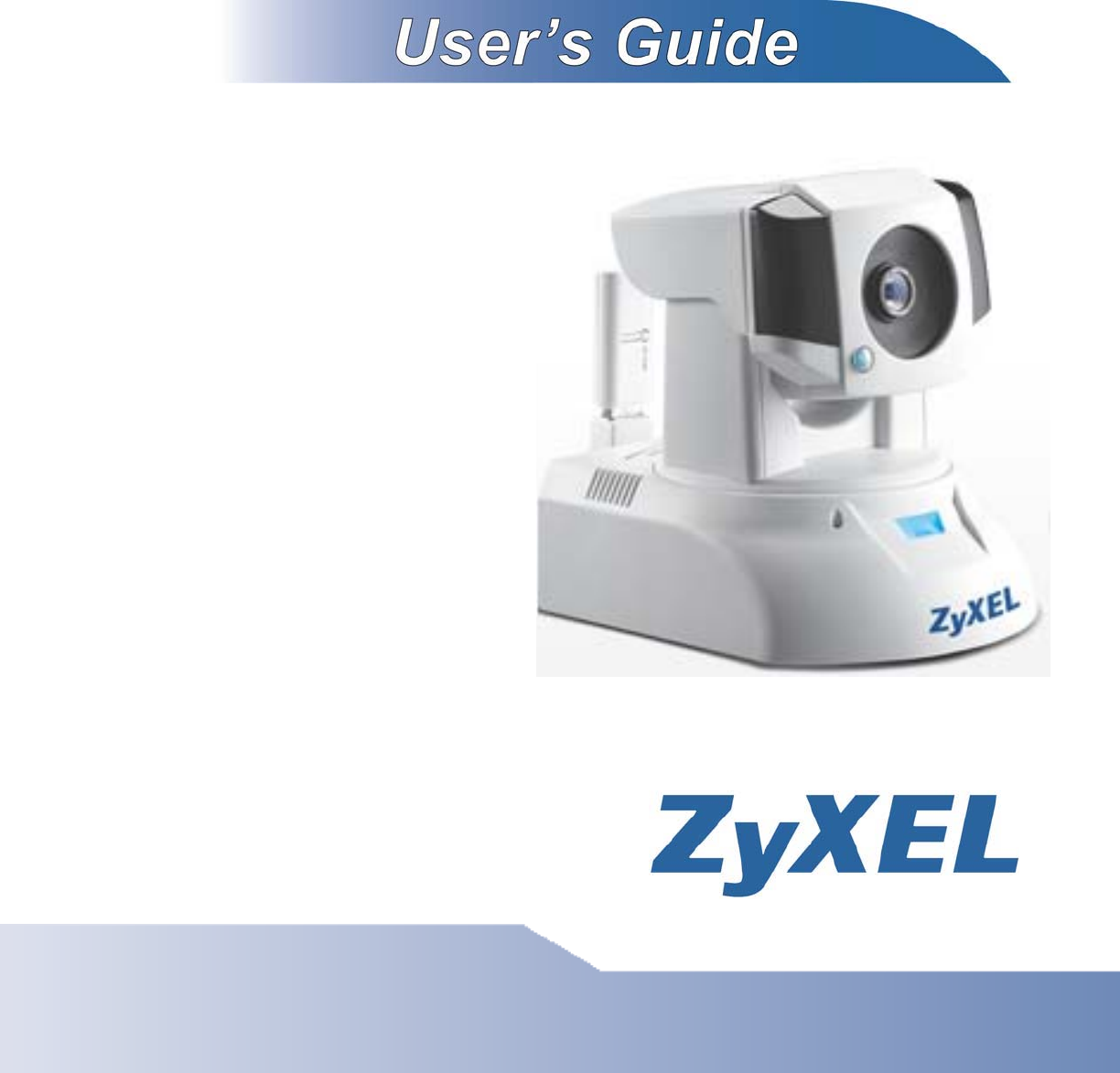
IPC-2605N
The First Consumer-Friendly Network Camera
Edition 0.1, 6/2012
www.zyxel.com
Copyright © 2012
ZyXEL Communications Corporation
1 Contents
2 Getting to know your IPC-2605N ............................................................................... 6
2.1 Package Contents ............................................................................................ 6
2.2 Features ........................................................................................................... 7
2.3 Camera Layout ................................................................................................ 8
2.4 LED Status Indicator....................................................................................... 9
3 Installation................................................................................................................. 10
3.1 Connecting Your IPC-2605N ....................................................................... 10
3.2 Wireless......................................................................................................... 11
3.3 Wall and Ceiling Mounting .......................................................................... 12
4 Initial Setup ............................................................................................................... 13
5 Accessing your camera ............................................................................................. 14
5.1 CloudEnabled™ Viewing ............................................................................. 15
5.2 Direct Viewing of your Camera (For Advanced Users) ............................... 17
6 Configuration ............................................................................................................ 23
6.1 Video Settings ............................................................................................... 23
6.2 Camera Settings ............................................................................................ 24
6.3 Audio Settings ............................................................................................... 26
6.4 User Settings ................................................................................................. 26
6.5 Network Settings ........................................................................................... 27
6.6 PTZ Control .................................................................................................. 33
6.7 Event Setup ................................................................................................... 36
6.8 Recording Setup ............................................................................................ 42
6.9 Recording History ......................................................................................... 43
6.10 Date ............................................................................................................... 43
7 Event Viewer ............................................................................................................ 44
8 Maintenance .............................................................................................................. 45
8.1 Information ................................................................................................... 45
8.2 Log ................................................................................................................ 45
8.3 Maintenance .................................................................................................. 45
9 Troubleshooting ........................................................................................................ 48
9.1 Reconfiguring Your Device .......................................................................... 48
9.2 Cabling Check ............................................................................................... 48
9.3 Resetting to Factory Defaults........................................................................ 49
9.4 Trouble with Active X .................................................................................. 50
9.5 Trouble with Remote Viewing on Browser .................................................. 52
9.6 Symptoms, Causes, and Solutions ................................................................ 54
10 Technical Specifications ....................................................................................... 59
11 Open-Sourced Components .................................................................................. 61
Important Notices
Regulatory Notice
This device complies with Part 15 of the FCC Rules. Operation is subject to the following two conditions:
(1) This device may not cause harmful interference, and (2) This device must accept any interference
received, including interference that may cause undesired operation.
FCC Interference Statement
This equipment has been tested and found to comply with the limits for a Class B digital device, pursuant
to Part 15 of the FCC Rules. These limits are designed to provide reasonable protection against harmful
interference in a residential installation.
This equipment generates, uses, and can radiate radio frequency energy and, if not installed and used in
accordance with the instructions, may cause harmful interference to radio communications. However, there
is no guarantee that interference will not occur in a particular installation. If this equipment does cause
harmful interference to radio or television reception, which can be determined by turning the equipment off
and on, the user is encouraged to try to correct the interference by one of the following measures:
Reorient or relocate the receiving antenna
Increase the separation between the equipment and the receiver
Connect the equipment to an outlet on a different circuit than the receiver is connected.
Consult the dealer or an experienced TV/radio technician for help.
To assure continued compliance, any changes or modifications not expressly approved by the party
responsible for compliance could void the user’s authority to operate this equipment.
Operation Safety
Before using this camera, please read and follow the steps below to protect your IP camera.
Please place the IP camera on a level surface and keep it out of direct sunlight
Keep the IP camera indoors and away from water, dust, humidity, and magnetic products
Do not rotate your IP camera by hand. It may cause damage to the camera.
Do not drop the IP camera, this may damage the mechanical parts of the camera.
Do not disassemble or remodel the product, it can cause damage or fire.
Do not shake, move, or disturb the camera when it is in operation, as such actions may result in
the malfunction of the device.
Power the camera off if it produces smoke or unusual odor.
Do not place the IP camera around heat sources such as a Television or microwave oven.

About This Manual
This manual is indented only for users of the ZyXEL IPC-2605N network camera.
Conventions in this Manual
While using this manual, pay attention to symbols and notations used to draw attention to special
situations, such as:
Caution!
Information provided with this symbol is critical to prevent damage to
the product or injury to the user.
Important!
This symbol indicates instructions that a user must follow in order to
complete a task.
Note:
This symbol indicates additional information or tips to help the user
operate the product.
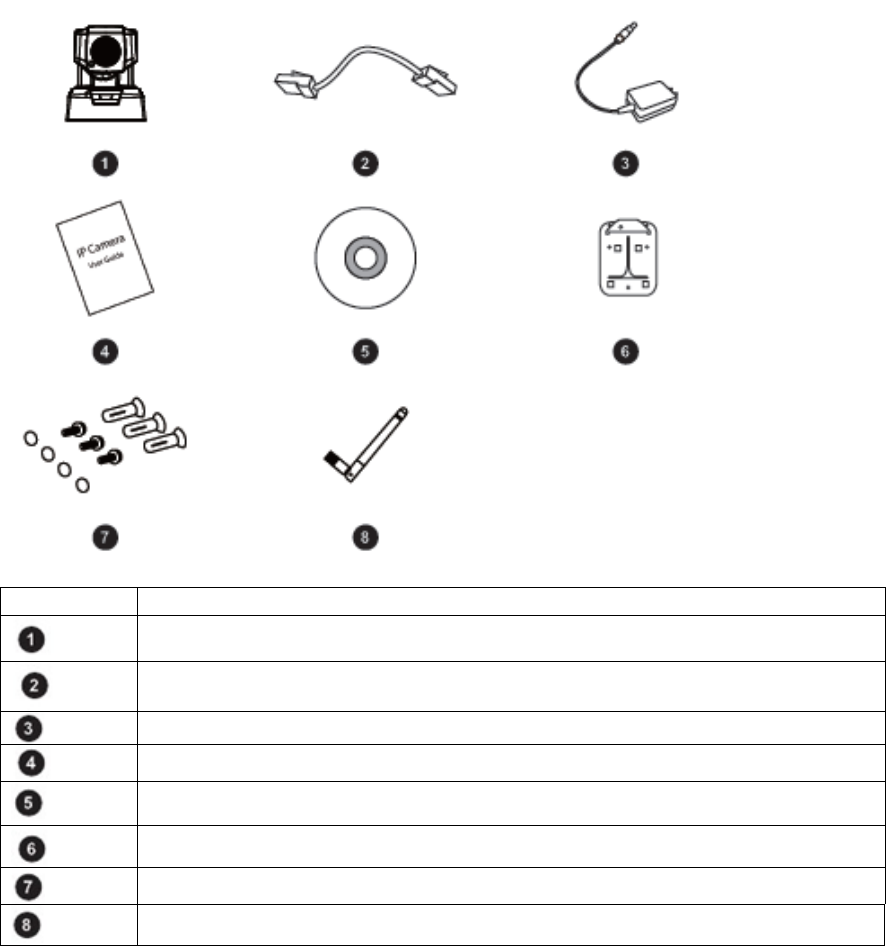
2 Getting to know your IPC-2605N
2.1 Package Contents
Before setup, ensure your package contains all contents. If anything is missing, contact
your distributor.
Number Contents
IPC-2605N Network Camera
Ethernet Cable
Power Adapter
Quick Installation Guide
Install Disk
Wall/Ceiling Mount Plate
Camera Pad x4, Screw Mount x3, Screw x3
Detachable Wireless Antenna
2.2 Features
ZyXEL’s IPC-2605N sports an advanced 340-degree pan and 100-degree tilt mechanical
design, ideal for deployment in warehouses, offices, restaurant, lobby area, or anywhere
it’s important to have a wide field of view.
Pan/Tilt with 10x digital zoom
Day/Night functionality
Network bandwidth detection
SMS & E-Mail Notification
Built-in microphone
Two-way audio communication
Plug n Play installation
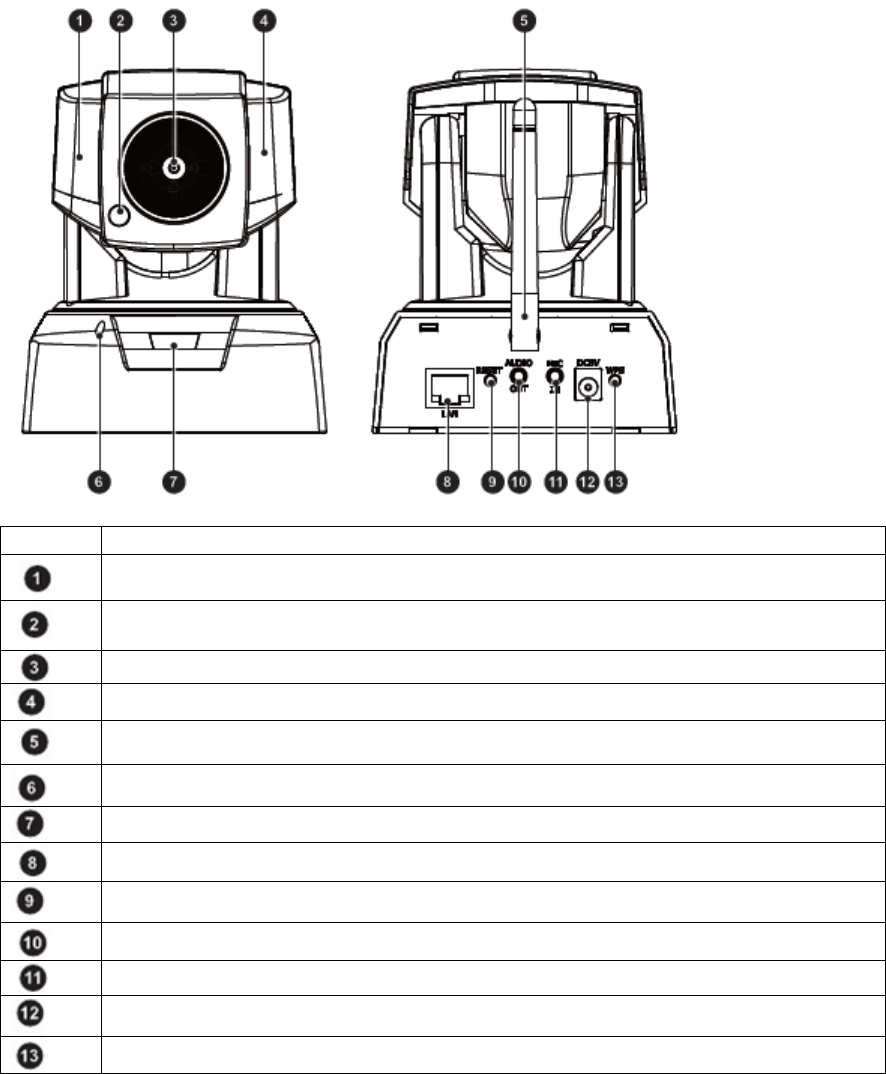
2.3 Camera Layout
Number Contents
IR LEDs x6 (12 in total)
Light Sensor
Lens 2.0 mm, F2.8, fixed iris
IR LEDs x6 (12 in total)
Detachable Wireless Antenna
Microphone
LED Status Indicator
Ethernet Port
Reset Button
Audio Output
Microphone In
Power Connector
WPS Button
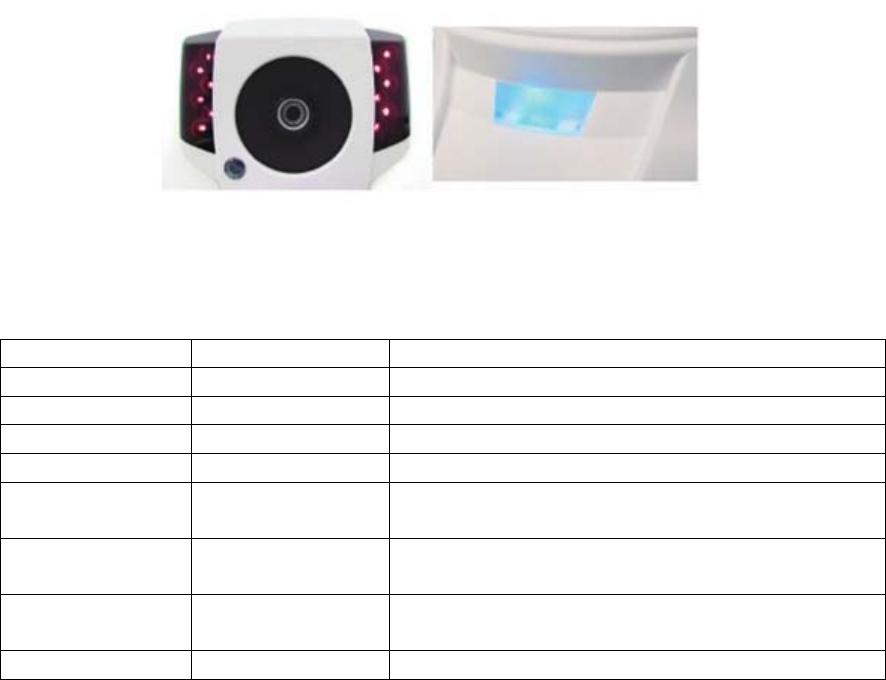
2.4 LED Status Indicator
The LED status indicator consists of a blue status indicator and red IR LEDs. The LEDs
appear as follows:
Red IR LEDs (Left), Blue Status LED (Right)
When the IP camera is turned on, the LEDs will light in the following patterns:
Red LEDs Blue LED Indication
On On System booting
Off On Successfully established network connection
On Off Performing hardware test
Off Off Powered off
Blinking (Every
0.5 seconds) Off Failed to connect to network/Failed to establish
WPS connection
Off Blinking (Every
0.5 seconds) Attempting to establish a WPS connection
Off Blinking (Every
0.2 seconds) Successfully established a WPS connection
Blinking Blinking Attempting to establish a network connection
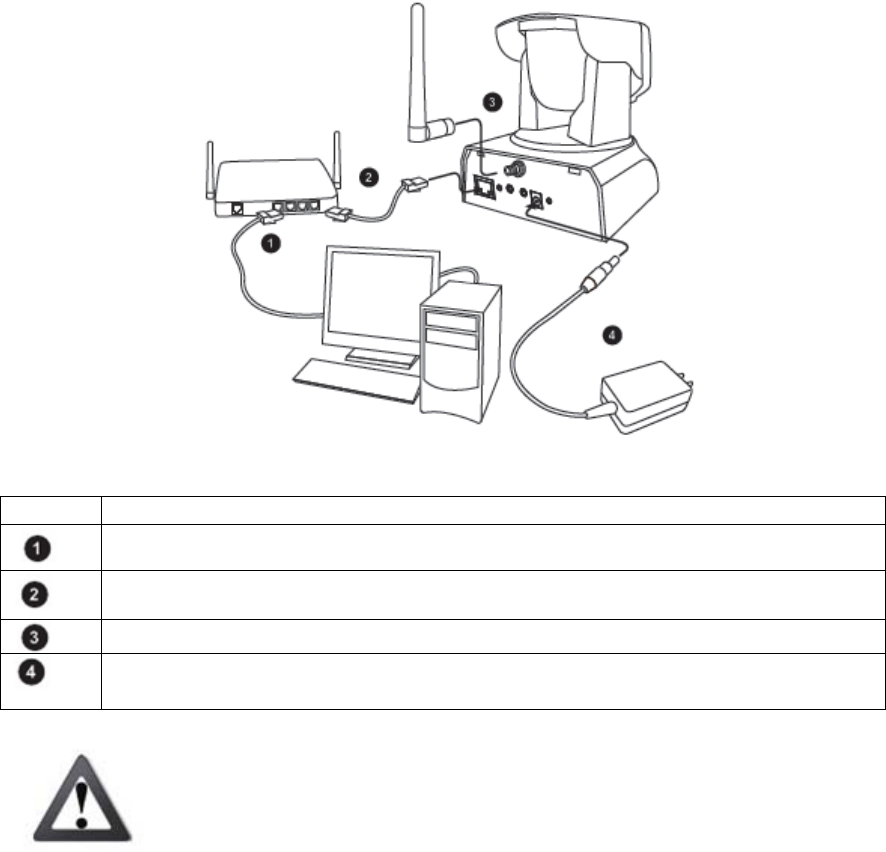
3 Installation
3.1 Connecting Your IPC-2605N
The picture below illustrates the basic connection of your IPC-2605N camera:
The following table describes the numbered items:
Number Contents
Ethernet cable from PC to hub/router.
Ethernet cable from router to camera.
Wireless antenna. Attach to connector on the back of the camera.
Power: Attach the power adapter to the camera’s power port, and connect the
plug to a power outlet.
Important!
Do not rotate your camera by hand. Doing so can damage the camera
After unplugging the camera’s power cable, wait at least 4 seconds before
restoring power to the camera.

3.2 Wireless
While using the ZyXEL Wireless antenna, you’ll be able to connect your camera to your
network via WiFi. Keep in mind that you can only have one active connection at any
given time – either through LAN or a wireless network.
Note: If the wireless connection drops or seems slow, try moving your IP camera closer
to the wireless access point for an improved signal.
Important!
Obstacles between your camera and wireless access point, particularly if made of
materials like wood, cement, or metal, will weaken the strength of your wireless
signal.
Other 2.4 GHz devices such as microwaves and wireless phones may degrade
performance. Attempt to keep your camera away from such devices.
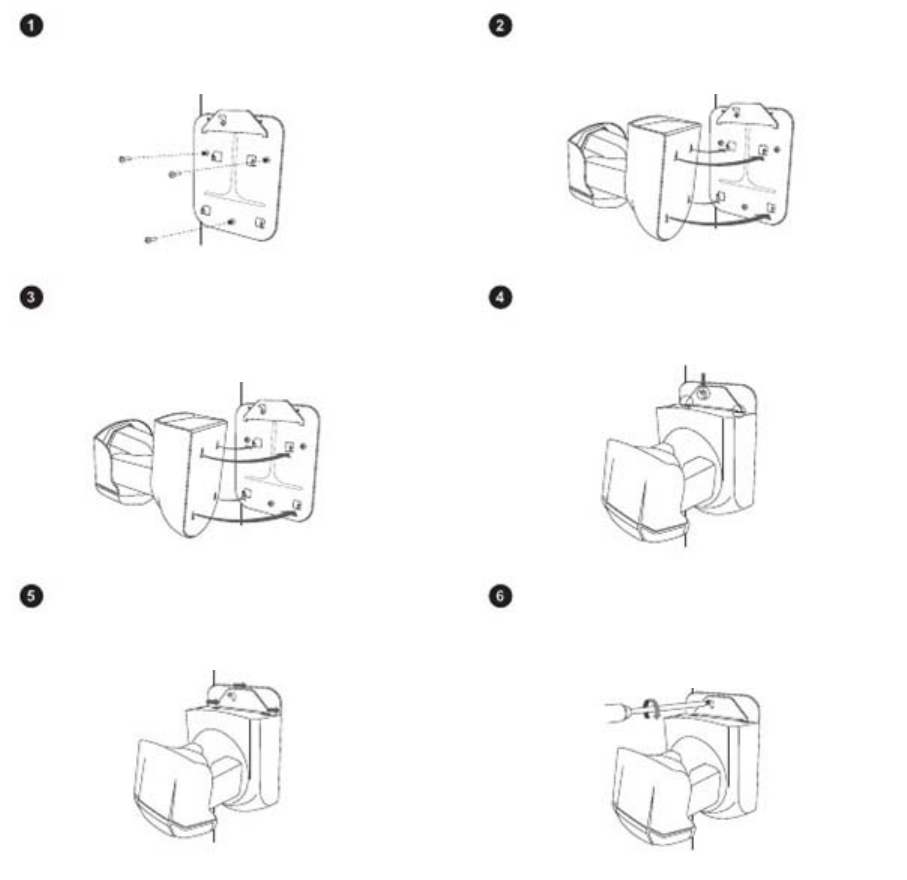
3.3 Wall and Ceiling Mounting
Screw the mounting plate into
the mounting surface Secure the IP camera to the
mounting plate
Loosen the top screw on the
trapezoid-shaped fastening
bracket.
Insert the tips of the fastening
bracket into the IP camera as
shown.
Return fastening bracket to its original
position. Use a screwdriver to tighten the fastening
bracket firmly back in place.
4 Initial Setup
Before running the setup utility, make sure you have the IP Camera properly connected.
To begin setup, insert the installation CD supplied with the camera into the CD-ROM
drive of the viewing PC, and the eaZy Wizard utility will start and guide you during the
installation process of the hardware and software for your IP camera.

5 Accessing your camera
Your camera’s video feeds can be accessed in a number of ways, as follows.
1) Your camera is CloudEnabled™ and can be viewed from any PC running a
modern web browser with the Flash plug-in installed. When you first setup your
camera using the included CD, it will register your camera with iSecurity+.
Simply point your web browser to http://zyxel.isecurityplus.com and login with
the username and password you created during setup. You can also download the
iSecurity+ app from iTunes or the Android Market to view your camera from a
smartphone or tablet. This is by far the easiest way to view & control your
camera.
2) View the live video stream on the web browser of any computer. This feature is
compatible with all Desktops, Laptops, or Tablets modern browser. This is the
easiest way to view the video of the IP camera and requires little learning time.
This may require advanced configuration of your home router in order to view the
camera remotely.
(Note: Non-IE web browsers, such as FireFox and Safari, are supported after a
VLC plug-in installation.)
3) View the live video stream on the mobile web browser of your iPhone/iPod,
Android phone, BlackBerry, PDA, or any other mobile phones with a built-in web
browser. Through live Motion-JPEG video streaming, you can view your ZyXEL
IP camera while on the go. This may require advanced configuration of your
home router in order to view the camera remotely.
(Note: This functionality requires that a secondary video stream be enabled.
Motion-JPEG mode only offers live viewing function.)
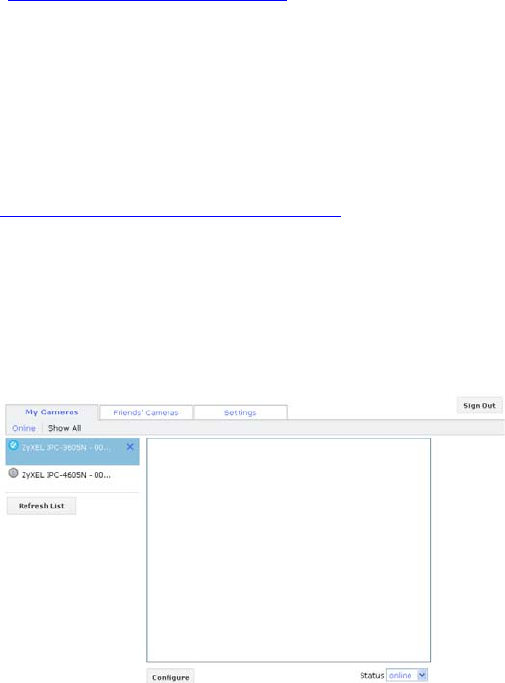
5.1 CloudEnabled™ Viewing
5.1.1 Accessing via iSecurity+ Smartphone App
iSecurity+ is an iOS/Android App designed to allow you to quickly and easily access,
control, and view your camera’s video feeds from anywhere.
The iSecurity+ can be located on the App Store and Android Market from your device by
searching “iSecurity+,” or directly from your computer at the Android Market
(http://market.android.com) for Android devices, or the App Store through iTunes
(http://www.apple.com/itunes).
5.1.2 Accessing via iSecurity+ Web App
Once a second stream has been successfully enabled on your ZyXEL camera, you can use
the iSecurity+ web app to view your video feeds. To access the app, simply navigate to
http://zyxel.isecurityplus.com/login in your web browser.
From the login screen, simply enter the username and password you configured during
the camera’s initial setup (For more information, see the eaZy Setup Wizard).
The following screen will appear:
To configure your camera’s settings, click the Configure button beneath the video
display.
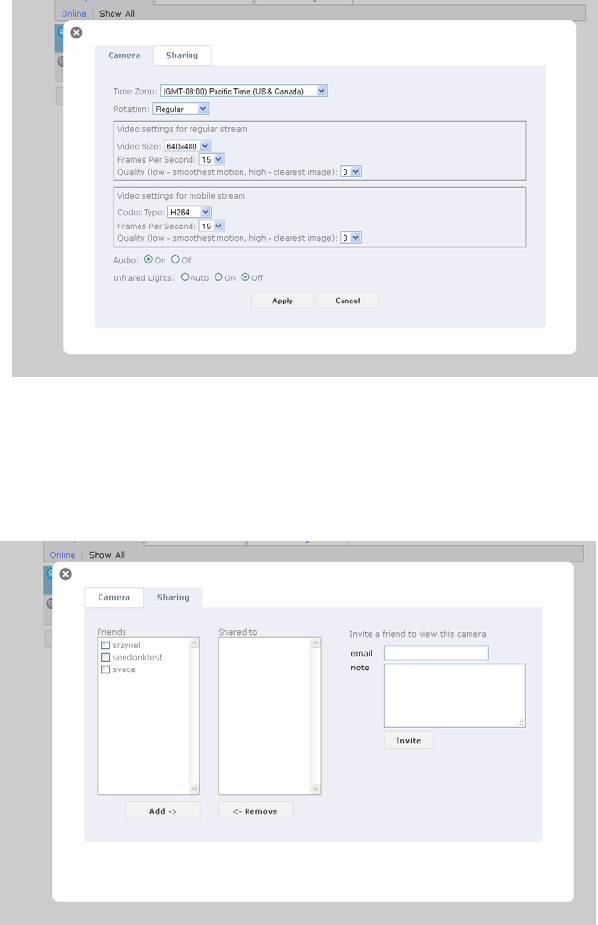
This page allows you to easily adjust your camera’s time zone, display and audio settings,
and infrared lighting.
Sharing options can be accessed from the Sharing tab at the top of the screen.
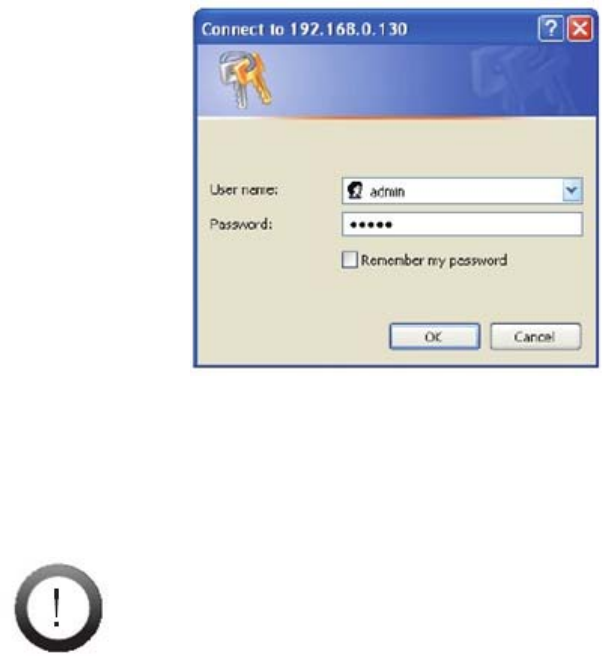
5.2 Direct Viewing of your Camera (For Advanced Users)
5.2.1 Accessing via PC web browser
Users can access their video feeds and camera management tools easily through any web
browser. Simply follow these steps.
1) Open any web browser (Internet Explorer, Safari, Firefox, Chrome, etc.)
2) Type in your camera’s IP address (eg. 192.168.1.11. This number can be easily
found by using the eaZy set up Wizard utility)
3) A dialogue box will appear requesting a user name and password. (Default
username and password are both ‘admin’)
4) After entering a valid username and password, your browser will prompt
installation of camera software from ZyXEL Communications Corporation. Click
on the warning message, and choose to Install ActiveX
5) A confirmation dialogue box will appear. Select [Install] twice to install both
USActiveX.cab and IPCamClientActiveX.cab.
Note: ZyXEL ActiveX only supports 32-Bit browsers. If you’re running
a 64-bit Operating System, you’ll still have to run the 32-Bit version of
your browser in order to access your camera.
6) If a security alert appears, select “Unblock.”
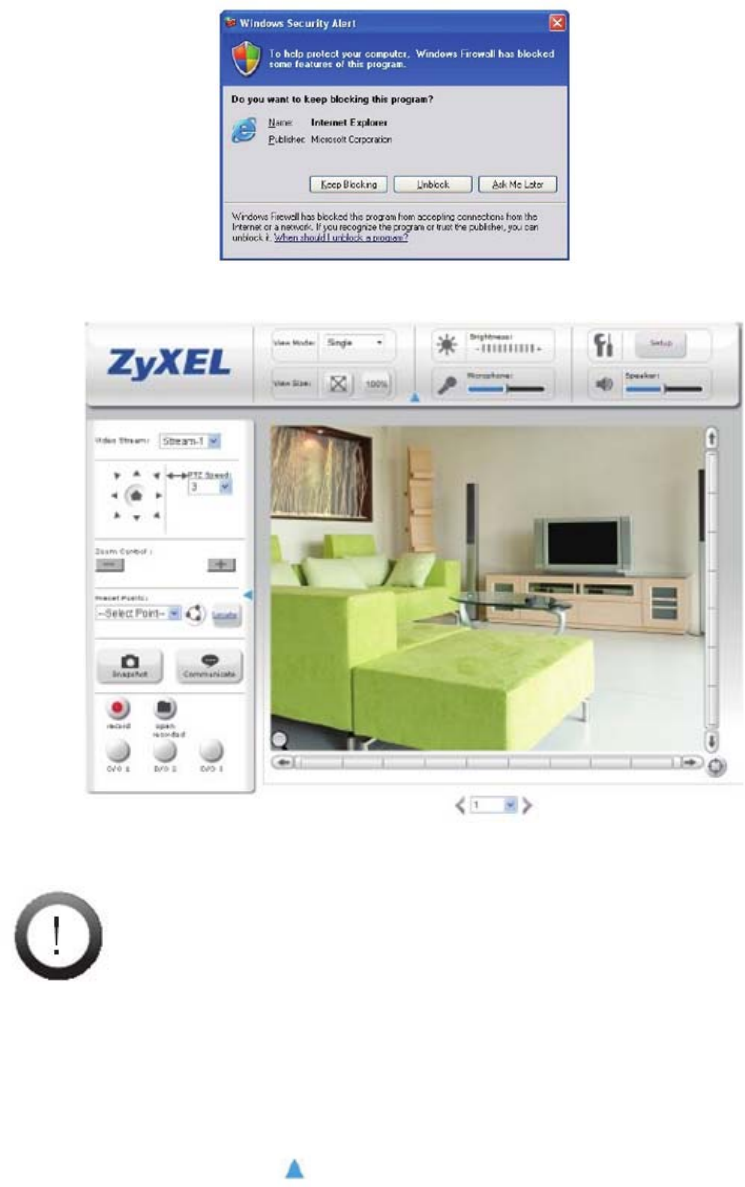
7) You’re now ready to view and manage your camera from your web browser.
Note: If your IP camera falls behind a firewall, you will need to enable
ports 80 and 554 in your firewall and link them to the internal IP address
of the camera. Should you have more than one, increase the values
above by 1 (For example, the second camera would have ports 81 and
555.)
5.2.1.1 Page Layout
On the first page, you can see the basic control panel on the top and left, and live video
on the right hand side. Click the icon to collapse control panels.
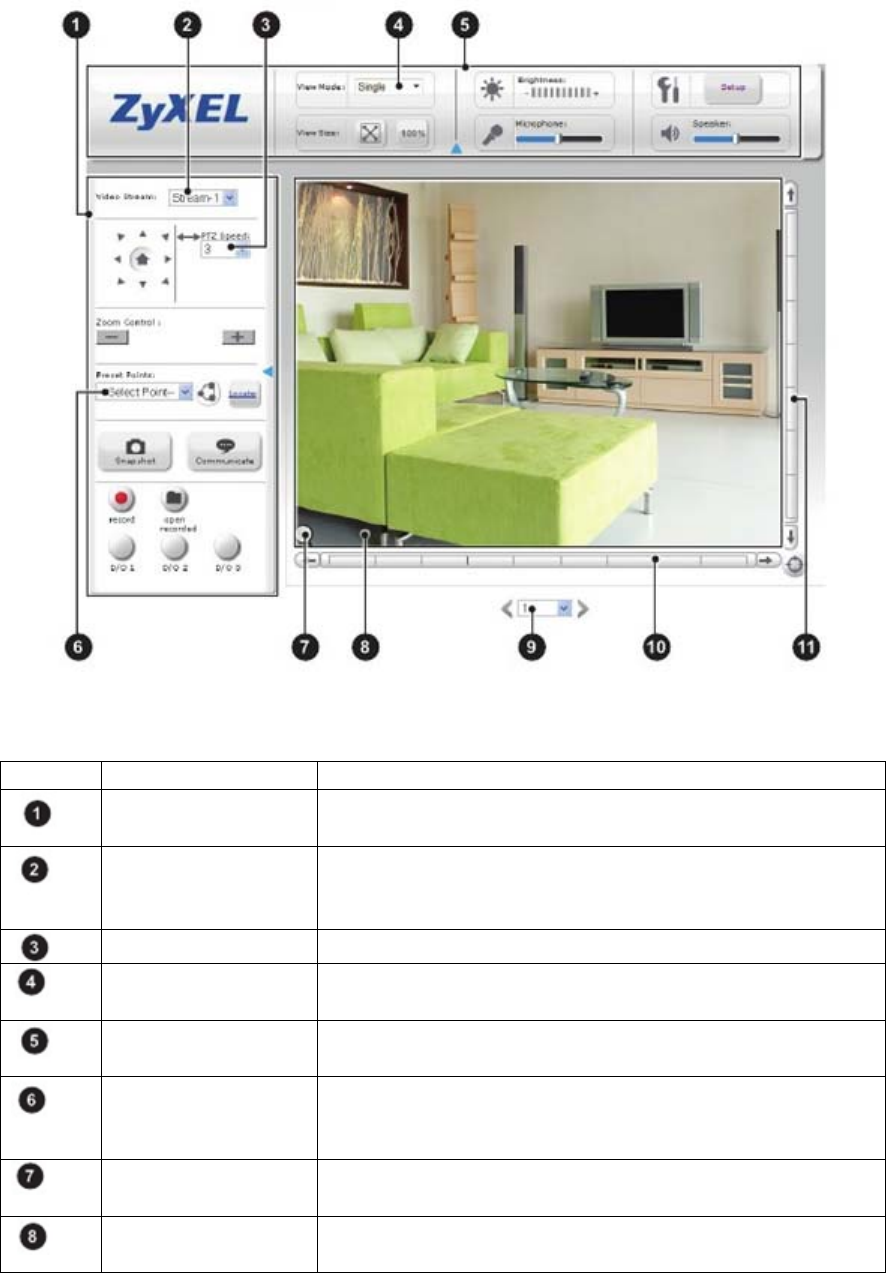
The following table describes the labels found on this screen.
Number Label Description
Left control panel provides control over video recording, voice
communication, I/O, Pan/Tilt, and snapshot
Video stream Allows you to change between stream-1 and stream-2.
(Stream 2 can be enabled and configured in [Settings] >
[Video]
PTZ speed set the pan and tilt speed on a scale of 1 to 10
Video mode
selection Allows you to change the video display between single,
multi, and auto scan.
Top control panel Allows you to adjust Brightness, Speaker volume, and
microphone volume.
Preset Point Changing the preset point allows you move the camera
to a pre-defined point. (Preset points can be configured
in [setup] > [PTZ control])
Magnifier Click on the magnifier icon to bring up digital zoom
control.
Live video pane Live video stream. Click any spot on the video window
to pan/tilt. You can switch to full-screen mode by right-
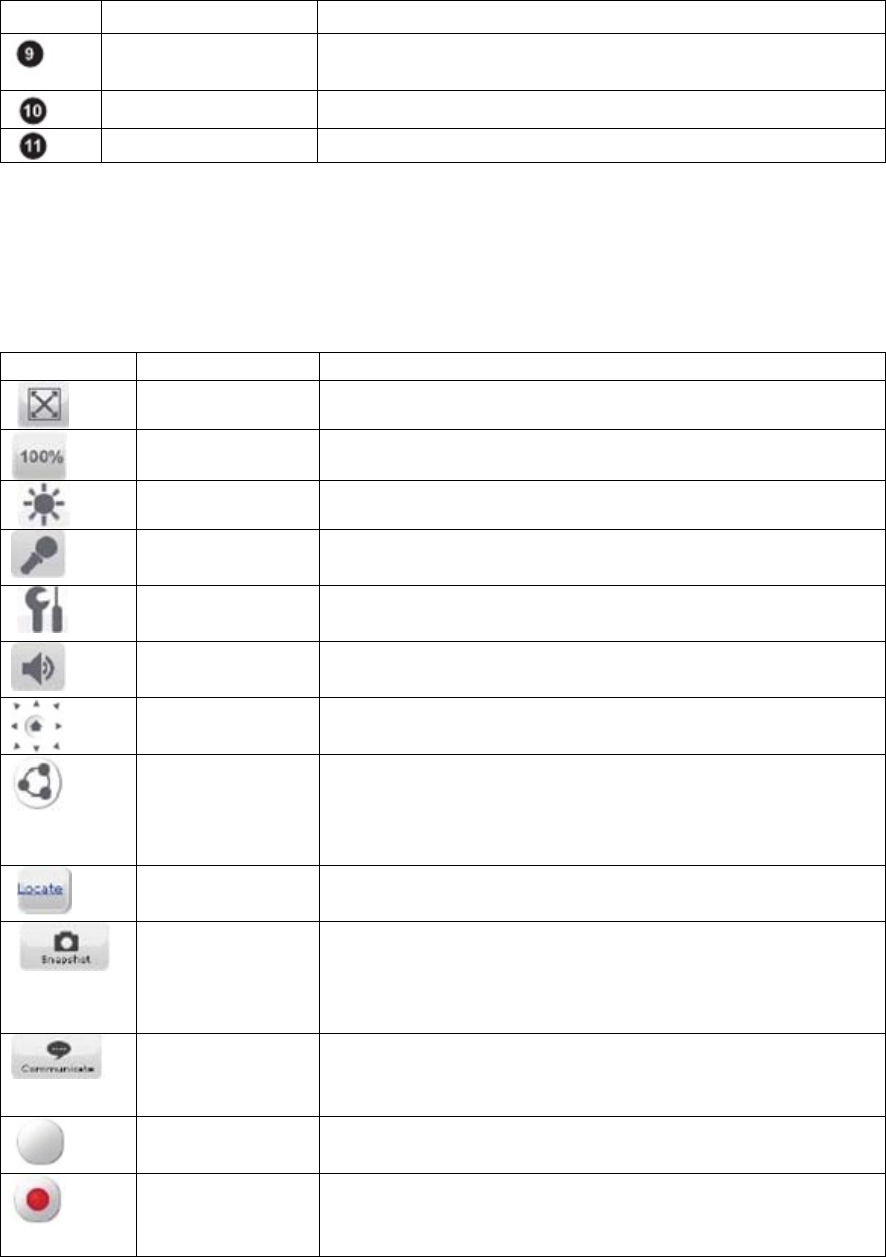
clicking on the video pane and selecting “Fullscreen”
Channel Select a channel from the drop-down list, or click on the
arrow icon to switch to the next/previous channel.
X-Axis Adjust the camera’s position on the X-Axis
Y-Axis Adjust the camera’s position on the Y-Axis
5.2.1.2 Icons
The following table describes the icons found on this screen.
Icon Label Description
Fit browser Resizes the live video pane to fit your browser window
Actual size Resizes the live video pane to the original size
Brightness Adjusts the camera’s brightness.
Microphone
Volume Adjust microphone volume. Click the icon to mute the
built-in microphone
Setup Click the [Setup] button to access the settings for you
camera.
Speaker Volume Adjust speaker volume. Click this icon to mute the
built-in speaker
Control Direction control buttons to rotate the camera, and a
home button for returning to the preset position.
Patrol Mode Use patrol mode to make the camera rotate through
different predefined camera positions. Predefined
positions can be defined in [Setup] > [PTZ control] >
[Patrol mode]
Locate Shows your camera’s position on the X-Axis and Y-
Axis
Snapshot Click the snapshot button to take a snapshot from live
view. A preview window will pop up. Right-click and
choose ‘Save Image As…’ to save the snapshot to your
PC.
Communicate Allows you to speak into your PC microphone and
broadcast through the camera’s speaker. See the Voice
Communication section for details.
Digital Out Triggers the alarm and siren connected to the Digital
Out port of your camera
Record Record live video by pressing the [Record] button. (If
your computer cannot play .mkv files, download and
install VLC media player from the internet.)
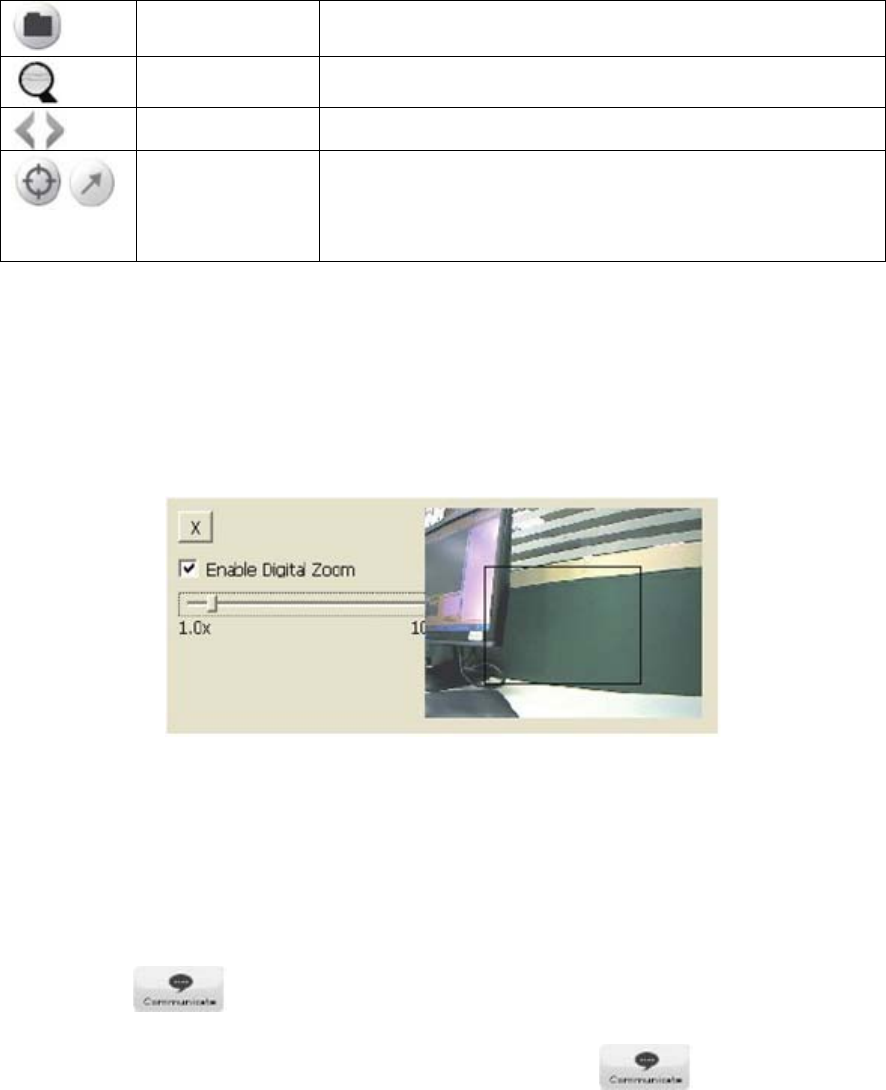
Open Open a file browser to search and playback video files
captured by the camera
Digital Zoom Digital zoom button. Available zoom: 1~10x
Switch Channel Click the Left/Right arrow to switch channel
Crosshair/Arrow The crosshair allows you to move your cursor over a
point on the live view and make that point the new
center of view. The arrow moves the camera in the
direction of the mouse click.
5.2.1.3 Enable Digital Zoom
To enable the digital zoom feature:
1) Click on the magnifier icon located on the lower-left corner of the real-time video
display. The digital zoom control window will appear.
2) Check [Enable Digital Zoom], and set the desired zoom by dragging the slider
bar. Then set the area to be enlarged by dragging the black square shown above.
Click on the [X] button or press the [Esc] key to save the changes and/or close the
previous window.
5.2.1.4 Voice Communication
Pressing the button allows you to speak into your PC microphone and
broadcast through the camera’s speaker or audio line out. To talk through the external
speaker connected to the IP camera, place your cursor on the button, right-
click, and select [Settings] to choose input device and input source.
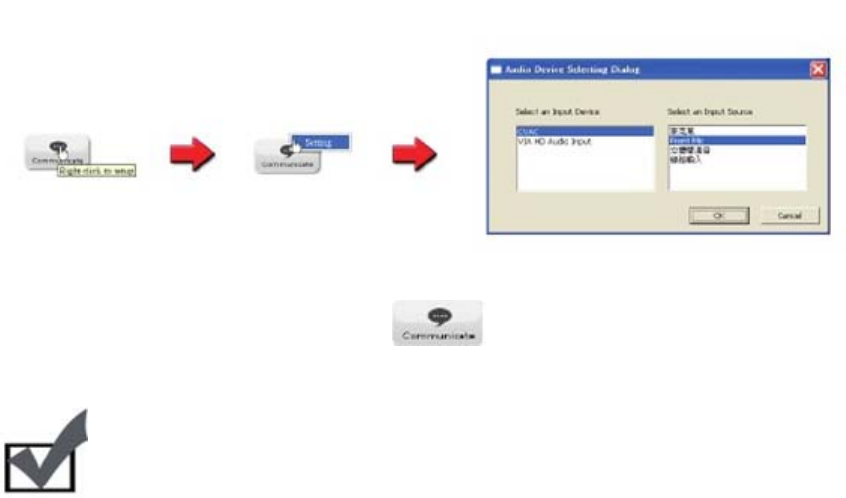
With the device configured, clicking the will allow you to speak through your
microphone and be heard from the camera for 90 seconds.
Note:
When using the voice communication feature, you may experience various
degrees of delay between transmission from the computer and playback on the
camera, depending on the condition of your network environment.
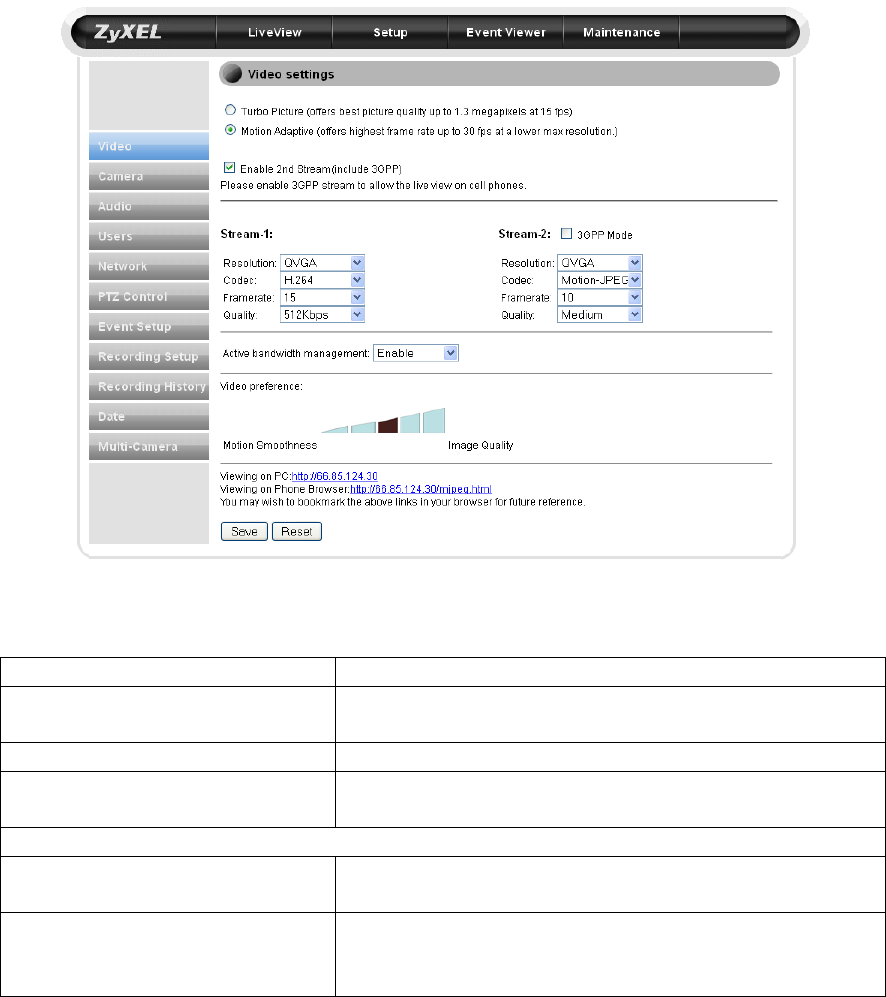
6 Configuration
6.1 Video Settings
The Video Settings screen consists of all the basic settings options. To access the main
setup page, click the setup button at the top right in the live view screen. You can
configure detailed settings of your IP camera here.
The following table describes the labels found on this screen.
Label Description
Turbo Picture This mode provides best video quality, but frame rate
is limited to 15.
Motion Adaptive This mode provides 30FPS at a lower resolution
Enable 2n
d
Stream This enables the second stream for viewing from
mobile devices.
Stream-1/Stream-2
Resolution Resolution settings. Options are QQVGA, QVGA,
VGA, and 1080x720 (720p)
Codec The codec used to encode video. MPEG-4 can be
viewed from external devices, while H.264 uses less
bandwidth.
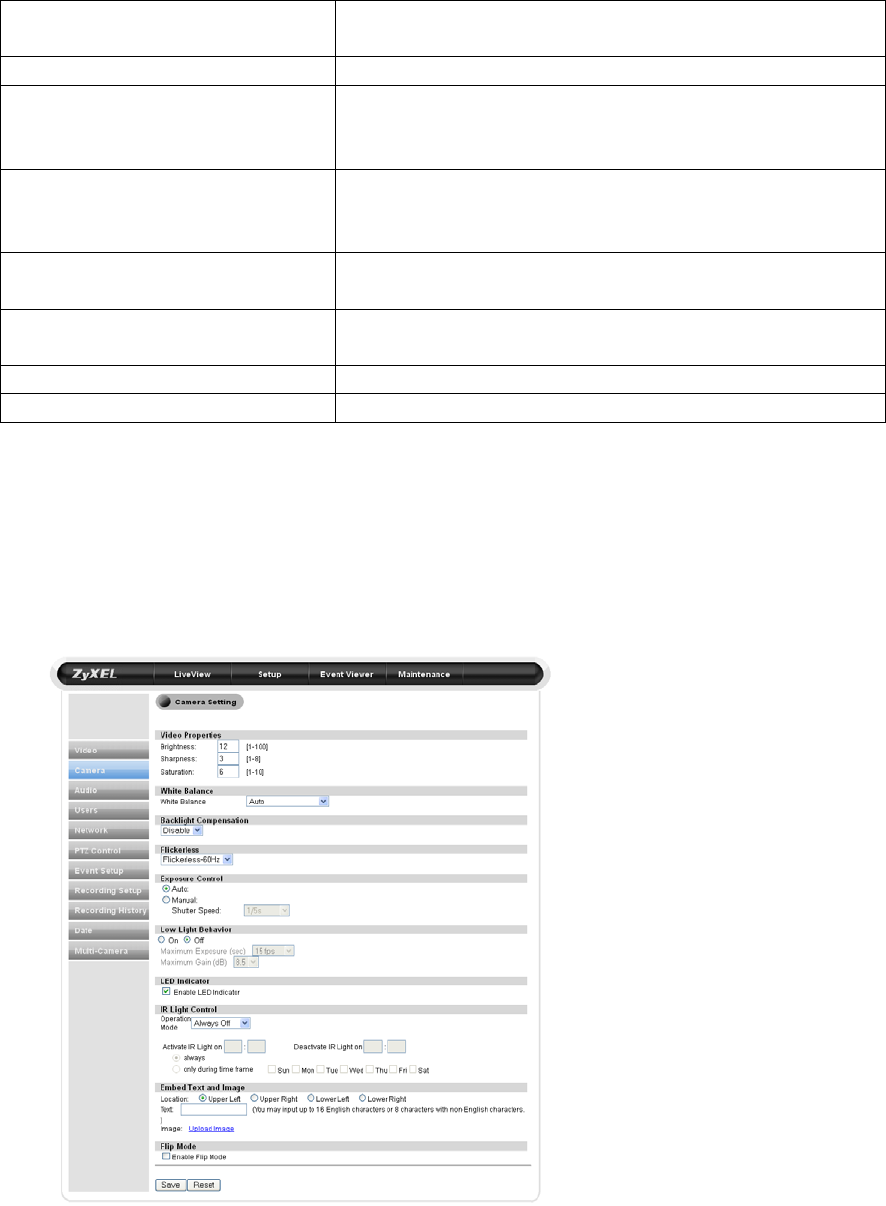
Framerate Framerate. 5~30 FPS. Higher framerate is more
bandwidth-intensive.
Quality Video quality settings. 64kpbs~3Mbps.
Active Bandwidth Management Allows the IPC-2605N to intelligently change video
bitrate depending on network congestion. This avoids
video deterioration and frame dropping.
Video Preference Allows you to choose between a preference toward
higher quality image or a higher framerate. Click on
the bar to set.
Viewing on PC The IP to view your camera from a PC outside the
network.
Viewing on Phone Browser The address to view your camera from a mobile
device.
Save Saves current settings
Reset Reset to defaults.
6.2 Camera Settings
To access the Camera Settings screen, click on ‘Camera’ on the navigation bar in the
settings menu. From this page, you can control image and color related settings, as well
as the IR lights of your camera.
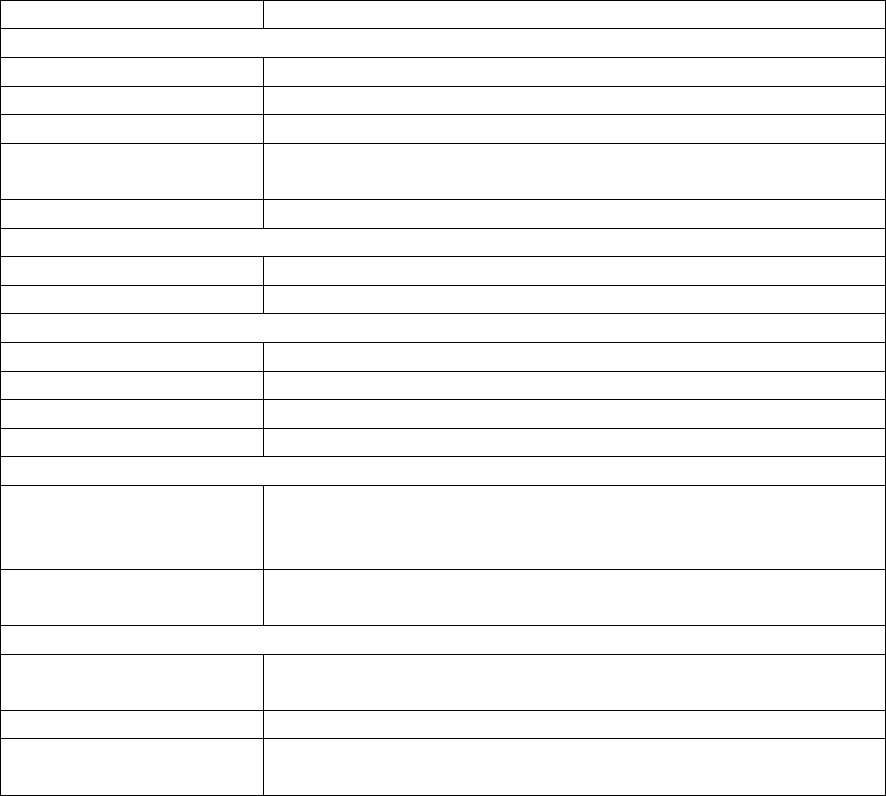
The following table describes the labels found on this screen.
Label Description
Video Properties
Brightness Set image brightness (1~100)
Sharpness Set image sharpness (1~8)
Saturation Set image saturation (1~10)
White Balance Set image’s white balance to compensate for different lighting
conditions.
Flickerless Sets Flickerless mode. 50(default) or 60 Hz
Exposure Control
Auto Allow the camera to automatically control shutter speed.
Manual Manually configure shutter speed (1/5s~1/1600s)
Low Light Behavior
On/Off Controls your camera’s automatic behavior in low-light.
Maximum Exposure Control shutter speed in low light. (Disable~30FPS)
Maximum Gain Controls image gain in low light. (1~8.5dB)
LED Indicator Turns the blue LED on the front of your camera On/Off
IR Light Control
Operation Mode Allows you to set when your camera’s IR lights will turn on.
Options include Always Off, Always On, Auto, or By
Schedule.
Activate/Deactive IR
light on… Allows you to set days and times when the camera’s IR lights
will be active.
Embed Text and Image
Location Embed text in the upper left, upper right, lower left, or lower
right of the video feed.
Text Enter the text you wish to display.
Enable Flip Mode Flips the image 180 degrees vertically. Enable this feature
when the camera is mounted upside-down.
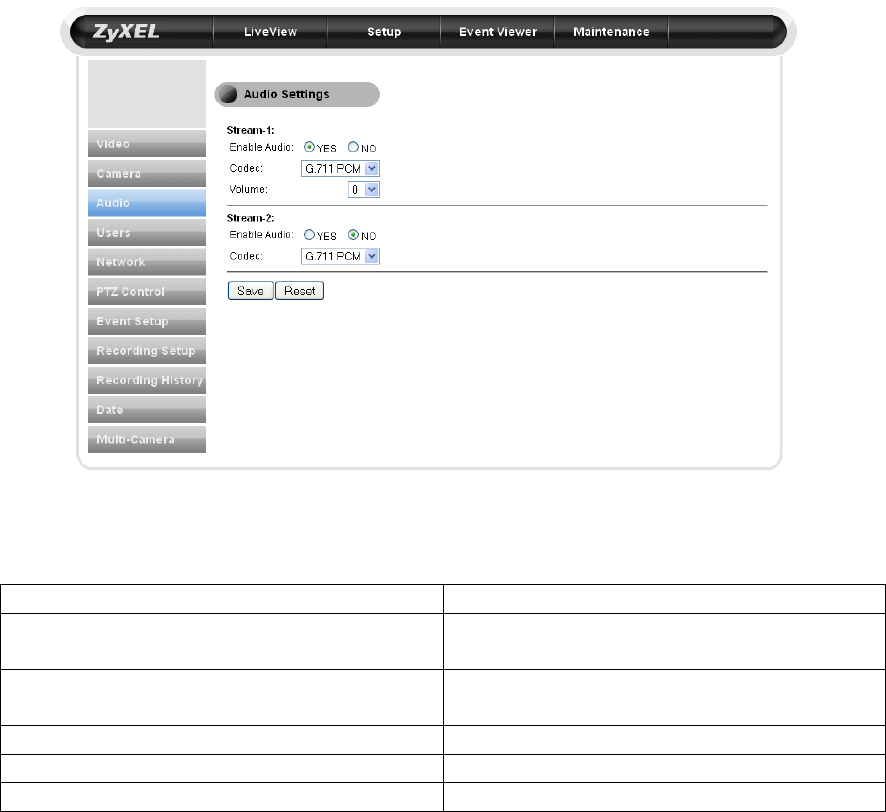
6.3 Audio Settings
The Audio Settings screen allows you to enable or disable audio, as well as adjust
volume.
To access the Audio Settings screen, go to settings, then select Audio from the sidebar.
The following screen will appear.
The following table describes the labels found within this screen.
Label Description
Enable Audio Select Yes or No to enable or disable
audio.
Codec Select the codec which will be used to
encode audio.
Volume Select volume level (1~10)
Save Save settings
Reset Reset to default settings
6.4 User Settings
The User Settings pane allows you to add, modify, or remove viewers/administrators.
Viewers are only able to view live audio, and can’t change any camera settings.
Administrators may control the camera and make changes to settings.
To access the user settings pane, navigate to Settings, then select Users from the sidebar.
The following screen will appear.
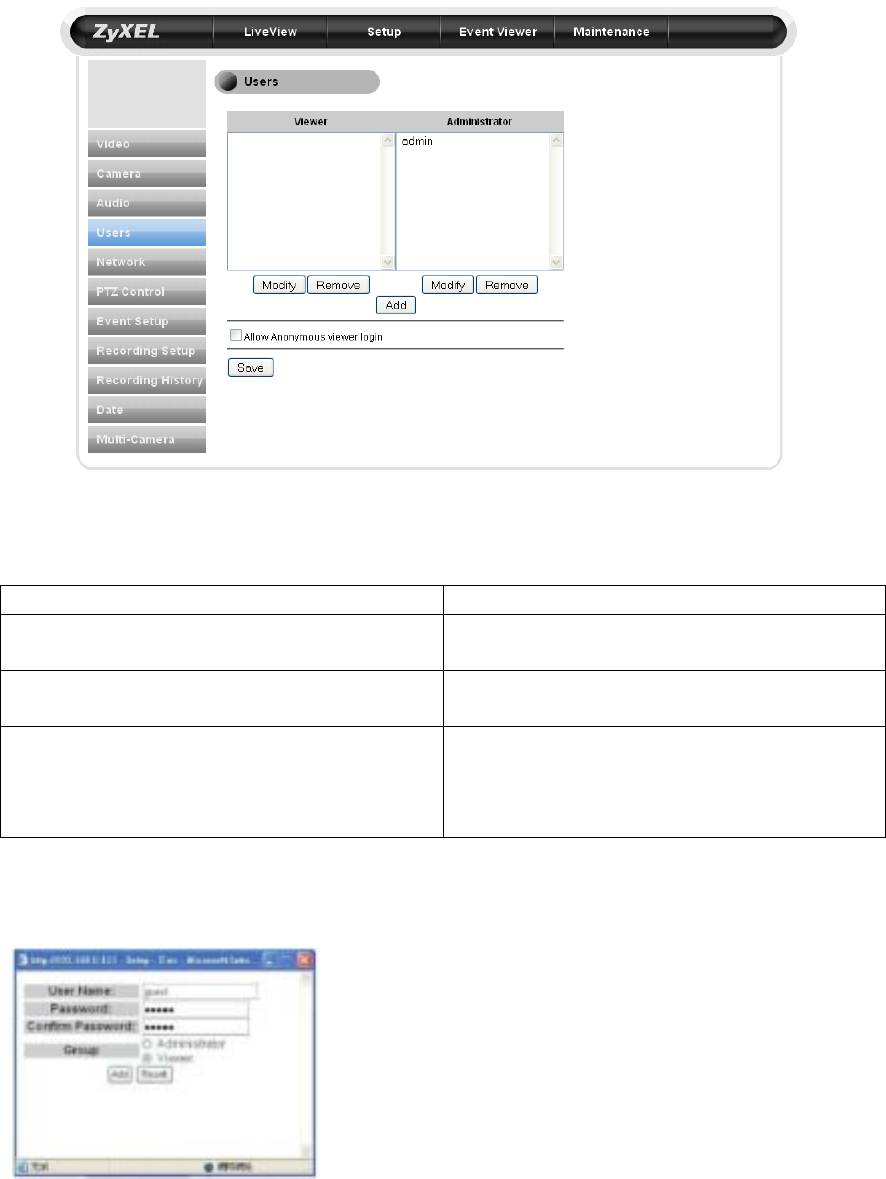
The following table describes the labels found within this screen.
Label Description
Modify/Remove Click here to Modify or Remove an
existing viewer
Add Click here to add a new viewer or
administrator
Allow anonymous viewer login Click here to allow anonymous viewers
without requiring name and password.
These viewers are restricted to viewing live
video only.
When you add a new user, the following screen will appear to allow you to provide user
name, password, and group type.
6.5 Network Settings
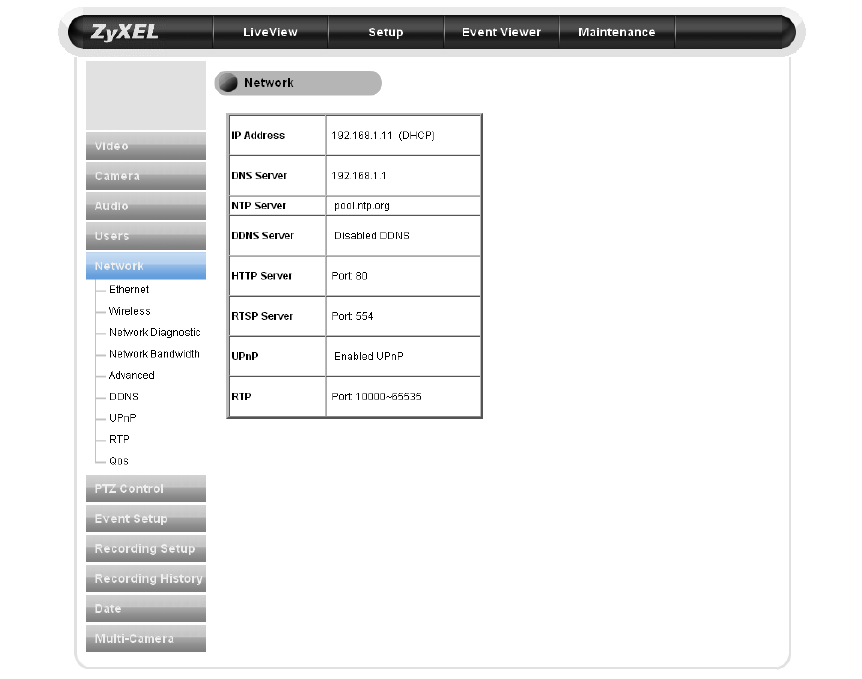
The Network Settings page allows you to check your network settings and make detailed
adjustments.
To access the Network Settings pane, navigate to settings and select Network from the
sidebar. The following screen will appear.
6.5.1 Ethernet Settings
The Ethernet Settings page will allow you to choose your IP address configuration. To
access the Ethernet Settings page, navigate to Settings, then select Network, and Ethernet
from the sidebar. The following page will appear.
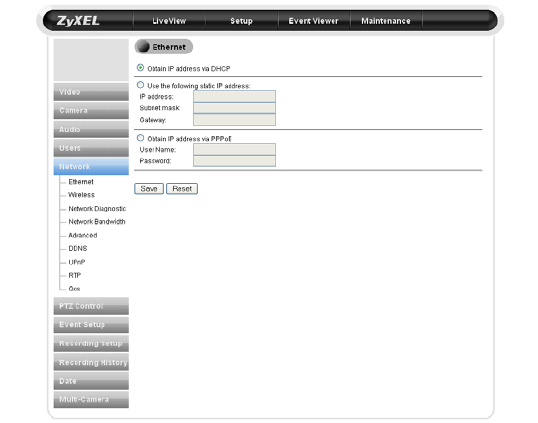
On this page, you can set the camera to obtain an IP address via DHCP (recommended),
use a manual IP address, or obtain an IP address via PPPoE, for which a valid user name
and password are required.
6.5.2 Wireless Settings
If you have installed the wireless antenna, you’ll be able to set up a wireless connection
from this page. To connect wirelessly, check the [Use Wireless First] box to give priority
to wireless connections when the LAN network is also connected. You will also be able
to choose to connect via DHCP or a static IP address and specific access point.
To access the wireless settings, navigate to Settings, then to Network on the side panel,
then select Wireless from the dropdown menu. The following screen will appear.
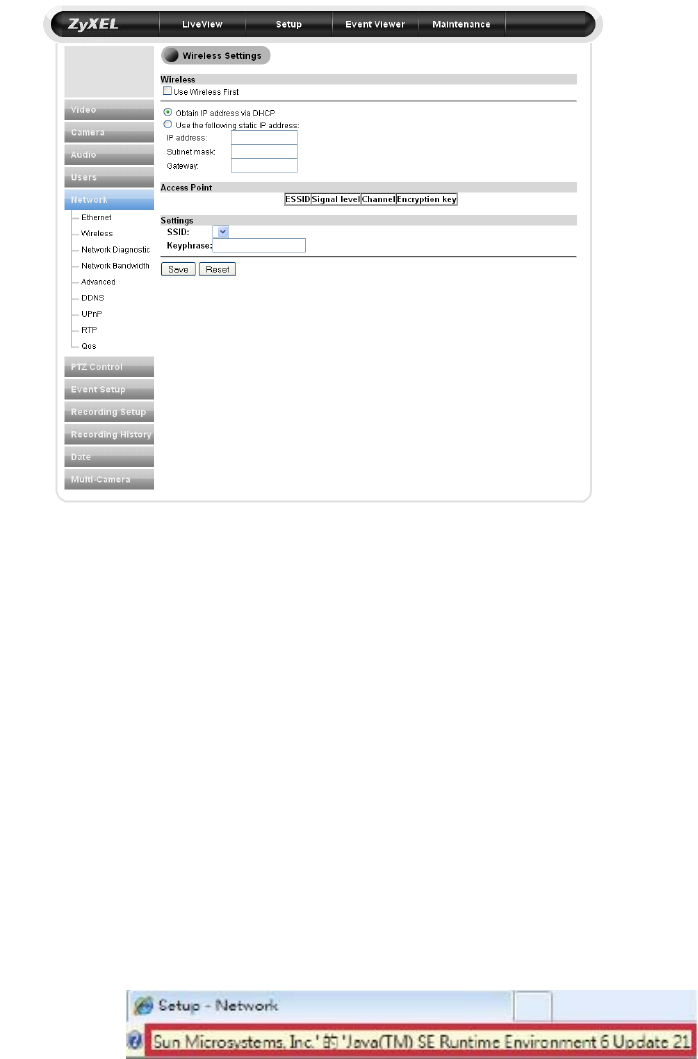
6.5.3 Network Diagnostic
Here you can run the diagnostic tool for your current network settings, and it will show
error messages if any anomaly is detected. For further information on error messages,
please refer to the troubleshooting section.
6.5.4 Network Bandwidth
This automatic network connection test helps users better define the appropriate video
bitrate for their network. To perform the network bandwidth test:
1. Go to [Setup] > [Network], and click on [Network Bandwidth] located on the left
menu to start.
2. Wait for your browser to prompt the installation of a java plug-in. Click the text to
accept.
3. The camera will begin testing your connection’s speed.
4. When the diagnostic is complete, the camera will advise you as to the optimal
settings for your camera.
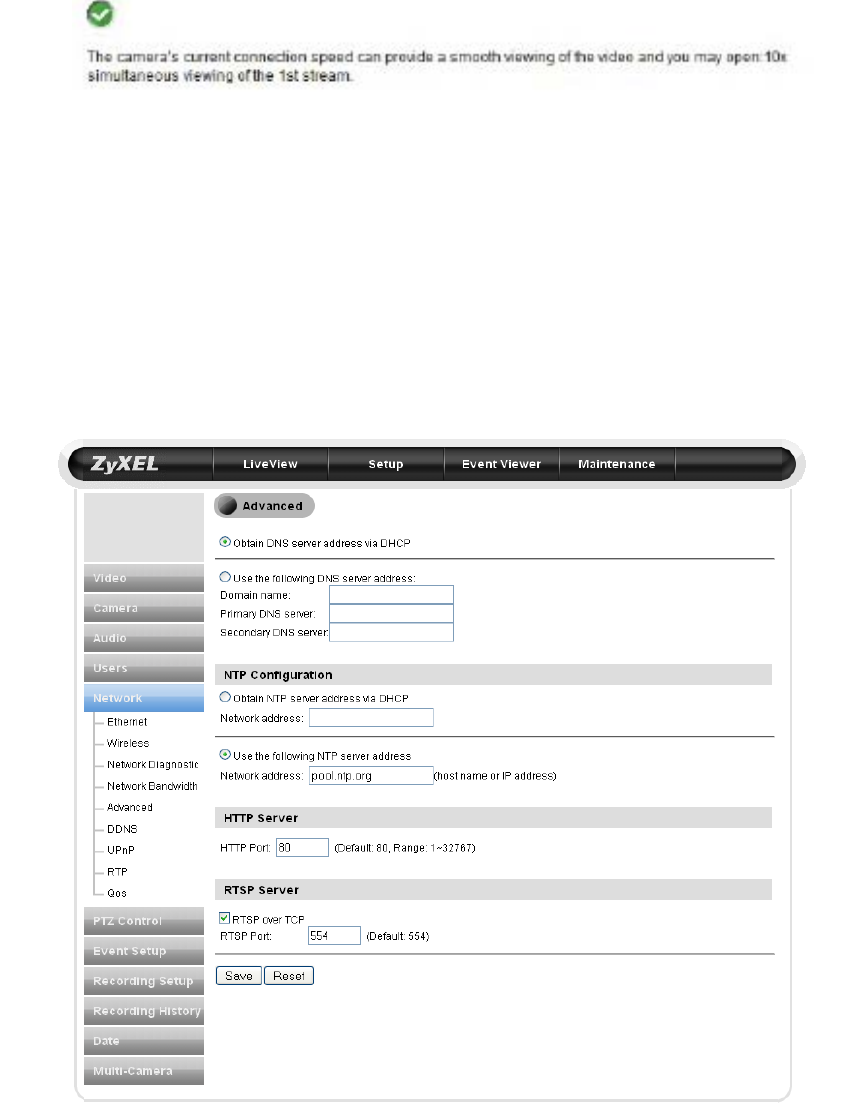
This message indicates that the currently connected network has the capacity to support
up to 10 network cameras of identical bit rate settings (either on Stream 1 or Stream 2). If
the message shows a less favorable result, go to [Setup] > [Video] to select a lower
bitrate.
6.5.5 Advanced
This page allows you to adjust advanced network settings. To access this pane, navigate
to [Setup] > [Network] > [Advanced]. The following screen will appear.
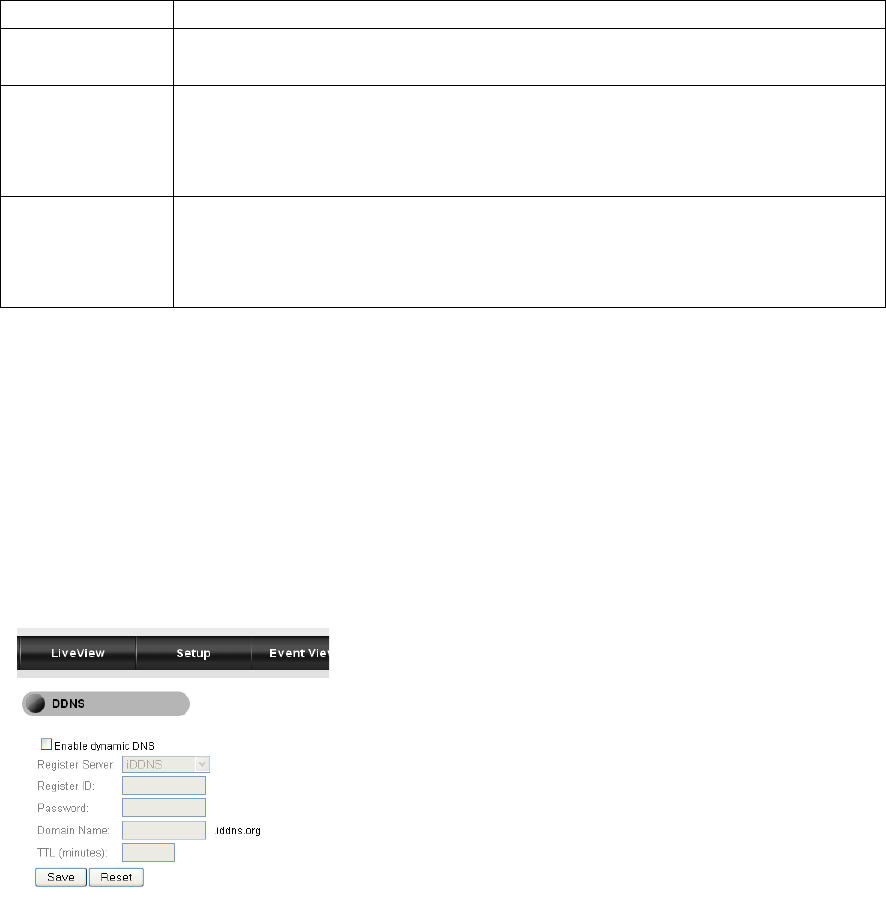
The following table describes the labels on this screen.
Label Description
DNS Server Set the DNS server to be found via DHCP, or enter a manual DNS
address
NTP
Configuration NTP stands for Network Time Protocol. To synchronize your camera’s
clock with an NTP server, choose to either obtain an NTP server
address via DHCP, or use an external NTP server (default address is
pool.ntp.org)
HTTP Server Set the HTTP port for your IP camera to be viewed and controlled from
the internet. Valid port ranges fall between 1 and 32767 (Default port:
80). If your network setup requires port forwarding, refer to the Port
Forwarding section of this manual.
6.5.6 DDNS
This page allows you to use DDNS (Dynamic Domain Name Service) to tie your
camera’s current IP address to a domain name, making it easier to remember. If you
already have an account with DDNS or no-ip, you can input your domain name here for
easier access to your camera.
To access the DDNS page, navigate to [Settings] > [Network] > [DDNS]. The following
screen will appear.
6.5.7 UPnP
This page allows you to enable/disable the Universal Plug and Play feature of your IP
camera, as well as change your device’s name. If your operating system supports UPnP,
and DHCP is in use on your current network, the IPC2605 will automatically be detected
and added to My Network Places in Windows. If you want to use the IGD (Internet
Gateway Device) protocol on your camera, it can be enabled from this screen.
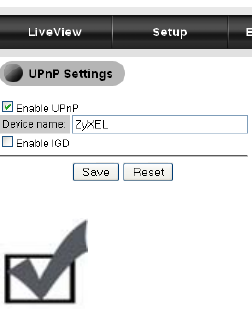
To access the UPnP screen, navigate to [Settings] > [Network] > [UPnP]. The following
screen will appear.
Note: To enable UPnP on Windows, go to Add or Remove Programs in
Control Panel, then click Add/Remove Windows Components, double-click
“Network Services,” and check “UPnP User Interface.”
6.6 PTZ Control
The PTZ control page allows you to manage your camera’s preset positions and
configure patrol mode to allow the camera to patrol the preset positions.
6.6.1 Preset Points
6.6.1.1 Add Preset Points
To access the Preset Points menu, navigate to [Settings] > [PTZ Control] > [Preset
Points]. The following screen will appear.
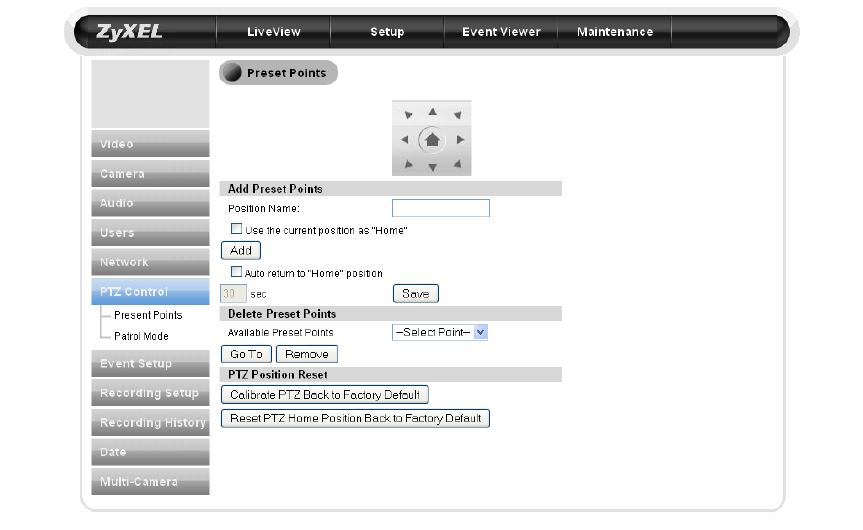
To add preset points, follow these steps:
1) Use the directional buttons to navigate your IP camera to the desired position
2) Enter a position name into the “Position Name” field.
3) Press the “Add” button.
a. If you would like to designate this as your camera’s ‘Home’ position,
check the ‘Use the current position as “home”’ box.
b. If you would like the camera to always return to this position after
moving, check the “Auto return to “Home” position” box, then enter a
period of time you wish the camera to wait before returning to “Home.”
(Between 30 and 300 seconds.)
4) Press Save.
6.6.1.2 Delete Preset Points
To delete a preset point, select a preset point from the “Available Preset Points” list, click
[Go To] to be sure this is the correct point, then click [Remove].
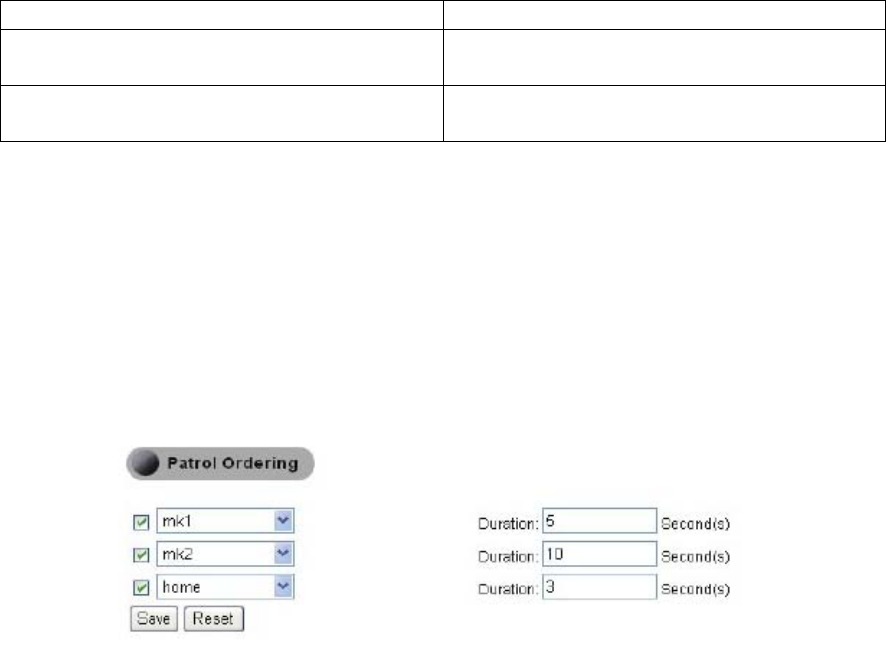
6.6.1.3 PTZ Position Reset
The PTZ Position reset menu allows you to reset the PTZ functionality back to factory
defaults. There are two reset buttons:
Button Function
Calibrate PTZ Back to Factory Default Calibrates Pan/Tilt position back to factory
defaults
Reset PTZ Home Position Back to Factory
Default Resets the camera’s Home position back to
factory default.
6.6.2 Patrol Mode
The Patrol Mode menu allows you to define your camera’s behavior while in patrol
mode. To access this menu, navigate to [Settings] > [PTZ Control] > [Patrol Mode]
6.6.2.1 Patrol Ordering
After you have created preset points, you’ll be able to configure how long the camera will
stay in each position while in patrol mode. To set the patrol order, check and select preset
positions from the drop-down menu, then enter the duration for each preset position.
Press [Save] to apply settings.
6.6.2.2 Patrol Speed
The Patrol Speed settings allow you to choose how quickly your camera will patrol –
Fast, Medium, or Slow. After you’ve chosen a speed setting, click the [save] button to
save your settings.
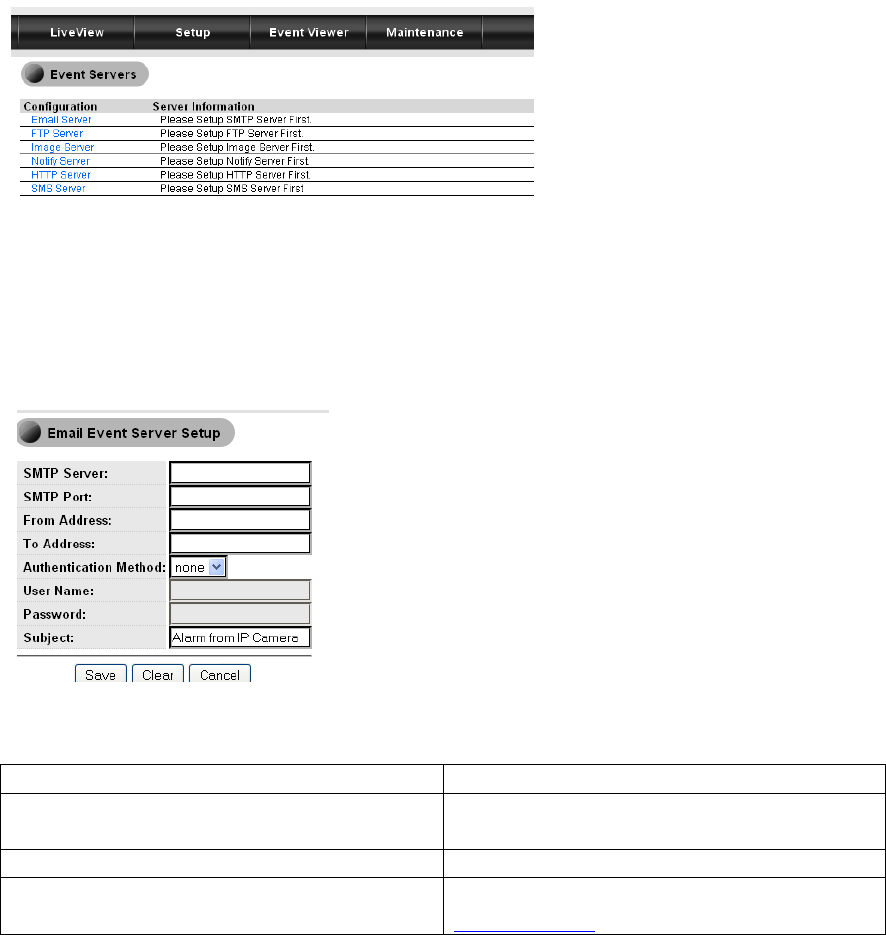
6.7 Event Setup
From this page, your camera can be programmed to respond to events – such as detected
motion, or a triggered I/O device – and send a snapshot directly to your e-mail account,
ftp server, image server, notification server, HTTP server, or SMS server in order to warn
you about what’s happened.
6.7.1 Event Servers
This page provides 6 different server-types capable of receiving notification of events: E-
mail, FTP, Image, Image, Notify, HTTP, and SMS. To set up Event Servers, navigate to
[Setup] > [Event Setup] > [Event Server Setup]. The following screen will appear.
6.7.1.1 E-Mail Server
Your camera supports standard SMTP on SSL-protected webmail platforms such as
Hotmail (Windows Live), and Gmail. To utilize this function, navigate to [Setup] >
[Event Setup] > [Event Server Setup] > [Email Event Server Setup]. The following
screen will appear.
The following table describes the labels found in this screen.
Label Description
SMTP Server Enter SMTP server information in this field
(ie. smtp.gmail.com)
SMTP Port Enter your SMTP server’s port information
From Address Enter your full e-mail address (ie.
xxxx@xx.com)
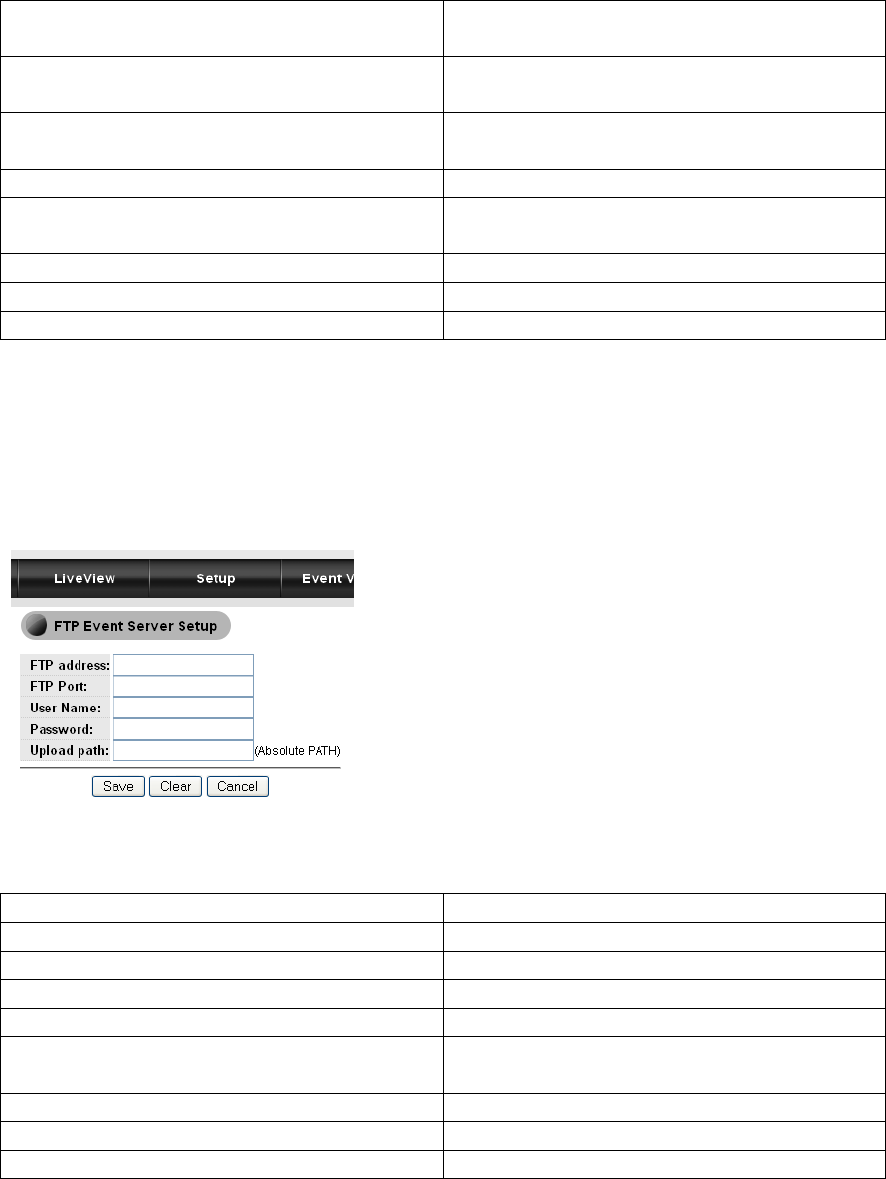
To Address Enter the full e-mail address you wish to
receive notifications.
Authentication Method Login or Plain. For most e-mail servers,
select Login.
User Name Enter your full username (ie.
xxxx@xxx.com)
Password Enter your e-mail account’s password
Subject Enter the subject line you want alert e-
mails to have.
Save Save settings
Clear Clear settings
Cancel Cancel
6.7.1.2 FTP Server
This page allows you to set up your camera to automatically upload triggered snapshots
to an FTP server. To access this page, navigate to [Setup] > [Event Server Setup] > [FTP
Server]. The following screen will appear.
The following table describes the labels found within this screen.
Label Description
FTP Address Enter the address of your FTP server
FTP Port Enter the port of your FTP server
User Name Enter your user name here
Password Enter your Password here
Upload Path Enter the file path of the folder where you
want snapshots to be stored.
Save Save settings
Clear Clear settings
Cancel Cancel
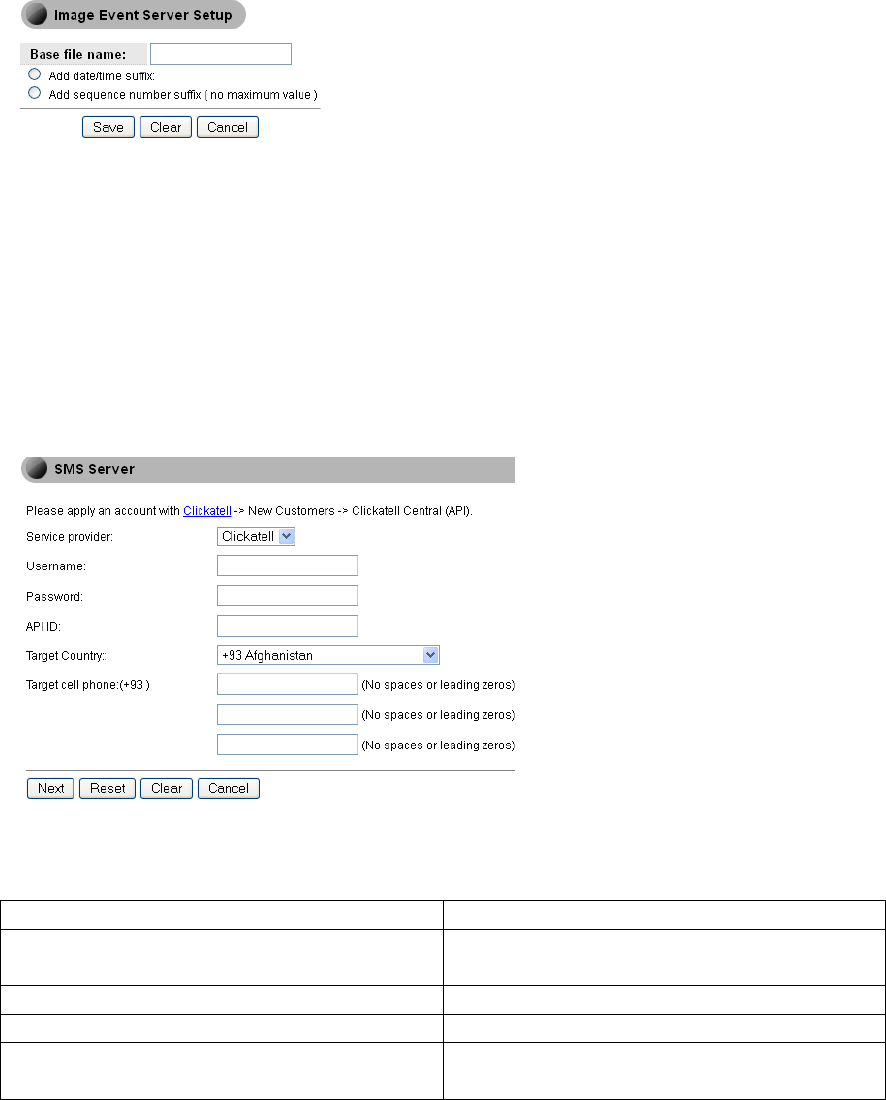
6.7.1.3 Image Server
This page allows you to set the file name that will be used when snapshots are taken. To
access this page, navigate to [Setup] > [Event Setup] > [Event Server Setup] > [Image].
The following screen will appear.
6.7.1.4 SMS Server
Your IP camera is capable of sending SMS notifications to one or more pre-defined
recipients in case an event is triggered. This feature requires no additional hardware –
users need only to have an account with a third-party web-based SMS gateway service
provider.
To access this page, navigate to [Setup] > [Event Setup] > [Event Server Setup] > [SMS
Server]. The following screen will appear.
The following table describes the labels found within this screen.
Field Description
Service Provider Your SMS gateway service provider.
(Default: Clickatell)
User Name Your user name
API ID API ID provided by your service provider
Target country The country code for the recipient’s phone
number
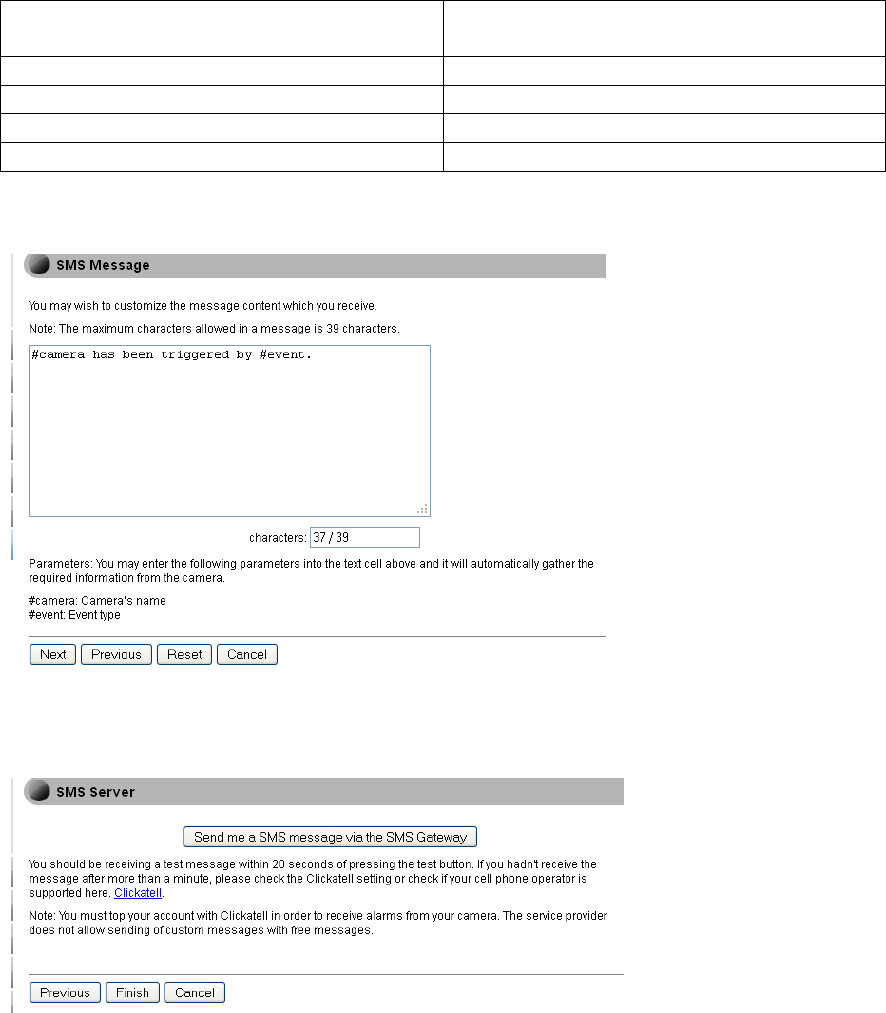
Target Cell Phone recipient’s mobile phone
number Cell phone number of the recipient.
Next Accept settings and move to the next page
Reset Reset settings
Clear Clear settings
Cancel Cancel
After you input your settings, click [Next]. The following page will appear.
This page allows you to input the message that will be sent when an event is triggered.
Enter your message, then click [Next]. The following screen will appear.
This page will allow you to test your camera’s SMS functionality. To send yourself a test
SMS, click the [Send me a SMS message via the SMS Gateway] button.
Click [Finish] to complete setup.
6.7.2 Trigger Setup
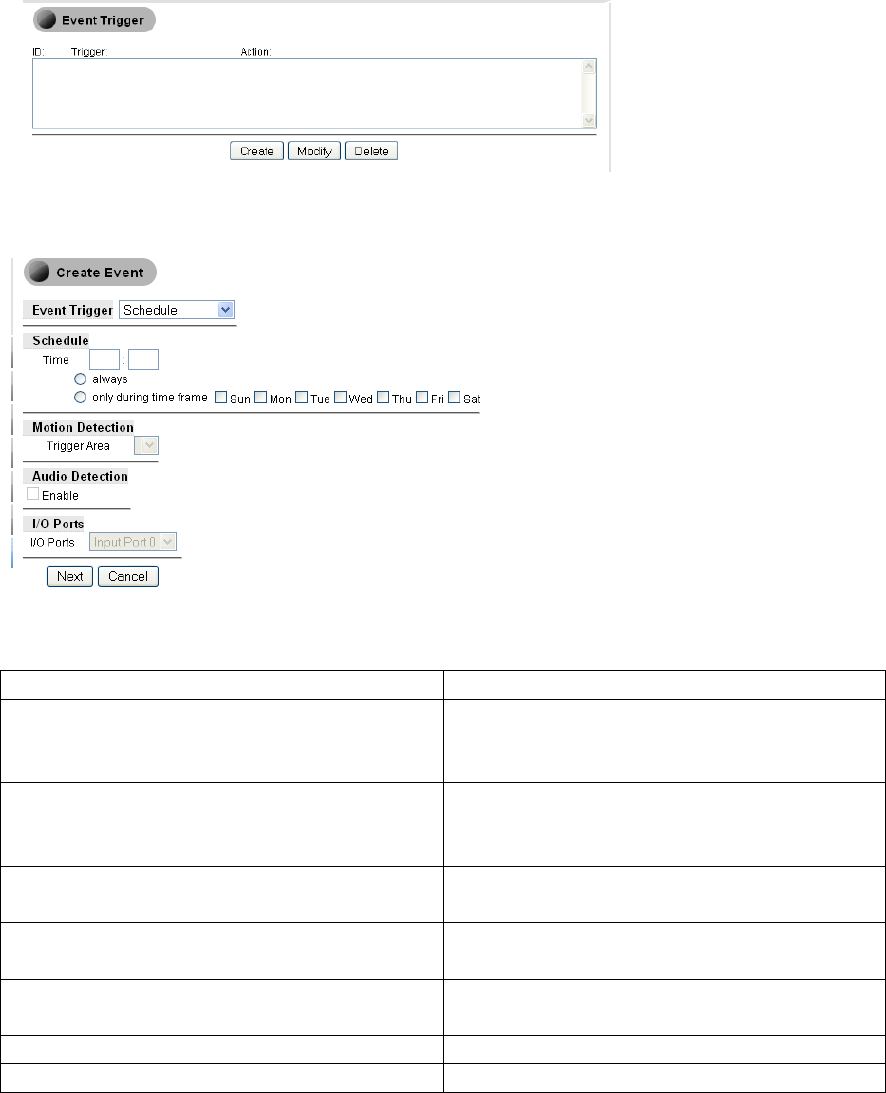
This page allows you to create, modify, or delete event triggers. To access the Trigger
Setup page, navigate to [Setup] > [Event Setup] > [Trigger Setup]. The following screen
will appear.
To create an event trigger, click the [Create] button. The following screen will appear.
The following table describes the fields in this screen.
Field Description
Event Trigger Set the trigger for this event. Triggers can
be based on schedule, I/O port activity, or
audio detection.
Schedule If you wish to schedule an event, input the
time and day on which you want events to
be triggered.
Motion Detection Select the area in which motion detection
will trigger an event.
Audio Detection Check the [Enable] box if you wish audio
detection to trigger an event
I/O Ports Select the I/O port you wish to trigger with
an event.
Next Accept settings and move to the next page
Cancel Cancel
Upon clicking [Next], users will be able to define actions to take when an event is
triggered.
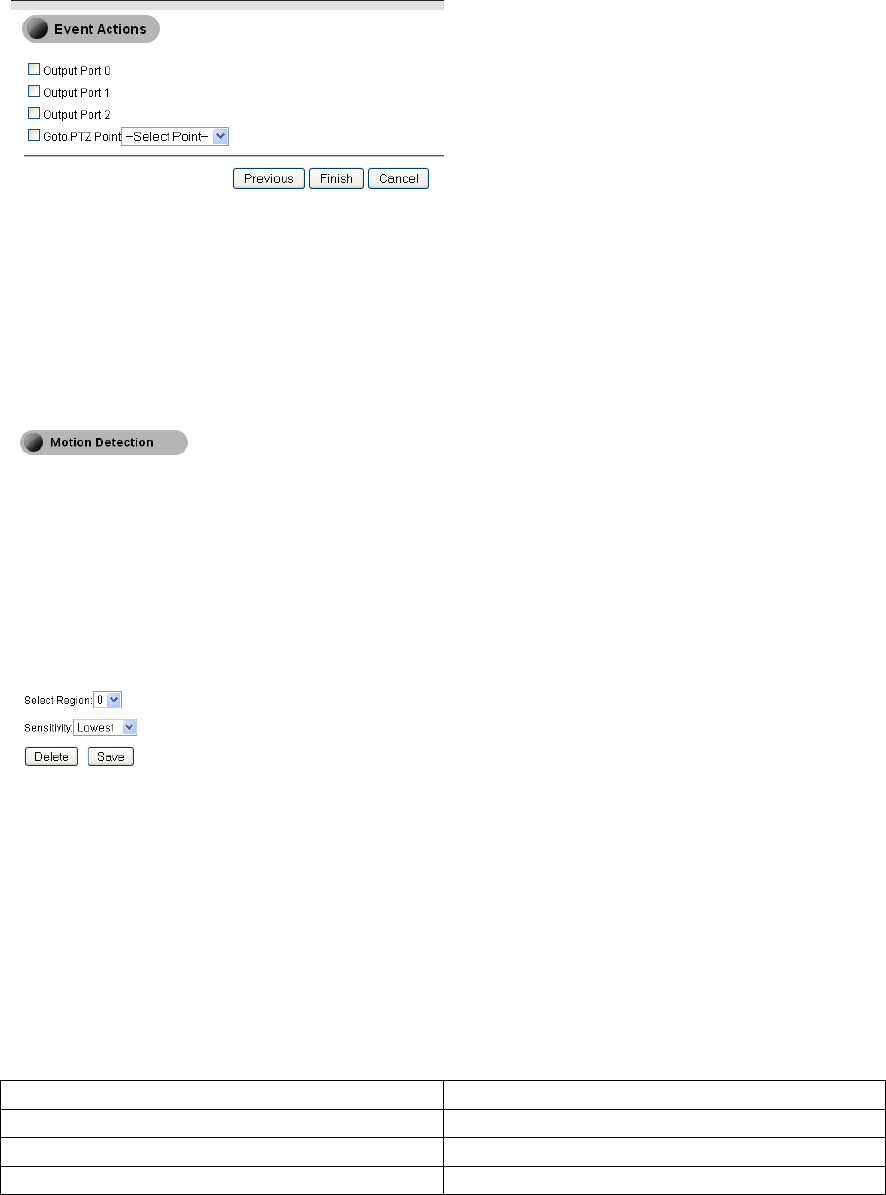
Select the actions to be taken, then click [Finish] to complete trigger setup.
6.7.3 Motion Detection
Motion Detection allows you to define up to three regions that will trigger an event if
motion is detected.
Select a region, sensitivity level (S1: Lowest ~ S5: Highest) from the dropdown list, and
then click and drag on the video display to define the region. Click [Save] for settings to
take effect.
6.7.4 Audio Detection
The Audio Detection page allows you to define the threshold at which sound will trigger
an event. The audio detection function on this IP camera works by measuring volume
levels.
Sensitivity Trigger Threshold
Low Approx 65~70dB
Medium Approx 80~85dB
High Approx 100~105dB
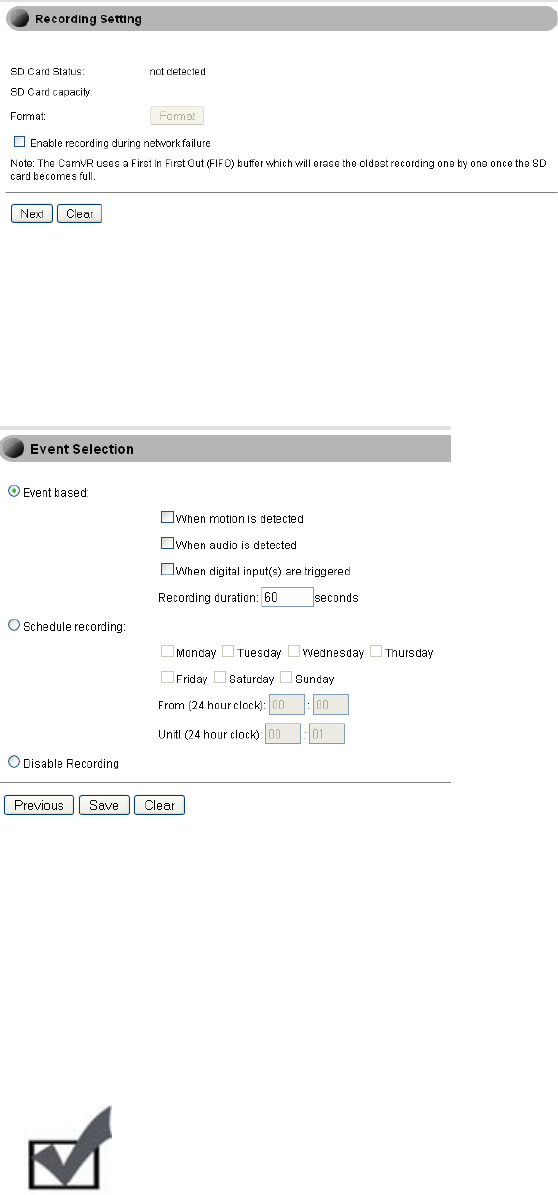
6.8 Recording Setup
The IPC-2605N supports storage of both snapshots and video clips to local storage. To
configure this function, navigate to [Setup] > [Recording Setup]. The following screen
will appear.
This page allows you to view your SD Card’s status, capacity, and gives you the option
of formatting the card, as well as enabling recording to an SD card in the event of
network failure.
Click [Next] to continue. The following screen will appear.
This page allows you to configure the circumstances in which recording to the SD card
will occur. Users may choose to record when motion is detected, when audio is detected,
when digital input(s) are detected, and the duration of the recording in seconds.
Users may also schedule recording, or disable recording entirely.
Click [Save] to complete recording setup.
Note:
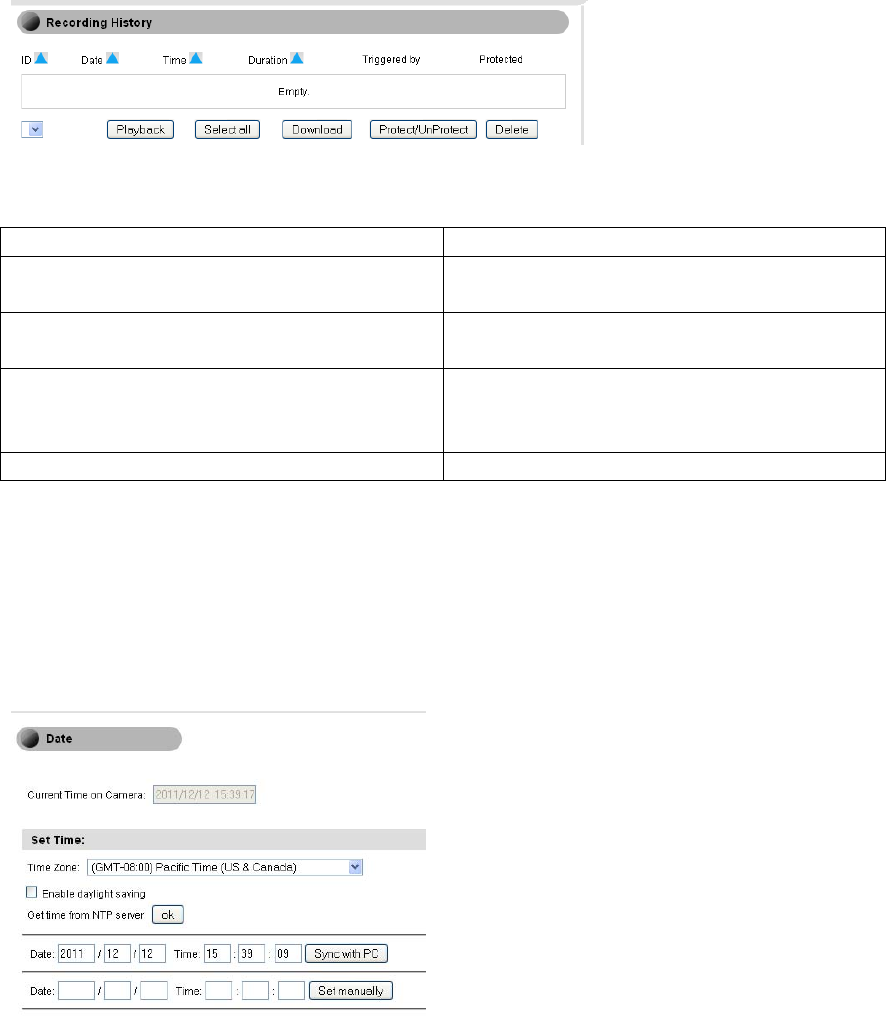
This camera uses a First In, First Out storage method. When the SD card is full,
the oldest files will be automatically rewritten.
If you want to record video clips of detected motion to the SD card, you’ll need to
set a motion detection region before setting up event-based recording.
6.9 Recording History
The Recording History page allows users to manage video clips that have been recorded
by the camera. You’ll see a playback menu as displayed below.
.The following table describes the labels found within this screen.
Label Description
Playback Click to download then play the selected
clip
Download Click to download the selected clip to your
PC
Protect/UnProtect Protected files will not be erased. Click this
button to Protect or remove protection from
selected clips
Select All/Deselect/Delete File Management
6.10 Date
This page allows you to set the current Date/Time information stored in your camera, as
well as set time zones, enable or disable daylight savings time, synchronize the clock of
your camera system with your PC, and obtain time information from an NTP server. To
access this page, navigate to [Setup] > [Date]. The following page will appear.
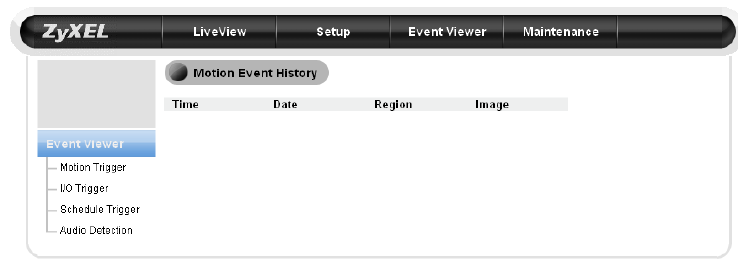
7 Event Viewer
The Event Viewer allows you to view detailed logs of events which have been triggered.
To access this page, navigate to [Setup], then select [Event Viewer] from the top panel.
Select any type of event from the sidebar (Motion, I/O, Scheduled Triggers, or Audio
Detection) to view that type’s history, or click on image links to view event-triggered
snapshots.
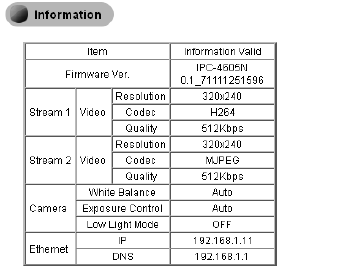
8 Maintenance
The Maintenance screen provides information about your IP camera, access to the history
log, and system maintenance functions.
8.1 Information
To access the Maintenance Information screen, navigate to [Setup], then select
[Maintenance] from the top panel. The following screen will appear.
8.2 Log
This page provides a system log for your camera. To access this page, navigate to
[Setup], select [Maintenance] from the top panel, and then select [Log] from the side
panel.
To clear the system log, click the [Clear Log] button.
8.3 Maintenance
The Maintenance page allows you to reboot your IP camera, change the User Interface
language, export/import profiles, reset to factory defaults, or update your camera’s
firmware.
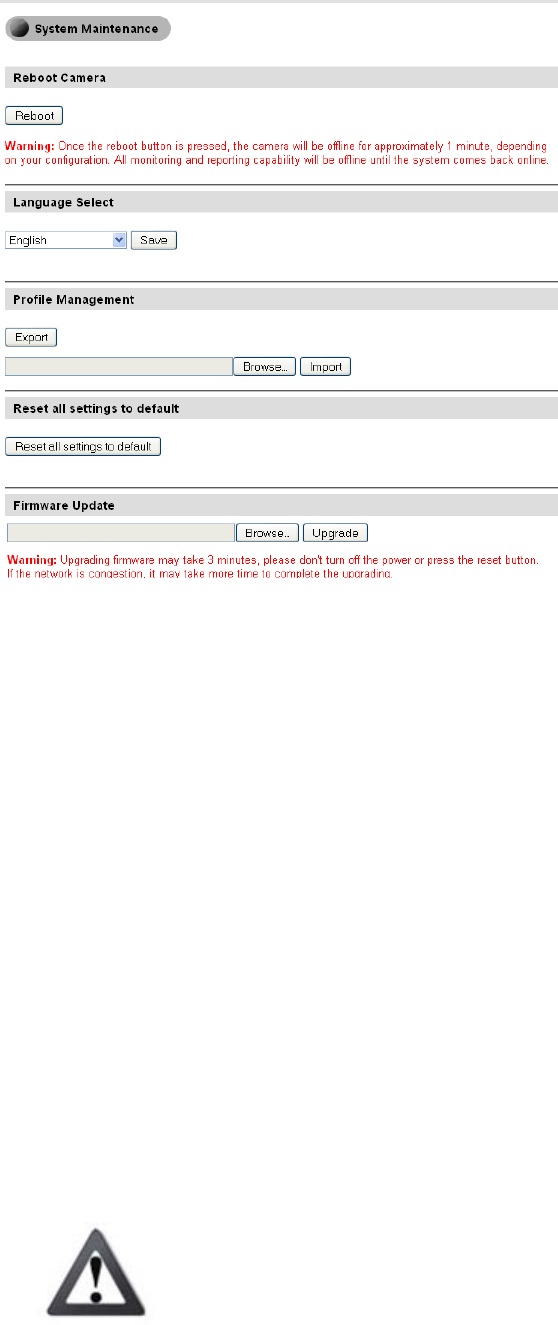
8.3.1 Reboot Camera
Press the [Reboot] button to reboot your camera.
8.3.2 Profile Management
Profile Management allows users to easily set up multiple cameras. After one camera is
properly configured, users can export that camera’s configuration to a profile on their PC,
which can then be loaded onto other cameras. This feature also serves as a backup in case
settings need to be restored.
1) After the first camera has been properly configured, go to [Maintenance] >
[Profile Management], and click [Export] to download a profile to a user-
specified location.
2) To load an existing profile into a camera, log into that camera’s System
Maintenance page, press [Browse], and locate the profile you wish to load. Click
[Import] to load the profile.
3) The camera will reboot, which can take approximately 60 seconds. Do not
interrupt the reboot process, as this can damage your camera permanently
Caution:
You may only import profiles among identical camera models.

8.3.3 Reset All Settings to Default
This will reset your camera to its factory default settings. All changes you’ve made
will be lost.
8.3.4 Firmware Update
Firmware updates are available at us.zyxel.com/support. After downloading the latest
firmware for your camera, click the [Browse] button to locate the firmware file on your
hard drive, then click the [Upgrade] button to update the camera’s firmware. Once the
upgrade process begins, it must not be interrupted or you risk permanently damaging
your camera.
If some icons are out of place after reboot, press [Ctrl] + [F5] to force your browser to
refresh its cache.
Caution:
Before updating firmware, close all other browser windows and
background applications.
Note: Should you accidentally close your browser’s window during the
upgrade process, DO NOT unplug the power cable or reset the camera
immediately. Try waiting 3-5 minutes, as the camera may complete the
upgrade process on its own.
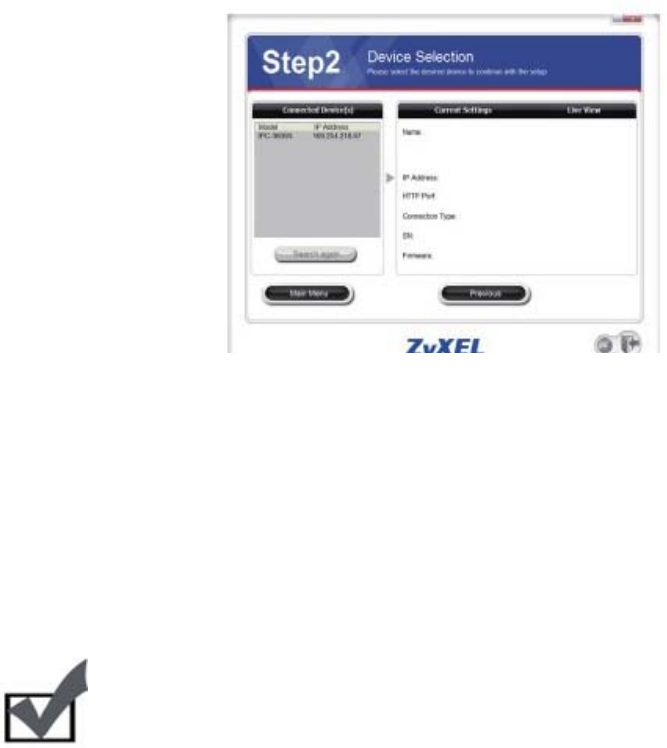
9 Troubleshooting
During the course of installation, you might encounter various issues. The following
section contains some troubleshooting procedures to help you solve these problems.
9.1 Reconfiguring Your Device
Anytime you need to re-configure your IP camera, you can simply double-click on the
eaZy Wizard icon to launch the eaZy Wizard configuration tool. During the
configuration, the eaZy Wizard will automatically scan for all of the available ZyXEL IP
surveillance products installed on your LAN network (even if they are not on the same
subnet). Scanning generally takes around 1 minute to complete, and once it completes,
you will see all available IP cameras populate the list.
9.2 Cabling Check
If your camera doesn’t appear on the device list in the eaZy Wizard, follow these steps to
check your cables:
1) Check that your IP camera has been connected to the LAN network and powered
on for more than 1 minute
2) Check to see if your computer has a successful connection to the network.
Note: You can check your router’s connection status from the maintenance
page of your router’s settings.

9.3 Resetting to Factory Defaults
If you’ve forgotten your password, or your camera’s been acting generally strange, you
can follow the steps below to reset the camera to its default settings. To reset the camera:
1) Press and hold the reset button (located on the camera’s rear panel) for
approximately 10 seconds. When successful, you should see the status indicator
light turn off.
2) After approximately 5 more seconds, the status indicator light should turn on
again. This indicates that the camera has been successfully reset to factory
defaults.
3) Reconfigure your camera using the eaZy Wizard.
Once the camera is reset, it will take approximately 1 minute to reboot. Wait for it to
finish, then load the eaZy Wizard to scan for the camera.
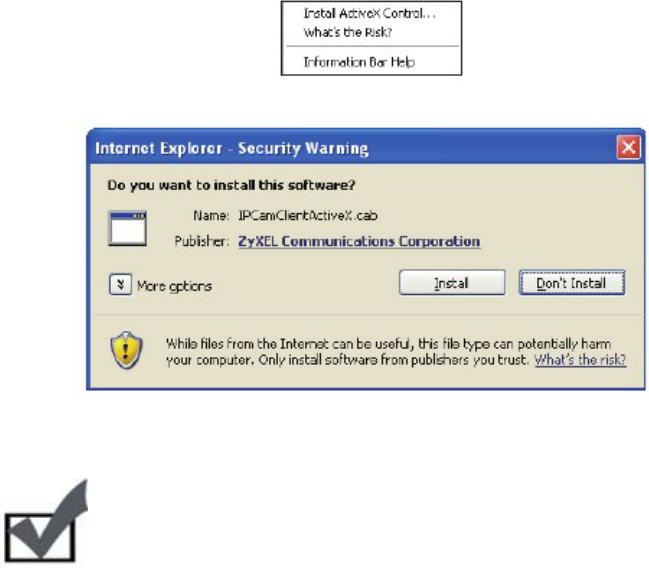
9.4 Trouble with Active X
After launching your browser and entering your camera’s IP address, you’ll be asked for
the username and password combination (Default is admin/admin, case sensitive.)
No User Interface in the Browser
This issue could have three possible causes.
1) ActiveX was not installed. Follow the instructions on-screen to install ActiveX, or
you won’t have access to the user interface.
Note:
ZyXEL’s ActiveX components only support 32-bit Internet Explorer. If your
computer is running a 64-bit operating system, you’ll still need to use a 32-
bit browser to access the camera.
2) ActiveX was installed but not enabled. Ensure that ActiveX has been properly
registered in Internet Explorer. Make sure that both USActiveX.cab and
IPCamClientActiveX.cab are registered under the Tools > Manage Add-Ons
menu in Internet Explorer.
3) Browser security settings. Ensure your browsers security settings allow the
installation of ActiveX by adding the IP address of the camera to the list of trusted
sites in Internet Explorer.
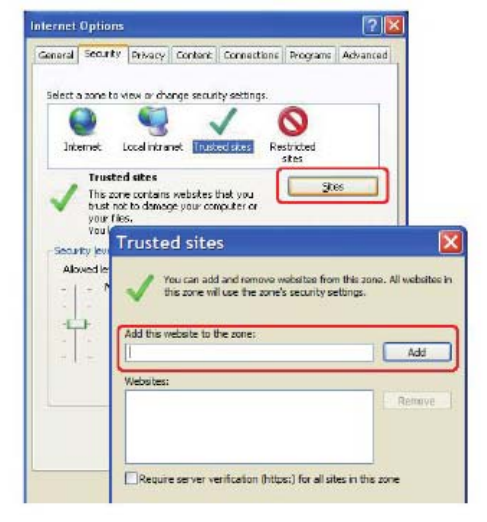
If you’ve gone through all above steps but still can’t obtain video/audio on your browser,
close all browser windows and delete the ‘IPSurveillance Embedded” folder found in
C:\Program Files. (If using 64-bit windows, look in C:\Program Files (x86)), then open
your browser, log into your IP camera, and reinstall the ActiveX client.
If your browser is returning a “213 file not found” error, try rebooting your computer.
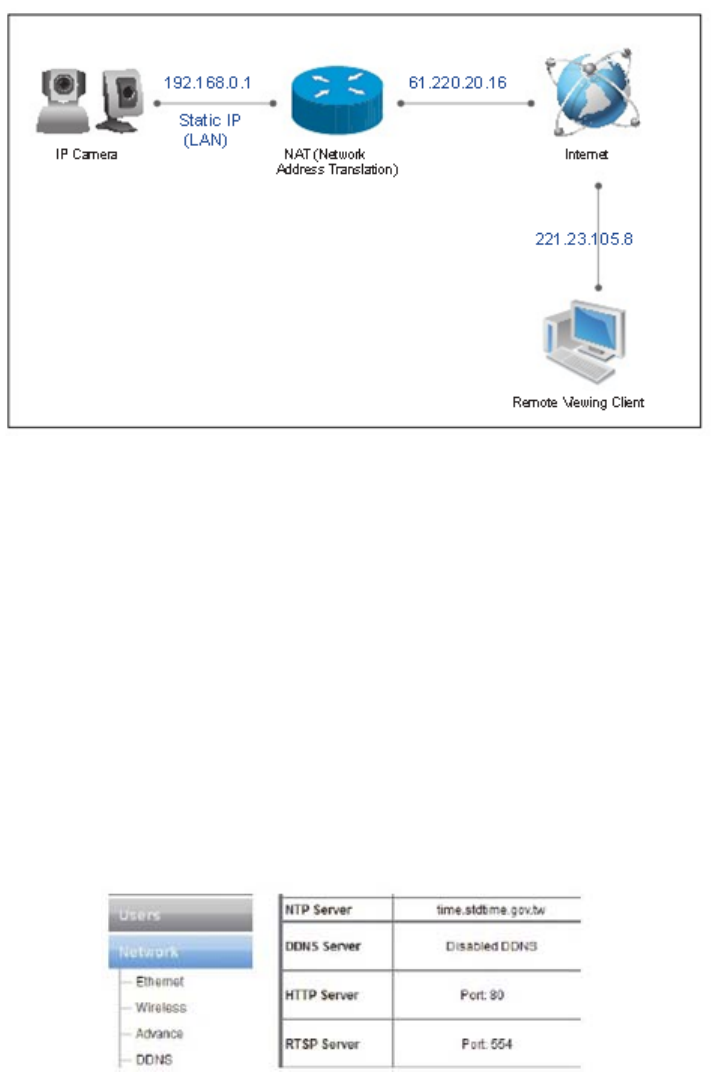
9.5 Trouble with Remote Viewing on Browser
You can view your camera’s video streams remotely over the Internet. If you’re having
trouble viewing video remotely, refer to the section below for troubleshooting tips.
The above figure depicts a typical setup in which:
The IP camera has a static virtual IP address of 192.168.0.1
The WAN IP address at the IP camera site is 61.220.20.16
The client (user) is trying to receive the video/audio stream remotely.
To successfully view live video streamed from the IP camera, you need to:
1) Ensure that the camera’s image quality setting stays within the bandwidth limit of
your local network. You can check the camera’s image quality setting in [Setup] >
[Video]. If your quality setting exceeds your bandwidth limit, you will experience
stuttering video or a blank screen.
2) Check the ports used by the camera in [Setup] > [Network] and note the HTTP
and RTSP server ports, in this case ports 80 and 554 respectively, as shown
below.
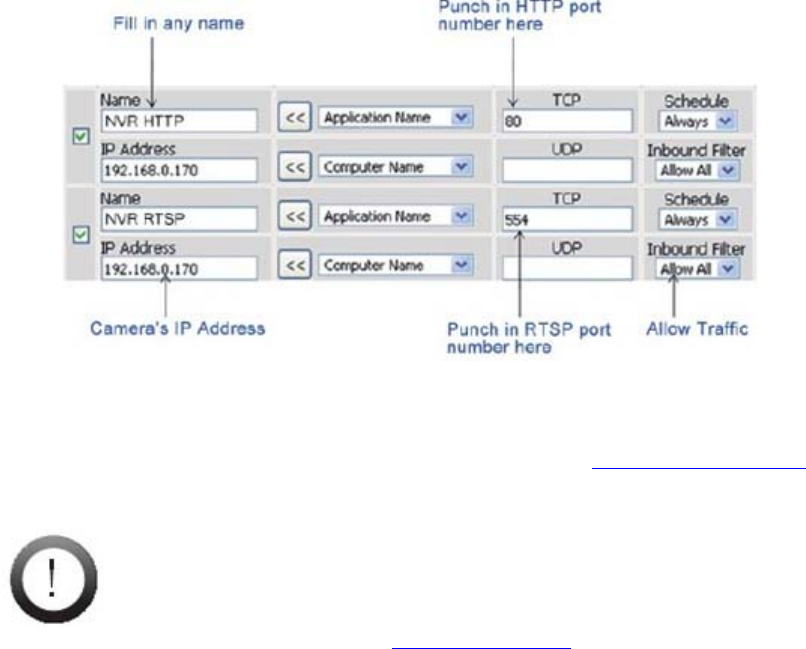
3) Enable port forwarding on your router and allow traffic on the ports the IP camera
is using. You may need to consult the manufacturer of your router for setting
details. Note: Your router may require a reboot after port forwarding is set. The
following figure details the settings required to remotely view the IP camera.
After taking the above steps, you should be able to log into your IP camera from a remote
location by entering the DDNS address or the static IP address into the navigation field of
your web browser. For example, in this case, you could enter http://61.220.20.16:80 into
the location field of Internet Explorer to access your IP camera.
Important:
If you have multiple IP cameras installed on a network, you’ll need to change
HTTP and RTSP ports manually so each camera uses a different port. For example,
the second device in the above example would need to use ports 80 and 555, and
the second device would be accessed at http://61.220.20.16:81
When configuring port forwarding/mapping on your router, note that the public
RTSP port must be equal to the internal RTSP port used by the IP camera. For
example, if the IP camera uses RTSP port 554 internally, then its mapped public
RTSP port should also be 554. The same does not apply to the HTTP port.
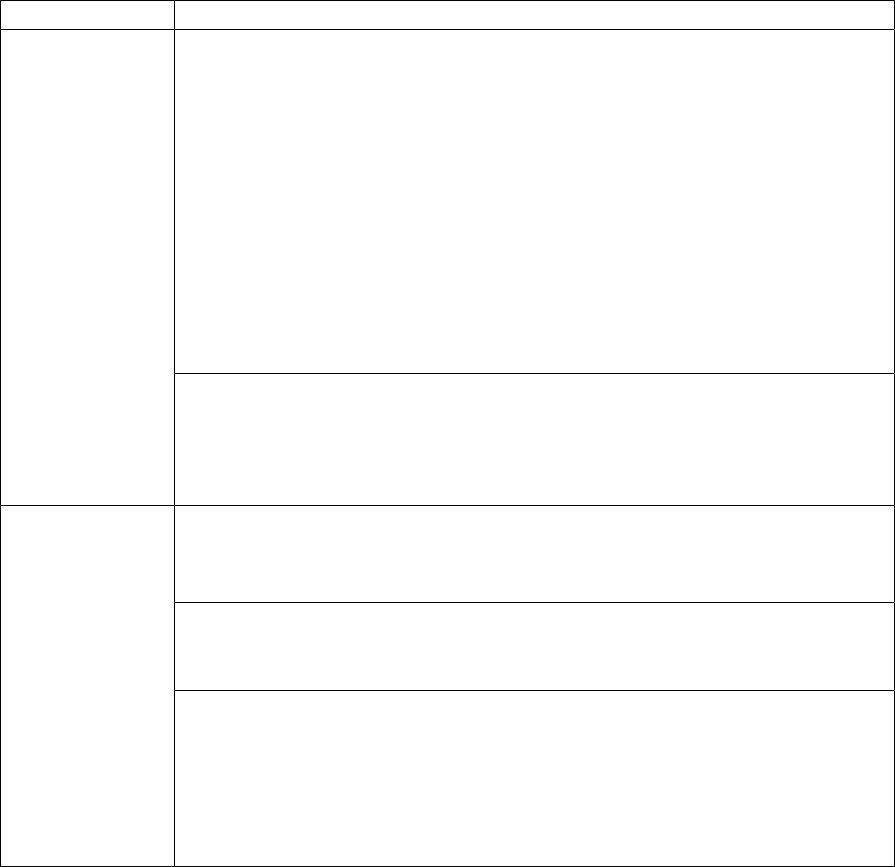
9.6 Symptoms, Causes, and Solutions
Listed below are some common problems, and their solutions.
Symptom Possible Cause/Solution
Problems accessing
from LAN network
using web browser
The entered IP address is incorrect.
Make sure the IP address you entered matches the IP address of your camera. If you are
certain that your camera is configured with the same subnet mask as that of your PC, you
can first disconnect other cameras, then run the eaZy Wizard to scan for the camera on your
network. It will display the camera’s IP address on your network.
(Note: If you’re running Windows7/Vista, you’ll need to run the eaZy Wizard tool with
system administrator rights. Simply right-click the eaZy Wizard icon and select “run as
administrator”)
If you’re not sure whether your camer is on the same subnet as your PC, reconnect your
camera to your PC directly (configure the IP address of your PC as 192.168.0.X), and run
eaZy Wizard again to reconfigure its subnet address to match that of your PC, then
reconnect it to your router or switch and run eaZy Wizard again.
The viewing PC is not connected to the LAN network.
Check to see if your PC has a successful connection to the LAN network your camera is
installed on. You can open a command prompt window (by pressing Winkey+R, typing
“cmd,” and hitting OK), then input ‘ipconfig’ and press [Enter]. When your PC is
connected to the network, it will display information about your IP address, subnet mask,
etc.
Problems accessing
via wireless
connection
The wireless antenna is not firmly screwed in to the camera.
Check if the wireless antenna is firmly screwed in to the camera. When
camera has established wireless connection successfully, the LED status indicator of the
wireless dongle will appear green and blue.
Wireless settings are not configured properly.
Check to see if wireless settings are configured correctly. Go to the camera’s Wireless
Settings page and make sure you have inputted the right IP address, SSID and
Keyphrase.
The wireless connection is broken.
If you intend to access your camera by way of wireless connection, please check that:
1. The IP camera is connected to the correct wireless access point.
2. You have correctly set the encryption type and key for the wireless connection. If you
didn’t use a router on your network, the default IP address for the camera will be
192.168.0.128.
You can check the status of the connection by logging on to your router's maintenance
page. Consult with the manufacturer of your router for detailed instructions.
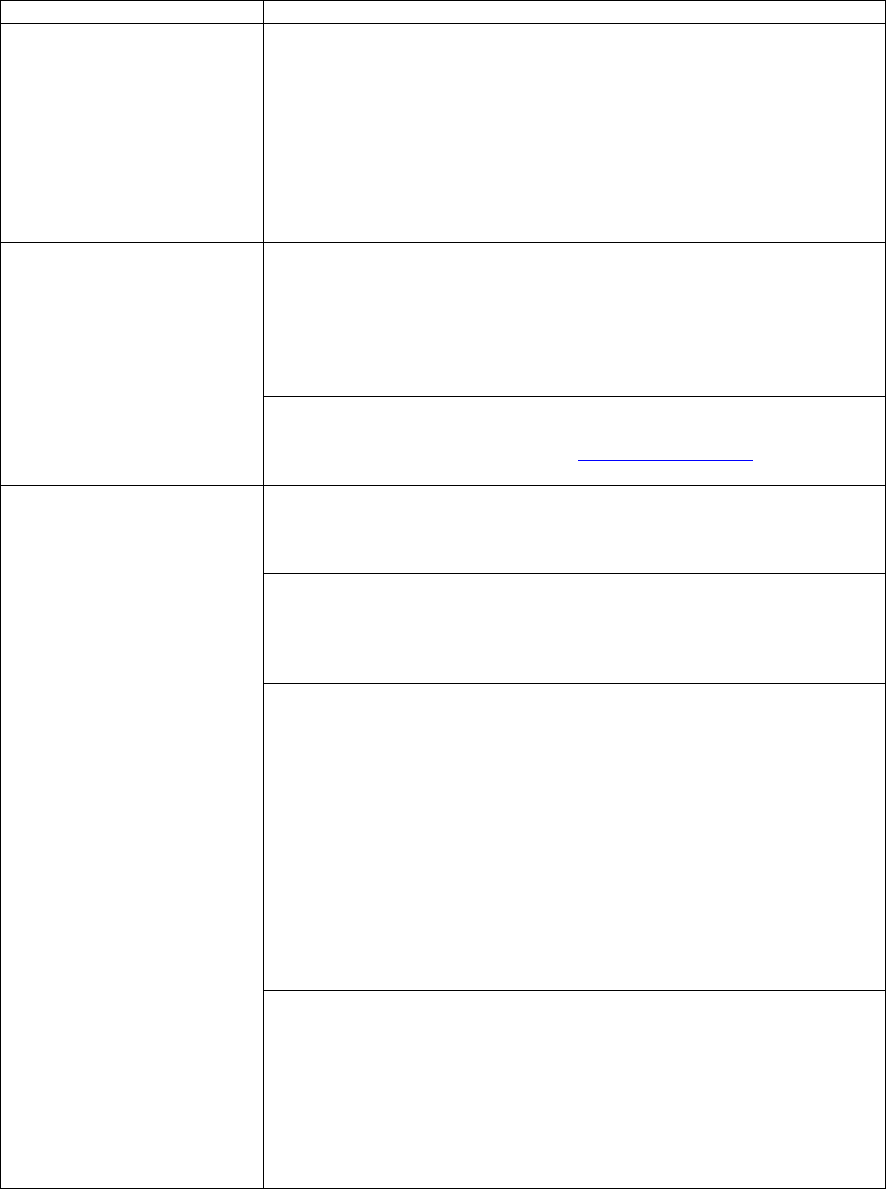
Symptom Possible Cause/Solution
Scanning and connecting to
wireless AP takes a long time Too many wireless APs nearby.
The amount of time taken to scan wireless APs depends on the number of
wireless APs around the camera. If there are too many wireless APs (30 or
more), it may take as long as 3 minutes to complete the scanning process. A
possible workaround is to turn down the video setting a notch temporarily, and
then turn it up again after you have completed configuring your wireless
connection.
For example, you can first set your video setting as QVGA, MPEG-4, 5fps,
512Kbps; Then go to network page for wireless connection setup and set the
video setting back to its original state. This could reduce scanning time
Successful login to the camera,
but no image is displayed The ActiveX component is not installed.
If you are viewing the camera video on Internet Explorer, make sure you have
installed and enabled the camera's ActiveX components. Open Internet
Explorer and go to [Tools] > [Manage Add-ons] and check that you’ve got
both the “IPCamClientActiveX.cab” and “USActiveX.cab” control
components registered and enabled. Refer to the "Trouble with the ActiveX
Client" section of this manual for further help.
The VLC plugin is not installed for non-IE browsers.
If you’re viewing the camera from Firefox, Safari, or Chrome, make sure your
VLC plugin is properly installed. (Visit www.videolan.org/vlc/ to download
the codec.)
Successful access on local
network, but trouble accessing
from the Internet.
The entered hostname/WAN IP address is incorrect.
Make sure you entered the correct hostname (if you use DDNS) or the WAN
IP address of your camera in the location field of the web browser.
The LAN network is not connected to Internet.
Both the device you’re using and the camera need to have a connection to the
Internet. Check if you can browse the Internet on your LAN network. If not,
contact your network administrator for assistance.
The camera's WAN IP address has changed but yet to be updated into DNS
cache.
If you use DDNS service, the information of your camera's IP address and the
domain name the IP address is linked to are stored in the DNS cache. The
cache is used to retrieve the IP information by the DNS server which translates
entered hostname into the camera's IP address. Though the information is
updated every few minutes (determined by the value of TTL, Time to Live),
occasionally the DNS information changes (e.g. your camera acquires a new
IP address) but the old information is still stored in the cache, resulting in
connection failure.
When this happens, try waiting a few minutes for the new IP information to be
updated to the DNS server and then retry connection, or try to decrease the
TTL value. If it still doesn't work, refer to other possible causes and solutions.
The router's configuration does not allow incoming traffic to the camera.
To access your camera from the internet, you’ll need to enable port forwarding
on your router and allow incoming traffic on the HTTP and RTSP port your
camera is using (your router may require a reboot after port forwarding is set).
Refer to the "Remote Viewing via Internet Explorer" section in the user
manual for detailed information. If you don't know how to enable port
forwarding on the router, consult the manufacturer of your router for
instruction.
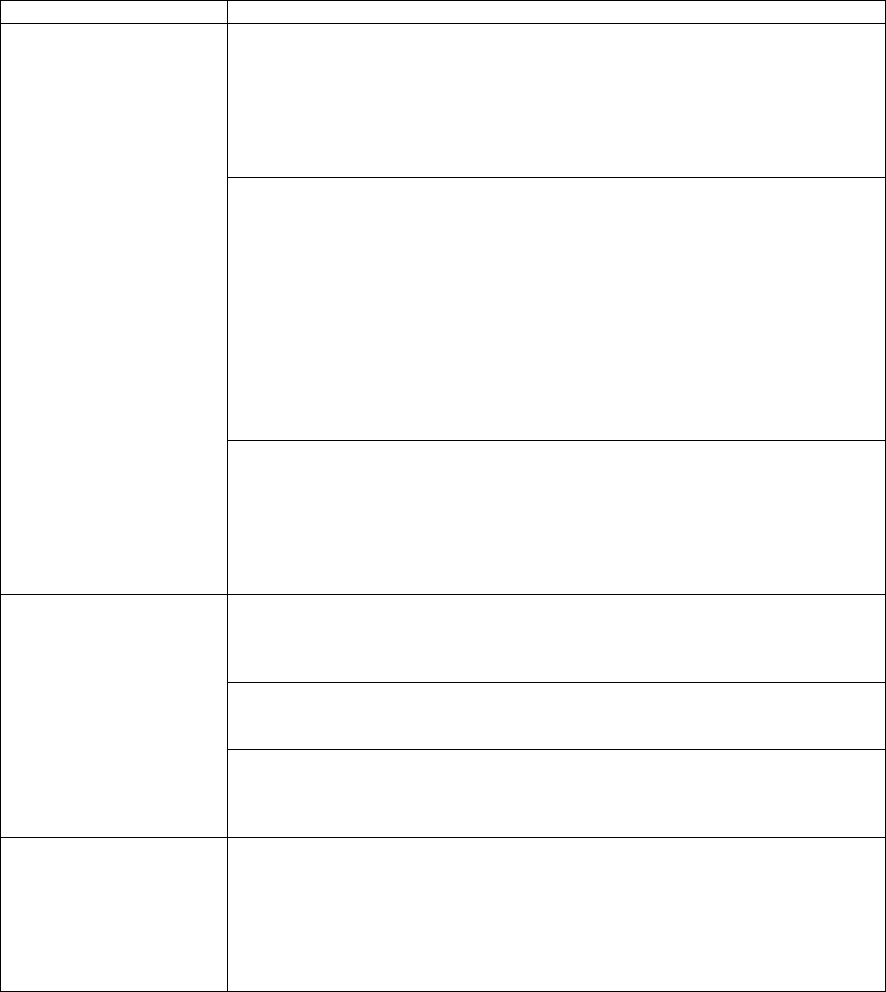
Symptom Possible Cause/Solution
Network diagnosis shows
error icon Network connection error.
The network connection test verifies that the camera has successfully connected to
the LAN network. When the diagnosis result shows a red exclamation mark icon, it
means that the camera fails to connect to the LAN network. Check if the LAN
cable is securely connected to the Ethernet port of the camera and to your
hub/router, or check if the LAN cable is functioning normally. Also check whether
the gateway address your camera uses is identical to that of your router
Internet connection error.
The Internet connection test verifies if the camera is connected to the Internet.
When
the diagnosis result shows a red exclamation mark, it may represent a failed
connection to the LAN network. It could also be caused by inappropriate settings
on your router that makes your router unable to connect to the Internet, such as the
wrong PPPoE user name/password, or wrong WAN IP settings (when your ISP
provides you with fixed IP address). See if the PC connected to your router can
also access the Internet. If not, consult your ISP/ router manufacturer for correct
Internet setting. If your router can connect to the Internet but your camera
connected to your router cannot, check whether the IP, subnet mask and gateway is
correctly set on your camera.
HTTP/RTSP port error.
The HTTP port is used for transmitting web pages and commands over the Internet.
The RTSP port is used for sending video/audio data. These two test items will fail
whenever port forwarding is not enabled. Make sure you have enabled port
forwarding on your router and have allowed traffic on ports your IP camera is
using. Refer to the "Remote Viewing via Internet Explorer" section of this manual
for more information
Problem using DDNS
service
The user information is incorrect.
Go to the main setup page. On the left menu, select [Network] > [DDNS], and
check if the ID and password is correct. Also check with your service provider to
see if your service account is active.
The entered address is incorrect.
Go to the main setup page and select [Network] > [DDNS] on the left menu, and
then check if the DDNS service is enabled and if you have the correct address.
Incoming traffic to the network camera is not allowed.
Please refer to the "Remote Viewing via Internet Explorer" section in the
troubleshooting chapter of this manual and look for instruction on enabling port
forwarding.
Problem using eaZy
Wizard The IP camera’s IP address is repeatedly displayed as “DHCP mode” in eaZy
Wizard.
This means the camera cannot obtain an IP address from DHCP Server or the IP
address assigned to the camera is not on the same subnet as the LAN network.
Please try to set the camera’s IP address to a static one. Note that you have to set up
the DNS server for your camera (in the advanced network settings) if your camera
uses a static IP address.
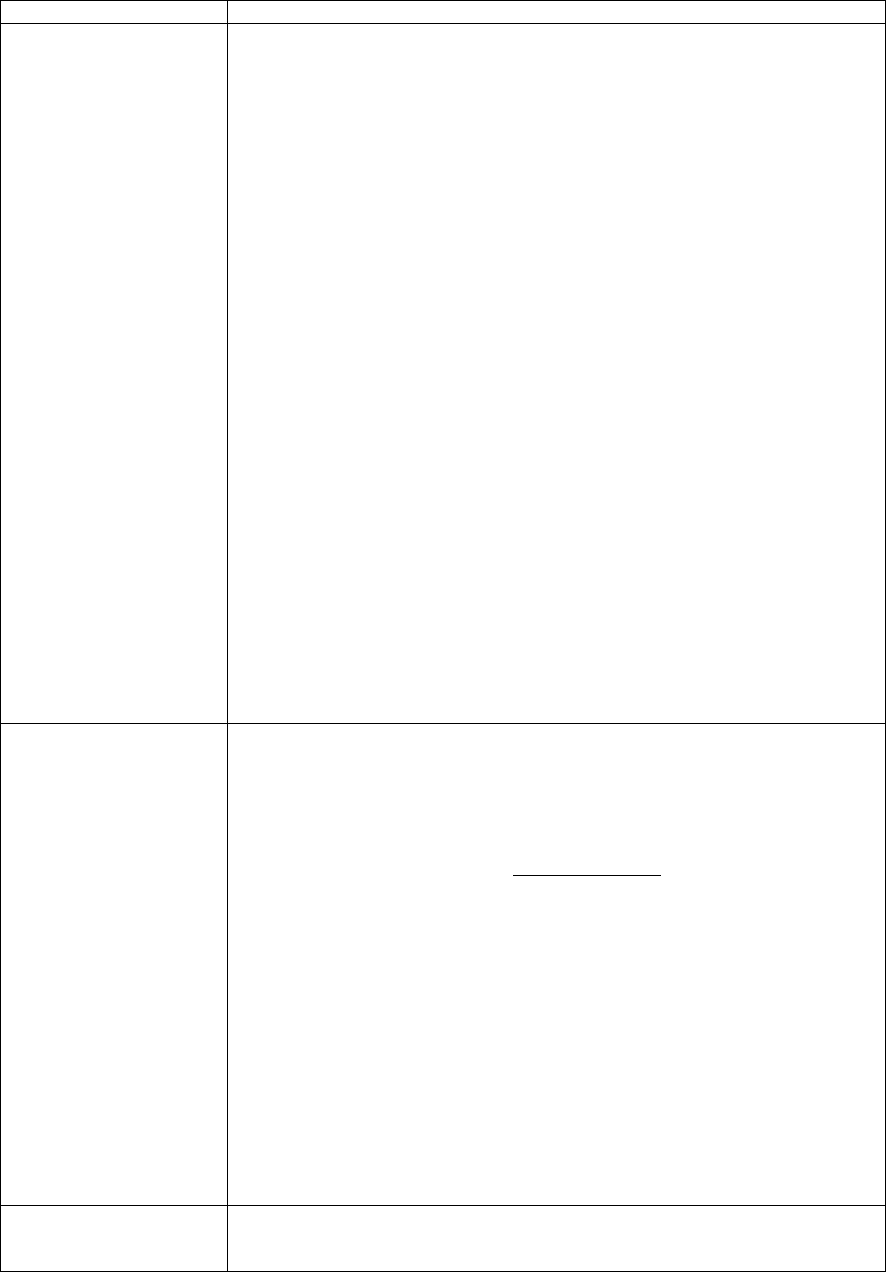
Symptom Possible Cause/Solution
Part of the image becomes
pixilated/Image artifacts
appear
Network bandwidth is insufficient.
Without sufficient bandwidth, video quality will deteriorate and image errors like
pixilation or frame-drop may occur. When you view your camera remotely from
the
Internet, your camera needs sufficient upload bandwidth to transmit video stream
and you need sufficient download bandwidth to download video stream at the
remote location.
To gain satisfactory video quality, ensure there is sufficient upload bandwidth
available to your network camera by taking the following actions:
1. Contact your Internet Service Provider (ISP) to confirm the upload/download
speed limit of your service. If the bit rate of the video stream is set at 512Kbps
or higher but your Internet service only provides a max. of 512Kbps for upload
bandwidth, then try to lower the bit rate setting in [Setup] > [Video].
2. Run a network speed diagnostics on WebVUer to determine the bandwidth
level of the currently connected network. To do so, log in to your camera using
WebVUer and go to [Setup] > [Network] > [Network Bandwidth]. When the
speed
diagnostics is done, the WebVUer will advise you of the appropriate setting.
Consider the following actions to ensure sufficient download bandwidth at your
remote viewing location:
1. Contact your Internet Service Provider (ISP) to confirm the upload/download
speed limit of your service. If the bit rate of the video stream is set at 3Mbps
or higher but your Internet service only provides a max. of 2Mbps download
bandwidth, then try to lower the bit rate setting in [Setup] > [Video].
2. Upgrade to a Gigabit network switch. Regular 10/100 Mbps network switches
cannot handle multiple megapixel streams.
3. While you are viewing the network camera remotely, shutting down any other
applications that are also consuming network bandwidth in the background.
Gray images are seen
repeatedly Network quality is insufficient.
Seeing lots of gray images in live view mode indicates that many data packets
which carry video data are dropped during the transmission. This might be caused
by network congestion, wireless congestion, or the limited upload/download
bandwidth of your network. To measure the upload/download capability of your
network, you can use either the “Network Bandwidth” testing tool in the network
settings page, or visit speedtest.net (http://speedtest.net/).
When using wired connection:
Test your bandwidth to determine whether this problem is the result of poor
network quality. Alternatively, try connecting your camera to your viewing
computer directly to see if there are any faulty devices on your network.
When using wireless connection:
Besides the possible network bandwidth issue, your wireless signal strength could
also come into play. Low wireless signal strength can lead to the same problem.
You can check your wireless signal strength in the camera’s network settings page.
The wireless signal level seen in the network settings is measured in dBm. To gain
the optimal wireless connection quality, a signal level greater than -60 dBm is
recommended. When the signal level is too low, you may have to place your
wireless Access Point in a different location, use a wireless repeater, or remove
obstacles between the camera and the wireless AP.
Ghost image is seen Network quality is too low.
This is a common problem when the network’s quality is low or the video setting is
too high. Lower your camera’s video bit rate and see if the problem continues.
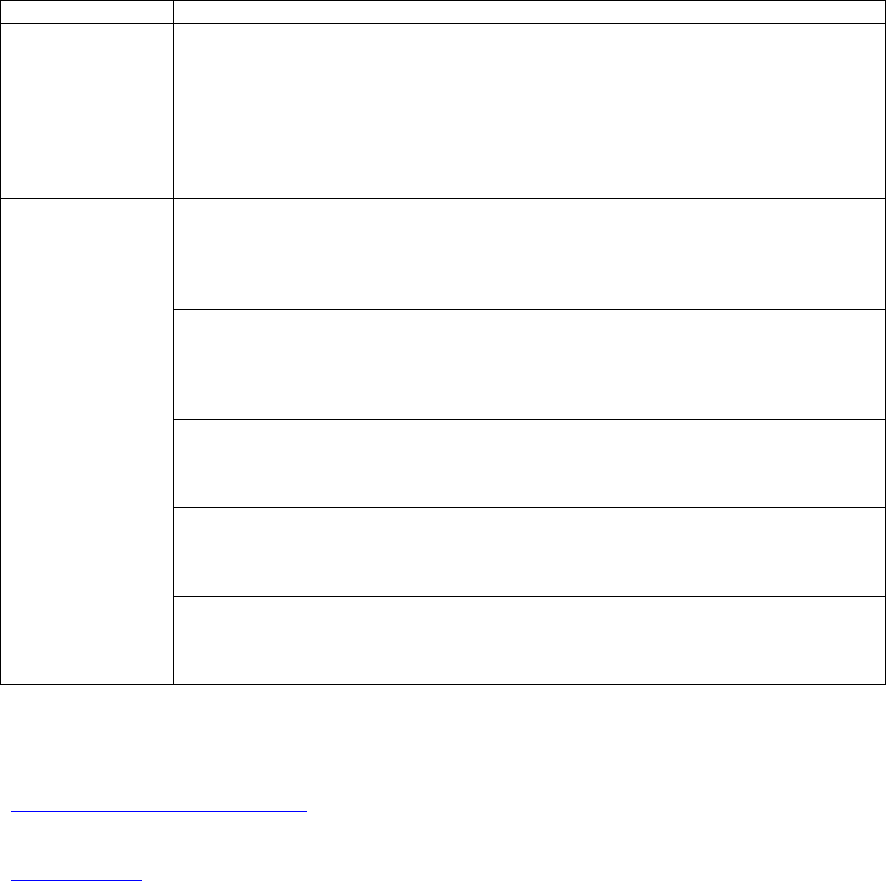
Symptom Possible cause/solution
A warning message
appears stating
“Your video
quality is too high
for your Internet
bandwidth.”
Network quality is not high enough.
This means the camera’s browser interface, WebVUer, could not receive a steady stream
of video data from your camera. The loss of video data might also be caused by network
congestion or insufficient bandwidth. Please refer to other related troubleshooting tips.
Additionally, if the CPU usage on your viewing computer is too high, the same warning
message will be showed. You can monitor the CPU usage by right clicking on your
Windows taskbar and choose “task manager”, and then click the Performance tab.
Cannot store
recordings on a
microSD card
The microSD card is not inserted firmly into position.
Remove the memory card and re-insert it into the card slot. To verify if your SD card is
properly installed, go to [Setup] > [Recording Setup] > [Micro SD], and check if [SD Card
Status] and [SD Card Capacity] shows correct information. If "not detected" is shown,
remove and re-insert the card again, refresh the WebVUer, and verify again.
The microSD card is not properly formatted.
Go to main setup page, and choose [Recording Setup] from the left menu. Choose
[Micro SD] for the "Destination" field, and then press the [Format] button. If still not
functioning properly, try storing still snapshots onto the SD card. Failure in storing
snapshots often suggests a problem with the memory card.
Your microSD card is not supported by the camera.
Your IP camera may not fully support high capacity memory cards from all
manufacturers. Contact ZyXEL if you think you’ve encountered an SD card compatibility
problem.
Your SD card does not meet writing speed requirements.
You may experience minor issues in video recording when your SD card doesn’t meet
writing speed requirements. ZyXEL recommends using class 4 or above SD cards for
video recording.
A motion detection region has not been configured for recording triggered motion events.
If you want to record video clips of detected motion to an SD card, you’ll need to set at
least one motion detection region before setting up event-based recording in Recording
Setup.
Technical Support Information
In the event of problems that cannot be solved, please contact your vendor. If you cannot contact your
vendor, contact a ZyXEL office in the region in which you bought the device. Regional offices are listed at
www.zyxel.com/web/contact_us.php
ZyXEL communications Corporation – Worldwide Headquarters
www.zyxel.com
Tel. +866-2-2912-3685 | Fax +866-2-2912-3656
11F., No. 223, Sec. 3 Beixin Rd., Xindian Dist., New Taipei City 231, Taiwan (R.O.C)
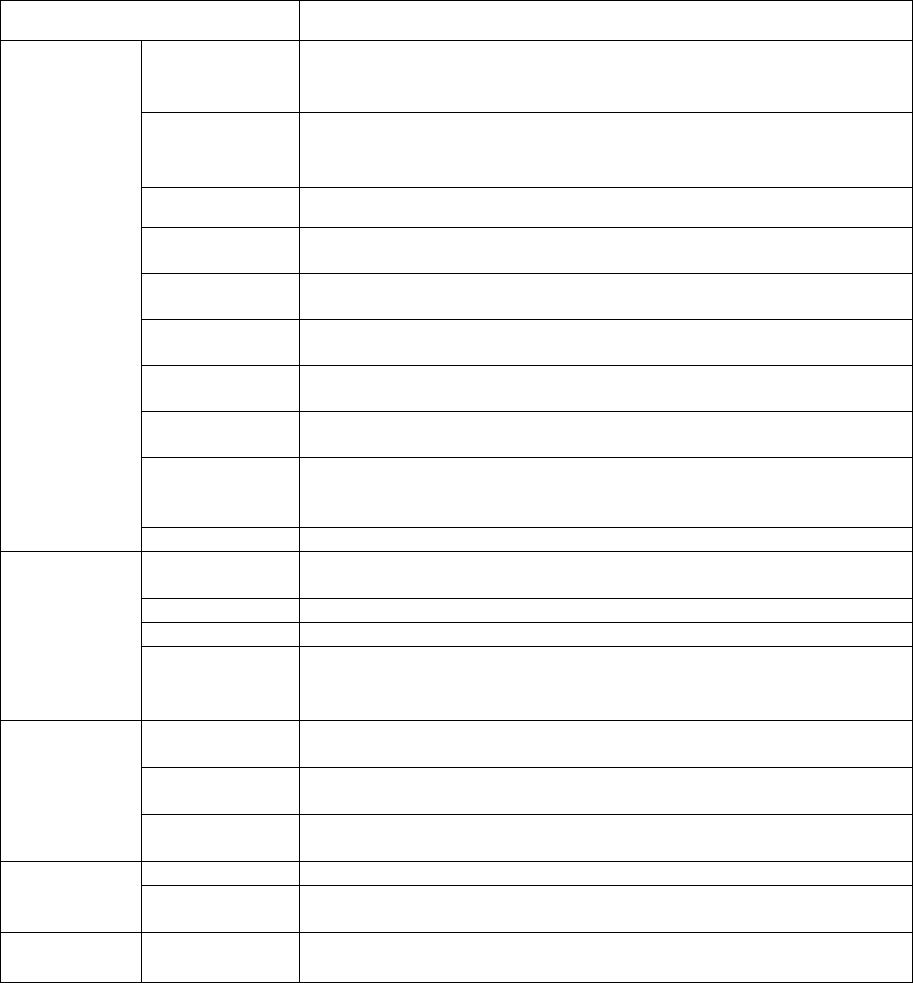
10 Technical Specifications
Category IPC-2605N
Camera
Image Sensor 1/7” CMOS Progressive Scan Sensor
Lens
Focal Length: 2.0mm
Max Aperture Ratio: F2.8
Fixed Iris
Pan Range -170° ~ +170°; total of 340 degrees
Tilt Range -10° ~ +90°; total of 100 degrees
Max Speed Pan 60°/sec., Tilt 50°/sec.
Zoom 10x Digital zoom
Angle of View 50° horizontal
Focus Range 0.5m ~ INF
Minimum
Illumination IR Mode: 0 lux with built in IR LEDs on (12 LEDs in total; effective
distance up to 10m)
Color mode: 1.0 lux
Shutter Time 1/5 ~ 1/16000 Sec
Video
Video
Compression Motion JPEG
Resolution 160x120, 320x240, 640x480
Frame Rate Up to 30 FPS at 640x480
Image Settings
Adjustable image size and quality
ACG, AWB, AES
Configurable brightness, saturation, and sharpness
Audio
Audio
Communication Two-way audio with built-in MIC
Audio
Compression G.711 PCM 64Kbit/sec
Audio
input/output MIC input / Audio out
Network Security User ID/Password protection
Supported
Protocols TCP/IP, HTTP, UDP, FTP, ICMP, ARP, DHCP, NTP, DDNS, DynDNS,
UPnP, RTP, RTSP, RTCP, SMTP, IGMP, 3GPP, IPv4
Firmware Firmware
Supports UPnP
Supports online firmware update
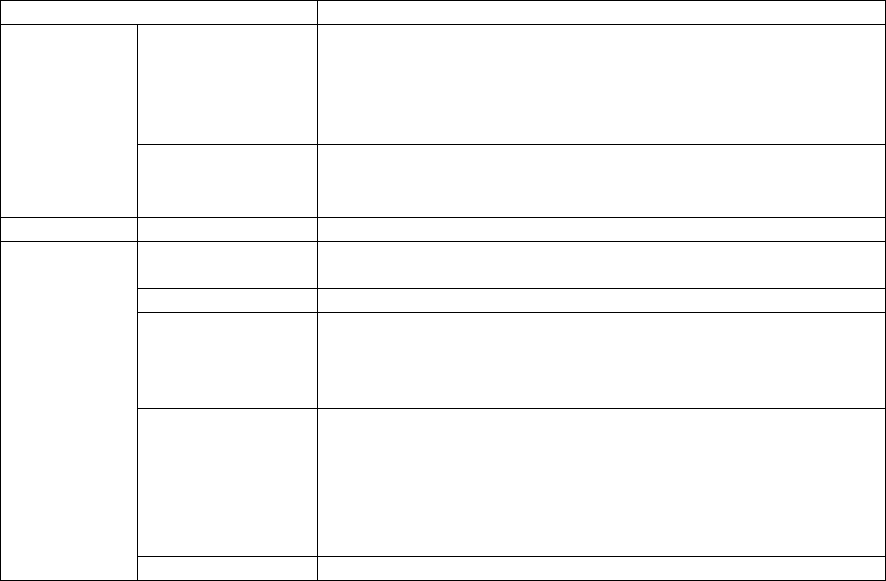
Category IPC-2605N
Web Browser Internet Explorer
(ActiveX)
Remotely view and configure camera on Internet Explorer
Record video and capture snapshots on PC; download
recordings from microSD card
Alarm and event management: FTP, I/O alarm, server
notification, SMS/Email alert
Supported Devices
PC, Laptop, Tablet, Nettop, MID with IE/ActiveX support
Viewing in MJEPEG mode on mobile phone, iPhone/iPad,
BlackBerry, Android, Windows Mobile, PDA
Mobile Phone MJPEG Mode Viewing of camera image via phone browsers
General Operating
Conditions 5°C ~40°C
Power Supply DC5V/2A
System
Requirements
Computer with 2.8GHz dual core processor and 2GB
memory or above
Supported Operating Systems: Windows XP SP3, Vista
SP1, Windows7 x86/x64
Included
Accessories
Software CD (electronic manual included)
Quick Installation Guide
Power Adapter
Network Cable
Screws for ceiling mounting
Screw mount
Dimensions 105mm x 125.5mm x 128.6mm
*Specifications are subject to change without prior notice.
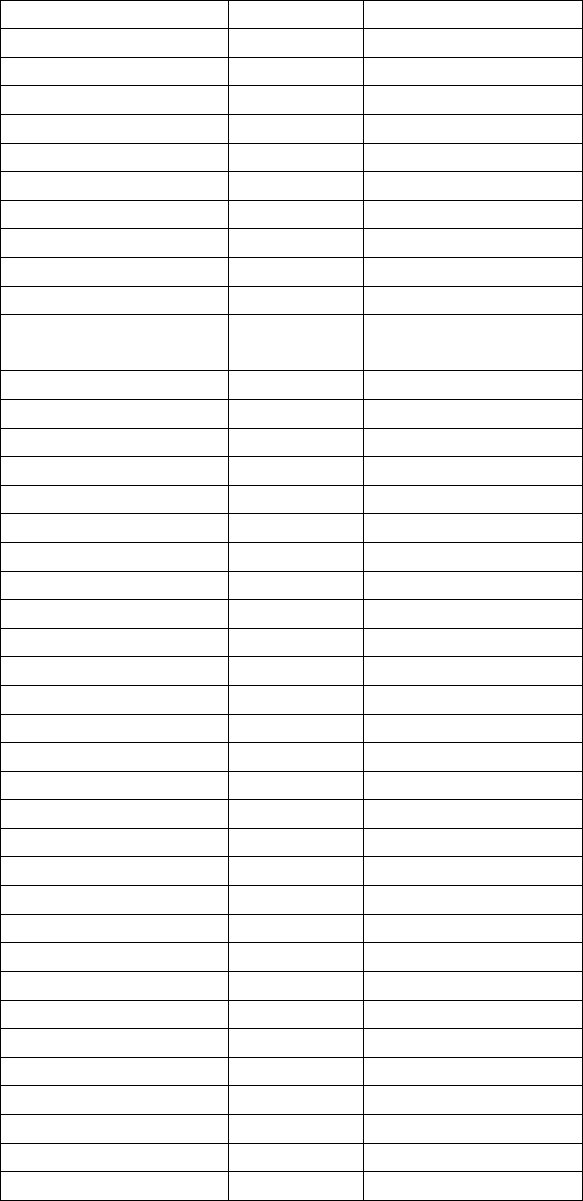
11 Open-Sourced Components
3r
d
Party Software Version License
Addgroup V1.13.4 Busybox, GPLv2
Adduser V1.13.4 Busybox, GPLv2
Ash V1.13.4 Busybox, GPLv2
AVN-IPv4LL V1.13.4 GPL
Busybox V1.13.4 Busybox, GPLv2
Cat V1.13.4 Busybox, GPLv2
Chattr V1.13.4 Busybox, GPLv2
Chgrp V1.13.4 Busybox, GPLv2
Chmod V1.13.4 Busybox, GPLv2
Chown V1.13.4 Busybox, GPLv2
ComproRTSP V1.13.4 GPL, modified from
live.2008.12.20
Cp V1.13.4 Busybox, GPLv2
Cttyhack V1.13.4 Busybox, GPLv2
Date V1.13.4 Busybox, GPLv2
Dd V1.13.4 Busybox, GPLv2
Delgroup V1.13.4 Busybox, GPLv2
Deluser V1.13.4 Busybox, GPLv2
Df V1.13.4 Busybox, GPLv2
Dmesg V1.13.4 Busybox, GPLv2
Echo V1.13.4 Busybox, GPLv2
Egrep V1.13.4 Busybox, GPLv2
Email V3.1.2 GPL
Ethtool V6 GPL
False V1.13.4 Busybox, GPLv2
Fgrep V1.13.4 Busybox, GPLv2
ftp V0.16 GPL
Grep V1.13.4 Busybox, GPLv2
Gnuzip V1.13.4 Busybox, GPLv2
Gzip V1.13.4 Busybox, GPLv2
Hostname V1.13.4 Busybox, GPLv2
Htpasswd V1.19 GPL
Ip V1.13.4 Busybox, GPLv2
Ipaddr V1.13.4 Busybox, GPLv2
Iplink V1.13.4 Busybox, GPLv2
Iproute V1.13.4 Busybox, GPLv2
Iptables V1.4.10 GPL
Iptables-multi V1.4.10 GPL
Iptables-restore V1.4.10 GPL
Iptables-save V1.4.10 GPL
iwconfig V29 GPL
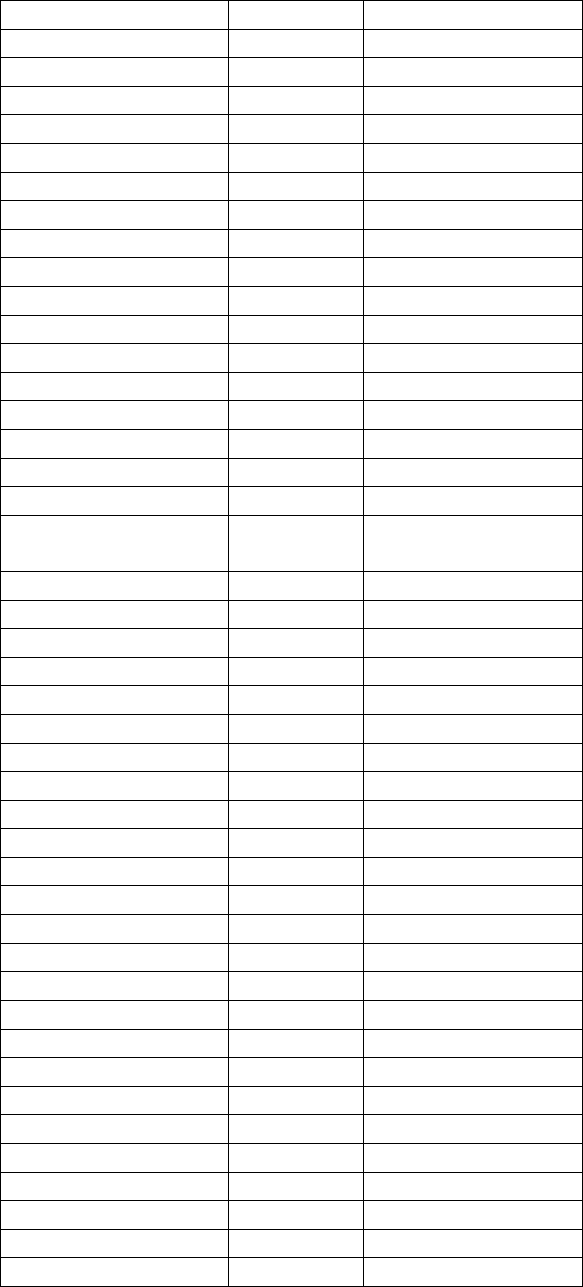
Iwlist V29 GPL
Iwpriv V29 GPL
Kill V1.13.4 Busybox, GPLv2
Ln V1.13.4 Busybox, GPLv2
Login V1.13.4 Busybox, GPLv2
Ls V1.13.4 Busybox, GPLv2
Lsattr V1.13.4 Busybox, GPLv2
Mini_httpd V1.19 GPL
Mkdir V1.13.4 Busybox, GPLv2
Mkdosfs V2.11 GPL
Mknod V1.13.4 Busybox, GPLv2
Mktemp V1.13.4 Busybox, GPLv2
More V1.13.4 Busybox, GPLv2
Mount V1.13.4 Busybox, GPLv2
Mountpoint V1.13.4 Busybox, GPLv2
Mv V1.13.4 Busybox, GPLv2
Netstat V1.13.4 Busybox, GPLv2
Nice V1.13.4 Busybox, GPLv2
Ping V1.13.4 Busybox, GPLv2
Busybox, GPLv2
Ping6 V1.13.4 Busybox, GPLv2
Ps V1.13.4 Busybox, GPLv2
Pwd V1.13.4 Busybox, GPLv2
Rm V1.13.4 Busybox, GPLv2
Sed V1.13.4 Busybox, GPLv2
Sh V1.13.4 Busybox, GPLv2
Sleep V1.13.4 Busybox, GPLv2
Stat V1.13.4 Busybox, GPLv2
Stty V1.13.4 Busybox, GPLv2
Stunnel V4.36 GPL
Su V1.13.4 Busybox, GPLv2
Sync V1.13.4 Busybox, GPLv2
Tar V1.13.4 Busybox, GPLv2
Touch V1.13.4 Busybox, GPLv2
True V1.13.4 Busybox, GPLv2
Umount V1.13.4 Busybox, GPLv2
Uname V1.13.4 Busybox, GPLv2
Upnpc-static V20071003 GPL
Vi V1.13.4 Busybox, GPLv2
Watch V1.13.4 Busybox, GPLv2
Zcat V1.13.4 Busybox, GPLv2
Ld-2.11.so GPLv3
Ld-linux.so.3 GPLv3
Libc.so V2.11 GPLv3
Libc.so.6 V2.11 GPLv3
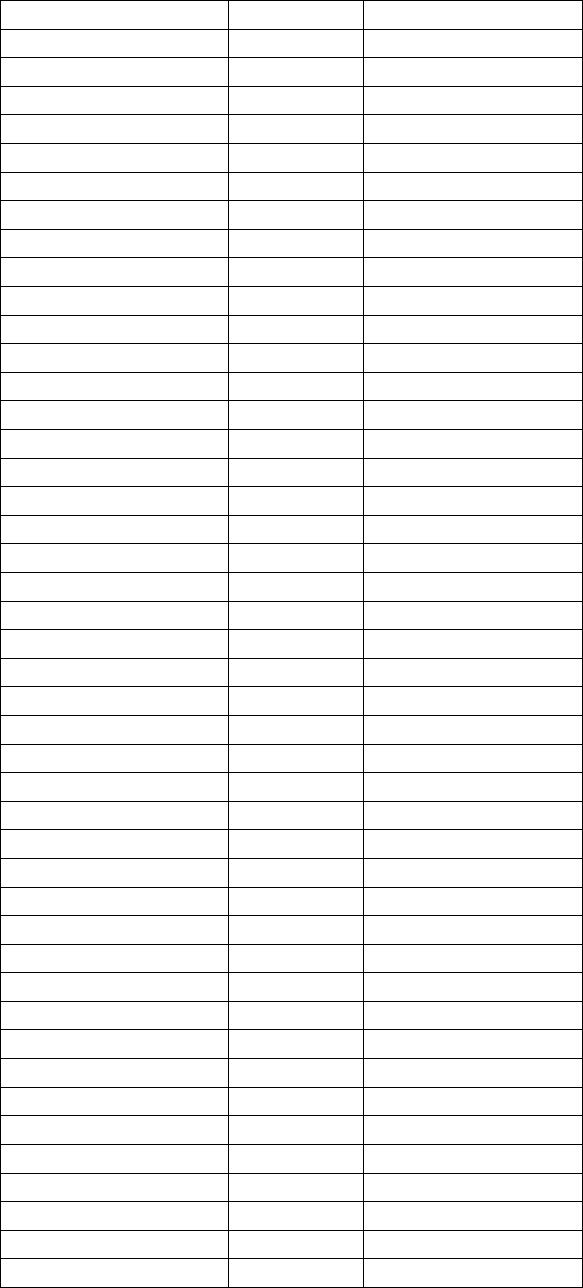
Libc-2.11.so V2.11 GPLv3
Libcrypt.so V2.11 GPLv3
Libcrypt.so.1 V2.11 GPLv3
Libcrypt-2.11.so V2.11 GPLv3
Libcrypto.so V0.98m GPL
Libcrypto.so.0.9.8 V0.98m GPL
Libdl.so V2.11 GPLv3
Libdl.so.2 V2.11 GPLv3
Libdl-2.11.so V2.11 GPLv3
Libgcc_s.so V4.4.0 GPLv3
Libgcc_s.so.1 V4.4.0 GPLv3
Libip4tc.a V1.4.10 GPL
Libip4tc.la V1.4.10 GPL
Libip6tc.a V1.4.10 GPL
Libip6tc.la V1.4.10 GPL
Libiptc.a V1.4.10 GPL
Libiptc.la V1.4.10 GPL
Libiw.so.29 V29
Libixml.so V1.4.10 GPL
Libixml.so.2 V1.4.10 GPL
Libixml.so.2.0.2 V1.4.10 GPL
Libm.so V2.11 GPLv3
Libm.so.6 V2.11 GPLv3
Libm-2.11.so V2.11 GPLv3
Libnsl.so V2.11 GPLv3
Libnsl.so.1 V2.11 GPLv3
Libnsl-2.11.so V2.11 GPLv3
Libnss_dns.so V2.11 GPLv3
Libnss_dns.so.2 V2.11 GPLv3
Libnss_dns-2.11.so V2.11 GPLv3
Libnss_files.so V2.11 GPLv3
Libnss_files.so.2 V2.11 GPLv3
libnss_files-2.11.so V2.11 GPLv3
Libpthread.so V2.11 GPLv3
Libpthread.so.0 V2.11 GPLv3
Libpthread-2.11.so V2.11 GPLv3
Libresolv.so V2.11 GPLv3
Libresolv.so.2 V2.11 GPLv3
Libresolv-2.11.so V2.11 GPLv3
Librt.so V2.11 GPLv3
Librt.so.1 V2.11 GPLv3
Librt-2.11.so V2.11 GPLv3
Libsc.so V2.11 GPLv3
Libsc.so.1.0.2 V2.11 GPLv3
Libsockipc.so V2.11 GPLv3
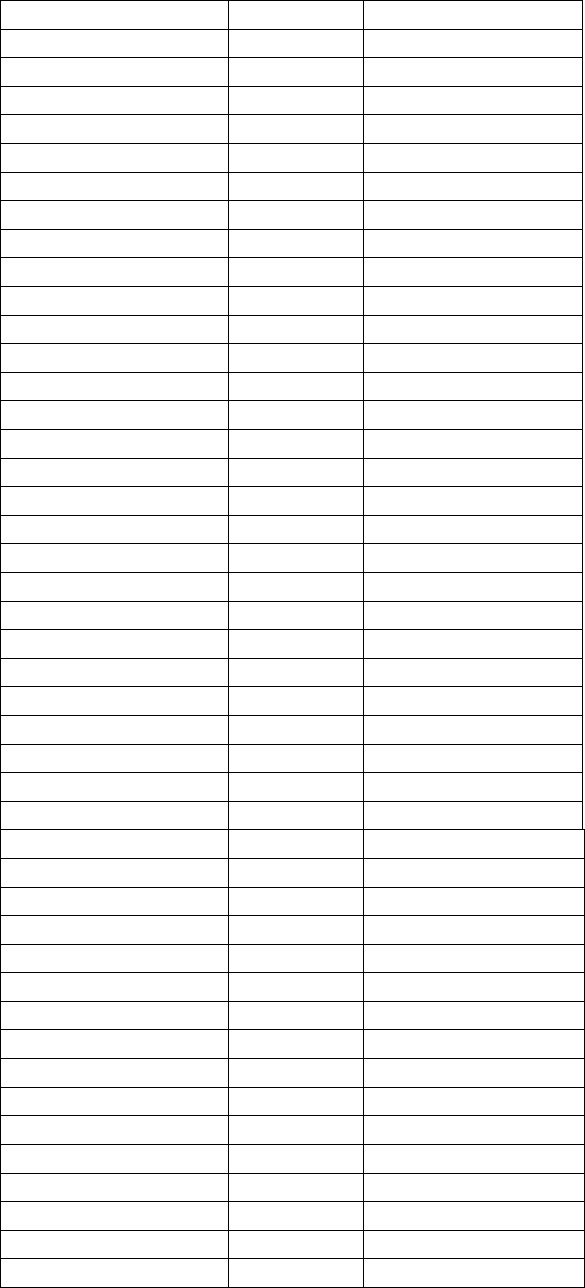
Libsockipc.so.1.2 V2.11 GPLv3
Libssl.so V0.98m GPL
Libssl.so.0.9.8 V0.98m GPL
Libstdc++.so V4.4.0 GPLv3
Libstdc++.so.6.0.11 V4.4.0 GPLv3
Libthread_db.so V4.4.0 GPLv3
Libthread_db.so.1 V2.11 GPLv3
Libthread_db-1.0.so V2.11 GPLv3
Libthreadutil.so V1.4.1 GPL
Libthreadutil.so.2 V1.4.1 GPL
Libthreadutil.so.2.0.2 V1.4.1 GPL
Libupnp.so V1.4.1 GPL
Libupnp.so.2 V1.4.1 GPL
Libupnp.so.2.0.2 V1.4.1 GPL
Libutil.so V2.11 GPLv3
Libutil.so.1 V2.11 GPLv3
Libutil-2.11.so V2.11 GPLv3
Libxtables.a GPLv3
Libxtables.la GPLv3
Adjtimex V1.13.4 Busybox, GPLv2
Arp V1.13.4 Busybox, GPLv2
Blkid V1.13.4 Busybox, GPLv2
Depmod V1.13.4 Busybox, GPLv2
devmem V1.13.4 Busybox, GPLv2
Fdisk V1.13.4 Busybox, GPLv2
Freeramdisk V1.13.4 Busybox, GPLv2
Fsck V1.13.4 Busybox, GPLv2
Fsck.minix V1.13.4 Busybox, GPLv2
Getty V1.13.4 Busybox, GPLv2
Halt V1.13.4 Busybox, GPLv2
Hwclock V1.13.4 Busybox, GPLv2
Ifconfig V1.13.4 Busybox, GPLv2
Ifdown V1.13.4 Busybox, GPLv2
Ifup V1.13.4 Busybox, GPLv2
Init V1.13.4 Busybox, GPLv2
Insmod V1.13.4 Busybox, GPLv2
Klogd V1.13.4 Busybox, GPLv2
Logread V1.13.4 Busybox, GPLv2
Losetup V1.13.4 Busybox, GPLv2
Lsmod V1.13.4 Busybox, GPLv2
makedevs V1.13.4 Busybox, GPLv2
Mdev V1.13.4 Busybox, GPLv2
Mkds.minix V1.13.4 Busybox, GPLv2
Mkswap V1.13.4 Busybox, GPLv2
Modprove V1.13.4 Busybox, GPLv2
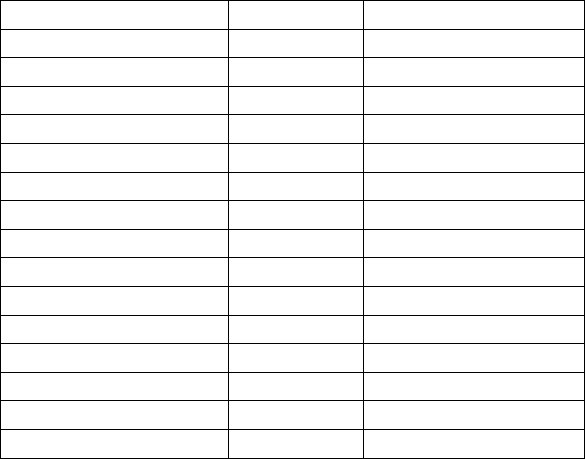
Pivot_root V1.13.4 Busybox, GPLv2
Poweroff V1.13.4 Busybox, GPLv2
Reboot V1.13.4 Busybox, GPLv2
Rmmod V1.13.4 Busybox, GPLv2
Route V1.13.4 Busybox, GPLv2
Runlevel V1.13.4 Busybox, GPLv2
Start-stop-daemon V1.13.4 Busybox, GPLv2
Sulogin V1.13.4 Busybox, GPLv2
Swapoff V1.13.4 Busybox, GPLv2
Swapon V1.13.4 Busybox, GPLv2
Switch_root V1.13.4 Busybox, GPLv2
Sysctl V1.13.4 Busybox, GPLv2
Syslogd V1.13.4 Busybox, GPLv2
Udhcpc V1.13.4 Busybox, GPLv2
Watchdog V1.13.4 Busybox, GPLv2
haserl V0.9.26 GPL
This product contains AVN-IPv4LL, ComproRTSP, email, ethtool, ftp, htpasswd, iptables, iptables-multi,
iptables-restore, iptables-save, iwconfig, iwlist, iwpriv, mini_httpd, stunnel, upnpc-static, libcrypto.so,
libcrypto.so.0.9.8, libip4tc.a, libip4tc.la, libip6tc.la, libip6tc.a, libiptc.la, libiw.so.29, libixml.so,
libixml.so.2, libixml.so.2.0.2, libssl.so, libssl.so.0.9.8, libthreadutil.so, libthreadutil.so.2,
libthreadutil.so.2.0.2, libupnp.so, libupnp.so.2, libupnp.so.2.0.2, libxtables.a, libxtables.la, and haserl under
the following license.
GNU GENERAL PUBLIC LICENSE
Version 2, June 1991
Copyright (C) 1989, 1991 Free Software Foundation, Inc.
59 Temple Place - Suite 330, Boston, MA 02111-1307, USA
Everyone is permitted to copy and distribute verbatim copies of this license document, but changing it is
not allowed.
Preamble
The licenses for most software are designed to take away your freedom to share and change it. By contrast,
the GNU General Public License is intended to guarantee your freedom to share and change free software--
to make sure the software is free for all its users. This General Public License applies to most of the Free
Software Foundation's software and to any other program whose authors commit to using it. (Some other
Free Software Foundation software is covered by the GNU Library General Public License instead.) You
can apply it to your programs, too.
When we speak of free software, we are referring to freedom, not price. Our General Public Licenses are
designed to make sure that you have the freedom to distribute copies of free software (and charge for this
service if you wish), that you receive source code or can get it if you want it, that you can change the
software or use pieces of it in new free programs; and that you know you can do these things.
To protect your rights, we need to make restrictions that forbid anyone to deny you these rights or to ask
you to surrender the rights. These restrictions translate to certain responsibilities for you if you distribute
copies of the software, or if you modify it. For example, if you distribute copies of such a program, whether
gratis or for a fee, you must give the recipients all the rights that you have. You must make sure that they,
too, receive or can get the source code. And you must show them these terms so they know their rights.
We protect your rights with two steps: (1) copyright the software, and (2) offer you this license which gives
you legal permission to copy, distribute and/or modify the software. Also, for each author's protection and
ours, we want to make certain that everyone understands that there is no warranty for this free software. If
the software is modified by someone else and passed on, we want its recipients to know that what they have
is not the original, so that any problems introduced by others will not reflect on the original authors'
reputations.
Finally, any free program is threatened constantly by software patents. We wish to avoid the danger that
redistributors of a free program will individually obtain patent licenses, in effect making the program
proprietary. To prevent this, we have made it clear that any patent must be licensed for everyone's free use
or not licensed at all.
The precise terms and conditions for copying, distribution and modification follow.
TERMS AND CONDITIONS FOR COPYING, DISTRIBUTION AND MODIFICATION
0. This License applies to any program or other work which contains a notice placed by the copyright
holder saying it may be distributed under the terms of this General Public License. The "Program", below,
refers to any such program or work, and a "work based on the Program" means either the Program or any
derivative work under copyright law: that is to say, a work containing the Program or a portion of it, either
verbatim or with modifications and/or translated into another language. (Hereinafter, translation is included
without limitation in the term "modification".) Each licensee is addressed as "you". Activities other than
copying, distribution and modification are not covered by this License; they are outside its scope. The act
of running the Program is not restricted, and the output from the Program is covered only if its contents
constitute a work based on the Program (independent of having been made by running the Program).
Whether that is true depends on what the Program does.
1. You may copy and distribute verbatim copies of the Program's source code as you receive it, in any
medium, provided that you conspicuously and appropriately publish on each copy an appropriate copyright
notice and disclaimer of warranty; keep intact all the notices that refer to this License and to the absence of
any warranty; and give any other recipients of the Program a copy of this License along with the Program.
You may charge a fee for the physical act of transferring a copy, and you may at your option offer warranty
protection in exchange for a fee.
2. You may modify your copy or copies of the Program or any portion of it, thus forming a work based on
the Program, and copy and distribute such modifications or work under the terms of Section 1 above,
provided that you also meet all of these conditions:
a) You must cause the modified files to carry prominent notices stating that you changed the files and the
date of any change.
b) You must cause any work that you distribute or publish, that in whole or in part contains or is derived
from the Program or any part thereof, to be licensed as a whole at no charge to all third parties under the
terms of this License.
c) If the modified program normally reads commands interactively when run, you must cause it, when
started running for such interactive use in the most ordinary way, to print or display an announcement
including an appropriate copyright notice and a notice that there is no warranty (or else, saying that you
provide a warranty) and that users may redistribute the program under these conditions, and telling the user
how to view a copy of this License. (Exception: if the Program itself is interactive but does not normally
print such an announcement, your work based on the Program is not required to print an announcement.)
These requirements apply to the modified work as a whole. If identifiable sections of that work are not
derived from the Program, and can be reasonably considered independent and separate works in
themselves, then this License, and its terms, do not apply to those sections when you distribute them as
separate works. But when you distribute the same sections as part of a whole which is a work based on the
Program, the distribution of the whole must be on the terms of this License, whose permissions for other
licensees extend to the entire whole, and thus to each and every part regardless of who wrote it. Thus, it is
not the intent of this section to claim rights or contest your rights to work written entirely by you; rather,
the intent is to exercise the right to control the distribution of derivative or collective works based on the
Program. In addition, mere aggregation of another work not based on the Program with the Program (or
with a work based on the Program) on a volume of a storage or distribution medium does not bring the
other work under the scope of this License.
3. You may copy and distribute the Program (or a work based on it, under Section 2) in object code or
executable form under the terms of Sections 1 and 2 above provided that you also do one of the following:
a) Accompany it with the complete corresponding machine-readable source code, which must be
distributed under the terms of Sections 1 and 2 above on a medium customarily used for software
interchange; or,
b) Accompany it with a written offer, valid for at least three years, to give any third party, for a charge no
more than your cost of physically performing source distribution, a complete machine-readable copy of the
corresponding source code, to be distributed under the terms of Sections 1 and 2 above on a medium
customarily used for software interchange; or, c) Accompany it with the information you received as to the
offer to distribute corresponding source code. (This alternative is allowed only for noncommercial
distribution and only if you received the program in object code or executable form with such an offer, in
accord with Subsection b above.) The source code for a work means the preferred form of the work for
making modifications to it. For an executable work, complete source code means all the source code for all
modules it contains, plus any associated interface definition files, plus the
scripts used to control compilation and installation of the executable. However, as a special exception, the
source code distributed need not include anything that is normally distributed (in either source or binary
form) with the major components (compiler, kernel, and so on) of the operating system on which the
executable runs, unless that component itself accompanies the executable. If distribution of executable or
object code is made by offering access to copy from a designated place, then offering equivalent access to
copy the source code from the same place counts as distribution of the source code, even though third
parties are not compelled to copy the source along with the object code.
4. You may not copy, modify, sublicense, or distribute the Program except as expressly provided under this
License. Any attempt otherwise to copy, modify, sublicense or distribute the Program is void, and will
automatically terminate your rights under this License. However, parties who have received copies, or
rights, from you under this License will not have their licenses terminated so long as such parties remain in
full compliance.
5. You are not required to accept this License, since you have not signed it. However, nothing else grants
you permission to modify or distribute the Program or its derivative works. These actions are prohibited by
law if you do not accept this License. Therefore, by modifying or distributing the Program (or any work
based on the Program), you indicate your acceptance of this License to do so, and all its terms and
conditions for copying, distributing or modifying the Program or works based on it.
6. Each time you redistribute the Program (or any work based on the Program), the recipient automatically
receives a license from the original licensor to copy, distribute or modify the Program subject to these
terms and conditions. You may not impose any further restrictions on the recipients' exercise of the rights
granted herein. You are not responsible for enforcing compliance by third parties to this License.
7. If, as a consequence of a court judgment or allegation of patent infringement or for any other reason (not
limited to patent issues), conditions are imposed on you (whether by court order, agreement or otherwise)
that contradict the conditions of this License, they do not excuse you from the conditions of this License. If
you cannot distribute so as to satisfy simultaneously your obligations under this License and any other
pertinent obligations, then as a consequence you may not distribute the Program at all. For example, if a
patent license would not permit royalty-free redistribution of the Program by all those who receive copies
directly or indirectly through you, then the only way you could satisfy both it and this License would be to
refrain entirely from distribution of the Program. If any portion of this section is held invalid or
unenforceable under any particular circumstance, the balance of the section is intended to apply and the
section as a whole is intended to apply in other circumstances. It is not the purpose of this section to induce
you to infringe any patents or other property right claims or to contest validity of any such claims; this
section has the sole purpose of protecting the integrity of the free software distribution system, which is
implemented by public license practices. Many people have made generous contributions to the wide range
of software distributed through that system in reliance on consistent application of that system; it is up to
the author/donor to decide if he or she is willing to distribute software through any other system and a
licensee cannot impose that choice. This section is intended to make thoroughly clear what is believed to be
a consequence of the rest of this License.
8. If the distribution and/or use of the Program is restricted in certain countries either by patents or by
copyrighted interfaces, the original copyright holder who places the Program under this License may add
an explicit geographical distribution limitation excluding those countries, so that distribution is permitted
only in or among countries not thus excluded. In such case, this License incorporates the limitation as if
written in the body of this License.
9. The Free Software Foundation may publish revised and/or new versions of the General Public License
from time to time. Such new versions will be similar in spirit to the present version, but may differ in detail
to address new problems or concerns. Each version is given a distinguishing version number. If the
Program specifies a version number of this License which applies to it and "any later version", you have the
option of following the terms and conditions either of that version or of any later version published by the
Free Software Foundation. If the Program does not specify a version number of this License, you may
choose any version ever published by the Free Software Foundation.
10. If you wish to incorporate parts of the Program into other free programs whose distribution conditions
are different, write to the author to ask for permission. For software which is copyrighted by the Free
Software Foundation, write to the Free Software Foundation; we sometimes make exceptions for this. Our
decision will be guided by the two goals of preserving the free status of all derivatives of our free software
and of promoting the sharing and reuse of software generally.
NO WARRANTY
11. BECAUSE THE PROGRAM IS LICENSED FREE OF CHARGE, THERE IS NO WARRANTY FOR
THE PROGRAM, TO THE EXTENT PERMITTED BY APPLICABLE LAW. EXCEPT WHEN
OTHERWISE STATED IN WRITING THE COPYRIGHT HOLDERS AND/OR OTHER PARTIES
PROVIDE THE PROGRAM "AS IS" WITHOUT WARRANTY OF ANY KIND, EITHER EXPRESSED
OR IMPLIED, INCLUDING, BUT NOT LIMITED TO, THE IMPLIED WARRANTIES OF
MERCHANTABILITY AND FITNESS FOR A PARTICULAR PURPOSE. THE ENTIRE RISK AS TO
THE QUALITY AND PERFORMANCE OF THE PROGRAM IS WITH YOU. SHOULD THE
PROGRAM PROVE DEFECTIVE, YOU ASSUME THE COST OF ALL NECESSARY SERVICING,
REPAIR OR CORRECTION.
12. IN NO EVENT UNLESS REQUIRED BY APPLICABLE LAW OR AGREED TO IN WRITING
WILL ANY COPYRIGHT HOLDER, OR ANY OTHER PARTY WHO MAY MODIFY AND/OR
REDISTRIBUTE THE PROGRAM AS PERMITTED ABOVE, BE LIABLE TO YOU FOR DAMAGES,
INCLUDING ANY GENERAL, SPECIAL, INCIDENTAL OR CONSEQUENTIAL DAMAGES
ARISING OUT OF THE USE OR INABILITY TO USE THE PROGRAM (INCLUDING BUT NOT
LIMITED TO LOSS OF DATA OR DATA BEING RENDERED INACCURATE OR LOSSES
SUSTAINED BY YOU OR THIRD PARTIES OR A FAILURE OF THE PROGRAM TO OPERATE
WITH ANY OTHER PROGRAMS), EVEN IF SUCH HOLDER OR OTHER PARTY HAS BEEN
ADVISED OF THE POSSIBILITY OF SUCH DAMAGES.
END OF TERMS AND CONDITIONS
All other trademarks or trade names mentioned herein, if any, are the property of their respective owners.
This product contains addgroup, adduser, ash, busybox, cat, chattr, chgrp, chmod, chown, cp, cttyhack,
date, dd, delgroup, deluser, df, dmesg, echo, egrep, false, fgrep, grep, gnuzip, gzip, hostname, ip, ipaddr,
iplink, iproute, kill, ln, login, ls, lsattr, mkdir, mknod, mktemp, more, mount, mountpoint, mv, netstat, nice,
ping, ping6, ps, pwd, rm, sed, sh, sleep, stat, sty, su, sync, tar, touch, true, umount, uname, usleep, vi,
watch, zcat, adjtimex, arp, blkid, depmod, devmem, fdisk, freeramdisk, fsck, fsck.minix, getty, hatl,
hwclock, ifconfig, ifdown, ifup, init, insmod, klogd, logread, losetup, lsmod, makedevs, mdev, mkds.minix,
mkswap, modprove, pivot_root, poweroff, reboot, rnmod, route, runlevel, start-stop-daemon, sulogin,
swapoff, swapon, switch_root, sysctl, syslogd, udhcpc, and watchdog under the following license:
GNU LIBRARY GENERAL PUBLIC LICENSE
Version 2, June 1991
Copyright (C) 1991 Free Software Foundation, Inc.
51 Franklin St, Fifth Floor, Boston, MA 02110-1301, USA
Everyone is permitted to copy and distribute verbatim copies
of this license document, but changing it is not allowed.
[This is the first released version of the library GPL. It is
numbered 2 because it goes with version 2 of the ordinary GPL.]
Preamble
The licenses for most software are designed to take away your freedom to share and change it. By contrast,
the GNU General Public Licenses are intended to guarantee your freedom to share and change free
software--to make sure the software is free for all its users.
This license, the Library General Public License, applies to some specially designated Free Software
Foundation software, and to any other libraries whose authors decide to use it. You can use it for your
libraries, too.
When we speak of free software, we are referring to freedom, not price. Our General Public Licenses are
designed to make sure that you have the freedom to distribute copies of free software (and charge for this
service if you wish), that you receive source code or can get it if you want it, that you can change the
software or use pieces of it in new free programs; and that you know you can do these things.
To protect your rights, we need to make restrictions that forbid anyone to deny you these rights or to ask
you to surrender the rights. These restrictions translate to certain responsibilities for you if you distribute
copies of the library, or if you modify it.
For example, if you distribute copies of the library, whether gratis or for a fee, you must give the recipients
all the rights that we gave you. You must make sure that they, too, receive or can get the source code. If
you link a program with the library, you must provide complete object files to the recipients so that they
can relink them with the library, after making changes to the library and recompiling it. And you must
show them these terms so they know their rights.
Our method of protecting your rights has two steps: (1) copyright the library, and (2) offer you this license
which gives you legal permission to copy, distribute and/or modify the library.
Also, for each distributor's protection, we want to make certain that everyone understands that there is no
warranty for this free library. If the library is modified by someone else and passed on, we want its
recipients to know that what they have is not the original version, so that any problems introduced by others
will not reflect on the original authors' reputations.
Finally, any free program is threatened constantly by software patents. We wish to avoid the danger that
companies distributing free software will individually obtain patent licenses, thus in effect transforming the
program into proprietary software. To prevent this, we have made it clear that any patent must be licensed
for everyone's free use or not licensed at all.
Most GNU software, including some libraries, is covered by the ordinary GNU General Public License,
which was designed for utility programs. This license, the GNU Library General Public License, applies to
certain designated libraries. This license is quite different from the ordinary one; be sure to read it in full,
and don't assume that anything in it is the same as in the ordinary license.
The reason we have a separate public license for some libraries is that they blur the distinction we usually
make between modifying or adding to a program and simply using it. Linking a program with a library,
without changing the library, is in some sense simply using the library, and is analogous to running a utility
program or application program. However, in a textual and legal sense, the linked executable is a combined
work, a derivative of the original library, and the ordinary General Public License treats it as such.
Because of this blurred distinction, using the ordinary General Public License for libraries did not
effectively promote software sharing, because most developers did not use the libraries. We concluded that
weaker conditions might promote sharing better.
However, unrestricted linking of non-free programs would deprive the users of those programs of all
benefit from the free status of the libraries themselves. This Library General Public License is intended to
permit developers of non-free programs to use free libraries, while preserving your freedom as a user of
such programs to change the free libraries that are incorporated in them. (We have not seen how to achieve
this as regards changes in header files, but we have achieved it as regards changes in the actual functions of
the Library.) The hope is that this will lead to faster development of free libraries.
The precise terms and conditions for copying, distribution and modification follow. Pay close attention to
the difference between a "work based on the library" and a "work that uses the library". The former
contains code derived from the library, while the latter only works together with the library.
Note that it is possible for a library to be covered by the ordinary General Public License rather than by this
special one.
TERMS AND CONDITIONS FOR COPYING, DISTRIBUTION AND MODIFICATION
0. This License Agreement applies to any software library which contains a notice placed by the copyright
holder or other authorized party saying it may be distributed under the terms of this Library General Public
License (also called "this License"). Each licensee is addressed as "you".
A "library" means a collection of software functions and/or data prepared so as to be conveniently linked
with application programs (which use some of those functions and data) to form executables.
The "Library", below, refers to any such software library or work which has been distributed under these
terms. A "work based on the Library" means either the Library or any derivative work under copyright law:
that is to say, a work containing the Library or a portion of it, either verbatim or with modifications and/or
translated straightforwardly into another language. (Hereinafter, translation is included without limitation in
the term "modification".)
"Source code" for a work means the preferred form of the work for making modifications to it. For a
library, complete source code means all the source code for all modules it contains, plus any associated
interface definition files, plus the scripts used to control compilation and installation of the library.
Activities other than copying, distribution and modification are not covered by this License; they are
outside its scope. The act of running a program using the Library is not restricted, and output from such a
program is covered only if its contents constitute a work based on the Library (independent of the use of the
Library in a tool for writing it). Whether that is true depends on what the Library does and what the
program that uses the Library does.
1. You may copy and distribute verbatim copies of the Library's complete source code as you receive it, in
any medium, provided that you conspicuously and appropriately publish on each copy an appropriate
copyright notice and disclaimer of warranty; keep intact all the notices that refer to this License and to the
absence of any warranty; and distribute a copy of this License along with the Library.
You may charge a fee for the physical act of transferring a copy, and you may at your option offer warranty
protection in exchange for a fee.
2. You may modify your copy or copies of the Library or any portion of it, thus forming a work based on
the Library, and copy and distribute such modifications or work under the terms of Section 1 above,
provided that you also meet all of these conditions:
* a) The modified work must itself be a software library.
* b) You must cause the files modified to carry prominent notices stating that you changed the files and
the date of any change.
* c) You must cause the whole of the work to be licensed at no charge to all third parties under the terms
of this License.
* d) If a facility in the modified Library refers to a function or a table of data to be supplied by an
application program that uses the facility, other than as an argument passed when the facility is invoked,
then you must make a good faith effort to ensure that, in the event an application does not supply such
function or table, the facility still operates, and performs whatever part of its purpose remains meaningful.
(For example, a function in a library to compute square roots has a purpose that is entirely well-defined
independent of the application. Therefore, Subsection 2d requires that any application-supplied function or
table used by this function must be optional: if the application does not supply it, the square root function
must still compute square roots.)
These requirements apply to the modified work as a whole. If identifiable sections of that work are not
derived from the Library, and can be reasonably considered independent and separate works in themselves,
then this License, and its terms, do not apply to those sections when you distribute them as separate works.
But when you distribute the same sections as part of a whole which is a work based on the Library, the
distribution of the whole must be on the terms of this License, whose permissions for other licensees extend
to the entire whole, and thus to each and every part regardless of who wrote it.
Thus, it is not the intent of this section to claim rights or contest your rights to work written entirely by you;
rather, the intent is to exercise the right to control the distribution of derivative or collective works based on
the Library.
In addition, mere aggregation of another work not based on the Library with the Library (or with a work
based on the Library) on a volume of a storage or distribution medium does not bring the other work under
the scope of this License.
3. You may opt to apply the terms of the ordinary GNU General Public License instead of this License to a
given copy of the Library. To do this, you must alter all the notices that refer to this License, so that they
refer to the ordinary GNU General Public License, version 2, instead of to this License. (If a newer version
than version 2 of the ordinary GNU General Public License has appeared, then you can specify that version
instead if you wish.) Do not make any other change in these notices.
Once this change is made in a given copy, it is irreversible for that copy, so the ordinary GNU General
Public License applies to all subsequent copies and derivative works made from that copy.
This option is useful when you wish to copy part of the code of the Library into a program that is not a
library.
4. You may copy and distribute the Library (or a portion or derivative of it, under Section 2) in object code
or executable form under the terms of Sections 1 and 2 above provided that you accompany it with the
complete corresponding machine-readable source code, which must be distributed under the terms of
Sections 1 and 2 above on a medium customarily used for software interchange.
If distribution of object code is made by offering access to copy from a designated place, then offering
equivalent access to copy the source code from the same place satisfies the requirement to distribute the
source code, even though third parties are not compelled to copy the source along with the object code.
5. A program that contains no derivative of any portion of the Library, but is designed to work with the
Library by being compiled or linked with it, is called a "work that uses the Library". Such a work, in
isolation, is not a derivative work of the Library, and therefore falls outside the scope of this License.
However, linking a "work that uses the Library" with the Library creates an executable that is a derivative
of the Library (because it contains portions of the Library), rather than a "work that uses the library". The
executable is therefore covered by this License. Section 6 states terms for distribution of such executables.
When a "work that uses the Library" uses material from a header file that is part of the Library, the object
code for the work may be a derivative work of the Library even though the source code is not. Whether this
is true is especially significant if the work can be linked without the Library, or if the work is itself a
library. The threshold for this to be true is not precisely defined by law.
If such an object file uses only numerical parameters, data structure layouts and accessors, and small
macros and small inline functions (ten lines or less in length), then the use of the object file is unrestricted,
regardless of whether it is legally a derivative work. (Executables containing this object code plus portions
of the Library will still fall under Section 6.)
Otherwise, if the work is a derivative of the Library, you may distribute the object code for the work under
the terms of Section 6. Any executables containing that work also fall under Section 6, whether or not they
are linked directly with the Library itself.
6. As an exception to the Sections above, you may also compile or link a "work that uses the Library" with
the Library to produce a work containing portions of the Library, and distribute that work under terms of
your choice, provided that the terms permit modification of the work for the customer's own use and
reverse engineering for debugging such modifications.
You must give prominent notice with each copy of the work that the Library is used in it and that the
Library and its use are covered by this License. You must supply a copy of this License. If the work during
execution displays copyright notices, you must include the copyright notice for the Library among them, as
well as a reference directing the user to the copy of this License. Also, you must do one of these things:
* a) Accompany the work with the complete corresponding machine-readable source code for the
Library including whatever changes were used in the work (which must be distributed under Sections 1 and
2 above); and, if the work is an executable linked with the Library, with the complete machine-readable
"work that uses the Library", as object code and/or source code, so that the user can modify the Library and
then relink to produce a modified executable containing the modified Library. (It is understood that the user
who changes the contents of definitions files in the Library will not necessarily be able to recompile the
application to use the modified definitions.)
* b) Accompany the work with a written offer, valid for at least three years, to give the same user the
materials specified in Subsection 6a, above, for a charge no more than the cost of performing this
distribution.
* c) If distribution of the work is made by offering access to copy from a designated place, offer
equivalent access to copy the above specified materials from the same place.
* d) Verify that the user has already received a copy of these materials or that you have already sent this
user a copy.
For an executable, the required form of the "work that uses the Library" must include any data and utility
programs needed for reproducing the executable from it. However, as a special exception, the source code
distributed need not include anything that is normally distributed (in either source or binary form) with the
major components (compiler, kernel, and so on) of the operating system on which the executable runs,
unless that component itself accompanies the executable.
It may happen that this requirement contradicts the license restrictions of other proprietary libraries that do
not normally accompany the operating system. Such a contradiction means you cannot use both them and
the Library together in an executable that you distribute.
7. You may place library facilities that are a work based on the Library side-by-side in a single library
together with other library facilities not covered by this License, and distribute such a combined library,
provided that the separate distribution of the work based on the Library and of the other library facilities is
otherwise permitted, and provided that you do these two things:
* a) Accompany the combined library with a copy of the same work based on the Library, uncombined
with any other library facilities. This must be distributed under the terms of the Sections above.
* b) Give prominent notice with the combined library of the fact that part of it is a work based on the
Library, and explaining where to find the accompanying uncombined form of the same work.
8. You may not copy, modify, sublicense, link with, or distribute the Library except as expressly provided
under this License. Any attempt otherwise to copy, modify, sublicense, link with, or distribute the Library
is void, and will automatically terminate your rights under this License. However, parties who have
received copies, or rights, from you under this License will not have their licenses terminated so long as
such parties remain in full compliance.
9. You are not required to accept this License, since you have not signed it. However, nothing else grants
you permission to modify or distribute the Library or its derivative works. These actions are prohibited by
law if you do not accept this License. Therefore, by modifying or distributing the Library (or any work
based on the Library), you indicate your acceptance of this License to do so, and all its terms and
conditions for copying, distributing or modifying the Library or works based on it.
10. Each time you redistribute the Library (or any work based on the Library), the recipient automatically
receives a license from the original licensor to copy, distribute, link with or modify the Library subject to
these terms and conditions. You may not impose any further restrictions on the recipients' exercise of the
rights granted herein. You are not responsible for enforcing compliance by third parties to this License.
11. If, as a consequence of a court judgment or allegation of patent infringement or for any other reason
(not limited to patent issues), conditions are imposed on you (whether by court order, agreement or
otherwise) that contradict the conditions of this License, they do not excuse you from the conditions of this
License. If you cannot distribute so as to satisfy simultaneously your obligations under this License and any
other pertinent obligations, then as a consequence you may not distribute the Library at all. For example, if
a patent license would not permit royalty-free redistribution of the Library by all those who receive copies
directly or indirectly through you, then the only way you could satisfy both it and this License would be to
refrain entirely from distribution of the Library.
If any portion of this section is held invalid or unenforceable under any particular circumstance, the balance
of the section is intended to apply, and the section as a whole is intended to apply in other circumstances.
It is not the purpose of this section to induce you to infringe any patents or other property right claims or to
contest validity of any such claims; this section has the sole purpose of protecting the integrity of the free
software distribution system which is implemented by public license practices. Many people have made
generous contributions to the wide range of software distributed through that system in reliance on
consistent application of that system; it is up to the author/donor to decide if he or she is willing to
distribute software through any other system and a licensee cannot impose that choice.
This section is intended to make thoroughly clear what is believed to be a consequence of the rest of this
License.
12. If the distribution and/or use of the Library is restricted in certain countries either by patents or by
copyrighted interfaces, the original copyright holder who places the Library under this License may add an
explicit geographical distribution limitation excluding those countries, so that distribution is permitted only
in or among countries not thus excluded. In such case, this License incorporates the limitation as if written
in the body of this License.
13. The Free Software Foundation may publish revised and/or new versions of the Library General Public
License from time to time. Such new versions will be similar in spirit to the present version, but may differ
in detail to address new problems or concerns.
Each version is given a distinguishing version number. If the Library specifies a version number of this
License which applies to it and "any later version", you have the option of following the terms and
conditions either of that version or of any later version published by the Free Software Foundation. If the
Library does not specify a license version number, you may choose any version ever published by the Free
Software Foundation.
14. If you wish to incorporate parts of the Library into other free programs whose distribution conditions
are incompatible with these, write to the author to ask for permission. For software which is copyrighted by
the Free Software Foundation, write to the Free Software Foundation; we sometimes make exceptions for
this. Our decision will be guided by the two goals of preserving the free status of all derivatives of our free
software and of promoting the sharing and reuse of software generally.
NO WARRANTY
15. BECAUSE THE LIBRARY IS LICENSED FREE OF CHARGE, THERE IS NO WARRANTY FOR
THE LIBRARY, TO THE EXTENT PERMITTED BY APPLICABLE LAW. EXCEPT WHEN
OTHERWISE STATED IN WRITING THE COPYRIGHT HOLDERS AND/OR OTHER PARTIES
PROVIDE THE LIBRARY "AS IS" WITHOUT WARRANTY OF ANY KIND, EITHER EXPRESSED
OR IMPLIED, INCLUDING, BUT NOT LIMITED TO, THE IMPLIED WARRANTIES OF
MERCHANTABILITY AND FITNESS FOR A PARTICULAR PURPOSE. THE ENTIRE RISK AS TO
THE QUALITY AND PERFORMANCE OF THE LIBRARY IS WITH YOU. SHOULD THE LIBRARY
PROVE DEFECTIVE, YOU ASSUME THE COST OF ALL NECESSARY SERVICING, REPAIR OR
CORRECTION.
16. IN NO EVENT UNLESS REQUIRED BY APPLICABLE LAW OR AGREED TO IN WRITING
WILL ANY COPYRIGHT HOLDER, OR ANY OTHER PARTY WHO MAY MODIFY AND/OR
REDISTRIBUTE THE LIBRARY AS PERMITTED ABOVE, BE LIABLE TO YOU FOR DAMAGES,
INCLUDING ANY GENERAL, SPECIAL, INCIDENTAL OR CONSEQUENTIAL DAMAGES
ARISING OUT OF THE USE OR INABILITY TO USE THE LIBRARY (INCLUDING BUT NOT
LIMITED TO LOSS OF DATA OR DATA BEING RENDERED INACCURATE OR LOSSES
SUSTAINED BY YOU OR THIRD PARTIES OR A FAILURE OF THE LIBRARY TO OPERATE
WITH ANY OTHER SOFTWARE), EVEN IF SUCH HOLDER OR OTHER PARTY HAS BEEN
ADVISED OF THE POSSIBILITY OF SUCH DAMAGES.
END OF TERMS AND CONDITIONS
How to Apply These Terms to Your New Libraries
If you develop a new library, and you want it to be of the greatest possible use to the public, we recommend
making it free software that everyone can redistribute and change. You can do so by permitting
redistribution under these terms (or, alternatively, under the terms of the ordinary General Public License).
To apply these terms, attach the following notices to the library. It is safest to attach them to the start of
each source file to most effectively convey the exclusion of warranty; and each file should have at least the
"copyright" line and a pointer to where the full notice is found.
one line to give the library's name and an idea of what it does.
Copyright (C) year name of author
This library is free software; you can redistribute it and/or
modify it under the terms of the GNU Library General Public
License as published by the Free Software Foundation; either
version 2 of the License, or (at your option) any later version.
This library is distributed in the hope that it will be useful,
but WITHOUT ANY WARRANTY; without even the implied warranty of
MERCHANTABILITY or FITNESS FOR A PARTICULAR PURPOSE. See the GNU
Library General Public License for more details.
You should have received a copy of the GNU Library General Public
License along with this library; if not, write to the
Free Software Foundation, Inc., 51 Franklin St, Fifth Floor,
Boston, MA 02110-1301, USA.
Also add information on how to contact you by electronic and paper mail.
You should also get your employer (if you work as a programmer) or your school, if any, to sign a
"copyright disclaimer" for the library, if necessary. Here is a sample; alter the names:
Yoyodyne, Inc., hereby disclaims all copyright interest in
the library `Frob' (a library for tweaking knobs) written
by James Random Hacker.
signature of Ty Coon, 1 April 1990
Ty Coon, President of Vice
That's all there is to it!

This product contains ld-2.11.so, ld-linux.so.3, libc.so, libc.so.6, libc-2.11.so, libcrypt.so, libcrypt.so.1,
libcrypt-2.11.so, libdl.so, libdl.so.2, libdl-2.11.so, libgcc_s.so, libgcc_s.so.1, libm.so, libm.so.6, libm-
2.11.so, libnsl.so, libnsl.so.1, libnsl-2.11.so, libnss_dns.so, libnss_dns.so.2, libnss_dns-2.11.so,
libnss_files.so, libnss_files.so.2, libnss_files-2.11.so, libpthread.so, libpthread.so.0, libpthread-2.11.so,
libresolv.so, libresolv.so.2, libresolv-2.11.so, librt.so, librt.so.1, librt-2.11.so, libstdc++.so, libstdc++.so.6,
libstdc++.so.6.0.11, libthread_db.so, libthread_db.so.1, libthread_db-1.0.so, libutil.so, libutil.so.1, and
libutil-2.11.so under the following license:
GNU GENERAL PUBLIC LICENSE
Version 3, 29 June 2007
Copyright © 2007 Free Software Foundation, Inc. <http://fsf.org/>
Everyone is permitted to copy and distribute verbatim copies of this license document, but changing it is
not allowed.
Preamble
The GNU General Public License is a free, copyleft license for software and other kinds of works.
The licenses for most software and other practical works are designed to take away your freedom to share
and change the works. By contrast, the GNU General Public License is intended to guarantee your freedom
to share and change all versions of a program--to make sure it remains free software for all its users. We,
the Free Software Foundation, use the GNU General Public License for most of our software; it applies
also to any other work released this way by its authors. You can apply it to your programs, too.
When we speak of free software, we are referring to freedom, not price. Our General Public Licenses are
designed to make sure that you have the freedom to distribute copies of free software (and charge for them
if you wish), that you receive source code or can get it if you want it, that you can change the software or
use pieces of it in new free programs, and that you know you can do these things.
To protect your rights, we need to prevent others from denying you these rights or asking you to surrender
the rights. Therefore, you have certain responsibilities if you distribute copies of the software, or if you
modify it: responsibilities to respect the freedom of others.
For example, if you distribute copies of such a program, whether gratis or for a fee, you must pass on to the
recipients the same freedoms that you received. You must make sure that they, too, receive or can get the
source code. And you must show them these terms so they know their rights.
Developers that use the GNU GPL protect your rights with two steps: (1) assert copyright on the software,
and (2) offer you this License giving you legal permission to copy, distribute and/or modify it.
For the developers' and authors' protection, the GPL clearly explains that there is no warranty for this free
software. For both users' and authors' sake, the GPL requires that modified versions be marked as changed,
so that their problems will not be attributed erroneously to authors of previous versions.
Some devices are designed to deny users access to install or run modified versions of the software inside
them, although the manufacturer can do so. This is fundamentally incompatible with the aim of protecting
users' freedom to change the software. The systematic pattern of such abuse occurs in the area of products
for individuals to use, which is precisely where it is most unacceptable. Therefore, we have designed this
version of the GPL to prohibit the practice for those products. If such problems arise substantially in other
domains, we stand ready to extend this provision to those domains in future versions of the GPL, as needed
to protect the freedom of users.
Finally, every program is threatened constantly by software patents. States should not allow patents to
restrict development and use of software on general-purpose computers, but in those that do, we wish to
avoid the special danger that patents applied to a free program could make it effectively proprietary. To
prevent this, the GPL assures that patents cannot be used to render the program non-free.
The precise terms and conditions for copying, distribution and modification follow.
TERMS AND CONDITIONS
0. Definitions.
“This License” refers to version 3 of the GNU General Public License.
“Copyright” also means copyright-like laws that apply to other kinds of works, such as semiconductor
masks.
“The Program” refers to any copyrightable work licensed under this License. Each licensee is addressed as
“you”. “Licensees” and “recipients” may be individuals or organizations.
To “modify” a work means to copy from or adapt all or part of the work in a fashion requiring copyright
permission, other than the making of an exact copy. The resulting work is called a “modified version” of
the earlier work or a work “based on” the earlier work.
A “covered work” means either the unmodified Program or a work based on the Program.
To “propagate” a work means to do anything with it that, without permission, would make you directly or
secondarily liable for infringement under applicable copyright law, except executing it on a computer or
modifying a private copy. Propagation includes copying, distribution (with or without modification),
making available to the public, and in some countries other activities as well.
To “convey” a work means any kind of propagation that enables other parties to make or receive copies.
Mere interaction with a user through a computer network, with no transfer of a copy, is not conveying.
An interactive user interface displays “Appropriate Legal Notices” to the extent that it includes a
convenient and prominently visible feature that (1) displays an appropriate copyright notice, and (2) tells
the user that there is no warranty for the work (except to the extent that warranties are provided), that
licensees may convey the work under this License, and how to view a copy of this License. If the interface
presents a list of user commands or options, such as a menu, a prominent item in the list meets this
criterion.
1. Source Code.
The “source code” for a work means the preferred form of the work for making modifications to it. “Object
code” means any non-source form of a work.
A “Standard Interface” means an interface that either is an official standard defined by a recognized
standards body, or, in the case of interfaces specified for a particular programming language, one that is
widely used among developers working in that language.
The “System Libraries” of an executable work include anything, other than the work as a whole, that (a) is
included in the normal form of packaging a Major Component, but which is not part of that Major
Component, and (b) serves only to enable use of the work with that Major Component, or to implement a
Standard Interface for which an implementation is available to the public in source code form. A “Major
Component”, in this context, means a major essential component (kernel, window system, and so on) of the
specific operating system (if any) on which the executable work runs, or a compiler used to produce the
work, or an object code interpreter used to run it.
The “Corresponding Source” for a work in object code form means all the source code needed to generate,
install, and (for an executable work) run the object code and to modify the work, including scripts to
control those activities. However, it does not include the work's System Libraries, or general-purpose tools
or generally available free programs which are used unmodified in performing those activities but which
are not part of the work. For example, Corresponding Source includes interface definition files associated
with source files for the work, and the source code for shared libraries and dynamically linked subprograms
that the work is specifically designed to require, such as by intimate data communication or control flow
between those subprograms and other parts of the work.
The Corresponding Source need not include anything that users can regenerate automatically from other
parts of the Corresponding Source.
The Corresponding Source for a work in source code form is that same work.
2. Basic Permissions.
All rights granted under this License are granted for the term of copyright on the Program, and are
irrevocable provided the stated conditions are met. This License explicitly affirms your unlimited
permission to run the unmodified Program. The output from running a covered work is covered by this
License only if the output, given its content, constitutes a covered work. This License acknowledges your
rights of fair use or other equivalent, as provided by copyright law.
You may make, run and propagate covered works that you do not convey, without conditions so long as
your license otherwise remains in force. You may convey covered works to others for the sole purpose of
having them make modifications exclusively for you, or provide you with facilities for running those
works, provided that you comply with the terms of this License in conveying all material for which you do
not control copyright. Those thus making or running the covered works for you must do so exclusively on
your behalf, under your direction and control, on terms that prohibit them from making any copies of your
copyrighted material outside their relationship with you.
Conveying under any other circumstances is permitted solely under the conditions stated below.
Sublicensing is not allowed; section 10 makes it unnecessary.
3. Protecting Users' Legal Rights From Anti-Circumvention Law.
No covered work shall be deemed part of an effective technological measure under any applicable law
fulfilling obligations under article 11 of the WIPO copyright treaty adopted on 20 December 1996, or
similar laws prohibiting or restricting circumvention of such measures.
When you convey a covered work, you waive any legal power to forbid circumvention of technological
measures to the extent such circumvention is effected by exercising rights under this License with respect
to the covered work, and you disclaim any intention to limit operation or modification of the work as a
means of enforcing, against the work's users, your or third parties' legal rights to forbid circumvention of
technological measures.
4. Conveying Verbatim Copies.
You may convey verbatim copies of the Program's source code as you receive it, in any medium, provided
that you conspicuously and appropriately publish on each copy an appropriate copyright notice; keep intact
all notices stating that this License and any non-permissive terms added in accord with section 7 apply to
the code; keep intact all notices of the absence of any warranty; and give all recipients a copy of this
License along with the Program.
You may charge any price or no price for each copy that you convey, and you may offer support or
warranty protection for a fee.
5. Conveying Modified Source Versions.
You may convey a work based on the Program, or the modifications to produce it from the Program, in the
form of source code under the terms of section 4, provided that you also meet all of these conditions:
a) The work must carry prominent notices stating that you modified it, and giving a relevant date.
b) The work must carry prominent notices stating that it is released under this License and any
conditions added under section 7. This requirement modifies the requirement in section 4 to “keep
intact all notices”.
c) You must license the entire work, as a whole, under this License to anyone who comes into
possession of a copy. This License will therefore apply, along with any applicable section 7
additional terms, to the whole of the work, and all its parts, regardless of how they are packaged.
This License gives no permission to license the work in any other way, but it does not invalidate
such permission if you have separately received it.
d) If the work has interactive user interfaces, each must display Appropriate Legal Notices;
however, if the Program has interactive interfaces that do not display Appropriate Legal Notices,
your work need not make them do so.
A compilation of a covered work with other separate and independent works, which are not by their nature
extensions of the covered work, and which are not combined with it such as to form a larger program, in or
on a volume of a storage or distribution medium, is called an “aggregate” if the compilation and its
resulting copyright are not used to limit the access or legal rights of the compilation's users beyond what
the individual works permit. Inclusion of a covered work in an aggregate does not cause this License to
apply to the other parts of the aggregate.
6. Conveying Non-Source Forms.
You may convey a covered work in object code form under the terms of sections 4 and 5, provided that you
also convey the machine-readable Corresponding Source under the terms of this License, in one of these
ways:
a) Convey the object code in, or embodied in, a physical product (including a physical distribution
medium), accompanied by the Corresponding Source fixed on a durable physical medium
customarily used for software interchange.
b) Convey the object code in, or embodied in, a physical product (including a physical distribution
medium), accompanied by a written offer, valid for at least three years and valid for as long as you
offer spare parts or customer support for that product model, to give anyone who possesses the
object code either (1) a copy of the Corresponding Source for all the software in the product that is
covered by this License, on a durable physical medium customarily used for software interchange,
for a price no more than your reasonable cost of physically performing this conveying of source,
or (2) access to copy the Corresponding Source from a network server at no charge.
c) Convey individual copies of the object code with a copy of the written offer to provide the
Corresponding Source. This alternative is allowed only occasionally and noncommercially, and
only if you received the object code with such an offer, in accord with subsection 6b.
d) Convey the object code by offering access from a designated place (gratis or for a charge), and
offer equivalent access to the Corresponding Source in the same way through the same place at no
further charge. You need not require recipients to copy the Corresponding Source along with the
object code. If the place to copy the object code is a network server, the Corresponding Source
may be on a different server (operated by you or a third party) that supports equivalent copying
facilities, provided you maintain clear directions next to the object code saying where to find the
Corresponding Source. Regardless of what server hosts the Corresponding Source, you remain
obligated to ensure that it is available for as long as needed to satisfy these requirements.
e) Convey the object code using peer-to-peer transmission, provided you inform other peers where
the object code and Corresponding Source of the work are being offered to the general public at no
charge under subsection 6d.
A separable portion of the object code, whose source code is excluded from the Corresponding Source as a
System Library, need not be included in conveying the object code work.
A “User Product” is either (1) a “consumer product”, which means any tangible personal property which is
normally used for personal, family, or household purposes, or (2) anything designed or sold for
incorporation into a dwelling. In determining whether a product is a consumer product, doubtful cases shall
be resolved in favor of coverage. For a particular product received by a particular user, “normally used”
refers to a typical or common use of that class of product, regardless of the status of the particular user or of
the way in which the particular user actually uses, or expects or is expected to use, the product. A product is
a consumer product regardless of whether the product has substantial commercial, industrial or non-
consumer uses, unless such uses represent the only significant mode of use of the product.
“Installation Information” for a User Product means any methods, procedures, authorization keys, or other
information required to install and execute modified versions of a covered work in that User Product from a
modified version of its Corresponding Source. The information must suffice to ensure that the continued
functioning of the modified object code is in no case prevented or interfered with solely because
modification has been made.
If you convey an object code work under this section in, or with, or specifically for use in, a User Product,
and the conveying occurs as part of a transaction in which the right of possession and use of the User
Product is transferred to the recipient in perpetuity or for a fixed term (regardless of how the transaction is
characterized), the Corresponding Source conveyed under this section must be accompanied by the
Installation Information. But this requirement does not apply if neither you nor any third party retains the
ability to install modified object code on the User Product (for example, the work has been installed in
ROM).
The requirement to provide Installation Information does not include a requirement to continue to provide
support service, warranty, or updates for a work that has been modified or installed by the recipient, or for
the User Product in which it has been modified or installed. Access to a network may be denied when the
modification itself materially and adversely affects the operation of the network or violates the rules and
protocols for communication across the network.
Corresponding Source conveyed, and Installation Information provided, in accord with this section must be
in a format that is publicly documented (and with an implementation available to the public in source code
form), and must require no special password or key for unpacking, reading or copying.
7. Additional Terms.
“Additional permissions” are terms that supplement the terms of this License by making exceptions from
one or more of its conditions. Additional permissions that are applicable to the entire Program shall be
treated as though they were included in this License, to the extent that they are valid under applicable law.
If additional permissions apply only to part of the Program, that part may be used separately under those
permissions, but the entire Program remains governed by this License without regard to the additional
permissions.
When you convey a copy of a covered work, you may at your option remove any additional permissions
from that copy, or from any part of it. (Additional permissions may be written to require their own removal
in certain cases when you modify the work.) You may place additional permissions on material, added by
you to a covered work, for which you have or can give appropriate copyright permission.
Notwithstanding any other provision of this License, for material you add to a covered work, you may (if
authorized by the copyright holders of that material) supplement the terms of this License with terms:
a) Disclaiming warranty or limiting liability differently from the terms of sections 15 and 16 of
this License; or
b) Requiring preservation of specified reasonable legal notices or author attributions in that
material or in the Appropriate Legal Notices displayed by works containing it; or
c) Prohibiting misrepresentation of the origin of that material, or requiring that modified versions
of such material be marked in reasonable ways as different from the original version; or
d) Limiting the use for publicity purposes of names of licensors or authors of the material; or
e) Declining to grant rights under trademark law for use of some trade names, trademarks, or
service marks; or
f) Requiring indemnification of licensors and authors of that material by anyone who conveys the
material (or modified versions of it) with contractual assumptions of liability to the recipient, for
any liability that these contractual assumptions directly impose on those licensors and authors.
All other non-permissive additional terms are considered “further restrictions” within the meaning of
section 10. If the Program as you received it, or any part of it, contains a notice stating that it is governed
by this License along with a term that is a further restriction, you may remove that term. If a license
document contains a further restriction but permits relicensing or conveying under this License, you may
add to a covered work material governed by the terms of that license document, provided that the further
restriction does not survive such relicensing or conveying.
If you add terms to a covered work in accord with this section, you must place, in the relevant source files,
a statement of the additional terms that apply to those files, or a notice indicating where to find the
applicable terms.
Additional terms, permissive or non-permissive, may be stated in the form of a separately written license,
or stated as exceptions; the above requirements apply either way.
8. Termination.
You may not propagate or modify a covered work except as expressly provided under this License. Any
attempt otherwise to propagate or modify it is void, and will automatically terminate your rights under this
License (including any patent licenses granted under the third paragraph of section 11).
However, if you cease all violation of this License, then your license from a particular copyright holder is
reinstated (a) provisionally, unless and until the copyright holder explicitly and finally terminates your
license, and (b) permanently, if the copyright holder fails to notify you of the violation by some reasonable
means prior to 60 days after the cessation.
Moreover, your license from a particular copyright holder is reinstated permanently if the copyright holder
notifies you of the violation by some reasonable means, this is the first time you have received notice of
violation of this License (for any work) from that copyright holder, and you cure the violation prior to 30
days after your receipt of the notice.
Termination of your rights under this section does not terminate the licenses of parties who have received
copies or rights from you under this License. If your rights have been terminated and not permanently
reinstated, you do not qualify to receive new licenses for the same material under section 10.
9. Acceptance Not Required for Having Copies.
You are not required to accept this License in order to receive or run a copy of the Program. Ancillary
propagation of a covered work occurring solely as a consequence of using peer-to-peer transmission to
receive a copy likewise does not require acceptance. However, nothing other than this License grants you
permission to propagate or modify any covered work. These actions infringe copyright if you do not accept
this License. Therefore, by modifying or propagating a covered work, you indicate your acceptance of this
License to do so.
10. Automatic Licensing of Downstream Recipients.
Each time you convey a covered work, the recipient automatically receives a license from the original
licensors, to run, modify and propagate that work, subject to this License. You are not responsible for
enforcing compliance by third parties with this License.
An “entity transaction” is a transaction transferring control of an organization, or substantially all assets of
one, or subdividing an organization, or merging organizations. If propagation of a covered work results
from an entity transaction, each party to that transaction who receives a copy of the work also receives
whatever licenses to the work the party's predecessor in interest had or could give under the previous
paragraph, plus a right to possession of the Corresponding Source of the work from the predecessor in
interest, if the predecessor has it or can get it with reasonable efforts.
You may not impose any further restrictions on the exercise of the rights granted or affirmed under this
License. For example, you may not impose a license fee, royalty, or other charge for exercise of rights
granted under this License, and you may not initiate litigation (including a cross-claim or counterclaim in a
lawsuit) alleging that any patent claim is infringed by making, using, selling, offering for sale, or importing
the Program or any portion of it.
11. Patents.
A “contributor” is a copyright holder who authorizes use under this License of the Program or a work on
which the Program is based. The work thus licensed is called the contributor's “contributor version”.
A contributor's “essential patent claims” are all patent claims owned or controlled by the contributor,
whether already acquired or hereafter acquired, that would be infringed by some manner, permitted by this
License, of making, using, or selling its contributor version, but do not include claims that would be
infringed only as a consequence of further modification of the contributor version. For purposes of this
definition, “control” includes the right to grant patent sublicenses in a manner consistent with the
requirements of this License.
Each contributor grants you a non-exclusive, worldwide, royalty-free patent license under the contributor's
essential patent claims, to make, use, sell, offer for sale, import and otherwise run, modify and propagate
the contents of its contributor version.
In the following three paragraphs, a “patent license” is any express agreement or commitment, however
denominated, not to enforce a patent (such as an express permission to practice a patent or covenant not to
sue for patent infringement). To “grant” such a patent license to a party means to make such an agreement
or commitment not to enforce a patent against the party.
If you convey a covered work, knowingly relying on a patent license, and the Corresponding Source of the
work is not available for anyone to copy, free of charge and under the terms of this License, through a
publicly available network server or other readily accessible means, then you must either (1) cause the
Corresponding Source to be so available, or (2) arrange to deprive yourself of the benefit of the patent
license for this particular work, or (3) arrange, in a manner consistent with the requirements of this License,
to extend the patent license to downstream recipients. “Knowingly relying” means you have actual
knowledge that, but for the patent license, your conveying the covered work in a country, or your
recipient's use of the covered work in a country, would infringe one or more identifiable patents in that
country that you have reason to believe are valid.
If, pursuant to or in connection with a single transaction or arrangement, you convey, or propagate by
procuring conveyance of, a covered work, and grant a patent license to some of the parties receiving the
covered work authorizing them to use, propagate, modify or convey a specific copy of the covered work,
then the patent license you grant is automatically extended to all recipients of the covered work and works
based on it.
A patent license is “discriminatory” if it does not include within the scope of its coverage, prohibits the
exercise of, or is conditioned on the non-exercise of one or more of the rights that are specifically granted
under this License. You may not convey a covered work if you are a party to an arrangement with a third
party that is in the business of distributing software, under which you make payment to the third party
based on the extent of your activity of conveying the work, and under which the third party grants, to any
of the parties who would receive the covered work from you, a discriminatory patent license (a) in
connection with copies of the covered work conveyed by you (or copies made from those copies), or (b)
primarily for and in connection with specific products or compilations that contain the covered work,
unless you entered into that arrangement, or that patent license was granted, prior to 28 March 2007.
Nothing in this License shall be construed as excluding or limiting any implied license or other defenses to
infringement that may otherwise be available to you under applicable patent law.
12. No Surrender of Others' Freedom.
If conditions are imposed on you (whether by court order, agreement or otherwise) that contradict the
conditions of this License, they do not excuse you from the conditions of this License. If you cannot
convey a covered work so as to satisfy simultaneously your obligations under this License and any other
pertinent obligations, then as a consequence you may not convey it at all. For example, if you agree to
terms that obligate you to collect a royalty for further conveying from those to whom you convey the
Program, the only way you could satisfy both those terms and this License would be to refrain entirely from
conveying the Program.
13. Use with the GNU Affero General Public License.
Notwithstanding any other provision of this License, you have permission to link or combine any covered
work with a work licensed under version 3 of the GNU Affero General Public License into a single
combined work, and to convey the resulting work. The terms of this License will continue to apply to the
part which is the covered work, but the special requirements of the GNU Affero General Public License,
section 13, concerning interaction through a network will apply to the combination as such.
14. Revised Versions of this License.
The Free Software Foundation may publish revised and/or new versions of the GNU General Public
License from time to time. Such new versions will be similar in spirit to the present version, but may differ
in detail to address new problems or concerns.
Each version is given a distinguishing version number. If the Program specifies that a certain numbered
version of the GNU General Public License “or any later version” applies to it, you have the option of
following the terms and conditions either of that numbered version or of any later version published by the
Free Software Foundation. If the Program does not specify a version number of the GNU General Public
License, you may choose any version ever published by the Free Software Foundation.
If the Program specifies that a proxy can decide which future versions of the GNU General Public License
can be used, that proxy's public statement of acceptance of a version permanently authorizes you to choose
that version for the Program.
Later license versions may give you additional or different permissions. However, no additional obligations
are imposed on any author or copyright holder as a result of your choosing to follow a later version.
15. Disclaimer of Warranty.
THERE IS NO WARRANTY FOR THE PROGRAM, TO THE EXTENT PERMITTED BY
APPLICABLE LAW. EXCEPT WHEN OTHERWISE STATED IN WRITING THE COPYRIGHT
HOLDERS AND/OR OTHER PARTIES PROVIDE THE PROGRAM “AS IS” WITHOUT WARRANTY
OF ANY KIND, EITHER EXPRESSED OR IMPLIED, INCLUDING, BUT NOT LIMITED TO, THE
IMPLIED WARRANTIES OF MERCHANTABILITY AND FITNESS FOR A PARTICULAR
PURPOSE. THE ENTIRE RISK AS TO THE QUALITY AND PERFORMANCE OF THE PROGRAM
IS WITH YOU. SHOULD THE PROGRAM PROVE DEFECTIVE, YOU ASSUME THE COST OF ALL
NECESSARY SERVICING, REPAIR OR CORRECTION.
16. Limitation of Liability.
IN NO EVENT UNLESS REQUIRED BY APPLICABLE LAW OR AGREED TO IN WRITING WILL
ANY COPYRIGHT HOLDER, OR ANY OTHER PARTY WHO MODIFIES AND/OR CONVEYS THE
PROGRAM AS PERMITTED ABOVE, BE LIABLE TO YOU FOR DAMAGES, INCLUDING ANY
GENERAL, SPECIAL, INCIDENTAL OR CONSEQUENTIAL DAMAGES ARISING OUT OF THE
USE OR INABILITY TO USE THE PROGRAM (INCLUDING BUT NOT LIMITED TO LOSS OF
DATA OR DATA BEING RENDERED INACCURATE OR LOSSES SUSTAINED BY YOU OR
THIRD PARTIES OR A FAILURE OF THE PROGRAM TO OPERATE WITH ANY OTHER
PROGRAMS), EVEN IF SUCH HOLDER OR OTHER PARTY HAS BEEN ADVISED OF THE
POSSIBILITY OF SUCH DAMAGES.
17. Interpretation of Sections 15 and 16.
If the disclaimer of warranty and limitation of liability provided above cannot be given local legal effect
according to their terms, reviewing courts shall apply local law that most closely approximates an absolute
waiver of all civil liability in connection with the Program, unless a warranty or assumption of liability
accompanies a copy of the Program in return for a fee.
END OF TERMS AND CONDITIONS

How to Apply These Terms to Your New Programs
If you develop a new program, and you want it to be of the greatest possible use to the public, the best way
to achieve this is to make it free software which everyone can redistribute and change under these terms.
To do so, attach the following notices to the program. It is safest to attach them to the start of each source
file to most effectively state the exclusion of warranty; and each file should have at least the “copyright”
line and a pointer to where the full notice is found.
<one line to give the program's name and a brief idea of what it does.>
Copyright (C) <year> <name of author>
This program is free software: you can redistribute it and/or modify
it under the terms of the GNU General Public License as published by
the Free Software Foundation, either version 3 of the License, or
(at your option) any later version.
This program is distributed in the hope that it will be useful,
but WITHOUT ANY WARRANTY; without even the implied warranty of
MERCHANTABILITY or FITNESS FOR A PARTICULAR PURPOSE. See the
GNU General Public License for more details.
You should have received a copy of the GNU General Public License
along with this program. If not, see <http://www.gnu.org/licenses/>.
Also add information on how to contact you by electronic and paper mail.
If the program does terminal interaction, make it output a short notice like this when it starts in an
interactive mode:
<program> Copyright (C) <year> <name of author>
This program comes with ABSOLUTELY NO WARRANTY; for details type `show w'.
This is free software, and you are welcome to redistribute it
under certain conditions; type `show c' for details.
The hypothetical commands `show w' and `show c' should show the appropriate parts of the General Public
License. Of course, your program's commands might be different; for a GUI interface, you would use an
“about box”.
You should also get your employer (if you work as a programmer) or school, if any, to sign a “copyright
disclaimer” for the program, if necessary. For more information on this, and how to apply and follow the
GNU GPL, see <http://www.gnu.org/licenses/>.
The GNU General Public License does not permit incorporating your program into proprietary programs. If
your program is a subroutine library, you may consider it more useful to permit linking proprietary
applications with the library. If this is what you want to do, use the GNU Lesser General Public License
instead of this License. But first, please read <http://www.gnu.org/philosophy/why-not-lgpl.html>.
Federal Communication Commission Interference Statement
This equipment has been tested and found to comply with the limits for a Class B digital device, pursuant
to Part 15 of the FCC Rules. These limits are designed to provide reasonable protection against harmful
interference in a residential installation. This equipment generates, uses, and can radiate radio frequency
energy and, if not installed and used in accordance with the instructions, may cause harmful interference
to radio communications. However, there is no guarantee that interference will not occur in a particular
installation. If this equipment does cause harmful interference to radio or television reception, which can
be determined by turning the equipment off and on, the user is encouraged to try to correct the
interference by one or more of the following measures:
• Reorient or relocate the receiving antenna.
• Increase the separation between the equipment and receiver.
• Connect the equipment into an outlet on a circuit different from that to which the receiver is connected.
• Consult the dealer or an experienced radio/TV technician for help.
FCC Caution:
This device complies with Part 15 of the FCC Rules. Operation is subject to the following two conditions:
(1) This device may not cause harmful interference, and (2) this device must accept any interference
received, including interference that may cause undesired operation.
Changesormodificationsnotexpresslyapprovedbythepartyresponsibleforcompliancecouldvoidtheuser's
authoritytooperatetheequipment.
FCC Radiation Exposure Statement:
This equipment complies with FCC radiation exposure limits set forth for an uncontrolled environment.
This equipment should be installed and operated with minimum distance 20cm between the radiator &
your body.