ZyXEL Communications NBG334SH 802.11 G Wireless Router / Firewall User Manual
ZyXEL Communications Corporation 802.11 G Wireless Router / Firewall
user manual
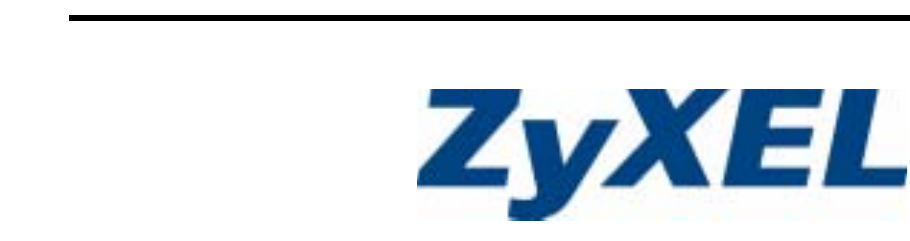
www.zyxel.com
NBG-334SH
802.11g Super G High Power Wireless Router
User’s Guide
Version 3.60
01/2007
Edition 1
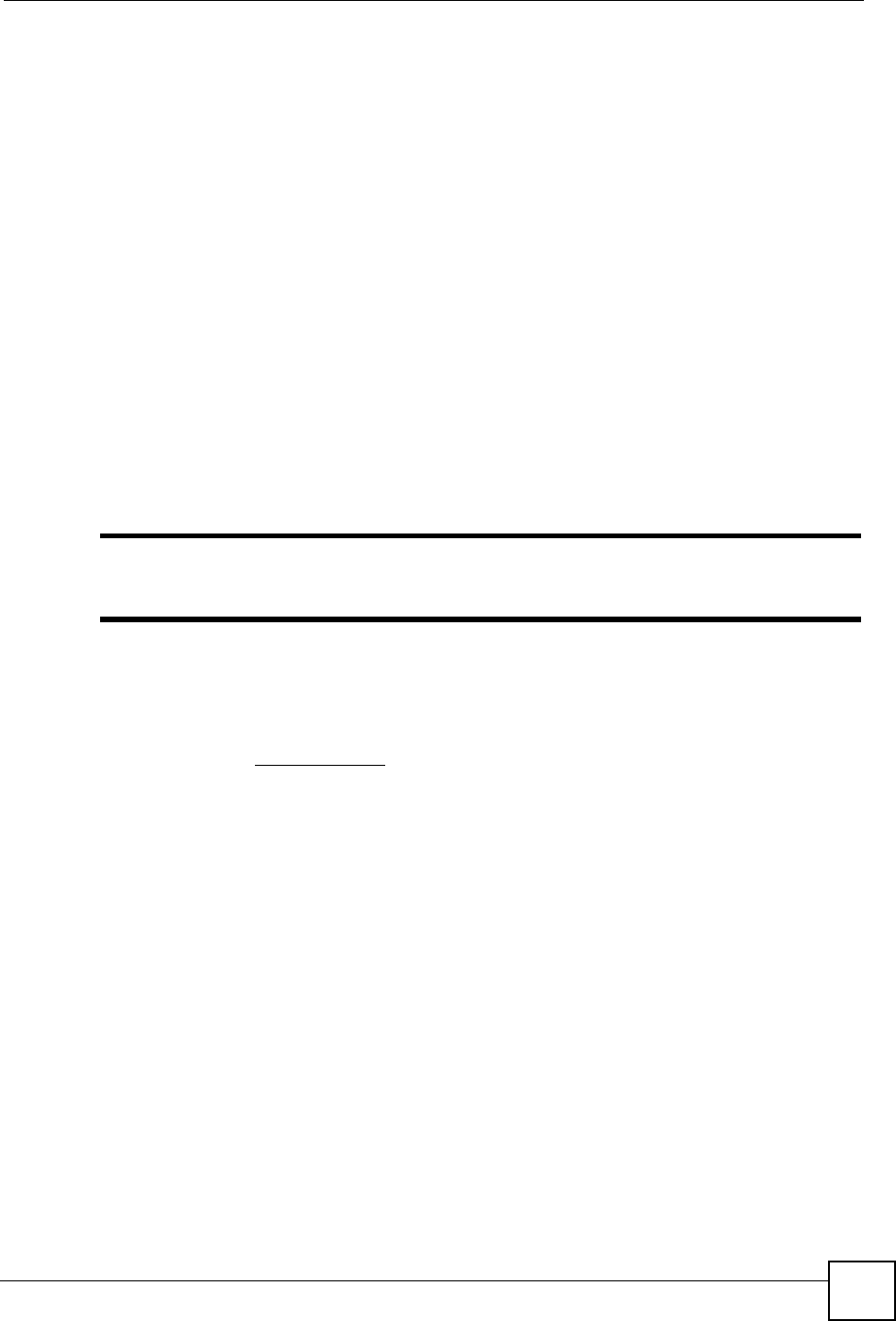
About This User's Guide
ZyXEL NBG-334SH User’s Guide 3
About This User's Guide
Intended Audience
This manual is intended for people who want to configure the ZyXEL Device using the web
configurator. You should have at least a basic knowledge of TCP/IP networking concepts and
topology.
Related Documentation
• Quick Start Guide
The Quick Start Guide is designed to help you get up and running right away. It contains
information on setting up your network and configuring for Internet access.
• Web Configurator Online Help
Embedded web help for descriptions of individual screens and supplementary
information.
"It is recommended you use the web configurator to configure the ZyXEL
Device.
• Supporting Disk
Refer to the included CD for support documents.
• ZyXEL Web Site
Please refer to www.zyxel.com for additional support documentation and product
certifications.
User Guide Feedback
Help us help you. Send all User Guide-related comments, questions or suggestions for
improvement to the following address, or use e-mail instead. Thank you!
The Technical Writing Team,
ZyXEL Communications Corp.,
6 Innovation Road II,
Science-Based Industrial Park,
Hsinchu, 300, Taiwan.
E-mail: techwriters@zyxel.com.tw
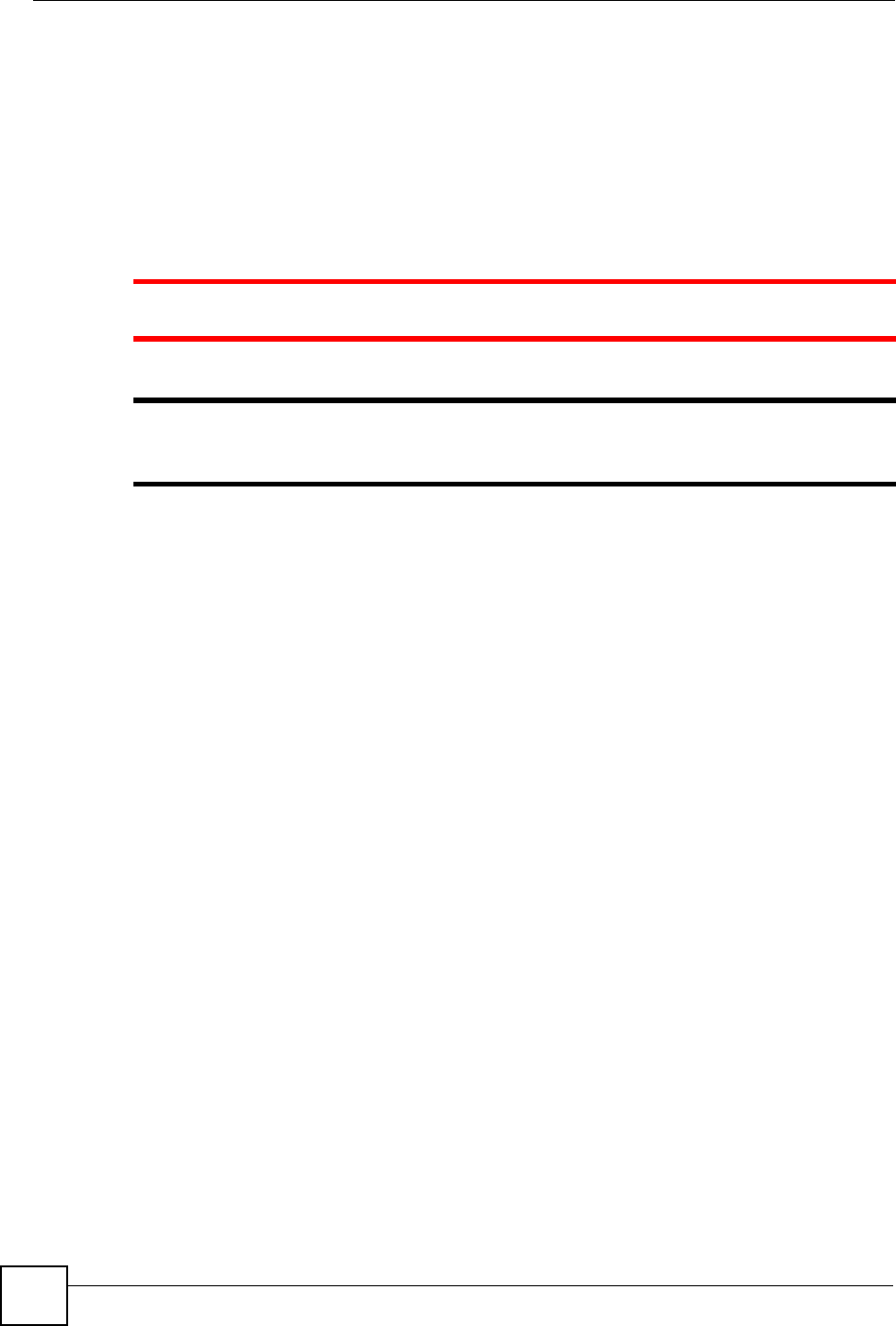
Document Conventions
ZyXEL NBG-334SH User’s Guide
4
Document Conventions
Warnings and Notes
These are how warnings and notes are shown in this User’s Guide.
1Warnings tell you about things that could harm you or your device.
"Notes tell you other important information (for example, other things you may
need to configure or helpful tips) or recommendations.
Syntax Conventions
• The NBG-334SH may be referred to as the “ZyXEL Device”, the “device”, the “product”
or the “system” in this User’s Guide.
• Product labels, screen names, field labels and field choices are all in bold font.
• A key stroke is denoted by square brackets and uppercase text, for example, [ENTER]
means the “enter” or “return” key on your keyboard.
• “Enter” means for you to type one or more characters and then press the [ENTER] key.
“Select” or “choose” means for you to use one of the predefined choices.
• A right angle bracket ( > ) within a screen name denotes a mouse click. For example,
Maintenance > Log > Log Setting means you first click Maintenance in the navigation
panel, then the Log sub menu and finally the Log Setting tab to get to that screen.
• Units of measurement may denote the “metric” value or the “scientific” value. For
example, “k” for kilo may denote “1000” or “1024”, “M” for mega may denote “1000000”
or “1048576” and so on.
• “e.g.,” is a shorthand for “for instance”, and “i.e.,” means “that is” or “in other words”.

Document Conventions
ZyXEL NBG-334SH User’s Guide 5
Icons Used in Figures
Figures in this User’s Guide may use the following generic icons. The ZyXEL Device icon is
not an exact representation of your device.
ZyXEL Device Computer Notebook computer
Server DSLAM Firewall
Telephone Switch Router
Modem
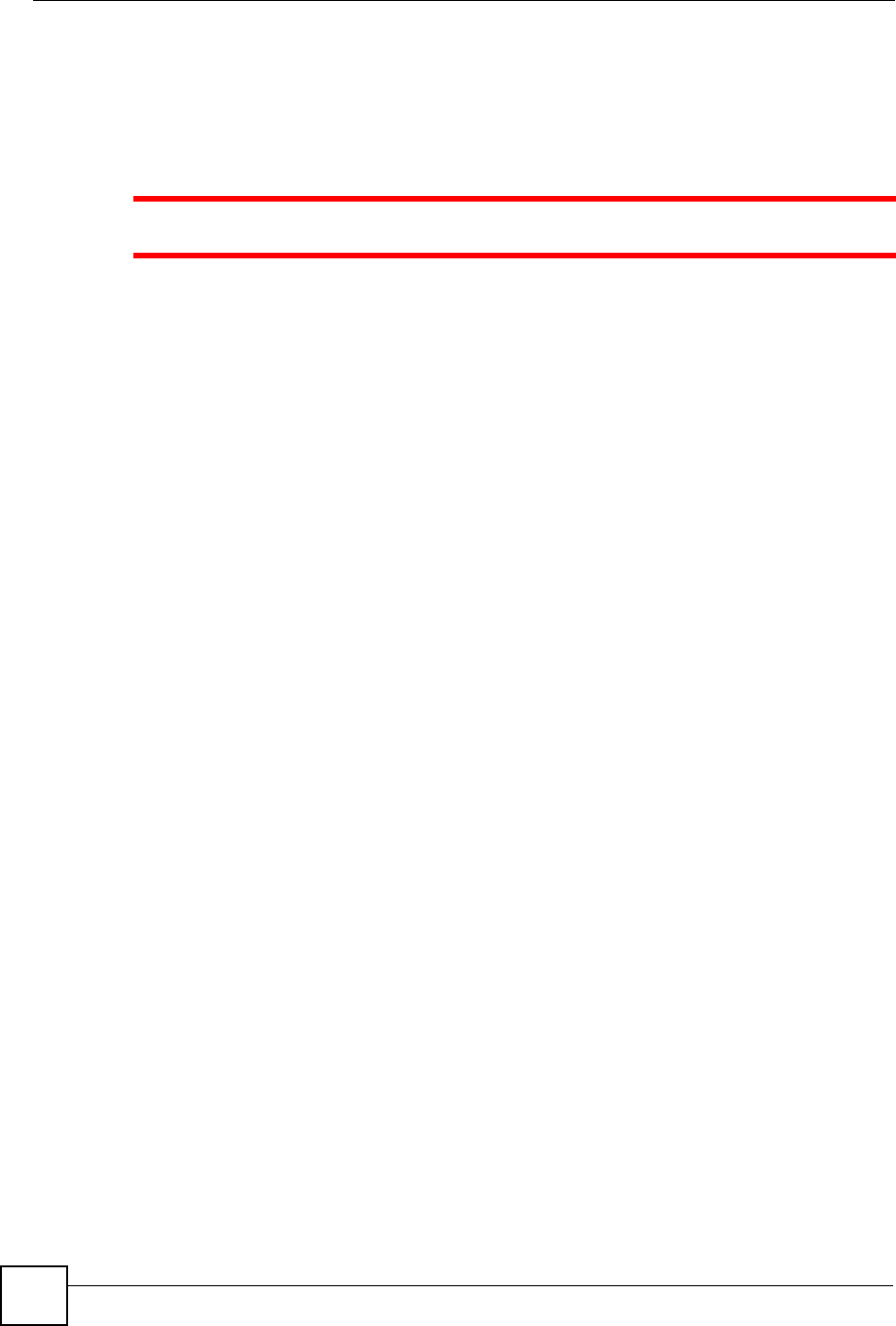
Safety Warnings
ZyXEL NBG-334SH User’s Guide
6
Safety Warnings
1For your safety, be sure to read and follow all warning notices and instructions.
• Do NOT use this product near water, for example, in a wet basement or near a swimming
pool.
• Do NOT expose your device to dampness, dust or corrosive liquids.
• Do NOT store things on the device.
• Do NOT install, use, or service this device during a thunderstorm. There is a remote risk
of electric shock from lightning.
• Connect ONLY suitable accessories to the device.
• Do NOT open the device or unit. Opening or removing covers can expose you to
dangerous high voltage points or other risks. ONLY qualified service personnel should
service or disassemble this device. Please contact your vendor for further information.
• Make sure to connect the cables to the correct ports.
• Place connecting cables carefully so that no one will step on them or stumble over them.
• Always disconnect all cables from this device before servicing or disassembling.
• Use ONLY an appropriate power adaptor or cord for your device.
• Connect the power adaptor or cord to the right supply voltage (for example, 110V AC in
North America or 230V AC in Europe).
• Do NOT allow anything to rest on the power adaptor or cord and do NOT place the
product where anyone can walk on the power adaptor or cord.
• Do NOT use the device if the power adaptor or cord is damaged as it might cause
electrocution.
• If the power adaptor or cord is damaged, remove it from the power outlet.
• Do NOT attempt to repair the power adaptor or cord. Contact your local vendor to order a
new one.
• Do not use the device outside, and make sure all the connections are indoors. There is a
remote risk of electric shock from lightning.
• Do NOT obstruct the device ventilation slots, as insufficient airflow may harm your
device.
• Antenna Warning! This device meets ETSI and FCC certification requirements when
using the included antenna(s). Only use the included antenna(s).
• If you wall mount your device, make sure that no electrical lines, gas or water pipes will
be damaged.
This product is recyclable. Dispose of it properly.
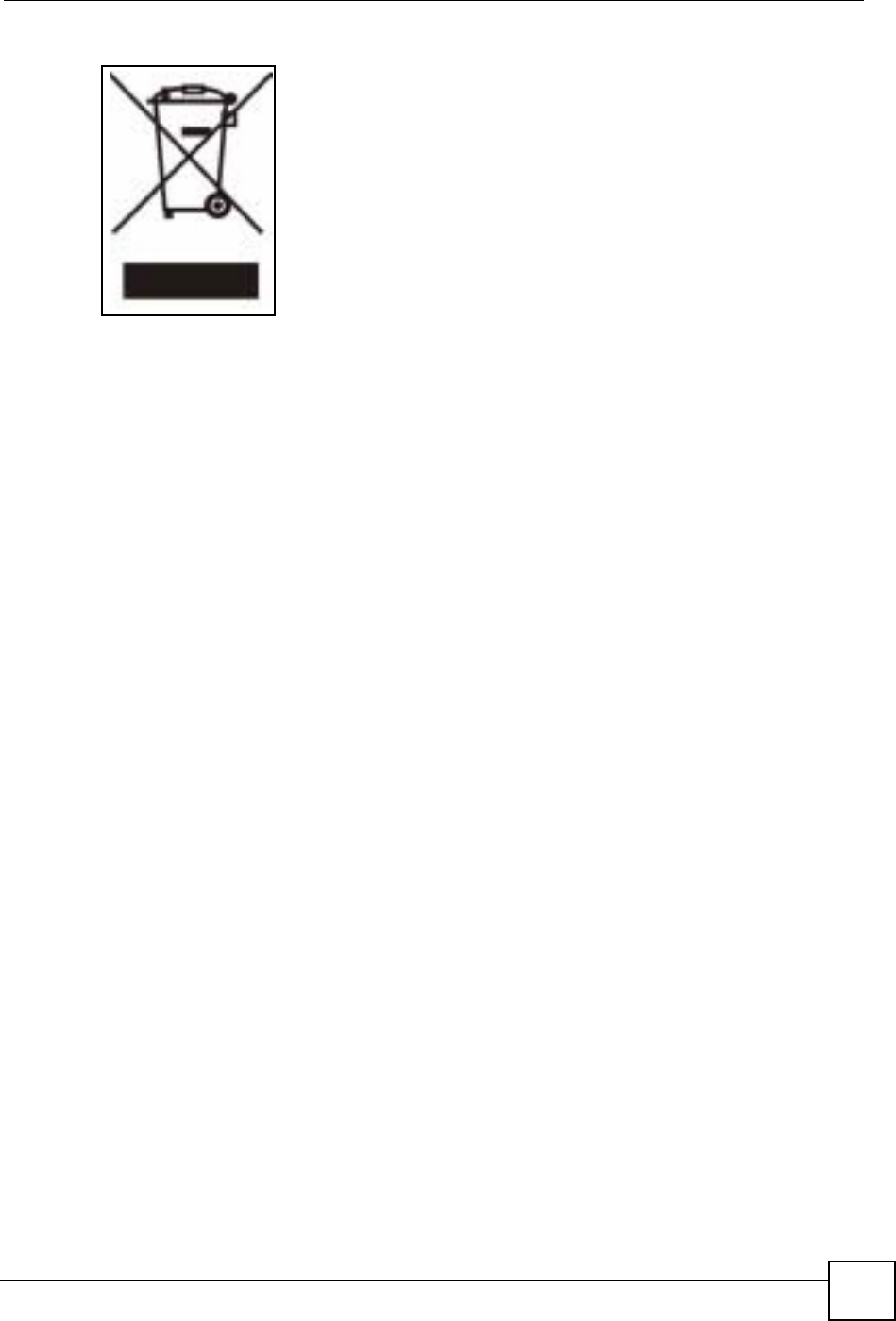
Safety Warnings
ZyXEL NBG-334SH User’s Guide 7

Safety Warnings
ZyXEL NBG-334SH User’s Guide
8
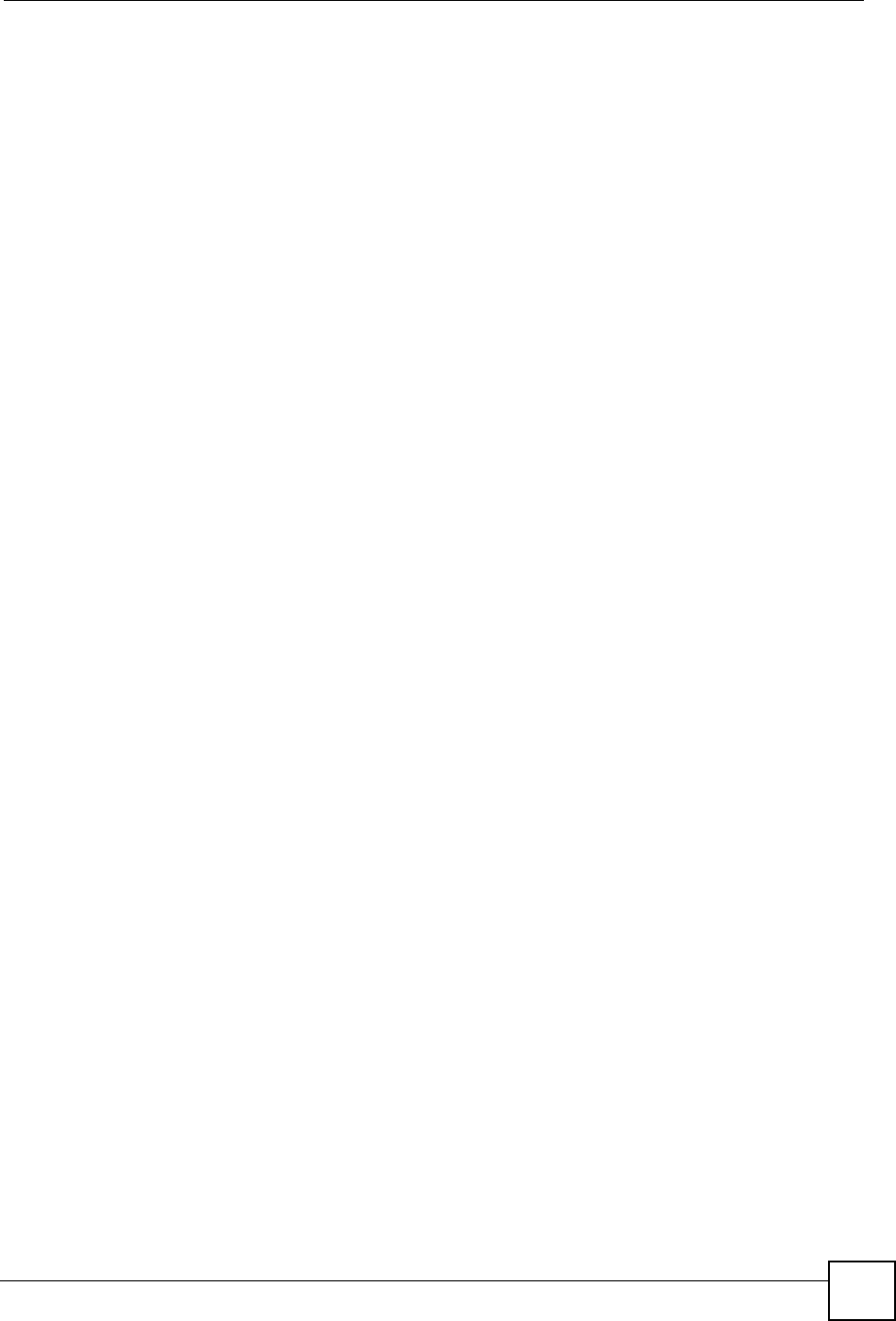
Contents Overview
ZyXEL NBG-334SH User’s Guide 9
Contents Overview
Introduction ............................................................................................................................27
Getting to Know Your ZyXEL Device ......................................................................................... 29
Wireless Tutorial ........................................................................................................................ 33
Introducing the Web Configurator .............................................................................................. 41
Wizard .....................................................................................................................................53
Connection Wizard .................................................................................................................... 55
Advanced ................................................................................................................................71
Wireless LAN ............................................................................................................................. 73
WAN .......................................................................................................................................... 89
LAN ............................................................................................................................................ 99
DHCP Server ........................................................................................................................... 105
Network Address Translation (NAT) ........................................................................................ 109
Dynamic DNS ...........................................................................................................................119
Firewall .................................................................................................................................... 121
Content Filtering ...................................................................................................................... 127
Static Route Screens ............................................................................................................... 133
Bandwidth Management .......................................................................................................... 137
Remote Management Screens ................................................................................................ 149
Universal Plug-and-Play (UPnP) ............................................................................................. 155
Maintenance and Troubleshooting .....................................................................................167
System ..................................................................................................................................... 169
Logs ......................................................................................................................................... 173
Tools ........................................................................................................................................ 187
Configuration Mode ................................................................................................................. 193
Troubleshooting ....................................................................................................................... 195
Appendices and Index .........................................................................................................201
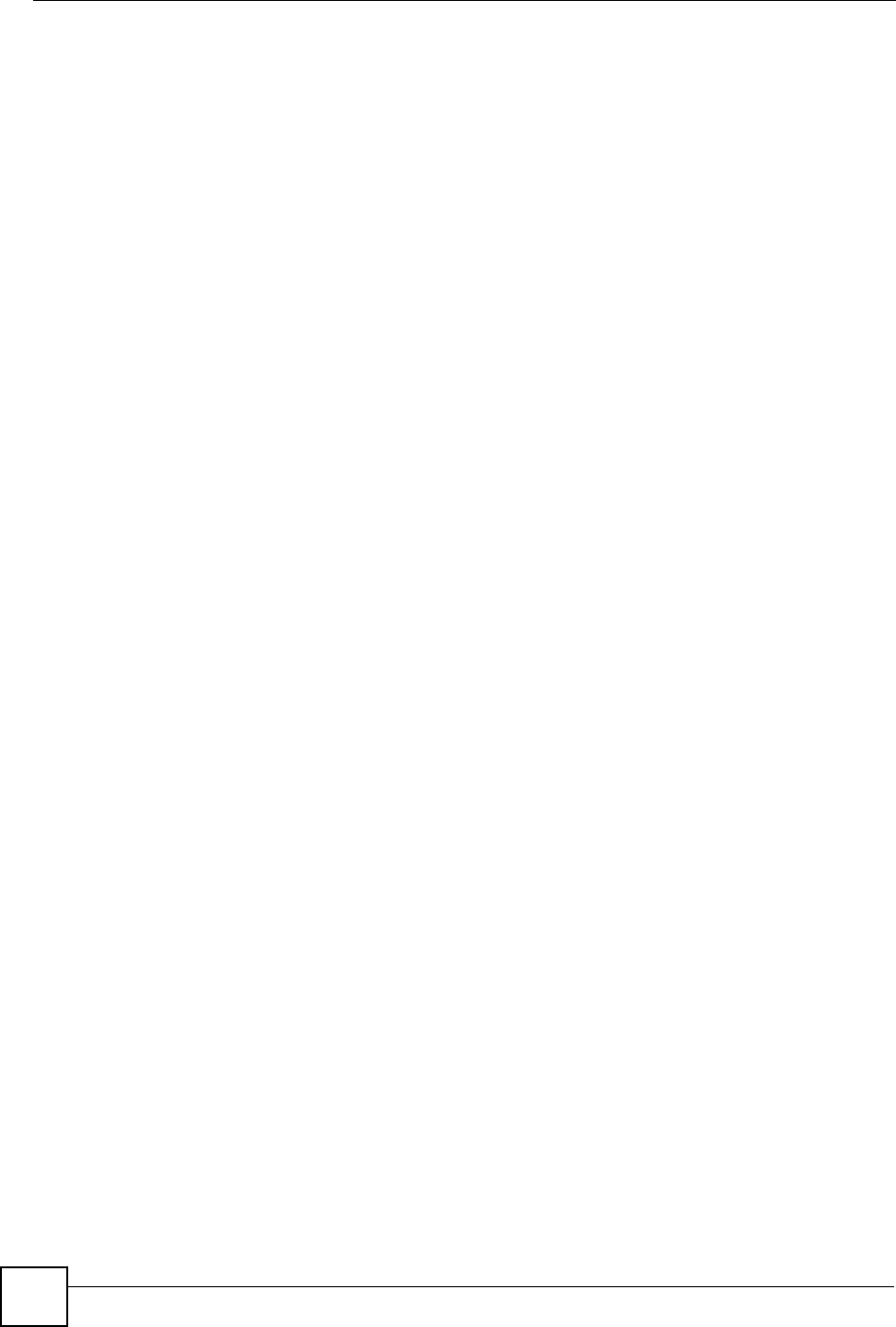
Contents Overview
ZyXEL NBG-334SH User’s Guide
10
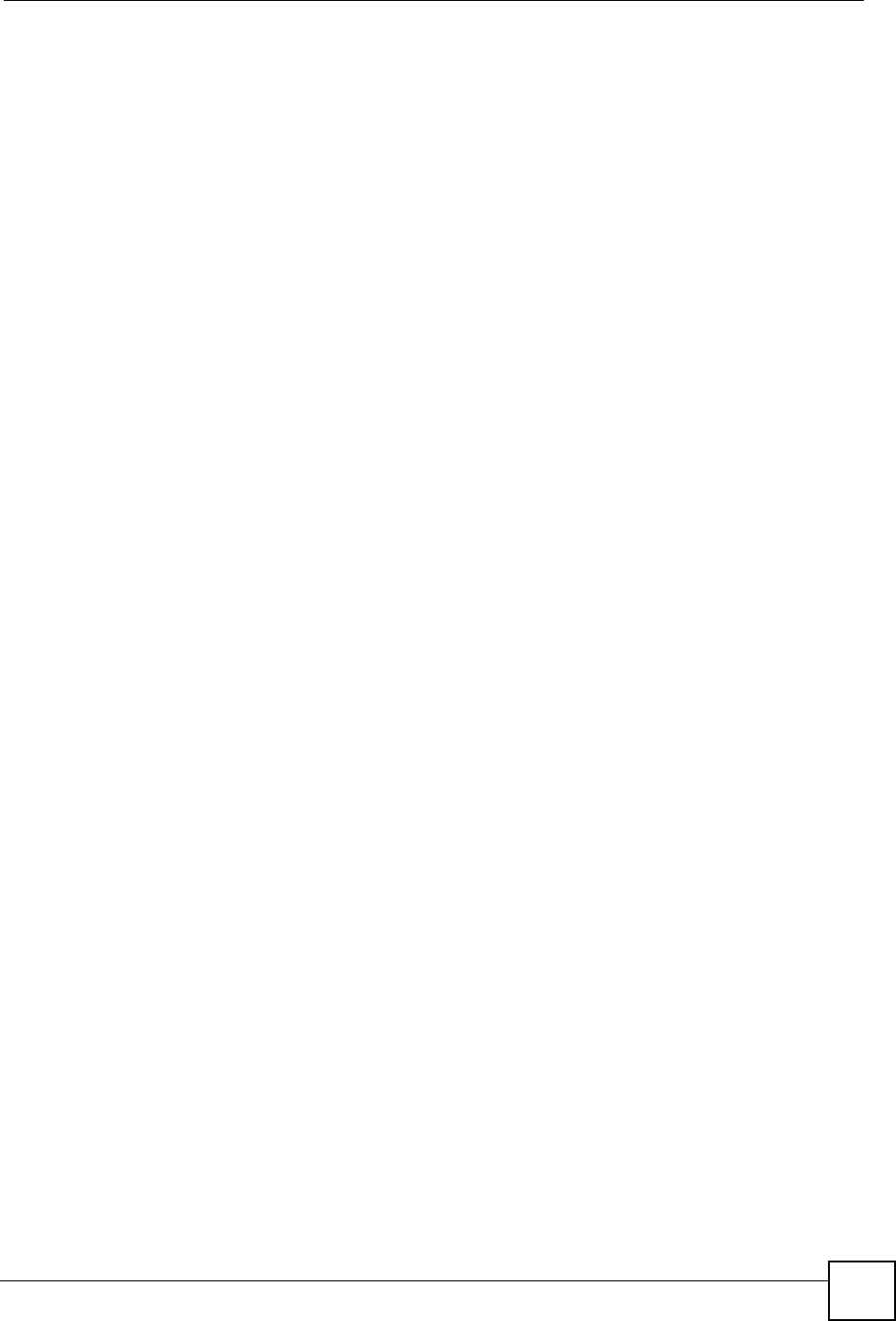
Table of Contents
ZyXEL NBG-334SH User’s Guide 11
Table of Contents
About This User's Guide ..........................................................................................................3
Document Conventions............................................................................................................4
Safety Warnings........................................................................................................................6
Contents Overview ...................................................................................................................9
Table of Contents....................................................................................................................11
List of Figures .........................................................................................................................19
List of Tables...........................................................................................................................23
Part I: Introduction................................................................................. 27
Chapter 1
Getting to Know Your ZyXEL Device ....................................................................................29
1.1 ZyXEL Device Overview ......................................................................................................29
1.2 Applications for the ZyXEL Device ...................................................................................... 29
1.2.1 Secure Broadband Internet Access ........................................................................... 29
1.3 Ways to Manage the ZyXEL Device .................................................................................... 30
1.4 Good Habits for Managing the ZyXEL Device ..................................................................... 30
1.5 LEDs .................................................................................................................................... 31
Chapter 2
Wireless Tutorial .....................................................................................................................33
2.1 Example Parameters ........................................................................................................... 33
2.2 Configuring the AP .............................................................................................................. 33
2.3 Configuring the Wireless Client ........................................................................................... 35
2.3.1 Connecting to a Wireless LAN ................................................................................... 36
2.3.2 Creating and Using a Profile ...................................................................................... 38
Chapter 3
Introducing the Web Configurator ........................................................................................41
3.1 Web Configurator Overview ................................................................................................. 41
3.2 Accessing the Web Configurator ......................................................................................... 41
3.3 Resetting the ZyXEL Device ................................................................................................ 43
3.3.1 Procedure to Use the Reset Button ........................................................................... 43
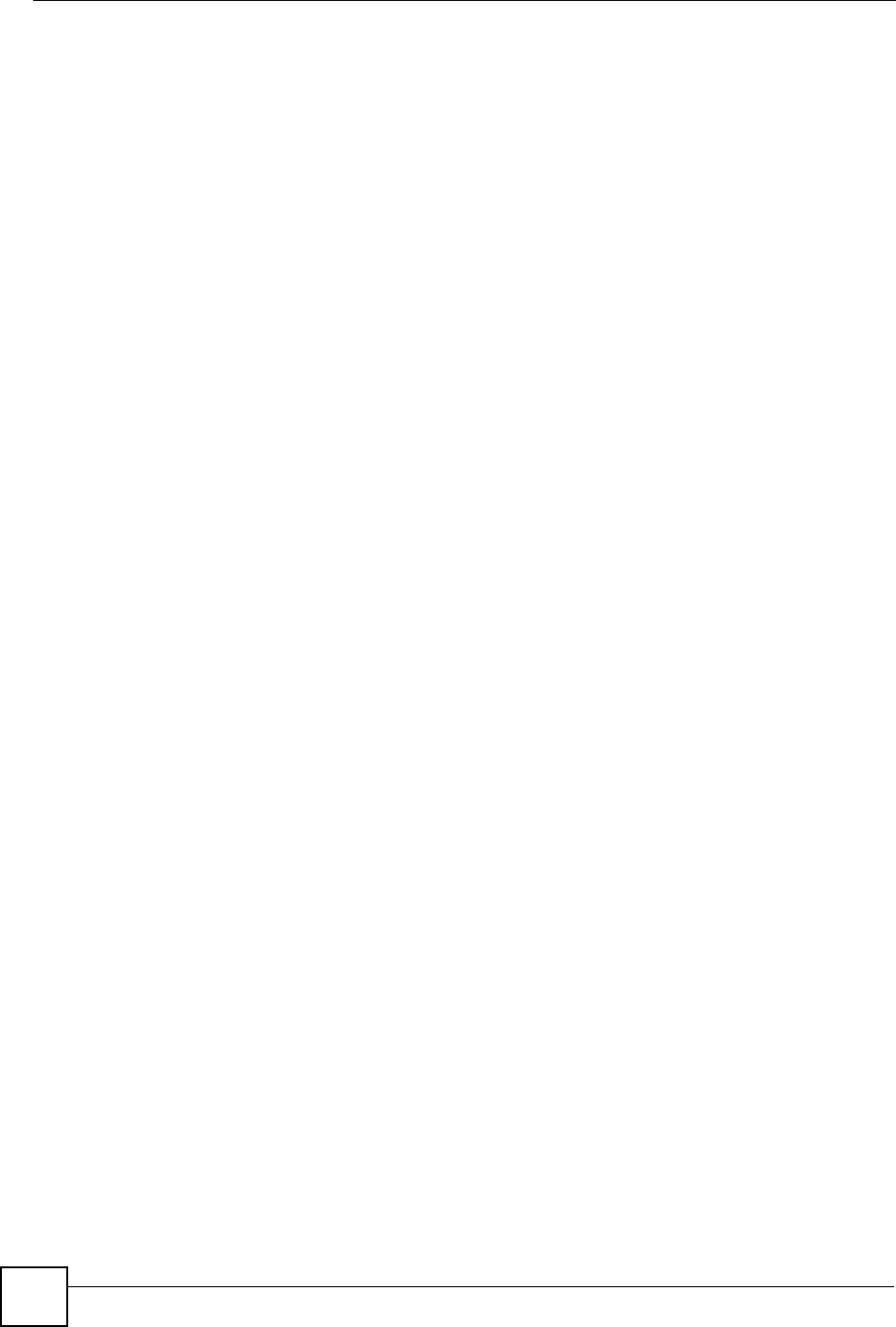
Table of Contents
ZyXEL NBG-334SH User’s Guide
12
3.4 Navigating the Web Configurator ...................................................................................... 43
3.4.1 The Status Screen ..................................................................................................... 43
3.4.2 Navigation Panel ........................................................................................................ 46
3.5 Summary: Any IP Table ....................................................................................................... 48
3.5.1 Summary: Bandwidth Management Monitor ........................................................... 48
3.5.2 Summary: DHCP Table ........................................................................................... 49
3.5.3 Summary: Packet Statistics ..................................................................................... 50
3.5.4 Summary: Wireless Station Status ......................................................................... 50
Part II: Wizard......................................................................................... 53
Chapter 4
Connection Wizard .................................................................................................................55
4.1 Wizard Setup ....................................................................................................................... 55
4.2 Connection Wizard: STEP 1: System Information ............................................................... 56
4.2.1 System Name ............................................................................................................. 56
4.2.2 Domain Name ............................................................................................................ 57
4.3 Connection Wizard: STEP 2: Wireless LAN ........................................................................ 57
4.3.1 Basic (WEP) Security ................................................................................................. 59
4.3.2 Extend (WPA-PSK or WPA2-PSK) Security ............................................................... 60
4.4 Connection Wizard: STEP 3: Internet Configuration ........................................................... 60
4.4.1 Ethernet Connection .................................................................................................. 61
4.4.2 PPPoE Connection .................................................................................................... 61
4.4.3 PPTP Connection ....................................................................................................... 62
4.4.4 Your IP Address ......................................................................................................... 64
4.4.5 WAN IP Address Assignment ..................................................................................... 64
4.4.6 IP Address and Subnet Mask ..................................................................................... 65
4.4.7 DNS Server Address Assignment .............................................................................. 65
4.4.8 WAN IP and DNS Server Address Assignment ......................................................... 66
4.4.9 WAN MAC Address .................................................................................................... 67
4.5 Connection Wizard: STEP 4: Bandwidth management ....................................................... 68
4.6 Connection Wizard Complete .............................................................................................. 68
Part III: Advanced................................................................................... 71
Chapter 5
Wireless LAN...........................................................................................................................73
5.1 Wireless Network Overview ................................................................................................. 73
5.2 Wireless Security Overview .................................................................................................74
5.2.1 SSID ........................................................................................................................... 74
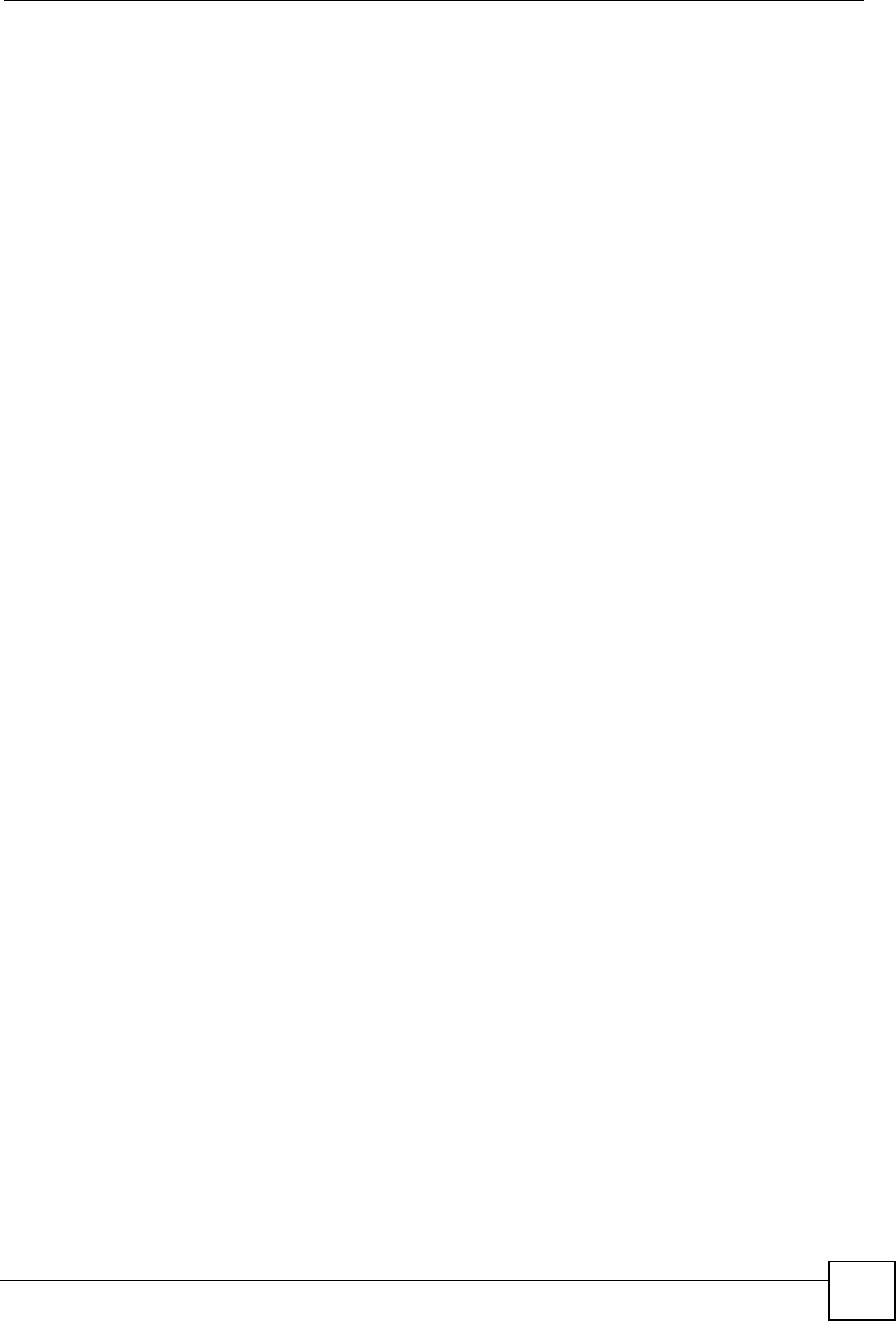
Table of Contents
ZyXEL NBG-334SH User’s Guide 13
5.2.2 MAC Address Filter .................................................................................................... 74
5.2.3 User Authentication .................................................................................................... 74
5.2.4 Encryption .................................................................................................................. 75
5.3 Quality of Service ................................................................................................................ 76
5.3.1 WMM QoS ..................................................................................................................76
5.4 General Wireless LAN Screen ........................................................................................ 77
5.4.1 No Security ................................................................................................................. 78
5.4.2 WEP Encryption ......................................................................................................... 78
5.4.3 WPA-PSK/WPA2-PSK ................................................................................................ 80
5.4.4 WPA/WPA2 ................................................................................................................ 81
5.5 MAC Filter ............................................................................................................................ 83
5.6 Wireless LAN Advanced Screen ......................................................................................... 84
5.7 Quality of Service (QoS) Screen ......................................................................................... 85
5.7.1 Application Priority Configuration ............................................................................... 87
Chapter 6
WAN..........................................................................................................................................89
6.1 WAN Overview .................................................................................................................... 89
6.2 WAN MAC Address ............................................................................................................. 89
6.3 Multicast .............................................................................................................................. 89
6.4 Internet Connection ............................................................................................................. 90
6.4.1 Ethernet Encapsulation .............................................................................................. 90
6.4.2 PPPoE Encapsulation ................................................................................................ 92
6.4.3 PPTP Encapsulation .................................................................................................. 94
6.5 Advanced WAN Screen ....................................................................................................... 97
Chapter 7
LAN...........................................................................................................................................99
7.1 LAN Overview ...................................................................................................................... 99
7.1.1 IP Pool Setup ............................................................................................................. 99
7.1.2 System DNS Servers ................................................................................................. 99
7.2 LAN TCP/IP ......................................................................................................................... 99
7.2.1 Factory LAN Defaults ................................................................................................. 99
7.2.2 IP Address and Subnet Mask ................................................................................... 100
7.2.3 Multicast ................................................................................................................... 100
7.2.4 Any IP ....................................................................................................................... 100
7.3 LAN IP Screen ................................................................................................................... 102
7.4 LAN IP Alias ..................................................................................................................... 102
7.5 Advanced LAN Screen ...................................................................................................... 103
Chapter 8
DHCP Server..........................................................................................................................105
8.1 DHCP ................................................................................................................................ 105
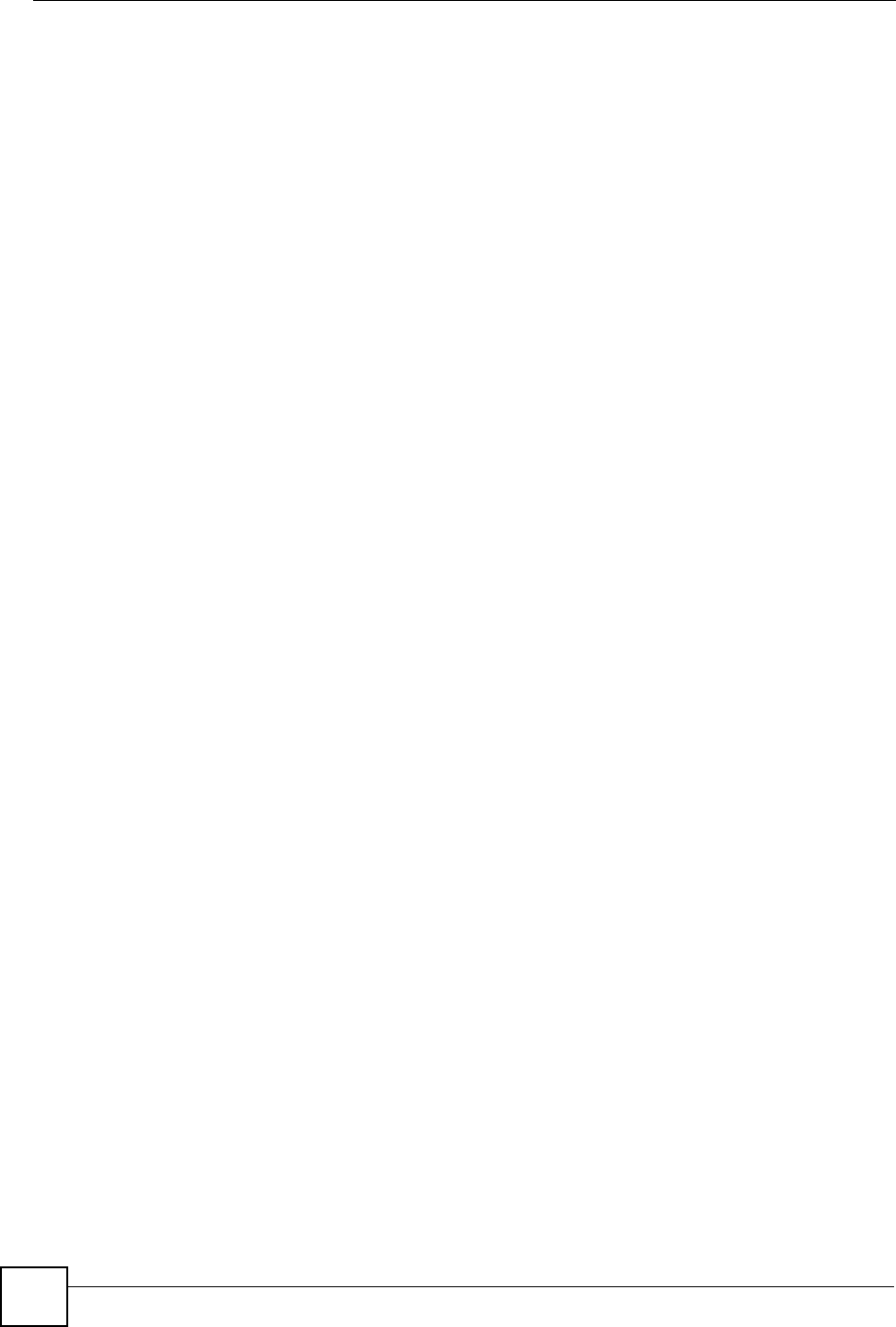
Table of Contents
ZyXEL NBG-334SH User’s Guide
14
8.2 DHCP Server General Screen ........................................................................................... 105
8.3 DHCP Server Advanced Screen .................................................................................... 106
8.4 Client List Screen .............................................................................................................. 107
Chapter 9
Network Address Translation (NAT)....................................................................................109
9.1 NAT Overview ................................................................................................................. 109
9.2 Using NAT .......................................................................................................................... 109
9.2.1 Port Forwarding: Services and Port Numbers .......................................................... 109
9.2.2 Configuring Servers Behind Port Forwarding Example .............................................110
9.3 General NAT Screen ...........................................................................................................110
9.4 NAT Application Screen .................................................................................................... 111
9.4.1 Game List Example ...................................................................................................113
9.5 Trigger Port Forwarding .....................................................................................................114
9.5.1 Trigger Port Forwarding Example .............................................................................114
9.5.2 Two Points To Remember About Trigger Ports .........................................................115
9.6 NAT Advanced Screen .......................................................................................................115
Chapter 10
Dynamic DNS ........................................................................................................................ 119
10.1 Dynamic DNS Introduction ..............................................................................................119
10.1.1 DynDNS Wildcard ...................................................................................................119
10.2 Dynamic DNS Screen .....................................................................................................119
Chapter 11
Firewall...................................................................................................................................121
11.1 Introduction to ZyXEL’s Firewall ..................................................................................... 121
11.1.1 What is a Firewall? ................................................................................................. 121
11.1.2 Stateful Inspection Firewall ..................................................................................... 121
11.1.3 About the ZyXEL Device Firewall ........................................................................... 121
11.1.4 Guidelines For Enhancing Security With Your Firewall .......................................... 122
11.2 Triangle Routes ................................................................................................................ 122
11.2.1 Triangle Routes and IP Alias .................................................................................. 122
11.3 General Firewall Screen ............................................................................................... 123
11.4 Services Screen .............................................................................................................. 124
Chapter 12
Content Filtering ...................................................................................................................127
12.1 Introduction to Content Filtering ...................................................................................... 127
12.2 Restrict Web Features .....................................................................................................127
12.3 Days and Times ............................................................................................................... 127
12.4 Filter Screen .................................................................................................................... 127
12.5 Schedule .......................................................................................................................... 129
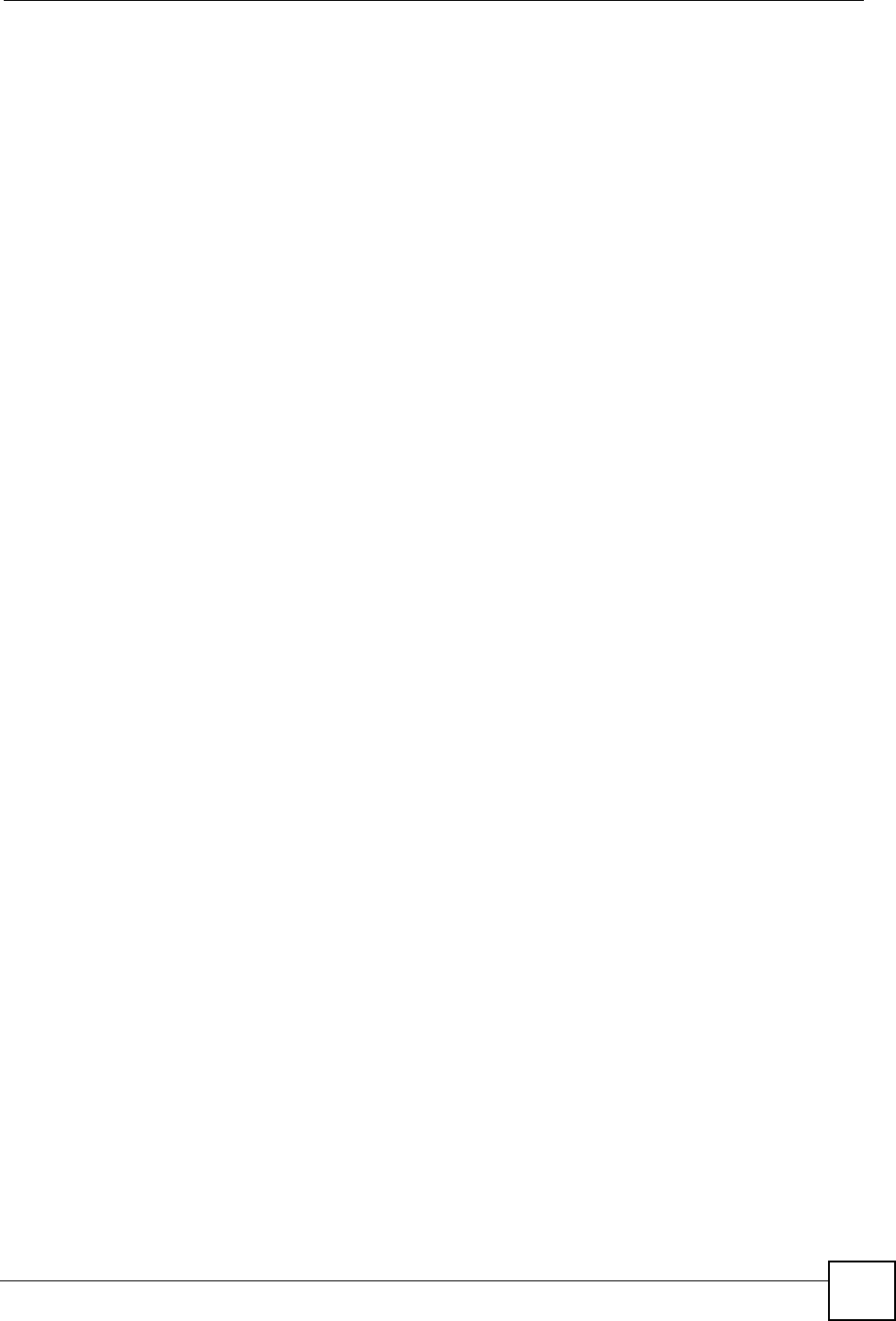
Table of Contents
ZyXEL NBG-334SH User’s Guide 15
12.6 Customizing Keyword Blocking URL Checking ............................................................... 130
12.6.1 Domain Name or IP Address URL Checking ......................................................... 130
12.6.2 Full Path URL Checking ......................................................................................... 130
12.6.3 File Name URL Checking ....................................................................................... 130
Chapter 13
Static Route Screens ............................................................................................................133
13.1 Static Route Overview .....................................................................................................133
13.2 IP Static Route Screen ....................................................................................................133
13.2.1 Static Route Setup Screen ................................................................................... 134
Chapter 14
Bandwidth Management.......................................................................................................137
14.1 Bandwidth Management Overview ................................................................................. 137
14.2 Application-based Bandwidth Management .................................................................... 137
14.3 Subnet-based Bandwidth Management .......................................................................... 137
14.4 Application and Subnet-based Bandwidth Management ................................................. 138
14.5 Bandwidth Management Priorities ................................................................................... 138
14.6 Predefined Bandwidth Management Services ................................................................. 139
14.6.1 Services and Port Numbers ................................................................................... 140
14.7 Default Bandwidth Management Classes and Priorities .................................................. 142
14.8 Bandwidth Management General Configuration ............................................................. 142
14.9 Bandwidth Management Advanced Configuration .......................................................... 143
14.9.1 Rule Configuration with the Pre-defined Service ................................................ 144
14.9.2 Rule Configuration with the User-defined Service .............................................. 145
14.10 Bandwidth Management Monitor ................................................................................ 146
Chapter 15
Remote Management Screens.............................................................................................149
15.1 Remote Management Overview ...................................................................................... 149
15.1.1 Remote Management Limitations .......................................................................... 150
15.1.2 Remote Management and NAT .............................................................................. 150
15.1.3 System Timeout .................................................................................................... 150
15.2 WWW Screen ............................................................................................................... 150
15.3 Telnet ............................................................................................................................... 151
15.4 Telnet Screen ................................................................................................................... 151
15.5 FTP Screen ..................................................................................................................... 152
15.6 DNS Screen .................................................................................................................. 153
Chapter 16
Universal Plug-and-Play (UPnP)..........................................................................................155
16.1 Introducing Universal Plug and Play ............................................................................... 155
16.1.1 How do I know if I'm using UPnP? ......................................................................... 155
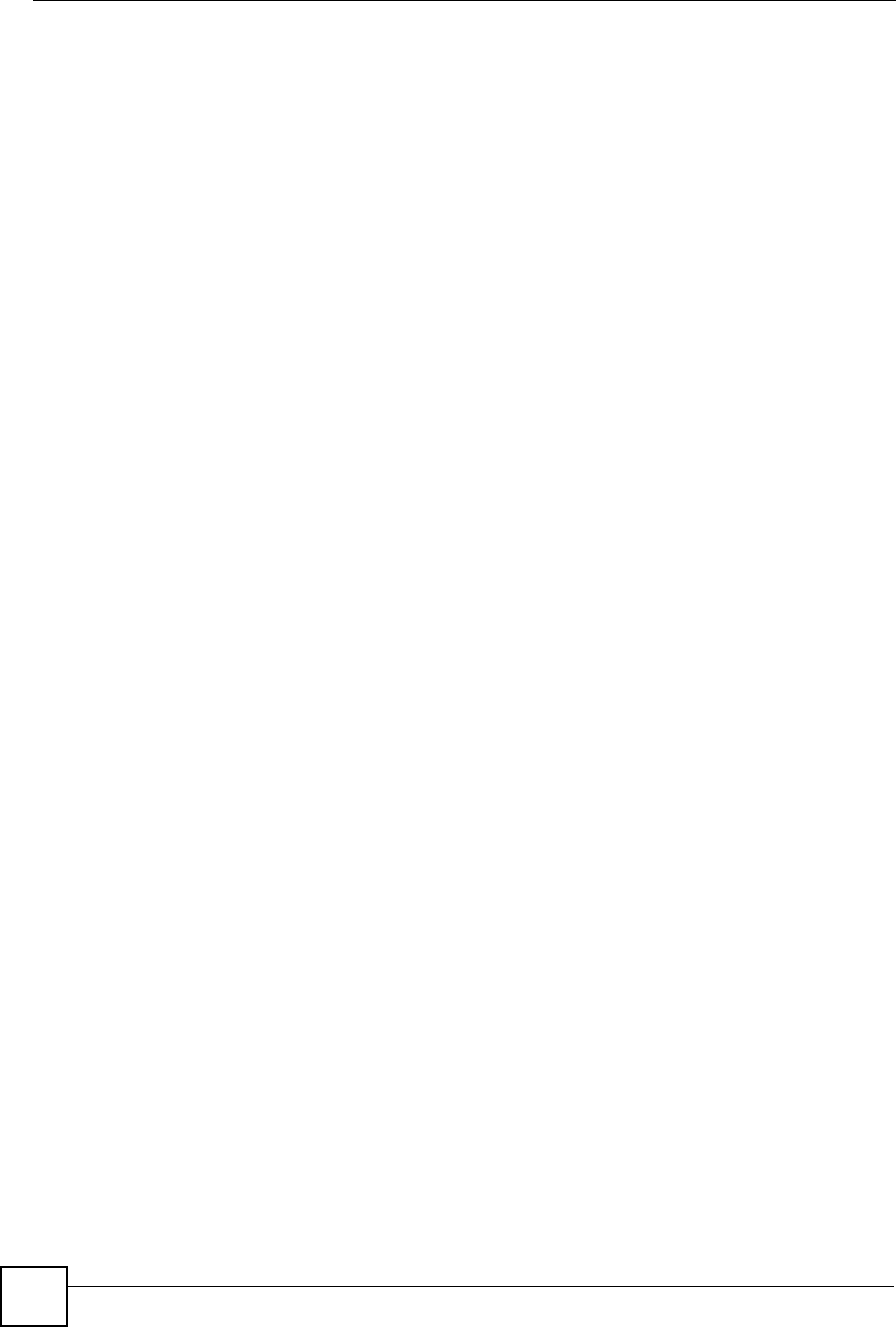
Table of Contents
ZyXEL NBG-334SH User’s Guide
16
16.1.2 NAT Traversal ........................................................................................................ 155
16.1.3 Cautions with UPnP ............................................................................................... 155
16.2 UPnP and ZyXEL ............................................................................................................156
16.3 UPnP Screen ................................................................................................................... 156
16.4 Installing UPnP in Windows Example .............................................................................. 157
Part IV: Maintenance and Troubleshooting ....................................... 167
Chapter 17
System ...................................................................................................................................169
17.1 System Overview ............................................................................................................. 169
17.2 System General Screen ................................................................................................ 169
17.3 Time Setting Screen ........................................................................................................ 170
Chapter 18
Logs .......................................................................................................................................173
18.1 View Log ......................................................................................................................... 173
18.2 Log Settings ..................................................................................................................... 174
18.3 Log Descriptions .............................................................................................................. 177
Chapter 19
Tools.......................................................................................................................................187
19.1 Firmware Upload Screen ................................................................................................. 187
19.2 Configuration Screen ....................................................................................................... 188
19.2.1 Backup Configuration ............................................................................................. 189
19.2.2 Restore Configuration ............................................................................................ 189
19.2.3 Back to Factory Defaults ........................................................................................ 190
19.3 Restart Screen ................................................................................................................. 190
Chapter 20
Configuration Mode..............................................................................................................193
Chapter 21
Troubleshooting....................................................................................................................195
21.1 Power, Hardware Connections, and LEDs ...................................................................... 195
21.2 ZyXEL Device Access and Login .................................................................................... 196
21.3 Internet Access ................................................................................................................ 197
21.4 Resetting the ZyXEL Device to Its Factory Defaults ........................................................ 199
21.5 Advanced Features .........................................................................................................199
Part V: Appendices and Index ............................................................ 201
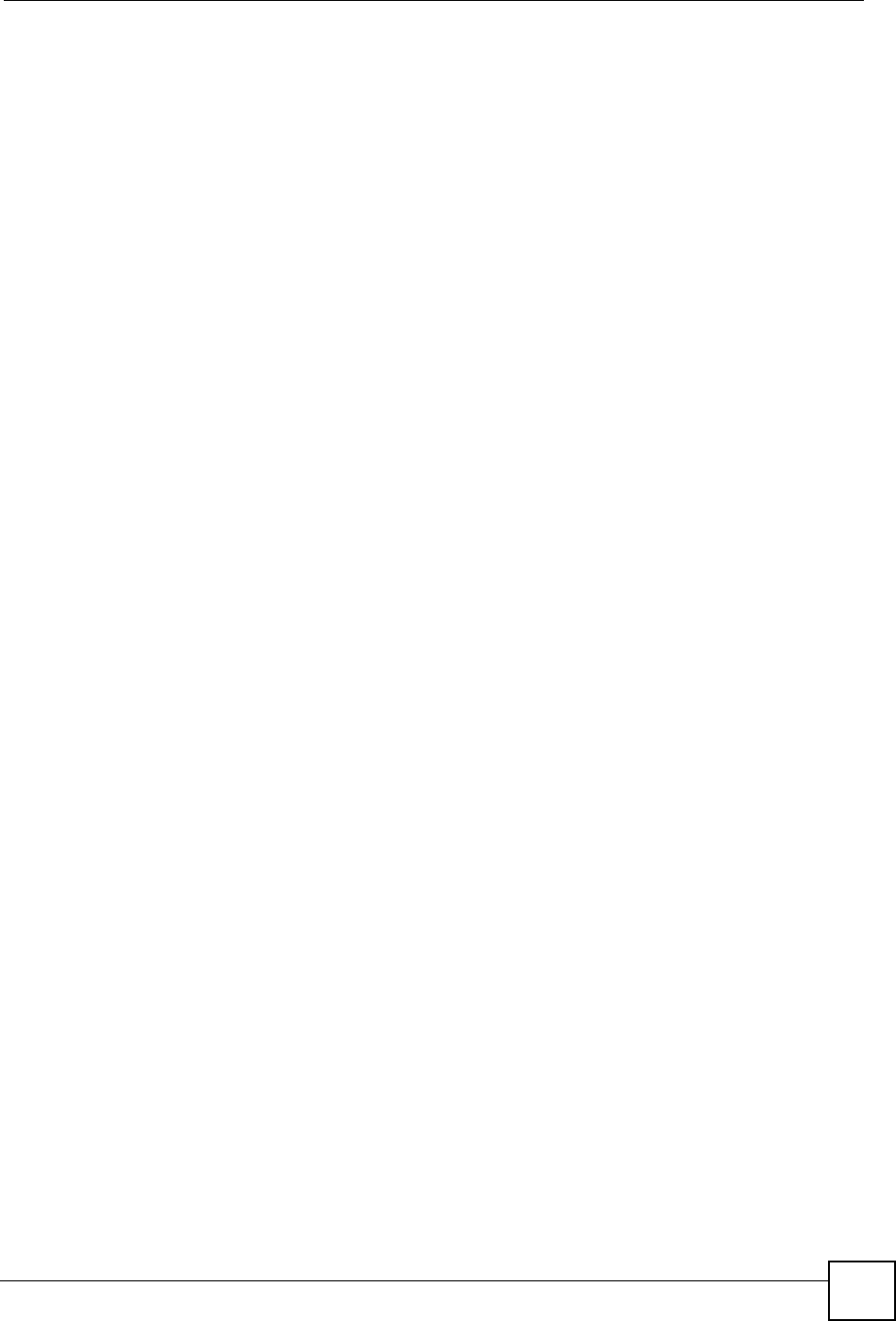
Table of Contents
ZyXEL NBG-334SH User’s Guide 17
Appendix A Product Specifications.......................................................................................203
Appendix B Pop-up Windows, JavaScripts and Java Permissions ......................................207
Appendix C IP Addresses and Subnetting ...........................................................................213
Appendix D Wall-mounting Instructions................................................................................221
Appendix E Setting up Your Computer’s IP Address............................................................223
21.5.1 Verifying Settings ................................................................................................... 238
Appendix F Wireless LANs...................................................................................................239
21.5.2 WPA(2)-PSK Application Example ......................................................................... 248
21.5.3 WPA(2) with RADIUS Application Example ........................................................... 248
Appendix G Command Interpreter .......................................................................................251
Appendix H NetBIOS Filter Commands ...............................................................................255
Appendix I Services..............................................................................................................257
Appendix J Internal SPTGEN...............................................................................................261
Appendix K Legal Information ..............................................................................................277
Appendix L Customer Support .............................................................................................281
Index.......................................................................................................................................285

Table of Contents
ZyXEL NBG-334SH User’s Guide
18
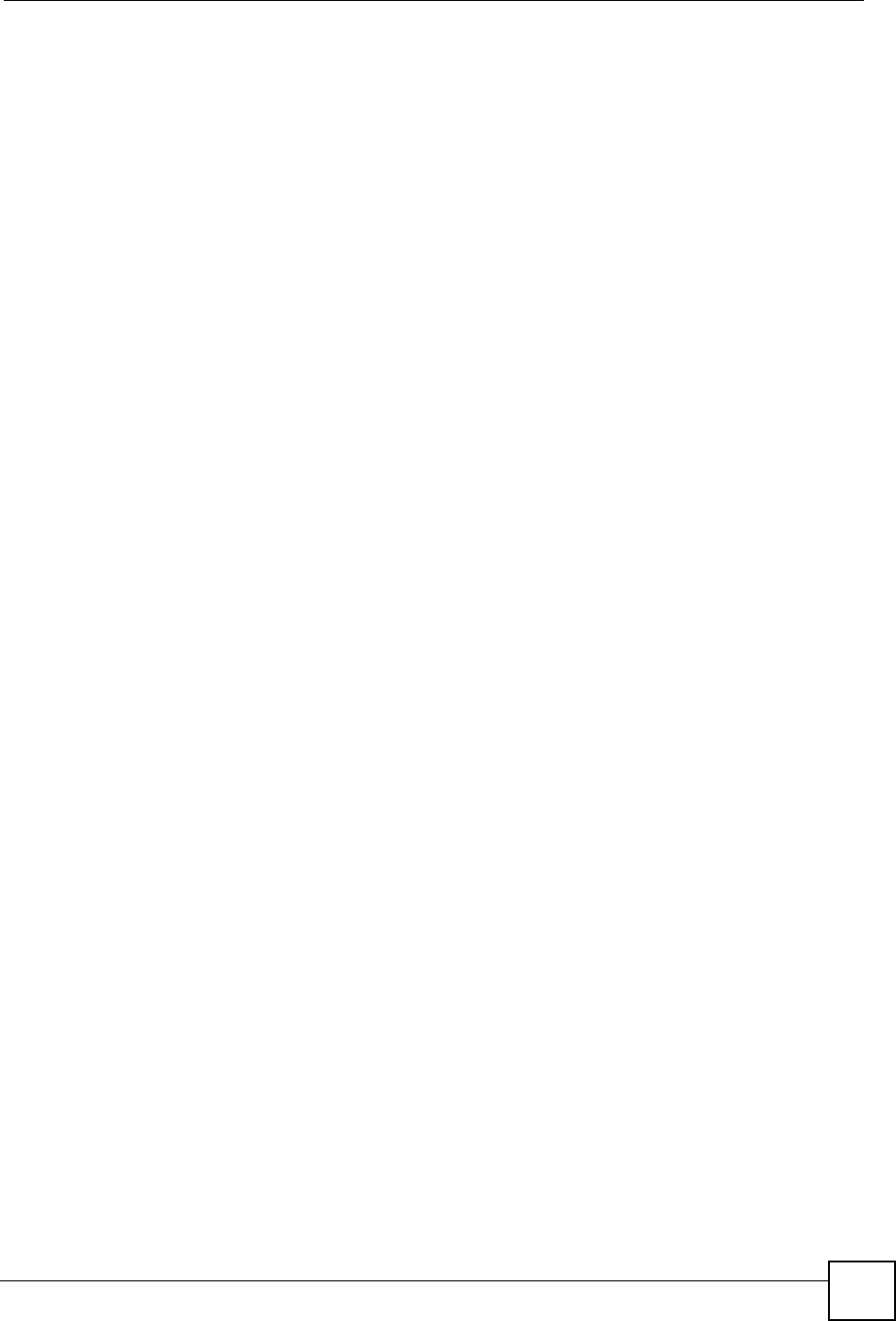
List of Figures
ZyXEL NBG-334SH User’s Guide 19
List of Figures
Figure 1 Secure Internet Access via Cable, DSL or Wireless Modem ................................................... 30
Figure 2 WLAN Application Example ..................................................................................................... 30
Figure 3 Front Panel ............................................................................................................................... 31
Figure 4 AP: Wireless LAN > General .................................................................................................... 34
Figure 5 AP: Status ................................................................................................................................. 35
Figure 6 AP: Status: WLAN Station Status ............................................................................................. 35
Figure 7 ZyXEL Utility: Security Settings ............................................................................................... 37
Figure 8 ZyXEL Utility: Confirm Save ..................................................................................................... 37
Figure 9 ZyXEL Utility: Link Info ............................................................................................................ 37
Figure 10 ZyXEL Utility: Profile ............................................................................................................... 38
Figure 11 ZyXEL Utility: Add New Profile ............................................................................................... 38
Figure 12 ZyXEL Utility: Profile Security ................................................................................................. 39
Figure 13 ZyXEL Utility: Profile Encryption ............................................................................................. 39
Figure 14 Profile: Wireless Protocol Settings. ........................................................................................ 39
Figure 15 Profile: Confirm Save ............................................................................................................. 40
Figure 16 Profile: Activate ...................................................................................................................... 40
Figure 17 Change Password Screen ...................................................................................................... 42
Figure 18 Web Configurator Status Screen ........................................................................................... 44
Figure 19 Any IP Table ........................................................................................................................... 48
Figure 20 Summary: BW MGMT Monitor ............................................................................................... 49
Figure 21 Summary: DHCP Table .......................................................................................................... 49
Figure 22 Summary: Packet Statistics .................................................................................................. 50
Figure 23 Summary: Wireless Association List ...................................................................................... 51
Figure 24 Select Wizard or Advanced Mode .......................................................................................... 55
Figure 25 Select a Language ................................................................................................................. 56
Figure 26 Welcome to the Connection Wizard ....................................................................................... 56
Figure 27 Wizard Step 1: System Information ........................................................................................ 57
Figure 28 Wizard Step 2: Wireless LAN ................................................................................................. 58
Figure 29 Wizard Step 2: Basic (WEP) Security ..................................................................................... 59
Figure 30 Wizard Step 2: Extend (WPA-PSK or WPA2-PSK) Security ................................................... 60
Figure 31 Wizard Step 3: ISP Parameters. ............................................................................................. 61
Figure 32 Wizard Step 3: Ethernet Connection ...................................................................................... 61
Figure 33 Wizard Step 3: PPPoE Connection ........................................................................................ 62
Figure 34 Wizard Step 3: PPTP Connection .......................................................................................... 63
Figure 35 Wizard Step 3: Your IP Address ............................................................................................. 64
Figure 36 Wizard Step 3: WAN IP and DNS Server Addresses ............................................................. 66
Figure 37 Wizard Step 3: WAN MAC Address ........................................................................................ 67
Figure 38 Wizard Step 4: Bandwidth Management ............................................................................... 68
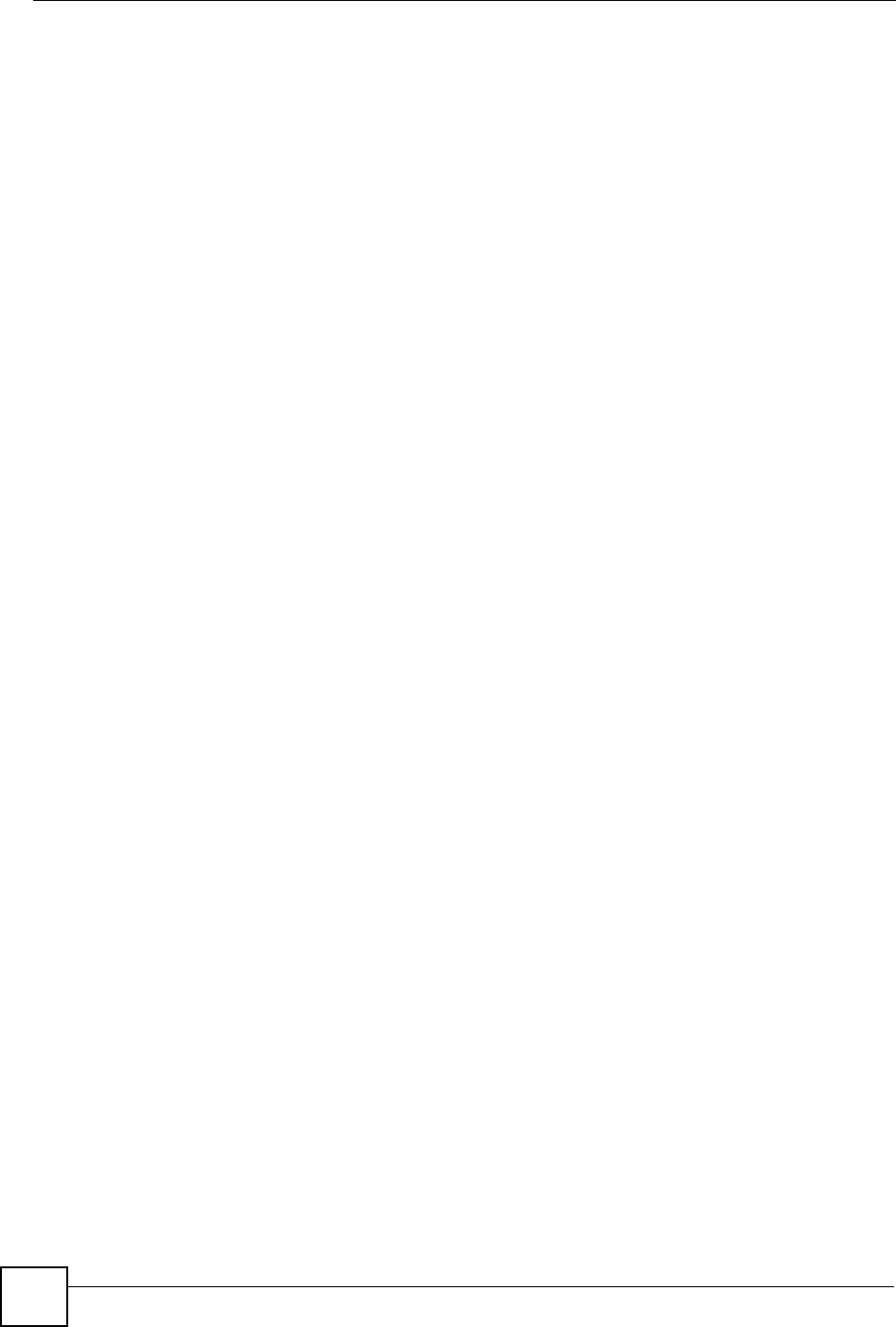
List of Figures
ZyXEL NBG-334SH User’s Guide
20
Figure 39 Connection Wizard Save ....................................................................................................... 69
Figure 40 Connection Wizard Complete ................................................................................................. 69
Figure 41 Example of a Wireless Network ............................................................................................. 73
Figure 42 Wireless General ................................................................................................................... 77
Figure 43 Wireless: No Security ............................................................................................................. 78
Figure 44 Wireless: Static WEP Encryption ............................................................................................ 79
Figure 45 Wireless: WPA-PSK/WPA2-PSK ............................................................................................ 80
Figure 46 Wireless: WPA/WPA2 ............................................................................................................. 81
Figure 47 MAC Address Filter ................................................................................................................ 83
Figure 48 Wireless LAN Advanced ......................................................................................................... 84
Figure 49 Wireless LAN QoS ................................................................................................................ 86
Figure 50 Application Priority Configuration ........................................................................................... 87
Figure 51 Ethernet Encapsulation .......................................................................................................... 90
Figure 52 PPPoE Encapsulation ............................................................................................................ 93
Figure 53 PPTP Encapsulation ............................................................................................................... 95
Figure 54 WAN > Advanced ................................................................................................................... 97
Figure 55 Any IP Example .................................................................................................................... 101
Figure 56 LAN IP .................................................................................................................................. 102
Figure 57 LAN IP Alias ......................................................................................................................... 103
Figure 58 Advanced LAN ..................................................................................................................... 104
Figure 59 DHCP Server General .......................................................................................................... 105
Figure 60 DHCP Server Advanced ....................................................................................................... 106
Figure 61 Client List .............................................................................................................................. 107
Figure 62 Multiple Servers Behind NAT Example .................................................................................110
Figure 63 NAT General ..........................................................................................................................110
Figure 64 NAT Application .....................................................................................................................112
Figure 65 Game List Example ...............................................................................................................114
Figure 66 Trigger Port Forwarding Process: Example ...........................................................................115
Figure 67 NAT Advanced ......................................................................................................................116
Figure 68 Dynamic DNS ....................................................................................................................... 120
Figure 69 Using IP Alias to Solve the Triangle Route Problem ............................................................ 123
Figure 70 General ................................................................................................................................. 123
Figure 71 Firewall Services .................................................................................................................. 125
Figure 72 Content Filter: Filter .............................................................................................................. 128
Figure 73 Content Filter: Schedule ....................................................................................................... 129
Figure 74 Example of Static Routing Topology ..................................................................................... 133
Figure 75 IP Static Route ...................................................................................................................... 134
Figure 76 Static Route Setup ................................................................................................................ 135
Figure 77 Subnet-based Bandwidth Management Example ................................................................ 138
Figure 78 Bandwidth Management: General ........................................................................................142
Figure 79 Bandwidth Management: Advanced ..................................................................................... 143
Figure 80 Bandwidth Management Rule Configuration: Pre-defined Service ...................................... 145
Figure 81 Bandwidth Management Rule Configuration: User-defined Service .................................... 146
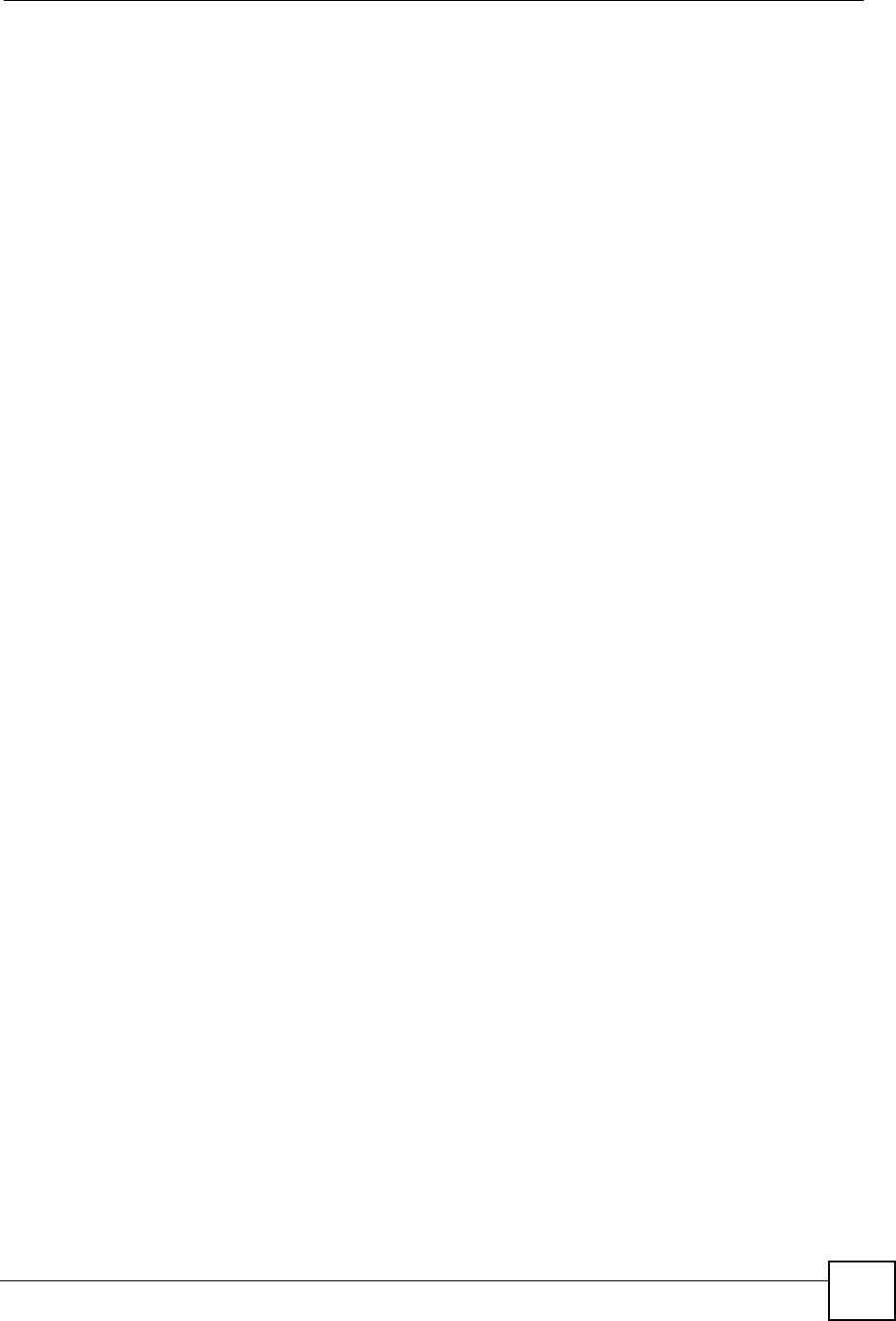
List of Figures
ZyXEL NBG-334SH User’s Guide 21
Figure 82 Bandwidth Management: Monitor ......................................................................................... 147
Figure 83 WWW Remote Management ................................................................................................150
Figure 84 Telnet Configuration on a TCP/IP Network ........................................................................... 151
Figure 85 Telnet Remote Management ................................................................................................ 152
Figure 86 FTP Remote Management ................................................................................................... 152
Figure 87 DNS Remote Management .................................................................................................. 153
Figure 88 Configuring UPnP ................................................................................................................. 156
Figure 89 Add/Remove Programs: Windows Setup: Communication .................................................. 157
Figure 90 Add/Remove Programs: Windows Setup: Communication: Components ............................ 158
Figure 91 Network Connections ........................................................................................................... 158
Figure 92 Windows Optional Networking Components Wizard ............................................................ 159
Figure 93 Networking Services ............................................................................................................. 159
Figure 94 Network Connections ........................................................................................................... 160
Figure 95 Internet Connection Properties ............................................................................................ 161
Figure 96 Internet Connection Properties: Advanced Settings ............................................................. 162
Figure 97 Internet Connection Properties: Advanced Settings: Add .................................................... 162
Figure 98 System Tray Icon .................................................................................................................. 163
Figure 99 Internet Connection Status ................................................................................................... 163
Figure 100 Network Connections ......................................................................................................... 164
Figure 101 Network Connections: My Network Places ........................................................................ 165
Figure 102 Network Connections: My Network Places: Properties: Example ...................................... 165
Figure 103 System General ................................................................................................................. 169
Figure 104 Time Setting ....................................................................................................................... 171
Figure 105 View Log ............................................................................................................................. 173
Figure 106 Log Settings ....................................................................................................................... 175
Figure 107 Maintenance Firmware Upload .......................................................................................... 187
Figure 108 Upload Warning .................................................................................................................. 188
Figure 109 Network Temporarily Disconnected ....................................................................................188
Figure 110 Upload Error Message ........................................................................................................ 188
Figure 111 Configuration ....................................................................................................................... 189
Figure 112 Configuration Restore Successful ...................................................................................... 190
Figure 113 Temporarily Disconnected .................................................................................................. 190
Figure 114 Configuration Restore Error ................................................................................................ 190
Figure 115 System Restart ................................................................................................................... 191
Figure 116 Config Mode ....................................................................................................................... 193
Figure 117 Pop-up Blocker ................................................................................................................... 207
Figure 118 Internet Options: Privacy .................................................................................................... 208
Figure 119 Internet Options: Privacy .................................................................................................... 209
Figure 120 Pop-up Blocker Settings ..................................................................................................... 209
Figure 121 Internet Options: Security ................................................................................................... 210
Figure 122 Security Settings - Java Scripting ........................................................................................211
Figure 123 Security Settings - Java .......................................................................................................211
Figure 124 Java (Sun) .......................................................................................................................... 212
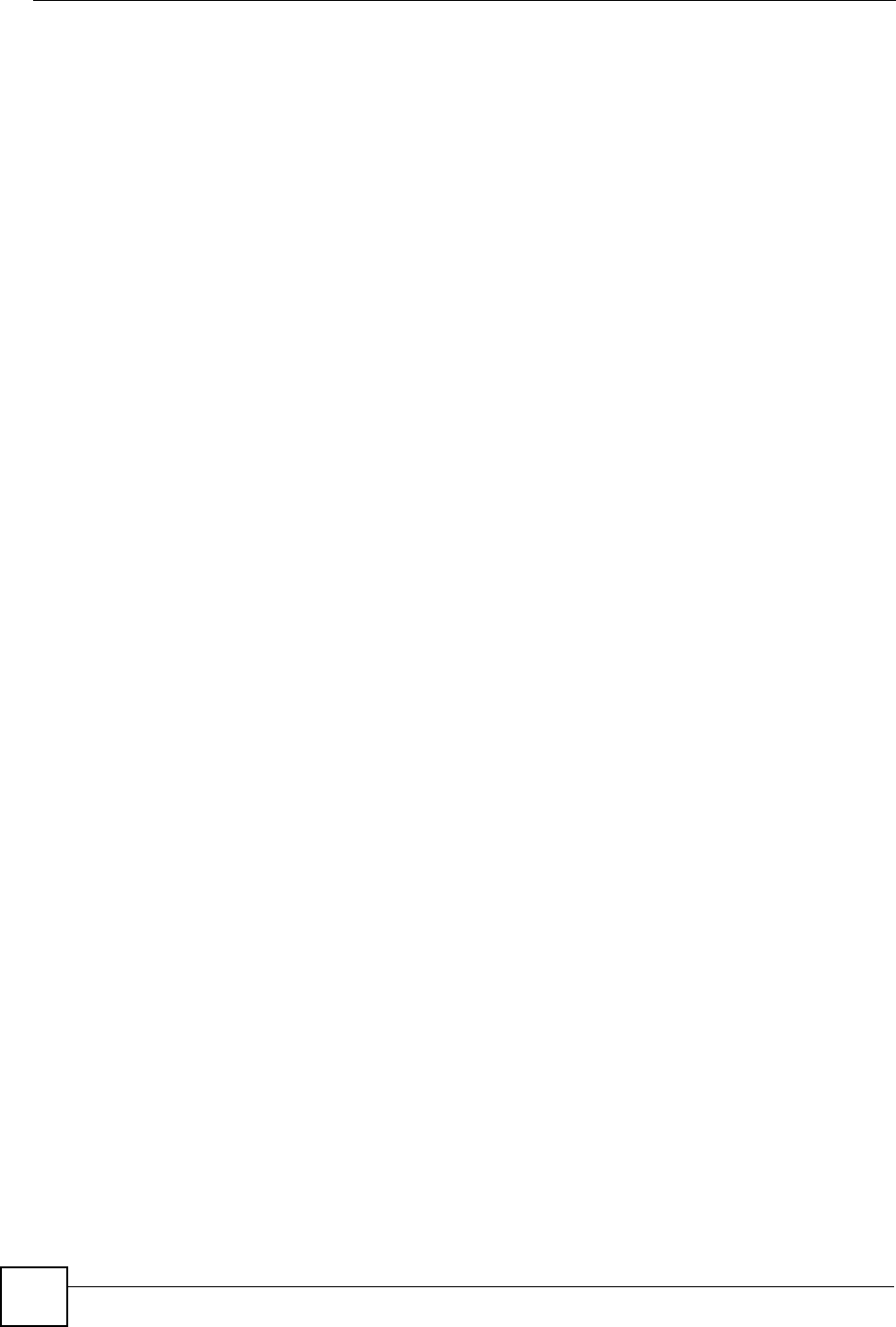
List of Figures
ZyXEL NBG-334SH User’s Guide
22
Figure 125 Network Number and Host ID ............................................................................................ 214
Figure 126 Subnetting Example: Before Subnetting ............................................................................ 216
Figure 127 Subnetting Example: After Subnetting ............................................................................... 217
Figure 128 Wall-mounting Example ...................................................................................................... 221
Figure 129 WIndows 95/98/Me: Network: Configuration ...................................................................... 224
Figure 130 Windows 95/98/Me: TCP/IP Properties: IP Address .......................................................... 225
Figure 131 Windows 95/98/Me: TCP/IP Properties: DNS Configuration .............................................. 226
Figure 132 Windows XP: Start Menu .................................................................................................... 227
Figure 133 Windows XP: Control Panel ............................................................................................... 227
Figure 134 Windows XP: Control Panel: Network Connections: Properties ......................................... 228
Figure 135 Windows XP: Local Area Connection Properties ............................................................... 228
Figure 136 Windows XP: Internet Protocol (TCP/IP) Properties .......................................................... 229
Figure 137 Windows XP: Advanced TCP/IP Properties ....................................................................... 230
Figure 138 Windows XP: Internet Protocol (TCP/IP) Properties .......................................................... 231
Figure 139 Macintosh OS 8/9: Apple Menu .......................................................................................... 232
Figure 140 Macintosh OS 8/9: TCP/IP ................................................................................................. 232
Figure 141 Macintosh OS X: Apple Menu ............................................................................................ 233
Figure 142 Macintosh OS X: Network .................................................................................................. 234
Figure 143 Red Hat 9.0: KDE: Network Configuration: Devices ......................................................... 235
Figure 144 Red Hat 9.0: KDE: Ethernet Device: General .................................................................. 236
Figure 145 Red Hat 9.0: KDE: Network Configuration: DNS ............................................................... 236
Figure 146 Red Hat 9.0: KDE: Network Configuration: Activate ........................................................ 237
Figure 147 Red Hat 9.0: Dynamic IP Address Setting in ifconfig-eth0 ............................................... 237
Figure 148 Red Hat 9.0: Static IP Address Setting in ifconfig-eth0 ................................................... 237
Figure 149 Red Hat 9.0: DNS Settings in resolv.conf ........................................................................ 238
Figure 150 Red Hat 9.0: Restart Ethernet Card ................................................................................. 238
Figure 151 Red Hat 9.0: Checking TCP/IP Properties ....................................................................... 238
Figure 152 Peer-to-Peer Communication in an Ad-hoc Network ......................................................... 239
Figure 153 Basic Service Set ............................................................................................................... 240
Figure 154 Infrastructure WLAN ........................................................................................................... 241
Figure 155 RTS/CTS ........................................................................................................................... 242
Figure 156 WPA(2)-PSK Authentication ............................................................................................... 248
Figure 157 Displaying Log Categories Example .................................................................................. 252
Figure 158 Displaying Log Parameters Example ................................................................................. 252
Figure 159 Configuration Text File Format: Column Descriptions ........................................................ 261
Figure 160 Invalid Parameter Entered: Command Line Example ........................................................ 262
Figure 161 Valid Parameter Entered: Command Line Example ........................................................... 262
Figure 162 Internal SPTGEN FTP Download Example ....................................................................... 263
Figure 163 Internal SPTGEN FTP Upload Example ............................................................................ 263
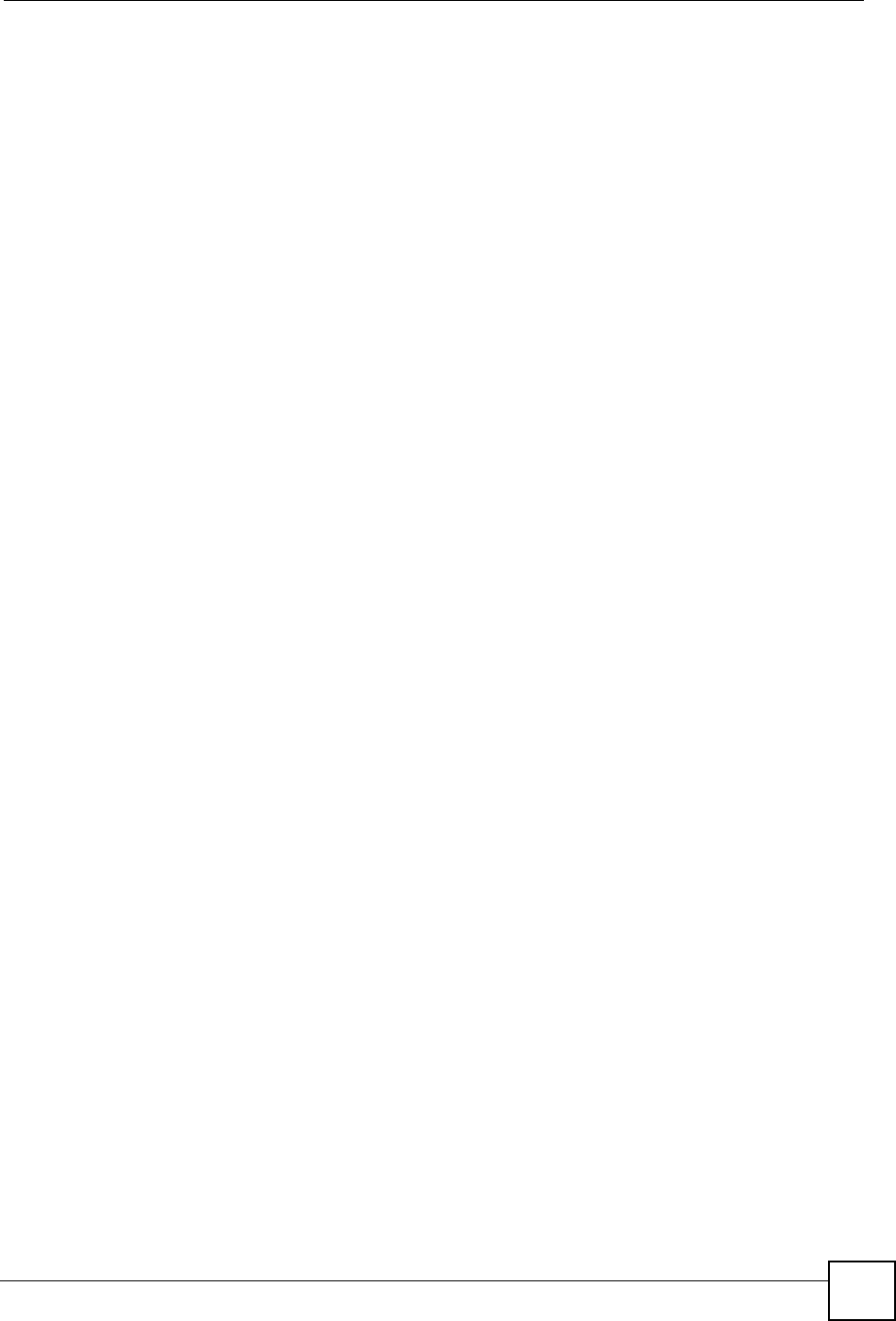
List of Tables
ZyXEL NBG-334SH User’s Guide 23
List of Tables
Table 1 Front Panel LEDs ...................................................................................................................... 31
Table 2 Status Screen Icon Key ............................................................................................................. 44
Table 3 Web Configurator Status Screen ........................................................................................... 45
Table 4 Screens Summary .................................................................................................................... 46
Table 5 Summary: DHCP Table ............................................................................................................. 49
Table 6 Summary: Packet Statistics ...................................................................................................... 50
Table 7 Summary: Wireless Association List ......................................................................................... 51
Table 8 Wizard Step 1: System Information ........................................................................................... 57
Table 9 Wizard Step 2: Wireless LAN .................................................................................................... 58
Table 10 Wizard Step 2: Basic (WEP) Security ..................................................................................... 59
Table 11 Wizard Step 2: Extend (WPA-PSK or WPA2-PSK) Security ................................................... 60
Table 12 Wizard Step 3: ISP Parameters .............................................................................................. 61
Table 13 Wizard Step 3: PPPoE Connection ......................................................................................... 62
Table 14 Wizard Step 3: PPTP Connection ........................................................................................... 63
Table 15 Wizard Step 3: Your IP Address .............................................................................................. 64
Table 16 Private IP Address Ranges ..................................................................................................... 64
Table 17 Wizard Step 3: WAN IP and DNS Server Addresses .............................................................. 66
Table 18 Example of Network Properties for LAN Servers with Fixed IP Addresses ............................ 67
Table 19 Wizard Step 3: WAN MAC Address ........................................................................................ 67
Table 20 Wizard Step 4: Bandwidth Management ................................................................................. 68
Table 21 Types of Encryption for Each Type of Authentication ............................................................. 75
Table 22 WMM QoS Priorities ............................................................................................................... 76
Table 23 Wireless General .................................................................................................................... 77
Table 24 Wireless No Security ............................................................................................................... 78
Table 25 Wireless: Static WEP Encryption ............................................................................................ 79
Table 26 Wireless: WPA-PSK/WPA2-PSK ............................................................................................. 80
Table 27 Wireless: WPA/WPA2 ............................................................................................................. 82
Table 28 MAC Address Filter ................................................................................................................. 83
Table 29 Wireless LAN Advanced ......................................................................................................... 84
Table 30 Wireless LAN QoS .................................................................................................................. 86
Table 31 Application Priority Configuration ............................................................................................ 87
Table 32 Ethernet Encapsulation ........................................................................................................... 91
Table 33 PPPoE Encapsulation ............................................................................................................. 93
Table 34 PPTP Encapsulation ............................................................................................................... 96
Table 35 WAN > Advanced .................................................................................................................... 98
Table 36 LAN IP ................................................................................................................................... 102
Table 37 LAN IP Alias .......................................................................................................................... 103
Table 38 Advanced LAN ...................................................................................................................... 104
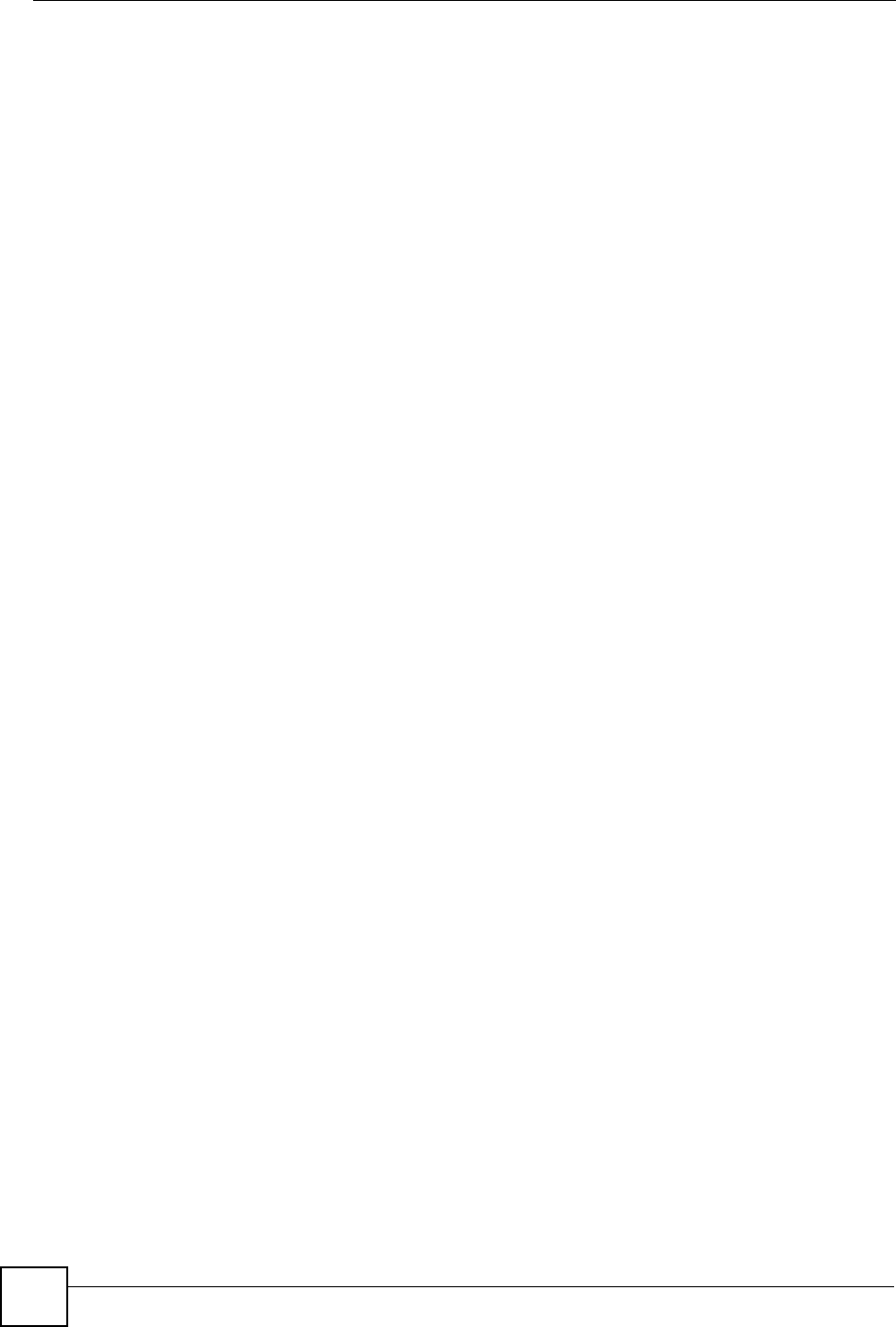
List of Tables
ZyXEL NBG-334SH User’s Guide
24
Table 39 DHCP Server General .......................................................................................................... 105
Table 40 DHCP Server Advanced ....................................................................................................... 106
Table 41 Client List .............................................................................................................................. 108
Table 42 NAT General ..........................................................................................................................111
Table 43 NAT Application .....................................................................................................................112
Table 44 NAT Advanced .......................................................................................................................116
Table 45 Dynamic DNS ....................................................................................................................... 120
Table 46 Firewall General .................................................................................................................... 123
Table 47 Firewall Services ................................................................................................................... 125
Table 48 Content Filter: Filter .............................................................................................................. 128
Table 49 Content Filter: Schedule ....................................................................................................... 130
Table 50 IP Static Route ...................................................................................................................... 134
Table 51 Static Route Setup ................................................................................................................ 135
Table 52 Application and Subnet-based Bandwidth Management Example ....................................... 138
Table 53 Bandwidth Management Priorities ........................................................................................ 138
Table 54 Media Bandwidth Management Setup: Services .................................................................. 139
Table 55 Commonly Used Services ..................................................................................................... 140
Table 56 Bandwidth Management Priority with Default Classes ......................................................... 142
Table 57 Bandwidth Management: General ........................................................................................143
Table 58 Bandwidth Management: Advanced ..................................................................................... 144
Table 59 Bandwidth Management Rule Configuration: Pre-defined Service ....................................... 145
Table 60 Bandwidth Management Rule Configuration: User-defined Service ..................................... 146
Table 61 .............................................................................................................................................. 149
Table 62 WWW Remote Management ................................................................................................151
Table 63 Telnet Remote Management ................................................................................................. 152
Table 64 FTP Remote Management .................................................................................................... 153
Table 65 DNS Remote Management ................................................................................................... 154
Table 66 Configuring UPnP ................................................................................................................. 156
Table 67 System General .................................................................................................................... 170
Table 68 Time Setting .......................................................................................................................... 171
Table 69 View Log ............................................................................................................................... 174
Table 70 Log Settings .......................................................................................................................... 175
Table 71 System Maintenance Logs .................................................................................................... 177
Table 72 System Error Logs ................................................................................................................ 178
Table 73 Access Control Logs ............................................................................................................. 178
Table 74 TCP Reset Logs .................................................................................................................... 178
Table 75 Packet Filter Logs ................................................................................................................. 179
Table 76 ICMP Logs ............................................................................................................................ 179
Table 77 CDR Logs ............................................................................................................................. 180
Table 78 PPP Logs .............................................................................................................................. 180
Table 79 UPnP Logs ............................................................................................................................ 180
Table 80 Content Filtering Logs ........................................................................................................... 180
Table 81 Attack Logs ........................................................................................................................... 181
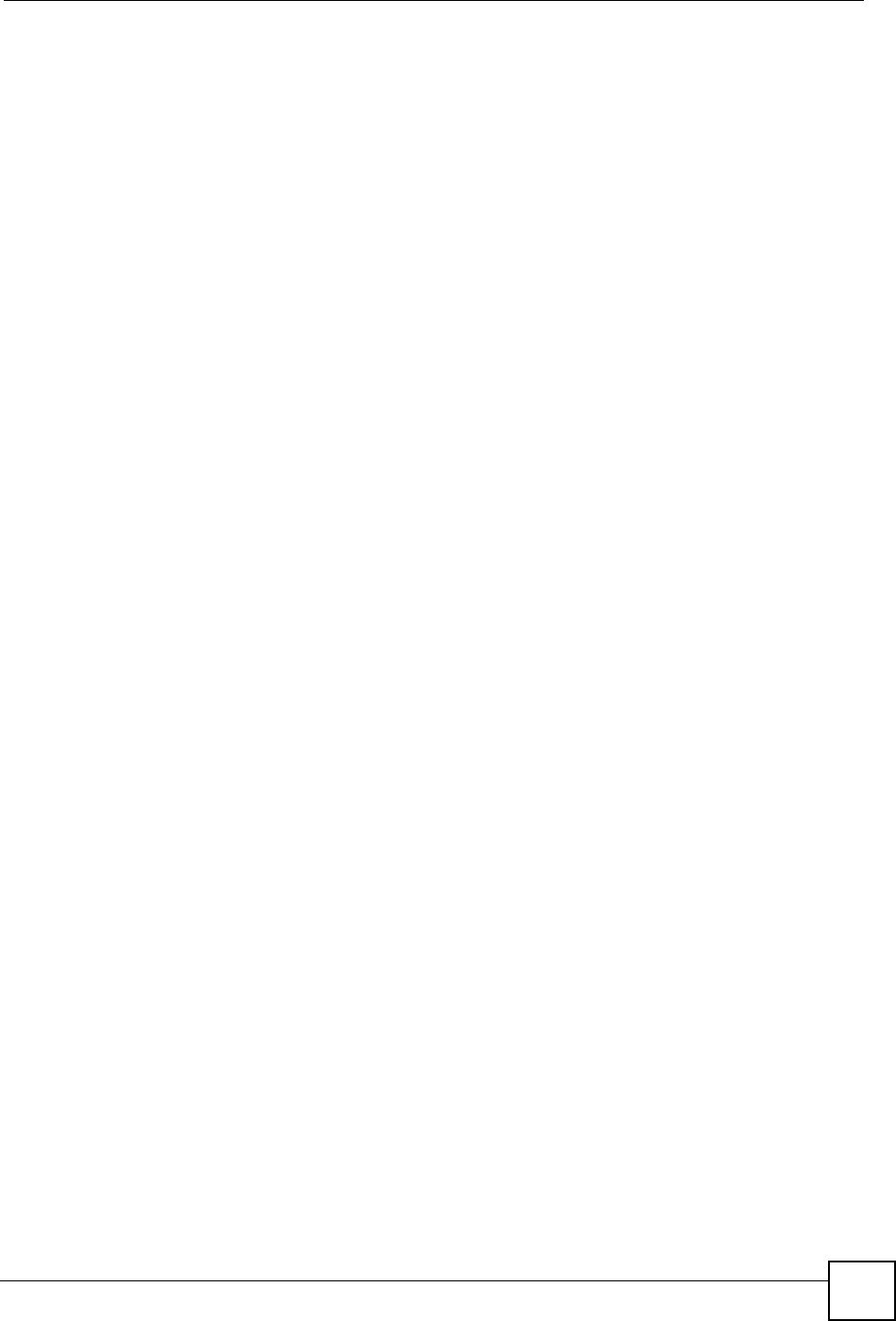
List of Tables
ZyXEL NBG-334SH User’s Guide 25
Table 82 PKI Logs ............................................................................................................................... 182
Table 83 802.1X Logs .......................................................................................................................... 183
Table 84 ACL Setting Notes ................................................................................................................ 184
Table 85 ICMP Notes ........................................................................................................................... 184
Table 86 Syslog Logs .......................................................................................................................... 185
Table 87 RFC-2408 ISAKMP Payload Types ...................................................................................... 185
Table 88 Maintenance Firmware Upload ............................................................................................. 187
Table 89 Maintenance Restore Configuration ..................................................................................... 189
Table 90 Config Mode: Advanced Screens ......................................................................................... 193
Table 91 Hardware Features ............................................................................................................... 203
Table 92 Firmware Features ................................................................................................................ 203
Table 93 Subnet Mask - Identifying Network Number ......................................................................... 214
Table 94 Subnet Masks ....................................................................................................................... 215
Table 95 Maximum Host Numbers ...................................................................................................... 215
Table 96 Alternative Subnet Mask Notation ......................................................................................... 215
Table 97 Subnet 1 ................................................................................................................................ 217
Table 98 Subnet 2 ................................................................................................................................ 218
Table 99 Subnet 3 ................................................................................................................................ 218
Table 100 Subnet 4 .............................................................................................................................. 218
Table 101 Eight Subnets ...................................................................................................................... 218
Table 102 24-bit Network Number Subnet Planning ............................................................................ 219
Table 103 16-bit Network Number Subnet Planning ............................................................................ 219
Table 104 IEEE 802.11g ...................................................................................................................... 243
Table 105 Comparison of EAP Authentication Types .......................................................................... 246
Table 106 Wireless Security Relational Matrix .................................................................................... 249
Table 107 NetBIOS Filter Default Settings .......................................................................................... 256
Table 108 Examples of Services ......................................................................................................... 257
Table 109 Abbreviations Used in the Example Internal SPTGEN Screens Table ............................... 264
Table 110 Menu 1 General Setup ........................................................................................................ 264
Table 111 Menu 3 ................................................................................................................................. 264
Table 112 Menu 4 Internet Access Setup ............................................................................................ 267
Table 113 Menu 12 .............................................................................................................................. 269
Table 114 Menu 15 SUA Server Setup ................................................................................................ 269
Table 115 Menu 21.1 Filter Set #1 ....................................................................................................... 271
Table 116 Menu 21.1 Filer Set #2, ....................................................................................................... 272
Table 117 Menu 23 System Menus ..................................................................................................... 274
Table 118 Menu 24.11 Remote Management Control ......................................................................... 275
Table 119 Command Examples ........................................................................................................... 276

List of Tables
ZyXEL NBG-334SH User’s Guide
26
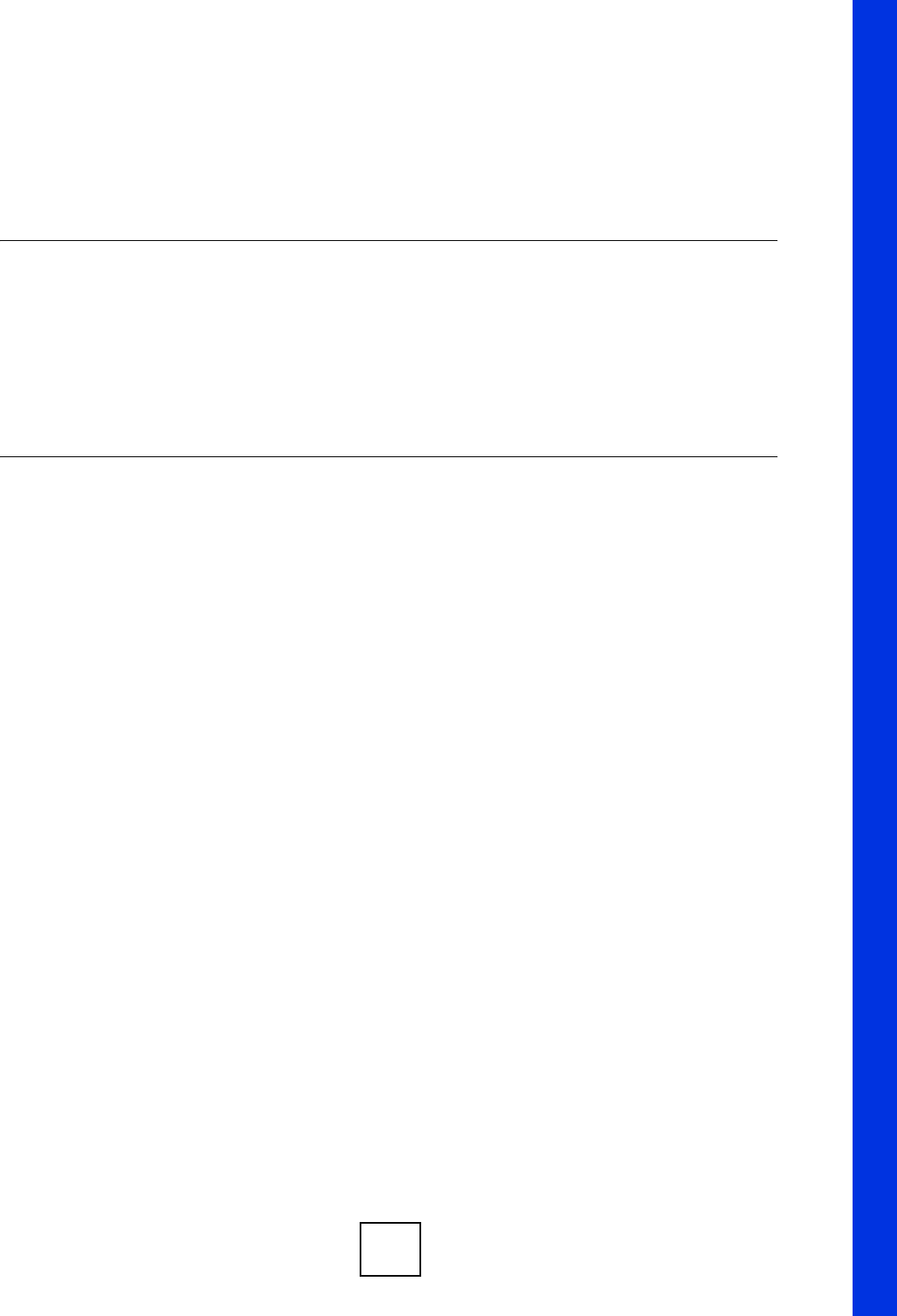
27
PART I
Introduction
Getting to Know Your ZyXEL Device (29)
Wireless Tutorial (33)
Introducing the Web Configurator (41)
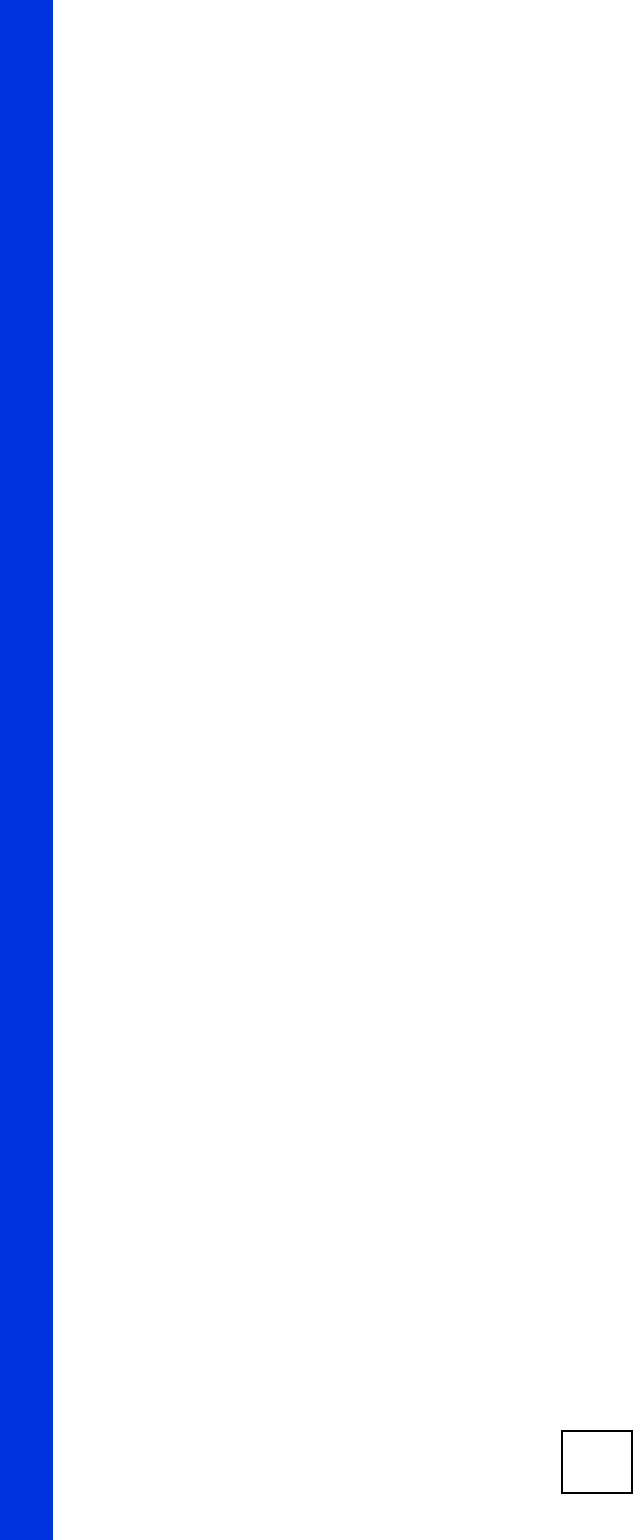
28
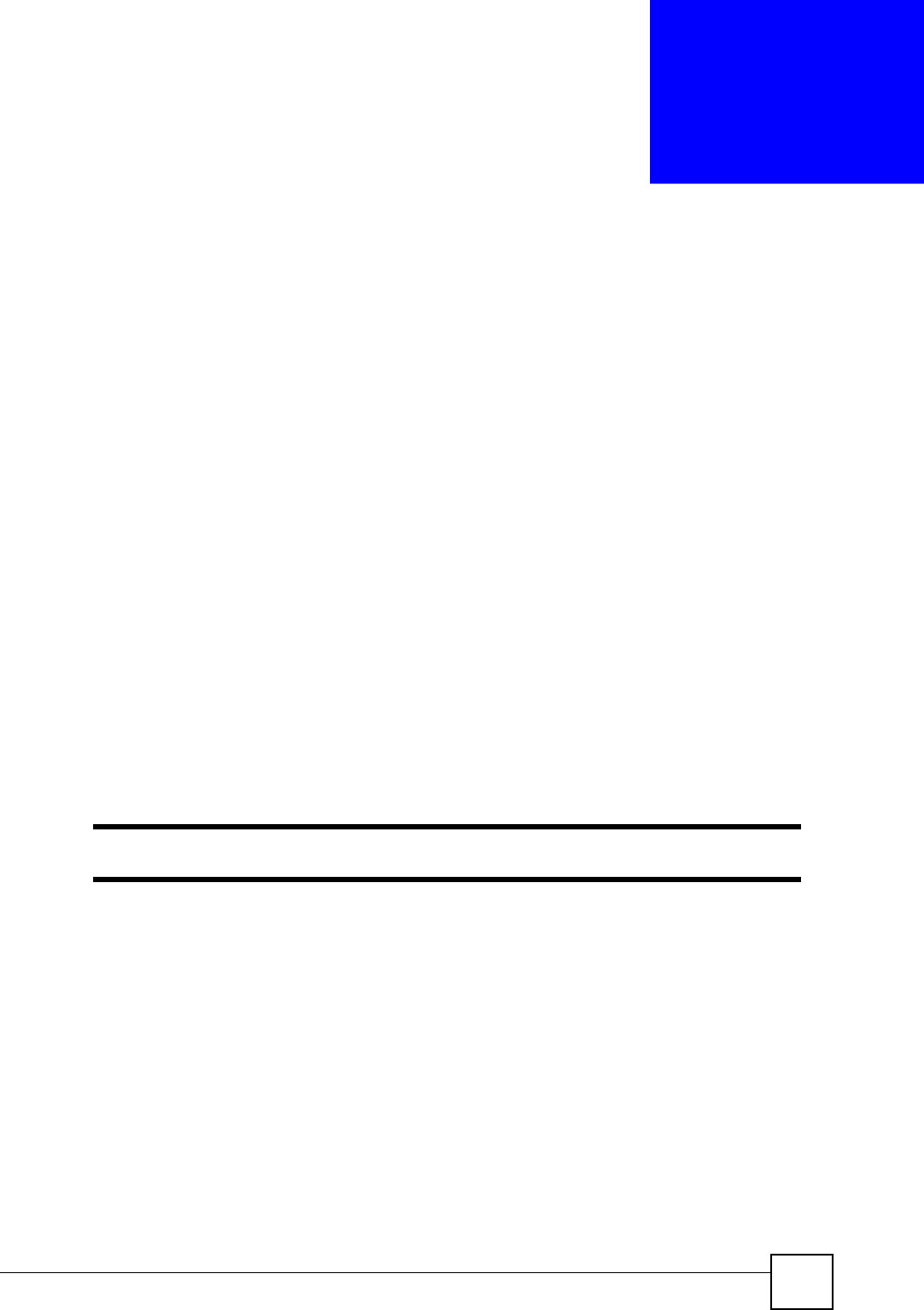
ZyXEL NBG-334SH User’s Guide 29
CHAPTER 1
Getting to Know Your ZyXEL
Device
This chapter introduces the main features and applications of the ZyXEL Device.
1.1 ZyXEL Device Overview
The ZyXEL Device is the ideal secure wireless firewall router for all data passing between the
Internet and your Local Area Network.
You can configure firewall and/or content filtering for secure Internet access. You can also use
media bandwidth management to efficiently manage traffic on your network. The Quality of
Service (QoS) features allow you to prioritize time-sensitive or highly important applications
such as VoIP.
The ZyXEL Device has an embedded mini-PCI module for 802.11g Wireless LAN
connectivity. The ZyXEL Device supports the IEEE 802.11b and g standards, so that either
IEEE 802.11b or IEEE 802.11g compatible clients can wirelessly access the ZyXEL Device or
the wired network behind it. the ZyXEL Device allows you to access wireless networks at
speeds of up to 108Mbps (with the Super G function enabled)
"Only use firmware for your ZyXEL Device’s specific model.
1.2 Applications for the ZyXEL Device
Here are some examples of what you can do with your ZyXEL Device.
1.2.1 Secure Broadband Internet Access
You can connect a cable modem, DSL or wireless modem to the ZyXEL Device for broadband
Internet access via an Ethernet or a wireless port on the modem. The ZyXEL Device
guarantees not only high speed Internet access, but secure internal network protection and
traffic management as well.
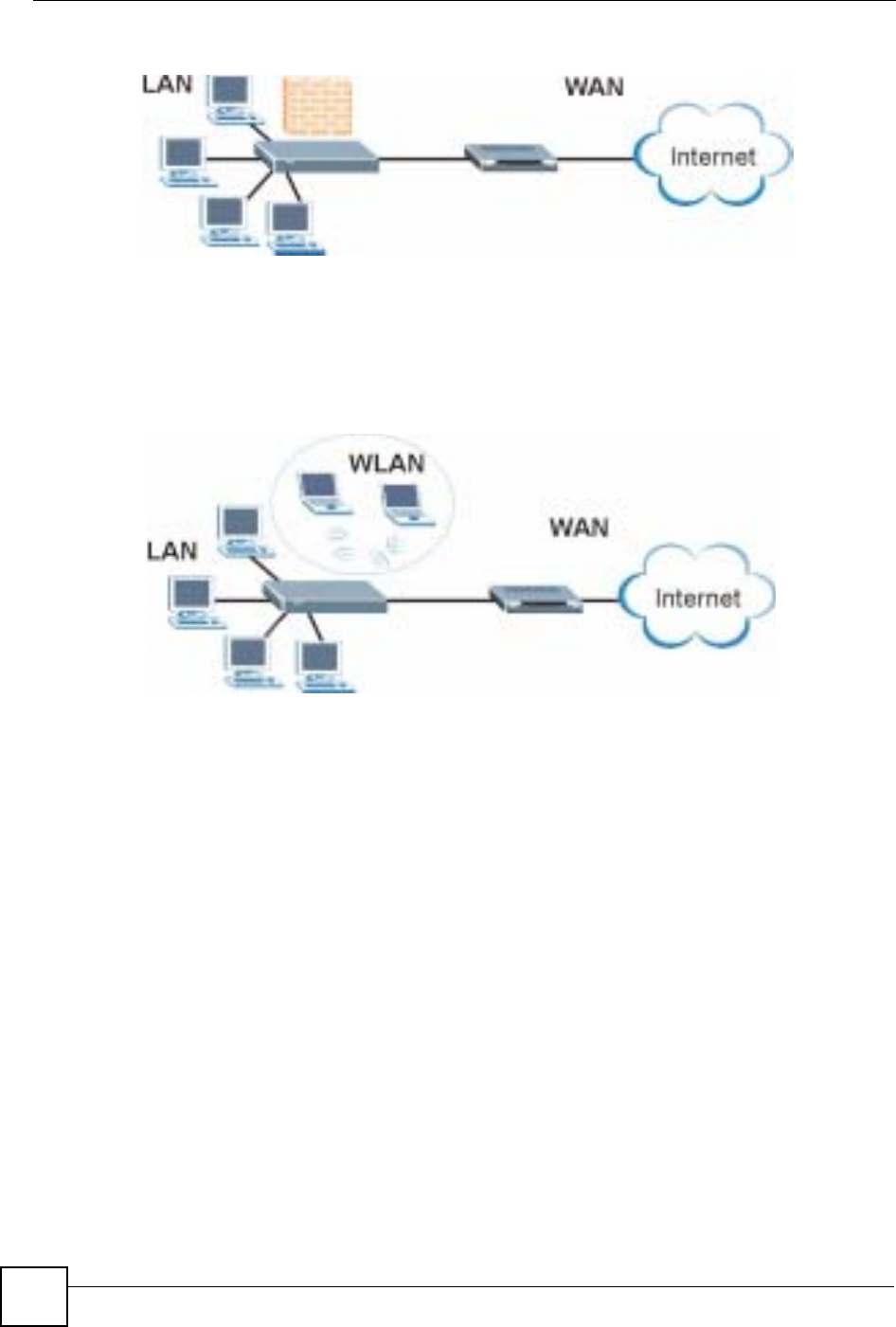
Chapter 1 Getting to Know Your ZyXEL Device
ZyXEL NBG-334SH User’s Guide
30
Figure 1 Secure Internet Access via Cable, DSL or Wireless Modem
1.2.1.1 Wireless LAN Application
Add a wireless LAN to your existing network without expensive network cables. Wireless
stations can move freely anywhere in the coverage area and use resources on the wired
network.
Figure 2 WLAN Application Example
1.3 Ways to Manage the ZyXEL Device
Use any of the following methods to manage the ZyXEL Device.
• Web Configurator. This is recommended for everyday management of the ZyXEL Device
using a (supported) web browser.
• Command Line Interface. Line commands are mostly used for troubleshooting by service
engineers.
• FTP. Use File Transfer Protocol for firmware upgrades and configuration backup/restore.
1.4 Good Habits for Managing the ZyXEL Device
Do the following things regularly to make the ZyXEL Device more secure and to manage the
ZyXEL Device more effectively.
• Change the password. Use a password that’s not easy to guess and that consists of
different types of characters, such as numbers and letters.
• Write down the password and put it in a safe place.
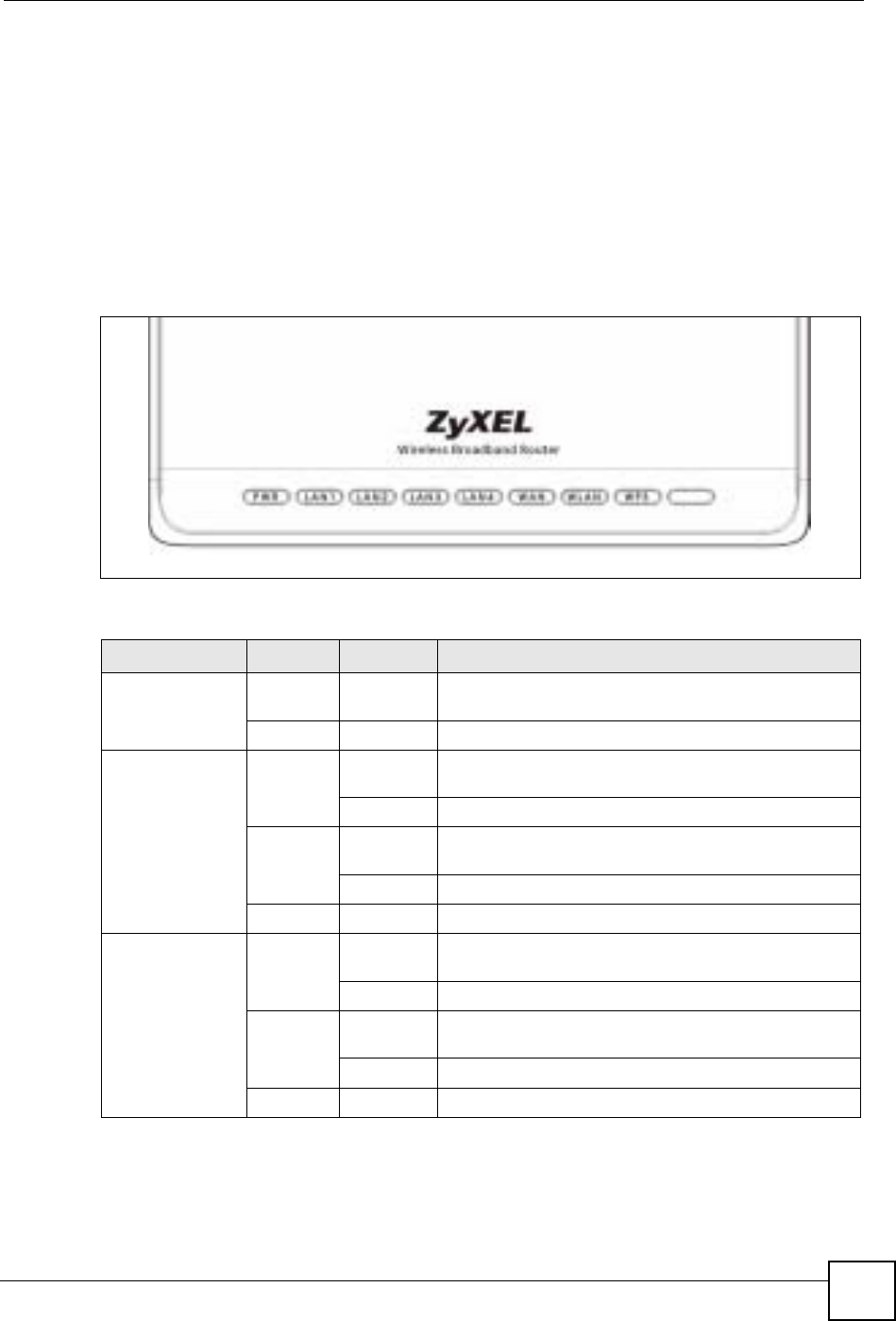
Chapter 1 Getting to Know Your ZyXEL Device
ZyXEL NBG-334SH User’s Guide 31
• Back up the configuration (and make sure you know how to restore it). Restoring an
earlier working configuration may be useful if the device becomes unstable or even
crashes. If you forget your password, you will have to reset the ZyXEL Device to its
factory default settings. If you backed up an earlier configuration file, you would not have
to totally re-configure the ZyXEL Device. You could simply restore your last
configuration.
1.5 LEDs
Figure 3 Front Panel
The following table describes the LEDs.
Table 1 Front Panel LEDs
LED COLOR STATUS DESCRIPTION
PWR Green On The ZyXEL Device is receiving power and functioning
properly.
None Off The ZyXEL Device is not receiving power.
LAN 1-4 Green On The ZyXEL Device has a successful 10Mb Ethernet
connection.
Blinking The ZyXEL Device is sending/receiving data.
Amber On The ZyXEL Device has a successful 100Mb Ethernet
connection.
Blinking The ZyXEL Device is sending/receiving data.
None Off The LAN is not connected.
WAN Green On The ZyXEL Device has a successful 10Mb WAN
connection.
Blinking The ZyXEL Device is sending/receiving data.
Amber On The ZyXEL Device has a successful 100Mb Ethernet
connection.
Blinking The ZyXEL Device is sending/receiving data.
None Off The WAN connection is not ready, or has failed.

Chapter 1 Getting to Know Your ZyXEL Device
ZyXEL NBG-334SH User’s Guide
32
WLAN Green On The ZyXEL Device is ready, but is not sending/receiving
data through the wireless LAN.
Blinking The ZyXEL Device is sending/receiving data through
the wireless LAN.
None Off The wireless LAN is not ready or has failed.
WPS This LED is reserved for future firmware release.
Table 1 Front Panel LEDs (continued)
LED COLOR STATUS DESCRIPTION
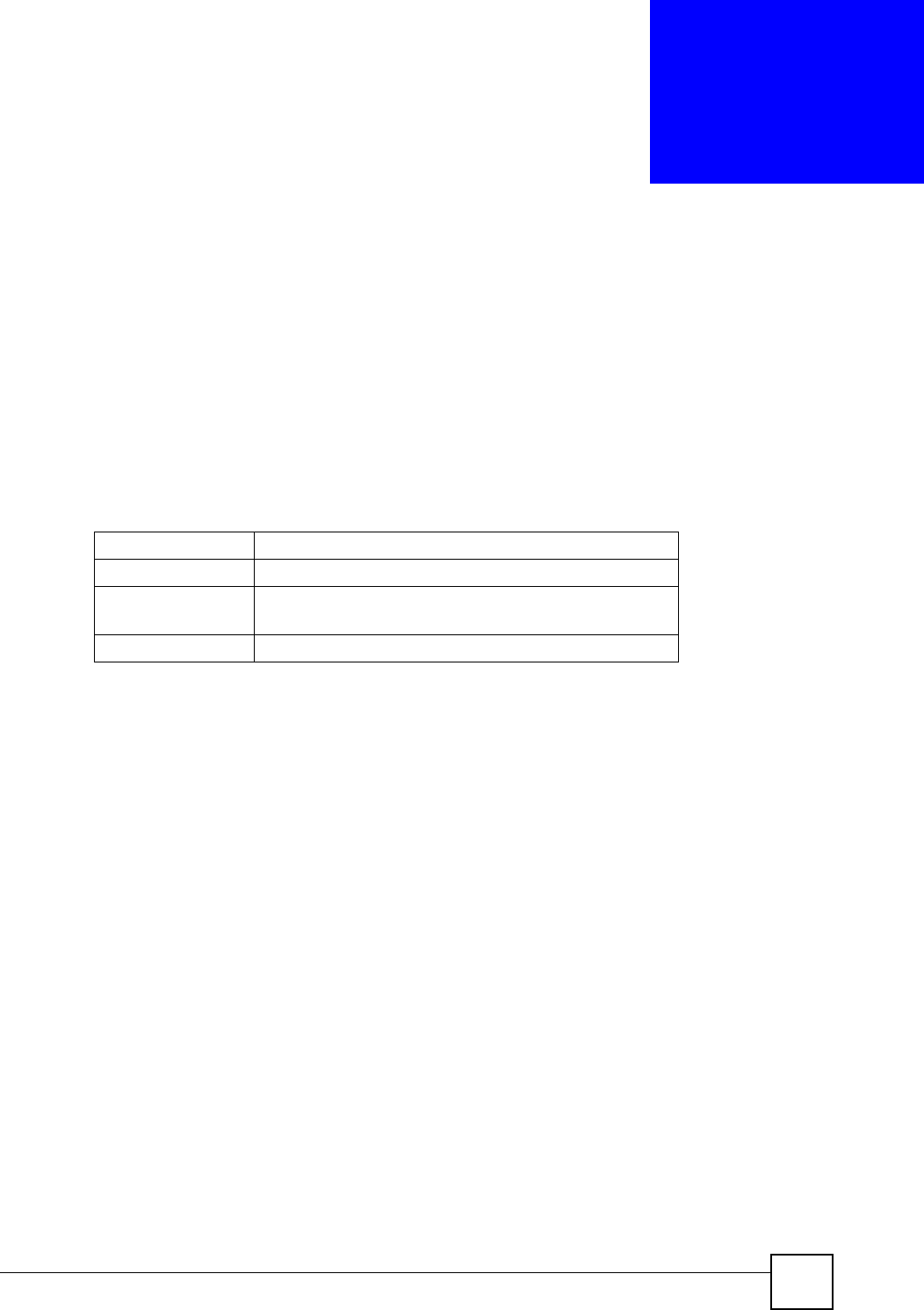
ZyXEL NBG-334SH User’s Guide 33
CHAPTER 2
Wireless Tutorial
This chapter gives you examples of how to set up an access point and wireless client for
wireless communication using the following parameters. The wireless clients can access the
Internet through an AP wirelessly.
2.1 Example Parameters
An access point (AP) or wireless router is referred to as an “AP” and a computer with a
wireless network card or USB/PCI adapter is referred to as a “wireless client” here.
We use the M-302 utility screens as an example for the wireless client. The screens may vary
for different models.
2.2 Configuring the AP
Flow the steps below to configure the wireless settings on your AP.
1Open the Wireless LAN > General screen in the AP’s web configurator.
SSID SSID_Example3
Channel 6
Security WPA-PSK
(Pre-Shared Key: ThisismyWPA-PSKpre-sharedkey)
802.11 mode IEEE 802.11b/g
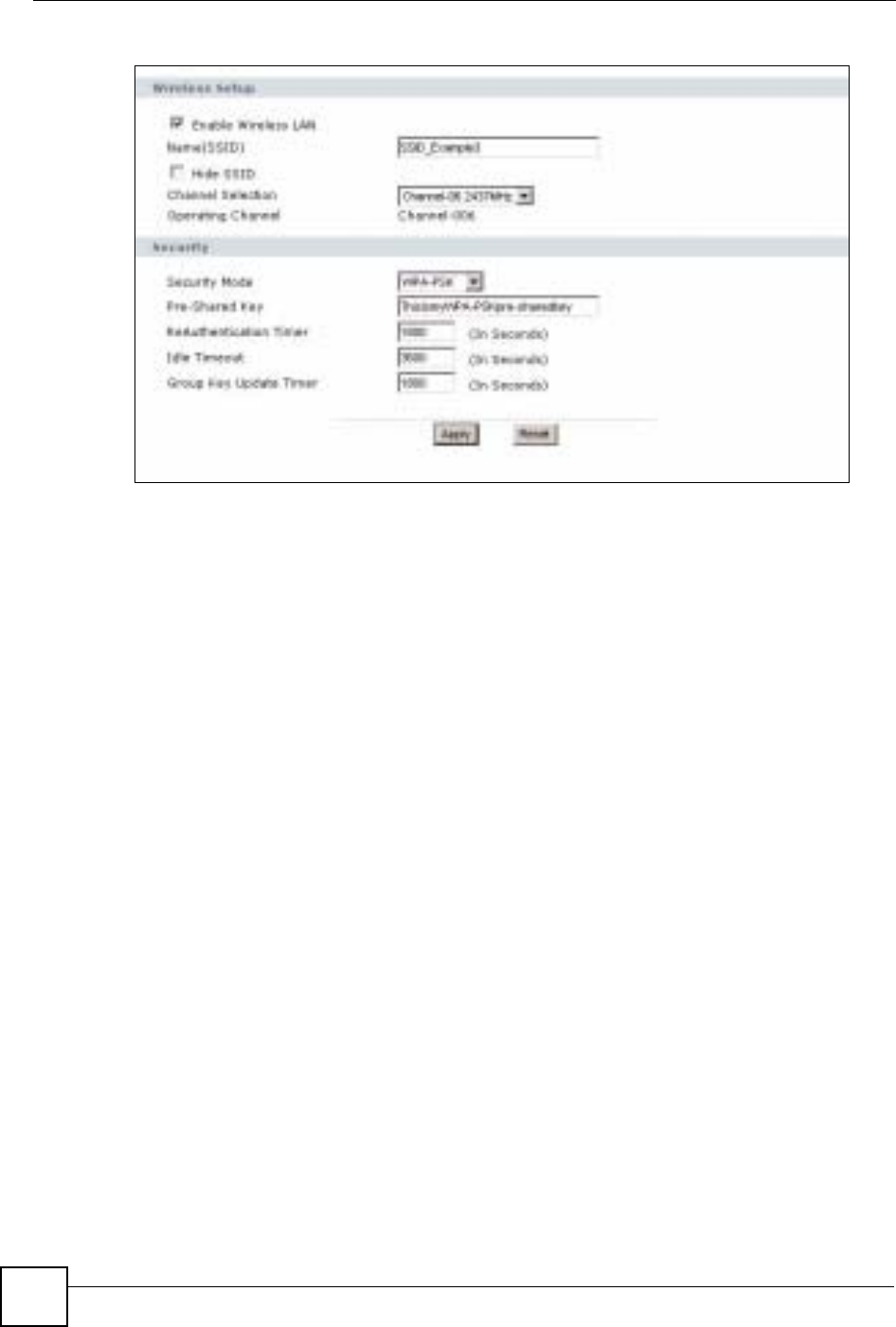
Chapter 2 Wireless Tutorial
ZyXEL NBG-334SH User’s Guide
34
Figure 4 AP: Wireless LAN > General
2Make sure the Enable Wireless LAN check box is selected.
3Enter SSID_Example3 as the SSID and select a channel.
4Set security mode to WPA-PSK and enter ThisismyWPA-PSKpre-sharedkey in the
Pre-Shared Key field. Click Apply.
5Open the Status screen.Verify your wireless and wireless security settings under Device
Information and check if the WLAN connection is up under Interface Status.

Chapter 2 Wireless Tutorial
ZyXEL NBG-334SH User’s Guide 35
Figure 5 AP: Status
6Click the WLAN Station Status hyperlink in the AP’s Status screen. You can see if any
wireless client has connected to the AP.
Figure 6 AP: Status: WLAN Station Status
2.3 Configuring the Wireless Client
This section describes how to connect the wireless client to a network.
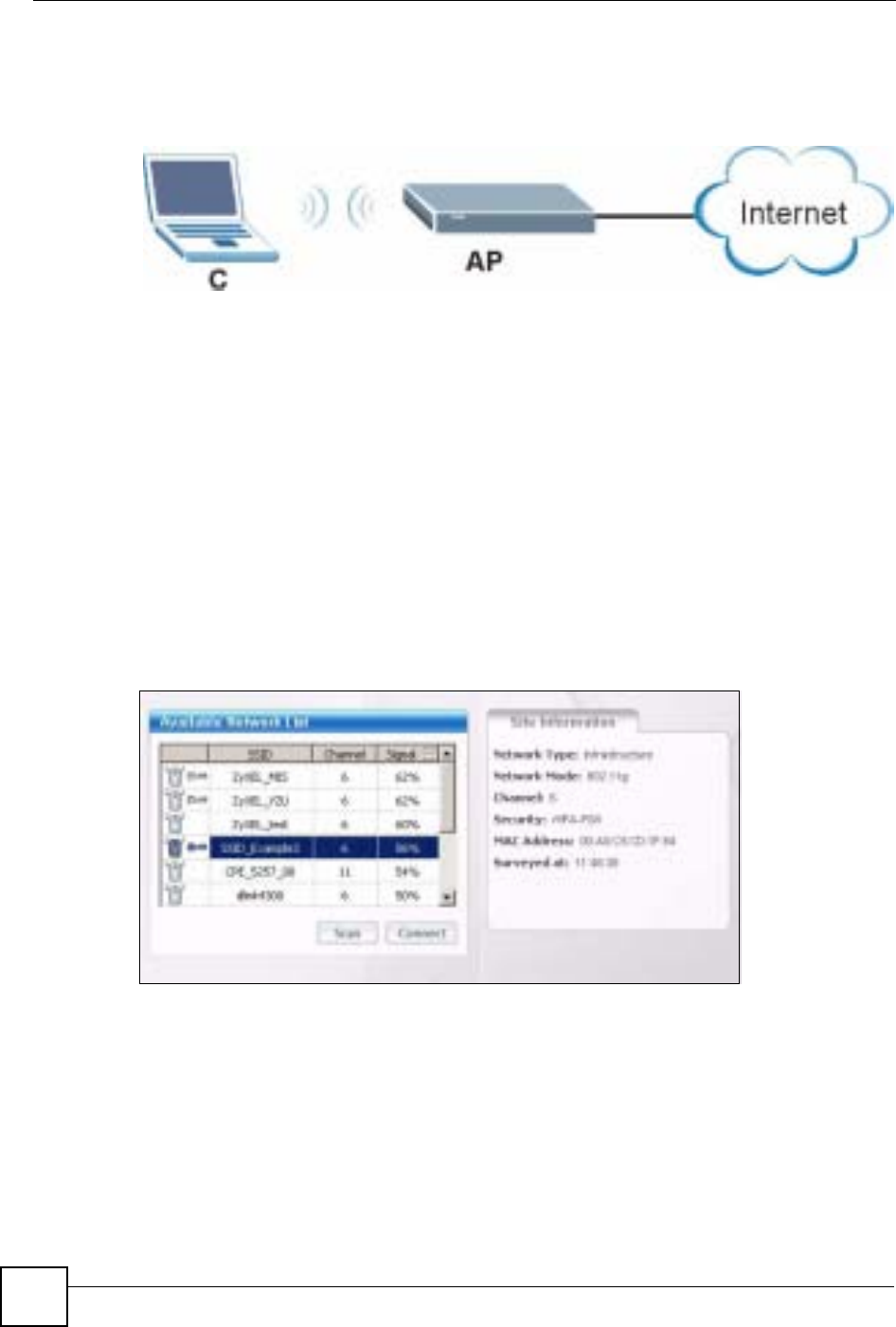
Chapter 2 Wireless Tutorial
ZyXEL NBG-334SH User’s Guide
36
2.3.1 Connecting to a Wireless LAN
The following sections show you how to join a wireless network using the ZyXEL utility, as in
the following diagram. The wireless client is labeled C and the access point is labeled AP.
There are three ways to connect the client to an access point.
• Configure nothing and leave the wireless client to automatically scan for and connect to
any available network that has no wireless security configured.
• Manually connect to a network.
• Configure a profile to have the wireless client automatically connect to a specific network
or peer computer.
This example illustrates how to manually connect your wireless client to an access point (AP)
which is configured for WPA-PSK security and connected to the Internet. Before you connect
to the access point, you must know its Service Set IDentity (SSID) and WPA-PSK pre-shared
key. In this example, the SSID is “SSID_Example3” and the pre-shared key is
“ThisismyWPA-PSKpre-sharedkey”.
After you install the ZyXEL utility and then insert the wireless client, follow the steps below
to connect to a network using the Site Survey screen.
1Open the ZyXEL utility and click the Site Survey tab to open the screen shown next.
2The wireless client automatically searches for available wireless networks. Click Scan if
you want to search again. If no entry displays in the Available Network List, that means
there is no wireless network available within range. Make sure the AP or peer computer
is turned on or move the wireless client closer to the AP or peer computer.
3When you try to connect to an AP with security configured, a window will pop up
prompting you to specify the security settings. Enter the pre-shared key and leave the
encryption type at the default setting.
Use the Next button to move on to the next screen. You can use the Back button at any
time to return to the previous screen, or the Exit button to return to the Site Survey
screen.
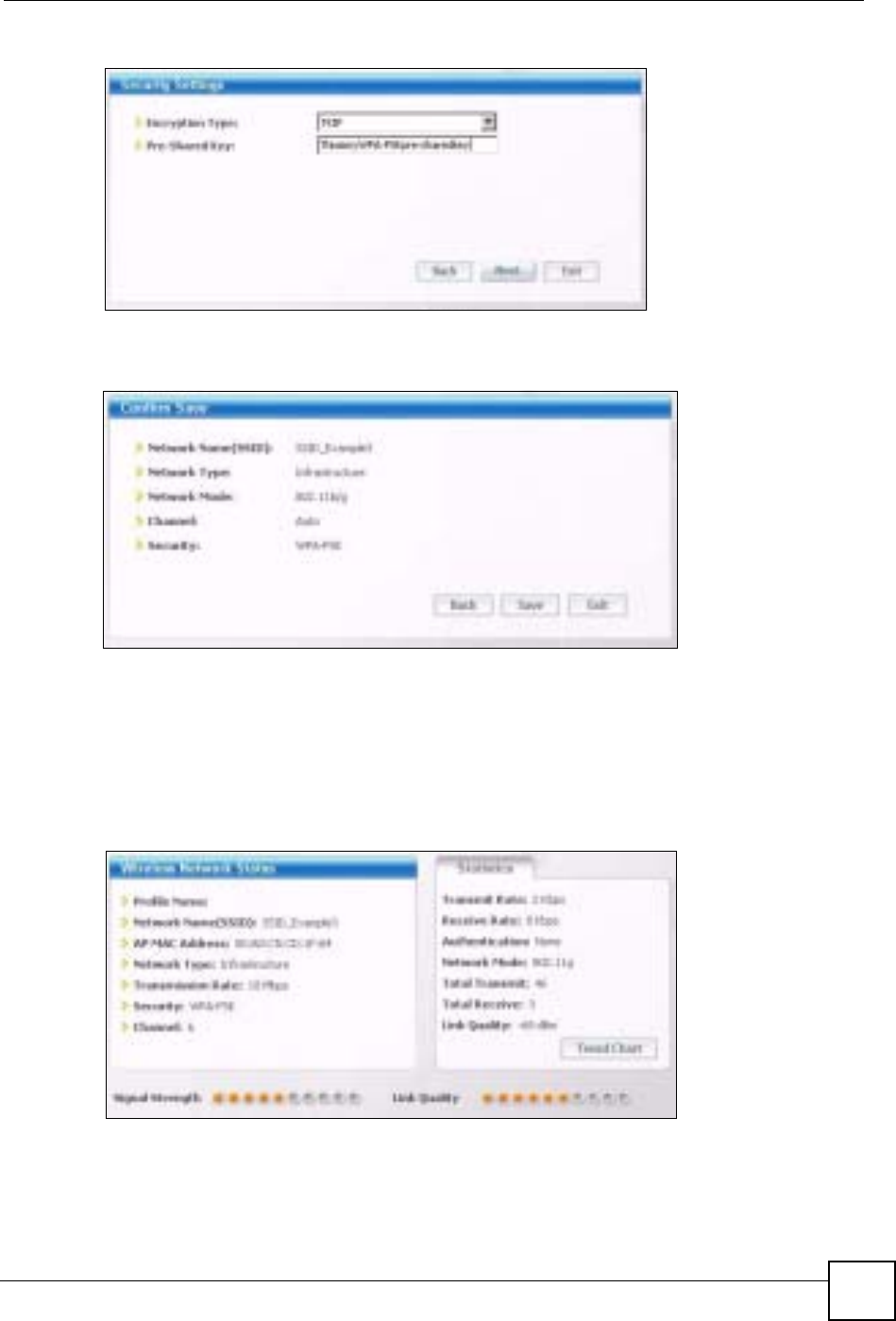
Chapter 2 Wireless Tutorial
ZyXEL NBG-334SH User’s Guide 37
Figure 7 ZyXEL Utility: Security Settings
4The Confirm Save window appears. Check your settings and click Save to continue.
Figure 8 ZyXEL Utility: Confirm Save
5The ZyXEL utility returns to the Link Info screen while it connects to the wireless
network using your settings. When the wireless link is established, the ZyXEL utility
icon in the system tray turns green and the Link Info screen displays details of the active
connection. Check the network information in the Link Info screen to verify that you
have successfully connected to the selected network. If the wireless client is not
connected to a network, the fields in this screen remain blank.
Figure 9 ZyXEL Utility: Link Info
6Open your Internet browser and enter http://www.zyxel.com or the URL of any other
web site in the address bar. If you are able to access the web site, your wireless
connection is successfully configured.
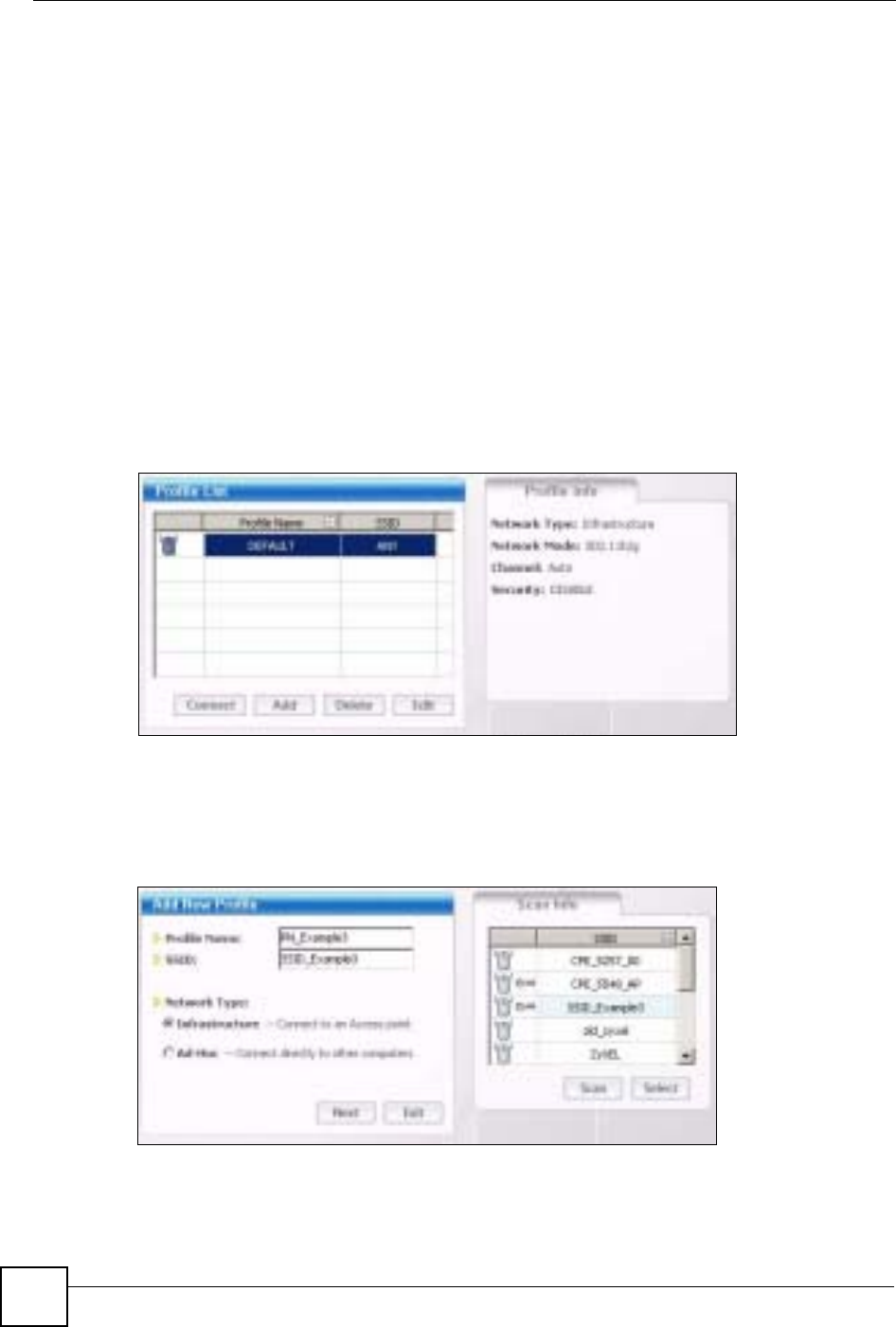
Chapter 2 Wireless Tutorial
ZyXEL NBG-334SH User’s Guide
38
If you cannot access the web site, try changing the encryption type in the Security
Settings screen, check the Troubleshooting section of this User's Guide or contact your
network administrator.
2.3.2 Creating and Using a Profile
A profile lets you automatically connect to the same wireless network every time you use the
wireless client. You can also configure different profiles for different networks, for example if
you connect a notebook computer to wireless networks at home and at work.
This example illustrates how to set up a profile and connect the wireless client to an access
point configured for WPA-PSK security. In this example, the SSID is “SSID_Example3”, the
profile name is “PN_Example3” and the pre-shared key is “ThisismyWPA-PSKpre-
sharedkey”. You have chosen the profile name “PN_Example3”.
1Open the ZyXEL utility and click the Profile tab to open the screen shown next. Click
Add to configure a new profile.
Figure 10 ZyXEL Utility: Profile
2The Add New Profile screen appears. The wireless client automatically searches for
available wireless networks, which are displayed in the Scan Info box. Click on Scan if
you want to search again. You can also configure your profile for a wireless network that
is not in the list.
Figure 11 ZyXEL Utility: Add New Profile
3Give the profile a descriptive name (of up to 32 printable ASCII characters). Select
Infrastructure and either manually enter or select the AP's SSID in the Scan Info table
and click Select.
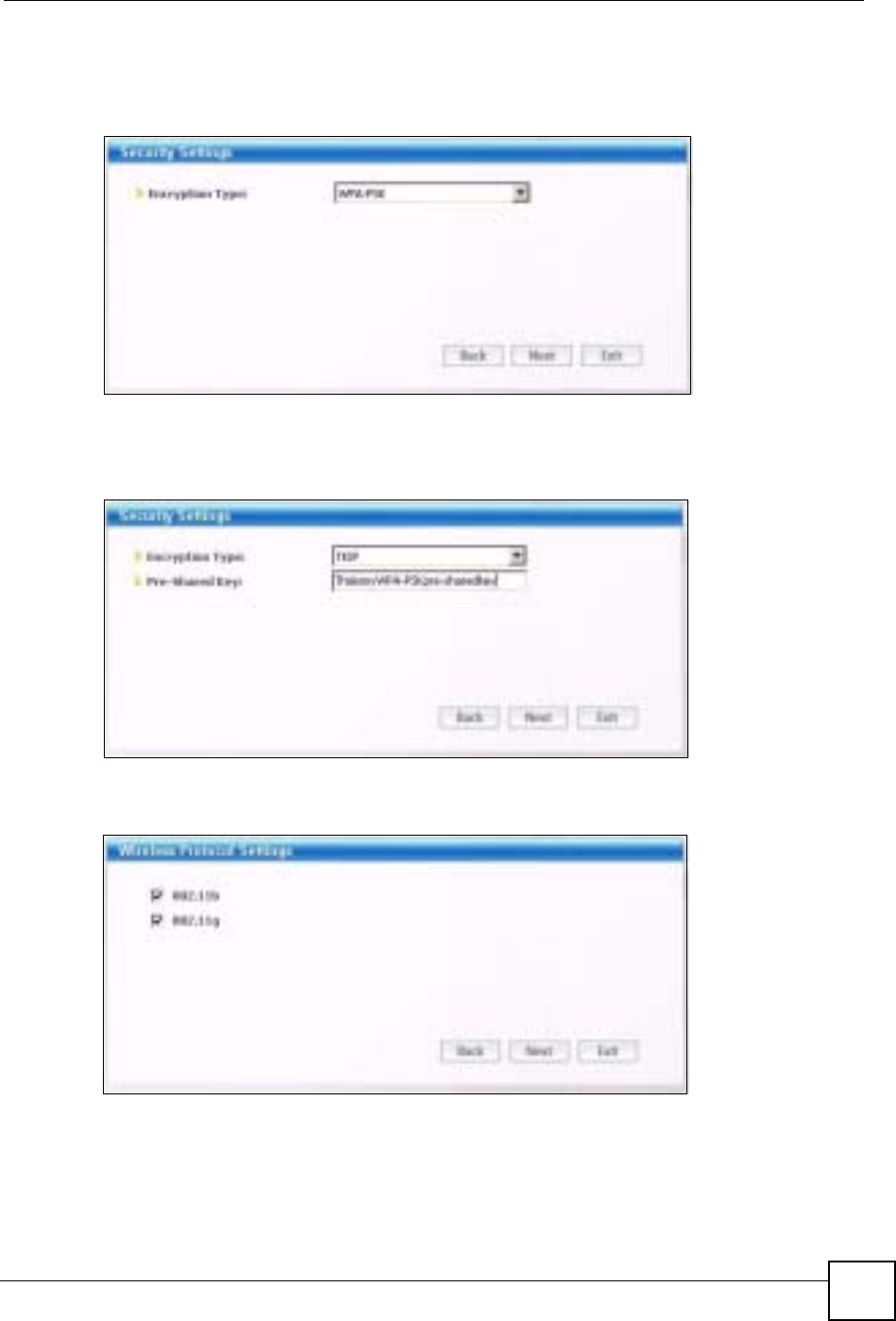
Chapter 2 Wireless Tutorial
ZyXEL NBG-334SH User’s Guide 39
4Choose the same encryption method as the AP to which you want to connect (In this
example, WPA-PSK).
Figure 12 ZyXEL Utility: Profile Security
5This screen varies depending on the encryption method you selected in the previous
screen. Enter the pre-shared key and leave the encryption type at the default setting.
Figure 13 ZyXEL Utility: Profile Encryption
6In the next screen, leave both boxes checked.
Figure 14 Profile: Wireless Protocol Settings.
7Verify the profile settings in the read-only screen. Click Save to save and go to the next
screen.
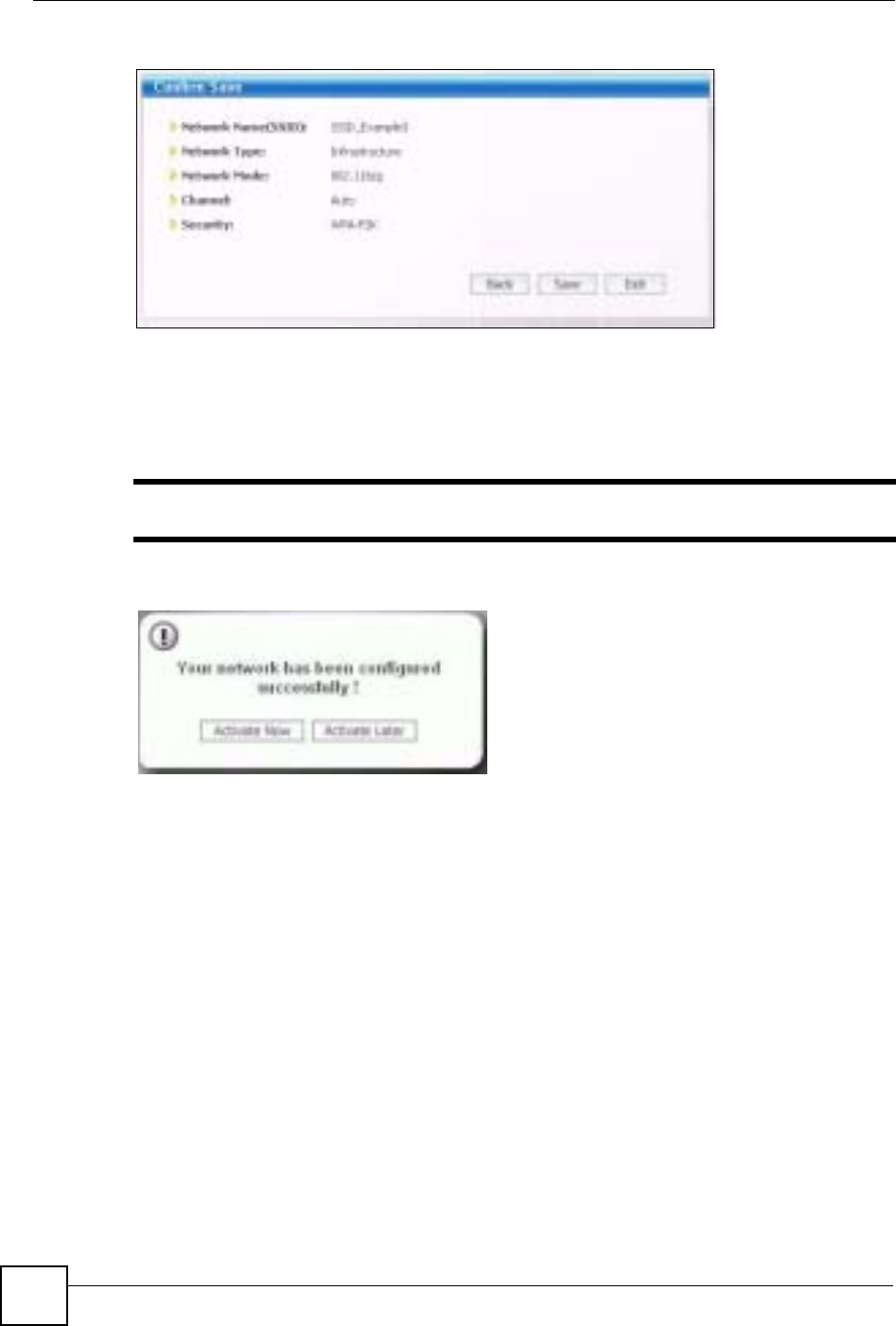
Chapter 2 Wireless Tutorial
ZyXEL NBG-334SH User’s Guide
40
Figure 15 Profile: Confirm Save
8Click Activate Now to use the new profile immediately. Otherwise, click the Activate
Later button.
If you clicked Activate Later, you can select the profile from the list in the Profile
screen and click Connect to activate it.
"Only one profile can be activated and used at any given time.
Figure 16 Profile: Activate
9When you activate the new profile, the ZyXEL utility returns to the Link Info screen
while it connects to the AP using your settings. When the wireless link is established, the
ZyXEL utility icon in the system tray turns green and the Link Info screen displays
details of the active connection.
10 Open your Internet browser, enter http://www.zyxel.com or the URL of any other web
site in the address bar and press ENTER. If you are able to access the web site, your new
profile is successfully configured.
11 If you cannot access the Internet go back to the Profile screen, select the profile you are
using and click Edit. Check the details you entered previously. Also, refer to the
Troubleshooting section of this User's Guide or contact your network administrator if
necessary.
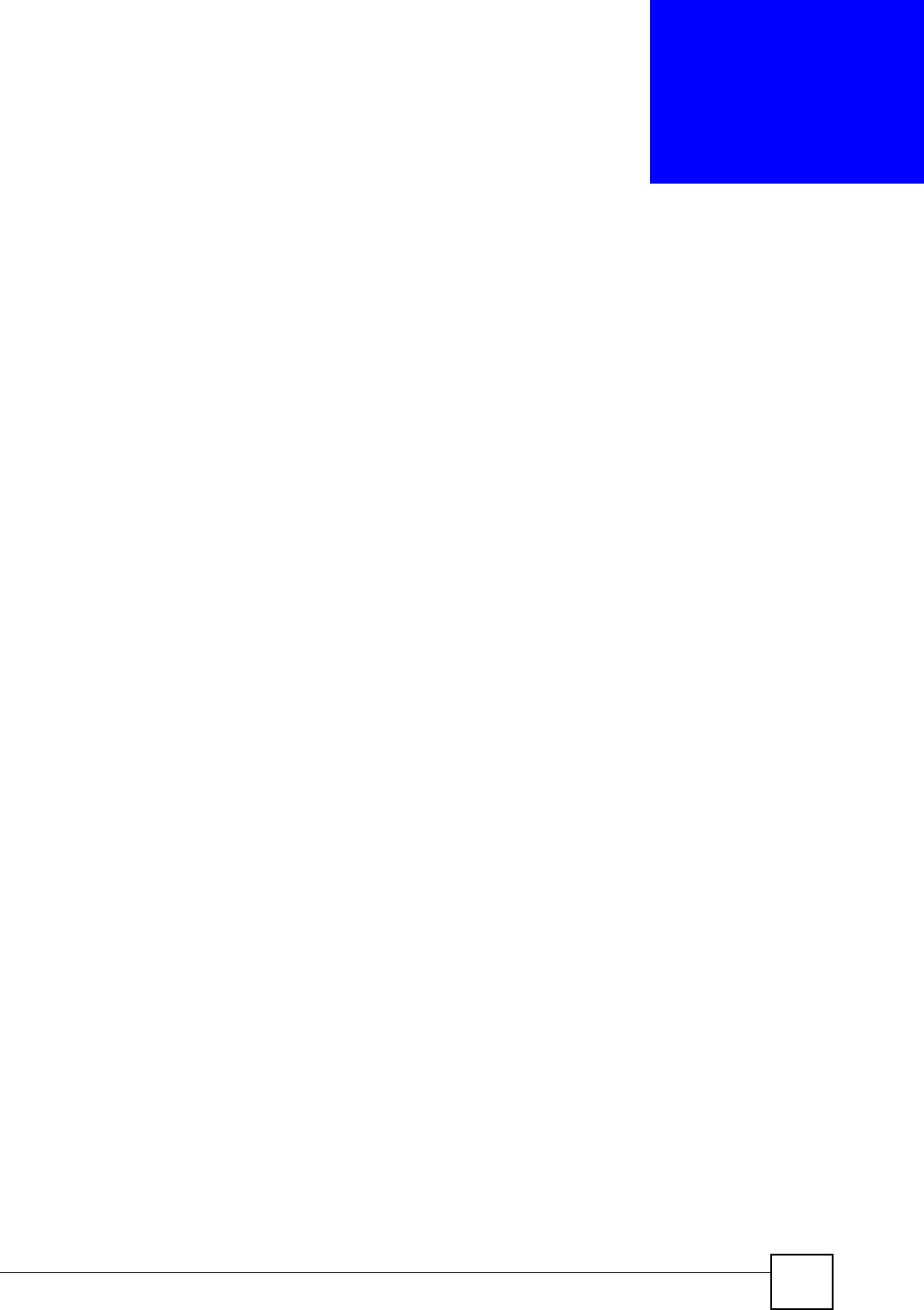
ZyXEL NBG-334SH User’s Guide 41
CHAPTER 3
Introducing the Web
Configurator
This chapter describes how to access the ZyXEL Device web configurator and provides an
overview of its screens.
3.1 Web Configurator Overview
The web configurator is an HTML-based management interface that allows easy setup and
management of the ZyXEL Device via Internet browser. Use Internet Explorer 6.0 and later or
Netscape Navigator 7.0 and later versions. The recommended screen resolution is 1024 by 768
pixels.
In order to use the web configurator you need to allow:
• Web browser pop-up windows from your device. Web pop-up blocking is enabled by
default in Windows XP SP (Service Pack) 2.
• JavaScripts (enabled by default).
• Java permissions (enabled by default).
Refer to the Troubleshooting chapter to see how to make sure these functions are allowed in
Internet Explorer.
3.2 Accessing the Web Configurator
1Make sure your ZyXEL Device hardware is properly connected and prepare your
computer or computer network to connect to the ZyXEL Device (refer to the Quick Start
Guide).
2Launch your web browser.
3Type "192.168.1.1" as the URL.
4Type "1234" (default) as the password and click Login. In some versions, the default
password appears automatically - if this is the case, click Login.
5You should see a screen asking you to change your password (highly recommended) as
shown next. Type a new password (and retype it to confirm) and click Apply or click
Ignore.
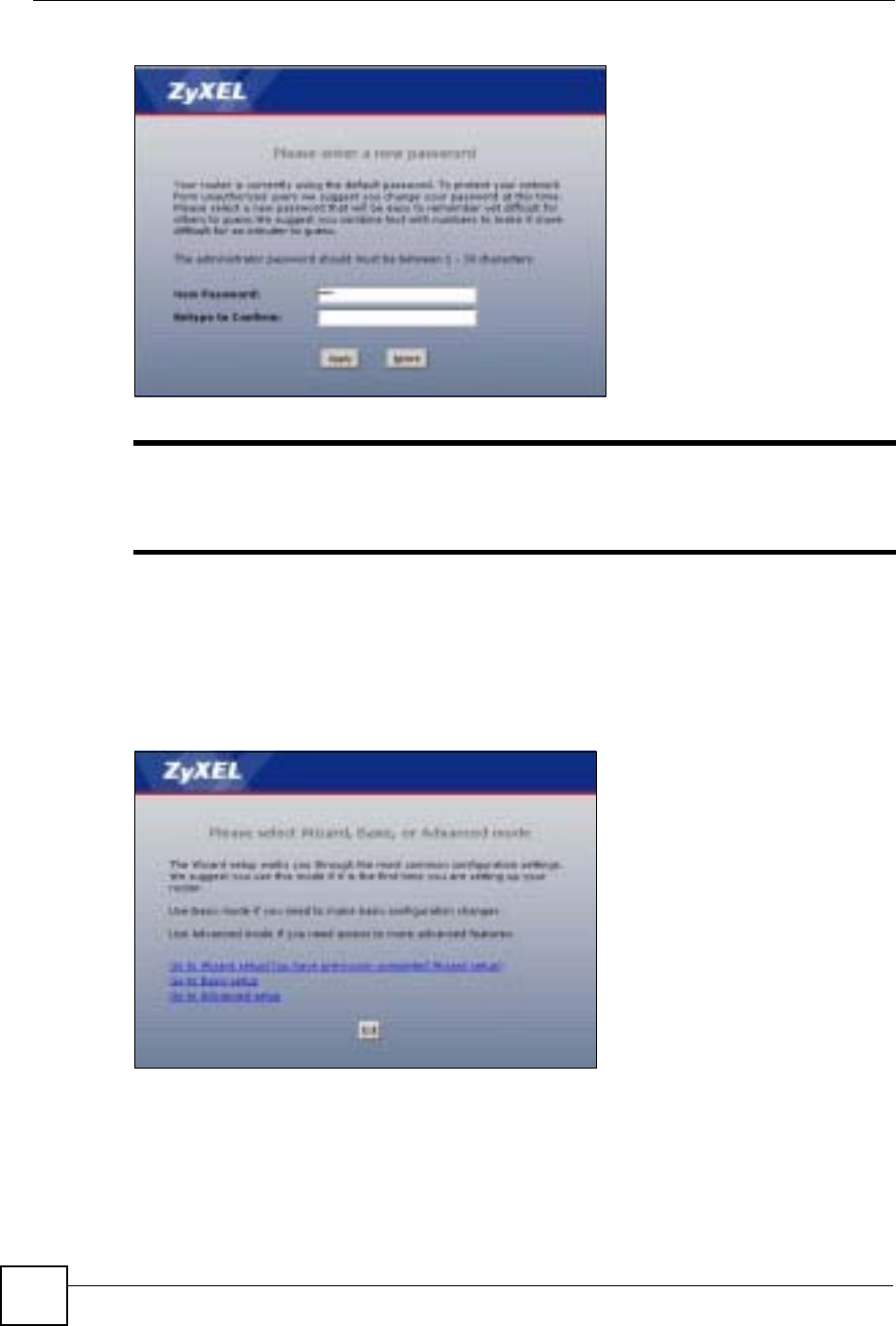
Chapter 3 Introducing the Web Configurator
ZyXEL NBG-334SH User’s Guide
42
Figure 17 Change Password Screen
"The management session automatically times out when the time period set in
the Administrator Inactivity Timer field expires (default five minutes). Simply
log back into the ZyXEL Device if this happens.
6Select the setup mode you want to use.
• Click Go to Wizard Setup to use the Configuration Wizard for basic Internet and
Wireless setup.
• Click Go to Basic Setup if you want to view and configure basic settings that are not
part of the wizard setup. Not all Web Configurator screens are available in this mode.
•Click Go to Advanced Setup to view and configure all the ZyXEL Device’s settings.
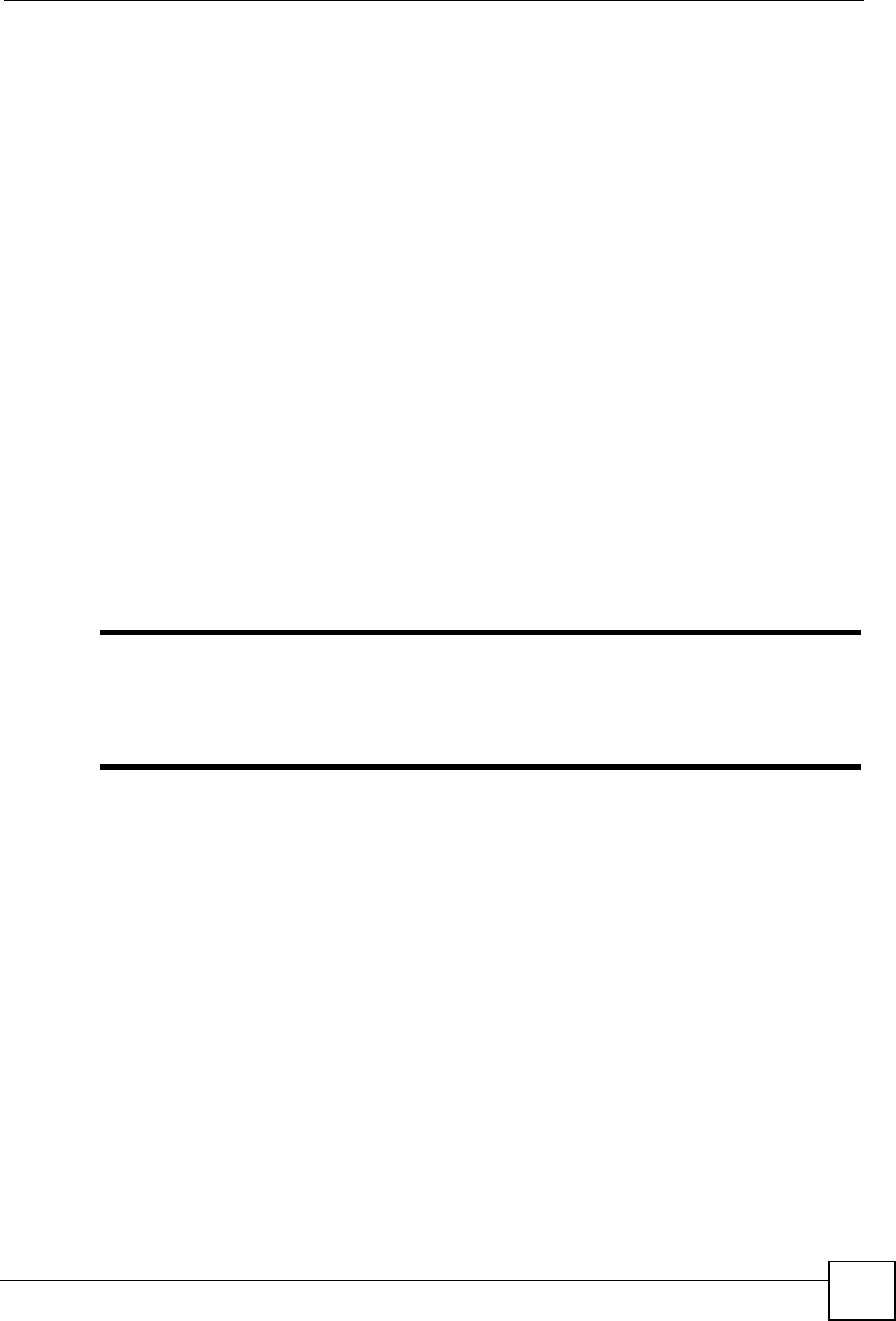
Chapter 3 Introducing the Web Configurator
ZyXEL NBG-334SH User’s Guide 43
3.3 Resetting the ZyXEL Device
If you forget your password or cannot access the web configurator, you will need to use the
RESET button at the back of the ZyXEL Device to reload the factory-default configuration
file. This means that you will lose all configurations that you had previously saved, and the
password will be reset to “1234”.
3.3.1 Procedure to Use the Reset Button
1Make sure the PWR LED is on.
2Press the RESET button for ten seconds or until the PWR LED begins to blink and then
release it. When the PWR LED begins to blink, the defaults have been restored and the
ZyXEL Device restarts.
3.4 Navigating the Web Configurator
The following summarizes how to navigate the web configurator from the Status screen.
3.4.1 The Status Screen
The following screen displays when you log into the ZyXEL Device.
"Not all fields are available when you select Basic mode (see Section 3.2 on
page 41). See the Configuration Mode field in the System Status box to
check whether you are in Basic or Advanced mode. Use the Config Mode >
General screen to change between modes.
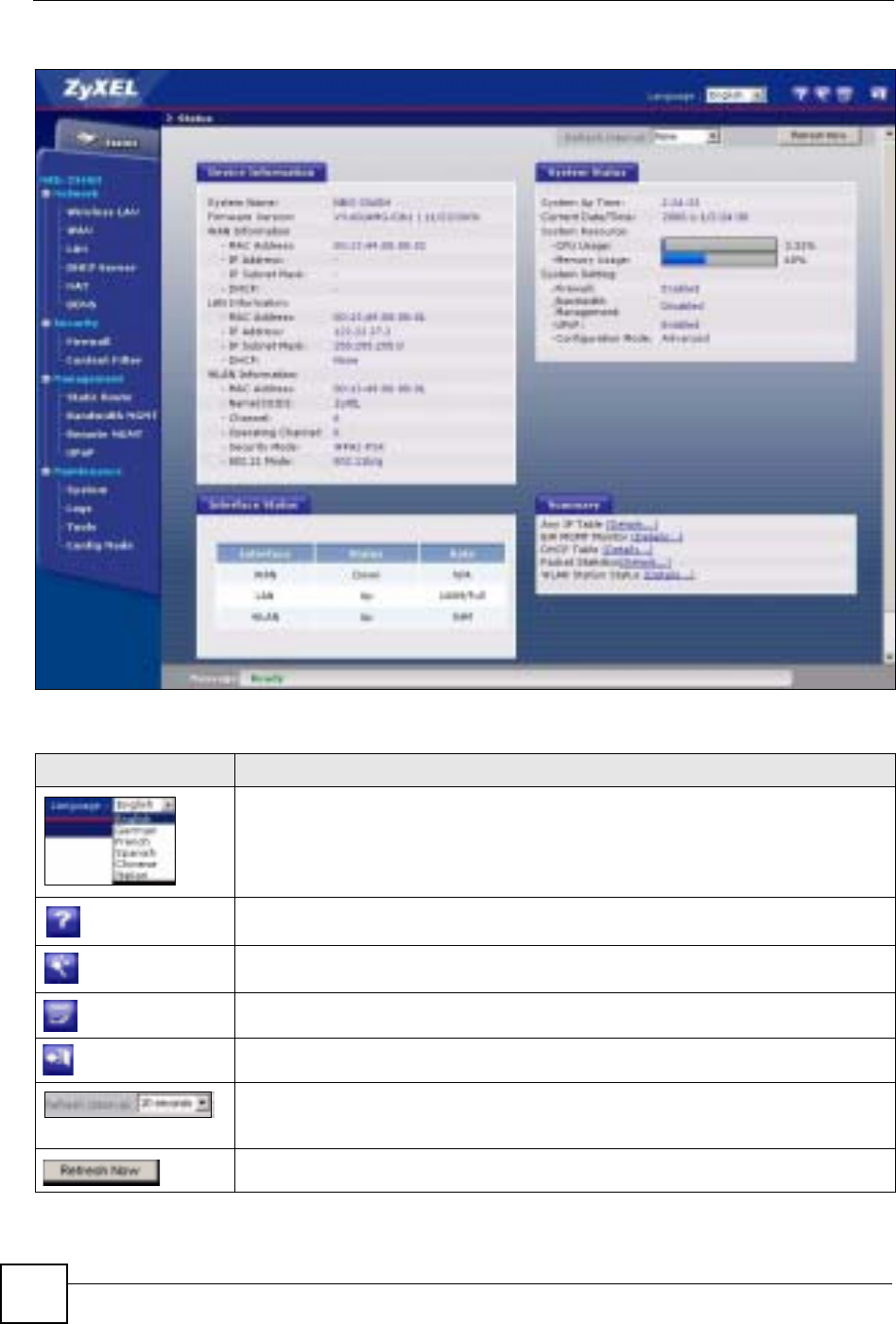
Chapter 3 Introducing the Web Configurator
ZyXEL NBG-334SH User’s Guide
44
Figure 18 Web Configurator Status Screen
The following table describes the icons shown in the Status screen.
Table 2 Status Screen Icon Key
ICON DESCRIPTION
Select a language from the drop-down list box to have the web configurator display in
that language.
Click this icon to open a web help page relevant to the screen you are currently
configuring.
Click this icon to open the setup wizard.
Click this icon to view copyright and a link for related product information.
Click this icon at any time to exit the web configurator.
Select a number of seconds or None from the drop-down list box to refresh all screen
statistics automatically at the end of every time interval or to not refresh the screen
statistics.
Click this button to refresh the status screen statistics.
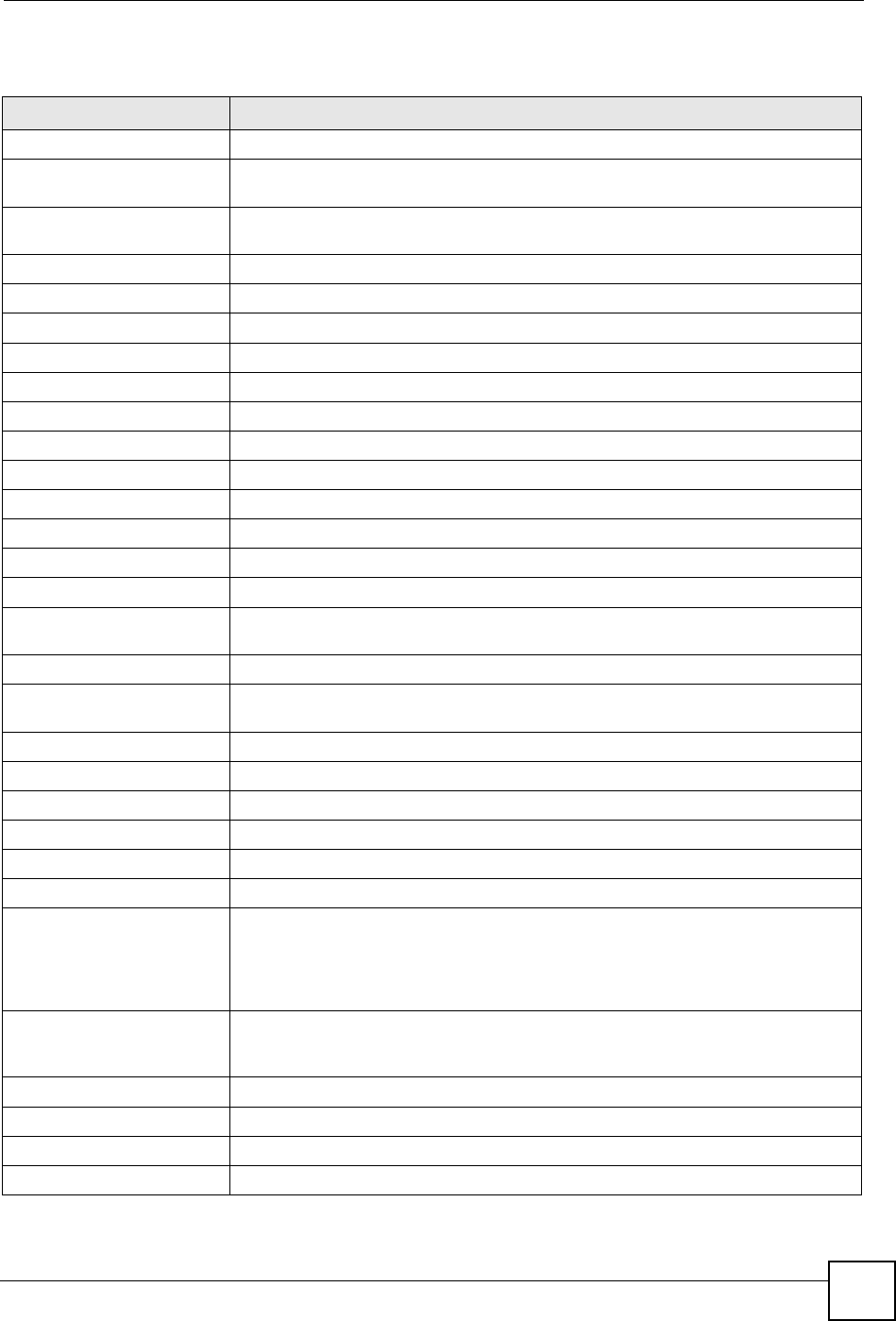
Chapter 3 Introducing the Web Configurator
ZyXEL NBG-334SH User’s Guide 45
The following table describes the labels shown in the Status screen.
Table 3 Web Configurator Status Screen
LABEL DESCRIPTION
Device Information
System Name This is the System Name you enter in the Maintenance > System > General
screen. It is for identification purposes.
Firmware Version This is the ZyNOS firmware version and the date created. ZyNOS is ZyXEL's
proprietary Network Operating System design.
WAN Information
- MAC Address This shows the WAN Ethernet adapter MAC Address of your device.
- IP Address This shows the WAN port’s IP address.
- IP Subnet Mask This shows the WAN port’s subnet mask.
- DHCP This shows the WAN port’s DHCP role - Client or None.
LAN Information
- MAC Address This shows the LAN Ethernet adapter MAC Address of your device.
- IP Address This shows the LAN port’s IP address.
- IP Subnet Mask This shows the LAN port’s subnet mask.
- DHCP This shows the LAN port’s DHCP role - Server,Relay or None.
WLAN Information
- MAC Address This shows the wireless adapter MAC Address of your device.
- Name (SSID) This shows a descriptive name used to identify the ZyXEL Device in the wireless
LAN.
- Channel This shows the channel number which you select manually.
- Operating Channel This shows the channel number which the ZyXEL Device is currently using over the
wireless LAN.
- Security Mode This shows the level of wireless security the ZyXEL Device is using.
- 802.11 Mode This shows the wireless standard.
System Status
System Uptime This is the total time the ZyXEL Device has been on.
Current Date/Time This field displays your ZyXEL Device’s present date and time.
System Resource
- CPU Usage This displays what percentage of the ZyXEL Device’s processing ability is currently
used. When this percentage is close to 100%, the ZyXEL Device is running at full
load, and the throughput is not going to improve anymore. If you want some
applications to have more throughput, you should turn off other applications (for
example, using bandwidth management.
- Memory Usage This shows what percentage of the heap memory the ZyXEL Device is using. Heap
memory refers to the memory that is not used by ZyNOS (ZyXEL Network Operating
System) and is thus available for running processes like NAT and the firewall.
System Setting
- Firewall This shows whether the firewall is active or not.
- Bandwidth Management This shows whether the bandwidth management is active or not.
- UPnP This shows whether UPnP is active or not.
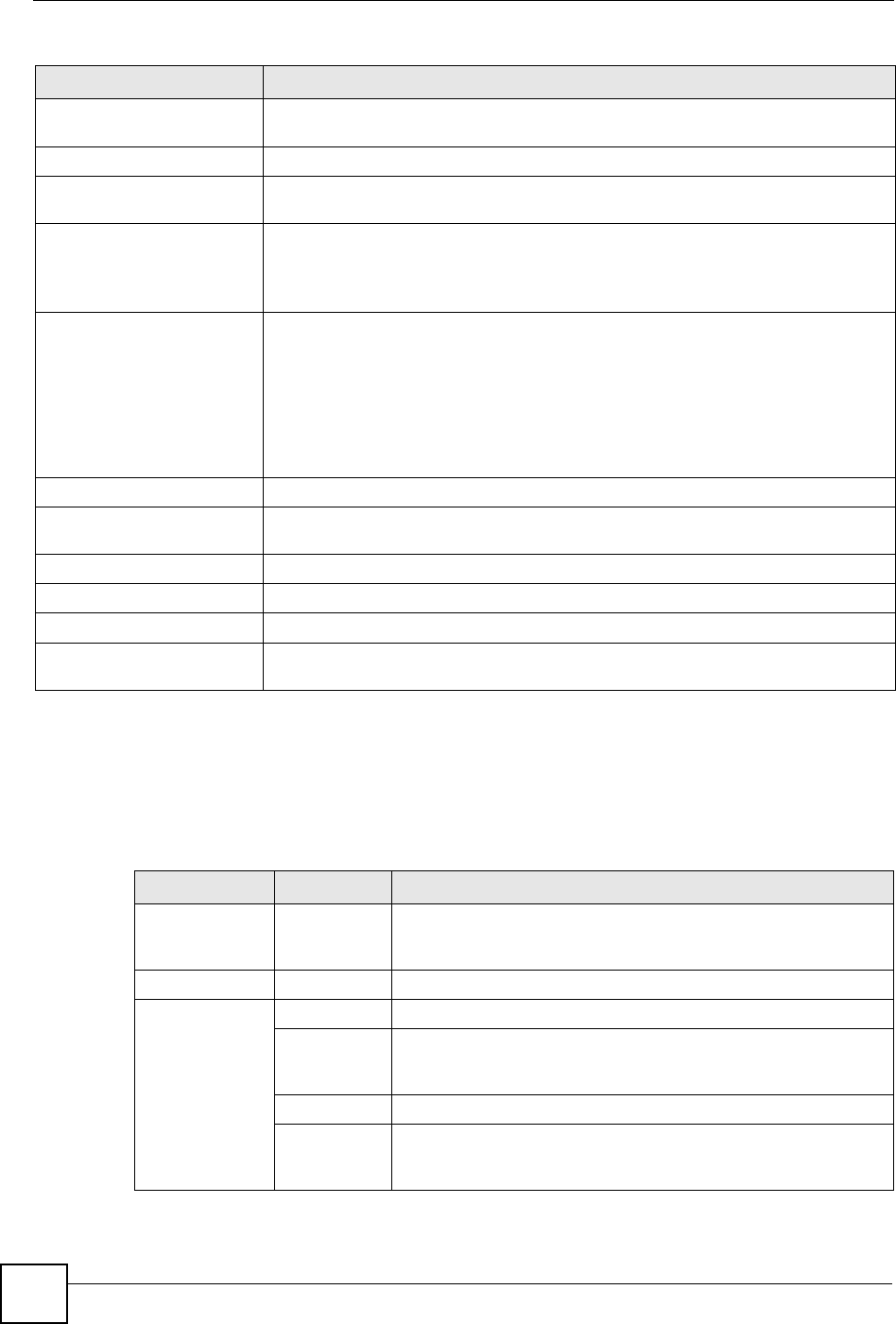
Chapter 3 Introducing the Web Configurator
ZyXEL NBG-334SH User’s Guide
46
3.4.2 Navigation Panel
After you enter the password, use the sub-menus on the navigation panel to configure ZyXEL
Device features.
The following table describes the sub-menus.
- Configuration Mode This shows whether the advanced screens of each feature are turned on
(Advanced) or not (Basic).
Interface Status
Interface This displays the ZyXEL Device port types. The port types are: WAN,LAN and
WLAN.
Status For the LAN and WAN ports, this field displays Down (line is down) or Up (line is up
or connected).
For the WLAN, it displays Up when the WLAN is enabled or Down when the WLAN
is disabled.
Rate For the LAN ports, this displays the port speed and duplex setting or N/A when the
line is disconnected.
For the WAN port, it displays the port speed and duplex setting if you’re using
Ethernet encapsulation and Idle (line (ppp) idle), Dial (starting to trigger a call) and
Drop (dropping a call) if you're using PPPoE or PPTP encapsulation. This field
displays N/A when the line is disconnected.
For the WLAN, it displays the maximum transmission rate when the WLAN is
enabled and N/A when the WLAN is disabled.
Summary
Any IP Table Use this screen to view details of IP addresses assigned to devices not in the same
subnet as the ZyXEL Device.
BW MGMT Monitor Use this screen to view the ZyXEL Device’s bandwidth usage and allotments.
DHCP Table Use this screen to view current DHCP client information.
Packet Statistics Use this screen to view port status and packet specific statistics.
WLAN Station Status Use this screen to view the wireless stations that are currently associated to the
ZyXEL Device.
Table 3 Web Configurator Status Screen (continued)
LABEL DESCRIPTION
Table 4 Screens Summary
LINK TAB FUNCTION
Status This screen shows the ZyXEL Device’s general device, system and
interface status information. Use this screen to access the wizard,
and summary statistics tables.
Network
Wireless
LAN General Use this screen to configure wireless LAN.
MAC Filter Use the MAC filter screen to configure the ZyXEL Device to block
access to devices or block the devices from accessing the ZyXEL
Device.
Advanced This screen allows you to configure advanced wireless settings.
QoS Use this screen to configure Wi-Fi Multimedia Quality of Service
(WMM QoS). WMM QoS allows you to prioritize wireless traffic
according to the delivery requirements of individual services.
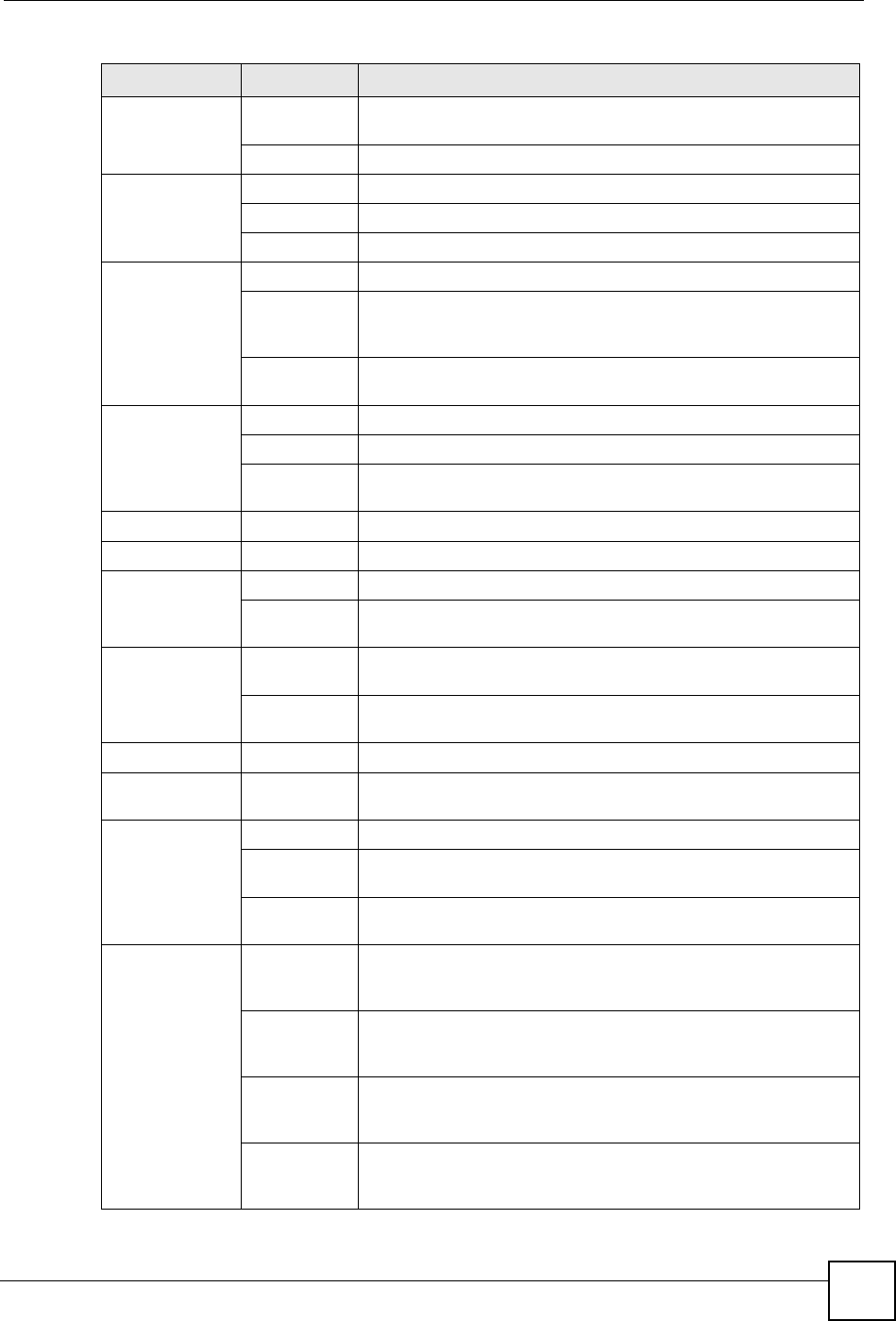
Chapter 3 Introducing the Web Configurator
ZyXEL NBG-334SH User’s Guide 47
WAN Internet
Connection This screen allows you to configure ISP parameters, WAN IP
address assignment, DNS servers and the WAN MAC address.
Advanced Use this screen to configure other advanced properties.
LAN IP Use this screen to configure LAN IP address and subnet mask.
IP Alias Use this screen to partition your LAN interface into subnets.
Advanced Use this screen to enable other advanced properties.
DHCP
Server General Use this screen to enable the ZyXEL Device’s DHCP server.
Advanced Use this screen to assign IP addresses to specific individual
computers based on their MAC addresses and to have DNS
servers assigned by the DHCP server.
Client List Use this screen to view current DHCP client information and to
always assign an IP address to a MAC address (and host name).
NAT General Use this screen to enable NAT.
Application Use this screen to configure servers behind the ZyXEL Device.
Advanced Use this screen to change your ZyXEL Device’s port triggering
settings.
DDNS General Use this screen to set up dynamic DNS.
Security
Firewall General Use this screen to activate/deactivate the firewall.
Services This screen shows a summary of the firewall rules, and allows you
to edit/add a firewall rule.
Content Filter Filter Use this screen to block certain web features and sites containing
certain keywords in the URL.
Schedule Use this screen to set the days and times for the ZyXEL Device to
perform content filtering.
Management
Static Route IP Static
Route Use this screen to configure IP static routes.
Bandwidth
MGMT General Use this screen to enable bandwidth management.
Advanced Use this screen to set the upstream bandwidth and edit a
bandwidth management rule.
Monitor Use this screen to view the ZyXEL Device’s bandwidth usage and
allotments.
Remote
MGMT WWW Use this screen to configure through which interface(s) and from
which IP address(es) users can use HTTP to manage the ZyXEL
Device.
Telnet Use this screen to configure through which interface(s) and from
which IP address(es) users can use Telnet to manage the ZyXEL
Device.
FTP Use this screen to configure through which interface(s) and from
which IP address(es) users can use FTP to access the ZyXEL
Device.
DNS Use this screen to configure through which interface(s) and from
which IP address(es) users can send DNS queries to the ZyXEL
Device.
Table 4 Screens Summary
LINK TAB FUNCTION
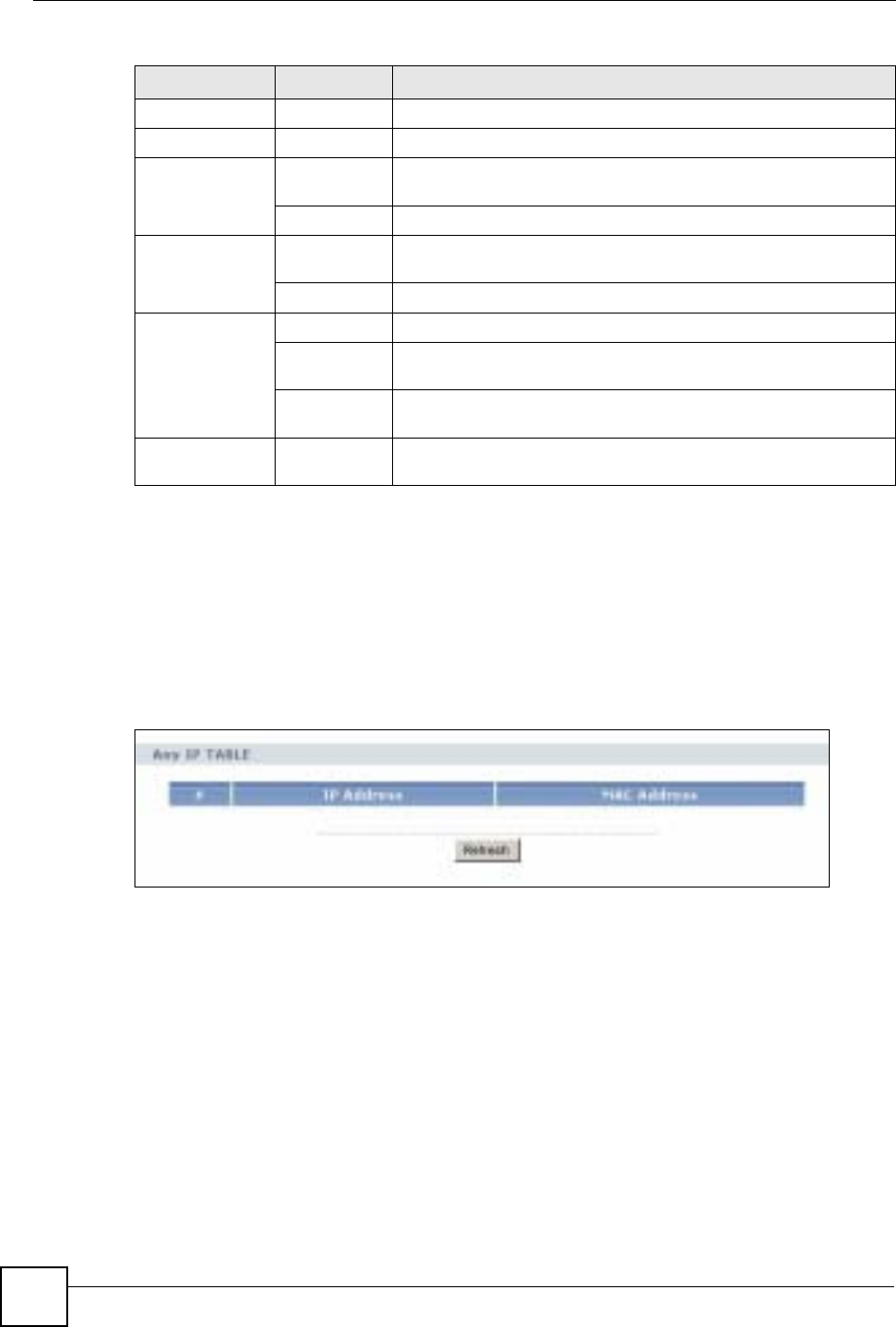
Chapter 3 Introducing the Web Configurator
ZyXEL NBG-334SH User’s Guide
48
3.5 Summary: Any IP Table
This screen displays the IP address of each computer that is using the ZyXEL Device via the
any IP feature. Any IP allows computers to access the Internet through the ZyXEL Device
without changing their network settings when NAT is enabled. To access this screen, open the
Status screen (see Section 3.4.1 on page 43), and click (Details...) next to Any IP Table.
Figure 19 Any IP Table
3.5.1 Summary: Bandwidth Management Monitor
Select the BW MGMT Monitor (Details...) hyperlink in Status screen. View the bandwidth
usage of the WAN configured bandwidth rules. This is also shown as bandwidth usage over
the bandwidth budget for each rule. The gray section of the bar represents the percentage of
unused bandwidth and the blue color represents the percentage of bandwidth in use.
UPnP General Use this screen to enable UPnP on the ZyXEL Device.
Maintenance
System General Use this screen to view and change administrative settings such as
system and domain names, password and inactivity timer.
Time Setting Use this screen to change your ZyXEL Device’s time and date.
Logs View Log Use this screen to view the logs for the categories that you
selected.
Log Settings Use this screen to change your ZyXEL Device’s log settings.
Tools Firmware Use this screen to upload firmware to your ZyXEL Device.
Configuration Use this screen to backup and restore the configuration or reset
the factory defaults to your ZyXEL Device.
Restart This screen allows you to reboot the ZyXEL Device without turning
the power off.
Config Mode General This screen allows you to display or hide the advanced screens or
features.
Table 4 Screens Summary
LINK TAB FUNCTION
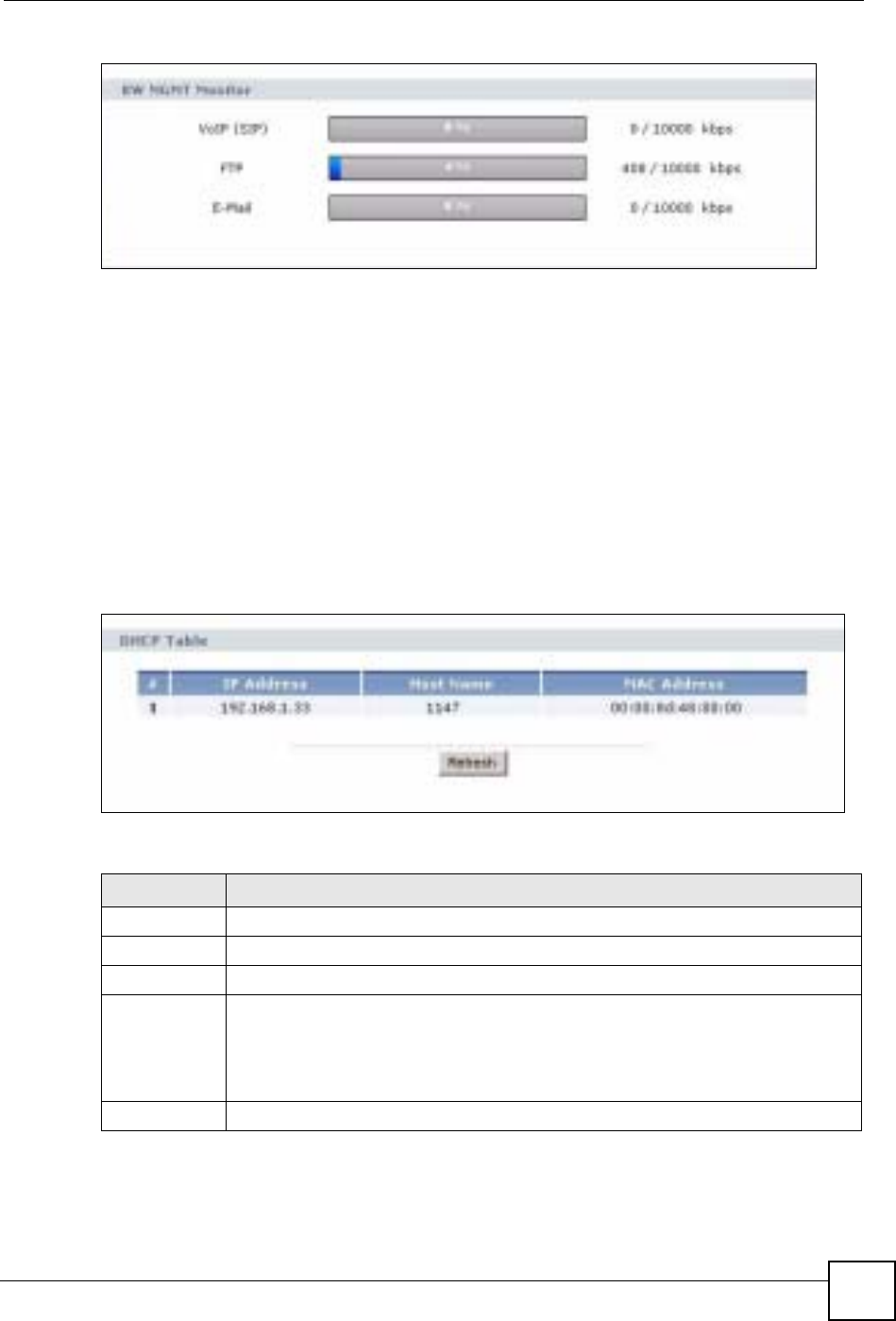
Chapter 3 Introducing the Web Configurator
ZyXEL NBG-334SH User’s Guide 49
Figure 20 Summary: BW MGMT Monitor
3.5.2 Summary: DHCP Table
DHCP (Dynamic Host Configuration Protocol, RFC 2131 and RFC 2132) allows individual
clients to obtain TCP/IP configuration at start-up from a server. You can configure the ZyXEL
Device as a DHCP server or disable it. When configured as a server, the ZyXEL Device
provides the TCP/IP configuration for the clients. If DHCP service is disabled, you must have
another DHCP server on your LAN, or else the computer must be manually configured.
Click the DHCP Table (Details...) hyperlink in the Status screen. Read-only information here
relates to your DHCP status. The DHCP table shows current DHCP client information
(including IP Address,Host Name and MAC Address) of all network clients using the
ZyXEL Device’s DHCP server.
Figure 21 Summary: DHCP Table
The following table describes the labels in this screen.
Table 5 Summary: DHCP Table
LABEL DESCRIPTION
# This is the index number of the host computer.
IP Address This field displays the IP address relative to the # field listed above.
Host Name This field displays the computer host name.
MAC Address This field shows the MAC address of the computer with the name in the Host Name
field.
Every Ethernet device has a unique MAC (Media Access Control) address. The MAC
address is assigned at the factory and consists of six pairs of hexadecimal
characters, for example, 00:A0:C5:00:00:02.
Refresh Click Refresh to renew the screen.
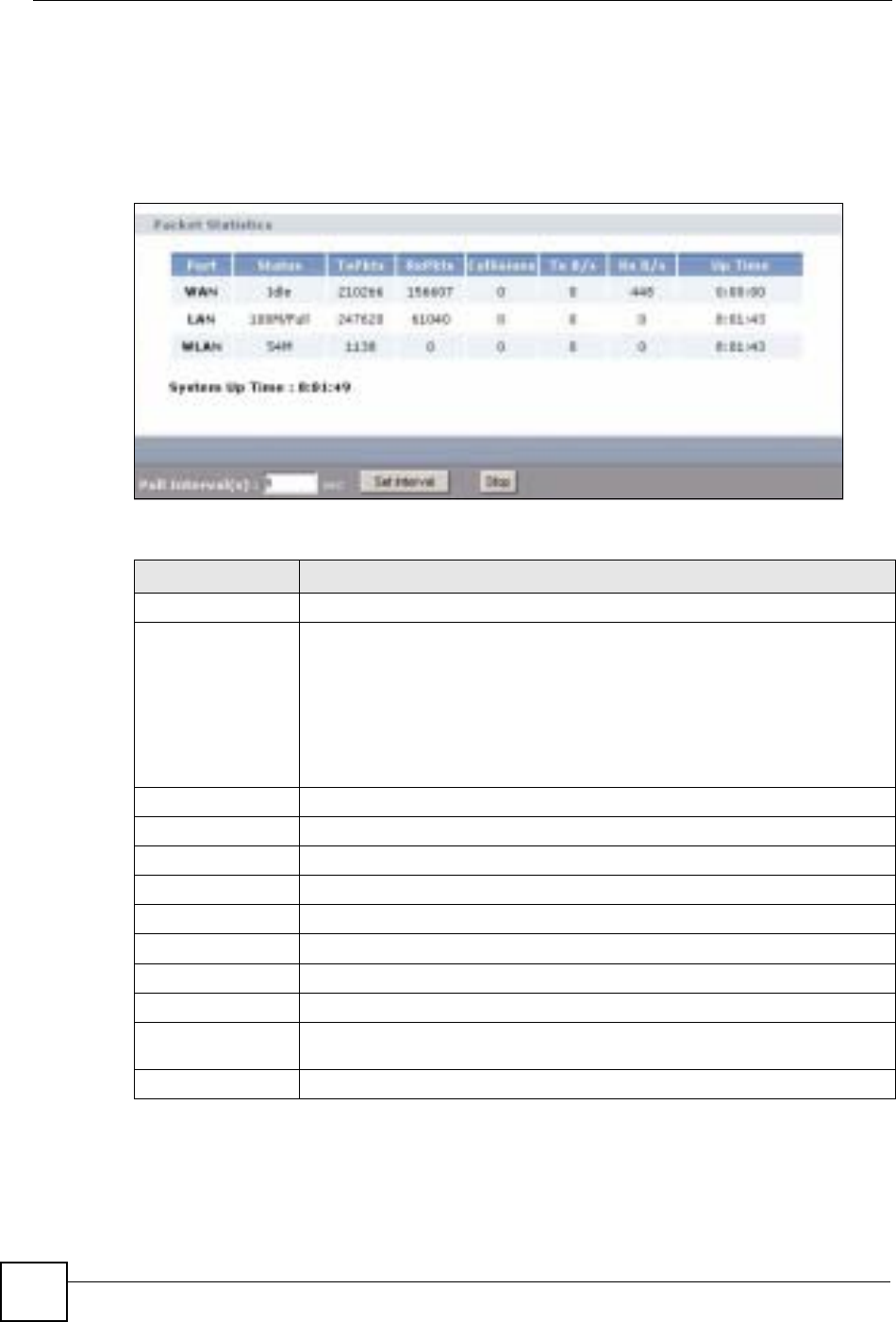
Chapter 3 Introducing the Web Configurator
ZyXEL NBG-334SH User’s Guide
50
3.5.3 Summary: Packet Statistics
Click the Packet Statistics (Details...) hyperlink in the Status screen. Read-only information
here includes port status and packet specific statistics. Also provided are "system up time" and
"poll interval(s)". The Poll Interval(s) field is configurable.
Figure 22 Summary: Packet Statistics
The following table describes the labels in this screen.
3.5.4 Summary: Wireless Station Status
Click the WLAN Station Status (Details...) hyperlink in the Status screen. View the wireless
stations that are currently associated to the ZyXEL Device in the Association List screen.
Table 6 Summary: Packet Statistics
LABEL DESCRIPTION
Port This is the ZyXEL Device’s port type.
Status For the LAN ports, this displays the port speed and duplex setting or Down
when the line is disconnected.
For the WAN port, it displays the port speed and duplex setting if you’re using
Ethernet encapsulation and Idle (line (ppp) idle), Dial (starting to trigger a call)
and Drop (dropping a call) if you're using PPPoE or PPTP encapsulation. This
field displays Down when the line is disconnected.
For the WLAN, it displays the maximum transmission rate when the WLAN is
enabled and Down when the WLAN is disabled.
TxPkts This is the number of transmitted packets on this port.
RxPkts This is the number of received packets on this port.
Collisions This is the number of collisions on this port.
Tx B/s This displays the transmission speed in bytes per second on this port.
Rx B/s This displays the reception speed in bytes per second on this port.
Up Time This is the total amount of time the line has been up.
System Up Time This is the total time the ZyXEL Device has been on.
Poll Interval(s) Enter the time interval for refreshing statistics in this field.
Set Interval Click this button to apply the new poll interval you entered in the Poll Interval(s)
field.
Stop Click Stop to stop refreshing statistics, click Stop.
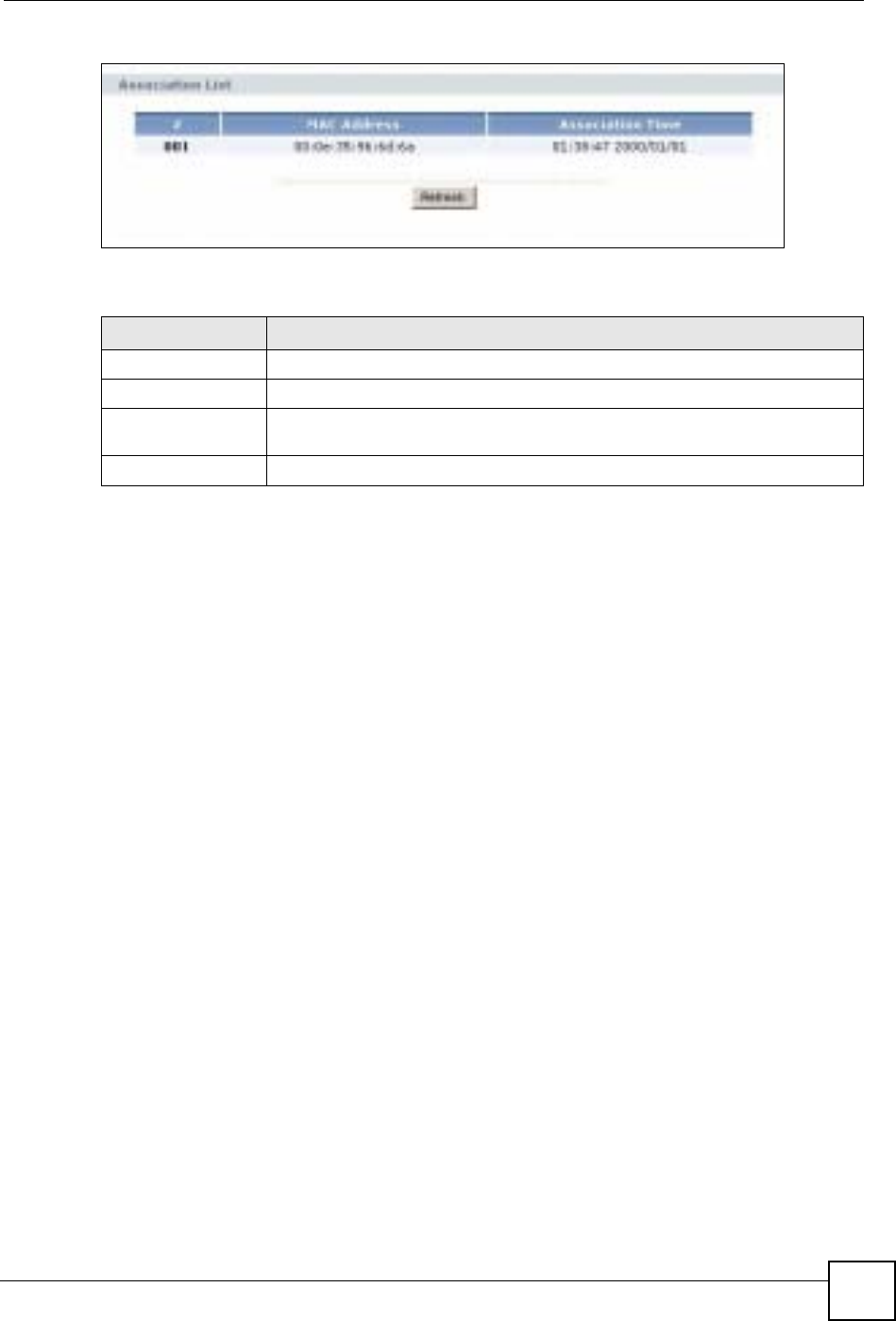
Chapter 3 Introducing the Web Configurator
ZyXEL NBG-334SH User’s Guide 51
Figure 23 Summary: Wireless Association List
The following table describes the labels in this screen.
Table 7 Summary: Wireless Association List
LABEL DESCRIPTION
#This is the index number of an associated wireless station.
MAC Address This field displays the MAC address of an associated wireless station.
Association Time This field displays the time a wireless station first associated with the ZyXEL
Device.
Refresh Click Refresh to reload the list.
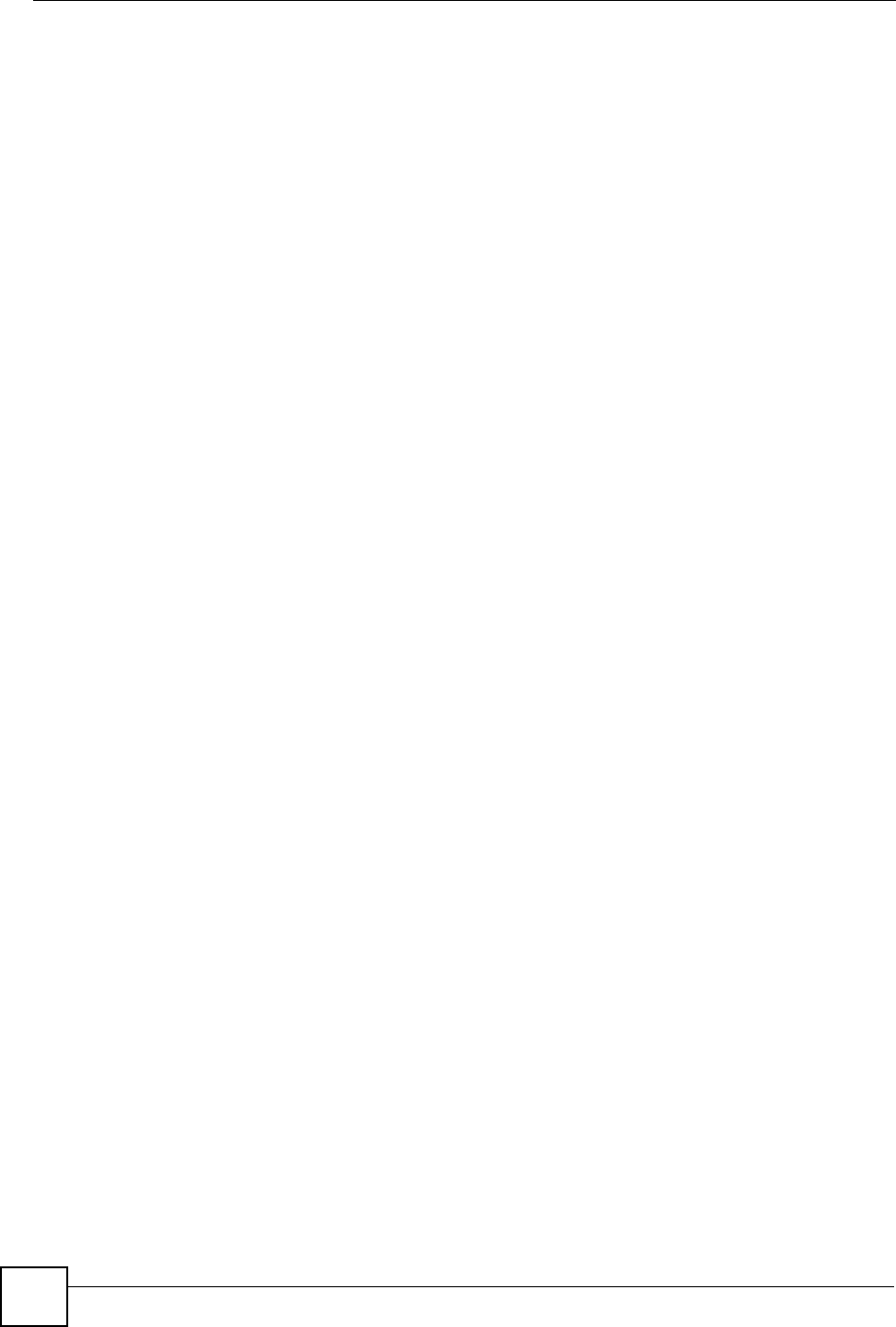
Chapter 3 Introducing the Web Configurator
ZyXEL NBG-334SH User’s Guide
52
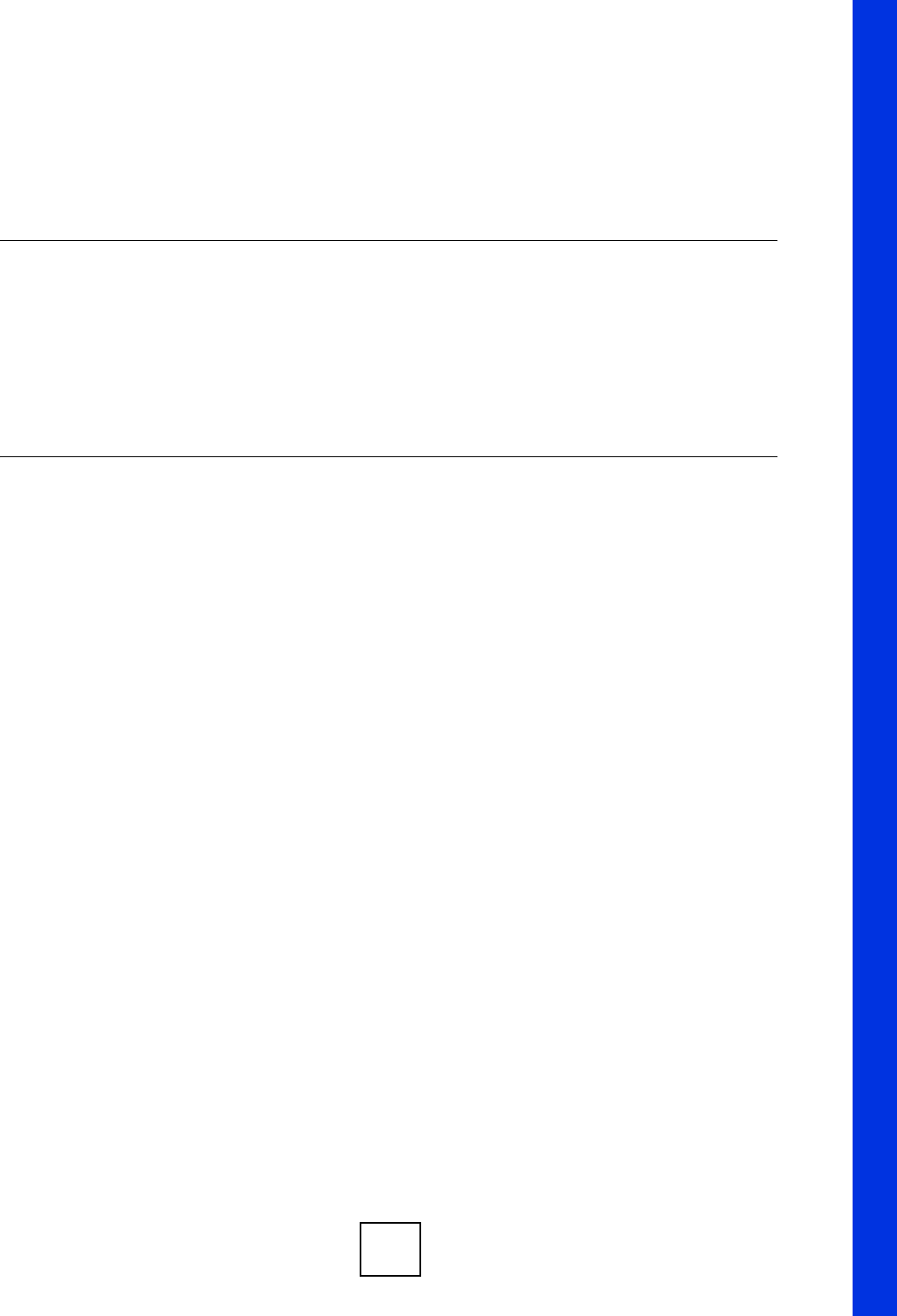
53
PART II
Wizard
Connection Wizard (55)

54

ZyXEL NBG-334SH User’s Guide 55
CHAPTER 4
Connection Wizard
This chapter provides information on the wizard setup screens in the web configurator.
4.1 Wizard Setup
The web configurator’s wizard setup helps you configure your device to access the Internet.
Refer to your ISP (Internet Service Provider) checklist in the Quick Start Guide to know what
to enter in each field. Leave a field blank if you don’t have that information.
1After you access the ZyXEL Device web configurator, click the Go to Wizard setup
hyperlink.
You can click the Go to Basic setup or Go to Advanced setup hyperlink to skip this
wizard setup and configure basic or advanced features accordingly.
Figure 24 Select Wizard or Advanced Mode
2Choose your language from the drop-down list box.
3Click the Next button to proceed to the next screen.
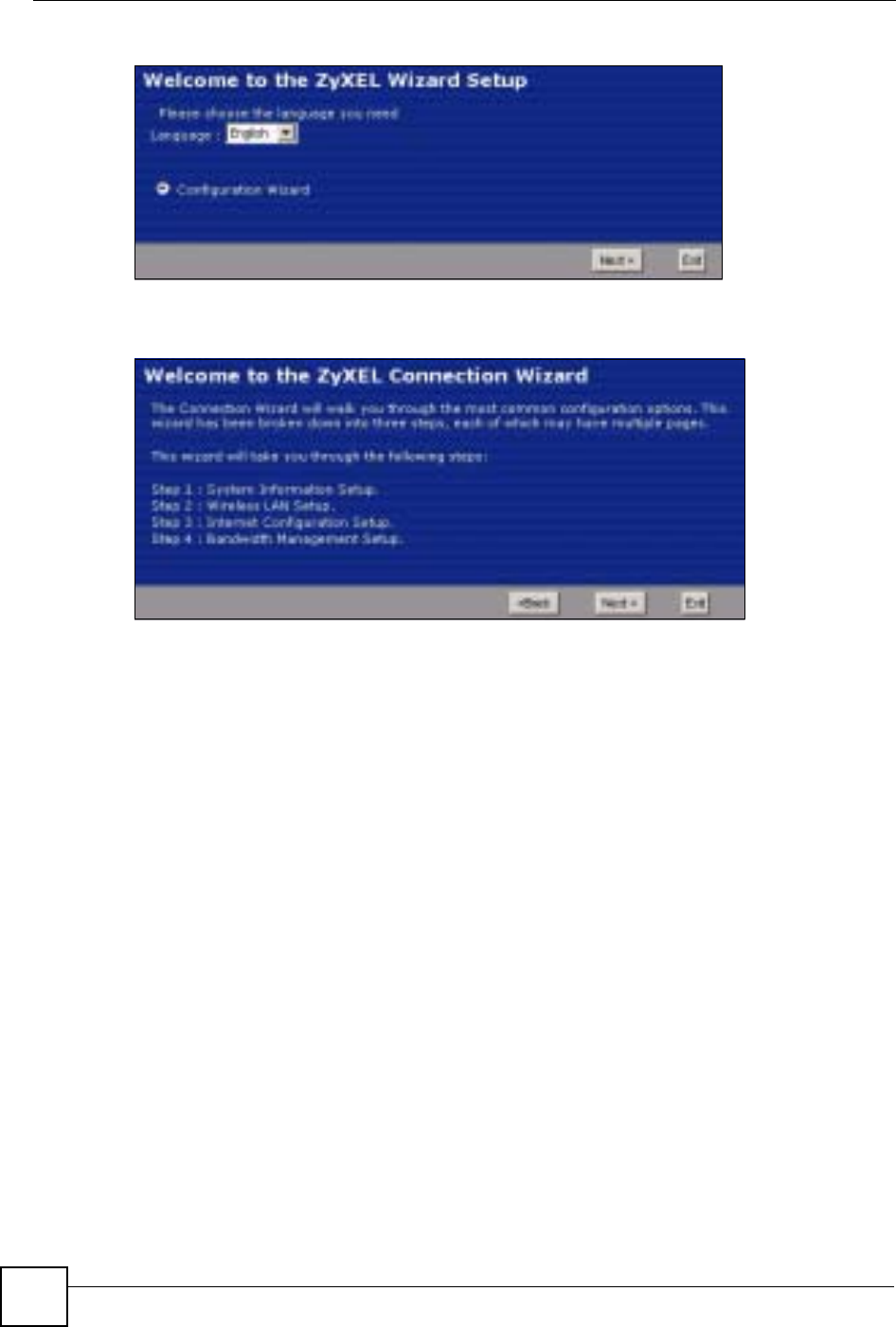
Chapter 4 Connection Wizard
ZyXEL NBG-334SH User’s Guide
56
Figure 25 Select a Language
4Read the on-screen information and click Next.
Figure 26 Welcome to the Connection Wizard
4.2 Connection Wizard: STEP 1: System Information
System Information contains administrative and system-related information.
4.2.1 System Name
System Name is for identification purposes. However, because some ISPs check this name
you should enter your computer's "Computer Name".
• In Windows 95/98 click Start, Settings, Control Panel, Network. Click the
Identification tab, note the entry for the Computer Name field and enter it as the System
Name.
• In Windows 2000, click Start, Settings and Control Panel and then double-click System.
Click the Network Identification tab and then the Properties button. Note the entry for
the Computer name field and enter it as the System Name.
• In Windows XP, click Start, My Computer, View system information and then click
the Computer Name tab. Note the entry in the Full computer name field and enter it as
the ZyXEL Device System Name.
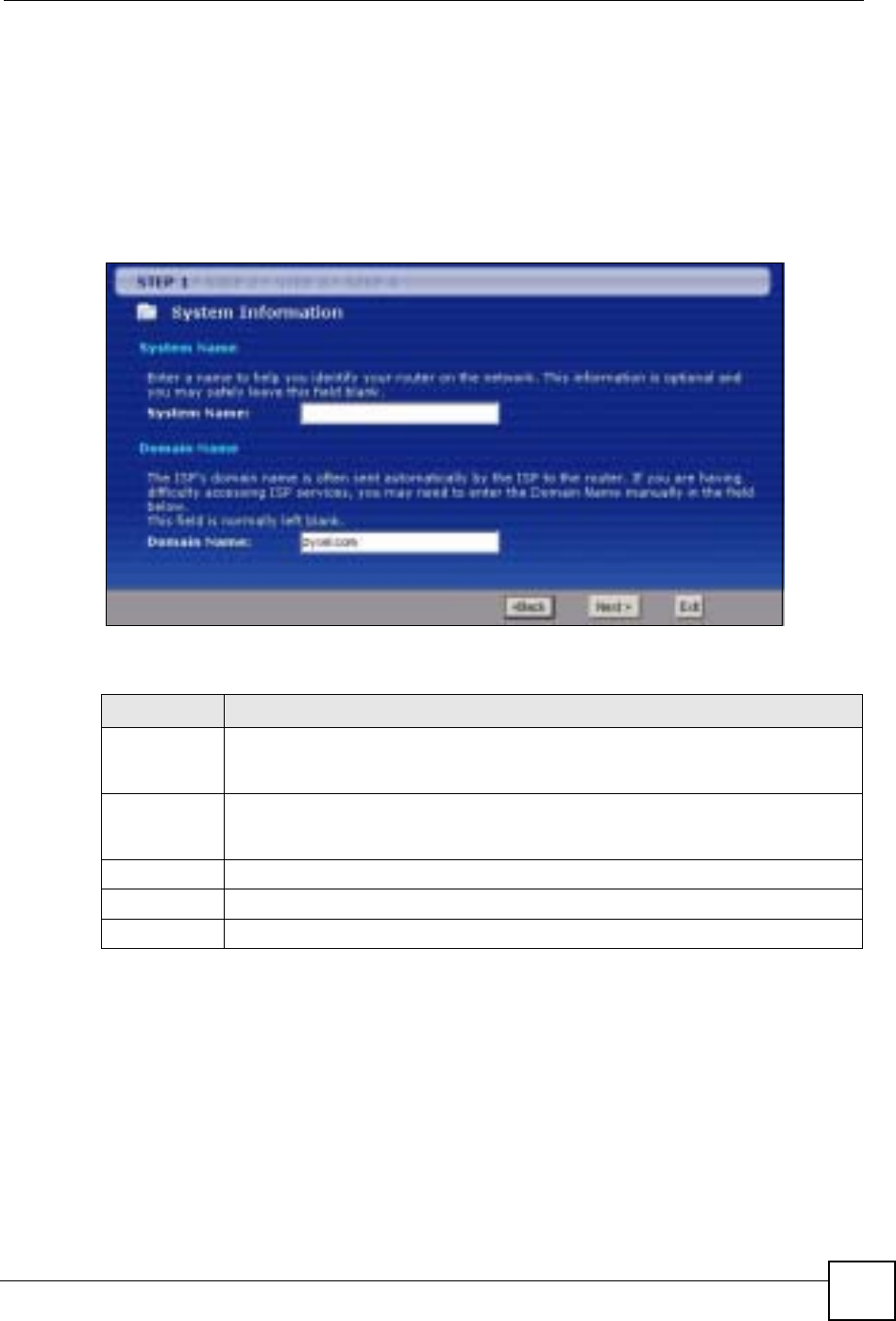
Chapter 4 Connection Wizard
ZyXEL NBG-334SH User’s Guide 57
4.2.2 Domain Name
The Domain Name entry is what is propagated to the DHCP clients on the LAN. If you leave
this blank, the domain name obtained by DHCP from the ISP is used. While you must enter
the host name (System Name) on each individual computer, the domain name can be assigned
from the ZyXEL Device via DHCP.
Click Next to configure the ZyXEL Device for Internet access.
Figure 27 Wizard Step 1: System Information
The following table describes the labels in this screen.
4.3 Connection Wizard: STEP 2: Wireless LAN
Set up your wireless LAN using the following screen.
Table 8 Wizard Step 1: System Information
LABEL DESCRIPTION
System Name System Name is a unique name to identify the ZyXEL Device in an Ethernet network.
Enter a descriptive name. This name can be up to 30 alphanumeric characters long.
Spaces are not allowed, but dashes "-" and underscores "_" are accepted.
Domain Name Type the domain name (if you know it) here. If you leave this field blank, the ISP may
assign a domain name via DHCP. The domain name entered by you is given priority
over the ISP assigned domain name.
Back Click Back to display the previous screen.
Next Click Next to proceed to the next screen.
Exit Click Exit to close the wizard screen without saving.
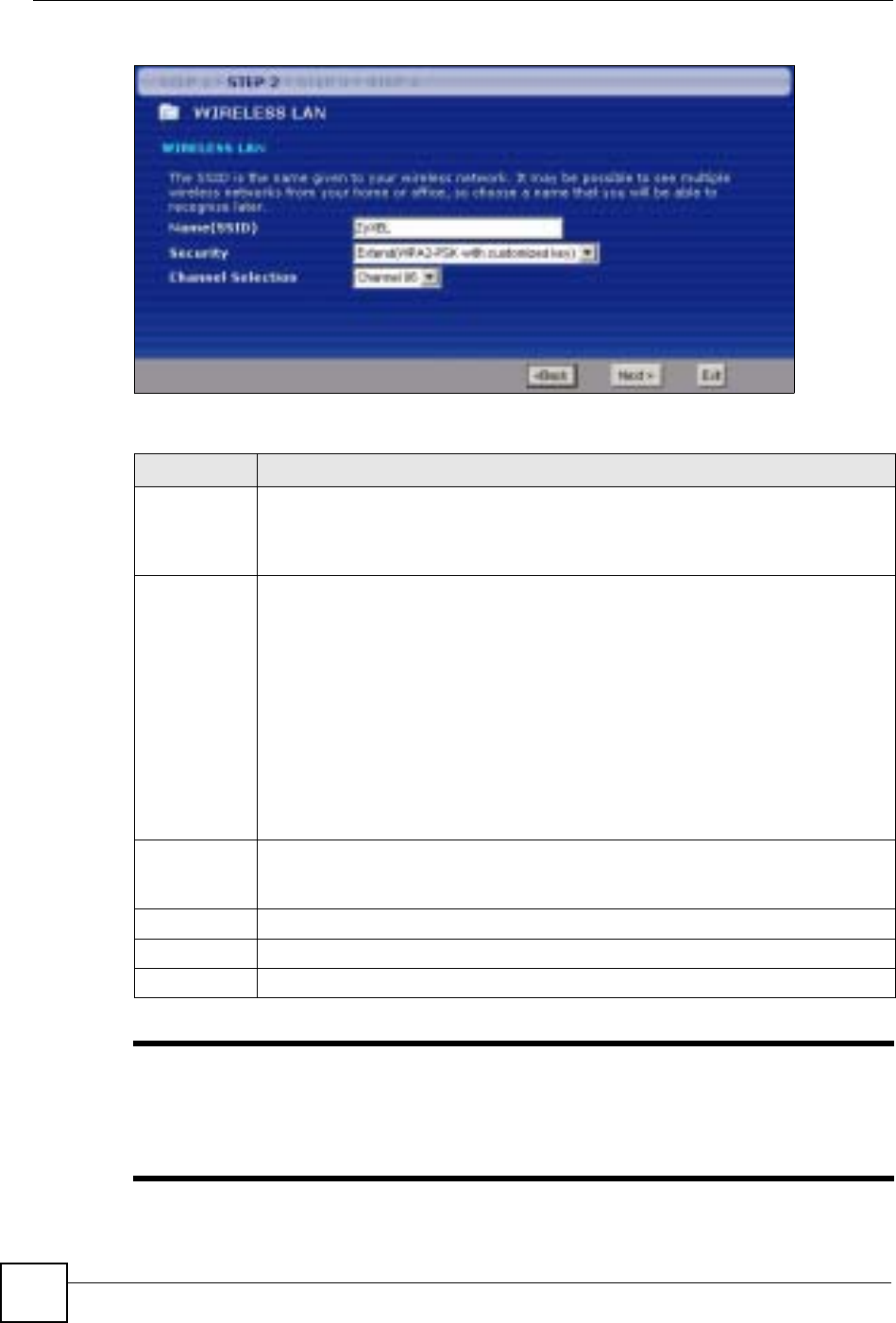
Chapter 4 Connection Wizard
ZyXEL NBG-334SH User’s Guide
58
Figure 28 Wizard Step 2: Wireless LAN
The following table describes the labels in this screen.
"The wireless stations and ZyXEL Device must use the same SSID, channel ID
and WEP encryption key (if WEP is enabled), WPA-PSK (if WPA-PSK is
enabled) or WPA2-PSK (if WPA2-PSK is enabled) for wireless
communication.
Table 9 Wizard Step 2: Wireless LAN
LABEL DESCRIPTION
Name (SSID) Enter a descriptive name (up to 32 printable 7-bit ASCII characters) for the wireless
LAN.
If you change this field on the ZyXEL Device, make sure all wireless stations use the
same SSID in order to access the network.
Security Select a Security level from the drop-down list box.
Choose Auto to have the ZyXEL Device generate a pre-shared key automatically. A
screen pops up displaying the generated pre-shared key after you click Next. Click
OK to continue.
Choose None to have no wireless LAN security configured. If you do not enable any
wireless security on your ZyXEL Device, your network is accessible to any wireless
networking device that is within range. If you choose this option, skip directly to
Section 4.4 on page 60.
Choose Basic (WEP) security if you want to configure WEP Encryption parameters. If
you choose this option, go directly to Section 4.3.1 on page 59.
Choose Extend (WPA-PSK or WPA2-PSK) security to configure a Pre-Shared Key.
Choose this option only if your wireless clients support WPA-PSK or WPA2-PSK
respectively. If you choose this option, skip directly to Section 4.3.2 on page 60.
Channel
Selection The range of radio frequencies used by IEEE 802.11b/g wireless devices is called a
channel.
Select a channel that is not used by any nearby devices.
Back Click Back to display the previous screen.
Next Click Next to proceed to the next screen.
Exit Click Exit to close the wizard screen without saving.
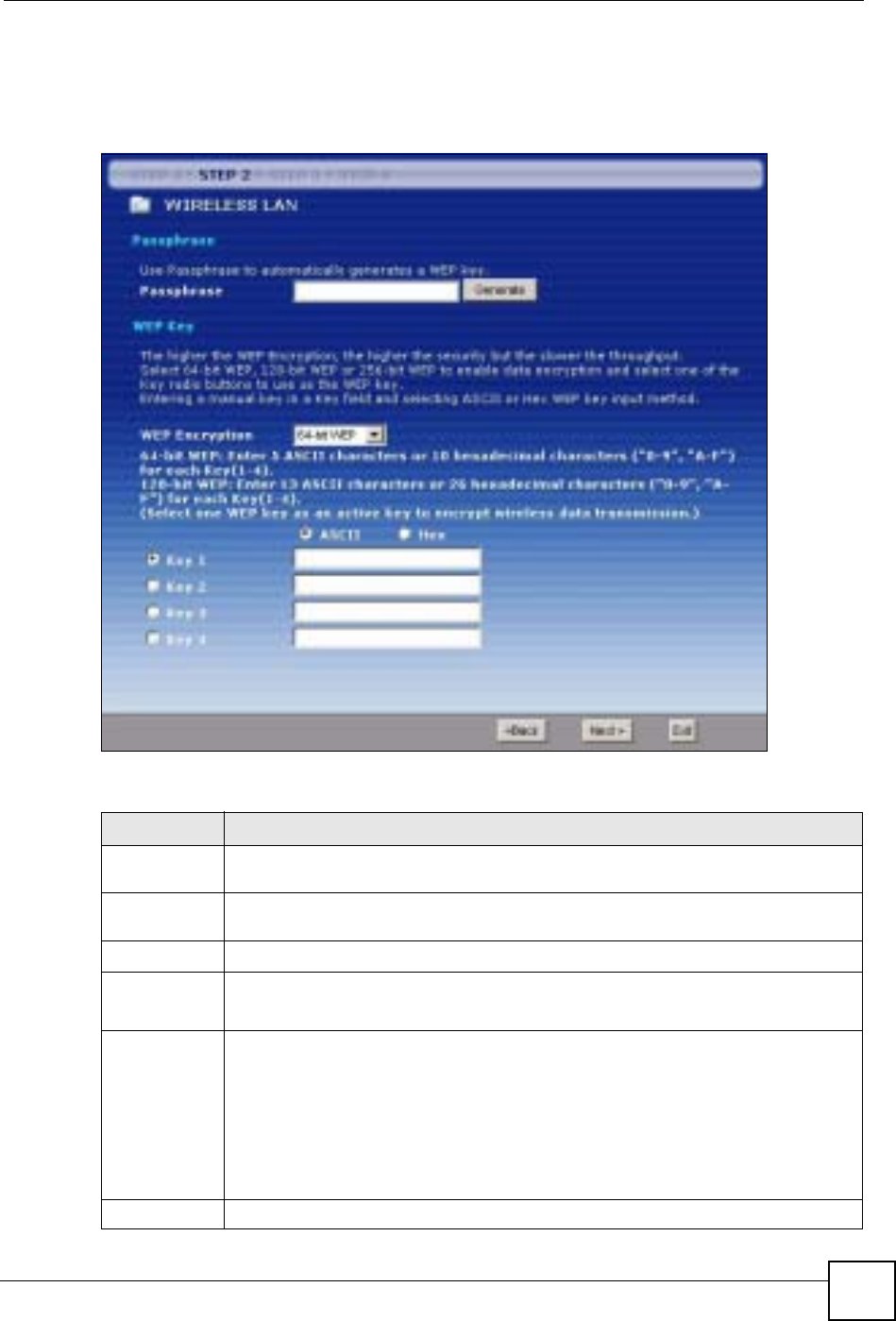
Chapter 4 Connection Wizard
ZyXEL NBG-334SH User’s Guide 59
4.3.1 Basic (WEP) Security
Choose Basic (WEP) to setup WEP Encryption parameters.
Figure 29 Wizard Step 2: Basic (WEP) Security
The following table describes the labels in this screen.
Table 10 Wizard Step 2: Basic (WEP) Security
LABEL DESCRIPTION
Passphrase Type a Passphrase (up to 32 printable characters) and click Generate. The ZyXEL
Device automatically generates a WEP key.
WEP
Encryption Select 64-bit WEP or 128-bit WEP to allow data encryption.
ASCII Select this option in order to enter ASCII characters as the WEP keys.
HEX Select this option to enter hexadecimal characters as the WEP keys.
The preceding “0x” is entered automatically.
Key 1 to Key 4 The WEP keys are used to encrypt data. Both the ZyXEL Device and the wireless
stations must use the same WEP key for data transmission.
If you chose 64-bit WEP, then enter any 5 ASCII characters or 10 hexadecimal
characters ("0-9", "A-F").
If you chose 128-bit WEP, then enter 13 ASCII characters or 26 hexadecimal
characters ("0-9", "A-F").
You must configure at least one key, only one key can be activated at any one time.
The default key is key 1.
Back Click Back to display the previous screen.
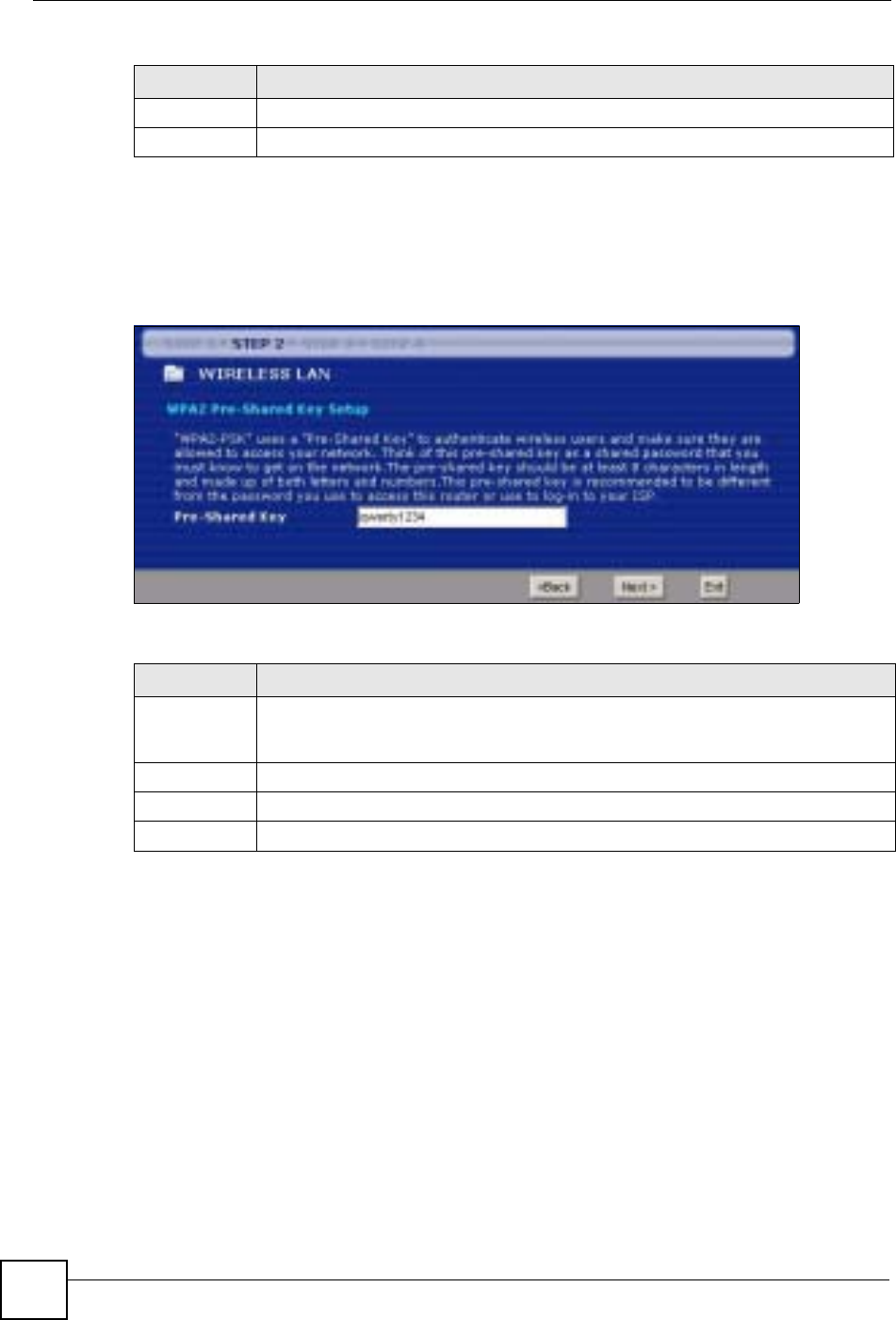
Chapter 4 Connection Wizard
ZyXEL NBG-334SH User’s Guide
60
4.3.2 Extend (WPA-PSK or WPA2-PSK) Security
Choose Extend (WPA-PSK) or Extend (WPA2-PSK) security in the Wireless LAN setup
screen to set up a Pre-Shared Key.
Figure 30 Wizard Step 2: Extend (WPA-PSK or WPA2-PSK) Security
The following table describes the labels in this screen.
4.4 Connection Wizard: STEP 3: Internet Configuration
The ZyXEL Device offers three Internet connection types. They are Ethernet,PPP over
Ethernet or PPTP. The wizard attempts to detect which WAN connection type you are using.
If the wizard does not detect a connection type, you must select one from the drop-down list
box. Check with your ISP to make sure you use the correct type.
This wizard screen varies according to the connection type that you select.
Next Click Next to proceed to the next screen.
Exit Click Exit to close the wizard screen without saving.
Table 10 Wizard Step 2: Basic (WEP) Security
LABEL DESCRIPTION
Table 11 Wizard Step 2: Extend (WPA-PSK or WPA2-PSK) Security
LABEL DESCRIPTION
Pre-Shared
Key Type from 8 to 63 case-sensitive ASCII characters. You can set up the most secure
wireless connection by configuring WPA in the wireless LAN screens. You need to
configure an authentication server to do this.
Back Click Back to display the previous screen.
Next Click Next to proceed to the next screen.
Exit Click Exit to close the wizard screen without saving.
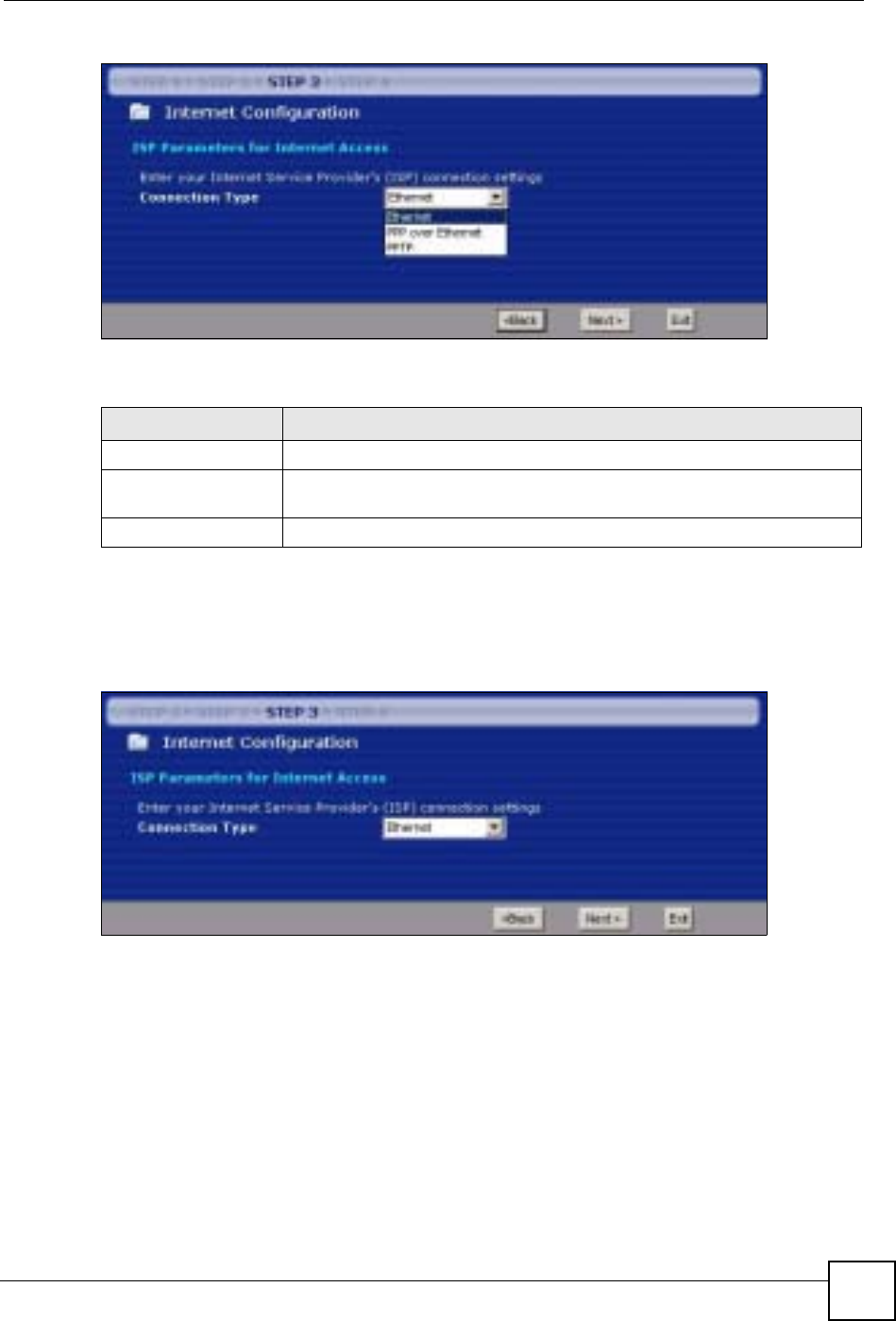
Chapter 4 Connection Wizard
ZyXEL NBG-334SH User’s Guide 61
Figure 31 Wizard Step 3: ISP Parameters.
The following table describes the labels in this screen,
4.4.1 Ethernet Connection
Choose Ethernet when the WAN port is used as a regular Ethernet.
Figure 32 Wizard Step 3: Ethernet Connection
4.4.2 PPPoE Connection
Point-to-Point Protocol over Ethernet (PPPoE) functions as a dial-up connection. PPPoE is an
IETF (Internet Engineering Task Force) standard specifying how a host personal computer
interacts with a broadband modem (for example DSL, cable, wireless, etc.) to achieve access
to high-speed data networks.
For the service provider, PPPoE offers an access and authentication method that works with
existing access control systems (for instance, RADIUS).
Table 12 Wizard Step 3: ISP Parameters
CONNECTION TYPE DESCRIPTION
Ethernet Select the Ethernet option when the WAN port is used as a regular Ethernet.
PPPoE Select the PPP over Ethernet option for a dial-up connection. If your ISP
gave you a an IP address and/or subnet mask, then select PPTP.
PPTP Select the PPTP option for a dial-up connection.
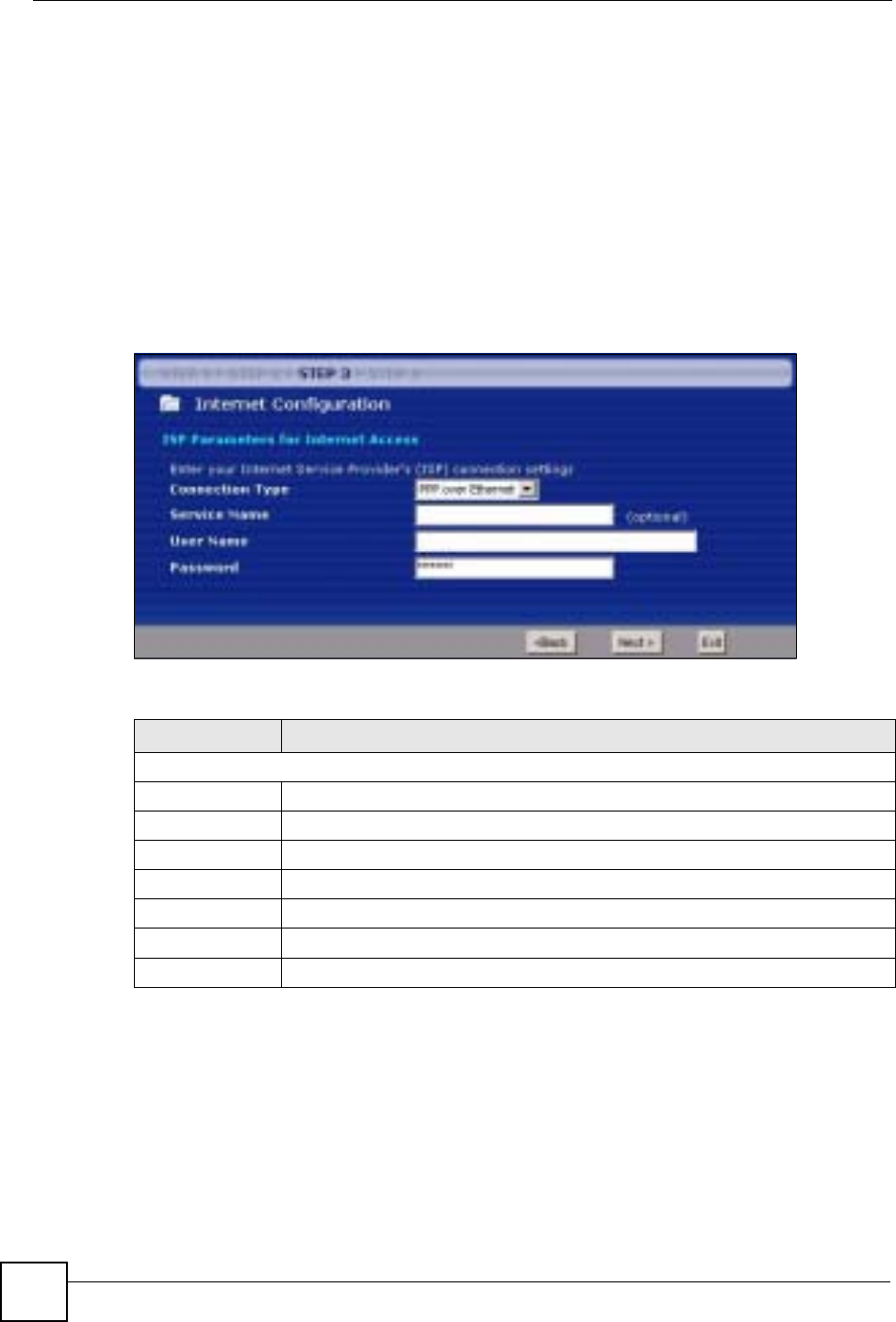
Chapter 4 Connection Wizard
ZyXEL NBG-334SH User’s Guide
62
One of the benefits of PPPoE is the ability to let end users access one of multiple network
services, a function known as dynamic service selection. This enables the service provider to
easily create and offer new IP services for specific users.
Operationally, PPPoE saves significant effort for both the subscriber and the ISP/carrier, as it
requires no specific configuration of the broadband modem at the subscriber’s site.
By implementing PPPoE directly on the ZyXEL Device (rather than individual computers),
the computers on the LAN do not need PPPoE software installed, since the ZyXEL Device
does that part of the task. Furthermore, with NAT, all of the LAN's computers will have
Internet access.
Refer to the appendix for more information on PPPoE.
Figure 33 Wizard Step 3: PPPoE Connection
The following table describes the labels in this screen.
4.4.3 PPTP Connection
Point-to-Point Tunneling Protocol (PPTP) is a network protocol that enables transfers of data
from a remote client to a private server, creating a Virtual Private Network (VPN) using TCP/
IP-based networks.
PPTP supports on-demand, multi-protocol, and virtual private networking over public
networks, such as the Internet.
Refer to the appendix for more information on PPTP.
Table 13 Wizard Step 3: PPPoE Connection
LABEL DESCRIPTION
ISP Parameter for Internet Access
Connection Type Select the PPP over Ethernet option for a dial-up connection.
Service Name Type the name of your service provider.
User Name Type the user name given to you by your ISP.
Password Type the password associated with the user name above.
Back Click Back to return to the previous screen.
Next Click Next to continue.
Exit Click Exit to close the wizard screen without saving.

Chapter 4 Connection Wizard
ZyXEL NBG-334SH User’s Guide 63
"The ZyXEL Device supports one PPTP server connection at any given time.
Figure 34 Wizard Step 3: PPTP Connection
The following table describes the fields in this screen
Table 14 Wizard Step 3: PPTP Connection
LABEL DESCRIPTION
ISP Parameters for Internet Access
Connection Type Select PPTP from the drop-down list box. To configure a PPTP client, you must
configure the User Name and Password fields for a PPP connection and the
PPTP parameters for a PPTP connection.
User Name Type the user name given to you by your ISP.
Password Type the password associated with the User Name above.
PPTP Configuration
Get automatically
from ISP Select this radio button if your ISP did not assign you a fixed IP address.
Use fixed IP
address Select this radio button, provided by your ISP to give the ZyXEL Device a fixed,
unique IP address.
My IP Address Type the (static) IP address assigned to you by your ISP.
My IP Subnet
Mask Type the subnet mask assigned to you by your ISP (if given).
Server IP Address Type the IP address of the PPTP server.
Connection ID/
Name Enter the connection ID or connection name in this field. It must follow the "c:id"
and "n:name" format. For example, C:12 or N:My ISP.
This field is optional and depends on the requirements of your ISP.
Back Click Back to return to the previous screen.
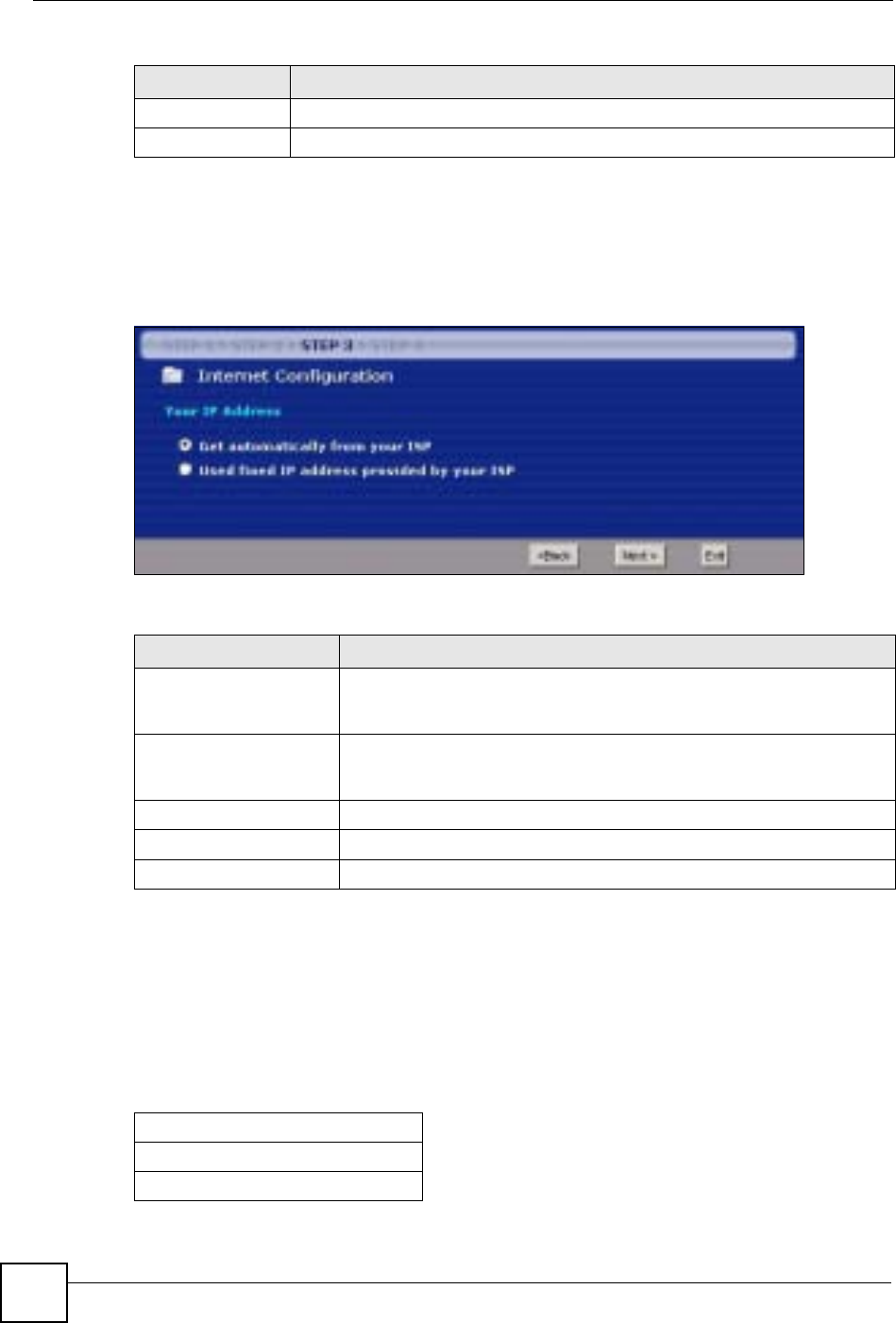
Chapter 4 Connection Wizard
ZyXEL NBG-334SH User’s Guide
64
4.4.4 Your IP Address
The following wizard screen allows you to assign a fixed IP address or give the ZyXEL
Device an automatically assigned IP address depending on your ISP.
Figure 35 Wizard Step 3: Your IP Address
The following table describes the labels in this screen
4.4.5 WAN IP Address Assignment
Every computer on the Internet must have a unique IP address. If your networks are isolated
from the Internet, for instance, only between your two branch offices, you can assign any IP
addresses to the hosts without problems. However, the Internet Assigned Numbers Authority
(IANA) has reserved the following three blocks of IP addresses specifically for private
networks.
Next Click Next to continue.
Exit Click Exit to close the wizard screen without saving.
Table 14 Wizard Step 3: PPTP Connection
LABEL DESCRIPTION
Table 15 Wizard Step 3: Your IP Address
LABEL DESCRIPTION
Get automatically from
your ISP Select this option If your ISP did not assign you a fixed IP address. This is
the default selection. If you choose this option, skip directly to section
4.4.9.
Use fixed IP address
provided by your ISP Select this option if you were given IP address and/or DNS server settings
by the ISP. The fixed IP address should be in the same subnet as your
broadband modem or router.
Back Click Back to return to the previous screen.
Next Click Next to continue.
Exit Click Exit to close the wizard screen without saving.
Table 16 Private IP Address Ranges
10.0.0.0 -10.255.255.255
172.16.0.0 -172.31.255.255
192.168.0.0 -192.168.255.255
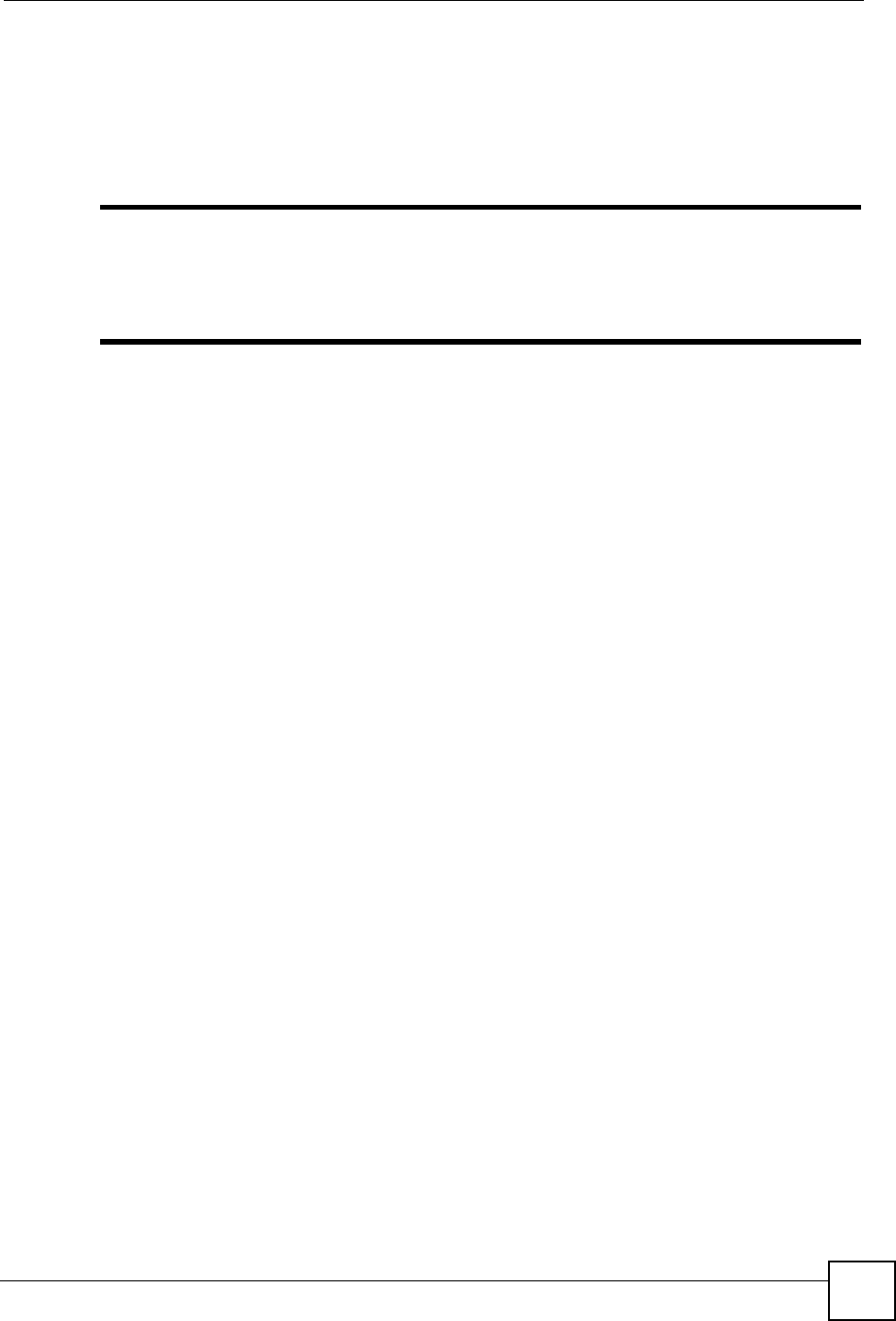
Chapter 4 Connection Wizard
ZyXEL NBG-334SH User’s Guide 65
You can obtain your IP address from the IANA, from an ISP or have it assigned by a private
network. If you belong to a small organization and your Internet access is through an ISP, the
ISP can provide you with the Internet addresses for your local networks. On the other hand, if
you are part of a much larger organization, you should consult your network administrator for
the appropriate IP addresses.
"Regardless of your particular situation, do not create an arbitrary IP address;
always follow the guidelines above. For more information on address
assignment, please refer to RFC 1597, Address Allocation for Private Internets
and RFC 1466, Guidelines for Management of IP Address Space.
4.4.6 IP Address and Subnet Mask
Similar to the way houses on a street share a common street name, so too do computers on a
LAN share one common network number.
Where you obtain your network number depends on your particular situation. If the ISP or
your network administrator assigns you a block of registered IP addresses, follow their
instructions in selecting the IP addresses and the subnet mask.
If the ISP did not explicitly give you an IP network number, then most likely you have a single
user account and the ISP will assign you a dynamic IP address when the connection is
established. The Internet Assigned Number Authority (IANA) reserved this block of addresses
specifically for private use; please do not use any other number unless you are told otherwise.
Let's say you select 192.168.1.0 as the network number; which covers 254 individual
addresses, from 192.168.1.1 to 192.168.1.254 (zero and 255 are reserved). In other words, the
first three numbers specify the network number while the last number identifies an individual
computer on that network.
Once you have decided on the network number, pick an IP address that is easy to remember,
for instance, 192.168.1.1, for your ZyXEL Device, but make sure that no other device on your
network is using that IP address.
The subnet mask specifies the network number portion of an IP address. Your ZyXEL Device
will compute the subnet mask automatically based on the IP address that you entered. You
don't need to change the subnet mask computed by the ZyXEL Device unless you are
instructed to do otherwise.
4.4.7 DNS Server Address Assignment
Use DNS (Domain Name System) to map a domain name to its corresponding IP address and
vice versa, for instance, the IP address of www.zyxel.com is 204.217.0.2. The DNS server is
extremely important because without it, you must know the IP address of a computer before
you can access it.
The ZyXEL Device can get the DNS server addresses in the following ways.
1The ISP tells you the DNS server addresses, usually in the form of an information sheet,
when you sign up. If your ISP gives you DNS server addresses, enter them in the DNS
Server fields in the Wizard and/or WAN > Internet Connection screen.
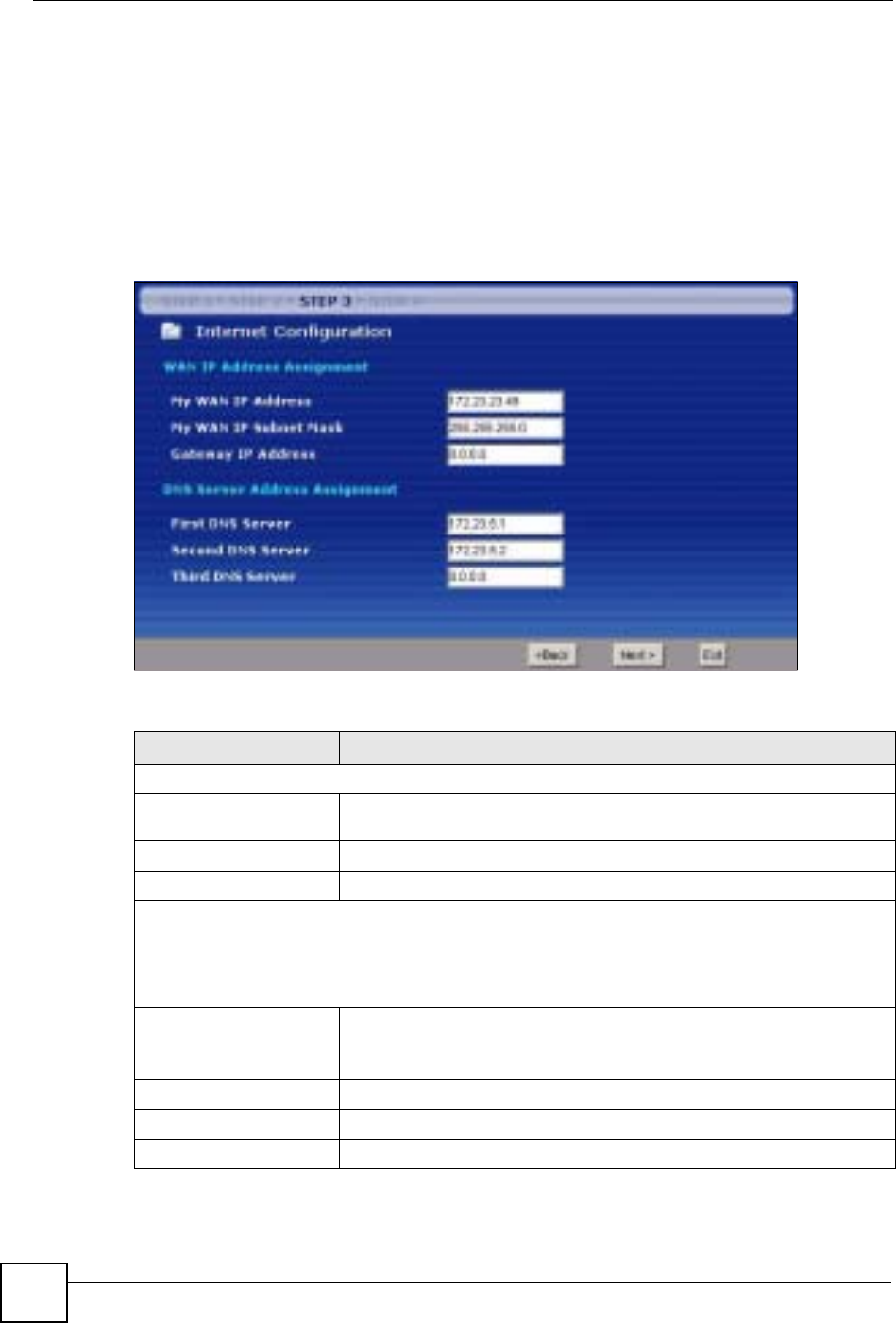
Chapter 4 Connection Wizard
ZyXEL NBG-334SH User’s Guide
66
2If the ISP did not give you DNS server information, leave the DNS Server fields set to
0.0.0.0 in the Wizard screen and/or set to From ISP in the WAN > Internet
Connection screen for the ISP to dynamically assign the DNS server IP addresses.
4.4.8 WAN IP and DNS Server Address Assignment
The following wizard screen allows you to assign a fixed WAN IP address and DNS server
addresses.
Figure 36 Wizard Step 3: WAN IP and DNS Server Addresses
The following table describes the labels in this screen
Table 17 Wizard Step 3: WAN IP and DNS Server Addresses
LABEL DESCRIPTION
WAN IP Address Assignment
My WAN IP Address Enter your WAN IP address in this field. The WAN IP address should be in
the same subnet as your DSL/Cable modem or router.
My WAN IP Subnet Mask Enter the IP subnet mask in this field.
Gateway IP Address Enter the gateway IP address in this field.
System DNS Server Address Assignment (if applicable)
DNS (Domain Name System) is for mapping a domain name to its corresponding IP address and vice
versa. The DNS server is extremely important because without it, you must know the IP address of a
computer before you can access it. The ZyXEL Device uses a system DNS server (in the order you
specify here) to resolve domain names for DDNS and the time server.
First DNS Server
Second DNS Server
Third DNS Server
Enter the DNS server's IP address in the fields provided.
If you do not configure a system DNS server, you must use IP addresses
when configuring DDNS and the time server.
Back Click Back to return to the previous screen.
Next Click Next to continue.
Exit Click Exit to close the wizard screen without saving.

Chapter 4 Connection Wizard
ZyXEL NBG-334SH User’s Guide 67
4.4.9 WAN MAC Address
Every Ethernet device has a unique MAC (Media Access Control) address. The MAC address
is assigned at the factory and consists of six pairs of hexadecimal characters, for example,
00:A0:C5:00:00:02.
This screen allows users to configure the WAN port's MAC address by either using the
ZyXEL Device’s MAC address, copying the MAC address from a computer on your LAN or
manually entering a MAC address. Once it is successfully configured, the address will be
copied to the "rom" file (ZyNOS configuration file). It will not change unless you change the
setting or upload a different "rom" file. It is advisable to clone the MAC address from a
computer on your LAN even if your ISP does not presently require MAC address
authentication.
Figure 37 Wizard Step 3: WAN MAC Address
The following table describes the fields in this screen.
Table 18 Example of Network Properties for LAN Servers with Fixed IP Addresses
Choose an IP address 192.168.1.2-192.168.1.32; 192.168.1.65-192.168.1.254.
Subnet mask 255.255.255.0
Gateway (or default route) 192.168.1.1(ZyXEL Device LAN IP)
Table 19 Wizard Step 3: WAN MAC Address
LABEL DESCRIPTION
Factory Default Select Factory Default to use the factory assigned default MAC address.
Clone the
computer’s MAC
address
Select this option and enter the IP address of the computer on the LAN whose
MAC you are cloning. It is advisable to clone the MAC address from a computer
on your LAN even if your ISP does not presently require MAC address
authentication.
Set WAN MAC
Address Select this option and enter the MAC address you want to use.
Back Click Back to return to the previous screen.
Next Click Next to continue.
Exit Click Exit to close the wizard screen without saving.
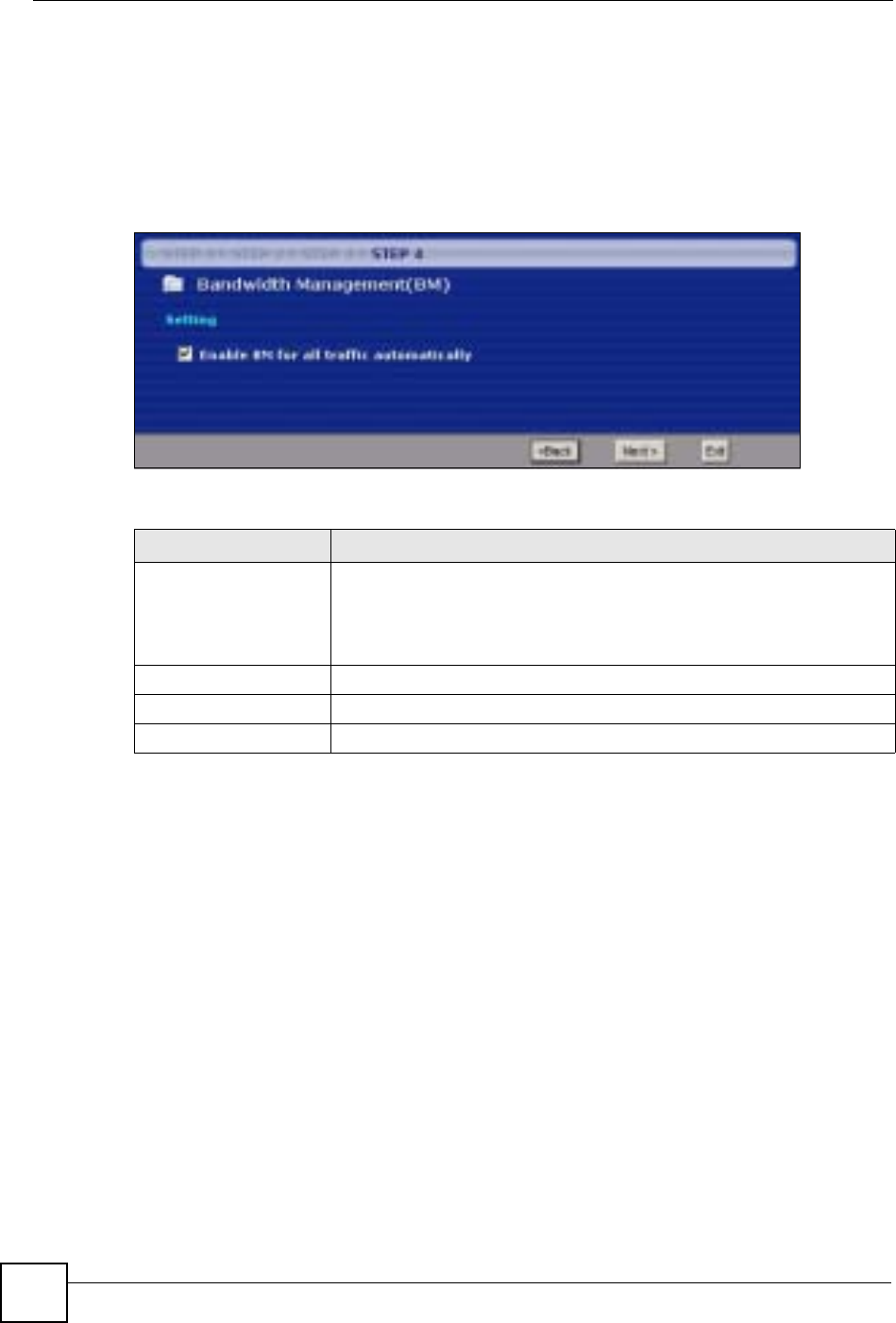
Chapter 4 Connection Wizard
ZyXEL NBG-334SH User’s Guide
68
4.5 Connection Wizard: STEP 4: Bandwidth management
Bandwidth management allows you to control the amount of bandwidth going out through the
ZyXEL Device’s WAN, LAN or WLAN port and prioritize the distribution of the bandwidth
according to the traffic type. This helps keep one service from using all of the available
bandwidth and shutting out other users.
Figure 38 Wizard Step 4: Bandwidth Management
The following fields describe the label in this screen.
4.6 Connection Wizard Complete
Click Apply to save your configuration.
Table 20 Wizard Step 4: Bandwidth Management
LABEL DESCRIPTION
Enable BM for all traffic
automatically Select the check box to have the ZyXEL Device apply bandwidth
management to traffic going out through the ZyXEL Device’s WAN, LAN or
WLAN port. Bandwidth is allocated according to the traffic type
automatically. Real-time packets, such as VoIP traffic always get higher
priority.
Back Click Back to return to the previous screen.
Next Click Next to continue.
Exit Click Exit to close the wizard screen without saving.
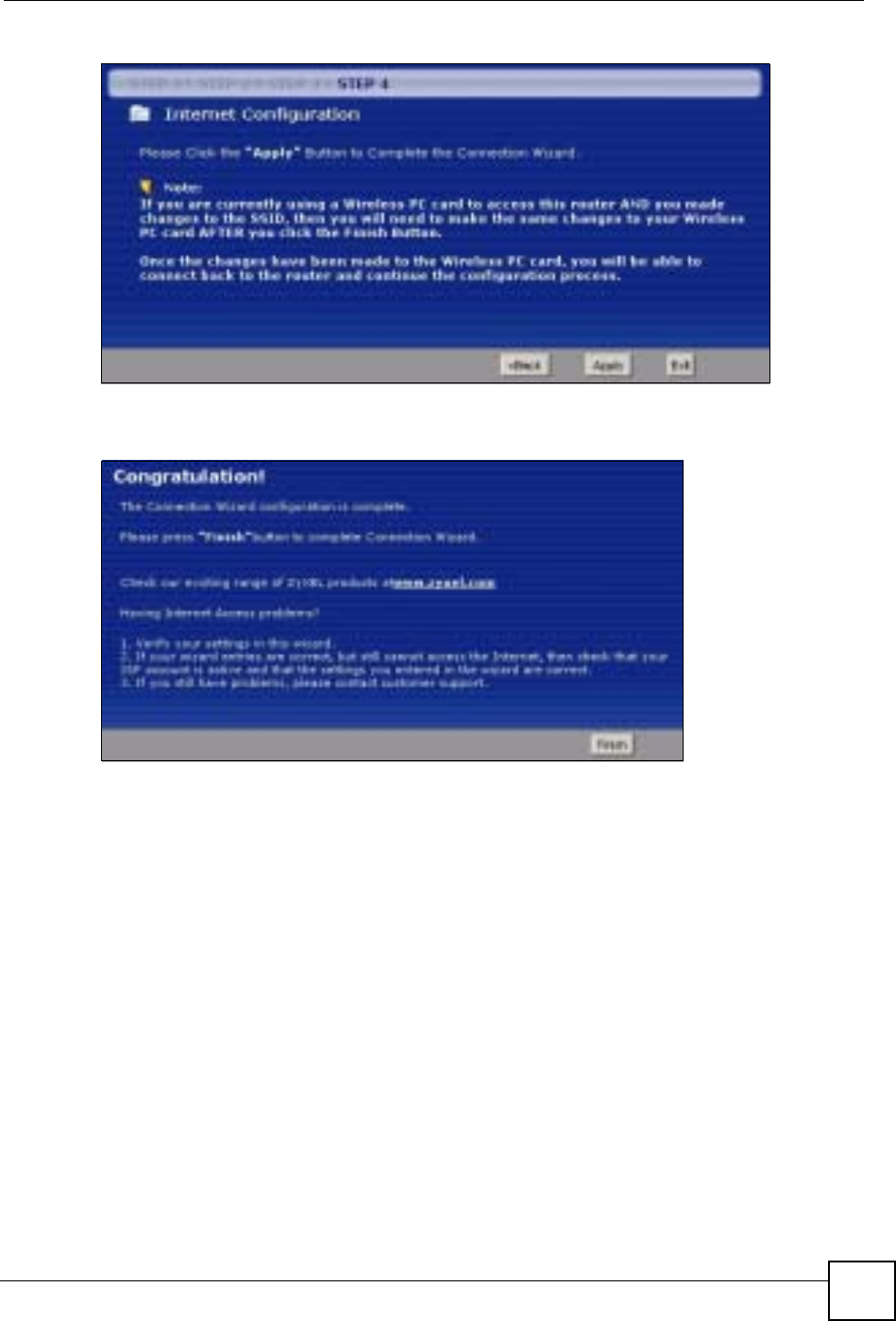
Chapter 4 Connection Wizard
ZyXEL NBG-334SH User’s Guide 69
Figure 39 Connection Wizard Save
Follow the on-screen instructions and click Finish to complete the wizard setup.
Figure 40 Connection Wizard Complete
Well done! You have successfully set up your ZyXEL Device to operate on your network and
access the Internet.
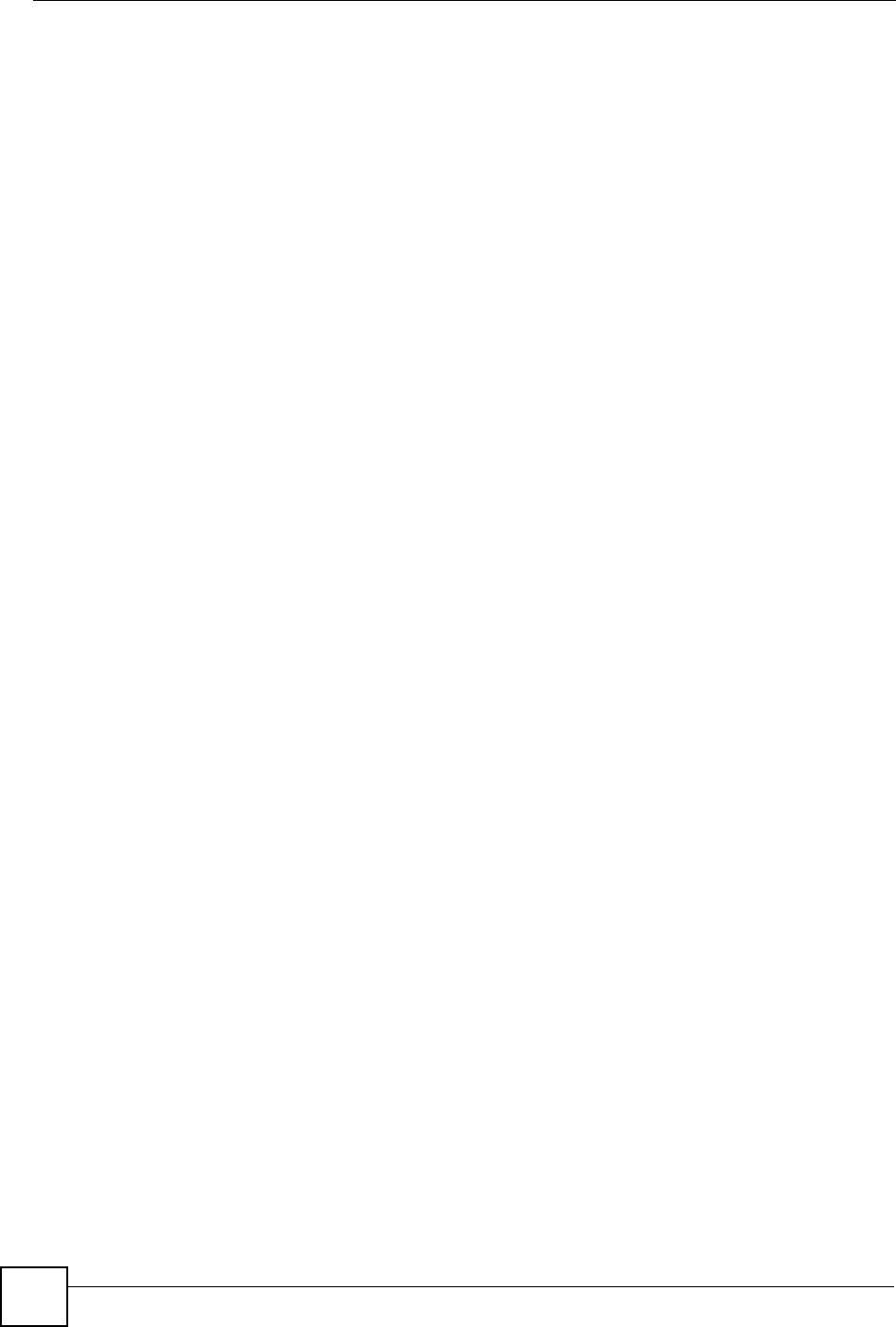
Chapter 4 Connection Wizard
ZyXEL NBG-334SH User’s Guide
70
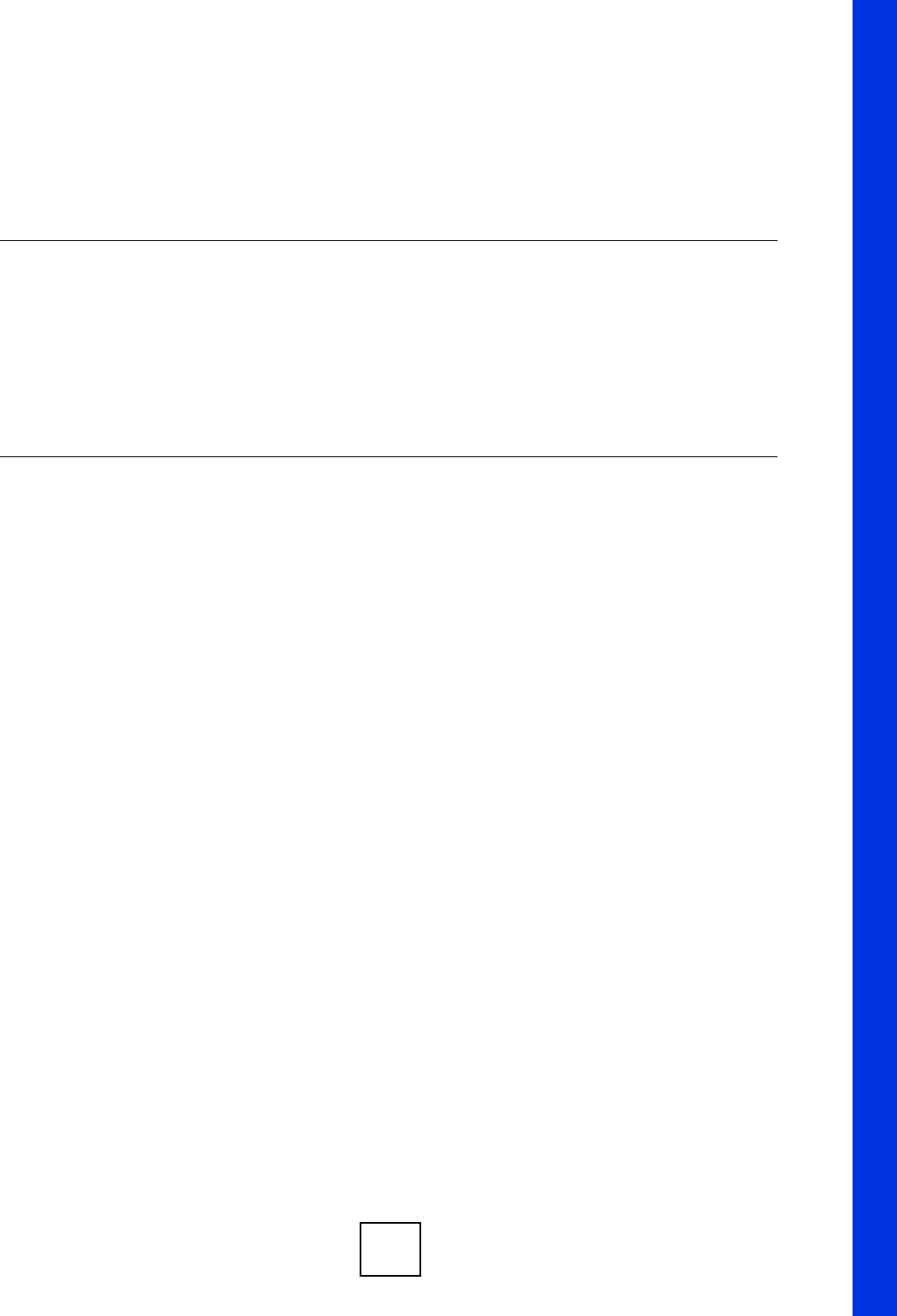
71
PART III
Advanced
Wireless LAN (73)
WAN (89)
LAN (99)
DHCP Server (105)
Network Address Translation (NAT) (109)
Dynamic DNS (119)
Firewall (121)
Content Filtering (127)
Static Route Screens (133)
Bandwidth Management (137)
Remote Management Screens (149)
Universal Plug-and-Play (UPnP) (155)
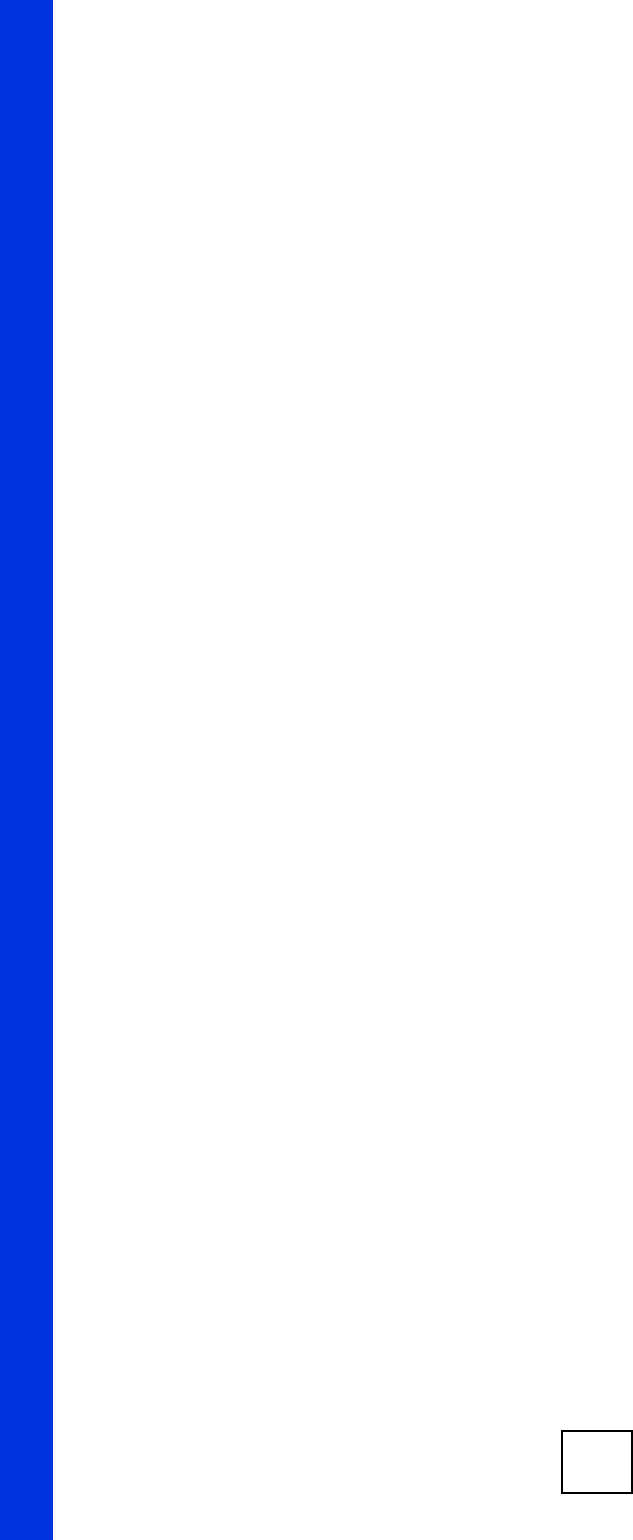
72
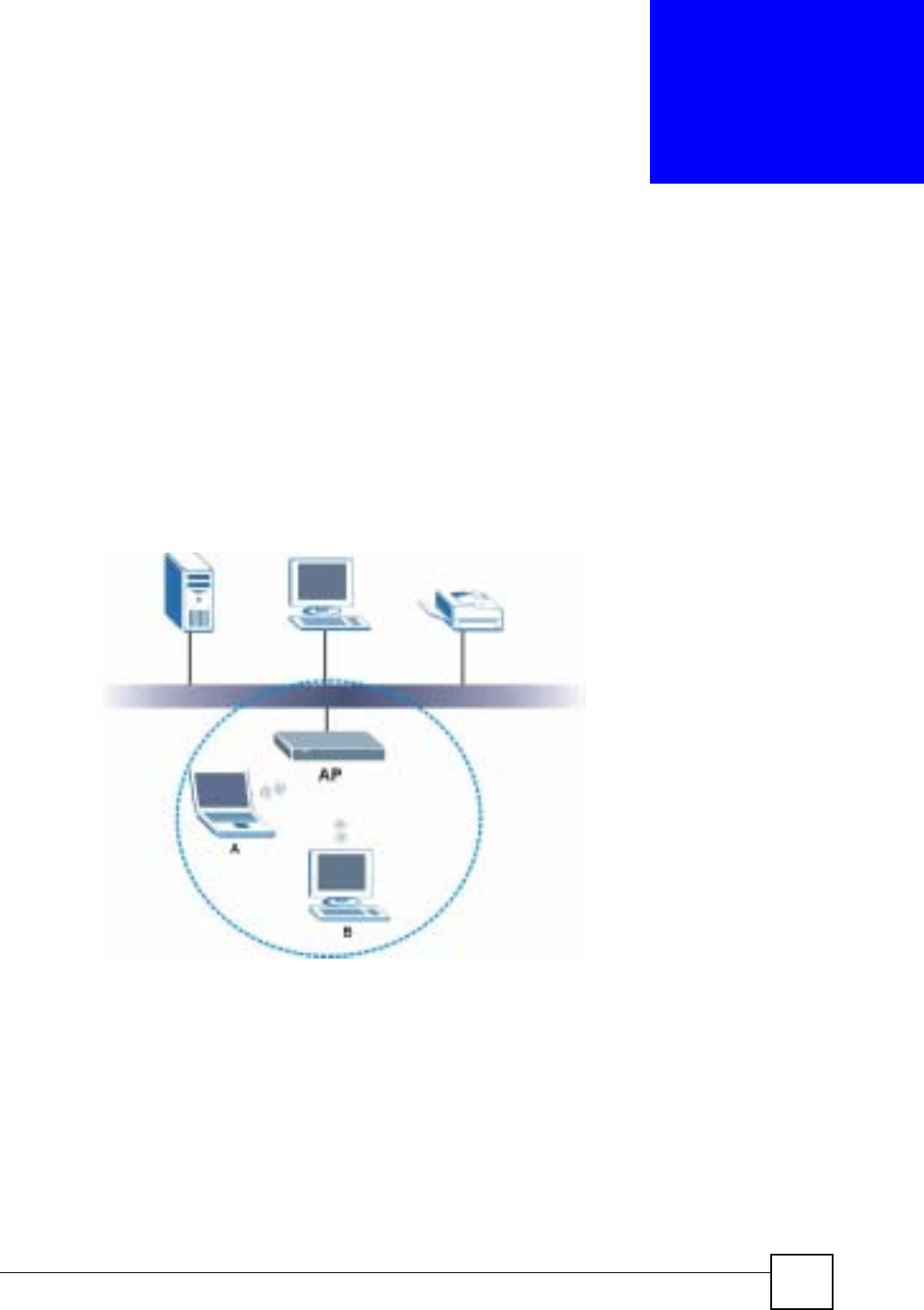
ZyXEL NBG-334SH User’s Guide 73
CHAPTER 5
Wireless LAN
This chapter discusses how to configure the wireless network settings in your ZyXEL Device.
See the appendices for more detailed information about wireless networks.
5.1 Wireless Network Overview
The following figure provides an example of a wireless network.
Figure 41 Example of a Wireless Network
The wireless network is the part in the blue circle. In this wireless network, devices A and B
are called wireless clients. The wireless clients use the access point (AP) to interact with other
devices (such as the printer) or with the Internet. Your ZyXEL Device is the AP.
Every wireless network must follow these basic guidelines.
• Every wireless client in the same wireless network must use the same SSID.
The SSID is the name of the wireless network. It stands for Service Set IDentity.
• If two wireless networks overlap, they should use different channels.
Like radio stations or television channels, each wireless network uses a specific channel,
or frequency, to send and receive information.
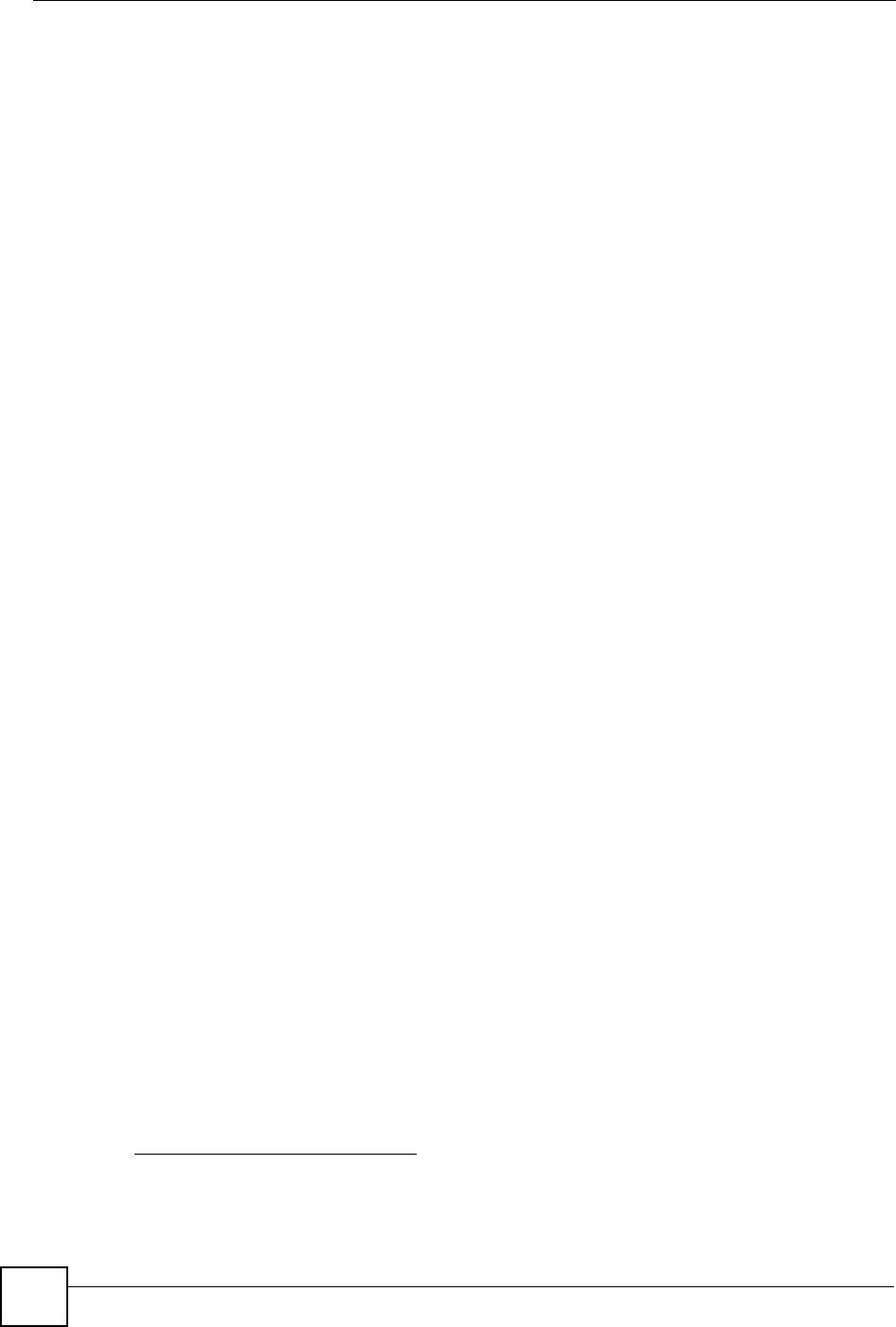
Chapter 5 Wireless LAN
ZyXEL NBG-334SH User’s Guide
74
• Every wireless client in the same wireless network must use security compatible with the
AP.
Security stops unauthorized devices from using the wireless network. It can also protect
the information that is sent in the wireless network.
5.2 Wireless Security Overview
The following sections introduce different types of wireless security you can set up in the
wireless network.
5.2.1 SSID
Normally, the AP acts like a beacon and regularly broadcasts the SSID in the area. You can
hide the SSID instead, in which case the AP does not broadcast the SSID. In addition, you
should change the default SSID to something that is difficult to guess.
This type of security is fairly weak, however, because there are ways for unauthorized devices
to get the SSID. In addition, unauthorized devices can still see the information that is sent in
the wireless network.
5.2.2 MAC Address Filter
Every wireless client has a unique identification number, called a MAC address.1 A MAC
address is usually written using twelve hexadecimal characters2; for example, 00A0C5000002
or 00:A0:C5:00:00:02. To get the MAC address for each wireless client, see the appropriate
User’s Guide or other documentation.
You can use the MAC address filter to tell the AP which wireless clients are allowed or not
allowed to use the wireless network. If a wireless client is allowed to use the wireless network,
it still has to have the correct settings (SSID, channel, and security). If a wireless client is not
allowed to use the wireless network, it does not matter if it has the correct settings.
This type of security does not protect the information that is sent in the wireless network.
Furthermore, there are ways for unauthorized devices to get the MAC address of an authorized
wireless client. Then, they can use that MAC address to use the wireless network.
5.2.3 User Authentication
You can make every user log in to the wireless network before they can use it. This is called
user authentication. However, every wireless client in the wireless network has to support
IEEE 802.1x to do this.
For wireless networks, there are two typical places to store the user names and passwords for
each user.
• In the AP: this feature is called a local user database or a local database.
• In a RADIUS server: this is a server used in businesses more than in homes.
1. Some wireless devices, such as scanners, can detect wireless networks but cannot use wireless networks.
These kinds of wireless devices might not have MAC addresses.
2. Hexadecimal characters are 0, 1, 2, 3, 4, 5, 6, 7, 8, 9, A, B, C, D, E, and F.

Chapter 5 Wireless LAN
ZyXEL NBG-334SH User’s Guide 75
If your AP does not provide a local user database and if you do not have a RADIUS server,
you cannot set up user names and passwords for your users.
Unauthorized devices can still see the information that is sent in the wireless network, even if
they cannot use the wireless network. Furthermore, there are ways for unauthorized wireless
users to get a valid user name and password. Then, they can use that user name and password
to use the wireless network.
Local user databases also have an additional limitation that is explained in the next section.
5.2.4 Encryption
Wireless networks can use encryption to protect the information that is sent in the wireless
network. Encryption is like a secret code. If you do not know the secret code, you cannot
understand the message.
The types of encryption you can choose depend on the type of user authentication. (See
Section 5.2.3 on page 74 for information about this.)
For example, if the wireless network has a RADIUS server, you can choose WPA or WPA2.
If users do not log in to the wireless network, you can choose no encryption, Static WEP,
WPA-PSK, or WPA2-PSK.
Usually, you should set up the strongest encryption that every wireless client in the wireless
network supports. For example, suppose the AP does not have a local user database, and you
do not have a RADIUS server. Therefore, there is no user authentication. Suppose the wireless
network has two wireless clients. Device A only supports WEP, and device B supports WEP
and WPA. Therefore, you should set up Static WEP in the wireless network.
"It is recommended that wireless networks use WPA-PSK,WPA, or stronger
encryption. IEEE 802.1x and WEP encryption are better than none at all, but it
is still possible for unauthorized devices to figure out the original information
pretty quickly.
It is not possible to use WPA-PSK,WPA or stronger encryption with a local
user database. In this case, it is better to set up stronger encryption with no
authentication than to set up weaker encryption with the local user database.
Table 21 Types of Encryption for Each Type of Authentication
NO AUTHENTICATION RADIUS SERVER
Weakest No Security WPA
Static WEP
WPA-PSK
Strongest WPA2-PSK WPA2
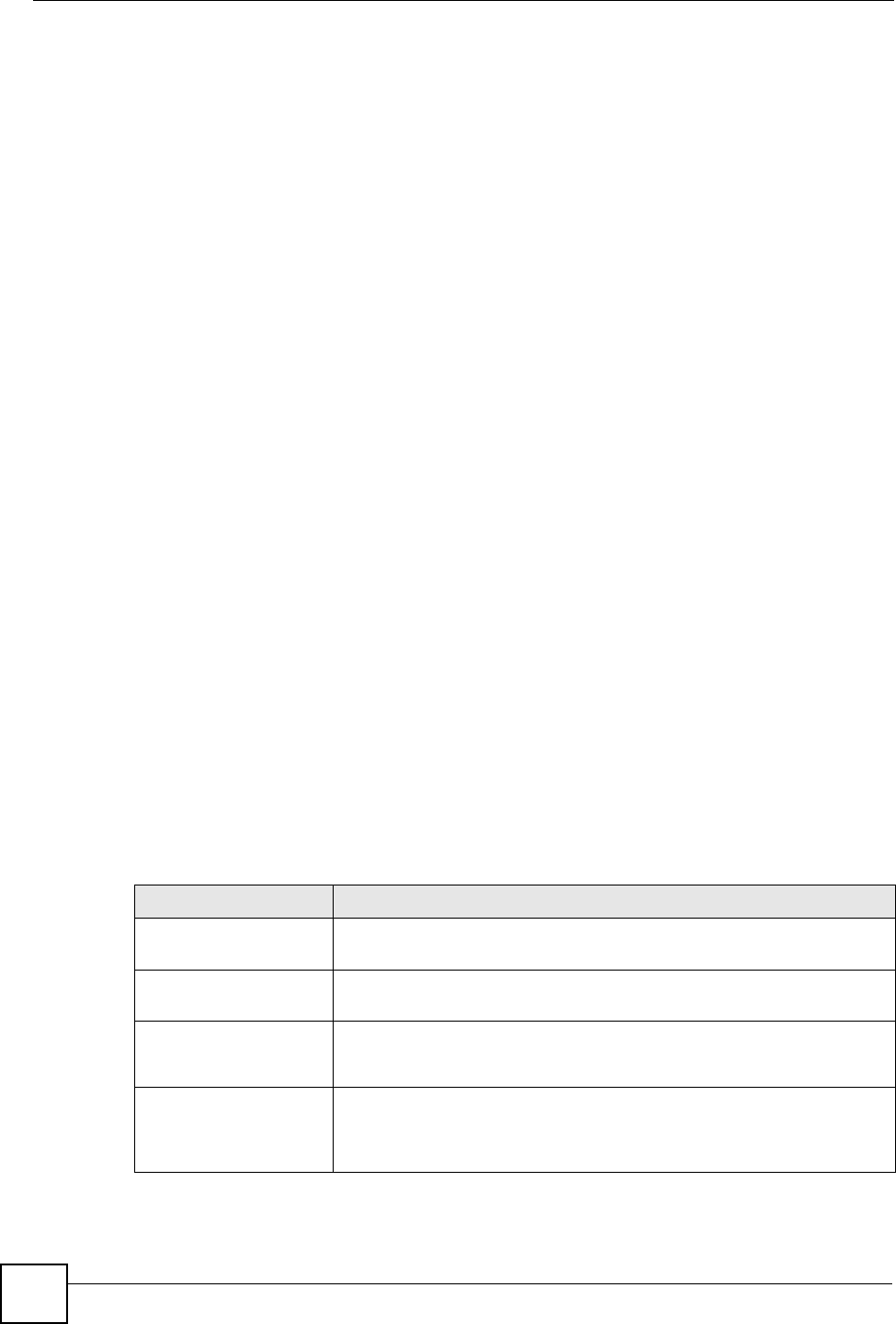
Chapter 5 Wireless LAN
ZyXEL NBG-334SH User’s Guide
76
When you select WPA2 or WPA2-PSK in your ZyXEL Device, you can also select an option
(WPA Compatible) to support WPA as well. In this case, if some wireless clients support
WPA and some support WPA2, you should set up WPA2-PSK or WPA2 (depending on the
type of wireless network login) and select the WPA Compatible option in the ZyXEL Device.
Many types of encryption use a key to protect the information in the wireless network. The
longer the key, the stronger the encryption. Every wireless client in the wireless network must
have the same key.
5.3 Quality of Service
This section discusses the Quality of Service (QoS) features available on the ZyXEL Device.
5.3.1 WMM QoS
WMM (Wi-Fi MultiMedia) QoS (Quality of Service) ensures quality of service in wireless
networks. It controls WLAN transmission priority on packets to be transmitted over the
wireless network.
WMM QoS prioritizes wireless traffic according to delivery requirements. WMM QoS is a
part of the IEEE 802.11e QoS enhancement to certified Wi-Fi wireless networks.
On APs without WMM QoS, all traffic streams are given the same access priority to the
wireless network. If the introduction of another traffic stream creates a data transmission
demand that exceeds the current network capacity, then the new traffic stream reduces the
throughput of the other traffic streams.
The ZyXEL Device uses WMM QoS to prioritize traffic streams according to the IEEE 802.1q
tag or DSCP information in each packet’s header. The ZyXEL Device automatically
determines the priority to use for an individual traffic stream. This prevents reductions in data
transmission for applications that are sensitive to latency (delay) and jitter (variations in
delay).
5.3.1.1 WMM QoS Priorities
The following table describes the WMM QoS priority levels that the ZyXEL Device uses.
Table 22 WMM QoS Priorities
PRIORITY LEVEL DESCRIPTION
voice
(WMM_VOICE)
Typically used for traffic that is especially sensitive to jitter. Use this priority
to reduce latency for improved voice quality.
video
(WMM_VIDEO)
Typically used for traffic which has some tolerance for jitter but needs to be
prioritized over other data traffic.
best effort
(WMM_BEST_EFFORT)
Typically used for traffic from applications or devices that lack QoS
capabilities. Use best effort priority for traffic that is less sensitive to latency,
but is affected by long delays, such as Internet surfing.
background
(WMM_BACKGROUND)
This is typically used for non-critical traffic such as bulk transfers and print
jobs that are allowed but that should not affect other applications and users.
Use background priority for applications that do not have strict latency and
throughput requirements.

Chapter 5 Wireless LAN
ZyXEL NBG-334SH User’s Guide 77
5.4 General Wireless LAN Screen
"If you are configuring the ZyXEL Device from a computer connected to the
wireless LAN and you change the ZyXEL Device’s SSID, channel or security
settings, you will lose your wireless connection when you press Apply to
confirm. You must then change the wireless settings of your computer to
match the ZyXEL Device’s new settings.
Click Network > Wireless LAN to open the General screen.
Figure 42 Wireless General
The following table describes the general wireless LAN labels in this screen.
See the rest of this chapter for information on the other labels in this screen.
Table 23 Wireless General
LABEL DESCRIPTION
Enable
Wireless LAN Click the check box to activate wireless LAN.
Name(SSID) (Service Set IDentity) The SSID identifies the Service Set with which a wireless
station is associated. Wireless stations associating to the access point (AP) must
have the same SSID. Enter a descriptive name (up to 32 printable 7-bit ASCII
characters) for the wireless LAN.
Hide SSID Select this check box to hide the SSID in the outgoing beacon frame so a station
cannot obtain the SSID through scanning using a site survey tool.
Channel
Selection Set the operating frequency/channel depending on your particular region.
Select a channel from the drop-down list box. The options vary depending on
whether you are using A or B/G frequency band and the country you are in.
Refer to the Connection Wizard chapter for more information on channels.
Operating
Channel This displays the channel the ZyXEL Device is currently using.
Apply Click Apply to save your changes back to the ZyXEL Device.
Reset Click Reset to reload the previous configuration for this screen.
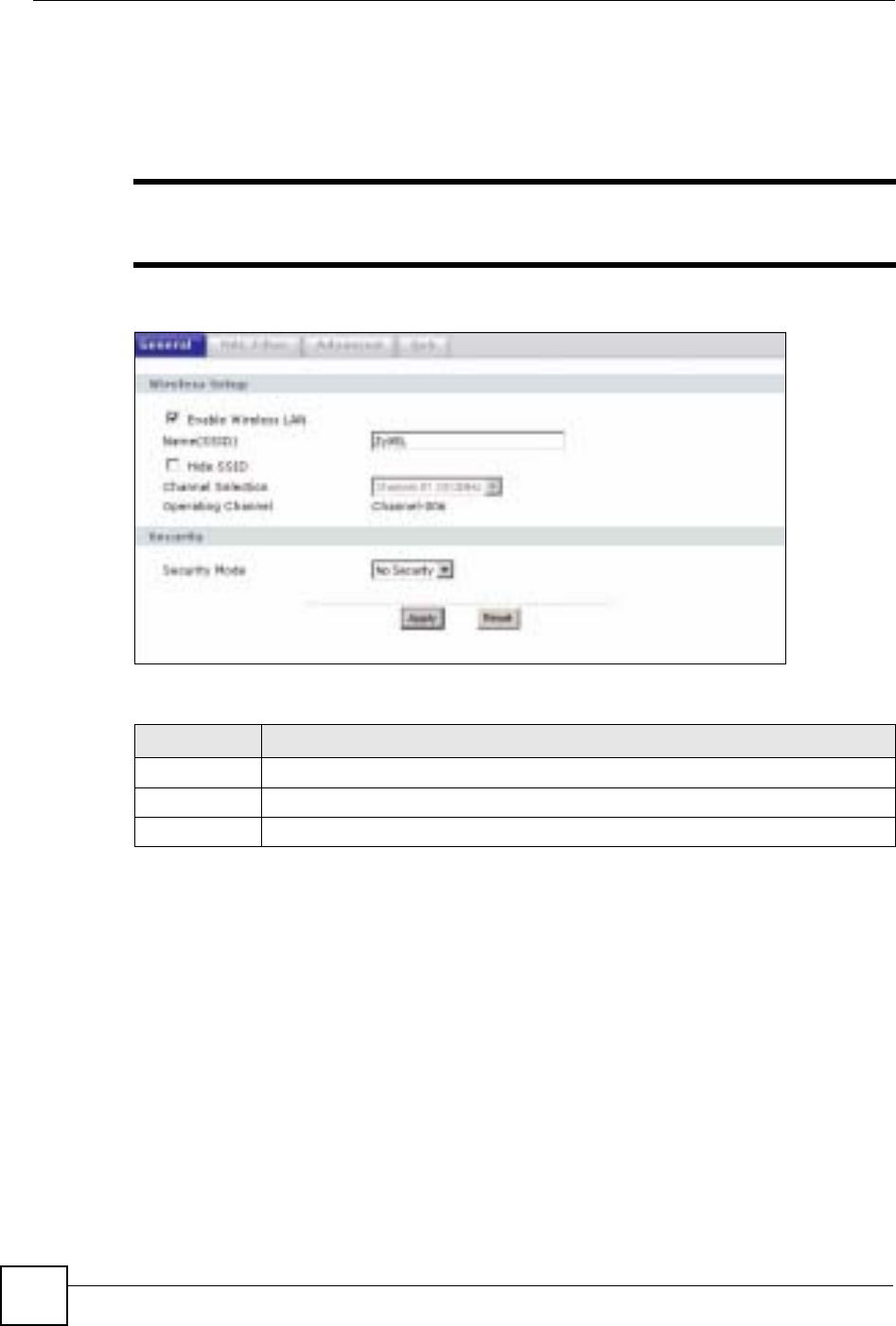
Chapter 5 Wireless LAN
ZyXEL NBG-334SH User’s Guide
78
5.4.1 No Security
Select No Security to allow wireless stations to communicate with the access points without
any data encryption.
"If you do not enable any wireless security on your ZyXEL Device, your network
is accessible to any wireless networking device that is within range.
Figure 43 Wireless: No Security
The following table describes the labels in this screen.
5.4.2 WEP Encryption
WEP encryption scrambles the data transmitted between the wireless stations and the access
points to keep network communications private. It encrypts unicast and multicast
communications in a network. Both the wireless stations and the access points must use the
same WEP key.
Your ZyXEL Device allows you to configure up to four 64-bit or 128-bit WEP keys but only
one key can be enabled at any one time.
In order to configure and enable WEP encryption; click Network > Wireless LAN to display
the General screen. Select Static WEP from the Security Mode list.
Table 24 Wireless No Security
LABEL DESCRIPTION
Security Mode Choose No Security from the drop-down list box.
Apply Click Apply to save your changes back to the ZyXEL Device.
Reset Click Reset to reload the previous configuration for this screen.
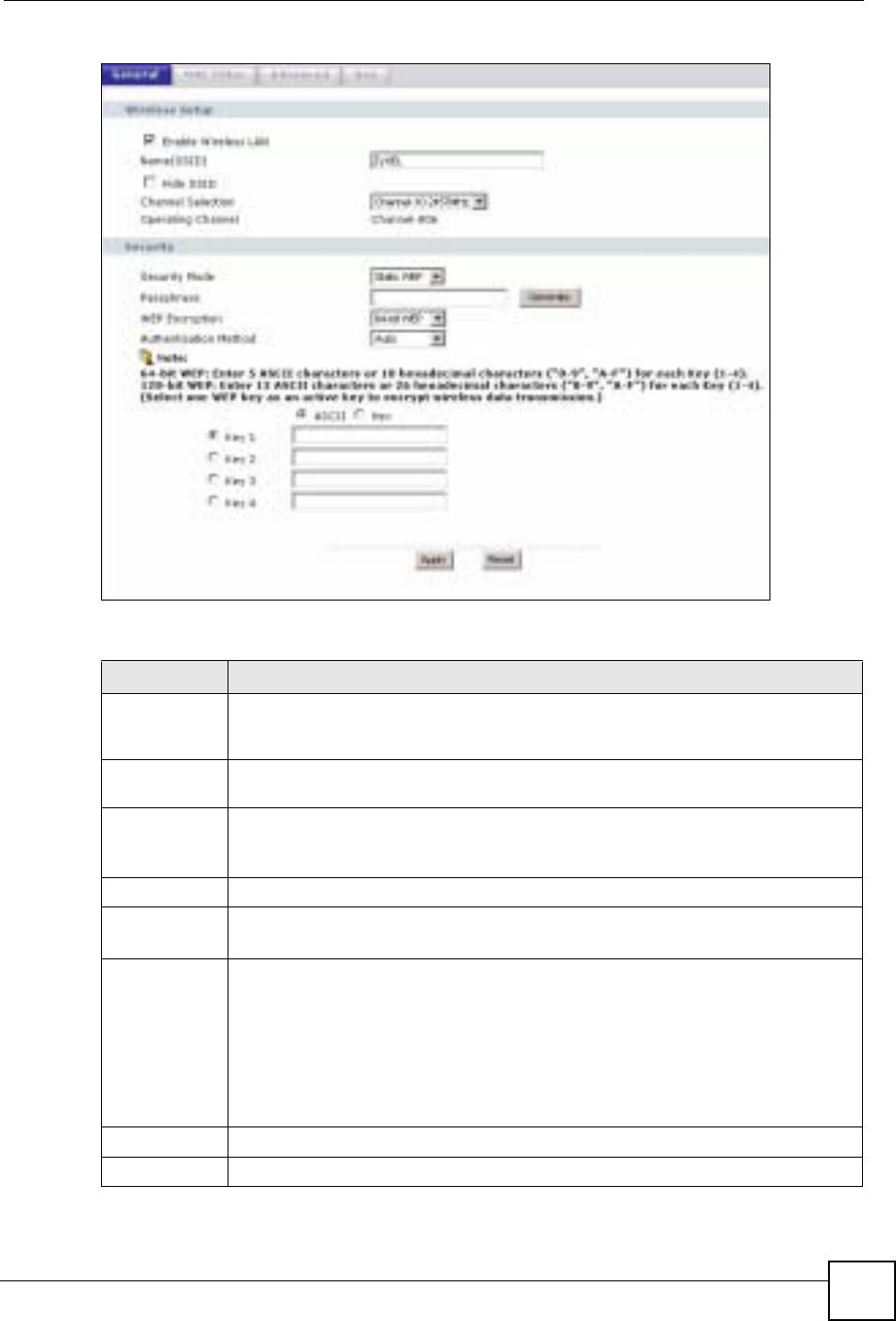
Chapter 5 Wireless LAN
ZyXEL NBG-334SH User’s Guide 79
Figure 44 Wireless: Static WEP Encryption
The following table describes the wireless LAN security labels in this screen.
Table 25 Wireless: Static WEP Encryption
LABEL DESCRIPTION
Passphrase Enter a passphrase (password phrase) of up to 32 printable characters and click
Generate. The ZyXEL Device automatically generates four different WEP keys and
displays them in the Key fields below.
WEP
Encryption Select 64-bit WEP or 128-bit WEP to enable data encryption.
Authentication
Method This field is activated when you select 64-bit WEP or 128-bit WEP in the WEP
Encryption field.
Select Auto,Open System or Shared Key from the drop-down list box.
ASCII Select this option in order to enter ASCII characters as WEP key.
Hex Select this option in order to enter hexadecimal characters as a WEP key.
The preceding "0x", that identifies a hexadecimal key, is entered automatically.
Key 1 to Key 4 The WEP keys are used to encrypt data. Both the ZyXEL Device and the wireless
stations must use the same WEP key for data transmission.
If you chose 64-bit WEP, then enter any 5 ASCII characters or 10 hexadecimal
characters ("0-9", "A-F").
If you chose 128-bit WEP, then enter 13 ASCII characters or 26 hexadecimal
characters ("0-9", "A-F").
You must configure at least one key, only one key can be activated at any one time.
The default key is key 1.
Apply Click Apply to save your changes back to the ZyXEL Device.
Reset Click Reset to reload the previous configuration for this screen.
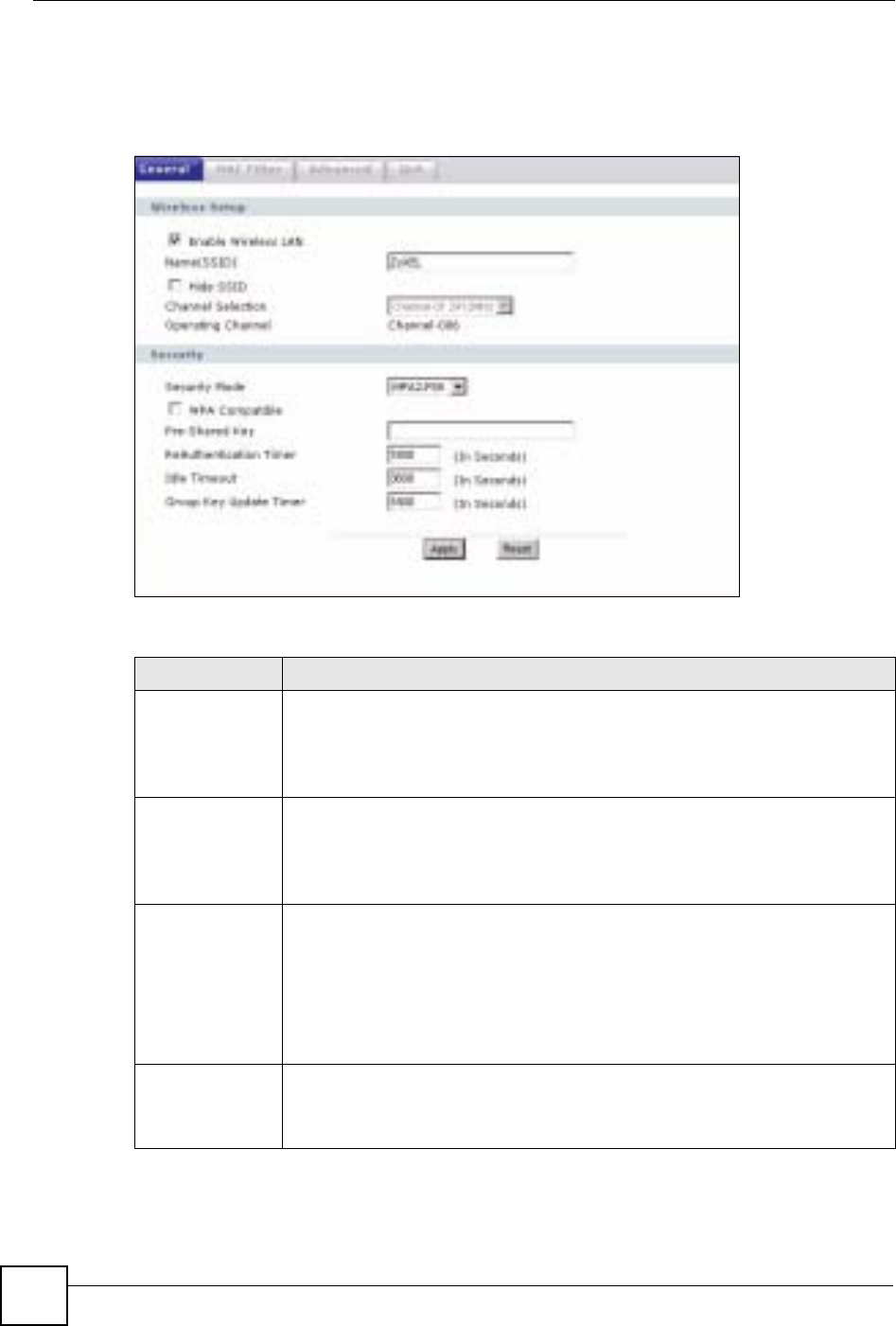
Chapter 5 Wireless LAN
ZyXEL NBG-334SH User’s Guide
80
5.4.3 WPA-PSK/WPA2-PSK
Click Network > Wireless LAN to display the General screen.
Figure 45 Wireless: WPA-PSK/WPA2-PSK
The following table describes the labels in this screen.
Table 26 Wireless: WPA-PSK/WPA2-PSK
LABEL DESCRIPTION
WPA Compatible This check box is available only when you select WPA2-PSK or WPA2 in the
Security Mode field.
Select the check box to have both WPA2 and WPA wireless clients be able to
communicate with the ZyXEL Device even when the ZyXEL Device is using
WPA2-PSK or WPA2.
Pre-Shared Key The encryption mechanisms used for WPA/WPA2 and WPA-PSK/WPA2-PSK
are the same. The only difference between the two is that WPA-PSK/WPA2-PSK
uses a simple common password, instead of user-specific credentials.
Type a pre-shared key from 8 to 63 case-sensitive ASCII characters (including
spaces and symbols).
ReAuthentication
Timer (in
seconds)
Specify how often wireless stations have to resend usernames and passwords in
order to stay connected. Enter a time interval between 10 and 9999 seconds. The
default time interval is 1800 seconds (30 minutes).
Note: If wireless station authentication is done using a RADIUS
server, the reauthentication timer on the RADIUS server has
priority.
Idle Timeout The ZyXEL Device automatically disconnects a wireless station from the wired
network after a period of inactivity. The wireless station needs to enter the
username and password again before access to the wired network is allowed. The
default time interval is 3600 seconds (or 1 hour).
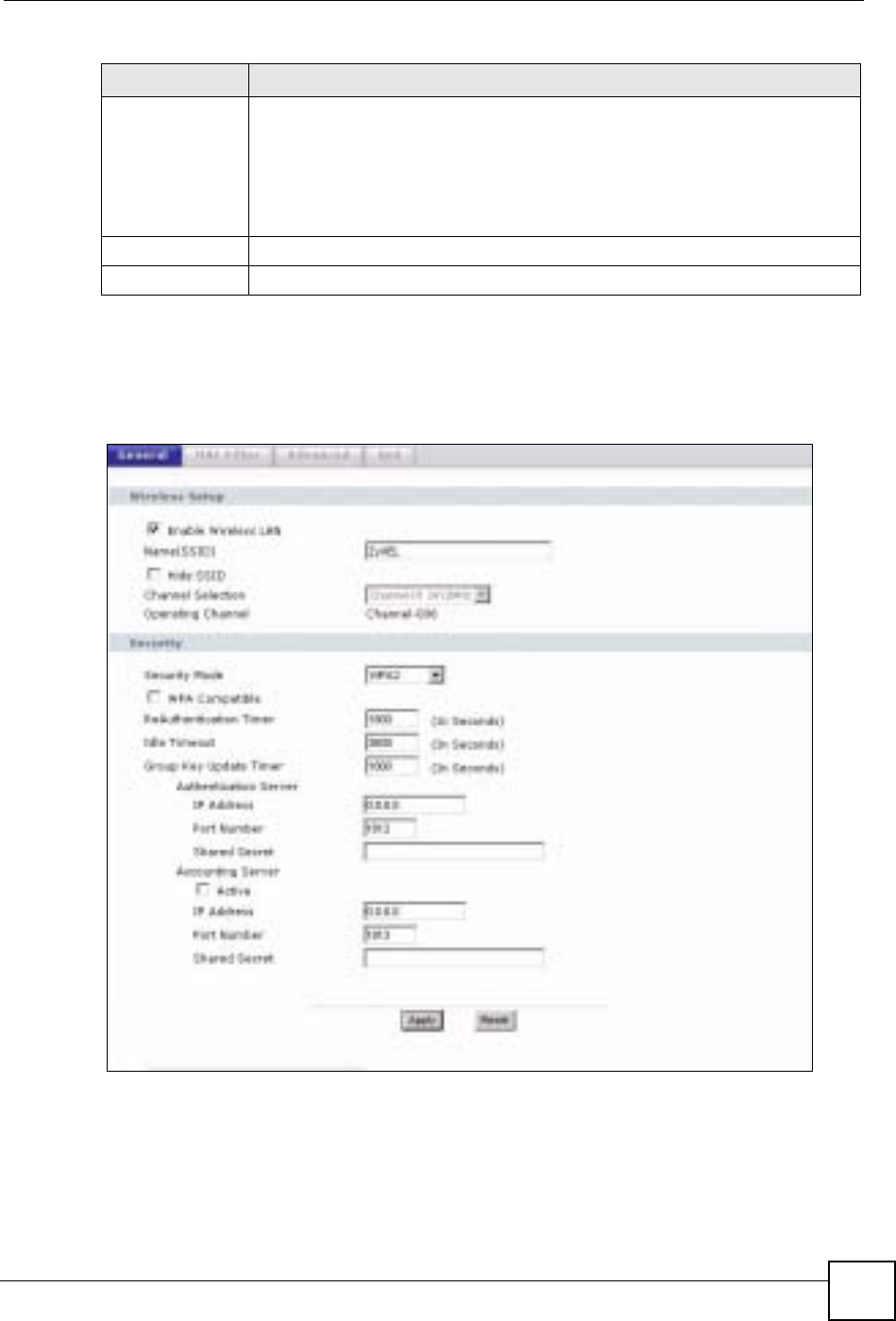
Chapter 5 Wireless LAN
ZyXEL NBG-334SH User’s Guide 81
5.4.4 WPA/WPA2
Click Network > Wireless LAN to display the General screen.
Figure 46 Wireless: WPA/WPA2
Group Key
Update Timer The Group Key Update Timer is the rate at which the AP (if using WPA-PSK/
WPA2-PSK key management) or RADIUS server (if using WPA/WPA2 key
management) sends a new group key out to all clients. The re-keying process is
the WPA/WPA2 equivalent of automatically changing the WEP key for an AP and
all stations in a WLAN on a periodic basis. Setting of the Group Key Update
Timer is also supported in WPA-PSK/WPA2-PSK mode. The default is 1800
seconds (30 minutes).
Apply Click Apply to save your changes back to the ZyXEL Device.
Reset Click Reset to reload the previous configuration for this screen.
Table 26 Wireless: WPA-PSK/WPA2-PSK
LABEL DESCRIPTION
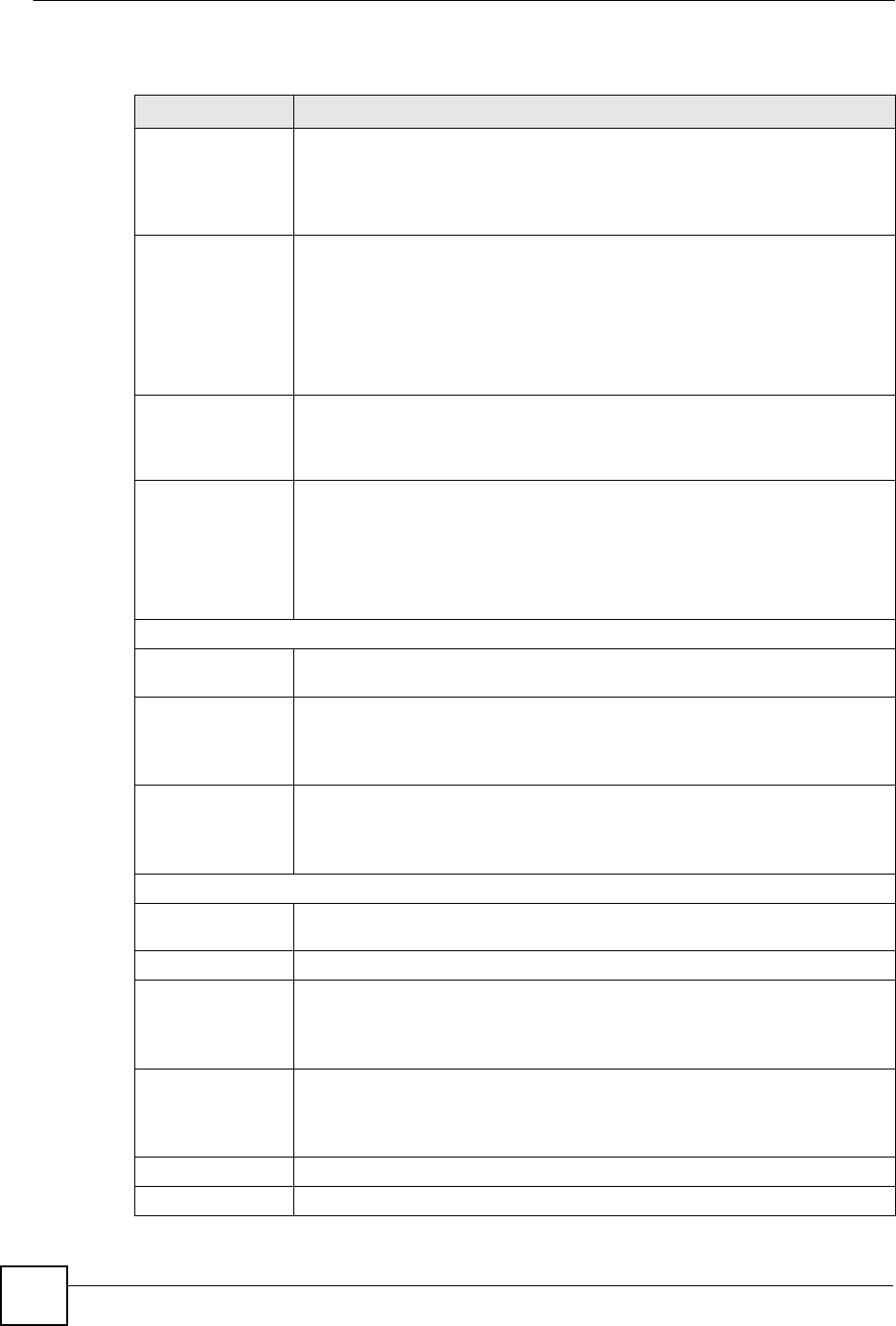
Chapter 5 Wireless LAN
ZyXEL NBG-334SH User’s Guide
82
The following table describes the labels in this screen.
Table 27 Wireless: WPA/WPA2
LABEL DESCRIPTION
WPA Compatible This check box is available only when you select WPA2-PSK or WPA2 in the
Security Mode field.
Select the check box to have both WPA2 and WPA wireless clients be able to
communicate with the ZyXEL Device even when the ZyXEL Device is using
WPA2-PSK or WPA2.
ReAuthentication
Timer (in seconds) Specify how often wireless stations have to resend usernames and passwords in
order to stay connected. Enter a time interval between 10 and 9999 seconds.
The default time interval is 1800 seconds (30 minutes).
Note: If wireless station authentication is done using a RADIUS
server, the reauthentication timer on the RADIUS server
has priority.
Idle Timeout The ZyXEL Device automatically disconnects a wireless station from the wired
network after a period of inactivity. The wireless station needs to enter the
username and password again before access to the wired network is allowed.
The default time interval is 3600 seconds (or 1 hour).
Group Key Update
Timer The Group Key Update Timer is the rate at which the AP (if using WPA-PSK/
WPA2-PSK key management) or RADIUS server (if using WPA/WPA2 key
management) sends a new group key out to all clients. The re-keying process is
the WPA/WPA2 equivalent of automatically changing the WEP key for an AP
and all stations in a WLAN on a periodic basis. Setting of the Group Key Update
Timer is also supported in WPA-PSK/WPA2-PSK mode. The ZyXEL Device
default is 1800 seconds (30 minutes).
Authentication Server
IP Address Enter the IP address of the external authentication server in dotted decimal
notation.
Port Number Enter the port number of the external authentication server. The default port
number is 1812.
You need not change this value unless your network administrator instructs you
to do so with additional information.
Shared Secret Enter a password (up to 31 alphanumeric characters) as the key to be shared
between the external authentication server and the ZyXEL Device.
The key must be the same on the external authentication server and your ZyXEL
Device. The key is not sent over the network.
Accounting Server
Active Select Yes from the drop down list box to enable user accounting through an
external authentication server.
IP Address Enter the IP address of the external accounting server in dotted decimal notation.
Port Number Enter the port number of the external accounting server. The default port number
is 1813.
You need not change this value unless your network administrator instructs you
to do so with additional information.
Shared Secret Enter a password (up to 31 alphanumeric characters) as the key to be shared
between the external accounting server and the ZyXEL Device.
The key must be the same on the external accounting server and your ZyXEL
Device. The key is not sent over the network.
Apply Click Apply to save your changes back to the ZyXEL Device.
Reset Click Reset to reload the previous configuration for this screen.
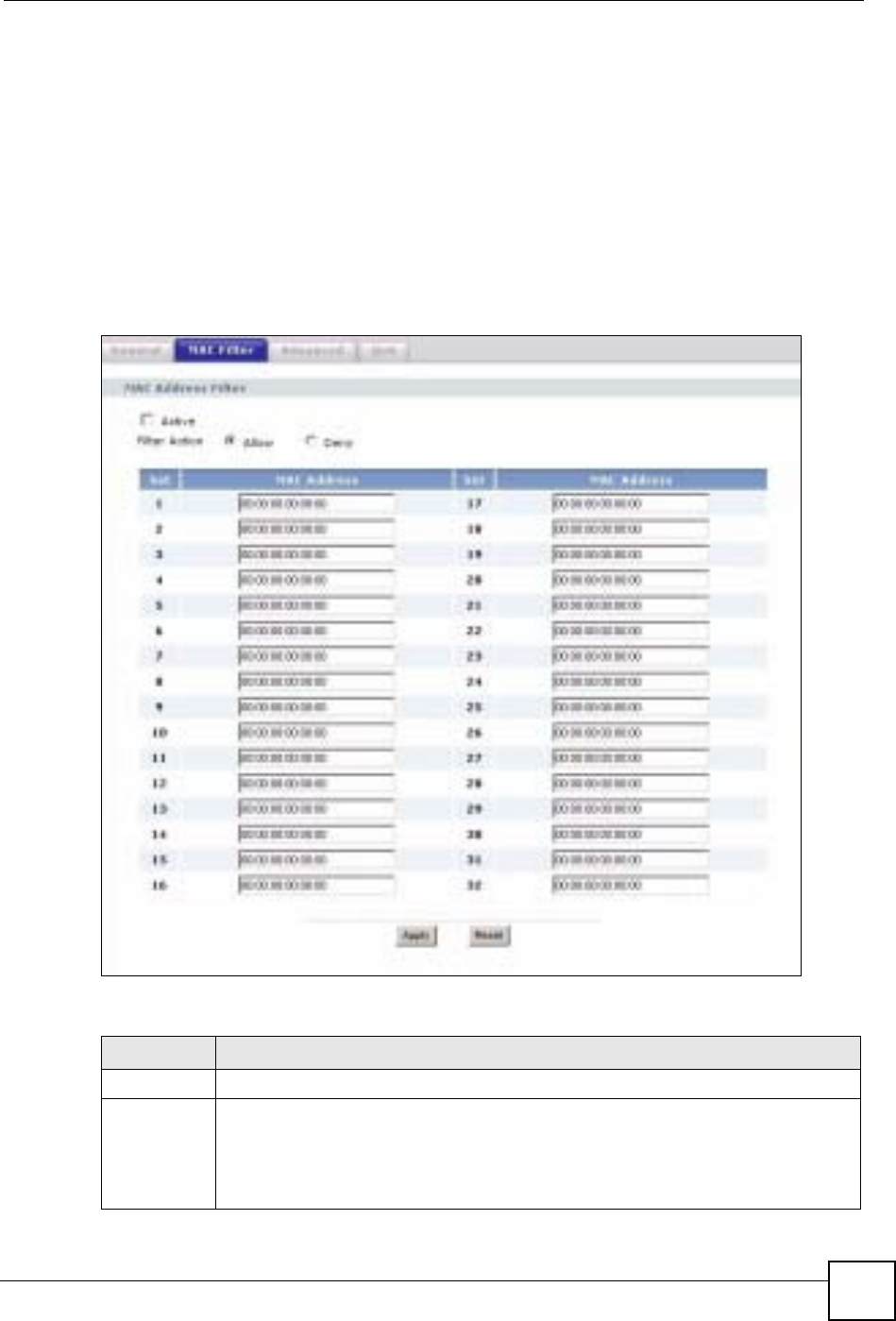
Chapter 5 Wireless LAN
ZyXEL NBG-334SH User’s Guide 83
5.5 MAC Filter
The MAC filter screen allows you to configure the ZyXEL Device to give exclusive access to
up to 32 devices (Allow) or exclude up to 32 devices from accessing the ZyXEL Device
(Deny). Every Ethernet device has a unique MAC (Media Access Control) address. The MAC
address is assigned at the factory and consists of six pairs of hexadecimal characters, for
example, 00:A0:C5:00:00:02. You need to know the MAC address of the devices to configure
this screen.
To change your ZyXEL Device’s MAC filter settings, click Network > Wireless LAN >
MAC Filter. The screen appears as shown.
Figure 47 MAC Address Filter
The following table describes the labels in this menu.
Table 28 MAC Address Filter
LABEL DESCRIPTION
Active Select Yes from the drop down list box to enable MAC address filtering.
Filter Action Define the filter action for the list of MAC addresses in the MAC Address table.
Select Deny to block access to the ZyXEL Device, MAC addresses not listed will be
allowed to access the ZyXEL Device
Select Allow to permit access to the ZyXEL Device, MAC addresses not listed will be
denied access to the ZyXEL Device.
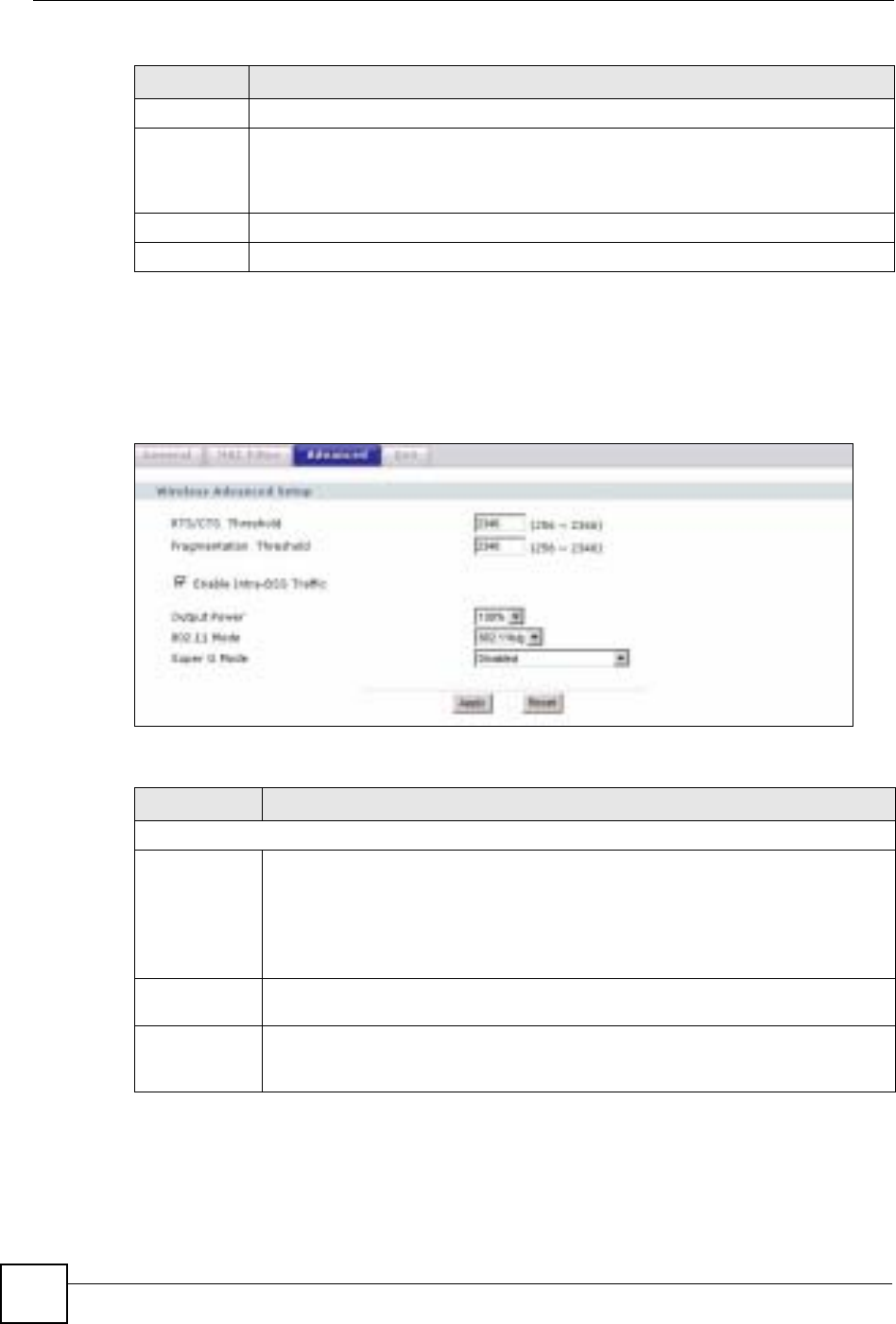
Chapter 5 Wireless LAN
ZyXEL NBG-334SH User’s Guide
84
5.6 Wireless LAN Advanced Screen
Click Network > Wireless LAN > Advanced. The screen appears as shown.
Figure 48 Wireless LAN Advanced
The following table describes the labels in this screen.
Set This is the index number of the MAC address.
MAC
Address Enter the MAC addresses of the wireless station that are allowed or denied access to
the ZyXEL Device in these address fields. Enter the MAC addresses in a valid MAC
address format, that is, six hexadecimal character pairs, for example,
12:34:56:78:9a:bc.
Apply Click Apply to save your changes back to the ZyXEL Device.
Reset Click Reset to reload the previous configuration for this screen.
Table 28 MAC Address Filter
LABEL DESCRIPTION
Table 29 Wireless LAN Advanced
LABEL DESCRIPTION
Wireless Advanced Setup
RTS/CTS
Threshold Data with its frame size larger than this value will perform the RTS (Request To
Send)/CTS (Clear To Send) handshake.
If the RTS/CTS value is greater than the Fragmentation Threshold value, then the
RTS/CTS handshake will never occur as data frames will be fragmented before they
reach RTS/CTS size.
Enter a value between 0 and 2432.
Fragmentation
Threshold It is the maximum data fragment size that can be sent. Enter a value between 256
and 2432.
Output Power Set the output power of the ZyXEL Device in this field. If there is a high density of
APs within an area, decrease the output power of the ZyXEL Device to reduce
interference with other APs.
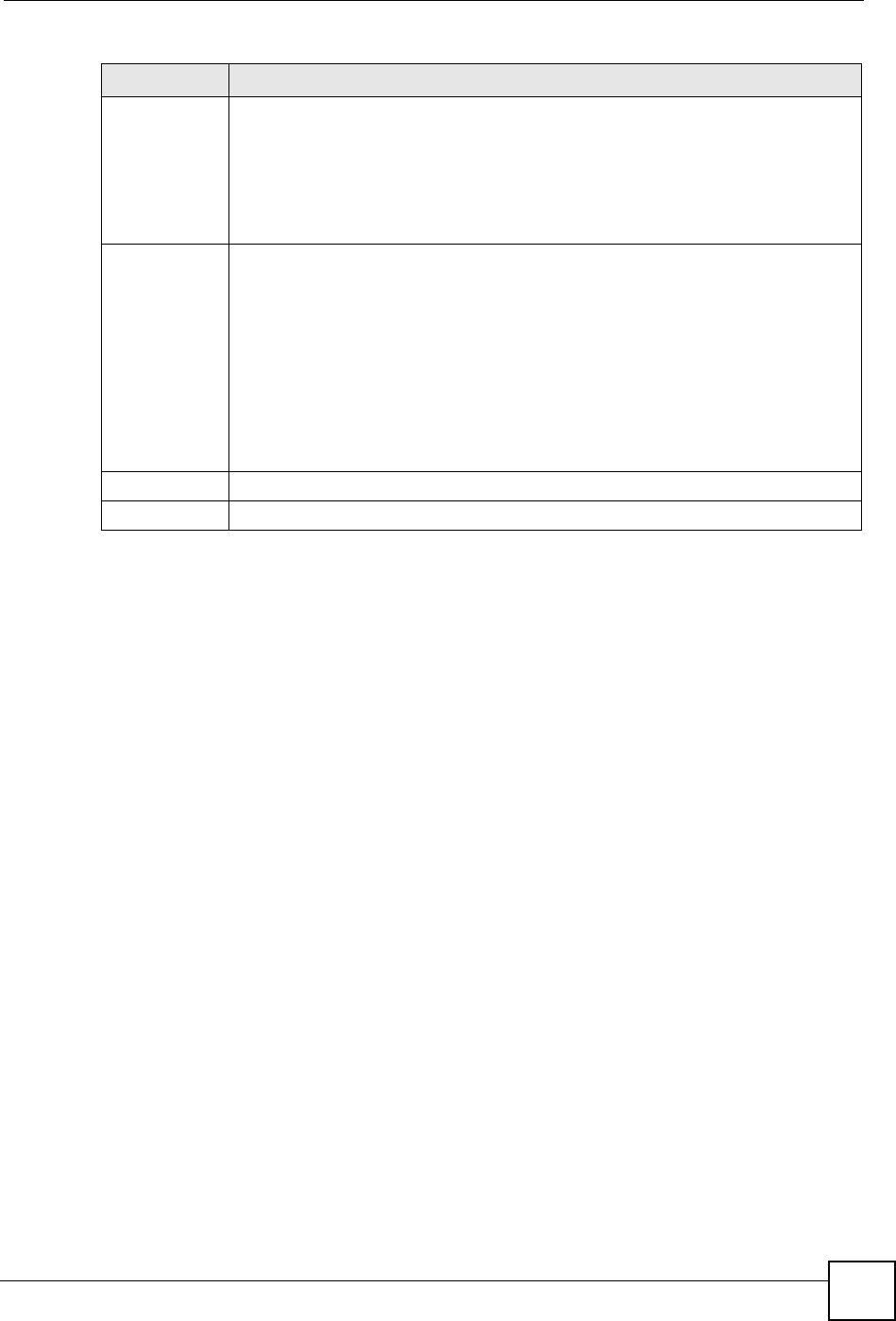
Chapter 5 Wireless LAN
ZyXEL NBG-334SH User’s Guide 85
5.7 Quality of Service (QoS) Screen
The QoS screen allows you to automatically give a service (such as e-mail, VoIP or FTP) a
priority level.
Click Network > Wireless LAN > QoS. The following screen appears.
802.11 Mode Select 802.11b to allow only IEEE 802.11b compliant WLAN devices to associate
with the ZyXEL Device.
Select 802.11g to allow only IEEE 802.11g compliant WLAN devices to associate
with the ZyXEL Device.
Select 802.11b/g to allow either IEEE802.11b or IEEE802.11g compliant WLAN
devices to associate with the ZyXEL Device. The transmission rate of your ZyXEL
Device might be reduced.
Super G Mode Use this field to enable or disable the Super G function. Super G mode is available
only if you select 802.11g or 802.11b/g in the 802.11 Mode field.
Super G provides higher data transmission rates than 802.11g.
Select Disabled if your wireless clients do not support Super G.
Select Super G with Dynamic Turbo if some or all of your wireless clients support
Super G with Dynamic Turbo. Dynamic Turbo uses two channels bonded together to
achive higher transmission rates than 802.11g or Super G without Dynamic Turbo.
Dynamic turbo is on only when all wireless devices on the network support it. The
wireless channel is automatically fixed at 6 if you select this mode.
Select Super G without Turbo if the wireless clients on your network support Super
G but do not support dynamic turbo.
Apply Click Apply to save your changes back to the ZyXEL Device.
Reset Click Reset to reload the previous configuration for this screen.
Table 29 Wireless LAN Advanced
LABEL DESCRIPTION
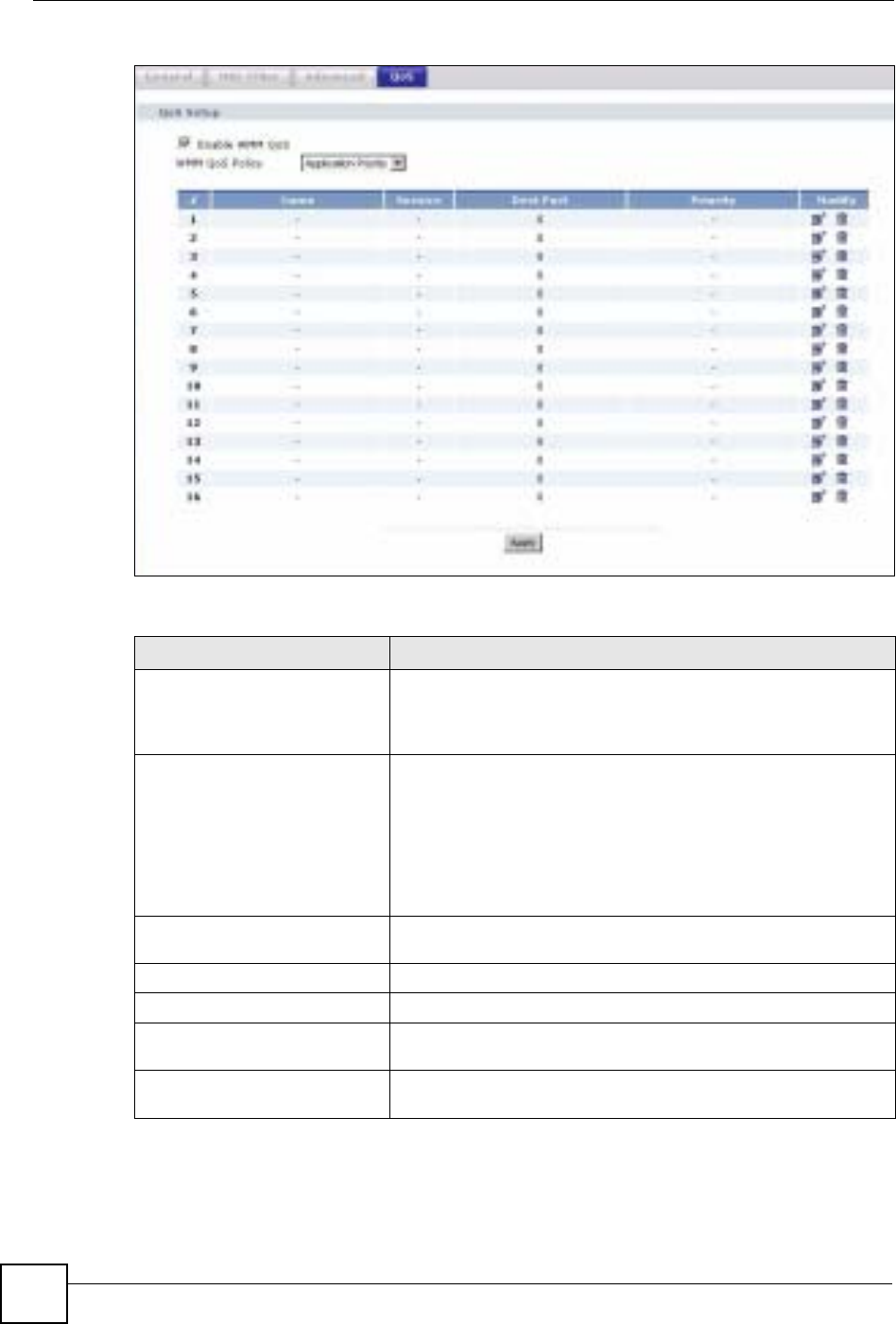
Chapter 5 Wireless LAN
ZyXEL NBG-334SH User’s Guide
86
Figure 49 Wireless LAN QoS
The following table describes the labels in this screen.
Table 30 Wireless LAN QoS
LABEL DESCRIPTION
Enable WMM QoS Select this to turn on WMM QoS (Wireless MultiMedia Quality of
Service). The ZyXEL Device assigns priority to packets based on
the 802.1q or DSCP information in their headers. If a packet has no
WMM information in its header, it is assigned the default priority.
WMM QoS Policy Select Default to have the ZyXEL Device automatically give a
service a priority level according to the ToS value in the IP header
of packets it sends. WMM QoS (Wifi MultiMedia Quality of Service)
gives high priority to voice and video, which makes them run more
smoothly.
Select Application Priority from the drop-down list box to display a
table of application names, services, ports and priorities to which
you want to apply WMM QoS.
The table appears only if you select Application Priority in WMM
QoS Policy.
# This is the number of an individual application entry.
Name This field displays a description given to an application entry.
Service This field displays either FTP,WWW,E-mail or a User Defined
service to which you want to apply WMM QoS.
Dest Port This field displays the destination port number to which the
application sends traffic.
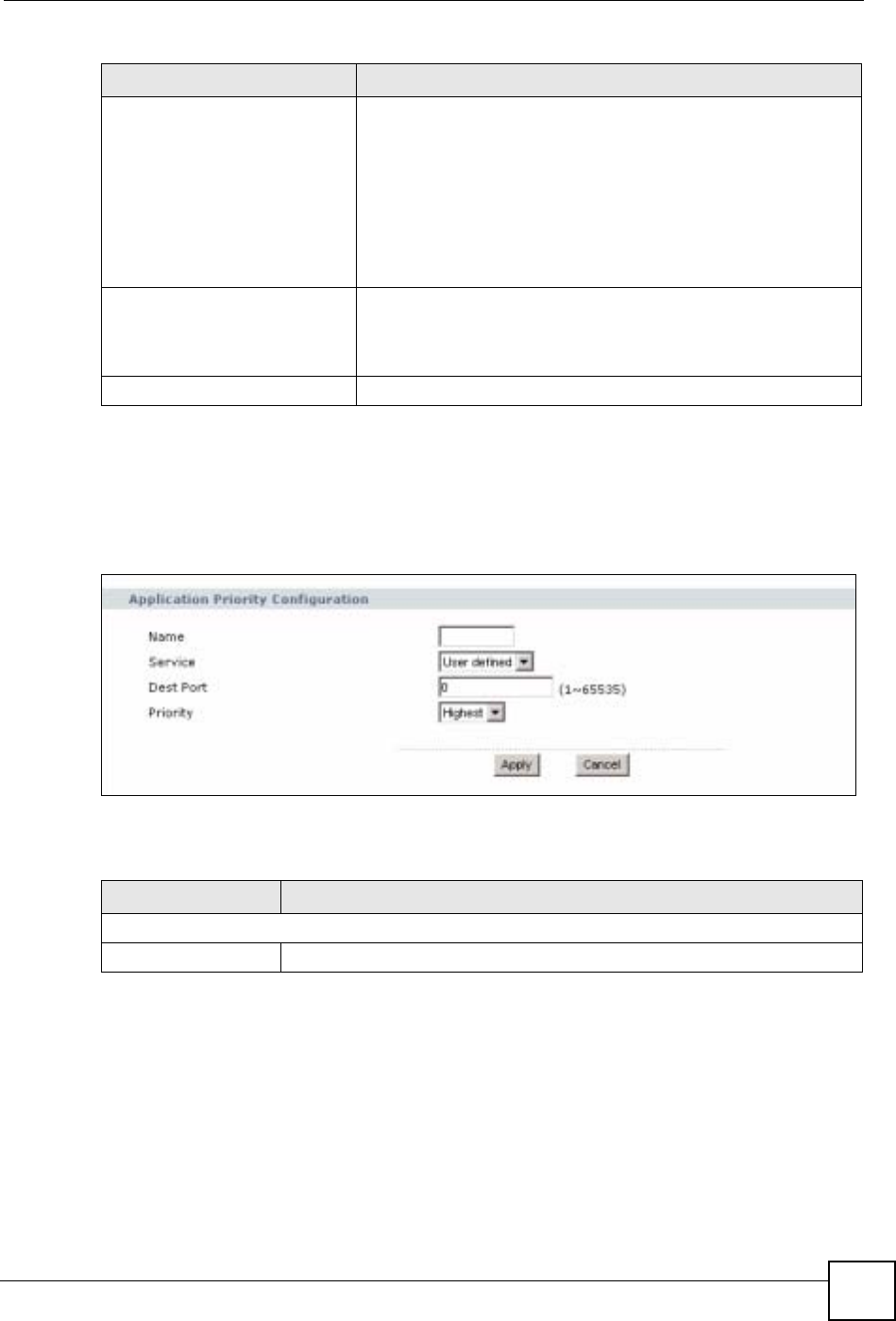
Chapter 5 Wireless LAN
ZyXEL NBG-334SH User’s Guide 87
5.7.1 Application Priority Configuration
Use this screen to edit a WMM QoS application entry. Click the edit icon under Modify. The
following screen displays.
Figure 50 Application Priority Configuration
See Appendix I on page 257 for a list of commonly-used services and destination ports. The
following table describes the fields in this screen.
Priority This field displays the priority of the application.
Highest - Typically used for voice or video that should be high-
quality.
High - Typically used for voice or video that can be medium-quality.
Mid - Typically used for applications that do not fit into another
priority. For example, Internet surfing.
Low - Typically used for non-critical “background” applications,
such as large file transfers and print jobs that should not affect
other applications.
Modify Click the Edit icon to open the Application Priority Configuration
screen. Modify an existing application entry or create a application
entry in the Application Priority Configuration screen.
Click the Remove icon to delete an application entry.
Apply Click Apply to save your changes to the ZyXEL Device.
Table 30 Wireless LAN QoS (continued)
LABEL DESCRIPTION
Table 31 Application Priority Configuration
LABEL DESCRIPTION
Application Priority Configuration
Name Type a description of the application priority.
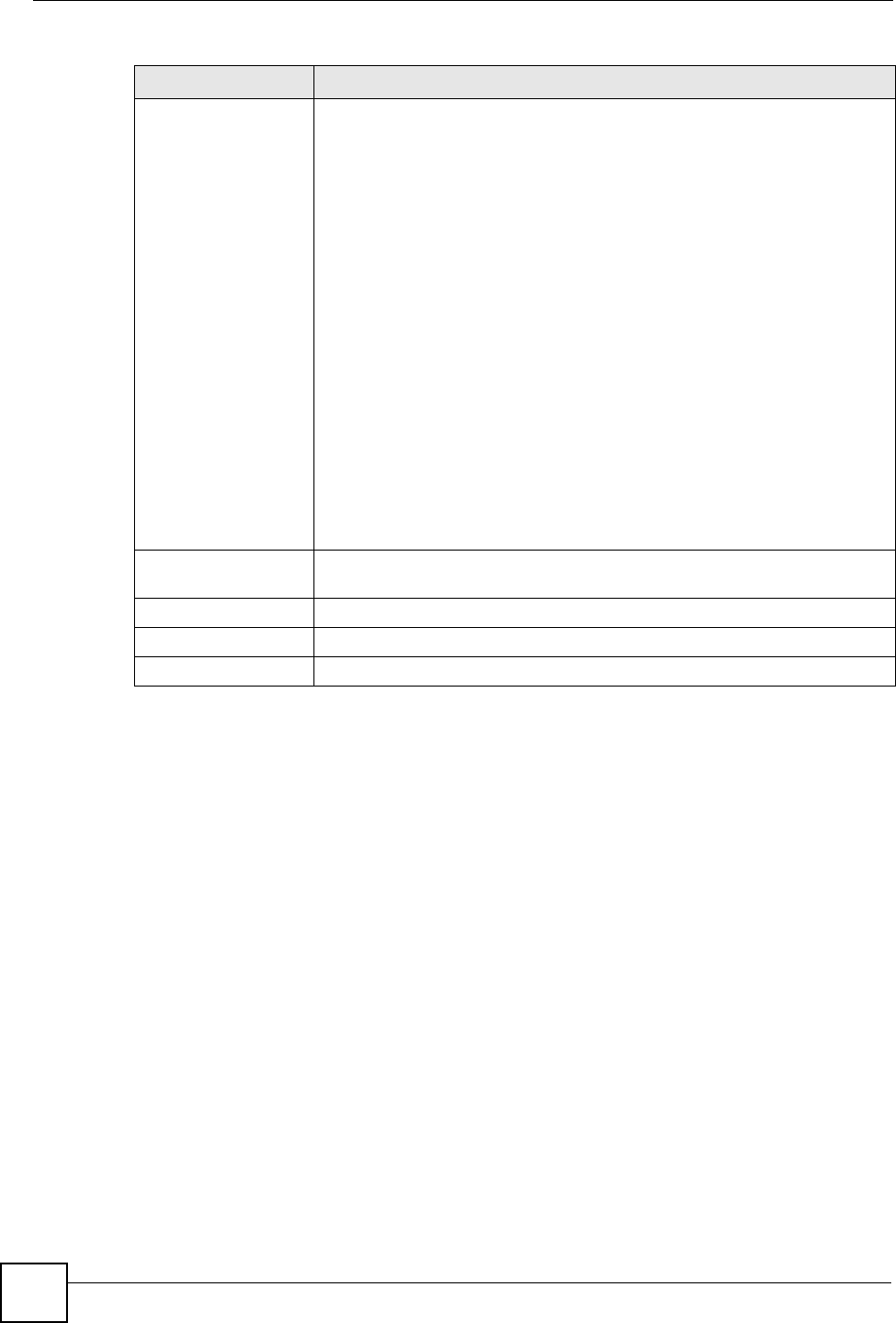
Chapter 5 Wireless LAN
ZyXEL NBG-334SH User’s Guide
88
Service The following is a description of the applications you can prioritize with WMM
QoS. Select a service from the drop-down list box.
• E-Mail
Electronic mail consists of messages sent through a computer network to
specific groups or individuals. Here are some default ports for e-mail:
POP3 - port 110
IMAP - port 143
SMTP - port 25
HTTP - port 80
•FTP
File Transfer Protocol enables fast transfer of files, including large files that it
may not be possible to send via e-mail. FTP uses port number 21.
•WWW
The World Wide Web is an Internet system to distribute graphical, hyper-
linked information, based on Hyper Text Transfer Protocol (HTTP) - a client/
server protocol for the World Wide Web. The Web is not synonymous with the
Internet; rather, it is just one service on the Internet. Other services on the
Internet include Internet Relay Chat and Newsgroups. The Web is accessed
through use of a browser.
•User-Defined
User-defined services are user specific services configured using known ports
and applications.
Dest Port This displays the port the selected service uses. Type a port number in the
field provided if you want to use a different port to the default port.
Priority Select a priority from the drop-down list box.
Apply Click Apply to save your changes back to the ZyXEL Device.
Cancel Click Cancel to return to the previous screen.
Table 31 Application Priority Configuration (continued)
LABEL DESCRIPTION
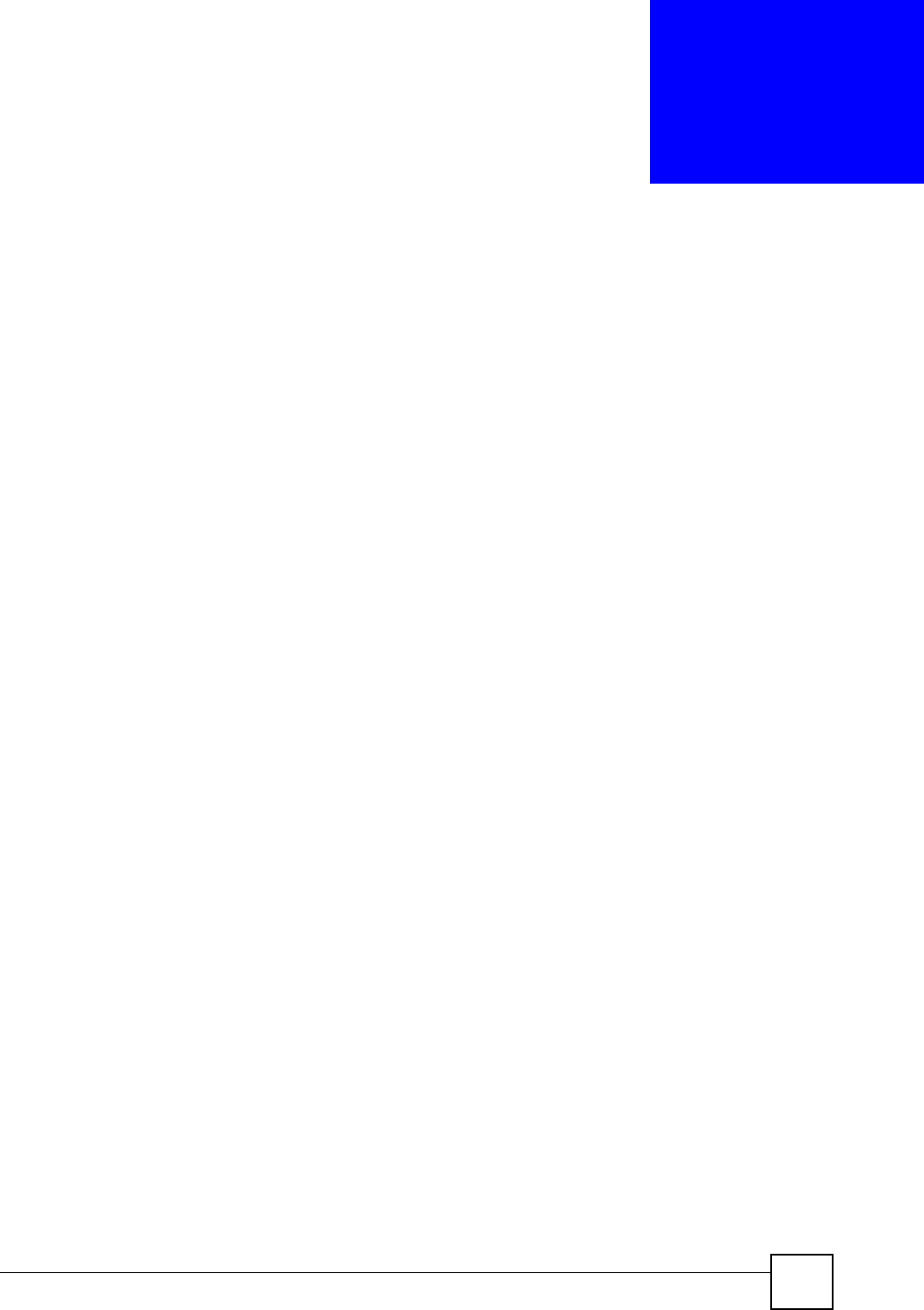
ZyXEL NBG-334SH User’s Guide 89
CHAPTER 6
WAN
This chapter describes how to configure WAN settings.
6.1 WAN Overview
See the chapter about the connection wizard for more information on the fields in the WAN
screens.
6.2 WAN MAC Address
The MAC address screen allows users to configure the WAN port's MAC address by either
using the factory default or cloning the MAC address from a computer on your LAN. Choose
Factory Default to select the factory assigned default MAC Address.
Otherwise, click Clone the computer's MAC address - IP Address and enter the IP address
of the computer on the LAN whose MAC you are cloning. Once it is successfully configured,
the address will be copied to the rom file (ZyNOS configuration file). It will not change unless
you change the setting or upload a different ROM file. It is recommended that you clone the
MAC address prior to hooking up the WAN Port.
6.3 Multicast
Traditionally, IP packets are transmitted in one of either two ways - Unicast (1 sender - 1
recipient) or Broadcast (1 sender - everybody on the network). Multicast delivers IP packets to
a group of hosts on the network - not everybody and not just 1.
IGMP (Internet Group Multicast Protocol) is a network-layer protocol used to establish
membership in a Multicast group - it is not used to carry user data. IGMP version 2 (RFC
2236) is an improvement over version 1 (RFC 1112) but IGMP version 1 is still in wide use. If
you would like to read more detailed information about interoperability between IGMP
version 2 and version 1, please see sections 4 and 5 of RFC 2236. The class D IP address is
used to identify host groups and can be in the range 224.0.0.0 to 239.255.255.255. The address
224.0.0.0 is not assigned to any group and is used by IP multicast computers. The address
224.0.0.1 is used for query messages and is assigned to the permanent group of all IP hosts
(including gateways). All hosts must join the 224.0.0.1 group in order to participate in IGMP.
The address 224.0.0.2 is assigned to the multicast routers group.
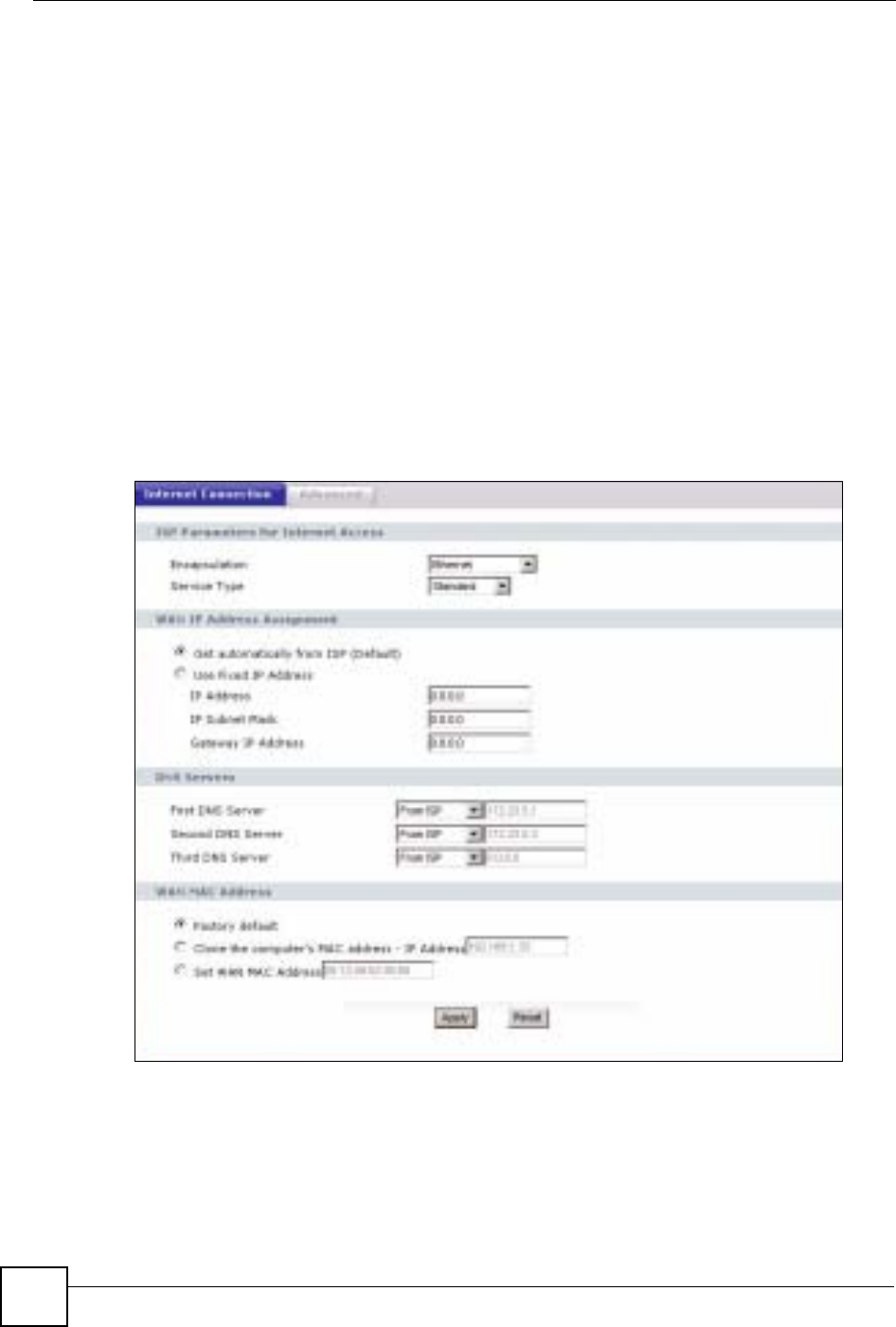
Chapter 6 WAN
ZyXEL NBG-334SH User’s Guide
90
The ZyXEL Device supports both IGMP version 1 (IGMP-v1) and IGMP version 2 (IGMP-
v2). At start up, the ZyXEL Device queries all directly connected networks to gather group
membership. After that, the ZyXEL Device periodically updates this information. IP
multicasting can be enabled/disabled on the ZyXEL Device LAN and/or WAN interfaces in
the web configurator (LAN; WAN). Select None to disable IP multicasting on these
interfaces.
6.4 Internet Connection
Use this screen to change your ZyXEL Device’s Internet access settings. Click Network >
WAN. The screen differs according to the encapsulation you choose.
6.4.1 Ethernet Encapsulation
This screen displays when you select Ethernet encapsulation.
Figure 51 Ethernet Encapsulation

Chapter 6 WAN
ZyXEL NBG-334SH User’s Guide 91
The following table describes the labels in this screen.
Table 32 Ethernet Encapsulation
LABEL DESCRIPTION
Encapsulation You must choose the Ethernet option when the WAN port is used as a regular
Ethernet.
Service Type Choose from Standard,RR-Telstra (RoadRunner Telstra authentication
method), RR-Manager (Roadrunner Manager authentication method), RR-
Toshiba (Roadrunner Toshiba authentication method) or Telia Login.
The following fields do not appear with the Standard service type.
User Name Type the user name given to you by your ISP.
Password Type the password associated with the user name above.
Retype to Confirm Type your password again to make sure that you have entered is correctly.
Login Server IP
Address Type the authentication server IP address here if your ISP gave you one.
This field is not available for Telia Login.
Login Server
(Telia Login only) Type the domain name of the Telia login server, for example login1.telia.com.
Relogin
Every(min) (Telia
Login only)
The Telia server logs the ZyXEL Device out if the ZyXEL Device does not log in
periodically. Type the number of minutes from 1 to 59 (30 default) for the ZyXEL
Device to wait between logins.
WAN IP Address Assignment
Get automatically
from ISP Select this option If your ISP did not assign you a fixed IP address. This is the
default selection.
Use Fixed IP
Address Select this option If the ISP assigned a fixed IP address.
IP Address Enter your WAN IP address in this field if you selected Use Fixed IP Address.
IP Subnet
Mask Enter the IP Subnet Mask in this field.
Gateway IP
Address Enter a Gateway IP Address (if your ISP gave you one) in this field.
DNS Servers
First DNS Server
Second DNS
Server
Third DNS Server
Select From ISP if your ISP dynamically assigns DNS server information (and the
ZyXEL Device's WAN IP address). The field to the right displays the (read-only)
DNS server IP address that the ISP assigns.
Select User-Defined if you have the IP address of a DNS server. Enter the DNS
server's IP address in the field to the right. If you chose User-Defined, but leave
the IP address set to 0.0.0.0, User-Defined changes to None after you click
Apply. If you set a second choice to User-Defined, and enter the same IP
address, the second User-Defined changes to None after you click Apply.
Select None if you do not want to configure DNS servers. If you do not configure
a DNS server, you must know the IP address of a computer in order to access it.
WAN MAC
Address The MAC address section allows users to configure the WAN port's MAC address
by either using the ZyXEL Device’s MAC address, copying the MAC address from
a computer on your LAN or manually entering a MAC address.
Factory default Select Factory default to use the factory assigned default MAC Address.
Clone the
computer’s MAC
address
Select Clone the computer's MAC address - IP Address and enter the IP
address of the computer on the LAN whose MAC you are cloning. Once it is
successfully configured, the address will be copied to the rom file (ZyNOS
configuration file). It will not change unless you change the setting or upload a
different ROM file.
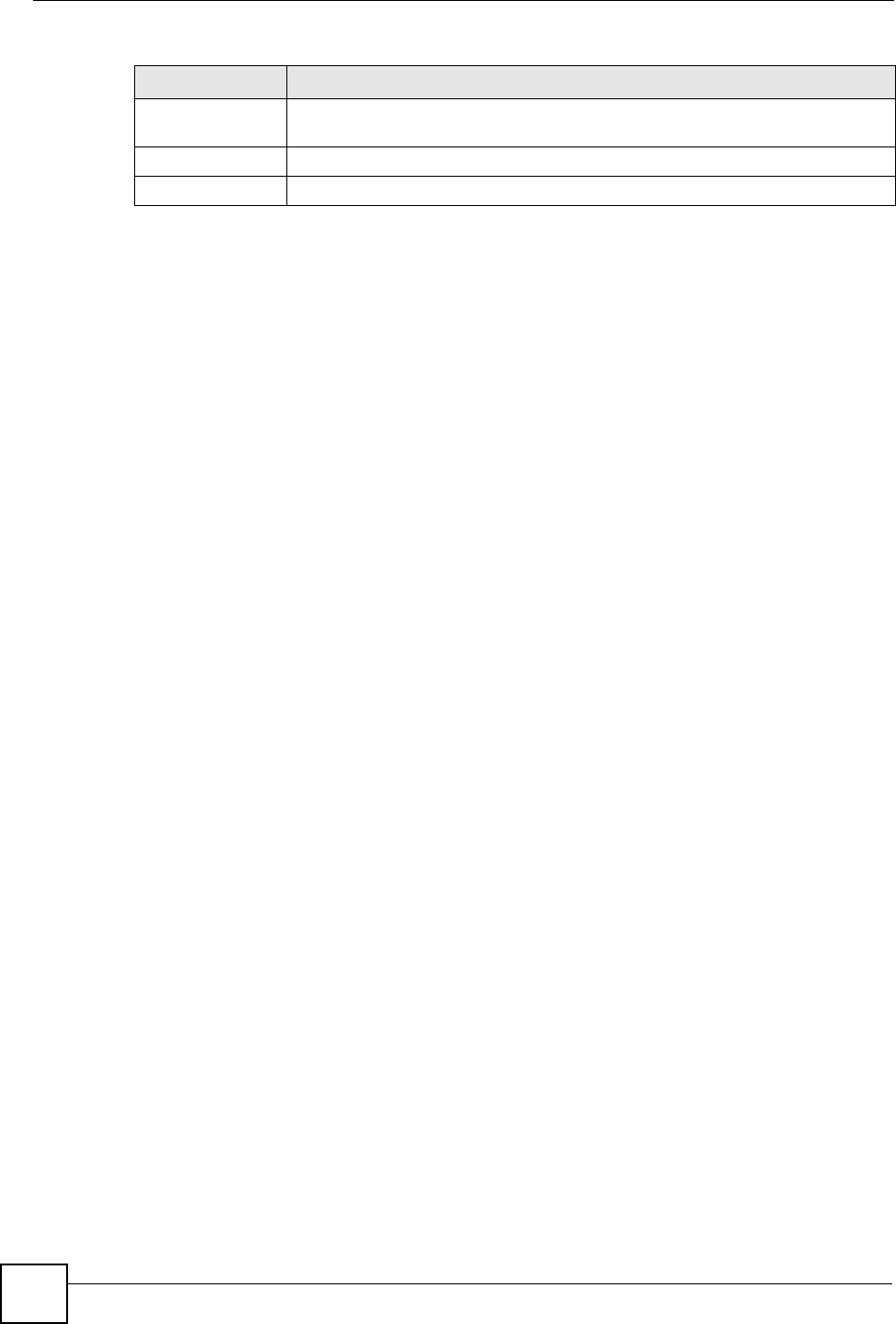
Chapter 6 WAN
ZyXEL NBG-334SH User’s Guide
92
6.4.2 PPPoE Encapsulation
The ZyXEL Device supports PPPoE (Point-to-Point Protocol over Ethernet). PPPoE is an
IETF standard (RFC 2516) specifying how a personal computer (PC) interacts with a
broadband modem (DSL, cable, wireless, etc.) connection. The PPP over Ethernet option is
for a dial-up connection using PPPoE.
For the service provider, PPPoE offers an access and authentication method that works with
existing access control systems (for example Radius).
One of the benefits of PPPoE is the ability to let you access one of multiple network services,
a function known as dynamic service selection. This enables the service provider to easily
create and offer new IP services for individuals.
Operationally, PPPoE saves significant effort for both you and the ISP or carrier, as it requires
no specific configuration of the broadband modem at the customer site.
By implementing PPPoE directly on the ZyXEL Device (rather than individual computers),
the computers on the LAN do not need PPPoE software installed, since the ZyXEL Device
does that part of the task. Furthermore, with NAT, all of the LANs’ computers will have
access.
This screen displays when you select PPPoE encapsulation.
Set WAN MAC
Address Select this option and enter the MAC address you want to use.
Apply Click Apply to save your changes back to the ZyXEL Device.
Reset Click Reset to begin configuring this screen afresh.
Table 32 Ethernet Encapsulation
LABEL DESCRIPTION
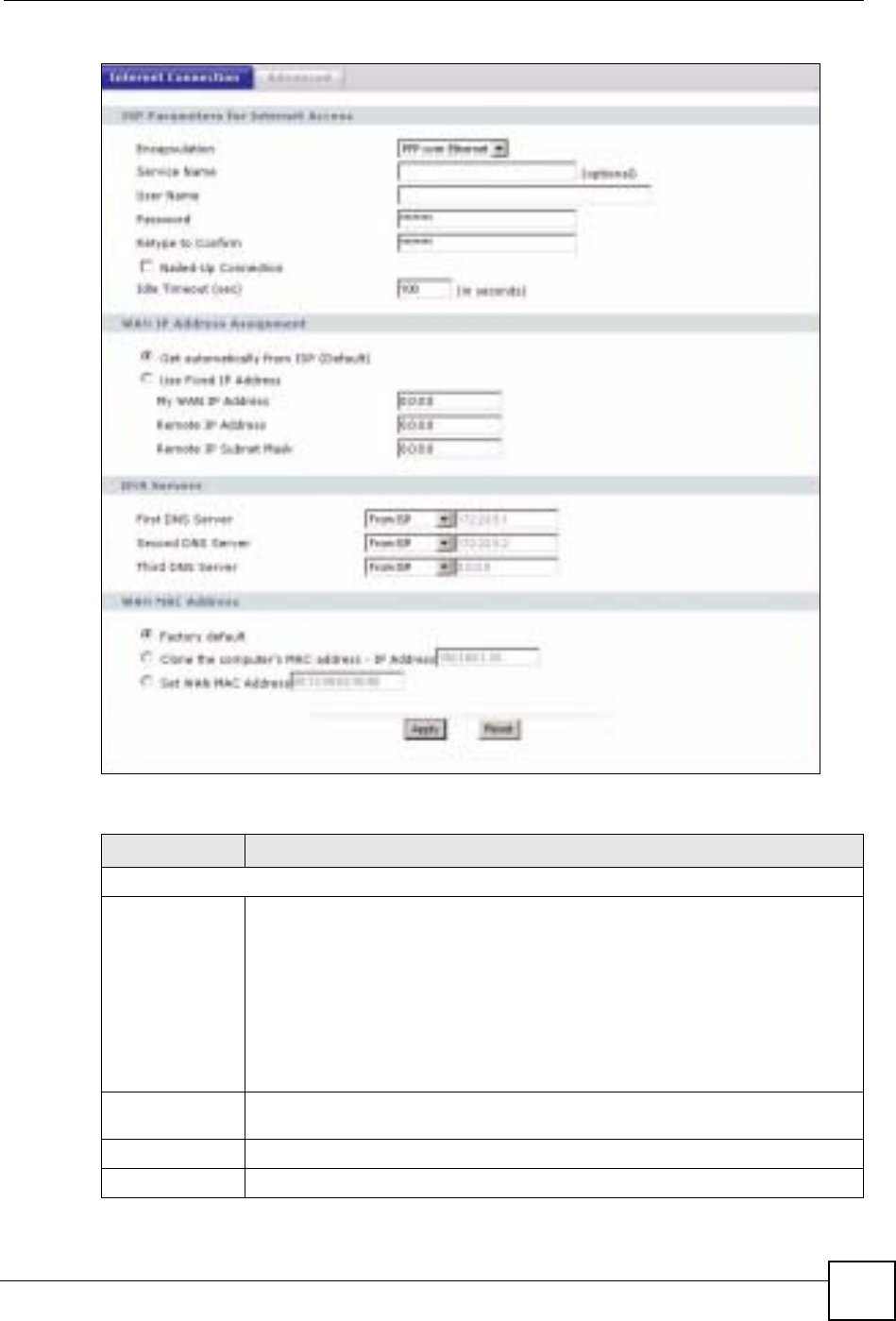
Chapter 6 WAN
ZyXEL NBG-334SH User’s Guide 93
Figure 52 PPPoE Encapsulation
The following table describes the labels in this screen.
Table 33 PPPoE Encapsulation
LABEL DESCRIPTION
ISP Parameters for Internet Access
Encapsulation The PPP over Ethernet choice is for a dial-up connection using PPPoE. The
ZyXEL Device supports PPPoE (Point-to-Point Protocol over Ethernet). PPPoE is
an IETF Draft standard (RFC 2516) specifying how a personal computer (PC)
interacts with a broadband modem (i.e. xDSL, cable, wireless, etc.) connection.
Operationally, PPPoE saves significant effort for both the end user and ISP/carrier,
as it requires no specific configuration of the broadband modem at the customer
site. By implementing PPPoE directly on the router rather than individual
computers, the computers on the LAN do not need PPPoE software installed, since
the router does that part of the task. Further, with NAT, all of the LAN's computers
will have access.
Service Name Type the PPPoE service name provided to you. PPPoE uses a service name to
identify and reach the PPPoE server.
User Name Type the user name given to you by your ISP.
Password Type the password associated with the user name above.
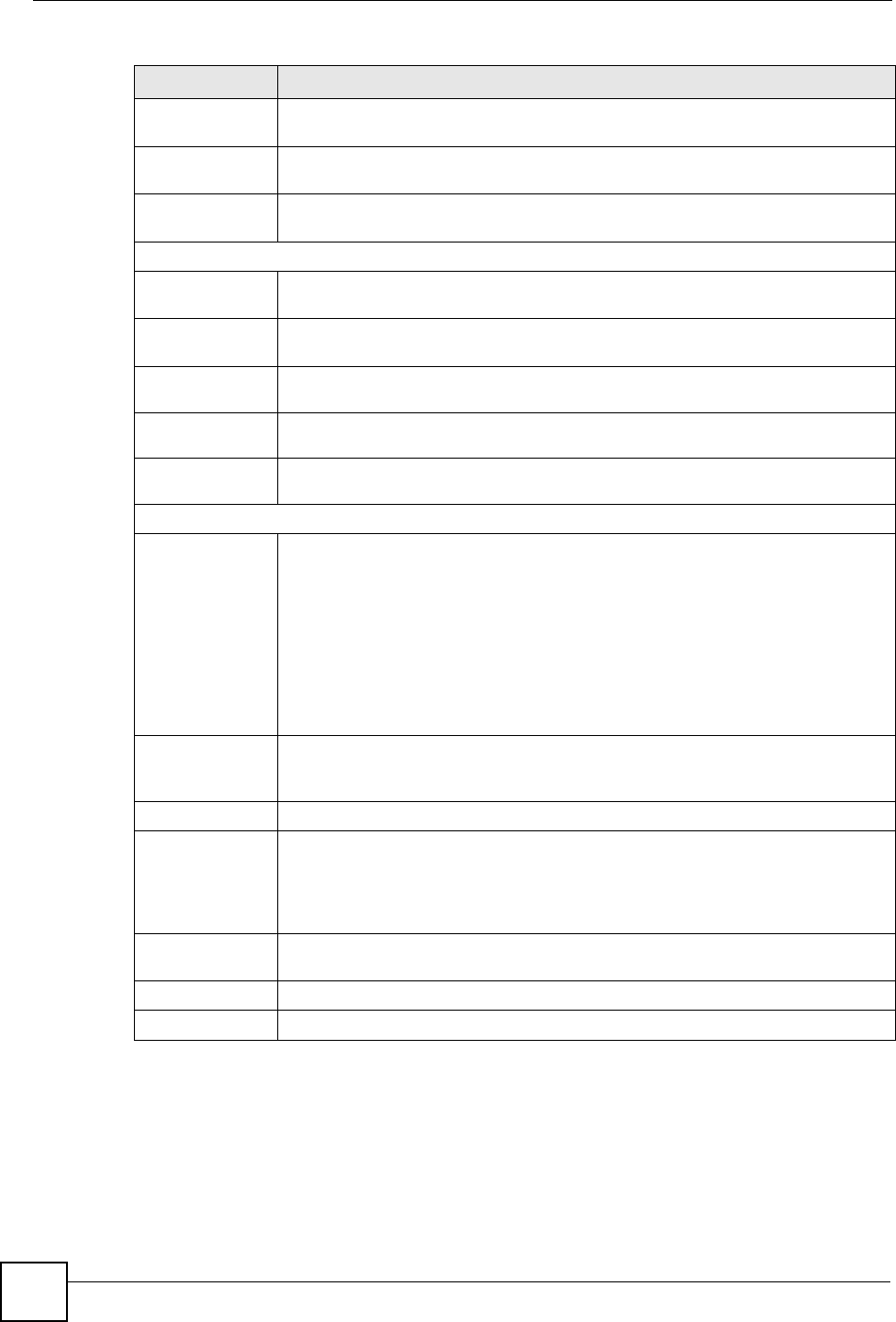
Chapter 6 WAN
ZyXEL NBG-334SH User’s Guide
94
6.4.3 PPTP Encapsulation
Point-to-Point Tunneling Protocol (PPTP) is a network protocol that enables secure transfer of
data from a remote client to a private server, creating a Virtual Private Network (VPN) using
TCP/IP-based networks.
Retype to
Confirm Type your password again to make sure that you have entered is correctly.
Nailed-Up
Connection Select Nailed-Up Connection if you do not want the connection to time out.
Idle Timeout This value specifies the time in seconds that elapses before the router
automatically disconnects from the PPPoE server.
WAN IP Address Assignment
Get automatically
from ISP Select this option If your ISP did not assign you a fixed IP address. This is the
default selection.
Use Fixed IP
Address Select this option If the ISP assigned a fixed IP address.
My WAN IP
Address Enter your WAN IP address in this field if you selected Use Fixed IP Address.
Remote IP
Address Enter the remote IP address (if your ISP gave you one) in this field.
Remote IP
Subnet Mask Enter the remote IP subnet mask in this field.
DNS Servers
First DNS Server
Second DNS
Server
Third DNS Server
Select From ISP if your ISP dynamically assigns DNS server information (and the
ZyXEL Device's WAN IP address). The field to the right displays the (read-only)
DNS server IP address that the ISP assigns.
Select User-Defined if you have the IP address of a DNS server. Enter the DNS
server's IP address in the field to the right. If you chose User-Defined, but leave
the IP address set to 0.0.0.0, User-Defined changes to None after you click
Apply. If you set a second choice to User-Defined, and enter the same IP
address, the second User-Defined changes to None after you click Apply.
Select None if you do not want to configure DNS servers. If you do not configure a
DNS server, you must know the IP address of a computer in order to access it.
WAN MAC
Address The MAC address section allows users to configure the WAN port's MAC address
by using the ZyXEL Device’s MAC address, copying the MAC address from a
computer on your LAN or manually entering a MAC address.
Factory default Select Factory default to use the factory assigned default MAC Address.
Clone the
computer’s MAC
address
Select Clone the computer's MAC address - IP Address and enter the IP
address of the computer on the LAN whose MAC you are cloning. Once it is
successfully configured, the address will be copied to the rom file (ZyNOS
configuration file). It will not change unless you change the setting or upload a
different ROM file.
Set WAN MAC
Address Select this option and enter the MAC address you want to use.
Apply Click Apply to save your changes back to the ZyXEL Device.
Reset Click Reset to begin configuring this screen afresh.
Table 33 PPPoE Encapsulation
LABEL DESCRIPTION
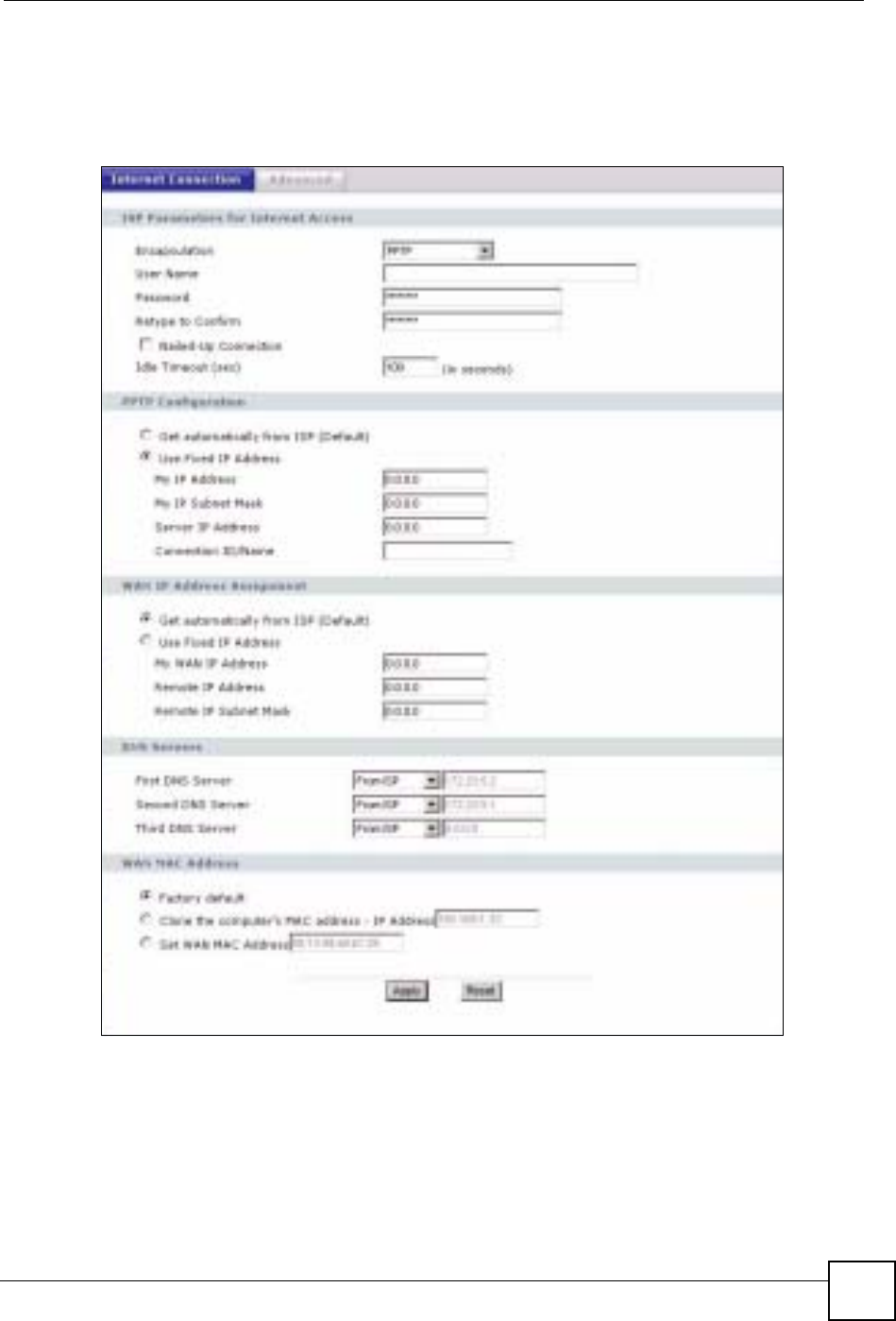
Chapter 6 WAN
ZyXEL NBG-334SH User’s Guide 95
PPTP supports on-demand, multi-protocol and virtual private networking over public
networks, such as the Internet.
This screen displays when you select PPTP encapsulation.
Figure 53 PPTP Encapsulation

Chapter 6 WAN
ZyXEL NBG-334SH User’s Guide
96
The following table describes the labels in this screen.
Table 34 PPTP Encapsulation
LABEL DESCRIPTION
ISP Parameters for Internet Access
Encapsulation Point-to-Point Tunneling Protocol (PPTP) is a network protocol that enables
secure transfer of data from a remote client to a private server, creating a
Virtual Private Network (VPN) using TCP/IP-based networks. PPTP supports
on-demand, multi-protocol, and virtual private networking over public
networks, such as the Internet. The ZyXEL Device supports only one PPTP
server connection at any given time.
To configure a PPTP client, you must configure the User Name and
Password fields for a PPP connection and the PPTP parameters for a PPTP
connection.
User Name Type the user name given to you by your ISP.
Password Type the password associated with the User Name above.
Retype to Confirm Type your password again to make sure that you have entered is correctly.
Nailed-up Connection Select Nailed-Up Connection if you do not want the connection to time out.
Idle Timeout This value specifies the time in seconds that elapses before the ZyXEL
Device automatically disconnects from the PPTP server.
PPTP Configuration
Get automatically from
ISP Select this option If your ISP did not assign you a fixed IP address. This is the
default selection.
Use Fixed IP Address Select this option If the ISP assigned a fixed IP address.
My IP Address Type the (static) IP address assigned to you by your ISP.
My IP Subnet
Mask Your ZyXEL Device will automatically calculate the subnet mask based on the
IP address that you assign. Unless you are implementing subnetting, use the
subnet mask computed by the ZyXEL Device.
Server IP Address Type the IP address of the PPTP server.
Connection ID/
Name Type your identification name for the PPTP server.
WAN IP Address Assignment
Get automatically from
ISP Select this option If your ISP did not assign you a fixed IP address. This is the
default selection.
Use Fixed IP Address Select this option If the ISP assigned a fixed IP address.
My WAN IP
Address Enter your WAN IP address in this field if you selected Use Fixed IP
Address.
Remote IP
Address Enter the remote IP address (if your ISP gave you one) in this field.
Remote IP Subnet
Mask Enter the remote IP subnet mask in this field.
DNS Servers
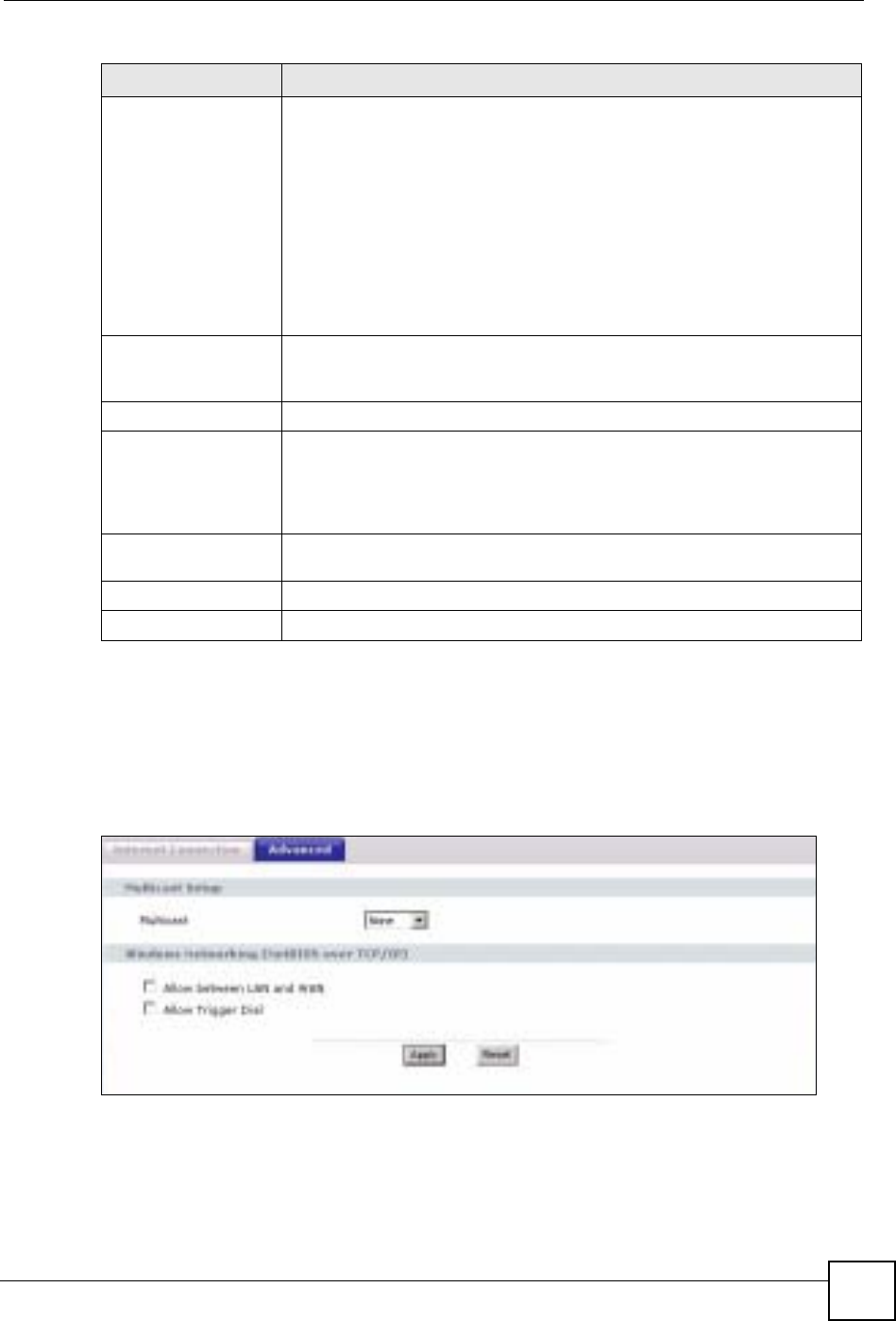
Chapter 6 WAN
ZyXEL NBG-334SH User’s Guide 97
6.5 Advanced WAN Screen
To change your ZyXEL Device’s advanced WAN settings, click Network > WAN >
Advanced. The screen appears as shown.
Figure 54 WAN > Advanced
First DNS Server
Second DNS Server
Third DNS Server
Select From ISP if your ISP dynamically assigns DNS server information (and
the ZyXEL Device's WAN IP address). The field to the right displays the (read-
only) DNS server IP address that the ISP assigns.
Select User-Defined if you have the IP address of a DNS server. Enter the
DNS server's IP address in the field to the right. If you chose User-Defined,
but leave the IP address set to 0.0.0.0, User-Defined changes to None after
you click Apply. If you set a second choice to User-Defined, and enter the
same IP address, the second User-Defined changes to None after you click
Apply.
Select None if you do not want to configure DNS servers. If you do not
configure a DNS server, you must know the IP address of a computer in order
to access it.
WAN MAC Address The MAC address section allows users to configure the WAN port's MAC
address by either using the ZyXEL Device’s MAC address, copying the MAC
address from a computer on your LAN or manually entering a MAC address.
Factory default Select Factory default to use the factory assigned default MAC Address.
Clone the computer’s
MAC address Select Clone the computer's MAC address - IP Address and enter the IP
address of the computer on the LAN whose MAC you are cloning. Once it is
successfully configured, the address will be copied to the rom file (ZyNOS
configuration file). It will not change unless you change the setting or upload a
different ROM file.
Set WAN MAC
Address Select this option and enter the MAC address you want to use.
Apply Click Apply to save your changes back to the ZyXEL Device.
Reset Click Reset to begin configuring this screen afresh.
Table 34 PPTP Encapsulation
LABEL DESCRIPTION
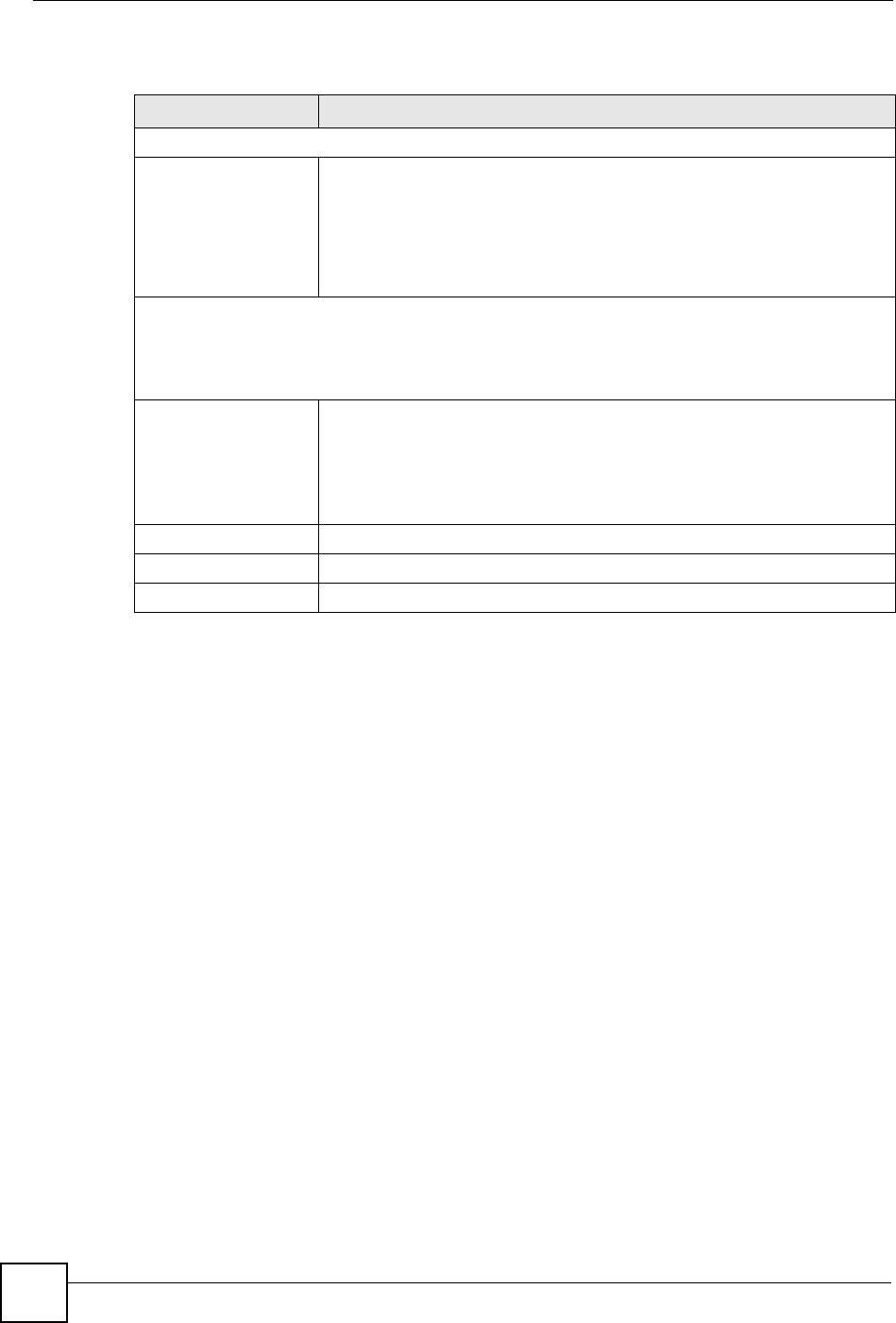
Chapter 6 WAN
ZyXEL NBG-334SH User’s Guide
98
The following table describes the labels in this screen.
Table 35 WAN > Advanced
LABEL DESCRIPTION
Multicast Setup
Multicast Select IGMP V-1,IGMP V-2 or None. IGMP (Internet Group Multicast
Protocol) is a network-layer protocol used to establish membership in a
Multicast group - it is not used to carry user data. IGMP version 2 (RFC 2236)
is an improvement over version 1 (RFC 1112) but IGMP version 1 is still in
wide use. If you would like to read more detailed information about
interoperability between IGMP version 2 and version 1, please see sections 4
and 5 of RFC 2236.
Windows Networking (NetBIOS over TCP/IP): NetBIOS (Network Basic Input/Output System) are TCP
or UDP broadcast packets that enable a computer to connect to and communicate with a LAN. For
some dial-up services such as PPPoE or PPTP, NetBIOS packets cause unwanted calls. However it
may sometimes be necessary to allow NetBIOS packets to pass through to the WAN in order to find a
computer on the WAN.
Allow between LAN
and WAN Select this check box to forward NetBIOS packets from the LAN to the WAN
and from the WAN to the LAN. If your firewall is enabled with the default
policy set to block WAN to LAN traffic, you also need to enable the default
WAN to LAN firewall rule that forwards NetBIOS traffic.
Clear this check box to block all NetBIOS packets going from the LAN to the
WAN and from the WAN to the LAN.
Allow Trigger Dial Select this option to allow NetBIOS packets to initiate calls.
Apply Click Apply to save your changes back to the ZyXEL Device.
Reset Click Reset to begin configuring this screen afresh.

ZyXEL NBG-334SH User’s Guide 99
CHAPTER 7
LAN
This chapter describes how to configure LAN settings.
7.1 LAN Overview
A Local Area Network (LAN) is a shared communication system to which many computers
are attached. A LAN is a computer network limited to the immediate area, usually the same
building or floor of a building. The LAN screens can help you configure a LAN DHCP server,
manage IP addresses, and partition your physical network into logical networks.
7.1.1 IP Pool Setup
The ZyXEL Device is pre-configured with a pool of 32 IP addresses starting from
192.168.1.33 to 192.168.1.64. This configuration leaves 31 IP addresses (excluding the
ZyXEL Device itself) in the lower range (192.168.1.2 to 192.168.1.32) for other server
computers, for instance, servers for mail, FTP, TFTP, web, etc., that you may have.
7.1.2 System DNS Servers
Refer to the IP address and subnet mask section in the Connection Wizard chapter.
7.2 LAN TCP/IP
The ZyXEL Device has built-in DHCP server capability that assigns IP addresses and DNS
servers to systems that support DHCP client capability.
7.2.1 Factory LAN Defaults
The LAN parameters of the ZyXEL Device are preset in the factory with the following values:
• IP address of 192.168.1.1 with subnet mask of 255.255.255.0 (24 bits)
• DHCP server enabled with 32 client IP addresses starting from 192.168.1.33.
These parameters should work for the majority of installations. If your ISP gives you explicit
DNS server address(es), read the embedded web configurator help regarding what fields need
to be configured.
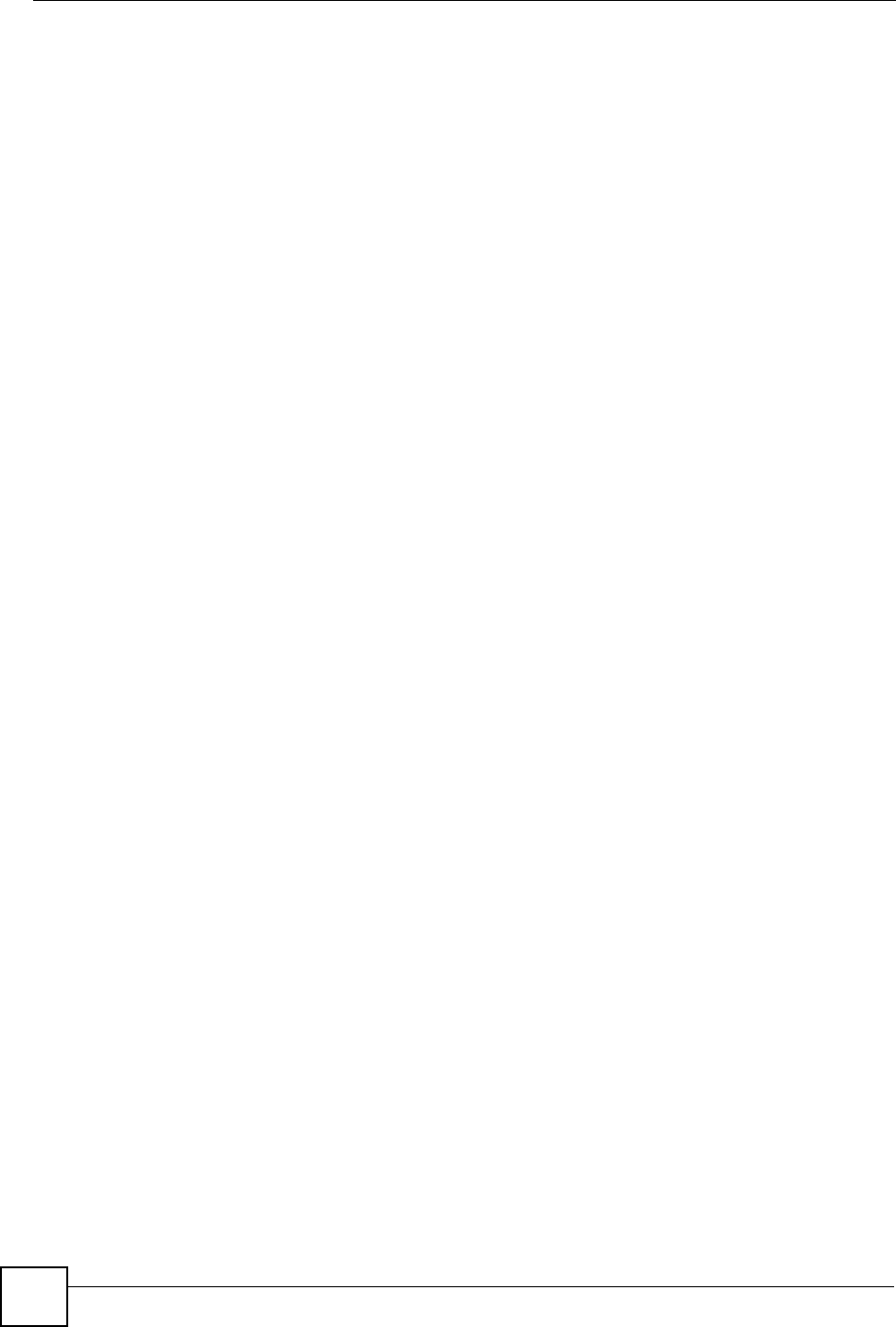
Chapter 7 LAN
ZyXEL NBG-334SH User’s Guide
100
7.2.2 IP Address and Subnet Mask
Refer to the IP address and subnet mask section in the Connection Wizard chapter for this
information.
7.2.3 Multicast
Traditionally, IP packets are transmitted in one of either two ways - Unicast (1 sender - 1
recipient) or Broadcast (1 sender - everybody on the network). Multicast delivers IP packets to
a group of hosts on the network - not everybody and not just 1.
IGMP (Internet Group Multicast Protocol) is a network-layer protocol used to establish
membership in a Multicast group - it is not used to carry user data. IGMP version 2 (RFC
2236) is an improvement over version 1 (RFC 1112) but IGMP version 1 is still in wide use. If
you would like to read more detailed information about interoperability between IGMP
version 2 and version 1, please see sections 4 and 5 of RFC 2236. The class D IP address is
used to identify host groups and can be in the range 224.0.0.0 to 239.255.255.255. The address
224.0.0.0 is not assigned to any group and is used by IP multicast computers. The address
224.0.0.1 is used for query messages and is assigned to the permanent group of all IP hosts
(including gateways). All hosts must join the 224.0.0.1 group in order to participate in IGMP.
The address 224.0.0.2 is assigned to the multicast routers group.
The ZyXEL Device supports both IGMP version 1 (IGMP-v1) and IGMP version 2 (IGMP-
v2). At start up, the ZyXEL Device queries all directly connected networks to gather group
membership. After that, the ZyXEL Device periodically updates this information. IP
multicasting can be enabled/disabled on the ZyXEL Device LAN and/or WAN interfaces in
the web configurator (LAN; WAN). Select None to disable IP multicasting on these
interfaces.
7.2.4 Any IP
Traditionally, you must set the IP addresses and the subnet masks of a computer and the
ZyXEL Device to be in the same subnet to allow the computer to access the Internet (through
the ZyXEL Device). In cases where your computer is required to use a static IP address in
another network, you may need to manually configure the network settings of the computer
every time you want to access the Internet via the ZyXEL Device.
With the Any IP feature and NAT enabled, the ZyXEL Device allows a computer to access the
Internet without changing the network settings (such as IP address and subnet mask) of the
computer, when the IP addresses of the computer and the ZyXEL Device are not in the same
subnet. Whether a computer is set to use a dynamic or static (fixed) IP address, you can simply
connect the computer to the ZyXEL Device and access the Internet.
The following figure depicts a scenario where a computer is set to use a static private IP
address in the corporate environment. In a residential house where a ZyXEL Device is
installed, you can still use the computer to access the Internet without changing the network
settings, even when the IP addresses of the computer and the ZyXEL Device are not in the
same subnet.
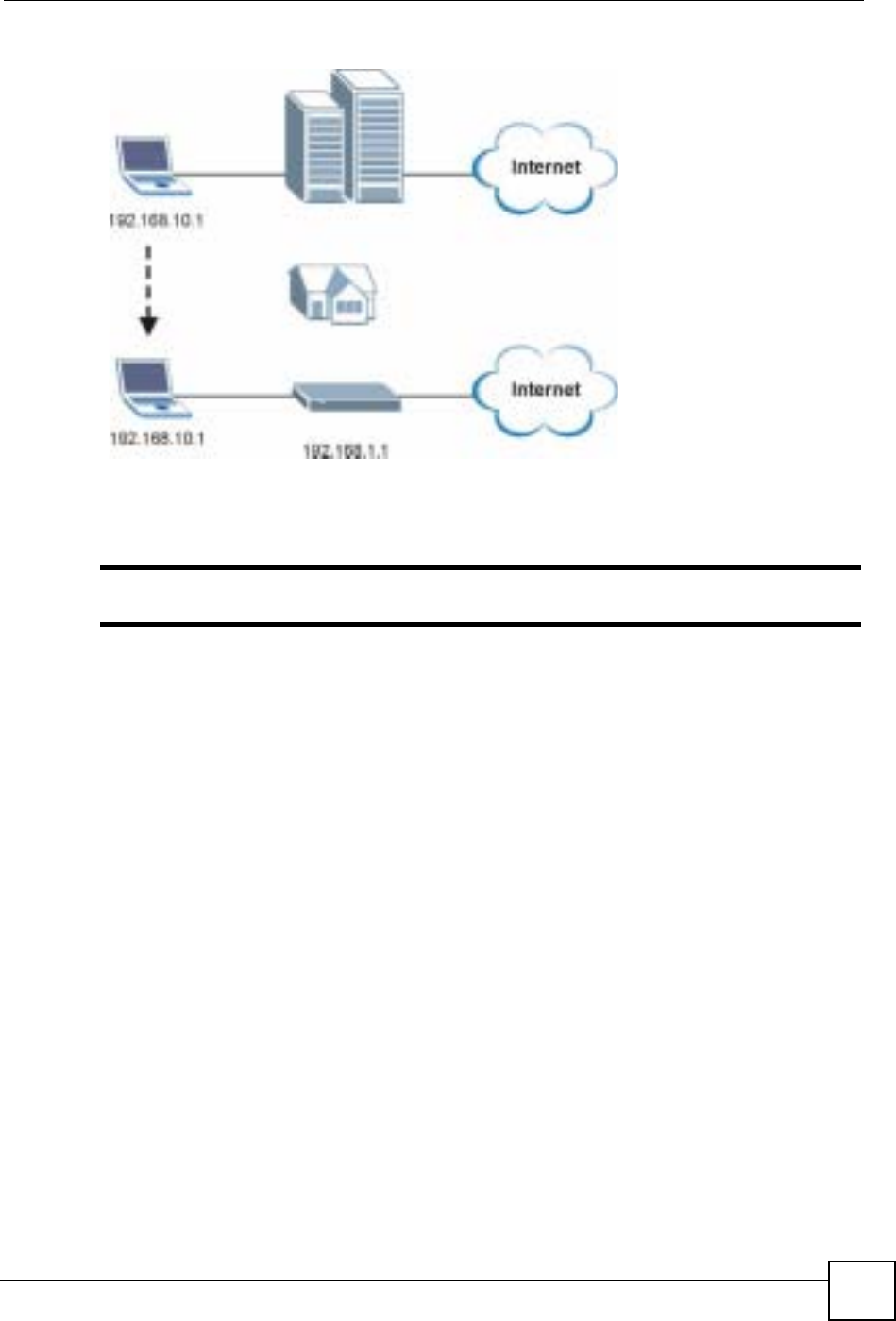
Chapter 7 LAN
ZyXEL NBG-334SH User’s Guide 101
Figure 55 Any IP Example
The Any IP feature does not apply to a computer using either a dynamic IP address or a static
IP address that is in the same subnet as the ZyXEL Device’s IP address.
"You must enable NAT to use the Any IP feature on the ZyXEL Device.
Address Resolution Protocol (ARP) is a protocol for mapping an Internet Protocol address (IP
address) to a physical machine address, also known as a Media Access Control or MAC
address, on the local area network. IP routing table is defined on IP Ethernet devices (the
ZyXEL Device) to decide which hop to use, to help forward data along to its specified
destination.
The following lists out the steps taken, when a computer tries to access the Internet for the first
time through the ZyXEL Device.
1When a computer (which is in a different subnet) first attempts to access the Internet, it
sends packets to its default gateway (which is not the ZyXEL Device) by looking at the
MAC address in its ARP table.
2When the computer cannot locate the default gateway, an ARP request is broadcast on
the LAN.
3The ZyXEL Device receives the ARP request and replies to the computer with its own
MAC address.
4The computer updates the MAC address for the default gateway to the ARP table. Once
the ARP table is updated, the computer is able to access the Internet through the ZyXEL
Device.
5When the ZyXEL Device receives packets from the computer, it creates an entry in the
IP routing table so it can properly forward packets intended for the computer.
After all the routing information is updated, the computer can access the ZyXEL Device and
the Internet as if it is in the same subnet as the ZyXEL Device.
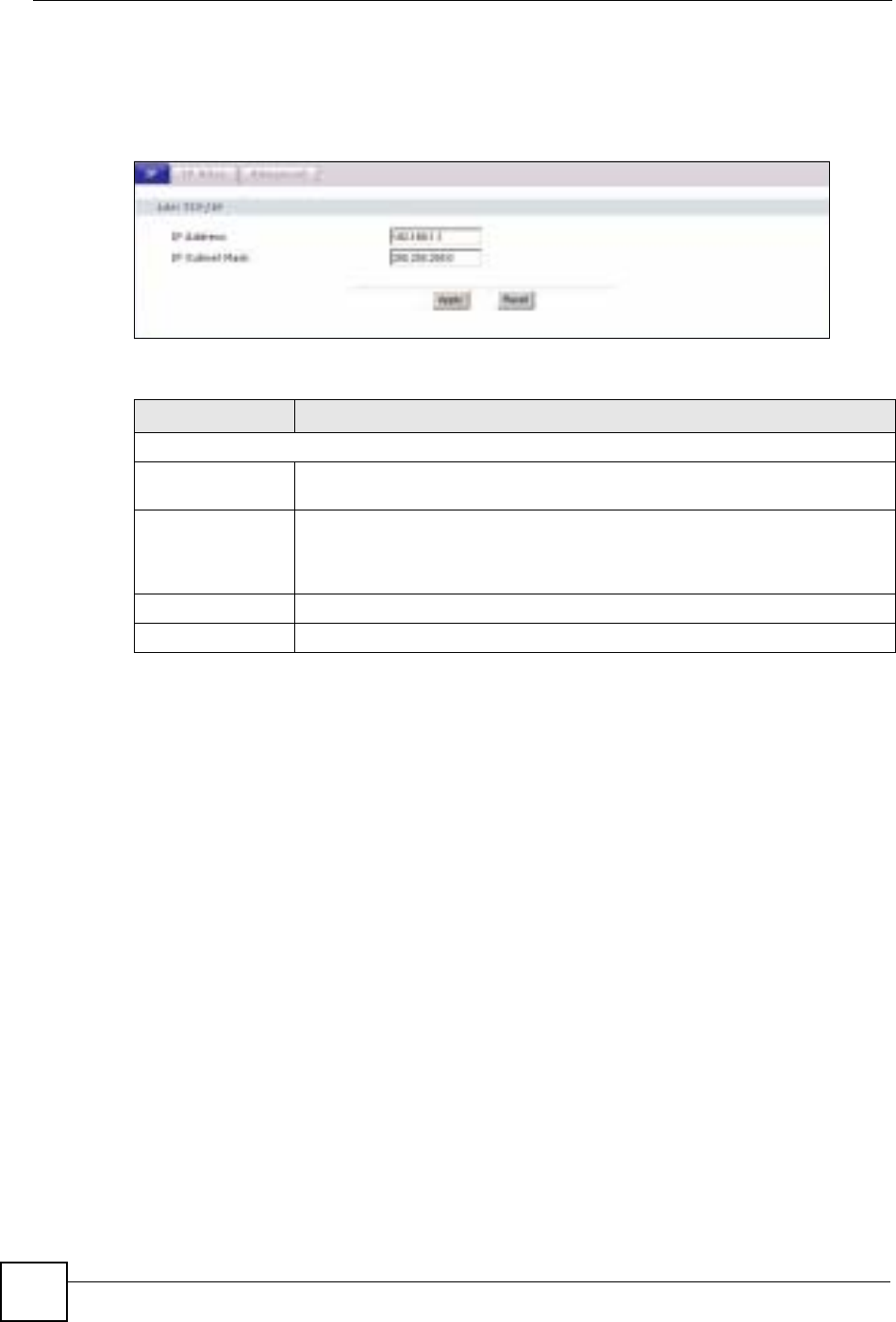
Chapter 7 LAN
ZyXEL NBG-334SH User’s Guide
102
7.3 LAN IP Screen
Use this screen to change your basic LAN settings. Click Network > LAN.
Figure 56 LAN IP
The following table describes the labels in this screen.
7.4 LAN IP Alias
IP alias allows you to partition a physical network into different logical networks over the
same Ethernet interface. The ZyXEL Device supports three logical LAN interfaces via its
single physical Ethernet interface with the ZyXEL Device itself as the gateway for each LAN
network.
To change your ZyXEL Device’s IP alias settings, click Network > LAN > IP Alias. The
screen appears as shown.
Table 36 LAN IP
LABEL DESCRIPTION
LAN TCP/IP
IP Address Type the IP address of your ZyXEL Device in dotted decimal notation
192.168.1.1 (factory default).
IP Subnet Mask The subnet mask specifies the network number portion of an IP address. Your
ZyXEL Device will automatically calculate the subnet mask based on the IP
address that you assign. Unless you are implementing subnetting, use the
subnet mask computed by the ZyXEL Device.
Apply Click Apply to save your changes back to the ZyXEL Device.
Reset Click Reset to begin configuring this screen afresh.

Chapter 7 LAN
ZyXEL NBG-334SH User’s Guide 103
Figure 57 LAN IP Alias
The following table describes the labels in this screen.
7.5 Advanced LAN Screen
To change your ZyXEL Device’s advanced IP settings, click Network > LAN > Advanced.
The screen appears as shown.
Table 37 LAN IP Alias
LABEL DESCRIPTION
IP Alias 1,2 Select the check box to configure another LAN network for the ZyXEL Device.
IP Address Enter the IP address of your ZyXEL Device in dotted decimal notation.
IP Subnet Mask Your ZyXEL Device will automatically calculate the subnet mask based on the IP
address that you assign. Unless you are implementing subnetting, use the
subnet mask computed by the ZyXEL Device.
Apply Click Apply to save your changes back to the ZyXEL Device.
Reset Click Reset to begin configuring this screen afresh.
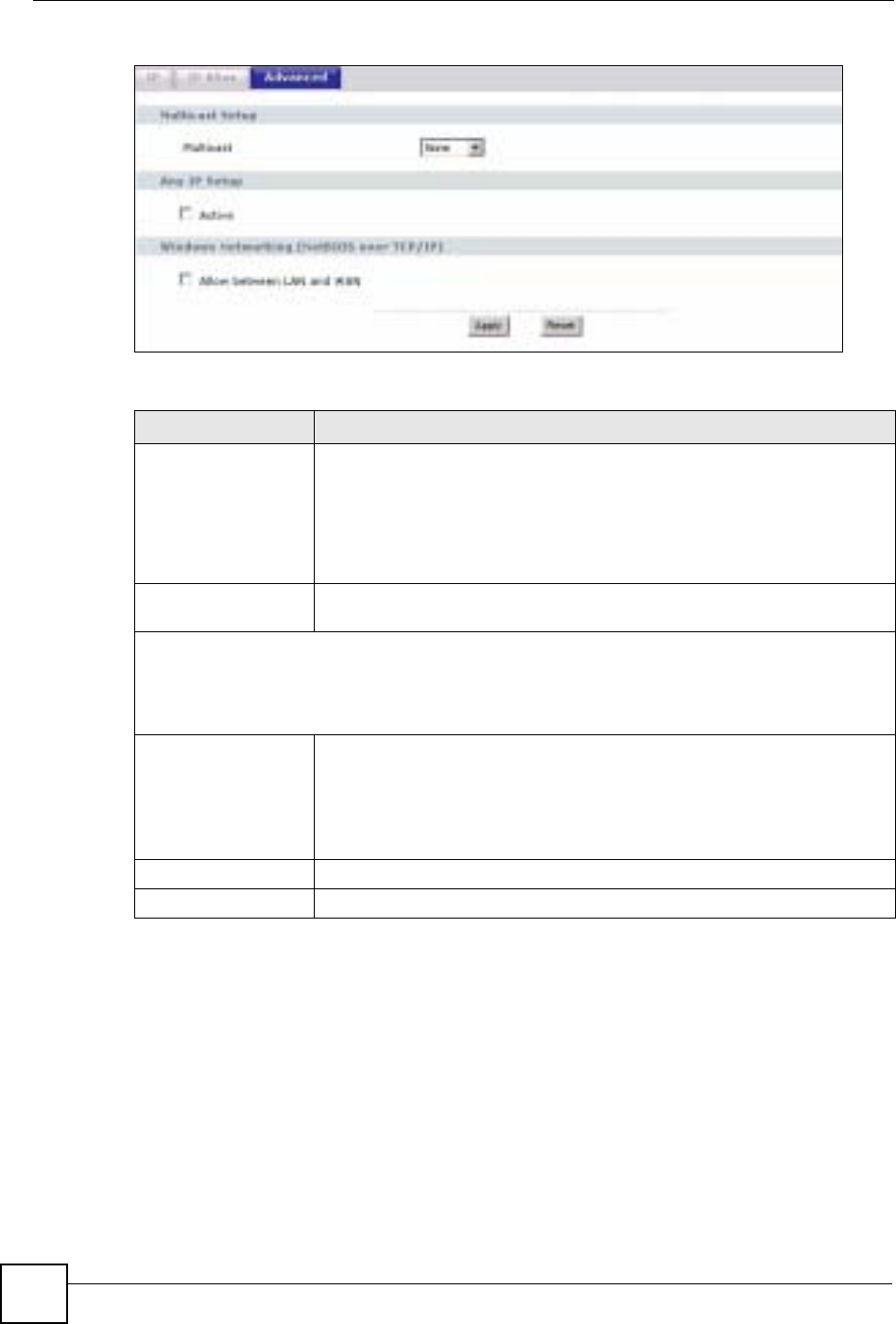
Chapter 7 LAN
ZyXEL NBG-334SH User’s Guide
104
Figure 58 Advanced LAN
The following table describes the labels in this screen.
Table 38 Advanced LAN
LABEL DESCRIPTION
Multicast Select IGMP V-1 or IGMP V-2 or None. IGMP (Internet Group Multicast
Protocol) is a network-layer protocol used to establish membership in a
Multicast group - it is not used to carry user data. IGMP version 2 (RFC 2236)
is an improvement over version 1 (RFC 1112) but IGMP version 1 is still in
wide use. If you would like to read more detailed information about
interoperability between IGMP version 2 and version 1, please see sections 4
and 5 of RFC 2236.
Active Select this if you want to let computers on different subnets use the ZyXEL
Device.
Windows Networking (NetBIOS over TCP/IP): NetBIOS (Network Basic Input/Output System) are TCP
or UDP broadcast packets that enable a computer to connect to and communicate with a LAN. For
some dial-up services such as PPPoE or PPTP, NetBIOS packets cause unwanted calls. However it
may sometimes be necessary to allow NetBIOS packets to pass through to the WAN in order to find a
computer on the WAN.
Allow between LAN
and WAN Select this check box to forward NetBIOS packets from the LAN to the WAN
and from the WAN to the LAN. If your firewall is enabled with the default policy
set to block WAN to LAN traffic, you also need to enable the default WAN to
LAN firewall rule that forwards NetBIOS traffic.
Clear this check box to block all NetBIOS packets going from the LAN to the
WAN and from the WAN to the LAN.
Apply Click Apply to save your changes back to the ZyXEL Device.
Reset Click Reset to begin configuring this screen afresh.
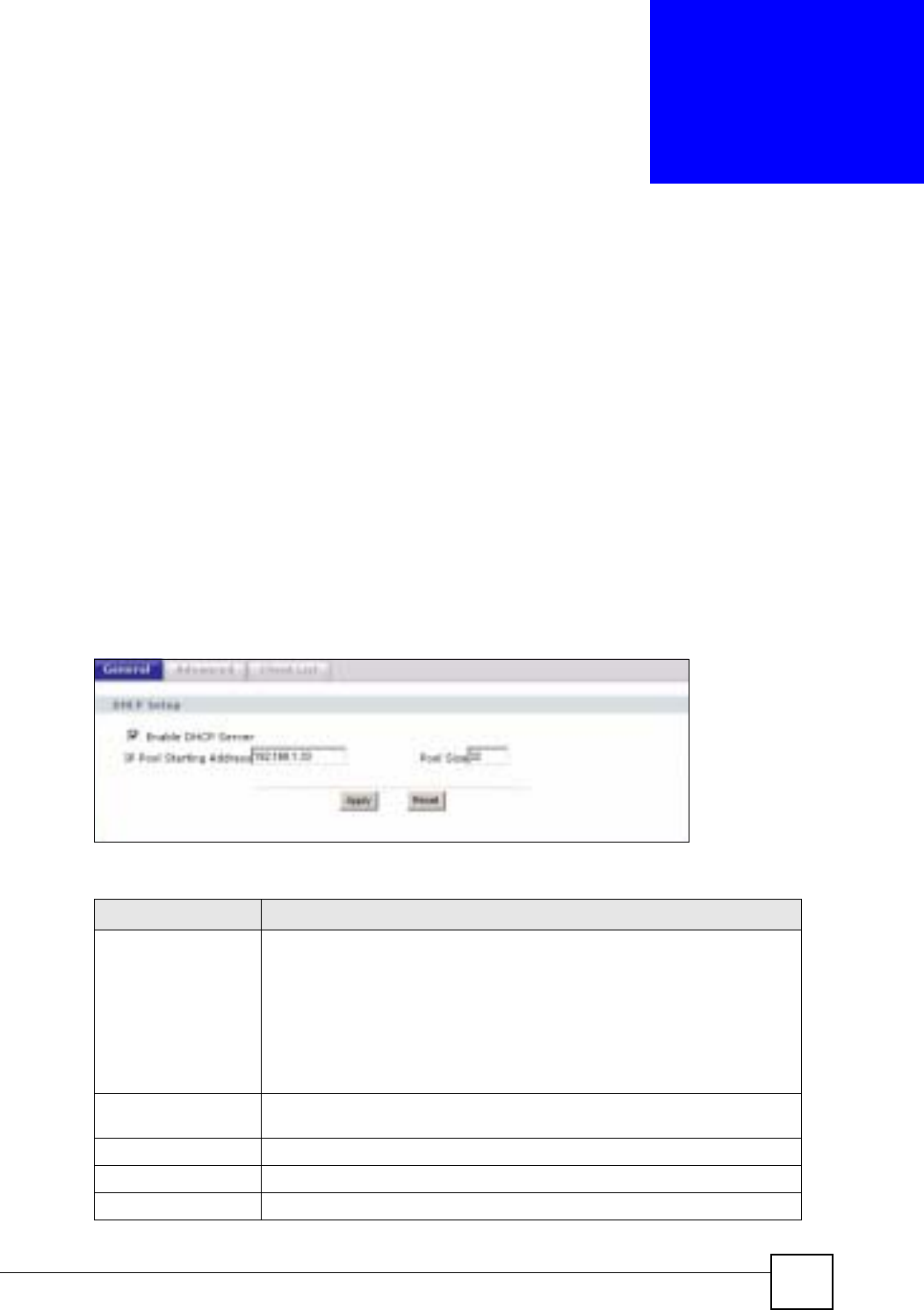
ZyXEL NBG-334SH User’s Guide 105
CHAPTER 8
DHCP Server
8.1 DHCP
DHCP (Dynamic Host Configuration Protocol, RFC 2131 and RFC 2132) allows individual
clients to obtain TCP/IP configuration at start-up from a server. You can configure the ZyXEL
Device as a DHCP server or disable it. When configured as a server, the ZyXEL Device
provides the TCP/IP configuration for the clients. If DHCP service is disabled, you must have
another DHCP server on your LAN, or else the computer must be manually configured.
8.2 DHCP Server General Screen
Click Network > DHCP Server. The following screen displays.
Figure 59 DHCP Server General
The following table describes the labels in this screen.
Table 39 DHCP Server General
LABEL DESCRIPTION
Enable DHCP Server DHCP (Dynamic Host Configuration Protocol, RFC 2131 and RFC 2132)
allows individual clients (computers) to obtain TCP/IP configuration at startup
from a server. Leave the Enable DHCP Server check box selected unless
your ISP instructs you to do otherwise. Clear it to disable the ZyXEL Device
acting as a DHCP server. When configured as a server, the ZyXEL Device
provides TCP/IP configuration for the clients. If not, DHCP service is disabled
and you must have another DHCP server on your LAN, or else the computers
must be manually configured. When set as a server, fill in the following four
fields.
IP Pool Starting
Address This field specifies the first of the contiguous addresses in the IP address
pool.
Pool Size This field specifies the size, or count of the IP address pool.
Apply Click Apply to save your changes back to the ZyXEL Device.
Reset Click Reset to begin configuring this screen afresh.
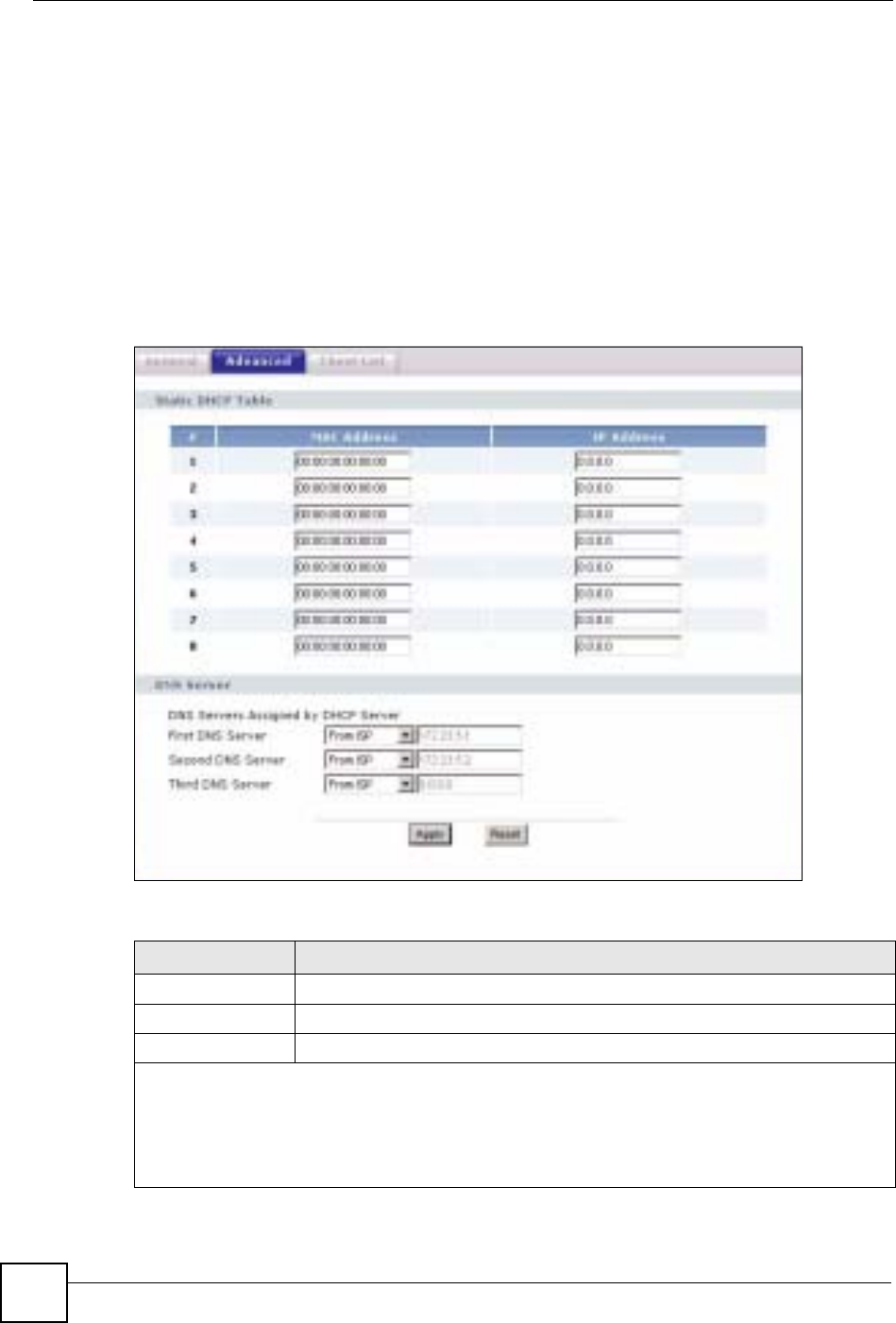
Chapter 8 DHCP Server
ZyXEL NBG-334SH User’s Guide
106
8.3 DHCP Server Advanced Screen
This screen allows you to assign IP addresses on the LAN to specific individual computers
based on their MAC addresses. You can also use this screen to configure the DNS server
information that the ZyXEL Device sends to the DHCP clients.
Every Ethernet device has a unique MAC (Media Access Control) address. The MAC address
is assigned at the factory and consists of six pairs of hexadecimal characters, for example,
00:A0:C5:00:00:02.
To change your ZyXEL Device’s static DHCP settings, click Network > DHCP Server >
Advanced. The following screen displays.
Figure 60 DHCP Server Advanced
The following table describes the labels in this screen.
Table 40 DHCP Server Advanced
LABEL DESCRIPTION
# This is the index number of the static IP table entry (row).
MAC Address Type the MAC address (with colons) of a computer on your LAN.
IP Address Type the LAN IP address of a computer on your LAN.
DNS Servers Assigned by DHCP Server
The ZyXEL Device passes a DNS (Domain Name System) server IP address (in the order you specify
here) to the DHCP clients. The ZyXEL Device only passes this information to the LAN DHCP clients
when you select the Enable DHCP Server check box. When you clear the Enable DHCP Server
check box, DHCP service is disabled and you must have another DHCP sever on your LAN, or else the
computers must have their DNS server addresses manually configured.

Chapter 8 DHCP Server
ZyXEL NBG-334SH User’s Guide 107
8.4 Client List Screen
The DHCP table shows current DHCP client information (including IP Address,Host Name
and MAC Address) of all network clients using the ZyXEL Device’s DHCP server.
Configure this screen to always assign an IP address to a MAC address (and host name). Click
Network > DHCP Server > Client List.
"You can also view a read-only client list by clicking the DHCP Table
(Details...) hyperlink in the Status screen.
The following screen displays.
Figure 61 Client List
First DNS Server
Second DNS
Server
Third DNS Server
Select From ISP if your ISP dynamically assigns DNS server information (and
the ZyXEL Device's WAN IP address). The field to the right displays the (read-
only) DNS server IP address that the ISP assigns.
Select User-Defined if you have the IP address of a DNS server. Enter the DNS
server's IP address in the field to the right. If you chose User-Defined, but leave
the IP address set to 0.0.0.0, User-Defined changes to None after you click
Apply. If you set a second choice to User-Defined, and enter the same IP
address, the second User-Defined changes to None after you click Apply.
Select DNS Relay to have the ZyXEL Device act as a DNS proxy. The ZyXEL
Device's LAN IP address displays in the field to the right (read-only). The ZyXEL
Device tells the DHCP clients on the LAN that the ZyXEL Device itself is the
DNS server. When a computer on the LAN sends a DNS query to the ZyXEL
Device, the ZyXEL Device forwards the query to the ZyXEL Device's system
DNS server (configured in the WAN > Internet Connection screen) and relays
the response back to the computer. You can only select DNS Relay for one of
the three servers; if you select DNS Relay for a second or third DNS server, that
choice changes to None after you click Apply.
Select None if you do not want to configure DNS servers. If you do not configure
a DNS server, you must know the IP address of a computer in order to access it.
Apply Click Apply to save your changes back to the ZyXEL Device.
Reset Click Reset to begin configuring this screen afresh.
Table 40 DHCP Server Advanced
LABEL DESCRIPTION
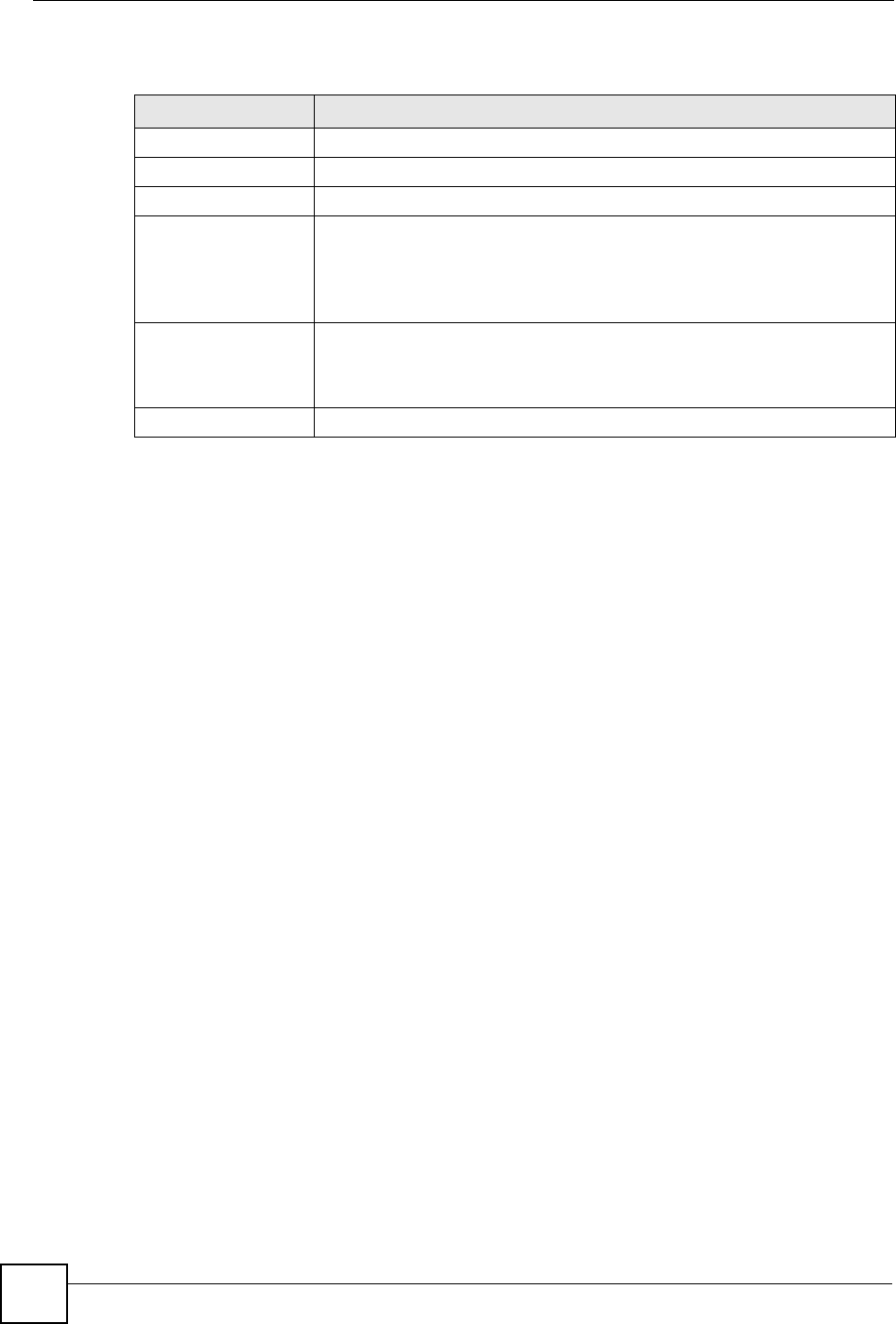
Chapter 8 DHCP Server
ZyXEL NBG-334SH User’s Guide
108
The following table describes the labels in this screen.
Table 41 Client List
LABEL DESCRIPTION
# This is the index number of the host computer.
IP Address This field displays the IP address relative to the # field listed above.
Host Name This field displays the computer host name.
MAC Address The MAC (Media Access Control) or Ethernet address on a LAN (Local Area
Network) is unique to your computer (six pairs of hexadecimal notation).
A network interface card such as an Ethernet adapter has a hardwired
address that is assigned at the factory. This address follows an industry
standard that ensures no other adapter has a similar address.
Reserve Select this check box to have the ZyXEL Device always assign this IP address
to this MAC address (and host name). After you click Apply, the MAC
address and IP address also display in the Advanced screen (where you can
edit them).
Refresh Click Refresh to reload the DHCP table.
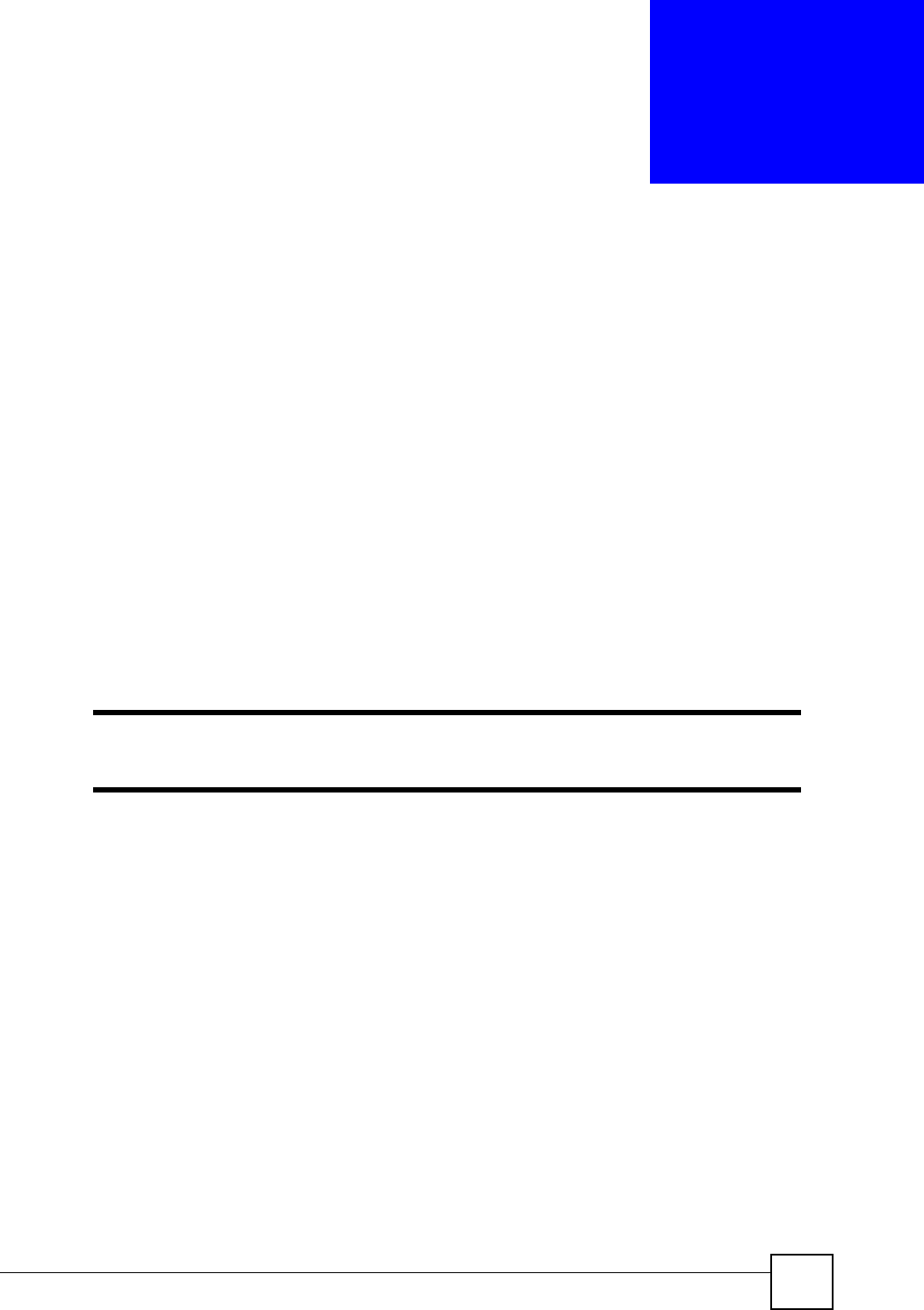
ZyXEL NBG-334SH User’s Guide 109
CHAPTER 9
Network Address Translation
(NAT)
This chapter discusses how to configure NAT on the ZyXEL Device.
9.1 NAT Overview
NAT (Network Address Translation - NAT, RFC 1631) is the translation of the IP address of a
host in a packet. For example, the source address of an outgoing packet, used within one
network is changed to a different IP address known within another network.
9.2 Using NAT
"You must create a firewall rule in addition to setting up NAT, to allow traffic
from the WAN to be forwarded through the ZyXEL Device.
9.2.1 Port Forwarding: Services and Port Numbers
A port forwarding set is a list of inside (behind NAT on the LAN) servers, for example, web or
FTP, that you can make accessible to the outside world even though NAT makes your whole
inside network appear as a single machine to the outside world.
Use the Application screen to forward incoming service requests to the server(s) on your local
network. You may enter a single port number or a range of port numbers to be forwarded, and
the local IP address of the desired server. The port number identifies a service; for example,
web service is on port 80 and FTP on port 21. In some cases, such as for unknown services or
where one server can support more than one service (for example both FTP and web service),
it might be better to specify a range of port numbers.
In addition to the servers for specified services, NAT supports a default server. A service
request that does not have a server explicitly designated for it is forwarded to the default
server. If the default is not defined, the service request is simply discarded.
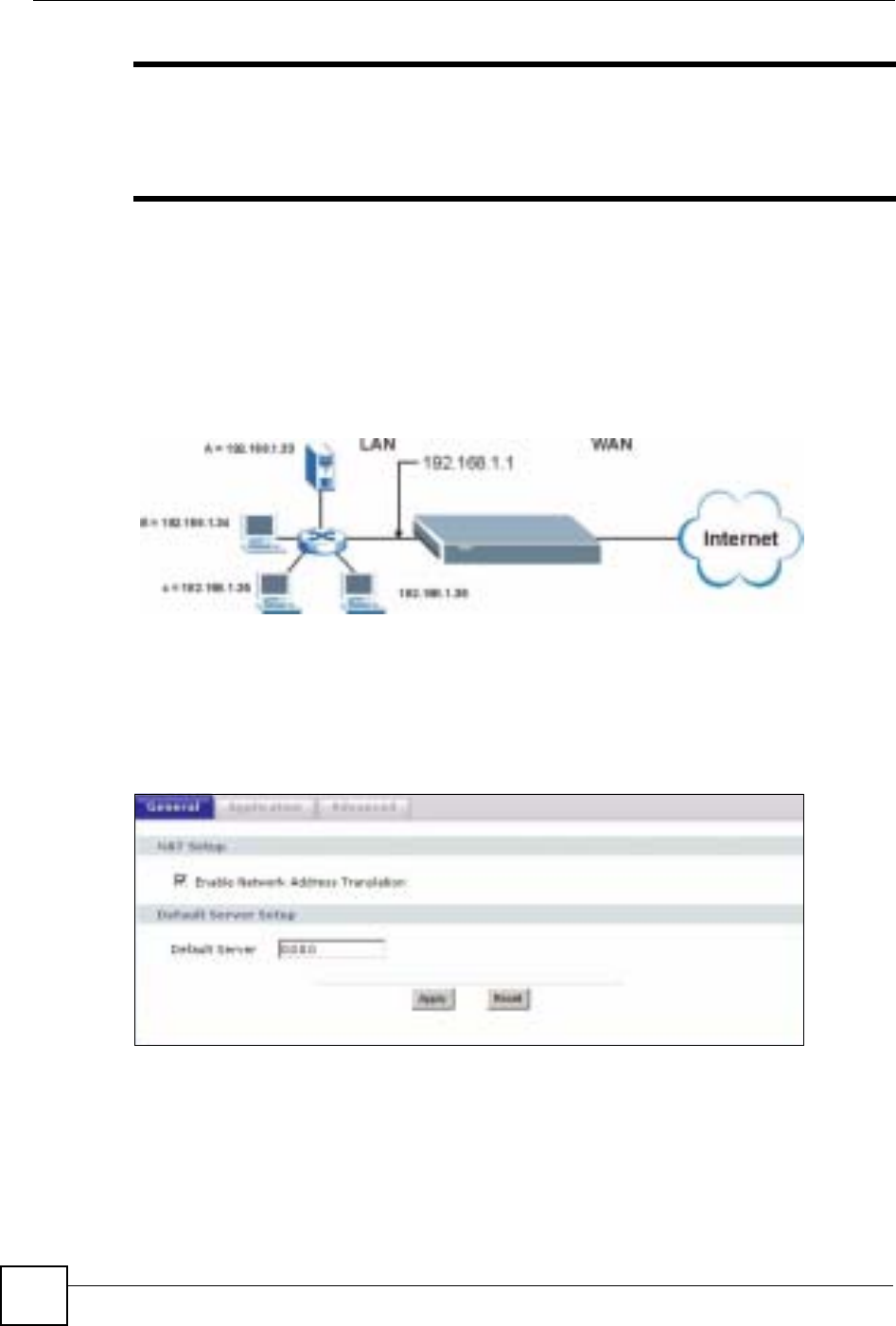
Chapter 9 Network Address Translation (NAT)
ZyXEL NBG-334SH User’s Guide
110
"Many residential broadband ISP accounts do not allow you to run any server
processes (such as a Web or FTP server) from your location. Your ISP may
periodically check for servers and may suspend your account if it discovers
any active services at your location. If you are unsure, refer to your ISP.
9.2.2 Configuring Servers Behind Port Forwarding Example
Let's say you want to assign ports 21-25 to one FTP, Telnet and SMTP server (A in the
example), port 80 to another (B in the example) and assign a default server IP address of
192.168.1.35 to a third (C in the example). You assign the LAN IP addresses and the ISP
assigns the WAN IP address. The NAT network appears as a single host on the Internet
Figure 62 Multiple Servers Behind NAT Example
9.3 General NAT Screen
Click Network > NAT to open the General screen.
Figure 63 NAT General
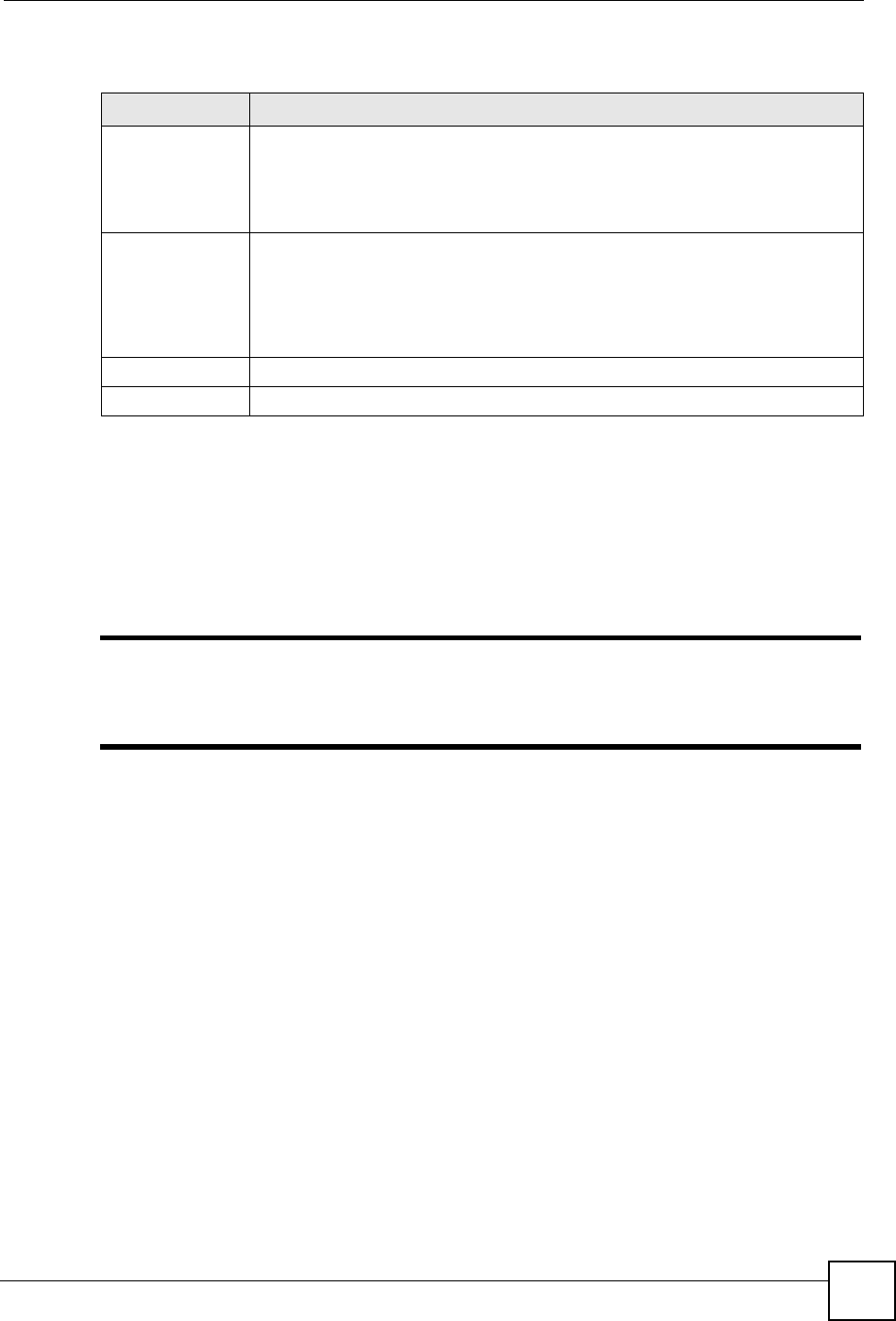
Chapter 9 Network Address Translation (NAT)
ZyXEL NBG-334SH User’s Guide 111
The following table describes the labels in this screen.
9.4 NAT Application Screen
Port forwarding allows you to define the local servers to which the incoming services will be
forwarded. To change your ZyXEL Device’s port forwarding settings, click Network > NAT
>Application. The screen appears as shown.
"If you do not assign a Default Server IP address in the NAT > General
screen, the ZyXEL Device discards all packets received for ports that are not
specified in this screen or remote management.
Refer to Appendix I on page 257 for port numbers commonly used for particular services.
Table 42 NAT General
LABEL DESCRIPTION
Network Address
Translation Network Address Translation (NAT) allows the translation of an Internet protocol
address used within one network (for example a private IP address used in a local
network) to a different IP address known within another network (for example a
public IP address used on the Internet).
Select the check box to enable NAT.
Default Server In addition to the servers for specified services, NAT supports a default server. A
default server receives packets from ports that are not specified in the Application
screen.
If you do not assign a Default Server IP address, the ZyXEL Device discards all
packets received for ports that are not specified in the Application screen or
remote management.
Apply Click Apply to save your changes back to the ZyXEL Device.
Reset Click Reset to begin configuring this screen afresh.
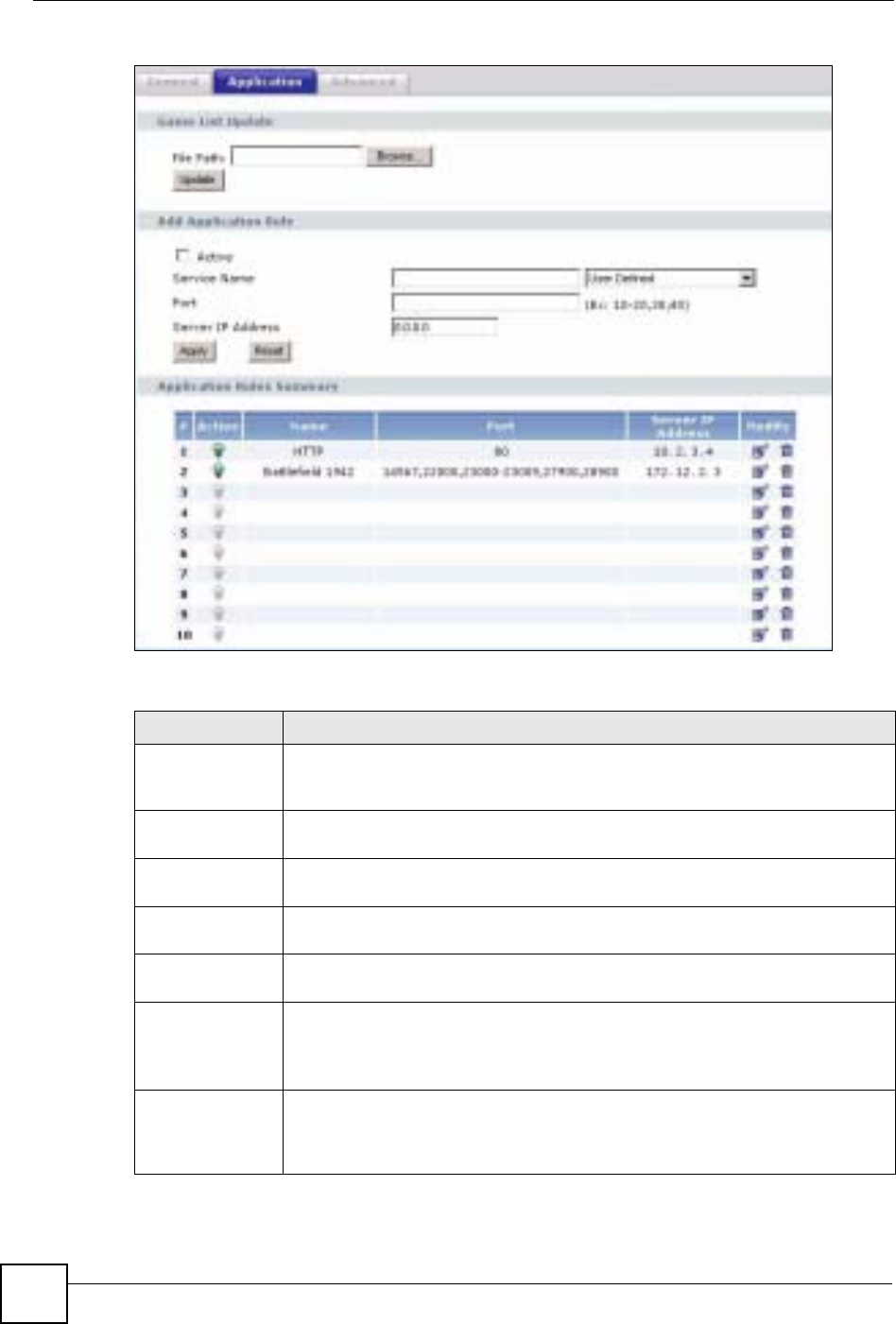
Chapter 9 Network Address Translation (NAT)
ZyXEL NBG-334SH User’s Guide
112
Figure 64 NAT Application
The following table describes the labels in this screen.
Table 43 NAT Application
LABEL DESCRIPTION
Game List Update A game list includes the pre-defined service name(s) and port number(s). You can
edit and upload it to the ZyXEL Device to replace the existing entries in the second
field next to Service Name.
File Path Type in the location of the file you want to upload in this field or click Browse... to
find it.
Browse... Click Browse... to find the.txt file you want to upload. Remember that you must
decompress compressed (.zip) files before you can upload them.
Update Click Update to begin the upload process. This process may take up to two
minutes.
Add Application
Rule
Active Select the check box to enable this rule and the requested service can be
forwarded to the host with a specified internal IP address.
Clear the checkbox to disallow forwarding of these ports to an inside server
without having to delete the entry.
Service Name Type a name (of up to 31 printable characters) to identify this rule in the first field
next to Service Name. Otherwise, select a predefined service in the second field
next to Service Name. The predefined service name and port number(s) will
display in the Service Name and Port fields.
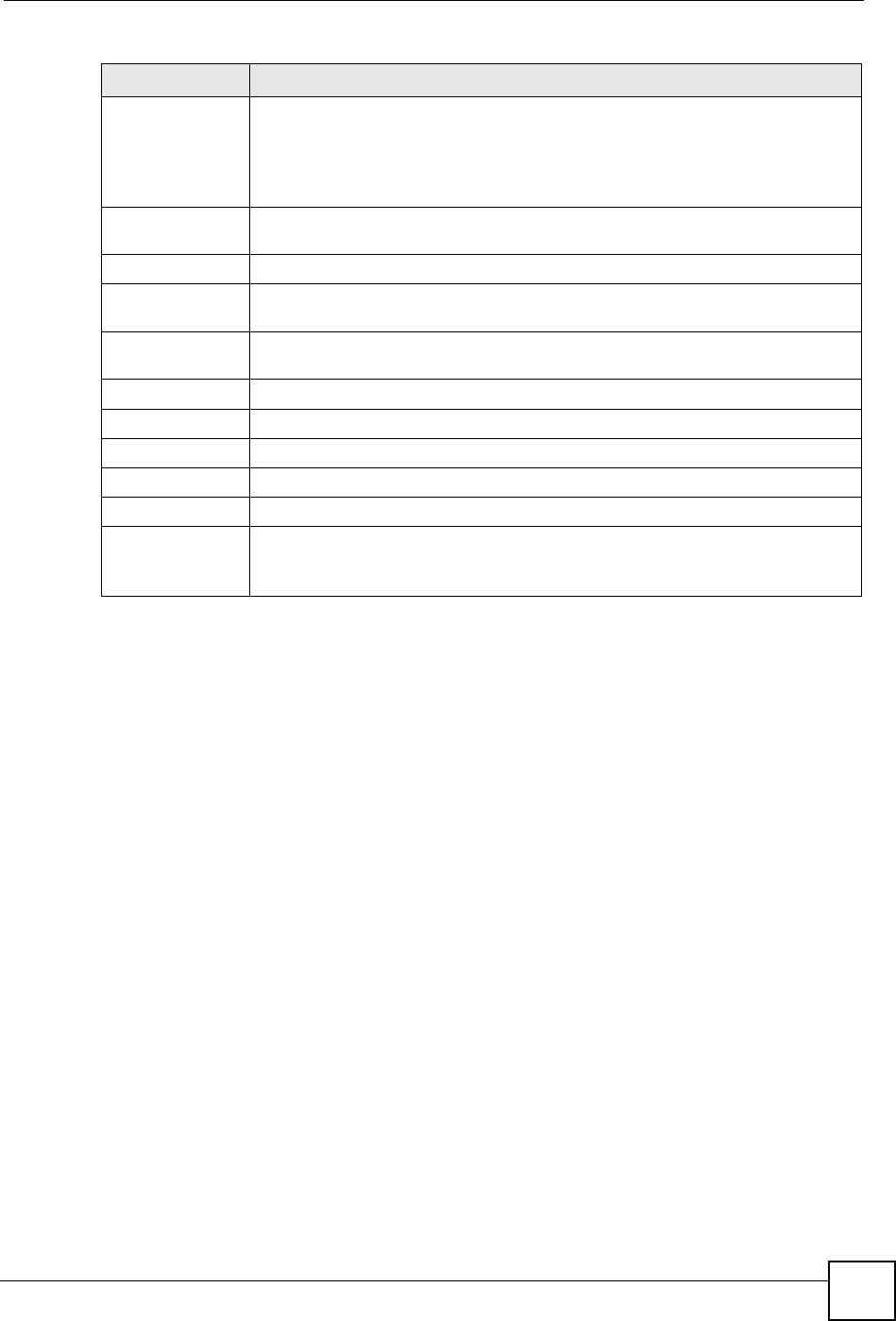
Chapter 9 Network Address Translation (NAT)
ZyXEL NBG-334SH User’s Guide 113
9.4.1 Game List Example
Here is an example game list text file. The index number, service name and associated port(s)
are specified by semi-colons (no spaces). Use the name=xxx (where xxx is the service name)
to create a new service. Port range can be separated with a hyphen (-) (no spaces). Multiple
(non-consecutive) ports can be separated by commas.
Port Type a port number(s) to be forwarded.
To specify a range of ports, enter a hyphen (-) between the first port and the last
port, such as 10-20.
To specify two or more non-consecutive port numbers, separate them by a comma
without spaces, such as 123,567.
Server IP Address Type the inside IP address of the server that receives packets from the port(s)
specified in the Port field.
Apply Click Apply to save your changes to the Application Rules Summary table.
Reset Click Reset to not save and return your new changes in the Service Name and
Port fields to the previous one.
Application Rules
Summary
#This is the number of an individual port forwarding server entry.
Active This icon is turned on when the rule is enabled.
Name This field displays a name to identify this rule.
Port This field displays the port number(s).
Server IP Address This field displays the inside IP address of the server.
Modify Click the Edit icon to display and modify an existing rule setting in the fields under
Add Application Rule.
Click the Remove icon to delete a rule.
Table 43 NAT Application (continued)
LABEL DESCRIPTION
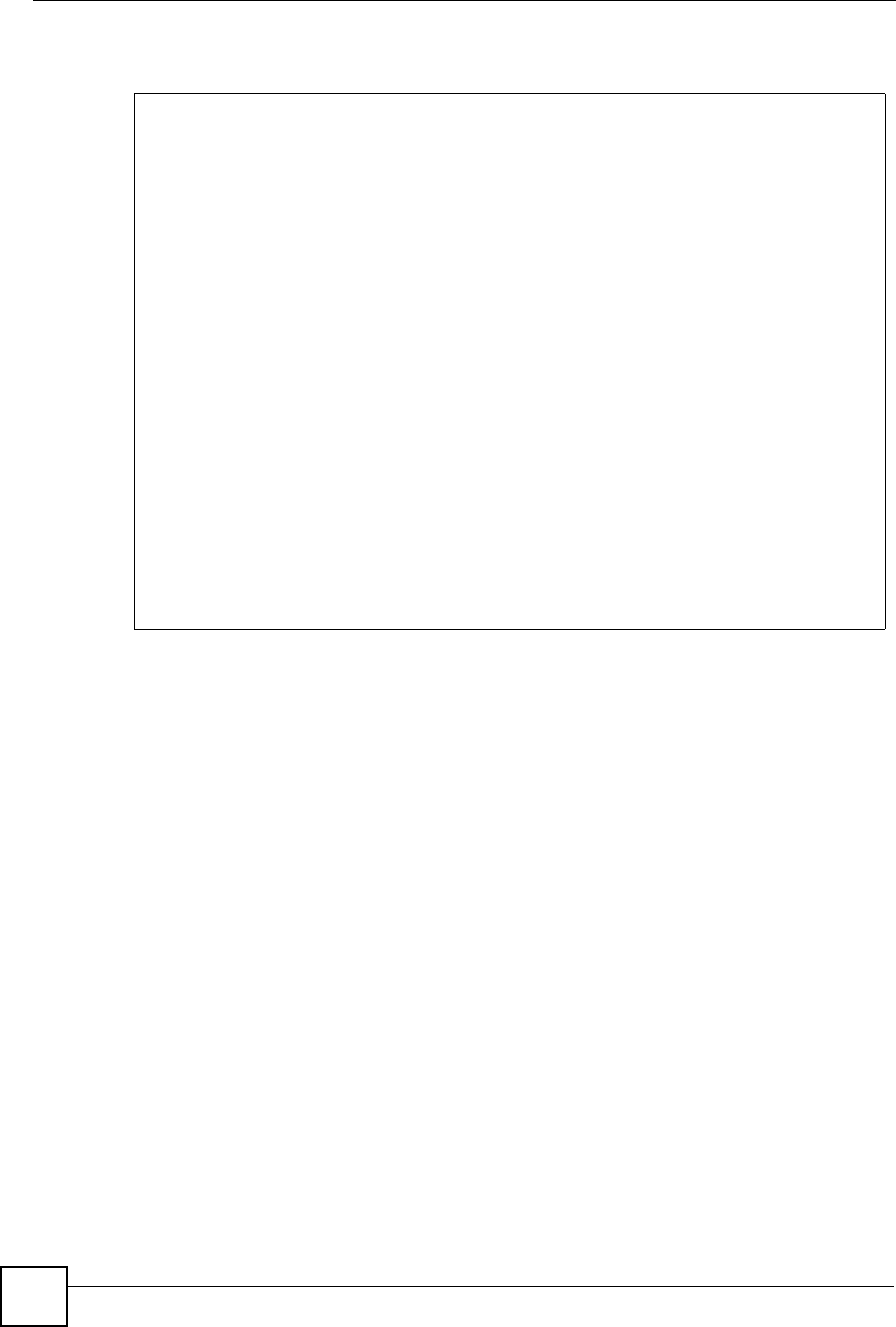
Chapter 9 Network Address Translation (NAT)
ZyXEL NBG-334SH User’s Guide
114
Figure 65 Game List Example
9.5 Trigger Port Forwarding
Some services use a dedicated range of ports on the client side and a dedicated range of ports
on the server side. With regular port forwarding you set a forwarding port in NAT to forward a
service (coming in from the server on the WAN) to the IP address of a computer on the client
side (LAN). The problem is that port forwarding only forwards a service to a single LAN IP
address. In order to use the same service on a different LAN computer, you have to manually
replace the LAN computer's IP address in the forwarding port with another LAN computer's IP
address.
Trigger port forwarding solves this problem by allowing computers on the LAN to
dynamically take turns using the service. The ZyXEL Device records the IP address of a LAN
computer that sends traffic to the WAN to request a service with a specific port number and
protocol (a "trigger" port). When the ZyXEL Device's WAN port receives a response with a
specific port number and protocol ("incoming" port), the ZyXEL Device forwards the traffic
to the LAN IP address of the computer that sent the request. After that computer’s connection
for that service closes, another computer on the LAN can use the service in the same manner.
This way you do not need to configure a new IP address each time you want a different LAN
computer to use the application.
9.5.1 Trigger Port Forwarding Example
The following is an example of trigger port forwarding.
version=1
1;name=Battlefield 1942;port=14567,22000,23000-23009,27900,28900
2;name=Call of Duty;port=28960
3;name=Civilization IV;port=2056
4;name=Diablo I and II;port=6112-6119,4000
5;name=Doom 3;port=27666
6;name=F.E.A.R;port=27888
7;name=Final Fantasy XI;port=25,80,110,443,50000-65535
8;name=Guild Wars;port=6112,80
9;name=Half Life;port=6003,7002,27005,27010,27011,27015
10;name=Jedi Knight III: Jedi Academy;port=28060-28062,28070-28081
11;name=Need for Speed: Hot Pursuit 2;port=1230,8511-
8512,27900,28900,61200-61230
12;name=Neverwinter Nights;port=5120-5300,6500,27900,28900
13;name=Quake 2;port=27910
14;name=Quake 3;port=27660,27960
15;name=Rainbow Six 3: Raven Shield;port=7777-7787,8777-8787
16;name=Serious Sam II;port=25600-25605
17;name=Silent Hunter III;port=17997-18003
18;name=Soldier of Fortune II;port=20100-20112
19;name=Starcraft;port=6112-6119,4000
20;name=Star Trek: Elite Force II;port=29250,29256
21;name=SWAT 4;port=10480-10483
22;name=Warcraft II and III;port=6112-6119,4000
23;name=World of Warcraft;port=3724
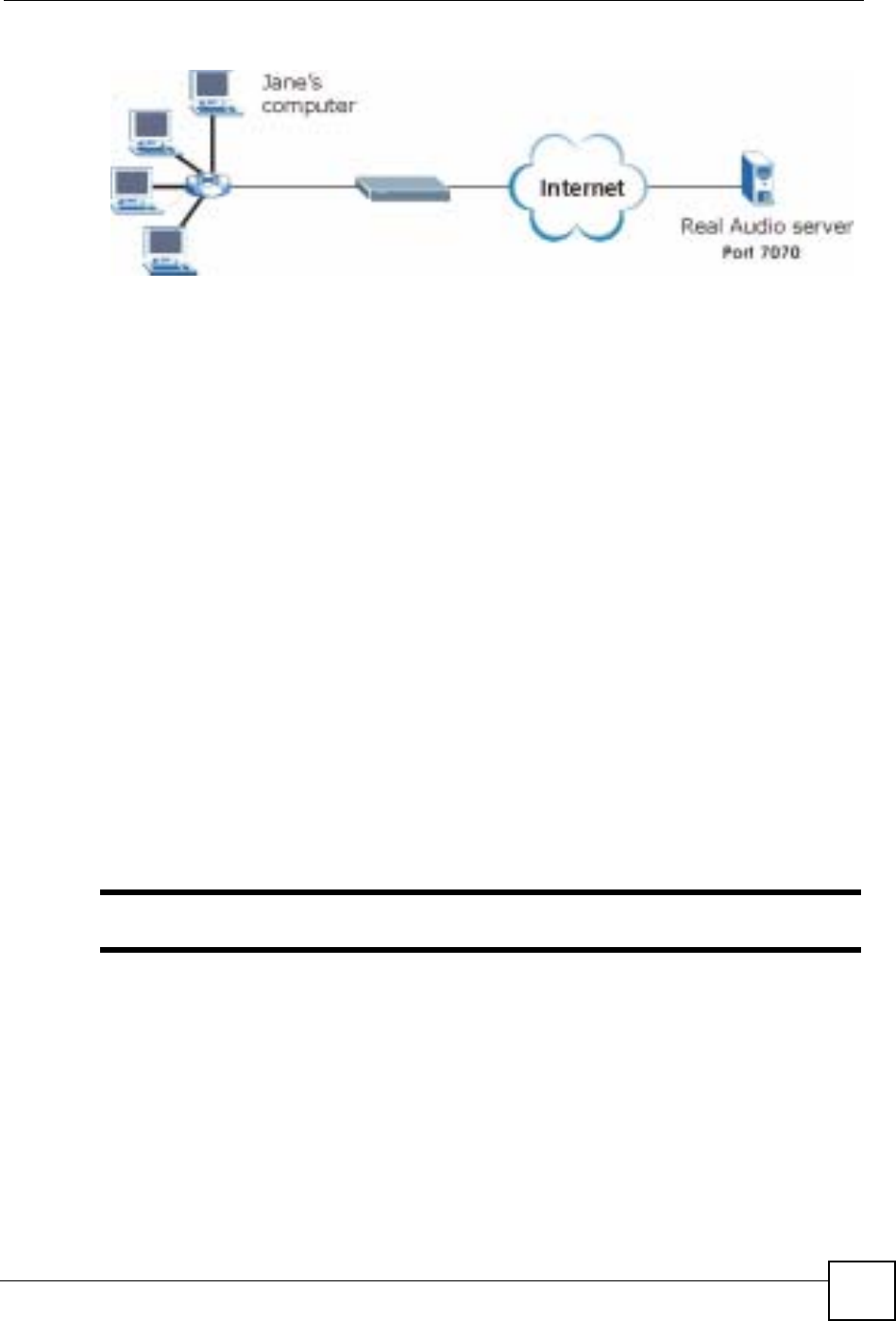
Chapter 9 Network Address Translation (NAT)
ZyXEL NBG-334SH User’s Guide 115
Figure 66 Trigger Port Forwarding Process: Example
1Jane requests a file from the Real Audio server (port 7070).
2Port 7070 is a “trigger” port and causes the ZyXEL Device to record Jane’s computer IP
address. The ZyXEL Device associates Jane's computer IP address with the "incoming"
port range of 6970-7170.
3The Real Audio server responds using a port number ranging between 6970-7170.
4The ZyXEL Device forwards the traffic to Jane’s computer IP address.
5Only Jane can connect to the Real Audio server until the connection is closed or times
out. The ZyXEL Device times out in three minutes with UDP (User Datagram Protocol),
or two hours with TCP/IP (Transfer Control Protocol/Internet Protocol).
9.5.2 Two Points To Remember About Trigger Ports
1Trigger events only happen on data that is going coming from inside the ZyXEL Device
and going to the outside.
2If an application needs a continuous data stream, that port (range) will be tied up so that
another computer on the LAN can’t trigger it.
9.6 NAT Advanced Screen
To change your ZyXEL Device’s trigger port settings, click Network > NAT > Advanced.
The screen appears as shown.
"Only one LAN computer can use a trigger port (range) at a time.
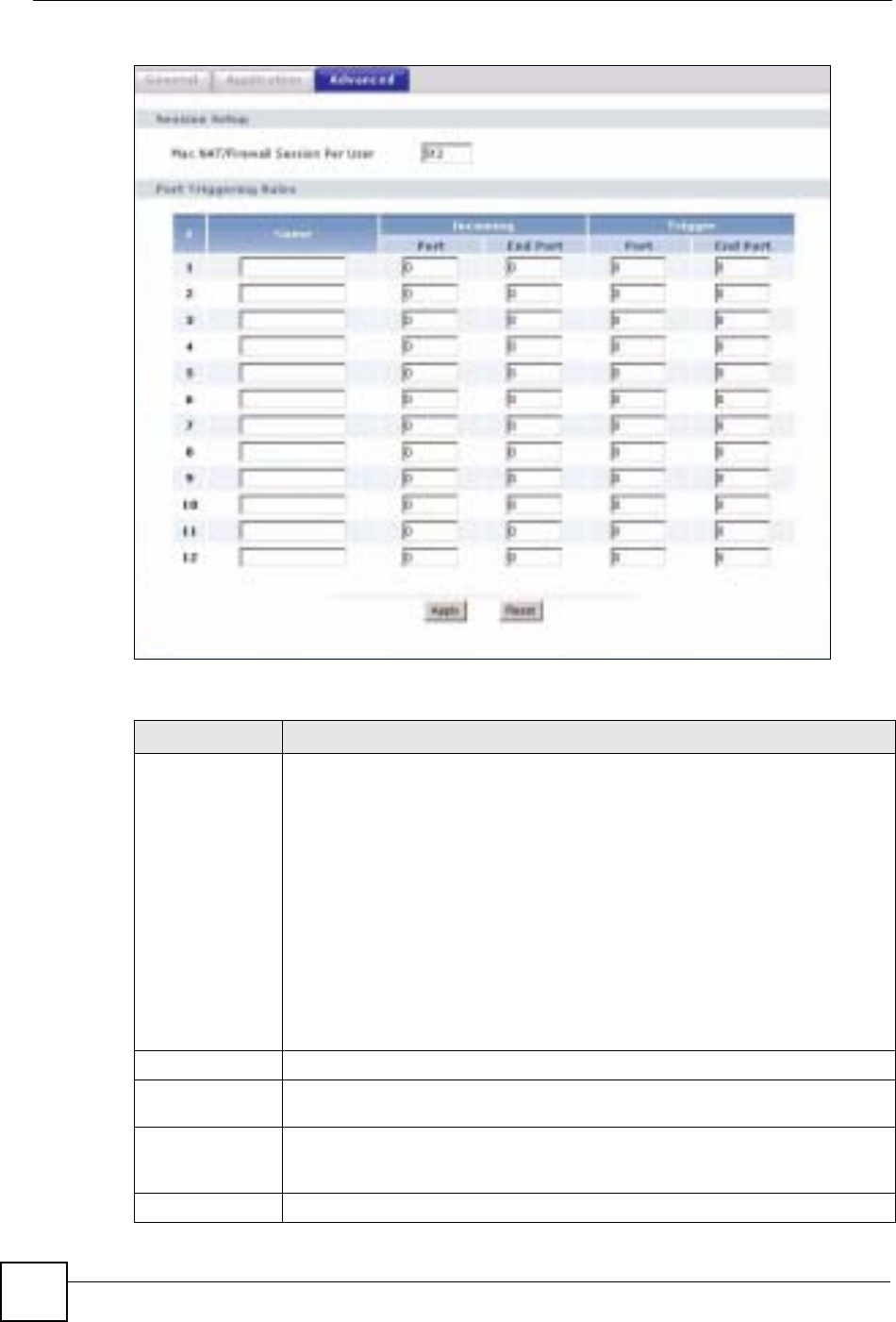
Chapter 9 Network Address Translation (NAT)
ZyXEL NBG-334SH User’s Guide
116
Figure 67 NAT Advanced
The following table describes the labels in this screen.
Table 44 NAT Advanced
LABEL DESCRIPTION
Max NAT/Firewall
Session Per User Type a number ranging from 1 to 2048 to limit the number of NAT/firewall sessions
that a host can create.
When computers use peer to peer applications, such as file sharing
applications, they may use a large number of NAT sessions. If you do not
limit the number of NAT sessions a single client can establish, this can result in all
of the available NAT sessions being used. In this case, no additional NAT
sessions can be established, and users may not be able to access the Internet.
Each NAT session establishes a corresponding firewall session. Use this field to
limit the number of NAT/firewall sessions each client computer can establish
through the ZyXEL Device.
If your network has a small number of clients using peer to peer applications, you
can raise this number to ensure that their performance is not degraded by the
number of NAT sessions they can establish. If your network has a large number of
users using peer to peer applications, you can lower this number to ensure no
single client is using all of the available NAT sessions.
#This is the rule index number (read-only).
Name Type a unique name (up to 15 characters) for identification purposes. All
characters are permitted - including spaces.
Incoming Incoming is a port (or a range of ports) that a server on the WAN uses when it
sends out a particular service. The ZyXEL Device forwards the traffic with this port
(or range of ports) to the client computer on the LAN that requested the service.
Start Port Type a port number or the starting port number in a range of port numbers.
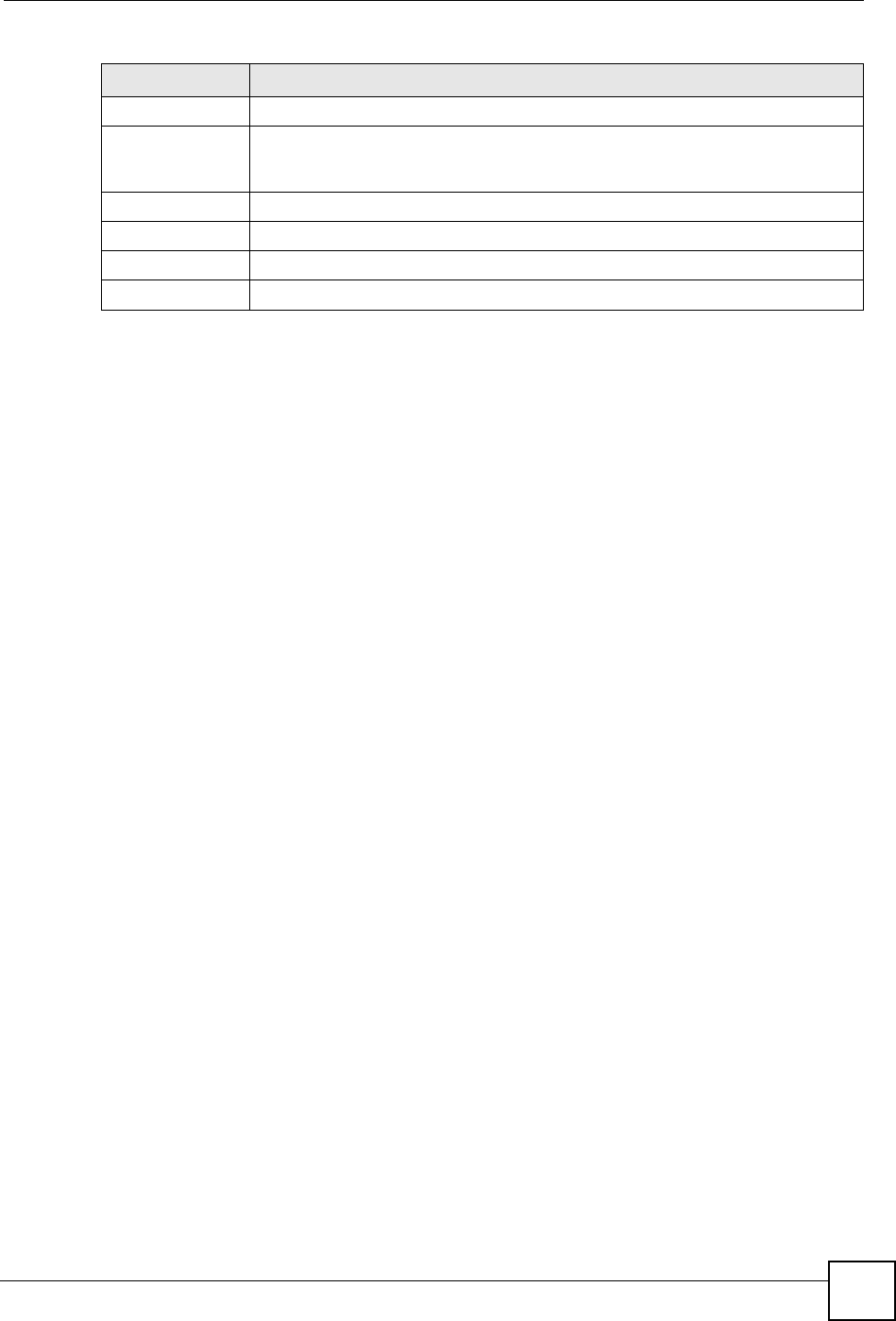
Chapter 9 Network Address Translation (NAT)
ZyXEL NBG-334SH User’s Guide 117
End Port Type a port number or the ending port number in a range of port numbers.
Trigger The trigger port is a port (or a range of ports) that causes (or triggers) the ZyXEL
Device to record the IP address of the LAN computer that sent the traffic to a
server on the WAN.
Start Port Type a port number or the starting port number in a range of port numbers.
End Port Type a port number or the ending port number in a range of port numbers.
Apply Click Apply to save your changes back to the ZyXEL Device.
Reset Click Reset to begin configuring this screen afresh.
Table 44 NAT Advanced
LABEL DESCRIPTION
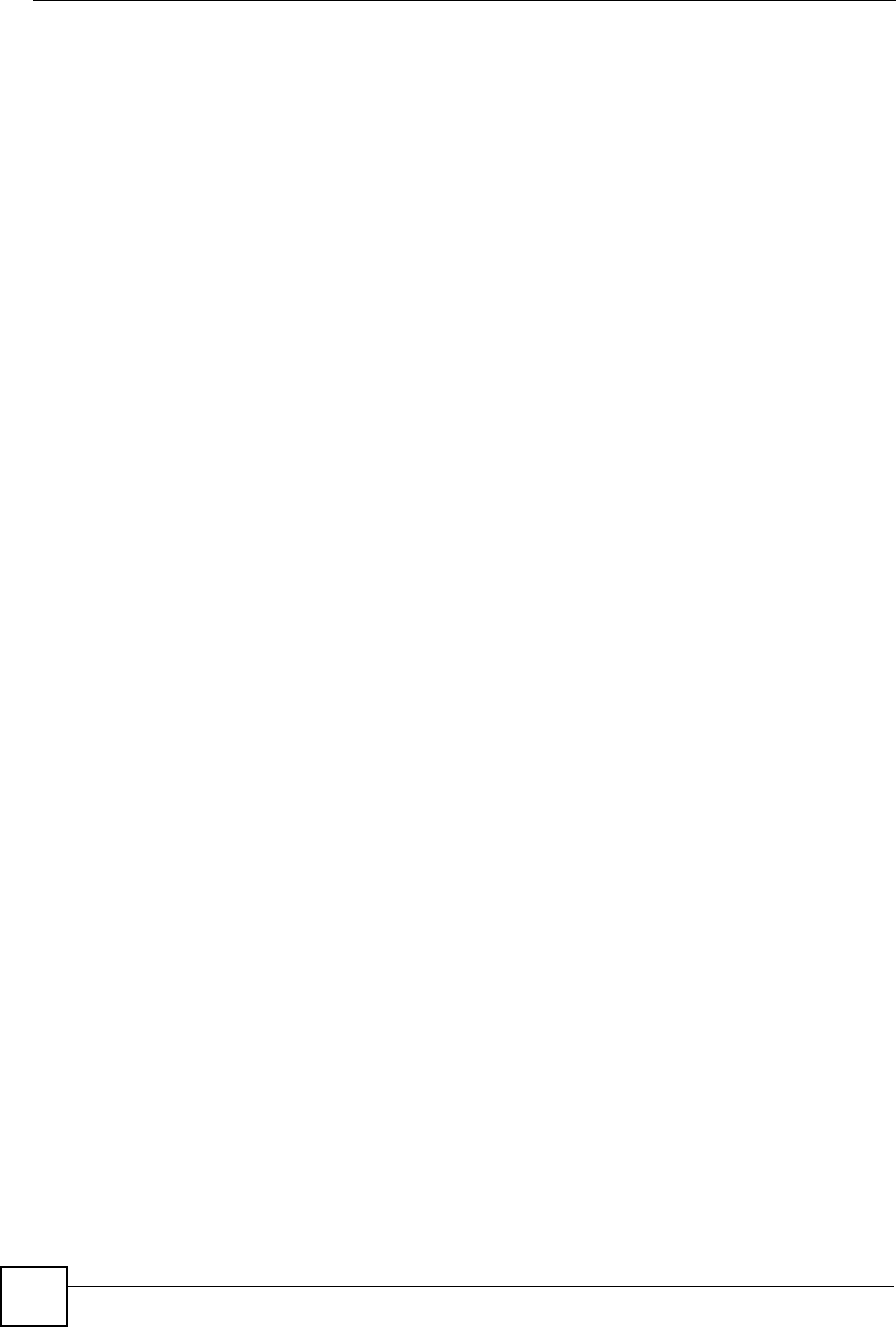
Chapter 9 Network Address Translation (NAT)
ZyXEL NBG-334SH User’s Guide
118

ZyXEL NBG-334SH User’s Guide 119
CHAPTER 10
Dynamic DNS
10.1 Dynamic DNS Introduction
Dynamic DNS allows you to update your current dynamic IP address with one or many
dynamic DNS services so that anyone can contact you (in NetMeeting, CU-SeeMe, etc.). You
can also access your FTP server or Web site on your own computer using a domain name (for
instance myhost.dhs.org, where myhost is a name of your choice) that will never change
instead of using an IP address that changes each time you reconnect. Your friends or relatives
will always be able to call you even if they don't know your IP address.
First of all, you need to have registered a dynamic DNS account with www.dyndns.org. This is
for people with a dynamic IP from their ISP or DHCP server that would still like to have a
domain name. The Dynamic DNS service provider will give you a password or key.
10.1.1 DynDNS Wildcard
Enabling the wildcard feature for your host causes *.yourhost.dyndns.org to be aliased to the
same IP address as yourhost.dyndns.org. This feature is useful if you want to be able to use,
for example, www.yourhost.dyndns.org and still reach your hostname.
"If you have a private WAN IP address, then you cannot use Dynamic DNS.
10.2 Dynamic DNS Screen
To change your ZyXEL Device’s DDNS, click Network > DDNS. The screen appears as
shown.

Chapter 10 Dynamic DNS
ZyXEL NBG-334SH User’s Guide
120
Figure 68 Dynamic DNS
The following table describes the labels in this screen.
Table 45 Dynamic DNS
LABEL DESCRIPTION
Enable Dynamic DNS Select this check box to use dynamic DNS.
Service Provider Select the name of your Dynamic DNS service provider.
Dynamic DNS Type Select the type of service that you are registered for from your Dynamic DNS
service provider.
Host Name Enter a host names in the field provided. You can specify up to two host
names in the field separated by a comma (",").
User Name Enter your user name.
Password Enter the password assigned to you.
Enable Wildcard
Option Select the check box to enable DynDNS Wildcard.
Enable off line option This option is available when CustomDNS is selected in the DDNS Type
field. Check with your Dynamic DNS service provider to have traffic
redirected to a URL (that you can specify) while you are off line.
IP Address Update Policy:
Use WAN IP Address Select this option to update the IP address of the host name(s) to the WAN IP
address.
Dynamic DNS server
auto detect IP Address Select this option to update the IP address of the host name(s) automatically
by the DDNS server. It is recommended that you select this option.
Use specified IP
Address Type the IP address of the host name(s). Use this if you have a static IP
address.
Apply Click Apply to save your changes back to the ZyXEL Device.
Reset Click Reset to begin configuring this screen afresh.
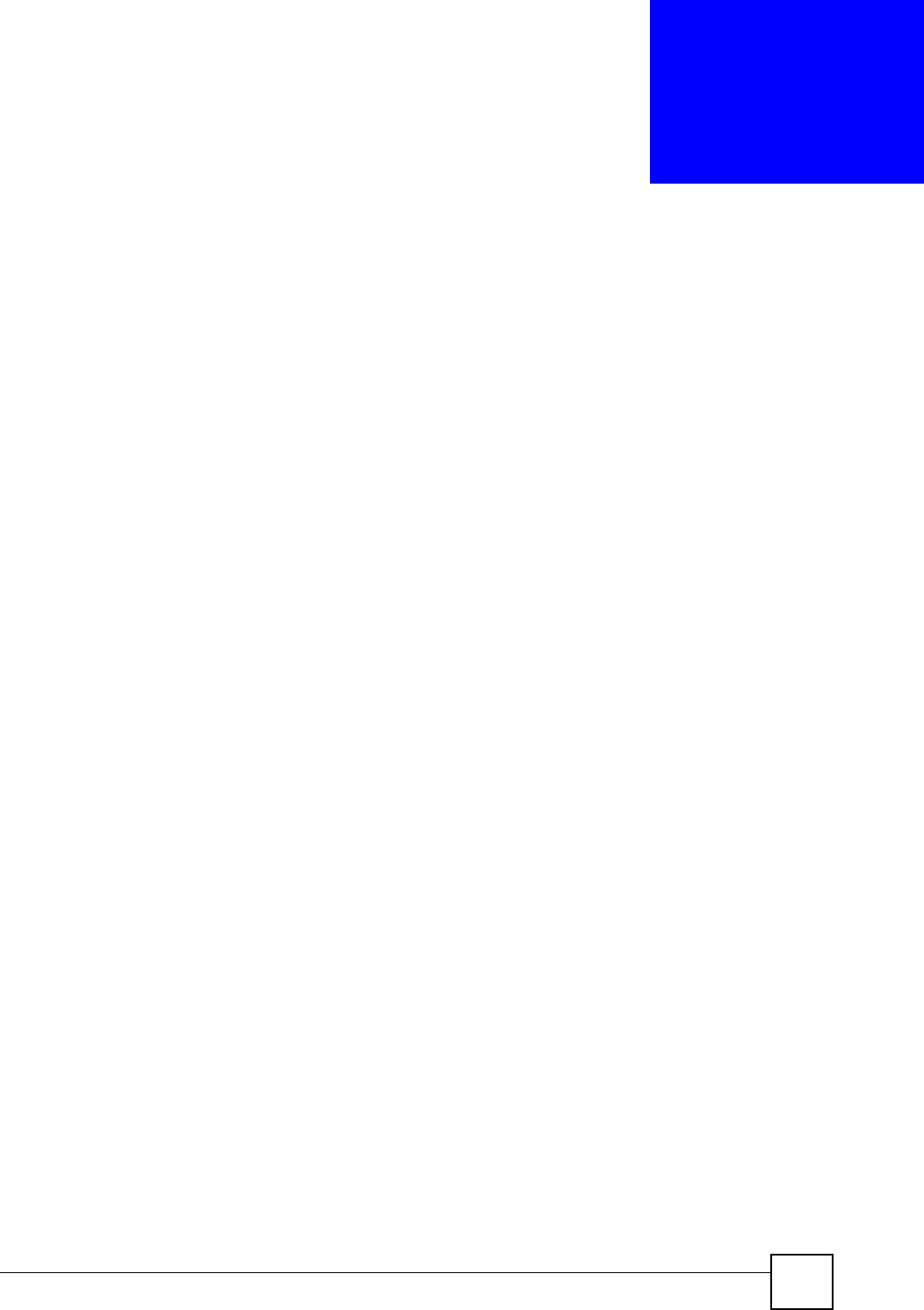
ZyXEL NBG-334SH User’s Guide 121
CHAPTER 11
Firewall
This chapter gives some background information on firewalls and explains how to get started
with the ZyXEL Device’s firewall.
11.1 Introduction to ZyXEL’s Firewall
11.1.1 What is a Firewall?
Originally, the term “firewall” referred to a construction technique designed to prevent the
spread of fire from one room to another. The networking term "firewall" is a system or group
of systems that enforces an access-control policy between two networks. It may also be
defined as a mechanism used to protect a trusted network from a network that is not trusted. Of
course, firewalls cannot solve every security problem. A firewall is one of the mechanisms
used to establish a network security perimeter in support of a network security policy. It
should never be the only mechanism or method employed. For a firewall to guard effectively,
you must design and deploy it appropriately. This requires integrating the firewall into a broad
information-security policy. In addition, specific policies must be implemented within the
firewall itself.
11.1.2 Stateful Inspection Firewall
Stateful inspection firewalls restrict access by screening data packets against defined access
rules. They make access control decisions based on IP address and protocol. They also
"inspect" the session data to assure the integrity of the connection and to adapt to dynamic
protocols. These firewalls generally provide the best speed and transparency; however, they
may lack the granular application level access control or caching that some proxies support.
Firewalls, of one type or another, have become an integral part of standard security solutions
for enterprises.
11.1.3 About the ZyXEL Device Firewall
The ZyXEL Device firewall is a stateful inspection firewall and is designed to protect against
Denial of Service attacks when activated (click the General tab under Firewall and then click
the Enable Firewall check box). The ZyXEL Device's purpose is to allow a private Local
Area Network (LAN) to be securely connected to the Internet. The ZyXEL Device can be used
to prevent theft, destruction and modification of data, as well as log events, which may be
important to the security of your network.
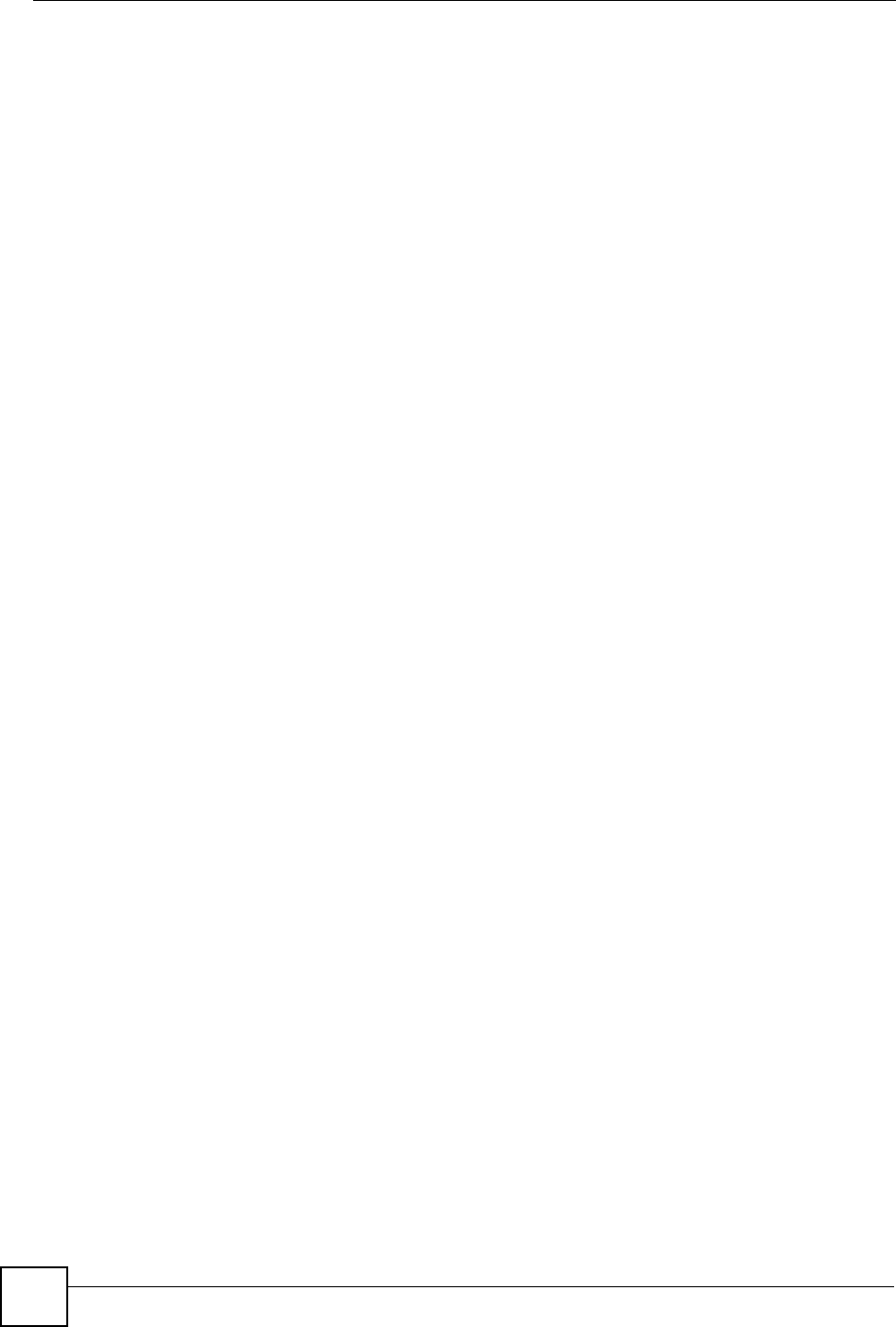
Chapter 11 Firewall
ZyXEL NBG-334SH User’s Guide
122
The ZyXEL Device is installed between the LAN and a broadband modem connecting to the
Internet. This allows it to act as a secure gateway for all data passing between the Internet and
the LAN.
The ZyXEL Device has one Ethernet WAN port and four Ethernet LAN ports, which are used
to physically separate the network into two areas.The WAN (Wide Area Network) port
attaches to the broadband (cable or DSL) modem to the Internet.
The LAN (Local Area Network) port attaches to a network of computers, which needs security
from the outside world. These computers will have access to Internet services such as e-mail,
FTP and the World Wide Web. However, "inbound access" is not allowed (by default) unless
the remote host is authorized to use a specific service.
11.1.4 Guidelines For Enhancing Security With Your Firewall
1Change the default password via web configurator.
2Think about access control before you connect to the network in any way, including
attaching a modem to the port.
3Limit who can access your router.
4Don't enable any local service (such as SNMP or NTP) that you don't use. Any enabled
service could present a potential security risk. A determined hacker might be able to find
creative ways to misuse the enabled services to access the firewall or the network.
5For local services that are enabled, protect against misuse. Protect by configuring the
services to communicate only with specific peers, and protect by configuring rules to
block packets for the services at specific interfaces.
6Protect against IP spoofing by making sure the firewall is active.
7Keep the firewall in a secured (locked) room.
11.2 Triangle Routes
If an alternate gateway on the LAN has an IP address in the same subnet as the ZyXEL
Device’s LAN IP address, return traffic may not go through the ZyXEL Device. This is called
an asymmetrical or “triangle” route. This causes the ZyXEL Device to reset the connection, as
the connection has not been acknowledged.
You can have the ZyXEL Device permit the use of asymmetrical route topology on the
network (not reset the connection).
Allowing asymmetrical routes may let traffic from the WAN go directly to the LAN without
passing through the ZyXEL Device. A better solution is to use IP alias to put the ZyXEL
Device and the backup gateway on separate subnets.
11.2.1 Triangle Routes and IP Alias
You can use IP alias instead of allowing triangle routes. IP Alias allow you to partition your
network into logical sections over the same interface.
By putting your LAN and Gateway A in different subnets, all returning network traffic must
pass through the ZyXEL Device to your LAN. The following steps describe such a scenario.
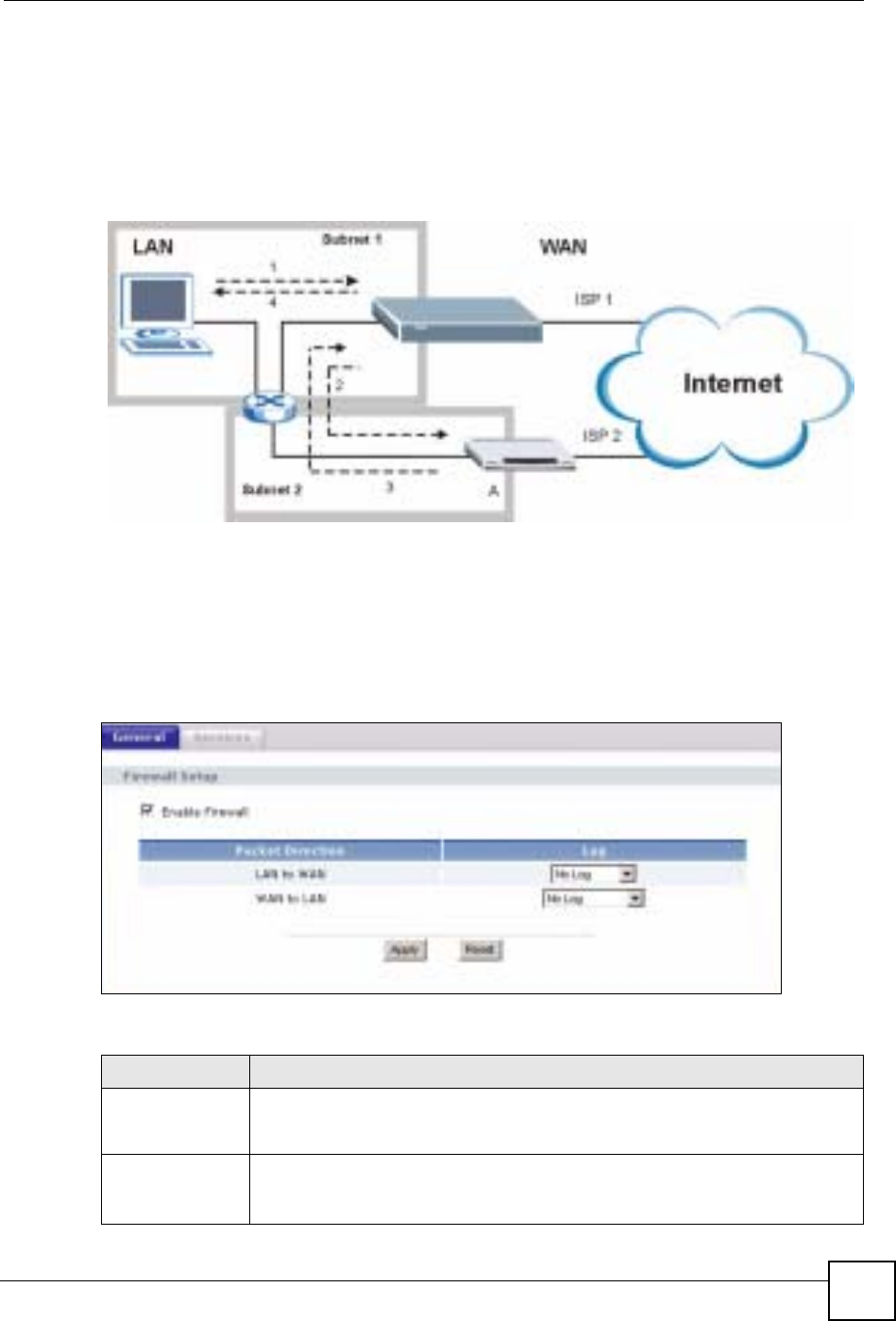
Chapter 11 Firewall
ZyXEL NBG-334SH User’s Guide 123
1A computer on the LAN initiates a connection by sending a SYN packet to a receiving
server on the WAN.
2The ZyXEL Device reroutes the packet to Gateway A, which is in Subnet 2.
3The reply from the WAN goes to the ZyXEL Device.
4The ZyXEL Device then sends it to the computer on the LAN in Subnet 1.
Figure 69 Using IP Alias to Solve the Triangle Route Problem
11.3 General Firewall Screen
Click Security > Firewall to open the General screen. Use this screen to enable or disable the
ZyXEL Device’s firewall, and set up firewall logs.
Figure 70 General
The following table describes the labels in this screen.
Table 46 Firewall General
LABEL DESCRIPTION
Enable Firewall Select this check box to activate the firewall. The ZyXEL Device performs access
control and protects against Denial of Service (DoS) attacks when the firewall is
activated.
Packet Direction This is the direction of travel of packets.
Firewall rules are grouped based on the direction of travel of packets to which they
apply.
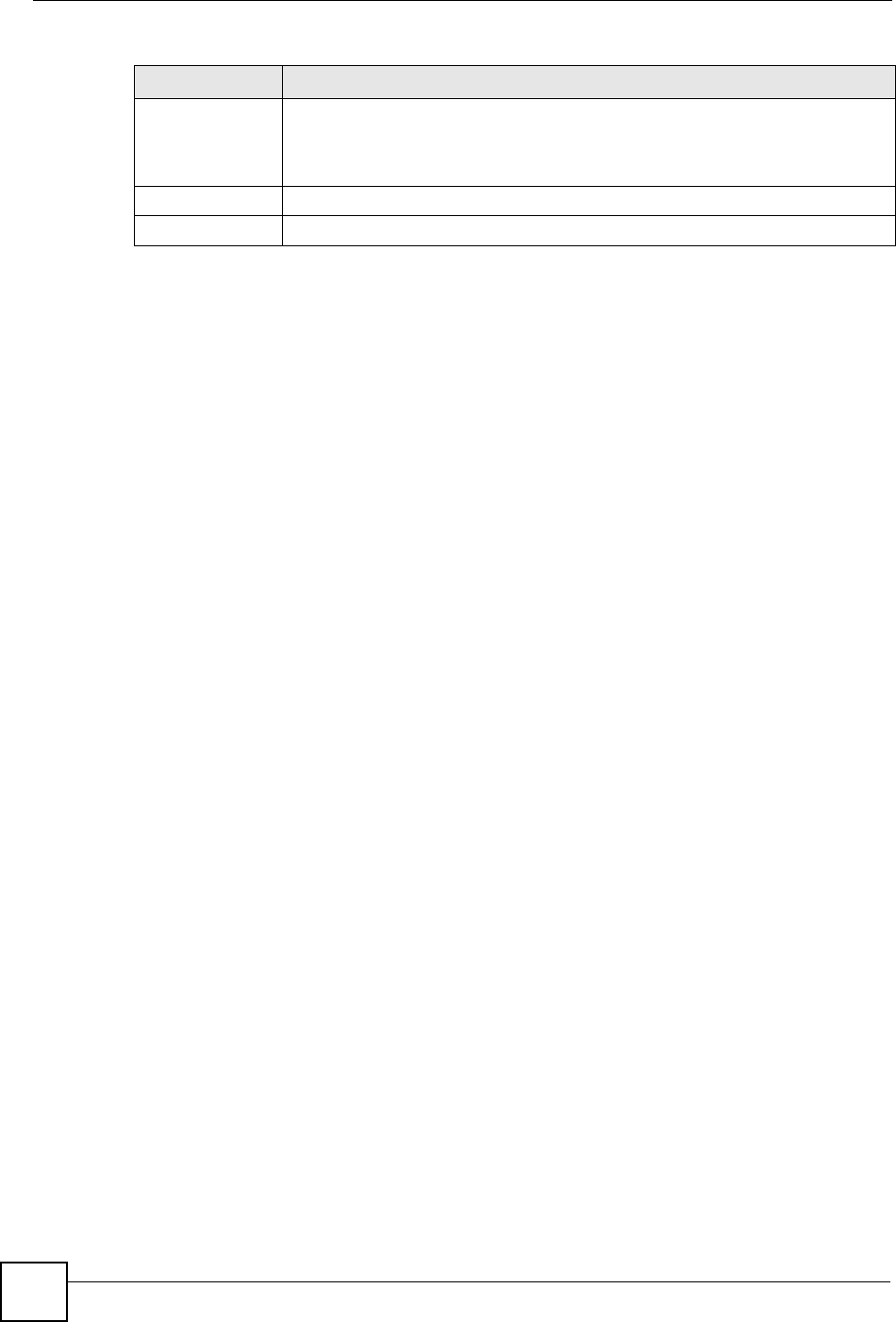
Chapter 11 Firewall
ZyXEL NBG-334SH User’s Guide
124
11.4 Services Screen
Click Security > Firewall > Services. The screen appears as shown next.
If an outside user attempts to probe an unsupported port on your ZyXEL Device, an ICMP
response packet is automatically returned. This allows the outside user to know the ZyXEL
Device exists. Use this screen to prevent the ICMP response packet from being sent. This
keeps outsiders from discovering your ZyXEL Device when unsupported ports are probed.
You can also use this screen to enable service blocking, enter/delete/modify the services you
want to block and the date/time you want to block them.
Log Select whether to create a log for packets that are traveling in the selected
direction when the packets are blocked or forwarded.
To log packets related to firewall rules, make sure that Access Control under Log
is selected in the Logs > Log Settings screen.
Apply Click Apply to save the settings.
Reset Click Reset to start configuring this screen again.
Table 46 Firewall General
LABEL DESCRIPTION
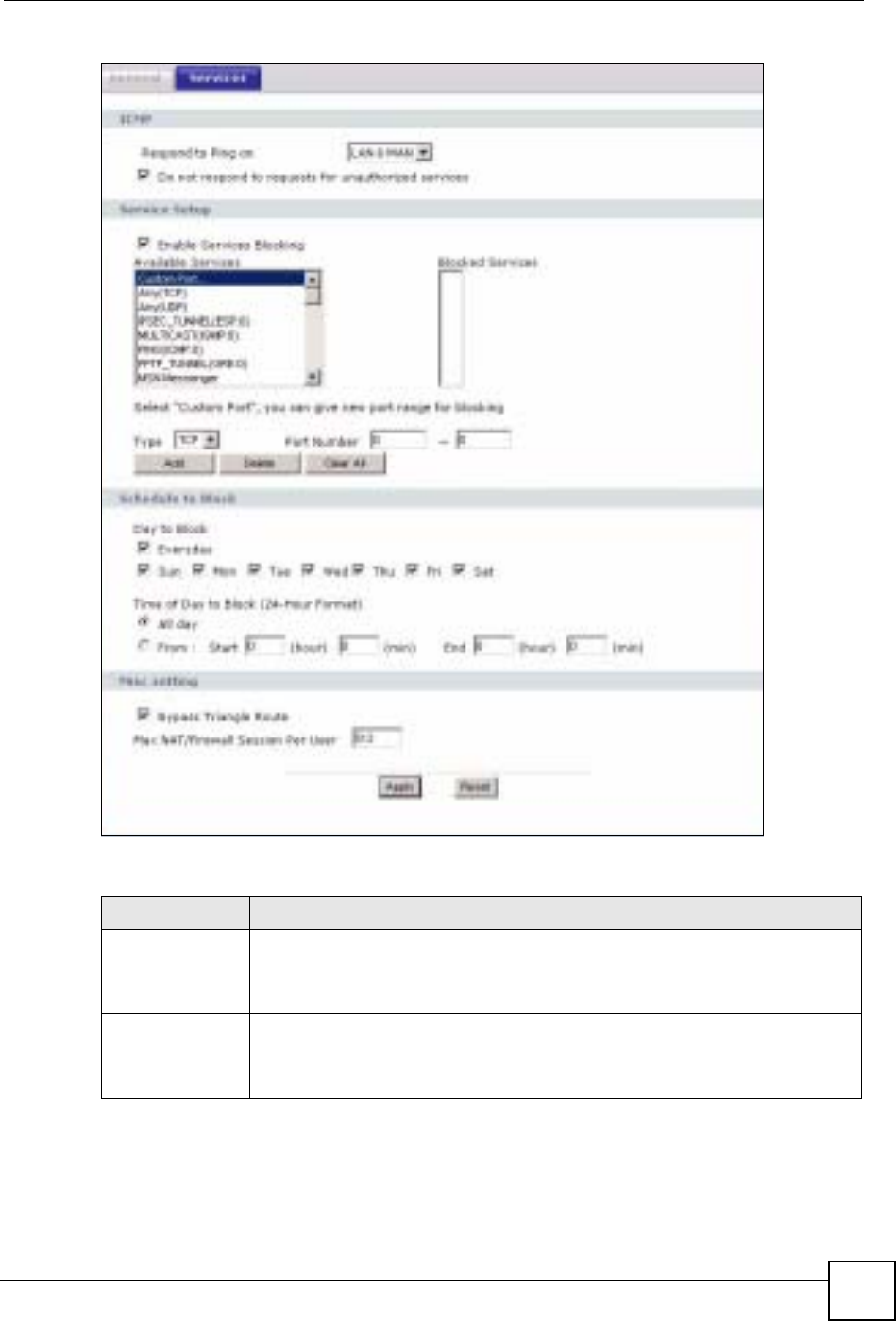
Chapter 11 Firewall
ZyXEL NBG-334SH User’s Guide 125
Figure 71 Firewall Services
The following table describes the labels in this screen.
Table 47 Firewall Services
LABEL DESCRIPTION
ICMP Internet Control Message Protocol is a message control and error-reporting
protocol between a host server and a gateway to the Internet. ICMP uses Internet
Protocol (IP) datagrams, but the messages are processed by the TCP/IP software
and directly apparent to the application user.
Respond to Ping
on The ZyXEL Device will not respond to any incoming Ping requests when Disable
is selected. Select LAN to reply to incoming LAN Ping requests. Select WAN to
reply to incoming WAN Ping requests. Otherwise select LAN & WAN to reply to
both incoming LAN and WAN Ping requests.
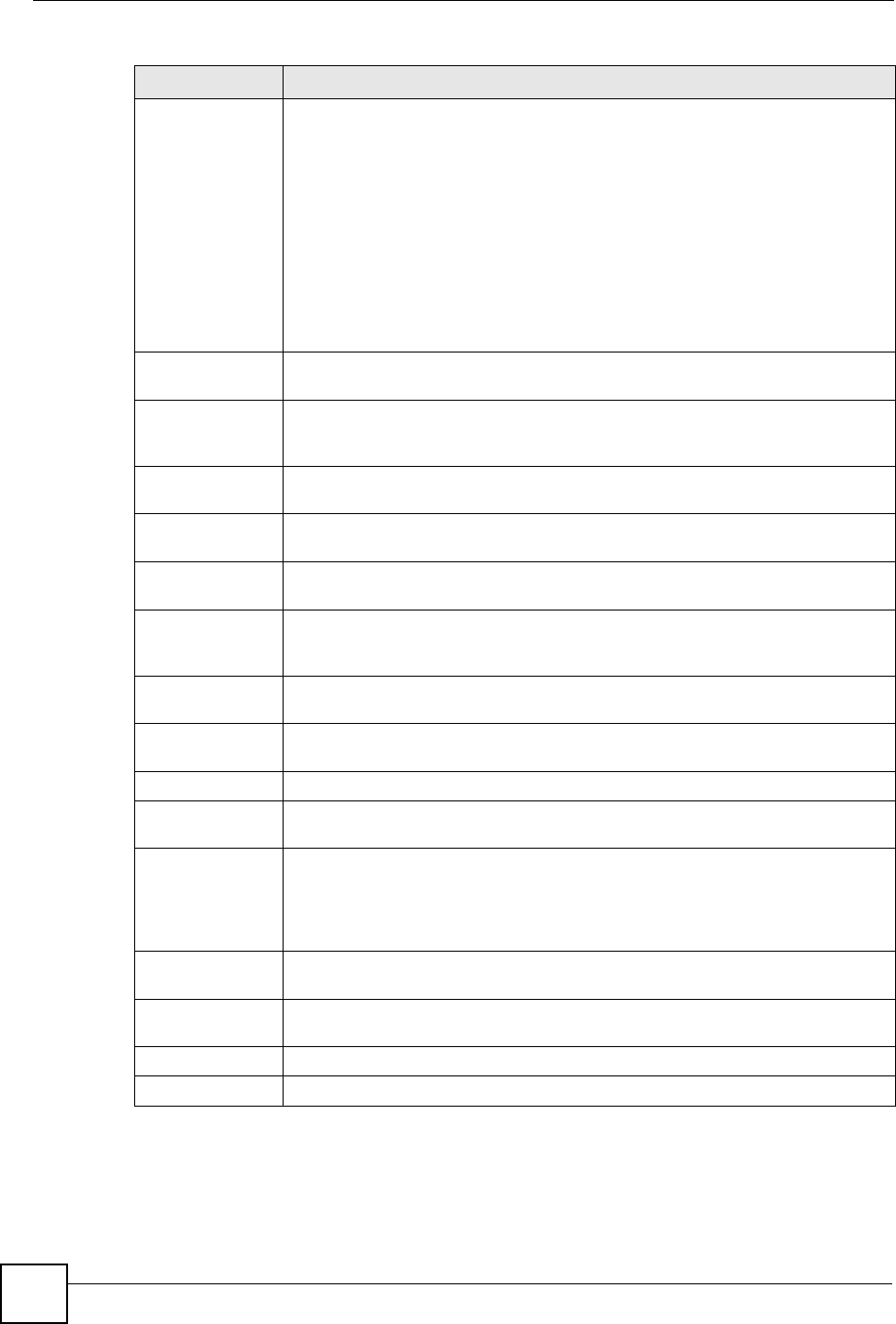
Chapter 11 Firewall
ZyXEL NBG-334SH User’s Guide
126
Do not respond to
requests for
unauthorized
services
Select this option to prevent hackers from finding the ZyXEL Device by probing for
unused ports. If you select this option, the ZyXEL Device will not respond to port
request(s) for unused ports, thus leaving the unused ports and the ZyXEL Device
unseen. By default this option is not selected and the ZyXEL Device will reply with
an ICMP Port Unreachable packet for a port probe on its unused UDP ports, and a
TCP Reset packet for a port probe on its unused TCP ports.
Note that the probing packets must first traverse the ZyXEL Device's firewall
mechanism before reaching this anti-probing mechanism. Therefore if the firewall
mechanism blocks a probing packet, the ZyXEL Device reacts based on the
firewall policy, which by default, is to send a TCP reset packet for a blocked TCP
packet. You can use the command "sys firewall tcprst rst [on|off]" to change this
policy. When the firewall mechanism blocks a UDP packet, it drops the packet
without sending a response packet.
Enable Services
Blocking Select this check box to enable this feature.
Available
Services This is a list of pre-defined services (ports) you may prohibit your LAN computers
from using. Select the port you want to block using the drop-down list and click
Add to add the port to the Blocked Services field.
Blocked Services This is a list of services (ports) that will be inaccessible to computers on your LAN
once you enable service blocking.
Custom Port A custom port is a service that is not available in the pre-defined Available
Services list and you must define using the next two fields.
Type Choose the IP port (TCP or UDP) that defines your customized port from the drop
down list box.
Port Number Enter the port number range that defines the service. For example, if you want to
define the Gnutella service, then select TCP type and enter a port range from
6345 to 6349.
Add Select a service from the Available Services drop-down list and then click Add to
add a service to the Blocked Services
Delete Select a service from the Blocked Services list and then click Delete to remove
this service from the list.
Clear All Click Clear All to empty the Blocked Services.
Day to Block: Select a check box to configure which days of the week (or everyday) you want
service blocking to be active.
Time of Day to
Block (24-Hour
Format)
Select the time of day you want service blocking to take effect. Configure blocking
to take effect all day by selecting All Day. You can also configure specific times by
selecting From and entering the start time in the Start (hour) and Start (min)
fields and the end time in the End (hour) and End (min) fields. Enter times in 24-
hour format, for example, "3:00pm" should be entered as "15:00".
Bypass Triangle
Route Select this check box to have the ZyXEL Device firewall ignore the use of triangle
route topology on the network.
Max NAT/Firewall
Session Per User Type a number ranging from 1 to 2048 to limit the number of NAT/firewall sessions
that a host can create.
Apply Click Apply to save the settings.
Reset Click Reset to start configuring this screen again.
Table 47 Firewall Services
LABEL DESCRIPTION
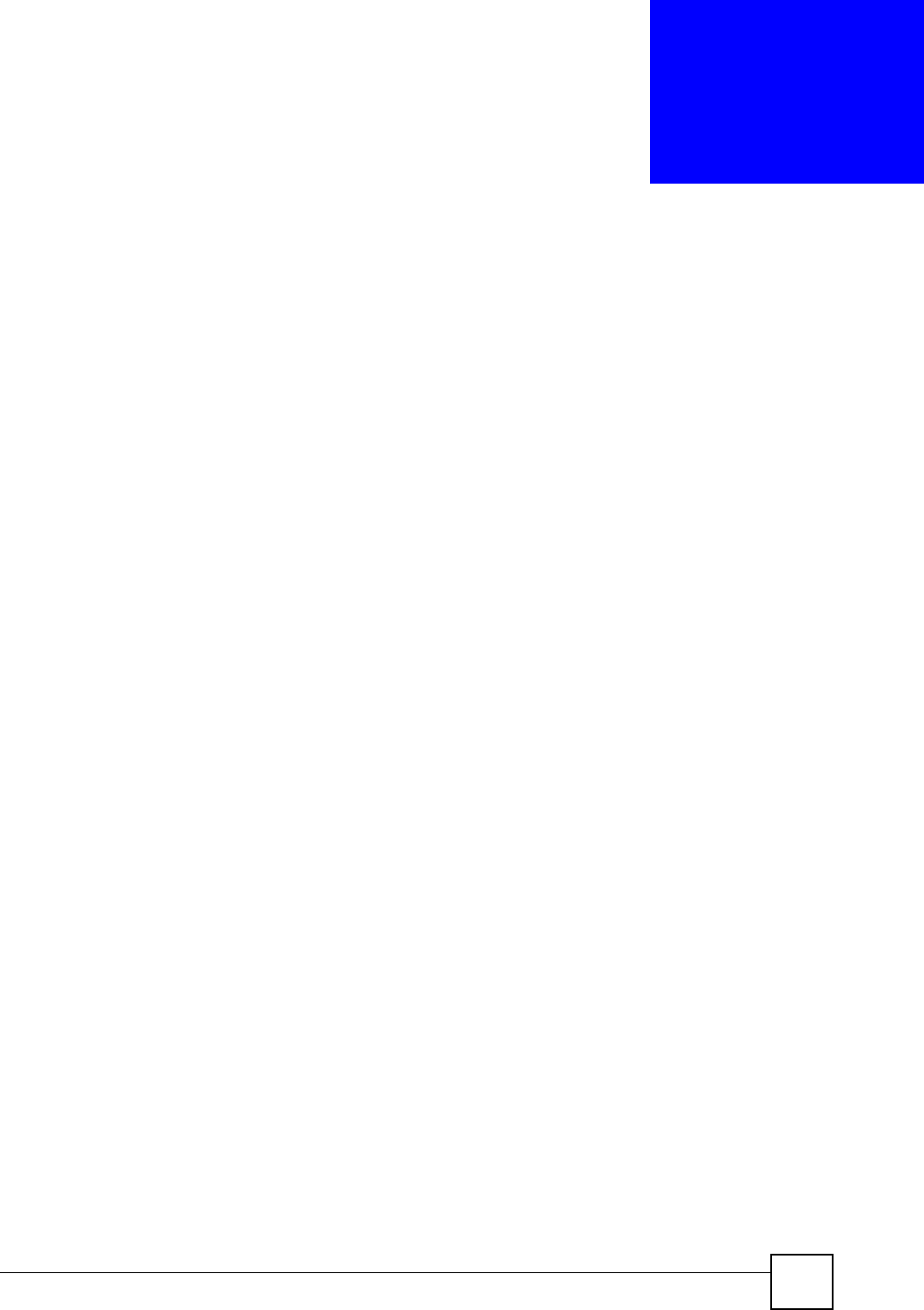
ZyXEL NBG-334SH User’s Guide 127
CHAPTER 12
Content Filtering
This chapter provides a brief overview of content filtering using the embedded web GUI.
12.1 Introduction to Content Filtering
Internet content filtering allows you to create and enforce Internet access policies tailored to
your needs. Content filtering is the ability to block certain web features or specific URL
keywords.
12.2 Restrict Web Features
The ZyXEL Device can block web features such as ActiveX controls, Java applets, cookies
and disable web proxies.
12.3 Days and Times
The ZyXEL Device also allows you to define time periods and days during which the ZyXEL
Device performs content filtering.
12.4 Filter Screen
Click Security > Content Filter to open the Filter screen.
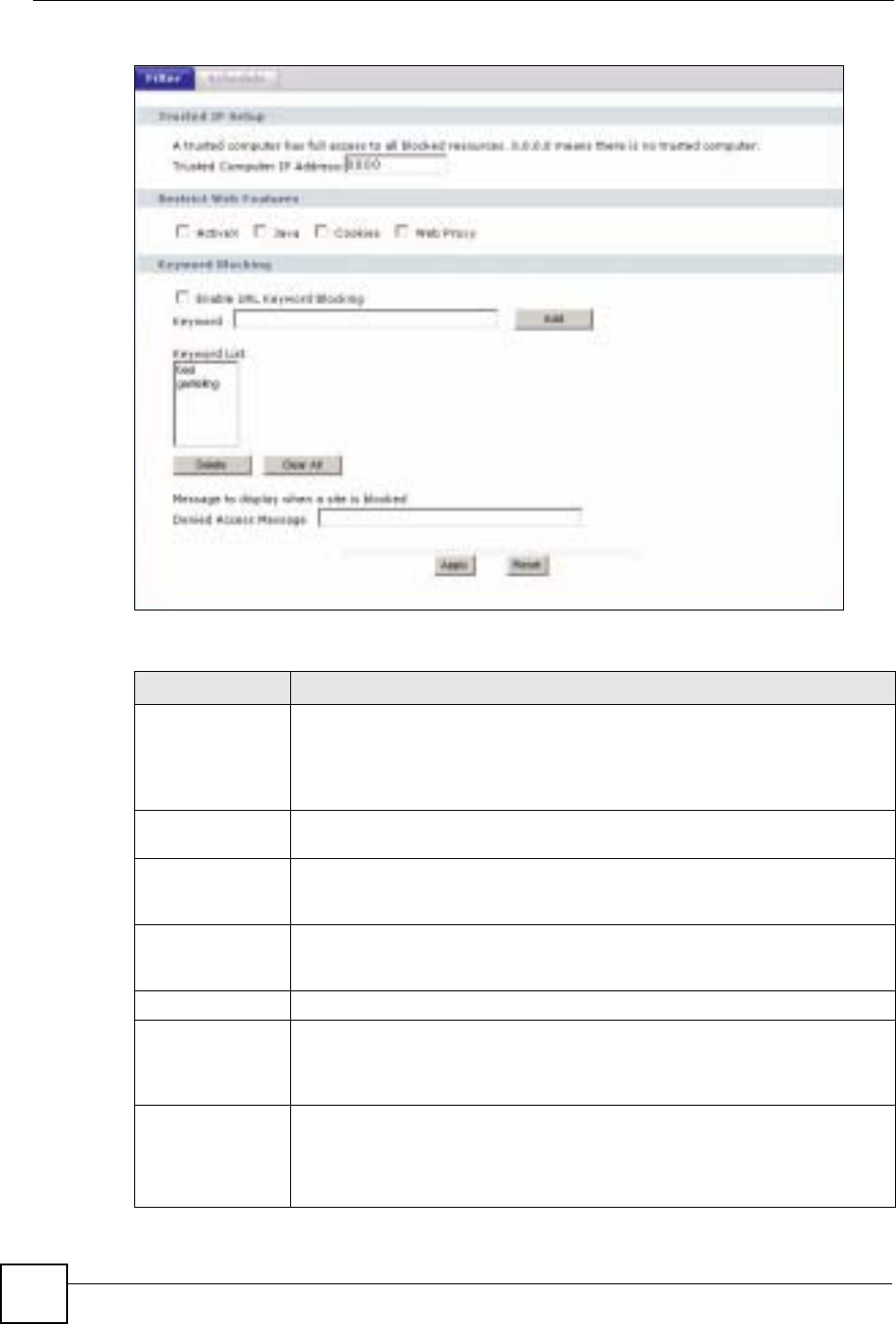
Chapter 12 Content Filtering
ZyXEL NBG-334SH User’s Guide
128
Figure 72 Content Filter: Filter
The following table describes the labels in this screen.
Table 48 Content Filter: Filter
LABEL DESCRIPTION
Trusted Computer
IP Address To enable this feature, type an IP address of any one of the computers in your
network that you want to have as a trusted computer. This allows the trusted
computer to have full access to all features that are configured to be blocked by
content filtering.
Leave this field blank to have no trusted computers.
Restrict Web
Features Select the box(es) to restrict a feature. When you download a page containing a
restricted feature, that part of the web page will appear blank or grayed out.
ActiveX A tool for building dynamic and active Web pages and distributed object
applications. When you visit an ActiveX Web site, ActiveX controls are
downloaded to your browser, where they remain in case you visit the site again.
Java A programming language and development environment for building
downloadable Web components or Internet and intranet business applications of
all kinds.
Cookies Used by Web servers to track usage and provide service based on ID.
Web Proxy A server that acts as an intermediary between a user and the Internet to provide
security, administrative control, and caching service. When a proxy server is
located on the WAN it is possible for LAN users to circumvent content filtering by
pointing to this proxy server.
Enable URL
Keyword Blocking The ZyXEL Device can block Web sites with URLs that contain certain keywords
in the domain name or IP address. For example, if the keyword "bad" was
enabled, all sites containing this keyword in the domain name or IP address will
be blocked, e.g., URL http://www.website.com/bad.html would be blocked. Select
this check box to enable this feature.

Chapter 12 Content Filtering
ZyXEL NBG-334SH User’s Guide 129
12.5 Schedule
Use this screen to set the day(s) and time you want the ZyXEL Device to use content filtering.
Click Security > Content Filter > Schedule. The following screen displays.
Figure 73 Content Filter: Schedule
Keyword Type a keyword in this field. You may use any character (up to 64 characters).
Wildcards are not allowed. You can also enter a numerical IP address.
Keyword List This list displays the keywords already added.
Add Click Add after you have typed a keyword.
Repeat this procedure to add other keywords. Up to 64 keywords are allowed.
When you try to access a web page containing a keyword, you will get a
message telling you that the content filter is blocking this request.
Delete Highlight a keyword in the lower box and click Delete to remove it. The keyword
disappears from the text box after you click Apply.
Clear All Click this button to remove all of the listed keywords.
Message to display when a site is blocked.
Denied Access
Message Enter a message to be displayed when a user tries to access a restricted web
site. The default message is “Please contact your network administrator!!”
Apply Click Apply to save your changes.
Reset Click Reset to begin configuring this screen afresh
Table 48 Content Filter: Filter
LABEL DESCRIPTION
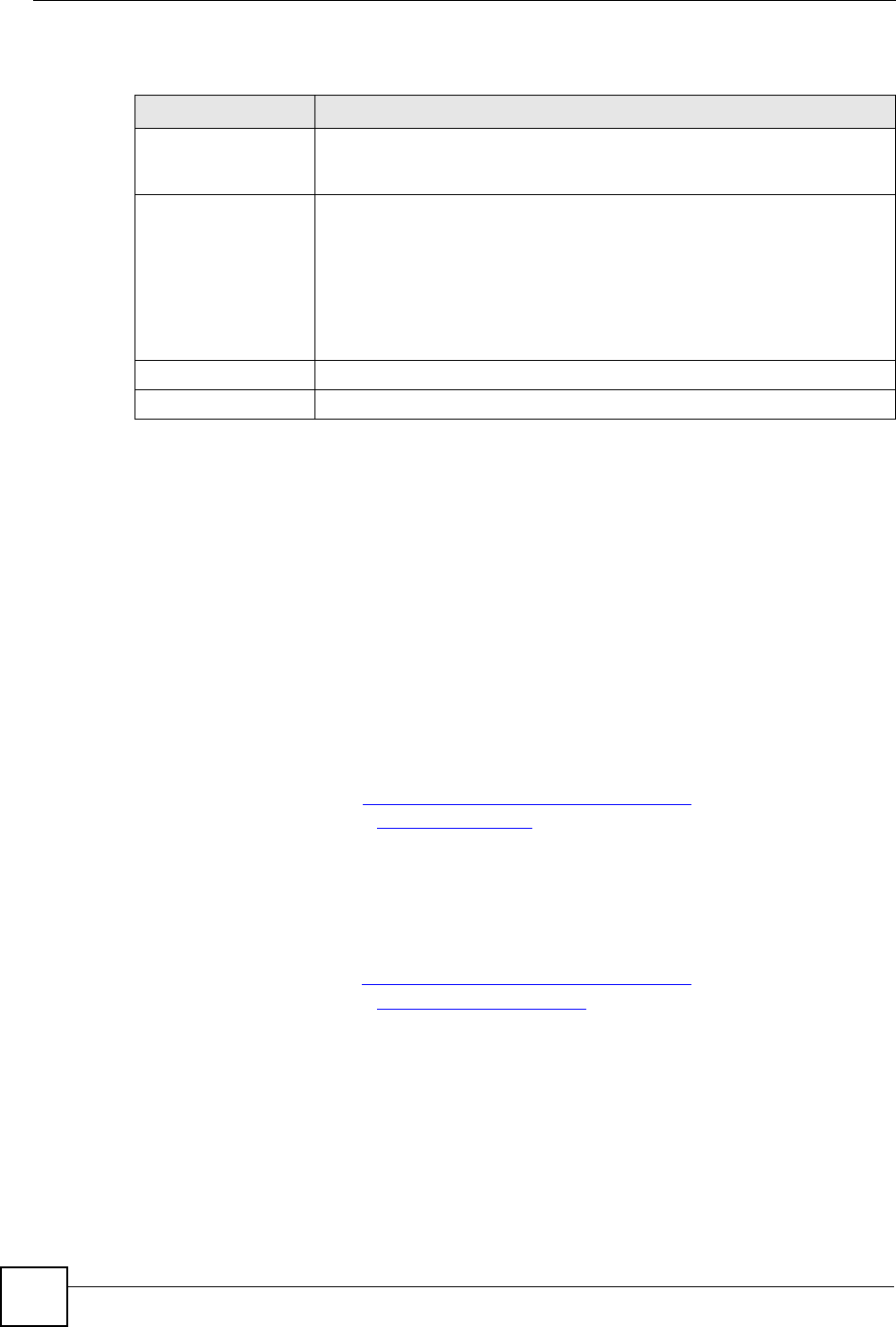
Chapter 12 Content Filtering
ZyXEL NBG-334SH User’s Guide
130
The following table describes the labels in this screen.
12.6 Customizing Keyword Blocking URL Checking
You can use commands to set how much of a website’s URL the content filter is to check for
keyword blocking. See the appendices for information on how to access and use the command
interpreter.
12.6.1 Domain Name or IP Address URL Checking
By default, the ZyXEL Device checks the URL’s domain name or IP address when performing
keyword blocking.
This means that the ZyXEL Device checks the characters that come before the first slash in the
URL.
For example, with the URL www.zyxel.com.tw/news/pressroom.php, content filtering only
searches for keywords within www.zyxel.com.tw.
12.6.2 Full Path URL Checking
Full path URL checking has the ZyXEL Device check the characters that come before the last
slash in the URL.
For example, with the URL www.zyxel.com.tw/news/pressroom.php, full path URL checking
searches for keywords within www.zyxel.com.tw/news/.
Use the ip urlfilter customize actionFlags 6 [disable | enable]
command to extend (or not extend) the keyword blocking search to include the URL's full
path.
12.6.3 File Name URL Checking
Filename URL checking has the ZyXEL Device check all of the characters in the URL.
Table 49 Content Filter: Schedule
LABEL DESCRIPTION
Day to Block Select check boxes for the days that you want the ZyXEL Device to perform
content filtering. Select the Everyday check box to have content filtering
turned on all days of the week.
Time of Day to Block
(24-Hour Format) Time of Day to Block allows the administrator to define during which time
periods content filtering is enabled. Time of Day to Block restrictions only
apply to the keywords (see above). Restrict web server data, such as ActiveX,
Java, Cookies and Web Proxy are not affected.
Select All Day to have content filtering always active on the days selected in
Day to Block with time of day limitations not enforced.
Select From and enter the time period, in 24-hour format, during which
content filtering will be enforced.
Apply Click Apply to save your customized settings and exit this screen.
Reset Click Reset to begin configuring this screen afresh
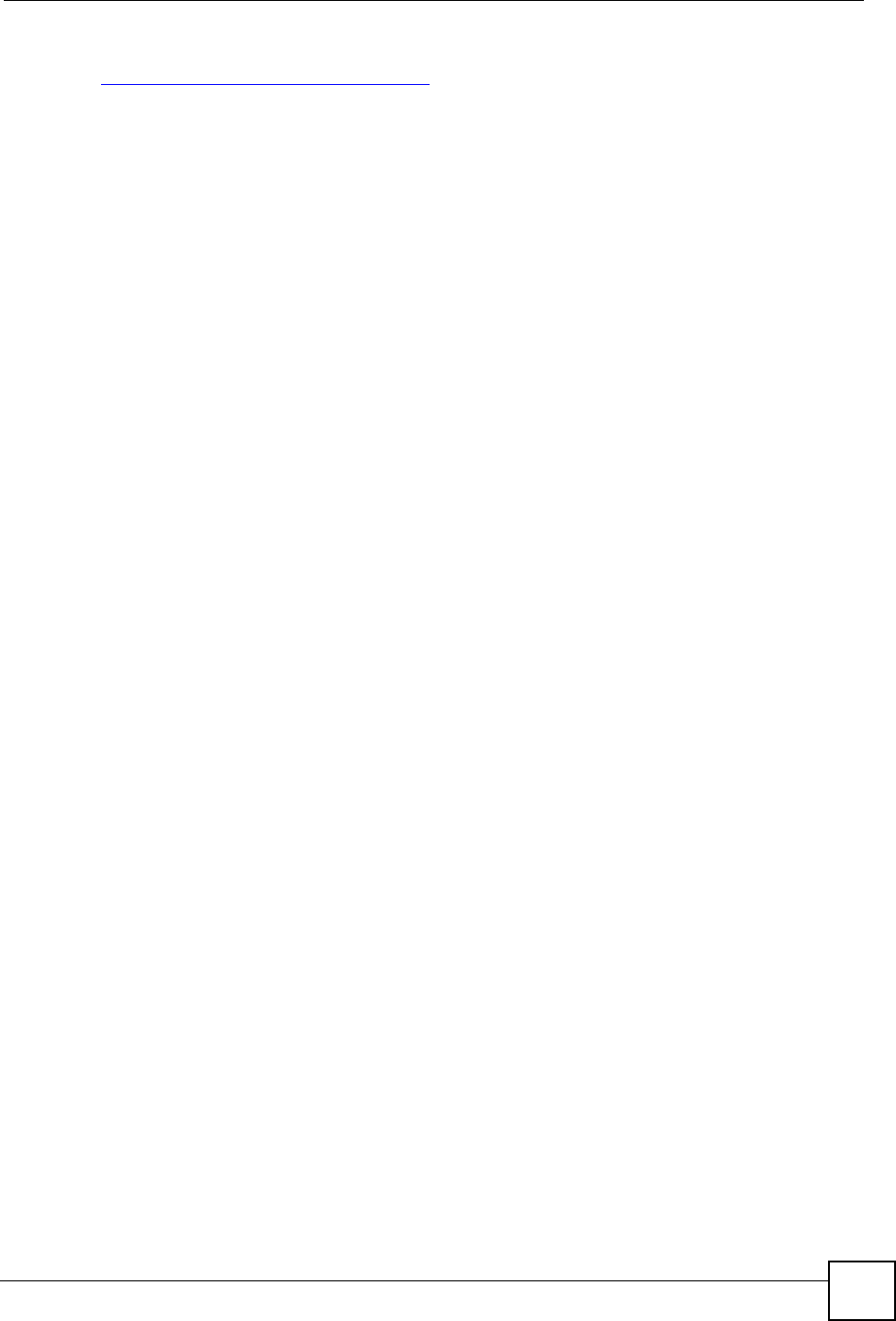
Chapter 12 Content Filtering
ZyXEL NBG-334SH User’s Guide 131
For example, filename URL checking searches for keywords within the URL
www.zyxel.com.tw/news/pressroom.php.
Use the ip urlfilter customize actionFlags 8 [disable | enable]
command to extend (or not extend) the keyword blocking search to include the URL's
complete filename.
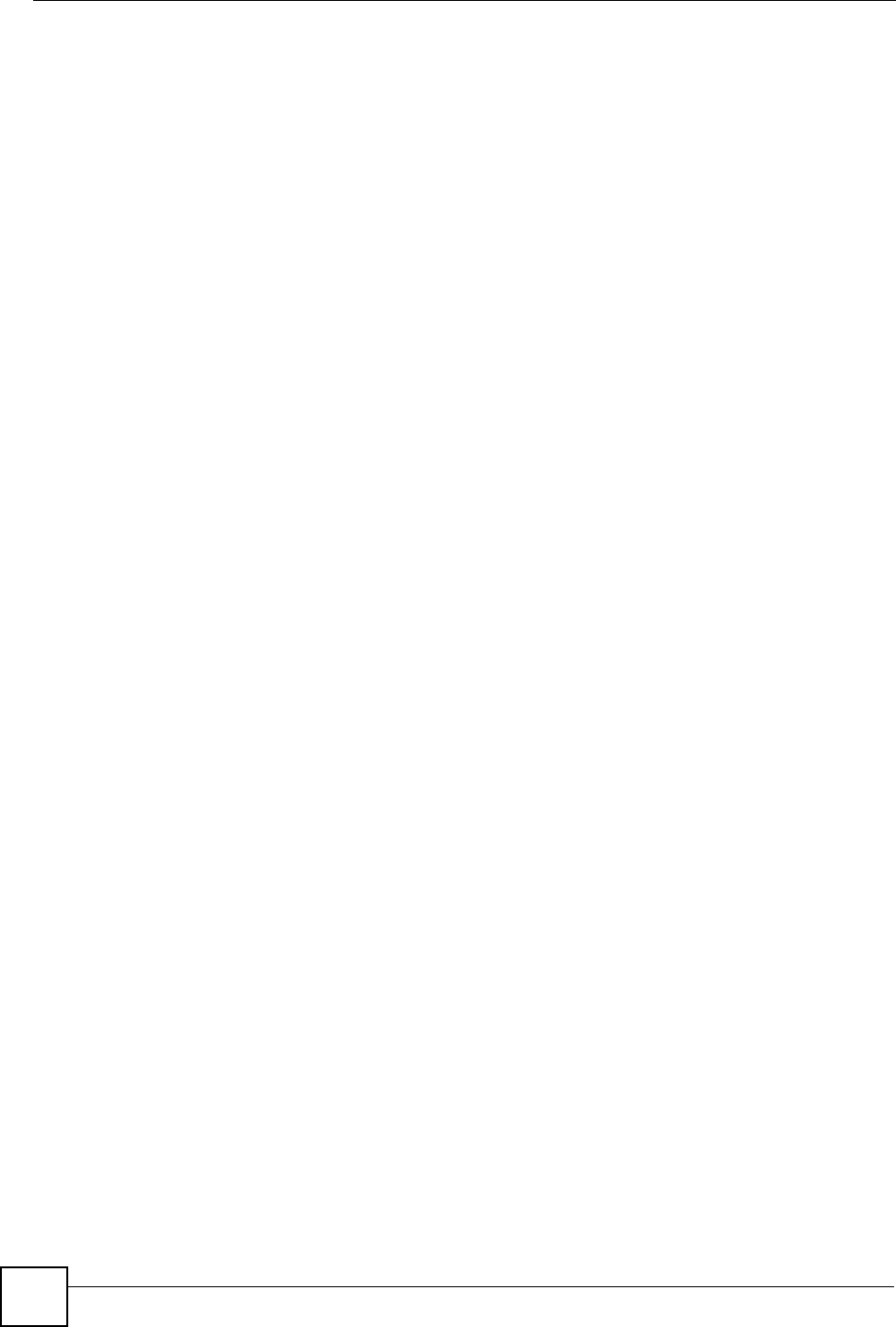
Chapter 12 Content Filtering
ZyXEL NBG-334SH User’s Guide
132
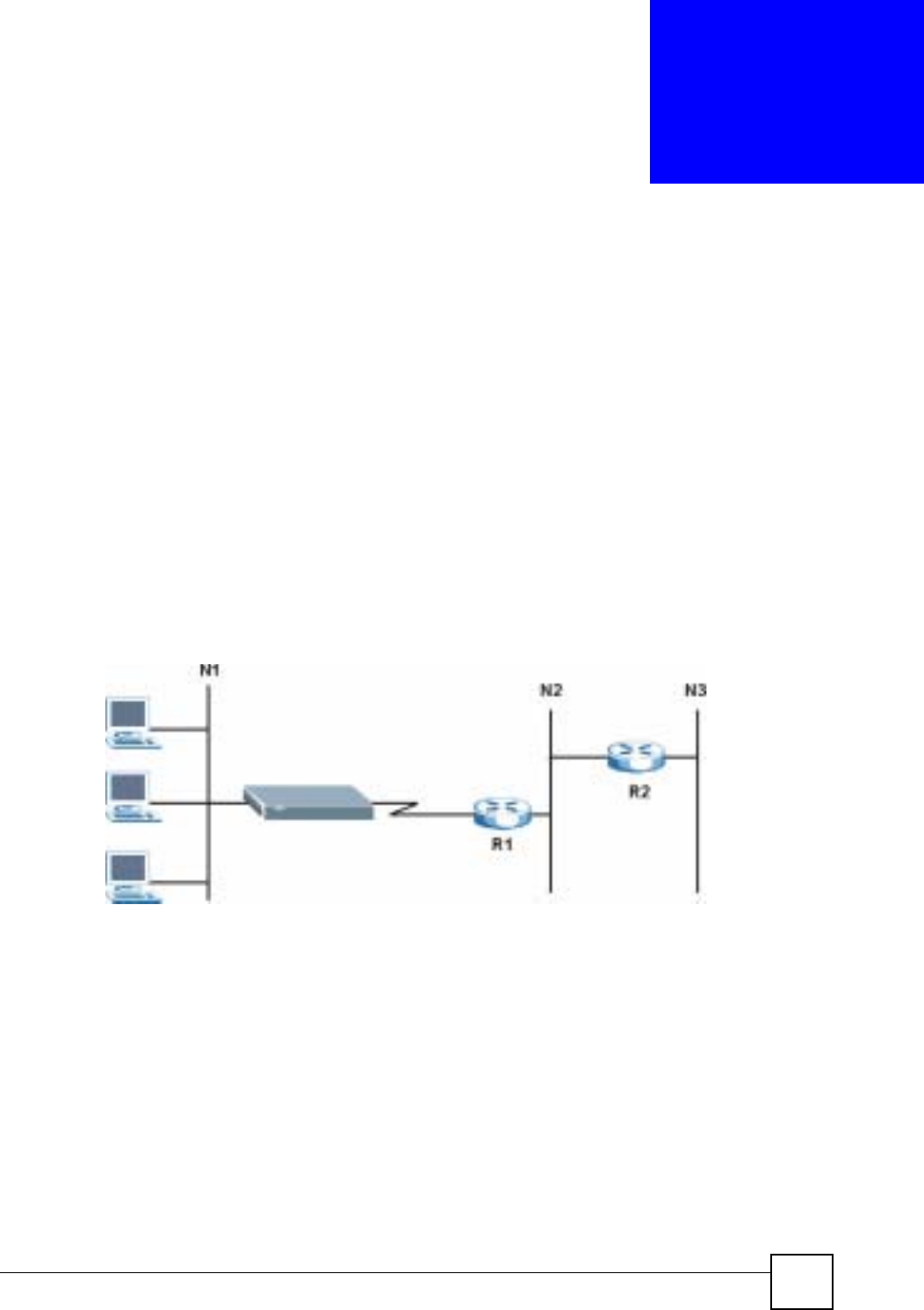
ZyXEL NBG-334SH User’s Guide 133
CHAPTER 13
Static Route Screens
This chapter shows you how to configure static routes for your ZyXEL Device.
13.1 Static Route Overview
Each remote node specifies only the network to which the gateway is directly connected, and
the ZyXEL Device has no knowledge of the networks beyond. For instance, the ZyXEL
Device knows about network N2 in the following figure through remote node router R1.
However, the ZyXEL Device is unable to route a packet to network N3 because it doesn't
know that there is a route through the same remote node router R1 (via gateway router R2).
The static routes are for you to tell the ZyXEL Device about the networks beyond the remote
nodes.
Figure 74 Example of Static Routing Topology
13.2 IP Static Route Screen
Click Management > Static Route to open the IP Static Route screen. The following screen
displays.
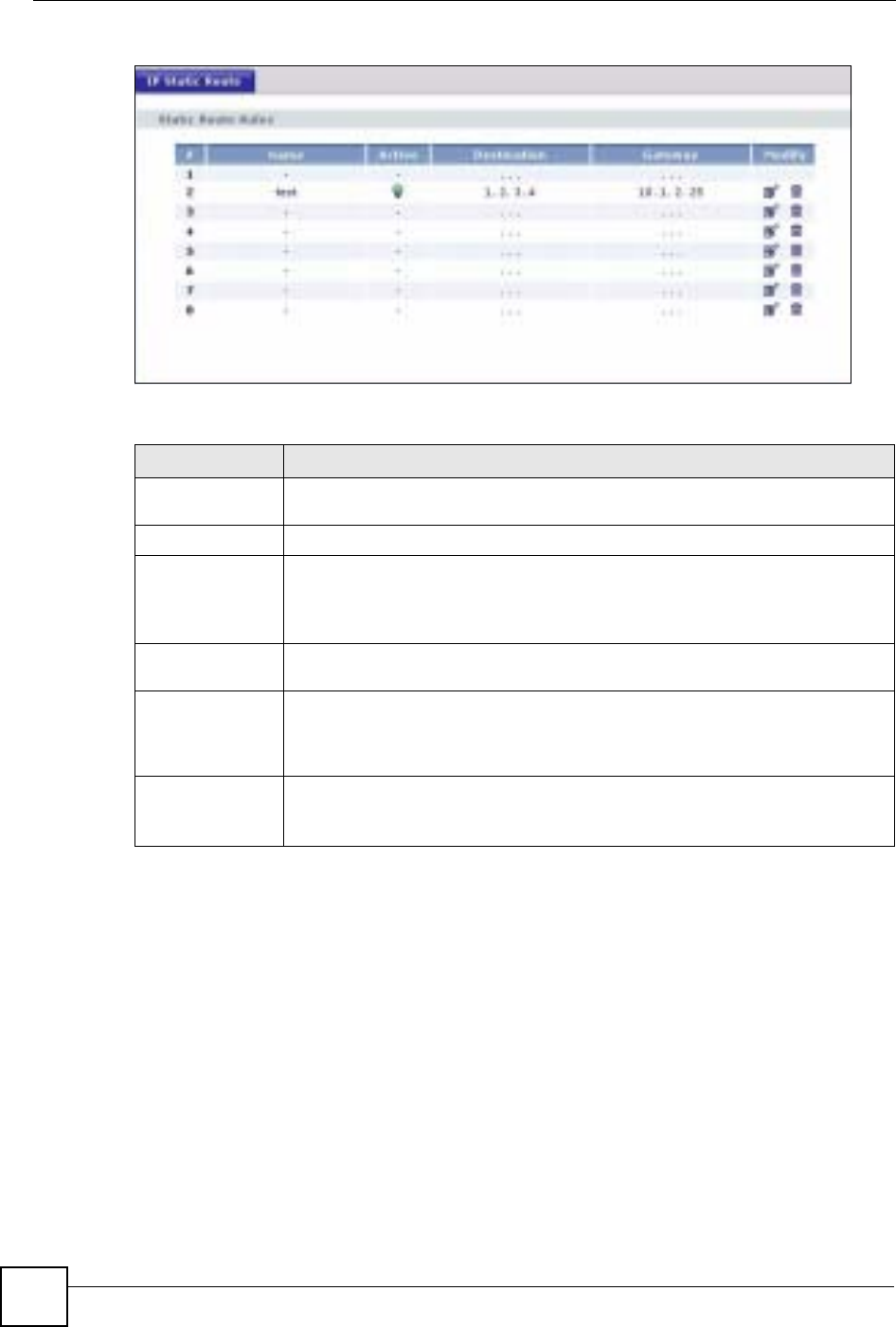
Chapter 13 Static Route Screens
ZyXEL NBG-334SH User’s Guide
134
Figure 75 IP Static Route
The following table describes the labels in this screen.
13.2.1 Static Route Setup Screen
To edit a static route, click the edit icon under Modify. The following screen displays. Fill in
the required information for each static route.
Table 50 IP Static Route
LABEL DESCRIPTION
#This is the index number of an individual static route. The first entry is for the
default route and not editable.
Name This is the name that describes or identifies this route.
Active This icon is turned on when this static route is active.
Click the Edit icon under Modify and select the Active checkbox in the Static
Route Setup screen to enable the static route. Clear the checkbox to disable this
static route without having to delete the entry.
Destination This parameter specifies the IP network address of the final destination. Routing
is always based on network number.
Gateway This is the IP address of the gateway. The gateway is an immediate neighbor of
your ZyXEL Device that will forward the packet to the destination. On the LAN, the
gateway must be a router on the same segment as your ZyXEL Device; over the
WAN, the gateway must be the IP address of one of the remote nodes.
Modify Click the Edit icon to open the static route setup screen. Modify a static route or
create a new static route in the Static Route Setup screen.
Click the Remove icon to delete a static route.
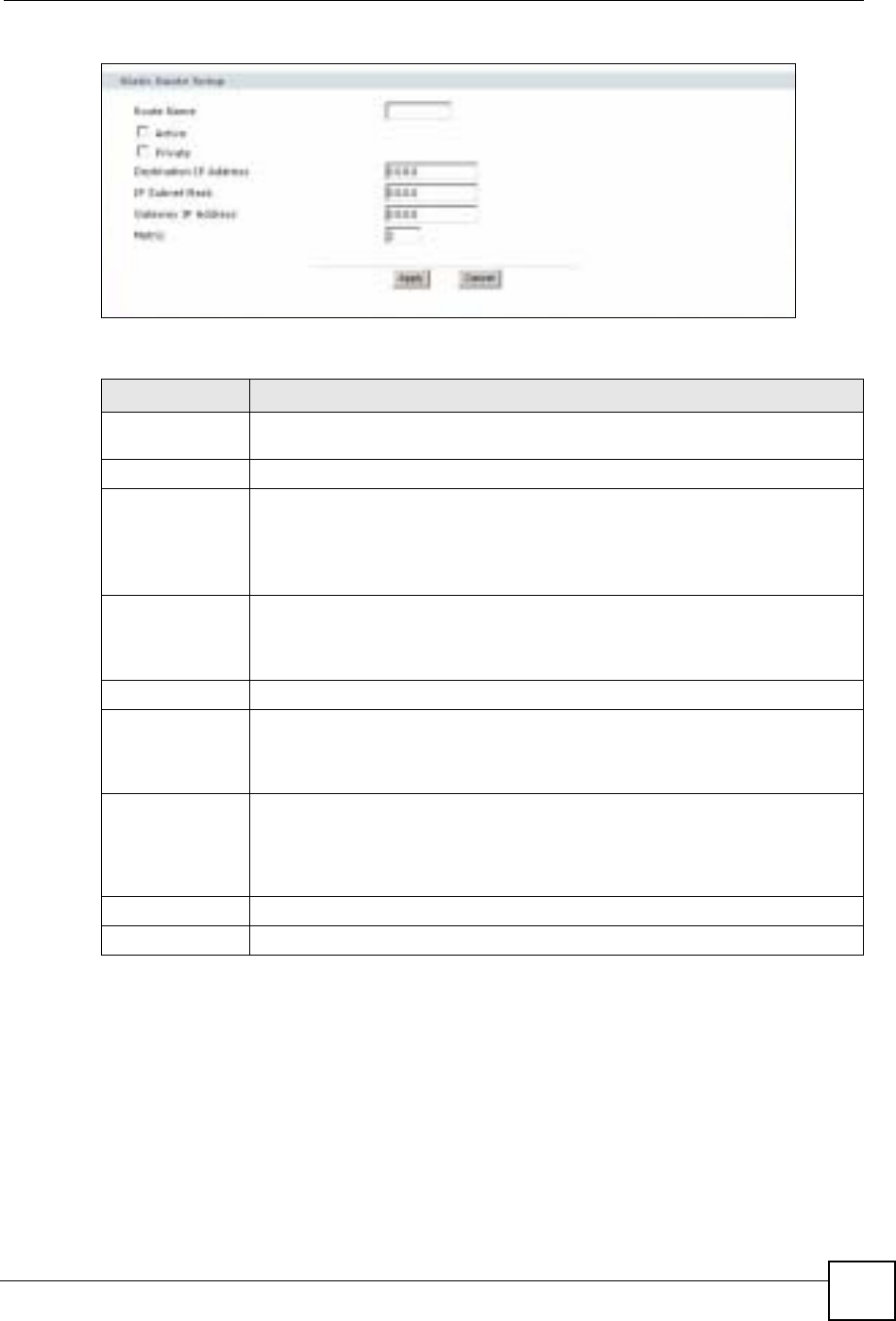
Chapter 13 Static Route Screens
ZyXEL NBG-334SH User’s Guide 135
Figure 76 Static Route Setup
The following table describes the labels in this screen.
Table 51 Static Route Setup
LABEL DESCRIPTION
Route Name Enter the name of the IP static route. Leave this field blank to delete this static
route.
Active This field allows you to activate/deactivate this static route.
Private This parameter determines if the ZyXEL Device will include this route to a remote
node in its RIP broadcasts.
Select this check box to keep this route private and not included in RIP
broadcasts. Clear this checkbox to propagate this route to other hosts through RIP
broadcasts.
Destination IP
Address This parameter specifies the IP network address of the final destination. Routing is
always based on network number. If you need to specify a route to a single host,
use a subnet mask of 255.255.255.255 in the subnet mask field to force the
network number to be identical to the host ID.
IP Subnet Mask Enter the IP subnet mask here.
Gateway IP
Address Enter the IP address of the gateway. The gateway is an immediate neighbor of
your ZyXEL Device that will forward the packet to the destination. On the LAN, the
gateway must be a router on the same segment as your ZyXEL Device; over the
WAN, the gateway must be the IP address of one of the Remote Nodes.
Metric Metric represents the “cost” of transmission for routing purposes. IP routing uses
hop count as the measurement of cost, with a minimum of 1 for directly connected
networks. Enter a number that approximates the cost for this link. The number
need not be precise, but it must be between 1 and 15. In practice, 2 or 3 is usually
a good number.
Apply Click Apply to save your changes back to the ZyXEL Device.
Cancel Click Cancel to return to the previous screen and not save your changes.

Chapter 13 Static Route Screens
ZyXEL NBG-334SH User’s Guide
136
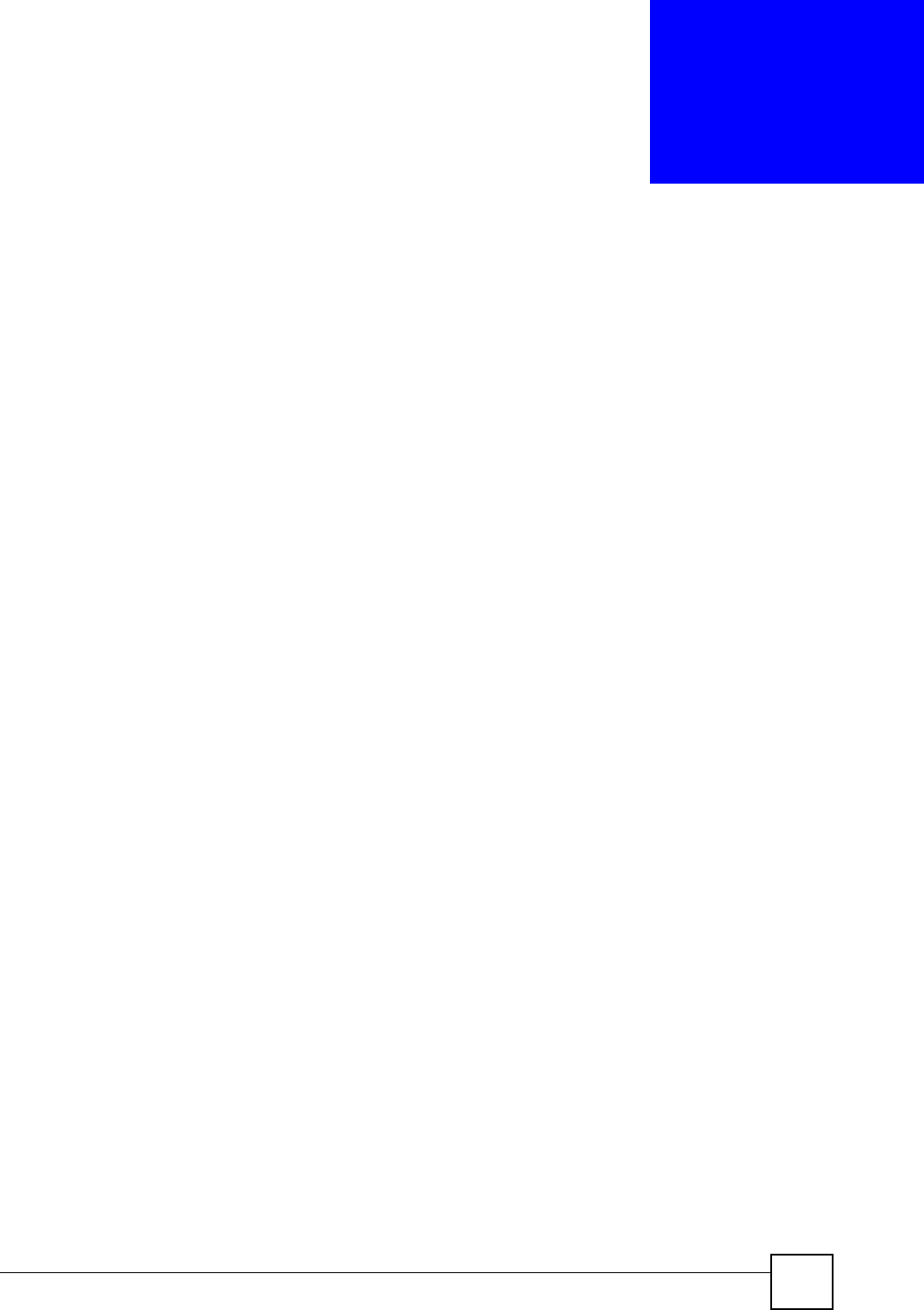
ZyXEL NBG-334SH User’s Guide 137
CHAPTER 14
Bandwidth Management
This chapter contains information about configuring bandwidth management, editing rules and
viewing the ZyXEL Device’s bandwidth management logs.
14.1 Bandwidth Management Overview
ZyXEL’s Bandwidth Management allows you to specify bandwidth management rules based
on an application and/or subnet. You can allocate specific amounts of bandwidth capacity
(bandwidth budgets) to different bandwidth rules.
The ZyXEL Device applies bandwidth management to traffic that it forwards out through an
interface. The ZyXEL Device does not control the bandwidth of traffic that comes into an
interface.
Bandwidth management applies to all traffic flowing out of the router, regardless of the
traffic's source.
Traffic redirect or IP alias may cause LAN-to-LAN traffic to pass through the ZyXEL Device
and be managed by bandwidth management.
• The sum of the bandwidth allotments that apply to the WAN interface (LAN to WAN,
WLAN to WAN, WAN to WAN / ZyXEL Device) must be less than or equal to the
Upstream Bandwidth that you configure in the Bandwidth Management Advanced
screen.
• The sum of the bandwidth allotments that apply to the LAN port (WAN to LAN, WLAN
to LAN, LAN to LAN / ZyXEL Device) must be less than or equal to 100,000 kbps (you
cannot configure the bandwidth budget for the LAN port).
• The sum of the bandwidth allotments that apply to the WLAN port (LAN to WLAN,
WAN to WLAN, WLAN to WLAN / ZyXEL Device) must be less than or equal to 54,000
kbps (you cannot configure the bandwidth budget for the WLAN port).
14.2 Application-based Bandwidth Management
You can create bandwidth classes based on individual applications (like VoIP, Web, FTP, E-
mail and Video for example).
14.3 Subnet-based Bandwidth Management
You can create bandwidth classes based on subnets.
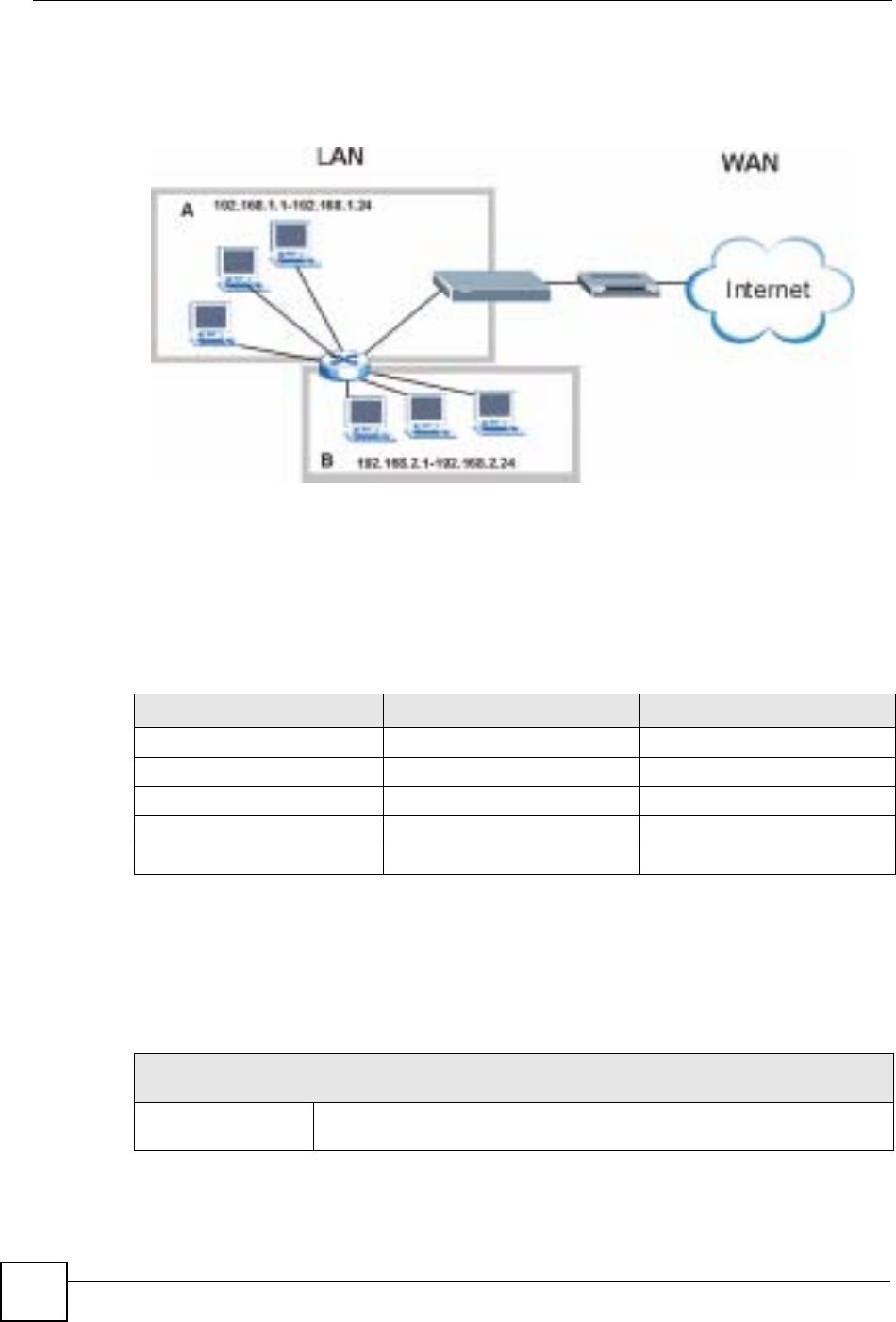
Chapter 14 Bandwidth Management
ZyXEL NBG-334SH User’s Guide
138
The following figure shows LAN subnets. You could configure one bandwidth class for
subnet A and another for subnet B.
Figure 77 Subnet-based Bandwidth Management Example
14.4 Application and Subnet-based Bandwidth Management
You could also create bandwidth classes based on a combination of a subnet and an
application. The following example table shows bandwidth allocations for application specific
traffic from separate LAN subnets.
14.5 Bandwidth Management Priorities
The following table describes the priorities that you can apply to traffic that the ZyXEL
Device forwards out through an interface.
Table 52 Application and Subnet-based Bandwidth Management Example
TRAFFIC TYPE FROM SUBNET A FROM SUBNET B
VoIP 64 Kbps 64 Kbps
Web 64 Kbps 64 Kbps
FTP 64 Kbps 64 Kbps
E-mail 64 Kbps 64 Kbps
Video 64 Kbps 64 Kbps
Table 53 Bandwidth Management Priorities
PRIORITY LEVELS: TRAFFIC WITH A HIGHER PRIORITY GETS THROUGH FASTER WHILE
TRAFFIC WITH A LOWER PRIORITY IS DROPPED IF THE NETWORK IS CONGESTED.
High Typically used for voice traffic or video that is especially sensitive to jitter (jitter
is the variations in delay).
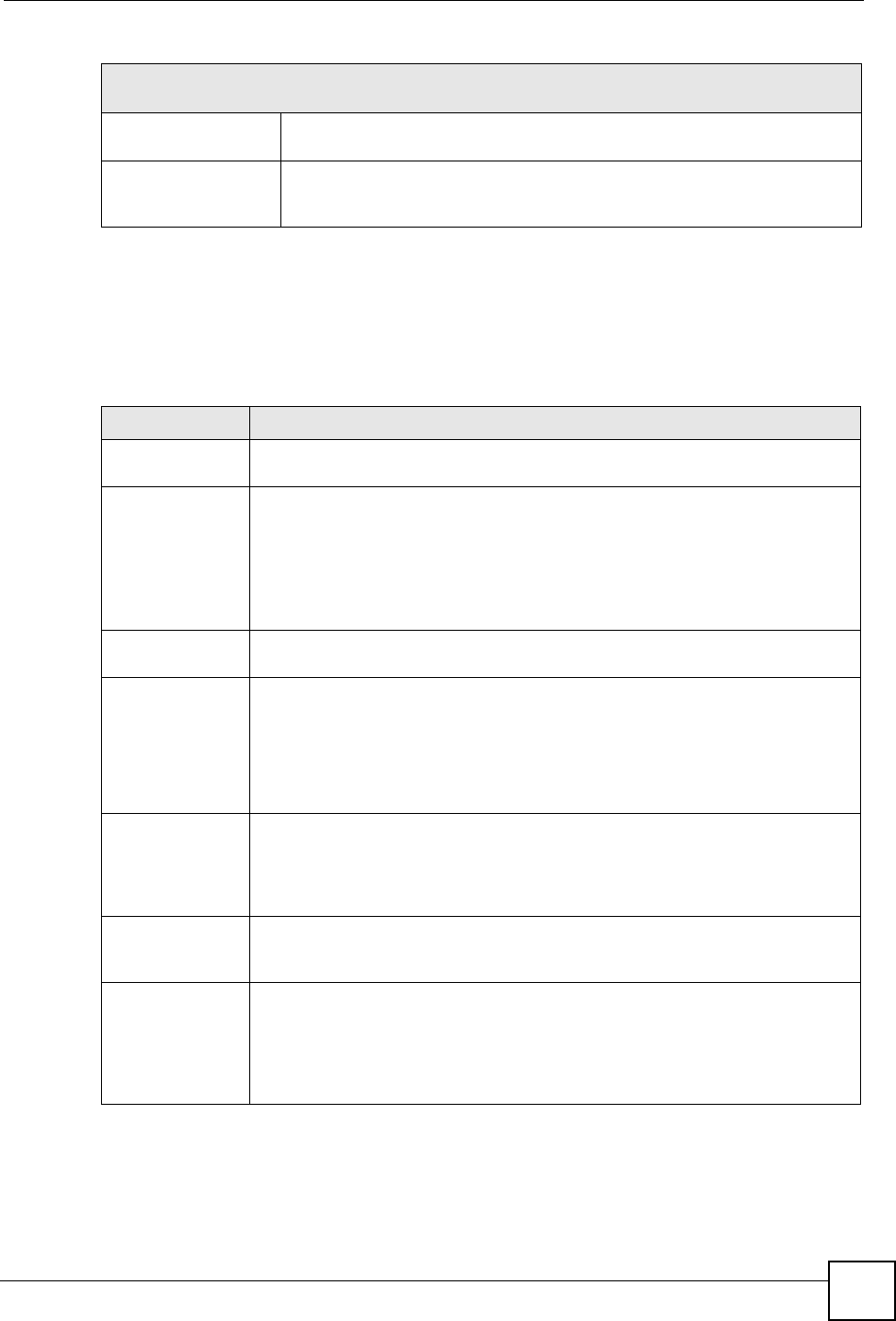
Chapter 14 Bandwidth Management
ZyXEL NBG-334SH User’s Guide 139
14.6 Predefined Bandwidth Management Services
The following is a description of the services that you can select and to which you can apply
media bandwidth management using the wizard screens.
Mid Typically used for “excellent effort” or better than best effort and would include
important business traffic that can tolerate some delay.
Low This is typically used for non-critical “background” traffic such as bulk
transfers that are allowed but that should not affect other applications and
users.
Table 53 Bandwidth Management Priorities
PRIORITY LEVELS: TRAFFIC WITH A HIGHER PRIORITY GETS THROUGH FASTER WHILE
TRAFFIC WITH A LOWER PRIORITY IS DROPPED IF THE NETWORK IS CONGESTED.
Table 54 Media Bandwidth Management Setup: Services
SERVICE DESCRIPTION
Xbox Live This is Microsoft’s online gaming service that lets you play multiplayer Xbox
games on the Internet via broadband technology. Xbox Live uses port 3074.
VoIP (SIP) Sending voice signals over the Internet is called Voice over IP or VoIP. Session
Initiated Protocol (SIP) is an internationally recognized standard for implementing
VoIP. SIP is an application-layer control (signaling) protocol that handles the
setting up, altering and tearing down of voice and multimedia sessions over the
Internet.
SIP is transported primarily over UDP but can also be transported over TCP,
using the default port number 5060.
FTP File Transfer Program enables fast transfer of files, including large files that may
not be possible by e-mail. FTP uses port number 21.
E-Mail Electronic mail consists of messages sent through a computer network to specific
groups or individuals. Here are some default ports for e-mail:
POP3 - port 110
IMAP - port 143
SMTP - port 25
HTTP - port 80
BitTorrent BitTorrent is a free P2P (peer-to-peer) sharing tool allowing you to distribute large
software and media files using ports 6881 to 6889. BitTorrent requires you to
search for a file with a searching engine yourself. It distributes files by corporation
and trading, that is, the client downloads the file in small pieces and share the
pieces with other peers to get other half of the file.
MSN Webcam MSN messenger allows you to chat online and send instant messages. If you use
MSN messenger and also have a webcam, you can send your image/photo in
real-time along with messages
WWW The World Wide Web (WWW) is an Internet system to distribute graphical, hyper-
linked information, based on Hyper Text Transfer Protocol (HTTP) - a client/server
protocol for the World Wide Web. The Web is not synonymous with the Internet;
rather, it is just one service on the Internet. Other services on the Internet include
Internet Relay Chat and Newsgroups. The Web is accessed through use of a
browser.
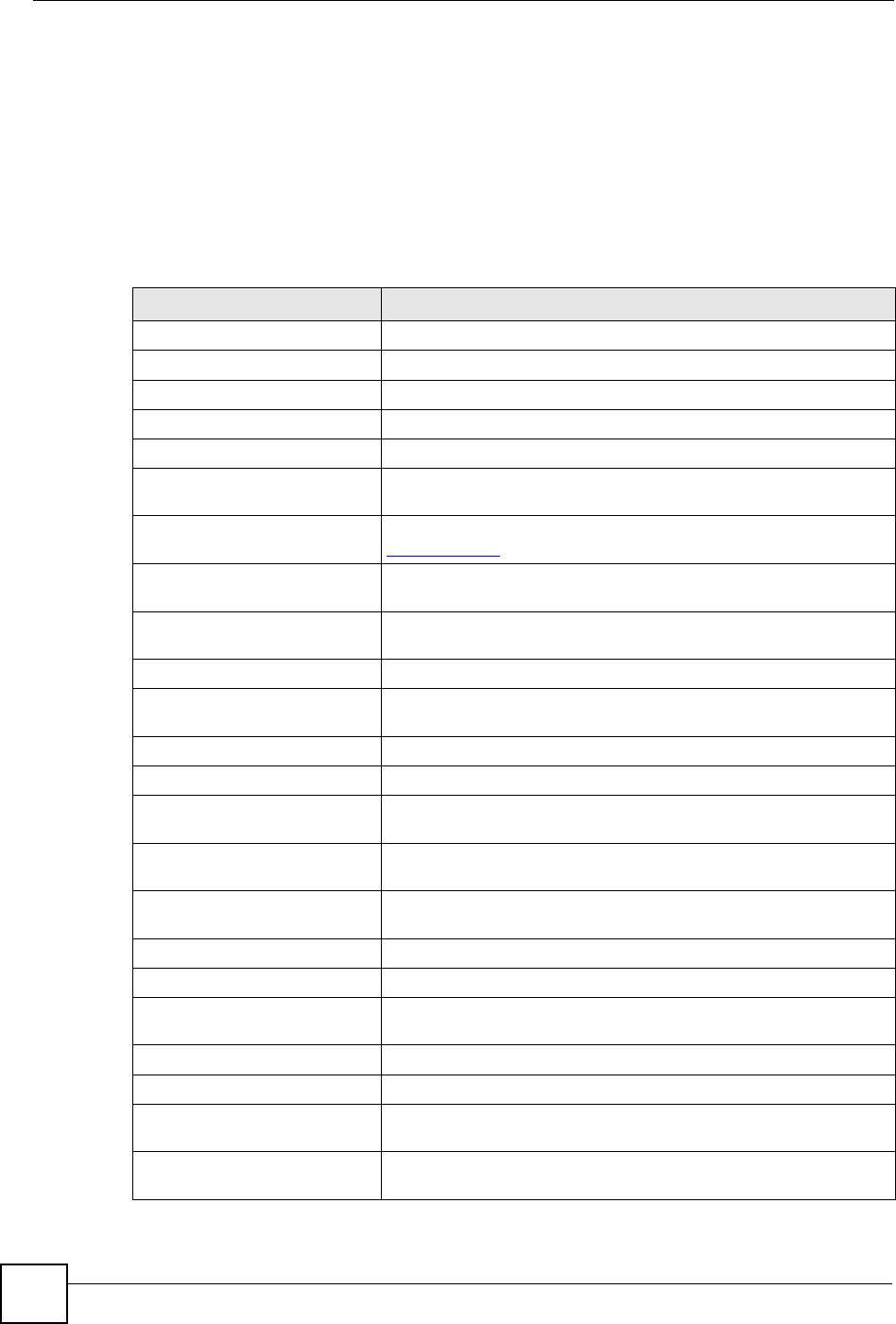
Chapter 14 Bandwidth Management
ZyXEL NBG-334SH User’s Guide
140
14.6.1 Services and Port Numbers
The commonly used services and port numbers are shown in the following table. Please refer
to RFC 1700 for further information about port numbers. Next to the name of the service, two
fields appear in brackets. The first field indicates the IP protocol type (TCP, UDP, or ICMP).
The second field indicates the IP port number that defines the service. (Note that there may be
more than one IP protocol type. For example, look at the DNS service. (UDP/TCP:53) means
UDP port 53 and TCP port 53.
Table 55 Commonly Used Services
SERVICE DESCRIPTION
AIM/New-ICQ(TCP:5190) AOL’s Internet Messenger service, used as a listening port by ICQ.
AUTH(TCP:113) Authentication protocol used by some servers.
BGP(TCP:179) Border Gateway Protocol.
BOOTP_CLIENT(UDP:68) DHCP Client.
BOOTP_SERVER(UDP:67) DHCP Server.
CU-SEEME(TCP/UDP:7648,
24032) A popular videoconferencing solution from White Pines Software.
DNS(UDP/TCP:53) Domain Name Server, a service that matches web names (e.g.
www.zyxel.com) to IP numbers.
FINGER(TCP:79) Finger is a UNIX or Internet related command that can be used to
find out if a user is logged on.
FTP(TCP:20.21) File Transfer Program, a program to enable fast transfer of files,
including large files that may not be possible by e-mail.
H.323(TCP:1720) NetMeeting uses this protocol.
HTTP(TCP:80) Hyper Text Transfer Protocol - a client/server protocol for the world
wide web.
HTTPS(TCP:443) HTTPS is a secured http session often used in e-commerce.
ICQ(UDP:4000) This is a popular Internet chat program.
IKE(UDP:500) The Internet Key Exchange algorithm is used for key distribution and
management.
IPSEC_TUNNEL(AH:0) The IPSEC AH (Authentication Header) tunneling protocol uses this
service.
IPSEC_TUNNEL(ESP:0) The IPSEC ESP (Encapsulation Security Protocol) tunneling protocol
uses this service.
IRC(TCP/UDP:6667) This is another popular Internet chat program.
MSN Messenger(TCP:1863) Microsoft Networks’ messenger service uses this protocol.
MULTICAST(IGMP:0) Internet Group Multicast Protocol is used when sending packets to a
specific group of hosts.
NEW-ICQ(TCP:5190) An Internet chat program.
NEWS(TCP:144) A protocol for news groups.
NFS(UDP:2049) Network File System - NFS is a client/server distributed file service
that provides transparent file sharing for network environments.
NNTP(TCP:119) Network News Transport Protocol is the delivery mechanism for the
USENET newsgroup service.
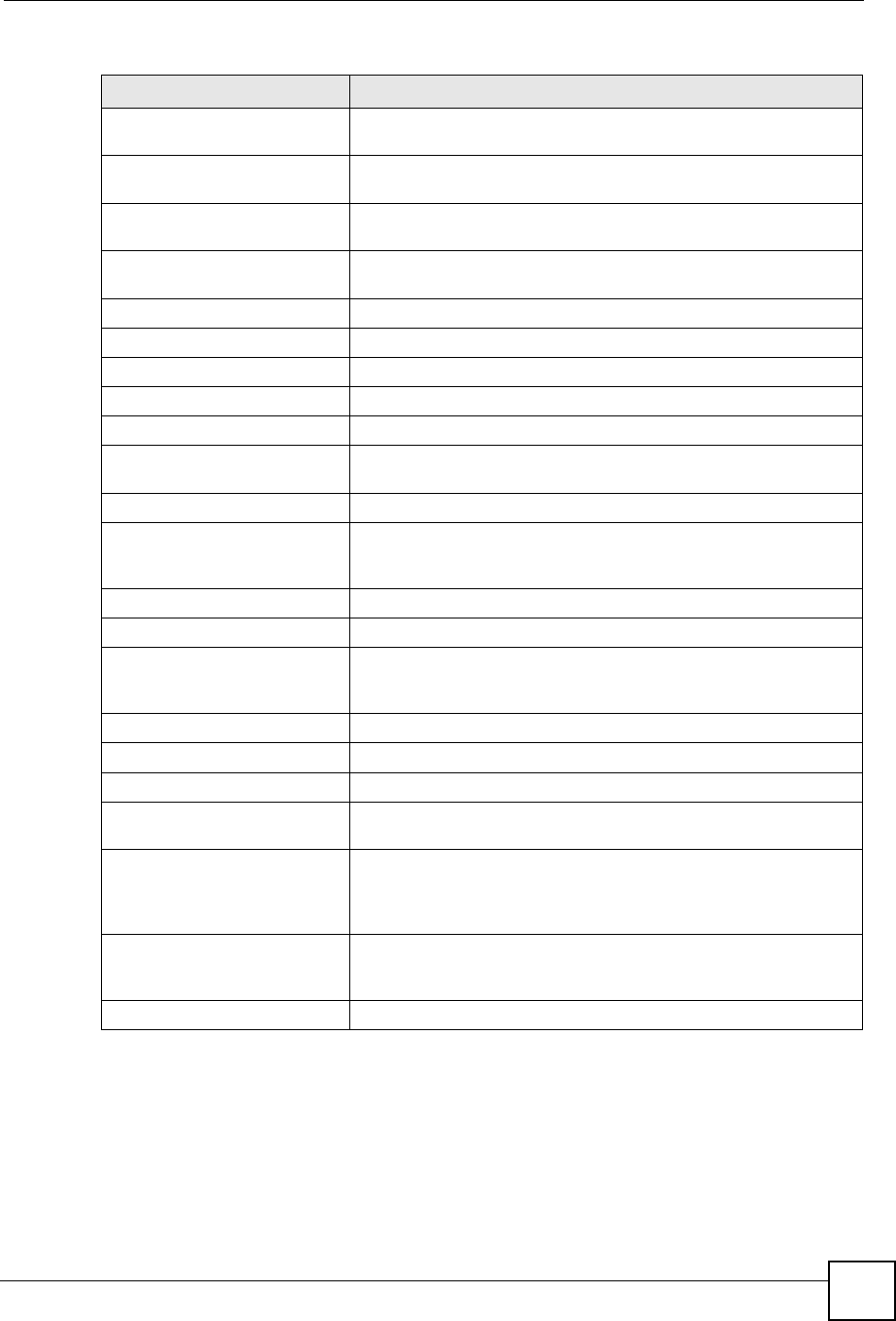
Chapter 14 Bandwidth Management
ZyXEL NBG-334SH User’s Guide 141
PING(ICMP:0) Packet INternet Groper is a protocol that sends out ICMP echo
requests to test whether or not a remote host is reachable.
POP3(TCP:110) Post Office Protocol version 3 lets a client computer get e-mail from a
POP3 server through a temporary connection (TCP/IP or other).
PPTP(TCP:1723) Point-to-Point Tunneling Protocol enables secure transfer of data
over public networks. This is the control channel.
PPTP_TUNNEL(GRE:0) Point-to-Point Tunneling Protocol enables secure transfer of data
over public networks. This is the data channel.
RCMD(TCP:512) Remote Command Service.
REAL_AUDIO(TCP:7070) A streaming audio service that enables real time sound over the web.
REXEC(TCP:514) Remote Execution Daemon.
RLOGIN(TCP:513) Remote Login.
RTELNET(TCP:107) Remote Telnet.
RTSP(TCP/UDP:554) The Real Time Streaming (media control) Protocol (RTSP) is a
remote control for multimedia on the Internet.
SFTP(TCP:115) Simple File Transfer Protocol.
SMTP(TCP:25) Simple Mail Transfer Protocol is the message-exchange standard for
the Internet. SMTP enables you to move messages from one e-mail
server to another.
SNMP(TCP/UDP:161) Simple Network Management Program.
SNMP-TRAPS(TCP/UDP:162) Traps for use with the SNMP (RFC:1215).
SQL-NET(TCP:1521) Structured Query Language is an interface to access data on many
different types of database systems, including mainframes, midrange
systems, UNIX systems and network servers.
SSH(TCP/UDP:22) Secure Shell Remote Login Program.
STRM WORKS(UDP:1558) Stream Works Protocol.
SYSLOG(UDP:514) Syslog allows you to send system logs to a UNIX server.
TACACS(UDP:49) Login Host Protocol used for (Terminal Access Controller Access
Control System).
TELNET(TCP:23) Telnet is the login and terminal emulation protocol common on the
Internet and in UNIX environments. It operates over TCP/IP
networks. Its primary function is to allow users to log into remote host
systems.
TFTP(UDP:69) Trivial File Transfer Protocol is an Internet file transfer protocol
similar to FTP, but uses the UDP (User Datagram Protocol) rather
than TCP (Transmission Control Protocol).
VDOLIVE(TCP:7000) Another videoconferencing solution.
Table 55 Commonly Used Services
SERVICE DESCRIPTION
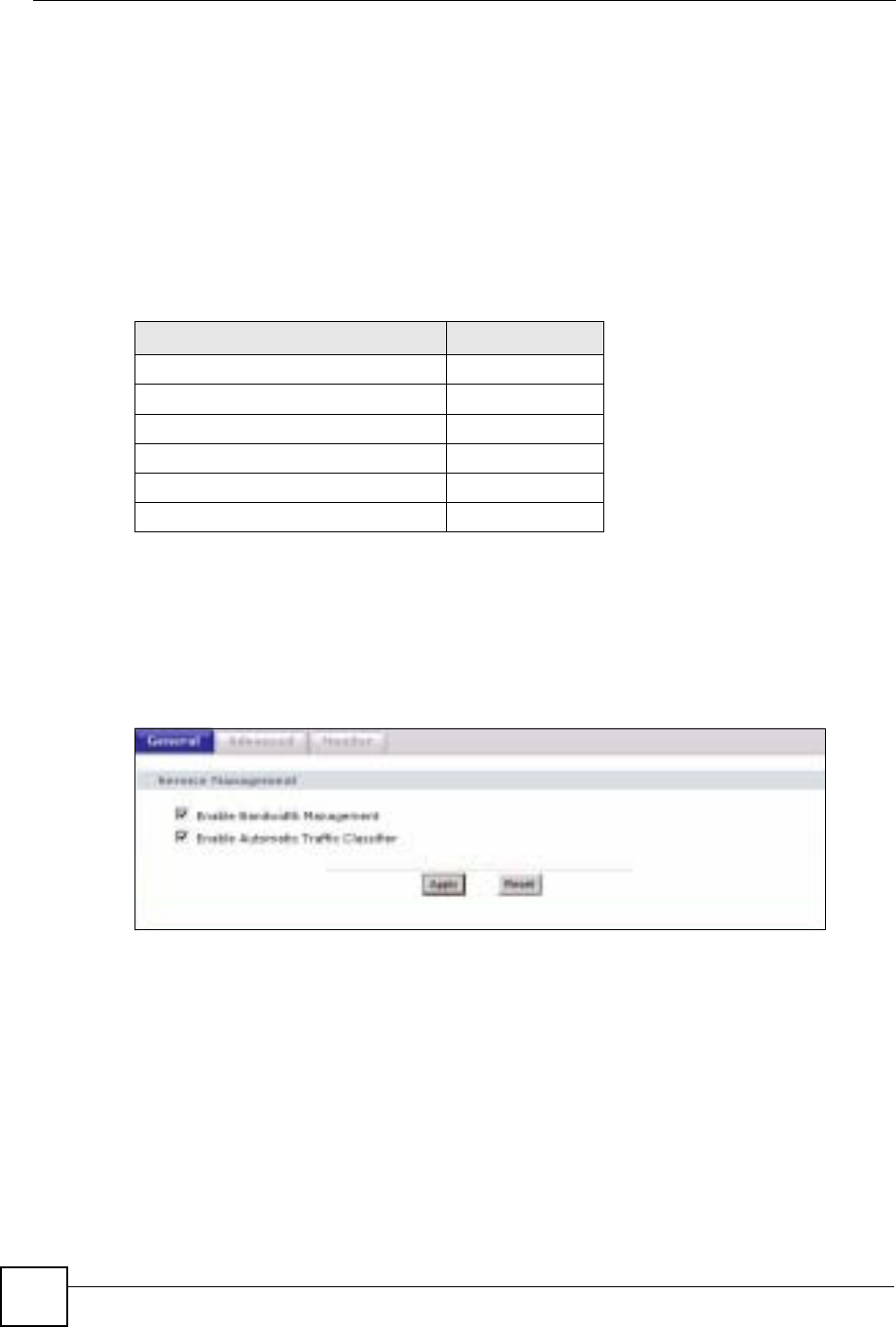
Chapter 14 Bandwidth Management
ZyXEL NBG-334SH User’s Guide
142
14.7 Default Bandwidth Management Classes and Priorities
If you enable bandwidth management but do not configure a rule for critical traffic like VoIP,
the voice traffic may then get delayed due to insufficient bandwidth. With the automatic traffic
classifier feature activated, the ZyXEL Device automatically assigns a default bandwidth
management class and priority to traffic that does not match any of the user-defined rules. The
traffic is classified based on the traffic type. Real-time traffic always gets higher priority over
other traffic.
The following table shows you the priorities between the three default classes (AutoClass_H,
AutoClass_M and Default Class) and user-defined rules. 6 is the highest priority.
14.8 Bandwidth Management General Configuration
Click Management > Bandwidth MGMT to open the bandwidth management General
screen.
Figure 78 Bandwidth Management: General
Table 56 Bandwidth Management Priority with Default Classes
CLASS TYPE PRIORITY
User-defined with high priority 6
AutoClass_H 5
User-defined with medium priority 4
AutoClass_M 3
User-defined with low priority 2
Default Class 1
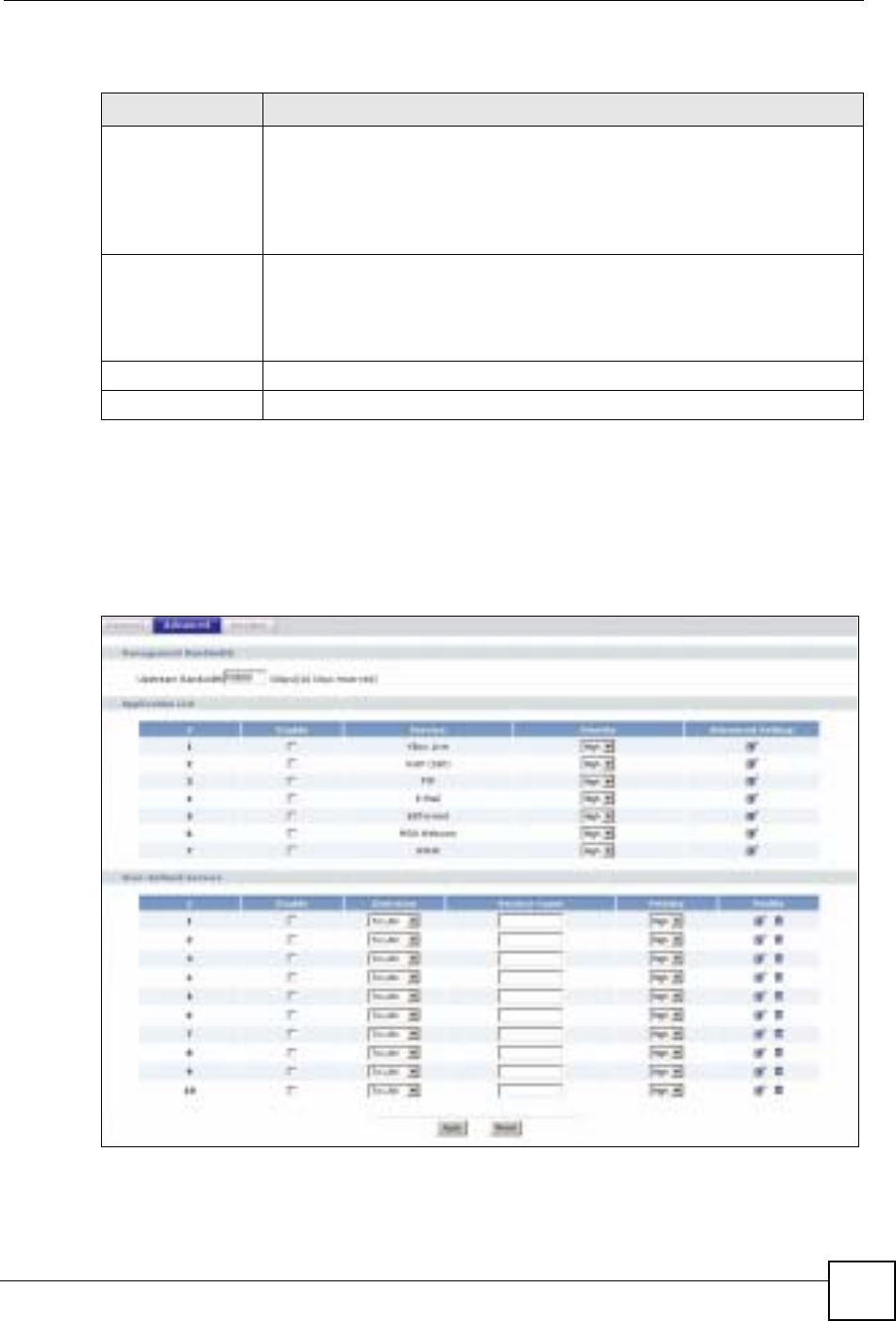
Chapter 14 Bandwidth Management
ZyXEL NBG-334SH User’s Guide 143
The following table describes the labels in this screen.
14.9 Bandwidth Management Advanced Configuration
Click Management > Bandwidth MGMT > Advanced to open the bandwidth management
Advanced screen.
Figure 79 Bandwidth Management: Advanced
Table 57 Bandwidth Management: General
LABEL DESCRIPTION
Enable Bandwidth
Management Select this check box to have the ZyXEL Device apply bandwidth management.
Enable bandwidth management to give traffic that matches a bandwidth rule
priority over traffic that does not match a bandwidth rule.
Enabling bandwidth management also allows you to control the maximum or
minimum amounts of bandwidth that can be used by traffic that matches a
bandwidth rule.
Enable Automatic
Traffic Classifier This field is only applicable when you select the Enable Bandwidth
Management check box.
Select this check box to have the ZyXEL Device base on the default bandwidth
classes to apply bandwidth management. Real-time packets, such as VoIP
traffic always get higher priority.
Apply Click Apply to save your customized settings.
Reset Click Reset to begin configuring this screen afresh.
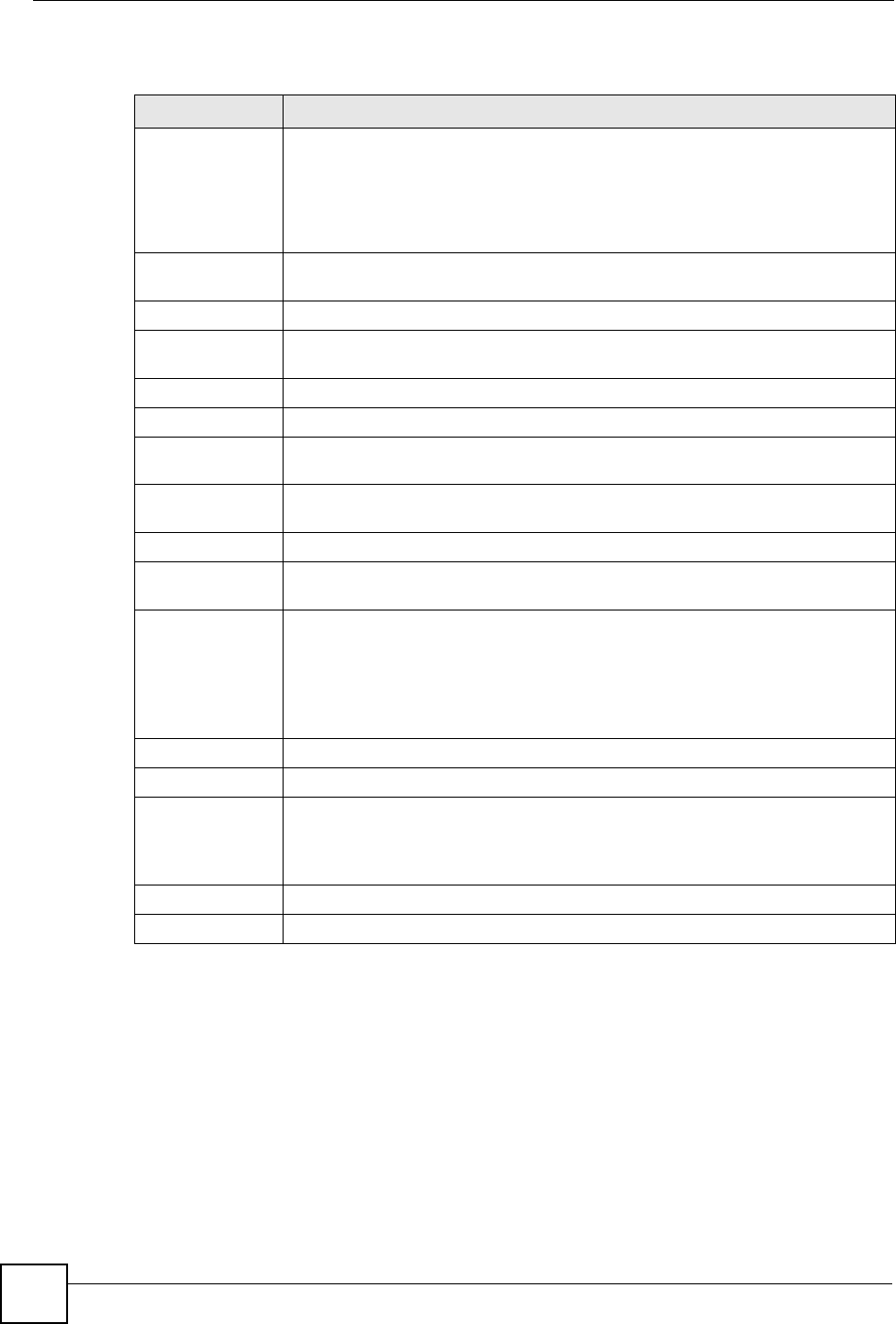
Chapter 14 Bandwidth Management
ZyXEL NBG-334SH User’s Guide
144
The following table describes the labels in this screen.
14.9.1 Rule Configuration with the Pre-defined Service
To edit a bandwidth management rule for the pre-defined service in the ZyXEL Device, click
the Edit icon in the Application List table of the Advanced screen. The following screen
displays.
Table 58 Bandwidth Management: Advanced
LABEL DESCRIPTION
Upstream
Bandwidth (kbps) Enter the amount of bandwidth in kbps (2 to 100,000) that you want to allocate for
traffic. 20 kbps to 20,000 kbps is recommended.
The recommendation is to set this speed to be equal to or less than the speed of
the broadband device connected to the WAN port. For example, set the speed to
1000 Kbps (or less) if the broadband device connected to the WAN port has an
upstream speed of 1000 Kbps.
Application List Use this table to allocate specific amounts of bandwidth based on the pre-defined
service.
#This is the number of an individual bandwidth management rule.
Enable Select this check box to have the ZyXEL Device apply this bandwidth
management rule.
Service This is the name of the service.
Priority Select a priority from the drop down list box. Choose High,Mid or Low.
Advanced Setting Click the Edit icon to open the Rule Configuration screen where you can modify
the rule.
User-defined
Service Use this table to allocate specific amounts of bandwidth to specific applications
and/or subnets.
#This is the number of an individual bandwidth management rule.
Enable Select this check box to have the ZyXEL Device apply this bandwidth
management rule.
Direction Select To LAN to apply bandwidth management to traffic that the ZyXEL Device
forwards to the LAN.
Select To WAN to apply bandwidth management to traffic that the ZyXEL Device
forwards to the WAN.
Select To WLAN to apply bandwidth management to traffic that the ZyXEL Device
forwards to the WLAN.
Service Name Enter a descriptive name of up to 19 alphanumeric characters, including spaces.
Priority Select a priority from the drop down list box. Choose High,Mid or Low.
Modify Click the Edit icon to open the Rule Configuration screen. Modify an existing rule
or create a new rule in the Rule Configuration screen. See Section 14.9.2 on
page 145 for more information.
Click the Remove icon to delete a rule.
Apply Click Apply to save your customized settings.
Reset Click Reset to begin configuring this screen afresh.

Chapter 14 Bandwidth Management
ZyXEL NBG-334SH User’s Guide 145
Figure 80 Bandwidth Management Rule Configuration: Pre-defined Service
The following table describes the labels in this screen.
14.9.2 Rule Configuration with the User-defined Service
In addition to the pre-defined services, if you want to edit a bandwidth management rule for
other applications and/or subnets, click the Edit icon in the User-defined Service table of the
Advanced screen. The following screen displays.
Table 59 Bandwidth Management Rule Configuration: Pre-defined Service
LABEL DESCRIPTION
#This is the number of an individual bandwidth management rule.
Enable Select an interface’s check box to enable bandwidth management on that
interface.
Direction These read-only labels represent the physical interfaces. Bandwidth
management applies to all traffic flowing out of the router through the interface,
regardless of the traffic’s source.
Traffic redirect or IP alias may cause LAN-to-LAN traffic to pass through the
ZyXEL Device and be managed by bandwidth management.
Bandwidth Select Maximum Bandwidth or Minimum Bandwidth and specify the maximum
or minimum bandwidth allowed for the rule in kilobits per second.
Destination Port This is the port number of the destination. See Table 55 on page 140 for some
common services and port numbers.
Source Port This is the port number of the source. See Table 55 on page 140 for some
common services and port numbers.
Protocol This is the protocol (TCP or UDP) used for the service.
OK Click OK to save your customized settings.
Cancel Click Cancel to exit this screen without saving.
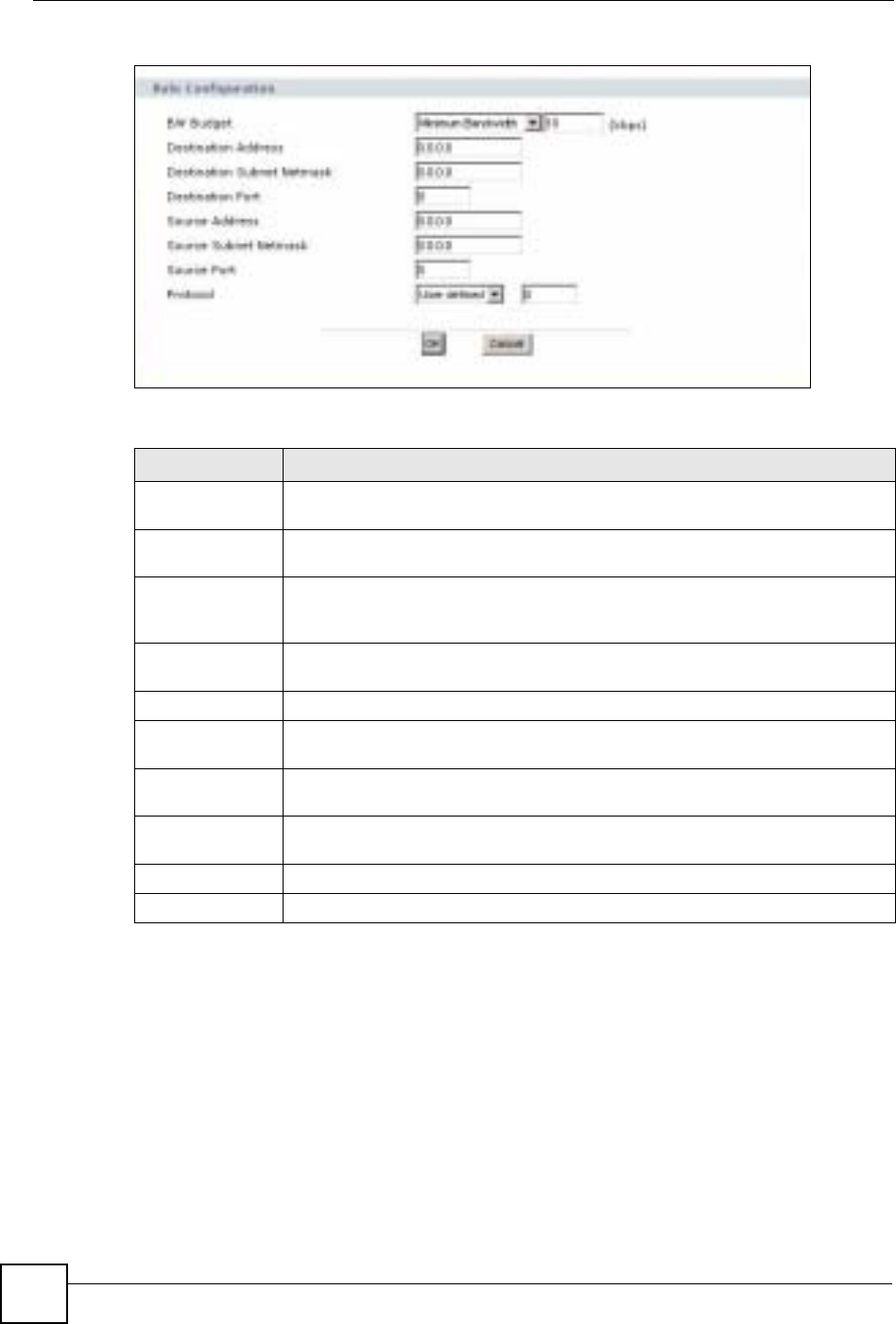
Chapter 14 Bandwidth Management
ZyXEL NBG-334SH User’s Guide
146
Figure 81 Bandwidth Management Rule Configuration: User-defined Service
The following table describes the labels in this screen.
14.10 Bandwidth Management Monitor
Click Management > Bandwidth MGMT > Monitor to open the bandwidth management
Monitor screen. View the bandwidth usage of the WAN configured bandwidth rules. This is
also shown as bandwidth usage over the bandwidth budget for each rule. The gray section of
the bar represents the percentage of unused bandwidth and the blue color represents the
percentage of bandwidth in use.
Table 60 Bandwidth Management Rule Configuration: User-defined Service
LABEL DESCRIPTION
BW Budget Select Maximum Bandwidth or Minimum Bandwidth and specify the maximum
or minimum bandwidth allowed for the rule in kilobits per second.
Destination
Address Enter the destination IP address in dotted decimal notation.
Destination
Subnet Netmask Enter the destination subnet mask. This field is N/A if you do not specify a
Destination Address. Refer to the appendices for more information on IP
subnetting.
Destination Port Enter the port number of the destination. See Table 55 on page 140 for some
common services and port numbers.
Source Address Enter the source IP address in dotted decimal notation.
Source Subnet
Netmask Enter the destination subnet mask. This field is N/A if you do not specify a Source
Address. Refer to the appendices for more information on IP subnetting.
Source Port Enter the port number of the source. See Table 55 on page 140 for some common
services and port numbers.
Protocol Select the protocol (TCP or UDP) or select User defined and enter the protocol
(service type) number.
OK Click OK to save your customized settings.
Cancel Click Cancel to exit this screen without saving.
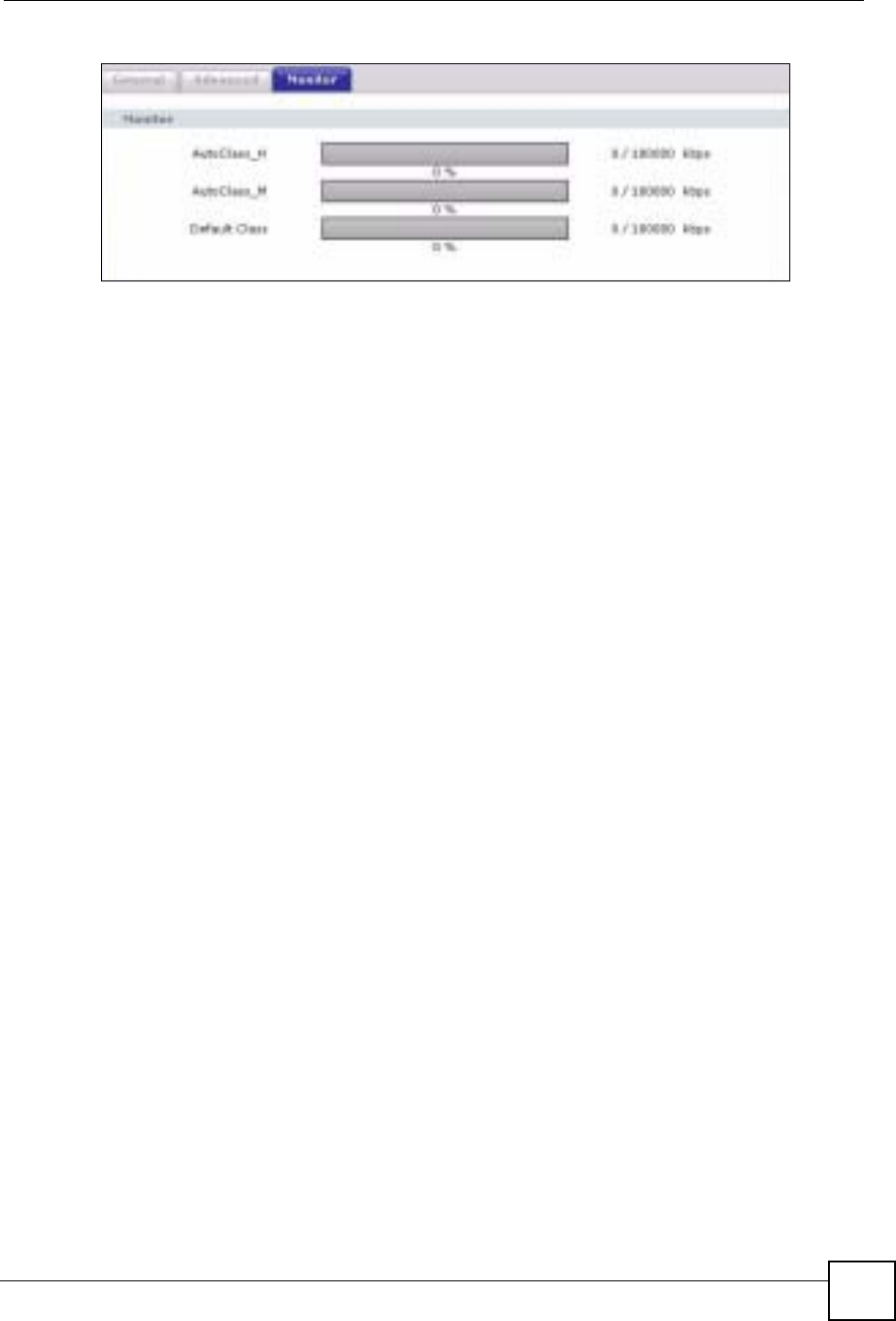
Chapter 14 Bandwidth Management
ZyXEL NBG-334SH User’s Guide 147
Figure 82 Bandwidth Management: Monitor
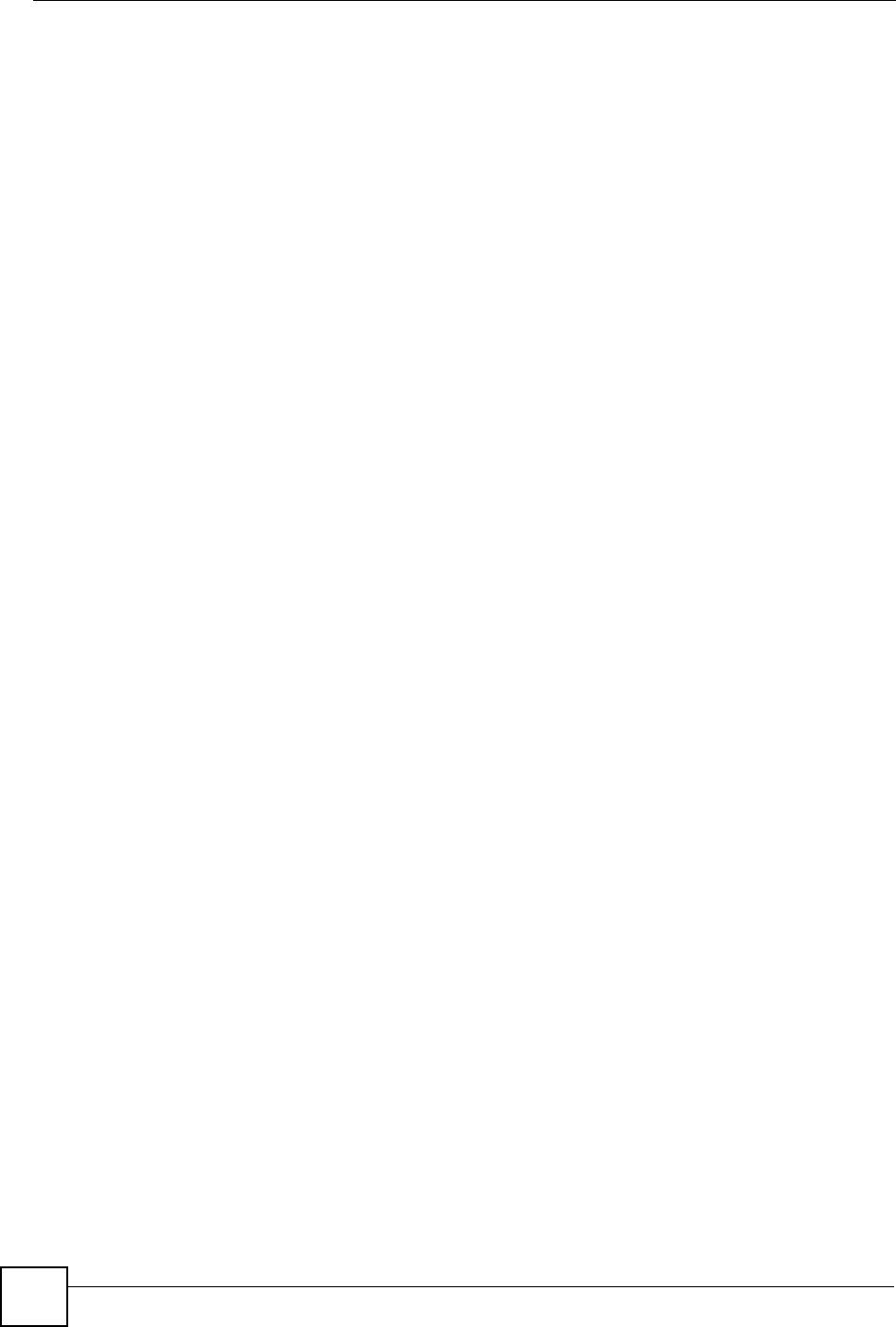
Chapter 14 Bandwidth Management
ZyXEL NBG-334SH User’s Guide
148
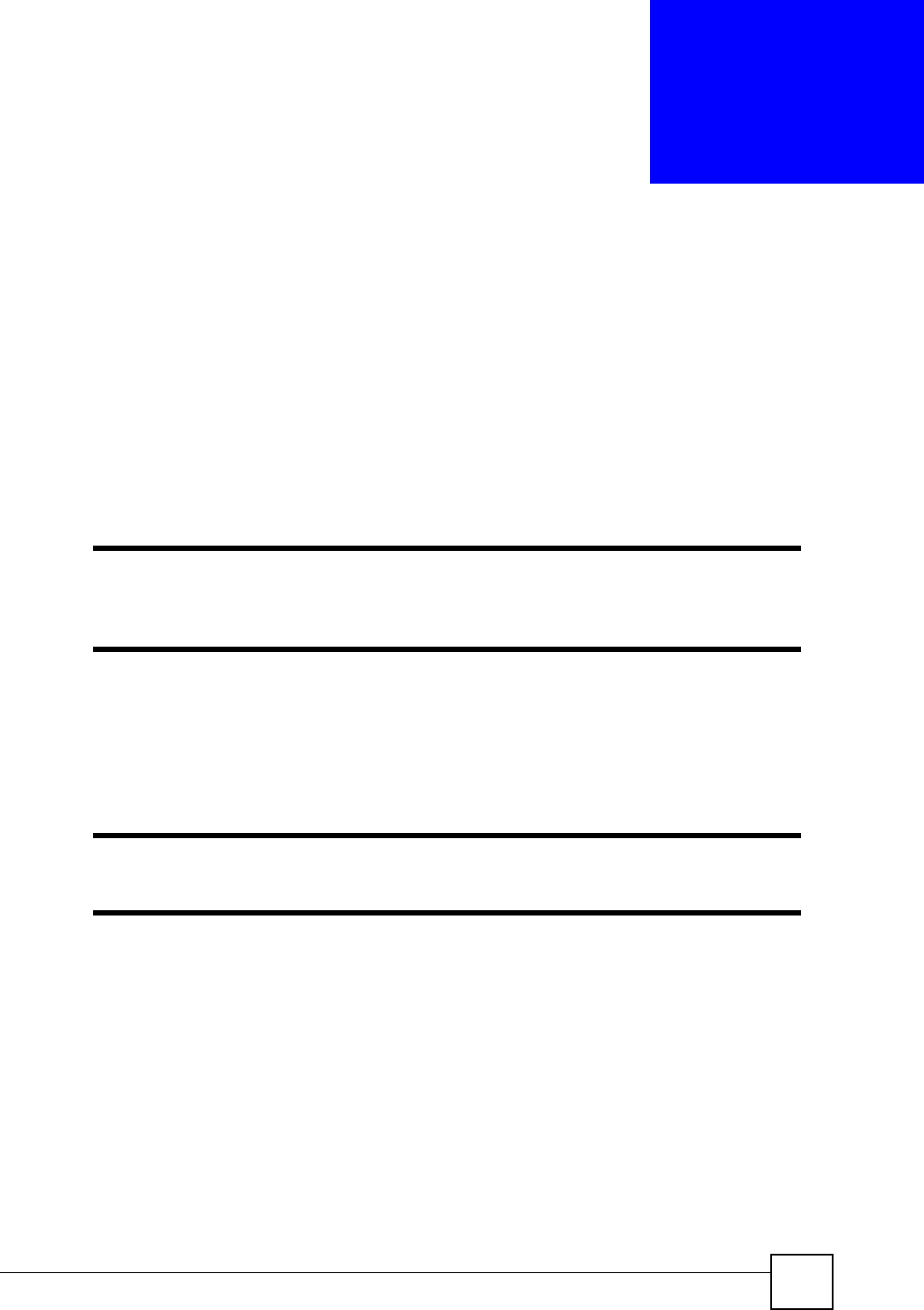
ZyXEL NBG-334SH User’s Guide 149
CHAPTER 15
Remote Management Screens
This chapter provides information on the Remote Management screens.
15.1 Remote Management Overview
Remote management allows you to determine which services/protocols can access which
ZyXEL Device interface (if any) from which computers.
"When you configure remote management to allow management from the
WAN, you still need to configure a firewall rule to allow access. See the firewall
chapters for details on configuring firewall rules.
You may manage your ZyXEL Device from a remote location via:
"When you choose WAN or LAN & WAN, you still need to configure a firewall
rule to allow access.
To disable remote management of a service, select Disable in the corresponding Server
Access field.
You may only have one remote management session running at a time. The ZyXEL Device
automatically disconnects a remote management session of lower priority when another
remote management session of higher priority starts. The priorities for the different types of
remote management sessions are as follows.
1Telnet
2HTTP
Table 61
• Internet (WAN only) • ALL (LAN and WAN)
• LAN only • Neither (Disable).
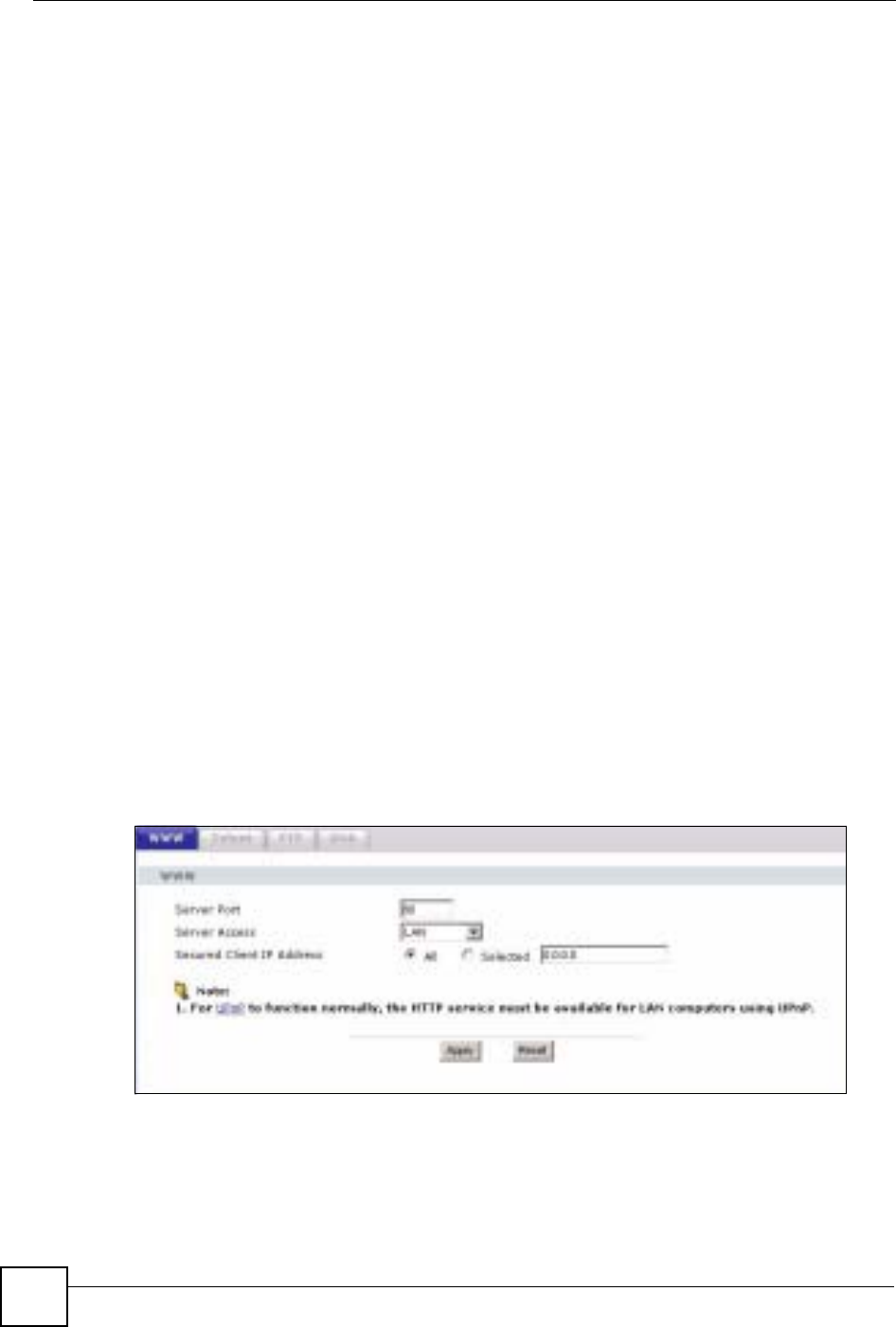
Chapter 15 Remote Management Screens
ZyXEL NBG-334SH User’s Guide
150
15.1.1 Remote Management Limitations
Remote management over LAN or WAN will not work when:
1You have disabled that service in one of the remote management screens.
2The IP address in the Secured Client IP Address field does not match the client IP
address. If it does not match, the ZyXEL Device will disconnect the session
immediately.
3There is already another remote management session with an equal or higher priority
running. You may only have one remote management session running at one time.
4There is a firewall rule that blocks it.
15.1.2 Remote Management and NAT
When NAT is enabled:
• Use the ZyXEL Device’s WAN IP address when configuring from the WAN.
• Use the ZyXEL Device’s LAN IP address when configuring from the LAN.
15.1.3 System Timeout
There is a default system management idle timeout of five minutes (three hundred seconds).
The ZyXEL Device automatically logs you out if the management session remains idle for
longer than this timeout period. The management session does not time out when a statistics
screen is polling. You can change the timeout period in the System screen
15.2 WWW Screen
To change your ZyXEL Device’s World Wide Web settings, click Management > Remote
MGMT to display the WWW screen.
Figure 83 WWW Remote Management
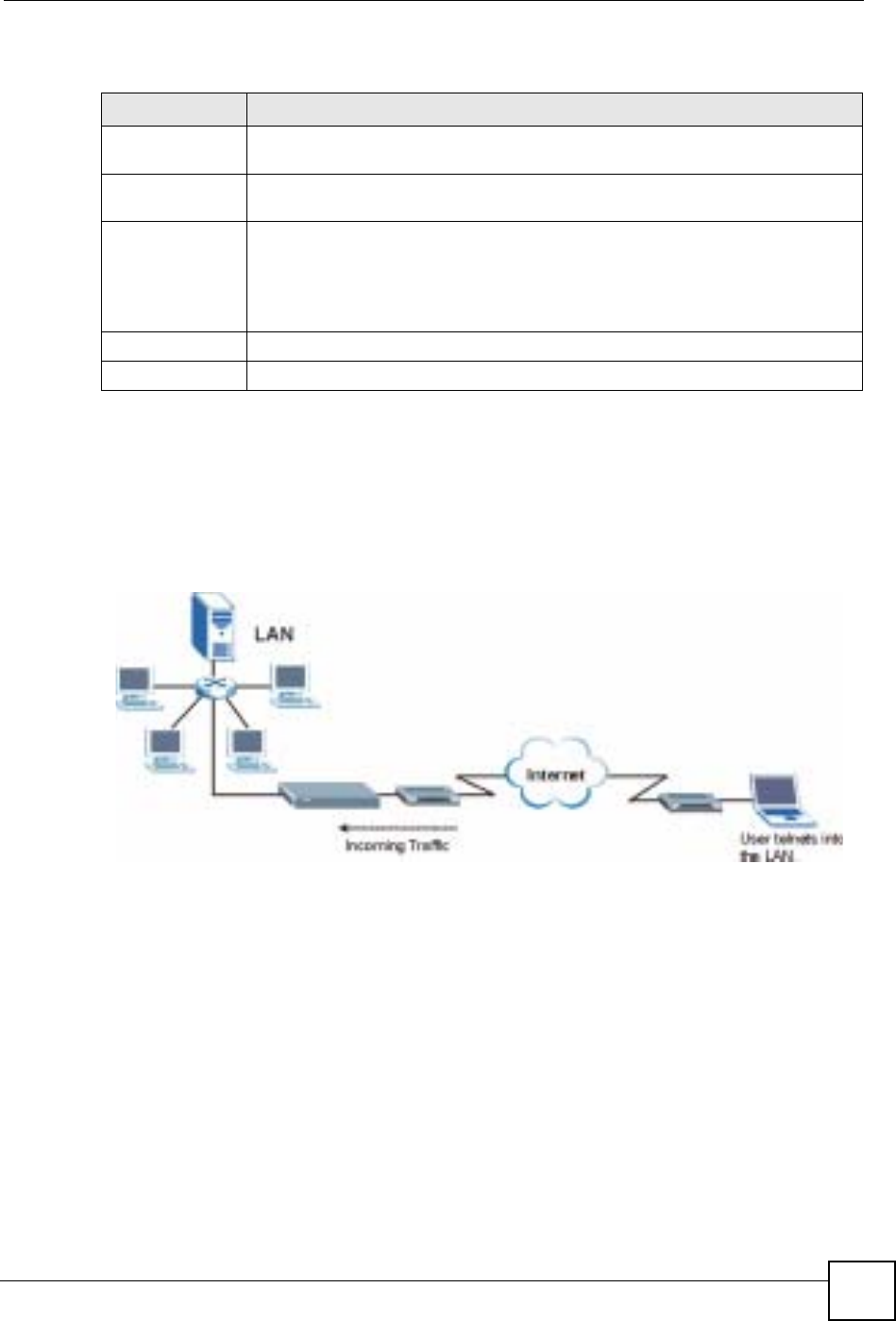
Chapter 15 Remote Management Screens
ZyXEL NBG-334SH User’s Guide 151
The following table describes the labels in this screen.
15.3 Telnet
You can configure your ZyXEL Device for remote Telnet access as shown next. The
administrator uses Telnet from a computer on a remote network to access the ZyXEL Device.
Figure 84 Telnet Configuration on a TCP/IP Network
15.4 Telnet Screen
To change your ZyXEL Device’s Telnet settings, click Management > Remote MGMT >
Telnet. The following screen displays.
Table 62 WWW Remote Management
LABEL DESCRIPTION
Server Port You may change the server port number for a service if needed, however you must
use the same port number in order to use that service for remote management.
Server Access Select the interface(s) through which a computer may access the ZyXEL Device
using this service.
Secured Client IP
Address A secured client is a “trusted” computer that is allowed to communicate with the
ZyXEL Device using this service.
Select All to allow any computer to access the ZyXEL Device using this service.
Choose Selected to just allow the computer with the IP address that you specify to
access the ZyXEL Device using this service.
Apply Click Apply to save your customized settings and exit this screen.
Reset Click Reset to begin configuring this screen afresh.
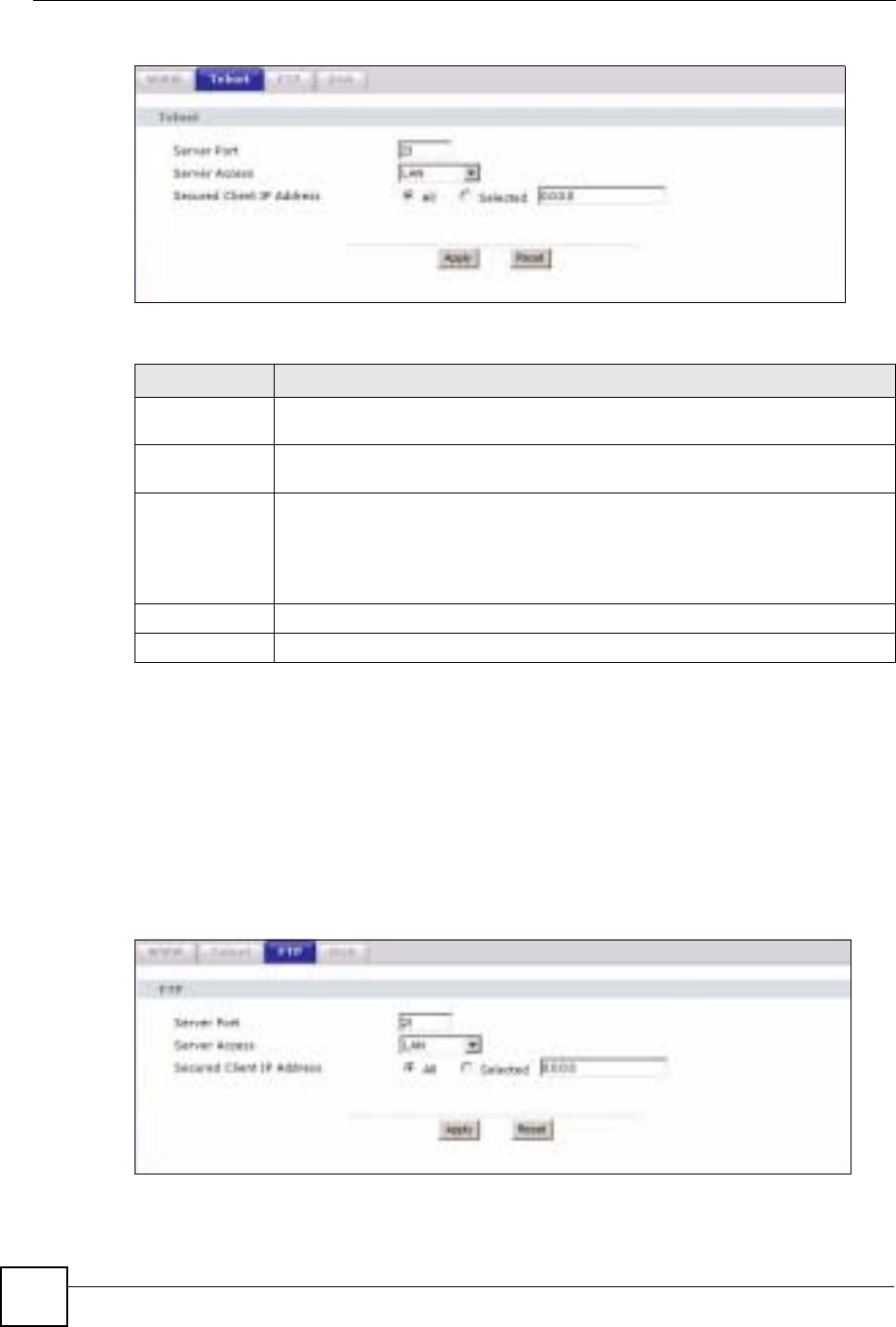
Chapter 15 Remote Management Screens
ZyXEL NBG-334SH User’s Guide
152
Figure 85 Telnet Remote Management
The following table describes the labels in this screen.
15.5 FTP Screen
You can upload and download the ZyXEL Device’s firmware and configuration files using
FTP, please see the chapter on firmware and configuration file maintenance for details. To use
this feature, your computer must have an FTP client.
To change your ZyXEL Device’s FTP settings, click Management > Remote MGMT >
FTP. The screen appears as shown.
Figure 86 FTP Remote Management
Table 63 Telnet Remote Management
LABEL DESCRIPTION
Server Port You may change the server port number for a service if needed, however you must
use the same port number in order to use that service for remote management.
Server Access Select the interface(s) through which a computer may access the ZyXEL Device
using this service.
Secured Client
IP Address A secured client is a “trusted” computer that is allowed to communicate with the
ZyXEL Device using this service.
Select All to allow any computer to access the ZyXEL Device using this service.
Choose Selected to just allow the computer with the IP address that you specify to
access the ZyXEL Device using this service.
Apply Click Apply to save your customized settings and exit this screen.
Reset Click Reset to begin configuring this screen afresh.
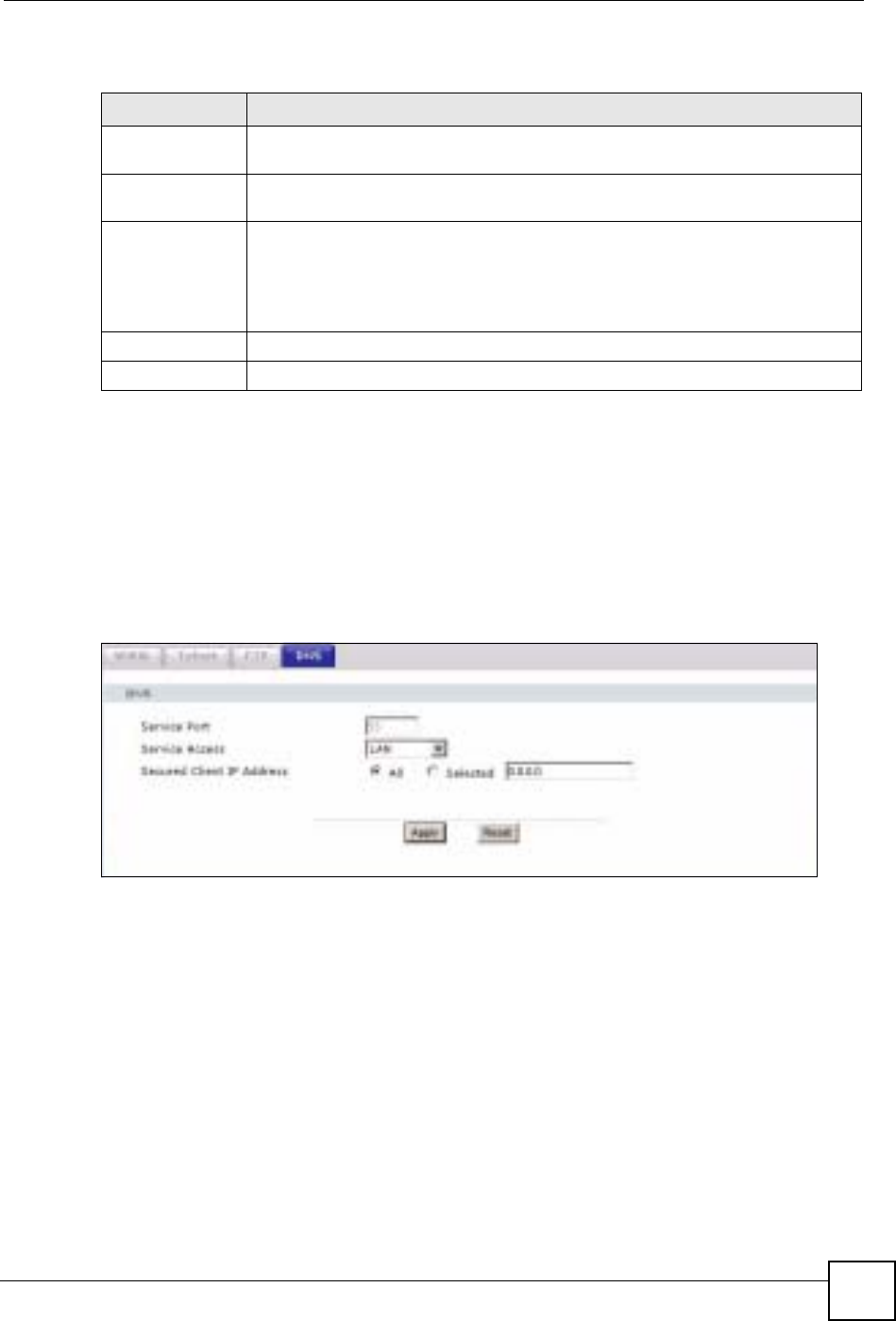
Chapter 15 Remote Management Screens
ZyXEL NBG-334SH User’s Guide 153
The following table describes the labels in this screen.
15.6 DNS Screen
Use DNS (Domain Name System) to map a domain name to its corresponding IP address and
vice versa. Refer to the chapter on Wizard Setup for background information.
To change your ZyXEL Device’s DNS settings, click Management > Remote MGMT >
DNS. The screen appears as shown.
Figure 87 DNS Remote Management
Table 64 FTP Remote Management
LABEL DESCRIPTION
Server Port You may change the server port number for a service if needed, however you must
use the same port number in order to use that service for remote management.
Server Access Select the interface(s) through which a computer may access the ZyXEL Device
using this service.
Secured Client IP
Address A secured client is a “trusted” computer that is allowed to communicate with the
ZyXEL Device using this service.
Select All to allow any computer to access the ZyXEL Device using this service.
Choose Selected to just allow the computer with the IP address that you specify to
access the ZyXEL Device using this service.
Apply Click Apply to save your customized settings and exit this screen.
Reset Click Reset to begin configuring this screen afresh.
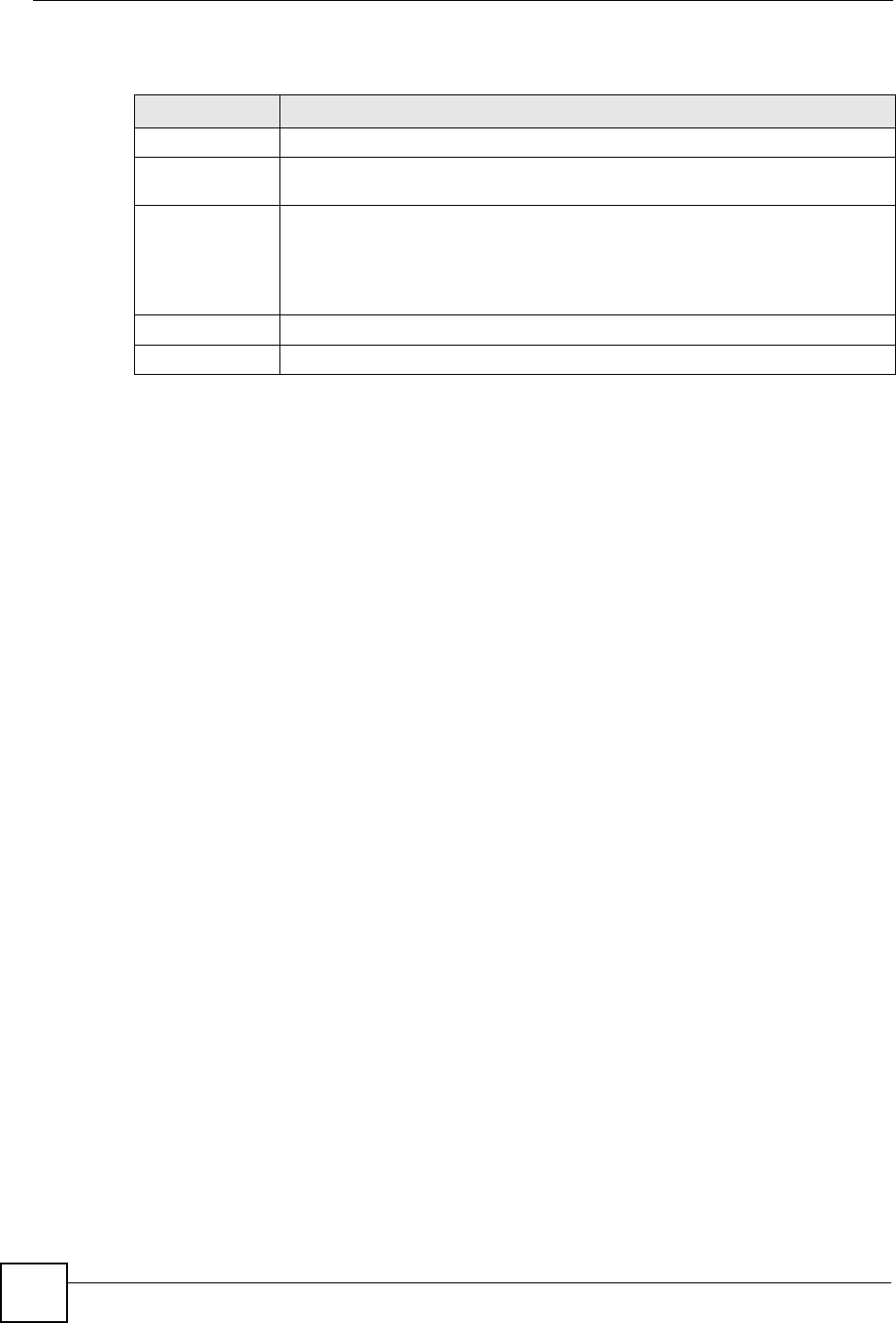
Chapter 15 Remote Management Screens
ZyXEL NBG-334SH User’s Guide
154
The following table describes the labels in this screen.
Table 65 DNS Remote Management
LABEL DESCRIPTION
Server Port The DNS service port number is 53 and cannot be changed here.
Server Access Select the interface(s) through which a computer may send DNS queries to the
ZyXEL Device.
Secured Client IP
Address A secured client is a “trusted” computer that is allowed to send DNS queries to the
ZyXEL Device.
Select All to allow any computer to send DNS queries to the ZyXEL Device.
Choose Selected to just allow the computer with the IP address that you specify to
send DNS queries to the ZyXEL Device.
Apply Click Apply to save your customized settings and exit this screen.
Reset Click Reset to begin configuring this screen afresh.
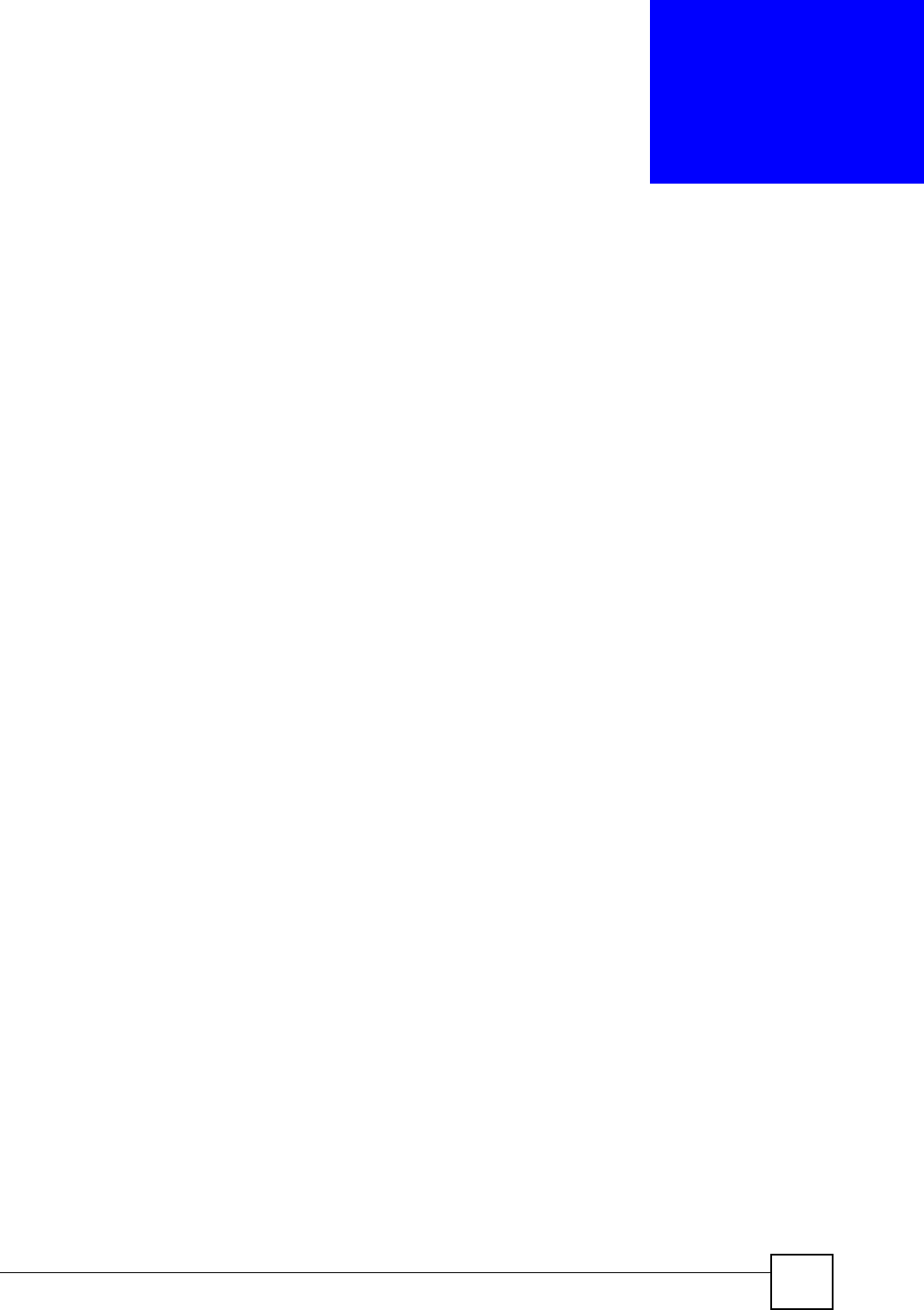
ZyXEL NBG-334SH User’s Guide 155
CHAPTER 16
Universal Plug-and-Play (UPnP)
This chapter introduces the UPnP feature in the web configurator.
16.1 Introducing Universal Plug and Play
Universal Plug and Play (UPnP) is a distributed, open networking standard that uses TCP/IP
for simple peer-to-peer network connectivity between devices. A UPnP device can
dynamically join a network, obtain an IP address, convey its capabilities and learn about other
devices on the network. In turn, a device can leave a network smoothly and automatically
when it is no longer in use.
See Section 16.3 on page 156 for configuration instructions.
16.1.1 How do I know if I'm using UPnP?
UPnP hardware is identified as an icon in the Network Connections folder (Windows XP).
Each UPnP compatible device installed on your network will appear as a separate icon.
Selecting the icon of a UPnP device will allow you to access the information and properties of
that device.
16.1.2 NAT Traversal
UPnP NAT traversal automates the process of allowing an application to operate through
NAT. UPnP network devices can automatically configure network addressing, announce their
presence in the network to other UPnP devices and enable exchange of simple product and
service descriptions. NAT traversal allows the following:
• Dynamic port mapping
• Learning public IP addresses
• Assigning lease times to mappings
Windows Messenger is an example of an application that supports NAT traversal and UPnP.
See the NAT chapter for more information on NAT.
16.1.3 Cautions with UPnP
The automated nature of NAT traversal applications in establishing their own services and
opening firewall ports may present network security issues. Network information and
configuration may also be obtained and modified by users in some network environments.
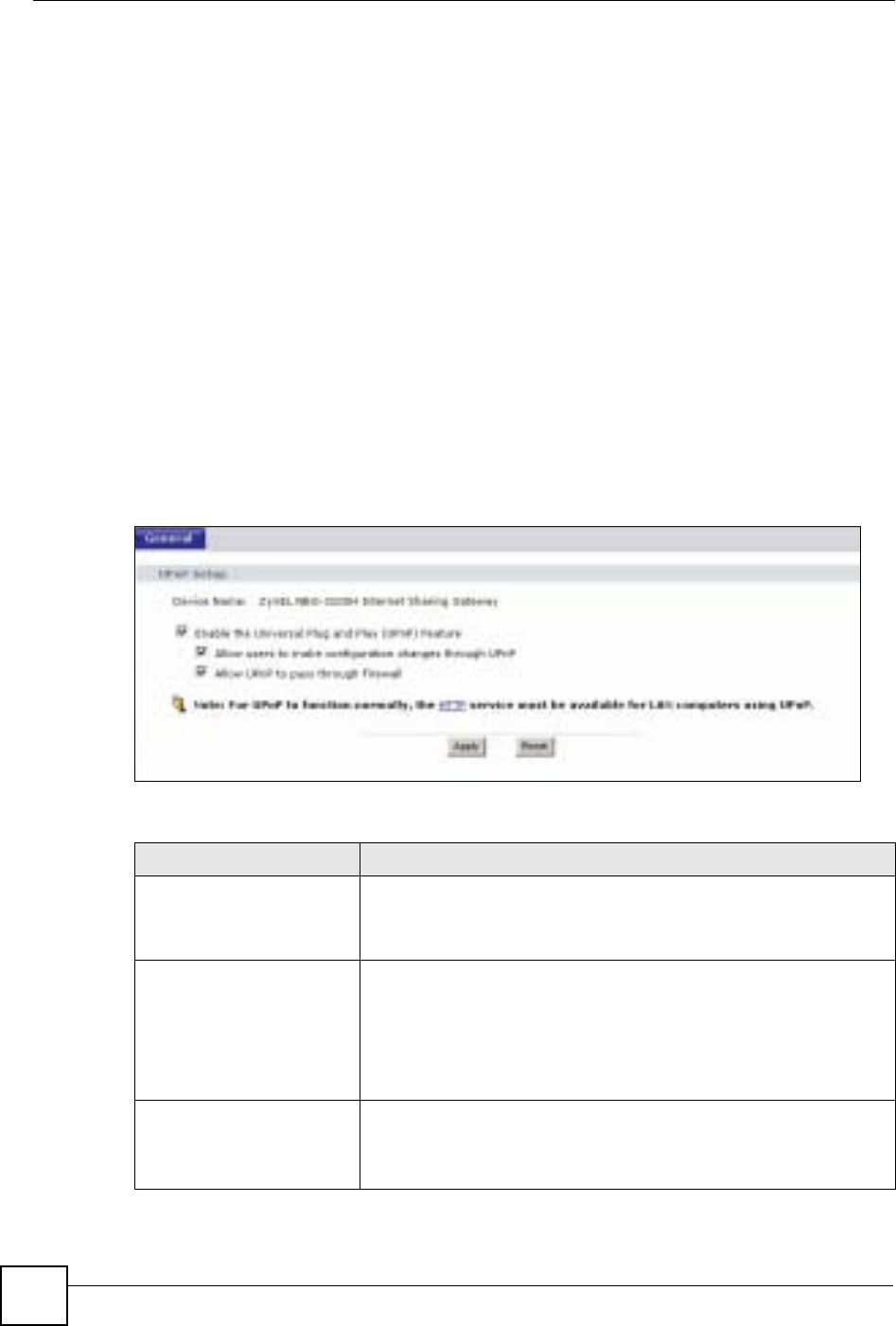
Chapter 16 Universal Plug-and-Play (UPnP)
ZyXEL NBG-334SH User’s Guide
156
When a UPnP device joins a network, it announces its presence with a multicast message. For
security reasons, the ZyXEL Device allows multicast messages on the LAN only.
All UPnP-enabled devices may communicate freely with each other without additional
configuration. Disable UPnP if this is not your intention.
16.2 UPnP and ZyXEL
ZyXEL has achieved UPnP certification from the Universal Plug and Play Forum UPnP™
Implementers Corp. (UIC). ZyXEL's UPnP implementation supports Internet Gateway Device
(IGD) 1.0.
See the following sections for examples of installing and using UPnP.
16.3 UPnP Screen
Click the Management > UPnP to display the UPnP screen.
Figure 88 Configuring UPnP
The following table describes the labels in this screen.
Table 66 Configuring UPnP
LABEL DESCRIPTION
Active the Universal Plug
and Play (UPnP) Feature Select this check box to activate UPnP. Be aware that anyone could
use a UPnP application to open the web configurator's login screen
without entering the ZyXEL Device's IP address (although you must still
enter the password to access the web configurator).
Allow users to make
configuration changes
through UPnP
Select this check box to allow UPnP-enabled applications to
automatically configure the ZyXEL Device so that they can
communicate through the ZyXEL Device, for example by using NAT
traversal, UPnP applications automatically reserve a NAT forwarding
port in order to communicate with another UPnP enabled device; this
eliminates the need to manually configure port forwarding for the UPnP
enabled application.
Allow UPnP to pass through
Firewall Select this check box to allow traffic from UPnP-enabled applications to
bypass the firewall.
Clear this check box to have the firewall block all UPnP application
packets (for example, MSN packets).

Chapter 16 Universal Plug-and-Play (UPnP)
ZyXEL NBG-334SH User’s Guide 157
16.4 Installing UPnP in Windows Example
This section shows how to install UPnP in Windows Me and Windows XP.
16.4.0.1 Installing UPnP in Windows Me
Follow the steps below to install the UPnP in Windows Me.
1Click Start and Control Panel. Double-click Add/Remove Programs.
2Click on the Windows Setup tab and select Communication in the Components
selection box. Click Details.
Figure 89 Add/Remove Programs: Windows Setup: Communication
3In the Communications window, select the Universal Plug and Play check box in the
Components selection box.
Apply Click Apply to save the setting to the ZyXEL Device.
Cancel Click Cancel to return to the previously saved settings.
Table 66 Configuring UPnP
LABEL DESCRIPTION
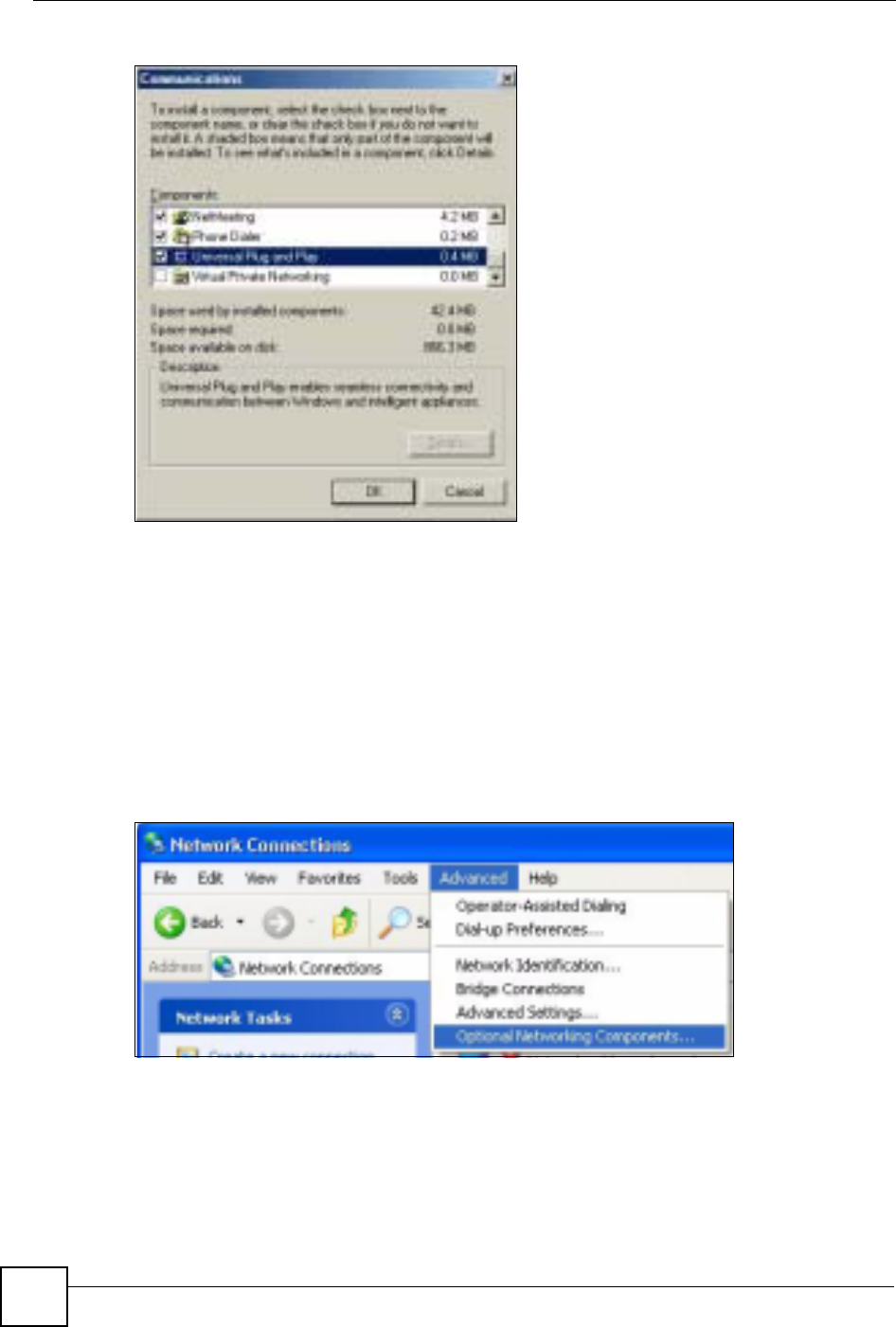
Chapter 16 Universal Plug-and-Play (UPnP)
ZyXEL NBG-334SH User’s Guide
158
Figure 90 Add/Remove Programs: Windows Setup: Communication: Components
4Click OK to go back to the Add/Remove Programs Properties window and click
Next.
5Restart the computer when prompted.
Installing UPnP in Windows XP
Follow the steps below to install the UPnP in Windows XP.
1Click Start and Control Panel.
2Double-click Network Connections.
3In the Network Connections window, click Advanced in the main menu and select
Optional Networking Components ….
Figure 91 Network Connections
4The Windows Optional Networking Components Wizard window displays. Select
Networking Service in the Components selection box and click Details.
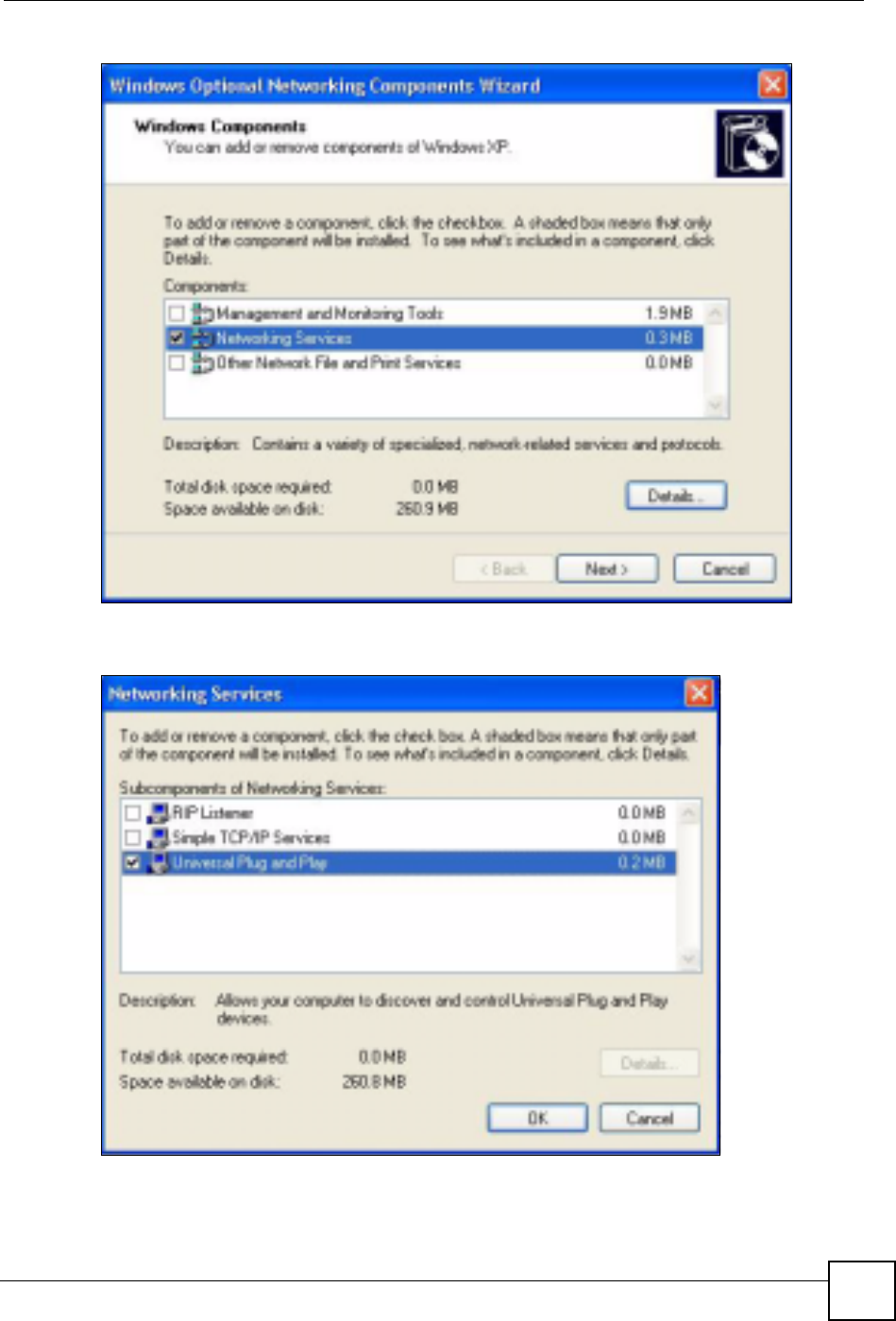
Chapter 16 Universal Plug-and-Play (UPnP)
ZyXEL NBG-334SH User’s Guide 159
Figure 92 Windows Optional Networking Components Wizard
5In the Networking Services window, select the Universal Plug and Play check box.
Figure 93 Networking Services
6Click OK to go back to the Windows Optional Networking Component Wizard
window and click Next.
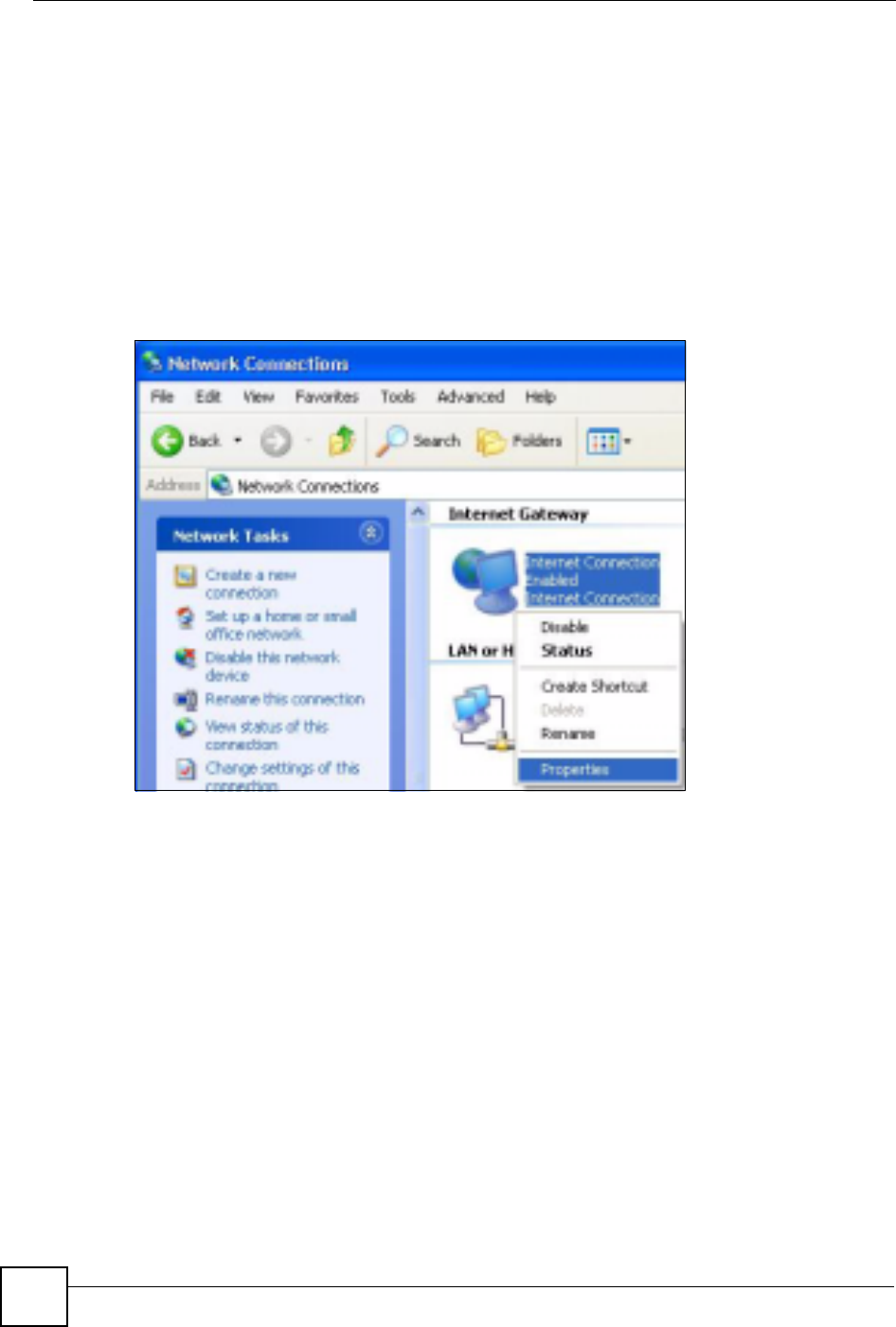
Chapter 16 Universal Plug-and-Play (UPnP)
ZyXEL NBG-334SH User’s Guide
160
16.4.0.2 Using UPnP in Windows XP Example
This section shows you how to use the UPnP feature in Windows XP. You must already have
UPnP installed in Windows XP and UPnP activated on the ZyXEL Device.
Make sure the computer is connected to a LAN port of the ZyXEL Device. Turn on your
computer and the ZyXEL Device.
Auto-discover Your UPnP-enabled Network Device
1Click Start and Control Panel. Double-click Network Connections. An icon displays
under Internet Gateway.
2Right-click the icon and select Properties.
Figure 94 Network Connections
3In the Internet Connection Properties window, click Settings to see the port mappings
there were automatically created.

Chapter 16 Universal Plug-and-Play (UPnP)
ZyXEL NBG-334SH User’s Guide 161
Figure 95 Internet Connection Properties
4You may edit or delete the port mappings or click Add to manually add port mappings.
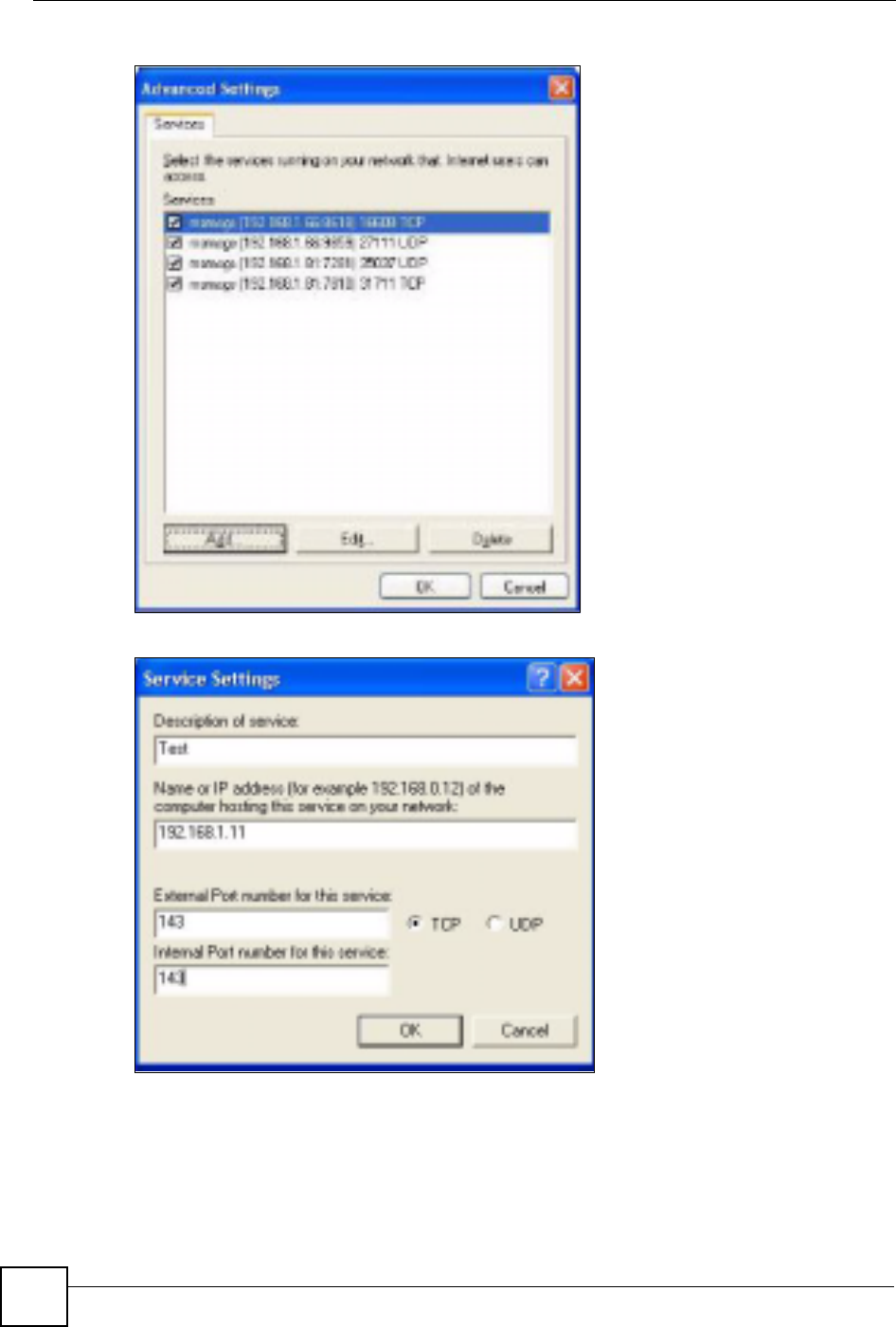
Chapter 16 Universal Plug-and-Play (UPnP)
ZyXEL NBG-334SH User’s Guide
162
Figure 96 Internet Connection Properties: Advanced Settings
Figure 97 Internet Connection Properties: Advanced Settings: Add
5When the UPnP-enabled device is disconnected from your computer, all port mappings
will be deleted automatically.
6Select Show icon in notification area when connected option and click OK. An icon
displays in the system tray.
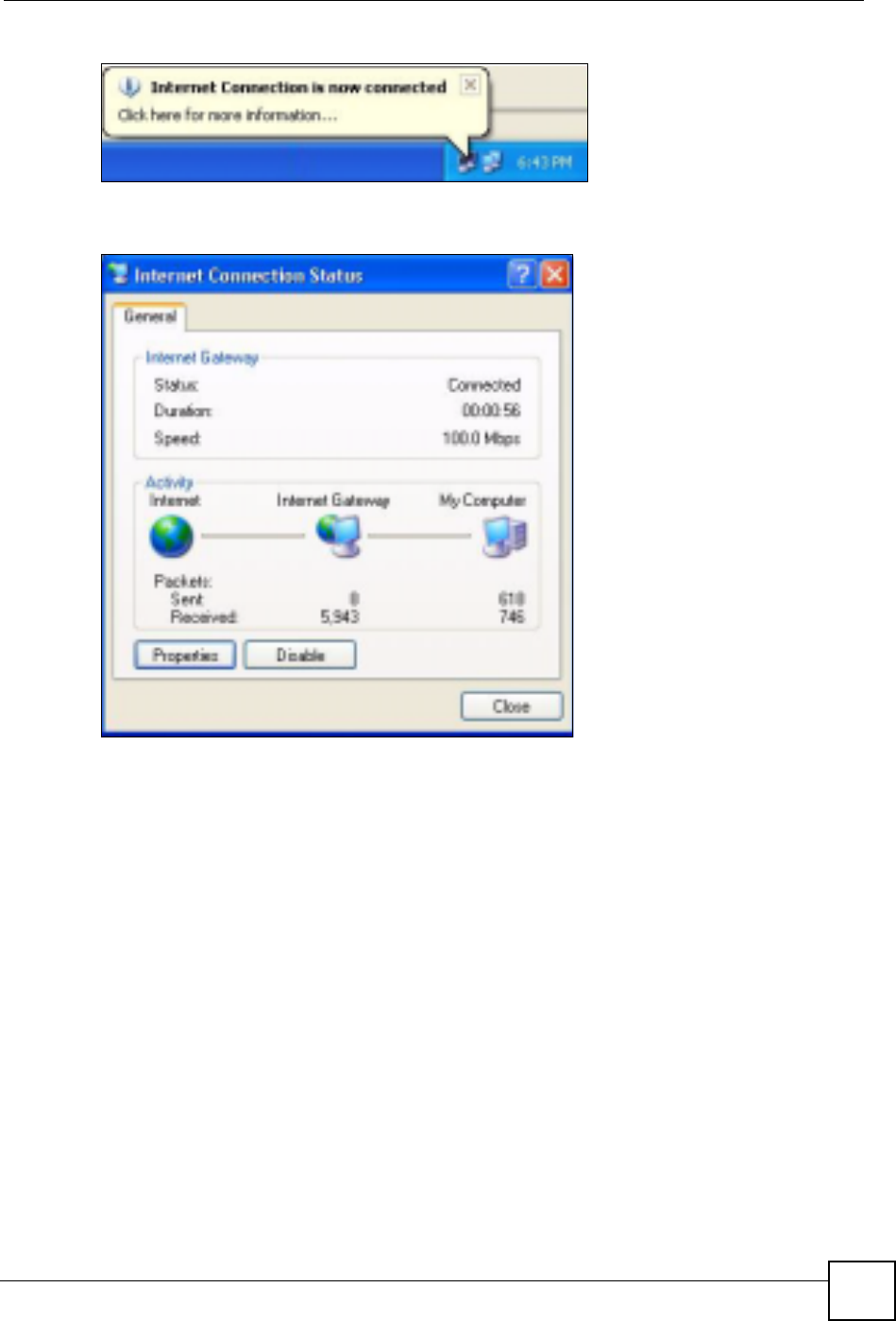
Chapter 16 Universal Plug-and-Play (UPnP)
ZyXEL NBG-334SH User’s Guide 163
Figure 98 System Tray Icon
7Double-click on the icon to display your current Internet connection status.
Figure 99 Internet Connection Status
Web Configurator Easy Access
With UPnP, you can access the web-based configurator on the ZyXEL Device without finding
out the IP address of the ZyXEL Device first. This comes helpful if you do not know the IP
address of the ZyXEL Device.
Follow the steps below to access the web configurator.
1Click Start and then Control Panel.
2Double-click Network Connections.
3Select My Network Places under Other Places.
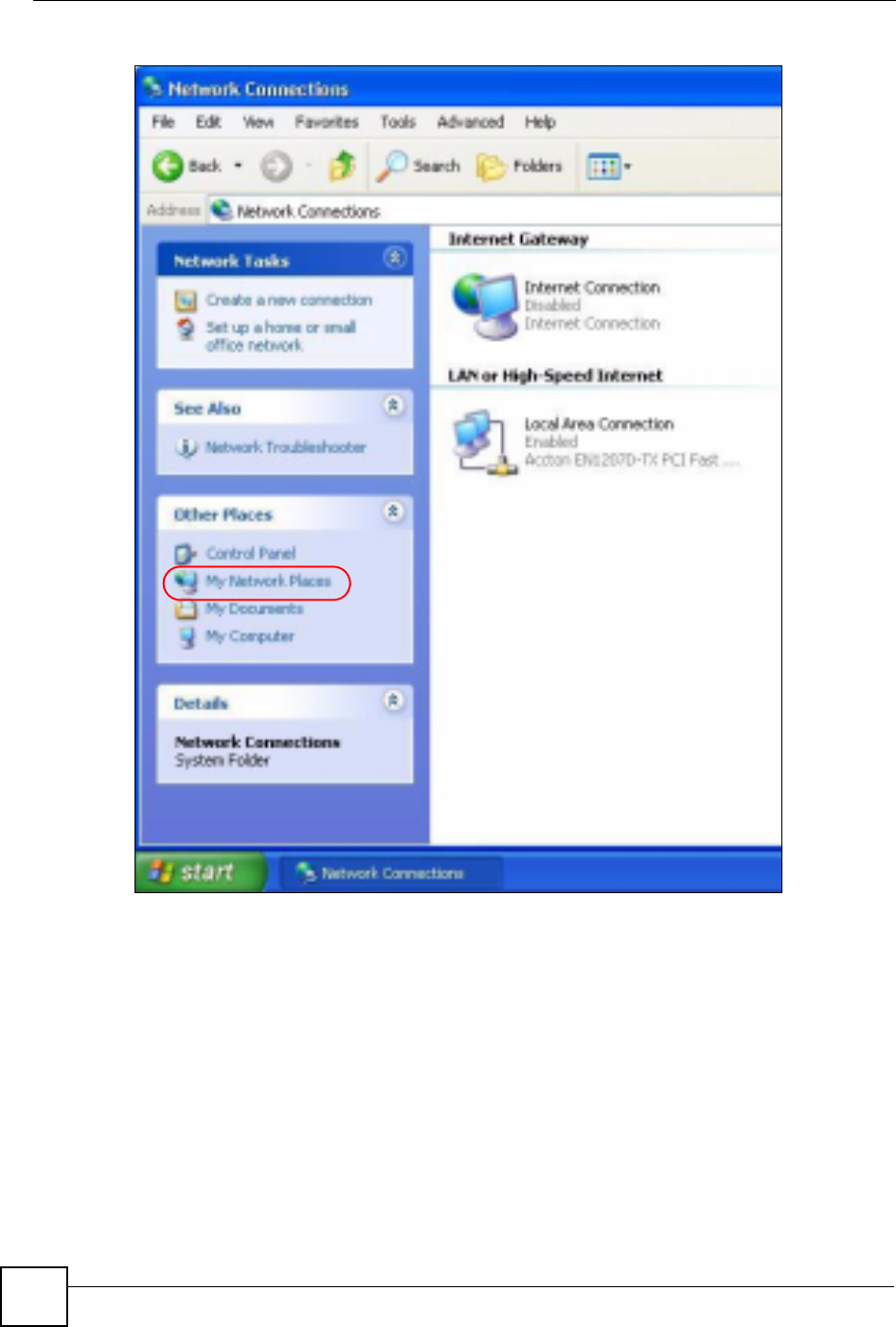
Chapter 16 Universal Plug-and-Play (UPnP)
ZyXEL NBG-334SH User’s Guide
164
Figure 100 Network Connections
4An icon with the description for each UPnP-enabled device displays under Local
Network.
5Right-click on the icon for your ZyXEL Device and select Invoke. The web configurator
login screen displays.
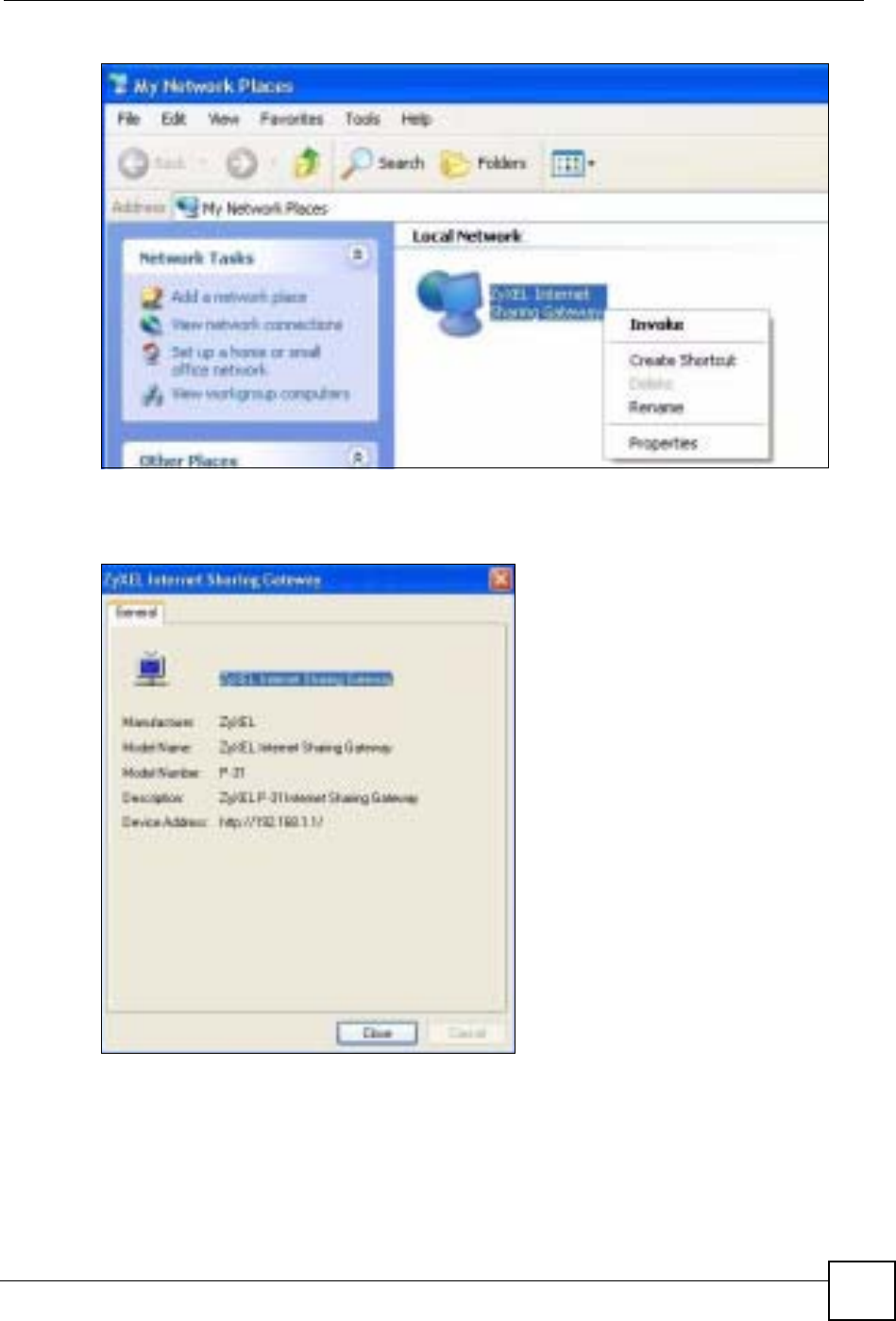
Chapter 16 Universal Plug-and-Play (UPnP)
ZyXEL NBG-334SH User’s Guide 165
Figure 101 Network Connections: My Network Places
6Right-click on the icon for your ZyXEL Device and select Properties. A properties
window displays with basic information about the ZyXEL Device.
Figure 102 Network Connections: My Network Places: Properties: Example
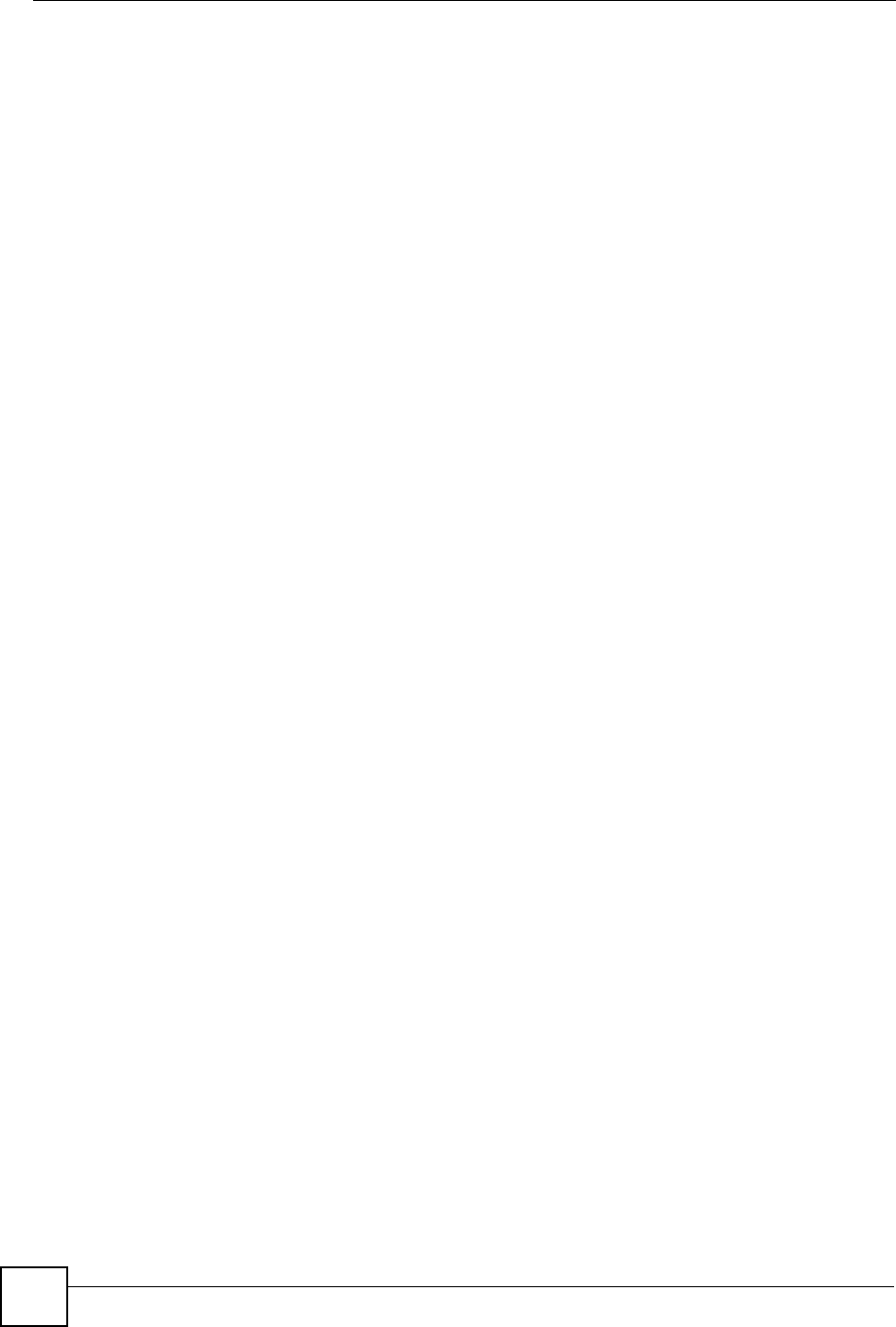
Chapter 16 Universal Plug-and-Play (UPnP)
ZyXEL NBG-334SH User’s Guide
166

167
PART IV
Maintenance and
Troubleshooting
System (169)
Logs (173)
Tools (187)
Configuration Mode (193)
Troubleshooting (195)
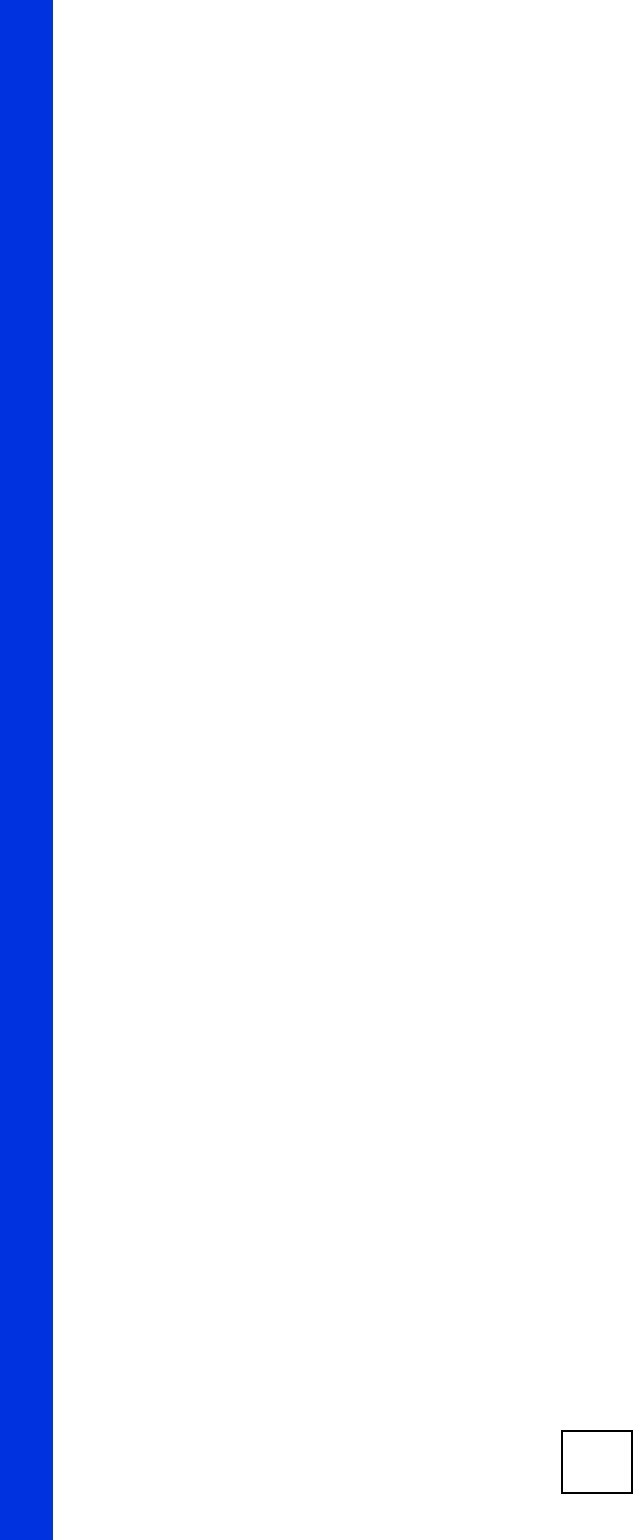
168

ZyXEL NBG-334SH User’s Guide 169
CHAPTER 17
System
This chapter provides information on the System screens.
17.1 System Overview
See the chapter about wizard setup for more information on the next few screens.
17.2 System General Screen
Click Maintenance > System. The following screen displays.
Figure 103 System General
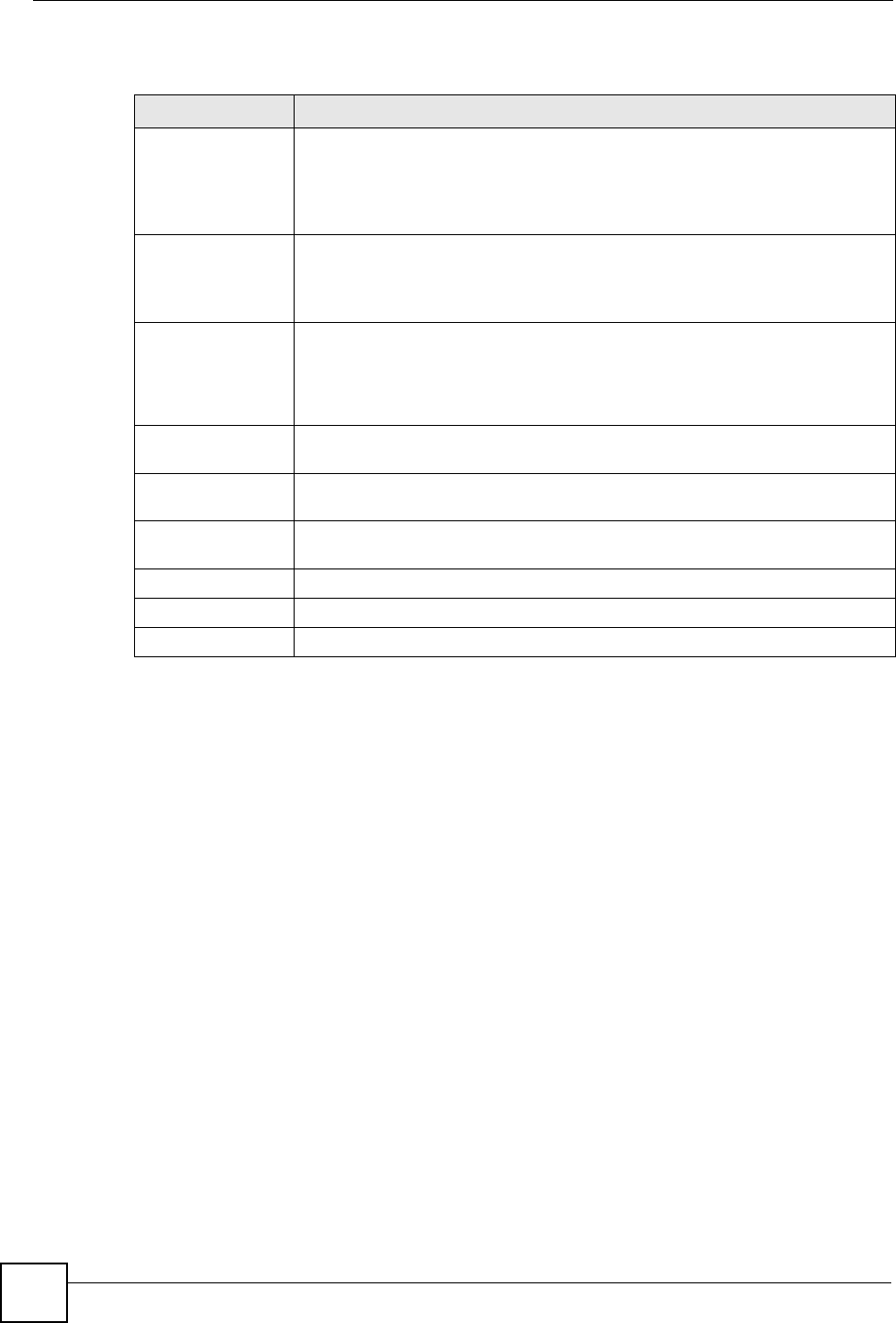
Chapter 17 System
ZyXEL NBG-334SH User’s Guide
170
The following table describes the labels in this screen.
17.3 Time Setting Screen
To change your ZyXEL Device’s time and date, click Maintenance > System > Time
Setting. The screen appears as shown. Use this screen to configure the ZyXEL Device’s time
based on your local time zone.
Table 67 System General
LABEL DESCRIPTION
System Name System Name is a unique name to identify the ZyXEL Device in an Ethernet
network. It is recommended you enter your computer’s “Computer name” in this
field (see the chapter about wizard setup for how to find your computer’s name).
This name can be up to 30 alphanumeric characters long. Spaces are not
allowed, but dashes “-” and underscores "_" are accepted.
Domain Name Enter the domain name (if you know it) here. If you leave this field blank, the ISP
may assign a domain name via DHCP.
The domain name entered by you is given priority over the ISP assigned domain
name.
Administrator
Inactivity Timer Type how many minutes a management session can be left idle before the
session times out. The default is 5 minutes. After it times out you have to log in
with your password again. Very long idle timeouts may have security risks. A
value of "0" means a management session never times out, no matter how long it
has been left idle (not recommended).
Password Setup Change your ZyXEL Device’s password (recommended) using the fields as
shown.
Old Password Type the default password or the existing password you use to access the
system in this field.
New Password Type your new system password (up to 30 characters). Note that as you type a
password, the screen displays an asterisk (*) for each character you type.
Retype to Confirm Type the new password again in this field.
Apply Click Apply to save your changes back to the ZyXEL Device.
Reset Click Reset to begin configuring this screen afresh.
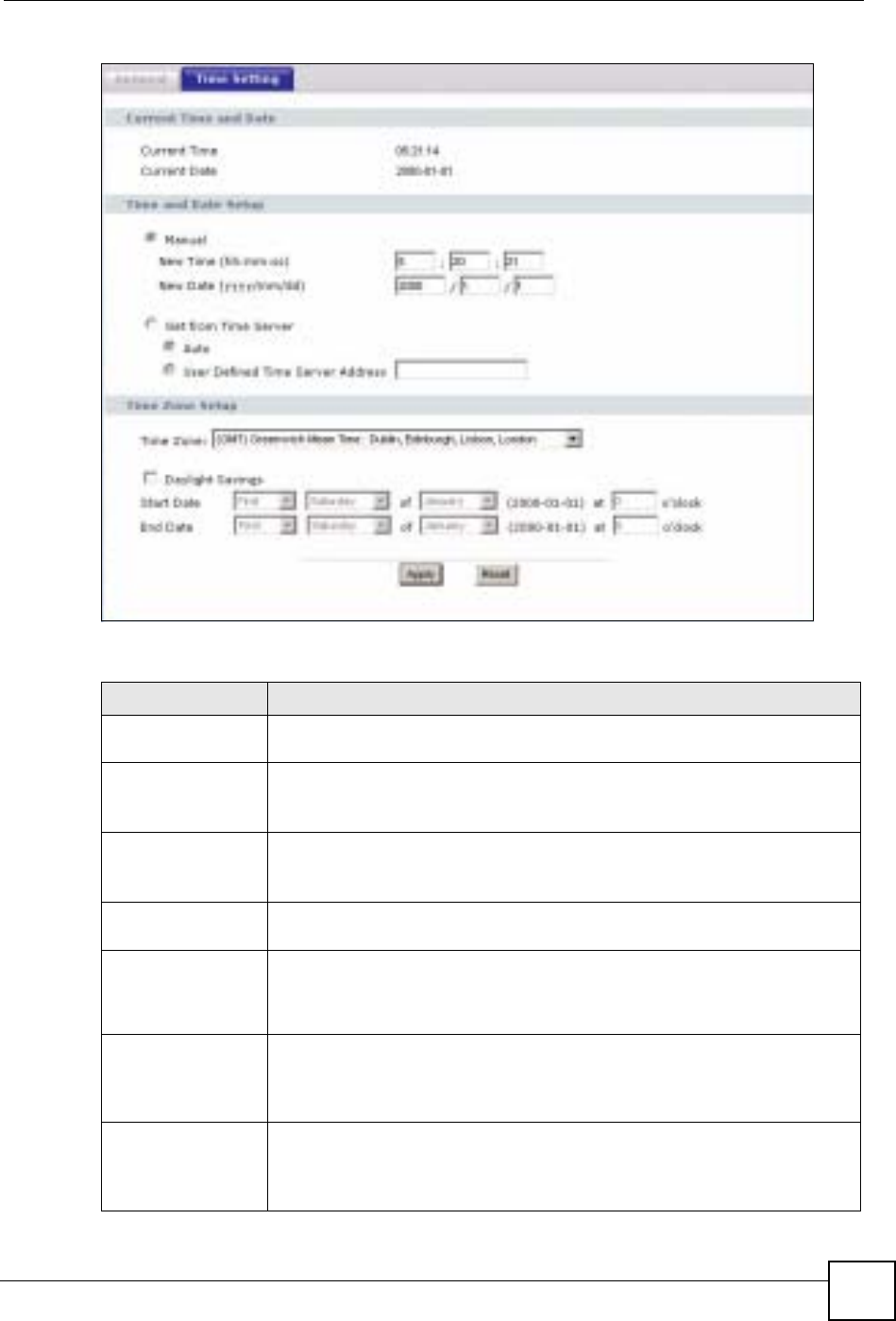
Chapter 17 System
ZyXEL NBG-334SH User’s Guide 171
Figure 104 Time Setting
The following table describes the labels in this screen.
Table 68 Time Setting
LABEL DESCRIPTION
Current Time and
Date
Current Time This field displays the time of your ZyXEL Device.
Each time you reload this page, the ZyXEL Device synchronizes the time with
the time server.
Current Date This field displays the date of your ZyXEL Device.
Each time you reload this page, the ZyXEL Device synchronizes the date with
the time server.
Time and Date
Setup
Manual Select this radio button to enter the time and date manually. If you configure a
new time and date, Time Zone and Daylight Saving at the same time, the new
time and date you entered has priority and the Time Zone and Daylight Saving
settings do not affect it.
New Time
(hh:mm:ss)
This field displays the last updated time from the time server or the last time
configured manually.
When you set Time and Date Setup to Manual, enter the new time in this field
and then click Apply.
New Date
(yyyy/mm/dd)
This field displays the last updated date from the time server or the last date
configured manually.
When you set Time and Date Setup to Manual, enter the new date in this field
and then click Apply.
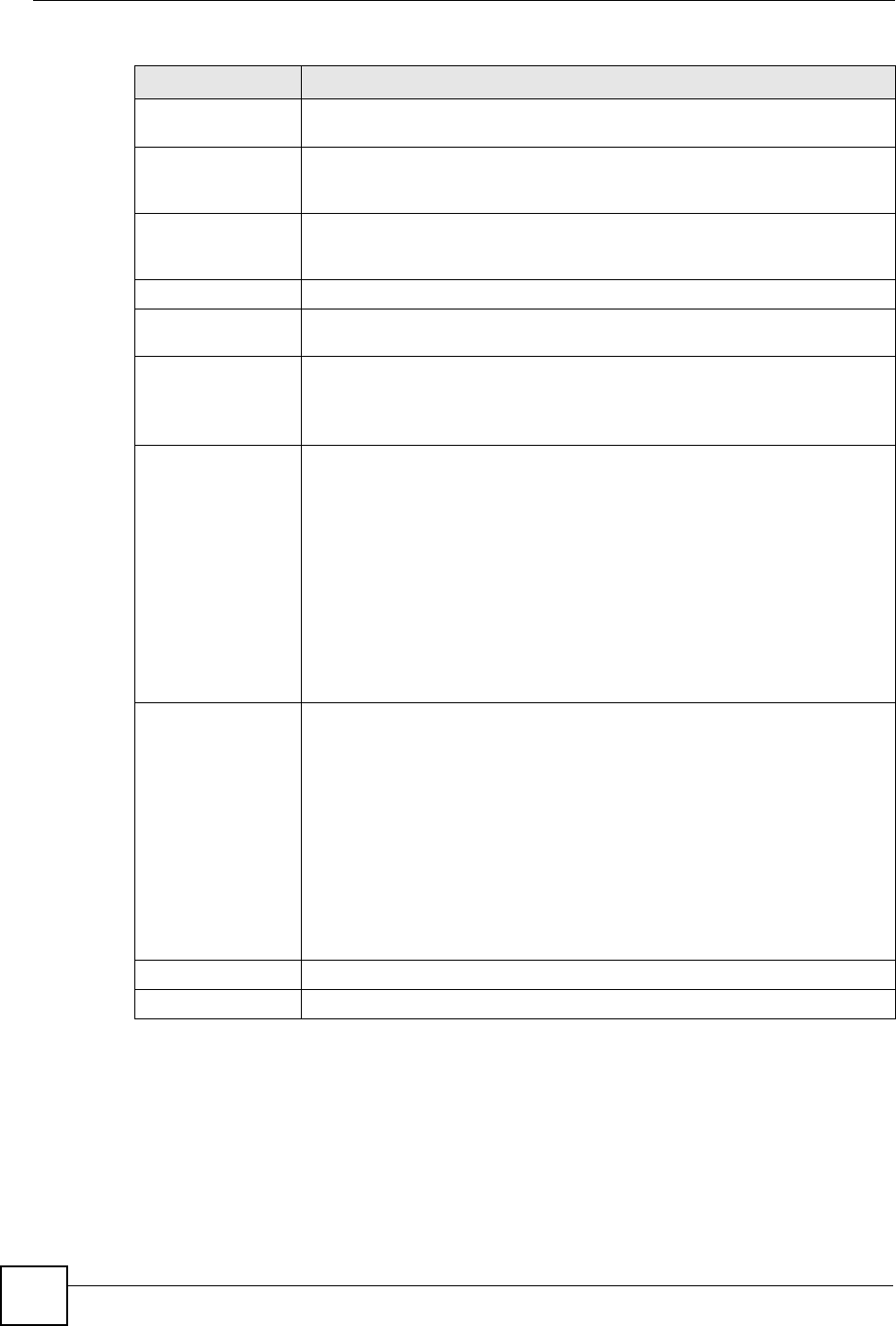
Chapter 17 System
ZyXEL NBG-334SH User’s Guide
172
Get from Time
Server Select this radio button to have the ZyXEL Device get the time and date from
the time server you specified below.
Auto Select Auto to have the ZyXEL Device automatically search for an available
time server and synchronize the date and time with the time server after you
click Apply.
User Defined Time
Server Address Select User Defined Time Server Address and enter the IP address or URL
(up to 20 extended ASCII characters in length) of your time server. Check with
your ISP/network administrator if you are unsure of this information.
Time Zone Setup
Time Zone Choose the time zone of your location. This will set the time difference between
your time zone and Greenwich Mean Time (GMT).
Daylight Savings Daylight saving is a period from late spring to early fall when many countries set
their clocks ahead of normal local time by one hour to give more daytime light in
the evening.
Select this option if you use Daylight Saving Time.
Start Date Configure the day and time when Daylight Saving Time starts if you selected
Daylight Savings. The o'clock field uses the 24 hour format. Here are a
couple of examples:
Daylight Saving Time starts in most parts of the United States on the first
Sunday of April. Each time zone in the United States starts using Daylight
Saving Time at 2 A.M. local time. So in the United States you would select
First,Sunday,April and type 2 in the o'clock field.
Daylight Saving Time starts in the European Union on the last Sunday of March.
All of the time zones in the European Union start using Daylight Saving Time at
the same moment (1 A.M. GMT or UTC). So in the European Union you would
select Last,Sunday,March. The time you type in the o'clock field depends on
your time zone. In Germany for instance, you would type 2 because Germany's
time zone is one hour ahead of GMT or UTC (GMT+1).
End Date Configure the day and time when Daylight Saving Time ends if you selected
Daylight Savings. The o'clock field uses the 24 hour format. Here are a
couple of examples:
Daylight Saving Time ends in the United States on the last Sunday of October.
Each time zone in the United States stops using Daylight Saving Time at 2 A.M.
local time. So in the United States you would select Last,Sunday,October
and type 2 in the o'clock field.
Daylight Saving Time ends in the European Union on the last Sunday of
October. All of the time zones in the European Union stop using Daylight Saving
Time at the same moment (1 A.M. GMT or UTC). So in the European Union you
would select Last,Sunday,October. The time you type in the o'clock field
depends on your time zone. In Germany for instance, you would type 2 because
Germany's time zone is one hour ahead of GMT or UTC (GMT+1).
Apply Click Apply to save your changes back to the ZyXEL Device.
Reset Click Reset to begin configuring this screen afresh.
Table 68 Time Setting
LABEL DESCRIPTION
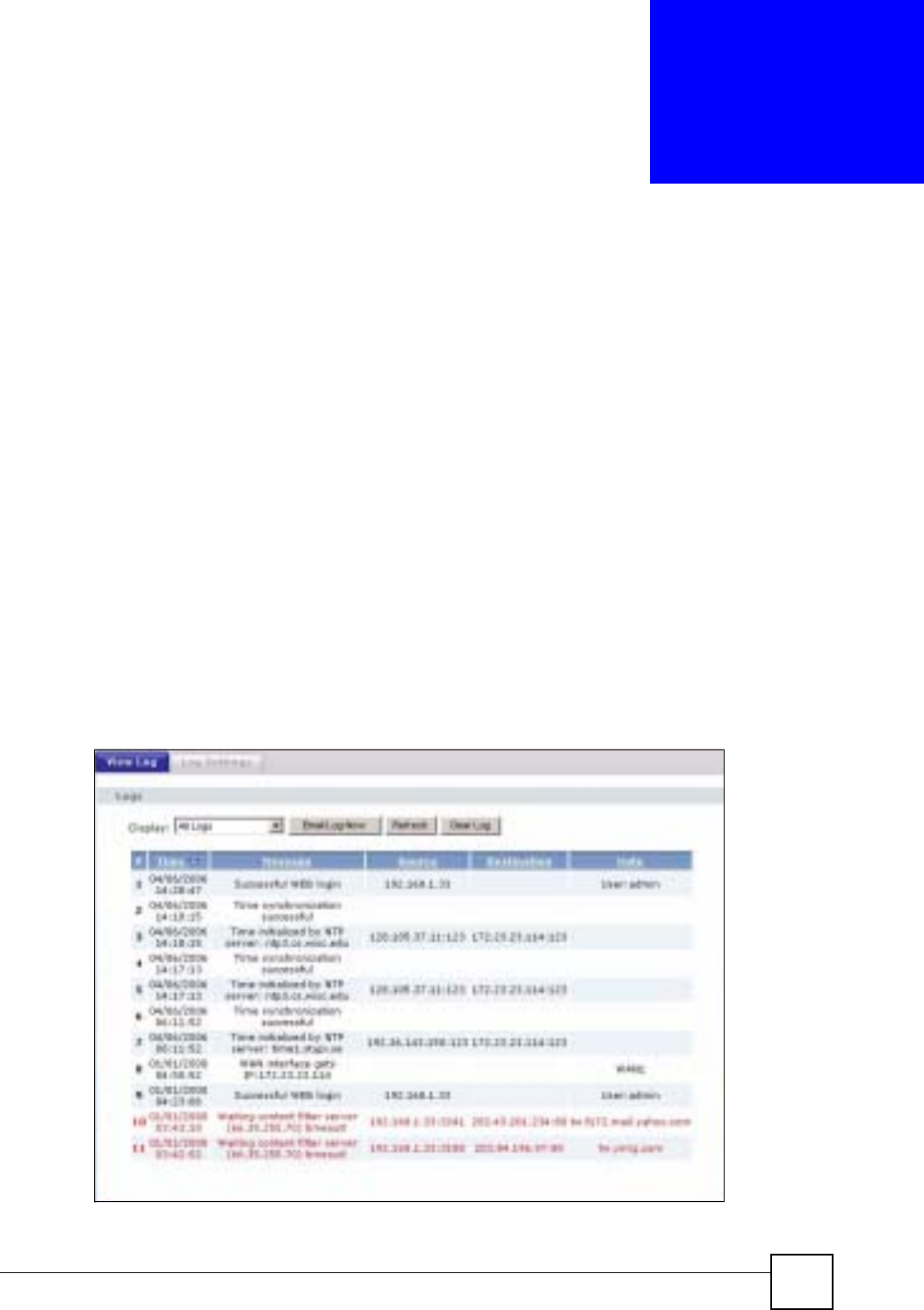
ZyXEL NBG-334SH User’s Guide 173
CHAPTER 18
Logs
This chapter contains information about configuring general log settings and viewing the
ZyXEL Device’s logs. Refer to the appendices for example log message explanations.
18.1 View Log
The web configurator allows you to look at all of the ZyXEL Device’s logs in one location.
Click Maintenance > Logs to open the View Log screen.
Use the View Log screen to see the logs for the categories that you selected in the Log
Settings screen (see Section 18.2 on page 174). Options include logs about system
maintenance, system errors, access control, allowed or blocked web sites, blocked web
features (such as ActiveX controls, Java and cookies), attacks (such as DoS) and IPSec.
Log entries in red indicate system error logs. The log wraps around and deletes the old entries
after it fills. Click a column heading to sort the entries. A triangle indicates ascending or
descending sort order.
Figure 105 View Log
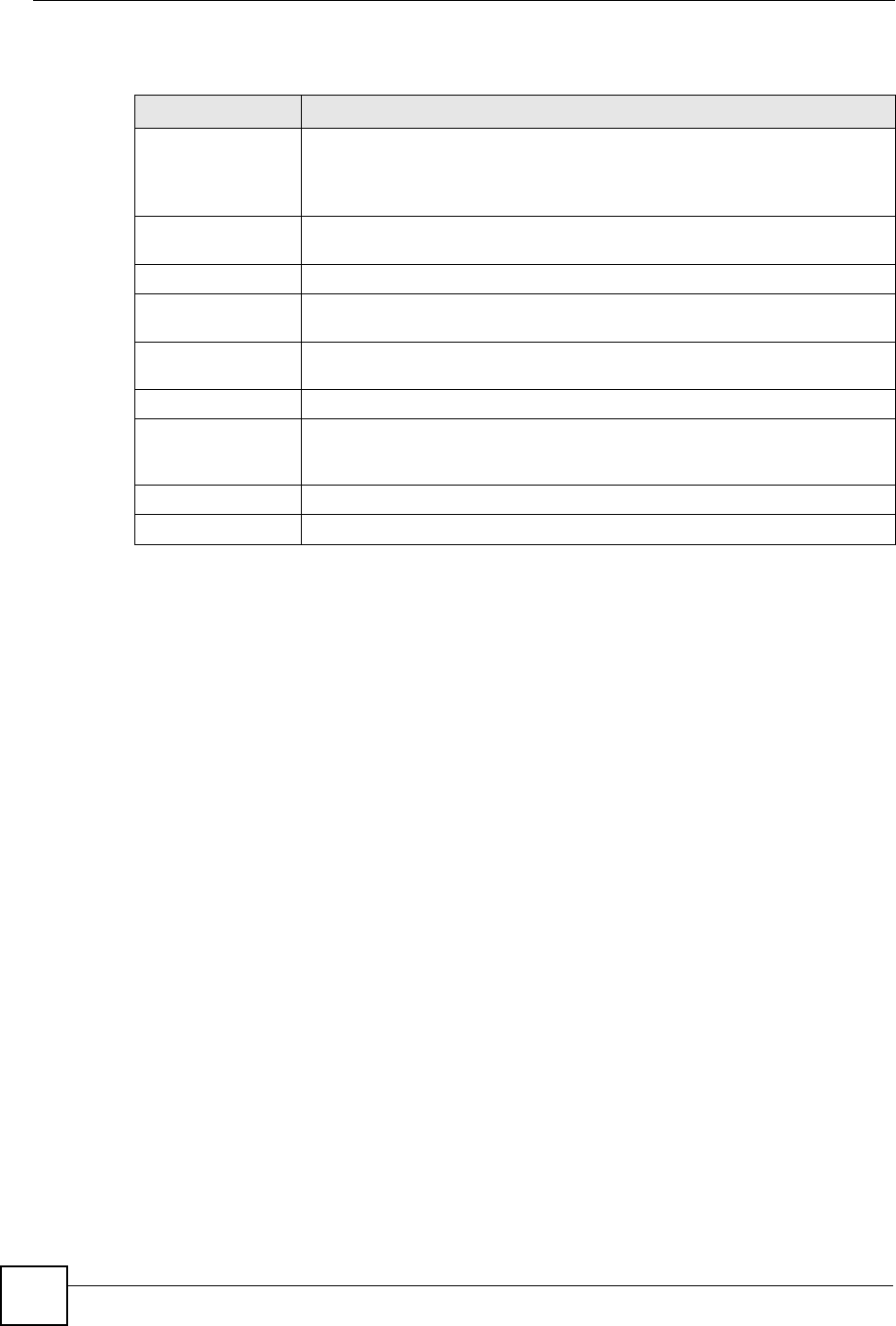
Chapter 18 Logs
ZyXEL NBG-334SH User’s Guide
174
The following table describes the labels in this screen.
18.2 Log Settings
You can configure the ZyXEL Device’s general log settings in one location.
Click Maintenance > Logs > Log Settings to open the Log Settings screen.
Use the Log Settings screen to configure to where the ZyXEL Device is to send logs; the
schedule for when the ZyXEL Device is to send the logs and which logs and/or immediate
alerts the ZyXEL Device to send.
An alert is a type of log that warrants more serious attention. They include system errors,
attacks (access control) and attempted access to blocked web sites or web sites with restricted
web features such as cookies, active X and so on. Some categories such as System Errors
consist of both logs and alerts. You may differentiate them by their color in the View Log
screen. Alerts display in red and logs display in black.
Alerts are e-mailed as soon as they happen. Logs may be e-mailed as soon as the log is full
(see Log Schedule). Selecting many alert and/or log categories (especially Access Control)
may result in many e-mails being sent.
Table 69 View Log
LABEL DESCRIPTION
Display The categories that you select in the Log Settings page (see Section 18.2 on
page 174) display in the drop-down list box.
Select a category of logs to view; select All Logs to view logs from all of the log
categories that you selected in the Log Settings page.
Time This field displays the time the log was recorded. See the chapter on system
maintenance and information to configure the ZyXEL Device’s time and date.
Message This field states the reason for the log.
Source This field lists the source IP address and the port number of the incoming
packet.
Destination This field lists the destination IP address and the port number of the incoming
packet.
Note This field displays additional information about the log entry.
Email Log Now Click Email Log Now to send the log screen to the e-mail address specified in
the Log Settings page (make sure that you have first filled in the Address Info
fields in Log Settings).
Refresh Click Refresh to renew the log screen.
Clear Log Click Clear Log to delete all the logs.
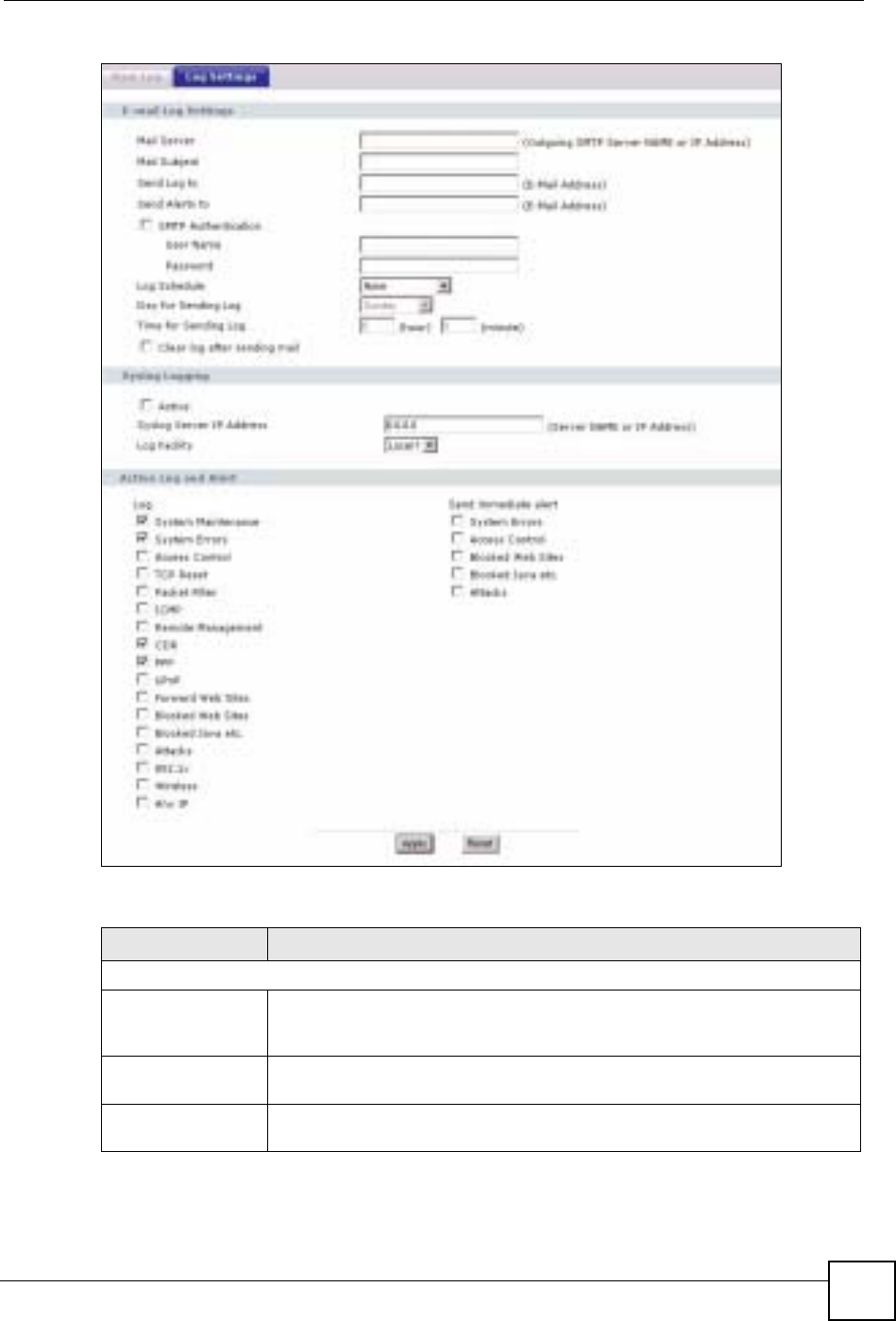
Chapter 18 Logs
ZyXEL NBG-334SH User’s Guide 175
Figure 106 Log Settings
The following table describes the labels in this screen.
Table 70 Log Settings
LABEL DESCRIPTION
E-mail Log Settings
Mail Server Enter the server name or the IP address of the mail server for the e-mail
addresses specified below. If this field is left blank, logs and alert messages will
not be sent via E-mail.
Mail Subject Type a title that you want to be in the subject line of the log e-mail message that
the ZyXEL Device sends. Not all ZyXEL Device models have this field.
Send Log To The ZyXEL Device sends logs to the e-mail address specified in this field. If this
field is left blank, the ZyXEL Device does not send logs via e-mail.
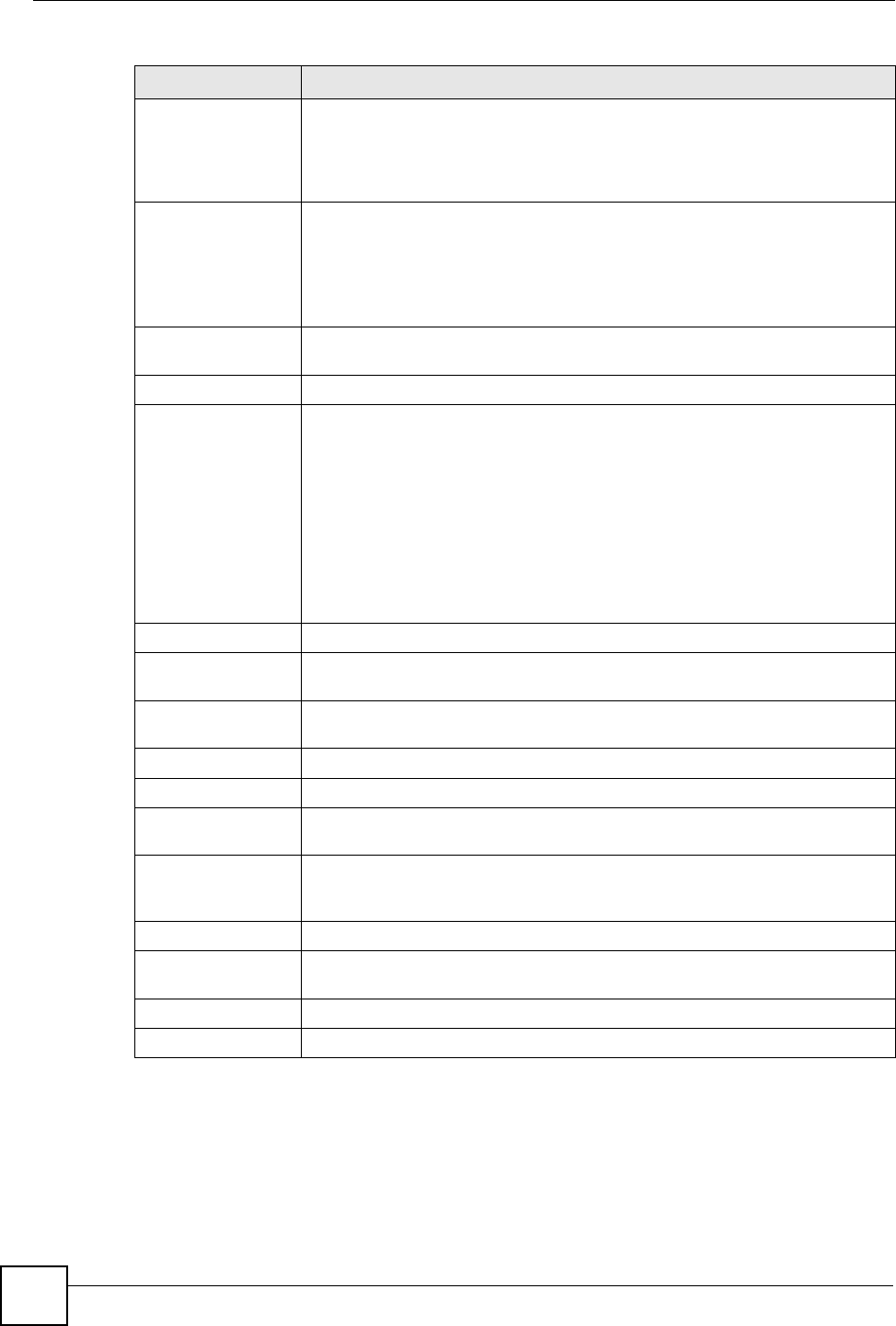
Chapter 18 Logs
ZyXEL NBG-334SH User’s Guide
176
Send Alerts To Alerts are real-time notifications that are sent as soon as an event, such as a
DoS attack, system error, or forbidden web access attempt occurs. Enter the E-
mail address where the alert messages will be sent. Alerts include system
errors, attacks and attempted access to blocked web sites. If this field is left
blank, alert messages will not be sent via E-mail.
SMTP
Authentication SMTP (Simple Mail Transfer Protocol) is the message-exchange standard for
the Internet. SMTP enables you to move messages from one e-mail server to
another.
Select the check box to activate SMTP authentication. If mail server
authentication is needed but this feature is disabled, you will not receive the e-
mail logs.
User Name Enter the user name (up to 31 characters) (usually the user name of a mail
account).
Password Enter the password associated with the user name above.
Log Schedule This drop-down menu is used to configure the frequency of log messages being
sent as E-mail:
•Daily
• Weekly
• Hourly
• When Log is Full
• None.
If you select Weekly or Daily, specify a time of day when the E-mail should be
sent. If you select Weekly, then also specify which day of the week the E-mail
should be sent. If you select When Log is Full, an alert is sent when the log fills
up. If you select None, no log messages are sent.
Day for Sending Log Use the drop down list box to select which day of the week to send the logs.
Time for Sending
Log Enter the time of the day in 24-hour format (for example 23:00 equals 11:00 pm)
to send the logs.
Clear log after
sending mail Select the checkbox to delete all the logs after the ZyXEL Device sends an E-
mail of the logs.
Syslog Logging The ZyXEL Device sends a log to an external syslog server.
Active Click Active to enable syslog logging.
Syslog Server IP
Address Enter the server name or IP address of the syslog server that will log the
selected categories of logs.
Log Facility Select a location from the drop down list box. The log facility allows you to log
the messages to different files in the syslog server. Refer to the syslog server
manual for more information.
Log Select the categories of logs that you want to record.
Send Immediate
Alert Select log categories for which you want the ZyXEL Device to send E-mail
alerts immediately.
Apply Click Apply to save your changes.
Reset Click Reset to begin configuring this screen afresh.
Table 70 Log Settings
LABEL DESCRIPTION
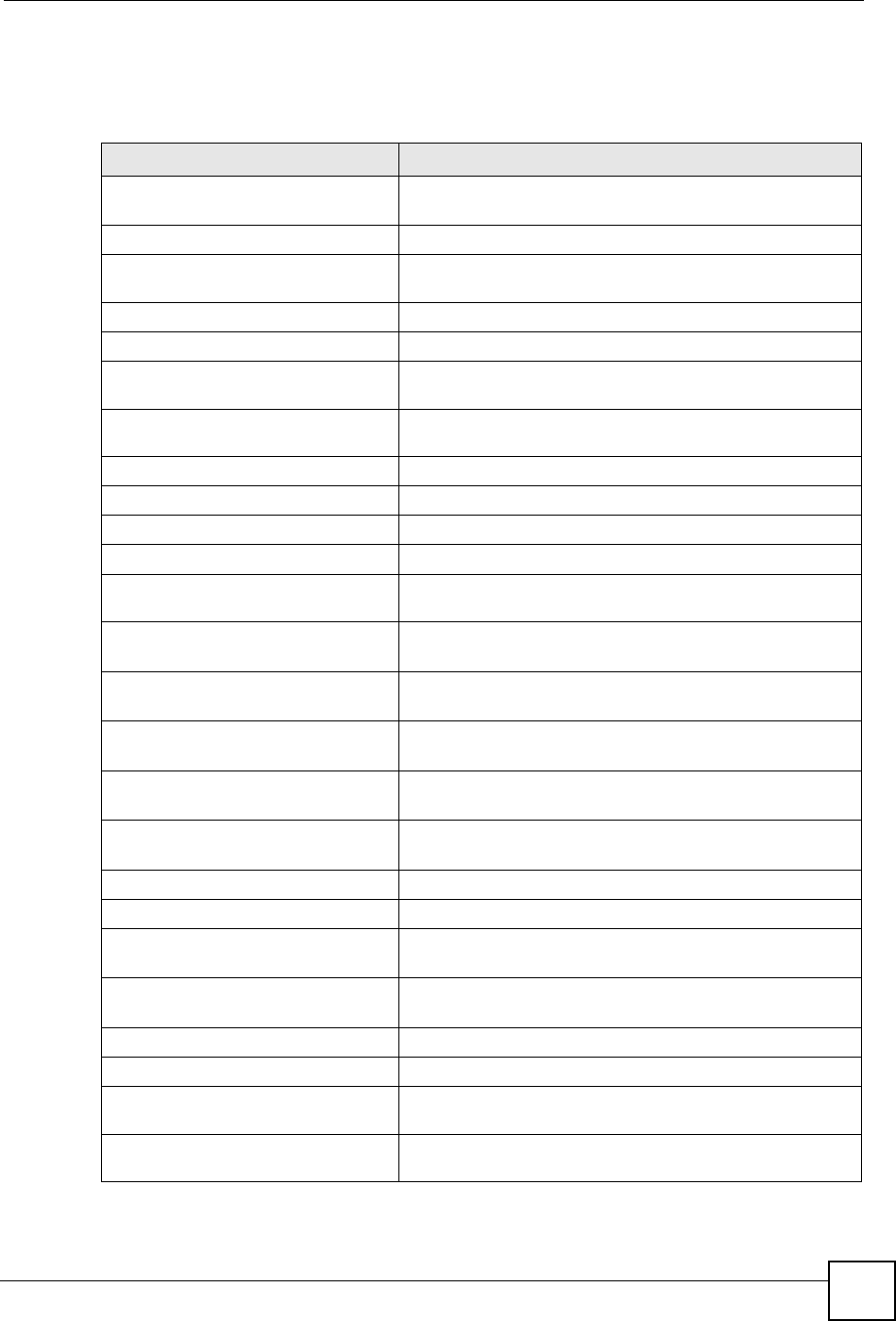
Chapter 18 Logs
ZyXEL NBG-334SH User’s Guide 177
18.3 Log Descriptions
This section provides descriptions of example log messages.
Table 71 System Maintenance Logs
LOG MESSAGE DESCRIPTION
Time calibration is
successful
The router has adjusted its time based on information from
the time server.
Time calibration failed The router failed to get information from the time server.
WAN interface gets IP:%s A WAN interface got a new IP address from the DHCP,
PPPoE, PPTP or dial-up server.
DHCP client IP expired A DHCP client's IP address has expired.
DHCP server assigns%s The DHCP server assigned an IP address to a client.
Successful WEB login Someone has logged on to the router's web configurator
interface.
WEB login failed Someone has failed to log on to the router's web configurator
interface.
Successful TELNET login Someone has logged on to the router via telnet.
TELNET login failed Someone has failed to log on to the router via telnet.
Successful FTP login Someone has logged on to the router via ftp.
FTP login failed Someone has failed to log on to the router via ftp.
NAT Session Table is Full! The maximum number of NAT session table entries has been
exceeded and the table is full.
Starting Connectivity
Monitor
Starting Connectivity Monitor.
Time initialized by Daytime
Server
The router got the time and date from the Daytime server.
Time initialized by Time
server
The router got the time and date from the time server.
Time initialized by NTP
server
The router got the time and date from the NTP server.
Connect to Daytime server
fail
The router was not able to connect to the Daytime server.
Connect to Time server fail The router was not able to connect to the Time server.
Connect to NTP server fail The router was not able to connect to the NTP server.
Too large ICMP packet has
been dropped
The router dropped an ICMP packet that was too large.
Configuration Change: PC =
0x%x, Task ID = 0x%x
The router is saving configuration changes.
Successful SSH login Someone has logged on to the router’s SSH server.
SSH login failed Someone has failed to log on to the router’s SSH server.
Successful HTTPS login Someone has logged on to the router's web configurator
interface using HTTPS protocol.
HTTPS login failed Someone has failed to log on to the router's web configurator
interface using HTTPS protocol.
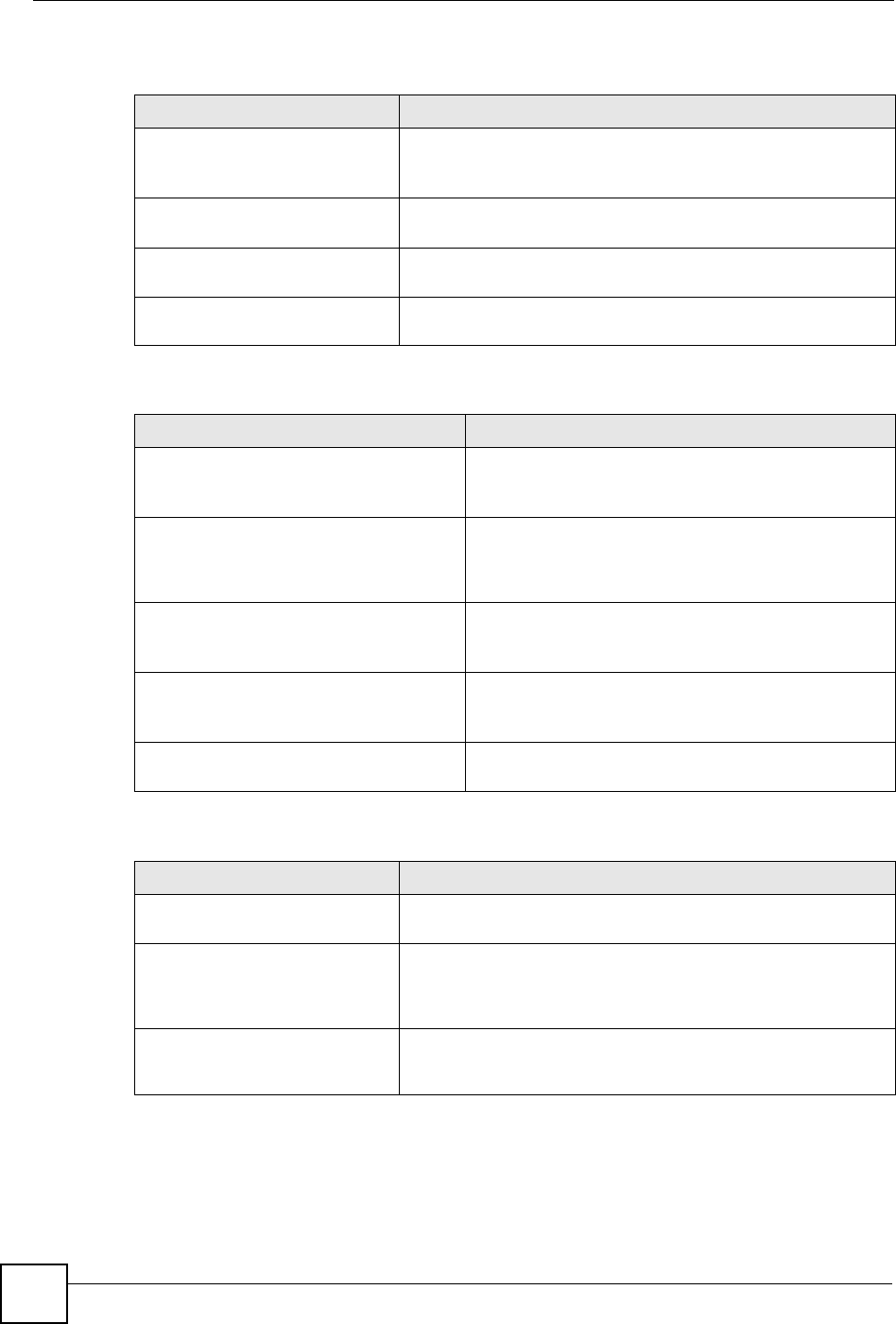
Chapter 18 Logs
ZyXEL NBG-334SH User’s Guide
178
Table 72 System Error Logs
LOG MESSAGE DESCRIPTION
%s exceeds the max.
number of session per
host!
This attempt to create a NAT session exceeds the maximum
number of NAT session table entries allowed to be created per
host.
setNetBIOSFilter: calloc
error
The router failed to allocate memory for the NetBIOS filter
settings.
readNetBIOSFilter: calloc
error
The router failed to allocate memory for the NetBIOS filter
settings.
WAN connection is down. A WAN connection is down. You cannot access the network
through this interface.
Table 73 Access Control Logs
LOG MESSAGE DESCRIPTION
Firewall default policy: [TCP |
UDP | IGMP | ESP | GRE | OSPF]
<Packet Direction>
Attempted TCP/UDP/IGMP/ESP/GRE/OSPF access
matched the default policy and was blocked or forwarded
according to the default policy’s setting.
Firewall rule [NOT] match:[TCP |
UDP | IGMP | ESP | GRE | OSPF]
<Packet Direction>, <rule:%d>
Attempted TCP/UDP/IGMP/ESP/GRE/OSPF access
matched (or did not match) a configured firewall rule
(denoted by its number) and was blocked or forwarded
according to the rule.
Triangle route packet forwarded:
[TCP | UDP | IGMP | ESP | GRE |
OSPF]
The firewall allowed a triangle route session to pass
through.
Packet without a NAT table entry
blocked: [TCP | UDP | IGMP | ESP
| GRE | OSPF]
The router blocked a packet that didn't have a
corresponding NAT table entry.
Router sent blocked web site
message: TCP
The router sent a message to notify a user that the router
blocked access to a web site that the user requested.
Table 74 TCP Reset Logs
LOG MESSAGE DESCRIPTION
Under SYN flood attack,
sent TCP RST
The router sent a TCP reset packet when a host was under a SYN
flood attack (the TCP incomplete count is per destination host.)
Exceed TCP MAX
incomplete, sent TCP RST
The router sent a TCP reset packet when the number of TCP
incomplete connections exceeded the user configured threshold.
(the TCP incomplete count is per destination host.) Note: Refer to
TCP Maximum Incomplete in the Firewall Attack Alerts screen.
Peer TCP state out of
order, sent TCP RST
The router sent a TCP reset packet when a TCP connection state
was out of order.Note: The firewall refers to RFC793 Figure 6 to
check the TCP state.
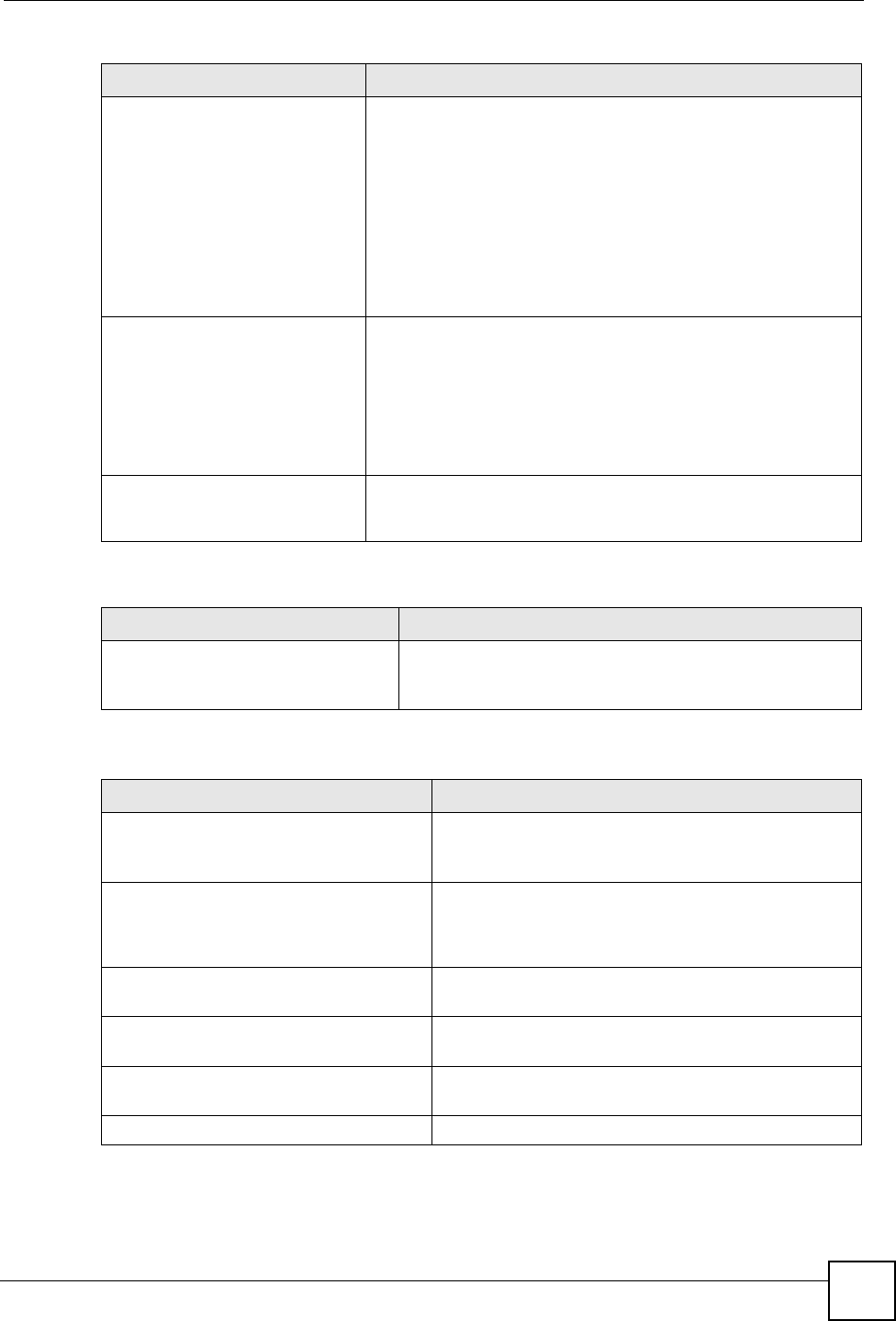
Chapter 18 Logs
ZyXEL NBG-334SH User’s Guide 179
Firewall session time
out, sent TCP RST
The router sent a TCP reset packet when a dynamic firewall
session timed out.
The default timeout values are as follows:
ICMP idle timeout: 3 minutes
UDP idle timeout: 3 minutes
TCP connection (three way handshaking) timeout: 270 seconds
TCP FIN-wait timeout: 2 MSL (Maximum Segment Lifetime set in
the TCP header).
TCP idle (established) timeout (s): 150 minutes
TCP reset timeout: 10 seconds
Exceed MAX incomplete,
sent TCP RST
The router sent a TCP reset packet when the number of
incomplete connections (TCP and UDP) exceeded the user-
configured threshold. (Incomplete count is for all TCP and UDP
connections through the firewall.)Note: When the number of
incomplete connections (TCP + UDP) > “Maximum Incomplete
High”, the router sends TCP RST packets for TCP connections
and destroys TOS (firewall dynamic sessions) until incomplete
connections < “Maximum Incomplete Low”.
Access block, sent TCP
RST
The router sends a TCP RST packet and generates this log if you
turn on the firewall TCP reset mechanism (via CI command: "sys
firewall tcprst").
Table 75 Packet Filter Logs
LOG MESSAGE DESCRIPTION
[TCP | UDP | ICMP | IGMP |
Generic] packet filter
matched (set:%d, rule:%d)
Attempted access matched a configured filter rule (denoted
by its set and rule number) and was blocked or forwarded
according to the rule.
Table 76 ICMP Logs
LOG MESSAGE DESCRIPTION
Firewall default policy: ICMP
<Packet Direction>, <type:%d>,
<code:%d>
ICMP access matched the default policy and was
blocked or forwarded according to the user's setting. For
type and code details, see Table 85 on page 184.
Firewall rule [NOT] match: ICMP
<Packet Direction>, <rule:%d>,
<type:%d>, <code:%d>
ICMP access matched (or didn’t match) a firewall rule
(denoted by its number) and was blocked or forwarded
according to the rule. For type and code details, see
Table 85 on page 184.
Triangle route packet forwarded:
ICMP
The firewall allowed a triangle route session to pass
through.
Packet without a NAT table entry
blocked: ICMP
The router blocked a packet that didn’t have a
corresponding NAT table entry.
Unsupported/out-of-order ICMP:
ICMP
The firewall does not support this kind of ICMP packets
or the ICMP packets are out of order.
Router reply ICMP packet: ICMP The router sent an ICMP reply packet to the sender.
Table 74 TCP Reset Logs (continued)
LOG MESSAGE DESCRIPTION

Chapter 18 Logs
ZyXEL NBG-334SH User’s Guide
180
Table 77 CDR Logs
LOG MESSAGE DESCRIPTION
board%d line%d channel%d,
call%d,%s C01 Outgoing Call
dev=%x ch=%x%s
The router received the setup requirements for a call. “call” is
the reference (count) number of the call. “dev” is the device
type (3 is for dial-up, 6 is for PPPoE, 10 is for PPTP).
"channel" or “ch” is the call channel ID.For example,"board 0
line 0 channel 0, call 3, C01 Outgoing Call dev=6 ch=0
"Means the router has dialed to the PPPoE server 3 times.
board%d line%d channel%d,
call%d,%s C02 OutCall
Connected%d%s
The PPPoE, PPTP or dial-up call is connected.
board%d line%d channel%d,
call%d,%s C02 Call
Terminated
The PPPoE, PPTP or dial-up call was disconnected.
Table 78 PPP Logs
LOG MESSAGE DESCRIPTION
ppp:LCP Starting The PPP connection’s Link Control Protocol stage has started.
ppp:LCP Opening The PPP connection’s Link Control Protocol stage is opening.
ppp:CHAP Opening The PPP connection’s Challenge Handshake Authentication Protocol stage is
opening.
ppp:IPCP
Starting
The PPP connection’s Internet Protocol Control Protocol stage is starting.
ppp:IPCP Opening The PPP connection’s Internet Protocol Control Protocol stage is opening.
ppp:LCP Closing The PPP connection’s Link Control Protocol stage is closing.
ppp:IPCP Closing The PPP connection’s Internet Protocol Control Protocol stage is closing.
Table 79 UPnP Logs
LOG MESSAGE DESCRIPTION
UPnP pass through Firewall UPnP packets can pass through the firewall.
Table 80 Content Filtering Logs
LOG MESSAGE DESCRIPTION
%s: Keyword blocking The content of a requested web page matched a user defined
keyword.
%s: Not in trusted web
list
The web site is not in a trusted domain, and the router blocks all traffic
except trusted domain sites.
%s: Forbidden Web site The web site is in the forbidden web site list.
%s: Contains ActiveX The web site contains ActiveX.
%s: Contains Java
applet
The web site contains a Java applet.
%s: Contains cookie The web site contains a cookie.

Chapter 18 Logs
ZyXEL NBG-334SH User’s Guide 181
%s: Proxy mode
detected
The router detected proxy mode in the packet.
%s The content filter server responded that the web site is in the blocked
category list, but it did not return the category type.
%s:%s The content filter server responded that the web site is in the blocked
category list, and returned the category type.
%s(cache hit) The system detected that the web site is in the blocked list from the
local cache, but does not know the category type.
%s:%s(cache hit) The system detected that the web site is in blocked list from the local
cache, and knows the category type.
%s: Trusted Web site The web site is in a trusted domain.
%s When the content filter is not on according to the time schedule or you
didn't select the "Block Matched Web Site” check box, the system
forwards the web content.
Waiting content filter
server timeout
The external content filtering server did not respond within the timeout
period.
DNS resolving failed The ZyXEL Device cannot get the IP address of the external content
filtering via DNS query.
Creating socket failed The ZyXEL Device cannot issue a query because TCP/IP socket
creation failed, port:port number.
Connecting to content
filter server fail
The connection to the external content filtering server failed.
License key is invalid The external content filtering license key is invalid.
Table 81 Attack Logs
LOG MESSAGE DESCRIPTION
attack [TCP | UDP | IGMP
| ESP | GRE | OSPF]
The firewall detected a TCP/UDP/IGMP/ESP/GRE/OSPF attack.
attack ICMP (type:%d,
code:%d)
The firewall detected an ICMP attack. For type and code details,
see Table 85 on page 184.
land [TCP | UDP | IGMP |
ESP | GRE | OSPF]
The firewall detected a TCP/UDP/IGMP/ESP/GRE/OSPF land
attack.
land ICMP (type:%d,
code:%d)
The firewall detected an ICMP land attack. For type and code
details, see Table 85 on page 184.
ip spoofing - WAN [TCP |
UDP | IGMP | ESP | GRE |
OSPF]
The firewall detected an IP spoofing attack on the WAN port.
ip spoofing - WAN ICMP
(type:%d, code:%d)
The firewall detected an ICMP IP spoofing attack on the WAN
port. For type and code details, see Table 85 on page 184.
icmp echo: ICMP (type:%d,
code:%d)
The firewall detected an ICMP echo attack. For type and code
details, see Table 85 on page 184.
syn flood TCP The firewall detected a TCP syn flood attack.
ports scan TCP The firewall detected a TCP port scan attack.
teardrop TCP The firewall detected a TCP teardrop attack.
Table 80 Content Filtering Logs (continued)
LOG MESSAGE DESCRIPTION
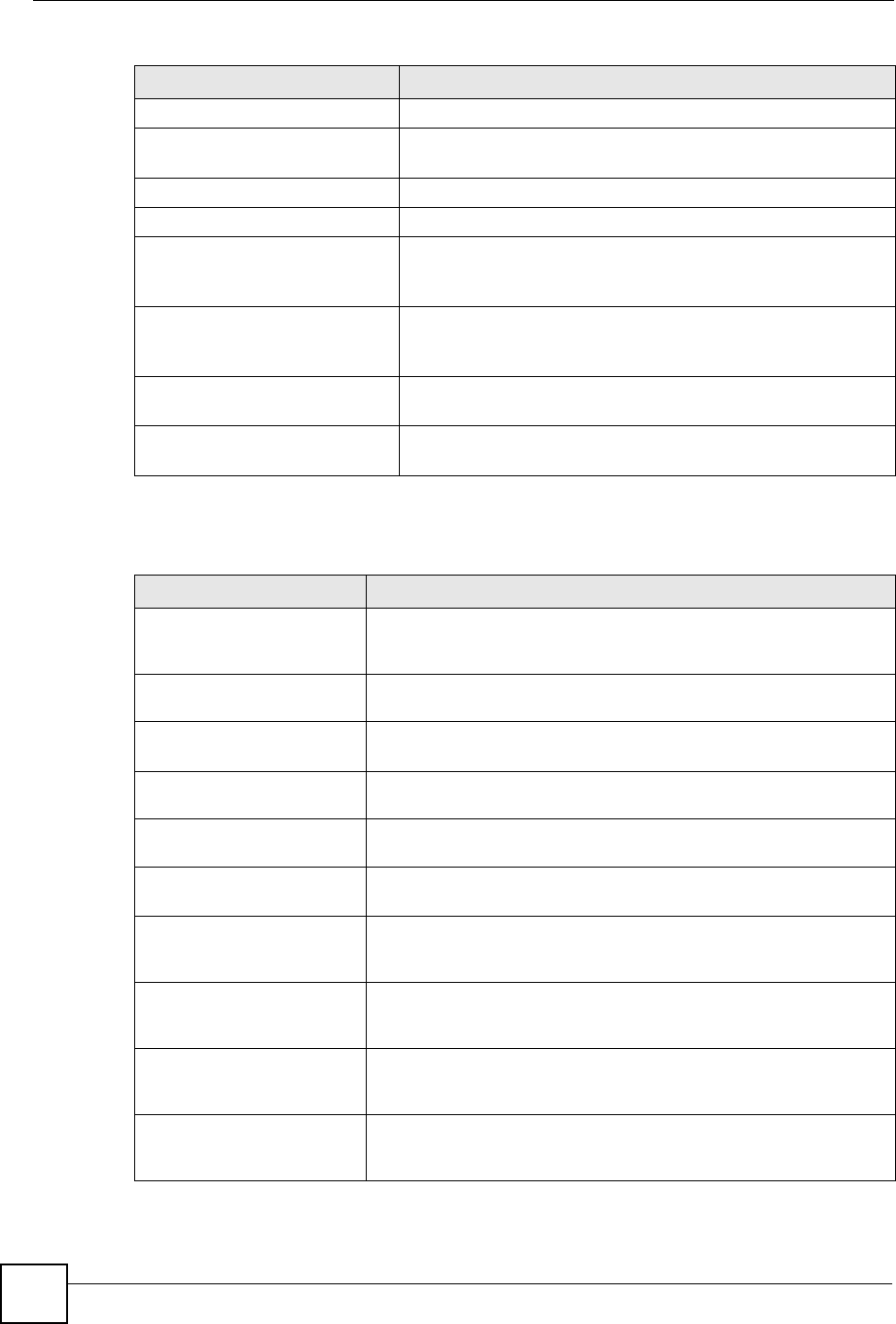
Chapter 18 Logs
ZyXEL NBG-334SH User’s Guide
182
teardrop UDP The firewall detected an UDP teardrop attack.
teardrop ICMP (type:%d,
code:%d)
The firewall detected an ICMP teardrop attack. For type and code
details, see Table 85 on page 184.
illegal command TCP The firewall detected a TCP illegal command attack.
NetBIOS TCP The firewall detected a TCP NetBIOS attack.
ip spoofing - no routing
entry [TCP | UDP | IGMP |
ESP | GRE | OSPF]
The firewall classified a packet with no source routing entry as an
IP spoofing attack.
ip spoofing - no routing
entry ICMP (type:%d,
code:%d)
The firewall classified an ICMP packet with no source routing
entry as an IP spoofing attack.
vulnerability ICMP
(type:%d, code:%d)
The firewall detected an ICMP vulnerability attack. For type and
code details, see Table 85 on page 184.
traceroute ICMP (type:%d,
code:%d)
The firewall detected an ICMP traceroute attack. For type and
code details, see Table 85 on page 184.
Table 82 PKI Logs
LOG MESSAGE DESCRIPTION
Enrollment successful The SCEP online certificate enrollment was successful. The
Destination field records the certification authority server IP address
and port.
Enrollment failed The SCEP online certificate enrollment failed. The Destination field
records the certification authority server’s IP address and port.
Failed to resolve
<SCEP CA server url>
The SCEP online certificate enrollment failed because the certification
authority server’s address cannot be resolved.
Enrollment successful The CMP online certificate enrollment was successful. The Destination
field records the certification authority server’s IP address and port.
Enrollment failed The CMP online certificate enrollment failed. The Destination field
records the certification authority server’s IP address and port.
Failed to resolve <CMP
CA server url>
The CMP online certificate enrollment failed because the certification
authority server’s IP address cannot be resolved.
Rcvd ca cert: <subject
name>
The router received a certification authority certificate, with subject
name as recorded, from the LDAP server whose IP address and port
are recorded in the Source field.
Rcvd user cert:
<subject name>
The router received a user certificate, with subject name as recorded,
from the LDAP server whose IP address and port are recorded in the
Source field.
Rcvd CRL <size>:
<issuer name>
The router received a CRL (Certificate Revocation List), with size and
issuer name as recorded, from the LDAP server whose IP address and
port are recorded in the Source field.
Rcvd ARL <size>:
<issuer name>
The router received an ARL (Authority Revocation List), with size and
issuer name as recorded, from the LDAP server whose address and
port are recorded in the Source field.
Table 81 Attack Logs (continued)
LOG MESSAGE DESCRIPTION
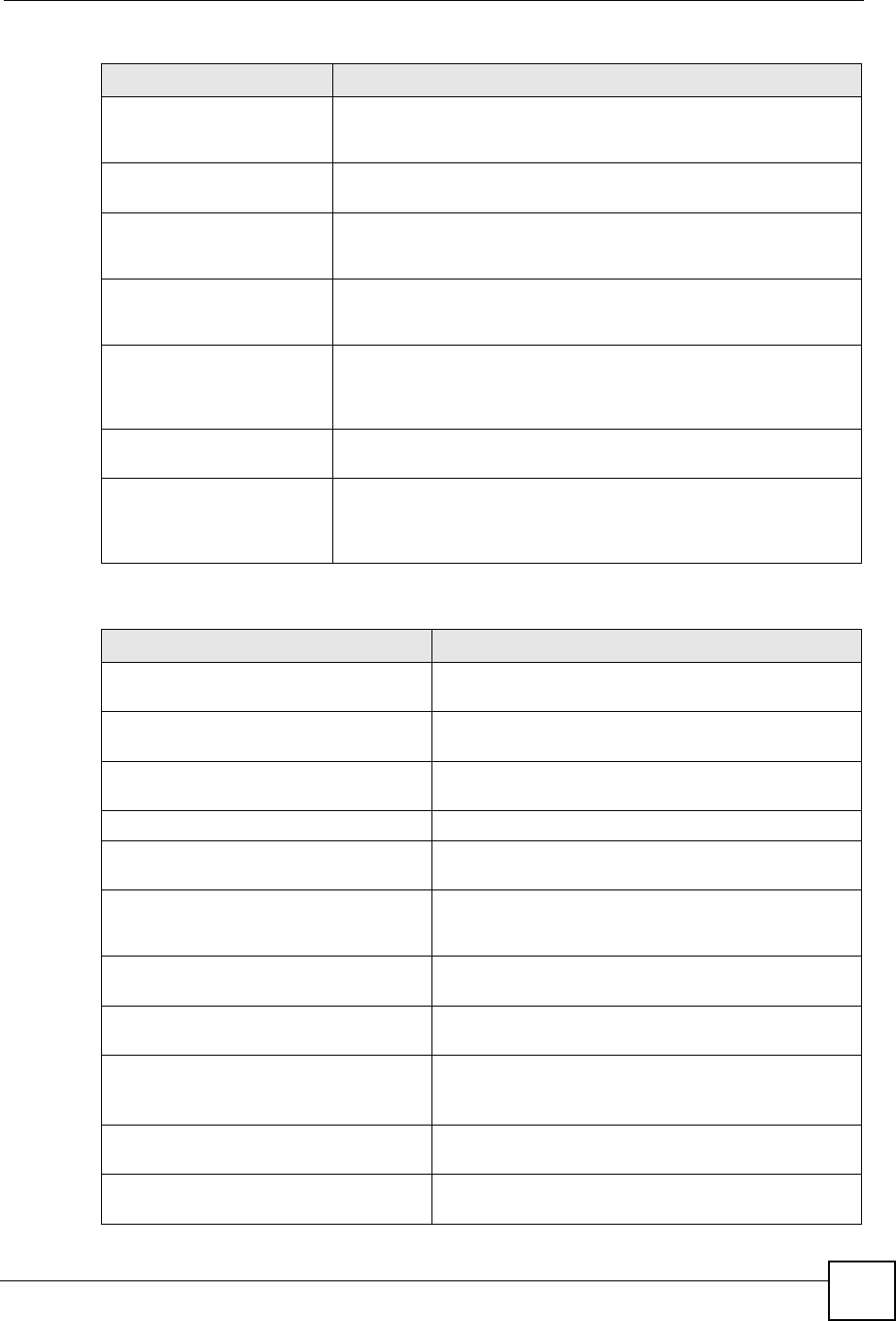
Chapter 18 Logs
ZyXEL NBG-334SH User’s Guide 183
Failed to decode the
received ca cert
The router received a corrupted certification authority certificate from
the LDAP server whose address and port are recorded in the Source
field.
Failed to decode the
received user cert
The router received a corrupted user certificate from the LDAP server
whose address and port are recorded in the Source field.
Failed to decode the
received CRL
The router received a corrupted CRL (Certificate Revocation List) from
the LDAP server whose address and port are recorded in the Source
field.
Failed to decode the
received ARL
The router received a corrupted ARL (Authority Revocation List) from
the LDAP server whose address and port are recorded in the Source
field.
Rcvd data <size> too
large! Max size
allowed: <max size>
The router received directory data that was too large (the size is listed)
from the LDAP server whose address and port are recorded in the
Source field. The maximum size of directory data that the router allows
is also recorded.
Cert trusted: <subject
name>
The router has verified the path of the certificate with the listed subject
name.
Due to <reason codes>,
cert not trusted:
<subject name>
Due to the reasons listed, the certificate with the listed subject name
has not passed the path verification. The recorded reason codes are
only approximate reasons for not trusting the certificate. Please see
Table 85 on page 184 for the corresponding descriptions of the codes.
Table 83 802.1X Logs
LOG MESSAGE DESCRIPTION
Local User Database accepts
user.
A user was authenticated by the local user database.
Local User Database reports user
credential error.
A user was not authenticated by the local user database
because of an incorrect user password.
Local User Database does not
find user`s credential.
A user was not authenticated by the local user database
because the user is not listed in the local user database.
RADIUS accepts user. A user was authenticated by the RADIUS Server.
RADIUS rejects user. Pls check
RADIUS Server.
A user was not authenticated by the RADIUS Server.
Please check the RADIUS Server.
Local User Database does not
support authentication method.
The local user database only supports the EAP-MD5
method. A user tried to use another authentication
method and was not authenticated.
User logout because of session
timeout expired.
The router logged out a user whose session expired.
User logout because of user
deassociation.
The router logged out a user who ended the session.
User logout because of no
authentication response from
user.
The router logged out a user from which there was no
authentication response.
User logout because of idle
timeout expired.
The router logged out a user whose idle timeout period
expired.
User logout because of user
request.
A user logged out.
Table 82 PKI Logs (continued)
LOG MESSAGE DESCRIPTION

Chapter 18 Logs
ZyXEL NBG-334SH User’s Guide
184
Local User Database does not
support authentication method.
A user tried to use an authentication method that the
local user database does not support (it only supports
EAP-MD5).
No response from RADIUS. Pls
check RADIUS Server.
There is no response message from the RADIUS server,
please check the RADIUS server.
Use Local User Database to
authenticate user.
The local user database is operating as the
authentication server.
Use RADIUS to authenticate user. The RADIUS server is operating as the authentication
server.
No Server to authenticate user. There is no authentication server to authenticate a user.
Local User Database does not
find user`s credential.
A user was not authenticated by the local user database
because the user is not listed in the local user database.
Table 84 ACL Setting Notes
PACKET DIRECTION DIRECTION DESCRIPTION
(L to W) LAN to WAN ACL set for packets traveling from the LAN to the WAN.
(W to L) WAN to LAN ACL set for packets traveling from the WAN to the LAN.
(L to L/P) LAN to LAN/
ZyXEL Device ACL set for packets traveling from the LAN to the LAN or
the ZyXEL Device.
(W to W/P) WAN to WAN/
ZyXEL Device ACL set for packets traveling from the WAN to the WAN
or the ZyXEL Device.
Table 85 ICMP Notes
TYPE CODE DESCRIPTION
0Echo Reply
0Echo reply message
3Destination Unreachable
0Net unreachable
1Host unreachable
2Protocol unreachable
3Port unreachable
4A packet that needed fragmentation was dropped because it was set to Don't
Fragment (DF)
5Source route failed
4Source Quench
0A gateway may discard internet datagrams if it does not have the buffer space
needed to queue the datagrams for output to the next network on the route to
the destination network.
5Redirect
0Redirect datagrams for the Network
1Redirect datagrams for the Host
Table 83 802.1X Logs (continued)
LOG MESSAGE DESCRIPTION
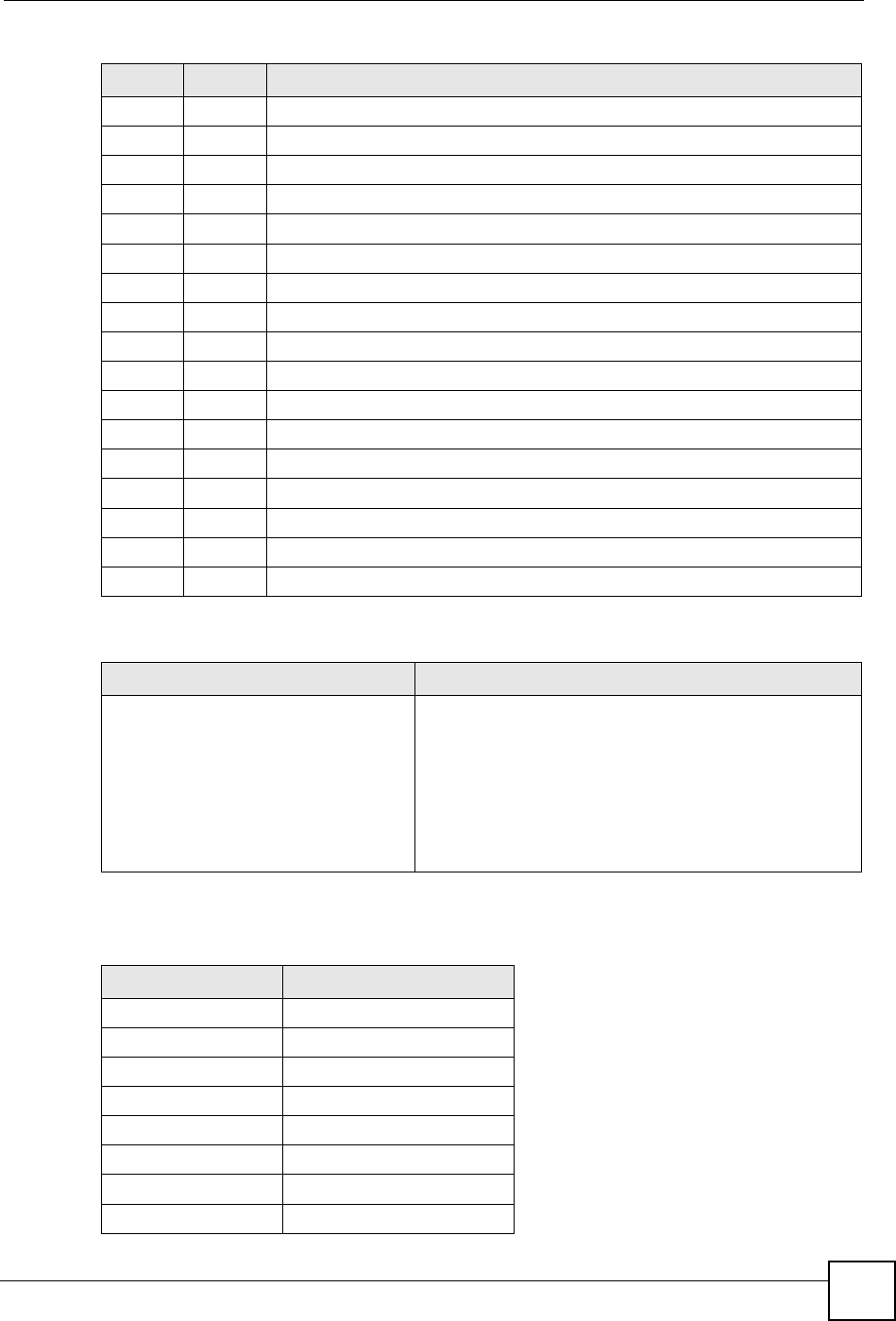
Chapter 18 Logs
ZyXEL NBG-334SH User’s Guide 185
The following table shows RFC-2408 ISAKMP payload types that the log displays. Please
refer to the RFC for detailed information on each type.
2Redirect datagrams for the Type of Service and Network
3Redirect datagrams for the Type of Service and Host
8Echo
0Echo message
11 Time Exceeded
0Time to live exceeded in transit
1Fragment reassembly time exceeded
12 Parameter Problem
0Pointer indicates the error
13 Timestamp
0Timestamp request message
14 Timestamp Reply
0Timestamp reply message
15 Information Request
0Information request message
16 Information Reply
0Information reply message
Table 86 Syslog Logs
LOG MESSAGE DESCRIPTION
<Facility*8 + Severity>Mon dd
hr:mm:ss hostname
src="<srcIP:srcPort>"
dst="<dstIP:dstPort>"
msg="<msg>" note="<note>"
devID="<mac address last three
numbers>" cat="<category>
"This message is sent by the system ("RAS" displays as
the system name if you haven’t configured one) when the
router generates a syslog. The facility is defined in the web
MAIN MENU->LOGS->Log Settings page. The severity is
the log’s syslog class. The definition of messages and
notes are defined in the various log charts throughout this
appendix. The “devID” is the last three characters of the
MAC address of the router’s LAN port. The “cat” is the
same as the category in the router’s logs.
Table 87 RFC-2408 ISAKMP Payload Types
LOG DISPLAY PAYLOAD TYPE
SA Security Association
PROP Proposal
TRANS Transform
KE Key Exchange
ID Identification
CER Certificate
CER_REQ Certificate Request
HASH Hash
Table 85 ICMP Notes (continued)
TYPE CODE DESCRIPTION

Chapter 18 Logs
ZyXEL NBG-334SH User’s Guide
186
SIG Signature
NONCE Nonce
NOTFY Notification
DEL Delete
VID Vendor ID
Table 87 RFC-2408 ISAKMP Payload Types (continued)
LOG DISPLAY PAYLOAD TYPE

ZyXEL NBG-334SH User’s Guide 187
CHAPTER 19
Tools
This chapter shows you how to upload a new firmware, upload or save backup configuration
files and restart the ZyXEL Device.
19.1 Firmware Upload Screen
Find firmware at www.zyxel.com in a file that (usually) uses the system model name with a
"*.bin" extension, e.g., "ZyXEL Device.bin". The upload process uses HTTP (Hypertext
Transfer Protocol) and may take up to two minutes. After a successful upload, the system will
reboot. See the Firmware and Configuration File Maintenance chapter for upgrading firmware
using FTP/TFTP commands.
Click Maintenance > Tools. Follow the instructions in this screen to upload firmware to your
ZyXEL Device.
Figure 107 Maintenance Firmware Upload
The following table describes the labels in this screen.
"Do not turn off the ZyXEL Device while firmware upload is in progress!
Table 88 Maintenance Firmware Upload
LABEL DESCRIPTION
File Path Type in the location of the file you want to upload in this field or click Browse... to find
it.
Browse... Click Browse... to find the .bin file you want to upload. Remember that you must
decompress compressed (.zip) files before you can upload them.
Upload Click Upload to begin the upload process. This process may take up to two minutes.
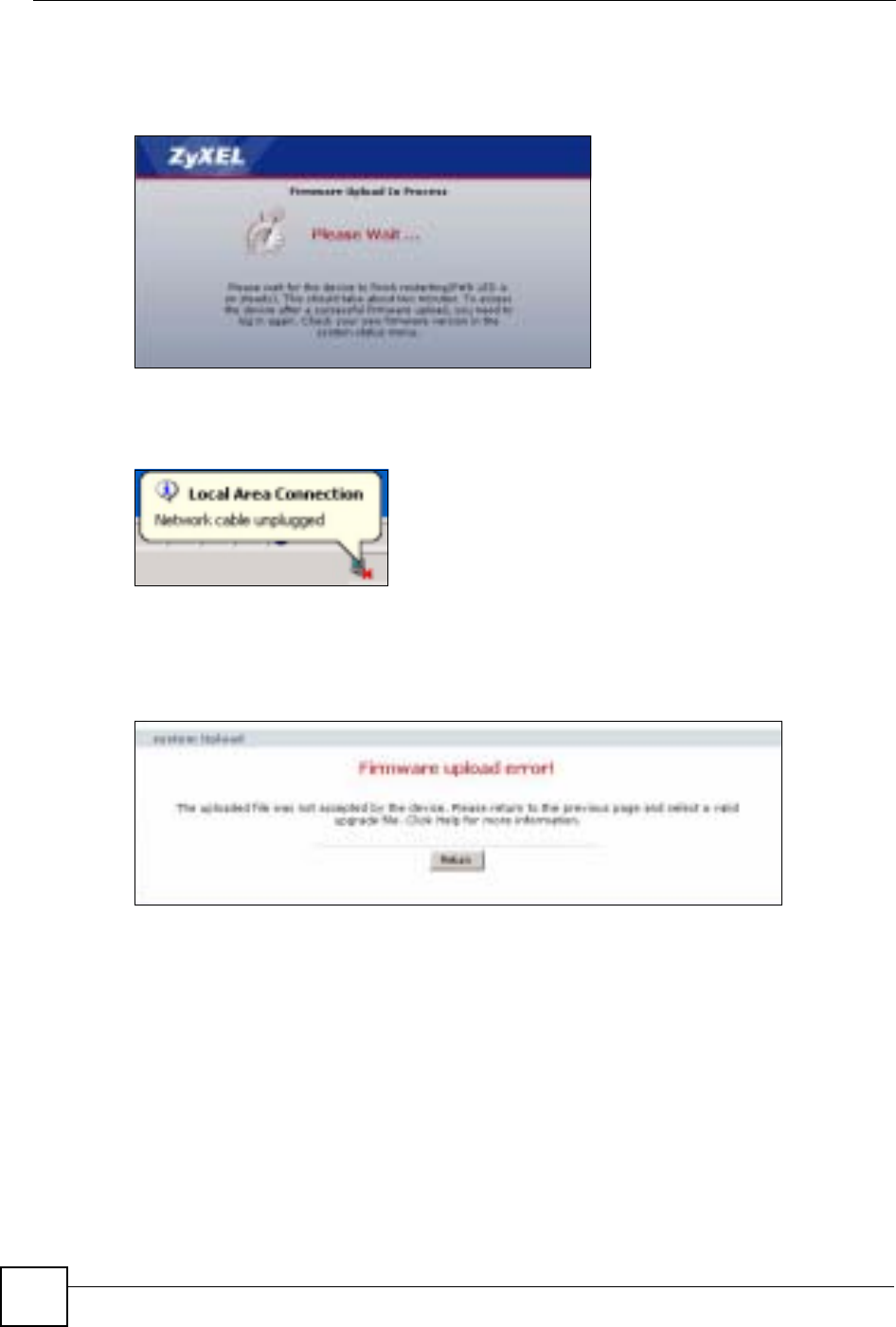
Chapter 19 Tools
ZyXEL NBG-334SH User’s Guide
188
After you see the Firmware Upload In Process screen, wait two minutes before logging into
the ZyXEL Device again.
Figure 108 Upload Warning
The ZyXEL Device automatically restarts in this time causing a temporary network
disconnect. In some operating systems, you may see the following icon on your desktop.
Figure 109 Network Temporarily Disconnected
After two minutes, log in again and check your new firmware version in the Status screen.
If the upload was not successful, the following screen will appear. Click Return to go back to
the Firmware screen.
Figure 110 Upload Error Message
19.2 Configuration Screen
See the Firmware and Configuration File Maintenance chapter for transferring configuration
files using FTP/TFTP commands.
Click Maintenance > Tools > Configuration. Information related to factory defaults, backup
configuration, and restoring configuration appears as shown next.
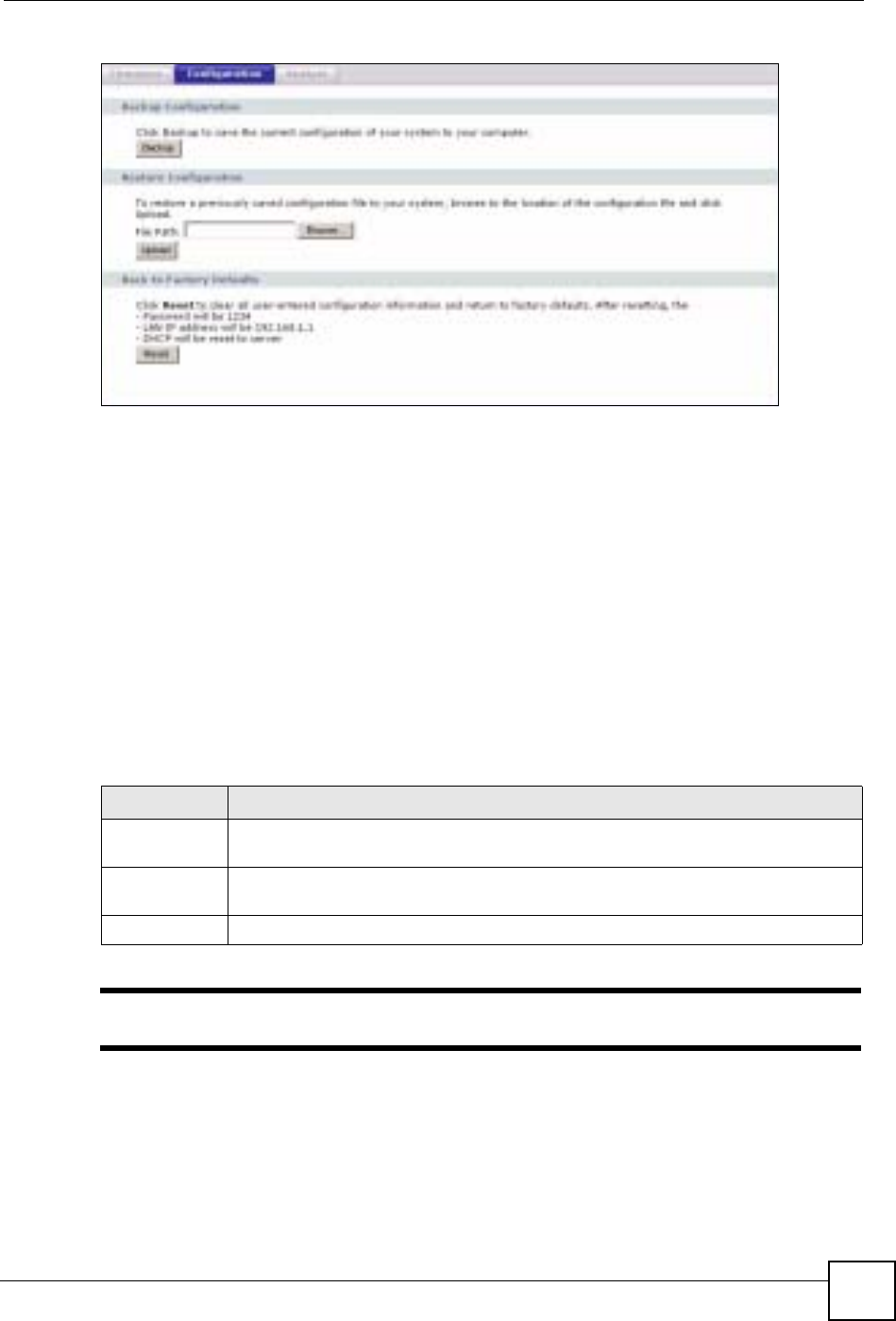
Chapter 19 Tools
ZyXEL NBG-334SH User’s Guide 189
Figure 111 Configuration
19.2.1 Backup Configuration
Backup configuration allows you to back up (save) the ZyXEL Device’s current configuration
to a file on your computer. Once your ZyXEL Device is configured and functioning properly,
it is highly recommended that you back up your configuration file before making
configuration changes. The backup configuration file will be useful in case you need to return
to your previous settings.
Click Backup to save the ZyXEL Device’s current configuration to your computer.
19.2.2 Restore Configuration
Restore configuration allows you to upload a new or previously saved configuration file from
your computer to your ZyXEL Device.
"Do not turn off the ZyXEL Device while configuration file upload is in progress
After you see a “configuration upload successful” screen, you must then wait one minute
before logging into the ZyXEL Device again.
Table 89 Maintenance Restore Configuration
LABEL DESCRIPTION
File Path Type in the location of the file you want to upload in this field or click Browse... to find
it.
Browse... Click Browse... to find the file you want to upload. Remember that you must
decompress compressed (.ZIP) files before you can upload them.
Upload Click Upload to begin the upload process.

Chapter 19 Tools
ZyXEL NBG-334SH User’s Guide
190
Figure 112 Configuration Restore Successful
The ZyXEL Device automatically restarts in this time causing a temporary network
disconnect. In some operating systems, you may see the following icon on your desktop.
Figure 113 Temporarily Disconnected
If you uploaded the default configuration file you may need to change the IP address of your
computer to be in the same subnet as that of the default ZyXEL Device IP address
(192.168.1.1). See your Quick Start Guide for details on how to set up your computer’s IP
address.
If the upload was not successful, the following screen will appear. Click Return to go back to
the Configuration screen.
Figure 114 Configuration Restore Error
19.2.3 Back to Factory Defaults
Pressing the Reset button in this section clears all user-entered configuration information and
returns the ZyXEL Device to its factory defaults.
You can also press the RESET button on the rear panel to reset the factory defaults of your
ZyXEL Device. Refer to the chapter about introducing the web configurator for more
information on the RESET button.
19.3 Restart Screen
System restart allows you to reboot the ZyXEL Device without turning the power off.
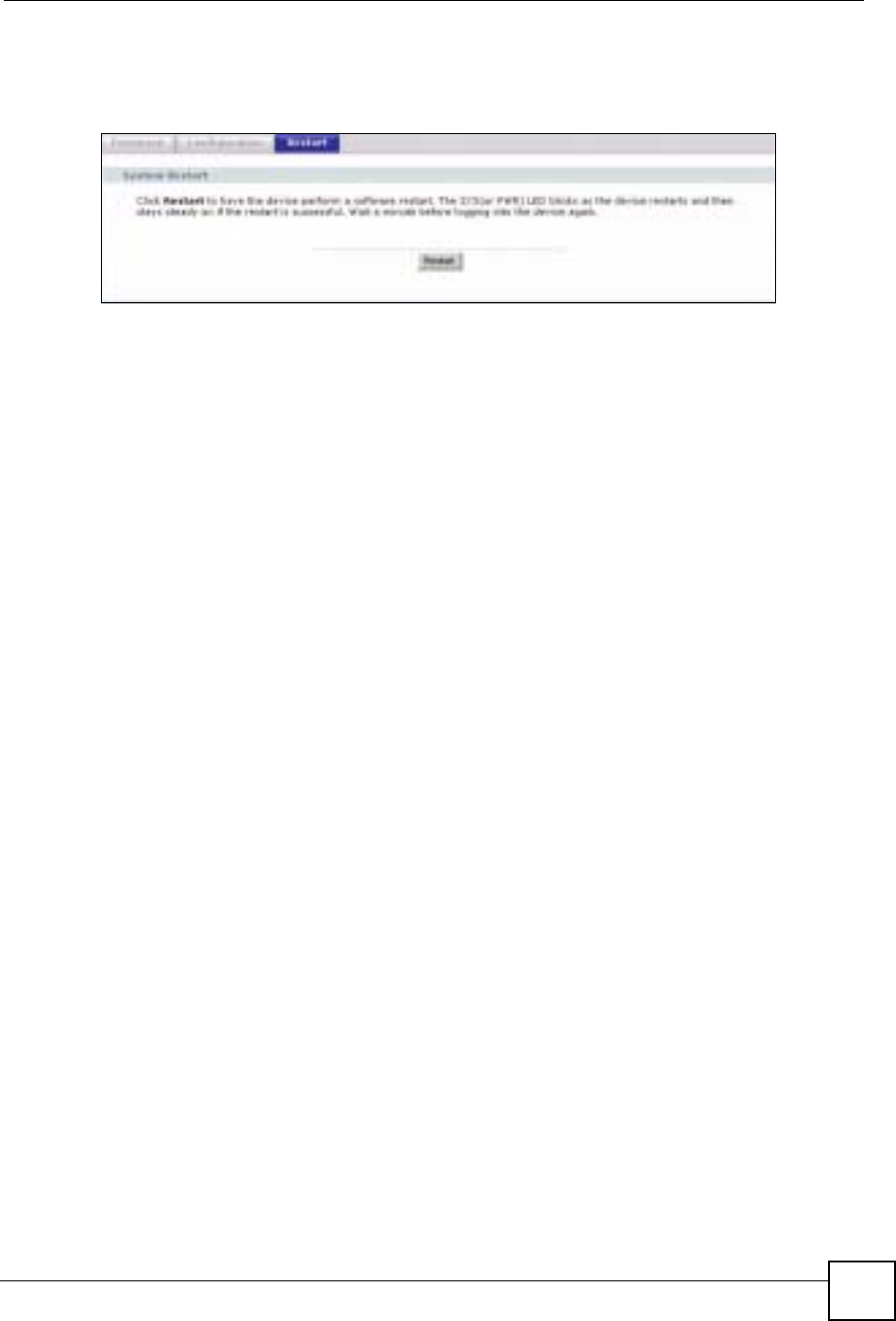
Chapter 19 Tools
ZyXEL NBG-334SH User’s Guide 191
Click Maintenance > Tools > Restart. Click Restart to have the ZyXEL Device reboot. This
does not affect the ZyXEL Device's configuration.
Figure 115 System Restart

Chapter 19 Tools
ZyXEL NBG-334SH User’s Guide
192
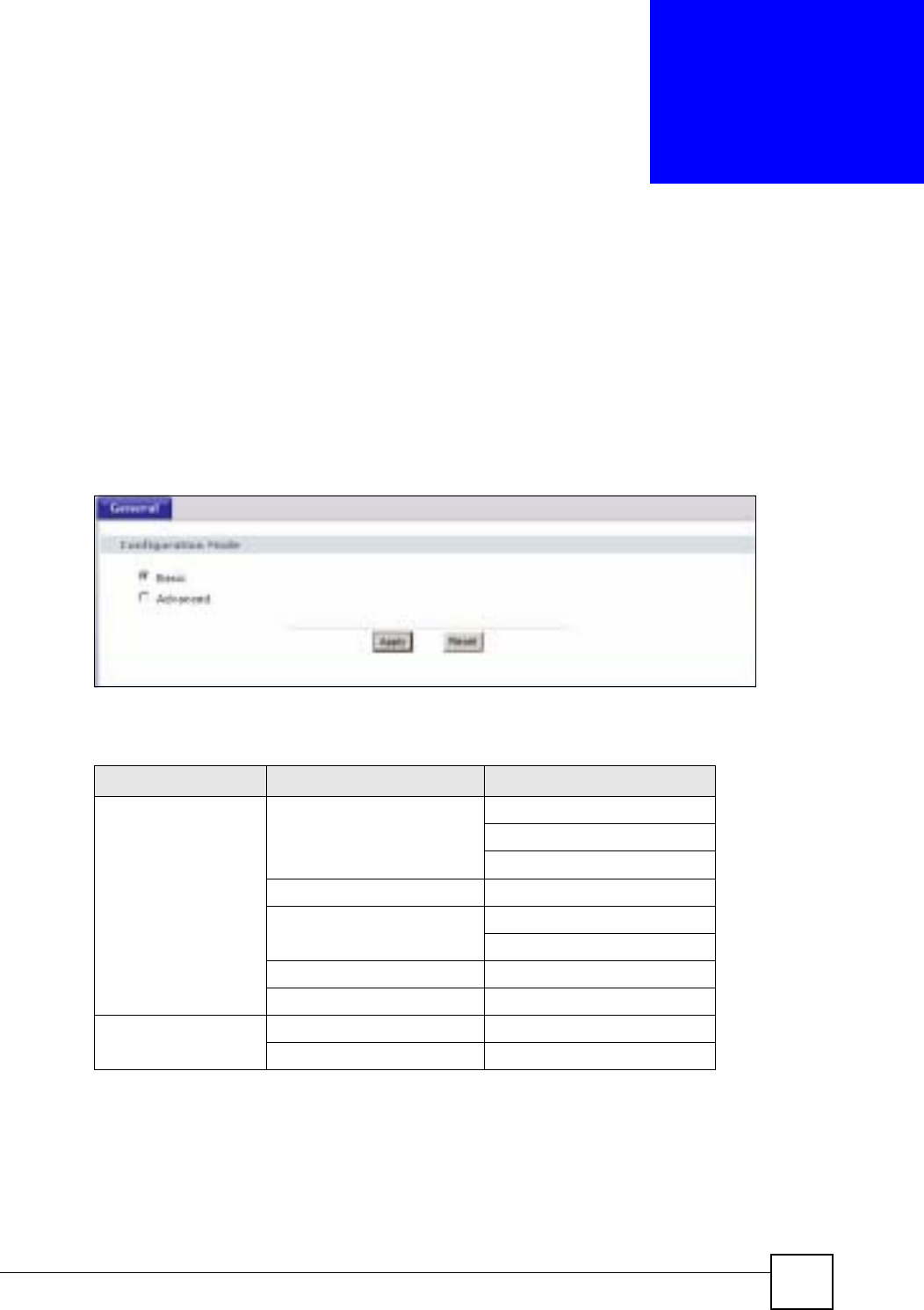
ZyXEL NBG-334SH User’s Guide 193
CHAPTER 20
Configuration Mode
Click Maintenance > Config Mode to open the following screen. This screen allows you to
hide or display the advanced screens of some features or the advanced features, such as MAC
filter or static route. Basic is selected by default and you cannot see the advanced screens or
features. If you want to view and configure all screens including the advanced ones, select
Advanced and click Apply.
Figure 116 Config Mode
The following table includes the screens that you can view and configure only when you select
Advanced.
Table 90 Config Mode: Advanced Screens
CATEGORY LINK TAB
Network Wireless LAN MAC Filter
Advanced
QoS
WAN Advanced
LAN IP Alias
Advanced
DHCP Server Advanced
NAT Advanced
Security Firewall Services
Content Filter Schedule
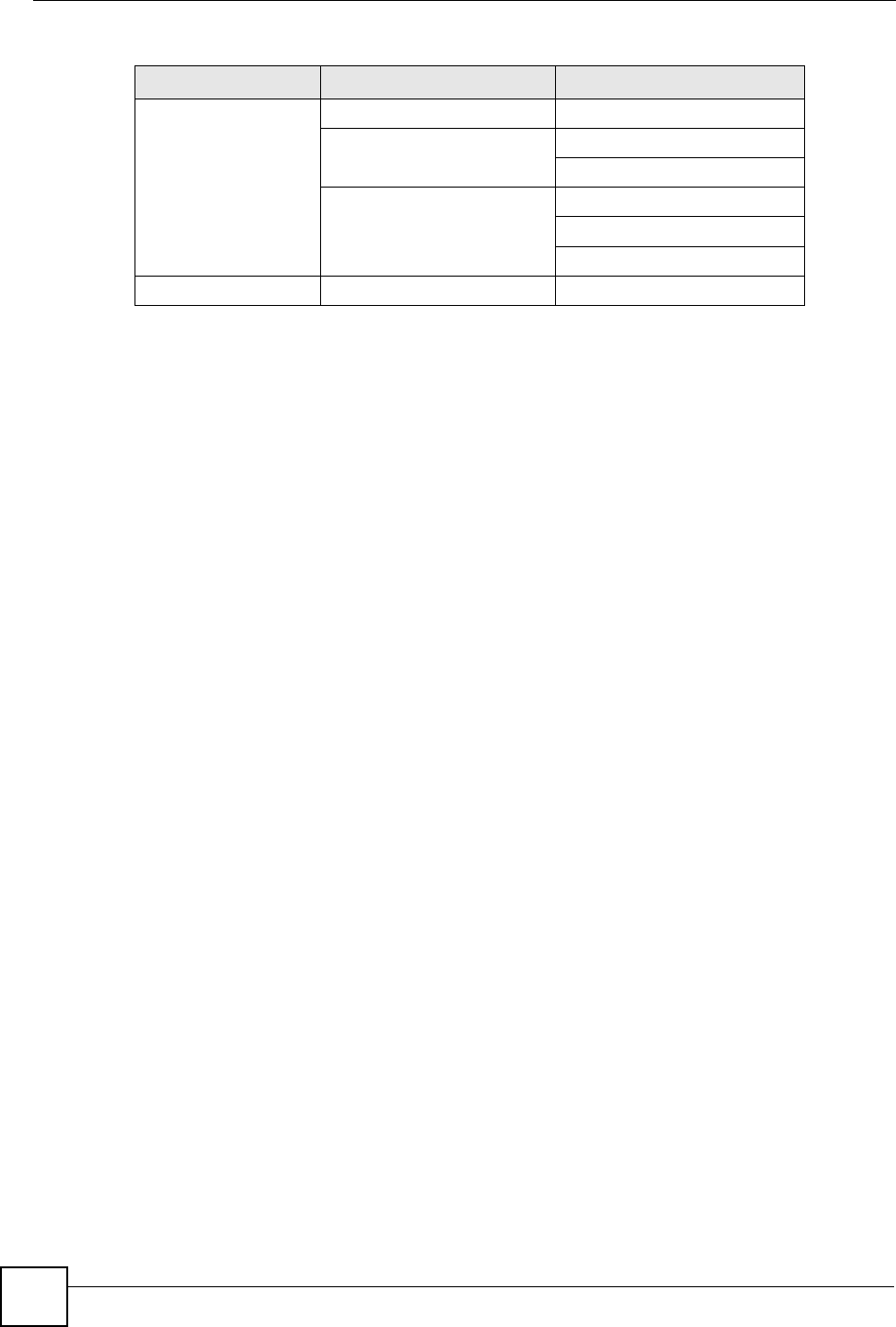
Chapter 20 Configuration Mode
ZyXEL NBG-334SH User’s Guide
194
Management Static Route IP Static Route
Bandwidth MGMT Advanced
Monitor
Remote MGMT Telnet
FTP
DNS
Maintenance Logs Log Settings
Table 90 Config Mode: Advanced Screens
CATEGORY LINK TAB

ZyXEL NBG-334SH User’s Guide 195
CHAPTER 21
Troubleshooting
This chapter offers some suggestions to solve problems you might encounter. The potential
problems are divided into the following categories.
•Power, Hardware Connections, and LEDs
•ZyXEL Device Access and Login
•Internet Access
•Advanced Features
21.1 Power, Hardware Connections, and LEDs
VThe ZyXEL Device does not turn on. None of the LEDs turn on.
7Make sure you are using the power adaptor or cord included with the ZyXEL Device.
8Make sure the power adaptor or cord is connected to the ZyXEL Device and plugged in
to an appropriate power source. Make sure the power source is turned on.
9Disconnect and re-connect the power adaptor or cord to the ZyXEL Device.
10 If the problem continues, contact the vendor.
VOne of the LEDs does not behave as expected.
1Make sure you understand the normal behavior of the LED. See Section 1.5 on page 31.
2Check the hardware connections. See the Quick Start Guide.
3Inspect your cables for damage. Contact the vendor to replace any damaged cables.
4Disconnect and re-connect the power adaptor to the ZyXEL Device.
5If the problem continues, contact the vendor.
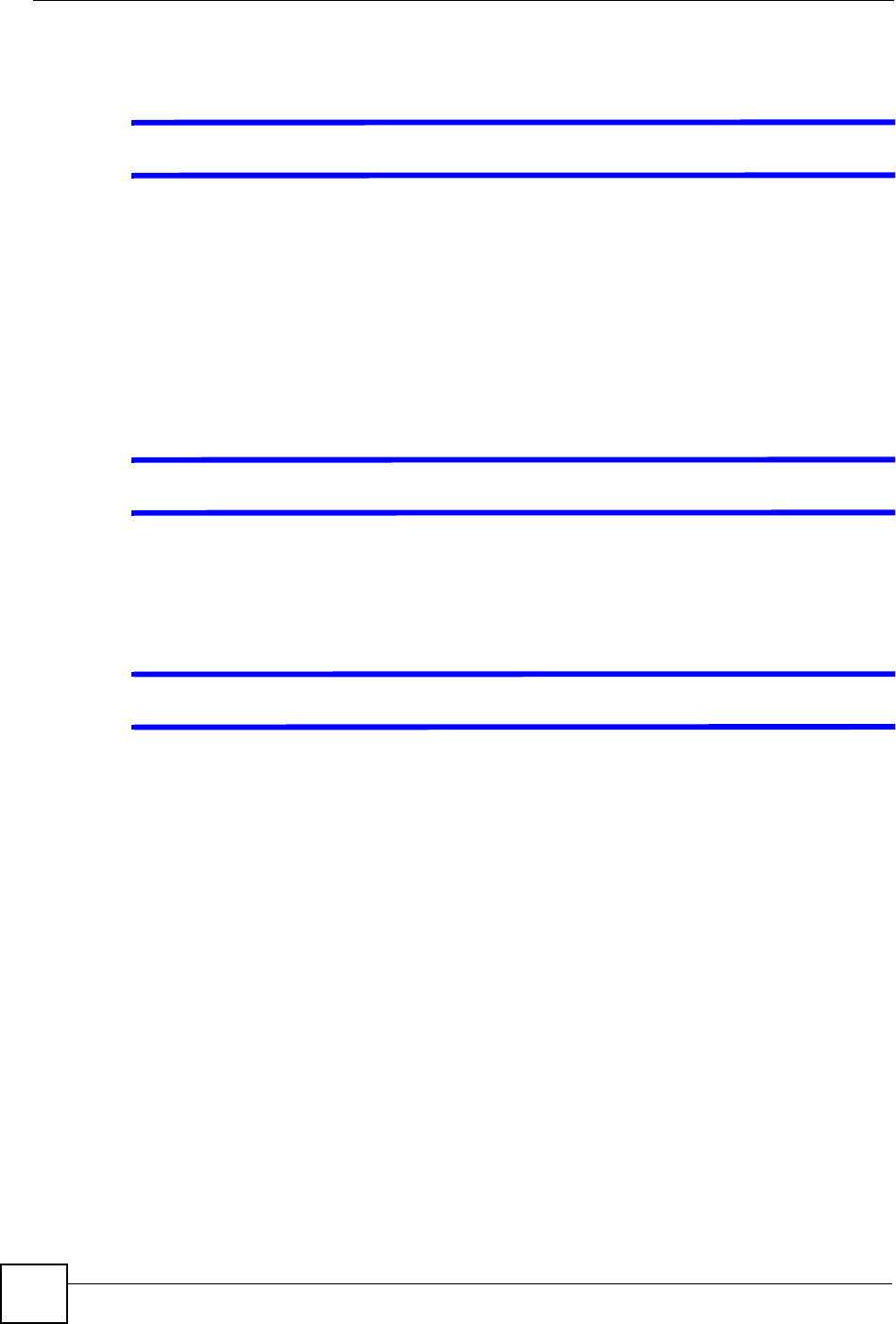
Chapter 21 Troubleshooting
ZyXEL NBG-334SH User’s Guide
196
21.2 ZyXEL Device Access and Login
VI forgot the IP address for the ZyXEL Device.
1The default IP address is 192.168.1.1.
2If you changed the IP address and have forgotten it, you might get the IP address of the
ZyXEL Device by looking up the IP address of the default gateway for your computer.
To do this in most Windows computers, click Start > Run, enter cmd, and then enter
ipconfig. The IP address of the Default Gateway might be the IP address of the ZyXEL
Device (it depends on the network), so enter this IP address in your Internet browser.
3If this does not work, you have to reset the device to its factory defaults. See Section
21.4 on page 199.
VI forgot the password.
1The default password is 1234.
2If this does not work, you have to reset the device to its factory defaults. See Section
21.4 on page 199.
VI cannot see or access the Login screen in the web configurator.
1Make sure you are using the correct IP address.
• The default IP address is 192.168.1.1.
• If you changed the IP address (Section 7.3 on page 102), use the new IP address.
• If you changed the IP address and have forgotten it, see the troubleshooting
suggestions for I forgot the IP address for the ZyXEL Device.
2Check the hardware connections, and make sure the LEDs are behaving as expected. See
the Quick Start Guide.
3Make sure your Internet browser does not block pop-up windows and has JavaScripts
and Java enabled. See Appendix B on page 207.
4Make sure your computer is in the same subnet as the ZyXEL Device. (If you know that
there are routers between your computer and the ZyXEL Device, skip this step.)
• If there is a DHCP server on your network, make sure your computer is using a
dynamic IP address. See Section 7.3 on page 102. Your ZyXEL Device is a DHCP
server by default.
• If there is no DHCP server on your network, make sure your computer’s IP address is
in the same subnet as the ZyXEL Device. See Section 7.3 on page 102.
5Reset the device to its factory defaults, and try to access the ZyXEL Device with the
default IP address. See Section 7.3 on page 102.
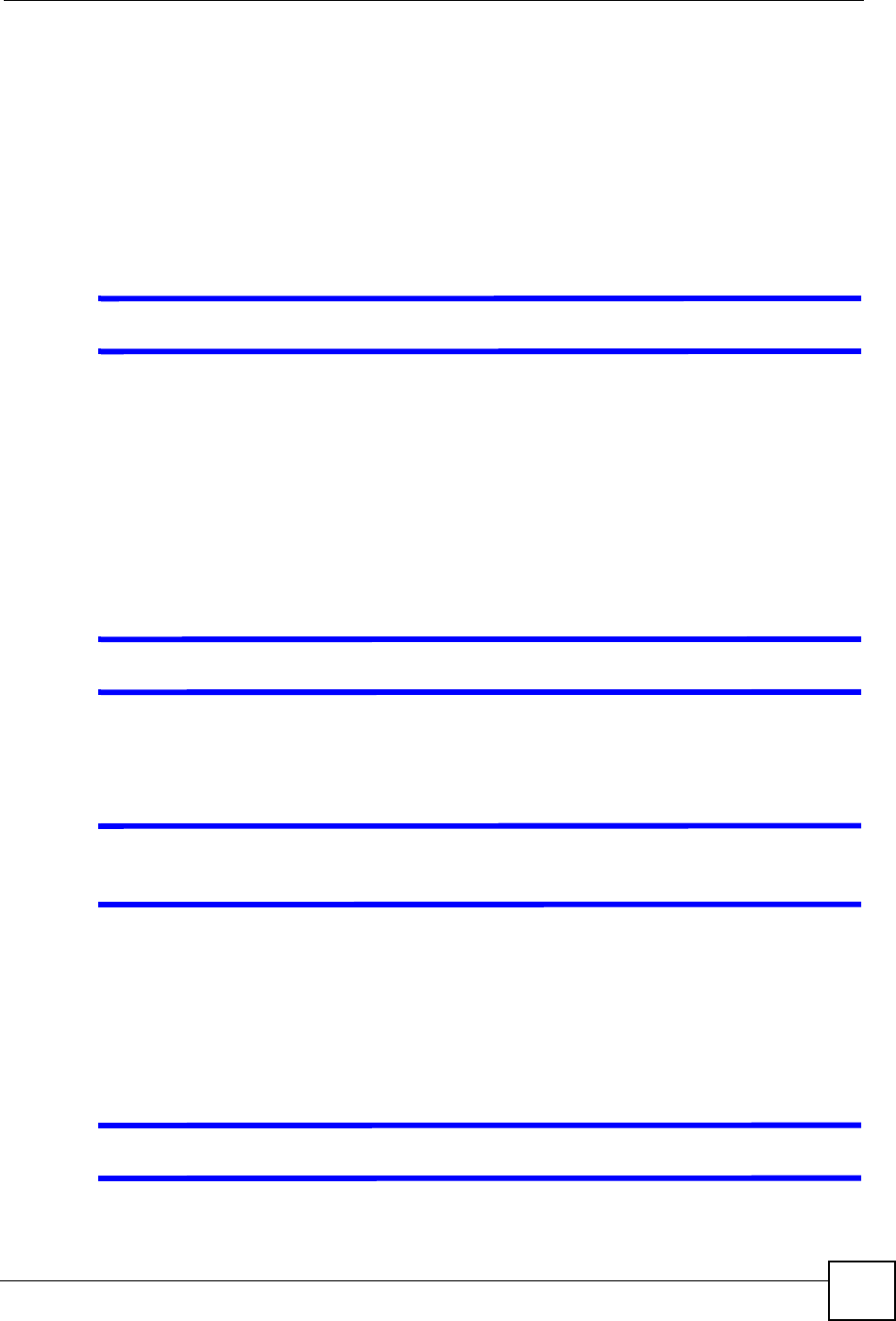
Chapter 21 Troubleshooting
ZyXEL NBG-334SH User’s Guide 197
6If the problem continues, contact the network administrator or vendor, or try one of the
advanced suggestions.
Advanced Suggestions
• Try to access the ZyXEL Device using another service, such as Telnet. If you can access
the ZyXEL Device, check the remote management settings and firewall rules to find out
why the ZyXEL Device does not respond to HTTP.
• If your computer is connected to the WAN port or is connected wirelessly, use a computer
that is connected to a LAN/ETHERNET port.
VI can see the Login screen, but I cannot log in to the ZyXEL Device.
1Make sure you have entered the password correctly. The default password is 1234. This
field is case-sensitive, so make sure [Caps Lock] is not on.
2You cannot log in to the web configurator while someone is using Telnet to access the
ZyXEL Device. Log out of the ZyXEL Device in the other session, or ask the person
who is logged in to log out.
3Disconnect and re-connect the power adaptor or cord to the ZyXEL Device.
4If this does not work, you have to reset the device to its factory defaults. See Section
21.4 on page 199.
VI cannot Telnet to the ZyXEL Device.
See the troubleshooting suggestions for I cannot see or access the Login screen in the web
configurator. Ignore the suggestions about your browser.
VI cannot use FTP to upload / download the configuration file. / I cannot use
FTP to upload new firmware.
See the troubleshooting suggestions for I cannot see or access the Login screen in the web
configurator. Ignore the suggestions about your browser.
21.3 Internet Access
VI cannot access the Internet.
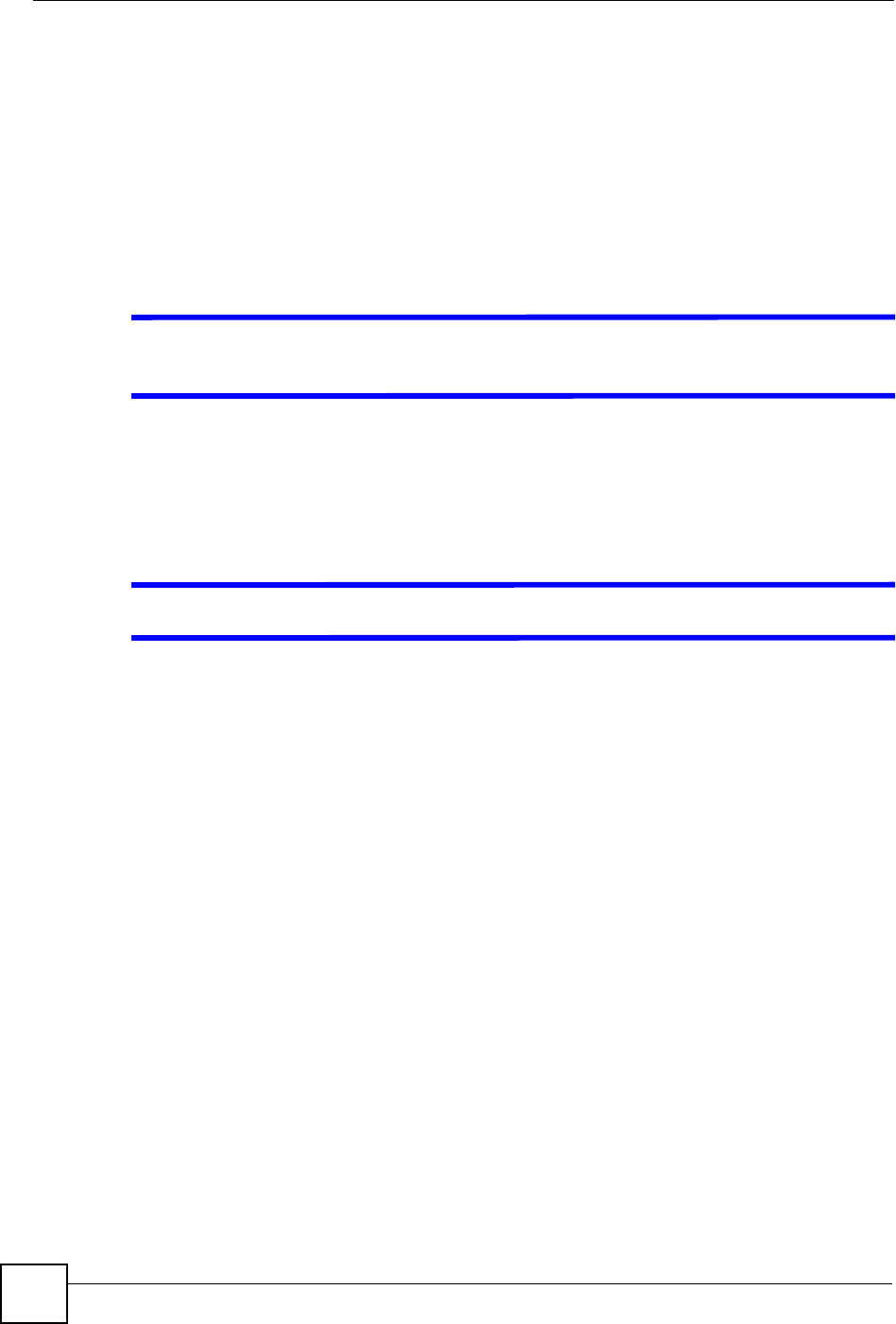
Chapter 21 Troubleshooting
ZyXEL NBG-334SH User’s Guide
198
1Check the hardware connections, and make sure the LEDs are behaving as expected. See
the Quick Start Guide.
2Make sure you entered your ISP account information correctly in the wizard. These
fields are case-sensitive, so make sure [Caps Lock] is not on.
3If you are trying to access the Internet wirelessly, make sure the wireless settings in the
wireless client are the same as the settings in the AP.
4Disconnect all the cables from your device, and follow the directions in the Quick Start
Guide again.
5If the problem continues, contact your ISP.
VI cannot access the Internet anymore. I had access to the Internet (with the
ZyXEL Device), but my Internet connection is not available anymore.
1Check the hardware connections, and make sure the LEDs are behaving as expected. See
the Quick Start Guide and Section 1.5 on page 31.
2Reboot the ZyXEL Device.
3If the problem continues, contact your ISP.
VThe Internet connection is slow or intermittent.
1There might be a lot of traffic on the network. Look at the LEDs, and check Section 1.5
on page 31. If the ZyXEL Device is sending or receiving a lot of information, try closing
some programs that use the Internet, especially peer-to-peer applications.
2Check the signal strength. If the signal strength is low, try moving the ZyXEL Device
closer to the AP if possible, and look around to see if there are any devices that might be
interfering with the wireless network (for example, microwaves, other wireless
networks, and so on).
3Reboot the ZyXEL Device.
4If the problem continues, contact the network administrator or vendor, or try one of the
advanced suggestions.
Advanced Suggestions
• Check the settings for bandwidth management. If it is disabled, you might consider
activating it. If it is enabled, you might consider changing the allocations.
• Check the settings for QoS. If it is disabled, you might consider activating it. If it is
enabled, you might consider raising or lowering the priority for some applications.
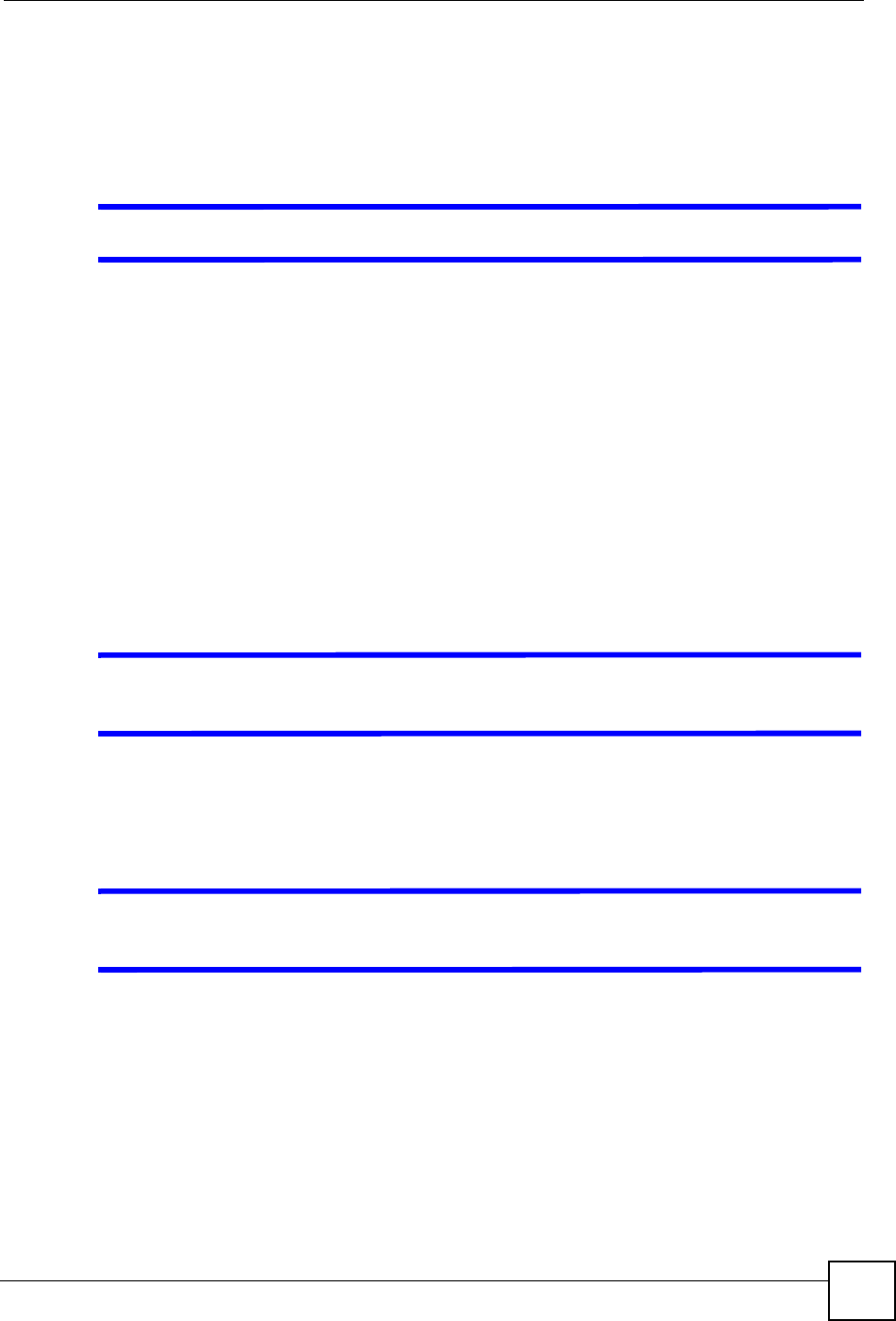
Chapter 21 Troubleshooting
ZyXEL NBG-334SH User’s Guide 199
21.4 Resetting the ZyXEL Device to Its Factory Defaults
If you reset the ZyXEL Device, you lose all of the changes you have made. The ZyXEL
Device re-loads its default settings, and the password resets to 1234. You have to make all of
your changes again.
VYou will lose all of your changes when you push the RESET button.
To reset the ZyXEL Device,
1Make sure the PWR LED is on and not blinking.
2Press and hold the RESET button for five to ten seconds. Release the RESET button
when the PWR LED begins to blink. The default settings have been restored.
If the ZyXEL Device restarts automatically, wait for the ZyXEL Device to finish restarting,
and log in to the web configurator. The password is “1234”.
If the ZyXEL Device does not restart automatically, disconnect and reconnect the ZyXEL
Device’s power. Then, follow the directions above again.
21.5 Advanced Features
VI can log in, but I cannot see some of the screens or fields in the Web
Configurator.
You may be accessing the Web Configurator in Basic mode. Some screens and fields are
available only in Advanced mode. Use the Maintenance > Config Mode screen to select
Advanced mode.
VI set up URL keyword blocking, but I can still access a Web site that should be
blocked.
Make sure that you select the Enable URL Keyword Blocking check box in the Content
Filtering screen. Make sure that the keywords that you type are listed in the Keyword List.
If a keyword that is listed in the Keyword List is not blocked when it is found in a URL,
customize the keyword blocking using commands. See the Customizing Keyword Blocking
URL Checking section in the Content Filter chapter.
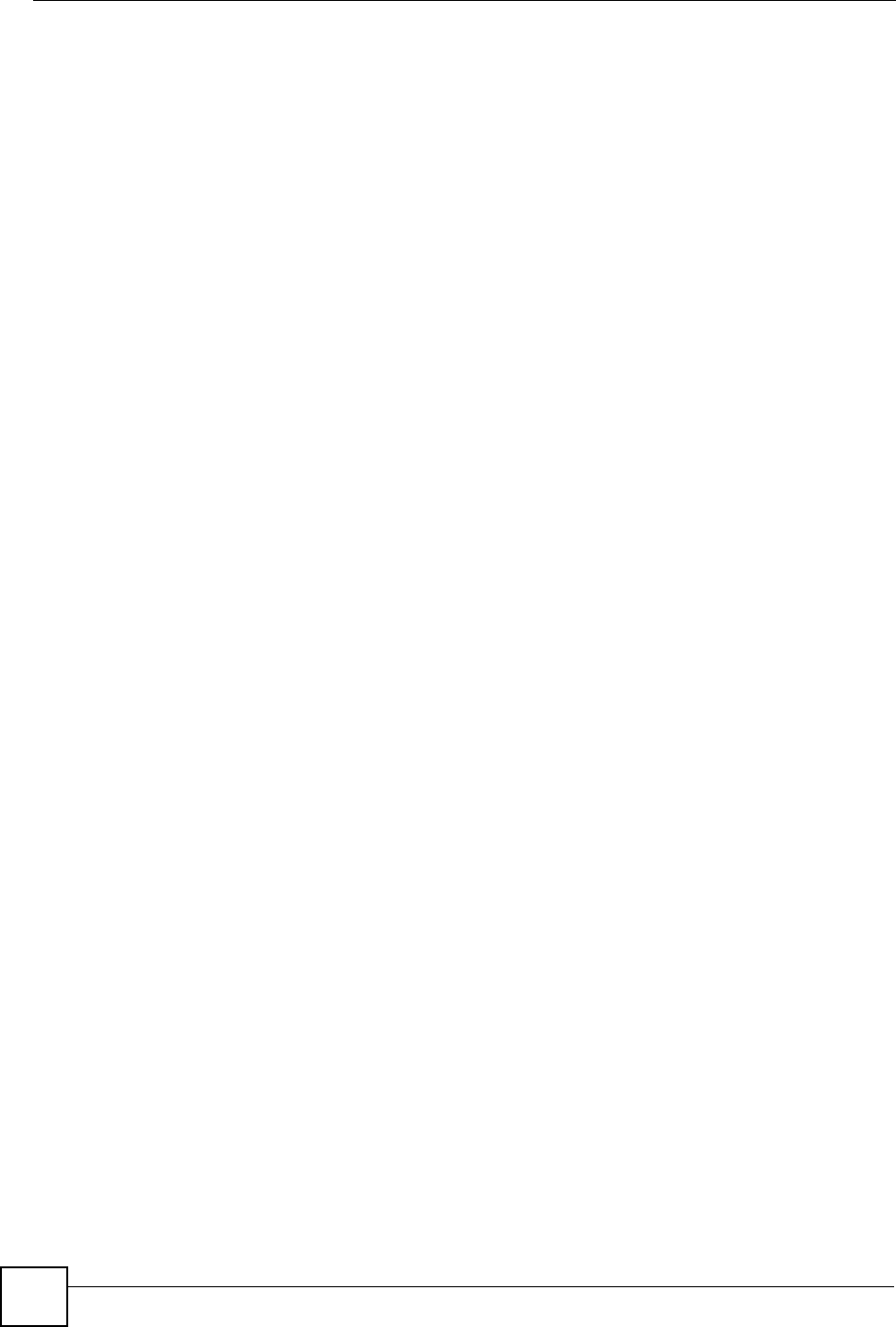
Chapter 21 Troubleshooting
ZyXEL NBG-334SH User’s Guide
200
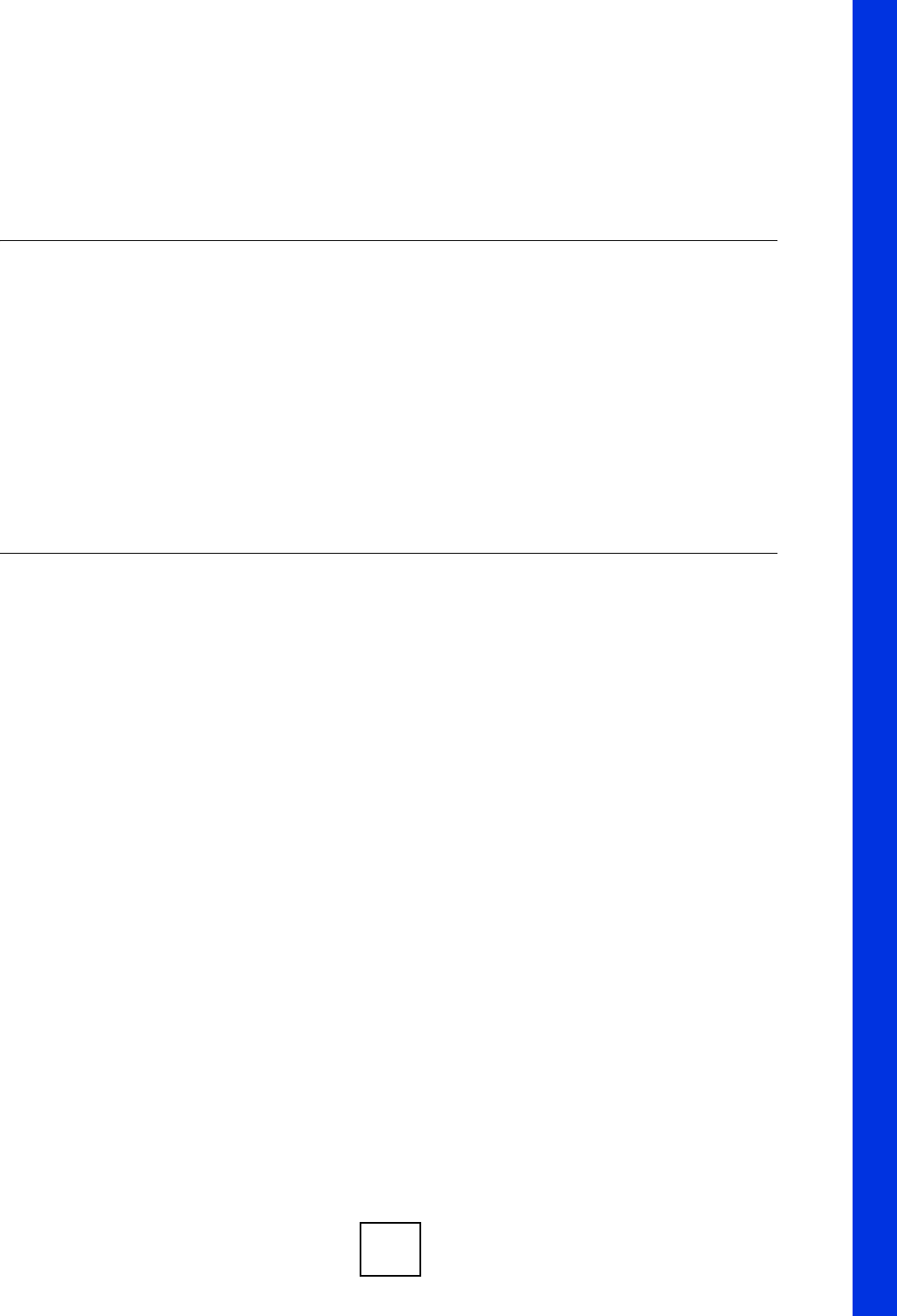
201
PART V
Appendices and
Index
Product Specifications (203)
Pop-up Windows, JavaScripts and Java Permissions (207)
IP Addresses and Subnetting (213)
Wall-mounting Instructions (221)
Setting up Your Computer’s IP Address (223)
Wireless LANs (239)
Command Interpreter (251)
NetBIOS Filter Commands (255)
Services (257)
Internal SPTGEN (261)
Legal Information (277)
Customer Support (281)
Index (285)
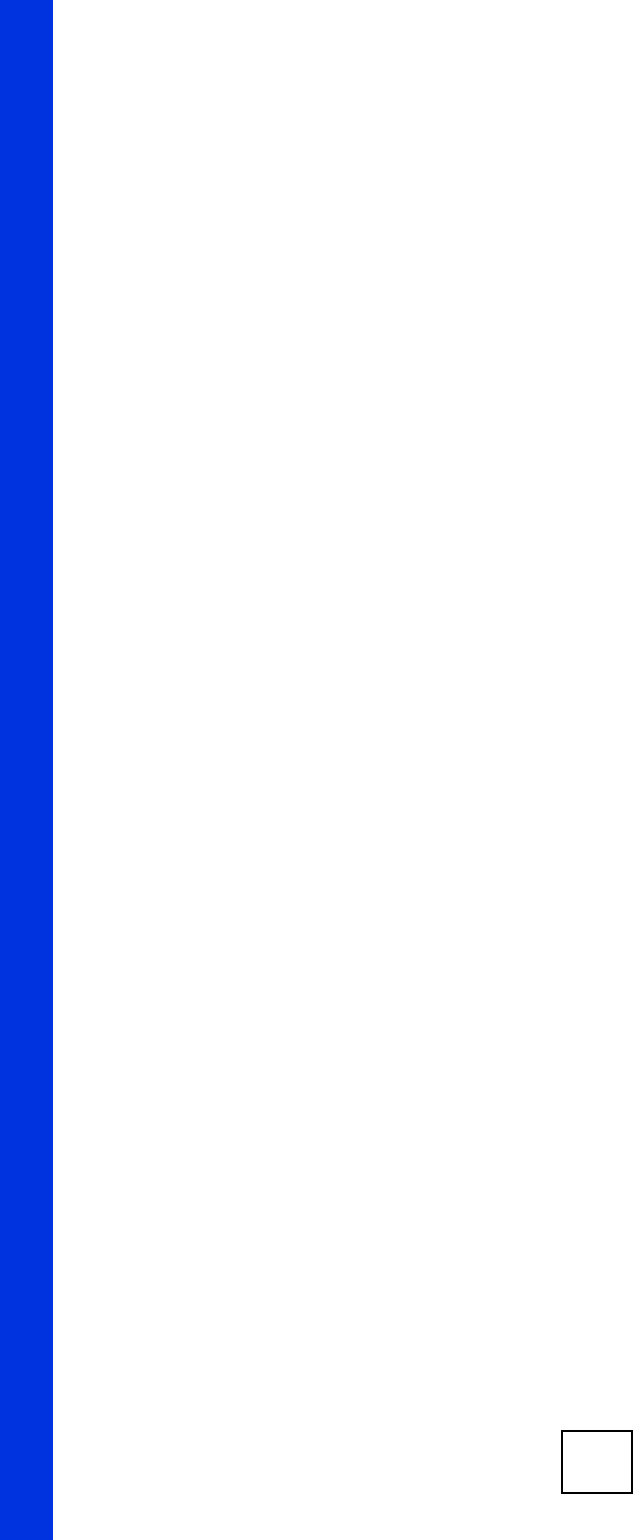
202
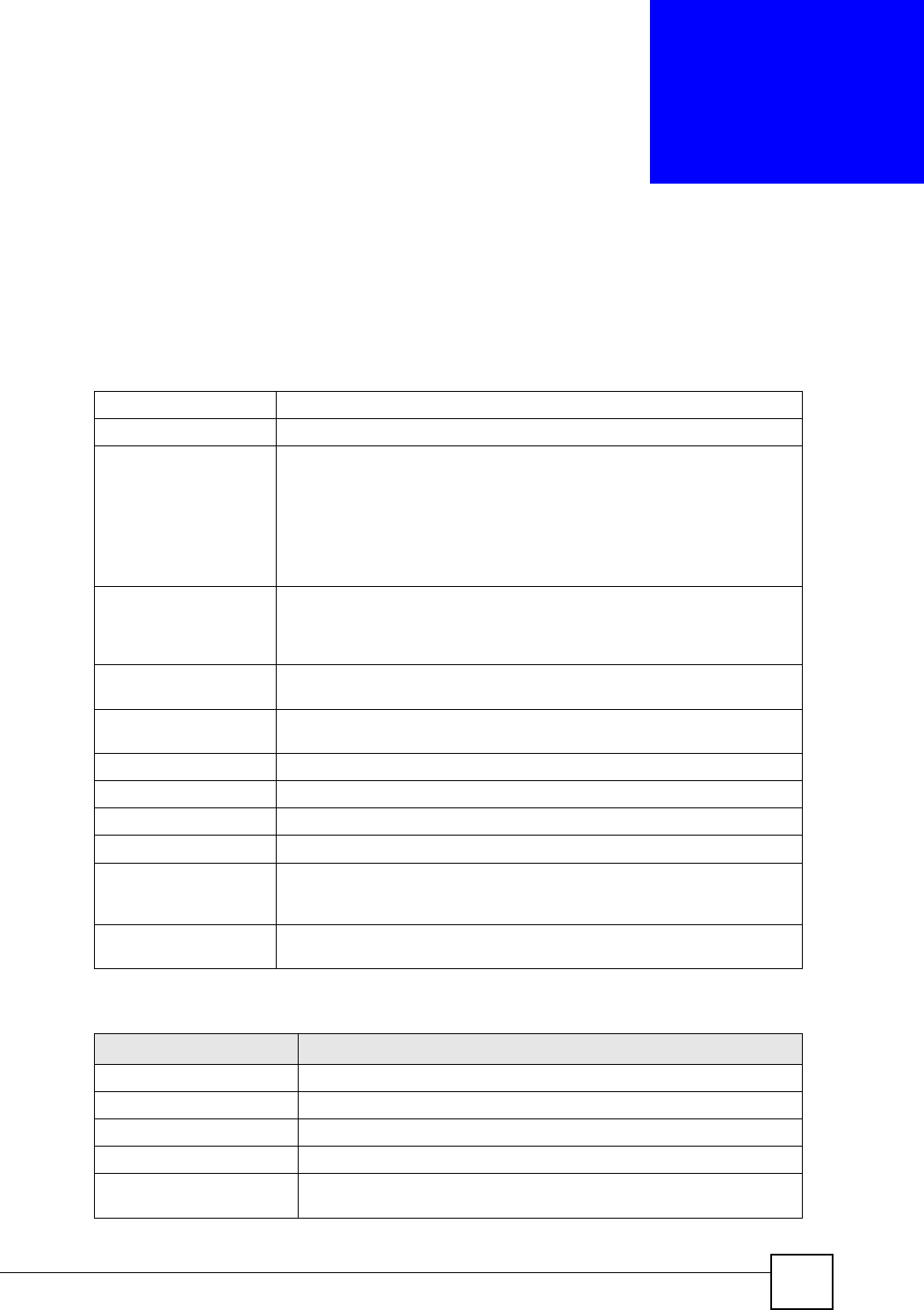
ZyXEL NBG-334SH User’s Guide 203
APPENDIX A
Product Specifications
The following tables summarize the ZyXEL Device’s hardware and firmware features.
Table 91 Hardware Features
Dimensions (W x D x H) 190 x 128 x 33 mm
Power Specification 12 V AC 1 A
Ethernet ports Auto-negotiating:
This auto-negotiation feature allows the ZyXEL Device to detect the speed
of incoming transmissions and adjust appropriately without manual
intervention. It allows data transfer of either 10 Mbps or 100 Mbps in either
half-duplex or full-duplex mode depending on your Ethernet network.
Auto-crossover:
Use either crossover or straight-through Ethernet cables.
4-Port Switch A combination of switch and router makes your ZyXEL Device a cost-
effective and viable network solution. You can add up to four computers to
the ZyXEL Device without the cost of a hub. Add more than four computers
to your LAN by using a hub.
Reset Button The reset button is built into the rear panel. Use this button to restore the
ZyXEL Device to its factory default settings.
Antenna The ZyXEL Device is equipped with a 2dBi fixed antenna to provide clear
radio transmission and reception on the wireless network.
Operation Temperature 0º C ~ 50º C
Storage Temperature -20º C ~ 60º C
Operation Humidity 20% ~ 95% RH
Storage Humidity 10% ~ 90% RH
Distance between the
centers of the holes on
the device’s back.
125 mm
Screw size for wall-
mounting M 3*10
Table 92 Firmware Features
FEATURE DESCRIPTION
Default IP Address 192.168.1.1
Default Subnet Mask 255.255.255.0 (24 bits)
Default Password 1234
DHCP Pool 192.168.1.33 to 192.168.1.64
Device Management Use the web configurator to easily configure the rich range of features on
the ZyXEL Device.
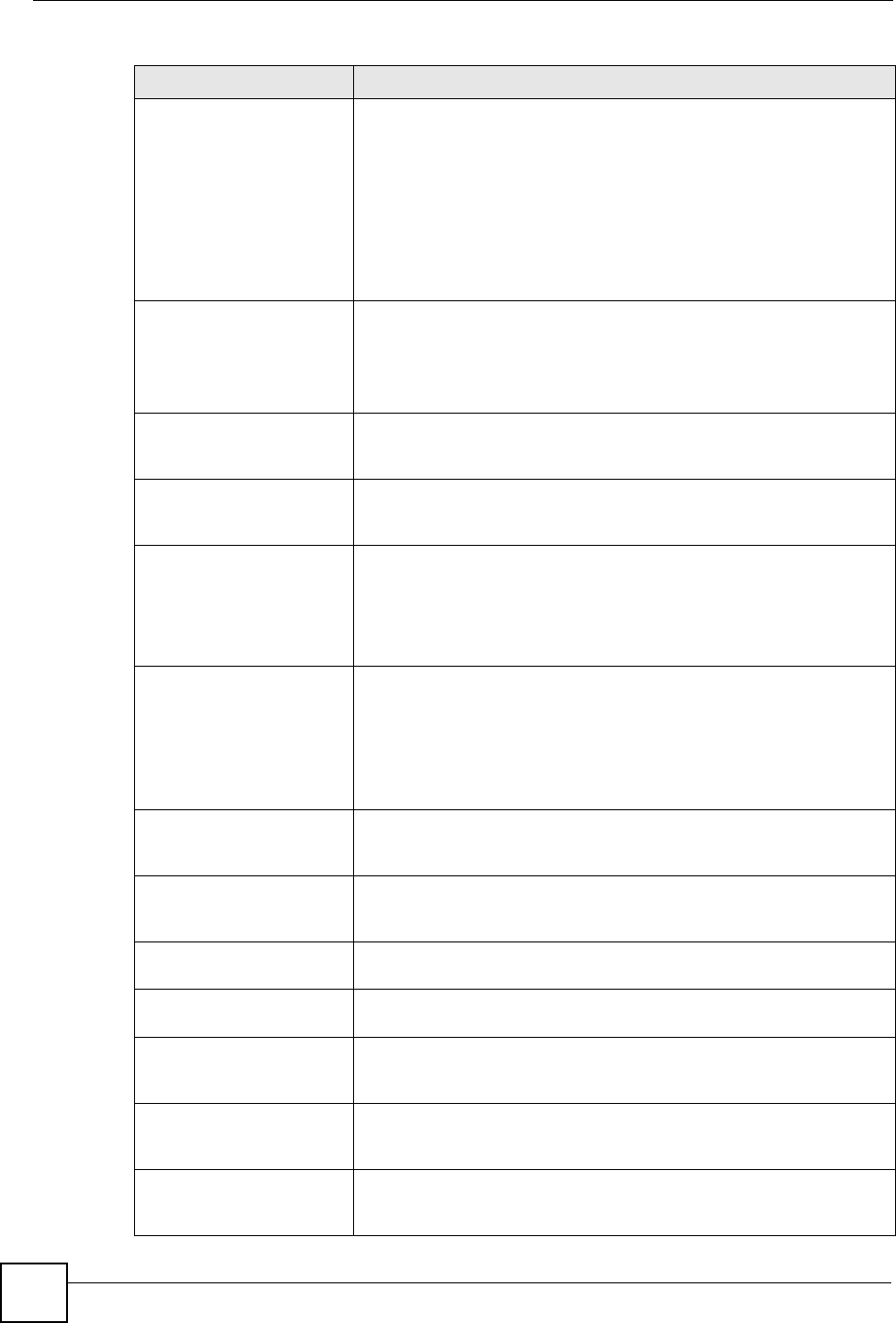
Appendix A Product Specifications
ZyXEL NBG-334SH User’s Guide
204
Wireless Functionality Allows IEEE 802.11b and/or IEEE 802.11g wireless clients to connect to
the ZyXEL Device wirelessly. IEEE 802.11g clients can connect using
the super G function. Enable wireless security (WEP, WPA(2), WPA(2)-
PSK) and/or MAC filtering to protect your wireless network.
Note: The ZyXEL Device may be prone to RF (Radio
Frequency) interference from other 2.4 GHz devices
such as microwave ovens, wireless phones,
Bluetooth enabled devices, and other wireless LANs.
Firmware Upgrade Download new firmware (when available) from the ZyXEL web site and
use the web configurator, an FTP or a TFTP tool to put it on the ZyXEL
Device.
Note: Only upload firmware for your specific model!
Configuration Backup &
Restoration Make a copy of the ZyXEL Device’s configuration and put it back on the
ZyXEL Device later if you decide you want to revert back to an earlier
configuration.
Network Address
Translation (NAT) Each computer on your network must have its own unique IP address.
Use NAT to convert a single public IP address to multiple private IP
addresses for the computers on your network.
Firewall You can configure firewall on the ZyXEL Device for secure Internet
access. When the firewall is on, by default, all incoming traffic from the
Internet to your network is blocked unless it is initiated from your
network. This means that probes from the outside to your network are
not allowed, but you can safely browse the Internet and download files
for example.
Content Filter The ZyXEL Device blocks or allows access to web sites that you specify
and blocks access to web sites with URLs that contain keywords that
you specify. You can define time periods and days during which content
filtering is enabled. You can also include or exclude particular computers
on your network from content filtering.
You can also subscribe to category-based content filtering that allows
your ZyXEL Device to check web sites against an external database.
Bandwidth Management You can efficiently manage traffic on your network by reserving
bandwidth and giving priority to certain types of traffic and/or to particular
computers.
Time and Date Get the current time and date from an external server when you turn on
your ZyXEL Device. You can also set the time manually. These dates
and times are then used in logs.
Port Forwarding If you have a server (mail or web server for example) on your network,
then use this feature to let people access it from the Internet.
DHCP (Dynamic Host
Configuration Protocol) Use this feature to have the ZyXEL Device assign IP addresses, an IP
default gateway and DNS servers to computers on your network.
Dynamic DNS Support With Dynamic DNS (Domain Name System) support, you can use a
fixed URL, www.zyxel.com for example, with a dynamic IP address. You
must register for this service with a Dynamic DNS service provider.
IP Multicast IP Multicast is used to send traffic to a specific group of computers. The
ZyXEL Device supports versions 1 and 2 of IGMP (Internet Group
Management Protocol) used to join multicast groups (see RFC 2236).
IP Alias IP Alias allows you to subdivide a physical network into logical networks
over the same Ethernet interface with the ZyXEL Device itself as the
gateway for each subnet.
Table 92 Firmware Features
FEATURE DESCRIPTION
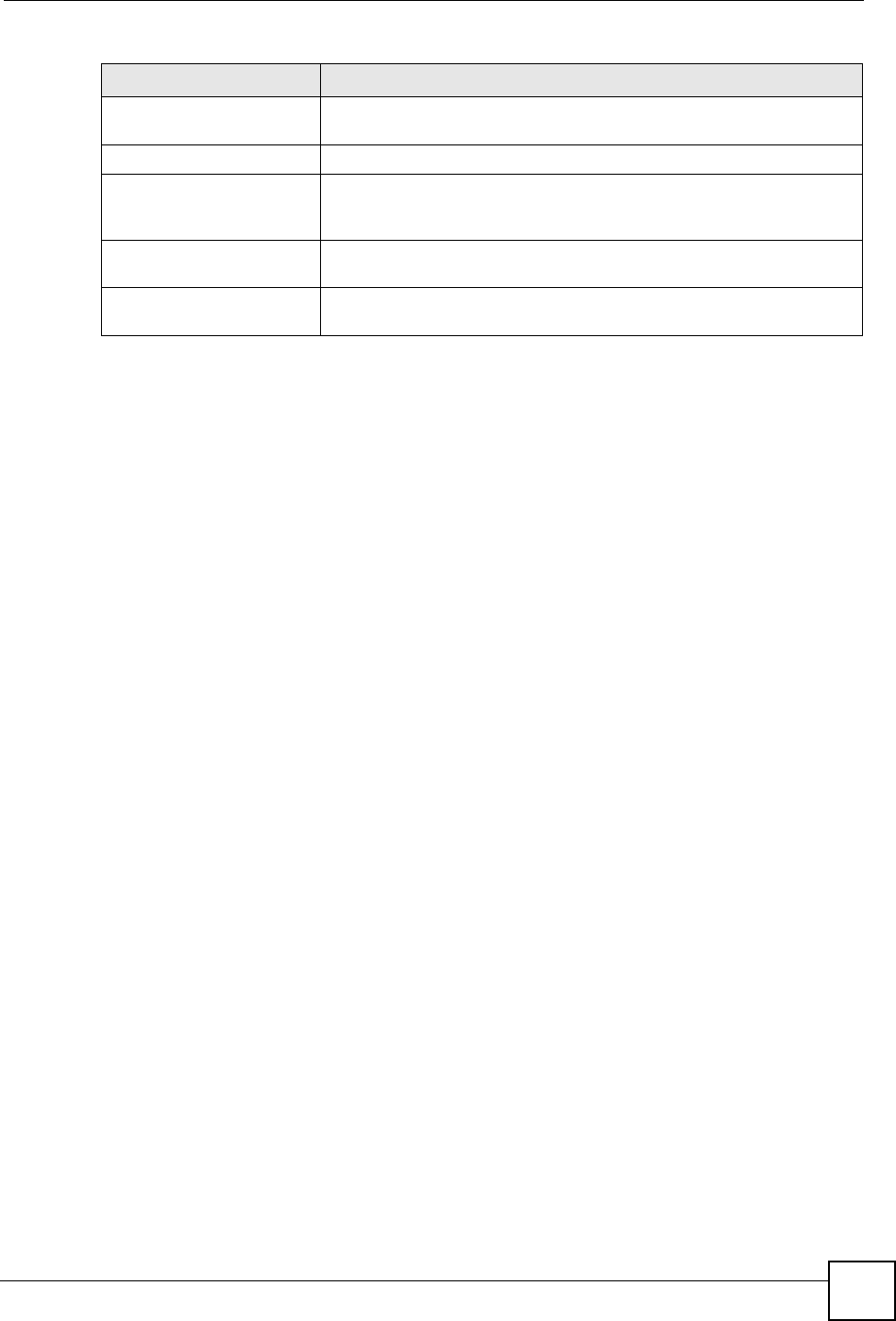
Appendix A Product Specifications
ZyXEL NBG-334SH User’s Guide 205
Logging and Tracing Use packet tracing and logs for troubleshooting. You can send logs from
the ZyXEL Device to an external UNIX syslog server.
PPPoE PPPoE mimics a dial-up over Ethernet Internet access connection.
PPTP Encapsulation Point-to-Point Tunneling Protocol (PPTP) enables secure transfer of
data through a Virtual Private Network (VPN). The ZyXEL Device
supports one PPTP connection at a time.
Universal Plug and Play
(UPnP) The ZyXEL Device can communicate with other UPnP enabled devices
in a network.
RoadRunner Support In addition to standard cable modem services, the ZyXEL Device
supports Time Warner’s RoadRunner Service.
Table 92 Firmware Features
FEATURE DESCRIPTION
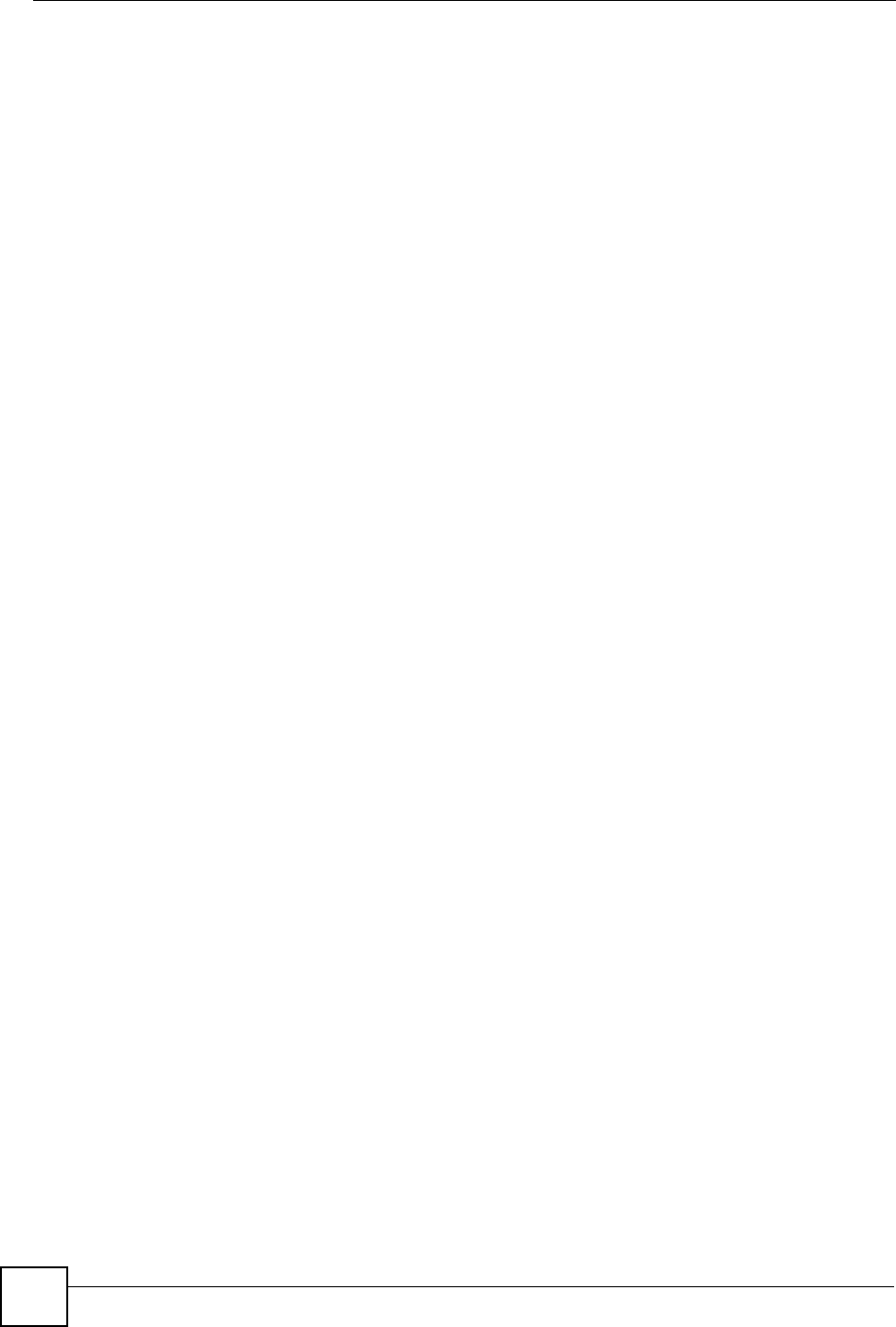
Appendix A Product Specifications
ZyXEL NBG-334SH User’s Guide
206
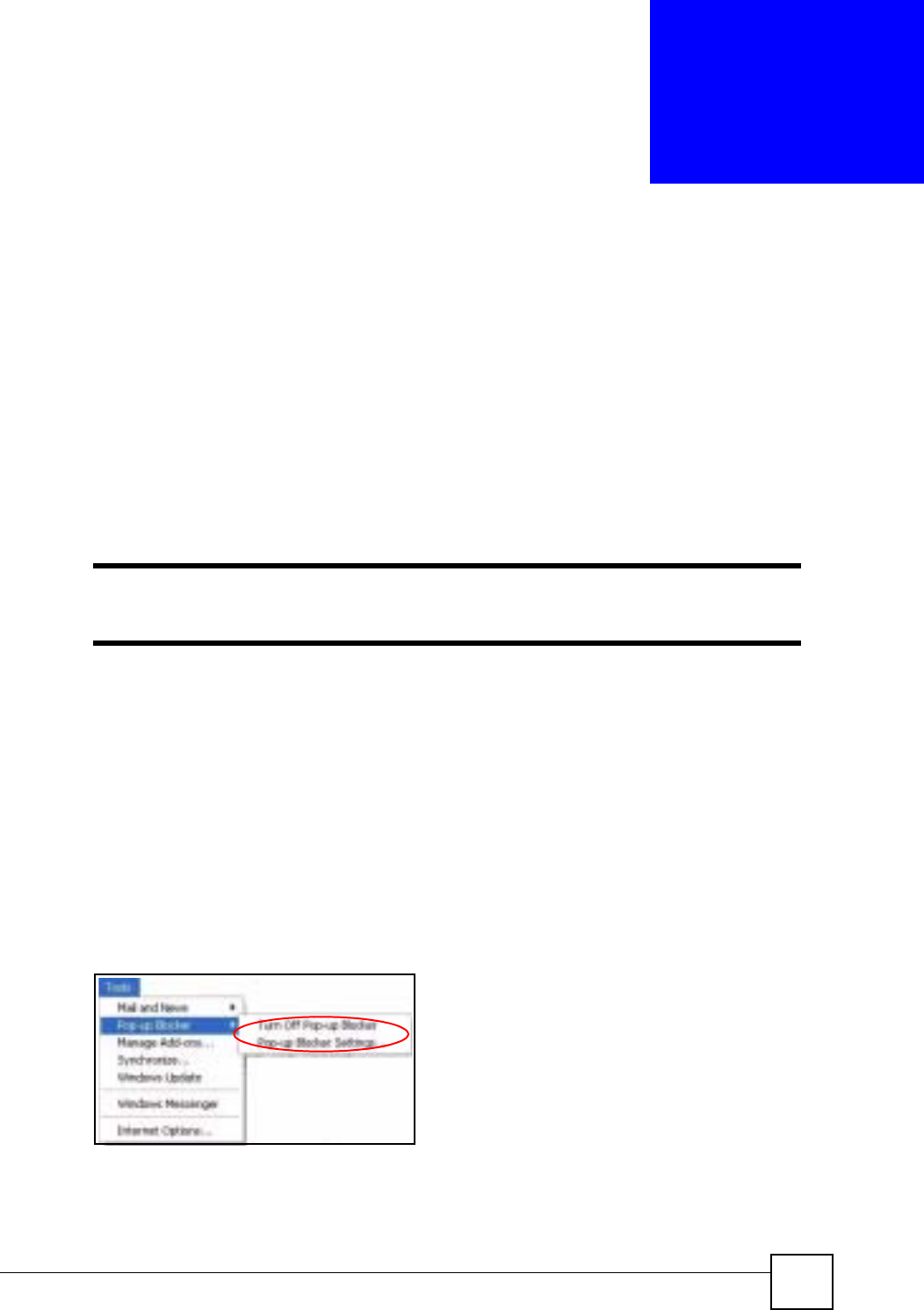
ZyXEL NBG-334SH User’s Guide 207
APPENDIX B
Pop-up Windows, JavaScripts
and Java Permissions
In order to use the web configurator you need to allow:
• Web browser pop-up windows from your device.
• JavaScripts (enabled by default).
• Java permissions (enabled by default).
"Internet Explorer 6 screens are used here. Screens for other Internet Explorer
versions may vary.
Internet Explorer Pop-up Blockers
You may have to disable pop-up blocking to log into your device.
Either disable pop-up blocking (enabled by default in Windows XP SP (Service Pack) 2) or
allow pop-up blocking and create an exception for your device’s IP address.
Disable pop-up Blockers
1In Internet Explorer, select Tools,Pop-up Blocker and then select Turn Off Pop-up
Blocker.
Figure 117 Pop-up Blocker
You can also check if pop-up blocking is disabled in the Pop-up Blocker section in the
Privacy tab.
1In Internet Explorer, select Tools,Internet Options,Privacy.

Appendix B Pop-up Windows, JavaScripts and Java Permissions
ZyXEL NBG-334SH User’s Guide
208
2Clear the Block pop-ups check box in the Pop-up Blocker section of the screen. This
disables any web pop-up blockers you may have enabled.
Figure 118 Internet Options: Privacy
3Click Apply to save this setting.
Enable pop-up Blockers with Exceptions
Alternatively, if you only want to allow pop-up windows from your device, see the following
steps.
1In Internet Explorer, select Tools,Internet Options and then the Privacy tab.
2Select Settings…to open the Pop-up Blocker Settings screen.
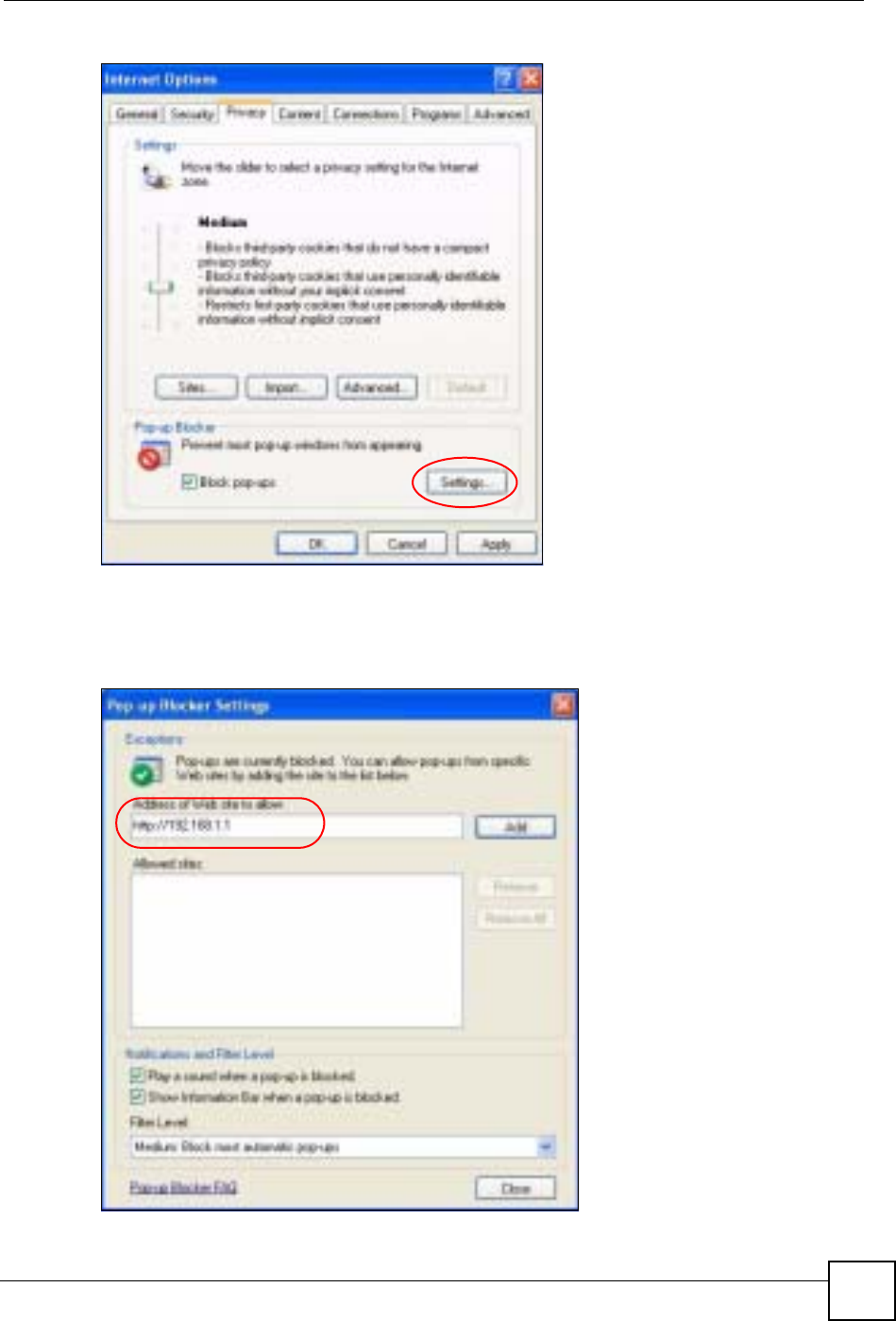
Appendix B Pop-up Windows, JavaScripts and Java Permissions
ZyXEL NBG-334SH User’s Guide 209
Figure 119 Internet Options: Privacy
3Type the IP address of your device (the web page that you do not want to have blocked)
with the prefix “http://”. For example, http://192.168.167.1.
4Click Add to move the IP address to the list of Allowed sites.
Figure 120 Pop-up Blocker Settings
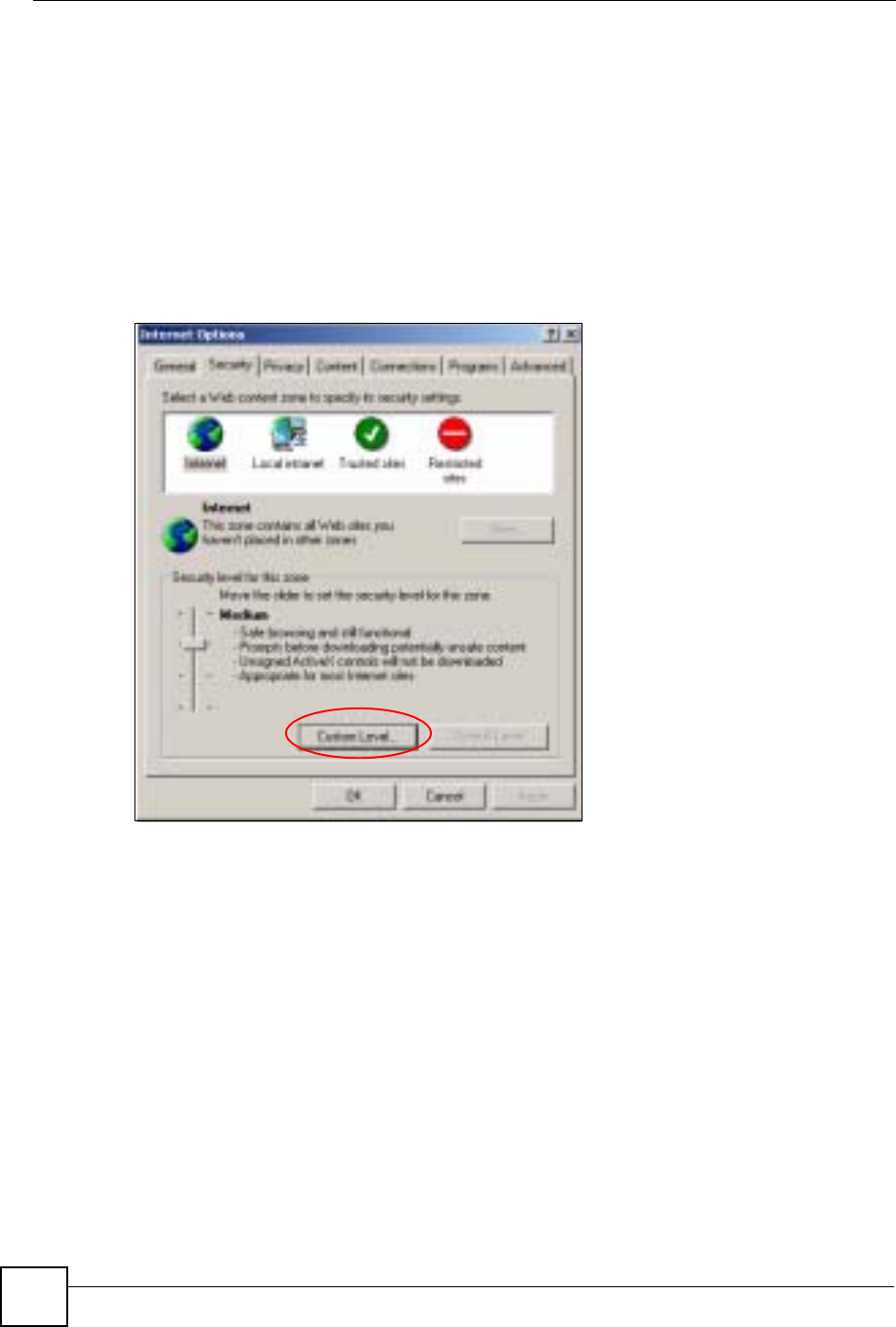
Appendix B Pop-up Windows, JavaScripts and Java Permissions
ZyXEL NBG-334SH User’s Guide
210
5Click Close to return to the Privacy screen.
6Click Apply to save this setting.
JavaScripts
If pages of the web configurator do not display properly in Internet Explorer, check that
JavaScripts are allowed.
1In Internet Explorer, click Tools,Internet Options and then the Security tab.
Figure 121 Internet Options: Security
2Click the Custom Level... button.
3Scroll down to Scripting.
4Under Active scripting make sure that Enable is selected (the default).
5Under Scripting of Java applets make sure that Enable is selected (the default).
6Click OK to close the window.
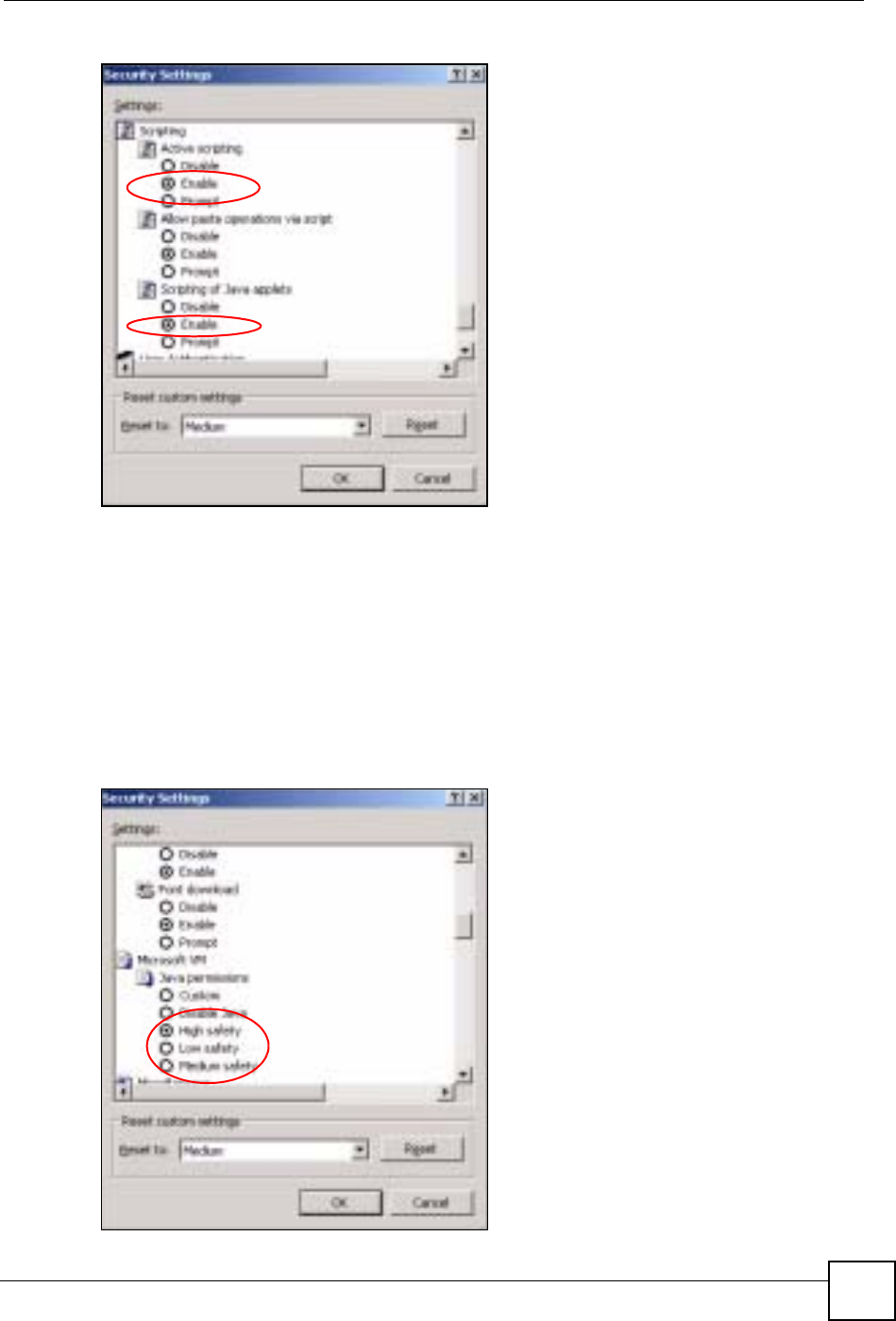
Appendix B Pop-up Windows, JavaScripts and Java Permissions
ZyXEL NBG-334SH User’s Guide 211
Figure 122 Security Settings - Java Scripting
Java Permissions
1From Internet Explorer, click Tools,Internet Options and then the Security tab.
2Click the Custom Level... button.
3Scroll down to Microsoft VM.
4Under Java permissions make sure that a safety level is selected.
5Click OK to close the window.
Figure 123 Security Settings - Java
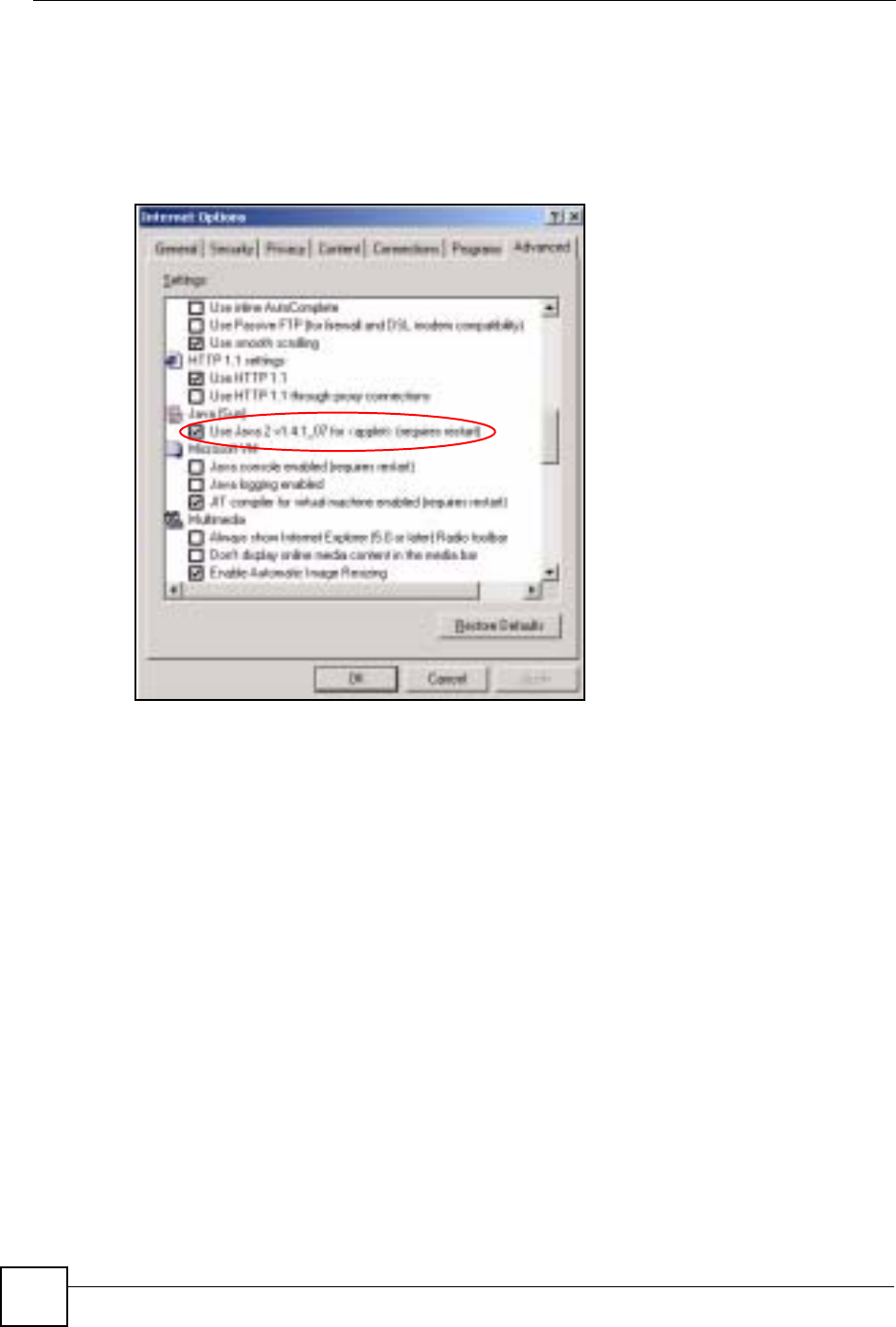
Appendix B Pop-up Windows, JavaScripts and Java Permissions
ZyXEL NBG-334SH User’s Guide
212
JAVA (Sun)
1From Internet Explorer, click Tools,Internet Options and then the Advanced tab.
2Make sure that Use Java 2 for <applet> under Java (Sun) is selected.
3Click OK to close the window.
Figure 124 Java (Sun)
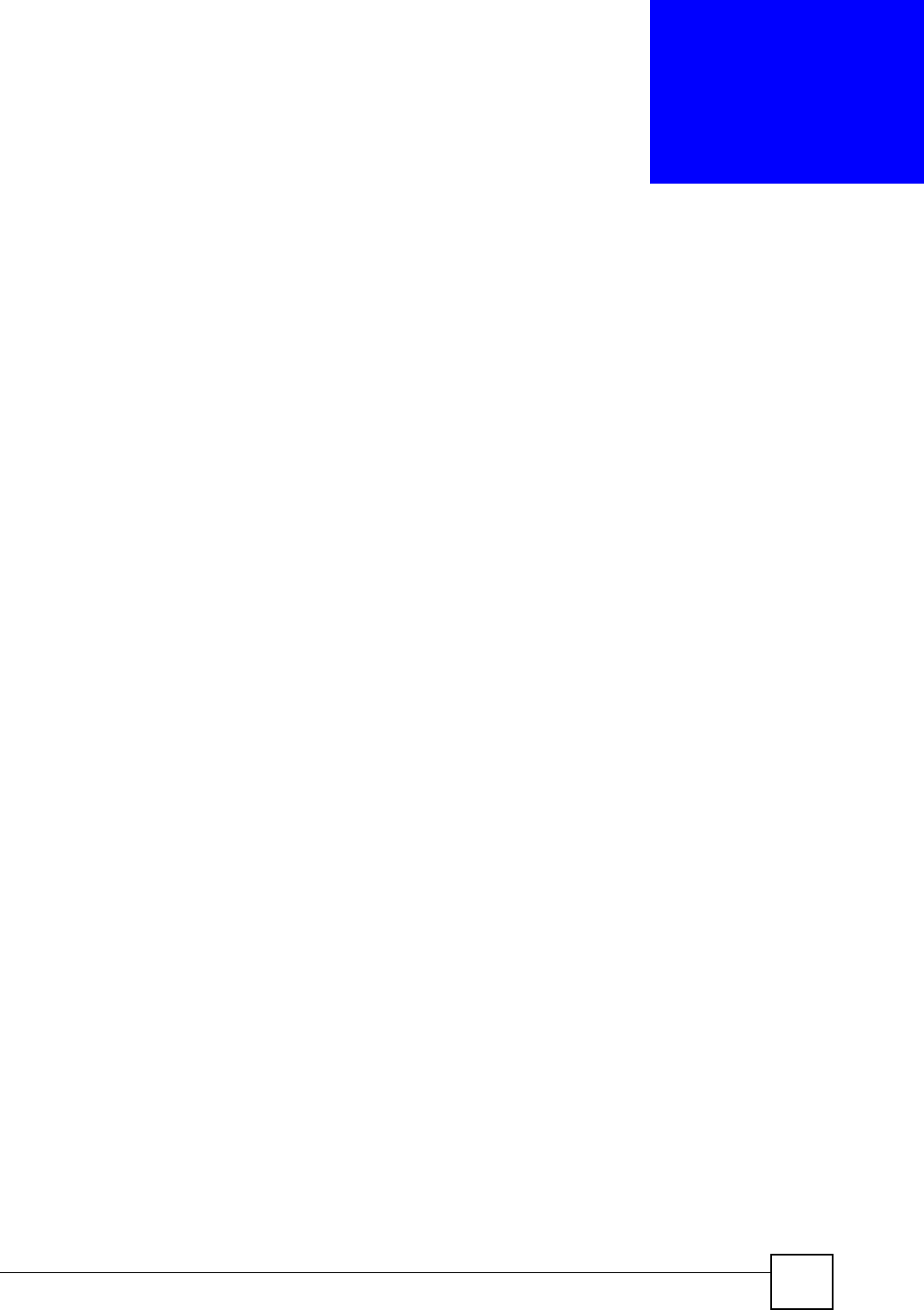
ZyXEL NBG-334SH User’s Guide 213
APPENDIX C
IP Addresses and Subnetting
This appendix introduces IP addresses and subnet masks.
IP addresses identify individual devices on a network. Every networking device (including
computers, servers, routers, printers, etc.) needs an IP address to communicate across the
network. These networking devices are also known as hosts.
Subnet masks determine the maximum number of possible hosts on a network. You can also
use subnet masks to divide one network into multiple sub-networks.
Introduction to IP Addresses
One part of the IP address is the network number, and the other part is the host ID. In the same
way that houses on a street share a common street name, the hosts on a network share a
common network number. Similarly, as each house has its own house number, each host on
the network has its own unique identifying number - the host ID. Routers use the network
number to send packets to the correct network, while the host ID determines to which host on
the network the packets are delivered.
Structure
An IP address is made up of four parts, written in dotted decimal notation (for example,
192.168.1.1). Each of these four parts is known as an octet. An octet is an eight-digit binary
number (for example 11000000, which is 192 in decimal notation).
Therefore, each octet has a possible range of 00000000 to 11111111 in binary, or 0 to 255 in
decimal.
The following figure shows an example IP address in which the first three octets (192.168.1)
are the network number, and the fourth octet (16) is the host ID.
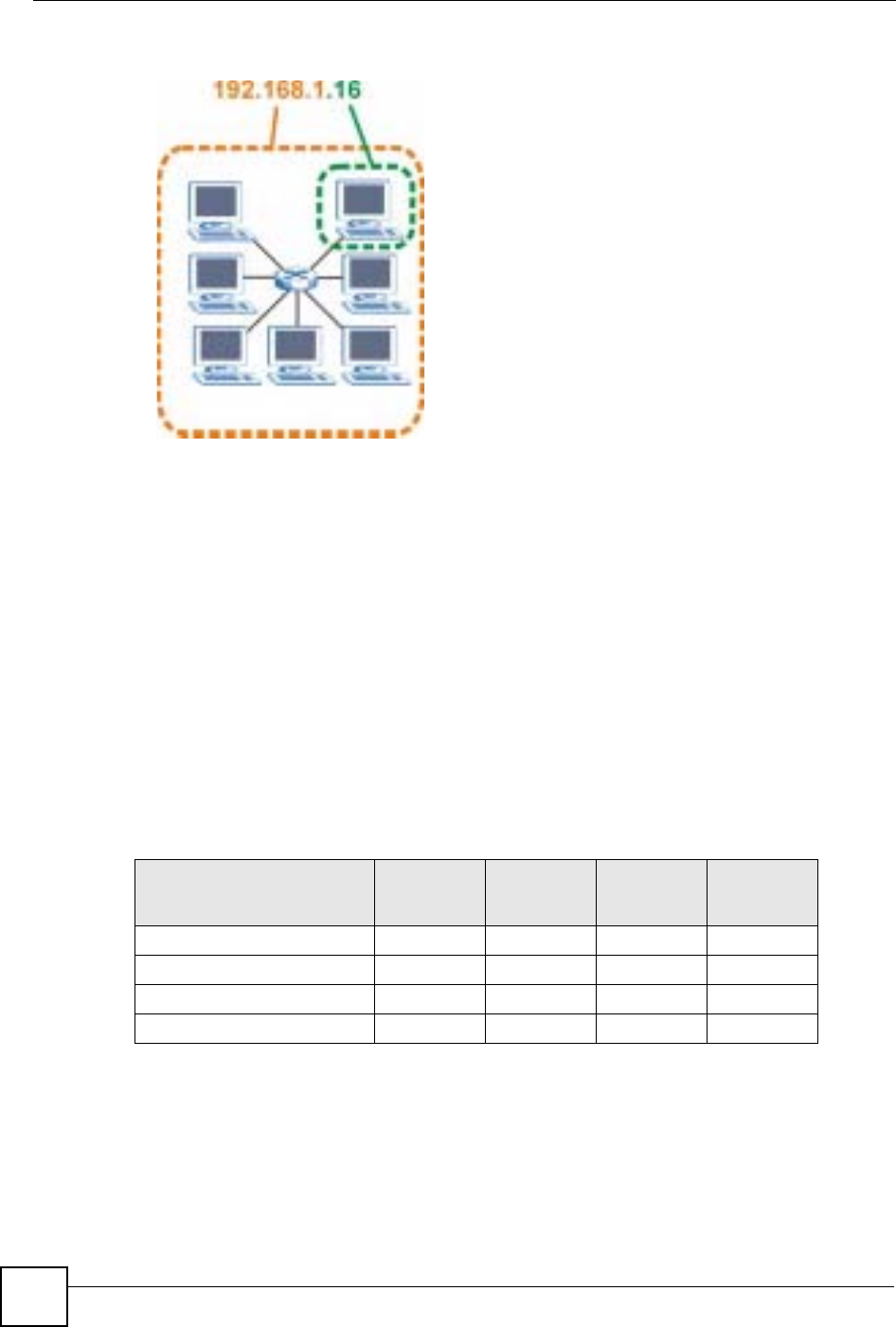
Appendix C IP Addresses and Subnetting
ZyXEL NBG-334SH User’s Guide
214
Figure 125 Network Number and Host ID
How much of the IP address is the network number and how much is the host ID varies
according to the subnet mask.
Subnet Masks
A subnet mask is used to determine which bits are part of the network number, and which bits
are part of the host ID (using a logical AND operation). The term “subnet” is short for “sub-
network”.
A subnet mask has 32 bits. If a bit in the subnet mask is a “1” then the corresponding bit in the
IP address is part of the network number. If a bit in the subnet mask is “0” then the
corresponding bit in the IP address is part of the host ID.
The following example shows a subnet mask identifying the network number (in bold text)
and host ID of an IP address (192.168.1.2 in decimal).
By convention, subnet masks always consist of a continuous sequence of ones beginning from
the leftmost bit of the mask, followed by a continuous sequence of zeros, for a total number of
32 bits.
Subnet masks can be referred to by the size of the network number part (the bits with a “1”
value). For example, an “8-bit mask” means that the first 8 bits of the mask are ones and the
remaining 24 bits are zeroes.
Table 93 Subnet Mask - Identifying Network Number
1ST
OCTET:
(192)
2ND
OCTET:
(168)
3RD
OCTET:
(1)
4TH OCTET
(2)
IP Address (Binary) 11000000 10101000 00000001 00000010
Subnet Mask (Binary) 11111111 11111111 11111111 00000000
Network Number 11000000 10101000 00000001
Host ID 00000010
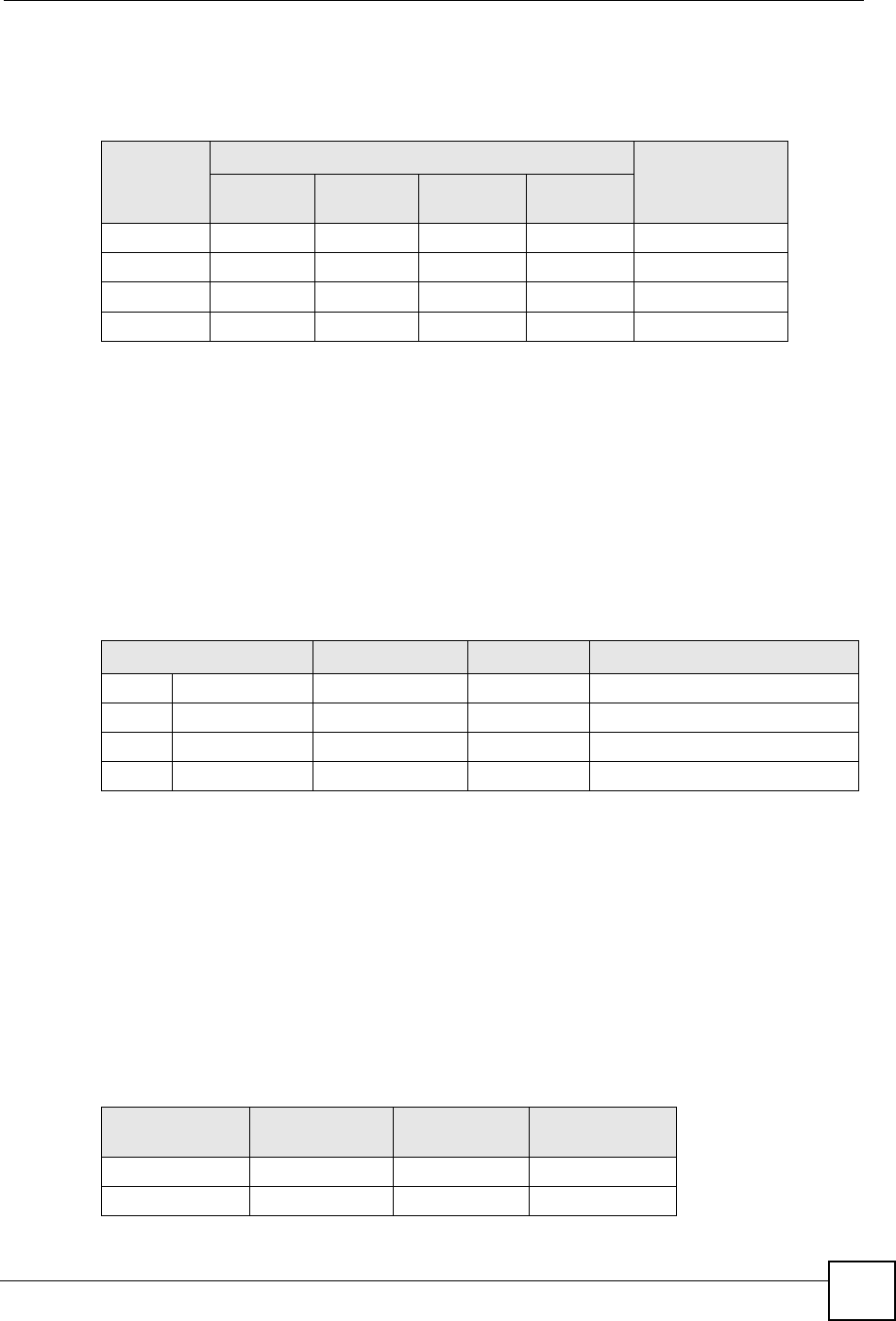
Appendix C IP Addresses and Subnetting
ZyXEL NBG-334SH User’s Guide 215
Subnet masks are expressed in dotted decimal notation just like IP addresses. The following
examples show the binary and decimal notation for 8-bit, 16-bit, 24-bit and 29-bit subnet
masks.
Network Size
The size of the network number determines the maximum number of possible hosts you can
have on your network. The larger the number of network number bits, the smaller the number
of remaining host ID bits.
An IP address with host IDs of all zeros is the IP address of the network (192.168.1.0 with a
24-bit subnet mask, for example). An IP address with host IDs of all ones is the broadcast
address for that network (192.168.1.255 with a 24-bit subnet mask, for example).
As these two IP addresses cannot be used for individual hosts, calculate the maximum number
of possible hosts in a network as follows:
Notation
Since the mask is always a continuous number of ones beginning from the left, followed by a
continuous number of zeros for the remainder of the 32 bit mask, you can simply specify the
number of ones instead of writing the value of each octet. This is usually specified by writing
a “/” followed by the number of bits in the mask after the address.
For example, 192.1.1.0 /25 is equivalent to saying 192.1.1.0 with subnet mask
255.255.255.128.
The following table shows some possible subnet masks using both notations.
Table 94 Subnet Masks
BINARY
DECIMAL
1ST
OCTET 2ND
OCTET 3RD
OCTET 4TH OCTET
8-bit mask 11111111 00000000 00000000 00000000 255.0.0.0
16-bit mask 11111111 11111111 00000000 00000000 255.255.0.0
24-bit mask 11111111 11111111 11111111 00000000 255.255.255.0
29-bit mask 11111111 11111111 11111111 11111000 255.255.255.248
Table 95 Maximum Host Numbers
SUBNET MASK HOST ID SIZE MAXIMUM NUMBER OF HOSTS
8 bits 255.0.0.0 24 bits 224 – 2 16777214
16 bits 255.255.0.0 16 bits 216 – 2 65534
24 bits 255.255.255.0 8 bits 28 – 2 254
29 bits 255.255.255.248 3 bits 23 – 2 6
Table 96 Alternative Subnet Mask Notation
SUBNET MASK ALTERNATIVE
NOTATION LAST OCTET
(BINARY) LAST OCTET
(DECIMAL)
255.255.255.0 /24 0000 0000 0
255.255.255.128 /25 1000 0000 128
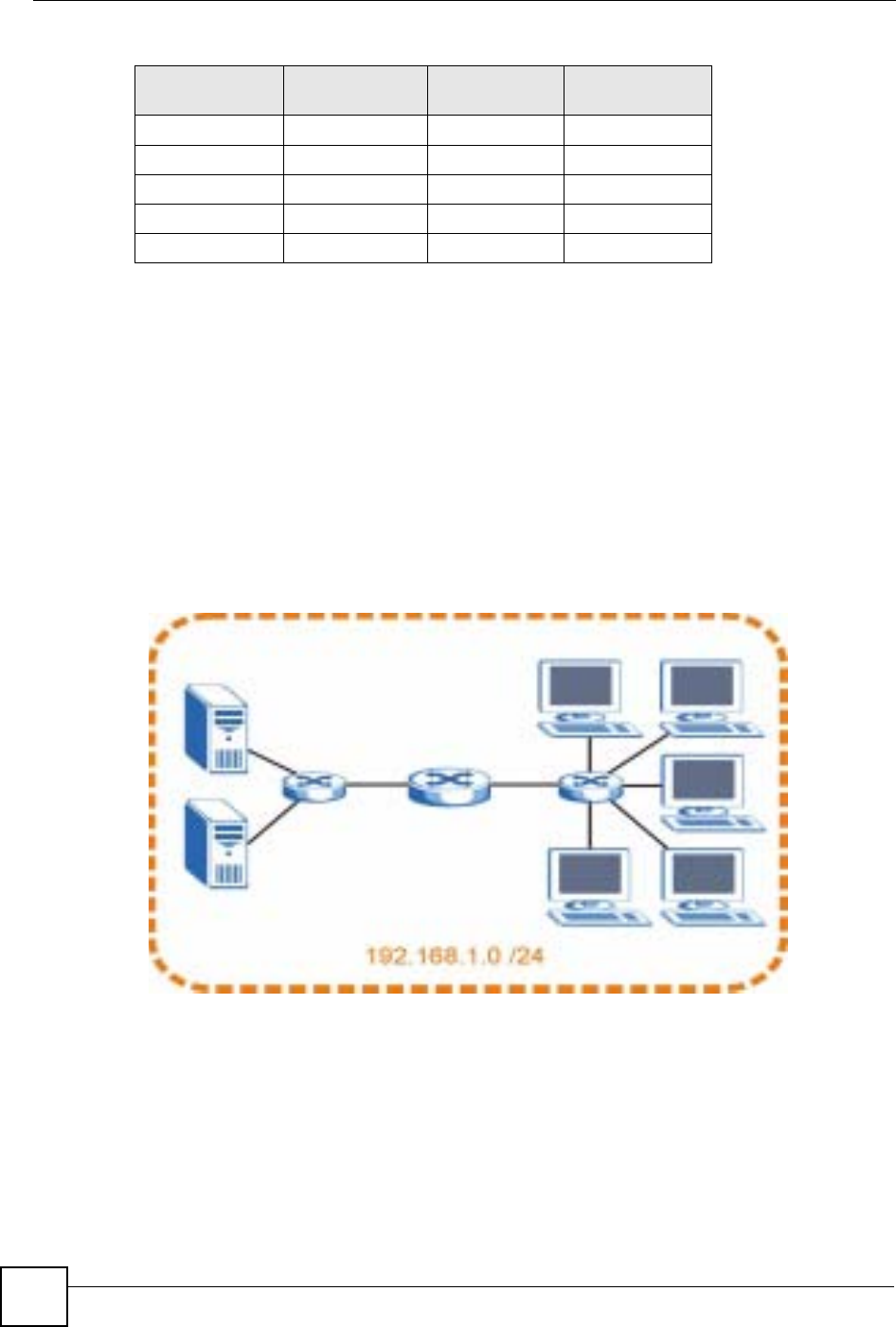
Appendix C IP Addresses and Subnetting
ZyXEL NBG-334SH User’s Guide
216
Subnetting
You can use subnetting to divide one network into multiple sub-networks. In the following
example a network administrator creates two sub-networks to isolate a group of servers from
the rest of the company network for security reasons.
In this example, the company network address is 192.168.1.0. The first three octets of the
address (192.168.1) are the network number, and the remaining octet is the host ID, allowing a
maximum of 28 – 2 or 254 possible hosts.
The following figure shows the company network before subnetting.
Figure 126 Subnetting Example: Before Subnetting
You can “borrow” one of the host ID bits to divide the network 192.168.1.0 into two separate
sub-networks. The subnet mask is now 25 bits (255.255.255.128 or /25).
The “borrowed” host ID bit can have a value of either 0 or 1, allowing two subnets;
192.168.1.0 /25 and 192.168.1.128 /25.
The following figure shows the company network after subnetting. There are now two sub-
networks, A and B.
255.255.255.192 /26 1100 0000 192
255.255.255.224 /27 1110 0000 224
255.255.255.240 /28 1111 0000 240
255.255.255.248 /29 1111 1000 248
255.255.255.252 /30 1111 1100 252
Table 96 Alternative Subnet Mask Notation (continued)
SUBNET MASK ALTERNATIVE
NOTATION LAST OCTET
(BINARY) LAST OCTET
(DECIMAL)
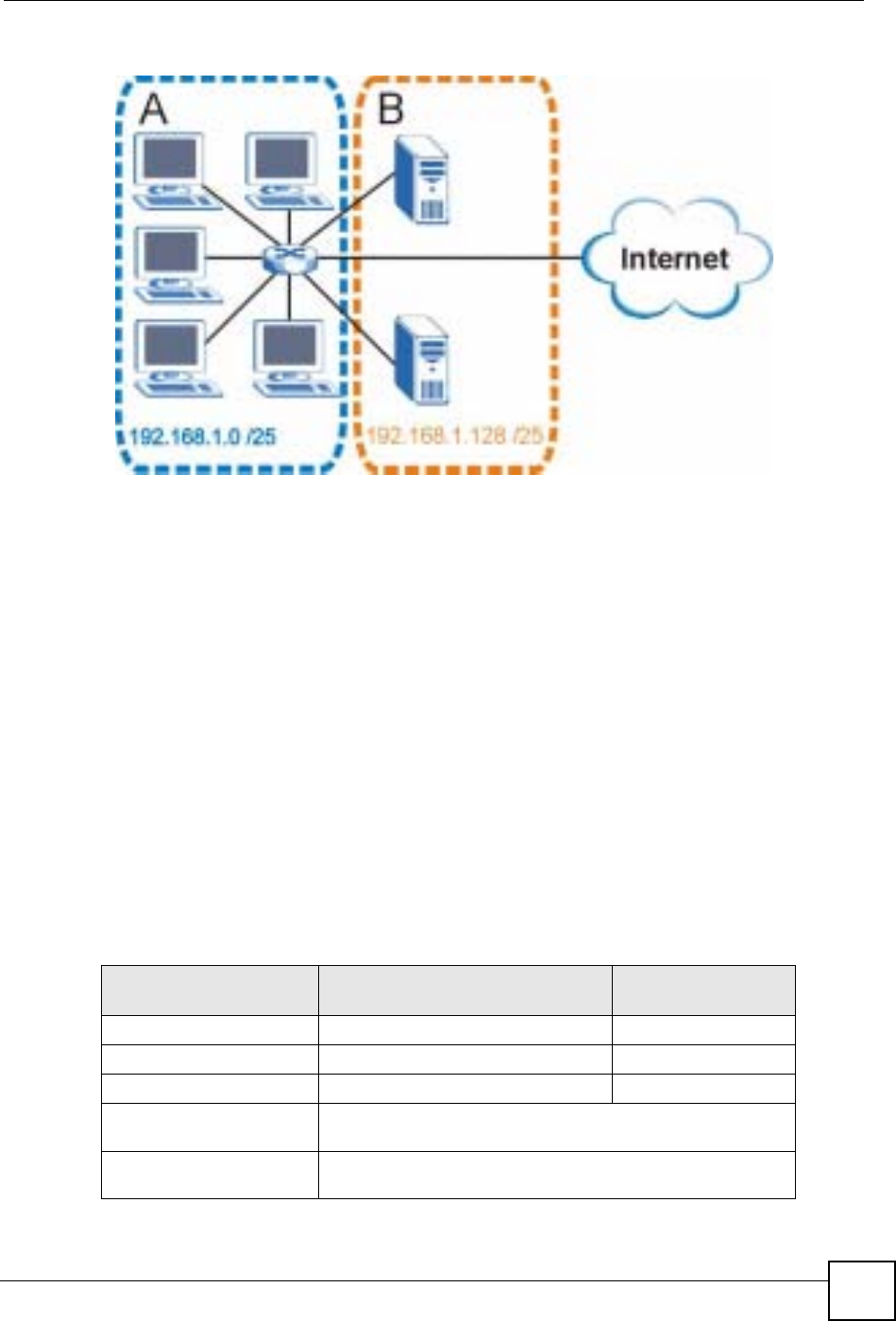
Appendix C IP Addresses and Subnetting
ZyXEL NBG-334SH User’s Guide 217
Figure 127 Subnetting Example: After Subnetting
In a 25-bit subnet the host ID has 7 bits, so each sub-network has a maximum of 27 – 2 or 126
possible hosts (a host ID of all zeroes is the subnet’s address itself, all ones is the subnet’s
broadcast address).
192.168.1.0 with mask 255.255.255.128 is subnet A itself, and 192.168.1.127 with mask
255.255.255.128 is its broadcast address. Therefore, the lowest IP address that can be assigned
to an actual host for subnet A is 192.168.1.1 and the highest is 192.168.1.126.
Similarly, the host ID range for subnet B is 192.168.1.129 to 192.168.1.254.
Example: Four Subnets
The previous example illustrated using a 25-bit subnet mask to divide a 24-bit address into two
subnets. Similarly, to divide a 24-bit address into four subnets, you need to “borrow” two host
ID bits to give four possible combinations (00, 01, 10 and 11). The subnet mask is 26 bits
(11111111.11111111.11111111.11000000) or 255.255.255.192.
Each subnet contains 6 host ID bits, giving 26 - 2 or 62 hosts for each subnet (a host ID of all
zeroes is the subnet itself, all ones is the subnet’s broadcast address).
Table 97 Subnet 1
IP/SUBNET MASK NETWORK NUMBER LAST OCTET BIT
VALUE
IP Address (Decimal) 192.168.1. 0
IP Address (Binary) 11000000.10101000.00000001. 00000000
Subnet Mask (Binary) 11111111.11111111.11111111. 11000000
Subnet Address:
192.168.1.0 Lowest Host ID: 192.168.1.1
Broadcast Address:
192.168.1.63 Highest Host ID: 192.168.1.62
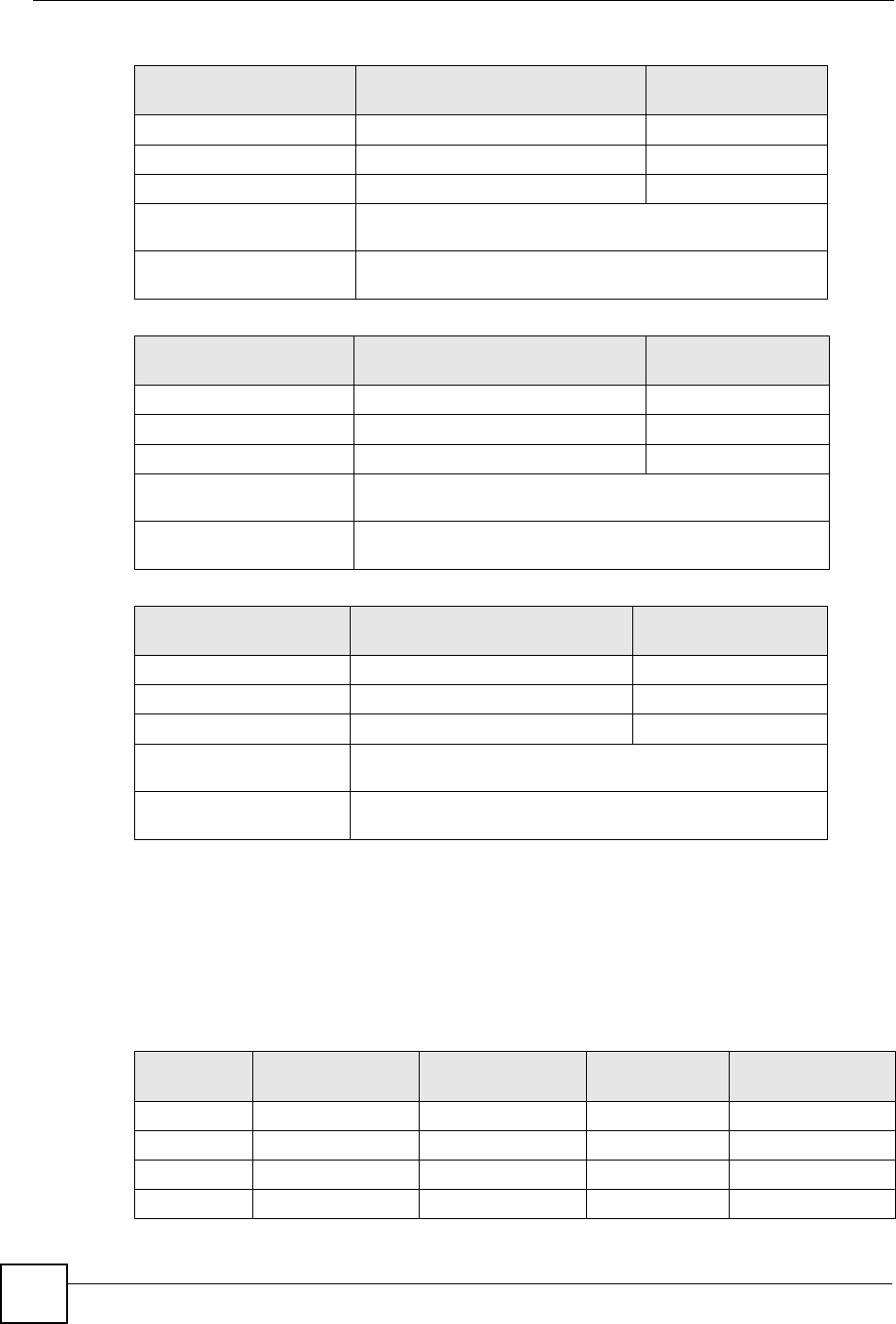
Appendix C IP Addresses and Subnetting
ZyXEL NBG-334SH User’s Guide
218
Example: Eight Subnets
Similarly, use a 27-bit mask to create eight subnets (000, 001, 010, 011, 100, 101, 110 and
111).
The following table shows IP address last octet values for each subnet.
Table 98 Subnet 2
IP/SUBNET MASK NETWORK NUMBER LAST OCTET BIT
VALUE
IP Address 192.168.1. 64
IP Address (Binary) 11000000.10101000.00000001. 01000000
Subnet Mask (Binary) 11111111.11111111.11111111. 11000000
Subnet Address:
192.168.1.64 Lowest Host ID: 192.168.1.65
Broadcast Address:
192.168.1.127 Highest Host ID: 192.168.1.126
Table 99 Subnet 3
IP/SUBNET MASK NETWORK NUMBER LAST OCTET BIT
VALUE
IP Address 192.168.1. 128
IP Address (Binary) 11000000.10101000.00000001. 10000000
Subnet Mask (Binary) 11111111.11111111.11111111. 11000000
Subnet Address:
192.168.1.128 Lowest Host ID: 192.168.1.129
Broadcast Address:
192.168.1.191 Highest Host ID: 192.168.1.190
Table 100 Subnet 4
IP/SUBNET MASK NETWORK NUMBER LAST OCTET BIT
VALUE
IP Address 192.168.1. 192
IP Address (Binary) 11000000.10101000.00000001. 11000000
Subnet Mask (Binary) 11111111.11111111.11111111. 11000000
Subnet Address:
192.168.1.192 Lowest Host ID: 192.168.1.193
Broadcast Address:
192.168.1.255 Highest Host ID: 192.168.1.254
Table 101 Eight Subnets
SUBNET SUBNET
ADDRESS FIRST ADDRESS LAST
ADDRESS BROADCAST
ADDRESS
1 0 1 30 31
232 33 62 63
364 65 94 95
496 97 126 127
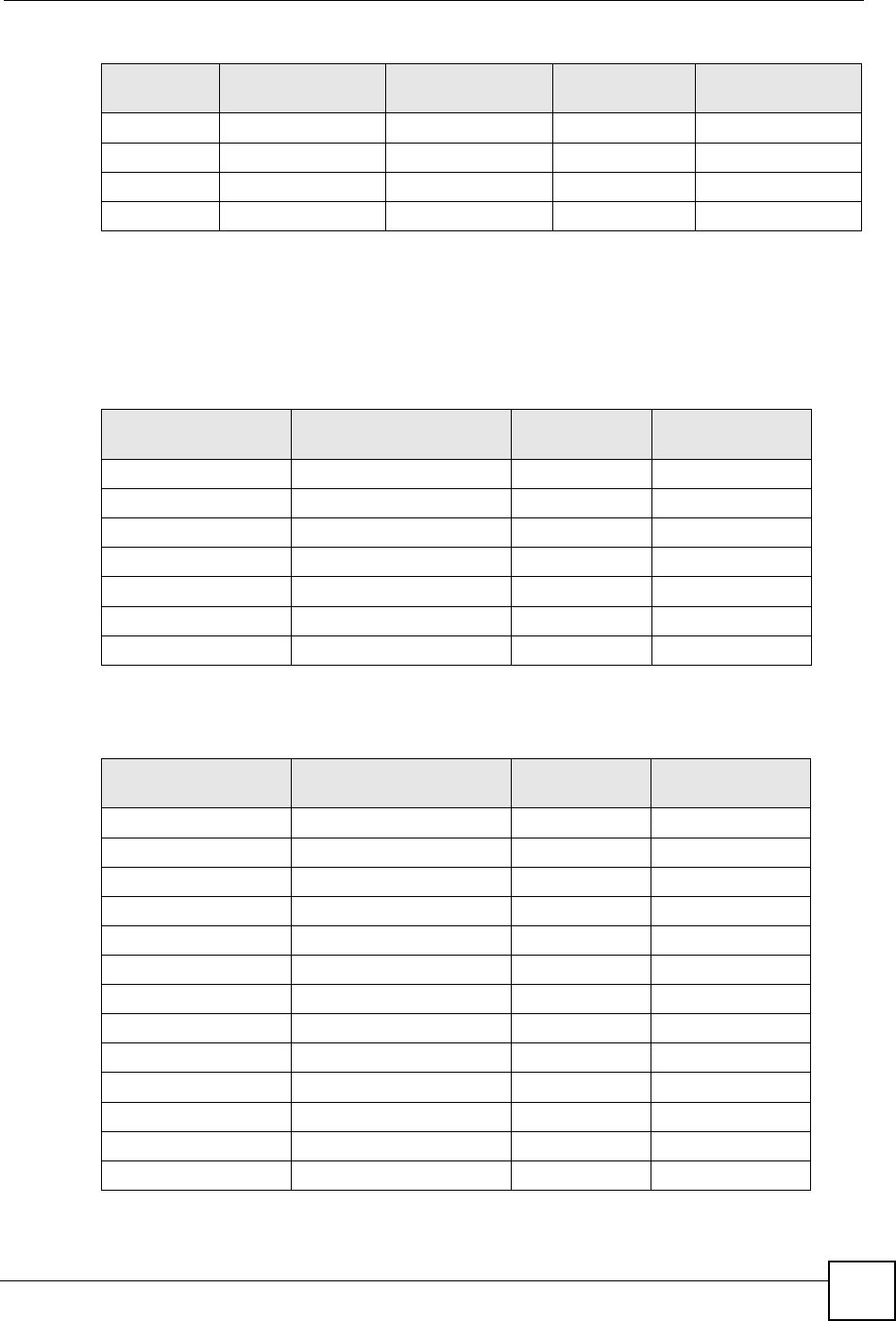
Appendix C IP Addresses and Subnetting
ZyXEL NBG-334SH User’s Guide 219
Subnet Planning
The following table is a summary for subnet planning on a network with a 24-bit network
number.
The following table is a summary for subnet planning on a network with a 16-bit network
number.
5128 129 158 159
6160 161 190 191
7192 193 222 223
8224 225 254 255
Table 101 Eight Subnets (continued)
SUBNET SUBNET
ADDRESS FIRST ADDRESS LAST
ADDRESS BROADCAST
ADDRESS
Table 102 24-bit Network Number Subnet Planning
NO. “BORROWED”
HOST BITS SUBNET MASK NO. SUBNETS NO. HOSTS PER
SUBNET
1255.255.255.128 (/25) 2126
2255.255.255.192 (/26) 462
3255.255.255.224 (/27) 830
4255.255.255.240 (/28) 16 14
5255.255.255.248 (/29) 32 6
6255.255.255.252 (/30) 64 2
7255.255.255.254 (/31) 128 1
Table 103 16-bit Network Number Subnet Planning
NO. “BORROWED”
HOST BITS SUBNET MASK NO. SUBNETS NO. HOSTS PER
SUBNET
1255.255.128.0 (/17) 232766
2255.255.192.0 (/18) 416382
3255.255.224.0 (/19) 88190
4255.255.240.0 (/20) 16 4094
5255.255.248.0 (/21) 32 2046
6255.255.252.0 (/22) 64 1022
7255.255.254.0 (/23) 128 510
8255.255.255.0 (/24) 256 254
9255.255.255.128 (/25) 512 126
10 255.255.255.192 (/26) 1024 62
11 255.255.255.224 (/27) 2048 30
12 255.255.255.240 (/28) 4096 14
13 255.255.255.248 (/29) 8192 6
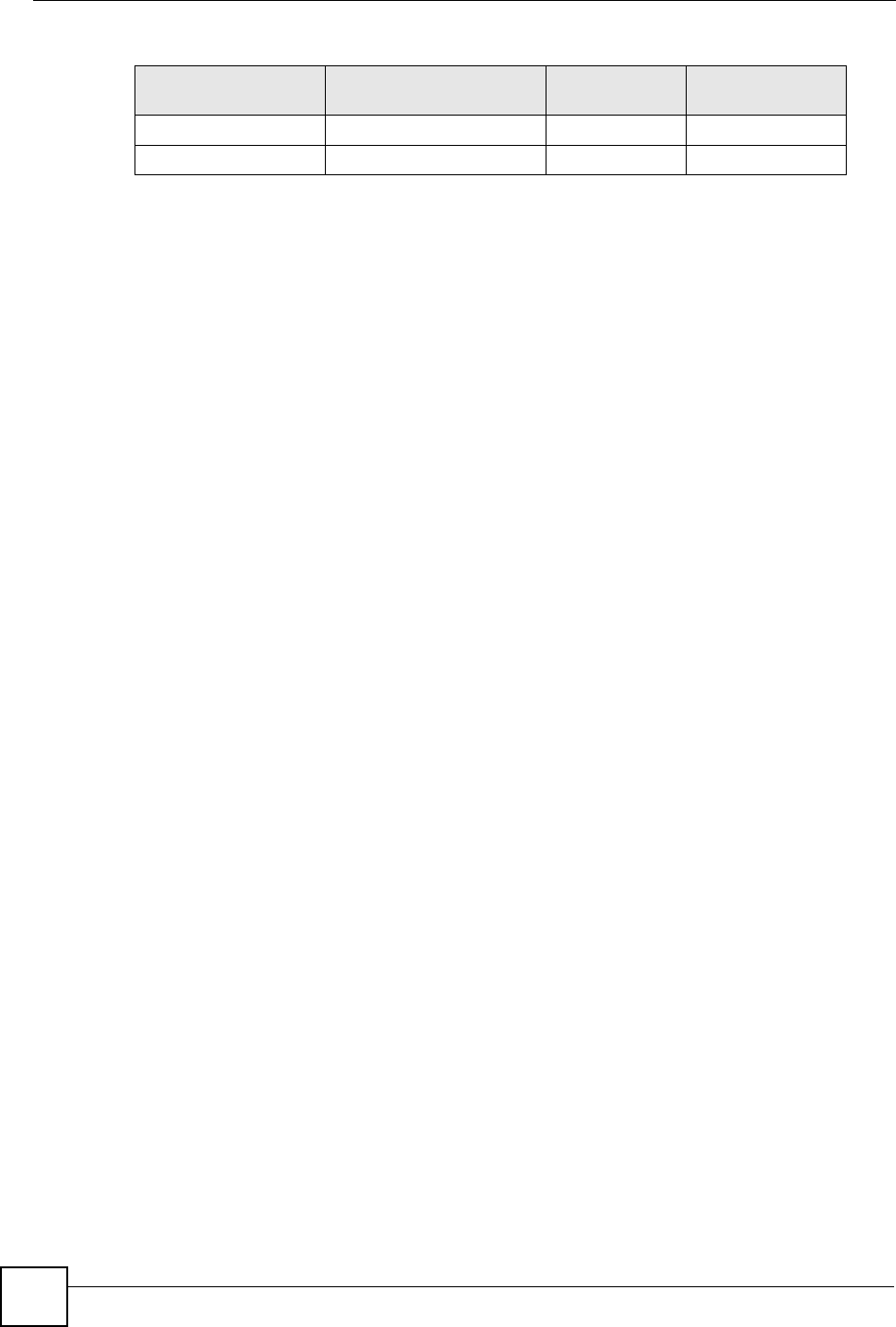
Appendix C IP Addresses and Subnetting
ZyXEL NBG-334SH User’s Guide
220
Configuring IP Addresses
Where you obtain your network number depends on your particular situation. If the ISP or
your network administrator assigns you a block of registered IP addresses, follow their
instructions in selecting the IP addresses and the subnet mask.
If the ISP did not explicitly give you an IP network number, then most likely you have a single
user account and the ISP will assign you a dynamic IP address when the connection is
established. If this is the case, it is recommended that you select a network number from
192.168.0.0 to 192.168.255.0. The Internet Assigned Number Authority (IANA) reserved this
block of addresses specifically for private use; please do not use any other number unless you
are told otherwise. You must also enable Network Address Translation (NAT) on the ZyXEL
Device.
Once you have decided on the network number, pick an IP address for your ZyXEL Device
that is easy to remember (for instance, 192.168.1.1) but make sure that no other device on your
network is using that IP address.
The subnet mask specifies the network number portion of an IP address. Your ZyXEL Device
will compute the subnet mask automatically based on the IP address that you entered. You
don't need to change the subnet mask computed by the ZyXEL Device unless you are
instructed to do otherwise.
Private IP Addresses
Every machine on the Internet must have a unique address. If your networks are isolated from
the Internet (running only between two branch offices, for example) you can assign any IP
addresses to the hosts without problems. However, the Internet Assigned Numbers Authority
(IANA) has reserved the following three blocks of IP addresses specifically for private
networks:
• 10.0.0.0 — 10.255.255.255
• 172.16.0.0 — 172.31.255.255
• 192.168.0.0 — 192.168.255.255
You can obtain your IP address from the IANA, from an ISP, or it can be assigned from a
private network. If you belong to a small organization and your Internet access is through an
ISP, the ISP can provide you with the Internet addresses for your local networks. On the other
hand, if you are part of a much larger organization, you should consult your network
administrator for the appropriate IP addresses.
Regardless of your particular situation, do not create an arbitrary IP address; always follow the
guidelines above. For more information on address assignment, please refer to RFC 1597,
Address Allocation for Private Internets and RFC 1466, Guidelines for Management of IP
Address Space.
14 255.255.255.252 (/30) 16384 2
15 255.255.255.254 (/31) 32768 1
Table 103 16-bit Network Number Subnet Planning (continued)
NO. “BORROWED”
HOST BITS SUBNET MASK NO. SUBNETS NO. HOSTS PER
SUBNET
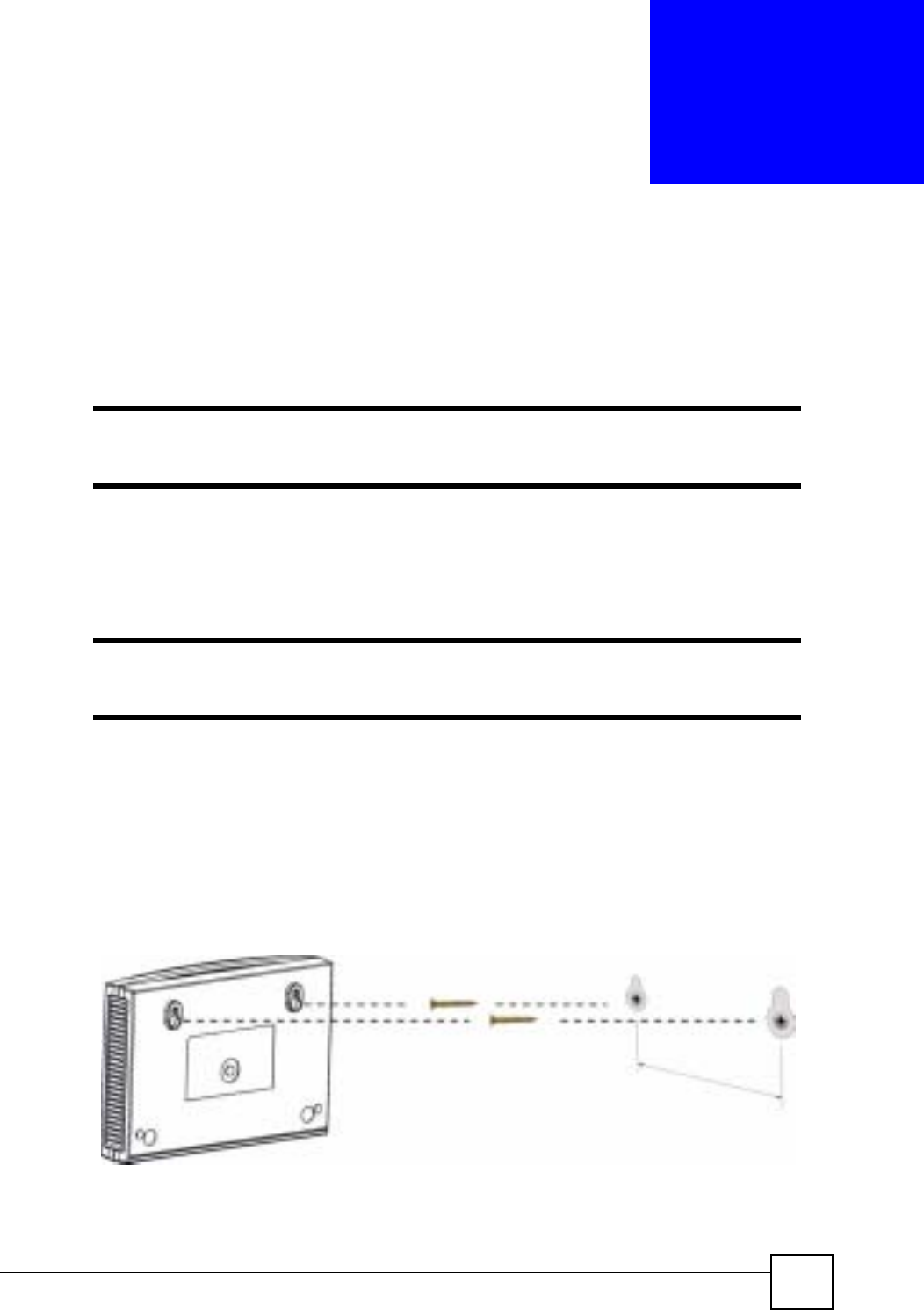
ZyXEL NBG-334SH User’s Guide 221
APPENDIX D
Wall-mounting Instructions
Do the following to hang your ZyXEL Device on a wall.
"See the product specifications appendix for the size of screws to use and how
far apart to place them.
1Locate a high position on a wall that is free of obstructions. Use a sturdy wall.
2Drill two holes for the screws. Make sure the distance between the centers of the holes
matches what is listed in the product specifications appendix.
"Be careful to avoid damaging pipes or cables located inside the wall when
drilling holes for the screws.
3Do not screw the screws all the way into the wall. Leave a small gap of about 0.5 cm
between the heads of the screws and the wall.
4Make sure the screws are snugly fastened to the wall. They need to hold the weight of
the ZyXEL Device with the connection cables.
5Align the holes on the back of the ZyXEL Device with the screws on the wall. Hang the
ZyXEL Device on the screws.
Figure 128 Wall-mounting Example
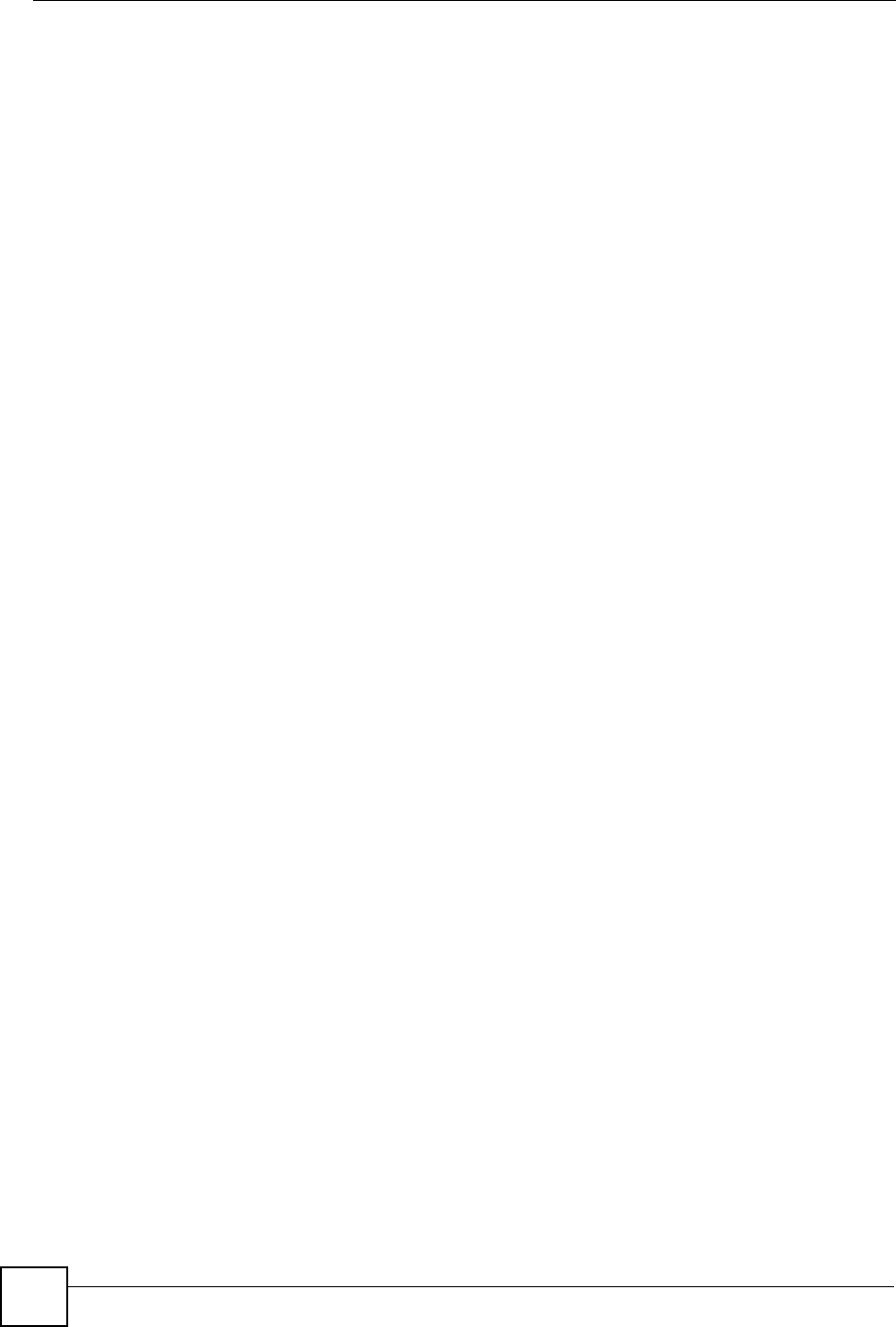
Appendix D Wall-mounting Instructions
ZyXEL NBG-334SH User’s Guide
222
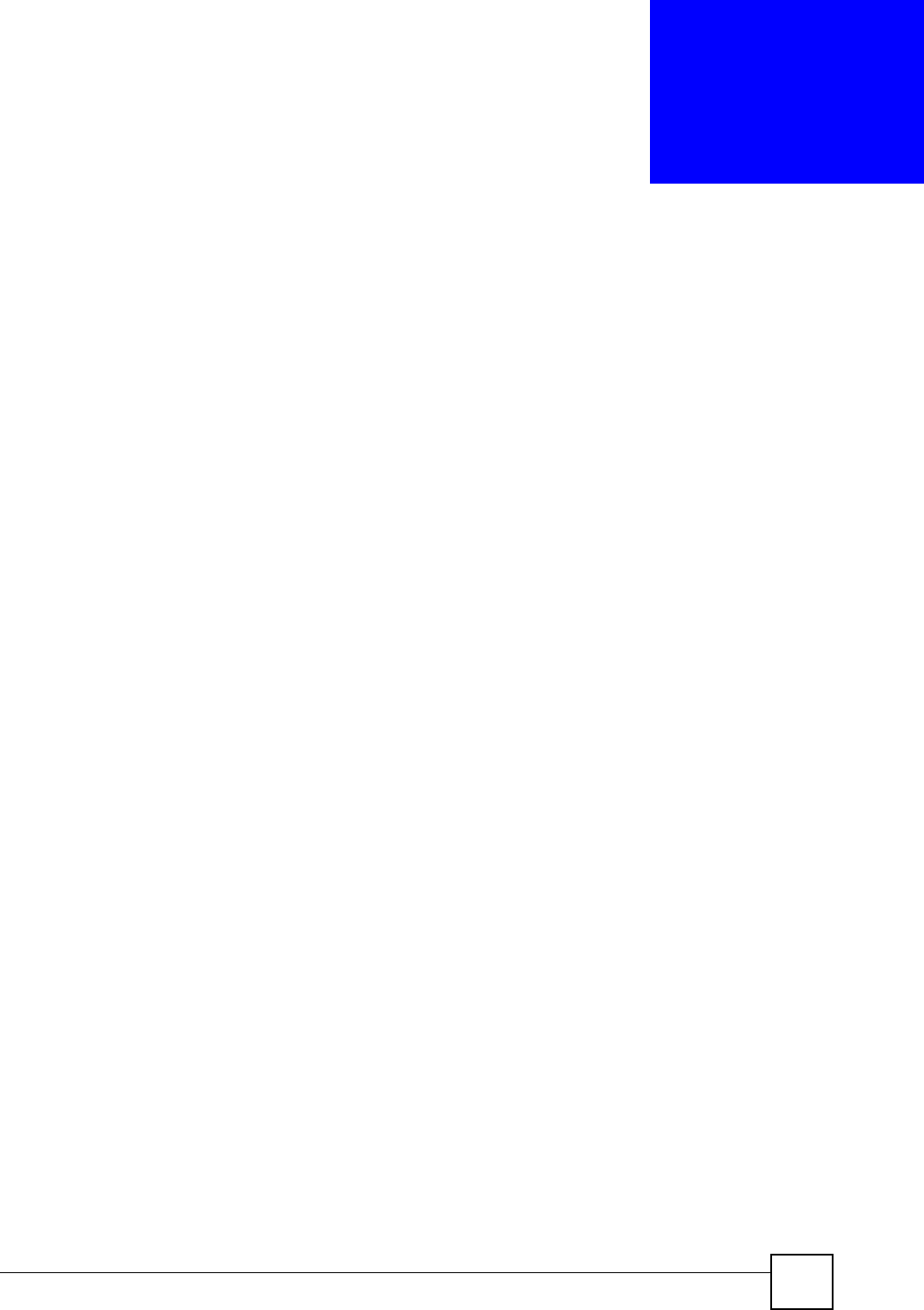
ZyXEL NBG-334SH User’s Guide 223
APPENDIX E
Setting up Your Computer’s IP
Address
All computers must have a 10M or 100M Ethernet adapter card and TCP/IP installed.
Windows 95/98/Me/NT/2000/XP, Macintosh OS 7 and later operating systems and all
versions of UNIX/LINUX include the software components you need to install and use TCP/
IP on your computer. Windows 3.1 requires the purchase of a third-party TCP/IP application
package.
TCP/IP should already be installed on computers using Windows NT/2000/XP, Macintosh OS
7 and later operating systems.
After the appropriate TCP/IP components are installed, configure the TCP/IP settings in order
to "communicate" with your network.
If you manually assign IP information instead of using dynamic assignment, make sure that
your computers have IP addresses that place them in the same subnet as the Prestige’s LAN
port.
Windows 95/98/Me
Click Start,Settings,Control Panel and double-click the Network icon to open the Network
window.
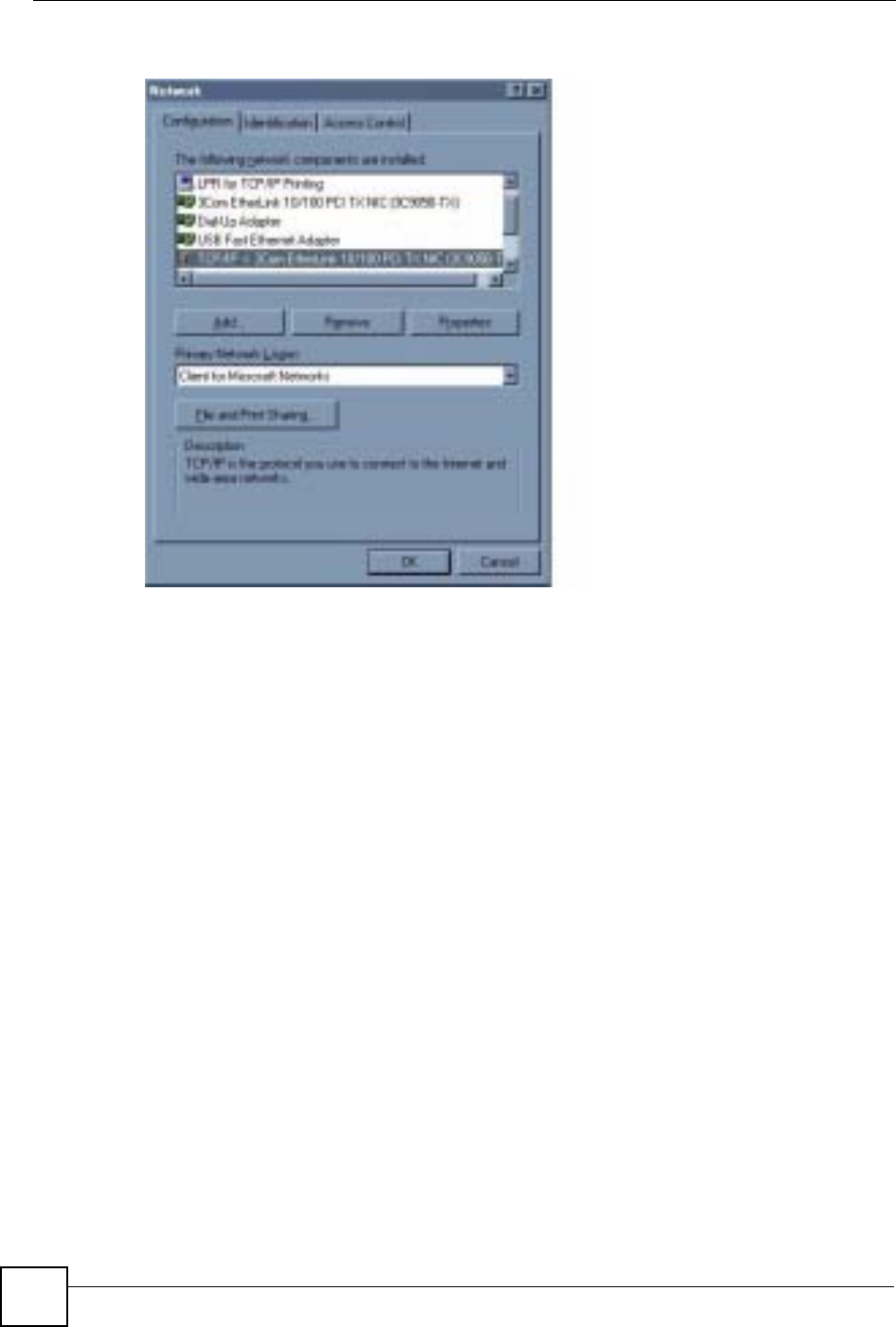
Appendix E Setting up Your Computer’s IP Address
ZyXEL NBG-334SH User’s Guide
224
Figure 129 WIndows 95/98/Me: Network: Configuration
Installing Components
The Network window Configuration tab displays a list of installed components. You need a
network adapter, the TCP/IP protocol and Client for Microsoft Networks.
If you need the adapter:
1In the Network window, click Add.
2Select Adapter and then click Add.
3Select the manufacturer and model of your network adapter and then click OK.
If you need TCP/IP:
1In the Network window, click Add.
2Select Protocol and then click Add.
3Select Microsoft from the list of manufacturers.
4Select TCP/IP from the list of network protocols and then click OK.
If you need Client for Microsoft Networks:
1Click Add.
2Select Client and then click Add.
3Select Microsoft from the list of manufacturers.
4Select Client for Microsoft Networks from the list of network clients and then click
OK.
5Restart your computer so the changes you made take effect.
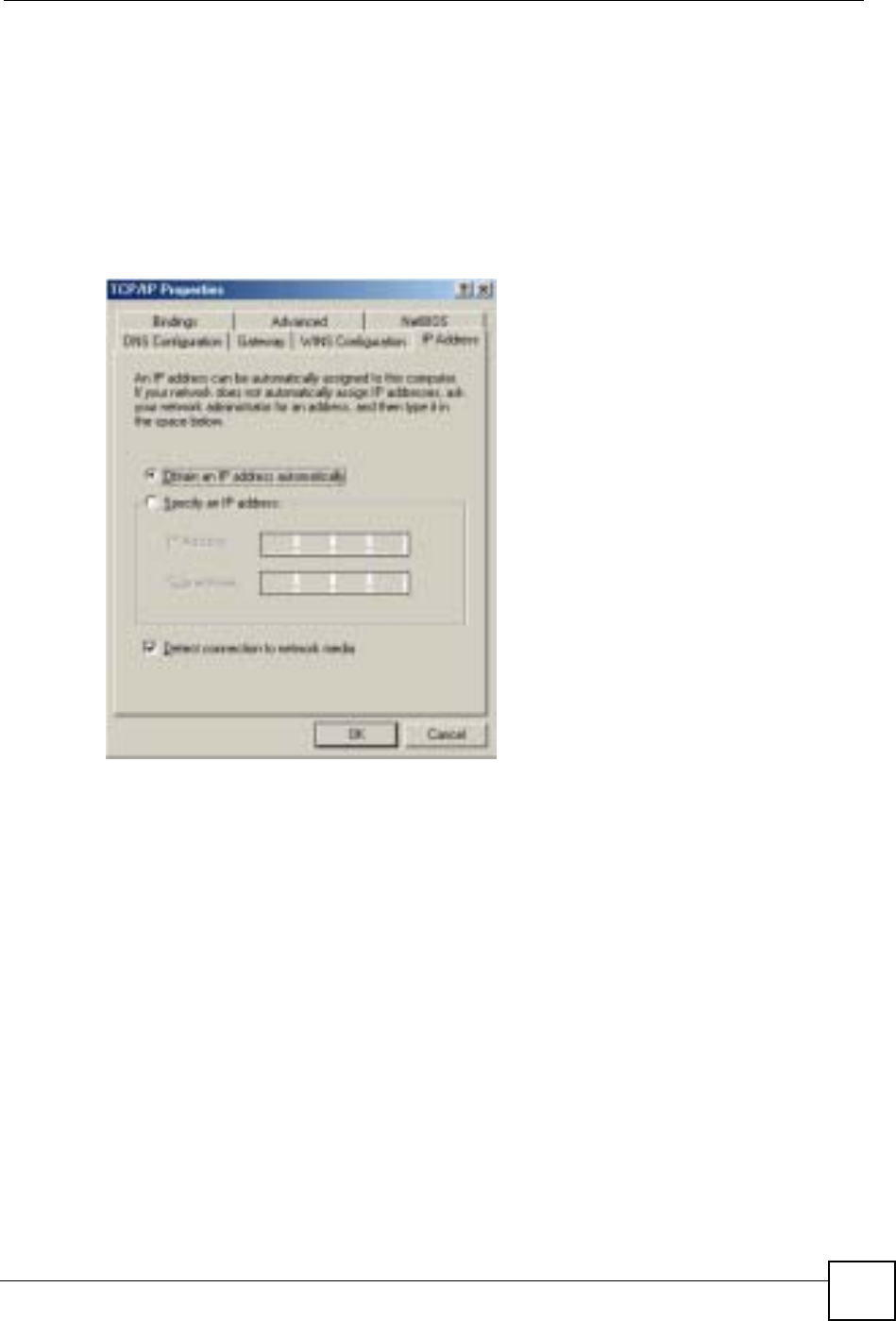
Appendix E Setting up Your Computer’s IP Address
ZyXEL NBG-334SH User’s Guide 225
Configuring
1In the Network window Configuration tab, select your network adapter's TCP/IP entry
and click Properties
2Click the IP Address tab.
• If your IP address is dynamic, select Obtain an IP address automatically.
• If you have a static IP address, select Specify an IP address and type your
information into the IP Address and Subnet Mask fields.
Figure 130 Windows 95/98/Me: TCP/IP Properties: IP Address
3Click the DNS Configuration tab.
• If you do not know your DNS information, select Disable DNS.
• If you know your DNS information, select Enable DNS and type the information in
the fields below (you may not need to fill them all in).
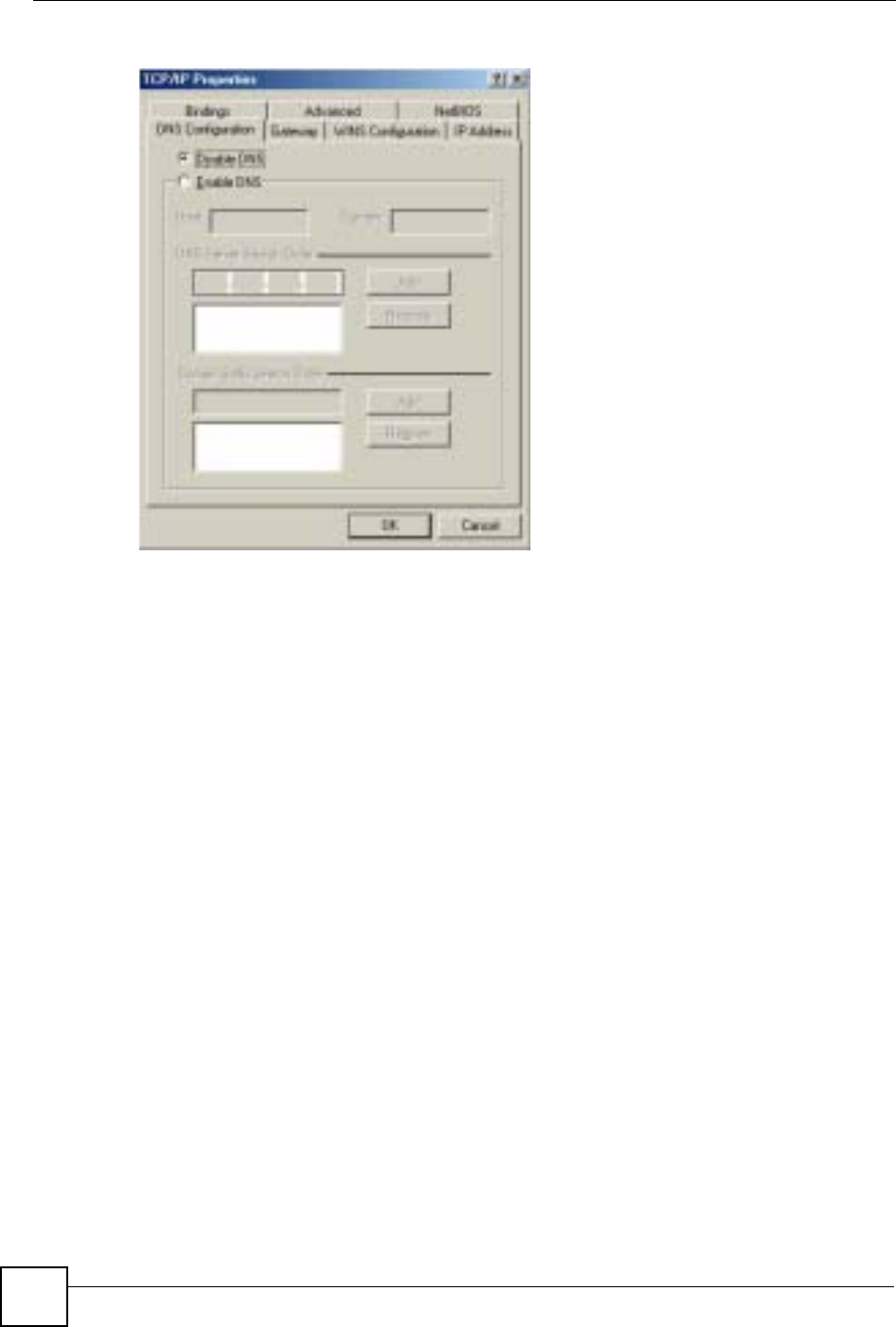
Appendix E Setting up Your Computer’s IP Address
ZyXEL NBG-334SH User’s Guide
226
Figure 131 Windows 95/98/Me: TCP/IP Properties: DNS Configuration
4Click the Gateway tab.
• If you do not know your gateway’s IP address, remove previously installed gateways.
• If you have a gateway IP address, type it in the New gateway field and click Add.
5Click OK to save and close the TCP/IP Properties window.
6Click OK to close the Network window. Insert the Windows CD if prompted.
7Turn on your Prestige and restart your computer when prompted.
Verifying Settings
1Click Start and then Run.
2In the Run window, type "winipcfg" and then click OK to open the IP Configuration
window.
3Select your network adapter. You should see your computer's IP address, subnet mask
and default gateway.
Windows 2000/NT/XP
The following example figures use the default Windows XP GUI theme.
1Click start (Start in Windows 2000/NT), Settings,Control Panel.
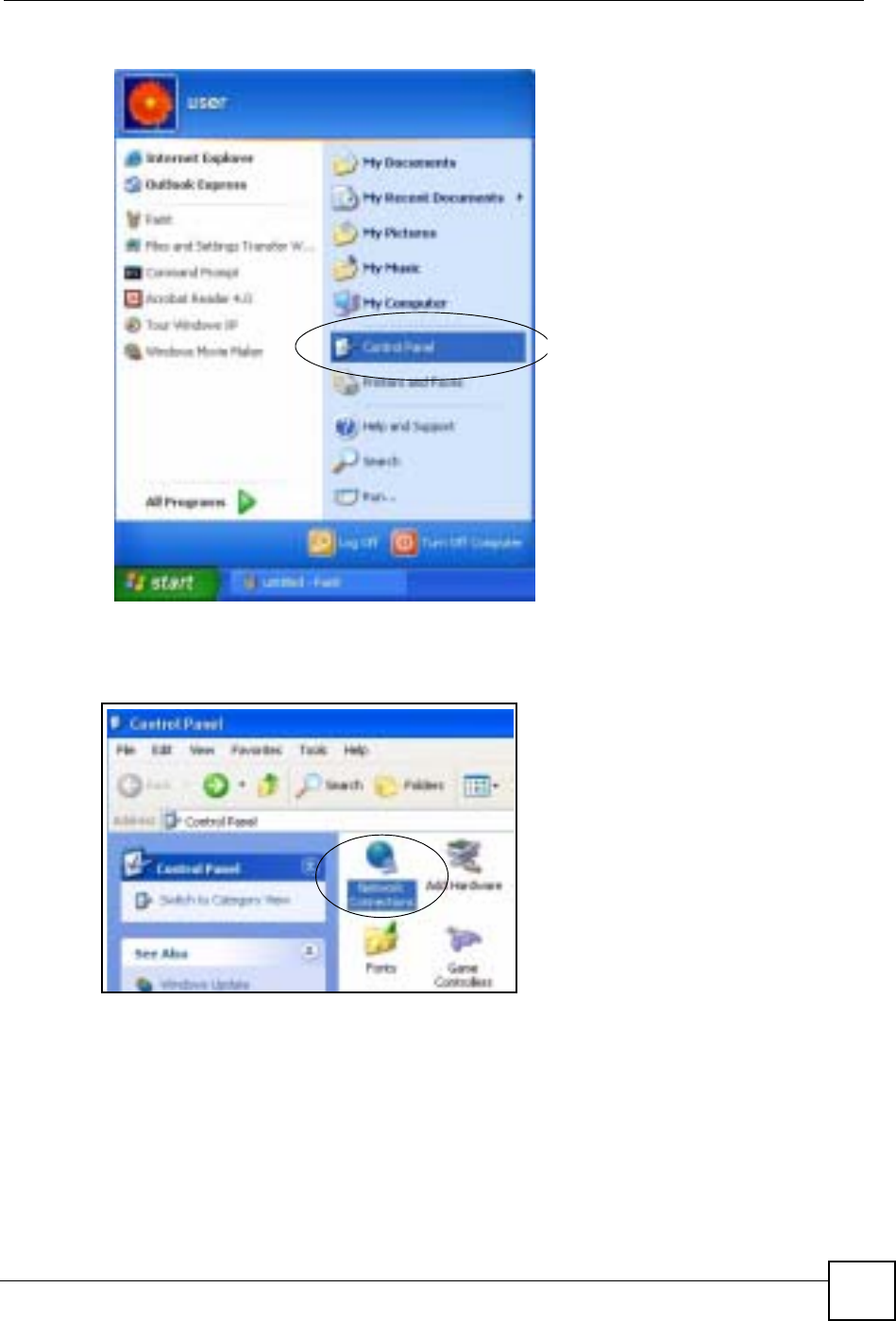
Appendix E Setting up Your Computer’s IP Address
ZyXEL NBG-334SH User’s Guide 227
Figure 132 Windows XP: Start Menu
2In the Control Panel, double-click Network Connections (Network and Dial-up
Connections in Windows 2000/NT).
Figure 133 Windows XP: Control Panel
3Right-click Local Area Connection and then click Properties.

Appendix E Setting up Your Computer’s IP Address
ZyXEL NBG-334SH User’s Guide
228
Figure 134 Windows XP: Control Panel: Network Connections: Properties
4Select Internet Protocol (TCP/IP) (under the General tab in Win XP) and then click
Properties.
Figure 135 Windows XP: Local Area Connection Properties
5The Internet Protocol TCP/IP Properties window opens (the General tab in
Windows XP).
• If you have a dynamic IP address click Obtain an IP address automatically.
• If you have a static IP address click Use the following IP Address and fill in the IP
address,Subnet mask, and Default gateway fields.
• Click Advanced.
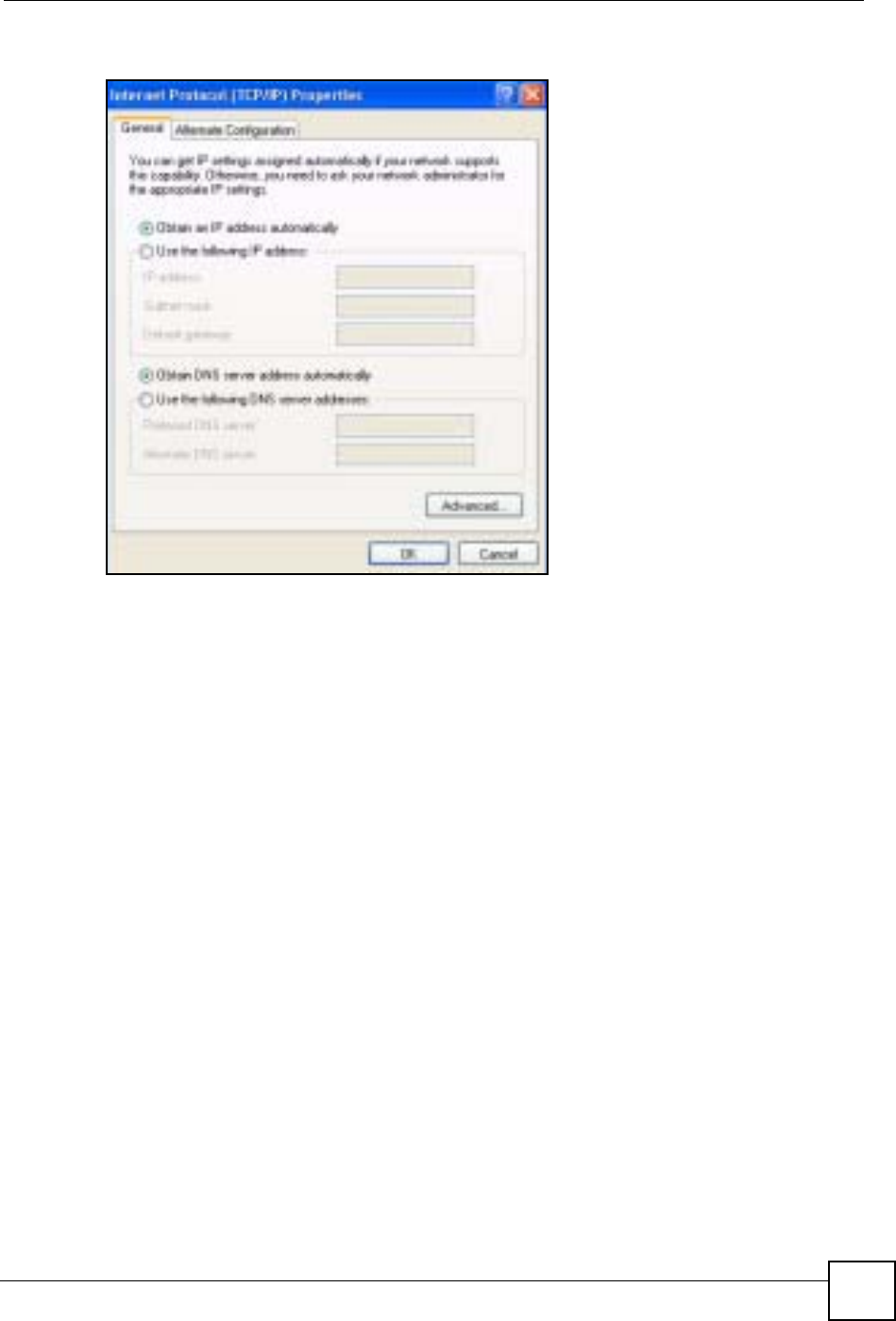
Appendix E Setting up Your Computer’s IP Address
ZyXEL NBG-334SH User’s Guide 229
Figure 136 Windows XP: Internet Protocol (TCP/IP) Properties
6 If you do not know your gateway's IP address, remove any previously installed
gateways in the IP Settings tab and click OK.
Do one or more of the following if you want to configure additional IP addresses:
•In the IP Settings tab, in IP addresses, click Add.
•In TCP/IP Address, type an IP address in IP address and a subnet mask in Subnet
mask, and then click Add.
• Repeat the above two steps for each IP address you want to add.
• Configure additional default gateways in the IP Settings tab by clicking Add in
Default gateways.
•In TCP/IP Gateway Address, type the IP address of the default gateway in Gateway.
To manually configure a default metric (the number of transmission hops), clear the
Automatic metric check box and type a metric in Metric.
• Click Add.
• Repeat the previous three steps for each default gateway you want to add.
• Click OK when finished.
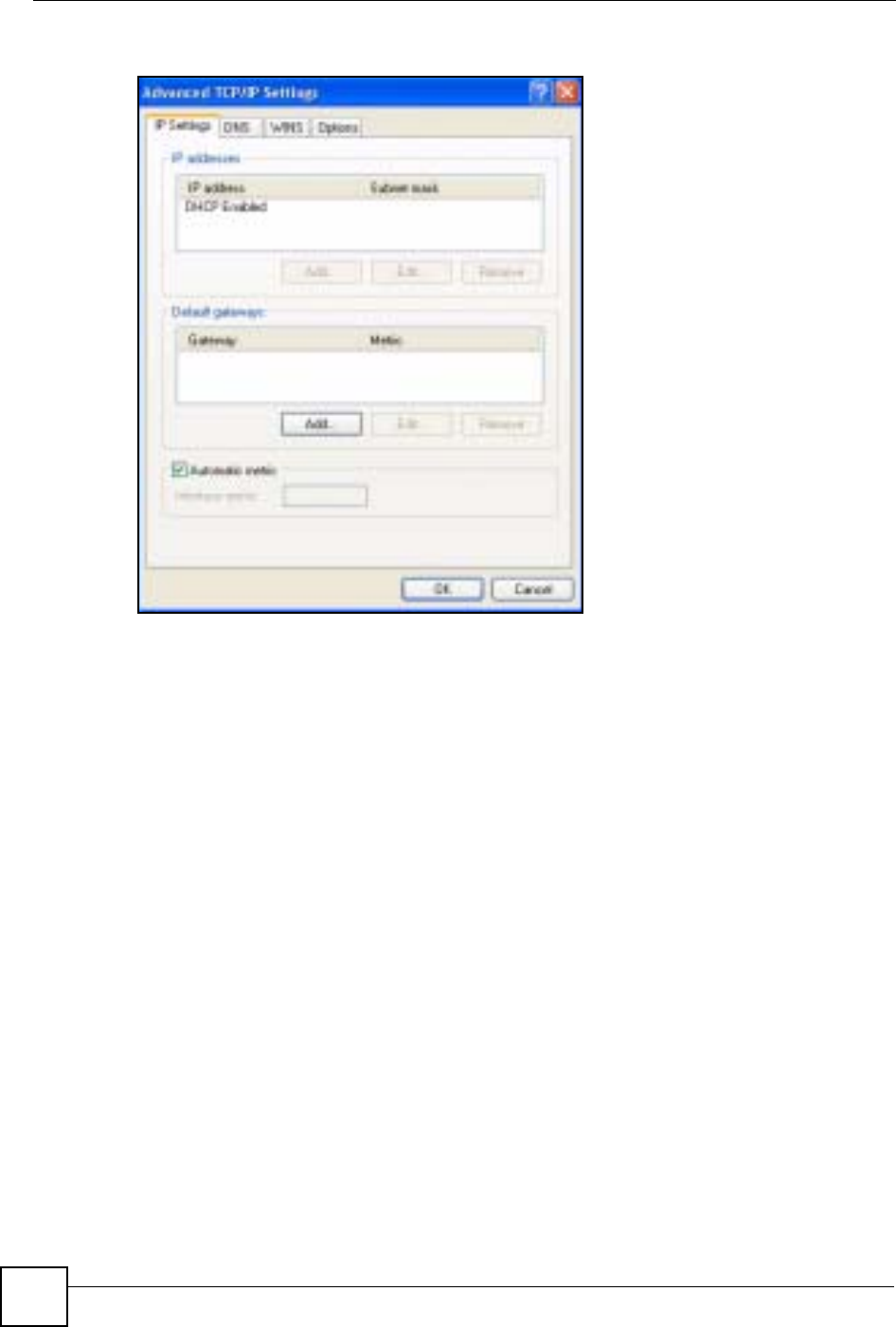
Appendix E Setting up Your Computer’s IP Address
ZyXEL NBG-334SH User’s Guide
230
Figure 137 Windows XP: Advanced TCP/IP Properties
7In the Internet Protocol TCP/IP Properties window (the General tab in Windows
XP):
• Click Obtain DNS server address automatically if you do not know your DNS
server IP address(es).
• If you know your DNS server IP address(es), click Use the following DNS server
addresses, and type them in the Preferred DNS server and Alternate DNS server
fields.
If you have previously configured DNS servers, click Advanced and then the DNS
tab to order them.
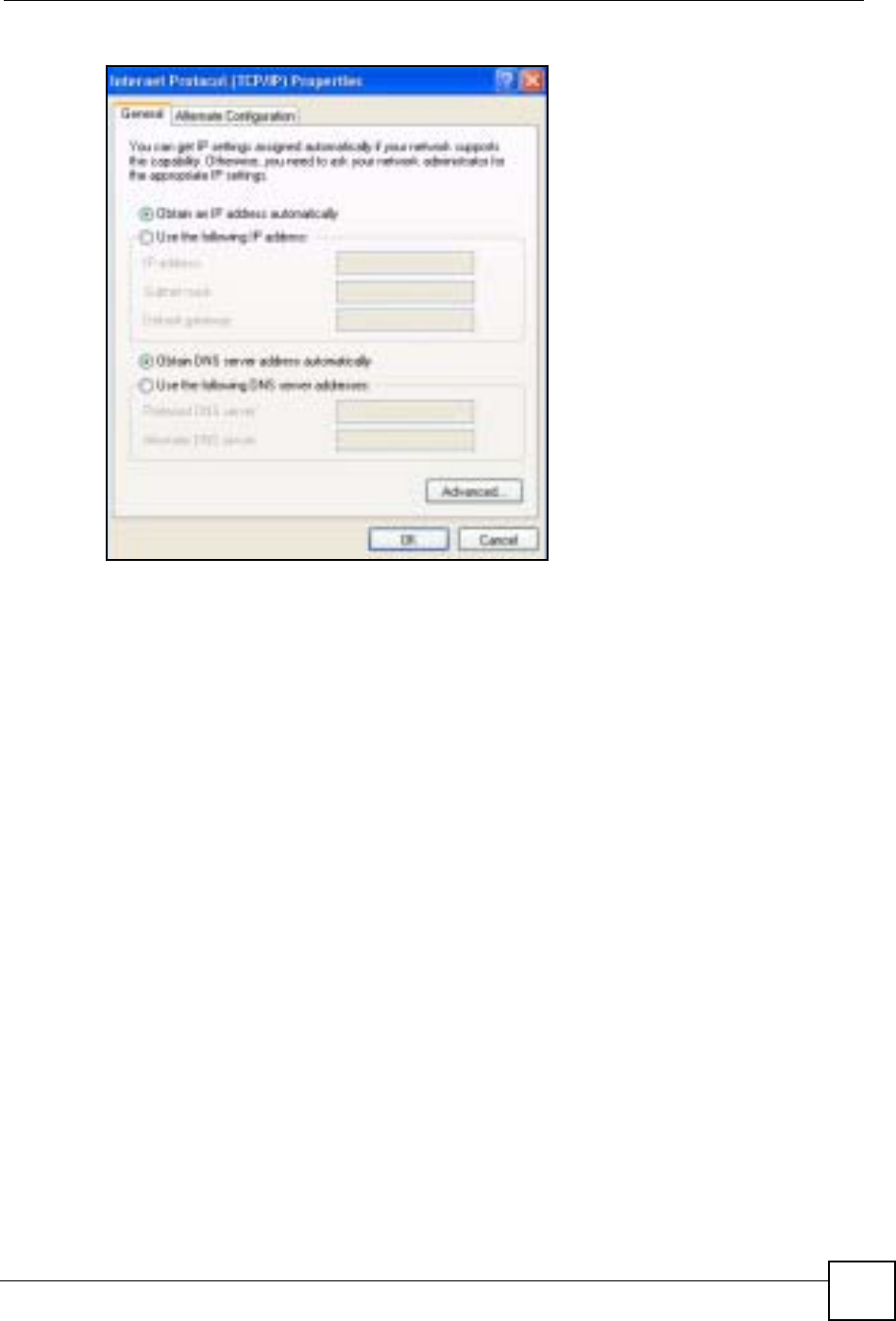
Appendix E Setting up Your Computer’s IP Address
ZyXEL NBG-334SH User’s Guide 231
Figure 138 Windows XP: Internet Protocol (TCP/IP) Properties
8Click OK to close the Internet Protocol (TCP/IP) Properties window.
9Click Close (OK in Windows 2000/NT) to close the Local Area Connection
Properties window.
10 Close the Network Connections window (Network and Dial-up Connections in
Windows 2000/NT).
11 Turn on your Prestige and restart your computer (if prompted).
Verifying Settings
1Click Start,All Programs,Accessories and then Command Prompt.
2In the Command Prompt window, type "ipconfig" and then press [ENTER]. You can
also open Network Connections, right-click a network connection, click Status and
then click the Support tab.
Macintosh OS 8/9
1Click the Apple menu, Control Panel and double-click TCP/IP to open the TCP/IP
Control Panel.
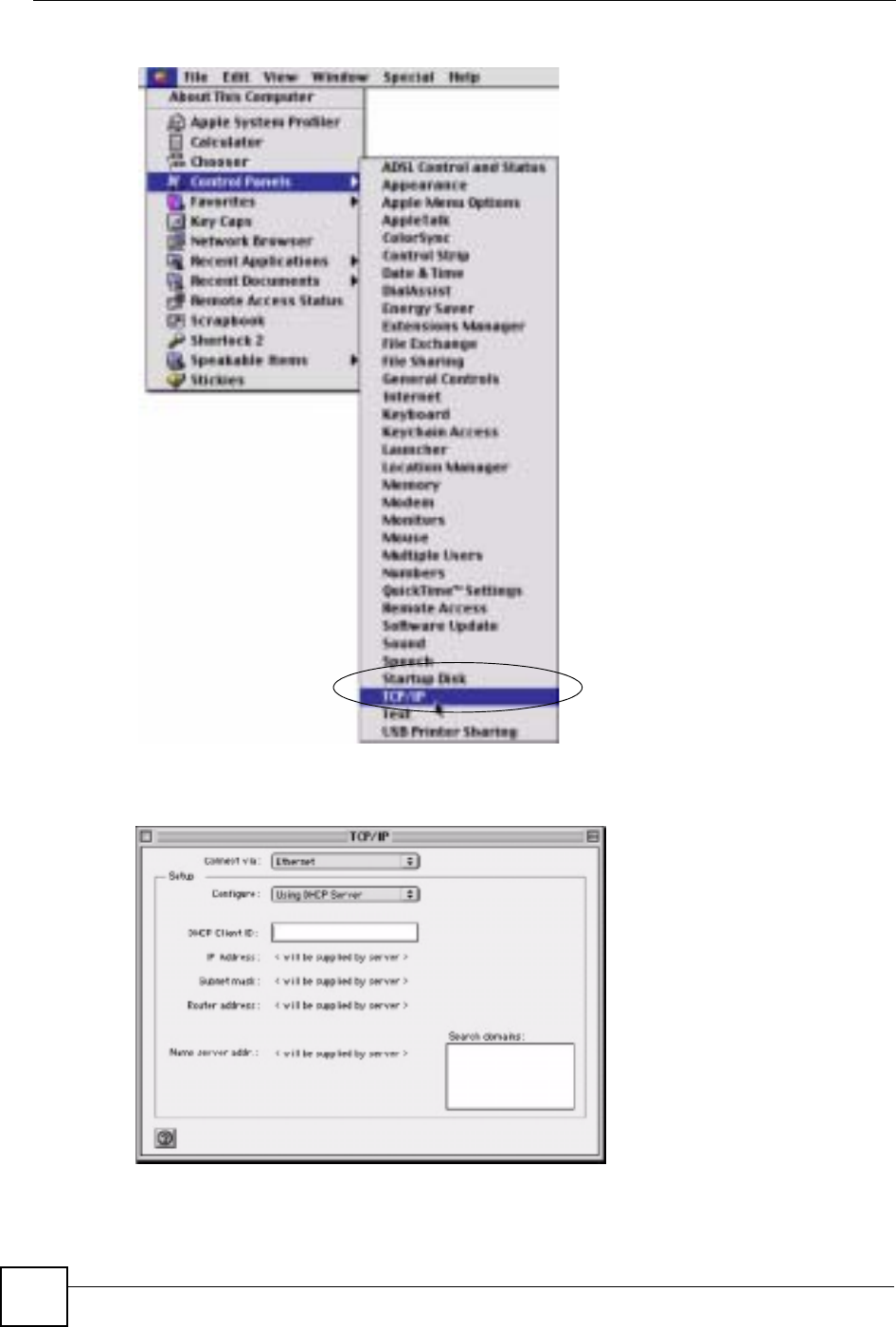
Appendix E Setting up Your Computer’s IP Address
ZyXEL NBG-334SH User’s Guide
232
Figure 139 Macintosh OS 8/9: Apple Menu
2Select Ethernet built-in from the Connect via list.
Figure 140 Macintosh OS 8/9: TCP/IP
3For dynamically assigned settings, select Using DHCP Server from the Configure: list.
4For statically assigned settings, do the following:
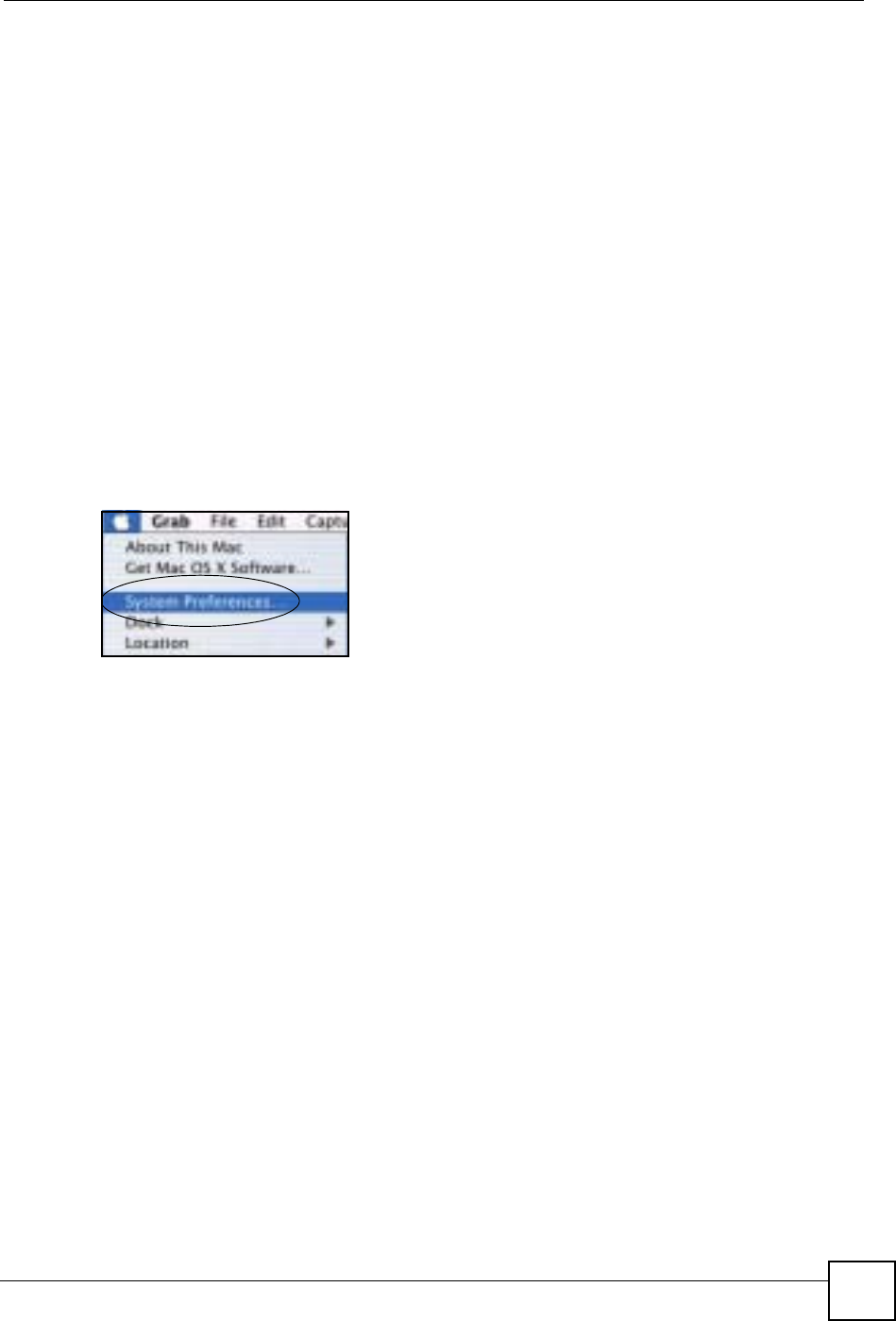
Appendix E Setting up Your Computer’s IP Address
ZyXEL NBG-334SH User’s Guide 233
•From the Configure box, select Manually.
• Type your IP address in the IP Address box.
• Type your subnet mask in the Subnet mask box.
• Type the IP address of your Prestige in the Router address box.
5Close the TCP/IP Control Panel.
6Click Save if prompted, to save changes to your configuration.
7Turn on your Prestige and restart your computer (if prompted).
Verifying Settings
Check your TCP/IP properties in the TCP/IP Control Panel window.
Macintosh OS X
1Click the Apple menu, and click System Preferences to open the System Preferences
window.
Figure 141 Macintosh OS X: Apple Menu
2Click Network in the icon bar.
• Select Automatic from the Location list.
• Select Built-in Ethernet from the Show list.
• Click the TCP/IP tab.
3For dynamically assigned settings, select Using DHCP from the Configure list.
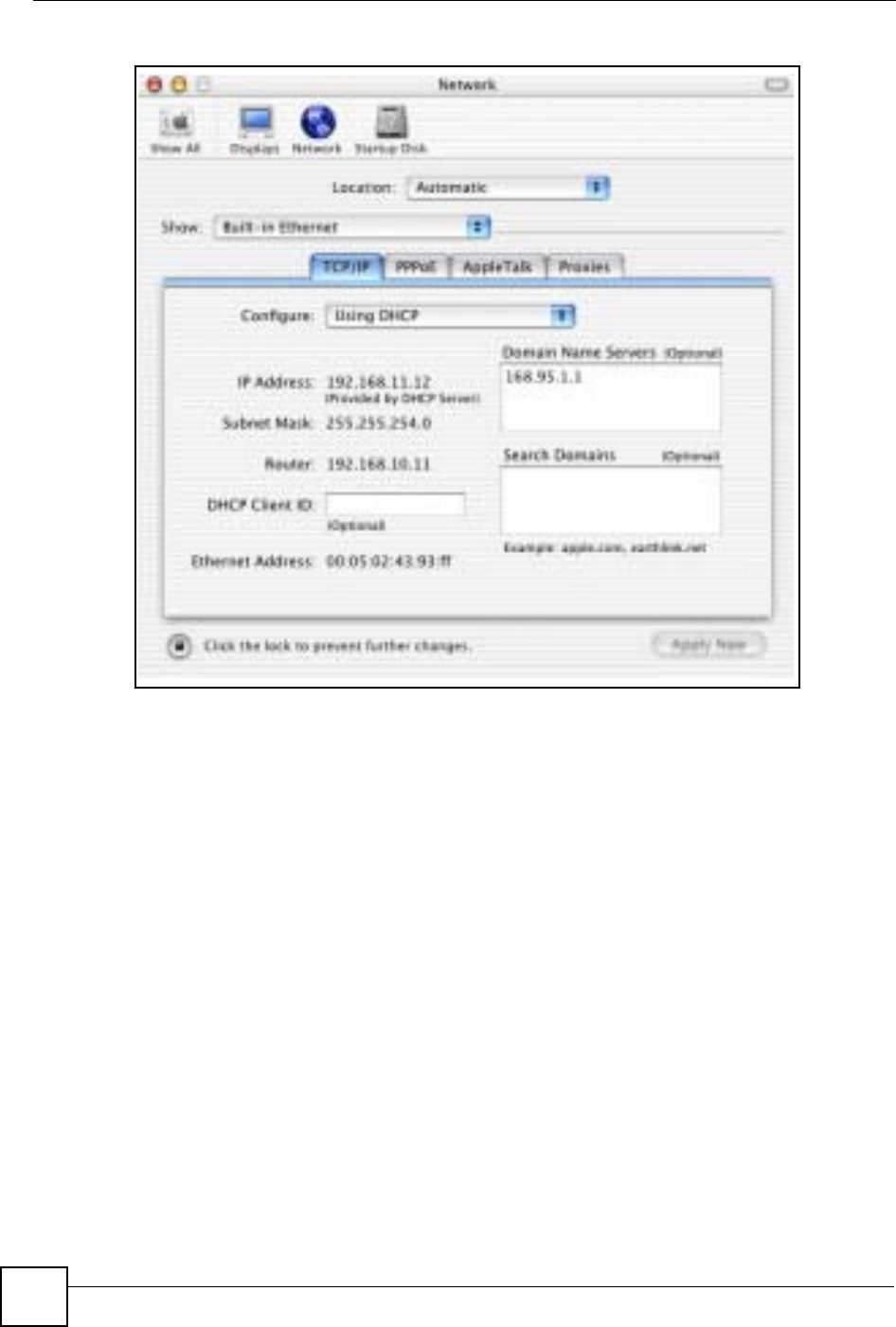
Appendix E Setting up Your Computer’s IP Address
ZyXEL NBG-334SH User’s Guide
234
Figure 142 Macintosh OS X: Network
4For statically assigned settings, do the following:
•From the Configure box, select Manually.
• Type your IP address in the IP Address box.
• Type your subnet mask in the Subnet mask box.
• Type the IP address of your Prestige in the Router address box.
5Click Apply Now and close the window.
6Turn on your Prestige and restart your computer (if prompted).
Verifying Settings
Check your TCP/IP properties in the Network window.
Linux
This section shows you how to configure your computer’s TCP/IP settings in Red Hat Linux
9.0. Procedure, screens and file location may vary depending on your Linux distribution and
release version.

Appendix E Setting up Your Computer’s IP Address
ZyXEL NBG-334SH User’s Guide 235
"Make sure you are logged in as the root administrator.
Using the K Desktop Environment (KDE)
Follow the steps below to configure your computer IP address using the KDE.
1Click the Red Hat button (located on the bottom left corner), select System Setting and
click Network.
Figure 143 Red Hat 9.0: KDE: Network Configuration: Devices
2Double-click on the profile of the network card you wish to configure. The Ethernet
Device General screen displays as shown.
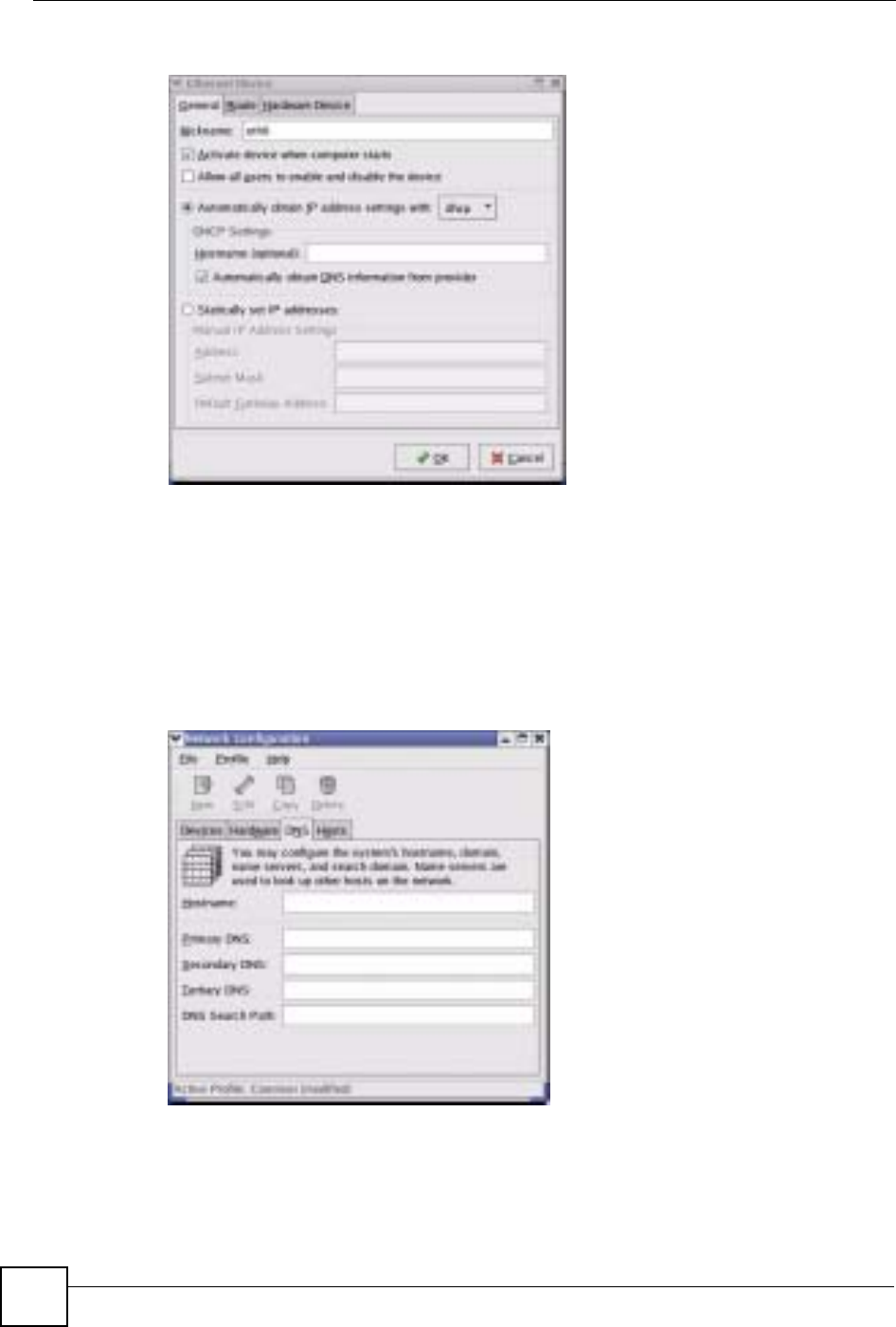
Appendix E Setting up Your Computer’s IP Address
ZyXEL NBG-334SH User’s Guide
236
Figure 144 Red Hat 9.0: KDE: Ethernet Device: General
• If you have a dynamic IP address click Automatically obtain IP address settings
with and select dhcp from the drop down list.
• If you have a static IP address click Statically set IP Addresses and fill in the
Address,Subnet mask, and Default Gateway Address fields.
3Click OK to save the changes and close the Ethernet Device General screen.
4If you know your DNS server IP address(es), click the DNS tab in the Network
Configuration screen. Enter the DNS server information in the fields provided.
Figure 145 Red Hat 9.0: KDE: Network Configuration: DNS
5Click the Devices tab.
6Click the Activate button to apply the changes. The following screen displays. Click Yes
to save the changes in all screens.
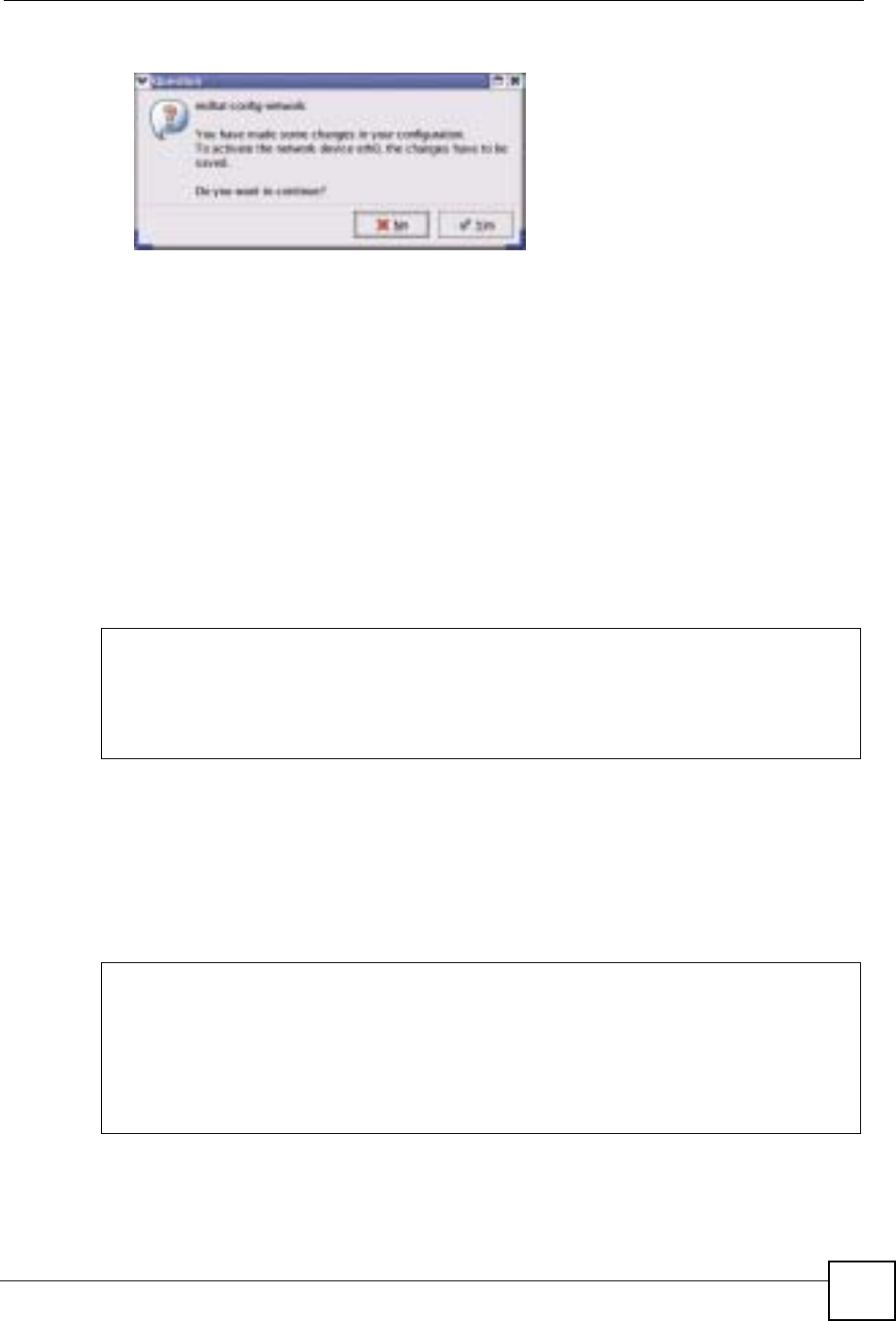
Appendix E Setting up Your Computer’s IP Address
ZyXEL NBG-334SH User’s Guide 237
Figure 146 Red Hat 9.0: KDE: Network Configuration: Activate
7After the network card restart process is complete, make sure the Status is Active in the
Network Configuration screen.
Using Configuration Files
Follow the steps below to edit the network configuration files and set your computer IP
address.
1Assuming that you have only one network card on the computer, locate the ifconfig-
eth0 configuration file (where eth0 is the name of the Ethernet card). Open the
configuration file with any plain text editor.
• If you have a dynamic IP address, enter dhcp in the BOOTPROTO= field. The
following figure shows an example.
Figure 147 Red Hat 9.0: Dynamic IP Address Setting in ifconfig-eth0
• If you have a static IP address, enter static in the BOOTPROTO= field. Type
IPADDR= followed by the IP address (in dotted decimal notation) and type NETMASK=
followed by the subnet mask. The following example shows an example where the
static IP address is 192.168.1.10 and the subnet mask is 255.255.255.0.
Figure 148 Red Hat 9.0: Static IP Address Setting in ifconfig-eth0
DEVICE=eth0
ONBOOT=yes
BOOTPROTO=dhcp
USERCTL=no
PEERDNS=yes
TYPE=Ethernet
DEVICE=eth0
ONBOOT=yes
BOOTPROTO=static
IPADDR=192.168.1.10
NETMASK=255.255.255.0
USERCTL=no
PEERDNS=yes
TYPE=Ethernet
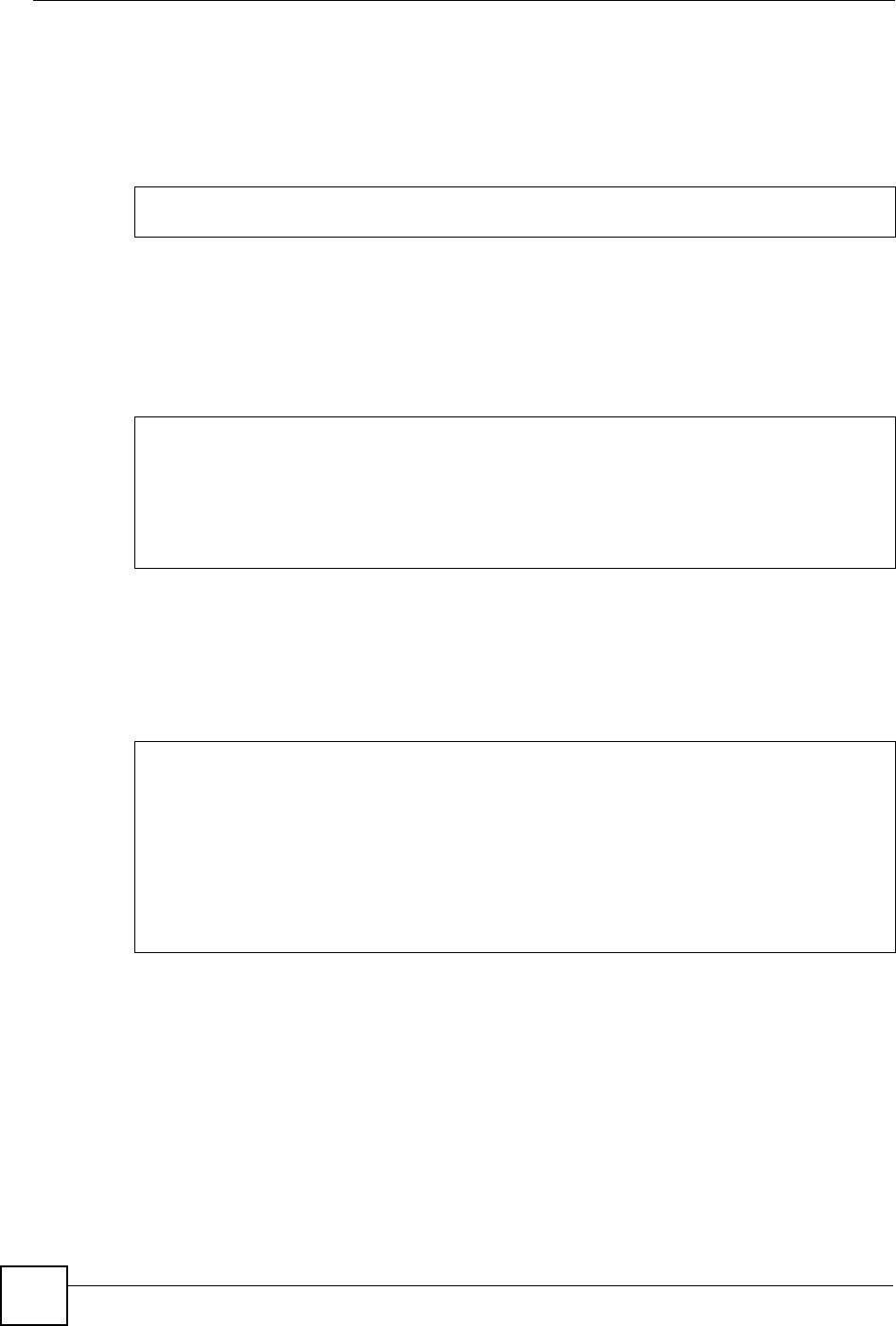
Appendix E Setting up Your Computer’s IP Address
ZyXEL NBG-334SH User’s Guide
238
2If you know your DNS server IP address(es), enter the DNS server information in the
resolv.conf file in the /etc directory. The following figure shows an example
where two DNS server IP addresses are specified.
Figure 149 Red Hat 9.0: DNS Settings in resolv.conf
3After you edit and save the configuration files, you must restart the network card. Enter
./network restart in the /etc/rc.d/init.d directory. The following figure
shows an example.
Figure 150 Red Hat 9.0: Restart Ethernet Card
21.5.1 Verifying Settings
Enter ifconfig in a terminal screen to check your TCP/IP properties.
Figure 151 Red Hat 9.0: Checking TCP/IP Properties
nameserver 172.23.5.1
nameserver 172.23.5.2
[root@localhost init.d]# network restart
Shutting down interface eth0: [OK]
Shutting down loopback interface: [OK]
Setting network parameters: [OK]
Bringing up loopback interface: [OK]
Bringing up interface eth0: [OK]
[root@localhost]# ifconfig
eth0 Link encap:Ethernet HWaddr 00:50:BA:72:5B:44
inet addr:172.23.19.129 Bcast:172.23.19.255 Mask:255.255.255.0
UP BROADCAST RUNNING MULTICAST MTU:1500 Metric:1
RX packets:717 errors:0 dropped:0 overruns:0 frame:0
TX packets:13 errors:0 dropped:0 overruns:0 carrier:0
collisions:0 txqueuelen:100
RX bytes:730412 (713.2 Kb) TX bytes:1570 (1.5 Kb)
Interrupt:10 Base address:0x1000
[root@localhost]#
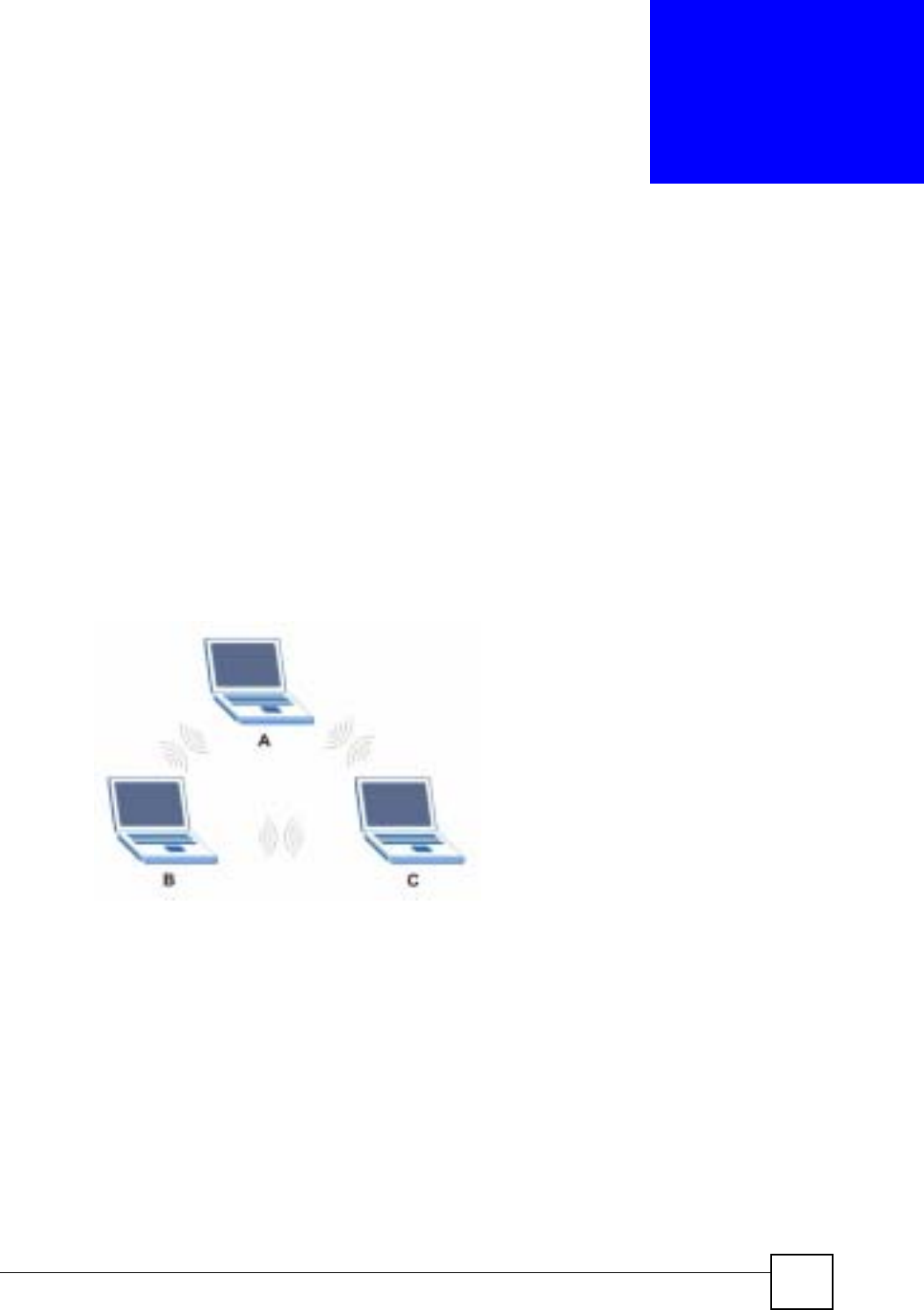
ZyXEL NBG-334SH User’s Guide 239
APPENDIX F
Wireless LANs
Wireless LAN Topologies
This section discusses ad-hoc and infrastructure wireless LAN topologies.
Ad-hoc Wireless LAN Configuration
The simplest WLAN configuration is an independent (Ad-hoc) WLAN that connects a set of
computers with wireless stations (A, B, C). Any time two or more wireless adapters are within
range of each other, they can set up an independent network, which is commonly referred to as
an Ad-hoc network or Independent Basic Service Set (IBSS). The following diagram shows an
example of notebook computers using wireless adapters to form an Ad-hoc wireless LAN.
Figure 152 Peer-to-Peer Communication in an Ad-hoc Network
BSS
A Basic Service Set (BSS) exists when all communications between wireless stations or
between a wireless station and a wired network client go through one access point (AP).
Intra-BSS traffic is traffic between wireless stations in the BSS. When Intra-BSS is enabled,
wireless station A and B can access the wired network and communicate with each other.
When Intra-BSS is disabled, wireless station A and B can still access the wired network but
cannot communicate with each other.
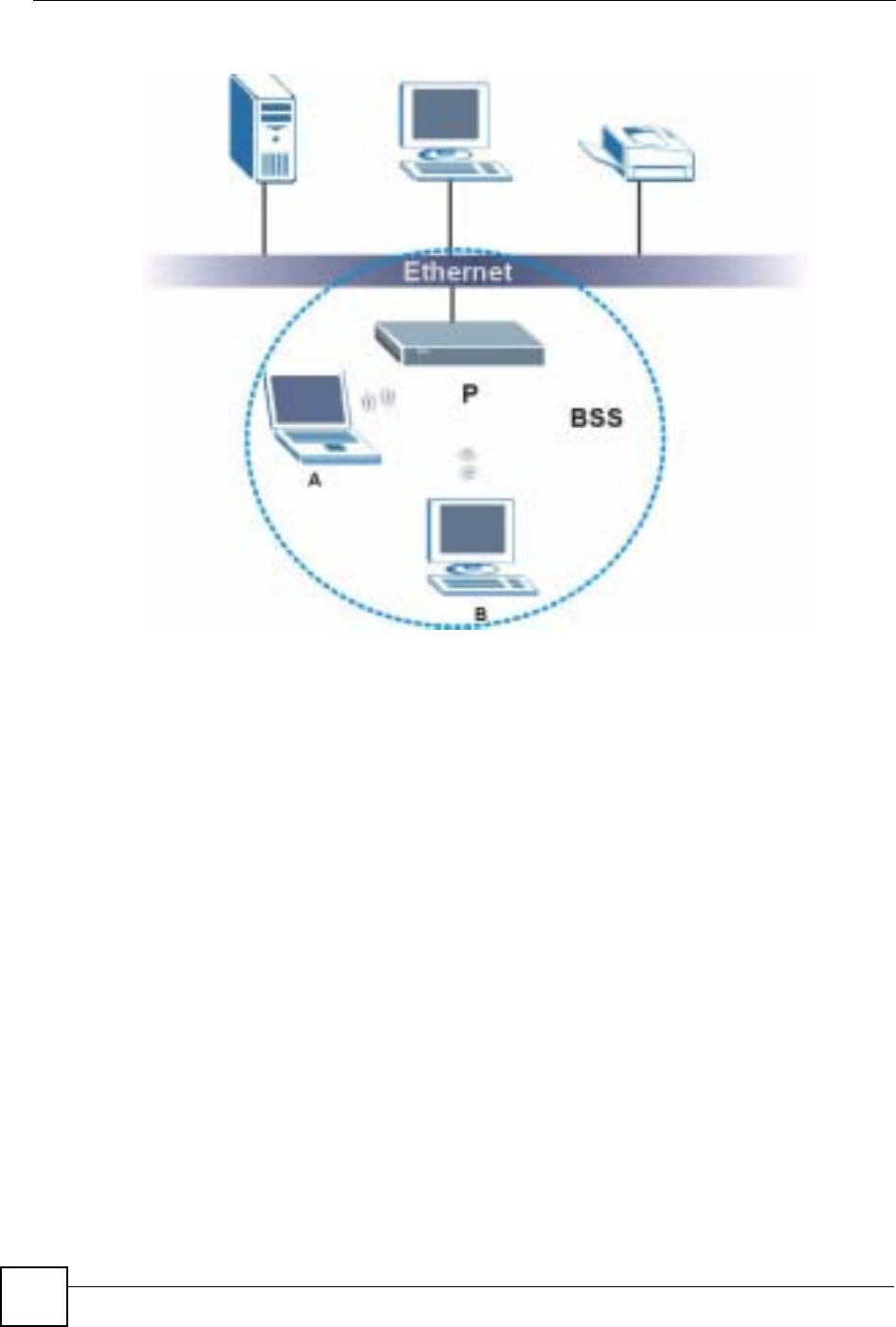
Appendix F Wireless LANs
ZyXEL NBG-334SH User’s Guide
240
Figure 153 Basic Service Set
ESS
An Extended Service Set (ESS) consists of a series of overlapping BSSs, each containing an
access point, with each access point connected together by a wired network. This wired
connection between APs is called a Distribution System (DS).
This type of wireless LAN topology is called an Infrastructure WLAN. The Access Points not
only provide communication with the wired network but also mediate wireless network traffic
in the immediate neighborhood.
An ESSID (ESS IDentification) uniquely identifies each ESS. All access points and their
associated wireless stations within the same ESS must have the same ESSID in order to
communicate.

Appendix F Wireless LANs
ZyXEL NBG-334SH User’s Guide 241
Figure 154 Infrastructure WLAN
Channel
A channel is the radio frequency(ies) used by IEEE 802.11a/b/g wireless devices. Channels
available depend on your geographical area. You may have a choice of channels (for your
region) so you should use a different channel than an adjacent AP (access point) to reduce
interference. Interference occurs when radio signals from different access points overlap
causing interference and degrading performance.
Adjacent channels partially overlap however. To avoid interference due to overlap, your AP
should be on a channel at least five channels away from a channel that an adjacent AP is using.
For example, if your region has 11 channels and an adjacent AP is using channel 1, then you
need to select a channel between 6 or 11.
RTS/CTS
A hidden node occurs when two stations are within range of the same access point, but are not
within range of each other. The following figure illustrates a hidden node. Both stations (STA)
are within range of the access point (AP) or wireless gateway, but out-of-range of each other,
so they cannot "hear" each other, that is they do not know if the channel is currently being
used. Therefore, they are considered hidden from each other.
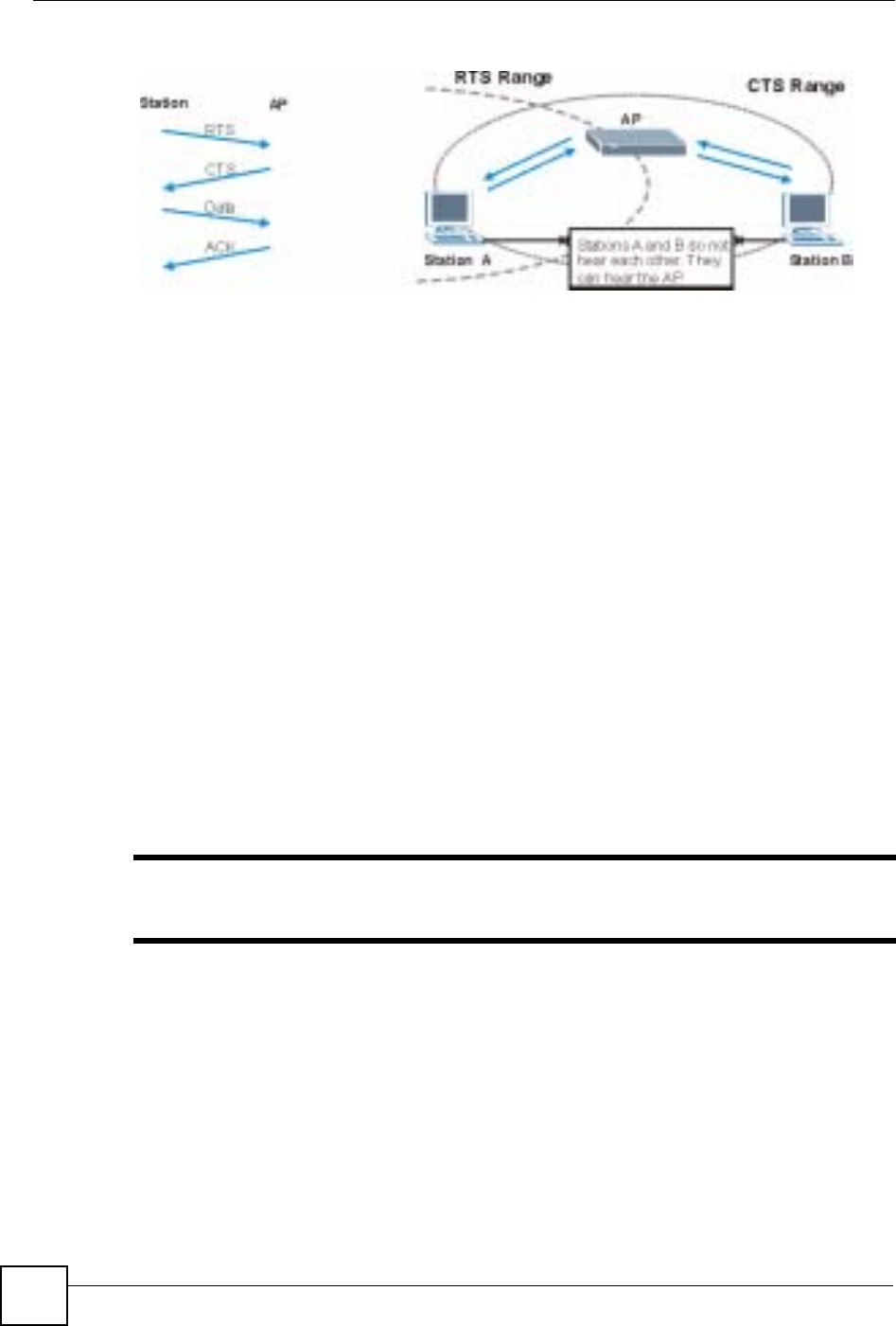
Appendix F Wireless LANs
ZyXEL NBG-334SH User’s Guide
242
Figure 155 RTS/CTS
When station A sends data to the AP, it might not know that the station B is already using the
channel. If these two stations send data at the same time, collisions may occur when both sets
of data arrive at the AP at the same time, resulting in a loss of messages for both stations.
RTS/CTS is designed to prevent collisions due to hidden nodes. An RTS/CTS defines the
biggest size data frame you can send before an RTS (Request To Send)/CTS (Clear to Send)
handshake is invoked.
When a data frame exceeds the RTS/CTS value you set (between 0 to 2432 bytes), the station
that wants to transmit this frame must first send an RTS (Request To Send) message to the AP
for permission to send it. The AP then responds with a CTS (Clear to Send) message to all
other stations within its range to notify them to defer their transmission. It also reserves and
confirms with the requesting station the time frame for the requested transmission.
Stations can send frames smaller than the specified RTS/CTS directly to the AP without the
RTS (Request To Send)/CTS (Clear to Send) handshake.
You should only configure RTS/CTS if the possibility of hidden nodes exists on your network
and the "cost" of resending large frames is more than the extra network overhead involved in
the RTS (Request To Send)/CTS (Clear to Send) handshake.
If the RTS/CTS value is greater than the Fragmentation Threshold value (see next), then the
RTS (Request To Send)/CTS (Clear to Send) handshake will never occur as data frames will
be fragmented before they reach RTS/CTS size.
"Enabling the RTS Threshold causes redundant network overhead that could
negatively affect the throughput performance instead of providing a remedy.
Fragmentation Threshold
AFragmentation Threshold is the maximum data fragment size (between 256 and 2432
bytes) that can be sent in the wireless network before the AP will fragment the packet into
smaller data frames.
A large Fragmentation Threshold is recommended for networks not prone to interference
while you should set a smaller threshold for busy networks or networks that are prone to
interference.
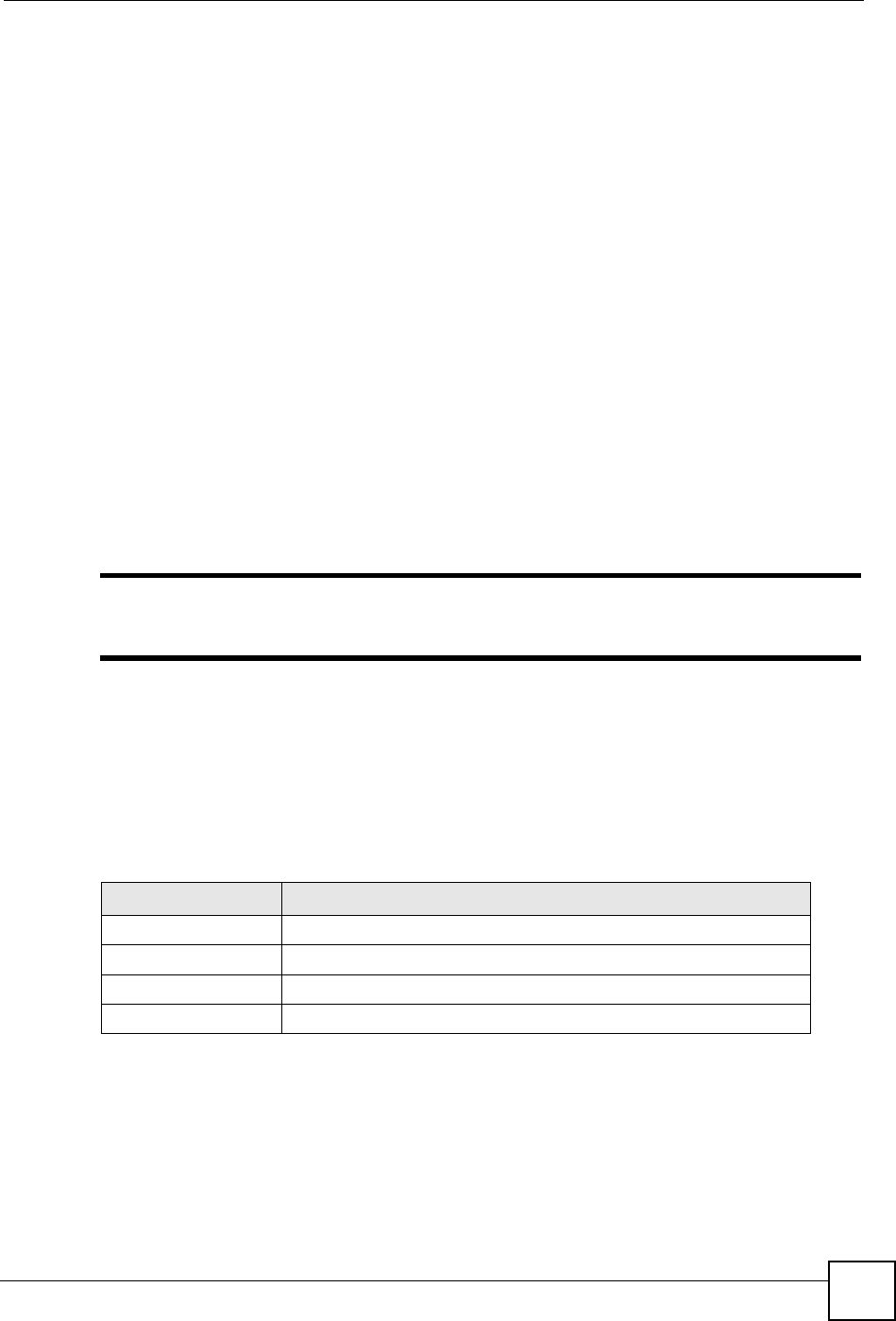
Appendix F Wireless LANs
ZyXEL NBG-334SH User’s Guide 243
If the Fragmentation Threshold value is smaller than the RTS/CTS value (see previously)
you set then the RTS (Request To Send)/CTS (Clear to Send) handshake will never occur as
data frames will be fragmented before they reach RTS/CTS size.
Preamble Type
A preamble is used to synchronize the transmission timing in your wireless network. There are
two preamble modes: Long and Short.
Short preamble takes less time to process and minimizes overhead, so it should be used in a
good wireless network environment when all wireless stations support it.
Select Long if you have a ‘noisy’ network or are unsure of what preamble mode your wireless
stations support as all IEEE 802.11b compliant wireless adapters must support long preamble.
However, not all wireless adapters support short preamble. Use long preamble if you are
unsure what preamble mode the wireless adapters support, to ensure interpretability between
the AP and the wireless stations and to provide more reliable communication in ‘noisy’
networks.
Select Dynamic to have the AP automatically use short preamble when all wireless stations
support it, otherwise the AP uses long preamble.
"The AP and the wireless stations MUST use the same preamble mode in order
to communicate.
IEEE 802.11g Wireless LAN
IEEE 802.11g is fully compatible with the IEEE 802.11b standard. This means an IEEE
802.11b adapter can interface directly with an IEEE 802.11g access point (and vice versa) at
11 Mbps or lower depending on range. IEEE 802.11g has several intermediate rate steps
between the maximum and minimum data rates. The IEEE 802.11g data rate and modulation
are as follows:
IEEE 802.1x
In June 2001, the IEEE 802.1x standard was designed to extend the features of IEEE 802.11 to
support extended authentication as well as providing additional accounting and control
features. It is supported by Windows XP and a number of network devices. Some advantages
of IEEE 802.1x are:
Table 104 IEEE 802.11g
DATA RATE (MBPS) MODULATION
1 DBPSK (Differential Binary Phase Shift Keyed)
2 DQPSK (Differential Quadrature Phase Shift Keying)
5.5 / 11 CCK (Complementary Code Keying)
6/9/12/18/24/36/48/54 OFDM (Orthogonal Frequency Division Multiplexing)
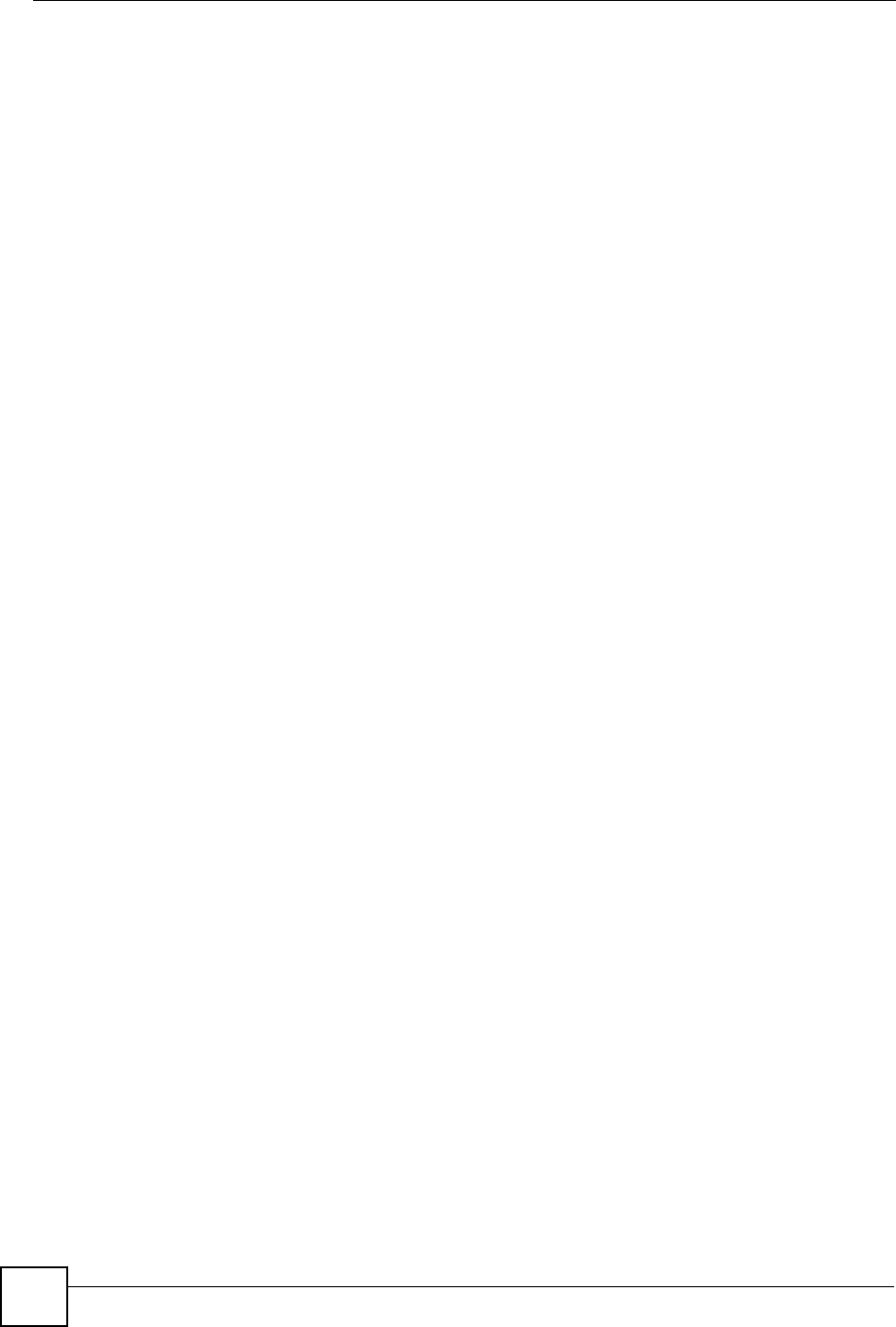
Appendix F Wireless LANs
ZyXEL NBG-334SH User’s Guide
244
• User based identification that allows for roaming.
• Support for RADIUS (Remote Authentication Dial In User Service, RFC 2138, 2139) for
centralized user profile and accounting management on a network RADIUS server.
• Support for EAP (Extensible Authentication Protocol, RFC 2486) that allows additional
authentication methods to be deployed with no changes to the access point or the wireless
stations.
RADIUS
RADIUS is based on a client-server model that supports authentication, authorization and
accounting. The access point is the client and the server is the RADIUS server. The RADIUS
server handles the following tasks:
• Authentication
Determines the identity of the users.
• Authorization
Determines the network services available to authenticated users once they are connected
to the network.
• Accounting
Keeps track of the client’s network activity.
RADIUS is a simple package exchange in which your AP acts as a message relay between the
wireless station and the network RADIUS server.
Types of RADIUS Messages
The following types of RADIUS messages are exchanged between the access point and the
RADIUS server for user authentication:
• Access-Request
Sent by an access point requesting authentication.
• Access-Reject
Sent by a RADIUS server rejecting access.
• Access-Accept
Sent by a RADIUS server allowing access.
• Access-Challenge
Sent by a RADIUS server requesting more information in order to allow access. The
access point sends a proper response from the user and then sends another Access-Request
message.
The following types of RADIUS messages are exchanged between the access point and the
RADIUS server for user accounting:
• Accounting-Request
Sent by the access point requesting accounting.
• Accounting-Response
Sent by the RADIUS server to indicate that it has started or stopped accounting.
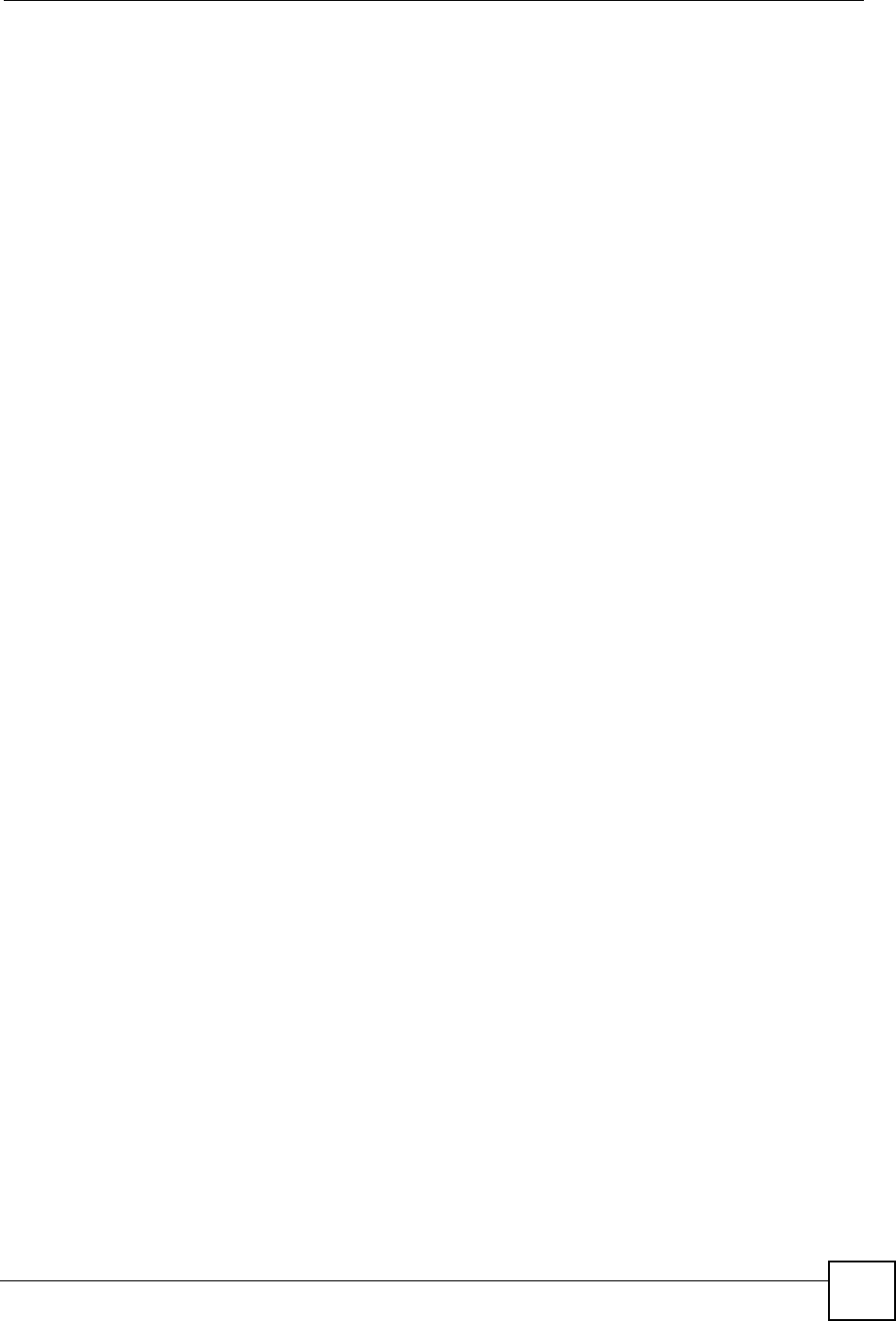
Appendix F Wireless LANs
ZyXEL NBG-334SH User’s Guide 245
In order to ensure network security, the access point and the RADIUS server use a shared
secret key, which is a password, they both know. The key is not sent over the network. In
addition to the shared key, password information exchanged is also encrypted to protect the
network from unauthorized access.
Types of Authentication
This appendix discusses some popular authentication types: EAP-MD5,EAP-TLS,EAP-
TTLS,PEAP and LEAP.
The type of authentication you use depends on the RADIUS server or the AP. Consult your
network administrator for more information.
EAP-MD5 (Message-Digest Algorithm 5)
MD5 authentication is the simplest one-way authentication method. The authentication server
sends a challenge to the wireless station. The wireless station ‘proves’ that it knows the
password by encrypting the password with the challenge and sends back the information.
Password is not sent in plain text.
However, MD5 authentication has some weaknesses. Since the authentication server needs to
get the plaintext passwords, the passwords must be stored. Thus someone other than the
authentication server may access the password file. In addition, it is possible to impersonate an
authentication server as MD5 authentication method does not perform mutual authentication.
Finally, MD5 authentication method does not support data encryption with dynamic session
key. You must configure WEP encryption keys for data encryption.
EAP-TLS (Transport Layer Security)
With EAP-TLS, digital certifications are needed by both the server and the wireless stations
for mutual authentication. The server presents a certificate to the client. After validating the
identity of the server, the client sends a different certificate to the server. The exchange of
certificates is done in the open before a secured tunnel is created. This makes user identity
vulnerable to passive attacks. A digital certificate is an electronic ID card that authenticates the
sender’s identity. However, to implement EAP-TLS, you need a Certificate Authority (CA) to
handle certificates, which imposes a management overhead.
EAP-TTLS (Tunneled Transport Layer Service)
EAP-TTLS is an extension of the EAP-TLS authentication that uses certificates for only the
server-side authentications to establish a secure connection. Client authentication is then done
by sending username and password through the secure connection, thus client identity is
protected. For client authentication, EAP-TTLS supports EAP methods and legacy
authentication methods such as PAP, CHAP, MS-CHAP and MS-CHAP v2.
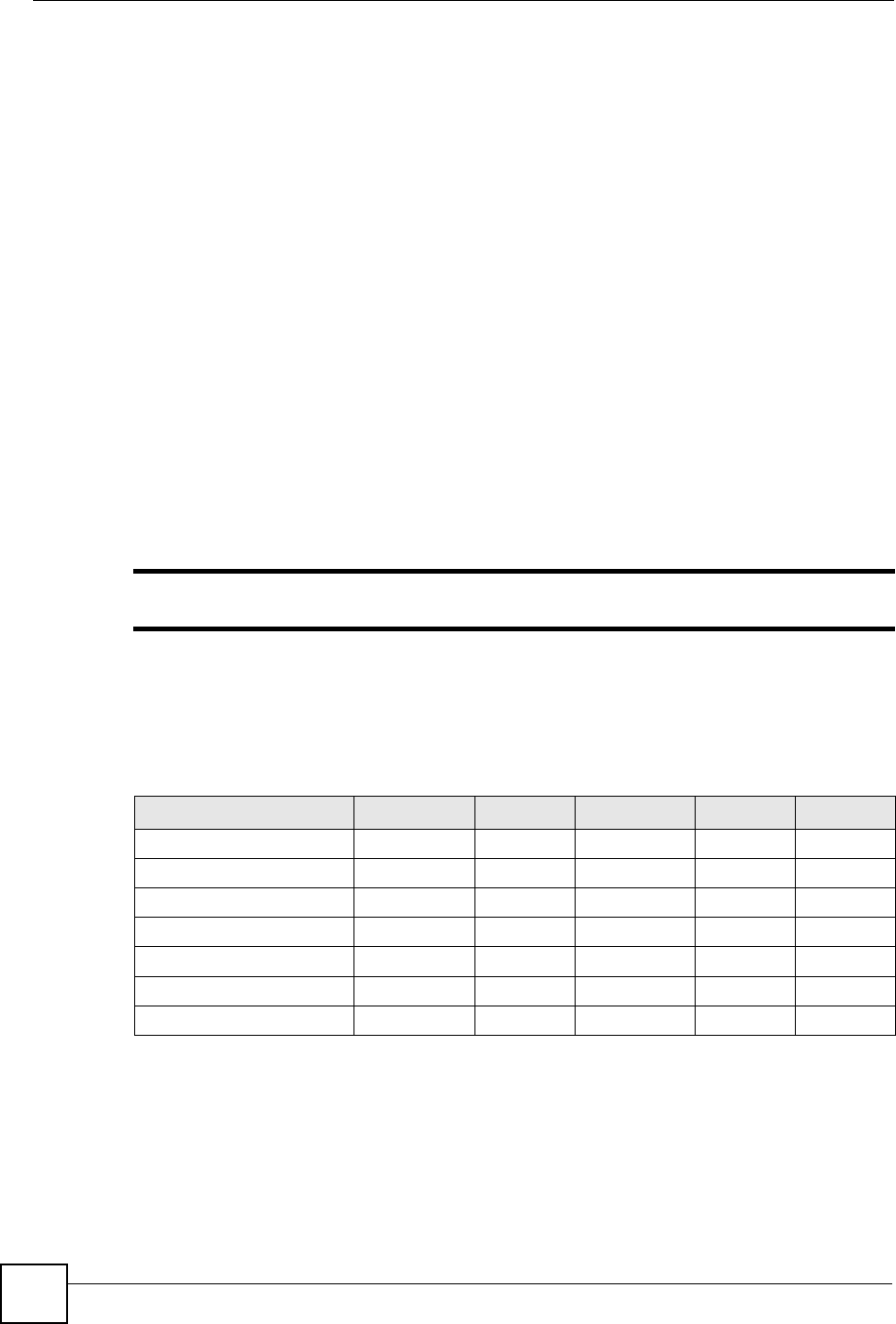
Appendix F Wireless LANs
ZyXEL NBG-334SH User’s Guide
246
PEAP (Protected EAP)
Like EAP-TTLS, server-side certificate authentication is used to establish a secure connection,
then use simple username and password methods through the secured connection to
authenticate the clients, thus hiding client identity. However, PEAP only supports EAP
methods, such as EAP-MD5, EAP-MSCHAPv2 and EAP-GTC (EAP-Generic Token Card),
for client authentication. EAP-GTC is implemented only by Cisco.
LEAP
LEAP (Lightweight Extensible Authentication Protocol) is a Cisco implementation of IEEE
802.1x.
Dynamic WEP Key Exchange
The AP maps a unique key that is generated with the RADIUS server. This key expires when
the wireless connection times out, disconnects or reauthentication times out. A new WEP key
is generated each time reauthentication is performed.
If this feature is enabled, it is not necessary to configure a default encryption key in the
Wireless screen. You may still configure and store keys here, but they will not be used while
Dynamic WEP is enabled.
"EAP-MD5 cannot be used with dynamic WEP key exchange
For added security, certificate-based authentications (EAP-TLS, EAP-TTLS and PEAP) use
dynamic keys for data encryption. They are often deployed in corporate environments, but for
public deployment, a simple user name and password pair is more practical. The following
table is a comparison of the features of authentication types.
WPA(2)
Wi-Fi Protected Access (WPA) is a subset of the IEEE 802.11i standard. WPA2 (IEEE
802.11i) is a wireless security standard that defines stronger encryption, authentication and
key management than WPA.
Table 105 Comparison of EAP Authentication Types
EAP-MD5 EAP-TLS EAP-TTLS PEAP LEAP
Mutual Authentication No Yes Yes Yes Yes
Certificate – Client No Yes Optional Optional No
Certificate – Server No Yes Yes Yes No
Dynamic Key Exchange No Yes Yes Yes Yes
Credential Integrity None Strong Strong Strong Moderate
Deployment Difficulty Easy Hard Moderate Moderate Moderate
Client Identity Protection No No Yes Yes No
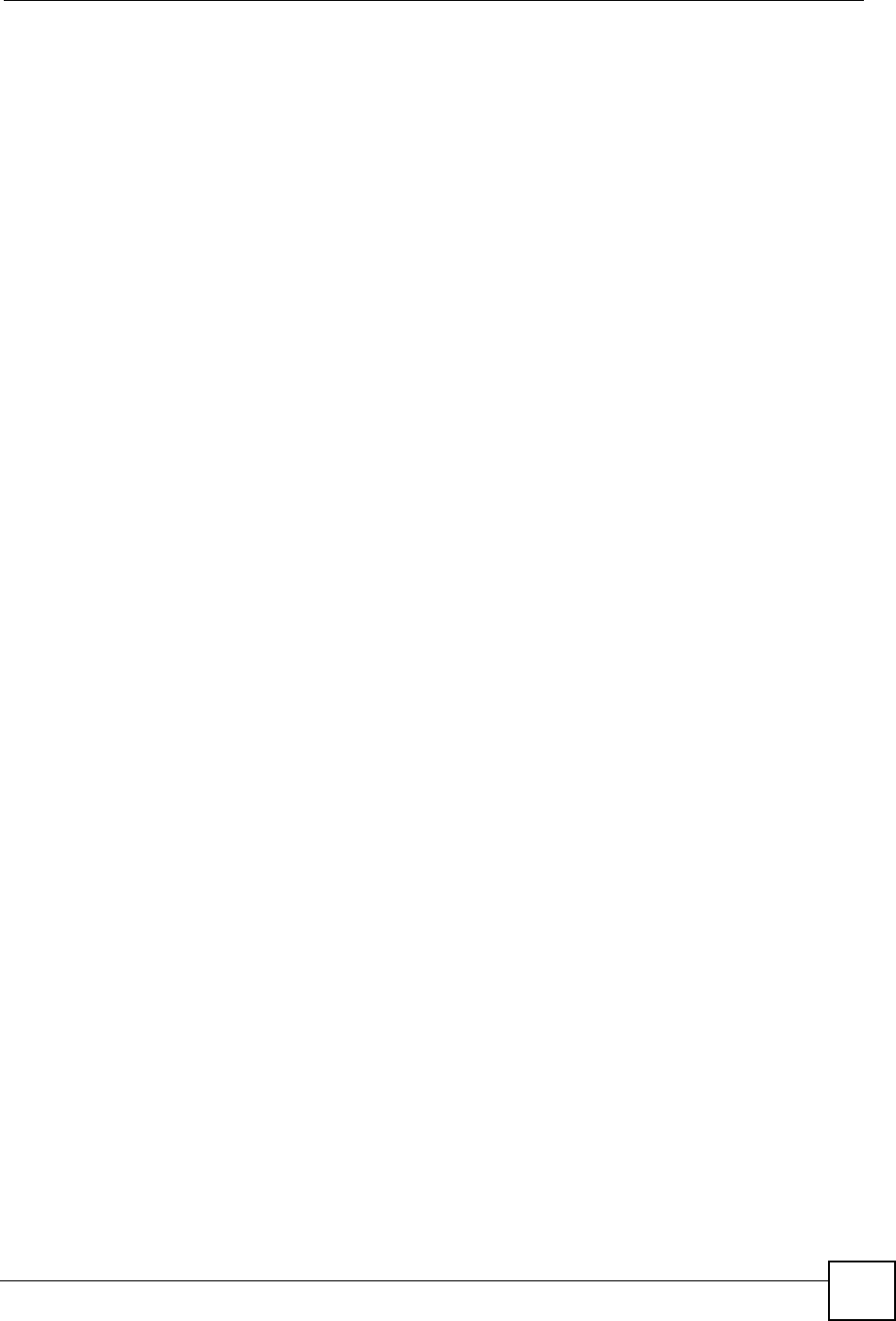
Appendix F Wireless LANs
ZyXEL NBG-334SH User’s Guide 247
Key differences between WPA(2) and WEP are improved data encryption and user
authentication.
Encryption
Both WPA and WPA2 improve data encryption by using Temporal Key Integrity Protocol
(TKIP), Message Integrity Check (MIC) and IEEE 802.1x. In addition to TKIP, WPA2 also
uses Advanced Encryption Standard (AES) in the Counter mode with Cipher block chaining
Message authentication code Protocol (CCMP) to offer stronger encryption.
Temporal Key Integrity Protocol (TKIP) uses 128-bit keys that are dynamically generated and
distributed by the authentication server. It includes a per-packet key mixing function, a
Message Integrity Check (MIC) named Michael, an extended initialization vector (IV) with
sequencing rules, and a re-keying mechanism.
TKIP regularly changes and rotates the encryption keys so that the same encryption key is
never used twice. The RADIUS server distributes a Pairwise Master Key (PMK) key to the AP
that then sets up a key hierarchy and management system, using the pair-wise key to
dynamically generate unique data encryption keys to encrypt every data packet that is
wirelessly communicated between the AP and the wireless clients. This all happens in the
background automatically.
WPA2 AES (Advanced Encryption Standard) is a block cipher that uses a 256-bit
mathematical algorithm called Rijndael.
The Message Integrity Check (MIC) is designed to prevent an attacker from capturing data
packets, altering them and resending them. The MIC provides a strong mathematical function
in which the receiver and the transmitter each compute and then compare the MIC. If they do
not match, it is assumed that the data has been tampered with and the packet is dropped.
By generating unique data encryption keys for every data packet and by creating an integrity
checking mechanism (MIC), TKIP makes it much more difficult to decode data on a Wi-Fi
network than WEP, making it difficult for an intruder to break into the network.
The encryption mechanisms used for WPA and WPA-PSK are the same. The only difference
between the two is that WPA-PSK uses a simple common password, instead of user-specific
credentials. The common-password approach makes WPA-PSK susceptible to brute-force
password-guessing attacks but it's still an improvement over WEP as it employs an easier-to-
use, consistent, single, alphanumeric password.
User Authentication
WPA or WPA2 applies IEEE 802.1x and Extensible Authentication Protocol (EAP) to
authenticate wireless clients using an external RADIUS database.
If both an AP and the wireless clients support WPA2 and you have an external RADIUS
server, use WPA2 for stronger data encryption. If you don't have an external RADIUS server,
you should use WPA2 -PSK (WPA2 -Pre-Shared Key) that only requires a single (identical)
password entered into each access point, wireless gateway and wireless client. As long as the
passwords match, a wireless client will be granted access to a WLAN.
If the AP or the wireless clients do not support WPA2, just use WPA or WPA-PSK depending
on whether you have an external RADIUS server or not.
Select WEP only when the AP and/or wireless clients do not support WPA or WPA2. WEP is
less secure than WPA or WPA2.
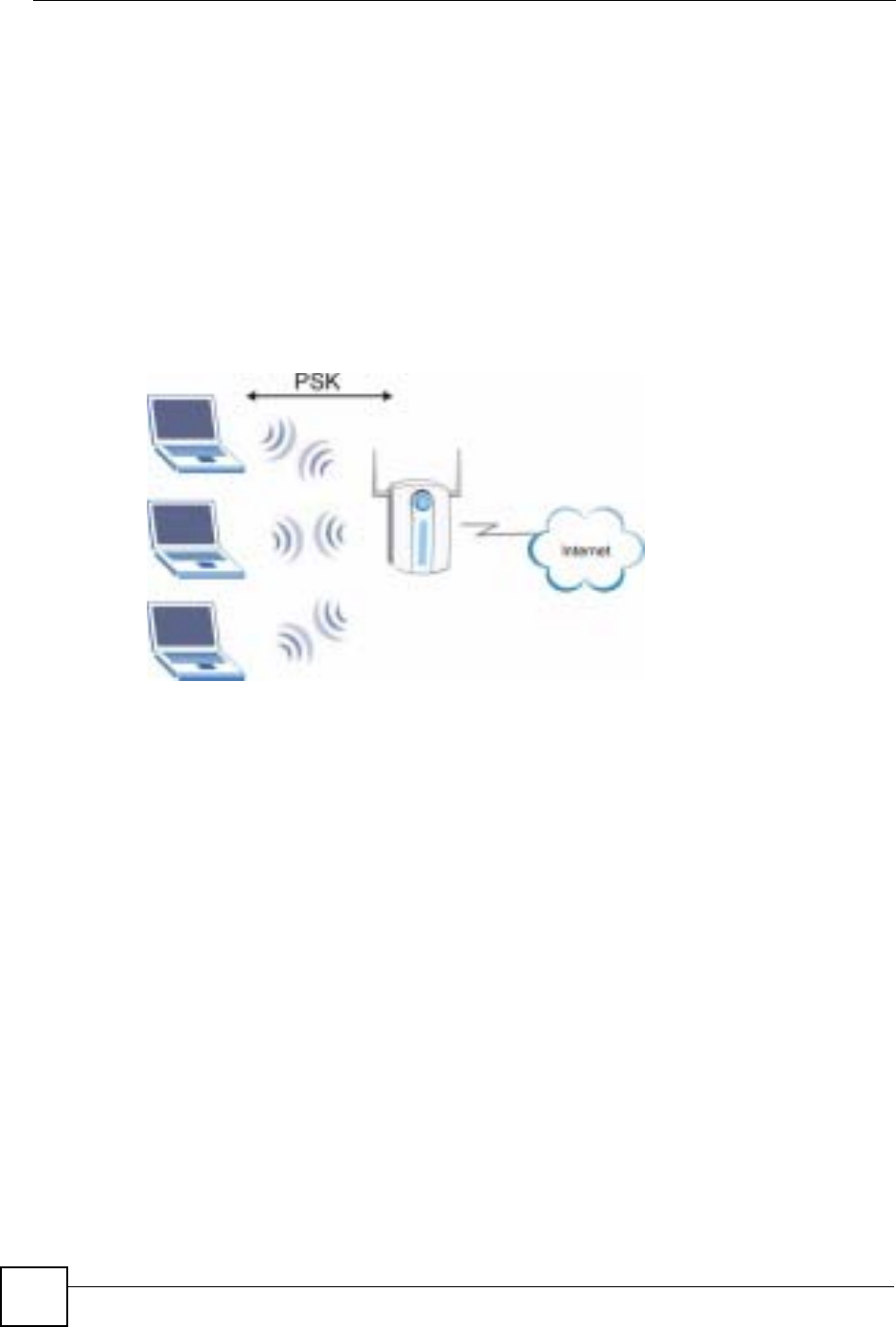
Appendix F Wireless LANs
ZyXEL NBG-334SH User’s Guide
248
21.5.2 WPA(2)-PSK Application Example
A WPA(2)-PSK application looks as follows.
1First enter identical passwords into the AP and all wireless clients. The Pre-Shared Key
(PSK) must consist of between 8 and 63 ASCII characters (including spaces and
symbols).
2The AP checks each wireless client's password and (only) allows it to join the network if
the password matches.
3The AP derives and distributes keys to the wireless clients.
4The AP and wireless clients use the TKIP or AES encryption process to encrypt data
exchanged between them.
Figure 156 WPA(2)-PSK Authentication
21.5.3 WPA(2) with RADIUS Application Example
You need the IP address of the RADIUS server, its port number (default is 1812), and the
RADIUS shared secret. A WPA(2) application example with an external RADIUS server
looks as follows. "A" is the RADIUS server. "DS" is the distribution system.
1The AP passes the wireless client's authentication request to the RADIUS server.
2The RADIUS server then checks the user's identification against its database and grants
or denies network access accordingly.
3The RADIUS server distributes a Pairwise Master Key (PMK) key to the AP that then
sets up a key hierarchy and management system, using the pair-wise key to dynamically
generate unique data encryption keys to encrypt every data packet that is wirelessly
communicated between the AP and the wireless clients.

Appendix F Wireless LANs
ZyXEL NBG-334SH User’s Guide 249
Security Parameters Summary
Refer to this table to see what other security parameters you should configure for each
Authentication Method/ key management protocol type. MAC address filters are not
dependent on how you configure these security features.
Table 106 Wireless Security Relational Matrix
AUTHENTICATION
METHOD/ KEY
MANAGEMENT PROTOCOL
ENCRYPTIO
N METHOD ENTER
MANUAL KEY IEEE 802.1X
Open None No Disable
Enable without Dynamic WEP
Key
Open WEP No Enable with Dynamic WEP Key
Yes Enable without Dynamic WEP
Key
Yes Disable
Shared WEP No Enable with Dynamic WEP Key
Yes Enable without Dynamic WEP
Key
Yes Disable
WPA TKIP No Enable
WPA-PSK TKIP Yes Enable
WPA2 AES No Enable
WPA2-PSK AES Yes Enable
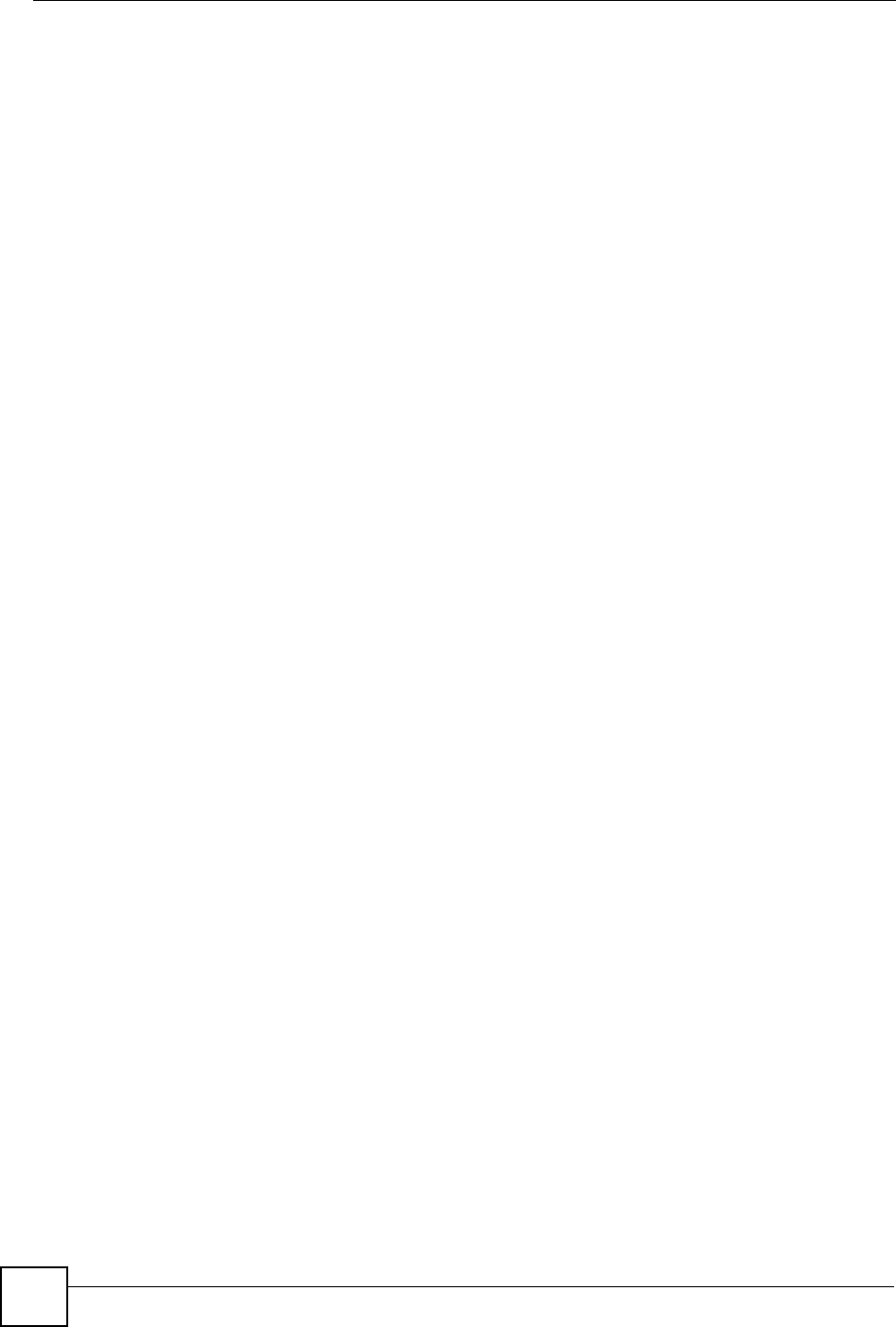
Appendix F Wireless LANs
ZyXEL NBG-334SH User’s Guide
250
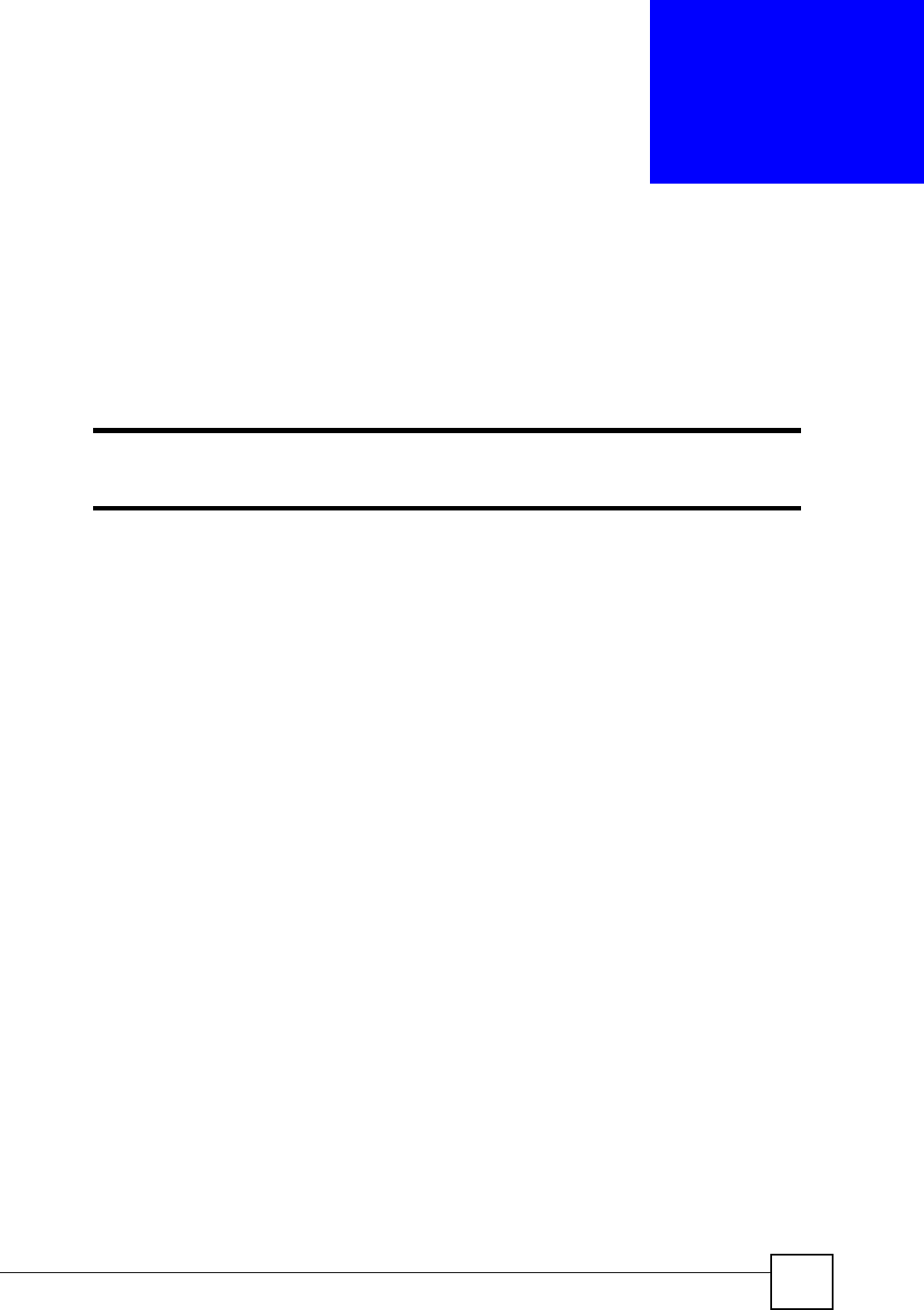
ZyXEL NBG-334SH User’s Guide 251
APPENDIX G
Command Interpreter
The following describes how to use the command interpreter. See the included disk or
zyxel.com for more detailed information on these commands.
"Use of undocumented commands or misconfiguration can damage the unit
and possibly render it unusable.
Accessing the Command Interpreter
If your device has SMT, enter 24 in the main menu to bring up the system maintenance menu.
Enter 8 to go to Menu 24.8 - Command Interpreter Mode.
If your device does not have SMT, simply Telnet to the ZyXEL Device’s IP address. You will
log directly into the command interpreter.
Command Syntax
• The command keywords are in courier new font.
• Enter the command keywords exactly as shown, do not abbreviate.
• The required fields in a command are enclosed in angle brackets <>.
• The optional fields in a command are enclosed in square brackets [].
•The |symbol means or.
For example,
sys filter netbios config <type> <on|off>
means that you must specify the type of netbios filter and whether to turn it on or off.
Command Usage
A list of valid commands can be found by typing help or ? at the command prompt. Always
type the full command. Type exit when finished.
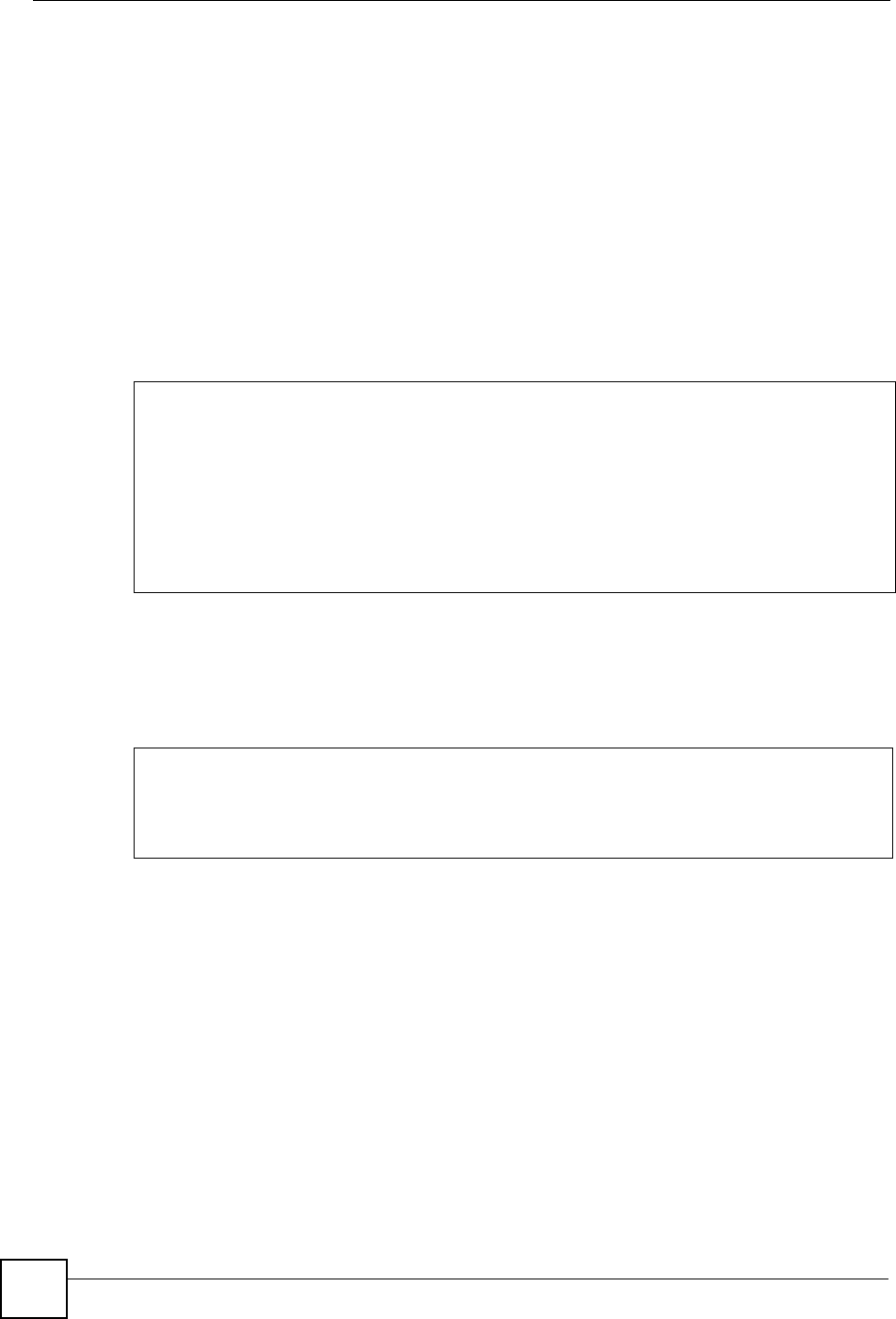
Appendix G Command Interpreter
ZyXEL NBG-334SH User’s Guide
252
Log Commands
This section provides some general examples of how to use the log commands. The items that
display with your device may vary but the basic function should be the same.
Go to the command interpreter interface.
Configuring What You Want the ZyXEL Device to Log
1Use the sys logs load command to load the log setting buffer that allows you to
configure which logs the ZyXEL Device is to record.
2Use sys logs category to view a list of the log categories.
Figure 157 Displaying Log Categories Example
3Use sys logs category followed by a log category to display the parameters that are
available for the category.
Figure 158 Displaying Log Parameters Example
4Use sys logs category followed by a log category and a parameter to decide what to
record.
Use 0 to not record logs for that category, 1 to record only logs for that category, 2 to
record only alerts for that category, and 3 to record both logs and alerts for that category.
Not every parameter is available with every category.
5Use the sys logs save command to store the settings in the ZyXEL Device (you must
do this in order to record logs).
Displaying Logs
•Use the sys logs display command to show all of the logs in the ZyXEL Device’s
log.
• Use the sys logs category display command to show the log settings for all of the
log categories.
Copyright (c) 1994 - 2006 ZyXEL Communications Corp.
ras> sys logs category
8021x access attack display
error icmp javablocked mten
packetfilter ppp cdr remote
tcpreset traffic upnp urlblocked
urlforward wireless
ras>
ras> sys logs category access
Usage: [0:none/1:log/2:alert/3:both] [0:don't show debug type/
1:show debug type]
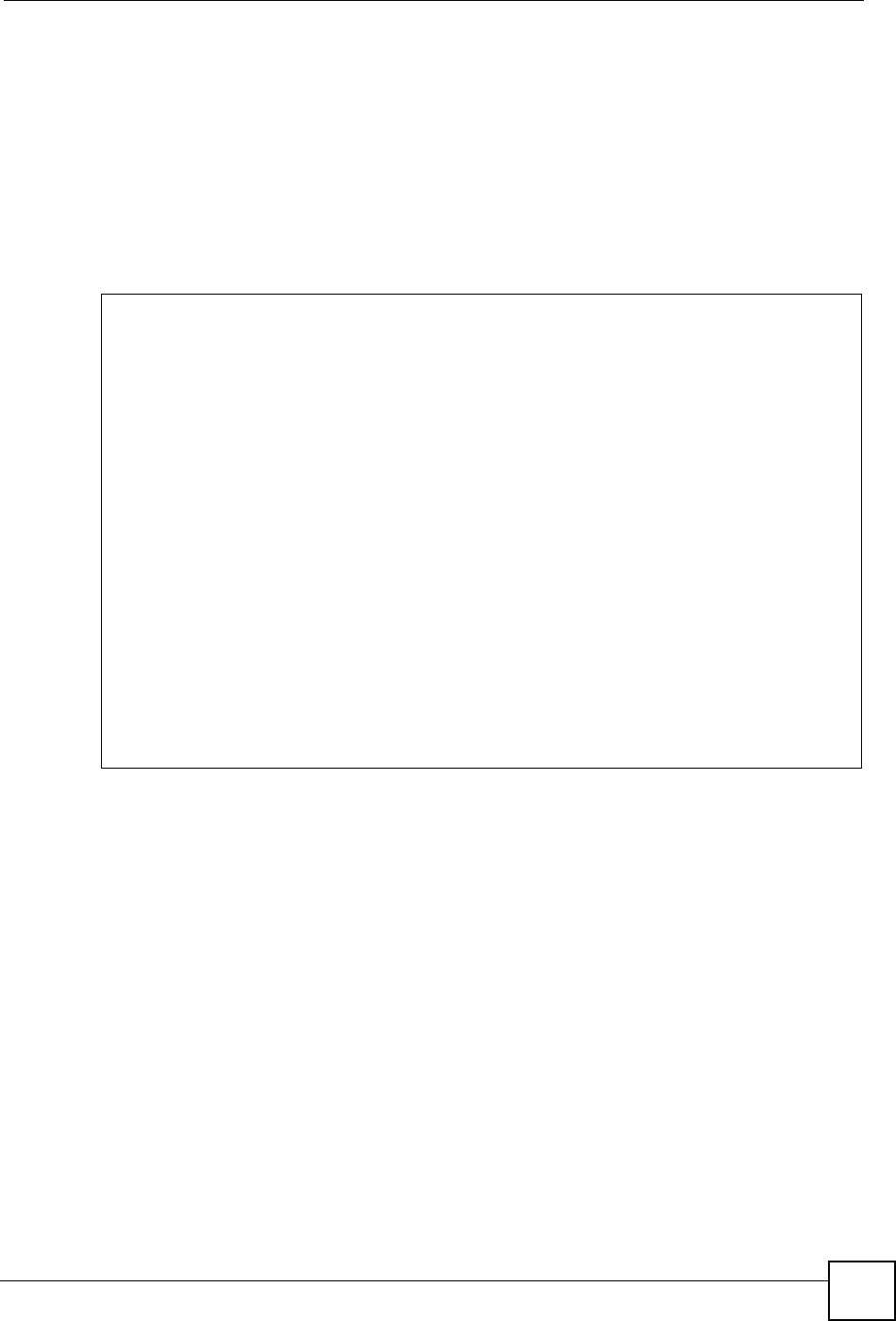
Appendix G Command Interpreter
ZyXEL NBG-334SH User’s Guide 253
•Use the sys logs display [log category] command to show the logs in an
individual ZyXEL Device log category.
•Use the sys logs clear command to erase all of the ZyXEL Device’s logs.
Log Command Example
This example shows how to set the ZyXEL Device to record the access logs and alerts and
then view the results.
ras> sys logs load
ras> sys logs category access 3
ras> sys logs save
ras> sys logs display access
#.time source destination notes
message
0|01/02/2000 04:06:35 |192.168.1.33:2190 |207.69.188.186:135 |ACCESS
FORWARD
Firewall default policy: TCP (L to W)
1|01/02/2000 04:06:28 |192.168.1.33:2190 |207.69.188.186:135 |ACCESS
FORWARD
Firewall default policy: TCP (L to W)
3|01/02/2000 04:06:25 |192.168.1.33:2190 |207.69.188.186:135 |ACCESS
FORWARD
Firewall default policy: UDP (L to W)
4|01/02/2000 04:06:16 |192.168.1.33:2187 |207.69.188.186:80 |ACCESS
FORWARD
Firewall default policy: TCP (L to W)

Appendix G Command Interpreter
ZyXEL NBG-334SH User’s Guide
254
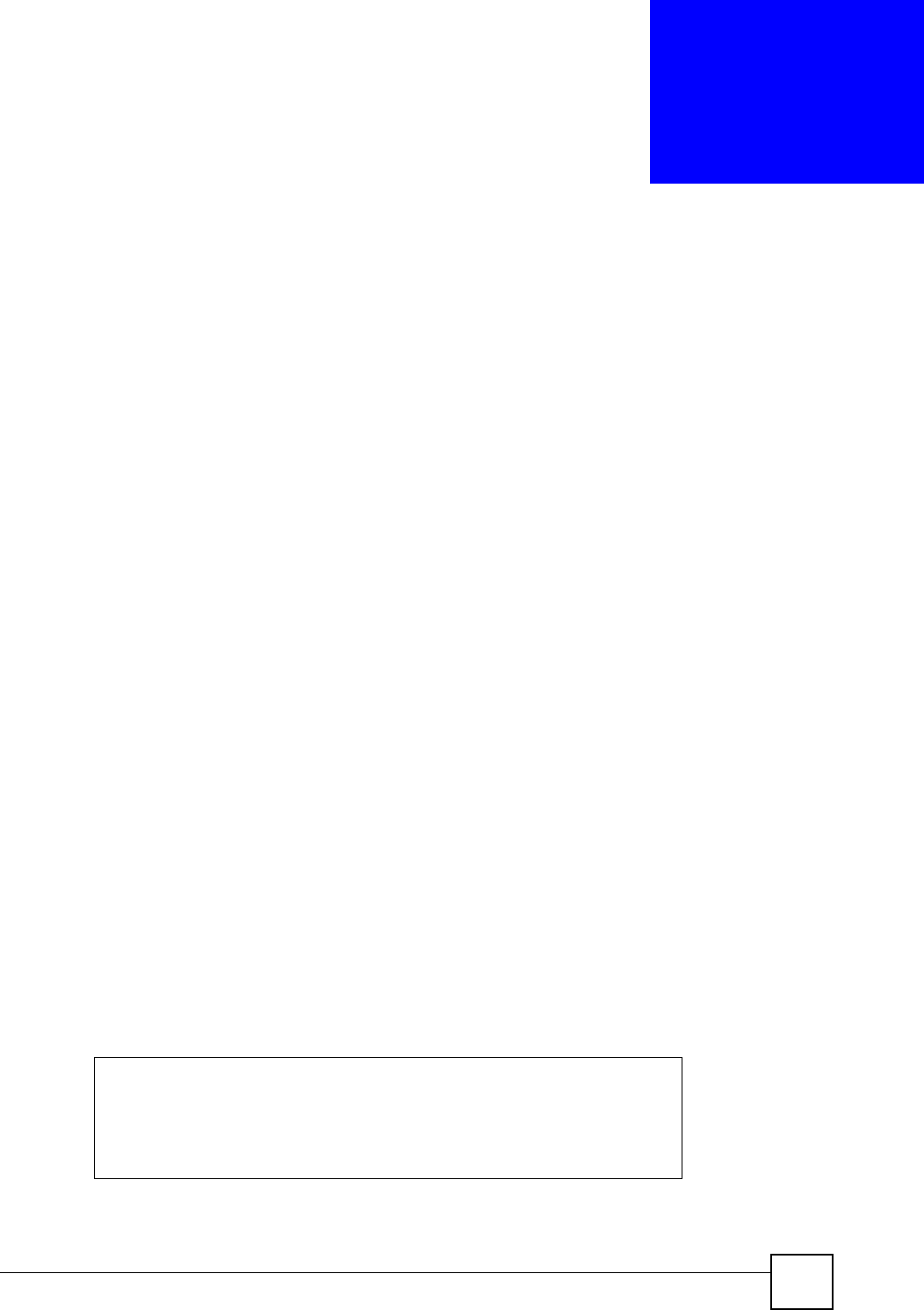
ZyXEL NBG-334SH User’s Guide 255
APPENDIX H
NetBIOS Filter Commands
The following describes the NetBIOS packet filter commands. See Appendix G on page 251
for information on the command structure.
Introduction
NetBIOS (Network Basic Input/Output System) are TCP or UDP broadcast packets that
enable a computer to connect to and communicate with a LAN.
For some dial-up services such as PPPoE or PPTP, NetBIOS packets cause unwanted calls.
You can configure NetBIOS filters to do the following:
• Allow or disallow the sending of NetBIOS packets from the LAN to the WAN and from
the WAN to the LAN.
• Allow or disallow the sending of NetBIOS packets from the LAN to the DMZ and from
the DMZ to the LAN.
• Allow or disallow the sending of NetBIOS packets from the WAN to the DMZ and from
the DMZ to the WAN.
• Allow or disallow the sending of NetBIOS packets through VPN connections.
• Allow or disallow NetBIOS packets to initiate calls.
Display NetBIOS Filter Settings
This command gives a read-only list of the current NetBIOS filter modes for The ZyXEL
Device.
NetBIOS Display Filter Settings Command Example
Syntax: sys filter netbios disp
=========== NetBIOS Filter Status ===========
Between LAN and WAN: Block
Between LAN and DMZ: Block
Between WAN and DMZ: Block
IPSec Packets: Forward
Trigger Dial: Disabled
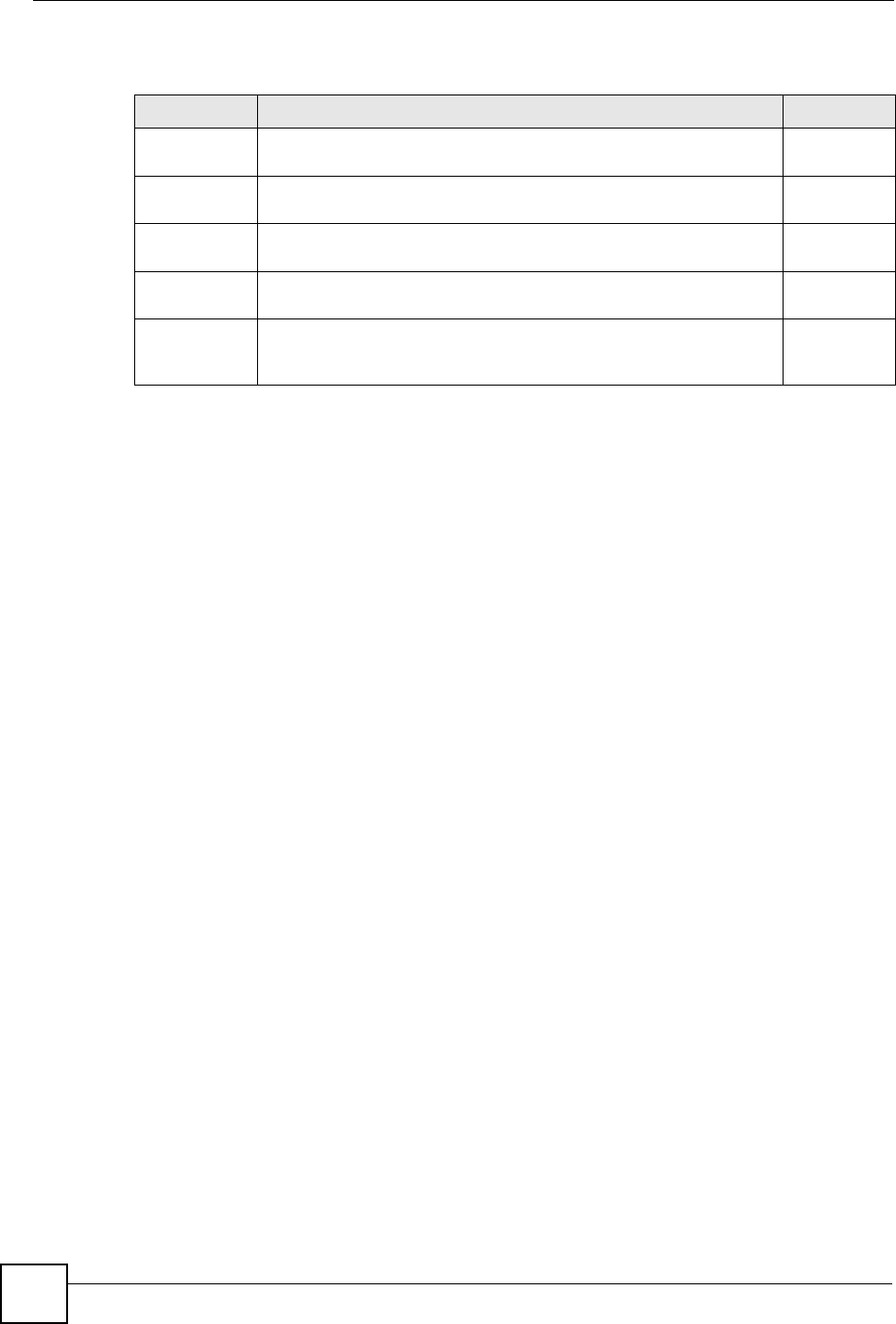
Appendix H NetBIOS Filter Commands
ZyXEL NBG-334SH User’s Guide
256
The filter types and their default settings are as follows.
NetBIOS Filter Configuration
Syntax:sys filter netbios config <type> <on|off>
where
Table 107 NetBIOS Filter Default Settings
NAME DESCRIPTION EXAMPLE
Between LAN
and WAN This field displays whether NetBIOS packets are blocked or forwarded
between the LAN and the WAN. Block
Between LAN
and DMZ This field displays whether NetBIOS packets are blocked or forwarded
between the LAN and the DMZ. Block
Between WAN
and DMZ This field displays whether NetBIOS packets are blocked or forwarded
between the WAN and the DMZ. Block
IPSec Packets This field displays whether NetBIOS packets sent through a VPN
connection are blocked or forwarded. Forward
Trigger dial This field displays whether NetBIOS packets are allowed to initiate
calls. Disabled means that NetBIOS packets are blocked from
initiating calls.
Disabled
<type> = Identify which NetBIOS filter (numbered 0-3) to configure.
0 = Between LAN and WAN
1 = Between LAN and DMZ
2 = Between WAN and DMZ
3 = IPSec packet pass through
4 = Trigger Dial
<on|off> = For type 0 and 1, use on to enable the filter and block NetBIOS
packets. Use off to disable the filter and forward NetBIOS packets.
For type 3, use on to block NetBIOS packets from being sent
through a VPN connection. Use off to allow NetBIOS packets to be
sent through a VPN connection.
For type 4, use on to allow NetBIOS packets to initiate dial backup
calls. Use off to block NetBIOS packets from initiating dial backup
calls.
Example commands
sys filter netbios
config 0 on This command blocks LAN to WAN and WAN to LAN NetBIOS
packets.
sys filter netbios
config 1 off This command forwards LAN to DMZ and DMZ to LAN NetBIOS
packets.
sys filter netbios
config 3 on This command blocks IPSec NetBIOS packets.
sys filter netbios
config 4 off This command stops NetBIOS commands from initiating calls.
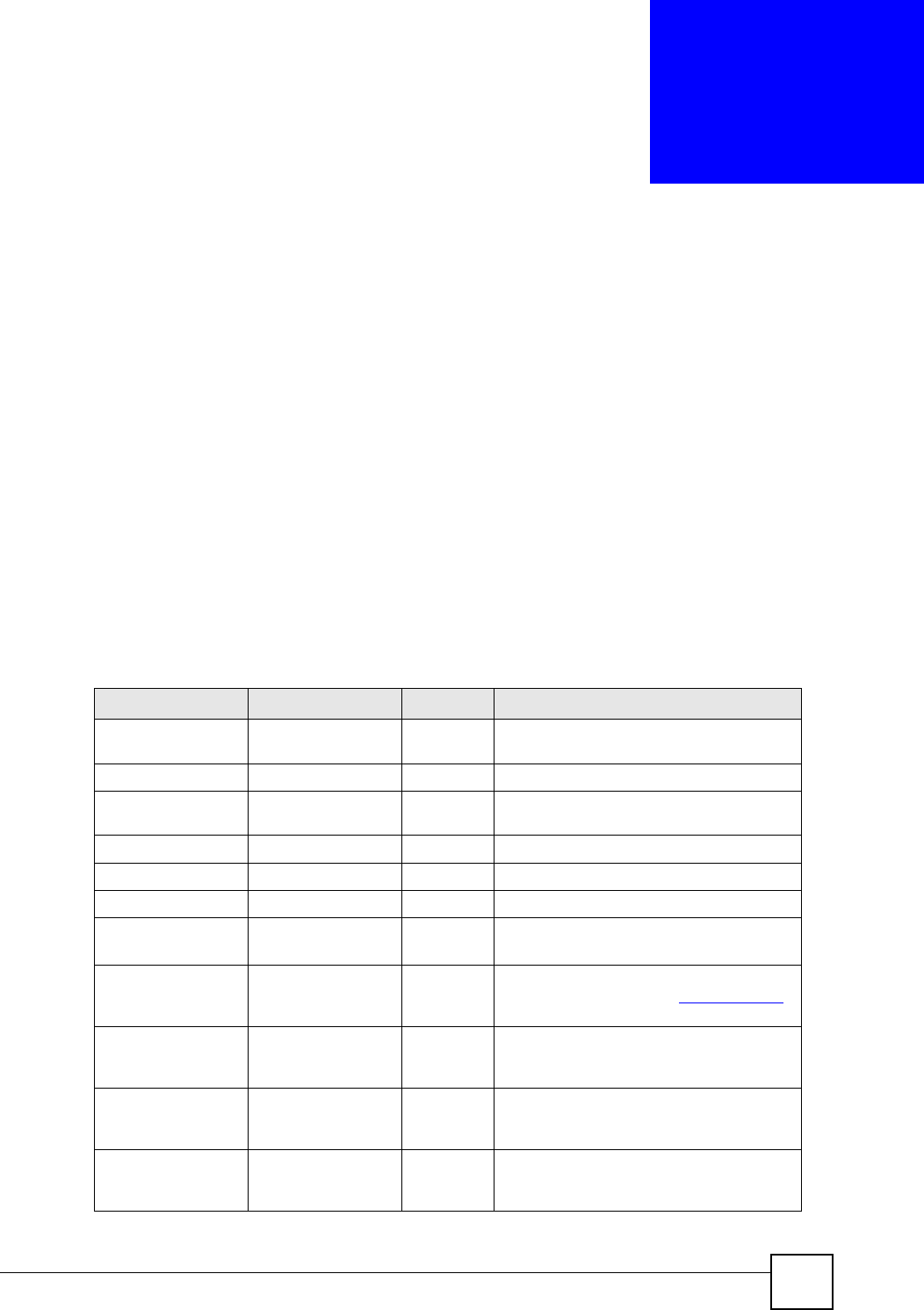
ZyXEL NBG-334SH User’s Guide 257
APPENDIX I
Services
The following table lists some commonly-used services and their associated protocols and port
numbers.
•Name: This is a short, descriptive name for the service. You can use this one or create a
different one, if you like.
•Protocol: This is the type of IP protocol used by the service. If this is TCP/UDP, then the
service uses the same port number with TCP and UDP. If this is User-Defined, the Port(s)
is the IP protocol number, not the port number.
•Port(s): This value depends on the Protocol.
• If the Protocol is TCP,UDP, or TCP/UDP, this is the IP port number.
• If the Protocol is USER, this is the IP protocol number.
•Description: This is a brief explanation of the applications that use this service or the
situations in which this service is used.
Table 108 Examples of Services
NAME PROTOCOL PORT(S) DESCRIPTION
AH
(IPSEC_TUNNEL) User-Defined 51 The IPSEC AH (Authentication Header)
tunneling protocol uses this service.
AIM TCP 5190 AOL’s Internet Messenger service.
AUTH TCP 113 Authentication protocol used by some
servers.
BGP TCP 179 Border Gateway Protocol.
BOOTP_CLIENT UDP 68 DHCP Client.
BOOTP_SERVER UDP 67 DHCP Server.
CU-SEEME TCP/UDP
TCP/UDP
7648
24032
A popular videoconferencing solution from
White Pines Software.
DNS TCP/UDP 53 Domain Name Server, a service that
matches web names (e.g. www.zyxel.com)
to IP numbers.
ESP
(IPSEC_TUNNEL) User-Defined 50 The IPSEC ESP (Encapsulation Security
Protocol) tunneling protocol uses this
service.
FINGER TCP 79 Finger is a UNIX or Internet related
command that can be used to find out if a
user is logged on.
FTP TCP
TCP
20
21
File Transfer Program, a program to enable
fast transfer of files, including large files that
may not be possible by e-mail.
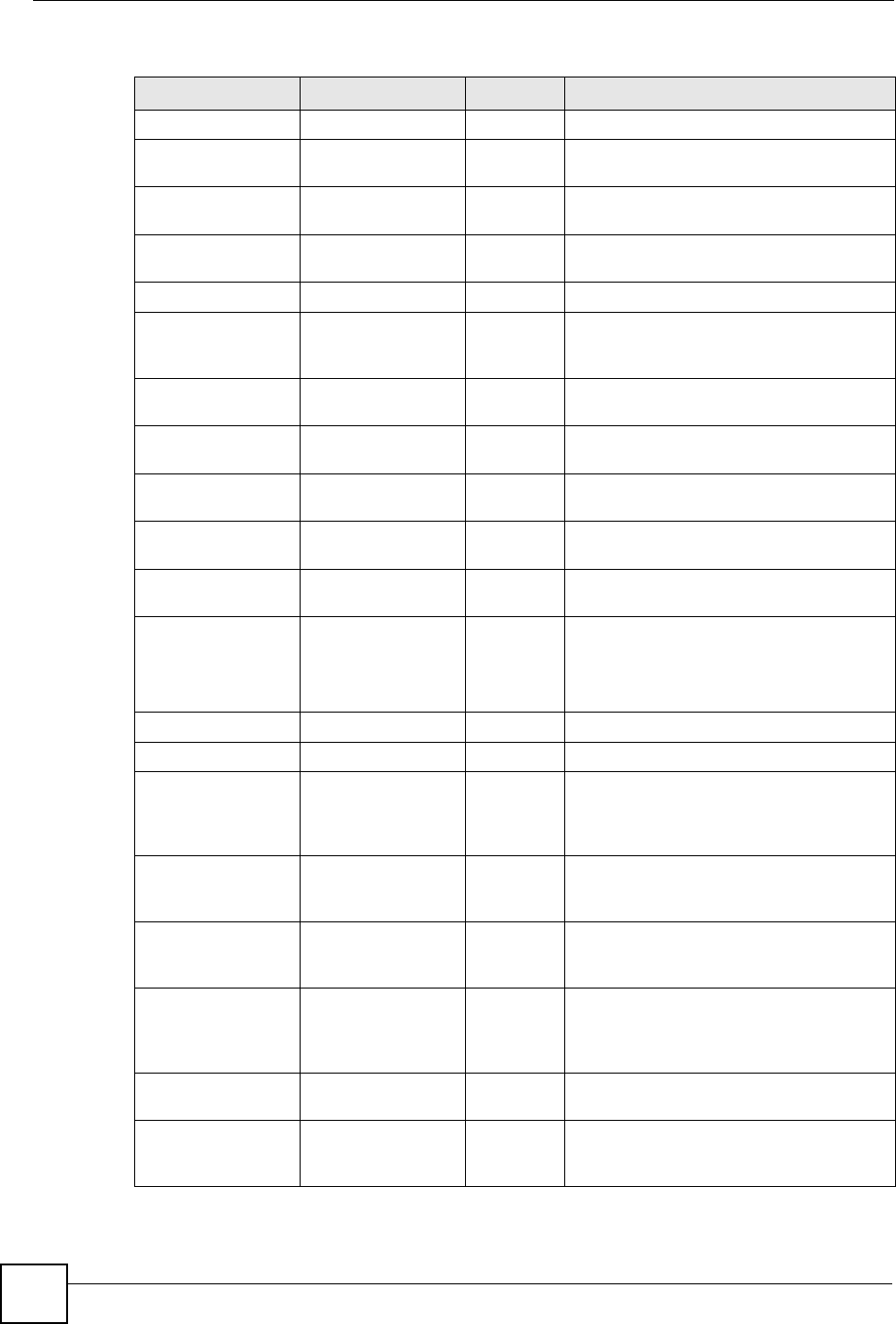
Appendix I Services
ZyXEL NBG-334SH User’s Guide
258
H.323 TCP 1720 NetMeeting uses this protocol.
HTTP TCP 80 Hyper Text Transfer Protocol - a client/
server protocol for the world wide web.
HTTPS TCP 443 HTTPS is a secured http session often used
in e-commerce.
ICMP User-Defined 1Internet Control Message Protocol is often
used for diagnostic purposes.
ICQ UDP 4000 This is a popular Internet chat program.
IGMP (MULTICAST) User-Defined 2Internet Group Multicast Protocol is used
when sending packets to a specific group of
hosts.
IKE UDP 500 The Internet Key Exchange algorithm is
used for key distribution and management.
IMAP4 TCP 143 The Internet Message Access Protocol is
used for e-mail.
IMAP4S TCP 993 This is a more secure version of IMAP4 that
runs over SSL.
IRC TCP/UDP 6667 This is another popular Internet chat
program.
MSN Messenger TCP 1863 Microsoft Networks’ messenger service
uses this protocol.
NetBIOS TCP/UDP
TCP/UDP
TCP/UDP
TCP/UDP
137
138
139
445
The Network Basic Input/Output System is
used for communication between
computers in a LAN.
NEW-ICQ TCP 5190 An Internet chat program.
NEWS TCP 144 A protocol for news groups.
NFS UDP 2049 Network File System - NFS is a client/
server distributed file service that provides
transparent file sharing for network
environments.
NNTP TCP 119 Network News Transport Protocol is the
delivery mechanism for the USENET
newsgroup service.
PING User-Defined 1Packet INternet Groper is a protocol that
sends out ICMP echo requests to test
whether or not a remote host is reachable.
POP3 TCP 110 Post Office Protocol version 3 lets a client
computer get e-mail from a POP3 server
through a temporary connection (TCP/IP or
other).
POP3S TCP 995 This is a more secure version of POP3 that
runs over SSL.
PPTP TCP 1723 Point-to-Point Tunneling Protocol enables
secure transfer of data over public
networks. This is the control channel.
Table 108 Examples of Services (continued)
NAME PROTOCOL PORT(S) DESCRIPTION
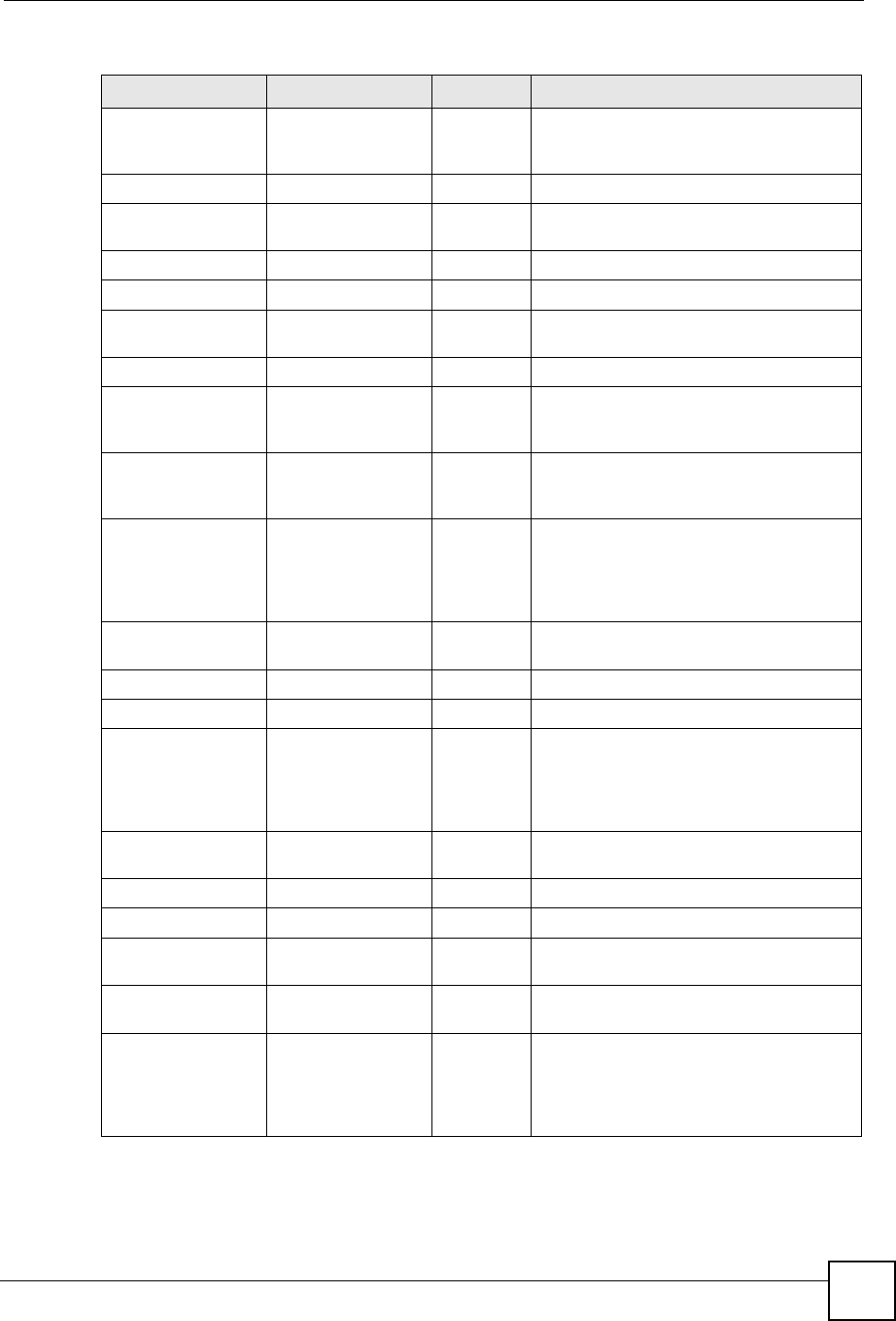
Appendix I Services
ZyXEL NBG-334SH User’s Guide 259
PPTP_TUNNEL
(GRE) User-Defined 47 PPTP (Point-to-Point Tunneling Protocol)
enables secure transfer of data over public
networks. This is the data channel.
RCMD TCP 512 Remote Command Service.
REAL_AUDIO TCP 7070 A streaming audio service that enables real
time sound over the web.
REXEC TCP 514 Remote Execution Daemon.
RLOGIN TCP 513 Remote Login.
ROADRUNNER TCP/UDP 1026 This is an ISP that provides services mainly
for cable modems.
RTELNET TCP 107 Remote Telnet.
RTSP TCP/UDP 554 The Real Time Streaming (media control)
Protocol (RTSP) is a remote control for
multimedia on the Internet.
SFTP TCP 115 The Simple File Transfer Protocol is an old
way of transferring files between
computers.
SMTP TCP 25 Simple Mail Transfer Protocol is the
message-exchange standard for the
Internet. SMTP enables you to move
messages from one e-mail server to
another.
SMTPS TCP 465 This is a more secure version of SMTP that
runs over SSL.
SNMP TCP/UDP 161 Simple Network Management Program.
SNMP-TRAPS TCP/UDP 162 Traps for use with the SNMP (RFC:1215).
SQL-NET TCP 1521 Structured Query Language is an interface
to access data on many different types of
database systems, including mainframes,
midrange systems, UNIX systems and
network servers.
SSDP UDP 1900 The Simple Service Discovery Protocol
supports Universal Plug-and-Play (UPnP).
SSH TCP/UDP 22 Secure Shell Remote Login Program.
STRM WORKS UDP 1558 Stream Works Protocol.
SYSLOG UDP 514 Syslog allows you to send system logs to a
UNIX server.
TACACS UDP 49 Login Host Protocol used for (Terminal
Access Controller Access Control System).
TELNET TCP 23 Telnet is the login and terminal emulation
protocol common on the Internet and in
UNIX environments. It operates over TCP/
IP networks. Its primary function is to allow
users to log into remote host systems.
Table 108 Examples of Services (continued)
NAME PROTOCOL PORT(S) DESCRIPTION
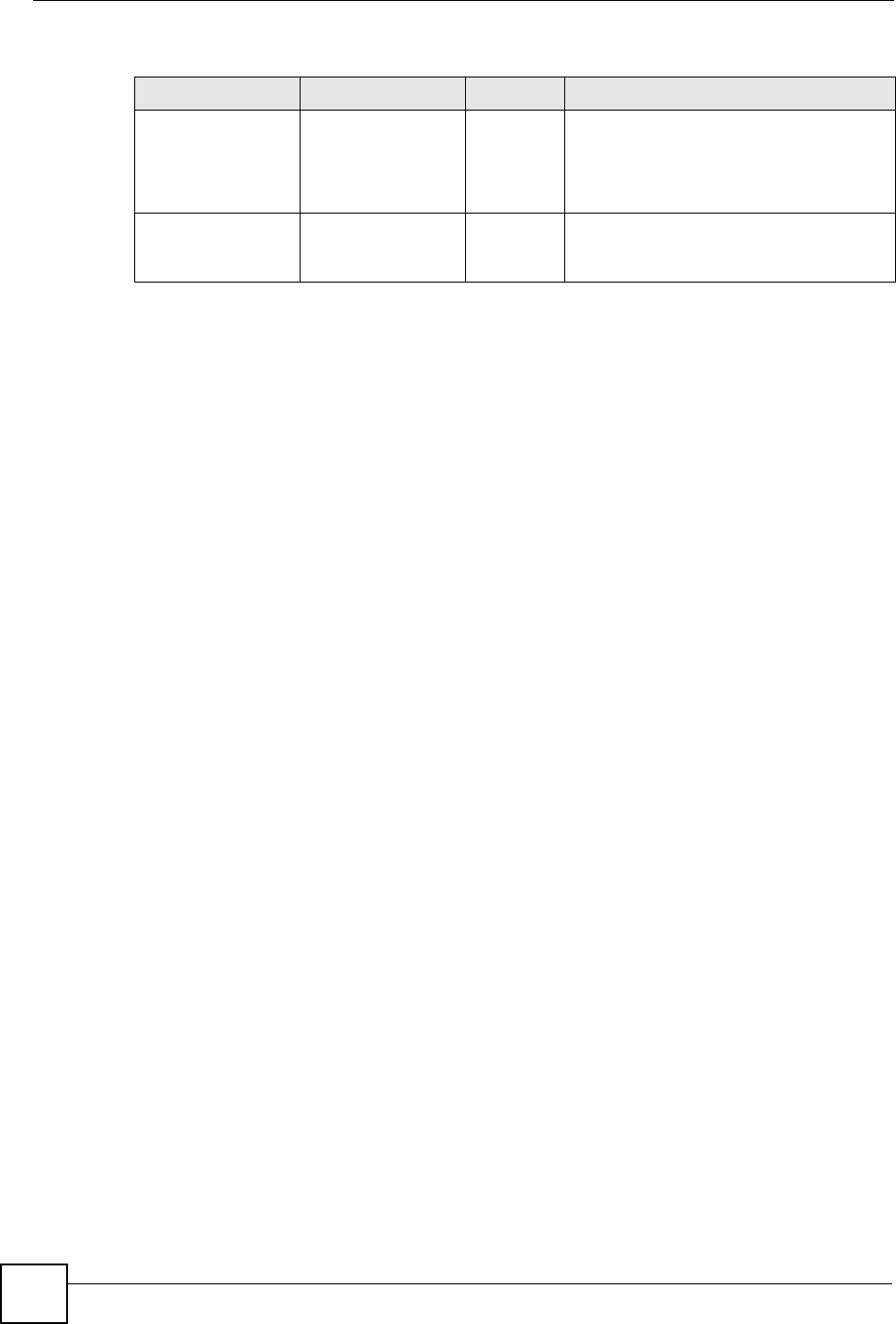
Appendix I Services
ZyXEL NBG-334SH User’s Guide
260
TFTP UDP 69 Trivial File Transfer Protocol is an Internet
file transfer protocol similar to FTP, but
uses the UDP (User Datagram Protocol)
rather than TCP (Transmission Control
Protocol).
VDOLIVE TCP
UDP
7000
user-
defined
A videoconferencing solution. The UDP port
number is specified in the application.
Table 108 Examples of Services (continued)
NAME PROTOCOL PORT(S) DESCRIPTION

ZyXEL NBG-334SH User’s Guide 261
APPENDIX J
Internal SPTGEN
This appendix introduces Internal SPTGEN. All menus shown in this appendix are example
menus meant to show SPTGEN usage. Actual menus for your product may differ.
Internal SPTGEN Overview
Internal SPTGEN (System Parameter Table Generator) is a configuration text file useful for
efficient configuration of multiple ZyXEL Devices. Internal SPTGEN lets you configure, save
and upload multiple menus at the same time using just one configuration text file – eliminating
the need to navigate and configure individual screens for each ZyXEL Device. You can use
FTP to get the Internal SPTGEN file. Then edit the file in a text editor and use FTP to upload
it again to the same device or another one. See the following sections for details.
The Configuration Text File Format
All Internal SPTGEN text files conform to the following format:
<field identification number = field name = parameter values
allowed = input>,
where <input> is your input conforming to <parameter values allowed>.
The figure shown next is an example of an Internal SPTGEN text file.
Figure 159 Configuration Text File Format: Column Descriptions
/ Menu 1 General Setup
10000000 = Configured <0(No)| 1(Yes)> = 1
10000001 = System Name <Str> = Your Device
10000002 = Location <Str> =
10000003 = Contact Person’s Name <Str> =
10000004 = Route IP <0(No)| 1(Yes)> = 1
10000005 = Route IPX <0(No)| 1(Yes)> = 0
10000006 = Bridge <0(No)| 1(Yes)> = 0
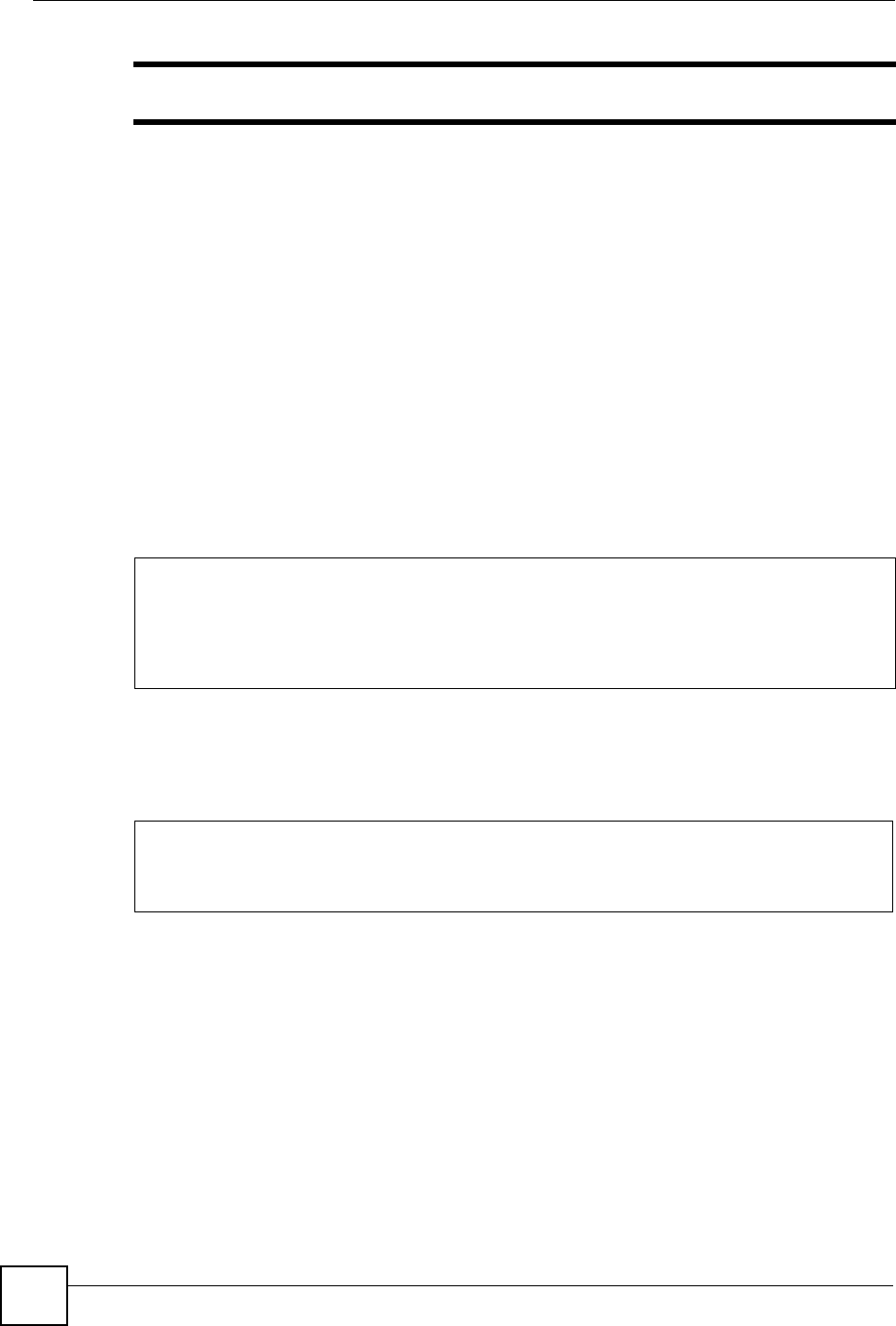
Appendix J Internal SPTGEN
ZyXEL NBG-334SH User’s Guide
262
"DO NOT alter or delete any field except parameters in the Input column.
This appendix introduces Internal SPTGEN. All menus shown in this appendix are example
menus meant to show SPTGEN usage. Actual menus for your product may differ.
Internal SPTGEN File Modification - Important Points to Remember
Each parameter you enter must be preceded by one “=”sign and one space.
Some parameters are dependent on others. For example, if you disable the Configured field in
menu 1 (see Figure 159 on page 261), then you disable every field in this menu.
If you enter a parameter that is invalid in the Input column, the ZyXEL Device will not save
the configuration and the command line will display the Field Identification Number.Figure
160 on page 262, shown next, is an example of what the ZyXEL Device displays if you enter a
value other than “0” or “1” in the Input column of Field Identification Number 1000000
(refer to Figure 159 on page 261).
Figure 160 Invalid Parameter Entered: Command Line Example
The ZyXEL Device will display the following if you enter parameter(s) that are valid.
Figure 161 Valid Parameter Entered: Command Line Example
Internal SPTGEN FTP Download Example
1Launch your FTP application.
2Enter "bin". The command “bin” sets the transfer mode to binary.
3Get "rom-t" file. The command “get” transfers files from the ZyXEL Device to your
computer. The name “rom-t” is the configuration filename on the ZyXEL Device.
4Edit the "rom-t" file using a text editor (do not use a word processor). You must leave
this FTP screen to edit.
field value is not legal error:-1
ROM-t is not saved, error Line ID:10000000
reboot to get the original configuration
Bootbase Version: V2.02 | 2/22/2001 13:33:11
RAM: Size = 8192 Kbytes
FLASH: Intel 8M *2
Please wait for the system to write SPT text file(ROM-t)...
Bootbase Version: V2.02 | 2/22/2001 13:33:11
RAM: Size = 8192 Kbytes
FLASH: Intel 8M *2
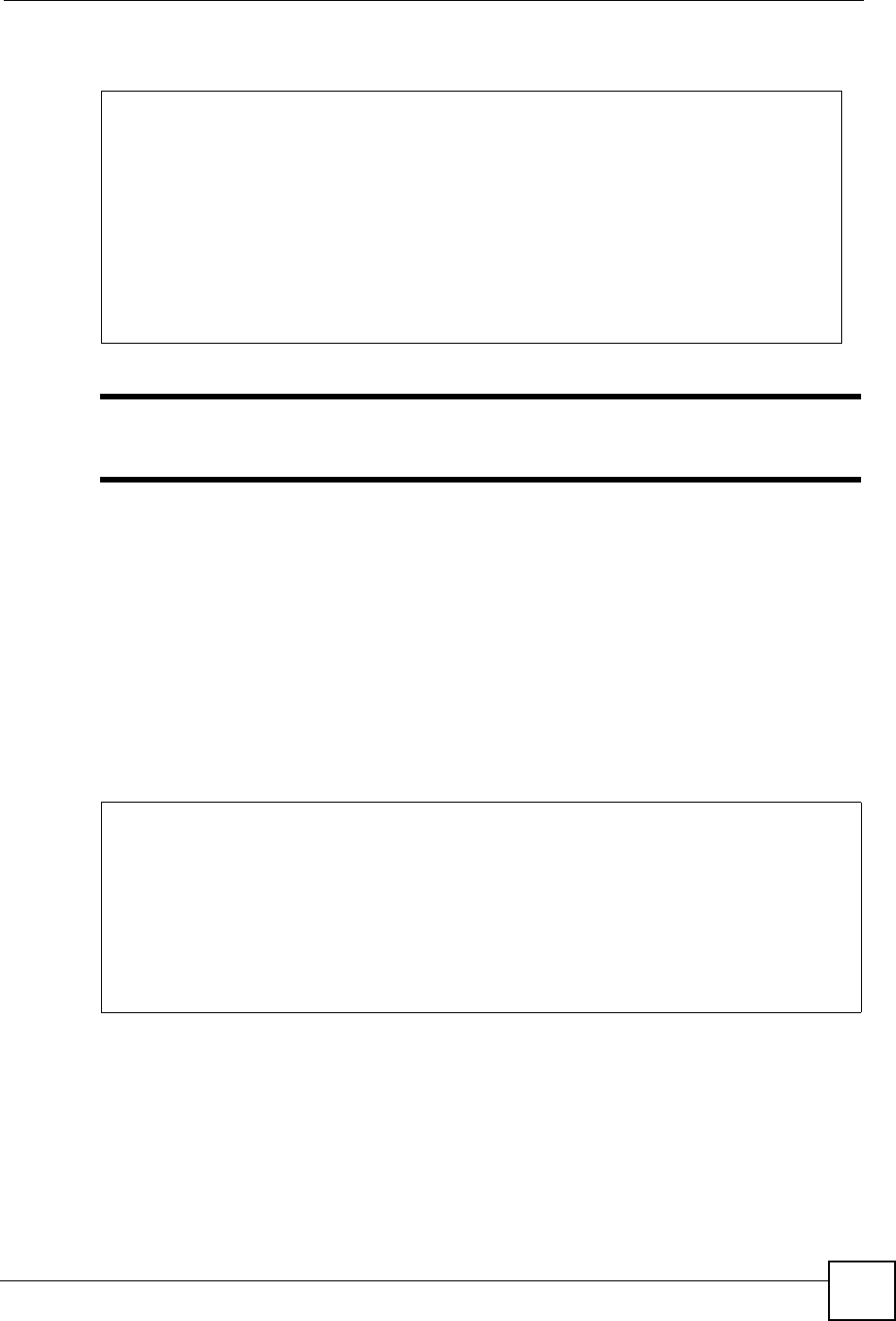
Appendix J Internal SPTGEN
ZyXEL NBG-334SH User’s Guide 263
Figure 162 Internal SPTGEN FTP Download Example
"You can rename your “rom-t” file when you save it to your computer but it
must be named “rom-t” when you upload it to your ZyXEL Device.
Internal SPTGEN FTP Upload Example
1Launch your FTP application.
2Enter "bin". The command “bin” sets the transfer mode to binary.
3Upload your “rom-t” file from your computer to the ZyXEL Device using the “put”
command. computer to the ZyXEL Device.
4Exit this FTP application.
Figure 163 Internal SPTGEN FTP Upload Example
c:\ftp 192.168.1.1
220 PPP FTP version 1.0 ready at Sat Jan 1 03:22:12 2000
User (192.168.1.1:(none)):
331 Enter PASS command
Password:
230 Logged in
ftp>bin
200 Type I OK
ftp> get rom-t
ftp>bye
c:\edit rom-t
(edit the rom-t text file by a text editor and save it)
c:\ftp 192.168.1.1
220 PPP FTP version 1.0 ready at Sat Jan 1 03:22:12 2000
User (192.168.1.1:(none)):
331 Enter PASS command
Password:
230 Logged in
ftp>bin
200 Type I OK
ftp> put rom-t
ftp>bye
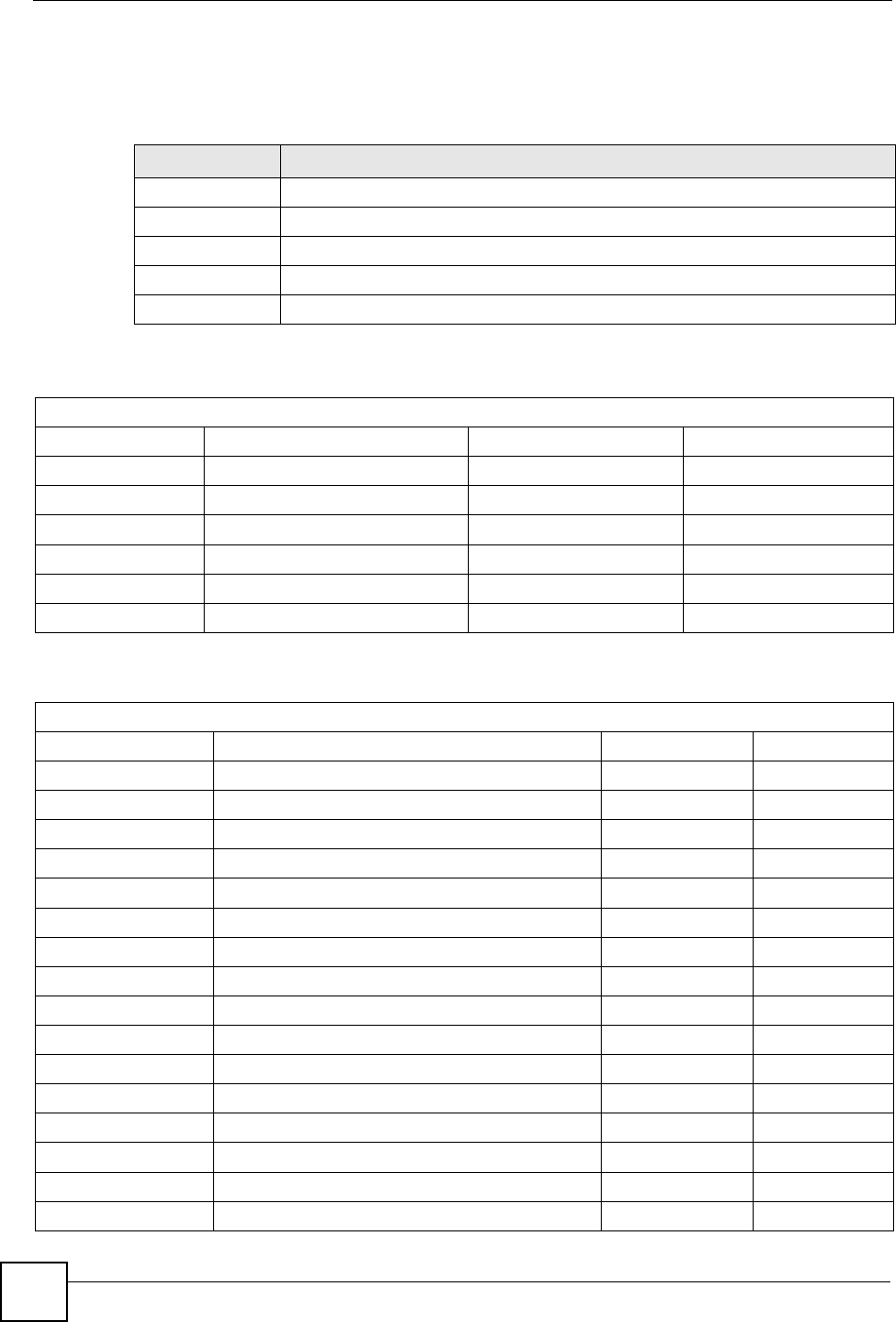
Appendix J Internal SPTGEN
ZyXEL NBG-334SH User’s Guide
264
Example Internal SPTGEN Menus
This section provides example Internal SPTGEN menus.
Table 109 Abbreviations Used in the Example Internal SPTGEN Screens Table
ABBREVIATION MEANING
FIN Field Identification Number
FN Field Name
PVA Parameter Values Allowed
INPUT An example of what you may enter
* Applies to the ZyXEL Device.
Table 110 Menu 1 General Setup
/ Menu 1 General Setup
FIN FN PVA INPUT
10000000 = Configured <0(No) | 1(Yes)> = 0
10000001 = System Name <Str> = Your Device
10000002 = Location <Str> =
10000003 = Contact Person's Name <Str> =
10000004 = Route IP <0(No) | 1(Yes)> = 1
10000006 = Bridge <0(No) | 1(Yes)> = 0
Table 111 Menu 3
/ Menu 3.1 General Ethernet Setup
FIN FN PVA INPUT
30100001 = Input Protocol filters Set 1 = 2
30100002 = Input Protocol filters Set 2 = 256
30100003 = Input Protocol filters Set 3 = 256
30100004 = Input Protocol filters Set 4 = 256
30100005 = Input device filters Set 1 = 256
30100006 = Input device filters Set 2 = 256
30100007 = Input device filters Set 3 = 256
30100008 = Input device filters Set 4 = 256
30100009 = Output protocol filters Set 1 = 256
30100010 = Output protocol filters Set 2 = 256
30100011 = Output protocol filters Set 3 = 256
30100012 = Output protocol filters Set 4 = 256
30100013 = Output device filters Set 1 = 256
30100014 = Output device filters Set 2 = 256
30100015 = Output device filters Set 3 = 256
30100016 = Output device filters Set 4 = 256
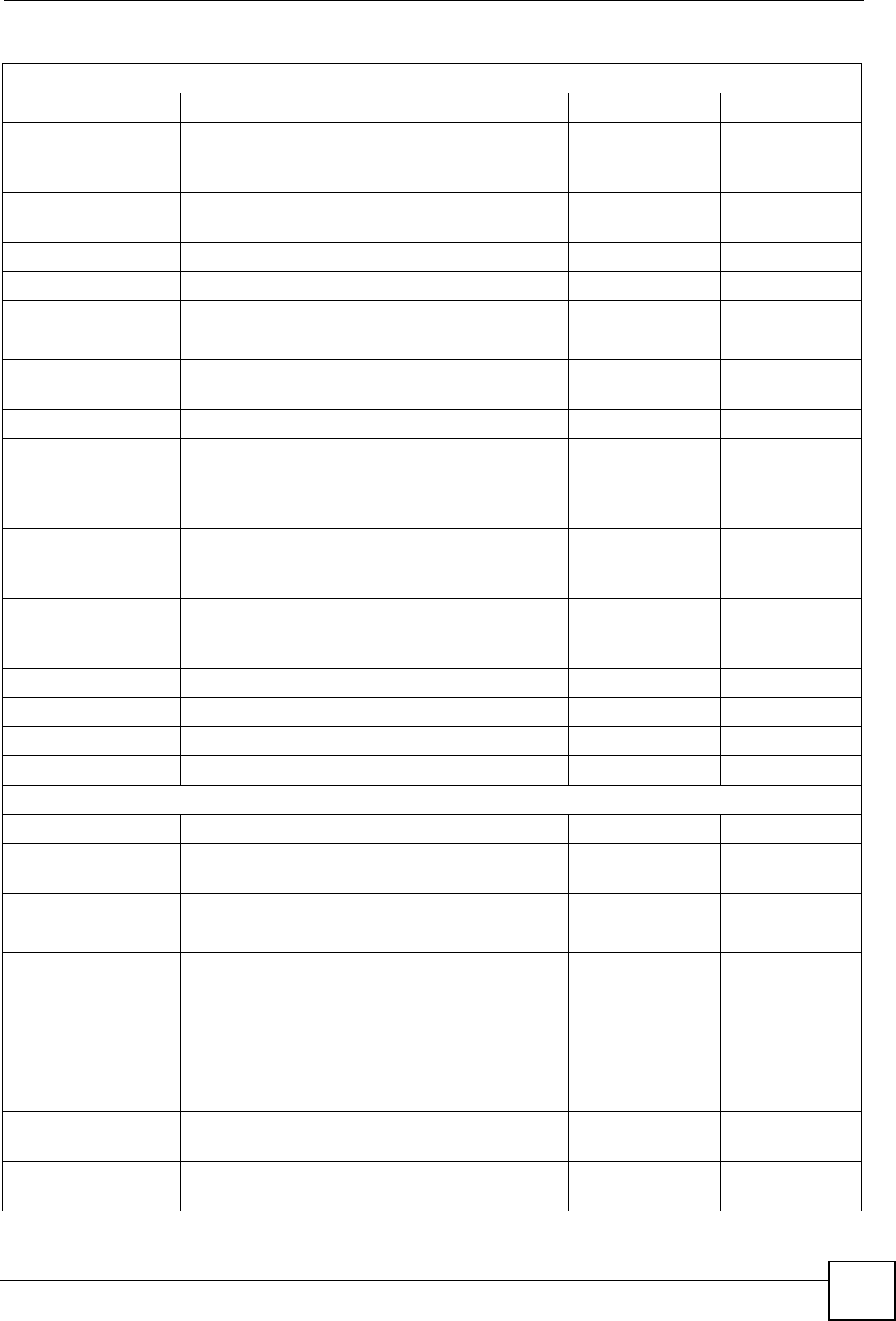
Appendix J Internal SPTGEN
ZyXEL NBG-334SH User’s Guide 265
/ Menu 3.2 TCP/IP and DHCP Ethernet Setup
FIN FN PVA INPUT
30200001 = DHCP <0(None) |
1(Server) |
2(Relay)>
= 0
30200002 = Client IP Pool Starting Address =
192.168.1.33
30200003 = Size of Client IP Pool = 32
30200004 = Primary DNS Server = 0.0.0.0
30200005 = Secondary DNS Server = 0.0.0.0
30200006 = Remote DHCP Server = 0.0.0.0
30200008 = IP Address =
172.21.2.200
30200009 = IP Subnet Mask = 16
30200010 = RIP Direction <0(None) |
1(Both) | 2(In
Only) | 3(Out
Only)>
= 0
30200011 = Version <0(Rip-1) |
1(Rip-2B)
|2(Rip-2M)>
= 0
30200012 = Multicast <0(IGMP-v2) |
1(IGMP-v1) |
2(None)>
= 2
30200013 = IP Policies Set 1 (1~12) = 256
30200014 = IP Policies Set 2 (1~12) = 256
30200015 = IP Policies Set 3 (1~12) = 256
30200016 = IP Policies Set 4 (1~12) = 256
/ Menu 3.2.1 IP Alias Setup
FIN FN PVA INPUT
30201001 = IP Alias 1 <0(No) |
1(Yes)>
= 0
30201002 = IP Address = 0.0.0.0
30201003 = IP Subnet Mask = 0
30201004 = RIP Direction <0(None) |
1(Both) | 2(In
Only) | 3(Out
Only)>
= 0
30201005 = Version <0(Rip-1) |
1(Rip-2B)
|2(Rip-2M)>
= 0
30201006 = IP Alias #1 Incoming protocol filters
Set 1
= 256
30201007 = IP Alias #1 Incoming protocol filters
Set 2
= 256
Table 111 Menu 3
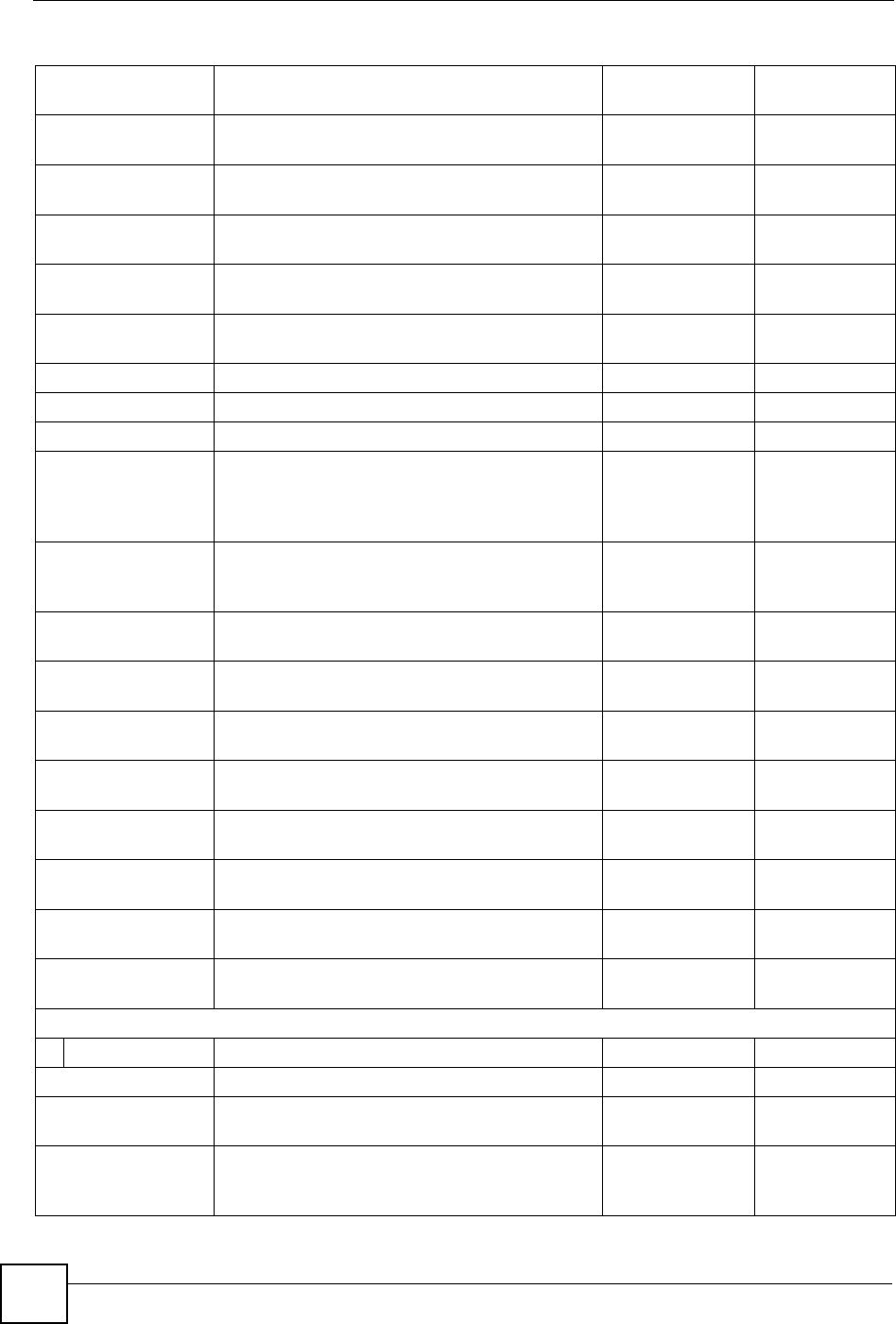
Appendix J Internal SPTGEN
ZyXEL NBG-334SH User’s Guide
266
30201008 = IP Alias #1 Incoming protocol filters
Set 3
= 256
30201009 = IP Alias #1 Incoming protocol filters
Set 4
= 256
30201010 = IP Alias #1 Outgoing protocol filters
Set 1
= 256
30201011 = IP Alias #1 Outgoing protocol filters
Set 2
= 256
30201012 = IP Alias #1 Outgoing protocol filters
Set 3
= 256
30201013 = IP Alias #1 Outgoing protocol filters
Set 4
= 256
30201014 = IP Alias 2 <0(No) | 1(Yes)> = 0
30201015 = IP Address = 0.0.0.0
30201016 = IP Subnet Mask = 0
30201017 = RIP Direction <0(None) |
1(Both) | 2(In
Only) | 3(Out
Only)>
= 0
30201018 = Version <0(Rip-1) |
1(Rip-2B)
|2(Rip-2M)>
= 0
30201019 = IP Alias #2 Incoming protocol filters
Set 1
= 256
30201020 = IP Alias #2 Incoming protocol filters
Set 2
= 256
30201021 = IP Alias #2 Incoming protocol filters
Set 3
= 256
30201022 = IP Alias #2 Incoming protocol filters
Set 4
= 256
30201023 = IP Alias #2 Outgoing protocol filters
Set 1
= 256
30201024 = IP Alias #2 Outgoing protocol filters
Set 2
= 256
30201025 = IP Alias #2 Outgoing protocol filters
Set 3
= 256
30201026 = IP Alias #2 Outgoing protocol filters
Set 4
= 256
*/ Menu 3.5 Wireless LAN Setup
FIN FN PVA INPUT
30500001 = ESSID Wireless
30500002 = Hide ESSID <0(No) |
1(Yes)>
= 0
30500003 = Channel ID <1|2|3|4|5|6|
7|8|9|10|11|1
2|13>
= 1
Table 111 Menu 3
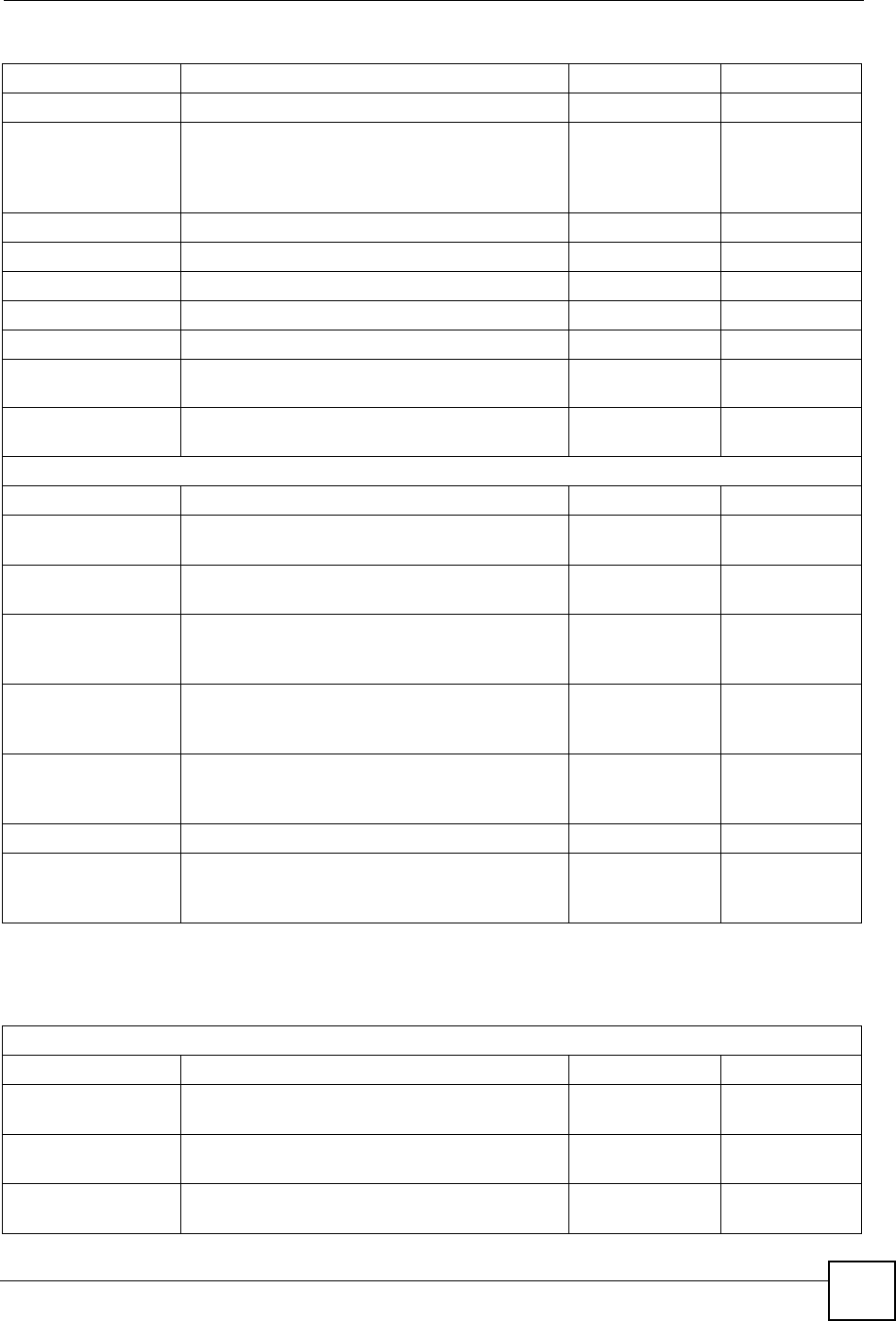
Appendix J Internal SPTGEN
ZyXEL NBG-334SH User’s Guide 267
30500004 = RTS Threshold <0 ~ 2432> = 2432
30500005 = FRAG. Threshold <256 ~ 2432> = 2432
30500006 = WEP <0(DISABLE) |
1(64-bit WEP)
| 2(128-bit
WEP)>
= 0
30500007 = Default Key <1|2|3|4> = 0
30500008 = WEP Key1 =
30500009 = WEP Key2 =
30500010 = WEP Key3 =
30500011 = WEP Key4 =
30500012 = Wlan Active <0(Disable) |
1(Enable)> = 0
30500013 = Wlan 4X Mode <0(Disable) |
1(Enable)>
= 0
*/ MENU 3.5.1 WLAN MAC ADDRESS FILTER
FIN FN PVA INPUT
30501001 = Mac Filter Active <0(No) |
1(Yes)>
= 0
30501002 = Filter Action <0(Allow) |
1(Deny)>
= 0
30501003 = Address 1 =
00:00:00:00:
00:00
30501004 = Address 2 =
00:00:00:00:
00:00
30501005 = Address 3 =
00:00:00:00:
00:00
Continued … …
30501034 = Address 32 =
00:00:00:00:
00:00
Table 111 Menu 3
Table 112 Menu 4 Internet Access Setup
/ Menu 4 Internet Access Setup
FIN FN PVA INPUT
40000000 = Configured <0(No) |
1(Yes)>
= 1
40000001 = ISP <0(No) |
1(Yes)>
= 1
40000002 = Active <0(No) |
1(Yes)>
= 1
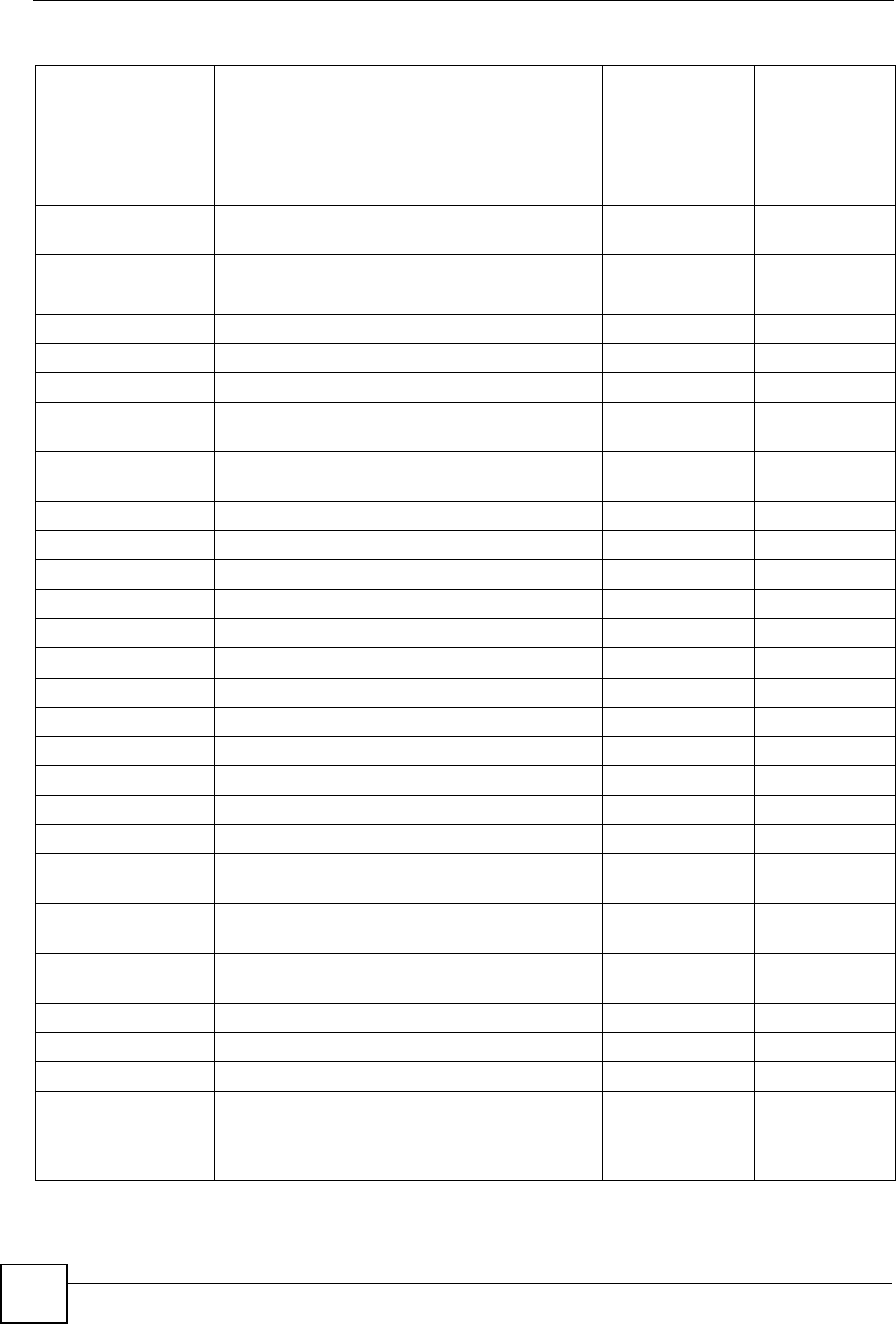
Appendix J Internal SPTGEN
ZyXEL NBG-334SH User’s Guide
268
40000003 = ISP's Name = ChangeMe
40000004 = Encapsulation <2(PPPOE) |
3(RFC 1483)|
4(PPPoA )|
5(ENET
ENCAP)>
= 2
40000005 = Multiplexing <1(LLC-based)
| 2(VC-based)
= 1
40000006 = VPI # = 0
40000007 = VCI # = 35
40000008 = Service Name <Str> = any
40000009 = My Login <Str> = test@pqa
40000010 = My Password <Str> = 1234
40000011 = Single User Account <0(No) |
1(Yes)>
= 1
40000012 = IP Address Assignment <0(Static)|1(
Dynamic)>
= 1
40000013 = IP Address = 0.0.0.0
40000014 = Remote IP address = 0.0.0.0
40000015 = Remote IP subnet mask = 0
40000016 = ISP incoming protocol filter set 1 = 6
40000017 = ISP incoming protocol filter set 2 = 256
40000018 = ISP incoming protocol filter set 3 = 256
40000019 = ISP incoming protocol filter set 4 = 256
40000020 = ISP outgoing protocol filter set 1 = 256
40000021 = ISP outgoing protocol filter set 2 = 256
40000022 = ISP outgoing protocol filter set 3 = 256
40000023 = ISP outgoing protocol filter set 4 = 256
40000024 = ISP PPPoE idle timeout = 0
40000025 = Route IP <0(No) |
1(Yes)>
= 1
40000026 = Bridge <0(No) |
1(Yes)>
= 0
40000027 = ATM QoS Type <0(CBR) | (1
(UBR)>
= 1
40000028 = Peak Cell Rate (PCR) = 0
40000029 = Sustain Cell Rate (SCR) = 0
40000030 = Maximum Burst Size(MBS) = 0
40000031= RIP Direction <0(None) |
1(Both) | 2(In
Only) | 3(Out
Only)>
= 0
Table 112 Menu 4 Internet Access Setup (continued)
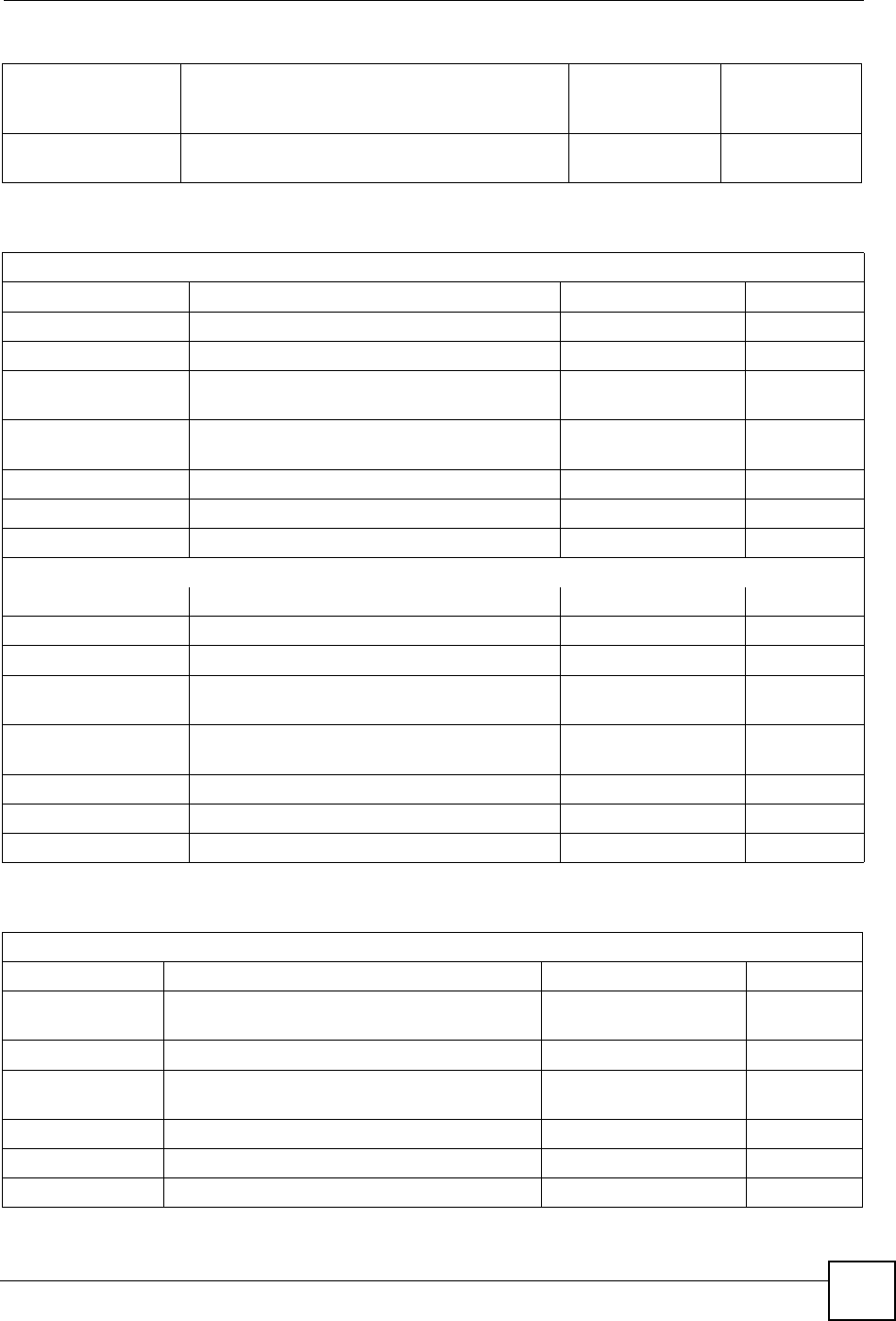
Appendix J Internal SPTGEN
ZyXEL NBG-334SH User’s Guide 269
40000032= RIP Version <0(Rip-1) |
1(Rip-2B)
|2(Rip-2M)>
= 0
40000033= Nailed-up Connection <0(No)
|1(Yes)>
= 0
Table 112 Menu 4 Internet Access Setup (continued)
Table 113 Menu 12
/ Menu 12.1.1 IP Static Route Setup
FIN FN PVA INPUT
120101001 = IP Static Route set #1, Name <Str> =
120101002 = IP Static Route set #1, Active <0(No) |1(Yes)> = 0
120101003 = IP Static Route set #1, Destination
IP address
= 0.0.0.0
120101004 = IP Static Route set #1, Destination
IP subnetmask
= 0
120101005 = IP Static Route set #1, Gateway = 0.0.0.0
120101006 = IP Static Route set #1, Metric = 0
120101007 = IP Static Route set #1, Private <0(No) |1(Yes)> = 0
/ Menu 12.1.2 IP Static Route Setup
FIN FN PVA INPUT
120108001 = IP Static Route set #8, Name <Str> =
120108002 = IP Static Route set #8, Active <0(No) |1(Yes)> = 0
120108003 = IP Static Route set #8, Destination
IP address
= 0.0.0.0
120108004 = IP Static Route set #8, Destination
IP subnetmask
= 0
120108005 = IP Static Route set #8, Gateway = 0.0.0.0
120108006 = IP Static Route set #8, Metric = 0
120108007 = IP Static Route set #8, Private <0(No) |1(Yes)> = 0
Table 114 Menu 15 SUA Server Setup
/ Menu 15 SUA Server Setup
FIN FN PVA INPUT
150000001 = SUA Server IP address for default
port
= 0.0.0.0
150000002 = SUA Server #2 Active <0(No) | 1(Yes)> = 0
150000003 = SUA Server #2 Protocol <0(All)|6(TCP)|17(U
DP)>
= 0
150000004 = SUA Server #2 Port Start = 0
150000005 = SUA Server #2 Port End = 0
150000006 = SUA Server #2 Local IP address = 0.0.0.0
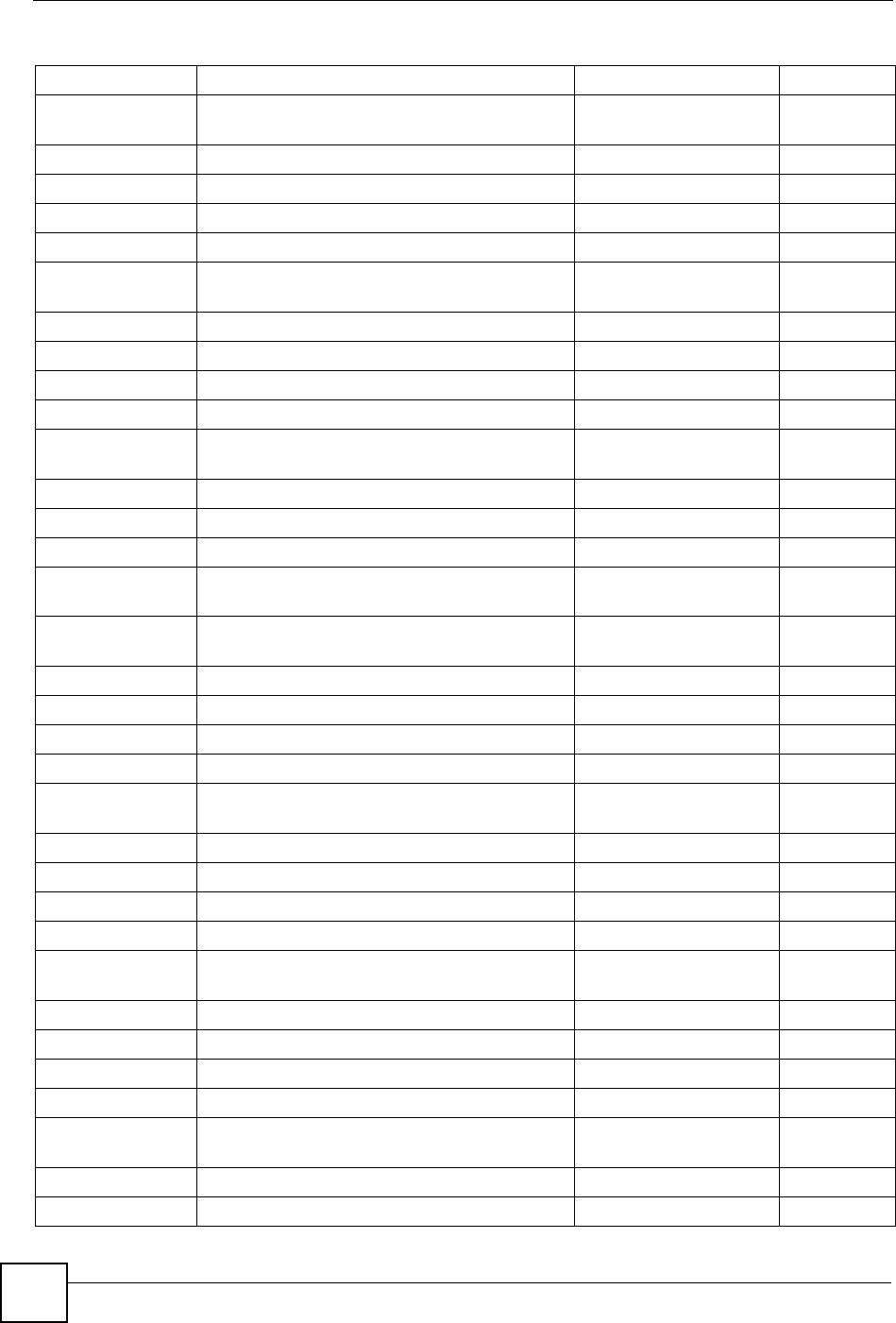
Appendix J Internal SPTGEN
ZyXEL NBG-334SH User’s Guide
270
150000007 = SUA Server #3 Active <0(No) | 1(Yes)> = 0
150000008 = SUA Server #3 Protocol <0(All)|6(TCP)|17(U
DP)>
= 0
150000009 = SUA Server #3 Port Start = 0
150000010 = SUA Server #3 Port End = 0
150000011 = SUA Server #3 Local IP address = 0.0.0.0
150000012 = SUA Server #4 Active <0(No) | 1(Yes)> = 0
150000013 = SUA Server #4 Protocol <0(All)|6(TCP)|17(U
DP)>
= 0
150000014 = SUA Server #4 Port Start = 0
150000015 = SUA Server #4 Port End = 0
150000016 = SUA Server #4 Local IP address = 0.0.0.0
150000017 = SUA Server #5 Active <0(No) | 1(Yes)> = 0
150000018 = SUA Server #5 Protocol <0(All)|6(TCP)|17(U
DP)>
= 0
150000019 = SUA Server #5 Port Start = 0
150000020 = SUA Server #5 Port End = 0
150000021 = SUA Server #5 Local IP address = 0.0.0.0
150000022 = SUA Server #6 Active <0(No) | 1(Yes)> =
0
= 0
150000023 = SUA Server #6 Protocol <0(All)|6(TCP)|17(U
DP)>
= 0
150000024 = SUA Server #6 Port Start = 0
150000025 = SUA Server #6 Port End = 0
150000026 = SUA Server #6 Local IP address = 0.0.0.0
150000027 = SUA Server #7 Active <0(No) | 1(Yes)> = 0
150000028 = SUA Server #7 Protocol <0(All)|6(TCP)|17(U
DP)>
= 0.0.0.0
150000029 = SUA Server #7 Port Start = 0
150000030 = SUA Server #7 Port End = 0
150000031 = SUA Server #7 Local IP address = 0.0.0.0
150000032 = SUA Server #8 Active <0(No) | 1(Yes)> = 0
150000033 = SUA Server #8 Protocol <0(All)|6(TCP)|17(U
DP)>
= 0
150000034 = SUA Server #8 Port Start = 0
150000035 = SUA Server #8 Port End = 0
150000036 = SUA Server #8 Local IP address = 0.0.0.0
150000037 = SUA Server #9 Active <0(No) | 1(Yes)> = 0
150000038 = SUA Server #9 Protocol <0(All)|6(TCP)|17(U
DP)>
= 0
150000039 = SUA Server #9 Port Start = 0
150000040 = SUA Server #9 Port End = 0
Table 114 Menu 15 SUA Server Setup (continued)
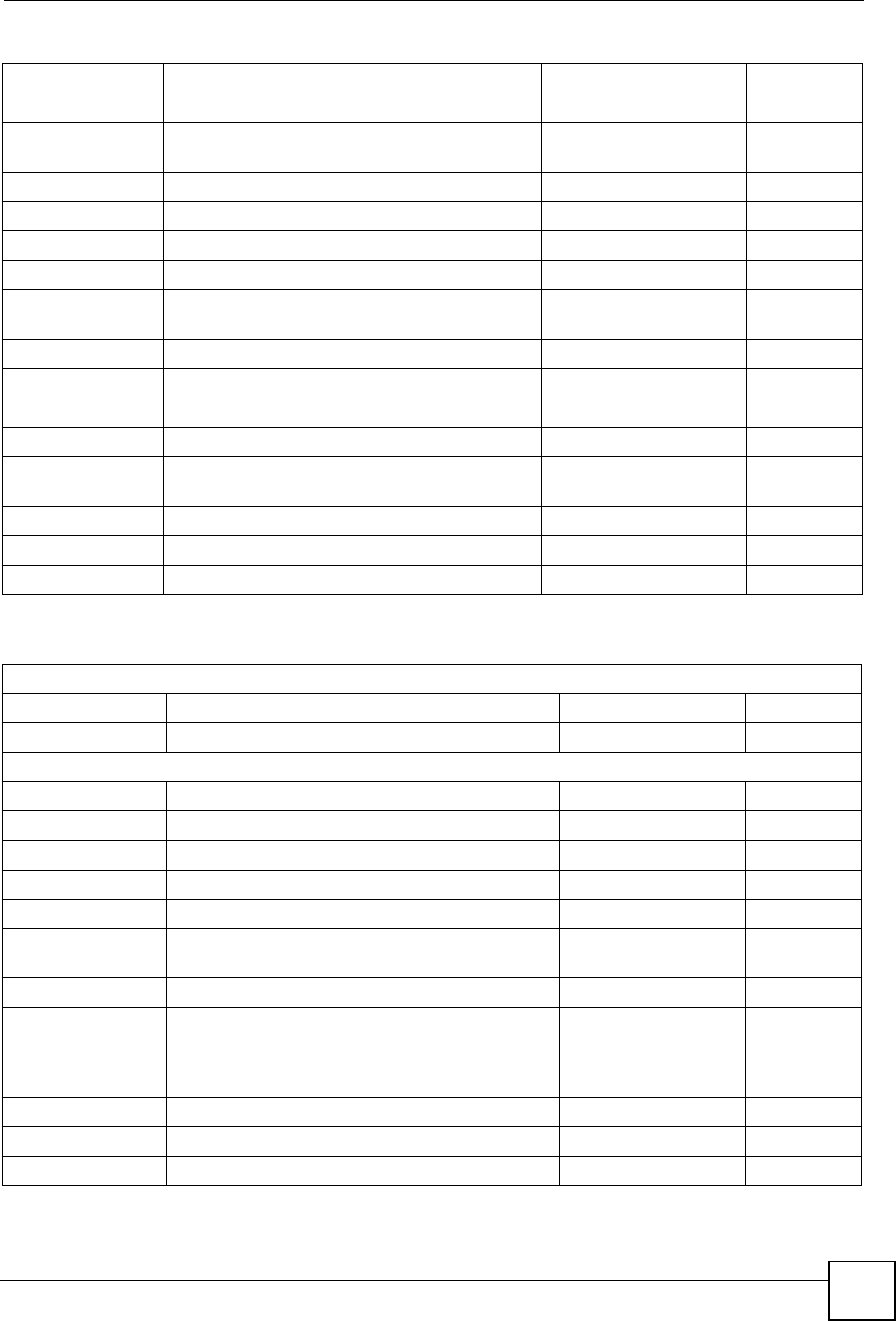
Appendix J Internal SPTGEN
ZyXEL NBG-334SH User’s Guide 271
150000041 = SUA Server #9 Local IP address = 0.0.0.0
150000042 = SUA Server #10 Active <0(No) | 1(Yes)> = 0
150000043 = SUA Server #10 Protocol <0(All)|6(TCP)|17(U
DP)>
= 0
150000044 = SUA Server #10 Port Start = 0
150000045 = SUA Server #10 Port End = 0
150000046 = SUA Server #10 Local IP address = 0.0.0.0
150000047 = SUA Server #11 Active <0(No) | 1(Yes)> = 0
150000048 = SUA Server #11 Protocol <0(All)|6(TCP)|17(U
DP)>
= 0
150000049 = SUA Server #11 Port Start = 0
150000050 = SUA Server #11 Port End = 0
150000051 = SUA Server #11 Local IP address = 0.0.0.0
150000052 = SUA Server #12 Active <0(No) | 1(Yes)> = 0
150000053 = SUA Server #12 Protocol <0(All)|6(TCP)|17(U
DP)>
= 0
150000054 = SUA Server #12 Port Start = 0
150000055 = SUA Server #12 Port End = 0
150000056 = SUA Server #12 Local IP address = 0.0.0.0
Table 114 Menu 15 SUA Server Setup (continued)
Table 115 Menu 21.1 Filter Set #1
/ Menu 21 Filter set #1
FIN FN PVA INPUT
210100001 = Filter Set 1, Name <Str> =
/ Menu 21.1.1.1 set #1, rule #1
FIN FN PVA INPUT
210101001 = IP Filter Set 1,Rule 1 Type <2(TCP/IP)> = 2
210101002 = IP Filter Set 1,Rule 1 Active <0(No)|1(Yes)> = 1
210101003 = IP Filter Set 1,Rule 1 Protocol = 6
210101004 = IP Filter Set 1,Rule 1 Dest IP address = 0.0.0.0
210101005 = IP Filter Set 1,Rule 1 Dest Subnet
Mask
= 0
210101006 = IP Filter Set 1,Rule 1 Dest Port = 137
210101007 = IP Filter Set 1,Rule 1 Dest Port Comp <0(none)|1(equal)
|2(not equal)|
3(less)|
4(greater)>
= 1
210101008 = IP Filter Set 1,Rule 1 Src IP address = 0.0.0.0
210101009 = IP Filter Set 1,Rule 1 Src Subnet Mask = 0
210101010 = IP Filter Set 1,Rule 1 Src Port = 0
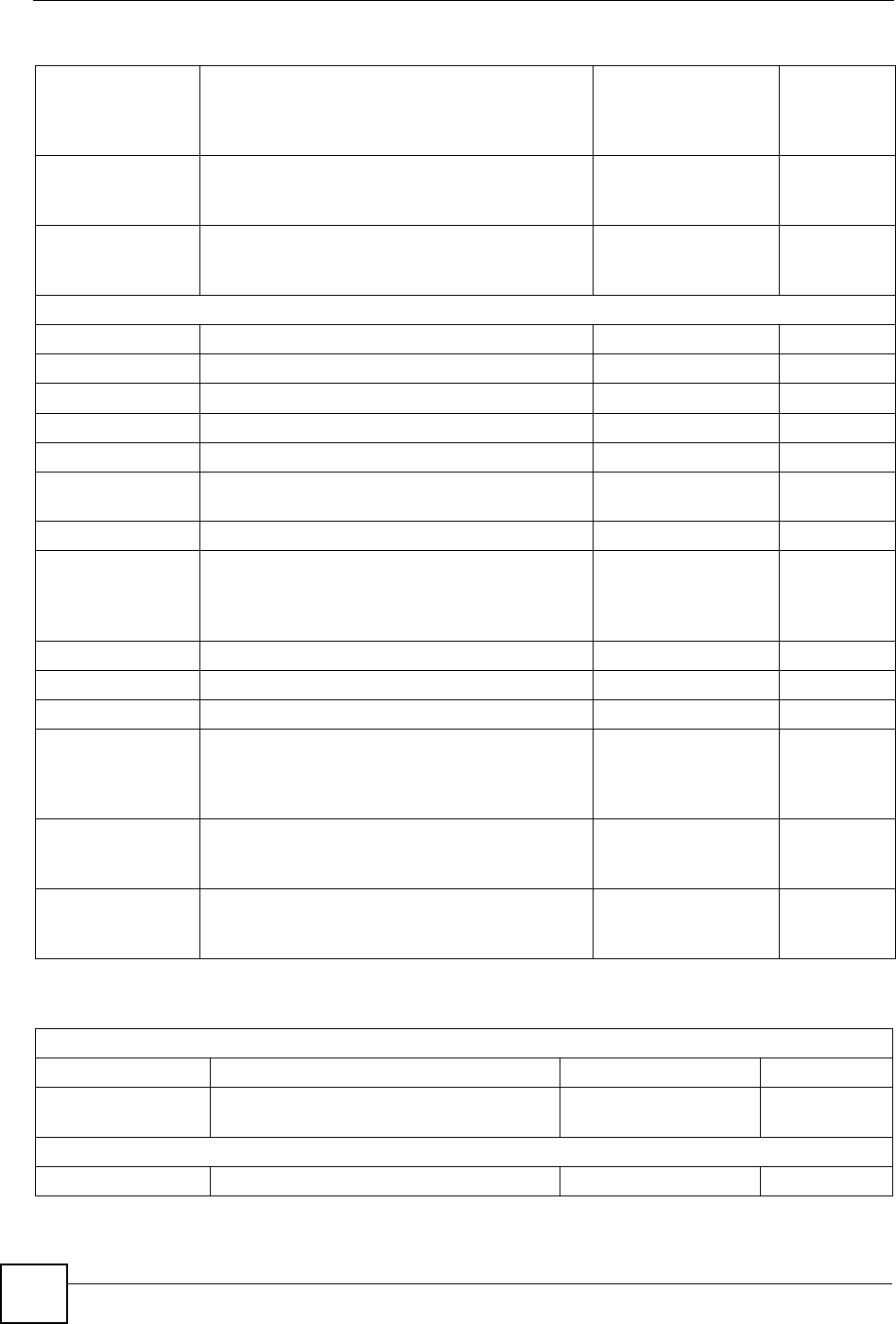
Appendix J Internal SPTGEN
ZyXEL NBG-334SH User’s Guide
272
210101011 = IP Filter Set 1,Rule 1 Src Port Comp <0(none)|1(equal)
|2(not
equal)|3(less)|4(
greater)>
= 0
210101013 = IP Filter Set 1,Rule 1 Act Match <1(check
next)|2(forward)|
3(drop)>
= 3
210101014 = IP Filter Set 1,Rule 1 Act Not Match <1(check
next)|2(forward)|
3(drop)>
= 1
/ Menu 21.1.1.2 set #1, rule #2
FIN FN PVA INPUT
210102001 = IP Filter Set 1,Rule 2 Type <2(TCP/IP)> = 2
210102002 = IP Filter Set 1,Rule 2 Active <0(No)|1(Yes)> = 1
210102003 = IP Filter Set 1,Rule 2 Protocol = 6
210102004 = IP Filter Set 1,Rule 2 Dest IP address = 0.0.0.0
210102005 = IP Filter Set 1,Rule 2 Dest Subnet
Mask
= 0
210102006 = IP Filter Set 1,Rule 2 Dest Port = 138
210102007 = IP Filter Set 1,Rule 2 Dest Port Comp <0(none)|1(equal)
|2(not
equal)|3(less)|4(
greater)>
= 1
210102008 = IP Filter Set 1,Rule 2 Src IP address = 0.0.0.0
210102009 = IP Filter Set 1,Rule 2 Src Subnet Mask = 0
210102010 = IP Filter Set 1,Rule 2 Src Port = 0
210102011 = IP Filter Set 1,Rule 2 Src Port Comp <0(none)|1(equal)
|2(not
equal)|3(less)|4(
greater)>
= 0
210102013 = IP Filter Set 1,Rule 2 Act Match <1(check
next)|2(forward)|
3(drop)>
= 3
210102014 = IP Filter Set 1,Rule 2 Act Not Match <1(check
next)|2(forward)|
3(drop)>
= 1
Table 115 Menu 21.1 Filter Set #1 (continued)
Table 116 Menu 21.1 Filer Set #2,
/ Menu 21.1 filter set #2,
FIN FN PVA INPUT
210200001 = Filter Set 2, Nam <Str> =
NetBIOS_WAN
/ Menu 21.1.2.1 Filter set #2, rule #1
FIN FN PVA INPUT
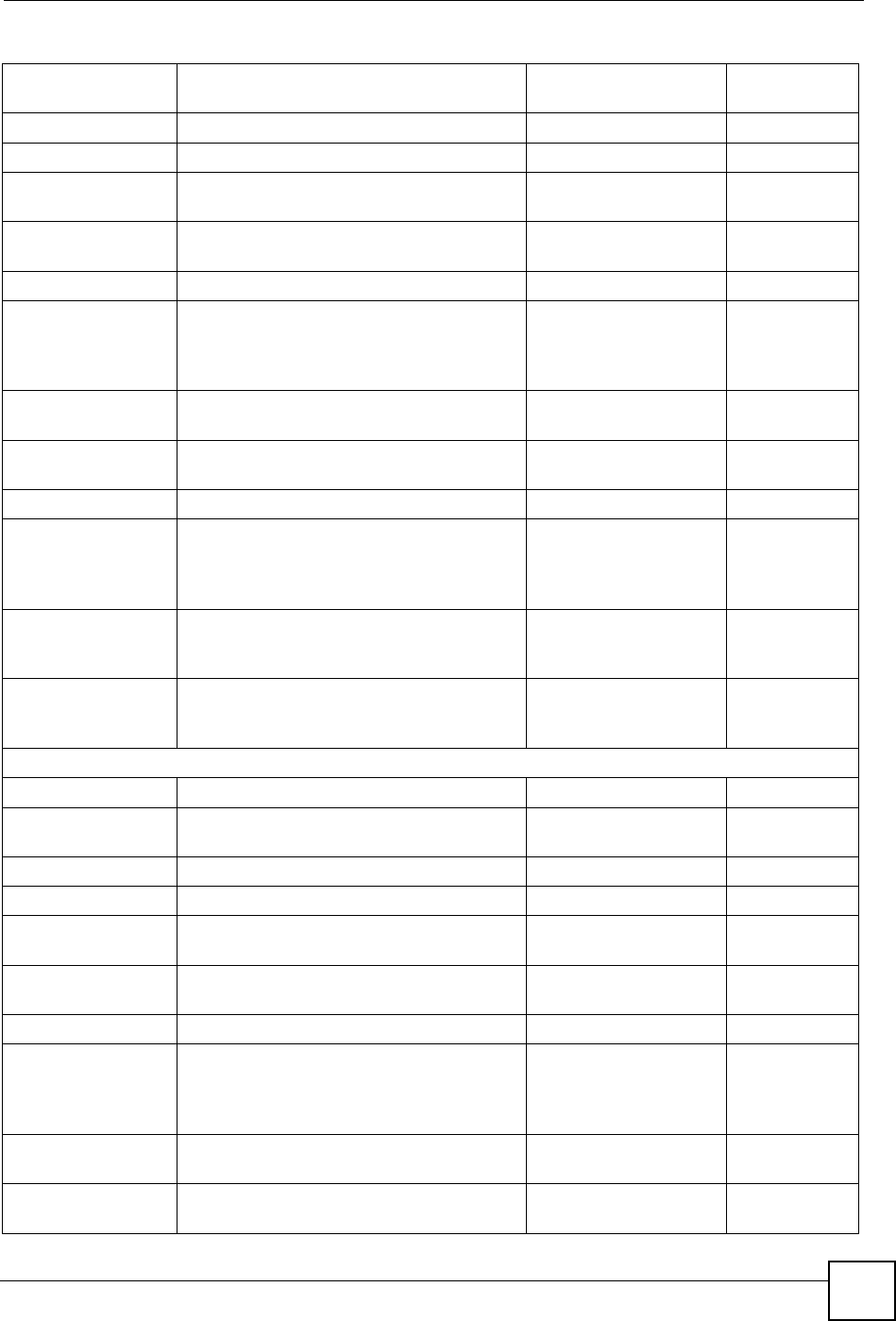
Appendix J Internal SPTGEN
ZyXEL NBG-334SH User’s Guide 273
210201001 = IP Filter Set 2, Rule 1 Type <0(none)|2(TCP/
IP)>
= 2
210201002 = IP Filter Set 2, Rule 1 Active <0(No)|1(Yes)> = 1
210201003 = IP Filter Set 2, Rule 1 Protocol = 6
210201004 = IP Filter Set 2, Rule 1 Dest IP
address
= 0.0.0.0
210201005 = IP Filter Set 2, Rule 1 Dest
Subnet Mask
= 0
210201006 = IP Filter Set 2, Rule 1 Dest Port = 137
210201007 = IP Filter Set 2, Rule 1 Dest Port
Comp
<0(none)|1(equal)|
2(not
equal)|3(less)|4(g
reater)>
= 1
210201008 = IP Filter Set 2, Rule 1 Src IP
address
= 0.0.0.0
210201009 = IP Filter Set 2, Rule 1 Src Subnet
Mask
= 0
210201010 = IP Filter Set 2, Rule 1 Src Port = 0
210201011 = IP Filter Set 2, Rule 1 Src Port
Comp
<0(none)|1(equal)|
2(not
equal)|3(less)|4(g
reater)>
= 0
210201013 = IP Filter Set 2, Rule 1 Act Match <1(check
next)|2(forward)|3
(drop)>
= 3
210201014 = IP Filter Set 2, Rule 1 Act Not
Match
<1(check
next)|2(forward)|3
(drop)>
= 1
/ Menu 21.1.2.2 Filter set #2, rule #2
FIN FN PVA INPUT
210202001 = IP Filter Set 2, Rule 2 Type <0(none)|2(TCP/
IP)>
= 2
210202002 = IP Filter Set 2, Rule 2 Active <0(No)|1(Yes)> = 1
210202003 = IP Filter Set 2, Rule 2 Protocol = 6
210202004 = IP Filter Set 2, Rule 2 Dest IP
address
= 0.0.0.0
210202005 = IP Filter Set 2, Rule 2 Dest
Subnet Mask
= 0
210202006 = IP Filter Set 2, Rule 2 Dest Port = 138
210202007 = IP Filter Set 2, Rule 2 Dest Port
Comp
<0(none)|1(equal)|
2(not
equal)|3(less)|4(g
reater)>
= 1
210202008 = IP Filter Set 2, Rule 2 Src IP
address
= 0.0.0.0
210202009 = IP Filter Set 2, Rule 2 Src Subnet
Mask
= 0
Table 116 Menu 21.1 Filer Set #2, (continued)
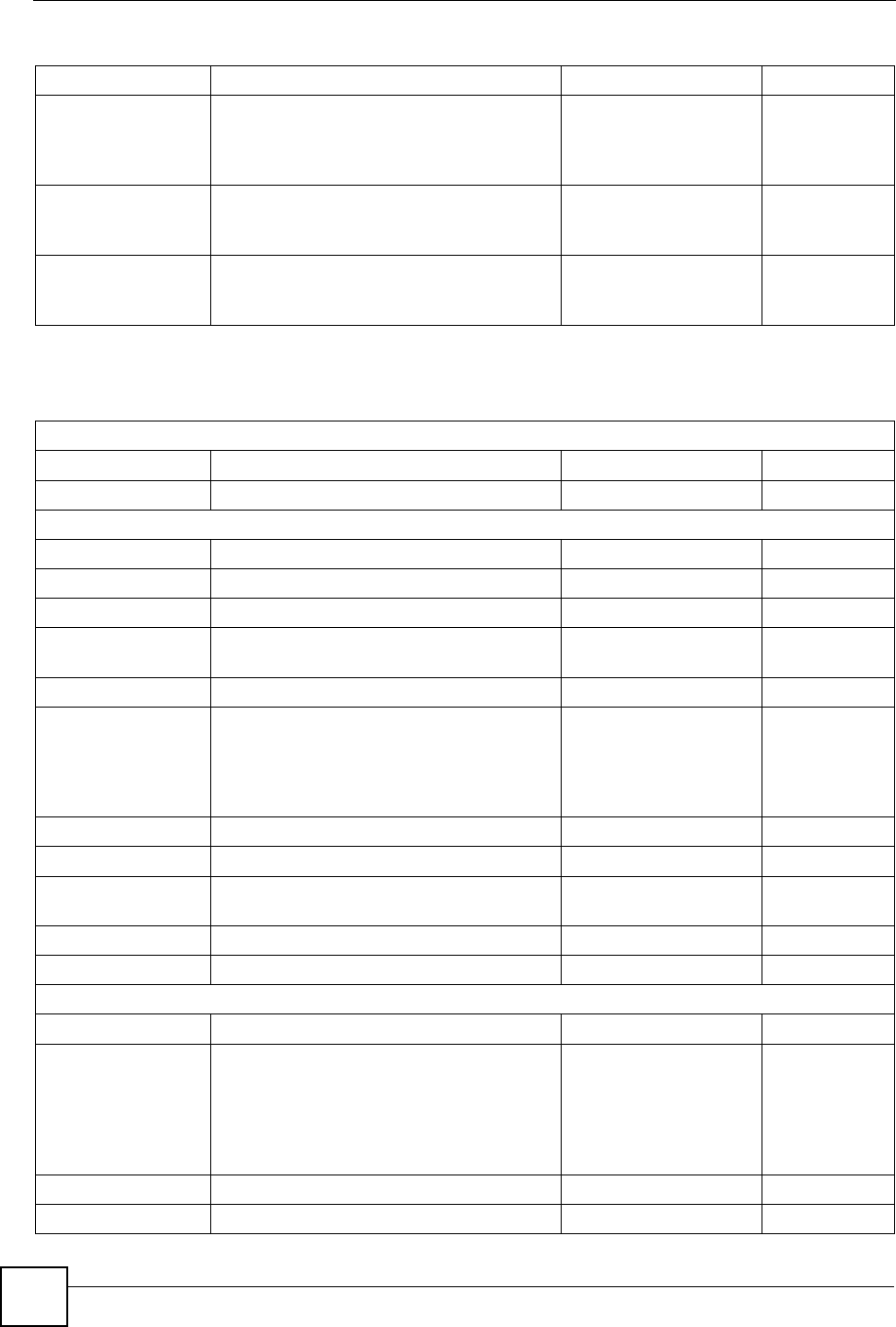
Appendix J Internal SPTGEN
ZyXEL NBG-334SH User’s Guide
274
210202010 = IP Filter Set 2,Rule 2 Src Port = 0
210202011 = IP Filter Set 2, Rule 2 Src Port
Comp
<0(none)|1(equal)|
2(not
equal)|3(less)|4(g
reater)>
= 0
210202013 = IP Filter Set 2, Rule 2 Act Match <1(check
next)|2(forward)|3
(drop)>
= 3
210202014 = IP Filter Set 2, Rule 2 Act Not
Match
<1(check
next)|2(forward)|3
(drop)>
= 1
Table 116 Menu 21.1 Filer Set #2, (continued)
Table 117 Menu 23 System Menus
*/ Menu 23.1 System Password Setup
FIN FN PVA INPUT
230000000 = System Password = 1234
*/ Menu 23.2 System security: radius server
FIN FN PVA INPUT
230200001 = Authentication Server Configured <0(No) | 1(Yes)> = 1
230200002 = Authentication Server Active <0(No) | 1(Yes)> = 1
230200003 = Authentication Server IP Address =
192.168.1.32
230200004 = Authentication Server Port = 1822
230200005 = Authentication Server Shared
Secret
=
111111111111
111
111111111111
1111
230200006 = Accounting Server Configured <0(No) | 1(Yes)> = 1
230200007 = Accounting Server Active <0(No) | 1(Yes)> = 1
230200008 = Accounting Server IP Address =
192.168.1.44
230200009 = Accounting Server Port = 1823
230200010 = Accounting Server Shared Secret = 1234
*/ Menu 23.4 System security: IEEE802.1x
FIN FN PVA INPUT
230400001 = Wireless Port Control <0(Authentication
Required) |1(No
Access Allowed)
|2(No
Authentication
Required)>
= 2
230400002 = ReAuthentication Timer (in second) = 555
230400003 = Idle Timeout (in second) = 999
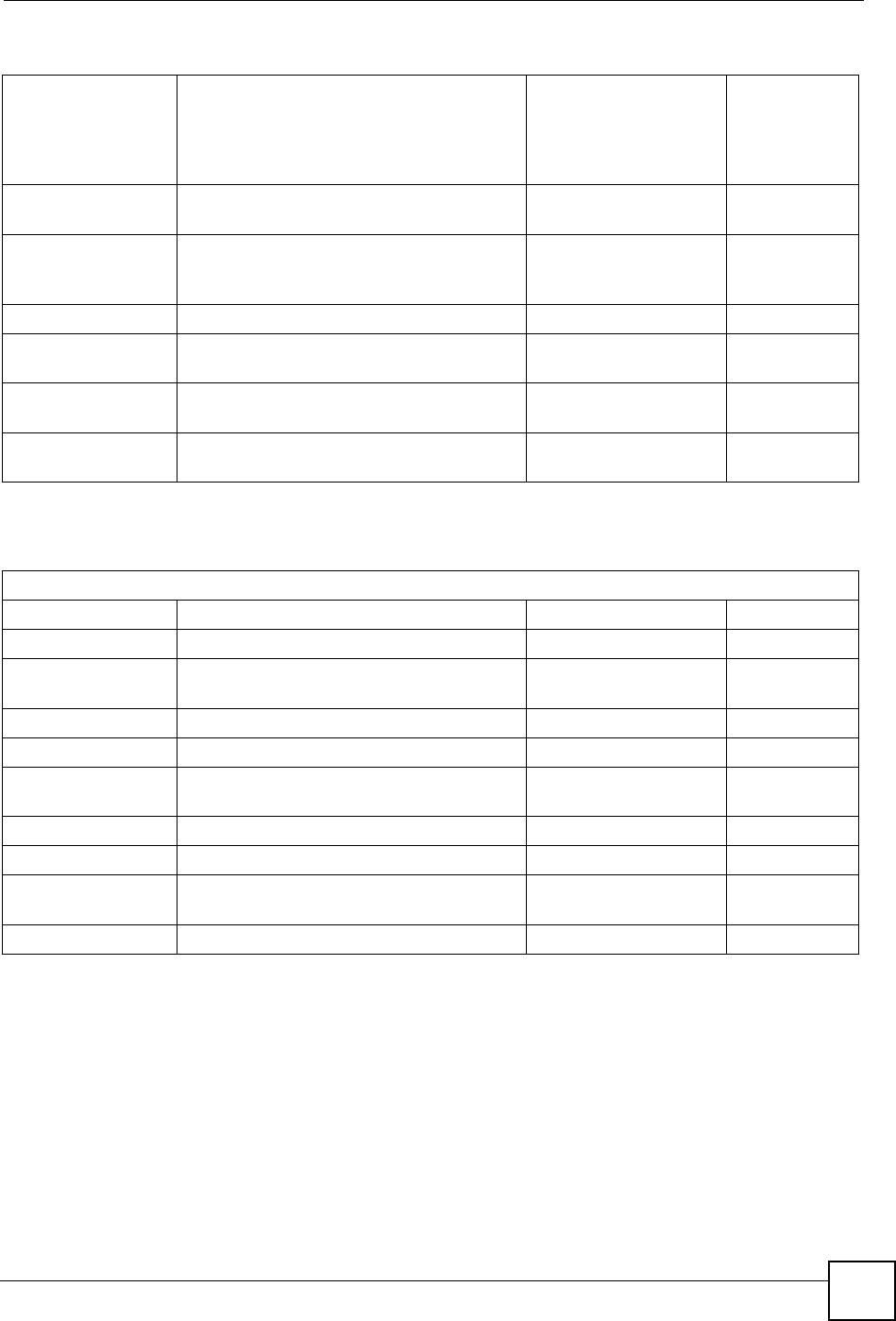
Appendix J Internal SPTGEN
ZyXEL NBG-334SH User’s Guide 275
230400004 = Authentication Databases <0(Local User
Database Only)
|1(RADIUS Only)
|2(Local,RADIUS)
|3(RADIUS,Local)>
= 1
230400005 = Key Management Protocol <0(8021x) |1(WPA)
|2(WPAPSK)>
= 0
230400006 = Dynamic WEP Key Exchange <0(Disable) |1(64-
bit WEP) |2(128-bit
WEP)>
= 0
230400007 = PSK = =
230400008 = WPA Mixed Mode <0(Disable)
|1(Enable)>
= 0
230400009 = Data Privacy for Broadcast/
Multicast packets
<0(TKIP) |1(WEP)> = 0
230400010 = WPA Broadcast/Multicast Key Update
Timer
= 0
Table 117 Menu 23 System Menus (continued)
Table 118 Menu 24.11 Remote Management Control
/ Menu 24.11 Remote Management Control
FIN FN PVA INPUT
241100001 = TELNET Server Port = 23
241100002 = TELNET Server Access <0(all)|1(none)|2(
Lan)|3(Wan)>
= 0
241100003 = TELNET Server Secured IP address = 0.0.0.0
241100004 = FTP Server Port = 21
241100005 = FTP Server Access <0(all)|1(none)|2(
Lan)|3(Wan)>
= 0
241100006 = FTP Server Secured IP address = 0.0.0.0
241100007 = WEB Server Port = 80
241100008 = WEB Server Access <0(all)|1(none)|2(
Lan) |3(Wan)>
= 0
241100009 = WEB Server Secured IP address = 0.0.0.0
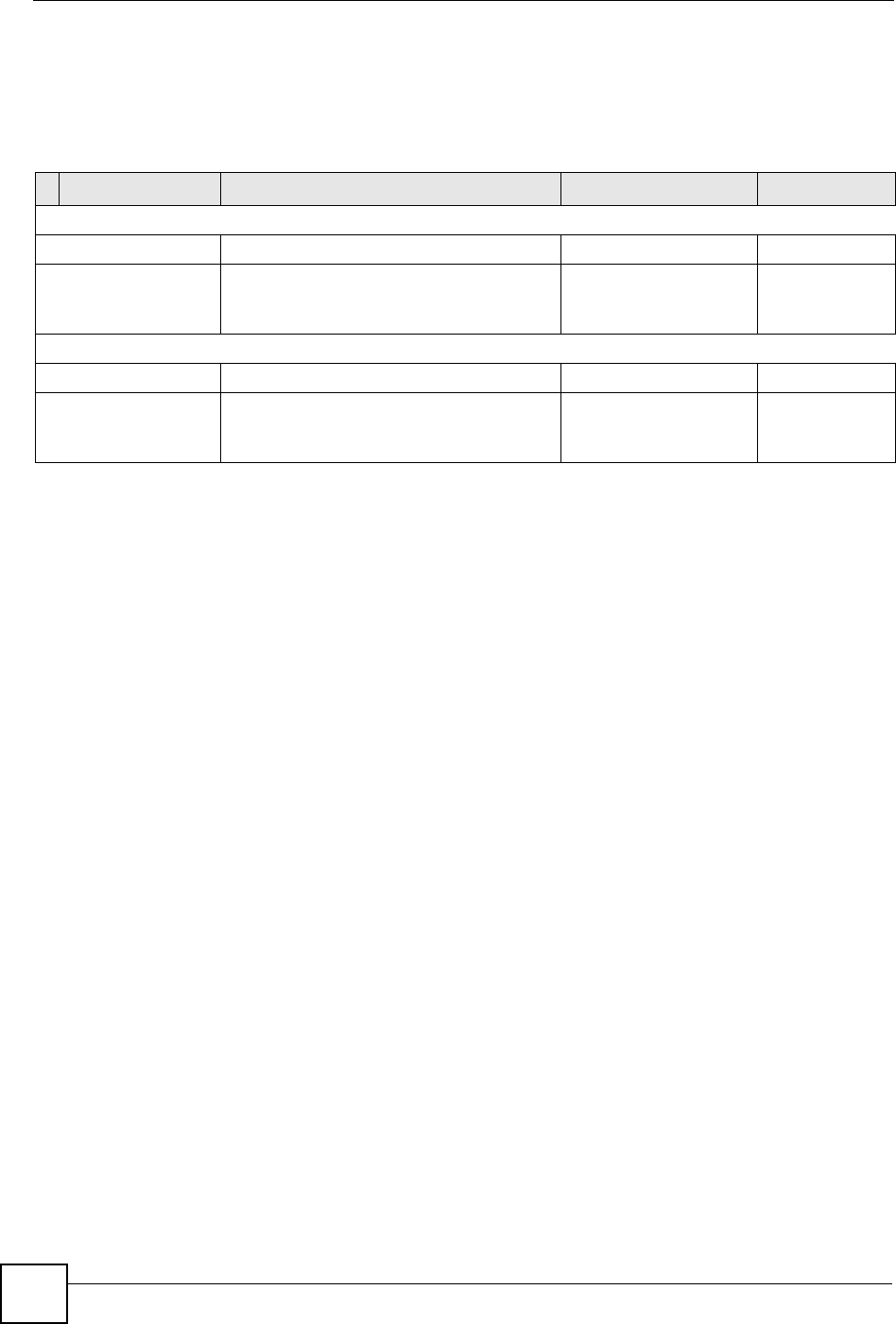
Appendix J Internal SPTGEN
ZyXEL NBG-334SH User’s Guide
276
Command Examples
The following are example Internal SPTGEN screens associated with the ZyXEL Device’s
command interpreter commands.
Table 119 Command Examples
FIN FN PVA INPUT
/ci command (for annex a): wan adsl opencmd
FIN FN PVA INPUT
990000001 = ADSL OPMD <0(glite)|1(t1.413
)|2(gdmt)|3(multim
ode)>
= 3
/ci command (for annex B): wan adsl opencmd
FIN FN PVA INPUT
990000001 = ADSL OPMD <0(etsi)|1(normal)
|2(gdmt)|3(multimo
de)>
= 3
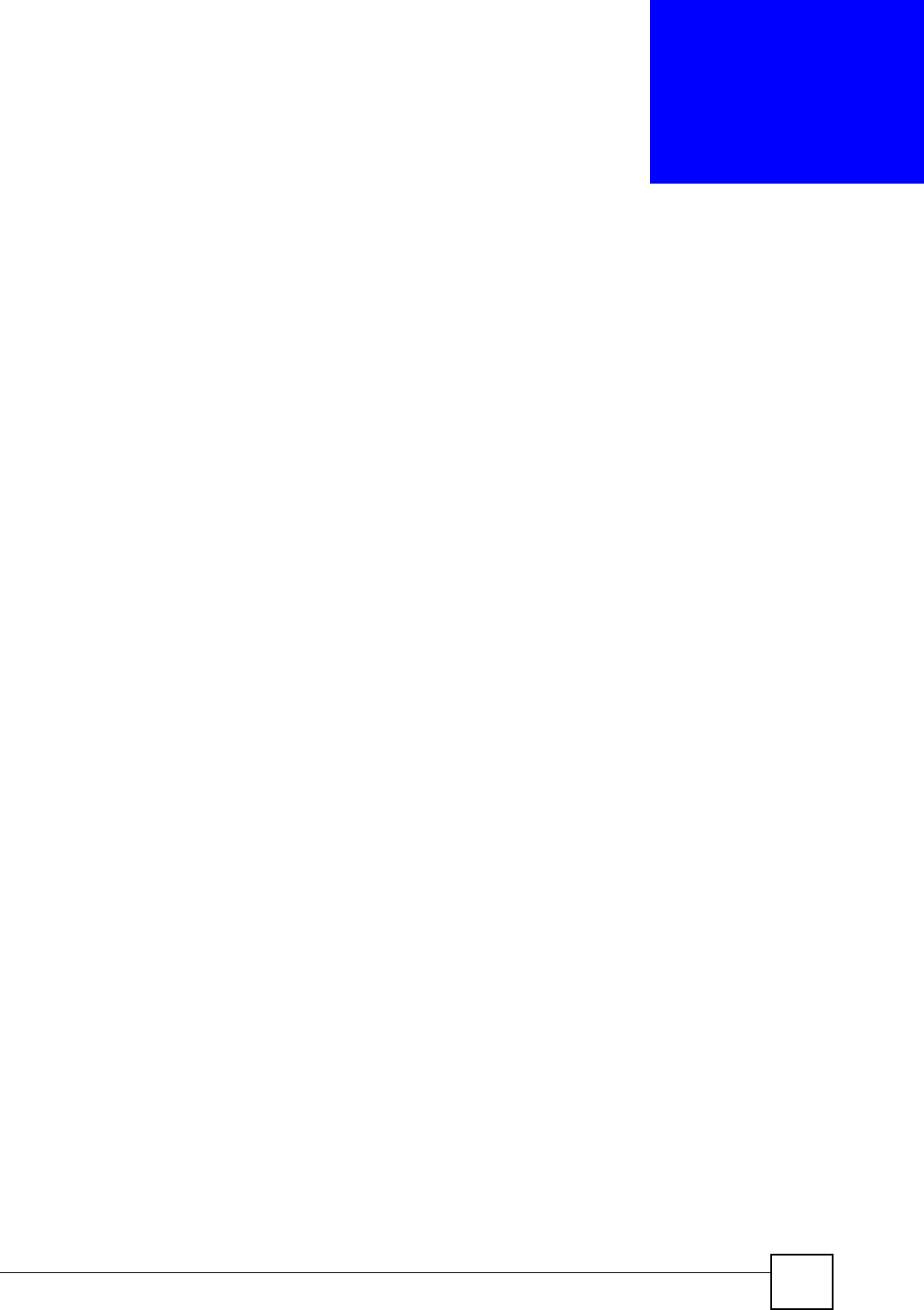
ZyXEL NBG-334SH User’s Guide 277
APPENDIX K
Legal Information
Copyright
Copyright © 2007by ZyXEL Communications Corporation.
The contents of this publication may not be reproduced in any part or as a whole, transcribed,
stored in a retrieval system, translated into any language, or transmitted in any form or by any
means, electronic, mechanical, magnetic, optical, chemical, photocopying, manual, or
otherwise, without the prior written permission of ZyXEL Communications Corporation.
Published by ZyXEL Communications Corporation. All rights reserved.
Disclaimer
ZyXEL does not assume any liability arising out of the application or use of any products, or
software described herein. Neither does it convey any license under its patent rights nor the
patent rights of others. ZyXEL further reserves the right to make changes in any products
described herein without notice. This publication is subject to change without notice.
Trademarks
ZyNOS (ZyXEL Network Operating System) is a registered trademark of ZyXEL
Communications, Inc. Other trademarks mentioned in this publication are used for
identification purposes only and may be properties of their respective owners.
Certifications
Federal Communications Commission (FCC) Interference Statement
The device complies with Part 15 of FCC rules. Operation is subject to the following two
conditions:
• This device may not cause harmful interference.
• This device must accept any interference received, including interference that may cause
undesired operations.
This device has been tested and found to comply with the limits for a Class B digital device
pursuant to Part 15 of the FCC Rules. These limits are designed to provide reasonable
protection against harmful interference in a residential installation. This device generates,
uses, and can radiate radio frequency energy, and if not installed and used in accordance with
the instructions, may cause harmful interference to radio communications. However, there is
no guarantee that interference will not occur in a particular installation.
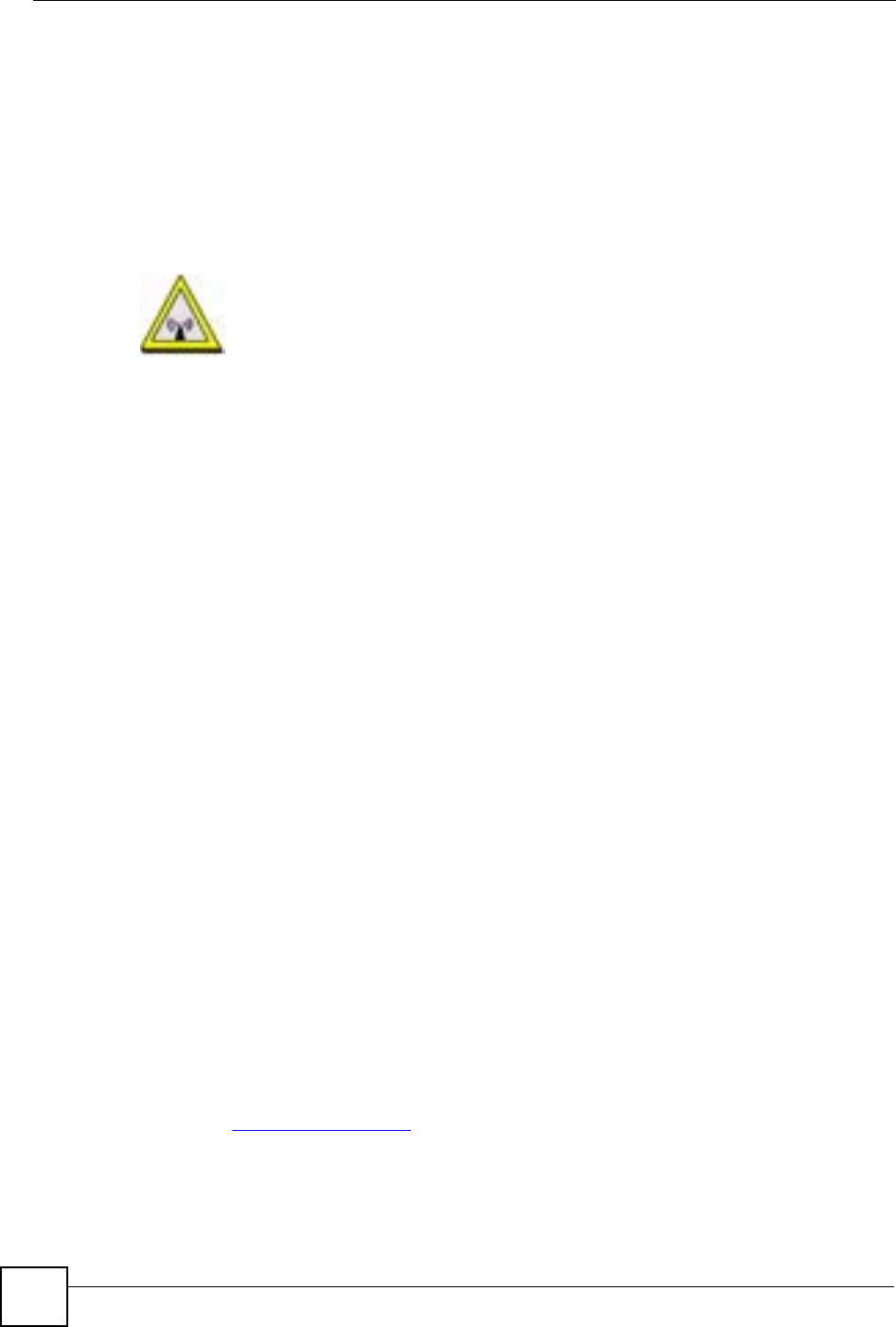
Appendix K Legal Information
ZyXEL NBG-334SH User’s Guide
278
If this device does cause harmful interference to radio/television reception, which can be
determined by turning the device off and on, the user is encouraged to try to correct the
interference by one or more of the following measures:
1Reorient or relocate the receiving antenna.
2Increase the separation between the equipment and the receiver.
3Connect the equipment into an outlet on a circuit different from that to which the
receiver is connected.
4Consult the dealer or an experienced radio/TV technician for help.
FCC Radiation Exposure Statement
• This transmitter must not be co-located or operating in conjunction with any other antenna
or transmitter.
• IEEE 802.11b or 802.11g operation of this product in the U.S.A. is firmware-limited to
channels 1 through 11.
ࣹრʳʴ
ࠉᖕʳʳ܅פሽंᘿ୴ࢤሽᖲጥᙄऄ
รԼԲයʳʳᆖীڤᎁᢞٽհ܅פ୴᙮ሽᖲΔॺᆖױΔֆΕᇆࢨࠌش
ृ݁լᖐ۞᧢ޓ᙮ΕףՕפࢨ᧢ޓૠհࢤ֗פ౨Ζ
รԼයʳʳ܅פ୴᙮ሽᖲհࠌشլᐙଆڜ٤֗եឫٽऄຏॾΙᆖ࿇
ڶեឫွழΔᚨمܛೖشΔࠀޏ۟ྤեឫழֱᤉᥛࠌشΖ
ছႈٽऄຏॾΔਐࠉሽॾࡳ܂ᄐհྤᒵሽॾΖ܅פ୴᙮ሽᖲႊݴ
࠹ٽऄຏॾࢨՠᄐΕઝᖂ֗᠔᛭شሽंᘿ୴ࢤሽᖲໂհեឫΖʳ
ءᖲૻڇլեឫٽऄሽፕፖլ࠹եឫঅᎽයٙՀ࣍փࠌشΖʳ
Notices
Changes or modifications not expressly approved by the party responsible for compliance
could void the user's authority to operate the equipment.
This device has been designed for the WLAN 2.4 GHz network throughout the EC region and
Switzerland, with restrictions in France.
This Class B digital apparatus complies with Canadian ICES-003.
Cet appareil numérique de la classe B est conforme à la norme NMB-003 du Canada.
Viewing Certifications
1Go to http://www.zyxel.com.
2Select your product on the ZyXEL home page to go to that product's page.
3Select the certification you wish to view from this page.
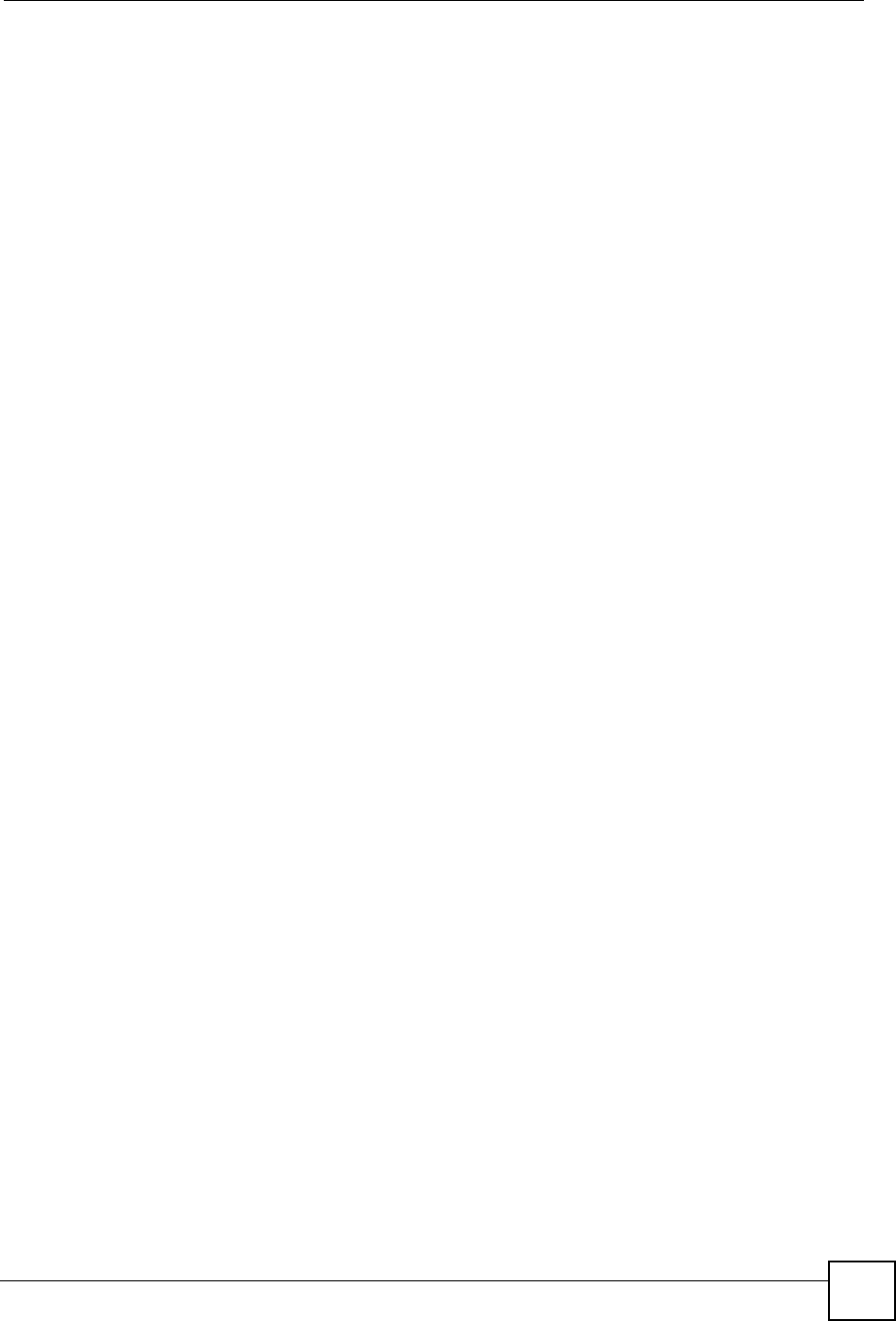
Appendix K Legal Information
ZyXEL NBG-334SH User’s Guide 279
ZyXEL Limited Warranty
ZyXEL warrants to the original end user (purchaser) that this product is free from any defects
in materials or workmanship for a period of up to two years from the date of purchase. During
the warranty period, and upon proof of purchase, should the product have indications of failure
due to faulty workmanship and/or materials, ZyXEL will, at its discretion, repair or replace the
defective products or components without charge for either parts or labor, and to whatever
extent it shall deem necessary to restore the product or components to proper operating
condition. Any replacement will consist of a new or re-manufactured functionally equivalent
product of equal or higher value, and will be solely at the discretion of ZyXEL. This warranty
shall not apply if the product has been modified, misused, tampered with, damaged by an act
of God, or subjected to abnormal working conditions.
Note
Repair or replacement, as provided under this warranty, is the exclusive remedy of the
purchaser. This warranty is in lieu of all other warranties, express or implied, including any
implied warranty of merchantability or fitness for a particular use or purpose. ZyXEL shall in
no event be held liable for indirect or consequential damages of any kind to the purchaser.
To obtain the services of this warranty, contact ZyXEL's Service Center for your Return
Material Authorization number (RMA). Products must be returned Postage Prepaid. It is
recommended that the unit be insured when shipped. Any returned products without proof of
purchase or those with an out-dated warranty will be repaired or replaced (at the discretion of
ZyXEL) and the customer will be billed for parts and labor. All repaired or replaced products
will be shipped by ZyXEL to the corresponding return address, Postage Paid. This warranty
gives you specific legal rights, and you may also have other rights that vary from country to
country.
Registration
Register your product online to receive e-mail notices of firmware upgrades and information
at www.zyxel.com for global products, or at www.us.zyxel.com for North American products.
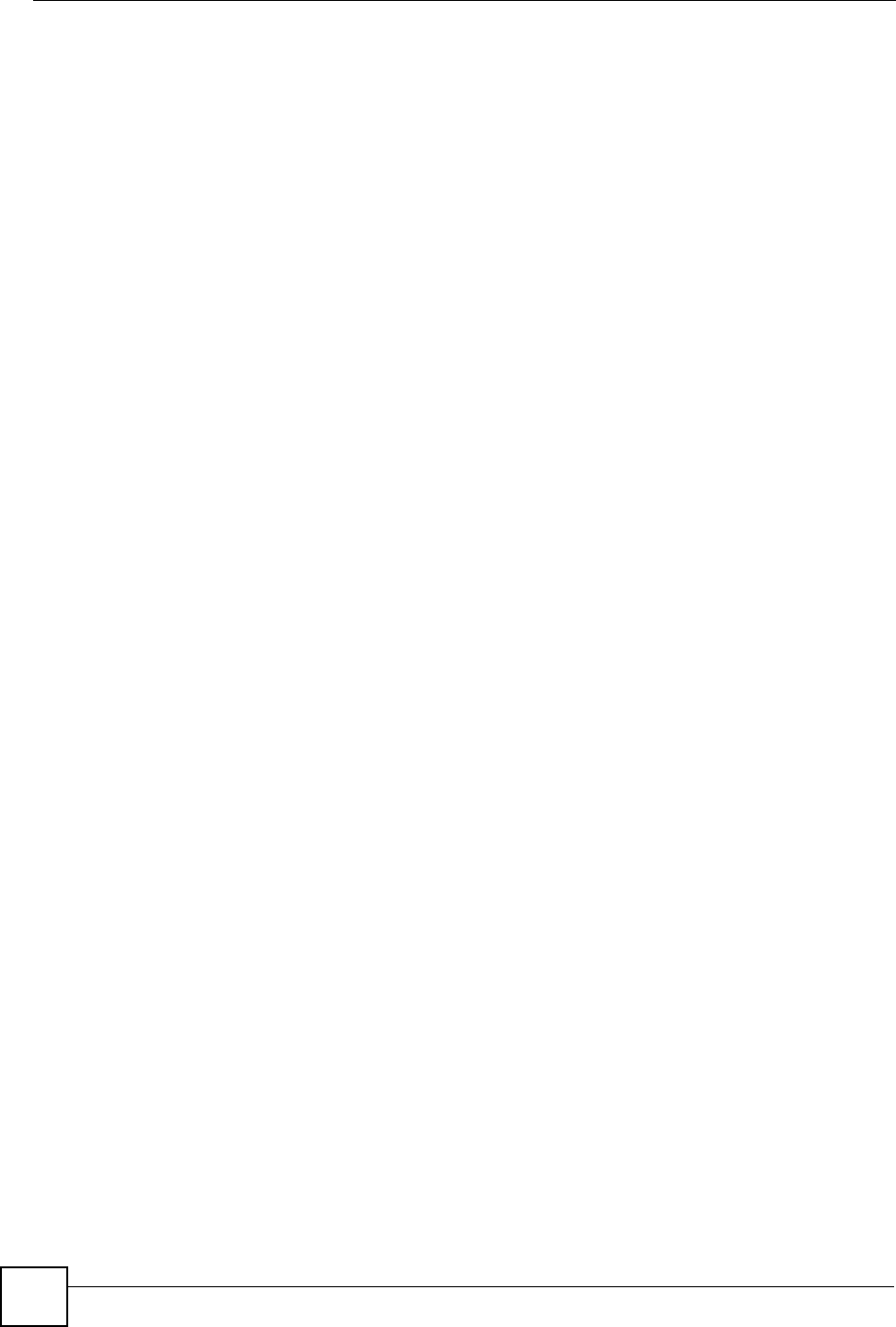
Appendix K Legal Information
ZyXEL NBG-334SH User’s Guide
280
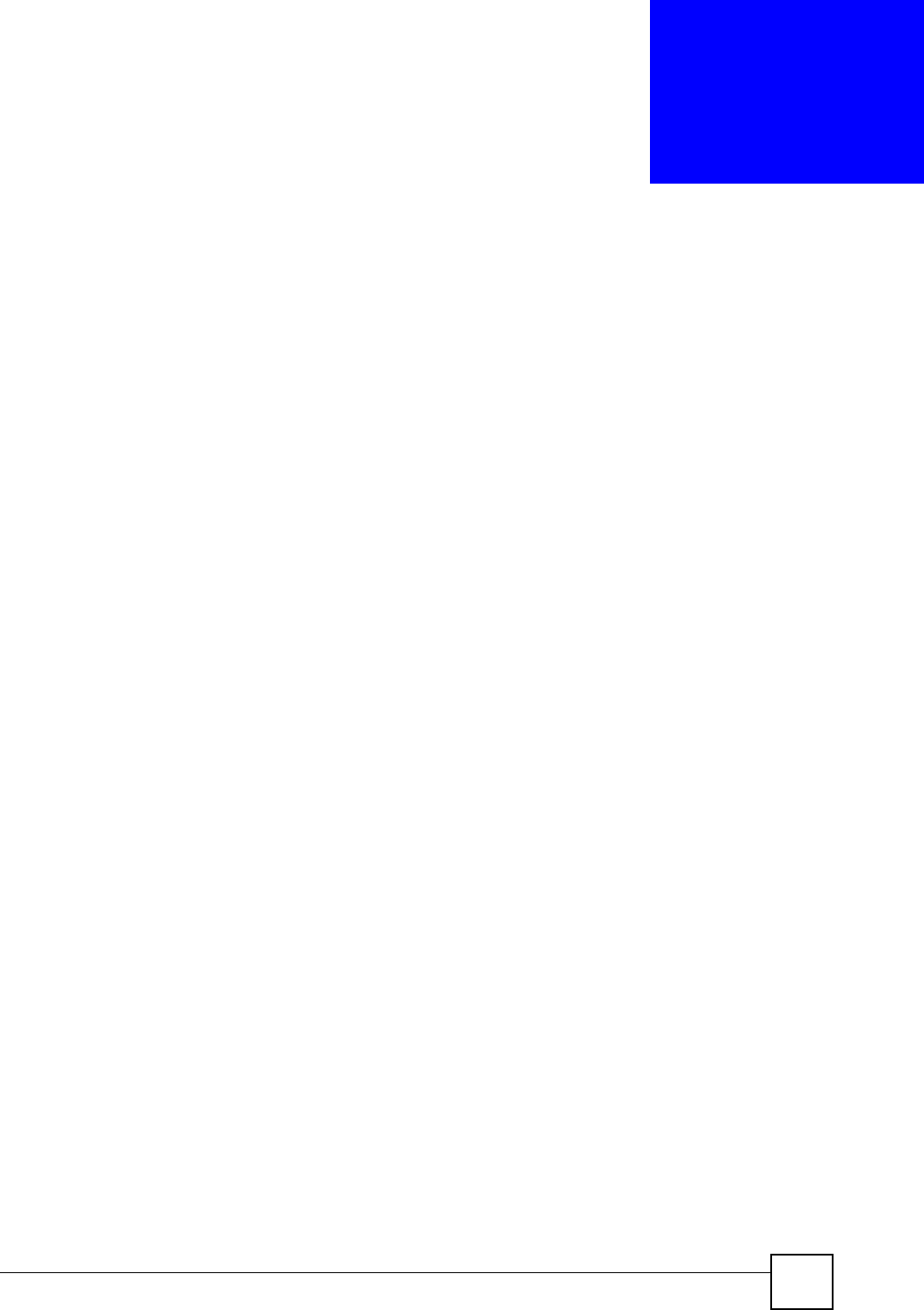
ZyXEL NBG-334SH User’s Guide 281
APPENDIX L
Customer Support
Please have the following information ready when you contact customer support.
Required Information
• Product model and serial number.
• Warranty Information.
• Date that you received your device.
• Brief description of the problem and the steps you took to solve it.
Corporate Headquarters (Worldwide)
• Support E-mail: support@zyxel.com.tw
• Sales E-mail: sales@zyxel.com.tw
• Telephone: +886-3-578-3942
• Fax: +886-3-578-2439
• Web Site: www.zyxel.com, www.europe.zyxel.com
• FTP Site: ftp.zyxel.com, ftp.europe.zyxel.com
• Regular Mail: ZyXEL Communications Corp., 6 Innovation Road II, Science Park,
Hsinchu 300, Taiwan
Costa Rica
• Support E-mail: soporte@zyxel.co.cr
• Sales E-mail: sales@zyxel.co.cr
• Telephone: +506-2017878
• Fax: +506-2015098
• Web Site: www.zyxel.co.cr
• FTP Site: ftp.zyxel.co.cr
• Regular Mail: ZyXEL Costa Rica, Plaza Roble Escazú, Etapa El Patio, Tercer Piso, San
José, Costa Rica
Czech Republic
• E-mail: info@cz.zyxel.com
• Telephone: +420-241-091-350
• Fax: +420-241-091-359
• Web Site: www.zyxel.cz
• Regular Mail: ZyXEL Communications, Czech s.r.o., Modranská 621, 143 01 Praha 4 -
Modrany, Ceská Republika
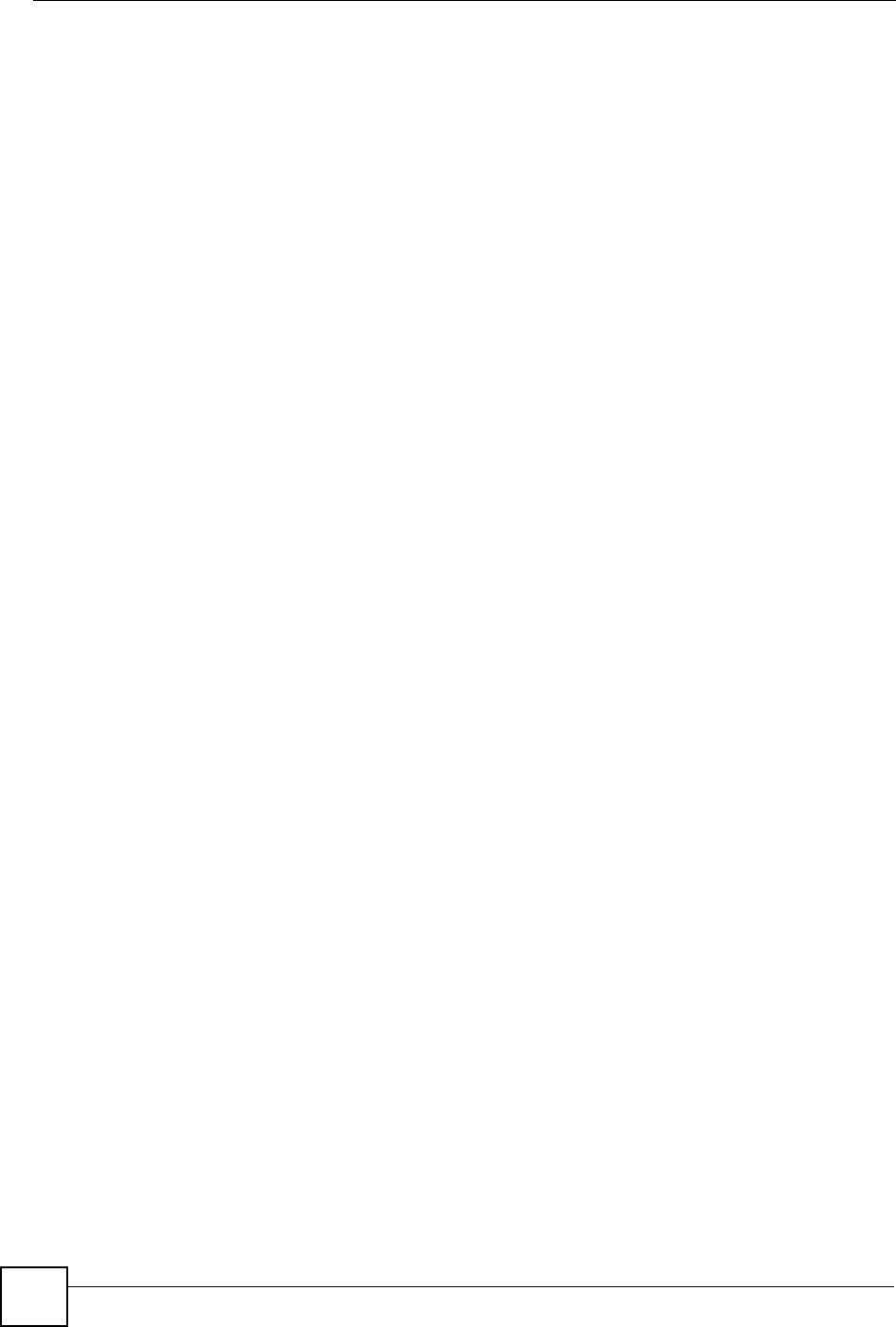
Appendix L Customer Support
ZyXEL NBG-334SH User’s Guide
282
Denmark
• Support E-mail: support@zyxel.dk
• Sales E-mail: sales@zyxel.dk
• Telephone: +45-39-55-07-00
• Fax: +45-39-55-07-07
• Web Site: www.zyxel.dk
• Regular Mail: ZyXEL Communications A/S, Columbusvej, 2860 Soeborg, Denmark
Finland
• Support E-mail: support@zyxel.fi
• Sales E-mail: sales@zyxel.fi
• Telephone: +358-9-4780-8411
• Fax: +358-9-4780 8448
• Web Site: www.zyxel.fi
• Regular Mail: ZyXEL Communications Oy, Malminkaari 10, 00700 Helsinki, Finland
France
• E-mail: info@zyxel.fr
• Telephone: +33-4-72-52-97-97
• Fax: +33-4-72-52-19-20
• Web Site: www.zyxel.fr
• Regular Mail: ZyXEL France, 1 rue des Vergers, Bat. 1 / C, 69760 Limonest, France
Germany
• Support E-mail: support@zyxel.de
• Sales E-mail: sales@zyxel.de
• Telephone: +49-2405-6909-0
• Fax: +49-2405-6909-99
• Web Site: www.zyxel.de
• Regular Mail: ZyXEL Deutschland GmbH., Adenauerstr. 20/A2 D-52146, Wuerselen,
Germany
Hungary
• Support E-mail: support@zyxel.hu
• Sales E-mail: info@zyxel.hu
• Telephone: +36-1-3361649
• Fax: +36-1-3259100
• Web Site: www.zyxel.hu
• Regular Mail: ZyXEL Hungary, 48, Zoldlomb Str., H-1025, Budapest, Hungary
Kazakhstan
• Support: http://zyxel.kz/support
• Sales E-mail: sales@zyxel.kz
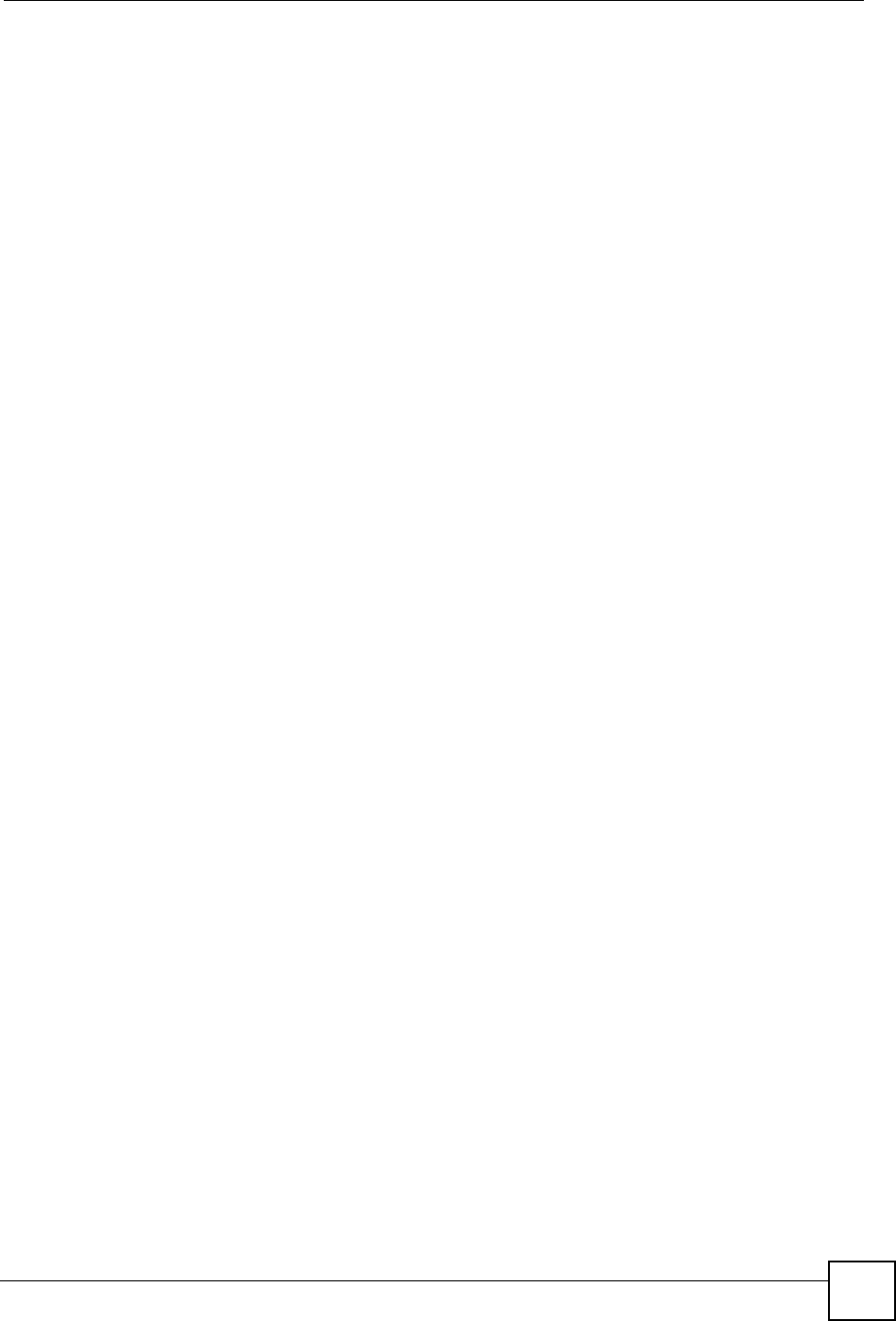
Appendix L Customer Support
ZyXEL NBG-334SH User’s Guide 283
• Telephone: +7-3272-590-698
• Fax: +7-3272-590-689
• Web Site: www.zyxel.kz
• Regular Mail: ZyXEL Kazakhstan, 43, Dostyk ave.,Office 414, Dostyk Business Centre,
050010, Almaty, Republic of Kazakhstan
North America
• Support E-mail: support@zyxel.com
• Sales E-mail: sales@zyxel.com
• Telephone: +1-800-255-4101, +1-714-632-0882
• Fax: +1-714-632-0858
• Web Site: www.us.zyxel.com
• FTP Site: ftp.us.zyxel.com
• Regular Mail: ZyXEL Communications Inc., 1130 N. Miller St., Anaheim, CA 92806-
2001, U.S.A.
Norway
• Support E-mail: support@zyxel.no
• Sales E-mail: sales@zyxel.no
• Telephone: +47-22-80-61-80
• Fax: +47-22-80-61-81
• Web Site: www.zyxel.no
• Regular Mail: ZyXEL Communications A/S, Nils Hansens vei 13, 0667 Oslo, Norway
Poland
• E-mail: info@pl.zyxel.com
• Telephone: +48 (22) 333 8250
• Fax: +48 (22) 333 8251
• Web Site: www.pl.zyxel.com
• Regular Mail: ZyXEL Communications, ul. Okrzei 1A, 03-715 Warszawa, Poland
Russia
• Support: http://zyxel.ru/support
• Sales E-mail: sales@zyxel.ru
• Telephone: +7-095-542-89-29
• Fax: +7-095-542-89-25
• Web Site: www.zyxel.ru
• Regular Mail: ZyXEL Russia, Ostrovityanova 37a Str., Moscow, 117279, Russia
Spain
• Support E-mail: support@zyxel.es
• Sales E-mail: sales@zyxel.es
• Telephone: +34-902-195-420
• Fax: +34-913-005-345
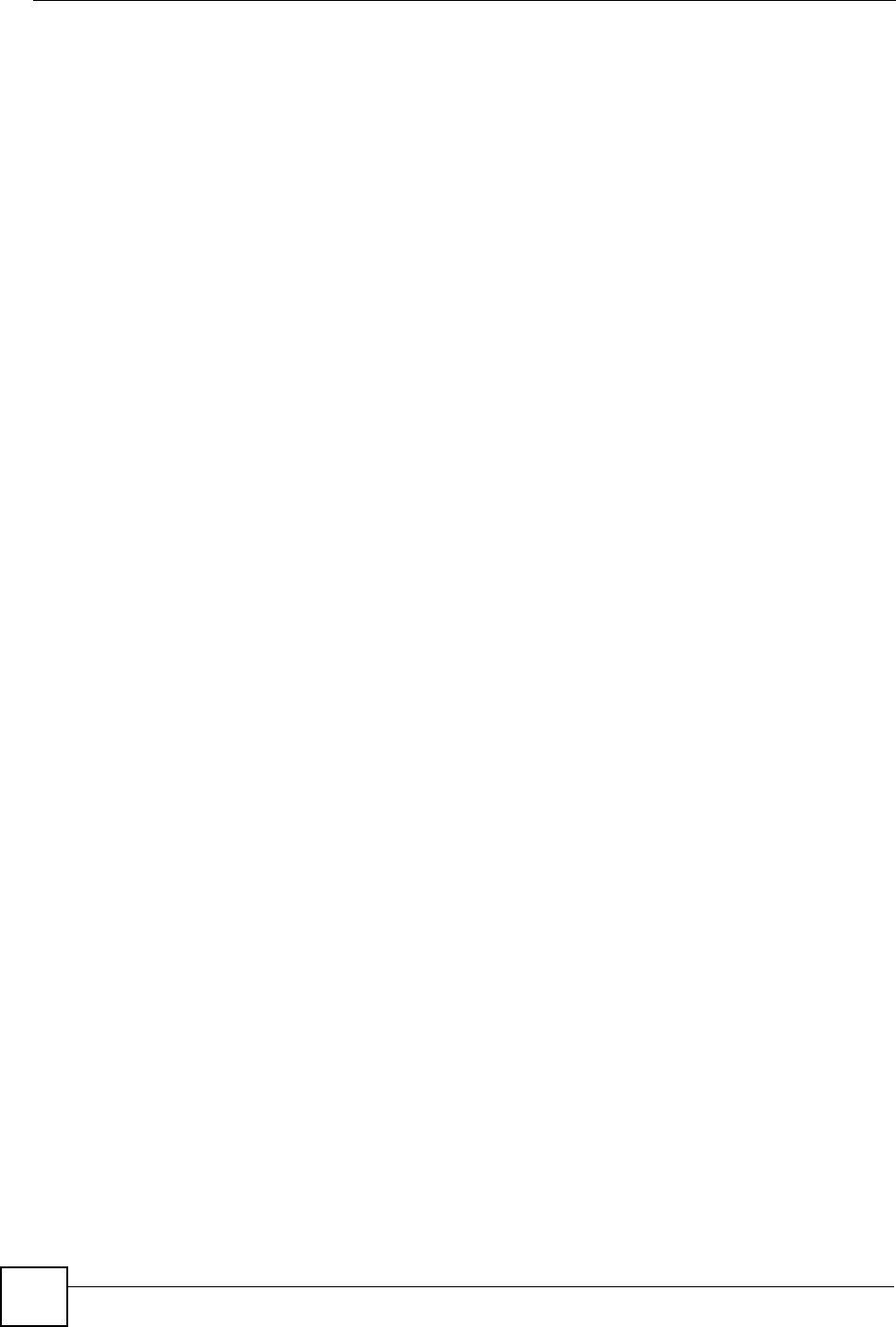
Appendix L Customer Support
ZyXEL NBG-334SH User’s Guide
284
• Web Site: www.zyxel.es
• Regular Mail: ZyXEL Communications, Arte, 21 5ª planta, 28033 Madrid, Spain
Sweden
• Support E-mail: support@zyxel.se
• Sales E-mail: sales@zyxel.se
• Telephone: +46-31-744-7700
• Fax: +46-31-744-7701
• Web Site: www.zyxel.se
• Regular Mail: ZyXEL Communications A/S, Sjöporten 4, 41764 Göteborg, Sweden
Ukraine
• Support E-mail: support@ua.zyxel.com
• Sales E-mail: sales@ua.zyxel.com
• Telephone: +380-44-247-69-78
• Fax: +380-44-494-49-32
• Web Site: www.ua.zyxel.com
• Regular Mail: ZyXEL Ukraine, 13, Pimonenko Str., Kiev, 04050, Ukraine
United Kingdom
• Support E-mail: support@zyxel.co.uk
• Sales E-mail: sales@zyxel.co.uk
• Telephone: +44-1344 303044, 08707 555779 (UK only)
• Fax: +44-1344 303034
• Web Site: www.zyxel.co.uk
• FTP Site: ftp.zyxel.co.uk
• Regular Mail: ZyXEL Communications UK, Ltd.,11 The Courtyard, Eastern Road,
Bracknell, Berkshire, RG12 2XB, United Kingdom (UK)
“+” is the (prefix) number you dial to make an international telephone call.
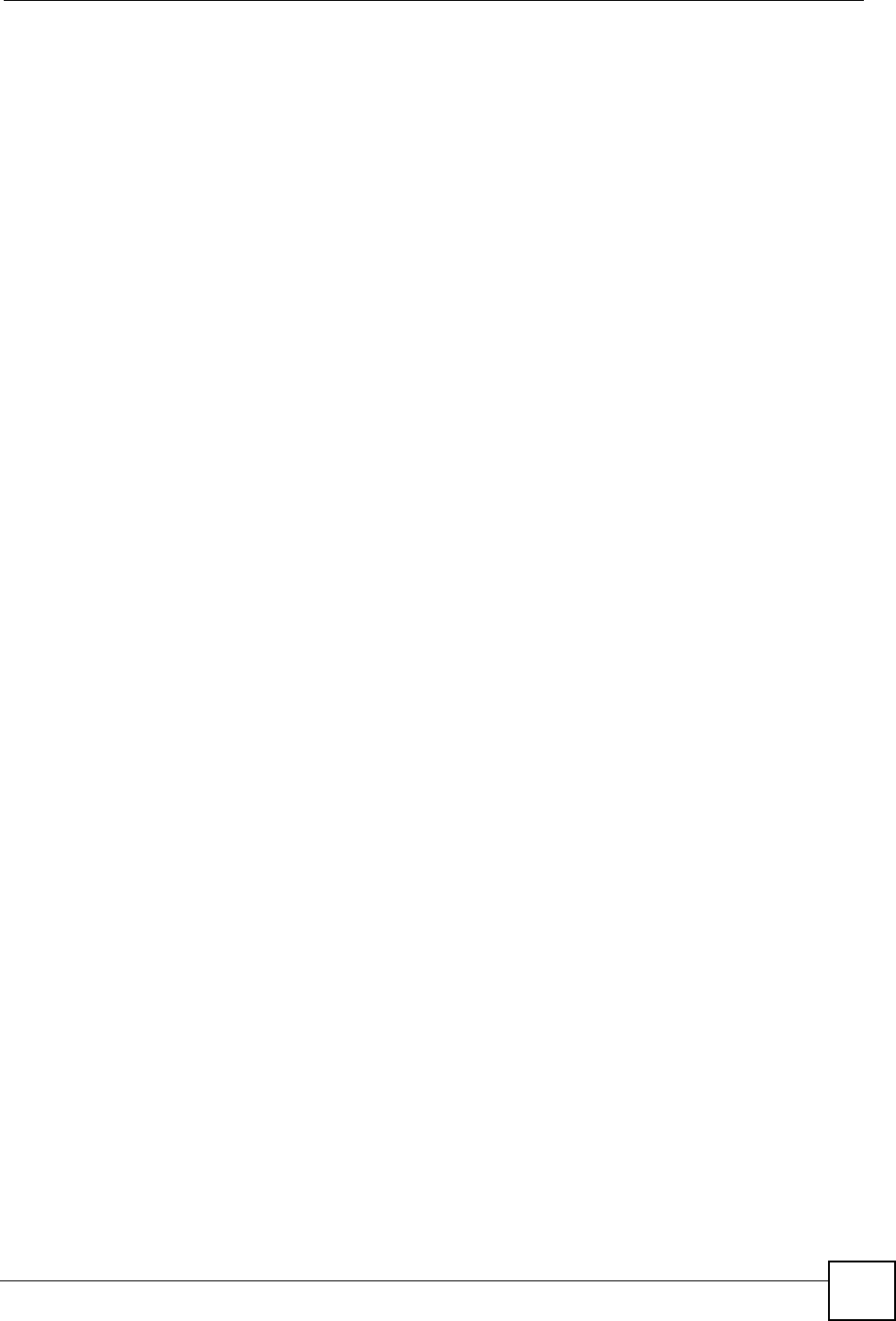
Index
ZyXEL NBG-334SH User’s Guide 285
Index
Numerics
802.11 Mode 85
A
Access point 73
See also AP.
ActiveX 128
address resolution protocol (ARP) 101
Alert 174
alternative subnet mask notation 215
any IP
note 101
AP 73
See also access point.
AP (Access Point) 241
Asymmetrical routes 122
and IP alias 122
see also triangle routes 122
B
Backup configuration 189
Bandwidth management 68
application-based 137
classes and priorities 142
monitor 146
overview 137
priority 138
services 139
subnet-based 137
Bandwidth management monitor 48
Basic wireless security 59
BitTorrent 139
BSS 239
C
CA 245
Certificate Authority 245
certifications 277
notices 278
viewing 278
Channel 45,241
Interference 241
channel 73
Channel ID 77
command interface 30
Configuration 188
backup 189
reset the factory defaults 190
restore 189
contact information 281
Content Filtering
Days and Times 127
Restrict Web Features 127
Cookies 128
copyright 277
CPU usage 45
CTS (Clear to Send) 242
customer support 281
D
Daylight saving 172
DDNS 119
see also Dynamic DNS
DHCP 49,105
DHCP server
see also Dynamic Host Configuration Protocol
DHCP client information 107
DHCP client list 107
DHCP server 99,105
DHCP table 49,107
DHCP client information
DHCP status
Dimensions 203
disclaimer 277
DNS 65,106
DNS server
see also Domain name system
DNS (Domain Name System) 153
DNS server 106
Domain name 57
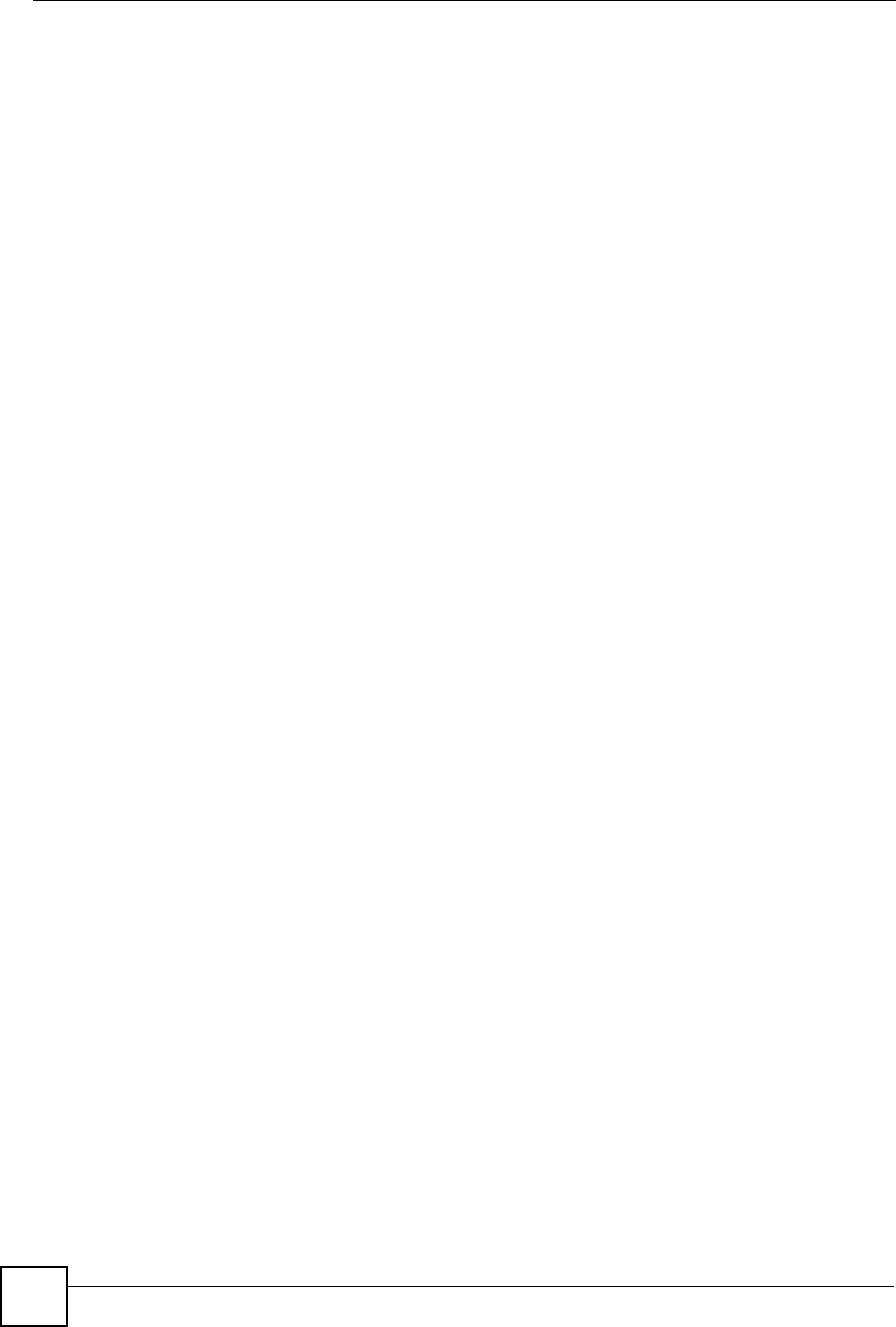
Index
ZyXEL NBG-334SH User’s Guide
286
vs host name. see also system name
Domain Name System 106
duplex setting 46
Dynamic DNS 119
Dynamic Host Configuration Protocol 105
Dynamic WEP Key Exchange 246
DynDNS Wildcard 119
E
EAP Authentication 245
e-mail 88
Encryption 247
encryption 75
and local (user) database 75
key 76
WPA compatible 76
ESS 240
Extended Service Set 240
Extended wireless security 60
F
Factory LAN defaults 99
FCC interference statement 277
File Transfer Program 139
Firewall 121
Firewall overview
guidelines 122
ICMP packets 124
network security
Stateful inspection 121
ZyXEL device firewall 121
Firmware upload 187
file extension
using HTTP
firmware version 45
Fragmentation Threshold 84,242
FTP 30,152
FTP. see also File Transfer Program 139
G
gateway 134
General wireless LAN screen 77
H
Hidden Node 241
hide SSID 74
HTTP 139
Humidity 203
Hyper Text Transfer Protocol 139
I
IANA 220
IBSS 239
IEEE 802.11g 243
IGMP 89,100
see also Internet Group Multicast Protocol
version
IGMP version 89,100
Independent Basic Service Set 239
Install UPnP 157
Windows Me 157
Windows XP 158
Internal SPTGEN 261
FTP Upload Example 263
Points to Remember 262
Text File 261
Internet Assigned Numbers Authority
See IANA
Internet connection
Ethernet
PPPoE. see also PPP over Ethernet
PPTP
WAN connection
Internet connection wizard 60
Internet Group Multicast Protocol 89,100
IP Address 102,111
IP address 65
dynamic
IP alias 102
IP packet transmission 100
Broadcast
Multicast
Unicast
IP Pool 105
J
Java 128
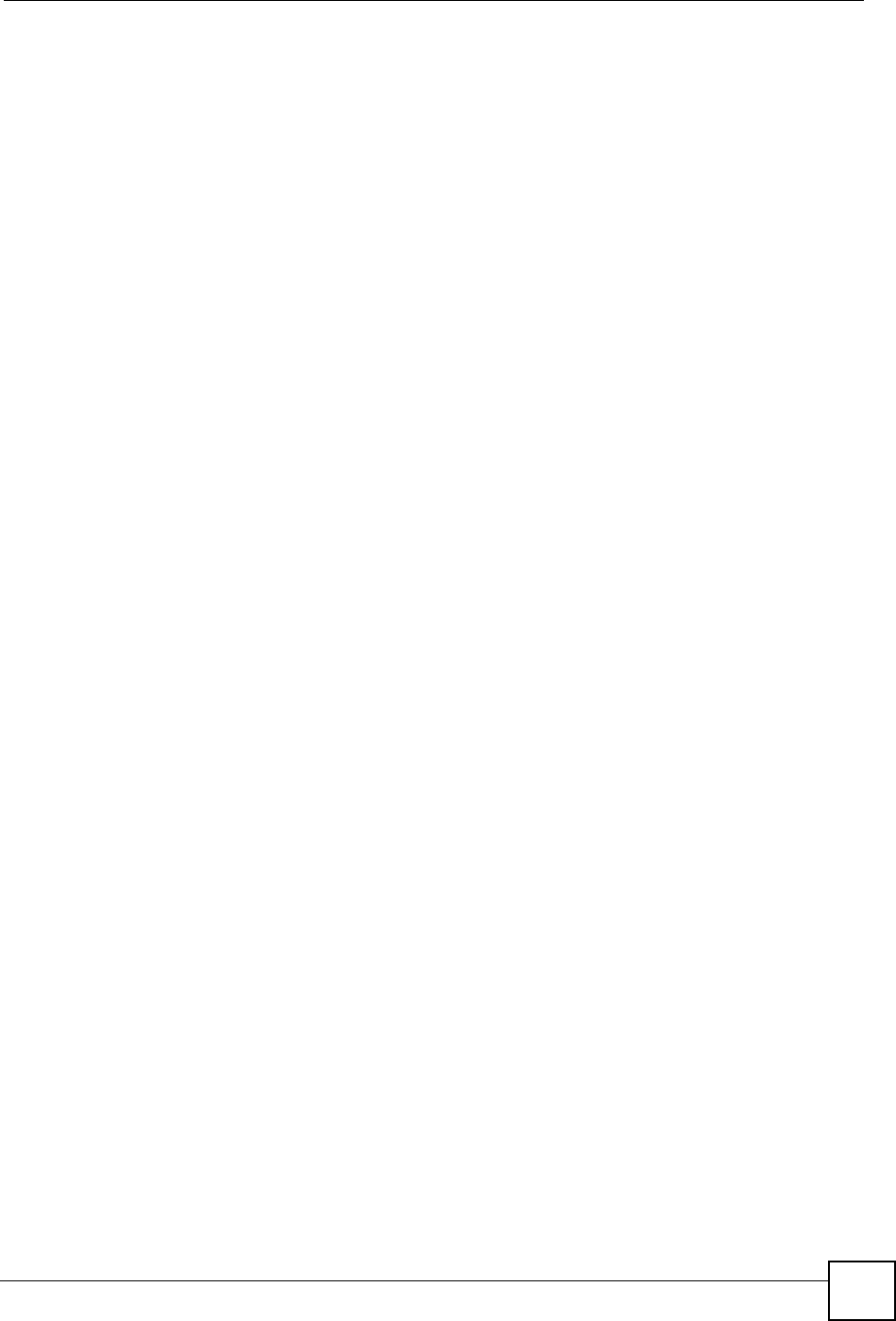
Index
ZyXEL NBG-334SH User’s Guide 287
L
LAN 99
IP pool setup 99
LAN overview 99
LAN Setup 89
LAN setup 99
LAN TCP/IP 99
Link type 46
local (user) database 74
and encryption 75
Local Area Network 99
Log 173
M
MAC 83
MAC address 74,89
cloning 67,89
MAC address filter 74
MAC address filtering 83
action 83
MAC filter 83
managing the device
good habits 30
using FTP. See FTP.
using Telnet. See command interface.
using the command interface. See command
interface.
using the web configurator. See web configurator.
Media access control 83
Memory usage 45
Metric 135
MSN messenger 139
MSN Webcam 139
Multicast 89,100
IGMP 89,100
N
NAT 109,111,220
overview 109
port forwarding 109
see also Network Address Translation
server sets 109
NAT session 116
NAT Traversal 155
Navigation Panel 46
navigation panel 46
NetBIOS 98,104
see also Network Basic Input/Output System 98
Network Address Translation 109,111
Network Basic Input/Output System 104
O
Operating Channel 45
Output Power 84
P
P2P 139
peer-to-peer 139
Point-to-Point Protocol over Ethernet 61,92
Point-to-Point Tunneling Protocol 62,94
Pool Size 105
Port forwarding 109,111
default server 109
example 110
local server 111
port numbers
services
port speed 46
Power Specification 203
PPPoE 61,92
benefits 62
dial-up connection
see also Point-to-Point Protocol over Ethernet 61
PPTP 62,94
see also Point-to-Point Tunneling Protocol 62
Preamble Mode 243
Pre-Shared Key 80
priorities 76
Private 135
product registration 279
Q
QoS 76
QoS priorities 76
Quality of Service (QoS) 85
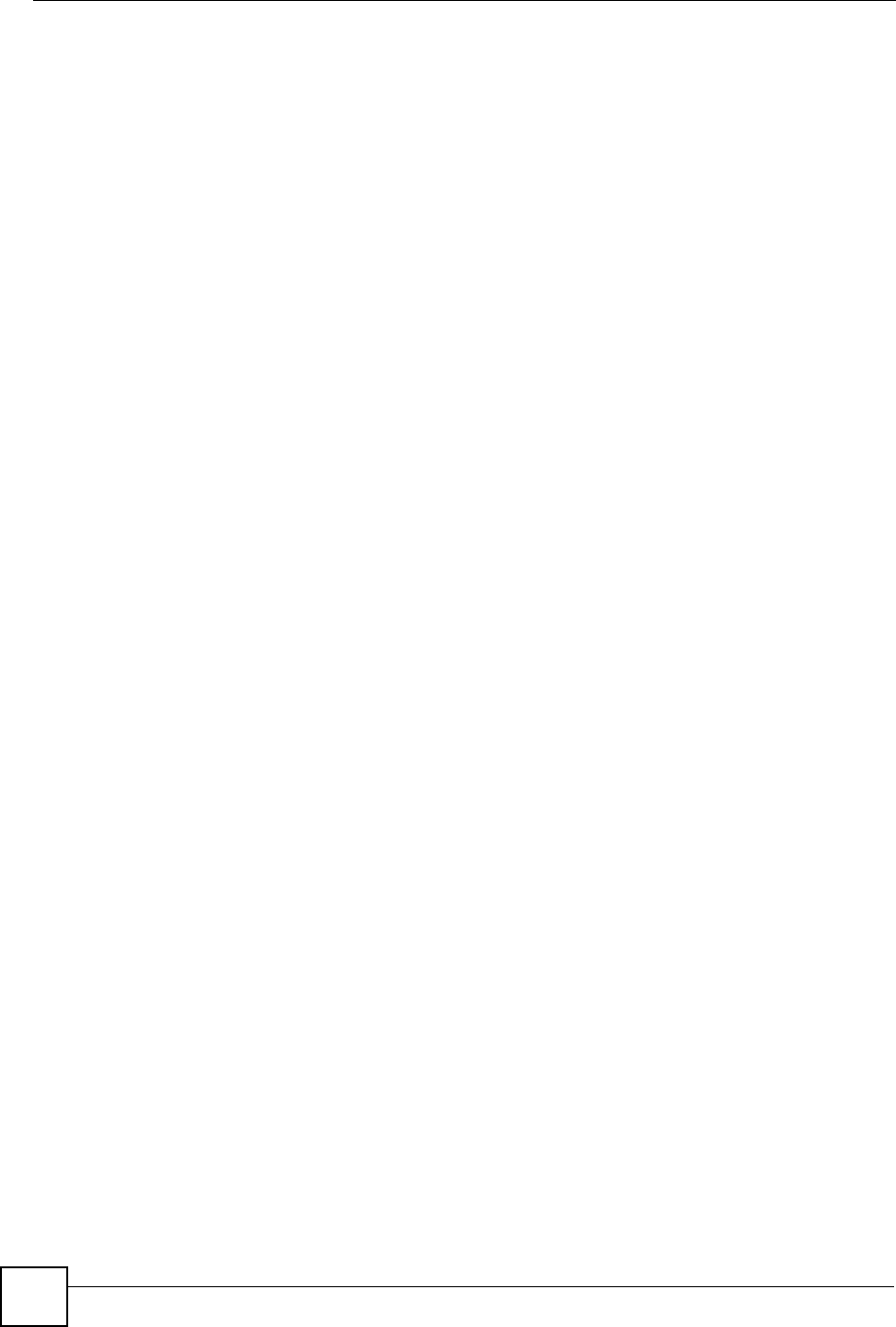
Index
ZyXEL NBG-334SH User’s Guide
288
R
RADIUS 244
Shared Secret Key 245
RADIUS Message Types 244
RADIUS Messages 244
RADIUS server 74
registration
product 279
related documentation 3
Remote management 149
and NAT 150
and the firewall 149
FTP 152
limitations 150
remote management session 149
system timeout 150
Reset button 43,190
Reset the device 43
Restore configuration 189
Restrict Web Features 128
RF (Radio Frequency) 204
RoadRunner 91
Roaming 84
RTS (Request To Send) 242
RTS Threshold 241,242
RTS/CTS Threshold 84
S
safety warnings 6
Security Parameters 249
Service and port numbers 140
Service Set 77
Service Set IDentification 77
Service Set IDentity. See SSID.
services
and port numbers 257
and protocols 257
Session Initiated Protocol 139
Simple Mail Transfer Protocol 176
SIP 139
SMTP 176
SNMP 122
SSID 45,73,77
hide 74
Static DHCP 106
Static Route 133
Static route
and remote node
overview
Status 43
subnet 213
Subnet Mask 102
subnet mask 65,214
subnetting 216
Summary 48
Bandwidth management monitor 48
DHCP table 49
Packet statistics 50
Wireless station status 50
syntax conventions 4
System General Setup 169
System Name 170
System name 56
vs computer name
System Parameter Table Generator 261
System restart 190
T
TCP/IP configuration 105
Telnet 151
Temperature 203
Text File Format 261
Time setting 170
trademarks 277
Triangle routes
and IP alias 122
see also asymmetrical routes 122
trigger port 114
Trigger port forwarding 114
example 114
process 114
U
Universal Plug and Play 155
Application 155
UPnP 155
Forum 156
security issues 155
URL Keyword Blocking 128
Use Authentication 247
user authentication 74
local (user) database 74
RADIUS server 74
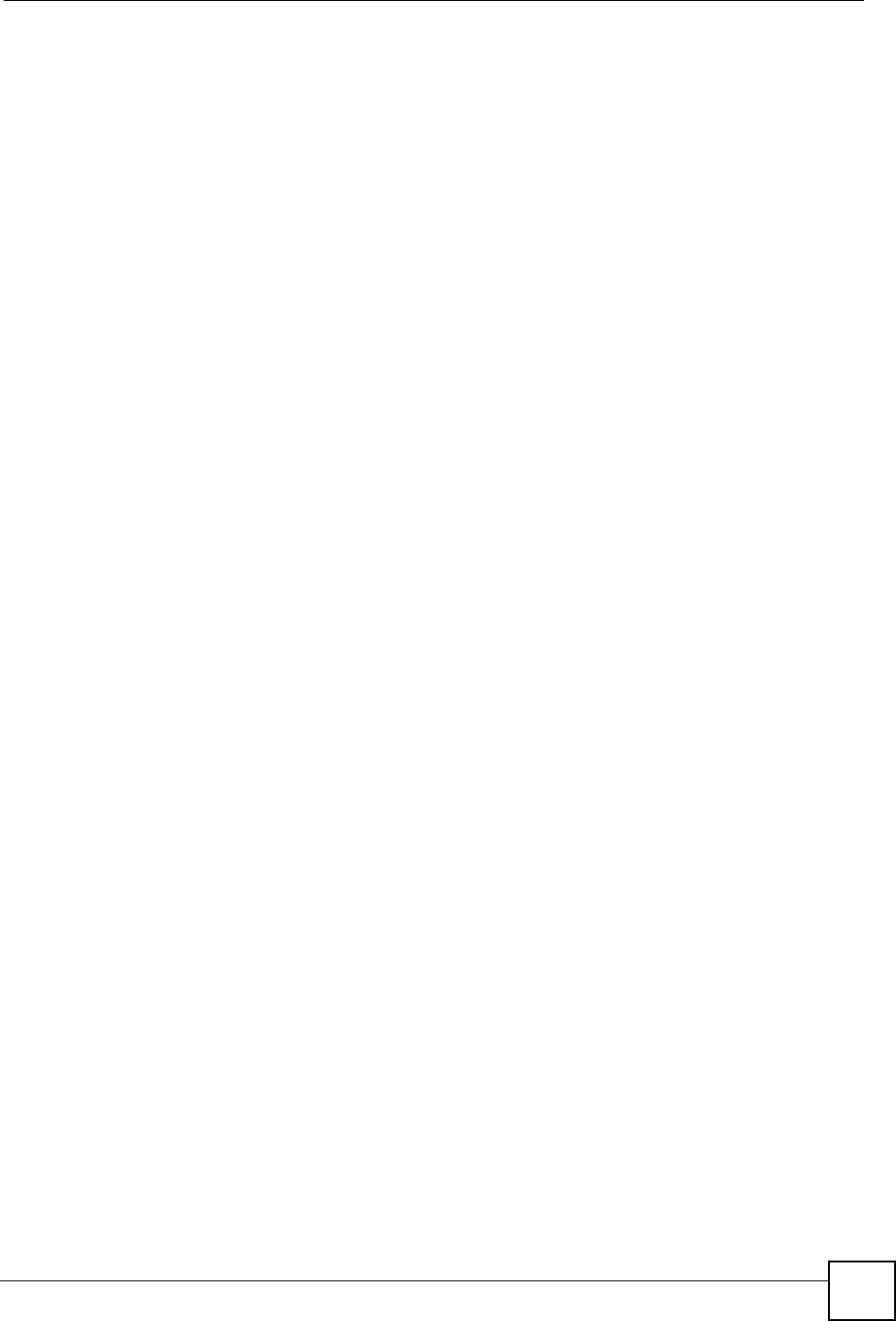
Index
ZyXEL NBG-334SH User’s Guide 289
weaknesses 75
User Name 120
V
VoIP 139
VPN 94
W
WAN
IP address assignment 64
WAN advanced 97
WAN IP address 64
WAN IP address assignment 66
WAN MAC address 89
warranty 279
note 279
Web Configurator
how to access 41
Overview 41
Web configurator
navigating 43
web configurator 30
Web Proxy 128
WEP Encryption 79
WEP encryption 78
WEP key 78
Wi-Fi Multimedia QoS 76
Wildcard 119
Windows Networking 104
Wireless association list 50
wireless client 73
Wireless LAN wizard 57
Wireless network
basic guidelines 73
channel 73
encryption 75
example 73
MAC address filter 74
overview 73
security 74
SSID 73
Wireless security 74
overview 74
type 74
Wireless tutorial 33
Wizard setup 55
Bandwidth management 68
complete 69
Internet connection 60
system information 56
wireless LAN 57
WLAN
Interference 241
Security Parameters 249
WMM 76
WMM priorities 76
World Wide Web 139
WPA compatible 76
WPA, WPA2 246
WWW 88,139
X
Xbox Live 139
Z
ZyNOS 45
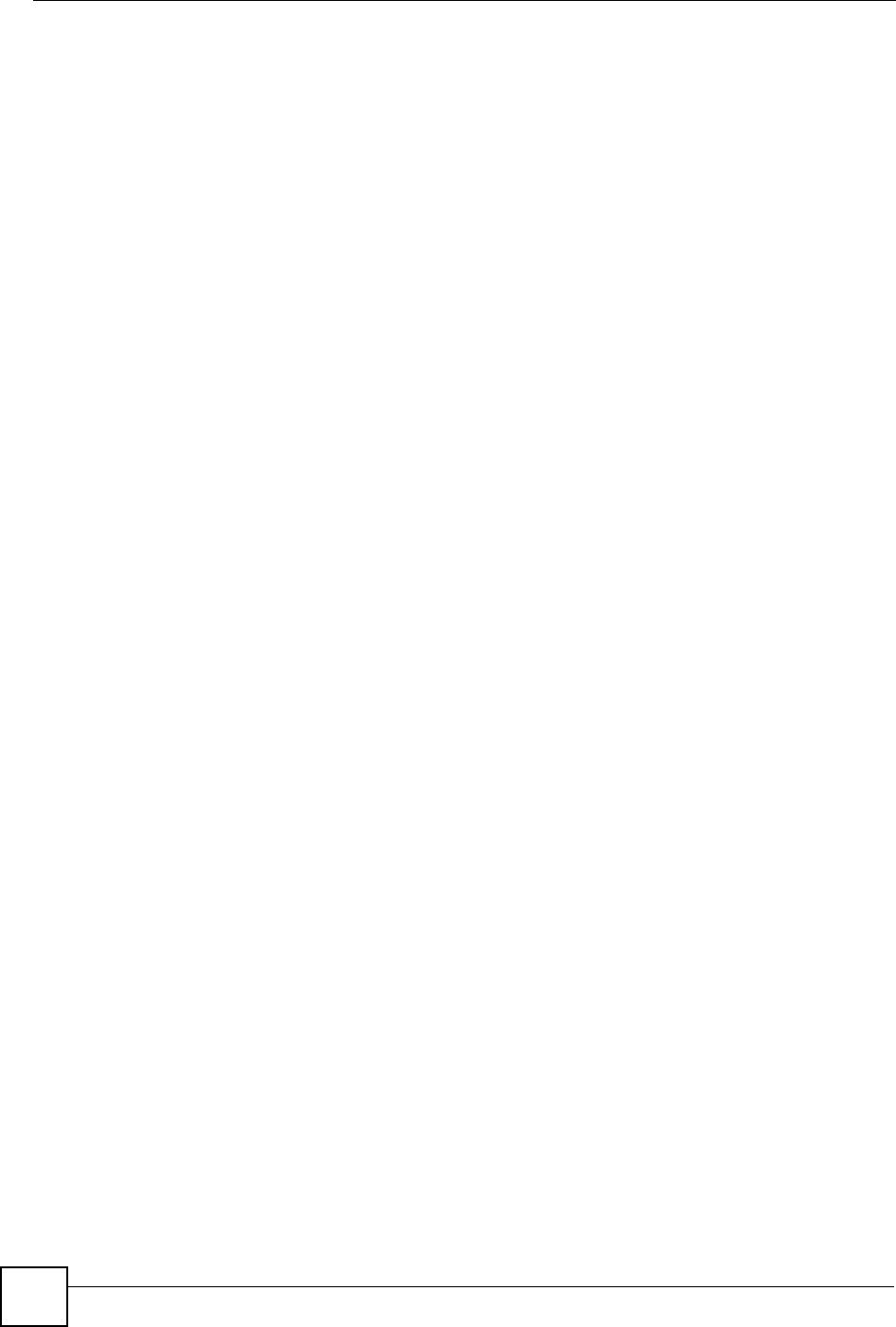
Index
ZyXEL NBG-334SH User’s Guide
290