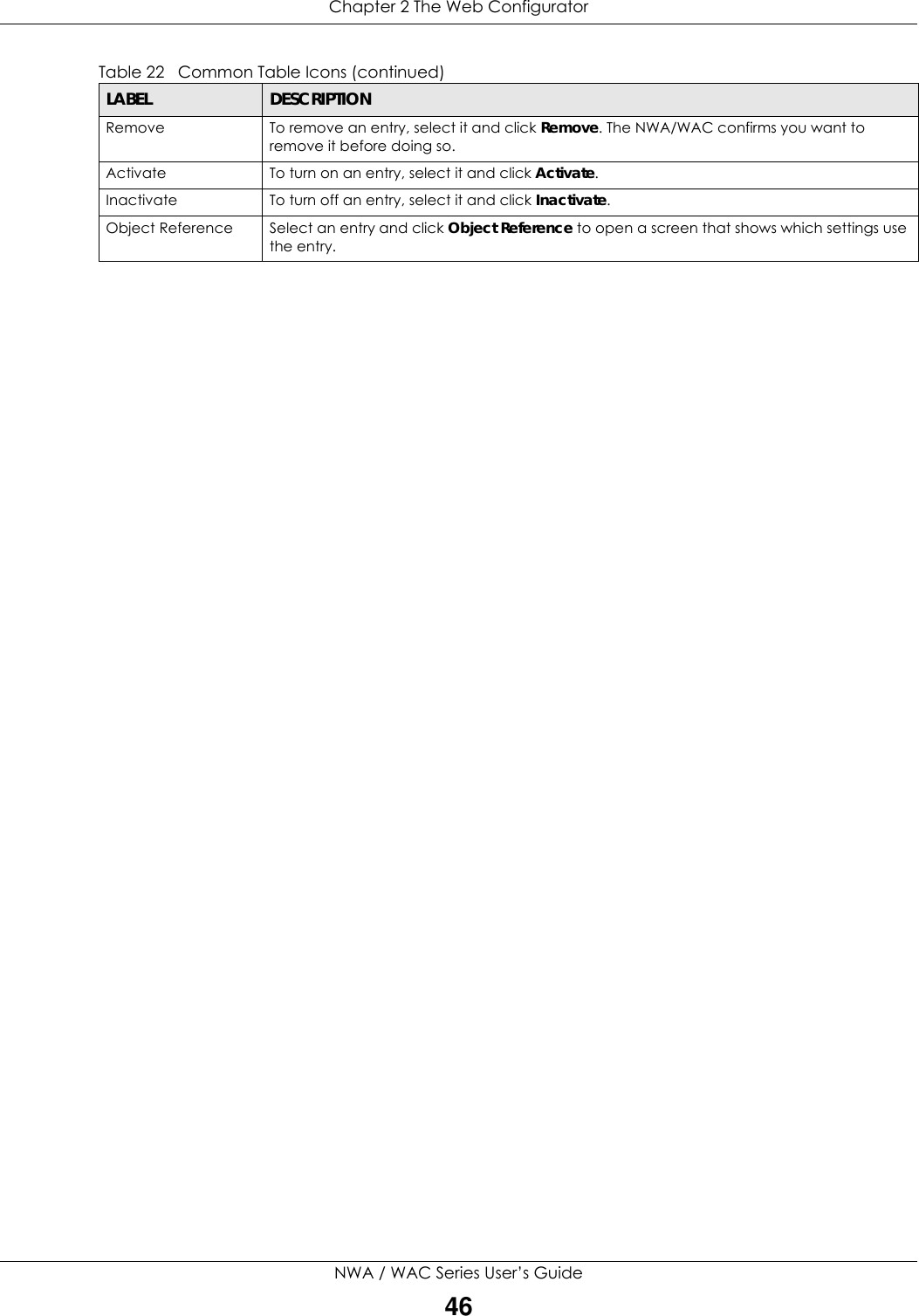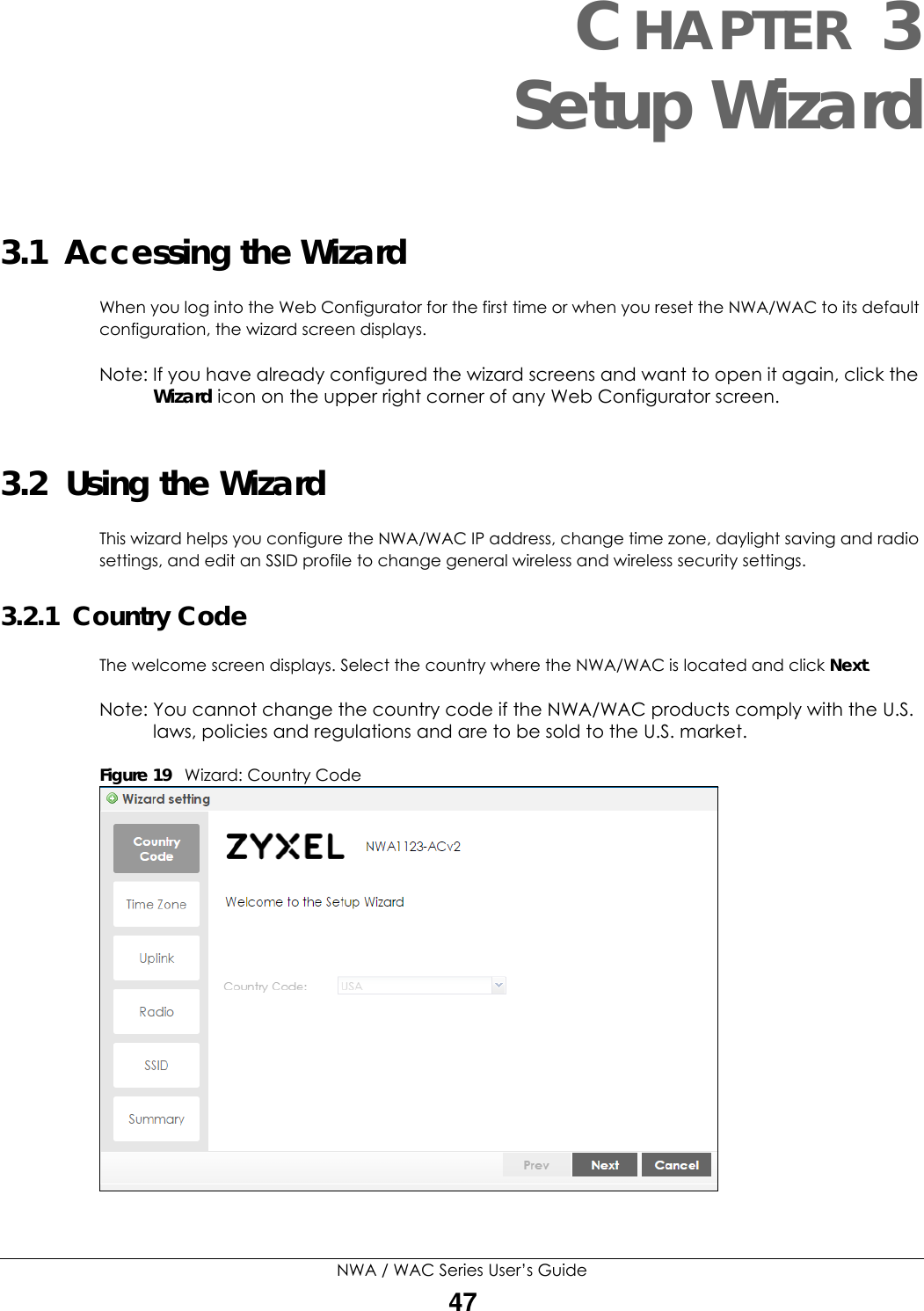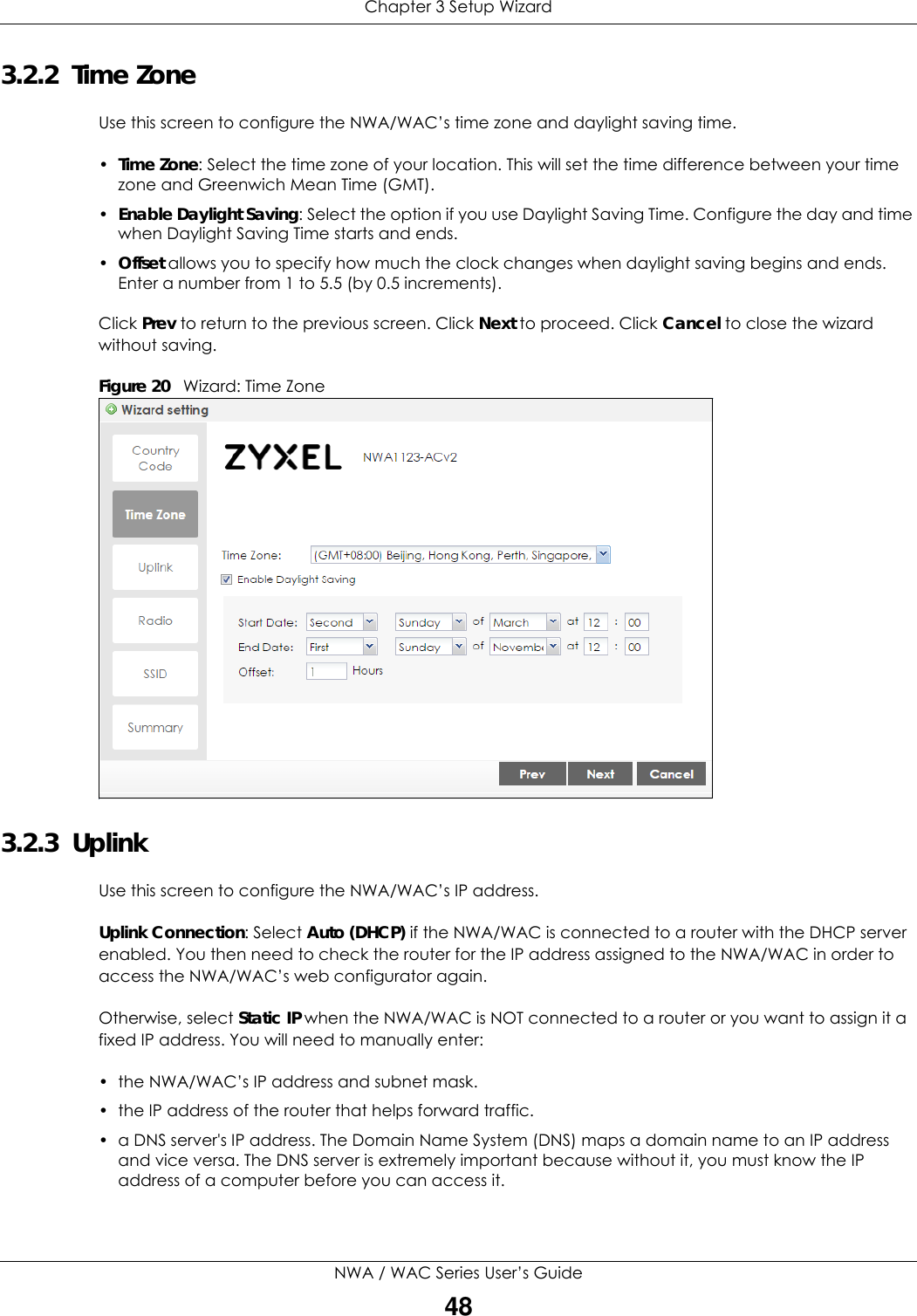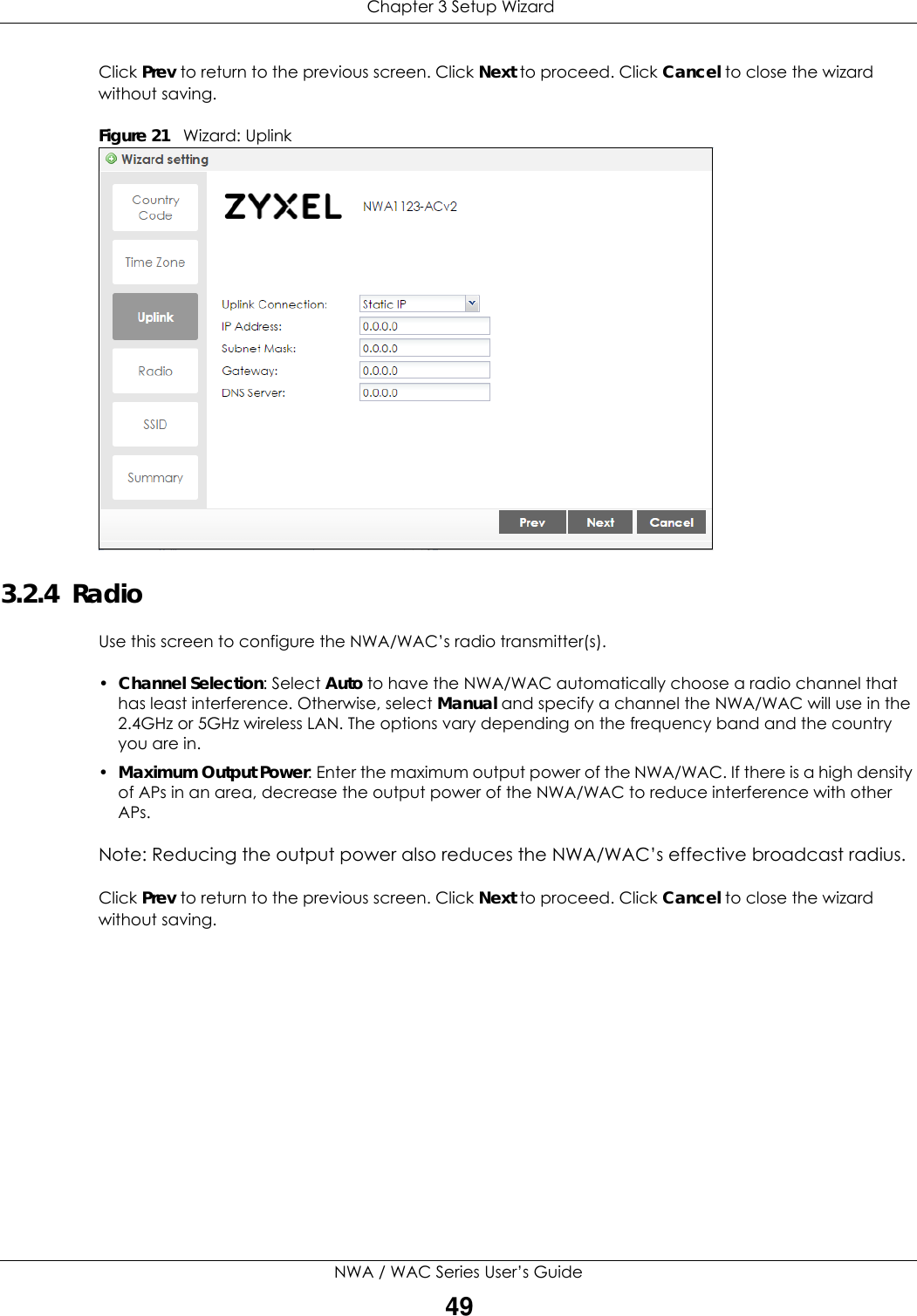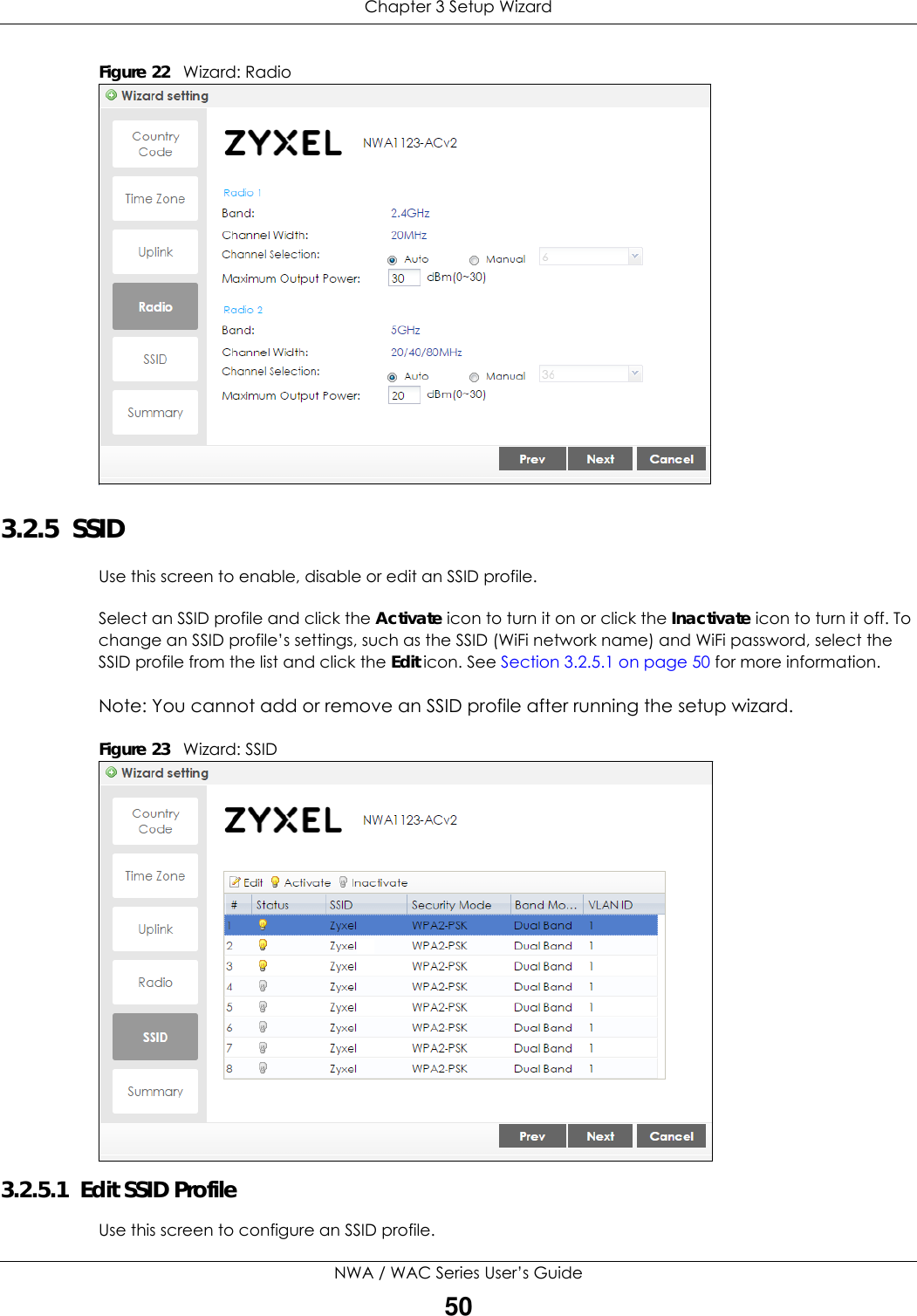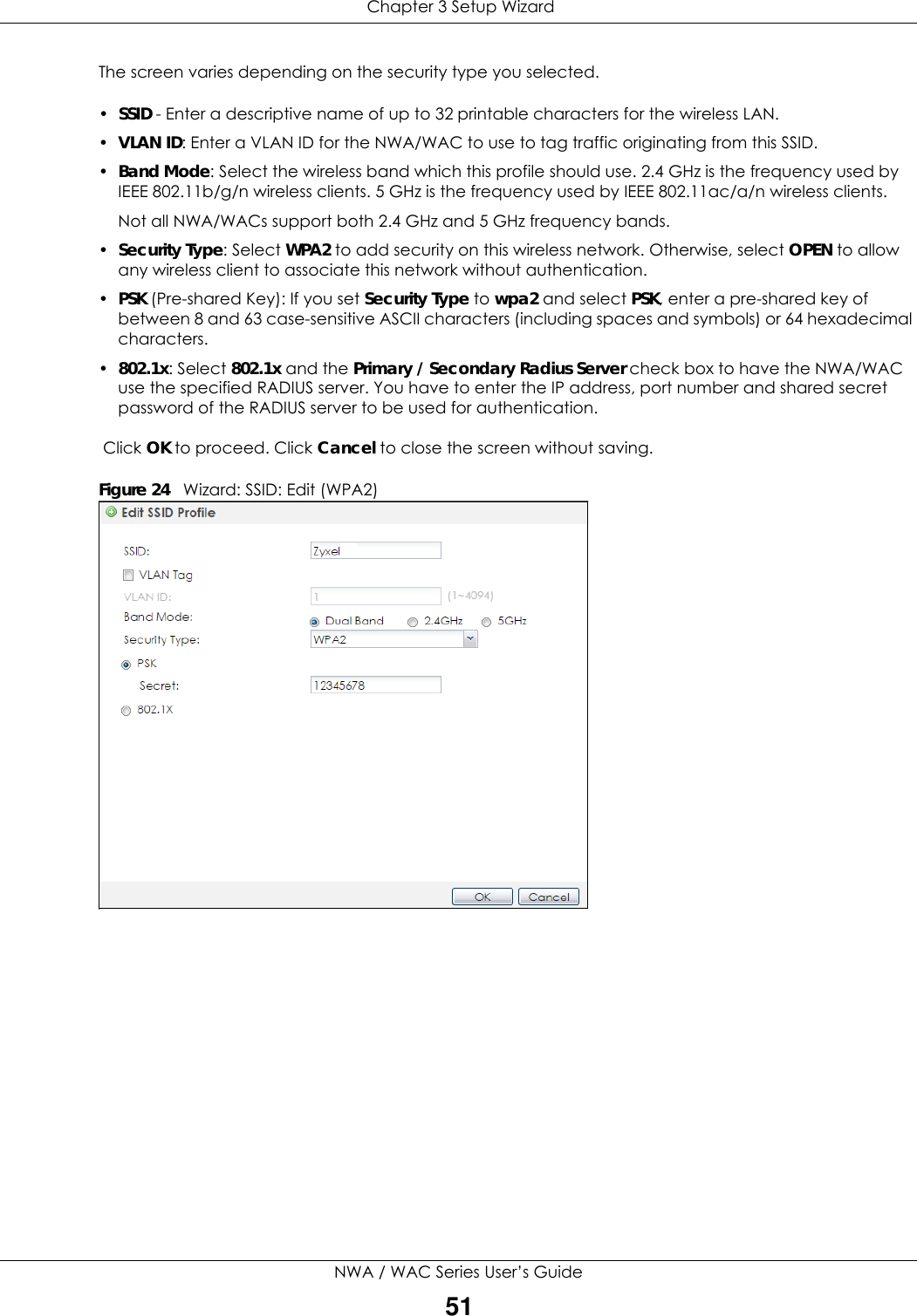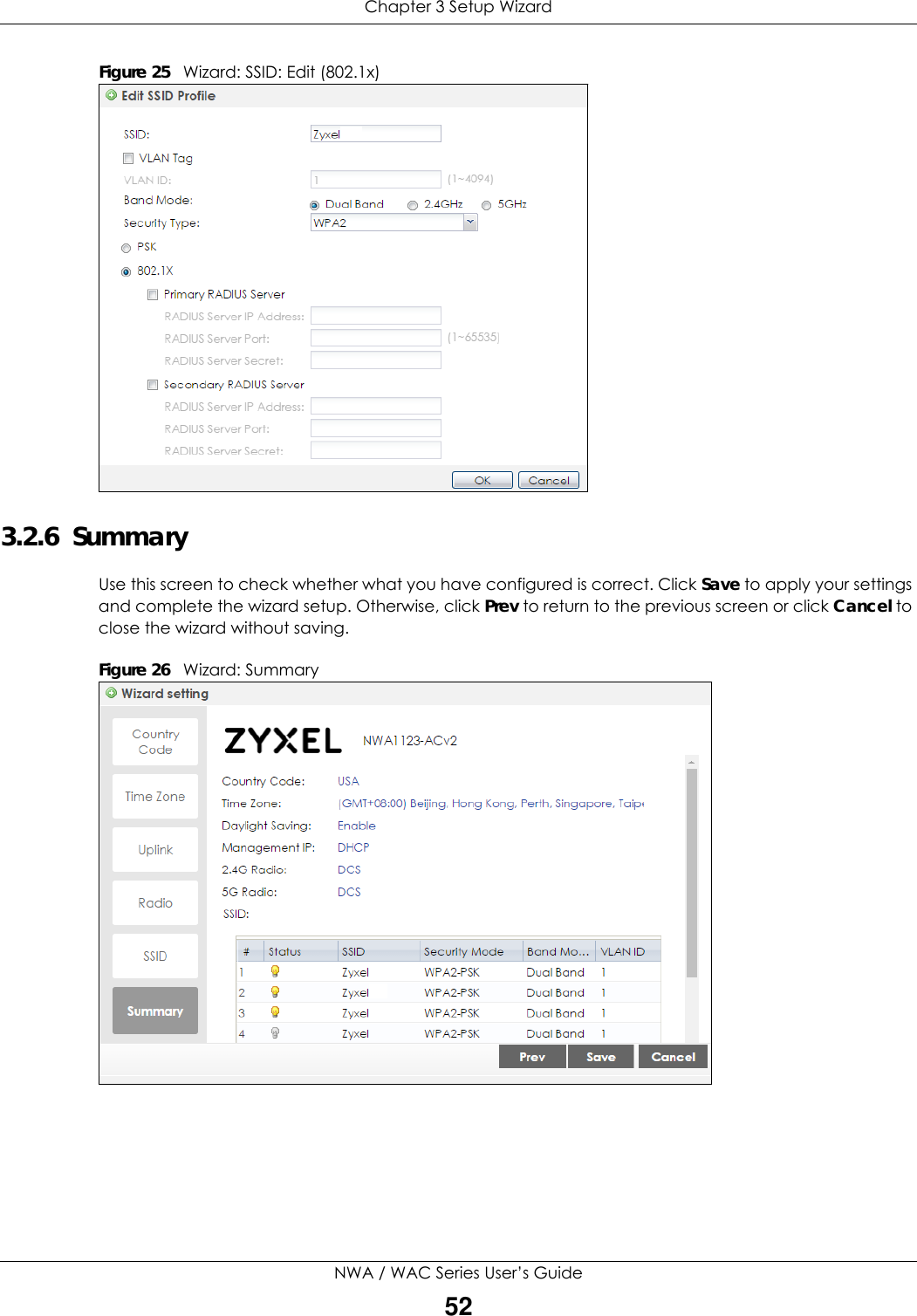ZyXEL Communications NWA5123-ACHD 802.11ac Wave2 Dual-Radio Unified Access Point / 802.11ac Wave2 Dual-Radio Access Point / 802.11ac Wave2 Dual-Radio Nebula Cloud Managed Access Point User Manual Book
ZyXEL Communications Corporation 802.11ac Wave2 Dual-Radio Unified Access Point / 802.11ac Wave2 Dual-Radio Access Point / 802.11ac Wave2 Dual-Radio Nebula Cloud Managed Access Point Book
Contents
- 1. Users Manual-1
- 2. Users Manual-2
Users Manual-1
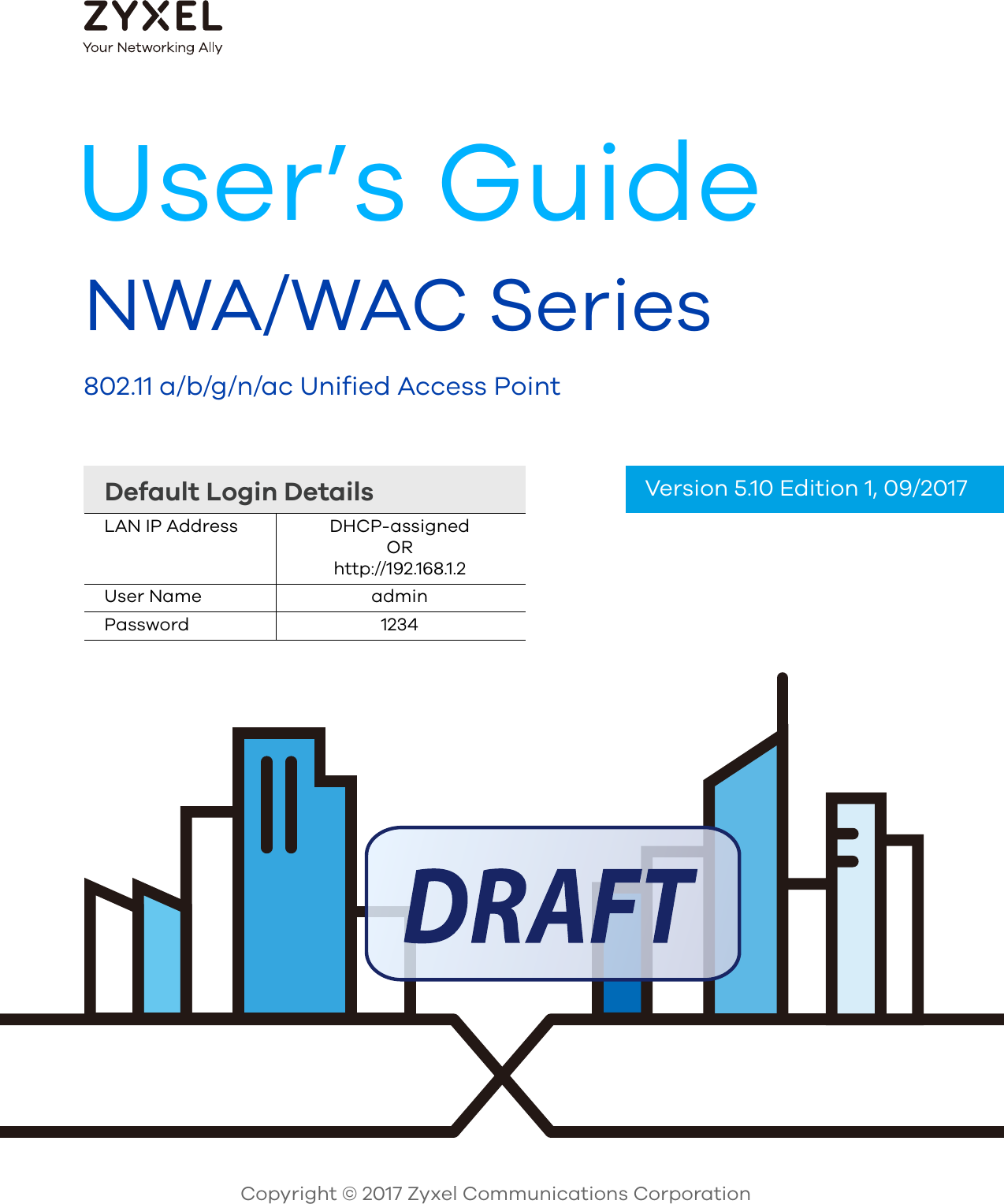
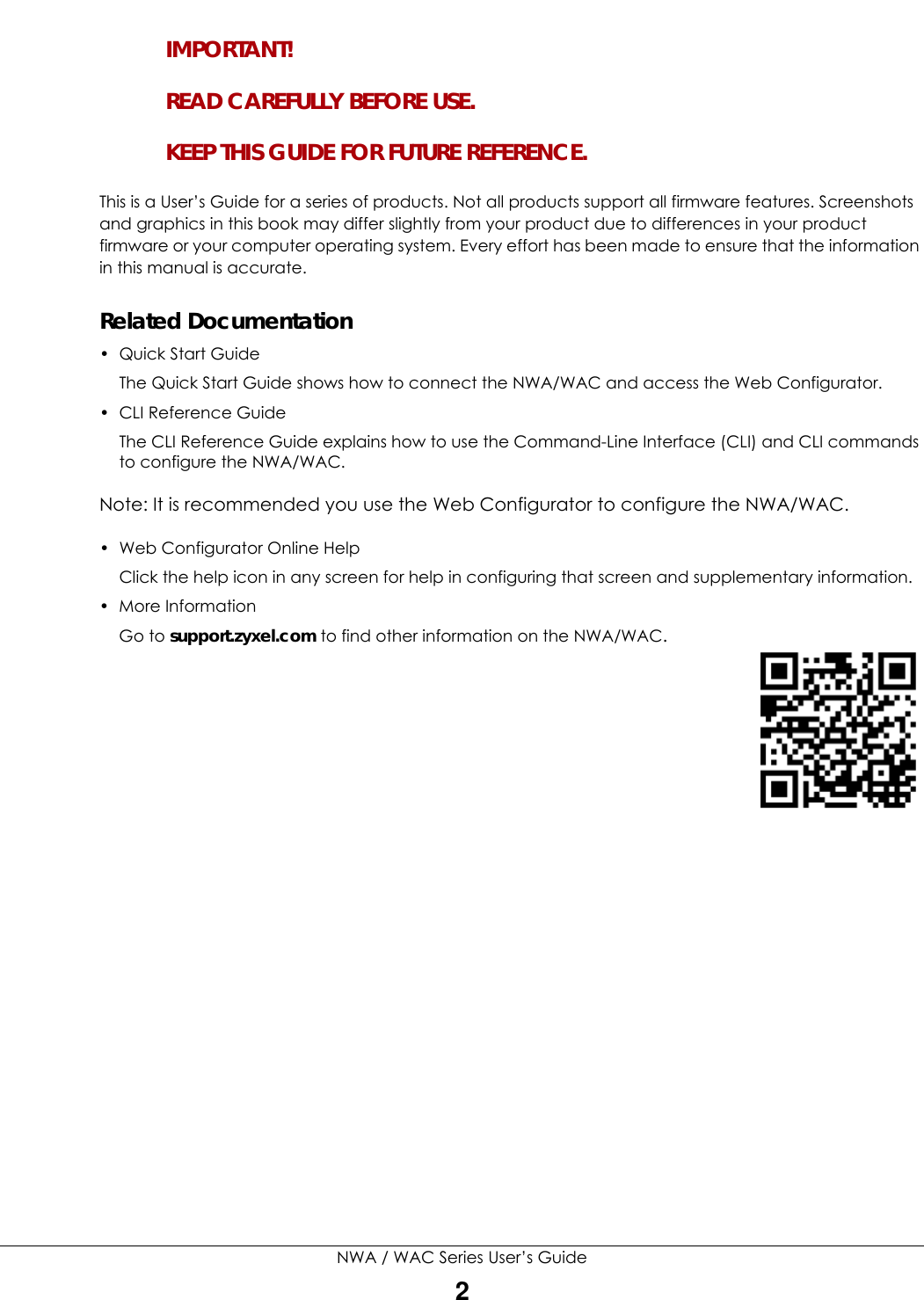
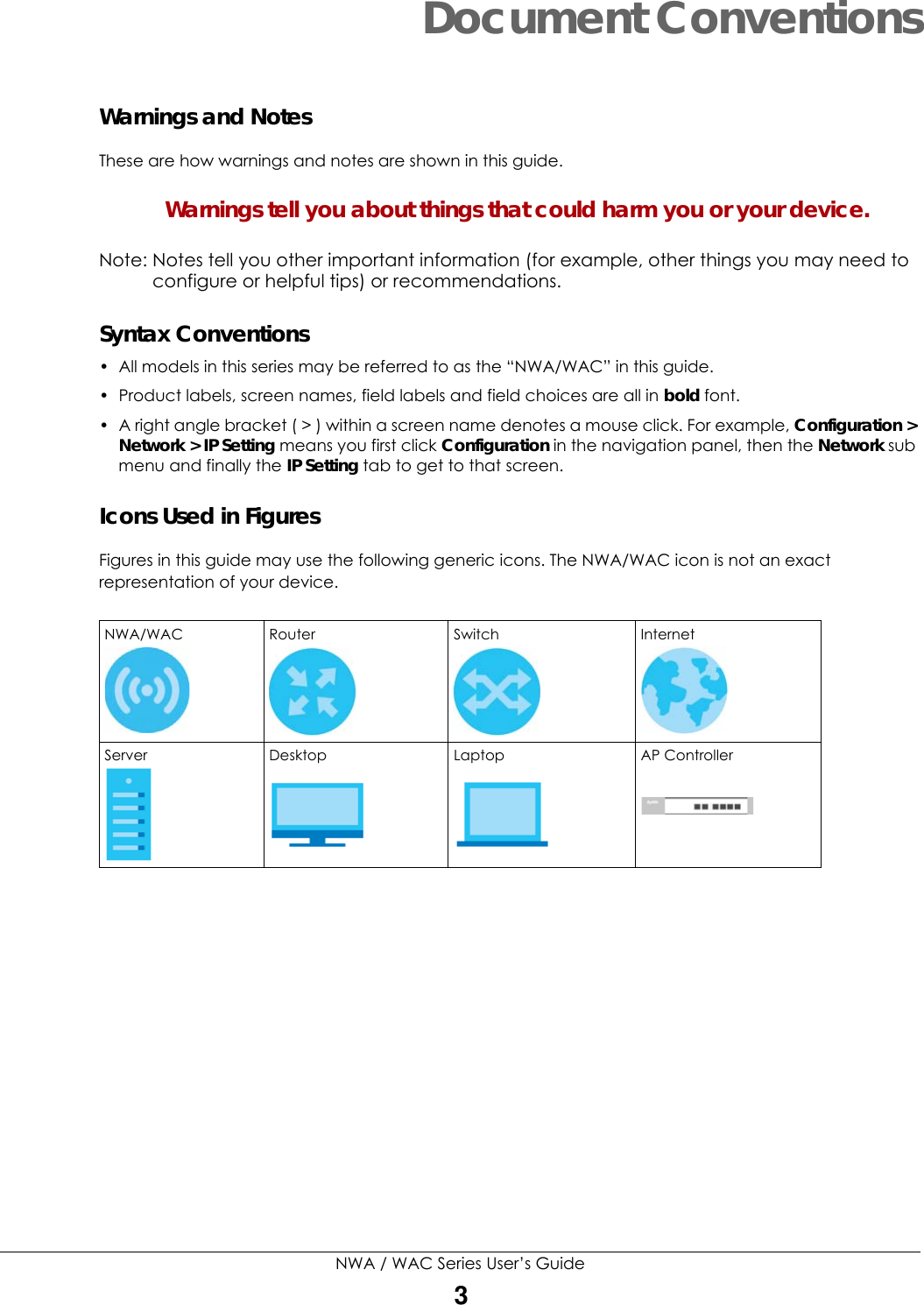
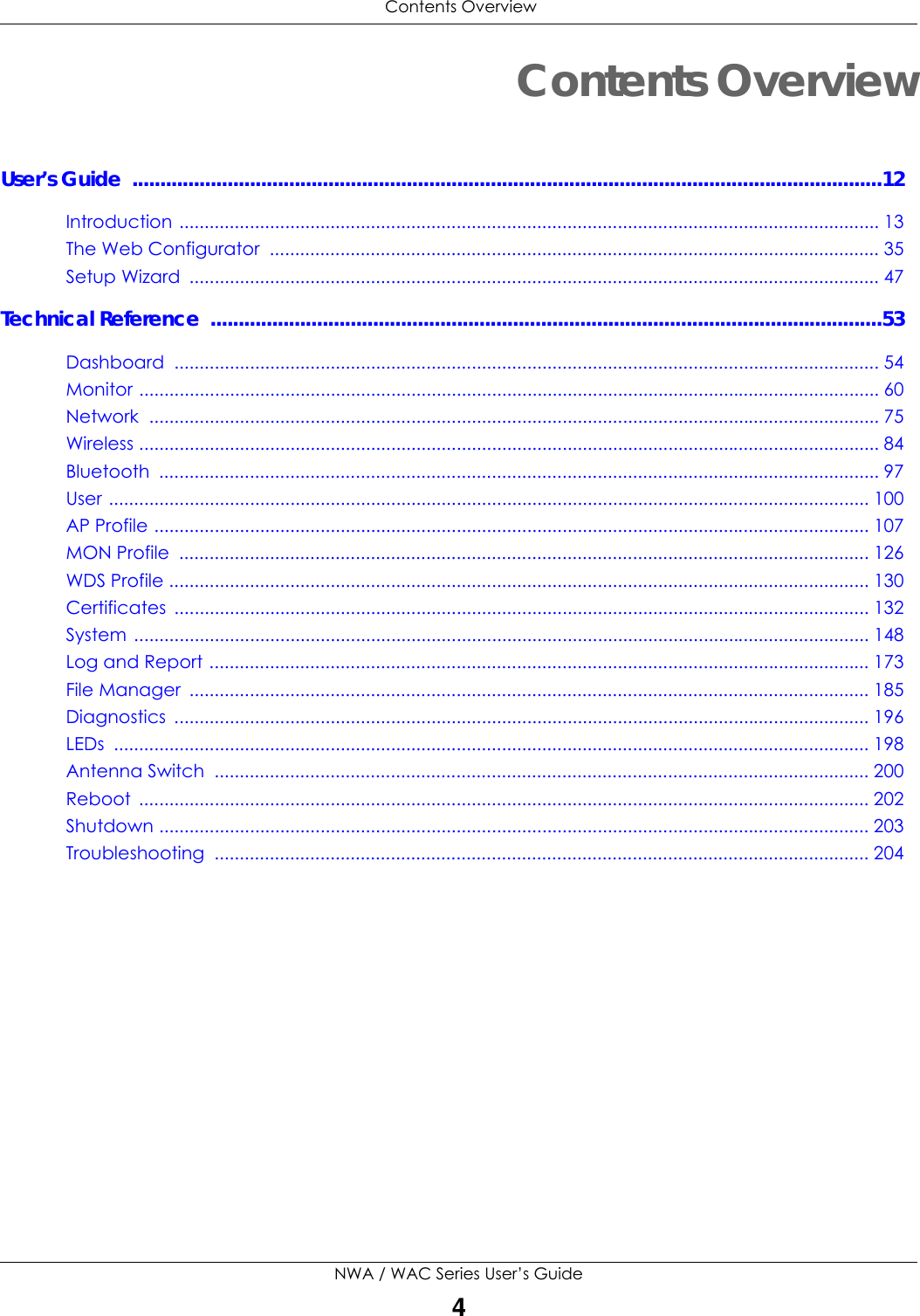
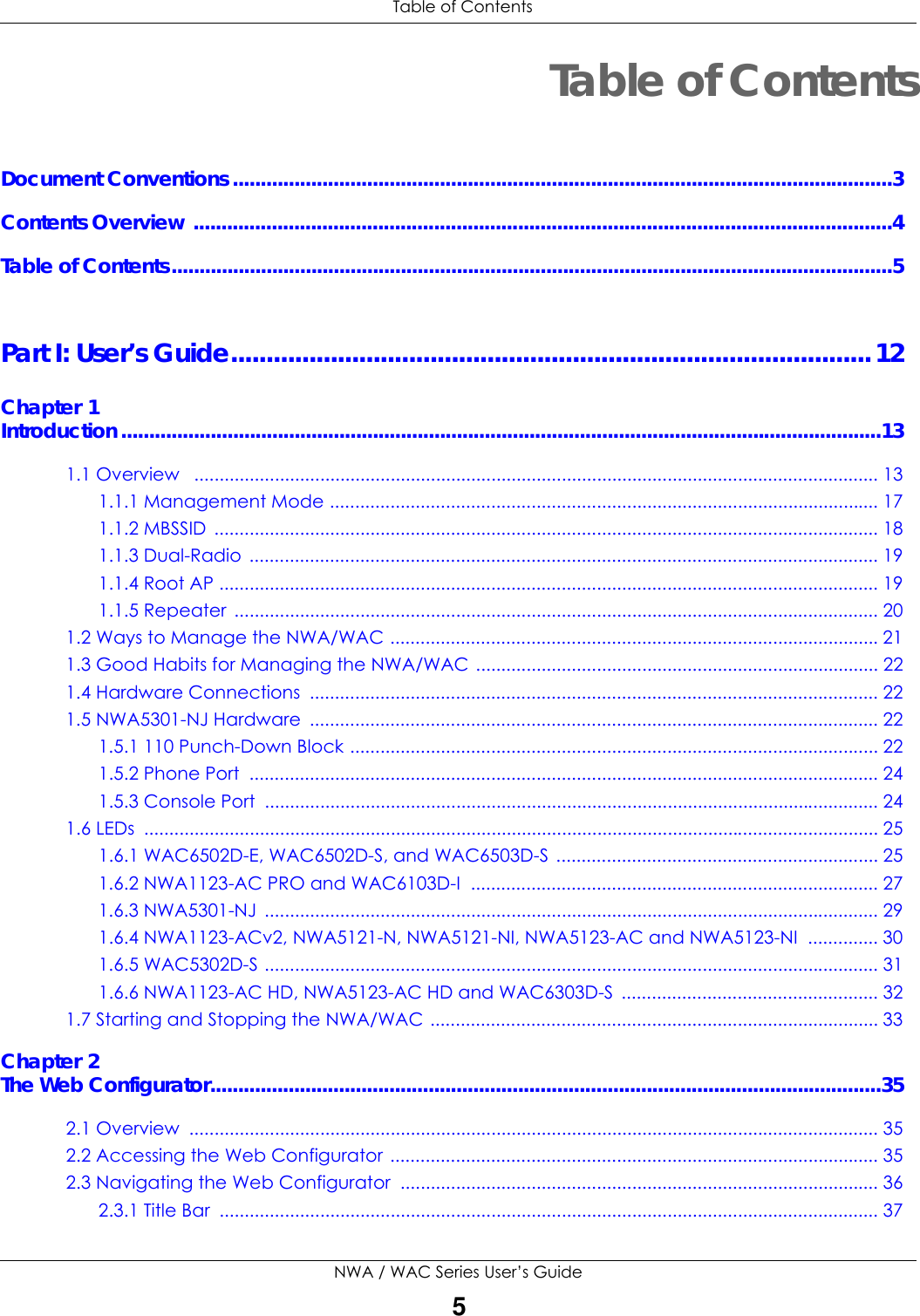
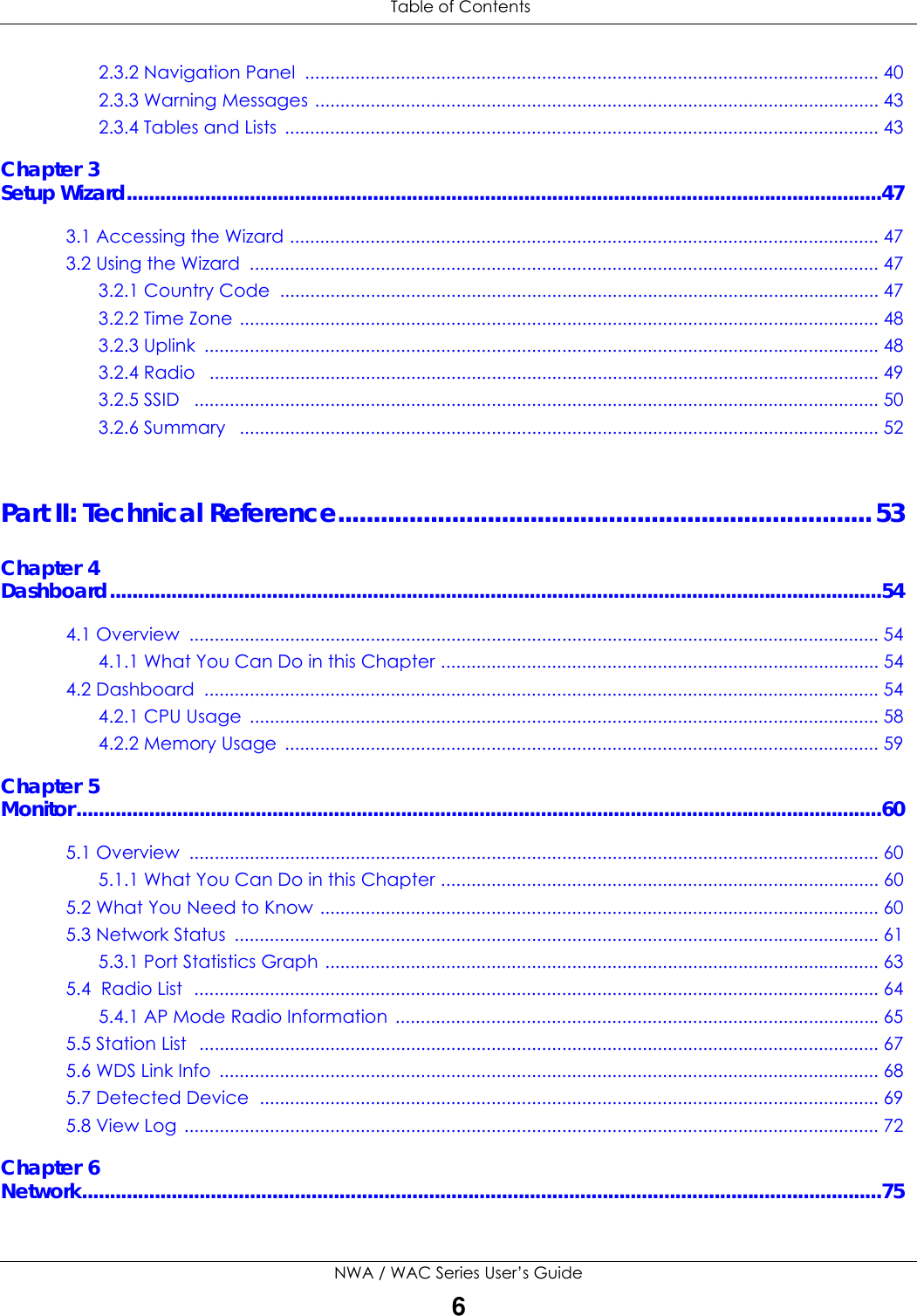
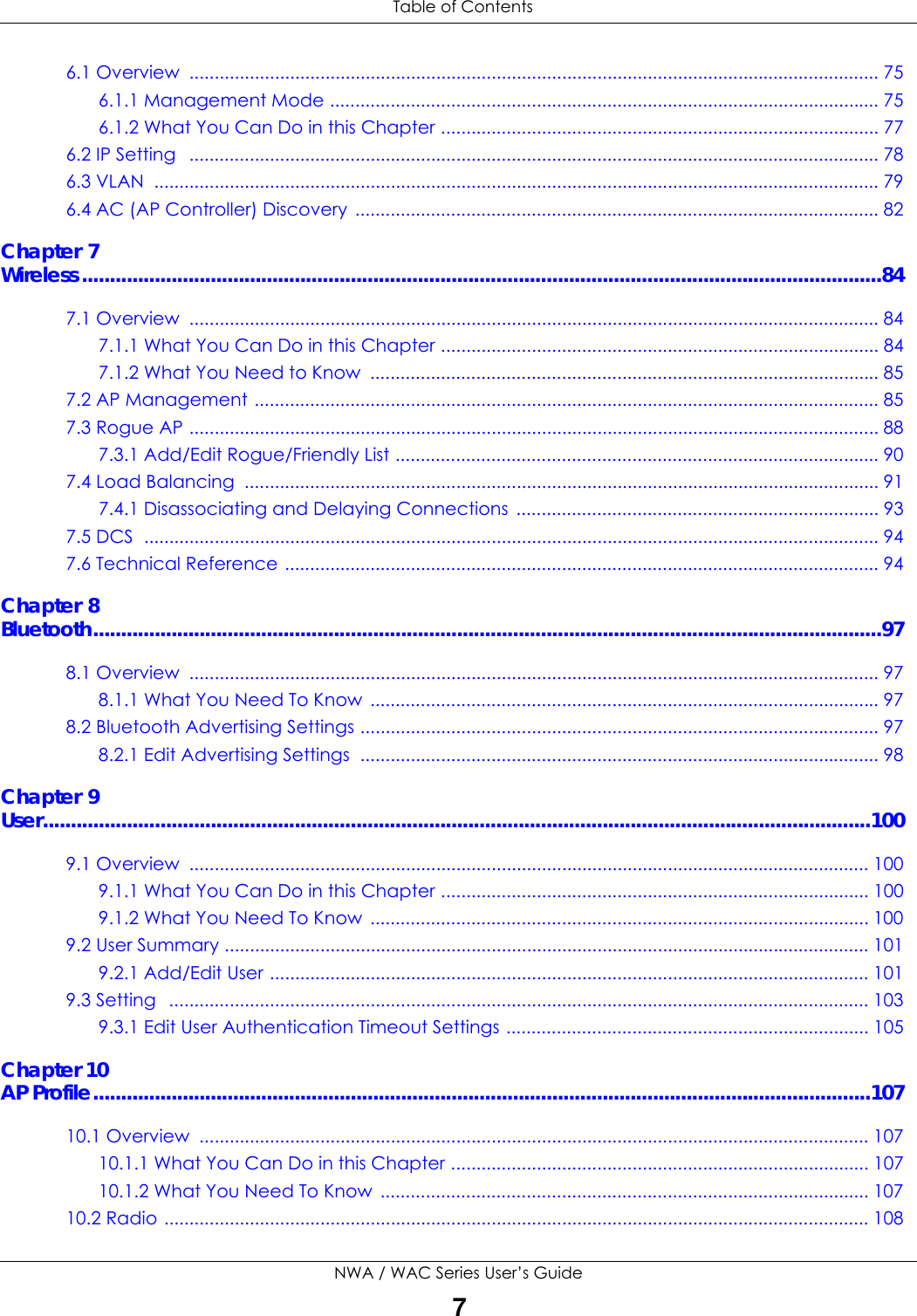
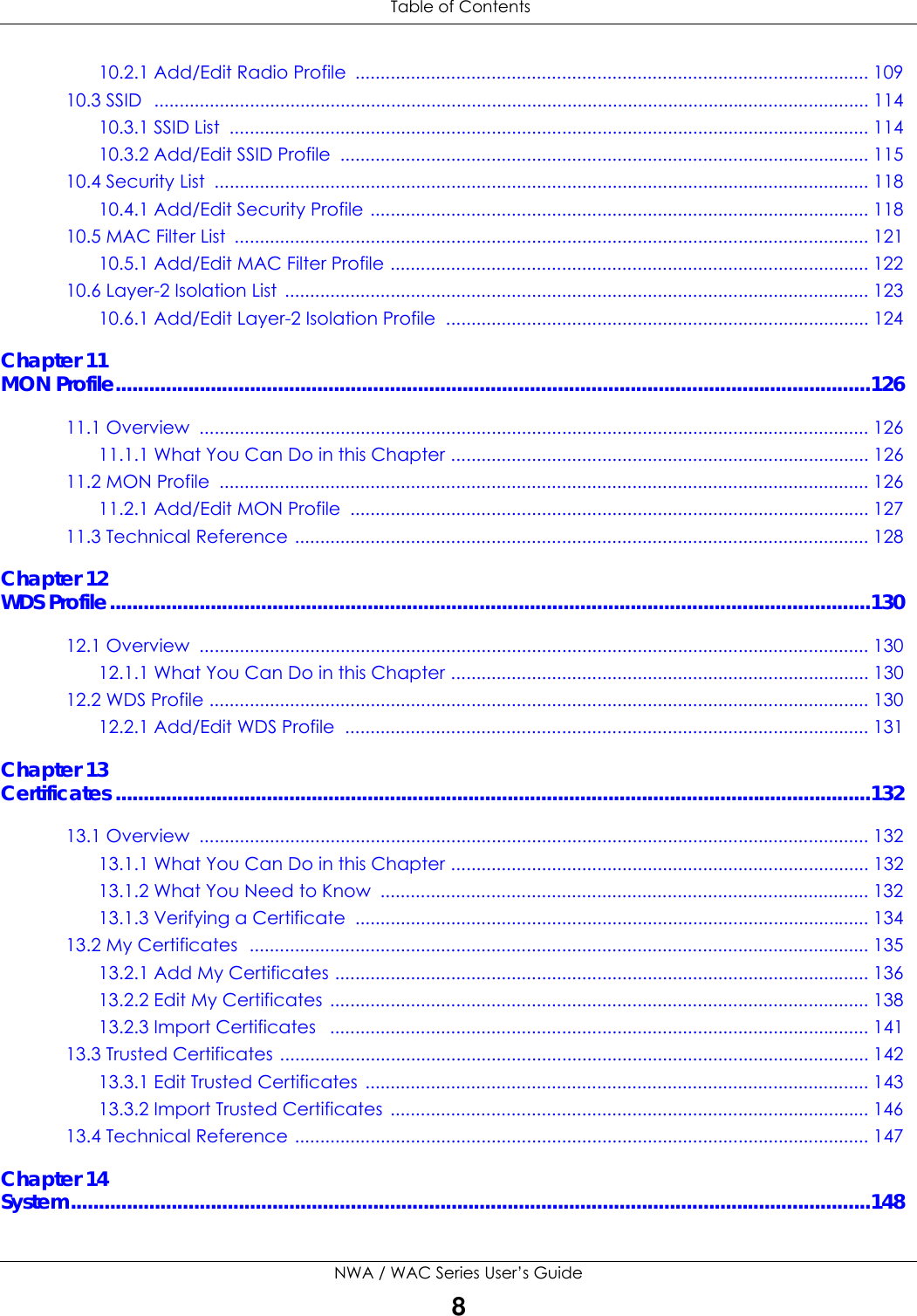
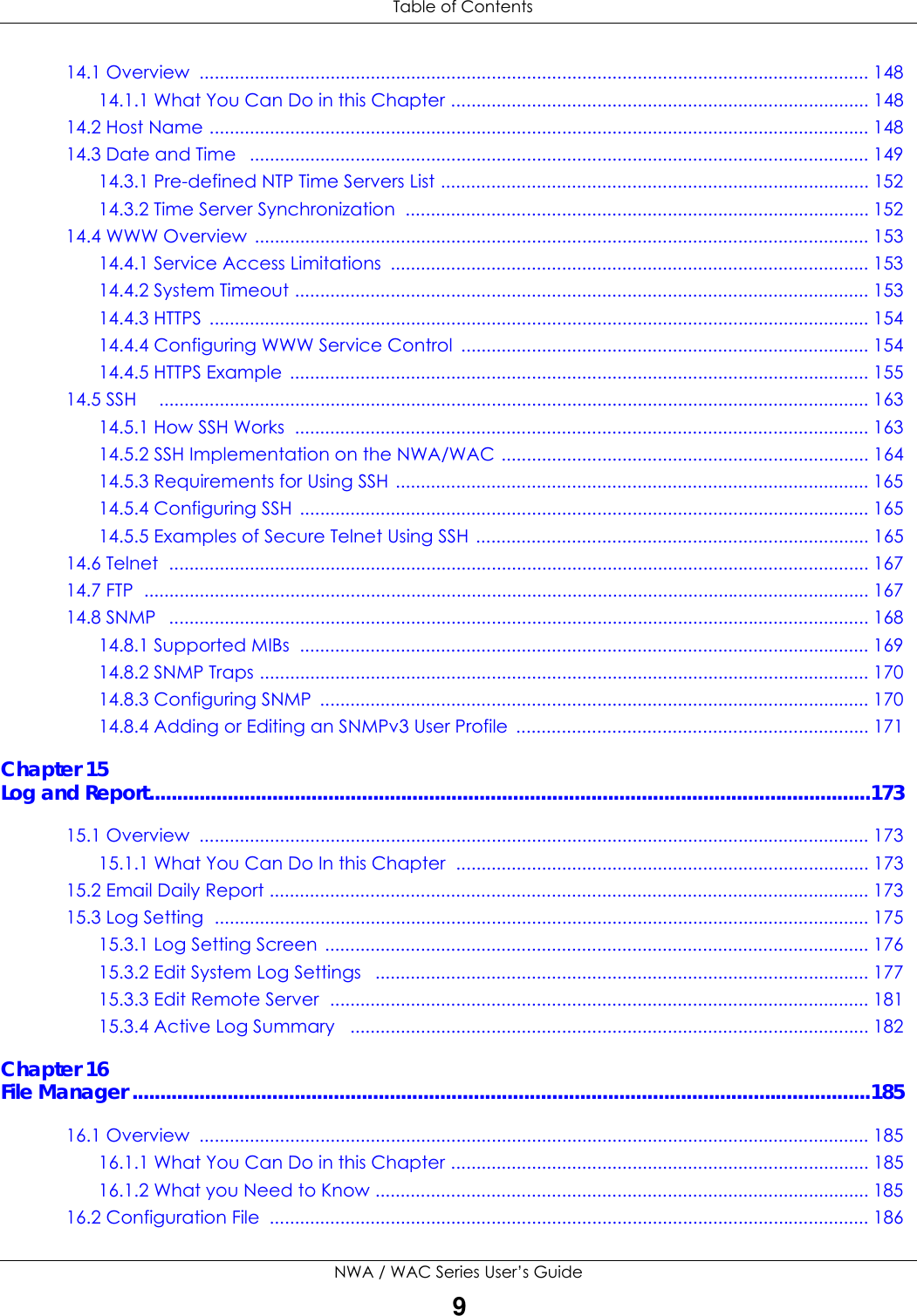
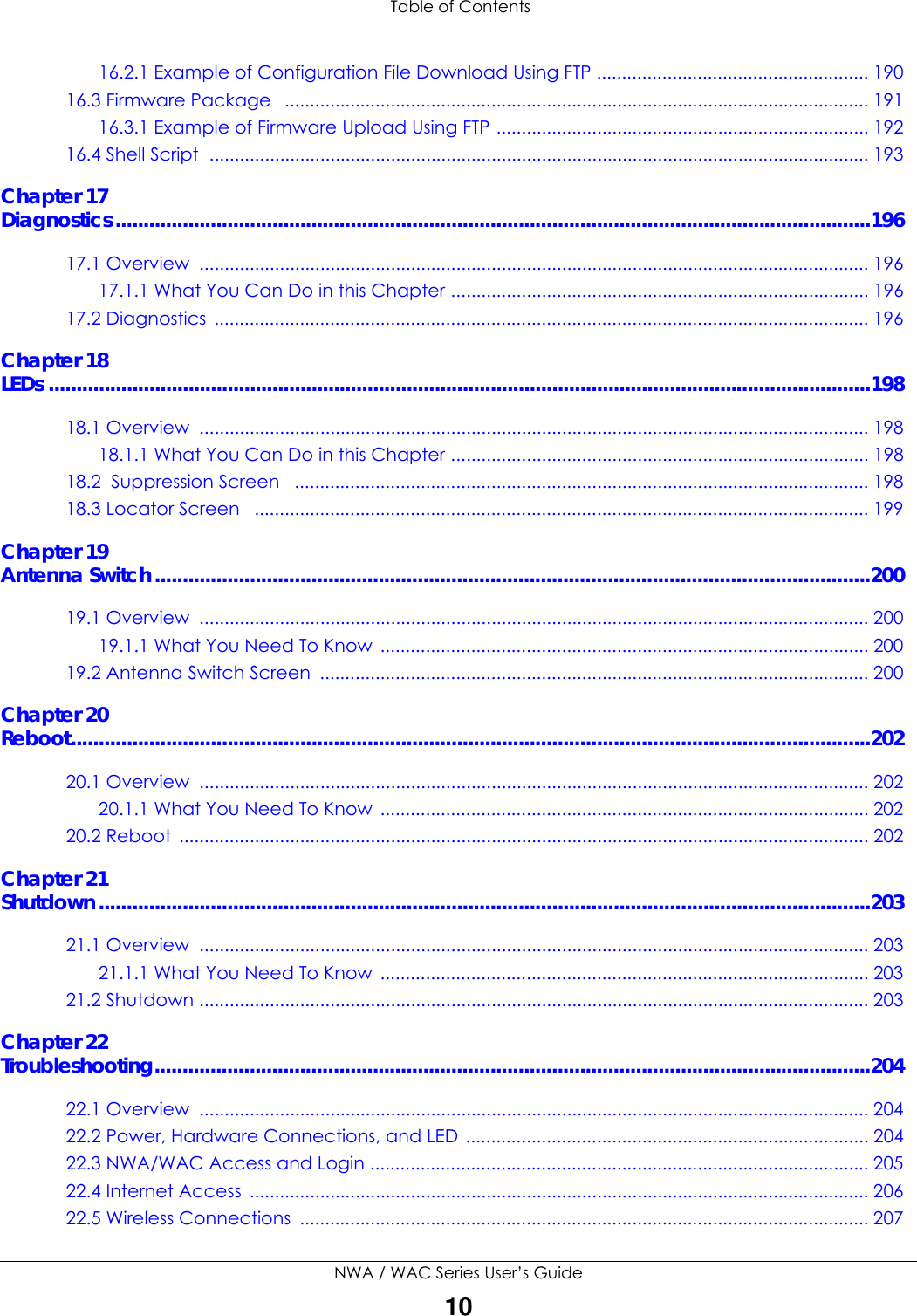
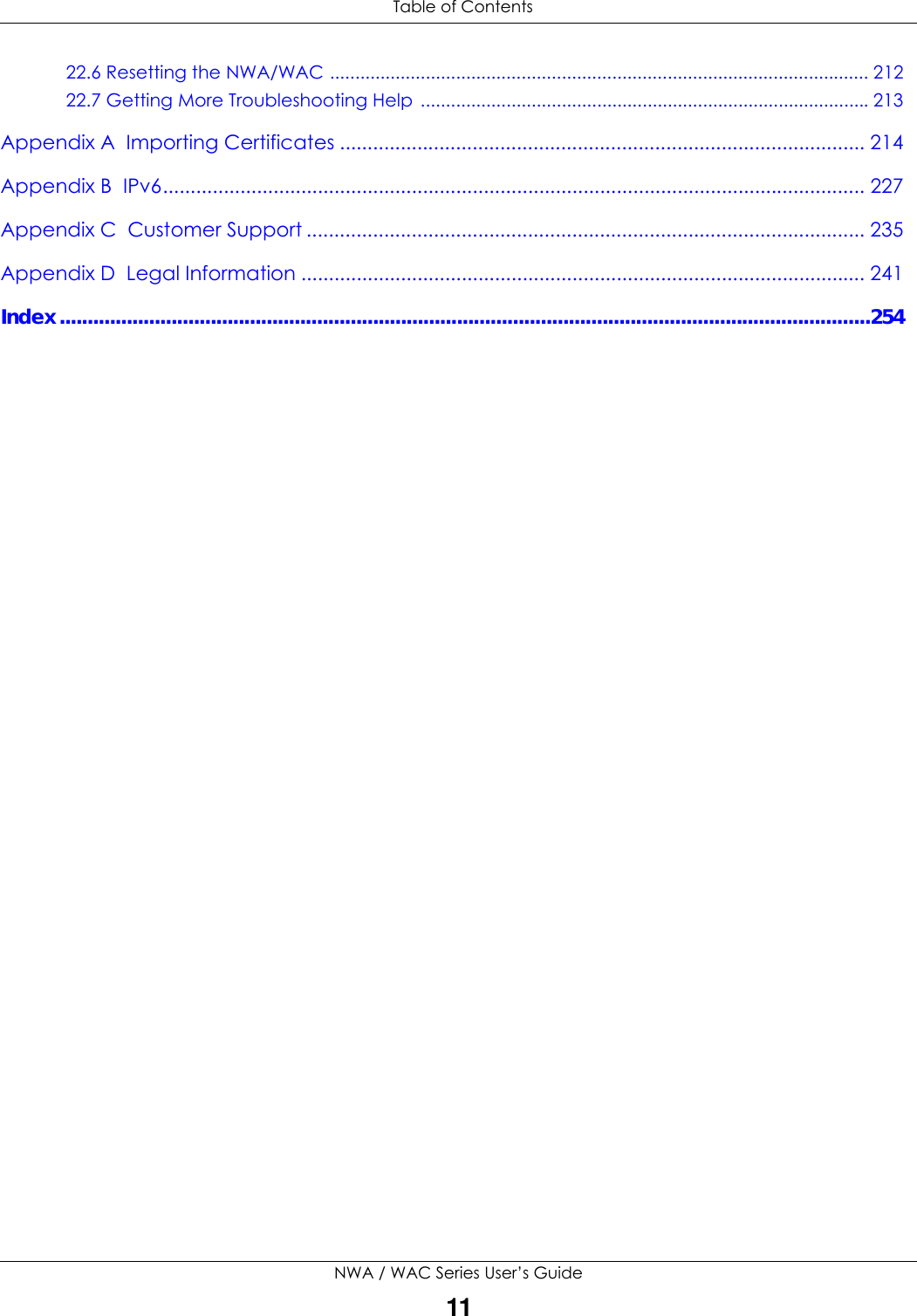
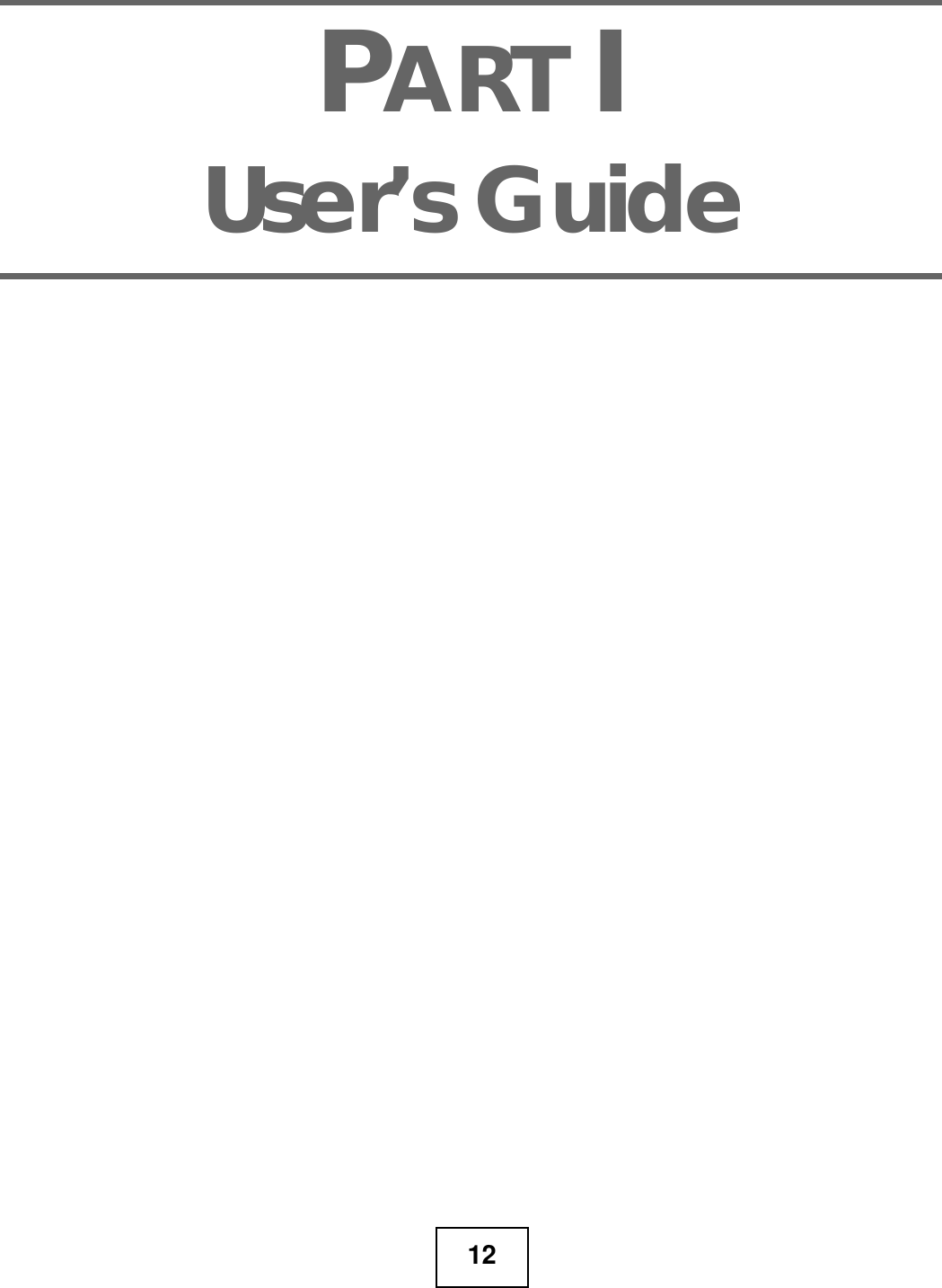
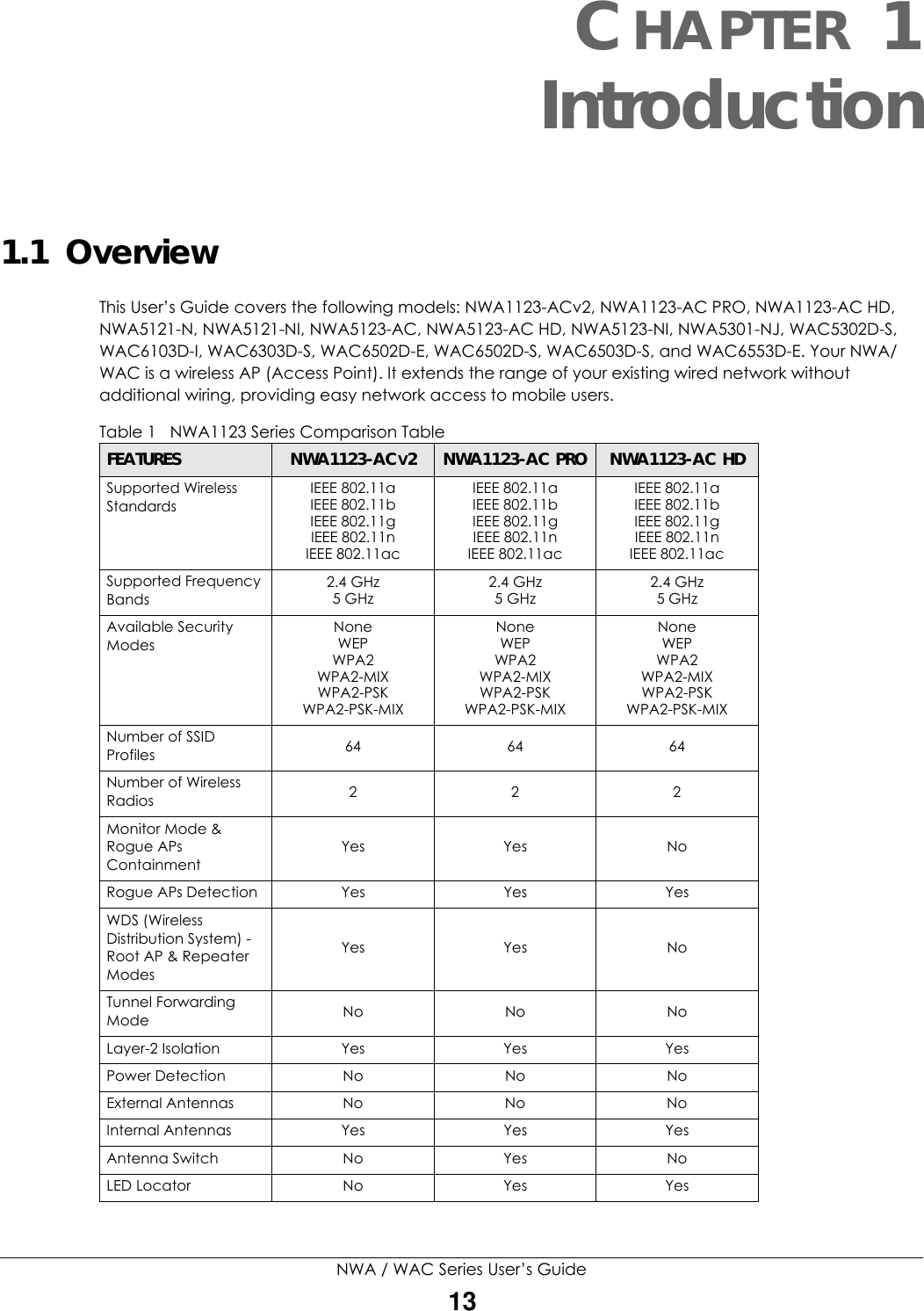
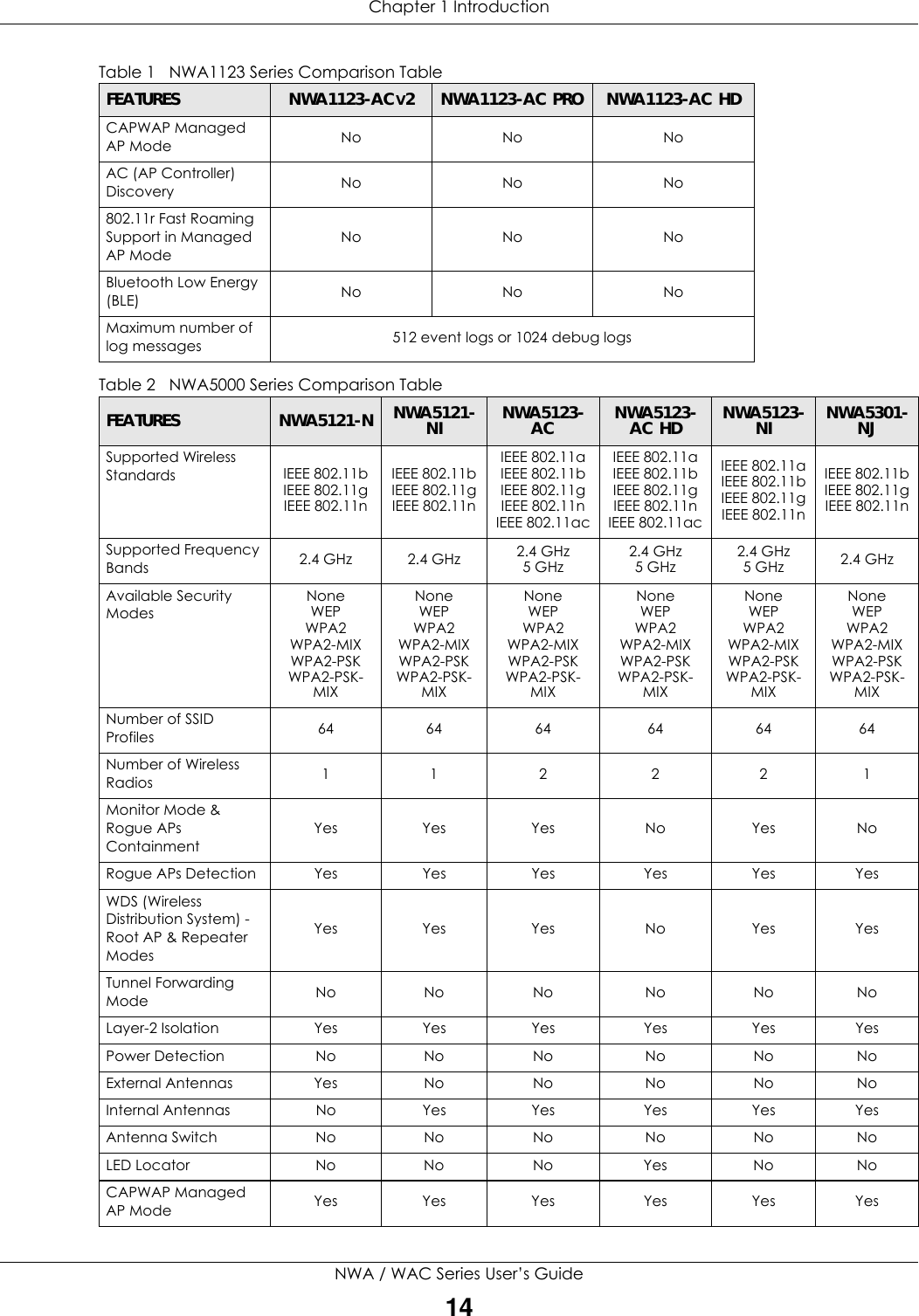
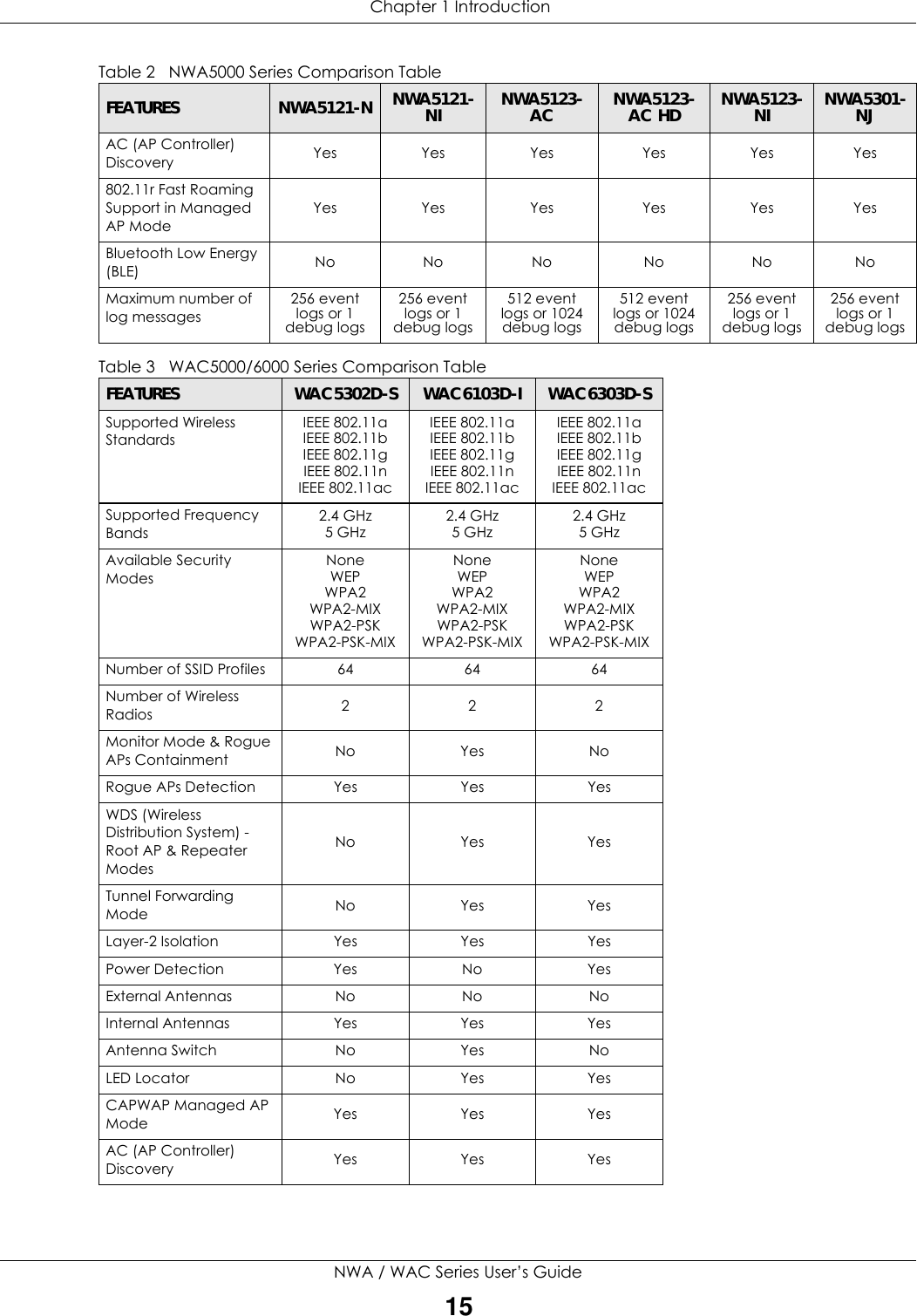
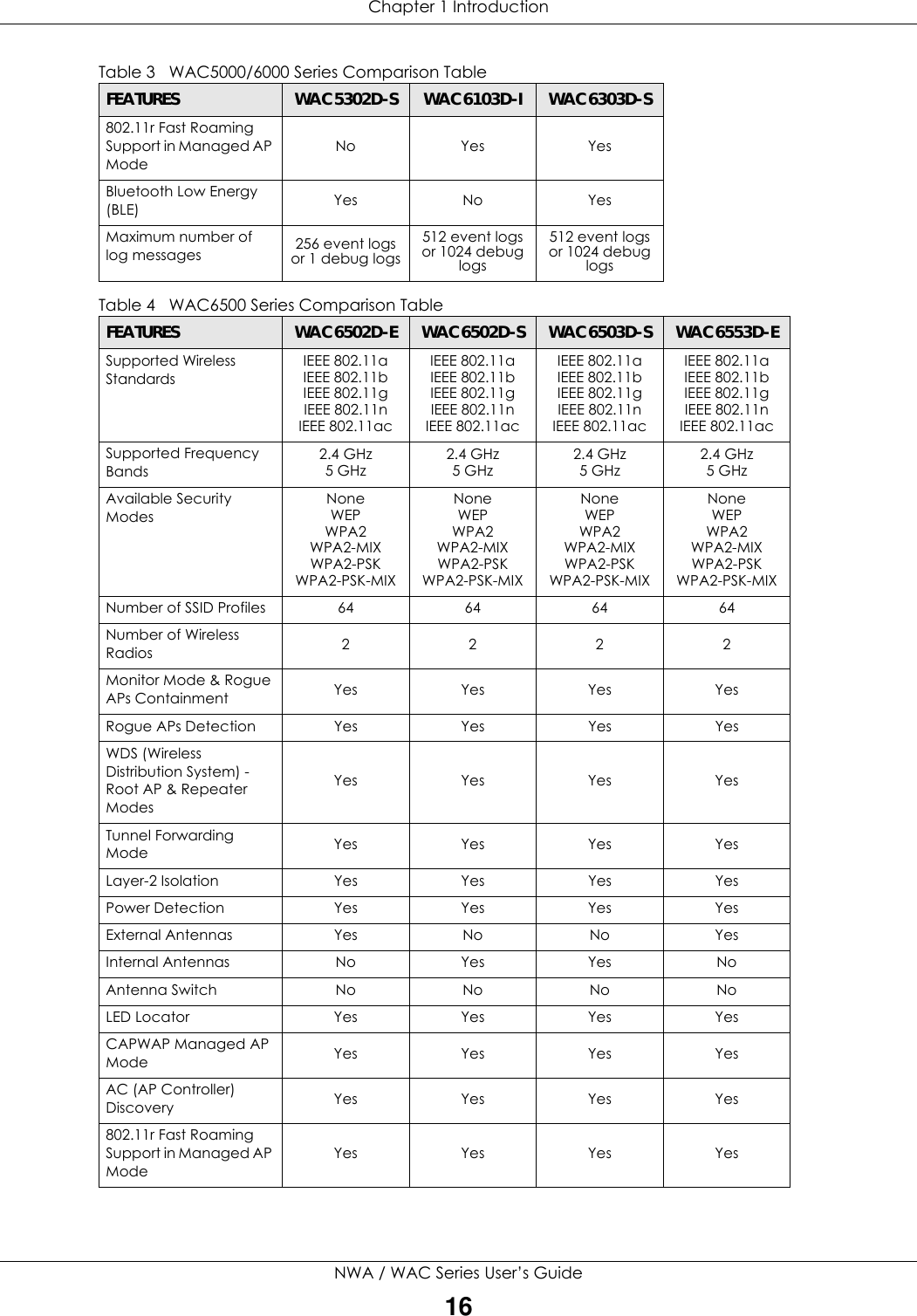
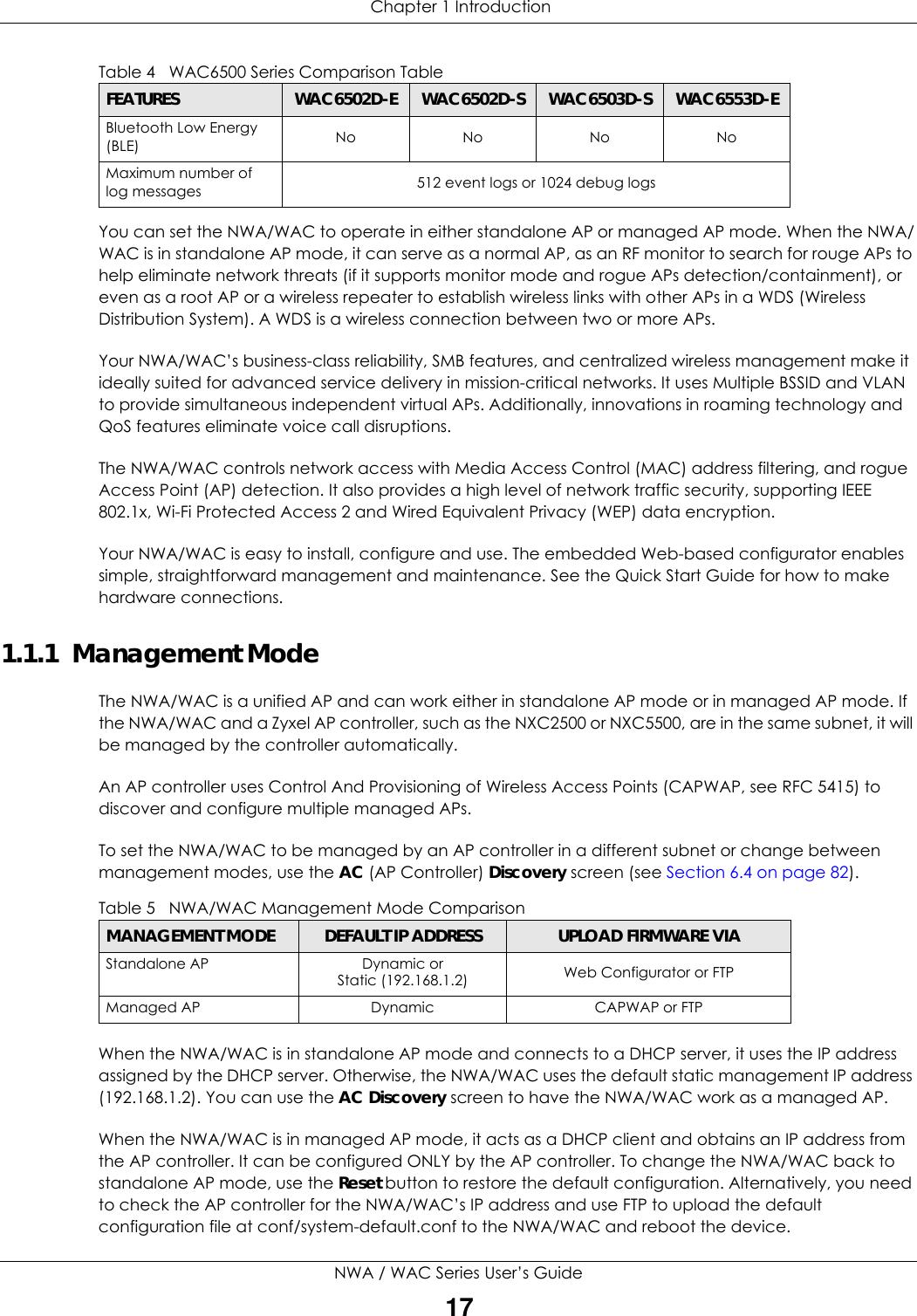
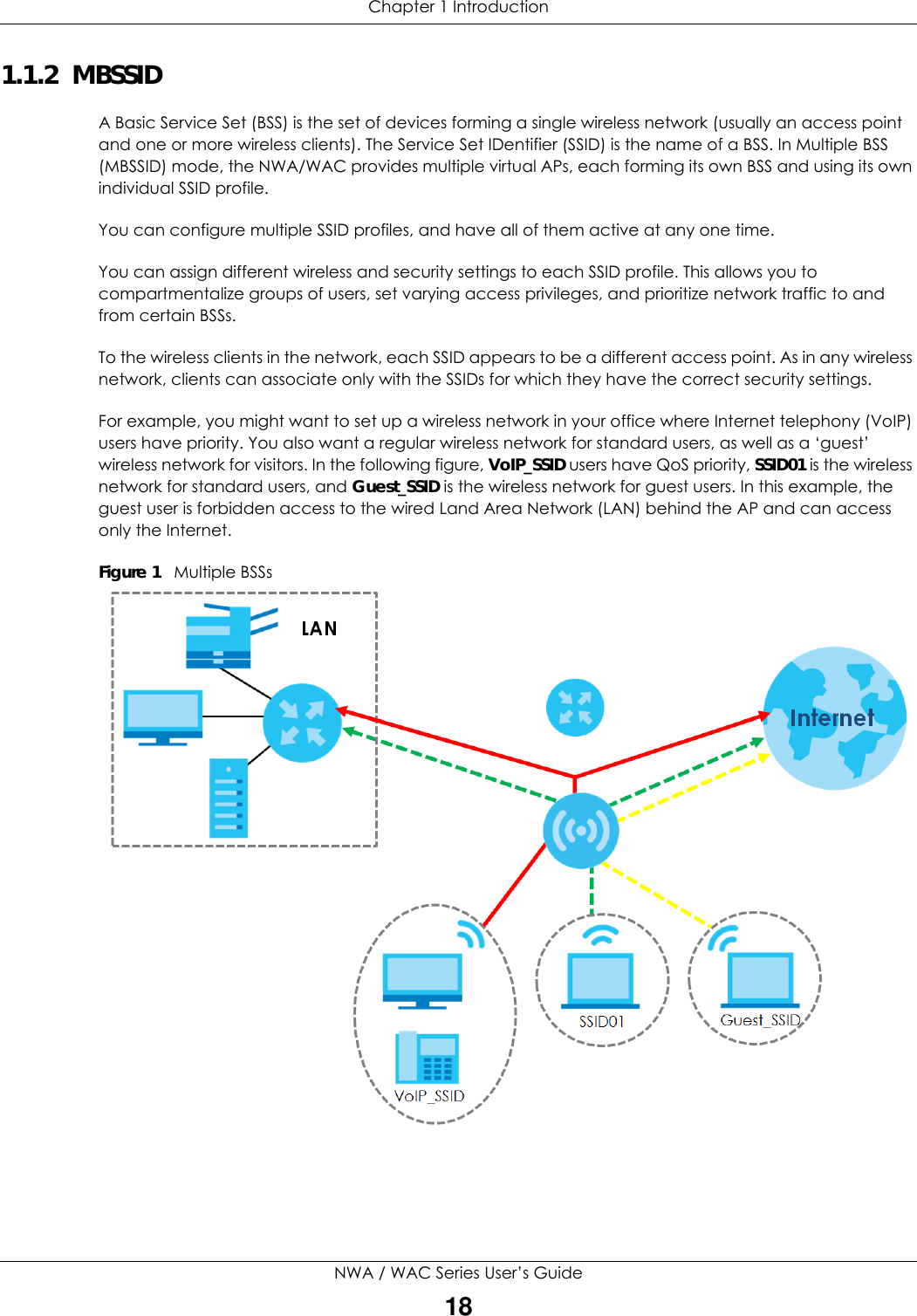
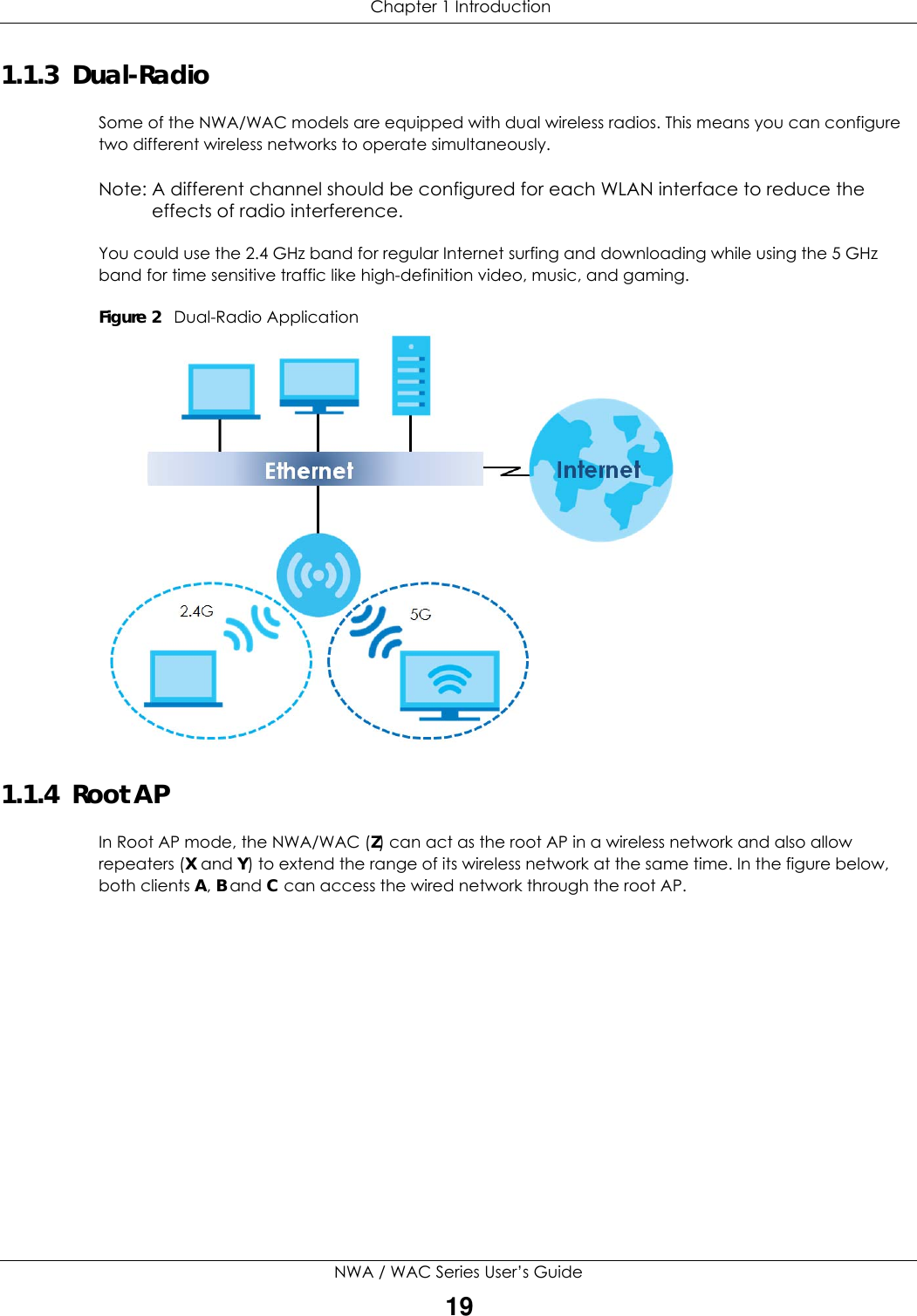
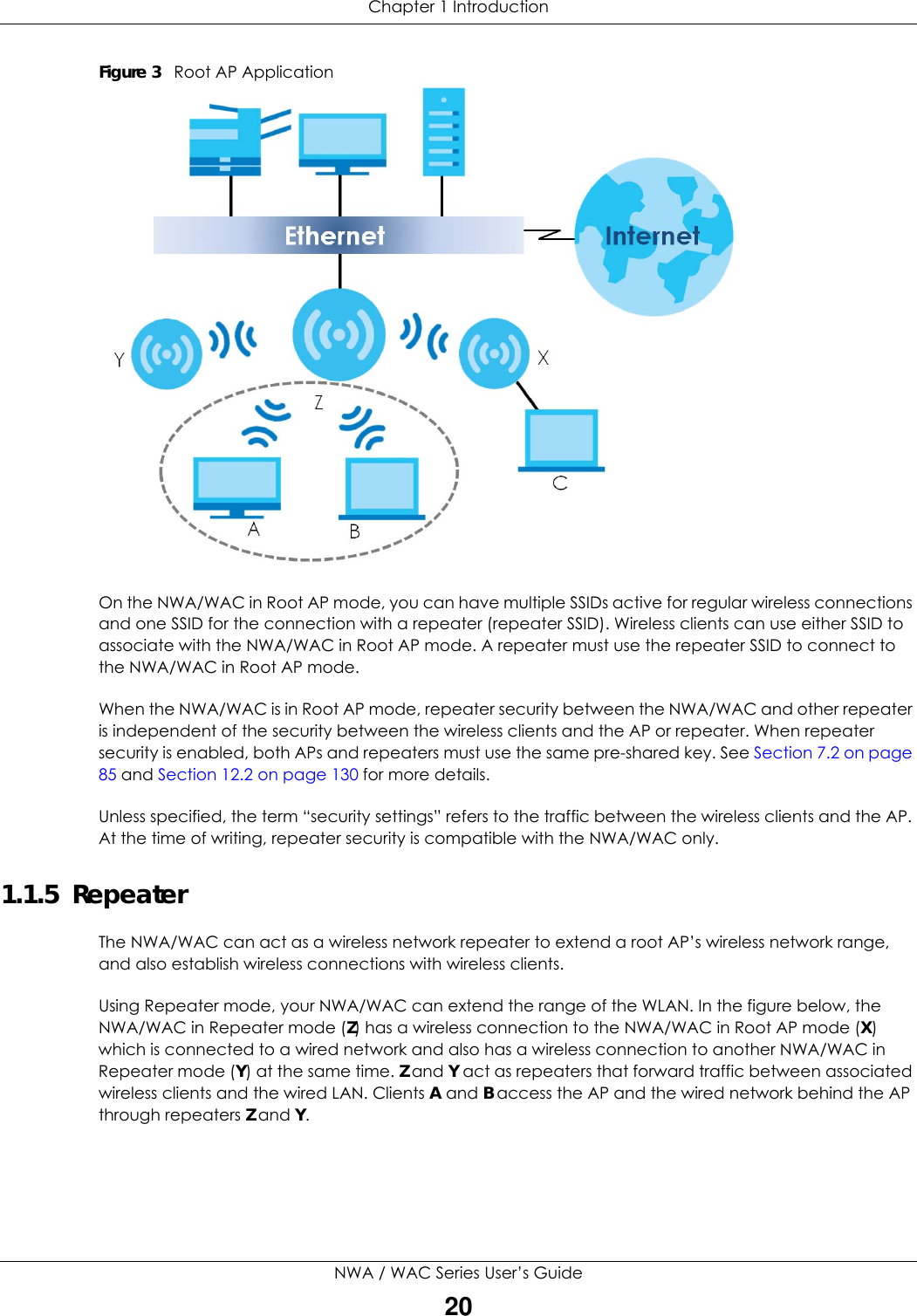
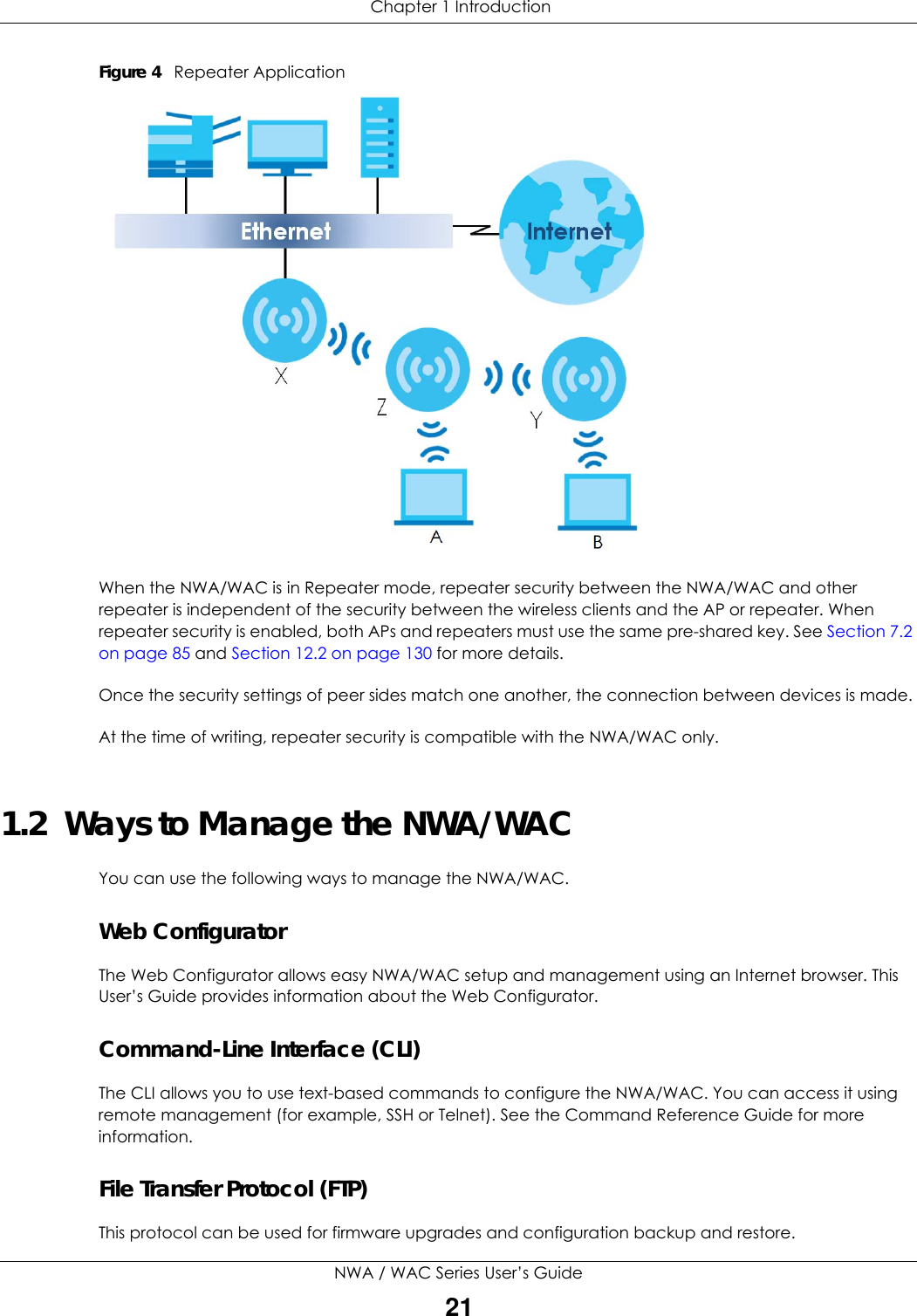
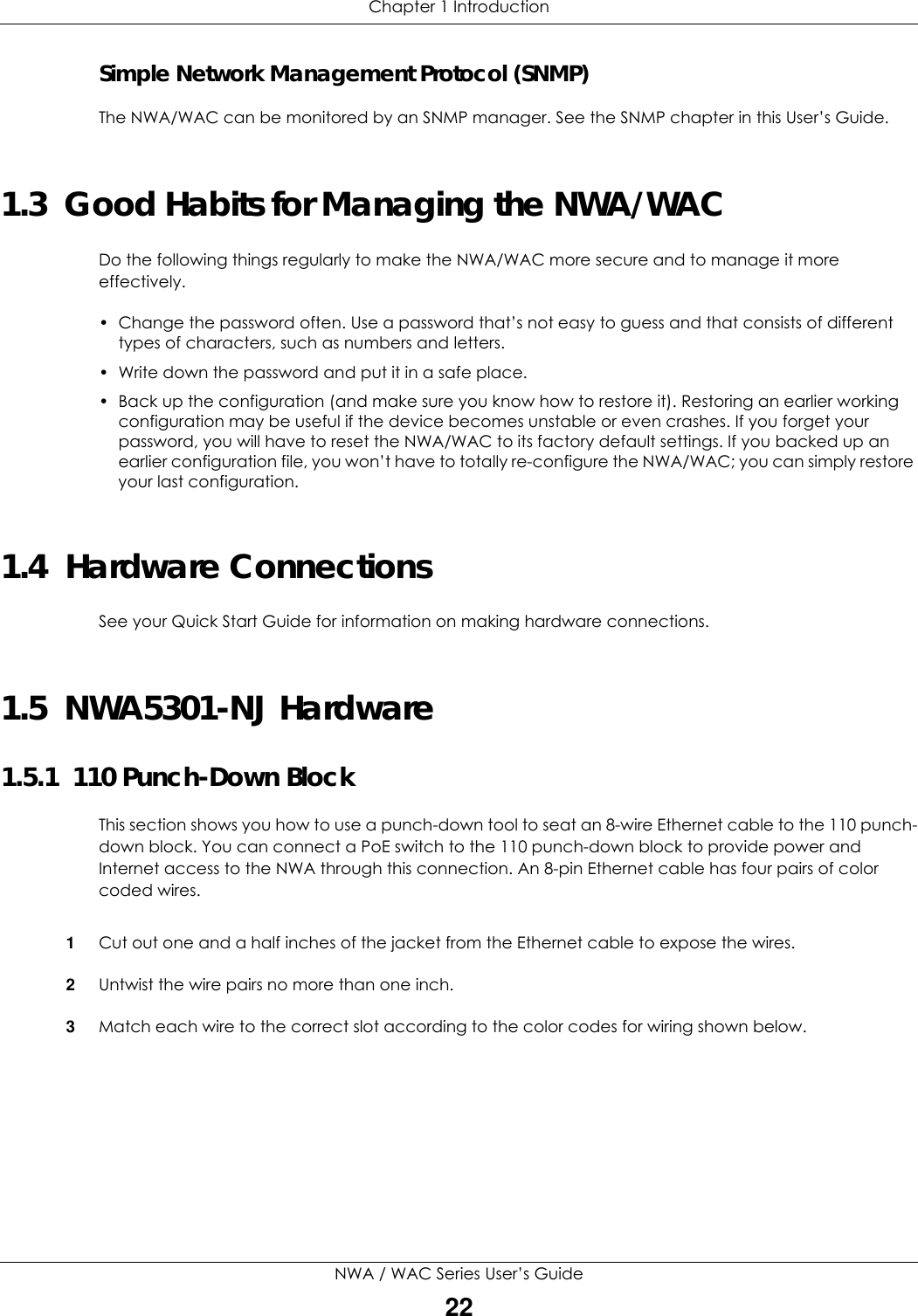
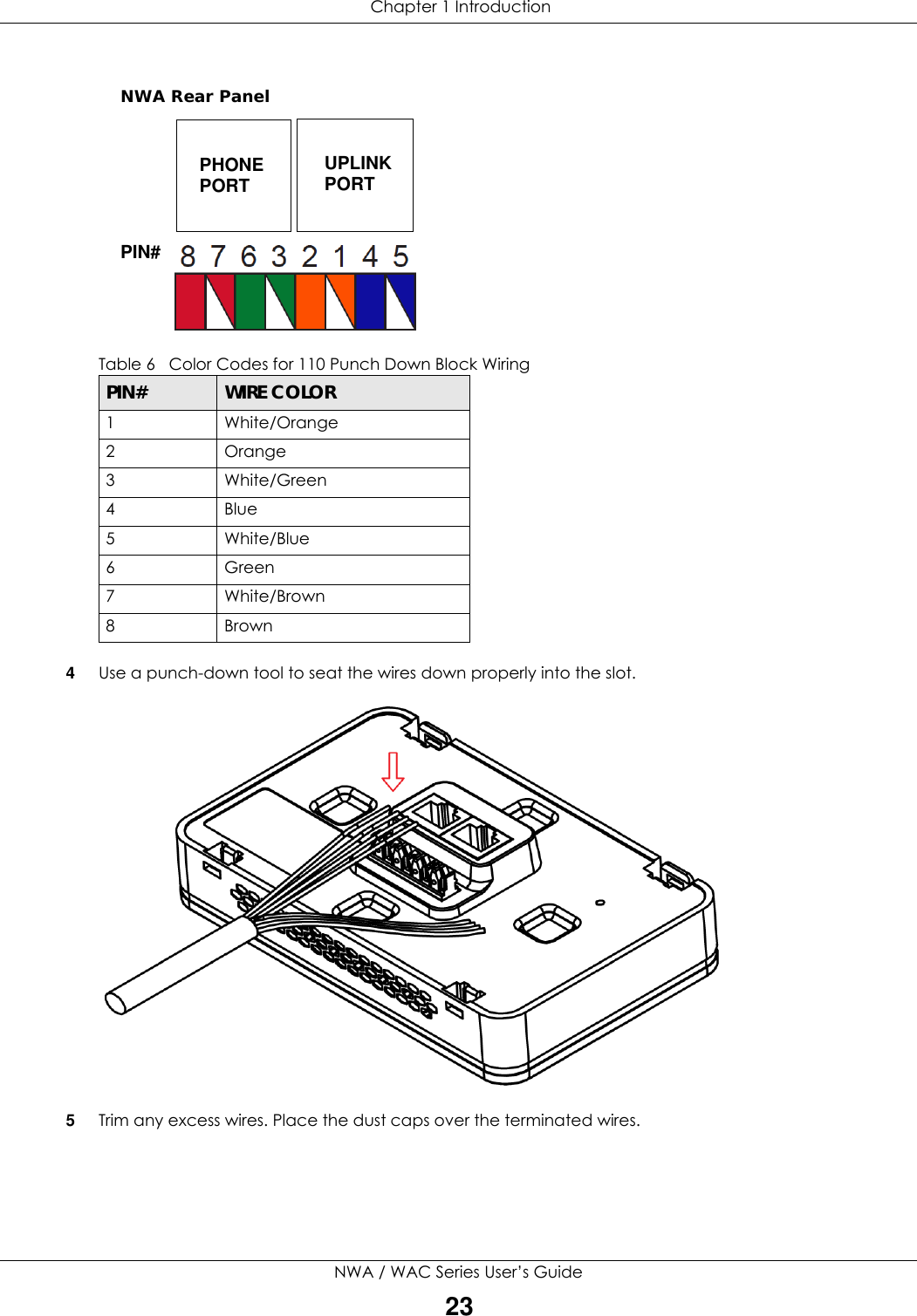
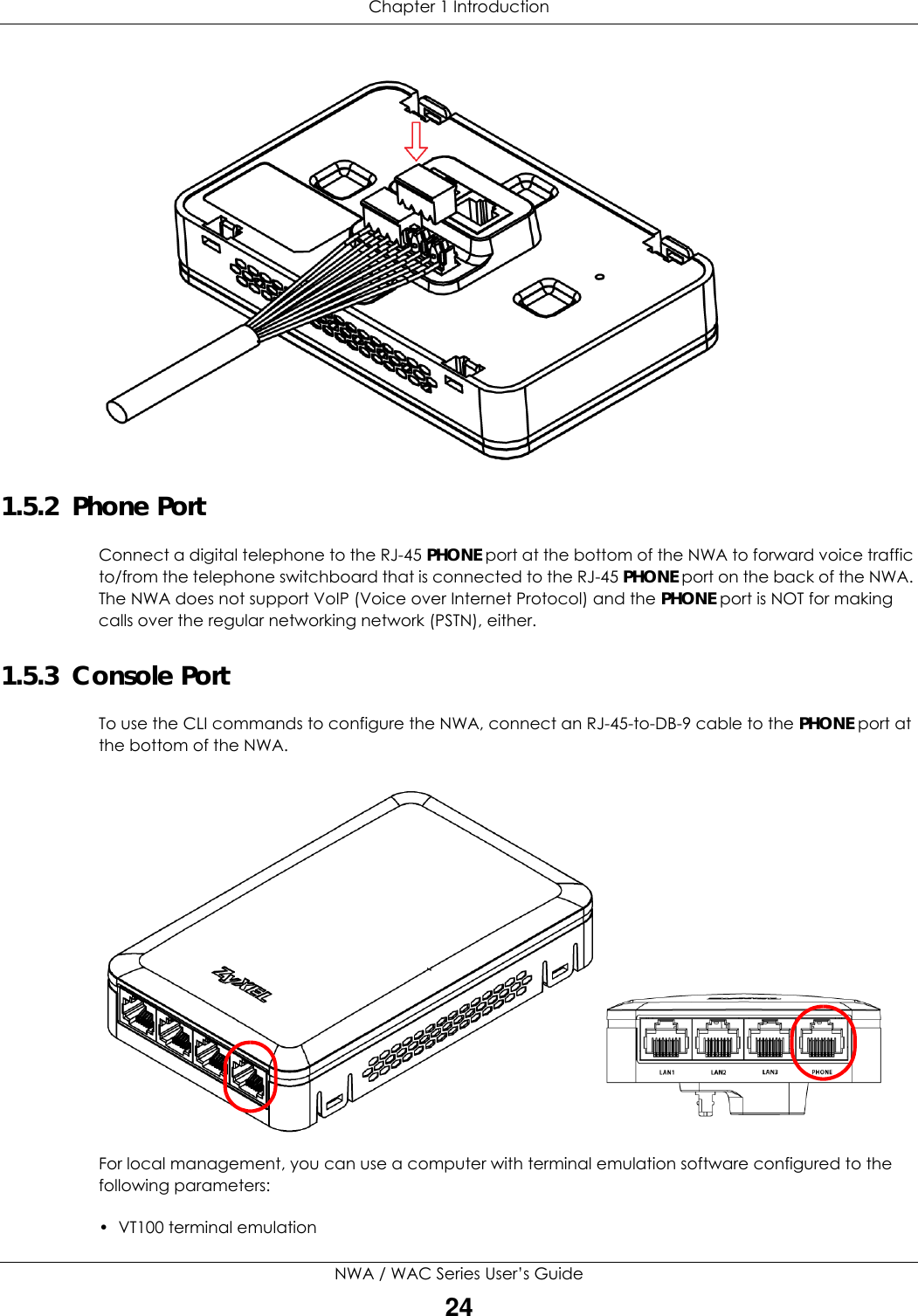
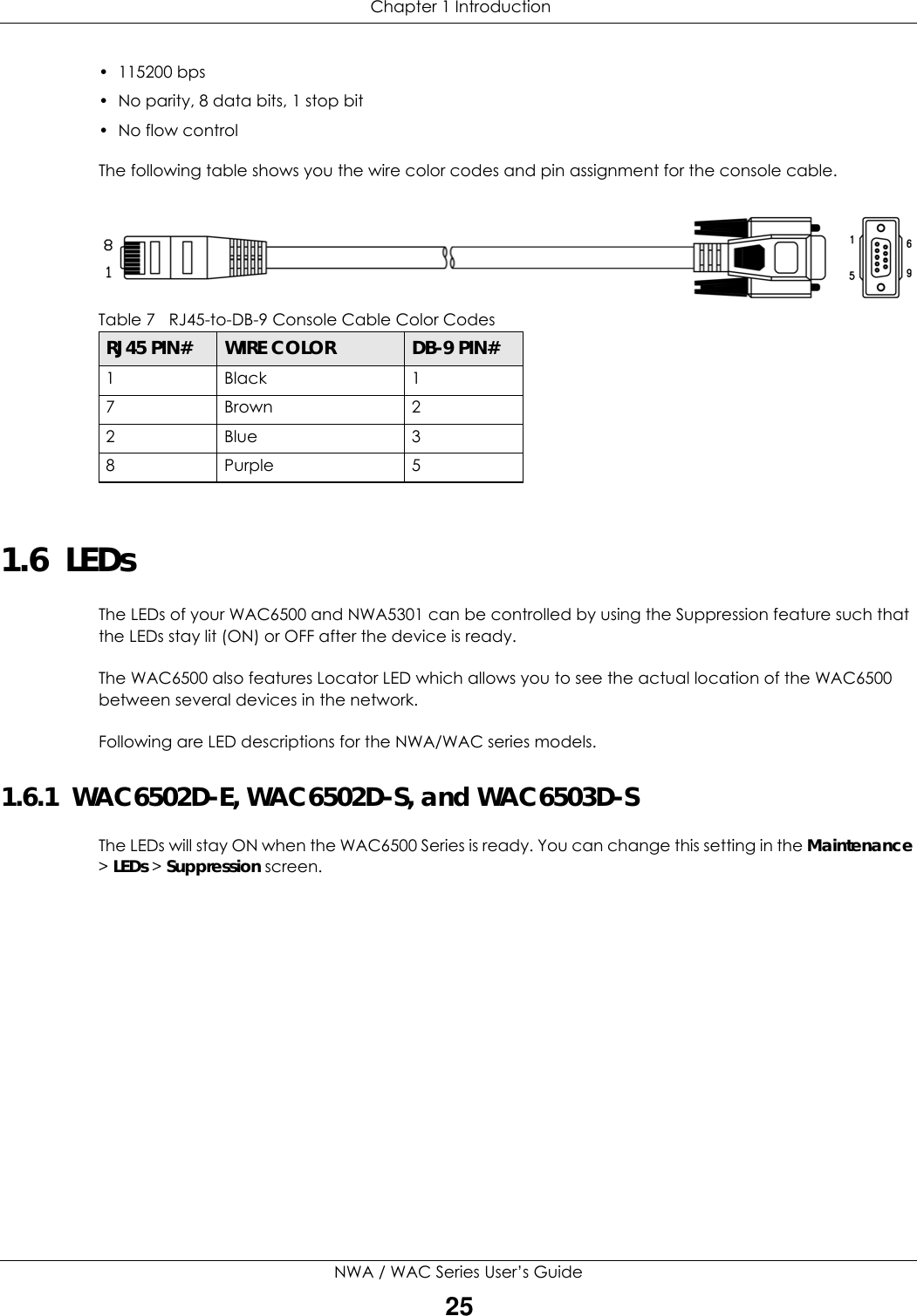
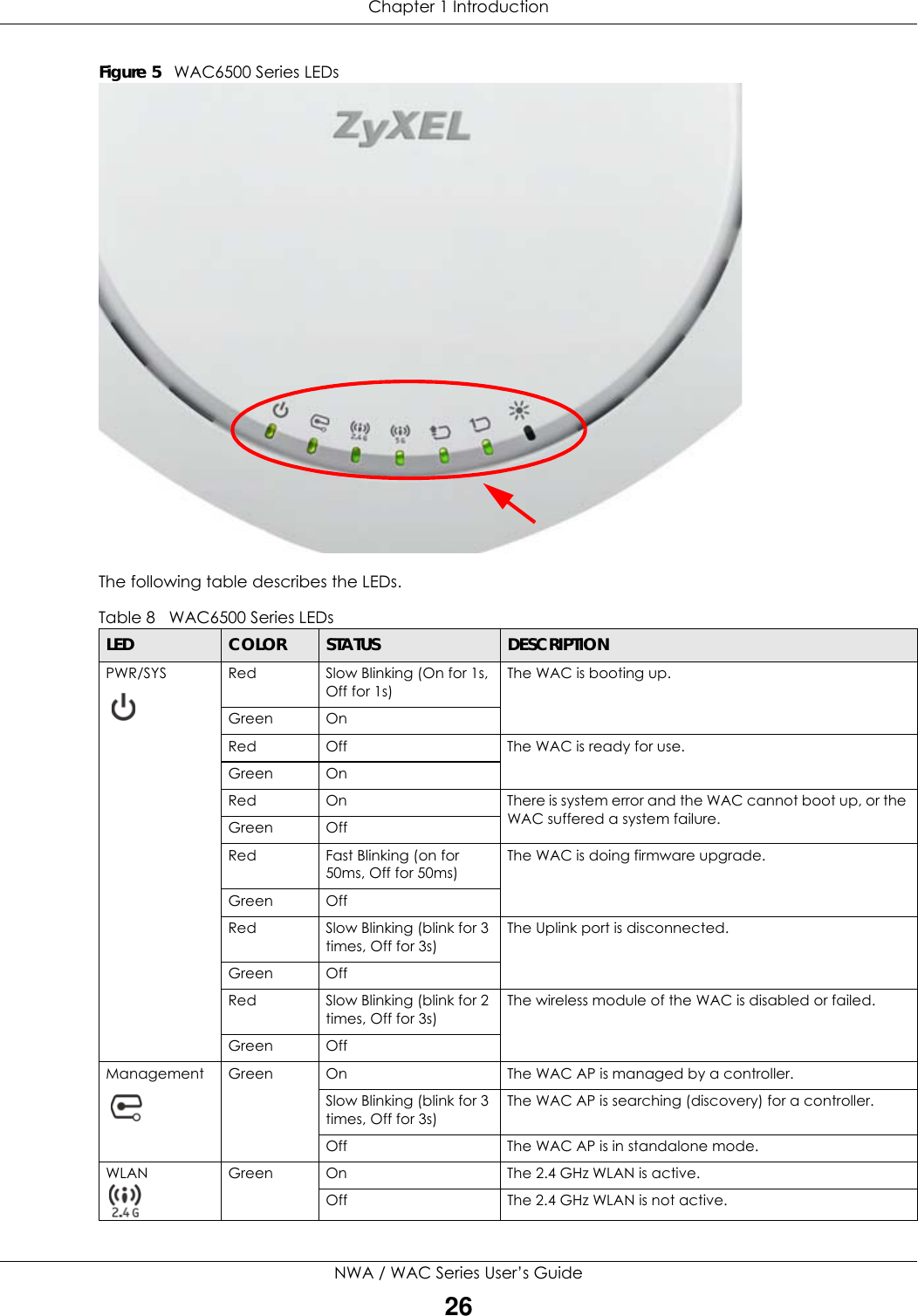
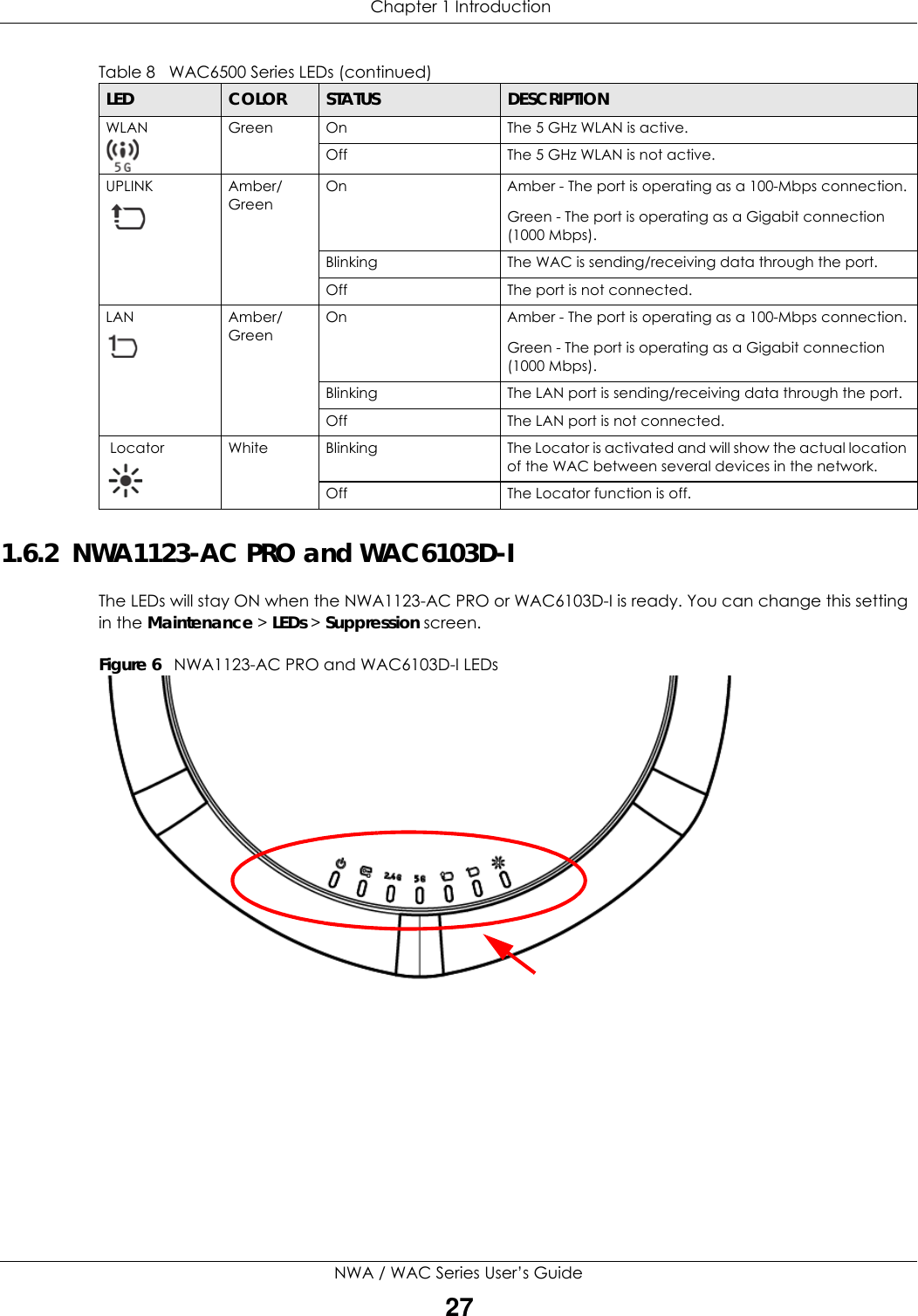
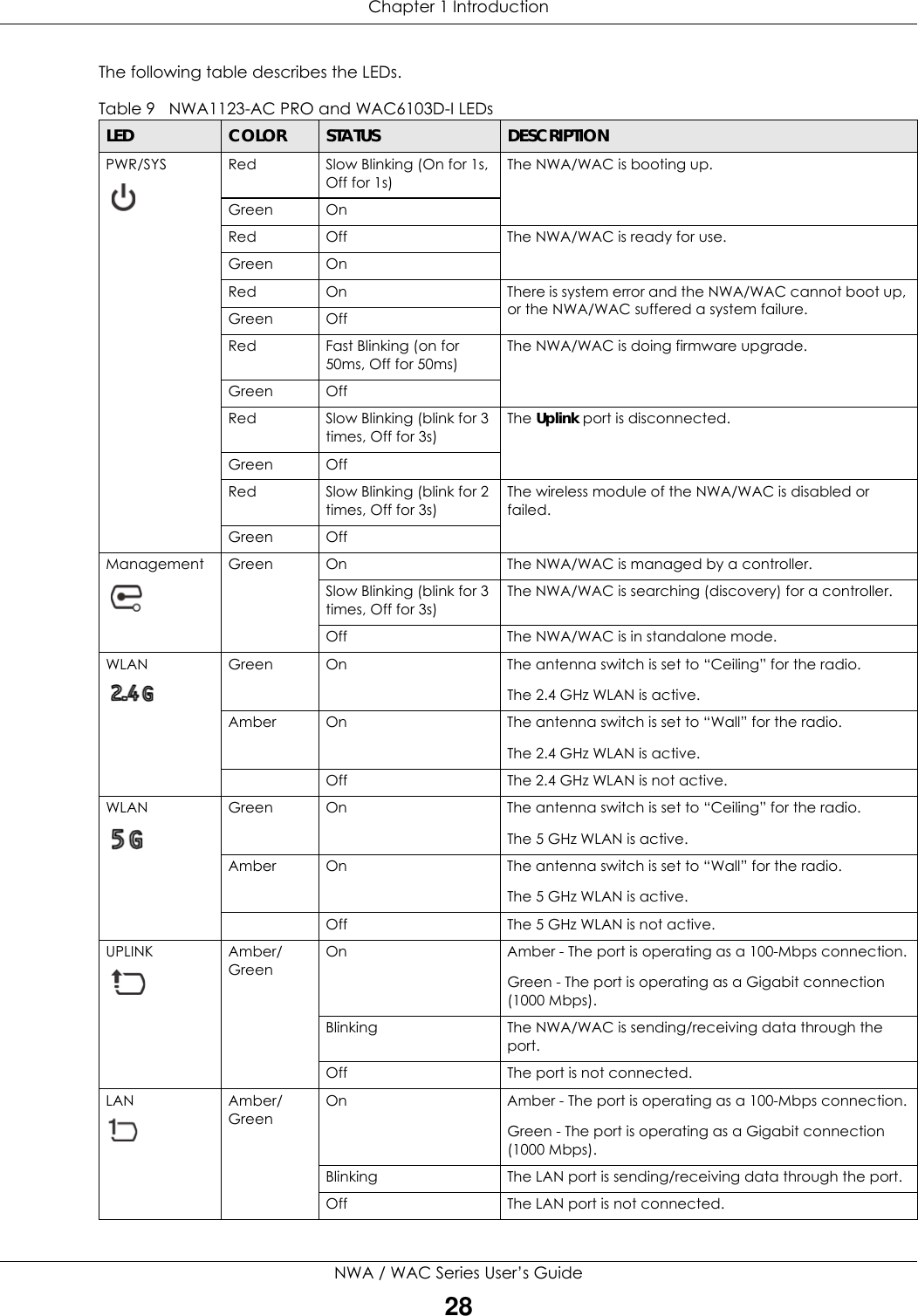
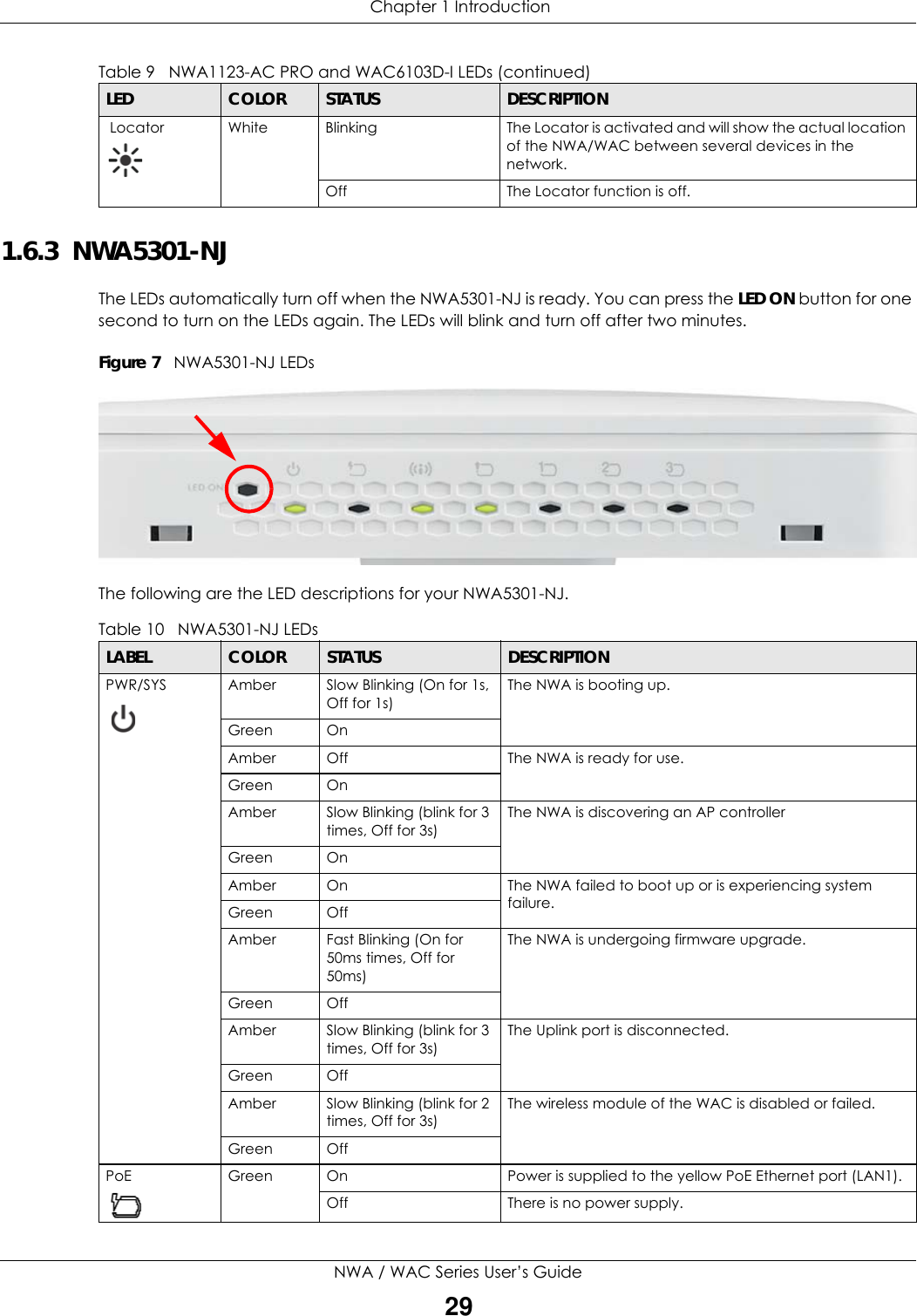
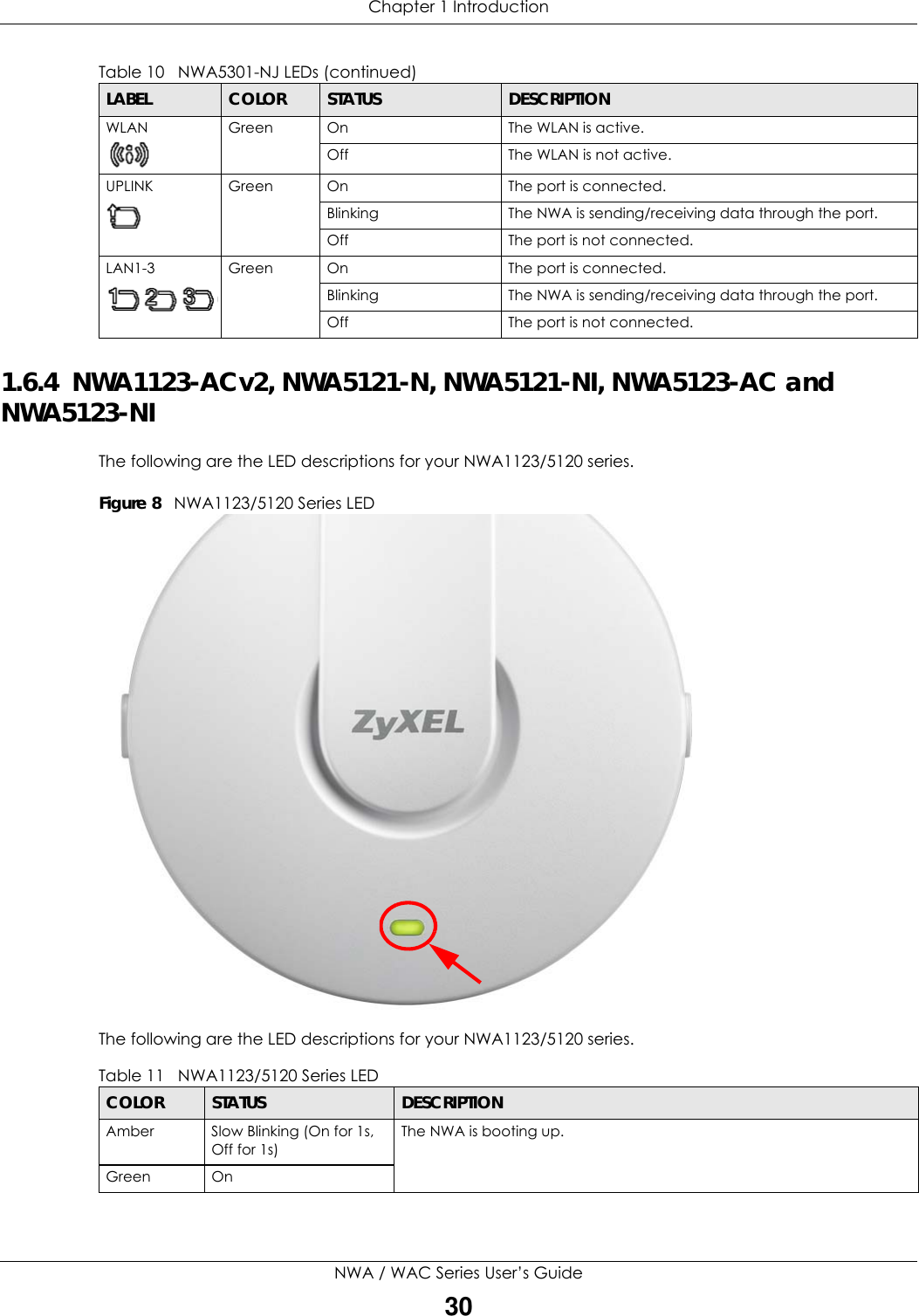
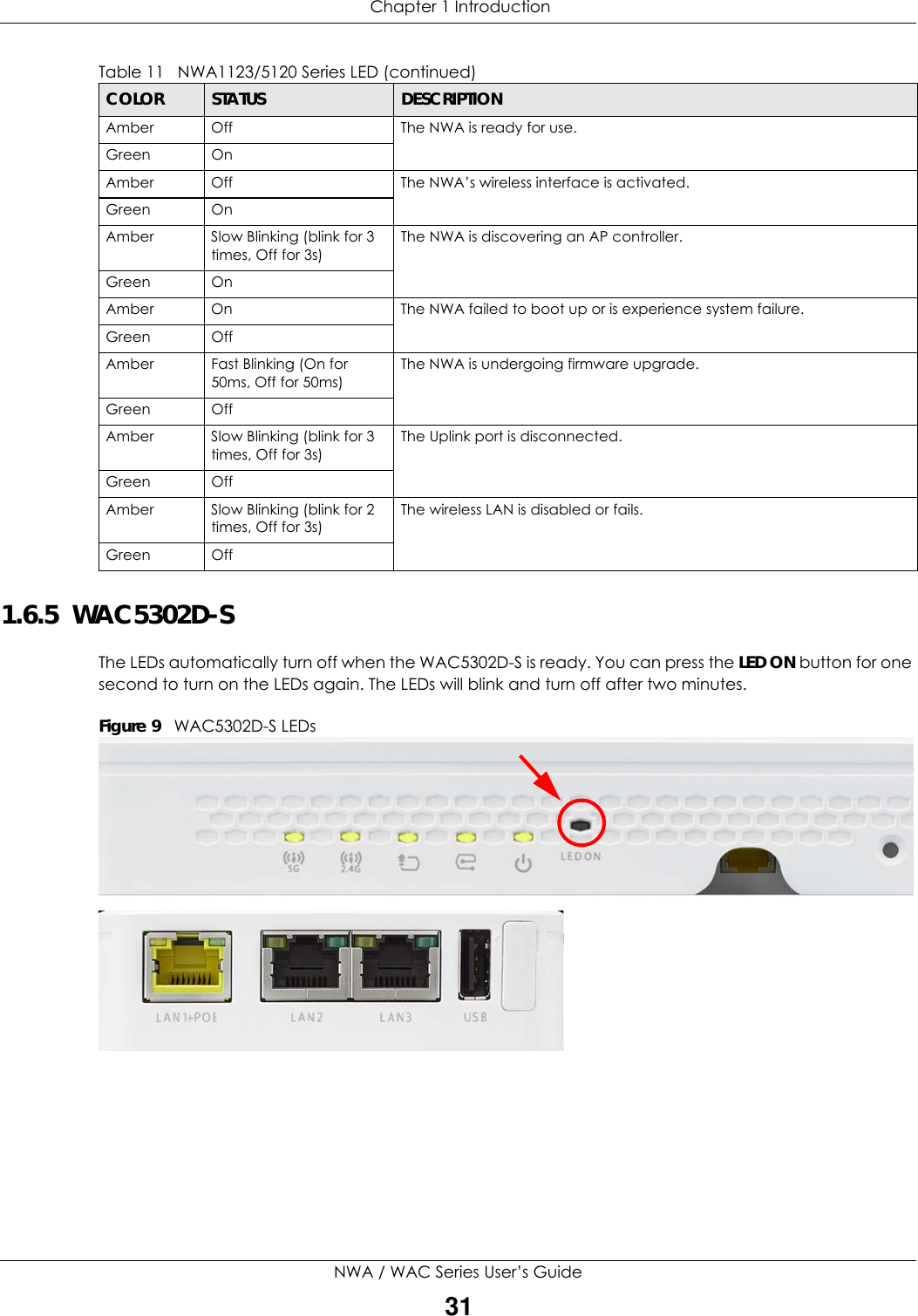
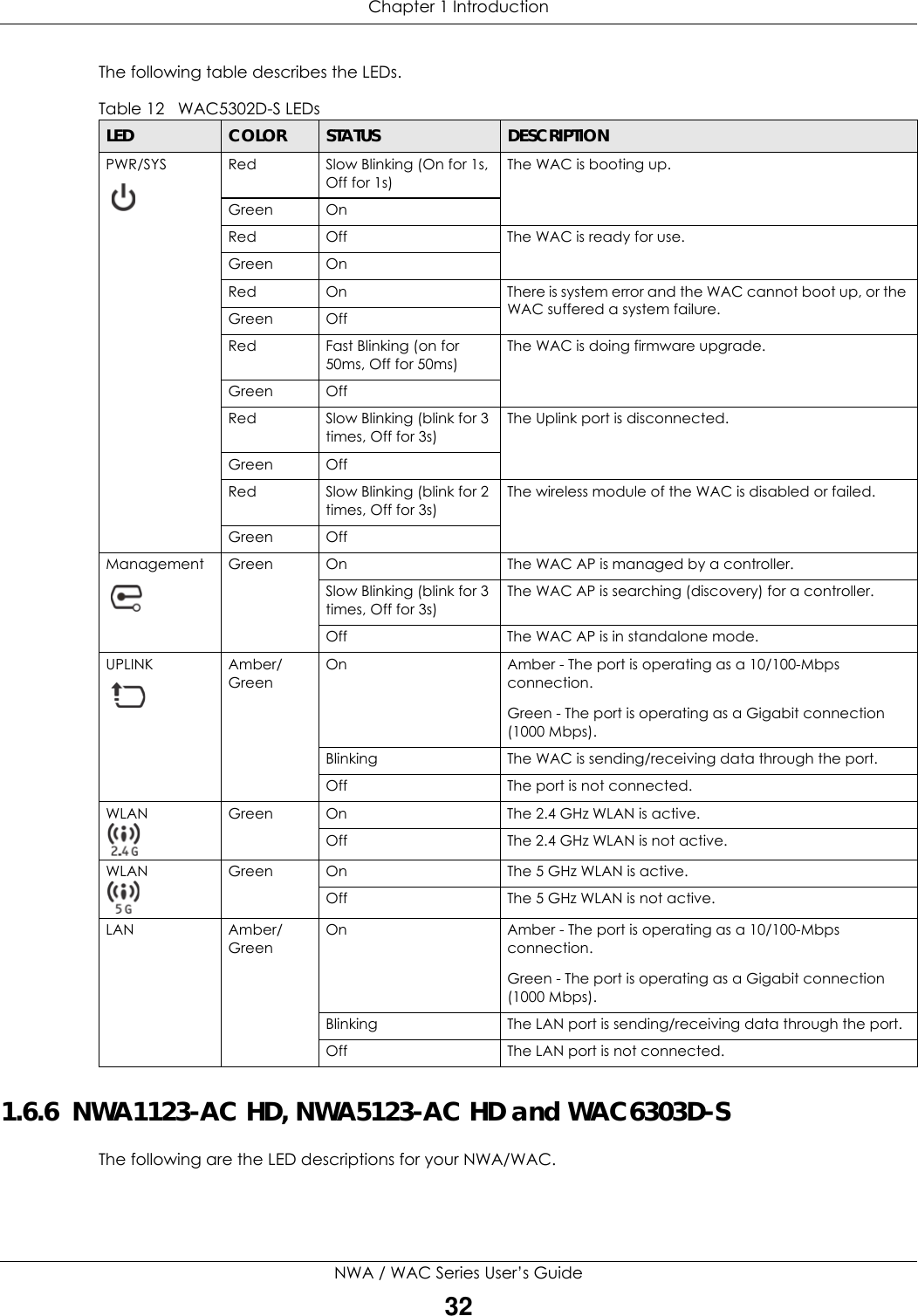
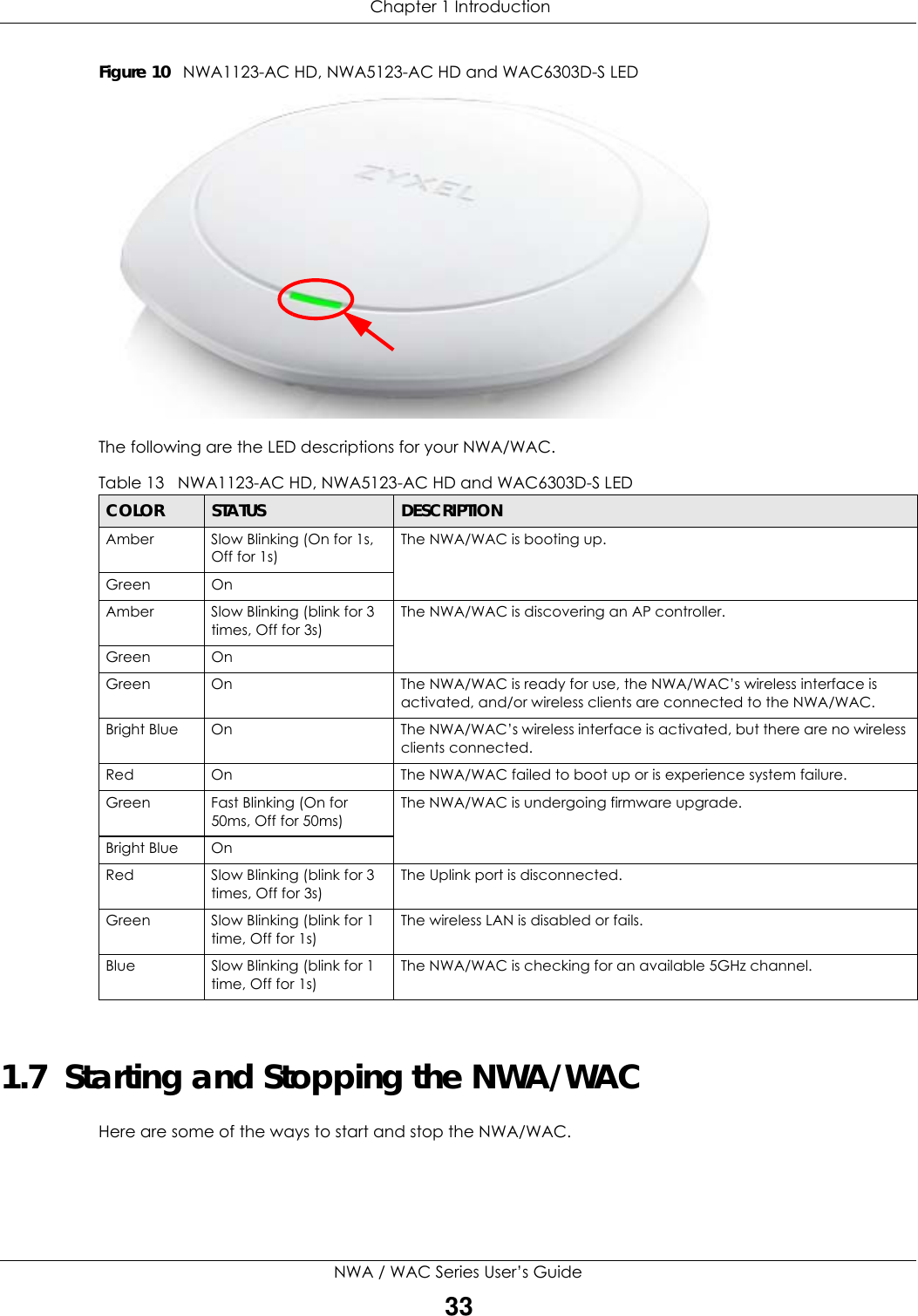
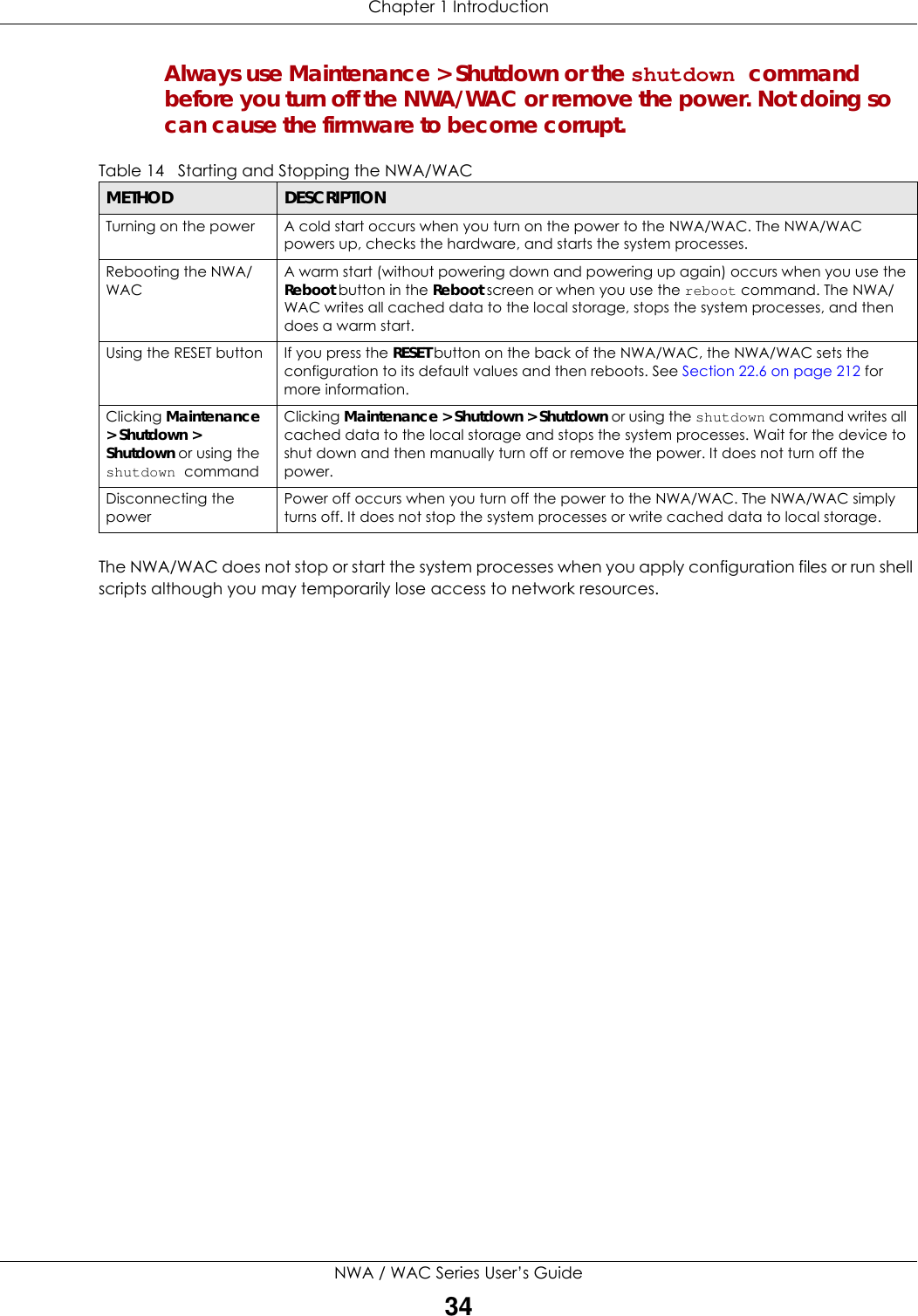
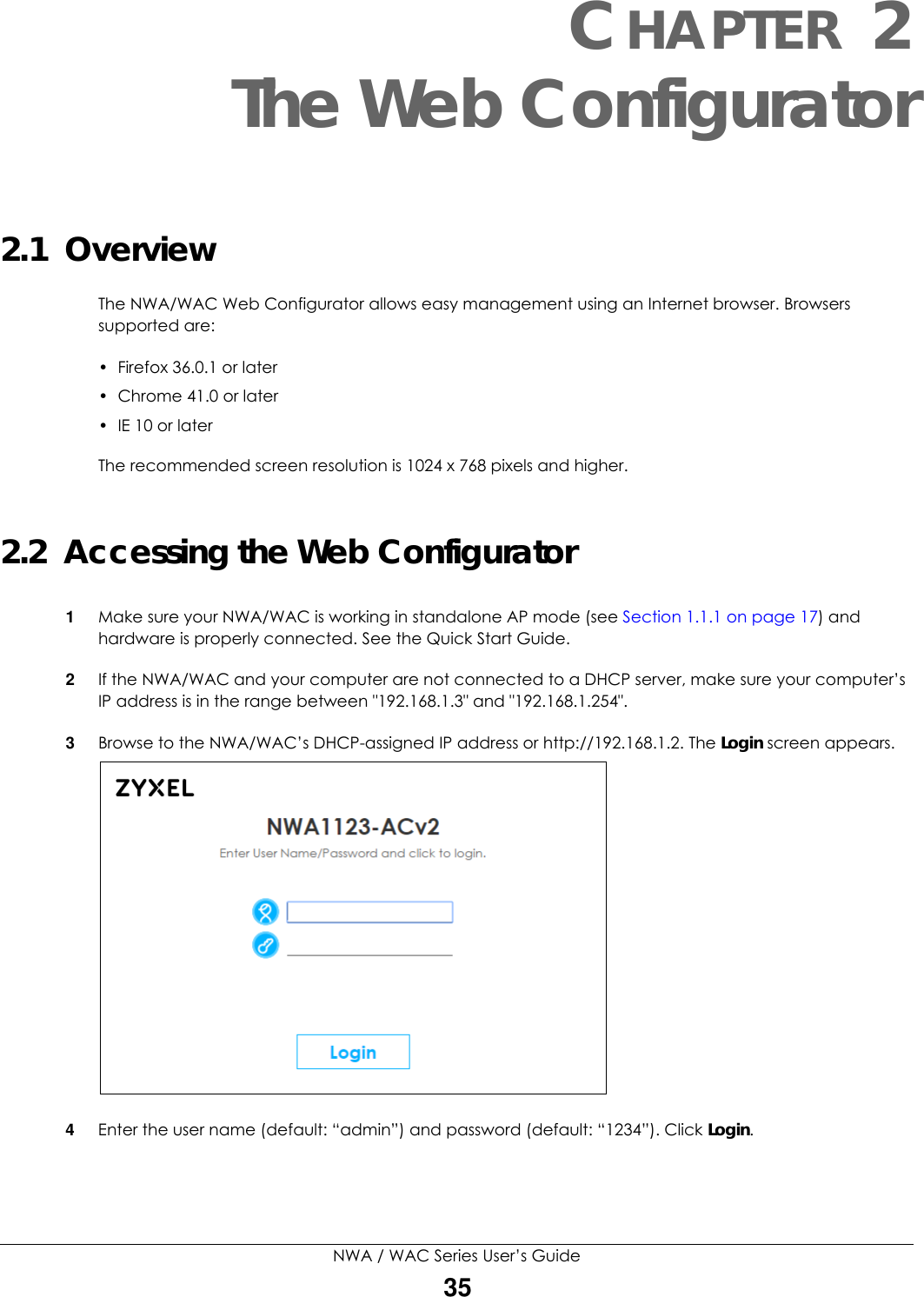
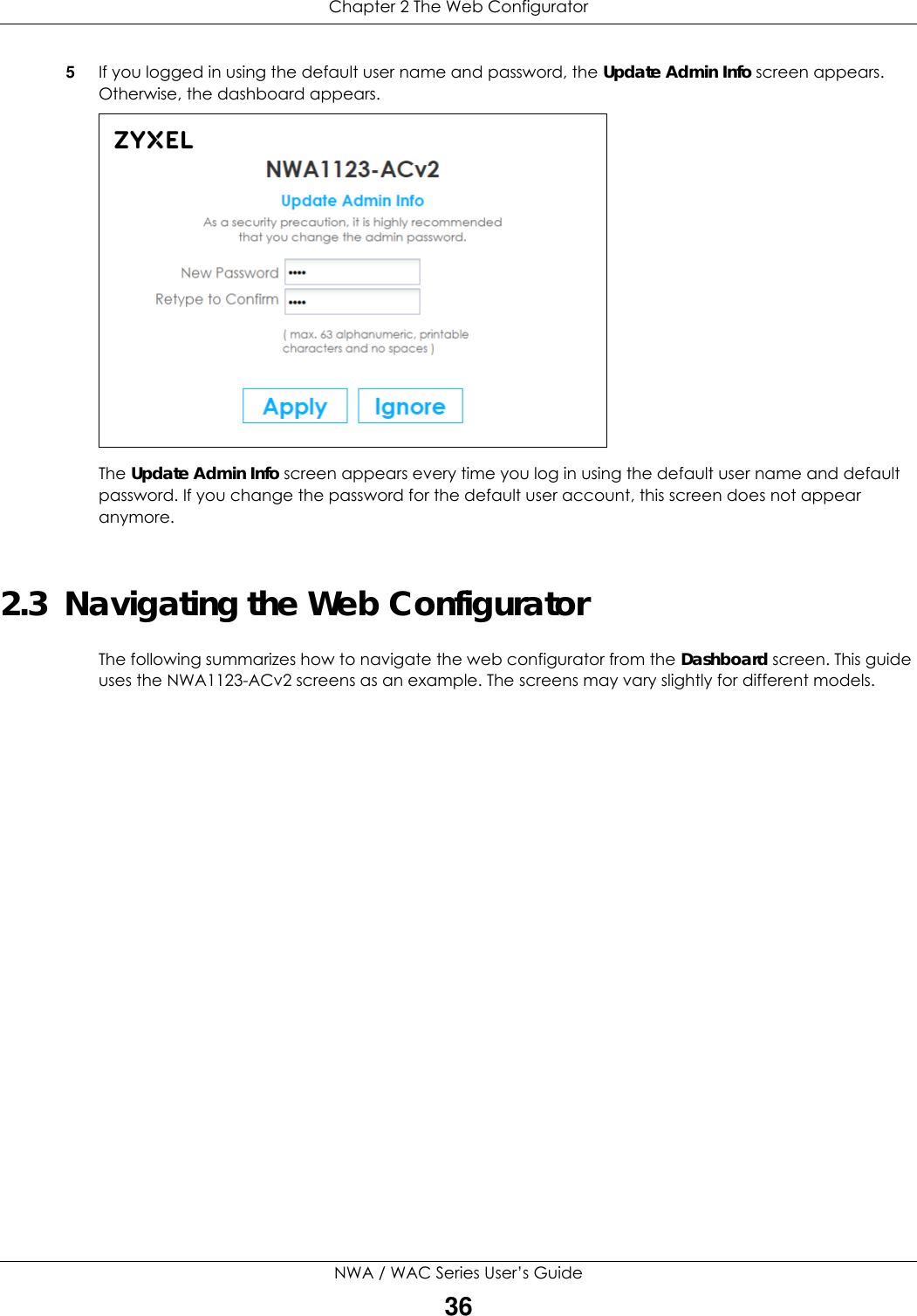
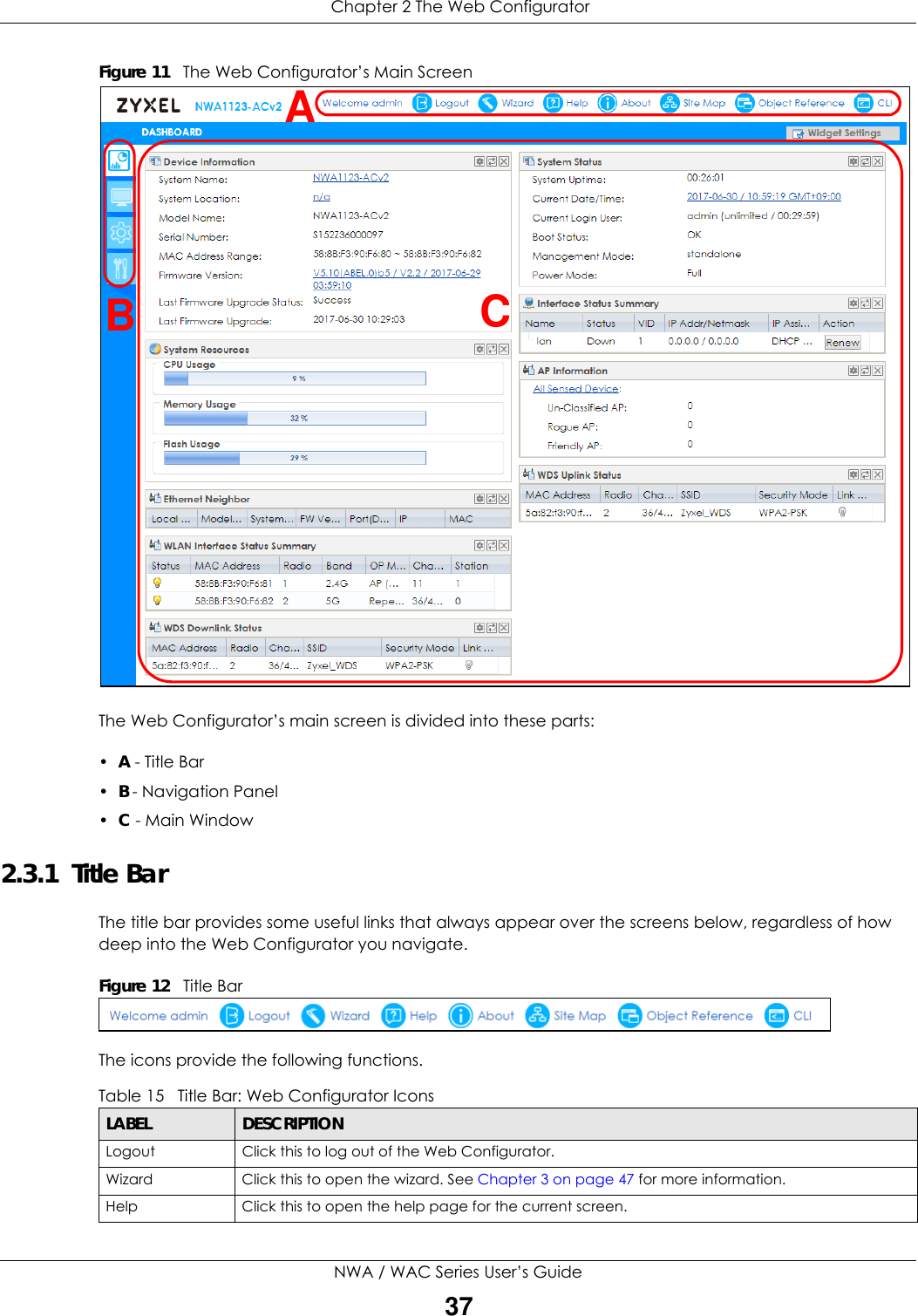
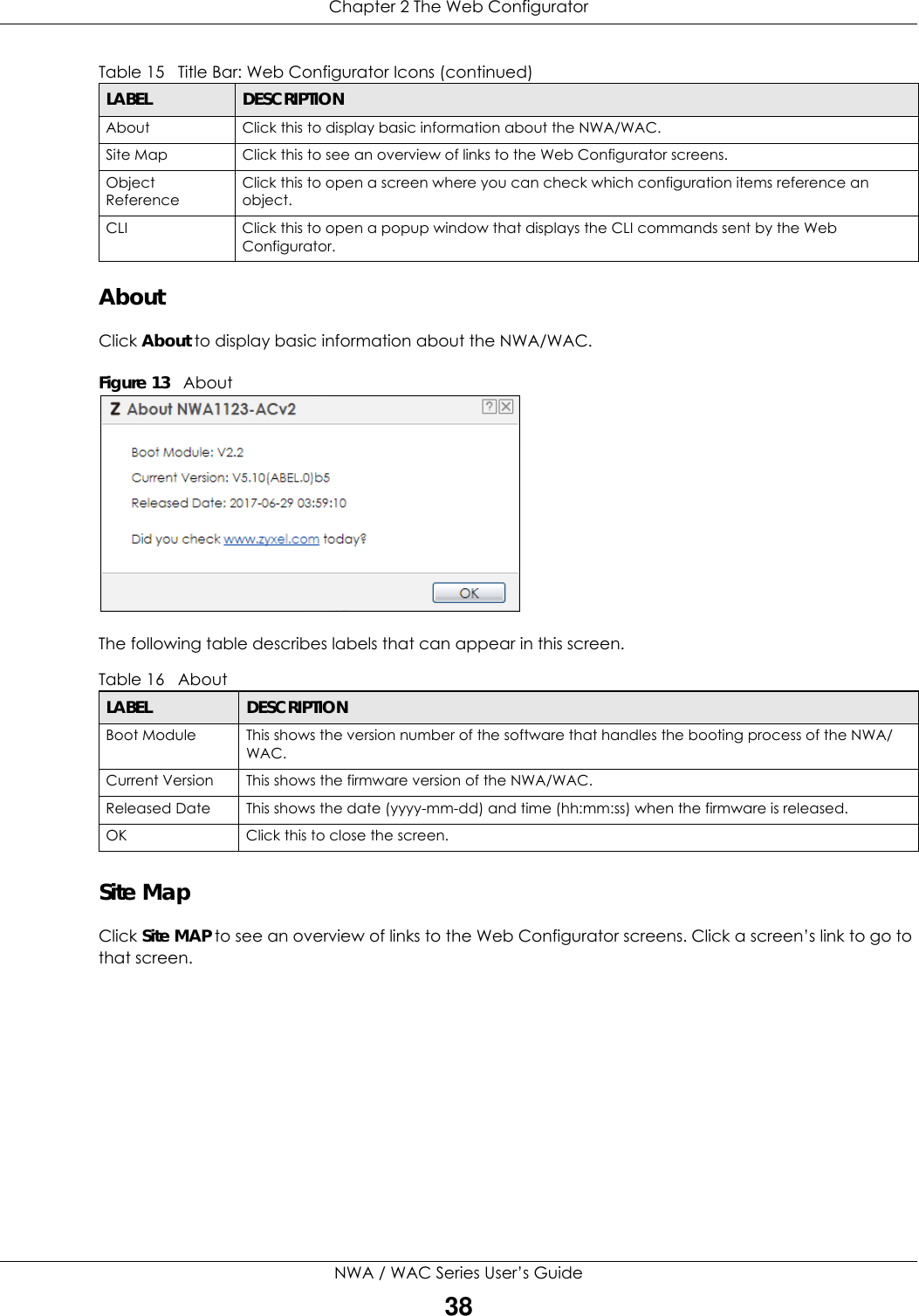
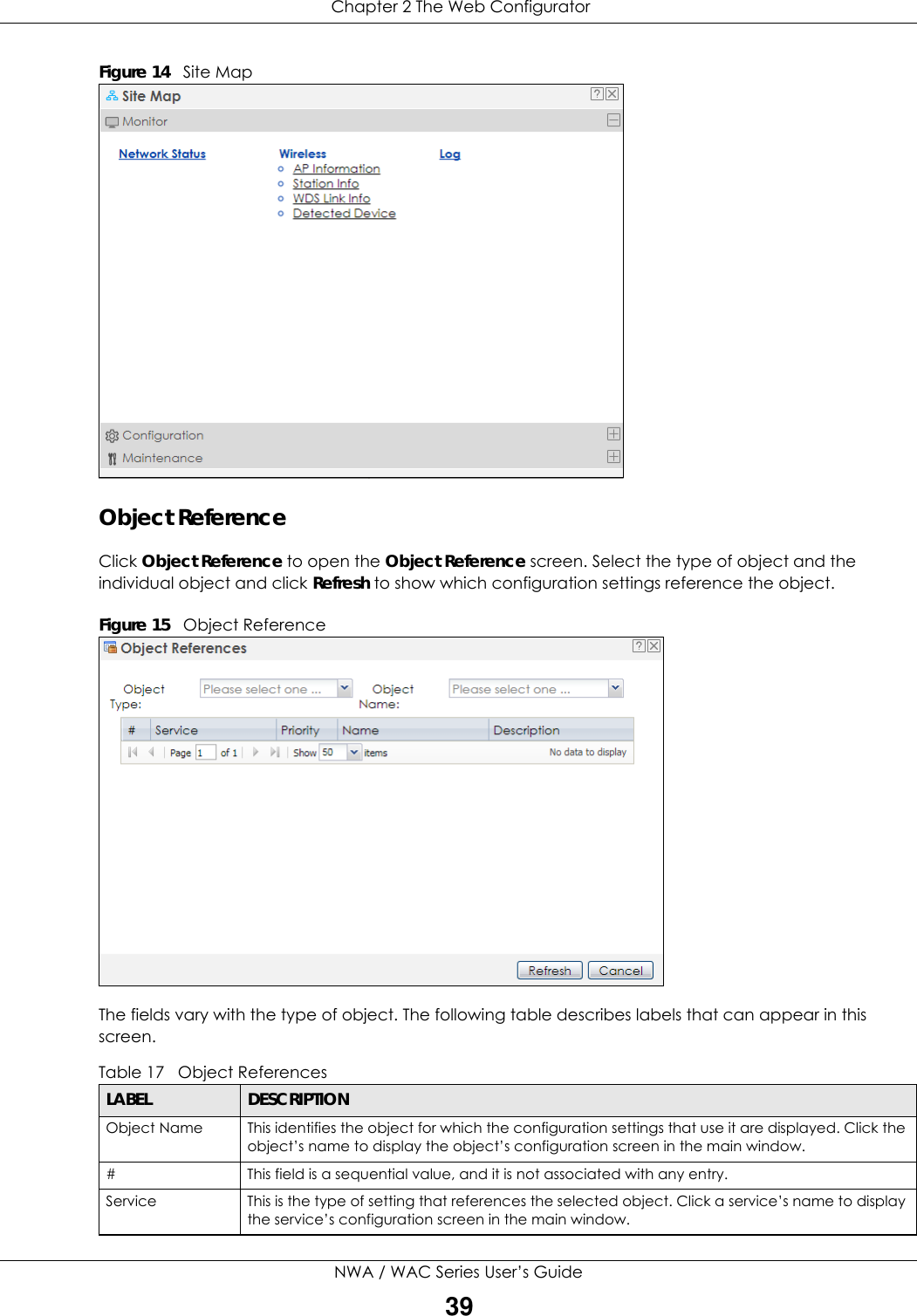
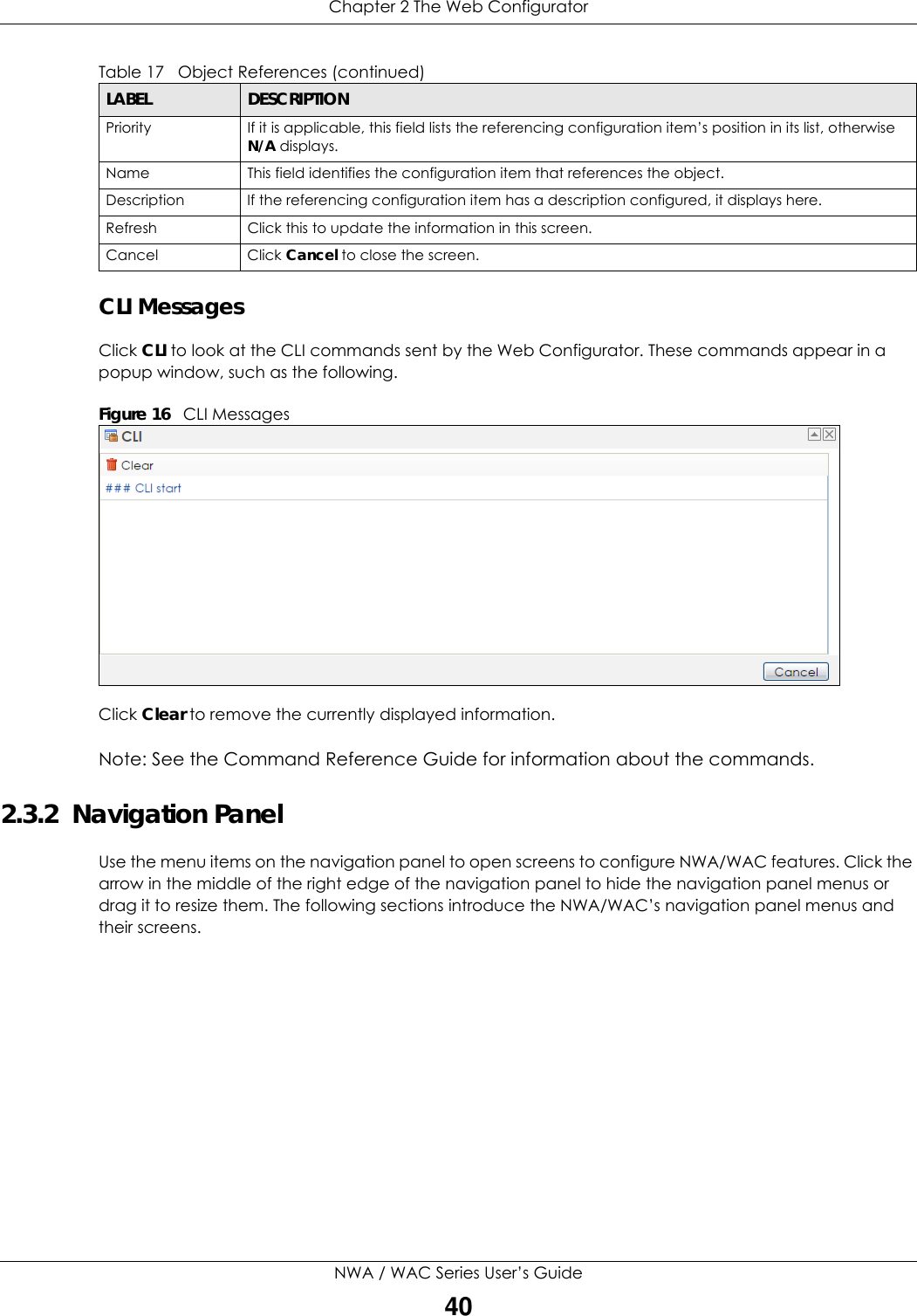
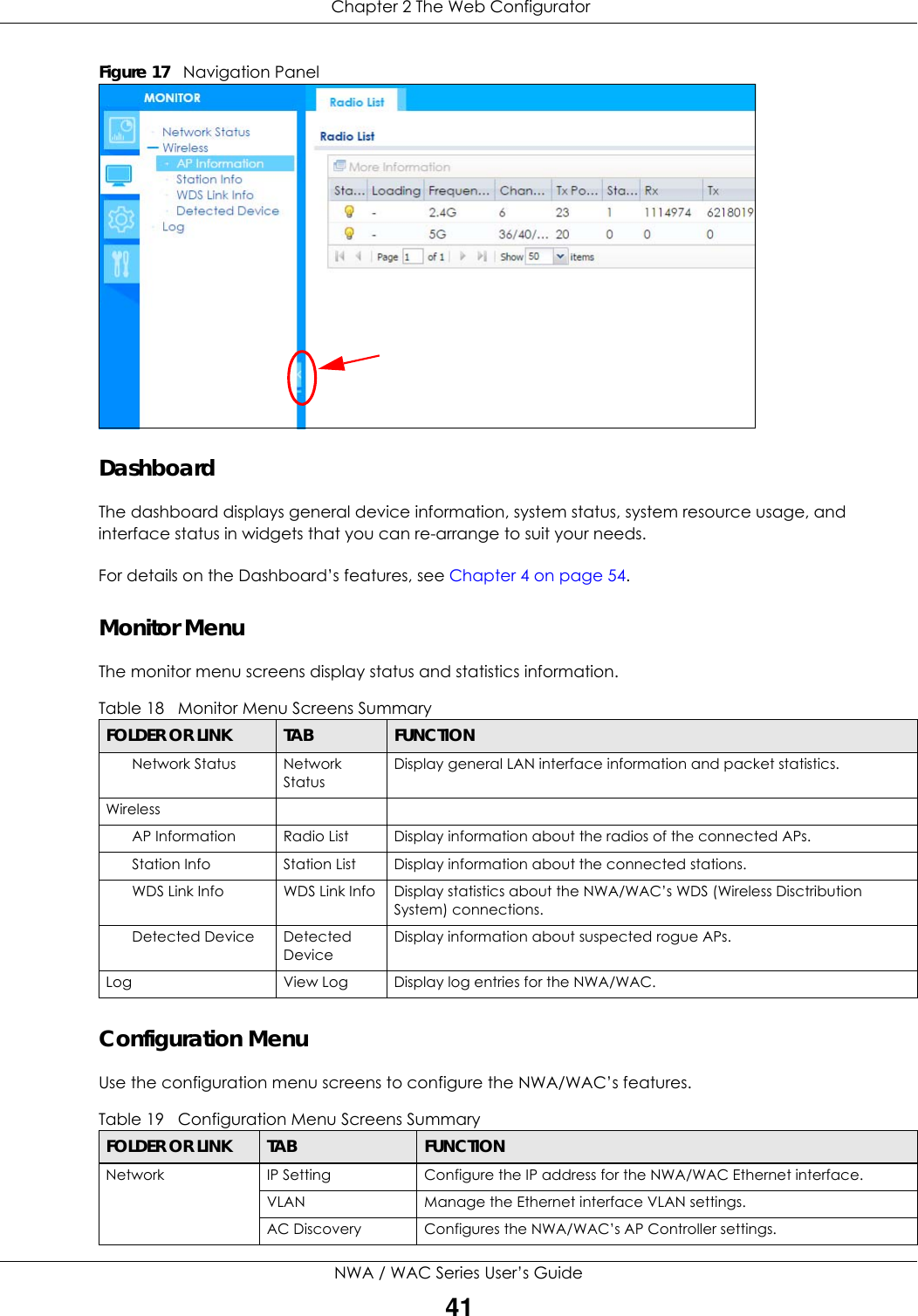
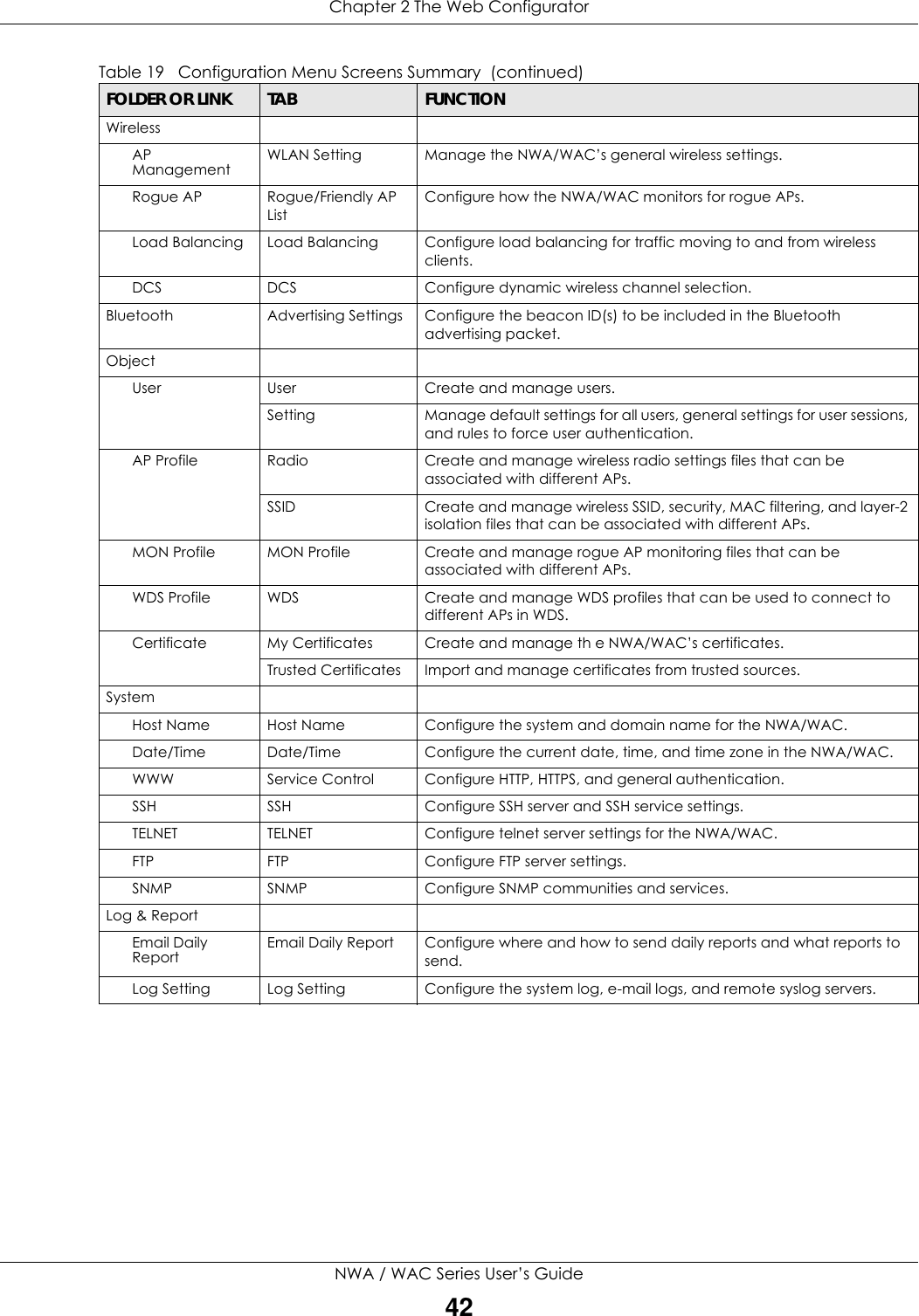
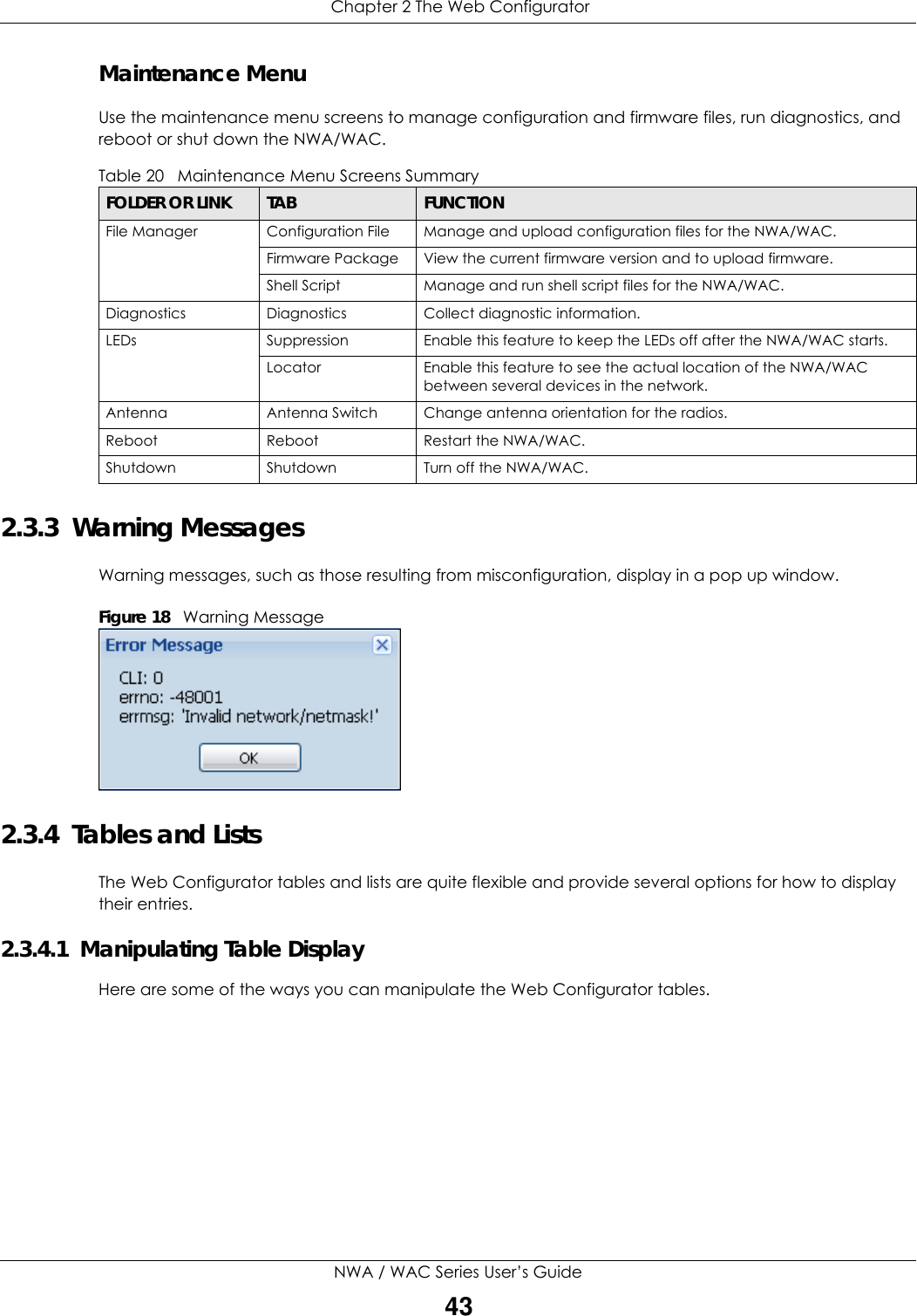
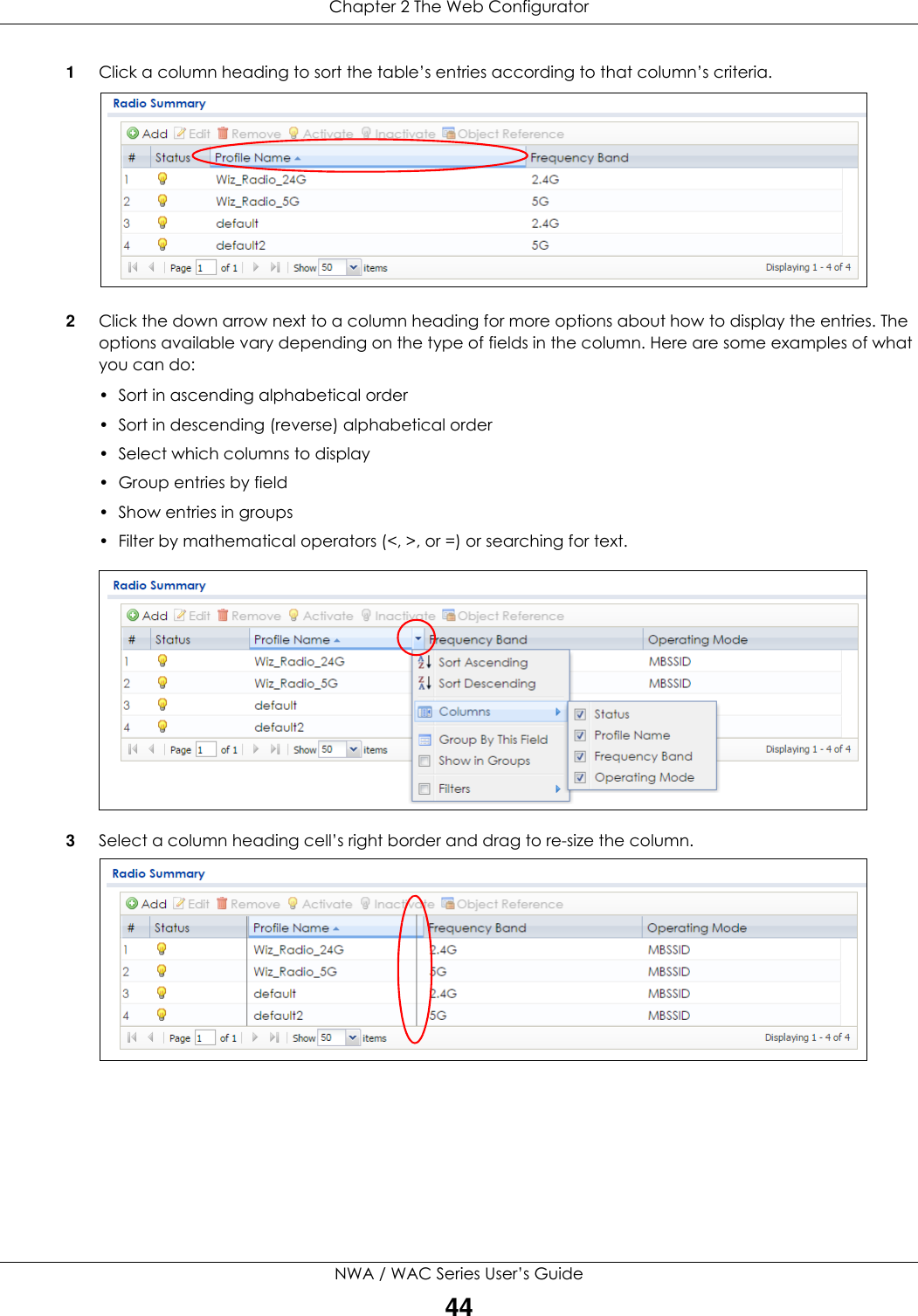
![Chapter 2 The Web ConfiguratorNWA / WAC Series User’s Guide454Select a column heading and drag and drop it to change the column order. A green check mark displays next to the column’s title when you drag the column to a valid new location. 5Use the icons and fields at the bottom of the table to navigate to different pages of entries and control how many entries display at a time. 2.3.4.2 Working with Table EntriesThe tables have icons for working with table entries. A sample is shown next. You can often use the [Shift] or [Ctrl] key to select multiple entries to remove, activate, or deactivate. Table 21 Common Table IconsHere are descriptions for the most common table icons.Table 22 Common Table IconsLABEL DESCRIPTIONAdd Click this to create a new entry. For features where the entry’s position in the numbered list is important (features where the NWA/WAC applies the table’s entries in order like the firewall for example), you can select an entry and click Add to create a new entry after the selected entry.Edit Double-click an entry or select it and click Edit to open a screen where you can modify the entry’s settings. In some tables you can just click a table entry and edit it directly in the table. For those types of tables small red triangles display for table entries with changes that you have not yet applied.](https://usermanual.wiki/ZyXEL-Communications/NWA5123-ACHD.Users-Manual-1/User-Guide-3558602-Page-45.png)