ZyXEL Communications NWA5301NJ 802.11 b/g/n In-wall Managed Access Point User Manual Book
ZyXEL Communications Corporation 802.11 b/g/n In-wall Managed Access Point Book
User Manual.pdf
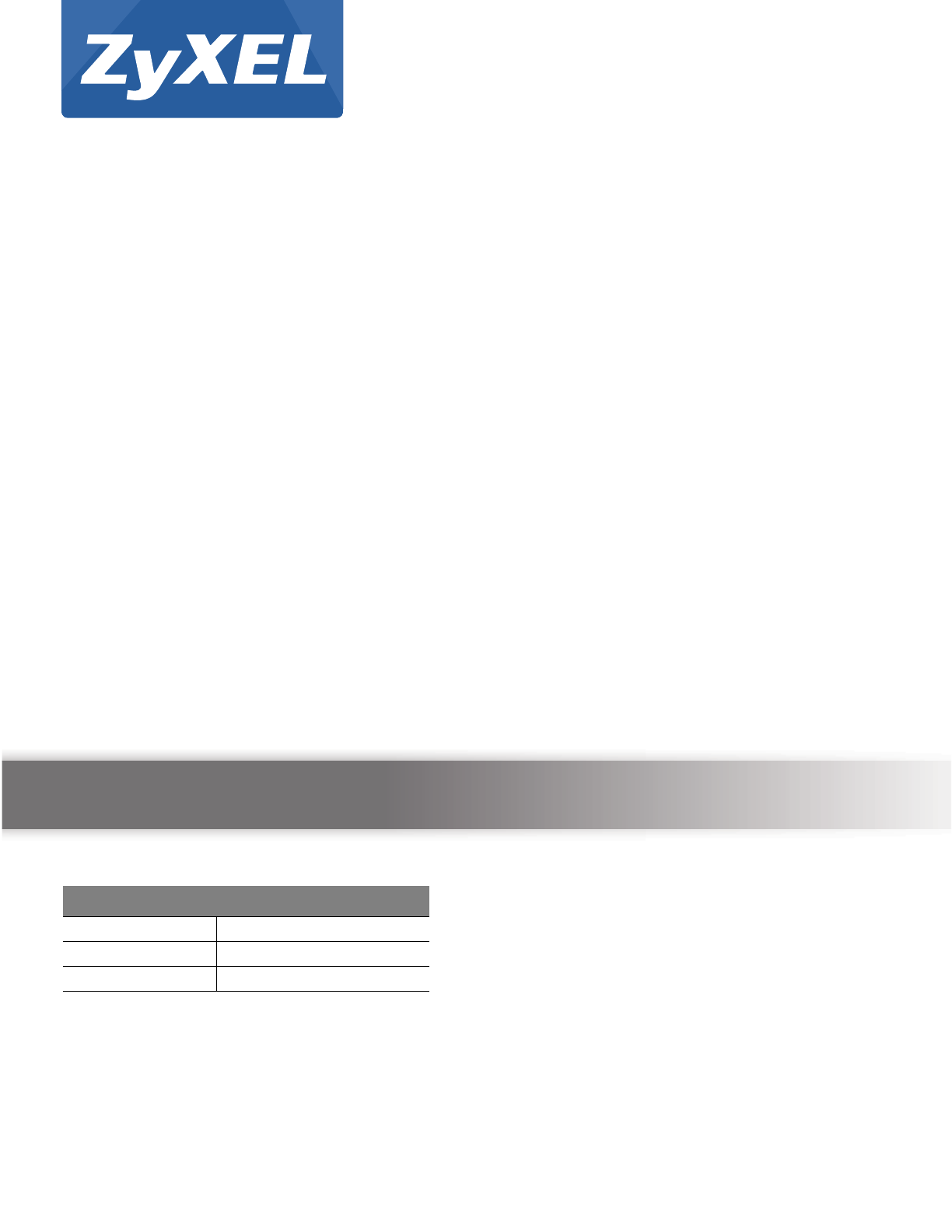
Quick Start Guide
www.zyxel.com
NWA5301-NJ
802.11 b/g/n In-wall Managed Access Point
Version 4.10
Edition 1, 12/2013
Copyright © 2013 ZyXEL Communications Corporation
User’s Guide
Default Login Details
LAN IP Address http://192.168.1.2
User Name admin
Password 1234
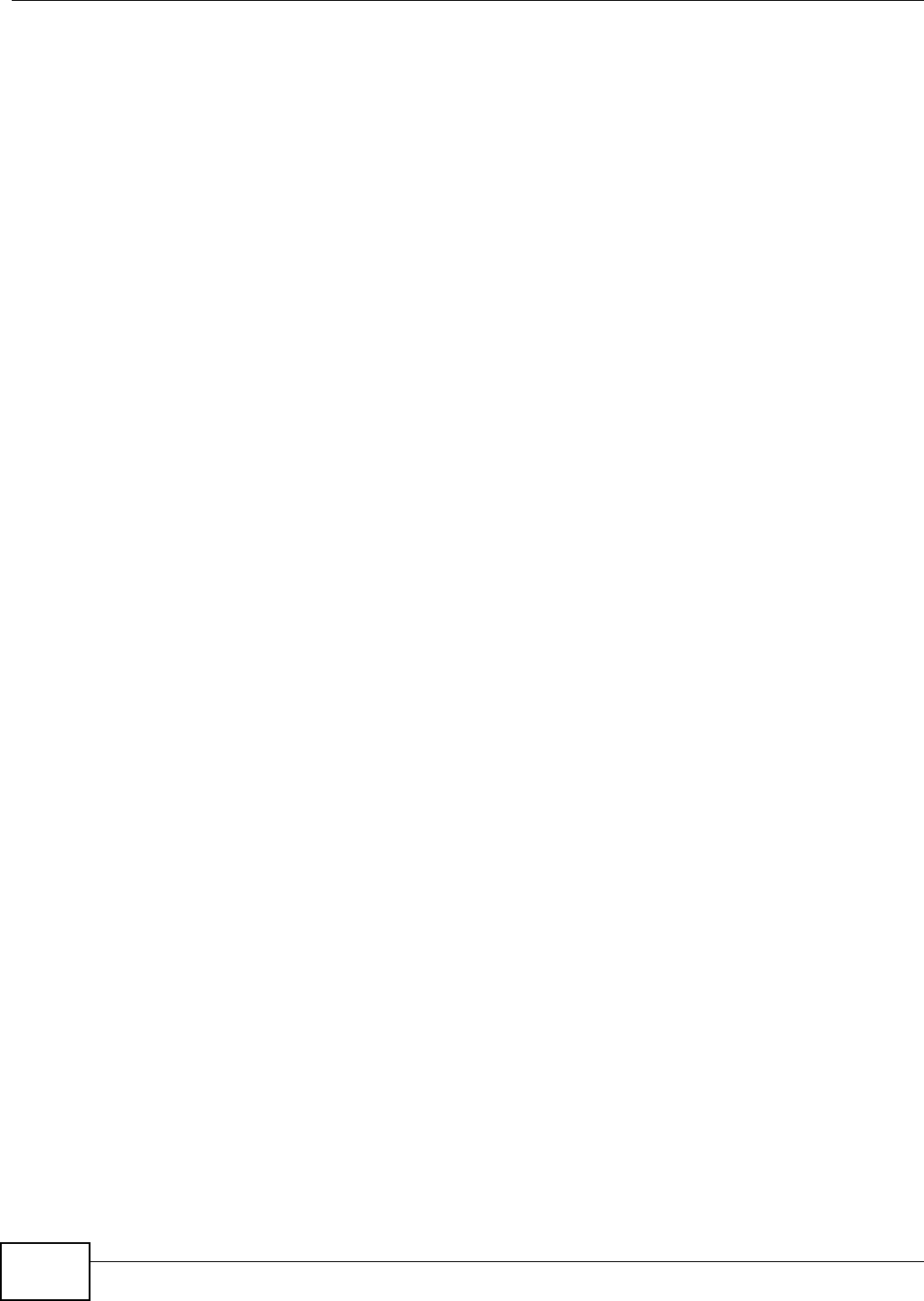
NWA5301-NJ User’s Guide2
IMPORTANT!
READ CAREFULLY BEFORE USE.
KEEP THIS GUIDE FOR FUTURE REFERENCE.
Screenshots and graphics in this book may differ slightly from your product due to differences in
your product firmware or your computer operating system. Every effort has been made to ensure
that the information in this manual is accurate.
Related Documentation
•Quick Start Guide
The Quick Start Guide shows how to connect the NWA and access the Web Configurator.
• CLI Reference Guide
The CLI Reference Guide explains how to use the Command-Line Interface (CLI) and CLI
commands to configure the NWA.
Note: It is recommended you use the Web Configurator to configure the NWA.
• Web Configurator Online Help
Click the help icon in any screen for help in configuring that screen and supplementary
information.
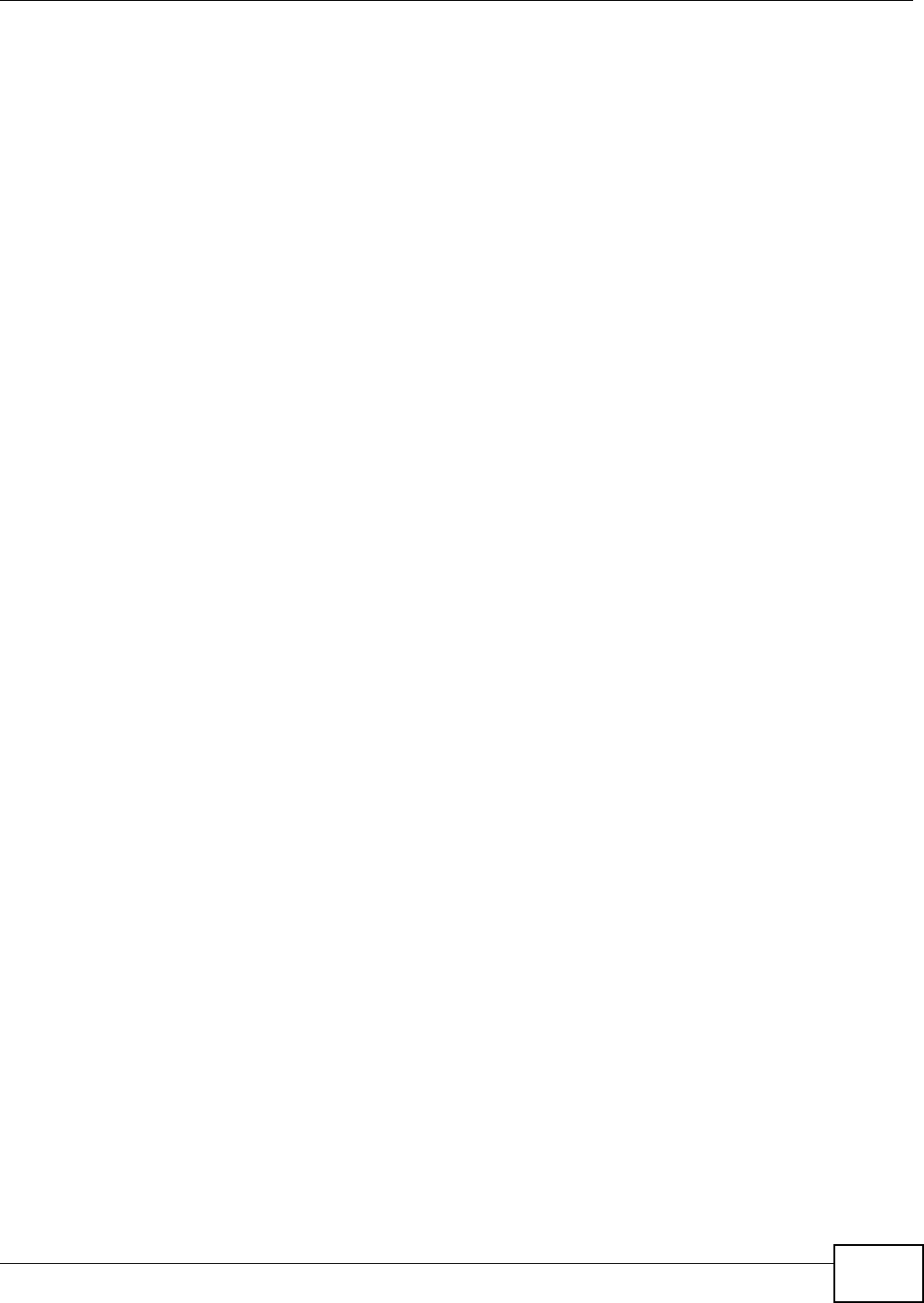
Contents Overview
NWA5301-NJ User’s Guide 3
Contents Overview
User’s Guide .......................................................................................................................................10
Introduction .............................................................................................................................................12
The Web Configurator .............................................................................................................................22
Technical Reference ..........................................................................................................................33
Dashboard ...............................................................................................................................................35
Monitor ....................................................................................................................................................40
Management Mode .................................................................................................................................50
Network ...................................................................................................................................................54
Wireless ..................................................................................................................................................61
User .........................................................................................................................................................69
AP Profile ................................................................................................................................................76
WDS Profile .............................................................................................................................................94
Certificates ..............................................................................................................................................96
System .................................................................................................................................................. 113
Log and Report .....................................................................................................................................138
File Manager .........................................................................................................................................150
Diagnostics ............................................................................................................................................161
Reboot ...................................................................................................................................................163
Shutdown ..............................................................................................................................................164
Troubleshooting ....................................................................................................................................165
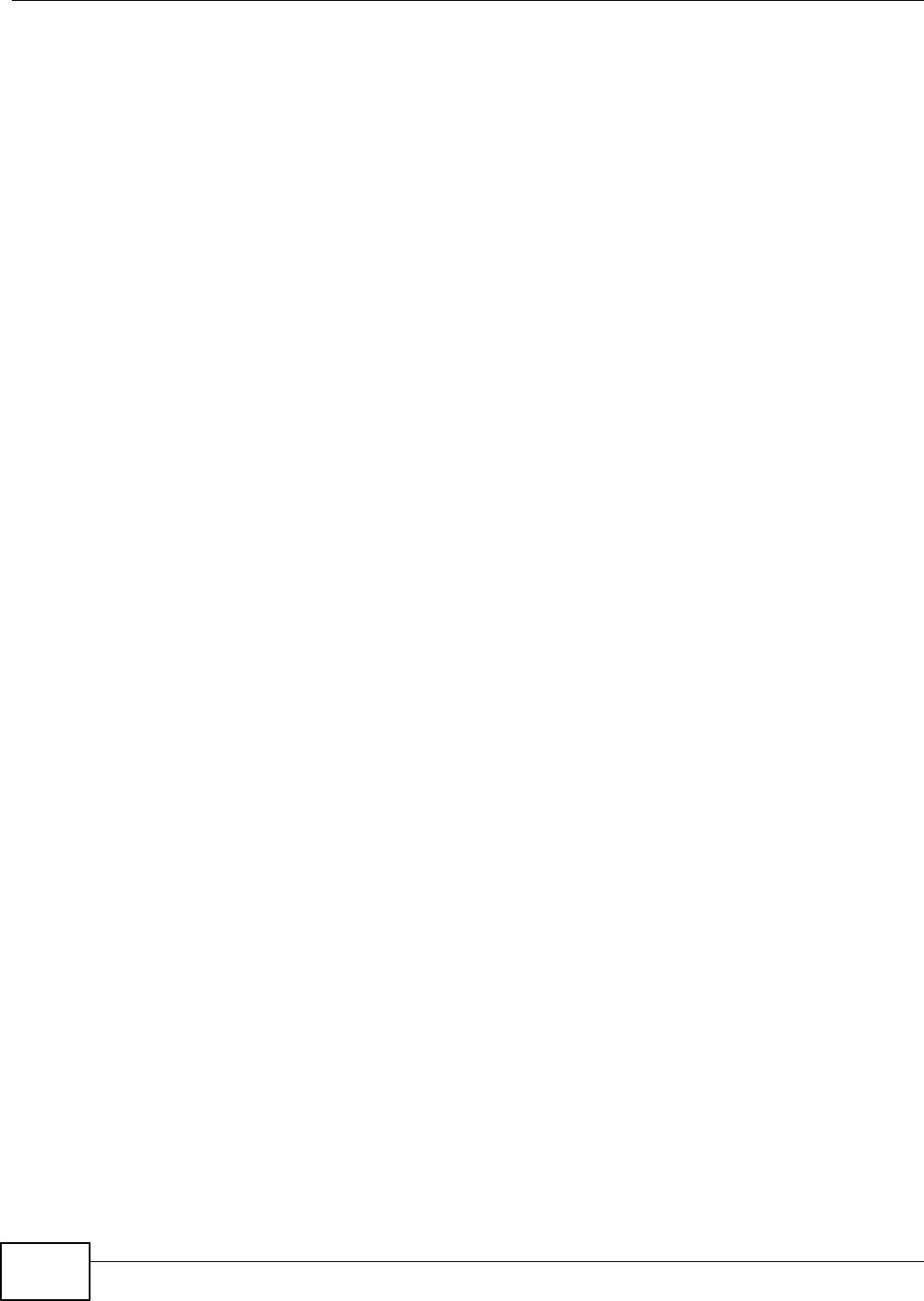
Table of Contents
NWA5301-NJ User’s Guide
4
Table of Contents
Contents Overview ..............................................................................................................................3
Table of Contents .................................................................................................................................4
Part I: User’s Guide ......................................................................................... 10
Chapter 1
Introduction.........................................................................................................................................12
1.1 Overview ..........................................................................................................................................12
1.1.1 Management Mode ..................................................................................................................13
1.1.2 MBSSID ...................................................................................................................................13
1.1.3 Root AP ...................................................................................................................................15
1.1.4 Repeater ..................................................................................................................................15
1.2 Ways to Manage the NWA ................................................................................................................16
1.3 Good Habits for Managing the NWA .................................................................................................17
1.4 Hardware Connections ......................................................................................................................17
1.4.1 110 Punch-Down Block ............................................................................................................17
1.4.2 Phone Port ...............................................................................................................................19
1.4.3 Console Port ............................................................................................................................19
1.5 LEDs .................................................................................................................................................20
1.6 Starting and Stopping the NWA .........................................................................................................21
Chapter 2
The Web Configurator........................................................................................................................22
2.1 Overview ...........................................................................................................................................22
2.2 Access ...............................................................................................................................................22
2.3 Navigating the Web Configurator ......................................................................................................24
2.3.1 Title Bar ...................................................................................................................................24
2.3.2 Navigation Panel .....................................................................................................................27
2.3.3 Warning Messages ..................................................................................................................30
2.3.4 Tables and Lists .......................................................................................................................30
Part II: Technical Reference............................................................................ 33
Chapter 3
Dashboard...........................................................................................................................................35
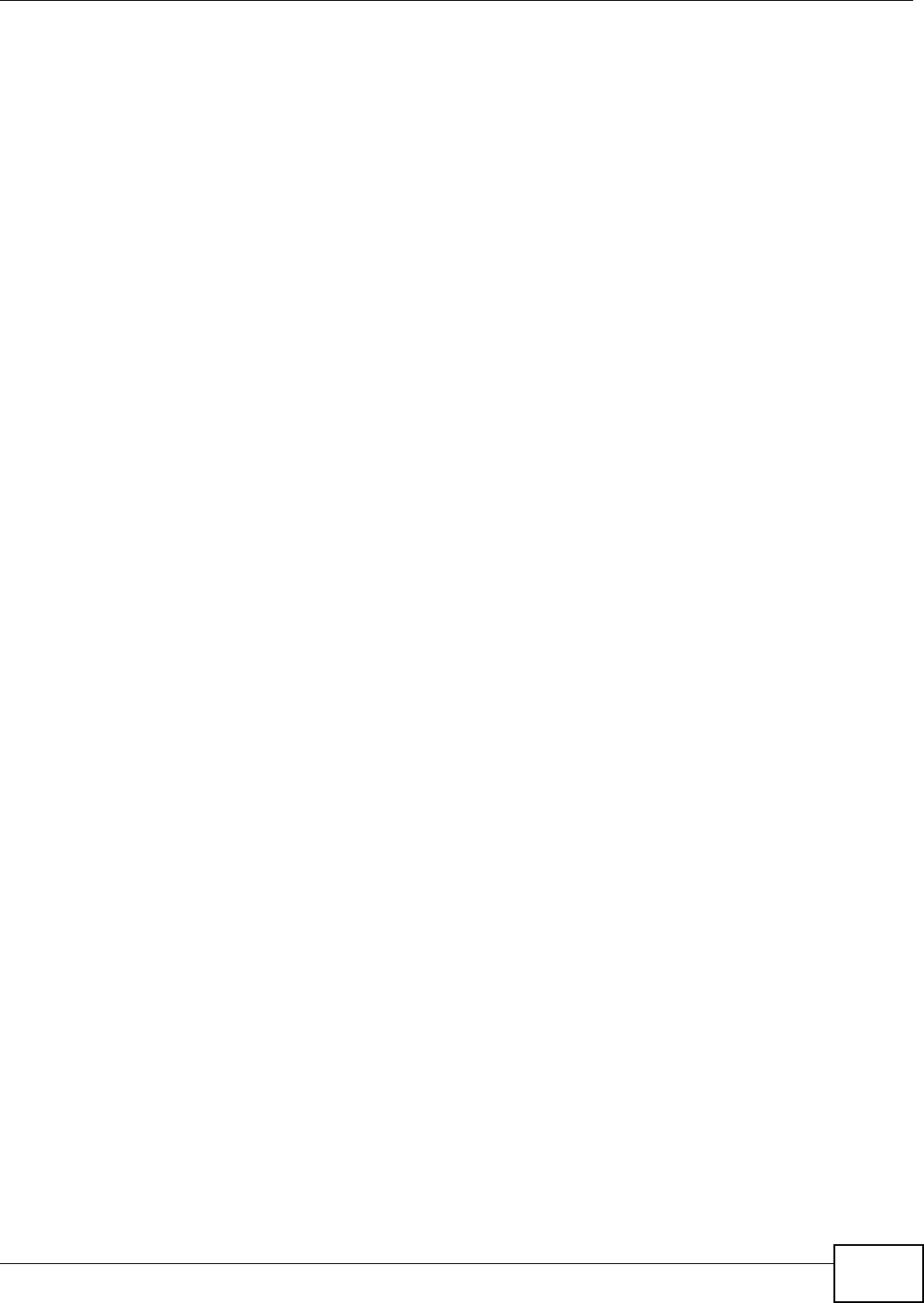
Table of Contents
NWA5301-NJ User’s Guide 5
3.1 Overview ...........................................................................................................................................35
3.1.1 What You Can Do in this Chapter ............................................................................................35
3.2 Dashboard .......................................................................................................................................35
3.2.1 CPU Usage ..............................................................................................................................38
3.2.2 Memory Usage ........................................................................................................................39
Chapter 4
Monitor.................................................................................................................................................40
4.1 Overview ...........................................................................................................................................40
4.1.1 What You Can Do in this Chapter ............................................................................................40
4.2 Network Status ..................................................................................................................................41
4.3 Radio List .........................................................................................................................................42
4.3.1 AP Mode Radio Information ....................................................................................................44
4.4 Station List ........................................................................................................................................45
4.5 WDS Link Info ...................................................................................................................................46
4.6 View Log ...........................................................................................................................................47
Chapter 5
Management Mode .............................................................................................................................50
5.1 Overview ...........................................................................................................................................50
5.2 About CAPWAP ................................................................................................................................50
5.2.1 CAPWAP Discovery and Management ...................................................................................50
5.2.2 Managed AP Finds the Controller ...........................................................................................51
5.2.3 CAPWAP and IP Subnets ........................................................................................................51
5.2.4 Notes on CAPWAP ..................................................................................................................52
5.3 Management Mode Screen ...............................................................................................................52
Chapter 6
Network................................................................................................................................................54
6.1 Overview ...........................................................................................................................................54
6.1.1 What You Can Do in this Chapter ............................................................................................54
6.2 IP Setting ..........................................................................................................................................55
6.3 VLAN .................................................................................................................................................57
6.3.1 Port Setting Edit .......................................................................................................................59
6.3.2 VLAN Add/Edit .........................................................................................................................59
Chapter 7
Wireless...............................................................................................................................................61
7.1 Overview ...........................................................................................................................................61
7.1.1 What You Can Do in this Chapter ............................................................................................61
7.1.2 What You Need to Know ..........................................................................................................62
7.2 AP Management ...............................................................................................................................62
7.3 Load Balancing .................................................................................................................................63
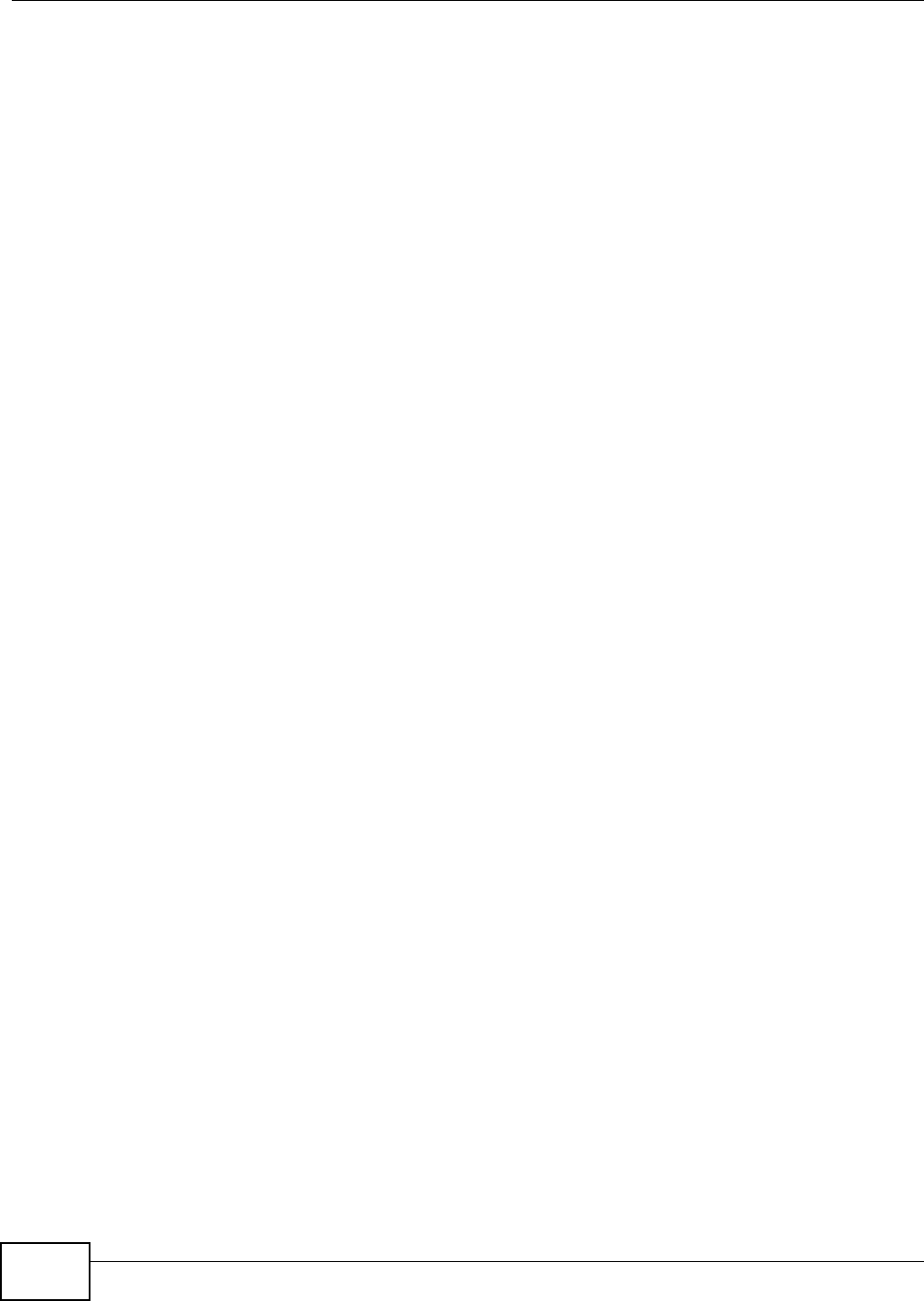
Table of Contents
NWA5301-NJ User’s Guide
6
7.3.1 Disassociating and Delaying Connections ..............................................................................64
7.4 DCS ..................................................................................................................................................66
7.5 Technical Reference ..........................................................................................................................67
Chapter 8
User......................................................................................................................................................69
8.1 Overview ...........................................................................................................................................69
8.1.1 What You Can Do in this Chapter ............................................................................................69
8.1.2 What You Need To Know .........................................................................................................69
8.2 User Summary ..................................................................................................................................70
8.2.1 Add/Edit User ..........................................................................................................................70
8.3 Setting ..............................................................................................................................................72
8.3.1 Edit User Authentication Timeout Settings ..............................................................................74
Chapter 9
AP Profile.............................................................................................................................................76
9.1 Overview ...........................................................................................................................................76
9.1.1 What You Can Do in this Chapter ............................................................................................76
9.1.2 What You Need To Know .........................................................................................................76
9.2 Radio .................................................................................................................................................77
9.2.1 Add/Edit Radio Profile .............................................................................................................79
9.3 SSID .................................................................................................................................................82
9.3.1 SSID List ..................................................................................................................................82
9.3.2 Add/Edit SSID Profile ..............................................................................................................84
9.4 Security List .......................................................................................................................................85
9.4.1 Add/Edit Security Profile ..........................................................................................................86
9.5 MAC Filter List ...................................................................................................................................89
9.5.1 Add/Edit MAC Filter Profile ......................................................................................................90
9.6 Layer-2 Isolation List .........................................................................................................................91
9.6.1 Add/Edit Layer-2 Isolation Profile ............................................................................................92
Chapter 10
WDS Profile .........................................................................................................................................94
10.1 Overview .........................................................................................................................................94
10.1.1 What You Can Do in this Chapter ..........................................................................................94
10.2 WDS Profile ....................................................................................................................................94
10.2.1 Add/Edit WDS Profile ............................................................................................................95
Chapter 11
Certificates ..........................................................................................................................................96
11.1 Overview .........................................................................................................................................96
11.1.1 What You Can Do in this Chapter ..........................................................................................96
11.1.2 What You Need to Know ........................................................................................................96
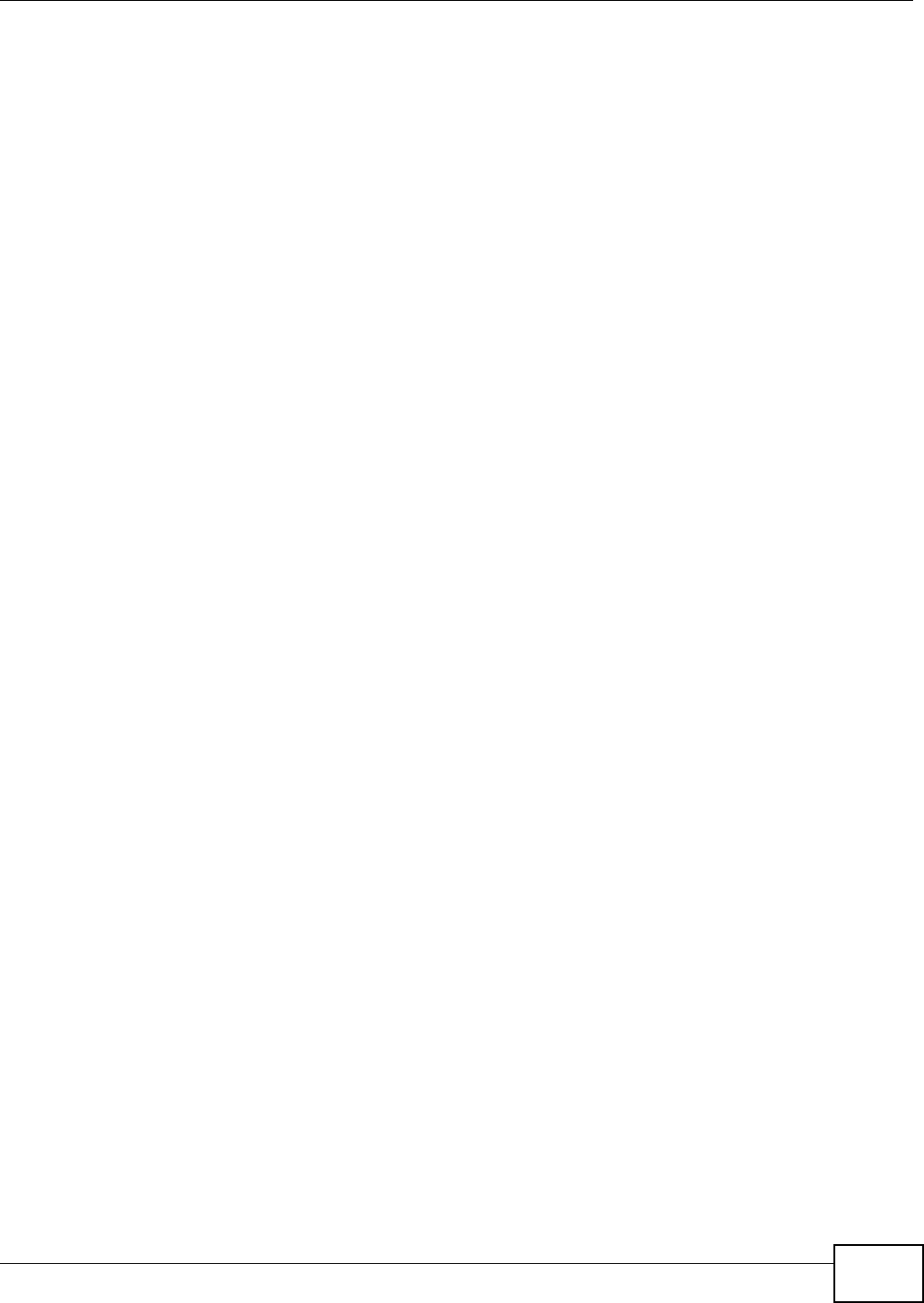
Table of Contents
NWA5301-NJ User’s Guide 7
11.1.3 Verifying a Certificate .............................................................................................................98
11.2 My Certificates ................................................................................................................................99
11.2.1 Add My Certificates ..............................................................................................................101
11.2.2 Edit My Certificates ..............................................................................................................104
11.2.3 Import Certificates ...............................................................................................................106
11.3 Trusted Certificates .......................................................................................................................107
11.3.1 Edit Trusted Certificates .......................................................................................................109
11.3.2 Import Trusted Certificates ................................................................................................... 111
11.4 Technical Reference ...................................................................................................................... 112
Chapter 12
System...............................................................................................................................................113
12.1 Overview ....................................................................................................................................... 113
12.1.1 What You Can Do in this Chapter ........................................................................................113
12.2 Host Name .................................................................................................................................... 113
12.3 Date and Time .............................................................................................................................. 114
12.3.1 Pre-defined NTP Time Servers List .....................................................................................116
12.3.2 Time Server Synchronization ............................................................................................... 116
12.4 WWW Overview ............................................................................................................................ 118
12.4.1 Service Access Limitations .................................................................................................. 118
12.4.2 System Timeout ................................................................................................................... 118
12.4.3 HTTPS ................................................................................................................................. 118
12.4.4 Configuring WWW Service Control .....................................................................................120
12.4.5 HTTPS Example ..................................................................................................................121
12.5 SSH ............................................................................................................................................128
12.5.1 How SSH Works ..................................................................................................................129
12.5.2 SSH Implementation on the NWA .......................................................................................130
12.5.3 Requirements for Using SSH ...............................................................................................130
12.5.4 Configuring SSH ..................................................................................................................130
12.5.5 Examples of Secure Telnet Using SSH ...............................................................................131
12.6 Telnet ............................................................................................................................................132
12.7 FTP ..............................................................................................................................................133
12.8 SNMP ...........................................................................................................................................133
12.8.1 Supported MIBs ...................................................................................................................135
12.8.2 SNMP Traps ........................................................................................................................135
12.8.3 Configuring SNMP ...............................................................................................................135
12.8.4 Adding or Editing an SNMPv3 User Profile .........................................................................137
Chapter 13
Log and Report .................................................................................................................................138
13.1 Overview .......................................................................................................................................138
13.1.1 What You Can Do In this Chapter ........................................................................................138
13.2 Email Daily Report ........................................................................................................................138
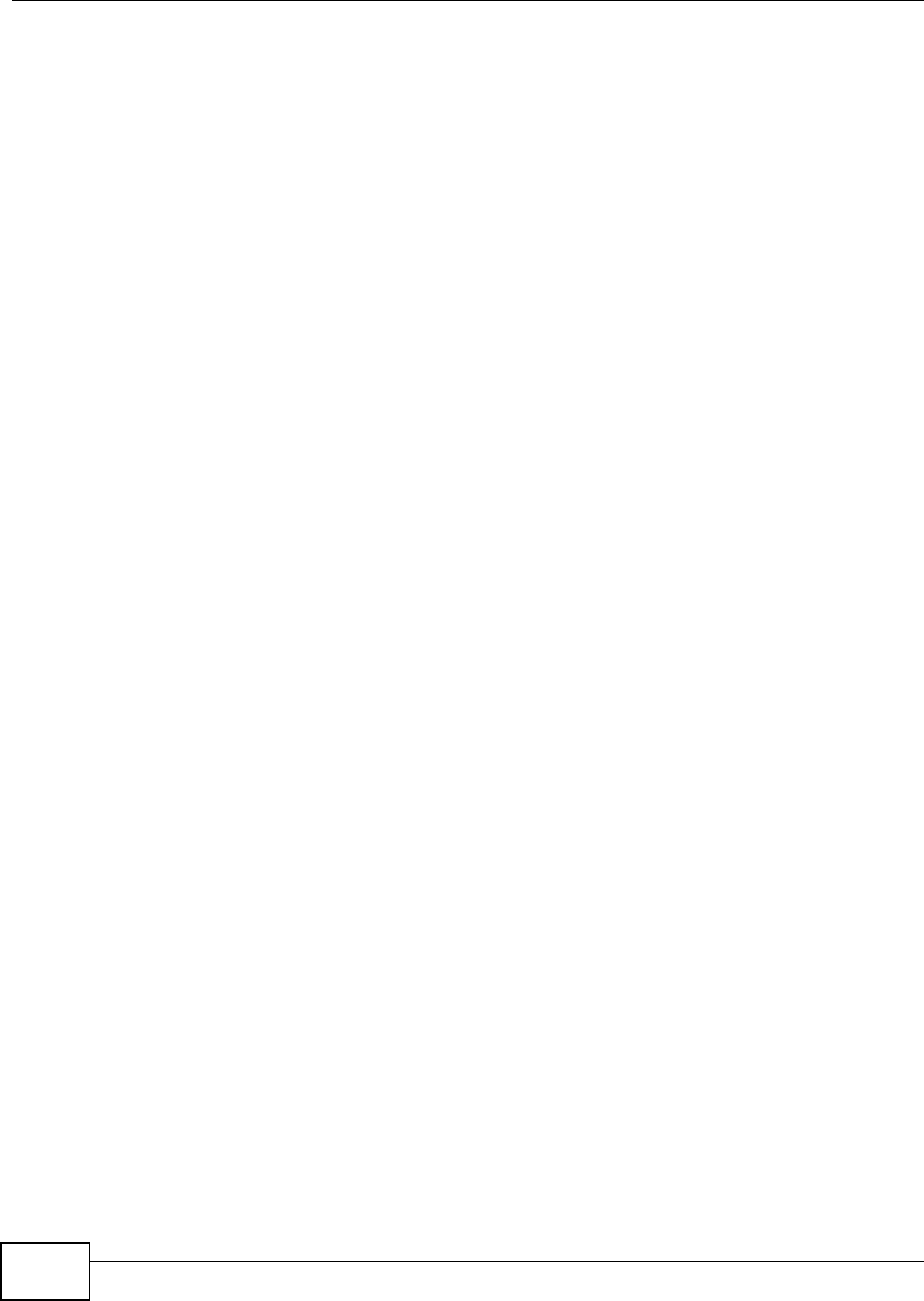
Table of Contents
NWA5301-NJ User’s Guide
8
13.3 Log Setting ...................................................................................................................................140
13.3.1 Log Setting Screen ..............................................................................................................141
13.3.2 Edit System Log Settings ...................................................................................................142
13.3.3 Edit Remote Server ............................................................................................................145
13.3.4 Active Log Summary ..........................................................................................................146
Chapter 14
File Manager......................................................................................................................................150
14.1 Overview .......................................................................................................................................150
14.1.1 What You Can Do in this Chapter ........................................................................................150
14.1.2 What you Need to Know ......................................................................................................150
14.2 Configuration File ..........................................................................................................................151
14.2.1 Example of Configuration File Download Using FTP ..........................................................155
14.3 Firmware Package .......................................................................................................................156
14.3.1 Example of Firmware Upload Using FTP ............................................................................158
14.4 Shell Script ...................................................................................................................................158
Chapter 15
Diagnostics .......................................................................................................................................161
15.1 Overview .......................................................................................................................................161
15.1.1 What You Can Do in this Chapter ........................................................................................161
15.2 Diagnostics ..................................................................................................................................161
Chapter 16
Reboot ...............................................................................................................................................163
16.1 Overview .......................................................................................................................................163
16.1.1 What You Need To Know .....................................................................................................163
16.2 Reboot ...........................................................................................................................................163
Chapter 17
Shutdown...........................................................................................................................................164
17.1 Overview .......................................................................................................................................164
17.1.1 What You Need To Know .....................................................................................................164
17.2 Shutdown ......................................................................................................................................164
Chapter 18
Troubleshooting................................................................................................................................165
18.1 Overview .......................................................................................................................................165
18.2 Power, Hardware Connections, and LED ......................................................................................165
18.3 NWA Access and Login ................................................................................................................166
18.4 Internet Access .............................................................................................................................167
18.5 Wireless Connections ...................................................................................................................168
18.6 Resetting the NWA ........................................................................................................................171
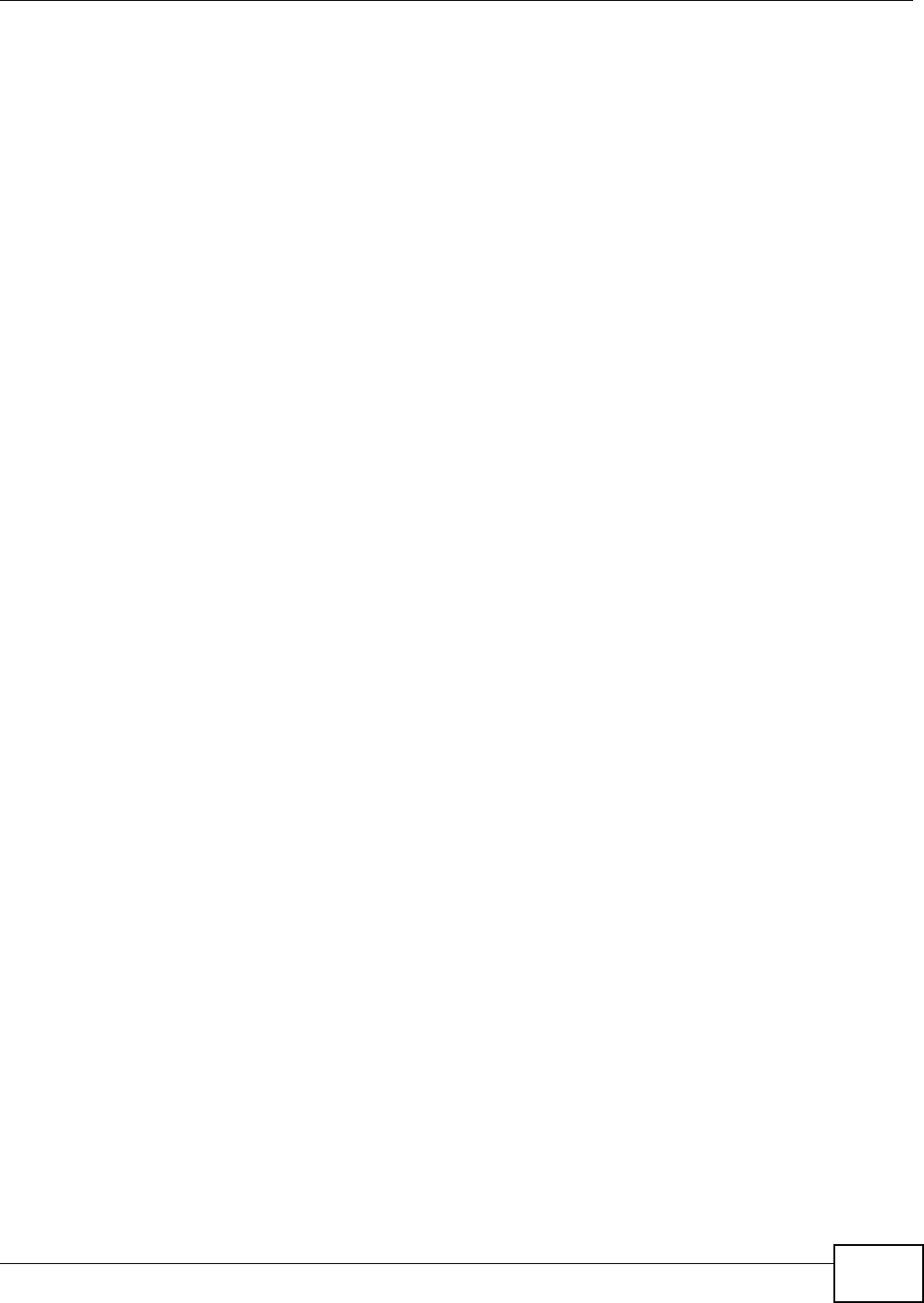
Table of Contents
NWA5301-NJ User’s Guide 9
18.7 Getting More Troubleshooting Help ..............................................................................................171
Appendix A Importing Certificates ...................................................................................................172
Appendix B IPv6 ..............................................................................................................................185
Appendix C Customer Support........................................................................................................194
Appendix D Legal Information .........................................................................................................200
Index ..................................................................................................................................................205
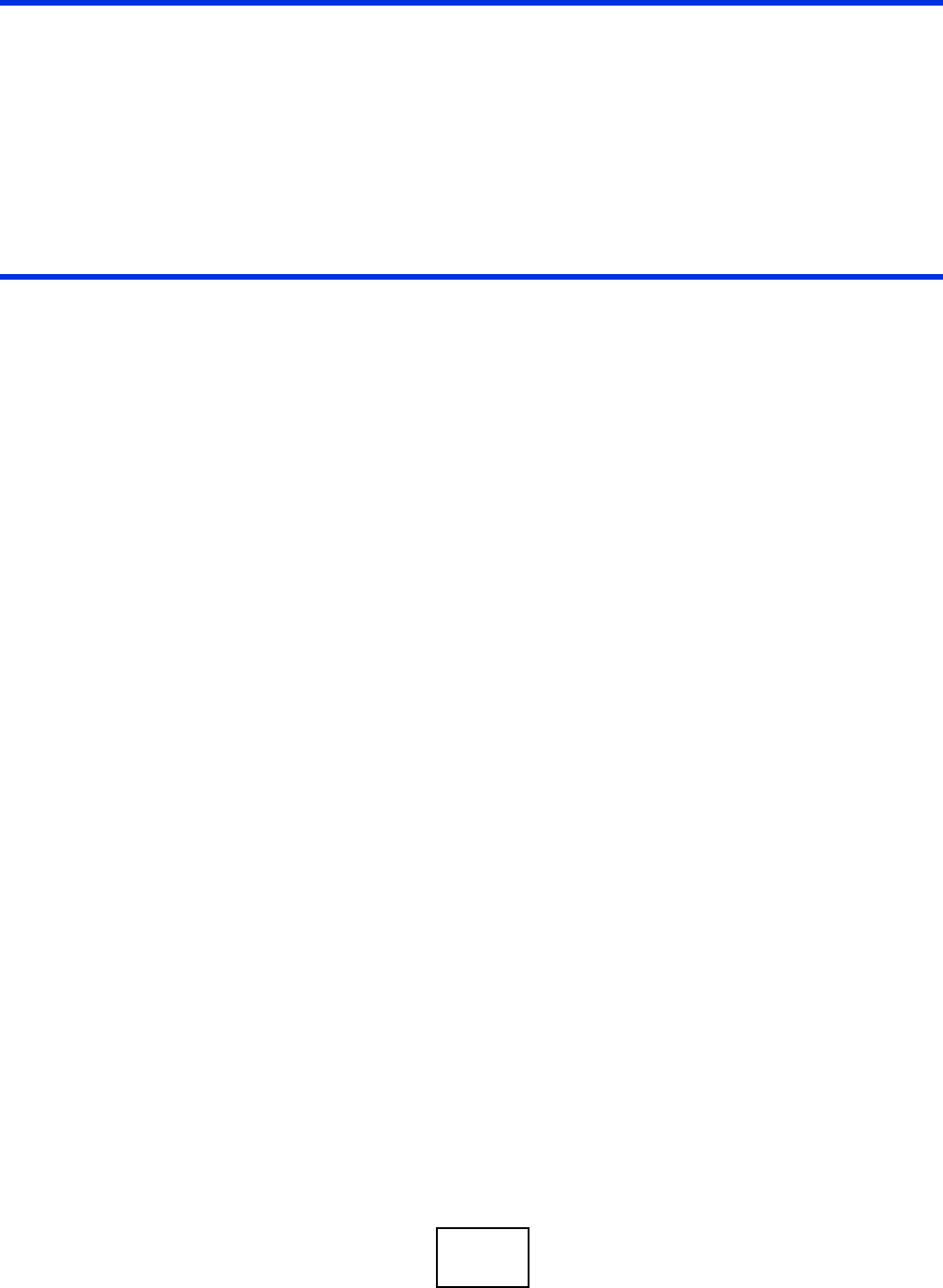
10
PART I
User’s Guide
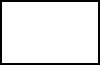
11
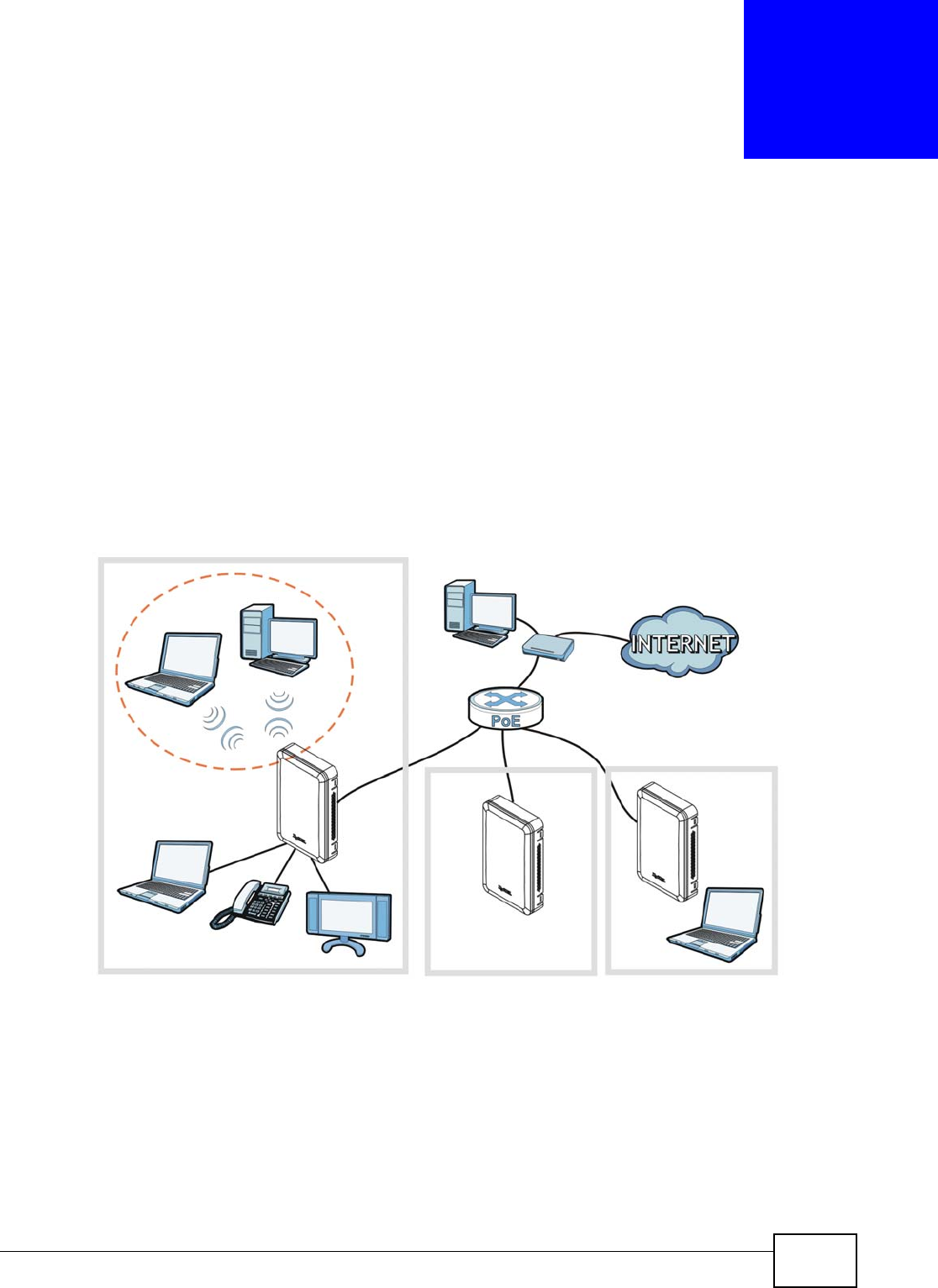
NWA5301-NJ User’s Guide 12
CHAPTER 1
Introduction
1.1 Overview
The NWA is an in-the-wall IEEE 802.11b/g/n wireless access point that supports Power over
Ethernet (PoE) to eliminate the need for power sockets.
The NWA extends the range of your existing wired network without additional wiring, providing
easy network access to mobile users. You can set up a wireless network with other IEEE 802.11b/g/
n compatible devices.
In the following example, you connect a PoE switch to a broadband router/modem that has Internet
access. You then use the swicth to provide power and Internet access to three NWAs in different
rooms via Ethernet cables.
You can set the NWA to operate in either standalone AP or managed AP mode. When the NWA is in
standalone AP mode, it can serve as a normal AP, or even as a root AP or a wireless repeater to
establish wireless links with other APs in a WDS (Wireless Distribution System). A WDS is a wireless
connection between two or more APs.
Your NWA’s business-class reliability, SMB features, and centralized wireless management make it
ideally suited for advanced service delivery in mission-critical networks. It uses Multiple BSSID and
VLAN to provide simultaneous independent virtual APs. Additionally, innovations in roaming
technology and QoS features eliminate voice call disruptions.
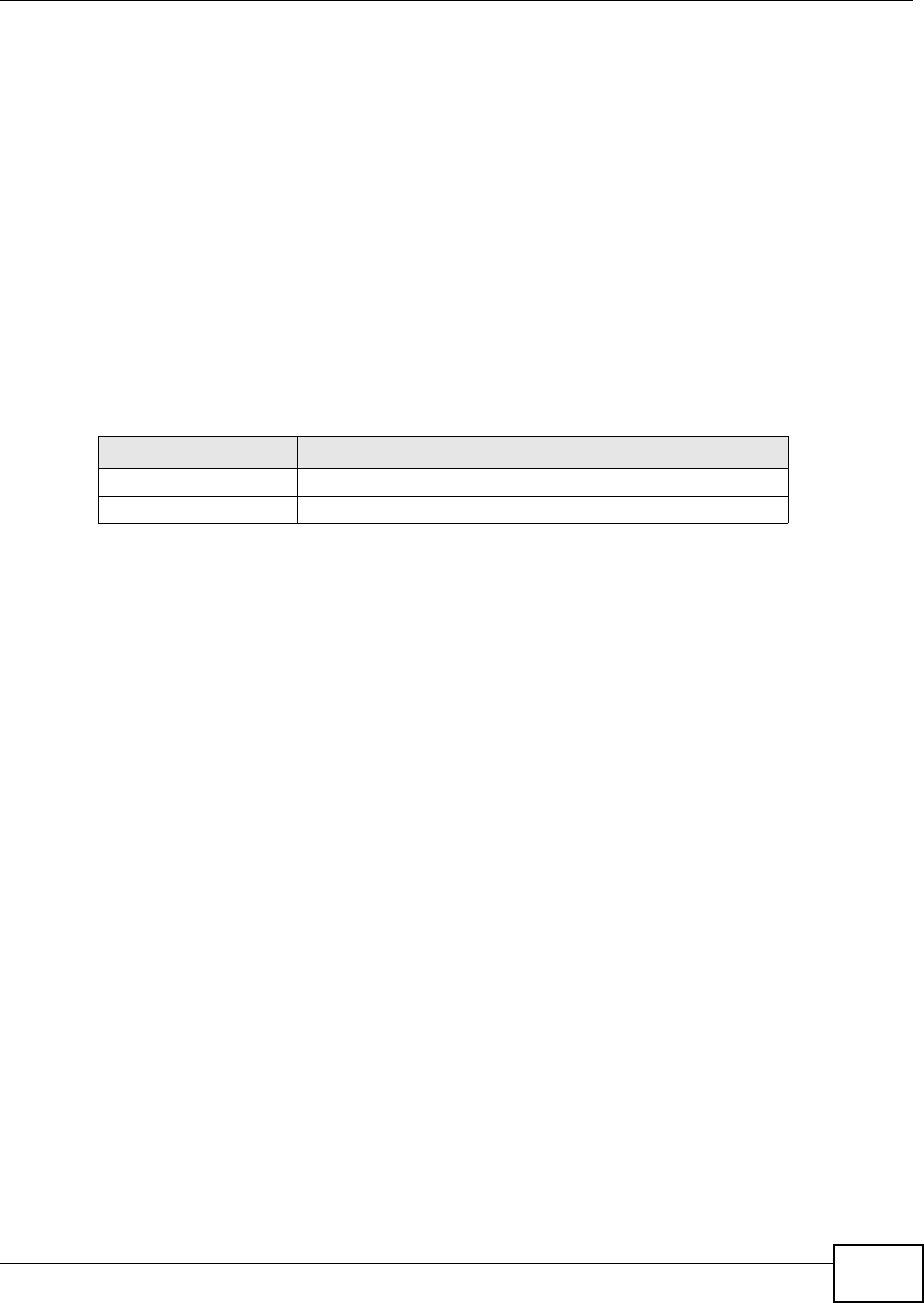
Chapter 1 Introduction
NWA5301-NJ User’s Guide 13
The NWA controls network access with Media Access Control (MAC) address filtering. It also
provides a high level of network traffic security, supporting IEEE 802.1x, Wi-Fi Protected Access
(WPA), WPA2 and Wired Equivalent Privacy (WEP) data encryption.
Your NWA is easy to install, configure and use. The embedded Web-based configurator enables
simple, straightforward management and maintenance. See the Quick Start Guide for how to make
hardware connections.
1.1.1 Management Mode
An AP controller can use Control And Provisioning of Wireless Access Points (CAPWAP, see RFC
5415) to discover and configure multiple managed APs.
The NWA is a standalone AP by default. You can switch the NWA from being a standalone AP to
acting as a managed AP to allow it to be managed by an AP controller, such as the NXC2500. To
change between management modes, see Chapter 5 on page 50.
When the NWA is in standalone AP mode, the NWA is set to have a static management IP address
(192.168.1.2) by default. You can use either the web configurator or FTP to upload firmware. See
Section 14.3 on page 156 for more information about firmware uploading.
When the NWA is in managed AP mode, it acts as a DHCP client and obtains an IP address from the
AP controller. It can be configured ONLY by the AP controller. To change the NWA back to standalone
AP mode, you need to check the AP controller for the NWA’s IP address and use FTP to upload
firmware for standalone AP mode.
1.1.2 MBSSID
A Basic Service Set (BSS) is the set of devices forming a single wireless network (usually an access
point and one or more wireless clients). The Service Set IDentifier (SSID) is the name of a BSS. In
Multiple BSS (MBSSID) mode, the NWA provides multiple virtual APs, each forming its own BSS and
using its own individual SSID profile.
You can configure multiple SSID profiles, and have all of them active at any one time.
You can assign different wireless and security settings to each SSID profile. This allows you to
compartmentalize groups of users, set varying access privileges, and prioritize network traffic to
and from certain BSSs.
To the wireless clients in the network, each SSID appears to be a different access point. As in any
wireless network, clients can associate only with the SSIDs for which they have the correct security
settings.
For example, you might want to set up a wireless network in your office where Internet telephony
(VoIP) users have priority. You also want a regular wireless network for standard users, as well as a
‘guest’ wireless network for visitors. In the following figure, VoIP_SSID users have QoS priority,
SSID01 is the wireless network for standard users, and Guest_SSID is the wireless network for
Table 1 NWA Management Mode Comparison
MANAGEMENT MODE DEFAULT IP ADDRESS UPLOAD FIRMWARE VIA
Standalone AP
Static (192.168.1.2) Web Configurator or FTP
Managed AP Dynamic FTP
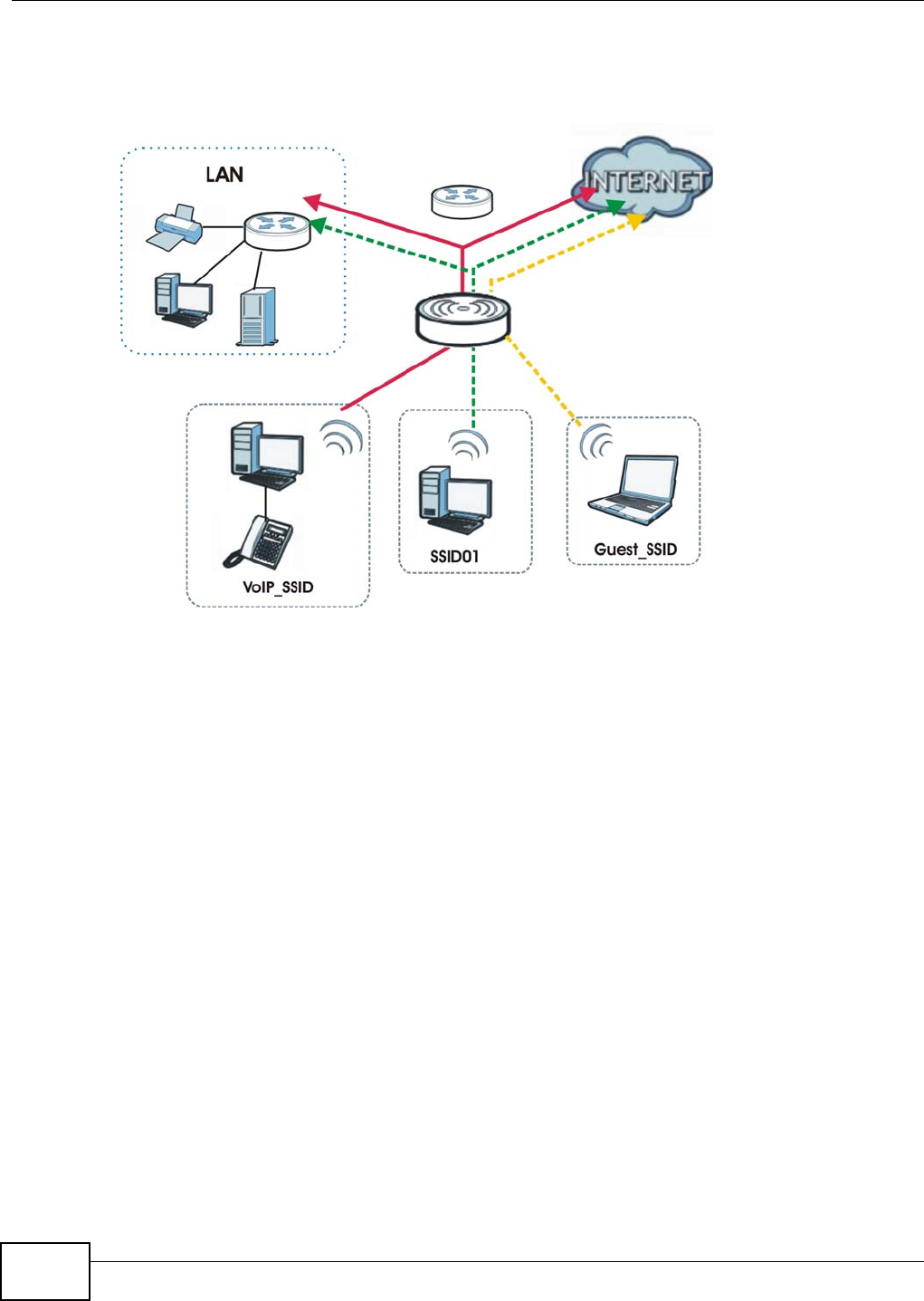
Chapter 1 Introduction
NWA5301-NJ User’s Guide
14
guest users. In this example, the guest user is forbidden access to the wired Land Area Network
(LAN) behind the AP and can access only the Internet.
Figure 1 Multiple BSSs
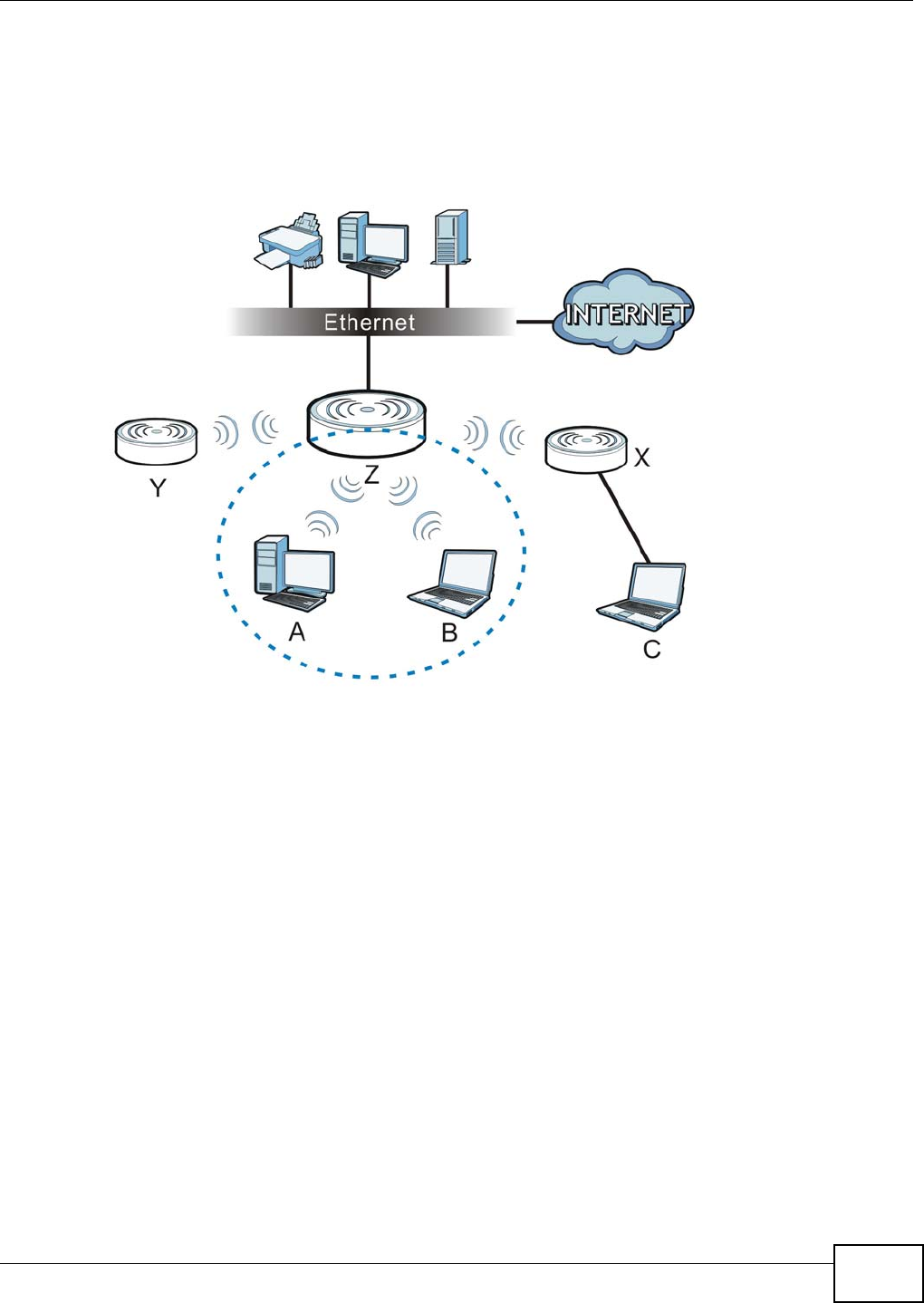
Chapter 1 Introduction
NWA5301-NJ User’s Guide 15
1.1.3 Root AP
In Root AP mode, the NWA (Z) can act as the root AP in a wireless network and also allow repeaters
(X and Y) to extend the range of its wireless network at the same time. In the figure below, both
clients A, B and C can access the wired network through the root AP.
Figure 2 Root AP Application
On the NWA in Root AP mode, you can have multiple SSIDs active for reqular wireless connections
and one SSID for the connection with a repeater (repeater SSID). Wireless clients can use either
SSID to associate with the NWA in Root AP mode. A repeater must use the repeater SSID to
connect to the NWA in Root AP mode.
When the NWA is in Root AP mode, repeater security between the NWA and other repeater is
independent of the security between the wireless clients and the AP or repeater. When repeater
security is enabled, both APs and repeaters must use the same pre-shared key. See Section 7.2 on
page 62 and Section 10.2 on page 94 for more details.
Unless specified, the term “security settings” refers to the traffic between the wireless clients and
the AP. At the time of writing, repeater security is compatible with the NWA only.
1.1.4 Repeater
The NWA can act as a wireless network repeater to extend a root AP’s wireless network range, and
also establish wireless connections with wireless clients.
Using Repeater mode, your NWA can extend the range of the WLAN. In the figure below, the NWA
in Repeater mode (Z) has a wireless connection to the NWA in Root AP mode (X) which is
connected to a wired network and also has a wireless connection to another NWA in Repeater mode
(Y) at the same time. Z and Y act as repeaters that forward traffic between associated wireless
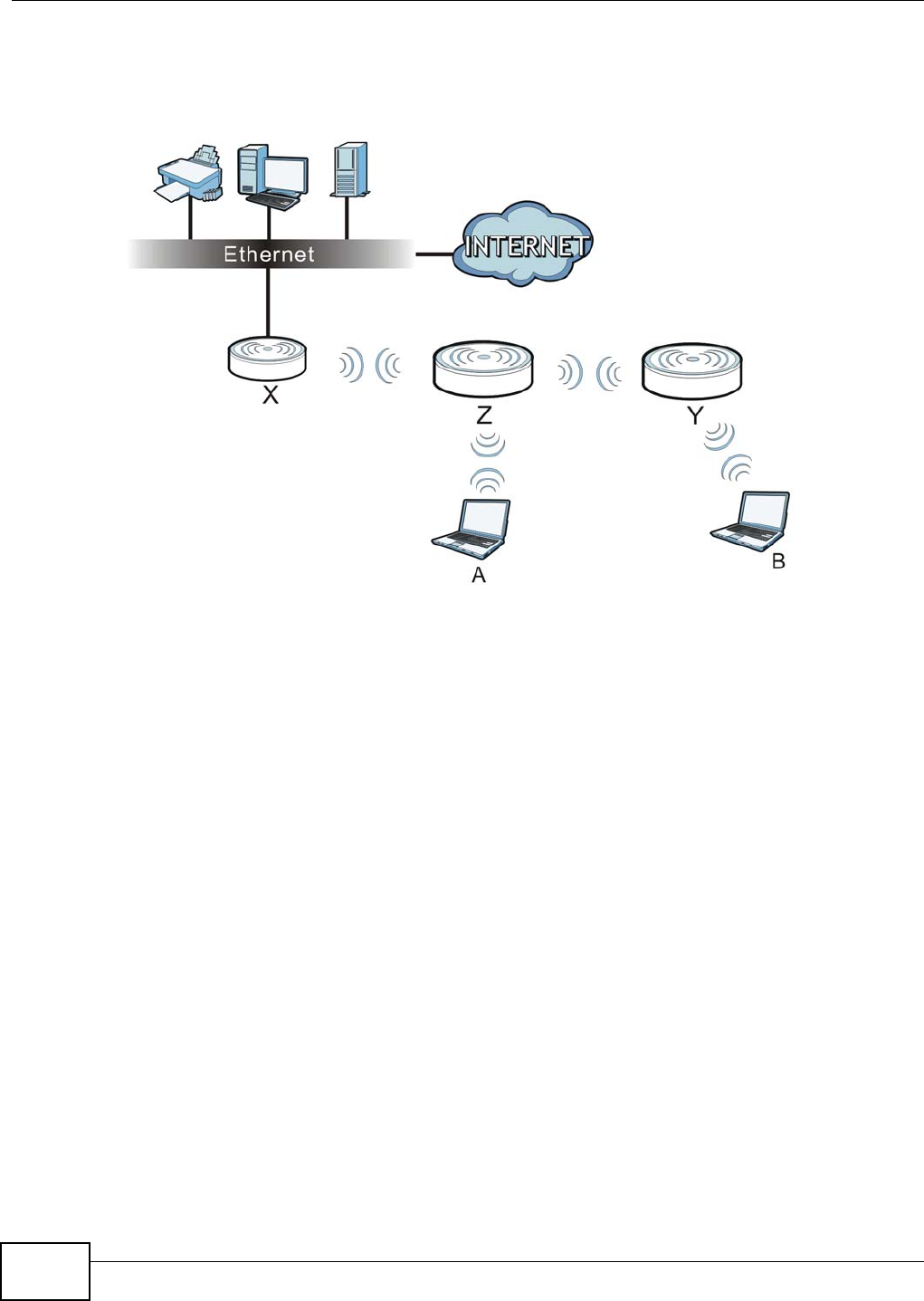
Chapter 1 Introduction
NWA5301-NJ User’s Guide
16
clients and the wired LAN. Clients A and B access the AP and the wired network behind the AP
throught repeaters Z and Y.
Figure 3 Repeater Application
When the NWA is in Repeater mode, repeater security between the NWA and other repeater is
independent of the security between the wireless clients and the AP or repeater. When repeater
security is enabled, both APs and repeaters must use the same pre-shared key. See Section 7.2 on
page 62 and Section 10.2 on page 94 for more details.
Once the security settings of peer sides match one another, the connection between devices is
made.
At the time of writing, repeater security is compatible with the NWA only.
1.2 Ways to Manage the NWA
You can use the following ways to manage the NWA.
Web Configurator
The Web Configurator allows easy NWA setup and management using an Internet browser. This
User’s Guide provides information about the Web Configurator.
Command-Line Interface (CLI)
The CLI allows you to use text-based commands to configure the NWA. You can access it using
remote management (for example, SSH or Telnet). See the Command Reference Guide for more
information.
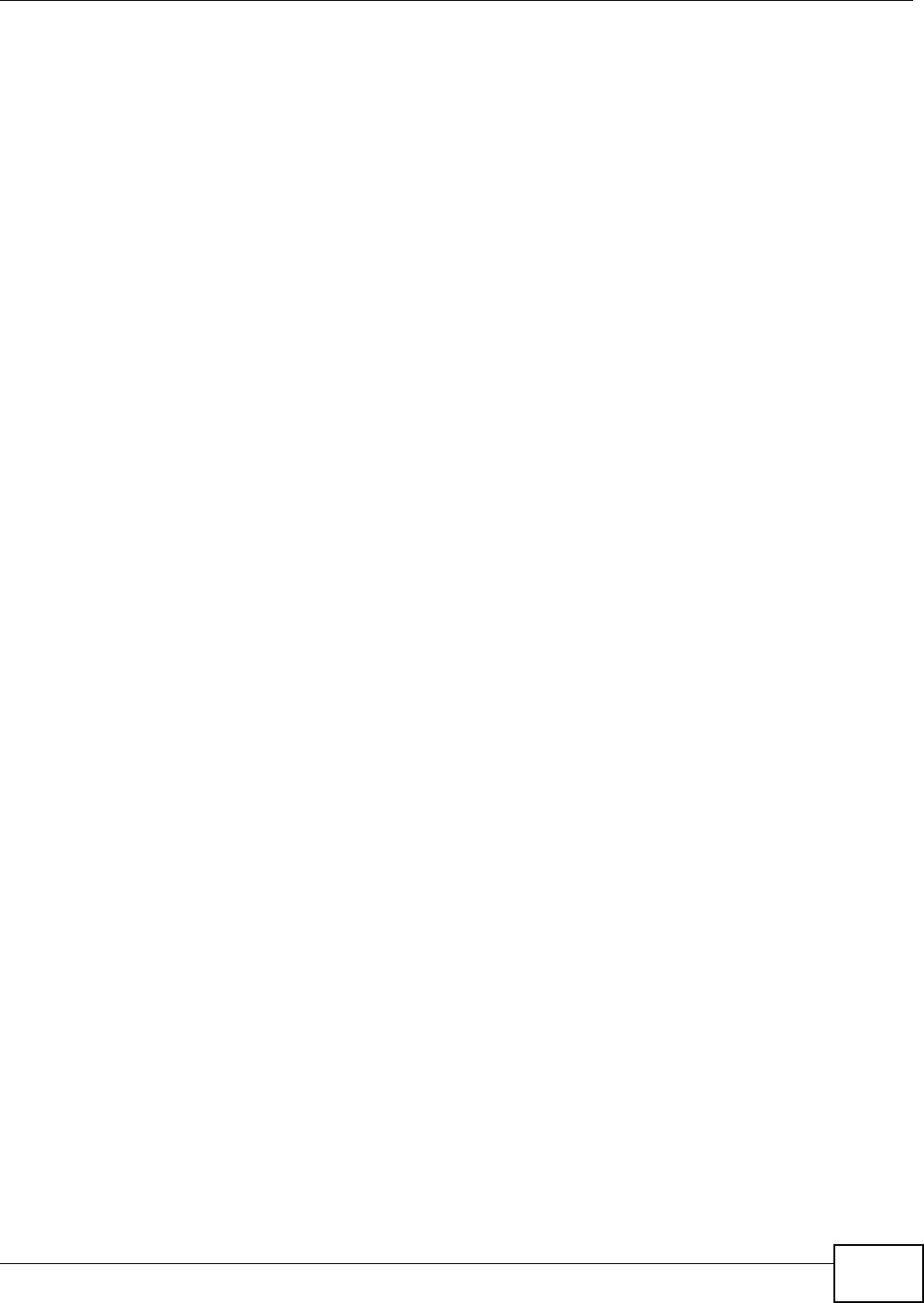
Chapter 1 Introduction
NWA5301-NJ User’s Guide 17
File Transfer Protocol (FTP)
This protocol can be used for firmware upgrades and configuration backup and restore.
Simple Network Management Protocol (SNMP)
The NWA can be monitored by an SNMP manager. See the SNMP chapter in this User’s Guide.
1.3 Good Habits for Managing the NWA
Do the following things regularly to make the NWA more secure and to manage it more effectively.
• Change the password often. Use a password that’s not easy to guess and that consists of
different types of characters, such as numbers and letters.
• Write down the password and put it in a safe place.
• Back up the configuration (and make sure you know how to restore it). Restoring an earlier
working configuration may be useful if the device becomes unstable or even crashes. If you
forget your password, you will have to reset the NWA to its factory default settings. If you backed
up an earlier configuration file, you won’t have to totally re-configure the NWA; you can simply
restore your last configuration.
1.4 Hardware Connections
See your Quick Start Guide for more information on making hardware connections.
1.4.1 110 Punch-Down Block
This section shows you how to use a punch-down tool to seat an 8-wire Ethernet cable to the 110
punch-down block. You can connect a PoE switch to the 110 punch-down block to provide power
and Internet access to the NWA through this connection. An 8-pin Ethernet cable has four pairs of
color coded wires.
1Cut out one and a half inches of the jacket from the Ethenet cable to expose the wires.
2Untwist the wire pairs no more than one inch.
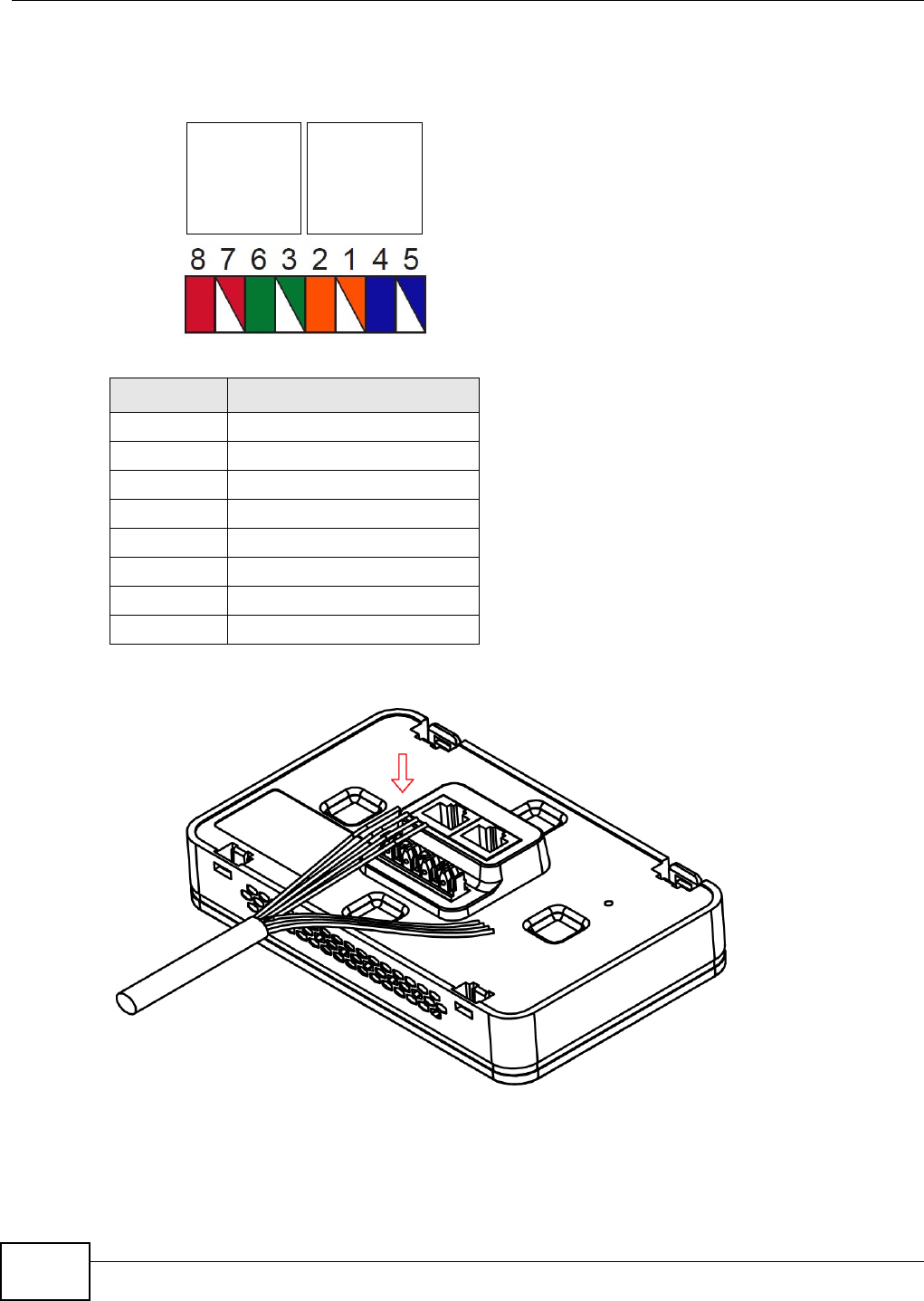
Chapter 1 Introduction
NWA5301-NJ User’s Guide
18
3Match each wire to the correct slot according to the color codes for wiring shown below.
4Use a punch-down tool to seat the wires down properly into the slot.
Table 2 Color Codes for 110 Punch Down Block Wiring
PIN# WIRE COLOR
1White/Orange
2Orange
3White/Green
4Blue
5White/Blue
6Green
7White/Brown
8Brown
PIN#
PHONE
PORT UPLINK
PORT
NWA Rear Panel
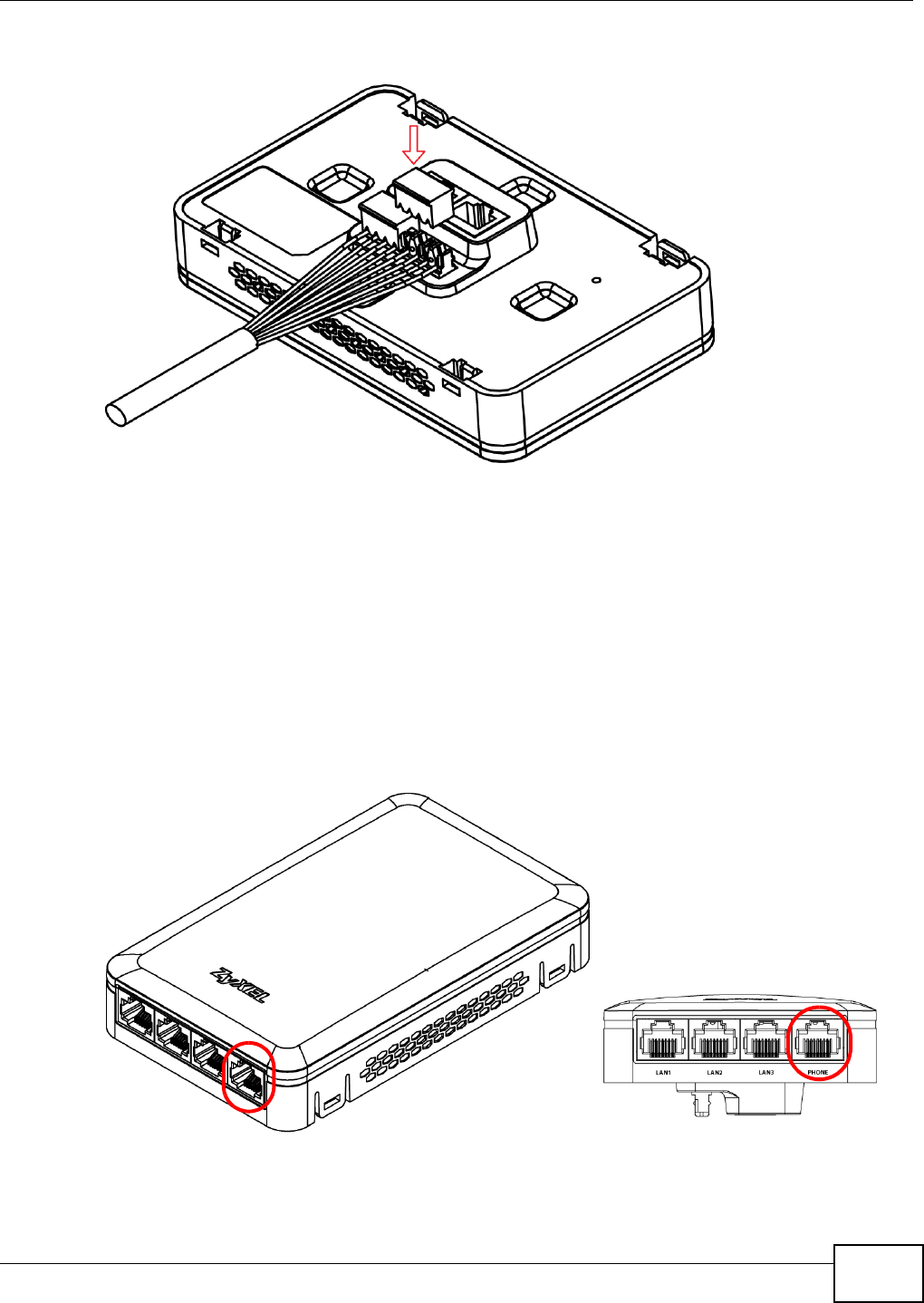
Chapter 1 Introduction
NWA5301-NJ User’s Guide 19
5Trim any excess wires. Place the dust caps over the terminated wires.
1.4.2 Phone Port
Connect a digital telephone to the RJ-45 PHONE port at the bottom of the NWA to forward voice
traffic to/from the telephone switchboard that is connected to the RJ-45 PHONE port on the back of
the NWA. The NWA does not support VoIP (Voice over Internet Protocol) and the PHONE port is
NOT for making calls over the regular networking network (PSTN), either.
1.4.3 Console Port
To use the CLI commands to configure the NWA, connect an RJ-45-to-DB-9 cable to the PHONE
port at the bottom of the NWA.
For local management, you can use a computer with terminal emulation software configured to the
following parameters:
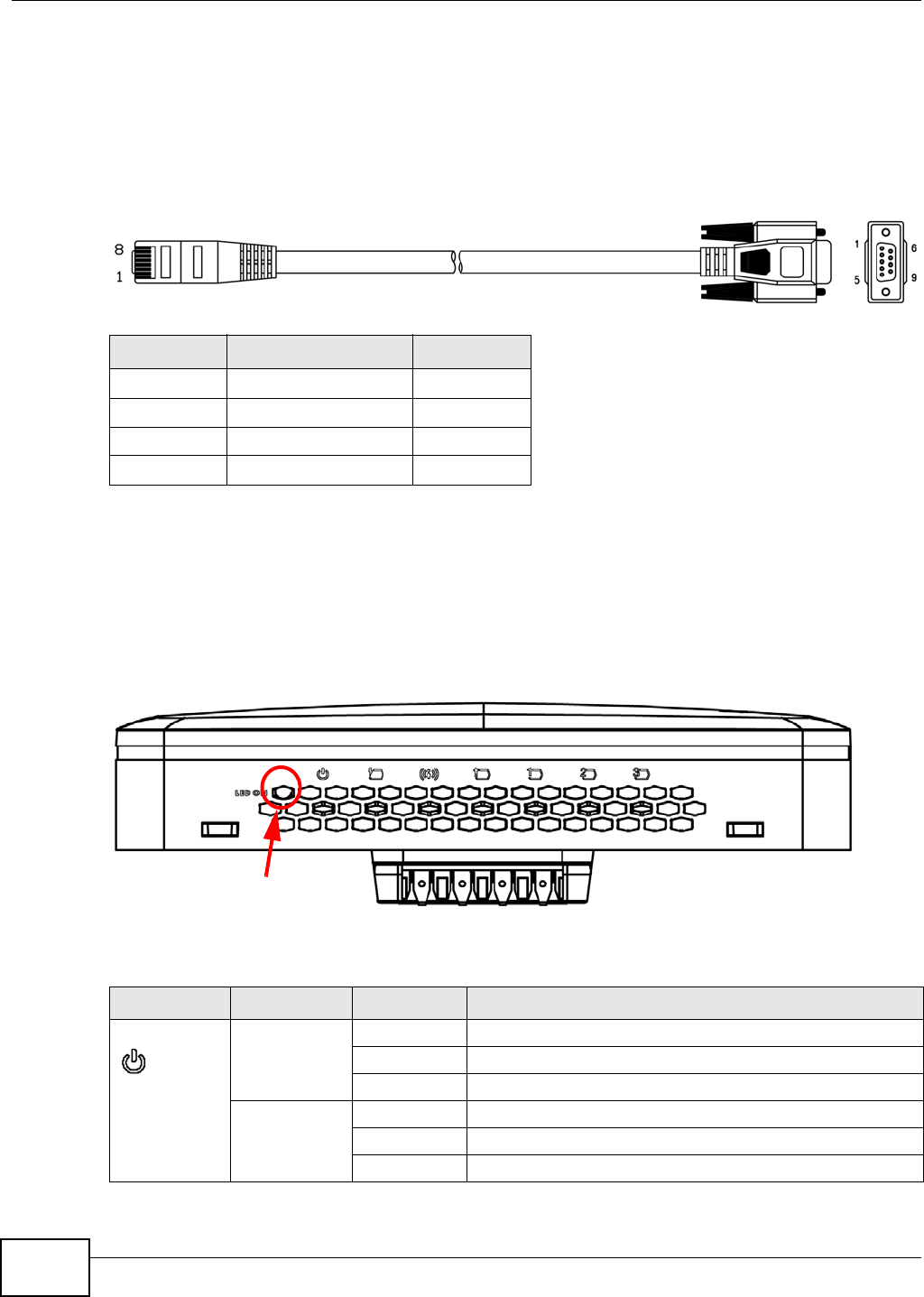
Chapter 1 Introduction
NWA5301-NJ User’s Guide
20
• VT100 terminal emulation
• 115200 bps
• No parity, 8 data bits, 1 stop bit
• No flow control
The following table shows you the wire color codes and pin assignment for the console cable.
1.5 LEDs
The LEDs automatically turn off when the NWA is ready. You can press the LED ON button for one
second to turn on the LEDs again. The LEDs will blink and turn off after two minuters.
Figure 4 NWA Side Panel
The following are the LED descriptions for your NWA.
Table 3 RJ45-to-DB-9 Console Cable Color Codes
RJ45 PIN# WIRE COLOR DB-9 PIN#
1Black 1
7Brown 2
2Blue 3
8Purple 5
Table 4 NWA LEDs
LABEL COLOR STATUS DESCRIPTION
PWR/SYS Green On The NWA is receiving power.
Blinking The NWA is starting up.
Off The NWA is not receiving power.
Amber On There is system error and the NWA cannot boot up.
Blinking Firmware upgrade is in progress.
Off The NWA is ready for use.
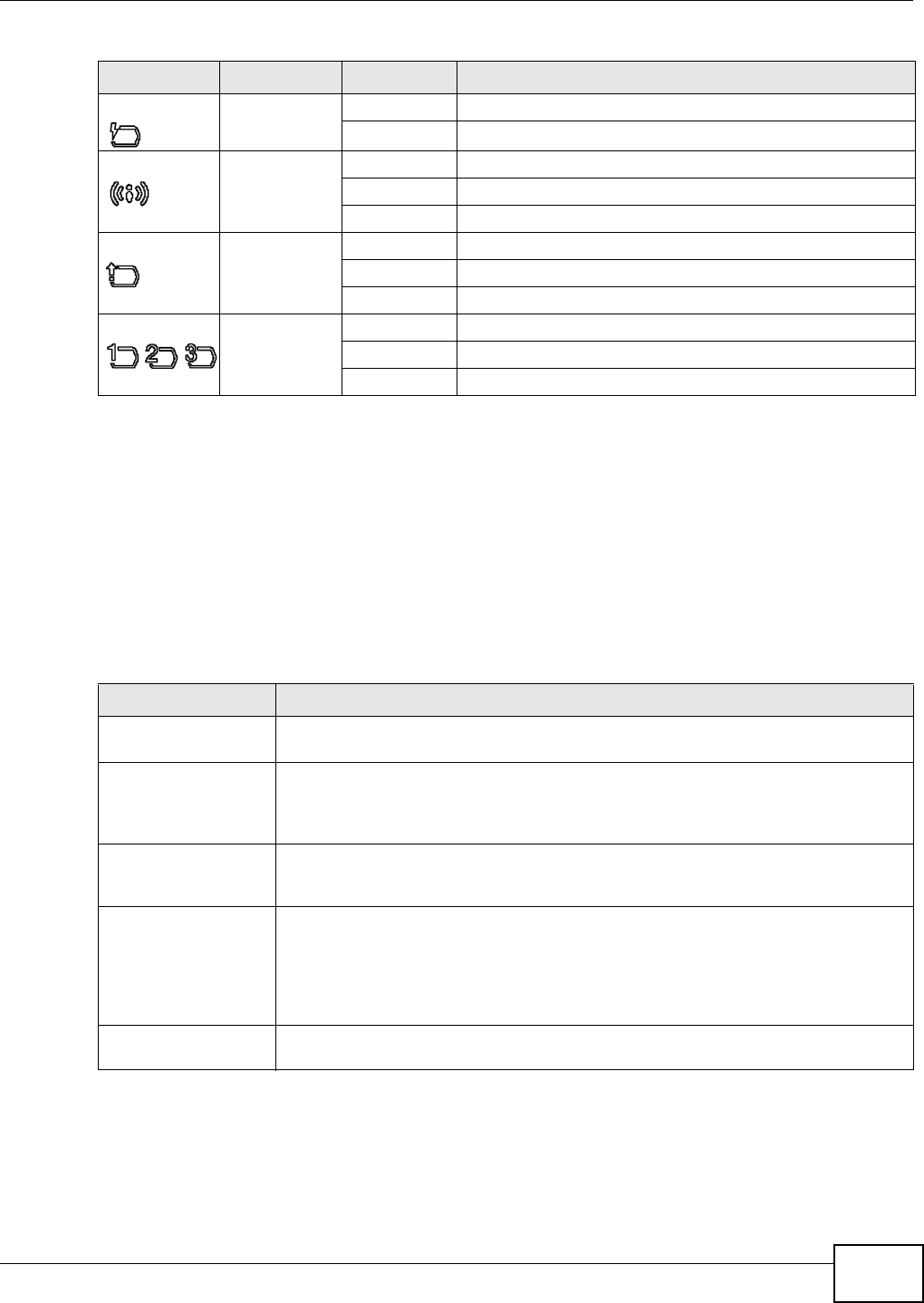
Chapter 1 Introduction
NWA5301-NJ User’s Guide 21
1.6 Starting and Stopping the NWA
Here are some of the ways to start and stop the NWA.
Always use Maintenance > Shutdown or the shutdown command before
you turn off the NWA or remove the power. Not doing so can cause the
firmware to become corrupt.
The NWA does not stop or start the system processes when you apply configuration files or run
shell scripts although you may temporarily lose access to network resources.
PoE Green On Power is supplied to the yellow PoE Ethernet port (LAN1).
Off There is no power supply.
WLAN Green On The WLAN is active.
Blinking The WLAN is transmitting or receiving data.
Off The WLAN is not active.
UPLINK Green On The port is connected.
Blinking The NWA is sending/receiving data through the port.
Off The port is not connected.
LAN1-3 Green On The port is connected.
Blinking The NWA is sending/receiving data through the port.
Off The port is not connected.
Table 4 NWA LEDs (continued)
LABEL COLOR STATUS DESCRIPTION
Table 5 Starting and Stopping the NWA
METHOD DESCRIPTION
Turning on the power A cold start occurs when you turn on the power to the NWA. The NWA powers up,
checks the hardware, and starts the system processes.
Rebooting the NWA A warm start (without powering down and powering up again) occurs when you use
the Reboot button in the Reboot screen or when you use the reboot command. The
NWA writes all cached data to the local storage, stops the system processes, and then
does a warm start.
Using the RESET
button
If you press the RESET button on the back of the NWA, the NWA sets the
configuration to its default values and then reboots. See Section 18.6 on page 171 for
more information.
Clicking
Maintenance >
Shutdown >
Shutdown or using
the shutdown
command
Clicking Maintenance > Shutdown > Shutdown or using the shutdown command
writes all cached data to the local storage and stops the system processes. Wait for
the device to shut down and then manually turn off or remove the power. It does not
turn off the power.
Disconnecting the
power
Power off occurs when you turn off the power to the NWA. The NWA simply turns off.
It does not stop the system processes or write cached data to local storage.
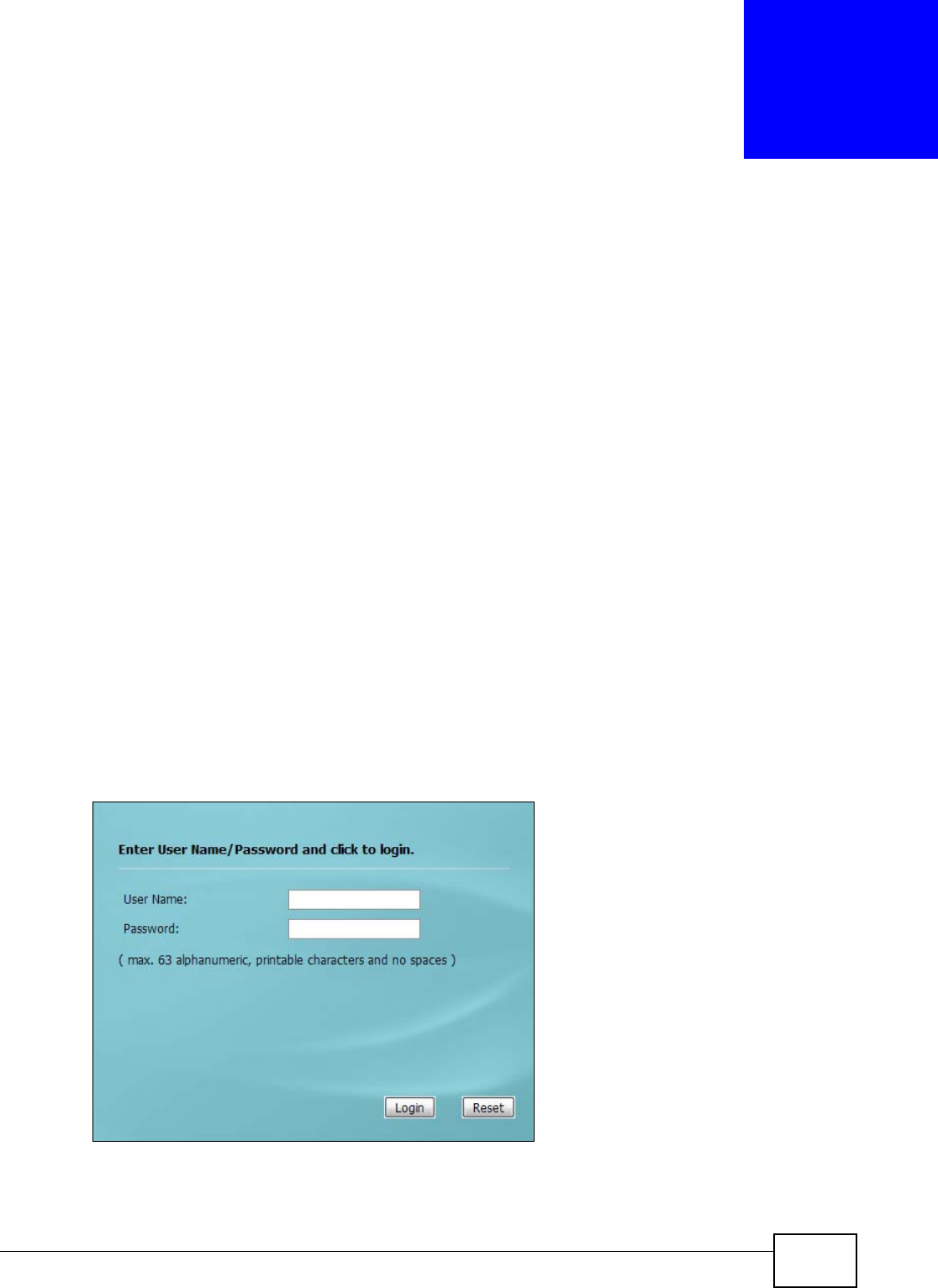
NWA5301-NJ User’s Guide 22
CHAPTER 2
The Web Configurator
2.1 Overview
The NWA Web Configurator allows easy management using an Internet browser.
In order to use the Web Configurator, you must:
• Use Internet Explorer 7.0 and later versions, Mozilla Firefox 9.0 and later versions, Safari 4.0 and
later versions, or Google Chrome 10.0 and later versions.
• Allow pop-up windows.
• Enable JavaScript (enabled by default).
• Enable Java permissions (enabled by default).
• Enable cookies.
The recommended screen resolution is 1024 x 768 pixels and higher.
2.2 Access
1Make sure your NWA hardware is properly connected. See the Quick Start Guide.
2Browse to https://192.168.1.2. The Login screen appears.
3Enter the user name (default: “admin”) and password (default: “1234”).
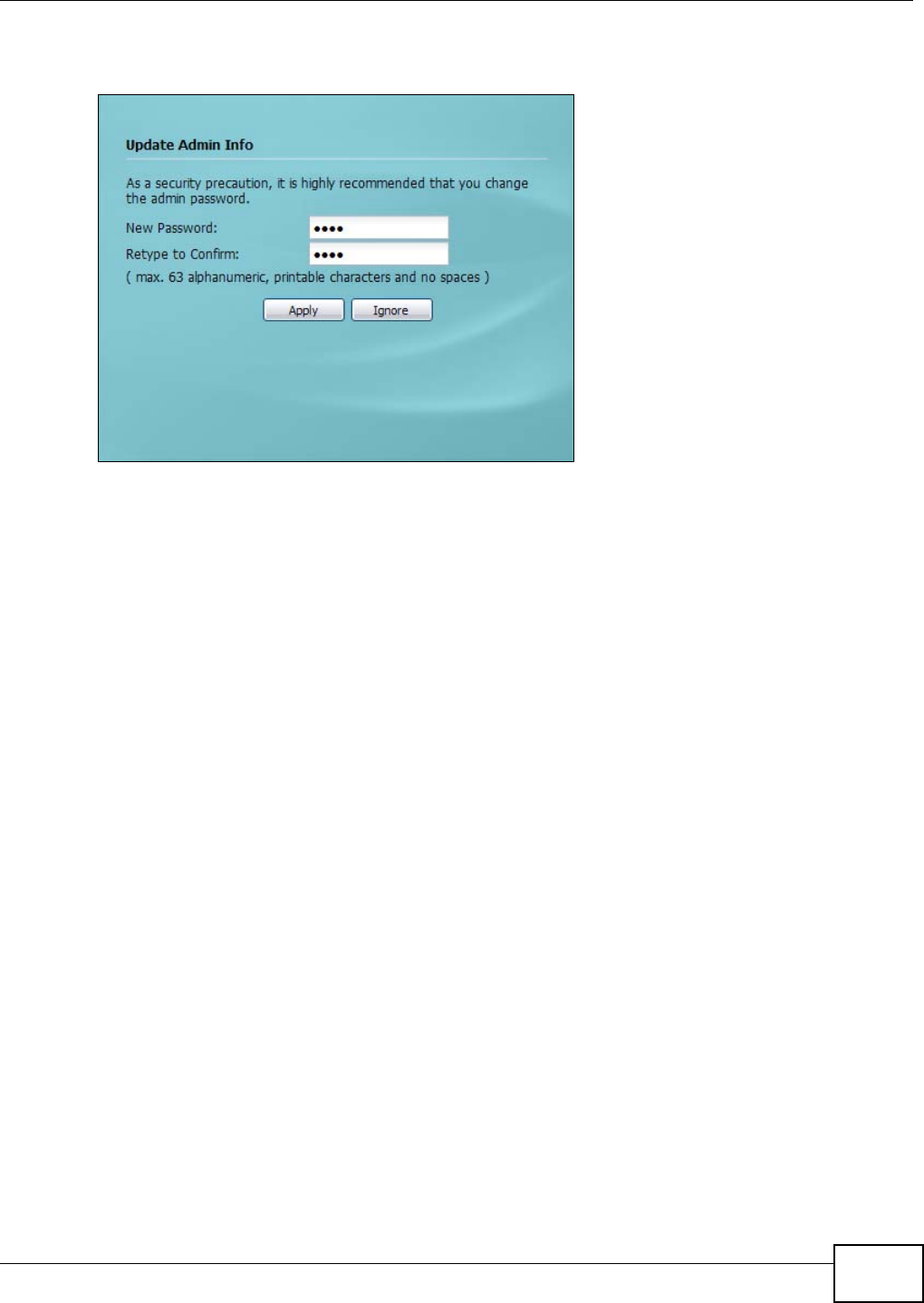
Chapter 2 The Web Configurator
NWA5301-NJ User’s Guide 23
4Click Login. If you logged in using the default user name and password, the Update Admin Info
screen appears. Otherwise, the dashboard appears.
The Update Admin Info screen appears every time you log in using the default user name and
default password. If you change the password for the default user account, this screen does not
appear anymore.
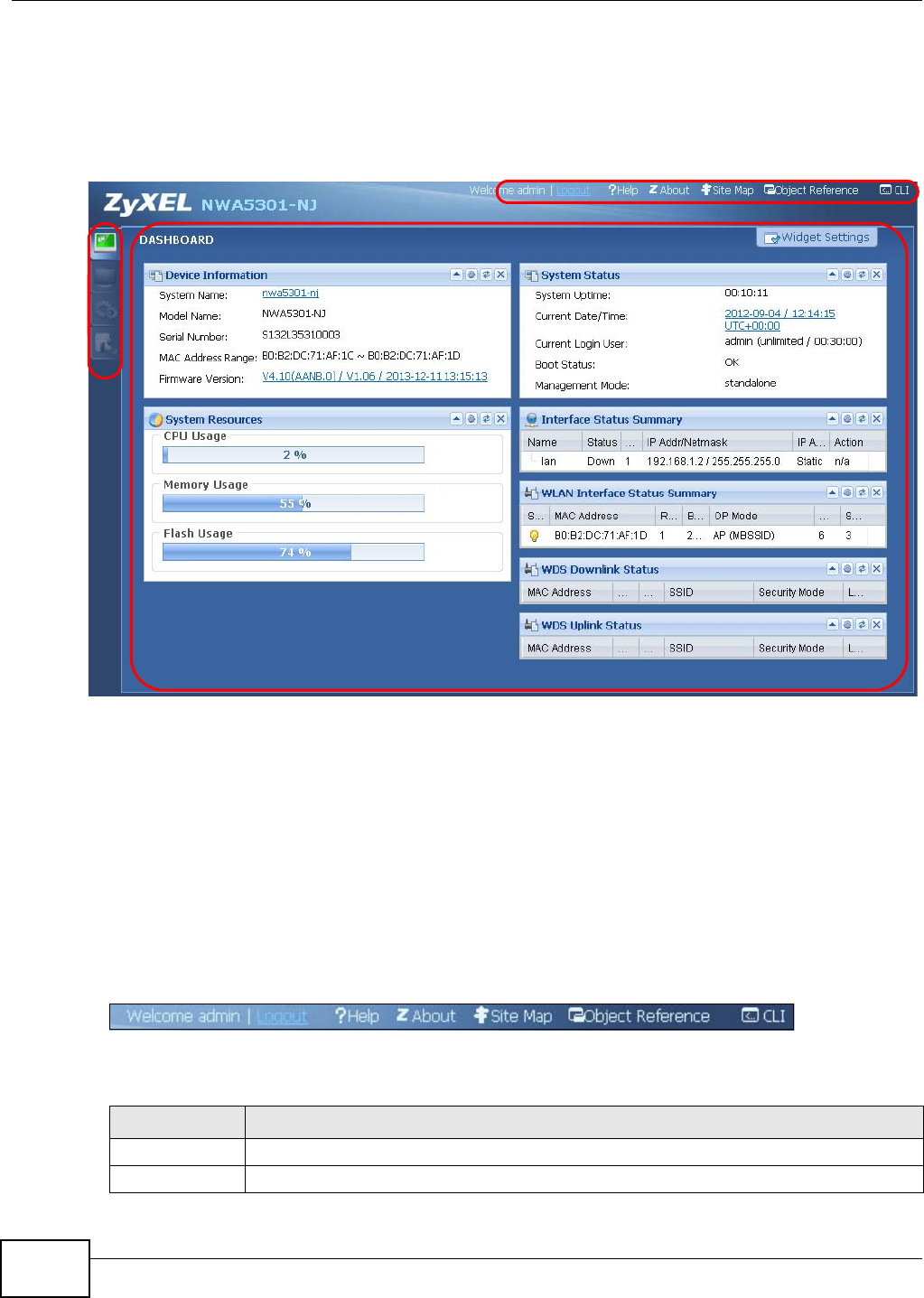
Chapter 2 The Web Configurator
NWA5301-NJ User’s Guide
24
2.3 Navigating the Web Configurator
The following summarizes how to navigate the web configurator from the Dashboard screen.
Figure 5 The Web Configurator’s Main Screen
The Web Configurator’s main screen is divided into these parts:
•A - Title Bar
•B - Navigation Panel
•C - Main Window
2.3.1 Title Bar
The title bar provides some useful links that always appear over the screens below, regardless of
how deep into the Web Configurator you navigate.
Figure 6 Title Bar
The icons provide the following functions.
A
C
B
Table 6 Title Bar: Web Configurator Icons
LABEL DESCRIPTION
Logout Click this to log out of the Web Configurator.
Help Click this to open the help page for the current screen.
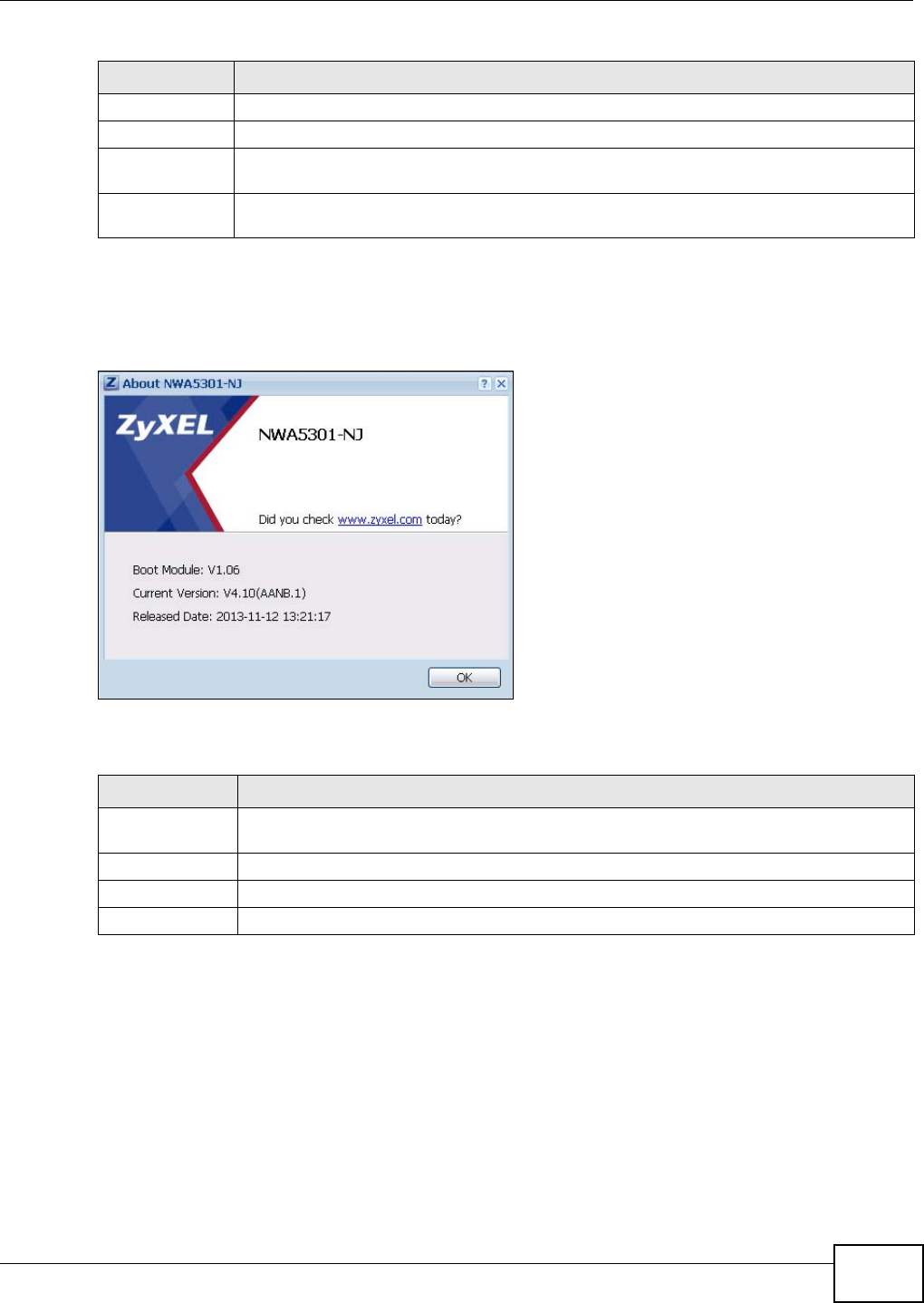
Chapter 2 The Web Configurator
NWA5301-NJ User’s Guide 25
About
Click About to display basic information about the NWA.
Figure 7 About
The following table describes labels that can appear in this screen.
About Click this to display basic information about the NWA.
Site Map Click this to see an overview of links to the Web Configurator screens.
Object
Reference
Click this to open a screen where you can check which configuration items reference an
object.
CLI Click this to open a popup window that displays the CLI commands sent by the Web
Configurator.
Table 7 About
LABEL DESCRIPTION
Boot Module This shows the version number of the software that handles the booting process of the
NWA.
Current Version This shows the firmware version of the NWA.
Released Date This shows the date (yyyy-mm-dd) and time (hh:mm:ss) when the firmware is released.
OK Click this to close the screen.
Table 6 Title Bar: Web Configurator Icons (continued)
LABEL DESCRIPTION
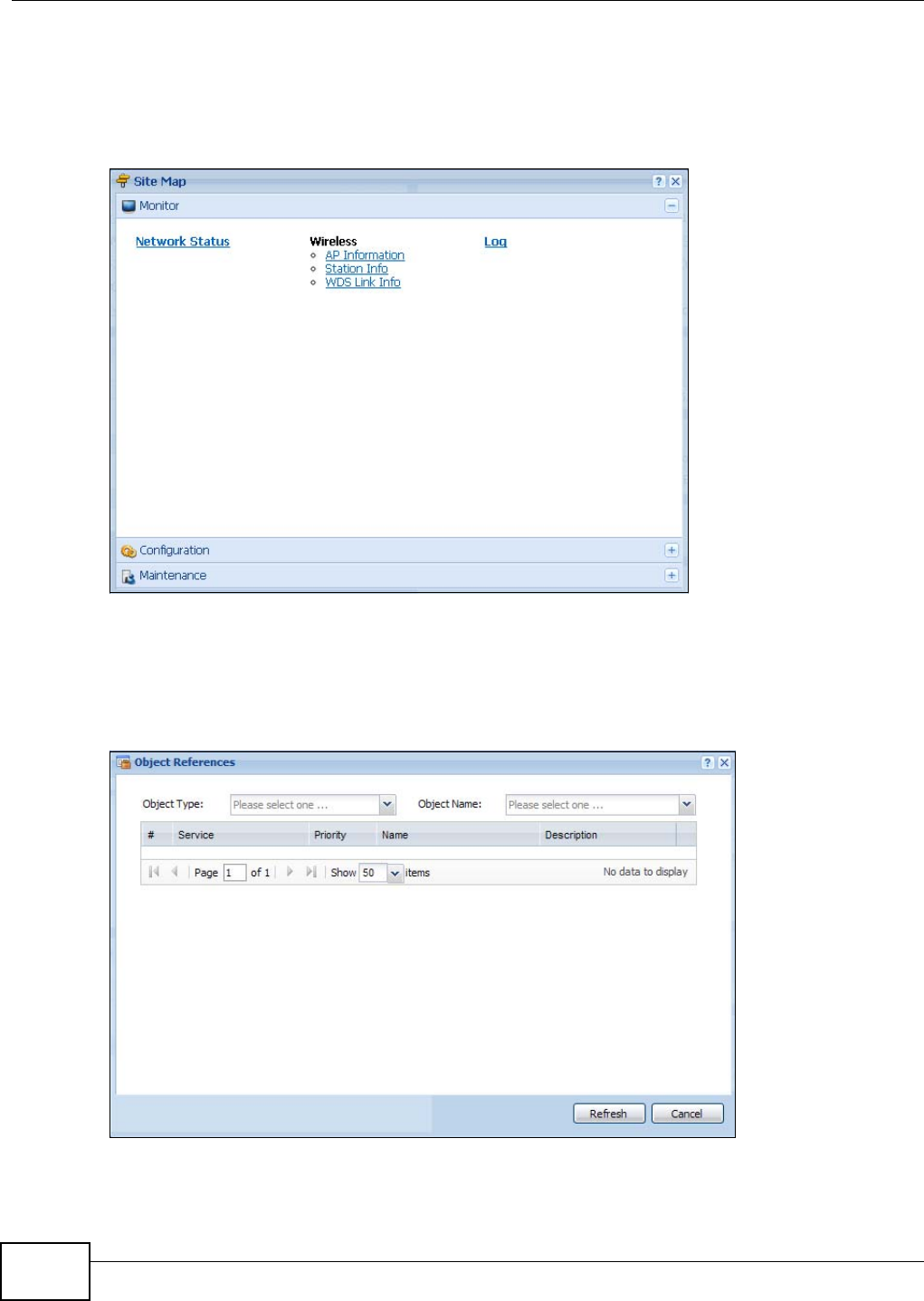
Chapter 2 The Web Configurator
NWA5301-NJ User’s Guide
26
Site Map
Click Site MAP to see an overview of links to the Web Configurator screens. Click a screen’s link to
go to that screen.
Figure 8 Site Map
Object Reference
Click Object Reference to open the Object Reference screen. Select the type of object and the
individual object and click Refresh to show which configuration settings reference the object.
Figure 9 Object Reference
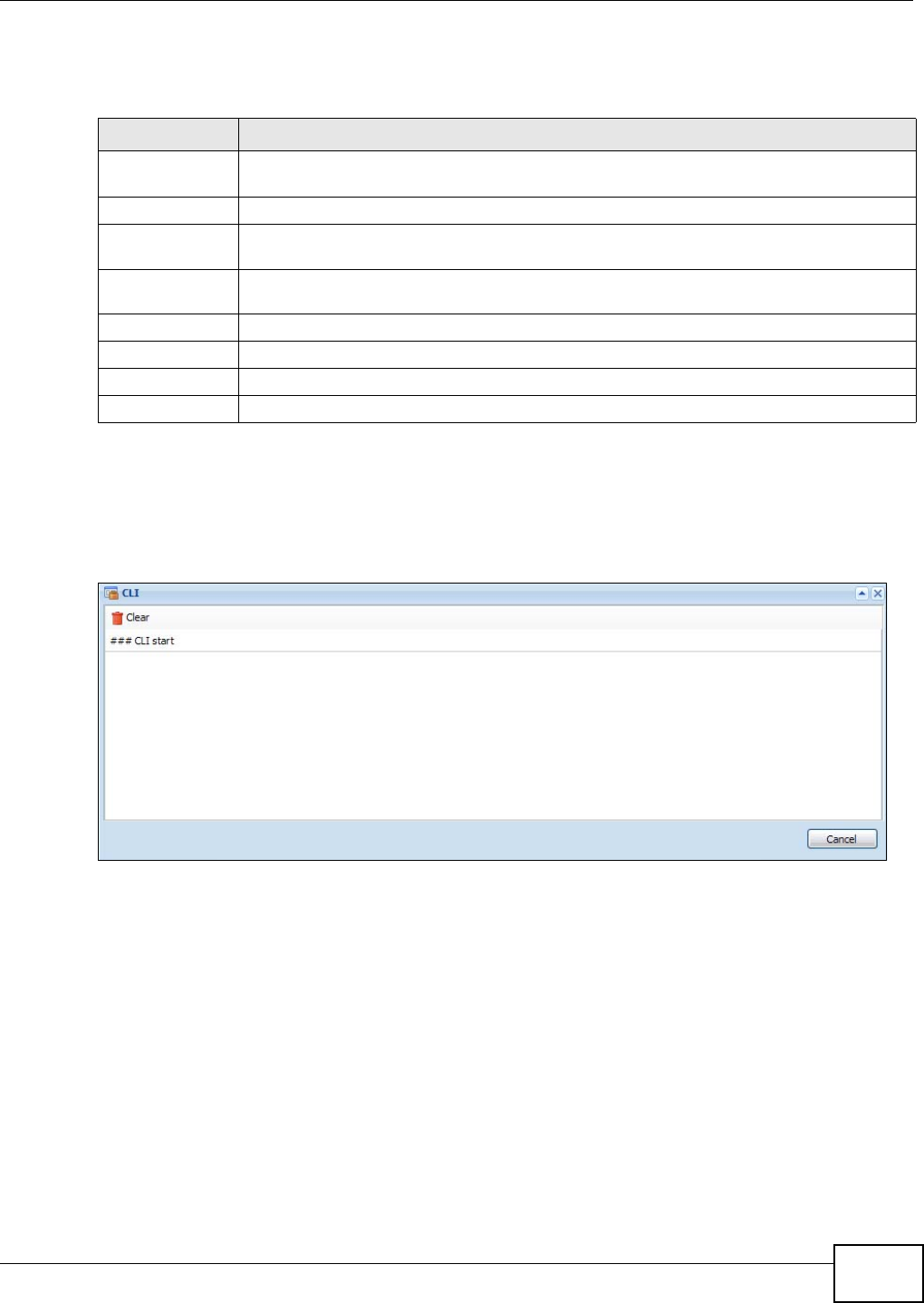
Chapter 2 The Web Configurator
NWA5301-NJ User’s Guide 27
The fields vary with the type of object. The following table describes labels that can appear in this
screen.
CLI Messages
Click CLI to look at the CLI commands sent by the Web Configurator. These commands appear in a
popup window, such as the following.
Figure 10 CLI Messages
Click Clear to remove the currently displayed information.
Note: See the Command Reference Guide for information about the commands.
2.3.2 Navigation Panel
Use the menu items on the navigation panel to open screens to configure NWA features. Click the
arrow in the middle of the right edge of the navigation panel to hide the navigation panel menus or
Table 8 Object References
LABEL DESCRIPTION
Object Name This identifies the object for which the configuration settings that use it are displayed. Click
the object’s name to display the object’s configuration screen in the main window.
# This field is a sequential value, and it is not associated with any entry.
Service This is the type of setting that references the selected object. Click a service’s name to
display the service’s configuration screen in the main window.
Priority If it is applicable, this field lists the referencing configuration item’s position in its list,
otherwise N/A displays.
Name This field identifies the configuration item that references the object.
Description If the referencing configuration item has a description configured, it displays here.
Refresh Click this to update the information in this screen.
Cancel Click Cancel to close the screen.
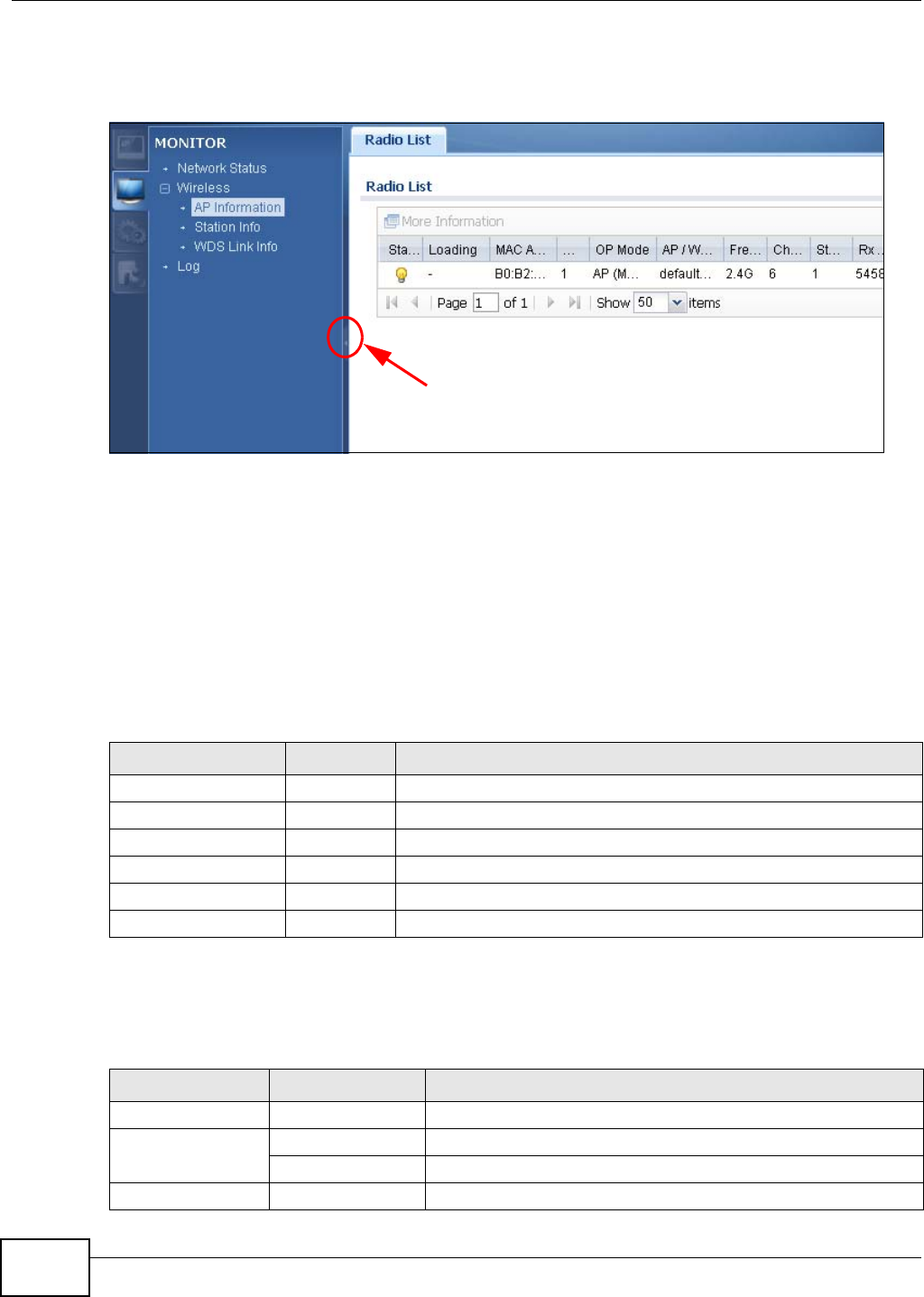
Chapter 2 The Web Configurator
NWA5301-NJ User’s Guide
28
drag it to resize them. The following sections introduce the NWA’s navigation panel menus and their
screens.
Figure 11 Navigation Panel
Dashboard
The dashboard displays general device information, system status, system resource usage, and
interface status in widgets that you can re-arrange to suit your needs.
For details on the Dashboard’s features, see Chapter 3 on page 35.
Monitor Menu
The monitor menu screens display status and statistics information.
Configuration Menu
Use the configuration menu screens to configure the NWA’s features.
Table 9 Monitor Menu Screens Summary
FOLDER OR LINK TAB FUNCTION
Network Status Display general LAN interface information and packet statistics.
Wireless
AP Information Radio List Display information about the radio of the NWA.
Station Info Station List Display information about the connected stations.
WDS Link Info Display statistics about the NWA’s WDS connections.
Log View Log Display log entries for the NWA.
Table 10 Configuration Menu Screens Summary
FOLDER OR LINK TAB FUNCTION
MGNT Mode Configure the NWA as a standalone AP, or a managed AP
Network IP Setting Configuer the IP address for the NWA Ethernet interface.
VLAN Manage the Ethernet interface VLAN settings.
Wireless
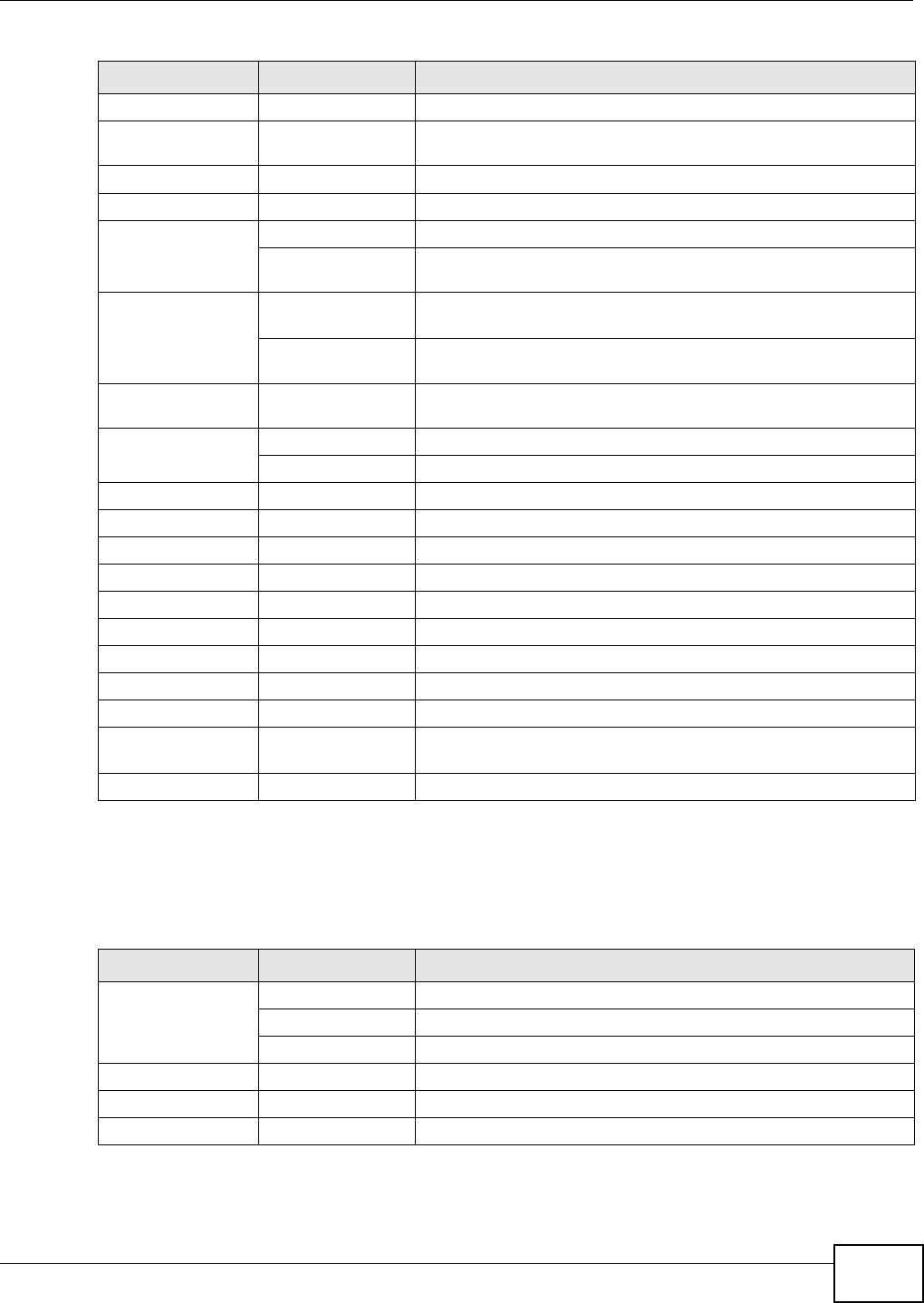
Chapter 2 The Web Configurator
NWA5301-NJ User’s Guide 29
Maintenance Menu
Use the maintenance menu screens to manage configuration and firmware files, run diagnostics,
and reboot or shut down the NWA.
AP Management WLAN Setting Edit wireless AP information, remove APs, and reboot them.
Load Balancing Configure load balancing for traffic moving to and from wireless
clients.
DCS Configure dynamic wireless channel selection.
Object
Users User Create and manage users.
Setting Manage default settings for all users, general settings for user
sessions, and rules to force user authentication.
AP Profile Radio Create and manage wireless radio settings files that can be
associated with different APs.
SSID Create and manage wireless SSID, security, MAC filtering, and
layer-2 isolation files that can be associated with different APs.
WDS Profile Create and manage WDS profiles that can be used to connect to
different APs in WDS.
Certificate My Certificates Create and manage the NWA’s certificates.
Trusted Certificates Import and manage certificates from trusted sources.
System
Host Name Configure the system and domain name for the NWA.
Date/Time Configure the current date, time, and time zone in the NWA.
WWW Configure HTTP, HTTPS, and general authentication.
SSH Configure SSH server and SSH service settings.
TELNET Configure telnet server settings for the NWA.
FTP Configure FTP server settings.
SNMP Configure SNMP communities and services.
Log & Report
Email Daily
Report Configure where and how to send daily reports and what reports
to send.
Log Setting Configure the system log, e-mail logs, and remote syslog servers.
Table 11 Maintenance Menu Screens Summary
FOLDER OR LINK TAB FUNCTION
File Manager Configuration File Manage and upload configuration files for the NWA.
Firmware Package View the current firmware version and to upload firmware.
Shell Script Manage and run shell script files for the NWA.
Diagnostics Diagnostics Collect diagnostic information.
Reboot Restart the NWA.
Shutdown Turn off the NWA.
Table 10 Configuration Menu Screens Summary (continued)
FOLDER OR LINK TAB FUNCTION
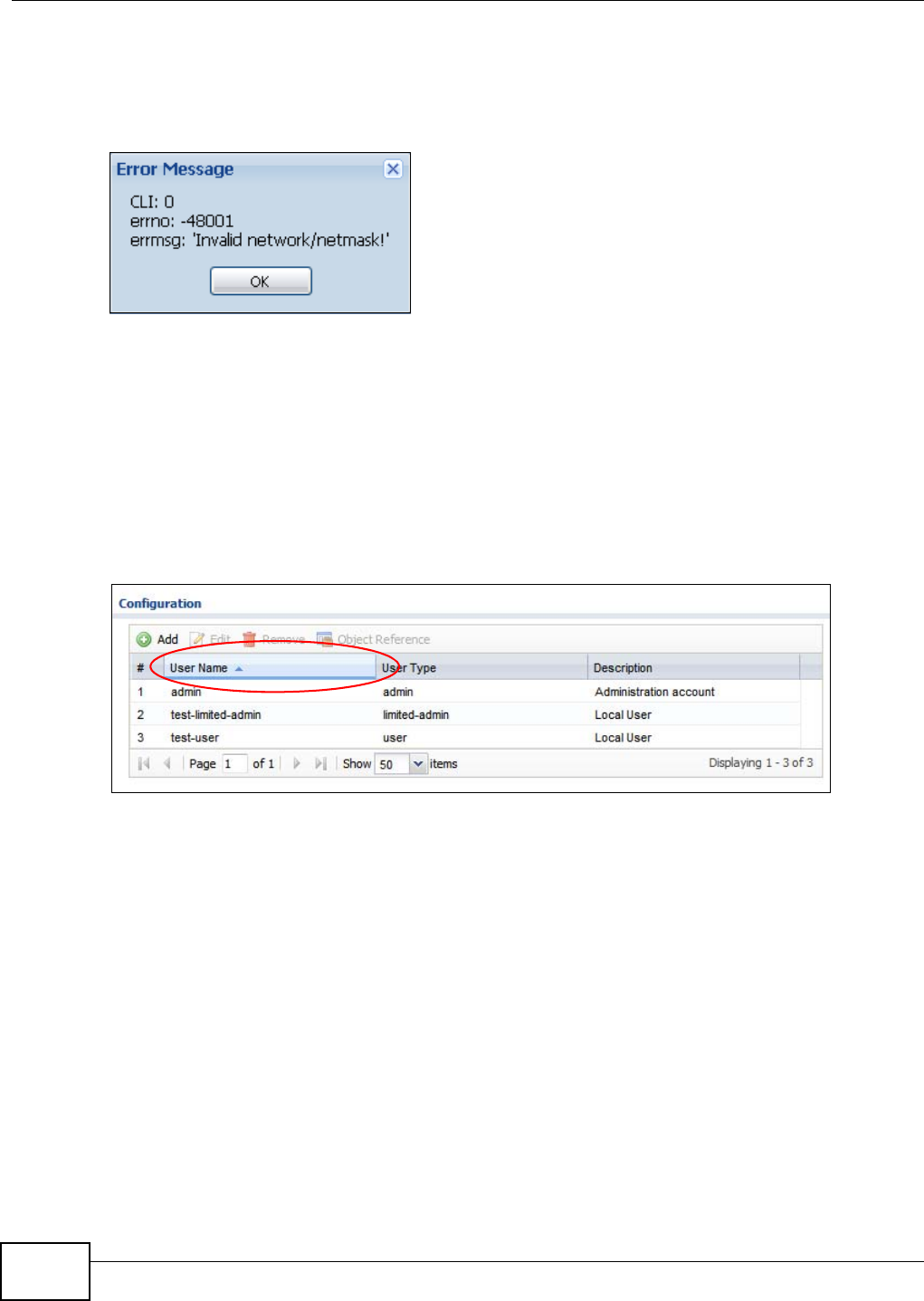
Chapter 2 The Web Configurator
NWA5301-NJ User’s Guide
30
2.3.3 Warning Messages
Warning messages, such as those resulting from misconfiguration, display in a popup window.
Figure 12 Warning Message
2.3.4 Tables and Lists
The Web Configurator tables and lists are quite flexible and provide several options for how to
display their entries.
2.3.4.1 Manipulating Table Display
Here are some of the ways you can manipulate the Web Configurator tables.
1Click a column heading to sort the table’s entries according to that column’s criteria.
2Click the down arrow next to a column heading for more options about how to display the entries.
The options available vary depending on the type of fields in the column. Here are some examples
of what you can do:
• Sort in ascending alphabetical order
• Sort in descending (reverse) alphabetical order
• Select which columns to display
• Group entries by field
• Show entries in groups
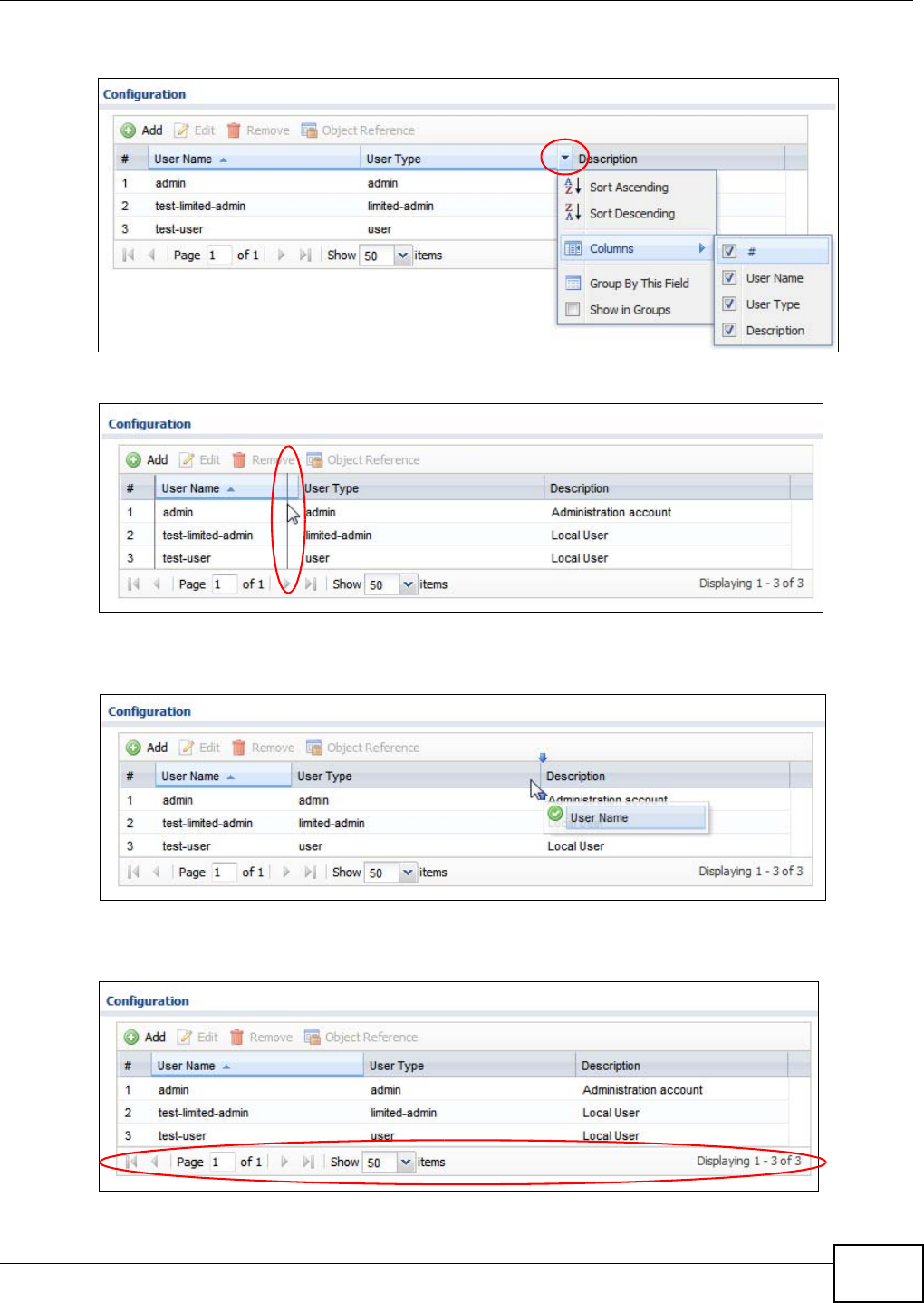
Chapter 2 The Web Configurator
NWA5301-NJ User’s Guide 31
• Filter by mathematical operators (<, >, or =) or searching for text.
3Select a column heading cell’s right border and drag to re-size the column.
4Select a column heading and drag and drop it to change the column order. A green check mark
displays next to the column’s title when you drag the column to a valid new location.
5Use the icons and fields at the bottom of the table to navigate to different pages of entries and
control how many entries display at a time.
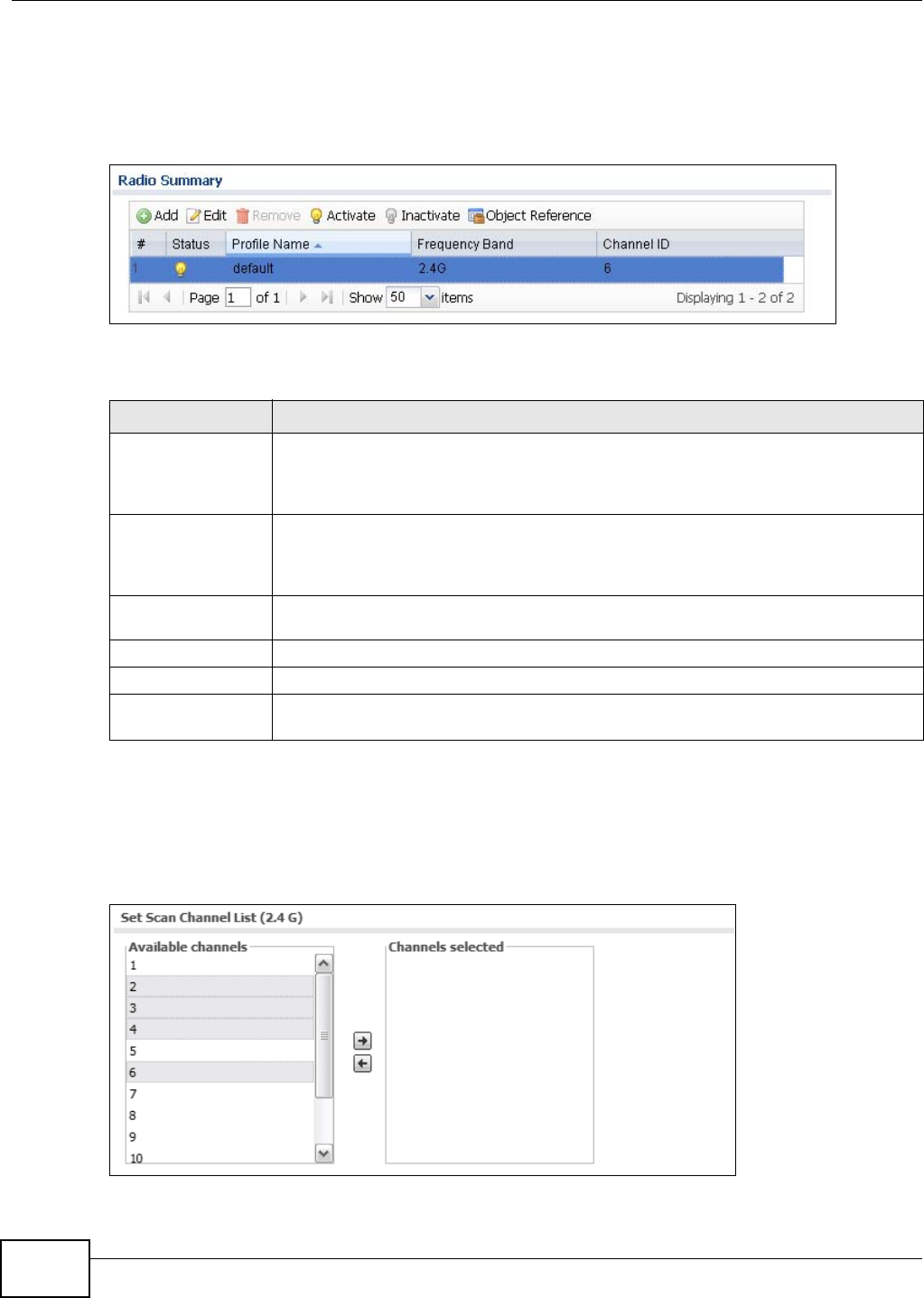
Chapter 2 The Web Configurator
NWA5301-NJ User’s Guide
32
2.3.4.2 Working with Table Entries
The tables have icons for working with table entries. A sample is shown next. You can often use the
[Shift] or [Ctrl] key to select multiple entries to remove, activate, or deactivate.
Table 12 Common Table Icons
Here are descriptions for the most common table icons.
2.3.4.3 Working with Lists
When a list of available entries displays next to a list of selected entries, you can often just double-
click an entry to move it from one list to the other. In some lists you can also use the [Shift] or
[Ctrl] key to select multiple entries, and then use the arrow button to move them to the other list.
Figure 13 Working with Lists
Table 13 Common Table Icons
LABEL DESCRIPTION
Add Click this to create a new entry. For features where the entry’s position in the numbered
list is important (features where the NWA applies the table’s entries in order like the
firewall for example), you can select an entry and click Add to create a new entry after
the selected entry.
Edit Double-click an entry or select it and click Edit to open a screen where you can modify
the entry’s settings. In some tables you can just click a table entry and edit it directly in
the table. For those types of tables small red triangles display for table entries with
changes that you have not yet applied.
Remove To remove an entry, select it and click Remove. The NWA confirms you want to remove
it before doing so.
Activate To turn on an entry, select it and click Activate.
Inactivate To turn off an entry, select it and click Inactivate.
Object Reference Select an entry and click Object Reference to open a screen that shows which settings
use the entry.
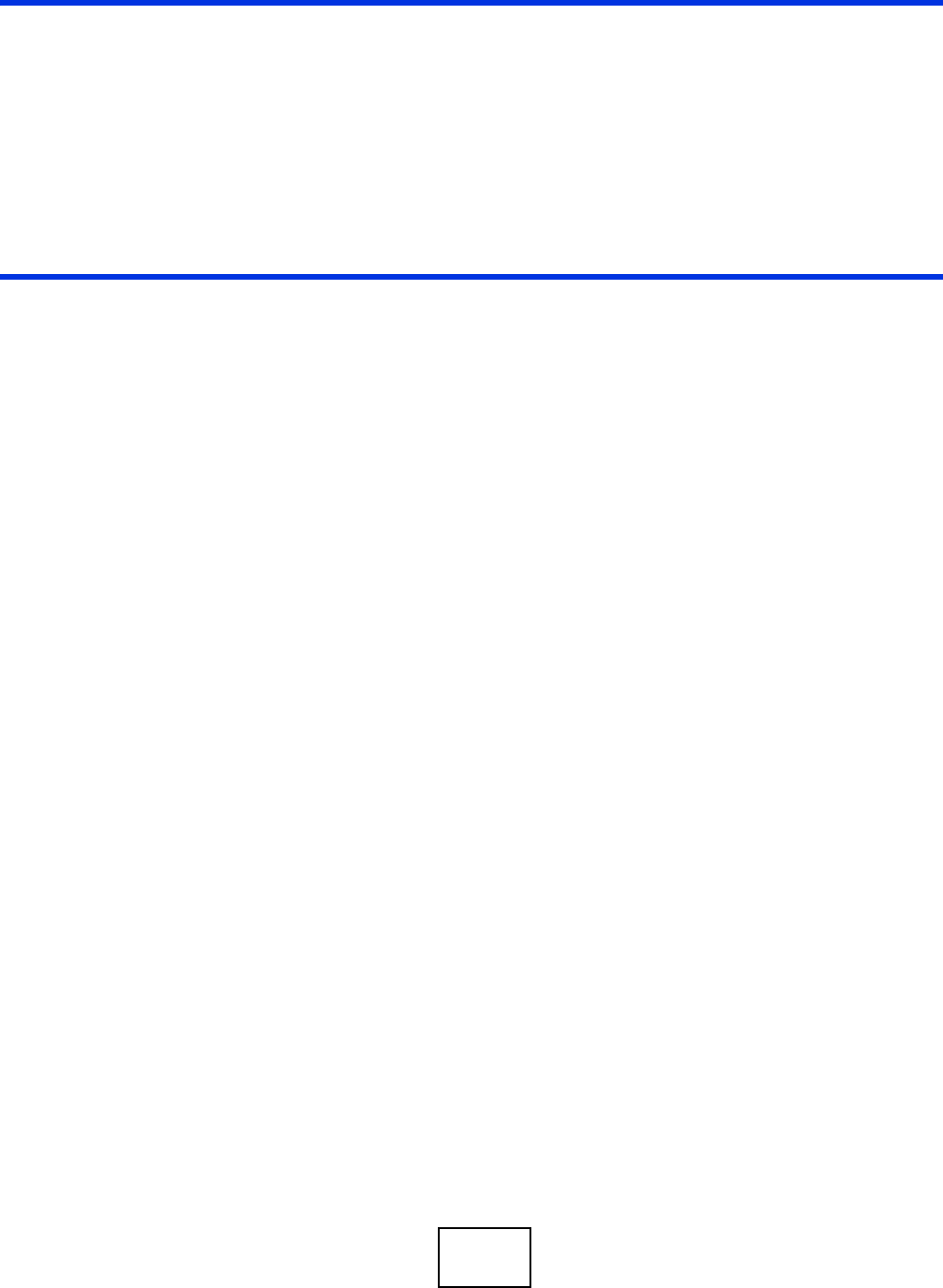
33
PART II
Technical Reference
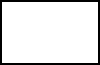
34
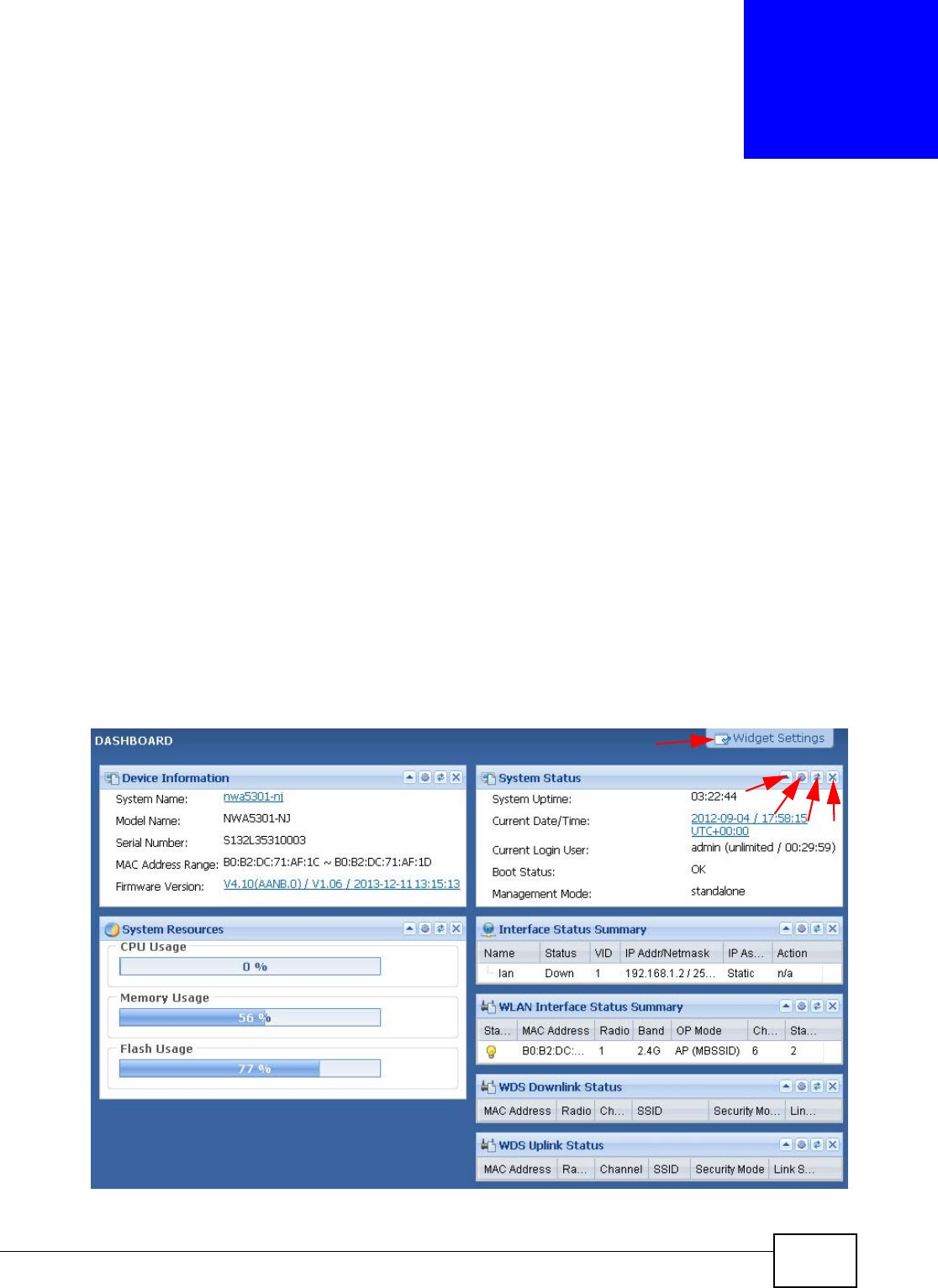
NWA5301-NJ User’s Guide 35
CHAPTER 3
Dashboard
3.1 Overview
Use the Dashboard screens to check status information about the NWA.
3.1.1 What You Can Do in this Chapter
•The main Dashboard screen (Section 3.2 on page 35) displays the NWA’s general device
information, system status, system resource usage, and interface status. You can also display
other status screens for more information.
3.2 Dashboard
This screen is the first thing you see when you log into the NWA. It also appears every time you
click the Dashboard icon in the navigation panel. The Dashboard displays general device
information, system status, system resource usage, and interface status in widgets that you can re-
arrange to suit your needs. You can also collapse, refresh, and close individual widgets.
Figure 14 Dashboard
B
CDE
A
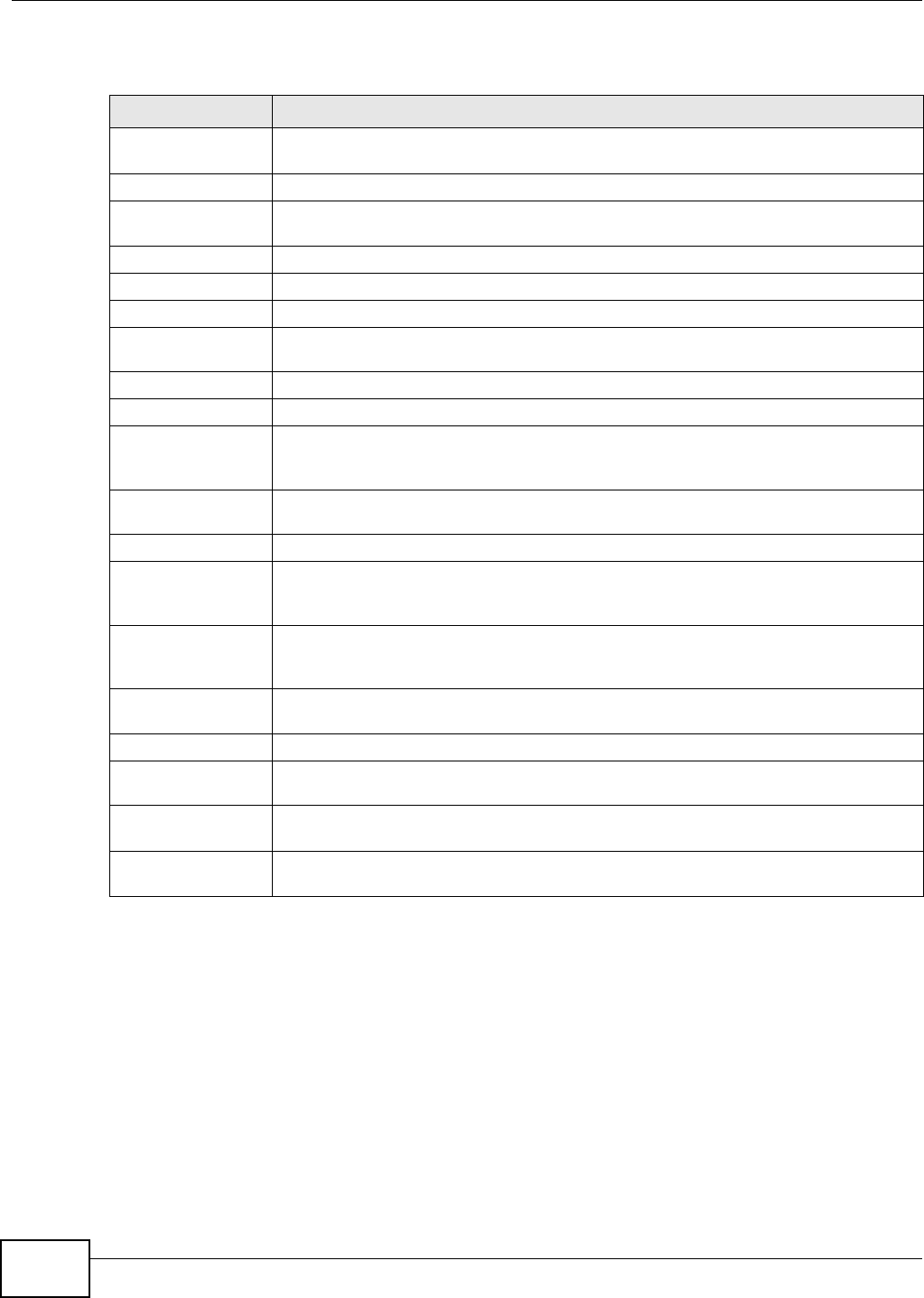
Chapter 3 Dashboard
NWA5301-NJ User’s Guide
36
The following table describes the labels in this screen.
Table 14 Dashboard
LABEL DESCRIPTION
Widget Settings (A) Use this link to re-open closed widgets. Widgets that are already open appear grayed
out.
Up Arrow (B) Click this to collapse a widget.
Refresh Time
Setting (C)
Set the interval for refreshing the information displayed in the widget.
Refresh Now (D) Click this to update the widget’s information immediately.
Close Widget (E) Click this to close the widget. Use Widget Setting to re-open it.
Device Information
System Name This field displays the name used to identify the NWA on any network. Click the icon to
open the screen where you can change it.
Model Name This field displays the model name of this NWA.
Serial Number This field displays the serial number of this NWA.
MAC Address
Range This field displays the MAC addresses used by the NWA. Each physical port or wireless
radio has one MAC address. The first MAC address is assigned to the Ethernet LAN port,
the second MAC address is assigned to the first radio, and so on.
Firmware
Version This field displays the version number and date of the firmware the NWA is currently
running. Click the icon to open the screen where you can upload firmware.
System Resources
CPU Usage This field displays what percentage of the NWA’s processing capability is currently being
used. Hover your cursor over this field to display the Show CPU Usage icon that takes
you to a chart of the NWA’s recent CPU usage.
Memory Usage This field displays what percentage of the NWA’s RAM is currently being used. Hover
your cursor over this field to display the Show Memory Usage icon that takes you to a
chart of the NWA’s recent memory usage.
Flash Usage This field displays what percentage of the NWA’s onboard flash memory is currently
being used.
System Status
System Uptime This field displays how long the NWA has been running since it last restarted or was
turned on.
Current Date/
Time This field displays the current date and time in the NWA. The format is yyyy-mm-dd
hh:mm:ss.
Current Login
User This field displays the user name used to log in to the current session, the amount of
reauthentication time remaining, and the amount of lease time remaining.
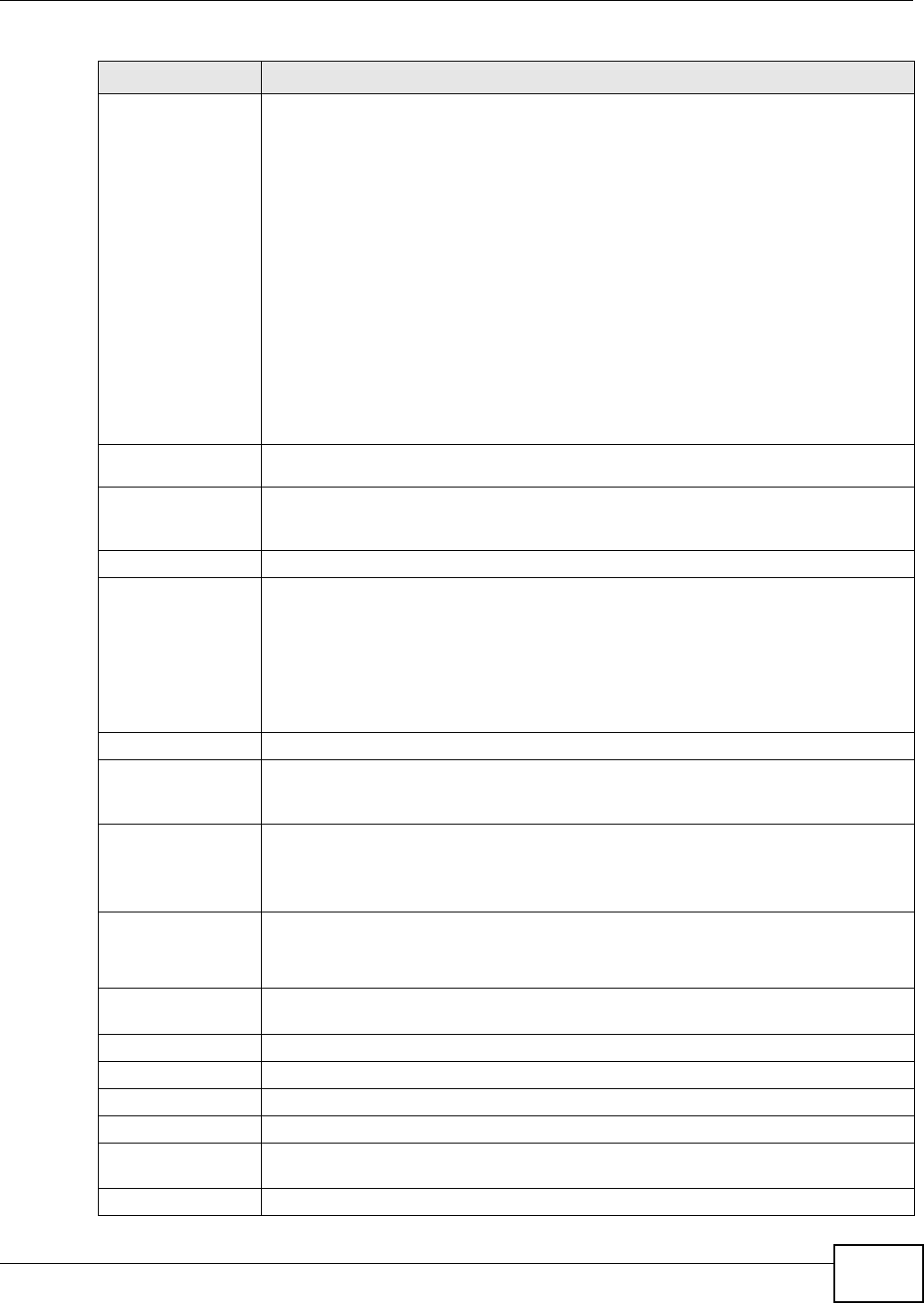
Chapter 3 Dashboard
NWA5301-NJ User’s Guide 37
Boot Status This field displays details about the NWA’s startup state.
OK - The NWA started up successfully.
Firmware update OK - A firmware update was successful.
Problematic configuration after firmware update - The application of the
configuration failed after a firmware upgrade.
System default configuration - The NWA successfully applied the system default
configuration. This occurs when the NWA starts for the first time or you intentionally
reset the NWA to the system default settings.
Fallback to lastgood configuration - The NWA was unable to apply the startup-
config.conf configuration file and fell back to the lastgood.conf configuration file.
Fallback to system default configuration - The NWA was unable to apply the
lastgood.conf configuration file and fell back to the system default configuration file
(system-default.conf).
Booting in progress - The NWA is still applying the system configuration.
Management
Mode This shows whether the NWA is set to work as a stand alone AP.
Interface Status
Summary
If an Ethernet interface does not have any physical ports associated with it, its entry is
displayed in light gray text. Click the Detail icon to go to a (more detailed) summary
screen of interface statistics.
Name This field displays the name of each interface.
Status This field displays the current status of each interface. The possible values depend on
what type of interface it is.
Inactive - The Ethernet interface is disabled.
Down - The Ethernet interface is enabled but not connected.
Speed / Duplex - The Ethernet interface is enabled and connected. This field displays
the port speed and duplex setting (Full or Half).
VID This field displays the VLAN ID to which the interface belongs.
IP Addr/
Netmask This field displays the current IP address and subnet mask assigned to the interface. If
the IP address is 0.0.0.0, the interface is disabled or did not receive an IP address and
subnet mask via DHCP.
IP Assignment This field displays how the interface gets its IP address.
Static - This interface has a static IP address.
DHCP Client - This interface gets its IP address from a DHCP server.
Action If the interface has a static IP address, this shows n/a.
If the interface has a dynamic IP address, use this field to get or to update the IP
address for the interface. Click Renew to send a new DHCP request to a DHCP server.
WLAN Interface
Status Summary
This displays status information for the WLAN interface.
Status This displays whether or not the WLAN interface is activated.
MAC Address This displays the MAC address of the radio.
Radio This indicates the radio number on the NWA.
Band This indicates the wireless frequency band currently being used by the radio.
OP Mode This indicates the radio’s operating mode. Operating modes are AP (MBSSID), Root
AP or Repeater.
Channel This indicates the channel number the radio is using.
Table 14 Dashboard (continued)
LABEL DESCRIPTION
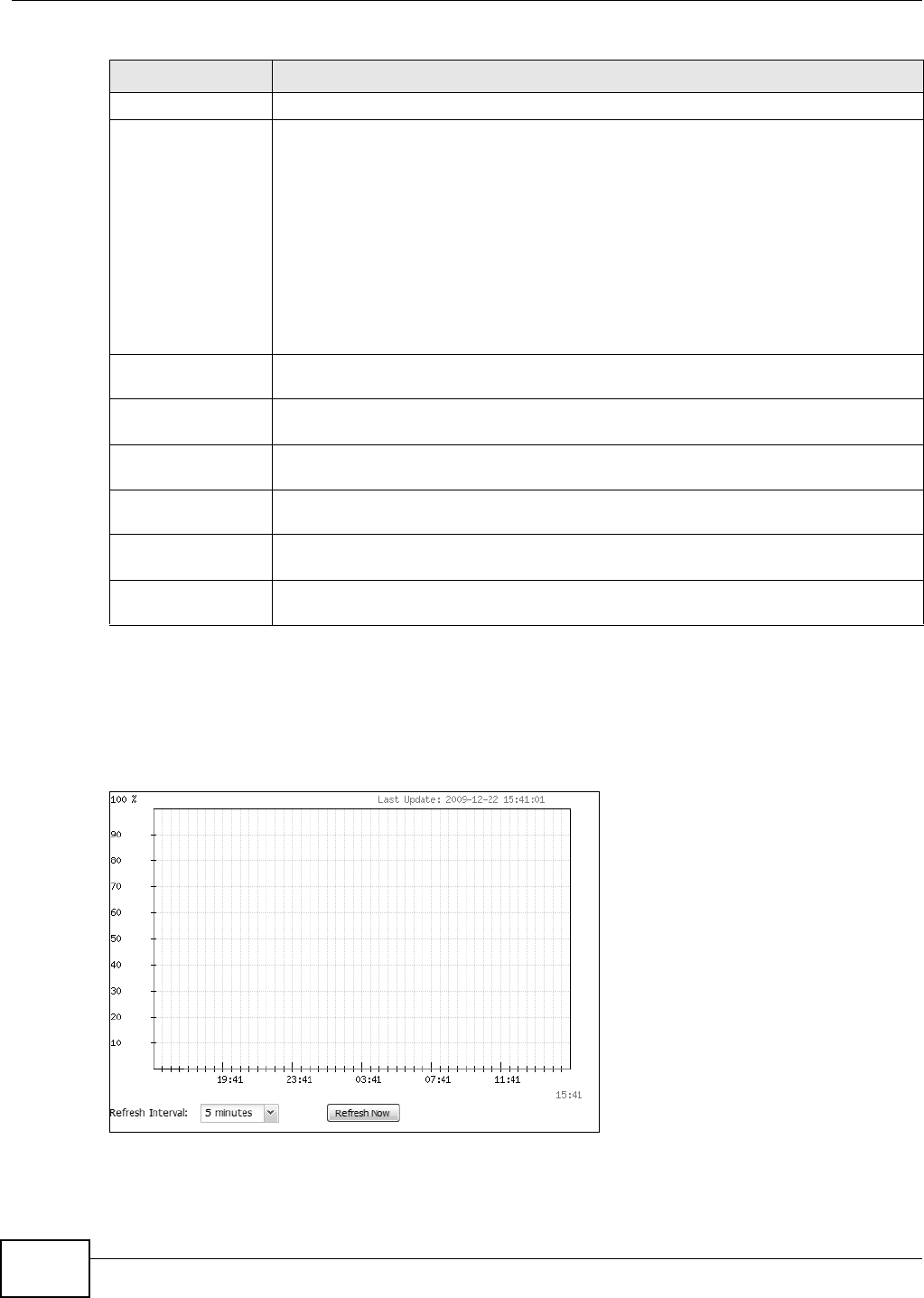
Chapter 3 Dashboard
NWA5301-NJ User’s Guide
38
3.2.1 CPU Usage
Use this screen to look at a chart of the NWA’s recent CPU usage. To access this screen, click CPU
Usage in the dashboard.
Figure 15 Dashboard > CPU Usage
Station This displays the number of wireless clients connected to the NWA.
WDS Downlink
Status
WDS Uplink Status
This displays status information for the WDS links.
Uplink refers to the WDS link from the repeaters to the root AP.
Downlink refers to the WDS link from the root AP to the repeaters.
When the NWA is in root AP mode and connected to a repeater, only the downlink
information is displayed.
When the NWA is in repeater mode and connected to a root AP directly or via another
repeater, the uplink information is displayed.
When the NWA is in repeater mode and connected to a root AP and other repeater(s),
both the uplink and downlink information would be displayed.
MAC Address This is the MAC address of the root AP or repeater to which the NWA is connected using
WDS.
Radio This is the radio number on the root AP or repeater to which the NWA is connected
using WDS.
Channel This is the channel number(s) used by the root AP or repeater to which the NWA is
connected using WDS.
SSID This indicates the name of the wireless network to which the NWA is connected using
WDS.
Security Mode This indicates which secure encryption methods is being used by the NWA to connect to
the root AP or repeater using WDS.
Link Status This indicates whether the WDS link is up. A yellow bulb signifies that this link is up. A
gray bulb signifies that this link is down.
Table 14 Dashboard (continued)
LABEL DESCRIPTION
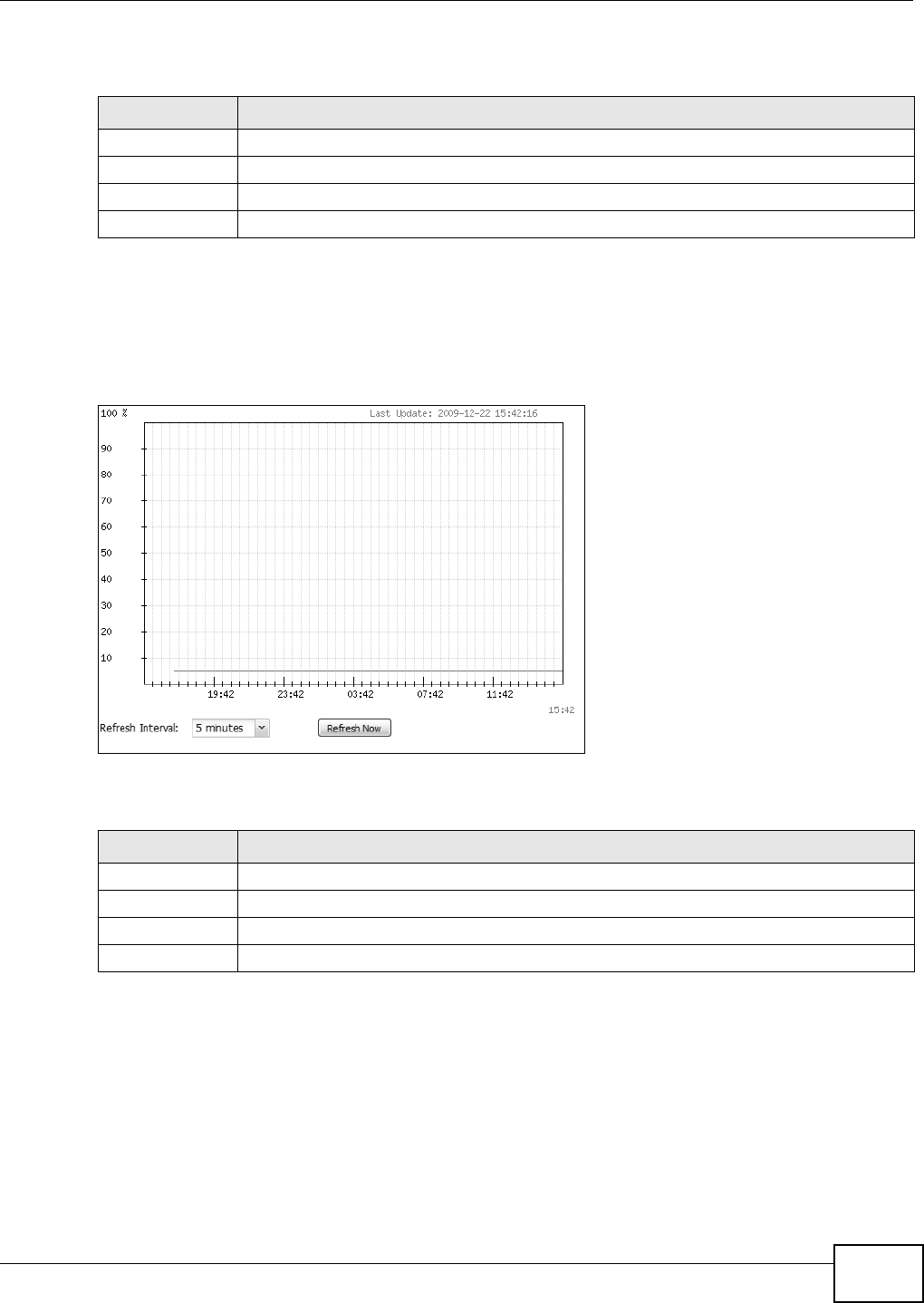
Chapter 3 Dashboard
NWA5301-NJ User’s Guide 39
The following table describes the labels in this screen.
3.2.2 Memory Usage
Use this screen to look at a chart of the NWA’s recent memory (RAM) usage. To access this screen,
click Memory Usage in the dashboard.
Figure 16 Dashboard > Memory Usage
The following table describes the labels in this screen.
Table 15 Dashboard > CPU Usage
LABEL DESCRIPTION
% The y-axis represents the percentage of CPU usage.
time The x-axis shows the time period over which the CPU usage occurred
Refresh Interval Enter how often you want this window to be automatically updated.
Refresh Now Click this to update the information in the window right away.
Table 16 Dashboard > Memory Usage
LABEL DESCRIPTION
The y-axis represents the percentage of RAM usage.
The x-axis shows the time period over which the RAM usage occurred
Refresh Interval Enter how often you want this window to be automatically updated.
Refresh Now Click this to update the information in the window right away.
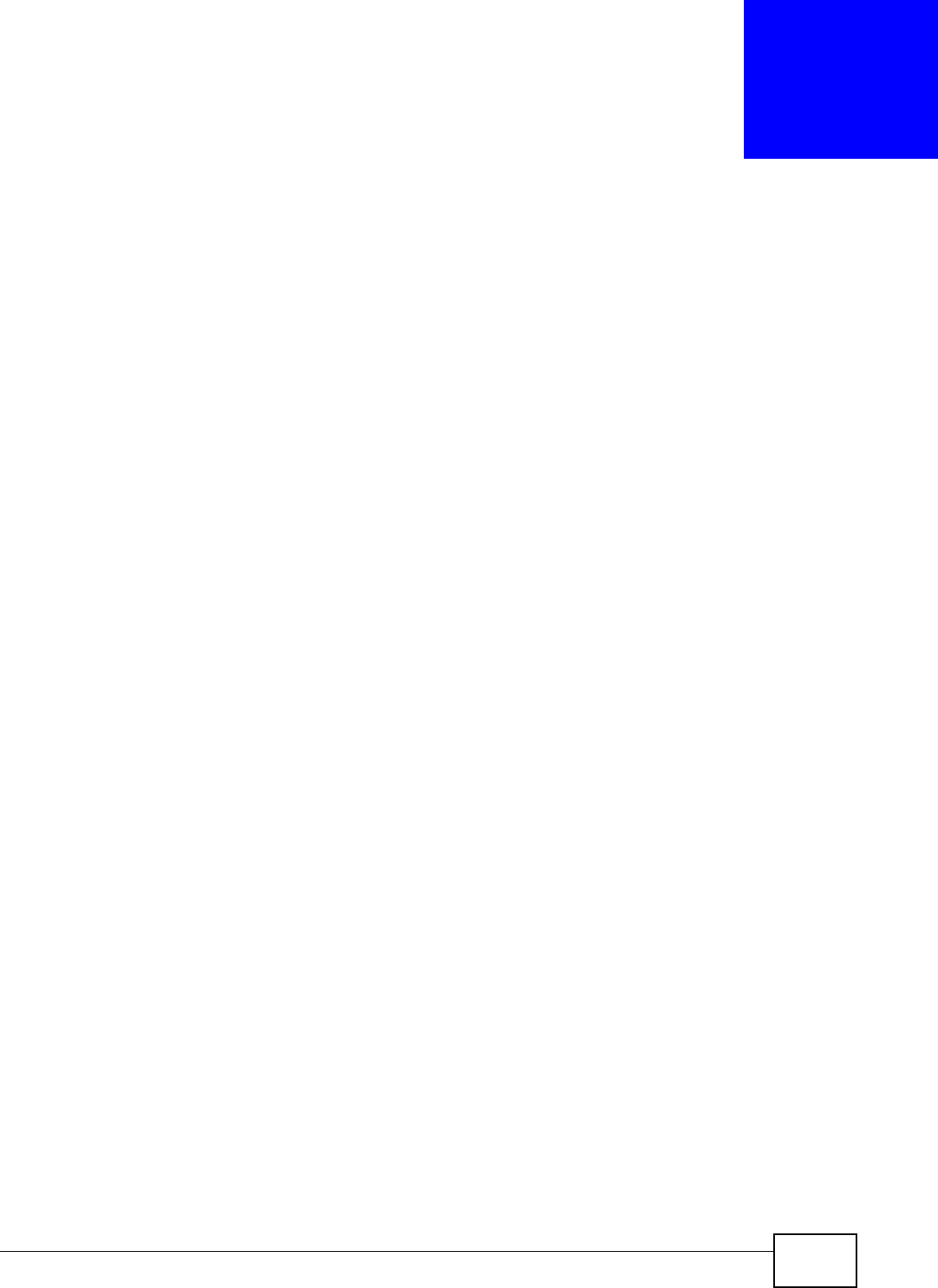
NWA5301-NJ User’s Guide 40
CHAPTER 4
Monitor
4.1 Overview
Use the Monitor screens to check status and statistics information.
4.1.1 What You Can Do in this Chapter
•The Network Status screen (Section 4.2 on page 41) displays general Ethernet interface
information and packet statistics.
•The Radio List screen (Section 4.3 on page 42) displays statistics about the wireless radio
transmitter in the NWA.
•The Station Info screen (Section 4.4 on page 45) displays statistics pertaining to the associated
stations.
•The WDS Link Info screen (Section 4.5 on page 46) displays statistics about the NWA’s WDS
connections.
•The View Log screen (Section 4.6 on page 47) displays the NWA’s current log messages. You
can change the way the log is displayed, you can e-mail the log, and you can also clear the log in
this screen.
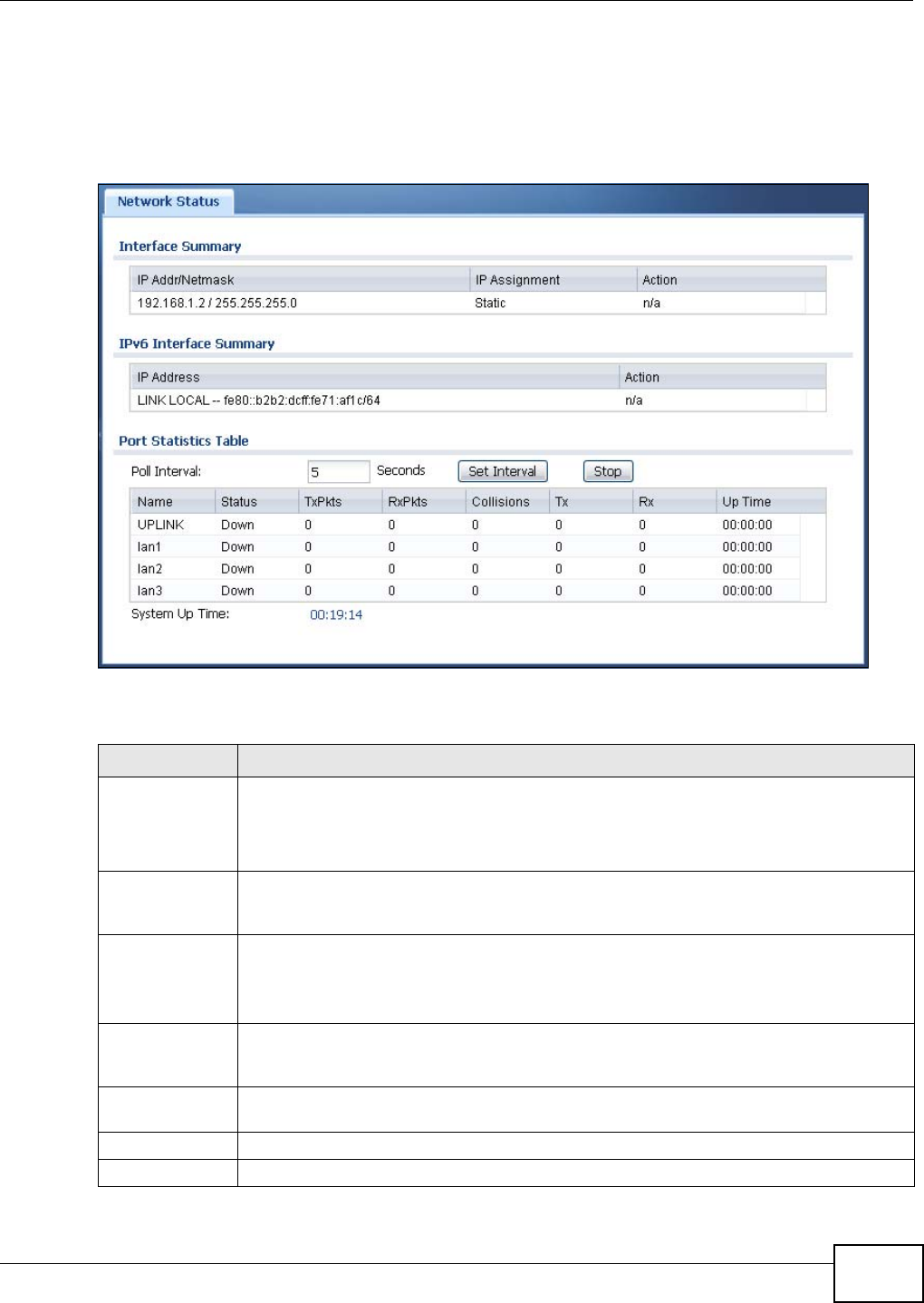
Chapter 4 Monitor
NWA5301-NJ User’s Guide 41
4.2 Network Status
Use this screen to look at general Ethernet interface information and packet statistics. To access
this screen, click Monitor > Network Status.
Figure 17 Monitor > Network Status
The following table describes the labels in this screen.
Table 17 Monitor > Network Status
LABEL DESCRIPTION
Interface
Summary
IPv6 Interface
Summary
Use the Interface Summary section for IPv4 network settings. Use the IPv6 Interface
Summary section for IPv6 network settings if you connect your NWA to an IPv6 network.
Both sections have similar fields as described below.
IP Addr/Netmask
IP Address
This field displays the current IP address (and subnet mask) of the interface. If the IP
address is 0.0.0.0 (in the IPv4 network) or :: (in the IPv6 network), the interface does not
have an IP address yet.
IP Assignment This field displays how the interface gets its IPv4 address.
Static - This interface has a static IPv4 address.
DHCP Client - This interface gets its IPv4 address from a DHCP server.
Action Use this field to get or to update the IP address for the interface. Click Renew to send a
new DHCP request to a DHCP server. If the interface cannot use one of these ways to get
or to update its IP address, this field displays n/a.
Port Statistics
Table
Poll Interval Enter how often you want this window to be updated automatically, and click Set Interval.
Set Interval Click this to set the Poll Interval the screen uses.
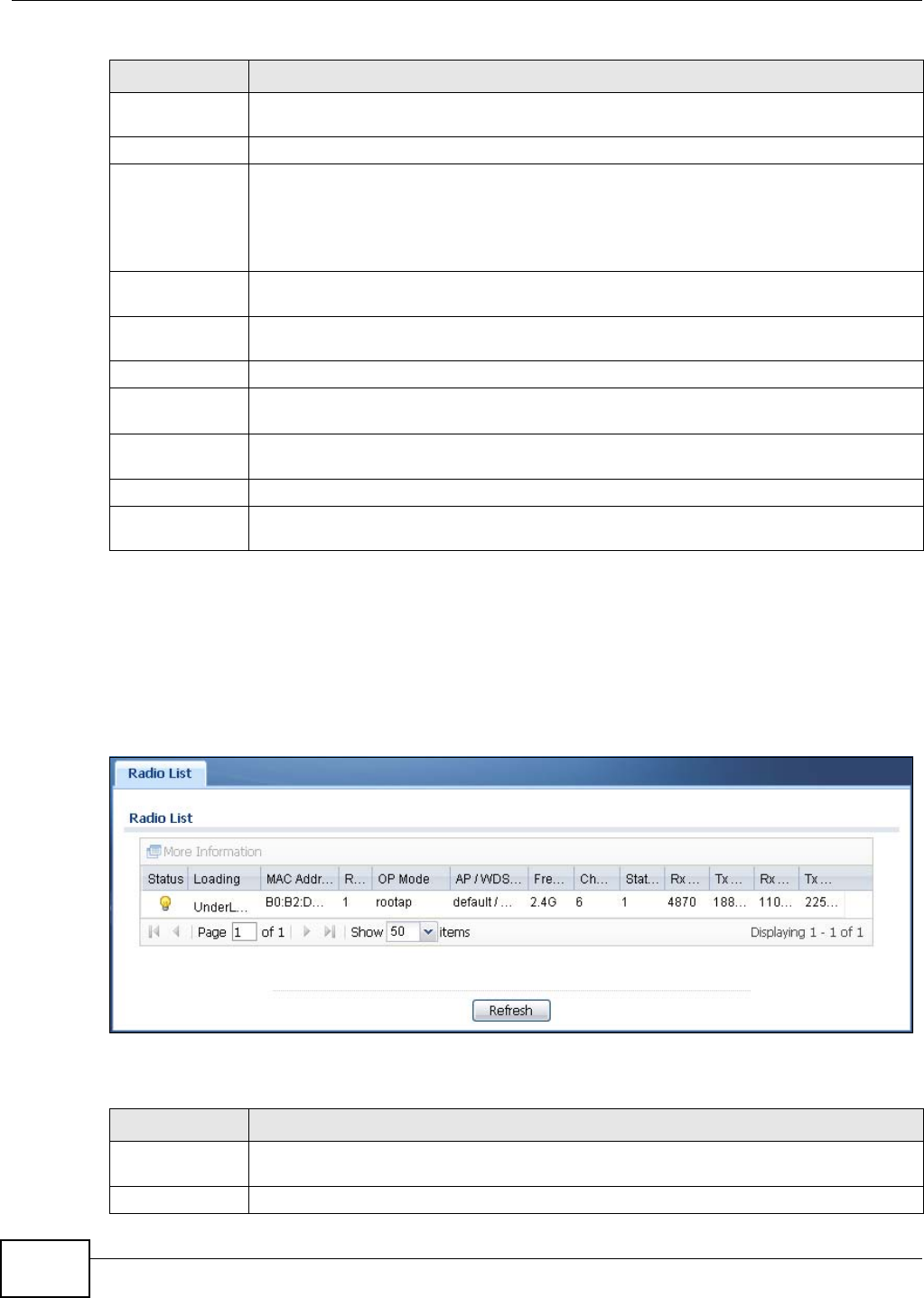
Chapter 4 Monitor
NWA5301-NJ User’s Guide
42
4.3 Radio List
Use this screen to view statistics for the NWA’s wireless radio transmitter. To access this screen,
click Monitor > Wireless > AP Information > Radio List.
Figure 18 Monitor > Wireless > AP Information > Radio List
The following table describes the labels in this screen.
Stop Click this to stop the window from updating automatically. You can start it again by setting
the Poll Interval and clicking Set Interval.
Name This field displays the name of the Ethernet port on the NWA.
Status This field displays the current status of the physical port.
Down - The physical port is not connected.
Speed / Duplex - The physical port is connected. This field displays the port speed and
duplex setting (Full or Half).
TxPkts This field displays the number of packets transmitted from the NWA on the physical port
since it was last connected.
RxPkts This field displays the number of packets received by the NWA on the physical port since it
was last connected.
Collisions This field displays the number of collisions on the physical port since it was last connected.
Tx This field displays the transmission speed, in bytes per second, on the physical port in the
one-second interval before the screen updated.
Rx This field displays the reception speed, in bytes per second, on the physical port in the
one-second interval before the screen updated.
Up Time This field displays how long the physical port has been connected.
System Up Time This field displays how long the NWA has been running since it last restarted or was turned
on.
Table 17 Monitor > Network Status (continued)
LABEL DESCRIPTION
Table 18 Monitor > Wireless > AP Information > Radio List
LABEL DESCRIPTION
More
Information
Click this to view additional information about the selected radio’s wireless traffic and
station count. Information spans a 24 hour period.
Status This displays whether or not the radio is enabled.
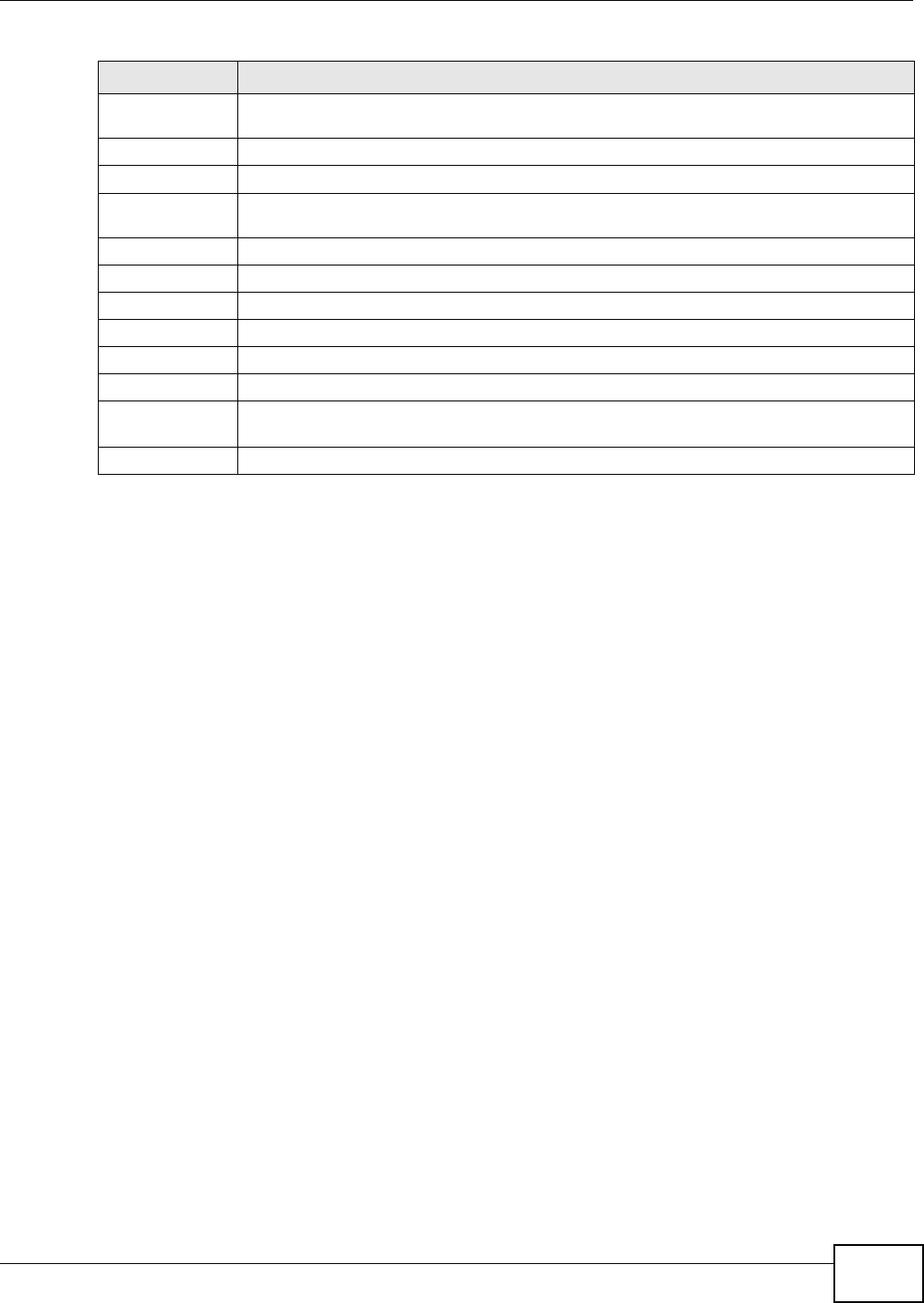
Chapter 4 Monitor
NWA5301-NJ User’s Guide 43
Loading This indicates the AP’s load balance status (UnderLoad or OverLoad) when load
balancing is enabled on the NWA. Otherwise, it shows - when load balancing is disabled.
MAC Address This displays the MAC address of the radio.
Radio This indicates the radio number on the NWA to which it belongs.
OP Mode This indicates the radio’s operating mode. Operating modes are AP (MBSSID), Root AP
or Repeater.
AP/WDS Profile This indicates the AP profile name and WDS profile name to which the radio belongs.
Frequency Band This indicates the wireless frequency band currently being used by the radio.
Channel ID This indicates the radio’s channel ID.
Station This displays the number of wireless clients connected to this radio on the NWA.
Rx PKT This displays the total number of packets received by the radio.
Tx PKT This displays the total number of packets transmitted by the radio.
Rx FCS Error
Count
This indicates the number of received packet errors accrued by the radio.
Tx Retry Count This indicates the number of times the radio has attempted to re-transmit packets.
Table 18 Monitor > Wireless > AP Information > Radio List (continued)
LABEL DESCRIPTION
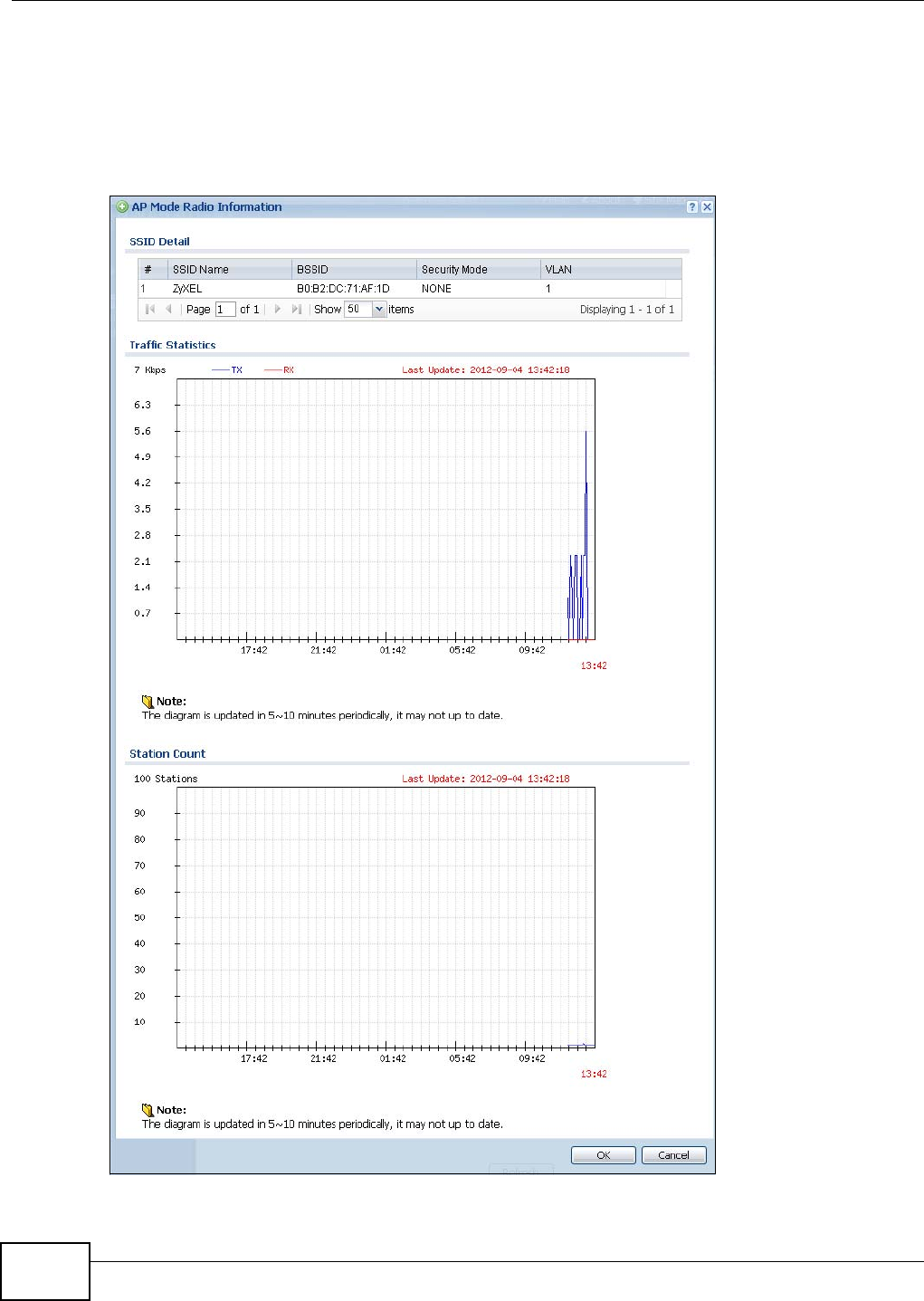
Chapter 4 Monitor
NWA5301-NJ User’s Guide
44
4.3.1 AP Mode Radio Information
This screen allows you to view a selected radio’s SSID details, wireless traffic statistics and station
count for the preceding 24 hours. To access this window, select a radio and click the More
Information button in the Radio List screen.
Figure 19 Monitor > Wireless > AP Information > Radio List > More Information
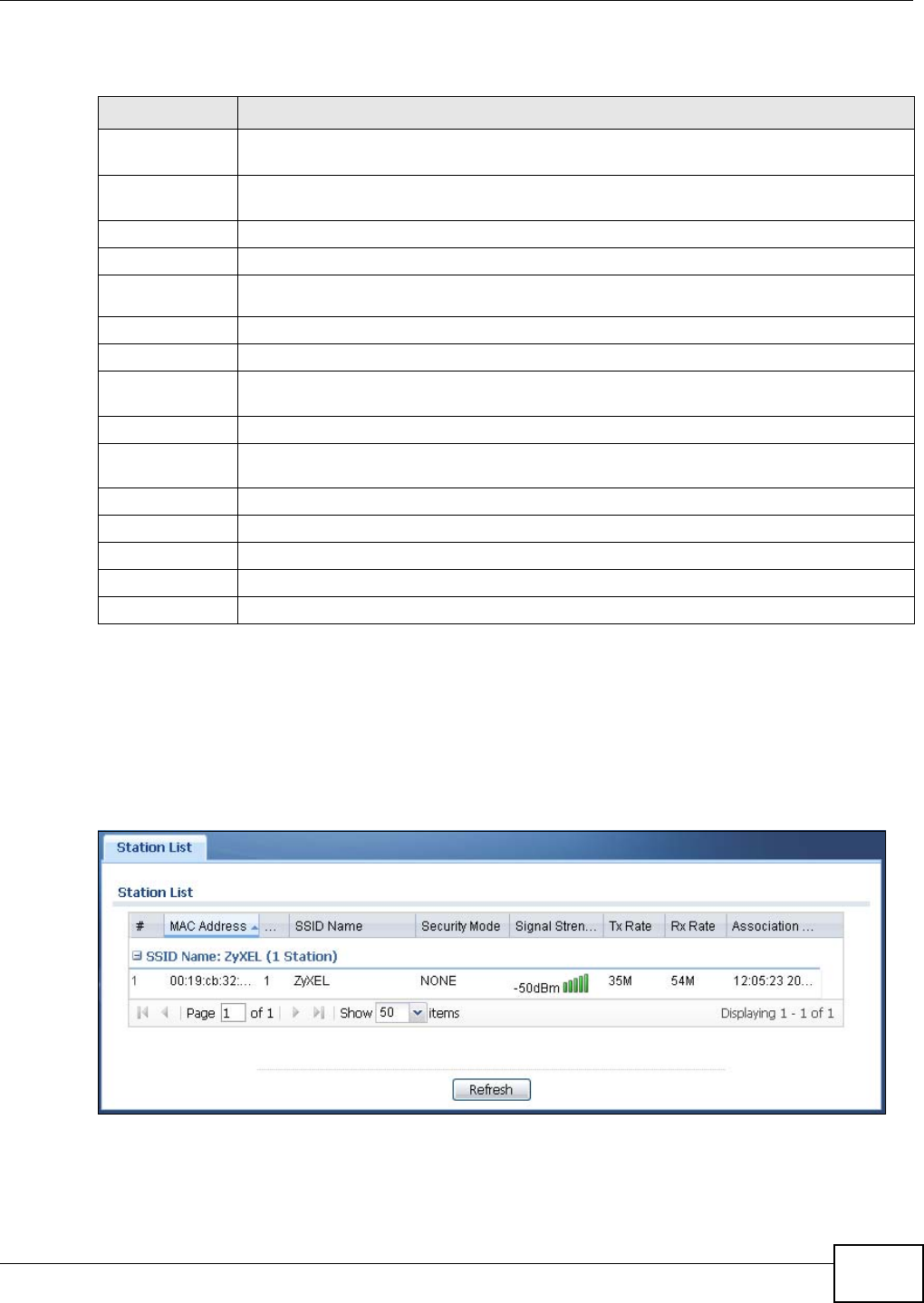
Chapter 4 Monitor
NWA5301-NJ User’s Guide 45
The following table describes the labels in this screen.
4.4 Station List
Use this screen to view statistics pertaining to the associated stations (or “wireless clients”). Click
Monitor > Wireless > Station Info to access this screen.
Figure 20 Monitor > Wireless > Station Info
Table 19 Monitor > Wireless > AP Information > Radio List > More Information
LABEL DESCRIPTION
SSID Detail This list shows information about all the wireless clients that have connected to the
specified radio over the preceding 24 hours.
# This is the items sequential number in the list. It has no bearing on the actual data in this
list.
SSID Name This displays an SSID associated with this radio. There can be up to eight maximum.
BSSID This displays a BSSID associated with this radio. The BSSID is tied to the SSID.
Security
Mode This displays the security mode in which the SSID is operating.
VLAN This displays the VLAN ID associated with the SSID.
Traffic Statistics This graph displays the overall traffic information of the radio over the preceding 24 hours.
This y-axis represents the amount of data moved across this radio in megabytes per
second.
This x-axis represents the amount of time over which the data moved across this radio.
Station Count This graph displays the connected station information of the radio over the preceding 24
hours
The y-axis represents the number of connected stations.
The x-axis shows the time period over which a station was connected.
Last Update This field displays the date and time the information in the window was last updated.
OK Click this to close this window.
Cancel Click this to close this window.
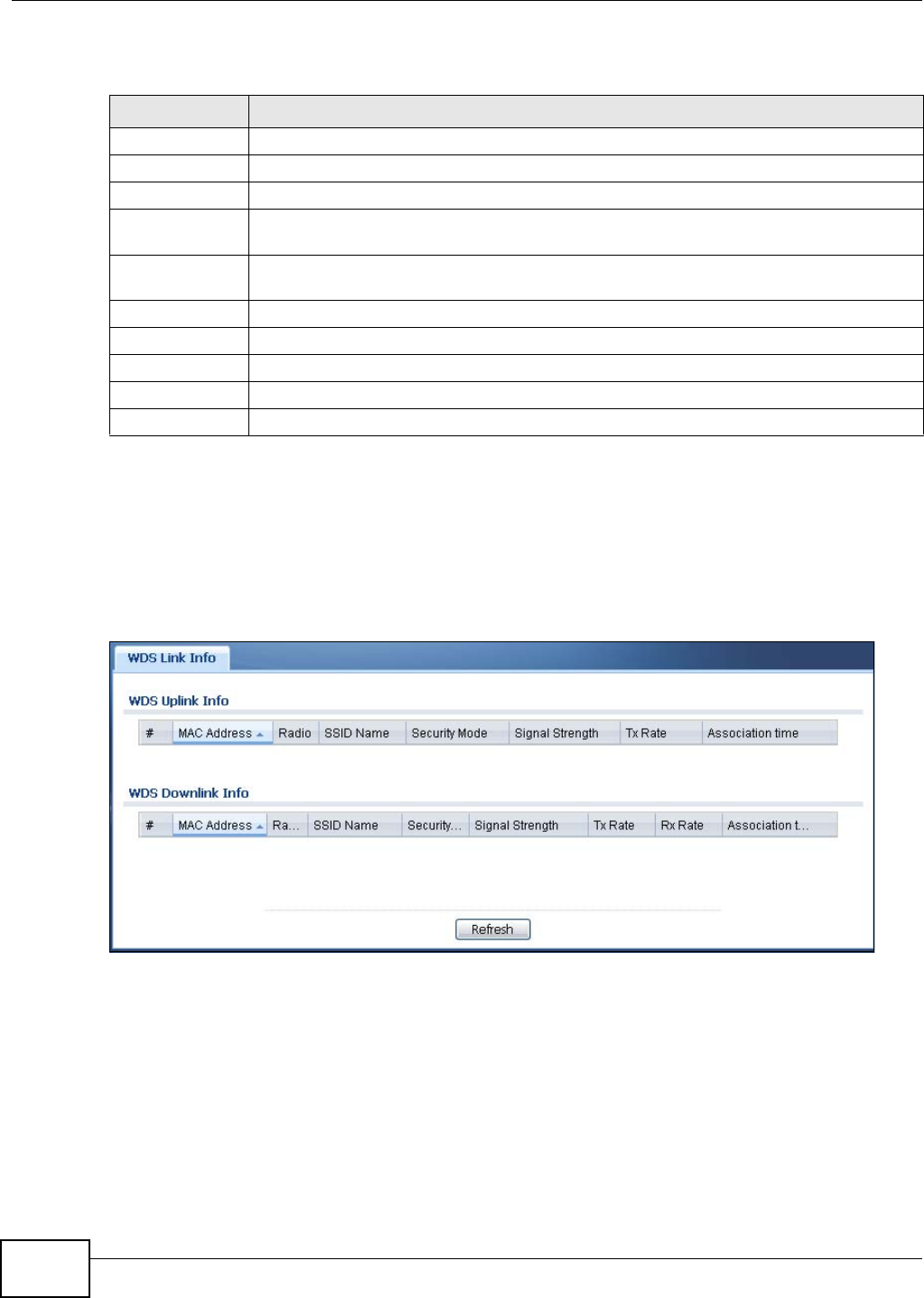
Chapter 4 Monitor
NWA5301-NJ User’s Guide
46
The following table describes the labels in this screen.
4.5 WDS Link Info
Use this screen to view the WDS traffic statistics between the NWA and a root AP or repeaters. Click
Monitor > Wireless > WDS Link Info to access this screen.
Figure 21 Monitor > Wireless > WDS Link Info
Table 20 Monitor > Wireless > Station Info
LABEL DESCRIPTION
# This is the station’s index number in this list.
MAC Address This is the station’s MAC address.
Radio This is the radio number on the NWA to which the station is connected.
SSID Name This indicates the name of the wireless network to which the station is connected. A single
AP can have multiple SSIDs or networks.
Security Mode This indicates which secure encryption methods is being used by the station to connect to
the network.
Signal Strength This is the RSSI (Received Signal Strength Indicator) of the station’s wireless connection.
Tx Rate This is the maximum transmission rate of the station.
Rx Rate This is the maximum reception rate of the station.
Association Time This displays the time the station first associated with the NWA’s wireless network.
Refresh Click this to refresh the items displayed on this page.
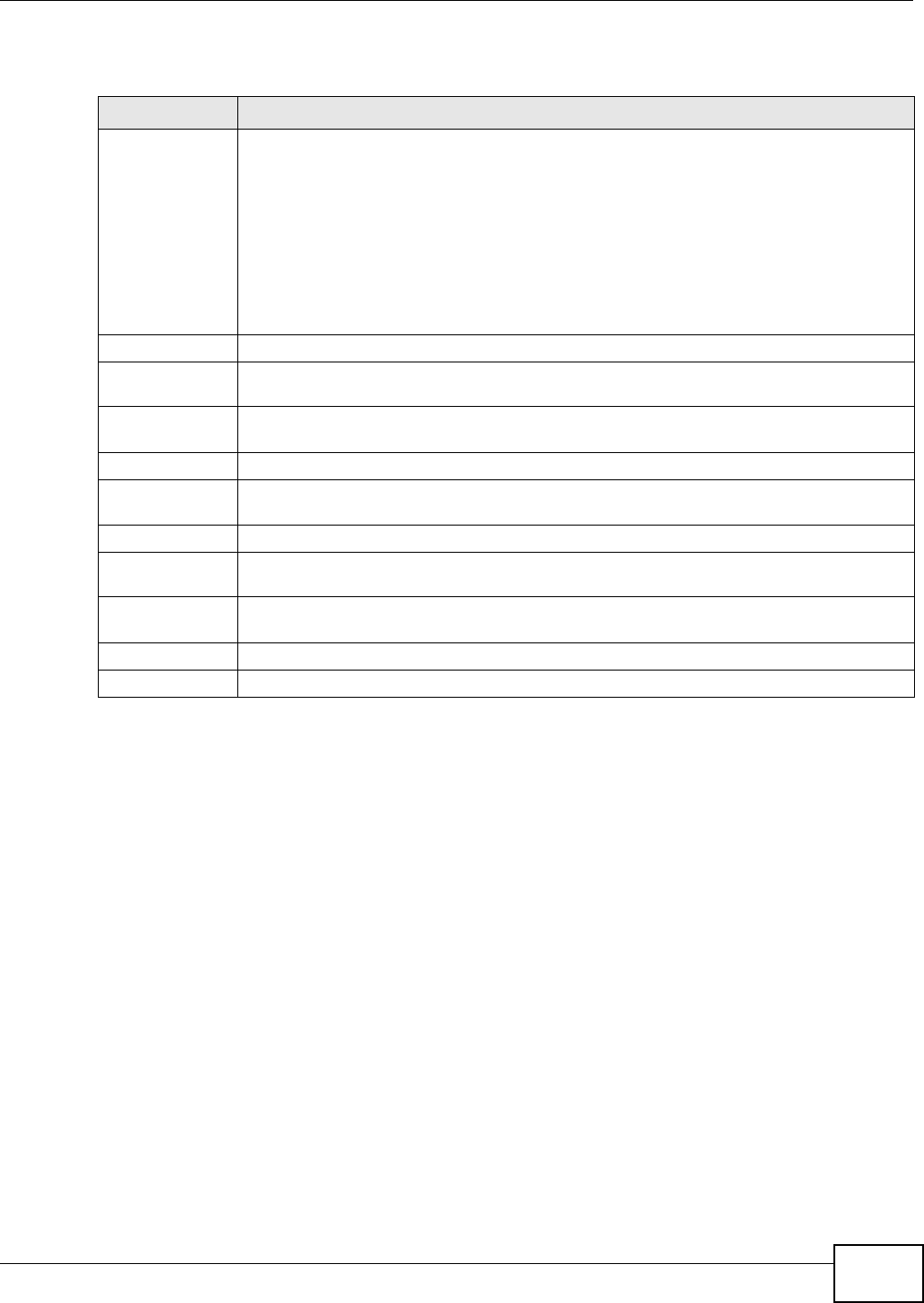
Chapter 4 Monitor
NWA5301-NJ User’s Guide 47
The following table describes the labels in this screen.
4.6 View Log
Log messages are stored in two separate logs, one for regular log messages and one for debugging
messages. In the regular log, you can look at all the log messages by selecting All Logs, or you can
select a specific category of log messages (for example, user). You can also look at the debugging
log by selecting Debug Log. All debugging messages have the same priority.
To access this screen, click Monitor > Log. The log is displayed in the following screen.
Note: When a log reaches the maximum number of log messages, new log messages
automatically overwrite existing log messages, starting with the oldest existing log
message first.
Table 21 Monitor > Wireless > WDS Link Info
LABEL DESCRIPTION
WDS Uplink Info
WDS Downlink
Info
Uplink refers to the WDS link from the repeaters to the root AP.
Downlink refers to the WDS link from the root AP to the repeaters.
When the NWA is in root AP mode and connected to a repeater, only the downlink
information is displayed.
When the NWA is in repeater mode and connected to a root AP directly or via another
repeater, the uplink information is displayed.
When the NWA is in repeater mode and connected to a root AP and other repeater(s), both
the uplink and downlink information would be displayed.
# This is the index number of the root AP or repeater in this list.
MAC Address This is the MAC address of the root AP or repeater to which the NWA is connected using
WDS.
Radio This is the radio number on the root AP or repeater to which the NWA is connected using
WDS.
SSID Name This indicates the name of the wireless network to which the NWA is connected using WDS.
Security Mode This indicates which secure encryption methods is being used by the NWA to connect to the
root AP or repeater using WDS.
Signal Strength This is the RSSI (Received Signal Strength Indicator) of the wireless connection in WDS.
Tx Rate This is the maximum transmission rate of the root AP or repeater to which the NWA is
connected using WDS.
Rx Rate This is the maximum reception rate of the root AP or repeater to which the NWA is
connected using WDS.
Association Time This displays the time the NWA first associated with the wireless network using WDS.
Refresh Click this to refresh the items displayed on this page.
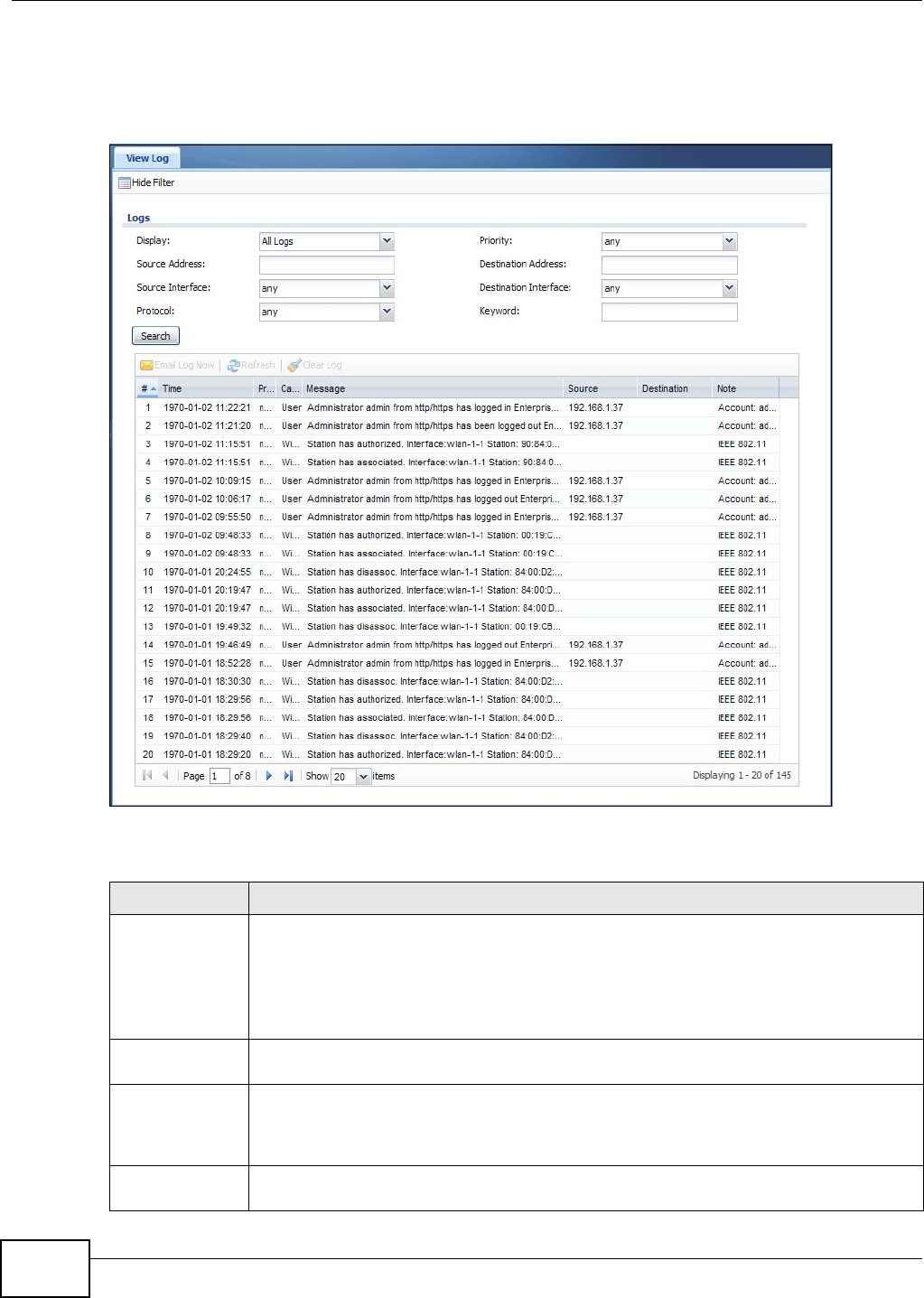
Chapter 4 Monitor
NWA5301-NJ User’s Guide
48
Events that generate an alert (as well as a log message) display in red. Regular logs display in
black. Click a column’s heading cell to sort the table entries by that column’s criteria. Click the
heading cell again to reverse the sort order.
Figure 22 Monitor > Log > View Log
The following table describes the labels in this screen.
Table 22 Monitor > Log > View Log
LABEL DESCRIPTION
Show Filter /
Hide Filter
Click this button to show or hide the filter settings.
If the filter settings are hidden, the Display, Email Log Now, Refresh, and Clear Log
fields are available.
If the filter settings are shown, the Display, Priority, Source Address, Destination
Address, Service, Keyword, and Search fields are available.
Display Select the category of log message(s) you want to view. You can also view All Logs at one
time, or you can view the Debug Log.
Priority This displays when you show the filter. Select the priority of log messages to display. The
log displays the log messages with this priority or higher. Choices are: any, emerg, alert,
crit, error, warn, notice, and info, from highest priority to lowest priority. This field is
read-only if the Category is Debug Log.
Source Address This displays when you show the filter. Type the source IP address of the incoming packet
that generated the log message. Do not include the port in this filter.
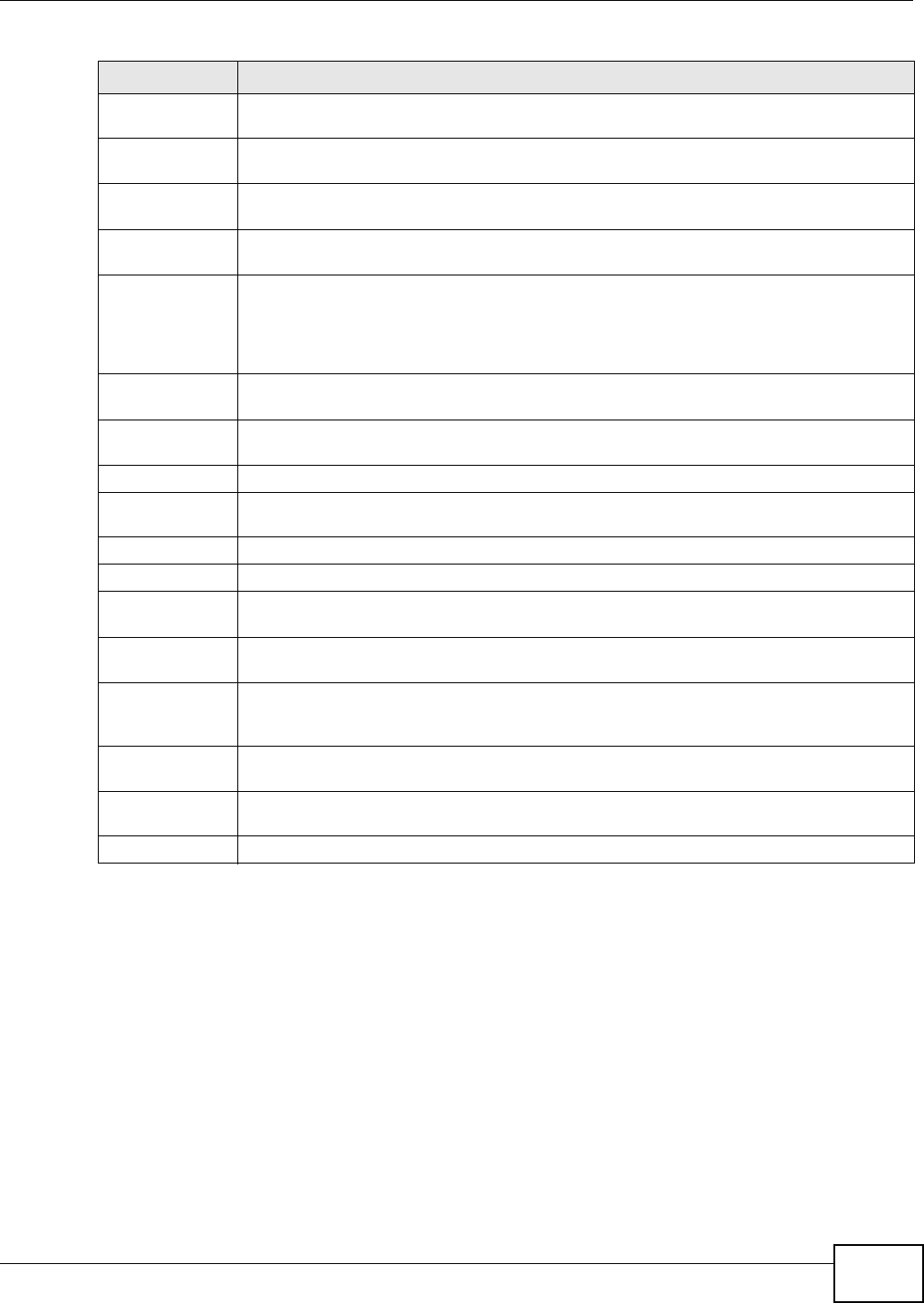
Chapter 4 Monitor
NWA5301-NJ User’s Guide 49
The Web Configurator saves the filter settings if you leave the View Log screen and return to it
later.
Destination
Address
This displays when you show the filter. Type the IP address of the destination of the
incoming packet when the log message was generated. Do not include the port in this filter.
Source Interface This displays when you show the filter. Select the source interface of the packet that
generated the log message.
Destination
Interface
This displays when you show the filter. Select the destination interface of the packet that
generated the log message.
Protocol This displays when you show the filter. Select a service protocol whose log messages you
would like to see.
Keyword This displays when you show the filter. Type a keyword to look for in the Message,
Source, Destination and Note fields. If a match is found in any field, the log message is
displayed. You can use up to 63 alphanumeric characters and the underscore, as well as
punctuation marks ()’ ,:;?! +-*/= #$% @ ; the period, double quotes, and brackets are
not allowed.
Search This displays when you show the filter. Click this button to update the log using the current
filter settings.
Email Log Now Click this button to send log messages to the Active e-mail addresses specified in the
Send Log To field on the Configuration > Log & Report > Log Settings screen.
Refresh Click this to update the list of logs.
Clear Log Click this button to clear the whole log, regardless of what is currently displayed on the
screen.
#This field is a sequential value, and it is not associated with a specific log message.
Time This field displays the time the log message was recorded.
Priority This field displays the priority of the log message. It has the same range of values as the
Priority field above.
Category This field displays the log that generated the log message. It is the same value used in the
Display and (other) Category fields.
Message This field displays the reason the log message was generated. The text “[count=x]”, where
x is a number, appears at the end of the Message field if log consolidation is turned on and
multiple entries were aggregated to generate into this one.
Source This field displays the source IP address and the port number in the event that generated
the log message.
Destination This field displays the destination IP address and the port number of the event that
generated the log message.
Note This field displays any additional information about the log message.
Table 22 Monitor > Log > View Log (continued)
LABEL DESCRIPTION
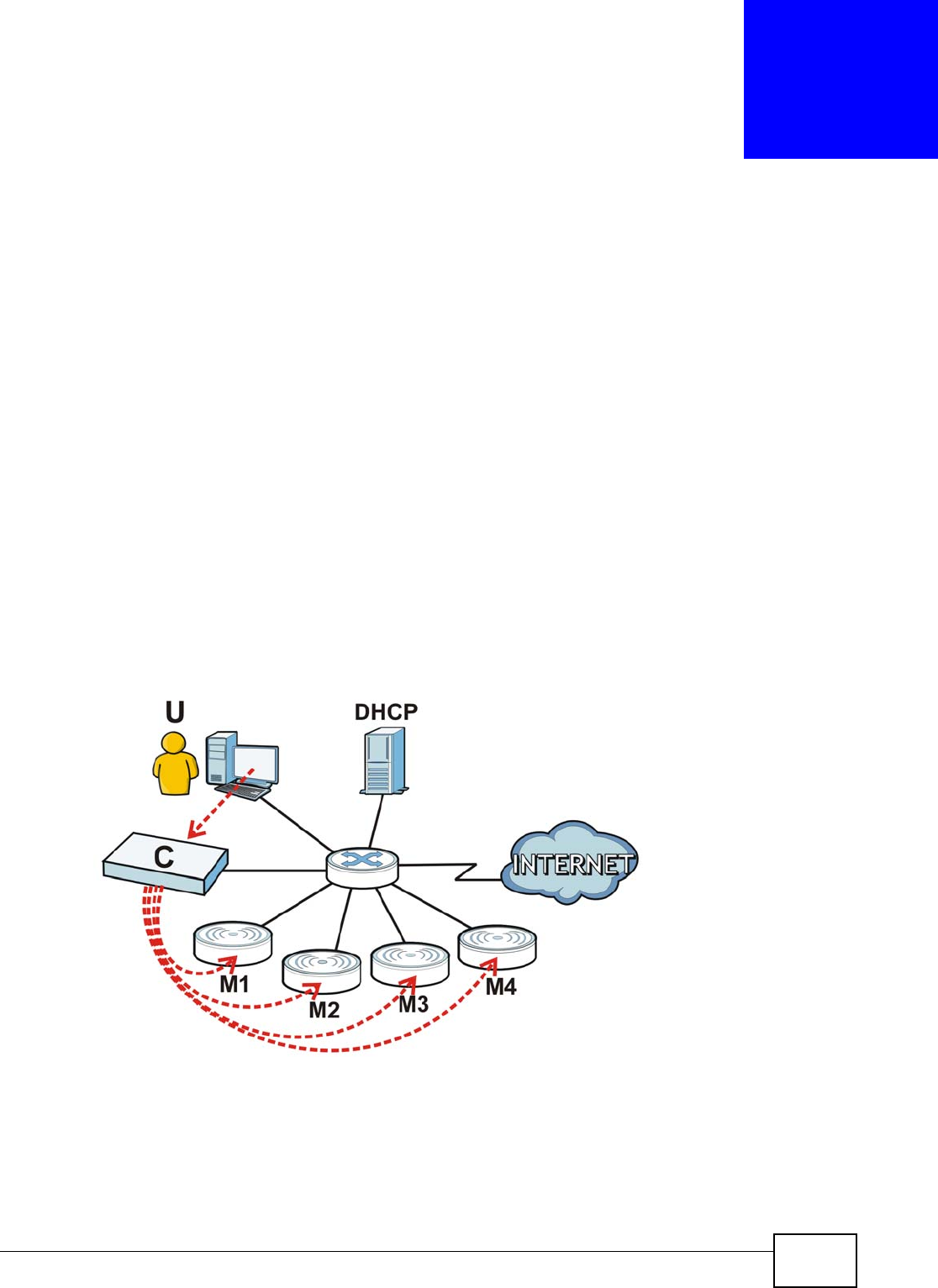
NWA5301-NJ User’s Guide 50
CHAPTER 5
Management Mode
5.1 Overview
This chapter discusses using the NWA in management mode, which determines whether the NWA is
used in its default standalone mode, or as part of a Control And Provisioning of Wireless Access
Points (CAPWAP) network.
5.2 About CAPWAP
The NWA supports CAPWAP. This is ZyXEL’s implementation of the CAPWAP protocol (RFC 5415).
The CAPWAP dataflow is protected by Datagram Transport Layer Security (DTLS).
The following figure illustrates a CAPWAP wireless network. You (U) configure the AP controller (C),
which then automatically updates the configurations of the managed APs (M1 ~ M4).
Figure 23 CAPWAP Network Example
Note: The NWA can be a standalone AP (default), or a CAPWAP managed AP.
5.2.1 CAPWAP Discovery and Management
The link between CAPWAP-enabled access points proceeds as follows:
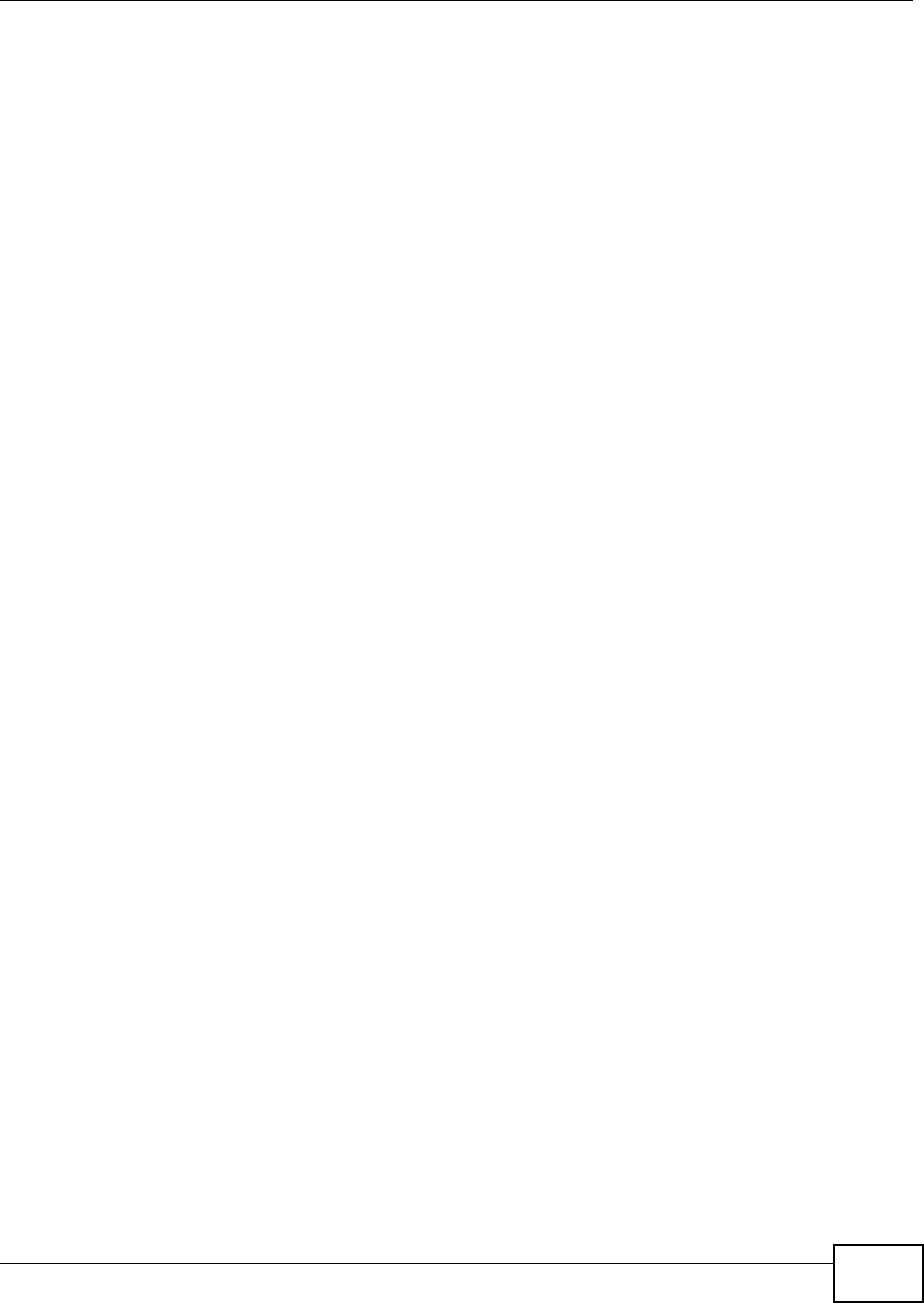
Chapter 5 Management Mode
NWA5301-NJ User’s Guide 51
1An AP in managed AP mode joins a wired network (receives a dynamic IP address).
2The AP sends out a discovery request, looking for a CAPWAP AP controller.
3If there is an AP controller on the network, it receives the discovery request. If the AP controller is
in Manual mode it adds the details of the AP to its Unmanaged Access Points list, and you
decide which available APs to manage. If the AP is in Always Accept mode, it automatically adds
the AP to its Managed Access Points list and provides the managed AP with default configuration
information, as well as securely transmitting the DTLS pre-shared key. The managed AP is ready for
association with wireless clients.
5.2.2 Managed AP Finds the Controller
A managed NWA can find the controller in one of the following ways:
• Manually specify the controller’s IP address in the Web Configurator’s MGNT Mode screen.
• Get the controller’s IP address from a DHCP server with the controller’s IP address configured as
option 138.
• Broadcasting to discover the controller within the broadcast domain.
Note: The AP controller needs to have a static IP address. If it is a DHCP client, set the
DHCP server to reserve an IP address for the AP controller.
5.2.3 CAPWAP and IP Subnets
By default, CAPWAP works only between devices with IP addresses in the same subnet.
However, you can configure CAPWAP to operate between devices with IP addresses in different
subnets by doing the following.
• Activate DHCP. Your network’s DHCP server must support option 138 defined in RFC 5415.
• Configure DHCP option 138 with the IP address of the CAPWAP AP controller on your network.
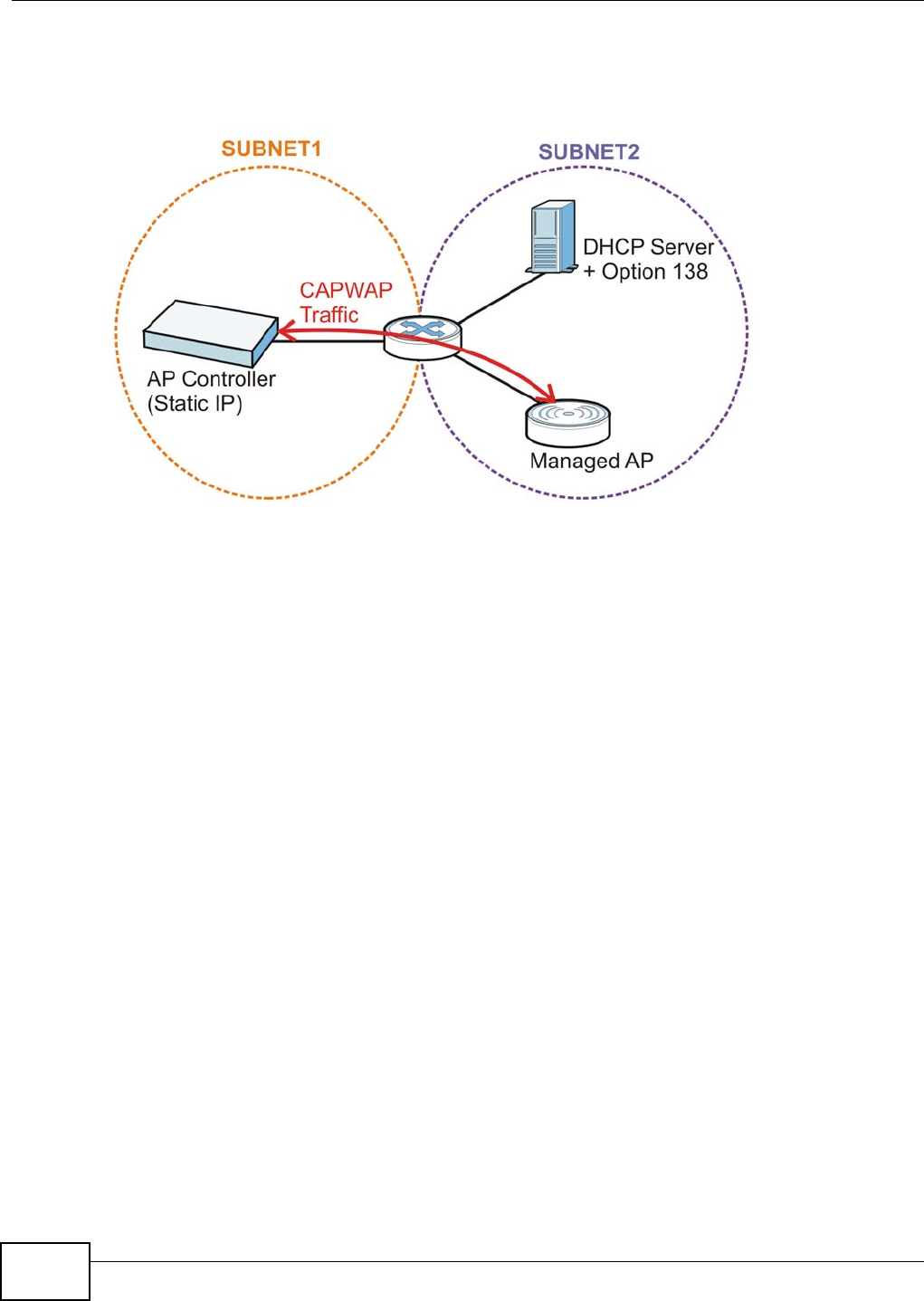
Chapter 5 Management Mode
NWA5301-NJ User’s Guide
52
DHCP Option 138 allows the CAPWAP management request (from the AP in managed AP mode) to
reach the AP controller in a different subnet, as shown in the following figure.
Figure 24 CAPWAP and DHCP Option 138
5.2.4 Notes on CAPWAP
This section lists some additional features of ZyXEL’s implementation of the CAPWAP protocol.
• When the AP controller uses its internal Remote Authentication Dial In User Service (RADIUS)
server, managed APs also use the AP controller’s authentication server to authenticate wireless
clients.
• If a managed AP’s link to the AP controller is broken, the managed AP continues to use the
wireless settings with which it was last provided.
5.3 Management Mode Screen
Use this screen to configure the NWA as a CAPWAP managed AP, or to use it in its default
standalone mode. To access this screen, click Configuration > MGNT Mode.
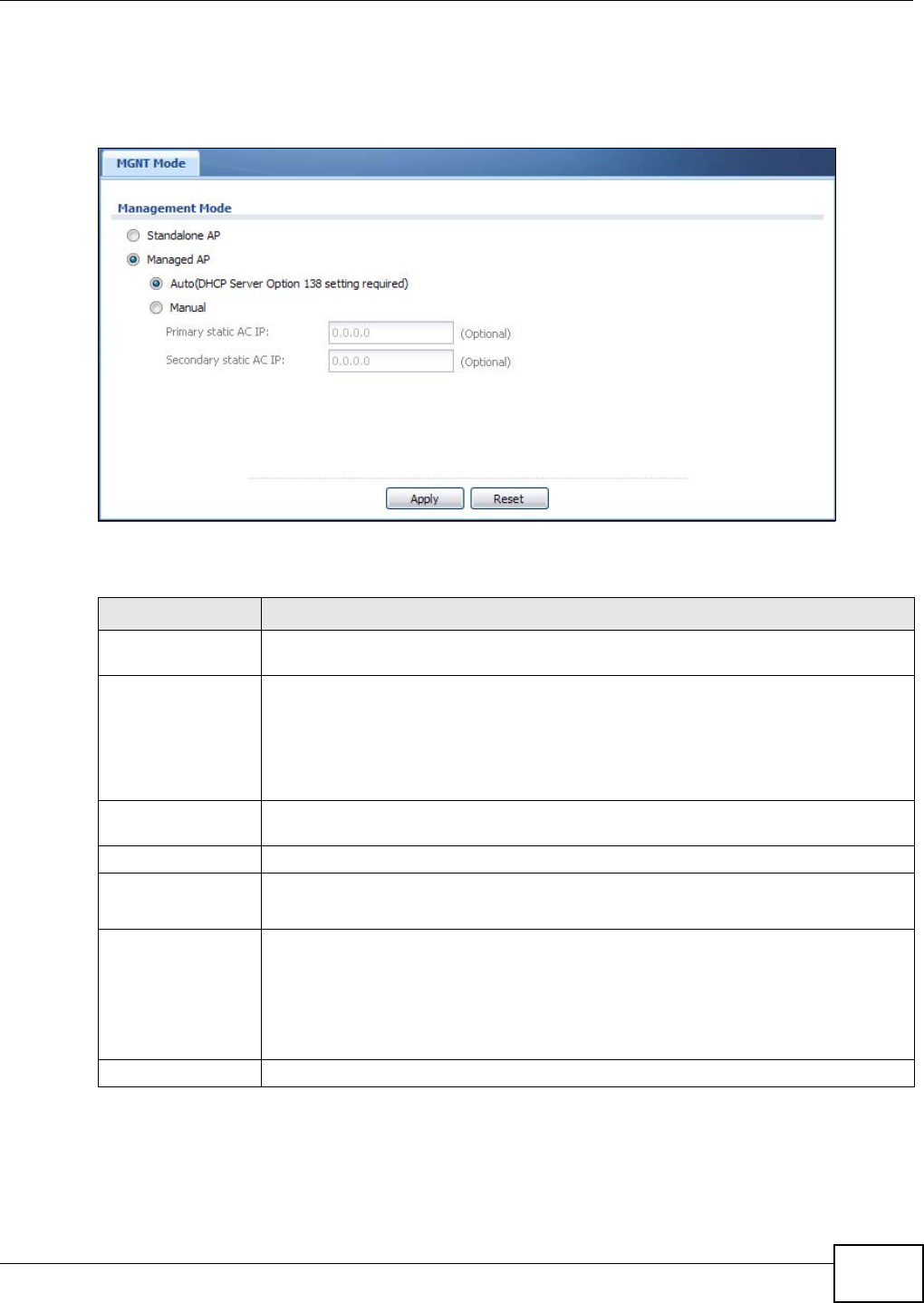
Chapter 5 Management Mode
NWA5301-NJ User’s Guide 53
Note: After you change the operation mode, the NWA resets to its default settings for the
mode you set it to, including the IP address of 192.168.1.2 (in standalone AP
mode).
Figure 25 Configuration > MGNT Mode
Each field is described in the following table.
Table 23 Configuration > MGNT Mode
LABEL DESCRIPTION
Standalone AP Select this to manage the NWA using its own web configurator, neither managing nor
managed by other devices.
Managed AP Select this to have the NWA managed by an AP controller on your network. When you
do this, the NWA can be configured ONLY by the AP controller.
Note: If you want to return the NWA to standalone AP mode, you must check the AP
controller for the NWA’s IP address and use FTP to upload firmware for
standalone AP mode.
Auto Select this option to use DHCP option 138 (CAPWAP Access Controller addresses) to get
the AP controller’s IP address.
Manual Select this option and enter the IP address of the AP controller manually.
Primary/
Secondary static
AC IP
Specify the primary and secondary IP address of the AP controller to which the NWA
connects.
Apply Click Apply to save your changes back to the NWA.
If you change the mode in this screen, the NWA restarts. Wait a short while before you
attempt to log in again. If you changed the mode to Managed AP, the AP controller
uploads the firmware package for managed AP mode to the NWA and you cannot log in
as the web configurator is disabled; you must manage the NWA through the AP
controller on your network.
Reset Click Reset to return the screen to its last-saved settings.
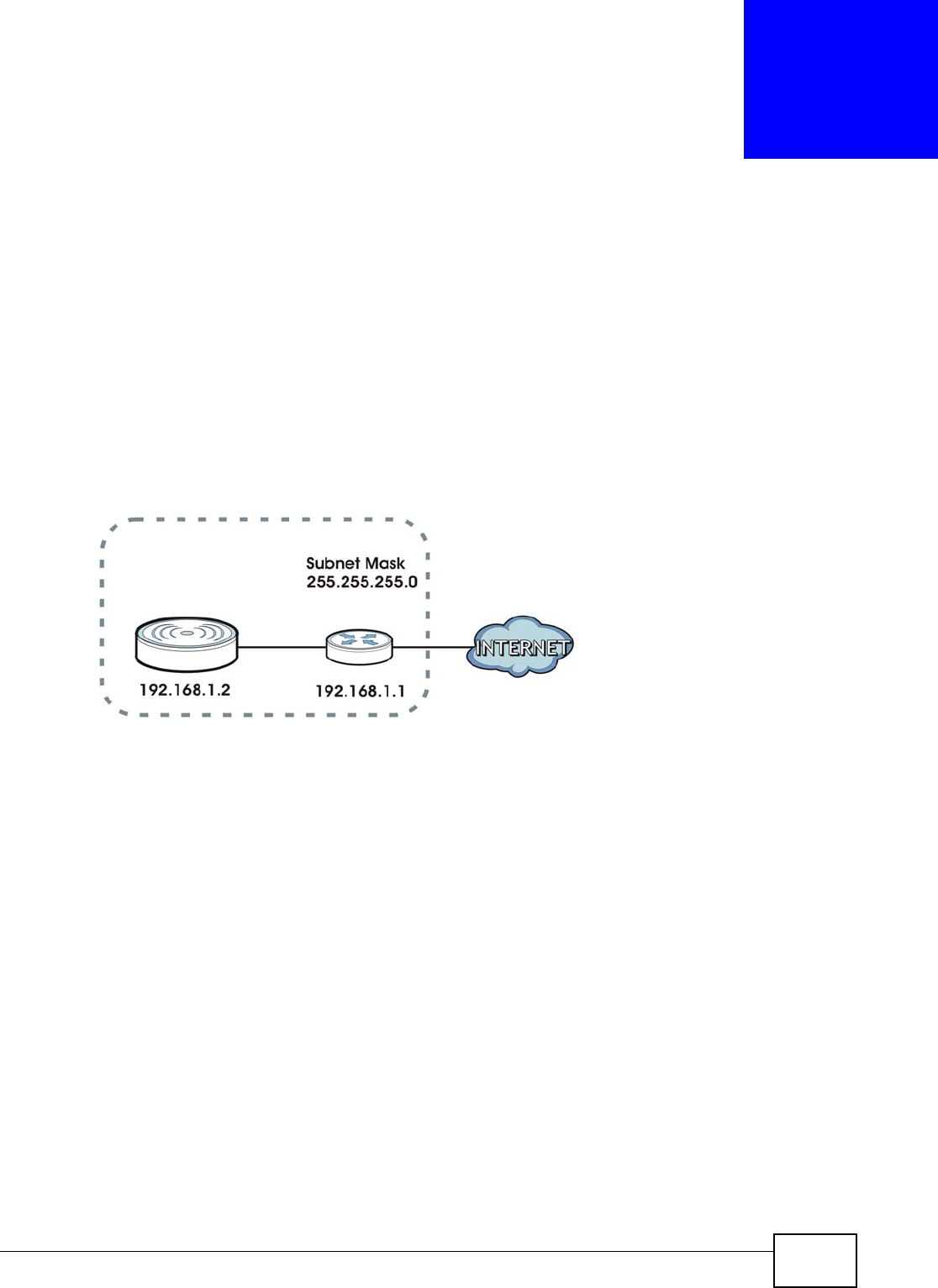
NWA5301-NJ User’s Guide 54
CHAPTER 6
Network
6.1 Overview
This chapter describes how you can configure the management IP address and VLAN settings of
your NWA.
The Internet Protocol (IP) address identifies a device on a network. Every networking device
(including computers, servers, routers, printers, etc.) needs an IP address to communicate across
the network. These networking devices are also known as hosts.
Figure 26 IP Setup
The figure above illustrates one possible setup of your NWA. The gateway IP address is 192.168.1.1
and the IP address of the NWA is 192.168.1.2 (default). The gateway and the NWA must belong in
the same subnet mask to be able to communicate with each other.
6.1.1 What You Can Do in this Chapter
•The IP Setting screen (Section 6.2 on page 55) configures the NWA’s LAN IP address.
•The VLAN screen (Section 6.3 on page 57) configures the NWA’s VLAN settings.
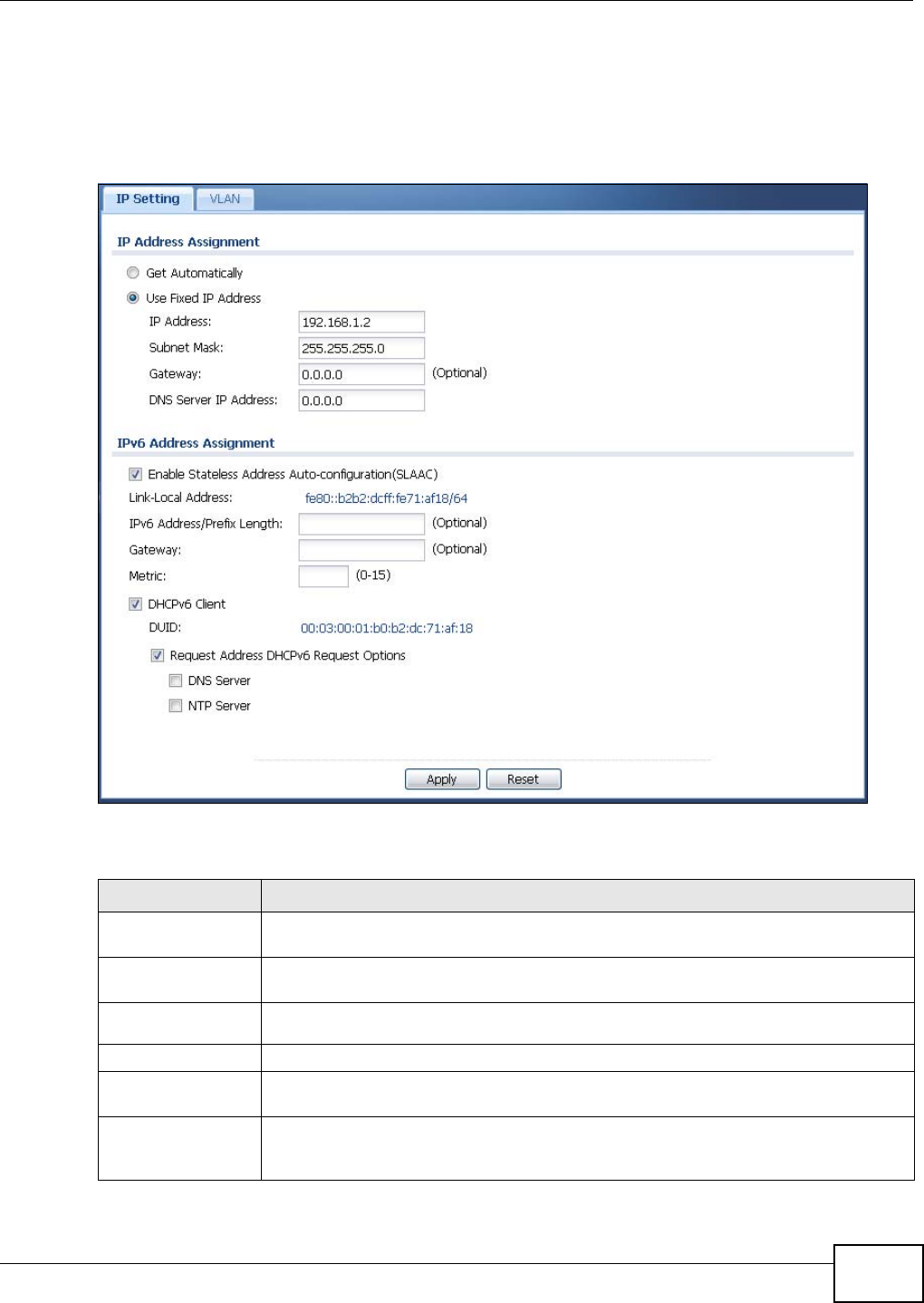
Chapter 6 Network
NWA5301-NJ User’s Guide 55
6.2 IP Setting
Use this screen to configure the IP address for your NWA. To access this screen, click
Configuration > Network > IP Setting.
Figure 27 Configuration > Network > IP Setting
Each field is described in the following table.
Table 24 Configuration > Network > IP Setting
LABEL DESCRIPTION
IP Address
Assignment
Get
Automatically Select this to make the interface a DHCP client and automatically get the IP address,
subnet mask, and gateway address from a DHCP server.
Use Fixed IP
Address Select this if you want to specify the IP address, subnet mask, and gateway manually.
IP Address Enter the IP address for this interface.
Subnet Mask Enter the subnet mask of this interface in dot decimal notation. The subnet mask
indicates what part of the IP address is the same for all computers in the network.
Gateway Enter the IP address of the gateway. The NWA sends packets to the gateway when it
does not know how to route the packet to its destination. The gateway should be on the
same network as the interface.
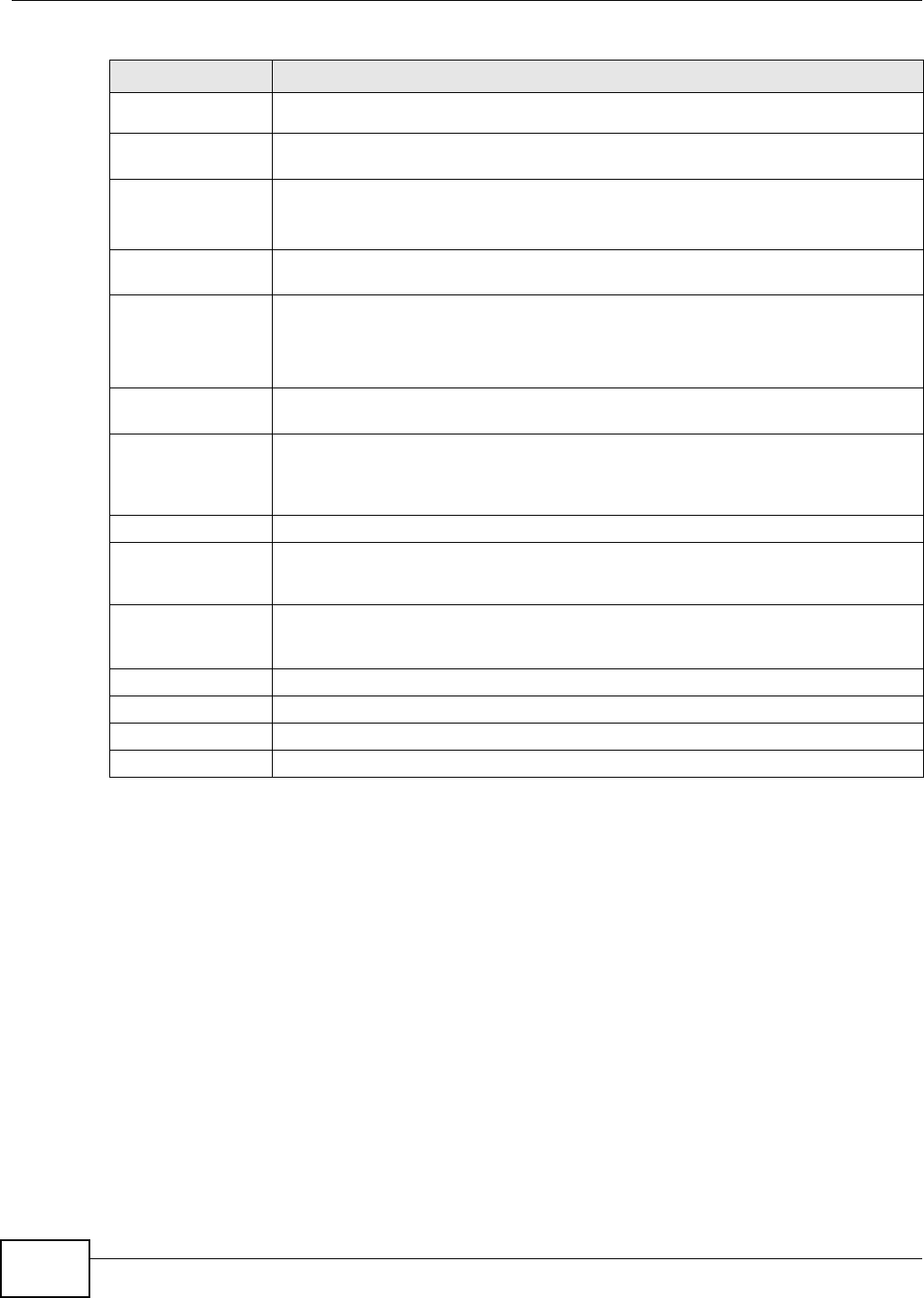
Chapter 6 Network
NWA5301-NJ User’s Guide
56
DNS Server IP
Address Enter the IP address of the DNS server.
IPv6 Address
Assignment
Enable Stateless
Address Auto-
configuration
(SLAAC)
Select this to enable IPv6 stateless auto-configuration on the NWA. The NWA will
generate an IPv6 address itself from a prefix obtained from an IPv6 router in the
network.
Link-Local
Address This displays the IPv6 link-local address and the network prefix that the NWA generates
itself for the LAN interface.
IPv6 Address/
Prefix Length Enter the IPv6 address and the prefix length for the LAN interface if you want to use a
static IP address. This field is optional.
The prefix length indicates what the left-most part of the IP address is the same for all
computers in the network, that is, the network address.
Gateway Enter the IPv6 address of the default outgoing gateway using colon (:) hexadecimal
notation.
Metric Enter the priority of the gateway (if any) on the LAN interface. The NWA decides which
gateway to use based on this priority. The lower the number, the higher the priority. If
two or more gateways have the same priority, the NWA uses the one that was
configured first.
DHCPv6 Select this option to set the NWA to act as a DHCPv6 client.
DUID This field displays the DHCP Unique IDentifier (DUID) of the NWA, which is unique and
used for identification purposes when the NWA is exchanging DHCPv6 messages with
others. See Appendix B on page 185 for more information.
Request Address
DHCPv6 Request
Options
Select this option to determine what additional information to get from the DHCPv6
server.
DNS Server Select this option to obtain the IP address of the DNS server.
NTP Server Select this option to obtain the IP address of the NTP server.
Apply Click Apply to save your changes back to the NWA.
Reset Click Reset to return the screen to its last-saved settings.
Table 24 Configuration > Network > IP Setting (continued)
LABEL DESCRIPTION
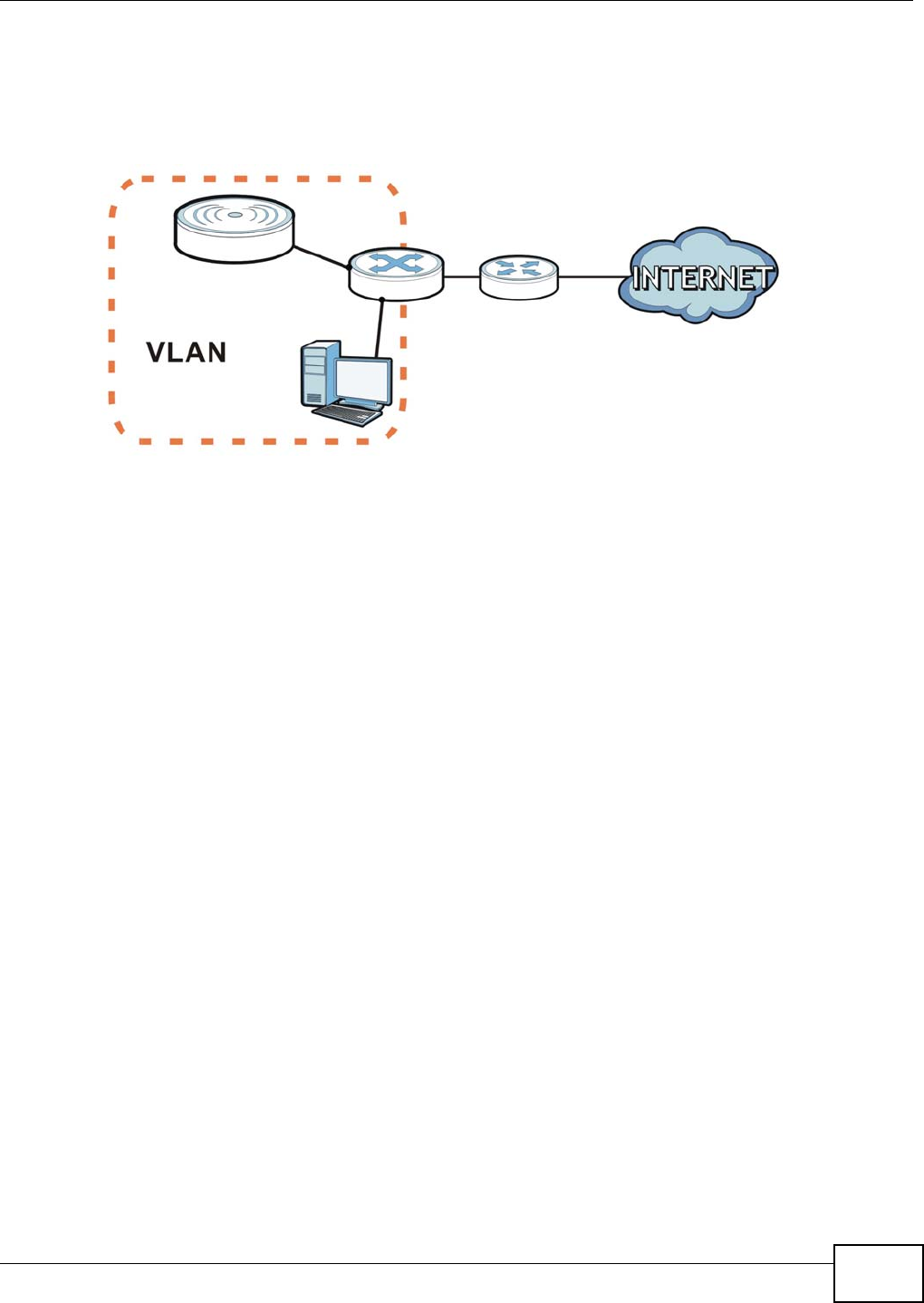
Chapter 6 Network
NWA5301-NJ User’s Guide 57
6.3 VLAN
This section discusses how to configure the NWA’s VLAN settings.
Figure 28 Management VLAN Setup
In the figure above, to access and manage the NWA from computer A, the NWA and switch B’s
ports to which computer A and the NWA are connected should be in the same VLAN.
A Virtual Local Area Network (VLAN) allows a physical network to be partitioned into multiple logical
networks. Devices on a logical network belong to one group. A device can belong to more than one
group. With VLAN, a device cannot directly talk to or hear from devices that are not in the same
group(s); the traffic must first go through a router.
In Multi-Tenant Unit (MTU) applications, VLAN is vital in providing isolation and security among the
subscribers. When properly configured, VLAN prevents one subscriber from accessing the network
resources of another on the same LAN, thus a user will not see the printers and hard disks of
another user in the same building.
VLAN also increases network performance by limiting broadcasts to a smaller and more
manageable logical broadcast domain. In traditional switched environments, all broadcast packets
go to each and every individual port. With VLAN, all broadcasts are confined to a specific broadcast
domain.
IEEE 802.1Q Tag
The IEEE 802.1Q standard defines an explicit VLAN tag in the MAC header to identify the VLAN
membership of a frame across bridges. A VLAN tag includes the 12-bit VLAN ID and 3-bit user
priority. The VLAN ID associates a frame with a specific VLAN and provides the information that
devices need to process the frame across the network.
A
B
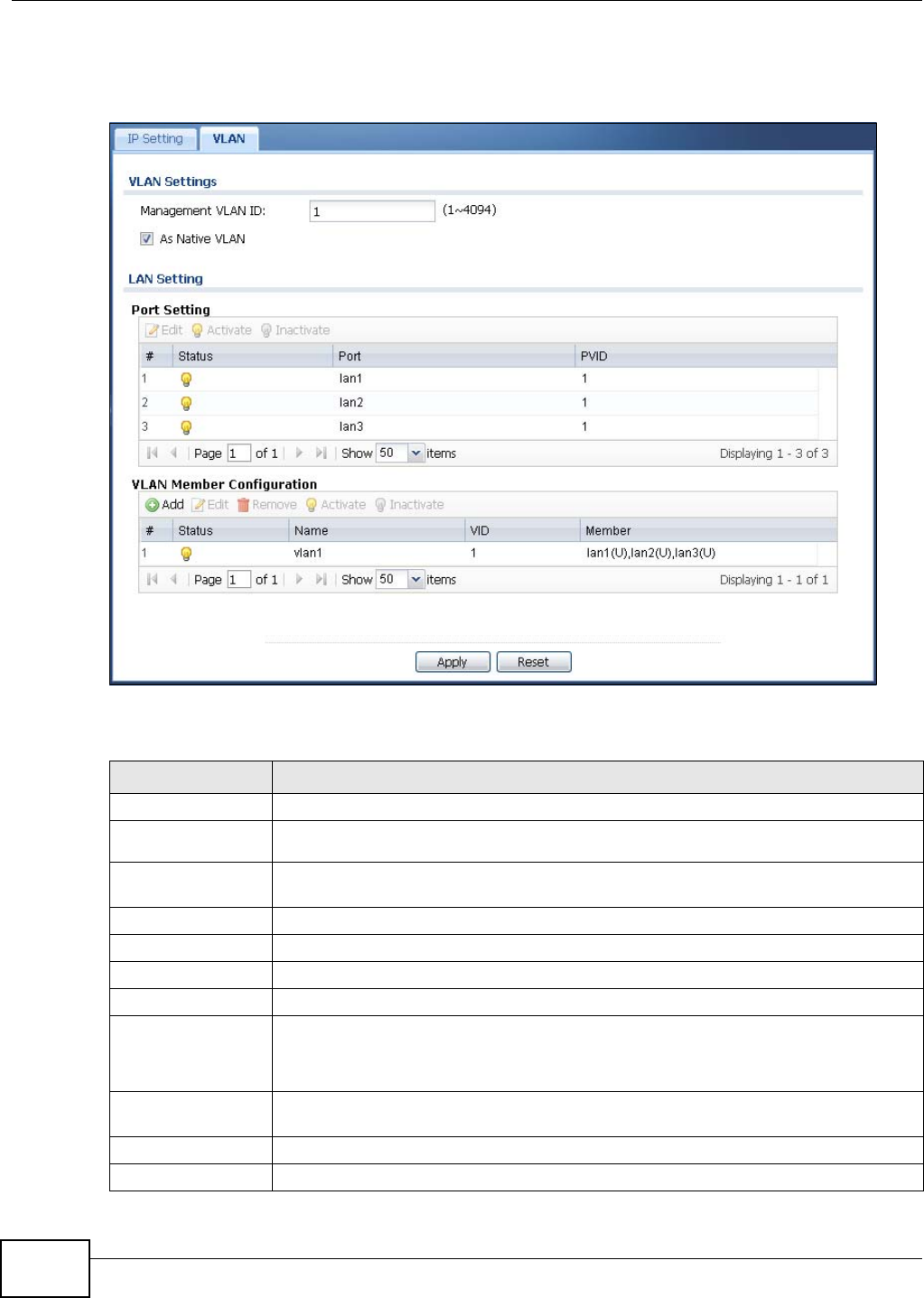
Chapter 6 Network
NWA5301-NJ User’s Guide
58
Use this screen to configure the VLAN settings for your NWA and enable or disable a port. To access
this screen, click Configuration > Network > VLAN.
Figure 29 Configuration > Network > VLAN
Each field is described in the following table.
Table 25 Configuration > Network > VLAN
LABEL DESCRIPTION
VLAN Settings
Management
VLAN ID Enter a VLAN ID for the NWA.
As Native VLAN Select this option to treat this VLAN ID as a VLAN created on the NWA and not one
assigned to it from outside the network.
Port Setting
# This is the port’s index number in this list.
Status This displays whether or not the port is activated.
Port This shows the name of the physical Ethernet port on the NWA.
PVID This shows the port’s PVID.
A PVID (Port VLAN ID) is a tag that adds to incoming untagged frames received on a
port so that the frames are forwarded to the VLAN group that the tag defines.
VLAN Member
Configuration
# This is the VLAN’s index number in this list.
Status This displays whether or not the VLAN is activated.
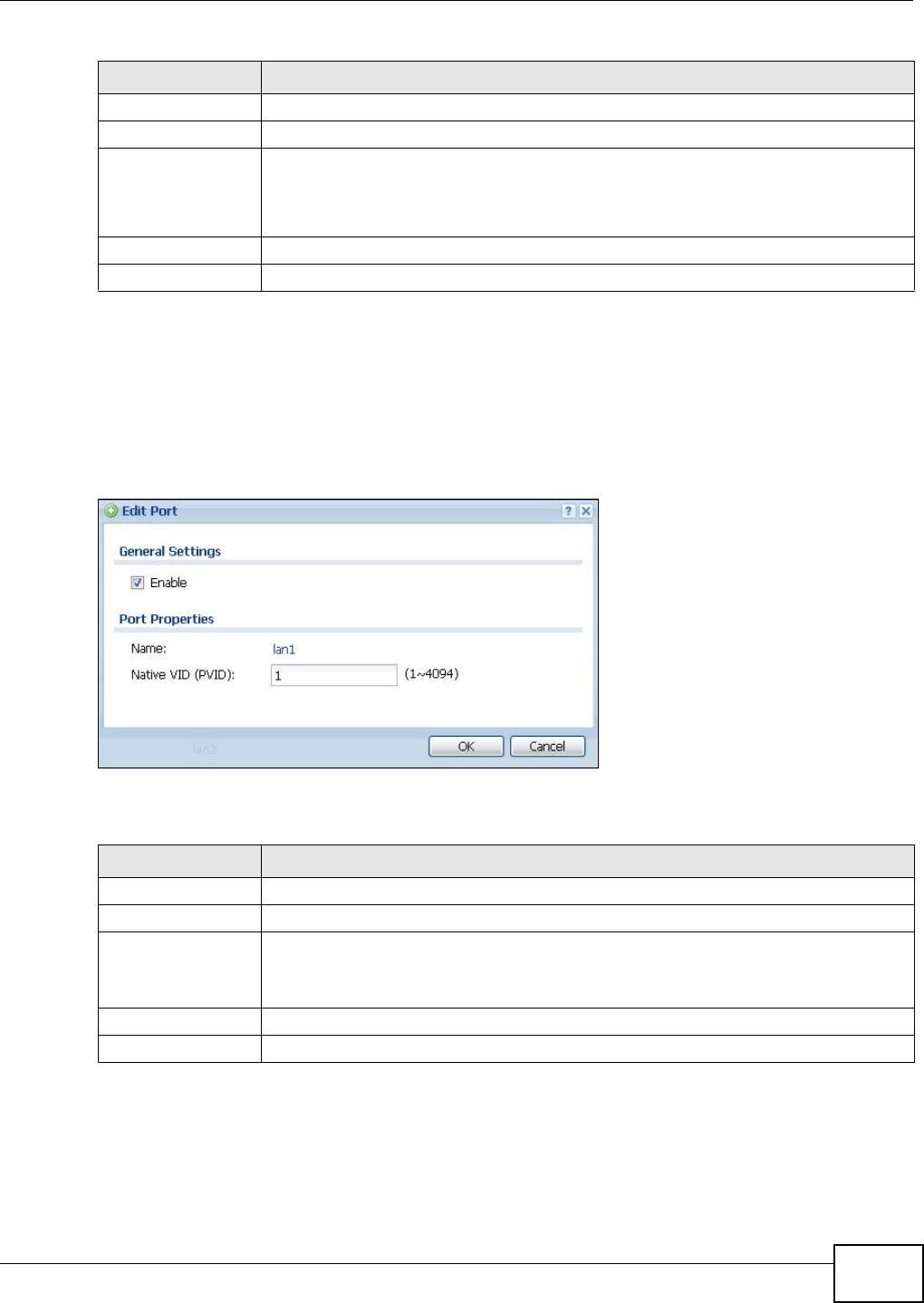
Chapter 6 Network
NWA5301-NJ User’s Guide 59
6.3.1 Port Setting Edit
Use this screen to enable or disable a port and configure the port’s PVID.
To access this screen, select a port and click the Edit button in the Configuration > Network >
VLAN screen.
Figure 30 Configuration > Network > VLAN > Edit Port
Each field is described in the following table.
6.3.2 VLAN Add/Edit
Use this screen to create a new VLAN or configure an existing VLAN on the NWA.
Name This shows the name of the VLAN.
VID This shows the VLAN ID number.
Member This field displays the Ethernet port(s) that is a member of this VLAN.
U indicates that the port does not tag outbound traffic with this VLAN’s ID
T indicates that the port tags outbound traffic with this VLAN’s ID.
Apply Click Apply to save your changes back to the NWA.
Reset Click Reset to return the screen to its last-saved settings.
Table 25 Configuration > Network > VLAN (continued)
LABEL DESCRIPTION
Table 26 Configuration > Network > VLAN > Edit Port
LABEL DESCRIPTION
Enable Select this option to activate the port. Otherwise, deselect it.
Name This shows the name of the port.
Native VID (PVID) A PVID (Port VLAN ID) is a tag that adds to incoming untagged frames received on a
port so that the frames are forwarded to the VLAN group that the tag defines.
Enter the PVID from 1 to 4094 for this port.
OK Click OK to save your changes back to the NWA.
Cancel Click Cancel to close the window with changes unsaved.
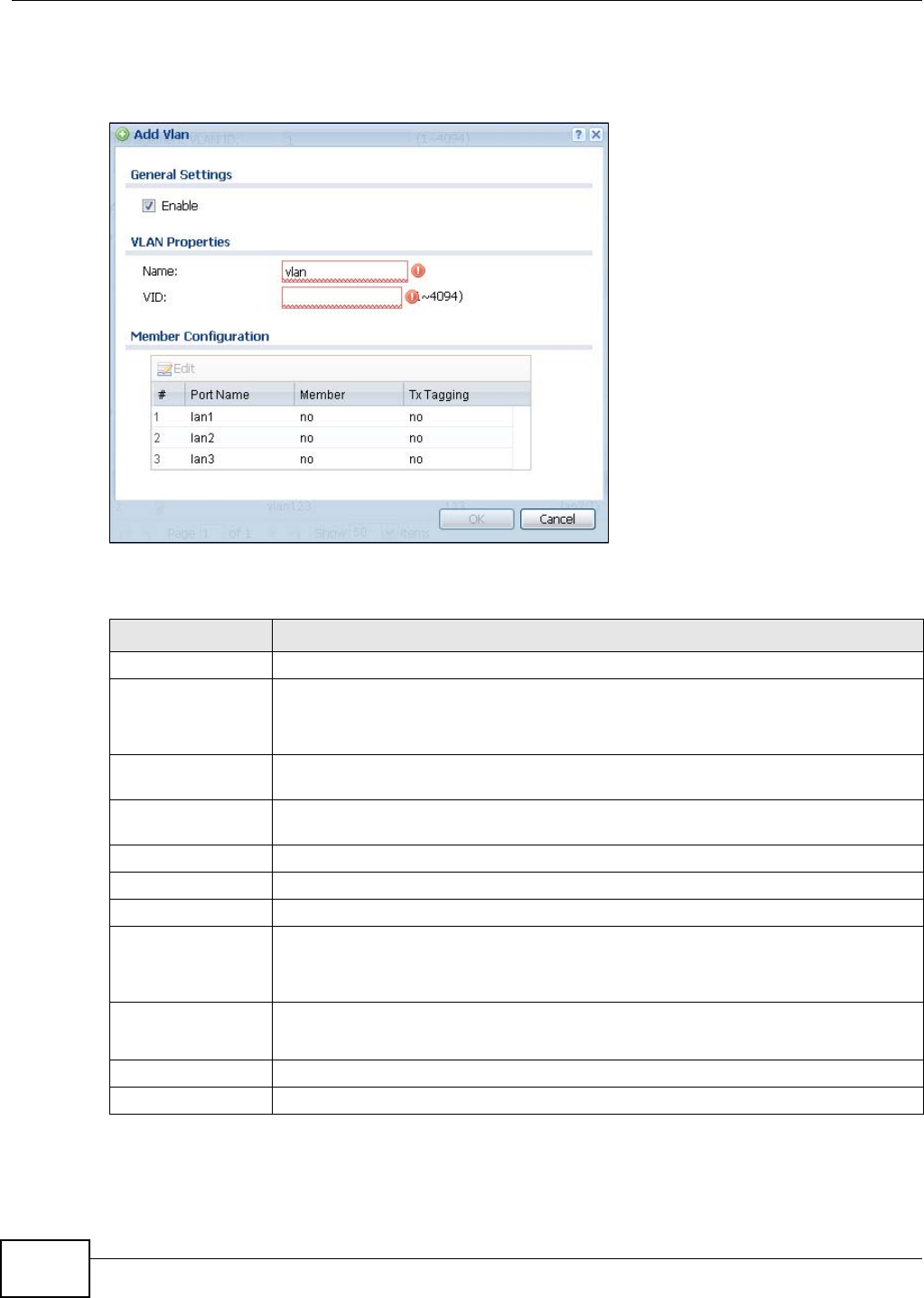
Chapter 6 Network
NWA5301-NJ User’s Guide
60
To access this screen, click Add or select a VLAN and click the Edit button in the Configuration >
Network > VLAN screen.
Figure 31 Configuration > Network > VLAN > Edit VLAN
Each field is described in the following table.
Table 27 Configuration > Network > VLAN > Edit VLAN
LABEL DESCRIPTION
Enable Select this option to activate the VLAN. Otherwise, deselect it.
Name This field is read-only if you are editing an existing VLAN.
Enter the number of the VLAN. You can use a number from 0~4095. For example,
vlan0, vlan8, and so on.
VID Enter the VLAN ID. This 12-bit number uniquely identifies each VLAN. Allowed values
are 1 - 4094. (0 and 4095 are reserved.)
Member
Configuration
Use these settings to assign ports to this VLAN as members.
Edit Click this to edit the selected port’s membership values.
# This is sequential indicator of the port number.
Port Name This indicates the port name.
Member This indicates whether the selected port is a member or not of the VLAN which is
currently being edited.
Click this field to edit the value.
Tx Tagging This indicates whether the selected port tags outbound traffic with this VLAN’s ID .
Click this field to edit the value.
OK Click OK to save your changes back to the NWA.
Cancel Click Cancel to close the window with changes unsaved.
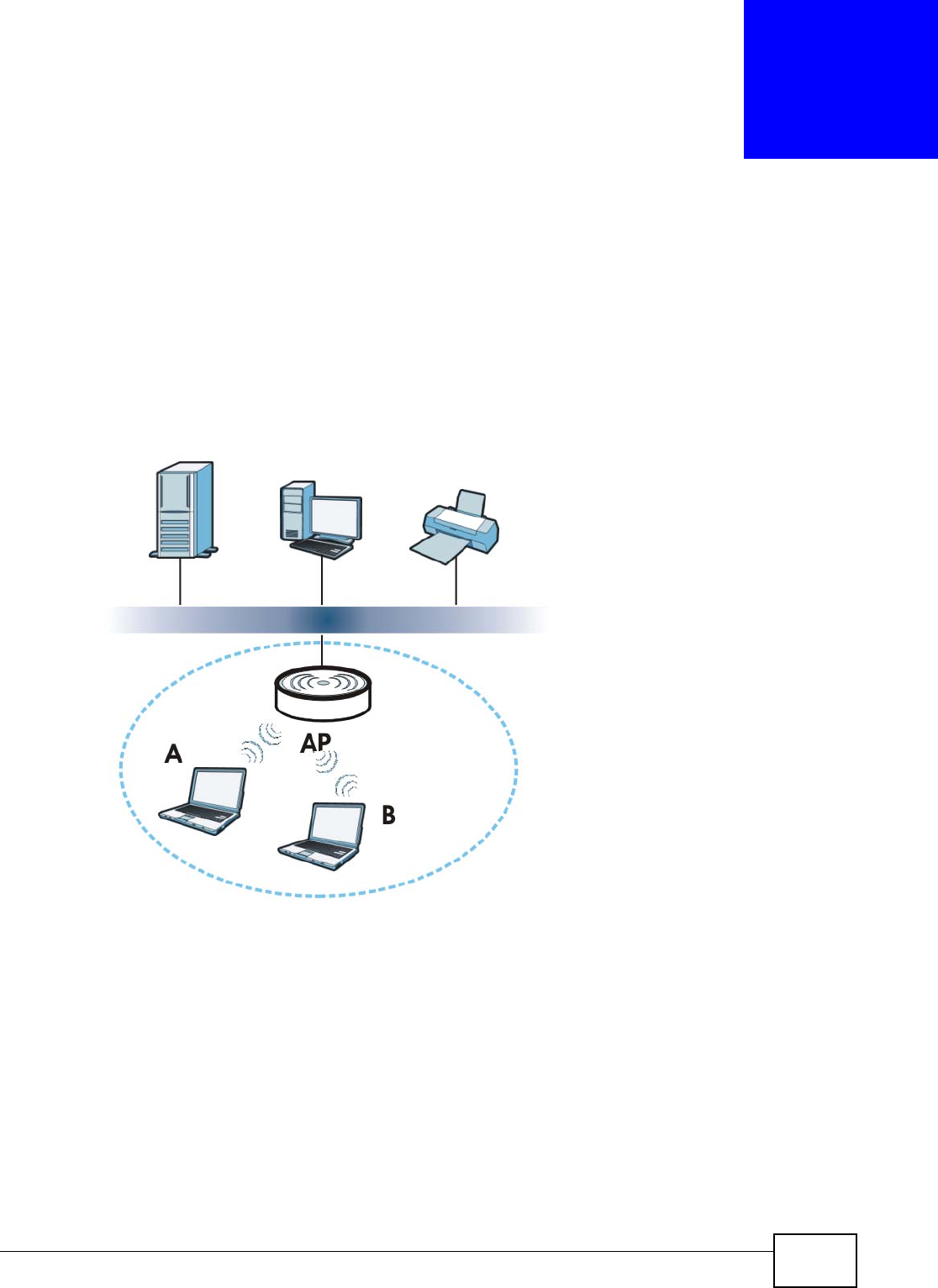
NWA5301-NJ User’s Guide 61
CHAPTER 7
Wireless
7.1 Overview
This chapter discusses how to configure the wireless network settings in your NWA.
The following figure provides an example of a wireless network.
Figure 32 Example of a Wireless Network
The wireless network is the part in the blue circle. In this wireless network, devices A and B are
called wireless clients. The wireless clients use the access point (AP) to interact with other devices
(such as the printer) or with the Internet. Your NWA is the AP.
7.1.1 What You Can Do in this Chapter
•The AP Management screen (Section 7.2 on page 62) manages the NWA’s general wireless
settings.
•The Load Balancing screen (Section 7.3 on page 63) configures network traffic load balancing
between the APs and the NWA.
•The DCS screen (Section 7.4 on page 66) configures dynamic radio channel selection.
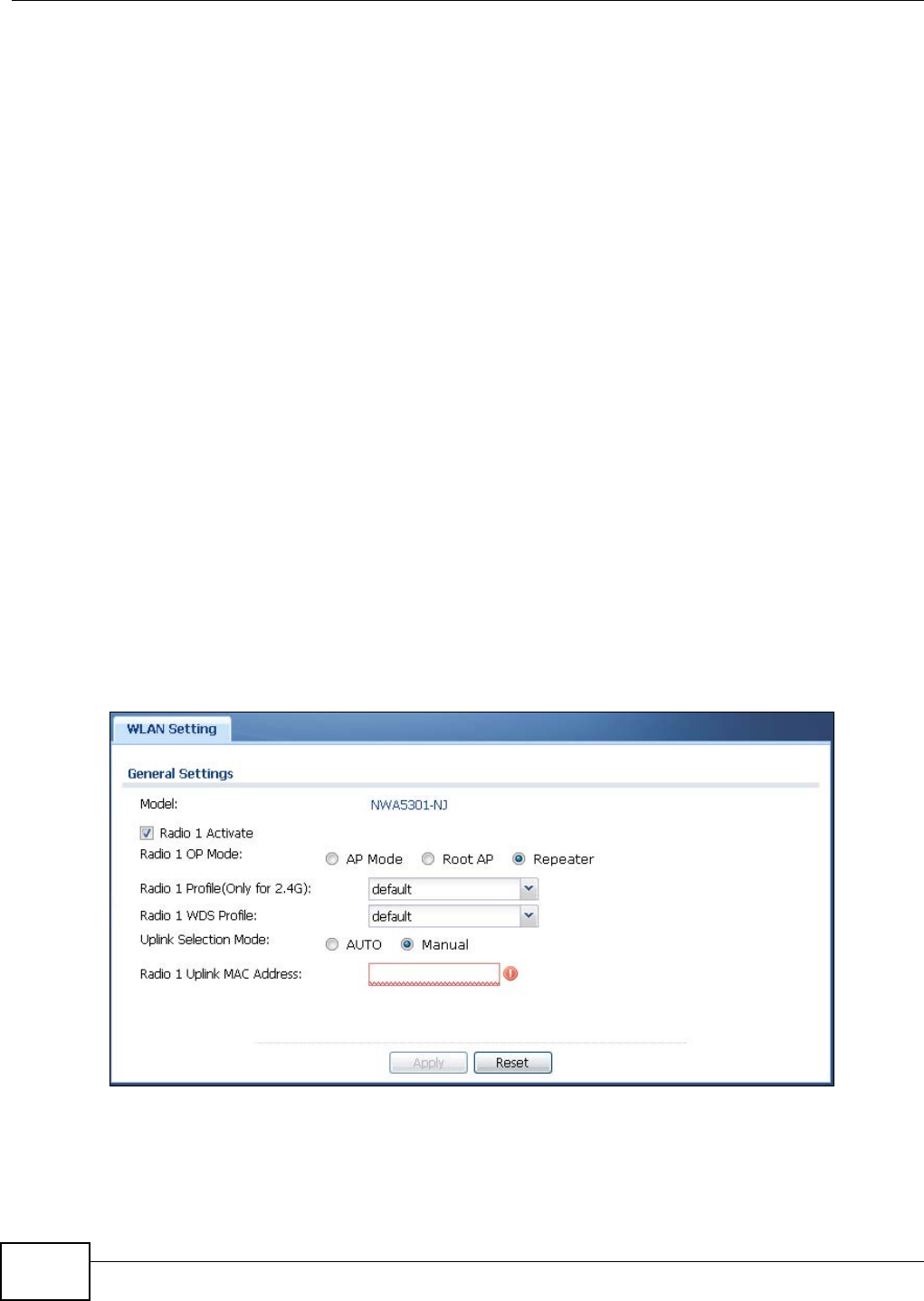
Chapter 7 Wireless
NWA5301-NJ User’s Guide
62
7.1.2 What You Need to Know
The following terms and concepts may help as you read this chapter.
Station / Wireless Client
A station or wireless client is any wireless-capable device that can connect to an AP using a wireless
signal.
Dynamic Channel Selection (DCS)
Dynamic Channel Selection (DCS) is a feature that allows an AP to automatically select the radio
channel upon which it broadcasts by scanning the area around it and determining what channels
are currently being used by other devices.
Load Balancing (Wireless)
Wireless load balancing is the process where you limit the number of connections allowed on an
wireless access point (AP) or you limit the amount of wireless traffic transmitted and received on it
so the AP does not become overloaded.
7.2 AP Management
Use this screen to manage the NWA’s general wireless settings. Click Configuration > Wireless >
AP Management to access this screen.
Figure 33 Configuration > Wireless > AP Management
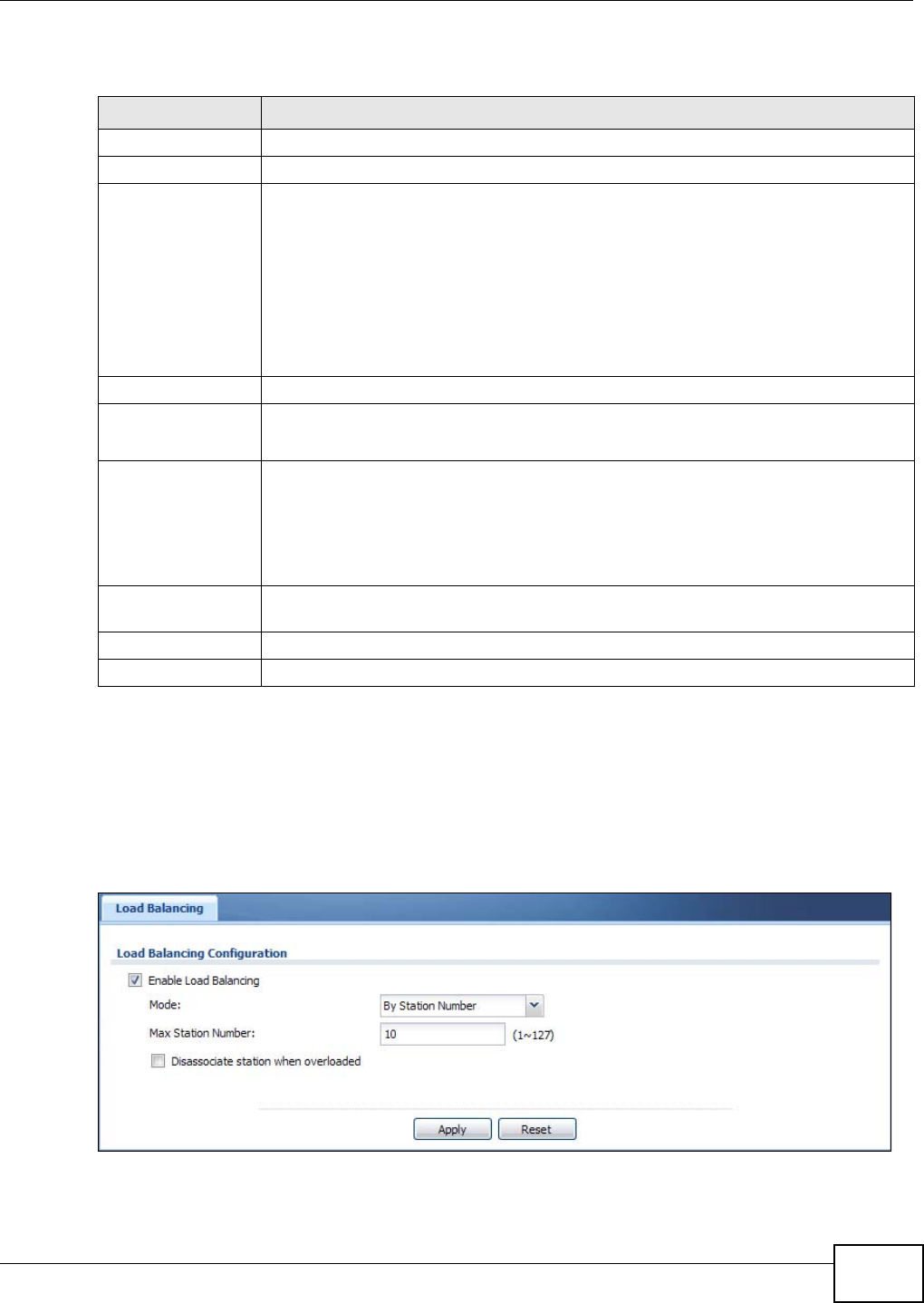
Chapter 7 Wireless
NWA5301-NJ User’s Guide 63
Each field is described in the following table.
7.3 Load Balancing
Use this screen to configure wireless network traffic load balancing between the APs on your
network. Click Configuration > Wireless > Load Balancing to access this screen.
Figure 34 Configuration > Wireless > Load Balancing
Table 28 Configuration > Wireless > AP Management
LABEL DESCRIPTION
Model This field displays the NWA’s model name.
Radio 1 Activate Select the check box to enable the NWA’s first (default) radio.
Radio 1 OP Mode Select the operating mode for the radio.
AP Mode means the radio can receive connections from wireless clients and pass their
data traffic through to the NWA to be managed (or subsequently passed on to an
upstream gateway for managing).
Root AP means the radio acts as an AP and also supports the wireless connections with
other APs (in repeater mode) to form a WDS to extend its wireless network.
Repeater means the radio can establish a wireless connection with other APs (in either
root AP or repeater mode) to form a WDS.
Radio 1 Profile Select the radio profile the radio uses.
Radio 1 WDS Profile This field is available only when the radio is in Root AP or Repeater mode.
Select the WDS profile the radio uses to connect to a root AP or repeater.
Uplink Selection
Mode
This field is available only when the radio is in Repeater mode.
Select AUTO to have the NWA automatically use the settings in the applied WDS profile
to connect to a root AP or repeater.
Select Manual to have the NWA connect to the root AP or repeater with tbe MAC
address specified in the Radio 1 Uplink MAC Address field.
Radio 1 Uplink MAC
Address
Enter the MAC address of the root AP or repeater with which you want the NWA to
associate.
Apply Click Apply to save your changes back to the NWA.
Reset Click Reset to return the screen to its last-saved settings.
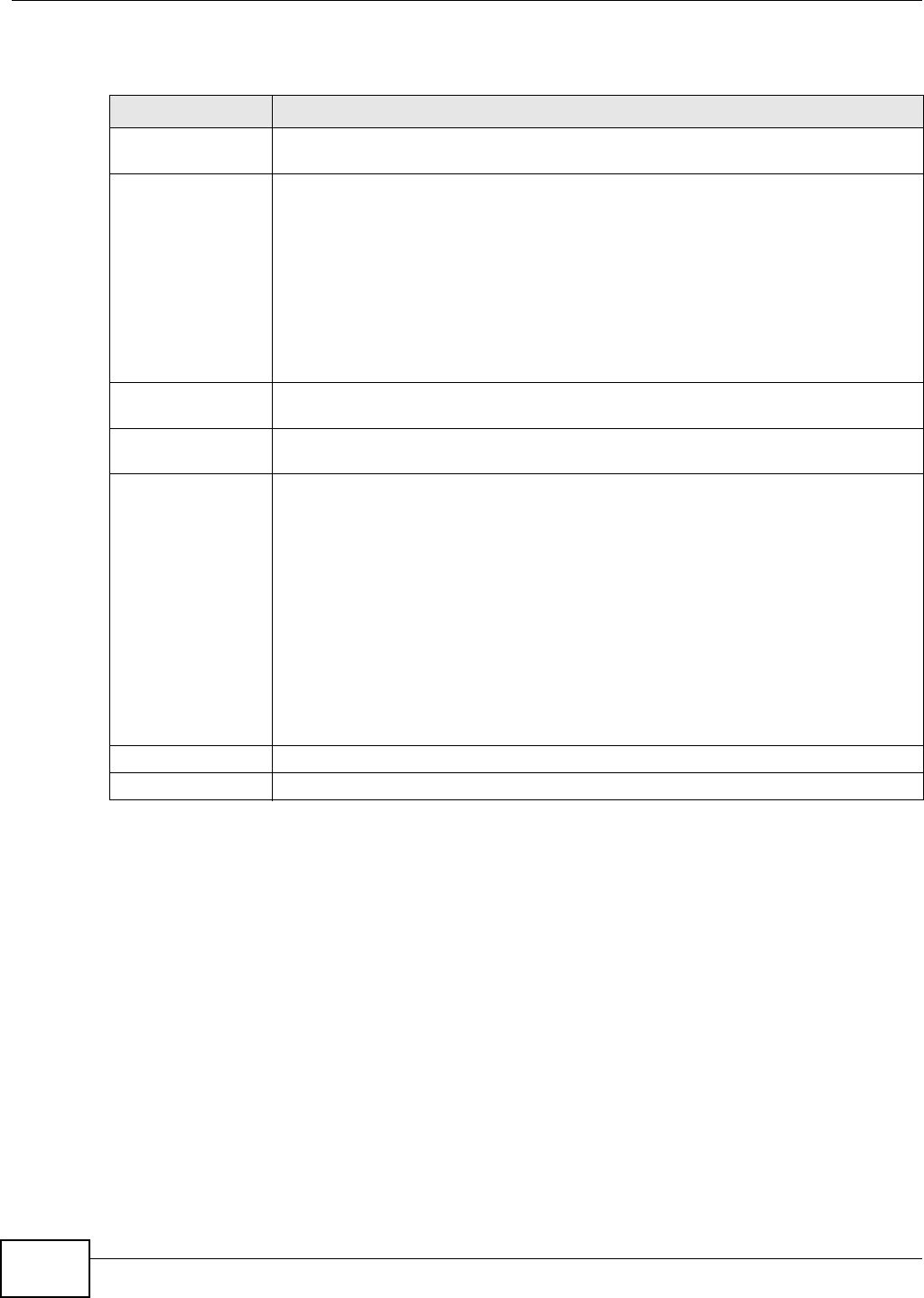
Chapter 7 Wireless
NWA5301-NJ User’s Guide
64
Each field is described in the following table.
7.3.1 Disassociating and Delaying Connections
When your AP becomes overloaded, there are two basic responses it can take. The first one is to
“delay” a client connection. This means that the AP withholds the connection until the data transfer
throughput is lowered or the client connection is picked up by another AP. If the client is picked up
by another AP then the original AP cannot resume the connection.
For example, here the AP has a balanced bandwidth allotment of 6 Mbps. If laptop R connects and
it pushes the AP over its allotment, say to 7 Mbps, then the AP delays the red laptop’s connection
Table 29 Configuration > Wireless > Load Balancing
LABEL DESCRIPTION
Enable Load
Balancing
Select this to enable load balancing on the NWA.
Mode Select a mode by which load balancing is carried out.
Select By Station Number to balance network traffic based on the number of specified
stations connect to an AP.
Select By Traffic Level to balance network traffic based on the volume generated by
the stations connected to an AP.
Once the threshold is crossed (either the maximum station numbers or with network
traffic), then the AP delays association request and authentication request packets from
any new station that attempts to make a connection. This allows the station to
automatically attempt to connect to another, less burdened AP if one is available.
Max Station
Number Enter the threshold number of stations at which an AP begins load balancing its
connections.
Traffic Level Select the threshold traffic level at which the AP begins load balancing its connections
(Low, Medium, High).
Disassociate
station when
overloaded
Select this option to disassociate wireless clients connected to the AP when it becomes
overloaded. If you do not enable this option, then the AP simply delays the connection
until it can afford the bandwidth it requires, or it transfers the connection to another AP
within its broadcast radius.
The disassociation priority is determined automatically by the NWA and is as follows:
•Idle Timeout - Devices that have been idle the longest will be kicked first. If none
of the connected devices are idle, then the priority shifts to Signal Strength.
•Signal Strength - Devices with the weakest signal strength will be kicked first.
Note: If you enable this function, you should ensure that there are multiple APs within the
broadcast radius that can accept any rejected or kicked wireless clients;
otherwise, a wireless client attempting to connect to an overloaded AP will be
disassociated permanently and never be allowed to connect.
Apply Click Apply to save your changes back to the NWA.
Reset Click Reset to return the screen to its last-saved settings.
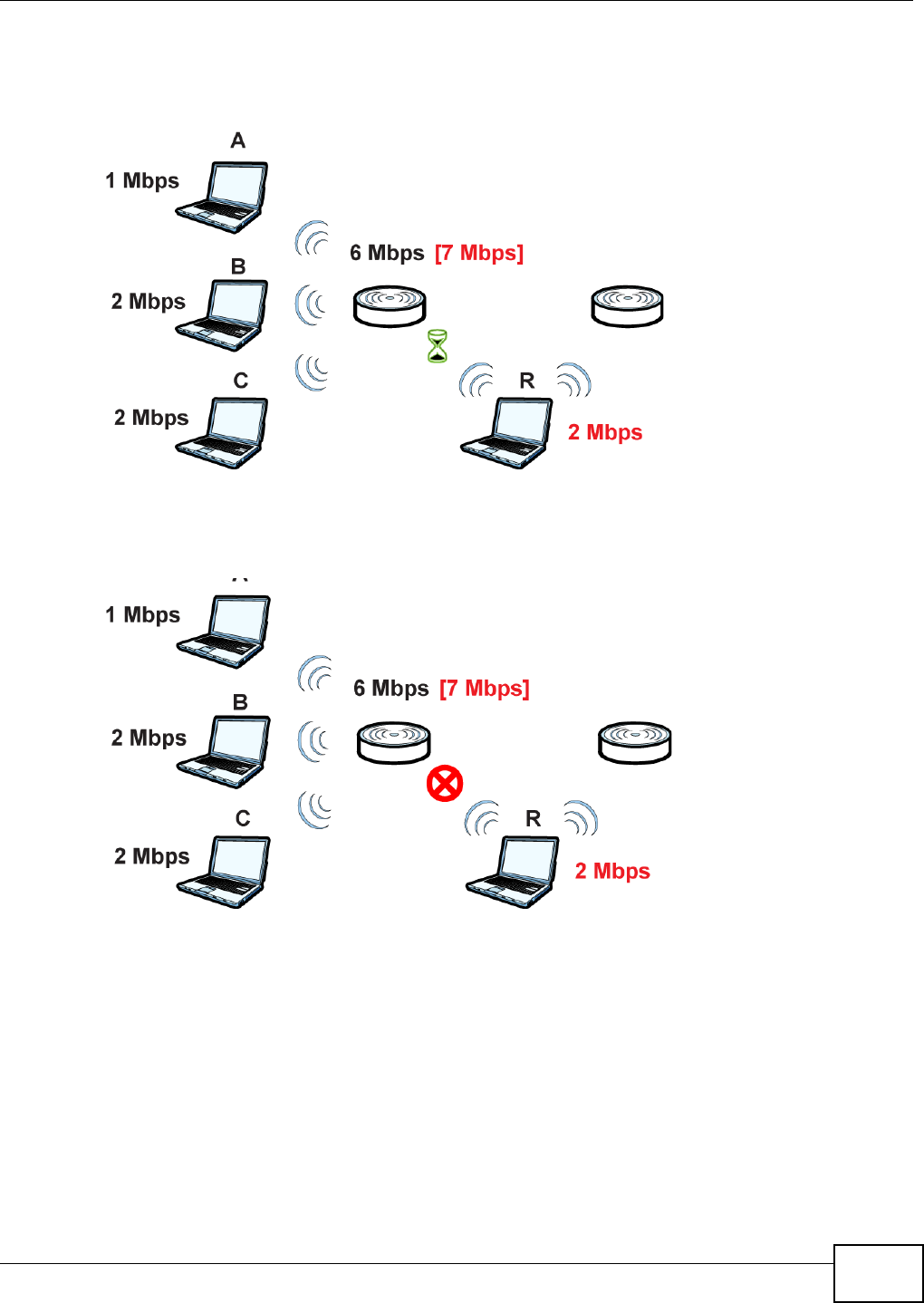
Chapter 7 Wireless
NWA5301-NJ User’s Guide 65
until it can afford the bandwidth or the laptop is picked up by a different AP with bandwidth to
spare.
Figure 35 Delaying a Connection
The second response your AP can take is to kick the connections that are pushing it over its
balanced bandwidth allotment.
Figure 36 Kicking a Connection
Connections are kicked based on either idle timeout or signal strength. The NWA first looks to
see which devices have been idle the longest, then starts kicking them in order of highest idle time.
If no connections are idle, the next criteria the NWA analyzes is signal strength. Devices with the
weakest signal strength are kicked first.
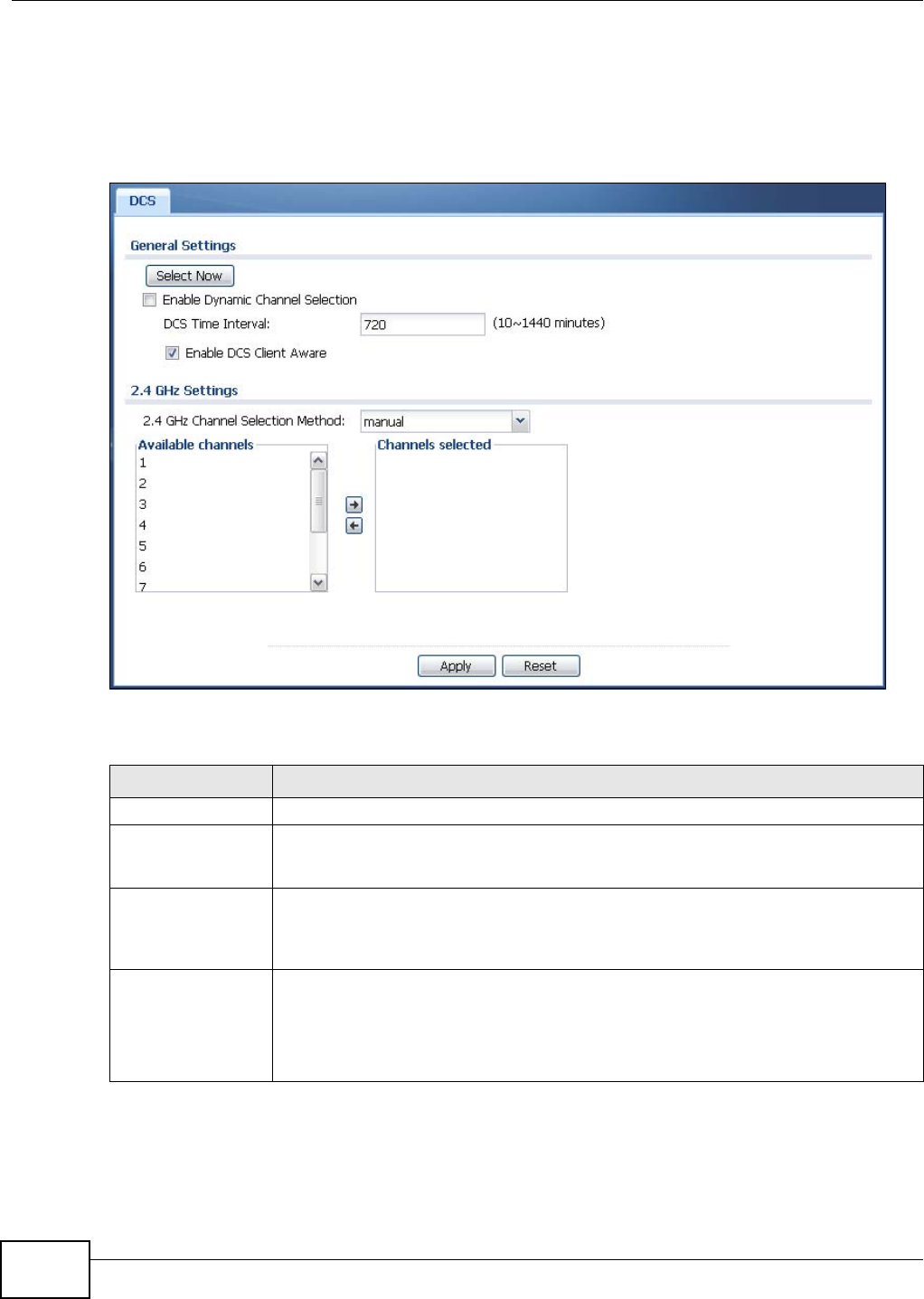
Chapter 7 Wireless
NWA5301-NJ User’s Guide
66
7.4 DCS
Use this screen to configure dynamic radio channel selection. Click Configuration > Wireless >
DCS to access this screen.
Figure 37 Configuration > Wireless > DCS
Each field is described in the following table.
Table 30 Configuration > Wireless > DCS
LABEL DESCRIPTION
Select Now Click this to have the NWA scan for and select an available channel immediately.
Enable Dynamic
Channel Selection
Select this to have the NWA automatically select the radio channel upon which it
broadcasts by scanning the area around it and determining what channels are currently
being used by other devices.
DCS Time Interval Enter a number of minutes. This regulates how often the NWA surveys the other APs
within its broadcast radius. If the channel on which it is currently broadcasting suddenly
comes into use by another AP, the NWA will then dynamically select the next available
clean channel or a channel with lower interference.
Enable DCS Client
Aware
Select this to have the AP wait until all connected clients have disconnected before
switching channels.
If you disable this then the AP switches channels immediately regardless of any client
connections. In this instance, clients that are connected to the AP when it switches
channels are dropped.
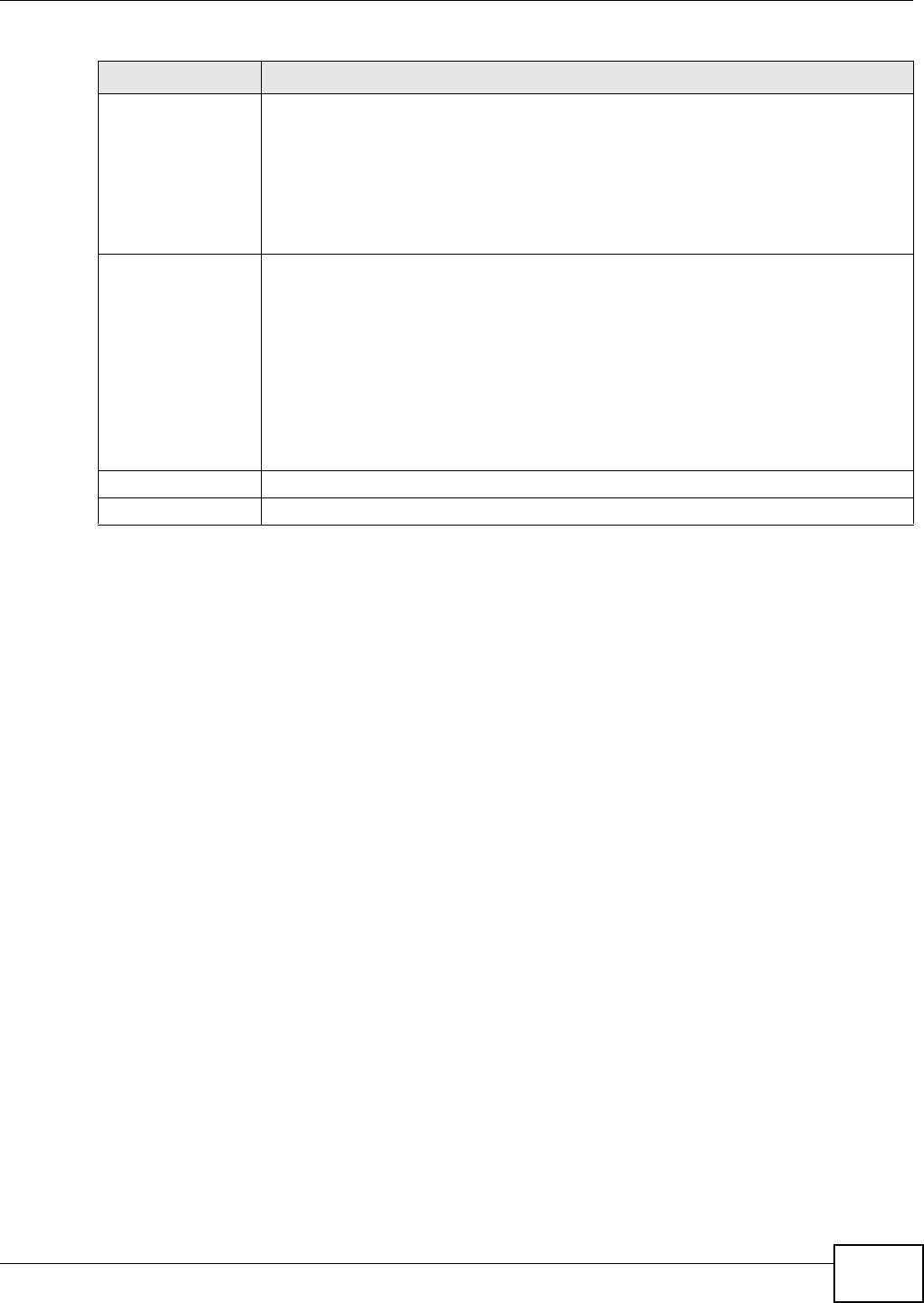
Chapter 7 Wireless
NWA5301-NJ User’s Guide 67
7.5 Technical Reference
The following section contains additional technical information about the features described in this
chapter.
Dynamic Channel Selection
When numerous APs broadcast within a given area, they introduce the possibility of heightened
radio interference, especially if some or all of them are broadcasting on the same radio channel. If
the interference becomes too great, then the network administrator must open his AP configuration
options and manually change the channel to one that no other AP is using (or at least a channel
that has a lower level of interference) in order to give the connected stations a minimum degree of
interference. Dynamic channel selection frees the network administrator from this task by letting
the AP do it automatically. The AP can scan the area around it looking for the channel with the least
amount of interference.
Load Balancing
Because there is a hard upper limit on an AP’s wireless bandwidth, load balancing can be crucial in
areas crowded with wireless users. Rather than let every user connect and subsequently dilute the
available bandwidth to the point where each connecting device receives a meager trickle, the load
balanced AP instead limits the incoming connections as a means to maintain bandwidth integrity.
There are two kinds of wireless load balancing available on the NWA:
Load balancing by station number limits the number of devices allowed to connect to your AP. If
you know exactly how many stations you want to let connect, choose this option.
2.4 GHz Channel
Selection Method
Select how you want to specify the channels the NWA switches between for 2.4 GHz
operation.
Select auto to have the NWA display a 2.4 GHz Channel Deployment field you can
use to limit channel switching to 3 or 4 channels.
Select manual to select the individual channels the NWA switches between. Select
channels from the Available channels list and use the right arrow button to move
them to the Channels selected list.
2.4 GHz Channel
Deployment
This is available when the 2.4 GHz Channel Selection Method is set to auto.
Select Three-Channel Deployment to limit channel switching to channels 1,6, and
11, the three channels that are sufficiently attenuated to have almost no impact on one
another. In other words, this allows you to minimize channel interference by limiting
channel-hopping to these three “safe” channels.
Select Four-Channel Deployment to limit channel switching to four channels.
Depending on the country domain, if the only allowable channels are 1-11 then the
NWA uses channels 1, 4, 7, 11 in this configuration; otherwise, the NWA uses channels
1, 5, 9, 13 in this configuration. Four channel deployment expands your pool of possible
channels while keeping the channel interference to a minimum.
Apply Click Apply to save your changes back to the NWA.
Reset Click Reset to return the screen to its last-saved settings.
Table 30 Configuration > Wireless > DCS (continued)
LABEL DESCRIPTION
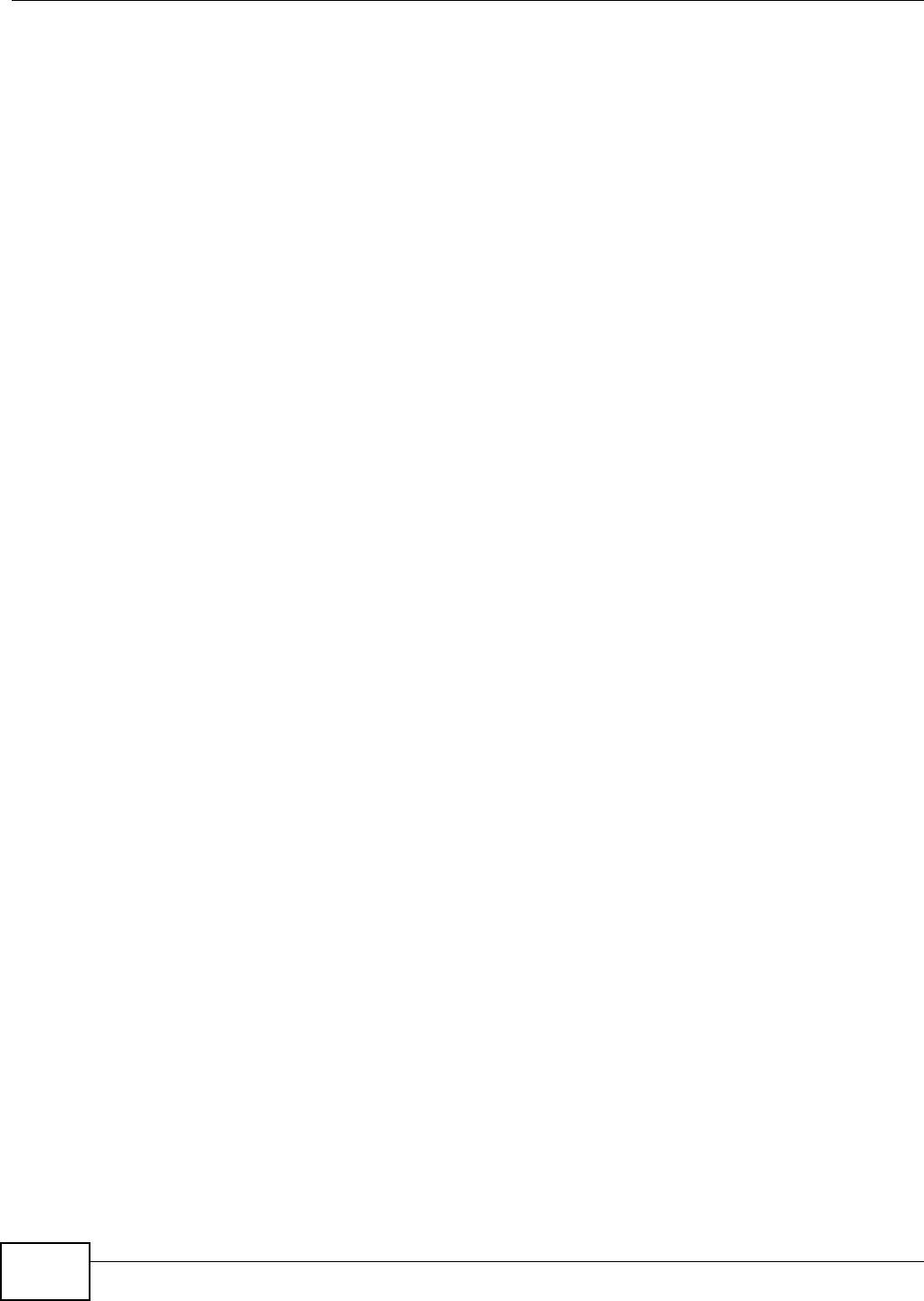
Chapter 7 Wireless
NWA5301-NJ User’s Guide
68
For example, if your company’s graphic design team has their own AP and they have 10 computers,
you can load balance for 10. Later, if someone from the sales department visits the graphic design
team’s offices for a meeting and he tries to access the network, his computer’s connection is
delayed, giving it the opportunity to connect to a different, neighboring AP. If he still connects to
the AP regardless of the delay, then the AP may boot other people who are already connected in
order to associate with the new connection.
Load balancing by traffic level limits the number of connections to the AP based on maximum
bandwidth available. If you are uncertain as to the exact number of wireless connections you will
have then choose this option. By setting a maximum bandwidth cap, you allow any number of
devices to connect as long as their total bandwidth usage does not exceed the configured
bandwidth cap associated with this setting. Once the cap is hit, any new connections are rejected or
delayed provided that there are other APs in range.
Imagine a coffee shop in a crowded business district that offers free wireless connectivity to its
customers. The coffee shop owner can’t possibly know how many connections his AP will have at
any given moment. As such, he decides to put a limit on the bandwidth that is available to his
customers but not on the actual number of connections he allows. This means anyone can connect
to his wireless network as long as the AP has the bandwidth to spare. If too many people connect
and the AP hits its bandwidth cap then all new connections must basically wait for their turn or get
shunted to the nearest identical AP.
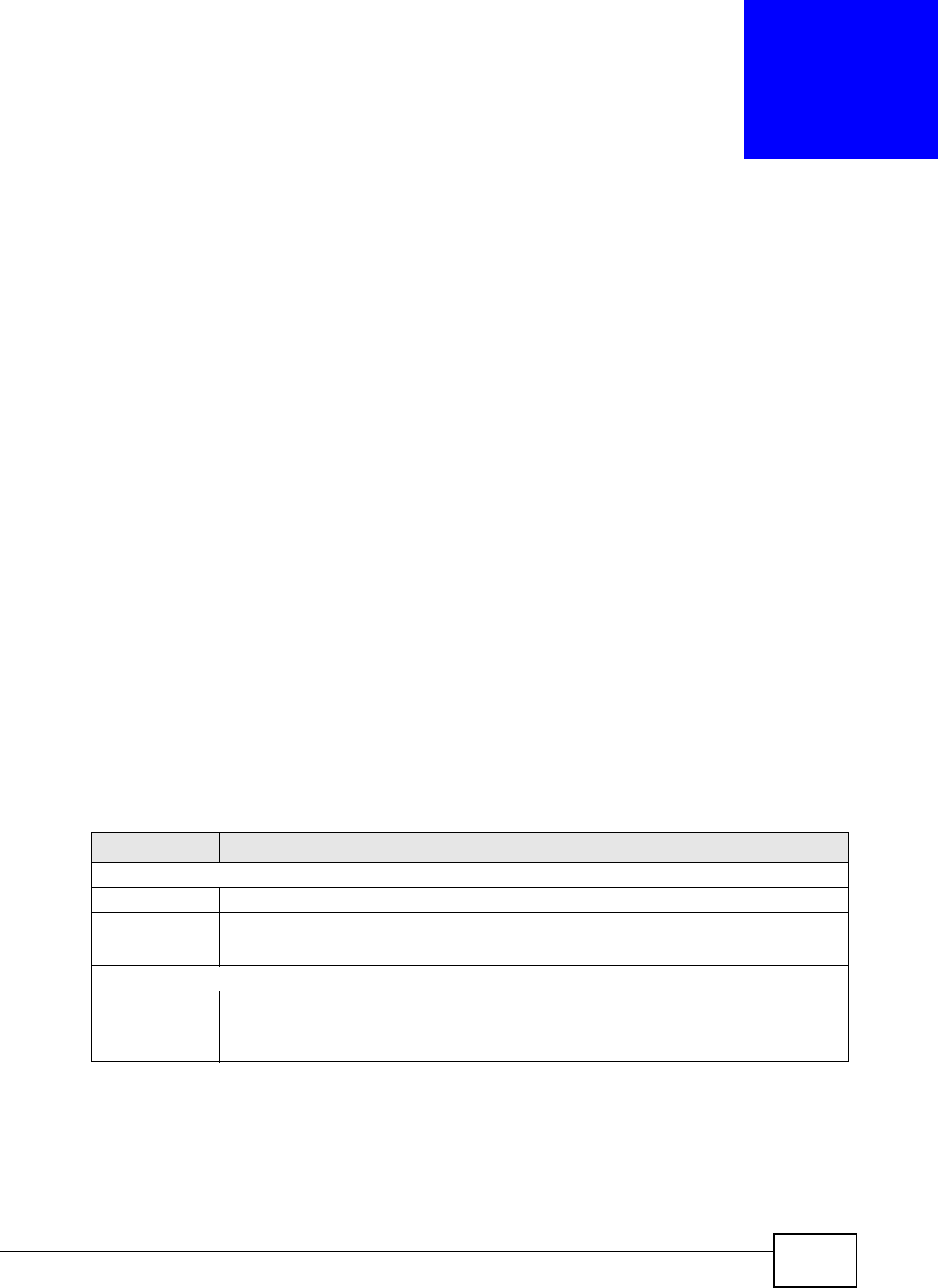
NWA5301-NJ User’s Guide 69
CHAPTER 8
User
8.1 Overview
This chapter describes how to set up user accounts and user settings for the NWA.
8.1.1 What You Can Do in this Chapter
•The User screen (see Section 8.2 on page 70) provides a summary of all user accounts.
•The Setting screen (see Section 8.3 on page 72) controls default settings, login settings, lockout
settings, and other user settings for the NWA.
8.1.2 What You Need To Know
The following terms and concepts may help as you read this chapter.
User Account
A user account defines the privileges of a user logged into the NWA. User accounts are used in
controlling access to configuration and services in the NWA.
User Types
These are the types of user accounts the NWA uses.
Note: The default admin account is always authenticated locally, regardless of the
authentication method setting.
Table 31 Types of User Accounts
TYPE ABILITIES LOGIN METHOD(S)
Admin Users
admin Change NWA configuration (web, CLI) WWW, TELNET, SSH, FTP
limited-admin Look at NWA configuration (web, CLI)
Perform basic diagnostics (CLI)
WWW, TELNET, SSH
Access Users
user Used for the embedded RADIUS server and
SNMPv3 user access
Browse user-mode commands (CLI)
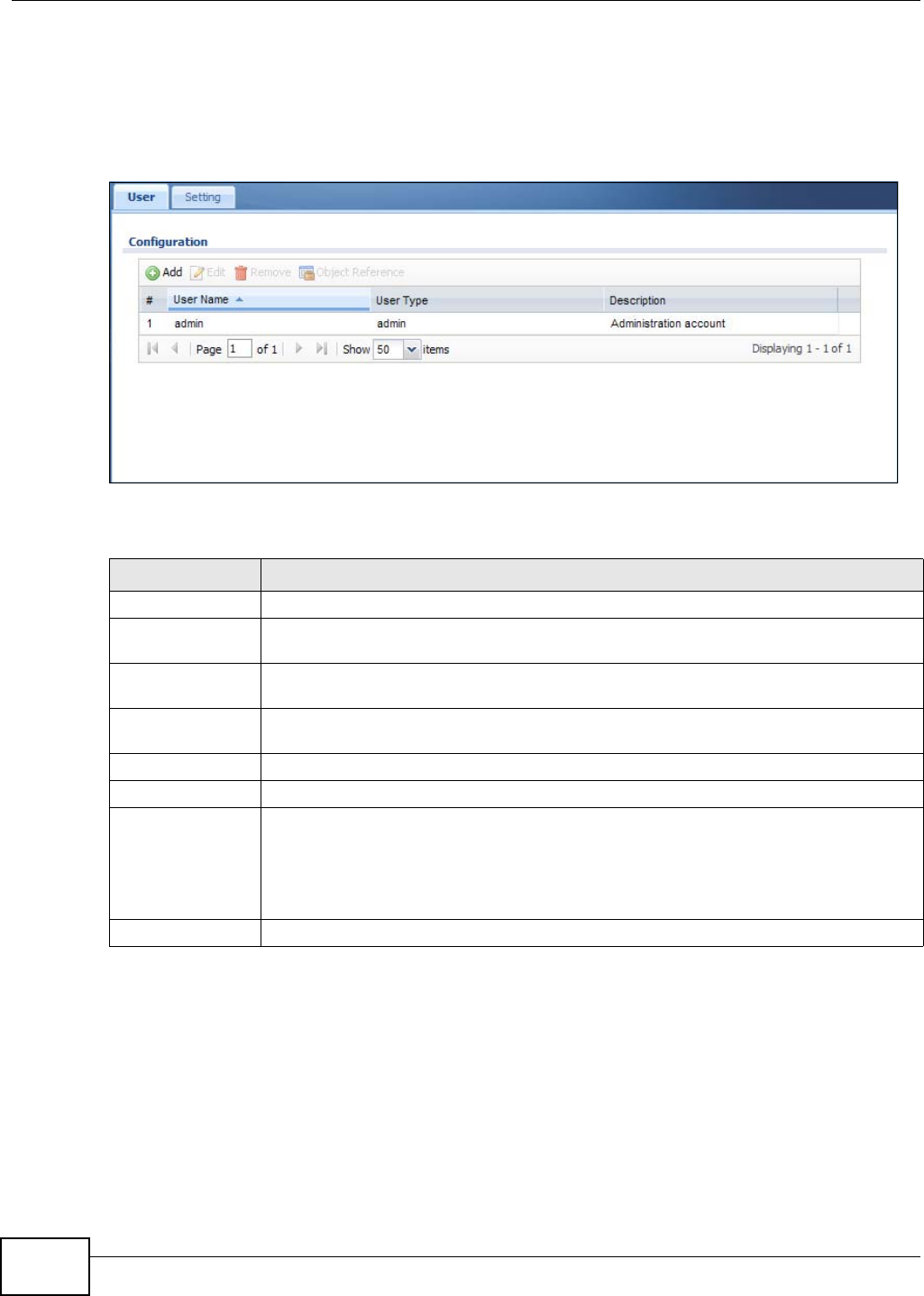
Chapter 8 User
NWA5301-NJ User’s Guide
70
8.2 User Summary
The User screen provides a summary of all user accounts. To access this screen click
Configuration > Object > User.
Figure 38 Configuration > Object > User
The following table describes the labels in this screen.
8.2.1 Add/Edit User
The User Add/Edit screen allows you to create a new user account or edit an existing one.
8.2.1.1 Rules for User Names
Enter a user name from 1 to 31 characters.
The user name can only contain the following characters:
Table 32 Configuration > Object > User
LABEL DESCRIPTION
Add Click this to create a new entry.
Edit Double-click an entry or select it and click Edit to open a screen where you can modify
the entry’s settings.
Remove To remove an entry, select it and click Remove. The NWA confirms you want to remove it
before doing so.
Object Reference Select an entry and click Object Reference to open a screen that shows which settings
use the entry.
# This field is a sequential value, and it is not associated with a specific user.
User Name This field displays the user name of each user.
User Type This field displays type of user this account was configured as.
•admin - this user can look at and change the configuration of the NWA
•limited-admin - this user can look at the configuration of the NWA but not to change
it
•user - this user has access to the NWA’s services but cannot look at the configuration
Description This field displays the description for each user.
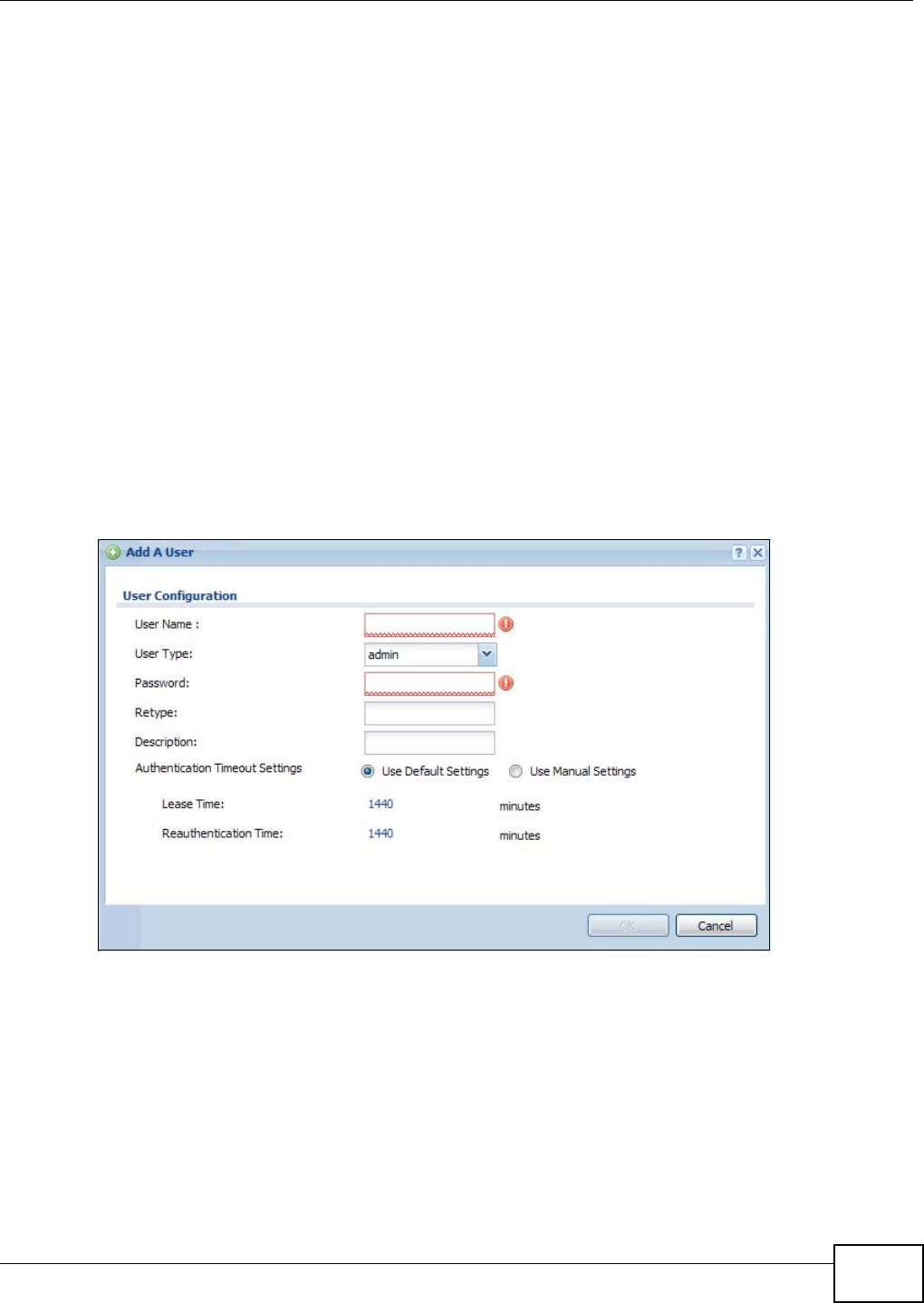
Chapter 8 User
NWA5301-NJ User’s Guide 71
• Alphanumeric A-z 0-9 (there is no unicode support)
• _ [underscores]
•- [dashes]
The first character must be alphabetical (A-Z a-z), an underscore (_), or a dash (-). Other
limitations on user names are:
• User names are case-sensitive. If you enter a user 'bob' but use 'BOB' when connecting via CIFS
or FTP, it will use the account settings used for 'BOB' not ‘bob’.
• User names have to be different than user group names.
• Here are the reserved user names:
To access this screen, go to the User screen, and click Add or Edit.
Figure 39 Configuration > Object > User > Add/Edit A User
•adm •admin •any •bin •daemon
•debug •devicehaecived•ftp •games •halt
•ldap-users •lp •mail •news •nobody
•operator •radius-users •root •shutdown •sshd
•sync •uucp •zyxel
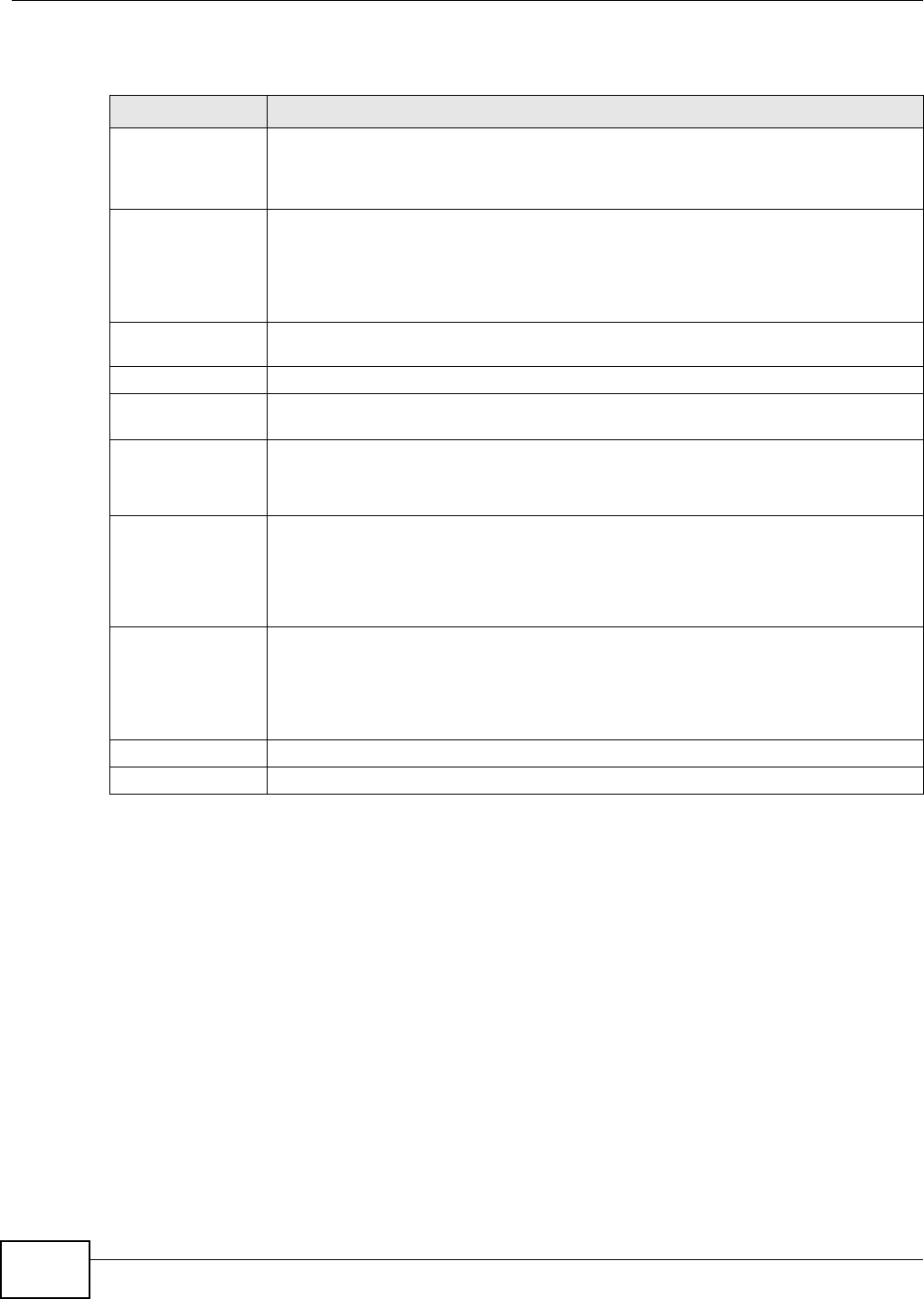
Chapter 8 User
NWA5301-NJ User’s Guide
72
The following table describes the labels in this screen.
8.3 Setting
This screen controls default settings, login settings, lockout settings, and other user settings for the
NWA.
Table 33 Configuration > User > User > Add/Edit A User
LABEL DESCRIPTION
User Name Type the user name for this user account. You may use 1-31 alphanumeric characters,
underscores(_), or dashes (-), but the first character cannot be a number. This value is
case-sensitive. User names have to be different than user group names, and some
words are reserved.
User Type Select what type of user this is. Choices are:
•admin - this user can look at and change the configuration of the NWA
•limited-admin - this user can look at the configuration of the NWA but not to
change it
•user - this is used for embedded RADIUS server and SNMPv3 user access
Password Enter the password of this user account. It can consist of 4 - 31 alphanumeric
characters.
Retype Re-enter the password to make sure you have entered it correctly.
Description Enter the description of each user, if any. You can use up to 60 printable ASCII
characters. Default descriptions are provided.
Authentication
Timeout Settings
This field is not available if the user type is user.
If you want to set authentication timeout to a value other than the default settings,
select Use Manual Settings then fill your preferred values in the fields that follow.
Lease Time This field is not available if the user type is user.
Enter the number of minutes this user has to renew the current session before the user
is logged out. You can specify 1 to 1440 minutes. You can enter 0 to make the number
of minutes unlimited. Admin users renew the session every time the main screen
refreshes in the Web Configurator.
Reauthentication
Time
This field is not available if the user type is user.
Type the number of minutes this user can be logged into the NWA in one session before
the user has to log in again. You can specify 1 to 1440 minutes. You can enter 0 to make
the number of minutes unlimited. Unlike Lease Time, the user has no opportunity to
renew the session without logging out.
OK Click OK to save your changes back to the NWA.
Cancel Click Cancel to exit this screen without saving your changes.

Chapter 8 User
NWA5301-NJ User’s Guide 73
To access this screen, login to the Web Configurator, and click Configuration > Object > User >
Setting.
Figure 40 Configuration > Object > User > Setting
The following table describes the labels in this screen.
Table 34 Configuration > Object > User > Setting
LABEL DESCRIPTION
User Default Setting
Default Authentication
Timeout Settings
These authentication timeout settings are used by default when you create a
new user account. They also control the settings for any existing user accounts
that are set to use the default settings. You can still manually configure any
user account’s authentication timeout settings.
Edit Double-click an entry or select it and click Edit to open a screen where you can
modify the entry’s settings.
# This field is a sequential value, and it is not associated with a specific entry.
User Type These are the kinds of user account the NWA supports.
•admin - this user can look at and change the configuration of the NWA
•limited-admin - this user can look at the configuration of the NWA but not
to change it
•user - this is used for embedded RADIUS server and SNMPv3 user access
Lease Time This is the default lease time in minutes for each type of user account. It
defines the number of minutes the user has to renew the current session before
the user is logged out.
Admin users renew the session every time the main screen refreshes in the
Web Configurator.
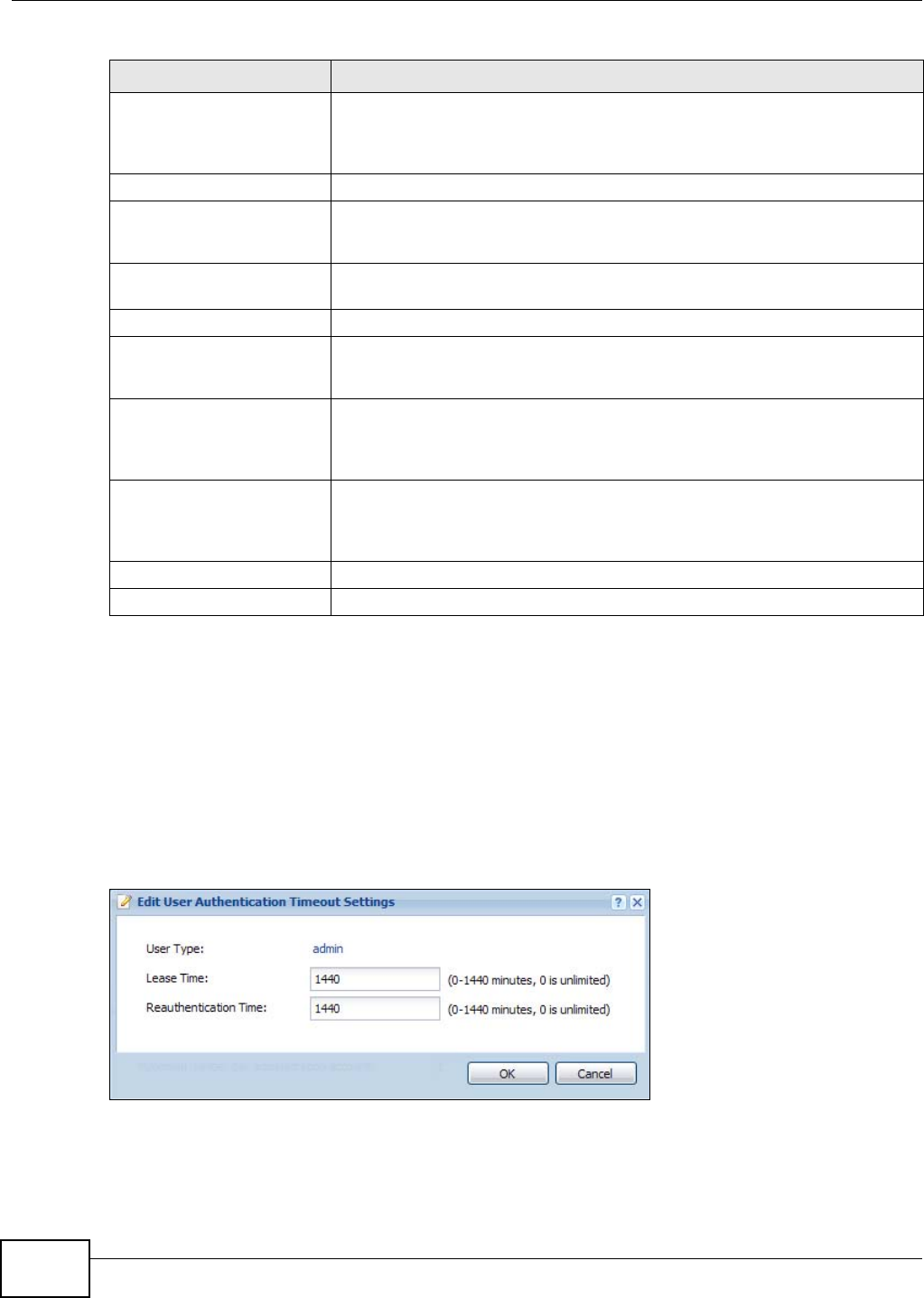
Chapter 8 User
NWA5301-NJ User’s Guide
74
8.3.1 Edit User Authentication Timeout Settings
This screen allows you to set the default authentication timeout settings for the selected type of
user account. These default authentication timeout settings also control the settings for any
existing user accounts that are set to use the default settings. You can still manually configure any
user account’s authentication timeout settings.
To access this screen, go to the Configuration > Object > User > Setting screen, select one of
the Default Authentication Timeout Settings entry and click the Edit icon.
Figure 41 User > Setting > Edit User Authentication Timeout Settings
Reauthentication Time This is the default reauthentication time in minutes for each type of user
account. It defines the number of minutes the user can be logged into the NWA
in one session before having to log in again. Unlike Lease Time, the user has
no opportunity to renew the session without logging out.
User Logon Settings
Limit the number of
simultaneous logons for
administration account
Select this check box if you want to set a limit on the number of simultaneous
logins by admin users. If you do not select this, admin users can login as many
times as they want at the same time using the same or different IP addresses.
Maximum number per
administration account This field is effective when Limit ... for administration account is checked.
Type the maximum number of simultaneous logins by each admin user.
User Lockout Settings
Enable logon retry limit Select this check box to set a limit on the number of times each user can login
unsuccessfully (for example, wrong password) before the IP address is locked
out for a specified amount of time.
Maximum retry count This field is effective when Enable logon retry limit is checked. Type the
maximum number of times each user can login unsuccessfully before the IP
address is locked out for the specified lockout period. The number must be
between 1 and 99.
Lockout period This field is effective when Enable logon retry limit is checked. Type the
number of minutes the user must wait to try to login again, if logon retry limit
is enabled and the maximum retry count is reached. This number must be
between 1 and 65,535 (about 45.5 days).
Apply Click Apply to save the changes.
Reset Click Reset to return the screen to its last-saved settings.
Table 34 Configuration > Object > User > Setting (continued)
LABEL DESCRIPTION
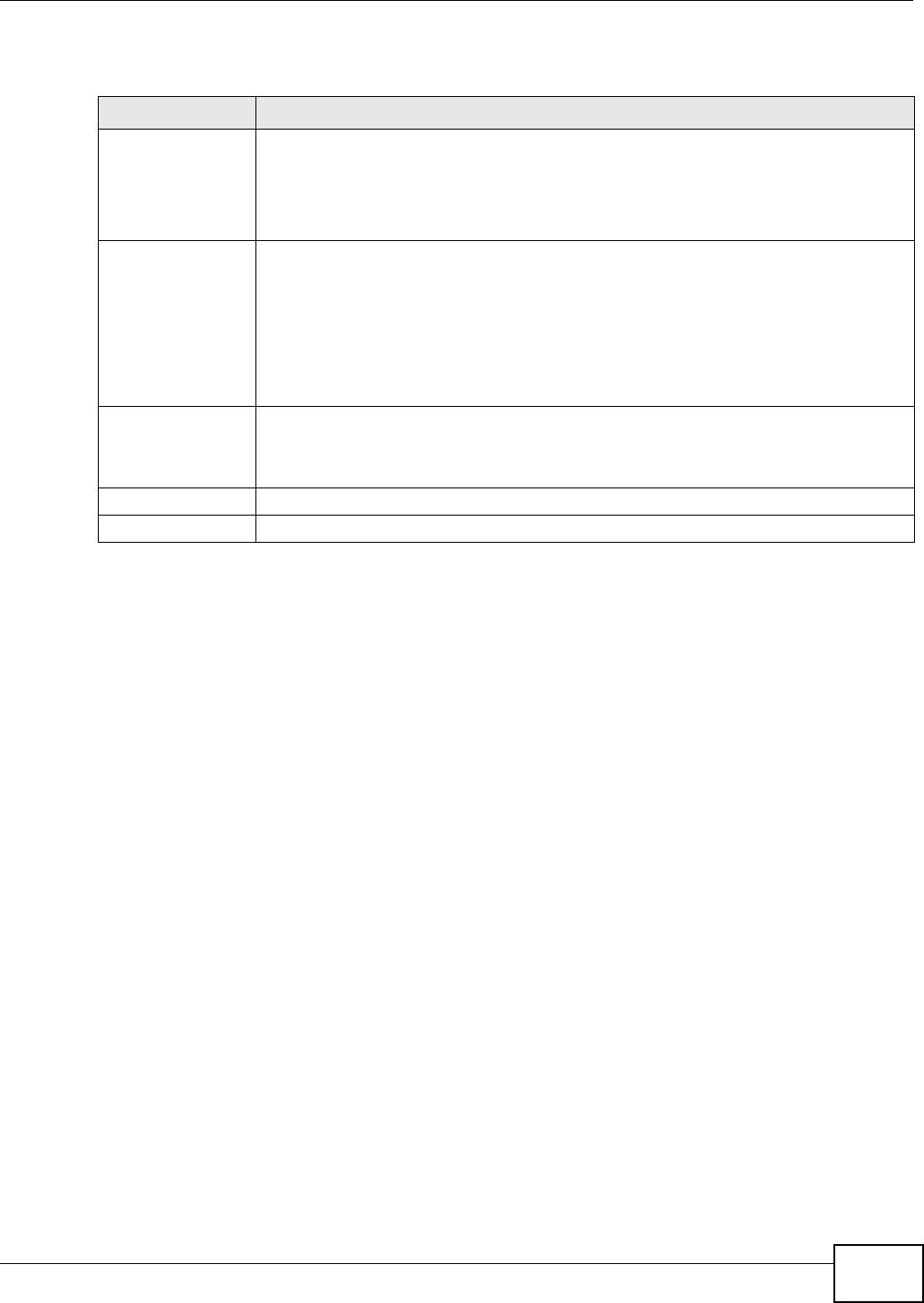
Chapter 8 User
NWA5301-NJ User’s Guide 75
The following table describes the labels in this screen.
Table 35 User > Setting > Edit User Authentication Timeout Settings
LABEL DESCRIPTION
User Type This read-only field identifies the type of user account for which you are configuring the
default settings.
•admin - this user can look at and change the configuration of the NWA.
•limited-admin - this user can look at the configuration of the NWA but not to
change it.
Lease Time Enter the number of minutes this type of user account has to renew the current session
before the user is logged out. You can specify 1 to 1440 minutes. You can enter 0 to
make the number of minutes unlimited.
Admin users renew the session every time the main screen refreshes in the Web
Configurator. Access users can renew the session by clicking the Renew button on their
screen. If you allow access users to renew time automatically, the users can select this
check box on their screen as well. In this case, the session is automatically renewed
before the lease time expires.
Reauthentication
Time
Type the number of minutes this type of user account can be logged into the NWA in one
session before the user has to log in again. You can specify 1 to 1440 minutes. You can
enter 0 to make the number of minutes unlimited. Unlike Lease Time, the user has no
opportunity to renew the session without logging out.
OK Click OK to save your changes back to the NWA.
Cancel Click Cancel to exit this screen without saving your changes.
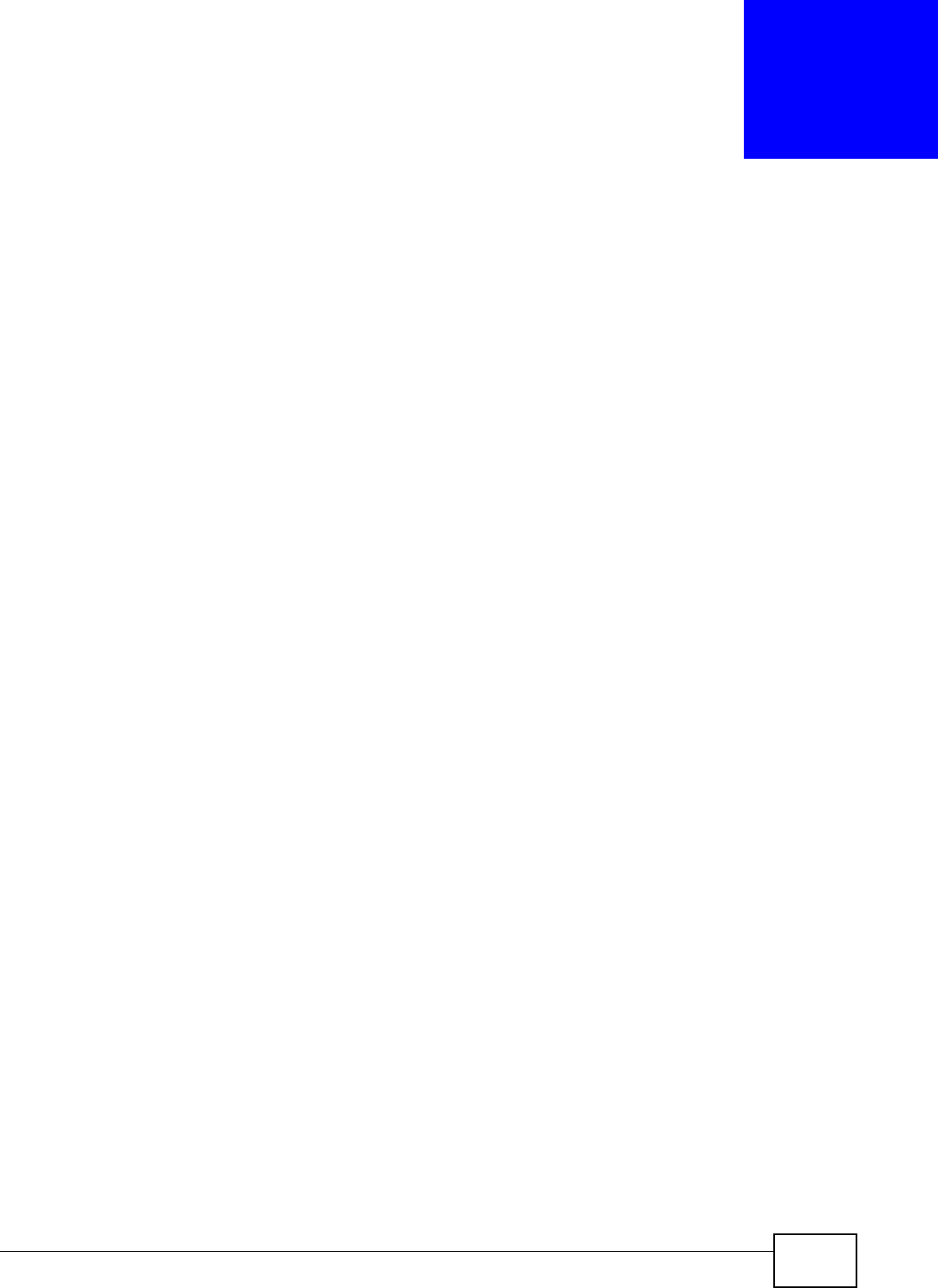
NWA5301-NJ User’s Guide 76
CHAPTER 9
AP Profile
9.1 Overview
This chapter shows you how to configure preset wireless profiles for the NWA.
9.1.1 What You Can Do in this Chapter
•The Radio screen (Section 9.2 on page 77) creates radio configurations that can be used by the
APs.
•The SSID screen (Section 9.3 on page 82) configures three different types of profiles for your
networked APs.
9.1.2 What You Need To Know
The following terms and concepts may help as you read this chapter.
Wireless Profiles
At the heart of all wireless AP configurations on the NWA are profiles. A profile represents a group
of saved settings that you can use across any number of connected APs. You can set up the
following wireless profile types:
•Radio - This profile type defines the properties of an AP’s radio transmitter. You can have a
maximum of 32 radio profiles on the NWA.
•SSID - This profile type defines the properties of a single wireless network signal broadcast by
an AP. Each radio on a single AP can broadcast up to 8 SSIDs. You can have a maximum of 32
SSID profiles on the NWA.
•Security - This profile type defines the security settings used by a single SSID. It controls the
encryption method required for a wireless client to associate itself with the SSID. You can have a
maximum of 32 security profiles on the NWA.
•MAC Filtering - This profile provides an additional layer of security for an SSID, allowing you to
block access or allow access to that SSID based on wireless client MAC addresses. If a client’s
MAC address is on the list, then it is either allowed or denied, depending on how you set up the
MAC Filter profile. You can have a maximum of 32 MAC filtering profiles on the NWA.
•Layer-2 Isolation - This profile defines the MAC addresses of the devices that you want to allow
the associated wireless clients to have access to when layer-2 isolation is enabled.
SSID
The SSID (Service Set IDentifier) is the name that identifies the Service Set with which a wireless
station is associated. Wireless stations associating to the access point (AP) must have the same
SSID. In other words, it is the name of the wireless network that clients use to connect to it.
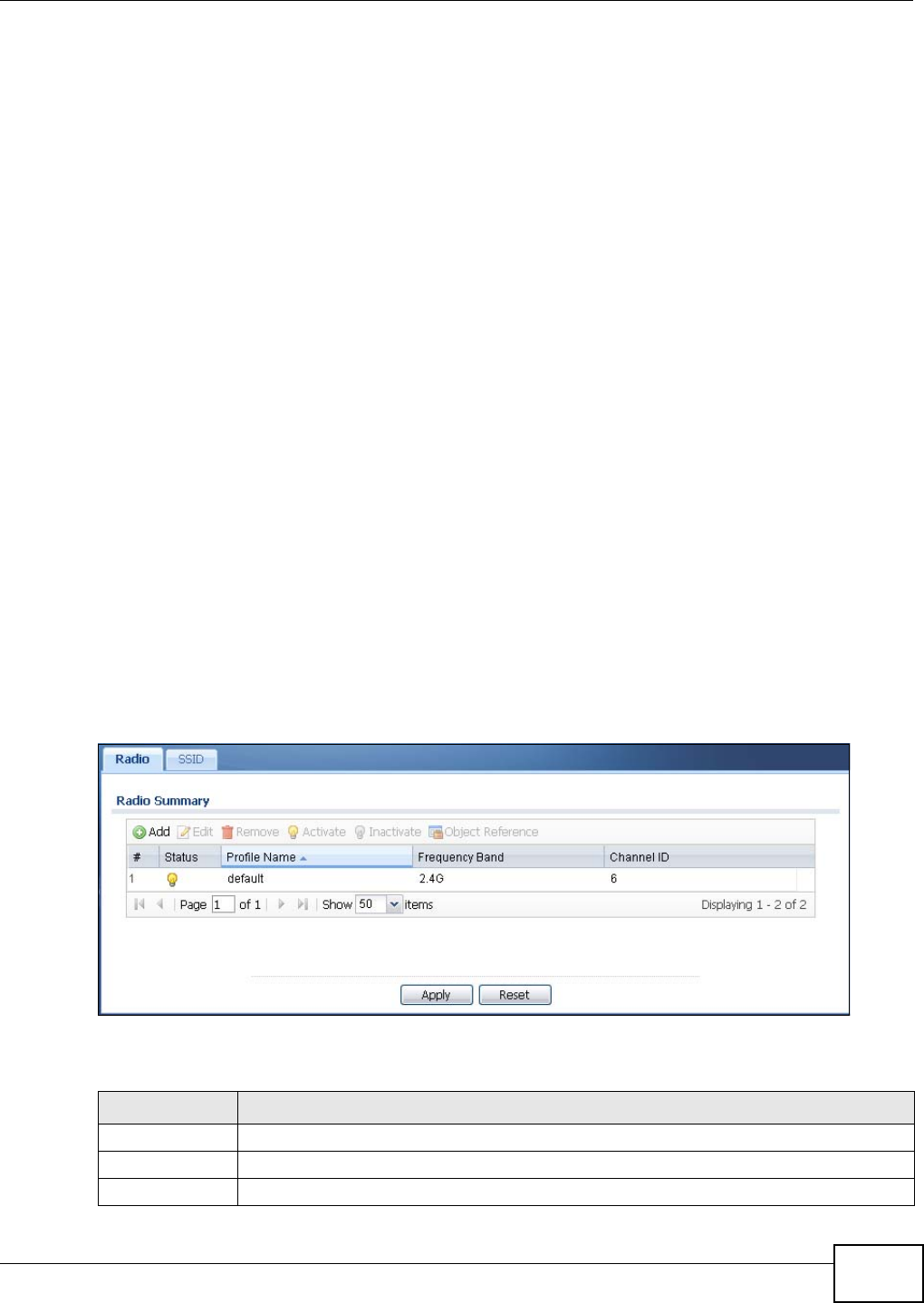
Chapter 9 AP Profile
NWA5301-NJ User’s Guide 77
WEP
WEP (Wired Equivalent Privacy) encryption scrambles all data packets transmitted between the AP
and the wireless stations associated with it in order to keep network communications private. Both
the wireless stations and the access points must use the same WEP key for data encryption and
decryption.
WPA and WPA2
Wi-Fi Protected Access (WPA) is a subset of the IEEE 802.11i standard. WPA2 (IEEE 802.11i) is a
wireless security standard that defines stronger encryption, authentication and key management
than WPA. Key differences between WPA(2) and WEP are improved data encryption and user
authentication.
IEEE 802.1x
The IEEE 802.1x standard outlines enhanced security methods for both the authentication of
wireless stations and encryption key management. Authentication is done using an external
RADIUS server.
9.2 Radio
This screen allows you to create radio profiles for the NWA. A radio profile is a list of settings that an
NWA can use to configure its radio transmitter(s). To access this screen click Configuration >
Object > AP Profile.
Note: You can have a maximum of 32 radio profiles on the NWA.
Figure 42 Configuration > Object > AP Profile > Radio
The following table describes the labels in this screen.
Table 36 Configuration > Object > AP Profile > Radio
LABEL DESCRIPTION
Add Click this to add a new radio profile.
Edit Click this to edit the selected radio profile.
Remove Click this to remove the selected radio profile.
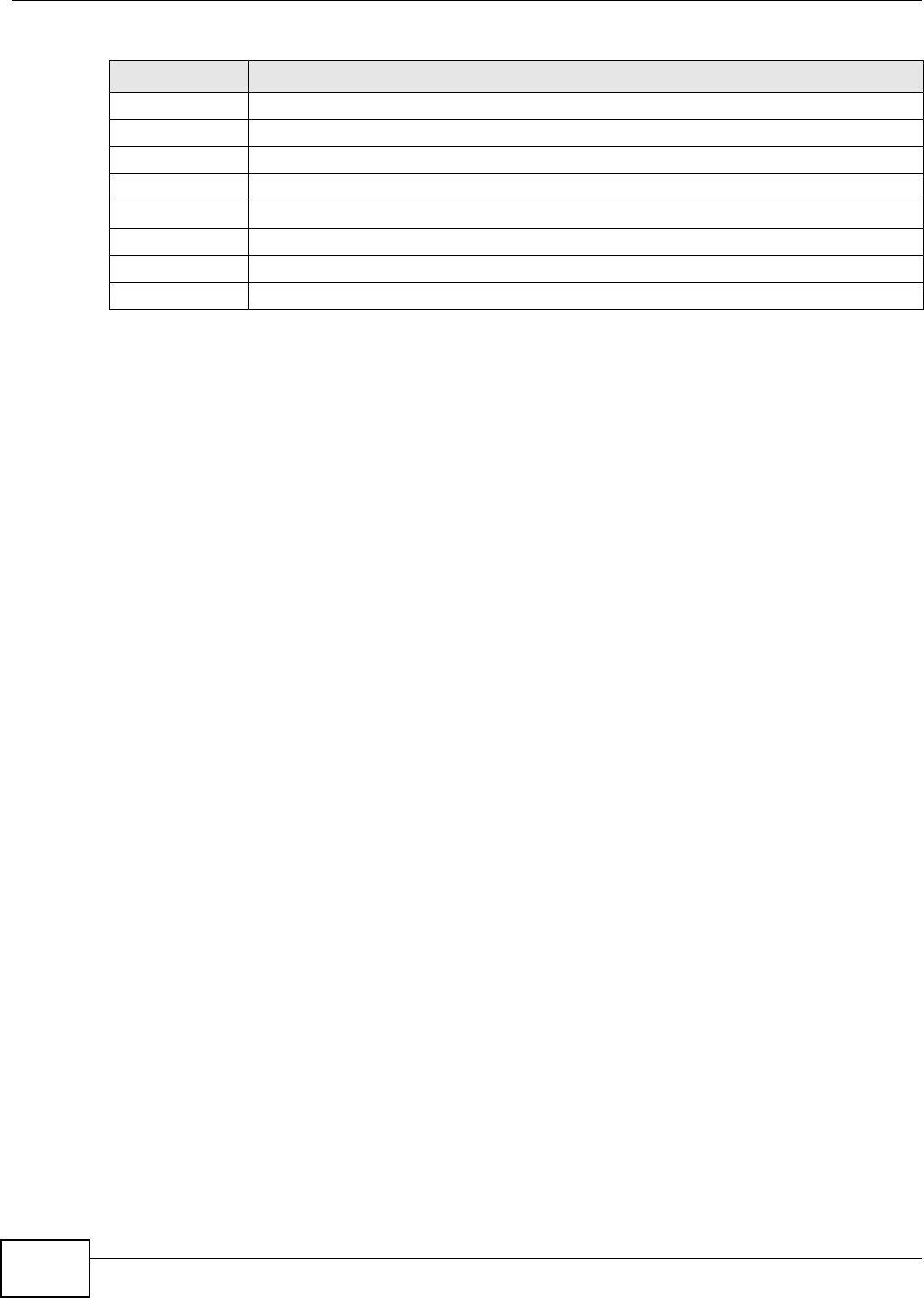
Chapter 9 AP Profile
NWA5301-NJ User’s Guide
78
Activate To turn on an entry, select it and click Activate.
Inactivate To turn off an entry, select it and click Inactivate.
Object Reference Click this to view which other objects are linked to the selected radio profile.
# This field is a sequential value, and it is not associated with a specific user.
Status This field shows whether or not the entry is activated.
Profile Name This field indicates the name assigned to the radio profile.
Frequency Band This field indicates the frequency band which this radio profile is configured to use.
Channel ID This field indicates the broadcast channel which this radio profile is configured to use.
Table 36 Configuration > Object > AP Profile > Radio (continued)
LABEL DESCRIPTION
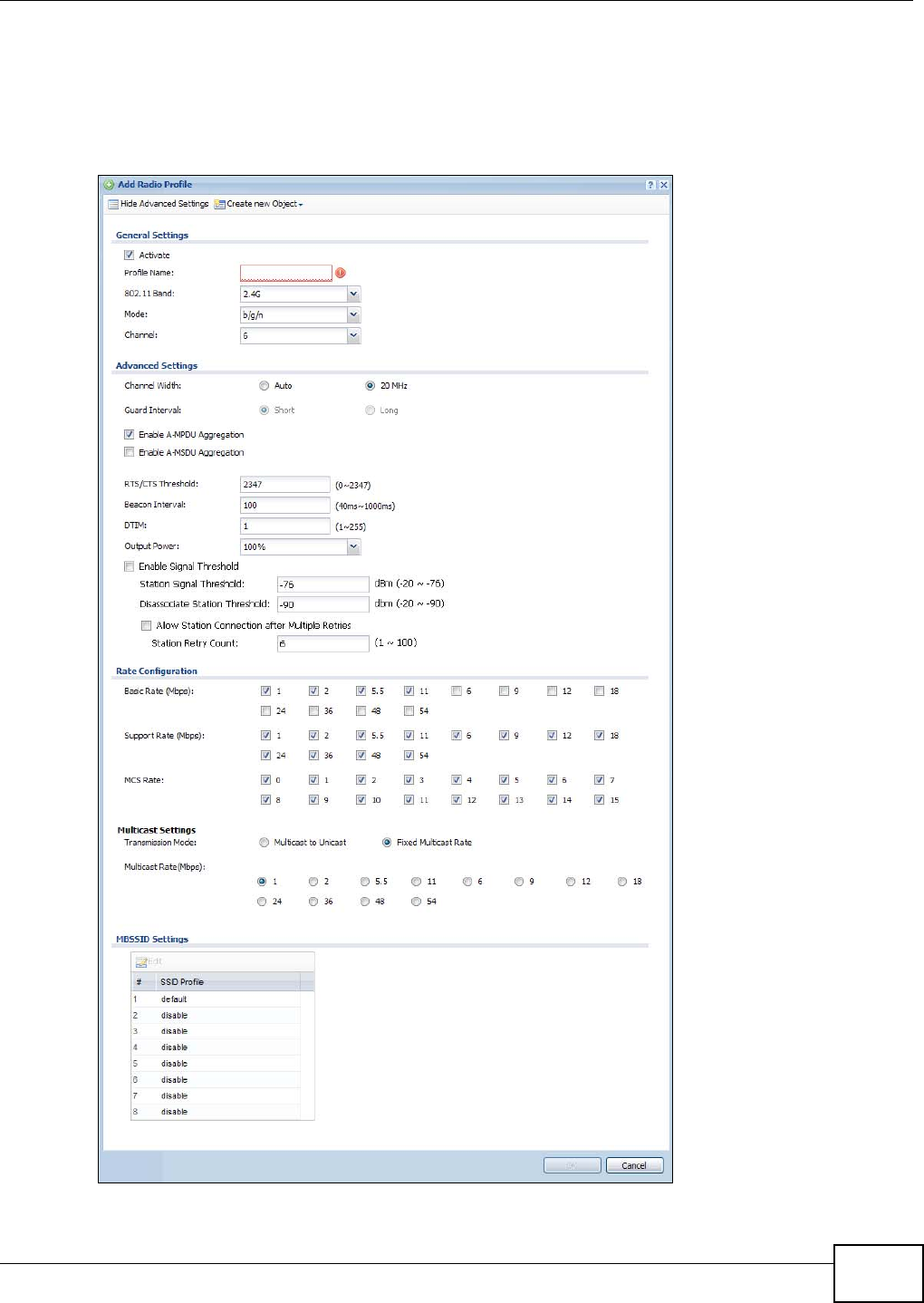
Chapter 9 AP Profile
NWA5301-NJ User’s Guide 79
9.2.1 Add/Edit Radio Profile
This screen allows you to create a new radio profile or edit an existing one. To access this screen,
click the Add button or select a radio profile from the list and click the Edit button.
Figure 43 Configuration > Object > AP Profile > Add/Edit Profile
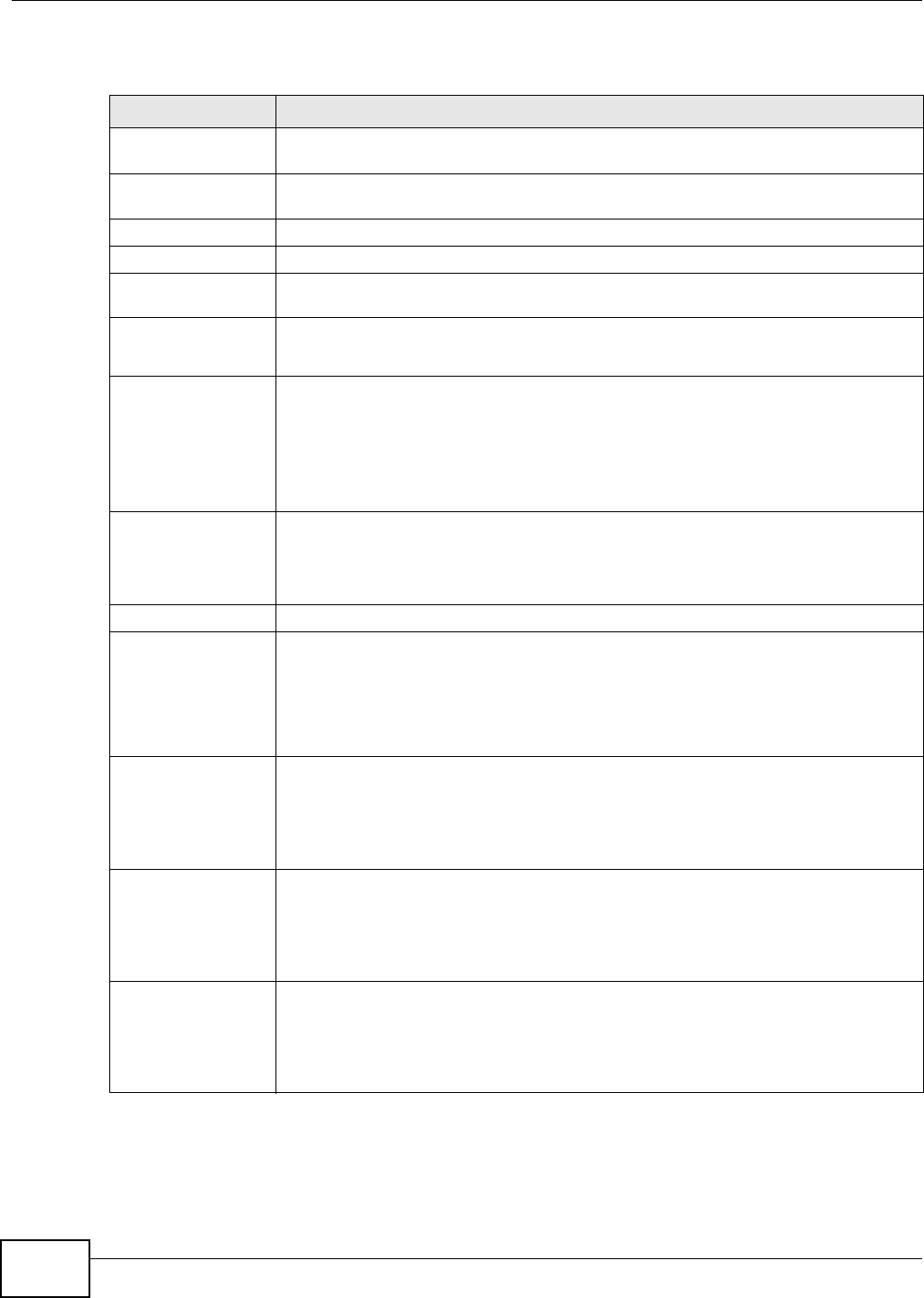
Chapter 9 AP Profile
NWA5301-NJ User’s Guide
80
The following table describes the labels in this screen.
Table 37 Configuration > Object > AP Profile > Add/Edit Profile
LABEL DESCRIPTION
Hide / Show
Advanced Settings
Click this to hide or show the Advanced Settings in this window.
Create New Object Select an item from this menu to create a new object of that type. Any objects created
in this way are automatically linked to this radio profile.
General Settings
Activate Select this option to make this profile active.
Profile Name Enter up to 31 alphanumeric characters to be used as this profile’s name. Spaces and
underscores are allowed.
802.11 Band Select the wireless band which this radio profile should use.
2.4 GHz is the frequency used by IEEE 802.11b/g/n wireless clients.
Mode If you set 802.11 Band to 2.4G, you can select from the following:
•b/g: allows either IEEE 802.11b or IEEE 802.11g compliant WLAN devices to
associate with the NWA. The NWA adjusts the transmission rate automatically
according to the wireless standard supported by the wireless devices.
•b/g/n: allows IEEE802.11b, IEEE802.11g and IEEE802.11n compliant WLAN
devices to associate with the NWA. The transmission rate of your NWA might be
reduced.
Channel Select the wireless channel which this radio profile should use.
It is recommended that you choose the channel least in use by other APs in the region
where this profile will be implemented. This will reduce the amount of interference
between wireless clients and the AP to which this profile is assigned.
Advanced Settings
Channel Width Select the channel bandwidth you want to use for your wireless network.
Select Auto to allow the NWA to adjust the channel bandwidth depending on network
conditions.
Select 20 MHz if you want to lessen radio interference with other wireless devices in
your neighborhood.
Guard Interval Set the guard interval for this radio profile to either short or long.
The guard interval is the gap introduced between data transmission from users in order
to reduce interference. Reducing the interval increases data transfer rates but also
increases interference. Increasing the interval reduces data transfer rates but also
reduces interference.
Enable A-MPDU
Aggregation Select this to enable A-MPDU aggregation.
Message Protocol Data Unit (MPDU) aggregation collects Ethernet frames along with
their 802.11n headers and wraps them in a 802.11n MAC header. This method is useful
for increasing bandwidth throughput in environments that are prone to high error
rates.
Enable A-MSDU
Aggregation Select this to enable A-MSDU aggregation.
Mac Service Data Unit (MSDU) aggregation collects Ethernet frames without any of
their 802.11n headers and wraps the header-less payload in a single 802.11n MAC
header. This method is useful for increasing bandwidth throughput. It is also more
efficient than A-MPDU except in environments that are prone to high error rates.
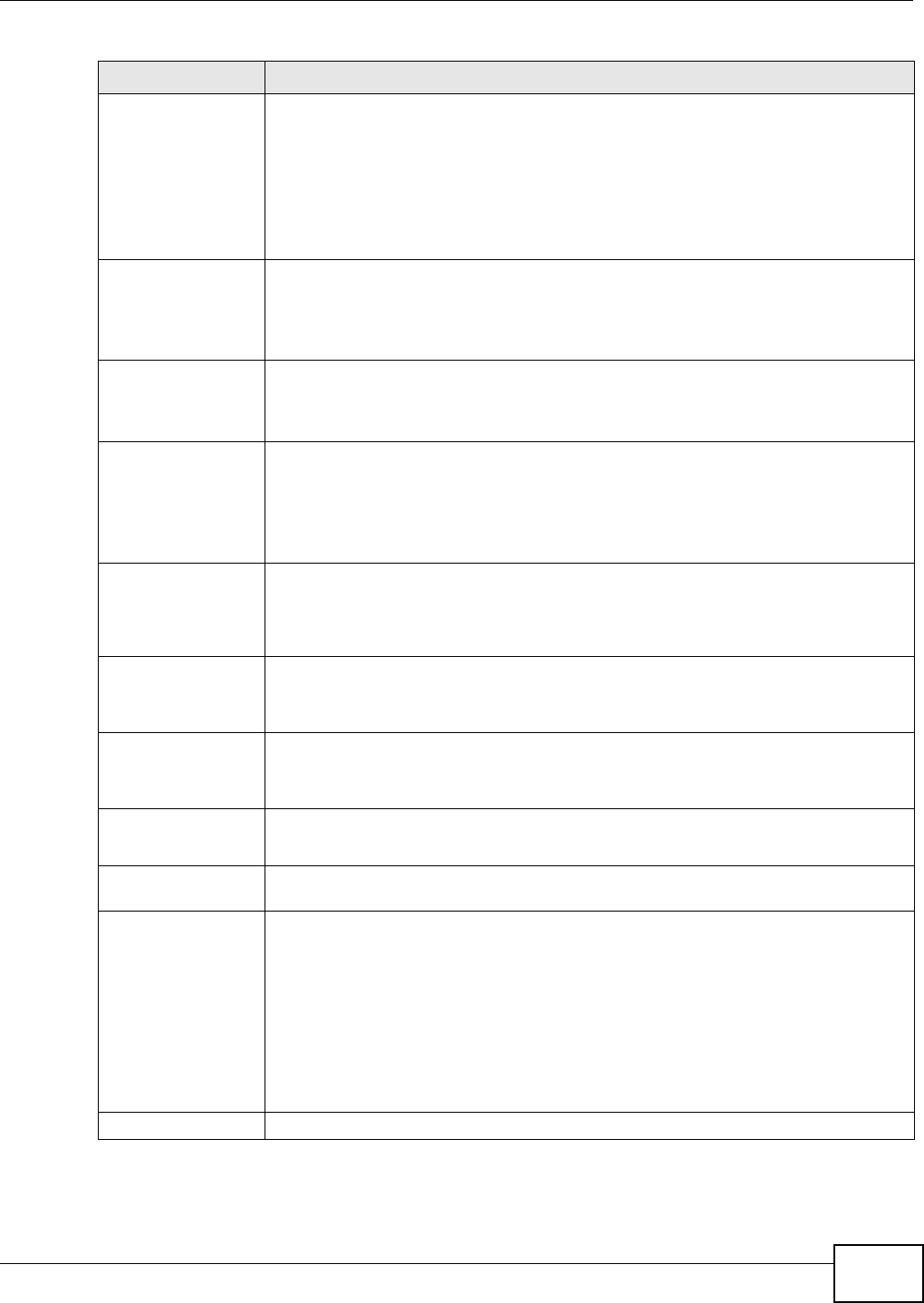
Chapter 9 AP Profile
NWA5301-NJ User’s Guide 81
RTS/CTS
Threshold Use RTS/CTS to reduce data collisions on the wireless network if you have wireless
clients that are associated with the same AP but out of range of one another. When
enabled, a wireless client sends an RTS (Request To Send) and then waits for a CTS
(Clear To Send) before it transmits. This stops wireless clients from transmitting
packets at the same time (and causing data collisions).
A wireless client sends an RTS for all packets larger than the number (of bytes) that
you enter here. Set the RTS/CTS equal to or higher than the fragmentation threshold to
turn RTS/CTS off.
Beacon Interval When a wirelessly networked device sends a beacon, it includes with it a beacon
interval. This specifies the time period before the device sends the beacon again. The
interval tells receiving devices on the network how long they can wait in low-power
mode before waking up to handle the beacon. A high value helps save current
consumption of the access point.
DTIM Delivery Traffic Indication Message (DTIM) is the time period after which broadcast and
multicast packets are transmitted to mobile clients in the Active Power Management
mode. A high DTIM value can cause clients to lose connectivity with the network. This
value can be set from 1 to 255.
Output Power Set the output power of the AP in this field. If there is a high density of APs in an area,
decrease the output power of the NWA5160N to reduce interference with other APs.
Select one of the following Max, -3db (50%), -6db (25%), -9dB (12.5%) or Min.
See the product specifications for more information on your NWA’s output power.
Note: Reducing the output power also reduces the NWA’s effective broadcast radius.
Enable Signal
Threshold Select the check box to use the signal threshold to ensure wireless clients receive good
throughput. This allows only wireless clients with a strong signal to connect to the AP.
Clear the check box to not require wireless clients to have a minimum signal strength
to connect to the AP.
Station Signal
Threshold Set a minimum client signal strength. A wireless client is allowed to connect to the AP
only when its signal strength is stronger than the specified threshold.
-20 dBm is the strongest signal you can require and -76 is the weakest.
Disassociate
Station
Threshold
Set a minimum kick-off signal strength. When a wireless client’s signal strength is
lower than the specified threshold, the NWA disconnects the wireless client from the AP.
-20 dBm is the strongest signal you can require and -90 is the weakest.
Allow Station
Connection after
Multiple Retries
Select this option to allow a wireless client to try to associate with the AP again after it
is disconnected due to weak signal strength.
Station Retry
Count Set the maximum number of times a wireless client can attempt to re-connect to the
AP
Rate Configuration This section controls the data rates permitted for clients.
For each rate, select a rate option from its list. The rates are:
•Basic Rate (Mbps) - Set the basic rate configuration in Mbps. Clients can always
connect to the NWA at this speed.
•Support Rate (Mbps) - Set the support rate configuration in Mbps. Clients can
connect to the NWA at this speed, when permitted to do so by the NWA.
•MCS Rate - Set the MCS rate configuration. EEE 802.11n supports many different
data rates which are called MCS rates. MCS stands for Modulation and Coding
Scheme. This is an 802.11n feature that increases the wireless network
performance in terms of throughput.
Multicast Settings
Table 37 Configuration > Object > AP Profile > Add/Edit Profile (continued)
LABEL DESCRIPTION
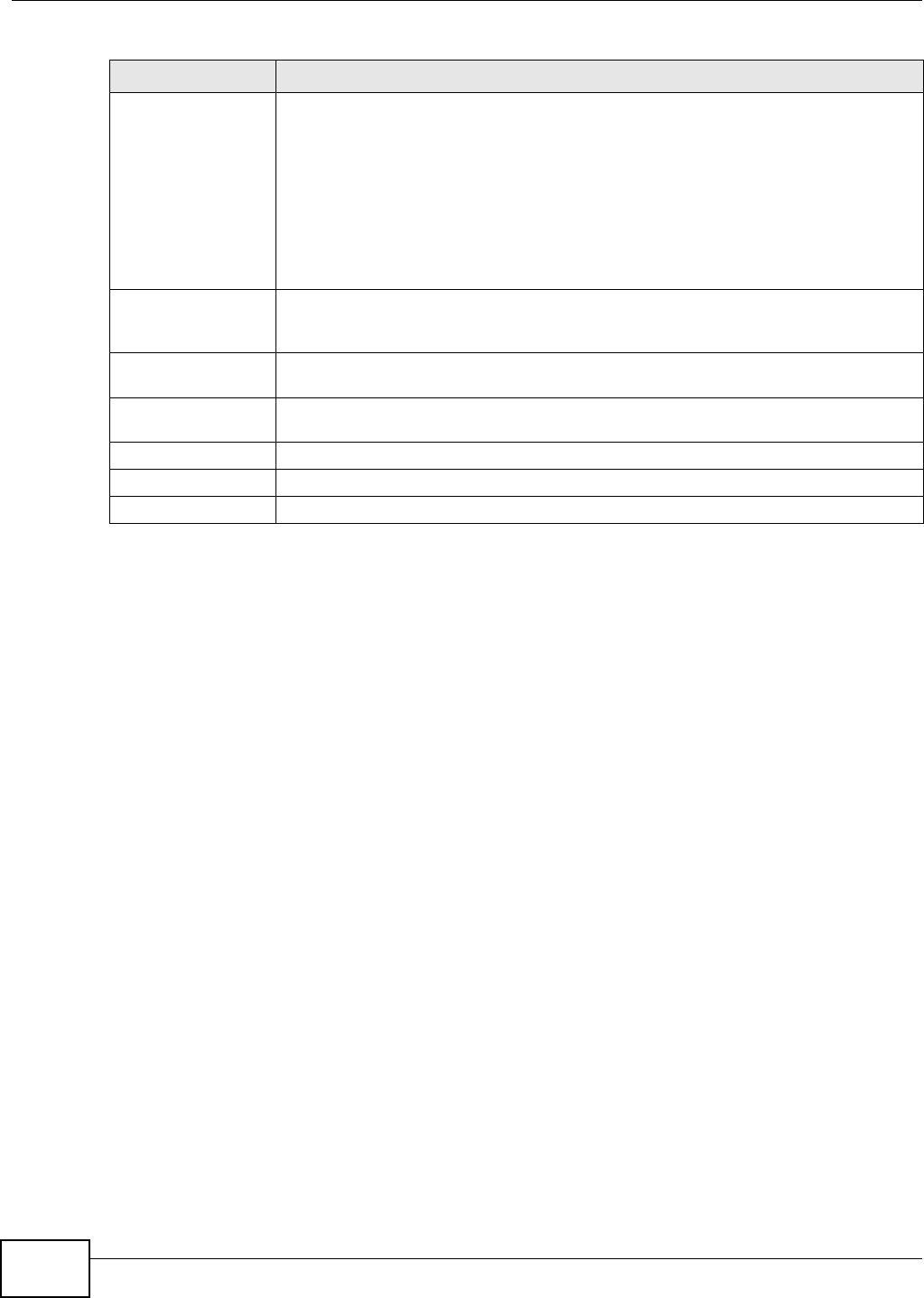
Chapter 9 AP Profile
NWA5301-NJ User’s Guide
82
9.3 SSID
The SSID screens allow you to configure three different types of profiles for your networked APs: an
SSID list, which can assign specific SSID configurations to your APs; a security list, which can
assign specific encryption methods to the APs when allowing wireless clients to connect to them;
and a MAC filter list, which can limit connections to an AP based on wireless clients MAC addresses.
9.3.1 SSID List
This screen allows you to create and manage SSID configurations that can be used by the APs. An
SSID, or Service Set IDentifier, is basically the name of the wireless network to which a wireless
client can connect. The SSID appears as readable text to any device capable of scanning for
wireless frequencies (such as the WiFi adapter in a laptop), and is displayed as the wireless network
name when a person makes a connection to it.
To access this screen click Configuration > Object > AP Profile > SSID.
Transmission
Mode Specify how the NWA handles wireless multicast traffic.
Select Multicast to Unicast to broadcast wireless multicast traffic to all of the wireless
clients as unicast traffic. Unicast traffic dynamically changes the data rate based on the
application’s bandwidth requirements. The retransmit mechanism of unicast traffic
provides more reliable transmission of the multicast traffic, although it also produces
duplicate packets.
Select Fixed Multicast Rate to send multicast traffic to all wireless clients at a single
data rate. You must know the multicast application’s bandwidth requirements and set it
in the following field.
Multicast
Rate(Mbps) If you set Transmission Mode to Fixed Multicast Rate, select a data rate at which
the NWA transmits multicast packets to wireless clients. For example, to deploy 4 Mbps
video, select a fixed multicast rate higher than 4 Mbps.
MBSSID Settings This section displays if you set the Operating Mode to MBSSID. It allows you to
associate an SSID profile with the radio profile.
Edit Select an SSID and click this button to reassign it. The selected SSID becomes editable
immediately upon clicking.
SSID Profile Indicates which SSID profile is associated with this radio profile.
OK Click OK to save your changes back to the NWA.
Cancel Click Cancel to exit this screen without saving your changes.
Table 37 Configuration > Object > AP Profile > Add/Edit Profile (continued)
LABEL DESCRIPTION
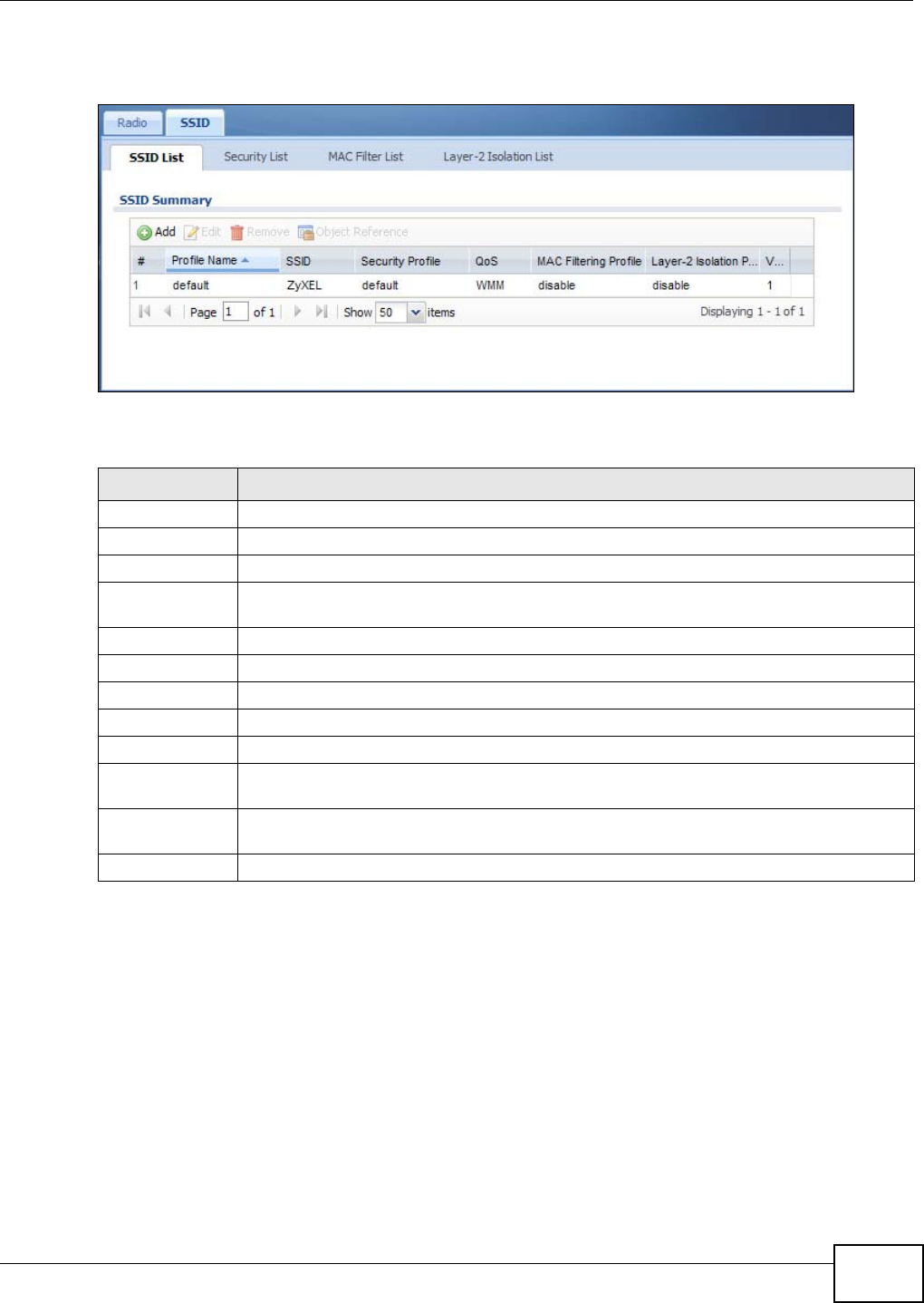
Chapter 9 AP Profile
NWA5301-NJ User’s Guide 83
Note: You can have a maximum of 32 SSID profiles on the NWA.
Figure 44 Configuration > Object > AP Profile > SSID List
The following table describes the labels in this screen.
Table 38 Configuration > Object > AP Profile > SSID List
LABEL DESCRIPTION
Add Click this to add a new SSID profile.
Edit Click this to edit the selected SSID profile.
Remove Click this to remove the selected SSID profile.
Object Reference Click this to view which other objects are linked to the selected SSID profile (for example,
radio profile).
# This field is a sequential value, and it is not associated with a specific user.
Profile Name This field indicates the name assigned to the SSID profile.
SSID This field indicates the SSID name as it appears to wireless clients.
Security Profile This field indicates which (if any) security profile is associated with the SSID profile.
QOS This field indicates the QoS type associated with the SSID profile.
MAC Filtering
Profile
This field indicates which (if any) MAC filter Profile is associated with the SSID profile.
Layer-2 Isolation
Profile
This field indicates which (if any) layer-2 isolation Profile is associated with the SSID
profile.
VLAN ID This field indicates the VLAN ID associated with the SSID profile.
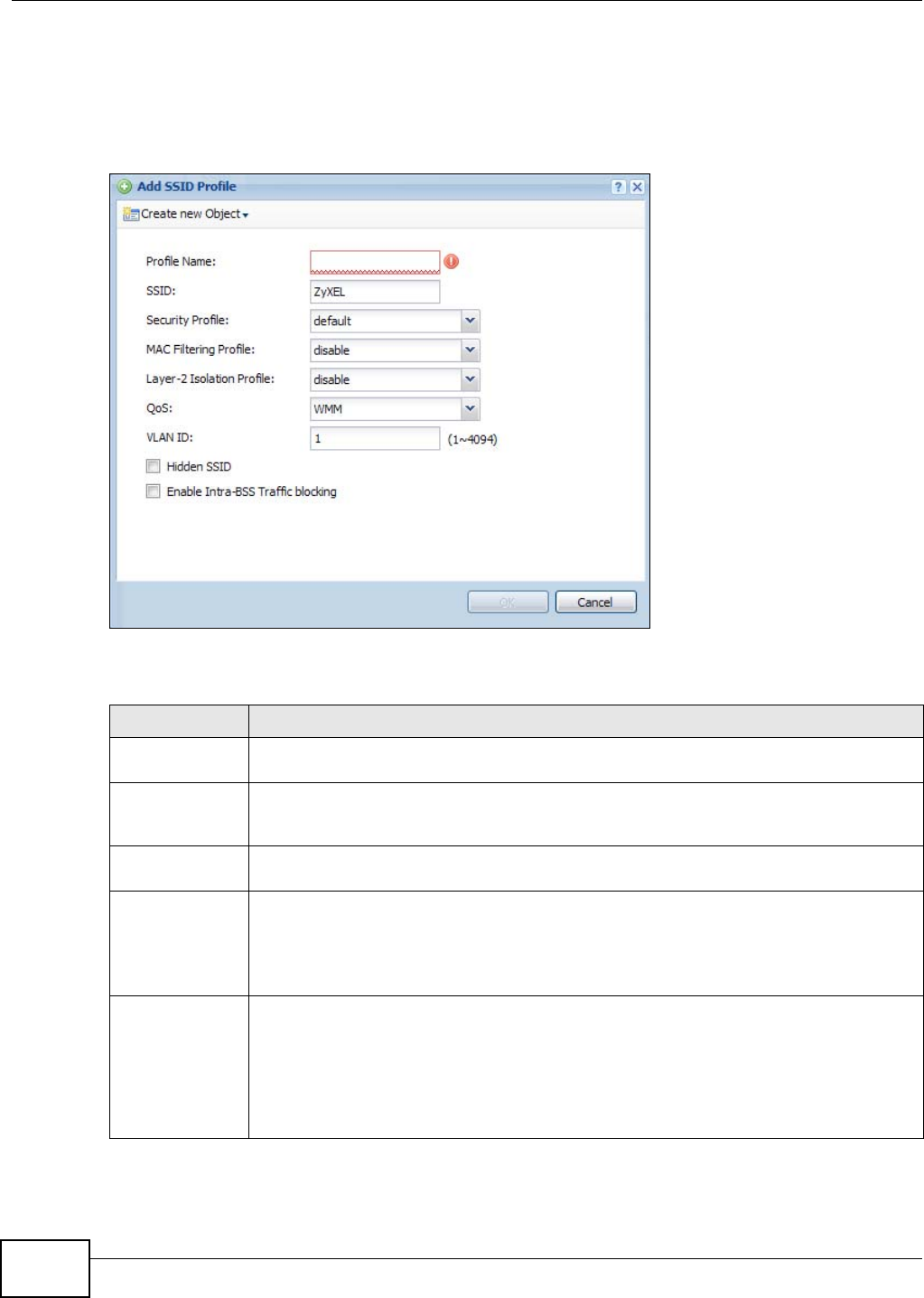
Chapter 9 AP Profile
NWA5301-NJ User’s Guide
84
9.3.2 Add/Edit SSID Profile
This screen allows you to create a new SSID profile or edit an existing one. To access this screen,
click the Add button or select an SSID profile from the list and click the Edit button.
Figure 45 Configuration > Object > AP Profile > Add/Edit SSID Profile
The following table describes the labels in this screen.
Table 39 Configuration > Object > AP Profile > Add/Edit SSID Profile
LABEL DESCRIPTION
Create new
Object
Select an object type from the list to create a new one associated with this SSID profile.
Profile Name Enter up to 31 alphanumeric characters for the profile name. This name is only visible in
the Web Configurator and is only for management purposes. Spaces and underscores are
allowed.
SSID Enter the SSID name for this profile. This is the name visible on the network to wireless
clients. Enter up to 32 characters, spaces and underscores are allowed.
Security Profile Select a security profile from this list to associate with this SSID. If none exist, you can use
the Create new Object menu to create one.
Note: It is highly recommended that you create security profiles for all of your SSIDs to
enhance your network security.
MAC Filtering
Profile
Select a MAC filtering profile from the list to associate with this SSID. If none exist, you can
sue the Create new Object menu to create one.
MAC filtering allows you to limit the wireless clients connecting to your network through a
particular SSID by wireless client MAC addresses. Any clients that have MAC addresses not
in the MAC filtering profile of allowed addresses are denied connections.
The disable setting means no MAC filtering is used.
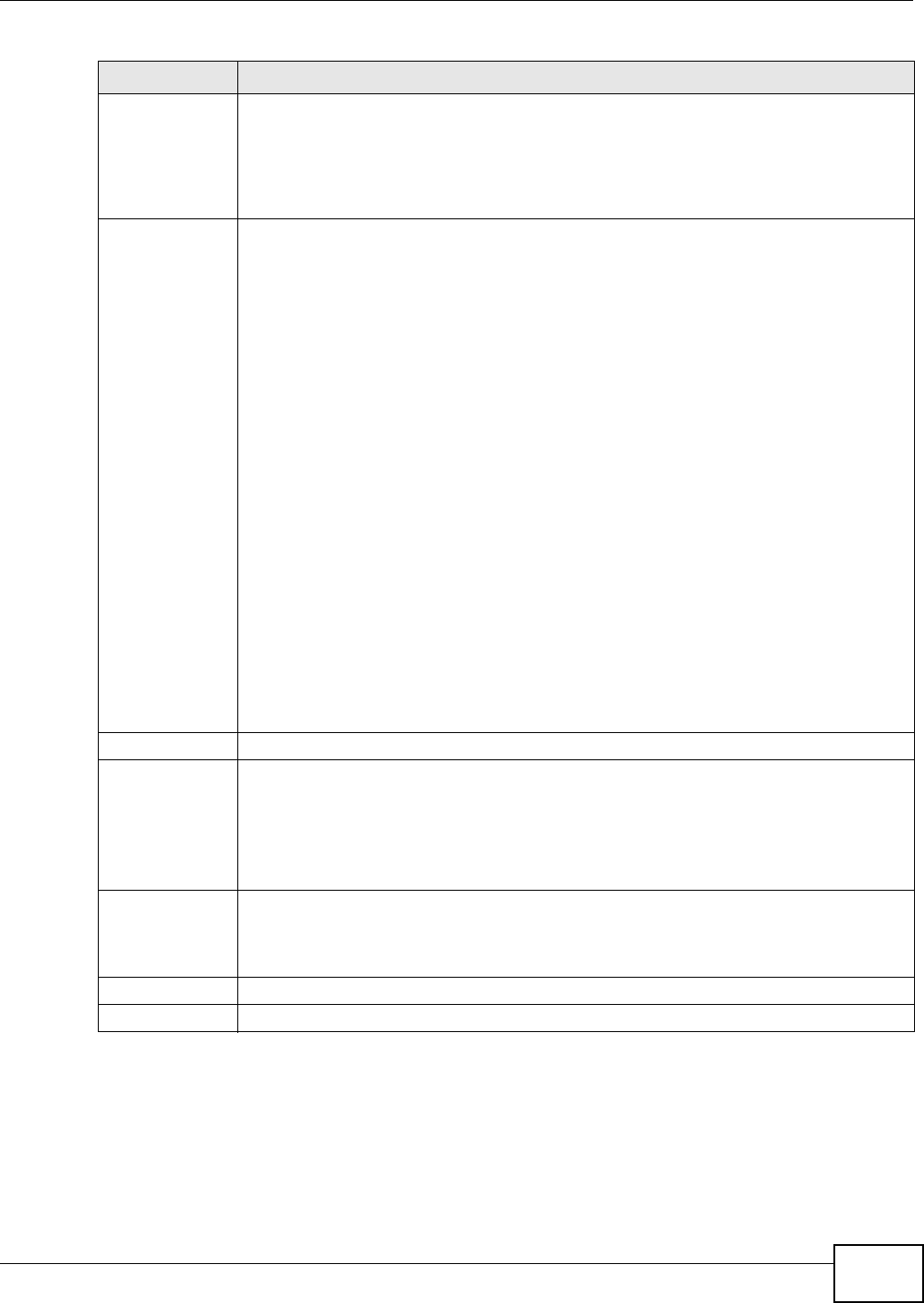
Chapter 9 AP Profile
NWA5301-NJ User’s Guide 85
9.4 Security List
This screen allows you to manage wireless security configurations that can be used by your SSIDs.
Wireless security is implemented strictly between the AP broadcasting the SSID and the stations
that are connected to it.
Layer-2 Isolation
Profile
Select a layer-2 isolation profile from the list to associate with this SSID. If none exist, you
can sue the Create new Object menu to create one.
Layer-2 isolation allows you to prevent wireless clients associated with your NWA from
communicating with other wireless clients, APs, computers or routers in a network.
The disable setting means no layer-2 isolation is used.
QoS Select a Quality of Service (QoS) access category to associate with this SSID. Access
categories minimize the delay of data packets across a wireless network. Certain
categories, such as video or voice, are given a higher priority due to the time sensitive
nature of their data packets.
QoS access categories are as follows:
disable: Turns off QoS for this SSID. All data packets are treated equally and not tagged
with access categories.
WMM: Enables automatic tagging of data packets. The NWA assigns access categories to
the SSID by examining data as it passes through it and making a best guess effort. If
something looks like video traffic, for instance, it is tagged as such.
WMM_VOICE: All wireless traffic to the SSID is tagged as voice data. This is
recommended if an SSID is used for activities like placing and receiving VoIP phone calls.
WMM_VIDEO: All wireless traffic to the SSID is tagged as video data. This is
recommended for activities like video conferencing.
WMM_BEST_EFFORT: All wireless traffic to the SSID is tagged as “best effort,” meaning
the data travels the best route it can without displacing higher priority traffic. This is good
for activities that do not require the best bandwidth throughput, such as surfing the
Internet.
WMM_BACKGROUND: All wireless traffic to the SSID is tagged as low priority or
“background traffic”, meaning all other access categories take precedence over this one. If
traffic from an SSID does not have strict throughput requirements, then this access
category is recommended. For example, an SSID that only has network printers connected
to it.
VLAN ID Enter a VLAN ID for the NWA to use to tag traffic originating from this SSID.
Hidden SSID Select this if you want to “hide” your SSID from wireless clients. This tells any wireless
clients in the vicinity of the AP using this SSID profile not to display its SSID name as a
potential connection. Not all wireless clients respect this flag and display it anyway.
When an SSID is “hidden” and a wireless client cannot see it, the only way you can connect
to the SSID is by manually entering the SSID name in your wireless connection setup
screen(s) (these vary by client, client connectivity software, and operating system).
Enable Intra-BSS
Traffic Blocking
Select this option to prevent crossover traffic from within the same SSID.
Note: If you associate a layer-2 isolation profile with the SSID, this option will be selected
automatically and cannot be configured.
OK Click OK to save your changes back to the NWA.
Cancel Click Cancel to exit this screen without saving your changes.
Table 39 Configuration > Object > AP Profile > Add/Edit SSID Profile (continued)
LABEL DESCRIPTION
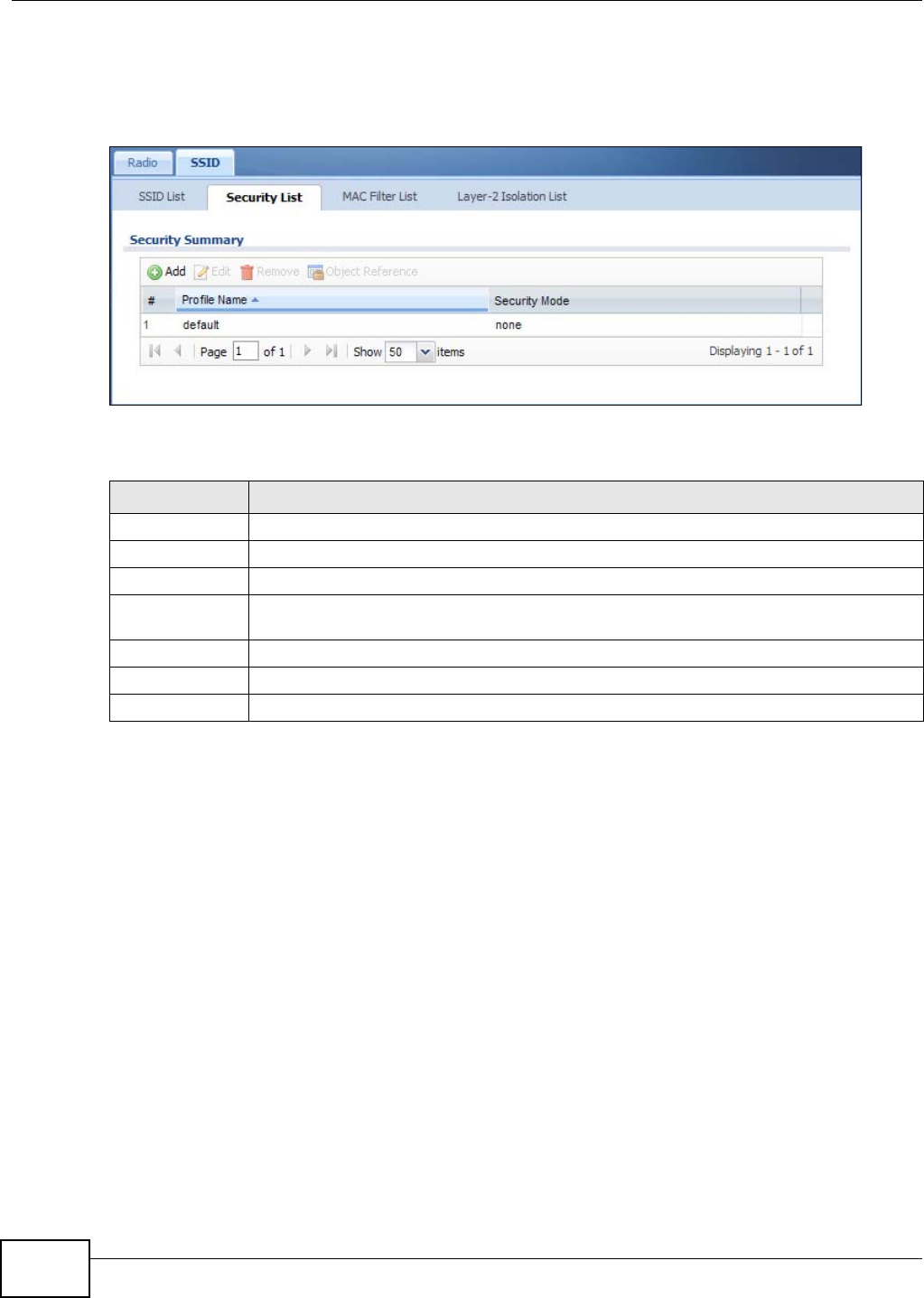
Chapter 9 AP Profile
NWA5301-NJ User’s Guide
86
To access this screen click Configuration > Object > AP Profile > SSID > Security List.
Note: You can have a maximum of 32 security profiles on the NWA.
Figure 46 Configuration > Object > AP Profile > SSID > Security List
The following table describes the labels in this screen.
9.4.1 Add/Edit Security Profile
This screen allows you to create a new security profile or edit an existing one. To access this screen,
click the Add button or select a security profile from the list and click the Edit button.
Table 40 Configuration > Object > AP Profile > SSID > Security List
LABEL DESCRIPTION
Add Click this to add a new security profile.
Edit Click this to edit the selected security profile.
Remove Click this to remove the selected security profile.
Object Reference Click this to view which other objects are linked to the selected security profile (for
example, SSID profile).
# This field is a sequential value, and it is not associated with a specific user.
Profile Name This field indicates the name assigned to the security profile.
Security Mode This field indicates this profile’s security mode (if any).
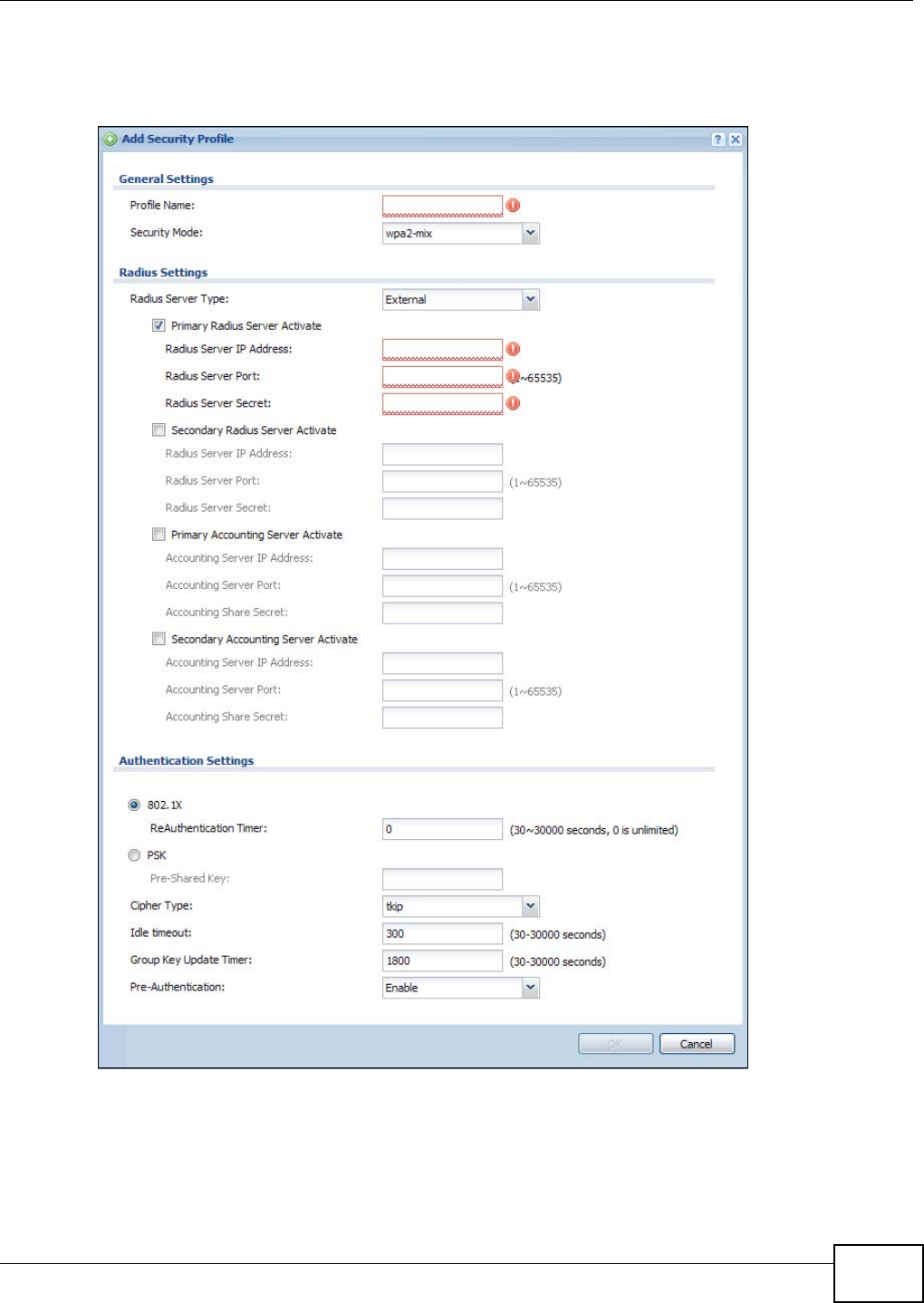
Chapter 9 AP Profile
NWA5301-NJ User’s Guide 87
Note: This screen’s options change based on the Security Mode selected. Only the default
screen is displayed here.
Figure 47 SSID > Security Profile > Add/Edit Security Profile
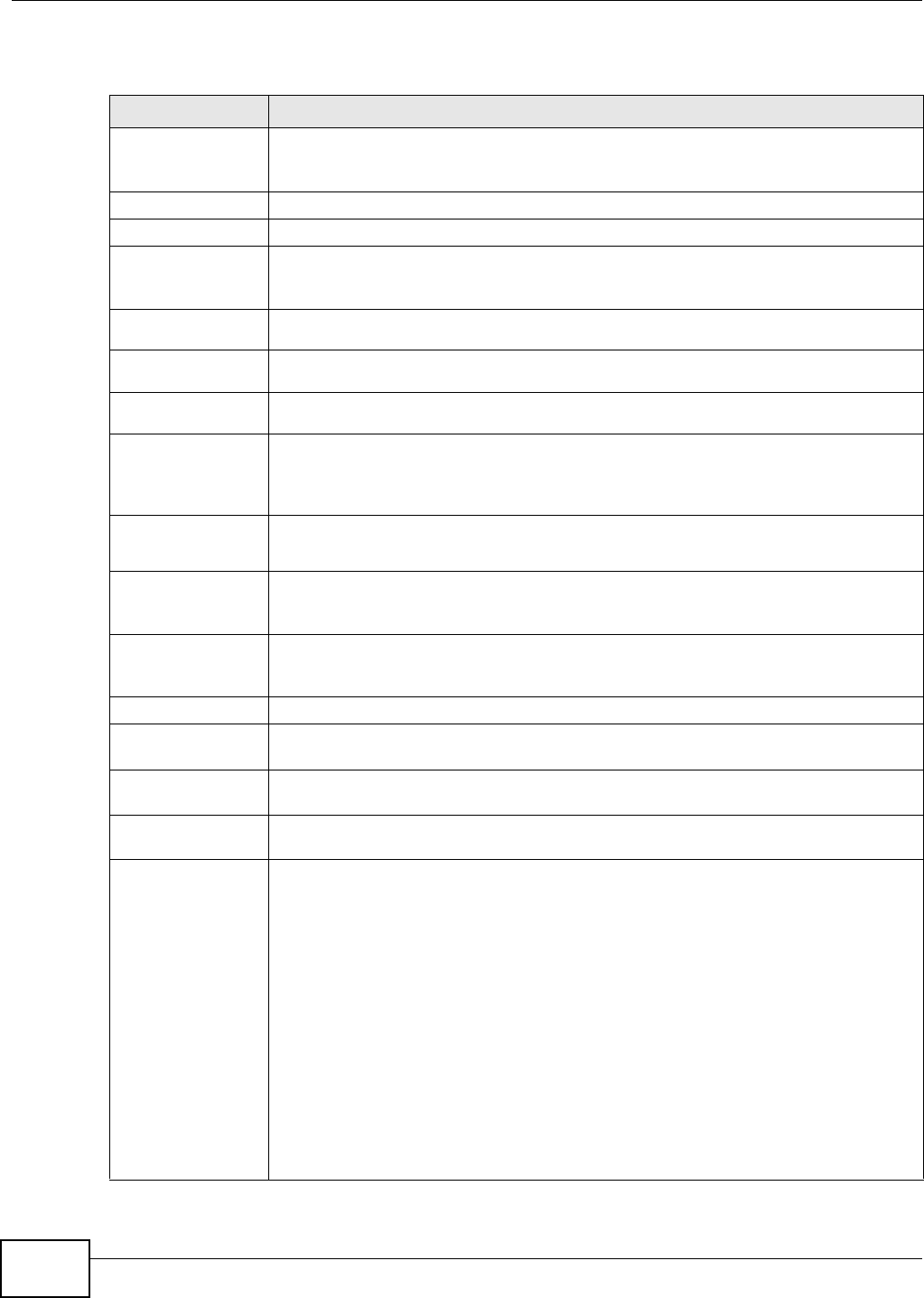
Chapter 9 AP Profile
NWA5301-NJ User’s Guide
88
The following table describes the labels in this screen.
Table 41 SSID > Security Profile > Add/Edit Security Profile
LABEL DESCRIPTION
Profile Name Enter up to 31 alphanumeric characters for the profile name. This name is only visible in
the Web Configurator and is only for management purposes. Spaces and underscores
are allowed.
Security Mode Select a security mode from the list: none, wep, wpa, wpa2, or wpa2-mix.
Radius Server Type This shows External and the NWA uses an external RADIUS server for authentication.
Primary /
Secondary Radius
Server Activate
Select this to have the NWA use the specified RADIUS server.
Radius Server
IP Address Enter the IP address of the RADIUS server to be used for authentication.
Radius Server
Port Enter the port number of the RADIUS server to be used for authentication.
Radius Server
Secret Enter the shared secret password of the RADIUS server to be used for authentication.
Primary /
Secondary
Accounting Server
Activate
Select the check box to enable user accounting through an external authentication
server.
Accounting
Server IP
Address
Enter the IP address of the external accounting server in dotted decimal notation.
Accounting
Server Port Enter the port number of the external accounting server. The default port number is
1813. You need not change this value unless your network administrator instructs you
to do so with additional information.
Accounting
Share Secret Enter a password (up to 128 alphanumeric characters) as the key to be shared between
the external accounting server and the NWA. The key must be the same on the external
accounting server and your NWA. The key is not sent over the network.
802.1X Select this to enable 802.1x secure authentication.
ReAuthenticatio
n Timer Enter the interval (in seconds) between authentication requests. Enter a 0 for unlimited
requests.
Idle Timeout Enter the idle interval (in seconds) that a client can be idle before authentication is
discontinued.
Authentication Type Select a WEP authentication method. Choices are Open or Share key. Share key is
only available if you are not using 802.1x.
Key Length Select the bit-length of the encryption key to be used in WEP connections.
If you select WEP-64:
• Enter 10 hexadecimal digits in the range of “A-F”, “a-f” and “0-9” (for example,
0x11AA22BB33) for each Key used.
or
• Enter 5 ASCII characters (case sensitive) ranging from “a-z”, “A-Z” and “0-9” (for
example, MyKey) for each Key used.
If you select WEP-128:
• Enter 26 hexadecimal digits in the range of “A-F”, “a-f” and “0-9” (for example,
0x00112233445566778899AABBCC) for each Key used.
or
• Enter 13 ASCII characters (case sensitive) ranging from “a-z”, “A-Z” and “0-9” (for
example, MyKey12345678) for each Key used.
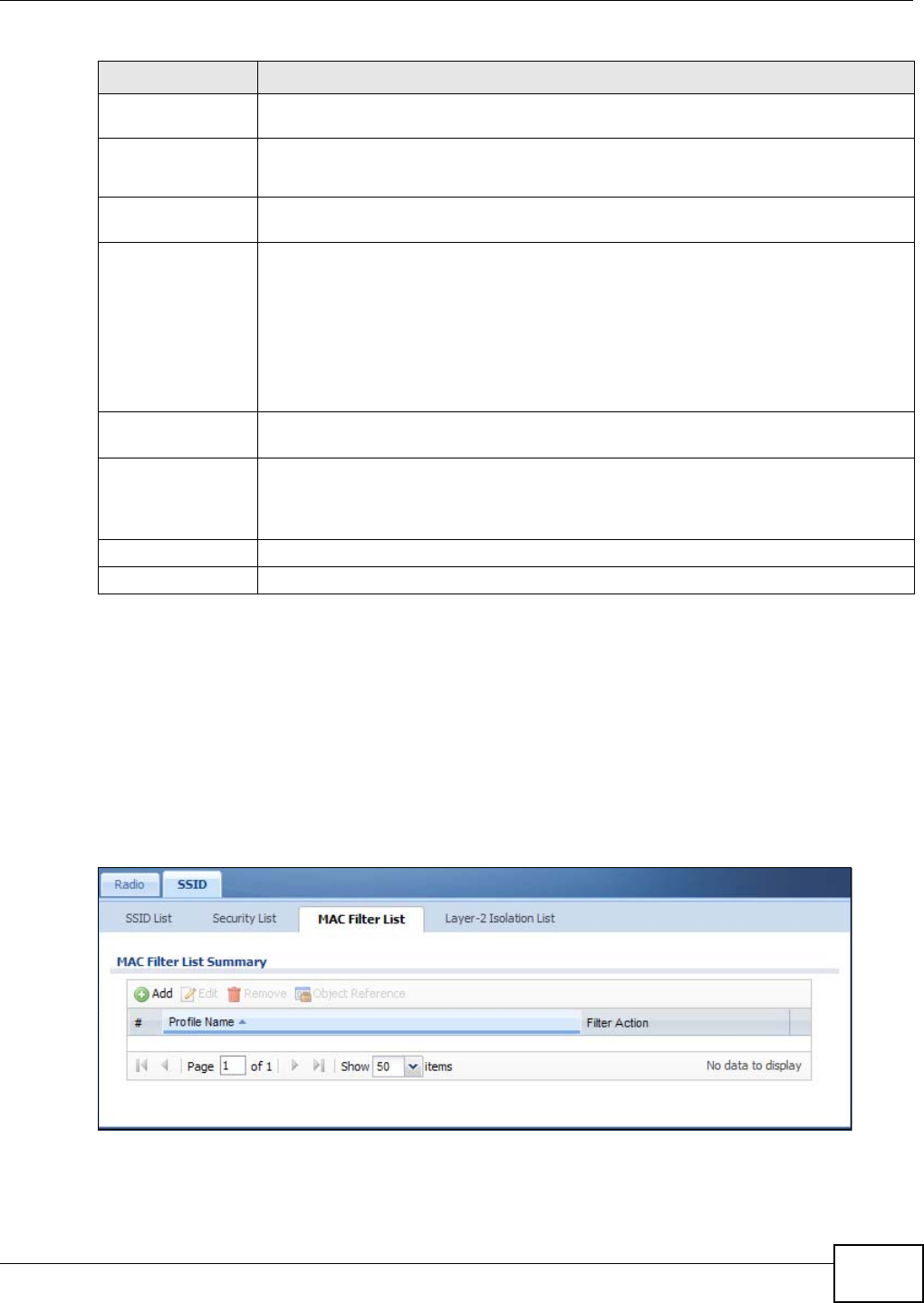
Chapter 9 AP Profile
NWA5301-NJ User’s Guide 89
9.5 MAC Filter List
This screen allows you to create and manage security configurations that can be used by your
SSIDs. To access this screen click Configuration > Object > AP Profile > SSID > MAC Filter
List.
Note: You can have a maximum of 32 MAC filtering profiles on the NWA.
Figure 48 Configuration > Object > AP Profile > SSID > MAC Filter List
Key 1~4 Based on your Key Length selection, enter the appropriate length hexadecimal or
ASCII key.
PSK This field is available when you select the wpa, wpa2, or wpa2-mix security mode.
Select this option to use a Pre-Shared Key with WPA encryption.
Pre-Shared Key Enter a pre-shared key of between 8 and 63 case-sensitive ASCII characters (including
spaces and symbols) or 64 hexadecimal characters.
Cipher Type Select an encryption cipher type from the list.
•auto - This automatically chooses the best available cipher based on the cipher in
use by the wireless client that is attempting to make a connection.
•tkip - This is the Temporal Key Integrity Protocol encryption method added later to
the WEP encryption protocol to further secure. Not all wireless clients may support
this.
•aes - This is the Advanced Encryption Standard encryption method. It is a more
recent development over TKIP and considerably more robust. Not all wireless clients
may support this.
Group Key Update
Timer
Enter the interval (in seconds) at which the AP updates the group WPA encryption key.
Pre-Authentication This is available when the profile is set to use wpa2 or wpa2-mix and 802.1x. Enable
or Disable pre-authentication to allow the NWA to send authentication information to
other APs on the network, allowing connected wireless clients to switch APs without
having to re-authenticate their network connection.
OK Click OK to save your changes back to the NWA.
Cancel Click Cancel to exit this screen without saving your changes.
Table 41 SSID > Security Profile > Add/Edit Security Profile (continued)
LABEL DESCRIPTION
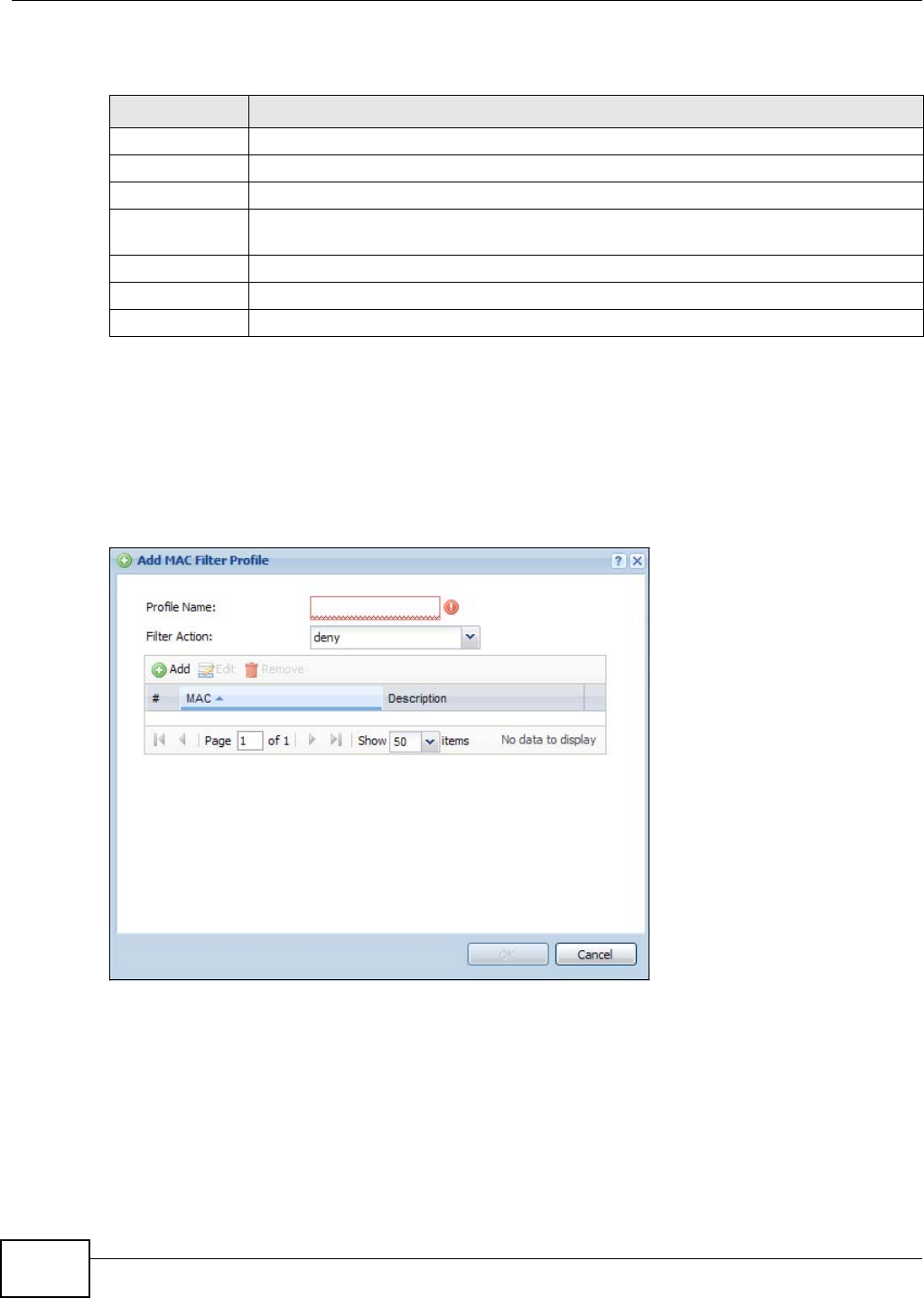
Chapter 9 AP Profile
NWA5301-NJ User’s Guide
90
The following table describes the labels in this screen.
9.5.1 Add/Edit MAC Filter Profile
This screen allows you to create a new MAC filtering profile or edit an existing one. To access this
screen, click the Add button or select a MAC filter profile from the list and click the Edit button.
Note: Each MAC filtering profile can include a maximum of 512 MAC addresses.
Figure 49 SSID > MAC Filter List > Add/Edit MAC Filter Profile
Table 42 Configuration > Object > AP Profile > SSID > MAC Filter List
LABEL DESCRIPTION
Add Click this to add a new MAC filtering profile.
Edit Click this to edit the selected MAC filtering profile.
Remove Click this to remove the selected MAC filtering profile.
Object Reference Click this to view which other objects are linked to the selected MAC filtering profile (for
example, SSID profile).
# This field is a sequential value, and it is not associated with a specific user.
Profile Name This field indicates the name assigned to the MAC filtering profile.
Filter Action This field indicates this profile’s filter action (if any).
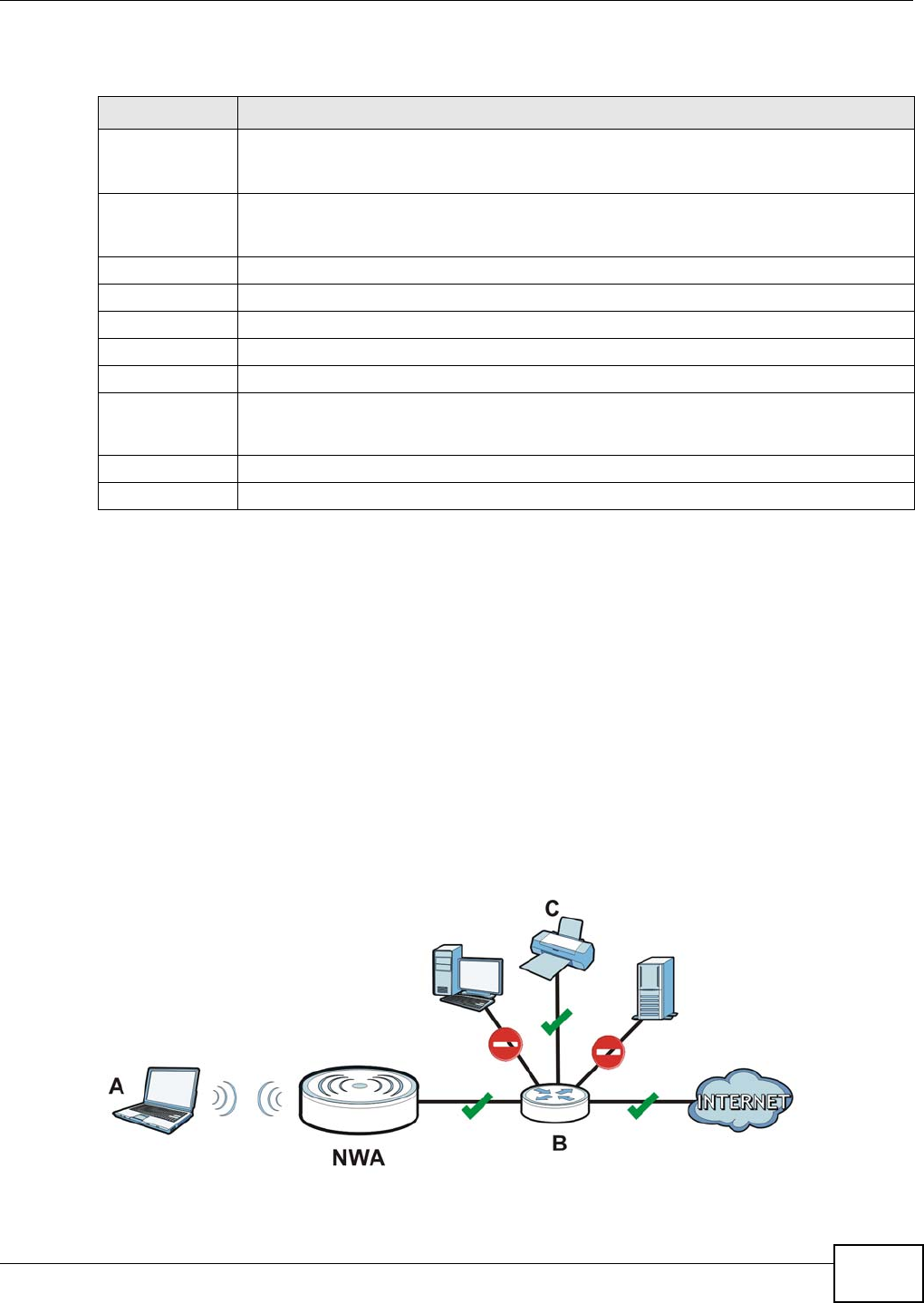
Chapter 9 AP Profile
NWA5301-NJ User’s Guide 91
The following table describes the labels in this screen.
9.6 Layer-2 Isolation List
Layer-2 isolation is used to prevent wireless clients associated with your NWA from communicating
with other wireless clients, APs, computers or routers in a network.
In the following example, layer-2 isolation is enabled on the NWA to allow a guest wireless client
(A) to access the main network router (B). The router provides access to the Internet and the
network printer (C) while preventing the client from accessing other computers and servers on the
network. The client can communicate with other wireless clients only if Intra-BSS Traffic blocking is
disabled.
Note: Intra-BSS Traffic Blocking is activated when you enable layer-2 isolation.
Figure 50 Layer-2 Isolation Application
Table 43 SSID > MAC Filter List > Add/Edit MAC Filter Profile
LABEL DESCRIPTION
Profile Name Enter up to 31 alphanumeric characters for the profile name. This name is only visible in
the Web Configurator and is only for management purposes. Spaces and underscores are
allowed.
Filter Action Select allow to permit the wireless client with the MAC addresses in this profile to connect
to the network through the associated SSID; select deny to block the wireless clients with
the specified MAC addresses.
Add Click this to add a MAC address to the profile’s list.
Edit Click this to edit the selected MAC address in the profile’s list.
Remove Click this to remove the selected MAC address from the profile’s list.
# This field is a sequential value, and it is not associated with a specific user.
MAC This field specifies a MAC address associated with this profile.
Description This field displays a description for the MAC address associated with this profile. You can
click the description to make it editable. Enter up to 60 characters, spaces and underscores
allowed.
OK Click OK to save your changes back to the NWA.
Cancel Click Cancel to exit this screen without saving your changes.
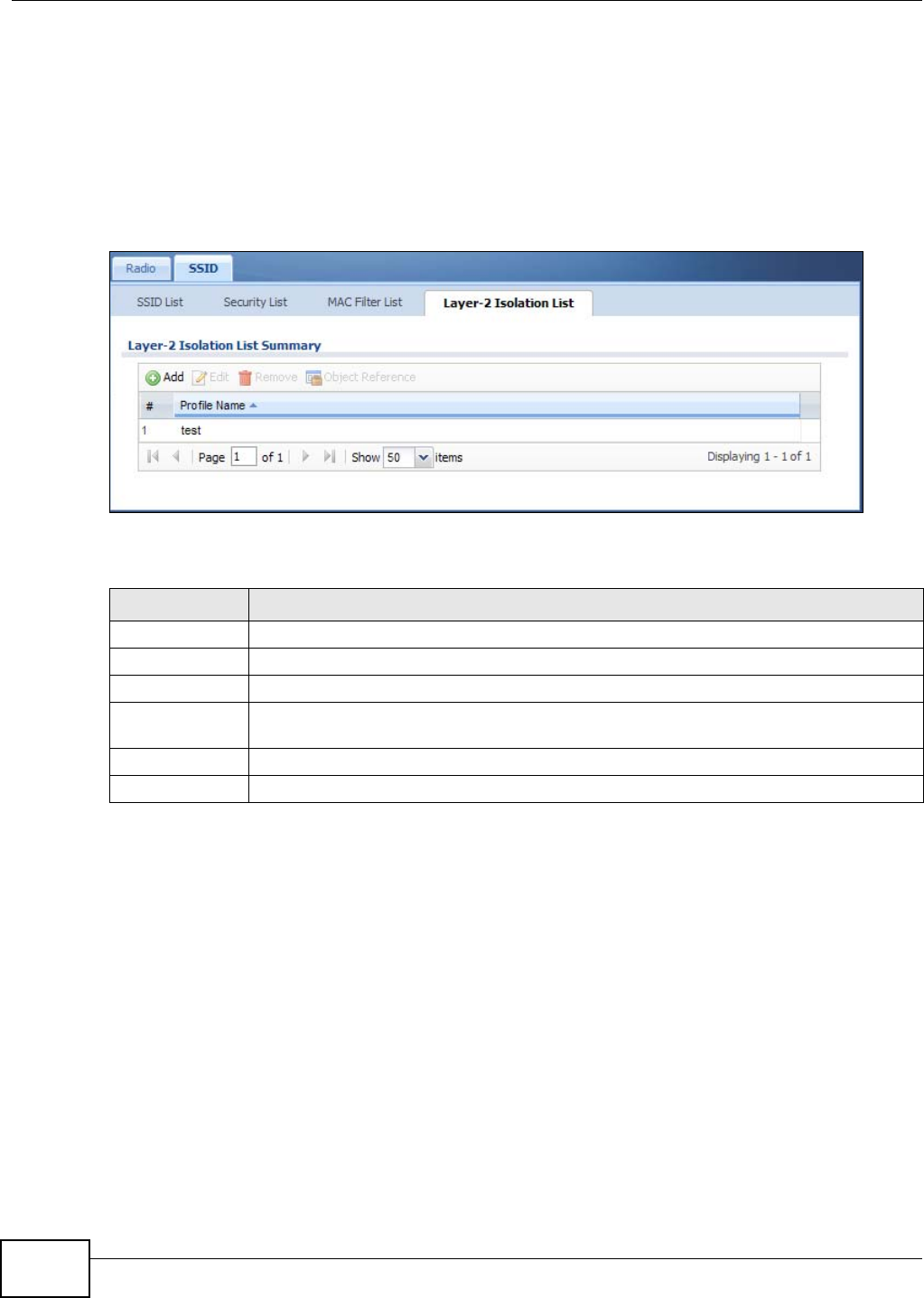
Chapter 9 AP Profile
NWA5301-NJ User’s Guide
92
MAC addresses that are not listed in the layer-2 isolation table are blocked from communicating
with the NWA’s wireless clients except for broadcast packets. Layer-2 isolation does not check the
traffic between wireless clients that are associated with the same AP. Intra-BSS traffic allows
wireless clients associated with the same AP to communicate with each other.
This screen allows you to specify devices you want the users on your wireless networks to access.
To access this screen click Configuration > Object > AP Profile > SSID > Layer-2 Isolation
List.
Figure 51 Configuration > Object > AP Profile > SSID > Layer-2 Isolation List
The following table describes the labels in this screen.
9.6.1 Add/Edit Layer-2 Isolation Profile
This screen allows you to create a new layer-2 isolation profile or edit an existing one. To access
this screen, click the Add button or select a layer-2 isolation profile from the list and click the Edit
button.
Table 44 Configuration > Object > AP Profile > SSID > Layer-2 Isolation List
LABEL DESCRIPTION
Add Click this to add a new MAC filtering profile.
Edit Click this to edit the selected MAC filtering profile.
Remove Click this to remove the selected MAC filtering profile.
Object Reference Click this to view which other objects are linked to the selected MAC filtering profile (for
example, SSID profile).
# This field is a sequential value, and it is not associated with a specific user.
Profile Name This field indicates the name assigned to the layer-2 isolation profile.
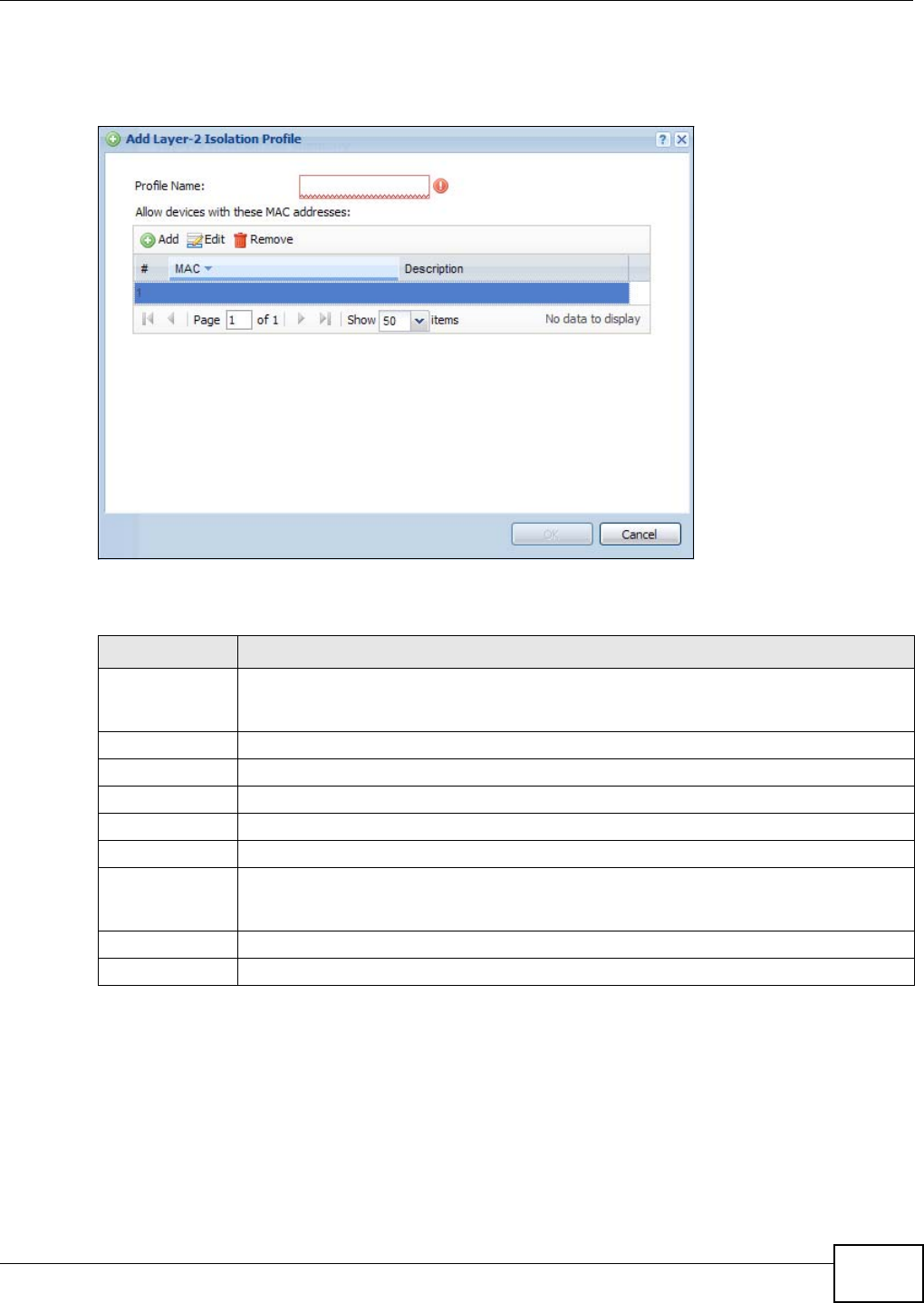
Chapter 9 AP Profile
NWA5301-NJ User’s Guide 93
Note: You need to know the MAC address of each wireless client, AP, computer or router
that you want to allow to communicate with the NWA's wireless clients.
Figure 52 SSID > MAC Filter List > Add/Edit Layer-2 Isolation Profile
The following table describes the labels in this screen.
Table 45 SSID > MAC Filter List > Add/Edit Layer-2 Isolation Profile
LABEL DESCRIPTION
Profile Name Enter up to 31 alphanumeric characters for the profile name. This name is only visible in
the Web Configurator and is only for management purposes. Spaces and underscores are
allowed.
Add Click this to add a MAC address to the profile’s list.
Edit Click this to edit the selected MAC address in the profile’s list.
Remove Click this to remove the selected MAC address from the profile’s list.
# This field is a sequential value, and it is not associated with a specific user.
MAC This field specifies a MAC address associated with this profile.
Description This field displays a description for the MAC address associated with this profile. You can
click the description to make it editable. Enter up to 60 characters, spaces and underscores
allowed.
OK Click OK to save your changes back to the NWA.
Cancel Click Cancel to exit this screen without saving your changes.
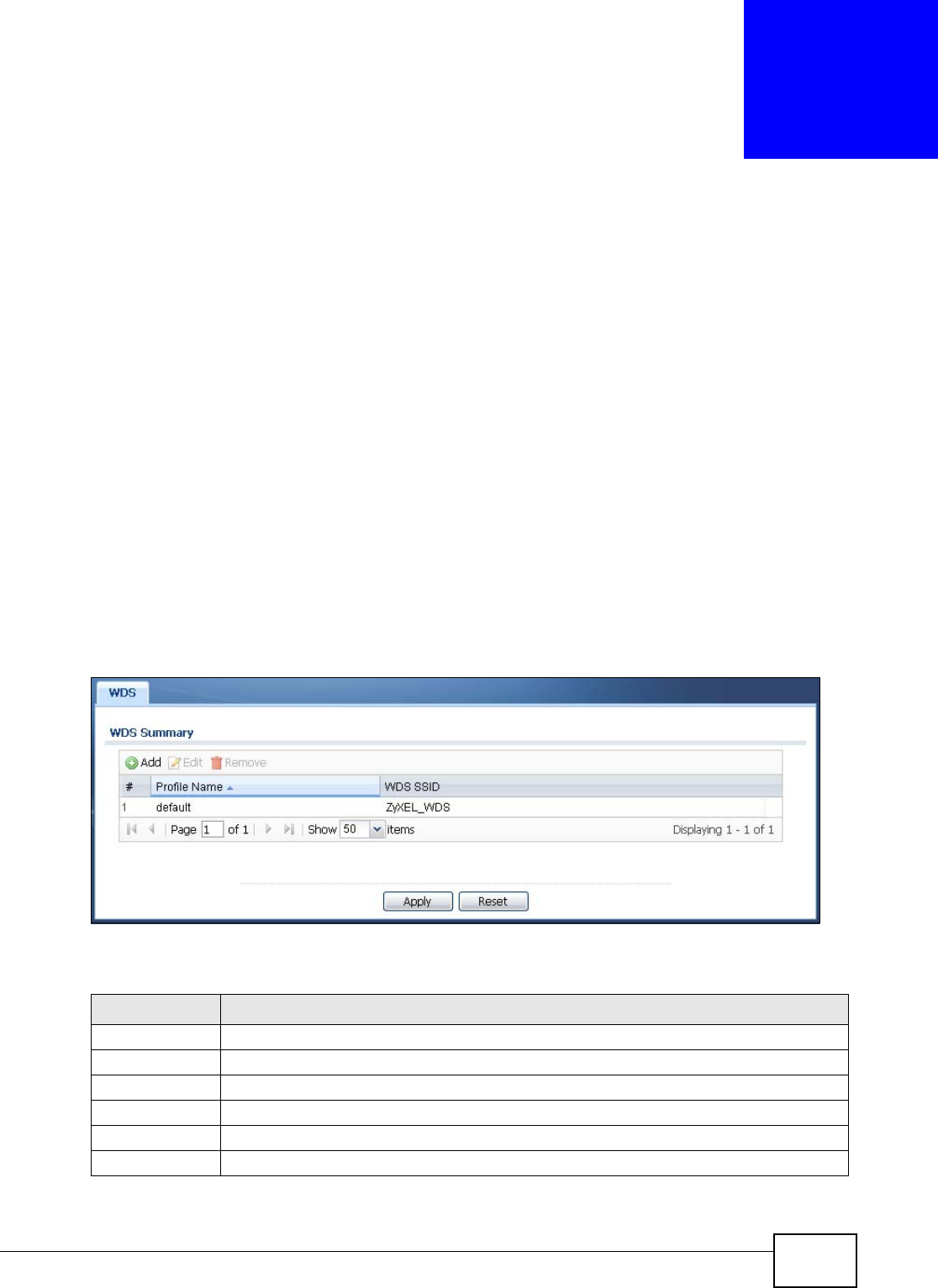
NWA5301-NJ User’s Guide 94
CHAPTER 10
WDS Profile
10.1 Overview
This chapter shows you how to configure WDS profiles for the NWA to form a WDS with other APs.
10.1.1 What You Can Do in this Chapter
The WDS Profile screen (Section 10.2 on page 94) creates preset WDS configurations that can be
used by the NWA.
10.2 WDS Profile
This screen allows you to manage and create WDS profiles that can be used by the APs. To access
this screen, click Configuration > Object > WDS Profile.
Figure 53 Configuration > Object > WDS Profile
The following table describes the labels in this screen.
Table 46 Configuration > Object > WDS Profile
LABEL DESCRIPTION
Add Click this to add a new profile.
Edit Click this to edit the selected profile.
Remove Click this to remove the selected profile.
# This field is a sequential value, and it is not associated with a specific profile.
Profile Name This field indicates the name assigned to the profile.
WDS SSID This field shows the SSID specified in this WDS profile.
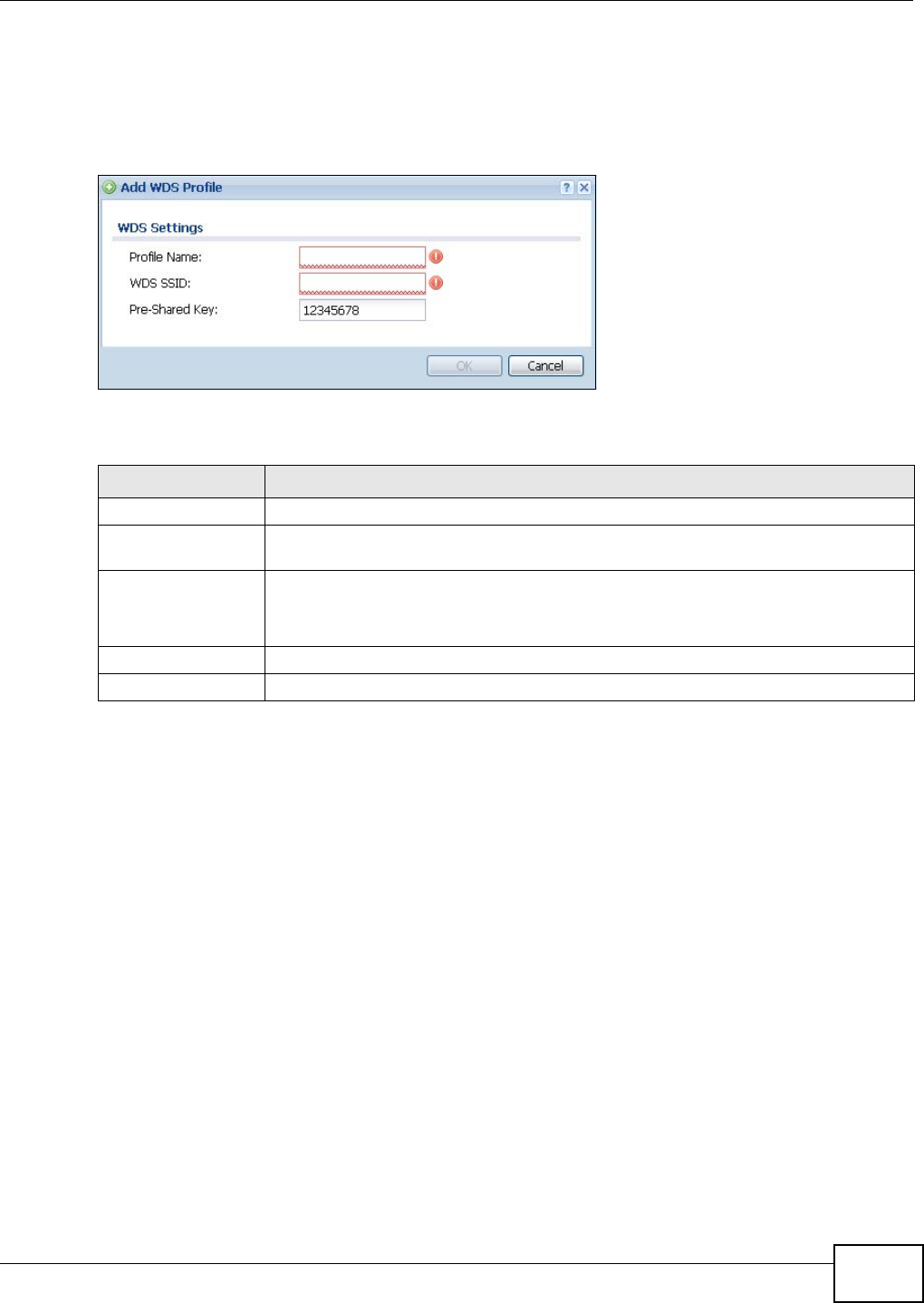
Chapter 10 WDS Profile
NWA5301-NJ User’s Guide 95
10.2.1 Add/Edit WDS Profile
This screen allows you to create a new WDS profile or edit an existing one. To access this screen,
click the Add button or select and existing profile and click the Edit button.
Figure 54 Configuration > Object > WDS Profile > Add/Edit WDS Profile
The following table describes the labels in this screen.
Table 47 Configuration > Object > WDS Profile > Add/Edit WDS Profile
LABEL DESCRIPTION
Profile Name Enter up to 31 alphanumeric characters for the profile name.
WDS SSID Enter the SSID with which you want the NWA to connect to a root AP or repeater to
form a WDS.
Pre-Shared Key Enter a pre-shared key of between 8 and 63 case-sensitive ASCII characters (including
spaces and symbols) or 64 hexadecimal characters.
The key is used to encrypt the traffic between the APs.
OK Click OK to save your changes back to the NWA.
Cancel Click Cancel to exit this screen without saving your changes.
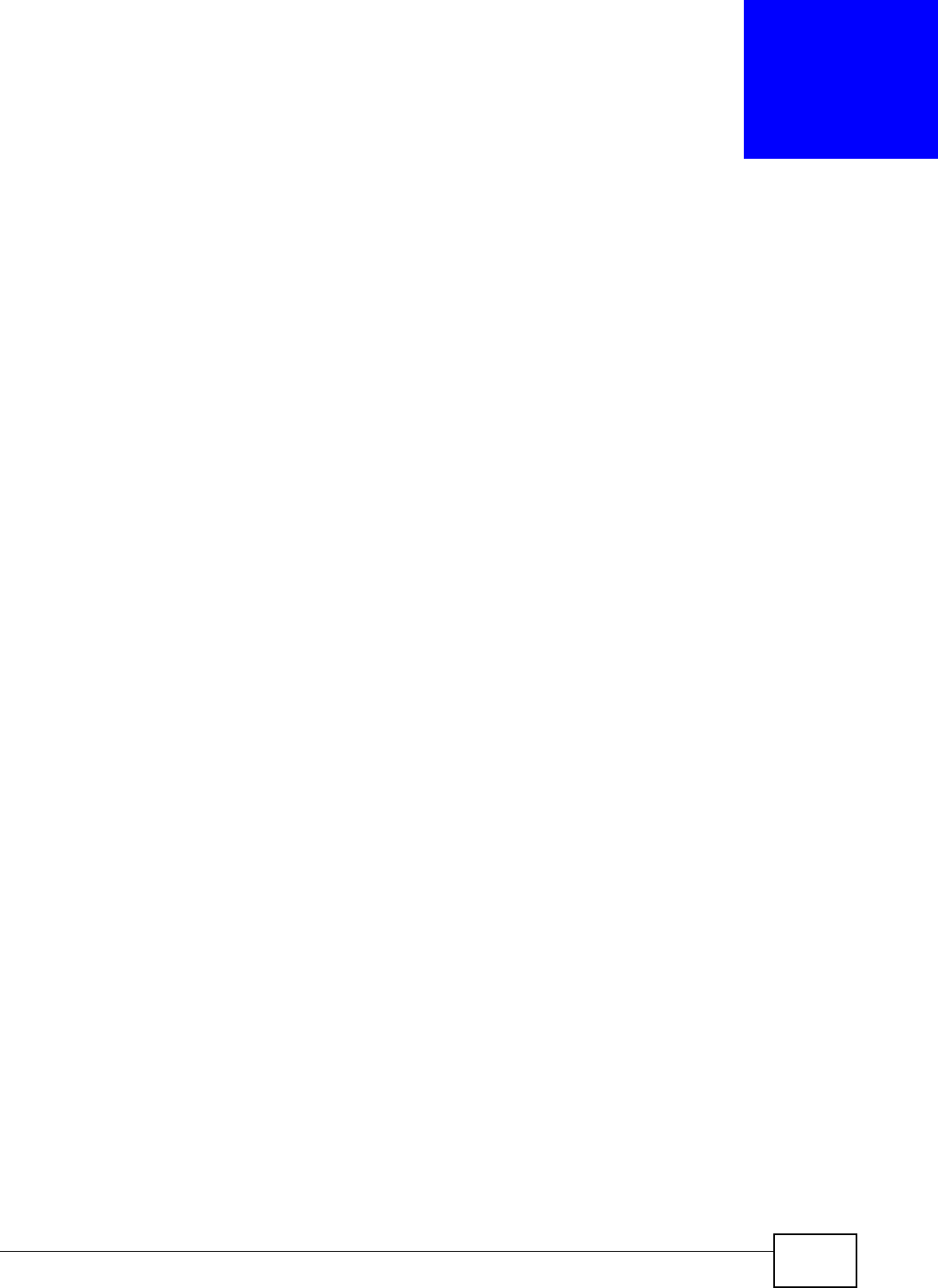
NWA5301-NJ User’s Guide 96
CHAPTER 11
Certificates
11.1 Overview
The NWA can use certificates (also called digital IDs) to authenticate users. Certificates are based
on public-private key pairs. A certificate contains the certificate owner’s identity and public key.
Certificates provide a way to exchange public keys for use in authentication.
11.1.1 What You Can Do in this Chapter
•The My Certificate screens (Section 11.2 on page 99) generate and export self-signed
certificates or certification requests and import the NWA’s CA-signed certificates.
•The Trusted Certificates screens (Section 11.3 on page 107) save CA certificates and trusted
remote host certificates to the NWA. The NWA trusts any valid certificate that you have imported
as a trusted certificate. It also trusts any valid certificate signed by any of the certificates that
you have imported as a trusted certificate.
11.1.2 What You Need to Know
The following terms and concepts may help as you read this chapter.
When using public-key cryptology for authentication, each host has two keys. One key is public and
can be made openly available. The other key is private and must be kept secure.
These keys work like a handwritten signature (in fact, certificates are often referred to as “digital
signatures”). Only you can write your signature exactly as it should look. When people know what
your signature looks like, they can verify whether something was signed by you, or by someone
else. In the same way, your private key “writes” your digital signature and your public key allows
people to verify whether data was signed by you, or by someone else.
This process works as follows:
1Tim wants to send a message to Jenny. He needs her to be sure that it comes from him, and that
the message content has not been altered by anyone else along the way. Tim generates a public
key pair (one public key and one private key).
2Tim keeps the private key and makes the public key openly available. This means that anyone who
receives a message seeming to come from Tim can read it and verify whether it is really from him
or not.
3Tim uses his private key to sign the message and sends it to Jenny.
4Jenny receives the message and uses Tim’s public key to verify it. Jenny knows that the message is
from Tim, and that although other people may have been able to read the message, no-one can
have altered it (because they cannot re-sign the message with Tim’s private key).
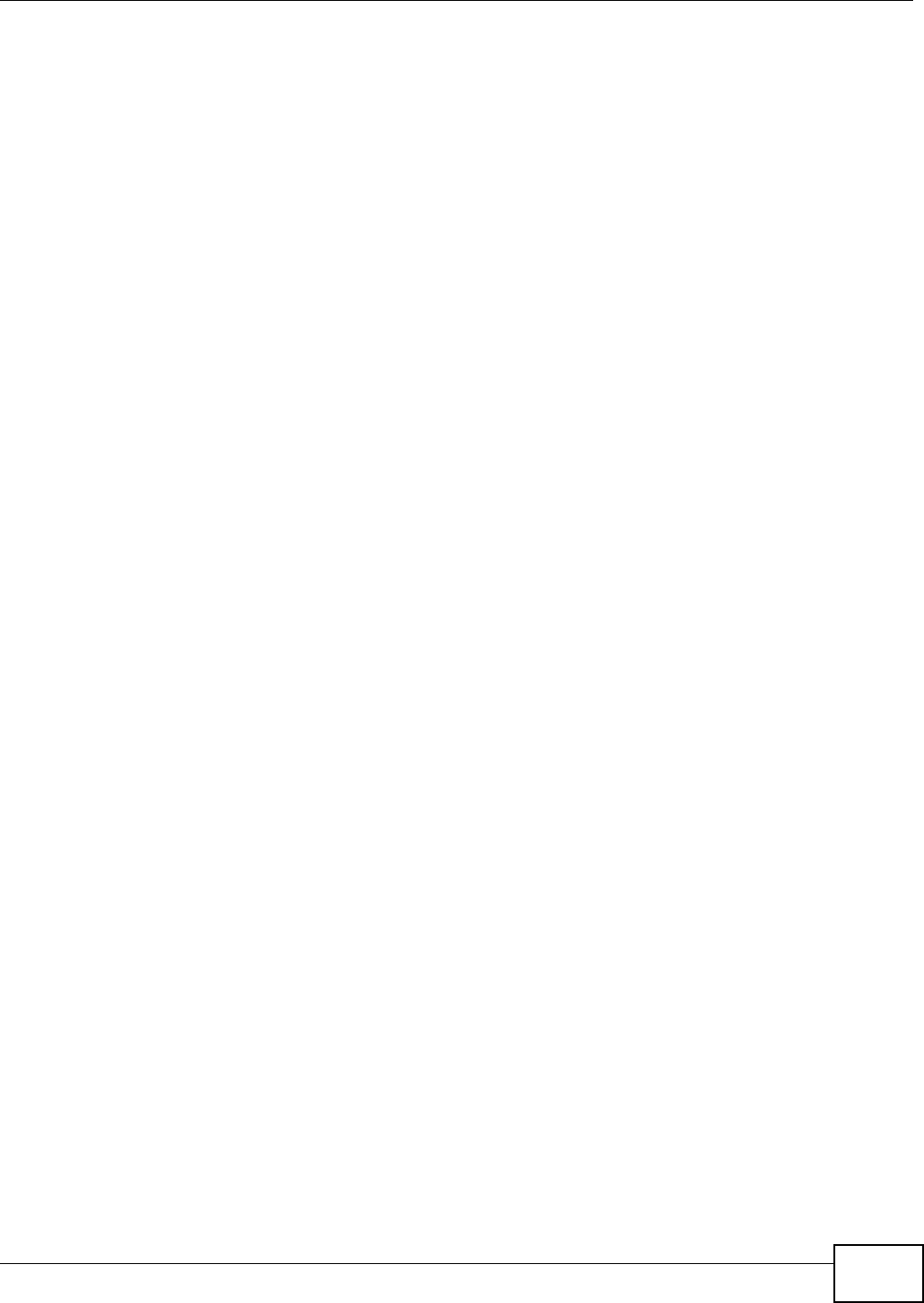
Chapter 11 Certificates
NWA5301-NJ User’s Guide 97
5Additionally, Jenny uses her own private key to sign a message and Tim uses Jenny’s public key to
verify the message.
The NWA uses certificates based on public-key cryptology to authenticate users attempting to
establish a connection, not to encrypt the data that you send after establishing a connection. The
method used to secure the data that you send through an established connection depends on the
type of connection.
The certification authority uses its private key to sign certificates. Anyone can then use the
certification authority’s public key to verify the certificates.
A certification path is the hierarchy of certification authority certificates that validate a certificate.
The NWA does not trust a certificate if any certificate on its path has expired or been revoked.
Certification authorities maintain directory servers with databases of valid and revoked certificates.
A directory of certificates that have been revoked before the scheduled expiration is called a CRL
(Certificate Revocation List). The NWA can check a peer’s certificate against a directory server’s list
of revoked certificates. The framework of servers, software, procedures and policies that handles
keys is called PKI (public-key infrastructure).
Advantages of Certificates
Certificates offer the following benefits.
• The NWA only has to store the certificates of the certification authorities that you decide to trust,
no matter how many devices you need to authenticate.
• Key distribution is simple and very secure since you can freely distribute public keys and you
never need to transmit private keys.
Self-signed Certificates
You can have the NWA act as a certification authority and sign its own certificates.
Factory Default Certificate
The NWA generates its own unique self-signed certificate when you first turn it on. This certificate is
referred to in the GUI as the factory default certificate.
Certificate File Formats
Any certificate that you want to import has to be in one of these file formats:
• Binary X.509: This is an ITU-T recommendation that defines the formats for X.509 certificates.
• PEM (Base-64) encoded X.509: This Privacy Enhanced Mail format uses lowercase letters,
uppercase letters and numerals to convert a binary X.509 certificate into a printable form.
• Binary PKCS#7: This is a standard that defines the general syntax for data (including digital
signatures) that may be encrypted. A PKCS #7 file is used to transfer a public key certificate. The
private key is not included. The NWA currently allows the importation of a PKS#7 file that
contains a single certificate.
• PEM (Base-64) encoded PKCS#7: This Privacy Enhanced Mail (PEM) format uses lowercase
letters, uppercase letters and numerals to convert a binary PKCS#7 certificate into a printable
form.
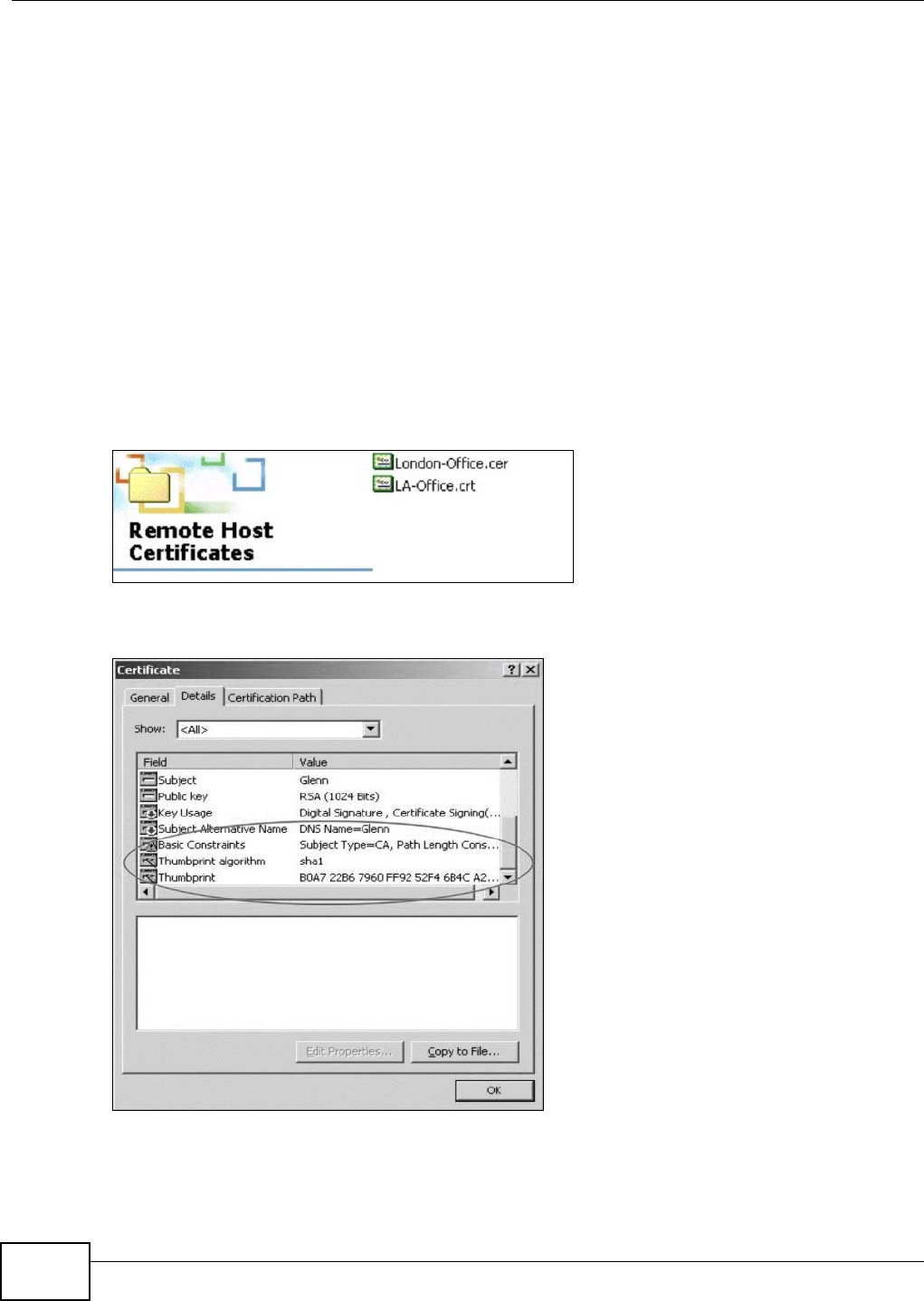
Chapter 11 Certificates
NWA5301-NJ User’s Guide
98
• Binary PKCS#12: This is a format for transferring public key and private key certificates.The
private key in a PKCS #12 file is within a password-encrypted envelope. The file’s password is not
connected to your certificate’s public or private passwords. Exporting a PKCS #12 file creates this
and you must provide it to decrypt the contents when you import the file into the NWA.
Note: Be careful not to convert a binary file to text during the transfer process. It is easy
for this to occur since many programs use text files by default.
11.1.3 Verifying a Certificate
Before you import a trusted certificate into the NWA, you should verify that you have the correct
certificate. You can do this using the certificate’s fingerprint. A certificate’s fingerprint is a message
digest calculated using the MD5 or SHA1 algorithm. The following procedure describes how to check
a certificate’s fingerprint to verify that you have the actual certificate.
1Browse to where you have the certificate saved on your computer.
2Make sure that the certificate has a “.cer” or “.crt” file name extension.
3Double-click the certificate’s icon to open the Certificate window. Click the Details tab and scroll
down to the Thumbprint Algorithm and Thumbprint fields.
4Use a secure method to verify that the certificate owner has the same information in the
Thumbprint Algorithm and Thumbprint fields. The secure method may very based on your
situation. Possible examples would be over the telephone or through an HTTPS connection.
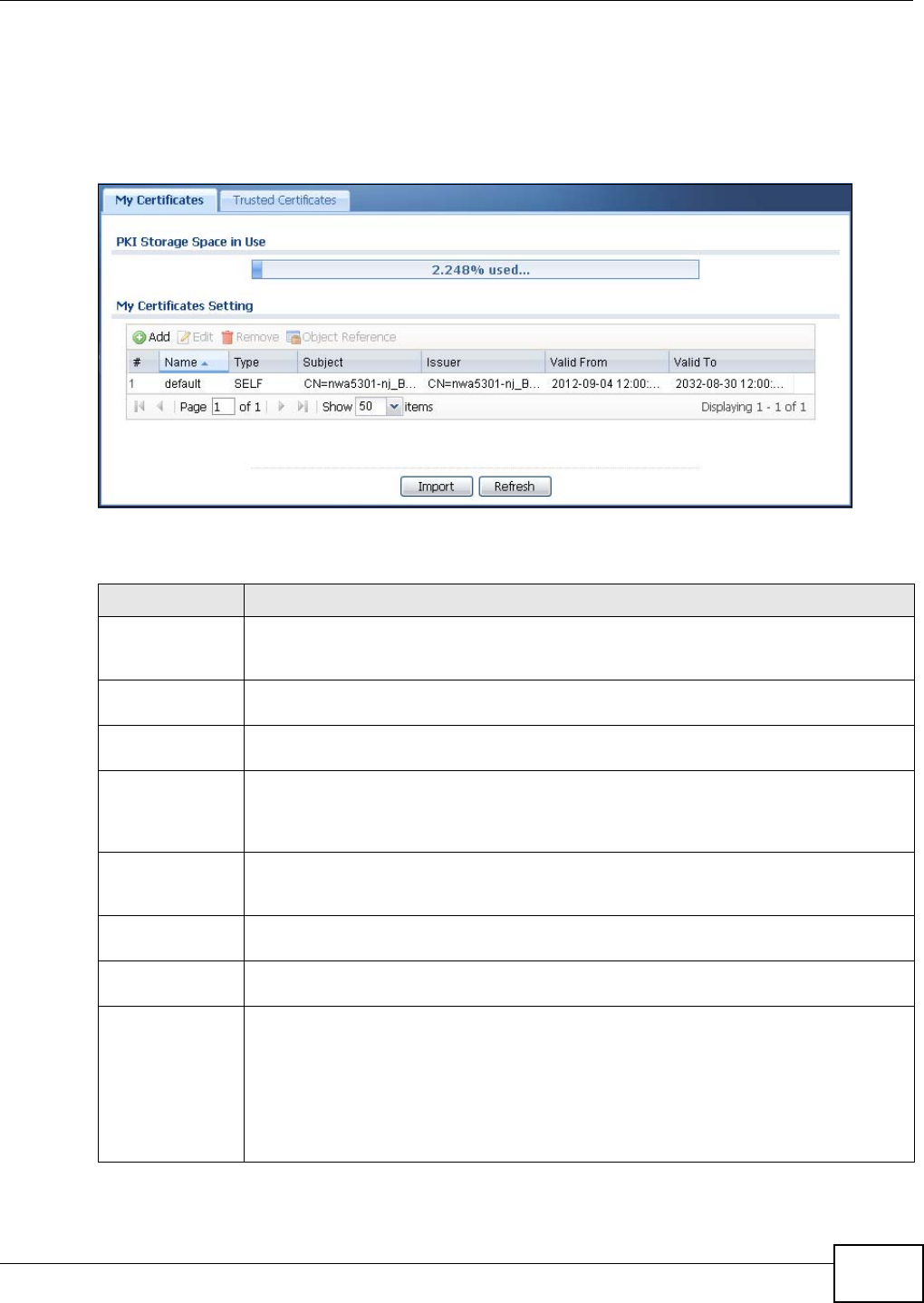
Chapter 11 Certificates
NWA5301-NJ User’s Guide 99
11.2 My Certificates
Click Configuration > Object > Certificate > My Certificates to open this screen. This is the
NWA’s summary list of certificates and certification requests.
Figure 55 Configuration > Object > Certificate > My Certificates
The following table describes the labels in this screen.
Table 48 Configuration > Object > Certificate > My Certificates
LABEL DESCRIPTION
PKI Storage
Space in Use
This bar displays the percentage of the NWA’s PKI storage space that is currently in use.
When the storage space is almost full, you should consider deleting expired or
unnecessary certificates before adding more certificates.
Add Click this to go to the screen where you can have the NWA generate a certificate or a
certification request.
Edit Double-click an entry or select it and click Edit to open a screen with an in-depth list of
information about the certificate.
Remove The NWA keeps all of your certificates unless you specifically delete them. Uploading a
new firmware or default configuration file does not delete your certificates. To remove an
entry, select it and click Remove. The NWA confirms you want to remove it before doing
so. Subsequent certificates move up by one when you take this action.
Object Reference You cannot delete certificates that any of the NWA’s features are configured to use. Select
an entry and click Object Reference to open a screen that shows which settings use the
entry.
# This field displays the certificate index number. The certificates are listed in alphabetical
order.
Name This field displays the name used to identify this certificate. It is recommended that you
give each certificate a unique name.
Type This field displays what kind of certificate this is.
REQ represents a certification request and is not yet a valid certificate. Send a
certification request to a certification authority, which then issues a certificate. Use the My
Certificate Import screen to import the certificate and replace the request.
SELF represents a self-signed certificate.
CERT represents a certificate issued by a certification authority.

Chapter 11 Certificates
NWA5301-NJ User’s Guide
100
Subject This field displays identifying information about the certificate’s owner, such as CN
(Common Name), OU (Organizational Unit or department), O (Organization or company)
and C (Country). It is recommended that each certificate have unique subject
information.
Issuer This field displays identifying information about the certificate’s issuing certification
authority, such as a common name, organizational unit or department, organization or
company and country. With self-signed certificates, this is the same information as in the
Subject field.
Valid From This field displays the date that the certificate becomes applicable.
Valid To This field displays the date that the certificate expires. The text displays in red and
includes an Expired! message if the certificate has expired.
Import Click Import to open a screen where you can save a certificate to the NWA.
Refresh Click Refresh to display the current validity status of the certificates.
Table 48 Configuration > Object > Certificate > My Certificates (continued)
LABEL DESCRIPTION
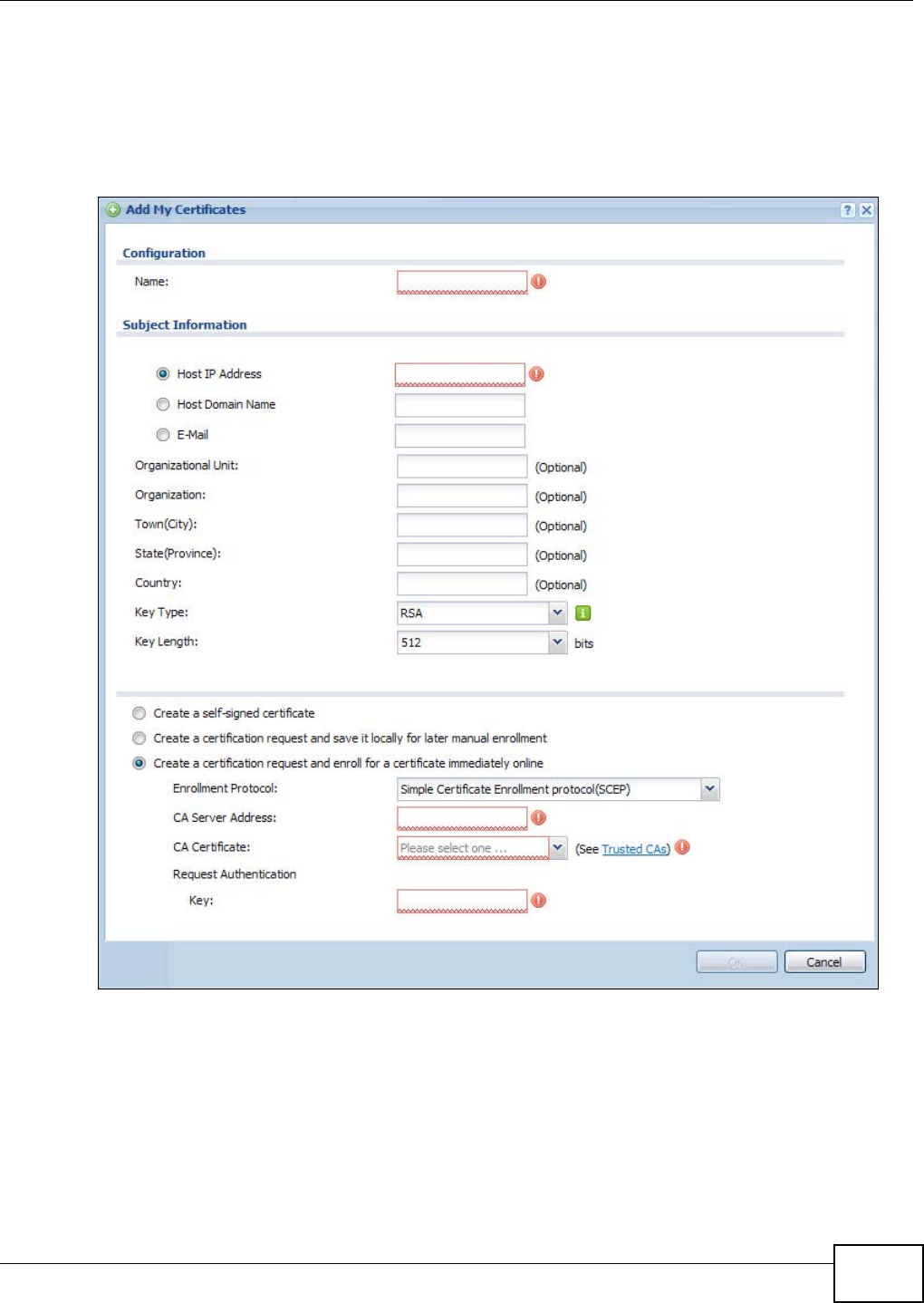
Chapter 11 Certificates
NWA5301-NJ User’s Guide 101
11.2.1 Add My Certificates
Click Configuration > Object > Certificate > My Certificates and then the Add icon to open
the Add My Certificates screen. Use this screen to have the NWA create a self-signed certificate,
enroll a certificate with a certification authority or generate a certification request.
Figure 56 Configuration > Object > Certificate > My Certificates > Add
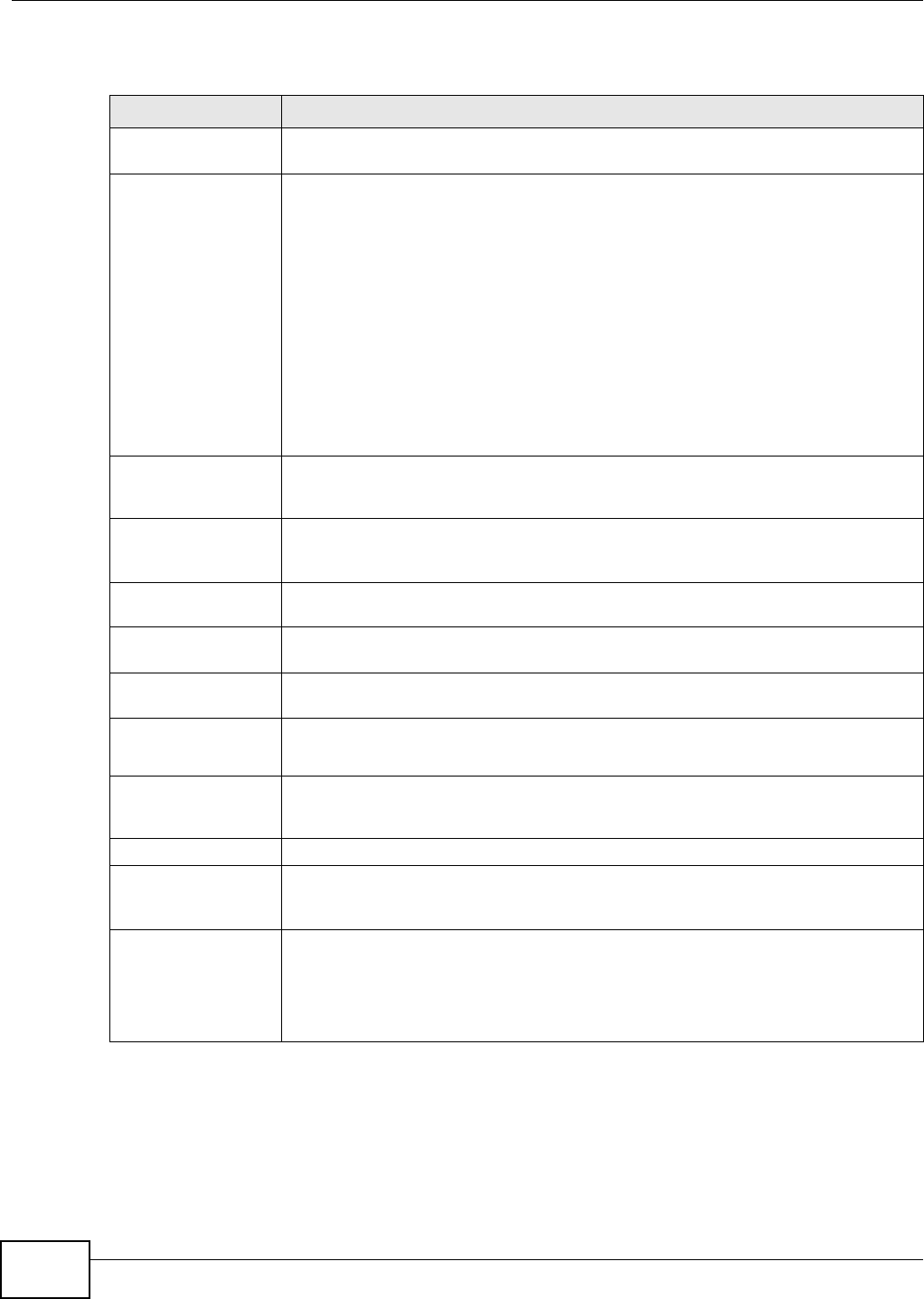
Chapter 11 Certificates
NWA5301-NJ User’s Guide
102
The following table describes the labels in this screen.
Table 49 Configuration > Object > Certificate > My Certificates > Add
LABEL DESCRIPTION
Name Type a name to identify this certificate. You can use up to 31 alphanumeric and
;‘~!@#$%^&()_+[]{}’,.=- characters.
Subject Information Use these fields to record information that identifies the owner of the certificate. You
do not have to fill in every field, although you must specify a Host IP Address, Host
Domain Name, or E-Mail. The certification authority may add fields (such as a serial
number) to the subject information when it issues a certificate. It is recommended
that each certificate have unique subject information.
Select a radio button to identify the certificate’s owner by IP address, domain name or
e-mail address. Type the IP address (in dotted decimal notation), domain name or e-
mail address in the field provided. The domain name or e-mail address is for
identification purposes only and can be any string.
A domain name can be up to 255 characters. You can use alphanumeric characters,
the hyphen and periods.
An e-mail address can be up to 63 characters. You can use alphanumeric characters,
the hyphen, the @ symbol, periods and the underscore.
Organizational Unit Identify the organizational unit or department to which the certificate owner belongs.
You can use up to 31 characters. You can use alphanumeric characters, the hyphen
and the underscore.
Organization Identify the company or group to which the certificate owner belongs. You can use up
to 31 characters. You can use alphanumeric characters, the hyphen and the
underscore.
Town (City) Identify the town or city where the certificate owner is located. You can use up to 31
characters. You can use alphanumeric characters, the hyphen and the underscore.
State (Province) Identify the state or province where the certificate owner is located. You can use up to
31 characters. You can use alphanumeric characters, the hyphen and the underscore.
Country Identify the nation where the certificate owner is located. You can use up to 31
characters. You can use alphanumeric characters, the hyphen and the underscore.
Key Type Select RSA to use the Rivest, Shamir and Adleman public-key algorithm.
Select DSA to use the Digital Signature Algorithm public-key algorithm.
Key Length Select a number from the drop-down list box to determine how many bits the key
should use (512 to 2048). The longer the key, the more secure it is. A longer key also
uses more PKI storage space.
Enrollment Options These radio buttons deal with how and when the certificate is to be generated.
Create a self-signed
certificate
Select this to have the NWA generate the certificate and act as the Certification
Authority (CA) itself. This way you do not need to apply to a certification authority for
certificates.
Create a certification
request and save it
locally for later
manual enrollment
Select this to have the NWA generate and store a request for a certificate. Use the My
Certificate Edit screen to view the certification request and copy it to send to the
certification authority.
Copy the certification request from the My Certificate Edit screen and then send it to
the certification authority.
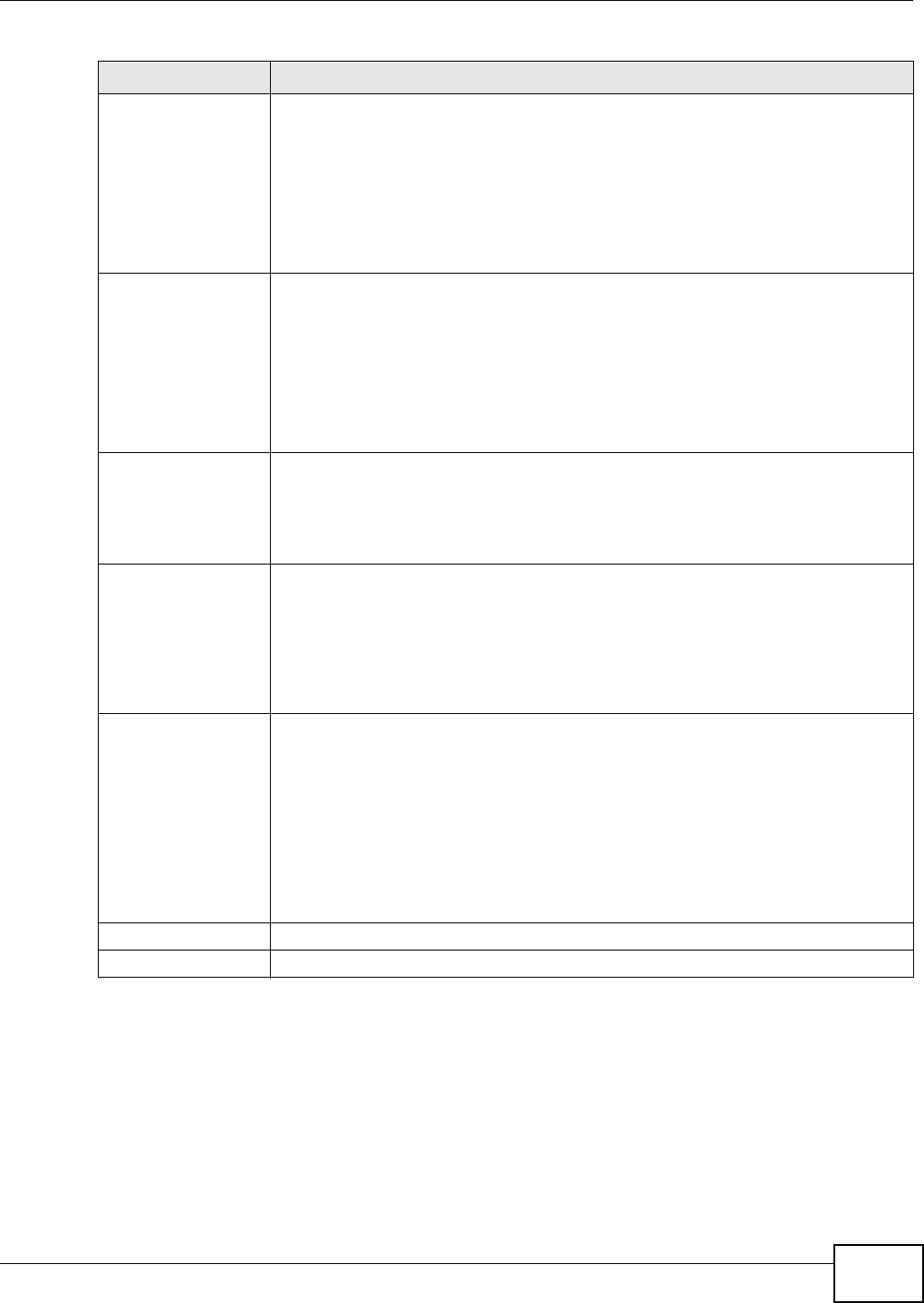
Chapter 11 Certificates
NWA5301-NJ User’s Guide 103
If you configured the Add My Certificates screen to have the NWA enroll a certificate and the
certificate enrollment is not successful, you see a screen with a Return button that takes you back
to the Add My Certificates screen. Click Return and check your information in the Add My
Certificates screen. Make sure that the certification authority information is correct and that your
Internet connection is working properly if you want the NWA to enroll a certificate online.
Create a certification
request and enroll for
a certificate
immediately online
Select this to have the NWA generate a request for a certificate and apply to a
certification authority for a certificate.
You must have the certification authority’s certificate already imported in the Trusted
Certificates screen.
When you select this option, you must select the certification authority’s enrollment
protocol and the certification authority’s certificate from the drop-down list boxes and
enter the certification authority’s server address. You also need to fill in the
Reference Number and Key if the certification authority requires them.
Enrollment Protocol This field applies when you select Create a certification request and enroll for a
certificate immediately online. Select the certification authority’s enrollment
protocol from the drop-down list box.
Simple Certificate Enrollment Protocol (SCEP) is a TCP-based enrollment
protocol that was developed by VeriSign and Cisco.
Certificate Management Protocol (CMP) is a TCP-based enrollment protocol that
was developed by the Public Key Infrastructure X.509 working group of the Internet
Engineering Task Force (IETF) and is specified in RFC 2510.
CA Server Address This field applies when you select Create a certification request and enroll for a
certificate immediately online. Enter the IP address (or URL) of the certification
authority server.
For a URL, you can use up to 511 of the following characters. a-zA-Z0-9'()+,/
:.=?;!*#@$_%-
CA Certificate This field applies when you select Create a certification request and enroll for a
certificate immediately online. Select the certification authority’s certificate from
the CA Certificate drop-down list box.
You must have the certification authority’s certificate already imported in the Trusted
Certificates screen. Click Trusted CAs to go to the Trusted Certificates screen
where you can view (and manage) the NWA's list of certificates of trusted certification
authorities.
Request
Authentication
When you select Create a certification request and enroll for a certificate
immediately online, the certification authority may want you to include a reference
number and key to identify you when you send a certification request.
Fill in both the Reference Number and the Key fields if your certification authority
uses the CMP enrollment protocol. Just the Key field displays if your certification
authority uses the SCEP enrollment protocol.
For the reference number, use 0 to 99999999.
For the key, use up to 31 of the following characters. a-zA-Z0-
9;|`~!@#$%^&*()_+\{}':,./<>=-
OK Click OK to begin certificate or certification request generation.
Cancel Click Cancel to quit and return to the My Certificates screen.
Table 49 Configuration > Object > Certificate > My Certificates > Add (continued)
LABEL DESCRIPTION
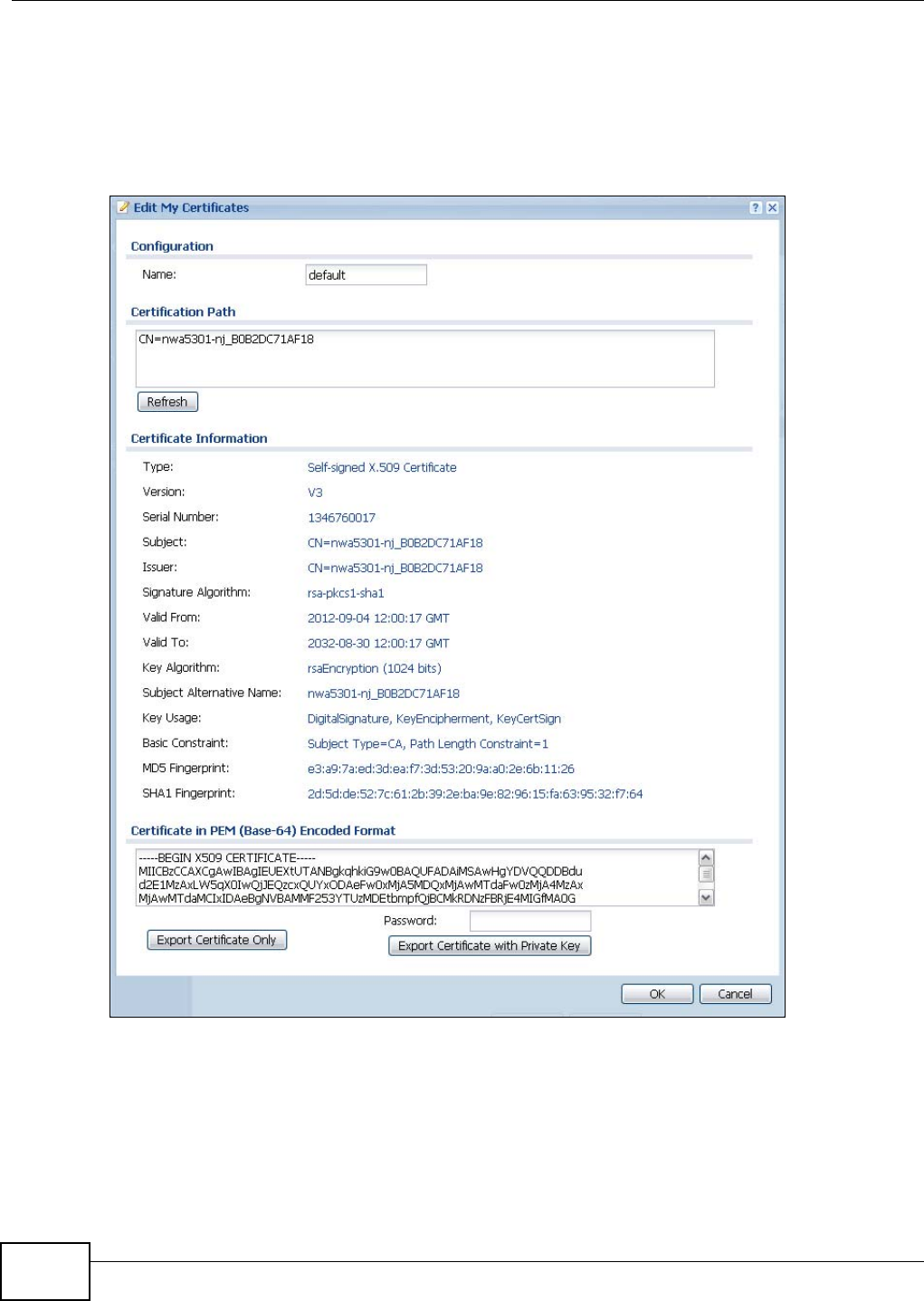
Chapter 11 Certificates
NWA5301-NJ User’s Guide
104
11.2.2 Edit My Certificates
Click Configuration > Object > Certificate > My Certificates and then the Edit icon to open
the My Certificate Edit screen. You can use this screen to view in-depth certificate information
and change the certificate’s name.
Figure 57 Configuration > Object > Certificate > My Certificates > Edit
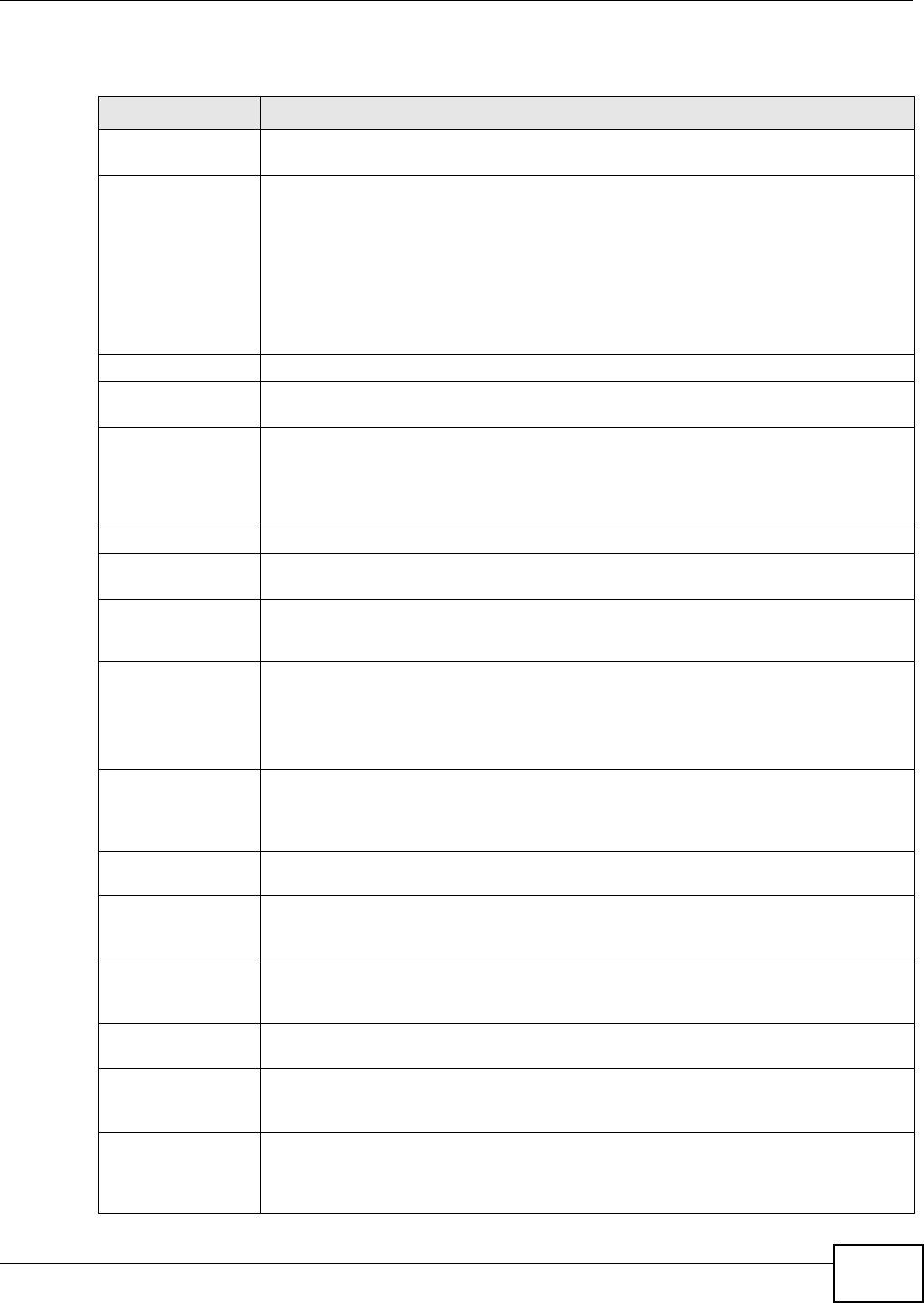
Chapter 11 Certificates
NWA5301-NJ User’s Guide 105
The following table describes the labels in this screen.
Table 50 Configuration > Object > Certificate > My Certificates > Edit
LABEL DESCRIPTION
Name This field displays the identifying name of this certificate. You can use up to 31
alphanumeric and ;‘~!@#$%^&()_+[]{}’,.=- characters.
Certification Path This field displays for a certificate, not a certification request.
Click the Refresh button to have this read-only text box display the hierarchy of
certification authorities that validate the certificate (and the certificate itself).
If the issuing certification authority is one that you have imported as a trusted
certification authority, it may be the only certification authority in the list (along with
the certificate itself). If the certificate is a self-signed certificate, the certificate itself is
the only one in the list. The NWA does not trust the certificate and displays “Not
trusted” in this field if any certificate on the path has expired or been revoked.
Refresh Click Refresh to display the certification path.
Certificate
Information
These read-only fields display detailed information about the certificate.
Type This field displays general information about the certificate. CA-signed means that a
Certification Authority signed the certificate. Self-signed means that the certificate’s
owner signed the certificate (not a certification authority). “X.509” means that this
certificate was created and signed according to the ITU-T X.509 recommendation that
defines the formats for public-key certificates.
Version This field displays the X.509 version number. “
Serial Number This field displays the certificate’s identification number given by the certification
authority or generated by the NWA.
Subject This field displays information that identifies the owner of the certificate, such as
Common Name (CN), Organizational Unit (OU), Organization (O), State (ST), and
Country (C).
Issuer This field displays identifying information about the certificate’s issuing certification
authority, such as Common Name, Organizational Unit, Organization and Country.
With self-signed certificates, this is the same as the Subject Name field.
“none” displays for a certification request.
Signature Algorithm This field displays the type of algorithm that was used to sign the certificate. The NWA
uses rsa-pkcs1-sha1 (RSA public-private key encryption algorithm and the SHA1 hash
algorithm). Some certification authorities may use rsa-pkcs1-md5 (RSA public-private
key encryption algorithm and the MD5 hash algorithm).
Valid From This field displays the date that the certificate becomes applicable. “none” displays for a
certification request.
Valid To This field displays the date that the certificate expires. The text displays in red and
includes an Expired! message if the certificate has expired. “none” displays for a
certification request.
Key Algorithm This field displays the type of algorithm that was used to generate the certificate’s key
pair (the NWA uses RSA encryption) and the length of the key set in bits (1024 bits for
example).
Subject Alternative
Name
This field displays the certificate owner‘s IP address (IP), domain name (DNS) or e-mail
address (EMAIL).
Key Usage This field displays for what functions the certificate’s key can be used. For example,
“DigitalSignature” means that the key can be used to sign certificates and
“KeyEncipherment” means that the key can be used to encrypt text.
Basic Constraint This field displays general information about the certificate. For example, Subject
Type=CA means that this is a certification authority’s certificate and “Path Length
Constraint=1” means that there can only be one certification authority in the
certificate’s path. This field does not display for a certification request.
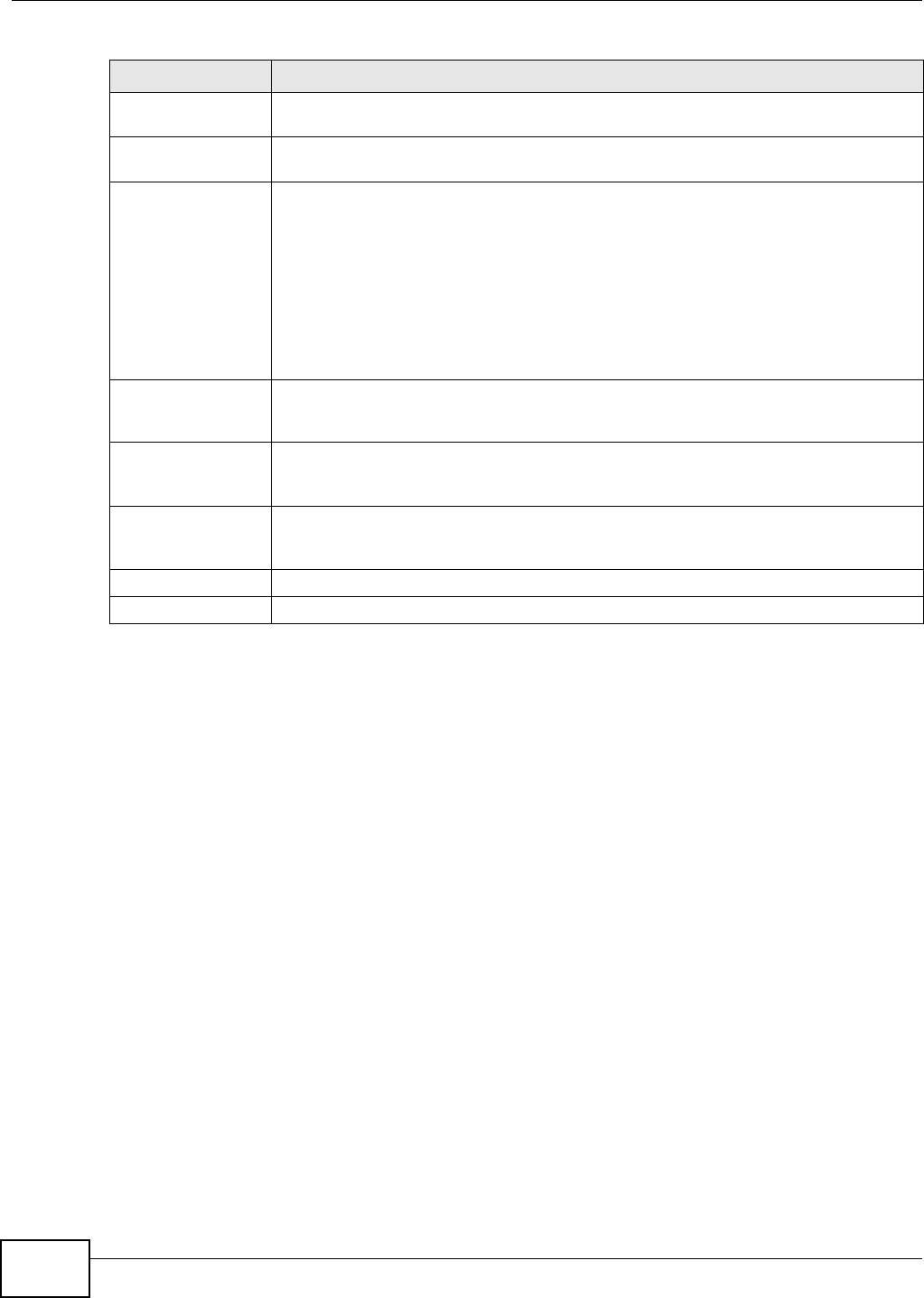
Chapter 11 Certificates
NWA5301-NJ User’s Guide
106
11.2.3 Import Certificates
Click Configuration > Object > Certificate > My Certificates > Import to open the My
Certificate Import screen. Follow the instructions in this screen to save an existing certificate to
the NWA.
Note: You can import a certificate that matches a corresponding certification request that
was generated by the NWA. You can also import a certificate in PKCS#12 format,
including the certificate’s public and private keys.
The certificate you import replaces the corresponding request in the My Certificates screen.
MD5 Fingerprint This is the certificate’s message digest that the NWA calculated using the MD5
algorithm.
SHA1 Fingerprint This is the certificate’s message digest that the NWA calculated using the SHA1
algorithm.
Certificate in PEM
(Base-64) Encoded
Format
This read-only text box displays the certificate or certification request in Privacy
Enhanced Mail (PEM) format. PEM uses lowercase letters, uppercase letters and
numerals to convert a binary certificate into a printable form.
You can copy and paste a certification request into a certification authority’s web page,
an e-mail that you send to the certification authority or a text editor and save the file on
a management computer for later manual enrollment.
You can copy and paste a certificate into an e-mail to send to friends or colleagues or
you can copy and paste a certificate into a text editor and save the file on a
management computer for later distribution (via floppy disk for example).
Export Certificate
Only
Use this button to save a copy of the certificate without its private key. Click this button
and then Save in the File Download screen. The Save As screen opens, browse to the
location that you want to use and click Save.
Password If you want to export the certificate with its private key, create a password and type it
here. Make sure you keep this password in a safe place. You will need to use it if you
import the certificate to another device.
Export Certificate
with Private Key
Use this button to save a copy of the certificate with its private key. Type the
certificate’s password and click this button. Click Save in the File Download screen.
The Save As screen opens, browse to the location that you want to use and click Save.
OK Click OK to save your changes back to the NWA. You can only change the name.
Cancel Click Cancel to quit and return to the My Certificates screen.
Table 50 Configuration > Object > Certificate > My Certificates > Edit
LABEL DESCRIPTION
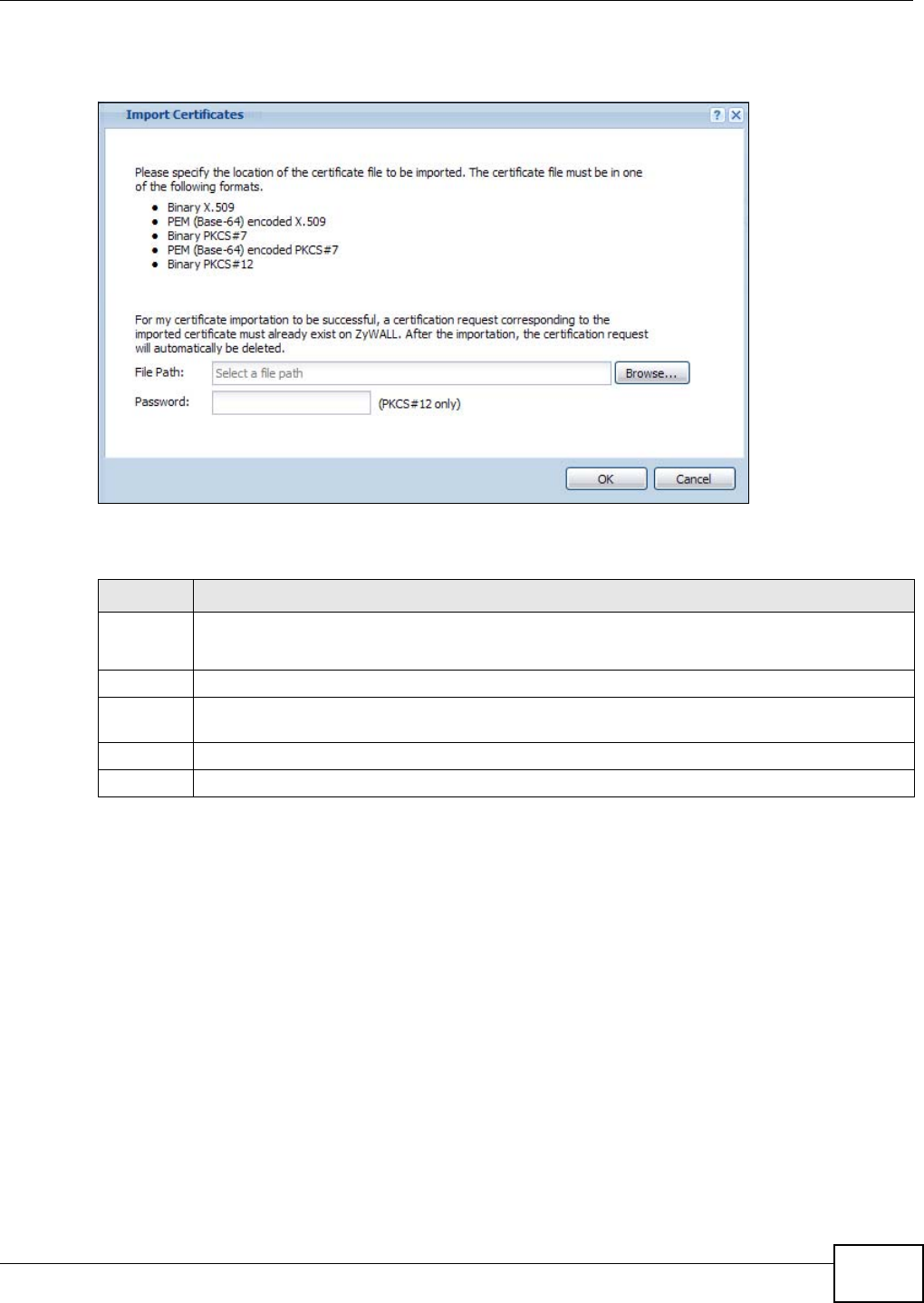
Chapter 11 Certificates
NWA5301-NJ User’s Guide 107
You must remove any spaces in the certificate’s filename before you can import it.
Figure 58 Configuration > Object > Certificate > My Certificates > Import
The following table describes the labels in this screen.
11.3 Trusted Certificates
Click Configuration > Object > Certificate > Trusted Certificates to open the Trusted
Certificates screen. This screen displays a summary list of certificates that you have set the NWA
to accept as trusted. The NWA also accepts any valid certificate signed by a certificate on this list as
Table 51 Configuration > Object > Certificate > My Certificates > Import
LABEL DESCRIPTION
File Path Type in the location of the file you want to upload in this field or click Browse to find it.
You cannot import a certificate with the same name as a certificate that is already in the NWA.
Browse Click Browse to find the certificate file you want to upload.
Password This field only applies when you import a binary PKCS#12 format file. Type the file’s password
that was created when the PKCS #12 file was exported.
OK Click OK to save the certificate on the NWA.
Cancel Click Cancel to quit and return to the My Certificates screen.
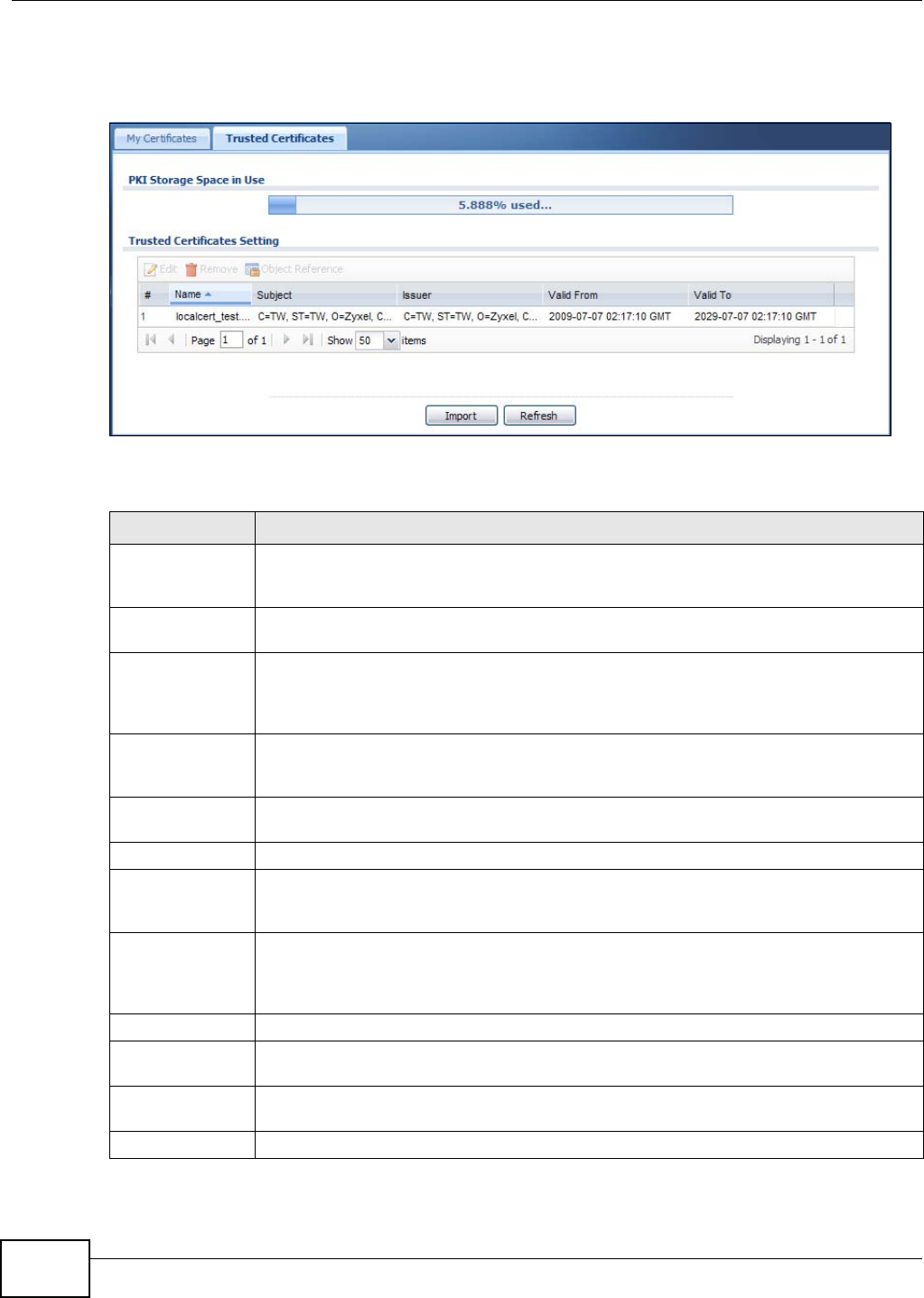
Chapter 11 Certificates
NWA5301-NJ User’s Guide
108
being trustworthy; thus you do not need to import any certificate that is signed by one of these
certificates.
Figure 59 Configuration > Object > Certificate > Trusted Certificates
The following table describes the labels in this screen.
Table 52 Configuration > Object > Certificate > Trusted Certificates
LABEL DESCRIPTION
PKI Storage
Space in Use
This bar displays the percentage of the NWA’s PKI storage space that is currently in use.
When the storage space is almost full, you should consider deleting expired or
unnecessary certificates before adding more certificates.
Edit Double-click an entry or select it and click Edit to open a screen with an in-depth list of
information about the certificate.
Remove The NWA keeps all of your certificates unless you specifically delete them. Uploading a
new firmware or default configuration file does not delete your certificates. To remove an
entry, select it and click Remove. The NWA confirms you want to remove it before doing
so. Subsequent certificates move up by one when you take this action.
Object Reference You cannot delete certificates that any of the NWA’s features are configured to use. Select
an entry and click Object Reference to open a screen that shows which settings use the
entry.
# This field displays the certificate index number. The certificates are listed in alphabetical
order.
Name This field displays the name used to identify this certificate.
Subject This field displays identifying information about the certificate’s owner, such as CN
(Common Name), OU (Organizational Unit or department), O (Organization or company)
and C (Country). It is recommended that each certificate have unique subject information.
Issuer This field displays identifying information about the certificate’s issuing certification
authority, such as a common name, organizational unit or department, organization or
company and country. With self-signed certificates, this is the same information as in the
Subject field.
Valid From This field displays the date that the certificate becomes applicable.
Valid To This field displays the date that the certificate expires. The text displays in red and
includes an Expired! message if the certificate has expired.
Import Click Import to open a screen where you can save the certificate of a certification
authority that you trust, from your computer to the NWA.
Refresh Click this button to display the current validity status of the certificates.
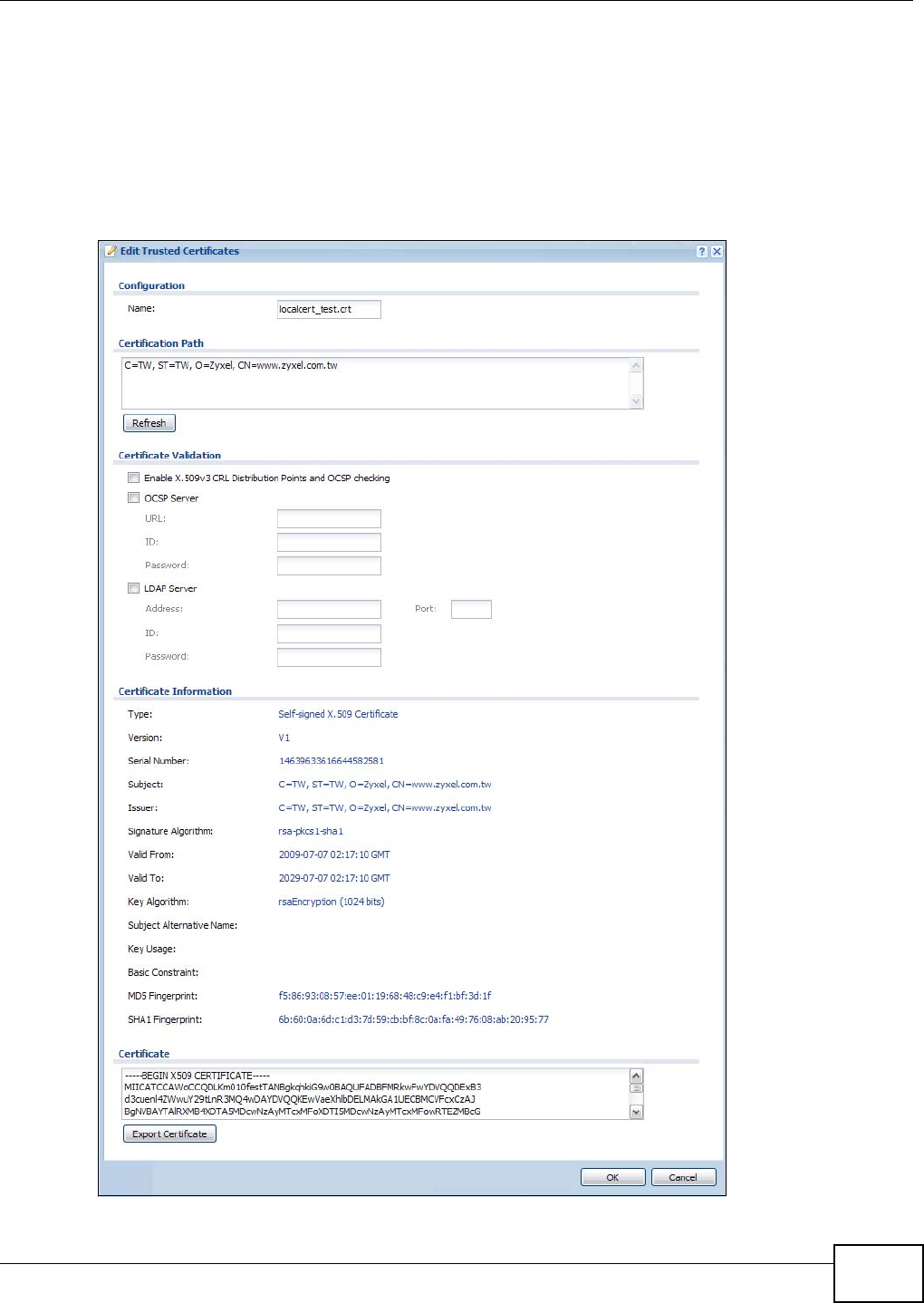
Chapter 11 Certificates
NWA5301-NJ User’s Guide 109
11.3.1 Edit Trusted Certificates
Click Configuration > Object > Certificate > Trusted Certificates and then a certificate’s Edit
icon to open the Trusted Certificates Edit screen. Use this screen to view in-depth information
about the certificate, change the certificate’s name and set whether or not you want the NWA to
check a certification authority’s list of revoked certificates before trusting a certificate issued by the
certification authority.
Figure 60 Configuration > Object > Certificate > Trusted Certificates > Edit
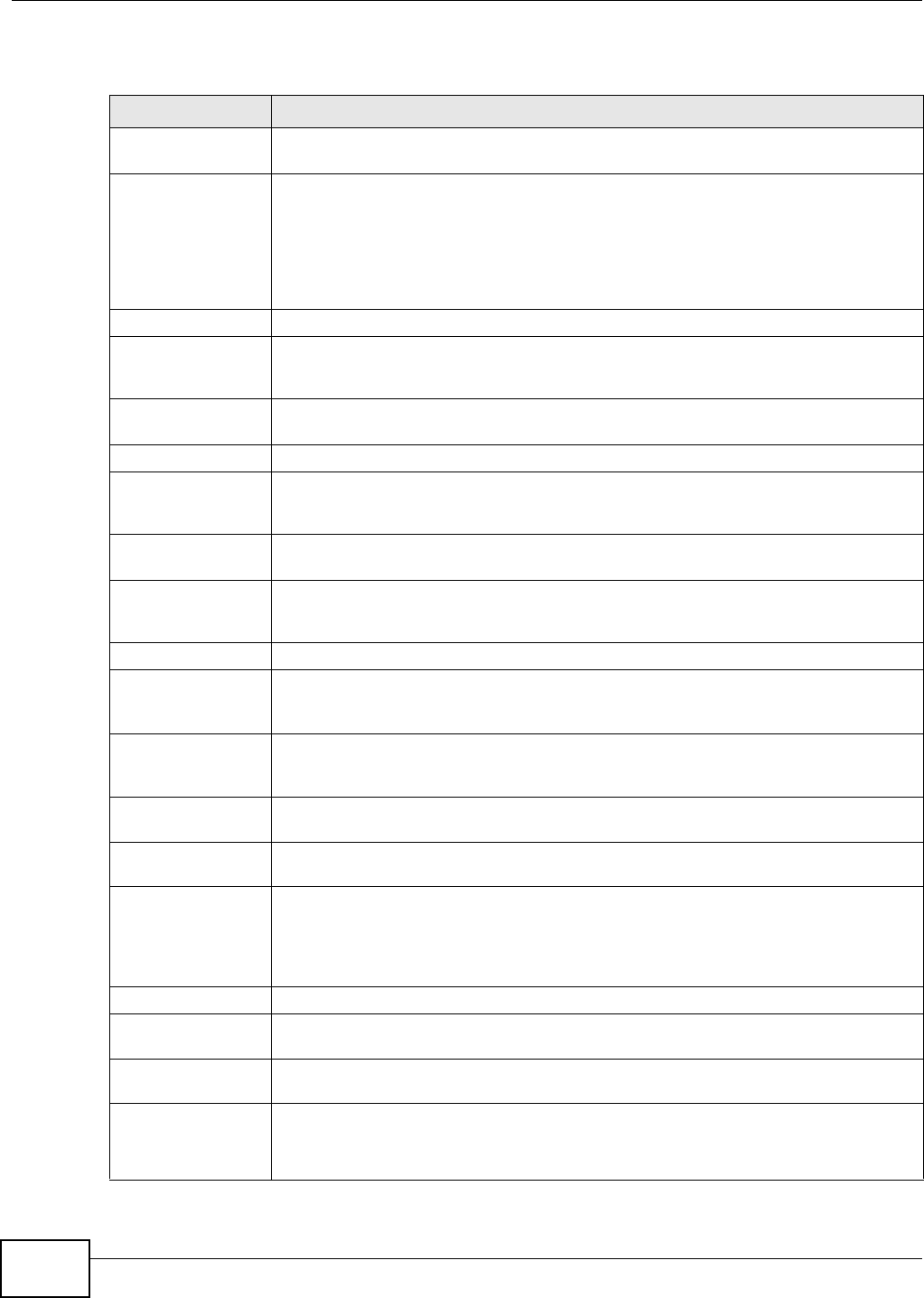
Chapter 11 Certificates
NWA5301-NJ User’s Guide
110
The following table describes the labels in this screen.
Table 53 Configuration > Object > Certificate > Trusted Certificates > Edit
LABEL DESCRIPTION
Name This field displays the identifying name of this certificate. You can change the name. You
can use up to 31 alphanumeric and ;‘~!@#$%^&()_+[]{}’,.=- characters.
Certification Path Click the Refresh button to have this read-only text box display the end entity’s
certificate and a list of certification authority certificates that shows the hierarchy of
certification authorities that validate the end entity’s certificate. If the issuing
certification authority is one that you have imported as a trusted certificate, it may be
the only certification authority in the list (along with the end entity’s own certificate).
The NWA does not trust the end entity’s certificate and displays “Not trusted” in this
field if any certificate on the path has expired or been revoked.
Refresh Click Refresh to display the certification path.
Enable X.509v3 CRL
Distribution Points
and OCSP checking
Select this check box to have the NWA check incoming certificates that are signed by
this certificate against a Certificate Revocation List (CRL) or an OCSP server. You also
need to configure the OSCP or LDAP server details.
OCSP Server Select this check box if the directory server uses OCSP (Online Certificate Status
Protocol).
URL Type the protocol, IP address and pathname of the OCSP server.
ID The NWA may need to authenticate itself in order to assess the OCSP server. Type the
login name (up to 31 ASCII characters) from the entity maintaining the server (usually
a certification authority).
Password Type the password (up to 31 ASCII characters) from the entity maintaining the OCSP
server (usually a certification authority).
LDAP Server Select this check box if the directory server uses LDAP (Lightweight Directory Access
Protocol). LDAP is a protocol over TCP that specifies how clients access directories of
certificates and lists of revoked certificates.
Address Type the IP address (in dotted decimal notation) of the directory server.
Port Use this field to specify the LDAP server port number. You must use the same server
port number that the directory server uses. 389 is the default server port number for
LDAP.
ID The NWA may need to authenticate itself in order to assess the CRL directory server.
Type the login name (up to 31 ASCII characters) from the entity maintaining the server
(usually a certification authority).
Password Type the password (up to 31 ASCII characters) from the entity maintaining the CRL
directory server (usually a certification authority).
Certificate
Information
These read-only fields display detailed information about the certificate.
Type This field displays general information about the certificate. CA-signed means that a
Certification Authority signed the certificate. Self-signed means that the certificate’s
owner signed the certificate (not a certification authority). X.509 means that this
certificate was created and signed according to the ITU-T X.509 recommendation that
defines the formats for public-key certificates.
Version This field displays the X.509 version number.
Serial Number This field displays the certificate’s identification number given by the certification
authority.
Subject This field displays information that identifies the owner of the certificate, such as
Common Name (CN), Organizational Unit (OU), Organization (O) and Country (C).
Issuer This field displays identifying information about the certificate’s issuing certification
authority, such as Common Name, Organizational Unit, Organization and Country.
With self-signed certificates, this is the same information as in the Subject Name field.
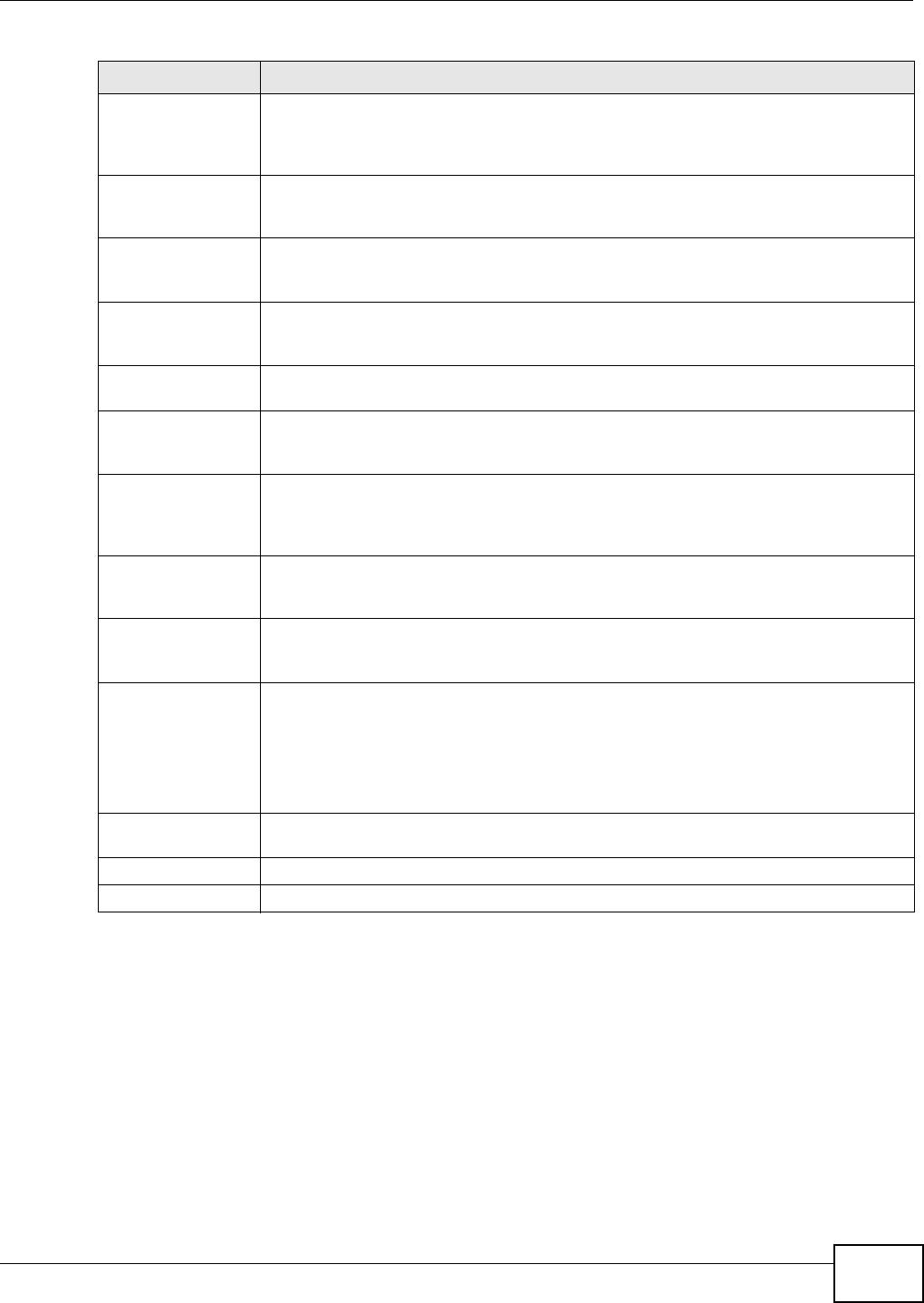
Chapter 11 Certificates
NWA5301-NJ User’s Guide 111
11.3.2 Import Trusted Certificates
Click Configuration > Object > Certificate > Trusted Certificates > Import to open the
Import Trusted Certificates screen. Follow the instructions in this screen to save a trusted
certificate to the NWA.
Signature Algorithm This field displays the type of algorithm that was used to sign the certificate. Some
certification authorities use rsa-pkcs1-sha1 (RSA public-private key encryption
algorithm and the SHA1 hash algorithm). Other certification authorities may use rsa-
pkcs1-md5 (RSA public-private key encryption algorithm and the MD5 hash algorithm).
Valid From This field displays the date that the certificate becomes applicable. The text displays in
red and includes a Not Yet Valid! message if the certificate has not yet become
applicable.
Valid To This field displays the date that the certificate expires. The text displays in red and
includes an Expiring! or Expired! message if the certificate is about to expire or has
already expired.
Key Algorithm This field displays the type of algorithm that was used to generate the certificate’s key
pair (the NWA uses RSA encryption) and the length of the key set in bits (1024 bits for
example).
Subject Alternative
Name
This field displays the certificate’s owner‘s IP address (IP), domain name (DNS) or e-
mail address (EMAIL).
Key Usage This field displays for what functions the certificate’s key can be used. For example,
“DigitalSignature” means that the key can be used to sign certificates and
“KeyEncipherment” means that the key can be used to encrypt text.
Basic Constraint This field displays general information about the certificate. For example, Subject
Type=CA means that this is a certification authority’s certificate and “Path Length
Constraint=1” means that there can only be one certification authority in the
certificate’s path.
MD5 Fingerprint This is the certificate’s message digest that the NWA calculated using the MD5
algorithm. You can use this value to verify with the certification authority (over the
phone for example) that this is actually their certificate.
SHA1 Fingerprint This is the certificate’s message digest that the NWA calculated using the SHA1
algorithm. You can use this value to verify with the certification authority (over the
phone for example) that this is actually their certificate.
Certificate This read-only text box displays the certificate or certification request in Privacy
Enhanced Mail (PEM) format. PEM uses lowercase letters, uppercase letters and
numerals to convert a binary certificate into a printable form.
You can copy and paste the certificate into an e-mail to send to friends or colleagues or
you can copy and paste the certificate into a text editor and save the file on a
management computer for later distribution (via floppy disk for example).
Export Certificate Click this button and then Save in the File Download screen. The Save As screen
opens, browse to the location that you want to use and click Save.
OK Click OK to save your changes back to the NWA. You can only change the name.
Cancel Click Cancel to quit and return to the Trusted Certificates screen.
Table 53 Configuration > Object > Certificate > Trusted Certificates > Edit (continued)
LABEL DESCRIPTION
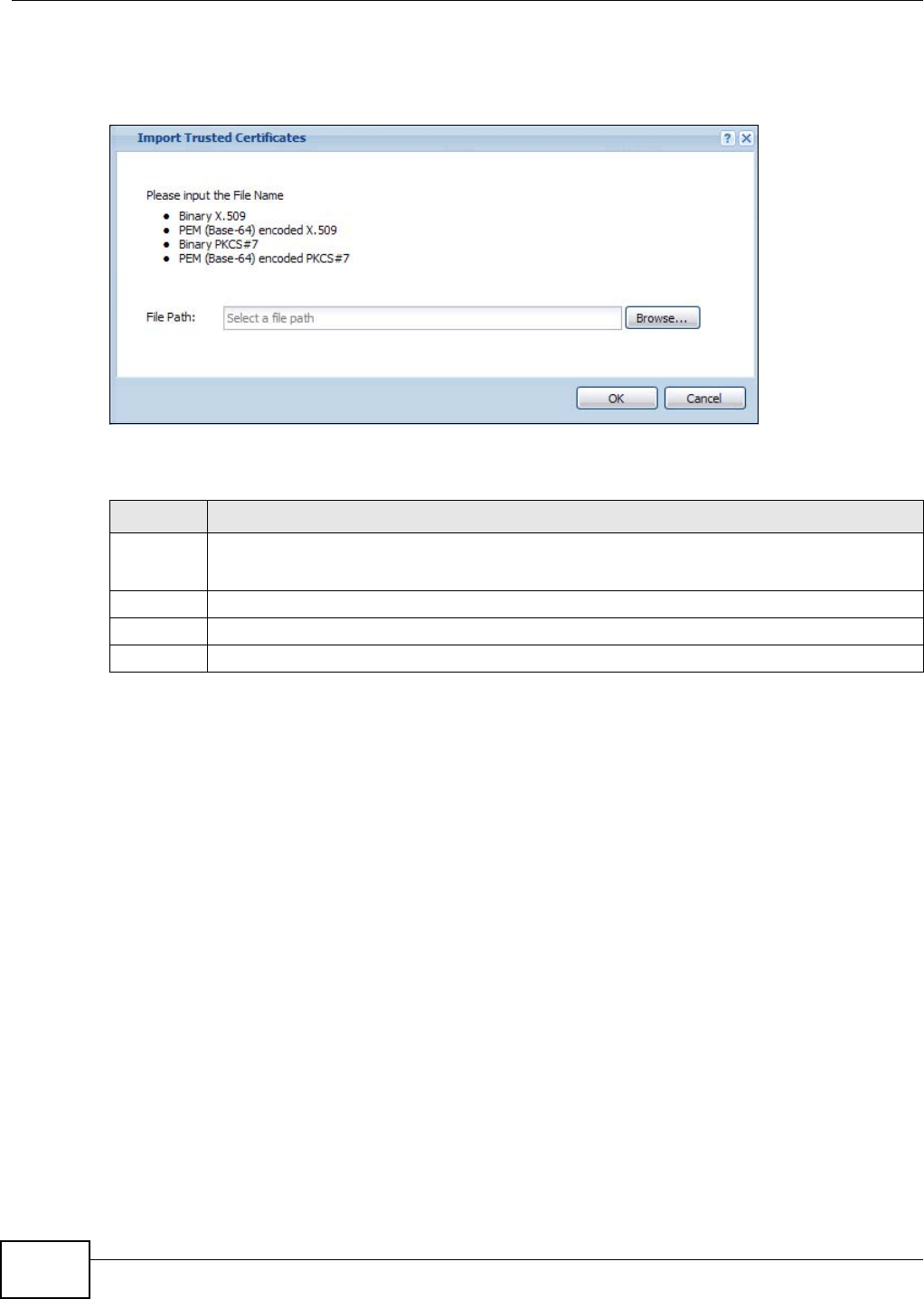
Chapter 11 Certificates
NWA5301-NJ User’s Guide
112
Note: You must remove any spaces from the certificate’s filename before you can import
the certificate.
Figure 61 Configuration > Object > Certificate > Trusted Certificates > Import
The following table describes the labels in this screen.
11.4 Technical Reference
The following section contains additional technical information about the features described in this
chapter.
OCSP
OCSP (Online Certificate Status Protocol) allows an application or device to check whether a
certificate is valid. With OCSP the NWA checks the status of individual certificates instead of
downloading a Certificate Revocation List (CRL). OCSP has two main advantages over a CRL. The
first is real-time status information. The second is a reduction in network traffic since the NWA only
gets information on the certificates that it needs to verify, not a huge list. When the NWA requests
certificate status information, the OCSP server returns a “expired”, “current” or “unknown”
response.
Table 54 Configuration > Object > Certificate > Trusted Certificates > Import
LABEL DESCRIPTION
File Path Type in the location of the file you want to upload in this field or click Browse to find it.
You cannot import a certificate with the same name as a certificate that is already in the NWA.
Browse Click Browse to find the certificate file you want to upload.
OK Click OK to save the certificate on the NWA.
Cancel Click Cancel to quit and return to the previous screen.

NWA5301-NJ User’s Guide 113
CHAPTER 12
System
12.1 Overview
Use the system screens to configure general NWA settings.
12.1.1 What You Can Do in this Chapter
•The Host Name screen (Section 12.2 on page 113) configures a unique name for the NWA in
your network.
•The Date/Time screen (Section 12.3 on page 114) configures the date and time for the NWA.
•The WWW screens (Section 12.4 on page 118) configure settings for HTTP or HTTPS access to
the NWA.
•The SSH screen (Section 12.5 on page 128) configures SSH (Secure SHell) for securely
accessing the NWA’s command line interface.
•The Telnet screen (Section 12.6 on page 132) configures Telnet for accessing the NWA’s
command line interface.
•The FTP screen (Section 12.7 on page 133) specifies FTP server settings. You can upload and
download the NWA’s firmware and configuration files using FTP. Please also see Chapter 14 on
page 150 for more information about firmware and configuration files.
•The SNMP screens (Section 12.8 on page 133) configure the device’s SNMP settings, including
profiles that define allowed SNMPv3 access.
12.2 Host Name
A host name is the unique name by which a device is known on a network. Click Configuration >
System > Host Name to open this screen.
Figure 62 Configuration > System > Host Name
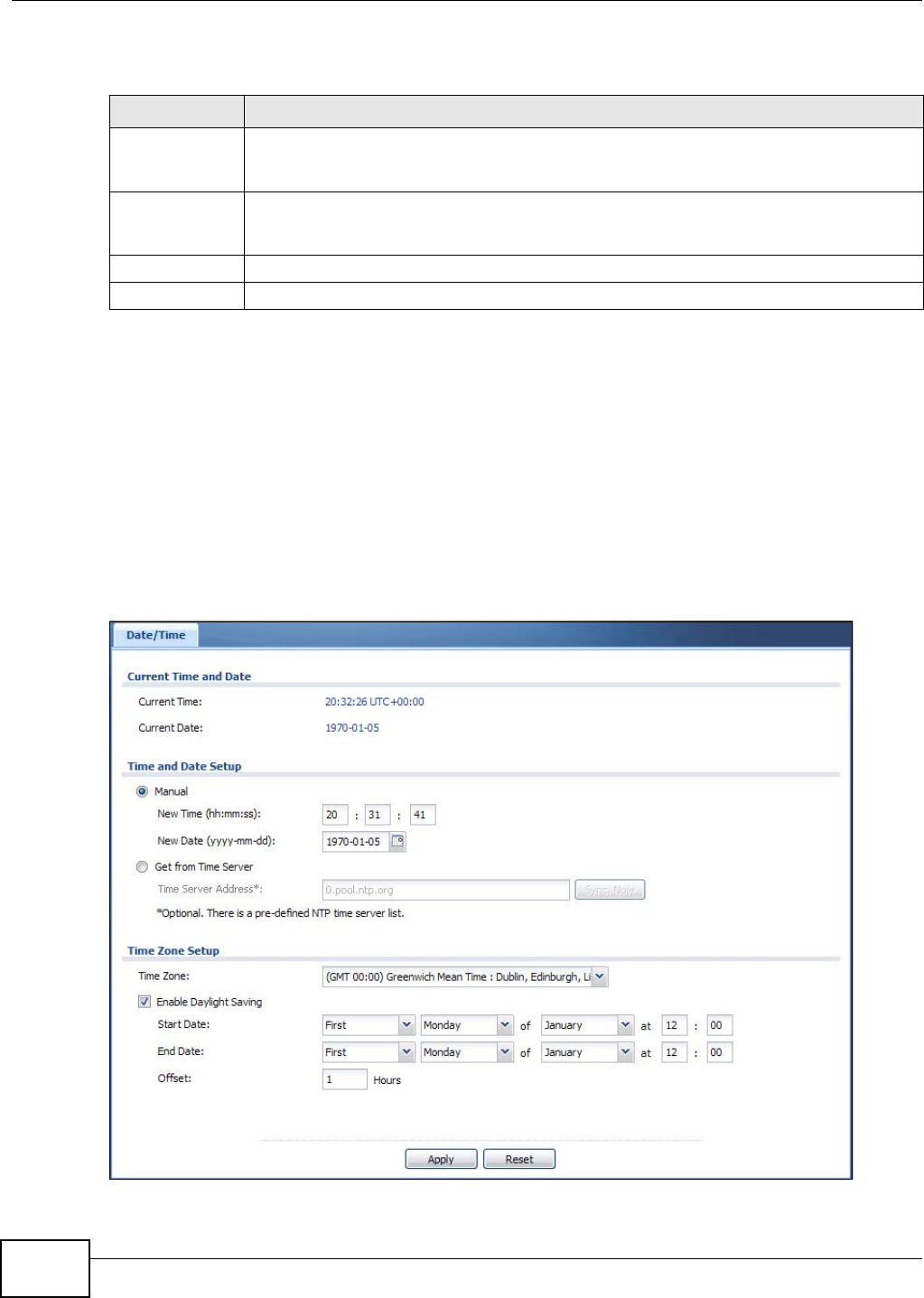
Chapter 12 System
NWA5301-NJ User’s Guide
114
The following table describes the labels in this screen.
12.3 Date and Time
For effective scheduling and logging, the NWA system time must be accurate. The NWA has a
software mechanism to set the time manually or get the current time and date from an external
server.
To change your NWA’s time based on your local time zone and date, click Configuration > System
> Date/Time. The screen displays as shown. You can manually set the NWA’s time and date or
have the NWA get the date and time from a time server.
Figure 63 Configuration > System > Date/Time
Table 55 Configuration > System > Host Name
LABEL DESCRIPTION
System Name Choose a descriptive name to identify your NWA device. This name can be up to 64
alphanumeric characters long. Spaces are not allowed, but dashes (-) underscores (_) and
periods (.) are accepted.
Domain Name Enter the domain name (if you know it) here. This name is propagated to DHCP clients
connected to interfaces with the DHCP server enabled. This name can be up to 254
alphanumeric characters long. Spaces are not allowed, but dashes “-” are accepted.
Apply Click Apply to save your changes back to the NWA.
Reset Click Reset to return the screen to its last-saved settings.
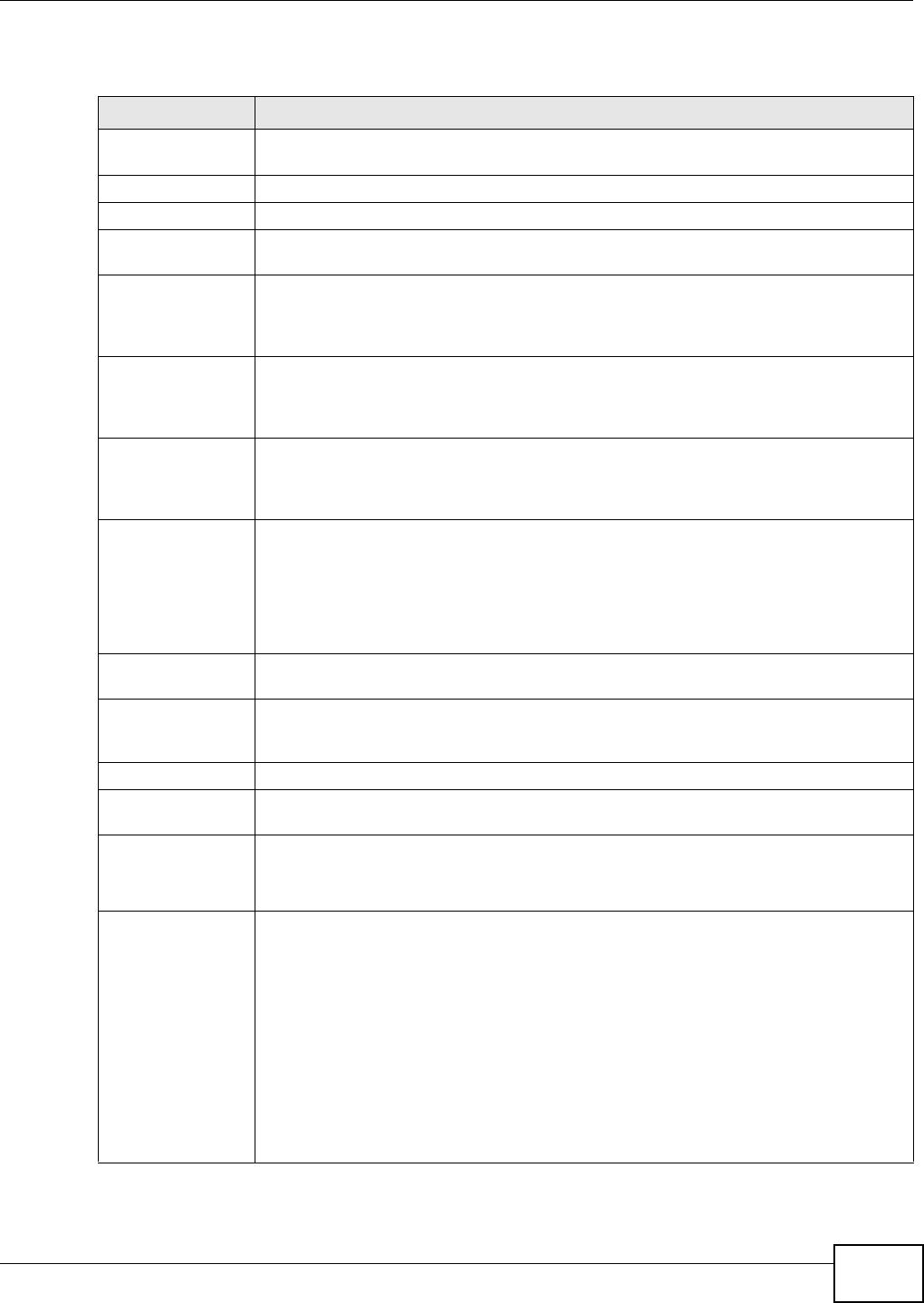
Chapter 12 System
NWA5301-NJ User’s Guide 115
The following table describes the labels in this screen.
Table 56 Configuration > System > Date/Time
LABEL DESCRIPTION
Current Time and
Date
Current Time This field displays the present time of your NWA.
Current Date This field displays the present date of your NWA.
Time and Date
Setup
Manual Select this radio button to enter the time and date manually. If you configure a new time
and date, time zone and daylight saving at the same time, the time zone and daylight
saving will affect the new time and date you entered. When you enter the time settings
manually, the NWA uses the new setting once you click Apply.
New Time
(hh:mm:ss)
This field displays the last updated time from the time server or the last time configured
manually.
When you set Time and Date Setup to Manual, enter the new time in this field and
then click Apply.
New Date
(yyyy-mm-dd)
This field displays the last updated date from the time server or the last date configured
manually.
When you set Time and Date Setup to Manual, enter the new date in this field and
then click Apply.
Get from Time
Server
Select this radio button to have the NWA get the time and date from the time server you
specify below. The NWA requests time and date settings from the time server under the
following circumstances.
• When the NWA starts up.
• When you click Apply or Sync. Now in this screen.
• 24-hour intervals after starting up.
Time Server
Address
Enter the IP address or URL of your time server. Check with your ISP/network
administrator if you are unsure of this information.
Sync. Now Click this button to have the NWA get the time and date from a time server (see the
Time Server Address field). This also saves your changes (except the daylight saving
settings).
Time Zone Setup
Time Zone Choose the time zone of your location. This will set the time difference between your
time zone and Greenwich Mean Time (GMT).
Enable Daylight
Saving
Daylight saving is a period from late spring to fall when many countries set their clocks
ahead of normal local time by one hour to give more daytime light in the evening.
Select this option if you use Daylight Saving Time.
Start Date Configure the day and time when Daylight Saving Time starts if you selected Enable
Daylight Saving. The at field uses the 24 hour format. Here are a couple of examples:
Daylight Saving Time starts in most parts of the United States on the second Sunday of
March. Each time zone in the United States starts using Daylight Saving Time at 2 A.M.
local time. So in the United States you would select Second, Sunday, March and type
2 in the at field.
Daylight Saving Time starts in the European Union on the last Sunday of March. All of
the time zones in the European Union start using Daylight Saving Time at the same
moment (1 A.M. GMT or UTC). So in the European Union you would select Last,
Sunday, March. The time you type in the at field depends on your time zone. In
Germany for instance, you would type 2 because Germany's time zone is one hour
ahead of GMT or UTC (GMT+1).
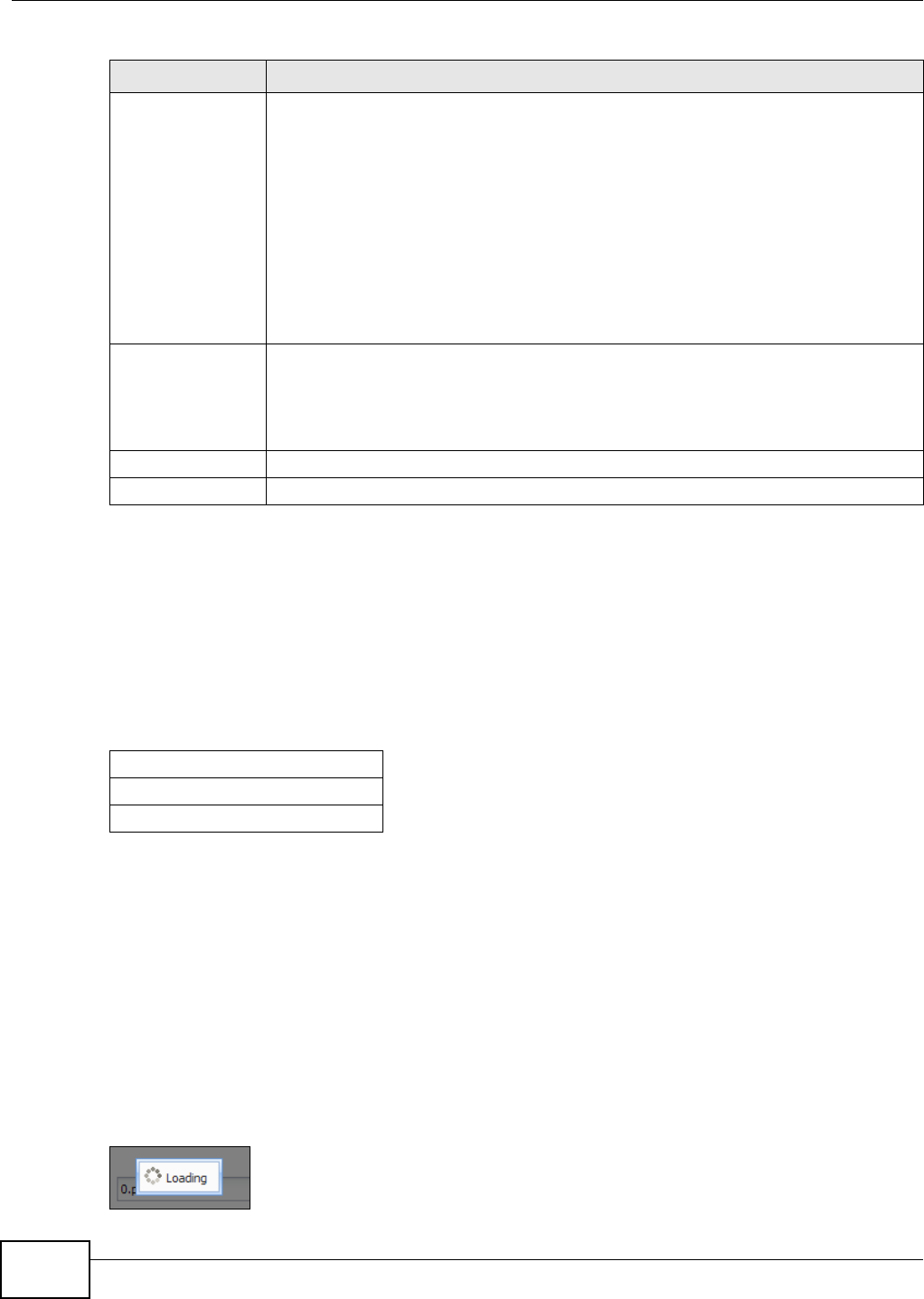
Chapter 12 System
NWA5301-NJ User’s Guide
116
12.3.1 Pre-defined NTP Time Servers List
When you turn on the NWA for the first time, the date and time start at 2003-01-01 00:00:00. The
NWA then attempts to synchronize with one of the following pre-defined list of Network Time
Protocol (NTP) time servers.
The NWA continues to use the following pre-defined list of NTP time servers if you do not specify a
time server or it cannot synchronize with the time server you specified.
When the NWA uses the pre-defined list of NTP time servers, it randomly selects one server and
tries to synchronize with it. If the synchronization fails, then the NWA goes through the rest of the
list in order from the first one tried until either it is successful or all the pre-defined NTP time
servers have been tried.
12.3.2 Time Server Synchronization
Click the Sync. Now button to get the time and date from the time server you specified in the
Time Server Address field.
When the Loading message appears, you may have to wait up to one minute.
Figure 64 Loading
End Date Configure the day and time when Daylight Saving Time ends if you selected Enable
Daylight Saving. The at field uses the 24 hour format. Here are a couple of examples:
Daylight Saving Time ends in the United States on the first Sunday of November. Each
time zone in the United States stops using Daylight Saving Time at 2 A.M. local time. So
in the United States you would select First, Sunday, November and type 2 in the at
field.
Daylight Saving Time ends in the European Union on the last Sunday of October. All of
the time zones in the European Union stop using Daylight Saving Time at the same
moment (1 A.M. GMT or UTC). So in the European Union you would select Last,
Sunday, October. The time you type in the at field depends on your time zone. In
Germany for instance, you would type 2 because Germany's time zone is one hour
ahead of GMT or UTC (GMT+1).
Offset Specify how much the clock changes when daylight saving begins and ends.
Enter a number from 1 to 5.5 (by 0.5 increments).
For example, if you set this field to 3.5, a log occurred at 6 P.M. in local official time will
appear as if it had occurred at 10:30 P.M.
Apply Click Apply to save your changes back to the NWA.
Reset Click Reset to return the screen to its last-saved settings.
Table 56 Configuration > System > Date/Time (continued)
LABEL DESCRIPTION
Table 57 Default Time Servers
0.pool.ntp.org
1.pool.ntp.org
2.pool.ntp.org
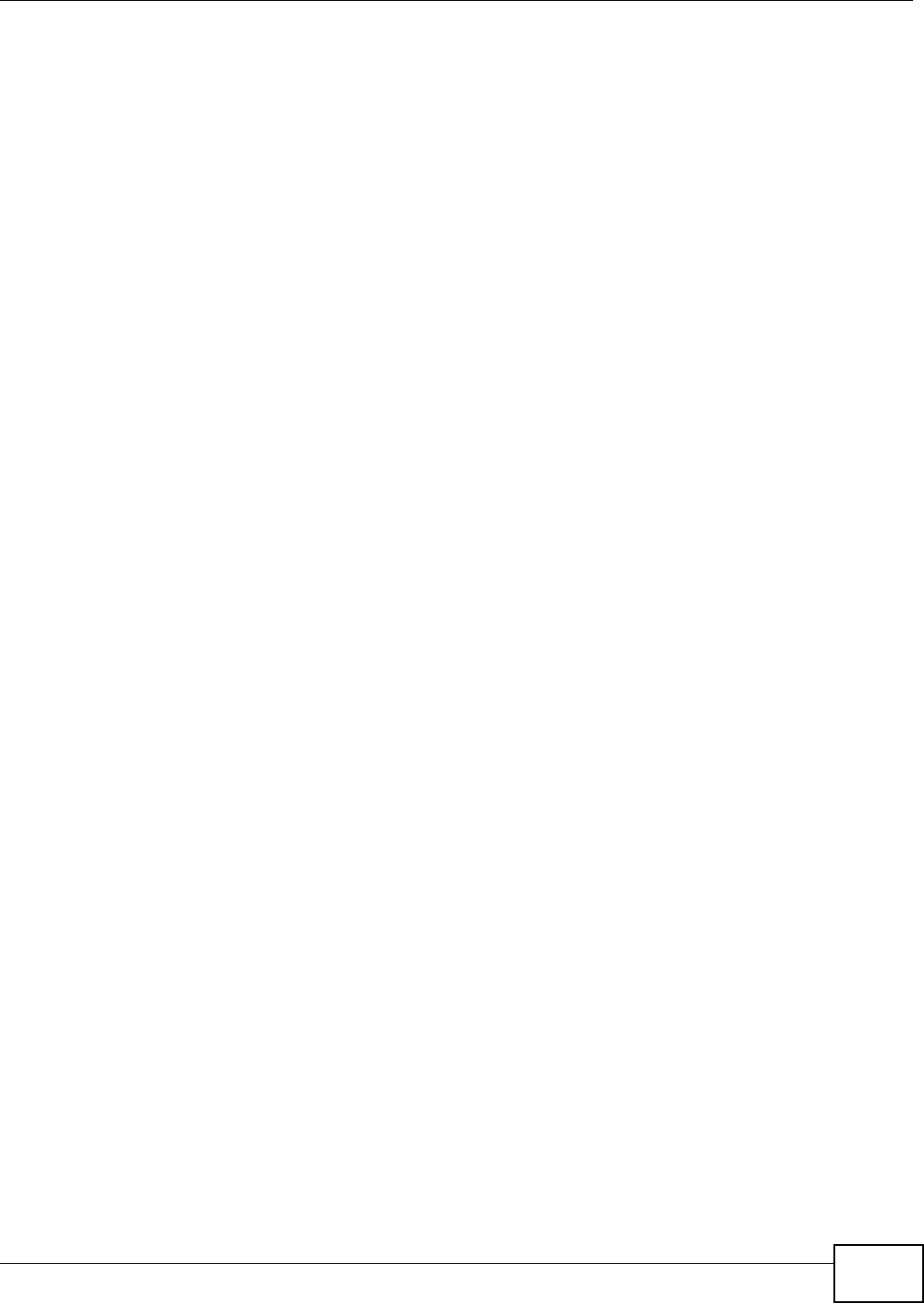
Chapter 12 System
NWA5301-NJ User’s Guide 117
The Current Time and Current Date fields will display the appropriate settings if the
synchronization is successful.
If the synchronization was not successful, a log displays in the View Log screen. Try re-configuring
the Date/Time screen.
To manually set the NWA date and time:
1Click System > Date/Time.
2Select Manual under Time and Date Setup.
3Enter the NWA’s time in the New Time field.
4Enter the NWA’s date in the New Date field.
5Under Time Zone Setup, select your Time Zone from the list.
6As an option you can select the Enable Daylight Saving check box to adjust the NWA clock for
daylight savings.
7Click Apply.
To get the NWA date and time from a time server:
1Click System > Date/Time.
2Select Get from Time Server under Time and Date Setup.
3Under Time Zone Setup, select your Time Zone from the list.
4Under Time and Date Setup, enter a Time Server Address.
5Click Apply.
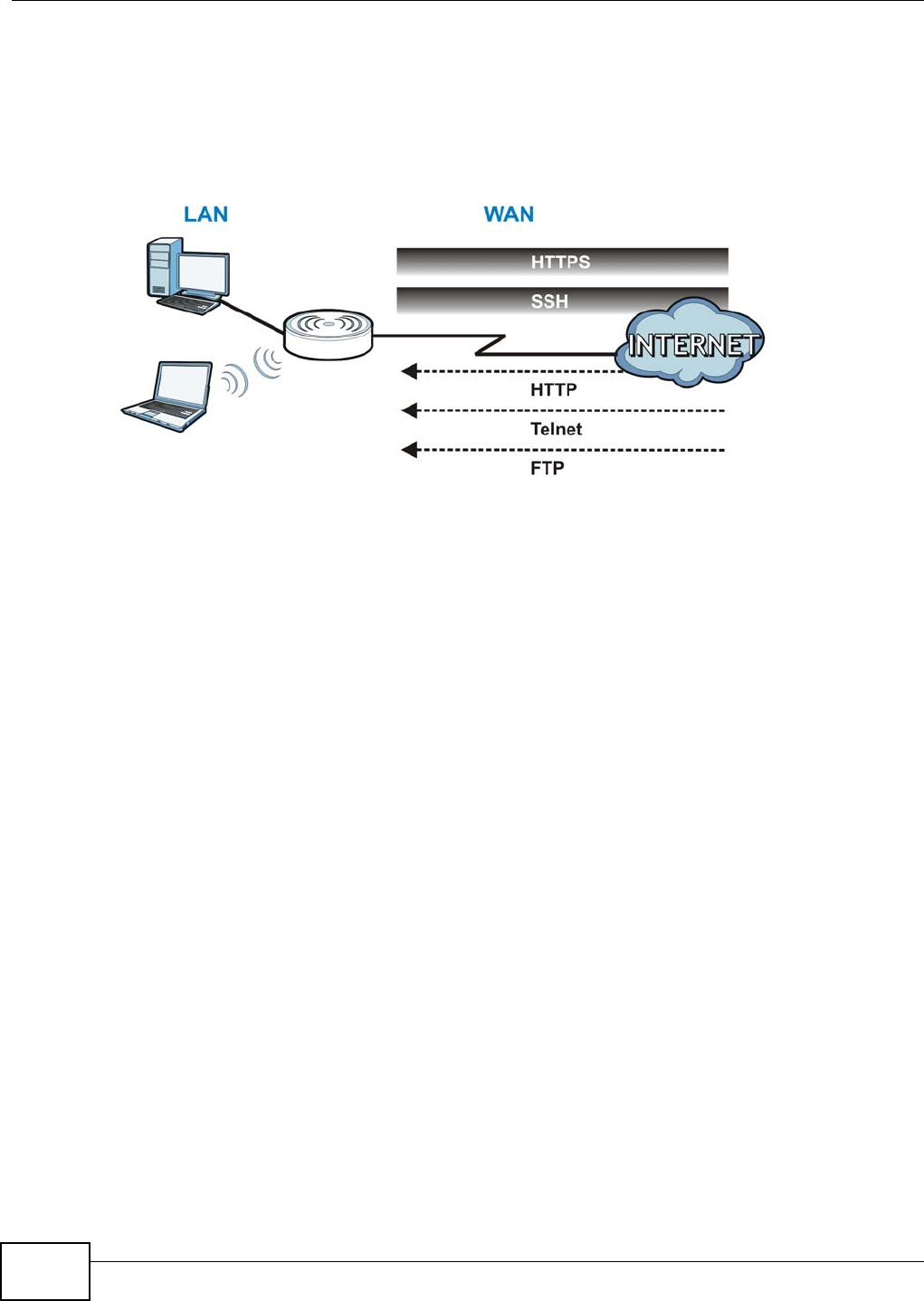
Chapter 12 System
NWA5301-NJ User’s Guide
118
12.4 WWW Overview
The following figure shows secure and insecure management of the NWA coming in from the WAN.
HTTPS and SSH access are secure. HTTP, Telnet, and FTP management access are not secure.
Figure 65 Secure and Insecure Service Access From the WAN
12.4.1 Service Access Limitations
A service cannot be used to access the NWA when you have disabled that service in the
corresponding screen.
12.4.2 System Timeout
There is a lease timeout for administrators. The NWA automatically logs you out if the management
session remains idle for longer than this timeout period. The management session does not time
out when a statistics screen is polling.
Each user is also forced to log in the NWA for authentication again when the reauthentication time
expires.
You can change the timeout settings in the User screens.
12.4.3 HTTPS
You can set the NWA to use HTTP or HTTPS (HTTPS adds security) for Web Configurator sessions.
HTTPS (HyperText Transfer Protocol over Secure Socket Layer, or HTTP over SSL) is a web protocol
that encrypts and decrypts web pages. Secure Socket Layer (SSL) is an application-level protocol
that enables secure transactions of data by ensuring confidentiality (an unauthorized party cannot
read the transferred data), authentication (one party can identify the other party) and data
integrity (you know if data has been changed).
It relies upon certificates, public keys, and private keys (see Chapter 11 on page 96 for more
information).
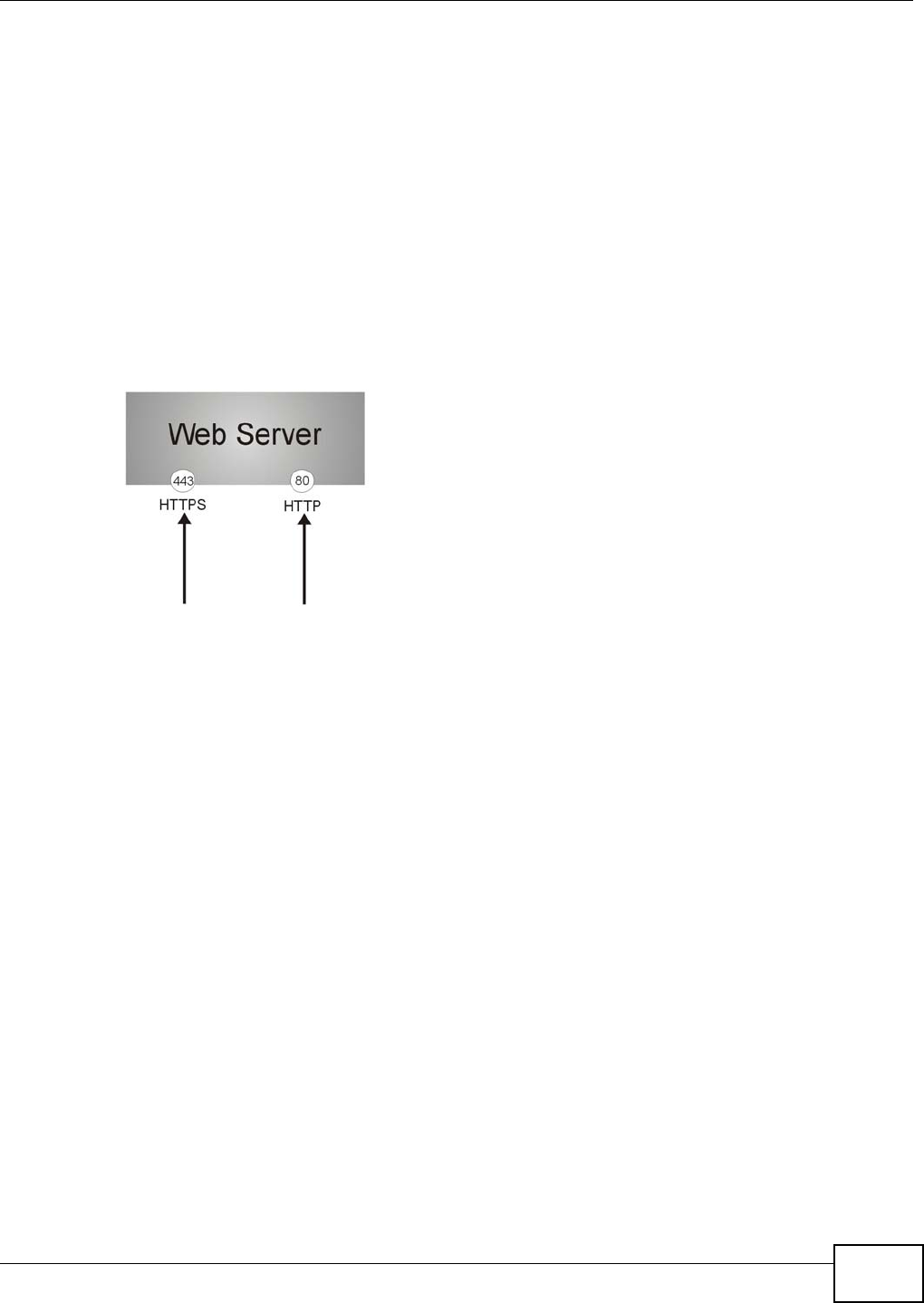
Chapter 12 System
NWA5301-NJ User’s Guide 119
HTTPS on the NWA is used so that you can securely access the NWA using the Web Configurator.
The SSL protocol specifies that the HTTPS server (the NWA) must always authenticate itself to the
HTTPS client (the computer which requests the HTTPS connection with the NWA), whereas the
HTTPS client only should authenticate itself when the HTTPS server requires it to do so (select
Authenticate Client Certificates in the WWW screen). Authenticate Client Certificates is
optional and if selected means the HTTPS client must send the NWA a certificate. You must apply
for a certificate for the browser from a CA that is a trusted CA on the NWA.
Please refer to the following figure.
1HTTPS connection requests from an SSL-aware web browser go to port 443 (by default) on the
NWA’s web server.
2HTTP connection requests from a web browser go to port 80 (by default) on the NWA’s web server.
Figure 66 HTTP/HTTPS Implementation
Note: If you disable HTTP in the WWW screen, then the NWA blocks all HTTP connection
attempts.
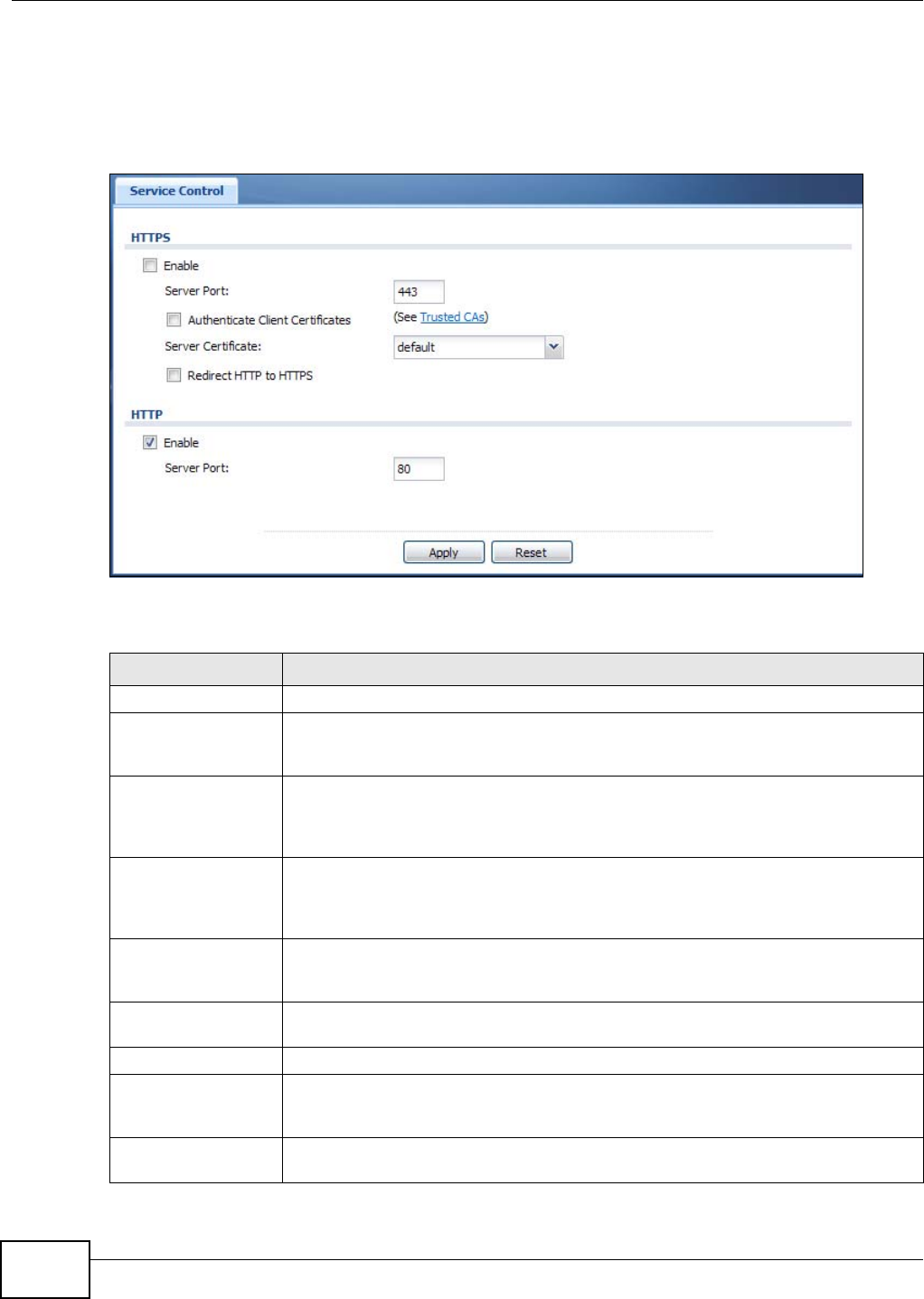
Chapter 12 System
NWA5301-NJ User’s Guide
120
12.4.4 Configuring WWW Service Control
Click Configuration > System > WWW to open the WWW screen. Use this screen to specify
HTTP or HTTPS settings.
Figure 67 Configuration > System > WWW > Service Control
The following table describes the labels in this screen.
Table 58 Configuration > System > WWW > Service Control
LABEL DESCRIPTION
HTTPS
Enable Select the check box to allow or disallow the computer with the IP address that
matches the IP address(es) in the Service Control table to access the NWA Web
Configurator using secure HTTPs connections.
Server Port The HTTPS server listens on port 443 by default. If you change the HTTPS server port
to a different number on the NWA, for example 8443, then you must notify people
who need to access the NWA Web Configurator to use “https://NWA IP
Address:8443” as the URL.
Authenticate Client
Certificates
Select Authenticate Client Certificates (optional) to require the SSL client to
authenticate itself to the NWA by sending the NWA a certificate. To do that the SSL
client must have a CA-signed certificate from a CA that has been imported as a
trusted CA on the NWA.
Server Certificate Select a certificate the HTTPS server (the NWA) uses to authenticate itself to the
HTTPS client. You must have certificates already configured in the My Certificates
screen.
Redirect HTTP to
HTTPS
To allow only secure Web Configurator access, select this to redirect all HTTP
connection requests to the HTTPS server.
HTTP
Enable Select the check box to allow or disallow the computer with the IP address that
matches the IP address(es) in the Service Control table to access the NWA Web
Configurator using HTTP connections.
Server Port You may change the server port number for a service if needed, however you must
use the same port number in order to use that service to access the NWA.
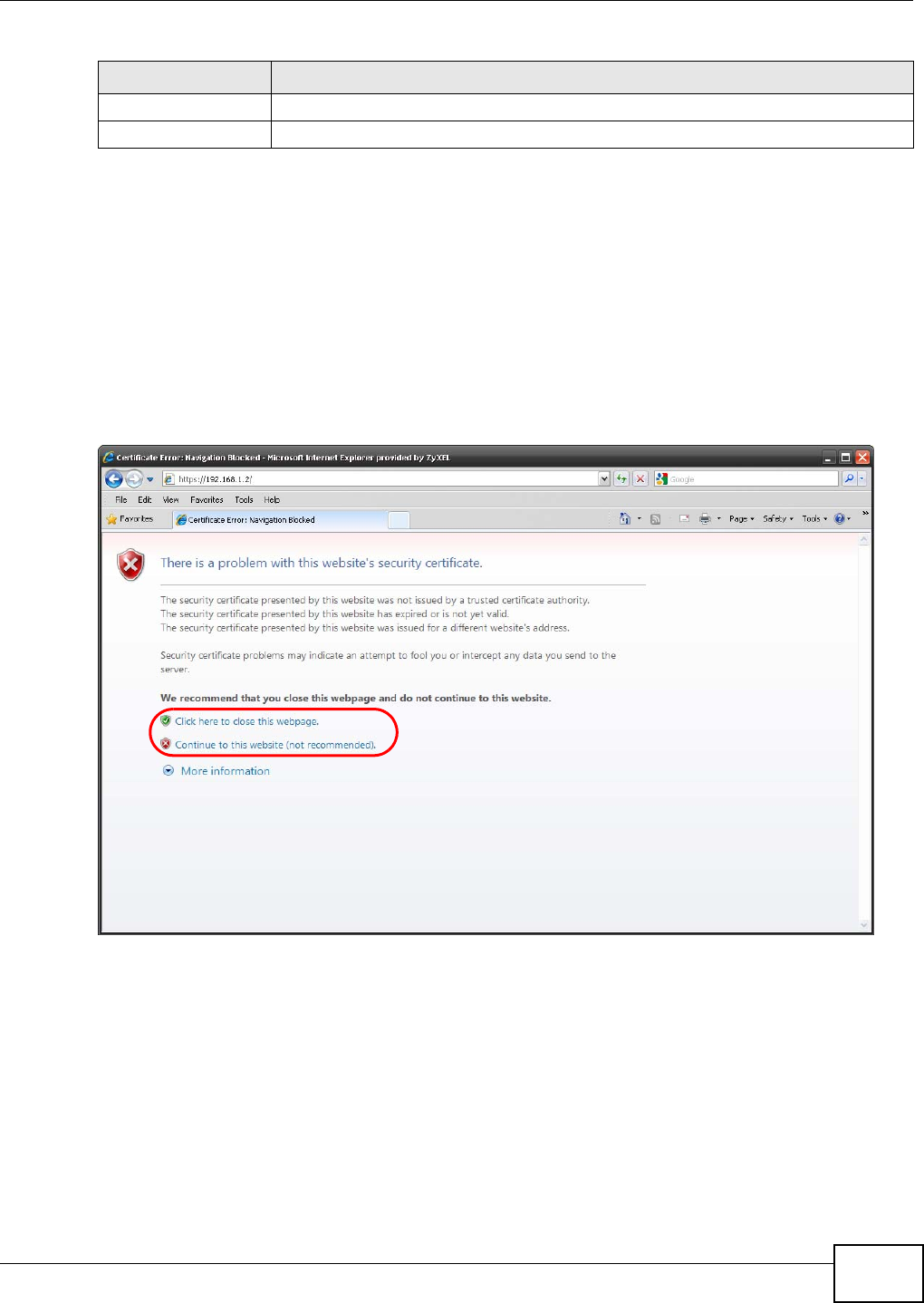
Chapter 12 System
NWA5301-NJ User’s Guide 121
12.4.5 HTTPS Example
If you haven’t changed the default HTTPS port on the NWA, then in your browser enter “https://
NWA IP Address/” as the web site address where “NWA IP Address” is the IP address or domain
name of the NWA you wish to access.
12.4.5.1 Internet Explorer Warning Messages
When you attempt to access the NWA HTTPS server, you will see the error message shown in the
following screen.
Figure 68 Security Alert Dialog Box (Internet Explorer)
Select Continue to this website. to proceed to the Web Configurator login screen. Otherwise,
select Click here to close this webpage. to block the access.
12.4.5.2 Mozilla Firefox Warning Messages
When you attempt to access the NWA HTTPS server, a The Connection is Untrusted screen
appears as shown in the following screen. Click Technical Details if you want to verify more
information about the certificate from the NWA.
Select I Understand the Risks and then click Add Exception to add the NWA to the security
exception list. Click Confirm Security Exception.
Apply Click Apply to save your changes back to the NWA.
Reset Click Reset to return the screen to its last-saved settings.
Table 58 Configuration > System > WWW > Service Control (continued)
LABEL DESCRIPTION
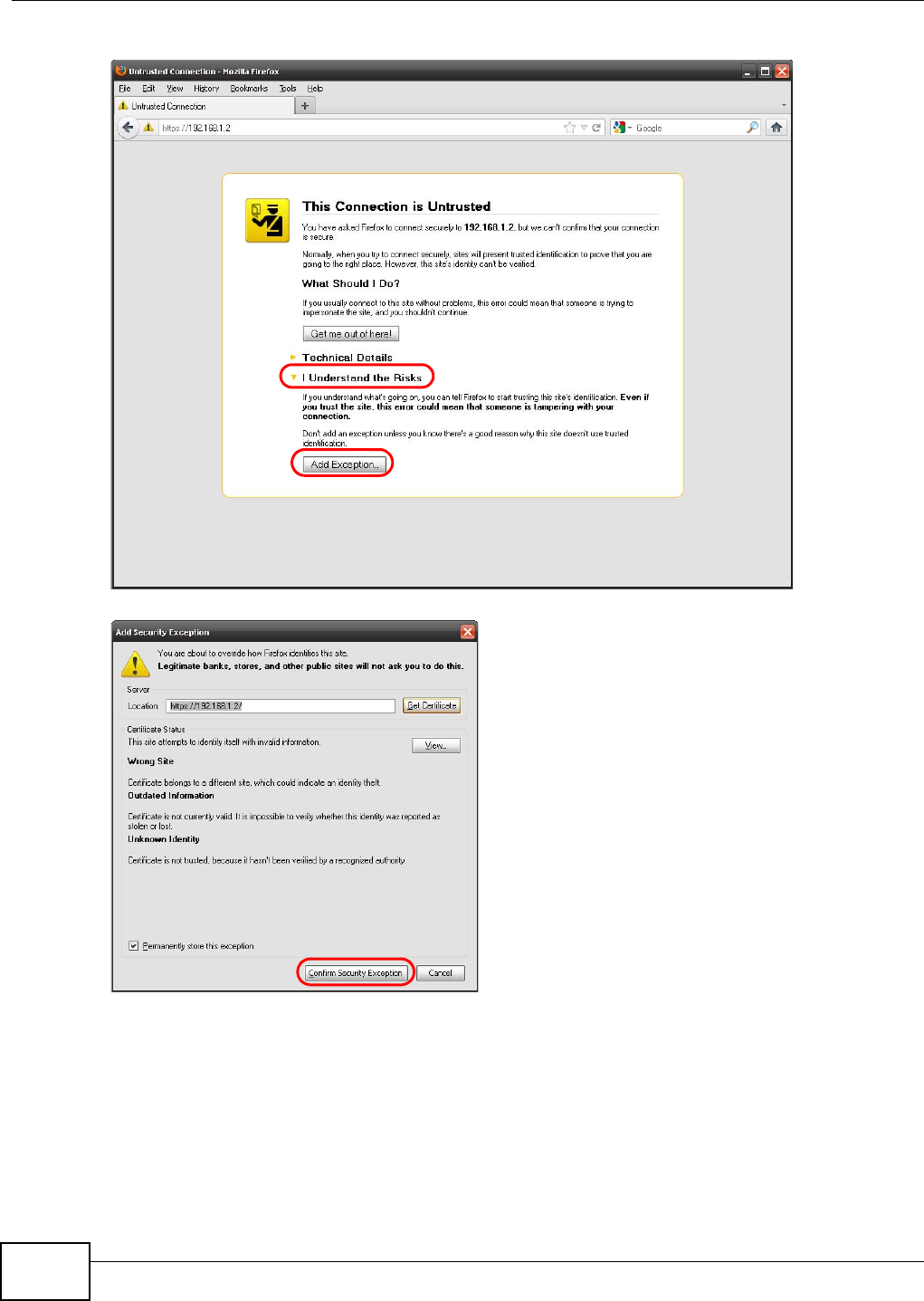
Chapter 12 System
NWA5301-NJ User’s Guide
122
Figure 69 Security Certificate 1 (Firefox)
Figure 70 Security Certificate 2 (Firefox)
12.4.5.3 Avoiding Browser Warning Messages
Here are the main reasons your browser displays warnings about the NWA’s HTTPS server
certificate and what you can do to avoid seeing the warnings:
• The issuing certificate authority of the NWA’s HTTPS server certificate is not one of the browser’s
trusted certificate authorities. The issuing certificate authority of the NWA's factory default
certificate is the NWA itself since the certificate is a self-signed certificate.
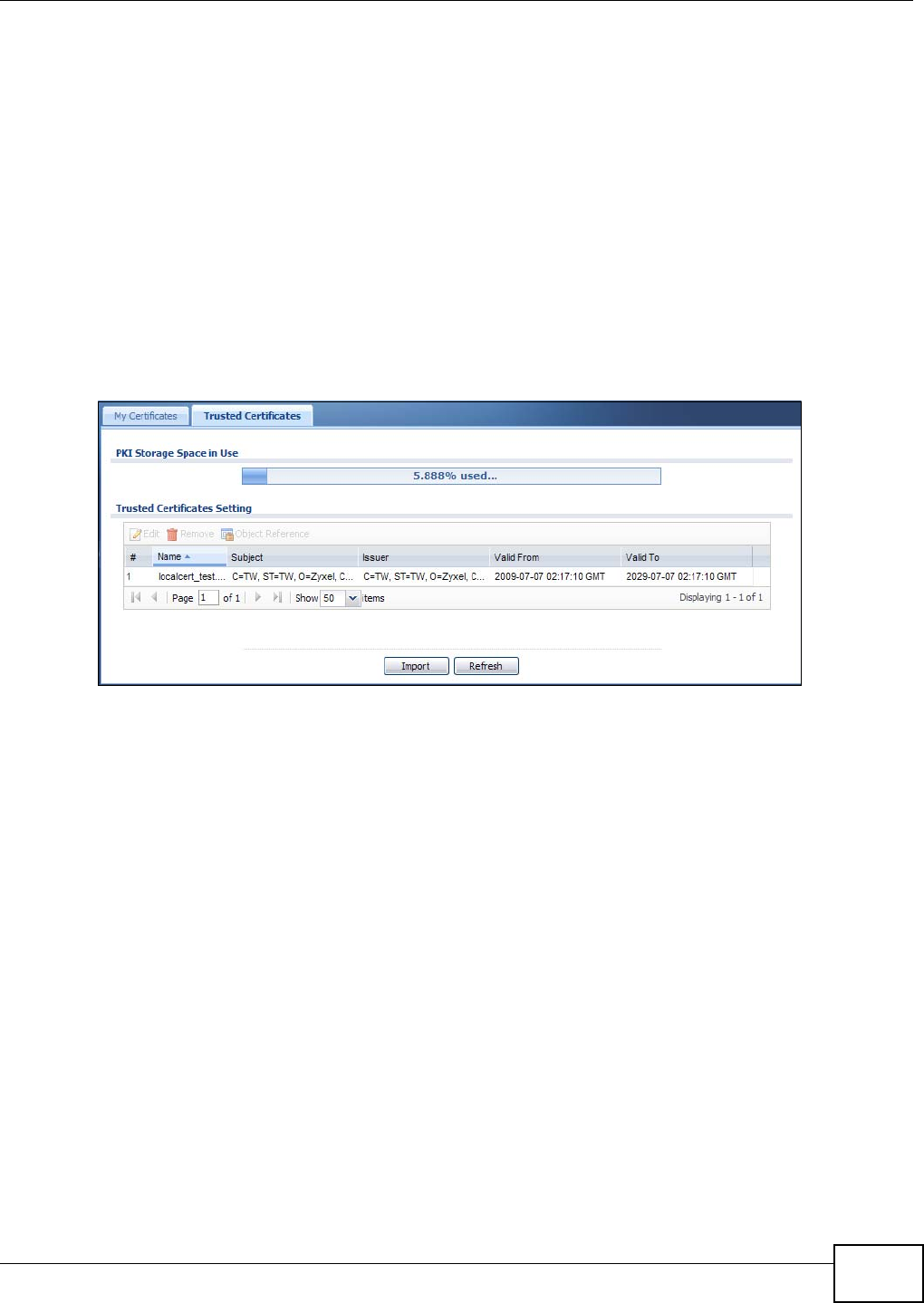
Chapter 12 System
NWA5301-NJ User’s Guide 123
• For the browser to trust a self-signed certificate, import the self-signed certificate into your
operating system as a trusted certificate.
• To have the browser trust the certificates issued by a certificate authority, import the certificate
authority’s certificate into your operating system as a trusted certificate. Refer to Appendix A on
page 172 for details.
12.4.5.4 Enrolling and Importing SSL Client Certificates
The SSL client needs a certificate if Authenticate Client Certificates is selected on the NWA.
You must have imported at least one trusted CA to the NWA in order for the Authenticate Client
Certificates to be active (see the Certificates chapter for details).
Apply for a certificate from a Certification Authority (CA) that is trusted by the NWA (see the NWA’s
Trusted Certificates Web Configurator screen).
Figure 71 Trusted Certificates
The CA sends you a package containing the CA’s trusted certificate(s), your personal certificate(s)
and a password to install the personal certificate(s).
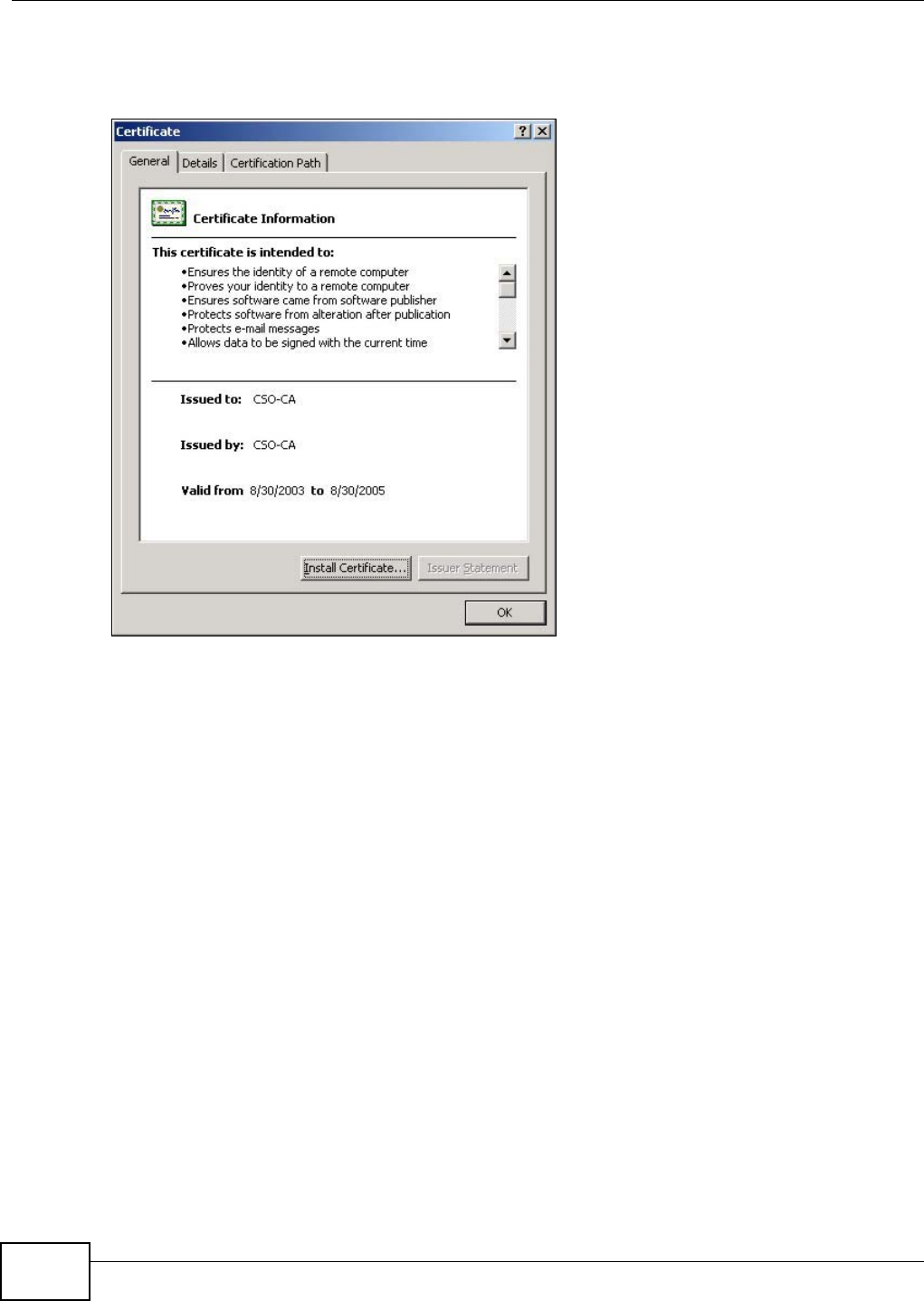
Chapter 12 System
NWA5301-NJ User’s Guide
124
12.4.5.5 Installing the CA’s Certificate
1Double click the CA’s trusted certificate to produce a screen similar to the one shown next.
2Click Install Certificate and follow the wizard as shown earlier in this appendix.
12.4.5.6 Installing a Personal Certificate
You need a password in advance. The CA may issue the password or you may have to specify it
during the enrollment. Double-click the personal certificate given to you by the CA to produce a
screen similar to the one shown next
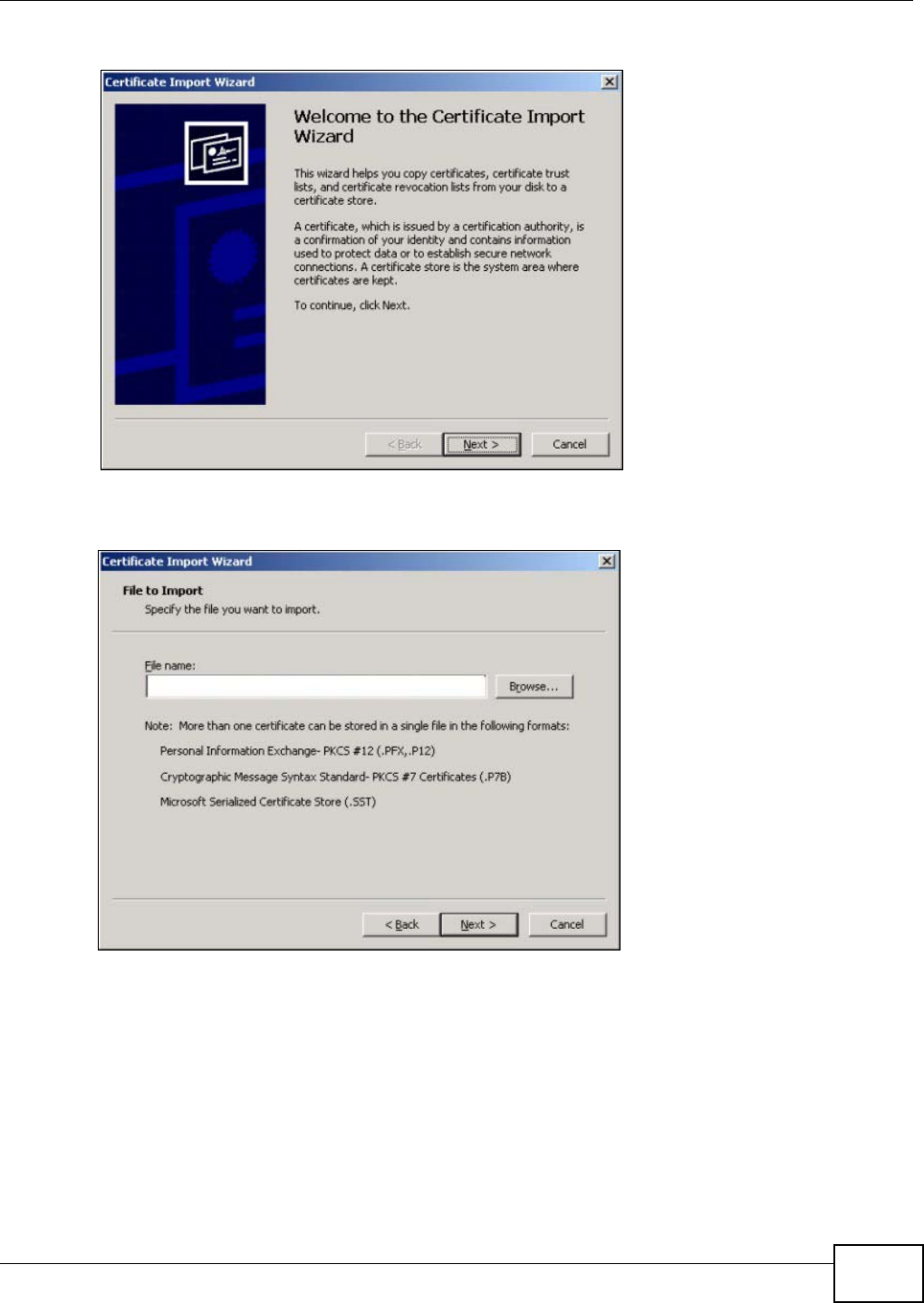
Chapter 12 System
NWA5301-NJ User’s Guide 125
1Click Next to begin the wizard.
2The file name and path of the certificate you double-clicked should automatically appear in the File
name text box. Click Browse if you wish to import a different certificate.
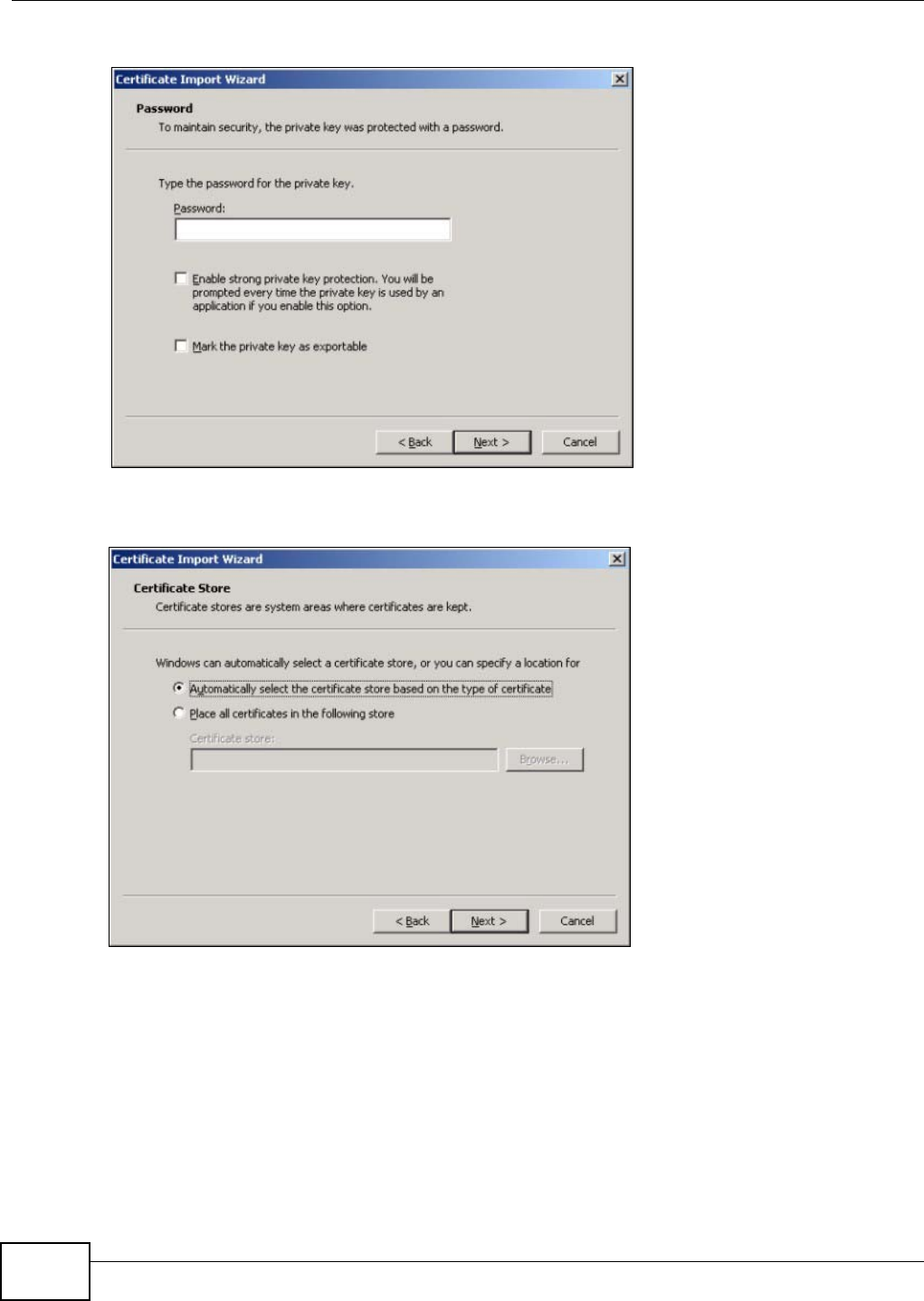
Chapter 12 System
NWA5301-NJ User’s Guide
126
3Enter the password given to you by the CA.
4Have the wizard determine where the certificate should be saved on your computer or select Place
all certificates in the following store and choose a different location.
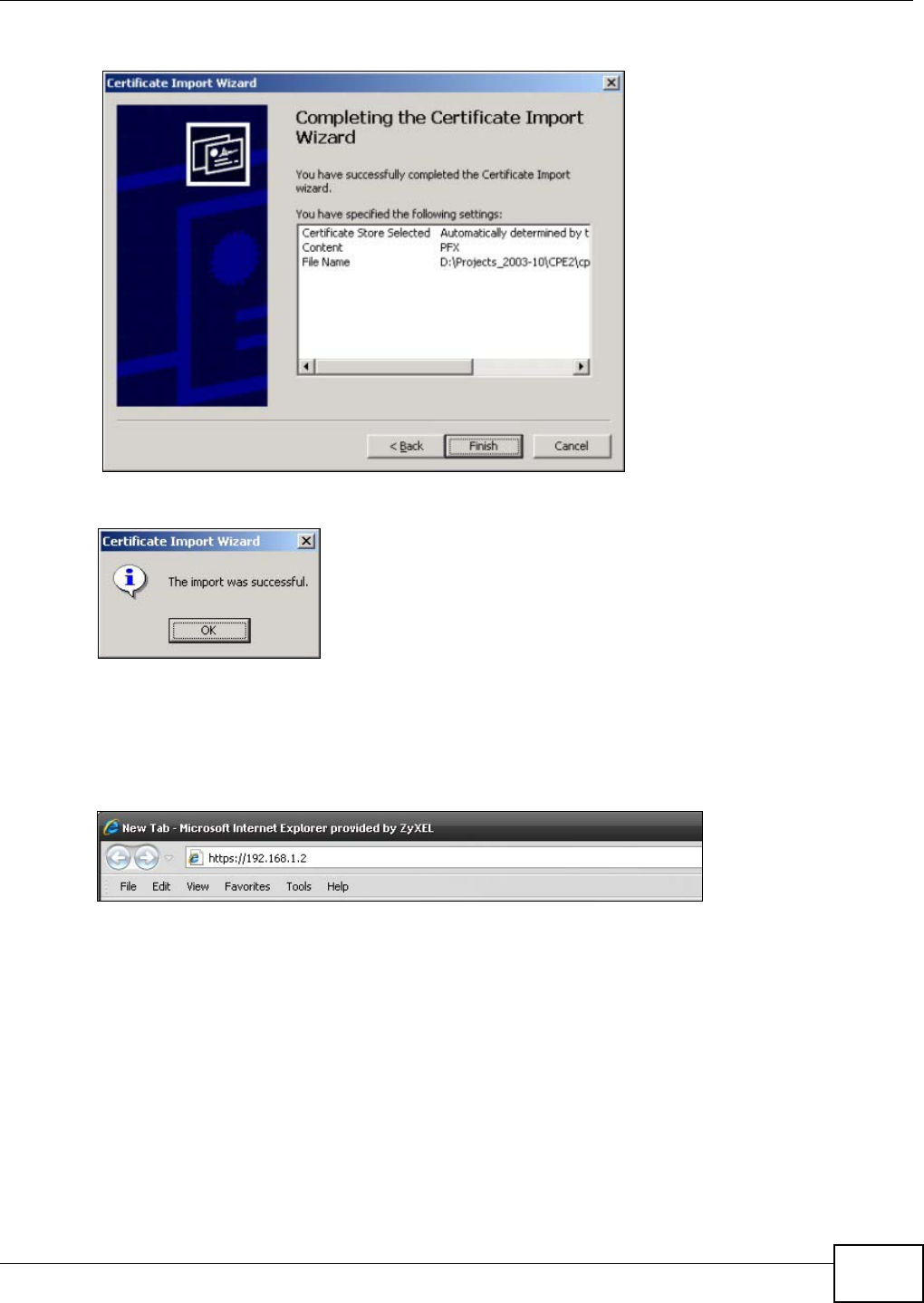
Chapter 12 System
NWA5301-NJ User’s Guide 127
5Click Finish to complete the wizard and begin the import process.
6You should see the following screen when the certificate is correctly installed on your computer.
12.4.5.7 Using a Certificate When Accessing the NWA
To access the NWA via HTTPS:
1Enter ‘https://NWA IP Address/ in your browser’s web address field.
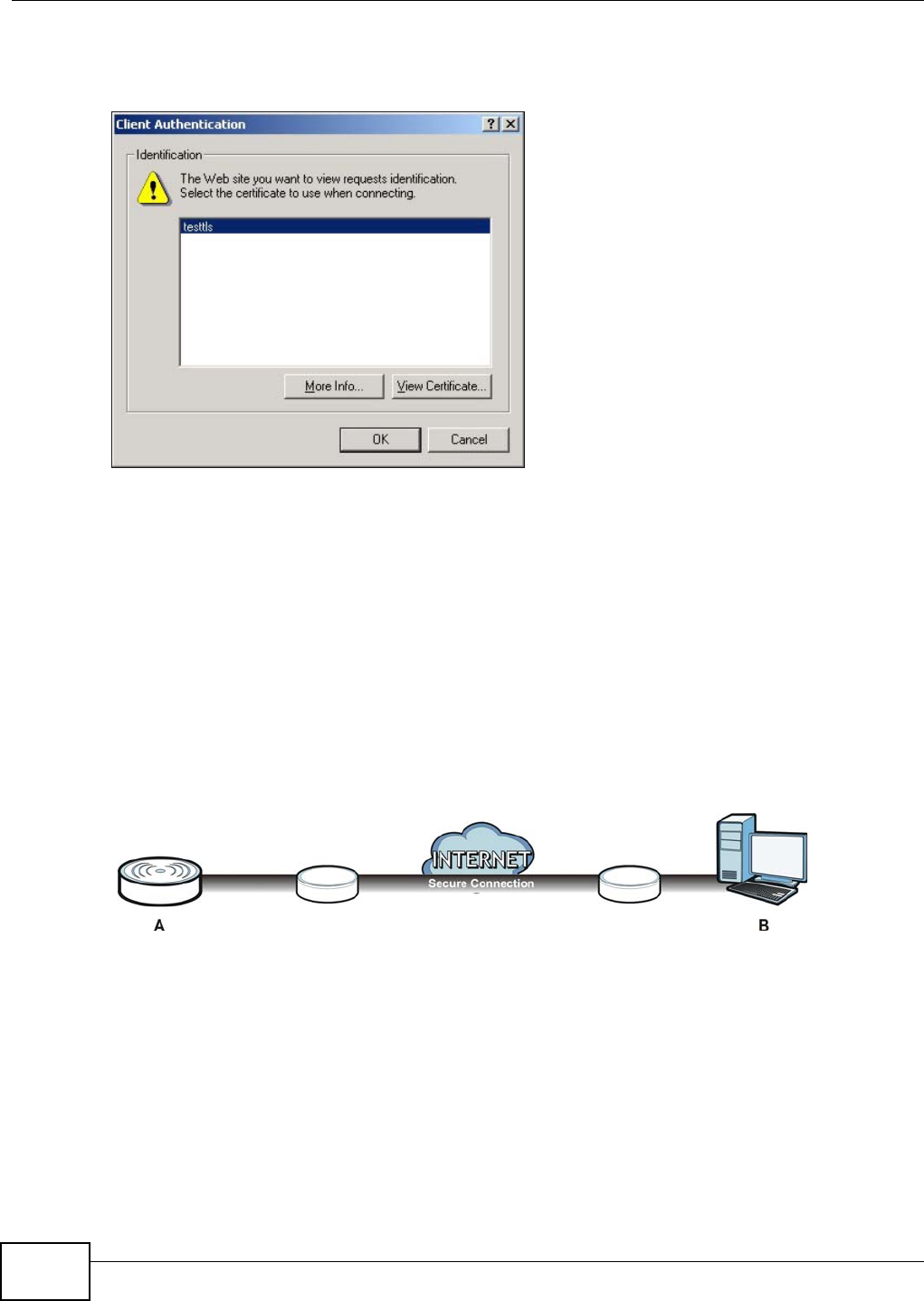
Chapter 12 System
NWA5301-NJ User’s Guide
128
2When Authenticate Client Certificates is selected on the NWA, the following screen asks you to
select a personal certificate to send to the NWA. This screen displays even if you only have a single
certificate as in the example.
3You next see the Web Configurator login screen.
12.5 SSH
You can use SSH (Secure SHell) to securely access the NWA’s command line interface.
SSH is a secure communication protocol that combines authentication and data encryption to
provide secure encrypted communication between two hosts over an unsecured network. In the
following figure, computer B on the Internet uses SSH to securely connect to the NWA (A) for a
management session.
Figure 72 SSH Communication Over the WAN Example
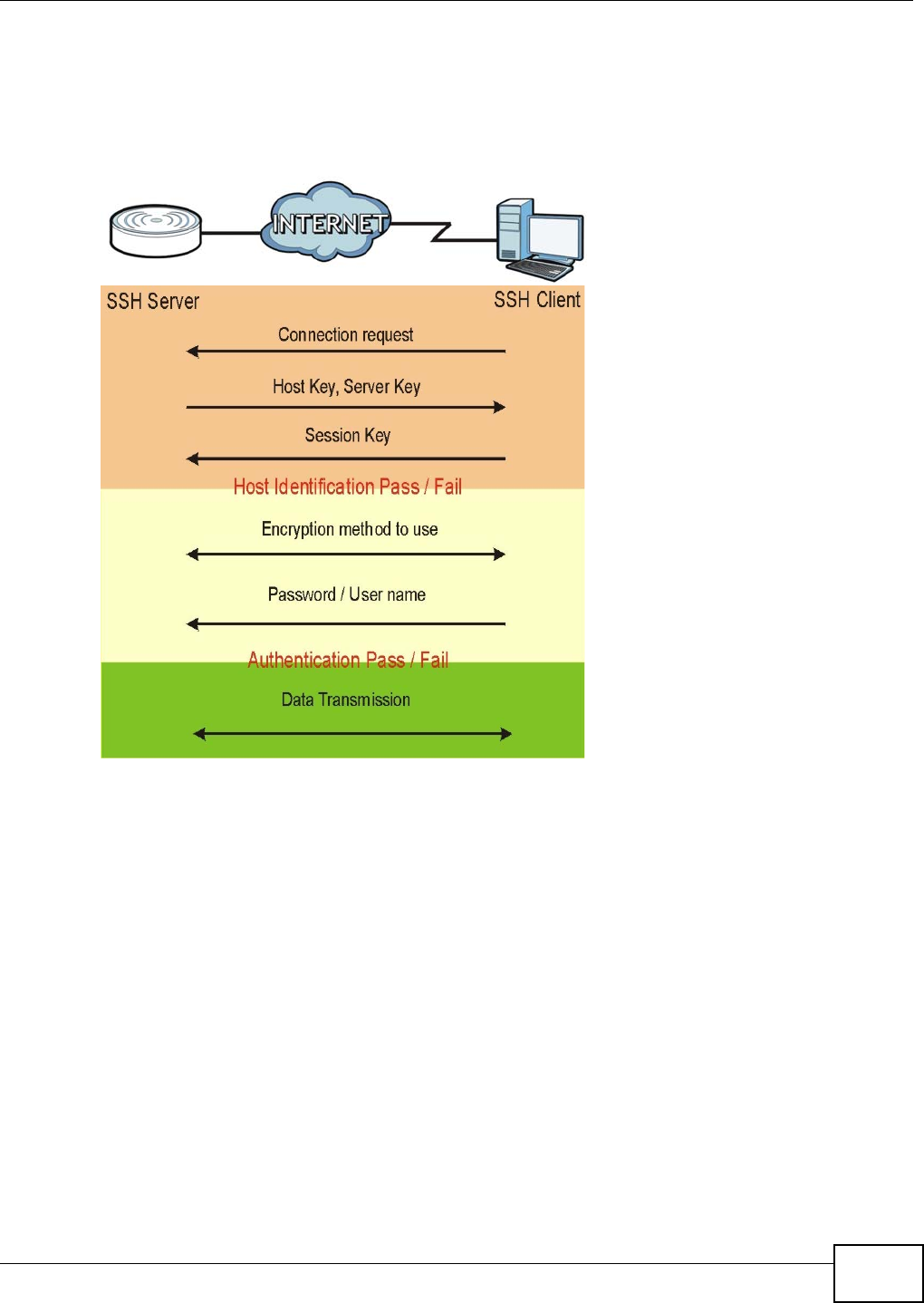
Chapter 12 System
NWA5301-NJ User’s Guide 129
12.5.1 How SSH Works
The following figure is an example of how a secure connection is established between two remote
hosts using SSH v1.
Figure 73 How SSH v1 Works Example
1Host Identification
The SSH client sends a connection request to the SSH server. The server identifies itself with a
host key. The client encrypts a randomly generated session key with the host key and server key
and sends the result back to the server.
The client automatically saves any new server public keys. In subsequent connections, the server
public key is checked against the saved version on the client computer.
2Encryption Method
Once the identification is verified, both the client and server must agree on the type of encryption
method to use.
3Authentication and Data Transmission
After the identification is verified and data encryption activated, a secure tunnel is established
between the client and the server. The client then sends its authentication information (user
name and password) to the server to log in to the server.
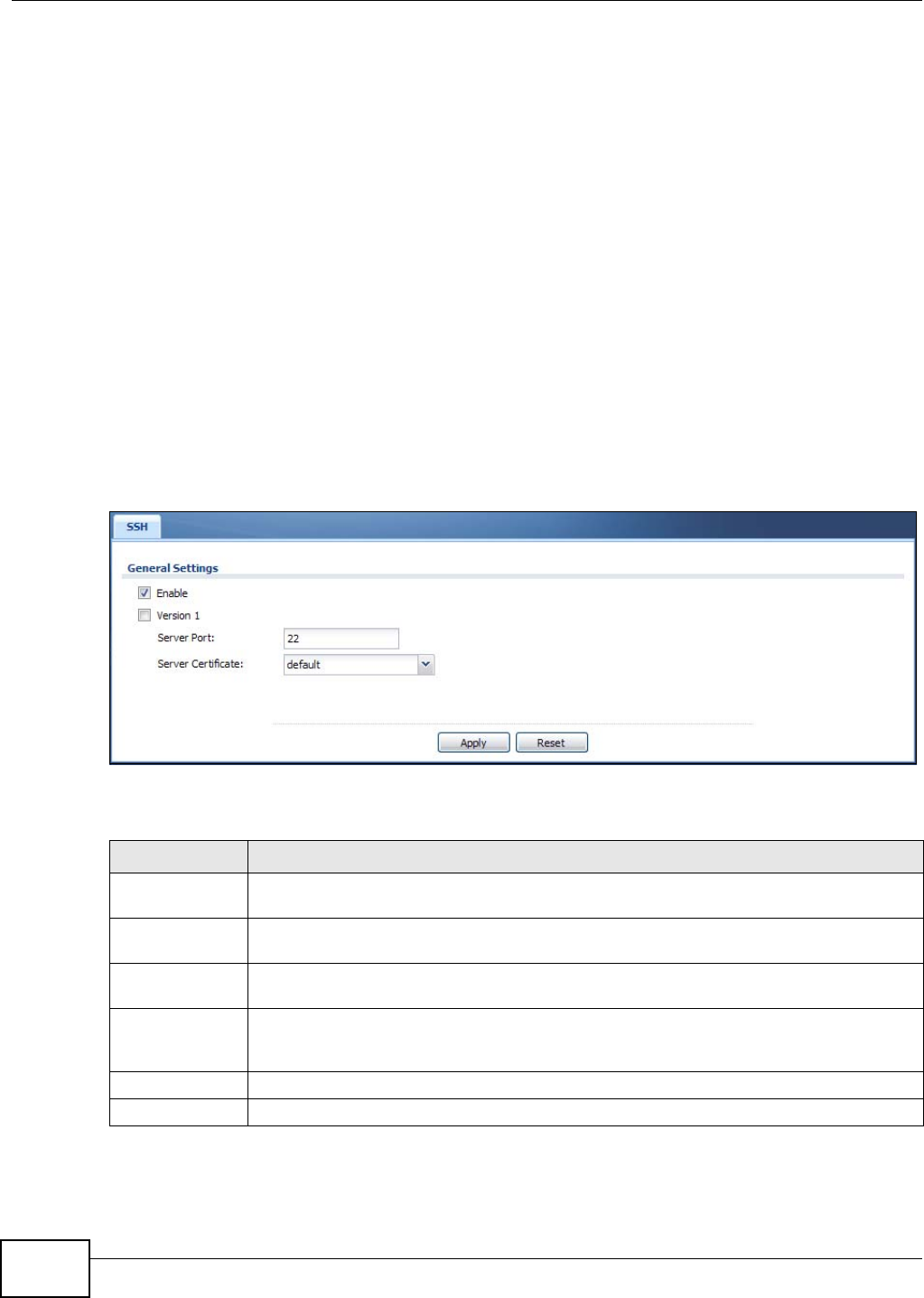
Chapter 12 System
NWA5301-NJ User’s Guide
130
12.5.2 SSH Implementation on the NWA
Your NWA supports SSH versions 1 and 2 using RSA authentication and four encryption methods
(AES, 3DES, Archfour, and Blowfish). The SSH server is implemented on the NWA for management
using port 22 (by default).
12.5.3 Requirements for Using SSH
You must install an SSH client program on a client computer (Windows or Linux operating system)
that is used to connect to the NWA over SSH.
12.5.4 Configuring SSH
Click Configuration > System > SSH to open the following screen. Use this screen to configure
your NWA’s Secure Shell settings.
Note: It is recommended that you disable Telnet and FTP when you configure SSH for
secure connections.
Figure 74 Configuration > System > SSH
The following table describes the labels in this screen.
Table 59 Configuration > System > SSH
LABEL DESCRIPTION
Enable Select the check box to allow or disallow the computer with the IP address that matches
the IP address(es) in the Service Control table to access the NWA CLI using this service.
Version 1 Select the check box to have the NWA use both SSH version 1 and version 2 protocols. If
you clear the check box, the NWA uses only SSH version 2 protocol.
Server Port You may change the server port number for a service if needed, however you must use the
same port number in order to use that service for remote management.
Server
Certificate
Select the certificate whose corresponding private key is to be used to identify the NWA for
SSH connections. You must have certificates already configured in the My Certificates
screen.
Apply Click Apply to save your changes back to the NWA.
Reset Click Reset to return the screen to its last-saved settings.
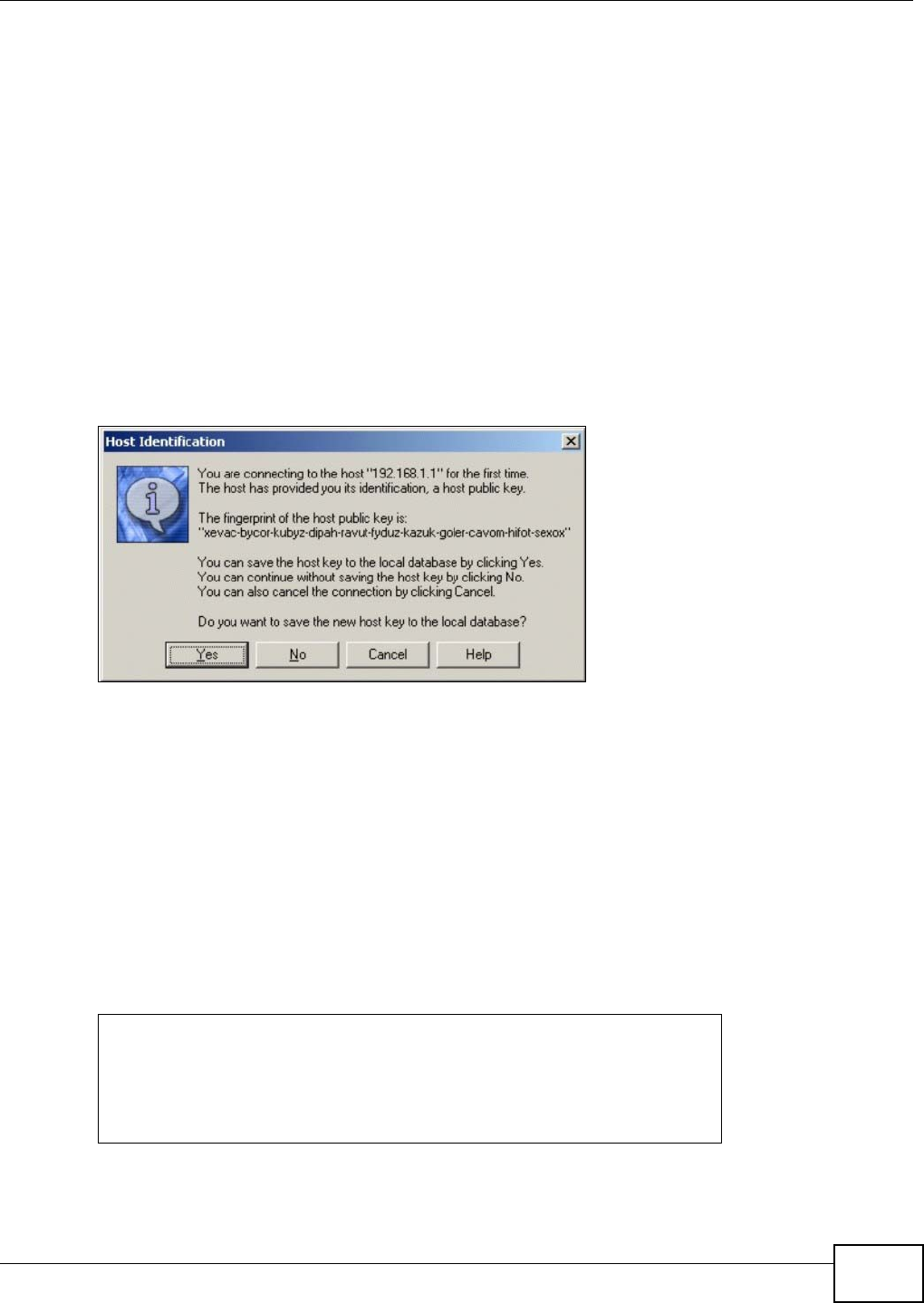
Chapter 12 System
NWA5301-NJ User’s Guide 131
12.5.5 Examples of Secure Telnet Using SSH
This section shows two examples using a command interface and a graphical interface SSH client
program to remotely access the NWA. The configuration and connection steps are similar for most
SSH client programs. Refer to your SSH client program user’s guide.
12.5.5.1 Example 1: Microsoft Windows
This section describes how to access the NWA using the Secure Shell Client program.
1Launch the SSH client and specify the connection information (IP address, port number) for the
NWA.
2Configure the SSH client to accept connection using SSH version 1.
3A window displays prompting you to store the host key in you computer. Click Yes to continue.
Figure 75 SSH Example 1: Store Host Key
Enter the password to log in to the NWA. The CLI screen displays next.
12.5.5.2 Example 2: Linux
This section describes how to access the NWA using the OpenSSH client program that comes with
most Linux distributions.
1Test whether the SSH service is available on the NWA.
Enter “telnet 192.168.1.2 22” at a terminal prompt and press [ENTER]. The computer
attempts to connect to port 22 on the NWA (using the default IP address of 192.168.1.2).
A message displays indicating the SSH protocol version supported by the NWA.
Figure 76 SSH Example 2: Test
$ telnet 192.168.1.2 22
Trying 192.168.1.2...
Connected to 192.168.1.2.
Escape character is '^]'.
SSH-1.5-1.0.0
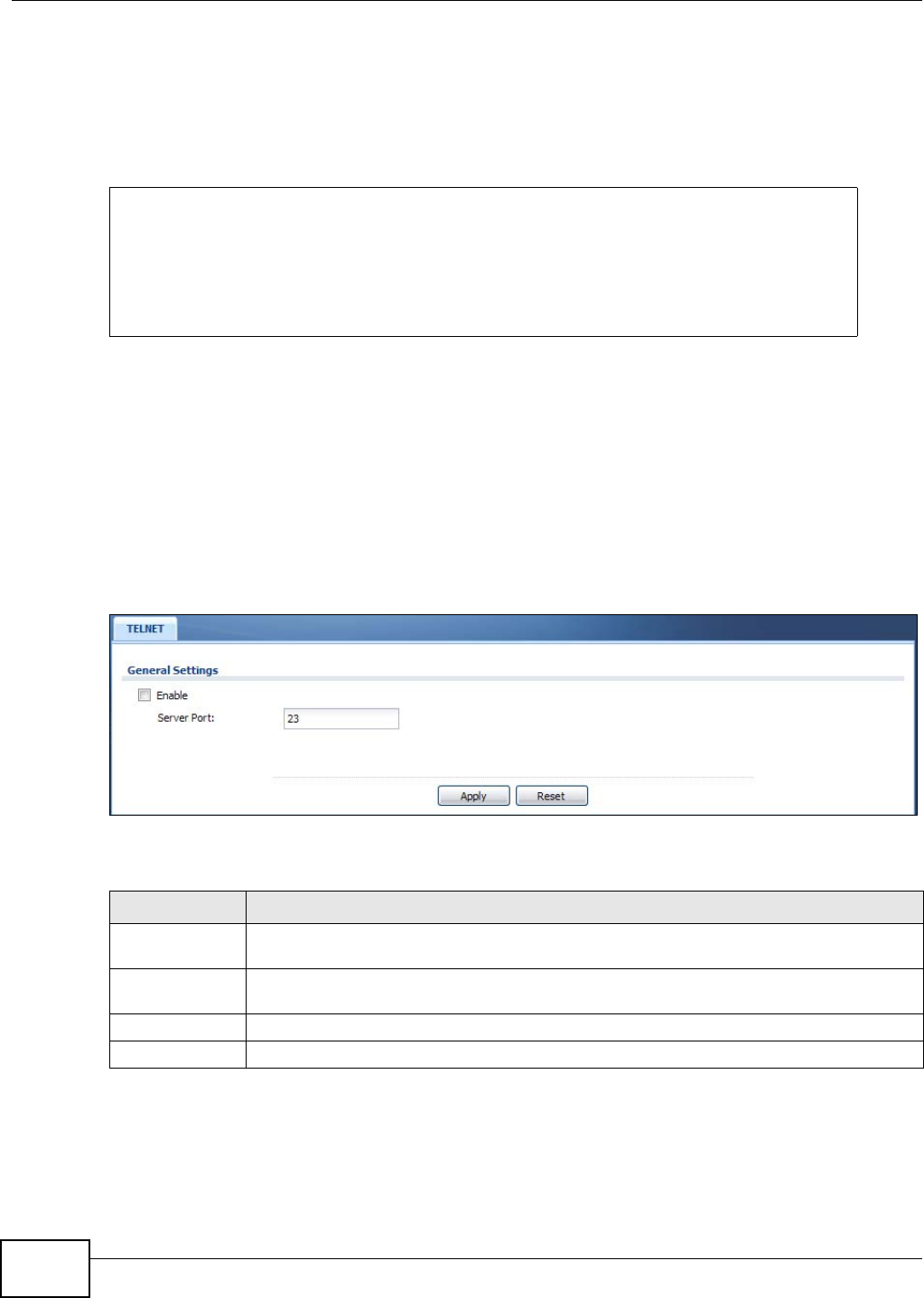
Chapter 12 System
NWA5301-NJ User’s Guide
132
2Enter “ssh –1 192.168.1.2”. This command forces your computer to connect to the NWA using
SSH version 1. If this is the first time you are connecting to the NWA using SSH, a message
displays prompting you to save the host information of the NWA. Type “yes” and press [ENTER].
Then enter the password to log in to the NWA.
Figure 77 SSH Example 2: Log in
3The CLI screen displays next.
12.6 Telnet
You can use Telnet to access the NWA’s command line interface. Click Configuration > System >
TELNET to configure your NWA for remote Telnet access. Use this screen to enable or disable Telnet
and set the server port number.
Figure 78 Configuration > System > TELNET
The following table describes the labels in this screen.
$ ssh –1 192.168.1.2
The authenticity of host '192.168.1.2 (192.168.1.2)' can't be established.
RSA1 key fingerprint is 21:6c:07:25:7e:f4:75:80:ec:af:bd:d4:3d:80:53:d1.
Are you sure you want to continue connecting (yes/no)? yes
Warning: Permanently added '192.168.1.2' (RSA1) to the list of known hosts.
Administrator@192.168.1.2's password:
Table 60 Configuration > System > TELNET
LABEL DESCRIPTION
Enable Select the check box to allow or disallow the computer with the IP address that matches
the IP address(es) in the Service Control table to access the NWA CLI using this service.
Server Port You may change the server port number for a service if needed, however you must use the
same port number in order to use that service for remote management.
Apply Click Apply to save your changes back to the NWA.
Reset Click Reset to return the screen to its last-saved settings.
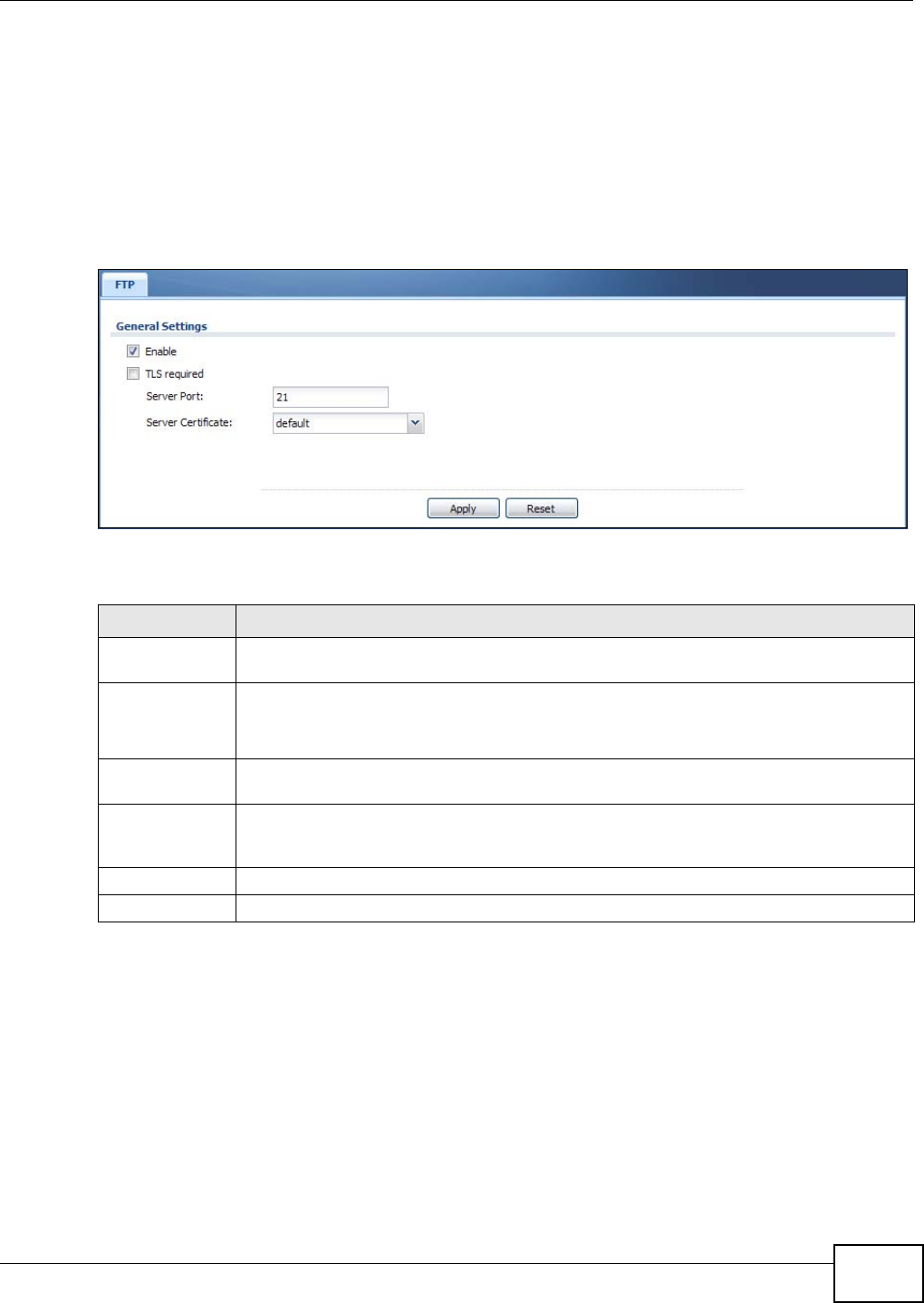
Chapter 12 System
NWA5301-NJ User’s Guide 133
12.7 FTP
You can upload and download the NWA’s firmware and configuration files using FTP. To use this
feature, your computer must have an FTP client. See Chapter 14 on page 150 for more information
about firmware and configuration files.
To change your NWA’s FTP settings, click Configuration > System > FTP tab. The screen appears
as shown. Use this screen to specify FTP settings.
Figure 79 Configuration > System > FTP
The following table describes the labels in this screen.
12.8 SNMP
Simple Network Management Protocol is a protocol used for exchanging management information
between network devices. Your NWA supports SNMP agent functionality, which allows a manager
station to manage and monitor the NWA through the network. The NWA supports SNMP version one
Table 61 Configuration > System > FTP
LABEL DESCRIPTION
Enable Select the check box to allow or disallow the computer with the IP address that matches
the IP address(es) in the Service Control table to access the NWA using this service.
TLS required Select the check box to use FTP over TLS (Transport Layer Security) to encrypt
communication.
This implements TLS as a security mechanism to secure FTP clients and/or servers.
Server Port You may change the server port number for a service if needed, however you must use the
same port number in order to use that service for remote management.
Server
Certificate
Select the certificate whose corresponding private key is to be used to identify the NWA for
FTP connections. You must have certificates already configured in the My Certificates
screen.
Apply Click Apply to save your changes back to the NWA.
Reset Click Reset to return the screen to its last-saved settings.
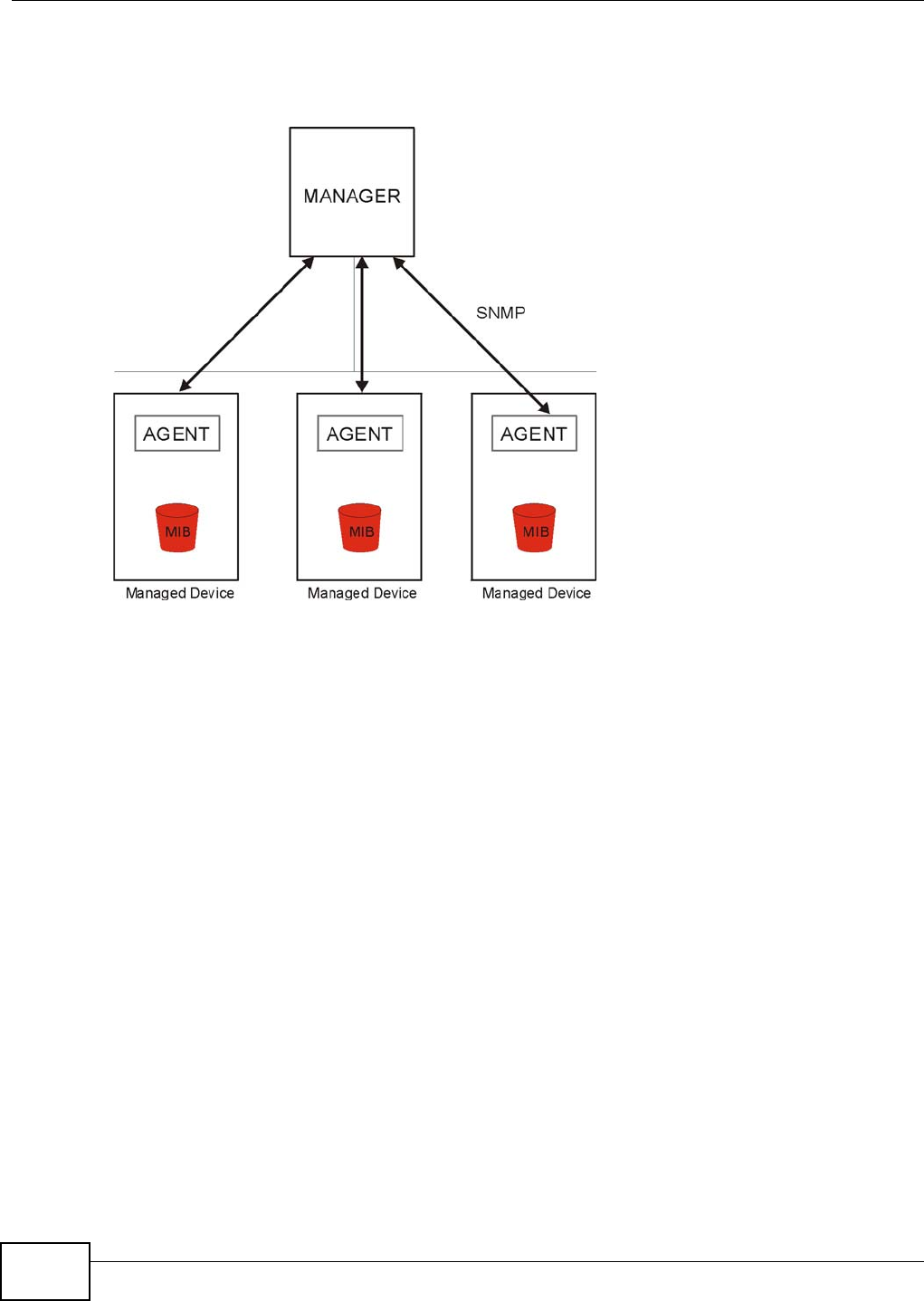
Chapter 12 System
NWA5301-NJ User’s Guide
134
(SNMPv1), version two (SNMPv2c), and version three (SNMPv3). The next figure illustrates an
SNMP management operation.
Figure 80 SNMP Management Model
An SNMP managed network consists of two main types of component: agents and a manager.
An agent is a management software module that resides in a managed device (the NWA). An agent
translates the local management information from the managed device into a form compatible with
SNMP. The manager is the console through which network administrators perform network
management functions. It executes applications that control and monitor managed devices.
The managed devices contain object variables/managed objects that define each piece of
information to be collected about a device. Examples of variables include such as number of
packets received, node port status etc. A Management Information Base (MIB) is a collection of
managed objects. SNMP allows a manager and agents to communicate for the purpose of accessing
these objects.
SNMP itself is a simple request/response protocol based on the manager/agent model. The
manager issues a request and the agent returns responses using the following protocol operations:
• Get - Allows the manager to retrieve an object variable from the agent.
• GetNext - Allows the manager to retrieve the next object variable from a table or list within an
agent. In SNMPv1, when a manager wants to retrieve all elements of a table from an agent, it
initiates a Get operation, followed by a series of GetNext operations.
• Set - Allows the manager to set values for object variables within an agent.
• Trap - Used by the agent to inform the manager of some events.
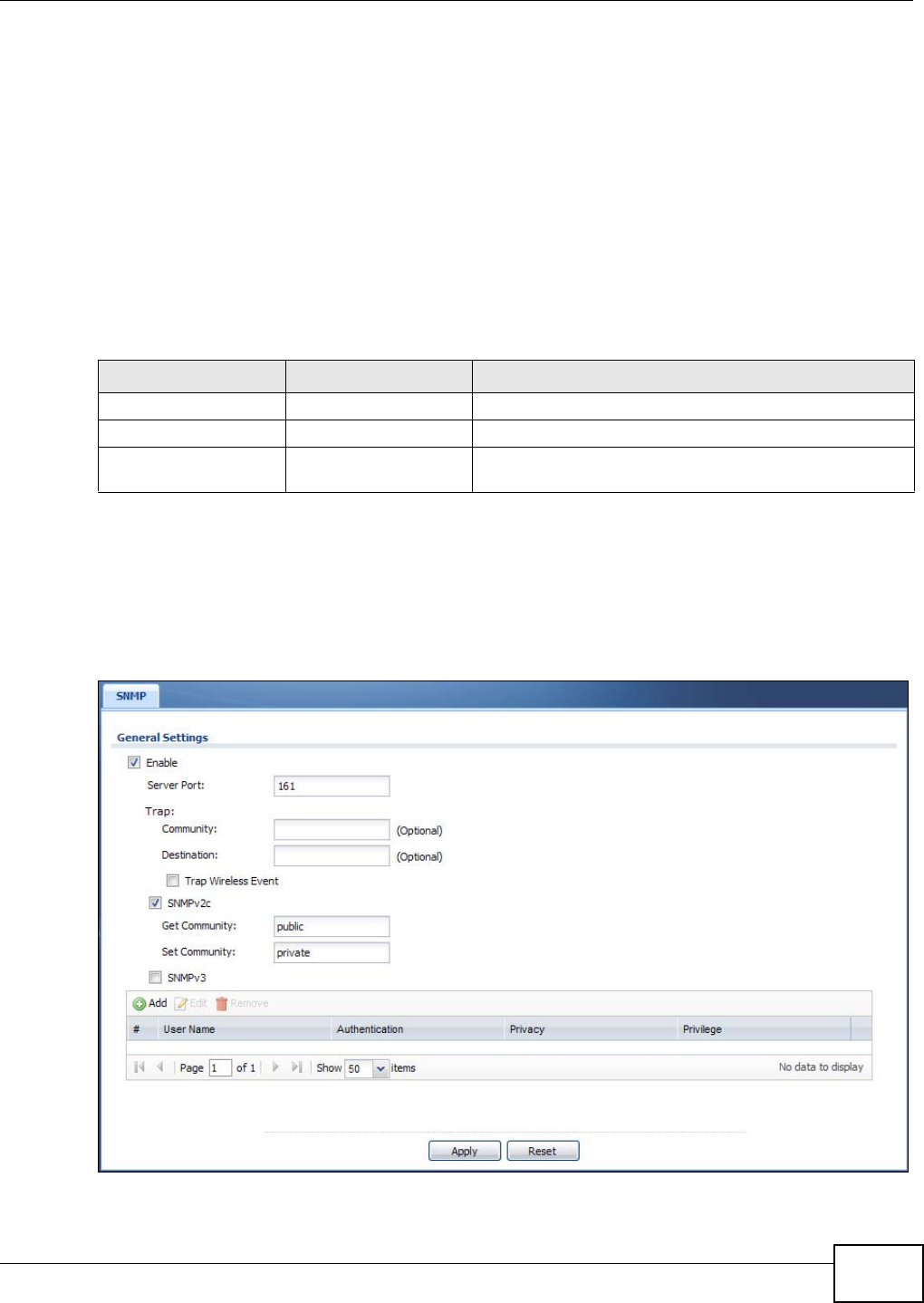
Chapter 12 System
NWA5301-NJ User’s Guide 135
12.8.1 Supported MIBs
The NWA supports MIB II that is defined in RFC-1213 and RFC-1215. The NWA also supports private
MIBs (ZYXEL-ES-CAPWAP.MIB, ZYXEL-ES-COMMON.MIB, ZYXEL-ES-HYBRIDAP.MIB, ZYXEL-ES-
PROWLAN.MIB, ZYXEL-ES-RFMGMT.MIB, ZYXEL-ES-SMI.MIB, and ZYXEL-ES-WIRELESS.MIB) to
collect information about CPU and memory usage and VPN total throughput. The focus of the MIBs
is to let administrators collect statistical data and monitor status and performance. You can
download the NWA’s MIBs from www.zyxel.com.
12.8.2 SNMP Traps
The NWA will send traps to the SNMP manager when any one of the following events occurs.
12.8.3 Configuring SNMP
To change your NWA’s SNMP settings, click Configuration > System > SNMP tab. The screen
appears as shown. Use this screen to configure your SNMP settings. You can also configure user
profiles that define allowed SNMPv3 access.
Figure 81 Configuration > System > SNMP
Table 62 SNMP Traps
OBJECT LABEL OBJECT ID DESCRIPTION
linkDown 1.3.6.1.6.3.1.1.5.3 This trap is sent when the Ethernet link is down.
linkUp 1.3.6.1.6.3.1.1.5.4 This trap is sent when the Ethernet link is up.
authenticationFailure 1.3.6.1.6.3.1.1.5.5 This trap is sent when an SNMP request comes from non-
authenticated hosts.
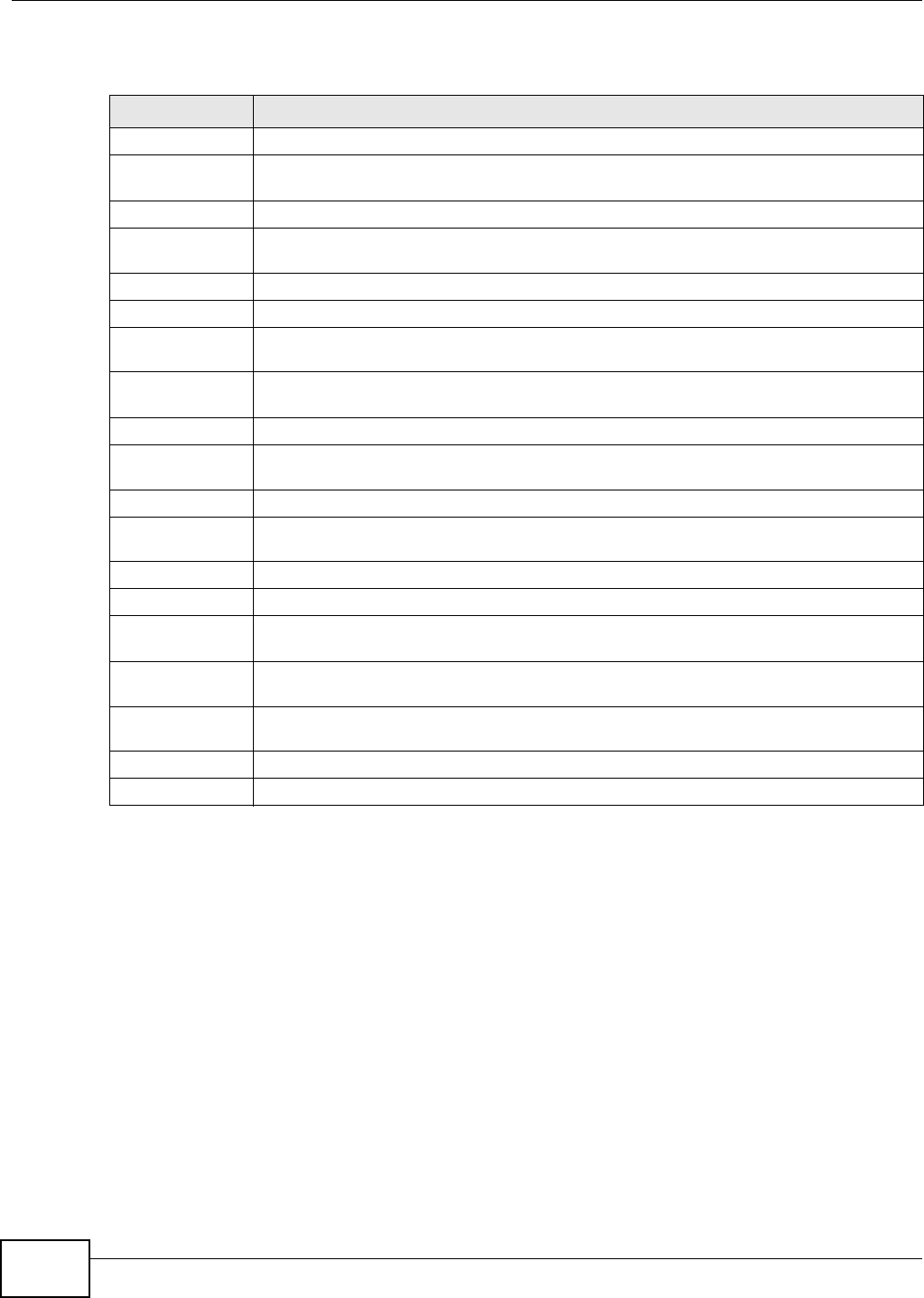
Chapter 12 System
NWA5301-NJ User’s Guide
136
The following table describes the labels in this screen.
Table 63 Configuration > System > SNMP
LABEL DESCRIPTION
Enable Select the check box to allow or disallow users to access the NWA using SNMP.
Server Port You may change the server port number for a service if needed, however you must use
the same port number in order to use that service for remote management.
Trap
Community Type the trap community, which is the password sent with each trap to the SNMP
manager. The default is public and allows all requests.
Destination Type the IP address of the station to send your SNMP traps to.
SNMPv2c Select this to allow SNMP managers using SNMPv2c to access the NWA.
Get Community Enter the Get Community, which is the password for the incoming Get and GetNext
requests from the management station. The default is public and allows all requests.
Set Community Enter the Set community, which is the password for incoming Set requests from the
management station. The default is private and allows all requests.
SNMPv3 Select this to allow SNMP managers using SNMPv3 to access the NWA.
Add Click this to create a new entry. Select an entry and click Add to create a new entry after
the selected entry.
Edit Double-click an entry or select it and click Edit to be able to modify the entry’s settings.
Remove To remove an entry, select it and click Remove. The NWA confirms you want to remove it
before doing so. Note that subsequent entries move up by one when you take this action.
#This the index number of an SNMPv3 user profile.
User Name This is the name of the user for which this SNMPv3 user profile is configured.
Authentication This field displays the type of authentication the SNMPv3 user must use to connect to the
NWA using this SNMPv3 user profile.
Privacy This field displays the type of encryption the SNMPv3 user must use to connect to the
NWA using this SNMPv3 user profile.
Privilege This field displays whether the SNMPv3 user can have read-only or read and write access
to the NWA using this SNMPv3 user profile.
Apply Click Apply to save your changes back to the NWA.
Reset Click Reset to return the screen to its last-saved settings.
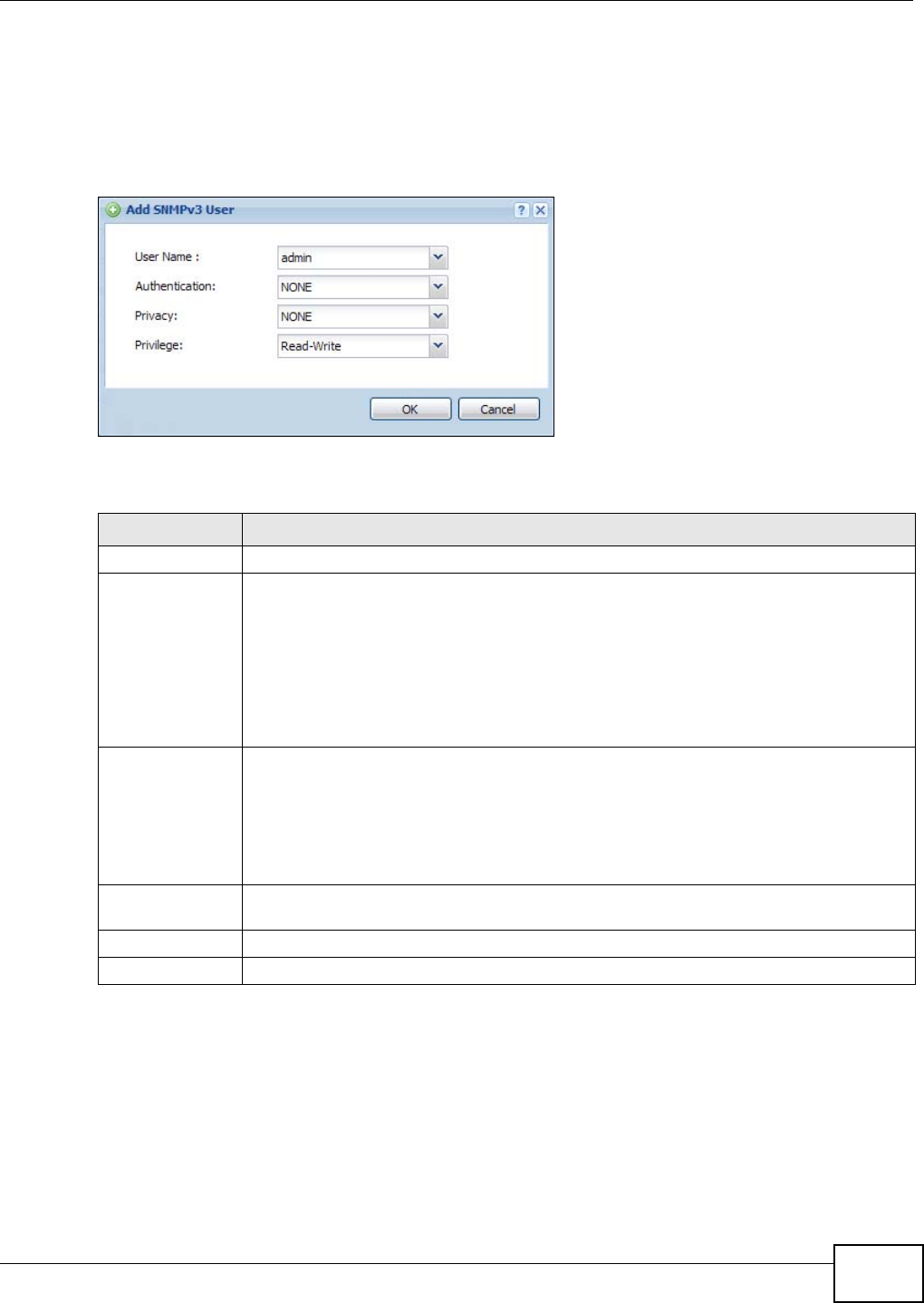
Chapter 12 System
NWA5301-NJ User’s Guide 137
12.8.4 Adding or Editing an SNMPv3 User Profile
This screen allows you to add or edit an SNMPv3 user profile. To access this screen, click the
Configuration > System > SNMP screen’s Add button or select a SNMPv3 user profile from the
list and click the Edit button.
Figure 82 Configuration > System > SNMP > Add
The following table describes the labels in this screen.
Table 64 Configuration > System > SNMP
LABEL DESCRIPTION
User Name Select the user name of the user account for which this SNMPv3 user profile is configured.
Authentication Select the type of authentication the SNMPv3 user must use to connect to the NWA using
this SNMPv3 user profile.
Select NONE to not authenticate the SNMPv3 user.
Select MD5 to require the SNMPv3 user’s password be encrypted by MD5 for
authentication.
Select SHA to require the SNMPv3 user’s password be encrypted by SHA for
authentication.
Privacy Select the type of encryption the SNMPv3 user must use to connect to the NWA using this
SNMPv3 user profile.
Select NONE to not encrypt the SNMPv3 communications.
Select DES to use DES to encrypt the SNMPv3 communications.
Select AES to use AES to encrypt the SNMPv3 communications.
Privilege Select whether the SNMPv3 user can have read-only or read and write access to the NWA
using this SNMPv3 user profile.
OK Click OK to save your changes back to the NWA.
Cancel Click Cancel to exit this screen without saving your changes.
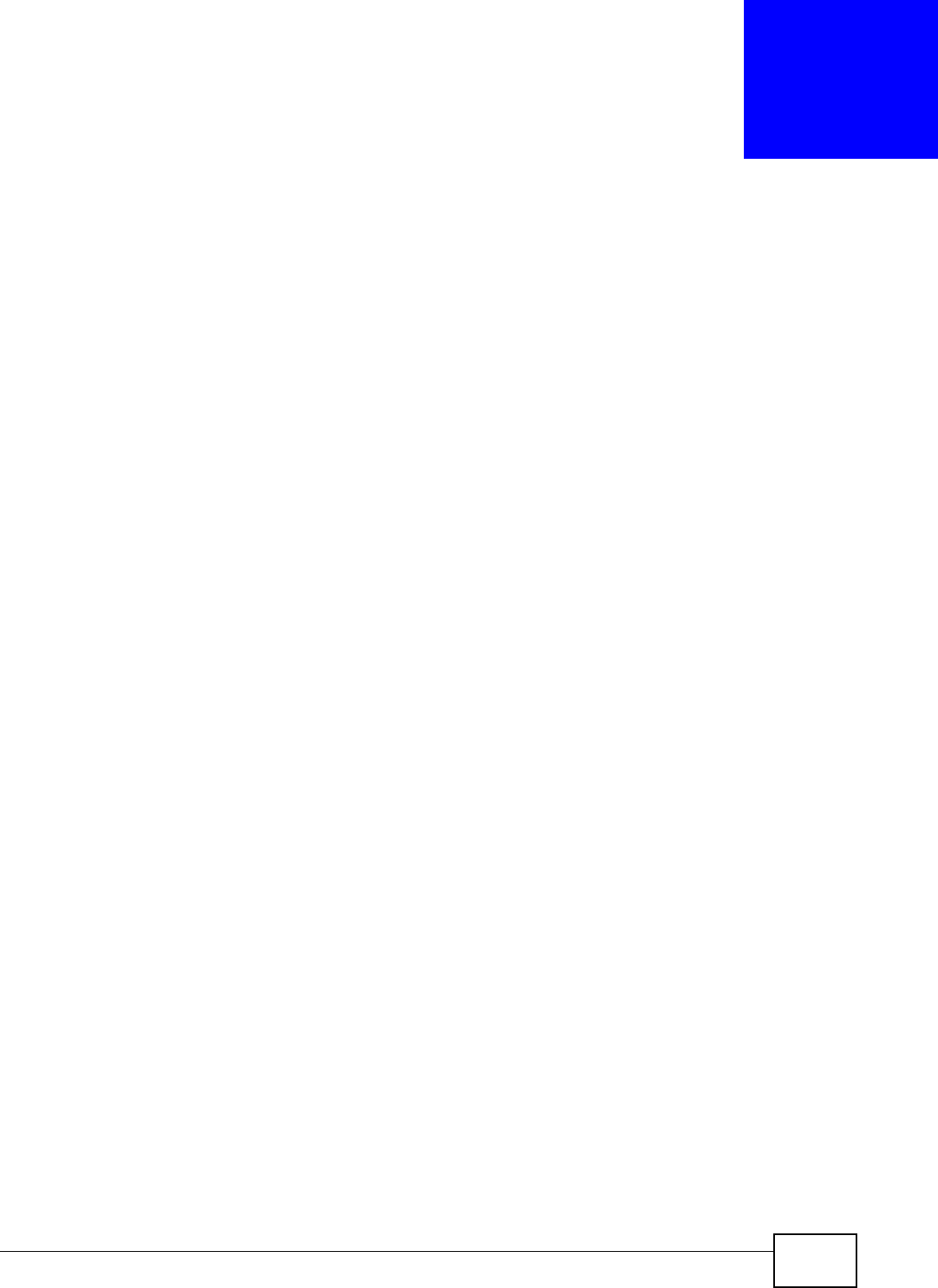
NWA5301-NJ User’s Guide 138
CHAPTER 13
Log and Report
13.1 Overview
Use the system screens to configure daily reporting and log settings.
13.1.1 What You Can Do In this Chapter
•The Email Daily Report screen (Section 13.2 on page 138) configures how and where to send
daily reports and what reports to send.
•The Log Setting screens (Section 13.3 on page 140) specify which logs are e-mailed, where
they are e-mailed, and how often they are e-mailed.
13.2 Email Daily Report
Use this screen to start or stop data collection and view various statistics about traffic passing
through your NWA.
Note: Data collection may decrease the NWA’s traffic throughput rate.
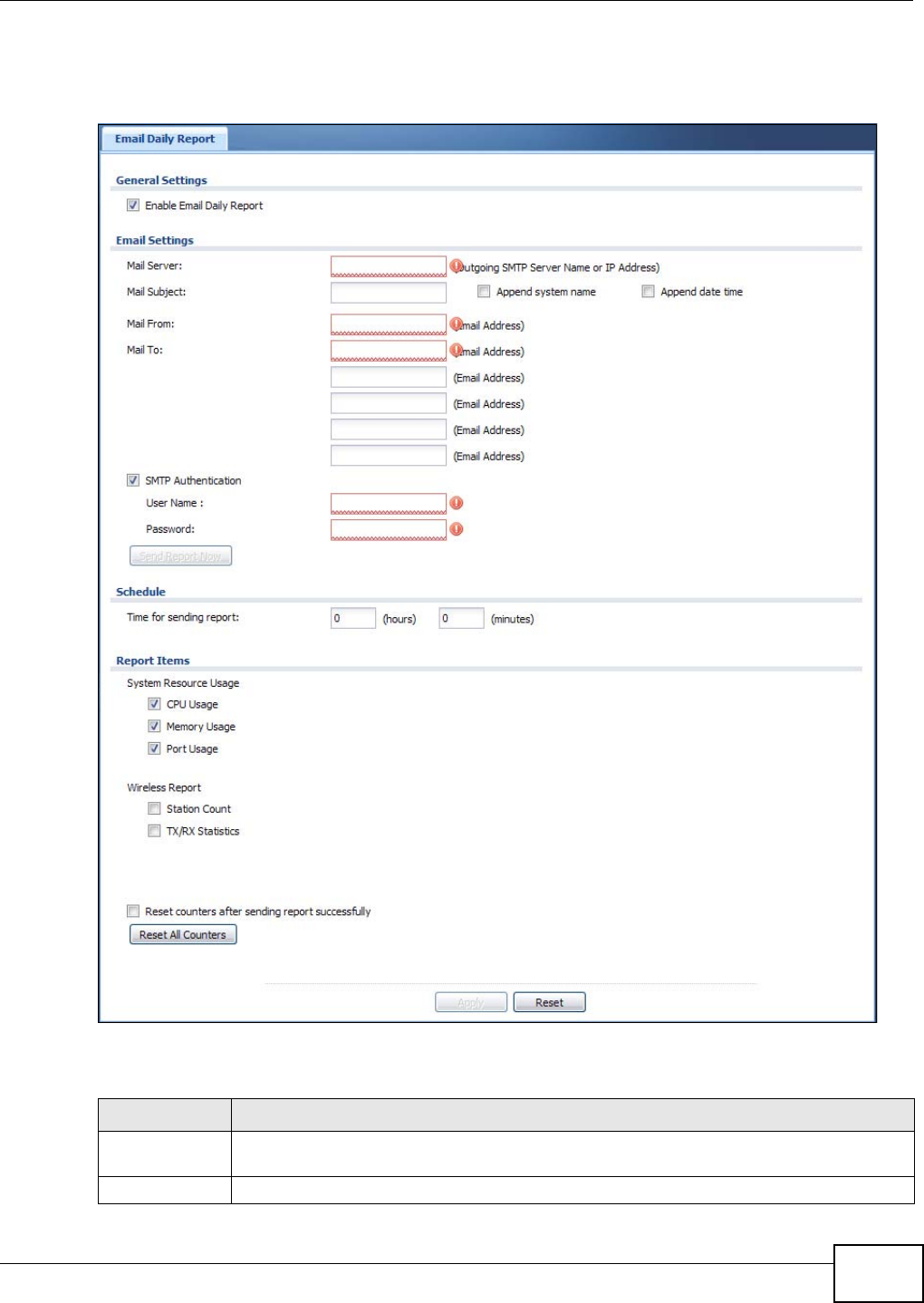
Chapter 13 Log and Report
NWA5301-NJ User’s Guide 139
Click Configuration > Log & Report > Email Daily Report to display the following screen.
Configure this screen to have the NWA e-mail you system statistics every day.
Figure 83 Configuration > Log & Report > Email Daily Report
The following table describes the labels in this screen.
Table 65 Configuration > Log & Report > Email Daily Report
LABEL DESCRIPTION
Enable Email
Daily Report
Select this to send reports by e-mail every day.
Mail Server Type the name or IP address of the outgoing SMTP server.
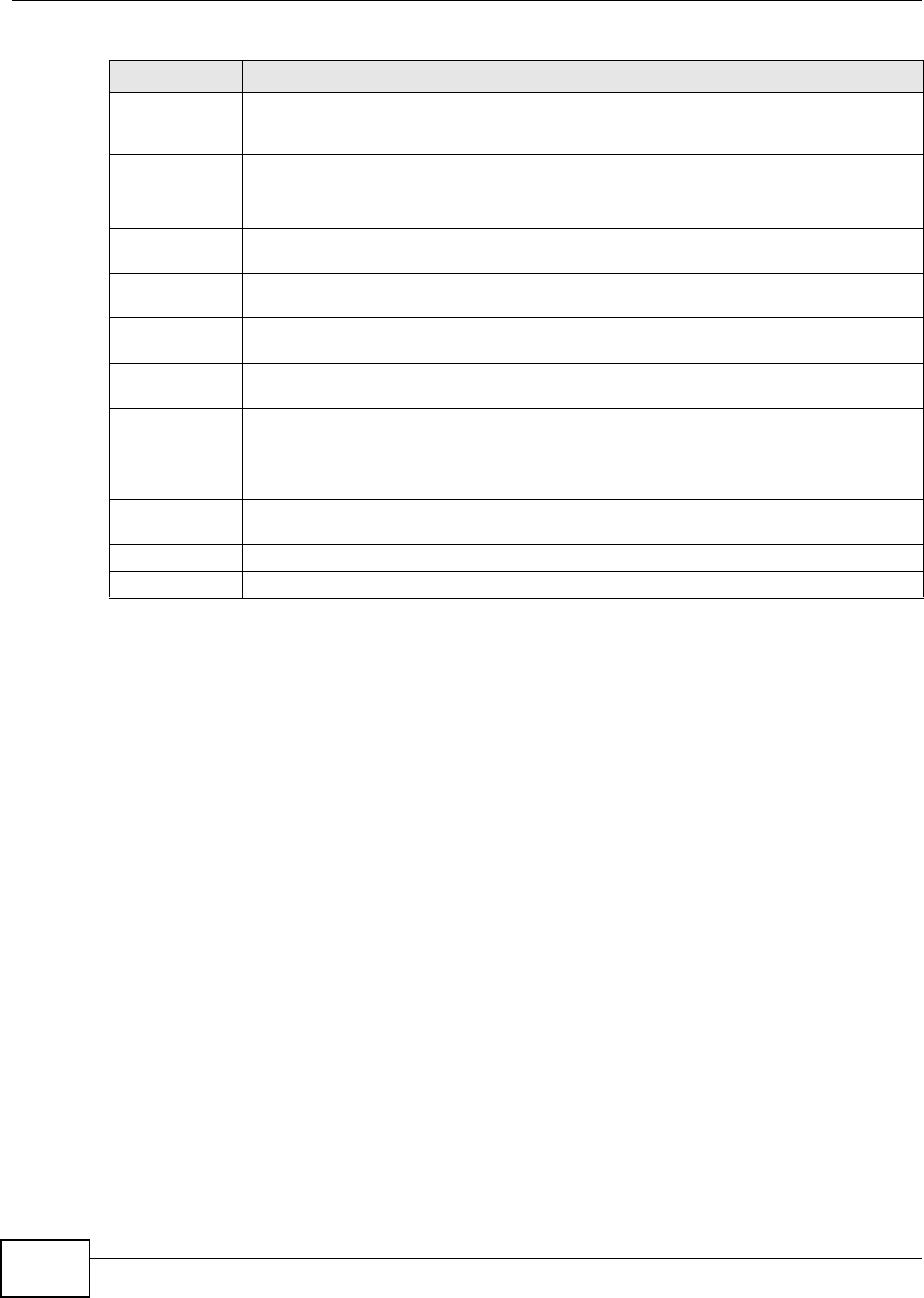
Chapter 13 Log and Report
NWA5301-NJ User’s Guide
140
13.3 Log Setting
These screens control log messages and alerts. A log message stores the information for viewing
(for example, in the Monitor > View Log screen) or regular e-mailing later, and an alert is e-
mailed immediately. Usually, alerts are used for events that require more serious attention, such as
system errors and attacks.
The NWA provides a system log and supports e-mail profiles and remote syslog servers. The system
log is available on the View Log screen, the e-mail profiles are used to mail log messages to the
specified destinations, and the other four logs are stored on specified syslog servers.
The Log Setting tab also controls what information is saved in each log. For the system log, you
can also specify which log messages are e-mailed, where they are e-mailed, and how often they are
e-mailed.
For alerts, the Log Setting screen controls which events generate alerts and where alerts are e-
mailed.
The Log Setting screen provides a summary of all the settings. You can use the Edit Log Setting
screen to maintain the detailed settings (such as log categories, e-mail addresses, server names,
etc.) for any log. Alternatively, if you want to edit what events is included in each log, you can also
use the Active Log Summary screen to edit this information for all logs at the same time.
Mail Subject Type the subject line for the outgoing e-mail. Select Append system name to add the
NWA’s system name to the subject. Select Append date time to add the NWA’s system
date and time to the subject.
Mail From Type the e-mail address from which the outgoing e-mail is delivered. This address is used in
replies.
Mail To Type the e-mail address (or addresses) to which the outgoing e-mail is delivered.
SMTP
Authentication
Select this check box if it is necessary to provide a user name and password to the SMTP
server.
User Name This box is effective when you select the SMTP Authentication check box. Type the user
name to provide to the SMTP server when the log is e-mailed.
Password This box is effective when you select the SMTP Authentication check box. Type the
password to provide to the SMTP server when the log is e-mailed.
Send Report
Now
Click this button to have the NWA send the daily e-mail report immediately.
Time for
sending report
Select the time of day (hours and minutes) when the log is e-mailed. Use 24-hour notation.
Report Items Select the information to include in the report. Select Reset counters after sending
report successfully if you only want to see statistics for a 24 hour period.
Reset All
Counters
Click this to discard all report data and start all of the counters over at zero.
Apply Click Apply to save your changes back to the NWA.
Reset Click Reset to return the screen to its last-saved settings.
Table 65 Configuration > Log & Report > Email Daily Report (continued)
LABEL DESCRIPTION
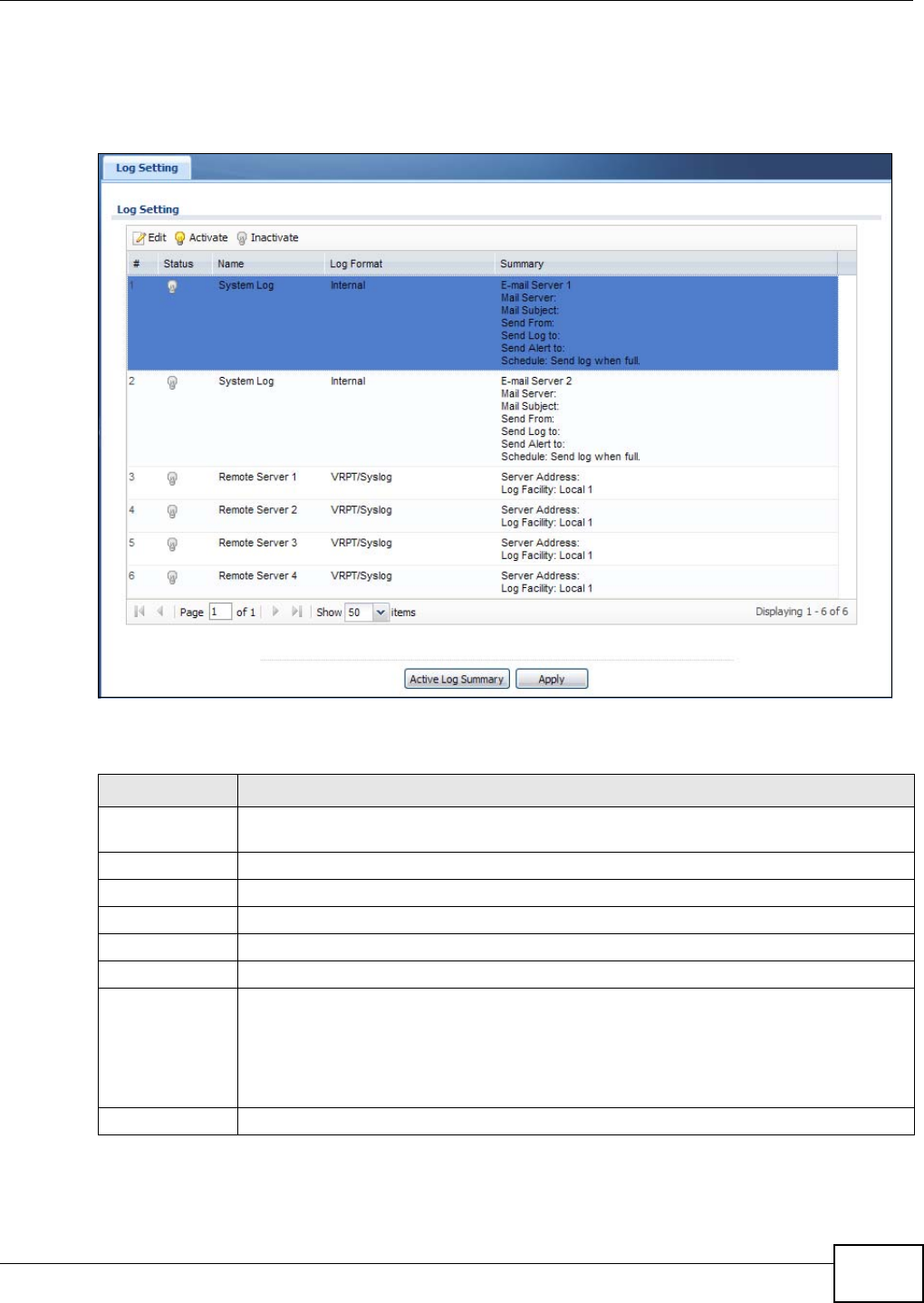
Chapter 13 Log and Report
NWA5301-NJ User’s Guide 141
13.3.1 Log Setting Screen
To access this screen, click Configuration > Log & Report > Log Setting.
Figure 84 Configuration > Log & Report > Log Setting
The following table describes the labels in this screen.
Table 66 Configuration > Log & Report > Log Setting
LABEL DESCRIPTION
Edit Double-click an entry or select it and click Edit to open a screen where you can modify the
entry’s settings.
Activate To turn on an entry, select it and click Activate.
Inactivate To turn off an entry, select it and click Inactivate.
# This field is a sequential value, and it is not associated with a specific log.
Status This field shows whether the log is active or not.
Name This field displays the name of the log (system log or one of the remote servers).
Log Format This field displays the format of the log.
Internal - system log; you can view the log on the View Log tab.
VRPT/Syslog - ZyXEL’s Vantage Report, syslog-compatible format.
CEF/Syslog - Common Event Format, syslog-compatible format.
Summary This field is a summary of the settings for each log.
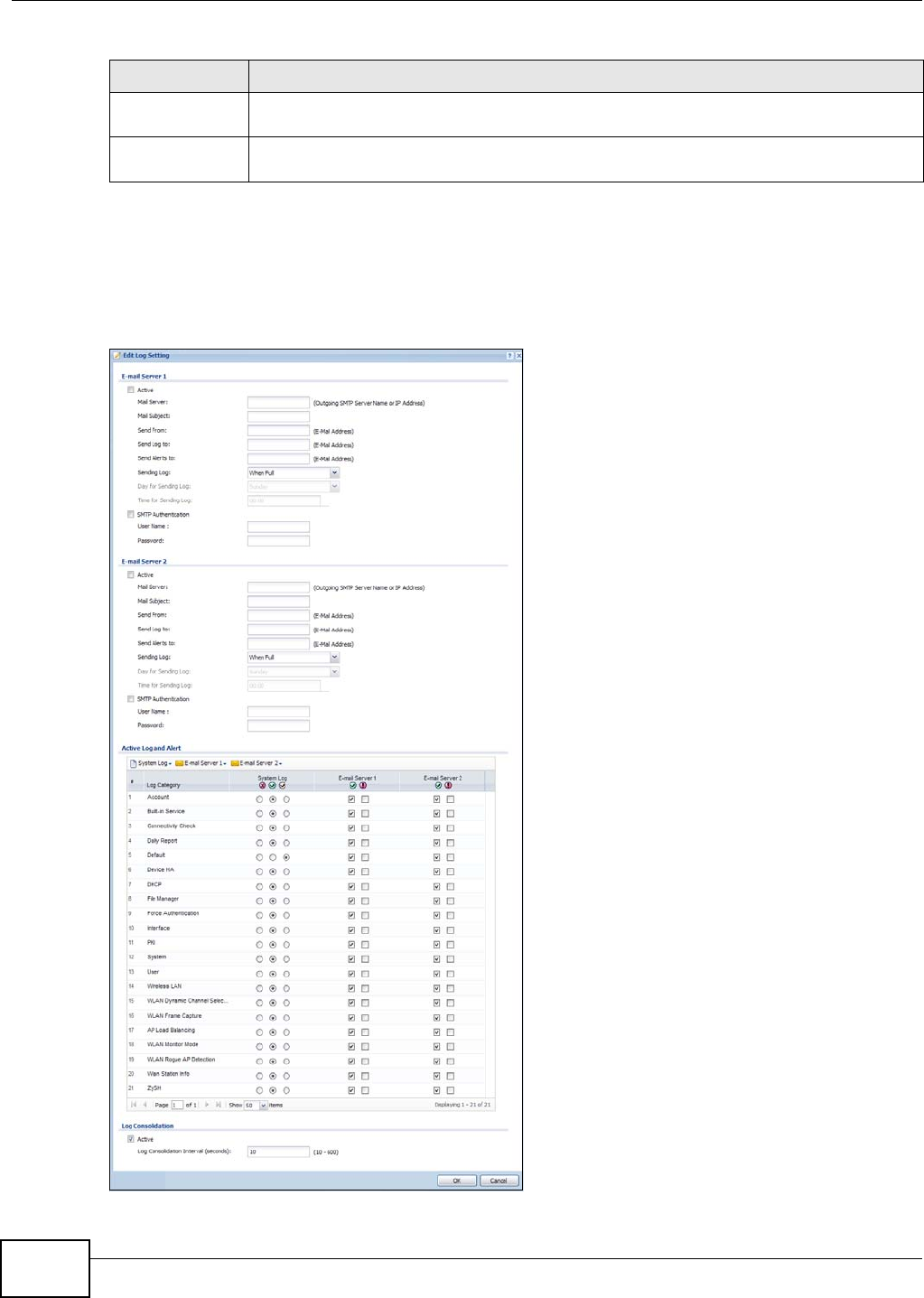
Chapter 13 Log and Report
NWA5301-NJ User’s Guide
142
13.3.2 Edit System Log Settings
This screen controls the detailed settings for each log in the system log (which includes the e-mail
profiles). Select a system log entry in the Log Setting screen and click the Edit icon.
Figure 85 Configuration > Log & Report > Log Setting > Edit System Log Setting
Active Log
Summary
Click this button to open the Active Log Summary screen.
Apply Click this button to save your changes (activate and deactivate logs) and make them take
effect.
Table 66 Configuration > Log & Report > Log Setting (continued)
LABEL DESCRIPTION
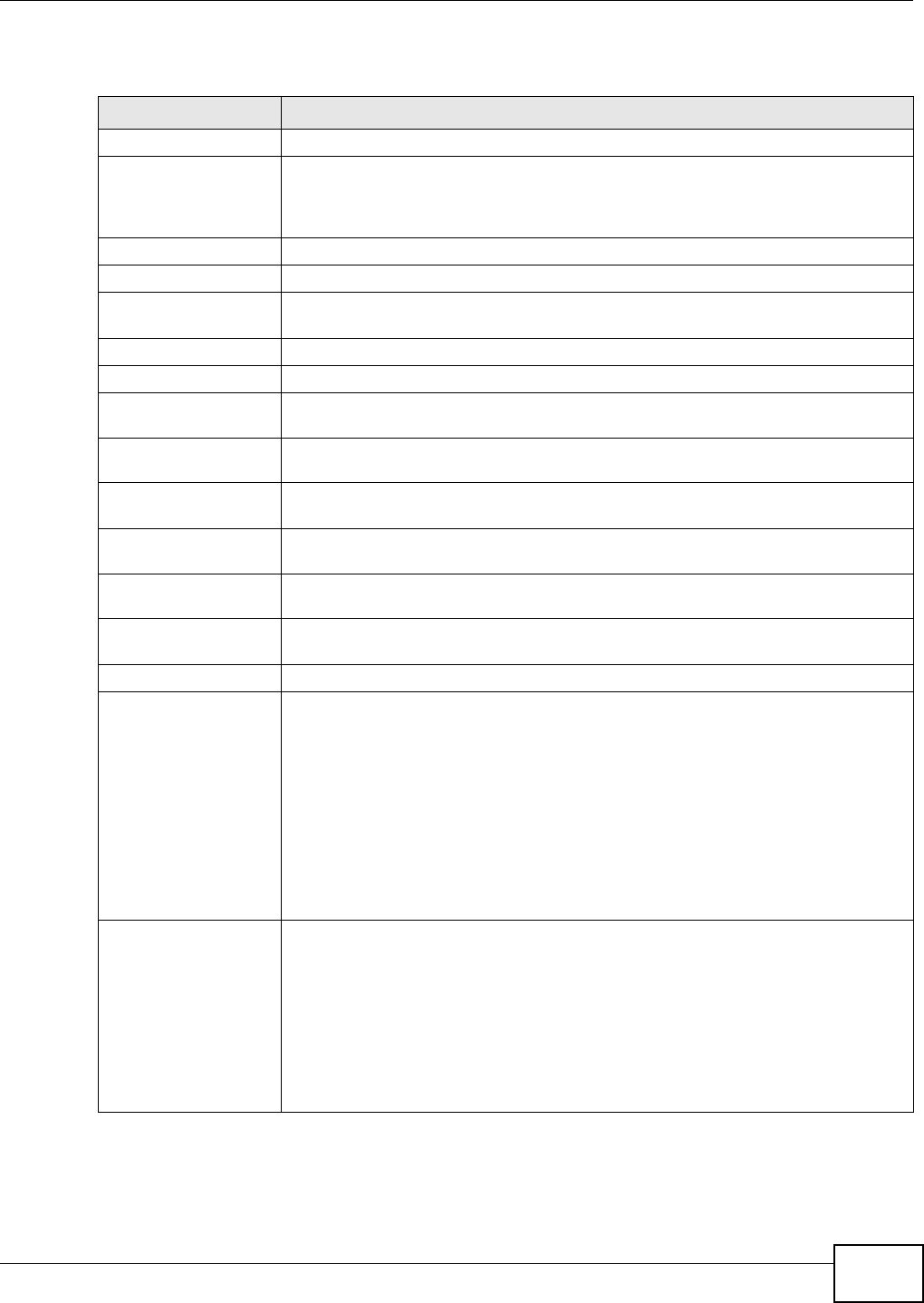
Chapter 13 Log and Report
NWA5301-NJ User’s Guide 143
The following table describes the labels in this screen.
Table 67 Configuration > Log & Report > Log Setting > Edit System Log Setting
LABEL DESCRIPTION
E-Mail Server 1/2
Active Select this to send log messages and alerts according to the information in this
section. You specify what kinds of log messages are included in log information and
what kinds of log messages are included in alerts in the Active Log and Alert
section.
Mail Server Type the name or IP address of the outgoing SMTP server.
Mail Subject Type the subject line for the outgoing e-mail.
Send From Type the e-mail address from which the outgoing e-mail is delivered. This address is
used in replies.
Send Log To Type the e-mail address to which the outgoing e-mail is delivered.
Send Alerts To Type the e-mail address to which alerts are delivered.
Sending Log Select how often log information is e-mailed. Choices are: When Full, Hourly and
When Full, Daily and When Full, and Weekly and When Full.
Day for Sending
Log This field is available if the log is e-mailed weekly. Select the day of the week the log
is e-mailed.
Time for Sending
Log This field is available if the log is e-mailed weekly or daily. Select the time of day
(hours and minutes) when the log is e-mailed. Use 24-hour notation.
SMTP
Authentication Select this check box if it is necessary to provide a user name and password to the
SMTP server.
User Name This box is effective when you select the SMTP Authentication check box. Type the
user name to provide to the SMTP server when the log is e-mailed.
Password This box is effective when you select the SMTP Authentication check box. Type the
password to provide to the SMTP server when the log is e-mailed.
Active Log and Alert
System log Use the System Log drop-down list to change the log settings for all of the log
categories.
disable all logs (red X) - do not log any information for any category for the system
log or e-mail any logs to e-mail server 1 or 2.
enable normal logs (green check mark) - create log messages and alerts for all
categories for the system log. If e-mail server 1 or 2 also has normal logs enabled,
the NWA will e-mail logs to them.
enable normal logs and debug logs (yellow check mark) - create log messages,
alerts, and debugging information for all categories. The NWA does not e-mail
debugging information, even if this setting is selected.
E-mail Server 1 Use the E-Mail Server 1 drop-down list to change the settings for e-mailing logs to
e-mail server 1 for all log categories.
Using the System Log drop-down list to disable all logs overrides your e-mail server
1 settings.
enable normal logs (green check mark) - e-mail log messages for all categories to
e-mail server 1.
enable alert logs (red exclamation point) - e-mail alerts for all categories to e-mail
server 1.
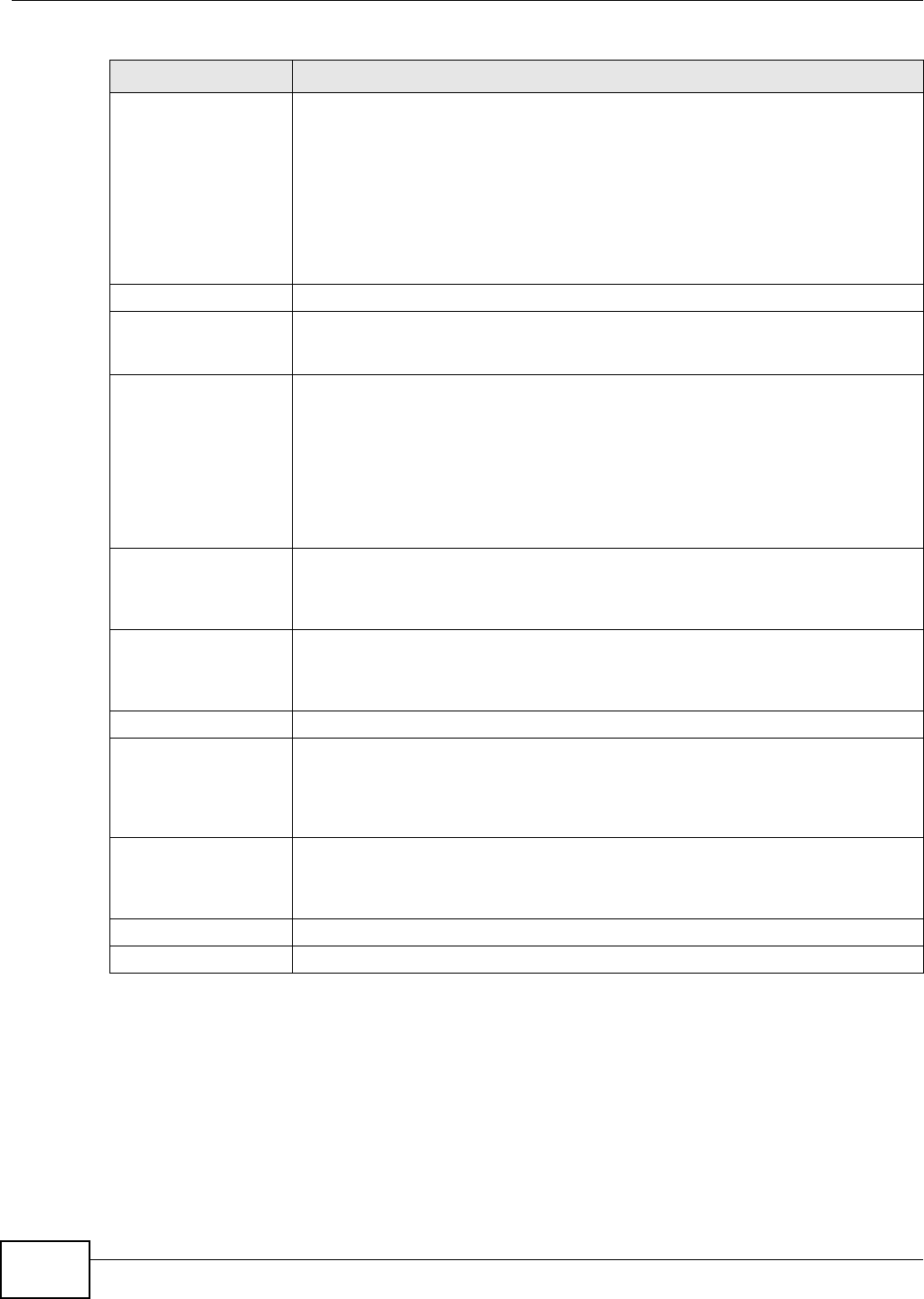
Chapter 13 Log and Report
NWA5301-NJ User’s Guide
144
E-mail Server 2 Use the E-Mail Server 2 drop-down list to change the settings for e-mailing logs to
e-mail server 2 for all log categories.
Using the System Log drop-down list to disable all logs overrides your e-mail server
2 settings.
enable normal logs (green check mark) - e-mail log messages for all categories to
e-mail server 2.
enable alert logs (red exclamation point) - e-mail alerts for all categories to e-mail
server 2.
# This field is a sequential value, and it is not associated with a specific address.
Log Category This field displays each category of messages. It is the same value used in the
Display and Category fields in the View Log tab. The Default category includes
debugging messages generated by open source software.
System log Select which events you want to log by Log Category. There are three choices:
disable all logs (red X) - do not log any information from this category
enable normal logs (green checkmark) - create log messages and alerts from this
category
enable normal logs and debug logs (yellow check mark) - create log messages,
alerts, and debugging information from this category; the NWA does not e-mail
debugging information, however, even if this setting is selected.
E-mail Server 1 Select whether each category of events should be included in the log messages when
it is e-mailed (green check mark) and/or in alerts (red exclamation point) for the e-
mail settings specified in E-Mail Server 1. The NWA does not e-mail debugging
information, even if it is recorded in the System log.
E-mail Server 2 Select whether each category of events should be included in log messages when it
is e-mailed (green check mark) and/or in alerts (red exclamation point) for the e-
mail settings specified in E-Mail Server 2. The NWA does not e-mail debugging
information, even if it is recorded in the System log.
Log Consolidation
Active Select this to activate log consolidation. Log consolidation aggregates multiple log
messages that arrive within the specified Log Consolidation Interval. In the View
Log tab, the text “[count=x]”, where x is the number of original log messages, is
appended at the end of the Message field, when multiple log messages were
aggregated.
Log Consolidation
Interval Type how often, in seconds, to consolidate log information. If the same log message
appears multiple times, it is aggregated into one log message with the text
“[count=x]”, where x is the number of original log messages, appended at the end of
the Message field.
OK Click this to save your changes and return to the previous screen.
Cancel Click this to return to the previous screen without saving your changes.
Table 67 Configuration > Log & Report > Log Setting > Edit System Log Setting (continued)
LABEL DESCRIPTION
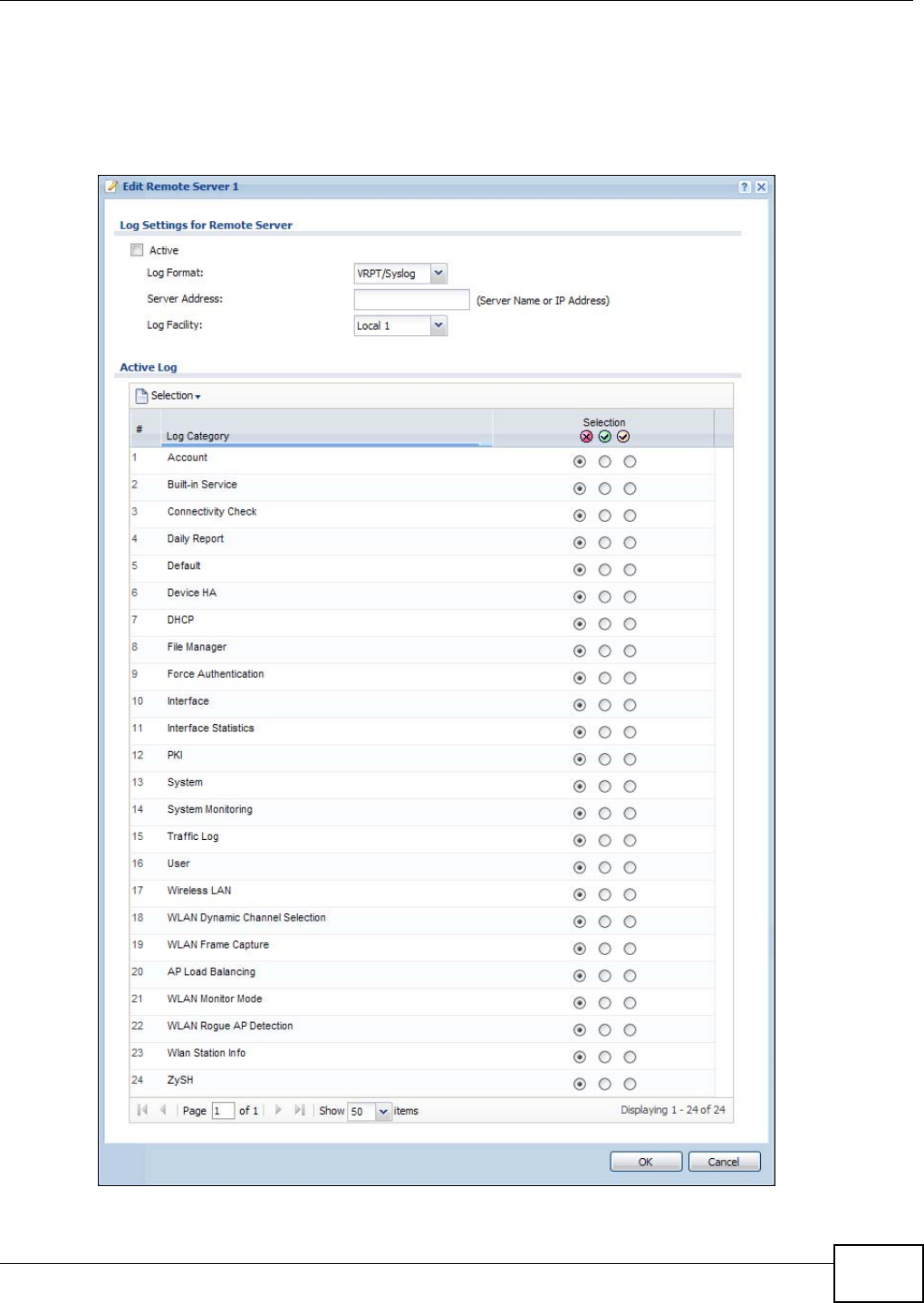
Chapter 13 Log and Report
NWA5301-NJ User’s Guide 145
13.3.3 Edit Remote Server
This screen controls the settings for each log in the remote server (syslog). Select a remote server
entry in the Log Setting screen and click the Edit icon.
Figure 86 Configuration > Log & Report > Log Setting > Edit Remote Server

Chapter 13 Log and Report
NWA5301-NJ User’s Guide
146
The following table describes the labels in this screen.
13.3.4 Active Log Summary
This screen allows you to view and to edit what information is included in the system log, e-mail
profiles, and remote servers at the same time. It does not let you change other log settings (for
Table 68 Configuration > Log & Report > Log Setting > Edit Remote Server
LABEL DESCRIPTION
Log Settings for
Remote Server
Active Select this check box to send log information according to the information in this section.
You specify what kinds of messages are included in log information in the Active Log
section.
Log Format This field displays the format of the log information. It is read-only.
VRPT/Syslog - ZyXEL’s Vantage Report, syslog-compatible format.
CEF/Syslog - Common Event Format, syslog-compatible format.
Server
Address Type the server name or the IP address of the syslog server to which to send log
information.
Log Facility Select a log facility. The log facility allows you to log the messages to different files in the
syslog server. Please see the documentation for your syslog program for more information.
Active Log
Selection Use the Selection drop-down list to change the log settings for all of the log categories.
disable all logs (red X) - do not send the remote server logs for any log category.
enable normal logs (green check mark) - send the remote server log messages and
alerts for all log categories.
enable normal logs and debug logs (yellow check mark) - send the remote server log
messages, alerts, and debugging information for all log categories.
# This field is a sequential value, and it is not associated with a specific address.
Log Category This field displays each category of messages. It is the same value used in the Display and
Category fields in the View Log tab. The Default category includes debugging messages
generated by open source software.
Selection Select what information you want to log from each Log Category (except All Logs; see
below). Choices are:
disable all logs (red X) - do not log any information from this category
enable normal logs (green checkmark) - log regular information and alerts from this
category
enable normal logs and debug logs (yellow check mark) - log regular information,
alerts, and debugging information from this category
OK Click this to save your changes and return to the previous screen.
Cancel Click this to return to the previous screen without saving your changes.
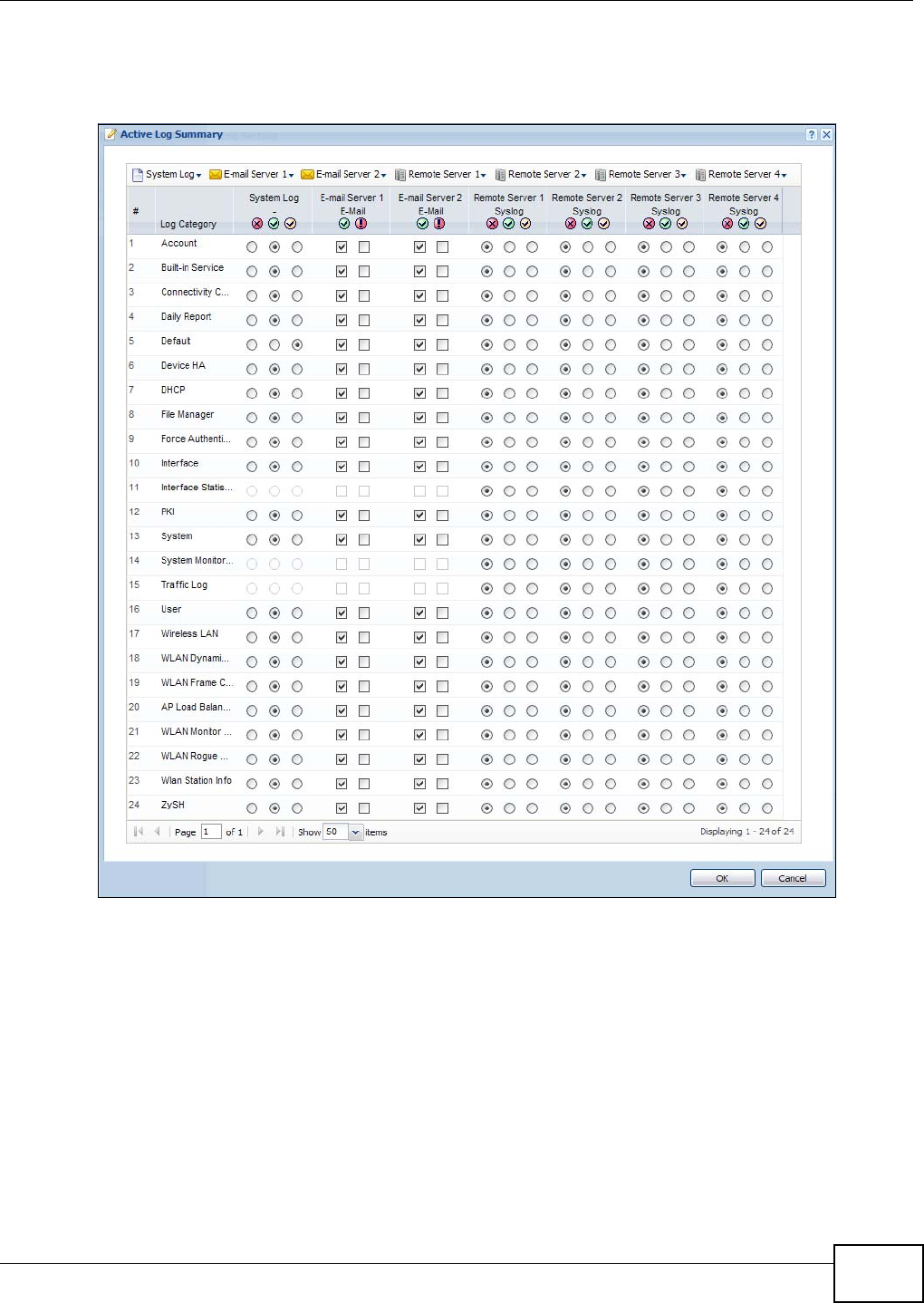
Chapter 13 Log and Report
NWA5301-NJ User’s Guide 147
example, where and how often log information is e-mailed or remote server names). To access this
screen, go to the Log Setting screen, and click the Active Log Summary button.
Figure 87 Active Log Summary
This screen provides a different view and a different way of indicating which messages are included
in each log and each alert. (The Default category includes debugging messages generated by open
source software.)

Chapter 13 Log and Report
NWA5301-NJ User’s Guide
148
The following table describes the fields in this screen.
Table 69 Configuration > Log & Report > Log Setting > Active Log Summary
LABEL DESCRIPTION
Active Log
Summary
If the NWA is set to controller mode, the AC section controls logs generated by the
controller and the AP section controls logs generated by the managed APs.
System log Use the System Log drop-down list to change the log settings for all of the log categories.
disable all logs (red X) - do not log any information for any category for the system log or
e-mail any logs to e-mail server 1 or 2.
enable normal logs (green check mark) - create log messages and alerts for all
categories for the system log. If e-mail server 1 or 2 also has normal logs enabled, the
NWA will e-mail logs to them.
enable normal logs and debug logs (yellow check mark) - create log messages, alerts,
and debugging information for all categories. The NWA does not e-mail debugging
information, even if this setting is selected.
E-mail Server 1 Use the E-Mail Server 1 drop-down list to change the settings for e-mailing logs to e-mail
server 1 for all log categories.
Using the System Log drop-down list to disable all logs overrides your e-mail server 1
settings.
enable normal logs (green check mark) - e-mail log messages for all categories to e-mail
server 1.
enable alert logs (red exclamation point) - e-mail alerts for all categories to e-mail server
1.
E-mail Server 2 Use the E-Mail Server 2 drop-down list to change the settings for e-mailing logs to e-mail
server 2 for all log categories.
Using the System Log drop-down list to disable all logs overrides your e-mail server 2
settings.
enable normal logs (green check mark) - e-mail log messages for all categories to e-mail
server 2.
enable alert logs (red exclamation point) - e-mail alerts for all categories to e-mail server
2.
Remote Server
1~4
For each remote server, use the Selection drop-down list to change the log settings for all
of the log categories.
disable all logs (red X) - do not send the remote server logs for any log category.
enable normal logs (green check mark) - send the remote server log messages and
alerts for all log categories.
enable normal logs and debug logs (yellow check mark) - send the remote server log
messages, alerts, and debugging information for all log categories.
# This field is a sequential value, and it is not associated with a specific address.
Log Category This field displays each category of messages. It is the same value used in the Display and
Category fields in the View Log tab. The Default category includes debugging messages
generated by open source software.
System log Select which events you want to log by Log Category. There are three choices:
disable all logs (red X) - do not log any information from this category
enable normal logs (green checkmark) - create log messages and alerts from this
category
enable normal logs and debug logs (yellow check mark) - create log messages, alerts,
and debugging information from this category; the NWA does not e-mail debugging
information, however, even if this setting is selected.
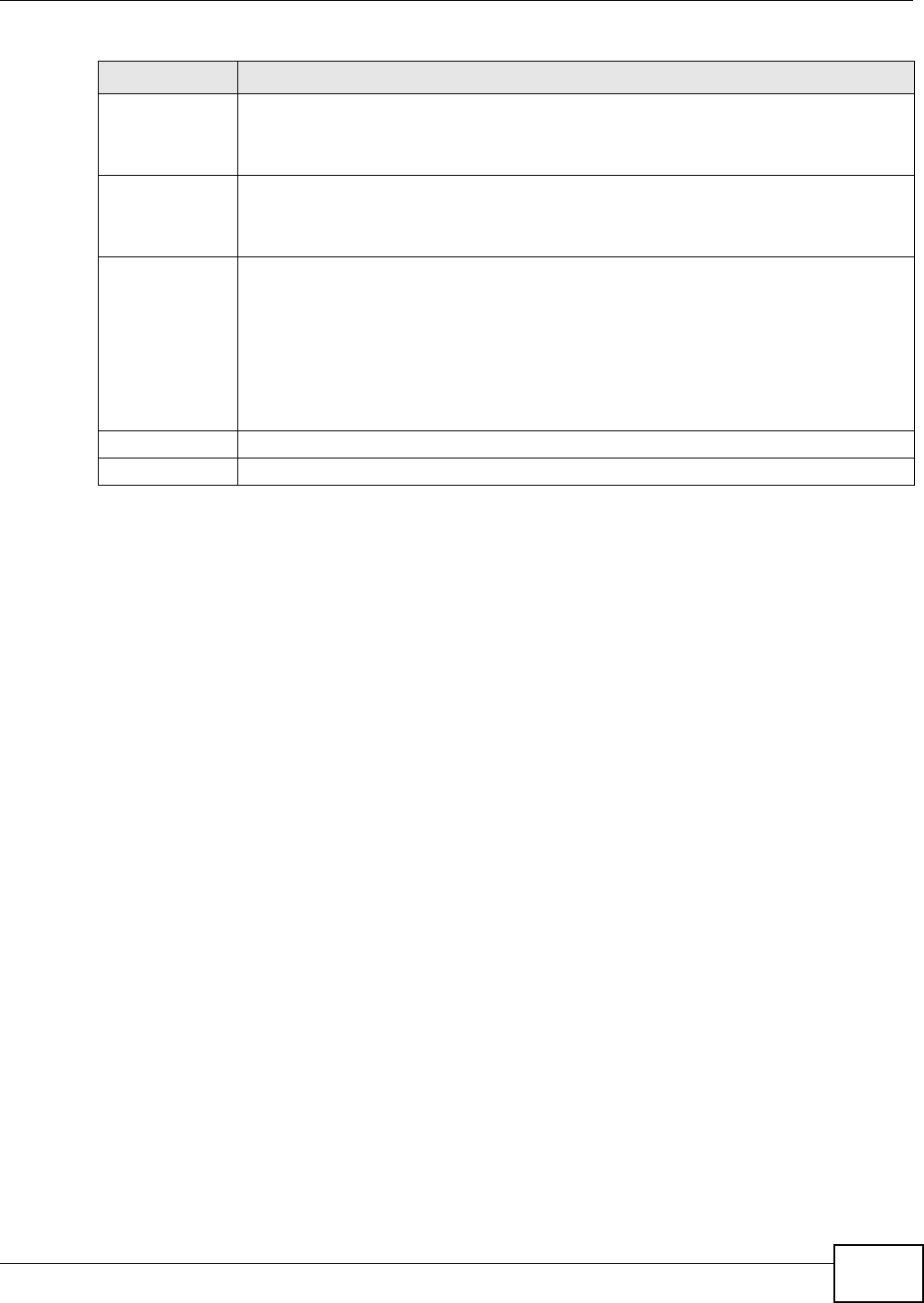
Chapter 13 Log and Report
NWA5301-NJ User’s Guide 149
E-mail Server 1
E-mail
Select whether each category of events should be included in the log messages when it is
e-mailed (green check mark) and/or in alerts (red exclamation point) for the e-mail
settings specified in E-Mail Server 1. The NWA does not e-mail debugging information,
even if it is recorded in the System log.
E-mail Server 2
E-mail
Select whether each category of events should be included in log messages when it is e-
mailed (green check mark) and/or in alerts (red exclamation point) for the e-mail settings
specified in E-Mail Server 2. The NWA does not e-mail debugging information, even if it is
recorded in the System log.
Remote Server
1~4 Syslog
For each remote server, select what information you want to log from each Log Category
(except All Logs; see below). Choices are:
disable all logs (red X) - do not log any information from this category
enable normal logs (green checkmark) - log regular information and alerts from this
category
enable normal logs and debug logs (yellow check mark) - log regular information,
alerts, and debugging information from this category
OK Click this to save your changes and return to the previous screen.
Cancel Click this to return to the previous screen without saving your changes.
Table 69 Configuration > Log & Report > Log Setting > Active Log Summary (continued)
LABEL DESCRIPTION
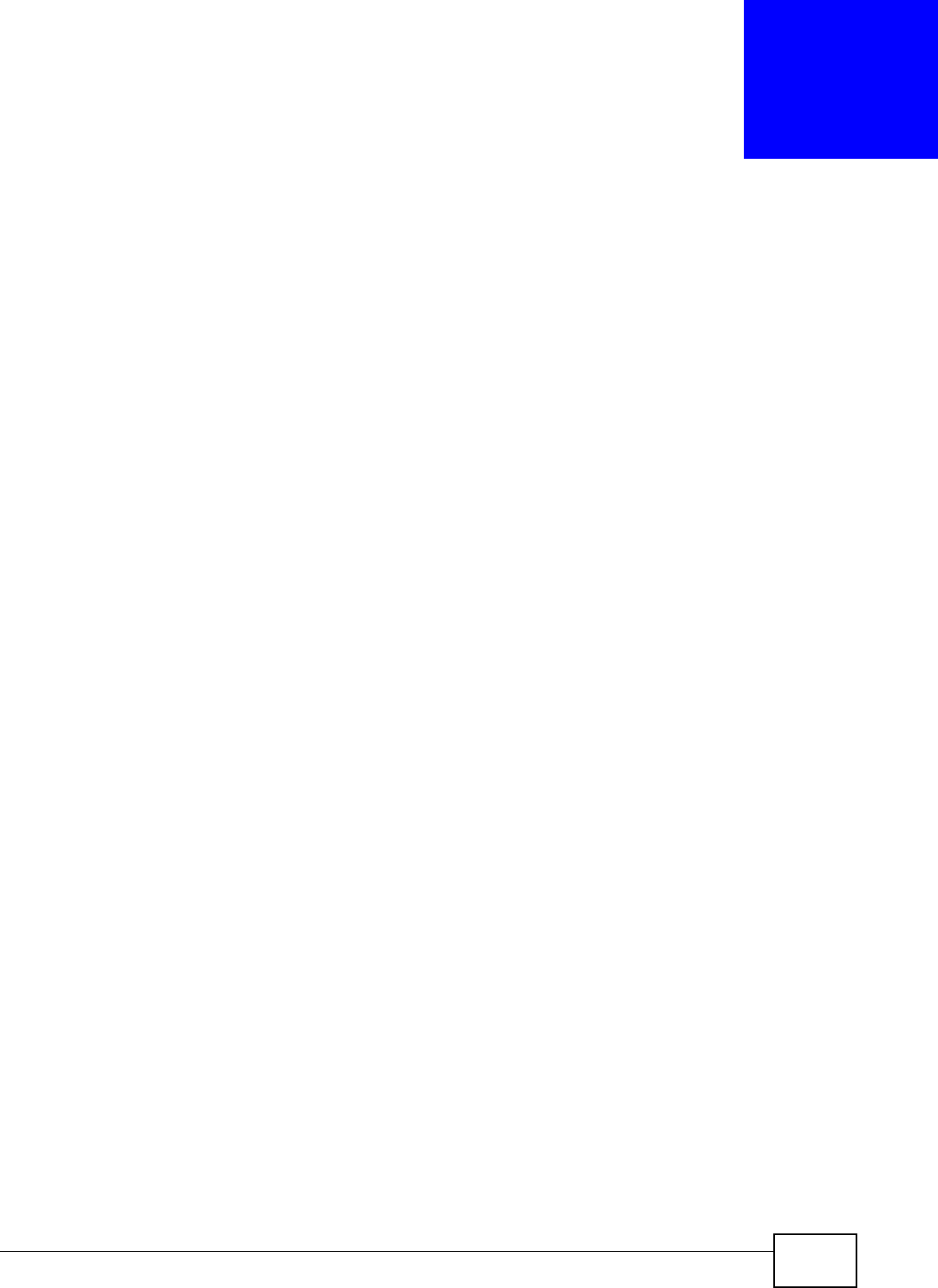
NWA5301-NJ User’s Guide 150
CHAPTER 14
File Manager
14.1 Overview
Configuration files define the NWA’s settings. Shell scripts are files of commands that you can store
on the NWA and run when you need them. You can apply a configuration file or run a shell script
without the NWA restarting. You can store multiple configuration files and shell script files on the
NWA. You can edit configuration files or shell scripts in a text editor and upload them to the NWA.
Configuration files use a .conf extension and shell scripts use a .zysh extension.
14.1.1 What You Can Do in this Chapter
•The Configuration File screen (Section 14.2 on page 151) stores and names configuration files.
You can also download and upload configuration files.
•The Firmware Package screen (Section 14.3 on page 156) checks your current firmware
version and uploads firmware to the NWA.
•The Shell Script screen (Section 14.4 on page 158) stores, names, downloads, uploads and runs
shell script files.
14.1.2 What you Need to Know
The following terms and concepts may help as you read this chapter.
Configuration Files and Shell Scripts
When you apply a configuration file, the NWA uses the factory default settings for any features that
the configuration file does not include. When you run a shell script, the NWA only applies the
commands that it contains. Other settings do not change.
These files have the same syntax, which is also identical to the way you run CLI commands
manually. An example is shown below
# enter configuration mode
configure terminal
# change administrator password
username admin password 4321 user-type admin
#configure default radio profile, change 2GHz channel to 11 & Tx output power # to
50%
wlan-radio-profile default
2g-channel 11
output-power 50%
exit
write
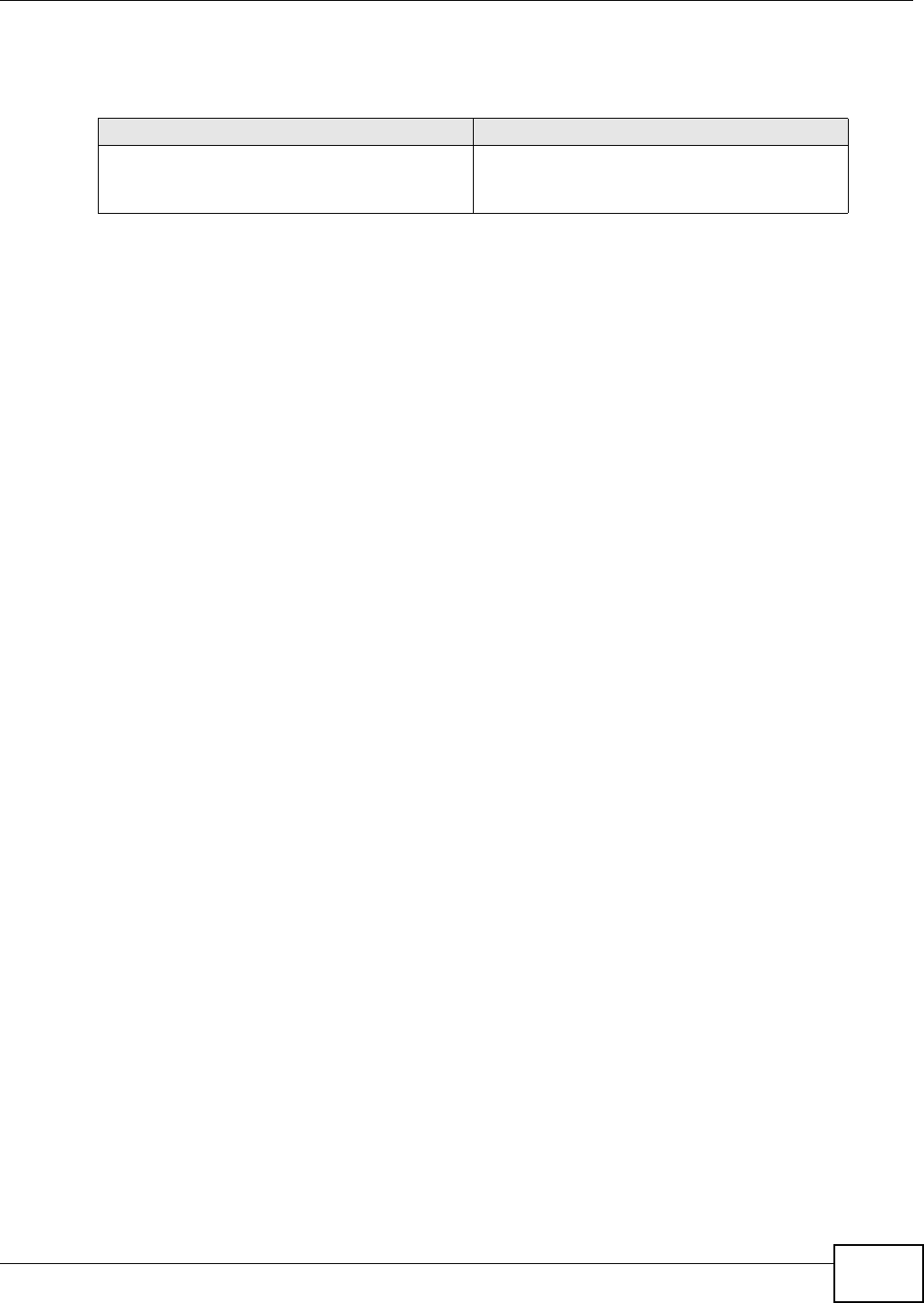
Chapter 14 File Manager
NWA5301-NJ User’s Guide 151
While configuration files and shell scripts have the same syntax, the NWA applies configuration files
differently than it runs shell scripts. This is explained below.
You have to run the aforementioned example as a shell script because the first command is run in
Privilege mode. If you remove the first command, you have to run the example as a configuration
file because the rest of the commands are executed in Configuration mode.
Comments in Configuration Files or Shell Scripts
In a configuration file or shell script, use “#” or “!” as the first character of a command line to have
the NWA treat the line as a comment.
Your configuration files or shell scripts can use “exit” or a command line consisting of a single “!” to
have the NWA exit sub command mode.
Note: “exit” or “!'” must follow sub commands if it is to make the NWA exit sub command
mode.
In the following example lines 1 and 2 are comments. Line 5 exits sub command mode.
! this is from Joe
# on 2010/12/05
wlan-ssid-profile default
ssid Joe-AP
qos wmm
security default
!
Errors in Configuration Files or Shell Scripts
When you apply a configuration file or run a shell script, the NWA processes the file line-by-line.
The NWA checks the first line and applies the line if no errors are detected. Then it continues with
the next line. If the NWA finds an error, it stops applying the configuration file or shell script and
generates a log.
You can change the way a configuration file or shell script is applied. Include setenv stop-on-
error off in the configuration file or shell script. The NWA ignores any errors in the configuration
file or shell script and applies all of the valid commands. The NWA still generates a log for any
errors.
14.2 Configuration File
Click Maintenance > File Manager > Configuration File to open this screen. Use the
Configuration File screen to store, run, and name configuration files. You can also download
Table 70 Configuration Files and Shell Scripts in the NWA
Configuration Files (.conf) Shell Scripts (.zysh)
• Resets to default configuration.
•Goes into CLI Configuration mode.
• Runs the commands in the configuration file.
•Goes into CLI Privilege mode.
• Runs the commands in the shell script.
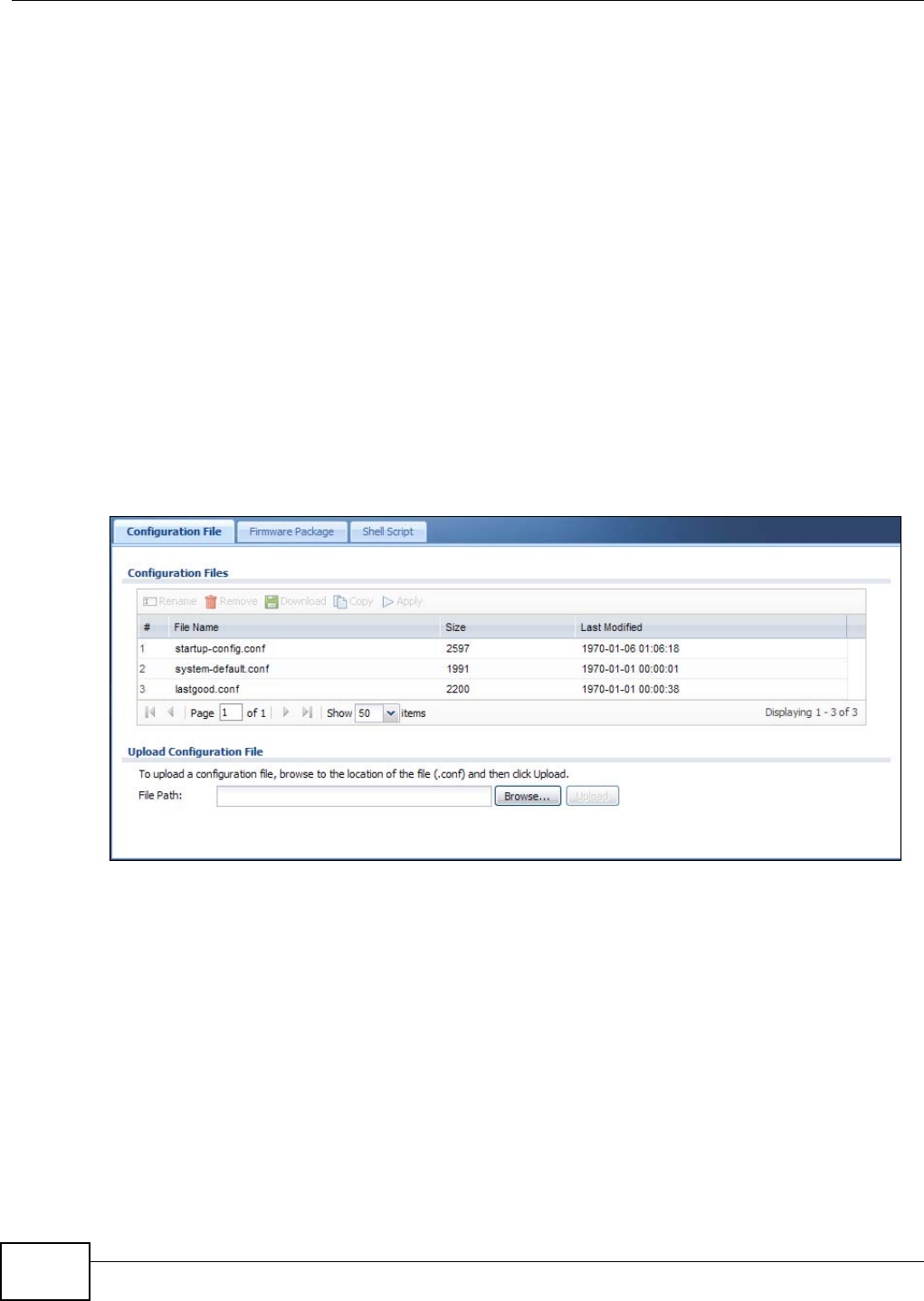
Chapter 14 File Manager
NWA5301-NJ User’s Guide
152
configuration files from the NWA to your computer and upload configuration files from your
computer to the NWA.
Once your NWA is configured and functioning properly, it is highly recommended that you back up
your configuration file before making further configuration changes. The backup configuration file
will be useful in case you need to return to your previous settings.
Configuration File Flow at Restart
• If there is not a startup-config.conf when you restart the NWA (whether through a
management interface or by physically turning the power off and back on), the NWA uses the
system-default.conf configuration file with the NWA’s default settings.
•If there is a startup-config.conf, the NWA checks it for errors and applies it. If there are no
errors, the NWA uses it and copies it to the lastgood.conf configuration file as a back up file. If
there is an error, the NWA generates a log and copies the startup-config.conf configuration file
to the startup-config-bad.conf configuration file and tries the existing lastgood.conf
configuration file. If there isn’t a lastgood.conf configuration file or it also has an error, the NWA
applies the system-default.conf configuration file.
• You can change the way the startup-config.conf file is applied. Include the setenv-startup
stop-on-error off command. The NWA ignores any errors in the startup-config.conf file and
applies all of the valid commands. The NWA still generates a log for any errors.
Figure 88 Maintenance > File Manager > Configuration File
Do not turn off the NWA while configuration file upload is in progress.
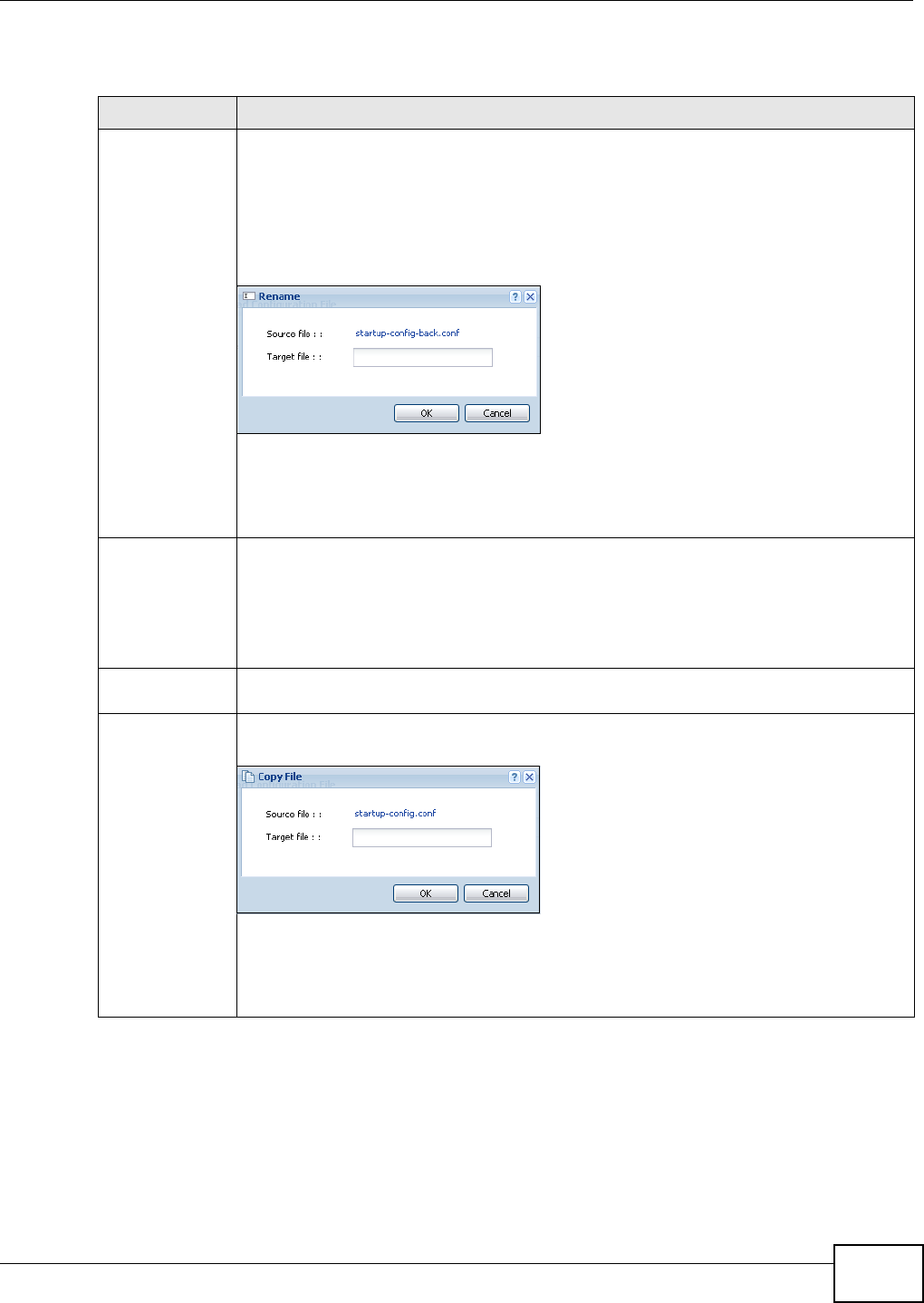
Chapter 14 File Manager
NWA5301-NJ User’s Guide 153
The following table describes the labels in this screen.
Table 71 Maintenance > File Manager > Configuration File
LABEL DESCRIPTION
Rename Use this button to change the label of a configuration file on the NWA. You can only rename
manually saved configuration files. You cannot rename the lastgood.conf, system-
default.conf and startup-config.conf files.
You cannot rename a configuration file to the name of another configuration file in the
NWA.
Click a configuration file’s row to select it and click Rename to open the Rename File
screen.
Specify the new name for the configuration file. Use up to 25 characters (including a-zA-
Z0-9;‘~!@#$%^&()_+[]{}’,.=-).
Click OK to save the duplicate or click Cancel to close the screen without saving a
duplicate of the configuration file.
Remove Click a configuration file’s row to select it and click Remove to delete it from the NWA. You
can only delete manually saved configuration files. You cannot delete the system-
default.conf, startup-config.conf and lastgood.conf files.
A pop-up window asks you to confirm that you want to delete the configuration file. Click
OK to delete the configuration file or click Cancel to close the screen without deleting the
configuration file.
Download Click a configuration file’s row to select it and click Download to save the configuration to
your computer.
Copy Use this button to save a duplicate of a configuration file on the NWA.
Click a configuration file’s row to select it and click Copy to open the Copy File screen.
Specify a name for the duplicate configuration file. Use up to 25 characters (including a-zA-
Z0-9;‘~!@#$%^&()_+[]{}’,.=-).
Click OK to save the duplicate or click Cancel to close the screen without saving a
duplicate of the configuration file.
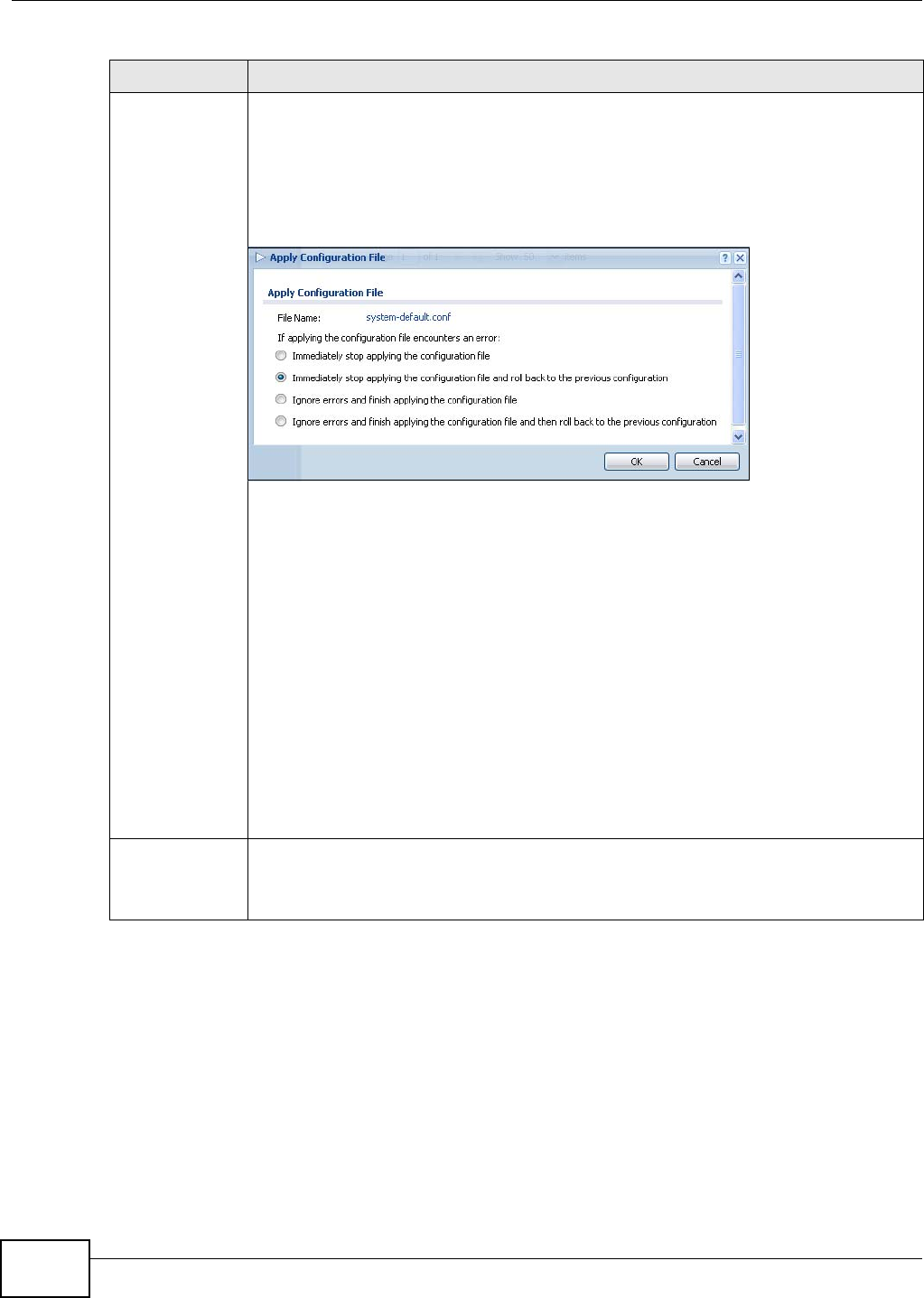
Chapter 14 File Manager
NWA5301-NJ User’s Guide
154
Apply Use this button to have the NWA use a specific configuration file.
Click a configuration file’s row to select it and click Apply to have the NWA use that
configuration file. The NWA does not have to restart in order to use a different
configuration file, although you will need to wait for a few minutes while the system
reconfigures.
The following screen gives you options for what the NWA is to do if it encounters an error in
the configuration file.
Immediately stop applying the configuration file - this is not recommended because
it would leave the rest of the configuration blank. If the interfaces were not configured
before the first error, the console port may be the only way to access the device.
Immediately stop applying the configuration file and roll back to the previous
configuration - this gets the NWA started with a fully valid configuration file as quickly as
possible.
Ignore errors and finish applying the configuration file - this applies the valid parts
of the configuration file and generates error logs for all of the configuration file’s errors.
This lets the NWA apply most of your configuration and you can refer to the logs for what
to fix.
Ignore errors and finish applying the configuration file and then roll back to the
previous configuration - this applies the valid parts of the configuration file, generates
error logs for all of the configuration file’s errors, and starts the NWA with a fully valid
configuration file.
Click OK to have the NWA start applying the configuration file or click Cancel to close the
screen
#This column displays the number for each configuration file entry. This field is a sequential
value, and it is not associated with a specific address. The total number of configuration
files that you can save depends on the sizes of the configuration files and the available
flash storage space.
Table 71 Maintenance > File Manager > Configuration File (continued)
LABEL DESCRIPTION
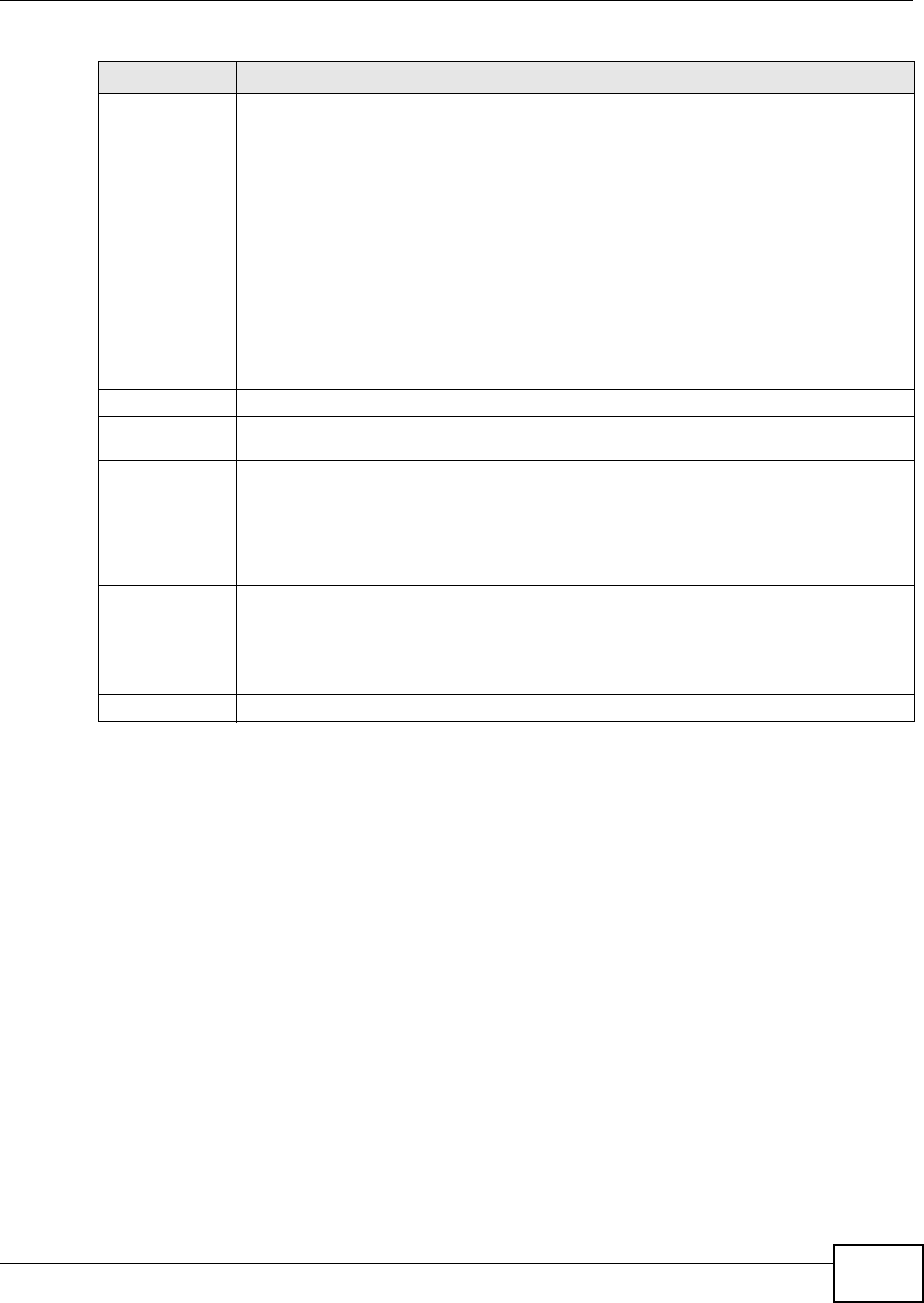
Chapter 14 File Manager
NWA5301-NJ User’s Guide 155
14.2.1 Example of Configuration File Download Using FTP
The following example gets a configuration file named startup-config.conf from the NWA and saves
it on the computer.
1Connect your computer to the NWA.
2The FTP server IP address of the NWA in standalone AP mode is 192.168.1.2, so set your computer
to use a static IP address from 192.168.1.3 ~192.168.1.254.
3Use an FTP client on your computer to connect to the NWA. For example, in the Windows command
prompt, type ftp 192.168.1.2. Keep the console session connected in order to see when the
firmware recovery finishes.
4Enter your user name when prompted.
5Enter your password as requested.
6Use “cd” to change to the directory that contains the files you want to download.
7Use “dir” or “ls” if you need to display a list of the files in the directory.
File Name This column displays the label that identifies a configuration file.
You cannot delete the following configuration files or change their file names.
The system-default.conf file contains the NWA’s default settings. Select this file and click
Apply to reset all of the NWA settings to the factory defaults. This configuration file is
included when you upload a firmware package.
The startup-config.conf file is the configuration file that the NWA is currently using. If
you make and save changes during your management session, the changes are applied to
this configuration file. The NWA applies configuration changes made in the Web
Configurator to the configuration file when you click Apply or OK. It applies configuration
changes made via commands when you use the write command.
The lastgood.conf is the most recently used (valid) configuration file that was saved when
the device last restarted. If you upload and apply a configuration file with an error, you can
apply lastgood.conf to return to a valid configuration.
Size This column displays the size (in KB) of a configuration file.
Last Modified This column displays the date and time that the individual configuration files were last
changed or saved.
Upload
Configuration
File
The bottom part of the screen allows you to upload a new or previously saved configuration
file from your computer to your NWA
You cannot upload a configuration file named system-default.conf or lastgood.conf.
If you upload startup-config.conf, it will replace the current configuration and
immediately apply the new settings.
File Path Type in the location of the file you want to upload in this field or click Browse ... to find it.
Browse... Click Browse... to find the .conf file you want to upload. The configuration file must use a
“.conf” filename extension. You will receive an error message if you try to upload a fie of a
different format. Remember that you must decompress compressed (.zip) files before you
can upload them.
Upload Click Upload to begin the upload process. This process may take up to two minutes.
Table 71 Maintenance > File Manager > Configuration File (continued)
LABEL DESCRIPTION
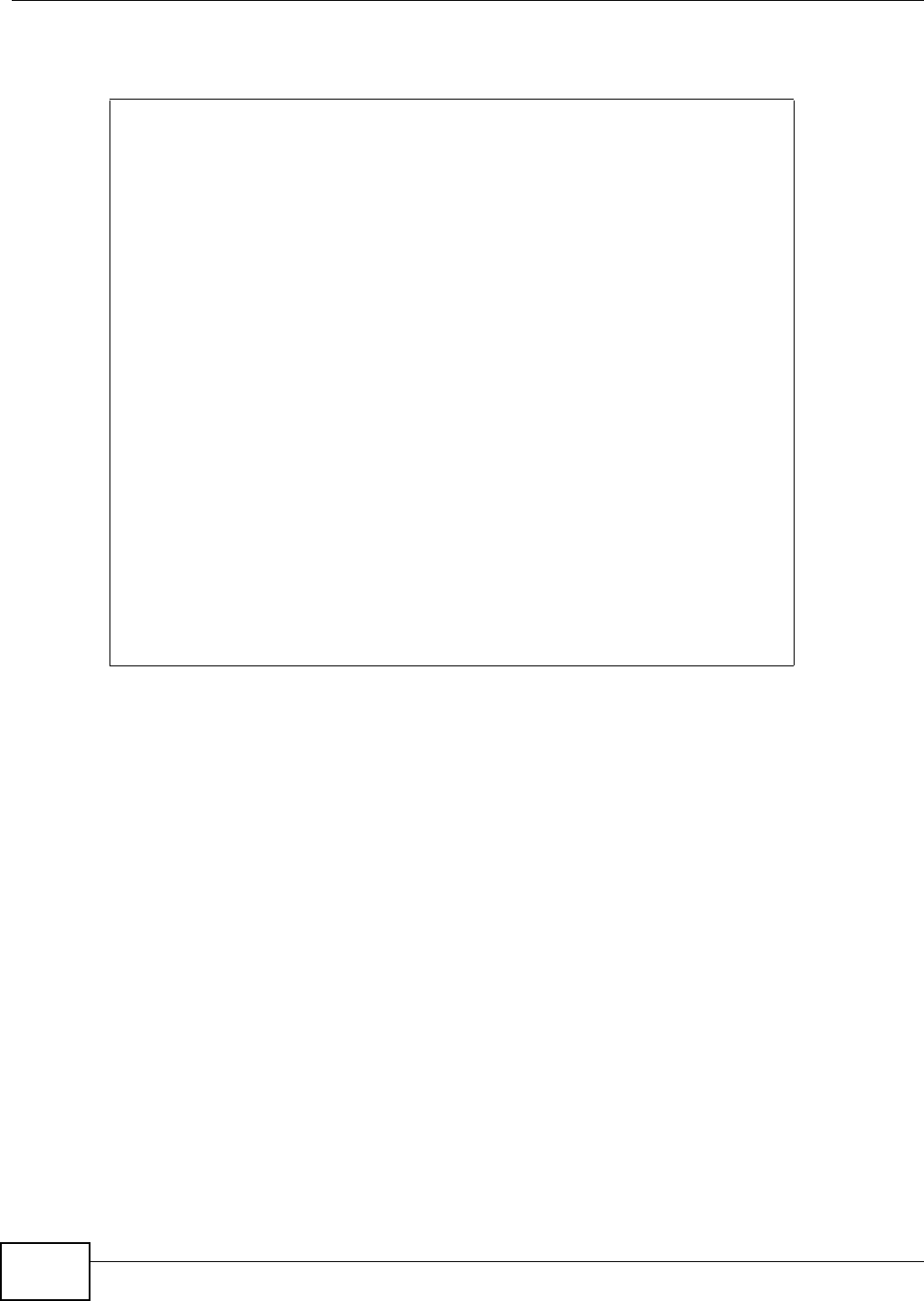
Chapter 14 File Manager
NWA5301-NJ User’s Guide
156
8Use "get” to download files. Transfer the configuration file on the NWA to your computer. Type get
followed by the name of the configuration file. This examples uses get startup-config.conf.
9Wait for the file transfer to complete.
10 Enter “quit” to exit the ftp prompt.
14.3 Firmware Package
Click Maintenance > File Manager > Firmware Package to open this screen. Use the
Firmware Package screen to check your current firmware version and upload firmware to the
NWA.
Note: The Web Configurator is the recommended method for uploading firmware. You
only need to use the command line interface if you need to recover the firmware.
See the CLI Reference Guide for how to determine if you need to recover the
firmware and how to recover it.
Find the firmware package at www.zyxel.com in a file that (usually) uses a .bin extension.
C:\>ftp 192.168.1.2
Connected to 192.168.1.2.
220---------- Welcome to Pure-FTPd [privsep] [TLS] ----------
220-You are user number 1 of 5 allowed.
220-Local time is now 21:28. Server port: 21.
220-This is a private system - No anonymous login
220 You will be disconnected after 600 minutes of inactivity.
User (192.168.1.2:(none)): admin
331 User admin OK. Password required
Password:
230 OK. Current restricted directory is /
ftp> cd conf
250 OK. Current directory is /conf
ftp> ls
200 PORT command successful
150 Connecting to port 5001
lastgood.conf
startup-config.conf
system-default.conf
226 3 matches total
ftp: 57 bytes received in 0.33Seconds 0.17Kbytes/sec.
ftp> get startup-config.conf
200 PORT command successful
150 Connecting to port 5002
226-File successfully transferred
226 0.002 seconds (measured here), 1.66 Mbytes per second
ftp: 2928 bytes received in 0.02Seconds 183.00Kbytes/sec.
ftp>
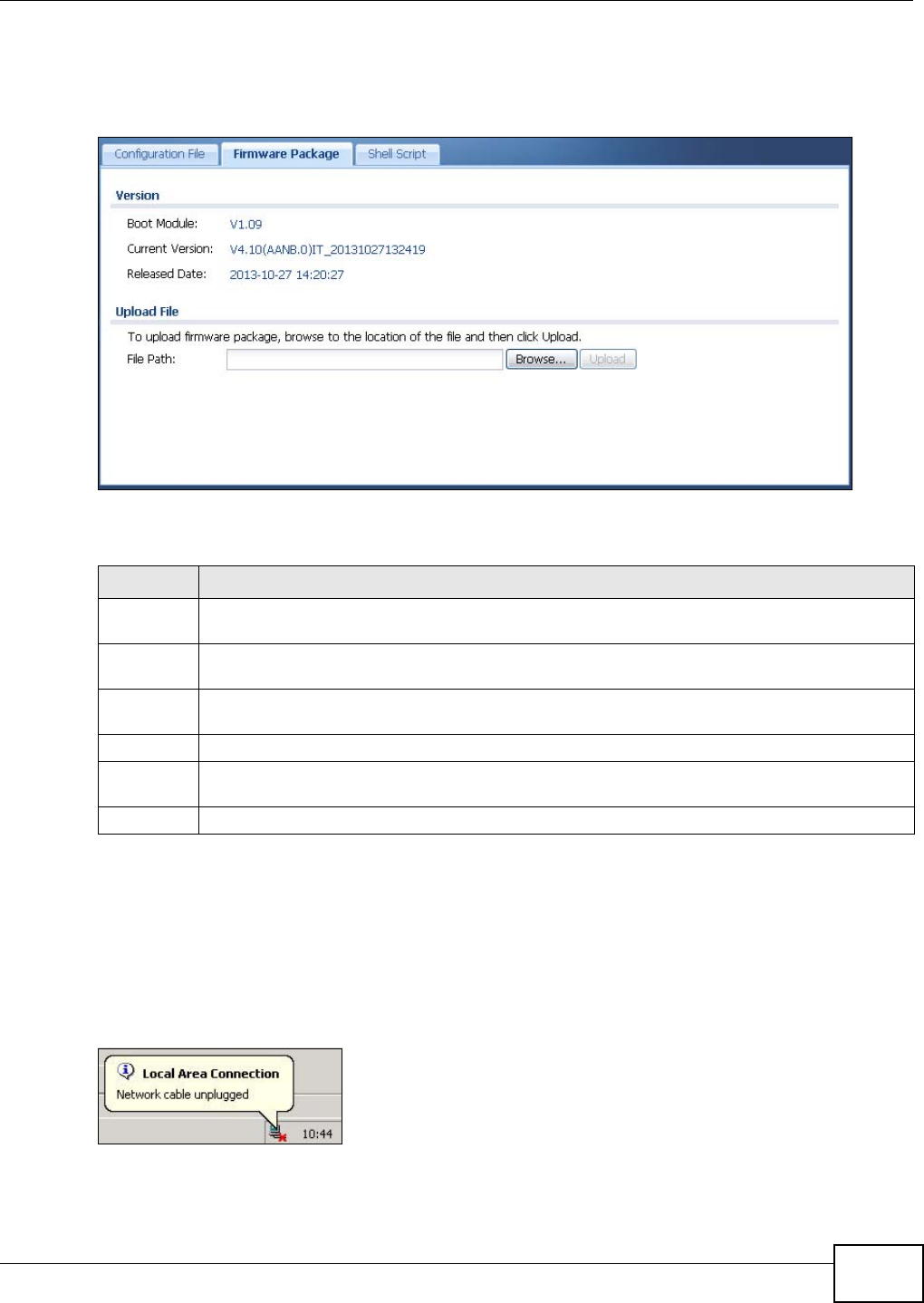
Chapter 14 File Manager
NWA5301-NJ User’s Guide 157
The firmware update can take up to five minutes. Do not turn off or reset
the NWA while the firmware update is in progress!
Figure 89 Maintenance > File Manager > Firmware Package
The following table describes the labels in this screen.
After you see the Firmware Upload in Process screen, wait two minutes before logging into the
NWA again.
Note: The NWA automatically reboots after a successful upload.
The NWA automatically restarts causing a temporary network disconnect. In some operating
systems, you may see the following icon on your desktop.
Figure 90 Network Temporarily Disconnected
After five minutes, log in again and check your new firmware version in the Dashboard screen.
Table 72 Maintenance > File Manager > Firmware Package
LABEL DESCRIPTION
Boot
Module
This is the version of the boot module that is currently on the NWA.
Current
Version
This is the firmware version and the date created.
Released
Date
This is the date that the version of the firmware was created.
File Path Type in the location of the file you want to upload in this field or click Browse ... to find it.
Browse... Click Browse... to find the .bin file you want to upload. Remember that you must decompress
compressed (.zip) files before you can upload them.
Upload Click Upload to begin the upload process. This process may take up to two minutes.
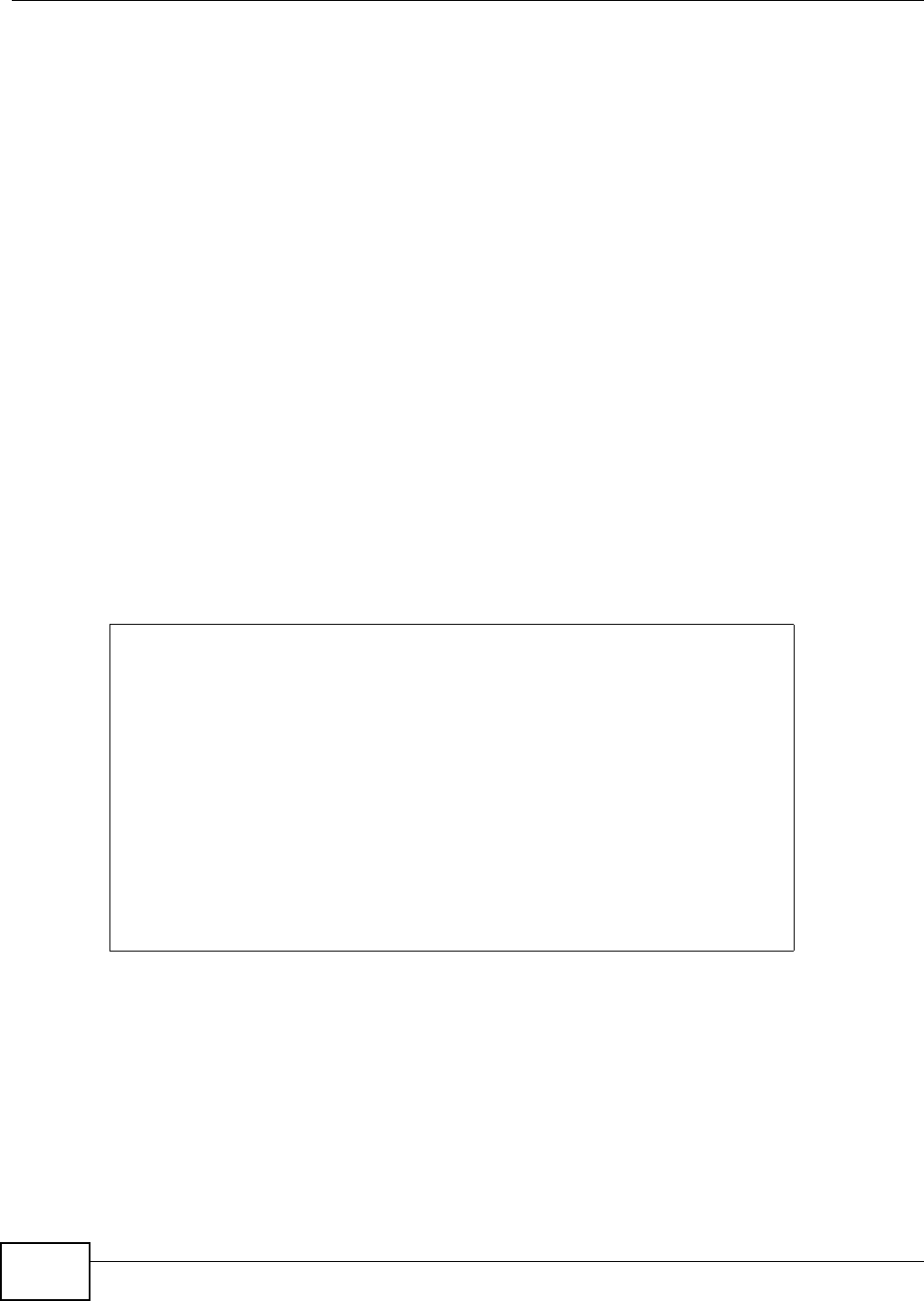
Chapter 14 File Manager
NWA5301-NJ User’s Guide
158
14.3.1 Example of Firmware Upload Using FTP
This procedure requires the NWA’s firmware. Download the firmware package from www.zyxel.com
and unzip it. The firmware file uses a .bin extension, for example, "410AANB0C0.bin". Do the
following after you have obtained the firmware file.
1Connect your computer to the NWA.
2The FTP server IP address of the NWA in standalone AP mode is 192.168.1.2, so set your computer
to use a static IP address from 192.168.1.3 ~192.168.1.254.
3Use an FTP client on your computer to connect to the NWA. For example, in the Windows command
prompt, type ftp 192.168.1.2. Keep the console session connected in order to see when the
firmware recovery finishes.
4Enter your user name when prompted.
5Enter your password as requested.
6Enter “hash” for FTP to print a `#' character for every 1024 bytes of data you upload so that you
can watch the file transfer progress.
7Enter “bin” to set the transfer mode to binary.
8Transfer the firmware file from your computer to the NWA. Type put followed by the path and name
of the firmware file. This examples uses put C:\ftproot\NWA_FW\410AANB0C0.bin.
9Wait for the file transfer to complete.
10 Enter “quit” to exit the ftp prompt.
14.4 Shell Script
Use shell script files to have the NWA use commands that you specify. Use a text editor to create
the shell script files. They must use a “.zysh” filename extension.
C:\>ftp 192.168.1.2
Connected to 192.168.1.2.
220---------- Welcome to Pure-FTPd [privsep] [TLS] ----------
220-You are user number 1 of 5 allowed.
220-Local time is now 21:28. Server port: 21.
220-This is a private system - No anonymous login
220 You will be disconnected after 600 minutes of inactivity.
User (192.168.1.2:(none)): admin
331 User admin OK. Password required
Password:
230 OK. Current restricted directory is /
ftp> hash
Hash mark printing On ftp: (2048 bytes/hash mark) .
ftp> bin
200 TYPE is now 8-bit binary
ftp> put C:\ftproot\NWA_FW\410AANB0C0.bin
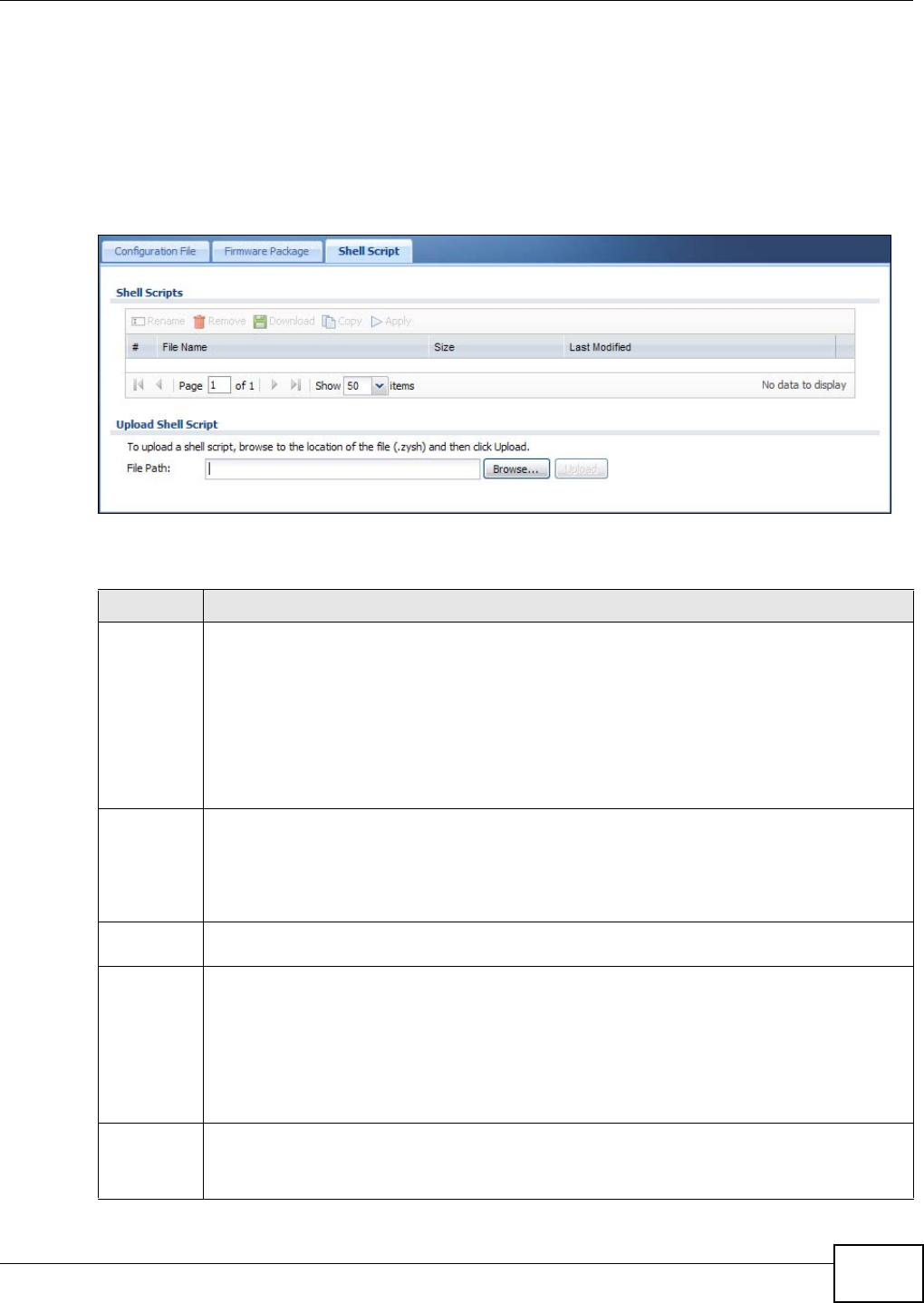
Chapter 14 File Manager
NWA5301-NJ User’s Guide 159
Click Maintenance > File Manager > Shell Script to open this screen. Use the Shell Script
screen to store, name, download, upload and run shell script files. You can store multiple shell
script files on the NWA at the same time.
Note: You should include write commands in your scripts. If you do not use the write
command, the changes will be lost when the NWA restarts. You could use multiple
write commands in a long script.
Figure 91 Maintenance > File Manager > Shell Script
Each field is described in the following table.
Table 73 Maintenance > File Manager > Shell Script
LABEL DESCRIPTION
Rename Use this button to change the label of a shell script file on the NWA.
You cannot rename a shell script to the name of another shell script in the NWA.
Click a shell script’s row to select it and click Rename to open the Rename File screen.
Specify the new name for the shell script file. Use up to 25 characters (including a-zA-Z0-
9;‘~!@#$%^&()_+[]{}’,.=-).
Click OK to save the duplicate or click Cancel to close the screen without saving a duplicate of
the configuration file.
Remove Click a shell script file’s row to select it and click Delete to delete the shell script file from the
NWA.
A pop-up window asks you to confirm that you want to delete the shell script file. Click OK to
delete the shell script file or click Cancel to close the screen without deleting the shell script
file.
Download Click a shell script file’s row to select it and click Download to save the configuration to your
computer.
Copy Use this button to save a duplicate of a shell script file on the NWA.
Click a shell script file’s row to select it and click Copy to open the Copy File screen.
Specify a name for the duplicate file. Use up to 25 characters (including a-zA-Z0-
9;‘~!@#$%^&()_+[]{}’,.=-).
Click OK to save the duplicate or click Cancel to close the screen without saving a duplicate of
the configuration file.
Run Use this button to have the NWA use a specific shell script file.
Click a shell script file’s row to select it and click Run to have the NWA use that shell script file.
You may need to wait awhile for the NWA to finish applying the commands.
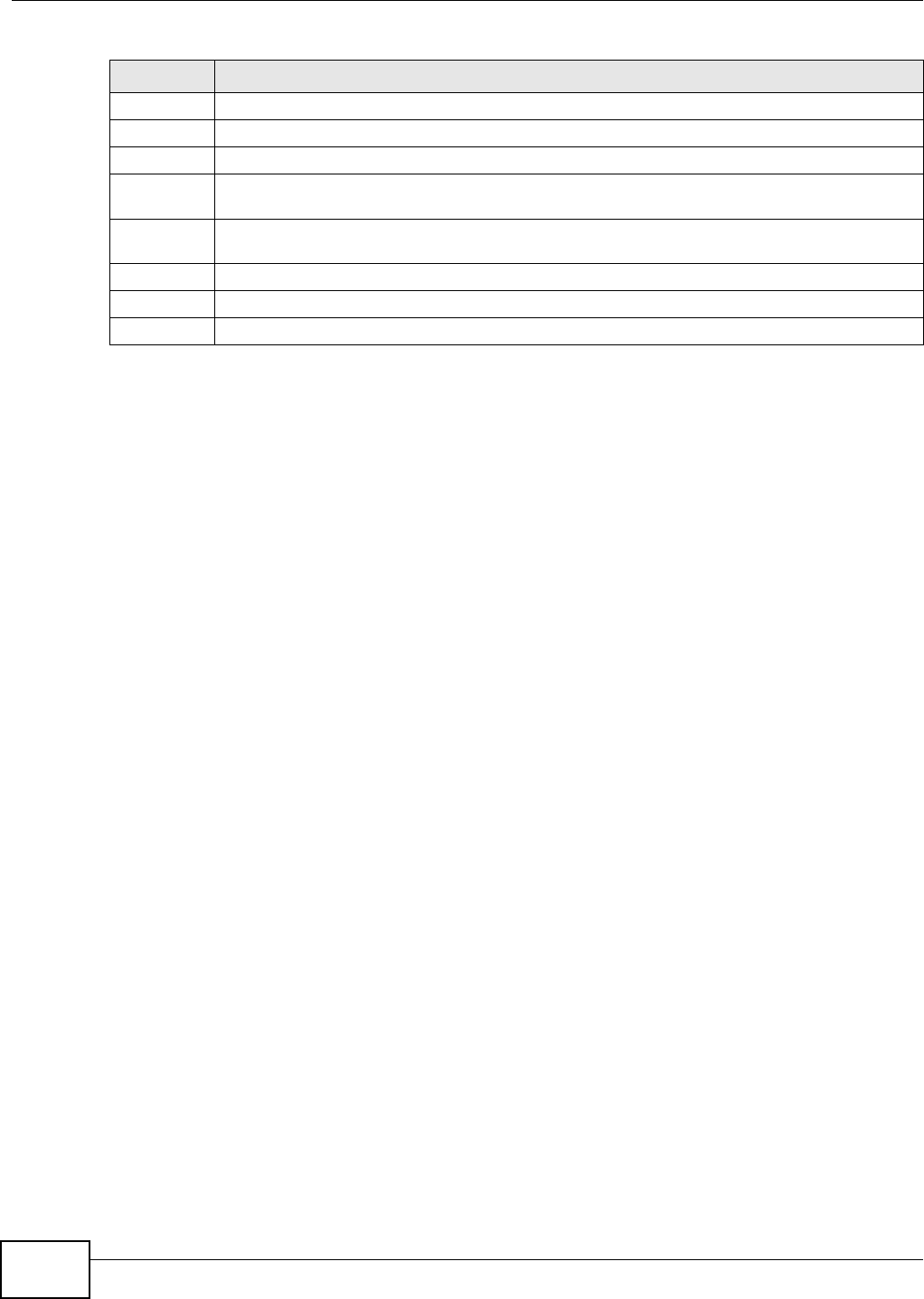
Chapter 14 File Manager
NWA5301-NJ User’s Guide
160
#This column displays the number for each shell script file entry.
File Name This column displays the label that identifies a shell script file.
Size This column displays the size (in KB) of a shell script file.
Last
Modified
This column displays the date and time that the individual shell script files were last changed or
saved.
Upload Shell
Script
The bottom part of the screen allows you to upload a new or previously saved shell script file
from your computer to your NWA.
File Path Type in the location of the file you want to upload in this field or click Browse ... to find it.
Browse... Click Browse... to find the .zysh file you want to upload.
Upload Click Upload to begin the upload process. This process may take up to several minutes.
Table 73 Maintenance > File Manager > Shell Script (continued)
LABEL DESCRIPTION
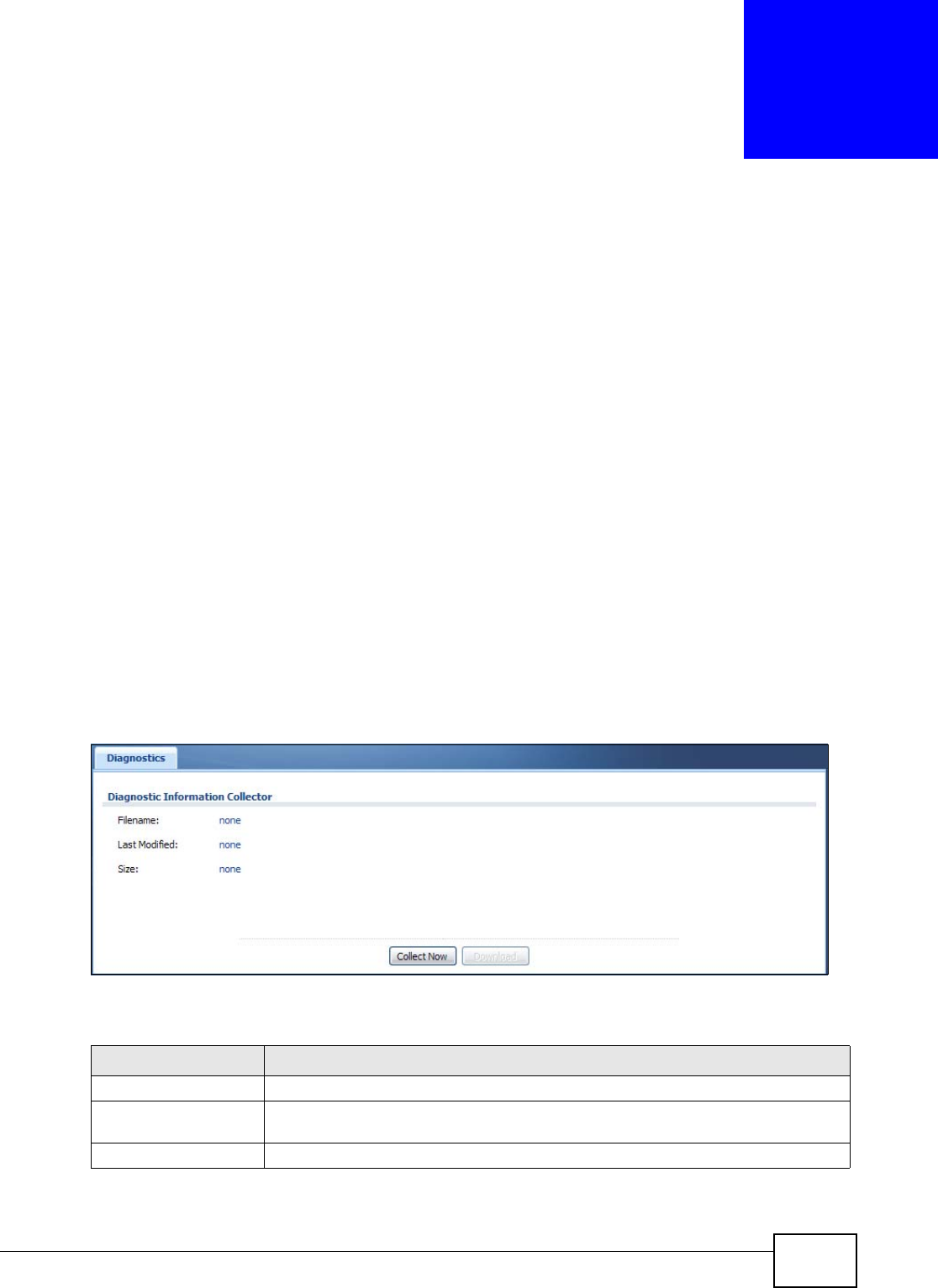
NWA5301-NJ User’s Guide 161
CHAPTER 15
Diagnostics
15.1 Overview
Use the diagnostics screen for troubleshooting.
15.1.1 What You Can Do in this Chapter
•The Diagnostics screen (Section 15.2 on page 161) generates a file containing the NWA’s
configuration and diagnostic information if you need to provide it to customer support during
troubleshooting.
15.2 Diagnostics
This screen provides an easy way for you to generate a file containing the NWA’s configuration and
diagnostic information. You may need to generate this file and send it to customer support during
troubleshooting.
Click Maintenance > Diagnostics to open the Diagnostic screen.
Figure 92 Maintenance > Diagnostics
The following table describes the labels in this screen.
Table 74 Maintenance > Diagnostics
LABEL DESCRIPTION
Filename This is the name of the most recently created diagnostic file.
Last modified This is the date and time that the last diagnostic file was created. The format is
yyyy-mm-dd hh:mm:ss.
Size This is the size of the most recently created diagnostic file.
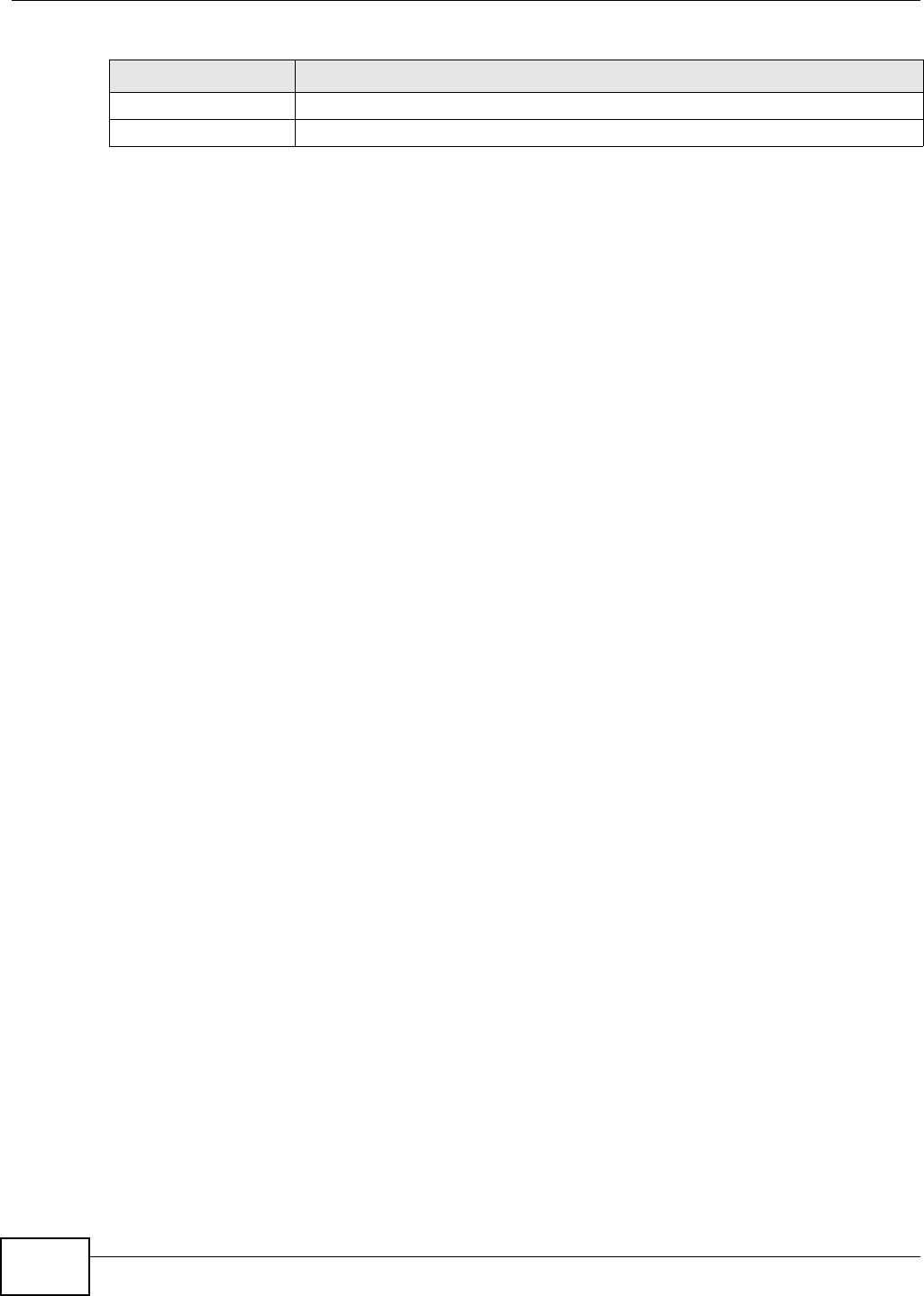
Chapter 15 Diagnostics
NWA5301-NJ User’s Guide
162
Collect Now Click this to have the NWA create a new diagnostic file.
Download Click this to save the most recent diagnostic file to a computer.
Table 74 Maintenance > Diagnostics
LABEL DESCRIPTION
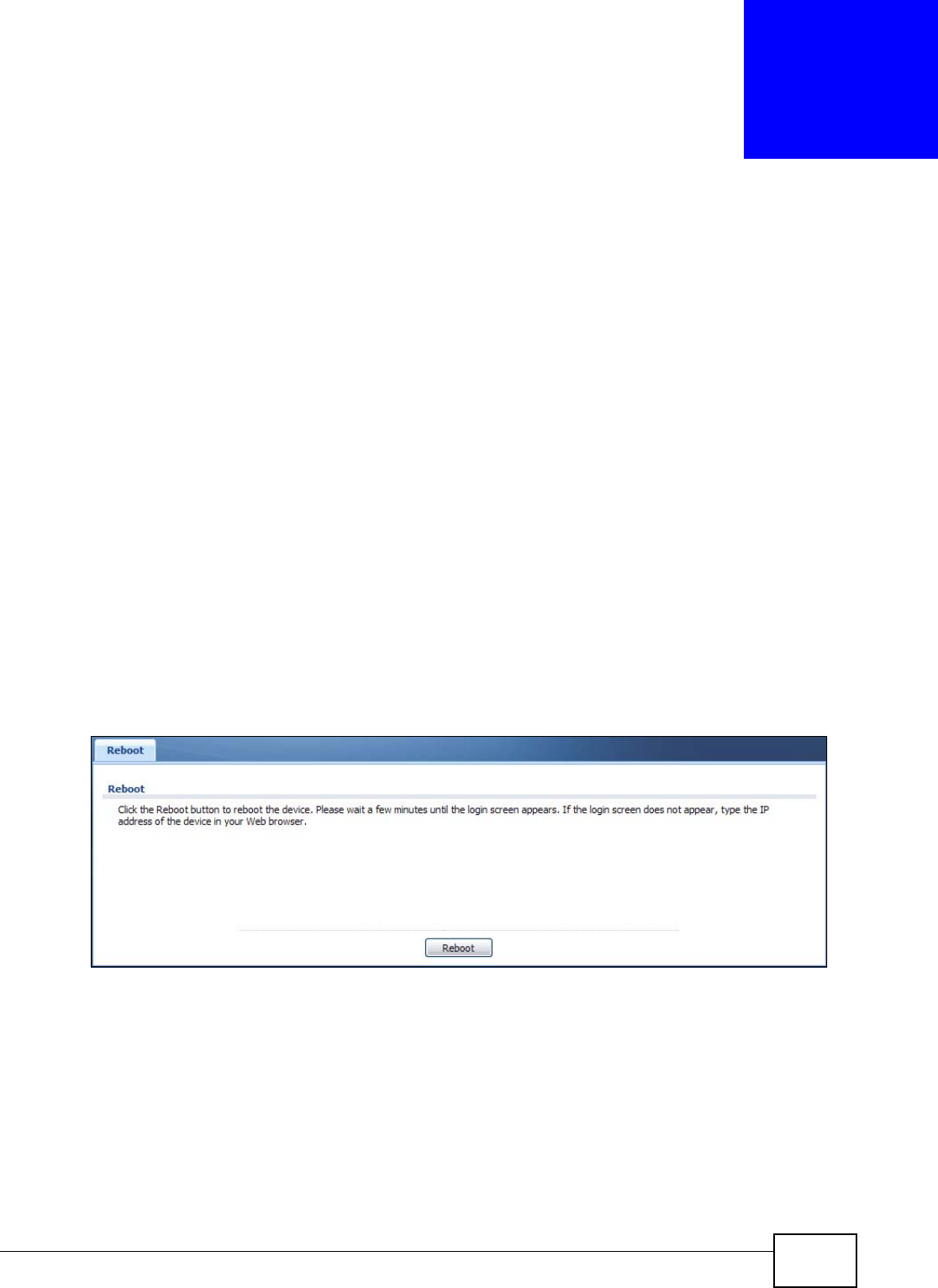
NWA5301-NJ User’s Guide 163
CHAPTER 16
Reboot
16.1 Overview
Use this to restart the device.
16.1.1 What You Need To Know
If you applied changes in the Web configurator, these were saved automatically and do not change
when you reboot. If you made changes in the CLI, however, you have to use the write command to
save the configuration before you reboot. Otherwise, the changes are lost when you reboot.
Reboot is different to reset; reset returns the device to its default configuration.
16.2 Reboot
This screen allows remote users to restart the device. To access this screen, click Maintenance >
Reboot.
Figure 93 Maintenance > Reboot
Click the Reboot button to restart the NWA. Wait a few minutes until the login screen appears. If
the login screen does not appear, type the IP address of the device in your Web browser.
You can also use the CLI command reboot to restart the NWA.
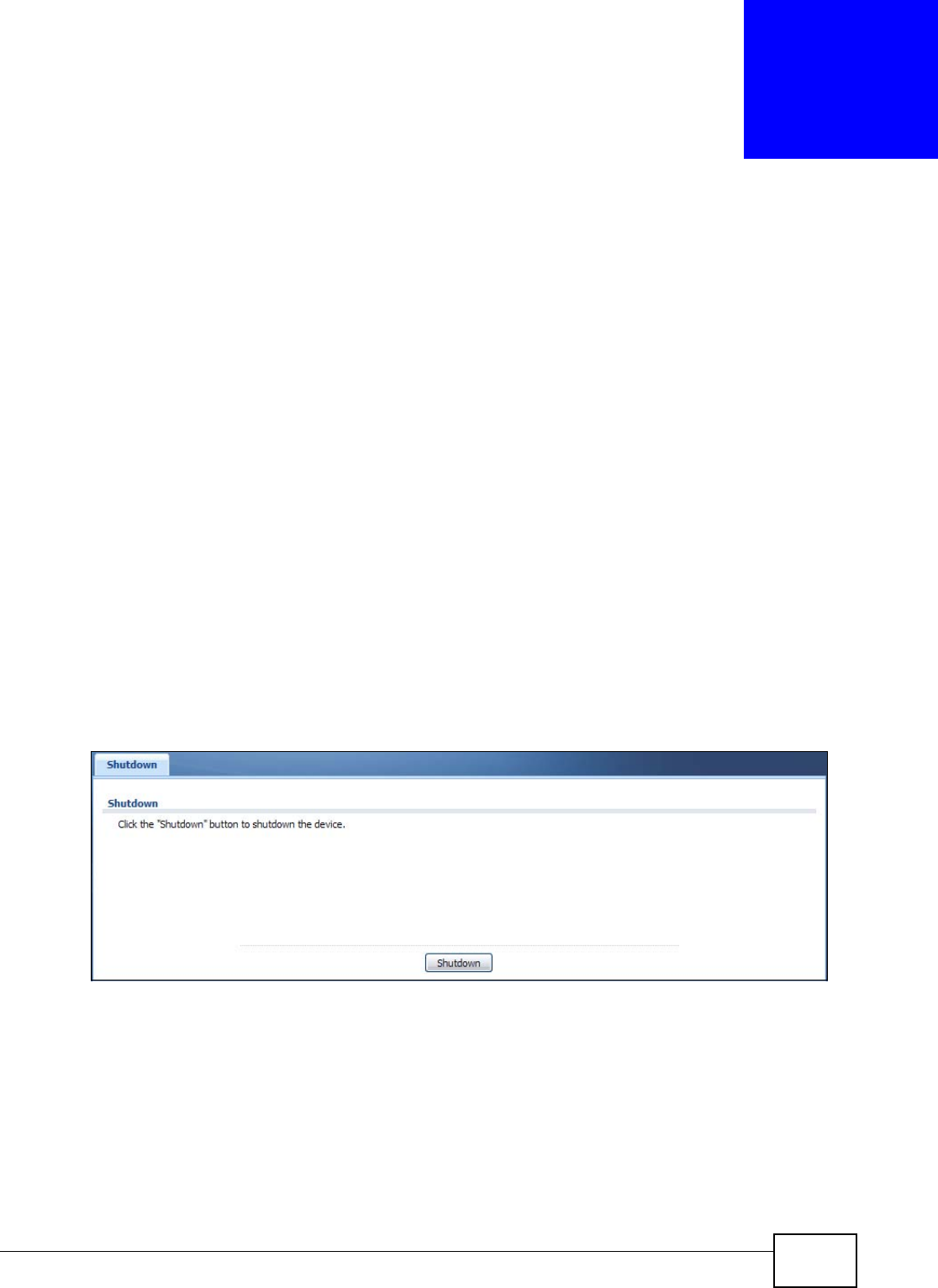
NWA5301-NJ User’s Guide 164
CHAPTER 17
Shutdown
17.1 Overview
Use this screen to shutdown the device.
Always use Maintenance > Shutdown > Shutdown or the shutdown
command before you turn off the NWA or remove the power. Not doing
so can cause the firmware to become corrupt.
17.1.1 What You Need To Know
Shutdown writes all cached data to the local storage and stops the system processes. Shutdown is
different to reset; reset returns the device to its default configuration.
17.2 Shutdown
To access this screen, click Maintenance > Shutdown.
Figure 94 Maintenance > Shutdown
Click the Shutdown button to shut down the NWA. Wait for the device to shut down before you
manually turn off or remove the power. It does not turn off the power.
You can also use the CLI command shutdown to shutdown the NWA.
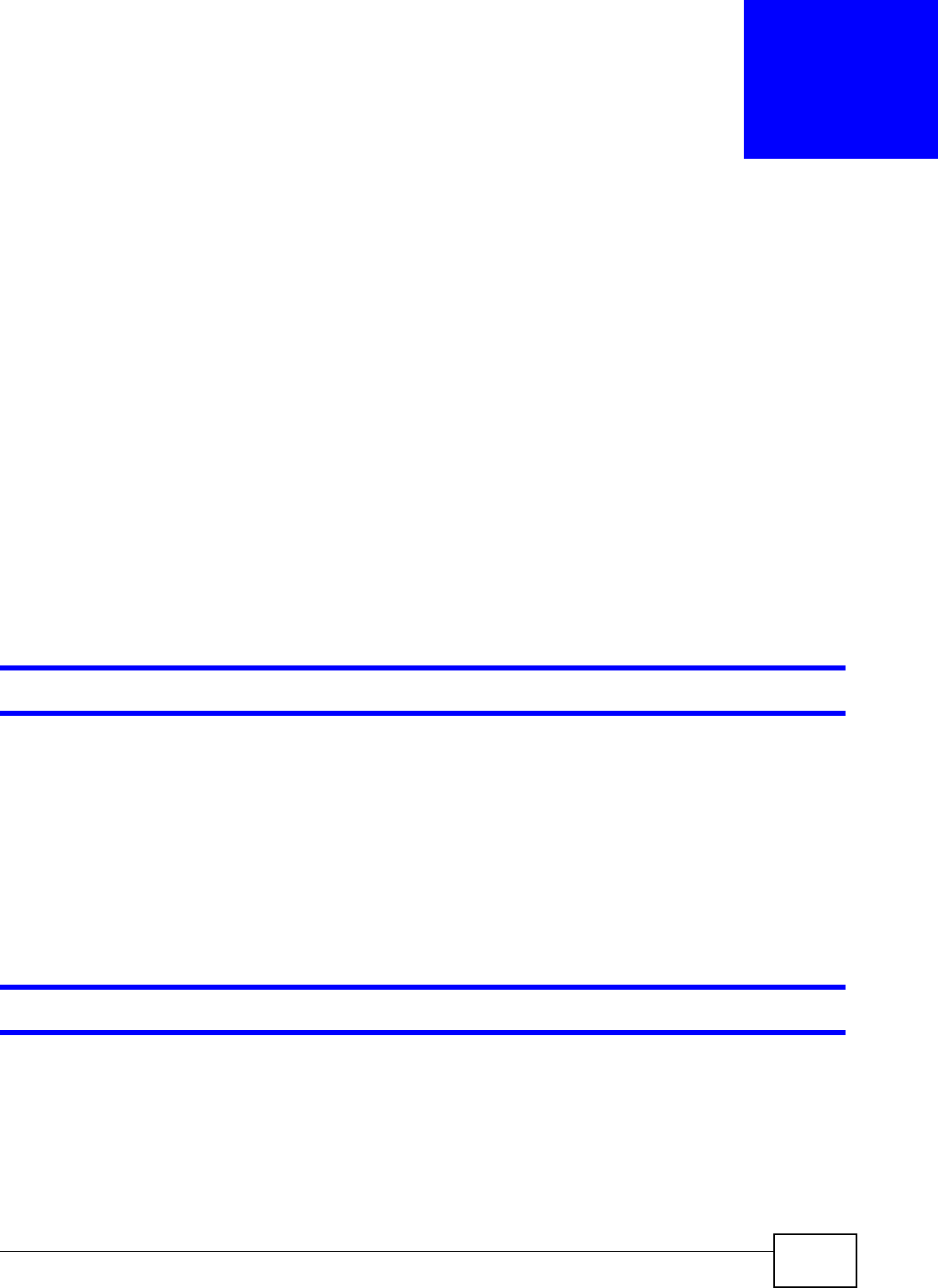
NWA5301-NJ User’s Guide 165
CHAPTER 18
Troubleshooting
18.1 Overview
This chapter offers some suggestions to solve problems you might encounter. The potential
problems are divided into the following categories.
•Power, Hardware Connections, and LED
•NWA Access and Login
•Internet Access
•Wireless Connections
•Resetting the NWA
18.2 Power, Hardware Connections, and LED
The NWA does not turn on. The LED is not on.
1Make sure you are using a PoE power injector or PoE switch.
2Make sure the PoE power injector or PoE switch is connected to the NWA and plugged in to an
appropriate power source. Make sure the power source is turned on.
3Disconnect and re-connect the PoE power injector or PoE switch.
4Inspect your cables for damage. Contact the vendor to replace any damaged cables.
5If none of these steps work, you may have faulty hardware and should contact your NWA vendor.
The LED does not behave as expected.
1Make sure you understand the normal behavior of the LED. See Section 1.5 on page 20.
2Check the hardware connections. See the Quick Start Guide.
3Inspect your cables for damage. Contact the vendor to replace any damaged cables.
4Disconnect and re-connect the PoE power injector or PoE switch to the NWA.
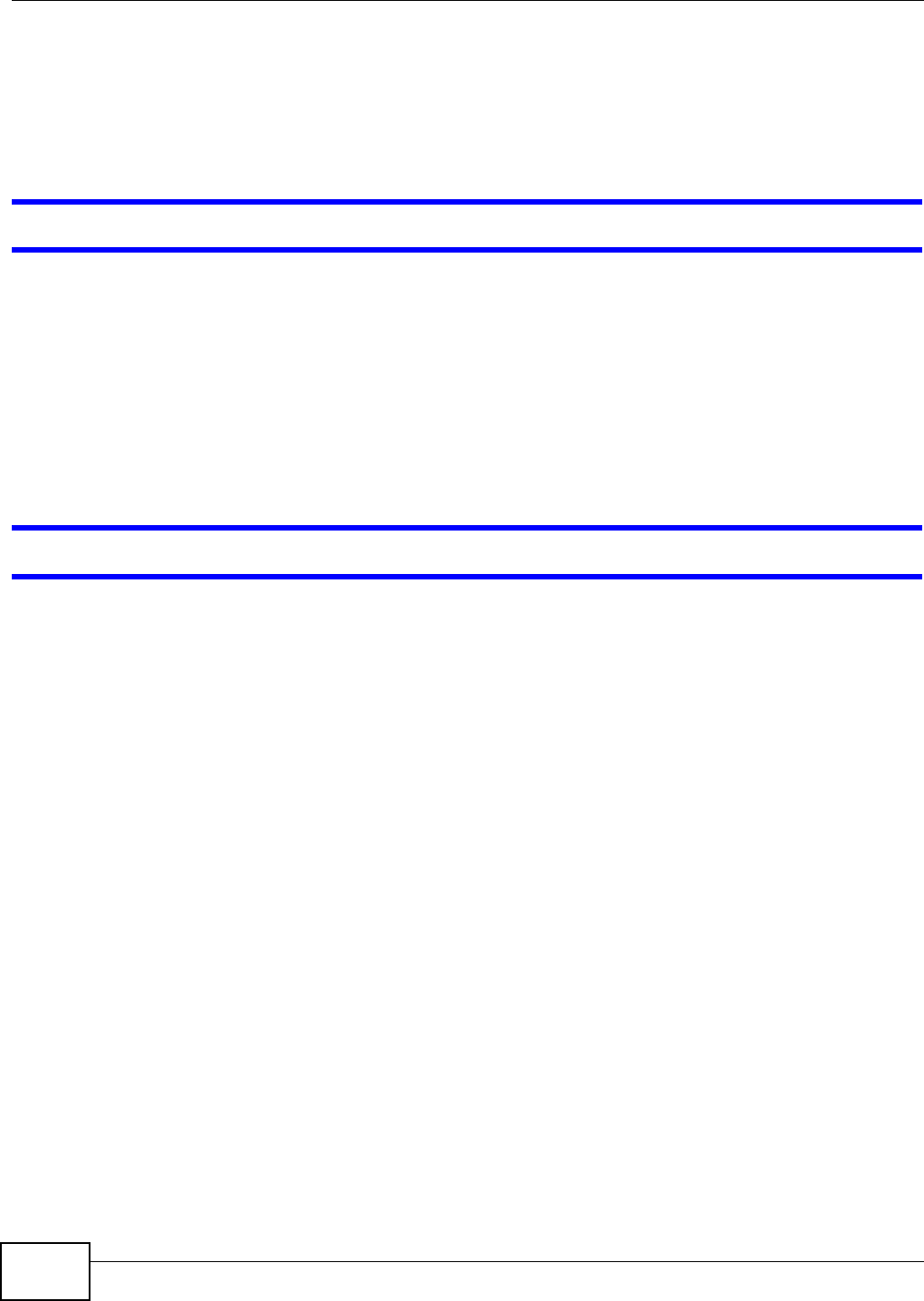
Chapter 18 Troubleshooting
NWA5301-NJ User’s Guide
166
5If the problem continues, contact the vendor.
18.3 NWA Access and Login
I forgot the IP address for the NWA.
1The default IP address (in standalone AP mode) is 192.168.1.2.
2If you changed the IP address and have forgotten it, you have to reset the device to its factory
defaults. See Section 18.6 on page 171.
3If your NWA is a DHCP client, you can find your IP address from the DHCP server. This information
is only available from the DHCP server which allocates IP addresses on your network. Find this
information directly from the DHCP server or contact your system administrator for more
information.
I cannot see or access the Login screen in the web configurator.
1Make sure you are using the correct IP address.
• The default IP address (in standalone AP mode) is 192.168.1.2.
• If you changed the IP address, use the new IP address.
• If you changed the IP address and have forgotten it, see the troubleshooting suggestions for I
forgot the IP address for the NWA.
2Check the hardware connections, and make sure the LED is behaving as expected. See the Quick
Start Guide and Section 1.5 on page 20.
3Make sure your Internet browser does not block pop-up windows and has JavaScripts and Java
enabled.
4Make sure your computer is in the same subnet as the NWA. (If you know that there are routers
between your computer and the NWA, skip this step.)
• If there is a DHCP server on your network, make sure your computer is using a dynamic IP
address.
• If there is no DHCP server on your network, make sure your computer’s IP address is in the
same subnet as the NWA.
5Reset the device to its factory defaults, and try to access the NWA with the default IP address. See
Section 18.6 on page 171.
6If the problem continues, contact the network administrator or vendor, or try one of the advanced
suggestions.
Advanced Suggestions
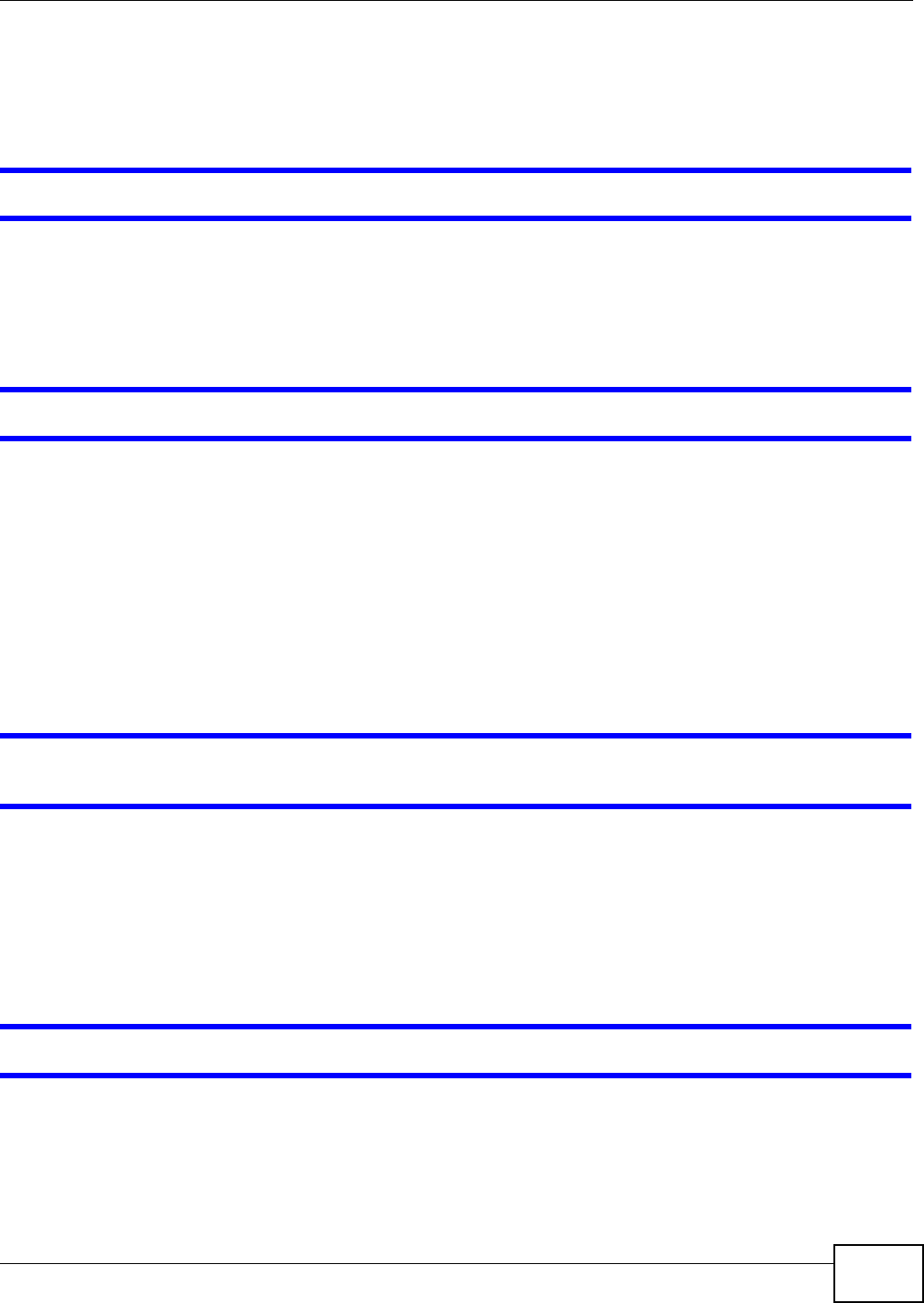
Chapter 18 Troubleshooting
NWA5301-NJ User’s Guide 167
• Try to access the NWA using another service, such as Telnet. If you can access the NWA, check
the remote management settings to find out why the NWA does not respond to HTTP.
• If your computer is connected wirelessly, use a computer that is connected to a LAN/ETHERNET
port.
I forgot the password.
1The default password is 1234.
2If this does not work, you have to reset the device to its factory defaults. See Section 18.6 on page
171.
I can see the Login screen, but I cannot log in to the NWA.
1Make sure you have entered the user name and password correctly. The default password is 1234.
This fields are case-sensitive, so make sure [Caps Lock] is not on.
2You cannot log in to the web configurator while someone is using Telnet to access the NWA. Log out
of the NWA in the other session, or ask the person who is logged in to log out.
3Disconnect and re-connect the PoE power injector to the NWA.
4If this does not work, you have to reset the device to its factory defaults. See Section 18.6 on page
171.
I cannot use FTP to upload / download the configuration file. / I cannot use FTP to upload
new firmware.
See the troubleshooting suggestions for I cannot see or access the Login screen in the web
configurator. Ignore the suggestions about your browser.
18.4 Internet Access
I cannot access the Internet.
1Check the hardware connections, and make sure the LED is behaving as expected. See the Quick
Start Guide and Section 18.2 on page 165.
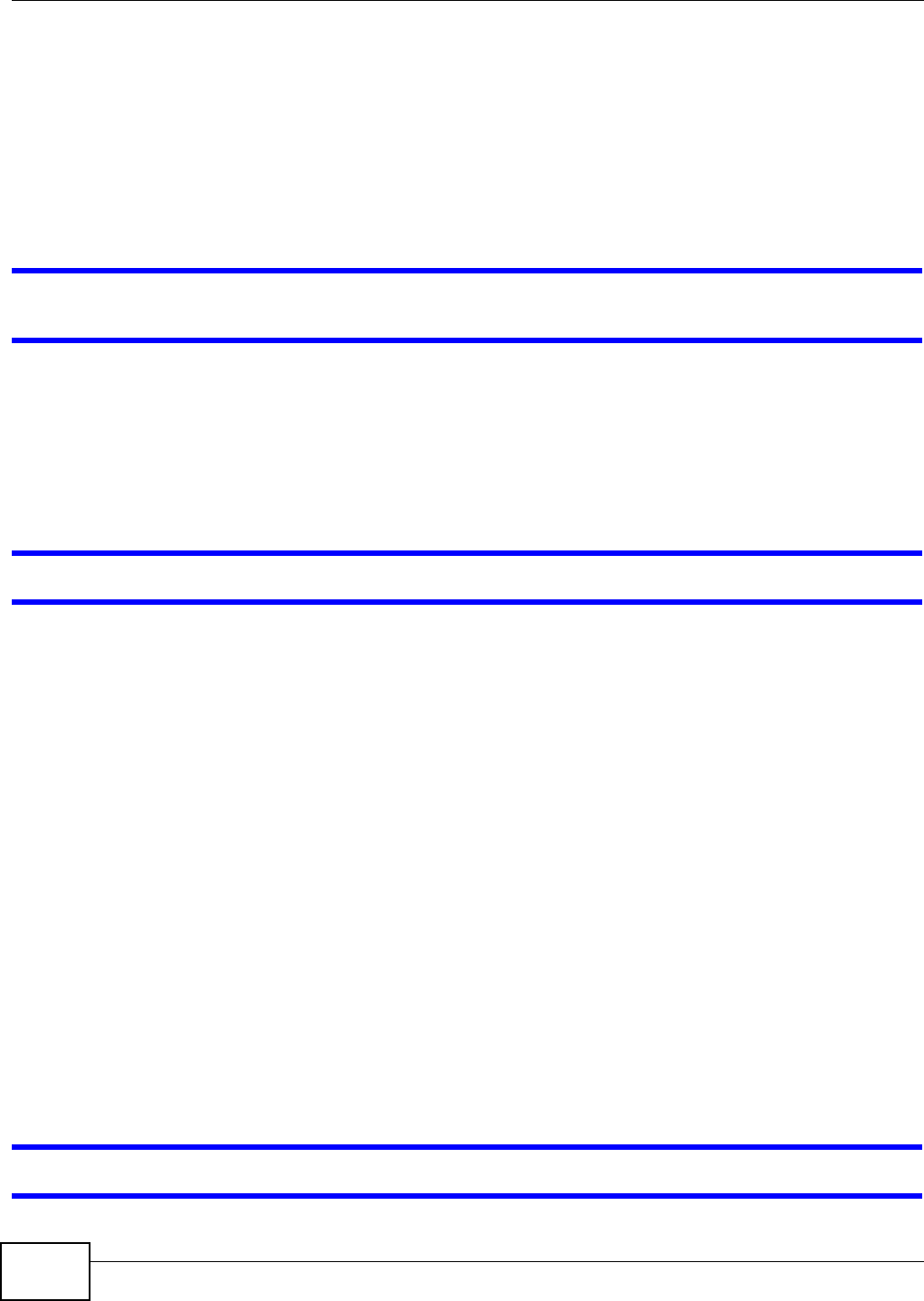
Chapter 18 Troubleshooting
NWA5301-NJ User’s Guide
168
2Make sure the NWA is connected to a broadband modem or router with Internet access and your
computer is set to obtain an dynamic IP address.
3If you are trying to access the Internet wirelessly, make sure the wireless settings on the wireless
client are the same as the settings on the NWA.
4Disconnect all the cables from your device, and follow the directions in the Quick Start Guide again.
5If the problem continues, contact your ISP.
I cannot access the Internet anymore. I had access to the Internet (with the NWA), but my
Internet connection is not available anymore.
1Check the hardware connections, and make sure the LED is behaving as expected. See the Quick
Start Guide and Section 1.5 on page 20.
2Reboot the NWA.
3If the problem continues, contact your ISP.
The Internet connection is slow or intermittent.
1There might be a lot of traffic on the network. Look at the LED, and check Section 1.5 on page 20.
If the NWA is sending or receiving a lot of information, try closing some programs that use the
Internet, especially peer-to-peer applications.
2Check the signal strength. If the signal is weak, try moving the NWA closer to the NWA (if possible),
and look around to see if there are any devices that might be interfering with the wireless network
(microwaves, other wireless networks, and so on).
3Reboot the NWA.
4If the problem continues, contact the network administrator or vendor, or try one of the advanced
suggestions.
Advanced Suggestions
Check the settings for QoS. If it is disabled, you might consider activating it. If it is enabled,
you might consider raising or lowering the priority for some applications.
18.5 Wireless Connections
I cannot access the NWA or ping any computer from the WLAN.
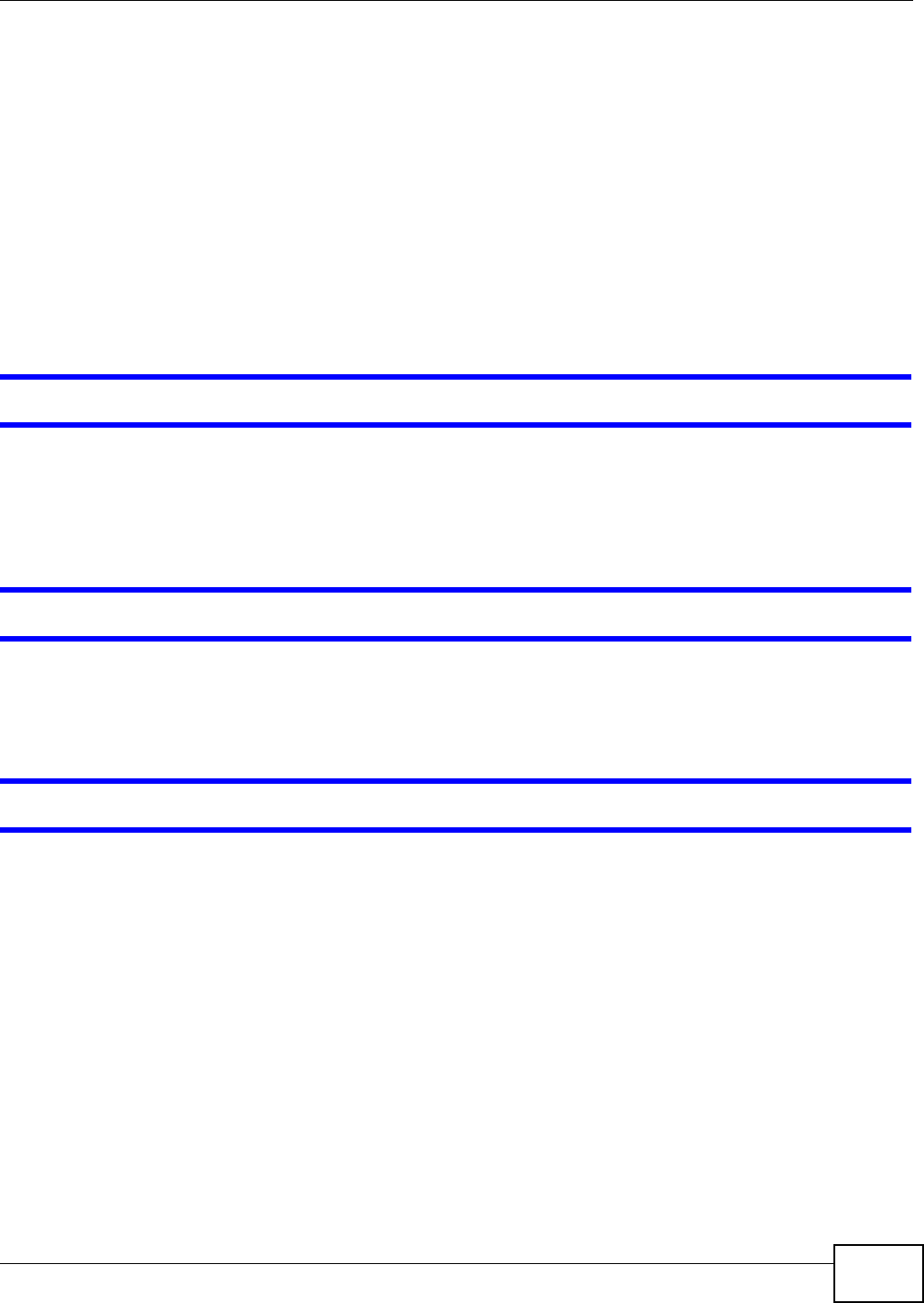
Chapter 18 Troubleshooting
NWA5301-NJ User’s Guide 169
1Make sure the wireless LAN (wireless radio) is enabled on the NWA.
2Make sure the radio or at least one of the NWA’s radios is operating in AP mode.
3Make sure the wireless adapter (installed on your computer) is working properly.
4Make sure the wireless adapter (installed on your computer) is IEEE 802.11 compatible and
supports the same wireless standard as the NWA’s active radio.
5Make sure your computer (with a wireless adapter installed) is within the transmission range of the
NWA.
6Check that both the NWA and your computer are using the same wireless and wireless security
settings.
Hackers have accessed my WEP-encrypted wireless LAN.
WEP is extremely insecure. Its encryption can be broken by an attacker, using widely-available
software. It is strongly recommended that you use a more effective security mechanism. Use the
strongest security mechanism that all the wireless devices in your network support. WPA2 or WPA2-
PSK is recommended.
The wireless security is not following the re-authentication timer setting I specified.
If a RADIUS server authenticates wireless stations, the re-authentication timer on the RADIUS
server has priority. Change the RADIUS server’s configuration if you need to use a different re-
authentication timer setting.
I cannot get a certificate to import into the NWA.
1For My Certificates, you can import a certificate that matches a corresponding certification
request that was generated by the NWA. You can also import a certificate in PKCS#12 format,
including the certificate’s public and private keys.
2You must remove any spaces from the certificate’s filename before you can import the certificate.
3Any certificate that you want to import has to be in one of these file formats:
• Binary X.509: This is an ITU-T recommendation that defines the formats for X.509 certificates.
• PEM (Base-64) encoded X.509: This Privacy Enhanced Mail format uses lowercase letters,
uppercase letters and numerals to convert a binary X.509 certificate into a printable form.
• Binary PKCS#7: This is a standard that defines the general syntax for data (including digital
signatures) that may be encrypted. A PKCS #7 file is used to transfer a public key certificate. The
private key is not included. The NWA currently allows the importation of a PKS#7 file that
contains a single certificate.
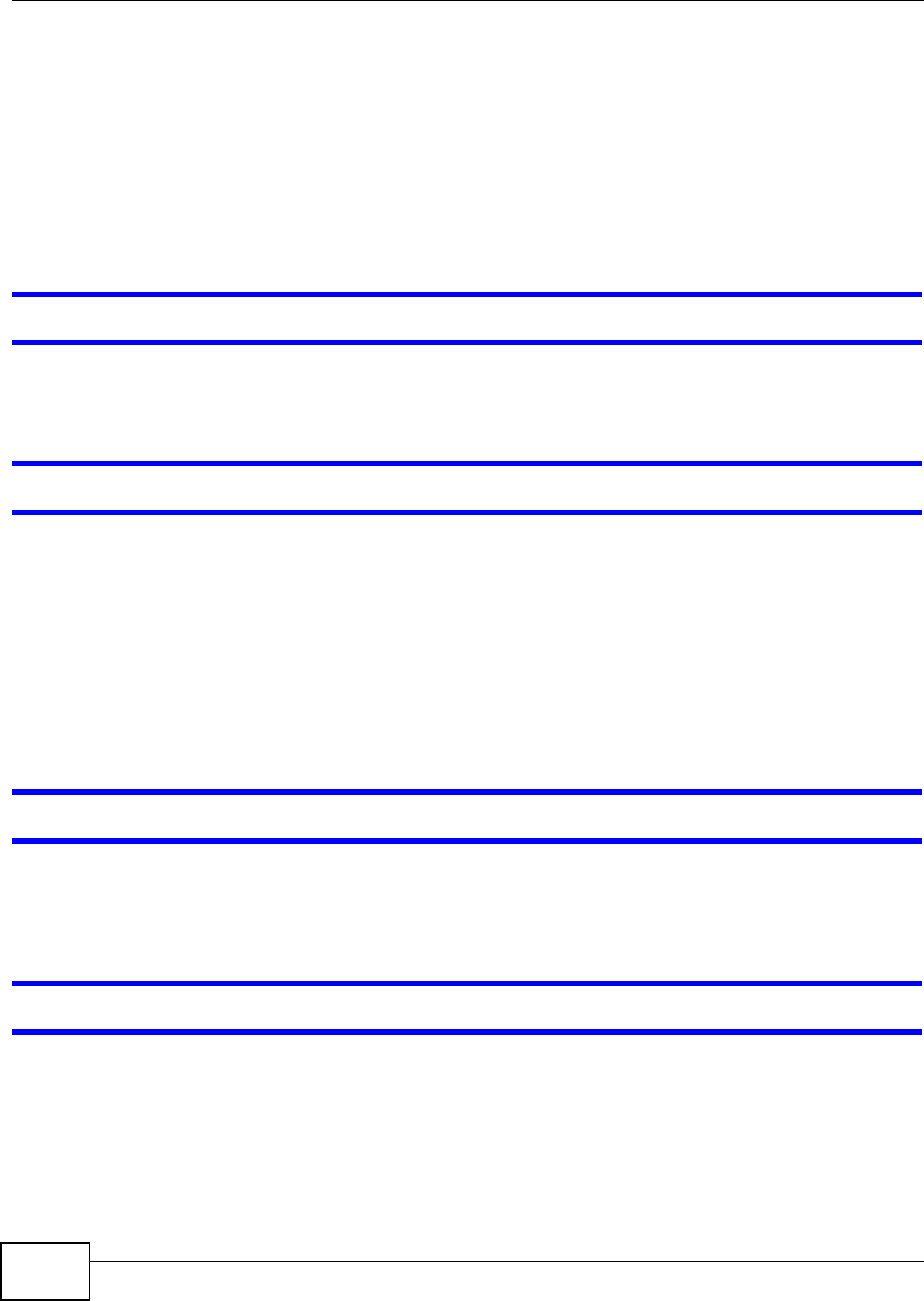
Chapter 18 Troubleshooting
NWA5301-NJ User’s Guide
170
• PEM (Base-64) encoded PKCS#7: This Privacy Enhanced Mail (PEM) format uses lowercase
letters, uppercase letters and numerals to convert a binary PKCS#7 certificate into a printable
form.
• Binary PKCS#12: This is a format for transferring public key and private key certificates.The
private key in a PKCS #12 file is within a password-encrypted envelope. The file’s password is not
connected to your certificate’s public or private passwords. Exporting a PKCS #12 file creates this
and you must provide it to decrypt the contents when you import the file into the NWA.
Note: Be careful not to convert a binary file to text during the transfer process. It is easy
for this to occur since many programs use text files by default.
I can only see newer logs. Older logs are missing.
When a log reaches the maximum number of log messages, new log messages automatically
overwrite existing log messages, starting with the oldest existing log message first.
The commands in my configuration file or shell script are not working properly.
• In a configuration file or shell script, use “#” or “!” as the first character of a command line to
have the NWA treat the line as a comment.
• Your configuration files or shell scripts can use “exit” or a command line consisting of a single “!”
to have the NWA exit sub command mode.
•Include write commands in your scripts. Otherwise the changes will be lost when the NWA
restarts. You could use multiple write commands in a long script.
Note: “exit” or “!'” must follow sub commands if it is to make the NWA exit sub command
mode.
I cannot get the firmware uploaded using the commands.
The Web Configurator is the recommended method for uploading firmware. You only need to use
the command line interface if you need to recover the firmware. See the CLI Reference Guide for
how to determine if you need to recover the firmware and how to recover it.
Wireless clients are not being load balanced among my APs.
• Make sure that all the APs used by the wireless clients in question share the same SSID, security,
and radio settings.
• Make sure that all the APs are in the same broadcast domain.
• Make sure that the wireless clients are in range of the other APs; if they are only in range of a
single AP, then load balancing may not be as effective.
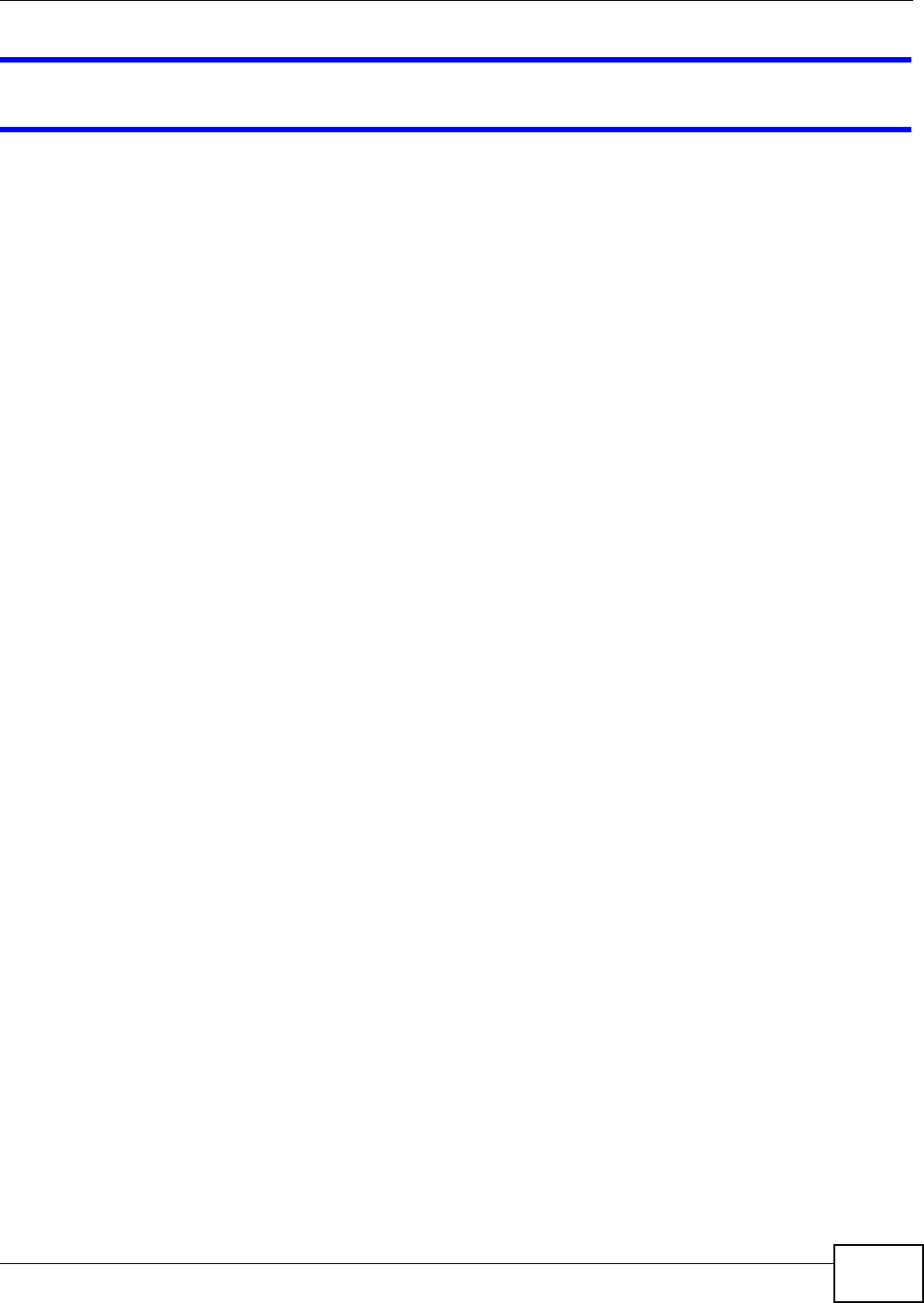
Chapter 18 Troubleshooting
NWA5301-NJ User’s Guide 171
In the Monitor > Wireless > AP Information > Radio List screen, there is no load
balancing indicator associated with any APs assigned to the load balancing task.
• Check to be sure that the AP profile which contains the load balancing settings is correctly
assigned to the APs in question.
• The load balancing task may have been terminated because further load balancing on the APs in
question is no longer required.
18.6 Resetting the NWA
If you cannot access the NWA by any method, try restarting it by turning the power off and then on
again. If you still cannot access the NWA by any method or you forget the administrator
password(s), you can reset the NWA to its factory-default settings. Any configuration files or shell
scripts that you saved on the NWA should still be available afterwards.
Use the following procedure to reset the NWA to its factory-default settings. This overwrites the
settings in the startup-config.conf file with the settings in the system-default.conf file.
Note: This procedure removes the current configuration.
1Make sure the PWR/SYS LED is on and not blinking.
2Press the RESET button and hold it until the LED begins to blink. (This usually takes about five
seconds.)
3Release the RESET button, and wait for the NWA to restart.
You should be able to access the NWA using the default settings.
18.7 Getting More Troubleshooting Help
Search for support information for your model at www.zyxel.com for more troubleshooting
suggestions.
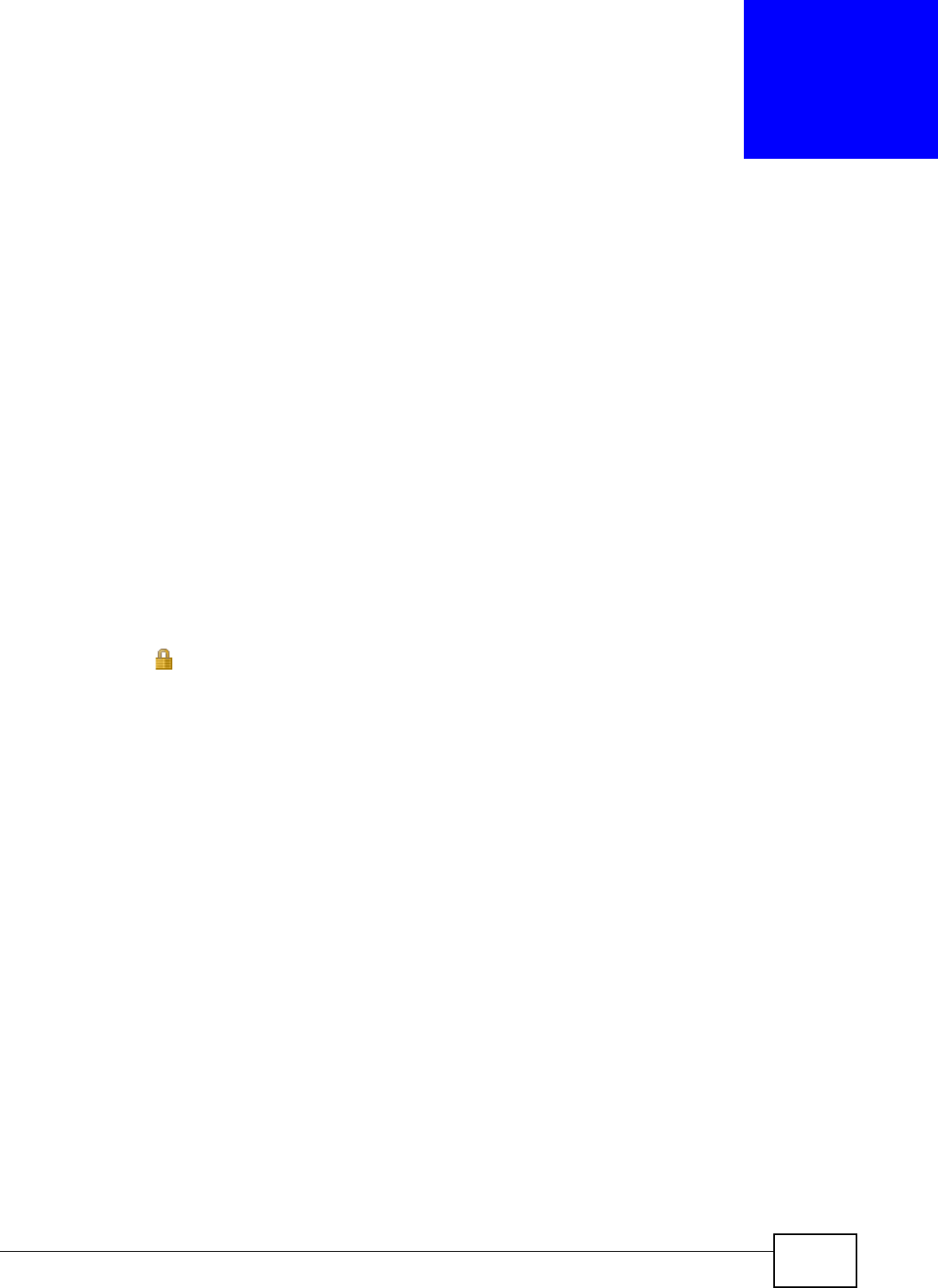
NWA5301-NJ User’s Guide 172
APPENDIX A
Importing Certificates
This appendix shows you how to import public key certificates into your web browser.
Public key certificates are used by web browsers to ensure that a secure web site is legitimate.
When a certificate authority such as VeriSign, Comodo, or Network Solutions, to name a few,
receives a certificate request from a website operator, they confirm that the web domain and
contact information in the request match those on public record with a domain name registrar. If
they match, then the certificate is issued to the website operator, who then places it on the site to
be issued to all visiting web browsers to let them know that the site is legitimate.
Many ZyXEL products, such as the NWA, issue their own public key certificates. These can be used
by web browsers on a LAN or WAN to verify that they are in fact connecting to the legitimate device
and not one masquerading as it. However, because the certificates were not issued by one of the
several organizations officially recognized by the most common web browsers, you will need to
import the ZyXEL-created certificate into your web browser and flag that certificate as a trusted
authority.
Note: You can see if you are browsing on a secure website if the URL in your web
browser’s address bar begins with https:// or there is a sealed padlock icon
( ) somewhere in the main browser window (not all browsers show the padlock
in the same location).
Internet Explorer
The following example uses Microsoft Internet Explorer 7 on Windows XP Professional; however,
they can also apply to Internet Explorer on Windows Vista.
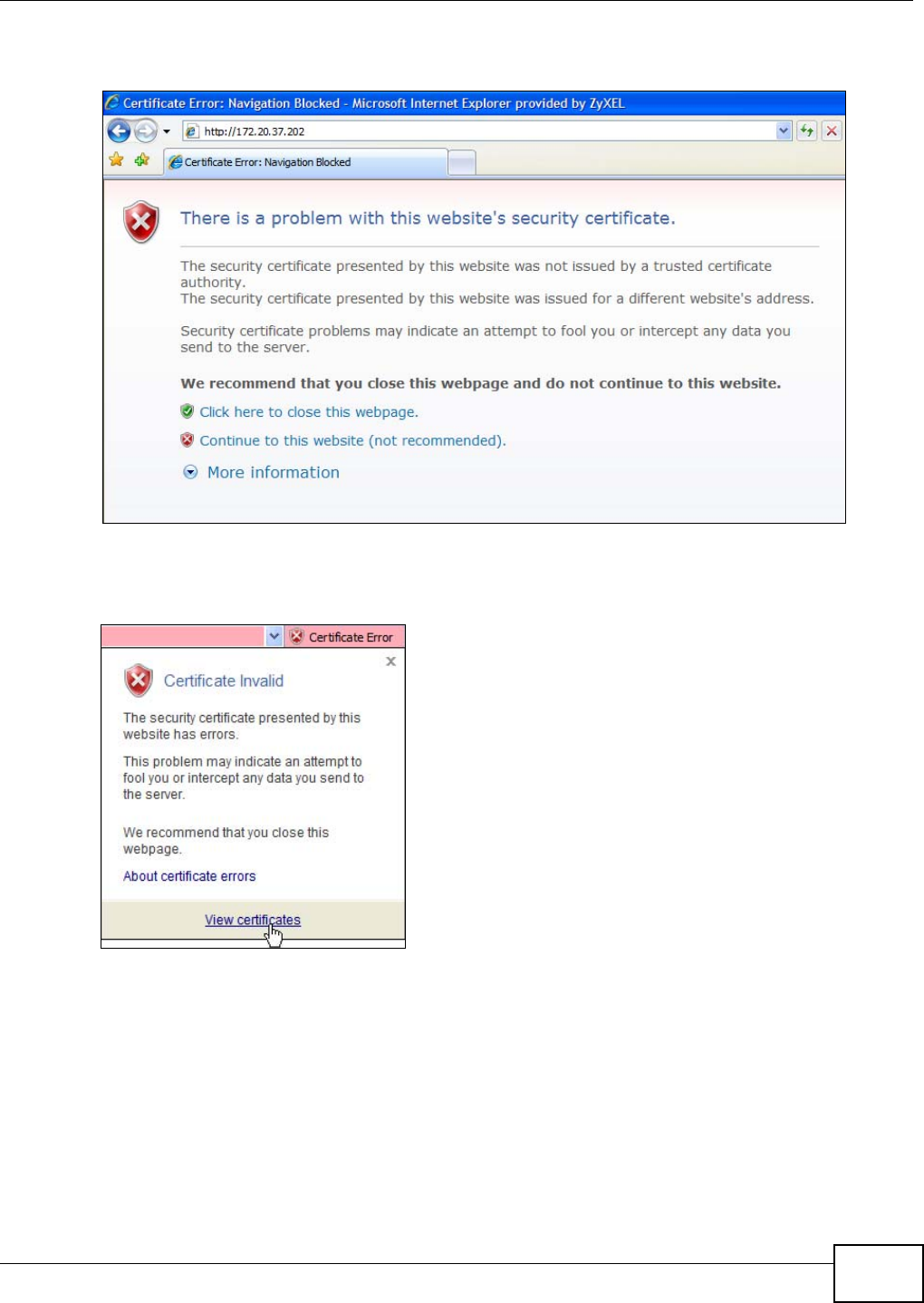
Appendix A Importing Certificates
NWA5301-NJ User’s Guide 173
1If your device’s Web Configurator is set to use SSL certification, then the first time you browse to it
you are presented with a certification error.
2Click Continue to this website (not recommended).
3In the Address Bar, click Certificate Error > View certificates.
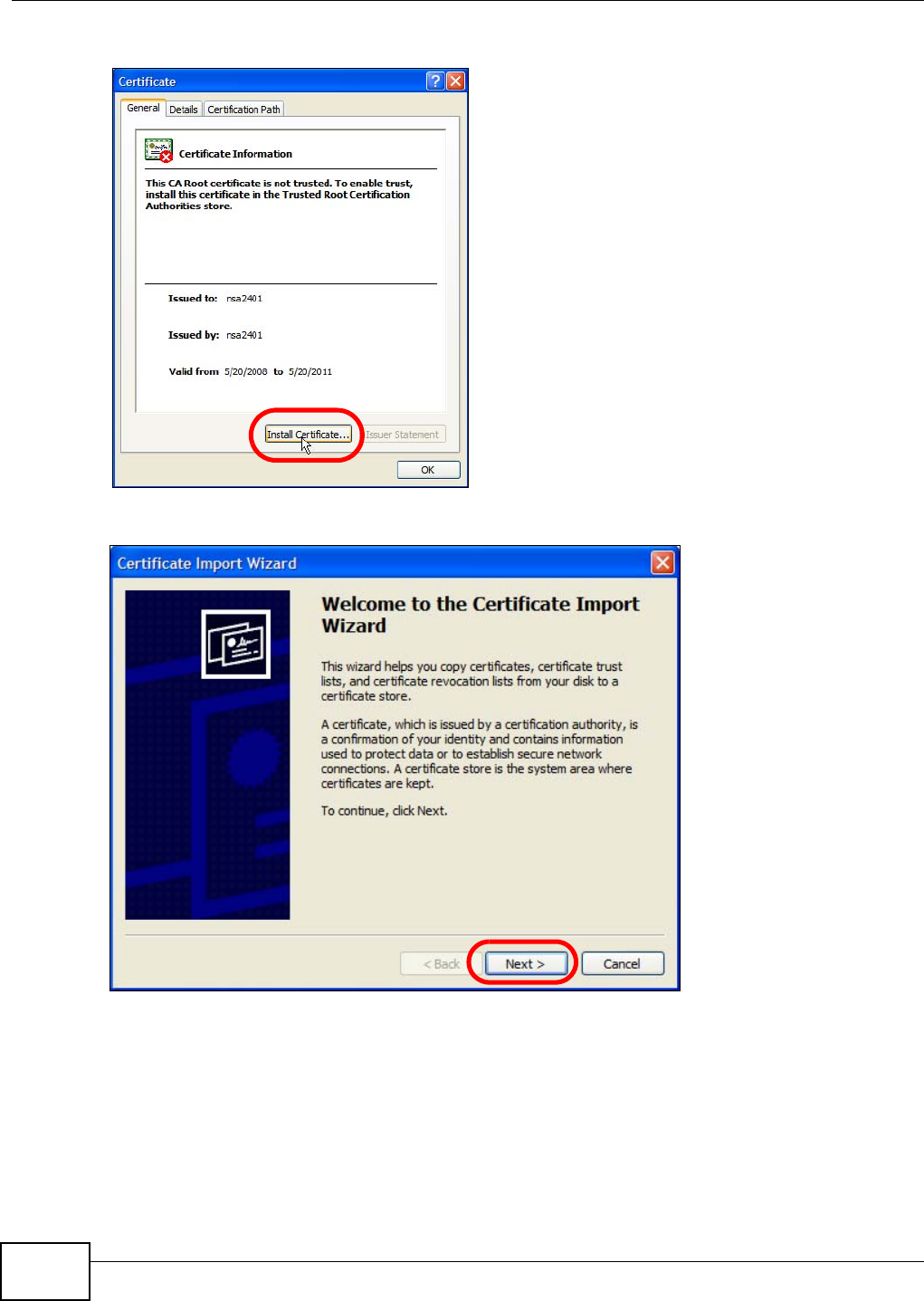
Appendix A Importing Certificates
NWA5301-NJ User’s Guide
174
4In the Certificate dialog box, click Install Certificate.
5In the Certificate Import Wizard, click Next.
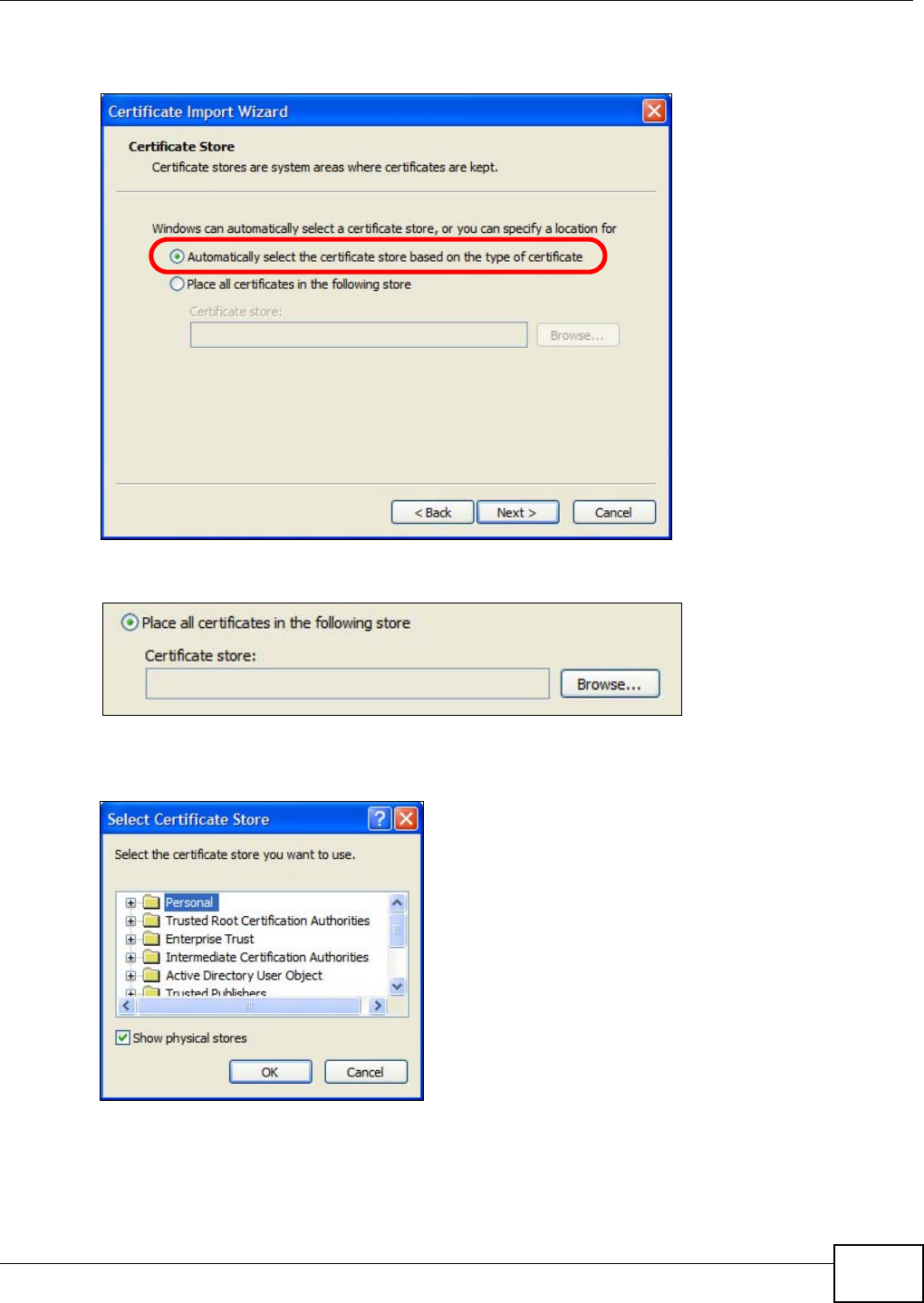
Appendix A Importing Certificates
NWA5301-NJ User’s Guide 175
6If you want Internet Explorer to Automatically select certificate store based on the type of
certificate, click Next again and then go to step 9.
7Otherwise, select Place all certificates in the following store and then click Browse.
8In the Select Certificate Store dialog box, choose a location in which to save the certificate and
then click OK.
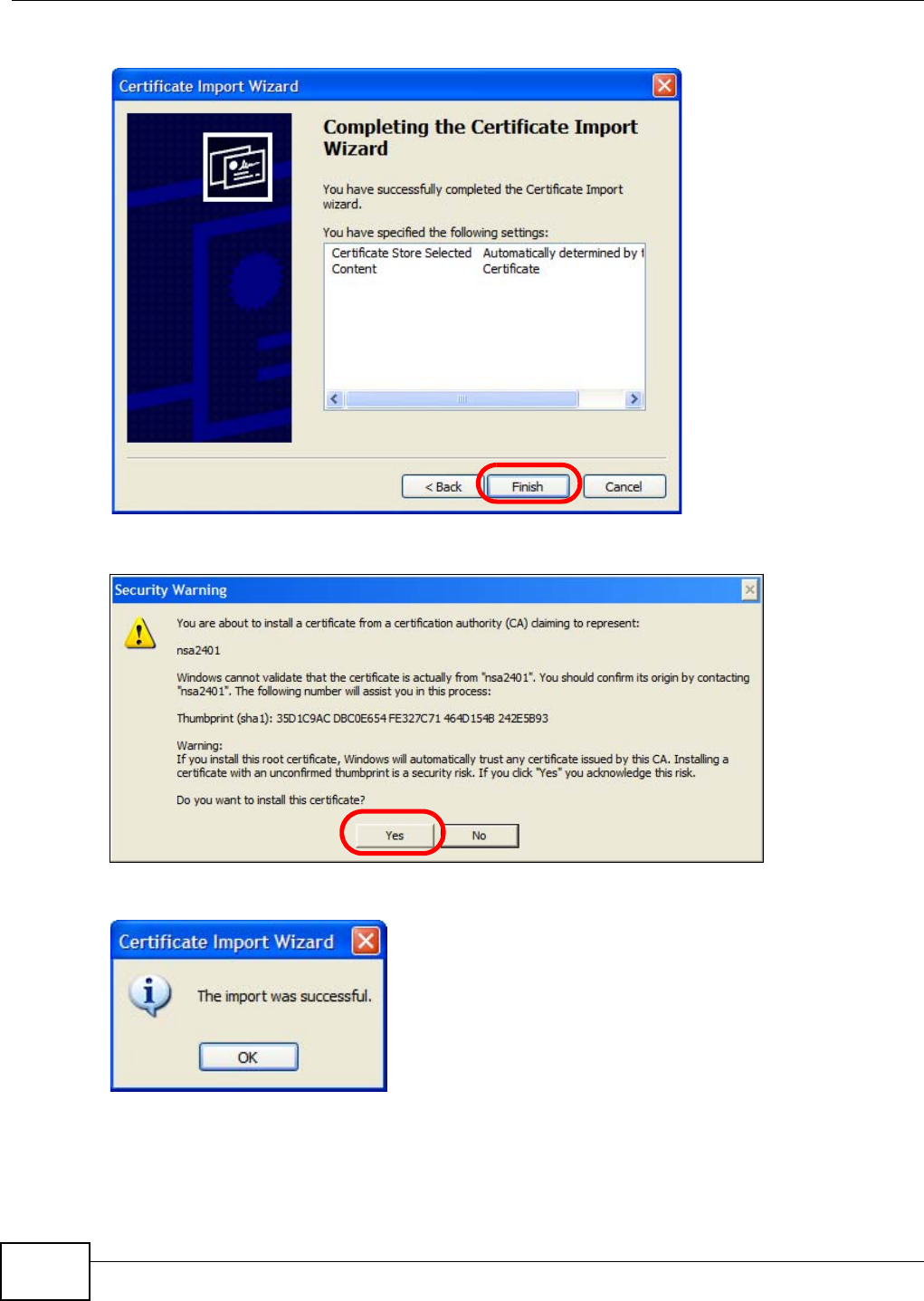
Appendix A Importing Certificates
NWA5301-NJ User’s Guide
176
9In the Completing the Certificate Import Wizard screen, click Finish.
10 If you are presented with another Security Warning, click Yes.
11 Finally, click OK when presented with the successful certificate installation message.
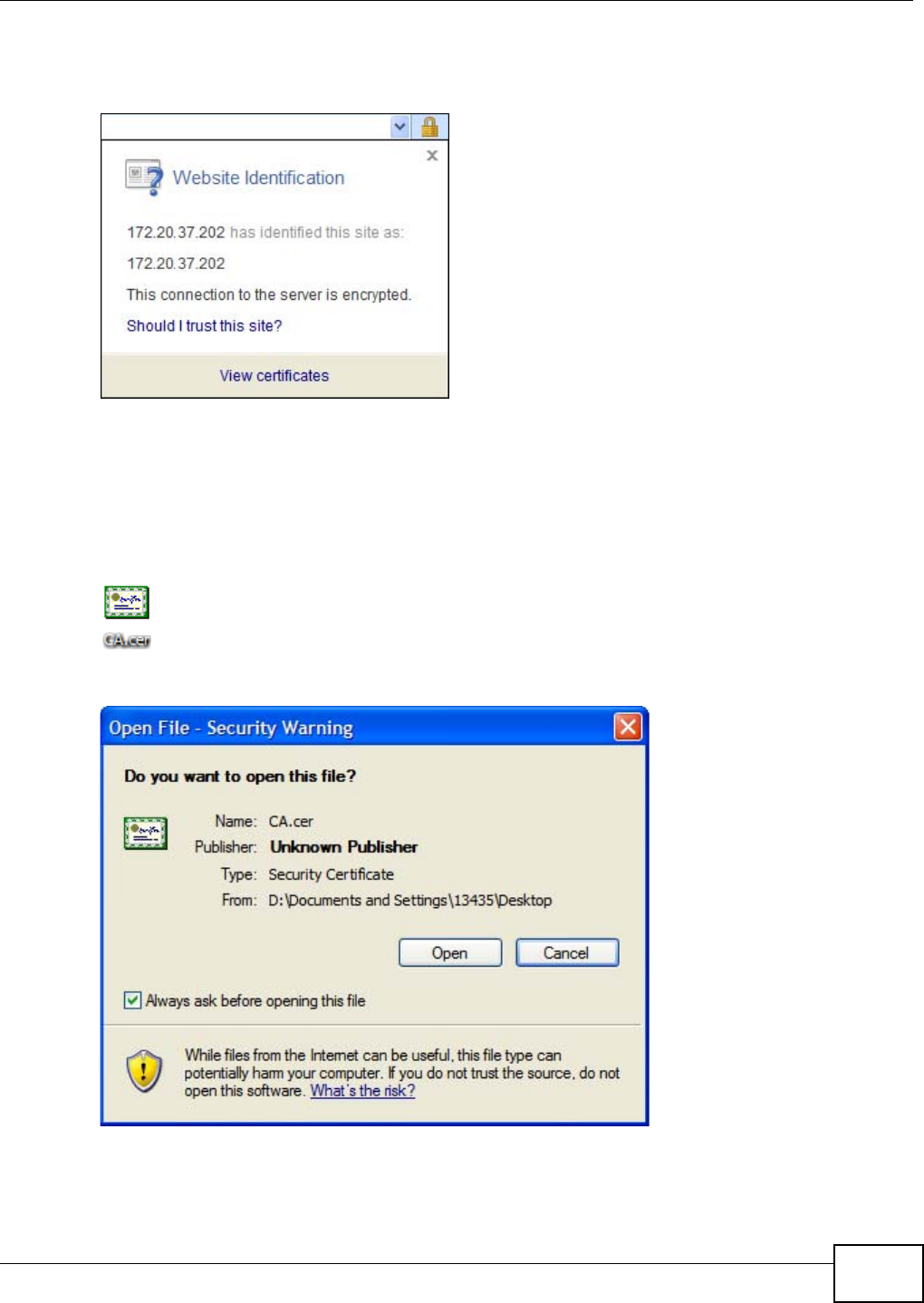
Appendix A Importing Certificates
NWA5301-NJ User’s Guide 177
12 The next time you start Internet Explorer and go to a ZyXEL Web Configurator page, a sealed
padlock icon appears in the address bar. Click it to view the page’s Website Identification
information.
Installing a Stand-Alone Certificate File in Internet Explorer
Rather than browsing to a ZyXEL Web Configurator and installing a public key certificate when
prompted, you can install a stand-alone certificate file if one has been issued to you.
1Double-click the public key certificate file.
2In the security warning dialog box, click Open.
3Refer to steps 4-12 in the Internet Explorer procedure beginning on page 172 to complete the
installation process.
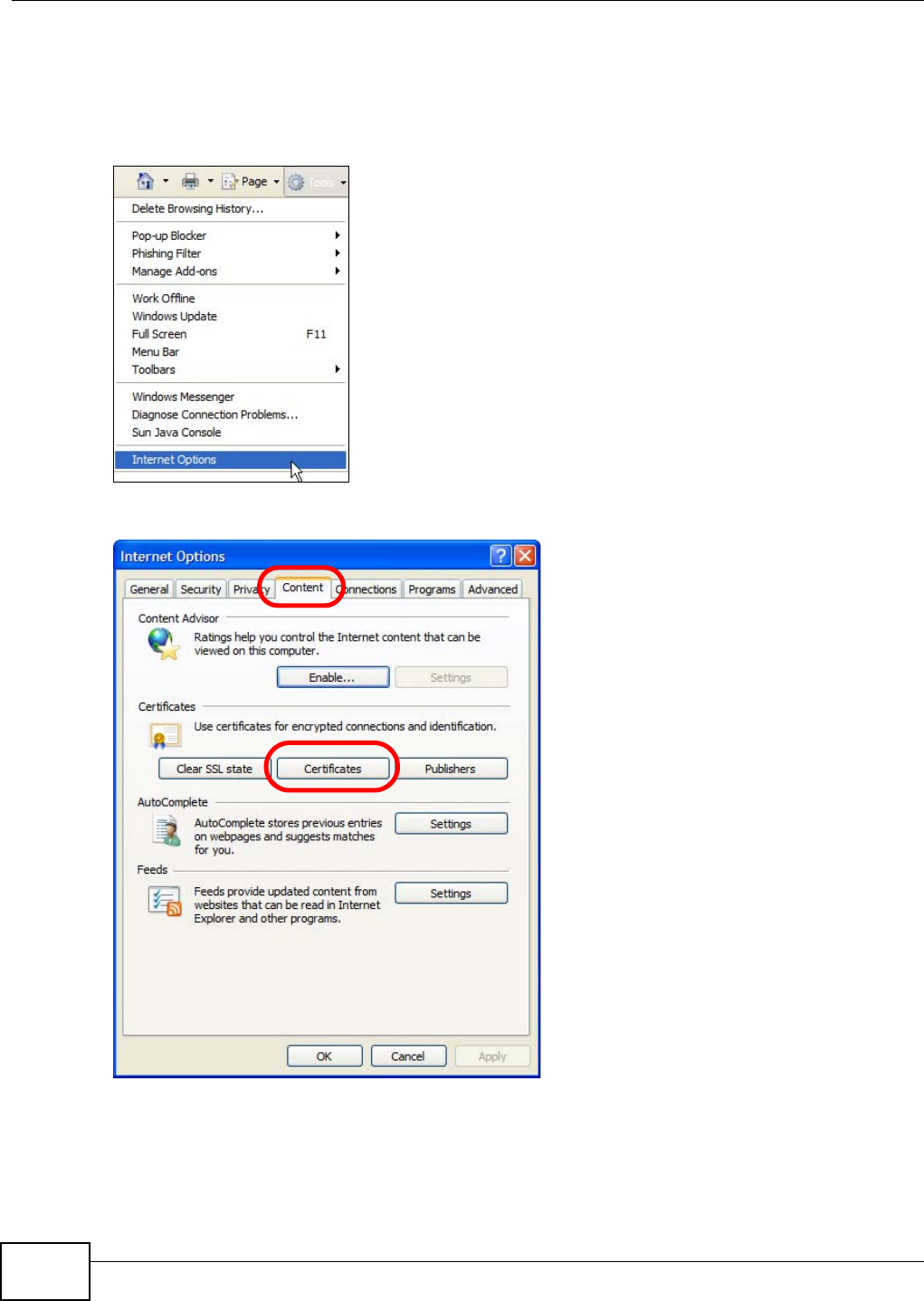
Appendix A Importing Certificates
NWA5301-NJ User’s Guide
178
Removing a Certificate in Internet Explorer
This section shows you how to remove a public key certificate in Internet Explorer 7 on Windows XP.
1Open Internet Explorer and click Tools > Internet Options.
2In the Internet Options dialog box, click Content > Certificates.
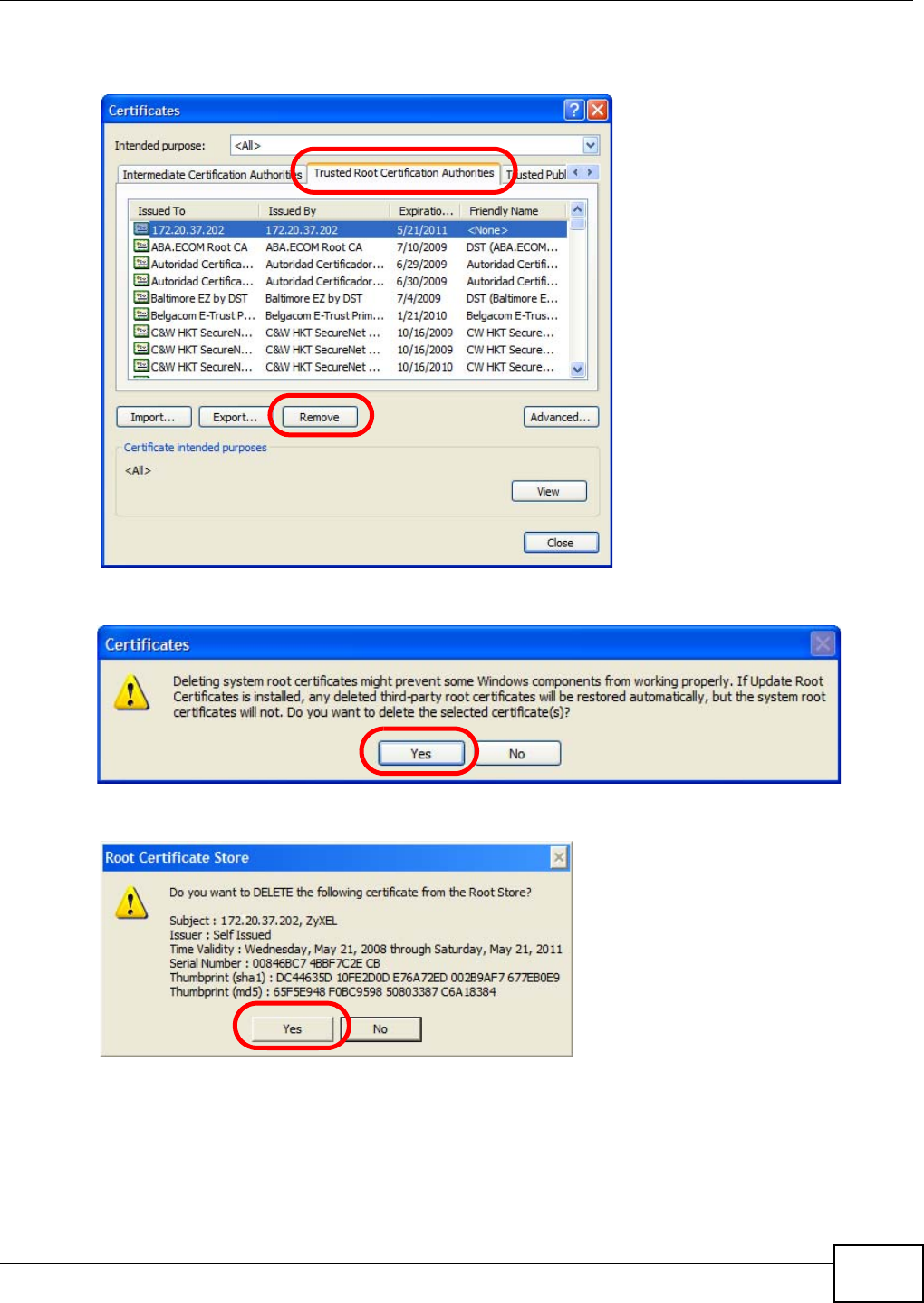
Appendix A Importing Certificates
NWA5301-NJ User’s Guide 179
3In the Certificates dialog box, click the Trusted Root Certificates Authorities tab, select the
certificate that you want to delete, and then click Remove.
4In the Certificates confirmation, click Yes.
5In the Root Certificate Store dialog box, click Yes.
6The next time you go to the web site that issued the public key certificate you just removed, a
certification error appears.
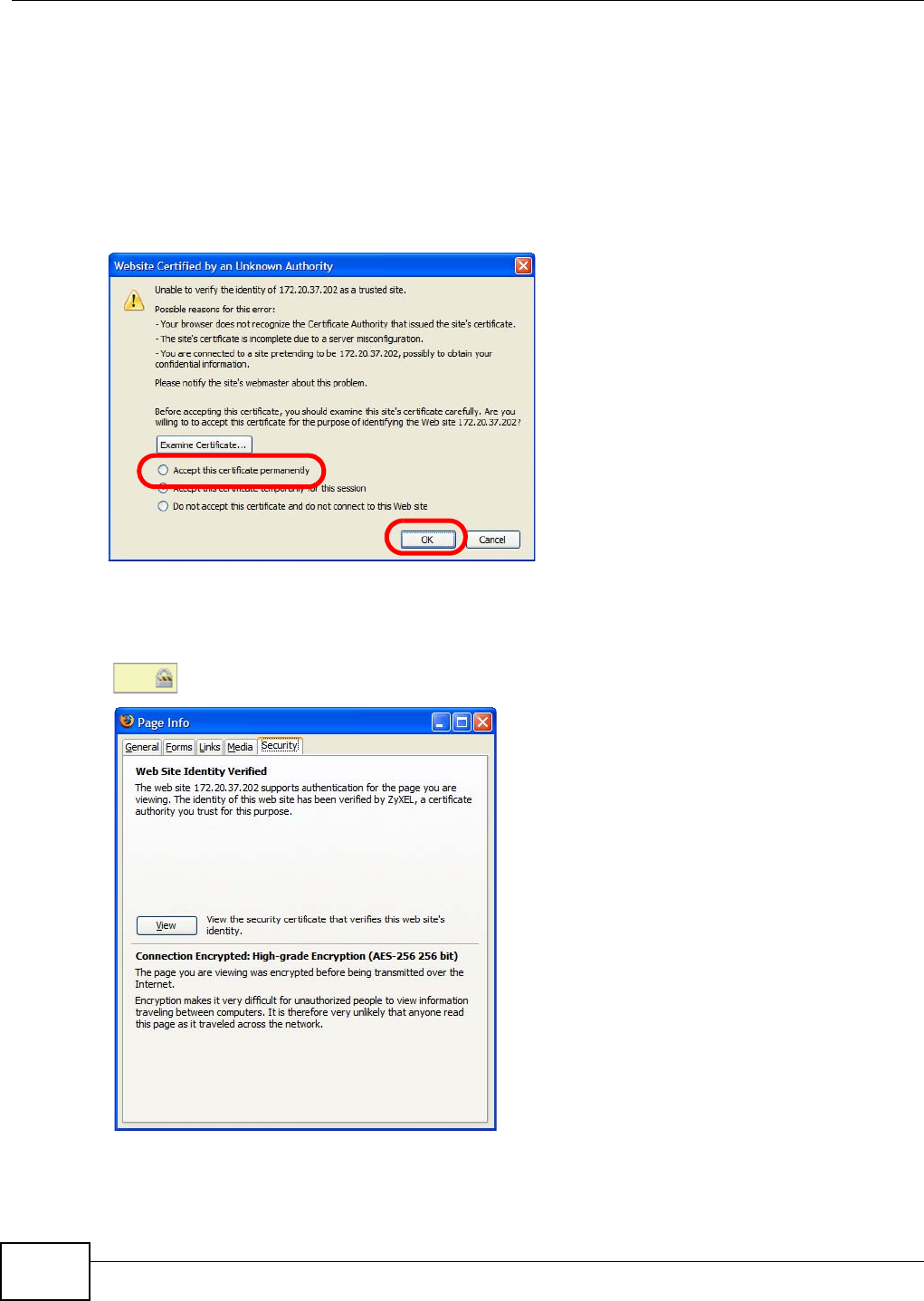
Appendix A Importing Certificates
NWA5301-NJ User’s Guide
180
Firefox
The following example uses Mozilla Firefox 2 on Windows XP Professional; however, the screens can
also apply to Firefox 2 on all platforms.
1If your device’s Web Configurator is set to use SSL certification, then the first time you browse to it
you are presented with a certification error.
2Select Accept this certificate permanently and click OK.
3The certificate is stored and you can now connect securely to the Web Configurator. A sealed
padlock appears in the address bar, which you can click to open the Page Info > Security window
to view the web page’s security information.
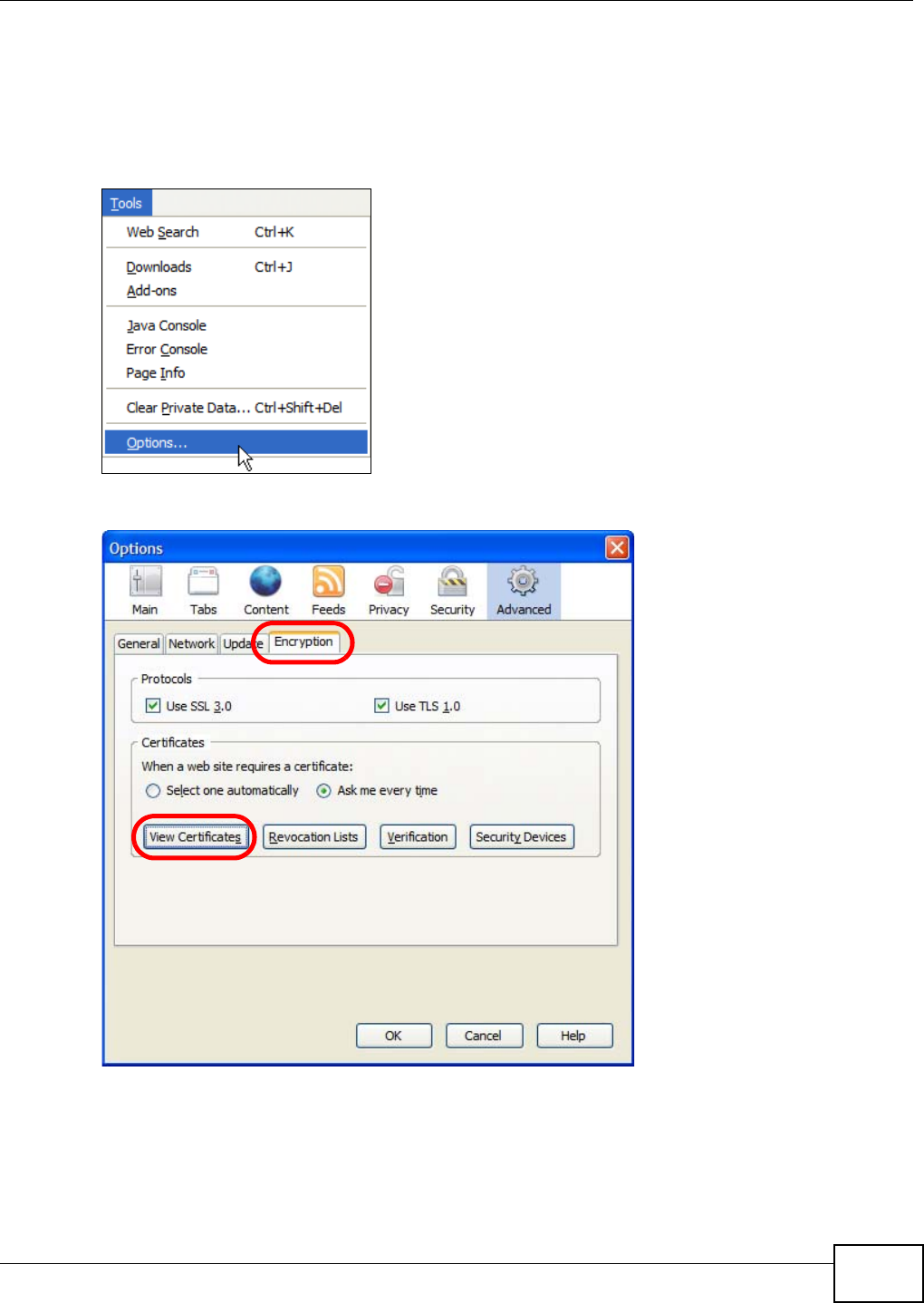
Appendix A Importing Certificates
NWA5301-NJ User’s Guide 181
Installing a Stand-Alone Certificate File in Firefox
Rather than browsing to a ZyXEL Web Configurator and installing a public key certificate when
prompted, you can install a stand-alone certificate file if one has been issued to you.
1Open Firefox and click Tools > Options.
2In the Options dialog box, click Advanced > Encryption > View Certificates.
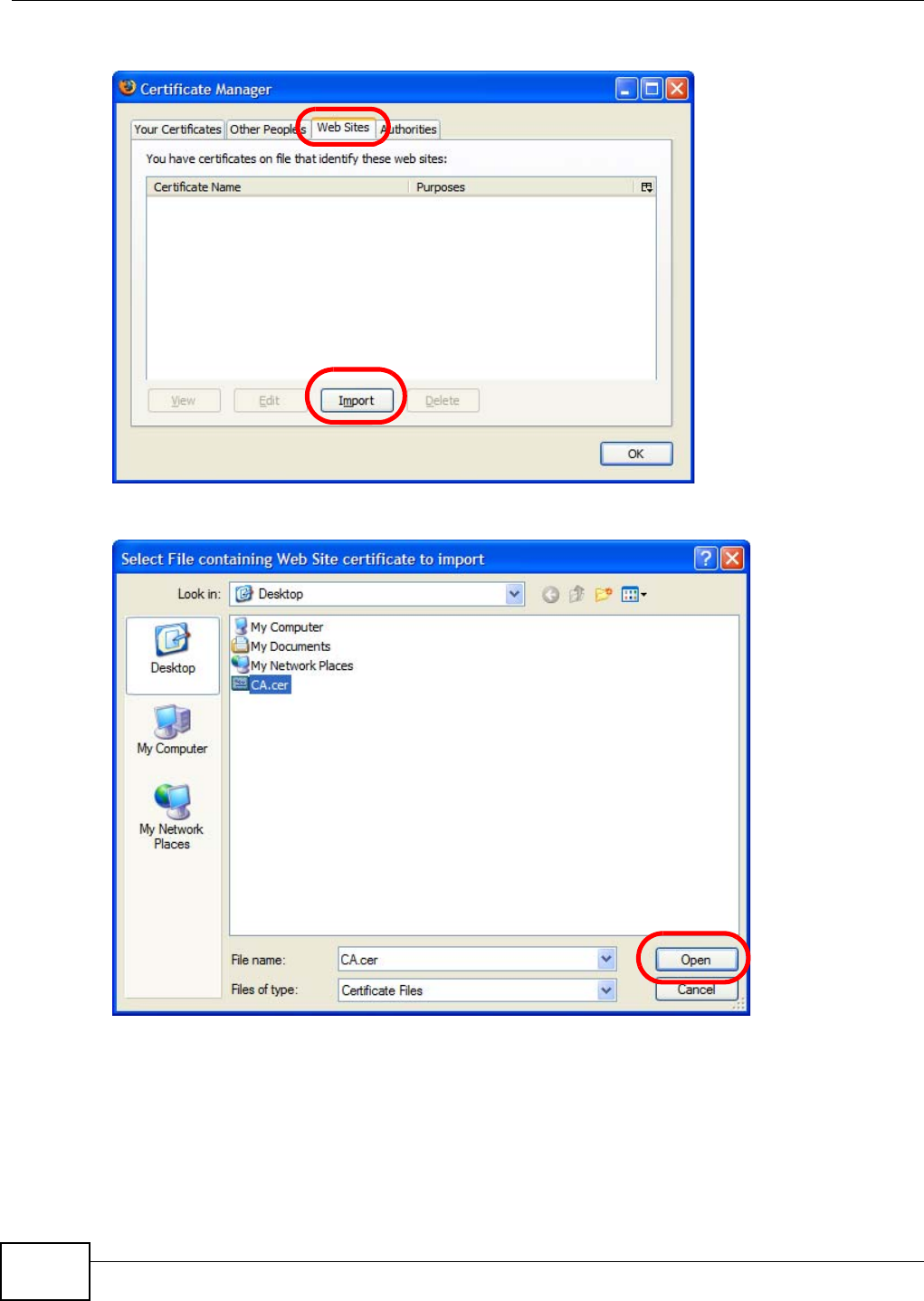
Appendix A Importing Certificates
NWA5301-NJ User’s Guide
182
3In the Certificate Manager dialog box, click Web Sites > Import.
4Use the Select File dialog box to locate the certificate and then click Open.
5The next time you visit the web site, click the padlock in the address bar to open the Page Info >
Security window to see the web page’s security information.
Removing a Certificate in Firefox
This section shows you how to remove a public key certificate in Firefox 2.
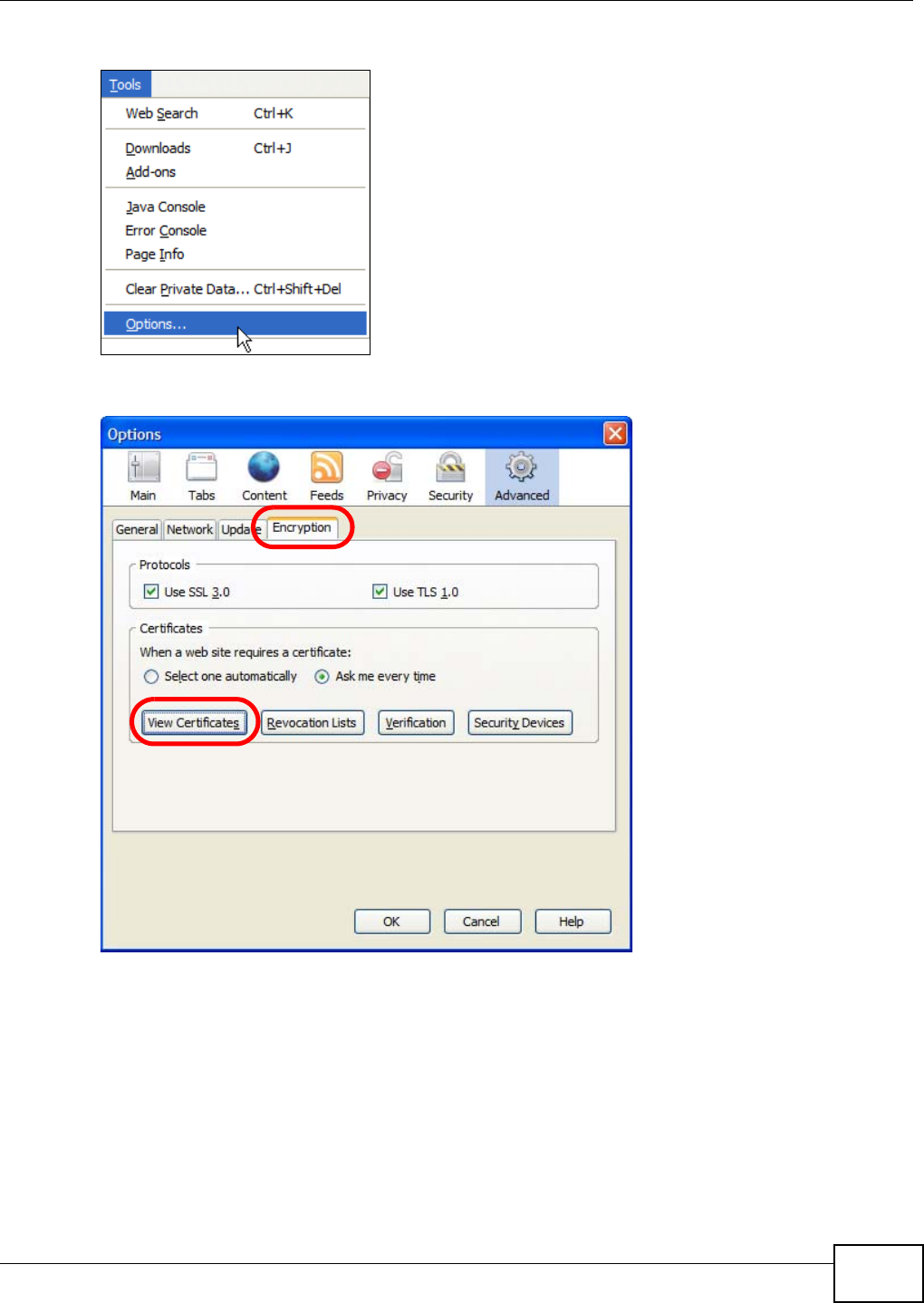
Appendix A Importing Certificates
NWA5301-NJ User’s Guide 183
1Open Firefox and click Tools > Options.
2In the Options dialog box, click Advanced > Encryption > View Certificates.
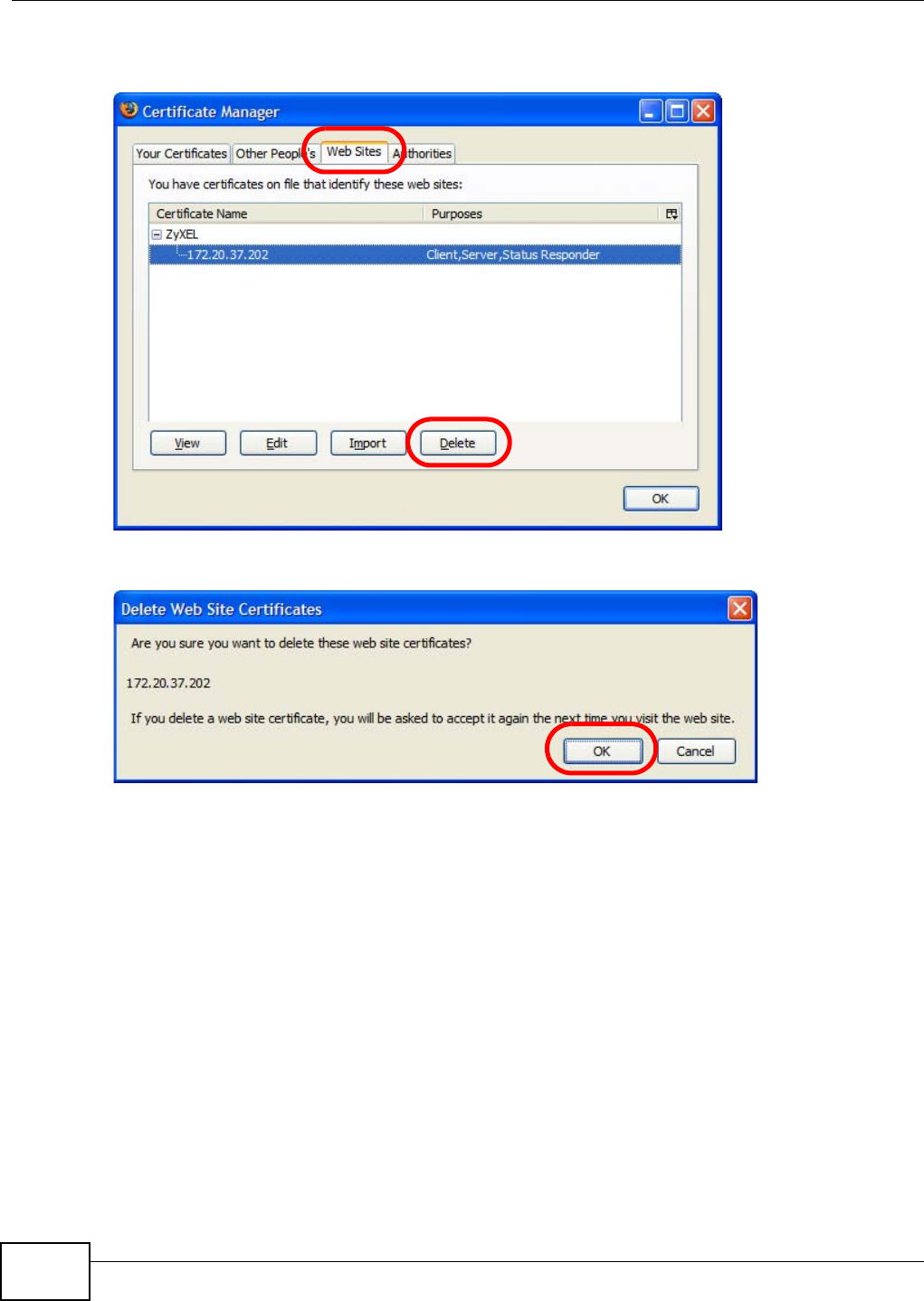
Appendix A Importing Certificates
NWA5301-NJ User’s Guide
184
3In the Certificate Manager dialog box, select the Web Sites tab, select the certificate that you
want to remove, and then click Delete.
4In the Delete Web Site Certificates dialog box, click OK.
5The next time you go to the web site that issued the public key certificate you just removed, a
certification error appears.
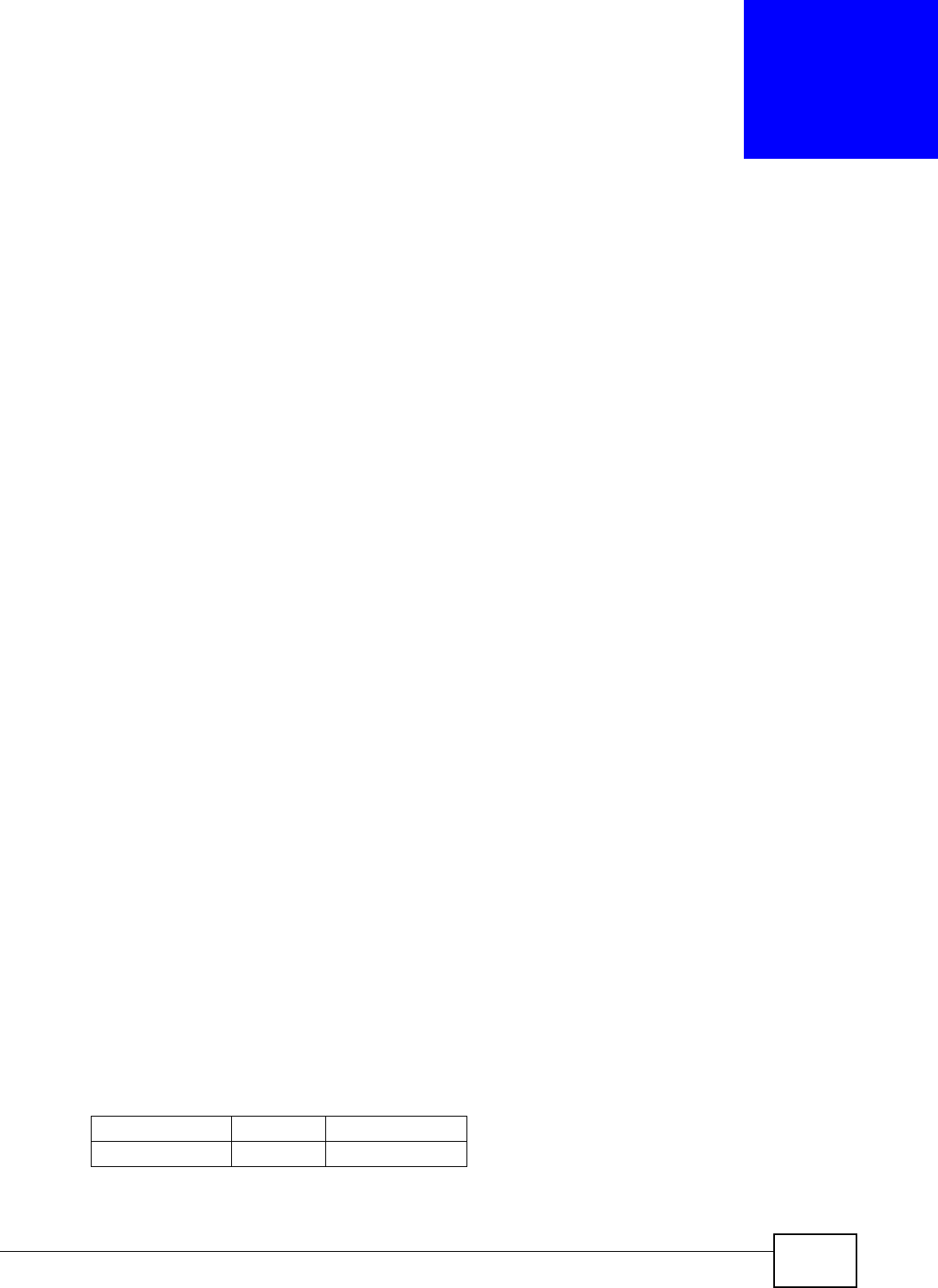
NWA5301-NJ User’s Guide 185
APPENDIX B
IPv6
Overview
IPv6 (Internet Protocol version 6), is designed to enhance IP address size and features. The
increase in IPv6 address size to 128 bits (from the 32-bit IPv4 address) allows up to 3.4 x 1038 IP
addresses.
IPv6 Addressing
The 128-bit IPv6 address is written as eight 16-bit hexadecimal blocks separated by colons (:). This
is an example IPv6 address 2001:0db8:1a2b:0015:0000:0000:1a2f:0000.
IPv6 addresses can be abbreviated in two ways:
• Leading zeros in a block can be omitted. So 2001:0db8:1a2b:0015:0000:0000:1a2f:0000 can
be written as 2001:db8:1a2b:15:0:0:1a2f:0.
• Any number of consecutive blocks of zeros can be replaced by a double colon. A double colon can
only appear once in an IPv6 address. So 2001:0db8:0000:0000:1a2f:0000:0000:0015 can be
written as 2001:0db8::1a2f:0000:0000:0015, 2001:0db8:0000:0000:1a2f::0015,
2001:db8::1a2f:0:0:15 or 2001:db8:0:0:1a2f::15.
Prefix and Prefix Length
Similar to an IPv4 subnet mask, IPv6 uses an address prefix to represent the network address. An
IPv6 prefix length specifies how many most significant bits (start from the left) in the address
compose the network address. The prefix length is written as “/x” where x is a number. For
example,
2001:db8:1a2b:15::1a2f:0/32
means that the first 32 bits (2001:db8) is the subnet prefix.
Link-local Address
A link-local address uniquely identifies a device on the local network (the LAN). It is similar to a
“private IP address” in IPv4. You can have the same link-local address on multiple interfaces on a
device. A link-local unicast address has a predefined prefix of fe80::/10. The link-local unicast
address format is as follows.
Table 75 Link-local Unicast Address Format
1111 1110 10 0 Interface ID
10 bits 54 bits 64 bits
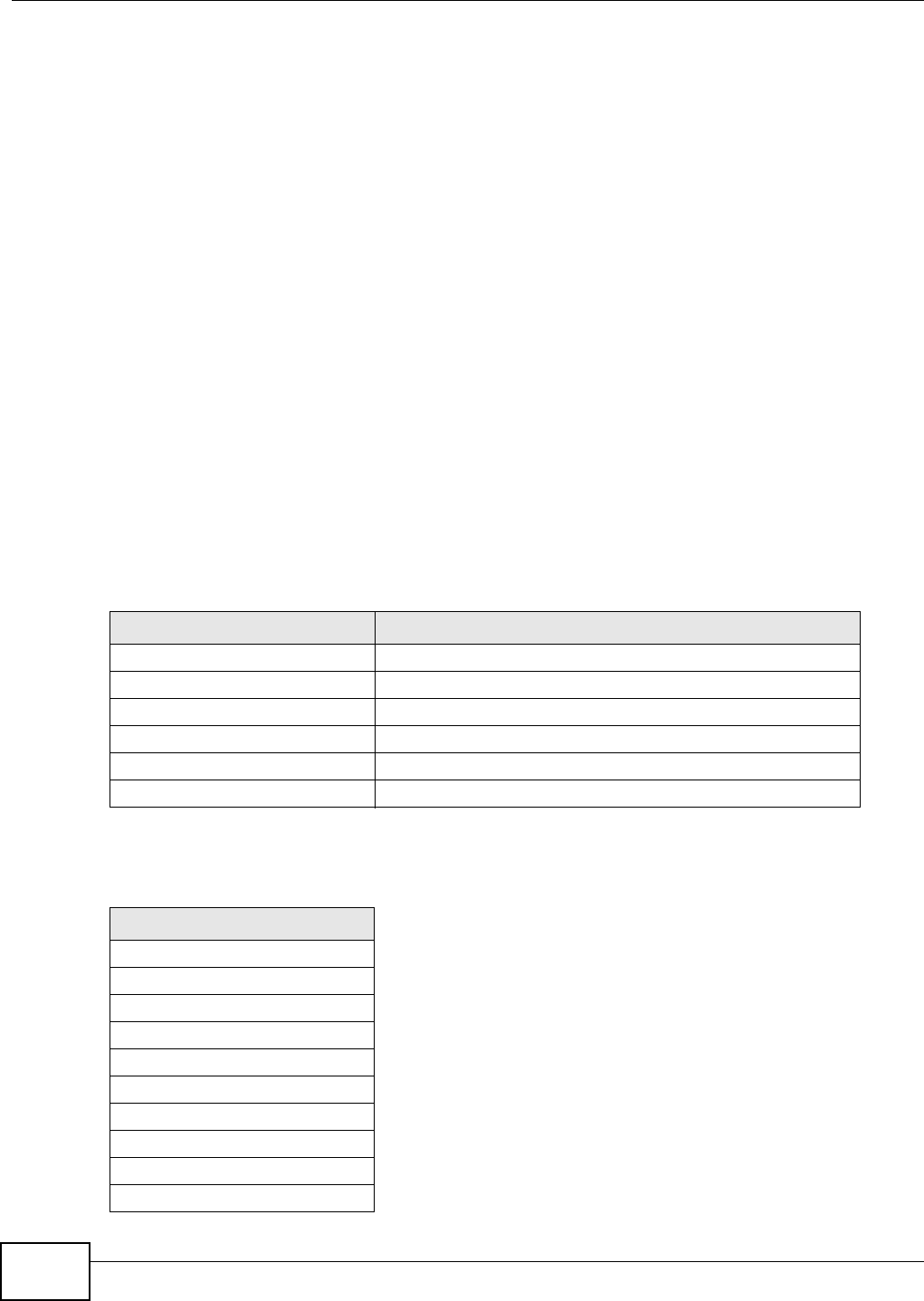
Appendix B IPv6
NWA5301-NJ User’s Guide
186
Global Address
A global address uniquely identifies a device on the Internet. It is similar to a “public IP address” in
IPv4. A global unicast address starts with a 2 or 3.
Unspecified Address
An unspecified address (0:0:0:0:0:0:0:0 or ::) is used as the source address when a device does
not have its own address. It is similar to “0.0.0.0” in IPv4.
Loopback Address
A loopback address (0:0:0:0:0:0:0:1 or ::1) allows a host to send packets to itself. It is similar to
“127.0.0.1” in IPv4.
Multicast Address
In IPv6, multicast addresses provide the same functionality as IPv4 broadcast addresses.
Broadcasting is not supported in IPv6. A multicast address allows a host to send packets to all hosts
in a multicast group.
Multicast scope allows you to determine the size of the multicast group. A multicast address has a
predefined prefix of ff00::/8. The following table describes some of the predefined multicast
addresses.
The following table describes the multicast addresses which are reserved and can not be assigned
to a multicast group.
Table 76 Predefined Multicast Address
MULTICAST ADDRESS DESCRIPTION
FF01:0:0:0:0:0:0:1 All hosts on a local node.
FF01:0:0:0:0:0:0:2 All routers on a local node.
FF02:0:0:0:0:0:0:1 All hosts on a local connected link.
FF02:0:0:0:0:0:0:2 All routers on a local connected link.
FF05:0:0:0:0:0:0:2 All routers on a local site.
FF05:0:0:0:0:0:1:3 All DHCP severs on a local site.
Table 77 Reserved Multicast Address
MULTICAST ADDRESS
FF00:0:0:0:0:0:0:0
FF01:0:0:0:0:0:0:0
FF02:0:0:0:0:0:0:0
FF03:0:0:0:0:0:0:0
FF04:0:0:0:0:0:0:0
FF05:0:0:0:0:0:0:0
FF06:0:0:0:0:0:0:0
FF07:0:0:0:0:0:0:0
FF08:0:0:0:0:0:0:0
FF09:0:0:0:0:0:0:0
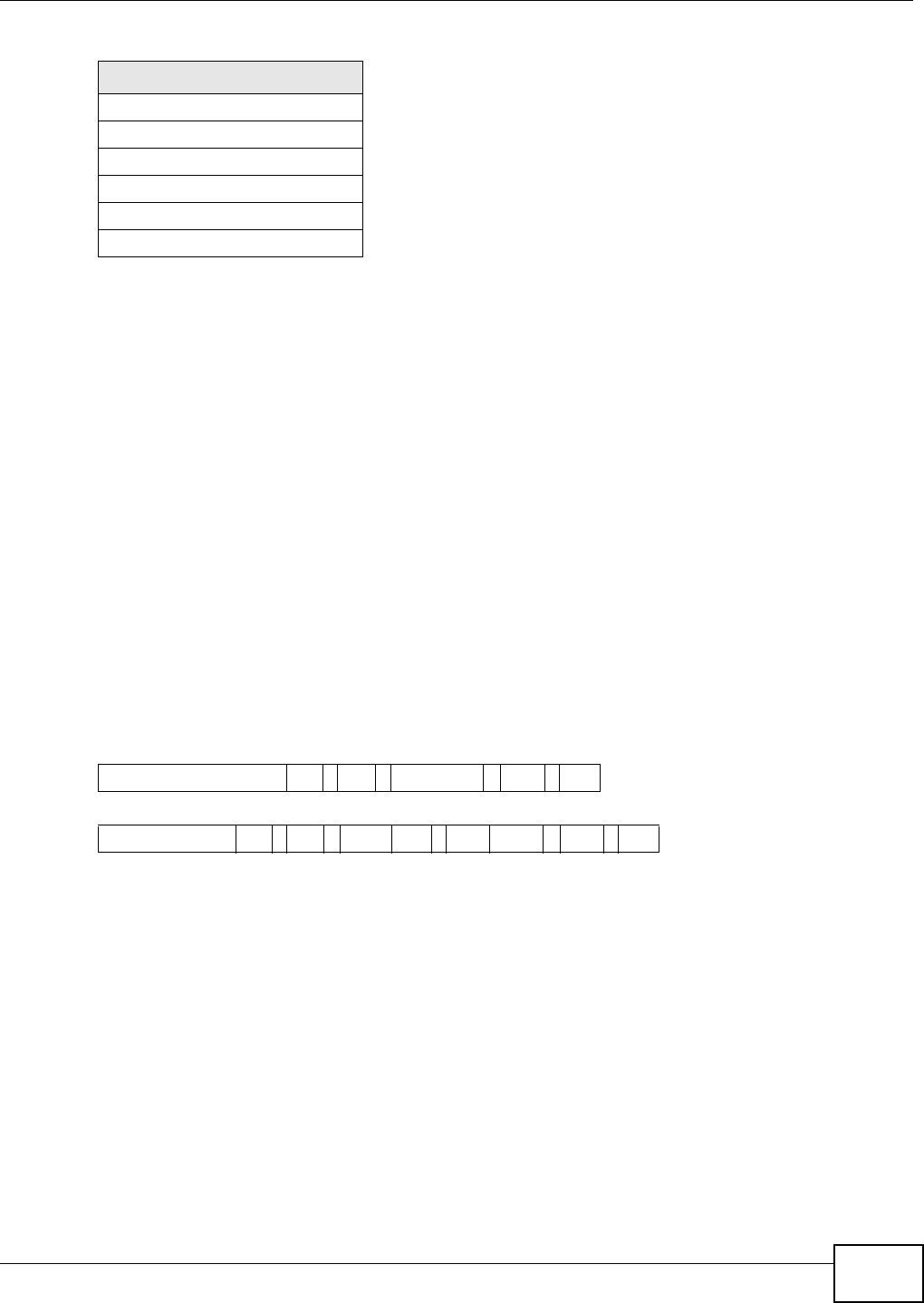
Appendix B IPv6
NWA5301-NJ User’s Guide 187
Subnet Masking
Both an IPv6 address and IPv6 subnet mask compose of 128-bit binary digits, which are divided
into eight 16-bit blocks and written in hexadecimal notation. Hexadecimal uses four bits for each
character (1 ~ 10, A ~ F). Each block’s 16 bits are then represented by four hexadecimal
characters. For example, FFFF:FFFF:FFFF:FFFF:FC00:0000:0000:0000.
Interface ID
In IPv6, an interface ID is a 64-bit identifier. It identifies a physical interface (for example, an
Ethernet port) or a virtual interface (for example, the management IP address for a VLAN). One
interface should have a unique interface ID.
EUI-64
The EUI-64 (Extended Unique Identifier) defined by the IEEE (Institute of Electrical and Electronics
Engineers) is an interface ID format designed to adapt with IPv6. It is derived from the 48-bit (6-
byte) Ethernet MAC address as shown next. EUI-64 inserts the hex digits fffe between the third and
fourth bytes of the MAC address and complements the seventh bit of the first byte of the MAC
address. See the following example.
Stateless Autoconfiguration
With stateless autoconfiguration in IPv6, addresses can be uniquely and automatically generated.
Unlike DHCPv6 (Dynamic Host Configuration Protocol version six) which is used in IPv6 stateful
autoconfiguration, the owner and status of addresses don’t need to be maintained by a DHCP
server. Every IPv6 device is able to generate its own and unique IP address automatically when
IPv6 is initiated on its interface. It combines the prefix and the interface ID (generated from its own
Ethernet MAC address, see Interface ID and EUI-64) to form a complete IPv6 address.
When IPv6 is enabled on a device, its interface automatically generates a link-local address
(beginning with fe80).
When the interface is connected to a network with a router and the NWA is set to automatically
obtain an IPv6 network prefix from the router for the interface, it generates 1another address which
FF0A:0:0:0:0:0:0:0
FF0B:0:0:0:0:0:0:0
FF0C:0:0:0:0:0:0:0
FF0D:0:0:0:0:0:0:0
FF0E:0:0:0:0:0:0:0
FF0F:0:0:0:0:0:0:0
Table 77 Reserved Multicast Address (continued)
MULTICAST ADDRESS
Table 78
MAC 00 : 13 : 49 : 12 : 34 : 56
Table 79
EUI-64 02: 13 : 49 : FF : FE : 12 : 34 : 56
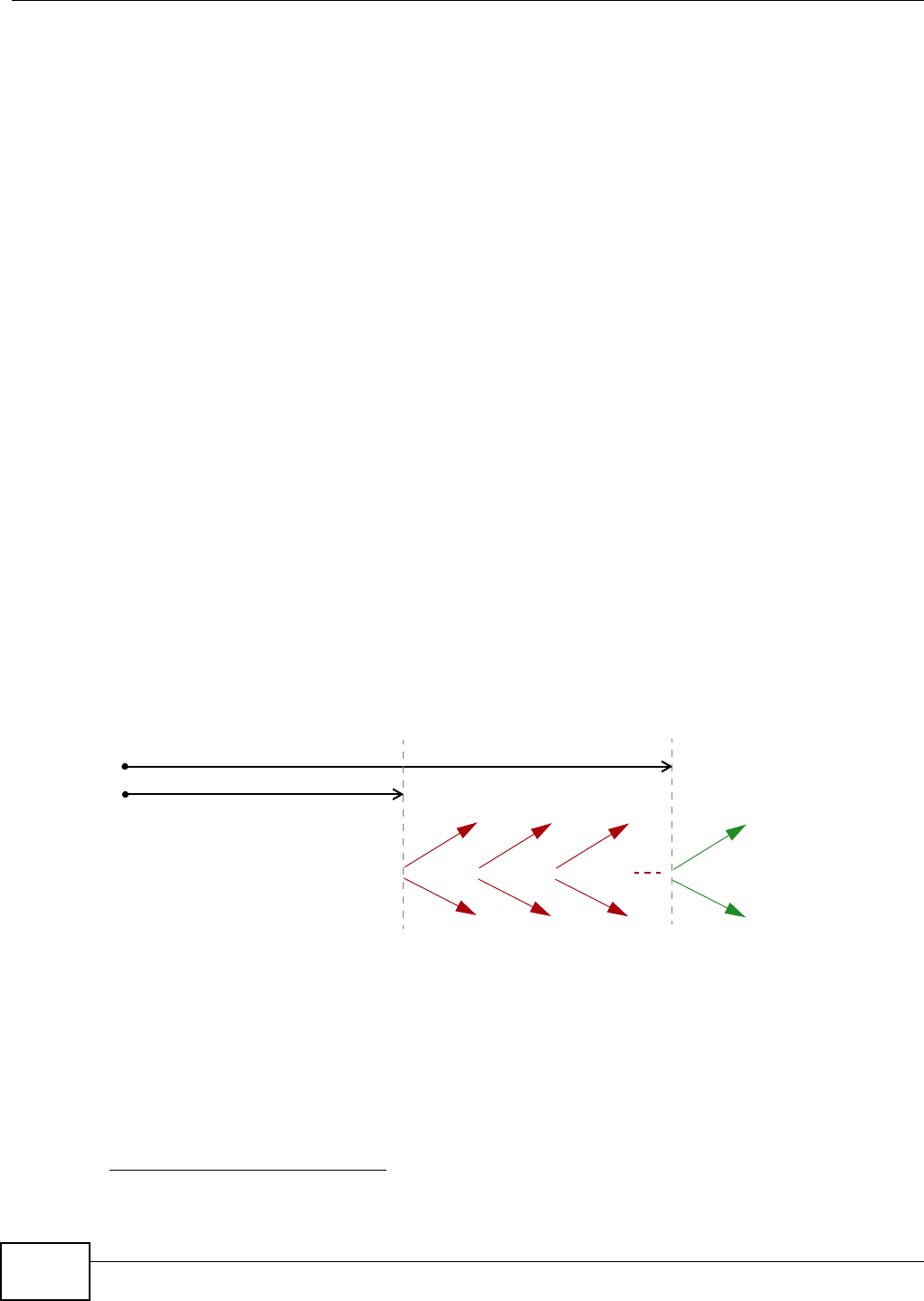
Appendix B IPv6
NWA5301-NJ User’s Guide
188
combines its interface ID and global and subnet information advertised from the router. This is a
routable global IP address.
DHCPv6
The Dynamic Host Configuration Protocol for IPv6 (DHCPv6, RFC 3315) is a server-client protocol
that allows a DHCP server to assign and pass IPv6 network addresses, prefixes and other
configuration information to DHCP clients. DHCPv6 servers and clients exchange DHCP messages
using UDP.
Each DHCP client and server has a unique DHCP Unique IDentifier (DUID), which is used for
identification when they are exchanging DHCPv6 messages. The DUID is generated from the MAC
address, time, vendor assigned ID and/or the vendor's private enterprise number registered with
the IANA. It should not change over time even after you reboot the device.
Identity Association
An Identity Association (IA) is a collection of addresses assigned to a DHCP client, through which
the server and client can manage a set of related IP addresses. Each IA must be associated with
exactly one interface. The DHCP client uses the IA assigned to an interface to obtain configuration
from a DHCP server for that interface. Each IA consists of a unique IAID and associated IP
information.
The IA type is the type of address in the IA. Each IA holds one type of address. IA_NA means an
identity association for non-temporary addresses and IA_TA is an identity association for temporary
addresses. An IA_NA option contains the T1 and T2 fields, but an IA_TA option does not. The
DHCPv6 server uses T1 and T2 to control the time at which the client contacts with the server to
extend the lifetimes on any addresses in the IA_NA before the lifetimes expire. After T1, the client
sends the server (S1) (from which the addresses in the IA_NA were obtained) a Renew message. If
the time T2 is reached and the server does not respond, the client sends a Rebind message to any
available server (S2). For an IA_TA, the client may send a Renew or Rebind message at the client's
discretion.
DHCP Relay Agent
A DHCP relay agent is on the same network as the DHCP clients and helps forward messages
between the DHCP server and clients. When a client cannot use its link-local address and a well-
known multicast address to locate a DHCP server on its network, it then needs a DHCP relay agent
to send a message to a DHCP server that is not attached to the same network.
The DHCP relay agent can add the remote identification (remote-ID) option and the interface-ID
option to the Relay-Forward DHCPv6 messages. The remote-ID option carries a user-defined string,
1. In IPv6, all network interfaces can be associated with several addresses.
T1
T2
Renew Rebind
Rebind
to S1
Renew
to S1
Renew
to S1
Renew
to S1
Renew
to S1
Renew
to S1
to S2
to S2
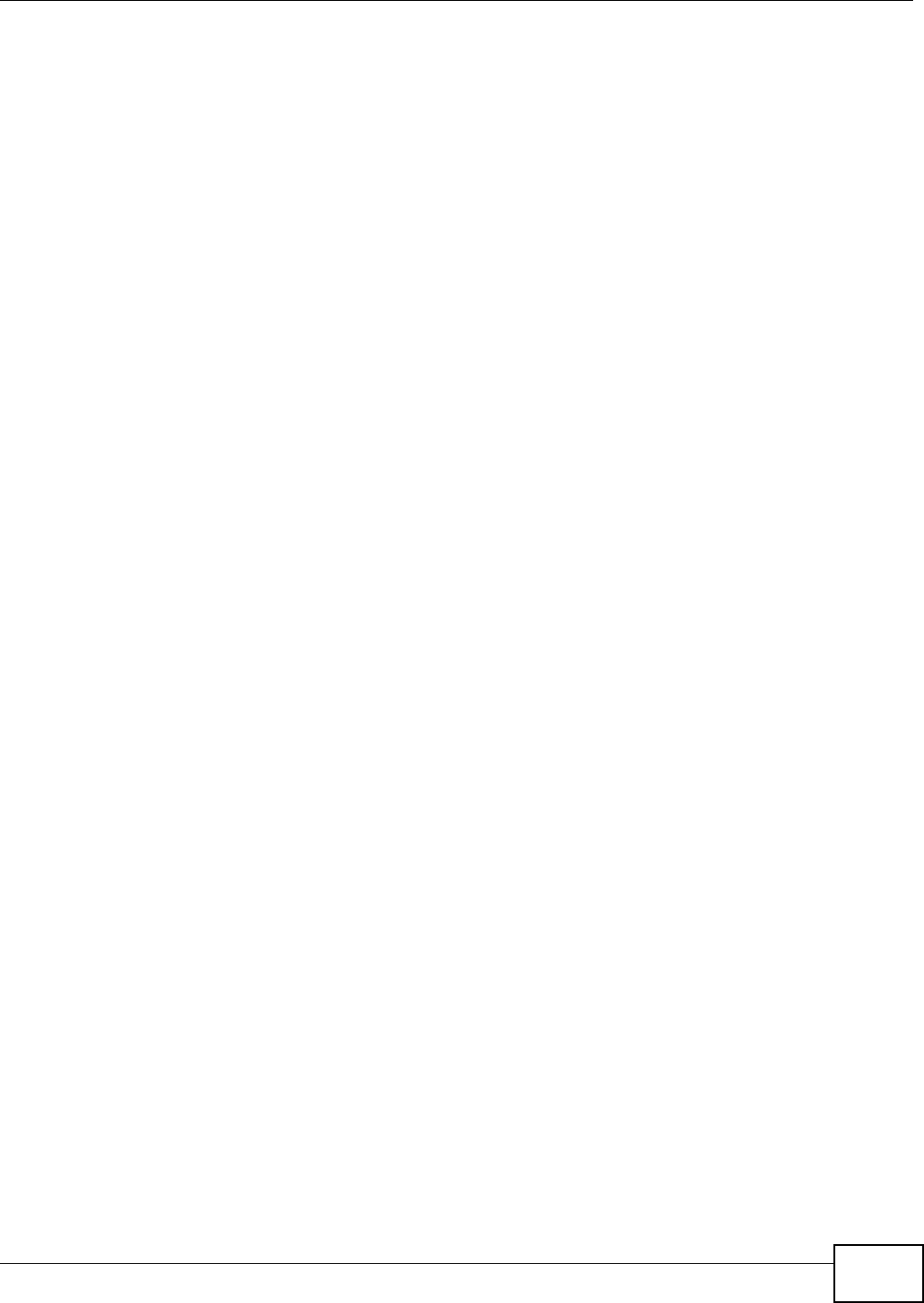
Appendix B IPv6
NWA5301-NJ User’s Guide 189
such as the system name. The interface-ID option provides slot number, port information and the
VLAN ID to the DHCPv6 server. The remote-ID option (if any) is stripped from the Relay-Reply
messages before the relay agent sends the packets to the clients. The DHCP server copies the
interface-ID option from the Relay-Forward message into the Relay-Reply message and sends it to
the relay agent. The interface-ID should not change even after the relay agent restarts.
Prefix Delegation
Prefix delegation enables an IPv6 router to use the IPv6 prefix (network address) received from the
ISP (or a connected uplink router) for its LAN. The NWA uses the received IPv6 prefix (for example,
2001:db2::/48) to generate its LAN IP address. Through sending Router Advertisements (RAs)
regularly by multicast, the NWA passes the IPv6 prefix information to its LAN hosts. The hosts then
can use the prefix to generate their IPv6 addresses.
ICMPv6
Internet Control Message Protocol for IPv6 (ICMPv6 or ICMP for IPv6) is defined in RFC 4443.
ICMPv6 has a preceding Next Header value of 58, which is different from the value used to identify
ICMP for IPv4. ICMPv6 is an integral part of IPv6. IPv6 nodes use ICMPv6 to report errors
encountered in packet processing and perform other diagnostic functions, such as "ping".
Neighbor Discovery Protocol (NDP)
The Neighbor Discovery Protocol (NDP) is a protocol used to discover other IPv6 devices and track
neighbor’s reachability in a network. An IPv6 device uses the following ICMPv6 messages types:
• Neighbor solicitation: A request from a host to determine a neighbor’s link-layer address (MAC
address) and detect if the neighbor is still reachable. A neighbor being “reachable” means it
responds to a neighbor solicitation message (from the host) with a neighbor advertisement
message.
• Neighbor advertisement: A response from a node to announce its link-layer address.
• Router solicitation: A request from a host to locate a router that can act as the default router and
forward packets.
• Router advertisement: A response to a router solicitation or a periodical multicast advertisement
from a router to advertise its presence and other parameters.
IPv6 Cache
An IPv6 host is required to have a neighbor cache, destination cache, prefix list and default router
list. The NWA maintains and updates its IPv6 caches constantly using the information from
response messages. In IPv6, the NWA configures a link-local address automatically, and then sends
a neighbor solicitation message to check if the address is unique. If there is an address to be
resolved or verified, the NWA also sends out a neighbor solicitation message. When the NWA
receives a neighbor advertisement in response, it stores the neighbor’s link-layer address in the
neighbor cache. When the NWA uses a router solicitation message to query for a router and
receives a router advertisement message, it adds the router’s information to the neighbor cache,
prefix list and destination cache. The NWA creates an entry in the default router list cache if the
router can be used as a default router.
When the NWA needs to send a packet, it first consults the destination cache to determine the next
hop. If there is no matching entry in the destination cache, the NWA uses the prefix list to

Appendix B IPv6
NWA5301-NJ User’s Guide
190
determine whether the destination address is on-link and can be reached directly without passing
through a router. If the address is onlink, the address is considered as the next hop. Otherwise, the
NWA determines the next-hop from the default router list or routing table. Once the next hop IP
address is known, the NWA looks into the neighbor cache to get the link-layer address and sends
the packet when the neighbor is reachable. If the NWA cannot find an entry in the neighbor cache
or the state for the neighbor is not reachable, it starts the address resolution process. This helps
reduce the number of IPv6 solicitation and advertisement messages.
Multicast Listener Discovery
The Multicast Listener Discovery (MLD) protocol (defined in RFC 2710) is derived from IPv4's
Internet Group Management Protocol version 2 (IGMPv2). MLD uses ICMPv6 message types, rather
than IGMP message types. MLDv1 is equivalent to IGMPv2 and MLDv2 is equivalent to IGMPv3.
MLD allows an IPv6 switch or router to discover the presence of MLD listeners who wish to receive
multicast packets and the IP addresses of multicast groups the hosts want to join on its network.
MLD snooping and MLD proxy are analogous to IGMP snooping and IGMP proxy in IPv4.
MLD filtering controls which multicast groups a port can join.
MLD Messages
A multicast router or switch periodically sends general queries to MLD hosts to update the multicast
forwarding table. When an MLD host wants to join a multicast group, it sends an MLD Report
message for that address.
An MLD Done message is equivalent to an IGMP Leave message. When an MLD host wants to leave
a multicast group, it can send a Done message to the router or switch. The router or switch then
sends a group-specific query to the port on which the Done message is received to determine if
other devices connected to this port should remain in the group.
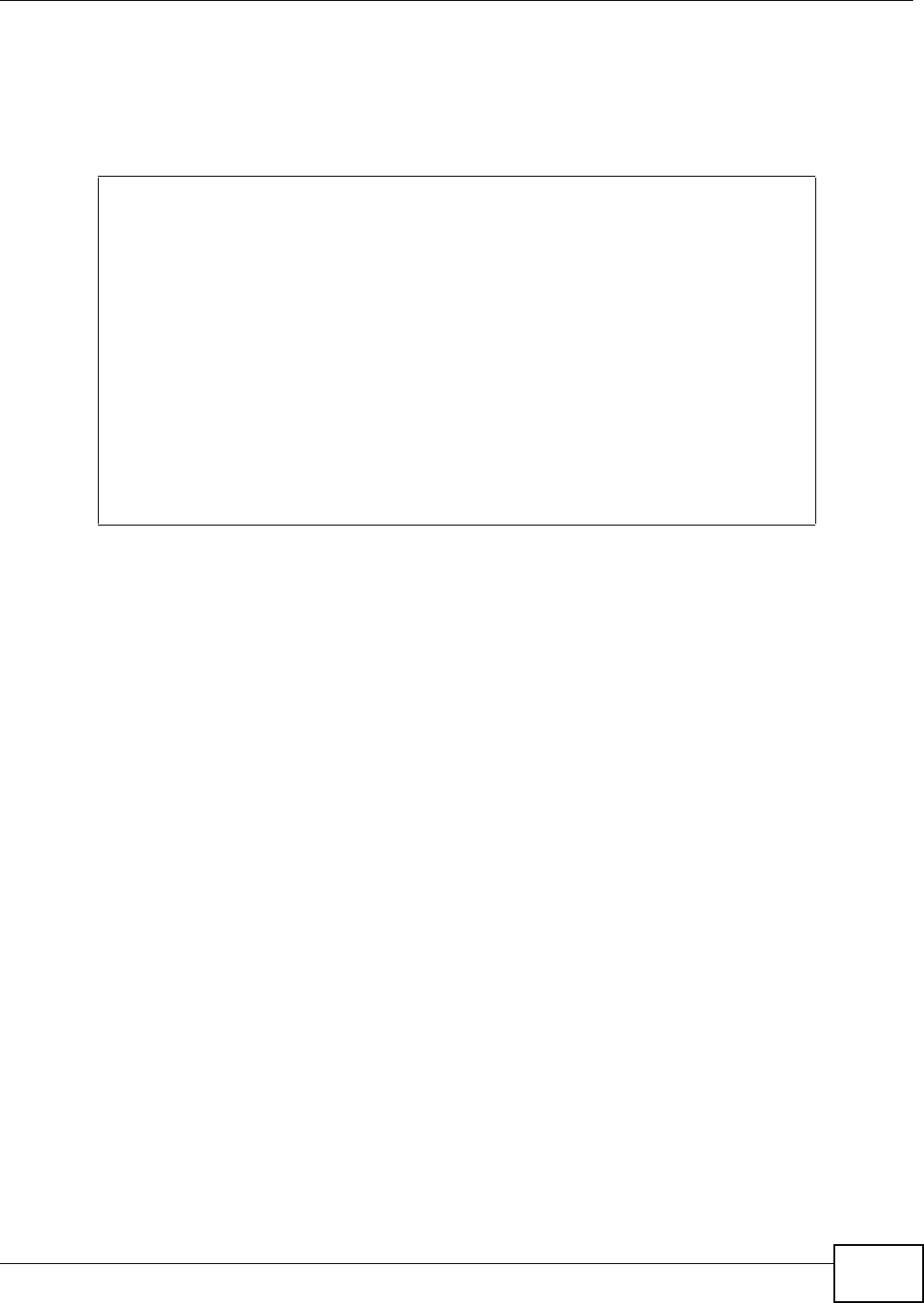
Appendix B IPv6
NWA5301-NJ User’s Guide 191
Example - Enabling IPv6 on Windows XP/2003/Vista
By default, Windows XP and Windows 2003 support IPv6. This example shows you how to use the
ipv6 install command on Windows XP/2003 to enable IPv6. This also displays how to use the
ipconfig command to see auto-generated IP addresses.
IPv6 is installed and enabled by default in Windows Vista. Use the ipconfig command to check
your automatic configured IPv6 address as well. You should see at least one IPv6 address available
for the interface on your computer.
Example - Enabling DHCPv6 on Windows XP
Windows XP does not support DHCPv6. If your network uses DHCPv6 for IP address assignment,
you have to additionally install a DHCPv6 client software on your Windows XP. (Note: If you use
static IP addresses or Router Advertisement for IPv6 address assignment in your network, ignore
this section.)
This example uses Dibbler as the DHCPv6 client. To enable DHCPv6 client on your computer:
1Install Dibbler and select the DHCPv6 client option on your computer.
2After the installation is complete, select Start > All Programs > Dibbler-DHCPv6 > Client
Install as service.
3Select Start > Control Panel > Administrative Tools > Services.
C:\>ipv6 install
Installing...
Succeeded.
C:\>ipconfig
Windows IP Configuration
Ethernet adapter Local Area Connection:
Connection-specific DNS Suffix . :
IP Address. . . . . . . . . . . . : 10.1.1.46
Subnet Mask . . . . . . . . . . . : 255.255.255.0
IP Address. . . . . . . . . . . . : fe80::2d0:59ff:feb8:103c%4
Default Gateway . . . . . . . . . : 10.1.1.254
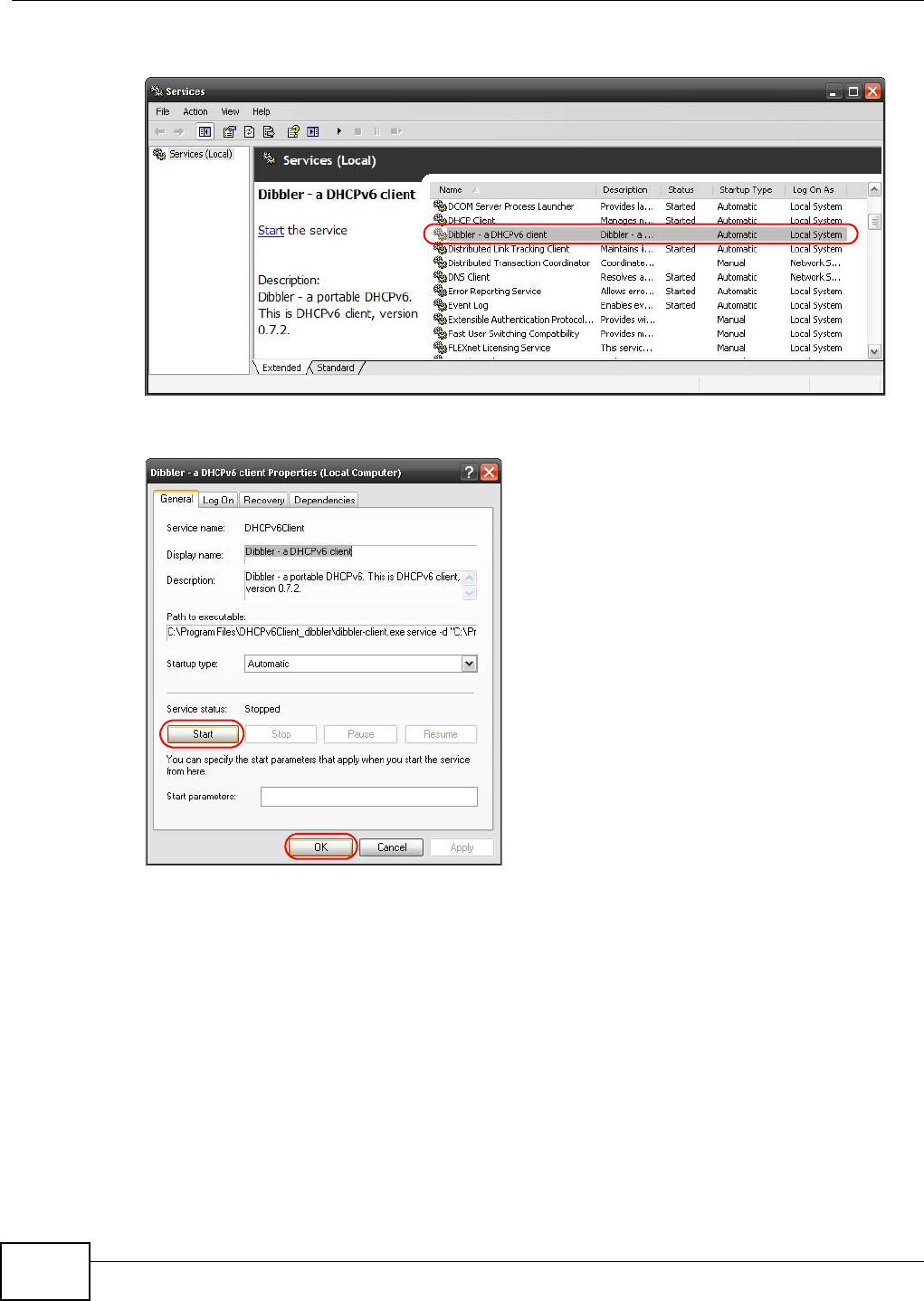
Appendix B IPv6
NWA5301-NJ User’s Guide
192
4Double click Dibbler - a DHCPv6 client.
5Click Start and then OK.
6Now your computer can obtain an IPv6 address from a DHCPv6 server.
Example - Enabling IPv6 on Windows 7
Windows 7 supports IPv6 by default. DHCPv6 is also enabled when you enable IPv6 on a Windows 7
computer.
To enable IPv6 in Windows 7:
1Select Control Panel > Network and Sharing Center > Local Area Connection.
2Select the Internet Protocol Version 6 (TCP/IPv6) checkbox to enable it.
3Click OK to save the change.
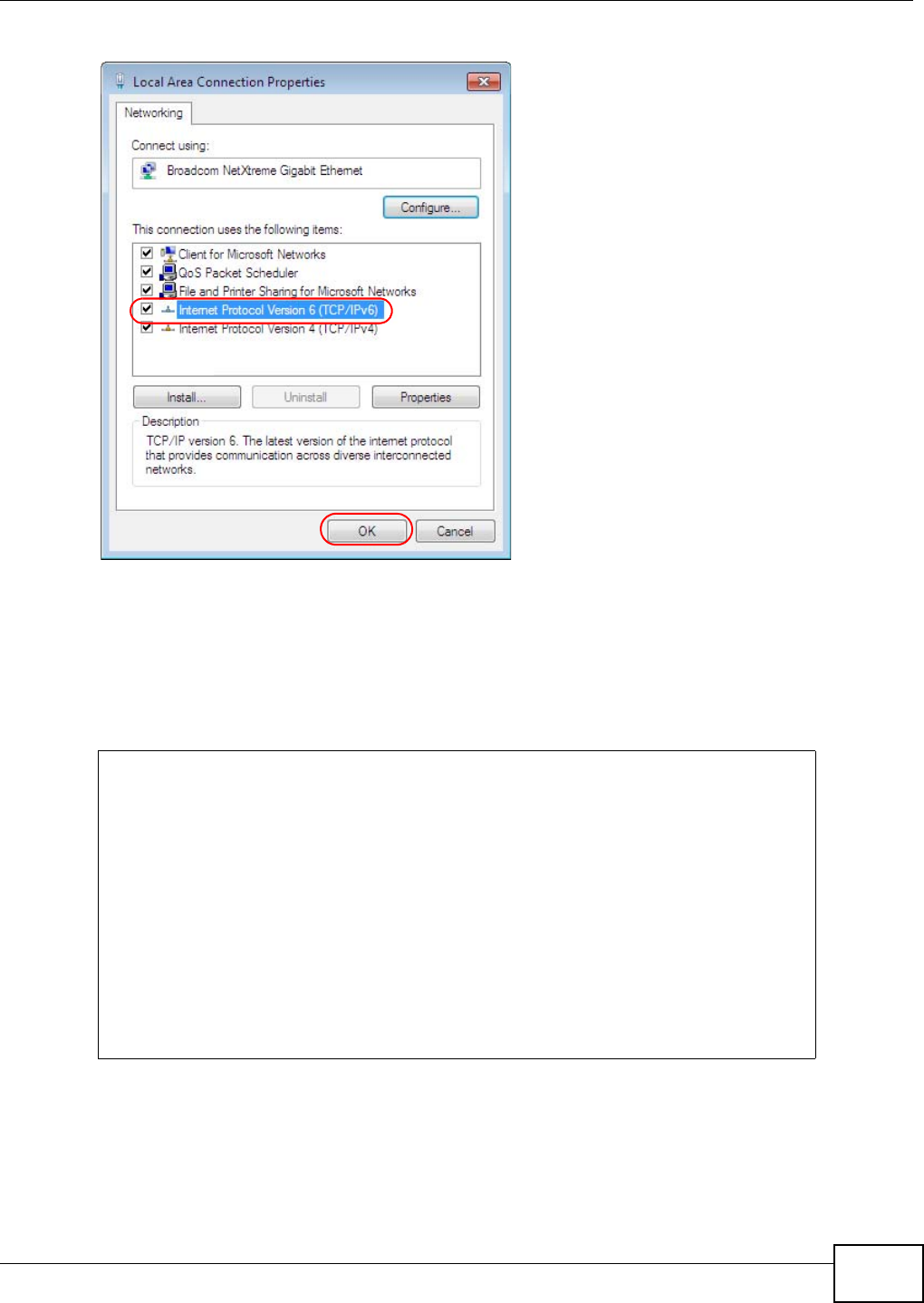
Appendix B IPv6
NWA5301-NJ User’s Guide 193
4Click Close to exit the Local Area Connection Status screen.
5Select Start > All Programs > Accessories > Command Prompt.
6Use the ipconfig command to check your dynamic IPv6 address. This example shows a global
address (2001:b021:2d::1000) obtained from a DHCP server.
C:\>ipconfig
Windows IP Configuration
Ethernet adapter Local Area Connection:
Connection-specific DNS Suffix . :
IPv6 Address. . . . . . . . . . . : 2001:b021:2d::1000
Link-local IPv6 Address . . . . . : fe80::25d8:dcab:c80a:5189%11
IPv4 Address. . . . . . . . . . . : 172.16.100.61
Subnet Mask . . . . . . . . . . . : 255.255.255.0
Default Gateway . . . . . . . . . : fe80::213:49ff:feaa:7125%11
172.16.100.254
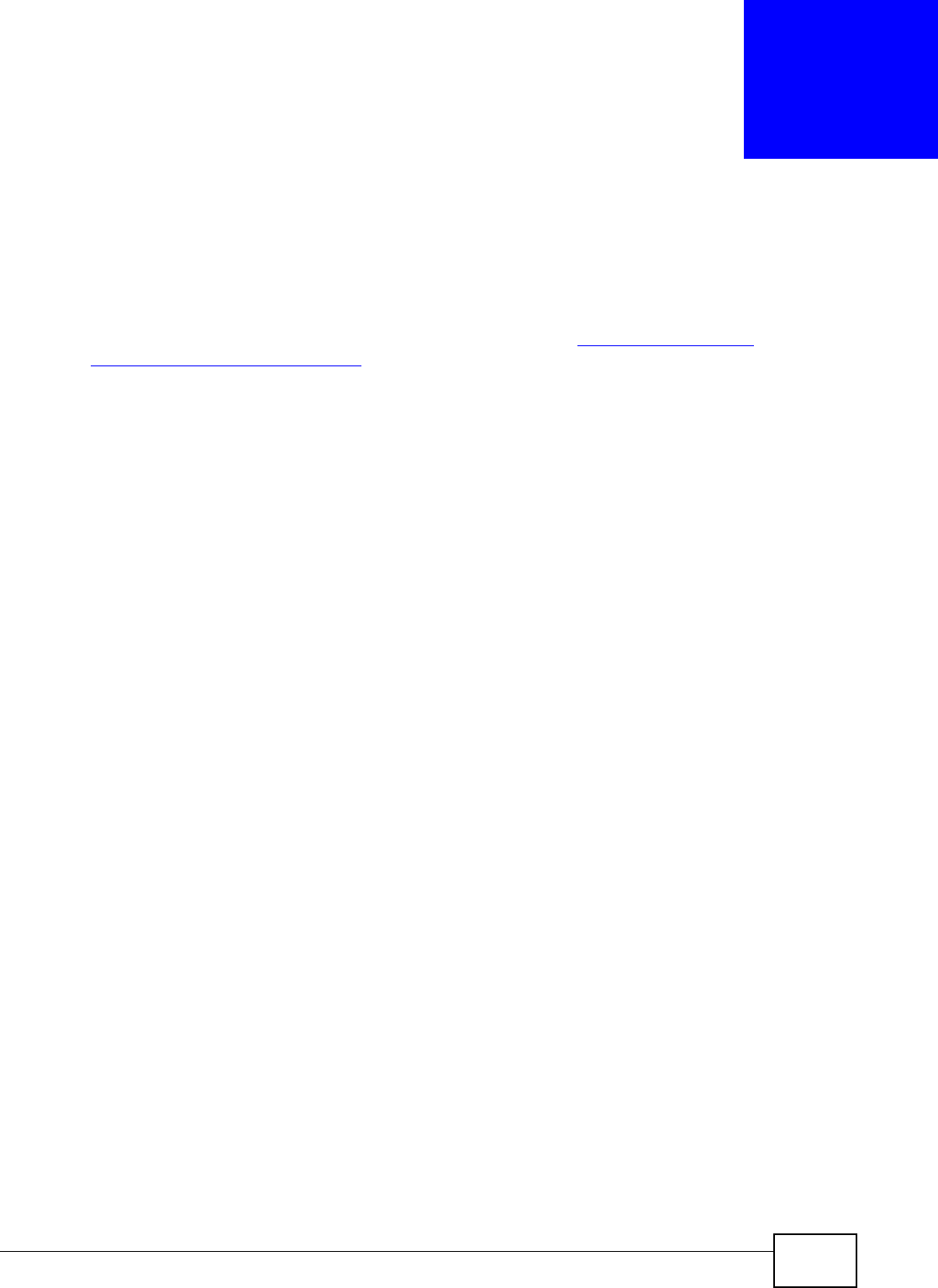
NWA5301-NJ User’s Guide 194
APPENDIX C
Customer Support
In the event of problems that cannot be solved by using this manual, you should contact your
vendor. If you cannot contact your vendor, then contact a ZyXEL office for the region in which you
bought the device. Regional websites are listed below (see also http://www.zyxel.com/
about_zyxel/zyxel_worldwide.shtml). Please have the following information ready when you
contact an office.
Required Information
• Product model and serial number.
• Warranty Information.
• Date that you received your device.
• Brief description of the problem and the steps you took to solve it.
Corporate Headquarters (Worldwide)
Taiwan
• ZyXEL Communications Corporation
• http://www.zyxel.com
Asia
China
• ZyXEL Communications (Shanghai) Corp.
ZyXEL Communications (Beijing) Corp.
ZyXEL Communications (Tianjin) Corp.
• http://www.zyxel.cn
India
• ZyXEL Technology India Pvt Ltd
• http://www.zyxel.in
Kazakhstan
•ZyXEL Kazakhstan
• http://www.zyxel.kz
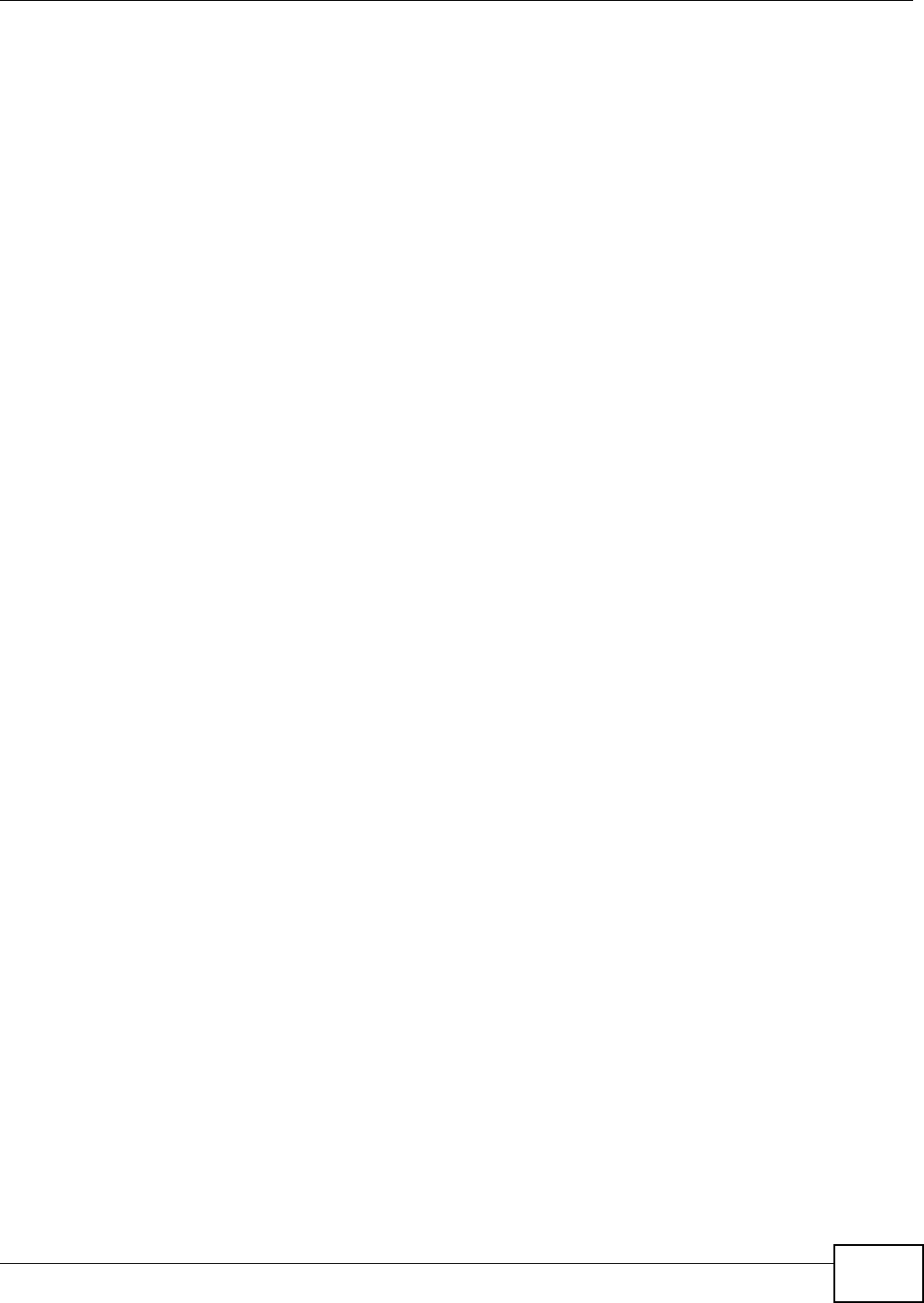
Appendix C Customer Support
NWA5301-NJ User’s Guide 195
Korea
• ZyXEL Korea Corp.
• http://www.zyxel.kr
Malaysia
• ZyXEL Malaysia Sdn Bhd.
• http://www.zyxel.com.my
Pakistan
• ZyXEL Pakistan (Pvt.) Ltd.
• http://www.zyxel.com.pk
Philipines
• ZyXEL Philippines
• http://www.zyxel.com.ph
Singapore
• ZyXEL Singapore Pte Ltd.
• http://www.zyxel.com.sg
Taiwan
• ZyXEL Communications Corporation
• http://www.zyxel.com
Thailand
• ZyXEL Thailand Co., Ltd
• http://www.zyxel.co.th
Vietnam
• ZyXEL Communications Corporation-Vietnam Office
• http://www.zyxel.com/vn/vi
Europe
Austria
• ZyXEL Deutschland GmbH
• http://www.zyxel.de
Belarus
•ZyXEL BY
• http://www.zyxel.by
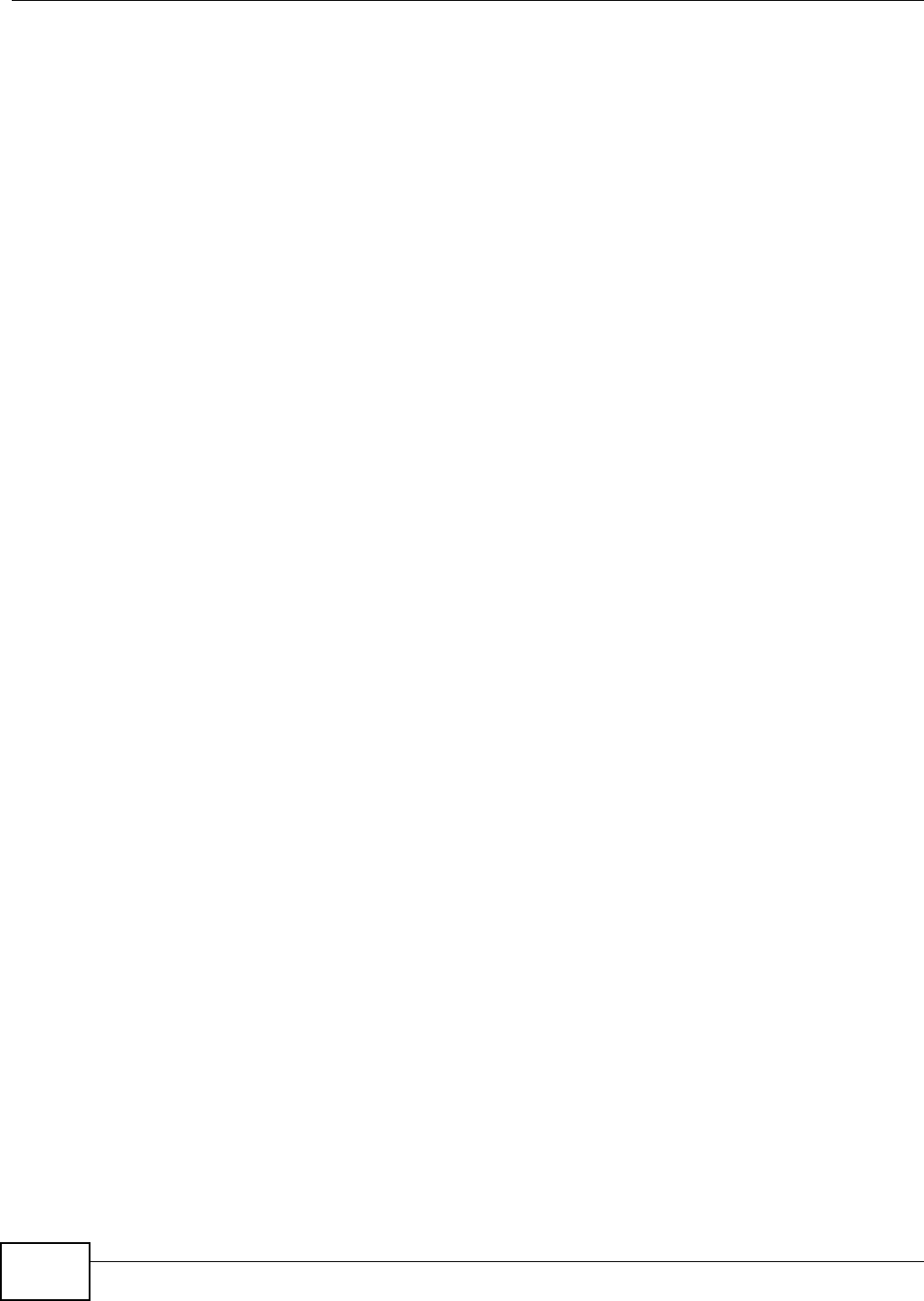
Appendix C Customer Support
NWA5301-NJ User’s Guide
196
Belgium
• ZyXEL Communications B.V.
• http://www.zyxel.com/be/nl/
Bulgaria
•ZyXEL България
• http://www.zyxel.com/bg/bg/
Czech
• ZyXEL Communications Czech s.r.o
• http://www.zyxel.cz
Denmark
• ZyXEL Communications A/S
• http://www.zyxel.dk
Estonia
•ZyXEL Estonia
• http://www.zyxel.com/ee/et/
Finland
• ZyXEL Communications
• http://www.zyxel.fi
France
•ZyXEL France
• http://www.zyxel.fr
Germany
• ZyXEL Deutschland GmbH
• http://www.zyxel.de
Hungary
• ZyXEL Hungary & SEE
• http://www.zyxel.hu
Latvia
•ZyXEL Latvia
• http://www.zyxel.com/lv/lv/homepage.shtml
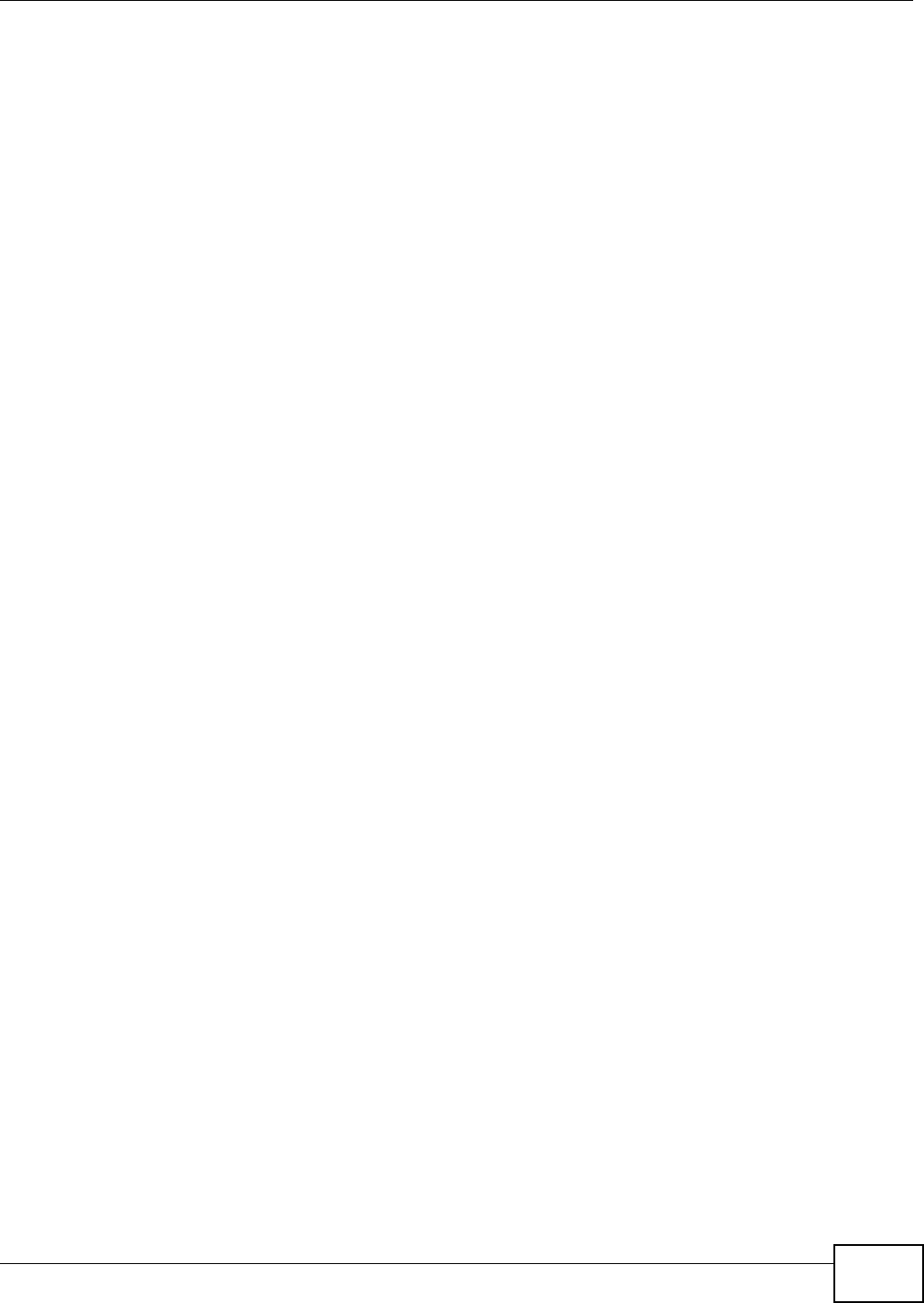
Appendix C Customer Support
NWA5301-NJ User’s Guide 197
Lithuania
• ZyXEL Lithuania
• http://www.zyxel.com/lt/lt/homepage.shtml
Netherlands
•ZyXEL Benelux
• http://www.zyxel.nl
Norway
• ZyXEL Communications
• http://www.zyxel.no
Poland
• ZyXEL Communications Poland
• http://www.zyxel.pl
Romania
•ZyXEL Romania
• http://www.zyxel.com/ro/ro
Russia
• ZyXEL Russia
• http://www.zyxel.ru
Slovakia
• ZyXEL Communications Czech s.r.o. organizacna zlozka
• http://www.zyxel.sk
Spain
•ZyXEL Spain
• http://www.zyxel.es
Sweden
• ZyXEL Communications
• http://www.zyxel.se
Switzerland
•Studerus AG
• http://www.zyxel.ch/
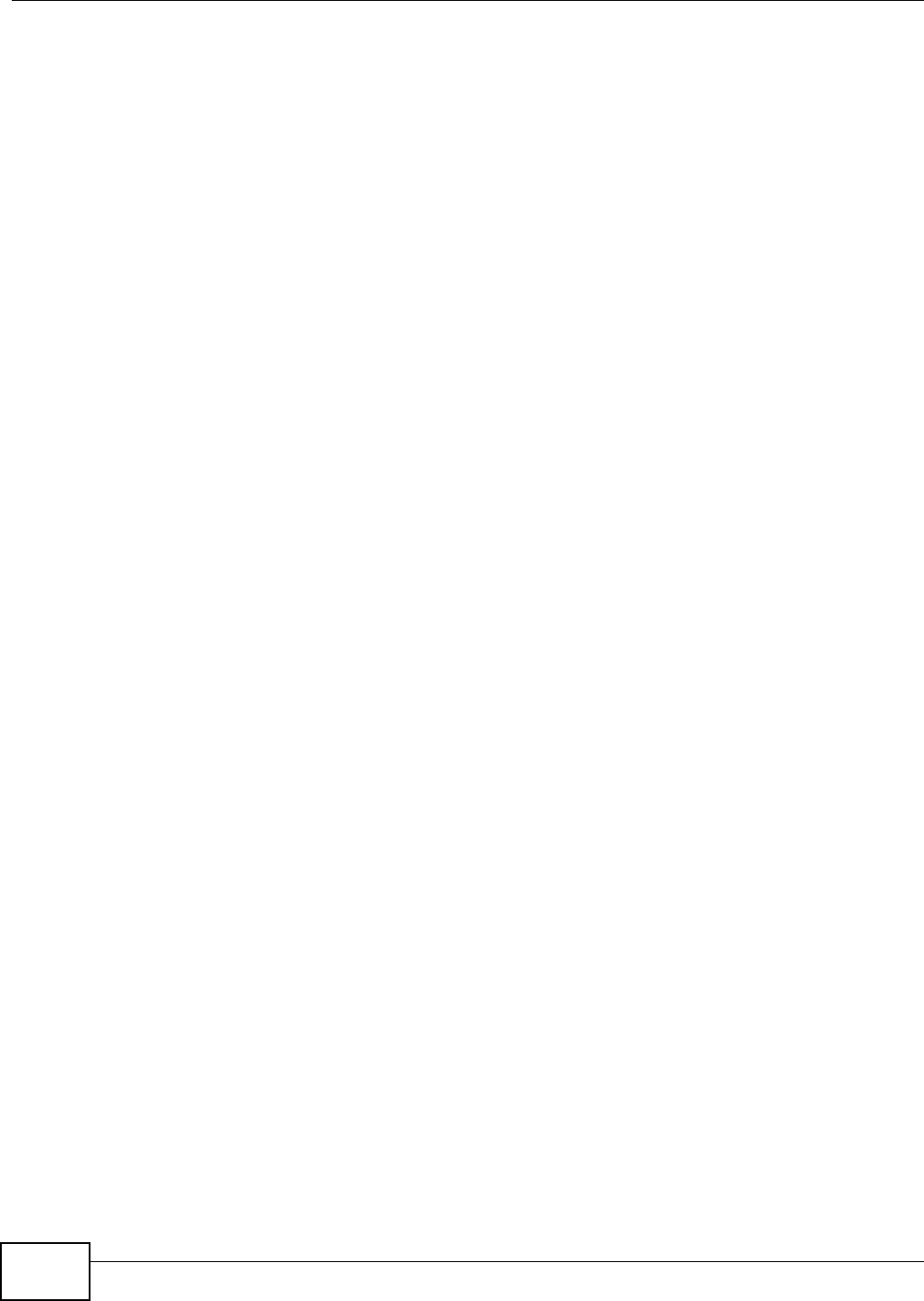
Appendix C Customer Support
NWA5301-NJ User’s Guide
198
Turkey
•ZyXEL Turkey A.S.
• http://www.zyxel.com.tr
UK
• ZyXEL Communications UK Ltd.
• http://www.zyxel.co.uk
Ukraine
•ZyXEL Ukraine
• http://www.ua.zyxel.com
Latin America
Argentina
• ZyXEL Communication Corporation
• http://www.zyxel.com/ec/es/
Ecuador
• ZyXEL Communication Corporation
• http://www.zyxel.com/ec/es/
Middle East
Egypt
• ZyXEL Communication Corporation
• http://www.zyxel.com/homepage.shtml
Middle East
• ZyXEL Communication Corporation
• http://www.zyxel.com/homepage.shtml
North America
USA
• ZyXEL Communications, Inc. - North America Headquarters
• http://www.us.zyxel.com/
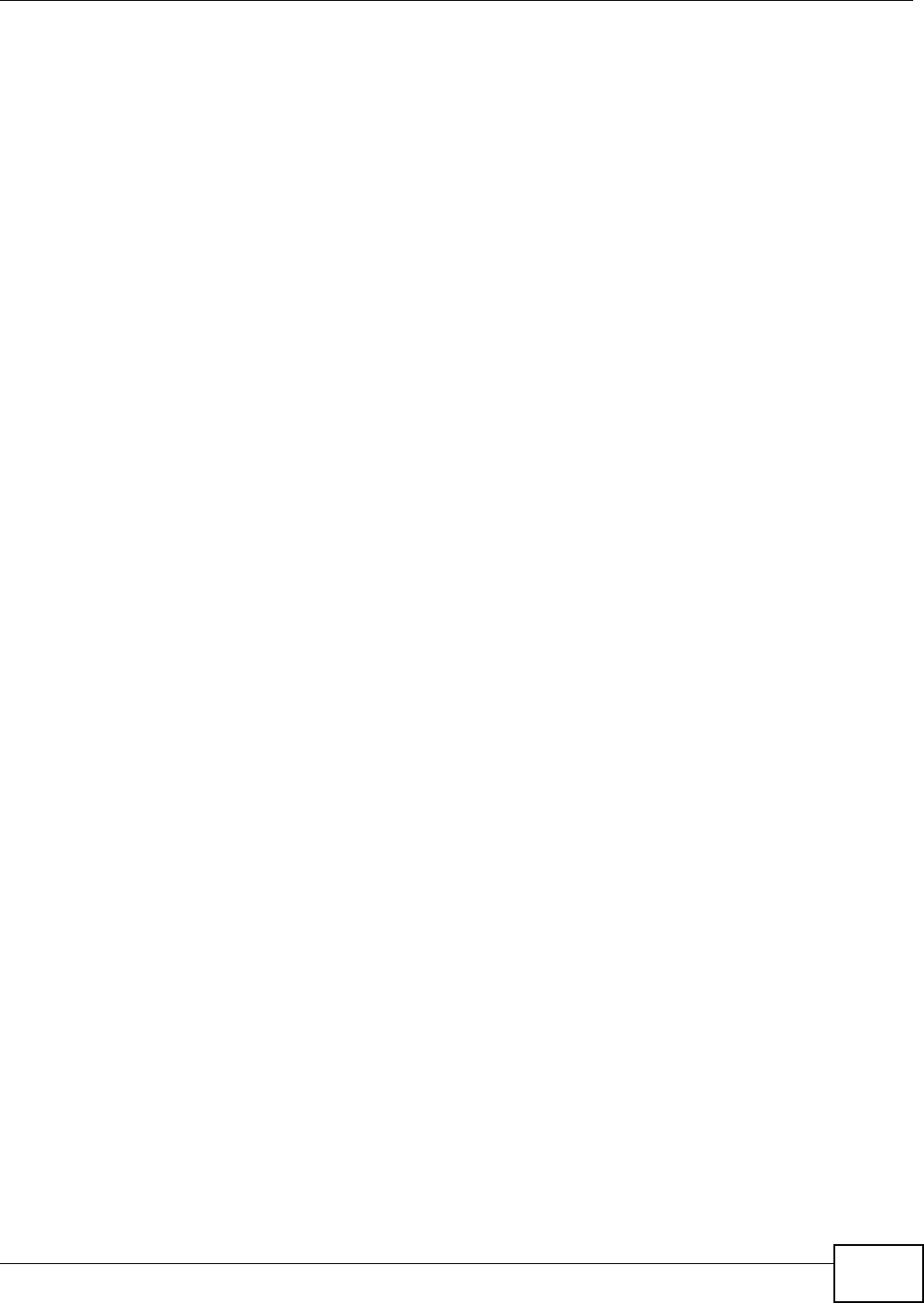
Appendix C Customer Support
NWA5301-NJ User’s Guide 199
Oceania
Australia
• ZyXEL Communications Corporation
• http://www.zyxel.com/au/en/
Africa
South Africa
• Nology (Pty) Ltd.
• http://www.zyxel.co.za
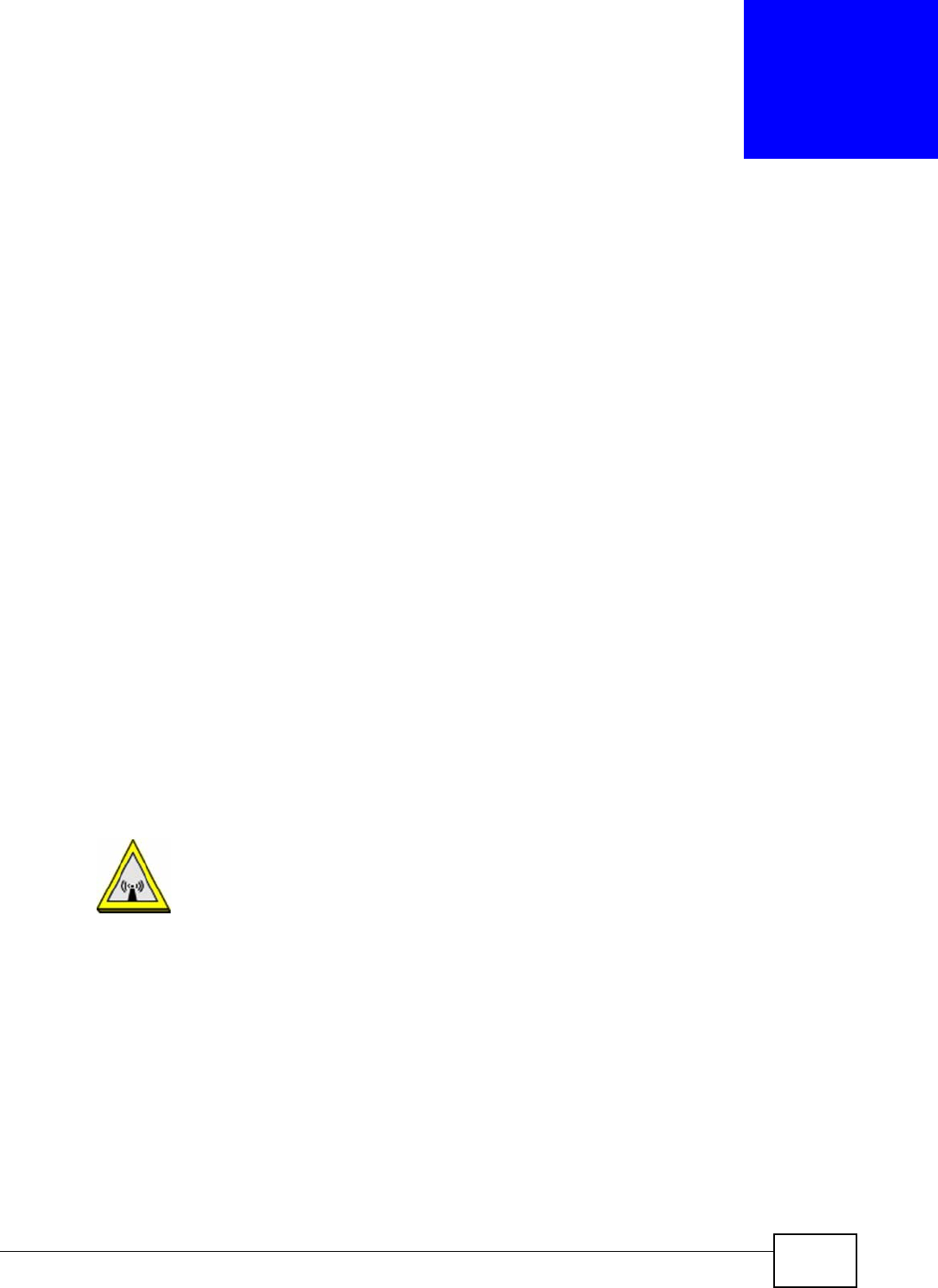
NWA5301-NJ User’s Guide 200
APPENDIX D
Legal Information
Copyright
Copyright © 2013 by ZyXEL Communications Corporation.
The contents of this publication may not be reproduced in any part or as a whole, transcribed, stored in a retrieval system, translated into
any language, or transmitted in any form or by any means, electronic, mechanical, magnetic, optical, chemical, photocopying, manual, or
otherwise, without the prior written permission of ZyXEL Communications Corporation.
Published by ZyXEL Communications Corporation. All rights reserved.
Disclaimers
ZyXEL does not assume any liability arising out of the application or use of any products, or software described herein. Neither does it
convey any license under its patent rights nor the patent rights of others. ZyXEL further reserves the right to make changes in any
products described herein without notice. This publication is subject to change without notice.
Your use of the NWA is subject to the terms and conditions of any related service providers.
Trademarks
Trademarks mentioned in this publication are used for identification purposes only and may be properties of their respective owners.
Certifications
Federal Communications Commission (FCC) Interference Statement
The device complies with Part 15 of FCC rules. Operation is subject to the following two conditions:
• This device may not cause harmful interference.
• This device must accept any interference received, including interference that may cause undesired operations.
This device has been tested and found to comply with the limits for a Class B digital device pursuant to Part 15 of the FCC Rules. These
limits are designed to provide reasonable protection against harmful interference in a residential installation. This device generates, uses,
and can radiate radio frequency energy, and if not installed and used in accordance with the instructions, may cause harmful interference
to radio communications. However, there is no guarantee that interference will not occur in a particular installation.
If this device does cause harmful interference to radio/television reception, which can be determined by turning the device off and on, the
user is encouraged to try to correct the interference by one or more of the following measures:
1Reorient or relocate the receiving antenna.
2Increase the separation between the equipment and the receiver.
3Connect the equipment into an outlet on a circuit different from that to which the receiver is connected.
4Consult the dealer or an experienced radio/TV technician for help.
FCC Caution: Any changes or modifications not expressly approved by the party responsible for compliance could void the user's authority
to operate this equipment.
FCC Radiation Exposure Statement
• This transmitter must not be co-located or operating in conjunction with any other antenna or transmitter.
• IEEE 802.11b, 802.11g or 802.11n (20MHz) operation of this product in the U.S.A. is firmware-limited to channels 1 through 11. IEEE
802.11n (40MHz) operation of this product in the U.S.A. is firmware-limited to channels 3 through 9.
• To comply with FCC RF exposure compliance requirements, a separation distance of at least 20 cm must be maintained between the
antenna of this device and all persons.
Industry Canada Statement
This device complies with RSS-210 of the Industry Canada Rules. Operation is subject to the following two conditions:
1) this device may not cause interference and
2) this device must accept any interference, including interference that may cause undesired operation of the device
IC Radiation Exposure Statement
This equipment complies with IC radiation exposure limits set forth for an uncontrolled environment. End users must follow the specific
operating instructions for satisfying RF exposure compliance.
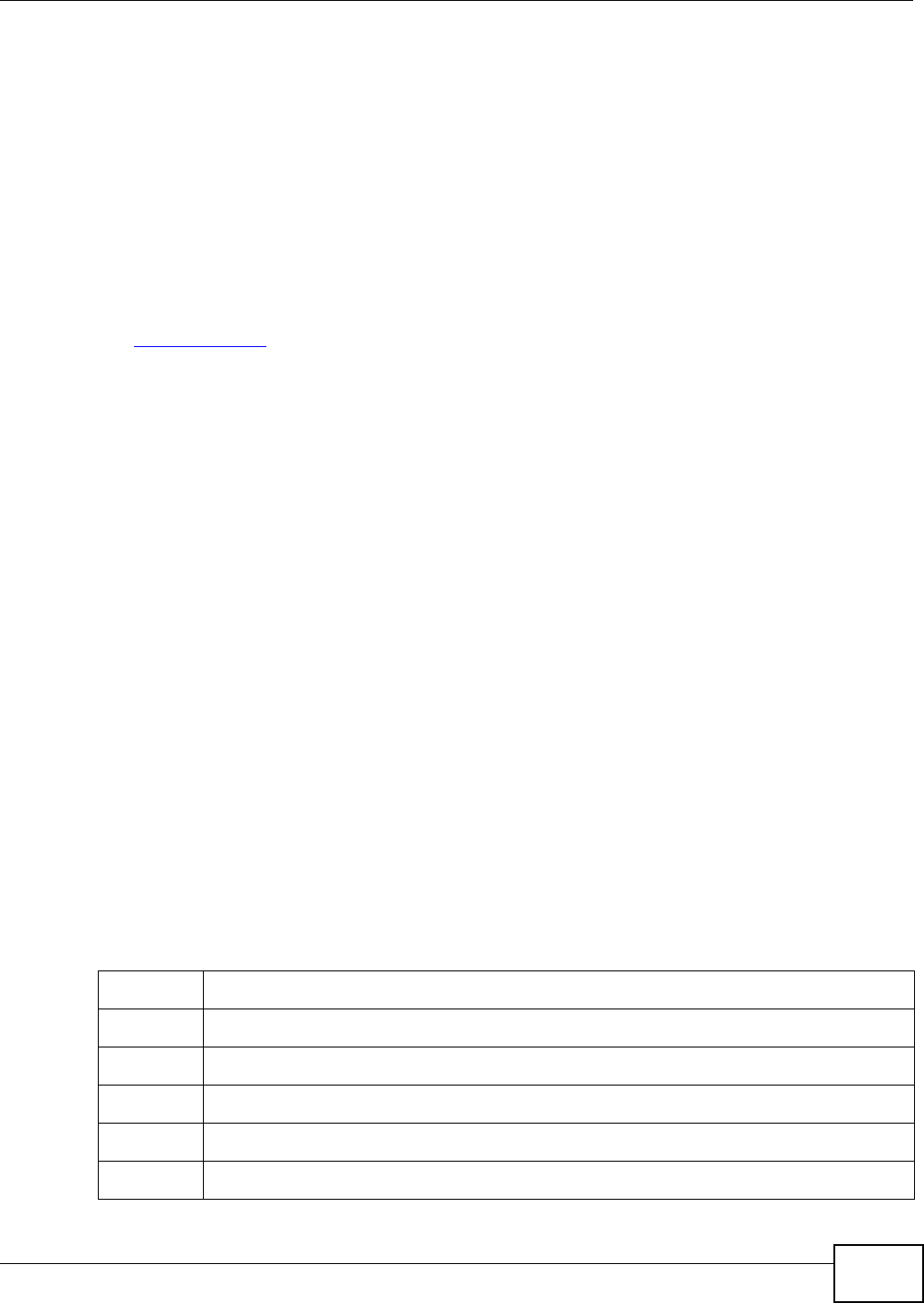
Appendix D Legal Information
NWA5301-NJ User’s Guide 201
注意 ! 依據 低功率電波輻射性電機管理辦法
第十二條 經型式認證合格之低功率射頻電機,非經許可,公司、商號或使用
者均不得擅自變更頻率、加大功率或變更原設計之特性及功能。
第十四條 低功率射頻電機之使用不得影響飛航安全及干擾合法通信;經發現
有干擾現象時,應立即停用,並改善至無干擾時方得繼續使用。
前項合法通信,指依電信規定作業之無線電信。低功率射頻電機須忍
受合法通信或工業、科學及醫療用電波輻射性電機設備之干擾。
本機限在不干擾合法電臺與不受被干擾保障條件下於室內使用。
減少電磁波影響,請妥適使用。
Notices
Changes or modifications not expressly approved by the party responsible for compliance could void the user's authority to operate the
equipment.
This Class B digital apparatus complies with Canadian ICES-003.
Cet appareil numérique de la classe B est conforme à la norme NMB-003 du Canada.
Viewing Certifications
Go to http://www.zyxel.com to view this product’s documentation and certifications.
ZyXEL Limited Warranty
ZyXEL warrants to the original end user (purchaser) that this product is free from any defects in material or workmanship for a specific
period (the Warranty Period) from the date of purchase. The Warranty Period varies by region. Check with your vendor and/or the
authorized ZyXEL local distributor for details about the Warranty Period of this product. During the warranty period, and upon proof of
purchase, should the product have indications of failure due to faulty workmanship and/or materials, ZyXEL will, at its discretion, repair or
replace the defective products or components without charge for either parts or labor, and to whatever extent it shall deem necessary to
restore the product or components to proper operating condition. Any replacement will consist of a new or re-manufactured functionally
equivalent product of equal or higher value, and will be solely at the discretion of ZyXEL. This warranty shall not apply if the product has
been modified, misused, tampered with, damaged by an act of God, or subjected to abnormal working conditions.
Note
Repair or replacement, as provided under this warranty, is the exclusive remedy of the purchaser. This warranty is in lieu of all other
warranties, express or implied, including any implied warranty of merchantability or fitness for a particular use or purpose. ZyXEL shall in
no event be held liable for indirect or consequential damages of any kind to the purchaser.
To obtain the services of this warranty, contact your vendor. You may also refer to the warranty policy for the region in which you bought
the device at http://www.zyxel.com/web/support_warranty_info.php.
Registration
Register your product online to receive e-mail notices of firmware upgrades and information at www.zyxel.com.
Open Source Licenses
This product contains in part some free software distributed under GPL license terms and/or GPL like licenses. Open source licenses are
provided with the firmware package. You can download the latest firmware at www.zyxel.com. If you cannot find it there, contact your
vendor or ZyXEL Technical Support at support@zyxel.com.tw.
To obtain the source code covered under those Licenses, please contact your vendor or ZyXEL Technical Support at
support@zyxel.com.tw.
Regulatory Information
European Union
The following information applies if you use the product within the European Union.
Declaration of Conformity with Regard to EU Directive 1999/5/EC (R&TTE Directive)
Compliance Information for 2.4GHz and 5GHz Wireless Products Relevant to the EU and Other Countries Following the EU Directive 1999/5/EC
(R&TTE Directive)
[Czech] ZyXEL tímto prohlašuje, že tento zařízení je ve shodě se základními požadavky a dalšími příslušnými ustanoveními
směrnice 1999/5/EC.
[Danish] Undertegnede ZyXEL erklærer herved, at følgende udstyr udstyr overholder de væsentlige krav og øvrige relevante
krav i direktiv 1999/5/EF.
[German] Hiermit erklärt ZyXEL, dass sich das Gerät Ausstattung in Übereinstimmung mit den grundlegenden Anforderungen
und den übrigen einschlägigen Bestimmungen der Richtlinie 1999/5/EU befindet.
[Estonian] Käesolevaga kinnitab ZyXEL seadme seadmed vastavust direktiivi 1999/5/EÜ põhinõuetele ja nimetatud direktiivist
tulenevatele teistele asjakohastele sätetele.
English Hereby, ZyXEL declares that this equipment is in compliance with the essential requirements and other relevant
provisions of Directive 1999/5/EC.
[Spanish] Por medio de la presente ZyXEL declara que el equipo cumple con los requisitos esenciales y cualesquiera otras
disposiciones aplicables o exigibles de la Directiva 1999/5/CE.
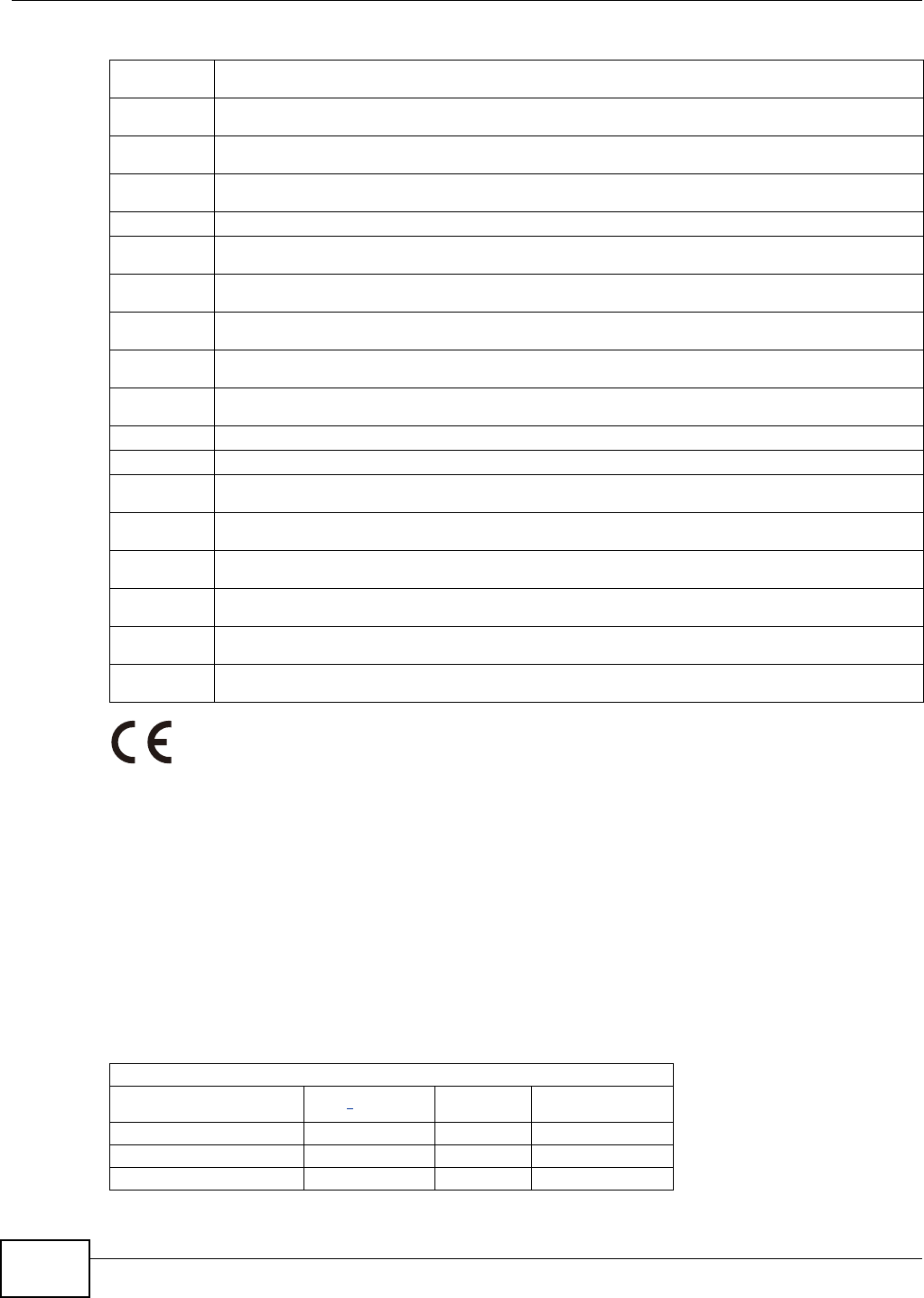
Appendix D Legal Information
NWA5301-NJ User’s Guide
202
National Restrictions
This product may be used in all EU countries (and other countries following the EU directive 1999/5/EC) without any limitation except for
the countries mentioned below:
Ce produit peut être utilisé dans tous les pays de l’UE (et dans tous les pays ayant transposés la directive 1999/5/CE) sans aucune
limitation, excepté pour les pays mentionnés ci-dessous:
Questo prodotto è utilizzabile in tutte i paesi EU (ed in tutti gli altri paesi che seguono le direttive EU 1999/5/EC) senza nessuna
limitazione, eccetto per i paesii menzionati di seguito:
Das Produkt kann in allen EU Staaten ohne Einschränkungen eingesetzt werden (sowie in anderen Staaten die der EU Direktive 1995/5/CE
folgen) mit Außnahme der folgenden aufgeführten Staaten:
In the majority of the EU and other European countries, the 2, 4- and 5-GHz bands have been made available for the use of wireless local
area networks (LANs). Later in this document you will find an overview of countries inwhich additional restrictions or requirements or both
are applicable.
The requirements for any country may evolve. ZyXEL recommends that you check with the local authorities for the latest status of their
national regulations for both the 2,4- and 5-GHz wireless LANs.
The following countries have restrictions and/or requirements in addition to those given in the table labeled “Overview of Regulatory
Requirements for Wireless LANs”:.
Belgium
[Greek] ΜΕ ΤΗΝ ΠΑΡΟΥΣΑ ZyXEL ΔΗΛΩΝΕΙ ΟΤΙ εξοπλισμός ΣΥΜΜΟΡΦΩΝΕΤΑΙ ΠΡΟΣ ΤΙΣ ΟΥΣΙΩΔΕΙΣ ΑΠΑΙΤΗΣΕΙΣ ΚΑΙ ΤΙΣ
ΛΟΙΠΕΣ ΣΧΕΤΙΚΕΣ ΔΙΑΤΑΞΕΙΣ ΤΗΣ ΟΔΗΓΙΑΣ 1999/5/ΕC.
[French] Par la présente ZyXEL déclare que l'appareil équipements est conforme aux exigences essentielles et aux autres
dispositions pertinentes de la directive 1999/5/EC.
[Italian] Con la presente ZyXEL dichiara che questo attrezzatura è conforme ai requisiti essenziali ed alle altre disposizioni
pertinenti stabilite dalla direttiva 1999/5/CE.
[Latvian] Ar šo ZyXEL deklarē, ka iekārtas atbilst Direktīvas 1999/5/EK būtiskajām prasībām un citiem ar to saistītajiem
noteikumiem.
[Lithuanian] Šiuo ZyXEL deklaruoja, kad šis įranga atitinka esminius reikalavimus ir kitas 1999/5/EB Direktyvos nuostatas.
[Dutch] Hierbij verklaart ZyXEL dat het toestel uitrusting in overeenstemming is met de essentiële eisen en de andere
relevante bepalingen van richtlijn 1999/5/EC.
[Maltese] Hawnhekk, ZyXEL, jiddikjara li dan tagħmir jikkonforma mal-ħtiġijiet essenzjali u ma provvedimenti oħrajn relevanti li
hemm fid-Dirrettiva 1999/5/EC.
[Hungarian] Alulírott, ZyXEL nyilatkozom, hogy a berendezés megfelel a vonatkozó alapvetõ követelményeknek és az 1999/5/EK
irányelv egyéb elõírásainak.
[Polish] Niniejszym ZyXEL oświadcza, że sprzęt jest zgodny z zasadniczymi wymogami oraz pozostałymi stosownymi
postanowieniami Dyrektywy 1999/5/EC.
[Portuguese] ZyXEL declara que este equipamento está conforme com os requisitos essenciais e outras disposições da Directiva
1999/5/EC.
[Slovenian] ZyXEL izjavlja, da je ta oprema v skladu z bistvenimi zahtevami in ostalimi relevantnimi določili direktive 1999/5/EC.
[Slovak] ZyXEL týmto vyhlasuje, že zariadenia spĺňa základné požiadavky a všetky príslušné ustanovenia Smernice 1999/5/EC.
[Finnish] ZyXEL vakuuttaa täten että laitteet tyyppinen laite on direktiivin 1999/5/EY oleellisten vaatimusten ja sitä koskevien
direktiivin muiden ehtojen mukainen.
[Swedish] Härmed intygar ZyXEL att denna utrustning står I överensstämmelse med de väsentliga egenskapskrav och övriga
relevanta bestämmelser som framgår av direktiv 1999/5/EC.
[Bulgarian] С настоящото ZyXEL декларира, че това оборудване е в съответствие със съществените изисквания и другите
приложими разпоредбите на Директива 1999/5/ЕC.
[Icelandic] Hér með lýsir, ZyXEL því yfir að þessi búnaður er í samræmi við grunnkröfur og önnur viðeigandi ákvæði tilskipunar
1999/5/EC.
[Norwegian] Erklærer herved ZyXEL at dette utstyret er I samsvar med de grunnleggende kravene og andre relevante
bestemmelser I direktiv 1999/5/EF.
[Romanian] Prin prezenta, ZyXEL declară că acest echipament este în conformitate cu cerinţele esenţiale şi alte prevederi
relevante ale Directivei 1999/5/EC.
Overview of Regulatory Requirements for Wireless LANs
Frequency Band (MHz) Max Power Level
(EIRP)1 (mW) Indoor ONLY Indoor and Outdoor
2400-2483.5 100 V
5150-5350 200 V
5470-5725 1000 V
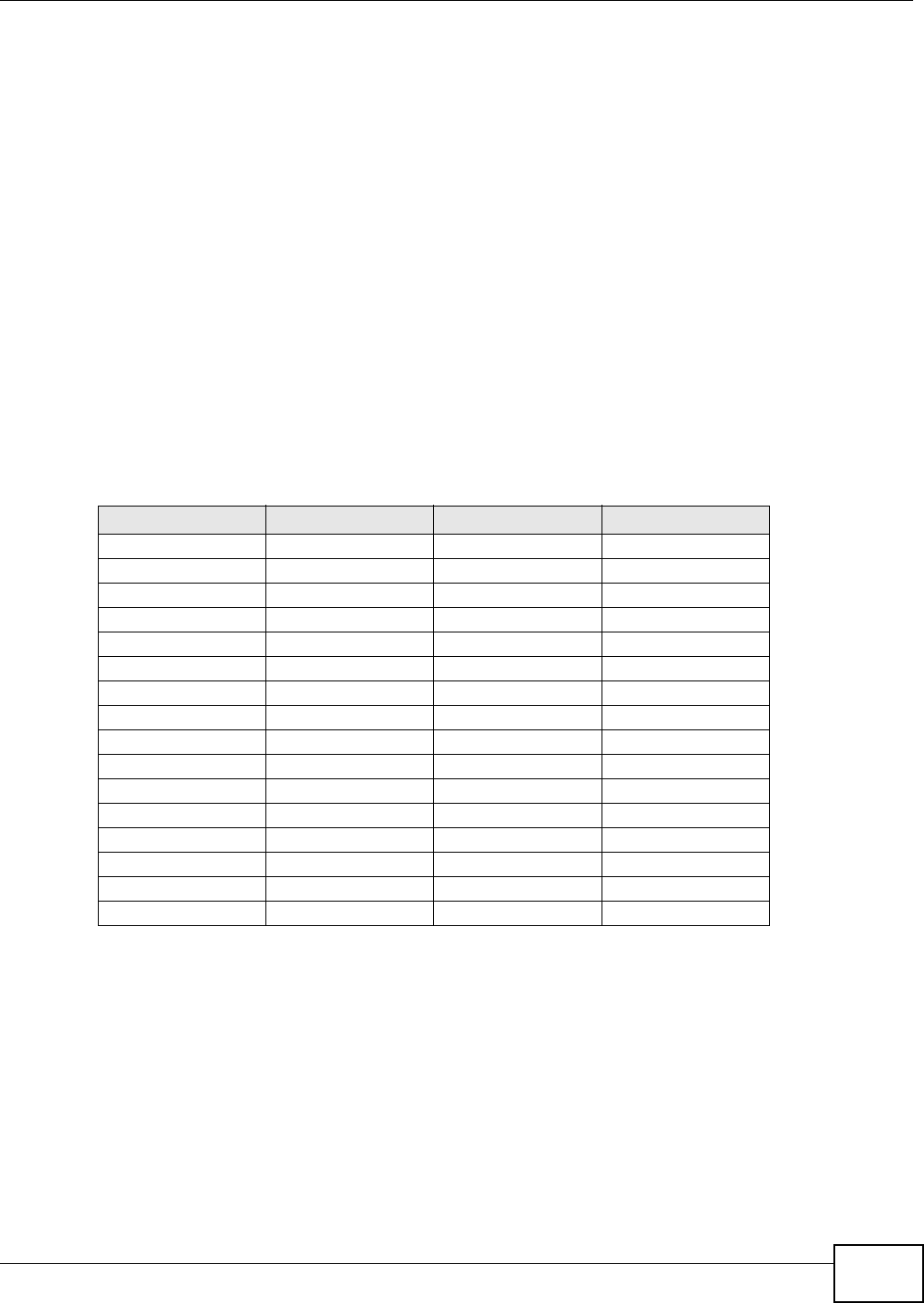
Appendix D Legal Information
NWA5301-NJ User’s Guide 203
The Belgian Institute for Postal Services and Telecommunications (BIPT) must be notified of any outdoor wireless link having a range
exceeding 300 meters. Please check http://www.bipt.be for more details.
Draadloze verbindingen voor buitengebruik en met een reikwijdte van meer dan 300 meter dienen aangemeld te worden bij het Belgisch
Instituut voor postdiensten en telecommunicatie (BIPT). Zie http://www.bipt.be voor meer gegevens.
Les liaisons sans fil pour une utilisation en extérieur d’une distance supérieure à 300 mètres doivent être notifiées à l’Institut Belge des
services Postaux et des Télécommunications (IBPT). Visitez http://www.ibpt.be pour de plus amples détails.
Denmark
In Denmark, the band 5150 - 5350 MHz is also allowed for outdoor usage.
I Danmark må frekvensbåndet 5150 - 5350 også anvendes udendørs.
Italy
This product meets the National Radio Interface and the requirements specified in the National Frequency Allocation Table for Italy. Unless
this wireless LAN product is operating within the boundaries of the owner's property, its use requires a “general authorization.” Please
check http://www.sviluppoeconomico.gov.it/ for more details.
Questo prodotto è conforme alla specifiche di Interfaccia Radio Nazionali e rispetta il Piano Nazionale di ripartizione delle frequenze in
Italia. Se non viene installato all 'interno del proprio fondo, l'utilizzo di prodotti Wireless LAN richiede una “Autorizzazione Generale”.
Consultare http://www.sviluppoeconomico.gov.it/ per maggiori dettagli.
Latvia
The outdoor usage of the 2.4 GHz band requires an authorization from the Electronic Communications Office. Please check http://
www.esd.lv for more details.
2.4 GHz frekvenèu joslas izmantoðanai ârpus telpâm nepiecieðama atïauja no Elektronisko sakaru direkcijas. Vairâk informâcijas: http://www.esd.lv.
Notes:
1. Although Norway, Switzerland and Liechtenstein are not EU member states, the EU Directive 1999/5/EC has also been implemented in
those countries.
2. The regulatory limits for maximum output power are specified in EIRP. The EIRP level (in dBm) of a device can be calculated by adding
the gain of the antenna used(specified in dBi) to the output power available at the connector (specified in dBm).
List of national codes
Safety Warnings
• Do NOT use this product near water, for example, in a wet basement or near a swimming pool.
• Do NOT expose your device to dampness, dust or corrosive liquids.
• Do NOT store things on the device.
• Do NOT install, use, or service this device during a thunderstorm. There is a remote risk of electric shock from lightning.
• Connect ONLY suitable accessories to the device.
• Do NOT open the device or unit. Opening or removing covers can expose you to dangerous high voltage points or other risks. ONLY
qualified service personnel should service or disassemble this device. Please contact your vendor for further information.
• Make sure to connect the cables to the correct ports.
• Place connecting cables carefully so that no one will step on them or stumble over them.
• Always disconnect all cables from this device before servicing or disassembling.
• Use ONLY an appropriate power adaptor or cord for your device. Connect it to the right supply voltage (for example, 110V AC in North
America or 230V AC in Europe).
• Do NOT allow anything to rest on the power adaptor or cord and do NOT place the product where anyone can walk on the power
adaptor or cord.
• Do NOT use the device if the power adaptor or cord is damaged as it might cause electrocution.
• If the power adaptor or cord is damaged, remove it from the device and the power source.
• Do NOT attempt to repair the power adaptor or cord. Contact your local vendor to order a new one.
• Do not use the device outside, and make sure all the connections are indoors. There is a remote risk of electric shock from lightning.
COUNTRY ISO 3166 2 LETTER CODE COUNTRY ISO 3166 2 LETTER CODE
Austria AT Malta MT
Belgium BE Netherlands NL
Cyprus CY Poland PL
Czech Republic CR Portugal PT
Denmark DK Slovakia SK
Estonia EE Slovenia SI
Finland FI Spain ES
France FR Sweden SE
Germany DE United Kingdom GB
Greece GR Iceland IS
Hungary HU Liechtenstein LI
Ireland IE Norway NO
Italy IT Switzerland CH
Latvia LV Bulgaria BG
Lithuania LT Romania RO
Luxembourg LU Turkey TR
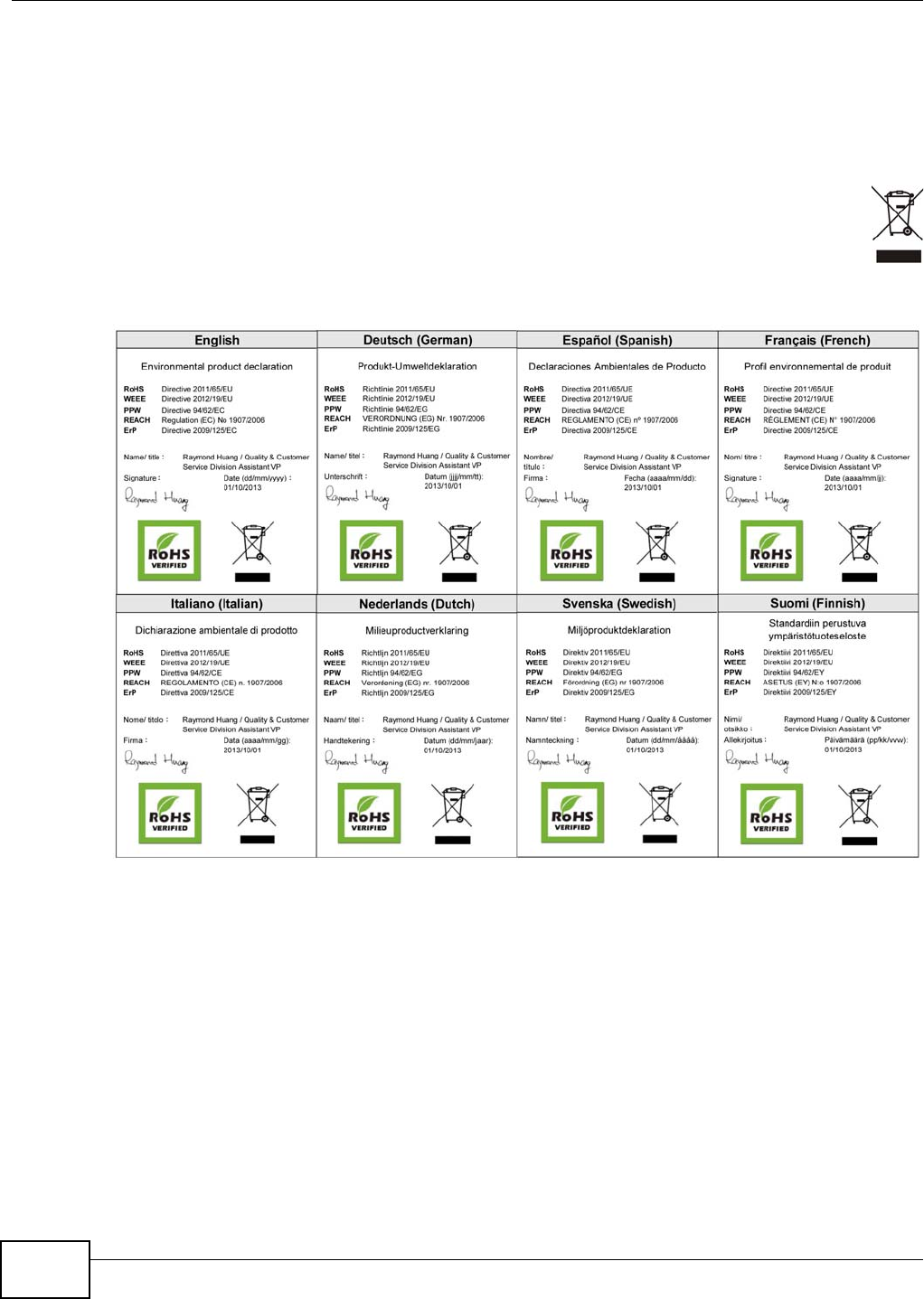
Appendix D Legal Information
NWA5301-NJ User’s Guide
204
• Do NOT obstruct the device ventilation slots, as insufficient airflow may harm your device.
• Antenna Warning! This device meets ETSI and FCC certification requirements when using the included antenna(s). Only use the
included antenna(s).
• If you wall mount your device, make sure that no electrical lines, gas or water pipes will be damaged.
• The PoE (Power over Ethernet) devices that supply or receive power and their connected Ethernet cables must all be completely
indoors.
• This product is for indoor use only (utilisation intérieure exclusivement).
• FOR COUNTRY CODE SELECTION USAGE (WLAN DEVICES)
Note: The country code selection is for non-US model only and is not available to all US model. Per FCC regulation, all Wi-Fi product
marketed in US must fixed to US operation channels only.
Your product is marked with this symbol, which is known as the WEEE mark. WEEE stands for Waste Electronics and Electrical
Equipment. It means that used electrical and electronic products should not be mixed with general waste. Used electrical and
electronic equipment should be treated separately.
Environmental Product Declaration
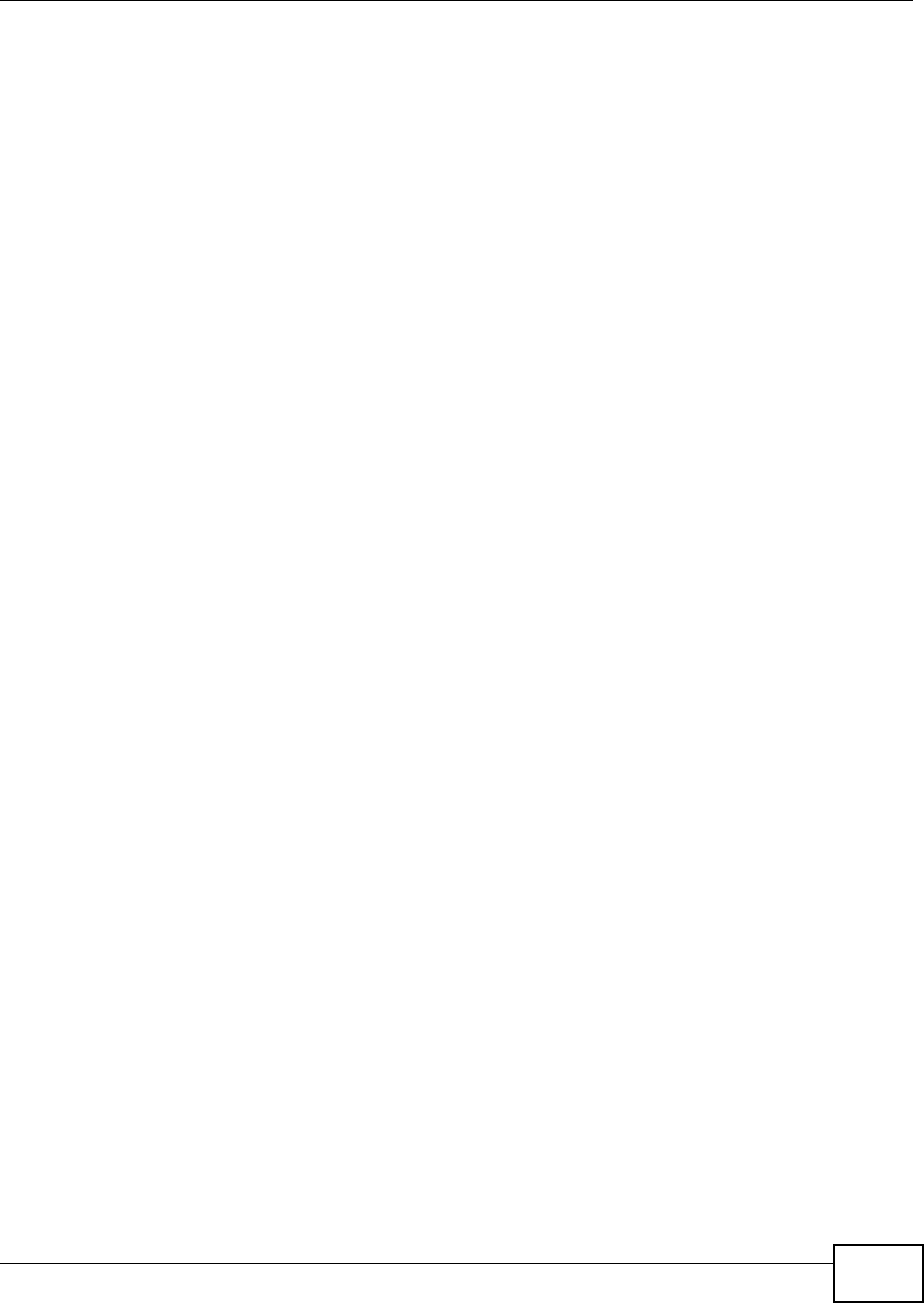
Index
NWA5301-NJ User’s Guide 205
Index
Symbols
A
access 22
access privileges 13
access users 69
see also users 69
admin users 69
multiple logins 74
see also users 69
alerts 140, 143, 144, 146, 147, 148
AP 12
applications
MBSSID 13
Repeater 15
B
backing up configuration files 152
Basic Service Set
see BSS
boot module 157
BSS 13
C
CA
and certificates 97
CA (Certificate Authority), see certificates
CAPWAP 50, 52
CEF (Common Event Format) 141, 146
Certificate Authority (CA)
see certificates
Certificate Management Protocol (CMP) 103
Certificate Revocation List (CRL) 97
vs OCSP 112
certificates 96
advantages of 97
and CA 97
and FTP 133
and HTTPS 118
and SSH 130
and WWW 120
certification path 97, 105, 110
expired 97
factory-default 97
file formats 97
fingerprints 106, 111
importing 100
not used for encryption 97
revoked 97
self-signed 97, 102
serial number 105, 110
storage space 99, 108
thumbprint algorithms 98
thumbprints 98
used for authentication 97
verifying fingerprints 98
certification requests 102, 103
certifications 200
notices 201
viewing 201
CLI 16, 27
button 27
messages 27
popup window 27
Reference Guide 2
cold start 21
commands 16
sent by Web Configurator 27
Common Event Format (CEF) 141, 146
configuration 13
information 161
configuration files 150
at restart 152
backing up 152
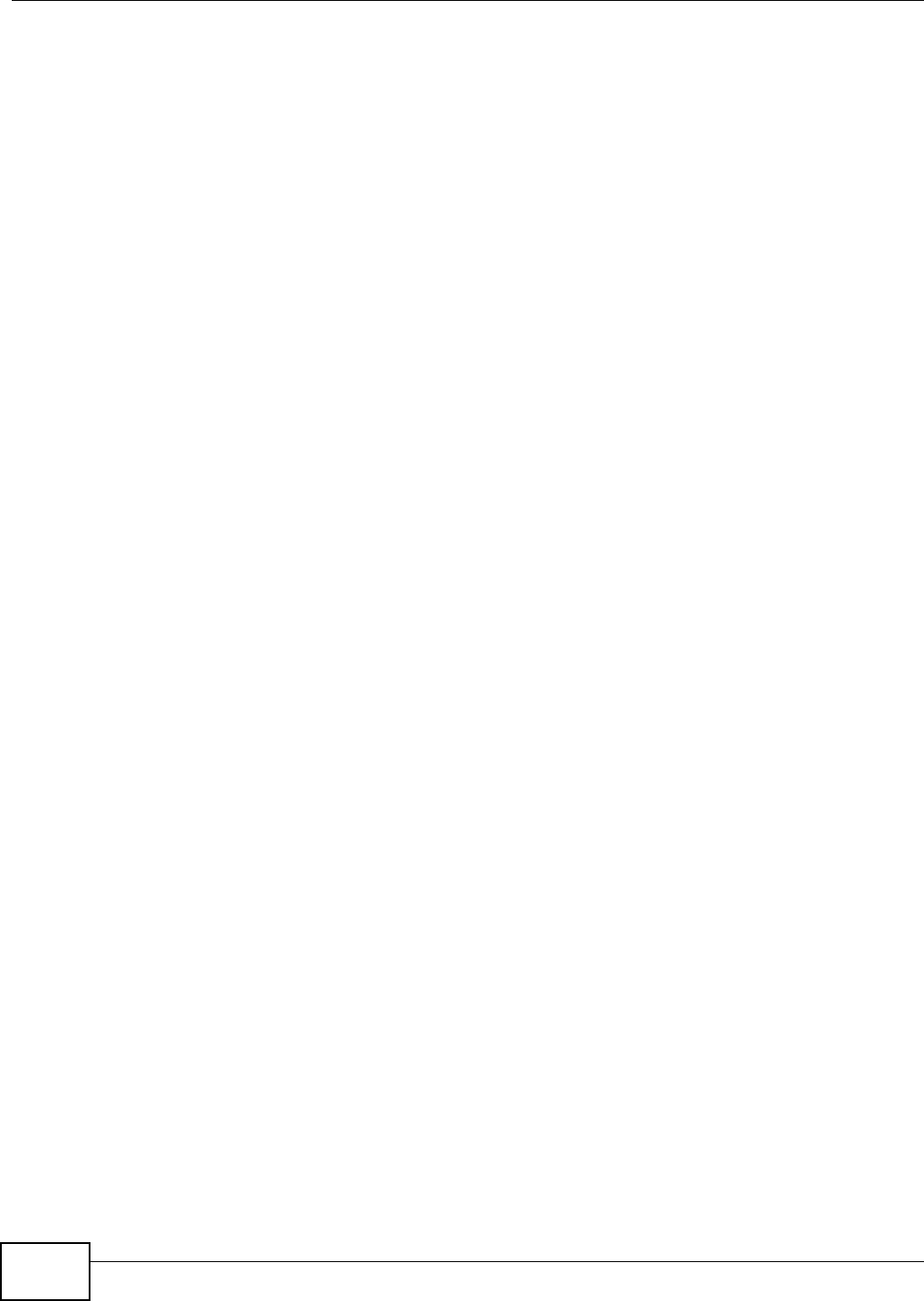
Index
NWA5301-NJ User’s Guide206
downloading 153
downloading with FTP 133
editing 150
how applied 151
lastgood.conf 152, 155
managing 151
startup-config.conf 155
startup-config-bad.conf 152
syntax 150
system-default.conf 155
uploading 155
uploading with FTP 133
use without restart 150
contact information 194
Control and Provisioning of Wireless Access Points
See CAPWAP
cookies 22
copyright 200
CPU usage 36, 38
current date/time 36, 114
daylight savings 115
setting manually 117
time server 117
customer support 194
D
date 114
daylight savings 115
DCS 62
DHCP 114
and domain name 114
diagnostics 161
Digital Signature Algorithm public-key algorithm,
see DSA
disclaimer 200
documentation
related 2
domain name 114
DSA 102
DTLS 50
dynamic channel selection 62
E
e-mail
daily statistics report 139
encryption 15
RSA 105
ESSID 169
Extended Service Set IDentification 76
F
FCC interference statement 200
file extensions
configuration files 150
shell scripts 150
file manager 150
Firefox 22
firmware
and restart 156
boot module, see boot module
current version 36, 157
getting updated 156
uploading 156, 157
uploading with FTP 133
flash usage 36
FTP 17, 133
and certificates 133
with Transport Layer Security (TLS) 133
G
Guide
CLI Reference 2
Quick Start 2
H
HTTP
over SSL, see HTTPS
redirect to HTTPS 120
vs HTTPS 119
HTTPS 118
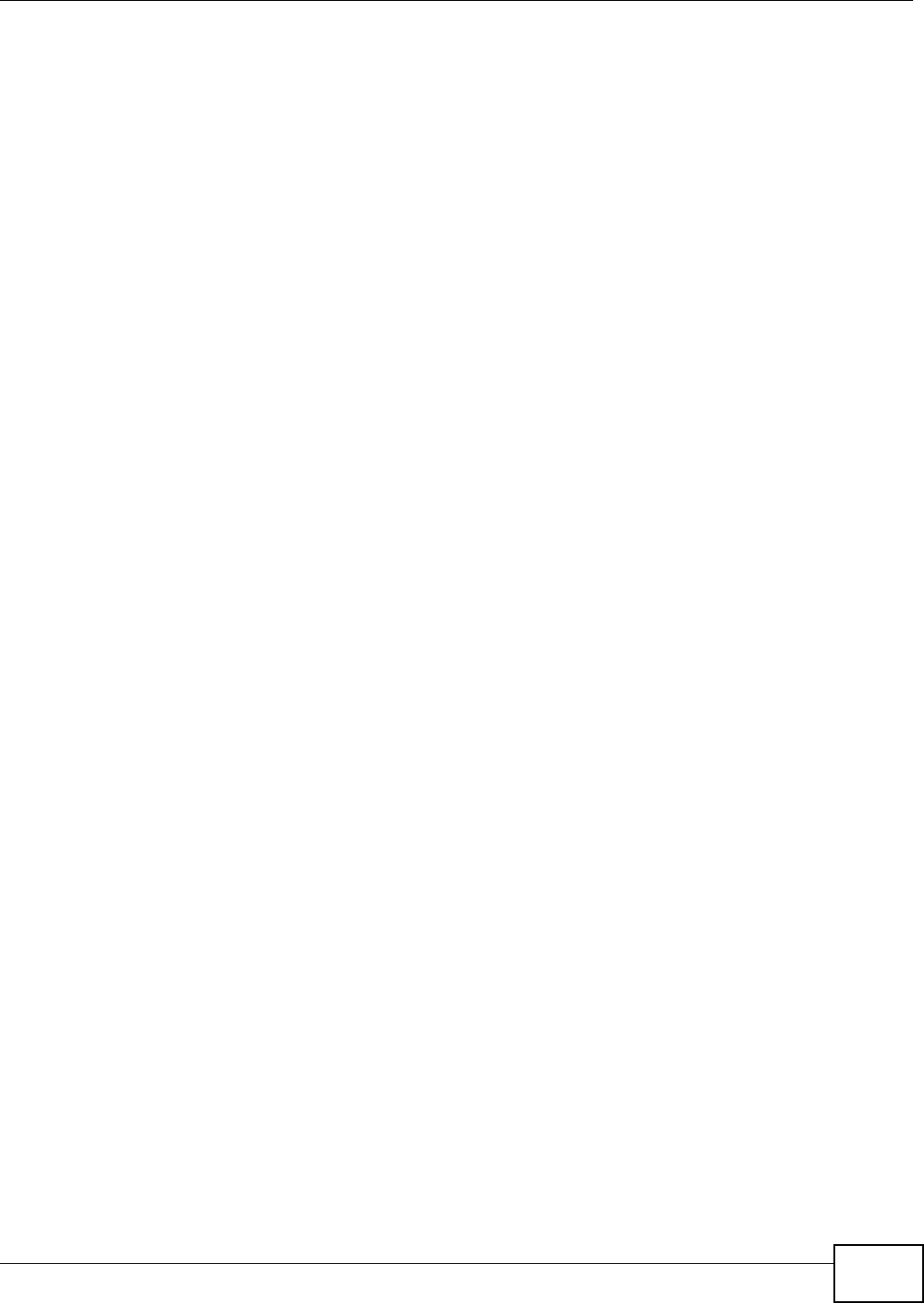
Index
NWA5301-NJ User’s Guide 207
and certificates 118
authenticating clients 119
avoiding warning messages 122
example 121
vs HTTP 119
with Internet Explorer 121
with Netscape Navigator 121
HyperText Transfer Protocol over Secure Socket
Layer, see HTTPS
I
IEEE 802.1x 77
installation 13
interface
status 37
interfaces
as DHCP servers 114
Internet Explorer 22
Internet Protocol version 6, see IPv6
Internet telephony 13
IP Address 54
gateway IP address 54
IPv6 185
addressing 185
EUI-64 187
global address 186
interface ID 187
link-local address 185
Neighbor Discovery Protocol 185
ping 185
prefix 185
prefix length 185
stateless autoconfiguration 187
unspecified address 186
J
Java
permissions 22
JavaScripts 22
K
key pairs 96
L
lastgood.conf 152, 155
layer-2 isolation 91
example 91
MAC 92
LEDs 20
Blinking 21
load balancing 62
log messages
categories 144, 146, 147, 148
debugging 47
regular 47
types of 47
logout
Web Configurator 24
logs
e-mail profiles 140
e-mailing log messages 49, 143
formats 141
log consolidation 144
settings 140
syslog servers 140
system 140
types of 140
M
MAC address
range 36
maintenance 13
management 13
Management Information Base (MIB) 134, 135
Management Mode
CAPWAP and DHCP 51
CAPWAP and IP Subnets 51
managed AP 50
standalone mode 50
management mode 13
managing the device
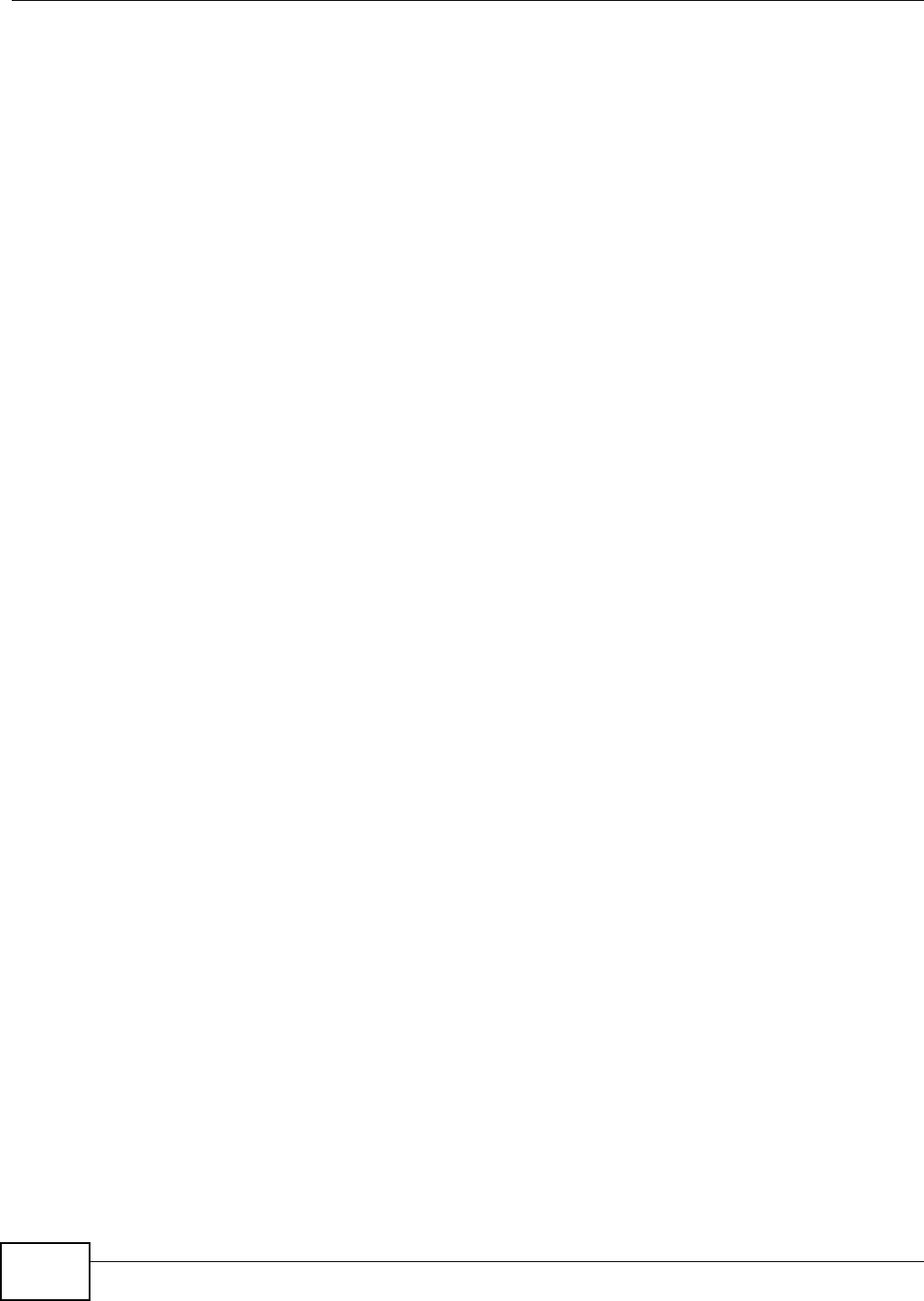
Index
NWA5301-NJ User’s Guide208
good habits 17
using FTP. See FTP.
MBSSID 13
memory usage 36, 39
message bar 30
messages
CLI 27
warning 30
mode 12
managed mode 13
standalone 13
mode change 13
model name 36
My Certificates, see also certificates 99
N
Netscape Navigator 22
network access control 13
Network Time Protocol (NTP) 116
O
objects
certificates 96
users, account
user 69
Online Certificate Status Protocol (OCSP) 112
vs CRL 112
operating mode 12
other documentation 2
overview 12
P
pop-up windows 22
power off 21
power on 21
product registration 201
Public-Key Infrastructure (PKI) 97
public-private key pairs 96
Q
Quick Start Guide 2
R
reboot 21, 163
vs reset 163
Reference Guide, CLI 2
registration
product 201
related documentation 2
remote management
FTP, see FTP
Telnet 132
WWW, see WWW
reports
daily 139
daily e-mail 139
reset 171
vs reboot 163
vs shutdown 164
RESET button 21, 171
restart 163
RFC
2510 (Certificate Management Protocol or
CMP) 103
Rivest, Shamir and Adleman public-key algorithm
(RSA) 102
root AP 12
RSA 102, 105, 111
RSSI threshold 81
S
SCEP (Simple Certificate Enrollment Protocol) 103
screen resolution 22
Secure Socket Layer, see SSL
serial number 36
service control
and users 118
limitations 118
timeouts 118
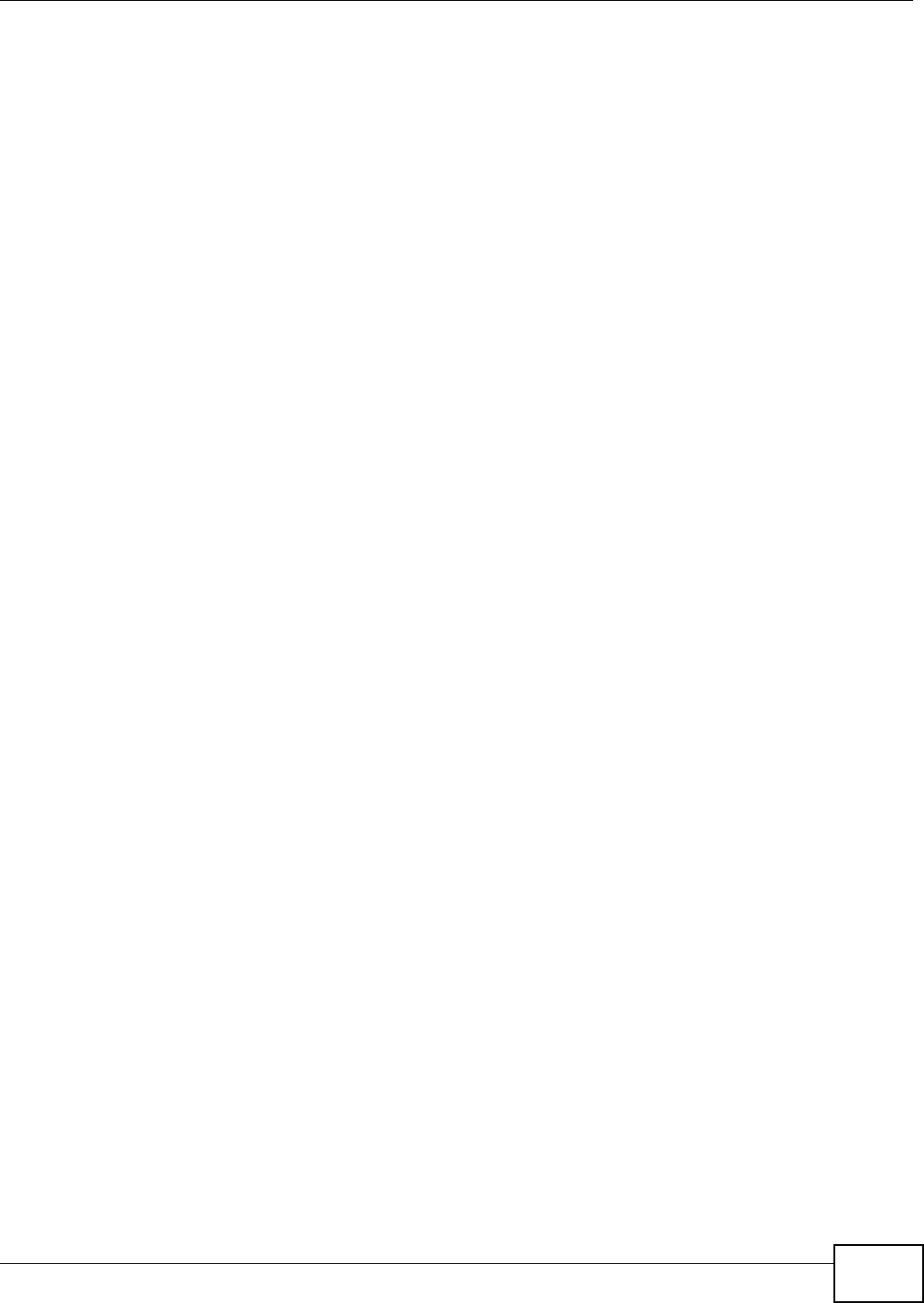
Index
NWA5301-NJ User’s Guide 209
Service Set 76
Service Set Identifier
see SSID
shell scripts 150
downloading 159
editing 158
how applied 151
managing 159
syntax 150
uploading 160
shutdown 21, 164
vs reset 164
Simple Certificate Enrollment Protocol (SCEP) 103
Simple Network Management Protocol, see SNMP
SNMP 133, 134
agents 134
Get 134
GetNext 134
Manager 134
managers 134
MIB 134, 135
network components 134
Set 134
Trap 134
traps 135
versions 133
SSH 128
and certificates 130
client requirements 130
encryption methods 130
for secure Telnet 131
how connection is established 129
versions 130
with Linux 131
with Microsoft Windows 131
SSID 13
SSID profile
pre-configured 13
SSID profiles 13
SSL 118
starting the device 21
startup-config.conf 155
if errors 152
missing at restart 152
present at restart 152
startup-config-bad.conf 152
station 62
statistics
daily e-mail report 139
status 35
status bar 30
warning message popup 30
stopping the device 21
subnet mask 54
supported browsers 22
syslog 141, 146
syslog servers, see also logs
system log, see logs
system name 36, 114
system uptime 36
system-default.conf 155
T
Telnet 132
with SSH 131
time 114
time servers (default) 116
trademarks 200
Transport Layer Security (TLS) 133
troubleshooting 161
Trusted Certificates, see also certificates 107
U
upgrading
firmware 156
uploading
configuration files 155
firmware 156
shell scripts 158
usage
CPU 36, 38
flash 36
memory 36, 39
onboard flash 36
use 13
user authentication 69
user name
rules 70
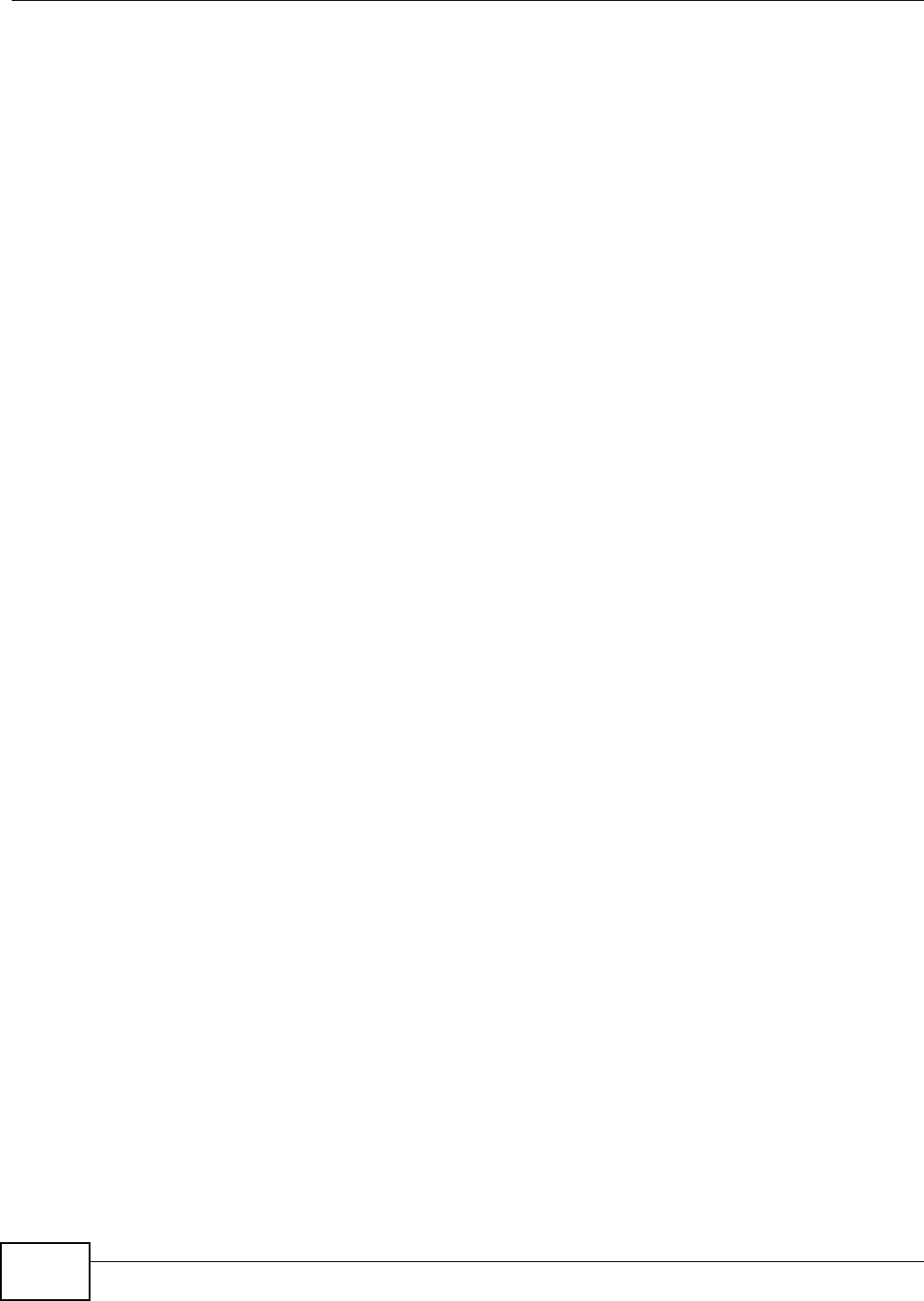
Index
NWA5301-NJ User’s Guide210
user objects 69
users 69
access, see also access users
admin (type) 69
admin, see also admin users
and service control 118
currently logged in 36
default lease time 73, 75
default reauthentication time 74, 75
lease time 72
limited-admin (type) 69
lockout 74
reauthentication time 72
types of 69
user (type) 69
user names 70
V
Vantage Report (VRPT) 141, 146
Virtual Local Area Network 57
VLAN 57
introduction 57
VoIP 13
VRPT (Vantage Report) 141, 146
W
warm start 21
warning message popup 30
warranty 201
note 201
WDS 12, 15
Web Configurator 16, 22
access 22
requirements 22
supported browsers 22
web configurator 13
WEP (Wired Equivalent Privacy) 77
Wi-Fi Protected Access 77
wireless channel 169
wireless client 62
Wireless Distribution System (WDS) 15
wireless LAN 169
Wireless network
overview 61
wireless network
example 61
wireless profile 76
layer-2 isolation 76
MAC filtering 76
radio 76
security 76
SSID 76
wireless repeater 12
wireless security 13, 169
wireless station 62
WPA 77
WPA2 77
WWW 120
and certificates 120
see also HTTP, HTTPS 120