Zylux Acoustic SB3820-C6 38 inch Sound Bar 2.0 System User Manual
Zylux Acoustic Corporation 38 inch Sound Bar 2.0 System
User manual

QUICK START GUIDE
1202-0001161
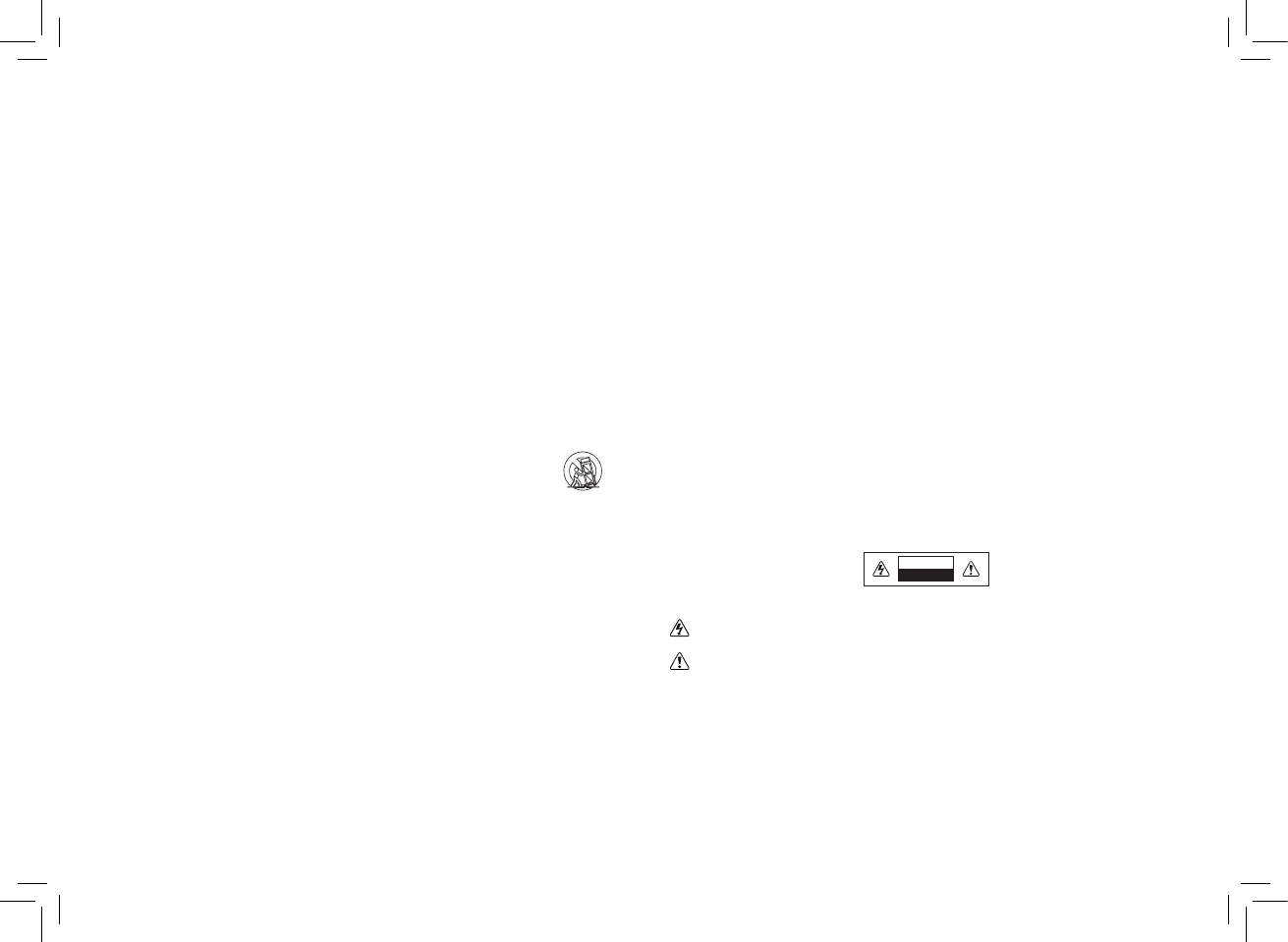
• Do not overload power strips and extension cords. Overloading can result in fire or electric
shock.
• The wall socket should be located near your Unit and be easily accessible
• Keep your Unit away from moisture. Do not expose your Unit to rain or moisture. If water penetrates into your Unit,
unplug the power cord and contact your dealer. Continuous use in this case may result in fire or electric shock.
• Do not use your Unit if any abnormality occurs. If any smoke or odor becomes apparent, unplug the power cord
and contact your dealer immediately. Do not try to repair your Unit yourself.
• Avoid using dropped or damaged appliances. If your Unit is dropped and the housing is damaged, the internal
components may function abnormally. Unplug the power cord immediately and contact your dealer for repair.
Continued use of your Unit may cause fire or electric shock.
• Do not install your Unit in an area with heavy dust or high humidity. Operating your Unit in environments with
heavy dust or high humidity may cause fire or electric shock.
• Ensure that the power cord and any other cables are unplugged before moving your Unit.
• When unplugging your Unit, hold the power plug, not the cord. Pulling on the power cord may damage the wires
inside the cord and cause fire or electric shock. When your Unit will not be used for an extended period of time,
unplug the power cord.
• To reduce risk of electric shock, do not touch the connector with wet hands.
• Insert the remote control batteries in accordance with instructions. Incorrect polarity may cause the battery to
leak which can damage the remote control or injure the operator.
• See the important note and rating located on the back of the unit.
• WARNING - This equipment is not waterproof. To prevent a fire or shock hazard, do not place any container filled
with liquid near the equipment (such as a vase or flower pot) or expose it to dripping, splashing, rain, or moisture.
• CAUTION - Danger of explosion or fire if batteries are mistreated. Replace only with the same or specified type.
• Do not leave the batteries exposed to direct sunlight for a long period of time with doors and windows closed.
Do not disassemble the batteries or dispose of it in fire.
WARNING: To reduce the risk of fire or electric shock, do not expose this apparatus to rain or moisture.
Explanation of WARNING symbols:
The lighting flash with arrowhead symbol within an equilateral triangle is intended to alert the user to
the presence of not isolated dangerous voltage within the product that may be sufficient magnitude to
constitute a risk of shock to persons.
The exclamation point within an equilateral triangle is intended to alert the user to the presence of
important operating and servicing instructions in the literature accompanying the appliance.
Your Unit is designed and manufactured to operate within defined design limits, and misuse may result in electric
shock or fire. To prevent your Unit from being damaged, the following rules should be observed for its installation, use,
and maintenance. Please read the following safety instructions before operating your Unit. Keep these instructions
in a safe place for future reference.
• Read these instructions.
• Keep these instructions.
• Heed all warnings.
• Follow all instructions.
• Do not use this apparatus near water.
• Clean only with a dry cloth.
• Do not block any ventilation openings. Install in accordance with the manufacturer’s instructions.
• Do not install near any heat sources such as radiators, heat registers, stoves, or other apparatus (including
amplifiers) that produce heat.
• Do not defeat the safety purpose of the polarized or grounding-type plug. A polarized plug has two blades with
one wider than the other. A grounding type plug has two blades and a third grounding prong. The wide blade or
the third prong are provided for your safety. If the provided plug does not fit into your outlet, consult an electrician
for replacement of the obsolete outlet.
• Protect the power cord from being walked on or pinched, particularly at plugs, convenience receptacles, and
the point where they exit from the apparatus.
• Only use attachments/accessories specified by the manufacturer.
• Use only with the cart, stand, tripod, bracket, or table specified by the manufacturer, or
sold with the apparatus. When a cart is used, use caution when moving the cart/apparatus
combination to avoid injury from tip-over.
• Unplug this apparatus during lightning storms or when unused for long periods of time.
• Refer all servicing to qualified service personnel. Servicing is required when the apparatus has been damaged
in any way, such as when the power supply cord or plug is damaged, liquid has been spilled or objects have
fallen into the apparatus, the apparatus has been exposed to rain or moisture, does not operate normally, or has
been dropped.
• To reduce the risk of electric shock or component damage, switch off the power before connecting other
components to your Unit.
• Unplug the power cord before cleaning your Unit. A damp cloth is sufficient for cleaning. Do not use a liquid or a
spray cleaner on your Unit. Do not use abrasive cleaners.
• Always use the accessories recommended by the manufacturer to insure compatibility.
• When moving your Unit from an area of low temperature to an area of high temperature, condensation may
form in the housing. Wait before turning on your Unit to avoid causing fire, electric shock, or component damage.
• Slots and openings in the back and bottom of the cabinet are provided for ventilation. To ensure reliable
operation of your Unit and to protect it from overheating, be sure these openings are not blocked or covered. Do
not place your Unit in a bookcase or cabinet unless proper ventilation is provided.
• Never push any object into the slots and openings on your Unit enclosure. Do not place any objects on the
top of your Unit. Doing so could short circuit parts causing a fire or electric shock. Never spill liquids on your Unit.
• When connected to a power outlet, power is always flowing into your Unit. To totally disconnect power, unplug
the power cord.
IMPORTANT SAFETY INSTRUCTIONS
CAUTION
RISK OF ELECTRIC SHOCK
DO NOT OPEN
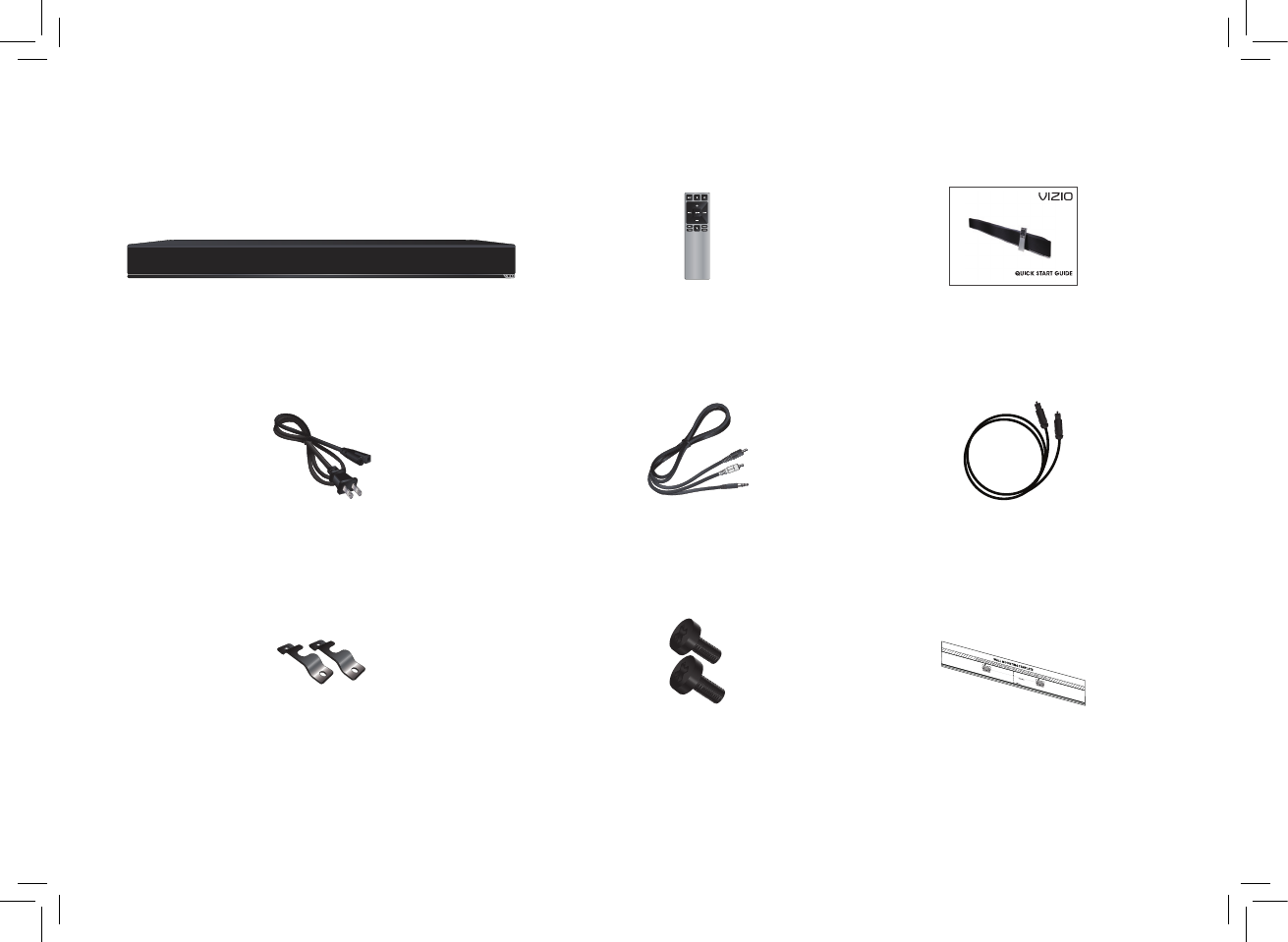
PACKAGE CONTENTS
This Quick
Start Guide
Remote Control
with Batteries
High Definition Sound Bar
Digital Optical
Cable
Stereo RCA to 3.5mm
Audio Cable
Power Cable
2 x Sound Bar Wall
Mount Brackets
Wall Mount
Template
2 x Wall
Mount Screws
(Size: M4 x 10mm)

CONTROLS & CONNECTIONS
DIGITAL (3)
AUX (1)
AC IN
120V~∕60Hz
60W
OPTICAL (4)
AUX (2)
SUB OUT
SERVICE
USB (6)
L
R
Back of Sound Bar
Power Port SUB OUT
Subwoofer Out
OPTICAL (4)
Digital Optical Audio In
DIGITAL (3)
Coaxial In
AUX (1)
Analog Audio In
(Stereo RCA)
DIGITAL (3)
AUX (1)
AC IN
120V~∕60Hz
60W
OPTICAL (4)
AUX (2)
SUB OUT
SERVICE
USB (6)
L
R
AUX (2)
Analog Audio In
(Stereo 3.5mm)
Service Port
For use by service
technicians only.
USB* (6)
USB In
*Supports .WAV file format playback only
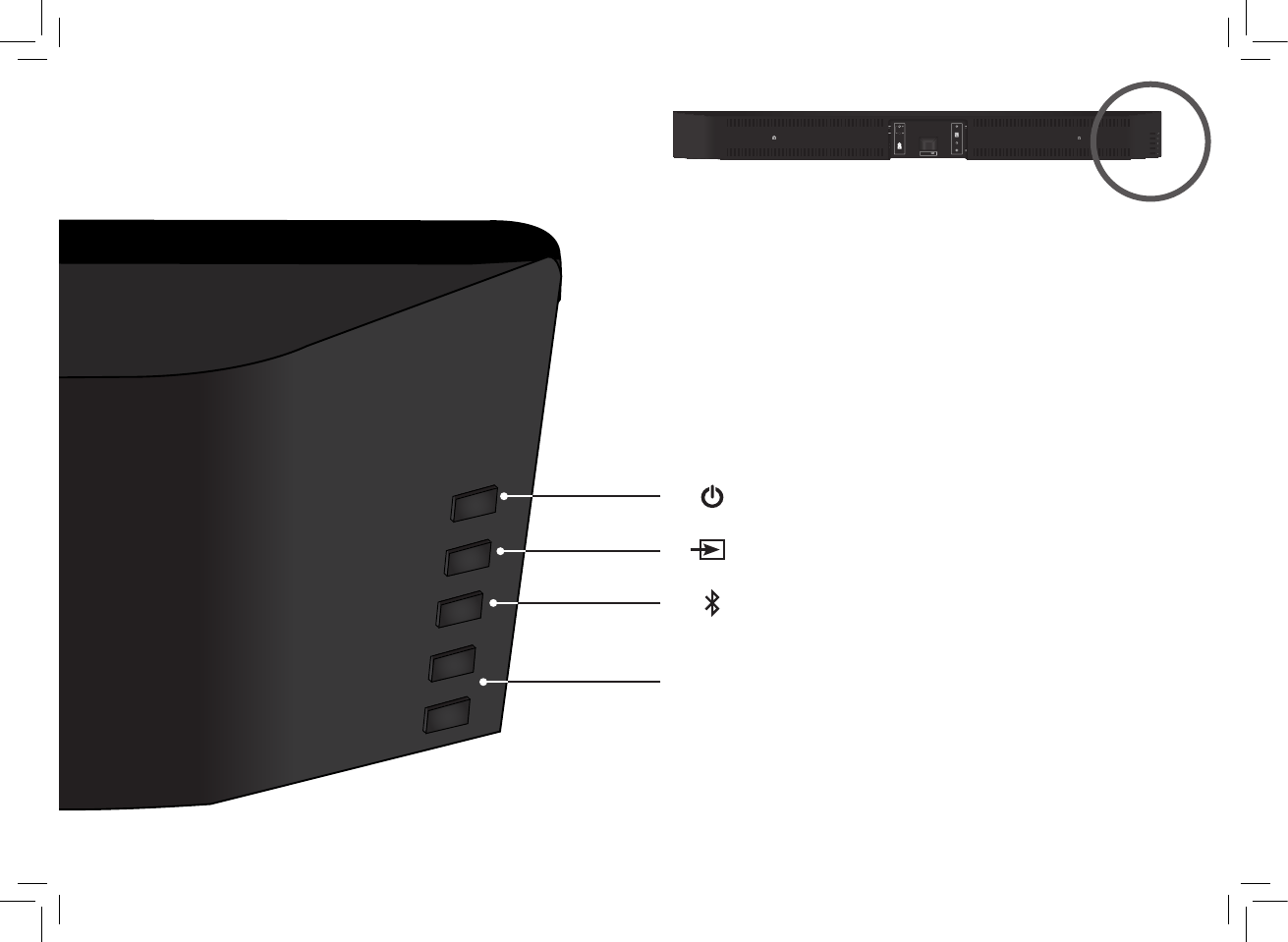
DIGITAL (3)
AUX (1)
AC IN
120V~∕60Hz
60W
OPTICAL (4)
AUX (2)
SUB OUT
SERVICE
USB (6)
L
R
Control Buttons are located here:
Back of Sound Bar
Input Press to change the audio source.
Power Press to turn soundbar on or off.
Volume Increase or decrease the
loudness of the audio.
+
-
Bluetooth Input Hold to pair.
(See ‘Bluetooth Pairing’ for more information.)
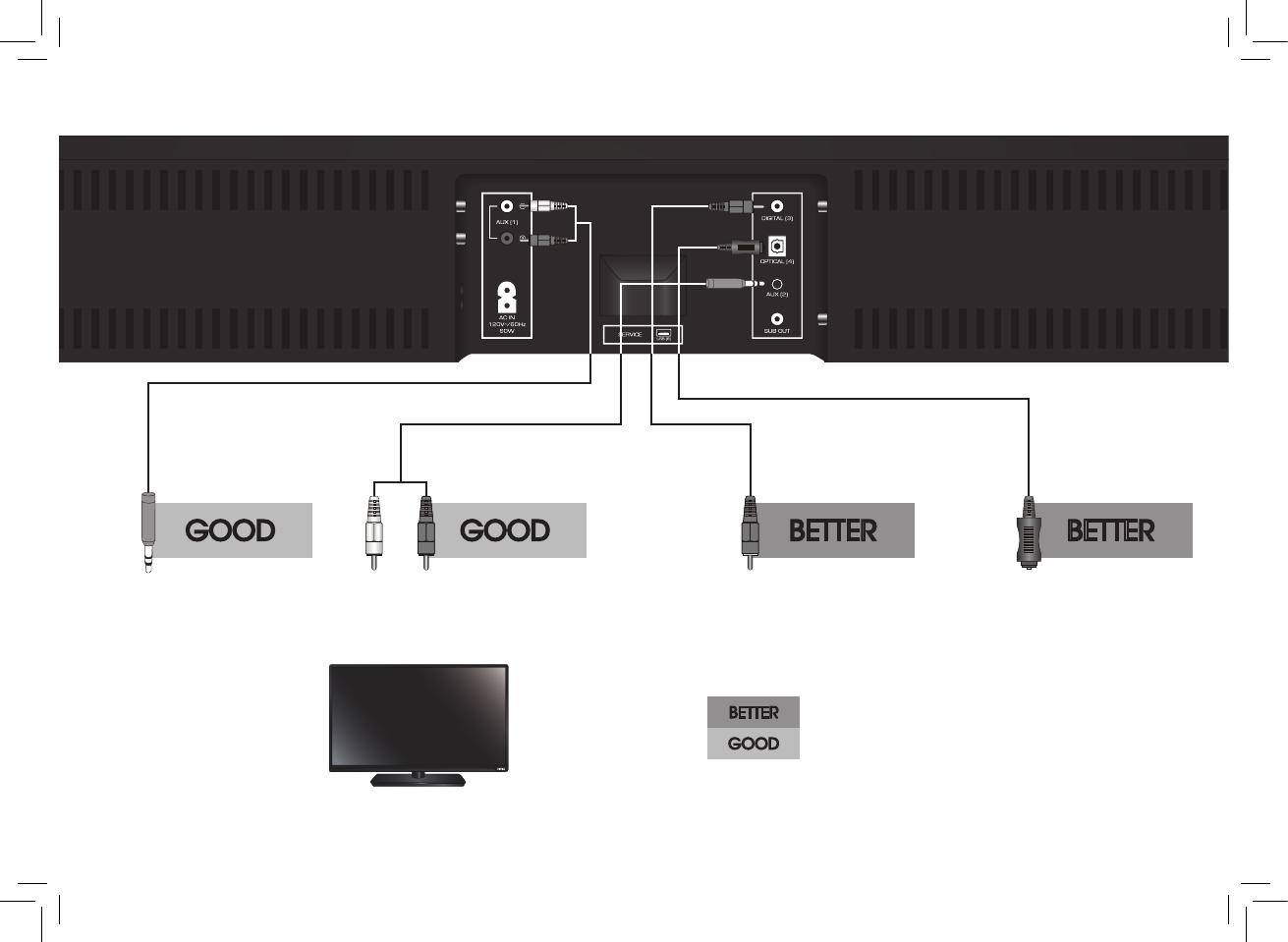
FIRST-TIME SETUP
* Not all TVs have the audio outputs shown above. To connect the Sound Bar directly to your other
devices (Blu-ray player, game system, etc.) see your device’s user manual.
1
AND CONNECT IT TO YOUR TV
CHOOSE ONE CABLE:
BETTER
GOOD
GOOD GOOD BETTERBETTER
3.5MM TO
RCA CABLE
3.5MM TO
RCA CABLE
DIGITAL COAXIAL
CABLE†‡
DIGITAL OPTICAL
CABLE†
Back of Sound Bar
† When using either of the Digital Inputs, if there is no audio: (A) try setting the TV output to PCM or
(B) Connect directly to your Blu-ray/other source, some TVs do not pass through digital audio.
‡ Cable not included.

DIGITAL (3)
AUX (1)
AC IN
120V~∕60Hz
60W
OPTICAL (4)
AUX (2)
SUB OUT
SERVICE
USB (6)
L
R
DIGITAL OPTICAL
CABLE†
DIGITAL (3)
AUX (1)
AC IN
120V~∕60Hz
60W
OPTICAL (4)
AUX (2)
SUB OUT
SERVICE
USB (6)
L
R
3
Connect the Power Cable to
the Sound Bar.
Plug the Power Cable into
a power outlet.
DIGITAL (3)
AUX (1)
AC IN
120V~∕60Hz
60W
OPTICAL (4)
AUX (2)
SUB OUT
SERVICE
USB (6)
L
R
2
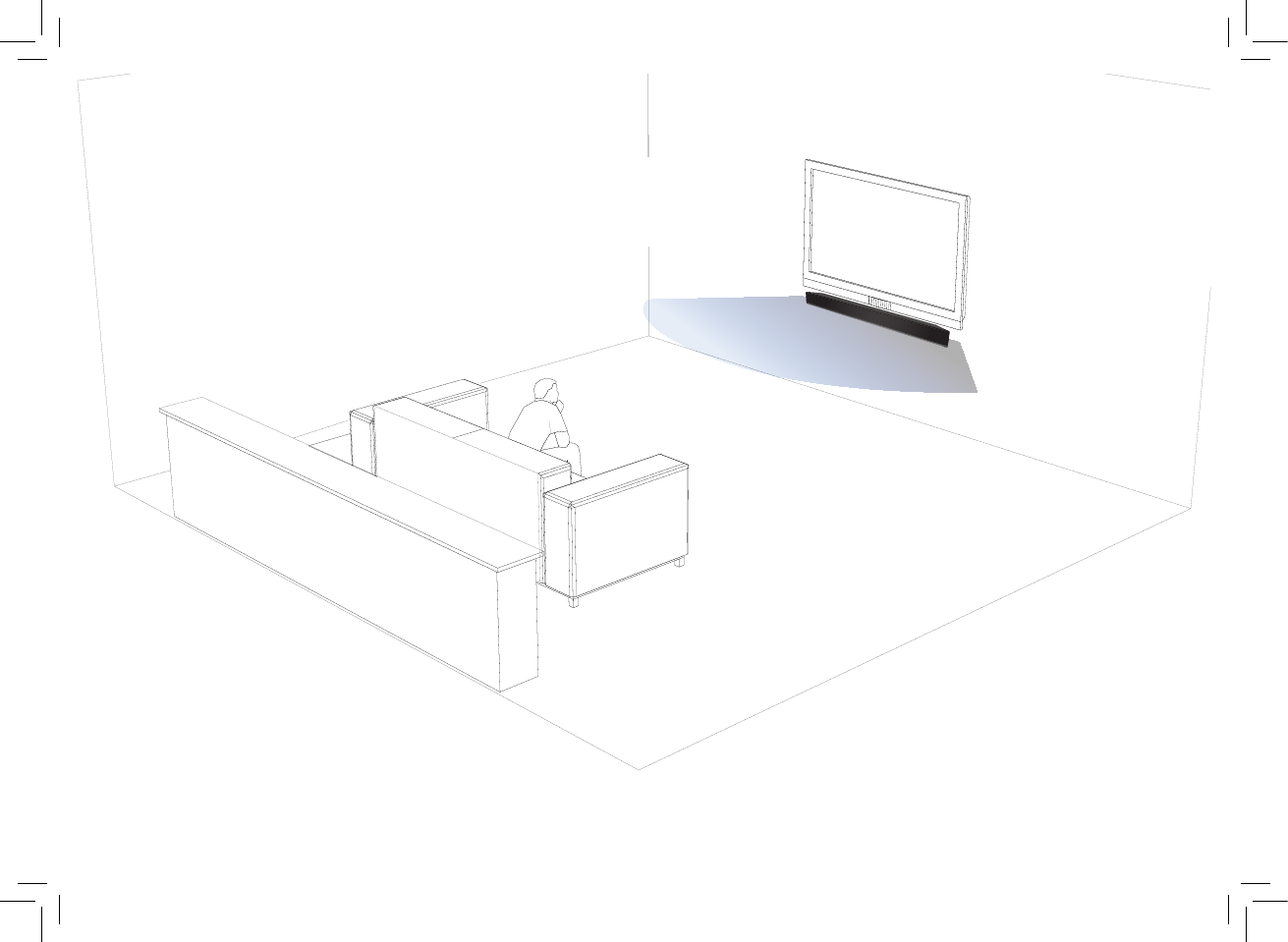
For the best surround sound experience, position the Sound Bar as shown.
The Sound Bar should be close to ear level.
Sound Bar is centered
below the TV.
4
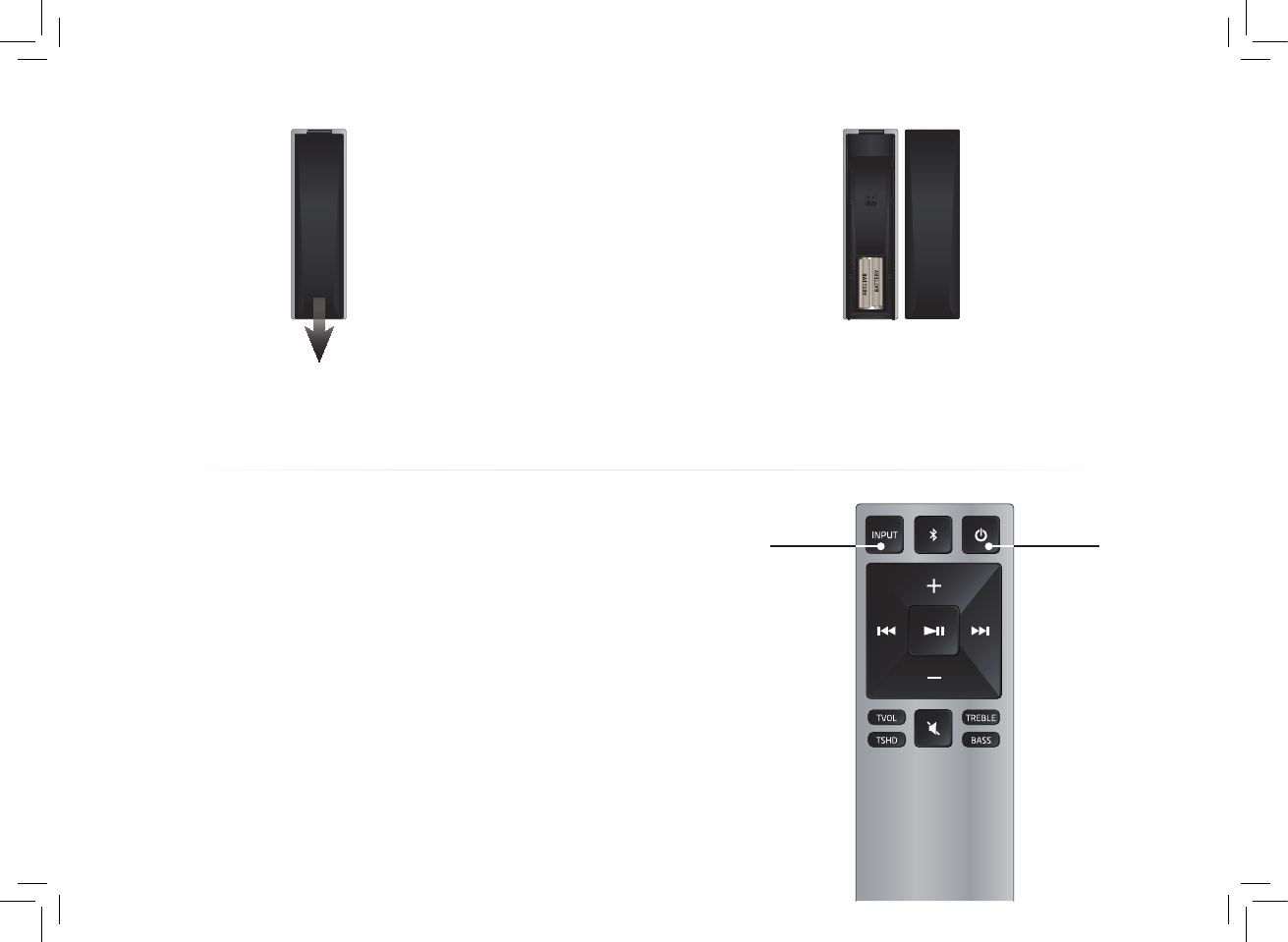
5
Remove the battery cover
by gently sliding it away
from the remote.
6
Insert the included batteries
and gently slide the battery
cover back into place.
7Turn your TV on, then press the Power button
on the remote to turn the Sound Bar on.
Press the Input button to switch between
audio sources. For example, if you
connected your TV to Input 1, set the Sound
Bar to Input 1.
Hardware setup is complete.
Power
Input
Top Top

Volume +
Press to increase volume.
Volume –
Press to decrease volume.
USING THE REMOTE
Previous
Press to return to previous track.
(Changes Treble and Bass levels)
Power
Press to turn on or off.
Mute
Press to mute/unmute.
Input
Press to change input source.
Enter/Play/Pause
Press to select an option.
Press to play or pause.
Next
Press to skip to the next track.
(Changes Treble and Bass levels)
Treble
Press to enter treble adjustment mode.
Bass
Press to enter bass adjustment mode.
TruVolume
Press to enable/disable TruVolume.
TruSurround HD
Press to enable/disable TruSurround HD.
Bluetooth
Press to enter Bluetooth input.
(To enter force pair mode, press and hold for 5 seconds)
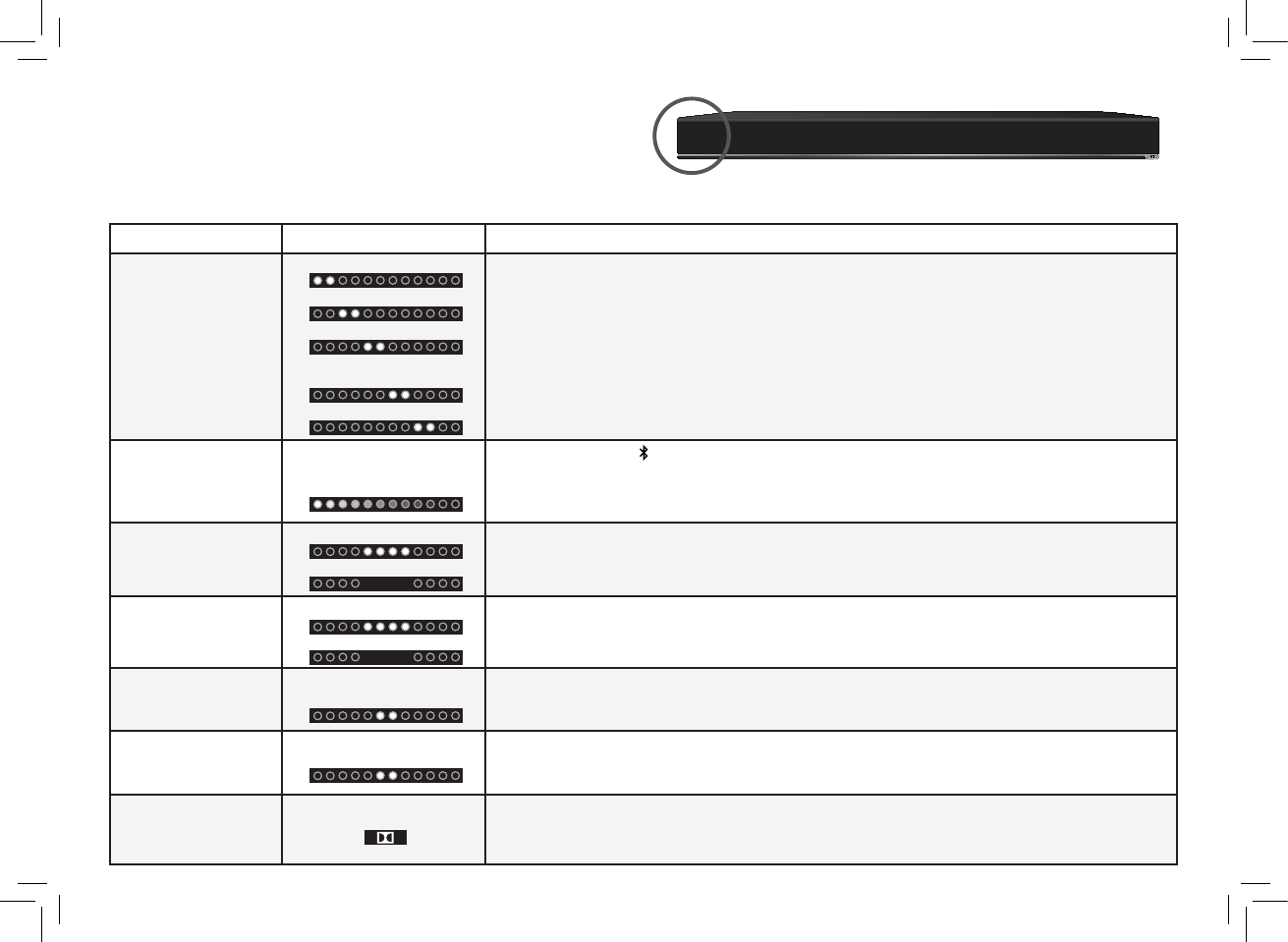
Bass
Press to enter bass adjustment mode.
LED Indicators are located here:
The LED Indicators will behave differently with each button on the remote control.
Function LED Behavior Description
Input
Press the INPUT button on the remote to cycle through the available inputs:
• Analog Audio In - AUX Stereo RCA (1)
• Analog Audio In - AUX Stereo 3.5mm (2)
• Coaxial In- Digital (3)
• Digital Optical Audio In - Optical (4)
• Bluetooth
Bluetooth Pairing
(When searching for device)
Flash from Left to Right
and back continuously.
Press and hold the button on the remote. The Sound Bar will be discoverable for 15
minutes. You can now search for the Sound Bar (VIZIO S3820w) using your Bluetooth Device.
The sound bar will power down if no device is found.
Note: Set your Bluetooth device into pairing mode prior to the Sound Bar.
DTS TruVolume
On/Off
TruVolume On:
TruVolume Off:
Press the TVOL button to enable/disable TruVolume. When enabled (On), TruVolume
provides a consistent and comfortable volume level for a more enjoyable listening
experience.
DTS TruSurround
On/Off
TruSurround On:
TruSurround Off:
Press the TSHD button to enable/disable DTS TruSurround. When enabled (On), all inputs will
produce virtual surround sound. When disabled (Off), all sources will playback in stereo.
Treble Levels
Two center LEDs indicate
Treble level 0.
Press the TREBLE button then press the Next/Previous button to increase/decrease the
treble level. The LED indicators will move to the right with increasing levels and to the left with
decreasing levels.
Bass Levels
Two center LEDs indicate
Bass level 0.
Press the BASS button then press the Next/Previous button to increase/decrease the bass
level. The LED indicators will move to the right with increasing levels and to the left with
decreasing levels.
Dolby Digital Dolby Digital Logo. Dolby Digital is only available on either the Coaxial In or Digital Optical Audio In inputs.
When a Dolby Digital signal is detected, the Dolby Digital logo will light up for 5 seconds
before fading away.
Analog Audio In - AUX (1)
Analog Audio In - AUX (2)
Coaxial In - Digital (3)
Digital Optical Audio In -
Optical (4)
Bluetooth
LED INDICATORS
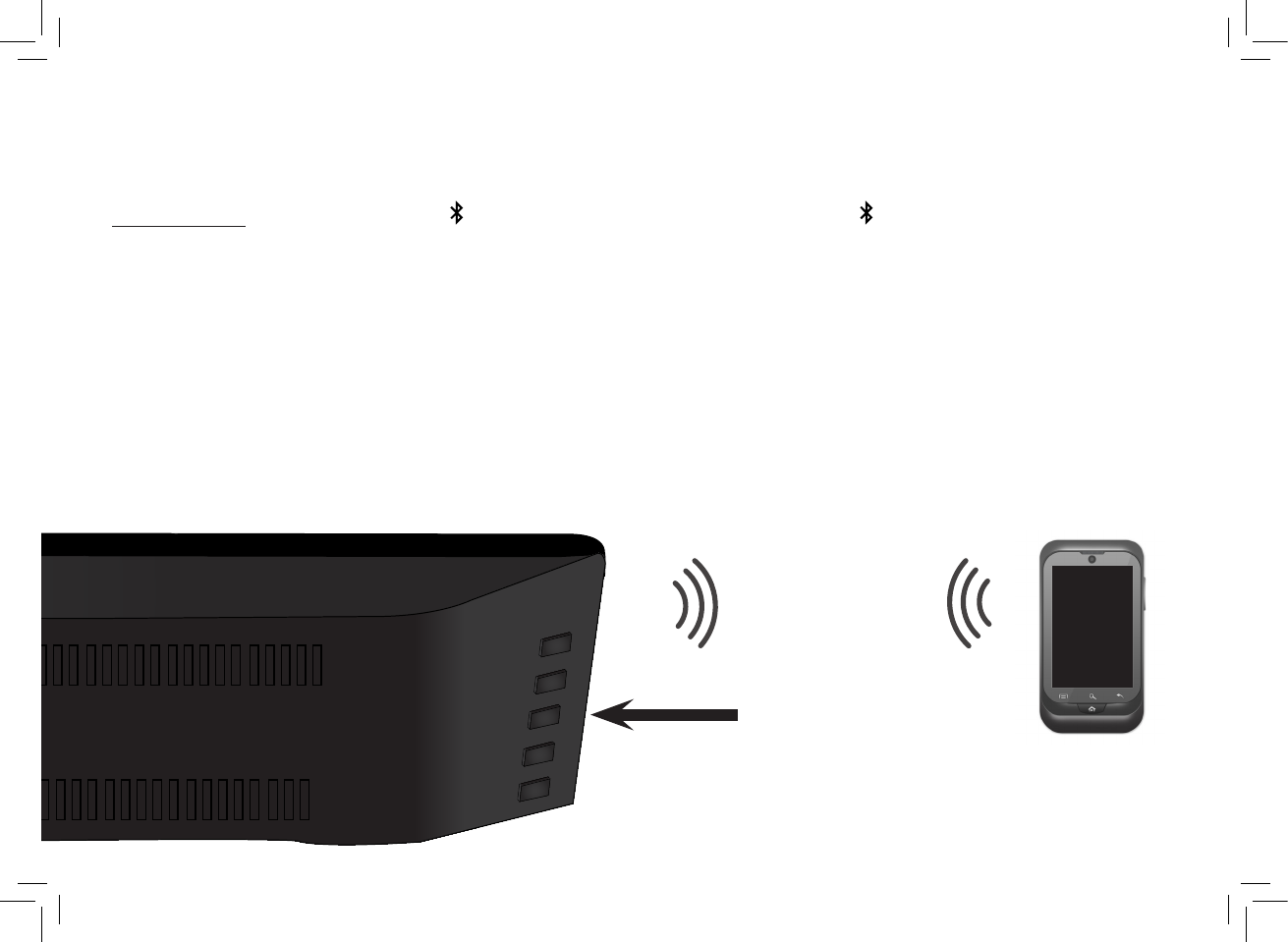
BLUETOOTH PAIRING
To pair the Sound Bar with a Bluetooth device:
1. Press and hold the Bluetooth button on the Sound Bar or the Bluetooth button on the remote for five (5) seconds.
When the Sound Bar is in Bluetooth Pairing Mode, the LED Indicators on the Display Panel on the front of the Sound Bar
will light sequentially from left to right and back again.
Once the device is paired, the LED Indicators will stop flashing.
2. You can now search for the Sound Bar (VIZIO S3820w) using your Bluetooth device. For more information, see the
documentation that came with your device.
3. Play audio from your Bluetooth device. Volume can be controlled on your source device and
the Sound Bar.
Back of Sound Bar
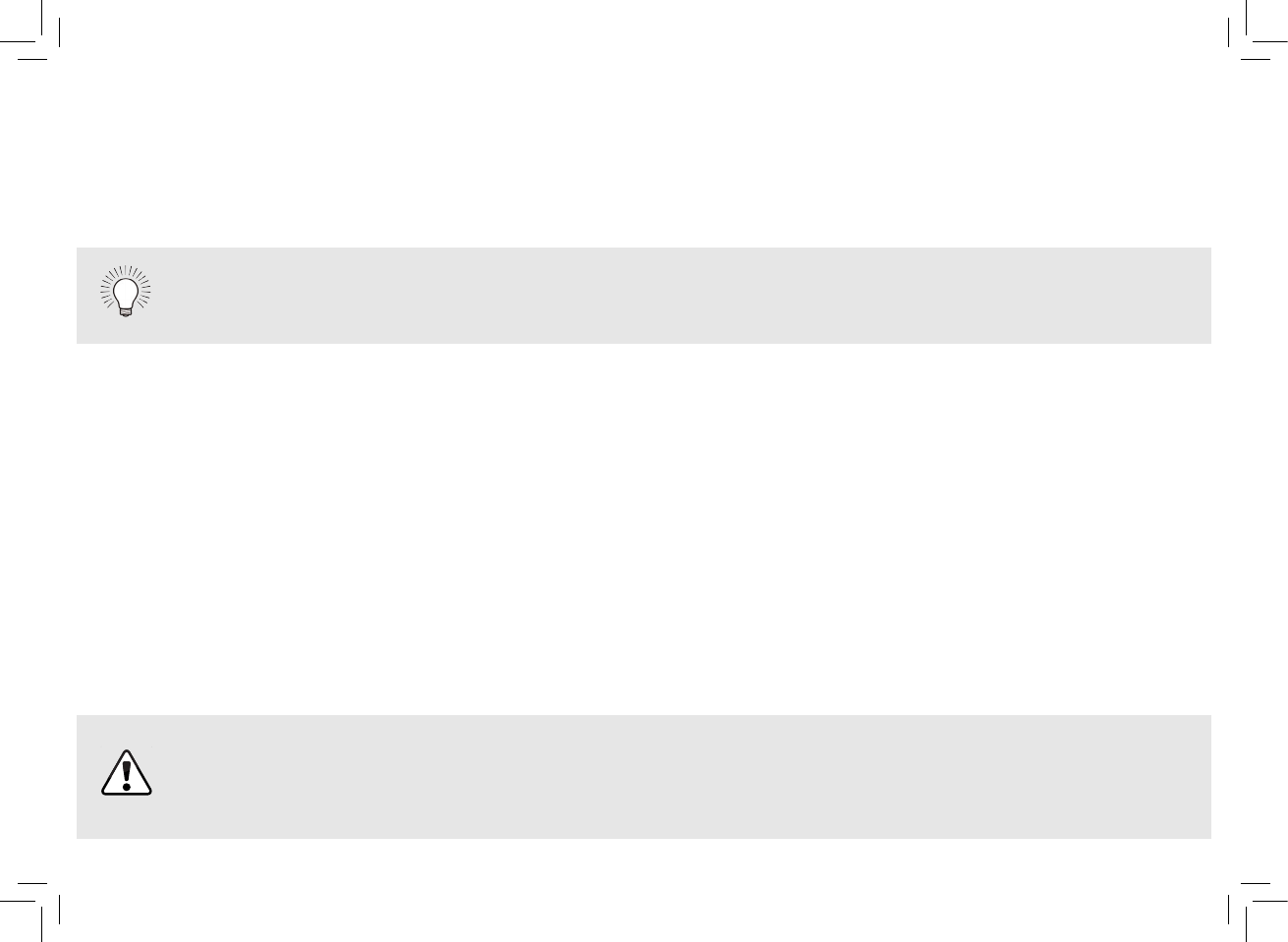
USING BLUETOOTH MODE
Your Sound Bar supports music streaming from smartphones, tablets, and computers with Bluetooth capability.
Device compatibility will vary, see your device’s documentation for more information. Once you have paired your
source device to the Sound Bar, as long as you stay within range of the Sound Bar, your device should remain
paired, even if you change the input on the Sound Bar.
Maximizing Signal
A Bluetooth signal has a range of up to 30 feet. Keep in mind that Bluetooth is a compressed audio format, so
streamed music may lose some integrity when compared to a wired connection.
Try the following if your sound quality is less than optimal:
• If you hear any break-up or disconnect while streaming music from your device, move the source device
closer to the Sound Bar.
• Be sure that there are no solid obstructions in the line-of-sight between the Sound Bar and the source
device.
• Other wireless devices can affect Bluetooth range, including wireless security cameras, wireless video
baby monitors, cordless phones, and microwave ovens. Turning off or moving these devices may improve
Bluetooth range.
Your Sound Bar is not equipped with a microphone, so it cannot operate as a hands-free
device for a smartphone.
Reduce the volume levels on your device and on the Sound Bar before pressing Play. High volume
levels can damage your hearing.

ADVANCED SETUP
Connect up to four (4) different devices
to the Sound Bar (devices shown are
examples; you can use any device).
To listen to a device, change the input
source on the Sound Bar.
Optical, Coaxial, and 3.5mm cables
transmit audio only. Connecting a
video device requires a separate video
connection from the device to your TV.
Game Console Network Media Player Tablet/MP3 Player/Laptop
Back of Sound Bar
RCA AUDIO
CABLE
DIGITAL OPTICAL
CABLE†
3.5mm AUDIO
CABLE
DIGITAL COAXIAL
CABLE
† Cable not included.
* Supports .WAV file format playback only.
USB
THUMB DRIVE*
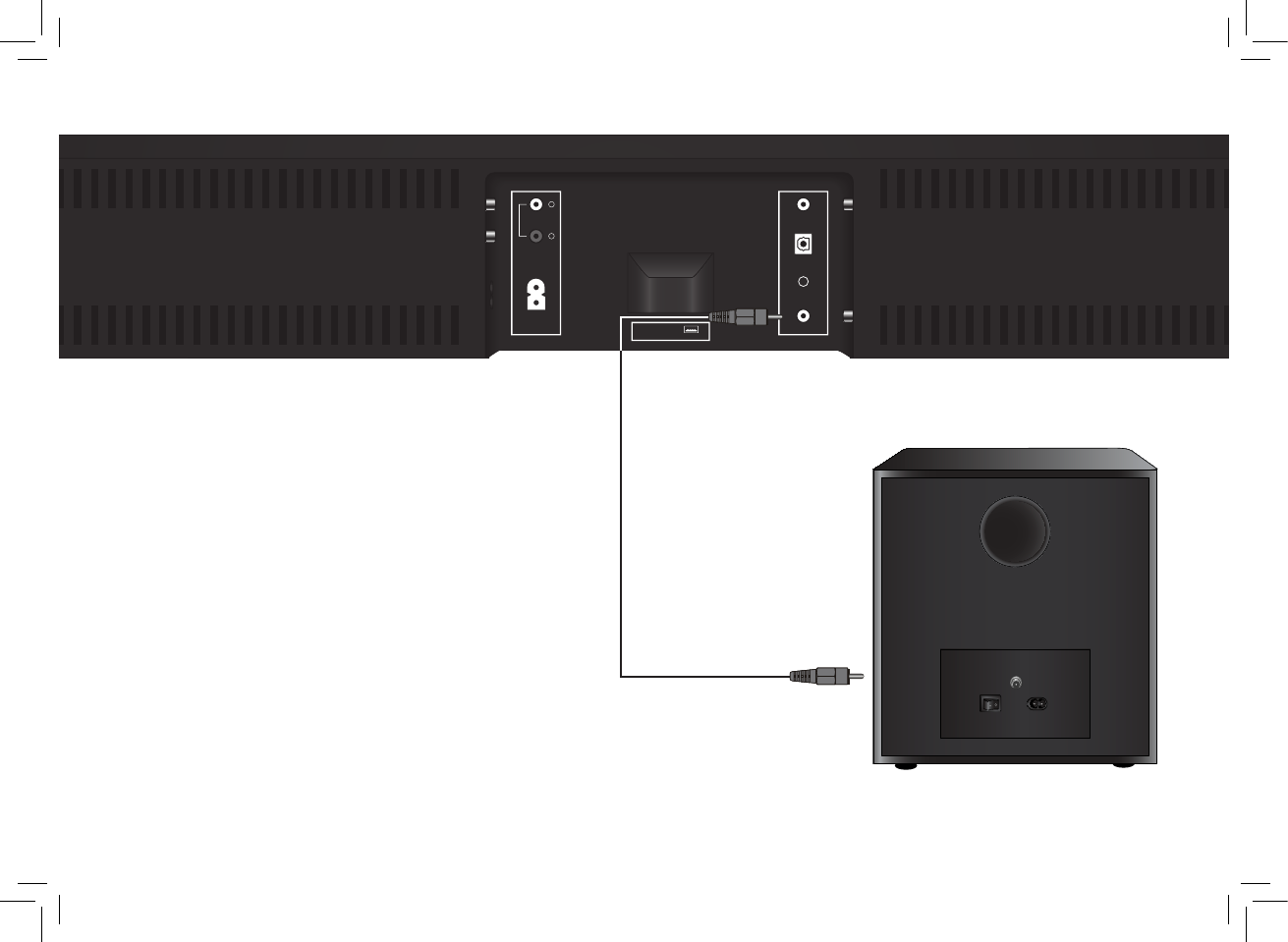
CONNECTING A SUBWOOFER
DIGITAL (3)
AUX (1)
AC IN
120V~∕60Hz
60W
OPTICAL (4)
AUX (2)
SUB OUT
SERVICE USB (6)
L
R
Back of Sound Bar
To connect a subwoofer:
1. Press the BASS button on the remote control to enter bass
adjustment mode.
2. Use the Previous/Next buttons to adjust the bass level to
the center position.
3. Power Off the Sound Bar and Subwoofer. Connect an
RCA cable from the Sound Bar to the Subwoofer.
4. Power On the Sound Bar and Subwoofer.
5. Manually adjust the SUB gain (Volume) and phase to
your preference. See your subwoofer’s user manual for
more information.
6. Use the BASS button on the remote control to adjust the
subwoofer’s output.
Optional Subwoofer*
RCA Subwoofer Cable*
*RCA subwoofer cable and subwoofer not included.

WALL MOUNTING THE SOUND BAR
DIGITAL (3)
AUX (1)
AC IN
120V~∕60Hz
60W
OPTICAL (4)
AUX (2)
SUB OUT
SERVICE
USB (6)
L
R
Back of Sound Bar Wall-Mount
Screw Holes
Insert the two wall-mount screws into the wall-mount screw
holes, and then tighten them with a Phillips screwdriver.
1
2
Place the included wall mounting template against the wall
under your TV. Mark the four bracket holes using a pencil.
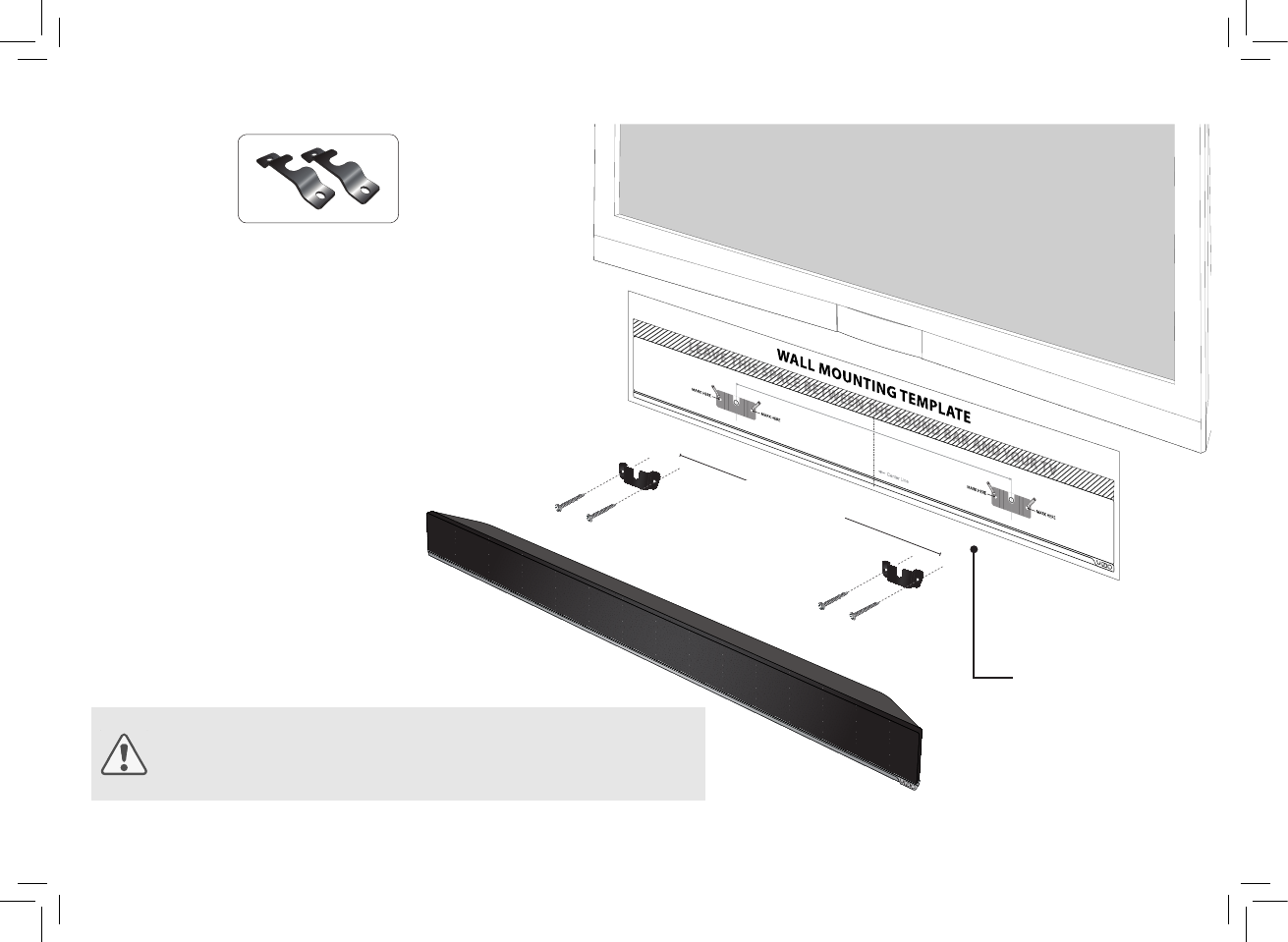
Be sure your screws are attached
to wood studs, drywall anchors
(for drywall), or concrete anchors
(for brick/concrete walls).
Screws for attaching the brackets
to the wall are not included.
Choose the screw type and
length appropriate to your home’s
construction. If in doubt, consult a
professional installer.
If you are unfamiliar with power tools or the layout of
electrical wiring in the walls of your home, consult a
professional installer.
22.5 in
(571.5 mm)
Wall Mount Screw
Screw Size: M4 x 10
3
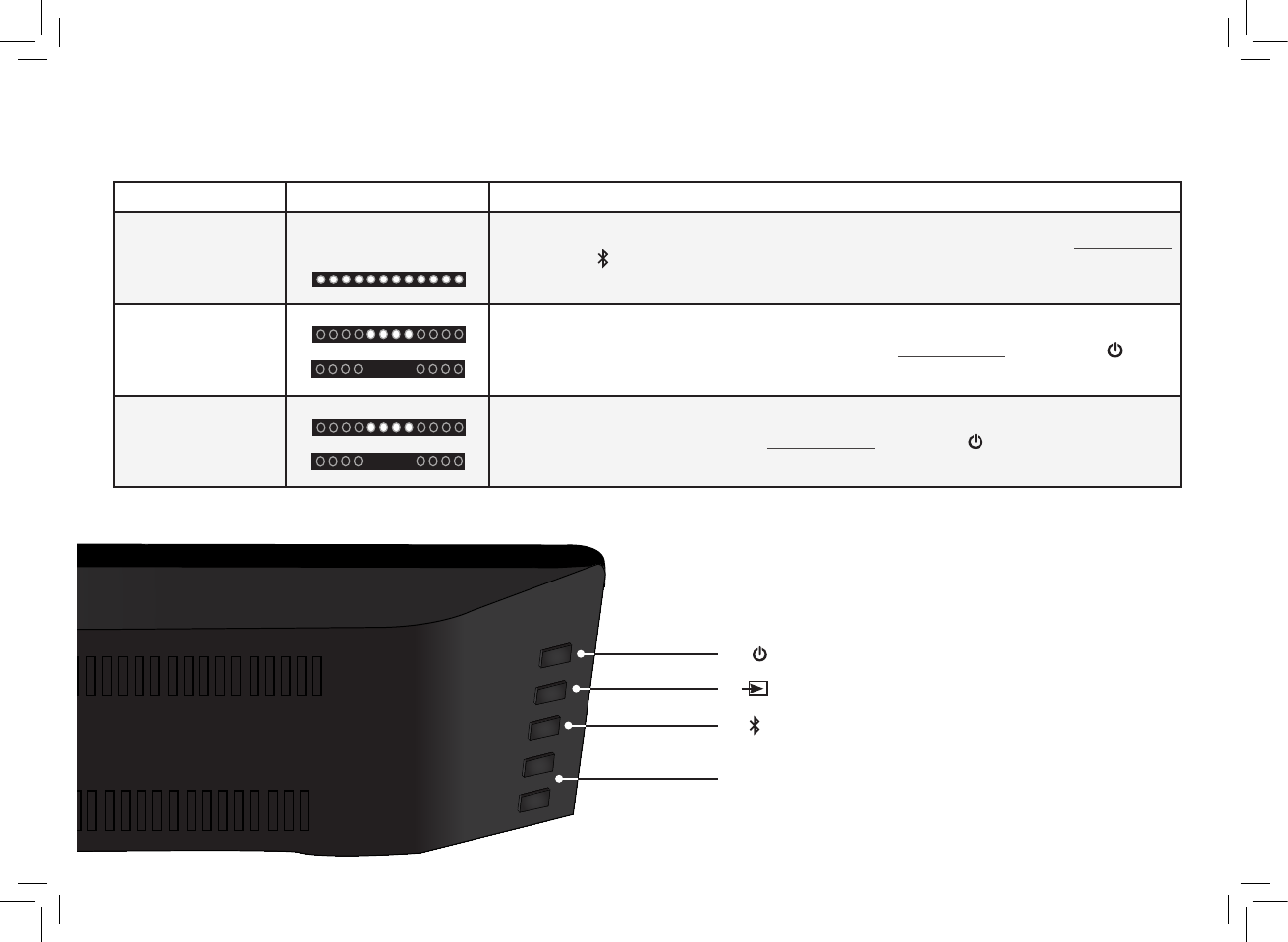
USING BUTTON COMBINATIONS
There are 3 functions that are triggered by 3 different button combinations on the Sound Bar.
Input
Power
Volume
+
-
Bluetooth Input
Back of Sound Bar
Function LED Behavior Description
Factory
Reset
All 12 LEDs will
flash 3 times:
Reset the Sound Bar to the factory default settings. To perform a Factory Reset,
Press and Hold
the Bluetooth( ) and Volume Down (—) buttons for 5 seconds.
Note: This will erase all settings and preferences that you have set.
VIZIO TV
Remote
Control
Enable VIZIO TV Remote:
Disable VIZIO TV Remote:
Enable/disable the use of a VIZIO TV remote control to power on and adjust the volume
of the sound bar. To enable/disable this function,
Press and Hold the Power ( ) and
Volume Up ( + )buttons for 5 seconds.
Energy Star
Enable Energy Star:
Disable Energy Star:
When the Energy Star setting is enabled, the sound bar will automatically power down after
a period of inactivity. When disabled, the sound bar will remain powered on until you turn
it off. To enable/disable this function, Press and Hold the Power
( ) and Volume Down (—)
buttons for 5 seconds.
Note: Energy Star setting is enabled by default.
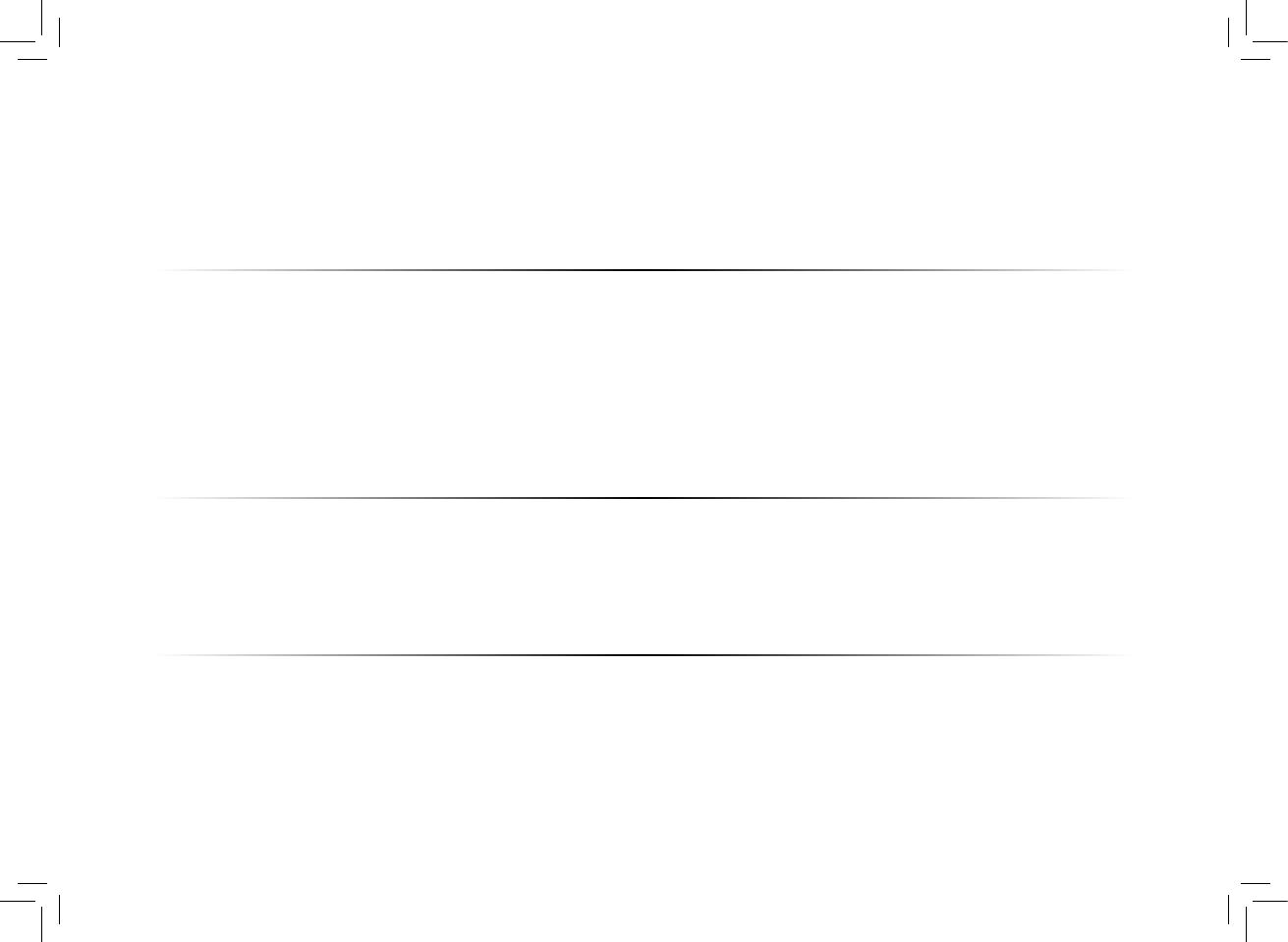
There is no power.
• Press the POWER button on the remote control or on the top of your Sound Bar.
• Ensure the power cord is securely connected.
• Plug a different device into the electrical outlet to verify that the outlet is working correctly.
There is no sound.
• Increase the volume. Press Volume Up on the remote control or on the top of your Sound Bar.
• Press MUTE on the remote to ensure the Sound Bar is not muted.
• Press INPUT on the remote or on the top of your Sound Bar to select a different input source.
• When using either of the Digital Inputs, if there is no audio: (A) Try setting the TV output to PCM or (B) Connect directly to
your Blu-ray/other source, some TVs do not pass through digital audio.
• On digital inputs, the input LEDs will flash rapidly if an unsupported format is present. Set the source to output PCM.
• Your TV may be set to variable audio output. Confirm that the audio output setting is set to FIXED or STANDARD, not
VARIABLE. Consult your TV’s user manual for more detailed information.
• If using Bluetooth, ensure that the volume on your source device is turned up and that the device is not muted.
I hear buzzing or
humming.
• Ensure all cables and wires are securely connected.
• Connect a different source device (TV, Blu-ray player, etc) to see if the buzzing persists. If it does not, the problem may
be with the original device.
• Connect your device to a different input on the Sound Bar.
The remote
isn’t working.
• Replace the remote batteries with new ones.
• Point the remote directly at the center of the Sound Bar when pressing a button.
• If using a Bluetooth connection, some of the buttons on the remote may not be supported by the streaming
application. (e.g., Pandora doesn’t support the Back button.)
HELP & TROUBLESHOOTING
There are 3 functions that are triggered by 3 different button combinations on the Sound Bar.
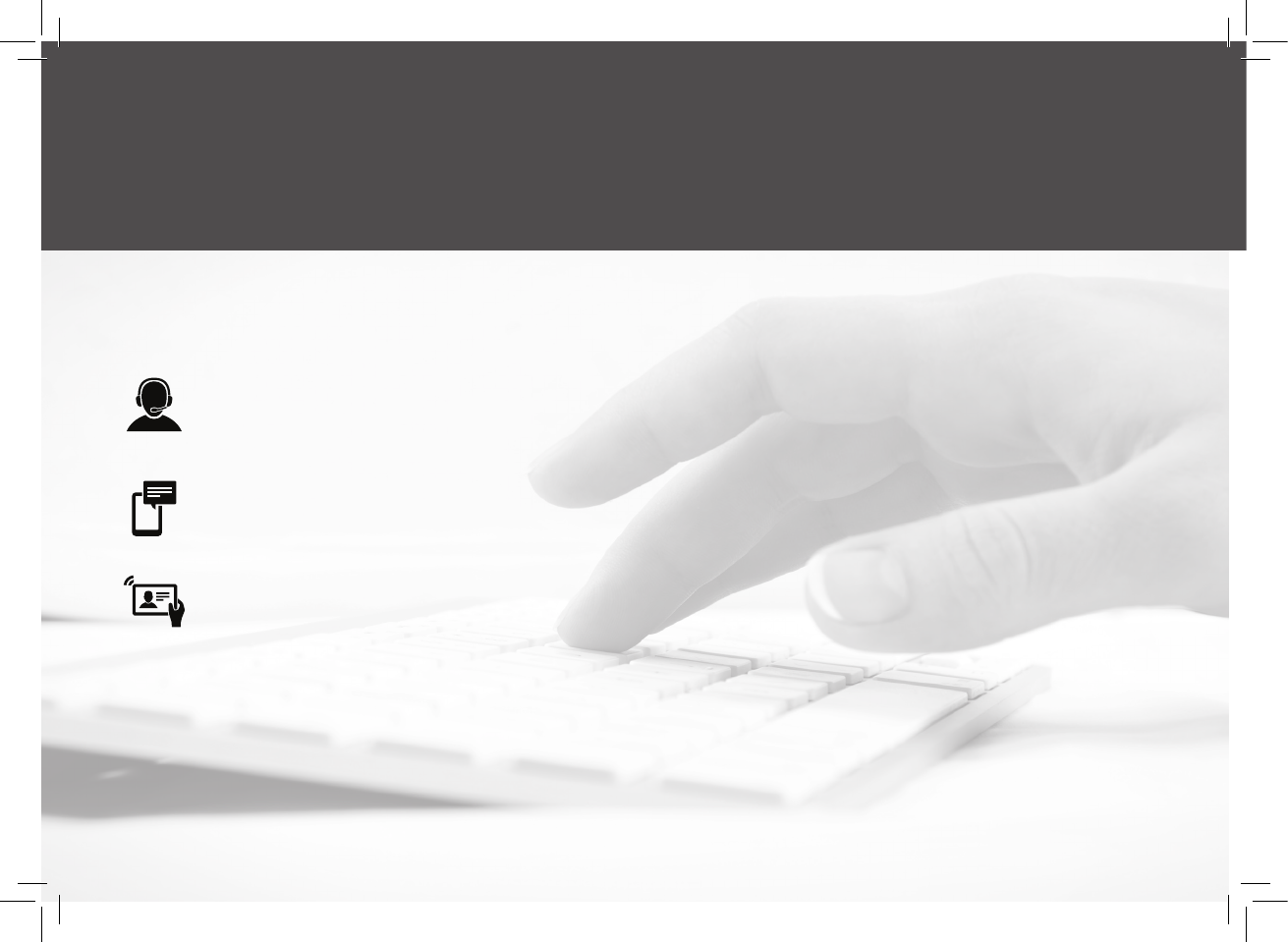
Do You Have Questions? Find Answers At
Find help with:
• New Product Setup
• Connecting Your Devices
• Technical Problems
• Product Updates
• And More
SUPPORT.VIZIO.COM
You can also contact our
award-winning support team at:
Phone:
Email:
(877) 878-4946 (TOLL-FREE)
techsupport@VIZIO.com
Hours Of Operation:
Monday - Friday: 7 am TO 11 pm (CST)
Saturday - Sunday: 9 am TO 6 pm (CST)
Live Chat
Support Available
Take A Moment To Register Your Product At
VIZIO.COM/PRODUCT-REGISTRATION
REGISTER YOUR VIZIO PRODUCT NOW
Customized Support
Get assistance quickly with your information on-hand.
News & Offers
Take advantage of the latest news and special offers from VIZIO.
Safety & Satisfaction
Stay up to date with important product updates and notifications.
Why Register?
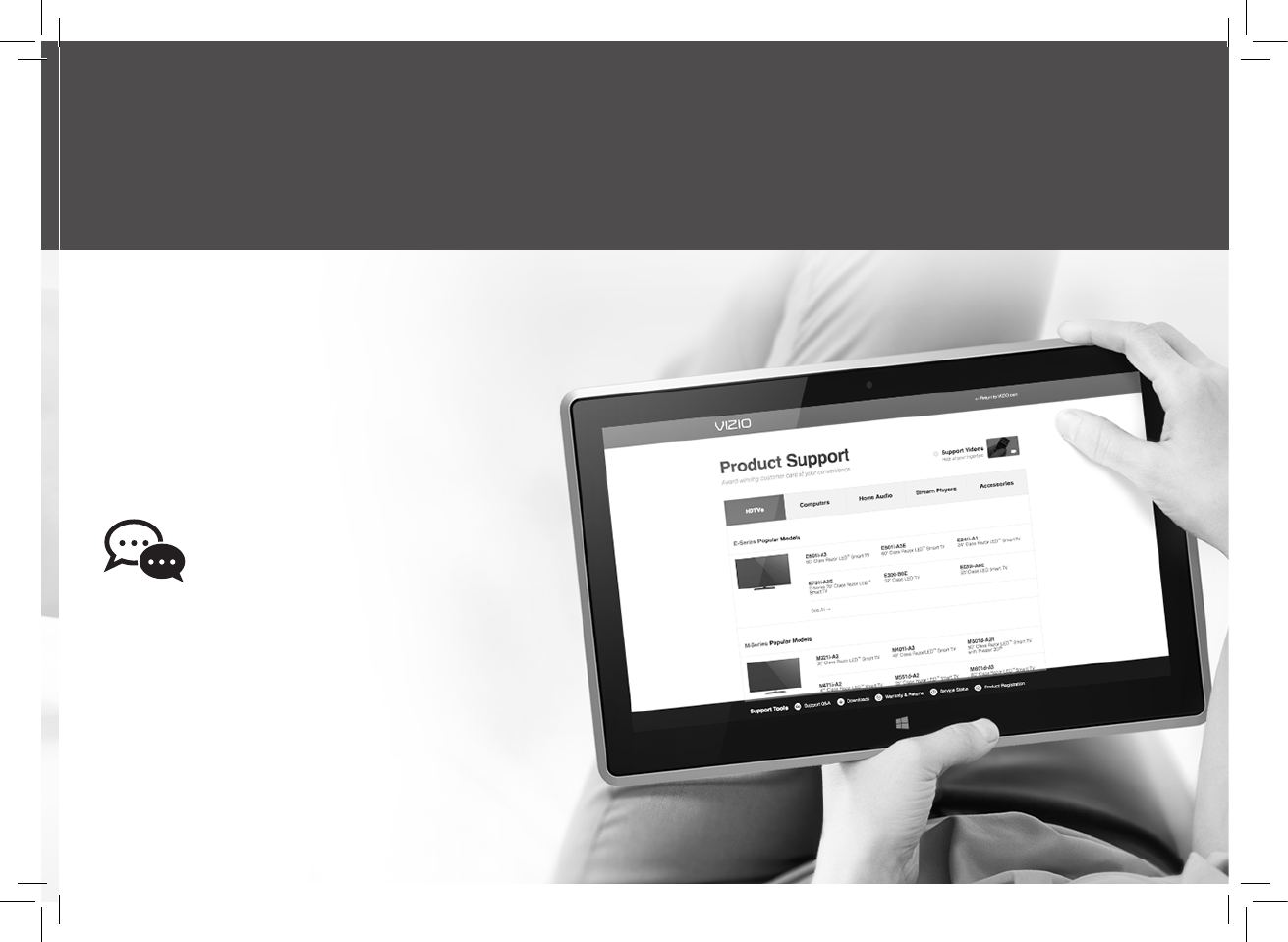
Do You Have Questions? Find Answers At
Find help with:
• New Product Setup
• Connecting Your Devices
• Technical Problems
• Product Updates
• And More
SUPPORT.VIZIO.COM
You can also contact our
award-winning support team at:
Phone:
Email:
(877) 878-4946 (TOLL-FREE)
techsupport@VIZIO.com
Hours Of Operation:
Monday - Friday: 7 am TO 11 pm (CST)
Saturday - Sunday: 9 am TO 6 pm (CST)
Live Chat
Support Available
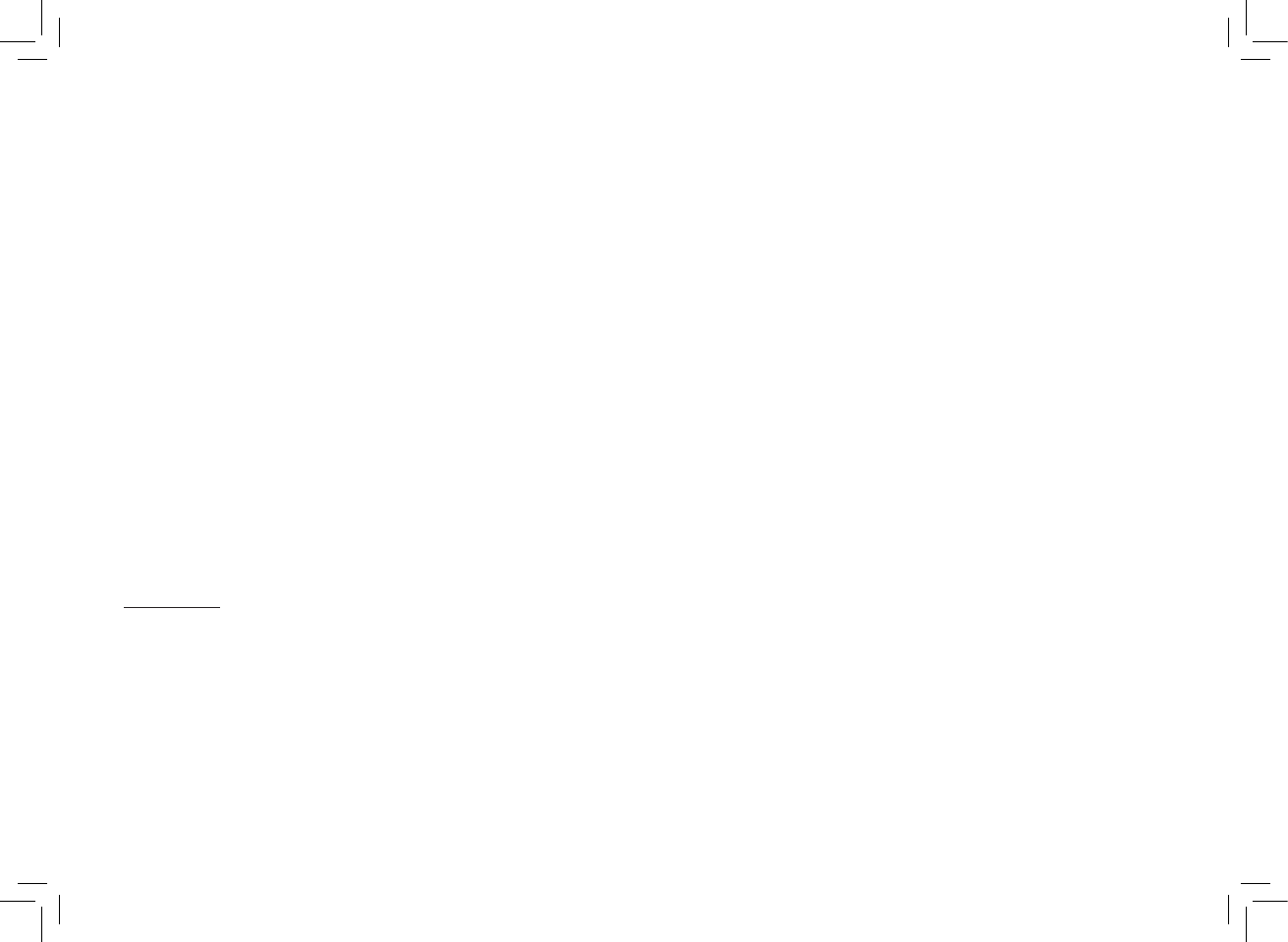
ON PARTS AND LABOR
Covers units purchased as new in United States and Puerto Rico Only
VIZIO provides a warranty to the original purchaser of a new Product against defects in materials and workmanship for a period of one year of non-commercial usage and ninety (90)
days of commercial use. If a Product covered by this warranty is determined to be defective within the warranty period, VIZIO will either repair or replace the Product at its sole option
and discretion.
To obtain warranty service, contact VIZIO Technical Support via email: TechSupport@VIZIO.com or via phone at 877 MY VIZIO (877.698.4946) from 5:00AM to 9:00PM Monday through
Friday and 8:00AM to 4:00PM Saturday and Sunday, Pacific Time, or visit www.VIZIO.com. PRE-AUTHORIZATION MUST BE OBTAINED BEFORE SENDING ANY PRODUCT TO A VIZIO SERVICE
CENTER. Proof of purchase in the form of a purchase receipt or copy thereof is required to show that a Product is within the warranty period.
Parts and Labor
There will be no charge for parts or labor during the warranty period. Replacement parts and Products may be new or recertified at VIZIO’s option and sole discretion. Replacement parts
and Products are warranted for the remaining portion of the original warranty or for ninety (90) days from warranty service or replacement, whichever is greater.
Type of Service
Defective Products must be sent to a VIZIO service center to obtain warranty service. VIZIO is not responsible for transportation costs to the service center, but VIZIO will cover return
shipping to the customer. PRE-AUTHORIZATION IS REQUIRED BEFORE SENDING ANY PRODUCT TO A VIZIO SERVICE CENTER FOR WARRANTY SERVICE.
Product returns to VIZIO’s service centers must utilize either the original carton box and shipping material or packaging that affords an equal degree of protection. VIZIO Technical Support
will provide instructions for packing and shipping the covered Product to the VIZIO service center.
Limitations and Exclusions
VIZIO’s one-year limited warranty only covers defects in materials and workmanship. This warranty does not cover, for example: cosmetic damage, normal wear and tear, improper
operation, improper voltage supply or power surges, signal issues, damages from shipping, acts of God, any type of customer misuse, modifications or adjustments, as well as installation
and set-up issues or any repairs attempted by anyone other than by a VIZIO authorized service center. Products with unreadable or removed serial numbers, or requiring routine
maintenance are not covered. This one year limited warranty does not cover Products sold “AS IS”, “FACTORY RECERTIFIED”, or by a non-authorized reseller.
THERE ARE NO EXPRESS WARRANTIES OTHER THAN THOSE LISTED OR DESCRIBED ABOVE. ANY IMPLIED WARRANTIES, INCLUDING ANY IMPLIED WARRANTY OF MERCHANTABIL-
ITY AND FITNESS FOR A PARTICULAR PURPOSE, SHALL BE LIMITED IN DURATION TO THE PERIOD OF TIME SET FORTH ABOVE. VIZIO’S TOTAL LIABILITY FOR ANY AND ALL LOSSES AND
DAMAGES RESULTING FROM ANY CAUSE WHATSOEVER INCLUDING VIZIO’S NEGLIGENCE, ALLEGED DAMAGE, OR DEFECTIVE GOODS, WHETHER SUCH DEFECTS ARE DISCOVERABLE
OR LATENT, SHALL IN NO EVENT EXCEED THE PURCHASE PRICE OF THE PRODUCT. VIZIO SHALL NOT BE RESPONSIBLE FOR LOSS OF USE, LOSS OF INFORMATION OR DATA, COMMERCIAL
LOSS, LOST REVENUE OR LOST PROFITS, OR OTHER INCIDENTAL OR CONSEQUENTIAL DAMAGES. SOME STATES DO NOT ALLOW LIMITATIONS ON HOW LONG AN IMPLIED
WARRANTY LASTS OR THE EXCLUSION OF INCIDENTAL OR CONSEQUENTIAL DAMAGES, SO THE ABOVE LIMITATIONS OR EXCLUSIONS MAY NOT APPLY TO YOU. THIS WARRANTY
GIVES YOU SPECIFIC LEGAL RIGHTS, AND YOU MAY ALSO HAVE OTHER RIGHTS, WHICH VARY FROM STATE TO STATE. THIS WARRANTY IS SUBJECT TO CHANGE WITHOUT NOTICE.
CHECK www.VIZIO.com FOR THE MOST CURRENT VERSION.
ONE-YEAR LIMITED WARRANTY
Sound Bar: Two 3” High-Efficiency Full-Range Transducers
Two 2” x 4” Bass Radiators
Inputs: One 3.5mm Stereo Audio
One RCA Stereo Audio
One Optical (Toslink)
One Digital Coaxial Audio
Bluetooth (Wireless)
Sound Pressure Level (System): 98 dB
Frequency Response (System): 70 Hz - 19 KHz
Voltage: 120 VAC, 60 Hz
Compliances: UL, C-UL, FCC
SPECIFICATIONS
FCC Class B Radio Interference Statement
NOTE: This equipment has been tested and found to comply with the limits for a Class B digital device, pursuant to Part 15 of the FCC Rules. These limits are designed to provide
reasonable protection against harmful interference in a residential installation. This equipment generates, uses and can radiate radio frequency energy, and if not installed
and used in accordance with the instructions, may cause harmful interference to radio communications. However, there is no guarantee that interference will not occur in a
particular installation. If this equipment does cause harmful interference to radio or television reception, which can be determined by turning the equipment off and on, the
user is encouraged to try to correct the interference by one or more of the following measures:
1. Reorient or relocate the receiving antenna.
2. Increase the separation between the equipment and receiver.
3. Connect the equipment into an outlet on a circuit different from that to which the receiver is connected.
4. Consult the dealer or an experienced radio/TV technician for help.
This device complies with Part 15 of the FCC Rules. Operation is subject to the following two conditions: (1) this device may not cause harmful interference, and (2) this device
must accept any interference received, including interference that may cause undesired operation.
Notice:
1. The changes or modifications not expressly approved by the party responsible for compliance could void the user’s authority to operate the equipment.
2. Shielded interface cables and AC power cord, if any, must be used in order to comply with the emission limits.
3. The manufacturer is not responsible for any radio or TV interference caused by unauthorized modification to this equipment. It is the responsibilities of the user to correct
such interference.
RF Exposure Information
This device meets the government’s requirements for exposure to radio waves. This device is designed and manufactured not to exceed the emission limits for exposure to
radio frequency (RF) energy set by the Federal Communications Commission of the U.S. Government. This device complies with FCC radiation exposure limits set forth for an
uncontrolled environment.
IC Statement
Operation is subject to the following two conditions:
1. This device may not cause interference, and
2. This device must accept any interference, including interference that may cause undesired
operation of the device.
IC Radiation Exposure Statement
This equipment complies with IC RSS-102 radiation exposure limits set forth for an uncontrolled
environment. This equipment should be installed and operated with minimum distance 20cm
between the radiator & your body.
Disposal and Recycling
You must dispose of this product properly, according to local laws and regulations. Because this
product contains electronic components and a battery, it must be disposed of separately from
household waste. Contact local authorities to learn about disposal and recycling options.
Other:
Image(s) used under license from Shutterstock.com
LEGAL & COMPLIANCE

environment.
FCC Class B Radio Interference Statement
NOTE: This equipment has been tested and found to comply with the limits for a Class B digital device, pursuant to Part 15 of the FCC Rules. These limits are designed to provide reasonable protec-
tion against harmful interference in a residential installation. This equipment generates, uses and can radiate radio frequency energy, and if not installed and used in accordance with the instruc-
tions, may cause harmful interference to radio communications. However, there is no guarantee that interference will not occur in a particular installation. If this equipment does cause harmful
interference to radio or television reception, which can be determined by turning the equipment o and on, the user is encouraged to try to correct the interference by one or more of the following
measures:
1. Reorient or relocate the receiving antenna.
2. Increase the separation between the equipment and receiver.
3. Connect the equipment into an outlet on a circuit dierent from that to which the receiver is connected.
4. Consult the dealer or an experienced radio/TV technician for help.
This device complies with Part 15 of the FCC Rules. Operation is subject to the following two conditions: (1) this device may not cause harmful interference, and (2) this device must accept any interfer-
ence received, including interference that may cause undesired operation.
Notice:
1. The changes or modications not expressly approved by the party responsible for compliance could void the user’s authority to operate the equipment.
2. Shielded interface cables and AC power cord, if any, must be used in order to comply with the emission limits.
3. The manufacturer is not responsible for any radio or TV interference caused by unauthorized modication to this equipment. It is the responsibilities of the user to correct such interference.
RF Exposure Information
This device meets the government’s requirements for exposure to radio waves. This device is designed and manufactured not to exceed the emission limits for exposure to radio frequency (RF)
energy set by the Federal Communications Commission of the U.S. Government. This device complies with FCC radiation exposure limits set forth for an
uncontrolled environment.
IC Statement
2. Changes or modications not expressly approved by the party responsible for compliance could void the user’s authority to operate the equipment.
IC Radiation Exposure Statement
This equipment complies with IC RSS-102 radiation exposure limits set forth for an uncontrolled
Disposal and Recycling
You must dispose of this product properly, according to local laws and regulations. Because this
product contains electronic components and a battery, it must be disposed of separately from
household waste. Contact local authorities to learn about disposal and recycling options.
Other:
Image(s) used under license from Shutterstock.com
For DTS patents, see http://patents.dts.com. Manufactured
under license from DTS Licensing Limited. DTS, the Symbol,
& DTS and the Symbol together are registered trademarks,
and DTS TruSurround is a trademark of DTS, Inc. DTS, Inc.
All Rights Reserved.
For DTS patents, see http://patents.dts.com. Manufactured
under license from DTS Licensing Limited. DTS, the Symbol,
& DTS and the Symbol together are registered trademarks,
and DTS TruVolume is a trademark of DTS, Inc. © DTS, Inc.
All Rights Reserved.
This product qualies for ENERGY STAR in the “factory
default” setting and this is the setting in which power savings
will be achieved. Changing the factory default settings or
enabling other features will increase power consumption
that could exceed the limits necessary to qualify for ENERGY
STAR rating.
We want to help you save energy.
LEGAL & COMPLIANCE
This device complies with Industry Canada’s licence-exempt RSSs. Operation is subject to the following two conditions:
(1) This device may not cause interference; and
(2) This device must accept any interference, including interference that may cause undesired operation of the device.
( 1 ) Ce dispositif ne peut causer d'interférences ; et
Cet appareil est conforme aux CNR exemptes de licence d'Industrie Canada .
Son fonctionnement est soumis aux deux conditions suivantes :
( 2 ) Ce dispositif doit accepter toute interférence ,
y compris les interférences qui peuvent causer un mauvais fonctionnement de l'appareil.
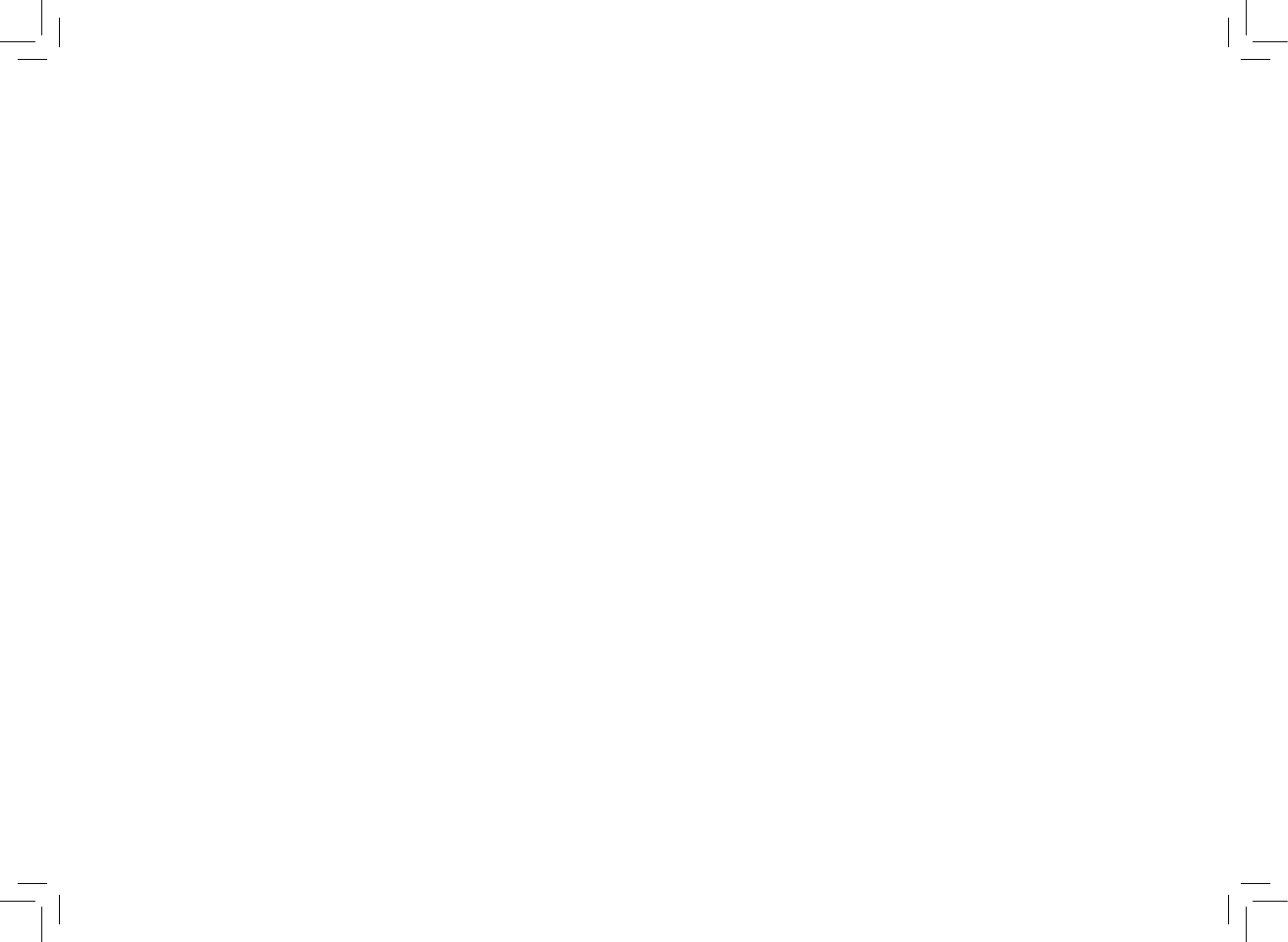
© 2014 VIZIO INC. ALL RIGHTS RESERVED.
140729OC-US-NC