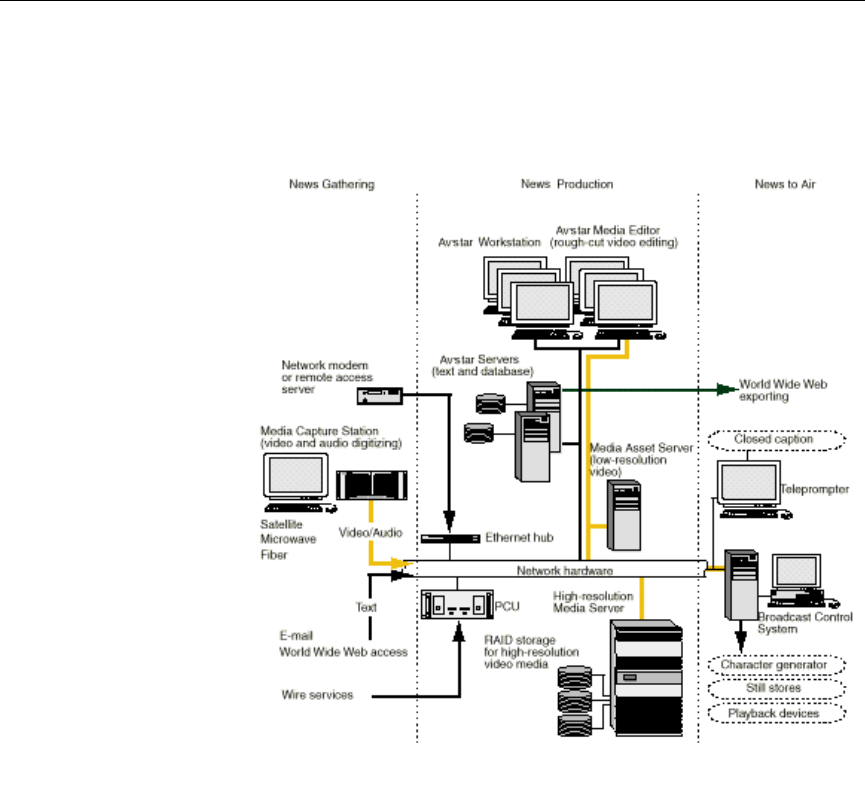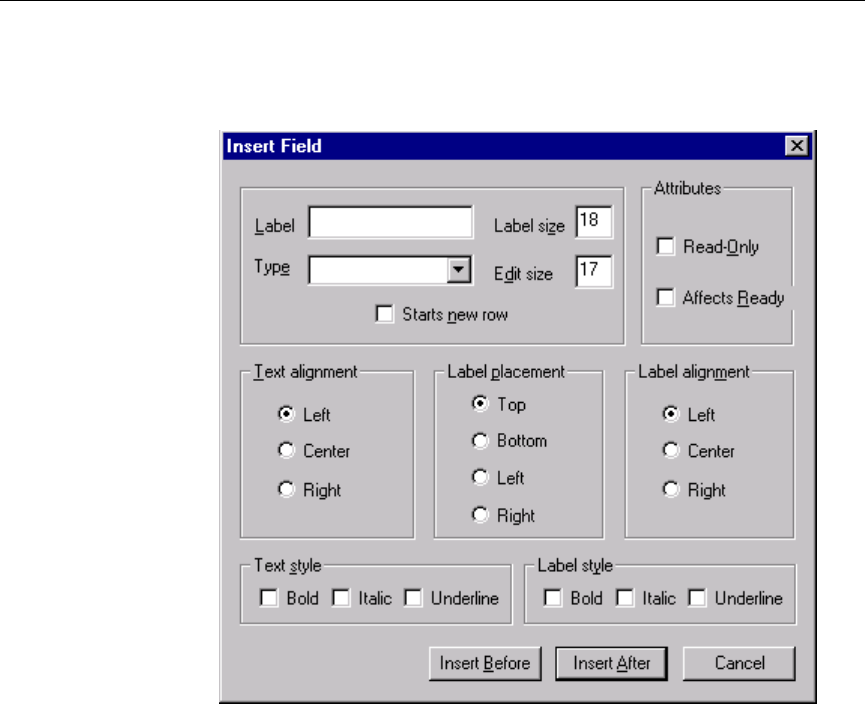Avid I News 1.3 Operations Manual En
User Manual: avid iNews - 1.3 - Operations Manual Free User Guide for Avid iNews Software, Manual
Open the PDF directly: View PDF ![]() .
.
Page Count: 998 [warning: Documents this large are best viewed by clicking the View PDF Link!]
- Who Should Use This Manual
- About This Manual
- Symbols and Conventions
- If You Need Help…
- Other Documentation
- If You Have Documentation Comments
- Section i
- Avstar Overview and System Basics
- Chapter 1
- Introduction
- Chapter 2
- The Avstar Console
- Chapter 3
- Getting Started
- Chapter 4
- Users
- Chapter 5
- Stories, Queues, and Directories
- Chapter 6
- Groups
- Chapter 7
- Keyboards and Macros
- Chapter 8
- Forms
- Section II
- System Setup and Configuration
- Chapter 9
- Character Generator Title Entry
- Chapter 10
- ed, the Line Editor
- Chapter 11
- Configuration Files
- Chapter 12
- Printers
- Chapter 13
- Wires
- Adding a Wire to Your Avstar System
- Wires Profile Files
- Wire Profile Options
- Using Special Characters in a Profile
- Distributing Stories from the Wire
- Operating Wire Keyword Searches
- Keyword Checker Messages
- Chapter 14
- Servers
- Overview
- Adding a Server Program to the System
- Job Lists: Queues, Stories, and Commands
- Action Servers
- Distribution Servers
- Parallel Wire Servers
- Keyword Servers
- System Servers
- Networking Two or More Servers Using Rx/Tx Links
- Chapter 15
- Web Publishing
- Chapter 16
- Web Access
- Section III
- System Operations and Troubleshooting
- Chapter 17
- Connect Services
- Chapter 18
- Database Security
- Chapter 19
- Database Management
- Chapter 20
- Backing up Your System
- Tape Operations
- Backing up the Avstar Database
- Restoring Data to the Avstar Database
- Disaster Recovery Planning
- Backing up Software
- Backing up Site Files
- Chapter 21
- Disconnects
- Chapter 22
- Troubleshooting
- Section IV
- System Reference
- Appendix A
- Command References
- Appendix B
- System Files
- Appendix C
- Standard Dictionaries
- Using Dictionaries to Define Messages and Commands
- Customizing Dictionaries
- Utility Messages Dictionary (/site/dict/messages)
- CCU Messages Dictionary (/site/dict/ccumsgs)
- Commands Dictionary (/site/dict/ccucmds)
- Video Attribute Dictionary (/site/dict/ccuvideo)
- Queues Dictionary (/site/dict/queues)
- Words Dictionary (/site/dict/words)
- Connect Dictionary (/site/dict/doac)
- Telex Dictionary (/site/dict/telex)
- Dial Dictionary (/site/dict/dial)
- Keyboard Macros Dictionary (/site/dict/keymacros)
- Printer Messages Dictionary (/site/dict/printmsgs)
- Case-Shifting Dictionary (/site/dict/shift)
- VT Map Dictionary (/site/dict/vtmap)
- Appendix D
- PCU/CCU Reference
- Appendix E
- Character Mapping Code Tables for Wires
- Appendix F
- Environment Variables
- Appendix G
- Managing Traits at Console
- Glossary
- Index
- Reader’s Comments

iNEWSTM
Avstar Newsroom Computer System
Operations Manual
Version 1.3

iNEWS
Copyright and Disclaimer
Copyright © 2000 iNEWSTM All rights reserved. Printed in the U.S.A. All iNews products
are covered by U.S. and foreign patents, issued and pending. Information in this publi-
cation supersedes that in all previously published material. Specifications and price
change privileges reserved.
The software described in this document is furnished under a license agreement and is
protected under the copyright laws of the United States and other countries.
U.S. GOVERNMENT USERS RESTRICTED RIGHTS: Use, duplication, or disclosure by
the U.S. Government is subject to restriction as set forth in subparagraph (b)(2) of the
Technical Data and Computer Software-Commercial items clause at DFARS
252.211-7015, or in subparagraph (c)(2) of the Commercial Computer Soft-
ware-Restricted Rights clause at FAR 52.227-19, as applicable.
Microsoft, the Microsoft logo, MS, MS-DOS, Win 32, Windows, Windows NT, Windows
2000, Windows NT Server, and the Windows operating system logo are registered
trademarks of Microsoft Corporation in the United States of America and other coun-
tries. All other trademarks and registered trademarks used herein are the property of
their respective owners.
iNEWS
6400 Enterprise Lane
Madison, Wisconsin 53719 USA
Tel: +1-608-274-8686 Fax: +1-608-273-5876
iNEWS
Intec 1
Wade Road
Basingstoke Hants RG24 8NE UK
Tel: +44 1256 814300 Fax: +44 1256 814700
iNEWS
Unit 6
2 Eden Park Drive
North Ryde NSW 2113 AUSTRALIA
Tel: +61 2 8877 6880 Fax: +61 2 8877 6881
iNEWS
Tegel Forum
Breitenbachstraße 10
Berlin 13509 GERMANY
Tel: +49 30 5900993 0 Fax: +49 30 5900993 24
Avstar NRCS Operations Manual Version1.3
Document # 0130-00869 Rev. C
October 3, 2000
Printed in the United States of America

iii
Contents
Preface
Who Should Use This Manual. . . . . . . . . . . . . . . . . . . . . . . . . . . . . . xxvii
About This Manual . . . . . . . . . . . . . . . . . . . . . . . . . . . . . . . . . . . . . . . xxviii
Sections . . . . . . . . . . . . . . . . . . . . . . . . . . . . . . . . . . . . . . xxviii
Symbols and Conventions . . . . . . . . . . . . . . . . . . . . . . . . . . . . . . . . . xxviii
Structure of Text . . . . . . . . . . . . . . . . . . . . . . . . . . . . . . . . . . . . . . xxviii
Cross References . . . . . . . . . . . . . . . . . . . . . . . . . . . . . . . . . . . xxix
Keyboard Conventions . . . . . . . . . . . . . . . . . . . . . . . . . . . . . . . . . xxix
Console Conventions. . . . . . . . . . . . . . . . . . . . . . . . . . . . . . . . . . . . xxx
If You Need Help…. . . . . . . . . . . . . . . . . . . . . . . . . . . . . . . . . . . . . . . . xxxi
…In Performing a System Operation . . . . . . . . . . . . . . . . . . . . . xxxi
…With the Syntax of Console Commands. . . . . . . . . . . . . . . . . xxxi
…With UNIX, or Specific Devices . . . . . . . . . . . . . . . . . . . . . . . xxxii
Other Documentation . . . . . . . . . . . . . . . . . . . . . . . . . . . . . . . . . . . . . xxxiii
Avstar Newsroom Computer System Documentation. . . . . . xxxiii
Broadcast Control System Documentation. . . . . . . . . . . . . . . . xxxiii
Other Products . . . . . . . . . . . . . . . . . . . . . . . . . . . . . . . . . . . . . . . xxxiv
If You Have Documentation Comments . . . . . . . . . . . . . . . . . . . . . xxxiv
Section I Avstar Overview and System Basics
Chapter 1 Introduction
What is Avstar? . . . . . . . . . . . . . . . . . . . . . . . . . . . . . . . . . . . . . . . . . . . . 1-2
iNEWS Products. . . . . . . . . . . . . . . . . . . . . . . . . . . . . . . . . . . . . . . . 1-3
Avstar Newsroom Computer System . . . . . . . . . . . . . . . . . . 1-4
iNEWS Media Browse 2000 . . . . . . . . . . . . . . . . . . . . . . . . . . . 1-5
iNEWS Broadcast Control System . . . . . . . . . . . . . . . . . . . . . 1-6
Links to Other Newsroom Products . . . . . . . . . . . . . . . . . . . . . . . 1-6

iv
System Administrator Tasks. . . . . . . . . . . . . . . . . . . . . . . . . . . . . . . . . 1-8
Basic System Administration Tasks. . . . . . . . . . . . . . . . . . . . 1-8
User Tasks . . . . . . . . . . . . . . . . . . . . . . . . . . . . . . . . . . . . . . . . . 1-8
Database Tasks . . . . . . . . . . . . . . . . . . . . . . . . . . . . . . . . . . . . . 1-9
Security Tasks . . . . . . . . . . . . . . . . . . . . . . . . . . . . . . . . . . . . . . 1-9
Customizing Commands and Messages. . . . . . . . . . . . . . . 1-10
Storage Maintenance Tasks. . . . . . . . . . . . . . . . . . . . . . . . . . 1-10
Device Tasks . . . . . . . . . . . . . . . . . . . . . . . . . . . . . . . . . . . . . . 1-10
Reviewing Default Settings. . . . . . . . . . . . . . . . . . . . . . . . . . 1-11
Troubleshooting . . . . . . . . . . . . . . . . . . . . . . . . . . . . . . . . . . . 1-11
Chapter 2 The Avstar Console
Overview . . . . . . . . . . . . . . . . . . . . . . . . . . . . . . . . . . . . . . . . . . . . . . . . . 2-2
Commands You Can Type at the Console . . . . . . . . . . . . . . . . . . . . . 2-3
Console Control Commands. . . . . . . . . . . . . . . . . . . . . . . . . . 2-3
Example: The Computer Command. . . . . . . . . . . . . . . . . 2-4
Selecting Servers . . . . . . . . . . . . . . . . . . . . . . . . . . . . . . . . . . . . . . . . . . . 2-5
Selecting One or More Servers . . . . . . . . . . . . . . . . . . . . . . . . 2-5
Zooming in on One Server . . . . . . . . . . . . . . . . . . . . . . . . . . . 2-6
Console History. . . . . . . . . . . . . . . . . . . . . . . . . . . . . . . . . . . . . . . . . . . . 2-7
Pausing the Screen Display. . . . . . . . . . . . . . . . . . . . . . . . . . . 2-8
Viewing Recent Console History. . . . . . . . . . . . . . . . . . . . . . 2-8
Reading Older History. . . . . . . . . . . . . . . . . . . . . . . . . . . . . . 2-10
Console Function Keys. . . . . . . . . . . . . . . . . . . . . . . . . . . . . . . . . . . . . 2-11
Assigning a Command to a Function Key . . . . . . . . . . . . . 2-11
Changing the Assignment of a Function Key. . . . . . . . . . . 2-11
Deleting the Definition of a Function Key . . . . . . . . . . . . . 2-11
Displaying Function Key Assignments. . . . . . . . . . . . . . . . 2-12
Console Operations . . . . . . . . . . . . . . . . . . . . . . . . . . . . . . . . . . . . . . . 2-12
If the Console Freezes . . . . . . . . . . . . . . . . . . . . . . . . . . . . . . 2-12
Exiting the Console. . . . . . . . . . . . . . . . . . . . . . . . . . . . . . . . . 2-13
Starting the Console. . . . . . . . . . . . . . . . . . . . . . . . . . . . . . . . 2-14
The Remote Console. . . . . . . . . . . . . . . . . . . . . . . . . . . . . . . . . . . . . . . 2-14

v
Dialing in to the Console . . . . . . . . . . . . . . . . . . . . . . . . . . . . 2-14
Executing Commands Remotely. . . . . . . . . . . . . . . . . . . . . . 2-15
Logging out from a Remote Console . . . . . . . . . . . . . . . . . . 2-16
Logging out a Remote User from the Main Console . . . . . 2-16
The Console Configuration File (console.cfg) . . . . . . . . . . . . . . . . . . 2-16
Looking at the Console Configuration File . . . . . . . . . . . . . 2-17
Editing the Configuration File. . . . . . . . . . . . . . . . . . . . . . . . 2-18
Console Configuration Keywords . . . . . . . . . . . . . . . . . . . . 2-19
Console Control Command Reference. . . . . . . . . . . . . . . . . . . . . . . . 2-21
Chapter 3 Getting Started
Logging in as System Operator. . . . . . . . . . . . . . . . . . . . . . . . . . . . . . . 3-2
Becoming a Console Superuser. . . . . . . . . . . . . . . . . . . . . . . . . . . . . . . 3-2
Entering Superuser Mode . . . . . . . . . . . . . . . . . . . . . . . . . . . . 3-3
Exiting Console Superuser Mode . . . . . . . . . . . . . . . . . . . . . . 3-3
Changing the System Administration Passwords . . . . . . . . . . . . . . . 3-3
Selecting Passwords . . . . . . . . . . . . . . . . . . . . . . . . . . . . . . . . . 3-3
Changing the System Operator Password. . . . . . . . . . . . . . . 3-4
Changing the Superuser Password. . . . . . . . . . . . . . . . . . . . . 3-4
Startup and Shutdown . . . . . . . . . . . . . . . . . . . . . . . . . . . . . . . . . . . . . . 3-5
Starting the System . . . . . . . . . . . . . . . . . . . . . . . . . . . . . . . . . . 3-5
Shutting Down the System . . . . . . . . . . . . . . . . . . . . . . . . . . . . . . . 3-9
Chapter 4 Users
Viewing User Accounts . . . . . . . . . . . . . . . . . . . . . . . . . . . . . . . . . . . . . 4-2
Modifying User Traits. . . . . . . . . . . . . . . . . . . . . . . . . . . . . . . . . . . . . . . 4-3
Modify User Account Dialog Box . . . . . . . . . . . . . . . . . . . . . . . . . 4-4
User Traits Summary . . . . . . . . . . . . . . . . . . . . . . . . . . . . . . . . 4-5
User Name. . . . . . . . . . . . . . . . . . . . . . . . . . . . . . . . . . . . . . .4-5
Type . . . . . . . . . . . . . . . . . . . . . . . . . . . . . . . . . . . . . . . . . . . .4-5
Edit Mode . . . . . . . . . . . . . . . . . . . . . . . . . . . . . . . . . . . . . . .4-6
Queues. . . . . . . . . . . . . . . . . . . . . . . . . . . . . . . . . . . . . . . . . .4-6
Get from Template... . . . . . . . . . . . . . . . . . . . . . . . . . . . . . .4-9

vi
Changing a User’s Password. . . . . . . . . . . . . . . . . . . . . . . . . . . . . 4-9
Changing User Preferences . . . . . . . . . . . . . . . . . . . . . . . . . . . . . 4-10
Preferences Dialog Box . . . . . . . . . . . . . . . . . . . . . . . . . . . . . 4-11
Session Tab. . . . . . . . . . . . . . . . . . . . . . . . . . . . . . . . . . . . . 4-11
Confirmations Tab. . . . . . . . . . . . . . . . . . . . . . . . . . . . . . . 4-12
Backup Tab. . . . . . . . . . . . . . . . . . . . . . . . . . . . . . . . . . . . . 4-14
Refresh Tab. . . . . . . . . . . . . . . . . . . . . . . . . . . . . . . . . . . . . 4-15
Layout Tab . . . . . . . . . . . . . . . . . . . . . . . . . . . . . . . . . . . . . 4-16
Search Results Tab. . . . . . . . . . . . . . . . . . . . . . . . . . . . . . . 4-19
Simplified User Settings. . . . . . . . . . . . . . . . . . . . . . . . . . . . . . . . . . . . 4-19
Simplified User Setting Dialog Box. . . . . . . . . . . . . . . . . . . . . . . 4-20
Workspaces . . . . . . . . . . . . . . . . . . . . . . . . . . . . . . . . . . . . . . . 4-21
Application . . . . . . . . . . . . . . . . . . . . . . . . . . . . . . . . . . . . . . . 4-21
Setting up New Users in Avstar. . . . . . . . . . . . . . . . . . . . . . . . . . . . . 4-22
Creating a New User Area in the News Database . . . . . . . . . . 4-23
Adding a New User Account. . . . . . . . . . . . . . . . . . . . . . . . . . . . 4-26
Copying User Traits to Another User Account . . . . . . . . . 4-26
Creating a New User Account . . . . . . . . . . . . . . . . . . . . . . . 4-27
Enabling a New User to Receive Mail . . . . . . . . . . . . . . . . . . . . 4-29
Searching for Information About Users . . . . . . . . . . . . . . . . . . . . . . 4-29
Removing User Accounts . . . . . . . . . . . . . . . . . . . . . . . . . . . . . . . . . . 4-33
Creating a User Manager Account. . . . . . . . . . . . . . . . . . . . . . . . . . . 4-35
Creating a Database Manager Account. . . . . . . . . . . . . . . . . . . . . . . 4-36
Logging out All Users . . . . . . . . . . . . . . . . . . . . . . . . . . . . . . . . . . . . . 4-37
Chapter 5 Stories, Queues, and Directories
Overview . . . . . . . . . . . . . . . . . . . . . . . . . . . . . . . . . . . . . . . . . . . . . . . . . 5-2
Adding a Directory or Queue . . . . . . . . . . . . . . . . . . . . . . . . . . . . . . . . 5-3
A Few Restrictions:. . . . . . . . . . . . . . . . . . . . . . . . . . . . . . . . . . 5-3
Creating a New Directory. . . . . . . . . . . . . . . . . . . . . . . . . . . . . . . . 5-4
Creating a New Queue . . . . . . . . . . . . . . . . . . . . . . . . . . . . . . . . . . 5-6
Setting up the Outgoing Mail Queue . . . . . . . . . . . . . . . . . . 5-7
Setting up the Dead Letter Queue . . . . . . . . . . . . . . . . . . . . . 5-8

vii
Creating a New Story. . . . . . . . . . . . . . . . . . . . . . . . . . . . . . . . . . . . 5-9
Removing a Directory or Queue . . . . . . . . . . . . . . . . . . . . . . . . . . 5-9
Renaming a Directory or Queue. . . . . . . . . . . . . . . . . . . . . . . . . . 5-10
Viewing Database Traits. . . . . . . . . . . . . . . . . . . . . . . . . . . . . . . . . . . . 5-13
From the Avstar Workstation... . . . . . . . . . . . . . . . . . . . . . . . . . . 5-13
From the Avstar Console... . . . . . . . . . . . . . . . . . . . . . . . . . . . . . . 5-14
Sending Output from the List Command to a Printer. . . . 5-15
Getting Information about Stories . . . . . . . . . . . . . . . . . . . . 5-15
Finding out Who Moved, Duplicated, or Killed a Story . . 5-17
Recovering a Killed Story. . . . . . . . . . . . . . . . . . . . . . . . . . . . 5-20
Changing Database Traits . . . . . . . . . . . . . . . . . . . . . . . . . . . . . . . . . . 5-21
Database Traits Summary . . . . . . . . . . . . . . . . . . . . . . . . . . . . . . . . . . 5-25
Directory/Queue Properties Dialog Box . . . . . . . . . . . . . . . . . . 5-25
Forms Tab. . . . . . . . . . . . . . . . . . . . . . . . . . . . . . . . . . . . . . . . . 5-27
Index Field/Story Form Compatibility Error Messages . .
5-30
Starting the Queue Sort Function . . . . . . . . . . . . . . . . . .5-33
Groups Tab. . . . . . . . . . . . . . . . . . . . . . . . . . . . . . . . . . . . . . . . 5-34
Abstract Tab. . . . . . . . . . . . . . . . . . . . . . . . . . . . . . . . . . . . . . . 5-36
Uses for Abstract Printing. . . . . . . . . . . . . . . . . . . . . . . . .5-37
Maintain Tab . . . . . . . . . . . . . . . . . . . . . . . . . . . . . . . . . . . . . . 5-38
Choosing Queues to be Purged . . . . . . . . . . . . . . . . . . . .5-40
Choosing a Purge Interval . . . . . . . . . . . . . . . . . . . . . . . .5-41
Matching Purge Intervals . . . . . . . . . . . . . . . . . . . . . . . . .5-41
Purge Intervals and the Purge Limit. . . . . . . . . . . . . . . .5-42
User Interface Tab. . . . . . . . . . . . . . . . . . . . . . . . . . . . . . . . . . 5-43
Locks Tab . . . . . . . . . . . . . . . . . . . . . . . . . . . . . . . . . . . . . . . . . 5-46
Locking and Unlocking. . . . . . . . . . . . . . . . . . . . . . . . . . . . . . . . . . . . . 5-47
Identifying Locked Queues and Stories . . . . . . . . . . . . . . . . . . . 5-47
From the Avstar Workstation.... . . . . . . . . . . . . . . . . . . . . . . 5-47
From the Avstar Console.... . . . . . . . . . . . . . . . . . . . . . . . . . . 5-48
Finding out Who Last Locked a Queue . . . . . . . . . . . . .5-48
Finding out Who Last Ordered a Queue . . . . . . . . . . . .5-48

viii
Finding out Who Last Locked the Story . . . . . . . . . . . . 5-49
Types of Locks . . . . . . . . . . . . . . . . . . . . . . . . . . . . . . . . . . . . . . . . 5-50
Edit Lock . . . . . . . . . . . . . . . . . . . . . . . . . . . . . . . . . . . . . . . . . 5-50
Removing a Story’s Edit Lock. . . . . . . . . . . . . . . . . . . . . 5-50
User Lock. . . . . . . . . . . . . . . . . . . . . . . . . . . . . . . . . . . . . . . . . 5-51
Removing a Story’s User Lock Without a Key . . . . . . . 5-51
Removing a Queue’s User Lock Without a Key. . . . . . 5-52
Order Lock. . . . . . . . . . . . . . . . . . . . . . . . . . . . . . . . . . . . . . . . 5-52
Production Lock . . . . . . . . . . . . . . . . . . . . . . . . . . . . . . . . . . . 5-53
Unbusy Stories and Queues. . . . . . . . . . . . . . . . . . . . . . . . . . . . . 5-53
Chapter 6 Groups
Overview . . . . . . . . . . . . . . . . . . . . . . . . . . . . . . . . . . . . . . . . . . . . . . . . . 6-2
Viewing Group Information . . . . . . . . . . . . . . . . . . . . . . . . . . . . . . . . . 6-2
From the Console... . . . . . . . . . . . . . . . . . . . . . . . . . . . . . . . . . . . . . 6-2
From a Workstation... . . . . . . . . . . . . . . . . . . . . . . . . . . . . . . . . . . . 6-3
Creating a New Group. . . . . . . . . . . . . . . . . . . . . . . . . . . . . . . . . . . . . . 6-5
Step 1 - Choosing a Group Name. . . . . . . . . . . . . . . . . . . . . . 6-5
Step 2- Enter Group Name in System . . . . . . . . . . . . . . . . . . 6-6
Step 3- Specifying Members of New Group. . . . . . . . . . . . . 6-6
The Group Checker. . . . . . . . . . . . . . . . . . . . . . . . . . . . . . . . . . . . . . . . . 6-7
Group Checker Error Messages. . . . . . . . . . . . . . . . . . . . . . . . . . . 6-9
Renaming a Group . . . . . . . . . . . . . . . . . . . . . . . . . . . . . . . . . . . . . . . . 6-12
Step 1- Change Group Name in System . . . . . . . . . . . . . . . 6-12
Step 2- Change Group Name in SYSTEM.GROUPS . . . . . 6-12
Deleting a Group. . . . . . . . . . . . . . . . . . . . . . . . . . . . . . . . . . . . . . . . . . 6-13
Creating or Modifying Multiple Groups in
Interactive Mode. . . . . . . . . . . . . . . . . . . . . . . . . . . . . . . . . . . . . . . . . . 6-14
Adding Members to an Existing Group . . . . . . . . . . . . . . . . . . . . . . 6-15
Users as Members of a Group . . . . . . . . . . . . . . . . . . . . . . . . . . . 6-15
Groups as Members of Other Groups . . . . . . . . . . . . . . . . . . . . 6-15
Avoiding Recursion . . . . . . . . . . . . . . . . . . . . . . . . . . . . . . . . 6-16
Workstations as Members of Groups . . . . . . . . . . . . . . . . . . . . . 6-17

ix
Combining Permissions . . . . . . . . . . . . . . . . . . . . . . . . . . . . . 6-18
Being More Restrictive . . . . . . . . . . . . . . . . . . . . . . . . . . .6-18
Being Less Restrictive . . . . . . . . . . . . . . . . . . . . . . . . . . . .6-19
Setting an Automatic Timeout . . . . . . . . . . . . . . . . . . . . . . . 6-19
Modifying Idle Timeout . . . . . . . . . . . . . . . . . . . . . . . . . .6-19
Modifying Login Timeout. . . . . . . . . . . . . . . . . . . . . . . . .6-20
Timeout Value Settings and Format . . . . . . . . . . . . . . . .6-20
Group Access and Usage Restrictions . . . . . . . . . . . . . . . . . . . . . . . . 6-20
Access and Usage Examples . . . . . . . . . . . . . . . . . . . . . . . . . 6-21
Group Traits for the Database . . . . . . . . . . . . . . . . . . . . . . . . . . . . . . . 6-22
Read Group. . . . . . . . . . . . . . . . . . . . . . . . . . . . . . . . . . . . . . . . . . . 6-23
Write Group . . . . . . . . . . . . . . . . . . . . . . . . . . . . . . . . . . . . . . . . . . 6-24
Notification Group. . . . . . . . . . . . . . . . . . . . . . . . . . . . . . . . . . . . . 6-25
Restricting Both Reading and Writing . . . . . . . . . . . . . . . . . . . . 6-26
Transferring Group Assignments . . . . . . . . . . . . . . . . . . . . . . . . 6-27
Hiding Queues and Directories . . . . . . . . . . . . . . . . . . . . . . . . . . 6-27
Mail Aliases . . . . . . . . . . . . . . . . . . . . . . . . . . . . . . . . . . . . . . . . . . . . . . 6-28
Creating a Mail Alias . . . . . . . . . . . . . . . . . . . . . . . . . . . . . . . . . . . 6-29
Mail Aliases for Other Machines or the Internet . . . . . . . . . . . . 6-30
Chapter 7 Keyboards and Macros
Understanding Macros and Keyboards . . . . . . . . . . . . . . . . . . . . . . . . 7-2
Customizing Workstation Keyboards . . . . . . . . . . . . . . . . . . . . . . . . . 7-3
Creating a New Keyboard Story. . . . . . . . . . . . . . . . . . . . . . . 7-3
Creating a Macro . . . . . . . . . . . . . . . . . . . . . . . . . . . . . . . . . . . . . . . . . . . 7-5
Adding Comments . . . . . . . . . . . . . . . . . . . . . . . . . . . . . . . . . . 7-6
Assigning Macros to Keys. . . . . . . . . . . . . . . . . . . . . . . . . . . . . . . . 7-6
Predefined System Function Keys . . . . . . . . . . . . . . . . . . . . . 7-8
The State Keys . . . . . . . . . . . . . . . . . . . . . . . . . . . . . . . . . . . . . . 7-9
Using Plain Text in Macros. . . . . . . . . . . . . . . . . . . . . . . . . . . . . . 7-11
Repeating Macros. . . . . . . . . . . . . . . . . . . . . . . . . . . . . . . . . . . . . . 7-11
Notes of Caution for Creating Macros. . . . . . . . . . . . . . . . . 7-12
Keyboard Checker. . . . . . . . . . . . . . . . . . . . . . . . . . . . . . . . . . . . . . . . . 7-13

x
Error Messages . . . . . . . . . . . . . . . . . . . . . . . . . . . . . . . . . . . . 7-13
Warning Messages . . . . . . . . . . . . . . . . . . . . . . . . . . . . . . . . . 7-14
Assigning a Default Keyboard to a User. . . . . . . . . . . . . . . . . . . . . . 7-16
Customizing Keyboards for VT/DOS Terminals . . . . . . . . . . . . . . 7-19
Miscellaneous VT Macro Tips . . . . . . . . . . . . . . . . . . . . . . . . . . . 7-20
The Pause Command. . . . . . . . . . . . . . . . . . . . . . . . . . . . . . . 7-20
The Blank Command . . . . . . . . . . . . . . . . . . . . . . . . . . . . . . . 7-20
Repeating VT Macros. . . . . . . . . . . . . . . . . . . . . . . . . . . . . . . 7-20
Assigning VT Macros to Standard Macro Keys . . . . . . . . . . . . 7-22
Extended Versus Standard Macro Keys . . . . . . . . . . . . . . . 7-23
Enabling F13 on the VT220 . . . . . . . . . . . . . . . . . . . . . . . . . . 7-24
Assigning VT Macros to Extended Macro Keys . . . . . . . . . . . . 7-24
For VT Users Who Switch Between Keyboards . . . . . . . . . . . . 7-26
Chapter 8 Forms
Form Names and Locations. . . . . . . . . . . . . . . . . . . . . . . . . . . . . . . . . . 8-2
Guidelines for Designing Forms. . . . . . . . . . . . . . . . . . . . . . . . . . . . . . 8-2
Creating a Form. . . . . . . . . . . . . . . . . . . . . . . . . . . . . . . . . . . . . . . . . . . . 8-2
Customizing Forms . . . . . . . . . . . . . . . . . . . . . . . . . . . . . . . . . 8-6
Label Borders. . . . . . . . . . . . . . . . . . . . . . . . . . . . . . . . . . . 8-11
Assigning a Form as a Queue or Story Form . . . . . . . . . . . . . . . . . . 8-11
Form Field Types and Definitions . . . . . . . . . . . . . . . . . . . . . . . . . . . 8-13
Avstar MCS/BCS Fields and Forms . . . . . . . . . . . . . . . . . . 8-24
Standard Avstar Forms . . . . . . . . . . . . . . . . . . . . . . . . . . . . . . . . . . . . 8-27
Account Queue Form . . . . . . . . . . . . . . . . . . . . . . . . . . . . . . . . . . 8-27
Mail Form . . . . . . . . . . . . . . . . . . . . . . . . . . . . . . . . . . . . . . . . . . . . 8-29
Timing Form. . . . . . . . . . . . . . . . . . . . . . . . . . . . . . . . . . . . . . . . . . 8-29
Print Form. . . . . . . . . . . . . . . . . . . . . . . . . . . . . . . . . . . . . . . . . . . . 8-30
Seek Form . . . . . . . . . . . . . . . . . . . . . . . . . . . . . . . . . . . . . . . . . . . . 8-31
Wire Story Form. . . . . . . . . . . . . . . . . . . . . . . . . . . . . . . . . . . . . . . 8-33
Mapping Netstation Characters to Avstar . . . . . . . . . . . . . . . . . . . . 8-34

xi
Section II System Setup and Configuration
Chapter 9 Character Generator
Title Entry
Overview of CG Title Entry . . . . . . . . . . . . . . . . . . . . . . . . . . . . . . . . . . 9-2
Title Entry Setup and Configuration . . . . . . . . . . . . . . . . . . . . . . . . . . 9-4
Understanding CG Templates . . . . . . . . . . . . . . . . . . . . . . . . . . . . 9-4
CG Template Backgrounds . . . . . . . . . . . . . . . . . . . . . . . . . . . . . . . . . . 9-6
Required Bitmaps. . . . . . . . . . . . . . . . . . . . . . . . . . . . . . . . . . . . . . . 9-6
Capture Tool . . . . . . . . . . . . . . . . . . . . . . . . . . . . . . . . . . . . . . . . . . . 9-7
Hardware Requirements for Capture Tool . . . . . . . . . . . . . . 9-7
Installation of Capture Tool. . . . . . . . . . . . . . . . . . . . . . . . . . . 9-8
Using the Capture Tool . . . . . . . . . . . . . . . . . . . . . . . . . . . . . . 9-8
CG Template Editor. . . . . . . . . . . . . . . . . . . . . . . . . . . . . . . . . . . . . . . . 9-11
Edit Title Entry Template Window . . . . . . . . . . . . . . . . . . . 9-11
Creating a New Template . . . . . . . . . . . . . . . . . . . . . . . . . . . 9-15
Using Font PreSets . . . . . . . . . . . . . . . . . . . . . . . . . . . . . . . . . 9-20
Title Entry Security . . . . . . . . . . . . . . . . . . . . . . . . . . . . . . . . . . . . . . . . 9-23
Access to CG Template Editor . . . . . . . . . . . . . . . . . . . . .9-23
Access to CG Title Entry . . . . . . . . . . . . . . . . . . . . . . . . . .9-23
Chapter 10 ed, the Line Editor
Overview - Before Editing . . . . . . . . . . . . . . . . . . . . . . . . . . . . . . . . . . 10-2
Making a Backup File Before Editing. . . . . . . . . . . . . . . . . . 10-2
Viewing the Contents of a File . . . . . . . . . . . . . . . . . . . . . . . 10-2
Printing a Copy of a File. . . . . . . . . . . . . . . . . . . . . . . . . . . . . 10-4
Using the UNIX Line Editor. . . . . . . . . . . . . . . . . . . . . . . . . . . . . . . . . 10-4
Launching ed. . . . . . . . . . . . . . . . . . . . . . . . . . . . . . . . . . . . . . . . . . 10-5
Specifying Lines to Edit . . . . . . . . . . . . . . . . . . . . . . . . . . . . . 10-5
Searching the File . . . . . . . . . . . . . . . . . . . . . . . . . . . . . . . . . . 10-7
Searching Tips. . . . . . . . . . . . . . . . . . . . . . . . . . . . . . . . . . .10-8
Editing Commands . . . . . . . . . . . . . . . . . . . . . . . . . . . . . . . . . . . . 10-9
Saving Changes. . . . . . . . . . . . . . . . . . . . . . . . . . . . . . . . . . . . . . . 10-14

xii
Quitting ed . . . . . . . . . . . . . . . . . . . . . . . . . . . . . . . . . . . . . . . . . . 10-14
Chapter 11 Configuration Files
Licensing of Avstar System Components . . . . . . . . . . . . . . . . . . . . . 11-2
Device Types . . . . . . . . . . . . . . . . . . . . . . . . . . . . . . . . . . . . . . . . . . . . . 11-3
Viewing Information About Your Devices. . . . . . . . . . . . . . . . . . . . 11-4
List C Message Columns. . . . . . . . . . . . . . . . . . . . . . . . . . . . 11-5
The Site Configuration File (/site/config) . . . . . . . . . . . . . . . . . . . . 11-7
Testing the Site Configuration File After Changing. . . . . . . . . 11-9
Incorporating Configuration Changes . . . . . . . . . . . . . . . . . . . 11-10
Changing the Configuration File. . . . . . . . . . . . . . . . . . . . . . . . 11-15
The Hosts File (/etc/hosts) . . . . . . . . . . . . . . . . . . . . . . . . . . . . . . . . 11-17
System Profile Files. . . . . . . . . . . . . . . . . . . . . . . . . . . . . . . . . . . . . . . 11-17
Viewing the System Profile File. . . . . . . . . . . . . . . . . . . . . . . . . 11-18
Changing the System Profile File . . . . . . . . . . . . . . . . . . . . . . . 11-19
Listing Parameter Settings . . . . . . . . . . . . . . . . . . . . . . . . . . . . . 11-20
System Profile Parameters . . . . . . . . . . . . . . . . . . . . . . . . . . . . . 11-21
Adding Devices to Your Avstar System . . . . . . . . . . . . . . . . . . . . . 11-29
Adding a PCU . . . . . . . . . . . . . . . . . . . . . . . . . . . . . . . . . . . . . . . 11-30
PCU Device Numbering . . . . . . . . . . . . . . . . . . . . . . . . . . . 11-34
Adding a Workstation. . . . . . . . . . . . . . . . . . . . . . . . . . . . . . . . . 11-35
Adding a DOS PC Workstation . . . . . . . . . . . . . . . . . . . . . 11-39
Phase 1 . . . . . . . . . . . . . . . . . . . . . . . . . . . . . . . . . . . . . . . . . . 11-39
Phase 2 . . . . . . . . . . . . . . . . . . . . . . . . . . . . . . . . . . . . . . . . . . 11-39
Phase 3 . . . . . . . . . . . . . . . . . . . . . . . . . . . . . . . . . . . . . . . . . . 11-40
Adding a Printer . . . . . . . . . . . . . . . . . . . . . . . . . . . . . . . . . . . . . 11-41
Adding a Wire . . . . . . . . . . . . . . . . . . . . . . . . . . . . . . . . . . . . . . . 11-47
Alternative Editing of the Site Configuration File. . . . . . . . . . . . . 11-48
Intersystem Messaging. . . . . . . . . . . . . . . . . . . . . . . . . . . . . . . . . . . . 11-51
Sending Intersystem Messages . . . . . . . . . . . . . . . . . . . . . . . . . 11-51
Receiving Intersystem Messages. . . . . . . . . . . . . . . . . . . . . . . . 11-53
Database Change . . . . . . . . . . . . . . . . . . . . . . . . . . . . . . . . . 11-56
Avstar Workstation Session Behavior. . . . . . . . . . . . . . . . 11-56

xiii
VT Session Behavior . . . . . . . . . . . . . . . . . . . . . . . . . . . . . . . 11-56
Chapter 12 Printers
System Printing . . . . . . . . . . . . . . . . . . . . . . . . . . . . . . . . . . . . . . . . . . . 12-2
The Printer Profile Files (in /site/printers) . . . . . . . . . . . . . . . . 12-2
Customizing Print Effects (Fonts) . . . . . . . . . . . . . . . . . . . . . . . . 12-4
Defining a Font . . . . . . . . . . . . . . . . . . . . . . . . . . . . . . . . . . . . 12-4
Combining Print Effects. . . . . . . . . . . . . . . . . . . . . . . . . . . . . 12-4
Defining Print Forms . . . . . . . . . . . . . . . . . . . . . . . . . . . . . . . . . . . 12-5
Defining a Form. . . . . . . . . . . . . . . . . . . . . . . . . . . . . . . . . . . . 12-6
Combining Setup Options . . . . . . . . . . . . . . . . . . . . . . . . . . . 12-6
Font and Form Space Available . . . . . . . . . . . . . . . . . . . . . . 12-7
Printer Profile Options. . . . . . . . . . . . . . . . . . . . . . . . . . . . . . . . . . 12-7
Profile-Only Options. . . . . . . . . . . . . . . . . . . . . . . . . . . . . . . . 12-8
Profile and Style Options . . . . . . . . . . . . . . . . . . . . . . . . . . . 12-13
Standard Header and Footer Options . . . . . . . . . . . . . . . . 12-15
User-Selected Headers and Footers . . . . . . . . . . . . . . . . . . 12-16
Profile Option Defaults. . . . . . . . . . . . . . . . . . . . . . . . . . . . . 12-17
Using Special Characters in a Profile. . . . . . . . . . . . . . . . . . . . . 12-19
Using Nonprinting Characters . . . . . . . . . . . . . . . . . . . . . . 12-19
Adding Nonprinting Characters by Alias . . . . . . . . . .12-19
Adding Nonprinting Characters by Decimal Value. .12-20
Avoiding Characters Used by the System. . . . . . . . . . . . . 12-20
Creating and Using Print Styles . . . . . . . . . . . . . . . . . . . . . . . . . . . . 12-23
Creating a Style Story. . . . . . . . . . . . . . . . . . . . . . . . . . . . . . . . . . 12-24
Changing System Profile Options. . . . . . . . . . . . . . . . . . . . 12-25
Selecting Forms . . . . . . . . . . . . . . . . . . . . . . . . . . . . . . . . . . . 12-26
Identifying and Selecting Fonts. . . . . . . . . . . . . . . . . . . . . . 12-26
Using Styles with Local Printing on Video Terminal Only. . . .
12-30
Local Printing. . . . . . . . . . . . . . . . . . . . . . . . . . . . . . . . . . . . . . . . . . . . 12-31
Local Printing Dialog Box . . . . . . . . . . . . . . . . . . . . . . . . . . . . . . 12-32
Scope . . . . . . . . . . . . . . . . . . . . . . . . . . . . . . . . . . . . . . . . .12-33

xiv
Story Preview. . . . . . . . . . . . . . . . . . . . . . . . . . . . . . . . . . 12-34
Options . . . . . . . . . . . . . . . . . . . . . . . . . . . . . . . . . . . . . . . 12-35
Copies . . . . . . . . . . . . . . . . . . . . . . . . . . . . . . . . . . . . . . . . 12-36
Grid . . . . . . . . . . . . . . . . . . . . . . . . . . . . . . . . . . . . . . . . . . 12-37
Print Preview and Network buttons . . . . . . . . . . . . . . 12-37
Local Print Style Options . . . . . . . . . . . . . . . . . . . . . . . . . . . . . . 12-38
Banner Format Options . . . . . . . . . . . . . . . . . . . . . . . . . . . . 12-44
Example Style Story . . . . . . . . . . . . . . . . . . . . . . . . . . . . . . . 12-46
Managing Printers. . . . . . . . . . . . . . . . . . . . . . . . . . . . . . . . . . . . 12-47
Removing a Pending Print Request. . . . . . . . . . . . . . . . . . 12-47
Restarting the Current Print Request . . . . . . . . . . . . . . . . 12-48
Reordering a Pending Print Request. . . . . . . . . . . . . . . . . 12-48
Cancelling a Runaway Print Job. . . . . . . . . . . . . . . . . . . . . 12-48
Responding to a “Printer Offline” Problem . . . . . . . . . . . 12-48
Chapter 13 Wires
Adding a Wire to Your Avstar System . . . . . . . . . . . . . . . . . . . . . . . 13-2
Phase 1 . . . . . . . . . . . . . . . . . . . . . . . . . . . . . . . . . . . . . . . . . . . 13-2
Phase 2 . . . . . . . . . . . . . . . . . . . . . . . . . . . . . . . . . . . . . . . . . . . 13-2
Phase 3 . . . . . . . . . . . . . . . . . . . . . . . . . . . . . . . . . . . . . . . . . . . 13-7
Phase 4 . . . . . . . . . . . . . . . . . . . . . . . . . . . . . . . . . . . . . . . . . . . 13-9
Wires Profile Files. . . . . . . . . . . . . . . . . . . . . . . . . . . . . . . . . . . . . . . . 13-11
Wire Profile Options. . . . . . . . . . . . . . . . . . . . . . . . . . . . . . . . . . . . . . 13-13
Using Special Characters in a Profile. . . . . . . . . . . . . . . . . . . . . . . . 13-26
Entering Nonprinting Characters . . . . . . . . . . . . . . . . . . . . . . . 13-26
Entering Characters by Alias . . . . . . . . . . . . . . . . . . . . . . . 13-26
Entering Characters by Decimal Value. . . . . . . . . . . . . . . 13-27
Avoiding Characters Used by the System . . . . . . . . . . . . . . . . 13-27
Converting Text with Accents and Diacritical Marks . . . . . . 13-28
Distributing Stories from the Wire. . . . . . . . . . . . . . . . . . . . . . . . . . 13-31
Defining Distribution of Wire Stories. . . . . . . . . . . . . . . . . . . . 13-31
Creating a Distribution Name . . . . . . . . . . . . . . . . . . . . . . 13-32
Identifying a Destination Queue . . . . . . . . . . . . . . . . . . . . 13-33

xv
Changing Notification Priority . . . . . . . . . . . . . . . . . . . . . . 13-33
Setting the Transmit or Always Options . . . . . . . . . . . . . . 13-34
Adding a Distribution Line. . . . . . . . . . . . . . . . . . . . . . . . . . . . . 13-35
Avoiding Hidden Categories . . . . . . . . . . . . . . . . . . . . . . . . . . . 13-35
Using the WIRES.ALL Notification Priority. . . . . . . . . . . . . . . 13-36
Distributing Unknown Wires. . . . . . . . . . . . . . . . . . . . . . . . . . . 13-37
Maximum Number of Lines . . . . . . . . . . . . . . . . . . . . . . . . . . . . 13-38
Mailboxes. . . . . . . . . . . . . . . . . . . . . . . . . . . . . . . . . . . . . . . . . . . . 13-38
Purge Intervals . . . . . . . . . . . . . . . . . . . . . . . . . . . . . . . . . . . . . . . 13-38
Internationalization . . . . . . . . . . . . . . . . . . . . . . . . . . . . . . . . . . . 13-39
Operating Wire Keyword Searches. . . . . . . . . . . . . . . . . . . . . . . . . . 13-39
Setting up Keyword Searching. . . . . . . . . . . . . . . . . . . . . . . . . . 13-39
Additional Information about Search Jobs. . . . . . . . . . . . . . . . 13-42
Suppressing a Search . . . . . . . . . . . . . . . . . . . . . . . . . . . . . . 13-42
Default Entry . . . . . . . . . . . . . . . . . . . . . . . . . . . . . . . . . . . . . 13-42
Keyword Limitations . . . . . . . . . . . . . . . . . . . . . . . . . . . . . . 13-43
Keyword Searching . . . . . . . . . . . . . . . . . . . . . . . . . . . . . . . . . . . 13-43
Using Parentheses in Searches . . . . . . . . . . . . . . . . . . . . . . 13-45
Tips on Building Search Rules. . . . . . . . . . . . . . . . . . . . . . . 13-46
User Notification. . . . . . . . . . . . . . . . . . . . . . . . . . . . . . . . . . 13-47
Removing a Rule Set. . . . . . . . . . . . . . . . . . . . . . . . . . . . . . . 13-47
Sending a Story to More Than One Queue . . . . . . . . . . . . 13-48
Default Directory Paths . . . . . . . . . . . . . . . . . . . . . . . . . . . . 13-48
The Keyword Mailbox . . . . . . . . . . . . . . . . . . . . . . . . . . . . . 13-48
Keyword Checker Messages . . . . . . . . . . . . . . . . . . . . . . . . . . . . . . . 13-49
Chapter 14 Servers
Overview. . . . . . . . . . . . . . . . . . . . . . . . . . . . . . . . . . . . . . . . . . . . . . . . . 14-2
Adding a Server Program to the System . . . . . . . . . . . . . . . . . . . . . . 14-3
Job Lists: Queues, Stories, and Commands . . . . . . . . . . . . . . . . . . . . 14-7
Defining Tasks for Servers . . . . . . . . . . . . . . . . . . . . . . . . . . . . . . 14-7
Adding a Scan Line in a Job List Story. . . . . . . . . . . . . . . . . 14-9
Defining a Priority Queue. . . . . . . . . . . . . . . . . . . . . . . . .14-9

xvi
Defining an Every Entry Queue . . . . . . . . . . . . . . . . . . 14-10
Defining a Server Command Set . . . . . . . . . . . . . . . . . . . . 14-10
Processing Deleted Stories. . . . . . . . . . . . . . . . . . . . . . .14-12
Ordered Queues and the Order Command. . . . . . . . . 14-13
Defining Mailbox Tasks . . . . . . . . . . . . . . . . . . . . . . . . . . . . . . . 14-13
Using Mailboxes. . . . . . . . . . . . . . . . . . . . . . . . . . . . . . . . . . 14-14
Reserved Mailboxes . . . . . . . . . . . . . . . . . . . . . . . . . . . . 14-16
Assigning a Mailbox to a Queue . . . . . . . . . . . . . . . . . . . . 14-17
Defining Timed-Interval Tasks . . . . . . . . . . . . . . . . . . . . . . . . . 14-18
Example of Timed-Interval Tasks. . . . . . . . . . . . . . . . . 14-20
Action Servers . . . . . . . . . . . . . . . . . . . . . . . . . . . . . . . . . . . . . . . . . . . 14-21
Adding an Action Server . . . . . . . . . . . . . . . . . . . . . . . . . . . . . . 14-22
Assigning Field Validation. . . . . . . . . . . . . . . . . . . . . . . . . . . . . 14-26
Background and Possible Uses of Validation. . . . . . . . . . 14-26
Using Validation with Action Servers or Tx Links . . . . . 14-27
Using the Validation Feature . . . . . . . . . . . . . . . . . . . . . . . 14-28
Validation Job List Commands. . . . . . . . . . . . . . . . . . . . . . 14-29
Distribution Servers . . . . . . . . . . . . . . . . . . . . . . . . . . . . . . . . . . . . . . 14-30
Assigning Distribution Codes . . . . . . . . . . . . . . . . . . . . . . . . . . 14-32
Using Wildcards and the Destination Queue. . . . . . . . . . 14-33
From the Command Line . . . . . . . . . . . . . . . . . . . . . . . . . . 14-34
Using an Action Server or Tx Link. . . . . . . . . . . . . . . . . . . 14-34
Using Dup or Move Commands in Job Lists . . . . . . . 14-34
Using Validate Commands in Job Lists . . . . . . . . . . . . 14-35
Instructions in the Wire Distribution Story . . . . . . . . . . . 14-35
Matching and Case. . . . . . . . . . . . . . . . . . . . . . . . . . . . . . . . 14-36
Matching and Order. . . . . . . . . . . . . . . . . . . . . . . . . . . . . . . 14-36
Adding a Distribution Server. . . . . . . . . . . . . . . . . . . . . . . . . . . 14-38
Parallel Wire Servers . . . . . . . . . . . . . . . . . . . . . . . . . . . . . . . . . . . . . 14-41
Database Components for Backup Wire Distribution 14-42
Adding a Parallel Wire Server. . . . . . . . . . . . . . . . . . . . . . . . . . 14-43
Keyword Servers. . . . . . . . . . . . . . . . . . . . . . . . . . . . . . . . . . . . . . . . . 14-51
Database Components for Expanded Wire Keyword

xvii
Searches. . . . . . . . . . . . . . . . . . . . . . . . . . . . . . . . . . . . . . .14-52
Adding a Keyword Server . . . . . . . . . . . . . . . . . . . . . . . . . . . . . 14-54
System Servers . . . . . . . . . . . . . . . . . . . . . . . . . . . . . . . . . . . . . . . . . . . 14-60
Seek Servers. . . . . . . . . . . . . . . . . . . . . . . . . . . . . . . . . . . . . . . . . . 14-60
Installing a Seek Server. . . . . . . . . . . . . . . . . . . . . . . . . . . . . 14-61
Fast Text Search (FTS) Servers . . . . . . . . . . . . . . . . . . . . . . . . . . 14-63
FTS Workflow . . . . . . . . . . . . . . . . . . . . . . . . . . . . . . . . . . . . 14-63
FTS Indexing. . . . . . . . . . . . . . . . . . . . . . . . . . . . . . . . . . .14-64
Installing FTS Components. . . . . . . . . . . . . . . . . . . . . . . . . . . . . 14-66
...On the Windows NT Server . . . . . . . . . . . . . . . . . . . . . . . 14-67
Installing ftsidx.exe and ftssch.exe . . . . . . . . . . . . . . . .14-67
Starting ftsidx.exe and ftssch.exe. . . . . . . . . . . . . . . . . .14-68
Stopping ftsidx.exe and ftssch.exe. . . . . . . . . . . . . . . . .14-69
...On Avstar Servers (UNIX) . . . . . . . . . . . . . . . . . . . . . . . . 14-69
Setting up ftsseek and ftsindex Servers. . . . . . .14-72
Starting and Stopping ftsindex and ftsseek on the Avstar
Server. . . . . . . . . . . . . . . . . . . . . . . . . . . . . . . . . . . . . . . . .14-74
Batch Indexing. . . . . . . . . . . . . . . . . . . . . . . . . . . . . . . . . . . . 14-75
Batch Indexing Directories (Folders). . . . . . . . . . . . . . .14-76
Dynamic Indexing . . . . . . . . . . . . . . . . . . . . . . . . . . . . . .14-76
Archival and Backup . . . . . . . . . . . . . . . . . . . . . . . . . . . . . . 14-76
Copying and Archiving the Index Base Files. . . . . . . .14-76
Removing the Index Base and Reindexing (Optional)14-77
Print Servers . . . . . . . . . . . . . . . . . . . . . . . . . . . . . . . . . . . . . . . . . 14-78
Adding a Print Server. . . . . . . . . . . . . . . . . . . . . . . . . . . . . . 14-79
Mail Servers. . . . . . . . . . . . . . . . . . . . . . . . . . . . . . . . . . . . . . . . . . 14-80
Disabling Mail to All Users . . . . . . . . . . . . . . . . . . . . . . . . . 14-81
Using Network Mail. . . . . . . . . . . . . . . . . . . . . . . . . . . . . . . 14-81
Using 8-Bit Characters in Mail . . . . . . . . . . . . . . . . . . . . . . 14-82
Character Conversion Table for Underscore-Prefix Format. . .
14-83
Networking Two or More Servers Using Rx/Tx Links . . . . . . . . . 14-88
Sending Story Forms . . . . . . . . . . . . . . . . . . . . . . . . . . . . . . . . . . 14-89

xviii
Understanding the READY Field. . . . . . . . . . . . . . . . . . . . 14-90
Setting Automatic Update. . . . . . . . . . . . . . . . . . . . . . . . . . 14-90
Updating Queue Considerations . . . . . . . . . . . . . . . . . . . . 14-91
Changing Queue Order. . . . . . . . . . . . . . . . . . . . . . . . . . . . 14-92
Adding Rx/Tx Links. . . . . . . . . . . . . . . . . . . . . . . . . . . . . . . . . . 14-93
Adding Network Links . . . . . . . . . . . . . . . . . . . . . . . . . . . . 14-94
Chapter 15 Web Publishing
Overview . . . . . . . . . . . . . . . . . . . . . . . . . . . . . . . . . . . . . . . . . . . . . . . . 15-2
Setting Up Tx/net to Send HTML . . . . . . . . . . . . . . . . . . . . . . . . . . . 15-2
Default HTML Skeleton Story Form and Queue. . . . . . . . 15-4
Creating an HTML Story Form. . . . . . . . . . . . . . . . . . . . . . . . . . . . . . 15-5
Adding Story Entity References . . . . . . . . . . . . . . . . . . . . . . . . . 15-5
NSML to HTML Conversion . . . . . . . . . . . . . . . . . . . . . . . . . . . 15-10
Web Story Directives . . . . . . . . . . . . . . . . . . . . . . . . . . . . . . 15-14
Using Optional Format Strings . . . . . . . . . . . . . . . . . . . . . . . . . 15-14
Time and Date Elements . . . . . . . . . . . . . . . . . . . . . . . . . . . 15-15
Time and Date Fields. . . . . . . . . . . . . . . . . . . . . . . . . . . . . . 15-17
Time and Date Field Example. . . . . . . . . . . . . . . . . . . . 15-17
A Sample HTML Story Form. . . . . . . . . . . . . . . . . . . . . . . . . . . 15-18
Characteristics of the Story . . . . . . . . . . . . . . . . . . . . . . . . . 15-18
Contents of the Form . . . . . . . . . . . . . . . . . . . . . . . . . . . . . . 15-20
Resulting HTML Output. . . . . . . . . . . . . . . . . . . . . . . . . . . 15-22
Chapter 16 Web Access
Overview . . . . . . . . . . . . . . . . . . . . . . . . . . . . . . . . . . . . . . . . . . . . . . . . 16-2
Starting the Web Server . . . . . . . . . . . . . . . . . . . . . . . . . . . . . . . . . . . . 16-2
Web Access Login . . . . . . . . . . . . . . . . . . . . . . . . . . . . . . . . . . . . . 16-3
Web Access Story Templates. . . . . . . . . . . . . . . . . . . . . . . . . . . . . . . . 16-3
Default Story Template . . . . . . . . . . . . . . . . . . . . . . . . . . . . . 16-6
Web Access Directory and Queue Templates. . . . . . . . . . . . . . . . . . 16-7
Template Entities. . . . . . . . . . . . . . . . . . . . . . . . . . . . . . . . . . . . . . 16-8
Default Directory Template . . . . . . . . . . . . . . . . . . . . . . . . 16-18

xix
Default Queue Template . . . . . . . . . . . . . . . . . . . . . . . . . . . 16-19
Web Access Configuration. . . . . . . . . . . . . . . . . . . . . . . . . . . . . . . . . 16-20
Section III System Operations and Troubleshooting
Chapter 17 Connect Services
Network Services. . . . . . . . . . . . . . . . . . . . . . . . . . . . . . . . . . . . . . . . . . 17-2
Dialogs for Connect Services . . . . . . . . . . . . . . . . . . . . . . . . . . . . . . . . 17-2
Building a Dialog . . . . . . . . . . . . . . . . . . . . . . . . . . . . . . . . . . . . . . 17-2
Dialog Commands . . . . . . . . . . . . . . . . . . . . . . . . . . . . . . . . . 17-4
Dialog Examples . . . . . . . . . . . . . . . . . . . . . . . . . . . . . . . . . . . 17-5
Adding System Services. . . . . . . . . . . . . . . . . . . . . . . . . . . . . . . . . . . . 17-5
Setting up the Service. . . . . . . . . . . . . . . . . . . . . . . . . . . . . . . . . . . 17-6
Console Connect Sessions. . . . . . . . . . . . . . . . . . . . . . . . . . . . . . . . . . 17-11
Serial Connect Services. . . . . . . . . . . . . . . . . . . . . . . . . . . . . . . . . . . . 17-13
Chapter 18 Database Security
Establishing Security Procedures . . . . . . . . . . . . . . . . . . . . . . . . . . . . 18-2
User Passwords . . . . . . . . . . . . . . . . . . . . . . . . . . . . . . . . . . . . . . . . . . . 18-3
Checking Password Status . . . . . . . . . . . . . . . . . . . . . . . . . . . . . . 18-3
Forcing Individual Users to Change Their Passwords. . . . . . . 18-6
. . . At an Avstar Workstation . . . . . . . . . . . . . . . . . . . . . . . . 18-6
Tracking User Activity . . . . . . . . . . . . . . . . . . . . . . . . . . . . . . . . . . . . . 18-7
Tracking User Login Activity and Date Created. . . . . . . . . . . . 18-8
. . . At an Avstar Workstation . . . . . . . . . . . . . . . . . . . . . . . . 18-8
. . . At the Avstar Console. . . . . . . . . . . . . . . . . . . . . . . . . . . . 18-9
Listing Users Currently Logged in . . . . . . . . . . . . . . . . . . . . . . . 18-9
Recording Logins . . . . . . . . . . . . . . . . . . . . . . . . . . . . . . . . . . . . . 18-10
Using Group Security to Control System Access . . . . . . . . . . . . . . 18-12
Chapter 19 Database Management
Monitoring Free Space . . . . . . . . . . . . . . . . . . . . . . . . . . . . . . . . . . . . . 19-2
Understanding Database Storage Units . . . . . . . . . . . . . . . . . . . 19-3
Monitoring the Free List . . . . . . . . . . . . . . . . . . . . . . . . . . . . . . . . 19-3

xx
Understanding How the System Copies Stories. . . . . . . . . . . . 19-4
Tracking Database Space over Time . . . . . . . . . . . . . . . . . . . . . . . . . 19-5
Using the hogs Command to Obtain Information . . . . . . . . . . 19-5
Using dbpurge and dbfree to Obtain Information . . . . . . . . . . 19-6
Increasing Database Space for Immediate Use. . . . . . . . . . . . . . . . . 19-7
Maintaining the Database . . . . . . . . . . . . . . . . . . . . . . . . . . . . . . . . . . 19-8
Checking the Database for Errors . . . . . . . . . . . . . . . . . . . . . . . . 19-8
Cleaning the Database. . . . . . . . . . . . . . . . . . . . . . . . . . . . . . . . . . 19-9
Cleaning Your Database Offline. . . . . . . . . . . . . . . . . . . . . 19-10
Chapter 20 Backing up Your System
Tape Operations . . . . . . . . . . . . . . . . . . . . . . . . . . . . . . . . . . . . . . . . . . 20-2
Establishing Policies for Backup Procedures. . . . . . . . . . . . . . . 20-2
Backing up the Avstar Database. . . . . . . . . . . . . . . . . . . . . . . . . . . . . 20-3
The dbdump Command. . . . . . . . . . . . . . . . . . . . . . . . . . . . . . . . 20-4
Backing up Entire Database. . . . . . . . . . . . . . . . . . . . . . . . . . . . . 20-5
Backing up Individual Queues . . . . . . . . . . . . . . . . . . . . . . . . . . 20-7
Notes on Backing up the Database . . . . . . . . . . . . . . . . . . . . . . . 20-9
Restoring Data to the Avstar Database . . . . . . . . . . . . . . . . . . . . . . 20-10
The dbrestore Command . . . . . . . . . . . . . . . . . . . . . . . . . . . . . . 20-10
Restoring a First-Level Directory . . . . . . . . . . . . . . . . . . . . . . . 20-10
Listing Tape Contents and Backup Dates. . . . . . . . . . . . . 20-11
Listing Contents of a Tape . . . . . . . . . . . . . . . . . . . . . . . 20-12
Listing Items Dumped on a Particular Date . . . . . . . . 20-13
Listing the Date of Each Backup. . . . . . . . . . . . . . . . . . 20-14
Searching a Tape. . . . . . . . . . . . . . . . . . . . . . . . . . . . . . . . . . 20-14
The searchtape Command . . . . . . . . . . . . . . . . . . . . . . .20-14
Searching a Tape for Stories. . . . . . . . . . . . . . . . . . . . . . 20-15
Searching a Tape by Word(s). . . . . . . . . . . . . . . . . . . . . 20-15
Searching a Tape by Word and Date Range . . . . . . . . 20-16
Searching a Tape by Word and Day. . . . . . . . . . . . . . . 20-17
Searching a Tape by Word and Month . . . . . . . . . . . . 20-17
Specifying a Maximum Number of Stories to Search 20-17

xxi
Checking for Free Space on a Database . . . . . . . . . . . . . . . 20-18
Adding Blocks to the Free List. . . . . . . . . . . . . . . . . . . .20-18
Notes on Restoring the Database. . . . . . . . . . . . . . . . . . . . . . . . 20-19
Disaster Recovery Planning. . . . . . . . . . . . . . . . . . . . . . . . . . . . . . . . 20-20
Disaster Recovery Dbdump . . . . . . . . . . . . . . . . . . . . . . . . . . . . 20-20
Create Minimal dbdump. . . . . . . . . . . . . . . . . . . . . . . . .20-20
Disaster Recovery Dbrestore. . . . . . . . . . . . . . . . . . . . . . . . . . . . 20-21
Backing up Software . . . . . . . . . . . . . . . . . . . . . . . . . . . . . . . . . . . . . . 20-22
The softdump Command . . . . . . . . . . . . . . . . . . . . . . . . . . . . . . 20-23
Using the softdump Command to Back up System Software 20-23
SCO Emergency Boot and Root Floppies . . . . . . . . . . . . . . . . . 20-24
Backing up Site Files . . . . . . . . . . . . . . . . . . . . . . . . . . . . . . . . . . . . . . 20-25
The sitedump Command. . . . . . . . . . . . . . . . . . . . . . . . . . . . . . . 20-25
Chapter 21 Disconnects
Normal System Status. . . . . . . . . . . . . . . . . . . . . . . . . . . . . . . . . . . . . . 21-2
Detecting a Disconnect . . . . . . . . . . . . . . . . . . . . . . . . . . . . . . . . . . . . . 21-3
Types of Disconnects. . . . . . . . . . . . . . . . . . . . . . . . . . . . . . . . . . . . . . . 21-5
Causes of Disconnects. . . . . . . . . . . . . . . . . . . . . . . . . . . . . . . . . . . . . . 21-6
Disconnect Recovery. . . . . . . . . . . . . . . . . . . . . . . . . . . . . . . . . . . . . . . 21-7
Overview . . . . . . . . . . . . . . . . . . . . . . . . . . . . . . . . . . . . . . . . . . . . . 21-7
Procedures. . . . . . . . . . . . . . . . . . . . . . . . . . . . . . . . . . . . . . . . . . . . 21-8
Worksheet . . . . . . . . . . . . . . . . . . . . . . . . . . . . . . . . . . . . . . . . . . . 21-17
Chapter 22 Troubleshooting
Avstar Workstation Problems . . . . . . . . . . . . . . . . . . . . . . . . . . . . . . . 22-2
A User Cannot Log in . . . . . . . . . . . . . . . . . . . . . . . . . . . . . . . . . . 22-2
A User Cannot Establish a Session. . . . . . . . . . . . . . . . . . . . . . . . 22-3
A User Cannot Access an Item. . . . . . . . . . . . . . . . . . . . . . . . . . . 22-5
Group Permissions. . . . . . . . . . . . . . . . . . . . . . . . . . . . . . .22-5
Busy Stories. . . . . . . . . . . . . . . . . . . . . . . . . . . . . . . . . . . . . . . . . . . . . . . 22-6
Wire Problems . . . . . . . . . . . . . . . . . . . . . . . . . . . . . . . . . . . . . . . . . . . . 22-7
System Printer Problems. . . . . . . . . . . . . . . . . . . . . . . . . . . . . . . . . . . . 22-9

xxii
Locked Blocks . . . . . . . . . . . . . . . . . . . . . . . . . . . . . . . . . . . . . . . . . . . 22-11
How to Check Process Status(ps Command). . . . . . . . . . . . . . . . . 22-11
Power Failure. . . . . . . . . . . . . . . . . . . . . . . . . . . . . . . . . . . . . . . . . . . . 22-13
Hard Drive Failure . . . . . . . . . . . . . . . . . . . . . . . . . . . . . . . . . . . . . . . 22-14
Network Failure . . . . . . . . . . . . . . . . . . . . . . . . . . . . . . . . . . . . . . . . . 22-14
netstat -i Command . . . . . . . . . . . . . . . . . . . . . . . . . . . . . . . 22-15
Output Errors (Oerrs) . . . . . . . . . . . . . . . . . . . . . . . . . . . . . 22-15
Input Errors (Ierrs) . . . . . . . . . . . . . . . . . . . . . . . . . . . . . . . . 22-16
Section IV System Reference
Appendix A Command References
Programs Invoked by Avstar . . . . . . . . . . . . . . . . . . . . . . . . . . . . . . . . A-2
Commands Used by iNews personnel Only. . . . . . . . . . . . . . . . . . . . A-3
UNIX Commands Used in Avstar . . . . . . . . . . . . . . . . . . . . . . . . . . . . A-4
Console Server Commands. . . . . . . . . . . . . . . . . . . . . . . . . . . . . . . . . . A-4
Job List Commands. . . . . . . . . . . . . . . . . . . . . . . . . . . . . . . . . . . . . . . . A-42
Dialog Commands . . . . . . . . . . . . . . . . . . . . . . . . . . . . . . . . . . . . . . . . A-48
Appendix B System Files
/etc/bootptab . . . . . . . . . . . . . . . . . . . . . . . . . . . . . . . . . . . . . . . . . . . . . B-2
SCO-UNIX Specific. . . . . . . . . . . . . . . . . . . . . . . . . . . . . . . . . . B-2
SGI-Irix Specific . . . . . . . . . . . . . . . . . . . . . . . . . . . . . . . . . . . . B-3
DEC/MIPS Specific . . . . . . . . . . . . . . . . . . . . . . . . . . . . . . . . . B-4
/etc/hosts . . . . . . . . . . . . . . . . . . . . . . . . . . . . . . . . . . . . . . . . . . . . . . . . B-4
/etc/networks. . . . . . . . . . . . . . . . . . . . . . . . . . . . . . . . . . . . . . . . . . . . . B-5
/site/config . . . . . . . . . . . . . . . . . . . . . . . . . . . . . . . . . . . . . . . . . . . . . . . B-6
/site/printers/ti830 . . . . . . . . . . . . . . . . . . . . . . . . . . . . . . . . . . . . . . . . B-8
/site/system . . . . . . . . . . . . . . . . . . . . . . . . . . . . . . . . . . . . . . . . . . . . . . B-8
/site/wires/anpa7 . . . . . . . . . . . . . . . . . . . . . . . . . . . . . . . . . . . . . . . . . B-9
console.cfg . . . . . . . . . . . . . . . . . . . . . . . . . . . . . . . . . . . . . . . . . . . . . . . B-10
SYSTEM.CLIENT.WINDOWS . . . . . . . . . . . . . . . . . . . . . . . . . . . . . . B-11
SYSTEM.CONFIGURE.301-ACTION . . . . . . . . . . . . . . . . . . . . . . . . B-12
SYSTEM.MAP . . . . . . . . . . . . . . . . . . . . . . . . . . . . . . . . . . . . . . . . . . . . B-13

xxiii
SYSTEM.RESOURCE . . . . . . . . . . . . . . . . . . . . . . . . . . . . . . . . . . . . . . B-15
SYSTEM.WIRES.DISTRIBUTION. . . . . . . . . . . . . . . . . . . . . . . . . . . . B-17
SYSTEM.WIRES.KEYWORDS. . . . . . . . . . . . . . . . . . . . . . . . . . . . . . . B-18
SYSTEM.WIRES.KEYWORDS-AP . . . . . . . . . . . . . . . . . . . . . . . . . . . B-19
SYSTEM.WIRES.KEYWORDS-AP2 . . . . . . . . . . . . . . . . . . . . . . . . . . B-19
Appendix C Standard Dictionaries
Using Dictionaries to Define Messages and Commands. . . . . . . . . . C-2
Customizing Dictionaries. . . . . . . . . . . . . . . . . . . . . . . . . . . . . . . . . . . . C-4
Changing Default Dictionary Values. . . . . . . . . . . . . . . . . . . . . . . C-4
Restoring Dictionary Defaults . . . . . . . . . . . . . . . . . . . . . . . . . . . . C-8
Utility Messages Dictionary (/site/dict/messages). . . . . . . . . . . . . . C-9
CCU Messages Dictionary (/site/dict/ccumsgs). . . . . . . . . . . . . . . C-15
Commands Dictionary (/site/dict/ccucmds). . . . . . . . . . . . . . . . . . C-19
Console Commands. . . . . . . . . . . . . . . . . . . . . . . . . . . . . . . . . . . . C-20
Job List Commands . . . . . . . . . . . . . . . . . . . . . . . . . . . . . . . . . . . . C-25
Video Attribute Dictionary (/site/dict/ccuvideo). . . . . . . . . . . . . . C-26
Queues Dictionary (/site/dict/queues). . . . . . . . . . . . . . . . . . . . . . . C-27
Words Dictionary (/site/dict/words) . . . . . . . . . . . . . . . . . . . . . . . . C-29
Connect Dictionary (/site/dict/doac) . . . . . . . . . . . . . . . . . . . . . . . . C-33
Telex Dictionary (/site/dict/telex). . . . . . . . . . . . . . . . . . . . . . . . . . . C-37
Dial Dictionary (/site/dict/dial). . . . . . . . . . . . . . . . . . . . . . . . . . . . . C-39
Keyboard Macros Dictionary (/site/dict/keymacros) . . . . . . . . . . C-40
Printer Messages Dictionary (/site/dict/printmsgs). . . . . . . . . . . . C-43
Case-Shifting Dictionary (/site/dict/shift). . . . . . . . . . . . . . . . . . . . C-44
VT Map Dictionary (/site/dict/vtmap). . . . . . . . . . . . . . . . . . . . . . . C-46
Appendix D PCU/CCU Reference
Overview. . . . . . . . . . . . . . . . . . . . . . . . . . . . . . . . . . . . . . . . . . . . . . . . . . D-2
Network CCUs. . . . . . . . . . . . . . . . . . . . . . . . . . . . . . . . . . . . . . . . . . . . . D-3
Connecting Devices to a CCU. . . . . . . . . . . . . . . . . . . . . . . . . . . . . D-4
Physical Specifications for CCU II and CCU III. . . . . . . . . . . . . . D-5
Environmental Requirements . . . . . . . . . . . . . . . . . . . . . . . . . D-5

xxiv
CCU II. . . . . . . . . . . . . . . . . . . . . . . . . . . . . . . . . . . . . . . . . . . . . . . . . . . . D-6
Resetting a CCU II . . . . . . . . . . . . . . . . . . . . . . . . . . . . . . . . . . D-7
Locating Panel Lights . . . . . . . . . . . . . . . . . . . . . . . . . . . . D-7
Connecting Devices to a CCU II. . . . . . . . . . . . . . . . . . . . . . . D-8
Locating Ports . . . . . . . . . . . . . . . . . . . . . . . . . . . . . . . . . . D-8
Connecting a CCU to the System . . . . . . . . . . . . . . . . . . . . . . . . . D-8
CCU III . . . . . . . . . . . . . . . . . . . . . . . . . . . . . . . . . . . . . . . . . . . . . . . . . . D-10
Resetting a CCU III . . . . . . . . . . . . . . . . . . . . . . . . . . . . . . . . . . . . D-10
Locating Panel Lights. . . . . . . . . . . . . . . . . . . . . . . . . . . . . . . D-11
Understanding the LED Display . . . . . . . . . . . . . . . . . . . . . D-11
POST Error Messages. . . . . . . . . . . . . . . . . . . . . . . . . . . . . . . D-12
Connecting Devices to a CCU III. . . . . . . . . . . . . . . . . . . . . . . . . D-14
Locating Ports . . . . . . . . . . . . . . . . . . . . . . . . . . . . . . . . . . . . . D-14
Connecting a CCU to the System . . . . . . . . . . . . . . . . . . . . . . . . D-15
CCU III Backplane . . . . . . . . . . . . . . . . . . . . . . . . . . . . . . . . . D-15
Setting the Host Baud Rate DIP Switch . . . . . . . . . . . . D-16
CCU IV . . . . . . . . . . . . . . . . . . . . . . . . . . . . . . . . . . . . . . . . . . . . . . . . . . D-16
Resetting a CCU IV . . . . . . . . . . . . . . . . . . . . . . . . . . . . . . . . . . . . D-16
Locating Front Panel Lights . . . . . . . . . . . . . . . . . . . . . . . . . D-17
Understanding the LED Display . . . . . . . . . . . . . . . . . . . . . D-18
Connecting Devices to a CCU IV. . . . . . . . . . . . . . . . . . . . . . . . . D-19
Locating Ports . . . . . . . . . . . . . . . . . . . . . . . . . . . . . . . . . . . . . D-19
Connecting a CCU IV to the System. . . . . . . . . . . . . . . . . . . . . . D-20
CCU IV Interior. . . . . . . . . . . . . . . . . . . . . . . . . . . . . . . . . . . . D-20
PCU. . . . . . . . . . . . . . . . . . . . . . . . . . . . . . . . . . . . . . . . . . . . . . . . . . . . . D-21
Resetting a PCU . . . . . . . . . . . . . . . . . . . . . . . . . . . . . . . . . . . . . . . D-21
Locating Front Panel Lights . . . . . . . . . . . . . . . . . . . . . . . . . D-22
Understanding the LED Display . . . . . . . . . . . . . . . . . . . . . D-22
PCU LED Codes . . . . . . . . . . . . . . . . . . . . . . . . . . . . . . . . . . . D-22
Connecting Devices to a PCU . . . . . . . . . . . . . . . . . . . . . . . . . . . D-24
Locating Ports . . . . . . . . . . . . . . . . . . . . . . . . . . . . . . . . . . . . . D-24
Connecting a PCU to the System. . . . . . . . . . . . . . . . . . . . . . . . . D-24

xxv
Appendix E Character Mapping Code Tables for Wires
ASCII (7-bit) Character Set. . . . . . . . . . . . . . . . . . . . . . . . . . . . . . . . . . . E-2
IBM Character Set . . . . . . . . . . . . . . . . . . . . . . . . . . . . . . . . . . . . . . . . . . E-8
dbrestore Conversion Map. . . . . . . . . . . . . . . . . . . . . . . . . . . . . . . . . . E-15
Sample Arabic Wire Profile . . . . . . . . . . . . . . . . . . . . . . . . . . . . . . . . . E-16
Appendix F Environment Variables
Registry Editor . . . . . . . . . . . . . . . . . . . . . . . . . . . . . . . . . . . . . . . . . . . . . F-2
Environment Variables. . . . . . . . . . . . . . . . . . . . . . . . . . . . . . . . . . . . . . F-3
CCColor . . . . . . . . . . . . . . . . . . . . . . . . . . . . . . . . . . . . . . . . . . . . . . . F-3
DestinationOrder . . . . . . . . . . . . . . . . . . . . . . . . . . . . . . . . . . . . . . . F-5
MailLookup. . . . . . . . . . . . . . . . . . . . . . . . . . . . . . . . . . . . . . . . . . . . F-7
MsgMailAlert . . . . . . . . . . . . . . . . . . . . . . . . . . . . . . . . . . . . . . . . . . F-8
PIColor . . . . . . . . . . . . . . . . . . . . . . . . . . . . . . . . . . . . . . . . . . . . . . . F-10
RGB Hexadecimal Color Chart . . . . . . . . . . . . . . . . . . . . . . . F-11
ShowTimingBar . . . . . . . . . . . . . . . . . . . . . . . . . . . . . . . . . . . . . . . F-12
Scan Codes . . . . . . . . . . . . . . . . . . . . . . . . . . . . . . . . . . . . . . . . F-13
SyncToServer. . . . . . . . . . . . . . . . . . . . . . . . . . . . . . . . . . . . . . . . . . F-16
VT Compatibility . . . . . . . . . . . . . . . . . . . . . . . . . . . . . . . . . . . . . . F-18
Delete_Notify . . . . . . . . . . . . . . . . . . . . . . . . . . . . . . . . . . . . . . . . . F-19
Appendix G Managing Traits at Console
Viewing User Traits from the Console. . . . . . . . . . . . . . . . . . . . . . . . . G-2
Modifying User Traits from the Console . . . . . . . . . . . . . . . . . . . . . . . G-3
Users’ Passwords. . . . . . . . . . . . . . . . . . . . . . . . . . . . . . . . . . . . G-4
Listing Users Who Do Not Have Passwords. . . . . . . . . G-7
User Traits Console Command Summary. . . . . . . . . . . . . . . . . . . . . G-11
Managing Database Traits from the Console . . . . . . . . . . . . . . . . . . G-15
Getting Basic Information . . . . . . . . . . . . . . . . . . . . . . . . . . . G-15
Getting Detailed Information . . . . . . . . . . . . . . . . . . . . . . . . G-16
Changing Database Traits from the Console. . . . . . . . . . . . . . . . . . . G-17
Changing a Parent Directory Only. . . . . . . . . . . . . . . . . . . . G-17
Database Traits Console Command Summary. . . . . . . . . . . . . . . . . G-18

xxvi
Sortfield . . . . . . . . . . . . . . . . . . . . . . . . . . . . . . . . . . . . . . . . . . G-25
Changing a Queue’s Sort Field . . . . . . . . . . . . . . . . . . . G-25
Starting the Queue Sort Function from the Console . G-26
Purge Interval . . . . . . . . . . . . . . . . . . . . . . . . . . . . . . . . . . . . . G-27
Abstract Printing. . . . . . . . . . . . . . . . . . . . . . . . . . . . . . . . . . . G-28
Abstract Printer . . . . . . . . . . . . . . . . . . . . . . . . . . . . . . . . G-29
Abstract Lines . . . . . . . . . . . . . . . . . . . . . . . . . . . . . . . . . G-29
Abstract Style. . . . . . . . . . . . . . . . . . . . . . . . . . . . . . . . . . G-30
Mailbox . . . . . . . . . . . . . . . . . . . . . . . . . . . . . . . . . . . . . . . . . . G-31
The dis Column. . . . . . . . . . . . . . . . . . . . . . . . . . . . . . . . . . . . G-31
Preview Lines. . . . . . . . . . . . . . . . . . . . . . . . . . . . . . . . . . G-32
Refresh . . . . . . . . . . . . . . . . . . . . . . . . . . . . . . . . . . . . . . . G-33
Managing Group Traits at the Console . . . . . . . . . . . . . . . . . . . . . . . G-34
Groups . . . . . . . . . . . . . . . . . . . . . . . . . . . . . . . . . . . . . . . . . . . G-34
Read Group . . . . . . . . . . . . . . . . . . . . . . . . . . . . . . . . . . . G-34
Write Group. . . . . . . . . . . . . . . . . . . . . . . . . . . . . . . . . . . G-35
Notify Group . . . . . . . . . . . . . . . . . . . . . . . . . . . . . . . . . . G-35
Restricting Access Using Read and Write Limitations. . . . . . . G-36
Removing Directory or Queue Restrictions. . . . . . . . . . . . . . . . G-37
Glossary
Index
Reader’s Comments
Preface
This Operations Manual provides information on how to manage the
Avstar Newsroom Computer System, consisting of:
•A console
• One or more servers
• Various clients, such as Avstar Workstations and printers
Who Should Use This Manual
This manual is written for system administrators who are managing
the Avstar Newsroom Computer System (NRCS). It is strongly recom-
mended that system administrators have prior experience in or class-
room knowledge of UNIX system administration. Avstar system
administrators need to:
• Manage user accounts, security and permissions
• Start up and shut down Avstar NRCS
• Perform file system maintenance, backup, and recovery
• Maintain disks
• Monitor processes
• Configure and monitor the network

xxviii
Preface
About This Manual
This manual provides information in the following format:
Sections
• Section I, Avstar Overview and System Basics, provides an over-
view of Avstar NRCS: information about the Avstar console; users,
groups, directories, queues, and stories; keyboard macros; and
forms. It contains Chapters 1-8.
• Section II, System Setup and Configuration, provides information
about UNIX, printers, wires, servers, web publishing, and web
access. It contains Chapters 9-16.
• Section III, System Operations and Troubleshooting, discusses
connect services, system security, database management, backing
up your system, and troubleshooting. It contains Chapters 17-22.
• Section IV, System Reference, contains a command reference, sam-
ple system files, information about standard dictionaries, PCU/
CCU references, and character mapping codes for wires. It con-
tains Appendices A-G, the Glossary, Index, and the Reader’s Com-
ments form.
Symbols and Conventions
This manual uses the following special symbols and conventions:
Structure of Text
1. Numbered lists, when the order of the primary items is important.
a. Alphabetical lists, when the order of secondary items is
important or in the case of optional procedures.
• Bulleted lists, when the order of primary items is unimportant.

xxix
Symbols and Conventions
- Indented dashed lists, when the order of secondary items is
unimportant.
Look here in the margin
for tips and environ-
ment-specific informa-
tion.
In the margin you will find tips that help you perform tasks more eas-
ily and efficiently. You will also find information specific to a particu-
lar operating environment.
nA note provides important related information, reminders, recommendations,
and strong suggestions.
cA caution means that a specific action you take could harm your
computer or cause you to lose data.
Cross References
Cross references are provided throughout this manual to give readers
locations where additional—sometimes more detailed—information
on a certain topic can be found. In some cases, the chapter name and
number is provided. In most cases, a two-part page number is given
along with the name of a section header. The first number in the page
number is actually the chapter number.
For instance: See “Changing Database Traits” on page 5-21 for more
information.
See “About This Man-
ual” on page xxviii for
more information on
what chapters are in
which sections of this
manual.
In this example, information on how to change database traits can be
found on page 21 in Chapter 5, which is in Section I. Chapters are
numbered consecutively; page number restart at one in each chapter.
Section numerals are not provided in cross references. So, a cross refer-
ence that shows page number 17-2, for instance, indicates that the
information is in Chapter 17.
Keyboard Conventions
•CTRL-x means to press and hold down the Control key and then
press another key on the keyboard, represented here by x. This is
also used for other key-combinations such as ALT-x or Shift-x.

xxx
Preface
• “Type” in a command procedure means to type the command on
the command line and then “press” the Enter key.
• “Select” means to choose an operation on a drop-down menu or
list.
• “Click” means to click the left mouse button, usually in response
to a dialog box. “Right-click” means to click the right mouse but-
ton.
Console Conventions
Commands that you enter at the console, console screen displays, and
console prompts are presented in a typewriter-style typeface called
Courier:
• Commands that you need to type are in Bold Courier. For
example, if you are instructed to type a console command, the
instructions may appear as follows:
Type so at the login: prompt.
• Output to the console screen is in plain Courier:
AVSTAR-A: list s
T11 miller A
T23 stevens A
T82 allen B
Lengthy console displays may be edited to emphasize only the most
important information. An ellipsis (...) represents portions of the
console display not shown in the text.
The console can display each server’s prompt based on the system ID
(typically a station’s call letters) and the server’s name. Examples in
this manual use a fictional station and system ID, AVSTAR. For
instance, the following is the console prompt for server A on the
AVSTAR system:
AVSTAR-A:

xxxi
If You Need Help…
If You Need Help…
…In Performing a System Operation
If you are having trouble performing a system operation, you should:
1. Repeat the procedure, carefully following the instructions pro-
vided for the task in this guide.
2. Refer to the documentation included with your hardware to
review the maintenance procedures or the hardware-related
issues.
3. Check the Support section of iNews’ Web site at
http://www.inewsroom.com for online technical publications
and additional telephone support phone numbers.
4. Check iNews’ Web Bulletin Board, at
http://support.inewsroom.com/~avstar for information
about product and user conferences. If you do not find the answer
to your question, you can exchange information with other Avstar
customers and iNews Customer Support representatives.
5. Maintenance Agreement contract customers can contact iNews’
Customer Support personnel at:
• 1-800-869-7009 in the USA
• +44-1256-814222 in Europe
• +61-2-8877-6888 in Asia/Pacific
• e-mail support@inewsroom.com
…With the Syntax of Console Commands
If you are at the console, and are unsure about the function of a con-
sole command, use the help command.

xxxii
Preface
To view instructions about using a command, type help followed by
the name of the command. For instance, type help dbvisit for an
explanation of the dbvisit command. The following data appears:
dbvisit -<d or v> -{r or m name] -[s] [block# ...]
‘r’ for read only
‘s’ for “slow” to eliminate cache usage
‘m’ for machine name to disconnect
‘i’ to just validate isam files
nBecause of the margin limitations of this manual, console command lines may
appear wrapped to multiple lines. This does not necessarily indicate the need
to press an Enter key. Unless otherwise indicated, console commands should
be typed on a single line, allowing the computer to wrap the text whenever the
command line stretches beyond the screen margin.
…With UNIX, or Specific Devices
Your best source for more detailed information about UNIX is the
UNIX documentation for your operating system. Any UNIX features
not mentioned in this manual are not supported in the Avstar system.
For more information about any device connected to your Avstar sys-
tem, refer to the documentation included with the device.

xxxiii
Other Documentation
Other Documentation
The following documents provide more information pertaining to
iNews™ products.
Avstar Newsroom Computer System Documentation
•Avstar Newsroom Computer System Installation Manual for SCO and
SGI Systems describes the installation process for customers not
now using Avstar Newsroom Computer System.
•Avstar Newsroom Computer System Update Manual for SCO and SGI
Systems describes the process for updating from an Avid
NetStation™ system to Avstar Newsroom Computer System.
•Avstar Newsroom Computer System Update Manual for the DEC/MIPS
System describes the process for updating from an Avid NetStation
system to Avstar Newsroom Computer System.
•Avstar Newsroom Computer System Release Notes provides
installation, administration, and user-level information that may
not have been available at the time the other documentation was
printed.
•Avstar Newsroom Computer System Introduction to Avstar Workstation
Training Guide provides basic user-level information.
• Avstar Newsroom Computer System online help gives you
quick-reference information about user-level software functions.
Broadcast Control System Documentation
• Broadcast Control System (BCS) online help describes the
user-level software functions for the Broadcast Control System.
•Broadcast Control System Operations Manual provides Avstar system
administrators with operational and maintenance information
about BCS.

xxxiv
Preface
•Broadcast Control System Release Notes provides installation, admin-
istration, and user-level information that may not have been avail-
able at the time the other documentation was printed.
Other Products
• Contact your iNews Sales Representative for documentation and
information on other iNews™ products, such as Media Browse,
EditStar®, LeaderPlus™, NewStar®, and so forth.
If You Have Documentation Comments
We continuously seek to improve our customer documentation. We
value your comments about this manual or other iNews-supplied
technical publications. That is why we include a Reader’s Comments
form at the back of this manual. You can fill it out and mail it to the
address provided on the form, or you can send your documentation
comments by e-mail to the iNews’ Technical Publications department
at: TechPubs@inewsroom.com
Please include the publication title, part number, revision letter (if
any), all of which can be found at the bottom of the copyright page in
this manual. Also include the specific section that you are commenting
on in all correspondence.

SECTION I
Avstar Overview and
System Basics
This section introduces the Avstar Newsroom
Computer System. The section consists of the
following chapters:
• Chapter 1, Introduction
• Chapter 2, The Avstar Console
•Chapter 3, Getting Started
• Chapter 4, Users
• Chapter 5, Stories, Queues, and Directories
• Chapter 6, Groups
• Chapter 7, Keyboard Macros
• Chapter 8, Forms

CHAPTER 1
Introduction
Avstar Newsroom Computer System is an integrated, digital news cre-
ation and production system. It provides journalists, producers, direc-
tors, writers, and technical personnel in a newsroom with an array of
tools to make their jobs easier.
This chapter contains:
•What is Avstar?
• iNEWS Products
• Links to Other Newsroom Products
• System Administrator Tasks

1-2
Introduction
What is Avstar?
The Avstar system consists of three iNews products: the Avstar News-
room Computer System, the Avstar Media System, and the Avstar
Broadcast Control System. Your newsroom may have any one or all of
these products.
An Avstar Newsroom Computer System (NRCS) provides:
• News gathering from video, audio, and text sources
• News production, including:
- Story creation and script editing
- Show planning and creation, with media flagging and cutting
• News to air, including:
- Machine control capabilities for on-air operations
- File exporting
- Internet publishing

1-3
What is Avstar?
The figure below shows a typical workflow in an environment with an
Avstar system:
Figure 1-1 Typical Avstar System Workflow
iNEWS Products
This section diagrams and describes the interrelationship between the
three iNews products that make up the Avstar system:
• Avstar Newsroom Computer System
• Avstar Media System
• Avstar Broadcast Control System

1-4
Introduction
Figure 1-2 Interrelationship of iNEWS Products
Avstar Newsroom Computer System
The Avstar Newsroom Computer System consists of the Avstar Work-
station and Avstar Server components. All components work together
as an integrated system and provide journalists, producers, and news
directors with an array of digital tools for producing and monitoring
shows.
Journalists sitting at Avstar Workstations can simultaneously monitor
news wires, work on stories, scan archives, and access an array of
online information sources. The Avstar Workstations in your news-
room are linked together via a network so they can share information.
When the server receives new information, such as additions or
changes to stories, it is immediately available to all newsroom person-

1-5
What is Avstar?
nel. Mail and messaging capabilities make group communication fast
and efficient.
From their individual workstations, producers and news directors can
plan a show and view the progress of a predefined rundown. They can
also create rundowns and display timing information for programs.
Color highlights on the workstation screen show critical status infor-
mation, such as overrun, unapproved, and video-ready segments,
making it easy to access the status of the show.
Authorized users can log in and access the story database using any
standard Web browser. Users can also publish news stories directly to
a Web server in Hypertext Markup Language (HTML) with a single
command.
The Avstar Server manages all the day-to-day activities of the news-
room. System administrators can create forms-based displays and cus-
tomize rundowns specific to their newsrooms. The system features a
fully mirrored database for immediate cutover in the event of a system
failure.
iNEWS Media Browse 2000
The iNews Media Browse 2000 system integrates video production
into Avstar Newsroom Computer System, enabling journalists to view
and edit low-resolution video on a single workstation. Journalists can
view the latest media as it is recorded into the Media Asset Server,
marking shots, and annotating and organizing shots into a sequence
ready for air or final polish in a high-resolution editing application.
The iNews Media Browse 2000 system removes barriers between
newsroom computing and video production. It enables story creation
decisions made by journalists to be executed on Avid’s NewsCutter®, a
high-resolution video editing system. Since the edit decisions are
saved as Open Media Framework® (OMF®) files, they can be recreated
automatically for on-air delivery. NewsCutter can fine-tune stories
further, adding titles and special effects.

1-6
Introduction
For more information about Media Browse 2000, see Media Browse 2000
Online Help System or Media Browse 2000 Operations Manual.
iNEWS Broadcast Control System
The iNews Broadcast Control System (BCS) is a machine control sys-
tem for on-air operations. BCS can operate in both integrated and
stand-alone operations, and directly controls production and playback
devices. It receives information from the Avstar Workstation as control
events are entered into scripts, and enables back-to-back show produc-
tion. If required, it can handle several shows at the same time.
BCS consists of a server and client graphical user interface (GUI). Tech-
nical directors have their own Windows-based GUI client to control
events on the BCS server.
For more information about iNews Broadcast Control System, see the
Broadcast Control System Operations Manual.
Links to Other Newsroom Products
The Avstar product set is constructed on a modular, open architecture,
enabling its components to work efficiently not only with other iNews
products but also with third-party hardware and software. Avstar
NRCS provides efficient links to other iNews products for additional
scripting and video capabilities. One example is Digital News Gather-
ing (DNG), a disk-based production system that stores digital video,
audio, and graphics data in a single central library accessible by client
workstations for recording, editing, and playback.
All iNews products operate on industry-standard technologies,
including Windows 95 and Windows NT operating systems,
Intel-based PCs, Intel and SGI servers, and TCP/IP Internet network-
ing protocols. Also, iNews is publishing open Applications Program-
ming Interfaces (APIs) for the Broadcast Control System that will
enable integration with third-party software and hardware.

1-8
Introduction
System Administrator Tasks
The following sections introduce many system administrator responsi-
bilities and the system’s capabilities and funtions.
Basic System Administration Tasks
Before you can customize or maintain the Avstar Newsroom Com-
puter System, you must learn several basic tasks, which include:
• Start up or shut down Avstar NRCS, which includes logging out
users and taking the system offline.
• Backing up a site file before making file modifications.
• Send system administrator commands from the console to one or
more of your system’s computers.
• Be a console superuser, capable of setting up special superuser
permissions.
User Tasks
A user is anyone who can log in to the database and use Avstar NRCS.
Your responsibilities regarding users are:
• Monitor user information, such as users’ access privileges and
which users are currently logged in.
• Customize the traits of users’ accounts to enable users to more
effectively use the system.
• Provide a new employee access to the information stored in the
Avstar NRCS database by creating a new user account.
• Remove user accounts of former employees to prevent improper
access to the Avstar NRCS database.

1-9
System Administrator Tasks
Database Tasks
The Avstar system database contains the information your oganization
needs to function. A system administrator’s tasks associated with the
database include:
• Design forms (that is, story templates) to display important infor-
mation about stories in a queue.
• Monitor changes to files and queues in the database.
• Unlock or delete any item in the database, and recover items that
were accidentally deleted or corrupted.
• Create new folders or queues in the Avstar system database to
meet your organization’s expanding needs.
• Remove a directory or queue from the database, if it is no longer
used.
• Change the name or traits of a an existing directory or queue.
• Assign the mailbox trait to queues for configuring automatic story
distribution into and out of queues.
Security Tasks
There are many ways to ensure the security of your Avstar system.
Your responsibilities regarding system security include:
• Monitor and change passwords or force users to change them by
setting up system checks and modifications.
• Monitor user login activity to guard against unauthorized use of
the Avstar system.
• Assign security to a directory or queue, limiting access to a specific
group of users.
• Restrict database access by placing users into security groups
based on job roles and need for information.

1-10
Introduction
Customizing Commands and Messages
Your responsibilities regarding commands and messages include:
• Customize command names, message text, and other items by
changing their entries in your system’s dictionary files.
• Remove your custom dictionary translations by reverting to the
default settings for command names, message text, and other
items.
Storage Maintenance Tasks
You will want to monitor the database regularly to ensure adequate
storage. Storage maintenance tasks include:
• Monitor how much free space is available in the database and, if
necessary, increase the amount to prevent the system from run-
ning out of space.
• Perform preventive database maintenance by periodically running
certain utility programs that can find and automatically fix minor
problems before they become serious.
• Backup the entire database or portions of it onto a tape, so if neces-
sary, the information can be restored to the database later.
• Make a backup copy of the Avstar system software.
• Make a backup copy of files, such as the site file, on tape any time
you make a important changes.
Device Tasks
A device is any kind of hardware or software that performs a specific
function when it is set up on the Avstar system. Your responsibilities
regarding devices include:
• List the parameters of any device running on your system or list
all devices of one type.
• Add any type of device to your system, if you have the capacity
and license permission.

1-11
System Administrator Tasks
• Use the UNIX line editor, known as Ed, to change the setup infor-
mation for a device in your system’s configuration file.
• Reconfigure the system so it recognizes any changes you make to
your system’s devices.
• Change each printer on your system so each has its own set of
printing profile options.
• Setup servers which are utility programs that automatically per-
form various actions on the stories in your database.
• Change wire distribution and sorting of data coming into your
database from a wire service to queues based on their category
codes or content.
• Write dialogs (lists of instructions) for each service to automate the
connection process. A service is a device that connects a user to a
remote computer system.
• Design and assign custom keyboards for users with a unique set of
keyboard macros.
Reviewing Default Settings
Your responsibilities regarding system profiles, default settings, and
command syntax include:
• Changing a system profile setting to change your system’s opera-
tion.
• Reviewing default settings of all system profile parameters.
• Reviewing command syntax for edit, console, and job list com-
mands.
Troubleshooting
Your troubleshooting responsibilities include:
• Transfer system activities from a halted computer to other system
computers. If a computer connected to the system has been halted,

1-12
Introduction
bring the system back to operation using the remaining comput-
ers.
• Reconnect a computer that has been halted. Following routine
maintenance, reintegrate a computer into your system’s operation.
CHAPTER 2
The Avstar Console
The Avstar console is an IBM/Intel-compatible personal computer
(PC) running custom-created Avstar software. The console serves as a
“command center” that enables you to monitor and maintain your
Avstar Newsroom Computer System.
This chapter contains information about:
•Overview
• Commands You Can Type at the Console
• Selecting Servers
• Console History
• Console Function Keys
• Console Operations
• The Remote Console
• The Console Configuration File (console.cfg)
• Console Control Command Reference

2-2
The Avstar Console
Overview
Although the console can control multiple computers, known as serv-
ers, your console has one screen, which is often divided into regions to
separate the output from each server. Figure 2-1 shows a console in a
dual-server system—the console screen is divided into two regions.
Your console screen has as many regions as there are host servers in
your system.
Figure 2-1 Console Screen for a Dual-Server System
To identify which region belongs to which server, the console displays
the name of the server that a region represents in that region’s lower
right corner. In the example shown in Figure 2-1, the top region dis-
plays the output from server A, and the bottom region displays the
output from server B. The wavy lines (^^^) to the left of the identifier
for server B indicate that it is currently selected.
“A” computer
region
“B” computer
region is
selected.

2-3
Commands You Can Type at the Console
Commands You Can Type at the Console
You can type two kinds of commands at the console:
•Server commands are sent to the Avstar servers. For instance, the
list s command sent to an Avstar server will return information
about who is logged in.
These commands are all explained in other chapters of this man-
ual and are summarized in Appendix A, “Command References.”
•Console control commands are sent to the Avstar console software
that communicates with the servers.
Some common console control commands are explained in the fol-
lowing section. For a complete list and description, see Table 2-4
on page 2-21.
Console Control Commands
To type console control commands, first press the Enter key on the
numeric keypad in the lower right corner of the keyboard.
The Enter key on the
numeric keypad will be
called the Command
key throughout this
manual to prevent con-
fusion with the Enter
key on the keyboard.
The Enter key on the numeric keypad is the console’s Command
(CMD) key. When you press it, the console displays the COMMAND
prompt—also called the command line—from which you can type in
commands. After you type a command, you need to press the Enter
key—also called the Return key— on the standard keyboard for the
command to be executed. Figure 2-2 shows the location of the two
keys on a typical Avstar console keyboard.
Figure 2-2 Typical Avstar Console Keyboard
Return key CMD key

2-4
The Avstar Console
Example: The Computer Command
A typical example is the following sequence that will switch the com-
puter selection in Figure 2-1 from server B to server A:
1. Press the Command key.
2. Type one of the following:
a. computer a
-OR-
b. c a
3. Press the Enter key.
You might follow the previous sequence with server commands to
server A, which you would type after the server prompt; it looks
something like this:
AVSTAR-A:
To type another console control command, again press the Command
key.
If you make a mistake when typing a command, use the Backspace
key or move the cursor back and then type over it. You can also cancel
the entire line and start over by typing the “at” character (@)—press
Shift-2.
If you need to stop a command, press Delete. If that does not work,
hold down the Control (CTRL) key and press the Backslash (\) key.
This action stops the command’s execution and displays the login:
prompt. Type so at the prompt to log in again.
nOn SGI systems, you might have to press CTRL-D several times to regain
normal console function.
If the server sends a message while you are typing a command, the
console stops displaying your keystrokes to display the message.
However, it continues to record what you type. After it has displayed
the message, the console displays the data that you typed while the
message was being displayed.

2-5
Selecting Servers
nIf you are interrupted by a console display or have mistyped a line, type the
“at” character (
@
) to cancel what you have typed.
Selecting Servers
On the console, you can select one server or multiple servers at the
same time. For instance, some commands must be executed on all
servers at the same time, so on a two-server system, you would have
to select both server A and B before typing in the command. The previ-
ous example of the Computer Command showed you how to select
server A. Here are a few additional examples.
Selecting One or More Servers
To select only server B:
1. Press the Command key.
2. Type one of the following:
a. computer b
-OR-
b. c b
3. Press the Enter key.
To select both the A and B servers:
1. Press the Command key.
2. Type one of the following:
a. computer ab
-OR-
b. c ab
3. Press the Enter key.

2-6
The Avstar Console
To select all servers in the Avstar system:
1. Press the Command key.
2. Type c *.
3. Press the Enter key.
Selecting all servers enables you to send a command to all of them
simultaneously. When you select all servers, each server region’s bot-
tom line changes to a row of ^ characters. Only one cursor appears,
usually in the top region. However, the command information you
type appears simultaneously in each region of the console screen.
Zooming in on One Server
In addition to the computer command, you can also use the zoom
command to select a server. Unlike the computer command, which
operates in split screen mode, zoom selects one server at a time and
devotes the entire console screen to that server.
Figure 2-3 shows the console screen after “zooming in” on server B’s
region.
Figure 2-3 “Zooming In” On Server B

2-7
Console History
To zoom in on one server, such as server B:
1. Press the Command key.
2. Type one of the following:
a. zoom b
-OR-
b. z b
3. Press Enter.
To restore the screen to its former split-screen state, use the computer
command to select any server. It does not matter which one you select.
For instance, type c a for server A. The console screen will display
multiple regions, and the region for server A will be selected.
Console History
Relatively short system responses to your commands appear on the
console screen below your command text.
Longer output, however, sometimes scrolls off the screen. You might
want to go back and view this in screen-sized chunks; you can do this
by pausing the screen display.

2-8
The Avstar Console
Pausing the Screen Display
To pause the screen display, press CTRL-S, which temporarily stops
the console screen from scrolling. When the screen is full of text, XOFF
appears at the bottom of the selected region, as shown in Figure 2-4.
Figure 2-4 XOFF Message Indicating Scrolling Is Paused
To resume scrolling, press CTRL-Q. Even if you do not press CTRL-Q,
the console automatically resumes scrolling after a pause of 60 sec-
onds.
nPressing CTRL-S does not have any effect if you are using a remote console. A
remote console is connected to the network by a modem dial-in from an exter-
nal location. See “The Remote Console” on page 2-14 for more information.
Viewing Recent Console History
The console maintains a history buffer containing messages that have
appeared on the screen. You can go back in “console history” to review
prior activity on any of the Avstar NRCS servers. The “top” of the
buffer contains the oldest information; the “bottom” of the buffer con-
tains the most current.

2-9
Console History
To view recent history on a particular server:
1. Select and zoom in to the server whose history you want to review.
2. Press the Command key.
3. Type one of the console history commands: up, down, top, or
bottom.
4. Press Enter.
Table 2-1 shows examples of console history commands.
When you are in console history, the console prompt changes to
History to indicate you are in history viewing mode and the console
is ready to accept another history viewing command.
Once you have found the section of the console history you are look-
ing for, you can “print” a section to the screen as new console output.
For instance, after you have gone up 180 lines by pressing the Com-
mand key and typing up 180, you might want to print the next 20
lines. To do that, type pr 20.
To print all lines, from your current location in the history to the most
recent console activity, type:
pr all.
Table 2-1 History Commands
Console History Command Has the following effect:
up monitor Goes up in history searching for the word
“monitor.”
up 180 Goes up 180 lines from the current line.
down 50 Goes down 50 lines from the current line.
top Goes to the top of console history.
bottom Goes to the bottom of console history.

2-10
The Avstar Console
Reading Older History
You can configure Avstar to log console history to disk for later review.
The logs are written to the hard drive on your console PC, traditionally
in the C:\Console directory. The logs are named as shown in
Table 2-2.
The log.a1 file is a duplicate of what is in current history; you can
also view it as shown in prior examples using the up command.
As the log.a1 file fills up, old files are renamed and a new log.a1
file is created as follows:
•log.a1 is renamed log.a2
•log.a2 is renamed log.a3
•log.a3 is renamed log.a4
•A new log.a1 is created
The log files are ASCII text files that can be read with any word pro-
cessing program. You must exit the Console program if you want to
edit the logs in any way.
nYou can use the console
view
command to view the log viles without editing
or exiting to DOS, but
view
only lets you start at the top of the file and scroll
down. You cannot move back or search for words.
Table 2-2 Log Names
File for server A: File for server B: Contains the following
information:
log.a1 log.b1 Most recent history
log.a2 log.b2 Old history
log.a3 log.b3 Older history
log.a4 log.b4 Oldest history

2-11
Console Function Keys
Both the presence or absence of disk logging and the size of the log
files can be configured in the CONSOLE.CFG file. See “The Console
Configuration File (console.cfg)” on page 2-16 for more information.
Console Function Keys
You can preprogram your keyboard function keys to execute com-
mands. For instance, you might program F1 to select server A, F2 to
select server B, and F7 to move up 200 lines in the console history
buffer.
Assigning a Command to a Function Key
To assign a command to a function key:
1. Press the Command key.
2. Type the name of the function key you want to use, followed by
the equal sign (=) and the command the key is supposed to exe-
cute. The following example assigns the command of choosing
server A to the F1 key: f1=c a.
3. Press Enter.
To assign a command sequence to a function key—that is, include the
Command and Enter keys in the definition—use the open brace ({) to
represent Command, and the close brace (}) to represent Enter. For
example, to program the complete command sequence (press Com-
mand key, type computer command to select all servers, and press
Enter) to function key F10, you would type: f10={c *}
Changing the Assignment of a Function Key
To change a command assigned to a function key, assign a new defini-
tion to the key.
Deleting the Definition of a Function Key
To delete a function key’s command assignment, assign it a null value.

2-12
The Avstar Console
Displaying Function Key Assignments
To find out the command (if any) assigned to a key:
1. Press the Command key.
2. Type the name of the key, such as, F9.
3. Press Enter.
Press Command again to clear the command assignment from the con-
sole screen.
Console Operations
This section explains what to do if the console freezes and how to start
and exit the console.
If the Console Freezes . . .
If the servers on your system are not responding to commands and are
not displaying messages:
1. Check to make sure that you or someone else has not stopped
scrolling. (If that is the case, XOFF is displayed under the region
where scrolling has stopped.)
2. Type CTRL-Q to start scrolling.
It may also be possible that the server ports have stopped sending and
receiving. To start that activity again:
1. Press the Command key.
2. Type x.
3. Press Enter.
If this does not restore the console, static electricity may have frozen
one or more of the servers’ I/O ports. You may be able to unfreeze
these ports using the reset command. To do that:
1. Select the affected server(s).

2-13
Console Operations
2. Press the Command key.
3. Type r (for reset).
Another possible cause of a frozen console is an application program
that will not stop running. If you suspect this problem:
1. Select the affected server(s).
2. Hold down the Control and Shift keys, and type a backslash (\).
This stops the program on the selected servers and causes them to
display the login: prompt.
3. Press Enter and log in as system operator.
See “Logging in As System Operator” on page 3-2 for more infor-
mation.
nOn SGI systems, you might have to press CTRL-D several times to regain
normal console function. If you press CTRL-D one too many times, you
might log out as system operator and have to log back in again, as explained
in “Logging in As System Operator” on page 3-2.
If the console still does not respond, exit the console program and
restart it as described in the following sections.
Exiting the Console
You should normally leave the console on at all times while the Avstar
system is running. However, the following situations may require you
to exit the console:
• The console is frozen, and you are unable to unfreeze it using the
methods described in “If the Console Freezes . . .” on page 2-12.
• You need to change the console’s configuration file. See “The Con-
sole Configuration File (console.cfg)” on page 2-16 for more infor-
mation.
To exit the console:
1. Press the Command key.

2-14
The Avstar Console
2. Type CTRL-e.
3. When COMMAND EXIT appears, press Enter.
Once the console software completely shuts down, the prompt for
your operating system will appear.
Starting the Console
If your console has been turned completely off, it should start the con-
sole program automatically when it boots up.
However, if you are starting up the console from your operating sys-
tem prompt, do the following:
1. Type console.
2. Press Enter.
The Remote Console
The Avstar console can have a modem attached to it. This enables
someone in another location to call up the console and log in, thereby
turning the remote computer into a remote console. The primary use for
a remote console is to enable technicians or system administrators to
perform diagnostic and maintenance work on the Avstar system from
a remote location.
This sections explains how to dial in over a modem line, what you can
expect to see on the remote screen, and how to execute commands
remotely.
Dialing in to the Console
To dial in to the console, you must have a terminal or computer that
transmits and receives ASCII characters. You must also have set the
following modem options:
• Eight data bits
•No Parity

2-15
The Remote Console
• One stop bit
• Any baud rate supported by your console’s modem
To prevent unauthorized people from dialing in to the console, remote
access is protected with a password. When you dial in, you see a
PASSWORD prompt on the screen. (If you do not see the prompt imme-
diately, pressing Enter should display it.) After you type the correct
password, the console connects you to the first server listed in the con-
sole configuration file, usually server A.
At the console, MDM is displayed at the bottom of the region represent-
ing the server that was selected from the remote console. Commands
typed at the remote console are sent to that server and displayed on its
console region. Likewise, commands sent by that server are displayed
both on the console and the remote console.
Executing Commands Remotely
Once logged in, you can type commands and review history almost as
if you were seated at the console itself. All commands except zoom
and history are available from the remote console. Just as at the con-
sole, these commands can be abbreviated using the first letter in each
command.
There are also some differences when using a remote console:
• The remote console displays screen input and output for only one
server at a time, even if you have more than one selected.
When you select two or more servers, the order in which you list
the servers in the computer command determines which server’s
display you see. For instance, if you type c ba to select servers B
and A, you see output only from server B on the remote, even
though what you type is sent to both A and B.
• Use the Escape key instead of the Command key to display the
command prompt.

2-16
The Avstar Console
Logging out from a Remote Console
When you have finished using the remote console, log out by doing
the following:
1. Press the Escape key.
2. Type l (for logout).
3. Press the Enter key.
4. When the remote console redisplays the PASSWORD prompt, hang
up your modem.
Logging out a Remote User from the Main Console
If you are at the main console and discover that you or someone else
has been using the remote console but did not log out when they were
done, you can log them out by doing the following:
1. Press the Command key.
2. Type m (for modem).
3. Press the Enter key.
nAlways follow this procedure before disconnecting the modem on the main
console.
The Console Configuration File (console.cfg)
The Avstar console uses information in a configuration file (a text file
called console.cfg) to set a number of parameters, such as:
• Whether or not disk logging is enabled
• Information about each of the servers connected to the console
• Information about the remote console
This section shows a sample configuration, and defines the console
configuration keywords and their parameters.

2-17
The Console Configuration File (console.cfg)
Looking at the Console Configuration File
To view the configuration file:
1. Zoom to display only one region on the screen. For example:
a. Press the Command key.
b. Type z a.
c. Press Enter.
2. Use the view command to view the configuration file:
a. Press the Command key.
b. Type v console.cfg.
3. Press Enter to display the first line in the console configuration
file.
4. Continue pressing Enter to scroll through the file.
Here is a sample console configuration file:
log b:log
computer ;”A” server
name a
label AVSTAR
irq 3
hostess 2c0
speed 1200
;
computer ;“B” server
name b
label AVSTAR
irq 3
hostess 2c8
speed 1200
;

2-18
The Avstar Console
computer ;“C” server
name c
label ARCHIVE
irq 3
hostess 2d0
speed 9600
;
modem ;Remote console
password turtle
irq 3
hostess 2d8
speed 1200
As you can see, this file consists of a list of keywords (such as, name
and label), most of which are followed by parameters (such as, a and
AVSTAR). The keywords are described in detail in Table 2-3, “Console
Configuration Keywords” on page 2-19.
The keywords modem and computer identify the start of the modem
(remote console) section and the server sections. Each server (includ-
ing the archive server, if your system has one) and the modem must
have their own sections in the console configuration file.
Editing the Configuration File
Probably the only modification you will ever need to make to the con-
sole’s configuration file is to change the modem password.
nThe console configuration file is stored on a DOS PC, so you need to use a
DOS editing tool, such as edit to change it. You could also copy the file to a
diskette and take it to another location to edit using Microsoft’s program,
NOTEPAD, on a Windows-based PC.

2-19
The Console Configuration File (console.cfg)
Console Configuration Keywords
Table 2-3 lists all the configuration keywords and their parameters, if
they have any.
Table 2-3 Console Configuration Keywords
Keyword Explanation
computer Indicates the beginning of a server section. Must appear at the
top of each server section on the configuration file.
hostess <
port-address>
Indicates which port address (in hex) the console uses to com-
municate with a particular device (that is, a server or the
modem). This information, which is dictated by the hardware,
was placed in the configuration file when your system was
installed and should not be changed.
irq <
interrupt-request
-number>
To get the attention of the console, each device (that is, the
servers and the modem) connected to the console must have
its own interrupt request with which it can signal the console.
The irq keyword tells the console which interrupt request to
expect from each device.
This information, which is dictated by the hardware, was
placed in the configuration file when your system was
installed and should not be changed.
label <
region-name>
Defines a label that the console uses to identify each server’s
region of the console screen. The label can be up to 15 alphanu-
meric characters long.
log <
drive
:
filename
>
[
server(s)
] [
max size
]
Enables disk logging. No matter what filename (for example,
history) you designate here, the system always uses exten-
sions like A1, A2, and B1, as indicated in “Reading Older His-
tory” on page 2-10. If you do not follow the filename with a list
of the servers for which you want history to be recorded, the
console records history for all servers. If you omit a log size it
defaults to 16,384 bytes.
This example creates a history file on server B for servers A
and B:
log b:history ab

2-20
The Avstar Console
modem Indicates the beginning of a modem section of the configura-
tion file.
name <
computer-name>
Names the server described in that section of the configuration
file. Each server must have A, B, C, or D as its name.
password <
password>
The modem password that must be typed when someone logs
in at a remote console. The password can have up to eight
alphanumeric characters.
portaddress <
port>
Selects the DOS address (in hex) the console should use to
communicate with a particular device, such as a modem. This
information which is dictated by the hardware, is placed in the
configuration file during installation and should not be
changed. Each device must have a port address defined in its
section. The portaddress keyword is used instead of host-
ess when your system has five servers or four servers and a
modem. In that case, the fifth server or the modem must use
com1 as its port. The port parameter should always be defined
as 3f8.
speed <
baud-rate>
Sets the baud rate for communication between the console and
the server modems. The baud rate is the only communication
parameter you can alter; the console ports always communi-
cate at 9600 baud, eight data bits, no parity, and one stop bit.
timeout <minutes:seconds
>
Allows you to set a time-out value for any modem connection.
The system automatically logs out a modem connection if
there is no activity for a specified amount of time. For instance,
a value of 6:00 would automatically log out a modem connec-
tion after six minutes of inactivity. This keyword, which
should only be used in the modem section, provides added
protection should a user forget to logout from a modem con-
nection to the console.
With a value of 0:00—the default value—the feature is dis-
abled, which means the system will not log out a modem con-
nection regardless of inactivity length. The maximum value is
546 minutes and 7 seconds (546:7).
Table 2-3 Console Configuration Keywords (Continued)
Keyword Explanation

2-21
Console Control Command Reference
Console Control Command Reference
Table 2-4 lists available console control commands and their functions.
Table 2-4 Control Command Reference
Keyword Explanation
bottom Moves you to the newest (bottom) line in the history.
computer [
computer-
name(s)
| *]
Selects one or more of your system’s servers, so that you can type
a command on the selected server(s). Follow the command with
the name(s) of the servers you want to select, or type an asterisk
(*) to select all servers, such as computer *.
down <
number-of-lines>
Moves you that many lines forward in the history. For example,
typing down 10 takes you 10 lines forward. If you follow down
with a number greater than the number of lines between your cur-
rent position and the last line in the history, down moves you to
the last line in the history.
down <
keyword
> Causes a search for the keyword from your current position for-
ward. For example, down list moves forward to a line contain-
ing the word “list.” The command down by itself moves you
down one line. The down command is not case sensitive. If you
specify PEOPLE, down considers people to be a valid match. If
down does not find the keyword before reaching the bottom of the
history, the console beeps and you are returned to the current line.
A wildcard character (#) can be used to match any character or to
a search for a number. For instance, down 160# will search for the
number 160 instead of moving down 160 lines.
Exit Function To leave the Avstar console program and return to the MS-DOS
prompt:
1. Press the Command key.
2. Press CTRL-E.
3. Press Enter.
(You cannot type exit at the Command prompt.)
Type console at the prompt to restart the console program.

2-22
The Avstar Console
function-key-number
=
definition
Assigns a command to a console function key. For instance, to
assign the list s command to the F9 key, type f9=list s. To
include Command and Enter keys in a function key definition,
use braces. For instance, to include those keystrokes in the previ-
ous assignment example, type f9={list s}. To list the current
assignment of a function key, type the key number by itself on the
command line. The valid range is f1-f14. It is recommend no
definition be made for F14, which defaults to the Command key.
F13 corresponds to the plus (+) key on the numerical keypad.
list [
#-of-lines
| all] Sends some number of lines of the history to the printer.
• list followed by a number, such as list 3, prints that many
lines of the history beginning at the current line.
• list all prints everything from the current line to the
newest line.
• list with no parameter prints the current line.
When using list, the word PRINTER appears on the command
line. If PRINTER is displayed but nothing is being printed,
ensure that the printer is plugged in, turned on, online, and has
paper. The console assumes a printer is connected to the PC’s par-
allel port, where output is sent. To cancel a list command while
output is printing, press any key; printing stops and your position
in the history moves to the last line sent to the printer
logclose Writes all history currently in memory to disk and then disables
disk logging. You can use it to change log disks.
logopen Resumes history disk logging after it has been suspended with
logclose.
logout Logs you out from a remote console. To log out, press the Escape
key and type logout. The remote console displays the
PASSWORD prompt, and you can then hang up your modem.
modem Typed at the main console, this command logs out a remote con-
sole user. Before you type this command, make sure that the
remote console user is not in the middle of an operation.
Table 2-4 Control Command Reference (Continued)
Keyword Explanation

2-23
Console Control Command Reference
print [
number-of-lines
| all] Displays a number of lines of the history on the console screen.
print followed by a number displays that many lines of the his-
tory beginning at the current line.
print all displays everything from the current line to the
newest line.
print with no parameter displays the current line.
To cancel a print command while it is displaying console his-
tory, press any key. The console stops at the line last displayed on
the screen, and your position in the history moves to that line.
reset Attempts to unfreeze one or more of the console’s I/O ports, if
communication has failed between the console and your system’s
servers.
To use reset, select the servers that are affected, press the
Command key, and type the command.
top Moves you to the oldest line in recent console history. To see his-
tory older than this, use the view command to view a history log
file on disk.
up [
number-of-lines
|
keyword
]Moves you backward (up) some number of lines in the history.
up
number-of-lines
moves you that many lines back in the
history. For example, typing up 30 moves you back 30 lines.
up
keyword
searches backward through the history from your
current position for that word. For example, to search backward
for a line containing dbpurge, type up dbpurge.
up with no parameter moves you back one line.
The up command is not case sensitive. If you specify PEOPLE, up
considers people to be a valid match. If up does not find the
keyword before reaching the bottom of the history, the console
beeps and you are returned to the current line.
A wildcard character (#) can be used to match any character or to
a search for a number. For instance, up 160# will search for the
number 160 instead of moving up 160 lines.
Table 2-4 Control Command Reference (Continued)
Keyword Explanation

2-24
The Avstar Console
view <
drive:filename>
Displays a DOS text file on your console screen.
Use this command to look at old history that has been saved to
disk or to read other disk files, such as the console configuration
file. Before you type this command, use the zoom command to
display only one server’s region on the console screen. (You can
choose any server.)
While you are viewing a file, you can only move down through it
(as opposed to back or up in the file). Each time you press the
Enter key, the file scrolls down one line.
To stop viewing the file and return to normal console operation,
press the Command key.
xRestarts the sending and receiving of information by the comput-
ers’ console ports.It stands for XON and causes an XON character
to be sent to the server for each selected region. If you are having
trouble communicating with your servers from the console, try
this command. If it does not work, use the reset command.
zoom <
computer-name>
Selects a server and fills the console screen with its region. To
return the screen to its normal split-screen state, select any server
with the computer command.
Table 2-4 Control Command Reference (Continued)
Keyword Explanation
CHAPTER 3
Getting Started
As the Avstar system administrator you will need to log on to Avstar
NRCS differently than other users. You will have access to features
that others do not. As system administrator, you will be responsible
for knowing how to startup and shutdown Avstar NRCS.
This chapter contains information about:
• Logging In As System Operator
• Becoming a Console Superuser
• Changing the System Administration Passwords
• Startup and Shutdown

3-2
Getting Started
Logging in as System Operator
Ordinarily, you are always logged in on each of your system’s servers
as the system operator.
To log in as the system operator, do the following:
1. When any of your servers displays the login: prompt, select that
server.
2. Type so.
3. Press Enter.
4. If your system has a password for this account (most do), then
type in the password when prompted.
For information about creating or changing the system operator pass-
word, see “Changing the System Operator Password” on page 3-4.
Becoming a Console Superuser
A console superuser has special system privileges that allow more
powerful (and therefore potentially more dangerous) commands. The
console’s prompt is the visual indicator for whether you are logged in
as a system operator or a superuser. The system operator prompt ends
with a colon (:). The superuser prompt ends in a pound sign (#). If a
command example in this manual shows the superuser prompt —end-
ing in a pound sign (#)—you must be a superuser to use the command.
The superuser prompt looks like this:
AVSTAR-A#
The system operator prompt looks like this:
AVSTAR-A:
Follow the procedures explained in the next section to get to the supe-
ruser prompt.

3-3
Changing the System Administration Passwords
Entering Superuser Mode
To become a console superuser, you need the console superuser pass-
word.
To log in as a console superuser:
1. Type su.
2. Type the superuser password at the password prompt.
To keep the password confidential, the console does not display
what you type.
After you type the password correctly, the console shows that you are
a console superuser by changing the colon (:) at the end of the con-
sole prompt to a pound sign (#). If you enter an incorrect password,
the console displays an error message and lets you try again.
cTo prevent users from typing unauthorized commands, never leave
the console unattended when in superuser mode. You should log in
as superuser only when you need to type a superuser command, and
exit console superuser mode immediately after typing the command.
Exiting Console Superuser Mode
To exit from console superuser mode and return to the system opera-
tor mode, press CTRL-D. The console shows that you are a console
system operator by changing the pound sign (#)at the end of the con-
sole prompt to a colon (:).
Changing the System Administration Passwords
This section contains information about selecting passwords and
changing the passwords for system operator and superuser.
Selecting Passwords
The system differentiates between uppercase and lowercase charac-
ters, so always enter your password in the same case you used when

3-4
Getting Started
you created it.The Avstar system operator password must be between
six and ten characters and contain at least one numeric character.
Keep a confidential record of changes to system administrator pass-
words. Knowing the passwords is critical not only for dbtraits and
other commands, but for iNews Customer Support technicians who
may require access for problem diagnosis and reconfiguration. If you
forget your passwords, the system may have to be rebooted after all
the software is reloaded by iNews Customer Support technicians.
Changing the System Operator Password
To change the system operator password:
1. When you are logged on as system operator, type:
passwd
2. When prompted, type a new password.
nSystems using a SCO UNIX platform let you choose a password or have the
system provide one. Select option 1 to choose your own password. You will be
prompted to enter the password.
3. When prompted to confirm, type the new password a second
time.
Changing the Superuser Password
To change the superuser password:
1. Become a console superuser by typing su and the superuser pass-
word at the password prompt.
The UNIX name for
superuser is root. 2. Type passwd root.
3. When prompted, type a new password.
nSystems using a SCO UNIX platform let you choose a password or have the
system provide one. Select option 1 to choose your own password. You will be
prompted to enter the password.

3-5
Startup and Shutdown
4. When prompted, type the new password a second time.
If the password does not match, the system assumes that you
made an error and displays an error message. If you see this mes-
sage, type passwd root again.
5. Press CTRL-D to exit from console superuser.
Startup and Shutdown
The following sections describe procedures for starting up and shut-
ting down the Avstar Newsroom Computer System (NRCS).
Starting the System
The following procedure shows you how to reboot your servers and
synchronize them so that they run together as a single system.
Depending on how you shut down your system, you can begin the
procedure in one of two ways:
• If you turned off the servers and they have an autoboot switch,
ensure each server’s autoboot switch is on. Then turn on the serv-
ers as described in Step 1a, in the following procedure.
• If you halted servers when you shut down the system, use the
boot command described in Step 1b, in the following procedure.
nBecause server types vary, certain displays associated with the startup proce-
dure may also vary. Examples are provided in each case and the type of server
is shown in the margin. Because this procedure applies to an entire system
that has been shut down, you must perform all the steps on all servers, except
where otherwise indicated.
To start your Avstar system, do the following:
1. Power up or reboot servers in one of the following ways, depend-
ing on how you shut down your system:
a. If you turned off servers when you shut down your system,
boot them to the login prompt by turning them on.

3-6
Getting Started
b. If you halted the servers when you shut down your system,
boot each server from the console. Servers that have their
operating systems halted display the boot prompt on the con-
sole. Select all servers using the C * command and enter your
server’s boot command.
SGI Systems For an SGI IRIX system, if you turned off the servers, turn on each
server. The console displays: (only partial display shown)
Running power-on diagnostics...
Starting up the system...
To perform system maintenance instead, press
<ESC>
...
The system is ready.
Avstar News System
login:
SCO Systems For a SCO UNIX system, if you turned off the servers, turn on each
server, which then displays a boot prompt, as in the following
example:
SCO UNIX System V/386 on i0486
Boot
:
Press Enter to continue. As each server boots, it displays copyright
and hardware configuration messages such as these:
hd(40)unix systty=sio auto
Loading kernel hd(40)unix .text
.............................................
Loading kernel hd(40)unix .data
.............................................
Loading kernel hd(40)unix .bss
...

3-7
Startup and Shutdown
nThe system will prompt you to type either the root password for system main-
tenance or CTRL-D for normal startup to continue booting. It will also dis-
play the current system time and prompt you to type in a new time. If the
displayed time is correct, you can just press Enter and continue booting.
The system is ready...
Avstar News System
login:
When each server finishes booting, it displays a login: prompt.
cIf you did not shut down the system as described, check the console
history for messages indicating that all servers shut down at the
same time. Do not connect servers unless you are sure they are mir-
rored. If you cannot find messages indicating simultaneous shut-
down, or are otherwise unsure whether the disks are mirrored, call
iNews Customer Support for assistance before proceeding.
If you shut down the system as instructed, the system mirrors the
databases and you can continue the startup procedure.
2. Select all servers. See “Selecting One or More Servers” on page 2-5
for more information.
3. Type so and the password, when prompted, to log in as system
operator.
4. Type connect # to connect.
The # character acts as a place holder for each server name. It is
replaced with each server’s computer name before the console
sends the connect command to all servers in the system. This
allows system administrators to send commands to multiple serv-
ers without having to select each server and send commands indi-
vidually. For instance, the connect # command sends
connect a to server A, connect b to server B, and so forth.
When connected, each server displays status messages and the
system prompt returns.

3-8
Getting Started
Messages similar to the following appear:
Connecting servers provides each server with a unique name and
causes each one to read and interpret the system profile. The serv-
ers can work together as a system after reading the system profile
information.
5. (Optional) Check for edit and order locks if you are restarting the
system after a power failure.
During a power failure, the system may not have had time to
remove edit and order locks from the database before shutting
down. When you restart the system, remove these locks.
nChecking for edit and order locks may take time depending on the size of the
database. In an emergency, bypass this step to get the system running. Go
back later and remove locks to provide system access.
The system can detect invalid locks and will ignore them.
To remove edit and order locks, select one server and type:
dbclean
-
x .
The
-
x option tells dbclean to skip queues or directories marked
with a skip flag, reducing the time it takes to run.
The period (.) after the
-
x causes dbclean to start at the root
directory of the database, so that it does not miss any part of the
database not marked with a skip flag.
6. Select all servers. See “Selecting One or More Servers” on page 2-5
for more information.
Network interface in0 marked UP address
125.0.0.1 netmask 255.0.0.0
100 aliases longest (alias producer) 15 bytes,
4000 bytes total
A is offline
System is AB. Master is A.
Disk status is OK.
AVSTAR-A:

3-9
Startup and Shutdown
7. Type startup to start the system.
Information similar to the following appears:
The startup command does the following:
• Causes the master computer (usually server A) to read the
configuration file
• Brings each server online so users can log in
The console displays device-ready messages (Hot-to-go) as each
device starts up, indicating that the device is online and available.
nResources used for Avstar Workstation sessions do not print any messages
until a workstation establishes a connection.
Shutting Down the System
If you need to turn off your servers or reboot the system, first shut
down the system. Shutting down the system:
• Saves any open stories
• Removes any remaining edit and order locks
• Ensures that each server’s copy of the database is the same
A Fri Aug 17 17:32:15 msg: System being
configured.
checking free space
data base size (113977) free blocks (1100)
starting news programs
booting pcu 10 on port 1
booting pcu 20 on port 2

3-10
Getting Started
nBecause the system requires that you shut down all servers at the same time,
most steps in this procedure are performed on all servers simultaneously.
Except where instructed to do otherwise, ensure that you have selected all
servers using the computer command before performing each step. See
“Selecting One or More Servers” on page 2-5 for more information.
To shut down your Avstar Newsroom Computer System, do the fol-
lowing:
1. Select all servers and type offline to take the system offline.
The offline command prevents users from logging in.
2. Select all servers and type broadcast followed by the message
warning users already logged in that the system will be shut
down. Include the time the system will be shut down. Here’s an
example:
AVSTAR-A: broadcast WARNING!System shut down 12PM
The broadcast command broadcasts a message to all users
logged in at present.
3. At the specified shutdown time, select one server and type the
commandlist s to check who is still logged in.
A message similar to the following appears:
The list s command lists:
• The device controlling the session
• The user account used for the session
• The server servicing the session
4. Select all servers.
T11 miller A
T82 allen B
T101 stevens A
R801 stevens A

3-11
Startup and Shutdown
5. Type logout all to log out all users. If a user is editing a story,
this saves the file and logs out the user.
6. Type list s again to check for connect session users.
The logout all console command does not log out users who
are currently in a connect session.
AVSTAR-A: list s
T101 stevens A
R801 stevens A
If any users are still logged in, notify them of the shutdown by
some other means, such as by telephone.
cIf a user is in a connect session when you shut down the system, the
user’s workstation stops, the session is disconnected, and any
unsaved work is lost. Ensure any connect session users have logged
out before you continue the shutdown procedure.
7. Type shutdown to shut down the system.
A message similar to the following appears:
8. Type y to continue:
Do you really want to do this (y/n)? y
/exc/shutdown: Stopping all devices
/exc/shutdown: Closing database
The shutdown process stops all workstations, wires, and other
devices, and no further changes can be made to the database.
WARNING! This will stop all devices on this
computer, and close the database.
To prevent loss of work in progress, ’logout
all’ first.
Do you really want to do this (y/n)?

3-12
Getting Started
9. Type the su command at the prompt and the superuser password
at the password prompt to become a console superuser:
AVSTAR-A: su
password:
SU: so /dev/console
SGI Systems On SGI servers, type sync to save changes to the system soft-
ware, and type halt to halt the system. You must be a superuser.
AVSTAR-A# sync
AVSTAR-A# halt
Shutdown started...
...Running power-on diagnostics...
OK to power off system now
Press any key to restart
As shown, the console displays a message when it is ok to con-
tinue.
SCO Systems On SCO systems, shut down the system by typing init 0 (that is,
zero) at the prompt. You must be a superuser.
AVSTAR-A# init 0
INIT: New run level: 0
The system is coming down. Please wait.
System services are now being stopped.
...
The system is down.
** Safe to Power Off **
-or-
** Press Any Key to Reboot **
10. Turn off each server.
When you are ready to start up your system, follow the procedure
described in “Starting the System” on page 3-5.
CHAPTER 4
Users
People in your newsroom must have user accounts to use the Avstar
Newsroom Computer System (NRCS). Each user account has various
user traits associated with it that capture information about the user’s
interaction with the system—information such as passwords, key-
board preferences, and permissions for story editing.
This chapter tells how the system administrator can access and change
user account information from any Avstar Workstation. However, user
traits can also be viewed and modified at the Avstar console. The pro-
cedures for using the console is covered in Appendix G, “Managing
Traits at Console,” on page G-1.
• Viewing User Accounts
• Modifying User Traits
• User Traits Summary
• Simplified User Settings
• Setting up New Users in Avstar
• Searching for Information About Users
• Removing User Accounts
• Creating a User Manager Account
• Creating a Database Manager Account

4-2
Users
Viewing User Accounts
To look at the traits associated with a particular user account:
1. Click on the Tools drop-down menu.
2. Select Options.
3. Select Users from the Options submenu.
The Manage User Accounts dialog box appears.
An asterisk (*) in the
User ID field will result
in all user accounts
listed when you click
Search or press Enter.
4. Enter the user name in the User ID field.
5. Click Search or press Enter. The results of the search appear in the
User List field located in the center of the dialog box.
6. Do one of the following:
a. Double-click the user name in the User List field.
-OR-
b. Click the name once to select it, and then click the Modify/
Display button.

4-3
Modifying User Traits
nThe Modify button will appear with the word Display on it if you do not have
authority to modify user accounts. This applies to user managers (umanager)
who cannot alter superuser accounts. Also, the traits shown in the dialog box
will appear gray to indicate that the information is for viewing only.
The Modify User Account dialog box appears.
The dialog box shows user traits associated with the account you
chose, such as the user’s name, read rate, and mail queue name. All
the traits shown in the various sections of the Modify User Account
dialog box are explained in detail in “Modify User Account Dialog
Box” on page 4-4.
Modifying User Traits
You must be logged on as a superuser or user manager (umanager) to
change user traits. For an explanation of the umanager account and
privileges, see “Creating a User Manager Account” on page 4-35.
To modify a user’s traits from an Avstar Workstation, do the following:
1. Access the Modify User Account dialog box as explained in
“Viewing User Accounts” on page 4-2.

4-4
Users
2. Select or deselect check boxes, as required. Fill in the fields in the
Queues section of the dialog box. See “User Traits Summary” on
page 4-5 for more information.
You can click the Get from Template button to copy traits from
another pre-defined user account. The template must be selected
prior to the start of account modification or the button will be
inaccessible (grayed out). See “Copying User Traits to Another
User Account” on page 4-26 for more information.
3. Change or setup a password, as explained in “Changing a User’s
Password” on page 4-9.
4. Click User Preferences and modify settings, as explained in
“Changing User Preferences” on page 4-10.
5. Click OK to save modifications, or click Cancel to close the dialog
box without saving changes.
Modify User Account Dialog Box

4-5
Modifying User Traits
The Modify User Account dialog box divides the user’s traits into sec-
tions, such as Type, Edit Mode, Queues, and so forth. These sections
are explained in the following summary of all user traits.
User Traits Summary
User Name
The User Name field contains the user’s real name. It should not be
confused with the User ID, which the system uses to identify account
activity. For instance, Daniel Mitchell may have an account with a user
ID danielmi; his real name is Daniel Mitchell, but he will type
danielmi to log on to Avstar NRCS.
Type
The Type section contains the check boxes that determine what type of
user account is assigned to the user, and consequently, what privi-
leges. If the check box is selected, the type is applied to that user
account.
•Superuser – A superuser account allows the user com-
plete access to administration features, such
as user accounts, the database, the System
directory, and connect sessions to the Avstar
console that controls the servers.
•Black Listed – A black listed account cannot be used to log
in to an Avstar Workstation. This type is
used for special accounts, such as umanager
and dbmanager. It is not intended for stan-
dard user accounts.
•Simplified – A simplified account sets certain access lim-
its, such as the maximum number of Avstar
Workspaces allowed. See “Simplified User
Settings” on page 4-19 for more information.

4-6
Users
Edit Mode
The Edit Mode section’s radio buttons set up the condition of the PC
keyboard’s Insert key at log in.
•Insert – The Insert editing mode, when selected,
means if a user types text between two char-
acters, the text is inserted at the cursor posi-
tion without overwriting the character to the
right of the cursor.
•Overwrite – The Overwrite editing mode, when selected,
means if a user types text between two char-
acters, the character to the right of the cursor
is replaced with the new text.
Queues
Avstar NRCS provides a People directory in the database file structure
that allows the system administrator to set up a personal directory and
two queues for each user as data storage. The Queues fields in the
Modify User Account dialog box indicate the navigation paths (or
locations) of the user’s personal directory and queues.
nThe actual directory and queues are not created here. See “Creating a New
User Area in the News Database” on page 4-23 for more information.
•Home – The Home field contains the path to the
directory (folder) where the Destination and
Mail queues are stored in the database file
structure.

4-7
Modifying User Traits
•Destination – The Destination field contains the path to the
queue provided for the user as a storage
location, such as Notes.
•Mail – The Mail field contains the path to the user’s
Mail queue, which is where all e-mail to that
user is kept in the database.
Read Rate
The Read Rate is the user’s spoken reading rate in words per minute.
The average English reading rate is 180 words per minute. Avstar
NRCS uses the read rate of the designated user (presenter) to deter-
mine the audio (air) time of a story.
Session/Configuration/Queue Features
There are three sections of the Modify User Account dialog box per-
taining to features.
The Session Features section defines access to other parts of the sys-
tem, such as the Video server.
•Media Browse – The Media Browse check box determines
access to search the Video server.
•Broadcast Control – The Broadcast Control check box determines
access to the Avstar Broadcast Control Sys-
tem (BCS) workstation—typically operated
by the technical director.
•Connect Services – The Connect Services check box determines
access to any services defined in the system.

4-8
Users
The Configuration Features section pertains to the look of the Avstar
Workspace.
•Toolbars – The Toolbars check box determines whether
the user can create custom toolbars.
•Color Highlights – The Color Highlights check box determines
whether the user can customize the high-
lighting status colors in the queue.
•Highlight Read ... – The Highlight Read Stories check box speci-
fies that unread stories in the queue are high-
lighted on the user’s screen. The highlight is
removed when the cursor is positioned on
the story.
The Queue Features section pertains to access privileges in the Queue
panel of the Avstar Workspace.
•Reorder Stories – The Reorder Stories check box determines
authority to alter the order of the stories in a
queue.
•Create/Kill ... – The Create/Kill Folders/Queues check box
determines authority to create or delete
queues and folders (directories) in the data-
base file structure, as seen in the Directory
panel of the Avstar Workspace.
•Kill All Stories – The Kill All Stories check box determines
authority to delete all stories from a queue at
one time. The data is actually moved from
the selected queue to the DEAD queue
where it remains (and can be accessed) until
purged.
Password
See “Changing a User’s
Password” on page 4-9
for more information.
•Password – The Password button opens a dialog box that
you can use to set up or change the pass-
word protecting access to the user account.

4-9
Modifying User Traits
See “Forcing Individ-
ual Users to Change
Their Passwords” on
page 18-6 for more
information.
•Force Change – The Force Change check box determines
whether the user is forced to change the
assigned password the next time he logs on.
User Preferences...
Th User Preferences button is used to view and/or modify a user’s
preferences, such as keyboard, printer, and confirmation settings. See
“Changing User Preferences” on page 4-10 for more information.
Get from Template...
The Get from Template button is only used when copying the traits of
one user’s account to another. See “Adding a New User Account” on
page 4-26 for more information.
Changing a User’s Password
To change a user’s password, do the following:
1. Click Password in the Modify User Account dialog box. The
Change User’s Password dialog box appears:
2. Type the password in the New password field.
3. Confirm the new password by retyping it in the Confirm new
password field.
nThe password must be a minimum of five alphanumeric characters (and a
maximum of 12 characters) with no spaces. Use the system profile to set or
change a required length for all passwords for your site.

4-10
Users
4. Do one of the following:
a. Click OK to save the password and close the dialog box.
-OR-
b. Click Cancel to close the dialog box without saving changes.
Changing User Preferences
To change user preferences, do the following:
1. Click User Preferences in the Modify User Account dialog box.
The Preferences dialog box will appear, containing several tabs.
2. Modify the preference settings on each tab as needed. The settings
are described in detail in the next section of this chapter.
3. Do one of the following:
a. Click OK to save them and close the dialog box.
-OR-
b. Click Cancel to close the dialog box without saving preference
changes.

4-11
Modifying User Traits
Preferences Dialog Box
System administrators can use the Preferences dialog box to set up
default preferences for users, such as a default printer. However, the
Preferences dialog box is—by default—accessible to users, so they can
alter these settings at any time. To learn how you, as the system
administrator, can limit access to this dialog box and its features, see
“Simplified User Settings” on page 4-19.
Session Tab
The Session tab has two sections, which system administrators can use
to set up default user preferences.
•Keyboard – The keyboard drop-down list contains a list
of keyboards (or sets of macros) that can be
assigned to the user account as a default for
when he logs in. The Reload button allows
the keyboard assignment to take effect with-
out having the user log off and back on.
•Printing – The Printing drop-down lists contain two
lists: one of Printers and another of

4-12
Users
pre-defined Styles that can be assigned to the
user account as defaults for when he prints
data from an Avstar Workstation.
Confirmations Tab
The Confirmations tab is divided into sections and contains check
boxes that determine whether Avstar NRCS prompts the user to con-
firm a request before completing the command.
• Drag/Drop section
-Story Operations – Avstar Workstation (ASWS), when
Story Operations is checked, will dis-
play a confirmation message before
moving a story when you use the
mouse to drag it to its new position.
-Queue Operations – ASWS, when Queue Operations is
checked, will display a confirmation
message before moving all stories in a
queue when you use the mouse to
drag them to their new position.

4-13
Modifying User Traits
-Queue Reorder – ASWS, when Queue Reorder is
checked, will display a confirmation
message before moving a story to a
new location in the same queue.
• Delete/Kill section
-Story – ASWS, when Story is checked, will dis-
play a confirmation message before
deleting a story or stories.
-Mail or Message – ASWS, when Mail or Message is
checked, will display a confirmation
message before deleting e-mail or
instant messages.
A production cue
marker (shown
here) is called a
grotch or grommet and
appears in the Story
Text panel.
-Production Cue – ASWS, when Production Cue is
checked, will display a confirmation
message before deleting a production
cue and its marker from a story.
•Saving Story – ASWS, when Saving Story is checked, will
display a confirmation message to save
changes before closing an edited story. The
confirmation also appears as a user moves
the cursor from one story to another when
building a show rundown. If you do not
select the Saving Story check box, the system
automatically saves changes before closing
stories.
•Large Print Jobs – ASWS, when Large Print Jobs is checked, will
display a confirmation message before send-
ing potentially large print jobs to the printer,
such as the text of all stories in a queue.
•Exit – ASWS, when Exit is checked, will display a
confirmation message when the user
attempts to close the Avstar NRCS program
at the workstation.

4-14
Users
Backup Tab
The Backup tab defines the settings for the Avstar Workstation to auto-
matically back up work in a current session to a specified location at
specific time intervals.
•Interval – Interval specifies the number of minutes
between story backups. The default is 10
minutes. Set the interval to 0 (zero) minutes
to turn off the automatic backup feature.
•Directory – Directory specifies the path name—the loca-
tion in which ASWS should store backup
copies of stories. The location should be a
directory (folder) on the harddrive of the
local PC/workstation. You can type the path
in manually, or click the Browse button to
select the directory from the Browse dialog
box.

4-15
Modifying User Traits
Refresh Tab
The Refresh tab sets the seconds for refreshing the screen at the work-
station. This preference is unique because it only affects the worksta-
tion on which it is set. Set the number to zero (0) for instant
updating—that is, if you do not want to delay refreshes.

4-16
Users
Layout Tab
The Layout tab is divided into sections and contains buttons and check
boxes that determine the layout of panels and workspaces in the
Avstar Workstation main window.
•Start in Session – The Start in Session field specifies the default
session that will appear on screen when the
user logs in to Avstar Workstation (ASWS).
• Arrangement section
-Zoom – ASWS, when Zoom is checked, will
display the Avstar Workspace in zoom
mode—that is, zoomed into one of the
three panels: Directory, Queue or
Story.
- – ASWS, depending on which Arrange-
ment button is selected, will display
the panels of the Avstar Workspace
accordingly.

4-17
Modifying User Traits
-Hide Form – ASWS, when Hide Form is checked,
will display the Story panel with its
Story Form panel hidden by default.
The user can choose to show the Story
Form panel, by selecting the option to
show the form from the Story
drop-down menu.
• Gridlines section
-Horizontal – ASWS, when Horizontal is checked,
will display horizontal gridlines
between rows in the Queue panel.
-Vertical – ASWS, when Vertical is checked, will
display vertical gridlines between col-
umns in the Queue panel.
•Get Current – The Get Current will reset the preferences on
the Layout tab to what was set when the dia-
log box opened.
• Preview Lines
-Use Default – ASWS, when Use Default is checked,
will display the default number of pre-
view lines for each story in the Queue
panel as defined by the queue’s prop-
erties. When Use Default is not
checked, every queue will display
only one line of information per story
in the Queue panel by default.
nUsers can manually override the Preview Lines setting by selecting the Story
Preview option in the View drop-down menu. In the Story Preview dialog
box, the user can override the default setting by typing in a number in the
Lines to preview field. This overrides the setting for the queue while dis-
played. Once the user exits the queue, the queue’s default setting is reinstated.
If the user wants to return to the default setting manually (as defined in the
queue’s properties), the user can click the Default button in the Story Preview
dialog box.

4-18
Users
The following figures show the difference between Queue panel dis-
plays with and without Preview lines. The first is the display using the
default of seven preview lines, as defined in the queue’s properties.
The second figure shows the Queue panel display without preview
lines. This is the system’s default view, unless otherwise specified.

4-19
Simplified User Settings
Search Results Tab
The Search Results tab allows you to set the default form used in the
Queue panel of the Search Results workspace.
•Use form: – ASWS will use the form selected from the
Use form: drop-down list when displaying
the results from searches in Avstar NRCS.
The forms you can choose from are those cre-
ated and stored in SYSTEM.FORMS. See
“Creating a Form” on page 8-2 for more
information.
Simplified User Settings
A simplified user is one that has certain limitations pertaining to the
Avstar Workstation. As the system administrator, you can define the
limitations and then assign them to users. Only one set of limitations
can be defined, which is then applied to all user accounts with the sim-
plified user trait. In other words, either a user account has the sim-
plifed user trait, with its designated limitation settings, or it does not.
Some of the Simplified User Settings lock the user’s preferences to
those defined by the system administrator using the Preferences dia-

4-20
Users
log box. See “Changing User Preferences” on page 4-10 for more infor-
mation.
To set up or modify the simplified user limitations, do the following:
1. Open the Manage User Account dialog box as explained in “View-
ing User Accounts” on page 4-2.
2. Click the Simplified UI button.
The Simplified User Settings dialog box appears.
3. Select or deselect check boxes, as required.
4. Do one of the following:
a. Click the Reset button, to discard changes and reset the check
box settings to what they were when the dialog box opened.
-OR-
b. Click the OK button to save the settings and close the dialog
box.
Simplified User Setting Dialog Box
The Simplified User Settings dialog box divides the limitation check
boxes into two sections: Workspaces and Application.

4-21
Simplified User Settings
Workspaces
•Limit Number to: – Avstar Workstation (ASWS), when Limit
Number to: is checked, will prevent the user
from opening more workspaces than the
number specified. This numerical limit does
not apply to the workspaces opened using
the Urgent Wire and Mail buttons. However,
this does lock the Urgent Wire workspace so
the user is unable to navigate to other
queues or directories in that workspace.
•Lock Arrange – ASWS, when Lock Arrange is checked, will
prevent the user from altering the arrange-
ment of panels in the Workspace. This dis-
ables the Arrangement buttons on the
standard Layout toolbar. The setting is
locked into the default arrangement as
defined in the user’s User Account Prefer-
ences.
•Lock Layout – ASWS, when Lock Layout is checked, will
prevent the user from altering the layout of
workspaces in the Avstar Workstation main
window. This disables the Layout buttons on
the standard Layout toolbar. The setting is
locked into the default layout as defined in
the user’s User Account Preferences.
•Lock Zoom – ASWS, when Lock Zoom is checked, will pre-
vent the user from altering the zoom of pan-
els in the Avstar Workspace. The setting is
locked into the default as defined in the
user’s User Account Preferences.
Application
•Lock Toolbars – ASWS, when Lock Toolbars is checked, will
prevent the user from altering the display of
toolbars.

4-22
Users
•Lock Sessions – ASWS, when Lock Sessions is checked, will
prevent the user from creating or altering
sessions. The user will be locked to sessions
created prior to the Lock Sessions being
applied to the user account.
•Disable Title Entry– ASWS, when Disable Title Entry is checked,
will prevent user access to the Title Entry
dialog box, used to enter production cues in
stories, and the Edit Title Entry Template
dialog box, used to create CG templates for
the Title Entry feature.
•Disable User Prefs...– ASWS, when Disable User Prefs Dlg is
checked, will prevent user access to the Pref-
erences dialog box. The user will be unable
to alter user preferences, such as default
printer settings. The user will be locked to
settings already in place at the time Disable
User Prefs DLG is applied to the user
account. See “Changing User Preferences”
on page 4-10 and “Simplified User Settings”
on page 4-19 for more information.
Setting up New Users in Avstar
To set up new users in Avstar NRCS, you need to follow these three
procedures, which are explained in detail in this section:
1. Create areas in the Avstar NRCS database file structure where the
user can store notes and receive mail. See “Creating a New User
Area in the News Database” on page 4-23 for more information.
2. Add a new user account so that your system recognizes the user.
This includes setting up the user traits associated with the
account. See “Adding a New User Account” on page 4-26 for more
information.

4-23
Setting up New Users in Avstar
3. Enable the new user to receive mail by adding him or her to the
appropriate group. (See “Enabling a New User to Receive Mail” in
this chapter.)
Creating a New User Area in the News Database
Each user needs an area in the database to keep notes and to receive
e-mail. Usually, these areas are separate queues called Notes and Mail.
These queues are kept in a sub-folder—with the user’s account
name—in the People directory.
The common practice is to separate the first level of People sub-folders
by using the first initial of the user’s last name—otherwise, since the
system is limited to 255 user names in the People directory, your site
may eventually reach the limit.
For instance, the Home directory for user DANIELMI would be:
PEOPLE.D.DANIELMI. The Notes and Mail queues would be:
PEOPLE.D.DANIELMI.NOTES and PEOPLE.D.DANIELMI.MAIL,
respectively.
You must be logged on
to Avstar NRCS with a
user account that has
authority to create new
directories and/or
queues to complete this
procedure.
To create a new directory (folder):
1. Using the database file structure in the Directory panel of the
Avstar Workspace, select the directory under which you want the
new folder to be created, as shown in the following example.
2. Do one of the following:
a. Click on the Tools drop-down menu, then select New Folder.
-OR-
Select the PEOPLE folder, then the
folder with the alphabetic name corre-
sponding to the first letter of the user’s
name, such as D. The new folder will be
created in the D directory (folder), such
as DANIELMI.

4-24
Users
b. Right-click on the folder in the Directory panel, and choose
New Folder from the pop-up menu.
A new folder is created under the selected folder. The New-Folder
appears at the end of the list of existing folders.The title,
New-Folder, is highlighted, so you can rename it.
3. Type the name of the new folder.
4. Press Enter to save the new folder name. You can now open the
new folder (directory) by double-clicking on it.
To create a new queue, such as the Notes and Mail queues for user
DANIELMI, do the following:
1. Navigate to and select the folder created to hold the queue you
want to create, such as PEOPLE.D.DANIELMI.
2. Do one of the following:
a. Click on the Tools drop-down menu, then select New Queue.
-OR-
b. Right-click on the folder in the Directory panel, and choose
New Queue from the pop-up menu.

4-25
Setting up New Users in Avstar
A new queue appears under the folder you selected. The
New-Queue appears at the end of the list of existing queues.The
title, New-Queue, is highlighted, so you can rename it.
3. Type the name of the new queue, such as MAIL or NOTES.
4. Press Enter to save the new queue name. You can now open the
new queue by double-clicking on it.
nThere are some restrictions pertaining to adding directories and queues in the
Avstar database. See “Adding a Directory or Queue” on page 5-3 for more
information.

4-26
Users
Adding a New User Account
When adding a new user account, you have the option of creating the
account from scratch, or copying the pre-defined traits of another user
account already in the system. Both options are covered in this section.
Copying User Traits to Another User Account
Before you can copy user traits from one user account to another, you
must first select the account you want to copy—that is, select an
account to use as a template for the new account you are going to cre-
ate.
To define an account as a template for copying to other accounts, do
the following:
1. Click the Tools drop-down menu.
2. Select Options.
3. Select Users.
The Manage User Accounts dialog box appears.

4-27
Setting up New Users in Avstar
nIf you do not have superuser privileges, which permits access to the Manage
User Accounts dialog box, the system will prompt you for the
umanager
password. If the
umanager
account does not exist in the system, then access
is only allowed to system administrators—that is, those with superuser privi-
leges. See “Creating a User Manager Account” on page 4-35 for more infor-
mation. Also see “User Traits Summary” on page 4-5 for more information
on the superuser trait and its privileges.
4. Type in the User ID of the user account you want to copy—that is,
use as a template. You can use the Search button to locate the user
account if you do not know the User ID.
5. Click Copy. The User ID should appear to the right of the button.
When no template is selected for copying, the words, “No tem-
plate set,” appears to the right of the Copy button.
You are now ready to create a new user account and copy the user
traits, or copy the traits to an account that already exists in the system.
Creating a New User Account
To add a new user account:
1. Click the Tools drop-down menu.
2. Select Options.
3. Select Users.
The Manage User Accounts dialog box appears.
4. Click New User.

4-28
Users
The Add New User dialog box appears.
5. In the User ID field, enter the login name of the user account.
6. (Optional) In the User Name field, enter the user’s real name.
7. Do one of the following:
a. Click the appropriate check boxes for the user traits you want
to set. See “User Traits Summary” on page 4-5 for more infor-
mation.
-OR-
b. Click the Get from Template button to copy traits for another
pre-define user account. See “Copying User Traits to Another
User Account” on page 4-26 for more information.
8. Click Add to add the new user account, or click Cancel to cancel
the addition of the new user account.

4-29
Searching for Information About Users
Enabling a New User to Receive Mail
This section gives you the basic steps you need to follow to enable a
new user to receive mail. If you need more information, refer to Chap-
ter 6, “Groups”.
To enable a new user to receive mail, do one of the following:
1. Add the user to a group in SYSTEM.GROUPS. When the group
story is saved, the mail delivery files are updated automatically.
A group story is one that you created in the system for groups in
your organization such as newscasters, staff, or reporters. By add-
ing the user to a group, the user inherits the security traits that
were set up for that group.
2. Run the grpcheck command on the Avstar Console to rebuild
and update the mail alias file. If this file is not rebuilt, the user will
be unable to receive mail. Type:
grpcheck system.groups
Searching for Information About Users
A search capability in Avstar NRCS enables you to search for informa-
tion about a particular user by specifying a user name and including
certain criteria to refine the search. You can specify any alphanumeric
characters in the search. You can use the asterisk (*), which acts as a
wildcard, only as a suffix—not as a prefix or in the middle of a word.
Used alone, the wildcard is equivalent to “all.” Used with additional
information, the wildcard serves as a parameter to the search.
For instance, if you are searching for all user accounts beginning with
Dave, type Dave* (no space).
To search for information about users:
1. Click the Tools drop-down menu.
2. Select Options.

4-30
Users
3. Select Users. The Manage User Accounts dialog box appears.
4. Type the name of the user in the User ID field and click Search.
If you search with a wildcard character and the system finds mul-
tiple matches, a results box appears listing all “hits”. You can spec-
ify one by double-clicking on it.
The results of the search appear in the User List field in the center
of the dialog box.
To quickly locate a name in the User List, type the name you want.
User names are not case-sensitive, so you can use lowercase. To
prevent you from having to type the whole name, the system auto-
matically tries to match the letters you supply with a name in the
list. Continue typing until the system locates the name you want.

4-31
Searching for Information About Users
5. Click Advanced to refine your search for a user, or to obtain more
extensive user information. The Advanced Search Settings dialog
box appears with the All Users setting selected by default.
6. Select from the settings to specify additional search criteria. The
criteria options are explained in detail in Table 4-1.
Table 4-1 Advanced Search Criteria
Setting Description/Choice
All Users Search through all users listed in the server.
Superusers Confine the search to users with superuser
accounts.
Non-Superusers Confine the search to users with non-superuser
accounts.
Blacklisted Users Confine the search to user accounts that cannot
be used to log in.

4-32
Users
7. Click OK to confirm your advanced search setting or click Cancel
to cancel it.
8. Click Search to initiate the search.
A progress bar appears if a lengthy search is underway.
The results of the search appear in the User List field in the center of
the Manage User Accounts dialog box. Above the field, Avstar NRCS
Non-Blacklisted Users Confine the search to user accounts that can be
used to log in.
Members of Group Confine the search to users belonging to the
security group you select from the drop-down
list.
Users Without Password Confine the search to users who do not have
passwords.
Simplified Users Confine the search to user accounts that have
the simplified user trait.
Non-Simplified Users Confine the search to user accounts that do not
have the simplified user trait.
Date Range Confine the search to dates you specify in the
From and To fields and the kind of date range:
• When the user last logged in
• When the user account was created
• When the password changed
Specify the date by either clicking the arrow
buttons or typing the dates in ddmmmyyyy for-
mat. Indicate the day with two digits, the
month with three letters, and the year with four
digits.
Setting Description/Choice

4-33
Removing User Accounts
will display a brief statement indicating what matched the search cri-
teria, such as: All users matching ‘*‘:
Use the horizontal scroll bar at the bottom of the User List field to view
the information headings, such as User Name, Last Login, Read Rate,
and so forth.
Removing User Accounts
You must have access to the Manage User Accounts dialog box to
remove user accounts. In other words, you must be logged on as a sys-
tem administrator—that is, with an account that has superuser privi-
leges—or user manager (umanager) to remove user accounts.
To remove user accounts, do the following:
1. Click the Tools drop-down menu.
2. Select Options.
3. Select Users. The Manage User Accounts dialog box appears.

4-34
Users
nIf you are logged on as a system administrator, the Manage User Accounts
dialog box will appear automatically, following step 3. Otherwise, Avstar
NRCS will prompt you for the
umanager
password (if that account exists in
the system) before allowing access to the dialog box.
4. Enter the user name in the User ID field.
5. Click Search or press Enter. The results of the search appear in the
User List field.
6. Select the name of the user you want to remove by clicking the
name in the User List field.
7. Click Remove.
8. Click OK to remove the user or Cancel to stop the removal.
nAfter removing the user, you will also need to remove the user’s Home direc-
tory and the Notes and Mail queues by deleting them from the system’s data-
base file structure.

4-35
Creating a User Manager Account
Creating a User Manager Account
A user manager has some special system privileges, but not as many
as a system administrator/superuser. For instance, user managers can
access the Avstar NRCS database and add or change any user account,
except a superuser account.
There can be only one user manager account in Avstar NRCS; how-
ever, several users can have user manager privileges. Unlike a supe-
ruser account, the user manager account is not used to log in to the
system. Users with user manager privileges log in to their own
accounts, as usual. When they need to do user manager tasks, they
must access the Manage User Accounts dialog box, by typing in the
user manager password.
To create a user manager account, do the following:
1. Create a user account as explained in “Adding a New User
Account” on page 4-26.
2. Give the account a User ID: umanager.
3. Assign a password to this account.
4. Make the umanager account blacklisted so that no one can use it
to log in.
5. Assign the account superuser status to prevent a user manager (or
anyone who is not a superuser) from changing the umanager
password.
6. Tell the user managers the password for the umanager account.
cFor further security, a write-access group should be assigned to
SYSTEM.GROUPS
and only those with user manager privileges
should be included in the group. If no write-access group is
assigned to
SYSTEM.GROUPS
, then any user who knows the
uman-
ager
password can access the Manage User Accounts dialog box by
clicking the Tools drop-down menu, selecting Options, then choos-
ing Users. Once a write-access group is set up, any user managers
with nonsuperuser accounts must be included in the write-access

4-36
Users
group for
SYSTEM.GROUPS
or they will not be allowed access to the
Manage User Accounts dialog box. See “Groups Tab” on page 5-34,
“Users as Members of a Group” on page 6-15, and “Restricting Both
Reading and Writing” on page 6-26 for more information.
Creating a Database Manager Account
A database manager has some special system privileges, but not as
many as a system administrator/superuser. For instance, database
managers can add or change any database trait to a directory or queue
in the Avstar NRCS database from a workstation. Database managers
also have access to the CG Template Editor, used to create and modify
template for Avstar Title Entry feature.
There can be only one database manager account in Avstar NRCS;
however, several users can have database manager privileges. Unlike
a superuser account, the database manager account is not used to log
in to the system. Users with database manager privileges log in to
their own accounts, as usual. When they need to do database manager
tasks, they must access the Directory/Queue Properties dialog box. To
modify anything in the dialog box, they must provide the database
manager password.
To create a database manager account, do the following:
1. Create a user account as explained in “Adding a New User
Account” on page 4-26.
2. Give the account a User ID: dbmanager.
3. Assign a password to this account.
4. Make the dbmanager account blacklisted so that no one can use it
to log in.
5. Assign the account superuser status to prevent a user manager (or
anyone who is not a superuser) from changing the dbmanager
password.

4-37
Logging out All Users
6. Tell the database managers the password for the dbmanager
account.
Logging out All Users
Sometimes maintenance of the Avstar system requires you to first log
out all users before completing a certain task, such as shutting down
the system. This section explains the best way to log out all users from
the Avstar console.
To log out all users, do the following:
1. Select all servers at the console and type offline to take the sys-
tem offline. The offline command prevents users from logging
in.
2. Select all servers and type broadcast followed by the message
warning users already logged in that they need to log out. Include
when and why in the message, such as the time the system will be
shut down. Here are a couple of examples:
AVSTAR-A: broadcast WARNING!System shut down 12PM
AVSTAR-A: broadcast WARNING!Log Out within 5 Min.
3. At the specified time, select one server and type the command
list s to check who is still logged in. A message similar to the
following appears:
The list s command lists: the device controlling the session, the
user account used for the session, and the server servicing the ses-
sion.
T11 miller A
T82 allen B
T101 stevens A
R801 stevens A

4-38
Users
4. Do one of the following:
a. Send another broadcast instructing them to log out now.
-OR-
b. Select all servers and type logout all to log out all users.
nIf a user is editing a story, it is saved before the system logs out the user.
5. Type list s again to check for connect session users.
The logout all console command does not log out users who
are currently in a connect session.
AVSTAR-A: list s
T101 stevens A
R801 stevens A
If any users are still logged in, notify them of the shutdown by
some other means, such as by telephone.
cIf a user is in a connect session when you shut down the system, the
user’s workstation stops, the session is disconnected, and any
unsaved work is lost. Ensure any connect session users have logged
out before you shutdown the system.
CHAPTER 5
Stories, Queues, and
Directories
All relevant Avstar information—except the system software and the
UNIX files—is stored in the Avstar NRCS database. This database con-
tains scripts, rundowns, e-mail, messages, and any other kind of infor-
mation that is entered into the system. Some database maintenance,
such as altering the database file structure and traits, can be done from
the Avstar console or from any Avstar Workstation. This chapter
focuses on maintenance tasks at the workstation when possible. How-
ever, when a task can be done at both the workstation and console, the
console information is provided as an appendix in this manual. See
Appendix G, “Managing Traits at Console,” for more information.
This chapter contains the following sections:
•Overview
• Adding a Directory or Queue
• Viewing Database Traits
• Changing Database Traits
• Database Traits Summary
• Locking and Unlocking

5-2
Stories, Queues, and Directories
Overview
The Avstar NRCS database is where all the data, such as scripts, run-
downs, user accounts, and so forth, are stored. The database is struc-
tured in a way to promote ease of maintenance. For instance, it
contains a file structure made up of directories, that contain other fold-
ers or queues, which in turn contain stories. It works similar to a filing
cabinet.
In Avstar NRCS, the database file structure can be seen (depending on
your access privileges) in the Directory panel of the Avstar Workspace.
Queues are stored in
directories.
Stories with text and
production cues are
in queues.
Directories contain queues or
other sub-directories —also
known as sub-folders—and
make up the root of the
database file structure.
Queues are indicated by three overlapping
pieces of paper, such as this Mail queue.
Directories, also known as folders, are
indicated by manila folders, such as this
People directory.

5-3
Adding a Directory or Queue
The scripts, notes, e-mail, news stories, and other kinds of information
are all called stories; each story is associated with a particular queue,
and each queue with a single directory. A directory can also be associ-
ated with other directories.
Directories and queues have database traits that capture information
about how the system manages the stories they contain, and also what
actions users can perform with those stories.
For instance, by modifying the database traits of a particular queue,
you can:
• Set its stories to read-only
• Restrict who can read them
• Enable the system to routinely purge stories in the queue that are
older than a certain number of days
Database traits are used in conjunction with the user traits discussed
in Chapter 4, “Users”. For instance, stories in a queue with a security
restriction set as a database trait can be read only by users whose user
traits include the appropriate security level.
Adding a Directory or Queue
Before you can modify the database traits of queues or directories, the
queues and directories must exist in the database. If they do not, you
can create them from the Avstar Workstation.
A Few Restrictions:
There are certain restrictions you should be aware of when creating
new directories and queues.
• The total path name of a directory, including the separator charac-
ters (.), cannot exceed 60 characters.
• The total path name of a queue, including the separator characters
(.), cannot exceed 62 characters.

5-4
Stories, Queues, and Directories
• Each branch of a path name—that is the name between peri-
ods—cannot exceed 20 characters.
• The number of directory levels available is limited to 31.
• You cannot use the space, period, “at” symbol (@), backslash (\),
or forward slash (/) characters in directory or queue names.
• The system has a limit of 255 queues per directory.
nThe 255 limit also applies to first-level sub-folders in a directory. If you need
more than 255 in a directory, such as personal employee folders, create alpha-
betic sub-folders on the first level, then place the personal folders in the
matching sub-folder. For instance, in a given directory, you could have 26
sub-folders, each with one of the 26 letters of the English alphabet as a name.
This enables you to have 255 personal folders in each of the 26 alphabetic
sub-folders, or up to 6,660 employees. See “Creating a New User Area in the
News Database” on page 4-23 for more information.
Ordinarily, directories and queues are listed in alphabetical order
within their parent directory. However, you can add items to a direc-
tory in a different order. For instance, if you had directories for each
month in the Futures directory, you would want them to appear in
order by month (January, February, and so on). To do this: turn on the
sequential database trait for the parent directory before you create the
new items. See “Database Traits Summary” on page 5-25 for more
information.
Creating a New Directory
To create a new directory (folder):
1. Log in as a superuser unless you have write-access to the parent
queue or directory. This ensures that you have full access to the
database.

5-5
Adding a Directory or Queue
2. Using the database file structure in the Directory panel of the
Avstar Workspace, select the directory under which you want the
new folder to be created, as shown in the following example.
nIf you are creating a new first-level directory, be sure to select the server
rather than a directory (folder).
3. Do one of the following:
a. Click on the Tools drop-down menu, then select New Folder.
-OR-
b. Right-click on the directory—or server, if you are creating a
new first-level folder—in the Directory panel, and choose
New Folder from the pop-up menu.
A new folder is created under the selected folder. The New-Folder
appears at the end of the list of existing folders.The title,
New-Folder, is highlighted, so you can rename it.
For instance, you could select the Shows
folder if you wanted to add a new direc-
tory for a 10PM show. Once the new
sub-folder (10P) is created, you can cre-
ate queues or additional sub-folders in it.

5-6
Stories, Queues, and Directories
4. Type the name of the new folder, such as 10P.
5. Press Enter to save the new folder name. The newly created folder
will inherit the database traits of its parent directory initially. You
can open the new folder by double-clicking on it.
Creating a New Queue
To create a new queue, such as the Rundown and Master queues for
the 10PM show, do the following:
1. Navigate to and select the directory (folder) created to hold the
queue you want to create.
2. Do one of the following:
a. Click on the Tools drop-down menu, then select New Queue.
-OR-
b. Right-click on the folder in the Directory panel, and choose
New Queue from the pop-up menu.
Select the Shows folder, then the 10P
folder, if you want to add a new queue for
a 10PM show. The new queue will be
created in the 10P folder.

5-7
Adding a Directory or Queue
A new queue appears under the folder you selected. The
New-Queue appears at the end of the list of existing queues.The
title, New-Queue, is highlighted, so you can rename it.
3. Type the name of the new queue, such as RUNDOWN or MASTER.
4. Press Enter to save the new queue name. The newly created queue
will inherit the database traits of its parent directory initially. You
can open the new queue by double-clicking on it.
Setting up the Outgoing Mail Queue
When someone sends e-mail, the first thing your system does is move
the mail to the outgoing mail queue, usually called SYSTEM.MAIL.OUT.
nThe outgoing mail queue’s name is defined in
/site/dict/queues
.
When your system was installed, the outgoing mail queue was defined in this
dictionary as
SYSTEM.MAIL.OUT
. To change this name, modify the dictio-
nary entry in
/site/dict/queues
.

5-8
Stories, Queues, and Directories
Mail always uses the
form that is assigned to
the outgoing mail
queue. See “Mail Form”
on page 8-29 for more
information.
Once the mail arrives in that queue, a utility program known as the
mail server processes and sends it to its intended destination. If the
outgoing mail queue, SYSTEM.MAIL.OUT, does not exist in the Sys-
tem directory, the mail server cannot distribute e-mail. To create this
queue, follow the instructions provided in “Creating a New Queue”
on page 5-6, making these adjustments:
• The queue’s name should be “Out.”
• The queue should be located in the Mail folder, located in the Sys-
tem directory. If the Mail folder (directory) does not exist, create it.
See “Creating a New Directory” on page 5-4 for more information.
Moreover, the Out queue’s read group must be set properly for the
mail server to process mail correctly. See “Read Group” on page 6-23
for more information. Although not required, you can restrict read
permission for the queue SYSTEM.MAIL.OUT to a group that has no
users. Doing so does not interfere with anyone’s ability to send e-mail,
but it prevents anyone (except superusers) from reading mail that is in
SYSTEM.MAIL.OUT waiting to be processed. See “Restricting Both
Reading and Writing” on page 6-26 for more information.
Also, for your system to notify the mail server when new mail arrives
in SYSTEM.MAIL.OUT, that queue must have the same mailbox num-
ber assigned to it as the mail server. If the queue does not have a mail-
box or has an incorrect one, your system has no way to notify the mail
server when there is mail to process. See “Mailbox section” on
page 5-39 for more information.
nThe mailbox number is not solely related to e-mail. This database trait lets
you link a queue to a server (utility program) so that the system notifies the
server program when stories are added to or edited in the queue. See “Mailbox
section” on page 5-39 and Chapter 14, “Servers,” for more information.
Setting up the Dead Letter Queue
Your system must also have a dead letter queue, usually called
SYSTEM.MAIL.ERROR. This queue is a final destination for any e-mail

5-9
Adding a Directory or Queue
that your system is unable to deliver to the addressee or return to the
sender.
nThe dead letter queue’s name is defined in
/site/dict/queues
as
SYSTEM.MAIL.ERROR
. To change the name of the queue, modify its dictio-
nary entry in
/site/dict/queues
.
If SYSTEM.MAIL.ERROR does not exist, any mail that the mail server
cannot deliver or return to the sender is put in the Dead queue. To cre-
ate this queue, follow the instructions provided in “Creating a New
Queue” on page 5-6, making these adjustments:
• The queue’s name should be “Error.”
• The queue should be located in the Mail folder, located in the Sys-
tem directory. If the Mail folder (directory) does not exist, create it.
See “Creating a New Directory” on page 5-4 for more information.
Returned mail may contain sensitive information. Therefore, restrict
read permission for SYSTEM.MAIL.ERROR to a group that has no
members. Then, only superusers can read mail in the queue. See “Read
Group” on page 6-23 for more information. Examine the queue occa-
sionally to see whether any mail exists.
Creating a New Story
To create a new story in a queue, do the following:
1. Navigate to the queue in which you want to create a story.
2. Open the queue by double-clicking on it.
3. Press the Insert key. A new story is inserted at the top of the queue.
Removing a Directory or Queue
If a queue or story is locked, unlock it first before removing it from the
database.

5-10
Stories, Queues, and Directories
Also, each directory or queue should be empty of other directories,
queues, and stories, before it is removed, but it is not required.
cIf a directory contains sub-folders or queues when you attempt to
remove it, Avstar NRCS will prompt you for confirmation. If you
affirm the remove command, the directory and all its contents will
be removed from the system. Caution should be taken so that
sub-folders and sub-queues are not inadvertently removed.
To remove a directory or queue from the database, do the following:
1. Log in as a system administrator unless you have write-access to
the queue or directory.
2. Select the directory or queue you want to remove.
3. Do one of the following:
a. Click the Tools drop-down menu, then select Remove Folder
(or Remove Queue).
-OR-
b. Right-click on the directory or queue, then select Remove
Folder (or Remove Queue) from the pop-up menu.
Renaming a Directory or Queue
You cannot change the name of a directory or queue from an Avstar
Workstation. However, you can rename one from the Avstar console.
All traits are preserved when a folder or queue is renamed.
cDo not rename queues on an active database. Do not run directory or
queue modification console commands (such as dbvisit or
dbtraits) at the same time as the rename command.
To rename a directory or queue in the database, do the following:
1. Become a console superuser.

5-11
Adding a Directory or Queue
2. Select all computers. See “Selecting One or More Servers” on
page 2-5 for more information.
3. Type the offline command.
4. Broadcast a message to users to log out.
5. Logout all users on the system, before renaming a queue or direc-
tory. This ensures that no stories are open for editing and no
devices are running while rename is executing.
cIf users are not logged out, changes to stories may not be saved after
the queue or directory is renamed. It is often most efficient to make
several name changes at once. See “Logging out All Users” on
page 4-37 for more information.
6. Type stop all. This command stops running all servers, wire
programs, and devices.
7. Select one computer.
8. Type the rename command to rename the folder or queue. Use the
following format:
rename [-v|-r] <from> <to>
For instance, to rename your People folder to PEOPLE.STAFF,
select one computer and type:
AVSTAR-B# rename people people.staff
A message similar to the following appears:
To display a console message for each renamed folder and queue,
include the -v (for verbose) option with the rename command,
such as:
AVSTAR-B# rename -v people people.staff
Do you really want to rename PEOPLE
and all its sub-directories to PEOPLE.STAFF ?
56 records will be modified [y/n]:

5-12
Stories, Queues, and Directories
cIf an attempt to rename a folder or queue was interrupted by a sys-
tem crash, complete it by re-entering the same command with the -r
option. Use this option only to resume an interrupted renaming—at
any other time, its use will corrupt the database.
9. To continue with the renaming, type y.
56 records will be modified [y/n]: y
Adding new directories...
Updating directory names...
56 directories renamed
1 directories added
The system verifies that the queue or folder you specified exists,
and it creates new folders necessary to complete your command
(such as STAFF in this example). If you choose a pathname over 63
characters, the following message appears:
TO: name too long
10. A verification request appears:
Do you want to update the user file (MAIL, HOME,
DEST)? [y/n]:
The user file is where the names of users’ mail queues, home fold-
ers, and automatic destinations are stored. If you answer y, any
item affected by renaming is changed automatically. If you answer
n, you must change them yourself. Typically, answer y.
Do you want to update the user file (MAIL, HOME,
DEST)? [y/n]: y
23 user records modified
11. Manually update any other references on the Avstar system to the
renamed folders.
cUpdate the references while the system is unavailable to users. Fail-
ure to update any references affected by renaming a folder or queue
can cause problems with system operation.
These references can include:

5-13
Viewing Database Traits
• Command bar icons set up by Avstar users
• Your system’s service table
• Dialogs
• Keyboard description stories
• Server or Rx/Tx link job lists
• Wire distribution or keyword stories
• Your system’s queue dictionary (/site/dict/queues)
12. Select all servers and type restart all to restart all devices.
You see Hot-to-go messages as each device starts.
13. Type online to bring the system back online.
This allows users to log in.
14. Exit from superuser mode by pressing CTRL-D.
Viewing Database Traits
You can get information about your Avstar database from both the
Avstar console and workstations. Which one you use depends on what
information you want.
From the Avstar Workstation...
To get database information on a specific directory or queue from an
Avstar Workstation, do the following:
1. Log in to Avstar NRCS at a workstation.
2. Open an Avstar Workspace.
3. Move your mouse to the name of the directory or queue you want
in the Directory panel.
4. Right-click on the directory or queue name.

5-14
Stories, Queues, and Directories
5. Select Properties in the pop-up menu.
The Directory/Queue Properties dialog box shows you the prop-
erties (traits) for the directory or queue you selected; however, its
look may vary. For instance, the Locks tab does not appear when
viewing properties of directories. If you are not logged in as a sys-
tem administrator, and a database manager account was not cre-
ated in Avstar NRCS, the dialog will appear like this:
The options in the dialog box appear gray, indicating they are for
viewing only and cannot be altered. So, any user can view the
traits of directories and queues in the Avstar database from a
workstation.
From the Avstar Console...
To get information about stories in your Avstar database, or to view a
list of database traits for several directories or queues at once, you can
use the list command at your Avstar console:

5-15
Viewing Database Traits
•list d <folder/queue name> provides information about
directories or queues
•list q <queue name> provides information about stories in
queues.
Both of these commands have a “verbose” option, such as list d-v,
that gives you more detailed information. For instance, a verbose list,
such as list q-v, includes read and write group information for each
story in the queue. Read and write groups are explained in Chapter 6,
“Groups.” Also, see Appendix G, “Managing Traits at Console,” for
more information.
Sending Output from the List Command to a Printer
Sometimes you may want a printout of database traits assigned to cer-
tain queues and directories. This can be done at the console.
To send the output from list d or list q to a printer, precede the
command with print and the printer number. Use the same printer
number you use when printing from an Avstar Workstation.
For instance, to send to printer 4 a list of the traits for the Rundowns
directory and all the subdirectories and queues in that directory, type:
print 4 list d rundowns
The print command works with any variation of the list command
or with any command that generates output on the console screen.
Getting Information about Stories
The list q command lists story information for any of your system’s
queues. The basic format of the command is as follows:
list q <queue name> [<record limit>]
In the <record limit> field, specify the number of stories from the
queue you want to list.

5-16
Stories, Queues, and Directories
For instance, to list the first three stories in PEOPLE.CAROLYN.NOTES,
type:
list q people.carolyn.notes 3
A message similar to the following appears:
By default, the stories are listed in chronological order, with the oldest
story first.
To list information for a particular story, use this format:
list qindex=<index value> q <queue name>
The index value is the value of the selected sort field of the story you
want to list. This value is typically the text found in the title field, but
you can set different fields as the index field. The quick index value
must be a single word, with no spaces, and can be uppercase or lower-
case.
For instance, to get story information for a story called Nomad in the
queue PEOPLE.ARLIN.NOTES, type:
list qindex=nomad q people.smith.notes
A screen similar to the following appears:
PEOPLE.CAROLYN.NOTES.SEARCH id=449889
rec quick index LHDM-WObfpRmFf.id time modified-time
2 pm-chronology--DM-W-------457243 165 Jul 10 16:16:39 2000
3 pm-thumbnails--DM-W-------487595 163 Jul 10 16:21:17 2000
PEOPLE.SMITH.NOTES id=449889
rec quick index LHDM-WObfpRmFf.id time modified-time
3901 bc-exp--nomad--DM---------420690 165 Jul 6 20:23:11 2000

5-17
Viewing Database Traits
The one-letter flags (LHDM-WObfpRmF) after the quick indexes provide
current status information. The flags are:
You cannot change any of these flags from the console, except the
edit-locked status, which you can remove from a story with the
unbusy console command. For instructions, see “Unbusy Stories and
Queues” on page 5-53.
Finding out Who Moved, Duplicated, or Killed a Story
To list the last person to move, duplicate, or kill a particular story in a
queue, use this format of list q:
list qindex=<search word> q-mb <queue name> <record>
Since the Index field is
typically the field con-
taining the story’s title
(slug), it can be used as
the <search word>.
The <search word> is a word from the Index (sort) field of the story.
It must be a single word, with no spaces. It is not case-sensitive. The
<record> is the numerical limit of stories provided in response to
your list command—for instance, the most recent stories killed in the
Dead queue.
To list this information for each story in a queue when you do not
know a word in the Index field—the story’s title—use this format:
list q-mb <queue name> <record>
The b in the command is optional. The difference between list q-mb
and list q-m is:
LLocked bStory’s body (text) is edit locked
H Held f Story’s fields are edit locked
D Duplicated p Story’s production cues are edit locked
M Modified R Read-only
- --------- m Mail
WWire FFloating
O Ordered

5-18
Stories, Queues, and Directories
list q-m lists begins at the oldest story in the queue
list q-mb lists from the most recent material in the queue,
such as the most recently killed stories in Dead.
You can also run the command without the m to see the date and time
stories were moved, duplicated or killed. For instance, type:
list q-b dead 5
A screen similar to the following appears:
Here is an example of how to obtain the 5 most recently killed stories
in dead:
list q-mb dead 5
A screen similar to the following appears:
As shown in the example, some stories may be sent to the Dead queue
by system processes, such as the automatic dbpurge (adbpurge). Lines
without names are old versions of stories that were not written in the
database by a user; for instance, they may have been put in the data-
base through txnet.
DEAD id=123231
rec quick index LHDM-WObfpRmF f.id time modified-time
0 ---M--O----- 3144900 Sep 6 09:51:58 2000
-1 kyw-directors--DM--O----- 31358715 Sep 5 11:47:33 2000
-2 a ---M-------- 16174611 Sep 6 09:15:06 2000
-3 sep 2000 ---M-------- 3140930 Sep 5 17:34:19 2000
-4 008 --DM--O----- 313555600 Sep 5 16:49:24 2000
DEAD id=123231
rec quick index LHDM-WObfpRmF f.idtime user name
0 ---M--O----- 3144900 palmer
-1 kyw-directors --DM--O----- 31358715 williams
-2 a ---M-------- 16174611 adbpurge
-3 sep 2000 ---M-------- 3140930
-4 008 --DM--O----- 313555600 ragusa

5-19
Viewing Database Traits
Here is an example of how to get information for a story called “Cam-
era” in the ASSIGNMENTS.MONDAY queue:
list qindex=camera q-m assignments.monday
A screen similar to the following appears:
Williams was the last person to move, duplicate, or kill this story;
list q-m does not make any distinction between these actions.
Killed stories can reside only in the Dead queue, while duplicated sto-
ries will have the D flag on their listing, as shown in the previous
example.
nIf a utility programs, such as a server or link, moves, duplicates, or kills a
story, its device number is listed in the list q-m or list q-mb display.
When using the list command, long list results will scroll out of
sight on the Avstar console screen. Since you may need to search
through a long list of stories, such as 5000 in the Dead queue, you can
redirect the output of the list command to a file in the database. For
instance, the follow example redirects output to a user’s Notes queue.
nYou must be in a superuser shell, to use this command.
AVSTAR-A# sh
# list q-mb dead 5000 | doc pu people.p.palmer.notes
# <CTRL-D> (Hold Control key down and press D)
ASSIGNMENTS.MONDAY id=14569
rec quick index LHDM-WObfpRmF f.idtime user name
0 camera --DM-------- 16217274 williams

5-20
Stories, Queues, and Directories
Recovering a Killed Story
You can recover a story that has been killed—moved to and currently
resides in the Dead queue—from any Avstar Workstation.
To retrieve a story to the database from the Dead queue, do the follow-
ing:
1. Log in as a system administrator—that is, with a superuser
account. This ensures you access to the Dead queue. On most sys-
tems, access to the Dead queue is restricted.
2. Navigate to the Dead queue in the Directory panel and open it by
double-clicking on it.
The Dead queue cannot
be indexed, so do not
use the Fast Text Search
feature.
3. Locate the story that you want to recover in the Dead queue, by
scanning the list of stories displayed in the Queue panel for the
story title (slug) or using the Find or Find All command.
4. Select the story or stories you want to retrieve by doing one of the
following:
a. Click on the selector button located to the left of the story’s
row in the Queue panel. The entire row is highlighted when
selected.
-OR-
b. Move cursor to row and press Shift-Spacebar.
-OR-
c. Click on each row while holding down the Control (CTRL)
key to select multiple stories. The Shift key can be held down
if you want to select all story rows between two mouse clicks.
5. Copy the selected story (or stories) to the new location by doing
one of the following:
a. Click on and drag the highlighted selection to another queue
in the Directory panel and release. The selected stories will be
copied to the new queue location.
-OR-

5-21
Changing Database Traits
b. Use the Copy and Paste buttons or Edit drop-down menu
options to copy and paste the highlighted selection into a new
queue location.
-OR-
c. Use the Duplicate command to copy the highlighted selection
to another location—particularly if the Dead queue is
read-only.
Changing Database Traits
You must be logged on as a system administrator—that is using an
account with the superuser trait—or provide the database manager
(dbmanager) password to change database traits of directories and
queues. For more information on dbmanager, see “Creating a Data-
base Manager Account” on page 4-36.
As the system administrator, you can alter database traits of a single
directory (folder) or apply your changes to any subdirectories or
queues in that parent directory as well.
When you change a directory’s traits from a workstation, the changes
only affects the directory you selected, unless you specify otherwise.
This is directly opposite to what happens when changing database
traits at the Avstar console. See Appendix G, “Managing Traits at Con-
sole,” for more information.
nIt is recommended you ensure that no users are working in a directory or
queue prior to altering the database traits of that directory or queue.
To change database traits, do the following:
1. Navigate to the directory you want to change in the Directory
panel of the Avstar Workspace.
2. Right-click on that directory.

5-22
Stories, Queues, and Directories
3. Select Properties from the pop-up menu. One of two things will
happen, which will determine what you are to do next.
a. If you are logged on as a system administrator, the Directory
Properties dialog box will appear. Go to step 5.
-OR-
b. If you are not logged on as a system administrator, the Direc-
tory Properties dialog box will appear in read-only
mode—that is, all the fields in the dialog box will be gray,
which indicates they are for viewing only. Go to step 4.
4. Click on the dbmanager login button (located at the bottom left
corner of the dialog box) to gain access to change traits in the dia-
log box.

5-23
Changing Database Traits
Avstar will prompt you for the database manager password. Fill it
in, click OK.
The Database Manager Password dialog box disappears, and the
dbmanager login button in the Directory Properties dialog box is
replaced with a check box. Go on to step 5.

5-24
Stories, Queues, and Directories
If you are altering the
traits of a queue, you
can skip step 5 com-
pletely because the
Apply changes... check
box does not apply and
will not appear in the
Queue Properties dia-
log box.
5. Do one of the following:
a. Click on the check box labeled Apply changes to all subdirec-
tories and queues, if you want the changes you make to apply
to all queues and subdirectories in the parent directory.
-OR-
b. Do not select the Apply changes... check box, if you only want
to change the traits of the chosen directory. The database traits
are applied only to the directory selected when the Directory
Properties dialog box opened.
nSelecting the Apply changes... checkbox does not apply the new settings at
that point. It just indicates whether you intend to apply them to all subdirec-
tories and queues. Also, when you apply your changes to all subdirectories
and queues, those changes are not immediately apparent at all workstations.
Users should log off and back on to see the changes.
Selecting and/or unse-
lecting checkboxes in
the Directory/Queue
Properties dialog box
does not apply changes
immediately. Only step
7 does that.
6. Make changes to the various traits as needed. These traits are
explained in detail in the next section of this chapter.
7. Click OK to save changes & apply settings.

5-25
Database Traits Summary
Database Traits Summary
Assigning traits can be done from the Avstar Workstation as well as
the Avstar console. For information on viewing and altering database
traits from the console, see Appendix G, “Managing Traits at Con-
sole.”
On the Avstar Workstation, the database traits are grouped together on
various tabs in the Directory/Queue Properties dialog box. This sec-
tion provides a detailed description of the dialog box, tabs and data-
base traits. In some cases, traits offer a selection of options, such as
what read group is assigned to a queue. These traits are usually shown
as drop-down lists in the dialog box. In other cases, traits are either
assigned to a queue or not—that is, the trait is “turned on” or “turned
off.” These traits are usually shown as check boxes in the dialog box.
Directory/Queue Properties Dialog Box
The appearance of the Directory/Queue Properties dialog box’s
changes slightly, depending on whether you choose to view properties
for a queue or a directory. First, the dialog box’s title bar will appear
different, indicating that choice.
Other differences include checkboxes and tabs. For instance, the Apply
changes... check box only appears in the bottom left corner of the
Directory Properties dialog box. Also, the Ordered check box only
appears in the right column of the Forms tab in the Queue Properties
dialog box.

5-26
Stories, Queues, and Directories
The number of tabs varies as well, depending on your choice of direc-
tory or queue.
The tabs are:
•Forms
•Groups
•Abstract
•Maintain
• User Interface
• Locks (This tab only appears for Queue properties.)

5-27
Database Traits Summary
Forms Tab
The Forms tab is unique because it is the only tab that allows access to
certain items even when a user is connected to a local database, as
opposed to the mirrored database on the system’s servers.
nIf you are connected to a local database on your workstation, you can still
change the queue and story form selection using the drop-down lists. How-
ever, all other traits in the Directory/Queue Properties dialog box will appear
gray, indicating access to them is read-only.
• Queue – The Queue drop-down list, allows you to select
a form used to display information in the
Queue panel. The form defines what fields
appear, which should be a sub-set of the fields
used in the story form. A field included in the
queue form that does not actually exist in the
story form cannot be written to in the Queue
panel. When !<none> is selected, no form is
applied. This drop-down list is the equivalent

5-28
Stories, Queues, and Directories
of the database trait (dbtrait), qform, at the
Avstar console.
•Story – The Story drop-down list, allows you to select a
form used to display information in the form
fields of the Story Form panel. When !<none>
is selected, no form is applied. This drop-down
list is the equivalent of the dbtrait, sform, at
the Avstar console.
• Index Field – The Index Field drop-down list, allows you to
select a form field used if a queue is sorted
(usually the Title field, also known as Slug
field). This field also determines which form
field the computer searches during a fast text
search. Additionally, the cursor is placed on
this form field by default when a user displays
stories in a queue. This drop-down list is the
equivalent of the dbtrait, sortfield, at the
Avstar console.
nThe optional fields in the Index Field drop-down list depend on the form
selected in the Story drop-down list on the Forms tab. For instance, if you
select a story form that only contains two fields, such as Title and Writer, then
those two fields will be the only options listed in the Index Field drop-down
list.
• Update existing...– The Update existing stories to use story form
check box, when selected, changes the story
form assignment for previously existing stories
within a queue. This check box is the equiva-
lent of the dbtrait, cform, at the Avstar con-
sole.
•Strip embedded...– The Strip embedded form info for existing sto-
ries check box, when selected, removes embed-
ded form traits from stories. For instance,
queues with the Forms Allowed trait stamps
the look of the story form into the story.

5-29
Database Traits Summary
Assigning a different story form to one of these
queues and selecting Update existing... check
box will not affect the look of stories with the
embedded forms. You would need to strip the
embedded “look” from the story so it would
then use the form assigned to the queue it is in.
This check box is the equivalent of the dbtrait,
stripform, at the Avstar console.
nThe Update existing... and Strip embedded... check boxes are not database
traits, but rather, they are used to apply current settings and/or changes in
the dialog box at present. This means they will always appear unchecked
when the dialog box opens, and they will not appear at all if the Directory/
Queue Properties dialog box is opened in read-only mode.
• Forms Allowed – The Forms Allowed check box must be
assigned to all queues in the Forms directory.
The forms will not work without this database
trait applied. Additionally, this trait can be
assigned to any queue in the database, but is
usually only assigned to other queues that
receive stories from other systems via rx/tx
and then build forms for those stories, as
needed. This check box is the equivalent of the
dbtrait, +f|-f, at the Avstar console.
• Indexed – The Indexed check box, when selected, applies
the Index trait. This trait is assigned to queues
and directories that you want to be indexed by
the Fast Text Search (FTS) server. This allows
for quicker searching of the queue or directory.
This check box is the equivalent of the dbtrait,
+index|-index, at the Avstar console. See
“Batch Indexing” on page 14-75 for more infor-
mation.
•Sorted – The Sorted check box, when selected, applies
the sort trait, which determines whether or not
the stories in a queue will be sorted. Queues

5-30
Stories, Queues, and Directories
with the sort trait are sorted by the form field
you choose in the Index Field drop-down list.
For instance, you may want to sort a rundown
queue by the Page Number field, so when a
user changes the numbering in the fields of
that column, the rows automatically adjust to
the numerical order. This check box does not
start the sorting function. See “Starting the
Queue Sort Function” on page 5-33 for more
information. This check box is the equivalent
of the dbtrait, +so|-so, at the Avstar console.
The Ordered check box
only appears on the
Queue Properties dia-
log box, not the Direc-
tory Properties dialog
box.
• Ordered – The Ordered check box is a unique check box,
because it may appear as read-only, depending
on the circumstance. It is provided to show
you whether a queue is currently ordered. This
is particularly helpful in identifying queues
that have the sort trait, but are no longer being
sorted because a user manually adjusted the
order of the stories in the queue. If a sorted
queue was manually ordered, the check box
appears white and contains a checkmark,
which you can remove if you want to reinstate
the sorting feature. See “Starting the Queue
Sort Function” on page 5-33 for more informa-
tion. However, if a queue is not ordered at
present, then the box will appear gray and
empty. You cannot select this box to order a
queue. See “Finding out Who Last Ordered a
Queue” on page 5-48 for more information.
Index Field/Story Form Compatibility Error Messages
A story form is a form that defines the fields displayed in the Story
Form panel of the Avstar Workspace. The fields typically consist of
important information about the stories stored in the queue, such as
the title, writer’s name, and the dates the story was created or modi-
fied. Before Avstar’s Fast Text Search feature (FTS) can be used to

5-31
Database Traits Summary
locate stories in a queue, the stories must be indexed by one of the
fields located in the story form. Therefore, it is crucial that the field
selected as the Index Field actually exist as part of the story form. For
this reason, the system will check for compatibility between the set-
tings of the Story drop-down list and the Index Field drop-down list.
Depending on the list selections, various messages may appear.
When the index field is already defined based on the current story
form setting, and a user selects a different form from the Story
drop-down list, the system will check to see if the field chosen as the
index field exists in the new story form. If it does not, a warning is
issued. For instance, the Index Field drop-down list is set to a field,
such as Audio-Time, and the Story drop-down list is set to the Run-
down story form. At the current settings, there is no warning because
the Audio-Time field exists in the Rundown story form. However, if
the user changes the story form from Rundown to another form that
does not have the Audio-Time field, the following message appears.
The Audio-Time field is no longer in the Index Field drop-down list.
The user must select another field from the list as the warning message
instructed. When the user clicks on the Index Field drop-down list, the
system refreshes the list of options to display only those fields that
exist in the currently selected story form.
nNormally, pressing the ESC key after the Index Field drop-down list is open
(and therefore, refreshed), will close the list, retaining the original field selec-
tion. However, if the original field choice does not exist in the newly chosen
story form—such as the Audio-Time field in the previously mentioned exam-
ple—the list closes without any selection made, in which case, the setting
appears blank.

5-32
Stories, Queues, and Directories
If you select no story form—or set it to !<none>— then the system is
forced to blank out the index field and issue the following warning
message.
This means the Index Field drop-down list will be inaccessible and
appear grayed out. When the index field setting is blank, the system
will use the default field, which is the Title field (also called the Slug
field).
When an index field is blank—or in other words, no field is
selected—the following message appears.
If the index field drop-down list was already set to the Title field when
the Directory/Queue Properties dialog box opened, and the user man-
ually blanks out the setting, the following message appears.
The above message indicates that by blanking out the index field set-
ting, the default field, which is Title, is automatically applied. Since the
default is the same field as the original field setting, no change occurs.

5-33
Database Traits Summary
Starting the Queue Sort Function
If someone orders a sorted queue, the sorting is disabled even though
the trait is still applied to the queue. You restart the Queue Sort Func-
tion from the Avstar console or any Avstar Workstation. See “Starting
the Queue Sort Function from the Console” on page G-26 for more
information.
When a sorted queue is ordered, the Queue Properties dialog box will
appear similar to this:
nYou cannot use the Ordered check box to apply the Ordered attribute. In other
words, when the box is not checked, it will appear gray, indicating that it is
read-only. Ordering a queue is done by manually moving stories around
within the Queue panel.
To turn off the Ordered attribute and allow the queue to resume its
original sorting function from the workstation, do the following:
1. Click on the Ordered check box, removing the checkmark.
2. Click OK to save the change.

5-34
Stories, Queues, and Directories
Groups Tab
• General – The General check box, when selected, speci-
fies that stories moved to the queue will retain
their original security restrictions. For instance,
this trait should be assigned to the Dead queue
which normally allows unrestricted access to
stories. This will prevent users from opening
restricted stories once they are deleted from
other queues—that is, moved to the Dead
queue. See Chapter 6, “Groups,” on page 6-1
for more information. This check box is the
equivalent of the dbtrait, +g|-g, at the Avstar
console.
•Read Group – The Read Group drop-down list allows you to
assign read access to a queue or directory to a
group of users. Users who are not in the read
group cannot see the directory or queue. When
!<none> is selected, no group is applied;
therefore, all users will have read access to the

5-35
Database Traits Summary
queue or directory. The groups are not created
here. See Chapter 6, “Groups,” on page 6-1 for
more information. This drop-down list is the
equivalent of the dbtrait, rg, at the Avstar con-
sole.
• Write Group – The Write Group drop-down list allows you to
assign write access to a queue or directory.
Users who are not in the write group cannot
add or modify data in the directory or queue.
Users cannot delete stories in any queue if they
are not in the write group for the Dead queue.
When !<none> is selected, no group is
applied; therefore, all users will have write
access to the queue or directory. The groups
are not created here. See Chapter 6, “Groups,”
on page 6-1 for more information. This check
box is the equivalent of the dbtrait, wg, at the
Avstar console.
• Notify Group – The Notify Group drop-down list allows you to
specify what group of users is notified when-
ever stories are added to or modified in a
queue. When !<none> is selected, no group is
applied; therefore, no users will be notified of
additions or modifications to the queue or
directory. The groups are not created here. See
Chapter 6, “Groups,” on page 6-1 for more
information. This check box is the equivalent
of the dbtrait, ng, at the Avstar console.

5-36
Stories, Queues, and Directories
Abstract Tab
When a story is added to or modified in an abstract print queue, the
system automatically prints a portion of the story, as defined by the
properties on the Abstract tab.
•Print – The Print checkbox, when selected, applies the
abstract print trait to a queue or directory. The
other aspects of this trait, such as printers and
styles, cannot be applied until this trait is
turned on. This check box is the equivalent of
the dbtrait, al, at the Avstar console.
•Printers: – The Printers: drop-down list allows you to
select a printer the system will use to automat-
ically print abstracts for the queue. This
drop-down list is the equivalent of the dbtrait,
ap, at the Avstar console.
• Styles: – The Styles: drop-down list allows you to select
a style the system will use when automatically
printing abstracts for the queue. This

5-37
Database Traits Summary
drop-down list is the equivalent of the dbtrait,
as, at the Avstar console.
• Lines section
-All lines - story...– The All lines - story format radio button,
when selected indicates the queue has the
abstract print trait, and the system will
print all lines of new or modified stories in
story format as an abstract from that
queue.
-All lines - script...– The All lines - script format radio button,
when selected, indicates the queue has the
abstract print trait, and the system will
print all lines of new or modified stories in
script format—that is, including produc-
tion cues—as an abstract from that queue.
-Lines 1 through – The Lines 1 through radio button, when
selected, indicates the queue has the
abstract print trait, and the system will
print the designated number of lines of
each new or modified story as an abstract
from that queue.
Uses for Abstract Printing
A common use for this feature is to print abstracts of wire stories on a
specific topic. To do this, set up a wire keyword story to send to an
abstract printing queue a copy of every wire story relating to the topic.
You can also use abstract printing to create a “paper trail” of changes
made to stories in a particular queue. For instance, a producer may
want a record of changes made to a show’s scripts. By making the
queue where these scripts are written an abstract printing queue, the
user can have the system print a record of every change made. Also, if
the queue’s form includes a “modified by” field, the producer can get
a record of who made each change.

5-38
Stories, Queues, and Directories
nIf you edit a story in an abstract printing queue, your system prints an
abstract of the new version of the story when you save the changes. To avoid
printing an abstract, move stories to a queue that is not an abstract printing
queue before editing them.
Maintain Tab
• Save Old Versions– The Save Old Versions drop-down list deter-
mines how many old story versions are
retained in each queue. The Save Old Ver-
sions drop-down list is the equivalent of the
dbtrait, save-|n|o|a, at the Avstar con-
sole. Options include:
- Save None – Retains no old versions of a
story when a new revision is saved in the
queue.
- Save Previous – Retains the previous ver-
sion of a story when a new revision is
saved in the queue.

5-39
Database Traits Summary
-Save Original – Retains the original ver-
sion of a story when a new revision is
saved in the queue.
- Save All – Retains all versions of a story
when a new revision is saved in the queue.
nThe Save Old Versions trait is queue-specific. For instance, a story is moved
from a queue that saves all versions to a queue saving none. In this case, only
the most recent version is moved to that queue. The old versions are sent to
the Dead queue.
• Skip Backup – The Skip Backup check box determines
whether or not a directory or queue is left
out of database backups. This check box is
the equivalent of the dbtrait, +x|-x, at the
Avstar console, and is also known as a skip
flag.
• Update – The Update check box indicates whether or
not the stories in a queue will be replaced as
new versions are moved or copied to it. This
check box is the equivalent of the dbtrait,
+u|-u, at the Avstar console.
nThe Update trait does not affect stories that are restored from tape backups. If
you restore a story to a queue that already contains a version of that story, you
will have two versions of the same story, even if the queue is assigned the
update trait.
See “Using Mailboxes”
on page 14-14 for more
information.
• Mailbox section
The Mailbox section does not apply to the e-mail feature of Avstar
NRCS. These mailboxes are “signal carriers” by which utility pro-
grams, called servers, are notified to perform a pre-defined task.
This section’s trait is the equivalent of the dbtrait, mail, at the
Avstar console. There are two types of mailboxes:
-System – The System radio button and drop-down list
are used to assign mailboxes reserved for

5-40
Stories, Queues, and Directories
system functions, such as the keyboard and
form checkers. Each queue or directory that
needs a reserved system mailbox is assigned
the correct one when the system is installed
by iNews Customer Support personnel.
Options include: All, Keyboard, Keyword,
Distribution, and Group. See “Reserved
Mailboxes” on page 14-16 for more informa-
tion.
-Standard – The Standard radio button and drop-down
list are used to assign mailboxes to queues.
These are mailboxes used by server pro-
grams you can configure, such as action
servers. The mailbox number assigned to the
queue must match the device number of the
server monitoring it. Valid mailbox numbers
are one through 4096. See “Assigning a Mail-
box to a Queue” on page 14-17 for more
information.
• Purge – The Purge section allows you to set the reoc-
currence schedule for purging a queue. The
purge interval determines how old stories in
a queue can get before they are purged.
Every hour, your system removes any stories
that are older than their queue’s purge inter-
val and places the stories in the Dead queue.
This process frees up space in your database
for new stories. The Purge section’s Days
and Hours spin boxes are the equivalent of
the dbtrait, purge, at the Avstar console.
Choosing Queues to be Purged
Any queue to which the system automatically sends stories should be
purged regularly. For instance, queues in the Wires directory should
be purged often , or else the database fills up with old wire stories. If

5-41
Database Traits Summary
you set up a keyword story to send stories to a queue, ensure that
queue is purged regularly. Otherwise, you risk running low on space.
Queues that do not automatically receive material usually do not need
to be purged regularly. For instance, queues in the People directory are
not normally purged automatically, since they usually only receive
stories when users add them to their personal queues.
Choosing a Purge Interval
Different parts of your database contain different kinds of stories, and
the purge interval you set for each queue depends upon the kinds of
stories in the queue. Some material, for instance, may need to be held
only 24 hours while other material may need to be held three days—or
not purged at all.
By choosing each directory or queue’s purge interval based on the
kinds of stories found there, you enable your system to remove old
material that is no longer needed and make room for new material.
You can have purge intervals as long as 2729 days and 23 hours or as
short as one hour. Additionally, you can set the purge interval to zero
hours to turn purging off for a particular directory or queue. You can
adjust the purge interval to suit the rate at which stories are added to
the queue. In general, the faster stories are added to a queue, the
shorter you should make the queue’s purge interval. Old stories that
you restore from tape are treated as if they were just created.
nIf you notice an increase in the rate at which stories enter a particular direc-
tory or queue, you may need to reduce its purge interval. For instance, if you
add another wire service to your system, the number of stories entering WIRES
each hour increases, and you probably need to reduce the purge interval of
WIRES to allow the system to keep up with this increase.
Matching Purge Intervals
When choosing a purge interval, pay attention to queues that are
likely to contain copies of stories held in other queues. Copies of sto-
ries are really pointers that point back to the original story. The actual

5-42
Stories, Queues, and Directories
story cannot be removed until all the copies have been purged. Other-
wise, the copies would not have a story to which they could point.
Ensure queues that are
likely to hold copies of a
story have roughly the
same purge intervals as
the queue that holds the
original.
In most systems, for instance, all wire stories are sent to WIRES.ALL
and copies of each story are distributed to other queues in the Wires
directory. This means that the system cannot purge a wire story until
all the story’s copies are also ready to be purged. To ensure that the
story and its copies are ready to be purged at about the same time, the
queues in the Wires directory are usually given similar purge inter-
vals.
nIf someone edits a copy of a story and then saves the changes, the system
replaces the pointer with an actual story. Consequently, you do not need
worry about copies that have been edited, since they no longer point back to
the original story.
Purge Intervals and the Purge Limit
If the system detects that it is running low on space, it purges beyond
each queue’s purge interval, if necessary, to build up the free list. Your
system profile contains a parameter called the purge limit, which pre-
vents the system from purging more than a certain number of hours
beyond each queue’s purge interval.
In an emergency, your system purges as many hours beyond the purge
interval as the purge limit allows. Queues that contain important
information should have a purge interval at least five hours greater
than the purge limit. This ensures that stories up to five hours old are
never purged, even in a “low on space” emergency.

5-43
Database Traits Summary
User Interface Tab
• Preview Lines – The Preview Lines spin box allows you to set a
number of lines per story that will appear as a
preview in the Queue panel. Usually, a queue
will only show one line of information per
story, similar to what appears in the fields of
the Story Form panel. By applying the preview
trait, users can also see a preview of each
story’s text in the Queue panel, without having
to open the entire story. A setting of zero will
show the one line of information that is the
standard; A setting of one will show that line
plus one line of text, and so forth. This trait can
be overridden by a user’s preferences. See
“Preview Lines” on page 4-17 for more infor-
mation. The maximum number of preview
lines allowed is 22. This spin box is the equiva-
lent of the dbtrait, dis, at the Avstar console.

5-44
Stories, Queues, and Directories
•Inverted – The Inverted checkbox, when selected, will
force the most recent stories in a queue to be
displayed at the top. Otherwise, the most
recent stories will appear at the bottom.
• Sequential – The Sequential checkbox, when selected, will
force the directory or queue to list its contents
in the order in which they were created. Other-
wise, the contents are listed in alphabetical
order. This check box is the equivalent of the
dbtrait, +s|-s, at the Avstar console.
•Refresh – The Refresh checkbox, when selected, assigns
the Refresh trait to a queue, so the system will
begin automatically refreshing your screen
when changes are made in the queue. This
means when you are looking at a queue in the
Queue panel, you will immediately see
changes made to that queue by other users.
This check box is the equivalent of the dbtrait,
+refresh|-refresh, at the Avstar console.
nUse the Refresh trait only on important queues, like rundown queues that are
often modified by multiple users simultaneously. To automatically refresh a
queue, your system must spend a lot of time monitoring workstations where
users are viewing that queue. Assigning the refresh trait to too many queues
that are often accessed at the same time greatly increases the amount of work
your system has to do and may severely degrade its overall performance.
• Watch Appends – The Watch Appends checkbox, when selected,
allows a queue to monitor incoming data for
new stories sent by the wire service, appends
them to the wire queue, and immediately dis-
plays them to users who have that wire queue
open. While this trait can be applied to any
queue in Avstar NRCS, it is crucial that it be
assigned to queues that receive wire service
data, such as the WIRES.ALL queue. This

5-45
Database Traits Summary
check box is the equivalent of the dbtrait,
+w|-w, at the Avstar console.
•Printable – The Printable checkbox indicates whether you
can use the print command to print all stories
in the queue with a single command. This trait
is usually applied to rundown queues, such as
SHOWS.5PM.RUNDOWN. This trait does not
limit or prevent the ability to print a single
story (or script) in a queue. This check box is
the equivalent of the dbtrait, +p|-p, at the
Avstar console.
• Confirm Edit – The Confirm Edit checkbox, when selected,
will instruct Avstar NRCS to prompt for confir-
mation before allowing a user to edit a story in
the queue. This trait is typically assigned to
queues in which users are likely to read but not
change stories. It should not be assigned to
queues with stories that are edited often.
Doing so will needlessly slow down the per-
formance of your system. This check box is the
equivalent of the dbtrait, +r|-r, at the Avstar
console.

5-46
Stories, Queues, and Directories
Locks Tab
The Locks tab is unique for two reasons: first, it only appears in the
Properties dialog box for a queue not a directory, and secondly, it is a
read-only tab. It is provided for informational purposes only. It cannot
be used to alter the Lock/Unlock settings of a queue.
• User Lock – The Locked checkbox in the User Lock section
indicates that a user has edit locked the queue.
The User Lock field indicates the name of that
user. Access to a locked queue is limited to a
system administrator (with a superuser
account) or someone who knows the correct
key (password). The checkbox and field depict
the current condition of the queue, so both are
blank when the queue is not locked. However,
you can find out the name of the last user to
have locked the queue by going to the Avstar
console.

5-47
Locking and Unlocking
•Order Lock – The Locked checkbox in the Order Lock section
indicates the queue is order locked at present,
which limits who can rearrange the order of
stories in the queue. The Order Lock fields
indicates the user name and device which
implemented the order lock, and when it hap-
pened. The checkbox and fields depict the cur-
rent condition of the queue, so both are blank
when the queue is not order locked. However,
you can find out the name of the last user to
have order locked the queue by going to the
Avstar console.
Locking and Unlocking
Identifying Locked Queues and Stories
From the Avstar Workstation...
At the Avstar Workstation, you can identify a currently locked queue
by the padlock that appears over queue icons in the Directory panel.
As shown at left, a similar padlock appears on the selector buttons in
the Queue panel when stories are locked. While the padlocks do not
tell you who initiated the lock, you can find that out for currently
locked queues at the Avstar Workstation. The information is displayed
on the Locks tab of the Queues Properties dialog box. To access this
dialog box, right-click on the queue in the Directory panel, and select
Properties. See “Locks Tab” on page 5-46 for more information.
If a queue or story is not locked at present, but you want to know who
last locked it, you must use the Avstar console.

5-48
Stories, Queues, and Directories
From the Avstar Console...
Finding out Who Last Locked a Queue
To find out the last user to have locked a queue, go to the Avstar con-
sole, and use the following command:
list d-u [<queue name>]
For instance, to find out who last locked the PEOPLE.SNOW.MAIL
queue, type:
list d-u people.snow.mail
See Table G-2 on
page G-18 for more
information on the list
command one-letter
flags.
The name of the person who last locked the queue appears in the
lockuser column.
SRPlo-LIsUGQSXWFi lockuser directory
Q------I----N---- edmonds PEOPLE.SNOW.MAIL
In this case, edmonds appears to be the last person to have ever locked
the PEOPLE.SNOW.MAIL queue. If the queue has never been locked,
the name of the person who created the queue appears.
nThe list d-u command lists the person who last locked the queue. How-
ever, if a name appears, it does not mean that the queue is currently locked.
Finding out Who Last Ordered a Queue
To find out who last order locked—that is, rearranged the order of—a
queue and from which device the order was initiated, go to the Avstar
console and use the following command:
list d-o [<queue name>]
For instance, to find out who last ordered the CAST.MID.RUNDOWN
queue, type:
list d-o cast.mid.rundown

5-49
Locking and Unlocking
The name of the person who last ordered the queue appears in the
orderuser column.
SRPlo-LIsUGQSXWFi orderuser device directory
QSRP------U-Q---- williams 301 CAST.MID.RUNDOWN
In this case, Williams was the last person to order this queue. If the
queue has never been ordered, the name of the user who created the
queue appears. If no queue name is entered in the command, the order
information for all folders and queues is displayed.
nThe list d-o command lists the person who last ordered the queue. How-
ever, if a name appears in the orderuser column, it does not mean that the
queue is currently order locked.
To resume sorting in a sorted queue that has been ordered, see “Start-
ing the Queue Sort Function” on page 5-33.
Finding out Who Last Locked the Story
You can use the wholockedit command at the Avstar console to find
out who last locked each story in a particular queue. Follow
wholockedit with the name of the queue you want to investigate.
For instance, to find out who locked the stories in the
PEOPLE.BAKER.STORIES queue, type:
wholockedit people.baker.stories
A screen similar to the following appears:
In the previous example, the story, Air quality, is the only one in the
queue that is locked. Since Smith was the last person to modify it, you
can assume that Smith either locked the story or knows its key.
rec(3) modified by smith on Sun Jan 27 12:41:58 1993
TITLE PRESENTER WRITER MODIFIED
Air quality brady baker Sun Jan 27 12:41

5-50
Stories, Queues, and Directories
Types of Locks
There are four types of locks that can apply to either stories or queues:
Edit lock, User lock, Order lock, Production lock. Not all the locks
apply to both stories and queues. All four types are explained in the
following sections.
Edit Lock
An Edit lock is applied to a story to prevent multiple users from edit-
ing the story at the same time. The Edit lock can be applied manually
by the user or automatically by the system, which is done when a user
begins typing in the story.
Removing a Story’s Edit Lock
The Edit lock is removed automatically when a story is saved, or when
a user navigates to another location in the database. A user can remove
the Edit lock (while remaining in the story) by saving the story or by
doing one of the following:
a. Type CTRL-E.
-OR-
b. Click the Story drop-down menu and select Edit unlock.
-OR-
c. Click the Edit lock button on the Main toolbar (shown at left).
The Edit lock is removed when the button no longer appears
pushed in.
If a story is mistakenly left edit locked, it is considered to be in a busy
state. You must unbusy the story before anyone can edit it. See
“Unbusy Stories and Queues” on page 5-53 for more information.

5-51
Locking and Unlocking
User Lock
A User lock is a lock that is manually (or purposefully) applied to a
story or a queue by a user. Additionally, there are two types of User
locks: Key lock and Easy lock.
• A Key lock is when a user locks the queue and applies a password,
known as a key, to the queue. At that point, only system adminis-
trators and users who know the key can access the queue.
• An Easy lock is when a user locks the queue and applies their User
ID as the key to the queue. At that point, only system administra-
tors and users who log in using that User ID can access the queue.
When the user forgets the key or is unavailable to log in and unlock
the queue, you must remove the lock before anyone can access the
queue.
Removing a Story’s User Lock Without a Key
Before you unlock any story, find out who locked the story. You want
to make certain that you do not unlock a story that is being used at the
time. See “Finding out Who Last Locked the Story” on page 5-49 for
more information.
To unlock a story without knowing its key, do the following:
1. Log in as a system administrator—that is, with a superuser
account. You must be a system administrator to remove a lock for
which you do not know the key.
2. Double-click on the story to open it in the Story panel. The system
will prompt for the key.
3. Press Enter. The story will open without the key, because you
logged in with a superuser account.
4. Be sure your cursor is in the Story panel.
5. Click the Tools drop-down menu.
6. Select the Unlock Story... option. A User Unlock Story dialog box
will appear.

5-52
Stories, Queues, and Directories
7. Click the Unlock button.
8. Save the story.
Removing a Queue’s User Lock Without a Key
Before you unlock (unbusy) any queue, find out who locked the
queue. You want to make certain that you do not unlock a queue that
is being used at the time. See “Finding out Who Last Locked a Queue”
on page 5-48 for more information.
To unlock a queue without knowing its key, do the following:
1. Log in as a system administrator—that is, with a superuser
account. You must be a system administrator to remove a lock for
which you do not know the key.
2. Select the queue to unlock.
3. Click the Tools drop-down menu.
4. Select Unlock the Queue. The User Unlock Queue dialog box
appears.
5. Click the Unlock button.
6. Click OK.
Order Lock
An Order lock is automatically applied to a queue by the system. The
system places an Order lock on each queue being ordered—that is,
while someone is moving a story in the queue. Once the story is
moved, the system automatically removes the Order lock. So, the lock
only applies to the queue during the actual moving process. If you try
to move a different story in a queue already being ordered, the system
displays a busy message and temporarily denies order access to the
queue.
If a queue is mistakenly left order locked, it is considered to be in a
busy state. You must unbusy the queue from the Avstar console

5-53
Locking and Unlocking
before anyone can order it. See “Unbusy Stories and Queues” on
page 5-53 for more information.
Production Lock
A Production lock is similar to an Order lock in that it prevents multi-
ple users from changing the order of a queue at the same time. The dif-
ference is that a Production Lock is manually applied to a queue by a
user. Also, a queue will retain a Production lock until the user unlocks
it, by doing one of the following:
a. Click the Tools drop-down menu, then select Production
Unlock.
b. -OR-
c. Navigate to another queue. Production Lock is disabled auto-
matically.
If a queue is mistakenly left with a Production lock, it is considered to
be in a busy state. You must unbusy the queue from the Avstar con-
sole before anyone can order it.
Unbusy Stories and Queues
Whenever a story or queue cannot be unlocked from a workstation,
you can remove the locks by going to the Avstar console and using the
unbusy command.
cAlways ensure a lock is invalid first. Determine whether the edit or
order lock is not the result of someone actually editing a story or
ordering a queue. Unbusying a story or queue currently in use can
cause serious problems.
To unbusy a story or queue, at the console, do the following:
1. Type the unbusy command
2. Follow it (on the same line) with the name of the locked queue or
the queue that contains the locked story. For instance, if a locked

5-54
Stories, Queues, and Directories
story was in SHOW.SCRIPTS or that queue was order-locked,
unbusy it by typing:
unbusy show.scripts
3. Press Enter.
4. One of the following will happen:
a. The unbusy command checks the queue for an Order/Pro-
duction lock. If it finds one, the console displays the following
prompt:
SHOW.SCRIPTS: orderlocked -- unorder? (n/y/q)
To unbusy the queue, type y; otherwise, type n. Do not
remove an order lock that you have not already determined is
invalid.
-OR-
b. The unbusy command checks for an edit-locked story in the
queue. If it finds one, it checks the workstation where the
story was last edited. If anyone is logged in at that worksta-
tion, the console displays the story’s form and prompts you to
check with the person who is logged in at that workstation.
For instance, if the story, Shootout, was last edited at worksta-
tion 11 and user, Smith, is currently logged in at workstation
11, the console displays the following:
To unbusy the story, type y, which will remove the edit lock.
Otherwise, type q to quit.
cIf a story is unbusied at the console while a user is editing it, when
the user tries to save the story, the story is saved to the Dead queue,
and the user gets an error message that states:
Story save failed: Error: Story saved to dead.
WORKSTATION TAKE FROM MOVED STATUS TIME
shootout 03-30 3044 APv1al--hr Fri Apr 26 17:37 READY 0:47
did you check with smith who is at workstation 11 ?
workstation(11) unbusy ? (n/y/q)
CHAPTER 6
Groups
This chapter explains how to create groups in Avstar and use the sys-
tem’s group-related features to customize system usage. In some cases
you will use the Avstar console, while in other cases, you can complete
modifications from the Avstar Workstation. When possible, proce-
dures are explained using the workstation, but some can also be
accomplished at the console, with extensive use of the gtraits com-
mand. This command is similar to the utraits command and the
dbtraits command. All three commands are explained in Appendix
G, “Managing Traits at Console.” This chapter also covers viewing and
modifying information in the SYSTEMS.GROUP queue at the Avstar
Workstation and /site/system file at the Avstar console.
Topics covered in this chapter include:
• Viewing Group Information
• Creating, Renaming, and Deleting a Group
• The Group Checker
• Creating or Modifying Multiple Groups in Interactive Mode
• Adding Members to an Existing Group
• Group Access and Usage Restrictions
• Group Traits for the Database
• Mail Aliases

6-2
Groups
Overview
Avstar lets you categorize users by placing accounts belonging to peo-
ple with similar needs into the same group. Organizing users in this
way enables you to more easily customize your system to suit individ-
ual and small group needs. It also enables you to apply security
restrictions at the group level.
For instance, you can:
• Restrict access to a particular queue so that only members of a cer-
tain group can use it
• Have the system notify a group of users when changes are made
to a queue in which they are interested
• Send mail to a group name and have the system take care of the
task of sending the mail to each individual in the group
You can create as many as 250 groups, and you can assign an unlim-
ited number of users to each group.
Viewing Group Information
From the Console...
At the Avstar console, various versions of the gtraits command are
used for viewing and modifying group information. You must be a
console superuser before using any form of this command.
To get information for a list of all groups in the Avstar database, type:
AVSTAR-A# gtraits list
To get a list of all the members of a particular group, such as produc-
ers, type:
AVSTAR-A# gtraits list producers

6-3
Viewing Group Information
To get a list of all groups a particular user belongs to, type the com-
mand followed by the user’s ID, for instance:
AVSTAR-A# gtraits list danielmi
Sometimes, for security reasons, groups are assigned as group traits to
directories and queues in the database. This information can be
viewed from the Avstar console by using the list d-v console com-
mand, which lists each queue’s assigned read, write, and notification
groups.
To list group information for a queue, use this format:
list d-g <queue name>
To list all queues in the database that have a particular group assigned
as their read, write, or notification group, use this format:
list rwng=<group name> d
From a Workstation...
You can also view group membership and group assignment informa-
tion from an Avstar Workstation. However, since groups are created at
the console, the information you receive can potentially be out of sync
with the information that is actually in the database. Therefore, use
this method as a quick way to get information that you recognize may
be down-level.
To view information about group memberships from a workstation,
do the following:
1. Locate the SYSTEMS.GROUPS queue in the Directory panel.
2. Double-click the Groups queue to open it.
The Queue panel contains a list of the names of the existing
groups with the first group name selected. The members of the
group appear in the Story panel.
3. To view the contents of different groups, do one of the following:
a. Use the mouse to click a different group listed in the Queue
panel.

6-4
Groups
-OR-
b. Use the Up or Down arrow keys or the scroll bar on the right
side of the Queue panel to move to another group.
-OR-
c. Use Page Up or Page Down keys to scroll several groups (up
or down) in the list at a time.
To view what group is assigned to a queue or directory for read and
write access, or for notification purposes, do the following from a
workstation:
1. Locate the queue or directory you want to know about in the
Directory panel.
2. Right-click on the queue or directory.
3. Select Properties from the pop-up menu. The Queue/Directory
Properties dialog box will appear.
4. Select the Groups tab. See “Groups Tab” on page 5-34 for more
information.

6-5
Creating a New Group
Creating a New Group
Creating a new group is a three-step process:
• Step 1 - Choosing a group name
• Step 2 - Enter the group name in the system
• Step 3 - Specify which users will be members of the group
The first part of the procedure must be done at the Avstar console. The
second is done at the Avstar Workstation.
Step 1 - Choosing a Group Name
Before you actually create a new group, you need to decide on the
name of the group.
To choose a group name, follow these guidelines:
• Group names cannot be more than 20 characters long and cannot
contain spaces. A group name longer than 20 characters will be
truncated to 20 characters.
• You cannot use a name already used as someone’s User ID.
• Some words are reserved by the system for special purposes, and
cannot be used as names for groups. These words include: alias,
all, group, and restricted.
• Choose a name that indicates the purpose or general makeup of
the group, for instance, you may want to call the group that
includes all your producers by the name “producers.”
View the list of groups in the SYSTEMS.GROUPS queue to ensure the
name you select is not being used for another group. If an existing
group already uses a name, determine whether its members are the
same as those users you want to assign to your group. The existing
group may represent these users, so you can use it instead of creating a
new one.

6-6
Groups
Step 2- Enter Group Name in System
To enter the new group name in the Avstar database, do the following:
1. Verify that the new group name is not already used by typing the
following kind of command at the console:
AVSTAR-A# gtraits list fieldreporters
fieldreporters is not a user or group name
In the example, the system response indicates that fieldreporters is
not currently a group name. You should receive a similar response
before proceeding.
2. Use gtraits add to enter the new group name in the system.
AVSTAR-A# gtraits add fieldreporters
Step 3- Specifying Members of New Group
To specify members of the new group at an Avstar Workstation, do the
following:
1. Open the System folder from the Directory panel.
2. Open the Groups queue.
3. Do one of the following:
a. Click the File drop-down menu and select New Story.
-OR-
b. Press the Insert key.
In the Queue panel, a blank row appears in the group list, and a
blank story appears in the Story panel.
nWhen your Avstar Newsroom Computer System was installed, membership
lists for several groups common to newsrooms were placed in the Groups
queue. To make it easy to maintain, each list was placed in a separate story.
Continue this convention to organize groups. You can put more than one
group’s membership list (or all of them) in a single story.

6-7
The Group Checker
4. Type the name of the group, such as fieldreporters, in the
Title (Slug) field of the Queue panel or in the corresponding field
of the Story Form panel.
5. Press Enter.
6. Click inside the Story Text panel and type the group name and
membership list in this format:
group fieldreporters
user-ID user-ID
. . .
user-ID user-ID
. . .
. . .
7. Click the File drop-down menu.
8. Select Save Story.
This procedure creates a story, stored in SYSTEM.GROUPS, that bears
the group name and contains the membership list for that group. The
system will refer to the story anytime its group is applied to security
measures or other system features.
The Group Checker
When you save your changes to a group, the system automatically
runs the server program known as the group checker, which looks for
errors in the stories in SYSTEM.GROUPS.
The group checker may take a minute or two to process. When it fin-
ishes, the system sends you one or more messages describing the
results. The system alerts you to the fact that you have received a mes-
sage by an audio tone and a flashing Message bar button in the menu
bar.
Click the Message bar button to read the messages from the group
checker. The name, grpcheck, appears in the From field. The mes-
sages appear in the Message field.

6-8
Groups
If the group checker finds no errors in the story you have created to list
the members of the new group, you get a GROUPS story OK mes-
sage.
If the group checker finds an error, it sends a message indicating the
story and the line in that story in which the error occurs. For a com-
plete list of group checker messages, see “Group Checker Error Mes-
sages” on page 6-9.
In some cases, multiple errors are discovered, resulting in the issue of
several error messages. To display the entire list of error messages sent
to you, do one of the following:
a. Click the History button.
-OR-
b. Click the Communicate drop-down menu, select Messages,
then choose Show History.
You can also copy or paste the contents of the group checker messages
to another file.
If the errors are not serious, the last message is Group story
accepted, with errors. The group checker applies changes that
were not in error.
If there are serious errors, the last message is Story NOT Okay, indi-
cating that the group checker could not use any changes because of
errors.
History button From field Message field
Message bar button

6-9
The Group Checker
The group checker examines whatever work you just completed along
with everything else in SYSTEM.GROUPS. This means that if some of
the error messages you see are not related to your changes, they are
possibly the result of changes another user made in a different story in
SYSTEM.GROUPS.
Group Checker Error Messages
The following is an alphabetical listing of error messages you may see
when you create or edit group membership lists or alias definitions.
The group checker usually takes a minute or two to completely pro-
cess the stories in SYSTEM.GROUPS and report any error messages.
Bad workstation device specification
You did not enter a workstation’s device number or device name
correctly. Usually, this happens because you did not use a closing
brace (}) in the declaration.
Cannot open default aliases file
The group checker could not open an internal file that it uses to
check alias entries. Call iNews Customer Support.
Cannot open new aliases file
The group checker could not create a new aliases file to reflect the
changes you made. Call iNews Customer Support.
Cannot save old aliases file
An internal error occurred. Call iNews Customer Support.
Duplicate group or alias name
You tried to create two groups or aliases with the same name.
Failed to open queue
Due to an internal error, the group checker was unable to open
SYSTEM.GROUPS. Call iNews Customer Support.
Failed to open story

6-10
Groups
Due to an internal error, the group checker was unable to open one
of the stories in SYSTEM.GROUPS. Call iNews Customer Support.
Group or alias word missing. Skipping text
You did not begin a mail alias definition with the word, alias, or a
group membership list with the word, group. This is followed by
the line number where the group checker expected to find alias or
group.
GROUPS story accepted, with errors
Errors appear in the group story, but none are serious. The group
checker will use the entries that do not have errors. The entries
that have errors are ignored.
GROUPS story NOT OK
Serious errors appear in the group story, and the group checker
cannot use it.
GROUPS story OK
There are no problems with the group story.
Ignoring words following alias name
Any words you include on a line after the name of the alias you
are defining are ignored.
Ignoring words following group name
Any words you include on a line after the name of the group you
are defining are ignored.
Improper use of reserved word
You cannot use a reserved word, such as alias and group, as a
group or alias name.
Internal groupchecker error
Some undefined error occurred while the group checker was run-
ning. Call iNews Customer Support.
Invalid name follows word “alias”

6-11
The Group Checker
You added a nonexistent user to an alias or entered a user’s name
incorrectly. Check the alias and remove or correct the user name.
Invalid name follows word “group”
You added a nonexistent user to a group or entered a user’s name
incorrectly. Check the group’s membership list and remove or cor-
rect the user name.
More than 50,000 alias names created
The system created many pseudo-alias names to break up individ-
ual aliases into lists of 1000 characters or less. Call iNews Cus-
tomer Support.
Missing alias name
You did not follow the word, alias, with the name you want the
alias to have.
Missing group name
You did not follow the word, group, with the name of a group.
Name already used as alias name
You created a group with the same name as an alias already
defined in the story or queue.
Name already used as group name
You created an alias with the same name as a group already
defined in the story or queue.
No groups or aliases found
All stories in SYSTEM.GROUPS are empty—they contain no aliases
or groups.
Not a workstation device
You included something in braces ({}) that is not a workstation
device name or number. The message is followed by the name you
tried to include as a workstation.
Not a user or workstation

6-12
Groups
You defined something that is not a recognized user or worksta-
tion as a member of a group.
Recursive group membership
You defined a membership list that created a recursion error. See
“Group Access and Usage Restrictions” on page 6-20 for more
information.
User name used as group or alias name
You cannot give a group or an alias the same name as an existing
user.
Renaming a Group
To rename a group in the Avstar system, you must complete two steps:
• Step 1 - Change the group name in the system’s database using the
gtraits command at the Avstar console.
• Step 2 - Change the group name in the membership list story in
SYSTEM.GROUPS at the Avstar Workstation.
Step 1- Change Group Name in System
To change the name in the system’s database, do the following at the
console:
1. Type the gtraits r command, which has this syntax:
gtraits r <
old-group-name> <new-group-name>
For instance, to change the group name “producers” to
“5pmproducers,” type:
AVSTAR-A# gtraits r producers 5pmproducers
Renamed producers to 5pmproducers.
Step 2- Change Group Name in SYSTEM.GROUPS
To change the name in the membership list story, do the following:

6-13
Deleting a Group
1. Locate the group’s membership list story in SYSTEM.GROUPS.
2. Modify the name of the group, which appears in the the title field
of the queue and story form, and on the first line of the story.
3. Change the group name if it appears as a member in any other
membership lists.
nIf you do not do step 3, the next time you make a change in that story, the
group checker warns you that the membership list uses an invalid group
name. See “The Group Checker” on page 6-7 for more information.
Deleting a Group
To delete a group in the system, do the following:
1. Delete the name in the system’s database at the console using the
gtraits d command, which has this syntax:
gtraits d
group-name
For instance, to delete the group “5pmproducers”, type:
AVSTAR-A# gtraits d 5pmproducers
Marked 5pmproducers for deletion.
This first step is a two-stage process. The gtraits command you
type marks the file for deletion. The file is actually deleted the next
time the system runs the dbpurge process, which it does at 15
minutes past every hour.
nYou cannot use any
gtraits
commands on a group that is marked for dele-
tion but still waiting to be deleted.
2. Delete the group name and its membership list story in SYS-
TEM.GROUPS.
3. Delete the group name if it appears as a member in any other
membership lists.

6-14
Groups
nIf you do not do step 2, the next time you make a change in the queue, the
group checker spots the deleted group’s membership list and warns you that it
uses an invalid group name. If you do not do step 3, the next time you make a
change in that membership list story, the group checker warns you that the
membership list uses an invalid group name. See “The Group Checker” on
page 6-7 for more information.
Creating or Modifying Multiple Groups in
Interactive Mode
The gtraits console command has an interactive mode in which you
can execute group-related commands without entering gtraits each
time. Use this mode when there are a number of gtraits commands
you want to enter in succession.
To enter the gtraits interactive mode:
1. Become a superuser. See “Becoming a Console Superuser” on
page 3-2 for more information.
2. Type:
AVSTAR-A# gtraits i
>
The gtraits i command replaces the normal system prompt
with an angle bracket (>) to indicate that you are in interactive
mode. At this prompt, you can enter any gtraits command,
such as changegroup or add, without typing the gtraits com-
mand for each operation.
For instance, to add the group “5pmproducers”, type:
> add 5pmproducers
If you were not in interactive mode, the entire command line
would be required, such as gtraits add 5pmproducers.
3. Type quit or q to leave interactive mode.

6-15
Adding Members to an Existing Group
Adding Members to an Existing Group
There are three possibilities for membership in a group. For instance,
an individual user can be a member of a group, one group can be a
member of another group (making all the users of the first group
members of the second), and a workstation can be a member of a
group.
Users as Members of a Group
You must be at an Avstar Workstation to change group
membership.
To add individual users to an existing group, do the following:
1. Open the System folder from the Directory panel.
2. Open the Groups queue.
3. Locate the story or stories in your SYSTEM.GROUPS queue con-
taining the group membership list you want to add or modify.
4. Open that story in the Story panel.
5. Type in the user ID(s) you want to add to the group.
6. Click the File drop-down menu.
7. Select Save Story.
8. Verify the approval of the story from the messages sent to you
from the system’s group checker server program.
Groups as Members of Other Groups
In addition to adding individual users to groups, you can add an
entire group to another group. The members of the first group become
members of the second group. The order in which you define groups
in your SYSTEM.GROUPS queue is not important; however, care
should be taken to avoid recursion.

6-16
Groups
Avoiding Recursion
When you make groups members of other groups, do not create a
membership list that contains a circular reference, also called recursion.
The following is an explanation of recursion in a membership list.
When the group checker examines a group’s membership list story, it
builds an internal list of the group’s members. If one member is in
another group, the group checker must determine the members of the
second group and add them to the first group’s internal membership
list.
In Figure 6-1, Group B is a member of Group A. When the group
checker evaluates the membership list for Group A, it creates an inter-
nal membership list for Group A that contains users Fujitano, Clancy,
Meyer, Rosario, Chen, Reyes, and Smith. This example is not recursive
and causes no problems for the group checker.
Figure 6-1 No Recursion
Recursion occurs when the group checker cannot resolve member-
ships because one group in the chain refers to another group higher up
in the chain. Figure 6-2 demonstrates a case of recursion. Group B is a
member of Group A, but Group A is also a member of Group B.
Figure 6-2 Recursion
Group A Group B
Fujitano
Clancy
B
Meyer
Rosario
Chen
Reyes
Smith
Group A Group B
Fujitano
Clancy
B
Meyer
Rosario
Chen
A
Smith

6-17
Adding Members to an Existing Group
The group checker cannot create internal membership lists for these
groups. When it evaluates Group A, it sees that Group B belongs to
Group A and tries to add B group’s members to A group’s internal list.
However, one of the Group B members is Group A, which the group
checker has still not resolved. The group checker cannot proceed.
If you see a recursion error message, examine your membership lists
for incidents like this and remove the recursive reference. In the previ-
ous example, either remove Group B from the membership list for
Group A or Group A from the membership list for Group B.
To check for recursion at the Avstar console, type:
AVSTAR-A# grpcheck -v system.groups
The group checker displays the title of the story in which it finds an
error and a description of the error. For instance, after typing the
grpcheck -v command, the following output shows a story with the
title group_249 that has recursive entries in its membership list:
Workstations as Members of Groups
Suppose you have a workstation that is used by several staff members,
all of whom are producers. When they use this workstation, they need
access to the queues that members of the producers group normally
have access to. When they are using other workstations, they do not
need the special producer privileges.
You can grant the producer workstation the security permissions
granted to the producer group by adding it as a member to the group
called producers in SYSTEM.GROUPS.
When a user logs in at a workstation, the system ordinarily combines
any system permissions the user already has with permissions the
workstation may have. For instance, a user belonging to the writers
grpcheck: 09:09:13 [CONSOLE] [group_249] Recursive group membership
a->b->a
grpcheck: 09:09:13 [CONSOLE] [group_249] GROUPS story NOT OK

6-18
Groups
group who logs in at a workstation assigned to the producers group
would have access to directories and queues accessible to both groups.
System permissions that apply to workstations are assigned using the
security parameter that is set in the /site/system file. The secu-
rity parameter in this file is either OR or AND. OR security uses the
security level set for either the user or the workstation. AND security
uses the security level set for both the user and the workstation. For
more information on how to edit the /site/system file, see Chapter
10, “Ed, the Line Editor.”
cUsing session numbers in groups will provide proper security only
if you have dedicated resources locking down specific PCs to spe-
cific resources in the configuration file. See “Group Access and
Usage Restrictions” on page 6-20 for more information.
Combining Permissions
Combining group and workstation permissions enables you to choose
to apply additional security to your system, or less security:
• For additional security, you can specify that users at a particular
workstation have membership in both human and workstation
groups to perform certain actions.
• For less security, you can force the system to check only whether a
user at a particular workstation is a member or either the human or
the workstation group.
Being More Restrictive
To be more restrictive about the permissions granted to users, include
the security parameter in your system profile and assign it the
value “and.”
For instance, you may use this security level for read permissions on a
queue that should be read only by producers that are both members of
the producers group and are sitting at the producers workstation.

6-19
Adding Members to an Existing Group
Being Less Restrictive
Omitting the security parameter from the system profile or assign-
ing it a value of “or” indicates that a user on a workstation is consid-
ered to be in a certain group if either the user or the workstation is a
member of the target group.
Setting an Automatic Timeout
Either type of security described previously works well only if users
log out from their workstations when they leave their desks. Other-
wise, anyone with access to the workstation where a user logged in
can take advantage of that user’s or workstation’s permissions.
To prevent this, you can set your workstations to automatically log out
after a certain period of inactivity.
To do that, you need to edit one or more special timeout parameters in
the system profile—that is, the /site/system file—at the Avstar
console. See Chapter 10, “Ed, the Line Editor,” for more information
on how to edit the /site/system file.
There are two types of timeout parameters:
• Idle timeout
•Login timeout
Modifying Idle Timeout
The most useful kind of automatic timeout is the idle timeout, which
logs out a workstation if no activity has taken place on it in a specified
length of time.
To change this value for local workstations (those that are most likely
within the newsroom), modify the localtimeout value in /site/
system.
To set the idle timeout value for dial-up workstations, modify the
remotetimeout value in /site/system.

6-20
Groups
Modifying Login Timeout
You can set certain types of workstations to disconnect a user who
does not log in within a certain length of time.
For network workstations and DOS PCs, modify the netlogintime-
out value in /site/system.
To set this parameter for dialup workstations, modify the logintim-
eout value in /site/system.
Timeout Value Settings and Format
All four timeout parameters accept values in the mmm:ss (minutes
and seconds) format. The following table lists the parameters, the
types of workstations they affect, and their maximum and default val-
ues.
* Disables timeouts
Group Access and Usage Restrictions
Avstar is designed to be used by a large group of people, ranging from
temporary writer interns to technical producers. To ensure the correct
level of security on a system that is accommodating such a wide range
of capabilities and responsibilities, restrict access to sensitive areas of
the database to people with a need to access the information.
Parameter Workstation types Maximum Default
localtimeout Serial, network, PCs 540:00 00:00*
remotetimeout Dial-up 540:00 00:00*
logintimeout Dial-up 1092:15 00:60
netlogintimeout Network, PCs 1092:15 00:60

6-21
Group Access and Usage Restrictions
Avstar has security features that let you provide these kind of access
restrictions. For instance, you can assign groups to a queue as a read
and/or write group trait. By doing so, you can control which users can
read and/or write stories in that queue.
cIf you do not assign groups to a directory or queue as read and write
group traits, the directory or queue is available to all users.
Access and Usage Examples
Here are some other examples how access is modified based on group
trait assignments:
• If a user ‘s ID does not appear in the group(s) assigned as both
read and write group traits for a queue, a user will be unable to
create a story in that queue. In other words, the user will not have
read and write permission to that queue.
• A user also needs both read and write permission to lock or
unlock a queue.
• A user who has only write permission to a queue can copy or
move a story into that queue; however, without read permission ,
the user will be unable to see the queue and its contents in the
Directory panel.
• It is possible to change a directory’s read or write group, and
thereby modify the read-and-write permissions for all the stories
in all the queues in that directory.
• Stories that you move or duplicate into a queue whose general
trait is turned on, retain their original security. For instance, the
Dead queue usually has this trait turned on so that stories moved
there retain the read-and-write restrictions from their original
queues.

6-22
Groups
Group Traits for the Database
There are four group traits that can be assigned to queues and directo-
ries in the database:
• General
•Read Group
• Write Group
• Notify Group
nYou must be a system administrator—that is, logged in with a superuser
account—or know the database manager password to modify any trait in the
Directory/Queue Properties dialog box. See “Directory/Queue Properties
Dialog Box” on page 5-25 for more information.
All four of the group traits can be assigned at the Avstar console and
the Avstar Workstation. For procedures at the console, see “Groups”
on page G-34 for more information. Procedures at the workstation,
using the Groups tab in the Directory/Queue Properties dialog box,
are covered in this chapter.

6-23
Group Traits for the Database
The General trait, when applied to a queue, means that stories moved
to the queue will retain their original security restrictions, as set by the
other three group traits. This will prevent any unintentional accessibil-
ity to stories that are moved from a highly secure queue to one that is
widely accessible to users.
The other three group traits (Read, Write, and Notify) restrict who can
read or write stories in a queue and indicate who is notified when sto-
ries are changed in it. Each of these group traits is explained in the fol-
lowing sections. Also, see “Groups Tab” on page 5-34 for more
information.
Read Group
A directory or queue’s read group specifies who can read stories in the
queue. Users who are not in the read group for the directory or queue
cannot see the directory or queue in the file structure displayed in the
Directory panel.
To assign a group as a read group to a queue or directory, do the fol-
lowing:
1. Locate the directory or queue you want to modify in the Directory
panel.
2. Open the Directory/Queue Properties dialog box by right-clicking
on the folder or queue in the Directory panel and selecting Proper-
ties from the pop-up menu.
3. Select the Groups tab.
4. Select a group from the Read Group drop-down list. Only groups
that are already created in the system database and defined in
SYSTEM.GROUPS will appear in the list. When !<none> is
selected, no group is applied; therefore, all users will have read
access to the queue or directory.
5. Click OK to save settings.

6-24
Groups
To remove a group as a read group from a queue or directory, do the
following:
1. Locate the directory or queue you want to modify in the Directory
panel.
2. Open the Directory/Queue Properties dialog box by right-clicking
on the folder or queue in the Directory panel and selecting Proper-
ties from the pop-up menu.
3. Select the Groups tab.
4. Select !<none> from the Read Group drop-down list. When
!<none> is selected, no group is applied; therefore, all users will
have read access to the queue or directory.
5. Click OK to save settings.
Write Group
A queue’s write group specifies who can add or modify stories in the
queue.
nUsers cannot kill stories if they are not in the write group for the Dead queue.
To assign a group as a write group to a queue or directory, do the fol-
lowing:
1. Locate the directory or queue you want to modify in the Directory
panel.
2. Open the Directory/Queue Properties dialog box by right-clicking
on the folder or queue in the Directory panel and selecting Proper-
ties from the pop-up menu.
3. Select the Groups tab.
4. Select a group from the Write Group drop-down list. Only groups
that are already created in the system database and defined in
SYSTEM.GROUPS will appear in the list.
5. Click OK to save settings.

6-25
Group Traits for the Database
To remove a group as a write group from a queue or directory, do the
following:
1. Locate the directory or queue you want to modify in the Directory
panel.
2. Open the Directory/Queue Properties dialog box by right-clicking
on the folder or queue in the Directory panel and selecting Proper-
ties from the pop-up menu.
3. Select the Groups tab.
4. Select !<none> from the Write Group drop-down list. When
!<none> is selected, no group is applied; therefore, all users will
have write access to the queue or directory.
5. Click OK to save settings.
Notification Group
A queue’s notification group specifies which users are notified when-
ever stories are added to or modified in the queue.
To assign a group as a notify group to a queue or directory, do the fol-
lowing:
1. Locate the directory or queue you want to modify in the Directory
panel.
2. Open the Directory/Queue Properties dialog box by right-clicking
on the folder or queue in the Directory panel and selecting Proper-
ties from the pop-up menu.
3. Select the Groups tab.
4. Select a group from the Notify Group drop-down list. Only groups
that are already created in the system database and defined in
SYSTEM.GROUPS will appear in the list.
5. Click OK to save settings.

6-26
Groups
To remove a group as a notification group from a queue or directory,
do the following:
1. Locate the directory or queue you want to modify in the Directory
panel.
2. Open the Directory/Queue Properties dialog box by right-clicking
on the folder or queue in the Directory panel and selecting Proper-
ties from the pop-up menu.
3. Select the Groups tab.
4. Select !<none> from the Notify Group drop-down list. When
!<none> is selected, no group is applied; therefore, no users will
be notified whenever modifications are made to the queue or
directory.
5. Click OK to save settings.
Restricting Both Reading and Writing
You may need to restrict a queue so that one group of users can read
and write in that queue, while another group can only read stories.
Suppose you want to restrict your Assignments directory. In most sys-
tems, a few people—mostly those at the assignments desk—need
write permission to this directory. A larger number of users, such as
writers and reporters, need to read, but not edit, stories in the Assign-
ments directory.
The people who should have read-and-write permission for the
Assignments directory come from different areas of the newsroom, so
it is unlikely a group exists with just those users. However, you could
set it up like this:
1. Create a group called assignments to represent users who need
write permission for the Assignments directory.
2. Similarly, create a group called staff to represent users who need
read permission.

6-27
Group Traits for the Database
3. Assign the staff group to the directory’s read group trait and the
assignments group to the directory’s write group trait.
Transferring Group Assignments
You may need to locate every instance where a particular group is
assigned to a directory or queue and change that assignment so that
another group is assigned to that directory or queue. Use this form of
the gtraits console command:
gtraits transfer
current-group-name new-group-name
Groups are marked for transfer, but no changes are made to any direc-
tories or queues until dbpurge runs. Both groups that you include in
the gtraits transfer command must already exist.
Hiding Queues and Directories
In addition to restricting access to various queues, you can use group
access and usage restrictions to hide queues or directories by placing a
strict read restriction on them.
A number of queues on your system probably have very tight write
security to ensure that only certain users can create and edit stories in
those queues. If other users do not need to read the stories in the
queue, you may give the queue tight read security. This prevents the
queue from appearing on unauthorized users’ screens. Some examples
of this are the Dead queue, a Suggestions queue, an Employee Evalua-
tions queue, and so forth.
nAll users that you want to have the capability to send stories to these queues
need to have write access to the queue, but not necessarily read access. For
instance, all users will need write access to the Dead queue so they can delete
stories in other queues, which then moves them to the Dead queue. But you
can limit who has access to the Dead queue by using the read group trait to
restrict access to a certain group of users.

6-28
Groups
Another example is the System directory, which is usually restricted so
that only superusers can write stories there. You can hide this direc-
tory so that it does not appear in the main directory for normal users
by setting its read group to a group that has no users. Because supe-
rusers can read everything in the database, they can still see the direc-
tory.
Many put the system
administrator’s name in
the sysop group for
e-mail purposes.
For this example, your system could use an empty group called sysop,
which is then assigned as the read group trait for the System directory.
To set the System directory’s read group to sysop:
1. Locate the directory or queue you want to modify in the Directory
panel.
2. Open the Directory/Queue Properties dialog box by right-clicking
on the folder or queue in the Directory panel and selecting Proper-
ties from the pop-up menu.
3. Select the Groups tab.
4. Select the sysop group from the Read Group drop-down list. If it
does not appear in the list, it has not been created in the system
database and defined in SYSTEM.GROUPS. See “Creating a New
Group” on page 6-5 for more information.
5. Click OK to save settings.
Mail Aliases
Some groups already in your system probably represent collections of
people to whom you or other users want to send mail. For instance,
you may want to send mail to all the producers in your newsroom.
Producers probably already exist as a group in your system, and the
mail system can use the producers group membership information to
direct the mail to the right people.
You may also want to send mail to a group like the entire staff of your
5 p.m. newscast. That group may not already exist, and the need for

6-29
Mail Aliases
such a group may be related solely to mail delivery and not system
security.
If you have such a need, do not create a group solely to meet the mail
delivery objective. Use a mail alias, instead.
Creating a Mail Alias
A mail alias is a name up to 20 characters long that represents a group
of people who often receive similar mail. Each mail alias acts like a dis-
tribution list. This way, instead of sending mail to each user individu-
ally, you can send mail to the alias and the mail server distributes a
copy of the mail story to each user on the group’s membership list.
Like groups, mail aliases are defined in stories in the Groups queue in
the System directory.
To create a mail alias, do the following at an Avstar Workstation:
1. Open the System folder in the Directory panel.
2. Open the Groups queue.
3. Click the File drop-down menu.
4. Select New Story.
A new blank Story panel appears. In the Queue panel, a blank
entry in outline appears.
5. Type the name of the alias in the blank field of the Queue panel or
in the corresponding title field of the Story Form panel.
6. Click inside the Story panel and type the alias name and member-
ship list in this format:
alias
alias-name
user-ID user-ID
group-name
…
user-ID alias-name
…
An alias’s membership list must begin with the word alias fol-
lowed by the name of the alias and one or more lines that list user
IDs, groups, or aliases that you want to include.

6-30
Groups
7. Click the File drop-down menu.
8. Select Save Story.
Mail Aliases for Other Machines or the Internet
You can send mail to a user on another system connected to your sys-
tem over the network. When you put a network mail address in a mail
story’s TO field, the mail server routes the mail to the correct address,
which can be another machine on your Avstar system or anywhere on
the Internet.
You can make it easier to use network mail addresses by assigning
them mail aliases. Then, when you want to mail to someone who is not
on a system connected to yours, use the mail alias.
To assign a mail alias to a network mail address, do the following at an
Avstar Workstation:
1. Open the System folder in the Directory panel.
2. Open the Groups queue.
3. Click the File drop-down menu.
4. Select New Story.
A new blank Story panel appears. In the Queue panel, a blank
entry in outline appears.
5. Type the name of the alias in the blank field of the Queue panel or
in the corresponding title field of the Story Form panel.
6. Click inside the Story panel and type the alias name and member-
ship list in this format:
alias
alias-name
network-address
...
For instance, to assign the network address jan@kbba_a.bba to
a mail alias called Jan, type:
alias Jan
jan@kbba_a.bba

6-31
Mail Aliases
7. Click the File drop-down menu.
8. Select Save Story.

6-32
Groups
CHAPTER 7
Keyboards and Macros
Macros are time-saving routines you can assign to a programmable
key(s) on your keyboard, which then can be evoked with one or two
simple keystrokes. A single macro can be the shortcut to an entire
command sequence.
A keyboard is a group of macros (programmable key definitions) that
is stored in a description (story) file in the system directory. Each key-
board typically contains macros grouped according to specific job or
task, such as a Producer keyboard.
This chapter explains how you can use macros and description files to
customize keyboards within the following sections:
• Creating a New Keyboard Description Story
• Creating Macros
• Keyboard Checker Error Messages
• Assigning a Keyboard Macro Definition to a User
• Customizing Keyboards for VT/DOS Terminals
• For Users Who Switch Between Keyboards

7-2
Keyboards and Macros
Understanding Macros and Keyboards
Macros let the user enter many characters and commands with a sin-
gle key or key combination. You, as the system administrator, deter-
mine the function of each macro key. You can assign any command,
sequence of commands, or plain text to a key or key combination. A
set of macros is called a keyboard because it defines various actions
that take place based on the keys pressed on an actual keyboard. A
keyboard is usually created to contain a set of macros associated with
a specific job, such as writer or producer.
For instance, suppose a writer in your newsroom frequently writes
scripts for a particular reporter. You can assign the text in that
reporter’s usual sign-off to a macro key on the writer’s keyboard. Then
the writer could put the entire text of the reporter’s sign-off in stories
by pressing that key. This same key may be associated with a different
macro, such as one that opens a rundown queue, if the user is a pro-
ducer using a different keyboard, or set of macros.
Avstar keyboards are stored in queues in the SYSTEM.KEYBOARDS
directory. See “Customizing Workstation Keyboards” on page 7-3 for
more information.
You can assign macros to function keys, such as F1, F2, F3, and so
forth, across the top of the keyboard and to the numeric keys on the
numeric keypad, located at the right side of the keyboard. On Avstar
Workstations (ASWS) you can use other keys known as state keys,
such as Control (CTRL), in conjunction with the function and numeric
keypad keys as shortcuts to entire command sequences. See “Creating
a Macro” on page 7-5 for more information.

7-3
Customizing Workstation Keyboards
Customizing Workstation Keyboards
An Avstar Workstation keyboard can contain more than 100 macros,
representing possible states of the 12 function keys plus the 10
numeric keypad keys. For example, possible combinations for F7 are:
nAvstar NRCS will not recognize the Shift state key used in combination with
the numeric keypad keys. For instance, {Shift-{CTRL-{kp9}}} is the
same as {CTRL-{kp9}}.
The keyboard, or set of macros, is actually a story that is saved in a
specific location in Avstar NRCS. The macros are listed as text in the
story. To create a keyboard containing a set of macros for Avstar Work-
stations, you create a story in one of the queues in the SYSTEM.KEY-
BOARDS directory.
The first story in the queue with a title containing the string asws is
used as the keyboard macro definition story for Avstar Workstation.
(The word asws is not case-sensitive.) The first story that does not
have one or the other of those strings is used as the keyboard macro
definition story for the legacy video terminal (VT) interface.
Creating a New Keyboard Story
To create a new keyboard story:
1. Create a queue to hold the story in SYSTEM.KEYBOARDS. To do
this from the Directory panel, Navigate to SYSTEM.KEYBOARDS
and right-click on the folder, then choose New Queue.
The queue name must begin with a three-digit number. Append a
hyphen immediately after the number, then a descriptive name for
F7 CTRL-Shift-F7
Shift-F7 ALT-Shift-F7
CTRL-F7 ALT-CTRL-F7
ALT-F7 ALT-CTRL-Shift-F7

7-4
Keyboards and Macros
the keyboard. If the number is less than 100, you must supply
leading zeros.
For instance, to create a new keyboard named Producers, you
could name the queue 005-PRODUCERS.
cThe valid numerical range for queue names is 000-255 as shown in
the follow examples:
system.keyboards.000-installation
system.keyboards.255-archivist
Queues with the number 256 or greater will not work.
2. Open the newly created queue. To do this from the Directory
panel, do one of the following:
a. Double-click on the queue icon
-OR-
b. Select it and press Enter.
3. Create a new, blank keyboard story in the queue, by pressing the
Insert key.
If an existing keyboard story is similar to the new keyboard
description you want to create, you can copy it into the queue and
modify it rather than creating a keyboard story from scratch.
nIf writing macros for Avstar Workstation, the story’s slug must contain
asws in it.
4. Create or modify the macros in the keyboard story. See “Creating a
Macro” on page 7-5 for more information.
5. Save the keyboard story.
nThe “key” mailbox is used by Avstar’s “keycheck” program, which checks for
errors immediately after a keyboard story is saved. See “Keyboard Checker”
on page 7-13 for more information. The “key” mailbox must be set on key-
board queues. The mailbox trait can be viewed and changed from the Direc-
tory Properties dialog box. See “Directory/Queue Properties Dialog Box” on
page 5-25 and “Mailbox section” on page 5-39 for more information.

7-5
Creating a Macro
Creating a Macro
Keyboard macros begin with the “at” symbol (@) and are written in
segments which make up what is called a macro definition. The seg-
ments include a Key Indicator, a Separator symbol (~) , an Action, and
an optional Comment. The segments must appear in the proper order
for the macro to work correctly.
For instance: <Key Indicator> <Separator> <Action> <Comment>
The following is an example of a macro definition:
@{f4} ~ {alt gd} wires.all{enter};Go to wires.all
This macro allows the user to press F4 to navigate to the WIRES.ALL
queue rather than completing the longer process—typing ALT-G-D to
open the Destination dialog box, then typing WIRES.ALL, and press-
ing Enter—to do the same thing. The segments of the sample macro
definition are explained in Table 7-1.
Table 7-1 Macro Segments
Macro segment Function
@{f4} The Key Indicator begins the macro definition line
with the @ symbol. Then, {f4} indicates that the macro
is invoked when a user presses and releases the
key(s) defined within the braces—in this case, the F4
key. The braces { } are used to group letters together
as one key or combination of keys.
~ The Separator is the tilde character (~) and it divides
the key you are defining from the action that the
macro is to perform.
{alt gd}wires.all{enter} The Action includes a series of keystroke combina-
tions. {alt gd} presses ALT, then types gd (for the Go,
Destination drop-down menu options), and releases
ALT. Then wires.all is typed in the text field in
the Destination dialog box. And {enter} presses the
Enter key and releases it.
;Go to wires.all The optional Comment begins with the ; and pro-
vides a description of what the macro does.

7-6
Keyboards and Macros
Adding Comments
Do not use the semicolon character in a macro. If you include a semi-
colon (;) in a description line in Avstar, everything following that char-
acter is treated as a comment by the system and is ignored.
A keyboard macro in Avstar NRCS can be as long as you want. All text
that appears with an “at” symbol (@) at the start of a paragraph
through to the end of that paragraph is considered to be part of a
macro (except for comments as indicated by a semicolon).
If you create a macro longer than 80 characters, let the system wrap the
cursor around to the next line. When you finish the macro, press Enter
to start a new line for another macro. However, be sure that the next
line starts with the @ symbol or a semicolon.
nIf you end a paragraph and start another paragraph with anything other than
an @ symbol or a semicolon, you will get an error message indicating an
invalid key definition.
Assigning Macros to Keys
Keyboard macros for Avstar NRCS are written using the key names
which are in the directory: dictionary/site/dict/keymacros.
You can use alphabetic and numeric keys, and most punctuation
marks in a macro. However, some punctuation marks are reserved for
specific functions within a macro, as shown in Table 7-2. For instance,
because the open brace ({), close brace (}), and tilde (~) characters
have special meanings, you cannot use them as plain text in a macro.
You can use the @ symbol in the action of the macro—to the right of
the Separator, or tilde(~)—but not as plain text on the left-side of the
Separator, where it indicates the start of a new macro definition.
Only certain keys can be defined as indicators for macros. On the
Avstar Workstation, you can define macros for the function keys, and
the numeric keypad keys, located at the right side of any standard PC
keyboard.

7-7
Creating a Macro
nTo use the numeric keys on the numeric keypad, Num Loclk must be off.
In most cases, you can define macros by combining the function or
keypad keys with one or more state keys, such as ALT-F7. The other
keys—listed in the second part of Table 7-2 as Edit, Arrow, and Miscel-
laneous keys—can appear in macros, but cannot have macros assigned
to them.
Table 7-2 Key Names
Function keys Keypad keys State keys
f1 kp0 shift
f2 kp1 ctrl
f3 kp2 alt
f4 kp3
f5 kp4
f6 kp5
f7 kp6
f8 kp7
f9 kp8
f10 kp9
f11
f12
Edit keys Arrow keys Miscellaneous Reserved
insert up tab @ (in Indicator)

7-8
Keyboards and Macros
Predefined System Function Keys
Some function keys have predefined system functions, such as F1,
which opens Avstar’s Online Help System. These keys are provided as
accelerator keys for common user functions.
cRedefining these predefined keys is allowed, but is not recom-
mended. If you save a macro for a key that has a predefined func-
tion, the system displays a warning message stating that a reserved
key has been redefined. See “Warning Messages” on page 7-14 for
more information.
The following table shows the standard predefined system function
keys.
Table 7-3 Predefined System Function Keys
home down esc ~
page up left backspace {
page down right space }
end enter ;
Edit keys Arrow keys Miscellaneous Reserved
Function Key or
Key combination Predefined System Function
F1 Opens Avstar NRCS Online Help System
F2 Edit a field (or cell) in the Queue panel.
F3 Find Next
ALT-F4 Exits Avstar NRCS program
CTRL-F4 Closes a Workspace

7-9
Creating a Macro
The State Keys
The ALT, Shift, and CTRL keys are known as state keys, because their
state affects what happens when another key is pressed, whether they
are pressed or not. For instance, pressing F7, Shift-F7, ALT-F7,
ALT-Shift-F7, and so on, can execute different macros.
To include a state key in a macro:
1. Begin with a { character to indicate that a key is being pressed.
F5 Refreshes display in Queue or Story panel
CTRL-F5 Discard changes.
F6 Switches between Instruction panel (pro-
duction cue) and Story Text panel
CTRL-F6 Toggles to next window.
Shift-F6 Moves between Story Text and Story Form
panels.
F7 Opens Wire Urgent Workspace (Wire Prior-
ity queue)
Shift-F7 Opens Wire Alert History Window
F8 Toggles Message Toolbar on and off
ALT-F8 Communicate Message Reset
Shift-F8 Opens Message History dialog box
F9 Toggles Mail Workspace open and closed
CTRL-Shift-F9 Communicate Message Check
Function Key or
Key combination Predefined System Function
(Continued)

7-10
Keyboards and Macros
2. Follow the { character with the name of the state key, such as ALT.
3. Since a state key does not do anything by itself, enter the name of
the next key pressed along with it. Enclose this key in another set
of braces { } if it is a function or numeric keypad key, such as F7
or kp1.
4. Close with a } character to indicate the release of the state key.
nAvstar will not recognize the Shift state key if used in combination with the
numeric keypad keys. For instance, {Shift-{CTRL-{kp9}}} is the same
as {CTRL-{kp9}}
You can use state keys in the Indicator or Action sections of a macro:
either as the indicator for defining the macro key combination or
within the actions that the macro is to carry out. Here is an example:
@{alt{f8}} ~ {alt crl}
In the example, a state key is in the key indicator combination
(ALT-F8) that executes the macro which contains another state key in
the macro action itself (ALT-C-R-L).
Braces are used to group letters that are key names or key-combina-
tions. For instance, {alt{f8}} is not the same as {alt f8}. In the
first example, the ALT key is held down while the function key, F8, is
pressed. In the second example, the ALT key is held down, while two
separate keys, F and 8, are pressed in sequence.
The following table shows more examples of key combinations and
how they appear in macros. The second combination shows how to
write a macro using multiple state keys combined. It does not matter
whether letters like these are in uppercase or lowercase in macros.
Key combination Macro
CTRL-kp1 {ctrl{kp1}}
Alt-Shift-F7 {alt{shift{F7}}}
Alt-G-D {alt gd}

7-11
Creating a Macro
Using Plain Text in Macros
Besides using individual keys and key combinations in a macro defini-
tion, you can also have the macro enter plain text. This could be text
you include in stories often or text that you enter in the fields of a dia-
log box in Avstar NRCS. For example:
@{ctrl{f9}}~{space} Roll tape - Sound up full
{space}{enter}
Whenever you include plain text in a macro, all spaces in the text are
preserved. The case (lowercase or uppercase) is preserved as well.
Repeating Macros
If there are actions performed at the workstation that require executing
the same command or series of commands over and over, you can cre-
ate a repeating macro that performs this action. Once invoked, a
repeating macro executes at regular intervals until the user presses
CTRL-Break or Escape.
To have a macro in an Avstar keyboard perform a repeating function,
place the command {repeat} just before the actions you want the
macro to repeat.
As an example, create a macro that makes it easier to browse wires and
assign it to the F4 key. This macro takes the user to WIRES.ALL and
then scrolls down one story at a time. It pauses briefly on each story, so
the user can read the title and decide whether to read the story. The
user stops scrolling by pressing CTRL-Break or Escape.
To create this macro:
1. Begin the macro with @{f4}~ to indicate that it is for the F4 key.
2. Follow the Separator (~) with {alt gd} wires.all {enter}
to open a window displaying WIRES.ALL.
3. Add the repeating portion of the macro, which moves the user
down one line at a time at regular intervals. Begin by typing
{repeat} to indicate that what follows is repeated. Then type
{down} to move the cursor down one line in the queue.

7-12
Keyboards and Macros
The range for the
{pause} option is 1 to
60 seconds.
4. Use the {pause} command to make the macro pause a few sec-
onds on each story. Follow this command with the number of sec-
onds you want the repeating macro to pause. To make the macro
pause two seconds before repeating, type {pause 2}.
The macro should be one continuous line of text. Otherwise, allow
the computer to wrap the text if it extends beyond screen margins.
The completed macro looks like this:
@{f4}~{alt gd}wires.all{enter}{repeat}{down}
{pause 2}
Notes of Caution for Creating Macros
When creating macros—whether or not they are repeating macros—
care should be taken. First, certain commands should never be used in
macros.
cDo not use the Duplicate or Kill commands in repeating macros.
Doing so raises the risk of accidentally killing the wrong stories or
filling up the database and causing a “low-on-space” condition.
Secondly, all macros should be created using steps only to a point
where varying options are not a possibility. For instance, a system
administrator wants a macro designed to open a story and type a spe-
cific production cue on a certain line, then save the story and open the
next one in the lineup. The system administrator must keep in mind
that the process for editing stories may vary for each user depending
on user preferences or queue location. In other words, in some cases, a
user may start to save a story and be prompted by a dialog box that
requests confirmation. This confirmation box is a user preference that
varies with each user. A similar confirmation dialog box may appear if
a user is opening a story in a read-only queue. So, any macro must
incorporate these possibilities or stop prior to them. Otherwise, the
macro may hang up on an unexpected dialog box.
nTo immediately stop a macro that is in progress for any reason—including
one hung up on an unexpected dialog box—press the Escape (ESC) key.

7-13
Keyboard Checker
Keyboard Checker
Whenever you modify and save macros in a keyboard description
story, the system checks the keyboard and all its macros for problems
that may prevent the macro from working properly. If it finds a prob-
lem, it sends you a message describing the error.
Avstar will also issue a warning if any predefined system function
keys—that is, those keys reserved for Avstar system functions—are
replaced with a macro. This warning can be ignored if you want to
override the pre-defined system function keys with a macro. See “Pre-
defined System Function Keys” on page 7-8 for more information.
As long as you get a Keyboard ok message, the description story can
be used, but go back and fix any noted problems so the keyboard does
what it is supposed to.
Error Messages
Table 7-4 lists messages from the message dictionary that can appear
after you save a keyboard description story.
Table 7-4 Keyboard Checker Error Messages
Error message Explanation
Duplicate key description
(M_KEYDUP) You defined the same function key twice in the
story; remove one of the definitions.
First key description does not begin
with @ (M_KEYSTART) You must use an @ symbol as the first noncom-
ment character in the description story.
Invalid key number (M_KEYRANGE) You tried to define a function key with a num-
ber that is not supported.
Keyboard description contains too
many characters (M_KEYLONG)This description story is too long. Shorten the
macros by using command abbreviations, or
deleting macros you do not use.

7-14
Keyboards and Macros
Warning Messages
Table 7-5 lists the messages that appear if the keys reserved for Avstar
system functions are redefined.
Keyboard NOT usable (M_KEYBAD) You must fix the errors in this description story
before you can use it.
Keyboard ok (M_KEYOK) You may use this keyboard, even if it has errors.
Missing key number separator (~)
(M_KEYSEP) You must follow the key number of an
extended programmable key with a tilde (~).
Not enough key descriptions
(M_KEYMIN) You must include lines for all the standard VT
keys. Include only the key’s number on a blank
line, if you don’t want to assign a function to a
standard key.
Warning: a key definition contains a
repeating function (M_KEYREP) One of your key definitions has a repeating
function. If this is not what you want, edit the
description.
Warning: badly placed @ exists in
key definition line (M_KEYFUNKY) A line in the story contains an @ symbol that is
not the first character in the line or between two
commands. If this is not what you want, edit
the description.
Table 7-4 Keyboard Checker Error Messages (Continued)
Error message Explanation
Table 7-5 Keyboard Checker Warning Messages
Reserved key Warning message
F1 Warning: “Help” key redefined (M_STDHELP)
F3 Warning: “Find Next” key redefined (M_STDFINDNEXT)
Alt-F4 Warning: “Exit” key redefined (M_STDEXIT)

7-15
Keyboard Checker
CTRL-F4 Warning: “Window Close” key redefined (M_STDCLOSE)
CTRL-F5 Warning: “Discard Changes” key redefined
(M_STDDISCARD)
F5 Warning: “Refresh” key redefined (M_STDREFRESH)
F6 Warning: “Script Swap” key redefined (M_STDSCRIPT)
CTRL-F6 Warning: “Next Window” key redefined
(M_STDWINNEXT)
F7 Warning: “GoTo Priority Queue” key redefined
(M_STDPRIORITYQUEUE)
Shift-F7 Warning: “GoTo Alerts History” key redefined
(M_STDALERTSHISTORY)
F8 Warning: “Communicate Message Bar” key redefined
(M_STDMESSAGEBAR)
Alt-F8 Warning: “Communicate Message Reset” key redefined
(M_STDMESSAGERESET)
Shift-F8 Warning: “Communicate Message Show History” key
redefined (M_STDMESSAGEHISTORY)
F9 Warning: “Communicate Open/Close Mail key rede-
fined (M_STDMAIL)
CTRL-Shift-F9 Warning: “Communicate Message Check” key redefined
(M_STDMESSAGECHECK)
Table 7-5 Keyboard Checker Warning Messages (Continued)
Reserved key Warning message (Continued)

7-16
Keyboards and Macros
Assigning a Default Keyboard to a User
Users can select a keyboard—that is, a set of macros—to use at any
time by using the Preferences option in the Tools drop-down menu.
The system administrator can assign the default keyboard for a user,
which appears when the user first logs on.
When you add a new user to the system, you may want to assign a
keyboard as a default for the user at that time, according to the role the
user plays in your newsroom. For instance, a new writer may get the
“user” keyboard, a new producer would be assigned the “producer”
keyboard, and so forth.
You assign a set of macros as a user’s keyboard by assigning the key-
board story containing those macros to that user. When the user
presses a programmable key, the system looks at the user’s assigned
keyboard story and executes the macro assigned to that key.
To assign a keyboard to a user as a default from an Avstar Workstation,
do the following:
1. Click the Tools drop-down menu.
2. Select Options.
3. Select Users. The Manage User Accounts dialog box appears.

7-17
Assigning a Default Keyboard to a User
4. Do one of the following:
a. Create a new user account by clicking New User.
If you clicked New User
rather than Modify in
step 4, the dialog box
appearing in step 5 will
be titled Add New User.
See “Adding a New
User Account” on
page 4-26 for more
information.
-OR-
b. Modify an existing user account by selecting a user and click-
ing Modify.
5. In the Modify User Account dialog box, click User Preferences.
nAccess to the Modify User Account or Add New User dialog boxes are
restricted to certain users, such as system administrators and user manag-
ers—that is, users who know the umanager password. See “Modifying User
Traits” on page 4-3 for more information.

7-18
Keyboards and Macros
6. In the Preferences dialog box, click the Session tab, if not already
selected.
7. Use the Keyboard drop-down list to select a keyboard for the user.
8. Click Reload.
9. Click OK to save the new keyboard assignment and close the Pref-
erences dialog box.
10. Click OK to save the modified user account and close the Modify
User Account dialog box.
11. Do one of the following:
a. Select another user to assign a keyboard to, and click Modify.
-OR-
b. Click Close to close the Manage User Accounts dialog box.
The next time the user logs in, the computer will automatically assign
the new keyboard. If the user is already logged in, he or she needs to
reload the keyboard or log out and then log back in to use the new
keyboard assignment.
nUsers can choose a different keyboard than what is assigned to their user
accounts at any time by doing the following: Click the Tools drop-down menu,
select Options, select Preferences, choose the Session tab, pick a keyboard from
the drop-own list, and click the Reload button.

7-19
Customizing Keyboards for VT/DOS Terminals
Customizing Keyboards for VT/DOS Terminals
On a video terminal (VT), you can assign two macros to each program-
mable key. The first macro executes when the user presses the key; the
second macro, an alternate macro, executes when the user presses the
Command key (Enter on the numeric keypad) followed by the key.
Almost all special keys on a VT are actually macro keys, including
Save, New, Insert, Up Arrow, and so forth.
The macros for VTs are stored as sets, called keyboards. A keyboard is
actually a story that is saved in one of the queues in the SYSTEM.KEY-
BOARDS directory. A user can have keyboard stories for both a VT/
DOS terminal and ASWS in the same queue. The VT/DOS version of
the keyboard must be the first “non-asws” story in the queue—that is,
the first story that does not contain the string asws.
nVT keyboard stories must not include asws or anws in the title field (slug).
The location of the macro keys varies slightly depending on which
type of terminal keyboard you are using. Here is a sample keyboard
story to show how to use macros to customize your keyboard for VT/
DOS Terminals. The story is SYSTEM.KEYBOARDS.005-SMITH:
@{cursor up}~{cursor top}
@{cursor down}~{cursor bottom}
@{cursor left}~{go .}
@{cursor right}~{get}
@{script}~{script undo
@{mail}~{mail reply}
@{seek}
@{find}~{replace}
@{video step}~{video define}
@{dup}~{move}
@{notes save}~{notes recall}
@{delete define}~{delete recover}
This story is a copy of the installation keyboard. The purpose of most
macros is clear from the macro line. For example, in the first line of this
story, you can tell that the first macro assigns the Cursor Up command
to a key.

7-20
Keyboards and Macros
Miscellaneous VT Macro Tips
A macro can be several lines long, so begin each macro with an “at”
symbol (@) in the first column to indicate the beginning of a new
macro. Everything between this and the next @ that appears at the
beginning of a line is included in the macro.
Keyboard stories are limited to 2000 characters each. If you are build-
ing long macros, use the short form for each command, such as cu l
rather than cursor left, to avoid exceeding the size limit.
The Pause Command
If you want the system to wait a few seconds before it performs the
next command in a macro, use the pause command. Follow this com-
mand with the number of seconds you want the system to wait. To
have the system wait 10 seconds, for example, type {pause 10}.
The Blank Command
If you have a lengthy macro and you do not want to see all the screen
changes when it executes, use the blank command to make the screen
go blank for all or part of the command sequence. The first blank
command in a macro clears the screen. The message please stand
by flashes at the top right of the screen. The commands that follow the
blank command are executed, but the user sees only the please
stand by message. The screen is redisplayed when the macro is fin-
ished or when another blank command is executed.
nBy reducing the output, the macro runs much faster.
Repeating VT Macros
If you perform a procedure at the workstation that requires executing
the same command or series of commands over and over, create a
repeating macro. Once invoked, a repeating macro executes at regular
intervals until the user presses a key.

7-21
Customizing Keyboards for VT/DOS Terminals
To get a macro to perform a repeating function, place an @ character
before the commands that you want the macro to repeat. Do not con-
fuse this with the @ character you must put in the first column to indi-
cate the beginning of the key definition.
As an example, add a macro to Smith’s keyboard that makes it easier
to browse wire stories. This macro takes Smith to WIRES.ALL and
then scrolls down one story at a time. It pauses briefly on each story, so
the user can read the slug and decide whether to read the story. The
user can stop scrolling by pressing any key.
Because the sample keyboard description is extensive, replace one of
the existing macros with this repeating macro. For example, if a user
does not usually use a video step macro, replace it with a wire-brows-
ing macro:
@{video step}~{video define}
This macro does the following:
1. Opens the keyboard story and moves the cursor to the last line. We
want the first part of the macro to take the user to WIRES.ALL, so
type @{go wires.all} on that line. Use @ to indicate the begin-
ning of the macro.
2. Adds the repeating portion of the macro, which moves the user
down one line at a time at regular intervals. Type @ to indicate that
what follows is repeated. Type {cu d} for the cursor down
command.
The system expects the @ character to follow a right brace (})
character. Otherwise, it sends a warning message informing you
that the story has a badly placed @ character. This does not keep
the system from using the story, but you may want to ensure that
all your macros do what you want them to do.
3. Uses the pause command to make the macro pause a few seconds
between cursor down commands, so that the user can examine
each story. Follow this command with the number of seconds that
you want the repeating macro to pause. To make the macro pause
two seconds, type {pause 2}:
@{go wires.all}@{cu d}{pause 2}

7-22
Keyboards and Macros
nDo not use the Duplicate or Kill commands in repeating macros. This raises
the risk of accidentally killing the wrong stories or filling up the database and
causing a low-on-space condition.
Assigning VT Macros to Standard Macro Keys
Your system uses either VT220-style workstations or PCs running VT
emulation software (a program that makes the PC act similar to a VT)
— see Figure 7-1 and Figure 7-2.
There are 24 keys on a VT100, which Avstar uses as macro keys. The
PC extended keyboard has only 22 of these. Most systems now use
VT220-style keyboards or PCs with extended keyboards, although
some VT100s are still in use today. The VT220 omits key #23 (CTRL-J).
The PC omits key #16 and key #23.
Each standard macro key is identified by a number, as shown in the
following diagrams. These numbers do not appear on your keyboard,
but they indicate the order in which each key’s macro must appear in
the keyboard description. Macro key 1 uses the first macro in the key-
board story, macro key 2 uses the second macro, and so on.
Your system assigns macros to keys based on the order in which the
macros appear in the keyboard story. For this reason, your keyboard
stories must contain macros for all 24 standard macro keys. Otherwise,
your system cannot assign macros correctly. If you do not want to
assign a macro to a key, create a macro that does nothing as a place-
holder for that key.
While these keys are numbered 1 through 24, there is no 23rd macro
key on a VT/DOS keyboard. However, you still must include a 23rd
macro in the keyboard story as a placeholder, so that the system inter-
prets the 24th macro properly. CTRL-J is key 23.
VT220 and PC keyboards have their standard macro keys arranged as
shown. Each key’s number corresponds to the order in which its
macro must appear in the keyboard story.

7-23
Customizing Keyboards for VT/DOS Terminals
Figure 7-1 Standard Macro Keys (VT220)
Figure 7-2 Standard Macro Keys (PC)
Extended Versus Standard Macro Keys
Do not confuse an extended macro key with a standard macro key of
the same number. For instance, there is a standard macro key 20 and
an extended macro key 20~. While standard macro keys are numbered
consecutively 1 through 24 (with the exception of 23), extended macro
keys are not. For instance, there are no keys 7~, 8~, 9~, 10~, or 16~.
If your terminal is capable of both VT100 and VT220 operations, you
must set it to VT220 7-bit mode to use extended macro keys.
Standard macros are not numbered, and all of them must have defini-
tions to keep them in order. Extended macros are numbered, so
unused keys can be omitted.
You do not need to include macros for all the extended macros keys in
your story. The only requirement is that you place the extended key
macros after the mandatory 24 standard key macros.
22
24
423
1
567 8
9 101112
13 14 15 16
17 18 19
20 21
22
24
423
1
5678
910
11
12
13 14 15
17 18 19
20 21
13

7-24
Keyboards and Macros
Enabling F13 on the VT220
Many VT220-style terminals are capable of operating as either VT100-
or VT220-style terminals. If you have these types of terminals and
switch from VT100 to VT220, you alter the use of F13 and its function,
because in VT100 mode, F13 generates LF, which the system recog-
nizes as the 23rd macro in the keyboard story. The 23rd macro in a
user’s keyboard story may contain {insert char}, which causes
F13 to function as an Insert Char key. In VT220 mode, this key is
extended macro key 25~.
By adding the same macro to extended key 25~, you can cause F13 to
execute the same function. This macro would appear somewhere fol-
lowing the mandatory 24 key macros.
Another result of changing to VT220 is that the F12 key no longer func-
tions as a Backspace key. You can program F12 (extended key 24~) to
perform the Backspace function. Create a macro similar to the follow-
ing that moves the cursor left one space and then deletes a character:
@24~{cu l}{del c}
Assigning VT Macros to Extended Macro Keys
Along with the standard 24 macro keys, VT/DOS keyboards have
additional extended macro keys, identified by a number followed by a
tilde, such as 21~. A VT220 keyboard has 26 of these keys, arranged as
in Figure 7-3.
Figure 7-3 Extended Macro Keys (VT220)
1~ 2~ 3~
4~ 5~ 6~
17~ 18~ 19~ 20~ 21~ 23~ 24~ 25~ 26~ 28~ 29~ 31~ 32~ 33~ 34~
11~ 12~ 13~ 14~ 15~

7-25
Customizing Keyboards for VT/DOS Terminals
The extended macro keys at the upper left of the VT220 keyboard (11~
through 15~) are available only on VT220 and later terminals.
An extended PC keyboard has 20 extended macro keys, arranged as
shown in Figure 7-4.
Figure 7-4 Extended Macro Keys (PC)
nDo not assign a macro to the Pause/Break key, because your computer uses it
for computer recovery. On PC keyboards, the extended macro key 32~ is typi-
cally also the PC’s print screen key.
Each extended macro key generates a number followed by a tilde,
which your system uses to identify the key and assign it the correct
macro. Consequently, the order in which you place extended key mac-
ros in a keyboard story does not matter as long as they appear after the
24 standard key macros.
To create an extended key macro, begin the line with an @ in the first
column, followed by the number and tilde combination generated by
the key to which you want to assign the macro. For instance, F6 gener-
ates 17~ on a VT220 keyboard, so the macro for this key would begin
with @17~.
Assigning a macro to an extended macro key is the same as for a stan-
dard macro key. For instance, you may program the F6 key on a VT220
keyboard (extended programmable key 17~) to take the user to
PHONELISTS.STAFF:
@17~{go PHONELISTS.STAFF}
1~ 2~ 3~
4~ 5~ 6~
17~ 18~ 19~ 20~ 21~ 22~ 23~ 24~ 32~ 33~
25~ 28~ 29~ 31~

7-26
Keyboards and Macros
nAn extended macro key is identified by @<number>~. This ~ does not intro-
duce an alternate macro. It is part of the key identifier.
As with the standard programmable keys, you can assign an alternate
macro to an extended programmable key by beginning the alternate
macro with a tilde. You may add an alternate macro to F6 that would
allow the user to go to WIRES.ADVISORY by pressing Enter (on the
numeric keypad) and then F6:
@17~{go PHONELISTS.STAFF}~{GO WIRES.ADVISORY}
For VT Users Who Switch Between Keyboards
If someone in your newsroom regularly switches between keyboards,
you can make it easier by assigning the load keyboard command
with the appropriate argument to a programmable key on the user’s
keyboard. In addition, you can add a macro to the keyboard that the
user loads that returns the user to the user’s default keyboard.
For instance, you may assign the following load keyboard com-
mand to F10 on the copy editor’s keyboard. Whenever the user needs
to use the producer’s keyboard, he or she presses F10 (21~):
@21~{LOAD KEYBOARD 1}
Create a key on the producer’s keyboard that allows a user to return to
his or her default keyboard description. Assign this command to a
programmable key on the producer’s keyboard:
@21~{LOAD KEYBOARD}}
Because this macro executes the load keyboard command without
naming a keyboard and then presses Enter a second time, it loads the
user’s default keyboard. Combining two programmable keys makes it
easy to move between keyboard description stories.
CHAPTER 8
Forms
You can use standard Avstar forms that come with the system or cus-
tomize your database by creating forms and assigning them to queues,
based on the kind of information you want to appear in the stories in
those queues. You can also use forms in your database to replicate any
preprinted forms that you use currently, such as rundowns and assign-
ment sheets.
This chapter explains the following:
• Form Names and Locations
• Guidelines for Designing Forms
• Creating a Form
• Assigning a Form as a Queue or Story Form
• Form Field Types and Definitions
• Standard Avstar Forms
• Mapping Netstation Characters to Avstar

8-2
Forms
Form Names and Locations
You create forms, which are stored as stories in queues located in the
database file structure under the main system folder, SYSTEM.FORMS.
The folder name format is SYSTEM.FORMS.
N.NAME
, where
N
is the
first letter of the form name. For instance, a rundown form may be
SYSTEM.FORMS.R.RUNDOWN. You can have up to 255 forms, starting
with each letter.
Guidelines for Designing Forms
Follow these general guidelines in designing forms:
• The story form and queue form can be different, but all fields dis-
played in the queue form must exist in the story form before you
can enter or display data in that field.
• In Avstar you cannot system print wider than 80 columns. If a
form extends beyond 80 columns, the extra columns will be
dropped from printing.
• A VT interface also truncates beyond 80 columns. If a form dis-
played on a VT terminal extends beyond 80 columns, the extra col-
umns will not appear on screen.
• If you have a mix of Avstar Workstations and VT terminals, make
the label name width of each field one unit greater than the field
name width; this will make the fields more readable by providing
a one-character separation between them.
Creating a Form
You can create a new form from any Avstar Workstation. This section
outlines the procedures for constructing a basic form for a rundown.
After building this form, you can easily modify it to match the run-
down you currently use.

8-3
Creating a Form
The following procedure takes you through steps to create the basic
rundown form, which can be used to create any form in the system.
To create a new form at a workstation, do the following:
1. Navigate to the SYSTEM.FORMS folder.
The queue for the new form must be stored in the SYSTEM.FORMS
folder.
2. Click the Tools drop-down menu.
You can skip steps 3 & 4
if the alphabet folders
already exist in the
SYSTEM.FORMS direc-
tory.
3. Select New Folder.
A new highlighted directory labeled New-Folder appears.
4. Type the name of the folder, such as R.
5. Select the alphabet folder, such as R (the folder for forms with
names that begin with the letter R), in which you want to create
the new form.
6. Do one of the following:
a. Click the Tools drop-down menu and select New Queue.
-OR-
b. Right-click on the folder and select New Queue from the
pop-up menu.
A new highlighted file labeled New-Queue appears.
7. Type the new form queue’s name, such as Rundown.
8. Apply the Forms Allowed database trait to the queue by doing the
following:
a. Right-click on the queue in the Directory panel to open the
Queue Properties dialog box.
b. Select the Forms Allowed check box so that a check mark
appears.

8-4
Forms
c. Click OK to save changes. Otherwise, you will not be able to
create a form in that queue. See “Changing Database Traits”
on page 5-21 and “Forms Tab” on page 5-27 for more informa-
tion.
9. Double-click the queue to display it in the Queue panel.
10. Do one of the following:
a. Click the File drop-down menu and select New Story.
-OR-
b. Position your cursor in the Queue panel and press the Insert
key.
If the story form fields
do not appear, click on
the Story drop-down
menu and select the
option to Show Form
Area.
A new story row appears in the Queue panel and opens in the
Story panel. At the top of the Story panel, there is the Story Form
panel that displays the story form fields (using the default form or
the form previously assigned to the queue). The following graphic

8-5
Creating a Form
shows the Queue and Story Form panels with some standard form
fields.
11. Modify each field to customize the new form. For instance, you
would need to select each field’s type, which defines the field’s
function within the form. See “Customizing Forms” on page 8-6
and “Form Field Types and Definitions” on page 8-13 for more
information.
Since a basic rundown form does not necessarily use the default
fields, as shown in the above graphic, field modification is needed.
For instance, the form may include the following fields:
• Page field uses the PAGE-NUMBER field type
• Title (or Slug) field uses the TITLE field type
• Presenter (or Anchor) field uses the PRESENTER field type
• Writer (or Reporter) field uses the CREATED-BY field type
• Graphics (or Production Notes) field uses the VAR-N field
type, where N is any number
• Audio time field uses the AUDIO-TIME field type
• Back time field uses the BACK-TIME field type
12. Save the story and exit the queue, accepting current fields and
form properties as the new form.
Queue panel with
a new story row Story Form panel
with six fields

8-6
Forms
Customizing Forms
After you create the form queue in SYSTEM.FORMS, you can modify
fields to customize the new form. To customize a form, open its story
and do the following:
1. Put the cursor in the Story Form panel and right-click. A pop-up
menu will appear.
There are three menu options for customizing form fields: Insert
Field, Delete Field, and Field Properties. Access to these options
vary, based on whether you right-click on a field in the Story Form
panel.
Another option in the
pop-up menu is Label
Borders. See “Label Bor-
ders” on page 8-11 for
more information.
2. Choose an option in the pop-up menu, based on one of the follow-
ing (The choice you make in step 2 also determines which dialog
box appears):
a. Select Delete Field if you want to remove an existing field
from the form. (The field you right-clicked on is the one you
will delete if you choose this option.) Figure 8-1 shows the dia-
log box that appears if you make this selection. Go to step 3.
-OR-
b. Select Field Properties to modify properties of an existing
form field. Figure 8-2 on page 8-7 shows the dialog box that
appears if you make this selection. Go to step 4.
-OR-
c. Select Insert Field to add a new field to the form. Figure 8-3 on
page 8-8 shows the dialog box that appears if you make this
selection. Go to step 5.
Figure 8-1 Confirm Field Delete Dialog Box

8-7
Creating a Form
3. Confirm your command to delete the field and, if necessary, return
to step 2 to continue modifying form fields.
Figure 8-2 Form Properties Dialog Box
4. Use the Apply to radio buttons to determine whether you want
your property modification to be applied to:
• Current field—the one you right-clicked on
• Current row—the same row of fields as the one you
right-clicked on
• Entire form—all fields in the form

8-9
Creating a Form
Table 8-1 Form Options
Option Explanation
Label Enter current field’s name you want to appear in the
Story Form panel.
Type Select a field type from the drop-down list, which
defines the field’s function. See “Form Field Types and
Definitions” on page 8-13 for a detailed explanation of
the various types you can choose, including variable
fields that allow you to make up your own field names,
such as “shot” or “printed.”
Starts new row Select this check box to force the field to be the first one
in the next row of the form.
Label size Enter a numerical value to determine the label size.
This size is in approximate characters. Using a propor-
tional font will, of course, cause the number of charac-
ters to vary.
Generally, label size should be set to Edit size plus one.
Edit size Enter a numerical value to determine the space text will
fill in the field.
System administrators can set a limit for text in Story
Form fields, using a Registry value defined as VT Com-
patibility at each workstation. See “VT Compatibil-
ity” on page F-18 for more information.
Attributes Select attributes for the form field.
• Read-Only check box determines whether the form
field can be read (not modified).
• Affects Ready check box determines whether the form
field participates in determining the Ready field value.
Text alignment Select text position within the field.

8-10
Forms
6. Do one of the following:
a. Click OK in the Form Properties dialog box to record changes
and close the dialog box.
-OR-
b. Click Insert Before or Insert After in the Insert Field dialog
box, depending on where you want the new field to appear in
the form in relation to the field (or cursor position) you
right-clicked on in step 1. This will record the changes and
close the dialog box.
7. Save story in the form queue, by using Save button or Save option
in the File drop-down menu.
Once a form is created and customized, it can be assigned to other
queues in the database as either the queue form, which dictates
appearance of the queue, or story form, which dictates appearance of
stories created in the queue.
Label placement Select label position.
• Top (default) puts label on top of the field
• Bottom puts label below the field
• Left or Right puts label to either side of the field.
Label alignment Select way in which label aligns (left, center, or right)
with the field.
Text style Select appearance of text (bold, italic, or underline) in
the field.
Label style Select appearance of the label (bold, italic, or underline).
Table 8-1 Form Options
Option Explanation

8-11
Assigning a Form as a Queue or Story Form
Label Borders
Label borders provide various information about fields in a tool tip
format. To turn on Label borders in the Story Form panel, do the fol-
lowing:
1. Right-click in the Story Form panel.
2. Select Label Borders in the pop-up menu.
3. Position mouse pointer over a field label to view tool tip.
When selected, Label borders place rectangular borders around the
labels for each field in the form. When the mouse pointer is positioned
over a field’s label, a tool tip appears that displays that field’s type,
and the character count for the field position and size.
For instance, the field called Slug (shown above) is a TITLE field
located 12 characters in from the left with a Label size of 18 characters.
So, from the position of the Slug field, you can determine the Pg Num-
ber field has a Label size of 12 characters. Also, the Contact field is
located 30 characters in from the left—that is, its position in the row is
equal to the sum of the Label sizes for the fields directly to its left. You
could confirm these figures by positioning your mouse over the fields
and viewing the tool tips that appear.
Assigning a Form as a Queue or Story Form
Queue and Story forms are database traits that allow you to assign dif-
ferent forms to different folders and queues using the Directory/
Queue Properties dialog box at the workstation, or the dbtraits
command at the console. For more information on how to assign a
form at the console, see “Queue Form” and “Story Form” on
page G-23.

8-12
Forms
You assign these traits to define the appearance of information in the
Queue panel and Story Form panel.
To assign a form at an Avstar Workstation, do the following:
1. Navigate to the directory (folder) or queue you want in the
Directory panel.
2. Right-click to open the Directory/Queue Properties dialog box.
Access to this dialog box and its appearance varies, depending on
certain circumstances. See “Directory/Queue Properties Dialog
Box” on page 5-25 for more information.
3. Do either or both of the following:
a. Use the Queue drop-down list on the Forms tab to select the
form you want to apply to the directory as queue form data-
base trait.
b. Use the Story drop-down list on the Forms tab to select the
form you want to apply to the directory as story form data-
base trait.

8-13
Form Field Types and Definitions
See “Forms Tab” on page 5-27 for more information.
4. Click OK to save changes and apply the new queue/story form
settings.
nUsers should log off and sign back on to view the new queue/story form set-
tings.
Form Field Types and Definitions
The Avstar form field types are explained in Table 8-2. Included is the
suggested maximum or minimum length for each field (where appli-
cable) and whether a user can enter text in the field.
You can repeat only the variable and “affects status” fields in a form.
You can use all other fields only once.
Following Table 8-2 is an explanation of some forms pertaining to
broadcast and/or machine control and which fields are typically used
in a variety of forms/queues.
Table 8-2 Avstar Form Fields
Field Type Description
AFF-READY-N
(N represent any number)
AFF-READY-N fields are created when a system is converted from Avid
Netstation to Avstar. The AFF-READY-N fields are assigned the “Affects
Ready” attribute when created. This means the field affects the display in
the READY status field and allows a user to initialize a story and change its
status. There can be more than one AFF-READY-N field in a form. If any
AFF-READY-N field within a form contains a “?” then the READY field dis-
plays a NOT READY message. If a question mark does not appear in any of
the AFF-READY-N fields in the form, then the Ready field displays a
READY message. This field should precede the READY status field in the
form. In Avstar, the “Affects Ready” attribute can be assigned to any field in
a form and the result would be the same behavior as described here pertain-
ing to the AFF-READY-N field. For more information, see the definition for
the READY field in this document.

8-14
Forms
AIR-DATE When a story is aired using the show-timing function, the date and time it
airs is inserted in this field. This field is designed to show which story is
currently on-air and give users a sense of how much time remains until a
later story goes to air. As the producer syncs timing on stories, the queue
display on other Avstar Workstations shows that story in a different color.
(Peach is the standard default color rule.) The format for the date and time
on the VT interface is Sat Apr 23 12:01 1998. The format on Avstar
Workstation is controlled by the workstation control panel for regional set-
tings. When used for VT sessions, the format is sensitive to the LOCALE
setting which controls localization of the system. It consists of two compo-
nents: locale’s appropriate date representation” and “locale’s appropriate
time representation.” If the program finds a definition for “VT_TIME,” then
it will format the dates according to the UNIX “strftime” man page. On the
VT interface, if the field length is less than 21 characters, the time is trun-
cated in the same way as in the modified time field. Widths of 12, 16, and 21
characters work best. You cannot enter data in this field.
APPN-X to APPN-X
(N represents 1 through 5;
X represents any number)
These fields are used differently, depending on the queue in which they are
used. They appear in Machine Control Terminal forms and some Broadcast
Control System (BCS) forms. Also, many of the fields have different mean-
ing, depending on the device type. For instance, in an MCT form, the event
ID for a video/cart machine goes in the APP1-1 field, but in the APP2-1
field for a CG or SS, where the APP1-1 field is used for the style. These
fields were previously used in the mail and account forms in Avid Netsta-
tion, but are no longer used for those forms in Avstar NRCS. The APPN-X
fields have been renamed in Avstar and occur only in template conversion
from Avid Netstation.
Table 8-2 Avstar Form Fields (Continued)
Field Type (Continued) Description (Continued)

8-15
Form Field Types and Definitions
AUDIO-TIME
n
This field will display the estimated time for reading a story, which can be
estimated by the computer system or entered into the field by a user. If a
user enters a time in the field, the system will use it to calculate the total
time. If there is also a tape-time field in the form, the system adds the
TAPE-TIME to the AUDIO-TIME to calculate the story’s total time. Without
any user input, the system will display an estimated time based on the
length of the story and presenter’s read rate, which is obtained from the
PRESENTER field in the form. If there is no PRESENTER field or it does not
contain a user ID, then audio time is based on the system’s default read
rate. The length of the story is actually the word count of the story, since the
read rate is based on words per minute. If a user has entered a time in the
field and wants to restore the audio time calculated by the system, the user
should remove entered data from the field with the space bar, delete, or
backspace key. After the cursor leaves the form field, the system will then
display the computer-calculated audio time and recalculate total time
accordingly.
The AUDIO-TIME and TAPE-TIME fields should not exceed nine charac-
ters in length. This only applies to mixed-client environments with Avstar
Workstations and VTs connected to PCUs. The typical size of each of these
fields is no more than five characters, such as 00:00
BACK-TIME The system displays the back-time in this field. The back-time field is usu-
ally eight characters wide, such as 00:00:00. A user can enter data in this
field to indicate hard-hit times for back-timing to certain points within a
program.
CA-CAPTURED This field displays total number of characters captured during a session
connection; it is one of eight special fields used in the SYSTEM.ACCOUNT
queue form for logging connection time activity. Although this field is not
required, omitting it will prevent Avstar from displaying the corresponding
information in the form.
CA-DIRECTION This field displays the direction of incoming or outgoing connections. It is
one of eight special fields used in the SYSTEM.ACCOUNT queue form for
logging connection time activity. Although this field is not required, omit-
ting it will prevent Avstar from displaying the corresponding information
in the form.
Table 8-2 Avstar Form Fields (Continued)
Field Type (Continued) Description (Continued)

8-16
Forms
CA-ELAPSED This field displays elapsed time of a session connection. It is one of eight
fields used in the SYSTEM.ACCOUNT queue for logging connection time
activity. Although this field is not required, omitting it will prevent Avstar
from displaying corresponding information in the form.
CA-IDENT This field displays the connection identifier. It is one of eight fields used in
the SYSTEM.ACCOUNT queue for logging connection time activity.
Although this field is not required, omitting it will prevent Avstar from dis-
playing corresponding information in the form.
CA-ORIGIN This field displays the origin machine name. It is one of eight special fields
used in the SYSTEM.ACCOUNT queue form for logging connection time
activity. Although this field is not required, omitting it will prevent Avstar
from displaying corresponding information in the form.
CA-RECEIVED This field displays the total number of characters received from a remote
system during a connection. It is one of eight special fields used in the SYS-
TEM.ACCOUNT queue form for logging connection time activity. Although
this field is not required, omitting it will prevent Avstar from displaying
corresponding information in the form.
CA-REMOTE This field displays the remotely connected machine name. It is one of eight
special fields used in the SYSTEM.ACCOUNT queue form for logging con-
nection time activity. Although this field is not required, omitting it will
prevent Avstar from displaying corresponding information in the form.
CA-SENT This field displays the total number of characters sent to a remote system
during a connection. It is one of eight special fields used in the SYS-
TEM.ACCOUNT queue form for logging connection time activity. Although
this field is not required, omitting it will prevent Avstar from displaying
corresponding information in the form.
Table 8-2 Avstar Form Fields (Continued)
Field Type (Continued) Description (Continued)

8-17
Form Field Types and Definitions
CG-ID This field holds the ID’s or recorded page addresses from the character gen-
erator on which a super is written by the CG interface. In some cases, par-
ticularly when the field is used as the “sortfield” for a queue and all other
database issues, this field is referred to as CG-ADDR. For instance, the com-
mand line for assigning this field as the sortfield in the database would be:
dbtraits <queue name> sortfield cg-addr
This field is primarily used in association with Machine Control Systems
and Broadcast Control Systems. Please see the “Avstar MCS/BCS Fields
and Forms” on page 8-24 for further information on when and how this
field is used.
CG-TEMPLATE This field contains template information for the character generator, namely
the address on the character generator of the template or tab field to be used
for the requested super. This field is primarily used in association with
Machine Control Systems and Broadcast Control Systems. Please see the
“Avstar MCS/BCS Fields and Forms” on page 8-24 for further information
on when and how this field is used.
CG-TEXT This field contains text of the super from the machine control instruction
requested by a user in the script. It is written into specified template fields
on the character generator interfaced with Avstar NRCS. This field is prima-
rily used in association with Machine Control Systems and Broadcast Con-
trol Systems. Please see the “Avstar MCS/BCS Fields and Forms” on
page 8-24 for further information on when and how this field is used.
CHANNEL The letter or numerical identifier of the on-air output or playback channel
of an interfaced production device is located in this field. Most production
devices have two or more channels. This field is primarily used in associa-
tion with Machine Control Systems and Broadcast Control Systems. Please
see the “Avstar MCS/BCS Fields and Forms” on page 8-24 for further infor-
mation on when and how this field is used.
CREATE-BY When you open a new story, the system enters your user name in this field.
The name is permanent and cannot be erased or overwritten. In a Mail
form, this field is used to indicate who sent the E-mail.
Table 8-2 Avstar Form Fields (Continued)
Field Type (Continued) Description (Continued)

8-18
Forms
CREATE-DATE When you create a new story, the system stores the date and time the story
was created in this field. The format for the date and time on the VT inter-
face is Sat Oct 21 12:01 2000. The format on Avstar NRCS is con-
trolled by the workstation control panel for regional settings. On the VT
interface, if the field length is less than 21 characters, the time is truncated,
as in the modified time field. Widths of 12, 16, and 21 characters work best.
You cannot enter data.
CUME-TIME The computer displays the cumulative (cume) time. This field represents
the time of all the stories—except the selected story—added together. It has
a suggested minimum length of five characters, and is typically eight char-
acters.
DM-NAME This field, identified as DEVICE- MGR when stored in the database, dis-
plays the device name controlling a particular event. This field is primarily
used in association with Machine Control Systems and Broadcast Control
Systems. See the “Avstar MCS/BCS Fields and Forms” on page 8-24 for fur-
ther information on when and how this field is used.
ENDORSE-BY
n
This field enables a user with write-access to the queue to endorse stories in
that queue. When a story is first saved in a queue, the field is red and blank.
Whenever a user endorses the story, the system places that user’s name in
the ENDORSE-BY field corresponding to that story and the field changes to
green. To manually endorse a story, click on the field in the queue. If
another user subsequently changes the story and saves it, the
ENDORSE-BY field turns yellow but the endorser’s name remains in the
field. This indicates the story was changed by one user after it had been
approved by another. The endorser can see who made the change by look-
ing in the MODIFY-BY field if there is one in the story form. The endorser
can also withdraw approval by opening the story form and deleting the
user id from the ENDORSE-BY field. If the ENDORSE-BY field is not
shown in the Queue panel, a user can still endorse the story by typing a
character in the ENDORSE-BY field located in the story form. A non-system
administrator (non-superuser) cannot kill an endorsed story if another user
has the Production Lock set.
The story form must include a MODIFY-BY field to show the green
"endorsed" status in the ENDORSE-BY field.
Table 8-2 Avstar Form Fields (Continued)
Field Type (Continued) Description (Continued)

8-19
Form Field Types and Definitions
EVENT-DURATION This field, identified as DURATION when stored in the database, displays
the playing length of an event, such as how long a certain piece of video
will be aired or the duration of a CG or still store effect. This field is prima-
rily used in association with Machine Control Systems and Broadcast Con-
trol Systems. See the “Avstar MCS/BCS Fields and Forms” on page 8-24 for
further information on when and how this field is used.
EVENT-EFFECT This field, identified as EFFECT when stored in the database, holds the
effect name requested in association with a machine control or broadcast
control event that will be applied to the character generator or still store
machine when it’s taken to air. For instance: a wipe or a dissolve. This field
is primarily used in association with Machine Control Systems and Broad-
cast Control Systems. See the “Avstar MCS/BCS Fields and Forms” on
page 8-24 for further information on when and how this field is used.
EVENT-STATUS This field displays availability and play status of an MCS/BCS event, as
reported by the production device involved. For instance, a video event
could be reported as N/L (not loaded), CUED,PLAYING, or STOPPED,
among other things. In rundown and Event List forms only the status of a
video event can be displayed. In Machine Control Terminal and Broadcast
Control Workstation forms, this field can also contain the status of CG and
still store events. EVENT-STATUS is primarily used in association with
Machine Control Systems and Broadcast Control Systems. See the “Avstar
MCS/BCS Fields and Forms” on page 8-24 for further information on when
and how this field is used.
EVENT-STYLE This field, identified as STYLE when stored in the database, contains the
MCS/BCS style name specified when a user requests a CG or Still Store
event in the production cue. It is typically an alpha or alphanumeric
sequence that is a maximum of eight characters long. For instance, Avstar
NRCS translates a CG style into an address on the character generator at
which a template is stored. That template is then used to build the
requested super. Styles are defined in stories in the SYSTEM.RESOURCE
queue. They define the details, such as CG template, number of fields, still
preset or playback effect, that define an event. This field is primarily used in
association with Machine Control Systems and Broadcast Control Systems.
See the “Avstar MCS/BCS Fields and Forms” on page 8-24 for further infor-
mation on when and how this field is used.
Table 8-2 Avstar Form Fields (Continued)
Field Type (Continued) Description (Continued)

8-20
Forms
LINE-COUNT This field is used in queues for wire services. It displays the number of lines
belonging to each story or document in the queue. It cannot be edited by
the user. It is strictly an informational field to assist the user in estimating
story length from the queue. The LINE-COUNT field is only relevant to VT
sessions. Avstar NRCS does not maintain or update this field since the dis-
play of the data would vary greatly depending on window size used on
each Avstar Workstation. Additionally, any stories carried over to Avstar
NRCS from a Basys system will have an empty LINE-COUNT field initially
or until re-edited from a VT session.
LITERAL This field is a non-editable field, typically used as a label or spacer to assist
in alignment of other fields within the Story Form.
MAIL-CC This field is used in the Mail story form to display names of users receiving
a copy of an E-mail message.
MAIL-TO This field is used in the Mail story form to display names of users to whom
an E-mail message is sent.
MEDIA-ID This field displays the Media ID, a unique identifier used to access a
machine control event on a production device. This field is exclusively used
in association with the Broadcast Control Workstation (BCWS) form. It is a
collective category that contains values of three other fields: VIDEO-ID,
CG-ID, and STILL-ID, allowing them to be combined in a single column.
See the “Avstar MCS/BCS Fields and Forms” on page 8-24 for further infor-
mation on when and how this field is used.
MODIFY-BY This field contains the name of whoever most recently modified a story. It
can be set to hold less than eight characters; however, if it is set to less than
eight, the users’ names are truncated. A user cannot edit this field.
MODIFY-DATE Displays date and time story was last modified. Every time a story is edited
and saved, the system updates this field.
MODIFY-DEV If a device name for a workstation is included in the configuration file, it
appears in this field when a story is saved at that workstation. If device
name is not included in the configuration file, this field remains blank. The
maximum number of characters is eight. You cannot enter data in this field.
Table 8-2 Avstar Form Fields (Continued)
Field Type (Continued) Description (Continued)

8-21
Form Field Types and Definitions
NSML-LITERAL This field is only seen in stories and forms transferred from an Avid Netsta-
tion database to an Avstar NRCS database and cannot be created by a user.
The field is a by-product of the database conversion process and represents
a protected field in the Netstation template.
PAGE-NUMBER This field is used primarily to arrange stories in a queue. If a queue is set to
sort stories by page number, users can change the order of stories in the
queue by entering in new page numbers. This is commonly done with run-
downs, because it allows the producer to quickly change the order of stories
by assigning them new page numbers. This field can also be displayed on a
serial prompter or the WinCue prompter. The system uses the first six char-
acters of the field as a page number when the story is printed. This field is
used in printing only when the story is printed using the “print script”
option. The suggested length for this field is six characters.
PRESENTER The system uses the name of the user from this field to look up the user
read-rate. The system then calculates audio time for the story based on the
user read-rate. If a form does not contain a PRESENTER field, the system
calculates the audio time, based on the default read-rate set in the system
profile. (This is usually 180 wpm in English.)
READY In some cases, the system places status information, such as NEW, HOLD,
LOCKED, or WIRE in this field. For instance, a wire story starts with the
WIRE status. When you change the story, it changes from WIRE to READY.
In the (VT) Mail form, the READY field is used to indicate whether an
E-mail message is NEW or was READ. This field is six characters. You can-
not enter data in this field, but it can be altered based on information put in
other fields with the “Affects Ready” attribute in the form. In these cases,
Avstar checks the “Affects Ready” fields in the form for a “?” and if any one
of the fields are empty or contain that character as the first non-blank char-
acter, then the READY field displays a NOT-READY status. However,
Avstar displays READY in the READY field if none of the fields with the
“Affect Ready” attribute contain a question mark.
RESULT-INDEX This field is in forms used to define the display of Avstar database search
results. It contains the sequence number that indicates the original order of
items within the search results.
Table 8-2 Avstar Form Fields (Continued)
Field Type (Continued) Description (Continued)

8-22
Forms
RESULT-LOCATION This field is in forms used to define the display of Avstar database search
results. It contains the location of data found during a search, such as the
name of a queue containing the story found matching the search criteria.
SEARCH-ID This field, which contains the request ID number, is used by the Find All
and Fast Text Search features of Avstar.
STATUS This field is used in a rundown queue. It will display “OK” or “ERROR,”
depending on the machine control event. The Broadcast Control System
monitoring program sets this field to indicate whether there are any errors
in the production cues in stories of the rundown. In the SYSTEM.ACCOUNT
queue form used for logging connection activity, the STATUS field is used
to display the type of connection.
STILL-ID In an Event List or Composite List queue, this field displays the alphanu-
meric identifier for a still store graphic. This field is primarily used in asso-
ciation with Machine Control Systems and Broadcast Control Systems. See
the “Avstar MCS/BCS Fields & Forms” section of this document for further
information on when and how this field is used.
STILL-PRESET This field contains the number or letter designation of a predefined still
store format. It is typically used in the form for the still store device event
list, and is recognized by Avstar’s Broadcast Control Workstation. This field
is primarily used in association with Machine Control Systems and Broad-
cast Control Systems. See the “Avstar MCS/BCS Fields and Forms” on
page 8-24 for further information on when and how this field is used.
TAPE-TIME
n
A user can enter the tape run-time in this field. If there is an audio-time
field, the system adds tape time to audio time to calculate the story’s total
time. The minimum length is four characters. When located in the run-
down/MCT forms, the TAPE-TIME field can optionally be set to the actual
video duration by the Machine Control System device managers for the
Quantel Clipbox, Sony Betacart, and Avid AirPlay.
The AUDIO-TIME and TAPE-TIME fields should not exceed nine charac-
ters in length. This only applies to mixed-client environments with Avstar
Workstations and VTs connected to PCUs. The typical size of each of these
fields is no more than five characters, such as 00:00
Table 8-2 Avstar Form Fields (Continued)
Field Type (Continued) Description (Continued)

8-23
Form Field Types and Definitions
TITLE This field is used to give each story a name. Occasionally referred to as the
“Slug” field, it is the default field for sorting and indexing. The suggested
length for this field is no more than 20 characters. The TITLE field is usually
selected as the “index field.” That means it is the field searched when a user
conducts a Find or Find All search function and specifies a search of the
index field. In a Mail form, this field is used to display the Subject of the
E-mail message sent. In the SYSTEM.ACCOUNT queue form used for log-
ging connection activity, the TITLE field is used to display the Service
name.
TOTAL-TIME The computer stores the total time for a story in this field, calculated based
on the sum of information from the TAPE-TIME and AUDIO-TIME fields.
Tape and audio times are added to determine the total story time when cal-
culating back-time. If only audio-time is present, that field is used as the
total time. The TOTAL-TIME field has a minimum of four characters. This
field is supplied by the system.
VAR-N
(N represents any num-
ber.)
This variable field was carried over from the Avid Netstation template con-
version. It is typically used for generic editable text fields. Users can make
up their own new fields using descriptive names, such as “crew” for a field
that lists a reporter/photographer team assigned to cover a story. The user
can employ anything for a field name with the following restrictions:
• The name must be 12 characters or less
• The name must begin with a letter of the alphabet
• It can include any letters (a-z), numbers (0-9), a dash (-) or a
period (.)
• The name is not case sensitive. User-created field names are
treated the same as variable fields.
VIDEO-ID This field is used in the rundown queue to display the tape number or clip
ID for video. It is also found in forms for the composite and video event
lists. This field is primarily used in association with Machine Control Sys-
tems and Broadcast Control Systems. See the “Avstar MCS/BCS Fields and
Forms” on page 8-24 for further information on when and how this field is
used.
Table 8-2 Avstar Form Fields (Continued)
Field Type (Continued) Description (Continued)

8-24
Forms
Avstar MCS/BCS Fields and Forms
Certain field options within Avstar are used in specialized forms,
which deal with various devices that interface with the Avstar
Newsroom Computer System. These forms work in part with the
Machine Control System (MCS) or Broadcast Control System (BCS)
monitoring programs.
nThe application fields available in Avid Netstation are now used only by the
Machine Control Terminal, which cannot use new field types because of the
limitation in the number of fields usable by CCU/PCU programs.
In certain cases, some fields in these forms are filled out by the system
rather than users. The BCS Monitor program in Avstar NRCS recog-
nizes a new set of descriptive MCS field types in the Rundown, Event
list, and Composite list forms.
Here’s a brief description of these forms:
WRITER When someone creates a new story, the system automatically enters his or
her user name in this field if it is present in the form/queue. You can also
enter text and change the name. This field should be at least eight charac-
ters. However, if the field is used in a wire form, it should be 10 characters,
so the story’s wire source name fits in the field.
Table 8-2 Avstar Form Fields (Continued)
Field Type (Continued) Description (Continued)
Data Type Rundown Forms
RUNDOWN FORMS This is the form used by stories in the rundown
queue. The monitor program may extract text from
some fields in this form and may put text in others. It
also copies text from the rundown form to Event
List/Composite List and MCT forms. Only event
information for video devices is currently placed in
the rundown story form.

8-25
Form Field Types and Definitions
EVENT LIST FORMS The Monitor program places information about an
event destined for a specific device in the form fields
of the Event List story. It also copies rundown field
text—for instance, title and page number—into
matching fields in the Event List story form.
COMPOSITE LIST
FORMS The Monitor program puts information about events
destined for all devices in the form fields of the Com-
posite List story. It also copies rundown field
text—for instance, the title and page number—into
matching fields in the Event List story form.
MCT FORMS All MCS device "drivers" use a Machine Control Ter-
minal form to hold displayable data for the MCT
monitoring program. Some event status is passed
through the fields in this form.
BCWS FORMS The function of the Broadcast Control Workstation
form is similar to the MCT form in that it controls
which data will be displayed on the playback screen.
Currently, the BCWS only extracts the PAGE-NUM-
BER from this form, but in future releases it will use
all fields in the form. Fields defined for use only by
the BCWS are: MEDIA-ID, EVENT-DURATION (also
known as DURATION), CHANNEL, and DM-NAME
(also known as DEVICE-MGR).
Data Type Rundown Forms

8-26
Forms
Below is a chart of form fields filled in by the Monitor programs.
Data Type Rundown
Forms Event List
Forms Composite
List Forms MCT Forms
(MCS only)
Error Status STATUS
Video ID/
Address VIDEO-ID VIDEO-ID VIDEO-ID APP1-1
Video Status EVENT-
STATUS EVENT-
STATUS EVENT-
STATUS AFF-READY-1
Video
Duration TAPE-TIME TAPE-TIME
CG Address CG-ID
(CG-ADDR) CG-ID
(CG-ADDR) APP2-1
CG Template CG-
TEMPLATE CG-
TEMPLATE APP3-1
CG Text CG-TEXT CG-TEXT VAR-1
Still Store
Address STILL-ID STILL-ID APP2-1
Still Store
Preset STILL-
PRESET STILL-
PRESET APP3-1
CG/SS Style EVENT-
STYLE EVENT-
STYLE APP1-1
CG/SS Effect EVENT-
EFFECT EVENT-
EFFECT MODIFY-DEV
CG/SS Event
Status AFF-READY-1
MCT Current
Event WRITER

8-27
Standard Avstar Forms
Standard Avstar Forms
The Avstar system contains a number of standard forms, each
designed for use with one of the system’s features. The forms your
system provides are ready to use, but you can also customize them.
You can add or remove fields from a form or change a field’s title.
Account Queue Form
The system keeps a record of events, such as who logged into a con-
nect session, the service used, and length of the connect session. This
information is made available when the system creates a story in the
SYSTEM.ACCOUNT queue and puts information in the story’s form.
A form designed for this must be assigned to SYSTEM.ACCOUNT,
or your system cannot display the information. The standard
account queue form is usually stored in the queue
SYSTEM.FORMS.A.ACCOUNT.
Sony Barcode
SOM APP4-1 APP4-1
Sony Barcode
EOM APP5-1 APP5-1
Data Type Rundown
Forms Event List
Forms Composite
List Forms MCT Forms
(MCS only)

8-28
Forms
Table 8-3 shows the fields used in this form.
You are not required to include any of these fields in the account
queue form. However, omitting a field prevents the system from dis-
playing information associated with that field in the account queue.
Table 8-3 Account Queue Form Fields
Field Label Field Type
Service name TITLE
User CREATE-BY
Date and time CREATE-DATE
Connection type STATUS
Origin machine name CA-ORIGIN
Incoming or outgoing connection CA-DIRECTION
Remote machine name CA-REMOTE
Elapsed time of session connection CA-ELAPSED
Connection identifier CA-IDENT
Total characters sent to remote system CA-SENT
Total characters received from remote system CA-RECEIVED
Total characters captured CA-CAPTURED

8-29
Standard Avstar Forms
Mail Form
The Mail feature has a form specially designed for mail stories. This
form has fields for elements such as the subject of your message, name
of message recipient, and people you want copied on the message. The
mail form is stored in SYSTEM.FORMS.M.MAIL. The system includes
a mail form, but you can specify a form for the mail feature to use by
assigning the form to the SYSTEM.MAIL.OUT queue.
You may modify this form to suit your system needs. The following
fields are used by the Mail queue.
Only the To field is required. A form that does not have the other fields
is still usable.
Timing Form
When you back-time a show while it is on the air, your system dis-
plays a timing form. This form contains fields the system uses to dis-
play the show’s timing parameters. This form is used with VT
interfaces only.
The system requires that certain fields exist in this form to display tim-
ing information.
Table 8-4 Mail Form Fields
Field Label Field Type
To MAIL-TO
Subject TITLE
Cc MAIL-CC
From CREATE-BY

8-30
Forms
Table 8-5 shows field types used in the timing form.
None of these fields is required. However, the system uses the fields to
calculate information regarding the show’s timing; omitting any of
them prevents display of that information.
Print Form
The system maintains a separate print queue for each of your printers.
When someone sends a story to a printer, the system places it in the
printer’s print queue behind any pending print requests.
While a print request is held in a print queue, the system displays
information in the print request’s form, such as creator of the print
request and time the request was made. To display this information,
the print queue must have a form designed to display print queue
information.
Your system’s standard print queue form is assigned to your system’s
print queues. This form is stored in SYSTEMS.FORMS.P.PRINTER.
Table 8-5 Timing Form Fields
Field Label Field Type
Current Time TAPE-TIME
Show Length TOTAL-TIME
On-Air CREATE-BY
Off-Air MODIFY-BY
Over/Under AUDIO-TIME
Elapsed CUME-TIME
Remaining BACK-TIME

8-31
Standard Avstar Forms
Table 8-6 shows field types used in the print queue form.
None of these fields is required. However, omitting any field would
prevent the display of information associated with that field.
Seek Form
This form is used by someone using the VT seek command on a Find
All operation on Avstar Workstation.
When someone enters the seek command to conduct a background
search, your system responds by presenting the user with a seek form.
This form contains a number of fields the user must fill in to specify
how to perform the search. You can use this form as it is or modify it.
Your system uses the form assigned to SYSTEM.SEEK, or whichever
queue is specified for seek in system’s dictionary (/site/dict/).
Since the system expects to find certain information in each of the
form’s fields, the form assigned to this queue must be designed for use
with the seek command.
Table 8-6 Print Form Fields
Field Label Field Type
Title/Folder TITLE
Date Printed CREATE-DATE
By CREATE-BY
Style VAR-1
Type STATUS
Copies PAGE-NUMBER

8-32
Forms
Table 8-7 shows field types used in the Seek form.
nThe seek command must have certain information to perform a search. If
you leave out a required field, the seek server displays a
Missing form
field
message whenever someone tries to use the seek command.
Table 8-7 Seek Form Fields
Field Label Field Type
Id SEARCH-ID
Status READY
Search For VAR-1
Search Where APP-1
Results Queue TITLE
Search Type APP2-1
Max Hits PAGE-NUMBER
Notify Hits APP3-1
Hits so Far PRESENTER
By CREATED BY
Started At CREATE-DATE

8-33
Standard Avstar Forms
Wire Story Form
To display information such as title, time moved, source, and average
reading time in each wire, the system contains a wire story form. It is
assigned to the wire queues and stored in SYSTEM.FORMS.W.WIRE.
Table 8-8 shows field types used in the wire story form.
Any changes you make to this form do not take effect until you restart
the wire.
Table 8-8 Wire Story Form Fields
Field Label Field Type
Title TITLE
From WRITER or CREATE-BY
Moved CREATE-DATE
Status READY
Time AUDIO-TIME
FlashWord PRESENTER
Number PAGE-NUMBER
Lines LINE-COUNT

8-34
Forms
Mapping Netstation Characters to Avstar
Table 8-9 lists Avid Netstation template characters mapped to Avstar
form field names. You will need this information when you:
• Convert stories from the Netstation system to Avstar NRCS
• Use tx/net to transmit a story from Avstar NRCS to Netstation or
Archive II systems
Table 8-9 Netstation Characters Mapped to Avstar Fields
Netstation
Character Netstation
Definition Avstar
Field Name
XAffects status AFF-READY-N
AAnchor PRESENTER
1-5 Application fields APP1- N to APP5-N
a Audio time AUDIO-TIME
qBack time BACK-TIME
cCreated by CREATE-BY
QCume time CUME-TIME
dDevname MODIFY-DEV
EEndorsed by ENDORSE-BY
lLine count LINE-COUNT
MModified by MODIFY-BY
mModified time MODIFY-DATE
oOriginate time CREATE-DATE
pPage number PAGE-NUMBER

8-35
Mapping Netstation Characters to Avstar
PProtected obsolete
SSlug TITLE
xStatus STATUS
iTab line obsolete
tTape time TAPE-TIME
TTotal time TOTAL-TIME
VVariable VAR-N
WWriter WRITER
Table 8-9 Netstation Characters Mapped to Avstar Fields
Netstation
Character Netstation
Definition Avstar
Field Name

8-36
Forms

SECTION II
System Setup and
Configuration
The section contains the following chapters:
• Chapter 9, Character Generator Title Entry
• Chapter 10, Ed, the Line Editor
• Chapter 11, Configuration Files
• Chapter 12, Printers
• Chapter 13, Wires
• Chapter 14, Servers
• Chapter 15, Web Publishing
• Chapter 16, Web Access

CHAPTER 9
Character Generator
Title Entry
The Avstar Newsroom Computer System (NRCS) provides journalists,
producers, directors, writers, and technical personnel in a newsroom
with an array of tools to make their jobs easier. One such tool is the CG
Title Entry feature, which enables newsroom personnel to simulate
character-generated graphics at the Avstar Workstation. By offering a
graphical view of CG information, Avstar NRCS helps production staff
verify the accuracy and quality of the data prior to air.
This chapter contains:
• Overview of CG Title Entry
• Title Entry Setup and Configuration
• CG Template Backgrounds
- Required Bitmaps
- Capture Tool
• CG Template Editor
• Title Entry Security

9-2
Character Generator Title Entry
Overview of CG Title Entry
When writing scripts, journalists are typically required to include
information in the script that will appear as a character-generated
graphic when the story is aired. These graphics, called supers or CGs,
must be entered into the script in such a way that Avstar NRCS can
identify the information as data for the character generator. This
method of identification uses production cues—also called machine
instructions—which are separated from the story text. Here is an
example of a production cue for a CG with two lines of text for the
graphic and two lines of information for Avstar NRCS and production
personnel:
To see how the produc-
tion cue example
appears graphically, see
“Title Entry Dialog
Box” on page 9-3.
*CG live
Ellen Miller
City Hall
Take cg at 10 seconds in...
In the example, the user cannot visually determine how information
will appear on air when the data is loaded in the character generator
template. For instance, will the data fit into the actual text fields on the
CG template? The answer to this question cannot be determined from
the production cue text. However, the Title Entry feature allows for
this possibility by offering a graphic-style dialog box.
The dialog box displays sample templates, complete with back-
grounds and text fields, similar to actual CG templates that appear on
air. These sample templates—which are configured and modified by
system administrators using the CG Template Editor—can be filled in
by the users, and information is applied to the production cue within
the script. When configured accordingly, the Template Editor dialog
box can provide users with visual verification of whether text they
enter will fit in fields of actual character-generated graphics. Produc-
ers can use the Title Entry dialog box to preview CG information in
scripts in order to check the appearance and accuracy prior to airing
the production cue.

9-3
Overview of CG Title Entry
The following graphic shows how the previous production cue exam-
ple appears in the Title Entry dialog box.
Figure 9-1 Title Entry Dialog Box
The Title Entry feature can only be accessed by users when the cursor is
located in the Story panel of the Avstar Workspace. Access to Title Entry can
also be limited to certain users. See “Title Entry Security” on page 9-23 for
more information.

9-4
Character Generator Title Entry
Title Entry Setup and Configuration
Understanding CG Templates
Before you can use the Title Entry feature, templates must be created
by the system administrator in Avstar to simulate the actual graphics
used by the character generator. The person responsible for setting up
the templates should have a good understanding of how CGs are cre-
ated on the character generator, because it is important that templates
in Title Entry correspond to those used by the character generator.
Most CGs are comprised of both background graphics and text fields.
A background graphic could be a small color bar that spans the bot-
tom third portion of the television screen, a full-screen graphic, a logo
in the corner of the screen, and so forth. See “CG Template Back-
grounds” on page 9-6 for more information.
The text fields vary as well. A CG template can contain numerous text
fields, with each one having different predefined properties, such as
screen location and font style. Typically, users can write text in the
fields, but some may contain predefined text that users cannot edit.
For instance, a CG can have a field with the predefined word, FILE,
which would be aired over file video of previous news coverage.
An example of a standard CG template is a two-line lower-third CG. In
the following example, the bar separating the two rectangular boxes
make up the background. The boxes are the text fields, which can be
filled in by a user.

9-5
Title Entry Setup and Configuration
CG text fields are also
known as tab fields,
referring to the key
used to navigate from
one field to another.
In a CG template, the character generator assigns each text field a
number, indicating the order in which fields can be filled in. For
instance, a user types a name in field one, then navigates to the second
field in the sequence using the Tab key, and types the person’s job title
or location.
nKnowing the numeric field assignments of each template is crucial, because
the sequence in the Title Entry dialog box must match the tab field’s sequence
on the corresponding character generator’s template.
CG templates are stored on the character generator at locations
assigned or represented by identification numbers known as Template
numbers. These numbers can be used by the CG operator to recall
templates, which are filled in and aired during a show. However, in
Avstar NRCS, aliases are usually assigned to each template to provide
users with an easier way of recognizing the template.
For instance, a template containing one field—one line of text—used
to air the location of a story may be stored on the character generator
as template 502, but users type in the alias loc1 in the production cue.
The assignment of aliases to Template numbers is stored in the
Resource queue located in the System directory (SYSTEM.RESOURCE).
It is recommended these same aliases be used in naming the templates
for Title Entry.
cWhen a template is created, Avstar’s CG Template Editor stores the
configuration data associated with Title Entry in the Title-Entry
queue in the System directory (SYSTEM.TITLE-ENTRY). This queue
must be created, if it does not already exist, prior to creating tem-
plates. See “Creating a New Queue” on page 5-6 for more informa-
tion. Do not manually edit the data in this queue. It is strongly
recommended that, when configuring templates or setting up new
ones, you use the CG Template Editor provided in the software. See
“CG Template Editor” on page 9-11 for more information.

9-6
Character Generator Title Entry
CG Template Backgrounds
Before creating CG templates for Title Entry, the system administrator
should capture an image of the actual CG templates on the character
generator as bitmaps. These bitmaps are used as background images
in the creation process of corresponding templates in Avstar NRCS.
The Capture Tool is a program—included with your Avstar NRCS
software CD—used to capture template backgrounds on character
generators. It captures the templates as bitmaps with the exact specifi-
cations required for Avstar Title Entry templates.
nIf you chose to use some other method of capturing bitmaps on the character
generator, you must make certain to create bitmaps that are 400 pixels wide
by 300 pixels high with 256 or more colors.
You can store the bitmaps anywhere on the network as long as they are
accessible from the Avstar Workstation used to run the CG Template
Editor, the program used to create Avstar’s Title Entry templates.
This section will explain what bitmaps are needed, hardware require-
ments for the Capture Tool, the installation process and procedures for
using the Capture Tool.
Required Bitmaps
Two slightly different bitmaps of each unique CG template should be
captured from the character generator. First, capture the CG template
with the text fields full of text.
nDo not use spaces. Each text field in the actual CG template filled out with
information from a user should have a solid string of characters in it when the
bitmap is made. Fixed-width fonts allow for absolute accuracy; however, pro-
portional fonts can be used. The character limit of a field with fixed-width
fonts will be the same no matter which letters of the alphabet are used to fill it
up. Proportional—also known as variable-width—fonts contain some letters

9-7
CG Template Backgrounds
that are wider than others, so the character limit may vary. For instance, the
character limit of a field with a proportional font may be nine letters if “M” is
used to fill up the field, but that limit increases to 25 when the letter “I” is
used instead. A good mix of wide and narrow letters should be typed in the
field to fill it up if a proportional font is used.
The first bitmap provides a graphical demonstration of character
width allowed in a text field and the position of that field on the
screen. This bitmap will be used to align text fields and fonts on the
Title Entry template when created in the CG Template Editor.
Secondly, capture the CG template with empty text fields as a bitmap.
This bitmap will replace the first one in the final version of the Title
Entry template. It will be used as the template background shown in
the Title Entry dialog box.
Capture Tool
The Capture Tool is a program used to capture graphical representa-
tions of templates on character generators. The tool captures a tem-
plate as a bitmap, which can then be used as a background image in
Avstar’s Title Entry templates.
Hardware Requirements for Capture Tool
The hardware requirements to operate Capture Tool are:
• 133 Mhz IBM PC
•32 MB RAM
• 10 MB Hard Disk space available
• XGA Monitor
•Osprey
® 100 Video Card

9-8
Character Generator Title Entry
Installation of Capture Tool
For more information
on the Osprey 100 video
card, visit the Web site:
www.ViewCast.com.
Before you can install Capture Tool, the Osprey 100 video card should
already be installed, according to the instructions provided with the
card by ViewCast.com, Incorporated.
To install Capture Tool, do the following:
1. Run the setup program (setup.exe) from your Avstar NRCS CD.
This program is on the CD in a subdirectory called GTECapture.
2. Follow any instructions as prompted in the program. The setup
process will install the capture tool on your PC and create a Pro-
gram Files group called Title Entry Capture Tool.
nYou must provide a baseband video signal to the input of your Osprey card.
This signal can be from a VCR or from your internal routing system. It does
not require time-base corrected video; however, corrected video will produce
better images.
Using the Capture Tool
To use the Capture Tool to capture a bitmap image, do the following:
1. Click the Start button on the Task bar.
2. Select Program.
3. Select the Capture Tool program.

9-9
CG Template Backgrounds
4. When you start the Capture Tool, it will check to see if you have
multiple video card drivers installed, and display a dialog box
similar to the Select Capture Driver dialog box shown here:
5. Select the driver for the card you will be capturing images from
(typically, the Osprey card). Once you select the correct driver, the
tool will open a window showing incoming video.

9-10
Character Generator Title Entry
6. Click the Capture button to freeze the image. Once the image is
frozen, the Save button is activated.
7. Click Save to save the image as a bitmap to be used in Avstar’s CG
Template Editor window.
nWhen using the Capture Tool, the image saved will be exactly 400x300 pixels,
which is required for Avstar Title Entry templates. There is no need to adjust
the size.
8. Select the location in the Save As dialog box where you want to
save the bitmap.
Remember this location, which should be accessible from the PC
running Avstar’s CG Template Editor. You will refer to it later
while using the CG Template Editor.
Repeat this procedure as often as needed to supply the necessary bit-
map images for templates used by the Title Entry feature. Once the bit-
maps are saved, you are ready to proceed in making Avstar CG Title
Entry templates using the CG Template Editor.

9-11
CG Template Editor
CG Template Editor
System administrators can use the CG Template Editor to create and
modify templates referenced by the Title Entry dialog box. When a
template is saved, its configuration information is stored in the System
directory in the Title-Entry queue.
ciNews strongly recommends that you use the CG Template Editor to
make all modifications. Do not manually edit the
SYSTEM.TITLE-ENTRY queue.
To start the CG Template Editor, do the following:
1. Sign on to Avstar NRCS.
2. Click on the Tools drop-down menu.
3. Select CG Templates. For superusers, the Edit Title Entry Template
window will open.
nIn some cases, a password is required before access to the CG Template Editor
is allowed. See “Title Entry Security” on page 9-23 for more information.
Edit Title Entry Template Window
The Edit Title Entry Template window contains several template
options, which can be used to create templates that graphically repre-
sent actual CGs aired from the character generator.
Some options available to the system administrator are:
• Select a bitmap for a CG template background
• Add, modify, or delete text fields in a template
• Reorder sequence of text fields
• Limit editorial access to text fields
• Modify font size, color, style, and so forth

9-12
Character Generator Title Entry
• Provide helpful Tool Tip text, which appears in the Title Entry dia-
log box when a user positions the mouse over a text field.
nOptions in the CG Template Editor do not directly affect features of actual CG
templates on the character generator.
The Edit Title Entry Template window’s toolbars—located at the top
and bottom of the window—contain various buttons and drop-down
menus, used to configure template options.

9-13
CG Template Editor
Here is an explanation of the toolbar buttons and drop-down menus:
Table 9-1 CG Template Editor Toolbars
Button or Menu Options and Explanation
Template drop-down
menu Options include: New, Open, Save and so forth.
This menu is used to open new or existing tem-
plates, save modified templates, and to close the
window.
Edit drop-down menu Options include: Background, Add Field, Font
PreSets, and so forth. This menu is used for add-
ing or deleting items to a template, such as a
background or field, and setting predefined
Fonts.
Logo button This button is the same as the Background option
in the Edit drop-down menu. It allows the user to
select a bitmap graphic as a template background.
Text Fields button This button is the same as the Add Field option in
the Edit drop-down menu. It allows the user to
add a text field to a Title Entry template, which
can then be positioned and sized accordingly.
X button This button is the same as the Delete Field option
in the Edit drop-down menu. It allows the user to
delete the selected text field from a Title Entry
template.
1-2-3 button This button is the same as the Field Order option
in the Edit drop-down menu. It allows the user to
rearrange the numerical tab sequence of the text
fields in a Title Entry template.
Text Color button This button is the same as the Text Color option in
the Edit drop-down menu. It allows the user to
change the color of the font used in a text field as
displayed in the Title Entry dialog box.

9-14
Character Generator Title Entry
Justify drop-down list Options include: Left Justify, Right Justify, and
Center Justify. This list is used to set the align-
ment of text in a field. The drop-down list will
continue to display the current setting of the
selected field when the list is closed. The default
is Left-Justify.
Editing drop-down list Options include: Writable, Read Only, Optional
and Required. This list allows the user to deter-
mine whether a field is Writable or Read Only,
and whether it is a required field. If Required is
chosen, the user will be required to fill out the
field with text before saving the production cue.
Because the user is not prevented from entering
text in a read-only field, if Read Only is chosen,
you will be required to fill out the field with text
before saving the template. Blank, read-only
fields are not permitted. The drop-down list will
continue to display the current setting of the
selected field when the list is closed. The default
is Writable-Optional.
Allowed Characters
drop-down list Options include: All characters OK, Uppercase
Only, Lowercase Only, and Define Subset. This
list allows the user to limit the type of characters
allowed in a text field. For instance, if the text
field should only contain numerical sports scores,
then the user could use the Define Subset option
to limit the allowed characters in that field to the
numbers: 0123456789. As shown, do not use a
comma to separate the numbers or it too will be
allowed in the field. The Define Subset option is
case-sensitive.
Table 9-1 CG Template Editor Toolbars
Button or Menu Options and Explanation

9-15
CG Template Editor
Creating a New Template
Avstar´s CG Template Editor is used to recreate a template that will
simulate the appearance of information sent to actual templates aired
by the character generator. This section assumes those actual CG tem-
plates were already captured as bitmaps and stored in a file accessible
to the user creating a new template. See “Required Bitmaps” on
page 9-6 for more information.
Font PreSets drop-down
list Options include: 10 user-definable font display
settings. This list allows the user to store up to 10
font display settings created by the user as Pre-
Sets. These can later be selected when making
new templates with fields that contain the same
size and style of font, saving the user from having
to recreate the font repeatedly. The first font
stored is particularly important because it
becomes the field properties default for the Tem-
plate Editor at start up.
True-Type Fonts
drop-down list Options include: any true-type font installed on
the workstation, such as Times New Roman. This
list allows the user to select a font that matches or
closely resembles the font used on the actual CGs.
Font Style drop-down
menu Options include: Bold, Italic, Underline, and
Strike through. This allows the user to define the
style of font used in the selected text field.
Tool Tip field This field allows the user to type in text that will
appear as a Tool Tip box in the Title Entry dialog
box, when a user positions the mouse over the
text field. For instance, if a user should type only
a person’s name or location in the field, the Tool
Tip text for that field could be: Type Person or
Location Name Here.
Table 9-1 CG Template Editor Toolbars
Button or Menu Options and Explanation

9-16
Character Generator Title Entry
When the Create Title Entry Template window first opens, it appears
with a graphic that highlights the first step in the process for creating
new templates.
To create a new template from the Create/Edit Title Entry Template
window, do the following:
1. Define a temporary background for the template by doing one of
the following:
To create another new
template when an exist-
ing one already appears
in the window, use the
Template drop-down
menu, and select New.
a. Click the Logo button.
-OR-
b. Click the Edit drop-down menu, then select Background.
2. Select a bitmap from the directory where you stored them. This is
the bitmap of the actual CG template you want to recreate in the

9-17
CG Template Editor
Template Editor. See “Required Bitmaps” on page 9-6 for more
information.
nThe first bitmap you choose should be the one that contains text fields filled
with characters. In upcoming steps, you will use this bitmap to align the text
fields and the font in the template, before replacing it with another bitmap
containing empty text fields.
If a template already
has a text field and it is
selected, then any new
field added to the tem-
plate will follow size
and font styles for that
original field.
3. Add a text field by doing one of the following:
a. Click the Text Fields button.
-OR-
b. Click the Edit drop-down menu, then select Add Field.
4. Click on the new text field and drag it into position over the
text-filled area pictured in the bitmap—one field per line of text in
the bitmap. You can also adjust the position of the text field by
using any of the following key combinations:
•CTRL-Right Arrow - - - -Move field to the right
• CTRL-Left Arrow - - - - -Move field to the left
•CTRL-Up Arrow - - - - - -Move field up
•CTRL-Down Arrow- - - -Move field down
5. Use the mouse to resize the text field to reflect the size of the text
area in the bitmap.
6. Use the True-Type Font drop-down list or the PreSet list to select a
font similar to the font used by the character generator, as seen in
the bitmap.
7. Type the same characters shown in the bitmap into the new text
field. The font may or may not line up exactly over that of the bit-
map. To enable Title Entry to accurately reflect the text as it will
appear on actual CGs, you must align the field and characters with
those shown in the bitmap.
8. Adjust the height and width of the font by using the following key
combinations:

9-18
Character Generator Title Entry
•ALT-Right Arrow - - - - Expand width of font
•ALT-Left Arrow - - - - - - Contract width of font
•ALT-Up Arrow- - - - - - - Expand height of font
•ALT-Down Arrow - - - - Contract height of font
This may take some time and will require experimentation with
fonts and font styles, before the characters align with those of the
bitmap. The goal is to make certain the text field you create in the
template has the same character limit as the area shown in the bit-
map when the exact characters are used in both.
9. Use the backspace key to erase characters from the field once the
font and field alignment is complete.
10. Repeat steps 5-11 as needed for each text field in the template.
nIf text fields on several CG templates use the same font and field size, you do
not have to repeat steps 9 and 10 with each new template created. You can
duplicate a field (including all its size and font properties) within a template
by holding the Control (CTRL) key down, clicking on the field, and dragging
its copy to a new location within the template. You can also reuse field proper-
ties by saving them as a Font PreSet, which can then be selected for use when
creating other templates. See “Using Font PreSets” on page 9-20 for more
information.
11. Determine the justification of text in each field. Select the field and
use the Justify drop-down list.
12. Determine whether a user can write in each field, and whether the
user is required to fill in a field by using the Editing drop-down
list. If you make a field required, then the user must enter some
data into that field when using Title Entry before Avstar NRCS
will accept the production cue. This does not apply to the field
while in the CG Template Editor. However, if you make a field
read-only, it must contain some text so you will be required to put
some text in the field while in the CG Template Editor. Users will
be prevented from altering that text in the read-only field when
using Title Entry.

9-19
CG Template Editor
The Read Only option can be used for setting up templates that
standardize certain commonly used CGs. For instance, you have a
CG that has two fields: one for any council member’s name and
the second that should contain the words, City Council Member.
But, users sometimes just write Councilman or worse, they mis-
spell Council. You could make the second field read only and
pre-define the words that appear in the field.
nIf a field is pre-defined on the actual CG template, such as LIVE or FILE, it
should appear as part of the background—saved as part of the bitmap—not as
a read-only field on the Title Entry CG template.
The Allowed Character
option is case-sensitive.
Also, notice the exam-
ple in step 15 does not
include commas, such
as: 1,2,3,4,OT,F
If commas are included,
then commas will also
be accepted in the field.
13. Determine which characters are allowed in each text field. Select
the field, then choose from the options in the Allowed Characters
drop-down list. If you choose to define your own subset of charac-
ters, a dialog box will appear, where you must then type in only
those characters you want to allow in the field. For instance, you
can limit what a user types into a field for a Sports CG to only
characters: 1234OTF—representing 1st-4th quarter, OT for
over-time, and F for final.
14. Type in the text for the field’s Tool Tip. The Tool Tip will appear in
the Title Entry dialog box when the user positions the mouse over
that field. To enter Tool Tip text, click on the Tool Tip field at the
bottom-right corner of the Edit Title Entry Template window, then
type your text in the field provided. You must press Enter to save
the tool tip text.
nALT-L can be used to select and enter data into the Tool-Tip field. Also, each
Tool Tip will appear with a number in the CG Template Editor window. The
number indicates that field’s order in the template. These numbers do not
appear as part of actual Tool Tips over fields of the Title Entry dialog box.

9-20
Character Generator Title Entry
15. Replace the background of the template with the bitmap of the CG
Template containing empty text fields. To chose another bitmap,
do one the following:
a. Click the Logo button.
-OR-
b. Click the Edit drop-down menu, then select Background.
16. Save the template by doing one of the following:
a. Click the Template drop-down menu, then select the Save
option.
-OR-
b. Type CTRL-S.
cThe template name must match the alias associated with the actual
CG template number used by the character generator. Aliases are
defined in
S
YSTEM.RESOURCE. For instance, if a user typically types
*CG loc1 as the first line of a production cue for a 1-line location
CG, then the Title Entry template created for that CG should also be
named loc1. The alias must be defined before opening the CG Tem-
plate Editor.
Using Font PreSets
Font PreSets are a time-saving feature for system administrators using
the CG Template Editor to create Title Entry templates.
Once a system administrator sets up a text field and saves it as part of
a template, he can store settings for that field as a Font PreSet. The
Font PreSet can then be selected when the system administrator needs
to add a field with those same settings to another template. For
instance, the text field of a one-line location CG is saved as a Font Pre-
Set, which is later used to create the first field in a two-line name CG, a
two-line live CG, and so forth, because all fields use the same font
style and field size.

9-21
CG Template Editor
nYou can have a maximum 10 Font PreSets in Avstar NRCS. The first one
stored is particularly important, because it becomes the field properties default
for the CG Template Editor at start up. Save the PreSets for major font/field
variations. Because you are limited to 10, it is not recommended they be used
for minor variations, such as a font color change. You can replace any Font
PreSet with a new one if all of the PreSets are taken.
To save a field as a Font PreSet, do the following:
1. Open the template containing the field you want to save as a Font
PreSet.
2. Click on the specific field to select it.
3. Do one of the following:
a. Click the Edit drop-down menu and select Font PreSets.
-OR-
b. Press the F7 key.
The Manage Font PreSets dialog box will appear, with the selected
field placed in the first available PreSet option.

9-22
Character Generator Title Entry
4. Click Add to save the selected field as a new Font PreSet.
5. Click OK to close the dialog box.
nYou cannot save a field’s settings as a Font PreSet until after the field is saved
as part of a template. If you attempt to set a Font PreSet using a newly created
field from an unsaved template, Avstar NRCS will issue the following
advisory.
To delete an existing Font PreSet, do the following:
1. Open the Manage Font PreSets dialog box, by doing one of the fol-
lowing:
a. Click the Edit drop-down menu and select Font PreSets.
-OR-
b. Press the F7 key.
2. Select the PreSet you want to delete from the list.
3. Click the Delete button.
4. Click OK to close the window.
To choose an existing Font PreSet for a selected text field, do the fol-
lowing:
1. Click the Font PreSets drop-down list at the bottom of the Edit
Title Entry Template window.
2. Select the Font PreSet you want to use for the chosen field.
3. Press Enter.

9-23
Title Entry Security
Title Entry Security
Security to CG Template Editor and CG Title Entry is determined sep-
arately per user account. A user who can use CG Title Entry will not
necessarily have access to CG Template Editor, while another user can
be denied the ability to use both features.
Access to CG Template Editor
Access to CG Template Editor is limited to system administrators, or
superusers, and those who know the password for dbmanager, if that
user account is created by a system administrator. This is the same
dbmanager account that is used to modify database traits. See “Creat-
ing a Database Manager Account” on page 4-36 and “Changing Data-
base Traits” on page 5-21 for more information.
When a non-superuser attempts to launch the CG Template Editor
from the Tools drop-down menu, the following dialog box will appear:
If the correct password is not given, then Avstar will notify the user
and deny access to the Edit Title Entry Template window.
nOnly one person on the network can use CG Template Editor to edit Title
Entry templates at a time.
Access to CG Title Entry
The availability of CG Title Entry is dependent on two things: cursor
position in the Avstar Workspace and permission granted in the user’s
account.

9-24
Character Generator Title Entry
When a user’s cursor is in any panel other than the Story panel, the
Titling option in the Tools drop-down menu will appear gray, indicat-
ing that Title Entry is unavailable. Additionally, a system administra-
tor, or those authorized with the umanager password, can deny a
user’s access to Title Entry.
To prevent access to Title Entry for a specific user, do the following:
1. Sign on as a system administrator, or with your own user account
if you know the umanager password.
2. Click the Tools drop-down menu.
3. Select Options.
4. Select Users. System administrators will see the Manage User
Accounts window open. Others will be prompted to give the
umanager password first before the Manage User Accounts win-
dow will open.
5. Indicate the user, by providing the User ID. The Search button is
available to help locate the user’s account if the ID is unknown.

9-25
Title Entry Security
6. Click the Simplified UI button. The Simplified User Interface dia-
log box will appear.
7. Click on the Disable Title Entry checkbox to select it.
8. Click OK.

9-26
Character Generator Title Entry
CHAPTER 10
ed
, the Line Editor
As an Avstar system administrator you will need to know how to use
the UNIX line editor, called ed, to make changes to important system
files. These include the system configuration, system profile, and
printer profile files.
This chapter contains:
• Overview - Before Editing
• Using the UNIX Line Editor
• Launching ed
• Editing Commands
• Saving Changes
• Quitting ed

10-2
ed, the Line Editor
Overview - Before Editing
Configuration of the Avstar Newsroom Computer System (NRCS) is
controlled by settings stored as text files in the (root) Site directory on
the software area of the system’s hard disk. Changes to system config-
uration are made by editing these text files using the UNIX line editor,
ed.
However, before editing a system file, you can view, print, and as rec-
ommended, make a backup copy of the file.
Making a Backup File Before Editing
When you want to make changes to a system file, begin by making a
backup copy of the file, and then edit the backup file. That way, if you
make a mistake during the editing process, your original file version is
preserved.
To copy a file, use this format:
cp <file pathname> <new pathname>
For instance, to copy the configuration file in the Site directory, type:
AVSTAR-A: cp /site/config /site/config.test
Viewing the Contents of a File
To view a system file, use the cat command at the console. The format
is:
cat <file pathname>
For instance, to view your copy of the configuration file, created in the
previous section’s example, type:
AVSTAR-A: cat /site/config.test

10-3
Overview - Before Editing
Information similar to the following appears:
host ab a
net 125 10
servers 171
;
host ab b
net 125 20
;
host a a
net 125 10 20
servers 171
;
host b b
net 125 10 20
servers 171
;
pcu 10 pcu10 at 11 12 13 14 15 16 17 -
workstation 11 19200-72 news - ;[1-01] 6p
workstation 12 9600-71 news - ;[2-01]
workstation 13 9600-71 news - ;[2-06] 7p-ad
workstation 14 9600-73 news - ;[3-03] 10p-wtr1
line 15 2400-7e modem hayes ;[1-07] modem
line 16 1200-7e modem hayes ;[1-02] modem
line 17 1200-7e modem hayes ;[4-04] TI880
;
pcu 20 pcu20 at 21 22 23 24 25 26 27 28
workstation 21 9600-7e 2 news - ;[1-02] 6p
...

10-4
ed, the Line Editor
Printing a Copy of a File
To send a file to a serial printer instead of viewing it on the console
screen, precede the cat command with print and the number of the
printer you want to use. Use this number to refer to that printer when
you print from a computer connected to the Avstar system.
For instance, to print /site/config.test on printer number 1,
type:
print 1 cat /site/config.test
Using the UNIX Line Editor
The UNIX editor, also called ed, is a line editor. Unlike Microsoft®
Word or similar word processing programs, ed deals with text files on
a line-by-line basis.
To learn more about the
UNIX line editor, refer
to one of the books
available in bookstores
on the UNIX operating
system with sections
devoted to ed.
The most likely reason for you to use ed is to modify system files, such
as /site/config or /site/etc/rc. For instance, if you add a
workstation to your system, you will need to add the computer’s con-
figuration information to the configuration file in the Site directory.
Because many system files are located in the Site directory, they are
also referred to as site files.
Other system files (in Site directory) or subdirectories include:
•/site/system
•/site/wires/<file name>
•/site/printers/<file name>
•/site/dict
•/site/mcs

10-5
Using the UNIX Line Editor
nWhen you modify a site file, make the same changes to each computer’s copy
of the file, or your system will not run properly. Select all computers before
you open a file for editing to ensure changes you make are applied to each
computer’s copy of the file.
Launching ed
To launch ed from the Avstar console, do the following:
Type ed followed by the file path and name to be edited. For instance,
to edit a copy of the configuration file in the Site directory, you would
type:
AVSTAR-A: ed /site/config.test
3624
The UNIX editor, ed, returns a number indicating the file size
expressed as the number of characters, including spaces and returns.
Also, the console prompt, AVSTAR-A:, changes to no prompt when
you launch the editor.
If the file name specified does not exist or is a non-text file unsuitable
for editing with ed, ed returns a question mark (?) followed by the file
name. This is one way to create a new text file. For instance, a new text
file called newfile is created when the following is typed:
AVSTAR-A: ed newfile
?newfile
cDo not attempt to edit a non-text file such as a binary file. Doing so
could cause undesirable results.
Specifying Lines to Edit
The line you are on
presently is called the
current line.
Because ed is a line editor, you navigate through the file by line num-
bers. For instance, when you open a file for editing, ed considers the

10-6
ed, the Line Editor
last line in the file the current line. If you want to view or edit a differ-
ent line, you must go to that line.
For instance, you can move to the first line of the file by typing 1 and
pressing Enter. To move ahead five lines, you could type +5. To move
back three lines, you could type -3.
nThe UNIX line editor, ed, will respond with a question mark (?) if you try to
move beyond the last line of the file. Additionally, you cannot type a minus
(
-
) value greater than or equal to the current line number, because you cannot
move to a line preceding the first line in the file.
Within ed, pressing Enter with no line number reference or command
will cause ed to make the next line in the file the current line, display-
ing that line as it goes. For instance, in the following example, the user
selects line 19 in the file, then presses the Enter key three times. The
UNIX line editor, ed, responds each time by displaying lines 20, 21,
and 22, respectively.
19
;printer 11 2400 11 - ;
Enter
terminal 12 19200 0 news - ;
Enter
terminal 13 9600-8n 1 news - ;
Enter
wire 14 2400 anpa7 AX - ;
When editing, it is necessary to specify the line number(s) to be acted
upon. This can be done in several ways:
• Type the line number.
• Type starting and ending line numbers separated by a comma.
• Type period (.) to specify current line number.
• Type a dollar sign ($) to specify last line in the file.

10-7
Using the UNIX Line Editor
The editing command to act upon the specified line(s) is typed imme-
diately following the specified line(s). There should be no spaces. Here
are some examples using the Print command, p.
To make line 18 the current line, type: 18
To print (to screen) line 10 of the file, type: 10p
To print (to screen) lines 10-20, type: 10,20p
To print all lines from the current line to line 20, type: .,20p
To print all lines in the file from line 80 to the end, type: 80,$p
To display the current line number, type: .=
To display the line number of the last line, type: $=
To make the fifth line from the bottom current, type: $-5
Searching the File
When you do not know the line number, but you want to locate a line
containing a specific word, phrase, or number, you can use the search
option. The UNIX line editor, ed, will search the file, starting at the
current line, and display the line with the next occurrence of the speci-
fied text.
To search for text, do the following:
1. Type a forward slash (/). Do not press the spacebar.
2. Type the text you want to locate, followed by another forward
slash.
3. Press Enter.
For instance, if you want to find websession in the configuration file,
type:
/websession/
;websession 900

10-8
ed, the Line Editor
In the previous example, ed found the word, websession, on line 900.
If you want to repeat the search to locate further occurrences of that
word, type a forward slash and press Enter again. For instance:
/websession/
;websession 900
/
;websession 901
/
;websession 903
In the previous example, the user repeated the original search com-
mand two more times. Each time, ed responded with the word
searched and the line number where the next occurrence of the word
appears. In each case, the current line becomes the line number dis-
played by ed.
Searching Tips
Here are a few more tips for searching with ed.
• Remember to use spaces before and/or after text to further define
your search string. For instance, type / 25 / instead of /25/ to
avoid finding other numbers that contain the number 25, such as
in the line: net n125 20
• Remember that searches are case sensitive. For instance, searching
for /PCU/ does not find pcu.
• Remember that searches distinguish between spaces and tabs. In
other words, if you use spaces and the file contains the informa-
tion separated by a tab, you will not find it. For instance, the
search example below will not work:
You type: /pcu 20/ (pcu and 20 are separated by a space)
The line is: pcu 20 (pcu and 20 are separated by a tab)

10-9
Using the UNIX Line Editor
Editing Commands
There are several basic editing commands you can use in ed to view,
change, add, move, and delete text in a system file.
nSome commands, such as Add, Delete, and Insert, change the current line,
while others do not. For instance, the Print command sets the current line to
the number of the last line printed.
Here is a list of editing commands, along with examples of their use:
Command Description & Examples
aThe Append command inserts one or more lines after the selected
line. For instance:
/websession/
;websession 900
a
anws 511 - 1 gnews - ;
anws
.
In the above example, the user searches for websession, and ed
responds by displaying line 900, the first line found containing that
word. The user types a, presses Enter to start the append operation,
and types information to be inserted in the file after line 900. The
user then types a period (.) on a line by itself, which is very impor-
tant because it terminates the append operation. Without it, succes-
sive lines typed by the user would be added to the file.

10-10
ed, the Line Editor
cThe Change command replaces the entire contents of the line
addressed. For instance:
21
terminal 13 9600-8n 1 news - ;
c
; not used
.
In the above example, the user selects line 21, and ed responds by
displaying line 21. The user types c on one line to start the change
operation. On the second line, the user types replacement text and
presses Enter, followed by a period on a line by itself. The period (.)
is very important because it terminates the change operation. With-
out it, successive lines typed by the user would be added to the file.
dThe Delete command is used to delete the line(s) specified. For
instance:
27d -Deletes line 27.
30,35d -Deletes lines 30 through 35.
40,$d -Deletes every line from 40 to the end of the file.
gThe Global command allows the user to apply an editing command
to all lines in the file that contain a specific word, phrase, or number.
For instance:
g/anws/s/anws/asws -Finds all occurrences of anws and
uses the Substitute command to
replace anws with asws.
g/websession/d -Finds all occurrences of
websession and deletes the lines
containing it.
Each line affected is displayed after the editing command is applied.
Command Description & Examples (Continued)

10-11
Using the UNIX Line Editor
cThe Change command replaces the entire contents of the line
addressed. For instance:
21
terminal 13 9600-8n 1 news - ;
c
; not used
.
In the above example, the user selects line 21, and ed responds by
displaying line 21. The user types c on one line to start the change
operation. On the second line, the user types replacement text and
presses Enter, followed by a period on a line by itself. The period (.)
is very important because it terminates the change operation. With-
out it, successive lines typed by the user would be added to the file.
dThe Delete command is used to delete the line(s) specified. For
instance:
27d -Deletes line 27.
30,35d -Deletes lines 30 through 35.
40,$d -Deletes every line from 40 to the end of the file.
gThe Global command allows the user to apply an editing command
to all lines in the file that contain a specific word, phrase, or number.
For instance:
g/anws/s/anws/asws -Finds all occurrences of anws and
uses the Substitute command to
replace anws with asws.
g/websession/d -Finds all occurrences of
websession and deletes the lines
containing it.
Each line affected is displayed after the editing command is applied.
Command Description & Examples (Continued)

10-12
ed, the Line Editor
iThe Insert command inserts one or more lines before the selected
line. For instance:
/websession/
;websession 900
i
anws 511 - 1 gnews - ;
anws
.
In the above example, the user searches for websession, and ed
responds by displaying line 900, the first line found containing that
word. The user types i and presses Enter to start the insert opera-
tion. The user then types two lines of information to be inserted in
the file before line 900. On the last line, the user types a period (.) on
a line by itself, which is very important because it terminates the
insert operation. Without it, successive lines typed by the user
would be added to the file.
mThe Move command removes the line(s) specified from their origi-
nal location and inserts the line(s) after the target location. For
instance:
18m20 -Line 18 becomes line 20. Lines 19 and 20 become
18 and 19.
1,5m$ -Moves lines 1 through 5 to the end of the file.
pContrary to the name, the Print command does not send informa-
tion to a printer. Instead, it prints text to the console screen. It is
handy for viewing specific lines within a file. Typed alone with no
line number references, the Print command displays the current line.
For instance, to print (to screen) lines 10-20, type: 10,20p.
More examples of the Print command can be found in “Specifying
Lines to Edit” on page 10-5.
Command Description & Examples (Continued)

10-13
Using the UNIX Line Editor
s/<old text>/new text> The Substitute command substitutes a specific portion of a line with
new text.
For instance:
3
;AvidNews Starter config 09JAN00
s/AvidNews/Avstar
;Avstar Starter config 09JAN00
In the above example, the user selects line 3, and ed responds by
displaying line 3. The user substitutes the word AvidNews for
Avstar but does not alter anything else on the line. The UNIX line
editor, ed, confirms the substitution by redisplaying line 3, incorpo-
rating the change.
tThe Copy command copies the line specified, and inserts a copy
after the target location. For instance:
5t10 -Inserts a copy of line 5 below line 10. The copy
becomes line 11. The original line 11, if any,
becomes line 12, and so forth.
20,30t50 -Inserts copies of lines 20 through 30 after line 50.
uThe Undo command is used to cancel the effects of the last editing
command entered. For instance:
1,5m$
u
In the above example, the user issues a command to move lines 1
through 5 to the end of the file, then types u to undo that command.
Command Description & Examples (Continued)

10-14
ed, the Line Editor
Saving Changes
The changes you make to a file are not saved immediately. This means
you could quit (or exit) ed without saving changes if necessary. You
must use the Write command to save modifications.
To save changes, type w and press Enter. The UNIX line editor, ed, will
respond by displaying the file size, such as:
w
3624
cThe Write command is case-sensitive. If uppercase W is used, ed
will append the modified version of the file to the end of the original
file version. This can quickly increase the file size and result in
redundancy. Always use the lowercase w.
Quitting ed
To exit the UNIX editor, type q and press Enter. For instance:
w
3624
q
AVSTAR-A:
In the previous example, the user saved changes first by using the
Write command, then typed q to quit ed and return to a normal con-
sole prompt.
However, if you wanted to quit ed without saving your changes, you
can do so. In this case, you would have to type the Quit command
twice: the first time to notify ed you want to quit, and the second time
to confirm that you want to quit without saving changes.

10-15
Using the UNIX Line Editor
For instance:
q
?
q
AVSTAR-A:
In the previous example, ed responds to the first Quit command with
a question mark (?) to remind the user changes were made to the file
and not saved. This is a precautionary warning to help prevent a user
from exiting ed and inadvertently losing changes that were not saved.
When the user replies by typing the Quit command a second time, ed
exits, abandoning any changes made.

10-16
ed, the Line Editor
CHAPTER 11
Configuration Files
Information about your Avstar system’s hardware devices (worksta-
tions and printers), connections (wires and links), and Avstar Servers
is stored in configuration files. A representative sample of each Avstar
configuration file is contained in this chapter. A comprehensive list of
sample configuration files is contained in Appendix B. Procedures for
editing configuration files are covered in this chapter using the UNIX
line editor, ed. Instructions for using ed are found in Chapter 10.
This chapter has the following sections:
• Licensing of Avstar System Components
• Device Types
• Viewing Information About Your Devices
• The Site Configuration File (/site/config)
• The Hosts File (/etc/hosts)
• System Profile Files
• Adding Devices to Your Avstar System
• Editing the Site Configuration File in the Database
• Intersystem Messaging

11-2
Configuration Files
Licensing of Avstar System Components
Each time the Avstar Newsroom Computer System is configured, your
licensing information is checked. This information determines the
number of devices you are authorized to connect to the system. An
error message appears if the configuration file defines more devices
than are licensed in any of the following categories:
• All serial devices (printers, wires, and so forth)
• PCUs and CCUs
• Avstar and network workstations
To display your system’s licensing limits, at the Avstar console, type:
AVSTAR-A: status license -OR- status l (lowercase L)
A message similar to the following will appear on your screen:
A is ONLINE and has been CONFIGURED. ID is AVSTAR
System is AB. Master is A.
Disk status is OK
Site Key: 001234
CPUs: 2
PCUs: 10
Serial devices: 100
Network Terminals: 30
DEC Servers: 2
LAT Printers: 2
Avstar News DOS machines: 100
Avstar News DOS resources: 100
Avstar News Windows machines: 3000
Avstar News Windows resources: 1000
Avstar News Web Access sessions: 40
Sony Barcode Printer allowed.

11-3
Device Types
The machines category defines the number of workstations authorized
to connect to Avstar Servers and receive the login prompt. These
authorized workstations are entered in stories located in
SYSTEM.CLIENT.WINDOWS and SYSTEM.CLIENT.DOS. The resources
category defines the total number of simultaneous login sessions.
To change license allowances, contact an Avstar Systems sales repre-
sentative.
Device Types
Avstar supports the following types of devices:
•Workstation – Any device on which a user can log in to the Avstar
Newsroom Computer System. This includes Avstar Workstation
PCs, DOS PCs, terminals, and dialup modems.
•Printer – A device that prints stories and scripts. Avstar NRCS sup-
ports serial and Windows printing. Avstar NRCS also supports the
ability to print to a queue in the Avstar database.
•Wire – A device that processes wire service stories in the database.
•Service – A device that allows a user to connect to another com-
puter system from a workstation.
The server listed here is
not the same as the
computers used as
Avstar Servers, typi-
cally given names with
the station’s call letters
and an A, B, or C. For
instance, AVSTAR-A.
•Server – A utility program that performs tasks on stories in a
queue, based on defined instructions. Supported server types are
action, distribution, parallel wire, and keyword. Other servers
facilitate searches, mail, and printing. See “Servers” on page 14-1
for more information.
•Rx/Tx Network Link – Device designed for receiving or transferring
stories between computer systems.

11-4
Configuration Files
Viewing Information About Your Devices
To view information about devices connected to your system, use
forms of the list c console command. The console command list
c prints information to the console screen about configuration of a
device or devices.
The format for this command is:
list c [<device type, device number, or program name>]
The device type or device number is optional. If you do not enter
them, you get a list of the configuration information for all devices in
your system.
When you type list c at the console, information similar to the fol-
lowing appears:
If you follow list c with the name of a program, Avstar lists every
device on your system that uses that program.
For instance, to find out how many devices use the action server pro-
gram, type:
list c action
Information similar to the following appears:
DEV DEVICE_TYPE COMPUTER CCU PRINTER SPEEDOPTIONS DEVNAME
C60 ccu A-AVSTAR 60 P
T61 news A-AVSTAR 60-1 3 9600 8N
S200 monitor A N200
S401 txnet A-net N401 txnet
...
S522 seek A N522
DEV DEVICE_TYPE COMPUTER CCU PRINTER SPEED OPTIONS DEVNAME
S344 action A N344
S345 action A N345

11-5
Viewing Information About Your Devices
To list configuration information for device number 14, type:
list c 14
A message similar to the following appears:
List C Message Columns
There are eight columns in the list c messages.
•DEV
•DEVICE_TYPE
•COMPUTER
•CCU
•PRINTER
•SPEED
•OPTIONS
•DEVNAME
Each column is explained in this section.
DEV – Lists the device number. The number is preceded
by a capital letter identifying the type of device.
The device identifiers (the first element of the display under DEV) are
defined as follows:
DEV DEVICE_TYPE COMPUTER CCU PRINTER SPEED OPTIONS DEVNAME
T14 news A-ccu10 10-4 1 19200 14
Identifier Supported Device
BWeb browsers
CCCU
DDialup line

11-6
Configuration Files
DEVICE_TYPE – The program that runs the device. For instance,
workstations use the news program and have news
listed in this column.
COMPUTER – Identifies the computer to which a CCU/PCU (or a
device, through its CCU/PCU) is attached. For
instance, a network PCU running on computer A
and using the network name pcu10 would have
a-pcu10 in this column.
CCU – Contains the CCU/PCU device number and port
on that CCU/PCU to which the device is attached.
For instance, a device connected to port 4 on PCU
20 has 20-4 in this column. If the device is a CCU/
PCU, only its device number appears here.
GAvstar Workstation graphical user interface
LSerial resource (line)
MMCS driver, MCS PC
NAvstar for DOS PC
PPrinter
RNetwork resource
SServer, special
TTerminal, network terminal
UUnused
WWire
Identifier Supported Device

11-7
The Site Configuration File (/site/config)
PRINTER – Lists the printer number assigned to the device. For
instance, a terminal assigned printer number 2
would have 2 in this column. Wires display a join
or raw option.
Servers and specials use this column to indicate
which mailbox they use to receive notifications.
For instance, a txnet link with notification mail-
box 189 would have N189 in this column.
SPEED – Indicates the bps rate used for communication
between a device and its CCU/PCU.
OPTIONS – Lists any modifiers to the device’s speed, such as
bits per character, parity, and handshaking. For
CCUs/PCUs, an A for CCU or a P for PCU is
listed.
DEVNAME – Lists the device’s name, if it has one, which can be
used for group membership and placed in the
DEVNAME field of stories.
The Site Configuration File (/site/config)
The site configuration file (/site/config) is a system road map. It
lists all devices, servers, and resources configured to run on your sys-
tem and how they are connected. If a device is not in the site configu-
ration file, the system will not know about it and cannot use it.
Standard devices and resources you may configure in this file include
terminals, printers, Avstar Workstations, and wire services.
Each Avstar Server for your system has a copy of this file that it reads
when it starts up and when you execute the configure console com-
mand. However, it is only the configuration file on the master com-
puter that is active and used when the system is started up.

11-8
Configuration Files
cWhenever you make changes to a site file, such as the configuration
file, be sure to select all servers in your system at the Avstar console.
Unlike database stories, site files are not automatically mirrored
from one computer’s disk to another. See “Selecting Servers” on
page 2-5 for more information.
Table 11-1 shows some of the more common device configuration
lines.
Table 11-1 Sample Device Configuration Lines
Type Number Speed Printer Program Name Comment
anws 301 –1gnews–;Avstar PC
Workstation
andos 411 10.2.1.34 1 news –;Avstar for DOS
Workstation
terminal 23 19200-7e 5 news –;palmer
terminal 100 0 –news –;network
terminal
dialup 47 38400-8na 0 news –;555-1212
printer 37 9600 4 –;laserjet4
wire 38 9600 anpa7 AP –;AP wire
line 42 38400-8na modem hayes ;dialout
line 42 38400-8na radio direct ;serial to WXYZ
radio
resource 226 console –;net connect
server 211 monitor 211 –;6pm show
server 233 action 233 –;action server

11-9
The Site Configuration File (/site/config)
Testing the Site Configuration File After Changing
Whenever you make changes to /site/config, always run a test on
the changes to ensure there are no problems with the new configura-
tion. By doing so, the test will warn of problems or if license limits are
exceeded. Some configuration problems will prevent system configu-
ration and startup.
To run the test, use the configure console command in the following
format:
configure <
config file
> <
system
> <computer>
The following example tests configuration for the A server in an AB
system:
AVSTAR-A: configure /site/config ab a
server 234 mail 234 –;mail server
server 235 action ––;timed action
special 51 19200 mct –200 ;MCTerminal
special 220 0 txnet 220 –;txnet to archive
special 55 9600 telex 55 telxl ;telex
driver 45 9600-8nh infindriver CG1 ;Chyron 1
driver 62 9600-8nh qpboxdriver SS ;Picturebox
mcspc 80 mcspc1 infindriver CG2 ;Chyron 2
Table 11-1 Sample Device Configuration Lines (Continued)
Type Number Speed Printer Program Name Comment

11-10
Configuration Files
Incorporating Configuration Changes
After testing, to put the new configuration into effect, do the follow-
ing:
1. Stop any devices affected by the new configuration.
2. Take the system offline by typing:
offline
3. Configure the system, using the following command format:
configure (master computer)
4. Bring the system back online by typing:
online
5. Wait for messages from the system being configured, and then
restart the newly added devices or any devices affected by the
new configuration.
nIf you change the type of device on a PCU port, the entire PCU may need to be
stopped and restarted.
To list contents of the site configuration file, at the Avstar console type:
cat /site/config
The configuration file that appears on your screen is similar to the
sample shown on the following pages.
Semicolons precede comments and blank lines separate sections.
The sample file (to which we refer throughout this explanation) may
not match your system’s file exactly, but it contains examples of the
different kinds of entries you may find in your file.

11-11
The Site Configuration File (/site/config)
;HOST SECTION
host ab a
net n125 20 300
reslist 100 106 108 200 202 204 250 252 254 400
servers 120 122 124 126 128 140 142
;
host ab b
net n125 10 30 301
reslist 105 107 109 201 203 205 251 253 255 401
servers 121 123 125 141
;
; ALTERNATE HOST SECTION
;
host a a
net n125 10 20 30 300 301
reslist 100 106 108 200 202 204 250 252 254 400
reslist 105 107 109 201 203 205 251 253 255 401
servers 120 122 124 126 128 140 142
servers 121 123 125 141
;
host b b
net n125 10 20 30 300 301
reslist 100 106 108 200 202 204 250 252 254 400
reslist 105 107 109 201 203 205 251 253 255 401
servers 120 122 124 126 128 140 142
servers 121 123 125 141
;
; DEVICE/RESOURCE/SERVER SECTION - BODY
;
ccu 10 ccu10 at 11 12 13 14 15 16 17 18
;
printer 11 2400-8n 2 ; Laserjet 4
terminal 12 19200 0 news - ; edit rm 3
terminal 13 9600-8n 1 news - ;
wire 14 2400 anpa7 RT - ; Reuters
terminal 15 9600 1 news - ;
dialup 16 38400-7ea 0 news D16 ;
printer 17 9600-8n 1 ; script
wire 18 1200-8n dummy A2 - ; backup AP
;
ccu 20 pcu20 pc 21 22 23 24 25 26 27 28
;
wire 21 9600-8n dummy DD - ;
terminal 22 9600-8n 1 news - ;
terminal 23 19200-8n 1 news - ;
terminal 24 19200-8n 0 news - ;
line 25 9600-8na modem hayes ; dialout
dialup 26 38400-7ea 0 news - ;

11-12
Configuration Files
;type number speedprinterprogram name
terminal 27 19200-8n 1 news - ;
unused 28 ; bad port
;
ccu 30 pcu30 pc 31 32 33 34 35 36 - -
;
line 31 9600-8n modem hayes ;dialout
wire 32 9600-8n anpa7 AP - ;AP wire
terminal 33 19200-8n 1 news - ;
terminal 34 19200-8n 1 news - ;
terminal 35 19200-8n 1 news - ;
dialup 36 38400-7ea 0 news D36 ;
;
;
asws 200 125.1.100.85 0 gnews - ; News Director
asws 201 - 1 gnews - ; asws
asws 202 - 1 gnews - ; asws
asws 203 - 1 gnews - ; asws
asws 204 - 1 gnews - ; asws
asws 205 - 1 gnews - ; asws
asdos 250 - 2 news - ; andos
asdos 251 - 1 news - ; andos
asdos 252 - 1 news - ; andos
asdos 253 - 1 news - ; andos
asdos 254 125.1.100.83 1 news - ; hansen
;
terminal 100 0 1 news - ; net term
resource 105 console - ;
resource 106 archive - ;
resource 107 net - ;
special 108 0 txnet 108 - ; txnet
special 109 0 rxnet - - ; rxnet
;
server 120 mailserver 120 - ; mailserver
server 121 printserver 121 - ; slave printing
server 122 seek 122 - ; seek server
server 123 keyword 123 kwd ; kwdserver
server 124 action 124 - ; timed-action
server 125 action 125 - ; action server
server 140 monitor 140 - ; 6 pm rundown
server 141 monitor 141 - ; 11 pm rundown
server 142 monitor 142 - ; show.cnn.rundown
;
mcspc 300 mcspc1 avidapdriver ap1 ; airplay
mcspc 301 mcspc2 avidapdriver ap2 ; airplay 2
;
websession 400
websession 401

11-13
The Site Configuration File (/site/config)
The site configuration file is divided into two major sections: the host
section and the device section (or body). The host section contains infor-
mation about various configurations your system can run, and devices
used in each of those configurations.
The format for each host section is:
host <system configuration> <computer>
<net>
<reslist>
<servers>
Parameter Description
System configuration Refers to whether the system is running sin-
gle, dual, or triple. For instance, a standard
installation with two Avstar Servers runs in
a dual configuration: AB. Installations with
three servers are known as triple systems,
and normally run in ABC configuration.
computer Refers to the particular Avstar Server in the
system that runs in this configuration. The
Avstar Servers are computers connected to
the Avstar console, run the Avstar applica-
tion software, and contain the Avstar data-
base. See “Selecting Servers” on page 2-5 for
more information.
net Refers to devices configured on that particu-
lar Avstar Server in that system configura-
tion (Communicate via the network).
reslist Refers to resources configured on that par-
ticular Avstar Server in that system configu-
ration.

11-14
Configuration Files
The top host section details the device, resource, and utility program
numbers that run on the A server in a dual AB configuration. The sec-
ond host section details ones assigned to server B.
Information in the second host section is used by the system if one of
the servers fails. In the sample site configuration file, the host b b
section contains a list of all the devices, including ones that normally
run on server A. If A experiences a failure and is shut down, the sys-
tem can be reconfigured to run all devices, resources, and servers (util-
ity programs) on B.
When you run the configure console command, the master com-
puter (usually server A) looks at the current system configuration and
then assigns devices listed for each Avstar Server in that system con-
figuration to each Avstar Server.
In the sample site configuration file, the odd numbered devices are
assigned to server B and even numbered devices are assigned to server
A in a dual AB configuration.
Any item number listed in the host section must have a corresponding
line in the device section or body of the configuration file, and vice
versa. For instance, if you are adding an Avstar Workstation resource
to the body of the file, you must also add it to one or more host sec-
tions so the system knows which server would be responsible for it
under various conditions.
servers Refers to various utility programs called
servers that are configured to run on that
particular Avstar Server in that system con-
figuration. This term should not be confused
with the computers, also called servers,
which run the Avstar application software.
See “Servers” on page 14-1 for more infor-
mation.
Parameter Description

11-15
The Site Configuration File (/site/config)
Changing the Configuration File
Whenever you add, remove, or modify devices on your system, you
need to make corresponding changes to the configuration file—also
referred to as the /site/config file. Changing this file requires the
use of ed, the UNIX line editor. See “ed, the Line Editor” on page 10-1
for more information.
In this procedural
example, a terminal is
added to PCU 10, port
number eight.
To edit the configuration file, do the following.
1. Select all servers. See “Selecting Servers” on page 2-5 for more
information.
2. Type:
ed /site/config
3. Add device number to configuration file.
For SCO/SGI Systems: You can use device numbers in the range 1-3000.
For instance, add the workstation’s device number to PCU 10’s
configuration line. The line, at first, looks like this:
ccu 10 pcu10 at 11 12 13 14 15 16 17 -
The number 18 is deter-
mined by the formula:
PCU# + Port# = Device#
See “PCU Device Num-
bering” on page 11-34
for more information.
Change the dash (-) at the end of the line to the number 18, so the
line looks like this:
ccu 10 pcu10 at 11 12 13 14 15 16 17 18
4. Add a configuration line for the new workstation to the end of this
PCU definition. In this example, the last line in the definition
describes device 17. A configuration line for workstation 18 is
added below this line.
printer 17 1200-7e 1 ;[4-04]newsrm-TI880
terminal 18 9600-7e 4 news smith ;user smith
Although the computer
is typically referred to
as a workstation, it
must be called a
terminal in the con-
figuration file.
The new line begins with the word, terminal, followed by the
the workstation’s device number, 18. The workstation communi-
cates at 9600 baud, 7-bit, even parity. It uses printer number 4, and

11-16
Configuration Files
the program is news. The workstation has a device name of
smith to identify the person who usually uses it.
Do not use an uppercase
(W) in step 5. See “ed,
the Line Editor” on
page 10-1 for more
information.
5. Type w to write (save) your changes to disk.
6. Type q to quit ed.
7. Test your configuration changes.
Use the following form of the configure console command:
configure /site/config <system> <computer>
System refers to the set of servers that make up your
Avstar system, while computer is the server whose configuration
you have changed. In the previous procedural example, a work-
station is added to PCU 10, which is connected to server A in sys-
tem AB. To test this change, type:
configure /site/config ab a
When the prompt returns, the configuration file has been checked.
If the system detects any errors, it displays bad configuration
messages. To help you debug the file, configure displays the
line numbers of any lines that have errors.

11-17
The Hosts File (/etc/hosts)
The Hosts File (/etc/hosts)
The hosts file (/etc/hosts) is a road map to other computers on the
network that your Avstar Servers need to know about or communicate
with. It lists IP addresses of other computers and the computers’
names, along with any alternate names or aliases by which the other
computers are known. Workstations need not be listed in the hosts file,
but putting them in will maintain an inventory of already used IP
addresses. If a computer is not listed in the hosts file, the Avstar Serv-
ers will not know about it. This includes PCU units, archive comput-
ers, routers, and mail gateways.
System Profile Files
For your system’s servers to work together, they need access to basic
system information, such as how many computers are in the system
and how the computers are connected. Each server must also have
access to system parameters, such as the default read rate and script
margins. This information is kept in system profile files whose names
reflect the information they contain. For instance, information about
wires is kept in /site/wires and information about printers is kept
in /site/printers.
Sample system profile files are in Appendix B. The most important of
these profile files is the site profile file (/site/system), which is dis-
cussed in the sections that follow. When you start your system, each
server reads its copy of the system profile and incorporates the mate-
rial into its operation.

11-18
Configuration Files
Viewing the System Profile File
The system profile is a text file stored in /site/system. Because it is
a text file, use the cat command to list its contents.
For instance, when you type cat /site/system, the system output
looks similar to the following:
The system profile contains several parameters. Each parameter
begins with an identifying keyword, followed by an equal sign (=) and
the parameter’s value. When an Avstar Server reads its system profile,
it finds each parameter’s value by searching for the keyword that rep-
resents that parameter.
For instance, to find the system ID, each server searches its system pro-
file for the keyword, id, and reads the parameter associated with that
keyword. If the server searched the system profile in the example
above, it would find that AVSTAR was the parameter associated with
that keyword.
Most, but not all, parameters have default values the system uses if the
parameter is not present in the system profile. Consequently, a system
profile usually includes only parameters that you want to set differ-
ently from their default values, and those that have no default values
and must be set in the system profile. Your system profile may not con-
tain the same parameters as the example.
AVSTAR-A:cat /site/system
id=AVSTAR net=ab
textmax=80 scriptlhmax=20 scriptrhmax=20
airmargin=20 airshift=yes
lowwater=20 highwater=25 purgelimit=5
timechar=: outtime=30:00 readrate=180
localtimeout=180:00 remotetimeout=0:00 pausetimeout=0:05
logintimeout=1:00 netlogintimeout=0:00
min_passwd_length=5 maxhits=250 timing_template=200
security=or load=5
auto_upgrade=yes

11-19
System Profile Files
Changing the System Profile File
Use the ed console command to modify the system profile in
/site/system. See “ed, the Line Editor” on page 10-1 for more infor-
mation. Then shut down and restart the system to get the servers to
read the modified system profile. System profile parameters are con-
figured in the system when servers are connected.
For instance, to change the localtimeout parameter in your system
profile file, do the following at the Avstar console:
This procedure, which
modifies the /site/
system file uses ed, the
UNIX line editor. If you
do not know how to use
ed to modify lines in
the file, please see
“Using the UNIX Line
Editor” on page 10-4.
1. Select all servers. See “Selecting Servers” on page 2-5 for more
information.
2. Type:
ed /site/system
A message similar to the following appears:
nAll files in the Site directory, including the system profile and site configura-
tion file, can contain only Roman characters.
3. Find the line that contains the localtimeout parameter, such as:
scriptrhmax=20 localtimeout=45:00 remotetimeout=30:00
4. Change the 45:00 value for that parameter to 15:00:
scriptrhmax=20 localtimeout=15:00 remotetimeout=30:00
Do not use an uppercase
(W) in step 4. See “ed,
the Line Editor” on
page 10-1 for more
information.
5. Type w to write the change to disk.
6. Type q to quit.
nWhen you modify your system profile, separate parameters from each other
with spaces, tab spaces, or carriage returns.
editing /site/system
213

11-20
Configuration Files
7. Shut down the system, and then start it up again.
When you start the system, each server reads its system profile
and incorporates parameters in that file in its operation.
Listing Parameter Settings
To find out which parameters the system is using, type the status
all console command. This command displays the system profile set-
tings the system has incorporated in its operation.
Information similar to the following appears:
The status all console command lists values for all parameters
defined in the profile, except for the low and high watermarks and the
purge limit. Parameters not explicitly defined in the system profile do
not appear in this list.
To list current low and high watermarks and the purge limit, type:
cat /site/system
A low watermark set to 20 would equate to 5000 database blocks
(20x250=5000). A high watermark set to 25 would equate to 6250 data-
base blocks (25x250=6250). See “Monitoring Free Space” on page 19-2
for more information.
A is ONLINE and has been CONFIGURED. ID is AVSTAR.
System is AB. Master is A.
Disk status is OK
System was last configured at Wed Aug 30 17:54:04 2000
airmargin=40 logintimeout=01:00 remotetimeout=00:00
airshift=yes maxhits=500 scriptlhmax=40
auto_upgrade=yes min_passwd_length=3 scriptrhmax=40
clockmax=12 netlogintimeout=00:00 security=OR
excludedvideo=none outtime=30:00 textmax=80
lastlogin=yes pausetimeout=00:05 timechar=:
load=0 readrate=180 timing_template=200
localtimeout=15:00

11-21
System Profile Files
System Profile Parameters
Each system profile description below includes information about the
values that parameter can have and whether or not the parameter has
a default value. If there is a default value, it is underscored. If a param-
eter does not have a default value, you must give it a value in the sys-
tem profile.
nThe connect command can override anything in the profile by adding
<parameter>=<value> on the connect command line.
airmargin=<number of columns> (25)
Determines how many characters wide a script is when displayed
on a teleprompter or workstation using the AIR or AIRPROMPTER
command. The value should be the same as that set for the
scriptrhmax option in your system’s printer profiles. The
scriptrhmax in a printer profile is not the same as
scriptrhmax in the system profile. The default value is 25, the
minimum value is 1, and the maximum value of 40 is not enforced.
airshift=[yes | no]
If set to yes, your system shifts all text to uppercase before send-
ing it to the teleprompter. If set to no, it does not change the text of
a story before sending the story to the teleprompter. The default is
airshift=yes.
auto_upgrade=[yes | no]
Determines whether a user running an outdated version of the
Avstar Windows-based Workstation (client) software is allowed to
upgrade it automatically. If set to no, it means users of outdated
software are not asked if they want to upgrade. The default is
auto_upgrade=yes.
clockmax=[12 | 24]
Determines how backtimes/cumetimes (cumulative) are dis-
played. This setting only applies to VT sessions, which can display

11-22
Configuration Files
the time in 12 or 24-hour format. Avstar Workstations (ASWS)
always displays these times in 24-hour format.
excludedvideo=[director | none]
Determines the handling of director video when received in Story
Exchange Protocol (SEP) format or when saved in a story from a
VT workstation. If set to none, this text is converted into bold
italic text. If set to director, the text is converted into closed cap-
tion (CC) text.
highwater=<# of 250 block units> (10)
Establishes the upper limit to which dbserver attempts to
rebuild the free list. Set this parameter far enough above the low
watermark so the system is not in danger of slipping beneath that
mark. The number you enter represents units of 250 blocks of
database space, where a block is one kilobyte. For instance, a high
watermark of 25 (recommended for most systems) represents 6250
blocks. The default value is 10.
id=<system name>
Gives the system a name. The system uses this name in some of its
messages and in the prompts. The system name defined here must
match that used in the /etc/hosts file (a UNIX file used by net-
working software), must be in uppercase, and can be up to eight
characters long. There is no default value, so you must set it in the
system profile.
lastlogin=[yes | no]
Lets you suppress on a user’s workstation display of last time user
was logged in. Setting no accomplishes this; the default is
lastlogin=yes.
load=<number of connections> (0)
Specifies the maximum numerical difference the system tries to
maintain between network connections from Windows-based and
DOS-based clients on different servers in your system. This is
called load balancing, and it is intended to keep one server from

11-23
System Profile Files
handling a much higher number of connections than any other
server.
For instance, if you set this parameter to 5, the system distributes
connection requests so the difference in the number of connections
is no higher than 5. If you had 2 active connections on server A,
and 7 on B, the next request to connect to B would be shifted to A.
Connection requests for A would be allowed, until the number of
connections on A was 5 more than on B.
The default value for this parameter is 0, which means load bal-
ancing does not occur.
localtimeout=<min:sec> (00:00)
As a security precaution, your system automatically logs out
workstations if they are idle longer than the time set in this param-
eter. This applies to all workstation types except dialup worksta-
tions, which are subject to the remotetimeout value.
If a story is open at an idle workstation, the system saves the story
before logging out the workstation. Setting localtime-
out=00:00 prevents the system from logging out workstations.
This is the default setting if it is not set in the system profile.
The localtimeout parameter is set in minutes and seconds. For
instance, to have the system log out any workstation idle for more
than two hours, set this parameter to 120:00. The maximum
value is 540 minutes.
logintimeout=<minutes>:<seconds> :60
Sets the time a user has to log in when using a dialup workstation.
A modem control signal is dropped (disconnecting the modem) if
the time limit is reached without a successful login. The maximum
value is 32,400 seconds (540 minutes). If you set this parameter to
0 or omit it, your system uses the default value of one minute or
60 seconds.
lowwater=<# of 250 block units> (5)
Establishes minimum disk space that the system tries to keep
available for immediate use. Use it with the highwater and

11-24
Configuration Files
purgelimit parameters to control how the system recycles space
in the database. Set this parameter in units of 250 database blocks,
where a block is one kilobyte (1KB). For instance, a low watermark
of 20 (recommended for most systems) equals 5000 blocks of data-
base space.
If the number of blocks in the free list falls below the low water-
mark, the system runs dbserver to reclaim the oldest stories
from the Dead queue, recycling the space onto the free list. This
continues until the free list is restored to the high watermark. If
you do not include this parameter, the system uses the default
value of 5 (1250 blocks).
master=<computer name>
Designates one of your system’s servers as the master computer,
which controls all database activity and performs the majority of
housekeeping, such as running dbpurge every hour and invoking
dbserver when low on space.
Generally, this parameter is left out of the system profile, causing
the system to designate as the master computer the server whose
name is alphabetically first (usually server A). You can specify a
server as the master computer using the connect console com-
mand. The format is:
connect <computer> master=<name>
maxhits=<number of hits> (500)
Defines maximum number of hits, or matches, that a background
search—including Fast Text Search (FTS)—can find. For instance,
setting this parameter to 50 limits the total number of hits in a sin-
gle search to 50. The maximum number you can specify is 32765. If
you do not assign a value, the system uses a default value of 500.
min_passwd_length=<number of characters> (5)
Defines minimum password length for your users. For instance,
setting min_passwd_length=6 prevents users from creating
passwords shorter than six characters. The value may range
between 1 and 12 characters. This does not apply to passwords

11-25
System Profile Files
you assign with utraits, but if you assign a password that is too
short, the user will be forced to change it the next time he or she
logs in. The system uses 5 as the default value.
msgserver=[silent | verbose]
Used only for debugging. To find out whether or not a mailbox is
working, set this parameter to verbose. This causes the console
to display a message whenever activity occurs in a queue with a
mailbox assigned to it. Change this parameter while the system is
running using the msgdebug command. The default setting is
silent. This prevents messages regarding mailbox activity from
being displayed.
name=<computer name>
Each server must have a unique name (either A, B, C, or D) to dis-
tinguish it from the other servers in the system. Typically, assign
these names during the startup process using the connect con-
sole command—connect a for server A, and so forth—so it
need not appear in the system profile. There is no default value
assigned.
net=<computer names>
If your system’s servers are connected over an Ethernet network,
include this parameter in the system profile. This allows you to
specify all servers in the network. For instance, in a system using
three servers named A, B, and C, this parameter would be set to
net=abc in the system profile.
Include this parameter only if your servers are connected on a net-
work. Using this parameter precludes use of the single parame-
ter. There is no default value assigned.
netlogintimeout=<min:sec> (1:00)
Sets time allowed for a user to log in to the network. The connec-
tion is terminated if the time limit is reached without a successful
login. The maximum value for this parameter is 32400 seconds
(540 minutes). If set to 0, the automatic time-out is disabled. If not

11-26
Configuration Files
set, your system uses the default value of 0:00. This profile
option only applies to Avstar DOS logins.
outtime=<min:sec> or <hr:min:sec> (60:00)
Sets default show ending time (out time) in minutes and sec-
onds—or the time of day the show will end in hours, minutes, and
seconds. If the parameter is in the min:sec format, the system
uses that value as the default show length.
Hours display in the 12-hour clock format, so the value 12:00:00
could be either noon or midnight. Actual time values can be
between 01:00:00 and 12:59:59.
If you do not set an out time, the system profile value is used to
backtime a rundown. The maximum time value is 540:00 (9
hours). If not set, the system assumes a default out time of 60 min-
utes.
pausetimeout=<min:sec> (00:30)
Sets a default value for the PAUSE command, which is used in
some keyboard definitions. Users can override this default value.
If not set, the system assumes a value of 30 seconds.
purgelimit=<hours> (0)
If dbserver reclaims all space available in Dead queue without
restoring the free list to the low watermark, it begins to purge old
stories by making a series of passes through the database. On each
pass, dbserver temporarily decreases each queue’s purge inter-
val by one hour and removes any stories older than the new purge
interval. It continues doing this until it has rebuilt the free list to
the high watermark or reaches the purge limit.
The purge limit sets the maximum number of passes dbserver
can make through each queue. The total number of hours
dbserver can purge from a queue is equal to the queue’s purge
interval minus your system’s purge limit.
Use the purge limit to prevent dbserver from purging every-
thing from important queues in its attempt to build up the free list.
For instance, if you set the purge limit to two hours, queues with a

11-27
System Profile Files
3-hour purge interval retain at least one hour’s worth of stories,
even in a low-on-space situation.
You can set the purge limit between 0 and 24. If not set, your sys-
tem uses a default value of zero hours, which prevents dbserver
from purging any queue beyond its purge interval.
readrate=<words/minute> (180)
Sets the system’s default read rate. When you add a user to the
system, the Add New User dialog box will default to a read-rate of
zero, which will be replaced by the /site/system read rate
when needed. After a user has been added, you can change the
user’s read rate using the Modify User Account dialog box. See
“Modifying User Traits” on page 4-1 for more information. If not
set, the system uses a default read rate of 180 words per minute.
remotetimeout=<min:sec> (00:00)
This parameter sets the time a dialup (remote) workstation can be
idle before the system logs it out. This time-out value also applies
to all connect sessions, including sessions that connect a worksta-
tion at your station to another service. If a story is open when the
system logs out the workstation, the story is saved. Disable the
automatic logout of idle remote workstations and connect sessions
by setting this parameter to 00:00. The maximum value is
540:00. The default that the system uses is 00:00 if this parame-
ter is not included in the system profile.
scriptlhmax=<number of columns> (40)
Sets default width of left column of a scripted story. The width is
set as a number of characters from the left side of the screen. For
instance, a value of 20 causes the left column of a scripted story to
be 20 characters wide, beginning from the left edge of the worksta-
tion screen. Users can override this setting using width parame-
ters with the SCRIPT command. The allowable range for this
value is 2 to 78, inclusive. If not set, the system uses a default value
of 40.

11-28
Configuration Files
scriptrhmax=<number of columns> (40)
Sets default width of right column of a scripted story. The width is
set as a number of characters from the end of the left column. For
instance, a value of 20 causes the right column of a scripted story
to be 20 characters wide, beginning from the end of the left col-
umn. Users can override this setting using width parameters with
the SCRIPT command This is not the same as scriptrhmax in
the printer profile. The allowable range is 2 to 78, inclusive. The
sum of the scriptlhmax and scriptrhmax values must not be
greater than 80.
If not set, the system uses a default of 40. If you use an electronic
teleprompter, set this parameter to a value one greater than the
value to which the airmargin parameter is set. This ensures that
scripts on the teleprompter are displayed as they appear when
aired on the workstation.
security=[and | or]
Indicates how your system determines group access of a particular
user with a particular workstation (or other device). If set to and,
both user and workstation must be members of the same group
for the user to gain access to directories or queues assigned to that
group. If set to or, the user can access any database items assigned
to groups containing either the user or workstation. The default
value is or.
single=<computer name>
Tells the system it is running on only one server and names that
server. If your system consists of a single server, include this
parameter. Generally, in systems with only one server, the name is
A, and this parameter is set to single=a.
textmax=<number of columns> (80)
Determines how many characters wide a story will be when a user
executes the SCRIPT UNDO command. The user can override this
value with PACK or SCRIPT UNDO commands.

11-29
Adding Devices to Your Avstar System
If you do not include this parameter in the system profile, the sys-
tem uses the default value of 80 characters (also the maximum
value). Generally, this parameter is not included in the system pro-
file, and the system uses the default value.
timechar=<character> (:)
Defines the character the system uses to separate hours, minutes,
and seconds in time displays. For instance, using a colon as the
time character displays the time as hh:mm:ss. A colon is the
default.
timer=[silent | verbose]
Your system contains a timer program that is always running. If
this parameter is set to verbose, the server sends a time display
to the console every 15 minutes.
A Sat Apr 1 14:45:00 2000 Avstar News
verbose is the default setting, so do not include when you want
timer messages to appear. To disable time displays, include this
parameter as timer=silent.
cAll time values in the system profile must be set in minutes and sec-
onds in the format <mm>:<ss>. Set a value for both minutes and sec-
onds. For instance, to specify a time of two minutes, type: 2:00. To
specify a time of 25 seconds, type:
0:25
. (The out-time value can
also be set as a time of day in the format <hh>:<mm>:<ss>.)
Adding Devices to Your Avstar System
When you add a device, such as a new printer, to your Avstar system,
you need to put information about it in the appropriate configuration
file(s). This section gives you information about how to do that. It
includes complete procedures for adding PCUs, workstations, print-
ers, and wires. For information about adding connect services, see
Chapter 17, Connect Services.

11-30
Configuration Files
Adding a PCU
This section contains information about adding a Peripheral Control-
ler Unit (PCU) to your system. For a definition and other information
about PCUs, see Appendix D.
To add a PCU to your system, do the following:
1. Choose a device number for the PCU.
By convention, PCU device numbers are multiples of 10. Choose
the next available multiple of 10. If the system already has four
PCUs, numbered 10 through 40, use 50 as the device number for
the new PCU.
2. Connect PCU to network.
3. Add PCU to appropriate host definitions in the configuration
file—that is /site/config—using the UNIX line editor. See “ed,
the Line Editor” on page 10-1 for more information.
The net line in each server’s host definition begins with the word
net followed by a hyphen or a <network name> defined in the
/etc/networks file. Follow this with a list of network PCUs that
you want to run on that computer.
For instance, in the host definitions shown below, PCUs 10 and 20
are network PCUs running on server A, while PCUs 30 and 40 are
network CCUs running on server B.
host ab a
net - 10 20
;
host ab b
net - 30 40
a. Add new PCU to server B, so its host definition looks like this:
host ab b
net - 30 40 50
b. Add new PCU to the appropriate alternate host definitions.
4. Add a PCU line to the configuration file /site/config.

11-31
Adding Devices to Your Avstar System
A PCU configuration line must begin with the word ccu followed
by the PCU’s device number, PCU name, and type. These are fol-
lowed by a list of devices connected to the PCU. The format for a
PCU configuration line is:
ccu <device #> <name> <type> <dev 1> <dev 2> … <dev 8>
End the configuration line with a list of devices connected to the
PCU, with their numbers separated by spaces. The order in which
you list devices must correspond to the PCU ports to which they
are connected—the device connected to port 1 must be first, the
device connected to port 2 must be second, and so on.
You can include up to eight devices in a PCU configuration line.
By convention, the device number is the sum of the port number
and the PCU’s device number. See “PCU Device Numbering” on
page 11-34 for more information. Fill unused ports with hyphens
(-).
Add the line following the device lines for PCU 40. Because
devices are not connected to the new PCU, the line would look like
this:
ccu 50 pcu50 pc - - - - - - - -
5. Add the PCU to the hosts file /etc/hosts.
Parameter Description
device # The PCU’s device number. It must be listed in
a host definition. By convention, this is a mul-
tiple of 10.
name The PCU’s name. Can be any string, as long as
it begins with a letter and is no longer than six
characters. PCU names that appear in the con-
figuration file must match those listed in your
/etc/hosts file.
type PCU type is pc.

11-32
Configuration Files
A PCU’s name must be a valid Internet name. It must resolve to an
Internet address, either by being included in the hosts file or by an
Internet name server.
An example PCU line from the hosts file may look like this:
125.0.10.50 pcu50 02608c301052
The hosts file also contains lines identifying each server in your
system.
6. Add the PCU to the /etc/bootptab file.
You must list each PCU running on your system in the file
/etc/bootptab. You may need to create this file if you are add-
ing the first PCU to the system. Format of a line in this file is:
<name> <type> <Ethernet address> <Internet address>
<bootfile>
A typical line in /etc/bootptab would look like this:
pcu50 1 08002b33a077 125.1.0.33 pcuos.exe
SGI Irix Systems For SGI Irix systems, the path and default bootfile must exist for
the bootp server to work correctly. Put the /exc/ccu/at and
pcuos.exe files in bootptab for SGI systems. Alternately, you
Parameter Description
name Put PCU’s name, such as pcu50, in this posi-
tion.
type Always put one (1)in this position.
Ethernet address The PCU’s Ethernet address is found on its
Ethernet card.
Internet address The PCU’s Internet address is assigned when
the PCU is installed. This address must match
the one listed in the /etc/hosts file for this
PCU.
bootfile Insert pcuos.exe.

11-33
Adding Devices to Your Avstar System
could create an empty file defaultboot directory, /usr/
local/boot. See the software installation information that came
with your system.
SCO UNIX Systems If you are connecting a PCU to a system running SCO UNIX, the
format of lines in /site/config and /etc/hosts are identical
to those described above. However, /etc/bootptab uses the fol-
lowing format:
<PCU name>: ht=1: ha=<Ethernet address>:
ip=<internet address>:
A typical CCU line in the /etc/bootptab file for a SCO UNIX
system would look like this:
pcu50 ht=1: ha=08002B33A077: ip=125.1.0.33:
nThe colons after each parameter are required.
7. (Optional) Use the configure command to test your changes.
Use the following form of the configure command:
configure /site/config <system> <computer>
In the previous example, PCU 50 is added and running on server B
in an AB system. To test this change, type:
configure /site/config ab b
Parameter Description
PCU Name Host name of PCU, such as PCU50, in this
position.
Ethernet address PCU’s Ethernet address is found on its Ether-
net card. (Do not use colons in this address on
SCO UNIX systems, since the colon character is
used to separate parameters on the line.)
internet address PCU’s Internet address is assigned when PCU
is installed. Address must match one listed in /
etc/hosts file for the PCU.

11-34
Configuration Files
When the prompt returns, the configuration file has been checked.
If the system detects any errors, it displays bad configuration
messages.
8. Select the master computer (typically server A). See “Selecting
Servers” on page 2-5 for more information.
9. Become a console superuser. See “Becoming a Console Superuser”
on page 3-2 for more information.
10. Take the server (master computer) offline.
AVSTAR-A# offline
11. Type the configure command at the prompt.
AVSTAR-A# configure
12. Bring the server back online again.
AVSTAR-A# online
13. Exit superuser mode. (CTRL-D)
A message similar to the following will appear:
14. Start the new PCU.
AVSTAR-A: restart 50
15. (Optional) Back up your site files with the sitedump command.
PCU Device Numbering
Each PCU and device connected to it must have a unique device num-
ber. Use device numbers to refer to devices when using commands
such as restart and when adding configuration lines to your config-
uration file. Your system uses device numbers in its console messages,
such as failed to load device 11.
You can randomly assign different numbers to devices, but system
maintenance is simpler if you give each device a number that corre-
sponds to the PCU port to which it is connected. The numbering con-
A Wed Oct 4 00:18:58 2000 msg System being configured

11-35
Adding Devices to Your Avstar System
vention described here has been established to make your system
maintenance work easier.
Network PCUs are usually given device numbers that are multiples of
10. These numbers are usually sequential and begin with the number
10. So, in a system with four network PCUs, the PCUs would have 10,
20, 30, and 40 as device numbers.
When your system was installed, each device connected to a PCU was
given a number that is the sum of the PCU’s device number and the
number of the PCU port to which the device is connected. For
instance, you would give a workstation connected to port 1 on PCU 10
device number 11. A printer connected to port 5 on PCU 20 would
have device number 25.
Numbering your system’s devices in this way lets you quickly deter-
mine which PCU—and which port on the PCU—a device is connected
to just by looking at the device’s number.
Adding a Workstation
To add any type of new workstation to your system:
1. Choose a device number for the workstation.
• For a serial workstation or dialup line, find an unoccupied
PCU port.
• For a network device, determine the next available number in
the range you have set aside for these devices.
2. Connect workstation to PCU or network.
3. Add workstation to configuration file stored on each server in
your system.
If you are adding a network workstation or a DOS PC, add the
workstation’s device number to a reslist line in the host defini-
tions. For serial devices, be sure the workstation (or dialup) is
listed in the configuration line of the PCU to which it is connected.

11-36
Configuration Files
Every type of workstation needs its own configuration line. To
configure a workstation, use the format:
<platform> <dev #> <speed|addr.> <printer #>
<prog.> <dev name>
Parameter Description
platform The type of workstation defined:
asws for Avstar Workstation
terminal for VT terminal
asdos for DOS PC workstation
dialup for dialup modems
device # Workstation’s device number.
speed/
address For terminal and dialup workstations, the speed at
which the workstation communicates. Also indicates
bits per character, parity, and handshaking. For
instance, 7e is 7 bits per character and even parity, 8n
is 8 bits per character and no parity. For a network
workstation, set the speed to zero.
For Avstar and DOS workstations, if you use a
hyphen (-), this resource is available to any licensed
PC on your system. If you place an IP address here,
this resource can be used only by the PC with that
address. Additionally, this can be the Ethernet
address assigned to the PC’s network card.
printer # Default printer. This number must be assigned to a
printer listed in the configuration file. Entering 0 has
the workstation print to a printer connected directly
to the workstation.
program Program that runs the workstation. For Avstar Work-
stations, use gnews. Otherwise, this is always news.

11-37
Adding Devices to Your Avstar System
4. (Optional) Use the configure console command to test your
configuration changes. The syntax is:
configure /site/config <system> <computer>
For instance, type:
configure /site/config ab a
When prompt returns, the configuration file has been checked. If
the system detects any errors, it displays appropriate
bad configuration messages.
5. Reconfigure the system.
a. Use broadcast to tell users to log out. For instance:
AVSTAR-A: broadcast all users please logout
b. After users log out, use list s to ensure they are logged
out.
c. If not, you can force a log out of the PCU by using the logout
command in this format:
logout <PCU number>
For instance, to log out PCU 10, type: logout 10
d. Stop the PCU. Use the stop command in this format:
stop <PCU number>
For instance, to stop PCU 10, type: stop 10
device name A device name up to eight characters used for group
security. If you assign a device name to a workstation,
you can grant security permissions to the workstation
by adding that name to the appropriate group story.
When someone edits and saves a story at this work-
station, its device name is placed in the devname field
(if one exists) in the Story Form panel. If you do not
want to give the workstation a device name, place a
hyphen (-) in this position.
Parameter Description

11-38
Configuration Files
e. Select the master computer (typically server A). See “Selecting
Servers” on page 2-5 for more information.
f. Become a superuser. See “Becoming a Console Superuser” on
page 3-2 for more information.
g. Type:
AVSTAR-A# offline
h. Type:
AVSTAR-A# configure
i. When the prompt returns, bring the system online again by
typing:
AVSTAR-A# online
j. Exit from superuser mode. (CTRL-D)
A message similar to the following will appear:
6. Select the appropriate server.
7. Restart the PCU to which the new device is connected, using the
following format:
restart <PCU number>
For instance, to restart PCU 10, type: restart 10
You should see Hot-to-go messages for devices on that PCU,
including the new workstation, indicating they are ready to use.
8. (Optional) Back up site files with the sitedump command any
time you add a device. See “Backing up Site Files” on page 20-25
for more information.
A Wed Oct 4 00:18:58 2000 msg System being configured

11-39
Adding Devices to Your Avstar System
Adding a DOS PC Workstation
To add a DOS PC workstation to your Avstar system, you must com-
plete three phases in the setup.
• Phase 1 - Complete general configuration instructions for adding a
workstation to the Avstar system.
• Phase 2 - Set up and/or confirm IP address information in the Sys-
tem directory.
• Phase 3 - Set up the session file on the DOS PC.
Phase 1
The procedure for Phase 1 was explained in “Adding a Workstation”
on page 11-35. Phases 2 and 3 are explained below.
Phase 2
1. Check the number of DOS PC client resources being used on your
system as defined in the /site/config file.
The number of people that can connect to your Avstar system with
DOS PCs at any one time is equal to the number of PC client
resources you set up. Your system’s license indicates the maxi-
mum number of these resources you can configure and the maxi-
mum number of users who can connect simultaneously.
If you have a site
license, you do not need
to put any addresses in
SYSTEM.CLIENT.DOS.
The system will accept
connections from any
PC.
2. If you have a site license, and you put some addresses in SYS-
TEM.CLIENT.DOS, then Avstar NRCS allows connections only
from DOS clients whose Ethernet or IP addresses are listed in the
SYSTEM.CLIENT.DOS queue. Go to an Avstar Workstation, and
do the following:
a. Create this queue now if it does not exist. See “Adding a
Directory or Queue” on page 5-3 for more information.
b. Verify IP addresses of all suitable PCs at your site are listed in
stories in those queues.

11-40
Configuration Files
nList all your PCs in one story, or use several stories, which can contain only
one address or address-range per line. The number of addresses allowed is lim-
ited to the number of licensed DOS machines—that is, if you do not have a
site license, you can only put the licensed number of DOS client addresses (IP
or Ethernet) in
SYSTEM.CLIENT.DOS
.
An excerpt from a typical address list story looks like this:
You must take the sys-
tem offline prior to
running the console
command:
configure -n
3. At the Avstar console, type configure -n to make any changes
to the SYSTEM.CLIENT.DOS queue available to the system.
Phase 3
Each DOS PC must have at least one session file on it that lists the
Avstar host server(s) to which it can connect. This file should be
located on the DOS PC workstation in the same directory as the appli-
cation ns.exe (typically NS).
To set up the DOS PC’s session file, do the following at the DOS PC
workstation:
1. Navigate to the NS directory (or the directory containing the
ns.exe application). The DOS prompt will look similar to this:
C:\NS>
2. Create a session file to connect to the Avstar system by typing
edit followed by the host server name(s) with which the session
is to be established.
;Control Room
152.165.104.20 ; J. Arlin
152.165.187.10 ; K. Snow
152.165.111.1-152.165.111.255 ; IP Address Range
...
;Newsroom
152.165.117.73 ; P. Miner
152.165.194.38 ; S. Katz

11-41
Adding Devices to Your Avstar System
For instance, at the DOS prompt, type:
C:\NS> edit avstar.ses
The DOS editor, which appears as a blue window, opens.
3. A session file can specify up to four different host server names, as
defined in the /etc/hosts file on the PC or by DNS. The format
is as follows:
machine <host 1> <host 2> <host 3> <host 4>
For instance, for a two server system, type:
machine avstar-a avstar-b
nYou can list the systems on multiple lines in the file as long as each line begins
with the word “machine.” You can specify host computers by Internet address
rather than by name.
Adding a Printer
You can connect any kind of serial printer to the Avstar system, and
configure each printer to take advantage of its special
features.
nFor more information about printers, see Chapter 12, Printers.
Even if you never add a printer to your system, this information can
help you if you need to move a printer to a different PCU or modify a
printer’s profile.
To add a printer to your system, do the following:
1. Choose a device number for the printer. To do this, find an avail-
able PCU port to which you want to connect the printer. For
instance, if we add a printer, such as HP LaserJet, to port 7 on PCU
10, we give the printer device number 17. See “PCU Device Num-
bering” on page 11-34 for more information.
2. Connect printer to PCU.

11-42
Configuration Files
3. Create a printer queue in the database in the SYSTEM.PRINTERS
directory. If you do not complete this step, any print requests to
the new printer will not be processed. This is done at an Avstar
Workstation. See “Adding a Directory or Queue” on page 5-3 for
more information.
Here’s an example: The new printer is printer number 4, so the
new queue is called 004. The entire pathname is
SYSTEM.PRINTERS.004.
nYour system can handle up to 500 printers. Print queues for the first 250
printers are in the directory
SYSTEM.PRINTERS
. Print queues for the next
250 printers are in
SYSTEM.PRINTERS2
.
4. Return to the console to finish adding the printer.
5. Add the printer to the configuration file, /site/config, on each
Avstar Server in your system.
This involves adding the printer’s device number to the PCU’s
configuration line and adding a device configuration line for the
printer.
nIf you move a printer to another PCU, you must remove the printer’s device
number from the old PCU’s configuration line and add it to the new PCU’s
configuration line. Give the printer a new device number that reflects the new
PCU port to which you attached it.
This procedure, which
modifies the /site/
config file uses ed, the
UNIX line editor. If you
do not know how to use
ed to modify lines in
the file as required in
step 5, please see
“Using the UNIX Line
Editor” on page 10-4.
a. Select all servers. See “Selecting Servers” on page 2-5 for more
information.
b. Type:
AVSTAR-A: ed /site/config
editing /site/config
1259
c. Add printer’s device number to list of device numbers in the
PCU configuration line. For instance, for a printer connected
to port 7 on PCU 10, the printer’s device number (17) is added

11-43
Adding Devices to Your Avstar System
to PCU 10’s configuration line. At first, the line may appear
similar to this:
ccu 10 ccu10 at 11 12 13 14 15 16 - -
Ensure that you place the new device number in the position
that represents the port to which you connected the printer.
For instance—for the printer with device number 17—the
printer’s device number is placed in position 7 in PCU 10’s
configuration line. The new line should look like this:
ccu 10 ccu10 at 11 12 13 14 15 16 17 -
d. Add a configuration line for the new printer. By convention,
configuration lines are arranged according to device number.
For instance, the configuration line for the printer with device
number 17 would be placed after the configuration line for
device 16.
A regular printer configuration line uses the format:
printer <device #> <speed> <printer #>
Parameter Description
device # The printer’s device number. It identifies the
printer to which the configuration line applies.
Include this number in the appropriate PCU config-
uration line.
speed Sets the baud rate (bits per second) at which the
printer communicates with the PCU.
printer # Assigns a logical printer number to the printer.
Used in workstation and dialup configuration lines
to identify the printer that devices use as their
default printer. This is not the same as the printer’s
device number, but it is the same number that you
use to refer to the printer when you print to it from
an Avstar Workstation.

11-44
Configuration Files
For instance, the printer uses device number 17 and communicates
at 1200 baud, 7-bit, even parity, and users will refer to this printer
as printer 4. So, the new printer line looks like this:
printer 17 1200-7e 4 ;newsroom HP LaserJet
Do not use an uppercase
(W) in step 4. See “ed,
the Line Editor” on
page 10-1 for more
information.
6. When you finish making changes to the configuration file, you
must save your changes. To do this, type:
w
After you press Enter, a number will appear representing the file
size, such as:
1306
7. Exit the UNIX line editor by typing:
q
8. Create a profile for the printer.
The easiest way to cre-
ate a profile is to copy
the standard profile for
the type of printer you
are adding to a file for
the new printer’s pro-
file. Then make any
necessary modifica-
tions to the copy you
just made.
A printer’s profile must be in a file with the same name as the
printer’s device number. Also, this file must be located in the
/site/printers directory.
For instance—for an HP LaserJet printer connected to port 7 on
PCU 10—you would copy the standard profile for the HP LaserJet
(/site/printers/hplaser) to a new file called /site/
printers/17. Then modify the profile so the system can use a
font module that has been added to the printer.
To copy a profile to a new file, do the following:
a. Select all servers. See “Selecting Servers” on page 2-5 for more
information.
cAs with all site files, each of the system’s servers must have its own
copy of the printer’s profile, so ensure that you select all servers
before you copy the standard profile.
b. Use the cp command to copy the standard profile, such as
/site/printers/hplaser for an HP LaserJet printer into
a new file on each server, such as /site/printers/17.

11-45
Adding Devices to Your Avstar System
The format for this command is:
cp <file pathname copied> <new file pathname>
The entire command line would look similar to this:
cp /site/printers/hplaser /site/printers/17
9. Use the cat command to examine the file and determine whether
you need to make any changes or additions. The format is:
cat <file pathname>
For instance, to examine the file for the printer connected to port 7
on PCU 10, type:
AVSTAR-A: cat /site/printers/17
A message similar to the follow will appear:
; HP LaserJet IVsi Printer profile
;
ejectcode <ff>
ejectcount 1
idlecount 0
pagelength 66
scriptrhstart 32
scriptrhmax 23
scriptlhmax 25
scriptshift yes
scripttemplate no
;
expand <esc>(OU<esc>(sp7.0h18vs0b11T<nul> ;Courier
;
font 2 <esc>(s3B <esc>(s0B ;Bold
font 3 <esc>(s4B <esc>(s0B ;Extra Bold
font 4 <esc>&dD <esc>&d@ ;Underline
font 5 <esc>&dD<esc>(s3B<esc>&d@<esc>(s0B ;Bold/Under
;
form 7 <esc>&100<esc>(s10H<esc>(s12V <nul> ;landscape
form 8 <esc>&l1H <nul> ;top tray
form 9 <esc>&14H <nul> ;lower tray

11-46
Configuration Files
10. (Optional) Test your configuration changes by using:
configure /site/config <system> <computer>
For instance, a printer is added to PCU 10, which is connected to
server A in an AB system. To test this change, type:
configure /site/config ab a
When the prompt returns, the configuration file has been checked.
If the system detects any errors, it displays bad configuration
messages.
11. Do one of the following:
a. If you modified only an existing printer’s profile, you need to
restart the printer to incorporate the changes. To do this:
1. Select the server to which the printer’s PCU is connected.
2. Use the restart command in this format:
restart <device number>
For instance, to restart the device at port 7 of PCU 10,
type:
AVSTAR-A: restart 17
AVSTAR-A: P17: 12:43:20 Hot-to-go
When you see a Hot-to-go message for the printer, as
shown in the previous example, you can begin to use it. If
there are any errors in the profile, the system reports
them on the console when you restart the printer.
-OR-
b. To have the system adopt changes you have made to the con-
figuration file, reconfigure it by doing the following:
1. Log out the PCU. For instance, to logout PCU 10, type:
logout 10
2. Stop the PCU. For instance, to stop PCU 10, type:
stop 10

11-47
Adding Devices to Your Avstar System
3. Select the master computer (typically server A). See
“Selecting Servers” on page 2-5 for more information.
4. Become a console superuser. See “Becoming a Console
Superuser” on page 3-2 for more information.
5. Take the system offline. Type:
AVSTAR-A# offline
6. Reconfigure the system. Type:
AVSTAR-A# configure
7. When the prompt returns, use online to bring the sys-
tem back online again. Type:
AVSTAR-A# online
8. Exit from superuser mode. (CTRL-D)
A message similar to the following will appear:
9. When you see the System being configured mes-
sage, select the server to which the PCU is connected and
use the restart command. For instance, to restart PCU
10, type:
AVSTAR-A: restart 10
You will see Hot-to-go messages indicating devices on
the PCU have been restarted and are ready to use.
12. (Optional) Back up site files using the sitedump command.
Adding a Wire
To add a wire service to your system, you must complete four phases
in the setup.
• Phase 1 - Connect the wire service to a PCU port.
A Wed Oct 4 00:18:58 2000 msg System being configured

11-48
Configuration Files
• Phase 2 - Create an entry for the wire service in the configuration
file and a wire profile for the wire service.
• Phase 3 - Add the wire distribution information.
• Phase 4 - Restart the wire service’s program to incorporate the
changes you made, so it can begin receiving and distributing wire
stories.
You can edit just a wire
service’s profile. For more information about wires, including the step-by-step proce-
dure outlining four phases for adding a wire service, see “Adding a
Wire to Your Avstar System” on page 13-2.
Alternative Editing of the Site Configuration File
The UNIX line editor is used at the console to edit site files, which are
located on an area of the server’s hard disk known as the software par-
tition. If these files, such as the /site/config file, are temporarily
transferred to the Avstar database located on an area known as the
database partition, you can use an Avstar Workstation to edit the file.
Here is the alternative method of editing a site file, such as the
/site/config file, in the database rather than using the UNIX line
editor:
1. At an Avstar Workstation, create a transfer queue—that is, go to a
directory, such as the System directory, and create a new queue to
hold the configuration file. A SYSTEM.TRANSFER queue may
already be set up on your system. See “Adding a Directory or
Queue” on page 5-3 for more information.
nWhen performing this procedure, there should be only one file—the one you
are working on—in
SYSTEM.TRANSFER
.
2. At the Avstar console, use the doc command to transfer material
between the software and database partitions.
The doc command format is:
doc -pu <queue name> <file to be transferred>

11-49
Alternative Editing of the Site Configuration File
For instance, if you wanted to transfer a copy of the configuration
file to the SYSTEM.TRANSFER queue, you would type:
doc -pu system.transfer /site/config
3. Return to an Avstar Workstation.
4. Log in as a system administrator. (This is to ensure that you have
access to the System directory.)
5. Navigate to the SYSTEM.TRANSFER queue and open it by double
clicking on it.
6. Select the configuration file story in the queue and edit it in the
Story panel.
nIf you are adding devices in the bottom section of the configuration file, do not
forget to also add the device numbers in the hosts section at the top.
7. Move file from database partition back to software partition using
the doc command again. The format is:
doc -gu <queuename> > <filename>
For instance, to move the new configuration file from the
SYSTEM.TRANSFER queue back into the Site directory, do the fol-
lowing:
doc -gu system.transfer > /site/config.new
nThe example shows the file is transferred into a temporary location
(
/site/config.new
rather than
/site/config
). This allows for test-
ing prior to actual file implementation.
8. Use the configure command to test the new configuration file,
to see if there are any problems with it. If none are found, you will
get the system prompt; otherwise, you will get an error message.

11-50
Configuration Files
Here are some sample configuration tests:
configure /site/config.new abc a
configure /site/config.new ab a
configure /site/config.new a a
configure /site/config.new bc b
configure /site/config.new ac c
9. Copy the new configuration file into the correct location:
cp /site/config.new /site/config
10. Remote copy it to the other server(s):
rcp /site/config AVSTAR-B:/site/config
rcp /site/config AVSTAR-C:/site/config
11. Implement the new configuration by reconfiguring the system
from the master computer (typically server A). To do this, do the
following:
a. Select the master computer.
b. Take the system offline by typing:
AVSTAR-A: offline
c. Reconfigure the system by typing:
AVSTAR-A: configure
d. Take the system back online by typing:
AVSTAR-A: online
12. Return to the Avstar Workstation and delete the configuration file
from SYSTEM.TRANSFER.
cUsually, iNews Customer Support technicians edit the configuration
file on the console, in the software partition. If you leave a copy of
the file in the database, it is possible someone may change the file
on the console, so when you come back to edit the file in the data-
base (which you assume to be the more current version), it will actu-
ally be an outdated version. To eliminate the possibility of
confusion, delete the file from the database when you are done.

11-51
Intersystem Messaging
Intersystem Messaging
Intersystem Messaging is a feature of Avstar NRCS v.1.3 that allows a
user to exchange messages with another user on a separate Avstar
Newsroom Computer System, or other third-party system with a com-
patible interface.
On Avstar Newsroom Computer Systems, intersystem messages can
be sent from Video Terminal (VT) or Avstar Workstation (ASWS) ses-
sions, and from the Avstar console send utility. For intersystem mes-
saging to work, a system must have an agent that functions as
described in the following section. For Avstar NRCS, this agent is inte-
grated into the Avstar Server software.
RFC (Request For Com-
ments) documentation
is provided at the fol-
lowing Web sites:
http://sunsite.auc.dk/
RFC or http://
www.rfc-editor.org/
To receive intersystem messages, a system must have a TCPMUX ser-
vice running. TCPMUX is defined by RFC 1078, “TCP Port Service
Multiplexer (TCPMUX).” Additionally, the system must have an inter-
system message service configured. For UNIX systems, the
/etc/inetd.conf directory must contain these service definitions.
Sending Intersystem Messages
An intersystem send is attempted whenever a message send request
has a recipient name which includes an at symbol (@). It is assumed
that this represents a name in <user name>@<system name> for-
mat. This is the same format used for sending mail to a user on a for-
eign system, such as the Internet. The <system name> parameter can
be an IP address in standard notation, such as 172.161.131.2.
The system name is resolved to an IP address through standard
lookup services.
A TCP connection to port 1 of the system is attempted. Port 1 is the
“well known port” (as defined in RFC 1700, “Assigned Numbers”)
assigned to the TCPMUX service.

11-52
Configuration Files
Once the connection is established, the string
inter_system_message<cr-lf> is sent. The receiving system
sends +<explanation><cr-lf> to indicate a positive acknowl-
edgement. This conforms to RFC 1078.
nThe service name—in this case,
inter_system_message
—is never case-
sensitive and
<explanation>
is any text that helps to explain the reason
for the response.
The sending system can then send the following string:
SEND<sp><user name><sp><sender’s name><sp><message
text><cr-lf>
In this string, the user name and sender’s name do not contain any
spaces, carriage returns, or line feeds. The names are as they are used
within their respective systems. The sender’s name should be suitable
to use as the user name in an intersystem message reply. The message
text can contain spaces but not carriage returns or line feeds. It is
optional (so you can check the logged-in status of the user). Avstar
NRCS will truncate this string at the first line feed or at 72 characters.
After sending the intersystem message, the sending system should
read a single line, which is the receiving system’s response. On receipt
of the response, the sending system should close its connection. See
the description of responses in “Receiving Intersystem Messages” on
page 11-53.
The sending system should be prepared to handle all of these error
conditions:
• Time out on establishing connection to the receiving system’s
TCPMUX port
• The receiving system actively refusing the connection on the TCP-
MUX port
• Connection closed by the receiving system at any time
• A negative response -<explanation><cr-lf> to the
inter_system_message<cr-lf> request. This is a negative

11-53
Intersystem Messaging
TCPMUX response, and <explanation> is any text that helps to
explain the reason for the response.
Receiving Intersystem Messages
To receive intersystem messages, a system must respond to connec-
tions on the TCPMUX port. On UNIX systems, this is done by having a
TCPMUX service defined in /etc/services and
/etc/inetd.conf.
To hook an intersystem message service into the TCPMUX service on a
UNIX system, an entry must be included in the /etc/inetd.conf
such as:
tcpmux/+inter_system_message stream tcp nowait
<agent> <parameters>
The inter_system_message string is the identifier used by the
sending system to select this service. This string is not case sensitive.
The plus character (+) preceding inter_system_message tells the
UNIX inetd daemon to handle the initial connection and negotia-
tion. In this case, when the inetd daemon determines that it has an
intersystem message agent, it will perform the positive acknowledge-
ment (the +...<cr-lf> response) and then invoke the agent pro-
gram.
The agent program must be prepared to respond to the “SEND” com-
mand, as described above.
The Avstar NRCS agent program is /exc/ismessage. The suggested
parameter for the Avstar NRCS intersystem message agent is ism.
This parameter can be anything and is used to identify the program in
messages printed to the system’s console. If an additional parameter is
supplied and it is a non-zero decimal string, the /exc/ismessage
program is put into a verbose mode. When in verbose mode, the
/exc/ismessage program will print its responses onto the system

11-54
Configuration Files
console. This can be used to track frequency and identity of intersys-
tem messages.
nThe actual message text is not printed onto the console.
So, for Avstar NRCS, the service line in /etc/inetd.conf for nor-
mal operation is:
tcpmux/+inter_system_message stream tcp nowait /exc/
ismessage ism
Responses from the receiving agent program must conform to the fol-
lowing syntax:
<3-digit response code><sp><explanation><cr-lf>
The 3-digit response code is modeled on FTP response codes (See Sec-
tion 4.2 of RFC 959, “File Transfer Protocol”).
nHowever, only single line responses are expected. The explanation is any text
excluding a carriage return – linefeed (
cr-lf
), which makes the response
better understood.
The receiving agent program will generate one of the following
responses, with the Avstar NRCS receiving agent including the follow-
ing explanations:
201 <user name> is logged in<cr-lf>
Message stored for the specified user (if there is message text) and
the user is currently logged in. User is notified of message arrival.
202 <user name> is not logged in<cr-lf>
Message stored for the specified user (if there is message text) and
the user is not currently logged in.

11-55
Intersystem Messaging
421 System not online<cr-lf>
System not connected, not configured, or not online. Message is
discarded.
430 No such user: <user name><cr-lf>
Username unknown on receiving system. Message is discarded.
450 Message save failed for: <user name><cr-lf>
Failed to properly store the message for the specified user. Mes-
sage is discarded.
500 Syntax error, command unrecognized<cr-lf>
The first “word” on the line was not “send.” The check for the
word “send” is case insensitive. Message is discarded.
501 Syntax error, insufficient parameters<cr-lf>
The “send” line has fewer than three space-delimited tokens. Min-
imally “send”, <user name>, and <sender’s name> are
required, <message text> is optional. Message is discarded.
The Avstar NRCS receiving agent will print diagnostics to the system’s
console when abnormal conditions are encountered. The diagnostics
are:
ism: getpeername failed (<errno>) <errno string>
The sender’s IP address could not be determined.
ism: fgets error (<errno>) <errno string>
The read failed for the send command.
ism: gethostbyaddr failed (<errno>) <errno string>
The sender’s IP address could not be converted into a host name.
Errno is the UNIX system error number returned on system function
calls and errno string is an explanation of that error code.
The Avstar NRCS receiving agent will accept intersystem messages
directed to the user’s computer. Messages addressed to “computer”
will be printed on the system’s console. The word “computer” can be
localized using the message dictionary token M_COMPUTER. A 201

11-56
Configuration Files
computer is logged in response will always be returned for mes-
sages directed to “computer.”
Database Change
The Avstar NRCS v.1.3 message file format includes the sending sys-
tem’s IP address for intersystem messages. When upgrading an Avstar
Newsroom Computer System, a dbdump of the message file should be
done to preserve the message file content. After upgrading, a dbgen
x (x identifies the message file)console command must be done. A
dbrestore can then be done to restore the message file.
Avstar Workstation Session Behavior
There is virtually no difference between sending local messages and
sending intersystem messages. If the recipient’s name contains an at
symbol (@), name validation is not performed and an intersystem send
is attempted. Possible responses are identical to those of Video Termi-
nal (VT) sessions.
The only difference on receiving messages is that the complete
sender’s information is always returned. If it is a local message, a sim-
ple user name is provided. If it is an intersystem message, the sender’s
name will be formatted as <sender’s name>@<system name>.
VT Session Behavior
The only difference between sending a local message and sending an
intersystem message is the recipient name. If it contains an at symbol
(@), an intersystem message send is attempted. Possible responses to
an intersystem message send are:
D_OFFLINE Received a 421 response.
D_NOUSER Received a 430 response.
D_NOLOG Received a 202 response.
D_LOGGEDIN Received a 201 response.

11-57
Intersystem Messaging
D_BADDEST Unknown host, or could not connect to host,
or host refused connection, or no intersystem
message service available on receiving sys-
tem.
D_ERROR A system error occurred.
There are minor differences when receiving intersystem messages.
Local messages always have the sender’s name enclosed in square
brackets ([ ]). Intersystem messages substitute an at symbol (@) for the
close bracket (]). That is the only visible difference when viewing the
message on the command line.
Complete sender information, including the sender’s name and sys-
tem is included when messages are recalled (using the message
recall command).
nSince the sending system’s IP address is stored in the message, a hostname
lookup determines the sending system’s name. If the hostname lookup fails,
the IP address is used.
The VT has a reply function. It is invoked when the user enters the
send command without any parameters. The sender’s name of the
last message retrieved is put onto the command line. The full user
name and system name will be used. The system limits the length of
the name to 41 characters. If the sender’s name exceeds that length, the
IP address (in standard notation) is used for the system name.
nThe system stores IP addresses and will look up the system names when
necessary.

11-58
Configuration Files
CHAPTER 12
Printers
Each printer on your system has a profile that contains the commands
Avstar NRCS needs to control the printer, plus settings for options you
may use with the printer. When you restart a printer, your system
checks its profile for the necessary information. There are two types of
printing that require configuration: system and local printing. Manag-
ing both are covered in this chapter. For information on how to con-
nect a printer to Avstar NRCS, see “Adding a Printer” on page 11-41.
This chapter has the following sections:
• System Printing
- The Printer Profile Files (in /site/printers)
- Customizing Print Effects (Fonts)
- Defining Print Forms
- Printer Profile Options
- Using Special Characters in a Profile
• Creating and Using Print Styles
• Managing Printers
•Local Printing
- Local Printing Dialog Box
- Local Print Style Options

12-2
Printers
System Printing
A system printer is connected to an Avstar Server and not directly con-
nected to an Avstar Workstation. Users can send print jobs to a system
printer from any Avstar Workstation on the network. System printers
can be customized by configuring certain system profile files and
forms.
The Printer Profile Files (in /site/printers)
Printer profiles are text files in the /site/printers directory. Your
system is installed with standard profiles for many popular printers.
To see which printer profiles are installed on your system, go to the
Avstar console and type:
ls /site/printers
Information similar to the following appears:
This list contains numbered and alphanumeric filenames. Alphanu-
meric files are the standard profiles for several different types of print-
ers. For instance, ti855 is the standard printer profile for the TI-855
printer. Numbered files are profiles your system uses to operate your
printers.
Numbered files in the list correspond to device numbers of printers in
your system. For the system to find the correct profile for each printer,
the profile must be stored in a numbered file corresponding to the
printer’s device number. For instance, a printer whose device number
is 17 must have its profile in a file named
/site/printers/17.
15 81 facit laser2 rawprint
17 95 generic laser3 ti820
25 adx genicom laser4 ti850
35 apcarbon hplaserjet magnum2rev ti855
45 apcarbonra la120 nec ti880
55 autocue laser okidata today
65 epson laser.bold printronix today-script

12-3
System Printing
The standard profile for an HP LaserJet printer is in /site/print-
ers/hplaser. To list this file, type:
cat /site/printers/hplaserjet
Information similar to the following appears:
The first half of the file contains options that control margins, headers,
form feeds, and page length. The second half contains fonts and forms.
The fonts section defines control codes that select print effects, such as
bold or underlining. The forms section defines codes that set up the
printer, such as control codes to select a font module or set print qual-
ity.
Control codes often use nonprinting characters such as the one gener-
ated by the ESC key. All control codes in the profile above begin with
the character produced by the ESC key. Because this key does not pro-
duce a printing character, enter it in the file as <esc>.
AVSTAR-A: cat /site/printers/hplaserjet
;HP Laserjet IVsi 14SEP00
;
ejectcode <ff>
ejectcount 1
idlecount 0
pagelength 66
scriptrhstart 32
scriptrhmax 23
scriptlhmax 25
scriptshift yes
scripttemplate no
;
expand <esc>(0U<esc>(sp7.0h18vs0b11T <nul> ;Courier
;
font 2 <esc>(s3B <esc>(s0B ;Bold
font 3 <esc>(s4B <esc>(s0B ;extra bold
font 4 <esc>&dD <esc>&d@ ;underline
font 5 <esc>&dD<esc>(s3B <esc>&d@<esc>(s0B ;bold/Under
;
form 1 <esc>E <nul> ;reset
form 7 <esc>&l0O<esc>(s10H<esc>(s12V <nul> ;landscape
;form 8 <esc>&l1H <nul> ;top tray
;form 9 <esc>&l4H <nul> ;lower tray
;

12-4
Printers
Customizing Print Effects (Fonts)
To turn print effects—such as bold or underlining—on and off, the
Avstar system must send control codes to the printer. Control codes
are defined as font in a printer profile.
A profile can have up to 10 fonts, numbered from 1 to 10. Each font
defines the control code to turn on an effect and the control code to
turn off the effect. Usually, a font defines the control codes for one
effect. However, you can combine control codes for effects, such as
bold and underlining, to create complex fonts.
Defining a Font
Each font is defined on a separate line in a printer profile. The defini-
tion must begin with the word font followed by the font number,
which must be between 1 and 10. This is followed by the control code
that turns on the effect, a few spaces, and the control code that turns
off the effect.
Style stories select fonts by number, and any printer can use them. If
you have a style story that expects font 1 to represent bold text,
define font 1 as bold in all your printer profiles.
For instance, to create a bold font, start a line with font 1, followed
by the code to turn on bold printing. For an HP laser printer, the code
would be <esc>(s3B. Follow that with a few spaces and the code to
turn off bold printing <esc>(s0B. The finished definition looks like
this:
font 1 <esc>(s3B <esc>(s0B ;bold print
nAssign fonts consistently in all your printer profiles, such as font 1 is bold;
font 2 is underlined, and so on.
Combining Print Effects
In many cases, you can combine two or more print effects by creating a
font containing the print effects control codes. Follow the font name
with control codes to turn on the print effects you want. Follow these

12-5
System Printing
codes with a few spaces and control codes to turn off those print
effects.
For instance, the HP LaserJet printer can print both bold and under-
lined text. It uses <esc>(s3B and <esc> s0B to turn bold on and
off and <esc>&dD and <esc>(&d@ to turn underline on and off.
nWhen you combine several print effects in one font, no spaces can occur
between control codes that turn on all print effects. Additionally, no spaces
can occur between control codes that turn them off.
For instance, combine two effects to create a font, such as font 5, that
prints bold and underline as follows:
font 5 <esc>&dD<esc>(s3B <esc>&d@<esc>(s0B
;bold, underline
Defining Print Forms
When you send a story to a printer, your system must first initialize
the printer to prepare it to print according to the style you select.
Define each of the control codes that represent initialization com-
mands as form. For instance, define codes that select draft quality
printing as form 1 and codes that select letter quality printing as
form 2. You can define up to 10 forms in a printer profile. See “Select-
ing Forms” on page 12-26 for more information.
Each form contains on and off control codes for a different setup com-
mand. Usually, a form contains control codes for one setup command,
but you can also combine control codes for different commands, such
as select both letter quality and a font module.
nForms may seem to be the same as fonts, but forms are used strictly to initial-
ize the printer. Therefore, use a form to set a printer to word processing mode
before printing, but not to turn on bold printing.

12-6
Printers
Defining a Form
You define forms similarly to fonts. Each definition begins with the
word, “form,” followed by the form’s name. The form’s name contains
a number between 1 and 10. This is followed by a control code that ini-
tializes the printer, a few spaces and, optionally, an off control code.
The form’s on control code is sent at the beginning of the print job, and
the form’s off control code is sent at the end of the job.
Each setup option has an on control code. Many—but not all—have an
off control code. If the setup option you are defining does not use an
off control code, you must put a <nul> where the off control code
would be located.
Always name forms consistently in each printer profile. For instance,
in each profile define form 1 as draft quality.
Suppose that you are creating a profile for your HP laser printer and
want to define a form that sets up the printer in landscape mode.
Define this as form 7.
Begin the line with form 7, and follow with the control code that puts
the printer in landscape mode. For an HP laser printer, the control
code is:
<esc><&10o<esc>(s10H<esc>(s12V
The HP laser printer needs landscape mode turned off at the end of a
print request, so follow the on control code with <esc>E. The fin-
ished line should look like this:
form 7 <esc>&10o<esc>(s10H<esc>(s12V <esc>E
;landscape
Combining Setup Options
As with fonts, you can combine two or more setup options in one
form. You do this in the same way you would combine options for
fonts. See “Combining Print Effects” on page 12-4 for more informa-
tion.

12-7
System Printing
Font and Form Space Available
The system reserves about 400 bytes of space for form and font defini-
tions for each system printer profile. Each character in a font or form
definition—including the spaces to separate on and off control codes
and the Enter character at the end of each line—uses space.
If you exceed the limit, the message, Maximum Definitions
Already Made, appears when you try to start the printer.
If you see this message, free some space by deleting forms or fonts
from that profile that you do not use. Alternatively, comment out any
forms and fonts you are not using by placing semicolons in front of
them.
Printer Profile Options
Besides defining forms and fonts, you can set a number of options in
the profile to be used when a print request is sent to the system printer.
These options control formatting, such as the number of lines on each
page, whether or not the text is all uppercase, whether stories have a
banner at the top of each page, and so on.
These options fall into two categories:
• Profile-only options are set in the printer profile.
• Profile and style options are also set in the printer profile, but can
be temporarily overridden if a different value is specified in a style
story within the database.
Almost all of these options have default values the system uses if you
do not set the options.
For options pertaining to local printing, see “Local Print Style
Options” on page 12-38.

12-8
Printers
Profile-Only Options
Profile-only options are set in the printer profile, and cannot be over-
ridden in a style story. Use options beginning with the word auto
only with an autocue printer, which produces teleprompter roll copy
according to European standards—that is, printing only the audio por-
tion of a script. The underlined item or number in parenthesis is the
default value.
The profile-only options are described in Table 12-1.
Table 12-1 Profile-Only Options
Option Description
answerback <message to send> <expected
reply> Use with printers that require the system to send a
specific message and then expect a certain answer
back from the printer before sending the story to the
printer. There is no limit on these strings.
autofield <form field> (S) Determines which form field of the story is used as a
header line when printing the story. The default
value is the title field (S). This is a Video Terminal
(VT) template field identifier character, not a field
name.
autoindent <number of spaces> (0) Sets the number of spaces to indent each line (as a
printing offset) on an autocue printer. The default
value is 0.
autolength <length of line> (30) Sets the maximum length for lines of text on an
autocue printer. The default value is 30.
autopara <number of spaces> (3) Controls the number of spaces an autocue printer
indents each paragraph. The default value is 3 spaces.
autospace <line spacing> (3) Controls line spacing for an autocue printer. A value
of 1 produces single-spaced text. A value of 2 pro-
duces double-spaced text. A value of 3 is the default
and produces lines of text separated by two blank
lines.

12-9
System Printing
autoshift [yes | no] Controls whether an autocue printer prints in upper-
case or mixed case. When the value is yes, it uses
uppercase. If set to no, text is printed as entered. The
default value is yes.
done <queue name> (Dead) Specifies the queue where a print request is sent after
the print job is done. The default value is the Dead
queue.
ejectcode <printer’s eject string> Lets the system know which codes it must send to the
printer to execute a form feed. There is no default for
this option, so you must explicitly define the eject
code in the printer profile.
ejectcount <number of ejects> (1) Selects the number of times your system sends the
eject code to the printer at the end of each print
request. The default is 1.
exlines <number of lines> (0) Printers that print double-high text, such as the Print-
ronix P300, use one extra line per line of expanded
text. Use this option to set the number of additional
lines used when printing expanded text with the
print script command. The default is 0.
Table 12-1 Profile-Only Options (Continued)
Option Description

12-10
Printers
expand <start string> <end string> Defines control codes that turn a printer’s expanded
text mode on and off. The system uses this option
when someone prints a story using the print
script command. If you do not define these control
codes in a printer’s profile, or if a printer cannot print
expanded text, the system prints scripts in normal
text.
To set up, begin a line with
expand
. Follow that with
your printer’s control codes to turn on expanded
printing, a few spaces (or a tab space), and the control
codes to turn off expanded printing. For instance, if
the code to turn on expanded printing is <esc>P and
the code to turn it off is <esc>Q, define expanded
printing like this:
expand <esc>P <esc>Q ;(DP)
expanded
font Defines control codes that turn on or off print effects,
such as bold or underlining. See “Customizing Print
Effects (Fonts)” on page 12-4 for more information.
form Defines control codes that represent initialization
commands, such as selecting draft quality. See
“Defining Print Forms” on page 12-5 and “Selecting
Forms” on page 12-26 for more information.
idlecount <number of ejects> (0) Determines the number of ejects (as defined by the
ejectcode and ejectcount options) to be performed
once all pending print requests have been printed.
The default value of 0 prevents the system from eject-
ing a page at the end of a print request.
initprint <printer’s initialization string> The system uses these codes to initialize the printer
when you restart it. This may be lost when the printer
is powered off.
Table 12-1 Profile-Only Options (Continued)
Option Description

12-11
System Printing
map <database character> <printer code>
n
Use to translate or map a database character to a
character the printer can print. Useful if you need
characters such as ¿ and £, which are available on
many printers but have a different code in the printer.
To map a translation of a database character, begin a
line with map. Add a few spaces and enter in the
database character you want to translate. Add a few
more spaces and enter the code you want the system
to send to the printer in place of that database charac-
ter.
The printer code is a single byte and not a sequence
of bytes.
sbc_frames <frames per second>
n
Indicates the number of video frames transmitted in
one second. This value is used when calculating the
duration of a tape event. There is no restriction on
this value. However, Phase Alternate Lines (PAL)
video format transmits 25 frames per second and
National Television Systems Committee (NTSC)
video format transmits 30 frames per second. This
Sony barcode parameter is required.
If printer type is Sony-beta, sbc-frames must be
defined. Otherwise, a
Missing required bar-
code parameter
message will appear.
Table 12-1 Profile-Only Options (Continued)
Option Description

12-12
Printers
sbc_max_duration <[hh:]mm:ss:ff>
n
This Sony barcode parameter has two functions. It is
used to determine the maximum segment duration
time if raw time code is being used to calculate the
segment duration, which is calculated as the End Of
Message (eom) time code minus the Start Of Message
(som) time code. It is also used to check if a duration
time entered from the template does not exceed the
duration entered in the profile. In the format, hh is
hours, mm is minutes, ss is seconds, and ff is frames.
The maximum time allowed is 23:59:59:ff, where
ff is the value found in sbc_frames. This Sony bar-
code parameter is required.
If printer type is Sony-beta, sbc_max_duration
must be defined. Otherwise, a
Missing
required barcode parameter
message will
appear.
sbc_som <hh:mm:ss:ff> Enables the user to determine a constant Start Of
Message (som) timecode. The maximum value per-
mitted is 23:59:59:ff, where ff is the value found
in sbc_frames. This Sony barcode parameter is
optional.
sbc_eomstyle [<HH:mm:ss:ff>|<hh:mm:ss:FF>] Enables a user to specify a constant End Of Message
(eom) style. A user can declare a constant hour field
or a constant frame field. It is not possible to declare
both. The format ends with either HH:mm:ss:ff,
where HH is the constant hour field value or
hh:mm:ss:FF, where FF is the constant frame field.
The mm and ss parts of the format are literal. If you
specify a number of hours, you must put ff for
frames. If you specify a number of frames, you must
put HH for hours. This Sony barcode parameter is
optional.
sbc_bulkprint Permits printing of multiple Sony barcode labels,
when the command print story is entered from
the directory level.
Table 12-1 Profile-Only Options (Continued)
Option Description

12-13
System Printing
Profile and Style Options
The options in Table 12-2 are set in the printer profile, but can be over-
ridden by settings in a style story. Generally, use a printer profile to set
these options to the values you want the system to use as defaults for a
particular system printer. When you create a style story, you need only
include these options to use a value different from the one defined in
the printer profile.
scriptshift [yes | no] Controls whether scripts are printed in uppercase.
The yes option prints scripts in uppercase; no prints
scripts as is. The default is yes.
type [generic | autocue | adx | sony_beta|
beeline] Defines European Autocue, ADX, generic, beeline,
and Sony Barcode printers. If the profile is for any of
these printers, use this option to specify the printer.
The default value is generic.
Table 12-1 Profile-Only Options (Continued)
Option Description
Table 12-2 Profile and Style Options
Option Description
banner [yes | no | continuous] Controls whether each page begins with a header that
includes the name of the user who printed the story, the
time, and the page number. If you want a banner, set
this option to yes. The default value is yes.
When you print a queue, your system numbers each
story in the queue, beginning with page one by default.
To make the page numbers continuous, set the banner
option to continuous.
blanks <number of blank lines> (3) Controls the number of blank lines the system prints
following each story when printing a directory. A value
of 1 results in single spacing (no blanks between sto-
ries), a value of 2 gives double spacing, and so on. The
minimum value is 1. The default value is 3.

12-14
Printers
pagefooter <queue name> [<footer name>] Use to include a footer on each page of printed output.
pageheader <queue name> [<header name>] Use to include a header on each page of printed output.
pagelength <number of lines> (65) Determines the number of lines printed on a page
before the page is ejected. Specify a value of 1 for no
page breaks. Other valid values are 6 through 255. The
system uses the default if you specify an invalid value.
The default value is 65.
printform [yes | no | all] Controls whether a story’s form is included in the
printed output. The yes option prints the form at the
top of the first page only; no prints the story without a
form; and all prints the form at the top of each page of
the story. The default value is yes.
printscriptform [yes | no | all] By default, a script is printed with only the title, page,
and presenter fields at the top of the first page. To print
the entire form on the first page, set this option to yes.
The printscriptform all option causes the entire
form to be printed on each page of the script. The
printscriptform no option causes the script to be
printed without any form information.
scriptlhmax <number of columns> (28) Sets margin of left (production cue) portion of a script.
Adjust this value if you are changing from a script
printed in normal text to a script printed in expanded
text. The default value is 28.
scriptrhmax <number of columns> (25) Controls the right margin of a script. Normal settings
are from 20 to 30. Set this option to the same value as
the airmargin parameter in the system profile to
ensure that the print script command prints a
script that looks the same as the script displayed at the
workstation with the air command. The default value
is 25.
Table 12-2 Profile and Style Options (Continued)
Option Description

12-15
System Printing
Standard Header and Footer Options
Use the pageheader and pagefooter options to include headers
and footers in printed stories. You can put your header and footer sto-
ries anywhere in your database. Group header stories in a queue
called SYSTEM.HEADERS and group footer stories in a queue called
SYSTEM.FOOTERS.
To create a header or footer, enter the text into the story as you want it
to appear on the printed page. The total number of lines in the header
and footer combined cannot be more than half of the pagelength
value.
For instance, if the pagelength is 66, the combined number of lines
in the header and footer cannot be more than 33. If the header/footer
scriptrhstart <column number> (29) Sets starting column of right (audio) portion of a script.
If you are using normal-sized print, column 40 is the
midpoint of a page and the value generally used. If you
use expanded print, use a smaller value to accommo-
date the larger text. The scriptrhstart printer-pro-
file option differs from the scriptrhstart parameter
in the system profile. The default value is 29.
scriptspacing <number of lines> (2) Sets spacing used between lines of printed text when
printing a script. Use a value of 2 for double-spacing.
Use a value of 1 (the minimum value) for single-spac-
ing. The default value is 2.
separator [yes | no] Specify whether a row of equal (=) characters is printed
after a story’s form to separate it from the text of the
story. The default value is yes.
spacing <line spacing value> (2) Controls line spacing of printed stories. Set the value to
1 for single-spacing, or 2 for double spacing. The
default value is 2.
Table 12-2 Profile and Style Options (Continued)
Option Description

12-16
Printers
combination exceeds half of the pagelength value, the system trun-
cates header and footer lines so that both fit on the page.
To select a header in a printer profile or a style story, use the
pageheader option. The format for this option is:
pageheader <queue name> <header name>
The queue name is the full pathname of the queue containing the
header story you want to use. The header name is generally the title of
the story in that queue containing the header. It is defined by the
Header queue’s sorting index field, whose default is the Title field.
For instance, to select a header from SYSTEM.HEADERS called
am-script, use the following:
pageheader system.headers am-script
To select a footer story in a printer profile or a style story, use the
pagefooter option. The format for this option is:
pagefooter <queue name> <footer name>
The footer name is generally the title of the story in that queue contain-
ing the footer. It is defined by the Footer queue’s sorting index field,
whose default is the Title field. For instance, to select a footer from
SYSTEM.FOOTERS called am-script, use the following:
pagefooter system.footers am-script
Profiles and styles interpret spaces as delimiters; give your header and
footer stories titles that do not include spaces and left-justify them in
the title field.
User-Selected Headers and Footers
You can also let the user select the header or footer when the story is
printed. To enable this, the story must have a form field where the user
can enter the header or footer name. You can use this method only
with the PRINT STORY and PRINT SCRIPT commands.
To set up a profile or a style so the user can select a header or footer,
use the pageheader or pagefooter options. Put an equal sign fol-
lowed by a field name as the header or footer name.

12-17
System Printing
For instance, suppose your Scripts queue has a form with a field called
footer where users can enter the title of the footer story they want to
use. Set up the pagefooter option in the printer’s printer profile:
pagefooter system.footers =footer
When someone uses that printer to print a story, the system looks for a
story in SYSTEM.FOOTERS with the name entered in the story’s footer
form field. The name must be an actual story in the queue named in
the pagefooter option, or the footer is not printed.
Profile Option Defaults
Many profile options have default values.These options and their
default values are shown in Table 12-3. Some of these profile options
also have minimum values. Options for which defaults or minimum
values do not apply are marked n/a.
Table 12-3 Profile Option Defaults
Option Name Default Minimum Maximum
answerback n/a n/a n/a
autofield S n/a n/a
autoindent 0 0 n/a
autolength 30 1 n/a
autopara 3 0 n/a
autoshift yes n/a n/a
autospace 3 1 n/a
banner yes n/a n/a
blanks 3 1 n/a
done n/a n/a n/a
ejectcode n/a n/a n/a

12-18
Printers
ejectcount 1 0 n/a
exlines 0 0 n/a
expand n/a n/a n/a
idlecount 0 0 n/a
initprint n/a n/a n/a
map n/a n/a n/a
pagefooter n/a n/a n/a
pageheader n/a n/a n/a
pagelength 65 1 255
printform yes n/a n/a
printscriptform no n/a n/a
scriptlhmax 28 1 79
scriptrhmax 25 1 79
scriptrhstart 29 2 79
scriptshift yes n/a n/a
scriptspacing 2 1 n/a
separator yes n/a n/a
spacing 1 1 n/a
Table 12-3 Profile Option Defaults (Continued)
Option Name Default Minimum Maximum

12-19
System Printing
Using Special Characters in a Profile
Some printers use control codes that include nonprinting characters,
such as those produced by the Escape and Enter keys.
Others use characters such as semicolons (;), pound signs (#), and at
(@) symbols, which have a special meaning for your system or your
system’s console.
You must enter these characters in your profile in a special way.
Using Nonprinting Characters
A nonprinting character is one that does not show up on your screen.
You can add a nonprinting character to a profile either by alias or by
decimal value.
Adding Nonprinting Characters by Alias
Your system recognizes a number of aliases for many of the nonprint-
ing characters you may use in a printer profile. These aliases are two-
or three-letter abbreviations that represent different characters. For
instance, esc represents Escape (ESC) and cr represents Enter.
When you put an alias in a printer profile, you must enclose it in angle
brackets (< >) so that your system recognizes it as an alias. For
instance, enter a font that used the Escape and Enter characters as fol-
lows:
font 3 <esc>4 <cr>5
type generic Setting this parameter to autocue/
adx/sony_beta/beeline changes the
program behavior for a special pur-
pose.
Table 12-3 Profile Option Defaults (Continued)
Option Name Default Minimum Maximum

12-20
Printers
Adding Nonprinting Characters by Decimal Value
You can represent any character by its decimal value. Enter the charac-
ter’s decimal value in angle brackets (< >) where you want it to appear
in the profile.
For instance, Escape has a decimal value of 27, and Enter has a decimal
value of 13. Accordingly, you could enter a font using these characters
in its control codes as follows:
font 3 <27>4 <13>5
See Table 12-5, “Character Alias and Decimal Values,” on page 12-21
for more information.
Avoiding Characters Used by the System
Some printing characters are reserved for system use. Therefore, you
cannot include any of these characters as a control code by typing it.
Some of these characters and their system interpretations are listed in
Table 12-4.
If your printer uses control codes that contain any of these characters,
enter the characters by alias or by decimal value. The aliases and deci-
mal values for these characters are listed in Table 12-5.
Table 12-4 Characters Used by the System
Character How it is interpreted
; Indicates the start of a comment
#Represents the computer’s name
space Separates on and off control codes
< Indicates the start of character entered by alias or decimal
value
@ Causes system to abandon the line you are typing

12-21
System Printing
Table 12-5 Character Alias and Decimal Values
Character Alias Decimal Value
;<sc><59>
#<35>
space <sp> <32>
<<< <60>
@\@ <64>
| <vrl> <124>
\<bks><92>
<ctrl>A <soh> <1>
<ctrl>B <stx> <2>
<ctrl>C <etx> <3>
<ctrl>D <eot> <4>
<ctrl>E <eng> <5>
<ctrl>F <ack> <6>
<ctrl>G <bel> <7>
<ctrl>H <bs> <8>
<ctrl>I <ht> <9>
<ctrl>J <lf> <10>
<ctrl>K <rt> <11>
<ctrl>L <ff> <12>

12-22
Printers
<ctrl>M <cr> <13>
<ctrl>N <so> <14>
<ctrl>O <si> <15>
<ctrl>P <dle> <16>
<ctrl>Q <dc1> <17>
<ctrl>R <dc2> <18>
<ctrl>S <dc3> <19>
<ctrl>T <dc4> <20>
<ctrl>U <nak> <21>
<ctrl>V <syn> <22>
<ctrl>W <eth> <23>
<ctrl>X <can> <24>
<ctrl>Y <em> <25>
<ctrl>Z <sub> <26>
<ctrl>[ <esc> <27>
<ctrl>\ <fs> <28>
<ctrl>] <gs> <29>
<ctrl>^ <rs> <30>
<ctrl>_ <us> <31>
Table 12-5 Character Alias and Decimal Values (Continued)
Character Alias Decimal Value

12-23
Creating and Using Print Styles
Creating and Using Print Styles
For your printer profiles to be useful, you must have styles designed to
take advantage of them. Each of your system’s styles is defined in a
separate story in your database, called a style story. Each style story cre-
ates a particular kind of printed output by selecting forms and fonts
necessary to produce the output. It may also override some options set
in the printer’s profile. In addition to using style stories to control
printed output, you can change default translations of special system
words that control print operations.
Print styles can be used to define printed output for both system and
local printers. Local printing style stories are created in the same loca-
tion and in the same manner as those for system printing. See “Local
Printing” on page 12-31 and “Local Print Style Options” on page 12-38
for more information.
<ind> <ind> <132>
<nel> <nel> <133>
<hts> <hts> <136>
<ri> <ri> <141>
<ss2> <ss2> <142>
<ss3> <ss3> <143>
<dcs> <dcs> <144>
<csi> <csi> <155>
<st> <st> <156>
Table 12-5 Character Alias and Decimal Values (Continued)
Character Alias Decimal Value

12-24
Printers
Creating a Style Story
Each style story is held in its own queue in SYSTEM.STYLES. Queues
in this directory have names that are three-digit numbers, such as 001.
This lets you refer to each style by a number. For instance, a user can
choose the print style defined in the style story in queue 001 by select-
ing that queue.
Each three-digit queue name in the example can be followed by a
hyphen and a descriptive name, such as SINGLE-SPACE. This
optional name is used by Avstar’s Print dialog box.
To create a new style story and queue, do the following:
1. Create the new queue in SYSTEM.STYLES. See “Creating a New
Queue” on page 5-6 for more information.
2. Choose the next available three-digit number for the queue name.
For instance, if 004 is the last queue name used, create a style 005.
Give the new queue a numerical name, such as 005-memo. The
number is followed by a hyphen and the descriptive word, memo.
nThe largest number that you can use as a queue name is 255 and the lowest is
0. (Style 0 is the default style your system uses when someone enters a
print
command without specifying a style.) You can have as many as 250
separate style stories.
3. Once the queue is created, open it by double-clicking on it in the
Directory panel.
4. Create a new story to hold the style you want to create. See “Creat-
ing a New Story” on page 5-9 for more information.
5. Create the new style by writing the various profile options, font,
and form information in the Story panel. This is explained in more
detail in the next sections.
6. Save the story.

12-25
Creating and Using Print Styles
Changing System Profile Options
The first part of your style story should contain options that are differ-
ent from the default values set in the printer profile. For instance, sup-
pose that profiles usually have the banner or running header option
set to yes, the spacing option set to 2 (double spacing), and a page
length of 65 lines. However, you want the memos to be single-spaced,
printed without a banner, with a maximum of 40 lines per page.
Change these options in the style story. Put banner no on the first
line of the style story, spacing 1 on the second line, and
pagelength 40 on the third.
Setting these options in a style story overrides their settings in the
printer profile, but only when this style is used. You can modify profile
and style options only in the style story; you cannot modify pro-
file-only options.
The style options are
different for local print-
ing. See “Local Print
Style Options” on
page 12-38 for more
information.
These are the system profile options you can change in a style story for
system printing:
banner [yes | no | continuous]
blanks <number of blank lines>
pagefooter <queue name> <footer name>
pageheader <queue name> <header name>
pagelength <number of lines>
printform [yes | no | all]
printscriptform [yes | no | all]
scriptlhmax <column number>
scriptrhmax <column number>
scriptrhstart <column number>
scriptspacing <number of lines>
separator [yes | no]
spacing <line spacing value>

12-26
Printers
Selecting Forms
What appears next in the style story are forms selected to produce the
output you want. For instance, to print memos in letter quality mode,
choose forms that set up the printer to do that.
As part of this example, suppose that we must initialize letter quality
and word processing modes on printers to produce letter quality out-
put. Also, our system’s printer profiles define codes to initialize letter
quality printing and codes to initialize word processing mode as
form 1 and form 2, respectively.
To add forms to the style story, do the following:
1. Type form and the numbers representing forms you want to add.
For instance, to add form 1 and form 2 to the style story, type
form 1 2.
2. Add a comment at the end of each line explaining the form’s pur-
pose. Begin the comment with a semicolon and then enter a short
explanation. If you use more than one form, ensure the forms do
not conflict.
nThe same word, form, is used in both the style story and printer profile, but
have different, although related, meanings. A form in the printer profile
defines a sequence of codes to be output to the printer when one of the 10 pos-
sible forms is selected. When specifying a form in a style story, you are
selecting a list of forms to use that correspond to form numbers in the printer
profile. See “Defining a Form” on page 12-6 for more information.
Identifying and Selecting Fonts
The fonts come last in the style story. This parameter allows you to
match video effects produced by the Avstar Workstation (ASWS) to
corresponding print effects. For instance, you can match the bold
video attribute, which produces bold text on the screen, to the print
effect that produces bold printed text.
This is a multilevel process.

12-27
Creating and Using Print Styles
Video attributes produced by ASWS are converted to video modes
used for system printing. These video modes can be associated with
font numbers, in the style story. Fonts, defined and associated with a
number in the printer profile, produce the desired print effect on
paper.
There are a total of five video modes available for system printing.
Their standard names are:
•NORMAL
•BOLD
•REVERSE
•UNDERLINE
•BOLDREVERSE
Listed in Table 12-6 is a chart displaying some of the different video
attributes that can be produced on ASWS and the associated video
modes.
Table 12-6 Video Attributes and Video Modes
Attribute Video Mode
NORMAL NORMAL
BOLD BOLD
ITALIC REVERSE
UNDERLINE UNDERLINE
PRESENTER REVERSE
CLOSED CAPTION BOLDREVERSE
BOLD ITALIC BOLDREVERSE
BOLD UNDERLINE BOLD

12-28
Printers
Video modes are defined in a system dictionary file called
ccuvideo, located in the /site/dict/ directory. An example of a
typical ccuvideo dictionary is shown here:
The ccuvideo dictionary file is made up of two parts. On the left are
standard names for five video modes. On the right, following a for-
ward slash (/), are usual translations associated with those standard
names.
As an example, we will map bold and underlined attributes on ASWS
to corresponding print effects. The printer profiles in our example sys-
tem are standardized so that they all define font 1 as producing bold
printed text, and font 3 as producing underlined text. We assign
bold to font 1 and underline to font 3.
ITALIC UNDERLINE REVERSE
BOLD ITALIC UNDERLINE BOLDREVERSE
Table 12-6 Video Attributes and Video Modes
Attribute Video Mode
AVSTAR-A: cat /site/dict/ccuvideo
;
; %Z% %M% %I% Date %E% %Q%
;
; NEWS Video Steps
;
;Standard Name Usual translation
NORMAL /
BOLD /newscaster
REVERSE /video
UNDERLINE /underlined
BOLDREVERSE /director
$$

12-29
Creating and Using Print Styles
When you assign a video mode to a font in a style story, you must refer
to the video mode by its standard name that your system recognizes
for system printing. Usual translations are names that describe differ-
ent video modes on a Video Terminal (VT) display screen.
To assign a video mode to a font in a style story, begin a line with the
video mode’s standard name followed by the font number you want
to associate with that video mode. For instance, to associate the bold
video mode with font 1, type a line in the style story similar to this:
bold 1 ; bold text
We assign the underline video mode to font 3 in the same way, such
as:
underline 3 ; underline text
When you save the story, the system incorporates the style story into
its operations so users can select that style when they print stories
from the database.
The bold video mode is also associated with the bold attribute on the
Avstar Workstation (ASWS). The underline video mode is associated
with the underline attribute on ASWS. When you type some bold text
in a story in ASWS, that bold text is associated with the bold video
mode. When you print that story using a style story, which associated
bold video mode with font 1, the bold text you typed into your story
on ASWS will print bold-faced on paper.
There is one more important system dictionary file, which determines
how attributes of field labels and field text in Story forms are associ-
ated with the five standard video modes. This file is called
convertvideo and exists in the /site/dict directory.
nIn some cases, the /site/dict directory may not be present on the system.

12-30
Printers
The standard form for this file is shown here:
cIt is strongly recommended that you not change this file.
The letters in angle brackets (< >) represent attributes. For instance,
<b> represents the bold attribute. The <i> represents italic. The <u>
represents the underline attribute. Words in the right column repre-
sent video modes associated with attributes. This file affects how Story
forms are displayed on video display terminals and how they are
printed to system printers.
Using Styles with Local Printing on Video Terminal Only
Some workstations have a printer connected to their auxiliary ports.
To use this type of printer, include on 0 in the command line when
using any of the PRINT commands. This selects printer 0, which is the
printer attached to the user’s workstation. To create a command line
that uses style 123 on a printer connected to an auxiliary port, type:
Print story style 123 on 0
AVSTAR-A: cat /site/dict/convertvideo
; attribute mode
;
field-style-to-video <b> bold
field-style-to-video <b><u> bold
field-style-to-video <b><i> boldreverse
field-style-to-video <b><i><u> boldreverse
field-style-to-video <i> reverse
field-style-to-video <i><u> reverse
field-style-to-video <u> underline
label-style-to-video <b> bold
label-style-to-video <b><u> bold
label-style-to-video <b><i> boldreverse
label-style-to-video <b><i><u> boldreverse
label-style-to-video <i> reverse
label-style-to-video <i><u> reverse
label-style-to-video <u> underline

12-31
Local Printing
You can specify a style when you print to printer 0, as long as a print
server has been configured on your system.
Local Printing
Local printing is any print request sent to a printer directly accessible
to the Avstar Workstation.
Avstar NRCS includes an enhanced Local printing feature, also called
Windows printing. These enhancements include a dialog box that
offers users more options, such as selecting a predefined style when
printing locally. Local printing does require some setup preparation or
alterations. For instance, there are print style options that must be
defined in SYSTEM.STYLES. Both print style options and the dialog
box are explained here, starting with the dialog box.
nLocal printing is not available when the cursor is in the Directory panel,
unless it is on a queue that is currently displayed in the Queue panel. Local
printing is not recommended for stories larger than 10 kilobytes or 5 minutes,
according to Avstar timing. Avstar will print these files, but because the local
printing is not handled in the background, it may cause the workstation to
appear “frozen” or “locked up” while the system processes the print request.

12-32
Printers
Local Printing Dialog Box
The dialog box is divided into five sections: Scope, Options, Story
Preview, Copies, and Grid. There are also several buttons, which
include: Print Preview, Network, and Default. Each of these sections
and buttons are described in more detail in this part of the chapter.

12-33
Local Printing
Scope
The Scope section allows users to select one of four radio buttons to
indicate what they want to print.
The options these four radio buttons offer are explained as follows:
The “Print the queue
view” option deter-
mines whether the
Story Preview check-
box is available. See
“Story Preview” on
page 12-34 for more
information.
•Print the queue view- This option is available in most cases. In
previous releases of Avstar NRCS, a user had to click in the Queue
panel before using the Local Print dialog box to print the queue
view. This is no longer necessary. For instance, if a user’s cursor is
located in the Story panel, the user can still print the queue view
by selecting this option.
•Print all stories in the queue - This option is available from the
Directory panel or Queue panel if the queue has the printable (+p)
database trait. This option will send the text of all stories in the
queue to the printer.
•Print selected stories - This option is only available if a row or
rows of stories are selected in the Queue panel. The option will
send text of stories highlighted in the queue to the printer.
• Print current story - This option is available in all three panels of
the Avstar Workspace. It will send the story that currently appears
in the Story panel to the printer.
Default Option Selection:
• From the Directory panel, if the queue has the printable database
trait, it defaults to “Print all stories.” If the queue does not have
the printable database trait, it will default to “Print current story.”

12-34
Printers
• From the Queue panel with one or more stories selected by the
row selector button, it will default to “Print selected stories.”
• From the Queue panel with no stories selected, it will default to
“Print current story.”
• From the Story Panel, it will default to “Print current story.”
Story Preview
The Story Preview section allows a user to print a preview or sample
of each script as part of the queue image. Consequently, this section is
only enabled if the “Print the queue view” option is chosen in the
Scope section of the dialog box. Otherwise, it will appear gray and be
unavailable.
The Story Preview section, once enabled, has three options a user can
define, depending on how the queue view should be printed.
•Story Preview - When this check box is selected, Avstar NRCS will
print lines of each story, along with the queue view, as defined by
the user in the Story Preview section.
•All lines - When this check box is selected, Avstar NRCS will print
all of lines of each story, along with the queue image. When this
option is selected, the remaining option called Lines Per Story
appears gray and is unavailable.
•Lines Per Story - When enabled, Avstar NRCS will print the
specified number of lines of each story, along with the queue view.
Lines of the story will be printed below the row that corresponds
to it in the queue view. This option is disabled (appears gray)
when the All lines option is checked.

12-35
Local Printing
For instance, if a user wants to see the first few lines of each story in
addition to a show’s lineup, the user selects the “Print the queue view”
radio button in the Scope section of the dialog box, selects the Story
Preview check box, sets the Lines Per Story setting to 3, and clicks OK
to print it. Avstar NRCS will print the first row of the lineup (or fields
of the Story Form), followed by three lines of that story, then the
second row and three lines of the second story, and so forth.
nRows as shown in the Queue panel may not match exactly rows of the queue
image printed with Story Preview selected. That is because Avstar NRCS’
Story Preview printing feature is configurable. System administrators can
define what information appears in the columns of a Queue panel and in fields
of the Story Form panel. These two displays may or may not match exactly.
This is also the case for Story Preview printing. For instance, a system
administrator can designate which fields from the Story Form are not printed.
The default is to print all fields in the Story Form, as specified within each
story.
Options
The Options section of the dialog box contains three choices for users:
Styles, Line Spacing, and Uppercase.
•Styles - A user can choose from a drop-down list of predefined
styles. This feature is available when printing to both local and
system printers.
nVarious print style options can be defined by the system administrator and
are stored in the first story in the queues within
SYSTEM.STYLES
. See
“Local Print Style Options” on page 12-38 for more information.

12-36
Printers
•Line Spacing - A user can configure how much space appears
between lines of text. A setting of one would result in
single-spaced text, two would be double-spaced, and so forth.
This option will override any line spacing predefined in the
chosen print style.
nThe maximum number for line spacing allowed by default in the dialog box is
10. A print style can exceed this maximum and that setting will appear in the
Line Spacing box when that style is chosen. However, if a user chooses to
manually override the style setting by changing it in the Local Printing dia-
log box, then the default maximum of 10 will again take effect.
•Uppercase - When this check box is selected, Avstar NRCS will
print all text in uppercase (all capitalized letters). Whether this
check box appears selected by default when the dialog box first
opens can be set by the system administrator using a print style
option. See “Local Print Style Options” on page 12-38 for more
information.
Copies
The Copies section allows the user to determine the number of copies
printed and whether multiple pages are collated. The Collate check
box is not available for selection unless multiple copies are
printed—that is, the number of copies is set to a number more than 1.

12-37
Local Printing
Grid
The Grid section of the dialog box contains two choices: Horizontal
and Vertical.
•Horizontal - When this check box is selected, Avstar NRCS will
include horizontal grid lines when printing the queue view image.
•Ver tica l - When this check box is selected, Avstar NRCS will
include vertical grid lines when printing the queue view image.
The default behavior of these check boxes is based on a user’s prefer-
ences.
Print Preview and Network buttons
•Print Preview - This button allows users to preview queues or
stories on their screens prior to printing.
nThe Print Preview button is disabled when Story Preview is selected.
•Network - This button offers the user more flexibility in selecting
which printer is used. The dialog box has two locations from
which a user can select a printer. The first is a drop-down list at the
top of the dialog box that displays a list of printers loaded on, or
locally connected to, the computer the user is on. The second is the
Network button, which allows the user to select any printer
available through the network.
•Default - This button returns settings of the Print dialog box back
to default preferences of the user.

12-38
Printers
Local Print Style Options
Avstar’s local print style options are added to the styles already used
by Avstar NRCS for system printing. They are stored in the first story
in queues within SYSTEM.STYLES with options for system printing.
See “Creating a Style Story” on page 12-24 for more information.
nDo not make separate stories in the queues for system and local printing.
Because all options for local printing begin with the letters WIN, Avstar
NRCS will ignore these options when conducting a system print.
In the story, options are specified with an option name—also known as
a token—followed by an equal sign (=) and then the parameter value.
Each option must be on its own line. A semicolon (;) will cause the
remainder of that line to be ignored, and can be used to make notes in
reference to the print option. The format looks like this:
<option name>=<parameter value>;<notes>
A sample story containing local print styles is provided later in this
document. See “Example Style Story” on page 12-46 for more
information.
The local print options are not case-sensitive, but do have default
settings provided in the following table:
Table 12-7 Local Print Style Options and Parameters
Options Parameter Values Defined
WinPageFooter <queue name>.<footer
name> Specifies the use of a
footer. The <footer
name> must match the
name of a story in a
queue, as defined by
the <queue name>,
located in
SYSTEM.STYLES.
Default is NONE.

12-39
Local Printing
WinPageHeader <queue name>.<header
name> Specifies use of a
header. The <header
name> must match the
name of a story in a
queue, as defined by
the <queue name>,
located in
SYSTEM.STYLES.
Default is NONE.
WinHeaderFontFace <font> Specifies font used in
the header and/or
footer on the printout.
Underscore cannot be
used to represent a
space. Does not recog-
nize bold, italic, or
underline. Default is
MS Sans Serif.
WinHeaderFontSize <font size> Specifies a numeric
value for the font size,
in points, used in the
header and/or footer
on the printout. Default
is 10.
WinBanner YES | NO Specifies whether to
include the banner in
printout. Default is yes.
WinLeftBanner <format> Defines banner format
options (such as user
name, page number,
and queue name for
printout) on left side of
banner. See “Banner
Format Options” on
page 12-44 for more
information.
Options Parameter Values Defined

12-40
Printers
WinRightBanner <format> Defines banner format
options (such as user
name, page number,
and queue name for
printout) on right side
of banner. See “Banner
Format Options” on
page 12-44 for more
information.
WinBannerFontFace <font> Specifies font used in
the banner on the print-
out. Underscore cannot
be used to represent a
space. Does not recog-
nize bold, italic, or
underline. Default is
MS Sans Serif.
WinBannerFontSize <font size> Specifies a numeric
value for the font size,
in points, used in the
banner on the printout.
Default is 10.
WinForm YES | NO | ALL Specifies whether a
form is included in the
printout of each story.
The YES option speci-
fies printing the form
on first page of each
story; NO specifies
none; ALL specifies
printing the form on
every page of each
story.
WinPrintForm <form> Defines which form is
used for printing.
Default is form speci-
fied within each story.
Options Parameter Values Defined

12-41
Local Printing
WinFormFontFace <font> Specifies font used in
the form on the print-
out. Underscore cannot
be used to represent a
space. Does not recog-
nize bold, italic, or
underlined text.
Default is MS Sans
Serif.
WinFormFontSize <font size> Specifies a numeric
value for the font size,
in points, used in the
form on the printout.
Default is 10.
WinSeparator YES | NO Specifies whether a
horizontal rule (line) is
printed after the Story
Form row and before
the line of text from the
story. Default is NO.
WinBlanks <number of blank lines> Specifies a numeric
value for blank lines
printed following each
story when printing the
Story Preview. Default
is 2.
WinSpacing <number of line spacing> Specifies a numeric
value for the line spac-
ing of printed stories
and queues. Default is
1, which results in a sin-
gle-spaced printout.
Options Parameter Values Defined

12-42
Printers
WinScriptShift YES | NO Specifies whether
Avstar NRCS selects the
Uppercase checkbox in
Local Printing dialog
box by default, and
prints all text in upper-
case. Default is YES.
WinBodyFontFace <font> Specifies font used in
body of the printout.
Underscore cannot be
used to represent a
space. System will print
bold, italic, or under-
lined text, as indicated
in the original text of
story. This option also
applies to printed pro-
duction cues. Default is
MS Sans Serif.
WinBodyFontSize <font size> Specifies a numeric
value for the font size,
in points, used in the
body of the printout.
Also applies to printed
production cues.
Default is 10.
WinOrientation <orientation> Specifies an override of
page orientation in the
Printer Properties dia-
log. Allowable options
are portrait or
landscape. Default is
as specified by the
Printer Properties dia-
log.
Options Parameter Values Defined

12-43
Local Printing
WinScriptLeftWidth <left width> Specifies a numeric
value for the
width—measured in
inches—of the left side
of the story that con-
tains production cues.
Default is 3.
WinScriptRightWidth <right width> Specifies a numeric
value for the
width—measured in
inches—of the right
side of the story that
contains story text.
Default is 4.
WinScriptLeftMargin <left margin> Specifies a numeric
value for the left print
margin—measured in
inches. Default is 1.25.
WinScriptRightMargin <right margin> Specifies a numeric
value for the right print
margin—measured in
inches. Default is 1.25.
WinScriptTopMargin <top margin> Specifies a numeric
value for the top print
margin—measured in
inches. Default is 1.0.
WinScriptBottomMargin <bottom margin> Specifies a numeric
value for the bottom
print margin—mea-
sured in inches. Default
is 1.0.
Options Parameter Values Defined

12-44
Printers
Banner Format Options
In Local printing, Avstar NRCS will include a banner at the top of
printed text if the style selected by the user includes the
WinBanner=yes option. The banner comes in two parts—a left side
and a right side—each with its own user-configurable option. The
system administrator can set what information appears in either side
of the banner by using the local printing style options
WinLeftBanner and WinRightBanner. These options recognize
parameters only in certain formats, as shown in the following table:
nLiteral text can be used with WinLeftBanner and WinRightBanner
parameters. For instance, if you want the banner to print the word, “User”
followed by a user’s name, define the parameter this way:
WinLeftBanner=USER-&u-name
See “Example Style Story” on page 12-46 for other literal text examples.
To define a banner in a local print style, do the following:
1. Navigate to SYSTEM.STYLES in the Directory panel.
2. Double-click on the queue you want to modify. This will open or
load that queue into the Queue panel.
Format Parameter Defined
&u-name user name
&q-name queue name
&date date (according to Windows regional
setting)
&time time (according to Windows regional
setting)
&f-title slug
&f-page-number page number

12-45
Local Printing
3. Double-click on the first story in the queue. This will open or load
that story into the Story panel.
4. Position your cursor in the Story panel.
5. Press Enter to make certain your cursor is at the start of a new line.
6. Type WinBanner=yes on the new line. If this line already appears
somewhere in the style, you can skip step 7.
7. Type WinLeftBanner=<format parameter>. Separate multiple
format parameters with single spaces. Format parameters are
shown in the preceding table. For instance, if the left side of the
banner should include the user’s name and date, the local print
style option would look something like this:
WinLeftBanner=&u-name &date
nThe left banner print style option should be defined even if it will be blank;
otherwise, the system uses the default setting. To define the left banner as
blank, type: WinLeftBanner= leaving the remainder of the line after the
equal sign blank. The left banner default setting is:
WinLeftBanner=&u-name &date &time
8. Press Enter to make certain your cursor is at the start of a new line.
9. Type WinRightBanner=<format parameter>. Separate multiple
format parameters with single spaces. Format parameters are
shown in the preceding table. For instance, if the right side of the
banner should include the story slug and queue name, the local
print style option would look something like this:
WinRightBanner=&f-title &q-name
nThe right banner print style option should be defined even if it will be blank;
otherwise, the system uses the default setting. To define the right banner as
blank, type: WinRightBanner= leaving the remainder of the line after the
equal sign blank. The right banner default setting is:
WinRightBanner=&q-name &f-title &f-page-number
10. Save the story.

12-46
Printers
Example Style Story
Here is an example of a local print style story stored in a queue located
in SYSTEM.STYLES:
The example style story shows only those style options pertaining to
local printing. An actual style story may also contain style options per-
taining to system printing. System style options are ignored when
Avstar NRCS handles a local print job.
WinBanner=yes
WinLeftBanner=&q-name PAGE-&f-page-number SLUG-&f-title
WinRightBanner=USER-&u-name &date &time
WinBlanks=2
WinScriptShift=No
WinScriptLeftWidth=3.5
WinScriptRightWidth=3.5
WinLeftMargin=0.75
WinRightMargin=0.75
WinTopMargin=1.0
WinBottomMargin=1.0
WinSeparator=Yes
WinSpacing=1
WinForm=All ;NOTE-Other options=Yes, No
WinPrintForm=Rundown
WinHeaderFontFace=Times New Roman
WinHeaderFontSize=10
WinBannerFontFace=Arial
WinBannerFontSize=12
WinFormFontFace=Arial
WinFormFontSize=10
WinBodyFontFace=Times New Roman
WinBodyFontSize=20
WinOrientation=portrait;Note-Only other options=landscape

12-47
Local Printing
Managing Printers
When someone prints a single story or an entire queue from the work-
station, it is called a print request. Your system allows any number of
users to send print requests to the same printer at the same time. Your
system schedules print requests in the order it receives them.
When you add a printer to your system, the system administrator cre-
ates a print queue for that printer in SYSTEM.PRINTERS. The queue
must not be inverted to hold requests in the proper order. For instance,
the queue for printer 3 is called SYSTEM.PRINTERS.003.
Each print request is identified by its title (or queue), the time the user
printed it, user name, style used, number of copies to be printed, and
print command used.
Your system places the first print request it receives for a printer in
that printer’s print queue and then sends it to the printer. This is called
the current print request.
As more requests come in, they are placed below the current request in
the order received. These requests are called pending print requests.
When the printer finishes printing the current print request, the sys-
tem removes it from the queue and moves the pending print request
below it up, making it the new current print request.
Removing a Pending Print Request
Pending print requests are held in print queues like stories. You can
remove any pending print request that you do not want printed.
To remove a pending print request:
1. Open the appropriate print queue under SYSTEM.PRINTERS.
2. Select any print request.
3. Click the Edit drop-down menu.
4. Select Kill.

12-48
Printers
Restarting the Current Print Request
To rebuild the print job:
1. Fix whatever caused your print job to be canceled.
2. Restart the printer using the restart console command.
For instance, if printer 35 jams, fix the jam and then rebuild the
print job by typing:
restart 35
Reordering a Pending Print Request
You can rearrange pending print requests by reordering the stories in
SYSTEM.PRINTERS. The printer does not stop while you reorder the
queue. If the current print request finishes while you are reordering
the queue, the next story at the top of the queue is processed.
Cancelling a Runaway Print Job
You can cancel an unwanted print job, such as printing the entire con-
tents of a queue instead of a single story. To cancel it, do the following:
1. Turn off the printer or put it offline.
2. Navigate to the SYSTEM.PRINTERS queue for the printer at an
Avstar Workstation.
3. Kill the job request.
4. Restart the printer port number at the Avstar console.
5. Turn the printer back on, or put it online.
Responding to a “Printer Offline” Problem
Occasionally, a system printer to which a print request has been sub-
mitted is in an offline condition. The user who submitted the print
request receives the following message:
[System] P199: Unable to continue printing

12-49
Local Printing
The number following P is the device number of the printer to which
the request was submitted. A similar message appears on the Avstar
console when the offline condition is first detected.
A printer is considered offline by Avstar NRCS if it has not responded
to normal flow control for three minutes. Consult your printer hard-
ware manual for information on recovering from an offline condition.

12-50
Printers
CHAPTER 13
Wires
As explained in Chapter 11, “Configuration Files,” information about
all hardware and software components on your Avstar NRCS system
is contained in profile files. Therefore, each wire service available to
your system has a wire profile file. This file contains commands your
system needs to control wires, and also contains settings for options
you can use with that wire service. When you restart a wire service,
your system checks its profile for necessary information.
Major sections of this chapter are:
• Adding a Wire to Your Avstar System
• Wires Profile Files
• Wire Profile Options
• Using Special Characters in a Profile
• Distributing Stories from the Wire
• Operating Wire Keyword Searches
• Keyword Checker Messages

13-2
Wires
Adding a Wire to Your Avstar System
To add a wire service to your system, you must complete four phases
in the setup.
• Phase 1 - Connect the wire service to a PCU port.
• Phase 2 - Create an entry for the wire service in the configuration
file and a wire profile for the wire service.
• Phase 3 - Add the wire distribution information.
• Phase 4 - Restart the wire service’s program to incorporate
changes you made, and so it can begin receiving and distributing
wire stories.
Phase 1
To connect a wire service to Avstar NRCS, do the following:
1. Choose a device number for the wire service.
Find an unoccupied PCU port. For instance, an AP wire is added
to port 6 on PCU 10, which means the wire has device number 16.
See “PCU Device Numbering” on page 11-34 for more informa-
tion.
2. Connect wire to selected PCU port.
Phase 2
Wire service information must be added to the configuration file on
each server of your system. That includes adding the wire service’s
device number to the PCU’s configuration line and adding a configu-
ration line for the wire program that processes stories sent by the wire
service. See “Changing the Configuration File” on page 11-15 for more
information.

13-3
Adding a Wire to Your Avstar System
nIf you move a wire service to another PCU, you must modify the entry for the
wire service’s program. Move the wire service’s device number from the old
PCU’s configuration line and add it to the new PCU’s configuration line.
Give the wire service a new device number that reflects the new PCU port to
which you attached it.
To modify the configuration file for a wire service, do the following:
1. Select all servers. See “Selecting Servers” on page 2-5 for more
information.
This procedure, which
modifies the
/site/config file
uses ed, the UNIX line
editor. If you do not
know how to use ed to
modify lines in the file
as required in step 3,
please see “Using the
UNIX Line Editor” on
page 10-4.
2. Type:
AVSTAR-A: ed /site/config
editing /site/config
1259
3. Modify the configuration file (/site/config), by doing the fol-
lowing:
a. Add the wire’s device number in the position that represents
the port to which you have connected the wire service. For
instance, for the wire service connected to port 6 of PCU 10,
the wire program’s device number (16) is added to PCU 10’s
configuration line. At first, the line may appear similar to this:
ccu 10 pcu10 at 11 12 13 14 15 - - -
Ensure that you place the new device number in the position
representing the port to which you connected the wire. For
instance—for the wire with device number 16—the wire’s
device number is placed in position 6 in PCU 10’s configura-
tion line. The new line should look like this:
ccu 10 pcu10 at 11 12 13 14 15 16 - -
b. Add a configuration line for the new wire service. By conven-
tion, the configuration lines are arranged according to device
number. For instance, the configuration line for the wire ser-
vice with device number 16 would be placed after the configu-
ration line for device 15.

13-4
Wires
A wire program’s configuration line uses this format:
wire <dev #> <speed> <program> <source> <join option>
For instance, the wire program device number is 16, and it needs
to communicate with the wire service at a speed of 1200 baud, 7
bit, even parity. Also, the wire program uses the anpa7 program,
and will be referred to as AP. So, AP is the wire’s source. The new
device configuration line looks like this:
wire 16 1200-7e anpa7 AP - ; ap wire
Do not use an uppercase
(W) in step 4. See “ed,
the Line Editor” on
page 10-1 for more
information.
4. When you finish making changes to the configuration file, you
must save your changes. To do this, type:
w
Parameter Description
device # The wire’s device number. Include this device number
in device numbers list in the configuration line for the
PCU.
speed Sets baud rate (bits per second) at which the wire com-
municates with the PCU.
program Used to process the wire. Ask the wire provider which
communications standard the wire conforms to.
source The wire’s source name (capitalized portion of the dis-
tribution name—AP, UP, and so forth). It is the same as
the source name used in the wire distribution story. The
device name for a wire program is the source. Use the
source name to create an entry in the search job list for
the wire program.
join
option
Merges consecutive stories that have the same title. It is
used with wire services that routinely break stories into
multiple takes. If you place join in this position, users
can view all takes of a story with the get all or
read all workstation commands. To leave this
option out of the configuration line, enter a hyphen.

13-5
Adding a Wire to Your Avstar System
After you press enter, a number will appear representing the file
size, such as:
1306
5. Exit the UNIX line editor by typing:
q
6. Create a profile for the wire.
The easiest way to do
this is to copy the stan-
dard profile for the type
of wire service the wire
program works with to
the file holding that
wire program’s profile,
then modify the copy.
A wire program’s profile must be in a file with the same name as
the wire service’s device number. That file must be located in the /
site/wires directory.
For instance, an AP wire service is installed at port 6 on PCU 10,
and given device number 16. Accordingly, the profile for the AP
wire service is copied to a new file called /site/wires/16. After
the profile is copied, modifications can be made.
nIf you move a wire service to a new PCU port and give it a new device num-
ber, you need to give the corresponding wire program’s profile a new name
that matches its new device number. The best way to do this is to use the
mv
(
move
) command. Type
mv
followed by the pathname of the file you want to
change to the new pathname you want the file to have.
To copy and modify a wire profile, do the following at the console:
1. Select all servers.
2. Use the cp command to copy the profile for the wire service. For
instance, to copy /site/wires/anpa7 (the profile for an AP
wire service) to a file on each server called /site/wires/16,
type:
cp /site/wires/anpa7 /site/wires/16
3. To determine whether you need to make changes or additions, use
the cat command to view the file. The format is:
cat <file pathname>

13-6
Wires
For instance, to examine the file for the wire service connected to
port 6 on PCU 10, type:
cat /site/wires/16
A message similar to the following will appear:
nBefore you modify a profile, use the
cp
command to make a backup copy of the
wire profile. Use the backup copy to restore the file.
To back up the profile, type
cp
followed by the full pathname of the file you
want to copy and the full pathname of the file to which you want to copy it.
(The destination filename can be a new file.)
4. If changes are needed, then edit the profile by doing the following:
a. Select all servers. See “Selecting Servers” on page 2-5 for more
information.
This procedure, which
modifies the /site/
wires/16 file uses Ed,
the UNIX line editor. If
you do not know how
to use Ed to modify
lines in the file as
required in step 7,
please see “Using the
UNIX Line Editor” on
page 10-4.
b. Type:
AVSTAR-A: ed /site/wires/16
editing /site/wires/16
245
c. Navigate to and modify lines in the file, as necessary. For
instance, to have the wire program convert all text in each
story it processes to uppercase, the word uppercase should
be added after the flags option.
At first, the line may look like this:
flags peosline
; @(#) release/wires/anpa7 11.1 Date 00/05/22
; anpa7 - suitable for upi7, ap7, and cupi7
bits 7
start <soh>
eos <EOT>
category -------
flags peosline
title 30
;
map <16> <SP> ; TTS SPACE BAND
...

13-7
Adding a Wire to Your Avstar System
The line should now look like this:
flags peosline uppercase
Do not use an uppercase
(W) in step 4. See “ed,
the Line Editor” on
page 10-1 for more
information.
d. When you finish making changes to the file, you must save
your changes. To do this, type:
w
After you press enter, a number will appear representing the
file size, such as:
306
e. Exit the UNIX line editor by typing:
q
Phase 3
Each wire program must have its own set of instructions in a story,
called the wire distribution story. When you add a new wire to your sys-
tem, you need to add new instructions to your system’s wire distribu-
tion story so it knows how to distribute stories it receives from that
wire service.
The wire distribution story is located in the Distribution queue in the
SYSTEM.WIRES directory.
To view the story, log in as a system administrator at an Avstar Work-
station, and navigate to SYSTEM.WIRES.DISTRIBUTION.

13-8
Wires
Here is a partial sample of a wire distribution story:
nIf you move a wire to a different PCU, the system continues to use whatever
instructions are in the wire distribution story for that wire.
Before making any modifications to the wire distribution story, make a
backup copy of the story.
To modify the story, do the following at an Avstar Workstation:
1. Select the story in the Queue panel. The story’s text will appear in
the Story panel.
2. Click in the Story panel to place your cursor there.
3. Edit the story by changing or adding lines, as necessary.
4. Save the story, by doing one of the following:
a. Click the save button.
-OR-
b. Click the File drop-down menu and select Save.
AP######## wires.all always URGENT
AP######f# wires.biz URGENT
AP######a# wires.national URGENT
AP######n# wires.national URGENT
AP######w# wires.washington URGENT
AP######i# wires.world URGENT
AP######s# wires.sports
AP######o# wires.weather
APb###aa## wires.features
AP#kip01## wires.kipling
AP#bloom## wires.bloomberg

13-9
Adding a Wire to Your Avstar System
nThe wire distribution story is typically set up by iNews Customer Support
technicians when your system is installed. If you need assistance in modify-
ing an existing wire distribution story, contact iNews Customer Support.
Also, a standard copy of a wire distribution story is available in Appendix B,
“System Files.”
Phase 4
The final phase in adding a wire to your system is to check your setup
for errors and restart the PCU and wire service. To do this, do the fol-
lowing:
5. (Optional) Test your configuration changes for errors by using:
configure /site/config <system> <computer>
For instance, to test configuration changes for a wire added to a
PCU running on server A in an AB system, you would type at the
console:
configure /site/config ab a
When the console prompt returns, the configuration file has been
checked. If the system detects any errors, it displays appropriate
bad configuration messages.
6. Do one of the following:
a. If you modified only an existing wire program’s profile and
did not make any changes to the configuration file, you do not
need to reconfigure the system. Restart the wire and it begins
to use changes you made to its profile. To do this:
1. Select the server to which the PCU is connected.
2. Use the restart command in this format:
restart <device number>
For instance, to restart the device at port 6 of PCU 10,
type:
AVSTAR-A: restart 16
AVSTAR-A: P16: 12:43:20 Hot-to-go

13-10
Wires
When you see a Hot-to-go message for the wire ser-
vice, as shown in the previous example, you can begin to
use it. If there are any errors in the profile, the system
reports them on the console when you restart the wire
service.
-OR-
b. To have the system adopt changes you have made to the con-
figuration file, reconfigure the system by doing the following:
1. Log out the PCU. For instance, to log out PCU 10, type:
logout 10
2. Stop the PCU. For instance, to stop PCU 10, type:
stop 10
3. Select the master computer (typically server A). See
“Selecting Servers” on page 2-5 for more information.
4. Become a console superuser. See “Becoming a Console
Superuser” on page 3-2 for more information.
5. Take the system offline. Type:
AVSTAR-A# offline
6. Reconfigure the system. Type:
AVSTAR-A# configure
7. When the prompt returns, use online to bring the sys-
tem back online again. Type:
AVSTAR-A# online
8. Exit from superuser mode. (CTRL-D)
A message similar to the following will appear:
9. When you see the System being configured mes-
sage, select the server to which the PCU—and wire ser-
A Fri Oct 6 00:18:58 2000 msg System being configured

13-11
Wires Profile Files
vice—is connected and use the restart command. For
instance, to restart PCU 10, type:
AVSTAR-A: restart 10
You will see Hot-to-go messages indicating that the
devices on the PCU have been restarted and are ready to
use.
10. (Optional) Back up site files using the sitedump command.
Wires Profile Files
Each wire program’s profile contains instructions that tell the program
how to interpret and process stories it receives. Your system must have
a separate wire program for each wire service connected to it. Each
wire program, in turn, must have its own wire profile to process sto-
ries sent by the wire service.
Wire profiles are text files located in the /site/wires directory. Your
system is installed with standard profiles for most wire services. To see
which wire profiles are already installed on your system, use the ls
command to produce a list of filenames. Type:
AVSTAR-A: ls /site/wires
Information similar to the following appears:
This list contains numbered filenames, such as 77 and 81, and alpha-
numeric filenames, such as anpa7 and aptv. The alphanumeric files
are the standard profiles for several different types of wires. For
instance, the anpa7 file is the standard profile used by wires such as
AP and UPI.
77 apa6 bbcgns europa5 notimex5 sports7 ukpa5
81 apr5 bbcmon5 globo5 prime7 sticker7 ukpa6
aap7 aptv7 busines7 gns5 prwire7 tass7 ukreut5
abc7 asca5 cbs7 gns7 radcor5 tndm7 ukreut7
anpa7 baycity7 city7 iptc7 reut5 ukafp5 uktelex5

13-12
Wires
The numbered files are profiles your system actually uses. These files
correspond to device numbers used by your system’s wire programs.
Device numbers are specified in the configuration file. Each wire pro-
gram looks for its profile in a file in the /site/wires directory. The
filename must match the wire program’s device number. For instance,
a wire program with device number 17 looks for its profile in a file
named /site/wires/17.
To see what a wire profile looks like, use the cat command to list the
standard wire profile:
AVSTAR-A: cat /site/wires/anpa7
A display similar to the following appears:
; @(#) release/wires/anpa7 11.1 Date 89/05/22
; anpa7 - suitable for upi7, ap7, and cupi7
;
bits 7
start <soh>
eos <EOT>
category -------
flags peosline
title 30
;
map <16> <SP> ; TTS SPACE BAND
map <25> <SP> ; EM SPACE
map <29> <SP> ; THIN SPACE
map <30> <SP> ; EN SPACE
...
map <124> 5/8
map <125> 3/4
map <126> 7/8

13-13
Wire Profile Options
Wire Profile Options
In general, each wire option available may appear only once in a wire
profile and may be assigned only one value. Exceptions are noted in
the descriptions.
accent <character>
To convert wire codes into accented characters, a code is used to
identify the accent sequences. To enable accent sequence conver-
sions, specify the code that the wire service sends with this com-
mand. No accent conversions are done if this command is omitted.
Typically a backspace (<bs>) is used to identify accent sequences.
answer <code string> <name string>
For wires that require an answerback string sent before a story is
received, include a line with answ followed by the code string sent
by the wire service and the name string the Avstar Newsroom
Computer System answers back.
bell <character>
Some wire services send bell codes, which cause Teletype
machines to ring a bell, to indicate the relative priority of a story.
The more bell codes sent with a story, the more urgent the story.
Usually, only the older, slower wire services do this.
Although your wire program does not assign a relative priority to
a story based on the number of bell codes in the story, it can
upgrade a story from routine (r) to urgent (u) if the story contains
a bell character. Type bell followed by the character the wire ser-
vice uses as a bell code.
This upgrades a routine story to urgent; it does not do anything if
the story’s priority is not set to routine. The bell character can be
any character.
bits [5 | 6 | 7 | 8 | ibm]
Each character sent by a wire service is represented by a number
of data bits (ones and zeros). Different wire services use different

13-14
Wires
numbers of data bits to represent the characters they send. Older,
slower wire services use as few as five bits; newer, faster wire ser-
vices use seven or eight bits.
See “IBM Character
Set” on page E-8 for
more information.
You must use the bits option in each wire program’s profile to
specify the number of bits the wire service uses to represent char-
acters it sends. Type bits followed by the number of bits the wire
service uses. Take special care not to specify an incorrect number,
because that may make it impossible for the wire program to
receive stories transmitted by the wire service. Type ibm as the
bits value for a wire that sends IBM PC format 8-bit characters.
The number of bits you specify also determines the character
translation table the wire program uses. This table tells the wire
program how to convert decimal values it receives to characters.
The number of bits you specify also sets the stop bits, parity, and
handshake options to values normally used by wire services that
use that number of bits.
Table 13-1 shows the character table, stop bits, parity, and hand-
shaking selected when you specify a certain number of data bits.
See “ASCII (7-bit) Char-
acter Set” on page E-2
for more information
You can change stop bits, parity, and handshaking values individ-
ually using the stopbits, parity, and handshake keywords
within the wire profile.
Table 13-1 Bits in Wire Services
Bits Character Table Stop Bits Parity Handshake
5 Baudot 1.5 None None
6 TTS 1 None None
7 ASCII 1 Both None
8 ASCII+DEC MCS 1 None None
ibm ASCII+PC 1 None None

13-15
Wire Profile Options
category <string>
Each wire story has a distribution code that consists of the wire
program’s source name, the story’s category codes, and the story’s
priority code. Since different wire services attach different num-
bers of category codes to their stories, use the category keyword
to specify how many category codes the wire program can expect
with each story it receives from the wire service.
Follow the keyword with a number of printable characters equal
to the number of codes the wire sends. For instance, if the wire ser-
vice sends seven category codes, follow category with seven
hyphens as shown here. Hyphens are used in standard profiles by
convention, but you can use any printable character.
category -------
Type the characters instead of the actual number to allow the wire
program to pad the category codes with those characters if the
number of codes sent is smaller than what you specify. For
instance, if you use the category keyword as shown and the
wire program receives a story with only four category codes, it
pads the unused positions with hyphen (-) characters, such as
an--j-x.
The total distribution name cannot be longer than 10 characters.
Ensure the category length you specify combined with the length
of the wire’s source name and length of the story’s priority code is
no more than 10 characters. A wire program’s source name is
defined in its configuration line. Priority codes are always
one-character long.
distribution <category> <word>
If the story contains a certain word, two wire programs—abc7
and ukpa6—can assign a category code to a story. Follow the
distribution keyword with the category you want to assign,
and then the word the story must contain to be assigned that cate-
gory. For instance, to assign the category xlf to stories that con-
tain the word moonshot, type:
distribution xlf moonshot

13-16
Wires
The wire program searches only for a whole word. It does not rec-
ognize the word if it is part of a larger word. You can specify mul-
tiple distributions. Order of distribution lines in the profile is
significant, because the system searches for words in the order
they are given and stops searching a story after the first match,
ignoring any subsequent distribution lines.
Values you supply for the category and word must consist of
printable characters. The distribution keyword is used by two
wire programs—abc7 and ukpa6—all other programs ignore
this keyword if you use it in their profiles. If the string you specify
contains a nonprintable character, use angle brackets (< >) around
it.
end <string>
If the wire program receives stories from a wire service that marks
the end of each story with a special string, use the end keyword to
define that string in the program’s profile. Some wire services
mark the end of each story with a special character instead of a
string. In that case, you can use the end-of-story (eos) keyword to
define the character.
To define the end-of-story string, type end followed by the string
the wire service uses. This string must consist of printable charac-
ters. For instance, if the wire service uses nnnn as the end-of-story
string, in the wire profile type:
end nnnn
A wire service may alternate between using an end-of-story char-
acter and an end-of-story string. In that case, you may include
both end and eos in your profile. The wire program considers
either to indicate the end of the story.
eol <character>
If a wire service uses a special character (other than the standard
line feed) to indicate the end of a line, use the eol option to define
that character so it is converted to a line feed in all stories received
from that wire service.

13-17
Wire Profile Options
eop <character>
Some wire services use a special character to indicate the end of a
paragraph in a story. To display these stories properly, you must
convert that end-of-paragraph character to a standard HEOL
(Hard-End-Of-Line) character. To do this, use the eop option to
define the character that wire service uses as the end of paragraph
marker. The wire program only converts the eop character when it
appears as the last printable character on the line.
For instance, if the wire service uses the greater than sign (>) to
indicate the end of a paragraph, you can use eop to convert any
occurrence of a > at the end of a line to an HEOL. Type:
eop >
eos <character> <character> <character> . . .
<character>
If the wire program receives stories from a wire service that marks
the end of each story with a special character, use the eos key-
word to define that character in the program’s profile. Some wire
services mark the end of each story with a special string of charac-
ters. Use the end keyword to define the string.
While wire services that use an end-of-story character generally
use the same character consistently, not all do. Some wire services
change characters with each Teletype operator shift change. If this
is the case, follow eos with all the different end-of-story charac-
ters the wire service uses. The wire program considers the first
occurrence of any of these characters in a story to signal the end of
the story.
To define the end-of-story character, type eos followed by the
characters your wire service uses. These characters can be any
character.
For instance, if the wire service uses EOT as the end of story char-
acter, enter the following in the wire profile:
eos <EOT>
A wire service may alternate between using an end-of-story char-
acter and using an end-of-story string. You can include both end

13-18
Wires
and eos in your profile. The wire program considers either one to
indicate the end of story.
flags [lock | char | pblines | peosline | uppercase
| addheol]
The flags keyword allows you to control certain aspects of how
wire stories are displayed on your system. This keyword accepts
up to five values, each value separated by a space.
If your system is receiving a wire that uses a case-shift character,
you need to include a line in that wire’s profile that translates this
character to the value Avstar NRCS expects (decimal <130>). If
the case-shift character from a particular wire service has a deci-
mal value of <0>, the instruction looks like this:
map <0> <130>
For more information about the map instruction, see the map key-
word.
•lock
Certain wires transmit only lowercase characters, but send a
case-shift character to indicate when to start uppercase dis-
play. If you follow flags with lock, characters sent after the
case-shift character in a wire story are all converted to upper-
case until some other shift character is sent.
•char
Using char instead of lock in the flags line causes only the
next character following the case-shift character to be con-
verted to uppercase.
•pblines
A wire program usually removes blank lines, such as lines
used to separate paragraphs, from the wire stories it pro-
cesses. If you do not want these lines removed, follow flags
with pblines, which prints blank lines.

13-19
Wire Profile Options
• peosline
Normally, a wire program will not include the line containing
the end-of-story string or end-of-story code in a wire story. If
you follow flags with peosline (print end-of-story line),
the wire program includes the line containing the end-of-story
string or end-of-story code as part of the story text.
• uppercase
By default, a wire program leaves the text of each wire story as
the wire service transmitted it. However, to force the wire pro-
gram to shift text in each story to uppercase, follow flags
with uppercase.
• addheol
Some wires do not provide enough formatting information for
handling tabular material, which makes reading sports scores,
weather tables, and stock listings difficult on an Avstar Work-
station. The addheol option causes the server to treat each
line break as an end of paragraph. The default wire profile
condition is that there is no addheol handling done.
flash <priority character> <word>
A flash option line specifies a correspondence between a certain
word that may appear in a received story and the priority code
character to be assigned to any story that contains that word. For
instance, to assign the priority u (urgent) to stories that contain
the word moonshot, type:
flash u moonshot
The wire program searches for the full word; it does not recognize
the word when it is part of a larger word. You can use up to 16
flash keywords in a profile. The order of flash lines in a profile
is significant, because the wire program searches for words in the
order they are given, and stops searching a story after finding the
word currently searched.
You must supply printable values for both the priority character
and the word. Also, while most wire programs search the entire

13-20
Wires
text of each story for the word, a few (ukpa5 and ukpa6) search
only the title.
form <name>
The form option is the form name assigned to the wire story, gen-
erally used to view the story. This form is the story form assigned
to queues that typically contain wire stories.
To ease the migration process from Avid NetStation to Avstar
NRCS, the template <number> option is treated as a form
<name> option, with the number converted to a three-digit num-
ber with leading zeroes. If a form name is not given in the profile,
it will default to 100, and will expect to use a form in
system.forms.1.100.
handshake [auto | xon | both | none]
The handshake keyword specifies the type of handshaking (flow
control) used by the wire program. If you leave this option out of a
wire profile, the wire program uses the default value, which is
none. Since wire services do not usually use handshaking, most
wire profiles do not include this option.
If the wire service uses handshaking, you must include hand-
shake to specify the type it uses. If you follow handshake with
xon, the wire program uses XON/XOFF software flow control. If
you follow it with auto, the wire program uses RTS/CTS hard-
ware flow control. If you follow it with both, the wire program
uses both in parallel.
idle <timeout> <interval> <notify group>
The idle profile option controls how your system handles a pro-
longed period of inactivity, when no stories are received by Avstar
NRCS, for a wire. The timeout value indicates how long the wire
should be idle before users are notified. For instance, a time-out
value of 2:00 triggers notification if no stories are received from
this wire in two hours.
The notify group is optional; it contains the user group name on
Avstar NRCS that is notified, through the top-of-screen message, if

13-21
Wire Profile Options
the time-out value is reached. A message is always sent to the con-
sole when this happens. To disable sending a message to a group,
put a hyphen (-) in this position.
The interval value is used to repeat this notification if the wire
remains idle for an additional period of time beyond the time-out
value. A time-out value of 2:00 combined with an interval of 15
notifies users after two hours of idle time and every 15 minutes
thereafter, as long as the wire remains idle.
The time-out and interval can have any values between 2 minutes
and 24 hours, expressed in hh:mm format. Providing a value of 0
for the time-out, or omitting the idle option from the profile alto-
gether, disables the idle time alert for this wire. An interval of 0
limits notification to one initial message.
For more information,
see Appendix E, “Char-
acter Mapping Code
Tables for Wires.”
map <incoming character> <translated string>
A map keyword translates a particular received character code
into one or more characters that can be displayed.
When you select the bits value, a standard translation table is
selected. The map command allows you to override the standard
translation table for individual characters.
Almost every wire service uses a few characters in a nonstandard
way to represent such things as fractions and em/en spaces and
hyphens, using variable character widths. Since each wire service
may use different characters, they cannot be translated in the stan-
dard character-translation table. Instead, they must be translated
individually using the map keyword.
To translate a character to a string that can be displayed, follow
map with the wire service character and the character or string you
want to translate it to. For instance, suppose the wire service uses
a value of 91 to represent the fraction 1/2. To display this on a
workstation, map 91 to the string 1/2.
map <91> 1/2
Enter the character you want to translate and the string to which
you want to convert it as either decimal values in angle brackets,

13-22
Wires
such as <32>, or as actual characters, such as a. A space in the
string ends the string. To translate to a string that contains a space,
use <sp> to represent the space, such as a<sp>b.
You may use up to 64 map keywords in a profile. Decimal values
used in map lines can be any value from 0 to 255.
pagenumber <length>
The pagenumber keyword specifies the number of characters
allowed as PAGE-NUMBER field information. The default value is
five, with the maximum number of 18 characters that can be col-
lected. Most wire programs collect a story number from the
wire input. The length of this information varies from wire to wire.
The pagenumber keyword is similar to the title <length>
and presenter <length> options.
paragraph <number>
Wire programs generally expect the first line in a new paragraph
to begin with three to five leading spaces. When the wire program
processes a story, it adjusts any line with at least that many spaces
to the standard five-space indent.
However, some wire services use only one or two leading spaces
to indicate when a line is the start of a new paragraph. If you have
such a wire service, you must let its wire program know how
many leading spaces indicate the beginning of a new paragraph.
Use the paragraph keyword, followed by the number of leading
spaces the wire service uses to indicate when a line is the start of a
new paragraph.
You cannot set this option to a value greater than four.
parity [odd | even | both | none]
To set the parity option to something other than the default value
assigned with the bits keyword, include a parity value of odd,
even, both, or none, depending on whether the wire service
includes a parity bit with each character it sends and, if so, the
kind of parity it uses.

13-23
Wire Profile Options
Set this option to none if the wire service does not use a parity bit.
This is usually the default setting, so if you do not include the
parity option in the profile, the wire program expects the wire
service not to use a parity bit. Set it to even if the wire service uses
even parity. If the wire service uses odd parity, set this option to
odd. If the wire service includes a parity bit with each character it
sends, but the bit’s setting does not matter, set this option to both.
This instructs the wire program to expect a parity bit but ignore its
value.
presenter <length>
The presenter keyword specifies how many characters are
allowed as PRESENTER field information. The default value is 0,
which means that no presenter data will be stored in the wire
story. Only wires using the flash option and the bbcmon5 wire
program collect data, which is stored in the PRESENTER field.
The flash word found in the story that causes the priority to
change consists of the data stored in the PRESENTER field. If you
specify any flash options, also specify a presenter <length>
option. Presenter is similar to the title <length> keyword
option.
priority <character>
If you have a wire service that frequently transmits wire stories
without priority codes, use the priority keyword to assign a
default priority code to each story you receive. This is usually
used with the flash keyword, which assigns specific priorities to
stories that meet certain criteria.
To set a default priority, type priority followed by a printable
ASCII character indicating the priority you want attached to sto-
ries. Common values for this option include r for routine (the
default), u for urgent, f for flash, and b for bulletin. If you do not
specify a value, the default is r. If you do not want to attach a
default priority to the stories, enter priority <nul>.

13-24
Wires
reverse <characters> [<embedded characters>]
See “dbrestore Conver-
sion Map” on page E-15
and “Sample Arabic
Wire Profile” on
page E-16 for more
information.
The wire program has the ability to reverse the order in which fig-
ures are displayed in the database, using the wire profile parame-
ter called reverse. This parameter is typically used at sites where
the written language is from right to left, such as Arabic sites. The
syntax of this parameter includes:
-<characters> that are included in the sequence to be
reversed. Any of these characters can signal the start or end of
the sequence.
-<embedded characters> that are included in the sequence
to be reversed; however, they cannot start or end the sequence.
This string need not be present. An example would be:
reverse 0123456789 /,.
So any sequence of characters starting and ending with a digit
that may include a period, comma, or slash will be reversed.
Here are a few examples:
An input line the systems as 9991/70/60. would be
converted to the systems as 06/07/1999.
The period was not included in the reversal since it is an
embedded character and cannot be the last character in the
sequence.
The line "we had $00.000,01." is converted to "we had
$10,000.00."
The period between the zeros is reversed, along with the dig-
its, since it is "embedded" in the sequence.
start <string>
The start option specifies the exact string of characters that indi-
cates the start of a received story. The entire string must be found
to start a story. The start string may include any character. You can

13-25
Wire Profile Options
use the wildcard character <128> within the string to stand for
any number of other characters.
stopbits [1 | 1.5 | 2]
To set the number of stop bits to a value other than the default, use
the stopbits keyword followed by the number of stop bits the
wire service transmits with each character. You generally do not
need to use this option, because setting the bits option usually
sets the appropriate stopbits value as well.
title <length>
The title keyword specifies how much of each story’s title the
wire program puts in the story’s title field. The default value is 20
characters. If you want more or fewer characters, use title to
specify how many. For instance, title 30 causes the wire pro-
gram to use the first 30 characters of each story’s title.
While this option determines how much of a story’s title is avail-
able for display, the size of the title field in the form where the
story is sent controls how much of the title can be displayed. The
length of the form fields is not specified in characters, and,
because variable pitch fonts are used, the 30 characters may not fit
in a field of 25 units.
Often, wire services transmit stories with titles longer than the title
field. You can use the title keyword to have the wire program
display the entire title at the top of each story, as well as in the title
field. Set the title to a value equal to or less than the width of the
title field. If a story has a title longer than this value, it displays as
much as it can in the story’s title field, and then displays the entire
title at the top of the story as well.
If you want the wire program to display as much as it can in the
story’s title field and not display the title at the top of the story,
specify a large value, such as 80, for this option. This will not affect
the title field, because characters that do not fit into it are lost.

13-26
Wires
tli <character>
The tli option allows most wire programs (excluding atelex5
and baycity7) to recognize lines of text, starting with a tab line
indicator. If you do not specify a tli option, it defaults to a back-
space character. Wire input conforming to anpa format has lines
that contain tabular information and is introduced with a tli. The
wire programs ensure that each of these lines is stored in the data-
base as a separate paragraph. You can disable this feature by
defining the tli to be zero (null).
Using Special Characters in a Profile
Some characters cannot be produced from the keyboard or are inter-
preted differently by your system and, therefore, you must enter them
in your profile in a special way. Characters such as semicolons (;),
pound signs (#), and at (@) symbols have a special meaning for your
system or your system’s console. Additionally, you may need to set an
option to a value that includes nonprinting characters, such as those
produced by the Escape (ESC) and Enter keys.
Entering Nonprinting Characters
To add a nonprinting character to a profile, you must use either the
alias or the decimal value.
Entering Characters by Alias
Your system recognizes a number of aliases for many of the nonprint-
ing characters you may use in a wire profile. These aliases are two or
three-letter abbreviations that represent different characters. For
instance, esc represents the Escape key and cr represents the Enter
key.

13-27
Using Special Characters in a Profile
When you put an alias in a wire profile, you must enclose it in angle
brackets (< >) so your system knows that it is an alias. For instance,
here is an eos line that uses the Escape character:
eos <esc>
Entering Characters by Decimal Value
You can also represent any character, nonprinting or otherwise, by its
decimal value. Enter the character’s decimal value in angle brackets
where you want it to appear in the profile.
For instance, Escape has a decimal value of 27, and Enter has a decimal
value of 13. Here is an example of an eos line using the esc character:
eos <27>
Avoiding Characters Used by the System
Do not include any of the following characters as control codes. The
characters, and how the system interprets them, are listed in
Table 13-2.
Table 13-3 shows the aliases and decimal values you must use if you
need to use these characters as control codes.
Table 13-2 System Characters
Character Interpretation
;Indicates the start of a comment
#Represents the computer’s name
space Used as a separator
<Indicates start of a character entered by alias or decimal value
@Causes system to abandon the line you are typing

13-28
Wires
Enter a greater than sign (>), and then enter the at (@) symbol by typ-
ing it, but only if you first type a backslash (\) character. This causes
the console to treat the @ as a normal character, rather than the com-
mand to abandon the current line, and put it in the profile you are
editing.
Converting Text with Accents and Diacritical Marks
Wire services that deliver 8-bit codes may send only a two-character
sequence, typically a nonspacing diacritical mark and a character.
Avstar NRCS wire programs do not recognize these two character
sequences. However, each nonspacing diacritical mark can be mapped
to one of the recognized accent-mark/enable-accent codes listed in
Table 13-4.
The bits selection defines a mapping table to convert received wire
codes into codes used by the system. The system applies ASCII con-
versions to codes 0-127 and the DEC Multinational Character Set
(MCS) conversions for codes 128-255. When you specify ibm, a
selected map is used to convert an IBM code into a DEC MCS code.
To send accented characters, wire services send a sequence of three
characters, typically an accent mark, an enable-accent code, and a
Table 13-3 Alias and Decimal Values of System Characters
Character Alias Decimal value
;<sc> <59>
#<35>
space <sp> <32>
<<< <60>
@\@ <64>

13-29
Using Special Characters in a Profile
character, when the accented character is not included in the wire ser-
vice character set.
Avstar NRCS wire programs convert these accent sequences into
accented characters in the DEC MCS. When the wire profile contains
an accent definition (typically a backspace character), the wire pro-
gram provides the following conversions.
Table 13-4 Wire Program Conversions
Mark Accent displayed Supported characters
"Umlaut ( ¨ ) Ä ä Ë ë Ï ï Ö ö Ü ü Ÿ ÿ
`Grave (‘) À à È è Ì ì Ò ò Ù ù
’Acute ( ´ ) Á á É é Í í Ó ó Ú ú
^Circumflex (ˆ) Â â Ê ê Î î Ô ô Û û
~Tilde (˜) Ã ã Ñ ñ Õ õ
,Cedilla ( ¸ ) Ç ç
*Ring ( ° ) Å å
/Slash (/) Ø ø

13-30
Wires
If the wire service uses ISO characters, your map lines should look like
these:
The ISO character set includes specific values for the Ø and ø charac-
ters, rather than building them out of two other characters. These char-
acters are mapped to corresponding values in the DEC Multinational
character set (<216> and <248>).
Similar lines using different values are used for ANPA characters:
; ISO accent mapping
map <193> ‘<backspace> ; grave
map <194> ’<backspace> ; acute
map <195> ^<backspace> ; circumflex
map <196> ~<backspace> ; tilde
map <200> "<backspace> ; umlaut
map <202> *<backspace> ; ring
map <203> ,<backspace> ; cedilla
map <233> <216> ; slash-O
map <249> <248> ; slash-o
; ANPA accent mapping
map <196> ’<backspace> ; acute
map <197> ,<backspace> ; cedilla
map <198> ^<backspace> ; circumflex
map <199> ‘<backspace> ; grave
map <200> /<backspace> ; slash
map <201> ~<backspace> ; tilde
map <202> "<backspace> ; umlaut
map <203> *<backspace> ; ring
map <204> _ ; underline

13-31
Distributing Stories from the Wire
The accent sequence that results from this mapping is paired with the
character that follows it in the wire service transmission and checked
to see whether the specified accent is available with that character. For
instance, the ISO sequence <202>a is mapped to *<bs>a by the
Avstar system, which matches the å character.
The ISO sequence <202>u is displayed as *u, because the ° accent is
not available for use with the letter u. The sequence <202>u received
from an ANPA wire is translated to <bs>u by Avstar and displayed as
ü in the story.
Distributing Stories from the Wire
Wire programs route each wire story they receive to an appropriate
queue, based on which wire service sent the story and the story’s dis-
tribution code. This distribution system ensures that all sports-related
wire stories are sent to the sports wire queue, weather forecasts are
sent to the weather wire queue, and so on.
This section explains the method wire programs use to categorize and
distribute wire stories, and provides a process for customizing the dis-
tribution of wire stories to keep up with the changing needs of your
newsroom.
Defining Distribution of Wire Stories
Each wire program must have its own entry in the wire distribution
story. The wire distribution story is the first story in the
SYSTEM.WIRES.DISTRIBUTION queue. If there is more than one
story in that queue, the first story is used. This entry consists of up to
150 instructions that tell the wire program how to distribute wire sto-
ries, based on their wire service codes.
Each line in the story is called a distribution line. Each distribution line
consists of a distribution name, a destination queue, and an optional
notification priority constraint.

13-32
Wires
Here is a sample wires distribution story:
Creating a Distribution Name
Each distribution line must begin with a distribution name that sets
the criteria a story must meet to be sent to the destination queue speci-
fied in that instruction. Begin the distribution name with the wire pro-
gram’s source name, as specified in the configuration file. Otherwise,
the wire program ignores that instruction.
The source name is the contents of the fifth column for the wire in the
/site/config file. The following wire on port 18 is named AX:
wire 18 9600-8n anpa7 AX - ;ap express
Follow the source name with the wire service code you want that
instruction to handle. There must be no spaces between the source
name and code. Within the code, specify the category, service level,
selector, and priority codes a story must have for the wire program to
send it to the destination queue specified in the instruction.
In most cases, you need only specify the category code to distribute
wires. You generally use only the source name and category code posi-
AP#####a# wires.us-national
AP#####b# wires.us-national
AP#####d# wires.features
AP#####e# wires.briefs
AP#####f# wires.features
AP#####h# wires.business
AP#####h# wires.briefs
AP#####i# wires.us-national
AP#####l# wires.features
AP#####m# wires.business
AP#####o# wires.weather
AP#####p# wires.us-national
AP#####q# wires.sports-score
AP#####r# wires.rundowns
AP#####s# wires.sports-stories
AP#####t# wires.rundowns
AP#####v# wires.advisory.other
AP#####w# wires.washington
AP####### wires.all
AP####### wires.unknown

13-33
Distributing Stories from the Wire
tions in the distribution name and fill the remainder of positions in the
distribution name with pound sign (#) characters, which the wire pro-
gram ignores.
For instance, to create a distribution name that matches all Associated
Press sports stories you receive, begin the distribution name with the
source name of the wire program that handles the AP wire (AP in this
example) and put s in the ninth (second-to-last) position. It does not
matter what is in the remainder of the distribution name, so fill those
positions with # characters: AP######s#.
nWhen you enter a distribution name, type the wire program’s source name in
the same case as it is defined in the configuration file. Similarly, wire category
and priority codes are always sent in lowercase, so enter them that way in
your distribution names.
Identifying a Destination Queue
Follow the distribution name with the full pathname of the destination
queue where you want the wire program to put any stories that match
the distribution name. For instance, to have the wire program send
every story that matches AP######s# to WIRES.SPORTS, specify that
queue:
AP######s# WIRES.SPORTS
If you create a distribution line with a destination queue that does not
exist, the system creates the queue when you save the distribution
story. A queue created this way inherits directory traits assigned to the
Wires directory, including the purge interval. If you want a different
purge interval, use the Directory Properties dialog box to change it.
See “Changing Database Traits” on page 5-21, “Directory/Queue
Properties Dialog Box” on page 5-25, and “Choosing Queues to be
Purged” on page 5-40 for more information.
Changing Notification Priority
Normally, when your system receives a story the wire service has
marked as either BULLETIN or URGENT, it notifies everyone logged
in. You can change the priority level a story must have to merit notifi-

13-34
Wires
cation. Set an optional notification priority constraint in the distribu-
tion line.
You can set four notification priority constraint levels in each distribu-
tion line. Each level restricts user notification to a higher degree. By
convention, type them in uppercase.
Setting the Transmit or Always Options
You can apply two other options, TRANSMIT and ALWAYS, to a distri-
bution line.
TRANSMIT
This option is used on distribution lines that send stories to
queues scanned by distribution servers. It causes the wire pro-
Table 13-5 Priority Constraint Levels
Priority Level Description
URGENT The lowest constraint level. Any story marked flash,
bulletin, or urgent by the wire service causes users to
be notified if this constraint level is specified.
BULLETIN The next-lowest constraint level. Any story marked flash
or bulletin causes users to be notified if this constraint
level is specified.
BULLETIN is the default priority level; if you do not spec-
ify a notification priority constraint in a distribution line,
any story that matches the distribution name in that line and
has this level or higher priority causes notification.
FLASH The second-highest constraint level. When you set a distri-
bution line to this constraint level, stories that match the dis-
tribution line’s distribution name must have a priority of
“flash” in your system to notify users.
SILENT The highest constraint level. It prevents your system from
notifying users of the arrival of any story processed by that
distribution line. No story ever has a high enough priority
to override this constraint level.

13-35
Distributing Stories from the Wire
gram to give the story a distribution code that matches its wire
service code before sending it to the destination queue. This way, a
distribution server that scans the destination queue can distribute
the story, based on its original wire-service code.
ALWAYS
If you want the wire program to distribute a copy of every story it
receives to a certain queue, place ALWAYS on the distribution line
that sends stories to that queue. The word ALWAYS may follow or
precede a notification priority constraint. Most often, this is used
to send a copy of every story received to WIRES.ALL:
AP####### wires.all ALWAYS
Adding a Distribution Line
Although your distribution story was set up for you when your sys-
tem was installed, you may need to modify it by changing an existing
distribution line or adding a new distribution line to the story. Distri-
bution lines that send the same category of story to different queues
may be scattered throughout the story.
For instance, to have the wire program that handles the AP wire ser-
vice put a copy of each Associated Press brief it receives in
WIRES.BRIEFS and notify you whenever it puts an AP brief marked
urgent in this queue, add the distribution line shown here:.
AP######d# wires.briefs URGENT
cWhen you add a new distribution line, you must add it above any
distribution lines for WIRES.UNKNOWN or WIRES.ALL.
Avoiding Hidden Categories
When you add lines to your wire distribution story, you may get hid-
den category error messages when you save the story. These errors
occur when the line or lines you have added are not in the proper posi-

13-36
Wires
tion relative to other lines in the story. The following example illus-
trates this problem and shows how to fix it.
Suppose you had this line in your wire distribution story:
UP######g# wires.regional
In addition to this line, you wanted to add a line like this one:
UP#xyz##g# wires.briefs
While this may seem straightforward, you get a hidden category error
message if you add the new line following the existing one. To under-
stand why, look at the two lines together.
UP######g# wires.regional
UP#xyz##g# wires.briefs
Suppose a story came from the wire service with a distribution code of
UPoxyzoogr or something else that would ordinarily match your
new WIRES.BRIEFS distribution line. The problem arises because the
story also matches the WIRES.REGIONAL line above that one, and,
since the wire distribution program stops checking the distribution
story after it finds a match, it never gets to the WIRES.BRIEFS line.
To avoid this problem, ensure that you arrange any distribution lines
that have common elements so the more specific line comes first in the
story, like this:
UP#xyz##g# wires.briefs
UP######g# wires.regional
This rule of distribution does not apply to distribution lines that have
the same code but distribute the stories to two different queues. These
lines still match the appropriate wire stories, as long as they are placed
together in the distribution story.
Using the WIRES.ALL Notification Priority
Your system sends only one notification for a story, even if the story
matches two or more distribution lines. However, since each line may

13-37
Distributing Stories from the Wire
have a different notification level, the system chooses the lowest notifi-
cation level and uses it to determine whether to send a notification.
This is important when considering the distribution line for
WIRES.ALL. By definition, each story received is distributed to this
line as well as others. Consequently, the notification priority set for
this line can also affect how notification levels are interpreted for other
lines.
For instance, if the distribution line for WIRES.ALL has a notification
level of BULLETIN, any other distribution line set to a notification
level of FLASH or SILENT (higher levels) is downgraded to BULLE-
TIN.
However, by setting the distribution line for WIRES.ALL to SILENT
(the highest notification level), you can ensure that all other distribu-
tion lines for that wire have notification levels lower than WIRES.ALL.
This ensures their notification levels take precedence over those for
WIRES.ALL.
Distributing Unknown Wires
A wire program puts stories that do not match any of its distribution
lines in the queue WIRES.UNKNOWN. Most systems have a distribution
line that uses a wildcard distribution code and the ALWAYS option to
send a copy of every story to WIRES.ALL. As a result, no story is
unknown as far as the wire program is concerned.
In many cases, you want to send stories that do not match normal dis-
tribution codes to both WIRES.ALL and WIRES.UNKNOWN. To do this,
you need a special distribution line that sends a copy of any wire that
does not match a normal distribution code to WIRES.UNKNOWN before
sending it to WIRES.ALL.
If your system uses more than one wire service, the distribution lines
for each service should be in separate groups. Each group should have
its own distribution line for WIRES.UNKNOWN at the bottom of that
group of distribution lines, just above that group’s distribution line for
WIRES.ALL.

13-38
Wires
Maximum Number of Lines
Each wire program’s entry in the distribution story can contain up to
150 distribution lines. To fix a distribution story so your system can
use it, divert distribution wires to the distribution server so the total
for each wire program is no more than 150. Once you remove excess
distribution lines and save the story, your system should accept the
distribution story and begin using it.
Mailboxes
Your system was installed with the reserved distribution mailbox
assigned to the queue SYSTEM.WIRES.DISTRIBUTION. This mailbox
allows the wire distribution checker (a server program) know when
you make changes to the distribution story. The checker in turn noti-
fies the wire programs that the distribution story has changed. This is
the only way the wire program knows to incorporate changes you
make. See “Using Mailboxes” on page 14-14 for more information.
nDo not assign a different mailbox to this queue or assign this mailbox to any
other queue.
If you want everyone logged in on the system to be notified when a
wire story is placed in WIRES.ADVISORY.PRIORITY, you must
assign the reserved all mailbox to that queue. Mailboxes are assigned
to queues using the Queue Properties dialog box. See “Changing Data-
base Traits” on page 5-21 and “Reserved Mailboxes” on page 14-16 for
more information.
Purge Intervals
Nowhere in your database are proper purge intervals as important as
in the Wires directory. All queues in the Wires directory should have
roughly similar purge intervals. If not, the system may not reclaim
space used by old wire stories efficiently.

13-39
Operating Wire Keyword Searches
Never use the wire distribution story to distribute wire stories to
queues not purged. Doing so can eventually lead to a low-on-space
condition as the queues fill up with old stories.
Internationalization
You can modify the FLASH, URGENT, BULLETIN, SILENT, ALWAYS,
and TRANSMIT options by changing appropriate entries in the words
dictionary (/site/dict/words).
You must use either the makeccutab or maketab command for the
system to recognize dictionary changes.
The system expects each option to begin with a unique letter and looks
at the first letter of the word to determine what it is. The system would
find TRANSMIT to be the same as TX.
Operating Wire Keyword Searches
In addition to receiving and distributing wire stories, a wire program
can also search stories it processes for keywords you want. When it
finds a story that satisfies one of your search rules, it copies that story
to a queue you specify. Using wire keyword searching can be an easy
way to collect stories of interest to specific writers in your newsroom.
Setting up Keyword Searching
Utility (server) programs, called keyword checkers, can do keyword
searching in the same way as wires. They are listed differently in the
search job list, but otherwise searching and story distribution is han-
dled the same way.
See “Adding a Key-
word Server” on
page 14-54 for more
information.
To set up a keyword search for a wire or keyword server, do the fol-
lowing:
1. Check the search job list for existing entries.

13-40
Wires
The search job list is the first story in the
SYSTEM.WIRES.KEYWORDS queue.
Each job list entry uses the following format:
*[<number of queues>] [<name>] [< name>]
[<queue name>]
…
[<queue name>]
Begin each entry with an asterisk (*). Include a number, which
indicates the number of queue names that follow. Type 5 here if
the entry is for a wire program—this is also the default value.
Follow the asterisk and number combination with the device
name of the program that uses this entry or a source name for a
wire. List two or more names if you want more than one program
to use the entry. Names are specified in the configuration file.
Follow the first line with one or more lines that specify queues
containing keyword stories you want the program to use. A key-
word server can have as many as 20 queues.
If the program that uses the entry is a wire program, you can list as
many as five different queues here.
2. Create a keyword queue.
By convention, keyword stories are placed in queues in
SYSTEM.WIRES, so create a queue called
SYSTEM.WIRES.APKEYWORDS.
See “Adding a Directory or Queue” on page 5-3 for more informa-
tion.
3. Assign the reserved keyword mailbox to the new keyword queue.
See “The Keyword
Mailbox” on
page 13-48, “Changing
Database Traits” on
page 5-21 and
“Reserved Mailboxes”
on page 14-16 for more
information.
If this mailbox is not assigned to this queue, your system cannot
notify the keyword checker (one of the utility programs called
servers) when you add new search rules to the keyword story or
modify existing ones. The keyword checker will not examine your
changes for mistakes or notify programs that use that keyword
story of changes you made.

13-41
Operating Wire Keyword Searches
4. Add an entry to the search job list.
Ensure the keyword story queue you just created is listed in the
wire program’s search job list.
Avstar NRCS looks for the keyword story in the
SYSTEM.WIRES.APKEYWORDS queue, so the wire program’s
search job list should look similar to this:
When you save the story, the keyword checker examines your
changes for errors. Then it notifies all wire programs that keyword
changes were made.
The number of queues you specify determines how many unique
keywords can be in each story. The formula for this is the maxi-
mum number of unique keywords a wire program can use (250)
divided by the number of stories you declare. For instance, listing
two queues would mean each story could have a maximum of 125
unique keywords.
See “Additional Information about Search Jobs” on page 13-42 for
more information.
5. Create a keyword story.
Wire and keyword server programs assume the first story in the
queue is the keyword story. If there is more than one story, ensure
that your keyword story is at the top of the queue.
6. Add search rules to the keyword story. See “Keyword Searching”
on page 13-43 for more information. Save the keyword story.
* AP
system.wires.apkeywords
;
* kwdserver1
system.keywords.shuttle
system.keywords.recycle

13-42
Wires
The keyword checker examines the story for errors and creates
any destination queues that do not exist. If the keyword checker
finds an error, it sends a message to your workstation.
The most important of these messages advises you the story con-
tains a destination queue that does not have a purge interval.
Using a destination queue that is not purged does not prevent the
keyword story from working, but you risk having any program
that uses the rule set collect stories in that queue until the system
runs out of space. We strongly recommend that all your destina-
tion queues have purge intervals.
The messages you see after saving a keyword story are advisory
messages and do not prevent the keyword story from being used.
Once you have viewed all the messages, the program for which
the keyword story was designed begins using the rule sets in that
keyword story to search the stories it processes, as long as an entry
for that program has been made in the search job list.
Additional Information about Search Jobs
The following section provides additional information about search
job list features and important considerations.
Suppressing a Search
To prevent a program from doing any searching, create an entry for the
program that consists of an asterisk only and the program’s device or
source name, or do not include an entry for the program in the search
job list. If your search job list contains a default entry, you need to
include entries for each wire and keyword server program you want
to keep from doing any searching.
Default Entry
A default entry is one that begins with an asterisk, but does not specify
a device or source name. Often, a search job list contains a default

13-43
Operating Wire Keyword Searches
entry located at the bottom of the story. If a program is unable to find
an entry that contains its device name, it uses the default entry.
Your system uses a special utility (server) program, called keyword
checker, to check any changes you make to the search job list. For the
system to notify the keyword checker when you modify the search job
list, assign the reserved system mailbox keyword to the
SYSTEM.WIRES.KEYWORDS queue. See “Changing Database Traits”
on page 5-21 and the “Mailbox section” on page 5-39 for more infor-
mation.
Keyword Limitations
Each wire program can have search rules that contain no more than
250 unique keywords. Divide the search rules among as many as five
keyword stories in different queues. The maximum number of unique
keywords that you can use in each queue’s keyword story is 250
divided by the number of queues you specify in the program’s search
job-list entry.
In a similar way, keyword servers can use search rules that contain a
total of 1000 unique keywords. Divide these search rules among as
many as 20 different queues. The number of unique keywords allowed
in each keyword story is equal to the total number allowed for that
keyword server divided by the number of queues you include in the
keyword server’s search job list entry.
Keyword Searching
Each keyword story is a collection of rule sets. Each rule set con-
tains the search rules you want your program to use to identify
stories relating to a particular topic.

13-44
Wires
The format each rule set must have is as follows:
destination <queue name>
<search rule>
[<search rule>]
…
[<search rule>]
Each rule set begins with a destination line that names the queue
where copies of stories that satisfy any of the rule set’s search rules
are placed. This line must begin with the word destination, fol-
lowed by the full pathname of the destination queue. Two rule sets
cannot use the same destination queue.
Follow the destination line with one or more lines that contain
search rules you want a particular wire and keyword server pro-
gram to use to search. Each search rule occupies a separate line in
the rule set.
For instance, the rule set in the following example begins with a
destination line that tells the program to put copies of stories that
satisfy either of the rule set’s search rules into
WIRES.KEYWORDS.DRUGS. The two lines that follow contain the
search rules the program uses to find stories relating to drugs:
destination wires.keywords.drugs
panama AND drugs
drugs NOT pharmacy OR <drugs AND smuggling>
cNever create a destination line that sends stories to a personal queue
or any queue not purged. Having a program send stories to such
queues can lead to an out-of-space condition.
Each search rule consists of one or more keywords you want a
wire or keyword server program to use to locate stories on a par-
ticular topic.
Search rules can be up to one line in length and contain as many
keywords as fit on that line. You can have more than one search
rule defined for each destination queue. The only limitation is that

13-45
Operating Wire Keyword Searches
you cannot exceed the number of unique keywords allowed for
the story. For details on the maximum number of unique key-
words, see “Keyword Limitations” on page 13-43.
If your search rule contains more than one keyword:
• Include a space before and after each keyword so the system
can identify the start and end of each keyword. You can
change default delimiters by customizing the dictionary trans-
lation for the W_DELIMITERS token in the words dictionary.
Use the makeccutab command or the maketab command
to allow the system to recognize dictionary changes.
Delimiters defined by W_DELIMITERS are used by the wire,
seek, and keyword server programs to find the start and end
of words in stories. These isolated words are matched with
keywords from the search list. Definition of the delimiters is
not related to the task of constructing search rules.
• Include the AND, OR, or NOT operator between two key-
words:
AND requires that a story contain multiple keywords. For
instance, a rule like “drugs AND smuggling” finds only sto-
ries that contains both of these words.
OR requires that a story have any of multiple keywords. For
instance, a rule like “cnn OR panama” finds any story that
contains either of these words.
NOT specifies that a story must not contain the keyword fol-
lowing the operator. For instance, a rule like “drugs NOT
pharmacy” finds any story that has the word “drugs” in it but
does not contain the word “pharmacy.”
Using Parentheses in Searches
Wire and keyword server programs evaluate a search rule from left to
right. For instance, to find stories that contain either “air quality,”
“clean air,” or “dirty air,” create the following long search rule:
air AND quality OR air AND dirty OR air AND clean

13-46
Wires
Because these programs evaluate rules from left to right, they first see
if a story contains both “air” and “quality.” If a story does not contain
both of these keywords, the program checks whether it contains both
“air” and “dirty.” If the story does not, the program checks whether
the story contains both “air” and “clean.”
Using parentheses, you can control how a program evaluates the rule.
For instance, by rearranging the rule, we greatly simplify it:
air AND (quality OR dirty OR clean)
You can use as many sets of parentheses as necessary to have the pro-
gram evaluate the search rule.
For instance, to create a search rule that finds any story that contains
either the word “smog” or the words “air” and “quality,” but not “pol-
len” or “airline,” build a rule like the following:
smog OR ((air AND quality) NOT (pollen OR airline))
After you add your search rules to the keyword story and save, the
keyword checker examines your changes for errors. If there are no
errors, it notifies any program that uses that keyword story of what
you have done so the program can use your changes.
Tips on Building Search Rules
• Each keyword must be a single word; two words without an oper-
ator between them generate an error. For instance, you must use
space AND shuttle rather than space shuttle to find sto-
ries about the space shuttle.
• A search rule can be up to one-line long, and each keyword can be
up to 10-characters long. Searches are not case-sensitive, so you
can use uppercase or lowercase letters.
• Be careful using keywords that form the first part of larger words.
For instance, “air” finds stories that contain words like “airline”
and “airports” as well as “air.” To use a keyword like “air,”
include the NOT operator to exclude other words that begin with
that keyword, such as NOT airline.

13-47
Operating Wire Keyword Searches
However, wire and keyword server programs do not find key-
words when they appear in the middle or at the end of a word. For
instance, searching for “ports” does not locate stories that contain
words like “airports” or “sports.”
The success of your search depends on how well you design the search
rules; they should be specific enough so programs that use them find
only stories that relate to your topic.
Scanning stops either at the end of the story or after a maximum of 50
keywords are found. Then the search rules are used on the set of
located keywords. The program abandons that rule set when it finds a
search rule the story satisfies or when it exhausts all search rules in the
rule set.
nYou can increase the efficiency of your searches by putting rules that are most
likely to find stories at the top of each rule set. Put the least complex rules at
the top.
User Notification
You can have the system notify you when a program finds a story that
contains one of the keywords for which you are searching. Assign a
group you are in to the notification group trait of the queue(s) where
the program sends the stories. See “Notification Group” on page 6-25
for more information. Your system then notifies you every time the
program places a story in one of these queues.
Removing a Rule Set
When a rule set becomes obsolete, remove it. Because a large number
of keyword searches slows your system, removing unused rule sets
helps maintain system efficiency.
If you are no longer using the rule set’s destination queue, remove it.
This frees up space in the database and helps keep it from being clut-
tered up with unused queues.

13-48
Wires
Sending a Story to More Than One Queue
Wire and keyword server programs check stories they process against
each rule set in the keyword stories they use. When the program finds
a match, it sends a copy of the story to the rule set’s destination queue
and continues searching, using the remaining rule sets. Only the first
50 words identified in the story will be used when checking the rule
sets.
So, you can have a story copied to more than one destination queue by
repeating the same search rule in different rule sets.
Default Directory Paths
You usually need the full pathname to specify each rule set’s destina-
tion queue. You must do this for the program performing the search, to
locate the destination queue.
Sometimes, all rule sets in a keyword story contain destination queues
in the same directory. In this case, set a default directory path for the
keyword story and then specify the destination queues by name rather
than using the full pathnames.
To specify a default directory, enter the queue’s default directory in the
search job list entry that uses the keyword story. Follow the queue
name that contains the keyword story with the default directory path-
name.
Use this feature with group security. You can allow users to manage
their own keyword searches but control where they send the stories.
The Keyword Mailbox
See “Changing Data-
base Traits” on
page 5-21 and
“Reserved Mailboxes”
on page 14-16 for more
information.
Assign the reserved keyword mailbox to the queue
SYSTEM.WIRES.KEYWORDS, which contains the search job list. Other-
wise, your system cannot notify the keyword checker when you make
changes to the search job list.
Always assign the keyword mailbox to queues that hold your key-
word stories. If this reserved system mailbox is not assigned, your sys-

13-49
Keyword Checker Messages
tem cannot notify the keyword checker when you create new search
rules or modify existing ones.
When you modify an existing search rule or create a new one, the key-
word checker alerts programs that use that rule about the change. If
the queue does not have the keyword mailbox assigned to it, the key-
word checker cannot do this. Consequently, programs that use the
search rule you created or modified will not know about your changes
until you restart them.
Keyword Checker Messages
The following messages from the message dictionary may appear
when you modify and save a keyword story:
Could not enter the queue (M_BADQUEUE)
The specified destination is not accessible or an error occurred
while creating or entering the queue.
Default keyword list must be last (M_WNOTLAST)
Placing the default keyword list anywhere but at the bottom of the
story will prevent those keyword lists that follow it from being
used.
Duplicate destination (M_DUPEDEST)
The specified destination has already been used for another key-
word list.
Keyword too long (M_KWDLONG)
Length of the keyword string is longer than maximum length
allowed.
Maximum file number bad (M_FILENUM)
The number of keyword stories has exceeded the maximum
allowed.

13-50
Wires
missing (M_MISSING)
The keyword story does not understand the specified rule set.
Either an operator is missing (AND, OR, or NOT) or an
unmatched parenthesis exists.
No destination found (M_NODEST)
No destination is specified for a given rule set.
Not a queue (M_NOTQUEUE)
The specified destination is not a valid queue name. Check
whether it is misspelled, or whether it is a directory.
Queue is never purged (M_PURGEZERO)
The specified destination queue is never purged, which means sto-
ries may accumulate in it and eventually cause a space problem in
the database.
Syntax error (M_SYNERROR)
The keyword checker does not understand the specified line.
Check whether format of the line is correct.
System error (M_SYSERROR)
A system error has occurred that caused the keyword checker to
terminate.
Too many keyword distribution files (M_KWFMAX)
The number of keyword distribution files exceeded the maximum
allowed.
Too many keywords (M_KWDMAX)
The total number of unique keywords processed by the keyword
checker has exceeded the maximum allowed.
Unexpected (M_UNEXPCTD)
The specified line has extra punctuation, such as an unmatched
parenthesis. Ensure that parentheses appear only in pairs.
CHAPTER 14
Servers
Do not confuse servers in this chapter with server hardware or file
servers, which are computers with the Avstar database and running
the Avstar application software. Those computers are referred to in
this chapter as Avstar Servers, server A, server B, and so forth. This
chapter explains setup and use of utility programs, also known as serv-
ers. There are various types of these server programs, which perform a
multitude of tasks. This chapter contains the following information:
•Overview
• Adding a Server Program to the System
• Job Lists: Queues, Stories, and Commands
• Action Servers
• Distribution Servers
• Parallel Wire Servers
• Keyword Servers
• System Servers
- Seek Servers & Fast Text Search (FTS) Servers
- Mail Servers
- Print Servers
• Networking Two or More Servers Using Rx/Tx Links

14-2
Servers
Overview
Servers are utility programs, which automatically perform various
actions on stories in the Avstar database. Some are general purpose
and do jobs you define; others are narrowly defined, needing no
instruction from you. You can connect (network) server programs in
separate systems together using Rx/Tx links.
These various types of
server programs are
explained in more detail
in individual sections
later in this chapter.
The types of servers available to you are:
•Action servers - general-purpose servers that move, duplicate,
remove, or replace stories added to or edited in certain queues
•Distribution servers - distribute stories to different queues, based
on each story’s distribution code
•Parallel wire servers - allow you to have a wire distribution
backup in case you have problems with the usual wire port
•Keyword servers - perform keyword searches on stories added to
or modified in the designated queues and then copies or moves
results to a queue that you specify
•System servers include:
-Seek servers - perform searches
- Fast Text Search (FTS) servers - perform fast text searches
-Print servers - format stories sent to printers
-Mail servers - handle mail processing
Although listed as a special device in the configuration file, txnets are
very similar to servers in function and configuration. See “Networking
Two or More Servers Using Rx/Tx Links” on page 14-88 for more
information.

14-3
Adding a Server Program to the System
Adding a Server Program to the System
The overall process of creating a server is the same for all server utility
programs.
Guidelines for adding a server to Avstar NRCS are:
1. Check the configuration file (/site/config) and choose the next
available device number for the server program, from the range of
3-digit numbers reserved for use by your system’s server pro-
grams, such as 256 to 300.
2. Add the server program to the /site/config file on each Avstar
Server—such as server A and server B—in your system. Changing
the configuration file requires the use of ed, the UNIX line editor.
See “ed, the Line Editor” on page 10-1 and “Changing the Config-
uration File” on page 11-15 for more information.
a. Select all Avstar Servers. See “Selecting Servers” on page 2-5
for more information.
b. Use the ed command to open and edit the configuration file,
by typing:
ed /site/config
Press Enter. A message similar to the following appears:
c. Add the server program’s device number to the servers line
in the configuration file. For instance:
servers 257 258 259 260
The device number 260 is added to the servers line in this
example.
d. Add a configuration line for the server program in the host
definition belonging to the Avstar Server that will run the
server program. This line should contain the mailbox number
assigned to the server program, when necessary.
editing /site/config
1259

14-4
Servers
nDivide your server programs evenly among your Avstar Servers to distribute
the load they put on your system. Additionally, ensure that you also add the
configuration line for the server program to alternate host definitions for your
Avstar Servers. This ensures the server program can run on the surviving
computer should one of your Avstar Servers stop functioning. See “The Site
Configuration File (/site/config)” on page 11-7 for more information.
The format for server programs’ configuration lines are similar:
server <device#> <type> <mailbox> <device name>
Parameter Description
device # The device number assigned to the server pro-
gram. This 3-digit number must also be listed
in the servers line in a host definition.
type The type of server program, such as action,
distribution, parallel, keyword, seek,
and so forth.
mailbox The mailbox the server program uses. Valid
standard mailbox numbers are 1 through 4096.
This number typically matches the server pro-
gram’s device number. See “Using Mailboxes”
on page 14-14 for more information.
device name To give the action server a device name, enter
that name here (up to 8 characters). If not,
enter a hyphen.

14-5
Adding a Server Program to the System
Comments appearing
after the semicolons (;)
are optional.
The following are sample configuration lines for various server
programs:
Do not use an uppercase
(W) in step 2e. See “ed,
the Line Editor” on
page 10-1 for more
information.
e. When you finish making changes to the configuration file,
save your changes and exit the UNIX line editor by typing:
w
1279
q
Information pertaining
to steps 3, 4, 5, and 6
vary depending on the
type of server program.
These steps are dis-
cribed in more detail in
individual sections for
each server program
later in this chapter.
3. Create a job list queue in the System directory of the Avstar data-
base. See “Adding a Directory or Queue” on page 5-3 for more
information. The name and location of the job list queue in the
System directory varies, depending on the type of server program.
4. Create a job list story with defined tasks. See “Job Lists: Queues,
Stories, and Commands” on page 14-7 for more information.
nCheck your job list before you save the story. When you start the server, it
checks for syntax errors in time intervals, but does not catch errors such as
misspelled queue names. You must make sure that everything is correct.
5. (Optional) Additional queues and stories may be required for
some utility programs, such as distribution and parallel servers.
See individual sections for each server program later in this chap-
ter for more information.
server 256 action 256 actphon ;action svr
server 257 distribution 257 devname1 ;dist server
server 258 parallel 258 devname2
server 259 keyword 259 key1 ;keyword server
server 260 seek 260 seek ;seek server
server 261 ftsseek 261 - ;fts searches
server 262 ftsindex 262 - ;fts indexing
server 263 print 263 - ;print server

14-6
Servers
6. Assign mailboxes to queues, if necessary. The queue’s mailbox
number should match the server program’s mailbox number,
which appears in its configuration line in the /site/config file.
7. (Optional) Test your configuration changes. See “Testing the Site
Configuration File After Changing” on page 11-9 for more infor-
mation.
8. Reconfigure the system. You do not need to stop anything to
reconfigure the system.
a. Select the master computer (typically server A). See “Selecting
Servers” on page 2-5 for more information.
b. Become a superuser. See “Becoming a Console Superuser” on
page 3-2 for more information.
c. Type:
AVSTAR-A# offline
d. Type:
AVSTAR-A# configure
e. When the prompt returns, bring the system online again by
typing:
AVSTAR-A# online
f. Exit from superuser mode. (CTRL-D)
A message similar to the following will appear:
9. After you see the System being configured message, select
the Avstar Server on which you configured the server program.
See “Selecting Servers” on page 2-5 for more information.
10. Start the server program using the restart command in the fol-
lowing format: restart <device#>. For instance, to restart the
server program with device number 257, type:
AVSTAR-B: restart 257
A Wed Oct 4 00:18:58 2000 msg System being configured

14-7
Job Lists: Queues, Stories, and Commands
11. (Optional) Back up site files. See “Backing up Site Files” on
page 20-25 for more information.
Job Lists: Queues, Stories, and Commands
Server programs, such as action and distribution servers, require a job
list queue to hold its job list story, a set of instructions telling the server
program what you want it to do. Job lists for each action, distribution,
parallel, and keyword server must be in its own job list queue in the
SYSTEM.CONFIGURE directory. The job list story must be the first
story in the appropriate queue. Also, the job list queue name must
match the server’s device number.
For instance, an action server with device number 257 would have a
job list queue named 257 in the Configure folder of the System direc-
tory. The full pathname would be: SYSTEM.CONFIGURE.257. You
may want to add a description of the server’s function as part of its
queue’s name. Do this by using a hyphen, such as
SYSTEM.CONFIGURE.257-DUP-TO-ARCHIVE. Further examples are
provided in procedures for adding various server programs in their
corresponding sections later in this chapter.
Defining Tasks for Servers
The job list story outlines tasks the server program is instructed to exe-
cute. There are two types of tasks: mailbox tasks or timed-interval tasks.
Most servers execute mailbox tasks, while timed-interval tasks are exe-
cuted by action servers and tx links.
Both tasks must have a scan line that identifies the queue with which
the task is associated. See “Adding a Scan Line in a Job List Story” on
page 14-9 for more information. Follow this scan line with job list com-
mands you want the server to execute if stories have been added to or
modified in the task’s scan queue. These commands are the task’s com-

14-8
Servers
mand set. See “Defining a Server Command Set” on page 14-10 for
more information.
Mailbox tasks are activities the server program is prompted to do
whenever something happens to a queue or its contents. Timed-inter-
val tasks are activities an action server or tx link is instructed to do at
certain times.
The server program is inactive and said to be “asleep” until it is
“awakened” to execute a job list, either when scheduled to (a
timed-interval task) or when stories are added to or changed in a
queue (mailbox task).
The sequence of actions followed by an action server is shown in
Figure 14-1.
Figure 14-1 Sample Flow of Events for an Action Server
The difference between the two tasks is that a timed-interval task
begins at specified time intervals and a mailbox task does not. Also,
If awakened by a timed interval,
server executes that task associated
with that timed interval.
(Timed
Interval) (Mailbox
Notification)
If awakened by a mailbox notification,
server examines the queue named in
each mailbox task’s scan line for a new
or modified story and executes the
mailbox task associated with the queue
containing the new or modified story.
After performing the
appropriate task(s), the
server goes back to sleep.
Server wakes up, either because a
timed interval has elapsed or a
mailbox notification has been received.

14-9
Job Lists: Queues, Stories, and Commands
timed-interval tasks are only associated with action servers and tx
links, while mailbox tasks are used by other utility programs.
Adding a Scan Line in a Job List Story
Both mailbox and timed-interval tasks must have a scan line that iden-
tifies the queue you want associated with the task. The server per-
forms commands in the task’s command set on any new or modified
stories in this queue. A scan line must begin with the word scan fol-
lowed by the full pathname of a queue you want the task to watch.
The format is:
scan <queue name> [all | priority | everyentry]
In a mailbox task, the scan line is the first line in the task. See “Defin-
ing Mailbox Tasks” on page 14-13 for more information. In a
timed-interval task, the scan line follows the time interval commands.
See “Defining Timed-Interval Tasks” on page 14-18 for more informa-
tion.
nA normal scan line reads stories in its scan queue in chronological order, with
the oldest first. To reverse this order, use
bscan
instead of
scan
. Apart from
this distinction,
scan
and
bscan
operate identically. Use
bscan
for long
queues.
If more than one queue is being scanned by a server, the scan line only
processes 10 stories at a time from each queue before going on to the
next one, unless the queue is designated as a priority queue or the all
option is used. The all option overrides the 10 entry limit and will
cause all entries in the queue to be processed before the server moves
on to the next scan set. The all option differs from the priority queue
because the scan queue does not preempt other scan sets and there is
no limit to the number of scan sets with the all option specified.
Defining a Priority Queue
You can set up a scan queue as a priority queue for processing new
stories. This means that the 10-story limit for scan does not apply to
that queue; all new or modified entries in the queue are processed

14-10
Servers
before the server moves on to the next queue. If the priority queue has
no stories to process, the system will scan each of the queues in normal
order, returning to the priority queue between each queue to check for
new stories.
To designate a scan queue as a priority queue, add priority to the
scan line after the queue’s pathname. For instance:
scan SHOW.SCRIPTS.AM priority
Defining an Every Entry Queue
The everyentry option forces the server to process each entry in a
queue, not just modified entries.
To designate a scan queue as an every entry queue, add everyentry
to the scan line after the queue’s pathname. For instance:
scan SHOW.SCRIPTS.AM everyentry
Defining a Server Command Set
Follow a task’s scan line with a command set containing the commands
that you want the server to perform on new or modified stories in the
queue associated with that task.
A complete list of these
commands are pro-
vided in Appendix A;
see “Job List Com-
mands” on page A-42.
Also, see “Ordered
Queues and the Order
Command” on
page 14-13.
Many servers have unique job list commands that only they can use.
However, almost every server can use the following five commands.
dup <destination queue name> [distribution code]
Copies stories in the scan queue to a queue you specify,
optionally including a distribution code. It must be followed
by the name of a queue into which you want the server pro-
gram to duplicate stories.

14-11
Job Lists: Queues, Stories, and Commands
nWhen a server, such as an action server, duplicates a story, it replaces any old
version of the story in the destination queue with the updated version only
when the update database trait is applied to the destination queue. Server pro-
grams will not issue notifications when
dup
,
move
, or
replace
commands
are used on a queue with the update database trait and a notification group.
replace <destination queue name>
Updates a story in the destination queue only if the original is
changed in the scan queue; it does not duplicate new stories
from the scan queue into the destination queue. The original
story must first be manually duplicated to the destination
queue. Also, the destination queue must have the update
database trait.
move <destination queue name> [distribution code]
Moves stories from the scan queue to a queue you specify,
optionally adding a distribution code to them. It must be fol-
lowed by the name of a queue into which you want the server
to move stories and be the last instruction in a job list task.
remove
Deletes the story from a scan queue. It does not send stories to
the Dead queue but deletes them immediately. It must be the
last instruction in a job list task.
nDo not include both the
remove
and
move
command in a single command
set. The server program cannot do anything else to the story once it executes
either one of these commands. Only one of these commands can appear in each
command set, and it must be at the end of the command set.

14-12
Servers
Here is an example of a command set that has an action server dupli-
cate new or modified stories in SHOW.SCRIPTS.AM to
BACKUP.MORNING-SCRIPTS and then remove them from
SHOW.SCRIPTS.AM:
number <field name> <length> <error queue name>
Places a unique number in a specified field name of each
scanned story when the story is moved or duplicated to a new
location. The command should include the field name in
which the number is placed, the length in digits of the number
(from 1 to 5), and the name of an error queue where stories can
be placed if the number cannot be inserted in their forms.
Depending on how many digits you specify, the story number
can range as high as 65535, at which point it resets and starts
over at 1. The number is also reset to 1 each day at midnight.
Specifying fewer digits results in the number rolling over at 9,
99, 999, or 9999. The number is reset at startup. The version of
the story with the number in it does not replace the original
story in the scan queue.
Processing Deleted Stories
Ordinarily, servers process stories that are deleted from their scan
queues. This counts as a modification. To override this function so that
the server takes no action when a story is deleted, you can include the
ignore-del command in the job list, preceding any scan lines that
you want to ignore deleted stories.
To switch back to the default handling of deleted stories later in the job
list, include the send-del command at that point.
at 10:00
on mon tue wed thu fri
scan show.scripts.am
dup backup.morning-scripts
remove

14-13
Job Lists: Queues, Stories, and Commands
Ordered Queues and the Order Command
Action servers and Tx links can order queues by using the order com-
mand in the job list command set. When dup, move, or replace com-
mands are specified while the order option is enforced, the destination
queue will be ordered to mirror the scan queue. The order command
can be turned on or off. The format is:
order [yes | no]
The yes option turns on the order command and the no option turns
it off. The order command is reset (turned off) at the start of any new
scan set within the job list story.
nThe
order
command cannot be placed between
open
and
put
commands,
which are used by Tx links. Otherwise, it can appear anywhere within a
scan
set to control the ordering of queues. Both
open
and
put
commands
can appear between
order yes
and
order no
commands
Here is an example of the order command used in an action server’s
job list story:
Defining Mailbox Tasks
For a server program to respond immediately to changes in a queue,
you must set up mailbox tasks, by assigning the same mailbox number
to the server and queue you want it to watch. Otherwise, the server
will not know when changes are made to the queue.
scan main.rundown.6pm all ;all option on
order ;order turned on
dup slave1.rundown.6pm ;will be ordered
order no ;order turned off
put archive.rundown.6pm ;not ordered
order yes ;order turned on
dup slave2.rundown.6pm ;will be ordered
scan main.rundown.11pm ;all & order off

14-14
Servers
As long as no stories are added to or changed in that queue, the server
is inactive or “asleep.” However, when a story is modified in or added
to that queue, the system wakes the server by notifying it through the
mailbox. On notification, the server program checks its job list for
mailbox tasks. For each mailbox task, it searches each scan queue to
find modified stories and then executes the instructions in it and goes
back to sleep.
A server places some additional load on your system when it wakes
and executes a task. With mailbox tasks, you have no control over
when the server wakes up. Use this kind of task only when the server
must act as soon as a story is added to or modified in a particular
queue.
In cases where the action can wait until a time when system use is
light, use timed-interval tasks, following the instructions in “Defining
Timed-Interval Tasks” on page 14-18.
nAll mailbox tasks must precede any timed-interval tasks in a job list. If a
queue identified in a timed-interval task has the server’s mailbox assigned to
it, the server is awakened when changes are made to the queue but the queue
is not scanned. That queue is scanned only at the designated time. The server
scans all mailbox task lists whenever it wakes up.
Using Mailboxes
The server program and the queue it watches must share the same
mailbox. There are two kinds of mailboxes: reserved and standard.
•Reserved mailboxes are used with special server programs reserved
for system functions. See “Reserved Mailboxes” on page 14-16 for
more information.
•Standard mailboxes are used by server programs you can configure,
such as action servers. There are 4096 standard mailboxes avail-
able, numbered 1 through 4096. When you create a server, choose
a mailbox number that is the same as the server’s device number.

14-15
Job Lists: Queues, Stories, and Commands
nThese mailboxes are not related to your system’s electronic mail feature, but
are activation mechanisms or “signal carriers” by which servers are notified
to perform predefined tasks.
When the system detects that a story has been modified in or added to
a queue, such as PHONELISTS.PEOPLE, it checks to see if a mailbox is
assigned to the queue. If so, it notifies any utility program sharing that
mailbox that a change has occurred in the queue. That message causes
the utility program (in this case, an action server) to perform the task
you have assigned to it, such as duplicate information from
PHONELISTS.PEOPLE to PHONELISTS.ALL.
Several queues can be linked to a single server, as shown in Figure 14-2
just by sharing the same mailbox number as the server program.
Figure 14-2 Linking Queues to an Action Server
Here’s an example of how the mailbox tasks would appear in the job
list for the action server in Figure 14-2:
scan phonelists.agencies
dup phonelists.all
scan phonelists.staff
dup phonelists.all
scan phonelists.sports
dup phonelists.all
scan phonelists.people
dup phonelists.all
scan phonelists.courts
dup phonelists.all

14-16
Servers
Mailboxes are not limited to action servers, but can apply to other util-
ity programs, such as distribution, parallel, or keyword servers. For
instance, the WIRES.ALL queue can be assigned the same mailbox
number as a distribution server, or you could set up a
WIRES.AP-SEARCH queue in Wires with the same mailbox number as
the keyword server.
The mailbox is an activation mechanism for a server program, so if a
queue has a mailbox number matching a server program, then that
server is the one activated or “awakened” whenever something hap-
pens to the queue.
Reserved Mailboxes
Reserved mailboxes are used only with servers reserved for your sys-
tem to use. Each of these mailboxes links a specific system queue or
directory to the server that watches that queue. Each queue that needs
a reserved mailbox was assigned the correct one when your system
was installed. The information presented here is intended to help you
understand how your system uses these reserved mailboxes. Unlike
standard mailboxes, reserved mailboxes are referred to by name, not
by number. The name and purpose of each of the reserved mailboxes
appears in Table 14-1.
Table 14-1 Reserved Mailboxes
Mailbox Purpose
All Assigned to a queue used by your system to notify all users
when an event occurs. The All mailbox must be assigned to
the queue where urgent wire stories are sent.
Distribution
(dist) Assigned to the queue containing your system’s distribution
story for wires (usually SYSTEM.WIRES.DISTRIBUTION).
This mailbox is used by the server program, known as the dis-
tribution checker.

14-17
Job Lists: Queues, Stories, and Commands
Assigning a Mailbox to a Queue
To set up a particular server, you must assign a standard mailbox for
that server to associated queues.
To assign a mailbox to a queue, do the following:
1. Choose a mailbox number (1 through 4096). This number should
match the server’s device number.
a. Use the list c console command to ensure no other device
is using the mailbox number you have chosen.
For instance, to check mailbox 201, type:
list mailbox=201 c
Information similar to the following appears:
Group
(grp) Assigned to the system’s group queue (SYSTEM.GROUPS).
This mailbox is used by the server program, known as the
group checker, which checks your system’s group description
stories for errors.
Keyboard
(key) Assigned to the directory that contains your system’s key-
board stories (usually SYSTEM.KEYBOARDS). This mailbox is
used by the server program, known as keyboard checker,
which checks your system’s keyboard description stories for
errors.
Keyword
(kwd) Assigned to the queue with the search job list (usually
SYSTEM.WIRES.KEYWORDS) or any other queue containing
stories with search rules. This mailbox is used by the server
program, known as the keyword checker, which checks your
system’s keyword stories for errors.
Table 14-1 Reserved Mailboxes (Continued)
Mailbox Purpose
DEV DEVICE_TYPE COMPUTER CCU PRINTER SPEED OPTIONS DEVNAME

14-18
Servers
b. If you see the device configuration header (as shown in step
1a) with no information below it, then no device has that mail-
box and you can use that number. However, if configuration
information for a device appears below the header, that device
has the same mailbox as the one you chose. Therefore, choose
another mailbox number and repeat step 1a.
nMultiple queues can share the same mailbox number. To list all queues and
directories in the database with a certain mailbox, use this format of the
list d
command: list mail=<mailbox number> d
2. Log in to Avstar Workstation as system administrator.
3. Assign the mailbox database trait to the queue.
Mailboxes are assigned to queues in the same way other database
traits are—using the Queue Properties dialog box, as explained in
Chapter 5. See “Changing Database Traits” on page 5-21, “Data-
base Traits Summary” on page 5-25, and “Mailbox section” on
page 5-39 for more information.
Defining Timed-Interval Tasks
Timed-interval tasks allow you to specify what time you want an
action to take place. For instance, you may want an action server to
watch a queue but not do anything to the new or modified stories until
a time when system use is light. Alternately, you may want an action
server to monitor a queue and wait until everyone is done using that
queue before performing some action on new or modified stories.
In addition to action servers, timed-interval tasks are also associated
with tx links. However, this type of task is not used by other server
programs, like distribution and parallel servers. Unlike a mailbox task,
a timed-interval task acts like an alarm clock and wakes the server at a
time you specify. On waking, the server examines the queues associ-
ated with that timed-interval task. If there are any new or modified
stories in these queues, the server executes the commands in the tasks.

14-19
Job Lists: Queues, Stories, and Commands
nAll mailbox tasks must precede any timed-interval tasks in a job list. If a
queue identified in a timed-interval task has the server’s mailbox assigned to
it, the server is awakened when changes are made to the queue but the queue
is not scanned. That queue is scanned only at the designated time. The server
scans all mailbox task lists whenever it wakes up.
For instance, you may create a timed-interval task that wakes the
server at 3 A.M. to look for scripts added to or modified in the
SCRIPTS.TODAY queue in the last 24 hours. If the server finds any, the
task instructs it to move them to SCRIPTS.HOLDING.
When you create a timed-interval task, you must begin it with the time
interval in which you want it to execute. To create the time interval
you want, use one or more of the following job list commands:
at <hh:mm>
Sets the time of day when you want the task to wake up the
server. Set the time in hours and minutes using a 24-hour
clock where 12 A.M. (midnight) is 00:00 and 12 P.M. (noon) is
12:00. For instance, at 3:30 wakes the server at 3:30 in the
morning. If the time is after midnight but before noon, you do
not have to put a 0 in front of the hour.
every <D.HH>
every followed by a number of days and hours (in D.HH for-
mat) specifies an interval you want the task to follow when
waking the server. For instance, every 0.12 wakes the
server every 12 hours.
on <day>
Names of the days of
the week are defined in
/site/dict/words.
Names the day or days on which you want the task to wake
up the server. For instance, on mon tue wakes the server on
Monday and Tuesday only.
nA job list can have a maximum of 32 timed actions. Each day mentioned is
considered a timed action. An at and/or every without an on is considered
a single-timed action.

14-20
Servers
You can combine these commands to create very specific time inter-
vals. For instance, to create a timed-interval task that executes every
weekday at 10 A.M., begin the task with the following time interval:
at 10:00
ON mon tue wed thu fri
Example of Timed-Interval Tasks
Here is an example of how an action server’s job list uses timed-inter-
val tasks to move old scripts out of each show’s script queue after the
show has aired:
1. Separate timed-interval tasks for each show wakes the server 15
minutes after the show has aired. Because the three shows are not
aired on weekends, the timed-interval tasks wake the server only
on weekdays.
2. The morning show ends at 8 A.M., so have the first timed-interval
task wake the server at 8:15 A.M. and move the scripts in
SHOW.MORNING.SCRIPTS to SCRIPTS.TEMP-ARCHIVE.
3. The noon show ends at 1 P.M., so have the second timed-interval
task move the scripts in SHOW.NOON.SCRIPTS to
SCRIPTS.TEMP-ARCHIVE at 1:15 P.M.
4. The evening show ends at 6 P.M., so have the third timed-interval
task move the scripts in SHOW.EVENING.SCRIPTS to
SCRIPTS.TEMP-ARCHIVE at 6:15 P.M.
Each timed-interval task must begin with a time interval indicating
when you want it to wake the server. This is followed by a scan line
identifying the queue you want the server to examine on that day and
time. Finally, the scan line is followed by one or more tasks to be per-
formed on stories in that queue at that time.

14-21
Action Servers
You can have multiple command sets controlled by a single
timed-interval. In this example, the finished tasks look like this:
Action Servers
An action server is a general-purpose utility program that automati-
cally performs specified routine tasks, such as move or copy stories
added to or edited in certain queues, according to a job list you define.
One action server can perform multiple tasks not necessarily related to
each other.
• Example: You want an action server to update a phone list. You
have organized several queues as phone lists:
PHONELISTS.AGENCIES, PHONELISTS.COURTS,
PHONELISTS.PEOPLE, PHONELISTS.SPORTS, and
PHONELISTS.STAFF. Additionally, you have created another
queue as a master phone list, PHONES.ALL, that holds all numbers
in the individual source phone queues. What you want the action
server to do is have PHONES.ALL updated whenever anyone adds
or changes a number in one of the source phone queues.
at 8:15
on mon tue wed thu fri
scan show.morning.scripts
move scripts.temp-archive
at 13:15
on mon tue wed thu fri
scan show.noon.scripts
move scripts.temp-archive
at 18:15
on mon tue wed thu fri
scan show.evening.scripts
move scripts.temp-archive

14-22
Servers
• Example: You also want the action server to make a daily archive
of all the scripts used in your morning, noon, and evening news
shows. After each show, you want to move scripts in that show’s
script queue to the queue SCRIPTS.ARCHIVE-TEMP. At the end
of the day, you want to move everything in this queue to an
archive queue named SCRIPTS.MAY.01 on May 1,
SCRIPTS.MAY.02 on May 2, and so forth. You want the action
server to automatically perform all of these activities for you,
rather than having to do them manually.
In the first bulleted example, mailbox tasks are required to achieve the
desired results. See Figure 14-2 on page 14-15 for a visual representa-
tion of how an action server uses mailbox tasks to maintain a master
phone list.
In the second example, timed-interval tasks are needed. See “Example
of Timed-Interval Tasks” on page 14-20 for another example of an
action server using timed-interval tasks to archive scripts.
Adding an Action Server
Action servers can perform multiple or single tasks. They can be
time-related or respond to a system change. In this section, we will
outline a procedure where we will create an action server that per-
forms the following activities:
• Update the master phone list as soon as anyone makes a change to
any of the source phone lists
• Move each show’s scripts to SCRIPTS.ARCHIVE-TEMP at the end
of the show
To add an action server to your system, do the following:
1. Choose a device number and mailbox number for the server
which will also be used for associated queues. See “Adding a
Server Program to the System” on page 14-3 for more information.

14-23
Action Servers
2. Add the server (utility program) to the configuration file on each
Avstar Server—such as servers A and B—in your system. Details
for this step are provided in “Adding a Server Program to the Sys-
tem” on page 14-3.
3. Create a job list queue in the Configure folder of the System direc-
tory in the Avstar database. The queue’s name, such as 256, is the
number selected in step 1. For instance, the full pathname is
SYSTEM.CONFIGURE.256.
nSince the action server has a number of tasks, you can end the name with a
hyphen and a descriptive word, such as “general.” The pathname would then
look like:
SYSTEM.CONFIGURE.256-GENERAL
. See “Creating a New
Queue” on page 5-6 for more information.
4. Create a job list story with tasks for the server.
a. Open the job list queue, such as SYSTEM.CONFIGURE.256.
b. Create a new story, the first in the job list queue, to hold the
action server’s job list. See “Creating a New Story” on
page 5-9 for more information.
See “Defining Tasks for
Servers” on page 14-7
and “Job List Com-
mands” on page A-42
for more information on
tasks and job list com-
mands.
c. Add tasks that you want the server to perform; mailbox tasks
first, followed by timed-interval tasks. Ensure that each task in
the job list story has a scan line identifying a queue to scan,
followed by job list commands the server should execute if
stories have been added to or modified in the task’s scan
queue.

14-24
Servers
Here is a job list story with mailbox tasks:
Here is a job list story with timed-interval tasks added:
nYou can have one server watch many different queues by putting a separate
task for each queue in the server’s job list. You can have one server perform
several tasks or have separate servers perform each task, depending on the
task. The only limit to this is that each server’s job list cannot be longer than
100 lines.
Ideally each queue should have a server, but because of system resource limita-
tions, this organization is rarely possible. Group queues according to the rate
they are generally updated (rarely, moderately, or frequently) and assign serv-
ers to the groups.

14-25
Action Servers
5. Assign mailbox database traits, using the number matching the
job list queue’s name and server’s device number chosen in step 1,
to the appropriate queues. For instance, the job list queue is
named 256, so that is the standard mailbox number assigned to
queues associated with the job list and action server.
a. Open the Queue Properties dialog box for a scan queue, such
as PHONELIST.AGENCIES. See “Changing Database Traits”
on page 5-21 for more information.
b. Click on the Maintain tab. See “Maintain Tab” on page 5-38 for
more information.
c. Select the Standard radio button.
d. Type in the mailbox number, such as 256.
e. Click OK to save changes.
6. Repeat step 6 as needed for each scan queue in the job list.
7. (Optional) Test your configuration changes. See “Testing the Site
Configuration File After Changing” on page 11-9 for more infor-
mation.
Details for steps 8-10
are provided in “Add-
ing a Server Program to
the System” on
page 14-3.
8. Reconfigure the system.

14-26
Servers
9. Start the action server. For instance, to start an action server with
device number 256, type:
restart 256
10. (Optional) Back up site files with the sitedump command.
Assigning Field Validation
See “Adding Rx/Tx
Links” on page 14-93
for more information.
Validation is an option for use with action servers and Tx links. With
it, you can provide an action server or Tx link with a list of acceptable
values for certain fields. When the action server or Tx link processes a
story, it checks the contents of these fields to make sure each contains
an entry you have defined as acceptable for that field.
If all fields that you want checked contain acceptable entries, the
server or Tx link continues to process the story according to the com-
mand set for the task it is executing. However, if one of the fields you
want checked contains an invalid entry, the action server or Tx link
puts the story in an error queue and ignores the remaining commands
in the task.
Background and Possible Uses of Validation
Validation is designed to help users attach accurate distribution codes
to stories before sending them to a distribution server. See “Distribu-
tion Servers” on page 14-30 for more information. Part of its function
is to combine entries in each field it checks into a distribution code. If
all fields contain acceptable values, it attaches that code to the story.
You can have the action server or Tx link use a move or dup command
to overwrite this code with another one.
See “Assigning Distri-
bution Codes” on
page 14-32 for more
information.
This way, a user can put a code the user wants to attach to a story in
one of the story’s fields. The user can send the story to an action server
or Tx link that is set up to check that field. If the field contains a valid
distribution code, the action server or Tx link attaches that code to the
story and sends the story to a distribution server. Otherwise, it sends
the story to an error queue and notifies the user of the error.

14-27
Action Servers
You can also use validation to allow people to enter different parts of a
distribution code in different fields. If the action server or Tx link
determines that these fields contain acceptable values, it combines the
contents of the fields into a distribution code, which it attaches to the
story before sending it to a distribution server.
Though validation was designed primarily to help create accurate dis-
tribution codes, you can use it anywhere you need to have an action
server or Tx link verify the contents of one or more of a story’s fields
before processing the story. For instance, you could use validation to
have an action server check the created by and modified by fields in
each story it processes to ensure that it accepts only stories created or
modified by certain users.
It could also be used to rid the rundown of unwanted pages before
archiving by searching for a specific string in a field and removing any
stories with that string. Any stories the producer did not want or need
to archive could be coded with that string and later stripped from the
rundown by a timed-interval action server using validation.
Using Validation with Action Servers or Tx Links
You can use validation with an action server or a Tx link. Adding vali-
dation to either uses the same process.
In the example, we set up the Tx link to send stories marked with a
distribution code that indicates whether they are news or sports sto-
ries and whether they are intended for television or radio. First, create
a form that writers can use to mark stories as either news or sports sto-
ries and indicate whether they are intended for television or radio.
The writer indicates whether the story is for television or radio by typ-
ing either tv or radio in the TV/RADIO field. Likewise, the writer
indicates whether the story is a news or sports story by typing either
news or sports in the NEWS/SPORTS field.
The Tx link that we set up checks each of these fields. If it determines
that both contain valid entries, it combines the contents of these fields

14-28
Servers
into a distribution code. Then it attaches that code to the story and
sends the story to the affiliate.
Using the Validation Feature
To use the validation feature with a server, create a validation story
that contains the instructions you want the server to use for validation.
This story can be in any queue (such as SYSTEM.VALIDATION).
The validation story consists of one or more verification instructions.
Each verification instruction identifies a field you want the server to
check and specifies a list of values that field is allowed to contain. The
format for a verification instruction is:
verify <field name> <length> [ignore]
<list of allowed values for the field>
1. Begin each verification instruction with the word verify fol-
lowed by the character that identifies the type of field you want to
check. For instance, put title here to check a slug field.
2. Specify the number of characters you want to check in that field.
For instance, to check three characters, type 3. The server com-
pares only the first three characters that appear in that field
against the list of acceptable values for the field.
This number also controls how many characters in a field are used
in the distribution code. If you specify three, only the first three
characters in the field are used. The server converts any space
characters (trailing or leading) to hyphens so that it can add them
to the distribution code.
3. (Optional) Use the ignore job list command in an instruction to
indicate, if the field is validated, the server should skip validation
of the other fields and build the distribution code as if all fields
contained acceptable values.
If the field fails verification, the server moves to the next field to be
verified and does not consider the story to be invalid. You can use
ignore only once in a validation story.

14-29
Action Servers
4. List the values you allow for the field.
If you list more than one value, separate them with spaces. List as
many values on as many lines as necessary. Include + and - char-
acters to indicate ways in which you want the field to be checked.
• A plus sign (+) means the field can be blank.
• A minus sign (-) means the field can be any value except
blank.
• A plus and minus sign (+-)used together means that any
value is acceptable for the field. This is not the same as using
the ignore option on that field.
5. Set the length for each field to the maximum value expected in
that field (the length of radio and sports, respectively).
nFor clarity, provide more characters for each item in the list of acceptable val-
ues for a certain form than you have specified in the verify line. The server
ignores the extra characters. You can list possible values along with the +-
option, which tells the server to accept anything in that field as valid. Any
values you list in addition are superfluous, but harmless.
Validation Job List Commands
An action server or Tx link has a job list that contains a separate task
for each queue you want it to watch. If you want an action server or a
Tx link to validate fields, you must put the appropriate validation
commands in each task of the job list where you want it to check the
fields.
The validation commands must appear after the task’s scan line and
before any other commands. You can have up to three validation com-
mands in a task. The first two are optional. The last one is required if
you want the Tx link or action server to validate fields in that task.
quiet no
ignore yes
validate <validation queue name> <error queue name>

14-30
Servers
These job list commands are described as follows:
quiet no
An action server or Tx link that validates fields displays a
message only if it encounters a field that does not contain an
acceptable value. Otherwise, it processes the story. If you
include the quiet no validation instruction in the task, the
action server or Tx link also displays a message indicating suc-
cess whenever it successfully validates a story.
ignore yes
Occasionally, you may want to create a task that builds distri-
bution codes from the contents of certain fields, but does not
validate those fields. Include the ignore yes validation
instruction in the task. Then, the action server or Tx link
accepts whatever appears in the fields you have it check.
validate <validation queue name> <error queue name>
Include this instruction in the task for the action server or Tx
link to validate fields when it executes the task. This instruc-
tion must begin with the word validate followed by the
queue containing the validation story that you want the server
to use with that task. Then, list the error queue where you
want the action server or Tx link to place stories that it cannot
validate.
If you use either ignore yes or quiet no, they must pre-
cede this instruction.
Distribution Servers
A distribution server is used to route stories based on their distribution
codes. Distribution codes are text strings of up to 32 characters which
you can assign to your stories. A distribution code that is longer than
32 characters is truncated to 32 characters before being assigned to the
story. When you assign a distribution code to a story, you overwrite
any distribution code that story may already have.

14-31
Distribution Servers
Distribution servers are usually used by large stations or networks
who write their own wire stories and send them to their affiliates. By
attaching distribution codes to these stories, their affiliates can
distribute the stories to appropriate queues.
Distribution servers can also monitor a queue. When a new story is
added to a queue, the distribution server will move the story to
another queue based on the distribution code and instructions you
assign.
Figure 14-3 Distribution Server
Also, distribution instructions in a distribution story can use the same
always, silent, urgent, flash, and bulletin options that wire
service distribution instructions use. These options must appear at the
end of the distribution instruction if you use them.
NEWSWIRE.IN
NEWSWIRE.TV
NEWSWIRE.RADIO
Distribution server checks
each story moved into any
queue it watches.
Then it moves the story to
another queue depending on
the story’s distribution code.
NEWSWIRE.ETC
“toradio” “totv” “toetc”

14-32
Servers
Assigning Distribution Codes
To create a distribution instruction that matches more than one distri-
bution code, use a wildcard. A wildcard is a special character (a pound
sign (#) in this case) that matches any character.
For instance, the following distribution instruction tells the distribu-
tion server to match any code that begins with “tv” and send the story
to AVSTARWIRE.TVNEWS:
tv# avstarwire.tvnews
When the wildcard character is placed at the end of the pattern, the
distribution server interprets it as an instruction to match all remain-
ing characters. If it occurs anywhere else in the pattern, the distribu-
tion server matches only characters that occur in that position.
When the distribution server is trying to match a story’s code to an
instruction line, it stops at the first line that matches. It then looks for
only those lines in the story that have a pattern exactly like that line.
Suppose you have the following two instructions, and the distribution
server is trying to match a story with distribution code tvsports.
tv# avstarwire.all
tvsports avstarwire.tvsports
The distribution server matches the first instruction that contains the
pattern tv#, and then it looks for any other line that also contains the
pattern tv#. In this case, there is no such line, so it sends the story to
AVSTARWIRE.ALL and not to AVSTARWIRE.TVSPORTS.
If you use just a wildcard character as a distribution code, that instruc-
tion should come at the end of the job list story. For instance, to create
tv# Matches anything that begins with tv.
AP#a Matches any code that begins with AP and contains a in the
fourth position.

14-33
Distribution Servers
an instruction that handles any stories with distribution codes that do
not match any other distribution instructions. Once the server matches
a wildcard only, it stops looking for additional matches for the story.
Using Wildcards and the Destination Queue
You can also use a wildcard as a part of a distribution instruction’s
destination queue. Whenever the distribution server uses that instruc-
tion line, it replaces the wildcard with the distribution code attached to
the story it is processing.
For instance, suppose that your distribution story has the following
instruction line:
tvnews avstarwire.#
In this case, whenever it processes a story with the distribution code
tvnews, it uses this line. In doing so, it uses the story’s distribution
code in place of the wildcard in the destination queue and distributes
stories with the distribution code tvnews to AVSTARWIRE.TVNEWS.
This is most useful when you also use a wildcard in the instruction’s
distribution code. You can create an instruction that handles stories
with several different distribution codes.
For instance, suppose you want your distribution server to send sto-
ries with the distribution code tvnews to AVSTARWIRE.TVNEWS and
stories with the distribution code tvsports to
AVSTARWIRE.TVSPORTS. You can do this with a single instruction if
you use a wildcard in the instruction’s distribution code and destina-
tion queue:
tv# avstarwire.#
This instruction causes the server to copy any story with the distribu-
tion code tvnews to AVSTARWIRE.TVNEWS. Likewise, it causes the
distribution server to copy any story with the distribution code
tvsports to AVSTARWIRE.TVSPORTS.

14-34
Servers
nIf you try this, ensure that what gets substituted into the wildcard portion of
the destination queue forms the pathname of an existing queue. Otherwise,
the server cannot copy stories to that queue and sends them to
SYSTEM.UNKNOWN
, or the default error queue you named.
From the Command Line
You can use the move and dup commands to attach a distribution code
to a story when you send it to a distribution server. If people on your
system use these commands frequently to attach distribution codes to
stories, you can publish the codes that you want them to use.
Using an Action Server or Tx Link
Tx links are explained
in “Networking Two or
More Servers Using
Rx/Tx Links” on
page 14-88.
You can attach distribution codes to stories that you send to a distribu-
tion sever using an action server or a Tx link. There are two ways to
use action servers and Tx links to do this.
• Dup or Move commands
• Validate commands
Using Dup or Move Commands in Job Lists
You can use the move and dup commands in action server and Tx link
job lists to attach distribution codes to the stories those servers process.
For instance, the following job list shows how you may have an action
server attach a distribution code to any story added to TVNEWS.OUT:
scan tvnews.out
dup avstarwire.send tvnews
The job list tells the server to attach the code tvnews to each story it
handles and then copy the story to AVSTARWIRE.SEND.
Use this method to automatically assign a particular distribution code
to every story added to a particular queue. If you need more flexibility
in how the server assigns codes, see “Assigning Distribution Codes”
on page 14-32.

14-35
Distribution Servers
Using Validate Commands in Job Lists
Action servers and Tx links support a feature called validation. This
feature allows you to have an action server or Tx link extract a distri-
bution code from a story’s form and check whether it is a valid code. If
the code is valid, the server attaches it to the story and sends the story
to the distribution server. If the code is invalid, the server puts the
story in an error queue and notifies the user. Validation is covered in
more detail in “Assigning Field Validation” on page 14-26.
Instructions in the Wire Distribution Story
A wire program relies on instructions in the wire distribution story to
determine what to do with each story it receives. This allows the wire
program to use each story’s wire service code to determine where to
send the story.
Each wire program can have no more than 150 distribution instruc-
tions. If you need to handle more than 150 codes from a particular wire
service, you can use a distribution server to get around this limit.
Add special distribution instructions to the wire distribution story.
These instructions cause the wire program to look for stories with the
wire service codes that you want the distribution server to handle. The
wire program assigns each story a distribution code that matches their
wire service code and sends them to the distribution server’s source
queue.
Those instructions should match the following format. They should
begin with a wire service code that you want the distribution server to
handle. Follow the code with the distribution server’s source queue.
You must follow the destination queue with the TRANSMIT option:
<wire service code> <destination queue name> TRANSMIT
When a story comes in with that wire service code, the wire program
gives the story a distribution code that matches its wire service code.
Then the wire program sends the story to the destination queue speci-
fied in the instruction.

14-36
Servers
You can use options such as ALWAYS, SILENT, and URGENT with the
TRANSMIT option. A distribution instruction that assigns stories dis-
tribution codes matching their wire service codes does not have to
send those stories directly to a distribution server. The instruction can
send them to an intermediate queue and then an action server can
send them to the distribution server.
Matching and Case
When using two or more distribution instructions that begin with the
same code, you must enter the codes in the same case. If you do not,
the distribution server does not execute all the instructions when it
receives a story with that distribution code.
When a distribution server processes a story, it begins by checking
whether the first instruction in its distribution story matches the
story’s distribution code. If not, the server checks the second instruc-
tion, and then the third, and so on, until it finds one that matches the
story’s distribution code.
When it finds a match, it sends the story to the queue specified in that
instruction. Then the distribution server does a case-sensitive search
on the remaining instructions in the distribution story to see whether
any use exactly the same distribution code (that is, the same code
entered in the same case) as the instruction that it has matched. If any
instructions match, the server sends the story to the queues specified
in those instructions as well.
For instance, if a distribution server successfully matches an instruc-
tion with a distribution code of tvnews, it looks for other instructions
that also begin with tvnews and sends the story to the queues speci-
fied in those instructions. It ignores instructions that have that code in
a different case, such as TvNews or TVnews.
Matching and Order
Usually, the order of instructions in the distribution story does not
matter. It becomes important when you have a distribution code that

14-37
Distribution Servers
also forms the beginning of another distribution code, such as tv and
tvnews. In this case, you need to make sure that instructions that use
the longer code appear before those that use the shorter code.
When the distribution server attempts to match an instruction’s code
to a story’s distribution code, it considers that it has a match if the
instruction’s code matches some initial portion of the story’s distribu-
tion code. For instance, the distribution server would match an
instruction for code tv to a story with distribution code tvnews.
Once the distribution server has matched an instruction code to the
story, it stops trying to match additional instructions to the story.
Instead, it looks for other instructions that have the same code as the
story that it has matched. It never matches the instructions with the
longer codes.
If you had a distribution story with the following instructions in the
order shown below, and if you were to send a story with distribution
code tvnews to this distribution server, the distribution server would
match the first instruction in the distribution story but would never
execute the second:
tv newswire.tv
tvnews newswire.tvnews
In this example, the server always matches the first instruction to any
story that has a distribution code that begins with tv. Then it looks for
other instructions that have tv as their code. It never executes the
instruction that has the code tvnews. Always arrange such instruc-
tions so that those with longer codes come before those with shorter
codes. That way, only stories with the distribution code tvnews (or
larger) match the first line. Stories with the code tv fall through the
first line and match the instruction in the second line.

14-38
Servers
Adding a Distribution Server
To set up a distribution server to watch a queue and distribute stories
placed in a queue, do the following:
1. Choose a device and mailbox number for the server which will
also be used for associated queues. See “Adding a Server Program
to the System” on page 14-3 for more information.
2. Add the server (utility program) to the configuration file on each
Avstar Server—such as servers A and B—in your system. Details
for this step are provided in “Adding a Server Program to the Sys-
tem” on page 14-3.
3. Create a job list queue in the Configure folder of the System direc-
tory in the Avstar database. The queue’s name, such as 257, is the
number selected in step 1. For instance, the queue’s full pathname
is SYSTEM.CONFIGURE.257.
nYou can end the name with a hyphen and descriptive word, such as “distribu-
tion.” The queue’s full pathname would then look like:
SYSTEM.CONFIGURE.257-DISTRIBUTION
. See “Creating a New
Queue” on page 5-6 for more information.
4. Create a job list story for the server, by doing the following.
a. Open the job list queue, such as SYSTEM.CONFIGURE.257.
b. Create a new story, the first in the job list queue, to hold the
distribution server’s job list. See “Creating a New Story” on
page 5-9 for more information.
5. Add tasks that you want the distribution server to perform;
include a separate task for each queue the server watches. Each
task in the job list story consists of two lines with the following
format:
source <queue scanned by server>
distribution <distribution queue> [<error queue>]

14-39
Distribution Servers
source
Identifies which queue the distribution server should scan.
This job list command is the same as the scan command,
used by action servers. The queue is known as both the scan
queue and source queue.
If you do not specify an
error queue, the distri-
bution server sends any
such stories to
SYSTEM.UNKNOWN.
distribution
Specifies the queue containing the distribution story and,
optionally, an error queue for stories whose distribution
codes cannot be processed.
For instance, the job list story may appear like this:
nUnlike action servers where the scan queue identifier (scan line), tasks, and
commands (instructions) are located altogether in the job list story, a distri-
bution server separates the instructions (except for the distribution com-
mand), placing them in another queue and story, called the distribution queue
and distribution story, respectively. The distribution queue is typically given
the same numerical name as its corresponding job list queue and is located in
the
SYSTEM.DISTRIBUTION
directory.
6. Create the distribution queue and story, by doing the following:
a. Navigate to SYSTEM.DISTRIBUTION. (If this directory does
not exist, create it. See “Creating a New Directory” on page 5-4
for more information.)
b. Create a new queue, giving it the same numerical name as the
job list queue for the distribution server, such as 257. The full
pathname for the new queue would be
SYSTEM.DISTRIBUTION.257. See “Creating a New Queue”
on page 5-6 for more information.
c. Open the new queue and create the distribution story.
source newswire.in
distribution system.distribution.257 newswire.error

14-40
Servers
Each instruction in the distribution story is one line long and
has the following format:
<distribution code> <destination queue>
For instance, suppose we know that some stories sent to our
distribution server have tvnews as their distribution code
and others have tvsports. We want the distribution server
to send stories with the tvnews code to
AVSTARWIRE.TVNEWS and those with tvsports to
AVSTARWIRE.TVSPORTS.
In this case, you would type the following two instructions in
the distribution story:
tvnews avstarwire.tvnews
tvsports avstarwire.tvsports
If you want to send stories that have a certain distribution
code to more than one queue, follow this example:
tvnews avstarwire.news
tvnews avstarwire.all
tvsports avstarwire.sports
tvsports avstarwire.all
7. Assign mailbox database traits, using the number matching the
job list queue’s name and server’s device number chosen in step 1,
to appropriate source queue(s), as identified in step 5. For
instance, the job list queue is named 257, so that is the standard
mailbox number assigned to queues identified in the job list asso-
ciated with the distribution server.
a. Open the Queue Properties dialog box for a scan queue, such
as NEWSWIRE.IN. See “Changing Database Traits” on
page 5-21 for more information.
b. Click on the Maintain tab. See “Maintain Tab” on page 5-38 for
more information.
c. Select the Standard radio button.
d. Type in the mailbox number, such as 257.

14-41
Parallel Wire Servers
e. Click OK to save changes.
8. Repeat step 7 as needed for each source queue in the job list.
9. (Optional) Test your configuration changes. See “Testing the Site
Configuration File After Changing” on page 11-9 for more infor-
mation.
Details for steps 10-12
are provided in “Add-
ing a Server Program to
the System” on
page 14-3.
10. Reconfigure the system.
11. Start the distribution server. For instance, to start a distribution
server with device number 257, type:
restart 257
12. (Optional) Back up site files using sitedump.
Parallel Wire Servers
Another use for a distribution server is to help provide backup wire
distribution in case the usual wire distribution fails—if, for instance,
the PCU port receiving the wire goes down. This is accomplished by a
distribution server working in tandem with a parallel wire server.
Figure 14-4 Parallel Wire Servers
Incoming
wire stories
Secondary wire portPrimary wire port
Standard wire
distribution to
Wire queues
Parallel server compares
two sets of stories: Non-
identical counterparts are
forwarded.
Distribution server
distributes stories to
Wire queues.
Wire
queues

14-42
Servers
A parallel wire server works as follows:
• The same wire service is received through two different PCU
ports: preferably on two different PCUs on two different Avstar
Servers. One of these ports uses the standard wire distribution fea-
ture, with a line added to distribute its wires to the parallel wire
server. The second port uses one line in the distribution story,
which routes its wire stories to the parallel wire server.
• The parallel wire server checks to make sure that each story
received from the secondary wire has a counterpart from the pri-
mary port. If a secondary wire story cannot be matched, it is
passed on to a distribution server. No action is taken on
unmatched primary wire stories, since they were already distrib-
uted normally.
• If the primary wire port fails, each secondary story your system
receives lacks a corresponding primary story, so the parallel wire
server passes each one to a distribution server. This server uses a
distribution story nearly identical to the wire distribution story, so
stories are routed to the same queues as with standard wire distri-
bution. Wire reception thus appears normal to users.
Although using two PCU ports for the same wire may seem like a
waste of a port, this redundancy can be a lifesaver in the long run.
However, a parallel wire server is useful only for problems within the
system such as a PCU port or computer problem. If the reception prob-
lem is in phone lines, satellite antenna, or the wire service distribution
box, receiving wire stories on two PCU ports does not help.
Database Components for Backup Wire Distribution
Only one set of parallel and distribution servers are necessary, even if
you are providing backup for several wires. For backup wire distribu-
tion to work, distribution and parallel servers require certain database
components, which are:
• A pair of scan queues to hold incoming wire stories for compari-
son by the parallel server—typically SYSTEM.PARALLEL.A1 and
SYSTEM.PARALLEL.A2.

14-43
Parallel Wire Servers
• A queue where the parallel server forwards unmatched stories for
the distribution server to scan—typically
SYSTEM.PARALLEL.WIRES
• A queue containing the wire distribution story for the secondary
port, should it need to take over wire distribution—typically
SYSTEM.PARALLEL.DISTRIBUTION
• Queues containing job lists used by the parallel and distribution
servers located in the SYSTEM.CONFIGURE directory.
Adding a Parallel Wire Server
A parallel wire server provides duplicate copies of a wire in several
PCUs. If one PCU or wire is offline, the system will turn on the server
in the other PCU or wire to continue supplying stories from the wire.
For your parallel wire server to be truly redundant, each wire of the
parallel server must be connected to an independent source of the
incoming service.
Here, we assume that your site requires continuous reception of the
AP wire, so we set up a parallel wire server to receive stories from that
wire service.
To add a parallel wire server to the Avstar system, do the following:
1. Choose a device and mailbox number for the parallel server which
will also be used for associated queues. See “Adding a Server Pro-
gram to the System” on page 14-3 for more information.
2. Add the server program (server line) to the configuration file on
each Avstar Server—such as servers A and B—in your system.
Details for editing the configuration file in this step are provided
in step 2 of “Adding a Server Program to the System” on
page 14-3.
However, additional editing of the configuration file (/site/
config) is required for parallel servers.

14-44
Servers
a. You must determine which PCU port is free for use as the sec-
ond wire port. If your main AP wire is on port 4 of PCU 10, it
would probably look like this in the configuration file:
wire 14 1200 anpa7 AP - ;AP wire
Wires using the anpa7
program to interpret
incoming stories, such
as AP, restrict device
names to two charac-
ters. A1 and A2 are used
in this procedure.
Change the device name AP to A1 to avoid name duplication,
and change the comment field at the end of the line to help
identify it as the primary wire port. It should look similar to
this:
wire 14 1200 anpa7 A1 - ;primary AP wire
See “PCU Device Num-
bering” on page 11-34
for more information.
b. Choose an unused port on a different PCU running on a dif-
ferent Avstar Server for the secondary wire feed. For instance,
if PCU 10 (with its AP wire on port 4) is running on server A,
you should select a PCU running on server B, such as PCU 20.
If port 6 is available on PCU 20, the server program’s device
number, 26, is added to PCU 20’s configuration line:
ccu 20 pcu20 pc 21 22 23 24 25 26
c. Then, the secondary wire line is added, which should look like
this:
wire 26 1200 anpa7 A2 - ;secondary AP wire
d. Save the configuration file according to step 2 of “Adding a
Server Program to the System” on page 14-3.
nDo not reconfigure or restart the wire programs yet. They do not match the
codes in SYSTEM.WIRES.DISTRIBUTION, so all wires would be sent to
WIRES.UNKNOWN.
3. Log in to an Avstar Workstation. (You must create several queues
and stories, as well as modify some that may already exist.)
4. Create a folder (directory) called Parallel in the System directory.
The full pathname for this folder is SYSTEM.PARALLEL. See “Cre-
ating a New Directory” on page 5-4 for more information.

14-45
Parallel Wire Servers
5. In SYSTEM.PARALLEL, create four new queues, giving them the
following names: A1, A2, Wires, Distribution. The full pathnames
for these queues will be:
SYSTEM.PARALLEL.A1
SYSTEM.PARALLEL.A2
SYSTEM.PARALLEL.WIRES
SYSTEM.PARALLEL.DISTRIBUTION
See “Database Components for Backup Wire Distribution” on
page 14-42 for more information on the purpose for each of these
queues. Also, see “Creating a New Queue” on page 5-6 for infor-
mation on how to create a queue.
nWhen wires are being distributed normally, the parallel server immediately
removes matching stories from A1 and A2 queues, so purging the queues is
not necessary. If the primary or secondary wire input stops reaching the A1 or
A2 queue, automatic removal of stories from either queue stops. If the parallel
server (or the Avstar Server it is on) dies, both queues continue to fill up until
you run out of space. Finally, if the distribution server dies,
SYSTEM.PARALLEL.WIRES
fills up.
To prevent these problems, set a short purge interval (less than six hours) for
these three queues: A1, A2, and Wires. See “Choosing Queues to be Purged”
on page 5-40 for more information.
6. Assign mailbox database traits to three of the new queues, accord-
ing to the following criteria:
•SYSTEM.PARALLEL.A1 – shares same mailbox number as
parallel server, such as 258
•SYSTEM.PARALLEL.A2 – shares same mailbox number as
parallel server, such as 258
•SYSTEM.PARALLEL.WIRES – shares same mailbox number
as distribution server, such as 257
Mailbox numbers must match the server’s device number, as indi-
cated in the configuration file. Otherwise, changes in the queue

14-46
Servers
will not activate the correct server program. To assign the mailbox
database trait to a queue, do the following:
a. Open the Queue Properties dialog box for a queue, such as
SYSTEM.PARALLEL.A1. See “Changing Database Traits” on
page 5-21 for more information.
b. Click on the Maintain tab. See “Maintain Tab” on page 5-38 for
more information.
c. Select the Standard radio button.
d. Type in the mailbox number, such as 258.
e. Click OK to save changes.
f. Repeat steps a-e until queues have assigned mailboxes.
7. Create the parallel server’s job list queue in the
SYSTEM.CONFIGURE directory in the Avstar database. The
queue’s name, such as 258, is the number selected for the parallel
server in step 1, and should match the number chosen for mail-
boxes in step 6. The queue’s full pathname is
SYSTEM.CONFIGURE.258.
nYou can end the name with a hyphen and descriptive word, such as “parallel.”
The queue’s full pathname would then look like:
SYSTEM.CONFIGURE.258-PARALLEL
.
8. Create a job list story with tasks for the parallel server.
a. Open the job list queue, such as SYSTEM.CONFIGURE.258.
b. Create a new story—the first in the job list queue—to hold the
parallel server’s job list. See “Creating a New Story” on
page 5-9 for more information.

14-47
Parallel Wire Servers
c. Add tasks that you want the parallel server to perform. Each
task in the job list story consists of three lines, in the following
format:
local <queue scanned by server>
remote <queue scanned by server>
distribution <destination queue>
The commands, local
and remote, do not
describe actual queue
locations; both queues
are on the same system.
local
Identifies which queue contains wire stories forwarded
to the parallel server through normal wire distribution.
This job list command is similar to the scan command,
used by action servers. The parallel server will scan the
local queue and compare its contents to those in the
remote queue.
remote
Identifies which queue contains the wire stories received
through the secondary wire port. This job list command
is similar to the scan command, used by action servers.
The parallel server will scan the remote queue and com-
pare its contents to those in the local queue.
distribution
Specifies the destination queue where the parallel server
forwards non-identical stories—the source queue
scanned by the distribution server.
For instance, the job list story may appear like this:

14-48
Servers
If the distribution
server has not been set
up, you must create it as
well as its job list queue
and story. See “Adding
a Distribution Server”
on page 14-38 for more
information.
9. Modify the distribution server’s job list story.
For instance, go to SYSTEM.CONFIGURE.257-DISTRIBUTION
and add the following lines to its job list story:
source system.parallel.wires
distribution system.parallel.distribution
10. Since you want the parallel server to distribute stories in the same
way as standard wire distribution, copy the system’s wire distri-
bution story (in SYSTEM.WIRES.DISTRIBUTION) to the SYS-
TEM.PARALLEL.DISTRIBUTION queue.
Your system’s wire dis-
tribution queue and
story were included
when your system was
installed.
a. Open the first story in SYSTEM.WIRES.DISTRIBUTION.
b. Click the Edit drop-down menu.
c. Select Copy To.
d. Enter SYSTEM.PARALLEL.DISTRIBUTION, the destination
queue.
11. Back up the original wire distribution story in the
SYSTEM.WIRES.DISTRIBUTION queue by making a copy of it in
a different queue.
12. Return to SYSTEM.WIRES.DISTRIBUTION to make the follow-
ing modifications:
a. Modify the bottom story (Leave the top copy unchanged, for
now) so your system’s wire distribution sends a copy of every
incoming wire story to the two queues scanned by the parallel
server (SYSTEM.PARALLEL.A1 and SYSTEM.PARALLEL.A2)
as specified in the parallel server’s job list story. To do this,
add two lines (as shown) below the line that sends a copy of
each wire story to WIRES.ALL. It should look like this:
AP######## wires.all ALWAYS URGENT
A1######## system.parallel.a1 ALWAYS
A2######## system.parallel.a2 TRANSMIT

14-49
Parallel Wire Servers
b. Modify every line in the wire distribution story that starts
with AP, changing AP to A1. This makes it possible to tell
whether a given wire story came from standard wire or paral-
lel server distribution. When you are done, the three lines in
the story should look like this:
nDo not change the last line’s
A2
to
A1
. The
A2
indicates the line that trans-
mits stories to the
SYSTEM.PARALLEL.A2
queue.
c. Save the story.
d. Move the modified distribution story (at the bottom) to the
top of the queue, using the order workstation command; this
will make it the primary wire distribution story.
13. Connect the secondary wire to the PCU port.
Before you can receive wires on the secondary wire port, ensure
there is a physical connection to provide those wires. Details vary
depending on the hardware, but in the example you must ensure a
wire service line is connected to the PCU port you listed in the
configuration file (26 in the example). See step 2a on page 14-43.
This wire service line could come from a DR400 box, an Equatorial
box, or some other kind of signal splitter or multiplexor. Ensure
cabling and connectors are correct. See your hardware installation
manual for details.
14. Reconfigure the system. See “Adding a Server Program to the Sys-
tem” on page 14-3 for more information.
15. Restart the original wire port, and the parallel and distribution
servers.
You also need to restart the PCU using the new wire program,
such as PCU20.
A1######## wires.all ALWAYS URGENT
A1######## system.parallel.a1 ALWAYS
A2######## system.parallel.a2 TRANSMIT

14-50
Servers
Ensure you select the Avstar Server the original wire port, servers,
and PCU are configured on.
AVSTAR-A: restart 257
AVSTAR-A: restart 258
AVSTAR-B: restart 20
You will receive Hot-to-go messages for the devices on PCU 20.
Also, a message similar to the following will appear:
The message is from the parallel server and appears when it is
started, indicating the server is alive and comparing the standard
wire reception with wire stories routed to the A2 queue.
If primary reception fails, the parallel server gives the following
message when it wakes up the distribution server:
This message is the only way to tell when the parallel server is for-
warding secondary wire stories for distribution. You can tell if
these stories are being distributed by A2 instead of A1 by checking
the wire-distribution codes in the stories.
nThere may not be any indication if secondary wire distribution fails. Check
the local queue (
SYSTEM.PARALLEL.A1
) occasionally to see if it is accu-
mulating stories. If so, this would indicate a problem with reception of the sec-
ondary wire.
If there is a problem with something other than the primary wire PCU
port—for instance, if the wire fails in the phone or satellite connec-
tion—the redundancy provided by the parallel wire server cannot pro-
vide continuous wire service reception.
S258: Sat Jun 3 08:22:13 2000 matching system.parallel.a2\
S258: Sat Jun 3 08:22:13 2000 distributing system.parallel.a2

14-51
Keyword Servers
Keyword Servers
A keyword server is a utility program that searches stories it processes
for specific keywords. It distributes copies of each story to different
queues, based on which keywords the story contains. Unlike wire and
telex programs, which are limited to searches that contain no more
than 250 unique keywords, a keyword server can perform searches
that contain as many as 1000 unique keywords.
When you install a keyword server, it runs on one of your system’s
Avstar Servers, not on a PCU. While this allows the keyword server to
handle long lists of search rules, it also means the keyword server may
affect your system’s performance.
The impact a keyword server has on your system depends on what
kind of equipment your system uses and how much of a load it is car-
rying. In some cases, a keyword server will not have any impact at all.
In others, there may be a noticeable reduction in performance. If you
find that a keyword server degrades your system’s performance too
much, reduce the amount of searching the keyword server does.
cSince keyword servers could affect your system’s performance, use
keyword servers only when wire capabilities are inadequate.
Suppose we have set up a wire program to perform keyword search-
ing on stories it receives from the Associated Press (AP). Wire pro-
grams can only use 250 unique keywords in searches they perform.
To get around this limitation, a keyword server may be created to help
the wire program, which still searches each story it receives using its
own search rules. However, it also sends a copy of each story it
receives to the keyword server, which in turn searches each copy using
its own search rules. This effectively increases the number of unique
keywords allowed to 1250: 1000 for the keyword server and 250 for the
wire program.

14-52
Servers
An instruction is required in the wire distribution story that has the
wire program duplicate a copy of each story it receives to a queue,
which the keyword server watches. Some modification of the wire
program’s keyword job list queue (SYSTEM.WIRES.KEYWORDS) will
also be required.
Database Components for Expanded Wire Keyword Searches
For expanded wire keyword searches to work, the keyword server
requires certain database components. These components are:
• Queue containing job list used by the keyword server. It must be
located in the SYSTEM.CONFIGURE directory.
• A source queue to hold incoming wire stories for scanning by the
keyword server—such as WIRES.AP-SEARCH.
• A queue—typically named SYSTEM.WIRES.KEYWORDS—con-
taining the search job list story. This queue is used by the system’s
standard wire searching feature; therefore, it should already exist
in your database.
• Queues containing stories with search rule sets of keywords and
destination queue names. The maximum number of search rule
queues are 20 per keyword server.
• Destination queues where the keyword server forwards stories/
search results.
• A queue containing the wire distribution story—typically named
SYSTEM.WIRES.DISTRIBUTION. This queue is used by the sys-
tem’s standard wire distributing feature; therefore, it should
already exist in your database.

14-53
Keyword Servers
Here is a sample workflow diagram for a keyword server.
Figure 14-5 Keyword Server Workflow
Wire Stories
Copies sent to
keyword server
SYSTEM.WIRES.KEYWORDS
SYSTEM.WIRES.DISTRIBUTION
Standard wire
program searching
through separate
Search Rules Queues
(5 max)
Keyword Server’s
Source Queue
Search Rules Queues
(20 max)
Keyword server monitors
this queue, as defined in its
job list queue,
SYSTEM.CONFIGURE.259
This search job list queue
identifies queues with
search rules for the wire
program and keyword
servers.
Destination
Queue Destination
Queue
Destination
Queue

14-54
Servers
Adding a Keyword Server
To add a keyword server to the Avstar system, do the following:
1. Choose a device and mailbox number for the keyword server
which will also be used for associated queues. A device name
should also be chosen, such as key1; it will be needed for the next
step in the procedure. See “Adding a Server Program to the Sys-
tem” on page 14-3 for more information.
2. Add the server (utility program) to the configuration file on each
Avstar Server—such as servers A and B—in your system. Details
for editing the configuration file in this step are provided in step 2
of “Adding a Server Program to the System” on page 14-3.
nIn addition to adding the keyword server to the standard host definition of the
Avstar Server on which you want it to run, ensure you also add it to each
alternate host definition.
A keyword server’s device name, such as
key1
, is used in the search job list;
ensure that you always include a device name when adding a keyword server
to the system. For instance, the configuration line may appear like this:
server 259 keyword 259 key1 ;keyword server
See step 2 of “Adding a Server Program to the System” on page 14-3 for more
information.
3. Create a job list queue in the Configure folder of the System direc-
tory in the Avstar database. The queue’s name, such as 259, is the
same number selected in step 1. For instance, the queue’s full
pathname is SYSTEM.CONFIGURE.259.
nYou should end the name with a hyphen and descriptive word, such as
“key1.” The queue’s full pathname would then look like:
SYSTEM.CONFIGURE.259-KEY1
. See “Creating a New Queue” on
page 5-6 for more information. In this example, the keyword server’s device
name is used as the discriptive word for the job list queue name. The device
name is an important factor of later steps in this procedure.

14-55
Keyword Servers
4. Create the keyword server’s job list story in the database, by doing
the following:
a. Open the job list queue, such as
SYSTEM.CONFIGURE.259-KEY1.
b. Create a new story, the first in the job list queue, to hold the
keyword server’s job list. See “Creating a New Story” on
page 5-9 for more information.
c. Add tasks that you want the keyword server to perform;
include a separate task for each queue the server watches.
Each task in the job list story consists of only one line, with the
following format:
source <queue scanned by server>
source
Identifies which queue the keyword server should scan.
This queue is the same queue to which the wire program
will be instructed to send wire story copies.
For instance, here is an example of a job list story for a key-
word server that scans WIRES.AP-SEARCH when it gets a
wake-up notification:
A single task is defined in the keyword server’s job list, with a
commented line—a line preceded with a semicolon (;)—offer-
ing further details about the keyword server.
nWhen the keyword server processes a story, it deletes it from the source queue.
You do not need to clear old stories out of the keyword server’s source queue.
It is recommended that you “hide” the source queue from general user
accounts, by assigning it a read group, such as sysops. See “Groups Tab” on
page 5-34 and “Read Group” on page 6-23 for more information.

14-56
Servers
5. Assign the mailbox database trait, using the number matching the
job list queue’s name and server’s device number chosen in step 1,
to the appropriate source queue(s), as identified in step 4c. For
instance, the job list queue is named 259, so that is the standard
mailbox number assigned to queues identified in the keyword
server’s job list.
a. Open the Queue Properties dialog box for a scan queue, such
as WIRES.AP-SEARCH. See “Changing Database Traits” on
page 5-21 for more information.
b. Click on the Maintain tab. See “Maintain Tab” on page 5-38 for
more information.
c. Select the Standard radio button.
d. Type in the mailbox number, such as 259.
e. Click OK to save changes.
6. Repeat step 5 as needed for each source queue in the job list.
7. Create the queues and stories to hold search rule sets for the key-
word server to use.
nEach keyword server can have 1-20 search rules queues, each with its own
keyword story, containing keywords. Each keyword story must be the first
one in the queue, and contains a number of keywords equal to 1000 divided by
the number of search rule queues. For instance, if 4 queues are set up for a
keyword server, each queue’s keyword story can hold up to 250 keywords.
This evenly distributes the 1000 keywords allowed for keyword servers across
search rules queues and their stories. If 10 queues are set up, then each
queue’s keyword story can have 100 keywords.
a. In this sample procedure, two search rules queues are created
in the SYSTEM.WIRES directory. For instance, the queues’ full
pathnames could be SYSTEM.WIRES.KWDSERVER-1 and
SYSTEM.WIRES.KWDSERVER-2.
b. In each queue, the first story is considered the keyword story,
and contains the rule set of keywords.

14-57
Keyword Servers
See “Setting up Keyword Searching” on page 13-39, “Key-
word Limitations” on page 13-43, and “Tips on Building
Search Rules” on page 13-46 for more information.
The format each rule set must have is as follows:
destination <queue name>
<search rule>
[<search rule>]
[<search rule>]
…
destination
Identifies the queue into which the keyword server will
place the results of its keyword search. The name and
location of this queue is customizable.
<search rule>
Each search rule consists of one or more keywords you
want a keyword server (utility program) to use to locate
stories on a particular topic.
cNever create a destination line that sends stories to a personal queue
or any queue not purged. If a program sends stories to such queues,
it can lead to an out-of-space condition.
Here is an example of what a keyword story and its rule set may
look like:
Two rule sets cannot use the same destination queue. Each search
rule occupies a separate line in the rule set. Also, the number of
keywords allowed (1000 for keyword servers) is defined by the
words, not the number of lines. For instance, in the previous
destination wires.keywords.drugs
panama AND drugs
drugs NOT pharmacy OR <drugs AND smuggling>

14-58
Servers
example, four keywords are used—since you do not count each
occurrence of a word (just the first), drugs is only counted once.
nEach keyword in the story can have a maximum of 10 characters. More exam-
ples and detailed information on rule sets and keyword searches are available
in Chapter 13. See “Operating Wire Keyword Searches” on page 13-39 for
more information.
8. Add an entry to the first story in the search job list queue, typically
named SYSTEM.WIRES.KEYWORDS.
a. Go to that queue and open the first story for editing.
In step 8b, use the same
device name, which
was defined in the con-
figuration file in step 2,
and the queues with the
search rules, which
were created in step 7.
b. Insert an entry for the keyword server into the job list, which
must begin with *20, followed by the keyword server’s
device name. If you do not want the program to do any
searching, that is all you need to put in the entry. If you want
the program to search for keywords, follow the device name
with one or more lines that list queues containing search rules
you want the keyword server to use.
For instance, the keyword server has key1 as its device name
and should use search rules in queues:
SYSTEM.WIRES.KWDSERVER1 and
SYSTEM.WIRES.KWDSERVER2.
Here is an example of how the story may appear.

14-59
Keyword Servers
9. Modify the wire distribution story—the first story in
SYSTEM.WIRES.DISTRIBUTION.
For the keyword server to search stories sent by the AP wire ser-
vice, the wire program must duplicate a copy of each story it
receives to the keyword server’s source queue. For this to happen,
the wire distribution story must be modified.
a. Open the story and add the new instruction on a single line,
using the following format:
<dev name><wire code> <distribution queue>
[<options>]
nThere must be no spaces between the device name and the wire service code.
The
[<options>]
should also be on the same line, separated from the dis-
tribution queue by a space.
<dev name><wire code>
For instance, the wire program’s device name is AP. If you
want this instruction to match all wire stories regardless of
their wire service code, use ######## as the code, because it
matches any code. See “Creating a Distribution Name” on
page 13-32 for more information.
<distribution queue>
The distribution queue is where you want stories with the
specified code to be duplicated, such as WIRES.AP-SEARCH.
See Table 13-5 on
page 13-34 for more
information on these
options.
[<options>]
Finally, you can end the line with any of the following options:
ALWAYS, SILENT, URGENT, FLASH, BULLETIN, or TRANSMIT.
For instance, end the instruction with the ALWAYS option to
ensure that every wire the AP wire program processes is
duplicated to the keyword server’s source queue.
The finished instruction looks like:
AP######## wires.ap-search ALWAYS

14-60
Servers
Steps 10-13 are
described in more detail
in “Adding a Server
Program to the Sys-
tem” on page 14-3.
10. (Optional) Test your configuration changes.
11. Reconfigure the system.
12. Start the keyword server.
When you see the System being configured message, select
the Avstar Server where the keyword server is configured and
start the keyword server. For instance, type:
AVSTAR-A: restart 259
When the system displays a Hot-to-go message, the keyword
server has successfully started.
13. (Optional) Back up site files with the sitedump console com-
mand.
System Servers
Utility programs called system servers are usually included on your
system at installation. You cannot customize them; therefore, they are
described here in a limited way. This information should be enough
for you to maintain and use these servers, or add them if necessary.
System servers include:
• Seek servers
• Fast Text Search (FTS) server
• Print servers
• Mail servers
Seek Servers
Seek servers allow users to search for text in the background, while
users continue with other program activities, such as script writing. A
seek server must be installed on your system.

14-61
System Servers
The seek server program runs on the main Avstar Server, while you continue
to work on your client computer (Avstar Workstation). The seek server works
by scanning the regular Avstar database, story by story, going through the area
you specified in the Find All dialog box—or your seek request story on the
Video Terminal (VT). The seek server then returns stories resulting from its
search as stories are encountered in the Avstar database.
Seek search is used by anyone who uses Avstar. The seek server can search
any queue or folder in your Avstar database. If your site does not have a Fast
Text Search (FTS) server, you will use the seek search exclusively.
Installing a Seek Server
To set up the seek feature on your system:
1. Choose a device and mailbox number for the server program.
Editing the configura-
tion file requires use of
the UNIX line editor.
See “Adding a Server
Program to the Sys-
tem” on page 14-3, and
“Using the UNIX Line
Editor” on page 10-4 for
more information.
2. Add the server program’s information to the configuration file.
a. The seek server’s device number, such as 260, must appear in
the servers line in the host definition for the Avstar Server,
such as server B, on which it runs. The line may appear as fol-
lows:
servers 257 258 259 260
nIn addition to adding the seek server to the standard host definition of the
Avstar Server on which you want it to run, add it to each alternate host
definition.
b. Next, create a configuration line for the seek server at the bot-
tom of the configuration file.
A seek server configuration line should look similar to this:
server 260 seek 260 SEEK ;seek server
c. After adding information to the configuration file, save your
changes.
3. Create the seek queue in the database.

14-62
Servers
The seek queue’s name is defined in the Q_SEEK dictionary in the
/site/dict/queues directory. Usually this name is
SYSTEM.SEEK. Go to your System directory and see if this queue
exists. If it does not, create it. See “Creating a New Queue” on
page 5-6 for more information.
nThis queue must exist for the
seek
command to work. Ensure the write
group restriction is not applied so all users can use
seek
. See “Write Group”
on page 6-24 for more information.
4. Assign a form to the Seek queue, SYSTEM.SEEK.
When users execute the seek command, they see the form
assigned to SYSTEM.SEEK on the screen. Among other things, this
form has fields where the user can specify what the seek server
looks for, where it looks, and where it puts stories that meet the
search criteria.
A standard seek form was included with the remainder of your
standard forms. The form is stored in SYSTEM.FORMS.S.SEEK.
See “Seek Form” on page 8-31 for more information.
For the seek command to use this form, assign it to the Seek
queue using the Queue Properties dialog box and its Form tab. See
“Changing Database Traits” on page 5-21, “Directory/Queue
Properties Dialog Box” on page 5-25, and “Forms Tab” on
page 5-27 for more information.
5. Assign a mailbox to the Seek queue.
For the seek server to process a seek request placed in the Seek
queue, your system must notify the seek server that a new seek
request has arrived there. So, the Seek queue’s mailbox number
must match the seek server’s device number, as indicated in the
configuration file. Otherwise, changes in the queue will not acti-
vate the correct server program.
To assign the mailbox database trait to a queue, do the following:
a. Open the Queue Properties dialog box for a queue, such as
SYSTEM.SEEK. See “Changing Database Traits” on page 5-21
for more information.

14-63
System Servers
b. Click on the Maintain tab. See “Maintain Tab” on page 5-38 for
more information.
c. Select the Standard radio button.
d. Type in the mailbox number, such as 260.
e. Click OK to save changes.
More detailed informa-
tion for steps 6-9 is
available in “Adding a
Server Program to the
System” on page 14-3.
6. (Optional) Test your configuration changes for the Avstar Server
on which you added the seek server program.
7. Reconfigure the system.
8. Use the restart console command to start the seek server.
9. (Optional) Back up site files using the sitedump command.
Fast Text Search (FTS) Servers
Fast Text Search (FTS) is an alternative to the seek feature. FTS allows
fast, efficient searching through large quantities of text material using
indexes.
nWhile both seek and FTS searches operate in the background—that is, the user
can continue with other activities at the Avstar Workstation while the system
searches the Avstar database—FTS searches will generally be faster than seek
searches.
FTS Workflow
Fast text searching involves two separate activities: indexing data and
searching the index for data. Different components are required for
these separate activities to function.

14-64
Servers
FTS Indexing
Figure 14-6 shows the workflow Avstar NRCS follows to create Index
files of database stories, which can be queried later.
Figure 14-6 Workflow for FTS Indexing
In a fast text search, the FTS server gets duplicate copies of material
from those queues and folders in the Avstar database marked with the
Index icon (as shown, left). The system administrator identifies which
queues and folders the system should index. See “Batch Indexing” on
page 14-75 for more information. The material in those queues and
folders is fully indexed in the FTS server, so every word is added to an
Index file.
For each word, the index lists information about all stories where that
word was encountered. The index is updated each time a story is
added, changed, or deleted in an indexed queue. For instance, in
Figure 14-6, a story is added to WIRES.ALL. The system identifies that
queue as an indexed queue and prompts the ftsindex server program
to forward copies of the data to the FTS server for indexing.
Avstar
Server
Story is sent to or
modified in a queue
in Avstar database.
FTS (NT) Server
Index files
(ftsidx.exe)
ftsindex Server
Program
Shares
MailboxDatabase
Trait Number
SYSTEM.INDEX
WIRES.ALL
has Index
database trait

14-65
System Servers
Figure 14-7 shows the workflow for a user’s FTS request—the proce-
dure Avstar NRCS follows to search Index files and respond with
results (pointers to database stories containing search criteria specified
by the user).
Figure 14-7 Workflow for FTS Query
In the above example, the user sends an FTS query to the Avstar
Server. The request is received in SYSTEM.FTS, which notifies the
ftsseek server program to conduct the search. (This is accomplished
because both the SYSTEM.FTS queue and the server program share
the same mailbox number.) The ftsseek server program contacts the
FTS server, which conducts a search of its Index files for data matching
the user’s search criteria, and then responds with pointers to those sto-
ries located in the Avstar database. The ftsseek server program for-
wards the FTS server’s results to the user at the Avstar Workstation.
Fast text search acts much like an index in a book. In other words, the
fast text search stores references to where the information you search
for is stored. For instance, if you were to search for the word Clinton,
the FTS server will note that the word appears in story 1, 8, 12, and 16.
Avstar
Server
User initiates request at ASWS
FTS (NT) Server
Index files
(ftssch.exe)
ftsseek Server
Program
Shares
MailboxDatabase
Trait Number
SYSTEM.FTS

14-66
Servers
If you looked for the word Gore, the FTS server will find the word in
stories 2, 8, and 12. If you look for stories containing Clinton & Gore,
you can view stories that appear in both lists (in this example, stories 8
and 12). This is faster than examining every story in the queue to see
which contain both words. Instead, the system does that for you, and
you benefit from the search.
If you invoke a background search (Find All or Find Global) for mate-
rial in a folder or queue marked with the Indexed icon, Avstar sends
your search request to the FTS server. The FTS server will look up the
words you specified in the index, and return a list of the resulting sto-
ries to the Avstar Workstation.
Not all queues can be searched with the fast text search, simply
because it takes space and effort to maintain an index. Therefore, sys-
tem administrators will usually index only those queues searched
often. You can determine which queues are available for fast text
searches in three ways:
• In the Directory panel, the queue will display an Index icon
(as shown in the WIRES.ALL queue, left)
• In the Find All dialog box, you will see the word “Indexed” in
the title
• In the Directory/Queue Properties dialog box, the directory/
queue will have the index database trait
Installing FTS Components
FTS is an optional feature that requires certain configurations within
the Avstar system as well as additional hardware and setup. For
instance, FTS requires the set up of two utility programs (ftsindex and
ftsseek) on Avstar Servers. Additionally, two executable files
(ftsidx.exe and ftssch.exe) must be installed and running on a
Windows® NT server. These components are described in further
detail in the next sections of this chapter.

14-67
System Servers
...On the Windows NT Server
The Windows NT server running the two FTS programs
(ftsidx.exe and ftssch.exe) is known as the FTS server. This
computer is not to be confused with the two utility programs (dis-
cussed in “...On Avstar Servers (UNIX)” on page 14-69) known as
ftsindex and ftsseek servers.
The FTS server should be running the Windows NT 4.0 operating sys-
tem. For information on the current service pack, contact iNews Cus-
tomer Support.
Installing ftsidx.exe and ftssch.exe
To install the executable files (FTS programs) required for FTS, do the
following:
1. Insert the Avstar NRCS CD into the FTS server’s CD ROM drive.
2. Navigate to the FTS folder on the CD.
3. Double-click on the setup program (setup.exe) and follow
instructions as they appear on screen.
4. The setup program will install several files, including
ftsidx.exe and ftssch.exe. Make a note of the directory
(folder) where they are installed.
5. A batch file—used to start the FTS processes (executable files
installed in step 4)—is located on the installation CD in the Misc
folder. The batch file is called go-fts.bat.
a. Copy that file to the directory in which you installed the exe-
cutable files, such as:
C:\Program Files\Avstar Systems\FTS
b. (Optional) Create a shortcut to the batch file on the desktop.
(Right-click and drag the file to the desktop, then select Create
Shortcut Here when the pop-up menu appears.)
This provides you with a desktop shortcut you can dou-
ble-click to launch the FTS programs: ftsidx.exe and

14-68
Servers
ftssch.exe. See “Starting ftsidx.exe and ftssch.exe” on
page 14-68 for more information.
c. The batch file contains two command lines in the code that
you may need to modify based on the ports used by FTS. To
open the batch file for editing, right-click on the file and select
Edit from the pop-up menu. Locate the two lines in the code
that look like this:
The W_BINDFTSI and
W_BINDFTSS dictionar-
ies are defined in the
/site/dict/words
directory. See Table 14-2
on page 14-70 for more
information.
The number 6100 corresponds to the Index <port> defined
for W_BINDFTSI
on the Avstar Server, and 6101 corresponds
to the Search <port> defined for W_BINDFTSS on the Avstar
Server. Ports 6100 and 6101 are defaults used by the FTS
Index and Search programs.
6. You must also create a directory (folder) on the FTS server that will
be used by the Index program to hold index files it makes. You can
create the directory using Windows NT Explorer.
a. Click Start.
b. Locate and select Windows NT Explorer in the Start menu.
c. Navigate to where you want the new directory to be and
right-click.
d. Select New Folder from the pop-up menu and name it, such as
Index. For instance, the full pathname could be: C:/Index.
Starting ftsidx.exe and ftssch.exe
The executable file, ftsidx.exe, is known as the Index program and
the executable file, ftssch.exe, is called the Search program. These
programs are started from the MSDOS command console window.
cThe MSDOS command console window must not be closed (it may
be minimized) after starting the ftsidx.exe and ftssch.exe pro-
grams. Closing the window will cause the two programs to exit.
@cgi-fcgi -start -connect :6100 ftsidx.exe
@cgi-fcgi -start -connect :6101 ftssch.exe

14-69
System Servers
A batch file, called go-fts.bat, provided on the installation CD, can
be used to launch the Index and Search programs in the MSDOS com-
mand console window. Otherwise, the programs can be individually
launched manually.
To manually start the search and index programs on the NT system, do
the following:
1. Open the MSDOS command console window.
The W_BINDFTSI and
W_BINDFTSS dictionar-
ies are defined in the
/site/dict/words
directory. See Table 14-2
on page 14-70 for more
information.
2. Enter the following commands:
cgi-fcgi -start -connect :6100 ftsidx.exe
cgi-fcgi -start -connect :6101 ftssch.exe
The 6100 corresponds to the index <port> defined for
W_BINDFTSI
on the Avstar Server. The 6101 corresponds to the
search <port> defined for W_BINDFTSS on the Avstar Server.
nIf you restart FTS programs, you must also restart ftsseek and ftsindex server
programs on the Avstar Server-side. Start NT-side FTS programs first; other-
wise, ftsseek and ftsindex will exit with an error message on the Avstar con-
sole.
Stopping ftsidx.exe and ftssch.exe
Use the Windows NT Task Manager to stop (kill) the FTS programs,
ftsidx.exe and ftssch.exe, as follows:
a. Open the NT Task Manager.
b. Click the Processes tab.
c. Select ftsidx.exe
d. Click EndTask, then OK in the confirmation dialog.
e. Repeat steps c-d, selecting ftssch.exe instead.
...On Avstar Servers (UNIX)
There are two utility programs used by FTS known as ftsindex and fts-
seek servers. These must be set up on Avstar Servers—that is, comput-

14-70
Servers
ers running the UNIX operation system and Avstar Server application,
such as server A and server B.
To set up these utility programs, you may need to create some queues,
such as SYSTEM.INDEX and SYSTEM.FTS, if they do not already exist
in the Avstar database. Also, some editing of files in the Site directory
is required, particularly files in the /site/dict directory. To edit files
in /site/dict, you will use ed, the UNIX line editor. See “Using the
UNIX Line Editor” on page 10-4 for more information.
Table 14-2 shows dictionaries defined in the Queues and Words direc-
tories in /site/dict. If the dictionary name starts with a Q, the dic-
tionary is in /site/dict/queues. If it begins with a W, it is defined
in /site/dict/words.
Table 14-2 Dictionaries for FTS in /site/dict
FTS Dictionaries Explanation
Q_INDEX queue Identifies the queue—typically
/SYSTEM.INDEX—that holds index requests from
various server programs. The ftsindex program reads
index requests from this queue, which is not visible
on Avstar Workstations (ASWS) and will always
show up “empty” on VT sessions.
Q_FTS queue Identifies the queue—typically /SYSTEM.FTS—that
holds indexed search requests, much like
SYSTEM.SEEK holds seek requests.
W_INDEXED The word— typically set to /INDEXED— used in
indexed search requests to indicate that an indexed
search is being requested. This type of search is simi-
lar to “fast” and “slow” seek searches.

14-71
System Servers
W_INDEXBASE Defines location and name of index files on the FTS
server. Its format is <pathname>/<basename>. The
<pathname> is a directory that exists on the FTS
server. The <basename> is any name you choose for
index files. The FTS server will create four index files
with .inX appended to the <basename>, where X is
1, 2, 3, or 4, such as verdi.in1, verdi.in2, and so
forth. For instance, W_INDEXBASE could be defined
in the following two ways: //index/verdi or
/c:/index/verdi
W_HITSWEIGHT Weight parameter that determines search results
ranking by how many times a word appears in a
story (number of hits). Value ranges from 0-100.
Default is 0.
W_AGEWEIGHT Weight parameter that determines search results
ranking by age of stories (newer stories have higher
weight and appear at top) appears in a story. Value
ranges from 0-100. Default is 100.
W_LOCWEIGHT Weight parameter that determines search results
ranking by location of words searched for (words or
“hits” closer to start of story have higher weight)
appears in a story. Value ranges from 0-100. Default is
0.
W_BINDFTSI Identifies the binding address for the FTS server and
its port, used for indexing. The format is
/<server>:<port>. The <server> is the host-
name of the FTS (NT) server and <port> is the dedi-
cated port number used for enhanced search
indexing. The default is /dexy:6100 where dexy is
the server name and 6100 is the TCP port.
Table 14-2 Dictionaries for FTS in /site/dict
FTS Dictionaries Explanation

14-72
Servers
Setting up ftsseek and ftsindex Servers
To set up the ftsseek and ftsindex servers, do the following:
1. At an Avstar Workstation, verify whether the Index and FTS
queues exist in the System directory. If SYSTEM.INDEX and
SYSTEM.FTS do not exist, you must create them.
2. At the Avstar console, add a definition for Q_INDEX to
/site/dict/queues. For instance:
Q_INDEX /system.index
3. Add a definition for Q_FTS to /site/dict/queues. For
instance:
Q_FTS /system.fts
4. Configure ftsindex and ftsseek server programs.
a. Choose device and mailbox numbers for each server program.
See “Adding a Server
Program to the Sys-
tem” on page 14-3 for
more information.
b. Edit site/config , ensuring there is a server line for each
server program. For instance:
server 261 ftsseek 261 - ;fts searches
server 262 ftsindex 262 - ;fts indexing
c. Assign mailbox numbers to the appropriate queues in the Sys-
tem directory. For instance, assign 262 to the queue defined
for Q_INDEX, such as: SYSTEM.INDEX, and assign 261 to the
queue defined for Q_FTS, such as: SYSTEM.FTS. Further
W_BINDFTSS Identifies the binding address for the FTS server and
its port, used for searching. The format is
/<server>:<port>. The <server> is the host-
name of the FTS (NT) server and <port> is the dedi-
cated port number used for enhanced text searching.
The default is /dexy:6101 where dexy is the server
name and 6101 is the TCP port.
Table 14-2 Dictionaries for FTS in /site/dict
FTS Dictionaries Explanation

14-73
System Servers
details for assigning mailbox numbers (database traits) to
queues are found in “Assigning a Mailbox to a Queue” on
page 14-17. Also, see “Changing Database Traits” on page 5-21
for more information.
d. Assign a queue form and story form to queues defined for
Q_INDEX and Q_FTS (SYSTEM.INDEX and SYSTEM.FTS,
respectively). The forms should be the same queue and story
forms assigned to the queue defined for Q_SEEK, such as
SYSTEM.SEEK. See “Assigning a Form as a Queue or Story
Form” on page 8-11 for more information.
5. Add a definition for W_INDEXED to /site/dicts/words. It
should be set to INDEXED. For instance:
W_INDEXED /INDEXED
6. Add a definition for W_INDEXBASE to /site/dicts/words.
Ensure the associated path exists and has appropriate access privi-
leges. It should be an absolute path. For instance:
W_INDEXBASE //index/verdi
-OR-
W_INDEXBASE /c:/index/verdi
7. Add weight definitions for search results ranking factors (age ,
number of hits, and location of hits) in /site/dict/words.
nIf all weight definition parameters (
W_HITSWEIGHT
,
W_AGEWEIGHT
, and
W_LOCWEIGHT
) are set to zero, ranking order is undefined. Any setting that
is beyond the range of 0-100 is rounded to within the correct range. See
Table 14-2 on page 14-70 for more information.
8. Set the binding address for indexing by adding a definition for
W_BINDFTSI to /site/dict/words. Use the format
/<server>:<port>. For instance:
W_BINDFTSI /dexy:6100

14-74
Servers
9. Set the binding address for searching by adding a definition for
W_BINDFTSS to /site/dict/words. Use the format
/<server>:<port>. For instance:
W_BINDFTSS /dexy:6101
nYou must define separate port numbers for
W_BINDFTSI
(indexing) and
W_BINDFTSS
(searching) on the FTS server. See Table 14-2 on page 14-70
for more information.
Starting and Stopping ftsindex and ftsseek on the Avstar Server
To start both FTS server programs (located on the Avstar Server), use
the restart console command in the following format:
restart <device number> <device number>
For instance, select the appropriate server at the Avstar console, and
type:
restart 261 262
To stop both FTS server programs (located on the Avstar Server), use
the stop console command in the following format:
stop <device number>
For instance, select the appropriate server at the Avstar console, and
type:
stop 261
stop 262
nStop both ftsseek and ftsindex programs before the FTS programs on the FTS
(NT) server. This will help ensure a stable, quiescent index base for future use
when you restart enhanced search.

14-75
System Servers
Batch Indexing
Index base is the set of
four Index files on the
FTS (NT) server, as
defined in
W_INDEXBASE, in
/site/dict/words.
See Table 14-2 on
page 14-70 for more
informaton.
Batch indexing is a procedure by which a system administrator can
define queues to be indexed or de-indexed, and cause an update of the
index base to incorporate the current state of the queues’ stories in the
index base. Batch indexing can be performed at either the queue or
directory level by applying the index database trait. See “Changing
Database Traits” on page 5-21 and “Database Traits Summary” on
page 5-25 for more information.
To mark a queue as indexed and schedule an index base update, apply
the Index database trait to the queue using the Queue Properties dia-
log box. This command marks the queue, WIRES.STATE, as indexed
and submits a request to update entries in the index base for all stories
in the queue. The queue will appear with the Indexed icon (shown at
left) in the Directory panel of the Avstar Workspace.
Similarly, to mark a queue as deindexed and schedule an index base
update, uncheck the Indexed check box in the Queue Properties dialog
box. This command marks the queue, WIRES.STATE, as not indexed
and submits requests to remove all story entries for the queue from the
index base.
Select Indexed check
box to apply the index
database trait.
Click OK to save
changes.

14-76
Servers
Batch Indexing Directories (Folders)
To mark all queues at every level under a directory (folder) as indexed
and schedule an index base update, apply the index database trait to
the directory, using the Directory Properties dialog box. Similarly, to
mark all queues at all levels under a directory as deindexed and
schedule uncheck the Indexed check box in the Directory Properties
dialog box.
nThe database traits program will ignore requests to index or deindex the
queues defined for the dictionary entries Q_SEEK, Q_FTS, Q_INDEX, and
Q_DEAD in /site/dict/queues.
Dynamic Indexing
Dynamic indexing is a function of the Avstar Server that automatically
triggers an index change when a story is added, changed, moved, or
deleted. Set index database traits for queues to be indexed as in the
Batch Indexing instructions, and the Avstar Server will automatically
schedule updates to the index base whenever a story in an indexed
queue changes.
Archival and Backup
Copying and Archiving the Index Base Files
To save the current state of an index base, you must copy the Index
files to another location and then archive/back up the files as you
would normally do for an NT system. (See Windows NT Server docu-
mentation for details on backing up and archiving files.)
nArchived index bases may be out of sync with the active Avstar database.

14-77
System Servers
Removing the Index Base and Reindexing (Optional)
If an index base becomes unusable, you should remove the index base
on the FTS (NT) server and reindex, by doing the following:
1. Stop the ftsseek and ftsindex server programs. See “Starting and
Stopping ftsindex and ftsseek on the Avstar Server” on page 14-74
for more information.
2. Stop the ftssch.exe and ftsidx.exe programs on the FTS
(NT) server. See “Stopping ftsidx.exe and ftssch.exe” on
page 14-69 for more information.
3. Open the folder—tyically called INDEX—where the Index files
reside.
This is the <path> portion of the //<path>/<basename>
defined for W_INDEXBASE in /site/dict/words on the Avstar
Server. For instance, W_INDEXBASE is defined as follows:
W_INDEXBASE //index/verdi
In this example, the folder would be index on the FTS server.
4. Select all files whose names match the <basename> portion of the
//<path>/<basename> defined by W_INDEXBASE.
Continuing with the example in step 3, the <basename> is
verdi, so you would select all files matching verdi, such as
verdi.in1, verdi.in2, and so forth.
5. Delete the selected files.
6. Restart the ftssch.exe and ftsidx.exe programs on the FTS
(NT) server. See “Starting ftsidx.exe and ftssch.exe” on page 14-68
for more information.
7. Restart ftsseek and ftsindex server programs on the Avstar Server.
See “Starting and Stopping ftsindex and ftsseek on the Avstar
Server” on page 14-74 for more information.
8. At the Avstar console, issue a dbtraits command with the
reindex option for one or more folders that may contain indexed
queues. This will traverse the folder's hierarchy and schedule
index requests for each indexed queue found.

14-78
Servers
For instance, type:
dbtraits wires reindex
This will cause the system to revisit all queues anywhere under
the Wires directory and schedule indexed queues for indexing.
Print Servers
A print server allows users to employ the print command to print
stories to any queue in your system. When the story reaches the queue,
it is formatted so that it appears on the screen exactly as if you had
sent it to a system printer. This is referred to as printing to a story.
nWhile configuring a print server allows Video Terminal (VT) users to employ
print
when printing to local printers, print servers use the system printing
function, not the local printing function.
Not every newsroom wants to use these features; only those that
request it have a print server added to their system during installation.
If you want the server, install it as described in “Adding a Print
Server” on page 14-79.
Because a print server’s only job is to print stories to queues (and han-
dle local printer requests for VTs), it does not need a mailbox or a job
list. Installing one requires that you choose a device number for the
print server, add the print server to your system’s configuration file,
and assign it a profile.
You need install only one print server to make the print-to-story and
local printing features available to everyone. In fact, you can only
install one such server on your system. Only one user at a time can use
the print-to-story (or VT local printing features). Other users who sub-
mit print requests while the server is busy have their requests queued,
to be sent when the server is available again.

14-79
System Servers
Adding a Print Server
Installing a print server (utility program) requires only that you
choose a device number for the print server, add the print server to
your system’s configuration file, and assign it a profile. A print server
does not need a mailbox or a job list.
To add a print server to your system, do the following:
1. Choose a device number for the print server.
2. Add the server program information to the configuration file
(/site/config). Changing this file requires the use of ed, the
UNIX line editor. See “ed, the Line Editor” on page 10-1 and
“Changing the Configuration File” on page 11-15 for more infor-
mation.
a. Select all Avstar Servers. See “Selecting Servers” on page 2-5
for more information.
b. Use ed to open the configuration file for editing by typing:
AVSTAR-A: ed /site/config
editing /site/config
1259
c. The print server’s device number must appear in a servers
line in the host definition for the Avstar Server on which it
runs, such as server B. Move to the servers line in server B’s
host definition. It should appear something like this:
servers 257 258 259 260 261 262
Then, add the print server’s device number , such as 263, to
the servers line in server B’s host definition.
servers 257 258 259 260 261 262 263
nIn addition to adding the print server to the standard host definition for the
Avstar Server on which you want it to run, make sure that you also add it to
each alternate host definition.

14-80
Servers
3. Create a configuration line for the print server. A print server con-
figuration line uses the standard server format shown here:
server <device #> printserver - -
The new line should look like this:
server 263 printserver - - ;print server
Do not use an uppercase
(W) in step 4. See “ed,
the Line Editor” on
page 10-1 for more
information.
4. After adding the line, type:
w
1565
q
The style options you
include in this profile
are also available to VT
users printing stories
locally.
5. Create a printer profile exactly as you would for a printer con-
nected to a PCU, as described in Chapter 12. The print server’s
profile must be in a file named after the print server’s device num-
ber. For instance, put it in: /site/printers/263.
More detailed informa-
tion for steps 6-9 is
available in “Adding a
Server Program to the
System” on page 14-3.
6. (Optional) Test your configuration changes for the Avstar Server
on which you added the seek server program.
7. Reconfigure the system. You do not need to stop anything to
reconfigure the system.
8. Use the restart console command to start the print server.
9. (Optional) Back up site files using the sitedump command.
Mail Servers
Your system provides a mail feature that allows users to send mail
messages to other users. To enable the mail feature, a utility program
known as the mail server must be installed on your system. Generally,
this is done when your system is installed.

14-81
System Servers
Disabling Mail to All Users
Ordinarily, a user can send mail to all, which sends a copy of the mail
story to every user on the system. To disable this feature, include an
alias for all in a story in SYSTEM.GROUPS that maps the word all
onto a nonexistent user name. The new alias may look like this:
alias all
not-allowed
Because not-allowed is not a valid user on your system, anyone
who tries to send mail to all will get the error message:
Returned mail: User unknown.
Using Network Mail
Your system has a hosts file that it uses to communicate with other
devices on the network. This file is found in /etc/hosts. Each
Avstar Server’s hosts file is like a directory that includes the network
addresses of all computers on the network. Avstar Servers use that
directory to find the address of other computers. See “The Hosts File
(/etc/hosts)” on page 11-17 for more information.
The typical format of a line in the hosts file lists the Internet address of
a computer or other network device, followed by its name in lower-
case and then in uppercase.
For instance, here is an /etc/hosts file for a three-server system:
If you edit the host file, run grpcheck to have your changes take
effect.
AVSTAR-A# grpcheck -v system.groups
124.4.0.1 avstar-a AVSTAR-A a A
124.4.0.2 avstar-b AVSTAR-B b B
124.4.0.3 avstar-c AVSTAR-C c C

14-82
Servers
Using 8-Bit Characters in Mail
You can use 8-bit characters, such as accented letters (ñ, ó, and á), in
both mail messages and mail addresses. You send mail in a format
compatible with the MIME standard. By default, 8-bit characters will
be represented in the MIME standard quoted-printable format.
See RFC 2045 at http://www.rfc-editor.org/rfc/
rfc2045.txt for more information. You can change this behavior by
setting the EIGHTMAIL environment variable in /exc/.profile.
EIGHTMAIL
=x_-prefix
causes mail to be encoded using the
Avstar system underscore format. EIGHTMAIL=8bit
or
EIGHTMAIL= turns off 8-bit encoding and sends unencoded 8-bit char-
acters.
Only two programs use EIGHTMAIL, namely grpcheck and the mail
server.
Grpcheck normally converts 8-bit characters in user, group, and alias
names to our proprietary underscore-prefix format when build-
ing the mail alias file (/site/.mail/aliases). This occurs when
EIGHTMAIL is not found in grpcheck’s environment. If EIGHTMAIL=
or EIGHTMAIL=8bit is present in grpcheck’s environment, conver-
sion is not done (the 8-bit characters are put into the alias file). If
EIGHTMAIL is in grpcheck’s environment but is set to some other
value, it is ignored and
grpcheck
behaves as when EIGHTMAIL is not
found in the environment.
The mail server normally converts 8-bit characters in the From, To, and
CC names to underscore-prefix format and converts 8-bit charac-
ters in text to quoted-printable format for outgoing mail mes-
sages. This occurs when EIGHTMAIL is not found in mail server's
environment or when EIGHTMAIL=quoted-printable is found in
mail server's environment. If EIGHTMAIL= or EIGHTMAIL=8bit is
present in mail server's environment, no conversion is done (the 8-bit
characters are included in the outgoing mail message). If
EIGHTMAIL=x-underscore-prefix, mail server will convert 8-bit
characters in the From, To, and CC names and 8-bit characters in text

14-83
System Servers
to underscore-prefix format. The mail server will include a Con-
tent-Transfer-Encoding: <type> statement in the outgoing
mail message. The <type> will be set to one of quoted-printable,
x-underscore-prefix, or 8bit. This will be used by the mail
receiving program to determine how to convert back into 8-bit charac-
ters.
The mail server’s behavior may be more easily understood, as shown
in Table 14-3.
nAll environment variables put into /exc/.profile should be placed
before the line exec sosh.
Character Conversion Table for Underscore-Prefix Format
The Avstar system uses the Character Conversion table (see
Table 14-4) to convert 8-bit characters used in mail stories into 7-bit
representation strings when mail is sent and then converted back into
their 8-bit values when the mail is received at another Avstar system.
If you are sending mail from a UNIX system to Avstar NRCS, the
Mail Compose strings in column four are required only in the
address of the mail; you can use either these strings or the standard
Table 14-3 Mail Server’s Behavior
Environment From/To/CC
Names Text
(nothing) underscore-prefix quoted-printable
EIGHTMAIL=quoted-printable underscore-prefix quoted-printable
EIGHTMAIL=x-underscore-prefix underscore-prefix underscore-prefix
EIGHTMAIL= (no conversion) (no conversion)
EIGHTMAIL=8bit (no conversion) (no conversion)

14-84
Servers
VT220 compose sequences within the message. Use the corresponding
lowercase characters in the address.
nCharacter conversion data in Table 14-4 originates from the MS (Windows)
1252 code page, which is used for such languages as: English, German,
French, Icelandic, Norwegian, Italian, Portuguese, Spanish, Dutch, Finnish,
and Swedish. Other languages, such as Arabic, Czech, Turkish, Polish, Hun-
garian, Slovenian, and so forth, use different code pages. Contact iNews Cus-
tomer Support for assistance with these language conversions.
Table 14-4 Character Conversion Table
8-Bit
Character Decimal Hex Mail
Compose 7-Bit
String
¡ 161 A1 _}} _}}
¢ 162 A2 _c- _|c
£ 163 A3 _l- _l=
¥ 165 A5 _y- _y=
§ 167 A7 _so _}s
¤ 168 A8 _xo _xo
© 169 A9 _oc _oc
ª 170 AA _}a _a_
« 171 AB _~~ _~~
° 176 B0 _o& _o&
± 177 B1 _-+ _-+
2178 B2 _2+ _^2
3179 B3 _3+ _^3

14-85
System Servers
µ 181 B5 _u- _u/
¶ 182 B6 _}p _}p
· 183 B7 _+* _^.
1185 B9 _1+ _^1
º 186 BA _}o _o_
» 187 BB _`` _``
1/4 188 BC _41 _41
1/2 189 BD _21 _21
¿ 191 BF _{{ _??
À 192 C0 _`A _`A
Á 193 C1 _A' _A'
 194 C2 _A+ _^A
à 195 C3 _~A _~A
Ä 196 C4 _A$ _A$
Å 197 C5 _A* _A*
Æ 198 C6 _EA _EA
Ç 199 C7 _}C _C;
È 200 C8 _`E _`E
É 201 C9 _E' _E'
Table 14-4 Character Conversion Table (Continued)
8-Bit
Character Decimal Hex Mail
Compose 7-Bit
String

14-86
Servers
Ê 202 CA _E+ _^E
Ë 203 CB _E$ _E$
Ì 204 CC _`I _`I
Í 205 CD _I' _I'
Î 206 CE _I+ _^I
Ï 207 CF _I$ _I$
Ñ 209 D1 _~N _~N
Ò 210 D2 _`O _`O
Ó211D3_O'_O'
Ô 212 D4 _O+ _^O
Õ 213 D5 _~O _~O
Ö 214 D6 _O$ _O$
Π215 D7 _OE _OE
Ø 216 D8 _O- _O/
Ù 217 D9 _`U _`U
Ú 218 DA _U' _U'
Û 219 DB _U+ _^U
Ü 220 DC _U$ _U$
Ÿ 221 DD _Y$ _Y$
Table 14-4 Character Conversion Table (Continued)
8-Bit
Character Decimal Hex Mail
Compose 7-Bit
String

14-87
System Servers
ß 223 DF _ss _ss
à 224 E0 _a` _a`
á 225 E1 _a' _a'
â 226 E2 _a+ _a^
ã 227 E3 _~a _~a
ä 228 E4 _a$ _a$
å 229 E5 _a* _a*
æ 230 E6 _ea _ea
ç 231 E7 _}c _c;
è 232 E8 _e` _e`
é 233 E9 _e' _e'
ê 234 EA _e+ _e^
ë 235 EB _e$ _e$
ì 236 EC _i` _i`
í 237 ED _i' _i'
î 238 EE _i+ _i^
ï 239 EF _i$ _i$
ñ 241 F1 _~n _~n
ò 242 F2 _o` _o`
Table 14-4 Character Conversion Table (Continued)
8-Bit
Character Decimal Hex Mail
Compose 7-Bit
String

14-88
Servers
Networking Two or More Servers Using Rx/Tx Links
This section introduces you to Rx/Tx links and explains their opera-
tion. Use Rx/Tx links to transfer stories between your Avstar system
and other systems using the Ethernet network. To send stories across a
network connection, use network Rx/Tx links. You can connect sev-
eral servers or systems into a network using Rx/Tx links.
For one system to send stories to another, it must have a Tx (transmit)
link configured. The other system must have an Rx (receive) link con-
figured to receive stories the Tx link sends.
ó 243 F3 _o' _o'
ô 244 F4 _o+ _o^
õ 245 F5 _~o _~o
ö 246 F6 _o$ _o$
œ 247 F7 _oe _oe
ø 248 F8 _o- _o/
ù 249 F9 _u` _u`
ú 250 FA _u' _u'
û 251 FB _u+ _u^
ü 252 FC _u$ _u$
ÿ 253 FD _y$ _y$
Table 14-4 Character Conversion Table (Continued)
8-Bit
Character Decimal Hex Mail
Compose 7-Bit
String

14-89
Networking Two or More Servers Using Rx/Tx Links
nInformation relevant to this section is also contained in “Assigning Field Val-
idation” on page 14-26.
For instance, suppose you have an archive system in your newsroom.
You could put a Tx link on your Avstar system that automatically
sends any stories added to or edited in a particular queue to the
archive system. Then add an Rx link to the archive system so it can
receive those stories.
Figure 14-8 Tx/Rx Links
Sending Story Forms
Your system can transmit story form information by sending the form
name with a story or by sending the full form with a story. The first
way reduces the time it takes the system to send a story to another sys-
tem by omitting the form and sending only the text of the story,
including any text contained in the form’s fields, and the number rep-
resenting the form. When the receiving system gets a story without a
full form, it uses the form number to assign one of its own forms.
If the receiving system gives a story a new form, it fills in the fields of
that form as much as possible with the story’s original field text. If the
original story had fields that are not present in the new form, the text
from those fields is included in the main body text of the new story.
This also occurs when the system transfers stories to an older release
system that does not support new field types.
To ensure that transmitted stories have the same form on both sys-
tems, instruct the system to send the full form with the transmitted
stories. This is done by adding a sendform line to the Tx job list. This
To send stories,
the transmitting
system must have
a Tx link.
To receive stories,
the receiving
system must have
an Rx link.

14-90
Servers
instruction must appear in the job list immediately following the scan
line.
Understanding the READY Field
The READY field usually contains text on the status of the story, such
as HOLD, LOCK, WIRE, or READY. This information is transmitted
with the story.
Setting Automatic Update
When a new version of a story is transmitted to a queue that already
contains an older version of the same story, you usually want the
receiving system to replace the older version of the story with the new
one. To do this, enable the update trait on the queue where the
received stories are placed.
For instance, suppose an affiliate in Washington sends stories it uses
for its six o’clock show to your system as these stories are added to or
modified in the show’s rundown queue. On receipt of these stories
from Washington, your system puts them in
WASHINGTON.RUNDOWN.6PM. You want your system to dispose of old
versions of stories as new versions come in from Washington.
To set an automatic update, do the following:
1. Log in as a system administrator at an Avstar Workstation.
2. Navigate to the queue WASHINGTON.RUNDOWN.6PM and
right-click on it.
3. Select Properties from the pop-up menu.
See “Maintain Tab” on
page 5-38 for more
information.
4. Click on the Maintain tab in the Queue Properties dialog box.
5. Click on the Update check box to turn on the update database trait
in the queue WASHINGTON.RUNDOWN.6PM.
6. Save changes and close the dialog box.

14-91
Networking Two or More Servers Using Rx/Tx Links
cIf you change the update trait and stories are in the queue, those
stories will not be replaced by updated versions. Turn on the trait
when the queue is empty.
After you apply the update database trait, your system starts replacing
older versions of stories in WASHINGTON.RUNDOWN.6PM with new
ones as they come in from Washington.
If you have a Tx link that sends stories to an update queue, any change
you make to a story in a queue watched by the Tx link affects the copy
of the story in the other system. This includes killing a story, which
causes the Tx link to notify the receiving system that the story has been
killed. The second system then kills its copy of the story as well. You
can use the ignore or delete command to stop killed stories from
being deleted.
Updating Queue Considerations
A story’s final destination queue and any intermediate queues
through which the story passes before reaching the destination queue
must have their update trait turned on. If not, the final destination
queue does not get updated. It does not matter if the queue where the
story was created has its update trait turned on.
As an example, Figure 14-9 shows which queues must have their
update trait turned on if a story is transmitted directly from the queue
in which it is created to its final destination queue.
Figure 14-9 Story Queues
Transmit queue Destination queue
Update
trait
should
be on.
Update
trait can
be on or
off.

14-92
Servers
If the story passes through an intermediate queue before reaching its
destination queue, both the intermediate queue and destination queue
must have their update traits turned on, as shown in Figure 14-10.
Figure 14-10 Intermediate Queues
Similarly, if a story received from one system is copied to another
queue for transmission to a third system, enable the update trait on
every queue through which the story passes, as shown in Figure 14-11.
Figure 14-11 Transmitting to a Third System
Changing Queue Order
To have the system transmit queue ordering information, add an
order line to your network Tx job list. When a local queue is ordered,
information is sent to the remote queue. That queue is ordered, identi-
cal to the local queue. This also applies to action servers.
Ordinarily, when a queue in the transmitting system is ordered,
changes are not evident in the receiving system’s corresponding
queue. This is adequate for many queues, because their story order is
not important. However, story order is very important for other
Transmit queue Destination queueSource queue
Update
trait can
be on or
off.
Update
trait
should
be on.
Update
trait
should
be on.
Transmit queue
Transmit queue
on first receiving
system
Source queue
Destination queue
on second receiving
system
Update
trait can
be on or
off.
Update
trait
should be
on.
Update
trait
should be
on.
Update
trait
should be
on.

14-93
Networking Two or More Servers Using Rx/Tx Links
queues (for example, rundown queues). These queues must be identi-
cal on the local and remote systems.
Nothing must be done to the network Rx job list, but the destination
queue must have its update trait turned on.
Also, additions and deletions to a sorted queue on the local system do
not cause the system to transmit queue order change information.
Ensure that you turn on the sort attribute in the destination queue.
Adding Rx/Tx Links
If your Avstar system is connected to the same network as another
Avstar system, you can use network Rx/Tx links to allow one system
to automatically send stories to the other. For each Rx or Tx link, create
an entry in your system’s configuration file that defines where the link
runs and how it sets up.
For instance, use network Rx/Tx links to have a networked Avstar
system periodically send stories ready for archival to an Archive sys-
tem on the same network. Set these links up so that people can place
stories ready for archival in archive queues on the Avstar system.
Then, on Sunday morning, the Avstar system moves these stories to
queues on the Archive system.
Give the Avstar system a Tx link that performs two tasks. At 3 A.M.
every Sunday, the first task moves any stories added to
ARCHIVE.SCRIPTS since the previous Sunday to
SYSTEM.TRANSFER.SCRIPTS on the Archive system. Then, at 4 A.M.
every Sunday morning, the second task moves any stories added to
ARCHIVE.PACKAGES that week to FROM.NEWS.PACKAGES on the
Archive system.

14-94
Servers
Adding Network Links
To add network Rx and Tx links to your Avstar system, do the follow-
ing:
1. Ensure both systems are in the hosts file.
For two systems to use network Rx/Tx links to exchange stories,
each must have the name of the computer(s) used by the other sys-
tem in its hosts file.
Use the cat command to check each system’s hosts file and
ensure that necessary servers are listed. For instance, check the
Avstar system:
AVSTAR-A: cat /etc/hosts
A message similar to the following will appear:
The Archive system’s server (ARCHIVE-C) is listed in this file.
Now check the Archive system’s hosts file for AVSTAR-A and
AVSTAR-B.
If you find that either system’s hosts file does not contain the
names of the computers belonging to the system to which you
want it to connect, call iNews Customer Support for help in modi-
fying the file.
2. Choose device numbers for the links.
Reserve a range of numbers for network devices and always
choose the next available number from within that range. In the
examples in this manual, we have reserved numbers 301-399 for
network devices.
To see which numbers are taken, check your system’s configura-
tion file. For this example, choose device number 301 for the net-
125.0.0.1 AVSTAR-A
125.0.0.2 AVSTAR-B
125.0.0.3 ARCHIVE-C
...

14-95
Networking Two or More Servers Using Rx/Tx Links
work Tx link. On the Archive system, we use device number 101
for our network Rx link.
3. Create the Tx link job list queue in the database. See “Creating a
New Queue” on page 5-6 for more information.
This queue must be in SYSTEM.CONFIGURE. Its name must begin
with a three-digit number that matches the Tx link device number.
For instance, create a queue named 301 to hold the job list. Follow
the number with a hyphen and a descriptive name, such as:
-txnet-to-archive. The full pathname of the queue would be
SYSTEM.CONFIGURE.301-txnet-to-archive.
nNetwork Rx links do not require job lists.
4. Open the newly created Tx link job list queue.
5. Create the Tx link job list story in the database.
nLike action servers, Tx links use mailbox and timed-interval tasks. Tasks that
you want the Tx link to execute as soon as a story is modified in a queue must
be mailbox tasks, while those that you want the Tx link to execute at a specific
time must be timed-interval tasks. See “Defining Tasks for Servers” on
page 14-7 for more information.
In a network Tx link’s job list, you must always follow the scan
line with an open line and a put line, both of which are used only
in this type of job list.
The open line uses the open command in the following format to
open a network connection to the receiving system:
open <COMPUTER NAME> <username> [<format>]
The computer name must match exactly with the name in the
/etc/hosts file, including case.
The user name must have the same password on both systems.

14-96
Servers
nTo improve security of your Tx link, apply the blacklist user trait to the user
name (account) you list here, which prevents anyone from logging in under
that name. This has no effect on name use in a job list. See “User Traits Sum-
mary” on page 4-5 for more information.
You must follow the open line with a put line, which uses the put
command in the following format to send stories to a queue on the
receiving system:
put <target queue name>
If you do not name a queue, put uses the destination queue
assigned to the user you specified in the open command.
nYou can have only one
put
command in each task. If you want stories you
transmit to be distributed to more than one queue, set up an action or distri-
bution server on the receiving system to do this. See “Adding an Action
Server” on page 14-22 and “Adding a Distribution Server” on page 14-38 for
more information.
In this example, the network Tx link’s job list requires two
timed-interval tasks. At 3 A.M. each Sunday, the first task sends
copies of everything added to ARCHIVE.SCRIPTS in the last
week to SYSTEM.TRANSFER.SCRIPTS on the Archive system.
Then, at 4 A.M. every Sunday the second task sends copies of
everything added to or changed in ARCHIVE.PACKAGES to
FROM.NEWS.PACKAGES on the Archive system.
nTo ensure forms are transmitted with stories, include a sendform line in the
Tx job list. The
sendform
line must be added to the job list after the open
command and before the put command.
If you want any queue order changes in your scan queue to be
transmitted to your remote queue, include an order line in the Tx
job list. Also, make sure the update database trait of the destina-
tion queue is turned on.
After the Tx link has completed the first tasks, you may want it to
remove stories it sent from the scan queue. To have it do this, end
both tasks with the remove command.

14-97
Networking Two or More Servers Using Rx/Tx Links
nIf you use either move or remove, it must be the last command in the task’s
command set.
The finished job list looks like the following:
You can use the following job list commands in a network Tx link
job list. (These are the same commands used by action servers.)
nUsually, you assign a read group to the System directory that prevents most
users from reading stories in that directory. If you do not want to restrict all
of the System directory, consider restricting who can modify stories in
SYSTEM.CONFIGURE.
scan number
bscan remove
dup send-del
move ignore-del
replace validate
order sendform

14-98
Servers
If write access for the destination queue on the receiving system in
the put command is restricted, the connection must be established
with the appropriate security to send stories to this queue. The
user name you specify in the task’s open command must belong
to the necessary group on the receiving system.
6. Add links to the configuration file on each Avstar Server in your
system. Changing this file requires use of ed, the UNIX line editor.
See “ed, the Line Editor” on page 10-1 and “Changing the Config-
uration File” on page 11-15 for more information.
a. Select all Avstar Servers. See “Selecting Servers” on page 2-5
for more information.
b. Use the ed command to open and edit the configuration file.
ARCHIVE-C: ed /site/config
editing /site/config
1356
c. Add the network Tx link’s device number to a resource list or
reslist line in the appropriate host definitions. For instance,
put the network Tx link on server A by adding a reslist line
in its host definition beneath the servers line, which is the
last line in the host configuration.
servers 256 257 258 259 260 261 262 263
reslist 301
nTo keep the network Tx link running if one of the Avstar Servers fails, add
this line to each alternate host definition before proceeding.
7. Add a configuration line (also known as server lines) for the Tx
link. Configuration lines are generally grouped in one place in
your configuration file. Append the network Tx link’s configura-
tion line below the last server line using the format shown:
special <device #> 0 txnet <mailbox> <device name>

14-99
Networking Two or More Servers Using Rx/Tx Links
The finished line (in bold) for the Tx link should appear at the end
of the configuration line grouping:
8. Create a configuration line for the Rx link. Like the configuration
line for the Tx link, place this line at the end of the file.
The general format for a network Rx link configuration line is sim-
ilar to that of a network Tx link:
special <device #> 0 rxnet <mailbox> <device name>
Since the Rx link does not use a mailbox, place a hyphen in the
mailbox parameter. The Rx link does not use the device name
field, so place a hyphen in that position, too.
The finished line should look like this:
Do not use an uppercase
(W) in step 9. See “ed,
the Line Editor” on
page 10-1 for more
information.
9. When you are done making changes to the /site/config file,
save your changes and exit the UNIX line editor by typing:
w
1401
q
10. (Optional) Use the configure command to test your configura-
tion changes. For instance, type:
configure /site/config ab a
server 256 action 256 actphon ;action svr
server 257 distribution 257 devname1 ;dist server
server 258 parallel 258 devname2
server 259 keyword 259 key1 ;keyword server
server 260 seek 260 seek ;seek server
server 261 ftsseek 261 - ;fts searches
server 262 ftsindex 262 - ;fts indexing
server 263 print 263 - ;print server
special 301 0 txnet- ;tx link
special 101 0 rxnet - -

14-100
Servers
11. Reconfigure the system.
a. Select the master computer (typically server A). See “Selecting
Servers” on page 2-5 for more information.
b. Become superuser. See “Becoming a Console Superuser” on
page 3-2 for more information.
c. Type:
AVSTAR-A# offline
AVSTAR-A# configure
d. Type:
AVSTAR-A# online
A message similar to the following appears:
e. Press CTRL-D to exit from superuser.
f. Repeat this step on the Archive system to incorporate the net-
work Rx link into its operation.
12. When you see the System being configured message, start
the Tx link by typing restart followed by the Tx link device
number. For instance:
AVSTAR-A: restart 301
When the system displays a Hot-to-go message, the Tx link has
been successfully started.
nA network Rx link is not restarted after you add it to your system. The system
starts the Rx link automatically as soon as it receives something from the
transmitting system.
13. (Optional) Back up site files using the sitedump command any-
time you make significant changes.
A Fri Oct 6 00:19:01 2000 msg System being configured
CHAPTER 15
Web Publishing
The Avstar Web publishing feature allows users to publish news on
the World Wide Web (WWW) by transmitting stories to other comput-
ers in Hypertext Markup Language (HTML) format. This chapter cov-
ers the Web publishing installation and process.
This chapter includes:
•Overview
• Setting Up Tx/net to Send HTML
• Creating an HTML Story Form
• Adding Story Entity References
• NSML to HTML Conversion
• Using Optional Format Strings
• A Sample HTML Story Form

15-2
Web Publishing
Overview
The configuration procedure for Avstar’s Web publishing involves:
• Setting up Tx/net to send Hypertext Markup Language (HTML)
• Creating the HTML skeleton story form
• Putting the HTML story form in a queue
Once this setup is complete, Avstar’s Web publishing involves three
steps:
1. Select a story from the news database.
2. Merge pieces of the story with an HTML skeleton story form to
recreate the story as an HTML document.
3. Use the Tx/net facility to put the HTML document onto another
computer, known as the Web Publishing server.
You can then revise the HTML-formatted story, as necessary, to com-
plete the publishing process.
Setting Up Tx/net to Send HTML
To set up Tx/net to send HTML:
1. Establish Tx links. See “Networking Two or More Servers Using
Rx/Tx Links” on page 14-88 for more information.
The links (txnet) transfer files between systems. You can send sto-
ries to non-news systems. For instance, you can take files that exist
on the Avstar database and send them on a Tx/net, transmitting
UNIX files to a UNIX computer, DOS files to a DOS computer, and
so forth. The only requirement is that the receiving computer sup-
port File Transfer Protocol (FTP) so the Avstar Server can send files
to it.
2. Get the name of the Web server to which you will send the stories
and be sure it is listed in /etc/hosts.

15-3
Setting Up Tx/net to Send HTML
3. Create a valid login on the Web server.
4. Create that same login on the Avstar Server.
nThe Web server and Avstar Server must have matching logins with matching
passwords.
5. Create an entry in the configuration file for the Tx/net to specify
sending files in HTML format rather than the standard Avstar for-
mat, News Story Markup Language (NSML).
Configuring files for HTML is the same as configuring for Tx/net
to another computer. The HTML files are configured identically,
except for the open command syntax, as shown:
open <computer name> <user name> <format> [<queue
name>] [<story name>]
a. Specify the Web publishing server name (to send the stories)
as the computer name.
b. Specify the user name that gives you access to the Web pub-
lishing server (common user account).
c. Specify the format as HTML to enable Web publishing.
d. (Optional) Specify the <queue name> as the queue that con-
tains the HTML skeleton story form. If no queue is specified, a
default is used. See “Default HTML Skeleton Story Form and
Queue” on page 15-4 for more information.
cIf you specify a queue, the entire queue name must be specified in
the open command. Otherwise, the system will issue a “Failed to get
form from...” error message when Tx/net is restarted. Also, if you
specify a queue that does not contain an HTML skeleton story form,
Web publishing will not work.
e. (Optional) Rather than use the default, which is the first story
in the queue, specify the story name in the queue.

15-4
Web Publishing
Here is an example of a correctly written open command line:
open ntsrvr webtx html system.webforms.s.script-tx
6. After you have edited the txnet job list, restart txnet for your
changes to take effect.
When HTML stories are placed on the Web server, they are assigned a
randomly generated, unique filename, similar to the following:
f6daab8.html
f6daab9.html
f6daaba.html
Additionally, a story named published.html is created in the direc-
tory written to. The published.html file contains a listing of each
file exported to the server, in that directory, referenced by the quick
index field of the story. The format is:
<A HREF="qstamp.html">quickindex </A><BR><CR>
<LF>
Here is an example:
<A HREF="f6daab8.html">pre-show tease </A><BR>
<A HREF="f6daab9.html">bosnia </A><BR>
<A HREF="f6daaba.html">fort bragg </A><BR>
This story could be used as a base for creating an index page. Genera-
tion of the published.html file can be turned off by a job list com-
mand after the scan line: publish no. The default for this job list
command is yes. See “Job List Commands” on page A-42 for more
information.
Default HTML Skeleton Story Form and Queue
The default HTML skel-
eton story form
(template) is shown in
the next chapter.
If you do not specify a queue in the configuration file where the HTML
skeleton story form resides, the system uses the default queue. The
default queue and default HTML skeleton story form are specified in
the dictionary entries Q_WEBPUB_FORMS for the queue and
W_WEBPUB_FORM for the story form. The dictionary entries indicate to

15-5
Creating an HTML Story Form
the system in which queue the default HTML skeleton story form
resides. The default queue is SYSTEM.WEBFORMS.P.PUBLISH-FORM.
If the queue does not exist, or does not have an HTML skeleton story
form, a hard-coded default Web form is used instead.
Creating an HTML Story Form
The HTML skeleton story form defines the appearance of stories trans-
mitted out of Avstar NRCS—that is, exported in HTML format. The
form is stored as a news database story whose text is in HTML, with
optional embedded references to story entities.
The Avstar system contains an HTML skeleton story form to use as the
default form, but you can customize it or create new forms. See
“Default HTML Skeleton Story Form and Queue” on page 15-4 for
more information.
Adding Story Entity References
In creating the HTML skeleton story form for exporting, you use
HTML tags and add story components or entities.
The three basic entities of a story are:
•Field IDs – Story information such as story title, cre-
ation date, writer, and so forth. It is the
information you see in a Queue or Story
Form panel.
•Body – Story text.
•Production cue set – Production cues entered in the Instruc-
tion pane—to the left of a story’s text.
Specify entities in the HTML form using an ampersand (&) to mark
the beginning of an entity and a semicolon (;) to mark the end. When
put in this notation, an entity is called a story entity reference.

15-6
Web Publishing
The following section shows the format for each story entity and its
corresponding story entity reference:
• Field ID format is:
&f-<field_id>;[<optional format string>]
The field ID is replaced in the HTML output by information asso-
ciated with it. For instance, to create a field ID such as the title of a
story to appear in the HTML story form, use the following:
<title>&f-title;</title>
You are combining HTML tags with the story entity reference. The
information in the field ID is now a title in the HTML form, and
when it is merged with an actual story, it will contain the story’s
title, in HTML format. For instance, the title will look like this:
<title>LOTTERY-WIN</title>
The optional format string defines the format to be applied
to the field ID entity. The string applies to fields that are
time-related, such as the date or length of a story. Format strings
are optional and defaults are assumed if they are not specified. See
the section on optional format strings for more information on
how to modify this default display for date or time fields.
• Body format is:
&body;
When encountered in the form, it is replaced by the story text in
the resulting HTML output.
• Production cue format is:
&aeset;
The term aeset stands
for anchored element
set.
When encountered in the form, it is replaced in the resulting
HTML output by a list of production cues defined in the produc-
tion cue set, a collection of all production cues for the story. Pro-
duction cues—also known as anchored elements—are anchored at
specific positions in the story text. How they display depends on
their content and the application displaying them.

15-7
Creating an HTML Story Form
The rules for entity reference names are:
• ASCII characters a-z, A-Z, period (.), and hyphen (-) are allowed.
The first character of a name is always in the set a- z or A-Z.
• A name can have a maximum of 12 characters.
• Entity names are not case-sensitive, which means that &body,
&BODY, and &Body are equivalent.
Besides the basic set of entities recognized in the text of an HTML
skeleton story form, additional entities have been added to NRCS
(version 1.3 and later) to allow for additional functionality.
nDo not forget to precede the entity with an ampersand and close it with a
semicolon, such as &F-TITLE; or &DEFINE:P;”BR”
The story entities are listed here:
Entity Explanation
&BODY; Interpolate the story BODY section in place of the entity.
[false if story body section is empty]
[true if story body section is not empty]
&AESET; Interpolate the story AESET section in place of the entity.
[false if story aeset section is empty]
[true if story aeset section is not empty]

15-8
Web Publishing
&F-<name>; Interpolate the named field from the story in place of the
entity.
If the entity is one of F-AIR-DATE, F-CREATE-DATE,
F-MODIFY-DATE, F-AUDIO-TIME, F-BACK-TIME,
F-CUME-TIME, F-TOTAL-TIME, or F-TAPE-TIME, the
field is output using the UNIX strftime function.
Furthermore, a formatting string can follow these fields.
The formatting string must immediately follow the ‘;’ of
the entity and be enclosed in single or double quote char-
acters.
The default format for the *-DATE fields is “%D %T”.
The default format for the *-TIME fields is “%M:%S”.
[true if the field is present in the story]
[false if the field is not present in the story or is blank or
empty]
&IF:<entity-name>;
Test <entity-name> If the entity yields a true condition, process template text
up to a closing ELSE or ENDIF in the output stream. If
the entity yields a false condition, skip over all template
text up to the next ELSE or ENDIF (not output).
Empty and blank fields are treated as a false IF condi-
tion. Only fields which are present and contain at least
one non-blank character cause a true IF condition.
&ELSE; Terminates the first part of an IF condition. If the IF con-
dition was “true,” it is now treated as “false” and all tem-
plate text up to the closing ENDIF is skipped. If the IF
condition was “false,” it is now treated as “true” and all
template text up to the closing ENDIF is processed nor-
mally.
&ENDIF; Terminates an IF condition or an IF/ELSE combination.
Entity Explanation

15-9
Creating an HTML Story Form
&F-<name>; Interpolate the named field from the story in place of the
entity.
If the entity is one of F-AIR-DATE, F-CREATE-DATE,
F-MODIFY-DATE, F-AUDIO-TIME, F-BACK-TIME,
F-CUME-TIME, F-TOTAL-TIME, or F-TAPE-TIME, the
field is output using the UNIX strftime function.
Furthermore, a formatting string can follow these fields.
The formatting string must immediately follow the ‘;’ of
the entity and be enclosed in single or double quote char-
acters.
The default format for the *-DATE fields is “%D %T”.
The default format for the *-TIME fields is “%M:%S”.
[true if the field is present in the story]
[false if the field is not present in the story or is blank or
empty]
&IF:<entity-name>;
Test <entity-name> If the entity yields a true condition, process template text
up to a closing ELSE or ENDIF in the output stream. If
the entity yields a false condition, skip over all template
text up to the next ELSE or ENDIF (not output).
Empty and blank fields are treated as a false IF condi-
tion. Only fields which are present and contain at least
one non-blank character cause a true IF condition.
&ELSE; Terminates the first part of an IF condition. If the IF con-
dition was “true,” it is now treated as “false” and all tem-
plate text up to the closing ENDIF is skipped. If the IF
condition was “false,” it is now treated as “true” and all
template text up to the closing ENDIF is processed nor-
mally.
&ENDIF; Terminates an IF condition or an IF/ELSE combination.
Entity Explanation

15-10
Web Publishing
NSML to HTML Conversion
The NSML specification
is published on iNews’
Web site at http://
www.avstarnews.com
Avstar NRCS uses the News Story Markup Language (NSML) as its
native file storage format. The txnet program automatically converts
the NSML into HTML as stories are exported.
Various NSML tags can be redefined on export and translated to
another code, if desired. For instance, it would be possible to translate
the NSML paragraph tag into an HTML break tag (<BR>) instead of
the default HTML paragraph tag (<P>).
By placing DEFINE statements at the top of the HTML skeleton story
form before the <HTML> line, the default conversion of NSML tags into
HTML tags can be modified. Format of a DEFINE statement is:
Single or double quotes
can be used. &DEFINE:<tag>;”<string>”
-OR-
&DEFINE;<tag>;’<string>’
The string includes all characters up to the matching delimiting quote;
this allows inclusion of the other quotation mark within the string.
&FIELDS; Only used for test conditions
[false if story fields section is empty or blank]
[true if story fields section is not empty]
Entity Explanation

15-11
Creating an HTML Story Form
Standard definitions, which can be redefined, are listed in the follow-
ing table:
Table 15-1 NSML Tags and Output Strings
Opening
NSML Tag Output String Closing
NSML Tag Output String
P“\r\n<p>” /P -----“</p>”
I“<i>” /I -----“</i>”
U“<u>” /U -----“</u>”
B“<b>” /B -----“</b>”
PI “<i>” /PI -----“</i>”
CC “<b><i>” /CC -----“</i></b>”
A“\r\n<!--a-->” /A -----“\n<!--/a-->”
AE “\r\n<!--ae-->” /AE -----“\r\n<!--/ae-->”
AP “\r\n<p>” /AP “</p>”
MC “\r\n<!--mc-->” /MC “\r\n<!-- /mc -->”
IMG “\r\n<!--img-->”
PB “\r\n<!--pb-->”
TAB “\r\n<!--tab-->”
WP “\r\n<!--wp-->”

15-12
Web Publishing
For instance, to redefine the open paragraph conversion, use:
&DEFINE:P;”output this”.
To redefine the close paragraph conversion, use:
&DEFINE:/P;”found a close paragraph tag”.
nThe delimiting quotation mark must immediately follow the end of the entity,
namely the semicolon.
To include a carriage return or a line feed, use \r and \n in the
<string>, as shown in Table 15-1 on page 15-11.
The display format for date or time fields can also be modified by a
DEFINE statement in the HTML skeleton form:
• &DEFINE:<type>;”<format>”
-OR-
&DEFINE;<type>;’<format>’
Define default formats used to convert AIR-DATE,
CREATE-DATE, and MODIFY-DATE data into date strings,
and formats used to convert AUDIO-TIME, BACK-TIME,
CUME-TIME, TAPE-TIME, and TOTAL-TIME data into time
strings. The format includes all characters up to the matching
delimiting quote (this allows inclusion of the other quotation
mark within the format).
The “type” names used and default “formats” are:
DATE “%D %T”
TIME “%M:%S”
Format strings are defined by the UNIX/Irix strftime func-
tion.
You can still include a format string to override the default
when referencing any of these fields individually, as in:
&f-create-date;”%C”

15-13
Creating an HTML Story Form
• &SHOW:A;
Causes output of tags for locating and referencing anchors
and production cues (anchored elements). This is the default,
which is the opposite functionality prior to introduction of
this entity.
The string produced whenever an NSML <a> tag is encoun-
tered in the “template” is:
<A NAME=”A<id>” HREF=”#AE<id>”>[<id>]</A>
For an NSML <ae> tag, the string produced is:
<A NAME=”AE<id>” HREF=”#A<id>”>[<id>]</A>
The <id> is the production cue identifier, typically a small
number.
This results in strings such as “[1]” appearing as HTML
links in the text at the anchor point and also preceding the
production cue. The two links point at each other.
• &HIDE:A;
Suppresses output of HTML anchor tags.
Empty fields and non-present fields in the HTML output are noted
with comments similar to the following:
<!-- “var-1” field is empty -->
<!-- “app1-1” field not present -->
• &HIDE:COMMENTS;
If the &HIDE:COMMENTS; entity is processed, comments nor-
mally generated for the conditions “field not present”
and “field is empty” will not be output to the HTML
document.
This does not affect comments generated from error condi-
tions.
• &SHOW:COMMENTS;
Generation of these HTML comments can be turned back on
using &SHOW:COMMENTS;.

15-14
Web Publishing
Web Story Directives
Any story can contain Web Story directives. Directives are included as
text. This allows system administrators to embed HTML codes within
stories. Without these directives, characters and symbols such as the
greater than sign (>) would normally be translated to > and not
appear as HTML coding when exported to the Web server.
Using Optional Format Strings
Optional format strings apply to date and time-related fields that you
use for the field ID story entity references. You can add several time or
date elements together (after the field ID) to create an optional format
string, which changes the presentation of the time or date information
field.
nThe optional time format strings must be enclosed within quotes in the
HTML skeleton story.
Directives Explanation
#HTMLSTART# All text in the story after this directive is processed as lit-
eral text. The characters ‘<‘, ‘>’, ‘&’, and ‘”’ are output
without being converted into HTML entities. Further-
more, all NSML tags are stripped from the input stream
so they are not converted. However, to make viewing the
HTML source a little easier, each paragraph closing tag is
converted and output as a Carriage-Return / Line-Feed
pair.
#HTMLEND# This will terminate the processing of story text as
literal text.

15-15
Creating an HTML Story Form
Time and Date Elements
The time and date elements to use in an optional format string to mod-
ify date and time field ID areas are:
Table 15-2 Time and Date Elements
Time or Date
Element Description
%% Same as %
%a Abbreviated weekday name
%A Full weekday name
%b Abbreviated month name
%B Full month name
%c Appropriate date and time representation
%C Locale-specific century
%d Day of month (01 - 31)
%D Date as %m/%d/%y
%e Day of month (1-31; single digits are preceded by a blank)
%h Abbreviated month name
%H Hour (00 - 23)
%I Hour (01 - 12)
%j Day number of year (001 - 366)
%m Month number (1 - 12)
%M Minute (00 - 59)
%n Same as new-line

15-16
Web Publishing
The difference between %U and %W is which day is considered the
first day of the week. Week number 01 is the first week in January,
with a Sunday for %U or a Monday for %W. Week number 00 contains
those days before the first Sunday or Monday in January for %U and
%W, respectively.
%p Equivalent of either AM or PM
%r Time as %I:%M:%S [AM|PM]
%R Time as %H:%M
%S Seconds (00 - 61); allows for leap seconds
%t Same as tab
%T Time as %H:%M:%S
%U Week number of year (00 - 53)
(Sunday is the first day of week 1)
%w Weekday number (0 - 6), Sunday is 0
%W Week number of year (00 - 53)
(Monday is the first day of week 1)
%x Appropriate date representation
%X Appropriate time representation
%y Year within century (00 - 99)
%Y Year as ccyy (for instance, 1986)
%Z Time-zone name or no characters, if time zone does not exist
Time or Date
Element Description

15-17
Creating an HTML Story Form
Time and Date Fields
Only certain fields—those relating to time and date—can recognize
the optional format string, made up of the time and date elements.
Specify these fields in field IDs, using the types shown here:
See “Avstar Form
Fields” on page 8-13 for
more information.
Table 15-3 Time and Date Fields
If you use field names in the field IDs without creating an optional for-
mat string, default formats for the field types, as listed in the “Default
Format” column in Table 15-3, are used.
Time and Date Field Example
For instance, you decide to include a story creation date in the HTML
story form. Instead of using defaults provided for the CREATE-DATE
field (%b - abbreviated month name, %e - day of month, %Y - Year as
Field Type Description Default Format
MODIFY-DATE Seconds since January 1, 1970
00:00:00 GMT %b %e, %Y %T
CREATE-DATE Seconds since January 1, 1970
00:00:00 GMT %b %e, %Y %T
TOTAL-TIME Total story time in seconds, the sum
of audio and tape time %M:%S
AUDIO-TIME Audio read time of the story in sec-
onds. Normally based on read rate
and word count, but can be entered
by the user
%M:%S
TAPE-TIME Runtime, in seconds of a tape to be
played with the story %M:%S
BACK-TIME Hard in-time of the story, in seconds %M:%S
CUME-TIME Hard out-time of the story, in
seconds %M:%S

15-18
Web Publishing
ccyy, %T - time as %H:%M:%S), you want the creation date informa-
tion to appear differently.
1. Choose the following date and time elements:
• %a – Abbreviated weekday name
• %B – Full month name
• %d – Day of month (01 - 31)
• %Y – Year as ccyy
• %r – Time as %I:%M:%S [AM|PM]
2. Enter elements in the optional format string, enclosing the string
within quotes.
The field_ID story entity reference looks like this:
&f-create-date;”%a%B%d%Y%r”
The field_ID is embedded in HTML format tags. If the HTML
story form is applied, the entry looks like this:
<b>CREATE-DATE:</b>&f-create-date;”%a%B%d%Y%r”
Data from the field would appear on the page similar to this:
CREATE-DATE: Mon July 10 2000 5:30:45 PM
A Sample HTML Story Form
The following sample shows a news story in an Avstar HTML form
used to define the appearance of the story, and the resulting HTML
output.
Characteristics of the Story
The story has the following characteristics:
• TITLE field with an associated value TEASE-BREAK
• MODIFY-DATE field with an associated value 862347754
• PRESENTER field with an associated value SB*

15-19
Creating an HTML Story Form
• PAGE-NUMBER field with an associated value 75
• Two production cues (each formatted in its own paragraph):
VO ENG
Coming Up Next…
•Story text:
(BELL)
STILL AHEAD ON EYEWITNESS NEWS...
THE MAXWELL CLUB HONORS SOME OF OUR AREA’S BEST
HIGH SCHOOL FOOTBALL PLAYERS. YOU’LL MEET THEM...
COMING UP.

15-20
Web Publishing
Contents of the Form
An HTML story form is applied to the story. The form’s contents look
like this:
<html>
<head>
<title>&f-title;</title>
<h1>
&f-title;
</h1>
</head>
<body>
<!--This is an example of an Avstar HTML form.-->
<table border="4" width="100%">
<tr>
<td colspan=1 align="left" width="10%">
<b>PAG:</b>&f-PAGE-NUMBER;
</td>
<td colspan=1 align="left" width="40%">
<b>MOD-DATE:</b>&f-modify-date;%D %T
</td>
<td colspan=1 align="left" width="50%">
<b>PRESENTER:</b>&f-PRESENTER;
</td>
</tr>
<tr>
<h2><th colspan=2 align="left" align="left">Story:
</th></h2>
</tr>
<tr>
<td colspan=2 align="left" width="100%">
<p>&BODY;

15-21
Creating an HTML Story Form
</td>
</tr>
<tr>
<h2><th colspan=2 align="left" >Anchored Element
List:</th></h2>
</tr>
<tr>
<td colspan=2 align="left" width="100%">
&AESET;
</td>
</tr>
</table>
</body>
</html>

15-22
Web Publishing
Resulting HTML Output
<html>
<head>
<title>TEASE/BREAK</title>
<h1>
TEASE/BREAK
</h1>
</head>
<body>
<!--This is an example of an Avstar HTML form.-->
<table border="4" width="100%">
<tr>
<td colspan=1 align="left" width="50%">
<b>PAG:</b>75
</td>
<td colspan=1 align="left" width="40%">
<b>MOD-DATE:</b>04/29/97 14:02:34
</td>
<td colspan=1 align="left" width="50%">
<b>PRESENTER:</b>SB*
</td>
</tr>
<tr>
<h2><th colspan=2 align="left" align="left">Story:
</th></h2>
</tr>
<tr>
<td colspan=2 align="left" width="100%">
(BELL)
STILL AHEAD ON EYEWITNESS NEWS...
THE MAXWELL CLUB HONORS SOME OF

15-23
Creating an HTML Story Form
OUR AREA’S BEST HIGH SCHOOL FOOTBALL
PLAYERS. YOU’LL MEET THEM... COMING
UP.
</td>
</tr>
<tr>
<h2><th colspan=2 align="left" >Anchored Element
List:</th></h2>
</tr>
<tr>
<td colspan=2 align="left" width="100%">
<p><I>VO ENG</p>
<p>Coming Up Next…
</td>
</tr>
</table>
</body>
</html>

15-24
Web Publishing
CHAPTER 16
Web Access
Web Access allows direct, read-only browsing of the Avstar NRCS
database through a Web browser.
This chapter includes:
•Overview
• Starting the Web Server
- Web Access Login
• Web Access Story Templates
• Web Access Directory and Queue Templates
- Template Entities
• Web Access Configuration

16-2
Web Access
Overview
The Web Access software is normally installed with your Avstar
Newsroom Computer System. Avstar NRCS:
• Accesses the database
• Formats the story the user selects into Hypertext Markup Lan-
guage (HTML), using the default HTML story form
• Presents the story to the user’s Web browser
Format of information sent to the user’s Web browser is configurable
by the system administrator. How the directory listing, queue con-
tents, and stories are converted to HTML for presentation are gov-
erned by HTML templates or Web skeleton stories inside the database.
Starting the Web Server
The Apache Web server is loaded on Avstar Servers with normal
installation of Avstar NRCS. The commands to start the Web server
and Web Access server programs are:
/usr/local/etc/httpd/httpd
/etc/webaccserver
These commands are usually placed in the /site/exc/connect.sh
command script, which is executed whenever servers are connected
(or reconnected). You can check to see if the Apache Web server is cur-
rently running on your system by pointing your browser to:
http://<servername>
where servername is the Avstar Server name you normally log in to
from the Avstar Workstation. If the Web server is running, you should
see a screen with the Apache logo that says “it worked.” To customize
it for your site, this page is located at:
/usr/local/etc/httpd/htdocs/index.html

16-3
Web Access Story Templates
Web Access Login
You must have at least one Web session configured on your system to
log in over the Web. The format of a Web session resource in the
/site/config file is:
websession <session number>
such as:
websession 401
To log in to the Avstar database with a Web browser, point the browser
to the following URL:
http://<servername>/cgi-bin/NewsWeb
This will open a page containing a drop-down list of Avstar Servers
accessible via the Web. When you select one of those servers and click
submit, you will be taken to a login screen. If you know the servers
configured for Web Access, you may include their names in the URL to
go directly to the login dialog page:
http://<servername>/cgi-bin/NewsWeb.avstar-a
At the login dialog screen, enter your Avstar user name and password
and click login.
When logging in over the Web for read-only database access, group
security on the system is respected. Users who do not have access to
queues and directories protected by a read-group will not see those
areas when they log in over the Web.
nThe message of the day screen is not displayed when logging in via a Web
browser.
Web Access Story Templates
When users view a story in their Web browser, the system presents the
story in HTML format. The appearance of this story is configurable by
the system administrator via a Web Access form or HTML skeleton

16-4
Web Access
story form, similar to the HTML skeleton stories used for Web publish-
ing.
When accessing over the Web, the story form assigned to a story is
noted and a corresponding Web Access form is searched for under
queues specified by the Q_WEBACC_FORMS entry in the system’s
queues dictionary. The default location for the Web Access form
(HTML skeleton story form) is SYSTEM.WEBFORMS.
The appropriate Web Access form is sought from SYSTEM.WEBFORMS
.
<first letter of story form>.<story form>
.
For instance, if the form assigned to the story was called script, then
the Web Access form—that is, the top HTML skeleton story—in the
queue, SYSTEM.WEBFORMS.S.SCRIPT would be used to display the
story. Stories assigned the rundown story form would be displayed
with the Web Access form in SYSTEM.WEBFORMS.R.RUNDOWN. Sto-
ries assigned the memo story form would look for the top HTML skele-
ton story in the queue, SYSTEM.WEBFORMS.M.MEMO, for their display
on the Web browser.
If a corresponding Web Access form was not created, the system uses
the HTML skeleton story form in the default Web Access queue as
specified by the W_WEBACC_FORM entry in the queues dictionary. The
default value is ACCESS-FORM. So, a story assigned a form that does
not have a corresponding SYSTEM.WEBFORMS queue will be dis-
played with the system-wide default HTML skeleton story form in
SYSTEM.WEBFORMS.A.ACCESS-FORM.
nIf a system-wide default Web Access form has not been created, the story will
be displayed with a hard-coded default.
The following Web Access form locations will be checked, in order, for
an HTML skeleton story form to display stories:
1. SYSTEM.WEBFORMS.
<first letter of story
form>.<story form>
2. SYSTEM.WEBFORMS.A.ACCESS-FORM
3. Hard-coded internal default

16-5
Web Access Story Templates
You may create HTML skeleton stories to define the appearance of sto-
ries viewed via a Web browser. The form is stored as an Avstar data-
base story whose text is in HTML with optional embedded references
to story entities. Avstar NRCS contains an HTML skeleton story form
to use as the default form, but you can customize it or create new
forms, using story entities. A full listing of all entities available to Web
Access forms used for database browsing appears in “Template Enti-
ties” on page 16-8.
nChapter 15 reviews story entity reference options in greater detail. The same
HTML skeleton story forms set up on your system for exporting stories in
HTML format can also be used when browsing the database over the Web. See
“Adding Story Entity References” on page 15-5 for more information.

16-6
Web Access
Default Story Template
The following is the default story template, provided with the Avstar
NRCS software.
<html>
<head>
<title>&F-TITLE;</title>
</head>
<body>
<table border=4 width=’100%’>
<tr>
<td colspan=1 width=’50%’><b>CREATED BY:</b>&F-CREATE-BY;
</td>
<td colspan=1 width=’50%’><b>CREATED:</b>&F-CREATE-DATE;
</td>
</tr>
<tr>
<td colspan=1 width=’50%’><b>PAGE:</b>&F-PAGE-NUMBER;
</td>
<td colspan=1 width=’50%’><b>MODIFIED:</b>&F-MODIFY-DATE;
</td>
</tr>
<tr><h2>
<th align=left colspan=2>Story:
</th></h2>
</tr>
<tr>
<td colspan=2 width=’100%’>&BODY;
</td>
</tr>
<tr><h2>
<th align=left colspan=2>Anchored Element List:
</th></h2>
</tr>
<tr>
<td colspan=2 width=’100%’>&AESET
</td>
</tr>
</table>
</body>
</html>

16-7
Web Access Directory and Queue Templates
Web Access Directory and Queue Templates
Avstar NRCS version 1.3 allows the system administrator to customize
the display of directory listings and listings of a queue’s contents via
system-wide directory and queue HTML skeleton stories (also known
as templates) rather than predefined formats. However, it is not neces-
sary to customize directory and queue templates. Defaults can be
used, if desired. See “Default Directory Template” on page 16-18 and
“Default Queue Template” on page 16-19 for more information.
The template used for directory pages is located in the queue defined
by the Q_WEBACC_FORMS and W_WEBACC_FORM definitions
(SYSTEM.WEBFORMS.A.ACCESS-FORM). To distinguish this direc-
tory template from the story template, the directory template is identi-
fied by having the word directory as the first word in the index field
(also known as the sortfield). Only a single template is required for
directory page construction.
The template used for queue pages is located in the queue defined by
the Q_WEBACC_FORMS definition and the queue form name assigned
to the queue being displayed. This is similar to how queue forms are
handled. To identify the template as a queue template, the word
“queue” must appear as the first word in the index field (also known
as the sortfield). This allows both the queue template and story tem-
plate with the same name to reside in the same queue.
If a queue template is not found using the queue form name of the
queue, the system looks in the queue defined by the
Q_WEBACC_FORMS and W_WEBACC_FORM definitions, similar to story
templates. The queue template is identified with the word “queue” as
the first word in the index field.
Put the system-wide default Web Access form (HTML skeleton story
form) at the top of the SYSTEM.WEBFORMS.A.ACCESS-FORM queue.
Place stories titled directory and queue beneath the form used by
default to display story contents.

16-8
Web Access
Template Entities
The following table lists all of the available entities that can be placed
in either a story, directory, or queue template. The Q- and D- entities
are only valid for Web Access. They are not available for Web
Publishing. If an entity is not valid for a certain type of template, it is
noted in the entity description.
Each entity now has IF condition definitions included following the
text handling description. If an entity is not valid for a certain type of
template, it will always result in a false condition when tested. Empty
and all blank fields produce a false IF condition. Only fields present in
the story and containing at least one non-blank character cause a true
IF condition.
nDo not forget to precede the entity with an ampersand and close it with a
semicolon, such as &F-TITLE; or &DEFINE:P;”BR”
Entity Explanation
&BODY; Interpolate story BODY section in place of entity.
[false if story body section is empty]
[true if story body section is not empty]
&AESET; Interpolate story AESET section in place of entity.
[false if story aeset section is empty]
[true if story aeset section is not empty]

16-9
Web Access Directory and Queue Templates
&F-<name>; Interpolate the named field from the story in place of
the entity.
If the entity is one of F-AIR-DATE,
F-CREATE-DATE, F-MODIFY-DATE,
F-AUDIO-TIME, F-BACK-TIME, F-CUME-TIME,
F-TOTAL-TIME, or F-TAPE-TIME, the field is out-
put using the UNIX strftime function.
Furthermore, a formatting string can follow these
fields. It must immediately follow the ‘;’ of the entity
and be enclosed in single or double quotation marks.
Default format for the *-DATE fields is “%D %T”
Default format for the *-TIME fields is “%M:%S”
[true if the field is present in the story]
[false if the field is not present in the story or is blank
or empty]
&IF:<entity-name>;
Test <entity-name> If the entity yields a true condition, process template
text up to a closing ELSE or ENDIF in the output
stream. If the entity yields a false condition, skip
over all template text up to the next ELSE or ENDIF
(not output).
Empty and blank fields are treated as a false IF condi-
tion. Only fields which are present and contain at
least one non-blank character cause a true IF condi-
tion.
&ELSE; Terminates the first part of an IF condition. If the IF
condition was “true,” it is now treated as “false” and
all template text up to the closing ENDIF is skipped.
If the IF condition was “false,” it is now treated as
“true” and all template text up to the closing ENDIF
is processed normally.
&ENDIF; Terminates an IF condition or an IF/ELSE combina-
tion
Entity Explanation

16-10
Web Access
&FIELDS; Only used for test conditions
[false if story fields section is empty or blank]
[true if story fields section is not empty]
&REPEAT; Bracket a section of the template text, up to an
ENDREPEAT entity. The bracketed text will be pro-
cessed for each object to be displayed on the page.
This is only valid for directory and queue templates.
If there are no objects to be displayed, the directory or
queue is empty, and all of the bracketed text is
skipped over.
&ENDREPEAT; Terminates a REPEAT section. If there is another sub-
directory or queue entry to be displayed on the page,
template processing will continue at the preceding
REPEAT entity. If there are no more objects to be dis-
played, template processing continues at the point
following this entity.
&D-CHILD; Interpolate current subdirectory name in place of the
entity. Not valid for queue or story templates.
[always true]
&D-COUNT; Interpolate number of sub-directories contained in
current directory. This is intended primarily for test
conditions, to determine if a directory is empty. Not
valid for queue or story templates.
[false for empty directory]
[true for directory with at least one entry]
&D-CURRENT; Interpolate a link reference, such as HREF, to current
sub-directory entry in place of the entity. Not valid
for queue or story templates.
[false for an empty directory]
[true for a directory with at least one subdirectory]
Entity Explanation

16-11
Web Access Directory and Queue Templates
&D-DIRECTORY; Nothing, only used for test condition. Not valid for
queue or story templates. This is the opposite of
D-QUEUE.
[true if the current subdirectory is a directory]
[false if the current subdirectory is a queue]
&D-LOGOUT; Interpolate a link reference, such as HREF, which
includes a Web Access server logout request in place
of the entry.
[always true]
&D-NAME; Interpolate the current directory name in place of the
entity.
[always true]
&D-PARENT; Interpolate a link reference, such as HREF, to the par-
ent directory of the current directory in place of the
entity.
[false when current directory is the root directory]
[true when current directory is not the root directory]
&D-QUEUE; Nothing, only used for test condition. Not valid for
queue or story templates. This is the opposite of
D-DIRECTORY.
[true if the current subdirectory is a queue]
[false if the current subdirectory is a directory]
&D-SERVER; Interpolate the server name (computer name) in place
of the entity.
[always true]
Entity Explanation

16-12
Web Access
&Q-COUNT; Interpolate number of queue entries contained on
current page. This is intended primarily for test con-
ditions, to determine if a queue is empty. Not valid
for directory templates.
[false for empty queue]
[true for queue with at least one entry]
[always true for story template]
&Q-CURRENT; Interpolate a link reference, such as HREF, to current
queue entry in place of the entity. This includes the
complete URL-string to identify the current story
position within the queue. Not valid for directory
templates.
[false for empty queue]
[true for queue with at least one entry]
[always true for story template]
&Q-HREF; alias for Q-CURRENT (preferred name)
&Q-LOGOUT; Interpolate a link reference, such as HREF, which
includes a Web Access server logout request in place
of the entry.
[always true]
Entity Explanation

16-13
Web Access Directory and Queue Templates
&Q-MODIFY-DATE;
n
Interpolate modified time of current queue entry in
place of the entity. Not valid for directory templates.
The modified time is formatted using the strftime
function with a default format definition of “%D
%T”. This format can be redefined via the
DEFINE:DATE entity described below. Just as with
*-DATE fields, you can supply a format following this
entity.
This is the queue entry modified time and NOT the
story modified time.
[always true]
&Q-NAME; Interpolate current queue name in place of the entity.
[always true]
&Q-NEXT; Interpolate a link reference, such as HREF, to the next
queue entry within the queue. This includes the com-
plete URL-string to identify the next queue entry
position within the queue. Not valid for directory
templates.
[false in queue template when current page contains
last queue entry]
[true in queue template when current page does not
contain last queue entry]
[false in story template when current story is the last
story in the queue]
[true in story template when current story is not the
last story in the queue]
&Q-PARENT; Interpolate a link reference, such as HREF, to parent
directory of current queue in place of the entity.
[always true]
Entity Explanation

16-14
Web Access
&Q-PREV; Interpolate a link reference, such as HREF, to the pre-
vious queue entry within the queue. This includes the
complete URL-string to identify the previous queue
entry position within the queue. Not valid for direc-
tory templates.
[false in queue template when current page contains
first queue entry]
[true in queue template when current page does not
contain first queue entry]
[false in story template when current story is the first
story in the queue]
[true in story template when current story is not the
first story in the queue]
&Q-QUICK-INDEX;
n
Interpolate quick index contents of current queue
entry. Not valid for directory templates.
Twenty (20) characters are always interpolated. This
is different than story field contents where only the
text present is interpolated.
[always true]
&Q-SERVER; Interpolate the server name (computer name) in place
of the entity.
[always true]
&Q-STORY-TIME; Interpolate story read time of current queue entry in
place of the entity. Not valid for directory templates.
The modified time is formatted using the strftime
function with a default format definition of
“%M:%S”. This format can be redefined via the
DEFINE:TIME entity described below. Just as with
*-TIME fields, you can supply a format following this
entity.
[always true]
Entity Explanation

16-15
Web Access Directory and Queue Templates
Various News Story Markup Language (NSML) tags can be redefined
and translated to another code, if desired, by placing DEFINE state-
ments at the top of the HTML skeleton story form before the <HTML>
line. The format of a DEFINE statement is:
DEFINE:<tag>;”<string>”
-OR-
DEFINE;<tag>;’<string>’
Single or double quotes can be used. The string includes all characters
up to the matching delimiting quote (this allows inclusion of the other
quotation mark within the string). Standard definitions, which can be
redefined, are listed in the following table.
Opening Closing
NSML Tag Output String NSML Tag Output String
P“\r\n<p>” /P -----“</p>”
I “<i>” /I -----“</i>”
U “<u>” /U -----“</u>”
B “<b>” /B -----“</b>”
PI “<i>” /PI -----“</i>”
CC “<b><i>” /CC -----“</i></b>”
A “\r\n<!-- a -->” /A -----“\n<!-- /a -->”
AE “\r\n<!-- ae -->” /AE -----“\r\n<!-- /ae -->”
AP “\r\n<p>” /AP “</p>”
MC “\r\n<!-- mc -->” /MC “\r\n<!-- /mc -->”
IMG “\r\n<!-- img -->”
PB “\r\n<!-- pb -->”
TAB “\r\n<!-- tab -->”
WP “\r\n<!-- wp -->”
For instance, to redefine the open paragraph conversion, use:
&DEFINE:P;”output this”
To redefine the close paragraph conversion, use:
&DEFINE:/P;”found a close paragraph tag”

16-16
Web Access
nThe delimiting quote mark must immediately follow the end of the entity,
namely the semicolon. Also, to include a carriage return or a line feed, use \r
and \n in the <string>, as shown in the table.
The display format for date or time fields can also be modified by a
DEFINE statement in the HTML skeleton story form:
DEFINE:<type>;”<format>”
Define default formats used to convert AIR-DATE,
CREATE-DATE, and MODIFY-DATE data into date
strings, and formats used to convert AUDIO-TIME,
BACK-TIME, CUME-TIME, TAPE-TIME, and
TOTAL-TIME data into time strings. The format includes
all characters up to the matching delimiting quote (this
allows inclusion of the other quotation mark within the
format).
The “type” names used and default “formats” are:
DATE “%D %T”
TIME “%M:%S”
If you want to alter the default display format of date
and time values, see “Using Optional Format Strings” on
page 15-14 for more information.
You can still include a format string to override the
default when referencing any of these fields individually,
as in:
&f-create-date;”%C”
SHOW:A
Causes output of tags for locating and referencing pro-
duction cues (anchored elements). This is the default,
which is the opposite functionality prior to the introduc-
tion of this entity.

16-17
Web Access Directory and Queue Templates
The string produced whenever an NSML <a> tag is
encountered in the “template” is:
<A NAME=”A<id>” HREF=”#AE<id>”>[<id>]</A>
For an NSML <ae> tag, the string produced is:
<A NAME=”AE<id>” HREF=”#A<id>”>[<id>]</A>
The <id> is the anchored element identifier, which is
typically a small number.
This results in strings such as “[1]” appearing as HTML
links in the text at the anchor point and also preceding
the anchored element. The two links point at each other.
HIDE:A Suppresses output of HTML anchor tags.

16-18
Web Access
Default Directory Template
The following is the default directory template included with the
Avstar NRCS software:
<html>
<head>
&IF:D-PARENT;
<title>&D-SERVER;</title>
&ELSE;
<title>&D-SERVER;:&D-NAME;</title>
&ENDIF;
</head>
<body><a name=top></a>
<h3>
&IF:D-PARENT;
<img hspace=5 src=’/icons/
folder.open.gif’>[&D-SERVER;]&D-NAME;
&ELSE;
<img hspace=5 src='/icons/comp.gray.gif'>[&D-SERVER;]
&ENDIF;
</h3>
<img src='/icons/blank.gif' hspace=5><a
href=&D-LOGOUT;>[Logout]</a>
&IF:D-PARENT;
<a href=&D-PARENT;>
<img src='/icons/back.gif' hspace=5 border=0>Return to Parent
Directory
</a>
&ENDIF;
<hr>
&IF:D-COUNT;
&REPEAT;
<a href=&D-CURRENT;>
&IF:D-QUEUE;
<img src='/icons/text.gif’ hspace=5 border=0>
&ELSE;
<img src='/icons/folder.gif’ hspace=5 border=0>
&ENDIF;
&D-CHILD;
</a>
<br>
&ENDREPEAT;
&ELSE;
<img src='/icons/blank.gif' hspace=5>[Empty]<br>
&ENDIF;
</body>
</html>

16-19
Web Access Directory and Queue Templates
Default Queue Template
The following is the default queue template included with the Avstar
NRCS software:
<html>
<head><title>&Q-SERVER;:&Q-NAME;</title></head>
<body>
<a name=top></a>
<h3>
<img src=’/icons/folder.open.gif’ hspace=5>
[&Q-SERVER;]&Q-NAME;
</h3>
<hr>
<img src=’/icons/blank.gif’ hspace=5><a
href=&Q-LOGOUT;>[Logout]</a>
<a href=&Q-PARENT;>
<img src=’/icons/back.gif’ hspace=5 border=0>Return to Parent
Directory
</a>
&IF:Q-COUNT;
&IF:Q-PREV;
<a href=&Q-PREV;>
<img src=’/icons/left.gif’ hspace=5 border=0>[Previous Page]
</a>
&ENDIF;
&IF:Q-NEXT;
<a href=&Q-NEXT;>
[Next Page]<img src=’/icons/right.gif’ hspace=5 border=0>
</a>
&ENDIF;
<pre>
&REPEAT;
<a href=&Q-CURRENT;>
<img src=’/icons/script.gif’ hspace=5 border=0>
&Q-QUICK-INDEX; &Q-MODIFY-DATE;
</a>
<br>
&ENDREPEAT;
</pre>

16-20
Web Access
Web Access Configuration
Error messages returned by the Web Access server can be adjusted by
editing a system dictionary. In addition, various default parameters
can be adjusted.
Configuration parameters for the Web Access server must be included
in the file /site/web/configuration, accessible by the Web
Access server on the computer on which the Web Access server is run-
ning. This file is read once when the Web Access server starts.
announce attempted logins=<value>
If the value is non-zero, all unsuccessful logins will be
<img src=’/icons/blank.gif’ hspace=5><a
href=&Q-LOGOUT;>[Logout]</a>
<a href=&Q-PARENT;>
<img src=’/icons/back.gif’ hspace=5 border=0>Return to Parent
Directory
</a>
&IF:Q-PREV;
<a href=&Q-PREV;>
<img src=’/icons/left.gif’ hspace=5 border=0>[Previous
Page]
</a>
&ENDIF;
&IF:Q-NEXT;
<a href=&Q-NEXT;>
[Next Page]<img src=’/icons/right.gif’ hspace=5 border=0>
</a>
&ENDIF;
&ELSE;
<img src=’/icons/blank.gif’ hspace=5 border=0>[Empty]<br>
&ENDIF;
</body>
</html>

16-21
Web Access Configuration
printed on the console. This includes failures due to an
unknown user name, an invalid password, or a blacklisted
user.
announce logins=<value>
If the value is non-zero, all logins will be printed on the
console.
diagnostics=<value>
This is primarily for debugging purposes. The value is a
bitmask, which controls printing of diagnostics. For
instance, if the value is odd, such as the 1 bit is on, a
diagnostic is printed every time a session is requested
but all session licenses are in use.
hard expire = <seconds>
Number of seconds of inactivity which will force a
reauthentication by the user and release the Web session
for another user to log in to.
putenv=<environment string>
Allows environment settings to be put into the initial
environment. The environment string should be of the
form name=value. This will be primarily used for
debugging purposes.
queue entries per page = <number>
Number of stories to put on a queue page. This can be a
number from 1 to 50.
soft expire = <seconds>
Number of seconds of inactivity before the session
license can be reused for another session. This will only
affect a user if the server gets a session request and does
not have any free session licenses. The server attempts to
obtain the oldest session license—that is, the one that has
been inactive the longest. If that session has been inactive
for more than the soft expire interval, it will be reused.

16-22
Web Access
(Anytime a session is inactive for more than the hard
expire interval, the user will be required to reauthenticate
the session.)
The following definitions must be present in the file /site/web/
strings, accessible by the Web Access server on the computer on
which the Web Access server program is running. The format of this
file is the same as all dictionary files. This file is read once when the
Web Access server starts. Definitions can be localized, as necessary.
session error /Avstar news session error
session login /Avstar news session login
session terminated /Your Avstar news session has been
successfully terminated!
offline /Avstar news is offline.
try again later /Please try again later.
cannot set subdirectory /Cannot set subdirectory.
cannot open dir file /Cannot open directory file.
cannot open queue /Cannot open queue.
cannot access /Cannot access
invalid certificate /Invalid session certificate
no license /No Web Access licenses available.
name /Name:
password /Password:
login /Login
clear login /Clear Form
enter login /Please enter your name and password

16-23
Web Access Configuration
reauthenticate /Avstar news Web session reauthentication
session expired /Your Avstar news session authentication
has expired
reenter login /Please re-enter your user name and
password.
not authorized /You are not authorized to access the Avstar
database
return to parent /Return to parent directory
bad login /The user name and/or password you
entered are not valid.
no login see admin /If you do not have a login, see your system
administrator.
story unavailable /You cannot access this story.
;
;Used by “NewsWeb” script
;
no servers /There are no Avstar Servers configured.
server session /Avstar Server selection
server error /Avstar Server selection Error
server admin /See your system administrator
server submit /submit
server select /Please select an Avstar Server and click on
“submit.”

16-24
Web Access

SECTION III
System Operations and
Troubleshooting
This section contains the following chapters:
• Chapter 17, Connect Services
• Chapter 18, Database Security
• Chapter 19, Database Management
• Chapter 20, Backing Up Your System
• Chapter 21, Disconnects
•Chapter 22, Troubleshooting

CHAPTER 17
Connect Services
Connect services are utilities you can set up to enable Avstar users to
connect to other computers or information services over the network,
such as a remote console for your Avstar Newsroom Computer System
(NRCS).
This chapter contains the following sections:
• Network Services
• Dialogs for Connect Services
- Building a Dialog
• Adding System Services
- Setting up the Service
• Console Connect Sessions
• Serial Connect Services

17-2
Connect Services
Network Services
It is useful to set up a service to allow you to connect to your Avstar
Servers. For instance, setting up network remote connect services
allows you to perform many administrative tasks from your Avstar
Workstation rather than at the Avstar console.
Dialogs for Connect Services
A dialog is a script that tells the service what prompts to expect from
the device it connects to, and provides the service with appropriate
responses for each prompt. Using any service involves some routine
activities, such as logging in, that you do each time you use that ser-
vice. You can create a dialog for any service to handle these routine
activities.
Building a Dialog
This section explains how to design and create a simple dialog that
logs a user in to an information service. Once logged in, the dialog
yields control to the user until he/she is ready to close the connection.
Then the dialog logs the user out of the service and closes the connec-
tion.
When you design a dialog, it is helpful to turn on the capture con-
nect command and perform the procedure you want to incorporate
into the dialog. This way, steps in that procedure are captured to a
story that you can refer to while designing the dialog; each line in the
dialog is built as a line of the story.
This process includes the most commonly used dialog commands.

17-3
Dialogs for Connect Services
To build a dialog, do the following:
1. Create a dialog queue.
Each dialog must be in a separate queue in the SYSTEM.DIALOG
directory. The first step in creating a new dialog is to go to SYS-
TEM.DIALOG and create a queue to hold it. The name you give
this queue is also the name of the dialog, so choose a queue name
that describes what the dialog does, such as Console, for a dialog
used during connect sessions to the Avstar console. See “Adding a
Directory or Queue” on page 5-3 for more information.
2. Open a new story in the queue and build the dialog.
3. Type the message dialog command using the following format:
message <“string”>
The message dialog command displays on the user’s screen
whatever text you put in the <“string”> parameter.
Type a message that will be displayed on the user’s workstation,
indicating the connection is being established.
4. Type:
wait CONNECT
When you use a modem to make the connection, you want the
dialog to wait until the modem sends the word CONNECT to the
workstation, signaling it has made the connection.
If necessary, use these additional commands to accommodate the
login procedure:
delay nn Use this command to pause the dialog while
the service continues connect and login pro-
cesses.
(nn is the number of seconds you want the
dialog to pause before continuing to the next
command)

17-4
Connect Services
5. To send your login data, such as an account number, type:
type <“string”>
6. Type pass to yield control to the user after login is complete.
This command instructs the dialog to pass whatever the user
enters to the device to which the service has connected.
Use pass
x
to include a character the user can enter to cue the
dialog to resume. The
x
should be a character or symbol, such as
the at symbol (@), he or she will not normally use.
Use pass alone to instruct the system to accept what the user
enters until he/she closes the connection.
7. Type commands to log out of the service.
When the user exits a connection using the quit connect com-
mand, the dialog resumes and performs the logout process and
closes the connection.
8. Attach the dialog to the service by placing the dialog’s name in the
service’s dialog parameter in the service table, located in the
SYSTEM.SERVICE queue.
9. Type the configure -s command to incorporate this change
into the service.
Dialog Commands
Available dialog commands are flexible enough to script entire con-
nect sessions. For instance, a dialog could be constructed to automati-
cally log in to the remote console and “unbusy” a rundown if desired.
The available dialog commands are reviewed in Appendix A.
type <“string”> Use this to send a message to the device the
workstation is being connected to.
<“string”> includes the message

17-5
Adding System Services
Dialog Examples
Here are a few examples of dialogs for remote console connect ser-
vices:
In the last example,
<cr> and <lf> are
used to indicate a
“cursor return” and
“line feed.”
Adding System Services
A service consists of two parts:
• A network resource, set up as a device in the configuration file
(/site/config).
• The service, set up in the service table in the database file
(SYTEM.SERVICE); it uses the resource to make a connection.
To add a new service to your system, you must design and build the
service and select a network resource for the service to use. If an
appropriate resource does not exist, create one.

17-6
Connect Services
Setting up the Service
To set up the service and its resource, do the following:
1. See if the service and its resource exists.
Try connecting to a service you want. If it works, then the neces-
sary programs are installed. If you cannot find the service, or one
does not work, call iNews Customer Support for help.
2. Choose a device number for the resource and a name for the ser-
vice. In the following examples, the service name is console.
Check your configuration file (/site/config) to determine the
appropriate device number for your new resource. For a network
resource, choose a number in the range you have reserved for ser-
vices, servers, and similar devices. Ensure the number you choose
is out of the range used for normal devices. See “PCU Device
Numbering” on page 11-34 for more information.
See “The Site Configu-
ration File (/site/con-
fig)” on page 11-7 for
more information.
3. Add the resource to the configuration file on each server in your
system.
Add the device number of the network resource to the reslist
line in the server’s host definition. To keep the network resource
available if you bring down one of the system servers, add this
line to any appropriate alternate host definitions. See “The Hosts
File (/etc/hosts)” on page 11-17 for more information.
a. Select all servers. See “Selecting Servers” on page 2-5 for more
information.
The following steps use
ed to modify system
files. If you are unfamil-
iar with this UNIX line
editor, see “Using the
UNIX Editor” on
page 10-1.
b. Use ed (UNIX line editor) to open the configuration file. The
display will look similar to:
AVSTAR-A: ed /site/config
editing /site/config
1356
The general format for a network resource configuration line is:
resource <device #> <resource name> - <device name>

17-7
Adding System Services
For instance, our new network resource configuration line would
look like this:
resource 220 console - - ; net connect
4. Add the service to the service table in the database.
Each service installed in your system is defined on a separate line
in your system’s service table, which is the first story in
SYSTEM.SERVICE. Each service defined in the service table con-
sists of a few parameters that determine how the service behaves.
It does not matter where in the service table you add the new line.
A service line has six parameters in this general format:
<service> <host> <dialog> <resource> <group> <command>
Table 17-1 Service Line Format
Parameter Description
device # Identifies resource’s device number.
resource Name you want to give to the resource. Network
resources can share the same name; services choose
the first available resource of the correct kind. In
our example, we call the resource net.
device name Resource’s device name. If you do not want to give
it a name, put a hyphen in this position.
Parameter Definition
service Name you want the service to have.
host Name of the server where you want the service to look for
its resource. List the target server’s name in your system’s /
etc/hosts file.
Normally, put a hyphen in this position of the service line to
force the service to search each server until it finds one that
has a resource it can use.

17-8
Connect Services
You will need one such service line for each server on your system.
The pathname for your service will vary, depending on which
platform supports your system.
SCO Systems For SCO systems, use the rlogin command in the following way:
/usr/bin/rlogin <servername>
The following sample entry in SYSTEM.SERVICE lets you estab-
lish a network connection to your console from an Avstar Worksta-
tion session.
SGI Irix Systems For SGI Irix systems, use the login command in the following
way:
/bin/login <username>
dialog If you want the service to use a dialog, put the dialog name
in this position of the service line. Otherwise, fill this posi-
tion with a hyphen.
resource Name of the resource that you want the service to use.
group You can restrict who can use the service by specifying a
user group. If you do not want to restrict access, place a
hyphen in this position.
command Specifies the command you want the service to use to han-
dle communication. To create a service that establishes a
network connection, type the telnet command here.
Ensure to use its full pathname and include the system
name to which you are connecting.
Parameter Definition
cona AVSTAR-A console net - /usr/bin/rlogin AVSTAR-A -l so

17-9
Adding System Services
The following sample entry in SYSTEM.SERVICE lets you estab-
lish a network connection to your console from an Avstar Worksta-
tion session.
The resource assigned to the service must be configured on the
computer you want to log in to.
Here’s an example of a service table in SYSTEM.SERVICE:
5. (Optional) Create a dialog for the service.
If you want your service to follow certain instructions every time
it is invoked, create a dialog for the service that contains those
instructions. See “Building a Dialog” on page 17-2 for more infor-
mation.
6. (Optional) Test your configuration changes on Avstar NRCS. See
“Testing the Site Configuration File After Changing” on page 11-9
for more information.
7. Reconfigure the system.
This causes your system to note changes and incorporate them
into appropriate programs. Do the following:
a. Select the master computer (typically server A). See “Selecting
Servers” on page 2-5 for more information.
b. Become a superuser. See “Becoming a Console Superuser” on
page 3-2 for more information.
cona - console neta - /bin/login so
conb - console netb - /bin/login so

17-10
Connect Services
c. Type:
AVSTAR-A: offline
d. If you added a new resource or modified an existing one in the
process of creating a new service, reconfigure your system by
typing the following:
AVSTAR-A# configure
If you modified an existing service or added a service that
uses an existing network resource, you did not make any
changes to your system’s configuration file. So, you need to
have the system note only changes made to the service table
by typing the following:
AVSTAR-A: configure -s
8. When the prompt returns, type:
AVSTAR-A# online
9. Exit superuser mode by holding the Control key (CTRL) down
and typing the letter D. A message similar to the following will
appear:
AVSTAR-A# CTRL-D
A Tue Oct 5 00:18:58 2000 msg System being configured
When you see the system prompt, the network service you created
and its resource you added (if any) is ready for use.
10. (Optional) Back up site files.
If you have made significant changes, back up your site files with
the sitedump console command.

17-11
Console Connect Sessions
Console Connect Sessions
To connect to the Avstar console from an Avstar Workstation—that is,
once the network remote connect service and its resources are set
up—do the following:
1. Log in to any Avstar Workstation, with a user account allowed to
use the Connect to Service feature.
2. Click the Communicate drop-down menu.
3. Select Connect to Service. The Connect to Service dialog box will
appear, offering you a list of services.
As shown in this example, two options are provided to connect to
the Avstar console—each option corresponding to a different
Avstar Server.
4. Double-click on the service you want.
A dialog box will appear with a dialog (as defined in the
SYSTEM.DIALOG) that requests a password.
5. Type in the password and press Enter.

17-12
Connect Services
6. Once connected, the dialog box will display the console prompt,
similar to what appears on the Avstar console when you are
logged in as a system operator.
Here is an example of a remote console connection:
7. You can now perform various administrative tasks through the
console connect session, as opposed to doing them while physi-
cally located at the Avstar console.
cDo not restart devices through a console connect session.
nTo stop a console connect session, press CTRL-D. Do not close the dialog box
by selecting the Close option from the File drop-down menu or by clicking on
the X button in the upper-right corner.

17-13
Serial Connect Services
Serial Connect Services
Although less commonly used since the advent of the Internet, serial
connect services can also be configured to connect and log in to other
computers, either via modem dialup or direct serial line.
Contact iNews Customer Support if you need to configure a serial
connection for your users.

17-14
Connect Services
CHAPTER 18
Database Security
This chapter describes how to use various features in Avstar NRCS to
establish and maintain database security.
This chapter includes the following sections:
• Establishing Security Procedures
• User Passwords
• Tracking User Activity
• Using Group Security to Control System Access

18-2
Database Security
Establishing Security Procedures
Use the following guidelines to improve the security of your system:
• Set up official security procedures and have everyone in the news-
room follow them.
• Keep track of your backup tapes. You can get user passwords from
a backup tape.
• Assign users superuser status only when they need it.
• If any user does not need superuser status, remove it. Create two
user accounts for staff members who need superuser privi-
leges—one to be a superuser and another to be a regular user. That
way, you can track activity of superuser accounts.
• Change the superuser password regularly.
• Use a security modem for some of your system’s dial-up connec-
tions. A security modem provides an additional layer of password
protection. It offers a dial-back option, which ensures that you
know the phone location of people who connect to your system.
nSecurity modems may not work with laptops. Contact iNews Customer Sup-
port for more information about security modems.
• Ensure that users do not use their names, station call letters, or
other easily guessed words as passwords. Require everyone to
include at least one non-alphabetic character such as a pound sign
(#) or a number.
• Use the system profile to set a required minimum length for all
passwords so no one uses a short password.
• For devices for which you have dedicated resources—that is,
devices that have a one-to-one correspondence between the physi-
cal device and device number used to identify it—use device
name security on workstations in specific locations and put the
device ID in a group.
• Put a MODIFY-DEV field in the queue’s story form if you suspect
that someone has broken into a user’s account. When changes are

18-3
User Passwords
made to stories created after the MODIFY-DEV field has been
added, the system puts the device name of the workstation where
changes were made in that field.
• Be familiar with valid user accounts on your system, and the
modem telephone numbers connected to your system. Restrict
access to these account names and numbers to protect against
unauthorized outside access.
• Use caution when distributing your staff telephone lists. Ensure
that only users who need to use dial-up connections know the
telephone numbers for your modems. Change these numbers
occasionally for additional security.
User Passwords
Your Avstar Newsroom Computer System protects against unautho-
rized access by giving each authorized user a password to log into the
system. Group security, described under “Using Group Security to
Control System Access” on page 18-12, lets you control specific areas
of your database that each user can access.
Checking Password Status
A user account without a password is an open door to your system.
You should always give a user a password when you add the user to
your system. See “Setting up New Users in Avstar” on page 4-22 for
more information.
For information on how
to check password sta-
tus from the Avstar con-
sole, see “Users’
Passwords” on
page G-4.
However, if you suspect that a user does not have a password or has
not changed it in awhile, you can find out for certain from any Avstar
Workstation. To do this, log in as a system administrator—that is, use a
superuser account—and do the following:
1. Click the Tools drop-down menu.
2. Select Options.

18-4
Database Security
3. Select Users. The Manage User Accounts dialog box appears.
4. Type an asterisk (*) in the User ID field if it does not already
appear. Avstar recognizes this as a wildcard and therefore will
search the entire database of Avstar users.
The other criteria
options available in this
dialog box are
explained in detail in
Table 4-1, “Advanced
Search Criteria” on
page 4-31.
5. Click the Advanced button. The Advanced Search Settings dialog
box appears with All Users selected by default.

18-5
User Passwords
6. Do one of the following:
a. To search for all users without passwords, select Users
Without Passwords.
-OR-
b. To search for all users who have not changed their password
within a specific time, select Date Range. Then click Password
Changed, and specify the time frame to search.
7. Click OK to confirm your advanced search setting or click Cancel
to cancel it.
8. Click Search to initiate the search.
A progress bar appears if a lengthy search is underway. Results of the
search appear in the User List field in the center of the Manage User
Accounts dialog box.
As a system administrator, you can change a user’s password. Change
a user’s password to provide a new user with a temporary password
or to supply an established user with a new password if the user for-
gets it and cannot log in. See “Changing a User’s Password” on
page 4-9 for more information on how to do this from any Avstar
Workstation. For steps on how to change a user’s password from the
Avstar console using the utraits console command, see “Users’
Passwords” on page G-4.

18-6
Database Security
Forcing Individual Users to Change Their Passwords
Occasionally, you may have individual users who do not change their
passwords as required. When that happens, you can force them to
change their password at their next login. You can do this for a single
user at an Avstar Workstation.
To force multiple users to change their passwords—such as all users
who haven’t changed their passwords in the past six months—you
must go to the Avstar console. For steps on how to force password
changes from the Avstar console, see “Users’ Passwords” on page G-4.
. . . At an Avstar Workstation
To force an individual user to change his or her password, do the fol-
lowing:
1. Click the Tools drop-down menu.
2. Select Options.
3. Select Users. The Manage User Accounts dialog box appears.
4. Type the user name in the User ID field.
5. Click Search.
6. Select the user name when it appears in the dialog box.
7. Click Modify.

18-7
Tracking User Activity
The Modify User Account dialog box appears.
8. Check the Force Change box.
9. Click OK.
The next time the user logs in, he or she will be required to choose
a new password.
Tracking User Activity
Keep a record of who uses Avstar NRCS and when they use it by fol-
lowing the procedures described in this section. These security mea-
sures can ensure that there is no unauthorized use of your system.
At an Avstar Workstation, you can determine:
• Last login date of one or more user accounts
• Date user accounts were created
• Users currently logged in
At the Avstar console, you can determine attempted and successful
logins.

18-8
Database Security
Tracking User Login Activity and Date Created
You can search for a user account’s last login and the date the user
account was created from an Avstar Workstation.
. . . At an Avstar Workstation
To search for a user’s last login, do the following:
1. Click the Tools drop-down menu.
2. Select Options
3. Select Users. The Manage User Accounts dialog box appears.
4. Click Advanced. The Advanced Search Settings dialog box
appears.
5. Click Date Range.
6. Do one of the following:
a. To search for user accounts with a last login date that matches
a specified date range, click Last Login.
-OR-
b. To search for user accounts created within a specified date
range, click Account Created.
7. Specify a date range in the From and To fields.
8. Click OK.
9. Click Search.
The requested user name information appears.

18-9
Tracking User Activity
. . . At the Avstar Console
Another command you can type at the Avstar console will give you
valuable information about users:
list u-t [<username>]
This command shows the date and time a user account was created,
date and time of last login, and date and time of last password change.
If you do not specify a particular user name to check, you will get a
listing for all users.
Listing Users Currently Logged in
From the Avstar Workstation (ASWS), you can see a list of all users
logged in, and you can find out whether a specific user is currently
logged in.
To see a list of all logged-in users, do the following at any ASWS:
1. Click the Communicate drop-down menu.
2. Select Messages.
3. Select Logged In Users.
nYou need to be sending a new message to use this function. Begin a new mes-
sage (to anyone) to obtain access to the menu items in this step.
A dialog box appears with a list of users currently logged in.
4. Click OK when you are done looking at the list.
To determine whether a specific user is logged in, do the following:
1. From ASWS, select the Message bar.
2. Type the user name in the To field.
3. Move cursor to the message field, using the mouse or Tab key.

18-10
Database Security
One of three symbols appears to the left of the To field, depending
on what you type in the To text box:
Recording Logins
Keep track of successful and attempted logins to preserve system secu-
rity. You can spot unauthorized users, people logging in at odd hours,
or repeated attempts to guess passwords.
To monitor logins from different types of devices, do the following:
1. Change the value for the W_LOGTYPES token in the dictionary
/site/dict/words. A typical definition for this token might
look like this:
W_LOGTYPES /D
Each letter in the W_LOGTYPES value represents a different type of
device that can log in on an Avstar Newsroom Computer System.
2. To track logins by device type, add the appropriate letter to the
W_LOGTYPES value.
Use the following letters (these are the same ones that appear in
the first column of a list s or list c display for these device
types).
If the user is currently logged in, an icon of connected cables
appears to the left of the user name.
If the user is not currently logged in, an icon of disconnected cables
appears to the left of the user name.
If there is no such user name in the system, a question mark
appears to the left of the user name.
T Terminals, network terminals, PCs running DOS
D Dialup lines

18-11
Tracking User Activity
For instance, to track logins from all devices on your system,
change the W_LOGTYPES line to look like this:
W_LOGTYPES /TDG
The letters can appear in any order.
nOn a busy system, this can create a large amount of console activity.
3. When a user logs in at a device of a type listed in W_LOGTYPES, a
message similar to the following is sent to the Avstar console:
D21 12:04:34 login arlin
This message includes the device type and number, time of login,
and user name.
4. A logout message similar to the following is sent to the Avstar
console when the user logs out:
D21 12:21:52 logout arlin
A failed login—that is, an invalid user name or password—pro-
duces a message similar to this:
D21 12:04:34 attempted login arlin
Regardless of the W_LOGTYPES value, a message is always sent to
the Avstar console when a superuser logs in or out. This message
includes (n) if the user is a superuser. An unsuccessful login by a
superuser generates a message only if the device type used is
included in W_LOGTYPES.
Using login tracking in conjunction with console history and disk
logging, you can keep accurate records of who is using your sys-
tem and when and where they are connecting to it.
G Avstar Workstations (ASWS)
B Web sessions

18-12
Database Security
Using Group Security to Control System Access
Your system is designed to be used by a wide range of people. For the
system to accommodate so many diverse job roles, restrict sensitive
areas of your database to authorized users. The system provides a
powerful security feature that lets you restrict access to important
directories and queues.
cSecurity ensures that only authorized people can view or make
changes to important queues. It does not provide absolute privacy,
because superusers and user managers can open any story while
performing normal system maintenance. Warn your staff not to store
personal or confidential material in the database.
Many security features in Avstar involve establishing groups and
assigning privileges and restrictions to them. Chapter 6, “Groups,”
gives you complete information about using the group features in
Avstar NRCS to help you maintain system security.
CHAPTER 19
Database Management
This chapter provides you with information required to manage the
Avstar database, where all business data, such as stories, is stored.
Much Avstar system data is stored in configuration files. See Chapter
11, “Configuration Files,” for information about managing that data.
This chapter contains the following sections:
• Monitoring Free Space
- Understanding Database Storage Units
- Monitoring the Free List
- Understanding How the System Copies Stories
• Tracking Database Space over Time
- Using the hogs Command to Obtain Information
- Using dbpurge and dbfree to Obtain Information
• Increasing Database Space for Immediate Use
• Maintaining the Database
- Checking the Database for Errors
- Cleaning the Database

19-2
Database Management
Monitoring Free Space
The Avstar Newsroom Computer System is constantly collecting wire
stories and adding them to the database while the news staff adds
scripts, rundowns, memos, assignment sheets, and other stories. To
keep from running out of disk space, Avstar NRCS tracks old stories.
As stories get old, the system purges them.
Distribution and purging of disk space is called the database cycle. In
this cycle, wire stories are collected and stored in the database for a
specific interval of time. Other news items, such as scripts and assign-
ment sheets, are created by the news staff and also kept for a preset
period of time, called the purge interval, which is set individually for
each queue. Any story older than its queue’s purge interval is purged,
and its space is reclaimed for new stories.
The purge interval is a database trait, so you can set different purge
intervals for queues and directories, depending on the information
they hold. Setting purge intervals appropriate for stories in various
queues helps keep the database from growing too large.
Once an hour, at 15 minutes after the hour, an automatic dbpurge pro-
gram scans each queue for stories older than the queue’s purge inter-
val and moves these stories into the Dead queue.
Stories sent to the Dead queue are not erased until the system needs
the space. Until the system reclaims this space, stories in the Dead
queue can be read, searched, edited, copied, or printed. To retrieve a
story from the Dead queue, select the story and copy it to a different
queue in the database, where you have write permission.
Although you can open stories in the Dead queue, they are marked for
removal and will be permanently removed when the system detects
the computer is running out of storage space. Your system keeps track
of the space available by examining and maintaining a list of free
space on the disk. The free list is explained in “Monitoring the Free
List” on page 19-3.

19-3
Monitoring Free Space
Understanding Database Storage Units
Your computer’s disk is divided into blocks. The database portion of
the disk is divided into 1024-byte blocks. When a story is saved, the
system allocates as many blocks as necessary to hold the story and
then divides the story among those blocks.
Blocks used to hold a story need not be sequential; a story can be
saved in blocks that are apart. To tie together all blocks, each block
contains a pointer that points to the block containing the next part of
the story.
To identify which blocks currently hold file information and which are
unused, the system marks blocks as either valid or invalid.
• A valid block is a block currently being used to hold some portion
of a story.
• An invalid block is a block not currently being used, although it
may contain information remaining from the last time the block
was used. Anything held in an invalid block is overwritten the
next time the system uses that block.
Monitoring the Free List
The free list is the list of free space on the disk. By keeping track of
space in the free list, the system can detect when it is running low on
space. It runs an automatic dbserver program, which removes the
oldest stories from the Dead queue and adds the space to the free list,
where it is made available to the system. This way, dbserver main-
tains the volume of free space available in the database.
The free list measures space in blocks (a block=1024 bytes), and has a
lower limit called the low watermark, which represents the least amount
High water = 2500 blocks
Low water = 2000 blocks
End of memory
Normal
Operational
Range

19-4
Database Management
of free space available. When the space available drops below the low
watermark, the system runs dbserver to reclaim enough space from
the Dead queue to rebuild the free list to the high watermark.
The dbserver program begins removing the oldest material from the
Dead queue to rebuild the free list. Together, the high and low water-
marks determine the free list’s normal operational range.
nThe high and low water values used by the dbserver program are multiples
of 250—that is, 250 blocks stored in each block of the free list.
If the system cannot get back up to the high watermark after reclaim-
ing free space, the user will get a low on space message. Create free
space immediately, as explained in the following section.
Understanding How the System Copies Stories
You can configure Avstar NRCS to distribute a wire story to several
queues when it is received. Likewise, two or more users can put copies
of the same story into their personal queues. If you copy and distribute
enough stories, a large portion of the database can become cluttered
with the copies.
To avoid filling up the disk with copies of stories, your system keeps
only the original story on the disk. When a story is copied to another
queue, your system puts a pointer in the queue that will hold the copy.
This pointer addresses the original story.
When someone opens a copy of a story, the system uses the pointer to
find the original story. It makes a working copy of that story, which it
sends to the user. If the user examines the working copy and makes no
changes, the working copy is deleted when the user closes the story.
However, if the user makes changes to the working copy and saves it,
the system saves that copy as a story, replacing the pointer.
In most cases, you can treat a pointer to an actual story as if it were the
story. The only time you need to take pointers into consideration is
when setting purge intervals. When the system distributes pointers to

19-5
Tracking Database Space over Time
a story in several different queues, each pointer takes on the purge
interval of the queue. When a pointer becomes older than its queue’s
purge interval, the computer puts the pointer, not the actual story, in
the Dead queue.
Tracking Database Space over Time
Do not wait until you encounter an “out-of-space” condition before
you start to think about database storage. There are two ways you can
get a good picture of space usage over time:
• The “hogs” report
• The information generated by the dbfree command
Using the hogs Command to Obtain Information
The hogs command displays how much space particular queues are
using in the database. It uses this format:
hogs [<directory or queue name>]
To get a hogs report on the People directory, type:
hogs people
A screen similar to the following appears:
Each line in the USED column contains the number of blocks used only
by that directory or queue. If any directory or queue has a substan-
tially greater number of used blocks than the others, examine that
directory or queue more closely.
% USED SHARED HELD LOCKED PURGED QUEUE NAME
0 36 20 0 0 0 PEOPLE.LEVY.BYLINE
0 128 20 0 0 0 PEOPLE.LEVY.FINAL
0 32 40 0 0 0 PEOPLE.LEVY.FORM
...
0 425 40 0 0 0 PEOPLE.WALTERS.NOVEL

19-6
Database Management
To obtain a hogs report on the entire database, type:
hogs .
To send a hogs report to a printer, precede the hogs command with
print and the number of the printer you want to use. For instance, to
send the report on the People directory to printer 3, type at the con-
sole:
print 3 hogs people
To send a hogs report to yourself, type:
AVSTAR-A# sh
# hogs . | mail
<your username>
&
Using dbpurge and dbfree to Obtain Information
To obtain an accurate idea of how much space is being used by stories
in the system, do the following:
1. Empty out the Dead queue and reclaim all space used in it. Type:
dbserver 20000
nYou must run dbserver when other programs like dbpurge are not run-
ning.
2. The next day, or after completion, run the dbfree program to see
how much space is being devoted to functions in your newsroom
you consider critical.
3. Repeat this process from time to time, so you are aware of trends
in space usage.
Use the information to make decisions on projected storage needs,
and how space is used.

19-7
Increasing Database Space for Immediate Use
Increasing Database Space for Immediate Use
If your database has not reached the “Low on Space” point, but you
want to increase free space for immediate use, do the following:
1. Type the dbfree command.
AVSTAR-A: dbfree
data base size (2052683) free blocks (1453000) -
71% free space
The dbfree command displays database size, free list size (free
blocks), and percentage of remaining database available.
2. Back up old material to tape and remove it from the database.
3. Check and reset purge intervals of Wires directories and queues.
To view purge intervals at the Avstar console, type:
list d wires
Information similar to the following appears:
One of the biggest consumers of database space in a newsroom is
the Wires directory. Because wire stories lose much of their value
after a few days, most newsrooms set a purge interval of 2 or 3
days. In this example, all Wires directories and queues have a
purge interval of four days.
The purge interval is a database trait you can customize for each
database directory or queue. For more information on modifying
database traits, including purge intervals, see “Changing Database
Traits” on page 5-21, “Choosing Queues to be Purged” on
page 5-40, and “Purge Intervals and the Purge Limit” on
page 5-42.
SRPlo-LIsUG-QSXWF sortfield purge dis mbox directory
D-R-----I----Q-XW- TITLE P4.0 D1 - WIRES
D-R-----I----Q-XW- TITLE P4.0 D1 - WIRES.ALL
D-R-----I----Q-XW- TITLE P4.0 D1 - WIRES.AP
...

19-8
Database Management
Maintaining the Database
The following sections describe the two most important maintenance
procedures you should perform regularly on your database:
• Check the database for errors
• Clean up the database on a monthly basis
Checking the Database for Errors
In the large databases typically maintained by newsrooms, minor
errors can develop in some stories as a result of vast amounts of infor-
mation the system processes every day. These errors can grow and
eventually begin to damage the database if they are not removed.
To check stories in your database for errors, use the dblines console
command, which examines every story in the database. You can run
dblines on any server.
Since dblines examines every story in your database, it requires sev-
eral hours to complete its task, so run dblines before you go home at
night. By the time you return in the morning, it should be done.
When dblines discov-
ers an error, it ordi-
narily sends an error
message to the console.
However, if you run it
at night, have it send its
messages to a printer, so
they are available for
you to examine.
Type the print command, followed by the number of the printer
where you want the messages printed, dblines, and a period. The
period tells dblines to check the entire database. (If you do not
include it, dblines prompts you for a pathname.) The format for
using dblines with print is:
print <printer number> dblines .
For instance, to run dblines on server A and have error messages
sent to printer 2, select server A at the Avstar console, and type:
print 2 dblines .
When you return, check the printer for error messages. If dblines
found any errors, it sent corresponding messages to the printer. If
there are any error messages, call iNews Customer Support for assis-
tance.

19-9
Maintaining the Database
Since print causes dblines to run in the background, the console is
available for normal operations while dblines is running. The sys-
tem can display messages at the console and you can execute console
commands.
Cleaning the Database
Over the course of a month, the Avstar database may develop minor
errors in its structure—the overall organization in which individual
stories are arranged. These errors are the result of normal database
cycles in which old material is removed and new information is
added.
These errors grow and begin to damage the database if you do not
remove them. The database cleanup procedure identifies errors so you
can repair them before they become harmful.
nUnless you are instructed to perform this procedure more often, do a database
cleanup once a month.
There are two ways to perform the database cleanup procedure using
the dbvisit command:
• Offline - This procedure requires you to briefly take your system
offline, preventing users from logging in.
• Online - This procedure allows you to perform the cleanup while
leaving your system online, except for a brief period when it will
be offline to all users.
nThe online procedure is not recommended because it is very complex and time
consuming—that is, a procedure that takes about 30 minutes to an hour to
perform offline becomes a procedure that can take several days to complete
online. If you find that the offline procedure leaves your system unavailable
for too long, contact iNews Customer Support for assistance with online data-
base cleanup procedures.
The next section explains the offline database cleanup procedure.

19-10
Database Management
Cleaning Your Database Offline
Before performing the monthly database cleanup offline, do the fol-
lowing:
1. Select the master computer (typically server A). See “Selecting
Servers” on page 2-5 for more information.
2. Type dbserver 20000 to empty the Dead queue.
nTo check the database structure for errors,
dbvisit
must perform a cursory
check of stories in the database, including those in the Dead queue. You can
shorten the time it takes
dbvisit
to examine the database by using
dbserver
to empty the Dead queue first.
The dbserver command initiates a day-long operation and should be done
one day ahead of the next steps in this procedure. Your system remains online
during the operation.
After the dbserver operation is completed, you are ready to clean up
the database offline, by doing the following:
1. Shutdown the system, by completing the following steps:
The procedure for shut-
ting down the system is
described in more detail
in Chapter 3. Read
“Shutting Down the
System” on page 3-9
before performing step
3 in this procedure.
a. Take the system offline.
b. Log out all users.
The dbvisit command cannot examine stories being edited.
You must log out everyone on the system and stop all news
programs on the servers before running dbvisit.
c. Run stop all on all servers to stop all PCUs, CCUs, work-
stations, wires, and other devices from making further
changes to the database.
After using the stop all console command, wait a few seconds
for the prompt to reappear. When it does, proceed to the next step.
cEnsure system is offline and that you have stopped all PCUs, CCUs,
and network devices. If you do not do this before cleaning your
database, you may corrupt the data when you perform the cleanup.

19-11
Maintaining the Database
2. Start the database cleanup by doing the following:
a. Select only the master computer (typically server A). See
“Selecting Servers” on page 2-5 for more information.
b. Become a superuser. See “Becoming a Console Superuser” on
page 3-2 for more information.
c. Type:
dbvisit -d
A message similar to the following appears:
Using a 40 block read buffer
09:31:45 traversing roots
The -d instructs dbvisit to print a period each time it visits
a new queue and a colon for every 200 stories in a queue. Once
you have done a few cleanups, you can judge how far
dbvisit has progressed by the number of periods it has
printed.
When you run dbvisit, it begins with the root file structure
and then examines the entire directory. As it inspects the root
files and then the directory, dbvisit prints messages indicat-
ing its progress.
3. When you see the message traversing directory, do the fol-
lowing:
a. Select the other servers on your system. See “Selecting Serv-
ers” on page 2-5 for more information.
b. Become a superuser—if you are not one already. See “Becom-
ing a Console Superuser” on page 3-2 for more information.
c. Type:
dbvisit -dr
The dbvisit command runs in read-only mode on the other
servers, but running it on all of them allows you to compare
their outputs and verify the database is mirrored on each
server. The dbvisit command continues to run on the mas-
ter computer.

19-12
Database Management
4. When the system prompts you with Rebuild the free list
& fix link counts (y/n)?, do the following:
a. Ensure dbvisit has completed on all servers (otherwise error
messages may appear).
b. Type y only if there are no error messages. If there are any
error messages among the periods printed after travers-
ing directory, contact iNews Customer Support immedi-
ately for instructions.
-OR-
c. Type n to skip rebuild of the free list.
Skipping rebuild of the free list retains the old free list. While
this means that unreferenced blocks are not collected back to
the free list, you can add them to the free list later by perform-
ing another dbvisit.
cRebuilding a free list without first fixing the errors seriously
corrupts your database.
5. If you do not see any error messages, select the master computer
(typically server A) and type y.
In addition to spotting errors in the database structure, dbvisit
collects any unreferenced blocks and puts them on the free list.
Unreferenced blocks are not used by any story and are not a part
of the free list. They are stray blocks occupying space that cannot
be used until they are put on the free list.
6. Restart your system, by doing the following:
a. Select all servers. See “Selecting Servers” on page 2-5 for more
information.
b. Exit superuser mode by pressing CTRL-D.
c. Type online to bring the system back online.
d. Type restart all to restart all devices.
The system displays Hot-to-go messages as the devices
start. If a PCU/CCU or device cannot be started, a failed

19-14
Database Management
CHAPTER 20
Backing up Your System
To maintain your Avstar system properly, you need to perform three
kinds of backups:
•Database backups of the Avstar database
•Software backups of Avstar software and UNIX operating system
•Configuration files like /site/config and /etc/hosts
This chapter explains the procedures you need to follow. It also gives
you general information about using tapes and tape drives.
This chapter contains the following sections:
• Tape Operations
• Backing up the Avstar Database
• Restoring Data to the Avstar Database
• Disaster Recovery Planning
• Backing up Software
• Backing up Site Files

20-2
Backing up Your System
Tape Operations
When you are making backup tapes, pay attention to the write-protect
tab on the tape. If you have trouble writing to the tape, check the tab
and try moving it in the opposite direction.
When loading a tape, ensure the tape has finished loading before issu-
ing tape commands. Trying to access the tape before it is ready can
result in a “hung” process that waits forever for the tape to be ready.
The only solution is a reboot. For DAT tapes, wait at least a minute
after all tape activity lights cease blinking to be sure the tape is prop-
erly loaded.
nAlways clearly label tapes with the type of backup tape it is, date it was pro-
duced, and command used to produce it. Ensure that your tapes can be
quickly found in case of emergency.
Since the database is mirrored on all servers in your system, it does not
matter on which server you produce the database backup tape. You
may want to rotate which server does the database tape dump so the
tape drives wear evenly and you extend the life of the drives. Alterna-
tively, you may want to always run the backup on one server’s drive
so you have another, relatively unused drive standing by in case the
heavily-used drive develops problems. However, for software and site
file backups, separate backups should be made on each Avstar Server.
Later in this chapter, various procedures are provided for checking
data on tapes, searching for specific data on tapes, and restoring data
from tapes. For more information, see “Listing Tape Contents and
Backup Dates” on page 20-11 and “Searching a Tape” on page 20-14.
Establishing Policies for Backup Procedures
Since your software and configuration files change only infrequently,
you do not need to back them up very often. Your database, however,

20-3
Backing up the Avstar Database
changes hundreds or even thousands of times every day, so you need
to back up much more frequently.
How often you do backups of all three types of data is up to you and
your station’s policies.
Here are some general guidelines:
• Since the database is mirrored across multiple servers you have
built-in hardware redundancy, though please keep in mind that
backups also provide insurance for rare cases of database corrup-
tion.
• One approach is weekly backups rotating through 5 tapes, one for
each week of the month. If you need to keep old data for a period
of time you may supplement the five tape rotation with 12 more
tapes labeled with the months in the year.
• Do not store archived material beneath daily show production
queues. Segregate archive material under it’s own directory.
• If you archive old shows on your system, you may want to pro-
duce dbdump tapes that cover old years, say ARCHIVE.1999
through ARCHIVE.1987, and store them separately.
• It is a good idea to make extra copies of the tapes and store them
off site. If your computer room is destroyed, you can buy new
servers. But if the computer room is destroyed with all backup
tapes stored in the room, your data is lost. Many corporations rent
a safe deposit box for off-site storage of backup tapes.
Backing up the Avstar Database
Database backups provide insurance against system calamities. Also,
to free up space in the database, you can back up stories to a tape and
then remove them from the database. You should make frequent back-
ups of important material and the entire database. To back up data-
base items to tape, use the dbdump console command.

20-4
Backing up Your System
The dbdump Command
The dbdump command backs up the news database, including the
People files, show rundowns, wire stories, and root database informa-
tion such as user accounts, passwords, and directory traits. All user,
database, and group traits are stored within the database.
The simplest form of the dbdump command is:
AVSTAR-A: dbdump c
The c stands for create. When you do a dbdump c, it overwrites any
information currently on the tape. The dbdump c does a full database
backup of everything (except the contents of any queue or directory
with its skip flag enabled.) The skip flag is a database trait that prevents
the dbdump c command from backing up contents of queues and
directories with information you do not want to include in the data-
base backup. For instance, the Dead queue and the Wires directory
usually have their skip flags enabled.
nThe contents of queues that have their skip flags set are not backed up during
a dbdump. Generally, Wires queues and the Dead queue are usually
skip-flagged so they are not backed up. This results in less time for the backup
and less tape used. If a dbdump reaches the end of the tape and still has more
data to back up, you will be prompted for another tape. For more information
on skip flags—also known as Skip Backup database trait—see “Maintain
Tab” on page 5-38.
If you already have dbdump material on tape and you want to append
another dbdump to the end of it, use the command:
AVSTAR-A: dbdump ad
An append does not overwrite dbdump information currently on the
tape. For information on backing up individual queues, see “Backing
up Individual Queues” on page 20-7.
nTo minimize the impact of any potential problems, perform
dbdump
at less
critical times.

20-5
Backing up the Avstar Database
Backing up Entire Database
To back up the entire database to tape, do the following:
1. Insert a tape into a server’s tape drive.
2. Select the server that has the backup tape. See “Selecting Servers”
on page 2-5 for more information.
3. Type dbdump c.
4. A verification request appears:
cWhen you back up the database onto a tape, anything on that tape is
overwritten by the new copy of the database.
5. Type y to begin copying the database to tape.
Information similar to the following appears:
As dbdump copies, the console displays messages like those
above. The number of stories dumped and the ending block men-
tioned in these messages depends on your system.
When the console prompt returns, the backup is done. Proceed to
Step 6 to verify the backup. Otherwise, remove the tape from the
drive. Set the tape’s write protect switch on, return it to its case,
and write the date on the case label.
6. (Optional) Type dbrestore tdv at the Avstar console to verify
the backup was complete—that everything you wanted backed up
was copied to tape.
Do you really want to create a new archive? (n/y)
Starting Dump(1), block(0)
dumping isam user
...
3121 stories dumped
Ending Dump(1), block(223)

20-6
Backing up Your System
The dbrestore tdv console command lists every directory and
queue on the tape. Since the tape contains most of the database,
this list is very long.
nTo list contents of a tape, the server must read the entire tape; therefore, listing
contents takes approximately as long as it does to back up the database to tape.
The output of the dbrestore tdv command looks like this:
The first column of the listing identifies whether the item is a
queue or a directory. If it is a queue, the second column indicates
how many stories are in that queue. The third column displays the
name of the directory or queue.
If any queues in the list do not have stories listed, then either the
queue has no stories, or the queue has its skip flag enabled. If the
skip flag is enabled, the queue name is copied to tape, but none of
its stories are copied. In the previous example, the Dead queue
does not have any stories on the tape.
7. When the list is complete, remove the tape.
8. Set the tape’s write protect on, and write the date on the case label.
Listing tape contents only!
Type Stories Name
Dir
Que DEAD
Dir SYSTEM
Dir SYSTEM.KEYBOARDS
Que 1 SYSTEM.KEYBOARDS.000-INSTALLATION
...
Que 3 TEST.SMITH
3630 stories listed

20-7
Backing up the Avstar Database
Backing up Individual Queues
Individual queues can be backed up by specifying the –n flag and list-
ing up to 10 queue names:
AVSTAR-A: dbdump c –n <queuename> <queuename>
To back up individual queues to tape, do the following:
1. Insert tape into a server’s drive and select that server.
2. Use the dbdump command in one of the following formats:
a. If you do not have a tape that already contains a backup, insert
a new tape and back up the queue. For instance, to back up
SCRIPTS.2000.FEB on a new tape, type:
dbdump c -n scripts.2000.feb
A verification request appears:
If there is nothing on the tape that you want to save, type y to
continue. A message similar to the following will appear:
nWhen you back up a queue,
dbdump
ignores the queue’s skip flag, so you can
use it to back up a queue or directory that has its skip flag enabled. You can
also use this process to save a queue or directory to tape before removing it
from the database. For instance, if you want to restore database space by
removing a queue with material no longer used, use
dbdump
to backup the
queue first. Then, if you need it later, you can retrieve it from the tape.
-OR-
Do you really want to create a new archive? (n/y)
Starting track(1), block(0)
47 stories dumped
Ending track(1), block(34)

20-8
Backing up Your System
b. If you have previous backups on the tape, append the next
backup to the tape with:
dbdump a -n <queue or directory name>
You can append additional backups to that tape until you use
up all space on the tape. Continuing with the example in Step
2a, the next day you would insert the same tape, make sure its
write protect is off, and then use dbdump a to append that
day’s scripts to the tape:
For instance, after making the first backup of
SCRIPTS.2000.FEB in Step 2a, back up
SCRIPTS.2000.MAR the following month by inserting the
same tape and entering the following:
dbdump a -n scripts.2000.mar
nIf you try to use
dbdump a
with a tape that does not already contain at least
one backup, you get an Empty tape message. If this happens, use
dbdump c
instead.
3. When the console prompt returns, the backup is done. Remove
tape and set the write-protect switch on. Date the tape case label.
4. To verify the backup, type dbrestore tdv.
This list should be short, but it could take time to complete if the
tape contains several weeks’ worth of backups.

20-9
Backing up the Avstar Database
Notes on Backing up the Database
If you try to back up data to a write-protected tape on the SCO plat-
form, you get a message similar to the following:
SGI systems return the following error message:
If the tape is write-protected, remove it from the drive. On some tape
drives you can change the write-protect without removing the tape.
Set the write protect switch to off, insert the tape, and repeat dbdump.
Daily backups usually take very little time and generally do not affect
system performance. However, backing up a large amount of material
to tape may hinder system performance, so you should only do it dur-
ing times of light system use.
If you have a very large database, the full database backup may
require two or more tapes. The system prompts you to insert the next
tape. Remove the current tape, number it as tape number one, and
insert another tape. The server automatically continues copying the
database when you insert the second tape.
SCO-A: dbdump c
Do you really want to create a new archive? (y/n) y
Starting Dump(1) Block (0), dumped on Wed Dec 13 ‘0:36:14: 2000
dumping isam user
Please remove tape.
Insert continuation tape (make sure safety is off)
When continuation tape is ready type: y (RETURN)
SGI-A: dbdump c
Do you really want to create a new archive? (y/n) y
write error on header - dump 1 terminated

20-10
Backing up Your System
Restoring Data to the Avstar Database
The following sections describe how to restore data from tape.
The dbrestore Command
Tapes produced with the dbdump command can be read back in and
restored using the dbrestore command. The most common use of
the dbrestore command is to restore a specific queue or directory.
This is done by specifying the name on the command line:
AVSTAR-A: dbrestore d –n <queuename> <queuename> ...
You can use the
dbrestore tdv com-
mand to verify that you
can properly read a
dbdump tape.
Check free space before you restore large amounts of data to the data-
base. Before you dbrestore stories or queues to your database from
tape, ensure you have enough free space available to hold the restored
stories. You can create free space using the dbserver command to
empty out some of the Dead queue and add that space to the free list.
A conservative estimate would be to have 10 free blocks for every
story you plan to restore.
Restoring a First-Level Directory
Restoring a first-level directory, such as Scripts, as opposed to
SCRIPTS.FEB, is the same as restoring queues and other directories.
However, when you restore such a directory, you also have the option
of restoring it under a new name. Use:
dbrestore d -n <old dir. name>[=<new dir. name>]
If the new directory does not already exist, dbrestore creates it.
For instance, suppose you have a directory called Scripts and you
want to restore a previous backup of this directory to another direc-
tory called Scripts-temp, which does not exist. Type:
dbrestore d -n scripts=scripts-temp

20-11
Restoring Data to the Avstar Database
A message similar to the following appears:
Since Scripts-temp does not exist, dbrestore creates it before restor-
ing Scripts. When dbrestore has restored all stories in Scripts, it dis-
plays a message indicating how many stories were restored.
nIf you want to restore a specific directory, be sure to always include the -n
and the directory name. If you do not,
dbrestore
tries to restore everything
on the tape to your database, which could cause your system to run out of
space.
You cannot restore a first-level directory to a lower level. In the exam-
ple above, for instance, we could not have restored the Scripts direc-
tory to SCRIPTS.MAY.
When you restore a first-level directory to an existing directory, it
acquires the traits of that directory. If dbrestore must create the
directory, it uses database traits of the directory it is restoring.
Listing Tape Contents and Backup Dates
When restoring a directory, you may need to examine the tape’s con-
tents to ensure the directory you want to restore is actually on that
tape. Otherwise, if you attempt to restore a directory or queue that is
not on the tape, the system may take several minutes to search the
entire tape before reporting no stories restored.
The pages that follow show you how to use the dbrestore command
to list the directories and queues that have been backed up on a tape,
to find out if the tape contains any stories saved after a certain date,
and to find out the date of each backup on the tape.
744 stories restored

20-12
Backing up Your System
Listing Contents of a Tape
To list every directory and queue on the tape, as well as the number of
stories in each queue, to the server with the tape drive, type:
dbrestore tdv
Information similar to the following appears:
Each line in the list consists of three columns and identifies a directory
or a queue that has been saved to the tape:
•The Type column indicates whether the line lists information
about a directory or a queue. Directories are identified by Dir and
queues by Que.
•The Stories column is used only in lines beginning with Que
and identifies how many stories are in that queue. Use this num-
ber as a guide to how much space you need to restore the queue. If
there is no number, the queue is empty. (The queue is empty
because either no stories existed in the queue or the queue’s skip
flag was enabled.)
•The Name column identifies the directory or queue by name.
If you attempt to restore a queue with no stories, you see the following
message:
Listing tape contents only!
Type Stories Name
Dir
Que DEAD
Dir SYSTEM
Dir SYSTEM.KEYBOARDS
...
Que 3 TEST.SMITH
3630 stories listed
no stories restored

20-13
Restoring Data to the Avstar Database
Listing Items Dumped on a Particular Date
To list items dumped on a particular date:
1. Use this format of dbrestore:
dbrestore td -d <date>
2. Enter the date in YYMMDD (year, month, day) format.
Begin single-digit months and days with a zero, such as 04 for
April. Also check for items dumped to tape during a month by
using the year and the month (YYMM).
You can check to see what was dumped to a tape during a year by
specifying just the year (YY).
For instance, to list everything dumped in October 2000, type:
dbrestore td -d 0010
A message similar to the following appears:
In the example, the tape contains only backups from two dates: the
first backup and one made on October 19, 2000. Notice the date of the
first backup is not included in the listing. To find the date of the first
backup, use the dbrestore tf command described below.
The dbrestore displays a Continuing with Dump message just
before processing the second dump.
Listing tape contents only!
Type Stories Name
Dir
Dir SHOW.TODAY
Que 34 SHOW.TODAY.SCRIPTS
Que 3 SHOW.TODAY.RUNDOWNS
Continuing with Dump(2) Block(0)
Dumped Thu Oct 19 10:30:19 2000
Dir SHOW.TODAY
Que 27 SHOW.TODAY.SCRIPTS
Que 3 SHOW.TODAY.RUNDOWNS
67 stories listed

20-14
Backing up Your System
Listing the Date of Each Backup
To list the dates of each backup on a tape, type:
dbrestore tf
A message similar to the following appears:
In the example, the tape contains two backups, one done on October
10, 2000, and another done on October 19, 2000.
Searching a Tape
You can retrieve individual stories from a tape by searching for a word
contained in the story.
The searchtape Command
The searchtape command allows you to search through a tape look-
ing for a specific word. Stories that contain that word are restored to
the SYSTEM.SEARCHTAPE queue. There is a maximum number of sto-
ries or hits that will be restored with the searchtape command. This
default is specified in the /site/system file. See “Searching a Tape
by Word(s)” on page 20-15 for more information.
nWhen you list a tape’s contents, your system must read all information on the
tape to generate a list of the contents. If the tape contains much information,
listing the tape’s contents takes a significant amount of time.
Because searching tapes for stories takes a long time and can reduce system
performance, restrict tape searches to periods of light system use. It is recom-
mended you run all tape operations during non-critical periods, not during
shows.
Listing tape contents only!
Starting: Dump(1) Block(0)
Dumped Tue Oct 10 15:33:01 2000
Continuing with Dump(2) Block(0)
Dumped Thu Oct 19 10:30:19 2000
Elapsed time: 00:13

20-15
Restoring Data to the Avstar Database
Searching a Tape for Stories
To search a tape for stories, do the following:
1. Combine one or more keywords with a date or range of dates, as
described in the following sections.
2. When the system finds a story matching the search criteria, it
restores the story to the database. Because stories on tape may be
old versions of stories still in the database, the system restores
them to the SYSTEM.SEARCHTAPE queue. This prevents the sys-
tem from putting an old version of a story in a queue that contains
the current version of the same story.
3. After you restore a story to SYSTEM.SEARCHTAPE, you can move
it to any queue.
nBefore restoring stories from tape, check how much free space remains in your
database at the Avstar console. See “Checking for Free Space on a Database”
on page 20-18 for more information.
Searching a Tape by Word(s)
To search a tape by word(s), follow the searchtape command with
the word for and the word(s) for which you want to search.
Use this form of the command:
searchtape for <words>
If you include more than one search word, the system searches for sto-
ries that contain any words for which you are searching. You can
search for up to 20 words at a time with this command.
For instance, to search for stories that contain either helicopter or pres-
ident, type:
searchtape for helicopter and president
A message similar to the following appears:
8 stories restored to SYSTEM.SEARCHTAPE

20-16
Backing up Your System
This command finds stories with the word president and it also finds
stories with the word helicopter. It would not limit the results to sto-
ries that contained both president and helicopter.
nIt is not possible to construct Boolean (and) searches using the searchtape
command.
Searching a Tape by Word and Date Range
To restrict a search to stories backed up between certain dates, do the
following:
1. Include the range of dates to which you want to restrict the search
in the searchtape command.
The command format for this kind of search is:
searchtape from <date> to <date> for <words>
Dates must be in YYMMDD (year, month, day) format, and single
digit months and days must begin with a zero (for instance, April
is 04). If you want to specify only a month or year, shorten the
date format to YYMM or just YY.
2. Follow the second date with the word for and the word(s) for
which you want to search.
To restore stories archived between May 1, 2000, and May 21, 2000,
that contain the word helicopter, type:
searchtape from 000501 to 000521 for helicopter
A message similar to the following appears:
n
searchtape
looks for stories saved to tape within the dates you specify. It
does not look for stories created within those dates.
6 stories restored to SYSTEM.SEARCHTAPE

20-17
Restoring Data to the Avstar Database
Searching a Tape by Word and Day
To search for stories saved to tape on a particular day, use the search
format:
searchtape just <date> for <words>
To search for stories backed up on May 15, 2000 that contains the
words helicopter or president, type:
searchtape just 000515 for helicopter president
Searching a Tape by Word and Month
To search for stories saved to tape during a particular month, follow
searchtape with just and shorten the date to the year and month
(YYMM).
For instance, to search a tape for any story saved to tape in February,
2000 that contains helicopter, type:
searchtape just 0002 for helicopter
Specifying a Maximum Number of Stories to Search
To specify a maximum number of stories for searchtape to restore,
include the word max and the number of stories you want to restore.
To search a tape for all stories that contain the word president, type:
searchtape for president
If you do not specify a maximum, the system restores up to 50 stories.
If you specify a maximum number, searchtape stops when that
number of stories has been restored, or when all stories containing the
text have been found—whichever comes first.
To search a tape for the first 10 stories containing president, type:
searchtape max 10 for president

20-18
Backing up Your System
Anytime you specify more than 50 stories to restore, you are reminded
that this could cause the system to run out of disk space.
When the search is complete, searchtape stops and displays a mes-
sage indicating the number of stories it has restored.
To cancel the restore operation at any time while in progress, press
Delete.
Checking for Free Space on a Database
To check free space on a database, do the following:
1. Select a server. See “Selecting Servers” on page 2-5 for more infor-
mation.
2. Type:
dbfree
A message similar to the following appears:
You should have 10 free blocks for each story you want to restore. For
instance, if you expect to find 10 stories to restore, you should have 100
free blocks. Add an extra space to the free list before conducting a
search because the search may find and restore more stories than you
expect.
Adding Blocks to the Free List
To add 100 blocks to the free list, do the following:
1. Select the master computer (typically server A). See “Selecting
Servers” on page 2-5 for more information.
2. Type:
dbserver 26
data base size (44598) free blocks (2500)

20-19
Restoring Data to the Avstar Database
The number after dbserver should be the sum of the additional
blocks and the free blocks from dbfree divided by 100.
A message similar to the following appears:
At this message, dbserver has finished and you can proceed.
You can run dbfree again to verify that you have enough space.
Notes on Restoring the Database
When a story being restored has more than 1,000 lines, the following
message is displayed:
If the story size continues to grow, the following message prints every
1500 lines:
To skip the large story, press Delete while it is being restored.
Always include for and one or more words for which you want to
search when you use searchtape. Even if you use a date or a date
range as part of the search criteria, you must include a word or words
for which you want the system to search.
Use search criteria as specific as possible:
• Always use a narrow range of dates
AVSTAR-A Sat Dec 23 10:29:26 2000 dbserver complete-exiting
Warning: Large story being restored.
Queue: FUTURES.FEBRUARY
Title: "Senate Hearing"
Size: 1004 lines (approximate)
Press <del> to skip this story.
Large story being restored - lines 1500 title "Senate Hearing"
Press <del> to skip this story.

20-20
Backing up Your System
• Use a small number of search words
• Use words likely to appear only in stories for which you are
searching
Disaster Recovery Planning
Having a complete dbdump of the database ensures that you can
restore your data in case of calamity; however, restoring a complete
dbdump to a freshly initialized database can be very time-consuming
and leave the newsroom without access to the system until the full
database dbrestore finishes. On very large databases, the full data-
base dbrestore can take from 12 to 36 hours.
Planning a separate, efficient disaster recovery dbdump/dbrestore
procedure can significantly speed up the time before the system
becomes functional to users.
Disaster Recovery Dbdump
The first step is to create a stripped down dbdump that contains the
directory structure and minimal amount of queues and directories
needed to bring the system online. After the minimal dbdump was
restored, users can start working while the remainder of the database
is restored from the last full database dbdump tape.
Create Minimal dbdump
The entire structure of the database, along with your designated mini-
mal set of queues, can be backed up, specifying the list of essential
queues to be backed up:
AVSTAR-A# dbdump c -n <queuename> <queuename> ...

20-21
Disaster Recovery Planning
The essential directories would be System and possibly Show and a
few daily Assignments queues. The System queue must be a part of
the minimal dbdump.
If you store your master rundown skeletons elsewhere, add them to
your list of essential queues. This may be the bare minimum of direc-
tories needed to get a show on the air.
nDo not store archives of shows beneath the Shows directory. Having years of
archive material mixed in along with your rundowns and master rundowns
will slow the dbrestore significantly. If restoring Assignments queues,
ensure you restore only daily queues needed to operate; do not include all
future files in the minimal
dbdump
.
You can list up to 10 directories and queues with the -n option of the
dbdump program.
AVSTAR-A# dbdump c -n system shows assignments
In case of disaster, this minimal dbdump would be the first tape
restored to the system. Since it will not contain many stories, to
dbdump to or dbrestore from this tape should be relatively quick
and users can resume work while the remainder of the material trick-
les in from the full dbdump tape.
This minimal dbdump tape should be updated periodically.
Disaster Recovery Dbrestore
If a disaster occurs, restoring the entire database from these disaster
recovery dbdumps should only be done under the guidance of iNews
Customer Support.
The steps are:
1. Initialize database.
2. Restore minimal dbdump.

20-22
Backing up Your System
3. Restore from latest dbdump tape.
4. Restore separate archive material tape (if separately dbdumped).
The system could be brought up and made available for users shortly
after the initiation of step 3. Most queues on the system would be
empty at first, but would gradually fill in as the latest dbdump tape
was restored.
Some cleanup must be done to eliminate duplicate stories in the essen-
tial queues, since material was restored to these queues from two sepa-
rate tapes, but this would be a minor trade-off for this quicker method
of getting the system back up and users online.
Backing up Software
Your system uses programs and site-dependent configuration files,
called site files, to adapt it to your newsroom operations and run the
workstations, printers, wires, and other devices. These programs and
site files make your system software unique from that in any other
newsroom.
It is important you keep a current copy of your software on tape in
case you need to restore the software area of the disk. Anytime you
make major changes to the system software—such as extracting new
programs from an update tape—make a new software backup.
Likewise, when you make major changes to a site file, update the soft-
ware backup to include these changes. For instance, if you add a new
workstation to your system, you define that workstation in the config-
uration file. This represents an important change to this site file so,
after modifying this file, update your software backup tape.
nIf your system uses the SCO UNIX or SGI Irix operating system installed on
it, you need to make a separate
softdump
tape for each server in the system.
(Each tape contains information unique to that server.)

20-23
Backing up Software
To make a separate softdump tape for each server, repeat the follow-
ing procedure for each server in your system. After backing up a
server’s software, be sure to label the tape to indicate which server’s
software is on it.
You should do a softdump whenever your software is updated, if you
add software, or when an operating system patch is applied.
The softdump Command
The softdump command backs up the entire software area to tape.
This includes the UNIX operating system as well as the Avstar soft-
ware. A softdump tape allows you to restore the system to disk in
case of accidental deletion or hardware failure.
You must be a superuser to run softdump:
AVSTAR-A# softdump
Using the softdump Command to Back up System Software
To back up your system’s software to tape, do the following:
1. Check the software backup tape and ensure that the write-protect
switch is off.
2. Insert the tape into the master computer (typically server A).
3. Perform the backup using the softdump command.
a. Select the master computer. See “Selecting Servers” on
page 2-5 for more information.
b. Become a console superuser. See “Becoming a Console Supe-
ruser” on page 3-2 for more information.
c. Type:
softdump

20-24
Backing up Your System
The softdump program takes several minutes to copy your
software. It may print several messages. Among these, it may
print read: I/O error. Ignore this message, because it is
the normal result of reaching the end of one part of the disk.
4. When the softdump is done and the system prompt returns, press
CTRL-D to exit superuser mode.
5. Remove and label the tape. Include the date and server name.
SCO Emergency Boot and Root Floppies
Besides the softdump, dbdump, and sitedump tapes, SCO UNIX
systems may also require emergency boot and root floppy diskettes to
restore software in case of an emergency. A set of emergency boot and
root floppies should have been made when your system was installed.
You can create emergency boot and root floppies by doing the follow-
ing:
1. Become superuser.
2. Enter the SCO mkdev fd command.
3. Follow prompts to create diskettes.

20-25
Backing up Site Files
Backing up Site Files
Your system uses site files in combination with software taken from
your release and update tapes. When you do a software backup, both
your system software and site files are copied to tape.
If something happens to your software backup, you may recover your
programs from the release tape, but your site files could be lost. In
addition to backing up the software, back up your site files on a sepa-
rate tape. If anything happens to the software backup, you can use
your release tape and site file backup to rebuild your system software.
Make a new site file backup after making significant changes to any
site file. For instance, adding a printer to your system requires that you
modify your configuration file (/site/config) and create a new
printer profile. After making these changes, make a new software
backup and then make a new site file backup.
To make a separate sitedump tape for each server, repeat this proce-
dure on each server. After backing up a server’s site files, ensure you
label the tape to clearly indicate which server’s site files are on it.
The sitedump Command
The sitedump command backs up files in the /site directory and
certain key files in the /etc directory. This is where all of your
site-specific configuration files are kept. The tape should be updated
whenever you make changes to your configuration.
To back up your system’s site files to tape, do the following:
1. Insert the tape into the master computer (typically server A).
2. Select the master computer. See “Selecting Servers” on page 2-5 for
more information.
3. Become a console superuser. See “Becoming a Console Superuser”
on page 3-2 for more information.

20-26
Backing up Your System
4. Type:
sitedump.
This takes a few minutes, and no messages are displayed.
SCO Systems SCO UNIX systems can make sitedumps to their floppy drives.
The floppy diskette does not need to be formatted first. Insert a
1.44 MB diskette in the system, and type:
sitedump -f /dev/fd0
5. When the sitedump is done and the prompt returns, exit from
superuser mode by pressing CTRL-D.
6. Remove the tape and label it. Include the date and type of backup.

21-2
Disconnects
Normal System Status
On a dual server system, the status command will show the system is
AB, with both servers connected to each other. A display similar to the
following will appear on server A:
The system status is reported identically on both servers in the system.
For instance, a display similar to the following will appear on server B:
When the system is dual and databases are mirroring between the two
servers, a story written on one server is automatically mirrored to the
database of the other server. When the system is connected and has the
normal prompt, the servers are in communication with each other and
the disk mirroring process is active.
AVSTAR-A# status
A is ONLINE and has been CONFIGURED. ID is AVSTAR
System is AB. Master is A.
Disk status is OK
AVSTAR-B# status
B is ONLINE and has been CONFIGURED. ID is AVSTAR
System is AB. Master is A.
Disk status is OK

21-3
Detecting a Disconnect
Detecting a Disconnect
If the servers disconnect from each other, the link is severed and sto-
ries written on one are no longer mirrored to the other server. If the
servers disconnect, a disconnect warning message appears on the
Avstar console.
On SCO UNIX Systems On the SCO UNIX (Intel) platform, the messages include detailed
information from the driver (mp) that controls the mirroring:
B Sat Dec 30 07:24:29 2000 bioserver lost TCP connection from A,
readcount=0 (115)
mp: A not responding
mp: still trying
mp: rpack F0365C04 seq 13750 preferred 00000001 son 00000001
failarg 00000000
mp: startfail 00000000 sdead 00000000 first 00000002 nactive 1
access 1
mp: nompsbufs 0 utotal 1 nactive 0 rpacks 487154 rexmits 42
mp: noumatch 0 numreq 473406 xpacks 487198 nosenddata 0
mp: request (15 00000000 0 8 4)
mp: pack (2 66 953723 11674 13749)(0)[9584]
mp: bactive 953723 0
mp: disconnecting
mp: rpack F0365C04 seq 13750 preferred 00000001 son 00000001
failarg 00000000
mp: startfail 00000000 sdead 00000001 first 00000002 nactive 1
access 1
mp: nompsbufs 0 utotal 1 nactive 0 rpacks 487154 rexmits 45
mp: noumatch 0 numreq 473406 xpacks 487201 nosenddata 0
mp: request (15 00000000 0 0 8)
mp: pack (2 66 953723 11674 13749)(0)[9584]
mp: bactive 953723 0
B Sat Dec 30 07:26:05 2000 db : COMPUTER LINK FAILED
B Sat Dec 30 07:26:06 2000 bioserver disconnecting
B Sat Dec 30 07:26:06 2000 disconnect A COMPUTER DISCONNECTED

21-4
Disconnects
On SGI Systems On the SGI platform, messages are slightly different and contain less
detailed information, as follows:
Similar warning messages appear on the Avstar console for other serv-
ers in the system.
In addition to console warning messages, a warning message is broad-
cast to all users currently logged in to the system. This warning
appears on the status bar (if displayed) at the bottom of the Avstar ses-
sion.
After the system has disconnected, the databases are no longer mir-
rored between the two servers and immediate attention is required.
Since mirroring has stopped, stories written by users on the A server
will not be seen by users logged in to the B server. There will be two
entirely separate databases.
There is no way to reintegrate two disparate databases. You must
decide which database will be retained as the master database, and the
other database must be erased. The steps for recovering from a discon-
nect are outlined later in “Procedures” on page 21-8.
When users note the disconnect message from the system, they may
want to export the story they are working on to a file, in addition to
normally saving it to the server. They can export the story to a file on
their local hard drive by clicking the File drop-down menu and select-
A Mon Jan 3 12:19:03 2000 WD manager B silent for 30 seconds
A Mon Jan 3 12:19:03 2000 RCO manager : LINK TO B FAILED,
DISCONNECTING B
A Mon Jan 3 12:19:11 2000 attach 66 to server on computer A
S201: 12:19:29 Hot-to-go
S202: 12:19:29 Hot-to-go
S203: 12:19:29 Hot-to-go
S204: 12:19:29 Hot-to-go
S205: 12:19:29 Hot-to-go
A Mon Jan 3 12:19:33 2000 disconnect B COMPUTER DISCONNECTED

21-5
Types of Disconnects
ing Export Story. This will make a backup copy of the story on the
local drive of their PC. Since they may be logged in to the server con-
taining the non-master database that will be erased, this will give them
a backup copy, which could be re-imported if necessary.
cWhen the servers disconnect, stories written on server A are not mir-
rored to server B and stories saved on B are not mirrored to A. Users
should be alert to the disconnect warning and contact their system
administrator immediately!
You can check to see if the servers are connected to each other and mir-
roring at any time using the status command. If they are connected
and properly mirroring, they will both agree on the system status and
it will report that the system is dual (AB):
System is AB.
Types of Disconnects
When the servers disconnect, one may disconnect from the other, or
they may both disconnect from each other.
If they have disconnected from each other, each will report that it is a
single system, with itself as the master:
The single system status is reported identically on both servers:
AVSTAR-A# status
A is ONLINE and has been CONFIGURED. ID is AVSTAR
System is AB. Master is A.
Disk status is OK
AVSTAR-B# status
B is ONLINE and has been CONFIGURED. ID is AVSTAR
System is B. Master is B.
Disk status is OK

21-6
Disconnects
The other possibility is that servers will disconnect, but one of the
servers will not note the disconnect. In this case, one will report that
the system is single while the other states the system is still AB.
Regardless of the report, once one of the servers has disconnected, the
system must be recovered following the procedures in this chapter.
The steps outlined are the only way to recover and get the servers back
in mirror.
cIf the system has disconnected, you cannot simply reboot the servers
and bring it back up normally. Rebooting and connecting two serv-
ers together after a disconnect can lead to database corruption!
Causes of Disconnects
Servers are normally in constant communication with each other.
When a story is saved, the server tries to mirror that change across to
the other server’s database. If the server cannot contact the other
server for a period of 30 seconds, it assumes the worst—that the other
server has died and is not available and that as the surviving server it
must be responsible for the entire system.
Knowing this design, it is obvious that network outages will cause a
disconnect, as will the loss of power by one server.
A “dirty” network leading to numerous network output errors (called
Oerrs, as revealed by the netstat -i command) can cause a dis-
connect, particularly if the output errors are rapidly climbing.
A software error that leads to a looping condition that causes a server
to become so busy it cannot respond to a mirroring request could also
theoretically lead to a disconnect.
Hardware failures such as the failure of a network card or hard drive
may also lead to disconnects. Contact iNews Customer Support for
help if you lose a hard drive.

21-7
Disconnect Recovery
Disconnect Recovery
This section provides an overview of recovering your system from a
disconnect, recovery procedures, and a quick reference worksheet you
can use should a disconnect occur.
Overview
Once a system has disconnected, one server must be selected to con-
tinue on as the master computer. This server will be referred to as the
survivor. The other server will become the failed server.
Before the failed server can be reconnected to the survivor, it must be
rebooted and its database wiped clean. Once the database on the failed
server has been cleared, the server can be reconnected to the survivor
and the master database copied back across from the survivor.
Because one server’s database will be selected as the master database
and the other’s database erased, the sooner a disconnect is discovered
minimizes the possibility of data loss.
In normal dual-server operation, half the devices and sessions are con-
figured on one server and the other half are configured on the other
server. The most important thing to do after a disconnect is to recon-
figure the survivor so that it knows it must be responsible for ALL
devices and sessions. You can then restart any network devices that
were running on the failed server.
The steps are covered in
more detail in the next
section, “Procedures”
on page 21-8.
The disconnect recovery steps are as follows:
1. Reconfigure the system (survivor).
2. Restart the failed servers’s network devices (PCU/MCSPCs) on
the survivor.
3. Reboot the failed server.
4. Clear the database on the failed server.

21-8
Disconnects
5. Reconnect the failed server.
6. Copy the database to the failed server.
7. Log out and stop the failed server’s transferred network devices,
sessions, and servers running on the survivor.
8. Reconfigure the system.
9. Start up the transferred network devices and servers back on the
failed server.
Procedures
This section contains an example of recovery from a disconnect of a
dual AB system. In the example, it is assumed that server A was cho-
sen as the survivor and server B was designated the failed server:
AVSTAR-A: survivor
AVSTAR-B: failed server
The failed server is also referred to as the revived server once it is recon-
nected to the system.
nIf you reverse the roles of the servers during your disconnect and make B the
survivor and server A the failed server, remember to adjust which server you
issue the commands on appropriately! The steps shown in the following
example assume server A is the survivor; reverse A and B throughout the pro-
cess if server B is chosen as your survivor.
It is assumed (for this example) that when the servers disconnected,
server A became a single system (system is A, master is A)
and server B also became a single system (system is B, master
is B). In this situation, users logged in on A can continue working
and saving stories. Users logged in on B can also continue working
and saving stories, but since the servers are not mirroring, anything
saved to server A’s database is not copied over to server B’s database,
and vice versa.

21-9
Disconnect Recovery
The databases on the machines are no longer mirrored. The only
recourse is to choose one of the servers’ databases to become the mas-
ter database. The database on the other server is wiped clean and then
recopied from the master server.
To export a story to a
local hard drive, click
File drop-down menu
and select Export Story.
Users logged on to the failed server (B) are creating stories on a data-
base that is going to be wiped clean. That information will be lost
unless stories created after the disconnect are first exported to the local
hard drive so they can be imported to the survivor once the user logs
in to the other server.
The following are steps necessary to recover the system:
Step 1: Choose one master machine to continue working with
(survivor)
It does not matter whether you choose server A or B as your master
computer. What is important is to choose one quickly. You may choose
one server over the other if it has more users logged in on it. Or you
may choose the server that has the show producer logged in on it. If
you are about to enter a show, you may pick the one that runs the tele-
prompter. Or you may choose A as the survivor so the steps exactly
shadow instructions in this section.
Step 2: Reconfigure the master computer (survivor)
When you run the configure command, the master computer looks
at the current system configuration and then consults the appropriate
host section of the configuration file (/site/config) to see devices
for which it is responsible.
If the system is A, then the configuration section for host a a is con-
sulted. This section will contain all the device and session numbers,
including those that normally run on the failed server (B).

21-10
Disconnects
For more information,
see “Becoming a Con-
sole Superuser” on
page 3-2, “Selecting
Servers” on page 2-5,
and “Shutting Down
the System” on
page 3-9.
You must be a superuser to configure the system, so become supe-
ruser:
AVSTAR-A:su
Password:
AVSTAR-A#
and then run this command sequence:
AVSTAR-A# offline
AVSTAR-A# configure
AVSTAR-A# online
Step 3: Halt and reboot the disconnected (failed) server.
As a superuser, type the following commands:
AVSTAR-B# sync
AVSTAR-B# init 6
Step 4: Reboot the disconnected (failed) server’s network
devices (CCU/PCUs and MCSPCs).
It may not be necessary in all cases to reboot the CCU/PCUs and
MCSPCs. They may restart normally without a reboot. Reinitializing
them by cycling the power virtually guarantees successful restarts.
nKeep a current printout of your /site/config file near your control con-
sole for handy reference during emergencies such as disconnects.
Step 5: Restart the disconnected (failed) server’s network
devices (CCU/PCU/MCSPCs) on the survivor.
Restart the failed server’s CCUs and MCSPCs on the survivor:
AVSTAR-A# restart <number>
You may string multiple device numbers on one line, like this:
restart 10 20 30 19 145

21-11
Disconnect Recovery
Once you restart all failed (disconnected) server’s network devices on
the survivor, the survivor will be running all devices in the system. It
is not necessary to restart the failed server’s utility programs, because
they are automatically started on the survivor when the disconnect is
detected.
Step 6: Log in to the rebooted failed server as system operator,
then become superuser.
See “Logging in As Sys-
tem Operator” on
page 3-2 for more infor-
mation.
At the login prompt, log in as the system operator user (so):
Avstar News System
login: so
Password:
IRIX Release 6.5 IP32 avstar-b
Copyright 1987-1998 Silicon Graphics, Inc. All
Rights Reserved.
Last login: Mon Jan 3 10:07:11 EST 2000 on ttyq1
?:
See “Becoming a Con-
sole Superuser” on
page 3-2 for more infor-
mation.
When you log back in you will be at the question mark prompt
because the server is not yet named (connected). You must be supe-
ruser for the next step, so become a superuser:
?:su
Password:
?#
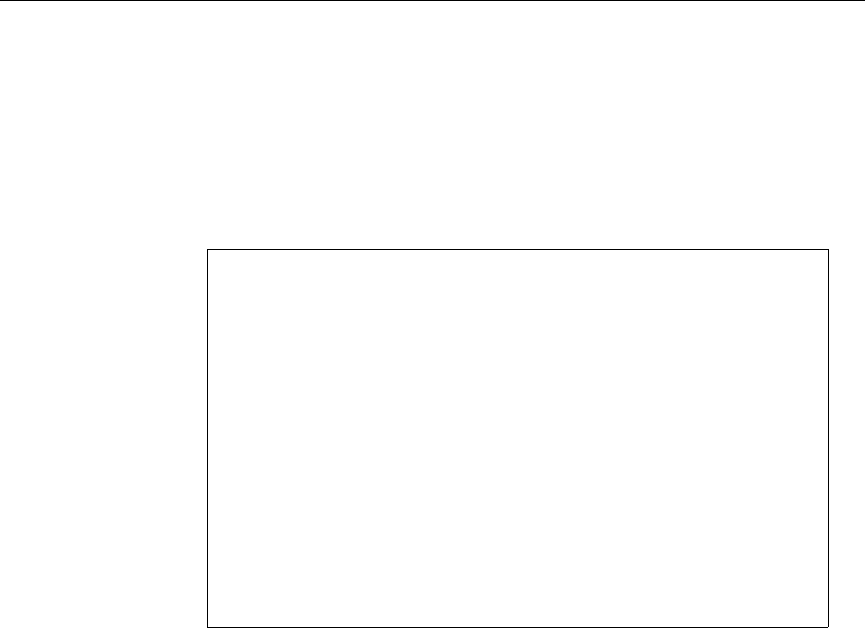
21-12
Disconnects
Step 7: Wipe clean the disconnected (failed) server’s database
Select the failed (disconnected) server on the console and use the
diskclear command to wipe the database off the failed server. The
display will look similar to the following (with what you type appear-
ing in bold):
The diskclear will print a sequence of dots and numbers as it clears
the disk. The diskclear may take 20-40 minutes to complete.
Step 8: Reconnect the failed server to the survivor.
See “Selecting Servers”
on page 2-5 for more
information.
After the diskclear has completed you can reconnect the servers.
Select both (all) servers on the console and type:
reconnect <failed> master=<survivor> net=ab
Depending on which one failed and which one is master, you would
enter one of the following commands:
reconnect a master=b net=ab
-OR-
reconnect b master=a net=ab
?# diskclear -
DANGER -- This program DESTROYS all information on
this computer’s data base.
Do you wish to save the current data base? (y/n): n
Are you sure you wish to CLEAR the disk? (n/y): y
? Mon Jan 3 16:18:23 2000 diskclear CLEARING DATA
BASE
........10.........20.........30.........40.........5
0
.........60.........70.........80.........90.........
100
.........110......

21-13
Disconnect Recovery
A few moments after entering the command, the failed server will
regain its normal, named prompt. Communication and mirroring
between the servers is reestablished.
Step 9: Begin copying the database back over to the failed
server.
Select the revived (failed) server only on the console and begin a slow
diskcopy:
AVSTAR-B# diskcopy -s
Alternatively, you can perform a faster diskcopy with the
diskcopy - command. The slow diskcopy takes longer but has less
impact on system performance.
nThe slow diskcopy is recommended on SCO servers with two database par-
titions on the same physical disk.
Users can continue working while the diskcopy continues in the
background.
The following steps can be performed at any time after the reconnect.
Step 10: Stop the revived server’s network devices (CCU/PCUs
and MCSPCs), utility programs (such as action servers), and
sessions on the survivor.
At this point, all devices and sessions are running on the survi-
vor—that is, master computer—even the ones that normally run on
the other, revived server. These devices, utility programs, and sessions
eventually need to run in their normal place on the revived server.
Two methods are available for splitting the workload and putting
things back in their normal places. The first method involves logging
off and stopping half of the system. The second method is easier and
involves briefly logging off all users and stopping all devices.

21-14
Disconnects
Method 1 If you cannot afford to log all users off for 10 minutes or so, the first
step to transferring them back to their rightful place is to determine
which devices and sessions belong on the revived server. Those
devices and sessions must be logged out and then stopped. Utility pro-
grams (such as action servers and txnet links) need not be logged out;
they can be stopped directly.
AVSTAR-A# logout <number>
AVSTAR-A# stop <number>
Consult the appropriate host section of the /site/config file to see
which devices must be transferred back to their normal locations.
Before stopping them, take the system offline to prevent new logins,
then type list s to see whether users are logged in on the session
numbers that must be stopped. These users must log out for a few
minutes. Log them out, then stop the devices and servers:
AVSTAR-A: offline
AVSTAR-A: list s 10
P11 A
P12 A
T15 palmer A
D16 A
AVSTAR-A: logout 10
AVSTAR-A: stop 10
AVSTAR-A: restart 10
Only Avstar Workstation sessions need to be logged out; they need not
be restarted since users initiate the sessions when they login.
You may need to consult your printout of the /site/config file to
determine which server and session numbers must be stopped. They
are the numbers in the host ab b section. Ensure that you stop all of
the failed server’s utility programs—action, txnet, rxnet, and special
servers—that are currently running on the survivor.

21-15
Disconnect Recovery
Method 2 On larger systems, logging off and stopping half of the devices, utility
programs (such as action servers), and sessions is sometimes more dif-
ficult and time consuming than simply logging everyone off and stop-
ping all devices. Rather than hunting through the /site/config file
and determining which sessions and devices belong to the failed
server, it may be quicker to schedule a time to bump everyone off.
Alternatively, if you have the opportunity to schedule a time to log the
users off and stop the devices, you can opt for the second method and
instead run the following sequence of commands on the survivor:
AVSTAR-A# offline
AVSTAR-A# logout all
AVSTAR-A# stop all
Step 11: Reboot the PCUs/CCUs/MCSPCs that you have stopped.
Rebooting the network devices before getting them restarted ensures
the devices come up cleanly.
Step 12: Reconfigure the system (survivor).
The system is now running in a dual AB configuration. When you run
the configure command, the system will reconsult the
/site/config file and divide responsibility for which server will
run the devices, half for server A and half for B:
AVSTAR-A# offline
AVSTAR-A# configure
AVSTAR-A# online
Wait for the system being configured messages to appear on both sides
of the console before moving on to the next step.

21-16
Disconnects
Step 13: Start up the revived server.
When you run startup on the revived server, the devices and utility
programs (such as action servers or txnet links) on that server are
started and it is placed online:
AVSTAR-B# startup
Step 14: Put the master computer back online.
The system is now running normally with A processes and devices
running on server A, and B processes and devices running on server B.
The diskcopy command will continue to run in the background,
working to mirror the entire database. The diskcopy process will
send progress messages to the console screen and eventually report
that the diskcopy is complete. You can check whether it has com-
pleted by running the status command. The disk status will be
UNKNOWN until diskcopy completes; at that time it changes to OK.
Step 15: (If you used the alternate method 2 in step 10 and typed
logout all and stop all)
If you decided to log out all users and stop all devices in step 10, you
should restart all of the survivor’s devices by typing restart all on
the master computer.
The system is now running normally (dual) with all sessions and
devices in their normal places. The diskcopy may still be running in
the background, copying the database back to the failed server.
If server B was selected as the master database, it is now the master
computer. Since either server can run as master, nothing further needs
to be done. If you wish to make server A the master computer again,
wait until the diskcopy completes and then perform a normal system
shutdown, reboot and startup, as described in Chapter 3.
cWait for the diskcopy to complete before rebooting the system to
make server A the master computer again. Database corruption may
result if the system is taken down before the
diskcopy
completes.

21-17
Disconnect Recovery
If the system loses power or must be rebooted; the master computer
that contains the full database must be brought up in a single server
configuration, and the disconnect recovery procedure restarted
again.
Worksheet
The following Disconnect Recovery table lists:
• Commands involved with recovering from a disconnect
• Whether the command is run on the failed server, survivor, or
both servers
• Offers a column where you can fill in the name (either A or B) of
the server that fits that role (either survivor or failed)
You may want to photocopy this table and write in names (letters) of
your survivor and failed servers in the boxes for each step.
Before proceeding,
review and understand
the narrative steps in
the previous section
“Procedures” on
page 21-8.
The table’s procedure shows Method 2 (logout all, stop all) of
splitting the workload to get the devices, utility programs, and ses-
sions back to their regular positions.
Table 21-1 Disconnect Recovery Worksheet
Computer A/B Commands to Run:
survivor qbecome superuser
offline
configure
online
reboot failed server’s network devices
restart failed server’s network devices

21-18
Disconnects
failed qsync
init 6
login as system operator
become superuser
diskclear -
both AB reconnect <failed> master=<survivor> net=ab
type either: reconnect a master=b net=ab
-OR-
reconnect b master=a net=ab
failed qdiskcopy -s
survivor qoffline
logout all
stop all
configure
both AB wait for the “system being configured” messages on
both
survivor qrestart all
online
failed qstartup
be patient for the server to come up
Computer A/B Commands to Run:
CHAPTER 22
Troubleshooting
This chapter provides information to help you recover from various
kinds of system failures. The major sections are:
• Avstar Workstation Problems
•Busy Stories
• Wire Problems
• Printer Problems
•Locked Blocks
• How to Check Process Status
• Power Failure
• Hard Drive Failure
• Network Failure

22-2
Troubleshooting
Avstar Workstation Problems
This section explains common problems users may have during daily
operation. Possible solutions appear after each problem.
nA user who installs the client software, Avstar Workstation (ASWS), on a
computer running Windows NT operating system must have permission to
overwrite system files necessary to run the product (as in
MFC42.DLL
). Log
in as administrator and set privileges on user accounts to enable access and
modification rights on the system32 directory.
A User Cannot Log in
If a user is unable to log in to Avstar NRCS and gets the Invalid
User Name/Password error message, ensure the user:
• Entered correct user name and password
• Specified proper server name
• Spelled name and password correctly
Use the list u console command to verify a user with that name
exists on the system.
If the password is a problem, assign the user a new password. Then,
force a password change to maintain security. See Chapter 18, “Data-
base Security,” for more information.

22-3
Avstar Workstation Problems
A User Cannot Establish a Session
If the user is properly entering user name, password and server name,
but the login attempt “hangs” and then begins to cycle through alter-
nate server names, wait until the login attempt times out and follow
these steps:
1. Try to ping the server to check network connection to the server,
by doing the following.
a. Click Start.
b. Select Programs.
c. Select MSDOS Prompt (or Command Prompt on Windows
NT) to open a DOS window.
d. Enter the following command, substituting the name of your
server:
C:\>ping avstar-a
A message similar to the following should appear:
If you do not get replies, then the server is either down or a
networking problem exists. If you get a message similar to:
Bad IP address avstar-a
-OR-
Bad host avstar-a
Pinging avstar-a [10.1.38.30] with 32 bytes of
data:
Reply from 10.1.38.30: bytes=32 time<10ms TTL=255
Reply from 10.1.38.30: bytes=32 time<10ms TTL=255
Reply from 10.1.38.30: bytes=32 time<10ms TTL=255
Reply from 10.1.38.30: bytes=32 time<10ms TTL=255
C:\>;

22-4
Troubleshooting
Avstar Workstation is unable to look up the name to obtain the
IP address of the server. It is unable to resolve the host name.
This indicates the name entered in the login dialog box does
not exist in the local hosts file on the PC or on the Domain
Name Server (DNS) if your network is configured to use a
DNS.
2. If the workstation can successfully ping the server, the next step is
to run the workdebug stat command on each server at the
Avstar console.
The workserver process runs on Avstar Servers that manage the
connection between PCs and servers. The workdebug stat com-
mand queries the workserver to obtain a list of how many ses-
sions are configured and how many are currently logged in:
If workdebug stat does not return a response at the Avstar con-
sole, this may indicate the workserver process has either died or
entered a non-responsive state. The workserver process may
need to be killed and restarted. Contact iNews Customer Support
for further instructions.
3. If you get a response from workdebug stat, you can put work-
server into a diagnostic mode where it will display messages on
the screen when PC clients attempt to establish a connection. To do
this, type:
AVSTAR-A: workdebug debug
The message returned when the workstation attempts to log in
may give you a clue as to the problem. If no messages appear
when the workstation tries to log in, then the workstation is not
reaching the server. Use the workdebug command again to turn
AVSTAR-A# workdebug stat
workserver:configured DOS general count:A 20 B 0 C 0 D 0
workserver:configured DOS general count:A 20 B 0 C 0 D 0
workserver:running DOS general count: A 0 B 0 C 0 D 0
workserver:configured gui general count:A 19 B 0 C 0 D 0
workserver:running gui general count: A 0 B 0 C 0 D 0
(etc)

22-5
Avstar Workstation Problems
off debugging mode and stop the diagnostic messaging, by typ-
ing:
AVSTAR-A: workdebug silent
A User Cannot Access an Item
Group Permissions
If a user cannot read or write stories in part of the database, he or she
may not have permission to do so.
To assign permission to a user, do the following:
1. Use the list g <username> command to determine which
groups the user belongs to.
2. Compare assigned user groups to groups assigned to the directory
or queue. To do this, use the list d-g <name of queue>
command.
3. If necessary, add the user to the appropriate group story or stories
in SYSTEM.GROUPS. See “Adding Members to an Existing Group”
on page 6-15 for more information.
If a user can create new stories in a queue, but not edit existing stories,
it may be because existing stories were created when the queue had
another write group assigned to it. Previous stories would have been
created with previous security restrictions. To change the group per-
missions on existing stories, use the gtraits command in the follow-
ing format:
gtraits c <name of queue>
A user may also be unable to access a queue or story in the database if
another user is ordering that queue or editing the story. The queue or
story becomes “free” when the other user finishes the operation, but
until then, it is considered to be “busy.”

22-6
Troubleshooting
Busy Stories
Only one user can edit a story at a time. No one else can edit that story
until the first user is done with it. If a second user tries to edit a story
that another user is working on, the second user will get a message
that the story is busy. When a user opens a story for editing, the system
puts an edit lock on the story and removes it when the user saves the
story and gets out of it. Edit locks prevent multiple users from making
changes to stories.
Similarly, when a user goes into order mode, the system puts an order
lock on the queue. No other user can change the order of stories
around in the queue until the first user exits order mode.
If a user is editing a story and the system crashes, or the user’s PC
locks and needs to be rebooted, the edit lock placed on the story
remains attached to the story. When the system comes back up or after
the user logs back in, he or she will be unable to edit the story. The edit
lock will prevent anyone from making changes to the story and users
trying to open the story will get a story busy message.
The story must be unbusied before any user can get back into it.
This is also true of order lock. If a user’s PC crashes while he or she is
in order mode, the order lock remains behind. Both edit locks and
order locks are removed with the unbusy command. The syntax is:
unbusy <queuename>
You must know the exact queue name to unbusy it, such as
SHOW.6PM.RUNDOWN.
When you unbusy a queue and there is an order lock on it, you are
first asked whether you want to remove the order lock. Then you are
asked whether you want to unbusy each busy story in the queue.
You can respond with yes to remove the edit lock or order lock, no to
skip that story, or quit to exit.

22-7
Wire Problems
cCare should be taken when removing edit locks. Do not unbusy sto-
ries that users are still working in. If you do, when they try to save
the story it will be saved to the Dead queue.
You may see messages on the Avstar console about edit-locked (busy)
stories in the Dead queue. A large number of edit-locked stories at the
bottom of the Dead queue can cause problems, and they should be
unbusied.
The Dead queue is usually large and an unbusy on the entire queue
could take a long time to execute. If you need to unbusy edit-locked
stories in the Dead queue, do the following:
1. Become a superuser. See “Becoming a Console Superuser” on
page 3-2 for more information.
2. Un-invert the Dead queue, by typing:
AVSTAR-A# dbtraits dead -i
3. Use the unbusy command to remove the edit locks.
AVSTAR-A# unbusy dead
4. The system will prompt you for confirmation. After answering
“yes” to unbusy the stories, watch for when the system is no
longer finding busy stories. You can then break out of the unbusy
process with CTRL-\ (Control-backslash).
5. Re-invert the queue to put it back to its original state.
AVSTAR-A# dbtraits dead +i
nOn SGI systems, the prompt sometimes acts inconsistently after breaking out
of a process. If so, press CTRL-D a few times to restore normal operation.
Wire Problems
Wire ports are either on or off. They either receive data and stories or
they do not. The wire port cannot decide to let some stories in but not
other stories. If stories are coming in to your AP wire port but it is

22-8
Troubleshooting
missing some—weather stories for instance—this is most likely a
problem with what AP equipment is feeding because the PCU/CCU
port is not selective about which stories it decides to keep and which
to ignore.
If a wire stops flowing into the system entirely, the first step is to figure
out which wire port is not working. On its line in the /site/config
file, each wire port is assigned a name, such as AP, RT, or NC. This
name is in the fifth column of the wire’s configuration line. For
instance, the following configuration file entry shows a wire port with
the name AX:
wire 23 9600-8n anpa7 AX - ;Associated Press
You can check WIRES.ALL and look at the coding on the stories to
determine which port is not flowing, and then restart that wire port.
For the example above, stories that come in port 23 will have coding
that begins with AX in the writer field:
Title Writer Created
AP-IN--FWA-SevereThunder AXv2in-gob 07/06/00 14:54:53
If you notice AX-named wires had not come in for a period of time,
wire port 23 must be restarted and then the Wires queues monitored to
see whether the wire is working again.
Alternatively, you can restart the wire port with the minus four (-4)
option:
AVSTAR-A: restart -4 23
When restarted in this diagnostic mode, a message is printed to the
console screen each time a wire story arrives and is placed in a Wires
queue. Restart it normally once you have confirmed wire flow.
If it is still not flowing, get instruction from your wire service provider
on how to reset their equipment. Resetting the wire's modem should
trigger a wire reset message which should arrive in either the
WIRES.ALL or WIRES.UNKNOWN queue. If the reset message reaches

22-9
System Printer Problems
the database, it is an indication the wire port is working, and wire sto-
ries should then start to flow.
If you do not get wire flow, try stopping, resetting (power cycling),
and then restarting the entire PCU/CCU.
You can also do a wire dump, which redirects any characters coming
in the PCU/CCU port and displays them on the console screen. If you
are getting no wires and no wire dump, it may be possible the wire
modem is feeding the signal with the wrong polarity.
The only way to determine polarity is to hook up a mini-tracker and
examine the pin 3 light as data is received. Pin 3 should flicker green as
data flows across the connection. The PCU/CCU port will not recog-
nize red data flickering. Red data indicates incorrect polarity coming
from the wire equipment and must be rectified by your wire service
provider.
nRed data will appear on terminals and printers hooked to the wire output, but
it will not be recognized as data by the PCU/CCU port.
Each wire port must have a corresponding wire profile in
/site/wires/<port #> if you need to move a wire to another
PCU/CCU port. For instance, if you move a wire from port 17 to port
38, you must also copy its profile to the new port number with the
Copy (cp) command:
cp /site/wires/17 /site/wires/38
System Printer Problems
When a story is printed to a system printer, the print job goes to the
appropriate SYSTEM.PRINTERS queue.
The printer port communicates with the printer using xon/xoff flow
control. The printer port starts sending a print job out the port and
waits to hear back from the printer. If the printer’s buffer is getting full,

22-10
Troubleshooting
the printer sends an xoff signal to the port, telling it to stop sending
data. When the printer is ready to accept more of the print job it sends
an xon signal, telling the port to resume data flow.
If the CCU port does not receive an xoff signal, it assumes the printer
is processing the print job and pipes it out the port. It stops only if the
printer tells it to stop. If the printer is broken or turned off, it will not
send the xoff to the CCU, so the CCU will send the print job out the
port.
If the printer is off-line, it will transmit an xoff signal back to the CCU
port when the port tries to send a print job, and print jobs will back up
in the SYSTEM.PRINTERS queue. The system will try to print the job
for up to three minutes. After that time a message will be returned to
the user stating the printer is off-line and needs attention. A similar
message appears on the console.
Occasionally, a user will print an entire queue, such as WIRES.ALL.
This is called a runaway print job and it must be deleted from the
SYSTEM.PRINTERS queue.
To eliminate a runaway print job, do the following:
1. Power off the printer or put it offline so it stops wasting paper.
2. Kill the print jobs in the SYSTEM.PRINTERS queue.
3. Restart the printer port.
4. Turn the printer back on.
nYou must restart the printer port because the print job has already been down-
loaded to the PCU/CCU for printing. If you kill the print jobs and then turn
on the printer, it will resume printing the job.
Each printer port must have a corresponding printer profile in
/site/printers/<port #>. For instance, if you move a printer
from port 26 to port 41, you must also copy its profile to the new port
number:
AVSTAR-A: cp /site/printers/26 /site/printers/41

22-11
Locked Blocks
Locked Blocks
During normal operations the system constantly locks and unlocks
blocks on the hard drive as data is accessed. Occasionally, something
may go wrong and a locked block will not unlock. A locked block is
left behind.
If you have a persistently locked block, any other process that tries to
access the locked block will also lock up waiting for the block to
become available. The usual scenario for this problem is that PCs and
terminals start locking in the newsroom when users get to a story in a
rundown that is in a locked block. Users then move to another PC or
terminal, and lock that one up too when they access the locked block
story.
If the original locked block is unlocked, then all frozen PCs and termi-
nals “unstick.”
To check for a locked block, type the dblock command on all servers.
Type dblock several times in succession and note the block numbers
reported. If block numbers are changing, then the process is not hung
up on a locked block. If the block number and process ID number
remain the same through successive dblock commands, then it may
be a locked block situation.
If you have a persistently locked block, contact iNews Customer Sup-
port.
How to Check Process Status(ps Command)
Occasionally, the support staff may ask you to run a few UNIX com-
mands to troubleshoot problems. One of the most common would be a
request to check on the status of a process using the ps command.
ps -ef

22-12
Troubleshooting
The ps -ef command returns a list of all the processes currently run-
ning on the server. On large systems there can be hundreds or even
thousands of processes.
The process list gives useful information about each process including
the process owner, when it was started, on which terminal port it
started, how much processor time has been expended on the process,
and so forth.
Because it produces such a large list, on SCO and SGI systems you can
go into the shell (by typing sh) and use the pipe symbol (|) to place
the output of the process list into the more command. This breaks the
ps list into screen-sized pieces rather than scrolling it up off the top of
the screen:
AVSTAR-A# sh
ps -ef | more
When you are done looking at the current screen, press the spacebar or
Enter key for the next screen.
You can also use piping with the fgrep command to search the pro-
cess list for a particular process and check whether it is running. This
example produces a full process list and then filters it for the lines that
contain the word, workserver:
AVSTAR-A# sh
ps -ef | fgrep workserver
When you use fgrep on the process list for a specific word, two pro-
cesses are usually returned in the display. One line is the process you
are looking for, and one line is the fgrep process that looked for that
word.
If you know a particular process ID number, you can check to see if
that process is running or has completed:
ps -p <pid #>

22-13
Power Failure
If the process is still running, you will get a one-line process list for
that number:
PID TTY TIME CMD
516 tablet 0:01 workserver
If it is not running, the command will simply return a header line like
this:
PID TTY TIME CMD
You may also use ps -fp for a fuller listing.
Power Failure
If you experience a power failure, the servers will reboot. After they
work their way back to the login prompt and you have logged in as
superuser, the servers will not be named, they will be at the question
mark-colon prompt.
?:
If both servers went down at the same time, the databases will still be
in mirror and they can be connected normally and started up:
See “Selecting Servers”
on page 2-5 for more
information.
1. On all servers simultaneously, type:
connect #
2. To remove edit locks, on the master computer only, type:
dbclean -x .
3. On all servers simultaneously, type:
startup
If they are plugged into different UPSs and they ran through the UPS
battery and then lost power and rebooted, you will not know if they
went down concurrently. One UPS may have run longer than another.
If so, more stories may have flowed in on a wire or been saved by a

22-14
Troubleshooting
user while the one server was still up and the other was down. The
database will not be in mirror and you will need to go through the
recovery process as noted in Chapter 21.
Hard Drive Failure
If you lose a hard drive in a server and the server will not boot, you
can restore the software to a new hard drive. Call iNews Customer
Support for assistance restoring the software.
You will need the following:
SCO systems softdump tape for that server
emergency boot floppy
emergency root floppy
SGI systems softdump tape for that server
IRIX 6.5 Release CD
If you do not have the required tapes, the operating system software
will need to be reloaded from scratch. This procedure could require
the servers’ return to iNews for reload or a site visit.
Network Failure
Avstar NRCS is a networked client-server application. A well-running
Ethernet network is essential for proper communication between the
devices. A network failure can disable the entire system.

22-15
Network Failure
The simplest way to test network connectivity is to try to ping other
computers on the network. When you ping a server, your computer
sends a “pulse” across the network. The pulse then bounces off the tar-
get server and returns to the sending computer in the form of ICMP
replies. If the network is down, you will not get replies from the server
(or computer) you are trying to ping.
AVSTAR-A: ping 152.165.17.110
-OR-
AVSTAR-A: ping avstar-a
In the case of an Avstar Workstation that is having problems connect-
ing, the first step is to try pinging the server from the workstation to
make sure they can see each other on the network.
If computers are unable to ping each other, check for a loose or discon-
nected network cable or a hub that may have lost power.
netstat -i Command
One diagnostic command you can run on the server to quantify net-
work errors is the netstat -i command. The netstat -i will
show:
• How many packets have been transmitted
• How many input errors (Ierrs) have been detected
• How many output errors (Oerrs) have occurred
Output Errors (Oerrs)
The primary barometer of network health is the Output Errors
(Oerrs) column. The computer will try to transmit a packet 15 times
before chalking the attempt up as an Oerr. It will then try to transmit
again 15 times and may wind up incrementing the Oerr count. Clean
networks will show zero Oerrs, or no more than a few.

22-16
Troubleshooting
Of more concern than the raw number of Oerrs is how quickly they
are increasing. If you are picking up an Oerr every minute, this would
be indicative of network problems and a disconnect may be imminent.
Periodically run a netstat -i so you can get a baseline feel for how
many Oerrs your system produces each week or month.
Input Errors (Ierrs)
Input Errors (Ierrs) are fragments of packets or unrecognizable
packets. Systems co-existing on a Novell Local Area Network (LAN)
generally show many Ierrs, although they do not seem to cause
problems.

SECTION IV
System Reference
This section contains the following appendices:
• Appendix A, Command Reference
• Appendix B, System Files
• Appendix C, Standard Dictionaries
• Appendix D, PCU References
• Appendix E, Character Mapping Codes for Wires
• Appendix F, Environment Variables
• Appendix G, Managing Traits at the Console
•Glossary

APPENDIX A
Command References
Although a few of your system’s commands are UNIX commands,
most are special commands provided by Avstar.
SCO Systems On DEC/MIPS systems, many UNIX commands have been removed
to provide as much disk space as possible for your database.
cSome available commands are meant to be used only by iNews tech-
nicians or under the supervision of iNews personnel. These com-
mands may cause damage if used improperly. They are listed in
Table A-1 and Table A-2 on page A-3.
This appendix lists and explains commands available on your system.
Examples are also included for commands you are most likely to need.
It contains the following sections:
• Programs Invoked by Avstar
• Commands Used by iNews personnel Only
• UNIX Commands Used in Avstar
• Console Server Commands
• Job List Commands
• Dialog Commands

A-2
Programs Invoked by Avstar
The following programs are invoked and used by your Avstar system.
Do not use them as commands.
Table A-1 Programs Used by Avstar
action bioserver boot
brand connect.sh console
copyright diddle disconnect
distribution gnews keyword
license mailserver netterm
news newsmail nxserver
parallel rxnet seek
server snews softcheck
start telex txnet
workserver

A-3
Commands Used by iNews personnel Only
Commands Used by iNews personnel Only
The commands listed in Table A-2 are used by iNews personnel only.
Table A-2 Commands Used Only by iNews personnel
attach balloc bdump
bex binhex biodebug
bioq biosleep biostat
bprof catcheck ccuputwire
ccuq ccuspeed ccutime
dbcopy dbfind dbprint
dbsize detach download
finit ifis ifmaster
ifsu iftapeis keycheck
kwdcheck load makens
makeform mpdebug mpdebug
nsupgrade nsupgrade nsupgrade
qcheck qcheck qcheck
rcat sosh traverse
uprefcheck userclean wdump
windebug workdebug wxlate
xi

A-4
UNIX Commands Used in Avstar
The following UNIX commands are available in Avstar. For further
information, see the reference material that came with your UNIX sys-
tem. To obtain command syntax and other usage information, type the
man command along with the command name. For instance, to get
information about the grep command, type:
man grep
Console Server Commands
You must enter commands in lowercase. Your system does not recog-
nize commands entered in uppercase.
broadcast broadcast <message>
Sends a message to everyone logged in. For instance, to send a mes-
sage, select one server and type:
AVSTAR-A: broadcast System going down at 12:00
ccuputkey ccuputkey <terminal #> <string1> …
Executes workstation commands as if they were entered at a CCU
(non-network) workstation. Follow the ccuputkey with the device
number of the workstation you want to use and the command you
want to execute.
Table A-3 UNIX Commands Available in Avstar
cat cp date
df grep halt or haltsys
init 0 kill mv
newfs passwd ps ax
ps –ef pwd rm
sh sync telnet

A-5
Console Server Commands
Your command must include the Command and Return keystrokes,
represented by \C and \r respectively.
For instance, to script a story on workstation 51, type:
ccuputkey 51 \Cscript\r
cDo not use this command on a workstation where someone is work-
ing, because you may damage their work.
configure configure -[n|s] [<config file> [<system>
<computer>]]
Incorporates changes to your configuration file into your system’s
operation, and checks the configuration file for any errors.
For instance, suppose you made changes to PCUs 10 and 20, which are
connected to server A in an AB system. To test these changes, become
a superuser and type:
AVSTAR-A# configure /site/config ab a
If a service has been added to a database story in SYSTEM.SERVICE,
use configure -s so the service can be recognized.
If an Ethernet or Internet address has been added to a database story
in the SYSTEM.AVSTAR.DOS or SYSTEM.AVSTAR.WINDOWS directo-
ries, use configure n to validate the address and allow it to be rec-
ognized by the system.
In both cases, you must first take the system offline, enter the con-
figure command, then put the system back online.

A-6
The configure command changes to support the device you want to
add. See the following series of configuration lines to enter a con-
figure command for a specific device.
connect connect <name> [<option>=<value>] …
The connect command names each server in the system, and tells
each how many other servers there are in the system and how to com-
municate with them. For instance:
AVSTAR-A: connect a net=ab
host <system> <computer>
serial <port 1> ...
net <network name> <net ccu 1> ...
servers <server 1> ...
ccu <devid> <speed> <type> <port 1> ... <port 8>
ccu <devid> <ccuname> <pcuname> at <port 1> ...
<port 8>
printer <devid> <speed> <printer number>
server <devid> <name> <notify> <devname>
special <devid> <speed> <name> <mailbox> <devname>
terminal <devid> <speed> <printer number> <name>
<device name>
dialup <devid> <speed> <0> <name> <device name>
unused <devid>
wire <devid> <speed> <program name> <source name>
<‘join’, ‘raw’, or ‘-’>
line <devid> <speed> <name> <device type>
resource <devid> <name> <resource i/o device>
driver <devid> <speed> <program name> <device name>
mcspc <devid> <pcname> <program name> <device name>
avstar <devid> <ethernet address> <printer number> <name>
<device name> <dos>
nswin <devid> <ethadd> <print> <name> ... <windows>
Table A-4 Options for the Connect Command
airmargin=<number of columns> airshift=<yes | no>
auto_upgrade=<yes | no> broadcast=<mm:ss>

A-7
Console Server Commands
dbclean dbclean [-x] <directory name>
When starting up after a power failure, use dbclean to remove any
edit or order locks in the database. Run the command before startup.
Log everyone off the system by typing logout all before issuing
this command.
The most common usage of dbclean scans all queues except those
marked with the skip flag. To use this command, after logging out all
the users, type:
AVSTAR-A: logout all
AVSTAR-A: dbclean -x .
dialect=<number> disk=<status>
highwater=<hundreds_of_blocks> id=<system name>
language=<number> lastlogin=<yes | no>
localtimeout=<mm:ss> logintimeout=<mm:ssc>
lowwater=<hundreds_of_blocks> master=<name>
maxhits=<number> min_passwd_length=<number>
msgserver=<silent | verbose> name=<a | b | c |d>
netlogintimeout=<mm:ss> nsload=<number>
outtime=<mm:ss> or <hh:mm:ss> pausetimeout=<mm:ss>
purgelimit=<number of hours> readrate=<number of words per minute>
remotetimeout=<mm:ss> security=<and | or>
scriptlhmax=<number of columns> scriptrhmax=<number of columns>
single=<name> or net=<name,name[,name,name]> textmax=<number of columns>
timechar=<character> timer=<silent | verbose>
timing_form=<form name>
Table A-4 Options for the Connect Command

A-8
dbclose dbclose
Closes the database.
cIf you use this command while users are active, changes to stories
will be lost.
dbdev dbdev
Reports the disks in use and the number of blocks allocated for the
database on each disk. To find out the size of your database, type:
dbdev
A message similar to the following appears:
The first number of the report (60,000 in the example above) is the size
of the database.
dbdump dbdump <keys> [<option>] …
Dumps individual stories or the entire database to tape.
This command can be interrupted. The program will continue dump-
ing to reach an appropriate quitting point.
/dev/rp5 0 60000
/dev/rp6 60001 120123
/dev/rp7 120124 999999

A-9
Console Server Commands
To dump everything except those directories marked with a skip flag,
type:
dbdump c
To dump a queue to a new tape, add -n and the queue name to the
command. For instance, to dump the queue SCRIPTS.JUNE.01 to a
new tape, type:
dbdump c -n scripts.june.01
Table A-5 Valid Keys for the dbdump Command
Valid Keys Description
a Append to current tape
cCreate new tape
d Dump the Avstar Directory
i Dump indexed files (such as, user index)
t Show titles of dumped stories
v Verbose output
x Ask before dumping indexed file
Table A-6 Valid Options for the dbdump Command
Valid Options Description
-n <namelist> Only dump listed directories
-m <minutes> Dump files modified in last x minutes
-N <computer name> Network dump
-a <device> Use alternate device for dump
-f <device> Dump to disk device (/dev/diskpack)

A-10
By replacing the c with an a, you can add a queue to a tape without
erasing information already on the tape. For instance, to append
SCRIPTS.JUNE.10 to a tape, type:
dbdump a -n scripts.june.10
dbfree dbfree
Reports the size of the database and the size of the free list—that is, the
amount of free blocks available. To display this information, type:
dbfree
A message similar to the following appears:
To display the amount of free space in your software area, type:
df
On SCO systems, type: df -v
dblines dblines [c | n | q | s | v] <pathname>
Checks the database for story errors.
Use this command weekly as part of normal database maintenance.
Start dblines before you go home and run it in the background. To
run dblines in the background, precede dblines with a print
data base size (150000) free blocks (12000)
Table A-7 Valid Keys for the dblines Command
Valid Keys Description
c Complete check
n Do not fix errors
q List queue names
s Skip queues that are skipped by dbdump
v Verbose output

A-11
Console Server Commands
command. Including a period with the command checks the entire
database.
For instance, to run dblines in the background and send any error
messages to printer 2, type:
print 2 dblines
If dblines finds any errors, call iNews Customer Support for assis-
tance in removing them.
dboriginal dboriginal <pathname>
Removes all old versions of stories in a queue to the freelist, so use it
only on queues where you do not need to retain these old versions. For
instance, to remove the old story versions in ARCHIVE.MARCH, type:
dboriginal archive.march
Use the dboriginal command to reclaim space when the system is
low on space.
dbpurge
(Superuser
only)
dbpurge <path> [- h | l | v | f] [<interval>]
dbpurge purges the database to regain space.
The system automatically purges the directories and queues each hour
to move old material from high-turnover queues (like the Wires
queue) into the Dead queue. Use this command only in an emergency
Table A-8 Valid Keys for the dbpurge Command
Valid Keys Description
- Purges all queues with the default interval
-v Purge all queues listed in the command in verbose mode
-h Purge held entries (must be superuser to use this option)
-l Purge locked entries (must be superuser to use this option)
-f Purge future dated entries (must be superuser to use this option)
Interval is expressed in hhh or dd.hh

A-12
when you need to regain some space. Stories can receive a date in the
future if your system date is inaccurate. If you have future-dated sto-
ries because the system date was inaccurately set, remove them using
the -f option or wait until the date expires. You must be a console
superuser to run dbpurge on write-protected queues. For instance, to
purge all stories in the Wires queue older than five hours, type:
dbpurge wires 5
Typing dbpurge - purges all queues in the database. dbpurge -v
does the same, and prints a message on the console for each queue
purged.
You can also use dbpurge to remove held and locked stories from the
database. To remove all locked stories from all queues in the People
directory, type:
dbpurge people -l
To remove all held stories from a queue, use dbpurge, but substitute
-h for -l.
nThe dbpurge command can be run only on the master computer.
dbrestore dbrestore <key> [option] …
Converts dbdump input to the current database revision.
Existing form numbers stored in directory records and in stories will
be converted to form names consisting of three digits. See the dsform,
dqform, and sform data elements.
If your database is damaged, you can restore it from your backup tape
by typing:
dbrestore div
When you use dbrestore, restoring large numbers of stories can
cause a temporary out-of-space condition.
Press Delete to stop a dbrestore in progress.

A-13
Console Server Commands
nYou cannot use both the s and d options in the same command. Select one or
the other; not both. Additionally, you must be a superuser to list ISAM files.
The dbrestore character mapping feature allows a single character
to be mapped to one or two characters. The syntax of the character
mapping file supplied with the -C command option to dbrestore is
extended for the single character to two-character mapping.
Table A-9 dbrestore Command Key Options
-a <device> Restore from alternate device
-c <filename> Character conversion profile filename
-C <filename> Character map filename
-d <date>[-<date>]
-f <device> Restore from disk device
-k <keyword> (You can specify multiple keywords.)
-m <value> Maximum number of stories to restore
-M Preserve modification times
-n <directory>[=<new name>]
-N Read from network socket for dump data
-p <queue> Only with key letter s, will create queue
-s <platform> SGI, MIP, SCO
Key May Contain:
s Restore stories only
d Restore stories with their original directories
i Restore ISAM files
v Verbose output; list directory names
vv List directory names and each title
x Ask before restoring each ISAM file
f Print facts about blocks and times
t Print table of contents; do not restore

A-14
See “dbrestore Conver-
sion Map” on page E-15
for more information.
Map definitions now come in three forms:
65 -> 97 (a single to single map)
65 - 90 -> 97 - 122 (a range of single to single maps)
247 => 225 194 (a single to two-character map)
nNotice that the difference of mapping to a single versus a double is an equal
sign (=) instead of a dash (-).
dbserver dbserver <high water>
Reclaims space from the Dead queue and places it on the free list. Use
dbserver to build up the free list prior to periods of peak use. The
dbserver command reclaims space more actively than the automatic
dbpurge by looking for out-of-date stories to remove.
When you use dbserver, specify how many free-list blocks to reclaim
from the Dead queue. Each free-list block is equivalent to 100 database
blocks. For instance, to build the free list up by 5,000 database blocks,
type:
dbserver 50
You can also use dbserver to place all space in the Dead queue on the
free list. To do so, specify that you want to rebuild the free list to an
unreasonably large size. For instance, type:
dbserver 10000
The dbserver command is invoked when the system is booted and
runs in the background if the database does not satisfy the high-water
and low-water restraints.
dbsort dbsort [-v] <queue name>
Sorts stories in any queue by the sort field for that queue. For instance,
if RUNDOWN.AM has the page number field set as its sort field, type the
following to sort the queue by page number:
dbsort rundown.am

A-15
Console Server Commands
If no sort field has been set for the queue, its stories are sorted by the
value of the title field. If a sorted queue is ordered, the sorting is dis-
abled. Using dbsort starts the sorting again. Only a superuser can
sort queues with nonzero write groups.
-v makes stories in queue adopt a sort field, but does not actually pro-
vide a sorting function.
Use the -v option to verify the sort field. The system checks that the
quick index field in the database has the same data as the sort field in
the story. This option provides no sorting function, but it updates the
sort field so that your next sort is based on current information.
dbtraits dbtraits <pathname> [only] [<option> <value>]
[+|- mode] …:
Sets and modifies database traits.
To assign form 5pm to the Rundowns directory, type:
dbtraits rundowns.5pm form 5pm
Table A-10 dbtraits Command Options
abstractlines or al queueform or qform
abstractprinter or ap save
abstractstyle or as sortfield or sf
changeform or cform storyform or sform
mailbox or mb stripform
purgeinterval <days.hours> writegroup or wg
readgroup or rg writegroup or wg

A-16
dbvisit dbvisit -[d | v] -[r | m name] [-s] [block# …
]
Scans the database for errors, then rebuilds the free list and fixes bad
story-link counts. Use dbvisit once a month as a part of your regular
maintenance.
There are two ways to run dbvisit:
• Without the -m option: The system must be offline and shut down.
No one can log in until dbvisit is complete.
•With the -m option: Specify a machine that will be running
dbvisit. The system must be offline and shutdown only long
enough to enter the dbvisit command. Remaining machines can
Table A-11 dbtraits Command Modes
g General
iInverted
pPrintable
q Queue operations allowed
r Read access
refresh Available only on systems that allow queue refresh
sSequential
so Sorted
u Update
xSkip
Table A-12 dbvisit Command Options
r Read only; do not rebuild free list
s Operate in slow mode to eliminate cache usage
m Machine name to disconnect (for online use)
-d Print dot for every queue visited
-v Verbose output; print name of each queue

A-17
Console Server Commands
be brought up for users to log into. Once the dbvisit procedure
is complete, the machine running dbvisit can be reconnected
following the normal procedure.
cBefore you run dbvisit, ensure the system is offline, all PCUs/
CCUs are stopped, and the system is shut down. If dbvisit reports
any errors, do not rebuild the free list; call iNews Customer Support
for assistance.
dial /exc/dial -p<port> [-i<devid> -o<options> -
b|c|d|e|i|q|S|t|x| -m<modem> -n<phone#>]
This command makes a connection between a workstation and a
modem, passing data in both directions. Use it only in the service
table, not from the console.
]
Table A-13 dial Command Options
-b Binary data
-c Check evidence of modem
-d Direct (no modem)
-e Echo
-i Device ID for a direct-line device
-m Modem type
-n Phone number
-o Communications options
-p Port number
-q Allow user to quit with Control <space>
-S Special device
-t Touch tone
-b Binary data

A-18
diskclear
(Superuser
only)
diskclear [-|u]
Marks each block of a server’s database as invalid so that you can copy
a new database to the disk. To clear the disk, select a server and type:
diskclear -
Do this prior to connecting a replacement server to a running system.
cUsing this command erases the server’s entire database.
To reverse the effects of diskclear, type:
diskclear u
This command works after you have cleared the disk and before you
have reconnected the server and begun copying a new database.
diskcopy diskcopy -[n] n=number of simultaneous copies per
disk diskcopy <start block> [<end block>] diskcopy
-s
Copies database from master computer (usually server A) to a replace-
ment computer. Enter it on the replacement server.
Select the -s parameter to minimize impact on system performance.
Table A-14 diskclear Command Arguments
Arguments Description
- Clear database
-+ Read and write to disk (cannot be repaired by running diskclear -u)
-- Read database blocks
-<number> The number of blocks to process at one time
u Unclear database

A-19
Console Server Commands
doc doc -g <queue> [<title>] <file> (gets file from
database)
doc -p <queue> [<file>] (puts file into database)
title must be one word or enclosed in quotes.
Run this command from the shell, not from the Avstar prompt. If
<file> is not specified, the story containing the specified title in the
specified queue will be displayed on the console.
cThis command transfers files between the database and software
areas of a disk. Use it only if instructed to do so by iNews personnel.
ed ed <file pathname>
This command initiates the UNIX line editor used to edit UNIX text
files. Since each server has its own copy of each site file, always select
all servers before editing a site file. Procedures for using this line editor
is covered in detail in Chapter 10.
extract
(Superuser
only)
extract [-a <device>] [<config file>]
cDo not enter the extract command without specifying a file name,
because this command removes all files from the tape and fills up
your disk. Use this command only under iNEWS supervision.
This command takes programs not normally kept on disk from your
release tape and adds them to your system. To extract programs from
tape, load your release tape into the tape drive, select all servers, and
type: extract - <filename> <filename> ... <filename>
Wait until the tape stops before removing it from the drive.
Table A-15 extract Command Options
extract [-a <device>] + [<config file>] Echo list of files that need to be
extracted
extract [-a <device>] - <file names> … Extract named files
extract [-a <device>] -t List tape

A-20
force
(Superuser
only)
force -
force [-q] [<name>] …
force [-q] created>date1<date2 [<name>] …
force [-q] lastlog>date1<date2 [<name>] …
force [-q] passchg>date1<date2 [<name>] …
This command forces users to change their password. For instance, to
force user Harris to change her password, type:force harris
grpcheck grpcheck [-v] <group story queue>
This command validates groups and aliases defined in each of the sto-
ries in the group directory (SYSTEM.GROUP by default). It then builds
the alias file used by Avstar NRCS.
gtraits
(Superuser
only)
gtraits add <group name>
This command creates groups of users and modifies the security of
existing groups.
The following lines show syntax for the gtraits command:
gtraits changegroup <pathname>
gtraits delete <group name>
gtraits interactive
gtraits list-
gtraits list [<group name>|<user name>]
gtraits rename <old group name> <new group name>
gtraits transfer <source group name> <destination
group name>
The first letter of each option can be used for shorthand.
Table A-16 grpcheck Command Options
-v Display processing status as grpcheck traverses the queue.
-vv Display processing status as well as group, user, and alias statistics
encountered.
-vvv Display messages from -v and -vv, as well as the final list of groups
and their members.

A-21
Console Server Commands
help help <command name>
Displays information on how to use other commands. For instance, to
get instructions for the list command, type:
help list
A message similar to the following appears:
hogs hogs [<pathname>]
Scans the directories or queues you specify and displays usage infor-
mation for them. This command is most useful when used on the Peo-
ple directory. For instance, to display usage information for the People
directory, type:
hogs people
A display similar to the following appears:
When you use this command, you are interested primarily in the num-
ber under USED. If this number is much higher for a certain queue
than the numbers for other queues in the People directory, ask the
queue’s owner if the queue can be downsized.
usage:
list configuration [<termid> | <name>...]
list directory [<name>...]
list terminal [<termid> | <name>...]
list user [<name>...]
list queue <name> [<record limit>]
% USED SHARED HELD LOCKED PURGE QUEUE NAME
0 136 20 0 0 0 PEOPLE.ARLIN

A-22
list list [mailbox=<# | name>] c [<terminal #> |
<program name>] …
list a* Lists all users whose login names begin with the letter “a.”
list c Lists current configuration of the system.
list configuration [<termid> | <name>...]
list directory [<name>...]
list user [<name>...]
list group <name | name>
list queue <name> [<record limit>]
list ap=<number> d
list as=<number> d
list mailbox=<number | name> d
list ng=<group> d
list purge=<days>.[<hours>] d
list rg=<group> d
list rwg=<group> d
list rwng=<group> d
list save=[last | original | none | all] d
list sortfield=<field> d
list qform=<name>
list sform=<name>
list wg=<group> d

A-23
Console Server Commands
list d list [<option>] d[- u | g | a | v | o] [<directory
name>] …
Lists information about the specified directory or queue. If no direc-
tory or queue name follows d, the command displays information on
the entire database.
For instance:
# list d dead
SRPlo-LIsUGQSXWFi sortfield purge dis mbox directory
Q-R----I--G--X--- TITLE P3.0 D1 - DEAD
# list d-f dead
SRPlo-LIsUGQSXWFi queue form story form directory
Q-R----I--G--X---
DEAD
# list d-v dead
SRPlo-LIsUGQSXWFi sortfield purge ap, al, as dis mbox
DEAD:
Q-R----I--G--X--- TITLE P3.0 A000,000,000 D1 -
rg=- wg=- ng=-
queue form= story form=
list g list g [<user or group name>] …
Lists group information.
Table A-17 list d Command Options
d-u Lock user
d-g Group information
d-a Abstract printing traits
d-v Verbose mode
d-o Order user

A-24
list q list [qindex=<index value>] q[-a|b|d|g|m|s|v]
<queue name> [<record limit>]
Lists information on the contents of a queue. For instance:
AVSTAR-B: list q people.palmer.new 1
A display similar to the following appears:
The index value consists of the selected sort field of the story you want
to list. The quick index (qindex) value is optional, but must be a sin-
gle word, and is not case-sensitive.
For instance, to get information for a story called “Nomad” in the
queue PEOPLE.SMITH.NOTES, type:
list qindex=nomad q people.smith.notes
list s list s [<session #> | <name>] …
Lists session information, such as users currently logged in.
Table A-18 list q Command Options
q-a Record address
q-b Reverse order
q-d Include deleted stories
q-g Read-and-write group information
q-m List who moved, duplicated, or killed the queue
q-s Queue stamp
q-v Verbose output
PEOPLE.PALMER.NEW id=126126
rec quick index LHDM-WObfpRmF f.id time modified-time
25 h-disd ---M--------- 13735 1 May2 17:07 2000

A-25
Console Server Commands
list u list [<option>] u[- m | h | v | t | p] [<user or
group name>] …
Lists user traits information, such as passwords, read rate, the key-
board description story, system setup and preferences, and mail and
home queues.
If no name follows u, the command displays information about all
users; otherwise, it displays information about the listed user, such as:
AVSTAR-A: list u danielmi
The result of the command will look something like this:
The one-letter flags (rr kb su m SOEKCVTH sc) in the header pro-
vide current status information. The flags are:
user rr kb su m SOEKCVTH sc queues
danielmi 180 0ni-OEKCVTH sc dest: PEOPLE.D.DANIELMI.NOTES
home: PEOPLE.D.DANIELMI
mail: PEOPLE.D.DANIELMI.MAIL
AVSTAR-A:
rr Readrate K Can Kill All
kb Keyboard C Can Connect
su Superuser V Can Video Browse
m Insert/Overstrike Mode T Can Technical Direct
S Simplified User H Can Highlight Read
O Can Order s Can Configure Shortcut Toolbar
E Can Enter & Remove c Can Configure Colors

A-26
The letters in the header are defined as follows:
logout logout [<device #>] …
logout all
Logs out a workstation. When you use logout, it saves the user’s
work before logging out his or her workstation. This command does
not log out users in a connect session.
To log out specific workstations, follow the logout command with
the device numbers of the workstations you want to log out. For
instance, to log out workstations 12, 34, and 91, type:
logout 12 34 91
To log out all workstations, use logout all. Before logging users
out, always broadcast a warning message and give them a chance to
log out on their own.
Table A-19 list u Command Options
u-m Mail queue
u-h Home queue
u-v Verbose output
u-t Tracking information
u-p Avstar for Windows preferences
<option> List blacklist=[b] u
List keyboard=<number> u
List password= u
List read rate=<number> u
List su=[n] u
List created>date1<date2 u
List lastlog>date1<date2 u
List passchg>date1<date2 u

A-27
Console Server Commands
ls ls [- 1|a|c|d|F|l|q|r|R|s|t|u] [<directory name>
This UNIX command lists the contents of any UNIX directory. When
using this command, you can choose the short form, which lists just
the file names in the directory, or the long form, which lists names and
characteristics of the files. For instance, to list the files in
/site/printers using the long form, type:
ls -l /site/printers
A display similar to the following appears:
From left to right, the display identifies file structure information, date
and time the file was created, and file name.
Table A-20 ls Command Options
-1 One entry per line
-a All files
-c By creation/modification time
-d Only directory name
-F Add “/” to directories and “*” to executable files in
listing
-l Long format
-q Show non-printing characters as “?”
-r Reverse order
-R Recursively list subdirectories
-s File size in blocks
-t By modification date
-u By access time
total 46
-rw-r--r-- 1 so 232 Mar 25 14:05 105
...
-rw-r--r-- 1 so 275 Mar 12 21:08 test3

A-28
To list file names in a particular directory, use ls without the -l
option. Type:
ls /site/printers
A message similar to the following appears:
This form just shows you the file names in the directory. (In this exam-
ple, a few of the files’ names are numbers, such as 105 and 115.)
makeccutab
(Superuser
only)
makeccutab -b[sv]
Builds new dictionary translations into the CCU program.
To use this command, stop all PCUs and CCUs, then become supe-
ruser and type:
makeccutab -b
makeshift
(Superuser
only)
makeshift -[v|i|a|p|f|r <shift-file>] [file1 file2
...]
Manages the case-shifting dictionary that Avstar uses to determine
how to convert lowercase characters to their uppercase counterparts,
and vice-versa.
Use the makeshift command in maintenance mode when you install
Avstar to implement the case-shifting dictionary appropriate for the
national language used at your site.
105 35 apcarbon laser.bold test1
115 45 apcarbonra laser2 test3
Table A-21 makeccutab Command Options
sStandard translations
vVerbose output

A-29
Console Server Commands
maketab
(Superuser
only)
maketab -b[sv]
Use this command after making changes to the dictionaries (or before
the system is connected) to build the new translations into programs.
To use this command, first stop all CCUs and PCUs. Then become a
superuser and type:
maketab -b
Table A-22 makeshift Command Options
v Verbose. To diagnose the case-shifting dictionary for potential errors, dis-
playing messages for each line in the file. Checks that the file is readable
and contains shift tables.
i Install. To install the shift table into files you specify in the filename list.
a Ask. To confirm installation of each file as you are installing the shift
tables. Forces installation.
p Print. To print shift tables contained in each file you specify in the file-
name list, with formatting similar to that in the default case-shifting dic-
tionary. This option does not build or install the shift tables.
f File. Specify with a <shift-file> filename, to use a file other than the
default file for the case-shifting dictionary. The default file is (/site/
dict/shift).
<shift-file> When you specify the -f option, enter the case-shifting dictionary name
you want to use instead of the /site/dict/shift file.
[<file1>
<file2> ...] When you specify the -i or -p option, enter one or more file names to
install or print. If you specify a directory path instead of a file name, the
makeshift program processes each file in the directory, then returns to
the original directory.
[path] When processing files in a directory, the makeshift program ignores
additional directory pathnames it encounters, rather than recursively
scanning child directories. To have makeshift scan all files in a direc-
tory, specify the directory path in the filename list.
Table A-23 maketab Command Options
s Standard translations
v Verbose output

A-30
mkdir
(Superuser
only)
mkdir <directory name>
This UNIX command creates a directory.
msgclean msgclean -[r|d|o|t] [<username>|<number of days>
If you remove a user who has unread messages, those messages
remain in the database. You can remove them using the msgclean
command followed by -rd. For instance, to remove the pending mes-
sages for all users that have been removed from the system, type:
msgclean -rd *
You can substitute the name of a removed user for the “*” to remove
only the messages for that user.
number number <device number> …
Causes a workstation to display its device number. To use it, you must
log out the workstations that you want to display their device num-
bers. For instance, to find out which workstations have device num-
bers 51 and 52, type:
AVSTAR-A: logout 51 52
AVSTAR-A: number 51 52
After typing this command, find the workstations that have 51 and 52
in the upper-right corner of the screens next to the login prompt.
Table A-24 msgclean Command Options
-r Remove invalid messages
-d Show messages that are removed
-o Show outstanding messages
-t Tabulate outstanding messages
<username> Specified user (use “*” for wildcard match)
#<days> Older than number of days

A-31
Console Server Commands
offline offline
Puts Avstar NRCS offline. Users cannot log in, but users already on the
system can continue normal function.
online online
Puts Avstar online. Users can log in and use the system.
otod otod <number> …
This UNIX utility command converts numbers from one base (such as
decimal) to another (such as octal). For instance, to convert decimal 32,
type:
otod 32
A message similar to the following appears:
In this listing, h stands for hexadecimal, o for octal, d for decimal, and
u for unsigned binary. The number conversions are followed by the
corresponding ASCII character (space, in this case), and the date
value.
Table A-25 otod Command Options
leading 0 Octal
leading 0x Hex
leading = Next characters (as characters)
leading - Negative number
leading _ Two-character compose sequence
h(0x20) o(040) d(32) u(32) SP,NUL,NUL,NUL Wed Dec 31
16:00:32 1969

A-32
print print <printer #> <command>
Redirects the output from any console command into a story in the
Dead queue and prints it.
For instance, to print the configuration file on printer 1, type:
print 1 cat /site/config
query query <ccu #> | <mcs pc devid>
query <device #> <qtype> [parameters]
Syntax:
<devid> ioregister
<devid> iocontrol
<devid> proc
<devid> input
<devid> output
<devid> read <addr> <length>
<devid> absread <seg> <addr> <length>
<devid> writeb <addr> <byte value in hex>
<devid> writew <addr> <word value in hex>
<devid> abswrite <seg> <addr> <word value in hex>
<devid> netstat
<devid> bstat
Tests communication between a CCU, PCU, or MCS-PC and its server.
Type query followed by the device number of the CCU, PCU, or
MCS-PC. For instance, to test CCU 20, type:
AVSTAR-A: ccureset 20
A message similar to the following appears if the CCU, PCU or
MCS-PC is functioning properly:
If the system returns an OK message a few seconds after you execute
the command, the CCU, PCU, or MCS-PC is functioning properly. If
#@> 14.01.03 CCU CCUDL OK

A-33
Console Server Commands
there is a problem, the server displays a failed message after about a
minute.
reconnect reconnect <name> [<option>=<value>] …
The options for this command are the same as for the connect com-
mand.
cEnter the correct identifier, such as A, B, C,or D, for the host com-
puter (server). Reconnecting a host computer that is currently con-
nected disrupts operation of all CCUs and PCUs configured on that
machine. For instance, entering reconnect a when the A server is
already connected causes all CCUs and PCUs configured on the A
server to fail.
Connects a server to a running Avstar. You must type the diskclear
command first on the server being reconnected before reconnecting it
to the system.
rename
(Superuser
only)
rename [- u|v|r] <old name> <new name>t
cResuming interrupted operations after changing queue or directory
names could cause loss of data.
Renames any directory or queue in the database. You must become
superuser, take the system offline, and log out all users before using
rename.When you use this command, the system must be named and
offline. For instance, to rename the People directory to
PEOPLE.STAFF, type:
rename people people.staff
Table A-26 rename Command Options
-u Update user record only, changing mail, destination, and home directory
entries that match <old name>
-v Verbose output
-r Resume interrupted operation

A-34
The command creates any new directory levels that are necessary.
restart restart [-v] <device> | <device all>
cIf you start a device when a user is editing, data could be lost.
Restarts one or more devices, an entire CCU or PCU (and its devices),
or every CCU and PCU and their devices on a server. The restart
command stops and reloads the currently executing program(s).
To restart a device, type restart followed by the device number. For
instance, to restart printer 41, type:
restart 41
To restart all devices on a CCU or PCU, type restart followed by the
CCU’s or PCU’s device number. To restart all devices on your system,
type:
restart all.
After each restart, you see a Hot-to-go message for each device as it
starts. If the device does not start, you see a message indicating that
the restart of that device has failed.
rmdir rmdir <directory name>
cOnce the specified file is removed, you can recover it only by restor-
ing a backup to that system. This UNIX command removes an empty
UNIX directory. Use this command only if instructed to do so by
iNews personnel.
searchtape searchtape [on <device>] [from <date> to <date>]
[max <# stories>] for <word> …
searchtape [on <device>] [just <date>]
[max <# stories>] for <word> …
Use one of the following date formats: YY, YYMM, or YYMMDD.

A-35
Console Server Commands
Searches a tape created by the dbdump command and recovers stories
from it. Stories that contain a word specified in your search are
restored to the queue SYSTEM.SEARCHTAPE. For instance, to search a
tape for stories containing the word “dinosaur,” type:
searchtape for dinosaur
A message similar to the following appears:
In this case, searchtape found eight stories containing the word
“dinosaur” and placed them in SYSTEM.SEARCHTAPE.
When searching a tape, you can specify a date range when the story
was saved, as well as the maximum number of stories for the system
to restore.
send send <username> <message>
Lets you send messages to users from the console or from any VT/
DOS terminal.
Here are two examples of messages sent to user Smith:
send smith are you editing ap-arson
send smith please log out now
shutdown shutdown
cTyping this command while users are editing may cause data loss.
Stops all devices and closes the database. It is used before halting the
system. To use this command, you must first select all servers and log
everyone off the system.
sitedump
(Superuser
only)
sitedump [<device>]
Makes backups of your system’s site files.
8 stories restored to SYSTEM.SEARCHTAPE

A-36
siterestore
(Superuser
only)
siterestore [<device>]
cAll unsaved changes to site files will be lost, and any unsaved site
files will be replaced by the version on the backup tape. You will
lose the version currently on your system.
Restores site files and programs backed up to tape with sitedump.
nAfter performing a siterestore, type the grpcheck command to rebuild the
mail aliases file.
softdump softdump [<device>]
Dumps a complete image of the software area of the disk to tape.
softrestore softrestore [<device>]
cThis function must be performed from single-user mode. Restoring
an old or inaccurate version of the data may cause functionality
problems.
Use this command on an SCO UNIX system only to restore the soft-
ware area of the disk from a softdump tape. Use it only when advised
to do so by iNews personnel.
startup startup
Starts the system’s devices after they have been shut down. The sys-
tem must be offline and all devices must be stopped.

A-37
Console Server Commands
status status [all | license]
Displays system connection information: which server is the master, if
system is running single or dual, and the disk status.
There are three disk statuses:
•OK - When the system is up and running either as dual
or single.
•Cleared - When you have cleared the database of a failed
server.
•Unknown - When you reconnect the CPUs following a
diskclear. When the diskcopy procedure has
completed and the database has been mirrored, the
disk status will change back to OK.
To list basic system information, type:
status
A message similar to the following appears:
To list system options set in the system profile, type:
status all
To list the system’s license information, type:
status license
To list basic system information, including maximum number of
devices allowed on your system, type:
status |
A is online ID is AVSTAR
System is AB. Master is A.
Disk status is UNKNOWN

A-38
stop stop [-v] [all | <device number>]
cIf you stop a device when a user is editing on the device, data could
be lost.
Stops activity on a server prior to shutting it down. Before using the
stop command to stop an activity, use the broadcast command to
notify users the system will be going down, and log out all devices on
the affected servers. To stop all devices on a server, use stop all.
To stop a device, follow stop with the number of the device you want
to stop. For instance, to stop workstation 12, type:
stop 12
The stop all command differs from the shutdown command in
that the free list remains in memory and is not flushed back to the disk.
su su
This UNIX command makes you a superuser. To become a superuser,
type su, then type the superuser password when prompted.
The display looks similar to the following:
unbusy unbusy <queue name>
Removes edit and order locks from the specified queue in your data-
base.
cIf a user is actually working in the file, removing the lock could
cause data loss.
AVSTAR-A: su
password:
SU: so /dev/console

A-39
Console Server Commands
utraits
(Superuser
only)
utraits <username> [<option> <value>] [+|- flag]
name name: <username>
<string>*
all
You can enclose the real name in double quotation marks to allow for
embedded spaces.
Sets a user’s traits. For instance, to assign keyboard 12 to user Jones,
type:
utraits jones keyboard 12
Table A-27 utraits Command Options
destination realname
keyboard home
readrate password
editmode su
mail
Table A-28 utraits Command Flags
b Blacklist vb Video browse
c Connect td Technical direct
er Enter and remove hr Highlight read
ka Kill all cc Configure color
o Order cs Configure shortcut toolbar
Table A-29 name Command Options
destination editmode
home keyboard
mail password
readrate su

A-40
version version [-<alternate pattern>] <filename> …
version [+]
Displays the version and platform of the Avstar software you are
using. Type:
version
A message similar to the following appears and displays product ver-
sion information:
You can also use this command to display a particular program’s ver-
sion number. Type version followed by the program’s name. For
instance, to find out which version of the dbsort program you are
using, type:
version dbsort
A message similar to the following appears:
wholockedit wholockedit <queue name> [all]
Displays who locked a story. For instance, to find out who locked a
story in PEOPLE.SMITH, type:
wholockedit people.smith
Table A-30 name Command Flags
b Blacklist
name <username> Modify user with the name <username>
<string>* Modify users with names starting with <string>
* indicates wildcard. For instance, “a*” modifies all
users with names starting with “a”.
all Modify all users
version: 14.01.05 (C) DECsystems
dbsort: 14.01.05 (C) DECsystems

A-41
Console Server Commands
To find out who last modified each story in a queue, type
wholockedit followed by the name of the queue and the keyword
all.
wiredump wiredump <device number> <speed> <bits>
-<code[rotate]> <style> / <file> <count>
If a problem exists with your wires, you may need to use this com-
mand to collect raw wire data so it can be sent to Avstar for testing.
The wiredump command can also be used for debugging format
changes made by a wire service. A wire dump can be sent to the screen
or to a disk file.
For instance, if device 35 is a 1200 baud, ASCII, 7-bit wire, type the fol-
lowing to print the first 200 characters to the screen:
wiredump 35 1200 7 -a c
To dump wire data to a file, use the following format. The file name
refers to the output file into which the wiredump data is placed. It
should include the name of the wire and be preceded by the /tmp
directory name. The count is measured in number of bytes.
For instance, if device 35 is the APTV wire, to display the first 2000
characters, type:
wiredump 35 1200 /tmp/aptv.raw 2000
<bits> Bits per character (5, 6, 7, or 8) or speed options, as
interpreted by the ccuspeed program.
<file> File name for collected data
<count> Number of bytes of data to collect
<code> b for Baudot, t for TTS, a for ASCII, w for Wire ASCII,
or e for 8-bit ASCII
[rotate] 1-7 to rotate right <x> bits; 8 for one’s complement
(010=>101); 9 for inversion (123=>321)

A-42
A display similar to the following appears:
Job List Commands
The following section provides a list of commands that can be used in
a job list, which is created and modified in the database. The com-
mand’s format and description are provided, followed by a list of serv-
ers that can utilize the command in their job lists.
at at <hh:mm>
Specifies the time of day when a task will take place. You can combine
this instruction with the keyword on to specify both the day and time
for the task.
Applies to action and tx servers.
bscan bscan <queue name> [priority | all | everyentry]
Works like scan, except it reads stories in the scan queue in reverse
chronological order, reading the newest stories first. This is convenient
for very large queues.
Applies to action and tx servers.
The priority option forces the action/txnet server to interrupt the
scan of another queue if the action/txnet server receives a mailbox
notification. The all option forces the action/txnet server to scan the
entire queue instead of the limit of 10 stories. The everyentry option
forces the server to process each entry in a queue, not just modified
entries.
loadtime = 0:11
AVSTAR-A: restart 35
W35: 14:34:09 Hot-to-go

A-43
Job List Commands
distribution distribution <distribution story queue> [<error
queue>]
Specifies the queue containing the distribution story and, optionally,
an error queue for stories whose distribution codes cannot be pro-
cessed.
Applies to distribution and parallel servers.
dup dup <destination queue> [<distribution code>]
Copies the stories in the scan queue to a queue you specify, optionally
including a distribution code with them.
Applies to action, tx, and serial rx servers.
every every <dd:hh>
Specifies the interval at which a task is performed. You can set this
value in days and/or hours.
Applies to action and tx servers.
fullform fullform
Instructs the Tx link to transmit the full form text of each story, rather
than just the story’s form name.
Applies to tx servers.

A-44
ignore ignore [yes | no]
Including ignore yes in a job list that performs validation ensures
the server or link accepts any values for the fields it is validating. The
default is ignore no.
Applies to action and tx servers.
ignore-del ignore-del
Causes a server or link to take no action when a story is deleted from
its scan queue.
Applies to action and tx servers.
local local <queue name>
Specifies the primary wire queue for a parallel wire server.
Applies to parallel servers.
move move <destination queue> [<distribution code>]
Moves stories from the scan queue to a queue you specify, optionally
adding a distribution code to them. It must be the last instruction in a
job list task.
Applies to action and tx servers.
number number <form field> <length> [<error queue>]
Assigns a unique number to each story in the scan queue. Specify the
form field that will display the number and the number of digits dis-
played.
Applies to action and tx servers.

A-45
Job List Commands
on on <days>
Indicates on which days of the week a time-interval task will occur.
You can combine this instruction with the at keyword to indicate both
day and time.
Applies to action and tx servers.
open open <computer> <username> <format> [<queue name>]
<story name>
Initiates a network connection with a remote system for story transfer.
The username you specify must exist with identical passwords on
both the local and remote systems.
Applies to network and tx servers.
order order
Indicates that order changes in a Tx link’s scan queue should be trans-
mitted to the remote system. For this to work correctly, the destination
queue on the remote system must have its update trait turned on.
Applies to tx servers.
publish publish [no|yes]
When placed following a scan or bscan line, the txnet publishing
option, publish no, disables sending published.html when using
HTML export. The default is set to yes.
put put <queue name>
Sends stories over a network Tx link to a specified queue on the
remote system.
Applies to network and tx servers.

A-46
quiet quiet [no|yes]
Including quiet no in a job list that performs validation sends a mes-
sage whenever the server or link successfully validates a story. The
default, quiet yes, means a message is sent only when a story fails
validation.
Applies to tx servers.
remote remote <queue name>
Identifies the secondary wire queue scanned by a parallel wire server.
Applies to parallel wire servers.
remove remove
Deletes stories from the scan queue. It must be the last instruction in a
job list task.
Applies to action and tx servers.
replace replace <destination queue name>
Works like the dup command, except that it updates stories in the des-
tination queue only when they are changed in scan queue. It does not
copy new stories from scan queue to destination queue.
Applies to action, tx, and serial rx servers.
scan scan <queue name> [priority | all | everyentry]
Specifies queue monitored by this task. The scan line must come
before any instructions that manipulate stories in the queue, like dup
or move. Ten stories are scanned at a time from each scan queue; add-
ing priority to a scan line means all new or modified stories in that
queue are scanned at once. The queue identified in the scan com-
mand as the priority queue is always the next queue in the multi-
ple-scan job list, so if it is idle, other queues are processed. The system

A-47
Job List Commands
checks after every queue to see if new stories are ready for processing
on the queue identified in the scan command.
Applies to the action and tx servers.
The priority option forces the action/txnet server to interrupt the
scan of another queue if the action/txnet server receives a mailbox
notification. The all option forces the action/txnet server to scan the
entire queue instead of the limit of 10 stories. The everyentry option
forces the server to process each entry in a queue, not just modified
entries.
nDeleted entries are still controlled by the send-del option.
send-del send-del
Instructs the server or link to process story deletions in the scan queue;
this is the default behavior. Use ignore-del to have the server or
link take no action when a story is deleted from a scan queue.
Applies to action and tx servers.
source source <queue name>
Specifies a queue that a distribution or keyword server should check
each time it wakes up. Each task in a job list for such a server must
begin with a source line.
Applies to the distribution and keyword servers.
validate validate <validation queue> <error queue>
Activates form field validation for a server or link. It must include the
queue name containing the validation story and an error queue for
stories that cannot be validated.
Applies to action and tx servers.

A-48
Dialog Commands
This section describes the dialog commands. Some of these commands
are equivalent to those available to a user during a connect session,
while others are unique to dialogs.
Each command must begin on a new line and can be uppercase or
lowercase. The system does not check dialogs for errors.
Many of these commands take one or more strings as their parameters.
These strings are text and can be entered from the keyboard or, if you
need to include characters not available from your keyboard, use their
aliases or decimal equivalents. This applies to nonprinting characters,
such as Escape and Enter, which are represented by <esc> and <cr>
respectively.
Depending on which character set is used by the device to which you
connect, you may need to translate certain keyboard characters to
characters understood by the device. You may also need to translate
some of the characters sent by the device to characters usable by your
system.
Translating characters is called mapping, and there are three commands
(map, mapin, and mapout) that allow you to do this. While these com-
mands are also available to users, system administrators will usually
use them in dialogs to set up the translations for users rather than
leave it for users to do after they have connected.
capture capture <destination queue name>
Places a copy of all text received from the remote connection during a
session in a story into the queue you specify.
Usually you invoke capture from the cmd> prompt. However, to
turn capture on in a dialog, place the capture command and desti-
nation queue name at the point in the dialog where you want to begin
capturing material.
You must include a destination queue unless you are restarting cap-
ture after having paused it. If you have not paused capture earlier

A-49
Dialog Commands
in the dialog, leaving out the queue name generates an error and ter-
minates the dialog.
delay delay <# of seconds>
Pauses the dialog for a number of seconds.
When the specified time has passed, the dialog resumes. Put the com-
mand where you want the dialog to pause and follow it with the num-
ber of seconds you want the dialog to pause. For instance, to pause the
dialog for five seconds, type delay 5.
Although the dialog is suspended while this command is in effect, you
can use the quit connect command to close the connection.
diag diag [on | off]
Normally, a dialog’s diagnostic mode is off and screen output is sup-
pressed while the dialog is running. However, you can use the diag
command to turn the dialog’s diagnostic mode on so you can see what
the dialog is doing as it executes.
Usually you want the diagnostic mode on only when you are debug-
ging a dialog, so you can determine exactly where any errors occur.
Place a diag on command in the dialog at the point where you want
to start debugging, as shown below.
To see what happens during just one part of a dialog, bracket that por-
tion of the dialog with diag on and diag off commands.
echo echo [on | off]
Turns local echo on or off.
Turn on local echo in any dialog used to connect to a device or infor-
mation service that does not echo back what the user enters. This way,
the user can see what he or she is entering.

A-50
To turn on local echo, place echo on in the dialog where you want
local echo turned on. Use this command at or near the beginning of the
dialog.
While you can turn local echo off using the echo off command, you
are not required to do so. Local echo is turned off automatically when
the dialog finishes.
escape escape <escape character>
To change the escape character (used to bring up the cmd> prompt)
from within a dialog, use the escape command.
For instance, to change the escape character from the default CTRL-] to
CTRL-Z, use the escape command. Represent the CTRL-Z character
as <26> (its decimal value).
nDo not change the escape character to CTRL-A, CTRL-Q, or CTRL-S. These
characters have other important functions.
The escape character is reset to the default (CTRL-]) when the user
closes the connection.
expect expect
<delimiter><string1><delimiter><string2><delimiter>…
Instructs the dialog to wait for the device to which the service has con-
nected to send a string (
string1)
. If that string is not received within
five seconds, expect sends the second string (
string2
) to the device
and waits for a third string (
string3
). This continues until an
expected string is received within the five-second limit or expect
runs out of strings.
To use the expect command, follow it with the character—that is,
<delimiter>—you want to use as the delimiter to separate each
string in the list. The delimiter can be any character. Follow this with
the first string you want expect to wait for. Then add a delimiter and
the string you want expect to send if it does not receive the first
string. You can add as many strings as you want.

A-51
Dialog Commands
For instance, some devices may not display a login: prompt unless
you press Enter. To have the dialog send a carriage return to the device
if it does not receive the login: prompt immediately, use the expect
command. The first character following expect in this example is a
comma. This sets the comma as the delimiter used to separate strings
following the command from each other.
If you do not place a string between two delimiters, this indicates a
null string. If you have the expect command wait for a null string, it
considers any string it receives to be a match. If you have the expect
send a null string, it does not send anything, but instead waits for the
next expected string.
Although the dialog is suspended while this command is in effect, the
user can employ the quit connect command to close the connection.
heol heol [on|off]
If necessary, you can have the system insert a hard end-of-line charac-
ter (HEOL) after each line of captured text.
Put the heol on command in the dialog at the point where you want
this feature turned on.
To turn off this feature, use heol off.
If you are calling a device that contains information in tables or col-
umns, have the system insert an HEOL at the end of each captured line
if the device from which you are capturing the material does not. This
way, tables and columns you capture retain their format, even if some-
one packs the story. Put the heol on command in the dialog.
map map <local character> <remote character>
Translates a character (local character) entered at the keyboard to some
other character (remote character) before sending it to the device to
which you are connected. Likewise, if the system receives a remote
character from the device, the map command translates it to local char-
acter before sending it to a workstation.

A-52
You may use map, for instance, if you created a service that opened a
UNIX port on a system so your workstation can act as a console on
that system. While connected, you may see the UNIX pipe, “|”, dis-
played on your screen, or have occasion to enter this character, or both.
However, this character indicates the beginning of a graphics com-
mand for your workstation, and typing it at the keyboard or display-
ing it on the screen confuses your workstation. So, you must map the
“|” character to another character that your workstation can accept,
such as the exclamation mark (!). Use the map command to accomplish
this. Use the decimal equivalent (<124>) for the “|” character, since
you cannot enter that character at an Avstar Workstation.
Used this way, map translates every exclamation point (!) you typed to
a “|” before sending it to the device you have connected to. Likewise,
every “|” character the device sends to your workstation is translated
to an exclamation point (!) before it is displayed on your screen.
mapin mapin <remote character> <local character>
Translates a specific character (remote character) received from the
device to which you are connected to another character (local charac-
ter).
For instance, if the device to which you are connected sends the “|”
character and you want it translated to an exclamation point (!), use
the mapin command. Again, use the decimal equivalent (<124>) for
the “|” character.
This translation affects only characters received from the device to
which you are connected. It has no effect on the character when you
enter it.
mapout mapout <local character> <remote character>
Translates a particular character entered at the workstation (local char-
acter) to another character (remote character) before it is sent to the
device to which you are connected.

A-53
Dialog Commands
For instance, some devices use a limited character set that does not rec-
ognize lowercase letters. To connect to such a device, you would want
to map all lowercase characters to their uppercase equivalents. For
instance, to map a to A, use this mapout command:
mapout a A
This has no effect on characters received from the device. Only charac-
ters typed at the workstation are translated.
message message <string>
Sends a string to the screen when you have typed the echo off com-
mand.
This command informs users that the system is active and functioning
during a dialing session.
pass pass <resume character>
Suspends a dialog and yields control to the user.
Whatever the user enters after the pass command is executed is sent
directly to the device to which the user is connected. When the user
enters the character defined in <resume character> parameter,
pass resumes the dialog.
To use pass, place it in the dialog where you want to yield control to
the user and follow it with a character you want the user to enter to
resume the dialog. When the user enters this character, pass sends it
to the device and then resumes the dialog, preventing further user
input.
For instance, suppose you have a dialog that logs you into an informa-
tion service. For security reasons, you want the dialog to pause at the
password prompt, let you enter the password, and then resume. Do
this using the pass command followed by a <cr> so pressing Enter
after entering the password resumes the dialog.
If you use pass without a parameter, it passes everything the user
enters until he or she tries to close the connection with the quit com-

A-54
mand. Then the dialog resumes, executes the remaining commands in
the dialog, and closes the connection.
pause pause
Suspends capturing from within the dialog. If you turned capture on
earlier in the dialog, you can pause capturing using the pause com-
mand.
To resume capturing later in the dialog, include a capture command
(without a destination queue) at that point in the dialog.
stop stop
Stops capturing from within a dialog.
If you have turned capture on earlier in the dialog, you can turn it off
using the stop command.
timer timer <# of seconds> <string to display>
Counts number of seconds specified in <# of seconds> when it is
activated by the next wait command in the dialog.
When a specified string in the wait command is received, timer
stops counting and wait resumes the dialog. If wait does not receive
expected string within seconds as specified in the timer command,
timer displays the text specified in string and closes the connect ses-
sion.
To use timer, follow it with the number of seconds you want it to
count and the string you want it to display if that period of time
elapses. For instance, you may want to use the timer command so it
terminates the session if the dialog is unable to log in within 60 sec-
onds.
When a pass command is active, an active timer command sus-
pends counting. When pass command finishes, timer command
resumes counting.

A-55
Dialog Commands
Also, the same timer command applies to any subsequent wait com-
mands if no other timer commands appear before them. If you do not
want to use the same timer value for another wait command later
in the dialog, insert timer 0 after the first wait command. This can-
cels the first timer command and causes subsequent wait com-
mands to wait for their string forever if no other timer commands
follow timer 0.
type type <string to send>
Sends a string to the device to which the service has connected.
For instance, if you were creating a dialog that types the user’s name
in response to a login prompt, you may use:
type joel smith
Most devices to which you connect expect a carriage return (repre-
sented by a <cr>) after each string you send. When this is the case,
you must include a <cr> at the end of the string, as shown in the
example.
wait wait <string to wait for>
Pauses the dialog until a specified string is received from a device to
which the service has connected, or until a certain amount of time
(specified by a timer command) has elapsed with no response.
To use this command, follow it with the string for which the dialog
should wait.
Unless a timer command has been executed first, the wait command
waits forever until the specified string is received, so type exactly the
string you want it to wait for, and keep in mind that wait is case-sen-
sitive. If the dialog never receives the string wait is looking for, the
dialog hangs, and you need to use the quit connect command to
exit the dialog and return to your Avstar Workstation.
If you use wait without a parameter, the dialog waits until any char-
acter is received.

A-56
APPENDIX B
System Files
This appendix contains samples of the system files you are most likely
to reference or change:
•/etc/bootptab
•/etc/hosts
•/etc/networks
•/site/config
•/site/printers/ti830
•/site/system
•/site/wires/anpa7
•console.cfg
•SYSTEM.CLIENT.WINDOWS
•SYSTEM.CONFIGURE.301-ACTION
•SYSTEM.MAP
•SYSTEM.RESOURCE
•SYSTEM.WIRES.DISTRIBUTION
•SYSTEM.WIRES.KEYWORDS
•SYSTEM.WIRES.KEYWORDS-AP
•SYSTEM.WIRES.KEYWORDS-AP2

B-2
/etc/bootptab
SCO-UNIX Specific
#
# @(#)bootptab 4.3 Lachman System V STREAMS TCP source
# SCCS IDENTIFICATION
# /etc/bootptab: database for bootp server (/etc/bootpd)
# Blank lines and lines beginning with ’#’ are ignored.
#
# Legend:
#
# first field -- hostname
# (may be full domain name and probably should be)
#
# hd -- home directory
# bf -- bootfile
# cs -- cookie servers
# ds -- domain name servers
# gw -- gateways
# ha -- hardware address
# ht -- hardware type
# im -- impress servers
# ip -- host IP address
# lg -- log servers
# lp -- LPR servers
# ns -- IEN-116 name servers
# rl -- resource location protocol servers
# sm -- subnet mask
# tc -- template host (points to similar host entry)
# to -- time offset (seconds)
# ts -- time servers
#
# Be careful about including backslashes where they’re needed. Weird (bad)
# things can happen when a backslash is omitted where one is intended.
#
# First, we define a global entry which specifies the information every host
# uses.
#
global.dummy:\
:sm=255.255.255.0:\
:hd=/usr/boot:bf=null:\
:ds=128.2.35.50 128.2.13.21:\
:ns=0x80020b4d 0x80020ffd:\
:ts=0x80020b4d 0x80020ffd:\
:to=18000:
#
# Next, we can define different master entries for each subnet. . .

B-3
/etc/bootptab
#
subnet13.dummy:\
:tc=global.dummy:gw=128.2.13.1:
subnet232.dummy:\
:tc=global.dummy:gw=128.2.232.1:
subnet19.dummy:\
:tc=global.dummy:gw=128.2.19.1:
#
#
pcu20: ht=1: ha=0020af48001b: ip=152.165.17.101:
pcu30: ht=1: ha=02608cda7e0e: ip=152.165.17.102:
#pcu40: ht=1: ha=02608cdbfa02: ip=152.165.17.103:
#pcu50: ht=1: ha=02608cdbcf32: ip=152.165.17.104:
ap-pcu: ht=1: ha=02608c123456: ip=152.165.154.22
#
# END
SGI-Irix Specific
# @(#) news/release/irix/etc/bootptab 14.1.6.1 Date 99/07/07
#
# /usr/etc/bootptab: config file for bootp server
#
# Boot directory
/exc/ccu/at
#
# default bootfile
pcuos.exe
#
# end of first section
#
%%
#
# The remainder of this file contains one line per host
# with the information shown by the table headings below.
#
# Note that bootfile MUST exist in the boot directory
# specified above for the server to respond to requests.
#
# host htype haddr iaddr bootfile
pcu10 1 02:60:8c:12:34:56 125.1.10.1 pcuos.exe
pcu20 1 02:60:8c:12:34:57 125.1.10.2 pcuos.exe
pcu30 1 02:60:8c:12:34:58 125.1.10.3 pcuos.exe
pcu40 1 02:60:8c:12:34:59 125.1.10.4 pcuos.exe

B-4
DEC/MIPS Specific
#
# @(#) news/release/com/mvax/etc/bootptab 14.1.3.2 Date 99/07/21
#
# Address table for the bootp server (bootpd).
#
# This first section is unused but must be present.
#
/tmp
defaultboot
%%
#
# This section maps ethernet addresses to IP addresses.
# host htype Ethernet address IP address bootfile
# (always 1) (use :05: not :5:) (unused, must be present)
#
toranaga 1 31:5e:54:62:55:67 125.1.0.33 defaultboot
taipan 1 04:07:11:20:35:46 125.1.0.76 defaultboot
pcu160 1 02608c:dd8714 124.1.100.160 defaultboot
pcu30 1 02608c:dd869c 124.1.100.30 defaultboot
line 16 1200-7e modem hayes ;[1-02] modem
line 17 1200-7e modem hayes ;[4-04] TI880
;
pcu 20 pcu20 at 21 22 23 24 25 26 27 28
workstation 21 9600-7e 2 news - ;[1-02] 6p
/etc/hosts
# @(#)hosts 1.2 Lachman System V STREAMS TCP source
# SCCS IDENTIFICATION
127.0.0.1 localhost
125.1.0.1 AVSTAR-A A avstar-a a
125.1.0.2 AVSTAR-B avstar-b.local avstar-b B b
125.1.0.8 ARCHIVE2 A2 a2 archive2
125.1.10.10 pcu10 02608c0ebfc9
125.1.10.20 pcu20 02608c1aa64f
125.1.10.30 ccu30 02608cd8d8ed
125.1.10.40 ccu40 02608cd8d8dd

B-5
/etc/networks
/etc/networks
nThis file may vary by platform, particularly in network device name, that is,
In0, e3B0, ec0, and so forth.
# Network name database (see networks(4) for more
# information).
loopback 127
#
# Internet networks
#
mirror 124 ec0
device 152.165 ec1

B-6
/site/config
;HOST SECTION
host ab a
net n125 20 300
reslist 100 106 108 200 202 204 250 252 254 400
servers 120 122 124 126 128 140 142
;
host ab b
net n125 10 30 301
reslist 105 107 109 201 203 205 251 253 255 401
servers 121 123 125 141
;
; ALTERNATE HOST SECTION
;
host a a
net n125 10 20 30 300 301
reslist 100 106 108 200 202 204 250 252 254 400
reslist 105 107 109 201 203 205 251 253 255 401
servers 120 122 124 126 128 140 142
servers 121 123 125 141
;
host b b
net n125 10 20 30 300 301
reslist 100 106 108 200 202 204 250 252 254 400
reslist 105 107 109 201 203 205 251 253 255 401
servers 120 122 124 126 128 140 142
servers 121 123 125 141
;
; DEVICE/RESOURCE/SERVER SECTION - BODY
;
ccu 10 ccu10 at 11 12 13 14 15 16 17 18
;
printer 11 2400-8n 2 - ; LaserJet 4
terminal 12 19200 0 news - ; edit rm 3
terminal 13 9600-8n 1 news - ;
wire 14 2400 anpa7 RT - ; Reuters
terminal 15 9600 1 news - ;
dialup 16 38400-7ea 0 news D16 ;
printer 17 9600-8n 1 ; script
wire 18 1200-8n dummy A2 - ; backup AP
;
ccu 20 pcu20 pc 21 22 23 24 25 26 27 28
;
wire 21 9600-8n dummy DD - ;
terminal 22 9600-8n 1 news - ;
terminal 23 19200-8n 1 news - ;
terminal 24 19200-8n 0 news - ;

B-7
/site/config
line 25 9600-8na modem hayes ; dialout
dialup 26 38400-7ea 0 news - ;
terminal 27 19200-8n 1 news - ;
unused 28 ; bad port
;
ccu 30 pcu30 pc 31 32 33 34 35 36 - -
;
line 31 9600-8n modem hayes ;dialout
wire 32 9600-8n anpa7 AP - ;AP wire
terminal 33 19200-8n 1 news - ;
terminal 34 19200-8n 1 news - ;
terminal 35 19200-8n 1 news - ;
dialup 36 38400-7ea 0 news D36 ;
;
;
anws 200 125.1.100.85 0 gnews - ; News Director
anws 201 - 1 gnews - ; anws
anws 202 - 1 gnews - ; anws
anws 203 - 1 gnews - ; anws
anws 204 - 1 gnews - ; anws
anws 205 - 1 gnews - ; anws
andos 250 - 2 news - ; andos
andos 251 - 1 news - ; andos
andos 252 - 1 news - ; andos
andos 253 - 1 news - ; andos
andos 254 125.1.100.83 1 news - ; hansen
;
terminal 100 0 1 news - ; net term
resource 105 console - - ;
resource 106 archive - - ;
resource 107 net - - ;
special 108 0 txnet 108 - ; txnet
special 109 0 rxnet - - ; rxnet
;
server 120 mailserver 120 - ; mailserver
server 121 printserver 121 - ; slave printing
server 122 seek 122 - ; seek server
server 123 keyword 123 kwd ; kwdserver
server 124 action 124 - ; timed-action
server 125 action 125 - ; action server
server 140 monitor 140 - ; 6 pm rundown
server 141 monitor 141 - ; 11 pm rundown
server 142 monitor 142 - ; show.cnn.rundown
;
mcspc 300 mcspc1 avidapdriver ap1 - ; airplay
mcspc 301 mcspc2 avidapdriver ap2 - ; airplay 2
;
websession 400
websession 401

B-8
/site/printers/ti830
; @(#) news/release/com/printers/ti830 14.1.4.1 Date 00/08/06
;
;TI830 printer profile 05/09/00
;
initprint <esc><cr>P
ejectcode <ff>
ejectcount 1
idlecount 0
scriptrhstart 30
scriptrhmax 24
scriptlhmax 24
scriptshift yes
scripttemplate no
;
expand <SO><SI> <DC4><DC2> ;double-wide, compressed
;
font 1 <esc>Q <esc>R ;emphasized: better normal
font 2 <esc>Q<esc>K3 <esc>R<esc>M ;enhanced + emph: newscaster
font 3 <esc>K3 <esc>M ;enhanced: video
font 4 <esc>I <esc>J ;underline
font 5 <esc>I<esc>K3 <esc>J<esc>M ;enhanced + undrl: director
;
form 1 <esc>d<esc>y<esc>f0 <nul> ;draft, 10cpi, courier
form 2 <esc>q <esc>d<esc>y ;quality, then draft
form 3 <esc>f1 <esc>f0 ;sans serif, then courier
form 4 <esc>f2 <esc>f0 ;italics, then courier
form 5 <esc>f3 <esc>f0 ;sans serif/italics,then courier
...
/site/system
id=AVSTAR net=ab
textmax=80 scriptlhmax=25 scriptrhmax=25
airmargin=28 airshift=yes
lowwater=20 highwater=25 purgelimit=5
timechar=: outtime=30:00 readrate=180
localtimeout=20:00 remotetimeout=5:00 pausetimeout=20:00
logintimeout=1:00 netlogintimeout=3:00
min_passwd_length=5 maxhits=1000 timing_template=200
security=or load=5
auto_upgrade=yes

B-9
/site/wires/anpa7
/site/wires/anpa7
;
; @(#) news/release/com/wires/anpa7 14.1.4.1
Date 00/08/06
; anpa7 - suitable for upi7, ap7, and cupi7
;
bits 7
start <soh>
eos <EOT>
category -------
slug 30
;
;
map <16> <SP> ; TTS SPACE BAND
map <25> <SP> ; EM SPACE
map <29> <SP> ; THIN SPACE
map <30> <SP> ; EN SPACE
map <35> . ; EN LEADER
map <42> .. ; EM LEADER
map <60> <23> ; HARDEOL
map <61> <23> ; HARDEOL
map <62> <23> ; HARDEOL
map <64> |N
map <91> 1/8
map <92> 1/4
map <93> 3/8
map <94> |B
map <95> --
map <123> 1/2
map <124> 5/8
map <125> 3/4
map <126> 7/8

B-10
console.cfg
log b:log 32764
computer ; A server
name a
label AVSTAR
irq 3
hostess 2c0
speed 9600
;
computer ; B server
name b
label AVSTAR
irq 3
hostess 2c8
speed 9600
;
computer ; C server
name c
label AVSTAR
irq 3
hostess 2d0
speed 9600
;
modem ; remote console
password issecret
timeout 6:00
irq 3
hostess 2d8
speed 2400

B-11
SYSTEM.CLIENT.WINDOWS
SYSTEM.CLIENT.WINDOWS
nEither IP address or network card information is acceptable; IP address is
preferable.
125.1.100.1 ;02608cdbe7a2 ns001 big table
125.1.100.2 ;02608cd95e7e ns002 brock 07
125.1.100.3 ;02608c7e178e ns003 nydam 16
125.1.100.4 ;02608c7e67aa ns004 lockett 38
02608c7e519f ;ns005 michel 87
02608c7e1790 ;ns006 thibault 22
02608c7e51a8 ;ns007 ries 04
02608c7e6c01 ;ns008 lucas 57
125.1.100.9 ;02608c7e52c6 ns009 christensen 48
125.1.100.10 ;02608c7e5260 ns010 betty 69
125.1.100.11 ;0020aff431ff ns011 aveson 28
125.1.100.12 ;02608c7e6bfc ns012 robinson 49
125.1.100.13 ;02608c7e5274 ns013 tinsley 63
125.1.100.14 ;02608c7e6b58 ns014 reed 44
125.1.100.15 ;02608c7e532e ns015 landis 61
125.1.100.16 ;0020aff42efc ns016 dorr 51
125.1.100.17 ;0020aff42dad ns017 donnallen 60
125.1.100.18 ;0020aff42dcb ns018 douda 54
125.1.100.19 ;0020aff432ca ns019 kennedy 52
125.1.100.20 ;0020aff42d42 ns020 control room
125.1.100.21 ;0020aff431bf ns021 becker 30
125.1.100.22 ;0020aff43277 ns022 glass 29

B-12
SYSTEM.CONFIGURE.301-ACTION
scan system.shredder
remove
scan system.cables.master
dup system.cables.groups
dup system.cables.cable#
dup system.cables.device_type
scan phones.airports
dup phones.*all
scan phones.business
dup phones.*all
scan phones.fire
dup phones.*all
scan phones.government.federal
dup phones.*all
scan phones.government.local
dup phones.*all
scan phones.government.state
dup phones.*all
scan phones.hospitals
dup phones.*all
scan phones.media
dup phones.*all
scan phones.misc
dup phones.*all

B-13
SYSTEM.MAP
SYSTEM.MAP
;
;<rundown queue> <event dir> <composite><grp><mon off time>
;<name> <dev name> <update> <mct temp> <drv><dir><range>
;
show.6am.rundown events.6am - c 800
cg cg update - C:AMNEWS:500 599
cart cart - -
show.cutins.725 events.725 - c 900
cg cg update - C:AMNEWS:700 750
cart cart - -
show.noon.rundown-1 events.noon-1 - c 1400
cg cg update - C:AMNEWS:800 899
cart cart - -
show.noon.rundown-2 events.noon-2 - c 1400
cg cg update - C:AMNEWS:500 599
cart cart - -
show.6pm.rundown events.6pm - c 2100
cg cg update - C:PMNEWS:500 599
cart cart - -
show.11pm.rundown events.11pm - c 0300
cg cg update - C:PMNEWS:500 599
cart cart - -
show.updates events.updates - c 0100
cg cg update - C:PMNEWS:800 850
cart cart - -
show.special-3 events.specials - c 0200
cg cg update - C:PMNEWS:4000 4100
cart cart - -
show.sat-am.rundown events.sat-am - c 1100
cg cg update - C:PMNEWS:500 599
cart tape - -
show.sports-sat.rundown events.sports-sat - c 2200
cg cg update - C:PMNEWS:800 899
cart tape - -
show.sat-am.cut-in-1 events.sat-am-cut-in-1 - c 1100
cg cg update - C:AMNEWS:800 850
cart tape - -

B-14
show.sat-am.cut-in-2 events.sat-am-cut-in-2 - c 1100
cg cg update - C:AMNEWS:851 899
cart tape -
show.11pm.sportsroll events.sportsroll - c 0300
cg cg update - C:PMNEWS:1000 1040
show.6pm.sportsroll events.sportsroll - c 2100
cg cg update - C:PMNEWS:1050 1090

B-15
SYSTEM.RESOURCE
SYSTEM.RESOURCE
;Dev Style Template Effect # lines Comment
cg bnews 62 - 0 ;breaking news
cg th 76 - 1 ;today in history
cg mm 75 - 1 ;money matters
cg pball 9996 - 6 ;powerball
cg lottopb 9993 - 12 ;lotto/powerball
cg cashpb 9994 - 9 ;cash3/powerball
cg world 50 - 1 ;the world
cg nation 50 - 1 ;the nation
cg fancash 9995 - 8 ;fantasy 5 cash 3
cg south 50 - 1 ;the south
cg recap 52 - 1 ;recap
cg nitetz 53 - 1 ;11 tonight
cg tvex 67 - 0 ;tv exclusive
cg uv 68 - 0 ;unedited video
cg tji 69 - 0 ;this just in
cg intv1 1 - 1 ;1 line interview
cg intv 2 - 2 ;2 line interview
cg intvdate 2 - 2 ;1 line interview with date
cg loc 4 - 1 ;1 line locator
cg locdate 5 - 2 ;locator with date
cg date 6 - 1 ;date super
cg file 7 - 0 ;file tape
cg newsfile 7 - 0 ;newsfile
cg ctsy 8 - 1 ;courtesy
cg sktch 10 - 1 ;sketches by
cg spkng1 11 - 1 ;speaking one line
cg spkng 12 - 2 ;speaking two line
cg scenes 13 - 1 ;scenes from
cg locskylv 24 - 1 ;live skycam locator
cg locsky 16 - 1 ;locator skycam
cg intvskylv 17 - 2 ;interview skycam live
cg repsky 18 - 1 ;reporter skycam
cg loclv 19 - 1 ;live locator
cg intvlv 20 - 2 ;live interview
cg intv1lv 28 - 1 ;live interview 1 line
cg live 21 - 0 ;live
cg replv 22 - 1 ;live generic reporter
cg lvsky 23 - 0 ;live skycam
cg rep 27 - 1 ;reporter not live
cg sky 141 - 0 ;skycam live
cg frsky 254 - 0 ;from skycam
;
;special for NoonDay
;
cg locn 1002 - 1 ;1-line locator/noonday
cg scenesn 1022 - 1 ;scenes from/noonday

B-16
cg innd 1001 - 2 ;2 line interview noon
cg lond 1008 - 1 ;live locator noon
cg inlvnd 1007 - 2 ;live 2 line interview noon
;
; SPORTS
cg nl 950 - 10 ;national league
cg al 951 - 10 ;american league
cg nfl 952 - 10 ;nfl
cg cf 953 - 10 ;college football
cg nba 954 - 10 ;nba
cg cbb 955 - 10 ;college basketball
cg nhl 956 - 10 ;nhl
cg prep 957 - 16 ;high school
cg scr 960 - 4 ;score lower third
;; Anchors/Reporters
cg sa 104 - 0 ; steve aveson
cg salv 105 - 0 ; steve aveson live
cg sasky 107 - 0 ; steve aveson skycam

B-17
SYSTEM.WIRES.DISTRIBUTION
SYSTEM.WIRES.DISTRIBUTION
AP#medc2## wires.medsource
AP#env#### wires.environmental
AP######a# wires.national
AP######c# wires.features
AP######d# wires.summaries
AP######e# wires.features
AP######f# wires.business
AP######g# wires.state/regional
AP######h# wires.summaries
AP######i# wires.international
AP######j# wires.state/regional
AP######m# wires.farm
AP######n# wires.state/regional
AP######o# wires.weather
AP######p# wires.politics
AP######q# wires.sports.all
AP######q# wires.sports.scores
AP######r# wires.advisory.other
AP######s# wires.sports.all
AP######s# wires.sports.stories
AP#nbc##t# wires.newschannel
AP######t# wires.advisory.other
AP######u# wires.state/regional
AP######v# wires.advisory.other
AP######v# wires.daybook
AP######w# wires.national
AP######## wires.unknown
AP######## wires.ap ALWAYS
AP######## wires.all ALWAYS URGENT
NC######u# wires.advisory.priority
NC######## wires.all
NC######## wires.newschannel
NC######## wires.all ALWAYS URGENT
AP######q# sports.wires
AP######s# sports.wires

B-18
SYSTEM.WIRES.KEYWORDS
* AP
system.wires.keywords-ap wires.keywords
system.wires.keywords-ap2 wires.
* UP
*
system.wires.keywords-others wires.keywords

B-19
SYSTEM.WIRES.KEYWORDS-AP
SYSTEM.WIRES.KEYWORDS-AP
destination atlanta
atlanta
destination rape
rape
destination braves
braves
destination carter
carter
destination tuscaloosa
tuscaloosa and football
destination xgr
xgr
destination medsource
medc2 or medstar
destination gingrich
gingrich
destination space
(space AND shuttle) OR (shuttle AND columbia) or (shuttle
AND atlantis)
shuttle AND discovery
destination drugs
crack AND cocaine
destination air-safety
crash and plane OR ntsc or n.t.s.c. or faa or f.a.a.
destination delta
(delta and airlines) OR (hartsfield and airport)
destination guns
guns or weapons or nra
SYSTEM.WIRES.KEYWORDS-AP2
destination 9am-specials
900a and specials

B-20
APPENDIX C
Standard Dictionaries
This appendix defines and explains contents of standard dictionaries
as they are installed on your Avstar NRCS. Use this information for
reference if modifying dictionary contents. Major sections are:
• Using Dictionaries to Define Messages and Commands
• Customizing Dictionaries
• Utility Messages Dictionary (/site/dict/messages)
• CCU Messages Dictionary (/site/dict/ccumsgs)
• Commands Dictionary (/site/dict/ccucmds)
• Video Attribute Dictionary (/site/dict/ccuvideo)
• Queues Dictionary (/site/dict/queues)
• Words Dictionary (/site/dict/words)
• Connect Dictionary (/site/dict/doac)
• Telex Dictionary (/site/dict/telex)
• Dial Dictionary (/site/dict/dial)
• Keyboard Macros Dictionary (/site/dict/keymacros)
• Printer Messages Dictionary (/site/dict/printmsgs)
• Case-Shifting Dictionary (/site/dict/shift)
• VT Map Dictionary (/site/dict/vtmap)

C-2
Using Dictionaries to Define Messages and
Commands
Most commands, messages, and many queues your Avstar Newsroom
Computer System (NRCS) uses are defined in dictionaries. Your sys-
tem has a number of these dictionaries, each defining a particular
group of commands, messages, or words, such as: the names of all
commands are defined in the ccucmds dictionary. Many messages
your system uses are defined in the ccumsgs dictionary.
Dictionaries let you customize your system’s messages, workstation
and commands, as well as the names of many of the queues your sys-
tem uses (such as SYSTEM.SEEK). You can change the names of any of
your system’s required queues by editing their definitions in the
queues dictionary and then having your system read the modified
dictionary.
nIf you customize your dictionary entries, keep a log of the changes you make
so your changes can be re-entered after future software upgrades.
Table C-1 lists names and locations of dictionary files.
Table C-1 Dictionary Files
File Name Dictionary Name
/site/dict/ccucmds Terminal Commands
/site/dict/ccumsgs Error and Status Messages
/site/dict/ccuvideo Video Modes
/site/dict/messages Utility Messages
/site/dict/queues Required Queues
/site/dict/words Status and Option Words
/site/dict/doac Connect Commands and Messages

C-3
Using Dictionaries to Define Messages and Commands
Each line in a dictionary begins with a standard name followed by the
translation for the command, message, or word represented by that
standard name, as shown in Table C-2.
Each translation is preceded by a slash (/). In commands, the transla-
tion represents the minimum a user must enter to execute the com-
mand. In the example above, the translation cu u is the minimum a
user must enter to execute the cursor up command.
Your translations can be more than one word long, but your dictionar-
ies have limited space, so keep each translation as short as possible. As
/site/dict/telex Telex Commands and Messages
/site/dict/dial Modem/Dial Messages
/site/dict/keymacros Key Names for Macros
/site/dict/printmsgs Printer Messages
/site/dict/shift Case-Shifting Parameters
/site/dict/mcs MCS Alarms and Words
/site/dict/mctcmds MCT Commands
/site/dict/mctmsgs MCT Error and Status Messages
Table C-2 Dictionary Standard Names
Standard Name Translation
cursor left /cu l
cursor top /cu t
cursor up /cu u
Table C-1 Dictionary Files (Continued)
File Name Dictionary Name

C-4
a rule, each translation should be just long enough to be unique from
any other translation. For instance, the cursor up command is
translated as cu u. This is the shortest translation for this command
that keeps the translation unique.
If the purpose of a standard name or its translation is not clear, clarify
them by inserting a comment on the line following the translation.
Begin the comment line with a semicolon to prevent the system from
treating it as part of the translation.
nAvstar NRCS uses standard names in each dictionary to match each transla-
tion to the correct command, message, or word. Do not change any of the
standard names in your dictionaries.
Customizing Dictionaries
Your system’s dictionaries are text files stored in the /site/dict
directory. Because they are text files, you can change any dictionary
translation using ed, the UNIX line editor at the console. See “ed, the
Line Editor” on page 10-1 for more information.
Changing Default Dictionary Values
As an example of how to modify a dictionary translation, change the
enter directory and enter queue commands to make direc-
tory and make queue. To do this, change the translations for enter
directory and enter queue from e d and e q to ma d and ma q,
respectively.
The new translations, like the ones they are replacing, are as short as
they can be and still remain unique. Keep each translation short,
because there is a space limit.
If necessary, hide commands from users by changing the command
name. For instance, to restrict access to the order command, change it

C-5
Customizing Dictionaries
to something like arrange and inform only users that you want to
have access to the command.
To edit the dictionary file, do the following:
1. Select all servers at the console, so changes you make are made to
each server’s copy of the file. See “Selecting One or More Servers”
on page 2-5 for more information.
The enter directory and enter queue commands have their
translations stored in /site/dict/ccucmds.
This procedure uses the
UNIX line editor. See
“Using the UNIX Line
Editor” on page 10-4 for
more information.
2. Open /site/dict/ccucmds for editing by typing:
ed /site/dict/ccucmds
A message similar to the following appears:
3. Move to the line containing the standard name enter direc-
tory by typing:
enter directory /e d
4. Change e d to ma d by typing s/e d/ma d.
enter directory /ma d
5. Change the translation for enter queue in the same way.
enter queue /ma q
6. Type w (lowercase w) to save your changes to disk and type q to
quit edit.
w
1826
q
To change a default dictionary value, do the following:
1. Edit the dictionary file.
See the previous procedure.
editing /site/dict/ccucmds
1824

C-6
2. Type a message like the following:
3. Type offline to bring the system offline. This will prevent users
from logging in.
4. At the designated time, type list t to see whether anyone is still
logged in.
5. A message similar to the following appears:
6. If anyone is logged in, type logout all to log them out.
7. Type stop all to stop all servers.
8. Become a console superuser. See “Becoming a Console Superuser”
on page 3-2 for more information.
9. Type makeccutab -b (-b for build tables).
Use makeccutab to build the command and error message tables
in the CCU program.
Information similar to the following appears:
After modifying a dictionary, run makeccutab and maketab to
have your system read the modified dictionaries and incorporate
changes into its programs.
The makeccutab command builds the command and error mes-
sage table for the PCU dictionaries and then displays how much
Avstar-A: broadcast System going down at 1:55 pm. Please log
out.
T13 carl A
Translating </site/dict/ccucmds>
Translating </site/dict/ccuvideo>
Translating </site/dict/ccumsgs> and </site/dict/queues>
<atccu> unused space is 205 characters
<directccu> unused space is 205 characters

C-7
Customizing Dictionaries
space is unused in these dictionaries. In the previous example, the
unused space is 205 characters.
10. Type maketab -b to build command and message tables and
translate dictionaries for Avstar NRCS.
When the prompt returns, run maketab to translate site dictionar-
ies. To make it build the table, add -b to this command.
A display similar to the following appears:
The maketab command translates each dictionary and then dis-
plays unused space in these dictionaries.
11. If you changed the name of a command in a command dictionary,
change the function key definition that references that command.
12. Restart all devices.
13. At the prompt, exit from superuser using CTRL-D.
14. Reset your system’s PCUs/CCUs using their reset switches.
15. When all PCUs/CCUs have completed their reset, restart them by
typing restart all at the Avstar console.
Once you have restarted the system, try using enter directory
and enter queue. The system no longer recognizes these com-
mands. It will recognize make directory and make queue.
16. Back up your site files with the sitedump command.
Translating </site/dict/queues>
Translating </site/dict/words>
Translating </site/dict/messages>
<host> unused space is 109 characters
Translating </site/dict/doac>
<snews> unused space is 221 characters
Translating </site/dict/doac>
<nxserver> unused space is 221 characters

C-8
If you do not have one of your site files, a message similar to the
following appears when you run the makeccutab or maketab
console command:
If a set of dictionaries exceeds the amount of space allotted, a mes-
sage similar to the following appears:
Restoring Dictionary Defaults
You can restore original translations without editing the dictionary
again. Original dictionary files are held in the directory /tmp/dict,
so even after you have made changes to a dictionary, you can restore
standard translations by copying the appropriate dictionary file from
/tmp/dict to /site/dict and running makeccutab and maketab
again.
To restore standard translations for enter directory and enter
queue, do the following:
1. List files in /tmp/dict by typing:
ls /tmp/dict
A display similar to the following appears:
2. Type cp followed by the pathname of the file you want to copy,
and the pathname of the file you want to hold the copy.
cp /tmp/dict/ccucmds /site/dict/ccucmds
Translating </site/dict/ccucmds>
Cannot access translation file </site/dict/ccucmds>.
Do you wish to use the standard English translations and
continue? (n/y)
Table space exceeded by 14 characters
No modifications done!
ccucmds ccuvideo doac messages telex utvmodes
ccumsgs dial queues utcmds words keymacros
printmsgs shift

C-9
Utility Messages Dictionary (/site/dict/messages)
Once you have copied the file to /site/dict, complete the pro-
cedure for changing a translation.
Utility Messages Dictionary (/site/dict/messages)
This dictionary holds a number of messages (see Tables C-3 through
C-14) displayed in utility programs used by Avstar NRCS, including
messages usually displayed when a user is building a form or creating
a keyboard story. A few console messages are also included in this dic-
tionary.
These messages do not contribute to the total size of translations,
because they are sent to workstations only under special circum-
stances, and the system looks up translations only as they are needed
rather than building them into a program.
Table C-3 DBServer Program Messages
Standard Name Translation
M_NOSPACE /NO SPACE IN SYSTEM
M_LOWSPACE /SYSTEM LOW ON SPACE
Table C-4 Server Program Messages
Standard Name Translation
M_PIOFAIL /COMPUTER LINK FAILED
M_DISCONNECT /COMPUTER DISCONNECTED

C-10
Table C-5 Category and Keyword Check Program Msgs
Standard Name Translation
M_NODEST /No destination found
M_DUPEDEST /Duplicate destination
M_LINE /Line
M_KWFMAX /Too many keyword distribution files
M_BADQUEUE /Could not enter the queue
M_NOTQUEUE /Not a queue
M_PURGEZERO /Queue is never purged
M_SYSERROR /System error
M_CATLONG /Category code word too long
M_CATMAX /Too many category codes
M_CATFORM /Illegal category format
M_CATHIDE /Hidden category
M_KWDLONG /Keyword too long
M_KWDMAX /Too many keywords
M_WNOTLAST /Default keyword list must be last
M_SYNERROR /Syntax error
M_MISSING /Missing
M_UNEXPCTD /Unexpected
M_FILENUM /Maximum file number bad

C-11
Utility Messages Dictionary (/site/dict/messages)
Table C-6 Keyboard Check Program Messages
Standard Name Translation
M_COMPUTER /Computer
M_KEYDUP /Duplicate key description
M_KEYFUNKY /Warning: badly placed @ exists in key defini-
tion line
M_KEYRANGE /Invalid key number
M_KEYREP /Warning: a key definition contains a repeat-
ing function
M_KEYSEP /Missing key number separator (~)
M_KEYSTART /First key description does not begin with @
M_KEYMIN /Not enough key descriptions
M_
KEYLONG
/Keyboard description contains too many
characters
M_KEYOK /Keyboard ok
M_KEYBAD /Keyboard NOT usable
Table C-7 Keyboard Check Messages for Macros
Standard Name Translation
M_MACRO /%s macro #%d:
M_NOLOCATE /Could not locate "%c%d"
M_BADMEMORY /Memory allocation error
M_REFERENCE /Circular reference to macro #%d:
M_BADSTACK /Unable to stack keywords

C-12
M_MISMATCH /Mismatched "%c%c"
M_TWOTILDES /Multiple "%c"s found
M_RESWORD /No "%c%c" found for reserved word %s
M_TWOTAGS /Multiple macro keys: %s %s
M_NOTILDE /No "%c" found
M_NOTAG /No macro key tag
M_TWODEFS /Duplicate macro definition:
M_LONESTATE /Isolated keyboard state:
M_DISTRIBUTE /%s does not distribute
M_EMPTY /Empty macro
M_STDHELP /Warning: "Help" key redefined:
M_STDFINDNEXT /Warning: "Find Next" key redefined:
M_STDEXIT /Warning: "Avstar Exit" key redefined:
M_STDCLOSE /Warning: "Window Close" key redefined:
M_STDDISCARD /Warning: "Discard Changes" key redefined:
M_STDREFRESH /Warning: "Refresh" key redefined:
M_STDSCRIPT /Warning: "Script Swap" key redefined:
M_STDWINNEXT /Warning: "Next Window" key redefined:
Table C-7 Keyboard Check Messages for Macros (Continued)
Standard Name Translation

C-13
Utility Messages Dictionary (/site/dict/messages)
Table C-8 Wire Program Messages
Standard Name Translation
M_WIREFAIL /HOST-CCU COMMUNICATIONS ERROR
M_WIREIDLE /Wire has been idle for (time indicated)
M_WIRERESUME /Wire received story, was idle for (time indi-
cated)
Table C-9 Mail Server Messages
Standard Name Translation
M_MAILSYNTAX /Cannot send mail, no address
M_MAILNOREC /Unable to receive mail from name
M_MAILQUEUE /Cannot return mail, bad mail queue
Table C-10 Validation (Action) Server Messages
Standard Name Translation
M_VALID /Story valid
M_INVALID /Story invalid
M_VMOVEDTO /Story invalid–Moved to

C-14
Table C-11 Seek Server Messages
Standard Name Translation
M_BGSNSCHP /No search path
M_BGSNRESP /No results path
M_BGSKWLNG /Keyword expression too long
M_BGSSCHTP /Invalid Search Type
M_BGSFLDMS /Field missing from form
M_BGSIKWEX /Invalid keyword expression
M_BGSRQDNE /Results Queue does not exist
M_BGSRQNAQ /Results Queue not a queue
M_BGSRQNPM /No write permission for results queue
M_BGSINVLD /Invalid Search
M_BGSEOP /End of path
M_BGSMAXH /Max hits
M_BGSSPDNE /Search Path does not exist
M_BGSSPI /Invalid search path
M_BGSRQI /Invalid results queue
M_BGSRQOE /Open error on results queue
M_BGSACCESS /Access denied

C-15
CCU Messages Dictionary (/site/dict/ccumsgs)
CCU Messages Dictionary (/site/dict/ccumsgs)
Table C-15 shows entries in the CCU messages dictionary, with their
default translations.
Table C-12 Last Login Messages
Standard Name Translation
M_LASTLOG /Last login
M_ONDEVICE /On device
Table C-13 Messages for the Print Server
Standard Name Translation
M_PRINTER_BUSY /Printer is OFFLINE
Table C-14 Messages for the Sony Barcode Printer
Standard Name Translation
M_NOBULKPR /Bulk printing disabled
Table C-15 CCU Messages Dictionary
Standard Name Translation
D_AIRBEND /End-backwards
D_AIRFEND /End-forward
D_AIRSTOP /Stopped

C-16
D_AUTHORIZED /Not allowed
D_BACKT /Backtime
D_BADARG /Bad argument
D_BADDEST /Bad destination
D_BADKBD /Bad keyboard
D_BADREP /Must FIND First
D_BUSY /Busy
D_CANTFIND /Can’t find
D_CMD /CMD
D_CONTINUE /Press CMD to continue
D_DEFINED /Text is defined
D_DIRMODE /Not in directory
D_DUPED /2 spaces then DUP’D
D_EMPTY /5 spaces then EMPTY
D_ERROR /System error
D_EXISTS /Already exists
D_GONE /Gone
D_HOME /home
D_INSERT /Insert
D_KEY /Key (must match ccucmd translation)
D_KILLED /1 space then KILLED
Table C-15 CCU Messages Dictionary (Continued)
Standard Name Translation

C-17
CCU Messages Dictionary (/site/dict/ccumsgs)
D_LINE /Line
D_LOCKED /Locked
D_LOGGEDIN /Logged in
D_LOGIN /Login (must match ccucmd translation)
D_MAIL /mail
D_MAILSTORY /Story
D_MAXSONS /Too many
D_MESSAGE /Message
D_MODE /Invalid in this mode
D_MOVED /2 spaces then MOVED
D_NAMETL /Name too long
D_NEW_PASSWORD /New password
D_NOARG /Needs argument
D_NOCMD /Unrecognized command
D_NODEFINED /Nothing defined
D_NODELETED /Nothing deleted
D_NOFINDSTR /Type word to find
D_NOLOG /Not logged in
D_NOMSG /No messages
D_NOREPSTR /Type new word
D_NOTBATCH /Queue lacks that capability
Table C-15 CCU Messages Dictionary (Continued)
Standard Name Translation

C-18
D_NOTEMPTY /Not empty
D_NOTEXIST /Story moved
D_NOUSER /No such user
D_OFFLINE /Offline
D_ONAIR /On air
D_ORDER /Order
D_PASSWORD /Password (must match ccucmd translation)
D_PAUSED /Paused
D_PERM /P
D_PRINTED /PRINTED
D_PURGELOCK /Queue busy
D_QONLY /Only in queue
D_QUEMODE /Not in queue
D_REFRESH /Refresh
D_REMERROR /Remote link error (only for split remote)
D_REMOTE /Remote (only for split remote)
D_REPLACE /Replace
D_RONLY /Read-only
D_SORRY /Sorry
D_SORTED /Sorted
D_STORY /Story
Table C-15 CCU Messages Dictionary (Continued)
Standard Name Translation

C-19
Commands Dictionary (/site/dict/ccucmds)
Commands Dictionary (/site/dict/ccucmds)
The commands dictionary (Tables C-16 and C-17) contains translations
for your system’s commands. Your system’s version of this file may be
slightly different.
You can customize commands entered at the VT terminal by changing
the translation definition. For instance, the default translation of
backtime next is ba n , as shown in Table C-16. You can change the
translation to back n or back next, or some other translation.
D_SYNTAX /Bad usage
D_TOO_SHORT /Too short
D_TXED /TRANSFERRED
D_UNABLEMAIL /Unable to send mail
D_UNKNOWN /Unknown command
D_WAIT /Please stand by
D_WORD /Word
Table C-15 CCU Messages Dictionary (Continued)
Standard Name Translation

C-20
Console Commands
Table C-16 lists console commands in the Commands Dictionary.
Table C-16 Console Commands (/site/dict/ccucmds)
Standard Name Translation
air /ai
air prompter /ai p
air scrollbox /ai s
backtime /ba
backtime begin /ba b
backtime end /ba e
backtime next /ba n
backtime pause /ba p
blank /bl
bulletin /bu
call /ca
connect /co
cursor bottom /cu b
cursor down /cu d
cursor left /cu l
cursor right /cu r
cursor top /cu t
cursor up /cu u
define character /def c

C-21
Commands Dictionary (/site/dict/ccucmds)
define erase /def e
define paragraph /def p
define word /def w
delete character /del c
delete defined /del d
delete recover /del r
destination /des
display /di
display no refresh /di n
display refresh /di r
display story /di s
duplicate /du
enter directory /e d
enter queue /e q
find /fi
flash /fl
get /ge
get all /ge a
get old /ge o
go /go
help /he
Table C-16 Console Commands (/site/dict/ccucmds) (Continued)
Standard Name Translation

C-22
hold /ho
insert block /i b
insert character /i c
insert mode /i m
key /ke
kill /kill
load keyboard /loa k
lock /loc
login /logi
logout /logo
logout exit /logo e
mail /ma
mail copy /ma c
mail reply /ma r
message /me
message clear /me c
message recall /me r
monitor /mon
move /mov
new /ne
new bottom /ne b
Table C-16 Console Commands (/site/dict/ccucmds) (Continued)
Standard Name Translation

C-23
Commands Dictionary (/site/dict/ccucmds)
new insert /ne i
new top /ne t
note clear /no c
note recall /no r
note save /no s
order /or
pack /pac
pack all /pac a
page down /pag d
page up /pag u
password /pas
pause /pau
print /pr
quit /q
read /rea
read all /rea a
read old /rea o
receive /receive
remove /rem
replace /rep
save /sa
Table C-16 Console Commands (/site/dict/ccucmds) (Continued)
Standard Name Translation

C-24
script /scri
script undo /scri u
scroll bottom /scro b
scroll down /scro d
scroll top /scro t
scroll up /scro u
seek /see
send /sen
split /sp
status clear /st c
tab right /ta r
form recall /fo r
form save /fo s
time stamp /ti s
transmit /tr
unlock /unl
unsplit /uns
user /us
video define /vid d
video step /vid s
view /vie
Table C-16 Console Commands (/site/dict/ccucmds) (Continued)
Standard Name Translation

C-25
Commands Dictionary (/site/dict/ccucmds)
Job List Commands
Table C-17 lists Job List Commands in the Commands Dictionary.
Table C-17 Job List Commands (/site/dict/ccucmds)
Standard name Translation
scan /scan
bscan /bscan
open /open
put /put
ignore_del /ignore-del
send_del /send-del
eof /eof
on /on
at /at
every /every
validate /validate
priority /priority
ignore /ignore
quiet /quiet
verify /verify
order /order
fullform /fullform
number /number

C-26
Video Attribute Dictionary (/site/dict/ccuvideo)
This dictionary (see Table C-18) controls names of video attributes and
the order in which they appear when you press the video key or enter
the video step command. It also controls which attributes are avail-
able. Like the CCU dictionary, standard names in this dictionary are in
uppercase while translations can be in uppercase, lowercase, or mixed
case.
Unlike other dictionaries, you can delete entries and change the order
of entries in this dictionary. Changing the order in which video
attributes are listed changes the order in which they appear when you
press the video key or enter the video step command.
If you do not use all video attributes at your station, delete standard
names for those you do not use. This saves some space and enables
you to avoid having to step through unused video attributes to get to
one you want to use. This is the only time you can remove a standard
name from a dictionary file.
Typical video attributes and translations are listed in Table C-18. The
absence of a translation for NORMAL means that nothing is displayed
when you reach this part of the cycle, but the NORMAL video attribute
still functions.
Table C-18 Video Attribute Dictionary
Standard Name Translation
NORMAL /
BOLD /newscaster
REVERSE /video
UNDERLINE /underlined
BOLDREVERSE /director
$$ The $$ indicates the end of the video step list.
Any lines after that are ignored.

C-27
Queues Dictionary (/site/dict/queues)
Queues Dictionary (/site/dict/queues)
The queues dictionary (see Table C-19) contains names for system
queues such as SYSTEM.KEYBOARDS and the Dead queue.
Information on the
queues dictionary as
defined for the FTS
server is in Table 14-2
on page 14-70.
Queues in this dictionary are used by functions within Avstar NRCS.
For instance, the seek command uses whatever queue translation is
given to Q.SEEK, which is SYSTEM.SEEK by default. Like other dic-
tionaries, the standard name is in uppercase and must not be changed.
The translation can be in lowercase, but appears in uppercase on the
screen. Queue names and their standard translations are shown in
Table C-19. The 8-bit codes can be defined using 7-bit sequences.
Table C-19 Queues Dictionary
Standard Name Translation
Q_ACCT /system.account
Q_CLIENT_DOS /system.client.dos
Q_CLIENT_WINDOWS /system.client.windows
Q_CLIENT_VERSIONS /system.client.versions
Q_FORMS /system.forms
Q_KEYBOARDS /system.keyboards
Q_MESSAGE /system.message
Q_CATWORDS /system.wires.distribution
Q_KEYWORDS /system.wires.keywords
Q_SEARCHTAPE /system.searchtape
Q_CONFIGURE /system.configure
Q_UNKNOWN /wires.unknown
Q_DEAD /dead

C-28
Q_NODEST /system.unknown
Q_FLASH /wires.advisory.priority
Q_STYLES /system.styles
Q_PRINTERS /system.printers
Q_ADDRLIST /system.teleprinter.addrlist
Q_ADDRDIST /system.teleprinter.distribution
Q_HELP /system.help.terminal
Q_SERVICE /system.service
Q_SCRIPT /system.dialogs
Q_MRESOURCE /system.resource
Q_MMAP /system.map
Q_MAILOUT /system.mail.out
Q_MAILERROR /system.mail.error
Q_SEEK /system.seek
Q_GROUPS /system.groups
Q_PRINTER2 /system.printers2
Q_SPELL /system.spell
Q_USERROOT /people
Q_HOME /
Q_DESTINATION /notes
Q_MAIL /mail
Table C-19 Queues Dictionary (Continued)
Standard Name Translation

C-29
Words Dictionary (/site/dict/words)
Words Dictionary (/site/dict/words)
The words dictionary (see Tables C-20 through C-23) contains transla-
tions for a variety of miscellaneous words used by the system. For
instance, words regarding priority (such as flash and silent) or print
options (such as story and script) are included.
Information on the
words dictionary as
defined for the FTS
server is in Table 14-2
on page 14-70.
Standard names are in uppercase and must not be changed. Because
many messages in this dictionary are displayed in the upper right cor-
ner of active stories and rundowns, keep them short to avoid overwrit-
ing portions of the story or rundown. Translations can be uppercase,
lowercase, or mixed case.
Table C-20 Wire Priorities and Options
Standard Name Translation
W_FLASH /FLASH
W_BULLETIN /BULLETIN
W_URGENT /URGENT
W_SILENT /SILENT
W_ALWAYS /A
W_TRANSMIT /TRANSMIT
W_MAIL /mail

C-30
Table C-21 Status Types
Standard Name Translation
W_HOLD /HOLD
W_LOCKED /LOCKED
W_READY /READY
W_NEW /NEW
W_WIRE /WIRE
Table C-22 Special Words for Find
Standard Name Translation
W_AND /and
W_NOT /not
W_OR /or
W_FINDTIME /time
W_DEFAULT_FORM /default_form
W_WEBACC_FORM /access_form
W_WEBPUB_FORM /publish_form
W_SLOW /slow
W_ALL /all

C-31
Words Dictionary (/site/dict/words)
Table C-23 Print Command Options
Standard Name Translation
W_STORY /story
W_SCRIPT /script
W_RUNDOWN /rundown
W_DIRECTORY /directory
W_ON /on
W_COPIES /copies
W_STYLES /style
W_LINES /lines
W_OUTTIME /outtime
W_SPACING /spacing
W_PRINT /print
W_DAYS /SunMonTueWedThuFriSat
You can change these translations only
once. If you make a mistake, or want to
change them again, you must extract the
news program from the release CD first.
Call iNews Customer Support for assis-
tance in extracting the program.
W_MONTHS /JanFebMarAprMayJunJulAugSepOct
NovDec
You can change these translations only
once. If you make a mistake, or want to
change them again, you must extract the
news program from the release CD first.
Call iNews Customer Support for assis-
tance in extracting the program.
W_PAGE /page

C-32
W_LOGTYPES /DRU
W_ERROR /ERROR (only seek)
W_INDXD /archvd
W_DEST /destination
W_QUEUE /queue
W_START /ON
W_OFF /OFF
W_LOAD /LOAD
W_UNLOAD /UNLOAD
W_YES /yes
W_NO /no
W_GROUP /group
W_ALIAS /alias
W_ANYSTR /-
W_BLANKSTR /+
Table C-24 Words Relating to the Seek Server
Standard Name Translation
W_FAST /fast
W_ACTIVE /ACTIVE
W_DONE /DONE
Table C-23 Print Command Options (Continued)
Standard Name Translation

C-33
Connect Dictionary (/site/dict/doac)
Connect Dictionary (/site/dict/doac)
The connect dictionary (see Table C-25) contains messages and com-
mands used by the Connect feature.
The standard name is in uppercase and must not be changed. The
translation can be in lowercase, uppercase, or mixed case.
W_ABORT /ABORTED
W_RESTRICTED /restricted
(only gtraits)
W_MBSPACE /*À
This token applies to multibyte Avstar systems
only. It must be set to the multibyte space charac-
ter of the code set being used.
W_PAGEBREAK /pagebreak
W_DELIMITERS / <sp> “()-.’/
W_UMANAGER /UMANAGER
W_PENDING /PENDING
W_BREAK /= = = =
Table C-24 Words Relating to the Seek Server (Continued)
Standard Name Translation
Table C-25 Connect Dictionary
Standard Name Translation
S_SNPROMPT /cmd>
S_SNCAPON /Capturing session to

C-34
S_SNCAPOFF /Session saved to
S_SNPAUSE /Pause capture
S_SNESCAPE /New escape character
S_SNQUIT /Quitting
S_SNCAPERR /Capture error!
S_SNNOQUEUE /Could not append to queue
S_SNCRERR /Error creating capture story
S_SNCLOSED /Connection closed
S_NOSVC /Unknown service
S_NOCAPTURE /Session not saved to
S_SNNOTCAP /Not capturing
S_SNEXPECT /Failed to get expected string
S_NSCRIPT /Could not open script story
S_CONNECT /CONNECT
S_ACCEPT /ACCEPT
S_REJECT /REJECT
S_FINISH /FINISH
S_TERMINAL /TERMINAL
S_RXNET /RXNET
S_RXDNET /RXDNET
S_CCAPTURE /capture
Table C-25 Connect Dictionary (Continued)
Standard Name Translation

C-35
Connect Dictionary (/site/dict/doac)
S_CQUIT /quit
S_CPAUSE /pause
S_CSTOP /stop
S_CHELP /help
S_CESCAPE /escape
S_CECHO /echo
S_CHEOL /heol
S_CTYPE /type
S_CWAIT /wait
S_CMESS /message
S_CEXPECT /expect
S_CDELAY /delay
S_CTIMER /timer
S_CPASS /pass
S_CDIAG /diag
S_CMAP /map
S_CMAPIN /mapin
S_CMAPOUT /mapout
S_CAPHLP /<queue>
Capture to queue, or continue after a
pause
S_QUITHLP /End this connect session
Table C-25 Connect Dictionary (Continued)
Standard Name Translation

C-36
S_PAUSEHLP /Pause capture, but do not close capture
story
S_STOPHLP /Stop capturing and close capture story
S_HELPHLP /Show this list of commands
S_ESCHLP /<c> Change escape character to speci-
fied character
S_HEOLHLP /Toggle Hard-End-Of-Line on captured
data
S_ECHOHELP /Toggle local character echo
S_MAPHLP /<fromchar> <tochar> map input & out-
put
S_MAPINHLP /<fromchar> <tochar> map input
S_MAPOUTHLP /<fromchar> <tochar> map output
S_NXNONAME /Computer not named
S_NXNOCONF /System not configured
S_NXNOPTY /No ptys available
S_NXNODEV /No device available
S_KTRANSFER /transfer
S_KCANCELLED /cancelled
S_KDISCARDED /discarded
S_KLOCAL /L:
S_KREMOTE /R:
S_KEOF /[EOF]
Table C-25 Connect Dictionary (Continued)
Standard Name Translation

C-37
Telex Dictionary (/site/dict/telex)
Telex Dictionary (/site/dict/telex)
The telex dictionary (see Table C-26) contains commands and mes-
sages used with the telex feature.
S_KEOT /[EOT]
S_KTIMEOUT /Timed out
S_KUNKNOWN /Unknown packet type
S_KIOPENERR /Input file open error
S_KINOTFOUND /File not found
S_KOOPENERR /Output file open error
S_KOWRITERR /Output file write error
S_KOCLOSERR /Output file close error
Table C-25 Connect Dictionary (Continued)
Standard Name Translation
Table C-26 Telex Dictionary
Standard Name Translation
X_0 /LINE FREE
X_1 /LINE UNAVAILABLE
X_10 /RING INDICATE
X_20 /CONNECTION MADE
X_36 /INCORRECT AB
X_43 /NO CONNECTION

C-38
X_50 /CALL CLEARED
X_61 /INVALID COMMAND
X_70 /SS ABS
X_71 /SS DER
X_72 /SS MON
X_73 /SS NCH
X_74 /SS NP
X_75 /SS NA
X_76 /SS OCC
X_77 /SS NC
X_81 /SS INF
X_82 /SS CIC
X_83 /SS RDI
X_DISTRIBUTE /SYSTEM.TELEX.DISTRIBUTION
X_UNKNOWN /dead
X_CMD /CMD
X_SENT /SENT
X_ABORT /ABORT
X_BUSY /BUSY
X_NODIAL /NODIAL
X_NOCNX /NOCNX
Table C-26 Telex Dictionary (Continued)
Standard Name Translation

C-39
Dial Dictionary (/site/dict/dial)
Dial Dictionary (/site/dict/dial)
The dial dictionary (see Table C-27) contains messages used with
modems.
Like other dictionaries, the standard name is in uppercase and must
not be changed. The translation can be in lowercase, uppercase, or
mixed case.
X_MORE /MORE
X_RETRY /RETRY
X_FAIL /FAIL
X_MLKUP /NO LOOKUP ENTRY FOUND
X_MMORE /SENT OK REMAINING SENDS:
X_MSENT /SENT OK
X_MRETRY /NO CONNECTION–RETRIES LEFT:
X_MFAIL /FAILED–NO MORE RETRIES
Table C-26 Telex Dictionary (Continued)
Standard Name Translation
Table C-27 Dial Dictionary
Standard Name Translation
C_USAGE /Dial: bad usage
C_MDMTO /Modem timed out
C_NOCONS /Could not open /dev/console
C_MDMRDY /Line ready...

C-40
Keyboard Macros Dictionary (/site/dict/keymacros)
The keyboard macros dictionary (shown in Table C-28) contains
names of keyboard keys for use in keyboard macro definitions for
Avstar NRCS.
Like other dictionaries, the standard name is in uppercase and must
not be changed. Translations can be in lowercase, uppercase, or mixed
case.
C_DSYSERR /Dial: system error
C_MDMNOT /Modem not responding
C_MDMNODIAL /Modem not responding to dial command
C_MDMNOHUP /Modem did not hang up–Check modem
C_MDMHUP /Modem is hung up
C_QUITQ /Do you really want to quit (y/n)?
Table C-27 Dial Dictionary (Continued)
Standard Name Translation
Table C-28 Keyboard Macros Dictionary
Standard Name Translation
K_NULL /null
K_F1 /f1
K_F2 /f2
K_F3 /f3
K_F4 /f4
K_F5 /f5

C-41
Keyboard Macros Dictionary (/site/dict/keymacros)
K_F6 /f6
K_F7 /f7
K_F8 /f8
K_F9 /f9
K_F10 /f10
K_F11 /f11
K_F12 /f12
K_KP0 /kp0
K_KP1 /kp1
K_KP2 /kp2
K_KP3 /kp3
K_KP4 /kp4
K_KP5 /kp5
K_KP6 /kp6
K_KP7 /kp7
K_KP8 /kp8
K_KP9 /kp9
K_INSERT /insert
K_HOME /home
K_PAGEUP /pageup
K_PAGEDOWN /pagedown
Table C-28 Keyboard Macros Dictionary (Continued)
Standard Name Translation

C-42
K_DELETE /delete
K_END /end
K_UP /up
K_DOWN /down
K_LEFT /left
K_RIGHT /right
K_SHIFT /shift
K_CTRL /ctrl
K_ALT /alt
K_TAB /tab
K_ESC /esc
K_BACKSPACE /backspace
K_ENTER /enter
K_PAUSE /pause
K_REPEAT /repeat
Table C-28 Keyboard Macros Dictionary (Continued)
Standard Name Translation

C-43
Printer Messages Dictionary (/site/dict/printmsgs)
Printer Messages Dictionary (/site/dict/printmsgs)
The printer messages dictionary (shown in Table C-29) contains error
messages generated by the Sony barcode printer.
The standard name is in uppercase and must not be changed. The
translation can be in lowercase, uppercase, or mixed case.
Table C-29 Printer Messages Dictionary
Standard Name Translation
M_TAPEIDREQ /Tape ID required
M_INVTAPEID /Invalid tape ID
M_DUREXCEED /Duration time exceeded
M_DURTOOSHORT /Duration time too short
M_INVTIMECODE /Invalid timecode
M_EOMREQ /EOM required
M_SOMREQ /SOM required
M_INVCHARS /Tape ID or title has invalid characters
M_EOMSTMISSING /EOM Style missing from profile
M_TAPEIDLEN /Tape ID must be between 3-8 characters long
M_PAGESTRLEN /Page string too long
M_SOMEXCEEDS /SOM timecode exceeds EOM timecode
M_UNKERR /Unknown print error
M_CMDDEL /*

C-44
Case-Shifting Dictionary (/site/dict/shift)
The case-shifting dictionary maps lowercase characters to their upper-
case counterparts and vice versa. Avstar NRCS shifts the case of a
character according to its decimal value in a standard character con-
version table.
The dictionary has two parts:
• The first part, labeled with the keyword tolower, maps decimal
values of uppercase characters to the decimal values of their low-
ercase counterparts.
• The second part, labeled with the keyword toupper, maps deci-
mal values of lowercase characters to decimal values of their
uppercase counterparts.
In the default dictionary shipped with Avstar NRCS, a character at a
decimal position in the range on the left of the arrow (->) shifts to the
character at the corresponding decimal position in the range on the
right. For instance, the character at decimal position 65 (A) is mapped
to the character at decimal position 97 (a); the character at decimal
position 66 (B) shifts to the character at decimal position 98 (b); and so
on:
;
tolower
65 - 90 -> 97 - 122 ; A - Z -> a - z
192 - 207 -> 224 - 239
209 - 221 -> 241 - 253
end
toupper
97 - 122 -> 65 - 90 ; a - z -> A - Z
224 - 239 -> 192 - 207
241 - 253 -> 209 - 221
end

C-45
Case-Shifting Dictionary (/site/dict/shift)
The character-conversion table the system uses depends on the inter-
face you are using:
• If you are using the Avstar DOS or VT100 interfaces, the charac-
ter-conversion table is based on the DEC Multinational Character
Set (MCS).
• If you are using the Avstar Graphic User Interface (GUI), the con-
version table is based on the ISO standard for multinational char-
acters.
If character mappings specified in these standard character-conversion
tables are not appropriate for the language you are using, edit the
/site/dict/shift file to remap character conversions. You can
map ranges of values (as shown in the default dictionary file) or you
can map values one by one, if necessary.
As you edit the dictionary file, follow these guidelines:
• Ensure all keywords (tolower, toupper, end) in the dictionary
file remain in lowercase.
• Specify all character-conversions in terms of the characters’ deci-
mal values in the conversion table. Do not specify a value higher
than 255.
• Any characters not mapped in the dictionary file remain the same
when shifted.
• The system ignores blank lines in the dictionary file and any char-
acters following a semicolon (;).
After you edit the dictionary file, run the makeshift console com-
mand in maintenance mode during installation to prepare the
case-shifting dictionary to be used by Avstar NRCS. For more informa-
tion, call iNews Customer Support.
If you map a character to more than one value, the system displays a
warning when you type the makeshift command, but uses the last
character mapping in the file.

C-46
VT Map Dictionary (/site/dict/vtmap)
The makeccutab looks for an optional dictionary file named
/site/dict/vtmap. If present, it will be used to construct a map to
convert character input from the Video Terminal (VT) and stored into
the Avstar database and vice versa—to convert characters stored in the
database to original character input from the VT. This is symmetrical
mapping.
The format of lines in /site/dict/vtmap is:
map <vt code> <database code>
The <vt code> can only be in the range 144 to 255. The <database
code> can be in the range of 128 to 255.
nThe
<vt code>
values of 128 to 143 are reserved for system keys. There is no
restriction on the number of maps. An identity map is assumed for all
<vt code>
values not explicitly mapped—that is,
<vt code>=<database
code>
. The map table requires 256 bytes of string space in the CCU program.
Only the CCU program will use this map table. The VT sessions from
AnDOS and network terminals will not use this map table. Connect
session started from a VT session on a CCU will be subject to this
defined mapping.
The minimum set of programs required to implement this functional-
ity is:
/exc/makeccutab
/exc/ccu/at/ccu
/exc/ccy/direct/ccu
/exc/ccu/tftp/ns/ns.exe
/exc/news

D-2
Overview
A Peripheral Controller Unit (PCU) is a Personal Computer (PC) con-
nected between an Avstar Server and one or more serial devices, such
as printers and wire services. The PCU expands the available serial
ports and relieves the server of routine communication with the
devices. The PCU is an open system. The operating system is
Microsoft DOS and a standard public domain TCP/IP network stack is
used.
A Communications Concentrator Unit (CCU) is a different model of
the same type of device. The CCU operating system and network stack
is proprietary to Avstar.
No server should be connected to more than half the number of PCUs
or CCUs it is capable of supporting. This ensures that if one server
fails, the surviving server(s) have enough reserve capacity to run the
failed server’s PCUs or CCUs.
Divide your system’s PCUs or CCUs evenly among your system’s
servers. This yields maximum performance possible from each server.
If a server fails, reconfigure the failed server’s PCUs or CCUs to the
surviving servers until the failed server is repaired.
Your system may use four types of PCUs or CCUs: CCU II, CCU III,
CCU IV, and PCU. While these are similar in operation and appear-
ance, there are a few differences. This appendix discusses what is com-
mon to each type of PCU or CCU, as well as the features that are
unique to each type.

D-3
Network CCUs
Network CCUs
As illustrated in Figure D-1, network CCUs connect to the Ethernet
network. Your system’s servers also connect to this network and use it
to communicate with their CCUs.
Figure D-1 Servers and Network CCUs
Network CCUs are delivered with an Ethernet card installed and with
the internal switches set to enable network communication.
Each network CCU uses a T-connector to connect to the network. The
T-connector’s stem attaches to the CCU Ethernet port, and its arms
attach to the network cables. Figure D-2 is 10-base2 thin=net.
Figure D-2 CCU-Ethernet Connection
cTo disconnect a CCU from the network, stop the CCU and then dis-
connect it from the T-connector. Ensure that you disconnect the
T-piece from the CCU Ethernet card; do not disconnect the Ethernet
connections to the T-piece as this will cause your entire network to
CCU 40
Computer
Ethernet
CCU 30
CCU 20
CCU 10 Computer
T-connector
Ethernet Ethernet
CCU Ethernet port

D-4
fail. Do not disconnect the T-connector from the network unless you
have shut down the system—otherwise, the network connection
fails and you may lose data.
Connecting Devices to a CCU
Serial devices, such as wires and printers, connect to CCUs through
serial ports on the CCU back panel. The devices you connect to a CCU
must be capable of standard RS-232 serial communication.
If you want to connect a non-RS-232 device, such as a low-speed wire
or a Sony betacart (RS-422), to a CCU, use an interface adapter that
converts the device’s output to a standard serial transmission and the
CCU output from standard serial transmission to a format the device
uses. If you are unsure how to do this, call iNews Customer Support
for assistance.
nWhen connecting a device to a CCU, connect the serial cable to the device first
and then connect the other end of the cable to the CCU. If you connect the
cable to the CCU first, it acts as an antenna, picking up static and noise until
you connect the other end. This static and noise may confuse the CCU to a
point where the port stops working. If this happens, disconnect the cable and
restart the CCU.

D-5
Network CCUs
Physical Specifications for CCU II and CCU III
Your CCUs must meet the following physical specifications/dimen-
sions.
These specifications do not apply to PC-type PCUs.
Environmental Requirements
While your CCUs are very stable devices and can operate in a wide
range of temperatures and humidity, your system performs better if
you maintain optimal operating conditions.
Maintain the server room at 72° Fahrenheit (22.2° Celsius); this is the
optimal operating temperature for your CCU. Ensure temperatures
never exceed 85° Fahrenheit (28° Celsius).
Table D-1 CCU/PCU Dimensions
Specification Minimum Value
Power rating 110 volts or 220 volts, 50-60 Hz
Power consumption 70 watts
CPU type Intel 80286, 80386, or 80486
CPU speed 10 MHz or better
Memory 1 megabyte
Heat 220 BTU/hr.
Dimensions 7" H x 19" W x 21 3/4” D
CCUs are installed in a standard 19" equip-
ment rack, and each is four rack units high
(7").
Weight 26 lbs.
Shipping weight 35 lbs.

D-6
Although each CCU chassis is completely shielded from static electric
charges, other items such as cables may not be. And since low humid-
ity increases the chances the CCU may fail due to an inadvertent static
electricity charge, try to maintain an optimal relative humidity (about
50 percent) in the server room. Too much humidity can be bad as well,
so relative humidity should never exceed 95 percent.
Even if you maintain proper humidity, always use good grounding
procedures when cabling or servicing the interior of a CCU. In
low-humidity areas, always ground yourself, using a grounding strap,
when plugging in cables or servicing a CCU.
Dust can clog CCU ventilation filters; the server room should be as
dust-free as possible. In addition, clean your CCUs’ fan filters on the
back of the units periodically.
To remove a filter of a CCU II or CCU III:
1. Unscrew four screws in corners of the filter holder.
2. Snap out plastic piece on the back.
3. Remove foam filter.
4. Wash filter with warm water, and completely dry it before rein-
stallation.
5. Although filters on top and bottom of the chassis are less likely to
get dirty, check them occasionally and clean them if necessary.
(These filters may be vacuumed.)
CCU II
The CCU II is no longer supported by Avstar NRCS. This section is
included solely for legacy systems, and describes the parts of a CCU II
(also known as an AT CCU) with which you need to be familiar to do
normal system maintenance work on existing systems. Most impor-
tantly, you learn how to reset the CCU, how to connect devices to it,
and how to connect it to a server.

D-7
CCU II
Resetting a CCU II
Figure D-3 CCU II Front Panel
To reset a CCU II:
1. Pull up on the reset switch and then let go.
This causes the CCU to test its hardware and then boot up to a
point where you can restart it from the console.
While the CCU tests itself, it turns on the red error light. This light
remains on for several seconds until the CCU completes its self
test.
2. When the error light goes out, the CCU has booted successfully
and you can restart it from the console.
If the error light does not go out, the CCU has detected a hardware
problem. Sometimes these problems are transitory, and resetting
the CCU may fix it. However, if the red light does not go out after
you reset the CCU a second time, call Avstar Customer Support
for assistance.
Locating Panel Lights
The CCU II’s front panel contains a green power light, a red error light,
and a reset switch. The green power light is on while the CCU is
turned on. If this light goes out, check the power cord to make sure it is
firmly connected to both the CCU and power supply.
Reset
Power
Error

D-8
The red error light indicates whether the CCU is operational. It comes
on when the CCU detects a hardware error; it also remains on while
the CCU runs through its hardware tests after you have reset it.
Connecting Devices to a CCU II
Use the I/O ports to connect serial devices, such as printers and wires,
to the CCU. These ports are numbered 1 through 8. Use these port
numbers in combination with the CCU device number when assigning
device numbers to devices you connect to the CCU.
These ports are Data Terminal Equipment (DTE) RS-232 serial ports.
Locating Ports
The back panel of a CCU II contains the CCU I/O ports, power recep-
tacle, and an Ethernet connector.
Figure D-4 CCU II Back Panel
Connecting a CCU to the System
The CCU II communicates with the system over the network. Network
communication is enabled by a DIP switch, as shown in Figure D-5.

D-9
CCU II
Figure D-5 CCU II with the Top off
The switch is connected to a jumper block (two rows of eight vertical
pins each). Seen head on, the switch looks like the ones in Figure D-6.
Figure D-6 Host Baud Rate DIP Switch
The DIP switch consists of four slider switches that you move up to
turn on and down to turn off. When a switch is on, it is in the up posi-
tion. When it is off, it is in the down position. These switches are very
small, so use a pen or pencil point to move them.
nTo enable network communication, all switches should be off.
DIP
switch
CCU II With Top Off
Motherboard
Power supply
on
1234
Jumper
block
DIP switch

D-10
CCU III
This section describes parts of a CCU III (or CCU III-A) that you need
to be familiar with to do normal system maintenance work. It includes
the following tasks:
• Resetting the CCU
• Connecting the CCU to a server
• Connecting devices to the CCU
This section also discusses replacing an Ethernet card and changing
the speed at which the CCU communicates with its server.
Resetting a CCU III
To reset a CCU III, do the following:
1. Pull the reset switch up and let go.
The CCU tests its hardware and, if the hardware is okay, boots up
to a point where you can restart it from the console.
As the CCU tests itself, it shows a number of status codes on the
LED display. If the CCU passes all its diagnostic tests, it displays a
three-digit code indicating that it has successfully completed the
self test and is ready to be restarted. Network CCUs display “000”
after resetting successfully.
2. If the CCU finds a hardware error, it displays an error code (some
number other than “000”) indicating the type of error. Sometimes
a hardware error is a transitory one, and resetting the CCU a sec-
ond time may cause the CCU to reset without error.
3. If the CCU continues to display the error code after you reset it a
second time, note the error code and call Avstar Customer Support
for assistance.

D-11
CCU III
Locating Panel Lights
As shown in Figure D-7, a CCU III’s front panel contains an LED dis-
play and a reset switch. The reset switch clears the CCU memory prior
to restarting it.The LED display allows the CCU to display its current
status.
Figure D-7 CCU III Front Panel
Understanding the LED Display
The CCU uses the LED display to indicate whether it is running nor-
mally, has just been reset, or has detected a hardware error. As long as
the CCU is running normally, the LED displays the CCU device num-
ber divided by 10. For instance, CCU 50 displays “005” and CCU 110
displays “011.” The CCU cannot directly display its device number
because, while device numbers may be four digits long, the LED can
only display three digits. Dividing the device number by 10 is the only
way the CCU can display its device number.
If you have a CCU III-A, CCU-IV, or CCU-IVA, its LED has four digits,
but the device number is still truncated as described.
LED display

D-12
If the LED display goes out, the CCU may have lost power; do the fol-
lowing:
1. Make certain the power switch is in the “on” position.
2. Make certain the CCU power cord is firmly attached to the CCU
and power supply.
POST Error Messages
When you reset a CCU III, the codes in Table D-2 appear in succession
on the CCU LED display as the CCU tests different parts of its hard-
ware.
Table D-2 POST Error Messages
Hex Dec Test
1 1 Processor test 1: Processor status verification
2 2 Determine type of post test
3 3 Clear 8042 interface
4 4 Reset 8042
5 5 Get 8042 manufacturing status
66Init chips (DMA, 8259’s, CMOS)
7 7 Processor test #2
8 8 Initialize CMOS chip
9 9 EPROM checksum for 32 KB
A 10 Initialize video interface
B 11 Test 8254 channel 0
C 12 Test 8254 channel 1
D 13 Test 8254 channel 2
E 14 Test CMOS date and timer
F 15 Test CMOS shutdown byte

D-13
CCU III
10 16 Test DMA channel 0
11 17 Test DMA channel 1
12 18 Test DMA page registers
13 19 Test 8741 keyboard controller
14 20 Test memory refresh toggle circuits
15 21 Test first 64 KB of system memory
16 22 Set up interrupt vector table
17 23 Set up video I/O operations
18 24 Test video memory
19 25 Test 8259 channel-1 mask bits
1A 26 Test 8259 channel-2 mask bits
1B 27 Test CMOS battery level
1C 28 Test CMOS checksum
1D 29 Set up configuration byte from CMOS
1E 30 Size system memory and compare with CMOS
1F 31 Test found system memory
20 32 Test stuck 8259’s interrupt bits
21 33 Test stuck NMI (parity/IO check) bits
22 34 Test 8259 interrupt functionality
23 35 Test protected mode and A20 gate
24 36 Sizing extended memory above 1 MB
25 37 Test found system/extended memory
26 38 Test exceptions in protected mode
27 39 Reserved
Table D-2 POST Error Messages (Continued)
Hex Dec Test

D-14
Connecting Devices to a CCU III
Use I/O ports to connect serial devices such as printers and wires to
the CCU. These ports are numbered 1 through 8. Use these port num-
bers in combination with the CCU device number when assigning
device numbers to the devices you connect to the CCU.
These ports are Data Terminal Equipment (DTE) RS-232 serial ports.
Locating Ports
As shown in Figure D-8, the CCU back panel contains eight I/O ports,
a power receptacle, power switch, and an Ethernet connector.
Figure D-8 CCU III Back Panel
The power switch controls power to the CCU; it is always in the “on”
position. The power receptacle is where the power cord attaches to the
CCU.
28 40 Reserved
Table D-2 POST Error Messages (Continued)
Hex Dec Test

D-15
CCU III
Connecting a CCU to the System
A CCU III has an Ethernet connector like the one shown in Figure D-8.
Use this connector to attach the CCU to the Ethernet network so it can
communicate with its server.
CCU III Backplane
The CCU III uses a common backplane design, so all CCU electronic
components can be on plug-in cards that attach to a single board, or
backplane. This modular design facilitates repair of failed components
and makes upgrading or expanding the CCU a simple matter of
unplugging one card and replacing it with a new one. The electronic
components in a CCU III are arranged on separate boards that plug
into the backplane. For a network CCU, there are three boards con-
nected to the backplane (see Figure D-9).
Figure D-9 CCU III with the Top Removed

D-16
CCU IIIs have a microprocessor board, which is usually in the eighth
slot. This board contains the CCU processor and memory and is the
main component of your CCU. Every CCU III also has an I/O board
(usually located in the fifth slot) that enables the CCU to communicate
with its devices.
CCU IIIs have an Ethernet board, which is usually located in the third
slot. This board allows the CCU to use the Ethernet network to com-
municate with your system’s servers.
Setting the Host Baud Rate DIP Switch
The CCU III communicates with the system over the network. To
enable that communication, the DIP switch must be configured as in
Figure D-10. Switches one and two are “on,” and switches three
through eight are “off.”
Figure D-10 Host Baud Rate DIP Switch
CCU IV
A CCU IV is a pair of independent CCU IIIs in one housing. This sec-
tion describes parts of a CCU IV with which you need to be familiar to
do normal system maintenance work. Most importantly, this section
includes how to configure and reset the CCU, how to connect the CCU
to a server, and how to connect devices to the CCU.

D-17
CCU IV
Resetting a CCU IV
To reset a CCU IV, do the following:
1. Press the appropriate Reset button. The CCU tests its hardware
and, if the hardware is okay, boots up to a point where you can
restart it from the console.
As the CCU tests itself, it shows a number of status codes on the
LED display. If the CCU passes all its diagnostic tests, it displays
“000,” indicating that it has successfully completed the self test
and is ready to be restarted.
If the CCU finds a hardware error, it displays an error code (some
number other than “000,” meaning network reset OK) indicating
the type of error.
2. Sometimes a hardware error is transitory, and resetting the CCU a
second time may cause the CCU to reset without error.
If the CCU continues to display the error code after you reset it a
second time, note the error code and call Avstar Customer Support
for assistance.
Locating Front Panel Lights
A CCU IV’s front panel contains two LED displays, two Reset buttons,
and two Power buttons. The Reset buttons “clear” each CCU memory
prior to restarting it. The LED displays allow each CCU to display its
current status.

D-18
The Power buttons cycle the power on each CCU separately; use the
Power switch on the back to turn the whole unit on or off.
Figure D-11 CCU IV Front Panel
Understanding the LED Display
The CCU uses the LED display to indicate whether it is running nor-
mally, has just been reset, or has detected a hardware error. As long as
the CCU is running normally, the LED displays the CCU device num-
ber divided by 10. For instance, CCU 50 displays “005” and CCU 110
displays “011.”
The CCU cannot directly display its device number because, while
device numbers may be four digits long, the LED can only display
three digits. Dividing the device number by 10 is the only way the
CCU can display its device number. If you have a CCU IV-A, its LED
has four digits, but the last digit of the device number is still truncated.
If the LED goes out, the CCU may have lost power, so:
1. Make certain the power switch is in the “on” position.
2. Make certain the CCU power cord is firmly attached to the CCU
and power supply.

D-19
CCU IV
Connecting Devices to a CCU IV
Each set of I/O ports are numbered 1 through 8. Use these port num-
bers in combination with the CCU device number when assigning
device numbers to devices you connect to the CCU.
These ports are Data Terminal Equipment (DTE) RS-232 serial ports.
Locating Ports
As shown in Figure D-12, a fully-configured CCU IV’s back panel con-
tains sixteen I/O ports, two host ports, two Ethernet connectors, a
power receptacle, and a power switch.
Figure D-12 CCU IV Back Panel
The power switch controls power to the entire CCU IV; it is always in
the “on” position. The power receptacle is where the power cord
attaches to the CCU.

D-20
Connecting a CCU IV to the System
A CCU IV has two Ethernet connectors, which are used to attach each
CCU to the Ethernet network so it can communicate with its server.
CCU IV Interior
The CCU IV uses a common backplane design, so all CCU electronic
components can be on plug-in cards. This modular design facilitates
the repair of failed components and makes upgrading or expanding
the CCU a simple matter of unplugging one card and replacing it with
a new one. Figure D-13 shows how the electronic components in a
CCU IV are arranged on separate boards that plug into the backplane.
There are three boards connected to the backplane for each CCU you
have set up, for a possible total of six.
Figure D-13 CCU IV with the Top Removed
Power supply
I/O board
Microprocessor
board
Ethernet card
Power supply
Backplane

D-21
PCU
CCU IVs have two microprocessor boards, which contain the CCUs’
processors and memory. Every CCU IV also has two I/O boards to
enable each CCU to communicate with its devices.
CCU IVs have two Ethernet boards, which allow each CCU to use the
Ethernet network to communicate with your system’s servers.
PCU
There are two kinds of PCUs: older models in rack-mount cases and
newer models in standard PC cases. This section describes the
rack-mount models.
A PCU is essentially a DOS PC designed to function just like a net-
work CCU (either a CCU III or IV). This section describes parts of a
PCU with which you need to be familiar to do normal system mainte-
nance work. It also describes how to reset the PCU, how to connect the
PCU to a server, and how to connect devices to the PCU.
nYour system may have existing CCUs that have been upgraded to PCUs.
Such devices must be configured as PCUs, although their physical operation
remains the same.
Resetting a PCU
You may occasionally need to reset a PCU to clear its memory so that
you can load a fresh set of programs. To do this, press the Reset button
and let go. The PCU tests its hardware and boots up to a point where
you can restart it from the Avstar console.
As the PCU tests itself, it shows a number of status codes on the LED
display. When DOS boots on the PCU, it displays “8000.” If the PCU
passes all its diagnostic tests and receives an IP address from a bootp
server, it displays ”0000,” indicating that it has successfully completed
the self test and is ready to be restarted. If the PCU continues to dis-
play “8000,” there is a network or bootp problem.

D-22
A PCU displays “8888” after receiving a reset request from the host
server. Once it has been restarted and is operational, it displays its
device number (the device number is not divided by 10).
Locating Front Panel Lights
A PCU can look just like a CCU III or CCU IV, or it can be an ordinary
PC with special additional hardware to give it more serial ports.
If it has a CCU-style housing, the PCU’s front panel contains one or
two LED displays and reset switches. The reset switches allow you to
clear the PCU’s memory prior to restarting it. LEDs display the PCU’s
device number or current status.
Understanding the LED Display
A PCU built to resemble a CCU has one or two LED displays with four
digits each. It uses the LED display to indicate whether it is running
normally, has just been reset, or has detected an error. As long as the
PCU is running normally, the LED displays the PCU’s device number.
If the LED goes out, the PCU may have lost power, so make certain the
power switch is in the “on” position and the PCU’s power cord is
firmly attached to the PCU and power supply. PCUs produced in reg-
ular PC housings do not have LED displays.
PCU LED Codes
These are the standard codes that can appear on the PCU’s LED dis-
play. The 8000 codes are typically shown during a normal boot of the
PCU, while the 9000 codes represent errors. Contact Avstar Customer
Support for assistance if one of your PCUs displays an error code after
being restarted.

D-23
PCU
Table D-3 PCU LED Codes
Code Meaning
0000 Network initialization complete
8000 Boot started
8002 Connected to host server for download of PCU OS
8003 PCU OS download in progress
8004 PCU OS downloaded
8005 Start received
8006 Invoking PCU OS
8100 PCU OS started
8101 PCU OS network initialized
8102 PCU OS fully operational
8888 Reset received
9001 Error, execv failed
9002 Error, file could not be opened
9003 Error, no data downloaded
9004 Error, cannot establish socket connection
9005 Error, read on socket failed
9006 Error, receive on socket failed
9007 Error, send on socket failed
9010 Memory management—bad free
9011 Memory management—unknown free
9012 Memory management—no space

D-24
Connecting Devices to a PCU
You use the I/O ports to connect serial devices, such as printers and
wires, to the PCU. These ports are numbered 1 through 8. Use these
port numbers in combination with the PCU’s device number when
assigning device numbers to devices you connect to the PCU. These
ports are Data Terminal Equipment (DTE) RS-232 serial ports. To con-
nect a device to one of these ports, use a cable built to carry signals the
device and PCU need, in a way they expect.
Locating Ports
The back panel of a PCU built in a CCU III housing contains eight I/O
ports, a host port, a power receptacle, an Ethernet connector, and a
power switch.
The power switch controls power to the PCU and should always be in
the “on” position. The power receptacle is where the power cord
attaches to the PCU. The host port is used to attach a diagnostic work-
station to the PCU, if necessary.
A PCU in a standard PC case looks similar to this, except that eight
serial I/O ports are on a serial card in one of the PC’s expansion slots.
Connecting a PCU to the System
A PCU has an Ethernet connector. Use this connector to attach the
PCU to the Ethernet network so it can communicate with its server.
APPENDIX E
Character Mapping Code
Tables for Wires
This appendix contains character mapping code tables used by wire
programs. The value set in the “bits” wire profile option determines
which of these tables the wire program uses to “translate” stories it
receives from a wire service. Unless otherwise indicated, the tables
contain, in the first column, decimal numbers sent by the wire service.
Also, the other columns contain characters represented by those num-
bers, descriptions of the characters, and mapped values.
Also included in this appendix are examples of character mapping for
Arabic wires.
The major sections in this appendix are:
• ASCII (7-bit) Character Set
• IBM Character Set
• dbrestore Conversion Map (Arabic)
• Sample Arabic Wire Profile

E-2
ASCII (7-bit) Character Set
This table is an identity mapping, where the wire value equals the
mapped value, with one exception—the wire value of 124 is mapped
to 0. The other 127 values are preserved.
Table E-1 ASCII (7-bit)
Value Mapped Alias Description Mapped Value
000 <nul> null 000
001 <soh> start of header 001
002 <stx> start of text 002
003 <etx> end of text 003
004 <eot> end of transmission 004
005 <enq> enquiry 005
006 <ack> acknowledgment 006
007 <bel> bell 007
008 <bs> back space 008
009 <ht> horizontal tab 009
010 <lf> line feed 010
011 <vt> vertical tab 011
012 <ff> form feed 012
013 <cr> carriage return 013

E-3
ASCII (7-bit) Character Set
014 <so> shift out 014
015 <si> shift in 015
016 <dle> data link escape 016
017 <dcl> device control 1 017
018 <dc2> device control 2 018
019 <dc3> device control 3 019
020 <dc4> device control 4 020
021 <nak> negative acknowledge 021
022 <syn> synchronous idle 022
023 <etb> end of transmission 023
024 <can> cancel 024
025 <em> end of medium 025
026 <sub> substitute 026
027 <esc> escape 027
028 <fs> file separator 028
029 <gs> group separator 029
030 <rs> record separator 030
031 <us> unit separator 031
032 <sp> space 032
033 ! 033
034 “ 034
Table E-1 ASCII (7-bit) (Continued)
Value Mapped Alias Description Mapped Value

E-4
035 # 035
036 $ 036
037 % 037
038 & 038
039 ’quote 039
040 ( 040
041 ) 041
042 * 042
043 + 043
044 , comma 044
045 - 045
046 . period 046
047 / 047
048 0 048
049 1 049
050 2 050
051 3 051
052 4 052
053 5 053
054 6 054
055 7 055
Table E-1 ASCII (7-bit) (Continued)
Value Mapped Alias Description Mapped Value

E-5
ASCII (7-bit) Character Set
056 8 056
057 9 057
058 : colon 058
059 <sc> 059
060 < 060
061 = 061
062 > 062
063 ? 063
064 @ 064
065 A 065
066 B 066
067 C 067
068 D 068
069 E 069
070 F 070
071 G 071
072 H 072
073 I 073
074 J 074
075 K 075
076 L 076
Table E-1 ASCII (7-bit) (Continued)
Value Mapped Alias Description Mapped Value

E-6
077 M 077
078 N 078
079 O 079
080 P 080
081 Q 081
082 R 082
083 S 083
084 T 084
085 U 085
086 V 086
087 W 087
088 X 088
089 Y 089
090 Z 090
091 [ 091
092 \ or<bks> 092
093 ] 093
094 ^ 094
095 _ underscore 095
096 ‘096
097 a 097
Table E-1 ASCII (7-bit) (Continued)
Value Mapped Alias Description Mapped Value

E-7
ASCII (7-bit) Character Set
098 b 098
099 c 099
100 d 100
101 e 101
102 f 102
103 g 103
104 h 104
105 i 105
106 j 106
107 k 107
108 l 108
109 m 109
110 n 110
111 o 111
112 p 112
113 q 113
114 r 114
115 s 115
116 t 116
117 u 117
118 v 118
Table E-1 ASCII (7-bit) (Continued)
Value Mapped Alias Description Mapped Value

E-8
IBM Character Set
The IBM character set is the same as the ASCII 7-bit character set for
the first 127 characters. For the remaining characters, see the table
below.
119 w 119
120 x 120
121 y 121
122 z 122
123 { 123
124 <nul> 0
125 } 125
126 ~ 126
127 <del> Delete 127
Table E-1 ASCII (7-bit) (Continued)
Value Mapped Alias Description Mapped Value
Table E-2 IBM
Value Wire Value
HEX Mapped
Alias Mapped
Value Mapped
Value HEX
128 80 Ç190C7
129 81 ü 252 FC
130 82 é 233 E9
131 83 â 226 E2
132 84 ä 228 E4

E-9
IBM Character Set
133 85 à224E0
134 86 å 229 E5
135 87 ç 231 E7
136 88 ê 234 EA
137 89 ë 235 EB
138 8A è 232 E8
139 8B ï 239 EF
140 8C î 238 EE
141 8D ì 236 EC
142 8E Ä 196 C4
143 8F Å 197 C5
144 90 É 201 C9
145 91 æ 230 E6
146 92 Æ 198 C6
147 93 ô 244 F4
148 94 ö 246 F6
149 95 ò 242 F2
150 96 û 251 FB
151 97 ù 249 F9
152 98 ÿ 253 FD
153 99 Ö 214 D6
Table E-2 IBM
Value Wire Value
HEX Mapped
Alias Mapped
Value Mapped
Value HEX

E-10
154 9A Ü220DC
155 9B ¢ 162 A2
156 9C £ 163 A3
157 9D ¥ 165 A5
158 9E <nul> 0 0
159 9F <nul> 0 0
160 A0 á 225 E1
161 A1 í 237 ED
162 A2 ó 243 F3
163 A3 ú 250 FA
164 A4 ñ 241 F1
165 A5 Ñ 209 D1
166 A6 ª 170 AA
167 A7 º 186 BA
168 A8 <nul> 0 0
169 A9 <nul> 0 0
170 AA <nul> 0 0
171 AB <nul> 0 0
172 AC <nul> 0 0
173 AD <nul> 0 0
174 AE <nul> 0 0
Table E-2 IBM
Value Wire Value
HEX Mapped
Alias Mapped
Value Mapped
Value HEX

E-11
IBM Character Set
175 AF <nul> 0 0
176 B0 <nul> 0 0
177 B1 <nul> 0 0
178 B2 <nul> 0 0
179 B3 <nul> 0 0
180 B4 <nul> 0 0
181 B5 <nul> 0 0
182 B6 <nul> 0 0
183 B7 <nul> 0 0
184 B8 <nul> 0 0
185 B9 <nul> 0 0
186 BA <nul> 0 0
187 BB <nul> 0 0
188 BC <nul> 0 0
189 BD <nul> 0 0
190 BE <nul> 0 0
191 BF <nul> 0 0
192 C0 <nul> 0 0
193 C1 <nul> 0 0
194 C2 <nul> 0 0
195 C3 <nul> 0 0
Table E-2 IBM
Value Wire Value
HEX Mapped
Alias Mapped
Value Mapped
Value HEX

E-12
196 C4 <nul> 0 0
197 C5 <nul> 0 0
198 C6 <nul> 0 0
199 C7 <nul> 0 0
200 C8 <nul> 0 0
201 C9 <nul> 0 0
202 CA <nul> 0 0
203 CB <nul> 0 0
204 CC <nul> 0 0
205 CD <nul> 0 0
206 CE <nul> 0 0
207 CF <nul> 0 0
208 D0 <nul> 0 0
209 D1 <nul> 0 0
210 D2 <nul> 0 0
211 D3 <nul> 0 0
212 D4 <nul> 0 0
213 D5 <nul> 0 0
214 D6 <nul> 0 0
215 D7 <nul> 0 0
216 D8 <nul> 0 0
Table E-2 IBM
Value Wire Value
HEX Mapped
Alias Mapped
Value Mapped
Value HEX

E-13
IBM Character Set
217 D9 <nul> 0 0
218 DA <nul> 0 0
219 DB <nul> 0 0
220 DC <nul> 0 0
221 DD <nul> 0 0
222 DE <nul> 0 0
223 DF <nul> 0 0
224 E0 <nul> 0 0
225 E1 ß223DF
226 E2 <nul> 0 0
227 E3 <nul> 0 0
228 E4 <nul> 0 0
229 E5 <nul> 0 0
230 E6 µ 185 B5
231 E7 <nul> 0 0
232 E8 <nul> 0 0
233 E9 <nul> 0 0
234 EA <nul> 0 0
235 EB <nul> 0 0
236 EC <nul> 0 0
237 ED ø248 F8
Table E-2 IBM
Value Wire Value
HEX Mapped
Alias Mapped
Value Mapped
Value HEX

E-14
238 EE <nul> 0 0
239 EF <nul> 0 0
240 F0 <nul> 0 0
241 F1 ±177B1
242 F2 <nul> 0 0
243 F3 <nul> 0 0
244 F4 <nul> 0 0
245 F5 <nul> 0 0
246 F6 <nul> 0 0
247 F7 <nul> 0 0
248 F8 ° 176 B0
249 F9 <nul> 0 0
250 FA <nul> 0 0
251 FB <nul> 0 0
252 FC <nul> 0 0
253 FD ² 178 B2
254 FE <nul> 0 0
255 FF <nul> 0 0
Table E-2 IBM
Value Wire Value
HEX Mapped
Alias Mapped
Value Mapped
Value HEX

E-15
dbrestore Conversion Map
dbrestore Conversion Map
Here is an example of a dbrestore conversion map—in this case,
converting characters from ASMO 449+ to Arabic Windows 1256:
#this file maps from ASMO 449+ to MS 1256 code page
130 -> 233 ;e acute
131 -> 226 ;a circumflex
133 -> 224 ;a grave
135 -> 231 ;c cidilla
136 -> 234 ;e circumflex
137 –> 235 ;e umlaut
138 –> 232 ;e grave
139 –> 239 ;i umlaut
140 –> 238 ;i circumflex
147 –> 244 ;o circumflex
150 –> 251 ;u circumflex
151 –> 249 ;u grave
172 –> 161 ;arabic comma
174 –.>171 ;left double angle quote
175 –> 187 ;right double angle quote
187 –.>186 ;arabic semi colon
215 – 218 -> 216 – 219 ;tah,zah,ain,ghain
224 – 227 -> 220 – 223 ;tatweel,feh,qaf,kaf
228 –> 225 ;lam
229 – 232 -> 227 – 230 ;meem, noon, heh, waw
233 – 234 -> 236 – 237 ;alef maksura, yeh
235 – 238 -> 240 – 243 ;fathatan,dammatan,kasratan,fatha
239 – 240 -> 245 – 246 ;damma, kasra
241 –> 248 ;shadda
242 –>250 ;sukun
246 -> 161 ;arabic comma
247 => 225 194 ;lam alef with madda above
248 => 225 195 ;lam alef with hamza above
249 => 225 197 ;lam alef with hamza below
250 => 225 199 ;lam alef
# that s all

E-16
Sample Arabic Wire Profile
Here is an example of a wire profile for an Arabic wire service, using
the map and reverse wire profile options.
wire 11 300-5 dummy MIN - - ;MINA service
# cat /site/wires/11
; MENA WIRE
;AVSTAR 1.2 MS Codepage 1256
form wire-arabic
bits 5
flags pblines
start
<212><237><212><237><128><LF><128><LF><128><LF><128><LF>
<128><LF><128><LF>
reverse 0123456789 /,.
end <228><228><228>
slug 30
accent <bs>
form wire
flags addheol
map <00> _<bs>
map <01> <216>
map <02> <CR><LF>
map <03> <213>
; 4 is space
map <05> <198>
map <06> <200>
map <07> <203>
map <08> <223>
map <09> <222>
map <10> <207>
map <11> <229>
map <12> <228>
map <13> <221>

E-17
Sample Arabic Wire Profile
map <14> <237>
map <15> <205>
map <16> <230>
map <17> <212>
map <18> <204>
map <19> <225><199>
map <20> <218>
map <21> <209>
map <22> <195>
map <23> <225>
map <24> <202>
map <25> <199>
map <26> <218>
;27 is figure shift
map <28> <227>
map <29> <211>
map <30> <199><225>
;31 is letter shift
map <32> _<bs>
map <33> <55>
map <34> <CR><LF>
;34 is new line
map <35> <213>
;36 is space
map <37> <236>
map <38> <50>
map <39> <51>
map <40> <223>
map <41> <222>
map <42> <54>
map <43> <229>
map <44> <228>
map <45> <201>
map <46> <236>
map <47> <205>
map <48> <53>
map <49> <212>
map <50> <204>

E-18
map <51> <56>
map <52> <47>
map <53> <52>
map <54> <48>
map <55> <57>
map <56> <49>
map <57> <193>
map <58> <218>
;59 is figure shift
map <60> <227>
map <61> <211>
map <62> <225>
;63 is letter shift
APPENDIX F
Environment Variables
Some features in Avstar NRCS require the system administrator to set
up environment variables in the Registry of the workstations. The per-
son responsible for setting up these variables should have a good
understanding of Windows®-based operating systems, and the Regis-
try Editor program. This appendix includes the following sections:
• Registry Editor
• Environment Variables
- CCColor
- DestinationOrder
- MailLookup
- MsgMailAlert
- PIColor
- ShowTimingBar
- SyncToServer
- VT Compatibility
- Delete_Notify

F-2
Registry Editor
The Registry Editor is used to create and define environment variables
(Registry values) at each workstation.
To access the Registry Editor, do the following:
1. Click the Start button on the Windows Taskbar.
2. Select the Run option.
3. Type regedit in the dialog box that appears.
4. The Registry Editor window will appear. See Figure F-1 “Registry
Editor Window” on page F-4.
All Avstar NRCS environment variables are set up and stored in the
same location on each workstation. After you open the Registry Editor
window, navigate to the following folder (also called a key):
HKEY_LOCAL_MACHINE\
SYSTEM\
CurrentControlSet\
Control\
Session Manager\
Environment
nOn workstations running the Windows NT® operating system, there are two
keys with similar names:
SessionManager
and
Session Manager
. The
one called
Session Manager
(with a space between the two words) should
be used.
On PCs running the Windows® 95 operating system, if the Session
Manager key (with the space) does not exist, it must be created, along
with the Environment key, before completing instructions for setting
up the environment variables.

F-3
Environment Variables
To create a new key, do the following:
1. Right-click on the key—that is, the folder in the Directory panel of
the Registry Editor window—in which you want to create the new
key.
2. Choose New key.
3. Type the name of the new key, such as Session Manager, or
Environment.
Environment Variables
Environment variables are sometimes required to set up certain Avstar
features at various Avstar Workstations. Environment variables are
located and defined in the Registry of Avstar Workstations—that is,
Windows-based PCs running the Avstar Client software.
The following sections explain how you can set up environment vari-
ables by manually editing the Registry using the Registry Editor. See
“Registry Editor” on page F-2 for more information.
nSelf-importing files, called reg files, can be executed to automatically import
envionment variable information into the Registry. These files with their
exported registry keys, can be used on PCs running Windows® 95, 98, NT
and 2000 operating systems. For more information on how to obtain and use
these reg files, contact iNews Customer Support.
CCColor
An individual workstation can now have its closed captioning text
color changed via an environment variable called CCColor. If no envi-
ronment variable exists, then the default color of green is used.
To change the closed captioning text color, do the following:
1. Open Registry Editor.

F-4
2. Navigate to the Environment key and open it.
3. Right-click on the right side of the Registry Editor window. A
pop-up menu will appear, as shown in Figure F-1.
Figure F-1 Registry Editor Window
4. Select the DWORD Value option to create and define a new Regis-
try value of type DWORD in the Registry Editor.
5. Type the name of the new value: CCColor.
6. Set the Value data option by doing the following:
a. Right-click on the CCColor value.
b. Choose Modify from the pop-up menu.

F-5
Environment Variables
The Edit DWORD Value dialog box will appear.
c. Set the Value data using the hexadecimal format:
0x00RRGGBB, where RR, GG, BB are two bytes for each color.
nThe leftmost two bytes (
00
) are not used. Also, If the
CCColor
has its value
set to zero (
0
), the closed captioning text will be black because zero corre-
sponds to the color Black.
d. Click OK to save the setting and close the dialog box.
7. Close the Registry Editor window.
See “RGB Hexadecimal Color Chart” on page F-11 for more informa-
tion on possible colors used in this environment variable.
DestinationOrder
Enabling the destination order feature ensures the user’s Home loca-
tion is always the top item in the Destination queue list. For instance,
when you duplicate a story to another queue, the user’s Home loca-
tion will always be the top item in the list. It also ensures the user’s
Destination location is the second item in the list.
To enable the destination order feature, do the following:
1. Open Registry Editor.

F-6
2. Navigate to the Environment key, and open it.
3. Right-click on the right side of the Registry Editor window. A
pop-up menu will appear. See Figure F-1 “Registry Editor Win-
dow” on page F-4.
4. Select the DWORD Value option to create and define a new regis-
try value of type DWORD in the Registry Editor.
5. Type the name of the new value: DestinationOrder.
6. Set the Value data option by doing the following:
a. Right-click on the DestinationOrder value.
b. Choose Modify from the pop-up menu.
The Edit DWORD Value dialog box will appear.
c. Set the Value data. Type 0 (zero) to disable the destination
order feature, or 1 to enable it.
nAny number other than 1 turns
DestinationOrder
off and back to its
default behavior, which is to always display the last visited queue/folder as the
top item in the destination list.
d. Click OK to save the setting and close the dialog box.
7. Close the Registry Editor window.

F-7
Environment Variables
MailLookup
Avstar NRCS provides users with an e-mail addressee name lookup
feature. When used, all groups, aliases, and users that partially match
characters in the To: or CC: fields are displayed in a Check Name dia-
log box for user selection. This is the default behavior. However, sys-
tem administrators can set an environment variable that defines which
matches are displayed for selection in the Check Name dialog box.
Consequently, this allows system administrators to hide any groups
that exist in the system for reasons other than e-mail purposes.
nThis environment variable must be created and defined in the Registry Editor
at each workstation. Otherwise, default behavior will be used at workstations
where the environment variable is not defined.
To set the environment variable, do the following:
1. Open Registry Editor.
2. Navigate to the Environment key, and open it.
3. Right-click on the right side of the Registry Editor window. A
pop-up menu will appear. See Figure F-1 “Registry Editor Win-
dow” on page F-4.
4. Select the DWORD Value option to create and define a new Regis-
try value of type DWORD in the Registry Editor.
5. Type the name of the new value: MailLookup.
6. Press Enter.
7. Set the Value data option by doing the following:
a. Right-click on the MailLookup value.
b. Choose Modify from the pop-up menu.

F-8
The Edit DWORD Value dialog box will appear.
c. Set the Value data, by typing one of the following four
options:
0 - (zero) show no matches
1 - show only user matches
2 - show only group/alias matches
3 - show groups/aliases and user matches
The default behavior—without the Registry value Mail-
Lookup defined at a workstation—is 3.
d. Click OK to save the setting and close the dialog box.
8. Close the Registry Editor window.
MsgMailAlert
Enabling the Message Mail Alert feature allows you to change the alert
behavior so that Avstar Workstation will flash message and/or mail
alerts on the status bar for only 15 seconds, rather than persistently. By
adding the MsgMailAlert variable, you can specify additional set-
tings.
To set the environment variable, do the following:
1. Open Registry Editor.
2. Navigate to the Environment key, and open it.

F-9
Environment Variables
3. Right-click on the right side of the Registry Editor window. A
pop-up menu will appear. See Figure F-1 “Registry Editor Win-
dow” on page F-4.
4. Select the DWORD Value option to create and define a new Regis-
try value of type DWORD in the Registry Editor.
5. Type the name of the new value: MsgMailAlert.
6. Press Enter.
7. Set the Value data option by doing the following:
a. Right-click on the MsgMailAlert value.
b. Choose Modify from the pop-up menu.
The Edit DWORD Value dialog box will appear.
c. Set the Value data, by typing one of the following four
options:
0 - disable - no alerts whatsoever on status bar
1 - neither persistent - alerts flash for 15 seconds
2 - only message alerts persistent
3 - only mail alerts persistent
4 - both alerts persistent - alerts will not go away until user
has read all correspondence.
The default behavior—without the Registry value
MsgMailAlert defined at a workstation—is 1.
d. Click OK to save the setting and close the dialog box.

F-10
8. Close the Registry Editor window.
PIColor
An individual Avstar Workstation can now have its presenter instruc-
tions text color changed via an environment variable called PIColor.
If no environment variable exists, then the default color of red is used.
To change presenter instructions text color, do the following:
1. Open Registry Editor.
2. Navigate to the Environment key, and open it.
3. Right-click on the right side of the Registry Editor window. A
pop-up menu will appear. See Figure F-1 “Registry Editor Win-
dow” on page F-4.
4. Select the DWORD Value option to create and define a new Regis-
try value of type DWORD in the Registry Editor.
5. Type the name of the new value: PIColor.
6. Set the Value data option by doing the following:
a. Right-click on the PIColor value.
b. Choose Modify from the pop-up menu.
The Edit DWORD Value dialog box will appear.

F-11
Environment Variables
c. Set the Value data using the hexadecimal format:
0x00RRGGBB, where RR, GG, BB are two bytes for each color.
nThe leftmost two bytes (
00
) are not used. Also, If the
PIColor
has its value
set to zero (
0
), the closed captioning text will be black because zero corre-
sponds to the color Black.
d. Click OK to save the setting and close the dialog box.
7. Close the Registry Editor window.
RGB Hexadecimal Color Chart
Avstar ’s PIColor and CCColor environment variables require RGB
Hexadecimal Color codes. Here are some basic colors, along with their
corresponding hexidecimal code values:
Complete RGB Hexa-
decimal Color Charts,
with various color
shades, can be found on
the Internet.
Color Hex
Black 000000
Blue 0000FF
Brown 330000
Green 008800 (Default color for CCColor)
Orange FF6600
Pink CC0099
Purple 660099
Red FF0000 (Default color for PIColor)
White FFFFFF
Yellow FFFF00

F-12
ShowTimingBar
A system administrator can define which key on the keyboard is used
to advance the timing bar during show timing. The default key is the
space bar.
To change the setting to a different key, do the following:
1. Open Registry Editor.
2. Navigate to the Environment key, and open it.
3. Right-click on the right side of the Registry Editor window. A
pop-up menu will appear. See Figure F-1 “Registry Editor Win-
dow” on page F-4.
4. Select the DWORD Value option to create and define a new Regis-
try value of type DWORD in the Registry Editor.
5. Type the name of the new value: ShowTimingBar.
6. Set the Value data option by doing the following:
a. Right-click on the ShowTimingBar value.
b. Choose Modify from the pop-up menu.
The Edit DWORD Value dialog box will appear.
The ShowTimingBar Value data is determined by the Scan
Code of the selected key on the keyboard. For instance, if the
system administrator wants to use the F12 key to advance the

F-13
Environment Variables
timing bar, the Value data for the ShowTimingBar registry
would be either the Hexadecimal code of 58 or Decimal code
of 88. See the Scan Code table below for more information.
c. Click OK to save the setting and close the dialog box.
7. Close the Registry Editor window.
Scan Codes
Table F-1 Scan Codes
Key Decimal Hexadecimal
‘ ~ (accent/tilde) 41 29
1 ! (exclamation point) 2 02
2 @ (at symbol) 3 03
3 # (pound sign) 4 04
4 $ (dollar sign) 5 05
5 % (percent) 6 06
6 ^ (carrot) 7 07
7 & (ampersand) 8 08
8 * (asterisk) 9 09
9 ( (open parenthesis) 10 0A
0 ) (close perenthesis) 11 0B
- _ (dash/underscore) 12 0C
= + (equal/plus) 13 0D
Backspace 14 0E
Tab 15 0F
Q1610
W1711
E1812
R1913
T2014

F-14
Y2115
U2216
I2317
O2418
P2519
[ { (open bracket/brace) 26 1A
] } (close bracket/brace) 27 1B
Caps Lock 58 3A
A301E
S311F
D3220
F3321
G3422
H3523
J3624
K3725
L3826
; : (semicolon/colon) 39 27
‘ ” (accent/quote) 40 28
\| (backslash/pipe) 43 2B
Left Shift 42 2A
Z442C
X452D
C462E
V472F
B4830
N4931
M5032
Table F-1 Scan Codes
Key Decimal Hexadecimal

F-15
Environment Variables
, < (comma/less-than) 51 33
. > (period/greater-than) 52 34
/ ? (slash/question mark) 53 35
Right Shift 54 36
CTRL (Control keys) 29 1D
ALT (Alt keys) 56 38
Spacebar 57 39
ESC (Escape key) 1 01
F1 59 3B
F2 60 3C
F3 61 3D
F4 62 3E
F5 63 3F
F6 64 40
F7 65 41
F8 66 42
F9 67 43
F10 68 44
F11 87 57
F12 88 58
INS (Insert key) 82 52
DEL (Delete key) 83 53
Home 71 47
End 79 4F
Page Up 73 49
Page Down 80 51
Up Arrow 72 48
Down Arrow 80 50
Table F-1 Scan Codes
Key Decimal Hexadecimal

F-16
SyncToServer
Avstar’s timing feature syncronizes the clock on the local workstation
with the time set on the server when a user activates show timing. A
user can use the Set Clock option from the Tools drop-down menu to
manually override the clock synchronization. This feature is turned off
by default, but a system administrator can turn it on at any worksta-
tion by creating a new registry value in the workstation.
nThe syncronized timing feature should be enabled only at those workstations
used to time a show. If the
SyncToServer
registry value is not created and
defined at a workstation, then the synchronized timing feature is disabled at
that workstation.
cThis feature is not backwards compatible to Avstar NRCS software
prior to version 1.2.4. Before enabling the synchronized timing fea-
ture by creating the SyncToServer Registry value in any worksta-
tion, the software for both Avstar Workstation(s) and Avstar
Server(s) must be upgraded. Avstar NRCS will issue the following
message if the server does not support the sync-to-server feature:
Timing synchronization failed. Not supported on this
server.
Right Arrow 77 4D
Left Arrow 75 4B
NUM (Number Lock key) 69 45
/ (divide on Numeric Keypad) 53 35
- (minus on Numeric Keypad) 74 4A
+ (plus on Numeric Keypad) 78 4E
Print Screen 55 37
Table F-1 Scan Codes
Key Decimal Hexadecimal

F-17
Environment Variables
To enable the syncronized timing feature, do the following:
1. Open Registry Editor.
2. Navigate to the Environment key, and open it.
3. Right-click on the right side of the Registry Editor window. A
pop-up menu will appear. See Figure F-1 “Registry Editor Win-
dow” on page F-4.
4. Select the DWORD Value option to create and define a new Regis-
try value of type DWORD in the Registry Editor.
5. Type the name of the new value: SyncToServer.
6. Set the Value data option by doing the following:
a. Right-click on the SyncToServer value.
b. Choose Modify from the pop-up menu.
c. The Edit DWORD Value dialog box will appear.
d. Set the Value data. Type 0 (zero) to disable the synchronized
timing feature, or 1 to enable it.
e. Click OK to save the setting and close the dialog box.
7. Close the Registry Editor window.

F-18
VT Compatibility
System administrators can set a limit for text in story form fields. For
this feature to work, a Registry value defined as VT Compatibility
must be added in the Environment key of the Registry at each work-
station. If a registry value is not found in the Environment key of the
Registry, then the default behavior—no text limit—is observed at the
workstation.
To create and define this value, do the following:
1. Open Registry Editor.
2. Navigate to the Environment key, and open it.
3. Right-click on the right side of the Registry Editor window. A
pop-up menu will appear. See Figure F-1 “Registry Editor Win-
dow” on page F-4.
4. Select the DWORD Value option to create and define a new Regis-
try value of type DWORD in the Registry Editor.
5. Type the name of the new value: VT Compatibility
6. Press Enter.
7. Set the Value data option by doing the following:
a. Right-click on VT Compatibility
b. Choose Modify from the pop-up menu.

F-19
Environment Variables
The Edit DWORD Value dialog box will appear.
c. Type 1 in the Value data field.
d. Click OK to save the setting and close the dialog box.
8. Close the Registry Editor window.
After the field property is changed, it is recommended the user sign off
and back on so the new text limit can take effect.
nChanging the field width from the queue’s right-click pop-up menu has no
effect on the limit of the text entered. That limit is still based on the field prop-
erty set for the form assigned to the queue. Consequently, when editing text in
the Queue panel, the field’s properties for the form assigned to the queue are in
effect. When editing text in the story form, the field properties of the story
form are in effect. These properties—for the story and queue forms—may be
different from one another.
Delete_Notify
When a deleted queue record was received by the rxnet utility pro-
gram (from a txnet utility program on another news system) into an
update queue, and the queue had a notify group associated with it, an
alert was sent to the notify group with the queue name and title (slug)
of the deleted entry (story). This is no different than the notification for
new or modified stories entering the queue. This resulted in users

F-20
wasting time searching for deleted stories—they were no longer in the
queue.
Action servers and txnet links behaved the same way as the rxnet util-
ity program. In Avstar NRCS version 1.3, these programs were
changed to be more consistent with user initiated operation—that is,
the utility programs (servers) will no longer send out notifications
when deleting queue entries.
However, as a precaution, for sites which may want such notification
to occur, an environment variable can be set to restore the former oper-
ation. The environment variable is defined in the workstation’s Regis-
try as delete_notify. It must be added in the Environment key of
the Registry and should be set to a non-zero value.
APPENDIX G
Managing Traits at Console
Chapter 4, “Users‚” explains how the system administrator can access
and change the various user traits associated with each user’s account
from any Avstar Workstation. Chapter 5, “Stories, Queues, and Direc-
tories‚” explains how to manage database traits from a workstation.
Chapter 6, “Groups‚” explains how to create groups and apply the sys-
tem’s group-related features to customize the system’s security and
usage from a workstation. This Appendix shows how some of the
information also can be viewed and modified from the Avstar console.
• Viewing User Traits from the Console
• Modifying User Traits from the Console
• User Traits Console Command Summary
• Managing Database Traits from the Console
• Changing Database Traits from the Console
• Database Traits Console Command Summary

G-2
Managing Traits at Console
Viewing User Traits from the Console
From the Avstar console, use the list u-v command to get user trait
information. The console will display a verbose list of user accounts.
To get information about a single user, follow the command with the
User ID of the specific user. For instance, if you wanted to access the
user account, danielmi, the command would look like this:
list u-v danielmi
The result of the command will look something like this:
The first line of the display lists the traits; the other lines list specific
values for the traits.
Here is the interpretation of the sample display above:
• User danielmi has a read rate (rr) of 180.
• His keyboard preference (kb) is 0.
• He is a superuser (su). The n means “news superuser.” A minus (-)
would appear if the user is not a superuser.
• His edit mode (m) is insert.
• The traits indicated by SOEKCVTH and sc are explained in
Table G-1 “User Traits Summary” on page G-11. See also “list u”
on page A-25.
• His destination queue is PEOPLE.D.DANIELMI.NOTES.
• His home directory is PEOPLE.D.DANIELMI.
• His mail queue is PEOPLE.D.DANIELMI.MAIL.
user rr kb su m SOEKCVTH sc queues
danielmi 180 0ni-OEKCVTH sc dest: PEOPLE.D.DANIELMI.NOTES
home: PEOPLE.D.DANIELMI
mail: PEOPLE.D.DANIELMI.MAIL
AVSTAR-A:

G-3
Modifying User Traits from the Console
“User Traits Console Command Summary” on page G-11 shows user
traits, their Console abbreviations, and detailed information about
them.
Modifying User Traits from the Console
You must be a superuser or user manager (umanager) to change user
traits. For an explanation of the superuser privileges, see Chapter 3,
Getting Started. For an explanation of the umanager account and priv-
ileges, see “Creating a User Manager Account” on page 4-35.
Use the utraits command (which requires superuser privileges) to
modify a user’s traits from the console. The syntax of the utraits
command is:
utraits
userid
{trait
new-value
[trait
new-value
...}| {+|-
flag
}
For instance, to set the read rate for a user named Daniel Mitchell,
whose User ID is danielmi, the command would look something like
this:
AVSTAR-A# utraits danielmi readrate 195
1 user records modified
AVSTAR-A#
To give him superuser privileges:
AVSTAR-A# utraits danielmi su n
1 user records modified
AVSTAR-A#
To take superuser privileges away from him:
AVSTAR-A# utraits danielmi su -
1 user records modified
AVSTAR-A#

G-4
Managing Traits at Console
The blacklist trait is a flag; that is, it is either on or off. You grant flag
traits with a plus sign; you take them away with a minus sign. To
blacklist the user:
AVSTAR-A# utraits danielmi +b
1 user records modified
AVSTAR-A#
To remove him from blacklist status:
AVSTAR-A# utraits danielmi -b
1 user records modified
AVSTAR-A#
You can change more than one trait at a time. For instance, to give
Mitchell keyboard 3 and make SHOW.RUNDOWN his destination queue,
type:
AVSTAR-A# utraits danielmi key 3 dest show.rundown
1 user record modified
AVSTAR-A#
Users’ Passwords
To change Smith’s password to changeme, do the following:
1. Become a superuser.
2. Type the utraits command using the following format:
utraits <username> password <newpassword>
For instance:
AVSTAR-A# utraits smith password changeme
1 user records modified
AVSTAR-A#
cSince everything you type at the console is recorded in console his-
tory, consider using the force command to require the user to
change his password the next time he logs in. This will help prevent
someone from using passwords obtained from the console history.

G-5
Modifying User Traits from the Console
For users who do not change their passwords, no matter how many
times you remind them, use the force console command to require
them to change passwords at their next login. The force console com-
mand has this format:
force <user or group names>
The most common way to use this command is to require a particular
user or users to change their password the next time they log in.
For instance, suppose that you have been unable to convince Mitchell
and Schofield to change their passwords. As a last resort, to require
that they do so the next time they log in, become a superuser and type
the following:
AVSTAR-A# force mitchell schofield
A message similar to the following appears:
The force command always tells you who is going to be required to
change their passwords. The example above reports that it will make
both Mitchell and Schofield change their passwords.
If you find that a user does not have a password, use the force com-
mand to require the user to select a password the next time he or she
logs in.
The following example uses the force console command to make
Weisman select a new password at the next login. To do this, type the
following:
AVSTAR-A# force weisman
A screen similar to the following appears:
Users who will be forced to make password changes on next login:
----------------------------------------------------------------
mitchell schofield
2 users qualified out of a domain of 2 users, and were updated.
Users who will be forced to make password changes on next login:
----------------------------------------------------------------
weisman
1 users qualified out of a domain of 1 users, and were updated.

G-6
Managing Traits at Console
You can use the force console command to require that anyone who
has not changed passwords since a certain date or within a certain
date range do so. You can also use this command to force a particular
group of users or all your users to change their passwords.
To do these things, use the force console command with this format:
force [-q] [passchg<date or date range>] <user or group names>
Normally, the force command tells you which users must change
their passwords the next time they log in. If you would rather not see
this display, suppress it with the -q option.
You may want to use the force command to require all users who last
changed their passwords prior to a certain date to change their pass-
words the next time they log in. You can do this by specifying a date in
the command, as shown in the format description above.
The force command recognizes dates in the same way the list u
console command does; you can specify relative dates, absolute dates,
and date ranges. This command applies only to people who last
changed their passwords within the date parameter you set.
If you specify a value for the date parameter, the force console com-
mand works only on those users who are among those you specify,
and whose last password change falls within the criteria set by the
date parameter.
For instance, the following command affects only those members of
the “producers” group who last changed their password before July 5,
2000:
AVSTAR-A# force passchg<05JUL2000 producers
To force all users to change their passwords, put a hyphen (-) in place
of any user or group names. This is especially useful in combination
with a date parameter. For instance, to force all users who last changed
their passwords more than 90 days ago, become a superuser and type
the following:
AVSTAR-A# force passchg<90. -

G-7
Modifying User Traits from the Console
A message similar to the following appears:
Listing Users Who Do Not Have Passwords
To check for users who do not have a password from the Avstar con-
sole, type:
list password= u
nEnsure that you include a space between the
=
and the
u
.
This lists every user who does not have a password.
AVSTAR-A: list password= u
user rr kb su mode destination
weisman 00-o
Here, there is one user, weisman, who does not have a password.
To find out who has not changed their password within a specified
period of time, use this form of list u:
list passchg<date> u [<domain>]
For instance, to list users who have not changed their password in the
last 90 days, enter list passchg followed by < and the number of
days you want to specify (90 in this case) and a period (.). Ending the
number with a period indicates the value is in days; no period indi-
cates hours. There must be no spaces between passchg, the <, and the
number of days.
For information on users who have not changed their password within
the last 90 days, type:
list passchg<90. u
Users who will be forced to make password changes on next login:
----------------------------------------------------------------
erickson mccormack arlin
3 users qualified out of a domain of 62 users, and were updated.

G-8
Managing Traits at Console
A screen similar to the following appears:
As you can see in the previous example, this produces a listing with:
• Name of user
• Device where the user logged in last
• When user became a user
• Date of the last login
• Date when password was last changed
In the previous example, only user Levy has not changed passwords
within the last 90 days. So, use the send console command to send a
message reminding Levy to change passwords:
AVSTAR-A: send levy Please change your password.
A message similar to the following appears:
message sent to levy
Use the less than (<) and greater than (>) operators to specify whether
you want to list people who last changed their password before (<) or
after (>) a certain date. Here are a couple examples:
list passchg<05JUL2000 u produces a list of all users who
last changed their password
before July 5, 2000
list passchg>10. u produces a list of users who
have changed their password
after 10 days ago (that is, within
the last 10 days).
You can also use list u to list people who last changed their pass-
words sometime between two dates, such as between June 15, 2000
User DEV Date Created Last Login Last Password
------- ---- ------------- --------------- -------------
levy 427 02JAN2000 10:50am24JUL2000 9:03am 06JAN2000 9:50am

G-9
Modifying User Traits from the Console
and July 1, 2000. You can even use this command to check a single user
or a group of users.
To do these things, use this format of the list command:
list passchg>date1<date2 u [<user or group names>]
nThe date1 and date2 parameters are not surrounded with greater than
and less than characters here as is customary for parameters. These characters
are also used in the command alone, and this could cause confusion.
You must follow passchg with a date. This date may be a relative
date, an absolute date, or a date range. Also, there must be no spaces
between passchg and the date or date range, or the list u com-
mand does not work correctly.
A relative date is one that you specify as some time prior to the present
date, as in list passchg<90. u. In the previous example, we used
a relative date to find out which users had last changed their password
prior to 90 days ago. Remember, ending the number with a period (.)
indicates that the value is in days; no period indicates hours.
An absolute date specifies an actual calendar date. In the following
example, we use an absolute date to find out which users last changed
their passwords before August 5, 2000, by typing the following:
list passchg<05AUG2000 u
Information similar to the following appears:
You must specify absolute dates in DDMMMYYYY format. You must
enter the days in double-digit format, meaning you must add a lead-
ing zero to single digit days, such as 05. Also, you must enter months
as they are defined in the Words dictionary.
You can also specify a date range. This way, you can list users who
changed their passwords sometime between two specific dates
User DEV Date Created Last Login Last Password
------- ---- ------------- --------------- -------------
mitchell495 02JAN2000 10:55am24JUL2000 9:00am 07JAN2000 9:50am

G-10
Managing Traits at Console
(date1 and date 2). For instance, to see if anyone changed their
password after August 1, 2000, and before August 15, 2000, type the
following:
list passchg>01AUG2000<15AUG2000 u
Information similar to the following appears:
You can also use list u to check on particular users or groups. To do
this, follow the u in the command with user names or groups you
want to check.
For instance, suppose that of all your users, only Mitchell and
Schofield regularly forget to change their passwords. To see if they
have not changed their passwords in the last 90 days, type the follow-
ing:
list passchg<90. u mitchell schofield
Information similar to the following appears:
This causes list u to report only on Mitchell and Schofield, and
only if they have not changed their passwords within the specified
period of time. In the example above, Mitchell has not changed his
password in the last 90 days, but Schofield has.
If you specify a group, such as producers, list u checks members of
that group and then reports those that have not changed their pass-
words in the specified period of time.
Once you have set a policy on how often people must change their
passwords, use list u regularly to ensure that no one forgets to do
this within the prescribed period of time. If one or more users do not
User DEV Date Created Last Login Last Password
------- ---- ------------- --------------- -------------
loyd 433 02JAN2000 11:50am25AUG2000 9:01am 05AUG2000 9:05am
User DEV Date Created Last Login Last Password
------- ---- ------------- --------------- -------------
mitchell495 02JAN2000 10:55am24JUL2000 9:00am 07JAN2000 9:50am

G-11
User Traits Console Command Summary
change their passwords often enough, use the force command to
force them to do so. See “Users’ Passwords” on page G-4 for more
information.
User Traits Console Command Summary
Table G-1 is a summary of Avstar user traits. The first column shows
the trait name as it appears in the Modify User Account dialog box,
which is explained in detail in Chapter 4. See “Modify User Account
Dialog Box” on page 4-4 for more information.. The second column
lists actual commands for assigning or removing each trait. The third
column contains an explanation of the trait and example of utraits con-
sole command lines.
Table G-1 User Traits Summary
Name in
Modify
User
Account
dialog box
Utrait Console
Command Definition / Example
Superuser
Blacklisted
Simplified
su n | su -
+b |-b
+s |-s
The user has superuser privileges.
The user cannot log in to the Avstar system.
The user has limitations, as defined by the Simplified User Settings.
Examples:
utraits palmer su n
utraits palmer su -
utraits palmer +b
utraits palmer +s
Insert editmode i Everything the user enters in a story is inserted at the current cursor
position, moving the following text over.
Example:
utraits palmer editmode i

G-12
Managing Traits at Console
Overwrite editmode o Everything the user enters in a story overwrites the character under
the cursor. This is the default.
Example:
utraits hansen editmode o
Home home Sets the user’s home directory, which usually contains the user’s Mail
and Notes queues.
Example:
utraits loyd home people.l.loyd
Destination destination Specifies the user’s destination, which is usually a queue he or she
uses frequently, such as the Notes queue.
Example:
utraits loyd destination people.l.loyd.notes
Mail mail Specifies the user’s Mail queue, where any mail addressed to that
user is placed.
Example:
utraits loyd mail people.loyd.mail
Read Rate readrate The user’s spoken reading rate in words per minute.
The system uses the readrate of the designated presenter to deter-
mine the audio (air) time of a story.
Example:
utraits vandenberg readrate 180
User Name realname The user’s real name (as contrasted with his or her account’s User ID
name). For instance, John Chapman may have a User ID of jchap-
man; his real name is John Chapman.
Table G-1 User Traits Summary (Continued)
Name in
Modify
User
Account
dialog box
Utrait Console
Command Definition / Example

G-13
User Traits Console Command Summary
Video Browse +vb | -vb Specifies user can search the video server.
Example:
utraits palmer +vb
Broadcast
Control +td | -td Enables the user to employ the technical director’s workstation for
broadcast control.
Example:
utraits miller +td
Connect
Services +C | -C Allows user to connect to any service defined in the system.
Example:
utraits hinkle +C
Toolbars +cs | -cs Allows users to create custom toolbars.
Example:
utraits carver +cs
Color
Highlights +cc | -cc Allows users to configure custom status colors.
Example:
utraits bagley +cc
Highlight
Read
Stories
+hr | -hr Specifies that unread stories in the queue are highlighted on the
user’s screen.
Example:
utraits foley +hr
Table G-1 User Traits Summary (Continued)
Name in
Modify
User
Account
dialog box
Utrait Console
Command Definition / Example

G-14
Managing Traits at Console
Reorder
Stories +o | -o Specifies that user can create and remove stories from a folder or
queue.
Example:
utraits lumpkin +o
Create/Kill
Folders/
Queues
+er | -er Specifies that user can create and remove entire folders and queues.
Example:
utraits delany +er
Kill All
Stories +ka | -ka Specifies that user can select an entire queue and move stories in it to
the Dead queue.
Example:
utraits wright +ka
Password
button password Provides capability to change the user’s password.
Example:
utraits jordan pass changeme
Force Change
check box force Specifies that user will be forced to change his/her password the next
time he or she logs in. This command line does not require utraits
typed in front of it, as shown below.
Example:
force jordan
User
Preferences
button; Ses-
sions tab;
Keyboard
field
key ### Assigns a default keyboard (set of macros) to the user account.
Example:
utraits vandenberg key 048
Table G-1 User Traits Summary (Continued)
Name in
Modify
User
Account
dialog box
Utrait Console
Command Definition / Example

G-15
Managing Database Traits from the Console
Managing Database Traits from the Console
Getting Basic Information
To obtain information about a particular queue or directory from the
Avstar console, type list d, followed by the name of the directory or
queue.
For instance, to obtain information about the WIRES.ALL queue, type:
list d wires.all
Information similar to the following appears:
A trait listing begins with a header line containing the letters
SRPlo-LIsUGQSXWFi; each letter in the header line represents a par-
ticular database trait. That is, in the previous example, the second let-
ter in the header line (an R) stands for the database trait Read-only.
When one of these traits is on, the letter representing that trait appears
in the second line. For instance, the R in the second line of the example
indicates the Read-only trait is on:
A hyphen in the second line indicates that trait identified above it is
off. For instance, the first trait in the header, an S, represents a sequen-
tially ordered directory or queue. Because the second line has a
hyphen below the Sequential trait indicator (the S) means that
WIRES.ALL is alphabetically, rather than sequentially, ordered.
SRPlo-LIsUGQSXWFi sortfield purge dis mbox directory
-R-----I---Q-X--- TITLE P4.0 D1 - WIRES.ALL
SRPlo-LIsUGQSXWFi sortfield purge dis mbox directory
-R-----I---Q-X--- TITLE P4.0 D1 - WIRES.ALL

G-16
Managing Traits at Console
Another trait indicated as “on” for WIRES.ALL is the one represented
by the letter I. This trait is Inverted, which means this queue displays
the most recent stories at the top.
Database traits are all listed and explained in Table 5-1.
Getting Detailed Information
To obtain a more detailed information about a directory or queue, add
the verbose command, such as list d-v followed by the queue or
directory name.
For instance, to list information about the queue called
RUNDOWNS.5PM, type:
list d-v rundowns.5pm
A screen similar to the following appears:
The first letter (a Q) in the line under the queue name indicates that
RUNDOWNS.5PM is a queue.
The ap near the end of the header line stands for Abstract Printer. This
trait indicates which printer your system uses to automatically print
abstracts for this queue.
The al that follows ap stands for Abstract Lines. This trait controls
whether or not abstracting is done, and, if it is done, how many lines
of each story are printed.
SRPlo-LIsUGQSXWFi sortfield purge dis mbox directory
-R-----I---Q-X--- TITLE P4.0 D1 - WIRES.ALL
SRPlo-LIsUGQSXWFi sortfield purge ap, al, as dis mbox
RUNDOWNS.5PM:
QSRP-----U-Q----- TITLE P0 A000,000,000 D1 220
rg=castread wg=castwrite ng=-
queue form=MCS-RUNDOWN story form=MCS-RUNDOWN

G-17
Changing Database Traits from the Console
Changing Database Traits from the Console
To change a database trait from the Avstar console, you must use the
dbtraits command. The general format is:
dbtraits pathname [only][option value][+mode][...]
[-mode][...]
Database traits come in two types: options and modes.
• Options accept a range of values, such as setting 18 hours for a
queue’s purge interval.
dbtraits rundowns.5pm purge 18
• Modes are traits that are either assigned or not—that is, they are
either turned on or off. A trait preceded by a + turns a mode on. A
trait preceded by a - turns it off. Here’s an example:
dbtraits rundowns.5pm +p
You can change several traits at the same time. For instance, the fol-
lowing command changes the queue to read-only status and also
assigns the wires form to it:
dbtraits wires +r form wires
Changing a Parent Directory Only
Normally, when you change a directory’s traits at the console,
dbtraits also applies your changes to any subdirectories or queues
in that folder. You can restrict your changes to the parent directory by
following the directory name with the word only.
nThis is directly opposite to how traits are assigned using the Avstar Worksta-
tion. See “Viewing Database Traits” on page 5-13 for more information.
For instance, to turn on the Scripts directory’s Sequential trait (+s)
without also turning it on for any of the Scripts subdirectories or
queues, type:
dbtraits scripts only +s

G-18
Managing Traits at Console
Database Traits Console Command Summary
Table G-2 is a summary of Avstar database traits,
(SRPlo-LIsUGQSXWFi) as seen and used in connection with the
dbtraits command at the Avstar console.
Table G-2 Database Traits Summary
Name Location in Display
SRPlo-LIsUGQSXWFi Mode / Option
Keyword Definition / Example
Sequential S----------------- +s|-s Lists directories or queues in the order in
which they were created. (The default is
alphabetical.)
To order the RUNDOWN.5PM sequentially:
dbtraits rundown.5pm +s
Read Access -R---------------- +r|-r Indicates whether or not stories in the queue
are in read-only mode.
To set the SHOW.5PM.SCRIPTS queue to
read-only mode, type:
dbtraits show.5pm.scripts +r
When this mode is turned off, users opening
stories have them in edit-lock mode. This is
the logical setting for any queue in which peo-
ple will be changing stories.
Turn Read Access on for queues in which peo-
ple are likely to read but not change the sto-
ries.
Printable --P--------------- +p|-p Indicates whether you can use the print com-
mand on all stories in the queue with a single
command.
To enable users to print all stories in the
SHOW.5PM.SCRIPTS queue with a single
command:
dbtraits show.5pm.scripts +p
This trait does not interfere with your use of
the print story or print script
commands on individual stories in the queue.

G-19
Database Traits Console Command Summary
Queue
Being
Ordered
---lo------------- -o This is an indicator, rather than database
traits. It indicates the queue’s order status.
l indicates that the queue is currently order
locked to prevent more than one user from
reordering stories in a queue at the same time.
To find out who is ordering a queue, read the
Busy error message you get when you try to
order the queue. If no one is actually ordering
the queue, then it has an invalid order lock on
it.
o indicates the queue was once sorted, but has
since been ordered. When a sorted queue is
ordered, the system stops sorting stories as
they enter the queue. To indicate that a sorted
queue has been ordered, the system replaces
sorted on the screen with order.
The dbtrait command -o can be used to
remove the ordered attribute (indicator) and
make the queue resume sorting from the con-
sole. There is no +o to apply the ordered
attribute. See “Starting the Queue Sort Func-
tion from the Console” on page G-26 or “Start-
ing the Queue Sort Function” on page 5-33 for
more information.
To find out who last ordered the
SHOW.5PM.SCRIPTS queue:
list d-o show.5pm.scripts
Locked
Queue ------L----------- Not a database trait; indicates a user has
locked the queue. Only a superuser or some-
one who knows the correct key for the lock
can remove it.
To find out who last locked the
SHOW.5PM.SCRIPTS queue:
list d-u show.5pm.scripts
Table G-2 Database Traits Summary (Continued)
Name Location in Display
SRPlo-LIsUGQSXWFi Mode / Option
Keyword Definition / Example

G-20
Managing Traits at Console
Inverted -------I---------- +i|-i Indicates whether or not stories in a directory
or queue will be displayed with the most
recent one at the top.
To display stories in the WIRES.ALL queue,
with the most recent one at the top:
dbtraits wires.all +i
Sorted --------s--------- +so|-so Indicates whether or not the stories in a queue
will be sorted by a form field you choose (usu-
ally the title field).
To turn on the sorted trait for the
SHOW.5PM.SCRIPTS queue:
dbtraits show.5pm.scripts +so
Update ---------U-------- +u|-u Indicates whether or not stories in a queue
will be replaced as new versions are moved or
copied to it.
To indicate that stories in
SHOW.5PM.SCRIPTS should be replaced as
new versions are moved or copied to it:
dbtraits show.5pm.scripts +u
The update trait does not affect stories that are
restored from tape. If you restore a story to a
queue that already contains a version of that
story, you will have two versions of the same
story, even if the queue’s update trait is on.
General ----------G------- +g|-g Indicates whether or not stories in a queue
should retain their security restrictions when
they are moved to another queue.
For instance, access to stories in the Dead
queue would normally be unrestricted. To
prevent people from opening restricted stories
once they are moved to the Dead queue:
dbtraits dead +g
Table G-2 Database Traits Summary (Continued)
Name Location in Display
SRPlo-LIsUGQSXWFi Mode / Option
Keyword Definition / Example

G-21
Database Traits Console Command Summary
Queue
Operations
Allowed
------------Q----- +q|-q Indicates whether or not the kill, move, or
duplicate operations can be performed
against an entire queue.
Setting the trait “off” for a particular queue
does not affect the ability of people to kill,
move, or duplicate individual stories in the
queue, as long as they have appropriate per-
missions.
To allow users to kill, move, or duplicate the
entire SHOW.5PM.SCRIPTS queue:
dbtraits show.5pm.scripts +q
Save Version -------------S---- save -|n|o|a Determines how many old story versions are
retained in each queue.
To save only the last version of the People
directory (this is the default) use:
dbtraits people save -
To save no version use:
dbtraits people save n
To save only the original version use:
dbtraits people save o
To save all versions use:
dbtraits people save a
To access a list of saved stories use:
display all (VT interface only)
To open an old version of a saved story, use:
read old or get old
To read all old versions of a story, use:
read all
To edit all old versions of a story, use:
get all
Table G-2 Database Traits Summary (Continued)
Name Location in Display
SRPlo-LIsUGQSXWFi Mode / Option
Keyword Definition / Example

G-22
Managing Traits at Console
Skip --------------X--- +x|-x Indicates whether or not a directory or queue
is left out of database backups.
To leave the Dead queue out of the database
backup procedure:
dbtraits dead +x
Watch
Append ---------------W-- +w|-w Assigned to queues that receive data from
wire services. It allows the queue to monitor
for new stories sent by the wire service,
appends them to the wire queue, and immedi-
ately displays them to users who have that
wire queue open. While this trait can be
applied to any queue in Avstar NRCS, it is
crucial that it be assigned to queues receiving
data from wire services. For instance, the com-
mand to assign Watch Append to the
WIRES.ALL queue is:
dbtraits wires.all +w
Forms
Allowed ----------------F- +f|-f Must be assigned to all queues in the forms
directory. The forms will not work without
this database trait applied. Additionally, this
trait can be assigned to any queue in the data-
base, but is usually only assigned to other
queues that receive stories from other systems
via rx/tx and then build forms for those sto-
ries, as needed. For instance, the command to
assign the forms allowed trait to the
SYSTEM.FORMS.R queue is:
dbtraits system.forms.r +f
Index -----------------i +index|
-index
Assigned to queues and directories that you
want to be indexed by the Fast Text Search
(FTS) server. Allows for quicker searching of
the queue or directory. For instance, the com-
mand to assign this trait to the WIRES.ALL
queue is:
dbtraits wires.all +index
Table G-2 Database Traits Summary (Continued)
Name Location in Display
SRPlo-LIsUGQSXWFi Mode / Option
Keyword Definition / Example

G-23
Database Traits Console Command Summary
Sortfield sortfield sortfield Indicates which form field a sorted queue is
sorted by. See “Sortfield” on page G-25 for
more information.
Purge Interval purge Indicates the “age” stories in a queue can
reach before they are purged. See “Purge
Interval” on page G-27 for more information.
AbstractPrinting ap|as|al Indicates whether or not a queue is an abstract
printing queue. See “Abstract Printer” on
page G-29 for more information.
Display Lines/Refresh dis /
+|-refresh
Indicates how many lines of each story in the
queue are displayed. See “The dis Column”
on page G-31 for more information.
Queue Form qform The form used to display information in the
Queue panel. Fields selected should be a
sub-set of fields used in the story form. A field
included in the queue form that does not actu-
ally exist in the story form cannot be written
to in the Queue panel.
In this example the rundown form is assigned
as the queue form to the SHOWS.6PM.RUN-
DOWN queue:
dbtraits show.6pm.rundown qform
rundown
Story Form sform Indicates the form assigned to be used in the
Story Form panel (of the Story panel) to dis-
play form fields.
In this example the futures form is assigned as
the story form to the ASSIGNMENTS.TODAY
queue:
dbtraits assignments.today sform
future
Table G-2 Database Traits Summary (Continued)
Name Location in Display
SRPlo-LIsUGQSXWFi Mode / Option
Keyword Definition / Example

G-24
Managing Traits at Console
Change Form cform Changes the story form assignment for previ-
ously existing stories within a queue, and
restamps them with a new form name. The
following example would change the way sto-
ries in the 6 o’clock show would appear, reas-
signing them to be displayed using a newly
designed rundown form.
Example:
dbtraits show.6pm.rundown sform
rundown-new cform
For this to take effect, you need to log out and
log back in again.
Strip Form stripform Removes embedded form display information
from stories. Forms allowed queues stamp the
look of the story form into the story. Assign-
ing a different story form to one of these
queues and running changeform on the
queue would not affect the look of stories with
embedded forms. You would need to strip the
embedded "look" out of the story so it would
then appear using the form assigned to that
queue.
Mailbox mbox mail Indicates mailbox assigned to the queue. See
“Mailbox” on page G-31 for more informa-
tion.
Groups wg= rg= ng= wg|rg|ng Assigns a write, read, or notify group to
queue or directory. Here are a few examples:
dbtraits show.5pm rg=castread
dbtraits show.5pm wg=producers
See “Managing Group Traits at the Console”
on page G-34 for more information. See
“Groups” on page 6-1 for more information.
Table G-2 Database Traits Summary (Continued)
Name Location in Display
SRPlo-LIsUGQSXWFi Mode / Option
Keyword Definition / Example

G-25
Database Traits Console Command Summary
Sortfield
The format of the sortfield information is:
SRPlo-LIsUG-QSXWF sortfield
Q---------------- TITLE
This trait shows by which form field a sorted queue is sorted. A letter
representing the form field appears in this position in the trait listing.
A hyphen (-) here means that no sort field has been set. The system
automatically uses the title field as the sort field.
This trait also determines which form field the computer searches dur-
ing fast finds. In addition, the cursor is placed on this form field when
a user displays stories in a queue.
Do not confuse this trait with the sorted queue trait, which determines
whether the queue is sorted at all.
Changing a Queue’s Sort Field
Perform this procedure at a time of low system usage, because the
dbsort command can impair system performance while it is running.
To change a queue’s sort field from the console, do the following:
1. Make sure no users are in the queue.
Changing a queue’s sort field does not affect what is seen by users
already in the queue. If they try to use a displayed out-of-date sort
field, it could cause confusion.
2. Use dbtraits to set the queue’s sort field.
dbtraits <queue name> sortfield <field name>
If the queue is not already sorted, include +so at the end of the
command to turn on its sorted trait.
For instance:
dbtraits rundowns.5pm sortfield page-number +so
Turn on the sorted option (+so) before allowing users to re-enter
the queue.

G-26
Managing Traits at Console
3. Type dbsort to make stories in the queue adopt the new sort
field.
dbsort -v <queue name>
4. To view the sortfield, type list q.
5. To make stories in the RUNDOWNS.5PM queue adopt the new sort
field, type:
dbsort -v rundowns.5pm
A display similar to the following appears:
6. Type dbsort again to sort stories.
dbsort rundowns.5pm
Users can now re-enter the queue, and stories in it are sorted by
page number. When users do a fast search, your system searches
on whatever form field has been set as the queue’s sort field.
Unless you have changed the sort field, this is almost always the
title field.
When the user is in a queue looking at a number of stories, if the
sort field is on line two of the form, the cursor is placed on the sort
field instead of in the title field. If neither the title field nor the sort
field appear on line two of the form, the cursor is placed in column
one of line two of the form.
Starting the Queue Sort Function from the Console
You can use the Avstar console to restore a ordered queue to its origi-
nal sorted state and restart sorting in one of two ways:
• Use the dbsort command
• Use the dbtraits -o command
verifying: RUNDOWNS.5PM
quick index [noon avstar harris] will be [xxx ] for 9283
...

G-27
Database Traits Console Command Summary
To restart sorting at a queue using the dbsort command, do the fol-
lowing:
1. Type the dbsort command and the queue name you want to sort.
For instance:
dbsort rundowns.5pm
2. Press Enter. Something similar to the following will appear:
Sorting: <RUNDOWNS.5PM>
nIf the queue has a write group assigned to it, you must be a console supe-
ruser to use dbsort. Otherwise, you will see something like this:
RUNDOWNS.5PM Write group producers NOT sorted.
To restart sorting at a queue using the dbtraits -o command, do the
following:
1. Type the dbtraits command, the queue name you want to sort,
and -o. For instance:
dbtraits rundowns.5pm -o
2. Press Enter.
Either of these commands turn off the ordered attribute, allowing the
queue to resume sorting, as indicated by the sort trait.
Purge Interval
The format of the purge information is:
purge ap, al, as dis temp mbox
P3.0 A000,000,000 D7 T0 -
The purge column in the list d output displays the directory or
queue’s purge interval, preceded by P. The purge interval determines
how old stories in a queue can get before they are purged. Every hour,
your system removes any stories older than their queue’s purge inter-
val and places these stories in the Dead queue. This process frees up
space in your database for new stories.

G-28
Managing Traits at Console
You can set a purge interval as days or hours, or a combination of both.
You distinguish between hours and days by using a decimal point.
To enter hours, type the number of hours, such as 24.
To enter the purge interval in days and hours, type the number of
days, a period, and the number of hours, such as 2.12.
To set the purge interval in days, type the number of days followed by
a period (for instance, 90 .). A purge interval of zero means the
queue is never purged.
To set a queue’s purge interval, use:
dbtraits <queue name> purge <purge interval
value>
For instance, to give all queues in the Wires directory a purge interval
of two days, type:
dbtraits wires purge 2.
To list all queues in the database with a purge interval, use:
list purge=<purge interval> d
To list all queues in a directory with a purge interval, use:
list purge=<purge interval> d [<directory name>]
Abstract Printing
This group of traits controls whether or not a queue is an abstract
printing queue. When a story is added to or modified in an abstract
printing queue, the system automatically prints a portion of the story.
Using these traits, you can control how much of each story is printed
and the print style used to print the story.
Abstract printing is controlled by three traits: abstract printer, abstract
lines, and abstract style.

G-29
Database Traits Console Command Summary
To list a queue’s abstract printing traits, type list d-a followed by
the queue name. For instance, to list the abstract traits of
WIRES.STATE, type:
list d-a wires.state
A display similar to the following appears:
SRPlo-LIsUG-QSX s ap, al, as dis temp directory
D--P---------Q-- - A001,005,008 D7 T0 WIRES.STATE
The three abstract printing traits appear toward the middle of the list-
ing under the headings ap, al, and as.
Abstract Printer
The abstract printer trait indicates which printer your system uses to
automatically print abstracts for this queue. To select a printer, set this
trait to the printer number you want to use. (This is the same number
you would use to select that printer in a print command.) Use this
form of dbtraits:
dbtraits <queue name> ap <printer number>
For instance, to set WIRES.STATE to print abstracts on printer 1, type:
dbtraits wires.state ap 1
The format of the abstract printer information is:
purge ap, al, as dis temp mbox
P3.0 A000,000,000 D7 T0 -
To list all queues in the database that have a particular abstract printer
value, use:
list ap=<printer number> d
Abstract Lines
The abstract lines trait controls whether or not abstracting is done and,
if it is done, how many lines of each story are printed.
Both ap and al must be non-zero for abstract printing to be enabled.

G-30
Managing Traits at Console
To set this trait, use:
dbtraits <queue name> al <abstract lines value>
For instance, to set WIRES.STATE to print 10-line abstracts, type:
dbtraits wires.states al 10
If you do not want the queue to be an abstract printing queue, set this
trait to zero. Otherwise, set this trait to the number of lines you want
printed for each story. You can select a number of lines between 1 and
125. A value of 126 prints the entire story in script form. Setting
abstract lines to 127 prints the entire story in story form.
Zero is the default value for this trait, which means the queue is not set
up to print abstracts.
The format of the abstract lines information is:
purge ap, al, as dis temp mbox
P3.0 A000,000,000 D7 T0 -
Abstract Style
The abstract style trait indicates the print style your system uses when
it prints an abstract from this queue. To choose a style, set this trait to
the number representing the style you want. To list all queues in the
database that have a particular abstract style value, use:
list as=<style number> d
To set this trait, use:
dbtraits <queue name> as <abstract style value>
For instance, to set WIRES.STATE to print abstracts with style 3, type:
dbtraits wires.states as 3
You can select any style defined in SYSTEM.STYLES.
The format of the abstract style information is:
purge ap, al, as dis temp mbox
P3.0 A000,000,000 D7 T0 -

G-31
Database Traits Console Command Summary
Mailbox
If a mailbox is assigned to a queue, the number representing that mail-
box appears in the mbox column of the list d display.
The format of the mailbox information is:
purge ap, al, as dis temp mbox
P3.0 A000,000,000 D7 T0 -
To list all queues in the database with a particular mailbox, use:
list mail=<mailbox number> d
To assign a mailbox to a queue, use:
dbtraits <queue name> mail <mailbox number> |
<reserved mailbox name>
For instance to assign mailbox 103 to the queue
WIRES.KEYWORDS.HOCKEY, type:
dbtraits wires.keywords.hockey mail 103
The dis Column
The dis column of the list d output represents two traits in one col-
umn: the preview lines trait (formerly known as display lines) and the
refresh trait.
The format of the preview lines information at the console is:
purge ap, al, as dis temp mbox
P3.0 A000,000,000 D7 T0 -
The preview lines trait applies to lines previewed in the Queue panel
of the Avstar Workstation as well as VT terminals. To see an example
of preview lines at the workstation, see “Preview Lines” on page 4-17.
The value of a queue’s preview lines trait controls how many lines of
each story in the queue are displayed. The number in the dis column
indicates the preview lines setting. You can have a queue display as
few as one line of each story or as many as 23 lines.

G-32
Managing Traits at Console
The second trait, refresh, is also listed under dis. Refresh controls
whether the system automatically updates your screen if you view a
queue someone else is changing. If the number under dis begins with
a D, the queue is not refreshed automatically; if it begins with an R, it is
refreshed automatically.
Preview Lines
To change the value of a queue’s preview lines trait, use:
dbtraits <queue name> dis <number of lines>
Because screens can display a maximum of 23 lines of a story at a time,
that is the maximum value you can use for this trait. The minimum
value is 1.
For instance, to give SHOW.RUNDOWNS a one-line display, type:
dbtraits show.rundown dis 1
SHOW.RUNDOWNS now has a one-line-per-story display. The graphic
below shows how this may appear on a VT.
In a one-line display, the first line on the screen is the top line of the
form assigned to that queue. The next 22 lines in the queue display the
second line of each story’s form. Queues that display more than one
line per story begin with the top line of each story’s form.
Choosing a value for a queue’s display lines trait depends on which is
more important: displaying as many stories as possible at one time, or
showing a large portion of each story.
For instance, in a rundown queue it is important to display as many
stories on the screen at a time as possible, so the display lines trait is
usually set to one line per story.

G-33
Database Traits Console Command Summary
In queues where people often browse (such as those in the Wires direc-
tory), display a small part of each story. Here is an example of the
WIRES.STATE queue displaying three stories on a VT screen simulta-
neously:
As in the previous example, stories in a queue display are usually sep-
arated by a blank line. The only exception is queues that display one
line per story, such as rundown queues. Stories in these queues are not
separated from each other.
Type the display command to temporarily change the number of
lines displayed per story for a queue you are viewing. This change
applies only to a single user’s workstation and lasts only while the
queue is being viewed.
Refresh
To set the queue refresh trait at the console, use:
dbtraits <queue name> [+refresh | -refresh]
To turn on this trait for a queue, use +refresh; to turn it off, use
-refresh. For instance, to turn on the refresh trait in
RUNDOWNS.5PM, type:
dbtraits rundowns.5pm +refresh

G-34
Managing Traits at Console
Queues with refresh turned on display R in the preview lines column
of list d output.
Use this trait only on important queues, like rundowns, that more than
one person may modify simultaneously. This allows everyone work-
ing on that rundown to immediately see changes made by others.
nTo automatically refresh a queue, your system must spend a long time moni-
toring workstations where users are viewing that queue. Using the refresh
option on too many queues simultaneously greatly increases the amount of
work your system has to do and may severely degrade its overall performance.
Managing Group Traits at the Console
Groups
There are three primary group traits used to apply groups to queues
and directories in the database: Read, Write, and Notify.
The list d-v console command lists each queue’s assigned read,
write, and notification groups. These groups restrict who can read or
write stories in the queue and indicate who is notified when stories
change in it. Each group is explained individually in the following sec-
tions.
To list group information for a queue at the console, use:
list d-g <queue name>
To list all queues in the database with a particular group assigned as
their read, write, or notification group at the console, use:
list rwng=<group name> d
Read Group
To set a queue’s read group, use:
dbtraits <queue name> rg <group name>

G-35
Managing Group Traits at the Console
For instance, to assign a read group of producers to the queue
SHOW.5PM, type:
dbtraits show.5pm rg producers
To list all queues in the database with a particular group assigned as
their read group, use:
list rg=<group name> d
Write Group
To set a queue’s write group, use:
dbtraits <queue name> wg <group name>
For instance, to assign a write group of producers to the queue
SHOW.5PM, type:
dbtraits show.5pm wg producers
To list all queues in the database with a particular group assigned as
their write group, use:
list wg=<group name> d
To list all queues in the database with a particular group assigned as
their read or write group, use:
list rwg=<group name> d
Notify Group
To set a queue’s notification group, use:
dbtraits <queue name> ng <group name>
For instance, to assign a notification group of producers to the queue
WIRES.WAR, type:
dbtraits wires.war ng producers
To list all queues in the database that have a particular group assigned
as their notification group, use:
list ng=<group name> d

G-36
Managing Traits at Console
Restricting Access Using Read and Write Limitations
In addition to restricting access to various queues, you can use group
access and usage restrictions to hide queues or directories by placing a
strict read restriction on them.
For instance, the System directory is usually restricted so that only
superusers can write stories there. You can hide this directory so it
does not appear in the main directory for normal users. Set its read
group to a group with no users, such as sysop. (Because system
administrators can read everything in the database, they can see the
directory.)
To set the System directory’s read group to sysop at the Avstar con-
sole, do the following:
1. Become a console superuser so that the prompt appears like this:
AVSTAR-A#
2. Type:
AVSTAR-A# dbtraits system rg sysop
3. To apply changes you made to stories already in the directory,
remain a console superuser and type:
AVSTAR-A# gtraits changegroup system
A message similar to the following appears:
Now, only system administrators, logged in with an superuser
account, can see the System directory on their screens.
You may also have a queue to which you want people to move or
duplicate stories, but that you do not want anyone to read or go to. An
example of this would be a confidential suggestions queue to which
people would move stories containing suggestions. Once placed in
this queue, suggestions would be visible only to those authorized or to
superusers.
SYSTEM.CABLES 5 out of 5 changed
...
SYSTEM.WIRES 4 out of 4 changed

G-37
Managing Group Traits at the Console
For instance, to set the read group of the Suggestions queue to mngmt,
as a console superuser, type:
AVSTAR-A# dbtraits suggestions rg mngmt
nAll users you want to allow the capability to send suggestions need to have
write access to the queue.
To make changes take effect on stories already in the Suggestions
queue, remain a console superuser and type:
AVSTAR-A# gtraits changegroup suggestions
Unless you are a member of the mngmt group, you cannot see this
queue in the Directory panel or open this queue. You can copy or
move stories containing suggestions to this queue.
Removing Directory or Queue Restrictions
To remove a directory or queue’s read or write restrictions at the
Avstar console, you first must become a console superuser—that is,
the prompt should appear with a number sign (#) not a colon (:). To
remove a restriction, type dbtraits followed by the name of the
directory or queue you want to change, then rg, wg, ng, and a dash
(-).
For instance, to remove both the read and write restrictions from the
Phonelists queue, do the following:
1. As a console superuser, type:
AVSTAR # dbtraits phonelists rg - wg -
2. To apply these read and write group changes to stories already in
the Phonelists queue, as a superuser, type:
AVSTAR # gtraits changegroup phonelists
Now, anyone can read and write stories in the Phonelists queue.

G-38
Managing Traits at Console
Glossary
10Base-T Low-cost point-to-point 10Mb/sec Ethernet using four unshielded
twisted pairs (UTP) of wire (only two pairs are actually used) with
RJ-45 connectors.
100Base-T Low-cost point-to-point 100Mb/sec Ethernet using four UTP (only
two pairs are actually used) with RJ-45 connectors.
absolute time The time assigned to a clip when it was encoded.
account A level of authorization assigned to individuals using Avstar NRCS.
This determines the types of information users can access and the
actions they can perform. Account types include user, user manager,
superuser, and system administrator.
alias A code of up to 12 alphanumeric characters. It substitutes individual
user names and automates the distribution of a mail story to a group
of people.
anchor 1. The person presenting a newscast on-air to a television audience.
Also called a presenter.
2. The indicator in a Story Text panel that links a script to production
information. Also called: grommet, grotch, or marker.

Glossary-2
Glossary
ASCII American Standard Code for Information Interchange. The standard
that governs the recording of characters by a sequence of binary digits,
as in a computerized timecode or video editing system.
ASWS An acronym for Avstar Workstation.
auto backup A function in Avstar that writes a backup copy of an open story to a
user’s local disk at specified time intervals.
auto-refresh A queue attribute that automatically redisplays the queue screen
whenever changes are made to the queue.
autoscript A mode in which the production cue area of a story is automatically
displayed if production cues are in the story. If there are no production
cues added to a story, the story is displayed unscripted.
backtime The exact time when a story in a newscast must start in order for the
show to remain on schedule. Television newscasts typically use back-
time to ensure that the newscast ends precisely as scheduled.
baud Unit for measuring the rate of the digital data transmission. Usually
one baud equals one bit per second.
branch A subordinate segment of the directory as displayed in the Directory
panel.
Broadcast Control
System (BCS) A product that works with Avstar to run a show’s production devices,
such as character generators, still-stores, and videotape devices.
bulletin An incoming wire story coded as high-priority by a wire service; it is
fed directly into the Avstar “priority” queue. Users are informed of its
arrival with both an audio signal and lightning bolt icon in the status
portion of the Avstar Workspace.
clip A segment of digitized source material.

Glossary-3
connect To call a service that is either local (such as an archive system) or
remote (such as Nexis). In Avstar, users connect to services to access
data.
context menu See pop-up menu.
cue See production cue.
cume (cumulative)
time The amount of airtime required from the beginning of the show up to
a certain point in the show in order for the show to remain on-sched-
ule. It is displayed with each entry in a rundown queue. Cumetime is
used by producers when building, ordering, or airing a newscast.
DAT A digital audio recording format that uses 3.8mm-wide magnetic tape
in a plastic cassette. (Digital audiotape.)
Dead queue A queue containing stories that have been either deleted by users or
purged automatically by the system. These stories are recycled auto-
matically as new space is required.
device Any computer peripheral of hardware component (such as printer,
mouse, monitor, or hard disk) capable of receiving or sending data.
dialog box A secondary window that gathers additional information from a user.
It usually contains only a close (X) button in the top right corner, and
can be removed from the screen by pressing the Escape (ESC) key. See
also window.
directory Like a file drawer in a file cabinet, a directory is a storage space. Direc-
tories, also known as folders, can contain other directories (known as
sub-directories) or queues. Directories do not contain stories.
Directory panel An area in the Avstar Workspace that displays the hierarchy of directo-
ries (folders) and queues in the Avstar database. Users can use the
Directory panel to navigate through the system.

Glossary-4
Glossary
drop-down menu A menu that is displayed from a menu bar—the bar of words, such as
File or Edit, located at the top of a window. The menu can appear as a
result of a mouse click on the menu bar or a keystroke combination of
ALT plus the underlined letter of a word in the menu bar. For instance,
ALT-F will open the File drop-down meu. See also pop-up menu.
duration The length of a show or story. It is calculated by using the elapsed time
in a broadcast when a story begins.
easy lock A feature that allows a user to open a queue or story while preventing
others from doing the same. It is similar to a key lock, but is created
without a key. Therefore, others cannot be granted access. See also lock,
key lock.
Edit Decision List
(EDL) A list of edits made during offline editing and used to direct the online
editing of the master.
edit lock A feature that prevents two people from working in a story simulta-
neously. The Avstar system automatically places a story in edit-lock
mode when a user is working in a story, and a user can also manually
edit lock a story.
encode The process of converting analog video to a digital form.
Ethernet A standard for connecting computers in a local area network (LAN).
The actual technicalities are based on a Collision Sense Multiple
Access protocol (CSMA).
export 1. To create an EDL from a sequence.
2. To conform a sequence.
extract To remove a selected area from an edited sequence and close the
resulting gap in the sequence.
float To temporarily suspend a story. The story’s time is removed from the
show timing. Float time is also ignored by the teleprompter and

Glossary-5
machine control. Floating is used when you are not sure whether or
where to put a story in a rundown.
folder See directory.
form A preformatted layout (template) containing the fields and the field
positions (such as presenter and writer) required for a story. The form
serves as a copy master when creating a new story.
gigabyte (GB) Approximately one billion bytes (1,073,741,824 bytes) of information.
grommet The indicator in a Story Text panel that links a script to production
information. Also called: anchor, grotch, or marker.
hard out A story in a newscast that has a fixed start time, usually at the end of a
segment or show. It is manually entered into the system.
headframe A single frame that can be used to help visually identify a clip, a sub-
clip, or a sequence.
high-resolution Digital video of a resolution suitable for broadcast.
IN point Starting point of an edit. Also known as a mark IN.
insert The process of including a subclip into a sequence.
Instruction panel The area of the Story panel that contains production cues or machine
control data. This area can be removed (hidden) from the display
within the Story panel, so it may not appear on screen. See also Story
panel, Story Form panel, Story Text panel.
IP address Internet Protocol address is a 32-bit numeric identifier usually
expressed as four groups of 8-bit decimal numbers (0 to 256) separated
by dots, as in 192.168.0.1.

Glossary-6
Glossary
ISA Industry Standard Architecture. A bus standard used in personal com-
puters.
key A special alphanumeric code that a user assigns to a queue or story to
lock it. To open, or unlock, a queue or story, a user must have the key.
See also lock, easy lock, key lock.
key lock A feature that allows a user to lock a queue. To open the key-locked
queue, all users (including the individual who put the key lock on the
queue) must know the ”key” if they want to open, move, duplicate,
print, or delete the queue. See also lock, easy lock.
kill To delete a story and place it in the Dead queue.
lineup See rundown.
load The process of opening a clip into the editor in preparation for viewing
or editing.
Local Area Network
(LAN) This is a network of computers located in a common environment,
such as in a building or building complex.
lock To protect a queue or story from access by unauthorized users. A
queue or story can be locked and unlocked with a key or by a
user-name specific lock. See also key, easy lock, key lock.
low-resolution Digital video of a resolution suitable for edits.
marker 1. The indicator in a Story Text panel that links a script to production
information. Also called: grommet, grotch, or anchor.
2. A mark added to a selected frame to qualify a particular location
within a sequence.
menu See drop-down menu, pop-up menu.

Glossary-7
Messages of the
Day window A window that displays one or more messages for Avstar system users
when they log in to the system.
mirroring A fault tolerance method that keeps identical copies of data on disk
partitions located on different physical hard disks and servers.
multimedia In computing, multimedia refers to the presentation of information on
a computer using sound, graphics, animation, and text.
network A group of computers and other devices connected together so they
can communicate with each other.
network address A network number that uniquely identifies a network cable segment.
It is also referred to as the IPX external network number.
NRCS An acronym for Newsroom Computer System.
order lock A temporary lock that the Avstar system places on a queue when a
user changes a sequence of stories in that queue. Order locking does
not prevent other users from accessing the queue, but does prevent
them from ordering the queues simultaneously.
OUT point End point of an edit, or a mark on a clip indicating a transition point.
Also known as a mark OUT.
out time The total length of time for a show (shown in hours, minutes, and sec-
onds) or the actual time by which the show must end (shown in
12-hour-clock time). See also backtime.
panel A part of an Avstar Workspace. In Avstar, the three panels are the
Directory panel, Queue panel, and Story panel. The Story panel is split
further into the Story Form panel, Story Text panel, and Instruction
panel (used for production cues).
partition A method of assigning disk space, creating two or more virtual disks
from a single physical disk. Similar to creating a directory.

Glossary-8
Glossary
password A word users enter when logging in to the Avstar system. Passwords
are alphanumeric and must be between 5- and 12-characters long.
pathname The hierarchical name of the directory and queue in which a story is
located. For instance, the pathname for the Yankees queue is
WIRES.SPORTS.STORIES.YANKEES.
PCI Peripheral Component Interconnect. A bus standard used in newer
computers.
player controls The electronic equivalent of a tape-deck controls.
pop-up menu A menu that appears at the mouse pointer location when a user exe-
cutes a right-click on a selected object. It contains commands contextu-
ally relevant to the selection. Also known as context menu. See also
drop-down menu.
presenter The person presenting a newscast on-air to a television audience. Also
called a presenter.
priority queue 1. An area where Avstar places copies of wire stories (usually in
WIRES.ADVISORY.PRIORITY).
2. IA queue designated to be read first by a server program for new
stories.
production cue A prompt to start a story element, such as a video playback. In
Avstar, it is typically to the left of a scripted story, and provides infor-
mation for other devices being controlled in the rundown. Production
cues are usually prefaced by an asterisk (*). See also marker.
purge To remove stories from queues (based on age) and place them in the
DEAD queue. Purged stories are recycled as needed as new space is
required. See also purge interval.

Glossary-9
purge interval A queue trait that indicates the time after which a story is considered
“old.” Avstar will scan the entire database hourly and purge old sto-
ries from a queue.
queue An area of the database that contains stories related to a general topic.
Like a folder in a file drawer, queues are storage places within a sys-
tem’s file structure that allow you to organize information in detailed
categories. See also directory, Directory panel, Queue panel.
queue form The area used to display the contents, size, and labels of a Queue
panel.
Queue panel An area in the Avstar Workspace that contains a list of the stories in a
queue. Users can add, delete, and sequence stories in the Queue panel.
queue property A trait that controls the characteristics of a queue in the Avstar data-
base. Queue properties include the refresh trait, read-only purge inter-
val, sorting, and so forth.
read access Authority granted to users that allows them to read and duplicate the
contents of a directory, queue, or story.
read rate The number of words per minute at which a talent can read a news
story. The system determines the total running time of a newscast
based on the read rate of the assigned presenter.
refresh A queue property or trait that automatically updates your screen’s dis-
play of the queue when changes are made to that queue by another
user or by the system.
relative-to-mark
time Time is displayed as though the start of the clip is at the locator mark.
relative-to-start
time Time is displayed as though the start of the clip is at 00;00;00;00.

Glossary-10
Glossary
remote service An archival system, bulletin board, or any information service that
allows you to establish a connection to another service.
results queue An area in Avstar in which the results from a Find All search are
placed.
roll To play a video. The digital equivalent of starting the tape deck.
RS-232 The Electronic Industries Association standard for short-range serial
control.
RS-422 The Electronic Industries Association standard for medium-range
serial control.
rundown A lineup or timed-out list of stories indicating the order in which they
will be aired during a news program. A rundown is viewed in the
Queue panel of the Avstar Workspace. The rundown queue typically
uses a form with BACK-TIME or CUME-TIME fields to display the
timing of the newscast.
SCO Santa Cruz Operation UNIX operating system.
scratch pad A buffer in which text or notes are stored until the appropriate recov-
ery procedures is performed. Deleted text and notes are stored in the
scratch pad. It is separate from the Windows Clipboard and allows
clippings to be accumulated.
script A story that is read on the air. Typically, a script also contains produc-
tion cues and references to the related media annotations.
SCSI Small Computer System Interface is an industry standard with guide-
lines for connecting peripheral devices (such as hard drives and tape
backup systems) and their controllers to a microprocessor. The SCSI,
commonly pronounced “scuzzy,” interface defines standards for hard-
ware and software to communicate between a host computer and a

Glossary-11
peripheral device. Computers and peripheral devices designed to
meet SCSI Specifications are normally compatible.
selection bar The box at the left edge of a Queue panel that, when clicked, selects a
story and all of that story’s details.
server 1. A special utility program the system uses to handle the distribu-
tion of stories internally. Some of these servers are known as:
action, distribution, parallel, and so forth.
2. Computer hardware (or file servers) with the Avstar database and
running the Avstar application software. These computers also
run other operating systems, such as UNIX or Windows NT. For
instance, the FTS server and the Avstar servers (also called server
A, server B, or AVSTAR-A, AVSTAR-B, and so forth).
session The way in which an Avstar Workspace is customized. Toolbars, work-
space layout, and preferences can be customized and saved with a ses-
sion.
slave printer A printer attached to the workstation.
sorted queue A queue in which stories are sorted according to criteria specified by
the system administrator.
source queue A queue from which stories are copied or moved.
story Uniquely identified file containing text; stories are grouped in queues
and are displayed in the Story panel of the Avstar Workspace.
Story Form panel An area at the top of a Story panel that contains information about a
story, such as its title, length, or status. This information is provided in
fields that may correspond to data displayed in the Queue panel. This
area can be removed (hidden) from the display within the Story panel,
so it may not appear on screen.

Glossary-12
Glossary
Story panel An area in the Avstar Workspace that displays the story form, text, and
production cues of a story.
Story Text panel An area in the Story panel that contains the text or script of a story. It is
the only area that is always displayed as part of the Story panel. See
also Story panel, Story Form panel, Instruction panel.
subclip An edited part of a clip. In a sequence, a subclip is bound by mark IN
and mark OUT points.
superuser A user account that is given access to restricted functions in the
Avstar system. Only a system administrator can assign superuser sta-
tus.
system
administrator A person responsible for maintaining the Avstar system and keeping
all functions operating properly.
TCP/IP Transmission Control Protocol/Internet Protocol is a platform-inde-
pendent protocol for intercomputer communication.
time bar A graphical representation of the duration of a clip, including an indi-
cation of the current position and the IN and OUT marks.
user Individual who has a valid user account in the Avstar system.
user ID A special alphanumeric code that identifies a user account in the
Avstar system. A user ID can be up to 20-characters long.
user manager User ID given the authority to add, modify, delete, and search for
information about user accounts. User manager status can be assigned
by a system administrator only.
user name A word established to identify the individual user. Enter your user
name and your password to log in. User names are alphanumeric and
are up to 20-characters long.

Glossary-13
video clip See clip.
window An area in which the main interaction takes place. It is typically rectan-
gular, with a title bar (that appears blue when active and gray when
inactive), and three buttons in the top right corner (used to resize the
window or close it). Unlike a dialog box, a standard window cannot be
closed by pressing the Escape key.
Windows Graphical shell operating environment that runs on top of DOS. It con-
tains many accessories and features that access DOS functions such as
file, program, and printer management. Windows is referred to as a
GUI (Graphical User Interface).
Windows NT Microsoft Windows New Technology Operating System that imple-
ments protected process multitasking, security, and other features of
traditional operating systems, while maintaining a high level of com-
patibility with other Windows operating systems.
wire bulletin See bulletin.
workspace The area within the Avstar main window consisting of the Directory
panel, Queue panel, and Story panel. The Avstar Workspace is where
users can view, add, edit, and delete information.
write access The ability to add new stories, edit existing stories in a particular
queue, add a queue, or add a directory.

Glossary-14
Glossary

Index-1
Index
Symbols
: console prompt. . . . . . . . . . . . . . . . . . . . . . . 3-3
# console prompt . . . . . . . . . . . . . . . . . . . . . . 3-3
+ and - characters . . . . . . . . . . . . . . . . . . . . 14-29
@ (at) character. . . . . . . . . . . . . . . . . . . . . . . . 2-4
in repeating macros. . . . . . . . . . . . . . . . . 7-21
| (pipe). . . . . . . . . . . . . . . . . . . . . . . . . . . . 22-12
Numerics
7-bit character set . . . . . . . . . . . . . . . . . . . . . . E-2
8-bit characters in mail . . . . . . . . . . . . . . . . 14-82
A
absolute date, defined. . . . . . . . . . . . . . . . . . G-9
abstract printing . . . . . . . . . . . . . . . . . . . . . . 5-37
abstract lines database trait. . . . . . . . . . G-29
abstract style database trait. . . . . . . . . . G-30
accent keyword . . . . . . . . . . . . . . . . . . . . . 13-13
access, restricting read/write. . . . . . . . . . . . 6-27
account created option . . . . . . . . . . . . . . . . . 18-8
account queue
form. . . . . . . . . . . . . . . . . . . . . . . . . . . . . 8-27
using the CONNECT command . . . . . . . 8-27
action servers . . . . . . . . . . . . . . . 14-21 to 14-26
adding. . . . . . . . . . . . . . . . . . 14-22 to 14-26
assigning distribution codes . . . . . . . . . 14-34
defined . . . . . . . . . . . . . . . . . . . . . . . . . . 14-2
flow of events . . . . . . . . . . . . . . . . . . . . . 14-8
timed interval tasks. . . . . . . . . . . . . . . . 14-20
validation . . . . . . . . . . . . . . . . . . . . . . . 14-26
adding
CCUs to the bootptab file . . . . . . . . . . . 11-32
comments to a file. . . . . . . . . . . . . . . . . 11-10
comments to macros. . . . . . . . . . . . . . . . . 7-6
configuration lines . . . . . . . . . . . . . . . . 11-15
distribution lines. . . . . . . . . . . . . . . . . . 13-35
DOS PC. . . . . . . . . . . . . . . . . . 11-39 to 11-41
members to a group . . . . . . . . . . . . . . . . 6-15
network links
Rx and Tx link. . . . . . . . . 14-94 to 14-100
network services. . . . . . . . . . . . . . . . . . . 17-6
services. . . . . . . . . . . . . . . . . . . . . . . . . . 17-5
user accounts . . . . . . . . . . . . . . . 4-22 to 4-29
adding devices. . . . . . . . . . . . . . . . 11-29, 11-48
action servers . . . . . . . . . . . . . 14-22 to 14-26
CCU . . . . . . . . . . . . . . . . . . . . . . . . . . . 11-30
distribution server . . . . . . . . . 14-38 to 14-42
DOS or Windows PC . . . . . . . . . . . . . . 11-39
keyword server. . . . . . . . . . . . 14-51 to 14-60
network Rx and Tx links . . . 14-93 to 14-100
parallel wire server. . . . . . . . . 14-43 to 14-51
PCUs. . . . . . . . . . . . . . . . . . . . . . . . . . . 11-33
print servers . . . . . . . . . . . . . . 14-79 to 14-80
printers. . . . . . . . . . . . . . . . . . 11-41 to 11-47
Rx links . . . . . . . . . . . . . . . . . . . . . . . . .14-93
seek servers . . . . . . . . . . . . . . 14-61 to 14-63
servers . . . . . . . . . . . . . . . . . . . . . . . . . 14-22
to the configuration file . . . . . . . . . . . . 11-15
TX links. . . . . . . . . . . . . . . . . . . . . . . . . 14-93
wire service. . . 11-47 to 11-48, 13-2 to 13-11
workstations. . . . . . . . . . . . . . . . . . . . . 11-35
AFF-READY-N form field . . . . . . . . . . . . . . 8-13
air command, default margin. . . . . . . . . . . 11-21
AIR-DATE form field . . . . . . . . . . . . . . . . . .8-14
airmargin system profile parameter. . . . . . 11-21
airmargin, printer profile. . . . . . . . . . . . . . 12-14
airshift system profile parameter. . . . . . . . 11-21
alias
adding nonprinting characters. . . . . . . 12-19
for mail. . . . . . . . . . . . . . . . . . . . 6-28 to 6-31
nonprinting characters . . . . . . . . . . . . . 13-26

Index-2
Index
ALWAYS option . . . . . . . . . . . . . . . . . . . . 13-35
anchored element... See production cue set story
entity
AND search rule . . . . . . . . . . . . . . . . . . . . 13-45
ANPA character set. . . . . . . . . . . . . . . . . . 13-30
answer keyword . . . . . . . . . . . . . . . . . . . . 13-13
answerback, printer profile . . . . . . . . . . . . . 12-8
APP1-N to APP5-N form field. . . . . . . . . . . 8-14
arabic
character conversion. . . . . . . . . . . . . . . . E-15
wire profile. . . . . . . . . . . . . . . . . . . . . . . E-15
ARCHIVE.PACKAGES queue. . . . . . . . . . 14-93
ARCHIVE.SCRIPTS queue . . . . . . . . . . . . 14-93
ASCII tables. . . . . . . . . . . . . . . . . . . . . . . . . . .E-2
assigning
commands to a function key . . . . . . . . . 2-11
distribution codes. . . . . . . . . . . . 14-30, 14-32
form field validation. . . . . . . . . . . . . . . 14-26
keyboards. . . . . . . . . . . . . . . . . . . . . . . . 7-16
mailboxes to a queue . . . . . . . . . . . . . . 14-17
mailboxes to a queue at console. . . . . . . G-31
read and write permissions . . . . 6-22 to 6-27
VT macros to standard macro keys . . . . 7-22
at command . . . . . . . . . . . . . . . . . . . . . . . .14-19
at job list command . . . . . . . . . . . . . . . . . . . A-42
AUDIO-TIME form field . . . . . . . . . . . . . . . 8-15
auto_upgrade system profile parameter . . 11-21
autocue printer profile. . . . . . . . . . . . . . . . . 12-8
autofield, printer profile . . . . . . . . . . . . . . . 12-8
autoindent, printer profile. . . . . . . . . . . . . . 12-8
autolength, printer profile . . . . . . . . . . . . . . 12-8
automatic time-out . . . . . . . . . . . . . . . . . . . 6-19
autopindent, printer profile . . . . . . . . . . . . .12-8
autoshift, printer profile . . . . . . . . . . . . . . . 12-9
autospace, printer profile. . . . . . . . . . . . . . . 12-8
Avstar console
at character (@). . . . . . . . . . . . . . . . . . . . . 2-4
control commands . . . . . . . . . . . . . . . . . . 2-3
PRINTER display. . . . . . . . . . . . . . . . . . 2-22
zoom in on one server . . . . . . . . . . . . . . . 2-7
Avstar NRCS
described . . . . . . . . . . . . . . . . . . . . . . . . . 1-4
Ethernet address list . . . . . . . . . . . . . . 11-39
programs used by . . . . . . . . . . . . . . . . . . A-2
sample layout. . . . . . . . . . . . . . . . . . . . . . 1-7
shutting down the system . . . . . . 3-9 to 3-12
starting the system. . . . . . . . . . . . . 3-5 to 3-9
UNIX commands available . . . . . . . . . . . A-4
Avstar Systems, products . . . . . . . . . . . . . . . 1-3
B
backspace key . . . . . . . . . . . . . . . . . . . . . . . . 2-4
BACK-TIME form field . . . . . . . . . . . . . . . . 8-15
backup
appending to tape . . . . . . . . . . . . . . . . . 20-8
continuation tape. . . . . . . . . . . . . . . . . . 20-9
data to tape . . . 20-3 to 20-9, 20-20 to 20-22
database. . . . . . . . . . . . . . . . . . . . . . . . . 20-5
dbdump command . . . . . . . . . . . . . . . . 20-4
individual queues . . . . . . . . . . . . . . . . . 20-7
listing tape backup dates. . . . . . 20-11, 20-13
listing tape contents. . . . . . . . . . . . . . . 20-11
maximum stories found. . . . . . . . . . . . 20-17
new tape . . . . . . . . . . . . . . . . . . . . . . . . 20-7
procedures. . . . . . . . . . . . . . . . . . . . . . . 20-2
queues . . . . . . . . . . . . . . . . 20-3, 20-7, 20-20
retrieve stories from tape. . . . . . . . . . . . A-12
searching
a tape . . . . . . . . . . . . . . . . . . . . . . . 20-14
by word and date . . . . . . . . . . . . . . 20-16
for stories by words . . . . . . . . . . . . 20-15
for stories, word and day . . . . . . . . 20-17
for stories, word and month. . . . . . 20-17
site files to tape . . . . . . . . . . . . . . . . . . 20-25
sitedump command. . . . . . . . . . 20-25, A-35
skip flag . . . . . . . . . . . . . . . . . . . . . . . . . 20-4
software. . . . . . . . . . . . . . . . . . . . . . . . 20-22
system . . . . . . . . . . . . . . . . . . . . . . . . . . A-35
system files . . . . . . . . . . . . . . . . . . . . . . 10-2

Index-3
backup (continued)
tape . . . . . . . . . . . . . . . . . . . . . . . . . . . . . A-8
verifying . . . . . . . . . . . . . . . . . . . . 20-5, 20-8
workstation, automatic . . . . . . . . . . . . . . 4-14
bad configuration message. . . . . . . . . . . . . 11-16
bad story, fix link counts . . . . . . . . . . . . . . A-16
banner, printer profile . . . . . . . . . . . . . . . . 12-13
baud rate, printers . . . . . . . . . . . . . . . . . . . 11-43
bell keyword. . . . . . . . . . . . . . . . . . . . . . . . 13-13
bitmaps for CG templates. . . . . . . . . . . . . . . . 9-6
bits keyword. . . . . . . . . . . . . . . . . . . . . . . . 13-13
blank command for VT. . . . . . . . . . . . . . . . . 7-20
blanks, printer profile. . . . . . . . . . . . . . . . . 12-13
blocks
database organization. . . . . . . . . . . . . . . 19-3
locked . . . . . . . . . . . . . . . . . . . . . . . . . . 22-11
body story entity . . . . . . . . . . . . . . . . . . . . . 15-5
bootptab file
adding a CCU . . . . . . . . . . . . . . . . . . . . 11-32
adding a PC on SCO UNIX systems . . . 11-33
bottom console control command . . . . . . . . 2-21
broadcast command . . . . . . . . . . . . . . . . . . . A-4
defined . . . . . . . . . . . . . . . . . . . . . . . . . . 3-10
message. . . . . . . . . . . . . . . . . . . . . . . . . . A-4
Broadcast Control System (BCS), described. . 1-6
broadcast message . . . . . . . . . . . . . . . . . . . . A-4
browsing the news database. . . . . . . . . . . . . 16-1
bscan command . . . . . . . . . . . . . . . . . 14-9, A-42
building dialogs . . . . . . . . . . . . . . . . . . . . . . 17-2
BULLETIN constraint level . . . . . . . . . . . . 13-34
busy stories. . . . . . . . . . . . . . . . . . . . . . . . . . 22-6
introduction . . . . . . . . . . . . . . . . . . . . . . 5-52
C
CA-CAPTURED form field . . . . . . . . . . . . . 8-15
CA-DIRECTION form field . . . . . . . . . . . . . 8-15
CA-ELAPSED form field . . . . . . . . . . . . . . . 8-16
CA-IDENT form field. . . . . . . . . . . . . . . . . . 8-16
cancelling print jobs . . . . . . . . . . . . . . . . . . 12-48
CA-ORIGIN form field. . . . . . . . . . . . . . . . . 8-16
capture dialog command . . . . . . . . . . . . . . . A-48
capture tool . . . . . . . . . . . . . . . . . . . . 9-6 to 9-10
installation . . . . . . . . . . . . . . . . . . . . . . . . 9-8
CA-RECEIVED form field . . . . . . . . . . . . . . 8-16
CA-REMOTE form field. . . . . . . . . . . . . . . . 8-16
CA-SENT form field. . . . . . . . . . . . . . . . . . . 8-16
cat command . . . . . . . . . . . . . 10-2, 11-18, 11-45
wire profile. . . . . . . . . . . . . . . . . . . . . . 13-12
categories, hidden . . . . . . . . . . . . . . . . . . . .13-35
category and keyword check
program messages . . . . . . . . . . . . . . . . C-10
category keyword . . . . . . . . . . . . . . . . . . . 13-15
cccolor . . . . . . . . . . . . . . . . . . . . . . . . . . . . . . F-3
CCU
adding . . . . . . . . . . . . . . . . . . . . . . . . . 11-30
adding to the bootptab file . . . . . . . . . . 11-32
ccureset command . . . . . . . . . . . . . . . . . A-32
configuration . . . . . . . . . . . . . . . . . . . . 11-31
connecting devices . . . . . . . . . . . . . . . . . . D-4
device numbering conventions. . . . . . . 11-34
environment. . . . . . . . . . . . . . . . . . . . . . . D-5
Ethernet . . . . . . . . . . . . . . . . . . . . . . . . . . D-3
introduction . . . . . . . . . . . . . . . . . . . . . . . D-2
messages dictionary . . . . . . . . . . . . . . . . C-15
moving a printer. . . . . . . . . . . . . . . . . . 11-42
network . . . . . . . . . . . . . . . . . . . . . . . . . . D-3
parameter, list c command . . . . . . . . . . . 11-6
specifications . . . . . . . . . . . . . . . . . . . . . . D-5
CCU II
back panel. . . . . . . . . . . . . . . . . . . . . . . . . D-8
connecting devices . . . . . . . . . . . . . . . . . . D-8
error light . . . . . . . . . . . . . . . . . . . . . . . . . D-8
front panel . . . . . . . . . . . . . . . . . . . . . . . . D-7
I/O ports . . . . . . . . . . . . . . . . . . . . . . . . . D-8
power light. . . . . . . . . . . . . . . . . . . . . . . . D-7
reset switch. . . . . . . . . . . . . . . . . . . . . . . . D-7
CCU III
back panel. . . . . . . . . . . . . . . . . . . . . . . . D-14
common backplane design . . . . . . . . . . . D-15
connecting to computer . . . . . . . . . . . . . D-15

Index-4
Index
CCU III (continued)
error codes . . . . . . . . . . . . . . . . . . . . . . . D-12
front panel . . . . . . . . . . . . . . . . . . . . . . . D-11
I/O ports . . . . . . . . . . . . . . . . . . . . . . . . D-14
LED display . . . . . . . . . . . . . . . . . . . . . . D-11
plug-in cards . . . . . . . . . . . . . . . . . . . . . D-15
reset switch. . . . . . . . . . . . . . . . . . . . . . . D-10
CCU IV
back panel . . . . . . . . . . . . . . . . . . . . . . . D-19
common backplane design. . . . . . . . . . . D-20
connecting to computer . . . . . . . . . . . . . D-20
connecting to server. . . . . . . . . . . . . . . . D-20
front panel . . . . . . . . . . . . . . . . . . . . . . . D-17
I/O ports . . . . . . . . . . . . . . . . . . . . . . . . D-19
LED display . . . . . . . . . . . . . . . . . . . . . . D-18
plug-in cards . . . . . . . . . . . . . . . . . . . . . D-20
reset button . . . . . . . . . . . . . . . . . . . . . . D-16
ccucmds. . . . . . . . . . . . . . . . . . . . . . . . . . . . . C-2
ccuputkey console command. . . . . . . . . . . . . A-4
ccureset console command . . . . . . . . . . . . . A-32
CG template editor . . . . . . . . . . . . . 9-11 to 9-22
CG templates
backgrounds. . . . . . . . . . . . . . . . . . . . . . . 9-6
creating. . . . . . . . . . . . . . . . . . . . . . . . . . 9-15
explained . . . . . . . . . . . . . . . . . . . . . . . . . 9-4
CG title entry
access . . . . . . . . . . . . . . . . . . . . . . . . . . . 9-23
capture tool . . . . . . . . . . . . . . . . . 9-6 to 9-10
dialog box. . . . . . . . . . . . . . . . . . . . . . . . . 9-3
explained . . . . . . . . . . . . . . . . . . . . . . . . . 9-2
installing capture tool. . . . . . . . . . . . . . . . 9-8
read only option. . . . . . . . . . . . . . . . . . . 9-19
security. . . . . . . . . . . . . . . . . . . . . . . . . . 9-23
setup. . . . . . . . . . . . . . . . . . . . . . . 9-4 to 9-10
CG-ID form field . . . . . . . . . . . . . . . . . . . . . .8-17
CG-TEMPLATE form field . . . . . . . . . . . . . 8-17
CG-TEXT form field. . . . . . . . . . . . . . . . . . . 8-17
changing
command assignment of a function key. 2-11
database traits . . . . . . . . . . . . . . . . . . . . 5-21
dictionary values . . . . . . . . . . . . . . . . . . . C-4
directories and queues, security. . . . . . . 5-21
names for directories and queues . . . . . 5-10
the configuration file . . . . . . . . . . . . . . 11-15
user passwords . . . . . . . . . . . . . . . . . . . . 18-3
CHANNEL form field. . . . . . . . . . . . . . . . . 8-17
character conversion . . . . . . . . . . . . . . . . . 14-84
character conversion table, mail . . . . . . . . 14-83
character mapping
dbrestore . . . . . . . . . . . . . . . . . . . . . . . . A-13
devices. . . . . . . . . . . . . . . . . . . . . . . . . . A-51
service . . . . . . . . . . . . . . . . . . . . . . . . . . A-51
VT . . . . . . . . . . . . . . . . . . . . . . . . . . . . . C-46
character set
ANPA . . . . . . . . . . . . . . . . . . . . . . . . . 13-30
ISO. . . . . . . . . . . . . . . . . . . . . . . . . . . . 13-30
characters
by alias or by decimal value. . . . . . . . . 12-20
used by the system. . . . . . . . . . . . . . . . 12-20
checking for a locked block. . . . . . . . . . . . 22-11
checking the database for errors . . . . . . . . . 19-8
choosing device numbers . . . . . . . . . . . . . 14-94
cleaning the database
monthly . . . . . . . . . . . . . . . . . . 19-9 to 19-13
offline. . . . . . . . . . . . . . . . . . . 19-10 to 19-13
clockmax system profile parameter. . . . . . 11-21
combining security levels . . . . . . . . . . . . . . 6-17
command key . . . . . . . . . . . . . . . . . . . . . . . . 2-3
command line, distribution codes. . . . . . . 14-34
command set. . . . . . . . . . . . . . . . . . . . . . . 14-10
commands
assigning to function keys . . . . . . . . . . . 2-11
ccuputkey . . . . . . . . . . . . . . . . . . . . . . . . A-4
changing the title of. . . . . . . . . . . . . . . . . C-4
dialog. . . . . . . . . . . . . . . . . . . . . . . . . . . A-48
hiding. . . . . . . . . . . . . . . . . . . . . . . . . . . . C-4
iNews personnel only . . . . . . . . . . . . . . . A-3
commands dictionary . . . . . . . . . . . . . . . . . .C-19
comments, adding to macros . . . . . . . . . . . . 7-6
communication, testing. . . . . . . . . . . . . . . . A-32

Index-5
computer (server)
defined . . . . . . . . . . . . . . . . . . . . . . . . . 11-16
name . . . . . . . . . . . . . . . . . . . . . . . . . . . 11-25
selecting . . . . . . . . . . . . . . . . . . . . . . . . . . 2-5
selecting using zoom. . . . . . . . . . . . . . . . . 2-6
computer commands . . . . . . . . . . . . . . 2-4, 2-21
COMPUTER parameter, list c command . . . 11-6
configuration file
adding a configuration line. . . . . . . . . . 11-15
adding comments . . . . . . . . . . . . . . . . . 11-10
CCU line . . . . . . . . . . . . . . . . . . . . . . . . 11-31
changing (caution) . . . . . . . . . . . . . . . . . 11-8
checking for errors . . . . . . . . . . . . . 13-9, A-5
comments . . . . . . . . . . . . . . . . . . . . . . . 11-13
debugging. . . . . . . . . . . . . . . . . . . . . . . 11-16
defined . . . . . . . . . . . . . . . . . . . . . . . . . . 11-1
device numbers and CCU ports . . . . . . 11-31
device section, or body . . . . . . . . . . . . . 11-13
editing in the database . . . . . . . . . . . . . 11-48
host section . . . . . . . . . . . . . . . . . . . . . . 11-13
incorporating changes. . . . . . . . . . 11-10, A-5
listing contents . . . . . . . . . . . . . . . . . . . 11-10
location . . . . . . . . . . . . . . . . . . . . . . . . . 11-10
making changes . . . . . . . . . . . . . . . . . . 11-15
modifying a configuration line . . . . . . . 11-15
network Tx link. . . . . . . . . . . . . . . . . . . 14-98
print servers . . . . . . . . . . . . . . . . . . . . . 14-79
printers . . . . . . . . . . . . . . . 11-42, 11-44, 13-4
punctuation/programming function . . 11-10
testing after changes . . . . . . . . . . . . . . . . 11-9
wires . . . . . . . . . . . . . . . . . . . . . . . 13-2, 13-3
workstations . . . . . . . . . . . . . . . . . . . . . 11-36
configuration keywords . . . . . . . . . . . . . . . . 2-19
configure command . . . . . . . . . 11-16, 13-9, A-5
configure console command. . . . . . . . . . . . . 11-9
configuring devices
licensing categories. . . . . . . . . . . . . . . . . 11-2
printers . . . . . . . . . . . . . . . . . 11-41 to 11-47
connect
changing escape character. . . . . . . . . . . A-50
dictionary . . . . . . . . . . . . . . . . . . . . . . . C-33
idle time-out. . . . . . . . . . . . . . . . . . . . . 11-27
installing a service . . . . . . . . . . . . . . . . . 17-5
mapping characters . . . . . . . . . . . . . . . . A-51
connect command . . . . . . . . . . . . . . . . . . . . . A-6
waiting for . . . . . . . . . . . . . . . . . . . . . . . 17-3
connecting a service. . . . . . . . . . . . . . . . . . . 17-5
connecting devices
multiple servers . . . . . . . . . . . . . . . . . . 14-88
network resources . . . . . . . . . . . . . . . . . 17-6
printers. . . . . . . . . . . . . . . . . . 11-41 to 11-47
connectivity, testing with ping. . . . . . . . . . 22-15
console
COMMAND prompt . . . . . . . . . . . . . . . . 2-4
dialing in to. . . . . . . . . . . . . . . . . . . . . . . 2-14
executing workstation commands . . . . . . A-4
exiting. . . . . . . . . . . . . . . . . . . . . . . . . . . 2-13
freezing. . . . . . . . . . . . . . . . . . . . . . . . . . 2-12
keyboard. . . . . . . . . . . . . . . . . . . . . . . . . . 2-4
logging in . . . . . . . . . . . . . . . . . . . . . . . . . 3-2
managing groups . . . . . . . . . . . . . . . . . . G-34
overview. . . . . . . . . . . . . . . . . . . . . 2-1 to 2-2
passwords. . . . . . . . . . . . . . . . . . . . 3-3 to 3-5
pausing screen display. . . . . . . . . . . . . . . 2-8
printing history. . . . . . . . . . . . . . . . . . . . 2-22
remote. . . . . . . . . . . . . . . . . . . . . 2-14 to 2-16
starting . . . . . . . . . . . . . . . . . . . . . . . . . . 2-14
time display . . . . . . . . . . . . . . . . . . . . . 11-29
console command
broadcast . . . . . . . . . . . . . . . . . . . . 3-10, A-4
ccureset. . . . . . . . . . . . . . . . . . . . . . . . . . A-32
configure. . . . . . . . . . . . . . . . . . . . . . . . . . A-5
connect . . . . . . . . . . . . . . . . . . . . . A-6, A-33
dbclean . . . . . . . . . . . . . . . . . . . . . . . . . . . A-7
dbclean -x . . . . . . . . . . . . . . . . . . . . . . . . . 3-8
dbclose . . . . . . . . . . . . . . . . . . . . . . . . . . . A-8
dbdev . . . . . . . . . . . . . . . . . . . . . . . . . . . . A-8
dbdump . . . . . . . . . . . . . . . . . . . . . . . . . . A-8
dbfree . . . . . . . . . . . . . . . . . . . . . . . . . . . A-10
dblines . . . . . . . . . . . . . . . . . . . . . . . . . . A-10
dboriginal. . . . . . . . . . . . . . . . . . . . . . . . A-11
dbpurge . . . . . . . . . . . . . . . . . . . . . . . . . A-11

Index-6
Index
console command (continued)
dbrestore . . . . . . . . . . . . . . . . . . 20-10, A-12
dbserver . . . . . . . . . . . . . . . . . . . . . . . . . A-14
dbsort. . . . . . . . . . . . . . . . . . . . . . . . . . . A-14
dbvisit . . . . . . . . . . . . . . . . . . . . . . . . . . A-16
described . . . . . . . . . . . . . . . . . . . . . . . . . 2-3
dial . . . . . . . . . . . . . . . . . . . . . . . . . . . . . A-17
diskclear. . . . . . . . . . . . . . . . . . . . . . . . . A-18
diskcopy. . . . . . . . . . . . . . . . . . . . . . . . . A-18
doc . . . . . . . . . . . . . . . . . . . . . . . . . . . . . A-19
edit . . . . . . . . . . . . . . . . . . . . . . . . . . . . . A-19
entering . . . . . . . . . . . . . . . . . . . . . . . . . . 2-3
extract. . . . . . . . . . . . . . . . . . . . . . . . . . . A-19
force . . . . . . . . . . . . . . 18-5, 18-7, A-20, G-5
grpcheck. . . . . . . . . . . . . . . . . . . . . . . . . A-20
gtraits . . . . . . . . . . . . . . . . . . . . . . . . . . . A-20
help . . . . . . . . . . . . . . . . . . . . . . . . . . . . A-21
hogs . . . . . . . . . . . . . . . . . . . . . . . . . . . . A-21
list a*. . . . . . . . . . . . . . . . . . . . . . . . . . . . A-22
list c . . . . . . . . . . . . . . . . . . . . . . . . . . . . A-22
list d . . . . . . . . . . . . . . . . . . . . . . . . . . . . A-23
list g . . . . . . . . . . . . . . . . . . . . . . . . . . . . A-23
list s . . . . . . . . . . . . . . . . . . . . . . . . . . . . A-24
list u . . . . . . . . . . . . . . . . . . . . . . . A-25, G-10
logout. . . . . . . . . . . . . . . . . . . . . . . . . . . A-26
ls. . . . . . . . . . . . . . . . . . . . . . . . . . . . . . . A-27
makeccutab . . . . . . . . . . . . . . . . . . . . . . A-28
maketab . . . . . . . . . . . . . . . . . . . . . . . . . A-29
msgclean. . . . . . . . . . . . . . . . . . . . . . . . . A-30
number. . . . . . . . . . . . . . . . . . . . . . . . . . A-30
offline. . . . . . . . . . . . . . . . . . . . . . 3-10, A-31
online . . . . . . . . . . . . . . . . . . . . . . . . . . . A-31
otod . . . . . . . . . . . . . . . . . . . . . . . . . . . . A-31
passwd root . . . . . . . . . . . . . . . . . . . . . . . 3-4
print . . . . . . . . . . . . . . . . . . . . . . . . . . . . A-32
ps . . . . . . . . . . . . . . . . . . . . . . . . . . . . . 11-20
reconnect . . . . . . . . . . . . . . . . . . . . . . . . A-33
reference table . . . . . . . . . . . . . . . . . . . . 2-21
rename . . . . . . . . . . . . . . . . . . . . . . . . . . A-33
restart. . . . . . . . . . . . . . . . . . . . . . . . . . . A-34
rmdir . . . . . . . . . . . . . . . . . . . . . . . . . . . A-34
searchtape . . . . . . . . . . . . . . . . . . . . . . . A-35
send . . . . . . . . . . . . . . . . . . . . . . . . . . . . A-35
shutdown. . . . . . . . . . . . . . . . . . . . . . . . A-35
sitedump . . . . . . . . . . . . . . . . . . . . . . . . A-35
siterestore. . . . . . . . . . . . . . . . . . . . . . . . A-36
softdump . . . . . . . . . . . . . . . . . . . . . . . . A-36
softrestore . . . . . . . . . . . . . . . . . . . . . . . A-36
startup . . . . . . . . . . . . . . . . . . . . . . . . . . A-36
status . . . . . . . . . . . . . . . . . . . . . . . . . . 11-20
stop . . . . . . . . . . . . . . . . . . . . . . . . . . . . A-38
su . . . . . . . . . . . . . . . . . . . . . . . . . . . . . . A-38
utraits. . . . . . . . . . . . . . . . . . . . . . . . . . . A-39
version. . . . . . . . . . . . . . . . . . . . . . . . . . A-40
wholockedit. . . . . . . . . . . . . . . . . . . . . . A-40
wiredump . . . . . . . . . . . . . . . . . . . . . . . A-41
console configuration file . . . . . . . . 2-16 to 2-20
console configuration keywords. . . . . . . . . 2-19
console control commands... See console command
console conventions, in this manual . . . . . . . xxx
console history . . . . . . . . . . . . . . . . . 2-7 to 2-13
commands . . . . . . . . . . . . . . . . . . . . . . . . 2-9
console operations. . . . . . . . . . . . . . . . . . . . 2-12
console superuser . . . . . . . . . . . . . . . . 3-2 to 3-3
exiting . . . . . . . . . . . . . . . . . . . . . . . . . . . 3-3
logging in. . . . . . . . . . . . . . . . . . . . . . . . . 3-3
console.cfg system file. . . . . . 2-16 to 2-20, B-10
control codes. . . . . . . . . . . . . . . . . . . . . . . . 12-4
forms . . . . . . . . . . . . . . . . . . . . . . . . . . . 12-6
converting text . . . . . . . . . . . . . . . . . . . . . 13-28
convertvideo . . . . . . . . . . . . . . . . . . . . . . . 12-29
copying stories . . . . . . . . . . . . . . . . . . . . . . 19-4
cp command . . . . . . . . . . . . . . . . . . . . . . . . 10-2
modifying a profile . . . . . . . . . . . . . . . . 13-6
CREATE-BY form field . . . . . . . . . . . . . . . . . 8-17
CREATE-DATE form field . . . . . . . . . . . . . . 8-18
creating
areas in the news database. . . . . . . . . . . 4-23
database manager account. . . . . . . . . . . 4-36
folders/directories. . 4-23 to 4-24, 5-4 to 5-6
forms . . . . . . . . . . . . . . . . . . . . . . 8-2 to 8-10
HTML story forms. . . . . . . . . . 15-5 to 15-23

Index-7
creating (continued)
keyboard stories . . . . . . . . . . . . . . . . . . . . 7-3
multiple groups. . . . . . . . . . . . . . . . . . . . 6-14
printer profiles . . . . . . . . . . . . . . . . . . . 11-44
queues, creating . . . 4-24 to 4-25, 5-6 to 5-7
stories, queue restrictions . . . . . . . . . . . . 6-21
user manager accounts . . . . . . . . . . . . . . 4-35
CUME-TIME form field . . . . . . . . . . . . . . . . 8-18
current print request. . . . . . . . . . . . . . . . . . 12-47
customizing
dictionaries . . . . . . . . . . . . . . . . . . . . . . . C-4
introduction. . . . . . . . . . . . . . . . . . . . C-2
keyboards . . . . . . . . . . . . . . . . . . . . . . . . . 7-3
print effects . . . . . . . . . . . . . . . . 12-4 to 12-5
D
D flag, duplicated stories . . . . . . . . . . . . . . . 5-19
DAT tapes. . . . . . . . . . . . . . . . . . . . . . . . . . . 20-2
database
backing up the entire. . . . . . . . . . . . . . . . 20-5
blocks . . . . . . . . . . . . . . . . . . . . . . . . . . . 19-3
checking for errors . . . . . . . . . . . . . . . . . 19-8
cleaning monthly . . . . . . . . . . 19-9 to 19-13
cleaning offline . . . . . . . . . . . 19-10 to 19-13
cleanup . . . . . . . . . . . . . . . . . . . . 19-9, 19-10
error check . . . . . . . . . . . . . . . . . . . . . . A-16
free up space. . . . . . . . . . . . . . . . . . . . . G-28
purge interval . . . . . . . . . . . . . . . . . . . . . 19-2
purging cycle. . . . . . . . . . . . . . . . . . . . . . 19-2
retrieve stories from tape . . . . . . . . . . . A-12
size . . . . . . . . . . . . . . . . . . . . . . . . . . . . A-10
understanding storage . . . . . . . . . . . . . . 19-3
database cycle. . . . . . . . . . . . . . . . . . . . . . . . 19-2
database maintenance . . . . . . . . . . . . . . . . . 19-8
dbvisit . . . . . . . . . . . . . . . . . . . . . . . . . . A-16
regular repair . . . . . . . . . . . . . . . . . . . . A-16
database manager account, creating. . . . . . . 4-36
database security . . . . . . . . . . . . . . . . . . . . . 18-1
database space
increasing . . . . . . . . . . . . . . . . . . . . . . . . 19-7
tracking. . . . . . . . . . . . . . . . . . . . . . . . . . .19-5
database storage
available memory. . . . . . . . . . . . . . . . . 11-20
checking high water mark . . . . . . . . . . 11-20
create space by purging . . . . . . . . . . . . . G-28
maintaining . . . . . . . . . . . . . . . 19-8 to 19-13
units . . . . . . . . . . . . . . . . . . . . . . . . . . . . 19-3
database traits
abstract lines. . . . . . . . . . . . . . . . . . . . . . G-29
abstract style. . . . . . . . . . . . . . . . . . . . . . G-30
apply changes to all directories/queues 5-24
display lines . . . . . . . . . . . . . . . . . . . . . . G-32
display lines for rundown queue . . . . . . G-32
forms. . . . . . . . . . . . . . . . . . . . . . . . . . . . . .8-2
general . . . . . . . . . . . . . . . . . . . . . . . . . . .6-21
lockuser . . . . . . . . . . . . . . . . . . . . . . . . . 5-48
notification group . . . . . . . . . . . . . . . . . .6-25
orderuser . . . . . . . . . . . . . . . . . . . . . . . . 5-48
parent database traits . . . . . . . . . . . . . . . .5-21
parent dbtraits at console . . . . . . . . . . . . G-17
purge interval. . . . . . . . . . . . . . . . 5-41, G-27
read group . . . . . . . . . . . . . . . . . . . . . . . 6-23
reducing purge interval . . . . . . . . . . . . . 5-41
refresh. . . . . . . . . . . . . . . . . . . . . . . . . . . G-34
skip flag . . . . . . . . . . . . . . . . . . . . . . . . . 20-4
sortfield. . . . . . . . . . . . . . . . . . . . . . . . . . G-25
summary. . . . . . . . . . . . . . . . . . . 5-25 to 5-47
using with user traits . . . . . . . . . . . . . . . . 5-3
viewing. . . . . . . . . . . . . . . . . . . . 5-13 to 5-21
write group. . . . . . . . . . . . . . . . . . . . . . . 6-24
date1 and date2 characters. . . . . . . . . . . . . . . G-9
dbclean console command. . . . . . . . . . . . . . . A-7
dbclose console command . . . . . . . . . . . . . . . A-8
dbdev console command . . . . . . . . . . . . . . . . A-8
dbdump c command . . . . . . . . . . . . . . . . . . 20-5
dbdump command . . . . . . . . . . . . . . .20-4, 20-7
uses of. . . . . . . . . . . . . . . . . . . . . 20-3 to 20-9
dbfree command . . . . . . . . . . . . . . . 20-18, A-10
space usage. . . . . . . . . . . . . . . . . . . . . . . 19-6
dblines command. . . . . . . . . . . . . . . . 19-8, A-10

Index-8
Index
dbmanager, CG title entry . . . . . . . . . . . . . . 9-23
dbmanager account, creating. . . . . . . . . . . . 4-36
dboriginal console command. . . . . . . . . . . . A-11
dbpurge command . . . . . . . . . . . . . . 19-2, A-11
space usage. . . . . . . . . . . . . . . . . . . . . . . 19-6
dbrestore, character mapping . . . . . . . . . . . A-13
dbrestore command. . . . . . . . 20-8, 20-10, A-12
dbrestore tdv command. . . . . . . . . . . . . . . . 20-5
dbserver console command
and purge limit. . . . . . . . . . . . . . . . . . . 11-26
syntax. . . . . . . . . . . . . . . . . . . . . . . . . . . A-14
dbserver program messages . . . . . . . . . . . . . C-9
dbsort console command. . . . . . . . . . . . . . . A-14
dbtraits. . . . . . . . . . . . . . . . . . . . . . . . . . . . . 5-10
dbvisit . . . . . . . . . . . . . . . . . . . . . . . . . . . . . 5-10
dbvisit command. . . . . . . . . . . . . . . . . . . . . A-16
checking the database. . . . . . . . . . . . . . 19-11
Dead queue . . . . . . . . . . . . . . . . . . . . . 5-19, 19-2
introduction . . . . . . . . . . . . . . . . . . . . . . 19-2
reclaim space . . . . . . . . . . . . . . . . . . . . . A-14
reclaiming. . . . . . . . . . . . . . . . . . . . . . . . 19-6
recovering stories from. . . . . . . . . . . . . . 5-20
retrieving a story . . . . . . . . . . . . . . . . . . 19-2
unbusying . . . . . . . . . . . . . . . . . . . . . . . 22-7
debugging the configuration file . . . . . . . . 11-16
decimal values
adding to a printer profile . . . . . . . . . . 12-20
nonprinting characters. . . . . . . . . . . . . 13-27
DECnet, using with Rx/Tx links . . . . . . . . 14-94
default dictionary, changing values. . . . . . . . C-4
defining
a queue, scan line . . . . . . . . . . . . . . . . . . 14-9
fonts . . . . . . . . . . . . . . . . . . . . . . . . . . . . 12-4
groups . . . . . . . . . . . . . . . . . . . . . . . . . . . 6-5
messages/commands using dictionaries . C-2
delay dialog command . . . . . . . . . . . . . . . . A-49
delete_notify . . . . . . . . . . . . . . . . . . . . . . . . F-19
deleted stories, processing. . . . . . . . . . . . . 14-12
deleting
function key command assignments . . . 2-11
groups . . . . . . . . . . . . . . . . . . . . . . . . . . 6-13
runaway print jobs. . . . . . . . . . . . . . . . 22-10
stories. . . . . . . . . . . . . . . . . . . . . . . . . . 14-11
designating the master computer . . . . . . . 11-24
destination queue . . . . . . . . . . . . . . . . . . . 13-33
user traits, destination queue. . . . . . . . . . 4-7
destinationorder . . . . . . . . . . . . . . . . . . . . . . F-5
DEV parameter, list c command . . . . . . . . . . 11-5
device # parameter . . . . . . . . . . . . . . . . . . 11-36
device name parameter. . . . . . . . . . . . . . . 11-37
device number for the printer. . . . . . . . . . 11-41
device numbering . . . . . . . . . . . . . . . . . . . 14-94
device parameter
order in CCU configuration line . . . . 11-31
DEVICE_TYPE parameter, list c command. . 11-6
devices
adding . . . . . . . . . . . . . . . . . . 11-29 to 11-48
adding or removing. . . . . . . . . . . . . . . 11-15
character mapping. . . . . . . . . . . . . . . . . A-51
connecting to CCU. . . . . . . . . . . . . . . . . . D-4
definition . . . . . . . . . . . . . . . . . . . . . . . . 11-1
numbering conventions. . . . . . . . . . . . 11-34
servers . . . . . . . . . . . . . . . . . . . . . . 11-3, 14-1
types . . . . . . . . . . . . . . . . . . . . . . . . . . . 11-3
viewing information about . . . . 11-4 to 11-7
DEVNAME parameter, list c command . . . 11-7
diag dialog command . . . . . . . . . . . . . . . . . A-49
dial command . . . . . . . . . . . . . . . . . . . . . . . A-17
dialback option . . . . . . . . . . . . . . . . . . . . . . 18-2
dialing in to the console . . . . . . . . . . . . . . . 2-14
dialog box
CG title entry . . . . . . . . . . . . . . . . . . . . . . 9-3
change user’s password. . . . . . . . . . . . . . 4-9
local printing . . . . . . . . . . . . . 12-32 to 12-37
manage font presets. . . . . . . . . . . . . . . . 9-21
modify user account . . . . . . . . . . . 4-4 to 4-9
simplified user setting . . . . . . . . 4-20 to 4-22
user preferences. . . . . . . . . . . . . 4-11 to 4-19

Index-9
dialog commands
capture . . . . . . . . . . . . . . . . . . . . . . . . . A-48
delay . . . . . . . . . . . . . . . . . . . . . . . . . . . A-49
diag. . . . . . . . . . . . . . . . . . . . . . . . . . . . A-49
echo. . . . . . . . . . . . . . . . . . . . . . . . . . . . A-49
escape . . . . . . . . . . . . . . . . . . . . . . . . . . A-50
expect . . . . . . . . . . . . . . . . . . . . . . . . . . A-50
heol . . . . . . . . . . . . . . . . . . . . . . . . . . . . A-51
introduction . . . . . . . . . . . . . . . . . . . . . A-48
list . . . . . . . . . . . . . . . . . . . . . . . . . . . . . A-48
map. . . . . . . . . . . . . . . . . . . . . . . . . . . . A-51
mapin . . . . . . . . . . . . . . . . . . . . . . . . . . A-52
mapout . . . . . . . . . . . . . . . . . . . . . . . . . A-52
message. . . . . . . . . . . . . . . . . . . . . . . . . A-53
pass . . . . . . . . . . . . . . . . . . . . . . . . . . . . A-53
pause. . . . . . . . . . . . . . . . . . . . . . . . . . . A-54
stop . . . . . . . . . . . . . . . . . . . . . . . . . . . . A-54
timer . . . . . . . . . . . . . . . . . . . . . . . . . . . A-54
type. . . . . . . . . . . . . . . . . . . . . . . . . . . . A-55
wait. . . . . . . . . . . . . . . . . . . . . . . . . . . . A-55
dialog for service . . . . . . . . . . . . . . . . . . . . . 17-8
dialogs . . . . . . . . . . . . . . . . . . . . . . 17-2 to 17-4
building. . . . . . . . . . . . . . . . . . . . . . . . . . 17-2
capture command . . . . . . . . . . . . . . . . . . 17-2
creating a queue . . . . . . . . . . . . . . . . . . . 17-3
dictionaries
building. . . . . . . . . . . . . . . . . . . . . . . . . . C-6
case-shifting . . . . . . . . . . . . . . . . . . . . . C-44
CCU messages dictionary. . . . . . . . . . . C-15
commands dictionary . . . . . . . . . . . . . . C-19
connect dictionary. . . . . . . . . . . . . . . . . C-33
customizing. . . . . . . . . . . . . . . . . . . . . . . C-4
defining messages and commands . . . . . C-2
dial dictionary. . . . . . . . . . . . . . . . . . . . C-39
editing. . . . . . . . . . . . . . . . . . . . . . . . . . . C-5
incorporating changes. . . . . . . . . . . . . . . C-6
keyboard macros. . . . . . . . . . . . . . . . . . C-40
printer messages dictionary . . . . . . . . . C-43
queues dictionary . . . . . . . . . . . . . . . . . C-27
restoring standard translations. . . . . . . . C-8
space limitations . . . . . . . . . . . . . . . . . . . C-3
standard name . . . . . . . . . . . . . . . . . .s C-3, E-8
table space exceeded. . . . . . . . . . . . . . . . . C-8
telex dictionary. . . . . . . . . . . . . . . . . . . . C-37
translations. . . . . . . . . . . . . . . . . . . . C-3, E-8
utility messages dictionary. . . . . . . . . . . . C-9
video attributes dictionary . . . . . . . . . . . C-26
vtmap . . . . . . . . . . . . . . . . . . . . . . . . . . . C-46
words dictionary . . . . . . . . . . . . . . . . . . C-29
dictionary defaults, restoring. . . . . . . . . . . . . C-8
dictionary files
file locations . . . . . . . . . . . . . . . . . . . . . . . C-2
filenames. . . . . . . . . . . . . . . . . . . . . . . . . . C-2
dictionary values
changing. . . . . . . . . . . . . . . . . . . . . . . . . . C-4
space limitation. . . . . . . . . . . . . . . . . . . . . C-3
directories
choosing a purge interval. . . . . . . . . . . . 5-41
creating. . . . . . . . . . . 4-23 to 4-24, 5-4 to 5-6
hiding . . . . . . . . . . . . . . . . . . . . . . . . . . . 6-27
removing . . . . . . . . . . . . . . . . . . . . . . . . 5-10
renaming . . . . . . . . . . . . . . . . . . . . . . . . 5-10
directory trait, update queue . . . . . . . . . . . 14-90
disabling mail to all users . . . . . . . . . . . . . 14-81
disabling priority notification . . . . . . . . . . 13-34
disaster recovery . . . . . . . . . . . . . 20-20 to 20-22
disk drive
invalid block. . . . . . . . . . . . . . . . . . . . . . 19-3
valid block . . . . . . . . . . . . . . . . . . . . . . . 19-3
disk space, distribution and purging . . . . . .19-2
diskclear command . . . . . . . . . . . . . . . . . . . A-18
diskcopy command . . . . . . . . . . . . . . . . . . . A-18
disks in use, list . . . . . . . . . . . . . . . . . . . . . . . A-8
display line
rundown queue . . . . . . . . . . . . . . . . . . . G-32
setting. . . . . . . . . . . . . . . . . . . . . . . . . . . G-32
display function key command assignment. .2-12
distributing wire stories. . . . . . . . . . . . . . . 13-31
distribution codes
action server . . . . . . . . . . . . . . . . . . . . . 14-34
ALWAYS option. . . . . . . . . . . . . . . . . . 13-35
assigning. . . . . . . . . . . . . . . . . . 14-30, 14-32

Index-10
Index
distribution codes (continued)
assigning with DUPLICATE or MOVE .14-34
TRANSMIT option. . . . . . . . . . . . . . . . 13-34
Tx link . . . . . . . . . . . . . . . . . . . . . . . . . 14-34
validation . . . . . . . . . . . . . . . . . . . . . . . 14-35
wire distribution. . . . . . . . . . . . . . . . . . 14-35
distribution job list command . . . . . . . . . . . A-43
distribution keyword. . . . . . . . . . . . . . . . . 13-15
distribution lines . . . . . . . . . . . . . . . . . . . . 13-31
adding . . . . . . . . . . . . . . . . . . . . . . . . . 13-35
maximum. . . . . . . . . . . . . . . . . . . . . . . 13-38
distribution name . . . . . . . . . . . . . . . . . . . 13-32
distribution queue . . . . . . . . . . . . . . . . . . . 14-39
distribution servers . . . . . . . . . . . 14-30 to 14-41
adding . . . . . . . . . . . . . . . . . . 14-38 to 14-42
defined . . . . . . . . . . . . . . . . . . . . . . . . . . 14-2
distribution codes. . . . . . . . . . . . . . . . . 14-30
distribution queue . . . . . . . . . . . . . . . . 14-39
distribution story . . . . . . . . . . . . . . . . . 14-39
illustrated. . . . . . . . . . . . . . . . . . . . . . . 14-32
mailbox. . . . . . . . . . . . . . . . . . . . . . . . . 14-16
queues and traits . . . . . . . . . . . . 14-42, 14-52
distribution story. . . . . . . . . . . . . . . . . . . . 14-39
entering . . . . . . . . . . . . . . . . . . . . . . . . 14-39
matching and case . . . . . . . . . . . . . . . . 14-36
matching and order . . . . . . . . . . . . . . . 14-36
notes. . . . . . . . . . . . . . . . . . . . . . . . . . . 13-35
wildcards and destination queue. . . . . 14-33
DM-NAME form field . . . . . . . . . . . . . . . . . 8-18
doc command
to transfer material. . . . . . . . . . . . . . . . 11-48
doc console command A-19
done, printer profile. . . . . . . . . . . . . . . . . . . 12-9
DOS PC, adding. . . . . . . . . . . . . . 11-39 to 11-41
down keyword console command. . . . . . . . 2-21
down number console command . . . . . . . . 2-21
dup (duplicate) command. . . . . . . . . . . . . 14-10
assigning distribution codes. . . . . . . . . 14-34
dup job list command . . . . . . . . . . . . . . . . . A-43
duplicated a story, who last. . . . . . . . . . . . . 5-17
E
echo dialog command. . . . . . . . . . . . . . . . . A-49
ed (UNIX line editor)
defined. . . . . . . . . . . . . . . . . . . . . . . . . . 10-4
ed command . . . . . . . . . . . . . . . . . . . . . 10-5
editing commands. . . . . . . . . . . . . . . . . 10-9
launching. . . . . . . . . . . . . . . . . . . . . . . . 10-5
quitting . . . . . . . . . . . . . . . . . . . . . . . . 10-14
saving changes. . . . . . . . . . . . . . . . . . . 10-14
searching a file. . . . . . . . . . . . . . . . . . . . 10-7
searching for text . . . . . . . . . . . . . . . . . . 10-7
edit and order locks. . . . . . . . . . . . . . . . . . . . 3-8
edit command . . . . . . . . . . . . . . . . . . . . . . . A-19
edit lock
introduction. . . . . . . . . . . . . . . . . . . . . . 5-52
unbusying . . . . . . . . . . . . . . . . . . . . . . . 22-6
Edit Title Entry Template window . . . . . . . 9-11
toolbars . . . . . . . . . . . . . . . . . . . . . . . . . 9-12
edit, using to modify a configuration line. . 11-15
editing a wire profile. . . . . . . . . . . . . . . . . . 13-6
editing the /site/config file. . . . . . . . . . . . 11-48
editing the dictionary file . . . . . . . . . . . . . . . C-5
8-bit characters in mail . . . . . . . . . . . . . . . 14-82
eightmail . . . . . . . . . . . . . . . . . . . . . . . . . . . 14-82
ejectcode, printer profile . . . . . . . . . . . . . . . 12-9
ejectcount, printer profile . . . . . . . . . . . . . . 12-9
enabling users to receive mail. . . . . . . . . . . 4-29
end keyword. . . . . . . . . . . . . . . . . . . . . . . 13-16
ENDORSE form field . . . . . . . . . . . . . . . . . 8-18
entering console commands . . . . . . . . . . . . . 2-3
environment variables. . . . . . . . . . . . . . . . . . F-1
cccolor . . . . . . . . . . . . . . . . . . . . . . . . . . . F-3
delete_notify . . . . . . . . . . . . . . . . . . . . . F-19
destinationorder . . . . . . . . . . . . . . . . . . . F-5
eightmail . . . . . . . . . . . . . . . . . . . . . . . 14-82
maillookup. . . . . . . . . . . . . . . . . . . . . . . . F-7
msgmailalert . . . . . . . . . . . . . . . . . . . . . . F-8
picolor . . . . . . . . . . . . . . . . . . . . . . . . . . F-10
scan codes . . . . . . . . . . . . . . . . . . . . . . . F-13
showtimingbar. . . . . . . . . . . . . . . . . . . . F-12

Index-11
environment variables (continued)
synctoserver . . . . . . . . . . . . . . . . . . . . . . F-16
vtcompatibility . . . . . . . . . . . . . . . . . . . . F-18
eol keyword . . . . . . . . . . . . . . . . . . . . . . . . 13-16
eop keyword. . . . . . . . . . . . . . . . . . . . . . . . 13-17
eos keyword. . . . . . . . . . . . . . . . . . . . . . . . 13-17
Errno. . . . . . . . . . . . . . . . . . . . . . . . . . . . . . 11-55
error checking in keyboard stories. . . . . . . . 7-13
error checking, story. . . . . . . . . . . . . . . . . . A-10
error messages, group checker. . . . . 6-9 to 6-12
errors in the database . . . . . . . . . . . . . . . . . . 19-8
escape dialog command . . . . . . . . . . . . . . . A-50
/etc/bootptab system file. . . . . . . . . . 11-32, B-2
DEC/MIPS specific. . . . . . . . . . . . . . . . . . B-4
SCO-UNIX specific . . . . . . . . . . . . . . . . . . B-2
SGI-Irix specific. . . . . . . . . . . . . . . . . . . . . B-3
/etc/hosts system file. . . . . . . . . . . . . 11-17, B-4
/etc/networks system file . . . . . . . . . . . . . . . B-5
Ethernet
address list, DOS clients . . . . . . . . . . . . 11-39
introduction . . . . . . . . . . . . . . . . . . . . . . D-3
T-connector . . . . . . . . . . . . . . . . . . . . . . .D-3
evaluation order. . . . . . . . . . . . . . . . . . . . . 13-45
EVENT-DURATION form field . . . . . . . . . . 8-19
EVENT-EFFECT form field . . . . . . . . . . . . . 8-19
EVENT-STATUS form field . . . . . . . . . . . . . 8-19
EVENT-STYLE form field. . . . . . . . . . . . . . . 8-19
every command . . . . . . . . . . . . . . . . . . . . . 14-19
every job list command . . . . . . . . . . . . . . . A-43
excludedvideo system profile parameter . . 11-22
executing commands remotely. . . . . . . . . . . 2-15
exiting console superuser. . . . . . . . . . . . . . . . 3-3
exiting the console . . . . . . . . . . . . . . . . . . . . 2-13
exlines, printer profile . . . . . . . . . . . . . . . . . 12-9
expanded text mode, printer profile. . . . . . 12-10
expect dialog command . . . . . . . . . . . . . . . A-50
extended macro keys
assigning VT macros. . . . . . . . . . . . . . . . 7-24
extended macro keys for VT. . . . . . . . . . . . . 7-23
extract console command. . . . . . . . . . . . . . A-19
F
F13 key on the VT220-style terminal . . . . . . .7-24
fast text search (FTS) . . . . . . . . . . 14-63 to 14-78
fgrep command . . . . . . . . . . . . . . . . . . . . . 22-12
field IDs story entity. . . . . . . . . . . . . . . . . . . 15-5
file numbering for printer profiles. . . . . . . . .12-2
first level directory, restoring from tape . . 20-10
flags keyword . . . . . . . . . . . . . . . . . . . . . . 13-18
FLASH constraint level . . . . . . . . . . . . . . . 13-34
flash keyword . . . . . . . . . . . . . . . . . . . . . . 13-19
folders, creating . . . . . . . 4-23 to 4-24, 5-4 to 5-6
font and form space . . . . . . . . . . . . . . . . . . . 12-7
Font PreSets, using. . . . . . . . . . . . . . . . . . . . 9-20
font, printer profile. . . . . . . . . . . . . . . . . . . 12-10
fonts
combining print effects. . . . . . . . . . . . . . 12-4
defining . . . . . . . . . . . . . . . . . . . . . . . . . 12-4
difference between forms and fonts 12-5
selecting . . . . . . . . . . . . . . . . . . . . . . . . 12-26
selecting in style story. . . . . . . . . . . . . . 12-26
space limitations. . . . . . . . . . . . . . . . . . . 12-7
video mode. . . . . . . . . . . . . . . . . . . . . . 12-26
footers
grouping in queues. . . . . . . . . . . . . . . . 12-15
printing. . . . . . . . . . . . . . . . . . . . . . . . . .12-15
user-selected. . . . . . . . . . . . . . . . . . . . . 12-16
force console command . . .18-5, 18-7, A-20, G-5
forcing password changes . . . . . . . . . . . . . . .18-6
form field validation . . . . . . . . . . . . . . . . . 14-26
Form Fields
AFF-READY-N. . . . . . . . . . . . . . . . . . . . 8-13
AIR-DATE . . . . . . . . . . . . . . . . . . . . . . . 8-14
APPN-X . . . . . . . . . . . . . . . . . . . . . . . . . 8-14
AUDIO-TIME. . . . . . . . . . . . . . . . . . . . . 8-15
BACK-TIME . . . . . . . . . . . . . . . . . . . . . . 8-15
CA-CAPTURED . . . . . . . . . . . . . . . . . . . 8-15
CA-DIRECTION. . . . . . . . . . . . . . . . . . . 8-15
CA-ELAPSED. . . . . . . . . . . . . . . . . . . . . 8-16
CA-IDENT . . . . . . . . . . . . . . . . . . . . . . . 8-16
CA-ORIGIN . . . . . . . . . . . . . . . . . . . . . . 8-16

Index-12
Index
Form Fields (continued)
CA-RECEIVED. . . . . . . . . . . . . . . . . . . . 8-16
CA-REMOTE . . . . . . . . . . . . . . . . . . . . . 8-16
CA-SENT . . . . . . . . . . . . . . . . . . . . . . . . 8-16
CG-ID. . . . . . . . . . . . . . . . . . . . . . . . . . . 8-17
CG-TEMPLATE . . . . . . . . . . . . . . . . . . . 8-17
CG-TEXT . . . . . . . . . . . . . . . . . . . . . . . . 8-17
CHANNEL. . . . . . . . . . . . . . . . . . . . . . . 8-17
CREATE-BY . . . . . . . . . . . . . . . . . . . . . . 8-17
CREATE-DATE . . . . . . . . . . . . . . . . . . . 8-18
CUME-TIME . . . . . . . . . . . . . . . . . . . . . 8-18
DM-NAME. . . . . . . . . . . . . . . . . . . . . . . 8-18
ENDORSE . . . . . . . . . . . . . . . . . . . . . . . 8-18
EVENT-DURATION . . . . . . . . . . . . . . . 8-19
EVENT-EFFECT. . . . . . . . . . . . . . . . . . . 8-19
EVENT-STATUS . . . . . . . . . . . . . . . . . . 8-19
EVENT-STYLE. . . . . . . . . . . . . . . . . . . . 8-19
LINE-COUNT . . . . . . . . . . . . . . . . . . . . 8-20
LITERAL . . . . . . . . . . . . . . . . . . . . . . . . 8-20
MAIL-CC . . . . . . . . . . . . . . . . . . . . . . . . 8-20
MAIL-TO . . . . . . . . . . . . . . . . . . . . . . . . 8-20
MEDIA-ID . . . . . . . . . . . . . . . . . . . . . . . 8-20
MODIFY-BY. . . . . . . . . . . . . . . . . . . . . . 8-20
MODIFY-DATE . . . . . . . . . . . . . . . . . . . 8-20
MODIFY-DEV . . . . . . . . . . . . . . . . . . . . 8-20
NSML-LITERAL. . . . . . . . . . . . . . . . . . . 8-21
PAGE-NUMBER . . . . . . . . . . . . . . . . . . 8-21
PRESENTER. . . . . . . . . . . . . . . . . . . . . . 8-21
READY. . . . . . . . . . . . . . . . . . . . . . . . . . 8-21
RESULT-INDEX. . . . . . . . . . . . . . . . . . . 8-21
RESULT-LOCATION. . . . . . . . . . . . . . . 8-22
SEARCH-ID . . . . . . . . . . . . . . . . . . . . . . 8-22
STATUS . . . . . . . . . . . . . . . . . . . . . . . . . .8-22
STILL-ID. . . . . . . . . . . . . . . . . . . . . . . . . 8-22
STILL-PRESET . . . . . . . . . . . . . . . . . . . . 8-22
TAPE-TIME . . . . . . . . . . . . . . . . . . . . . . 8-22
TITLE . . . . . . . . . . . . . . . . . . . . . . . . . . . 8-23
TOTAL-TIME. . . . . . . . . . . . . . . . . . . . . 8-23
types defined . . . . . . . . . . . . . . . 8-13 to 8-24
VAR-N . . . . . . . . . . . . . . . . . . . . . . . . . . 8-23
VIDEO-ID. . . . . . . . . . . . . . . . . . . . . . . . 8-23
WRITER. . . . . . . . . . . . . . . . . . . . . . . . . 8-24
form fields... See Form Fields
form keyword . . . . . . . . . . . . . . . . . . . . . . 13-20
form, printer profile . . . . . . . . . . . . . . . . . 12-10
format strings, optional . . . . . . . . . . 15-6, 15-14
forms
account queue . . . . . . . . . . . . . . . . . . . . 8-27
assigning to a queue . . . . . . . . . . . . . . . 8-11
combining . . . . . . . . . . . . . . . . . . . . . . . 12-6
consistent naming . . . . . . . . . . . . . . . . . 12-6
creating . . . . . . . . . . . . . . . . . . . . 8-2 to 8-10
database trait . . . . . . . . . . . . . . . . . . . . . . 8-2
defining . . . . . . . . . . . . . . . . . . . . . . . . . 12-6
defining print. . . . . . . . . . . . . . . . . . . . . 12-5
description story . . . . . . . . . . . . . . . . . . . 8-3
difference between forms and fonts. . . . 12-5
introduction. . . . . . . . . . . . . . . . . . . . 8-1, 8-2
naming conventions. . . . . . . . . . . . . . . . . 8-2
on and off setting. . . . . . . . . . . . . . . . . . 12-6
print queue . . . . . . . . . . . . . . . . . . . . . . 8-30
printer profile. . . . . . . . . . . . . . . . . . . . 12-14
queue. . . . . . . . . . . . . . . . . . . . . 8-1, 8-2, 8-3
repeating a field. . . . . . . . . . . . . . . . . . . 8-13
seek . . . . . . . . . . . . . . . . . . . . . . . 8-31, 14-62
selecting. . . . . . . . . . . . . . . . . . . . . . . . . 12-26
selecting in style story . . . . . . . . . . . . . 12-26
setting up. . . . . . . . . . . . . . . . . . . 8-1 to 8-33
space limitations . . . . . . . . . . . . . . . . . . 12-7
timing. . . . . . . . . . . . . . . . . . . . . . . . . . . 8-29
transmitting . . . . . . . . . . . . . . . . . . . . . 14-89
wire story. . . . . . . . . . . . . . . . . . . . . . . . 8-33
forms allowed . . . . . . . . . . . . . . . . . . . . . . . 5-29
free blocks . . . . . . . . . . . . . . . . . . . . . . . . . 20-18
free list
add space from Dead queue . . . . . . . . . A-14
high water mark . . . . . . . . . . . . . 11-22, 19-3
introduction. . . . . . . . . . . . . . . . . . . . . . 19-3
low water mark . . . . . . . . . . . . . . 11-23, 19-3
rebuild . . . . . . . . . . . . . . . . . . . . . . . . . . A-16
size. . . . . . . . . . . . . . . . . . . . . . . . . . . . . A-10
free space. . . . . . . . . . . . . . . . . . . . . . . . . . 20-18

Index-13
freezing of a console. . . . . . . . . . . . . . . . . . . 2-12
FROM.NEWS.PACKAGES queue . . . . . . . 14-93
FTS server. . . . . . . . . . . . . . . . . . . . . . . . . . 14-67
ftsidx.exe . . . . . . . . . . . . . . . . . . . . . . . . . . 14-67
ftssch.exe . . . . . . . . . . . . . . . . . . . . . . . . . . 14-67
fullform job list command . . . . . . . . . . . . . A-43
function key console control command . . . . 2-22
function keys
assigning a command to . . . . . . . . . . . . . 2-11
changing a command assignment. . . . . . 2-11
deleting a command assignment. . . . . . . 2-11
displaying a command assignment. . . . . 2-12
extended macro keys. . . . . . . . . . . . . . . . 7-24
macros . . . . . . . . . . . . . . . . . . . . . . . . . . . 7-6
predefined. . . . . . . . . . . . . . . . . . . . . . . . . 7-8
G
general queue trait . . . . . . . . . . . . . . . . . . . . 6-21
grommet. . . . . . . . . . . . . . . . . . . . . . . . . . . . 4-13
group access . . . . . . . . . . . . . . . . . . 6-20 to 6-28
group assignments, transferring. . . . . . . . . . 6-27
group checker. . . . . . . . . . . . . . . . . . . . . . . . . 6-7
avoiding circular reference . . . . . . . . . . . 6-16
deleting groups. . . . . . . . . . . . . . . . . . . . 6-13
error messages . . . . . . . . . . . . . . 6-9 to 6-12
recursion . . . . . . . . . . . . . . . . . . . . . . . . . 6-16
renamed groups . . . . . . . . . . . . . . . . . . . 6-13
group names. . . . . . . . . . . . . . . . . . . . . . . . . . 6-5
group permissions . . . . . . . . . . . . . . . . . . . . 6-21
group security
control system access . . . 6-20 to 6-28, 18-12
designing. . . . . . . . . . . . . . . . . . . . . . . . 18-12
group story queue . . . . . . . . . . . . . . . . . . . . 4-29
grouping footers for stories . . . . . . . . . . . . 12-15
grouping headers for stories. . . . . . . . . . . . 12-15
groups
adding members . . . . . . . . . . . . . . . . . . . 6-15
as members . . . . . . . . . . . . . . . . . . . . . . . 6-15
assign to queues/directories. . . 6-22 to 6-27
circular references. . . . . . . . . . . . . . . . . . 6-16
defining . . . . . . . . . . . . . . . . . . . . . . . . . . 6-5
deleting. . . . . . . . . . . . . . . . . . . . . . . . . . 6-13
managing from console . . . . . . . . . . . . . G-34
nesting . . . . . . . . . . . . . . . . . . . . . . . . . . 6-15
recursion. . . . . . . . . . . . . . . . . . . . . . . . . 6-16
renaming . . . . . . . . . . . . . . . . . . . . . . . . 6-12
specifying members . . . . . . . . . . . . . . . . . 6-6
transferring assignments . . . . . . . . . . . . 6-27
Groups queue. . . . . . . . . . . . . . . . . . . . . . . . . 6-3
grpcheck. . . . . . . . . . . . . . . . . . . . . . . . . . . . . 6-7
8-bit characters . . . . . . . . . . . . . . . . . . . 14-82
console command. . . . . . . . . . . . . 4-29, A-20
gtraits command
deleting groups. . . . . . . . . . . . . . . . . . . . 6-13
entering a group name . . . . . . . . . . . . . . . 6-6
interactive. . . . . . . . . . . . . . . . . . . . . . . . 6-14
syntax . . . . . . . . . . . . . . . . . . . . . . . . . . . A-20
gtraits i command . . . . . . . . . . . . . . . . . . . . 6-14
gtraits transfer command . . . . . . . . . . . . . . .6-27
H
halting print requests . . . . . . . . . . . . . . . . .12-47
handshake keyword. . . . . . . . . . . . . . . . . . 13-20
hard drive failure. . . . . . . . . . . . . . . . . . . . 22-14
headers
grouping in queues. . . . . . . . . . . . . . . . 12-15
printing. . . . . . . . . . . . . . . . . . . . . . . . . 12-15
user-selected. . . . . . . . . . . . . . . . . . . . . 12-16
help console command . . . . . . . . . . . . . . . . A-21
HEOL (hard end of line) character. . . . . . . 13-17
HEOL dialog command. . . . . . . . . . . . . . . . A-51
hidden categories, wire distribution . . . . . 13-35
hiding commands . . . . . . . . . . . . . . . . . . . . . C-4
high water mark
checking . . . . . . . . . . . . . . . . . . . . . . . . 11-20
definition . . . . . . . . . . . . . . . . . . . . . . . 11-22
viewing at console . . . . . . . . . . . . . . . . 11-20
highwater system profile parameter . . . . . 11-22

Index-14
Index
history
console . . . . . . . . . . . . . . . . . . . . . 2-7 to 2-13
log names. . . . . . . . . . . . . . . . . . . . . . . . 2-10
reading older . . . . . . . . . . . . . . . . . . . . . 2-10
viewing recent . . . . . . . . . . . . . . . . . . . . . 2-8
history command
bottom . . . . . . . . . . . . . . . . . . . . . . . . . . 2-21
list. . . . . . . . . . . . . . . . . . . . . . . . . . . . . . 2-22
print . . . . . . . . . . . . . . . . . . . . . . . . . . . . 2-23
top . . . . . . . . . . . . . . . . . . . . . . . . . . . . . 2-23
up. . . . . . . . . . . . . . . . . . . . . . . . . . . . . . 2-23
hogs command . . . . . . . . . . . . 19-5, 19-6, A-21
hosts file. . . . . . . . . . . . . . . . . . . . . . 11-17, 14-94
Rx and Tx links. . . . . . . . . . . . . . . . . . . 14-94
how to... See procedures
HTML
configuring. . . . . . . . . . . . . . . . . . . . . . . 15-3
sending via Tx/net. . . . . . . . . . . . . . . . . 15-2
story form. . . . . . . . . . . . . . . . . 15-5 to 15-23
contents. . . . . . . . . . . . . . . . . . . . . . 15-20
sample. . . . . . . . . . . . . . . . . . . . . . . 15-18
I
I/O ports
CCU II . . . . . . . . . . . . . . . . . . . . . . . . . . . D-8
CCU III. . . . . . . . . . . . . . . . . . . . . . . . . . D-14
CCU IV. . . . . . . . . . . . . . . . . . . . . . . . . . D-19
PCU . . . . . . . . . . . . . . . . . . . . . . . . . . . . D-24
id system profile parameter. . . . . . . . . . . . 11-22
idle keyword . . . . . . . . . . . . . . . . . . . . . . . 13-20
idle time-out . . . . . . . . . . . . . . . . . . . . . . . . 6-19
idlecount, printer profile . . . . . . . . . . . . . . 12-10
Ierrs, input errors. . . . . . . . . . . . . . . . . . . . 22-16
ignore command . . . . . . . . . . . . . . . . . . . . . A-44
validation story . . . . . . . . . . . . . . . . . . 14-28
ignore yes command . . . . . . . . . . . . . . . . . .14-30
ignore-del command . . . . . . . . . . . . . . . . . 14-12
ignore-del job list command . . . . . . . . . . . . A-44
incorporating configuration changes. . . . . 11-10
increasing database space . . . . . . . . . . . . . . 19-7
increasing your license allowance. . . . . . . . 11-3
index . . . . . . . . . . . . . . . . . . . . . . . . . . . . . . 5-29
index field . . . . . . . . . . . . . . . . . . . . . . . . . . 5-28
blanked out . . . . . . . . . . . . . . . . . . . . . . 5-31
compatibility errors . . . . . . . . . . . . . . . . 5-30
default . . . . . . . . . . . . . . . . . . . . . . . . . . 5-31
index value . . . . . . . . . . . . . . . . . . . . . . . . . 5-16
initprint, printer profile. . . . . . . . . . . . . . . 12-10
input errors (Ierrs). . . . . . . . . . . . . . . . . . . 22-16
insert char function . . . . . . . . . . . . . . . . . . . 7-24
install Fast Text Search (FTS). . . . 14-66 to 14-74
interactive gtraits command . . . . . . . . . . . . 6-14
intermediate queue, updating. . . . . . . . . . 14-91
internationalization. . . . . . . . . . . . . . . . . . 13-39
intersystem messaging . . . . . . . . 11-51 to 11-57
invalid block, defined . . . . . . . . . . . . . . . . . 19-3
ISO character set . . . . . . . . . . . . . . . . . . . . 13-30
ISO characters . . . . . . . . . . . . . . . . . . . . . . 13-30
J
job list
command set . . . . . . . . . . . . . . . . . . . . 14-10
keyword search . . . . . . . . . . . . . . . . . . 13-40
keyword server . . . . . . . . . . . . . . . . . . 14-55
mailbox tasks. . . . . . . . . . . . . 14-13 to 14-18
multiple tasks. . . . . . . . . . . . . . . . . . . . 14-23
network Tx link . . . . . . . . . . . . . . . . . . 14-95
priority queue . . . . . . . . . . . . . . . . . . . . 14-9
scan line. . . . . . . . . . . . . . . . . . . . . . . . . 14-9
suppressing a search . . . . . . . . . . . . . . 13-42
tasks. . . . . . . . . . . . . . . . 14-23, 14-38, 14-55
timed interval tasks . . . . . . . . 14-18 to 14-21
validation. . . . . . . . . . . . . . . . . . . . . . . 14-29
job list command
at . . . . . . . . . . . . . . . . . . . . . . . . . . . . . . A-42
bscan . . . . . . . . . . . . . . . . . . . . . . . . . . . A-42
distribution . . . . . . . . . . . . . . . . . . . . . . A-43
dup. . . . . . . . . . . . . . . . . . . . . . . . . . . . . A-43

Index-15
job list command (continued)
every . . . . . . . . . . . . . . . . . . . . . . . . . . . A-43
for Tx links . . . . . . . . . . . . . . . . . . . . . . 14-97
fullform. . . . . . . . . . . . . . . . . . . . . . . . . A-43
ignore . . . . . . . . . . . . . . . . . . . . . . . . . . A-44
ignore-del . . . . . . . . . . . . . . . . . . 14-12, A-44
local. . . . . . . . . . . . . . . . . . . . . . . . . . . . A-44
move . . . . . . . . . . . . . . . . . . . . . . 14-11, A-44
number . . . . . . . . . . . . . . . . . . . . . . . . . A-44
on . . . . . . . . . . . . . . . . . . . . . . . . . . . . . A-45
open . . . . . . . . . . . . . . . . . . . . . . 14-95, A-45
order . . . . . . . . . . . . . . . . . . . . . . . . . . . A-45
put. . . . . . . . . . . . . . . . . . . . . . . . 14-96, A-45
quiet . . . . . . . . . . . . . . . . . . . . . . . . . . . A-46
remote. . . . . . . . . . . . . . . . . . . . . . . . . . A-46
remove . . . . . . . . . . . . . . . . . . . . 14-96, A-46
replace. . . . . . . . . . . . . . . . . . . . . . . . . . A-46
scan. . . . . . . . . . . . . . . . . . . . . . . . . . . . A-46
send-del. . . . . . . . . . . . . . . . . . . . 14-12, A-47
source . . . . . . . . . . . . . . . . . . . . . . . . . . A-47
validate . . . . . . . . . . . . . . . . . . . . 14-30, A-47
join option parameter. . . . . . . . . . . . . . . . . . 13-4
K
keyboard check messages for macros. . . . . C-11
keyboard check program messages . . . . . . C-11
keyboard description story
default PAUSE value. . . . . . . . . . . . . . . 11-26
keyboard macros
assigning. . . . . . . . . . . . . . . . . . . . . . . . . 7-16
dictionary . . . . . . . . . . . . . . . . . . . . . . . . C-40
key names . . . . . . . . . . . . . . . . . . . . . . . . . 7-7
keyboard stories
error checking. . . . . . . . . . . . . . . . . . . . . 7-13
repeating macros for VT . . . . . . . . . . . . . 7-20
keyboards
creating . . . . . . . . . . . . . . . . . . . . . . . . . . . 7-3
macros. . . . . . . . . . . . . . . . . . . . . . . . . . . . 7-5
customizing. . . . . . . . . . . . . . . . . . . . . . . . 7-3
macro segments . . . . . . . . . . . . . . . . . . . . 7-5
switching . . . . . . . . . . . . . . . . . . . . . . . . 7-26
VT/DOS terminals . . . . . . . . . . 7-19 to 7-26
keyword search
creating search rules . . . . . . . . . . . . . . .13-41
default directory paths . . . . . . . . . . . . . 13-48
default job list entry . . . . . . . . . . . . . . . 13-42
destination . . . . . . . . . . . . . . . . . . . . . . 13-44
job list. . . . . . . . . . . . . . . . . . . . . . . . . . 13-40
keyword story. . . . . . . . . . . . . . . . . . . . 13-41
keyword story queue . . . . . . . . . . . . . . 13-40
kwd mailbox. . . . . . . . . . . . . . . . . . . . . 13-48
matching. . . . . . . . . . . . . . . . . . . . . . . . 13-48
maximum keywords. . . . . . . . . . . . . . . 13-43
personal queues . . . . . . . . . . . . 13-44, 14-57
purge interval . . . . . . . . . . . . . . 13-44, 14-57
removing a rule set . . . . . . . . . . . . . . . .13-47
rule sets. . . . . . . . . . . . . . . . . . . . . . . . . 13-41
search rules . . . . . . . . . . . . . . . . 13-44, 14-57
setting up . . . . . . . . . . . . . . . . . . . . . . . 13-39
suppress searching . . . . . . . . . . . . . . . . 13-42
user notification . . . . . . . . . . . . . . . . . . 13-47
wires. . . . . . . . . . . . . . . . . . . . 13-39 to 13-50
keyword servers
adding . . . . . . . . . . . . . . . . . . 14-51 to 14-60
defined . . . . . . . . . . . . . . . . . . . . . . . . . . 14-2
job list. . . . . . . . . . . . . . . . . . . . . . . . . . 14-55
mailbox. . . . . . . . . . . . . . . . . . . . . . . . . 14-17
managing . . . . . . . . . . . . . . . . . . . . . . . 14-51
performance implications. . . . . . . . . . . 14-51
search job list . . . . . . . . . . . . . . . . . . . . 14-58
search rules. . . . . . . . . . . . . . . . . . . . . . 14-56
suppress searching . . . . . . . . . . . . . . . . 13-42
keyword story
creating. . . . . . . . . . . . . . . . . . . . . . . . . 13-41
saving . . . . . . . . . . . . . . . . . . . . . . . . . . 13-42
keywords
accent . . . . . . . . . . . . . . . . . . . . . . . . . . 13-13
answer . . . . . . . . . . . . . . . . . . . . . . . . . 13-13
bell . . . . . . . . . . . . . . . . . . . . . . . . . . . . 13-13
bits . . . . . . . . . . . . . . . . . . . . . . . . . . . . 13-13

Index-16
Index
keywords (continued)
category . . . . . . . . . . . . . . . . . . . . . . . . 13-15
distribution. . . . . . . . . . . . . . . . . . . . . . 13-15
end . . . . . . . . . . . . . . . . . . . . . . . . . . . . 13-16
eol. . . . . . . . . . . . . . . . . . . . . . . . . . . . . 13-16
eop . . . . . . . . . . . . . . . . . . . . . . . . . . . . 13-17
eos . . . . . . . . . . . . . . . . . . . . . . . . . . . . 13-17
flags . . . . . . . . . . . . . . . . . . . . . . . . . . . 13-18
flash . . . . . . . . . . . . . . . . . . . . . . . . . . . 13-19
form . . . . . . . . . . . . . . . . . . . . . . . . . . . 13-20
handshake . . . . . . . . . . . . . . . . . . . . . . 13-20
idle . . . . . . . . . . . . . . . . . . . . . . . . . . . . 13-20
map . . . . . . . . . . . . . . . . . . . . . . . . . . . 13-21
pagenumber . . . . . . . . . . . . . . . . . . . . . 13-22
paragraph. . . . . . . . . . . . . . . . . . . . . . . 13-22
parity . . . . . . . . . . . . . . . . . . . . . . . . . . 13-22
presenter. . . . . . . . . . . . . . . . . . . . . . . . 13-23
priority . . . . . . . . . . . . . . . . . . . . . . . . . 13-23
reverse . . . . . . . . . . . . . . . . . . . . . . . . . 13-24
start . . . . . . . . . . . . . . . . . . . . . . . . . . . 13-24
stopbits. . . . . . . . . . . . . . . . . . . . . . . . . 13-25
title . . . . . . . . . . . . . . . . . . . . . . . . . . . . 13-25
tli (temp). . . . . . . . . . . . . . . . . . . . . . . . 13-26
keywords for wire profiles. . . . . . 13-13 to 13-26
killed a story, who last. . . . . . . . . . . . . . . . . 5-17
killed stories
Dead queue . . . . . . . . . . . . . . . . . . . . . . 5-19
recovering . . . . . . . . . . . . . . . . . . . . . . . 5-20
kwd mailbox . . . . . . . . . . . . . . . . . . . . . . . 13-48
L
last login option. . . . . . . . . . . . . . . . . . . . . . 18-8
lastlogin system profile parameter . . . . . . 11-22
LHDM-WObfpRmF, explained . . . . . . . . . . .5-17
license allowance, increasing . . . . . . . . . . . .11-3
license limitations/categories . . . . . . . . . . . 11-2
line formatting, heol command . . . . . . . . . . A-53
LINE-COUNT form field . . . . . . . . . . . . . . .8-20
linking queues to a server . . . . . . . . . . . . . 14-15
links to other iNews products. . . . . . . . . . . . 1-6
list c command
CCU parameter . . . . . . . . . . . . . . . . . . . 11-6
COMPUTER parameter. . . . . . . . . . . . . 11-6
DEV parameter . . . . . . . . . . . . . . . . . . . 11-5
DEVICE_TYPE parameter . . . . . . . . . . . 11-6
DEVNAME parameter. . . . . . . . . . . . . . 11-7
OPTIONS parameter . . . . . . . . . . . . . . . 11-7
PRINTER parameter . . . . . . . . . . . . . . . 11-7
SPEED parameter. . . . . . . . . . . . . . . . . . 11-7
to view device information . . . . . . . . . . 11-4
list console control command . . . . . . . . . . . 2-22
send output to printer . . . . . . . . . . . . . . 5-15
list d command
introduction. . . . . . . . . . . . . . . . . . . . . . 5-48
syntax. . . . . . . . . . . . . . . . . . . . . . . . . . . A-23
list d-g . . . . . . . . . . . . . . . . . . . . . . . . . . . . . . 6-3
list g command, syntax . . . . . . . . . . . . . . . . A-23
list q command . . . . . . . . . . . . . . . . . . . . . . A-24
story information. . . . . . . . . . . . . . . . . . 5-15
syntax. . . . . . . . . . . . . . . . . . . . . . . . . . . A-24
list qindex . . . . . . . . . . . . . . . . . . . . . . . . . . 5-17
list s command . . . . . . . . . . . . . . . . . 4-37, A-24
list u command . . . . . . . . . . . . 22-2, A-25, G-10
syntax. . . . . . . . . . . . . . . . . . . . . . . . . . . A-25
list u-v command, user traits. . . . . . . . . . . . . G-2
listing a file . . . . . . . . . . . . . . . . . . . . . . . . 11-10
listing all computers . . . . . . . . . . . . . . . . . . . A-6
listing contents of a tape . . . . . . . . . . . . . . . 20-6
listing last password change . . . . . . . . . . . . . G-7
listing parameter settings . . . . . . . . . . . . . 11-20
listing password change by date. . . G-8 to G-10
listing tape contents. . . . . . . . . . . . . . . . . . 20-11
listing users logged in . . . . . . . . . . . . . . . . . 18-9
LITERAL form field . . . . . . . . . . . . . . . . . . 8-20
load balancing. . . . . . . . . . . . . . . . . . . . . . 11-22
load keyboard command. . . . . . . . . . . . . . . 7-26
load system profile parameter. . . . . . . . . . 11-22
loading tapes. . . . . . . . . . . . . . . . . . . . . . . . 20-2
local job list command. . . . . . . . . . . . . . . . . A-44
local print, style options . . . . . . . . . . . . . . 12-38

Index-17
local printing . . . . . . . . . . . . . . . 12-31 to 12-46
using styles for VT . . . . . . . . . . . . . . . . 12-30
localtimeout parameter, changing . . . . . . . 11-19
localtimeout system profile parameter. . . . 11-23
locked blocks, checking for. . . . . . . . . . . . . 22-11
locked queues, who last . . . . . . . . . . . . . . . . 5-48
locked stories, removing. . . . . . . . . . . . . . . A-11
locking queues, group permissions . . . . . . . 6-21
locks
edit . . . . . . . . . . . . . . . . . . . . . . . . . . . . . 5-50
explained. . . . . . . . . . . . . . . . . . . . . . . . . 5-50
order . . . . . . . . . . . . . . . . . . . . . . . . . . . . 5-52
production . . . . . . . . . . . . . . . . . . . . . . . 5-53
user . . . . . . . . . . . . . . . . . . . . . . . . . . . . . 5-51
lockuser database trait . . . . . . . . . . . . . . . . . 5-48
log history names . . . . . . . . . . . . . . . . . . . . . 2-10
logclose console control command. . . . . . . . 2-22
logging in
as superuser . . . . . . . . . . . . . . . . . . . . . . . 3-3
on the console . . . . . . . . . . . . . . . . . . . . . . 3-2
users unable to . . . . . . . . . . . . . . . . . . . . 22-2
logging out
automatic . . . . . . . . . . . . . . . . . . . . . . . . 6-19
from a remote console. . . . . . . . . . . . . . . 2-16
remote users . . . . . . . . . . . . . . . . . . . . . . 2-16
logical printer number . . . . . . . . . . . . . . . . 11-43
login time-out. . . . . . . . . . . . . . . . . . . . . . . . 6-20
logins, recording. . . . . . . . . . . . . . . . . . . . . 18-10
logintimeout system profile parameter . . . 11-23
logopen console control command. . . . . . . . 2-22
logout command . . . . . . . . . . . . . . . . 2-22, A-26
low on space message. . . . . . . . . . . . . . . . . . 19-4
low water mark
checking . . . . . . . . . . . . . . . . . . . . . . . . 11-20
free list. . . . . . . . . . . . . . . . . . . . . . . . . . . 19-3
parameter definition . . . . . . . . . . . . . . . 11-23
viewing at console. . . . . . . . . . . . . . . . . 11-20
lowercase in passwords . . . . . . . . . . . . . . . . . 3-3
lowwater system profile parameter . . . . . . 11-23
ls console command . . . . . . . . . . . . . . . . . . A-27
M
machines category, defined . . . . . . . . . . . . . 11-3
macros
adding comments. . . . . . . . . . . . . . . . . . . 7-6
creating. . . . . . . . . . . . . . . . . . . . . . . . . . . 7-5
defined . . . . . . . . . . . . . . . . . . . . . . . . . . . 7-5
for function keys. . . . . . . . . . . . . . . . . . . . 7-6
key combinations . . . . . . . . . . . . . . . . . . 7-10
plain text in. . . . . . . . . . . . . . . . . . . . . . . 7-11
predefined function keys . . . . . . . . . . . . . 7-8
repeating. . . . . . . . . . . . . . . . . . . . 7-11, 7-20
segments. . . . . . . . . . . . . . . . . . . . . . . . . . 7-5
using state keys. . . . . . . . . . . . . . . . . . . . . 7-9
VTassigning to standard keys . . . . . . . . 7-22
blank command. . . . . . . . . . . . . . . . . 7-20
extended macro keys. . . . . . . . . . . . . 7-24
extended vs. standard keys. . . . . . . . 7-23
pause command . . . . . . . . . . . . . . . . 7-20
Pause/Break key. . . . . . . . . . . . . . . . 7-25
repeating . . . . . . . . . . . . . . . . . . . . . . 7-20
mail
8-bit characters . . . . . . . . . . . . . . . . . . . 14-82
character conversion table . . . . . . . . . . 14-83
creating an alias . . . . . . . . . . . . . . . . . . . 6-29
dead letter queue . . . . . . . . . . . . . . . . . . . 5-8
disabling to all users. . . . . . . . . . . . . . . 14-81
network mail . . . . . . . . . . . . . . . . . . . . 14-81
outgoing mail queue. . . . . . . . . . . . . . . . . 5-7
sending to another system . . . . . . . . . . 14-81
SYSTEM.MAIL.ERROR . . . . . . . . . . . . . . 5-8
mail aliases . . . . . . . . . . . . . . . . . . . 6-28 to 6-31
creating. . . . . . . . . . . . . . . . . . . . . . . . . . 6-29
over the network. . . . . . . . . . . . . . . . . . . 6-30
Mail Compose strings . . . . . . . . . . . . . . . . .14-83
mail server messages . . . . . . . . . . . . . . . . . . C-13
mail servers . . . . . . . . . . . . . . . . . 14-80 to 14-88
mail story. . . . . . . . . . . . . . . . . . . . . . . . . . . 8-29
mail to groups . . . . . . . . . . . . . . . . . 6-28 to 6-31

Index-18
Index
mailbox tasks . . . . . . . . . . . . . . . . . 14-13, 14-95
timed interval tasks . . . . . . . . . . 14-14, 14-19
mailboxes
all . . . . . . . . . . . . . . . . . . . . . . . . . . . . . 14-16
assigning to queues . . . . . . . . . . 14-17, G-31
debugging display . . . . . . . . . . . . . . . . 11-25
defined . . . . . . . . . . . . . . . . . . . . . . . . . 14-15
dist (distribution) . . . . . . . . . . . . 13-38, 14-16
grp (group). . . . . . . . . . . . . . . . . . . . . . 14-17
key (keyboard) . . . . . . . . . . . . . . . . . . . 14-17
kwd (keyword). . . . . . . . 13-43, 13-48, 14-17
listing all queues (at console) . . . . . . . . G-31
number available . . . . . . . . . . . . . . . . . 14-14
reserved . . . . . . . . . . . . . . . . . . . . . . . . 14-16
reserved, defined . . . . . . . . . . . . . . . . . 14-14
setting up . . . . . . . . . . . . . . . . . . . . . . . 14-14
standard. . . . . . . . . . . . . . . . . . . . . . . . 14-17
standard, defined. . . . . . . . . . . . . . . . . 14-14
wire distribution story . . . . . . . . . . . . . 13-38
MAIL-CC form field . . . . . . . . . . . . . . . . . . 8-20
maillookup. . . . . . . . . . . . . . . . . . . . . . . . . . . F-7
MAIL-TO form field . . . . . . . . . . . . . . . . . . 8-20
maintaining database storage . . . . 19-8 to 19-13
makeccutab
VT character mapping . . . . . . . . . . . . . . C-46
makeccutab console command . . . . . . . . . . A-28
makeshift command . . . . . . . . . . . . . . . . . . C-45
maketab console command . . . . . . . . . . . . . A-29
making tape backups. . . . . . . . . . . . . . . . . . A-35
map dialog command . . . . . . . . . . . . . . . . . A-51
map keyword. . . . . . . . . . . . . . . . . . . . . . . 13-21
map, printer profile . . . . . . . . . . . . . . . . . . 12-11
mapin dialog command, definition . . . . . . . A-52
mapout dialog command. . . . . . . . . . . . . . . A-52
mapping characters . . . . . . . . . . . . . . . . . .12-11
Netstation to Avstar NRCS . . . . . . . . . . 8-34
master computer
designating. . . . . . . . . . . . . . . . . . . . . . 11-24
putting back online. . . . . . . . . . . . . . . . 21-16
master phone list, updating. . . . . . . . . . . . 14-21
master system profile parameter. . . . . . . . 11-24
matching and case in a distribution story . . 14-36
matching and order in a distribution story .14-36
maxhits system profile parameter. . . . . . . . 11-24
Media Browse system, described . . . . . . . . . 1-5
MEDIA-ID form field . . . . . . . . . . . . . . . . . 8-20
members of a group . . . . . . . . . . . . . . . . . . . 6-6
membership list
adding groups . . . . . . . . . . . . . . . . . . . . 6-15
circular references . . . . . . . . . . . . . . . . . 6-16
recursion . . . . . . . . . . . . . . . . . . . . . . . . 6-16
merging multiple takes . . . . . . . . . . . . . . . . 13-4
Message bar button. . . . . . . . . . . . . . . . . . . . 6-7
message dialog command. . . . . . . . . 17-3, A-53
message field. . . . . . . . . . . . . . . . . . . . . . . . . 6-7
messages, broadcast . . . . . . . . . . . . . . . . . . . A-4
MIME . . . . . . . . . . . . . . . . . . . . . . . . . . . . 14-82
min_passwd_length system profile
parameter. . . . . . . . . . . . . . . . . . . . . . 11-24
minimum password length. . . . . . . . . . . . 11-24
minus four option . . . . . . . . . . . . . . . . . . . . 22-8
modem console control command . . . . . . . . 2-22
modems
dial dictionary . . . . . . . . . . . . . . . . . . . . C-39
resetting for a wire. . . . . . . . . . . . . . . . . 22-8
modify user account dialog box . . . . . 4-4 to 4-9
MODIFY-BY form field . . . . . . . . . . . . . . . . 8-20
MODIFY-DATE form field . . . . . . . . . . . . . 8-20
MODIFY-DEV field. . . . . . . . . . . . . . . . . . . 18-2
MODIFY-DEV form field . . . . . . . . . . . . . . . 8-20
modifying
from the console. . . . . . . . . . . . . . . . . . . . G-3
multiple groups . . . . . . . . . . . . . . . . . . . 6-14
system profiles. . . . . . . . . . . . . . . . . . . 11-19
user traits/accounts. . . . . . . . . . . . . . . . . 4-3
modifying user traits. . . . . . . . . . . . . . 4-3 to 4-4
monitoring free space . . . . . . . . . . . 19-2 to 19-5
monitoring the free list . . . . . . . . . . . . . . . . 19-3
move command. . . . . . . . . . . . . . . . . . . . . 14-11
assigning distribution codes . . . . . . . . 14-34
move job list command . . . . . . . . . . . . . . . . A-44
moved a story, who last . . . . . . . . . . . . . . . 5-17

Index-19
moving a printer. . . . . . . . . . . . . . . . . . . . . 11-41
msgclean console command. . . . . . . . . . . . A-30
msgmailalert. . . . . . . . . . . . . . . . . . . . . . . . . . F-8
msgserver system profile parameter . . . . . 11-25
multiple queues . . . . . . . . . . . . . . . . . . . . . 14-91
updating intermediate queues . . . . . . . 14-92
multiple servers . . . . . . . . . . . . . . . . . . . . . 14-88
N
name system profile parameter . . . . . . . . . 11-25
naming conventions for forms . . . . . . . . . . . . 8-2
naming groups . . . . . . . . . . . . . . . . . . . 6-5, 6-12
nesting groups . . . . . . . . . . . . . . . . . . . . . . . 6-15
net system profile parameter . . . . . . . . . . . 11-25
netlogintimeout
system profile parameter. . . . . . . . . . . 11-25
netstat -i command. . . . . . . . . . . . . . . . . . . 22-15
Netstation, mapping characters . . . . . . . . . . 8-34
network CCU Ethernet. . . . . . . . . . . . . . . . . D-3
network failure. . . . . . . . . . . . . . . . . . . . . . 22-14
network link, device numbering . . . . . . . . 14-94
network mail . . . . . . . . . . . . . . . . . . . . . . . 14-81
network resource, adding to /site/config . 14-98
network Rx link
DECnet . . . . . . . . . . . . . . . . . . . . . . . . . 14-94
introduction . . . . . . . . . . . . . . . 14-88, 14-93
network services. . . . . . . . . . . . . . . . . . . . . . 17-6
adding SCO UNIX . . . . . . . . . . . . . . . . . 17-8
adding SGI IRIX . . . . . . . . . . . . . . . . . . . 17-8
network Tx link
configuration. . . . . . . . . . . . . . . . . . . . . 14-98
DECnet . . . . . . . . . . . . . . . . . . . . . . . . . 14-94
introduction . . . . . . . . . . . . . . . . . . . . . 14-93
job list . . . . . . . . . . . . . . . . . . . . . . . . . . 14-95
security . . . . . . . . . . . . . . . . . . . . . . . . . 14-96
transferring stories . . . . . . . . . . . . . . . . 14-88
networks, device type. . . . . . . . . . . . . . . . . . 11-3
news database, overview . . . . . . . . . 5-1 to 5-13
nonprinting characters. . . . . . . . . . 12-19, 13-26
alias. . . . . . . . . . . . . . . . . . . . . . . . . . . . 13-26
decimal value . . . . . . . . . . . . . . . . . . . . 13-27
nonspacing diacritical mark. . . . . . . . . . . . .13-28
NOT search rule. . . . . . . . . . . . . . . . . . . . . 13-45
notification priority . . . . . . . . . . . . . . . . . . 13-33
notification, group . . . . . . . . . . . . . . . . . . . . 6-25
notify group. . . . . . . . . . . . . . . . . . . . . . . . . 5-35
NS directory. . . . . . . . . . . . . . . . . . . . . . . . 11-40
ns.exe . . . . . . . . . . . . . . . . . . . . . . . . . . . . . 11-40
NSML. . . . . . . . . . . . . . . . . . . . . . . . . . . . . 15-10
NSML-LITERAL form field . . . . . . . . . . . . . 8-21
number command . . . . . . . . . . . . . . 14-12, A-30
number job list command . . . . . . . . . . . . . . A-44
number of blocks, list. . . . . . . . . . . . . . . . . . . A-8
number of printers on system . . . . . . . . . . 11-42
O
Oerrs, output errors . . . . . . . . . . . . . . . . . . 22-15
offline command . . . . . . . . . . . . . . . . . . . . . A-31
defined . . . . . . . . . . . . . . . . . . . . . . . . . . .3-10
offline printer. . . . . . . . . . . . . . . . . . . . . . . 12-48
on and off setting, forms . . . . . . . . . . . . . . . 12-6
on command . . . . . . . . . . . . . . . . . . . . . . . 14-19
on job list command. . . . . . . . . . . . . . . . . . . A-45
online command . . . . . . . . . . . . . . . . 5-13, A-31
open & put commands. . . . . . . . . . . . . . . . 14-13
open job list command. . . . . . . . . . . 14-95, A-45
optional format strings. . . . . . . . . . . 15-6, 15-14
time and date elements. . . . . . . . . . . . . 15-15
time and date fields . . . . . . . . . . . . . . . 15-17
OPTIONS parameter, list c command . . . . . 11-7
options, for wire profiles . . . . . . . 13-13 to 13-26
OR search rule . . . . . . . . . . . . . . . . . . . . . . 13-45
order command . . . . . . . . . . . . . . . . . . . . . 14-13
order job list command . . . . . . . . . . . . . . . . A-45
order lock. . . . . . . . . . . . . . . . . . . . . . . . . . . 5-52
unbusying. . . . . . . . . . . . . . . . . . . . . . . . 22-6
ordered checkbox . . . . . . . . . . . . . . . . . . . . .5-30

Index-20
Index
ordered queue, who last . . . . . . . . . . . . . . . 5-48
ordering a pending print request. . . . . . . . 12-48
ordering queues. . . . . . . . . . . . . . . . . . . . . . .5-33
changing. . . . . . . . . . . . . . . . . . . . . . . . 14-92
orderuser database trait. . . . . . . . . . . . . . . . 5-48
otod console command . . . . . . . . . . . . . . . . A-31
out-of-space condition. . . . . . . . . . . . . . . . . 19-5
output errors (Oerrs) . . . . . . . . . . . . . . . . . 22-15
outtime, default . . . . . . . . . . . . . . . . . . . . . 11-26
system profile parameter . . . . . . . . . . . 11-26
P
pagefooter, printer profile . . . . . . . . 12-14, 12-16
pageheader, printer profile . . . . . . . 12-14, 12-16
pagelength, printer profile. . . . . . . . . . . . . 12-14
PAGE-NUMBER form field. . . . . . . . . . . . . 8-21
pagenumber keyword . . . . . . . . . . . . . . . . 13-22
paragraph keyword. . . . . . . . . . . . . . . . . . 13-22
parallel wire servers
defined . . . . . . . . . . . . . . . . . . . . . . . . . . 14-2
illustrated. . . . . . . . . . . . . . . . . . . . . . . 14-41
installing. . . . . . . . . . . . . . . . . 14-43 to 14-51
managing . . . . . . . . . . . . . . . . 14-41 to 14-42
queues and traits . . . . . . . . . . . . 14-42, 14-52
parameter list, system profile . . . . . . . . . . 11-21
parameter settings, listing . . . . . . . . . . . . . 11-20
parentheses in a search . . . . . . . . . . . . . . . 13-45
parity keyword . . . . . . . . . . . . . . . . . . . . . .13-22
pass dialog command . . . . . . . . . . . . . . . . . A-53
passwd root command . . . . . . . . . . . . . . . . . 3-4
passwords
changing superuser . . . . . . . . . . . . . . . . . 3-4
changing system operator . . . . . . . . . . . . 3-4
changing user. . . . . . . . . . . . . . . . . . . . . . 4-9
checking . . . . . . . . . . . . . . . . . . . . . . . . . G-10
checking for users without. . . . . . . 18-3, G-7
forcing change . . . . . . . . . . . . . . . . . . . . .18-6
listing change by date. . . . . . . . . G-8 to G-10
listing last change. . . . . . . . . . . . . . 18-6, G-7
minimum length . . . . . . . . . . . . . . . . . 11-24
required minimum length . . . . . . . . . . . 18-2
restrictions . . . . . . . . . . . . . . . . . . . . . . . 18-7
security procedures . . . . . . . . . . . . . . . . 18-2
setting and changing for users. . . . . . . . 18-3
status . . . . . . . . . . . . . . . . . . . . . . . . . . . 18-3
system administration . . . . . . . . . .3-3 to 3-5
using upper and lowercase . . . . . . . . . . . 3-3
pause command . . . . . . . . . . . . . . . . . . . . . A-54
for VT . . . . . . . . . . . . . . . . . . . . . . . . . . . 7-20
Pause/Break key. . . . . . . . . . . . . . . . . . . . . 7-25
pausetimeout system profile parameter . . 11-26
pausing screen display . . . . . . . . . . . . . . . . . 2-8
PCU
back panel . . . . . . . . . . . . . . . . . . . . . . . D-24
front panel . . . . . . . . . . . . . . . . . . . . . . . D-22
I/O ports . . . . . . . . . . . . . . . . . . . . . . . . D-24
introduction. . . . . . . . . . . . . . . . . . . . . . . D-2
LED codes . . . . . . . . . . . . . . . . . . . . . . . D-22
LED display. . . . . . . . . . . . . . . . . . . . . . D-22
reset switch . . . . . . . . . . . . . . . . . . . . . . D-21
pending print request . . . . . . . . . . . . . . . . 12-47
People directory . . . . . . . . . . . . . . . . . . . . . 4-23
period with a command, using . . . . . . . . . . . 3-8
Peripheral . . . . . . . . . . . . . . . . . . . . . . . . . . . D-2
peripheral controller unit See PCU
permissions
assigning read and write . . . . . . 6-22 to 6-27
PHONELISTS.ALL . . . . . . . . . . . . . . . . . . 14-15
picolor . . . . . . . . . . . . . . . . . . . . . . . . . . . . . F-10
ping, testing connectivity . . . . . . . . . . . . . 22-15
pipe symbol (|). . . . . . . . . . . . . . . . . . . . . 22-12
piping with fgrep . . . . . . . . . . . . . . . . . . . 22-12
plain text in macros. . . . . . . . . . . . . . . . . . . 7-11
platform parameter. . . . . . . . . . . . . . . . . . 11-36
pointers in a story . . . . . . . . . . . . . . . . . . . . 19-4
polarity . . . . . . . . . . . . . . . . . . . . . . . . . . . . 22-9
policies for backups. . . . . . . . . . . . . . . . . . . 20-2
power failure. . . . . . . . . . . . . . . . . . . . . . . 22-13
PRESENTER form field. . . . . . . . . . . . . . . . 8-21
presenter keyword . . . . . . . . . . . . . . . . . . 13-23

Index-21
preview lines in Queue panel. . . . . . . . . . . . 4-17
print command. . . . . . . . . . . . . . . . . . 2-23, A-32
examples . . . . . . . . . . . . . . . . . . . . . . . . . 10-7
print effects, combining . . . . . . . . . . . . . . . . 12-4
print forms . . . . . . . . . . . . . . . . . . . . . . . . . . 12-5
print jobs
cancelling . . . . . . . . . . . . . . . . . . . . . . . 12-48
runaway . . . . . . . . . . . . . . . . . . . . . . . . 12-48
print quality, selecting . . . . . . . . . . . . . . . . . 12-5
print queue. . . . . . . . . . . . . . . . . . . . . . . . . 12-47
forms. . . . . . . . . . . . . . . . . . . . . . . . . . . . 8-30
rearranging . . . . . . . . . . . . . . . . . . . . . . 12-47
removing pending request . . . . . . . . . . 12-47
print request. . . . . . . . . . . . . . . . . . . . . . . . . 8-30
aborting. . . . . . . . . . . . . . . . . . . . . . . . . 12-47
current. . . . . . . . . . . . . . . . . . . . . . . . . . 12-47
ordering . . . . . . . . . . . . . . . . . . . . . . . . 12-48
pending. . . . . . . . . . . . . . . . . . . . . . . . . 12-47
rearranging . . . . . . . . . . . . . . . . . . . . . . 12-47
removing pending. . . . . . . . . . . . . . . . . 12-47
restarting current . . . . . . . . . . . . . . . . . 12-48
print script command, expanded print. . . . 12-10
print servers . . . . . . . . . . . . . . . . . . . . . . . . 14-78
adding. . . . . . . . . . . . . . . . . . 14-79 to 14-80
configuration. . . . . . . . . . . . . . . . . . . . . 14-79
configuration line . . . . . . . . . . . . . . . . . 14-80
printer profile . . . . . . . . . . . . . . . . . . . . 14-80
print styles . . . . . . . . . . . . . . . . . . . . .5-36, 12-23
printer, send output from list command . . . 5-15
printer # parameter. . . . . . . . . . . . . 11-36, 11-43
printer control code
fonts . . . . . . . . . . . . . . . . . . . . . . . . . . . . 12-4
unusable characters. . . . . . . . . . . . . . . . 12-20
PRINTER display, console . . . . . . . . . . . . . . 2-22
printer offline response . . . . . . . . . . . . . . . 12-48
PRINTER parameter, list c command. . . . . . 11-7
printer profile
adding characters . . . . . . . . . . . . . . . . . 12-19
autocue option . . . . . . . . . . . . . . . . . . . . 12-8
changing options. . . . . . . . . . . . . . . . . . 12-25
characters used by the system. . . . . . . . 12-20
combining forms. . . . . . . . . . . . . . . . . . . 12-6
combining print effects. . . . . . . . . . . . . . 12-4
computer copies . . . . . . . . . . . . . . . . . . 11-44
copying a standard profile . . . . . . . . . . 11-44
corresponding to printer ports . . . . . . . 22-10
creating. . . . . . . . . . . . . . . . . . . . . . . . . 11-44
file numbering . . . . . . . . . . . . . . . . . . . . 12-2
font and form space . . . . . . . . . . . . . . . . 12-7
footers. . . . . . . . . . . . . . . . . . . . . . . . . . 12-15
forms . . . . . . . . . . . . . . . . . . . . . . . . . . . .12-5
including angle brackets. . . . . . . . . . . . 12-20
listing directory . . . . . . . . . . . . . . . . . . . 12-2
nonprinting character. . . . . . . 12-19 to 12-23
option defaults . . . . . . . . . . . . . . . . . . . 12-17
options . . . . . . . . . . . . . . 12-3, 12-7 to 12-19
pagefooter. . . . . . . . . . . . . . . . . . . . . . . 12-16
pageheader. . . . . . . . . . . . . . . . . . . . . . 12-16
print servers . . . . . . . . . . . . . . . . . . . . . 14-80
profile and style options. . . . . . . . . . . . 12-13
profile only options . . . . . . . . . . . . . . . . 12-8
scriptrhmax. . . . . . . . . . . . . . . . . . . . . . 12-14
special characters . . . . . . . . . . 12-19 to 12-23
translating characters . . . . . . . . . . . . . . 12-11
user-selected headers/footers. . . . . . . . 12-16
printer queue . . . . . . . . . . . . . . . . . . . . . . . 11-42
printers
adding . . . . . . . . . . . . . . . . . . 11-41 to 11-47
changing CCUs. . . . . . . . . . . . . . . . . . . 11-42
combining print effects. . . . . . . . . . . . . . 12-4
configuration . . . . . . . . . . . . . . . . . . . . 11-42
customizing operations . . . . . . . . 12-1, 13-1
default options . . . . . . . . . . . . . . . . . . . . 12-7
device number . . . . . . . . . . . . . . . . . . . 11-41
device types . . . . . . . . . . . . . . . . . . . . . . 11-3
expanded text mode. . . . . . . . . . . . . . . 12-10
listing files . . . . . . . . . . . . . . . . . . . . . . . 12-2
local print on VT. . . . . . . . . . . . . . . . . . 12-30
local print styles . . . . . . . . . . . . . . . . . . 12-38
logical printer number . . . . . . . . . . . . . 11-43
mapping characters . . . . . . . . . . . . . . . 12-11
maximum system capacity . . . . . . . . . . 11-42

Index-22
Index
printers (continued)
moving. . . . . . . . . . . . . . . . . . . . . . . . . 11-41
offline. . . . . . . . . . . . . . . . . . . . . . . . . . 12-48
printer queue . . . . . . . . . . . . . . . . . . . . 11-42
problems . . . . . . . . . . . . . . . . . . . . . . . . 22-9
selecting printer output . . . . . . . . . . . . 12-26
setting baud rate. . . . . . . . . . . . . . . . . . 11-43
printing
aborting print requests. . . . . . . . . . . . . 12-47
characters not on the keyboard . . . . . . 12-11
deleting runaway print jobs. . . . . . . . . 22-10
operations. . . . . . . . . . . . . . . . . . . . . . . 12-47
pending print requests . . . . . . . . . . . . . 12-47
removing pending print requests. . . . . 12-47
uses for abstract . . . . . . . . . . . . . . . . . . . 5-37
priority keyword . . . . . . . . . . . . . . . . . . . . 13-23
priority notification, disabling. . . . . . . . . . 13-34
priority queue . . . . . . . . . . . . . . . . . . . . . . . 14-9
problems
with printers. . . . . . . . . . . . . . . . . . . . . . 22-9
with wires . . . . . . . . . . . . . . . . . . . . . . . .22-7
procedures
access Registry Editor. . . . . . . . . . . . . . . . F-2
assign function key command . . . . . . . . 2-11
back up site files to tape. . . . . . . . . . . . 20-25
cancel runaway print jobs . . . . . . . . . . 12-48
capture bitmaps . . . . . . . . . . . . . . 9-8 to 9-10
change closed captioning text color . . . . . F-3
change presenter instructions text color. F-10
changing database traits. . . . . . . 5-21 to 5-24
changing user passwords. . . . . . . . . . . . . 4-9
changing user preferences . . . . . . . . . . . .4-10
copying user accounts . . . . . . . . . . . . . . 4-26
create emergency boot/root disks . . . . 20-24
create new CG template . . . . . . . 9-16 to 9-20
create new form . . . . . . . . . . . . . . . . . . . . 8-3
create new story. . . . . . . . . . . . . . . . . . . . 5-9
create new user account . . . . . . . . . . . . . 4-27
creating database manager (dbmanager)
account . . . . . . . . . . . . . . . . . . . . . . 4-36
creating directories. . 4-23 to 4-24, 5-4 to 5-6
creating queues . . . . 4-24 to 4-25, 5-6 to 5-7
creating user manager (umanager)
account . . . . . . . . . . . . . . . . . . . . . . 4-35
define key used to advance timing bar . F-12
define local print banner style . . . . . . . 12-44
define variable for setting story form field text
limit . . . . . . . . . . . . . . . . . . . . . . . . F-18
display function key assignment. . . . . . 2-12
editing a story . . . . . . . . . . . . . . . . . . . . 13-8
enable destination order . . . . . . . . . . . . . F-5
enable message mail alerts. . . . . . . . . . . . F-8
enable synchronized timing. . . . . . . . . . F-17
exit console program . . . . . . . . . . . 2-13, 2-21
find who moved/dup/killed story . . . . 5-17
hide groups from e-mail lists. . . . . . . . . . F-7
install capture tool . . . . . . . . . . . . . . . . . . 9-8
install FTS programs . . . . . . . . . . . . . . 14-67
launching CG template editor . . . . . . . . 9-11
launching UNIX line editor (ed) . . . . . . 10-5
list group information . . . . . . . . . . . . . . . 6-3
log in as system operator . . . . . . . . . . . . . 3-2
log out all users . . . . . . . . . . . . . . . . . . . 4-37
log out remote users . . . . . . . . . . . . . . . 2-16
modify user traits. . . . . . . . . . . . . . . . . . . 4-3
pause screen display . . . . . . . . . . . . . . . . 2-8
prevent access to CG title entry . . . . . . . 9-24
recovering killed stories. . . . . . . . . . . . . 5-20
remove directory or queue. . . . . . . . . . . 5-10
remove locks at startup . . . . . . . . . . . . . . 3-8
remove print request . . . . . . . . . . . . . . 12-47
remove user accounts . . . . . . . . . . . . . . 4-33
renaming directories and queue . . . . . . 5-10
restart print request . . . . . . . . . . . . . . . 12-48
restarting queue sort function . . . . . . . . 5-33
search user’s last login. . . . . . . . . . . . . . 18-8
searching text with ed, UNIX line editor. 10-7
select A and B servers . . . . . . . . . . . . . . . 2-5
select all servers at console. . . . . . . . . . . . 2-6
select one server. . . . . . . . . . . . . . . . . . . . 2-5
set automatic update . . . . . . . . . . . . . . 14-90
shut down system . . . . . . . . . . . . . . . . . 3-10

Index-23
procedures (continued)
simplified user limits . . . . . . . . . . . . . . . 4-20
start or restart queue sorting. . . . . . . . . G-27
to unfreeze console . . . . . . . . . . . . . . . . . 2-12
unbusy (unlock) story or queue . . . . . . . 5-53
unlock queue with unknown key . . . . . . 5-52
unlocking stories without keys . . . . . . . . 5-51
view console history . . . . . . . . . . . . . . . . . 2-9
view console’s configuration file. . . . . . . 2-17
viewing database traits . . . . . . . 5-13 to 5-21
zoom in on one server. . . . . . . . . . . . . . . . 2-7
processes status . . . . . . . . . . . . . . . . . . . . . 22-12
processing deleted stories. . . . . . . . . . . . . . 14-12
production cue set story entity. . . . . . . . . . . 15-5
production cue, example . . . . . . . . . . . . . . . . 9-2
profile and style options. . . . . . . . . . . . . . . 12-13
profile options . . . . . . . . . . . . . . . . . . . . . . 12-25
defaults . . . . . . . . . . . . . . . . . . . . . . . . . 12-17
profile-only options . . . . . . . . . . . . . . . . . . . 12-8
program parameter . . . . . . . . . . . . . . . . . . 11-36
programs invoked by Avstar NRCS. . . . . . . A-2
prompt, superuser . . . . . . . . . . . . . . . . . . . . . 3-3
ps command. . . . . . . . . . . . . . . . . . . . . . . . 22-11
punctuation, in the configuration file. . . . . 11-10
purge interval
choosing . . . . . . . . . . . . . . . . . . . . . . . . . 5-41
database trait. . . . . . . . . . . . . . . . . . . . . G-27
defined . . . . . . . . . . . . . . . . . . . . . . . . . . 19-2
introduction . . . . . . . . . . . . . . . . . . . . . . 19-2
length . . . . . . . . . . . . . . . . . . . . . . . . . . . 5-41
purge limit . . . . . . . . . . . . . . . . . . . . . . . 5-42
reducing . . . . . . . . . . . . . . . . . . . . . . . . . 5-41
setting . . . . . . . . . . . . . . . . . . . . . . . . . . G-28
wire distribution story . . . . . . . . . . . . . 13-38
purge limit
changing . . . . . . . . . . . . . . . . . . . . . . . . . 5-42
guidelines . . . . . . . . . . . . . . . . . . . . . . . 11-26
setting . . . . . . . . . . . . . . . . . . . . . . . . . . 11-26
viewing at console. . . . . . . . . . . . . . . . . 11-20
purgelimit system profile parameter . . . . . 11-26
purging stories . . . . . . . . . . . . . . . . . . . . . . . 19-2
put and open commands . . . . . . . . . . . . . . 14-13
put job list command . . . . . . . . . . . . 14-96, A-45
Q
Q.SEEK. . . . . . . . . . . . . . . . . . . . . . . . . . . . . C-27
QIC tapes . . . . . . . . . . . . . . . . . . . . . . . . . . . 20-2
queue form. . . . . . . . . . . . . . . . . . . . . . . . . . 5-27
Queue panel, preview lines . . . . . . . . . . . . . 4-17
queues
apply changes to all . . . . . . . . . . . . . . . . 5-24
applying multiple permissions. . . . . . . . 6-26
assigning a form to. . . . . . . . . . . . . . . . . 8-11
automatic refresh . . . . . . . . . . . . . . . . . . G-34
backing up . . . . . . . . . . . . . 20-3, 20-7, 20-20
choosing a purge interval. . . . . . . . . . . . 5-41
choosing queue to purge . . . . . . . . . . . . 5-40
creating a dialog . . . . . . . . . . . . . . . . . . . 17-3
dictionary . . . . . . . . . . . . . . . . . . . . . . . . C-27
forms. . . . . . . . . . . . . . . . . . . . . . . . . 8-1, 8-2
hiding . . . . . . . . . . . . . . . . . . . . . . . . . . . 6-27
linking to a server. . . . . . . . . . . . . . . . . 14-15
matching purge intervals . . . . . . . . . . . . 5-41
priority . . . . . . . . . . . . . . . . . . . . . . . . . . 14-9
purge limit and dbserver . . . . . . . . . . . 11-26
removing . . . . . . . . . . . . . . . . . . . . . . . . 5-10
renaming . . . . . . . . . . . . . . . . . . . . . . . . 5-10
restart sort from console. . . . . . . . . . . . . G-26
restart sort/ordering. . . . . . . . . . . . . . . . 5-33
security. . . . . . . . . . . . . . . . . . . . . . . . . . 6-18
skip flags. . . . . . . . . . . . . . . . . . . . . . . . . 20-7
sort . . . . . . . . . . . . . . . . . . . . . . . . . . . . . A-14
transmitting order changes. . . . . . . . . . 14-92
update. . . . . . . . . . . . . . . . . . . . . . . . . . 14-90
updating intermediate queues . . . . . . . 14-91
who last locked. . . . . . . . . . . . . . . . . . . . 5-48
who last ordered. . . . . . . . . . . . . . . . . . . 5-48
quick index value, one-letter flags. . 5-16 to 5-17
quiet job list command. . . . . . . . . . . . . . . . . A-46
quiet no command . . . . . . . . . . . . . . . . . . . 14-30

Index-24
Index
R
-r option. . . . . . . . . . . . . . . . . . . . . . . . . . . . 5-12
read group. . . . . . . . . . . . . . . . . . . . . . . . . . 5-34
assigning readers . . . . . . . . . . . . . . . . . . 6-23
setting traits for groups . . . . . . . . . . . . . 6-23
read only option, CGs . . . . . . . . . . . . . . . . . 9-19
read rates. . . . . . . . . . . . . . . . . . . . . . . . . . . . 4-7
default . . . . . . . . . . . . . . . . . . . . . . . . . 11-27
reading and writing, restricting. . . . . . . . . . 6-26
reading older history. . . . . . . . . . . . . . . . . . 2-10
readrate system profile parameter. . . . . . . 11-27
READY form field . . . . . . . . . . . . . . . . . . . . 8-21
rearranging print requests. . . . . . . . . . . . . 12-47
receive link See Rx links
receiving mail . . . . . . . . . . . . . . . . . . . . . . . 4-29
recent console history . . . . . . . . . . . . . . . . . . 2-8
reclaiming Dead queue space . . . . . . . . . . . 19-6
reconnect command. . . . . . . . . . . . . . . . . . . A-33
recording logins. . . . . . . . . . . . . . . . . . . . . 18-10
recovering a failed system. . . . . . . . . . . . . . 21-9
recovering a killed story . . . . . . . . . . . . . . . 5-20
recovering a story
by word . . . . . . . . . . . . . . . . . . . . . . . . 20-15
maximum. . . . . . . . . . . . . . . . . . . . . . . 20-17
recursion in groups . . . . . . . . . . . . . . . . . . . 6-16
red data, polarity. . . . . . . . . . . . . . . . . . . . . 22-9
refresh database trait . . . . . . . . . . . . . . . . . . G-34
relative date, defined. . . . . . . . . . . . . . . . . . . G-9
remote console. . . . . . . . . . . . . . . . . 2-14 to 2-16
logging out from . . . . . . . . . . . . . . . . . . 2-16
remote job list command . . . . . . . . . . . . . . . A-46
remote user
logging out from the main console. . . . . 2-16
remote workstation, idle time-out . . . . . . . 11-27
remotetimeout system profile parameter. . .11-27
remove command . . . . . . . . . . . . . . . . . . . 14-11
remove job list command . . . . . . . . .14-96, A-46
removing
a directory or queue. . . . . . . . . . . . . . . . 5-10
directory security from console . . . . . . . G-37
locks. . . . . . . . . . . . . . . . . . . . . . . . . . . . . A-7
queue security from console . . . . . . . . . G-37
stories. . . . . . . . . . . . . . . . . . . . . 14-96, A-11
user accounts . . . . . . . . . . . . . . . 4-33 to 4-34
rename command . . . . . . . . . . . 5-10, 5-11, A-33
-r option. . . . . . . . . . . . . . . . . . . . . . . . . 5-12
renaming a group . . . . . . . . . . . . . . . . . . . . 6-12
renaming directories and queues . . . . . . . . 5-10
reordering a pending print request. . . . . . 12-48
repeating macros. . . . . . . . . . . . . . . . . 7-11, 7-20
duplicate or kill commands . . . . . . . . . . 7-22
replace command . . . . . . . . . . . . . . . . . . . 14-11
replace job list command. . . . . . . . . . . . . . . A-46
reserved mailboxes . . . . . . . . . . . . . . . . . . 14-16
reset console control command. . . . . . . . . . 2-23
resetting a wire’s modem . . . . . . . . . . . . . . 22-8
resources category
defined. . . . . . . . . . . . . . . . . . . . . . . . . . 11-3
restart all command. . . . . . . . . . . . . . . . . . . 5-13
restart console command . . . . . . . . . . . . . . A-34
restarting
current print request . . . . . . . . . . . . . . 12-48
restoring dictionary defaults. . . . . . . . . . . . . C-8
restoring from tape
checking space available . . . . . . . . . . . 20-18
first level directory. . . . . . . . . . . . . . . . 20-10
list date of each backup . . . . . . . . . . . . 20-14
listing tape backup dates. . . . . . 20-11, 20-13
listing tape contents. . . . . . . . . . . . . . . 20-11
restricting access to queues & folders . . . . . 6-27
restricting reading and writing . . . . . . . . . . 6-26
restricting security, system profile . . . . . . . 6-18
RESULT-INDEX form field. . . . . . . . . . . . . . 8-21
RESULT-LOCATION form field. . . . . . . . . 8-22
reverse keyword . . . . . . . . . . . . . . . . . . . . 13-24
RFC 2045 . . . . . . . . . . . . . . . . . . . . . . . . . . 14-82
RGB hexadecimal color chart . . . . . . . . . . . F-11
rmdir console command . . . . . . . . . . . . . . . A-34
rotating tape dumps . . . . . . . . . . . . . . . . . . 20-2
rr kb su m SOEKCVTH sc, explained . . . . . A-25

Index-25
rule set
destination line . . . . . . . . . . . . . . . . . . . 13-44
introduction . . . . . . . . . . . . . . . . . . . . . 13-41
removing. . . . . . . . . . . . . . . . . . . . . . . . 13-47
runaway print jobs . . . . . . . . . . . . . . . . . . . 12-48
eliminating . . . . . . . . . . . . . . . . . . . . . . 22-10
rundown queue
display. . . . . . . . . . . . . . . . . . . . . . . . . . G-33
setting display lines. . . . . . . . . . . . . . . . G-32
Rx link . . . . . . . . . . . . . . . . . . . . . . 14-95, 14-99
adding. . . . . . . . . . . . . . . . . . . . . . . . . . 14-93
automatic story retrieval. . . 14-93 to 14-100
avoiding duplicate stories. . . . . . . . . . . 14-90
introduction . . . . . . . . . . . . . . . . . . . . . 14-88
network. . . . . . . . . . . 14-88, 14-93 to 14-100
serial . . . . . . . . . . . . . . . . . . . . . . . . . . . 14-88
Rx/Tx links, device type . . . . . . . . . . . . . . . 11-3
S
scan codes. . . . . . . . . . . . . . . . . . . . . . . . . . . F-13
scan job list command . . . . . . . . . . . . . . . . A-46
scan line . . . . . . . . . . . . . . . . . . . . . . . . . . . . 14-9
scanning queues. . . . . . . . . . . . . . . . . . . . . . A-7
SCO servers, shutting down. . . . . . . . . . . . . 3-12
SCO UNIX system
adding network services. . . . . . . . . . . . . 17-8
startup. . . . . . . . . . . . . . . . . . . . . . . . . . . . 3-6
screen display, pausing . . . . . . . . . . . . . . . . . 2-8
SCRIPT command
default left margin. . . . . . . . . . . . . . . . . 11-27
default width. . . . . . . . . . . . . . . . . . . . . 11-27
scriptform, printer profile. . . . . . . . . . . . . . 12-14
scriptlhmax system profile parameter . . . . 11-27
scriptlhmax, printer profile . . . . . . . . . . . . 12-14
scriptrhmax system profile parameter . . . . 11-28
scriptrhstart, printer profile . . . . . . . . . . . . 12-15
scriptshift, printer profile . . . . . . . . . . . . . . 12-13
scriptspacing, printer profile . . . . . . . . . . . 12-15
search job list, keyword server. . . . . . . . . . 14-58
search rules
AND. . . . . . . . . . . . . . . . . . . . . . . . . . . 13-45
creating. . . . . . . . . . . . . . . . . . . . . . . . . 13-41
evaluation order. . . . . . . . . . . . . . . . . . 13-45
format. . . . . . . . . . . . . . . . . . . . . . . . . . 13-41
keyword search . . . . . . . . . . . . 13-44, 14-57
keyword servers. . . . . . . . . . . . . . . . . . 14-56
length . . . . . . . . . . . . . . . . . . . . . . . . . . 13-46
matching. . . . . . . . . . . . . . . . . . 13-45, 13-46
multibyte characters . . . . . . . . . 13-44, 14-57
multiple words . . . . . . . . . . . . . . . . . . . 13-46
NOT . . . . . . . . . . . . . . . . . . . . . . . . . . . 13-45
OR. . . . . . . . . . . . . . . . . . . . . . . . . . . . . 13-45
parentheses. . . . . . . . . . . . . . . . . . . . . . 13-45
rule sets. . . . . . . . . . . . . . . . . . . . . . . . . 13-41
searches, suppressing. . . . . . . . . . . . . . . . . 13-42
SEARCH-ID form field . . . . . . . . . . . . . . . . 8-22
searching
by word and date . . . . . . . . . . . . . . . . . 20-16
for stories by words . . . . . . . . . . . . . . . 20-15
for stories, word and day . . . . . . . . . . . 20-17
for stories, word and month. . . . . . . . . 20-17
specifying number of stories. . . . . . . . . 20-17
searching a tape . . . . . . . . . . . . . . . . . . . . . 20-14
by date . . . . . . . . . . . . . . . . . . . . . . . . . 20-16
by word . . . . . . . . . . . . . . . . . . . . . . . . 20-15
searching user accounts . . . . . . . . . . 4-29 to 4-33
searchtape command . . . . . . . . . . . . . . . . . 20-15
searchtape console command. . . . . . . . . . . . A-35
searchtape notes. . . . . . . . . . . . . . . . . . . . . 20-19
second (alternate) host section. . . . . . . . . . 11-14
security
apply multiple permissions to queues . . 6-26
assigning groups. . . . . . . . . . . . . 6-22 to 6-27
automatic workstation log out . . . . . . . . 6-19
blacklist. . . . . . . . . . . . . . . . . . . . . . . . . 14-96
CG title entry . . . . . . . . . . . . . . . . . . . . . 9-23
change directories and queues . . . . . . . . 5-21
effect of general queue trait . . . . . . . . . . 6-21
groups. . . . . . . . . . . . . . . . . . . . . . . . . . 18-12
hiding a queue . . . . . . . . . . . . . . . . . . . . 6-27

Index-26
Index
security (continued)
idle time-out. . . . . . . . . . . . . . . . . . . . . . 6-19
levels, combining . . . . . . . . . . . . . . . . . . 6-17
login time-out. . . . . . . . . . . . . . . . . . . . . 6-20
managing user accounts. . . . . . . . . . . . . 4-35
modem. . . . . . . . . . . . . . . . . . . . . . . . . . 18-2
protecting SYSTEM directory. . . . . . . . . 6-28
from console . . . . . . . . . . . . . . . . . . . G-36
removing locks. . . . . . . . . . . . . . . . . . . . 5-51
security procedures . . . . . . . . . . . . . 18-2 to 18-3
MODIFY-DEV field . . . . . . . . . . . . . . . . 18-2
passwords . . . . . . . . . . . . . . . . . . . . . . . 18-2
security modem . . . . . . . . . . . . . . . . . . . 18-2
superuser status . . . . . . . . . . . . . . . . . . . 18-2
security system profile parameter . . 6-18, 11-28
SEEK command
maxhits value. . . . . . . . . . . . . . . . . . . . 11-24
seek form . . . . . . . . . . . . . . . . . . . . . . . . 8-31
seek form. . . . . . . . . . . . . . . . . . . . . . . . . . 14-62
introduction . . . . . . . . . . . . . . . . . . . . . 14-62
seek form field
by . . . . . . . . . . . . . . . . . . . . . . . . . . . . . . 8-32
hits so far . . . . . . . . . . . . . . . . . . . . . . . . 8-32
max hits . . . . . . . . . . . . . . . . . . . . . . . . . 8-32
notify hits. . . . . . . . . . . . . . . . . . . . . . . . 8-32
results queue . . . . . . . . . . . . . . . . . . . . . 8-32
search for . . . . . . . . . . . . . . . . . . . . . . . . 8-32
search type . . . . . . . . . . . . . . . . . . . . . . . 8-32
search where . . . . . . . . . . . . . . . . . . . . . 8-32
started at. . . . . . . . . . . . . . . . . . . . . . . . . 8-32
status . . . . . . . . . . . . . . . . . . . . . . . . . . . 8-32
seek queue
assigning a form. . . . . . . . . . . . . . . . . . 14-62
creating. . . . . . . . . . . . . . . . . . . . . . . . . 14-62
mailbox. . . . . . . . . . . . . . . . . . . . . . . . . 14-62
seek servers
adding . . . . . . . . . . . . . . . . . . 14-61 to 14-63
choosing a form . . . . . . . . . . . . . . . . . . 14-62
configuration . . . . . . . . . . . . . . . . . . . . 14-61
defined . . . . . . . . . . . . . . . . . . . . . . . . . . 14-2
installing. . . . . . . . . . . . . . . . . . . . . . . . 14-61
messages . . . . . . . . . . . . . . . . . . . . . . . . C-14
selecting a server. . . . . . . . . . . . . . . . . 2-5 to 2-7
semicolons
console prompt . . . . . . . . . . . . . . . . . . . . 3-3
to precede comments. . . . . . . . . . . . . . 11-10
to separate sections with blank lines . . 11-10
send console command. . . . . . . . . . . . . . . . A-35
send-del command . . . . . . . . . . . . . . . . . . 14-12
send-del job list command . . . . . . . . . . . . . A-47
sending HTML . . . . . . . . . . . . . . . . . . . . . . . 15-2
separator, printer profile. . . . . . . . . . . . . . 12-15
serial Rx link, sending stories . . . . . . . . . . 14-88
serial Tx link, introduction . . . . . . . . . . . . 14-88
server commands, described. . . . . . . . . . . . . 2-3
server program messages . . . . . . . . . . . . . . . C-9
servers
adding . . . . . . . . . . . . . . . . . . . . . . . . . 14-22
connecting multiple. . . . . . . . . . . . . . . 14-88
defined. . . . . . . . . . . . . . . . . . . . . . 11-3, 14-1
deleting stories. . . . . . . . . . . . . . . . . . . 14-11
duplicating stories. . . . . . . . . . . . . . . . 14-10
mailbox tasks. . . . . . . . . . . . . . . . . . . . 14-13
multiple tasks. . . . . . . . . . . . . . . . . . . . 14-23
numbering stories . . . . . . . . . . . . . . . . 14-12
parallel wire servers . . . . . . . . . . . . . . . 14-41
priority queue . . . . . . . . . . . . . . . . . . . . 14-9
processing deleted stories . . . . . . . . . . 14-12
tasks. . . . . . . . . . . . . . . . 14-23, 14-38, 14-55
timed interval tasks . . . . . . . . . . . . . . . 14-18
using validation. . . . . . . . . . . . . . . . . . 14-27
service line, adding . . . . . . . . . . . . . . . . . . . 17-6
service table
adding a network service. . . . . . . . . . . . 17-6
adding a service. . . . . . . . . . . . . . . . . . . 17-7
line format . . . . . . . . . . . . . . . . . . . . . . . 17-7
parameters. . . . . . . . . . . . . . . . . . . . . . . 17-7
services
adding . . . . . . . . . . . . . . . . . . . . . . 17-5, 17-6
adding dialogs. . . . . . . . . . . . . . . . . . . . . 17-2
attaching a dialog. . . . . . . . . . . . . . . . . . . 17-8
character mapping. . . . . . . . . . . . . . . . . A-51

Index-27
services (continued)
connecting. . . . . . . . . . . . . . . . . . . . . . . . 17-5
defined . . . . . . . . . . . . . . . . . . . . . . . . . . 17-1
device type . . . . . . . . . . . . . . . . . . . . . . . 11-3
installing . . . . . . . . . . . . . . . . . . . . . . . . . 17-5
network. . . . . . . . . . . . . . . . . . . . . . . . . . 17-6
restricting access . . . . . . . . . . . . . . . . . . . 17-8
session file, DOS PC . . . . . . . . . . . . . . . . . . 11-40
Session tab, for keyboards . . . . . . . . . . . . . . 7-18
setting
a purge interval. . . . . . . . . . . . . . . . . . . G-28
idle time-out . . . . . . . . . . . . . . . . . . . . . . 6-19
login time-out . . . . . . . . . . . . . . . . . . . . . 6-20
traits for groups, read group. . . . . . . . . . 6-23
user passwords . . . . . . . . . . . . . . . . . . . . 18-3
write group traits for queues. . . . . . . . . . 6-24
setting up forms . . . . . . . . . . . . . . . . 8-1 to 8-33
setup options, combining. . . . . . . . . . . . . . . 12-6
SGI IRIX system
adding network services. . . . . . . . . . . . . 17-8
shutting down. . . . . . . . . . . . . . . . . . . . . 3-12
startup. . . . . . . . . . . . . . . . . . . . . . . . . . . . 3-6
stopping commands . . . . . . . . . . . . 2-4, 2-13
shell . . . . . . . . . . . . . . . . . . . . . . . . . . . . . . 22-12
showtimingbar . . . . . . . . . . . . . . . . . . . . . . . F-12
shutdown console command . . . . . . . . . . . A-35
shutting down the system . . . . . . . . 3-9 to 3-12
SILENT constraint level . . . . . . . . . . . . . . . 13-34
single system profile parameter . . . . . . . . . 11-28
site files
backing up. . . . . . . . . . . . . . . . . . . . . . . 20-25
changing (caution) . . . . . . . . . . . . . . . . . 11-8
/site/config . . . . . . . . . . . . . . . . . . . . . 10-4, B-6
defined . . . . . . . . . . . . . . . . . . . . . . . . . . 11-7
/site/dict . . . . . . . . . . . . . . . . . . . . . . . . . . . 10-4
/site/dict/dial . . . . . . . . . . . . . . . . . . . . . . C-39
/site/dict/keymacros . . . . . . . . . . . . . . . . C-40
/site/dict/messages. . . . . . . . . . . . . . . . . . . C-9
/site/dict/printmsgs . . . . . . . . . . . . . . . . . C-43
/site/dict/queues . . . . . . . . . . . . . . 14-70, C-27
for FTS. . . . . . . . . . . . . . . . . . . . . . . . . . 14-70
/site/dict/shift . . . . . . . . . . . . . . . . . . . . . . C-44
/site/dict/vtmap. . . . . . . . . . . . . . . . . . . . . C-46
/site/dict/words. . . . . . . . . . . . . . . 14-70, C-29
for FTS . . . . . . . . . . . . . . . . . . . . . . . . . 14-70
/site/etc/rc . . . . . . . . . . . . . . . . . . . . . . . . . 10-4
/site/mcs. . . . . . . . . . . . . . . . . . . . . . . . . . . 10-4
/site/printers. . . . . . . . . . . . . . . . . . . . . . . . 10-4
/site/printers directory . . . . . . . . . . . . . . . . 12-2
/site/printers/ti830 system file. . . . . . . . . . . B-8
/site/system (profile file). . . . . . . . . . . . . . 11-17
/site/system (system file) . . . . . . . . . . 10-4, B-8
/site/wires. . . . . . . . . . . . . . . . . . . . . . . . . . 10-4
/site/wires/anpa7 (system file). . . . . . . . . . . B-9
sitedump command. . . . . . . . . . . . . 20-25, A-35
siterestore console command. . . . . . . . . . . . A-36
skip flags . . . . . . . . . . . . . . . . . . 5-39, 20-4, 20-7
so, system operator prompt . . . . . . . . . . . . . . 3-2
softdump command. . . . . . . . . . . . . 20-23, A-36
softrestore console command. . . . . . . . . . . . A-36
sort. . . . . . . . . . . . . . . . . . . . . . . . . . . . . . . . 5-29
sort field. . . . . . . . . . . . . . . . . . . . . . . . . . . . 5-28
sortfield database trait . . . . . . . . . . . . . . . . . G-25
sorting stories. . . . . . . . . . . . . . . . . . . . . . . . A-14
source command . . . . . . . . . 14-39, 14-47, 14-55
source job list command. . . . . . . . . . . . . . . . A-47
space
blocks . . . . . . . . . . . . . . . . . . . . . . . . . . . 19-3
for font and forms. . . . . . . . . . . . . . . . . . 12-7
free list . . . . . . . . . . . . . . . . . . . . . . . . . . 19-3
hogs command . . . . . . . . . . . . . . . . . . . . 19-5
increasing in the database. . . . . . . . . . . . 19-7
reclaiming. . . . . . . . . . . . . . . . . . . . . . . . 19-6
usage. . . . . . . . . . . . . . . . . . . . . . . . . . . . 19-5
spacing, printer profile. . . . . . . . . . . . . . . . 12-15
special characters, in a printer
profile . . . . . . . . . . . . . . . . . . 12-19 to 12-23
specifying members of a group . . . . . . . . . . . 6-6
specifying users for queue notification . . . . 6-25
speed parameter. . . . . . . . . . . . . . . . . . . . . 11-43
SPEED parameter, list c command. . . . . . . . 11-7
SRPlo-LIsUGQSXWFi, explained . . . . . . . . G-18

Index-28
Index
standard dictionaries. . . . . . . . . . . . . . . . . . . C-1
standard mailbox. . . . . . . . . . . . . . . . . . . . 14-17
standard programmable keys . . . . . . . . . . . 7-23
start keyword. . . . . . . . . . . . . . . . . . . . . . . 13-24
starting
the console . . . . . . . . . . . . . . . . . . . . . . . 2-14
the system . . . . . . . . . . . . . . . . . . . 3-5 to 3-9
startup after power failure. . . . . . . . . . . . . . . A-7
startup and shutdown . . . . . . . . . . . . 3-5 to 3-12
startup command. . . . . . . . . . . . . . . . . . . . . A-36
state keys, defined. . . . . . . . . . . . . . . . . . . . . 7-9
status console command . . . . . . . . . . . . . . 11-20
Status field. . . . . . . . . . . . . . . . . . . . . . . . . 14-90
STATUS form field . . . . . . . . . . . . . . . . . . . 8-22
status of passwords . . . . . . . . . . . . . . . . . . . 18-3
STILL-ID form field. . . . . . . . . . . . . . . . . . . 8-22
STILL-PRESET form field . . . . . . . . . . . . . . 8-22
stop all command . . . . . . . . . . . . . . . . . . . . 5-11
stop console command . . . . . . . . . . . . . . . . A-38
stop dialog command . . . . . . . . . . . . . . . . . A-54
stopbits keyword. . . . . . . . . . . . . . . . . . . . 13-25
storage units . . . . . . . . . . . . . . . . . . . . . . . . 19-3
stories
busy . . . . . . . . . . . . . . . . . . . . . . . . . . . . .5-52
cannot read or write. . . . . . . . . . . . . . . . 22-5
changing database traits. . . . . . . . . . . . . . 5-3
default width of scripted story. . . . . . . 11-28
default width of unscripted story. . . . . 11-28
embed HTML codes. . . . . . . . . . . . . . . 15-14
error checking . . . . . . . . . . . . . . . . . . . . A-10
getting info. . . . . . . . . . . . . . . . . . . . . . . .5-15
how the system copies . . . . . . . . . . . . . . 19-4
pointers . . . . . . . . . . . . . . . . . . . . . . . . . 19-4
purging. . . . . . . . . . . . . . . . . . . . . . . . . . 19-2
removes old versions . . . . . . . . . . . . . . . A-11
retrieve backup from tape . . . . . . . . . . . A-12
sort . . . . . . . . . . . . . . . . . . . . . . . . . . . . . A-14
storing copies. . . . . . . . . . . . . . . . . . . . . 19-4
transmitting . . . . . . . . . . . . . . . . . . . . . 14-89
unbusying . . . . . . . . . . . . . . . . . . . . . . . 22-6
unlocking . . . . . . . . . . . . . . . . . . . . . . . . 5-51
when last modified . . . . . . . . . . . . . . . . 5-49
who last modified . . . . . . . . . . . . . . . . . 5-49
who moved, duplicated, or killed . . . . . 5-17
story components . . . . . . . . . . . . . . . . . . . . 15-5
story entity . . . . . . . . . . . . . . . . . . . . . . . . . 15-5
defined. . . . . . . . . . . . . . . . . . . . . . . . . . 15-5
formats. . . . . . . . . . . . . . . . . . . . . . . . . . 15-6
reference names, rules . . . . . . . . . . . . . . 15-7
story forms . . . . . . . . . . . . . . . . . . . . . . . . . 5-28
compatibility errors . . . . . . . . . . . . . . . . 5-30
story forms, HTML . . . . . . . . . . . . 15-5 to 15-23
contents . . . . . . . . . . . . . . . . . . . . . . . . 15-20
sample . . . . . . . . . . . . . . . . . . . . . . . . . 15-18
story notes. . . . . . . . . . . . . . . . . . . . . . . . . 13-35
story order, changing . . . . . . . . . . . . . . . . 14-92
style story
changing profile options . . . . . . . . . . . 12-25
creating . . . . . . . . . . . . . . . . . . . . . . . . 12-24
fonts. . . . . . . . . . . . . . . . . . . . . . . . . . . . 12-4
maximum number of styles. . . . . . . . . 12-24
naming. . . . . . . . . . . . . . . . . . . . . . . . . 12-24
selecting fonts . . . . . . . . . . . . . . . . . . . 12-26
selecting forms. . . . . . . . . . . . . . . . . . . 12-26
styles for VT, with local printing. . . . . . . . 12-30
styles, with local printing . . . . . . . . . . . . . 12-38
su prompt... See superuser prompt
subdirectories, apply changes to all . . . . . . 5-24
superuser
console command . . . . . . . . . . . . . . . . . A-38
logging in. . . . . . . . . . . . . . . . . . . . . . . . . 3-3
password . . . . . . . . . . . . . . . . . . . . 3-3 to 3-5
prompt. . . . . . . . . . . . . . . . . . . . . . . . . . . 3-2
suppressing a search. . . . . . . . . . . . . . . . . 13-42
switching keyboards . . . . . . . . . . . . . . . . . . 7-26
symbols and conventions
console. . . . . . . . . . . . . . . . . . . . . . . . . . . xxx
in this manual . . . . . . . . . . . . . . . . . . . xxviii
keyboard . . . . . . . . . . . . . . . . . . . . . . . . xxix
synctoserver . . . . . . . . . . . . . . . . . . . . . . . . F-16

Index-29
system
connecting. . . . . . . . . . . . . . . . . . . . . . . 14-88
data . . . . . . . . . . . . . . . . . . . . . . . . . . . . . 19-1
defined . . . . . . . . . . . . . . . . . . . . . . . . . 11-16
list all computers. . . . . . . . . . . . . . . . . . A-33
name . . . . . . . . . . . . . . . . . . . . . . . . . . . 11-22
net parameter . . . . . . . . . . . . . . . . . . . . 11-25
security . . . . . . . . . . . . . . . . . . 18-1 to 18-12
single computer. . . . . . . . . . . . . . . . . . . 11-28
triple . . . . . . . . . . . . . . . . . . . . . . . . . . . 11-13
system access
group security. . . . . . . . . 6-20 to 6-28, 18-12
system administrator, tasks . . . . . . . 1-8 to 1-12
system characters
avoiding use . . . . . . . . . . . . . . . . . . . . . 13-27
decimal values. . . . . . . . . . . . . . . . . . . . 13-28
SYSTEM directory
hiding . . . . . . . . . . . . . . . . . . . . . . 6-28, G-36
restricting . . . . . . . . . . . . . . . . . . . 6-28, G-36
system failure, recovering . . . . . . . . . . . . . . 21-9
system operator . . . . . . . . . . . . . . . . . . . . . . . 3-2
logging in . . . . . . . . . . . . . . . . . . . . . . . . . 3-2
password. . . . . . . . . . . . . . . . . . . . 3-3 to 3-5
prompt . . . . . . . . . . . . . . . . . . . . . . . . . . . 3-2
system printing. . . . . . . . . . . . . . . 12-2 to 12-30
managing printers. . . . . . . . . 12-47 to 12-49
system profile
airmargin . . . . . . . . . . . . . . . . . . . . . . . 11-21
airshift. . . . . . . . . . . . . . . . . . . . . . . . . . 11-21
checking current settings . . . . . . . . . . . 11-20
default values . . . . . . . . . . . . . . . . . . . . 11-18
highwater . . . . . . . . . . . . . . . . . . . . . . . 11-22
id. . . . . . . . . . . . . . . . . . . . . . . . . . . . . . 11-22
incorporating changes. . . . . . . . . . . . . . 11-20
introduction . . . . . . . . . . . . . . . . . . . . . 11-17
lastlogin. . . . . . . . . . . . . . . . . . . . . . . . . 11-22
load. . . . . . . . . . . . . . . . . . . . . . . . . . . . 11-22
localtimeout . . . . . . . . . . . . . . . . . . . . . 11-23
logintimeout . . . . . . . . . . . . . . . . . . . . . 11-23
lowwater. . . . . . . . . . . . . . . . . . . . . . . . 11-23
master . . . . . . . . . . . . . . . . . . . . . . . . . . 11-24
maxhits. . . . . . . . . . . . . . . . . . . . . . . . . 11-24
min_passwd_length . . . . . . . . . . . . . . . 11-24
modifying. . . . . . . . . . . . . . . . . . . . . . . 11-19
msgserver . . . . . . . . . . . . . . . . . . . . . . . 11-25
name. . . . . . . . . . . . . . . . . . . . . . . . . . . 11-25
net. . . . . . . . . . . . . . . . . . . . . . . . . . . . . 11-25
netlogintimeout . . . . . . . . . . . . . . . . . . 11-25
outtime . . . . . . . . . . . . . . . . . . . . . . . . . 11-26
parameter list . . . . . . . . . . . . . . . . . . . . 11-21
pausetimeout . . . . . . . . . . . . . . . . . . . . 11-26
purgelimit. . . . . . . . . . . . . . . . . . . . . . . 11-26
readrate. . . . . . . . . . . . . . . . . . . . . . . . . 11-27
remotetimeout . . . . . . . . . . . . . . . . . . . 11-27
scriptlhmax. . . . . . . . . . . . . . . . . . . . . . 11-27
scriptrhmax. . . . . . . . . . . . . . . . . . . . . . 11-28
security. . . . . . . . . . . . . . . . . . . . . . . . . 11-28
security parameter . . . . . . . . . . . . . . . . . 6-18
single . . . . . . . . . . . . . . . . . . . . . . . . . . 11-28
textmax. . . . . . . . . . . . . . . . . . . . . . . . . 11-28
time values . . . . . . . . . . . . . . . . . . . . . . 11-29
timechar . . . . . . . . . . . . . . . . . . . . . . . . 11-29
timer. . . . . . . . . . . . . . . . . . . . . . . . . . . 11-29
system profile files. . . . . . . . . . . . . . . . . . . 11-17
SYSTEM.ACCOUNT queue. . . . . . . . . . . . . 8-27
SYSTEM.CLIENT.DOS queue . . . . . . . . . . 11-39
SYSTEM.CLIENT.WINDOWS. . . . . . 11-3, B-11
SYSTEM.CONFIGURE.301-ACTION. . . . . . B-12
SYSTEM.DIALOG directory . . . . . . . . . . . . 17-3
SYSTEM.DISTRIBUTION . . . . . . . . . . . . . 14-39
SYSTEM.FORMS . . . . . . . . . . . . . . . . . . . . . . 8-3
SYSTEM.GROUPS . . . . . . . . . . . . . . . 6-3, 14-17
group checker. . . . . . . . . . . . . . . . . . . . . . 6-7
user security . . . . . . . . . . . . . . . . . . . . . . 4-35
SYSTEM.KEYBOARDS . . . . . . . . . . . 7-3, 14-17
SYSTEM.MAIL.ERROR . . . . . . . . . . . . . 5-8, 5-9
SYSTEM.MAIL.OUT . . . . . . . . . . . . . . . . . . . 5-7
SYSTEM.MAP . . . . . . . . . . . . . . . . . . . . . . . B-13
SYSTEM.PRINTERS directory . . . . . . . . . . 11-42
SYSTEM.RESOURCE. . . . . . . . . . 9-5, 9-20, B-15
SYSTEM.SEARCHTAPE queue . . . . . . . . . 20-14
SYSTEM.SEEK . . . . . . . . . . . . . . . . . . . . . .14-62

Index-30
Index
SYSTEM.STYLES. . . . . . . . . . . . . . . . . . . . 12-24
SYSTEM.TITLE-ENTRY. . . . . . . . . . . . . . . . . 9-5
SYSTEM.WIRES.DISTRIBUTION . 13-31, 14-16,
B-17
SYSTEM.WIRES.KEYWORDS. . . . .13-40, 14-17,
B-18
SYSTEM.WIRES.KEYWORDS-AP. . . . . . . . B-19
SYSTEM.WIRES.KEYWORDS-AP2. . . . . . . B-19
T
table formatting, heol command . . . . . . . . . A-53
tape operations . . . . . . . . . . . . . . . . . . . . . . .20-2
tapes
backup . . . . . . . . . . . . . . . . . . . . . . . . . . . A-8
listing contents . . . . . . . . . . . . . . . 20-6, 20-11
loading . . . . . . . . . . . . . . . . . . . . . . . . . .20-2
rotating dumps. . . . . . . . . . . . . . . . . . . . 20-2
write-protected. . . . . . . . . . . . . . . . . . . . .20-9
TAPE-TIME form field. . . . . . . . . . . . . . . . . 8-22
tasks
creating a job list. . . . . . . 14-23, 14-38, 14-55
for the action server . . . . 14-23, 14-38, 14-55
mailbox. . . . . . . . . . . . . . . . . . . . . . . . . 14-13
multiple . . . . . . . . . . . . . . . . . . . . . . . . 14-23
timed interval tasks . . . . . . . . . . . . . . . 14-18
T-connector . . . . . . . . . . . . . . . . . . . . . . . . . . D-3
teleprompter
airshift . . . . . . . . . . . . . . . . . . . . . . . . . .11-21
screen width parameters . . . . . . . . . . . 11-28
telex, dictionary . . . . . . . . . . . . . . . . . . . . . C-37
test communication . . . . . . . . . . . . . . . . . . . A-32
test configure. . . . . . . . . . . . . . . . . . . . . . . . 11-9
testing the site configuration file . . . . . . . . . 11-9
text accents and diacritical marks . . . . . . . 13-28
textmax system profile parameter. . . . . . . 11-28
time and date
elements, format strings. . . . . . . . . . . . 15-15
fields, format strings. . . . . . . . . . . . . . . 15-17
time values, system profile . . . . . . . . . . . . .11-29
timechar system profile parameter . . . . . . 11-29
timed interval tasks
defining . . . . . . . . . . . . . . . . . . . . . . . . 14-18
for Tx links. . . . . . . . . . . . . . . . . . . . . . 14-96
specifying intervals . . . . . . . . . . . . . . . 14-19
time-out parameters . . . . . . . . . . . . . . . . . . 6-19
timer
dialog command . . . . . . . . . . . . . . . . . . A-54
setting . . . . . . . . . . . . . . . . . . . . . . . . . . A-54
timer system profile parameter . . . . . . . . . 11-29
timing form . . . . . . . . . . . . . . . . . . . . . . . . . 8-29
TITLE form field . . . . . . . . . . . . . . . . . . . . . 8-23
title keyword. . . . . . . . . . . . . . . . . . . . . . . 13-25
TK-50 tapes . . . . . . . . . . . . . . . . . . . . . . . . . 20-2
tli (temp) keyword . . . . . . . . . . . . . . . . . . 13-26
top console control command . . . . . . . . . . . 2-23
top host section . . . . . . . . . . . . . . . . . . . . . 11-14
TOTAL-TIME form field. . . . . . . . . . . . . . . 8-23
tracking database space. . . . . . . . . . . . . . . . 19-5
tracking user login activity . . . . . . . . . . . . . 18-8
transfer queue . . . . . . . . . . . . . . . . . . . . . . 11-48
transferring group assignments . . . . . . . . . 6-27
translations for dictionaries. . . . . . . . . . C-3, E-8
transmit link... See Tx link
TRANSMIT option . . . . . . . . . . . . . . . . . . 13-34
triple systems . . . . . . . . . . . . . . . . . . . . . . 11-13
Tx link
adding . . . . . . . . . . . . . . . . . . . . . . . . . 14-93
assigning distribution codes . . . . . . . . 14-34
automatic story transmission. 14-93 to 14-100
avoiding duplicate stories . . . . . . . . . . 14-90
blacklist . . . . . . . . . . . . . . . . . . . . . . . . 14-96
changing story order . . . . . . . . . . . . . . 14-92
deleting stories after sending. . . . . . . . 14-96
introduction. . . . . . . . . . . . . . . . . . . . . 14-88
job list
changing queue order. . . . . . . . . . . 14-96
commands . . . . . . . . . . . . . . . . . . . 14-97
queue . . . . . . . . . . . . . . . . . . . . . . . 14-95
sample story. . . . . . . . . . . . . . . . . . 14-97
mailbox tasks. . . . . . . . . . . . . . . . . . . . 14-95

Index-31
Tx link (continued)
network. . . . . . . . . . . 14-88, 14-93 to 14-100
network job list . . . . . . . . . . . . . . . . . . . 14-95
queue order. . . . . . . . . . . . . . . . . . . . . . 14-92
reslist line . . . . . . . . . . . . . . . . . . . . . . . 14-98
security . . . . . . . . . . . . . . . . . . . . . . . . . 14-96
serial . . . . . . . . . . . . . . . . . . . . . . . . . . . 14-88
validation . . . . . . . . . . . . . . . . . . . . . . . 14-26
Tx/net
sending HTML . . . . . . . . . . . . . . . . . . . . 15-2
web publishing . . . . . . . . . . . . . . . . . . . . 15-2
type a string . . . . . . . . . . . . . . . . . . . . . . . . A-55
type dialog command. . . . . . . . . . . . . . . . . A-55
type, printer profile . . . . . . . . . . . . . . . . . . 12-13
types of devices . . . . . . . . . . . . . . . . . . . . . . 11-3
U
umanager account, creating . . . . . . . . . . . . . 4-35
unbusy command. . . . . . . . . . . . . . . . . . . . . 5-52
unbusying
a story . . . . . . . . . . . . . . . . . . . . . . . . . . . 22-6
Dead queue. . . . . . . . . . . . . . . . . . . . . . . 22-7
edit lock. . . . . . . . . . . . . . . . . . . . . . . . . . 22-6
order lock . . . . . . . . . . . . . . . . . . . . . . . . 22-6
UNIX commands available in Avstar NRCS A-4
UNIX editor
defined . . . . . . . . . . . . . . . . . . . . . . . . . . 10-4
quitting . . . . . . . . . . . . . . . . . . . . . . . . . 10-14
saving changes . . . . . . . . . . . . . . . . . . . 10-14
unlocking a story . . . . . . . . . . . . . . . . . . . . . 5-51
unlocking queues . . . . . . . . . . . . . . . . . . . . . 6-21
up console control command . . . . . . . . . . . . 2-23
update queue . . . . . . . . . . . . . . . . . . . . . . . 14-90
updating intermediate queues . . . . . . . . . . 14-91
uppercase in passwords . . . . . . . . . . . . . . . . . 3-3
URGENT constraint level. . . . . . . . . . . . . . 13-34
usage restriction . . . . . . . . . . . . . . . 6-20 to 6-28
user accounts
adding. . . . . . . . . . . . . . . . . . . . 4-22 to 4-29
modifying. . . . . . . . . . . . . . . . . . . . . . . . . 4-3
removing . . . . . . . . . . . . . . . . . . 4-33 to 4-34
searching. . . . . . . . . . . . . . . . . . . 4-29 to 4-33
user activity, tracking. . . . . . . . . . . 18-7 to 18-11
user manager account, creating . . . . . . . . . . 4-35
user passwords, setting and changing. . . . . 18-3
user preferences, changing. . . . . . . . . . . . . . 4-10
user traits . . . . . . . . . . . . . . . . . . . . . . . . . . . . G-3
blacklist. . . . . . . . . . . . . . . . . . . . . . . . . 14-96
create or kill queues . . . . . . . . . . . . . . . . . 4-8
custom toolbars & colors . . . . . . . . . . . . . 4-8
edit mode . . . . . . . . . . . . . . . . . . . . . . . . . 4-6
home queue . . . . . . . . . . . . . . . . . . . . . . . 4-6
list u-v command . . . . . . . . . . . . . . . . . . . G-2
mail queue . . . . . . . . . . . . . . . . . . . . . . . . 4-7
modifying from a workstation . . . . 4-3 to 4-4
password . . . . . . . . . . . . . . . . . . . . . . . . . 4-8
password restrictions . . . . . . . . . . . . . . . 18-7
read rates . . . . . . . . . . . . . . . . . . . . . . . . . 4-7
reorder stories. . . . . . . . . . . . . . . . . . . . . . 4-8
summary of. . . . . . . . . . . . . . . . . . . . . . . G-11
using with database traits. . . . . . . . . . . . . 5-3
users
cannot read or write stories . . . . . . . . . . 22-5
group permissions . . . . . . . . . . . . . . . . . 6-21
last login. . . . . . . . . . . . . . . . . . . . . . . . 11-22
last password change . . . . . . . . . . . . . . . 18-6
listing log ins . . . . . . . . . . . . . . . . . . . . . 18-9
login timeout . . . . . . . . . . . . . . . . . . . . 11-23
unable to log in. . . . . . . . . . . . . . . . . . . . 22-2
users without passwords option . . . . . . . . . 18-5
utility messages dictionary . . . . . . . . . . . . . . C-9
utility programs. . . . . . . . . . . . . . . . . . . . . . 11-3
utility programs (servers) defined . . . . . . . . 14-2
utraits console command. . . . . . . . . . . . . . . A-39
changing a user’s password . . . . . . . . . . 18-5
V
valid block . . . . . . . . . . . . . . . . . . . . . . . . . . 19-3

Index-32
Index
validate job list command . . . . . . . . 14-30, A-47
validation
(action) server messages. . . . . . . . . . . . . C-13
distribution codes. . . . . . . . . . . . . . . . . 14-35
ignore yes command . . . . . . . . . . . . . . 14-30
introduction . . . . . . . . . . . . . . . . . . . . . 14-26
job list. . . . . . . . . . . . . . . . . . . . . . . . . . 14-29
quiet no command . . . . . . . . . . . . . . . . 14-30
uses. . . . . . . . . . . . . . . . . . . . . . . . . . . . 14-26
validate command . . . . . . . . . . . . . . . . 14-30
with servers or links. . . . . . . . . . . . . . . 14-27
validation story . . . . . . . . . . . . . . . . . . . . . 14-28
+ and - characters. . . . . . . . . . . . . . . . . 14-29
ignore command . . . . . . . . . . . . . . . . . 14-28
introduction . . . . . . . . . . . . . . . . . . . . . 14-28
VAR-N form field . . . . . . . . . . . . . . . . . . . . 8-23
verifying a backup tape . . . . . . . . . . . . . . . . 20-5
version console command . . . . . . . . . . . . . . A-40
video attribute
changing order of appearance . . . . . . . . C-26
deleting . . . . . . . . . . . . . . . . . . . . . . . . . C-26
names dictionary . . . . . . . . . . . . . . . . . . C-26
video dictionary. . . . . . . . . . . . . . . . . . . . . . C-26
video mode
mapping fonts . . . . . . . . . . . . . . . . . . . 12-26
standard names . . . . . . . . . . . . . . . . . . 12-27
VIDEO-ID form field. . . . . . . . . . . . . . . . . . 8-23
view command, console configuration file . 2-17
view console control command. . . . . . . . . . 2-24
VT200 terminal
extended macro keys . . . . . . . . . . . . . . . 7-24
insert char function . . . . . . . . . . . . . . . . 7-24
vtcompatibility . . . . . . . . . . . . . . . . . . . . . . F-18
vtmap. . . . . . . . . . . . . . . . . . . . . . . . . . . . . . C-46
W
W_LOGTYPES value. . . . . . . . . . . . . . . . . 18-10
wait dialog command . . . . . . . . . . . . . . . . . A-55
Web access. . . . . . . . . . . . . . . . . . . . . . . . . . 16-1
installing . . . . . . . . . . . . . . . . . . . . . . . . 16-2
Web publishing. . . . . . . . . . . . . . . 15-1 to 15-23
Web story directives, defined . . . . . . . . . . 15-14
wholockedit command . . . . . . . . . . . . . . . . A-40
wildcards
destination queue. . . . . . . . . . . . . . . . . 14-33
distribution codes . . . . . . . . . . . . . . . . . 14-32
wire distribution story . . . . . . . . .13-31 to 13-39
adding a distribution line . . . . . . . . . . 13-35
adding keyword search . . . . . . . . . . . . 14-59
ALWAYS option . . . . . . . . . . . . . . . . . 13-35
destination queue. . . . . . . . . . . . . . . . . 13-33
disabling priority notification . . . . . . . 13-34
distributing to multiple queues . . . . . . 13-35
distribution codes . . . . . . . . . . . . . . . . 14-35
distribution line. . . . . . . . . . . . . . . . . . 13-31
distribution name. . . . . . . . . . . . . . . . . 13-32
editing . . . . . . . . . . . . . . . . . . . . . . . . . . 13-8
hidden categories. . . . . . . . . . . . . . . . . 13-35
instructions . . . . . . . . . . . . . . . . . . . . . 14-35
mailboxes. . . . . . . . . . . . . . . . . . . . . . . 13-38
maximum distribution lines. . . . . . . . . 13-38
notification priority . . . . . . . . . . . . . . . 13-33
parallel wire server . . . . . . . . . . . . . . . 14-48
purge intervals. . . . . . . . . . . . . . . . . . . 13-38
TRANSMIT option. . . . . . . . . . . . . . . . 13-34
unknown wires . . . . . . . . . . . . . . . . . . 13-37
wire ports/problems. . . . . . . . . . . . . . . . . . 22-7
wire profile
8-bit characters. . . . . . . . . . . . . . . . . . . 13-28
copying a standard profile. . . . . . . . . . . 13-5
creating . . . . . . . . . . . . 13-5, 13-11 to 13-31
editing . . . . . . . . . . . . . . . . . . . . . . 13-3, 13-6
keywords. . . . . . . . . . . . . . . . 13-13 to 13-26
answer . . . . . . . . . . . . . . . . . . . . . . 13-13
bell . . . . . . . . . . . . . . . . . . . . . . . . . 13-13
bits . . . . . . . . . . . . . . . . . . . . . . . . . 13-13
category . . . . . . . . . . . . . . . . . . . . . 13-15
distribution. . . . . . . . . . . . . . . . . . . 13-15
end . . . . . . . . . . . . . . . . . . . . . . . . . 13-16
eol. . . . . . . . . . . . . . . . . . . . . . . . . . 13-16

Index-33
wire profile: keywords (continued)
eop. . . . . . . . . . . . . . . . . . . . . . . . . . 13-17
eos . . . . . . . . . . . . . . . . . . . . . . . . . . 13-17
flags . . . . . . . . . . . . . . . . . . . . . . . . . 13-18
flash. . . . . . . . . . . . . . . . . . . . . . . . . 13-19
form. . . . . . . . . . . . . . . . . . . . . . . . . 13-20
handshake . . . . . . . . . . . . . . . . . . . . 13-20
idle. . . . . . . . . . . . . . . . . . . . . . . . . . 13-20
map . . . . . . . . . . . . . . . . . . . . . . . . . 13-21
pagenumber. . . . . . . . . . . . . . . . . . . 13-22
paragraph . . . . . . . . . . . . . . . . . . . . 13-22
parity . . . . . . . . . . . . . . . . . . . . . . . . 13-22
presenter . . . . . . . . . . . . . . . . . . . . . 13-23
priority. . . . . . . . . . . . . . . . . . . . . . . 13-23
reverse . . . . . . . . . . . . . . . . . . . . . . . 13-24
start . . . . . . . . . . . . . . . . . . . . . . . . . 13-24
stopbits . . . . . . . . . . . . . . . . . . . . . . 13-25
title. . . . . . . . . . . . . . . . . . . . . . . . . . 13-25
tli (temp) . . . . . . . . . . . . . . . . . . . . . 13-26
accent. . . . . . . . . . . . . . . . . . . . . . . . 13-13
moving a profile . . . . . . . . . . . . . . . . . . . 13-5
nonprinting characters . . . . . . . . . . . . . 13-26
options . . . . . . . . . . . . . . . . . . 13-13 to 13-26
wire program messages . . . . . . . . . . . . . . . C-13
wire service
configuration line . . . . . . . . . . . . . . . . . . 13-4
device type . . . . . . . . . . . . . . . . . . . . . . . 11-3
parameters . . . . . . . . . . . . . . . . . . . . . . . 13-4
wire story form. . . . . . . . . . . . . . . . . . . . . . . 8-33
wiredump console command. . . . . . . . . . . A-41
wires
8-bit characters . . . . . . . . . . . . . . . . . . . 13-28
adding. . . . . . 11-47 to 11-48, 13-2 to 13-11
adding to the configuration file. . . . . . . . 13-2
bits per character. . . . . . . . . . . . . . . . . . 13-13
configuration. . . . . . . . . . . . . . . . . . . . . . 13-3
devices . . . . . . . . . . . . . . . . . . . . . . . . . . 11-3
distribution . . . . . . . . . . . . . . . . . . . . . . 13-31
handshaking . . . . . . . . . . . . . . . . . . . . . 13-20
idle notification. . . . . . . . . . . . . . . . . . . 13-20
keyword searching . . . . . . . . . 13-39 to 13-50
mapping characters . . . . . . . . . . . . . . . 13-21
merging multiple takes. . . . . . . . . . . . . . 13-4
modifying a profile. . . . . . . . . . . . . . . . 13-11
moving . . . . . . . . . . . . . . . . . . . . 11-47, 13-2
notification levels . . . . . . . . . . . . . . . . . 13-36
parallel wire servers . . . . . . . . . . . . . . . 14-41
parity . . . . . . . . . . . . . . . . . . . . . . . . . . 13-22
redundancy. . . . . . . . . . . . . . . . . . . . . . 14-41
search job list . . . . . . . . . . . . . . . . . . . . 13-41
suppress searching . . . . . . . . . . . . . . . . 13-42
WIRES.ALL notification priority . . . . . . . . 13-36
WIRES.UNKNOWN . . . . . . . . . . . . . . . . . 13-37
workstations
adding devices . . . . . . . . . . . . . . . . . . . 11-35
automatic logout. . . . . . . . . . . . . . . . . . 11-23
automatic time out . . . . . . . . . . . . . . . . . 6-19
configuration . . . . . . . . . . . . . . . . . . . . 11-36
definition . . . . . . . . . . . . . . . . . . . . . . . . 11-3
disabling automatic logout. . . . . . . . . . .11-23
group access restrictions. . . . . . . . . . . . 11-28
idle timeout . . . . . . . . . . . . . . . . . . . . . . 6-19
problems. . . . . . . . . . . . . . . . . . . . 21-3, 22-2
setting idle timeout. . . . . . . . . . . . . . . . . 6-19
setting login timeout. . . . . . . . . . . . . . . . 6-20
write changes to disk (w). . . . . . . . . . . . . . 10-14
write group . . . . . . . . . . . . . . . . . . . . 5-35, 6-24
write-protect tab on tapes . . . . . . . . . . . . . . 20-2
write-protected tape. . . . . . . . . . . . . . . . . . . 20-9
WRITER form field . . . . . . . . . . . . . . . . . . . 8-24
X
x console control command . . . . . . . . . . . . . 2-24
XOFF message . . . . . . . . . . . . . . . . . . . . . . . . 2-8
xon/xoff flow control. . . . . . . . . . . . . . . . . . 22-9
Z
zoom console control command . . . . . . . . . 2-24

Index-34
Index

Reader’s Comments
Your comments assist us in improving the quality and usefulness of
our publications. We welcome any suggestions for improving this
manual, and would appreciate your comments regarding discrepan-
cies or omissions you may have discovered.
Please send your comments to:
iNEWS
Technical Publications Dept
6400 Enterprise Lane
Madison, WI 53713
Publication: Avstar NRCS v1.3 Operations Manual (2 Volume Set)
Overall Rating: [ ] Superior [ ] Good [ ] Average
[ ]Below Average [ ] Poor
Please use back of this
page or attach another
sheet if more space is
needed to complete
response.
Technical or Clerical Errors:
(Please specify volume, chapter, and page where necessary.)
______________________________________________________________
______________________________________________________________
______________________________________________________________
______________________________________________________________
Suggestions for Improvement:
______________________________________________________________
______________________________________________________________
______________________________________________________________
______________________________________________________________
Submitted by:________________________________________________

Reader’s Comments

Notes

Notes