Bryton Rider 310 User's Manual EN
Rider 310 - Operating Instructions Rider_310_EN Free User Guide for Bryton RIDER Series GPS, Manual
User Manual: bryton Rider 310 - User's Manual Free User Guide for Bryton SmartWatch and Wearable, Manual
Open the PDF directly: View PDF ![]() .
.
Page Count: 40

User's Manual
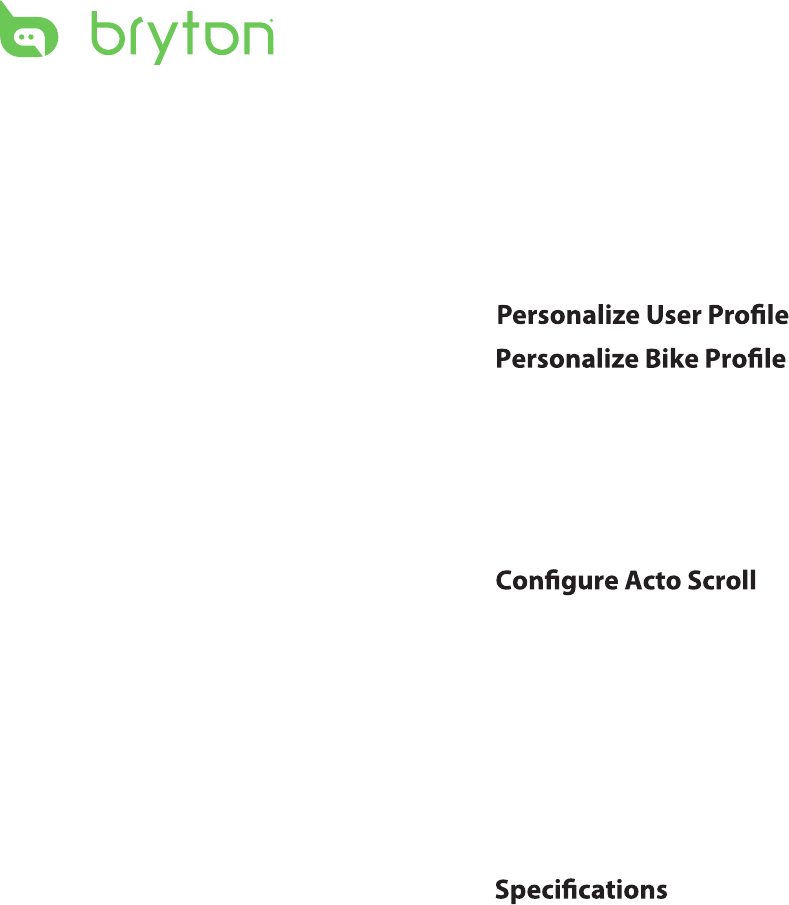
Table of Contents2
Getting Started ................ 4
Your Rider 310 ............................. 4
Accessories .................................. 5
Status Icons ................................. 5
Step 1: Charge your Rider 310 ... 6
Step 2: Turn On Rider 310 ........... 6
Step 3: Initial Setup ..................... 6
Step 4: Acquire Satellite
Signals .......................................... 7
Step 5: Ride Your Bike with
Rider 310 ...................................... 7
Share Your Records ..................... 8
...........................7
Training ............................ 9
Simple Workouts ......................... 9
Interval Workouts ....................... 10
My Workout ............................... 12
Stop Training ............................. 13
View Exercise/Training
Record ........................................ 13
History Flow............................... 14
Settings .......................... 15
Smart Lap ................................... 15
Altitude ...................................... 16
Data Page .................................. 17
Set Alert ....................................19
Smart Pause ..............................
..............................
19
Sensors
....................................... 30
............
................
............
21
22
Change System Settings
........... 23
View GPS Status
........................ 25
View Software Version .............. 26
Appendix ........................ 31
............................ 31
Battery Information .................. 32
Install Rider 310 .......................... 33
Install the Speed/Cadence/
Dual Sensor (Optional) ............. 34
Install Heart Rate Belt
(Optional) ................................... 35
Wheel Size and
Circumference ........................... 36
Basic Care For Your Rider 310 ... 37
Table of Contents
Data Fields ............... 38
Bryton Test ................................ 12
Bluetooth ................................... 26
Data Record 20
27
.......................... 28
Start Reminder
................................. 29
Reset Data
................ 28
View Memory Usage
.......... 27
Enable File Saving Mode
Reset Rider 310

ENGLISH
Getting Started 3
WARNING
Always consult your physician before you begin or modify any training program. Please read
the details in Warranty and Safety Information guide in the package.
Product Registration
Help us better support you by completing your device registration using Bryton Update Tool.
Go to http://corp.brytonsport.com/products/support.
Bryton Software
Go to http://brytonsport.com to upload tracks and analyze your data on the web.
Australian Consumer Law
Our goods come with guarantees that can not be excluded under the New Zealand and
Australian Consumer Laws. You are entitled to a replacement or refund for a major failure
and for compensation for any other reasonably foreseeable loss or damage. You are also
entitled to have the goods repaired or replaced if the goods fail to be of acceptable quality
and the failure does not amount to a major failure.
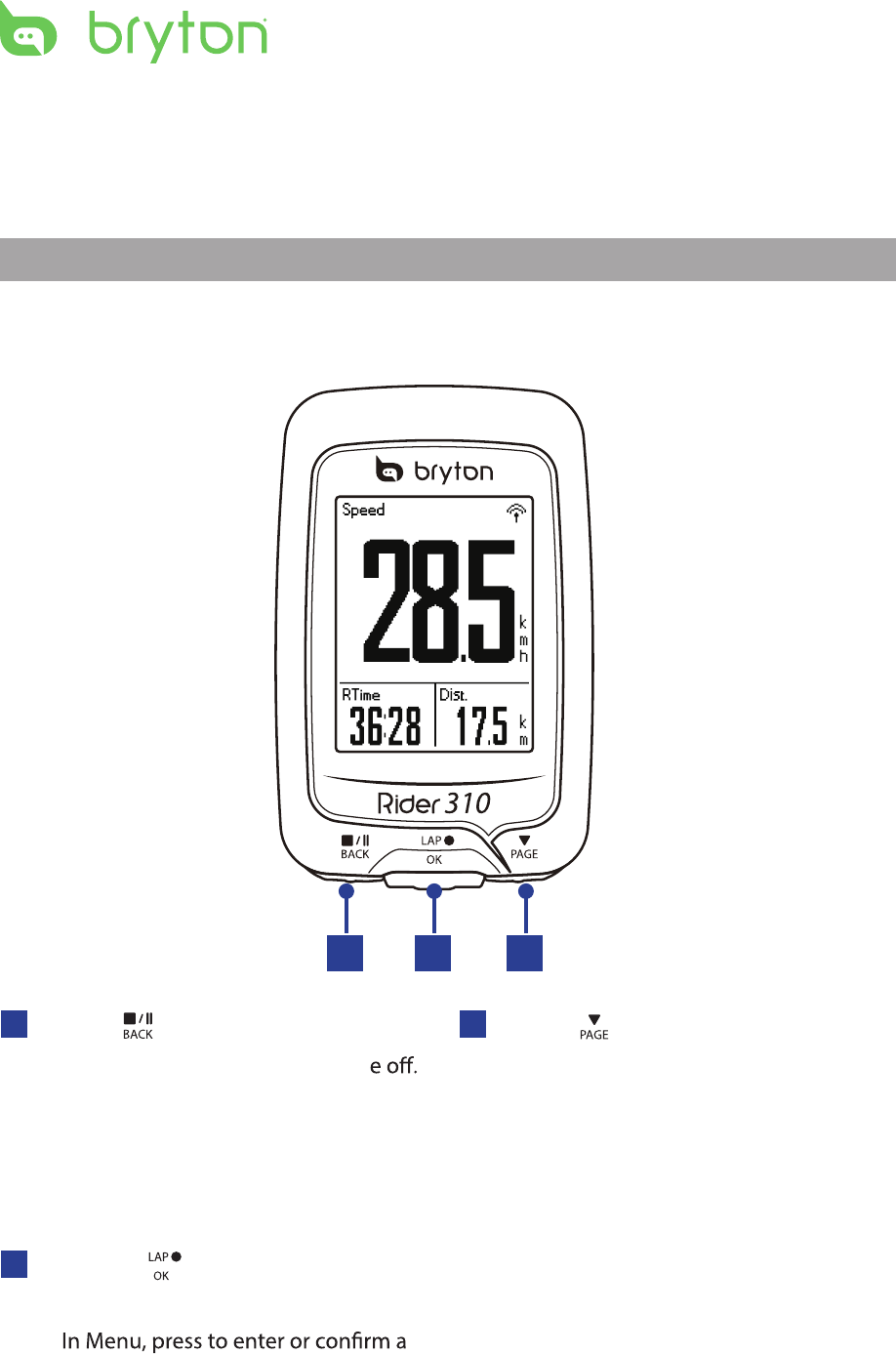
Getting Started4
Your Rider 310
Getting Started
This section will guide you on the basic preparations before you start using your Rider 310.
Rider 310 is equipped with barometer which shows the real time altitude.
NOTE: To adjust the altitude settings on Rider 310, refer to page 16.
2
3PAGE ( )
In Menu, press to move down to scroll •
through menu options.
In Meter view, press to switch meter •
screen page.
1BACK ( )
Press to return to the previous page or •
cancel an operation.
When recording, press to pause •
recording. Press it again to stop
recording.
13
2LAP/OK ( )
Press to turn the device on.•
Press and hold to turn the devic•
•
selection.
In free cycling, press to start recording.•
When recording, press to mark the lap.•
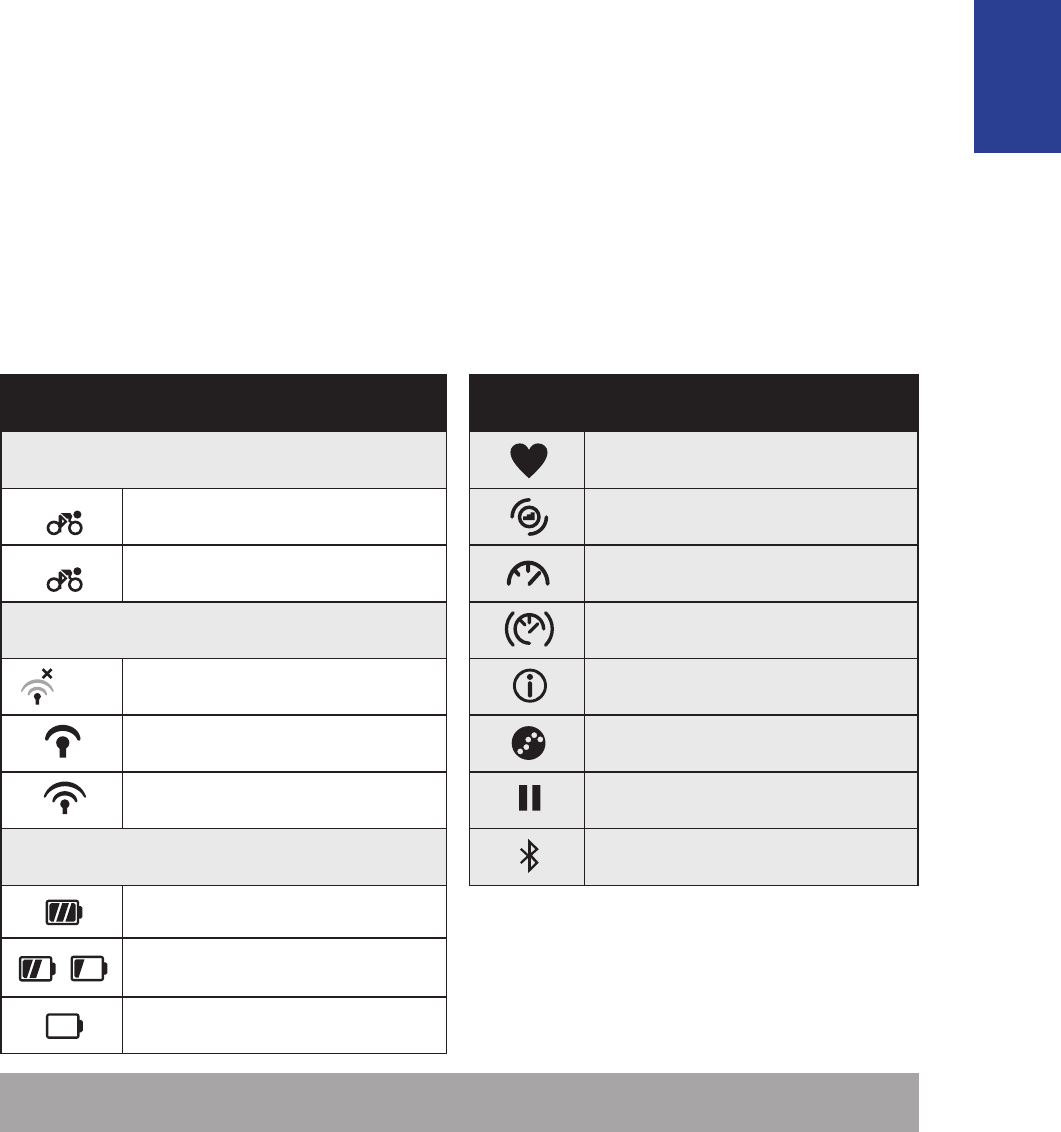
ENGLISH
Getting Started 5
Accessories
The Rider 310 comes with the following accessories:
USB cable
• Bike mount•
Optional items:
Heart rate belt• Speed sensor
•
Cadence sensor•
Speed/Cadence Dual sensor•
Status Icons
Icon Description Icon Description
Bike Type Heart Rate Sensor Active
1Bike 1 Cadence Sensor Active
2Bike 2 Speed Sensor Active
GPS Signal Status Dual Sensor Active
No signal (not xed) Notication
Weak signal Log Record in Progress
Strong signal Recording is paused
Power Status Bluetooth function is enabled
Full battery
/Half battery
Low battery
NOTE: Only the active icons are displayed on the screen.
Some icons may only apply to certain models
•Out-front Bike Mount
/- - -
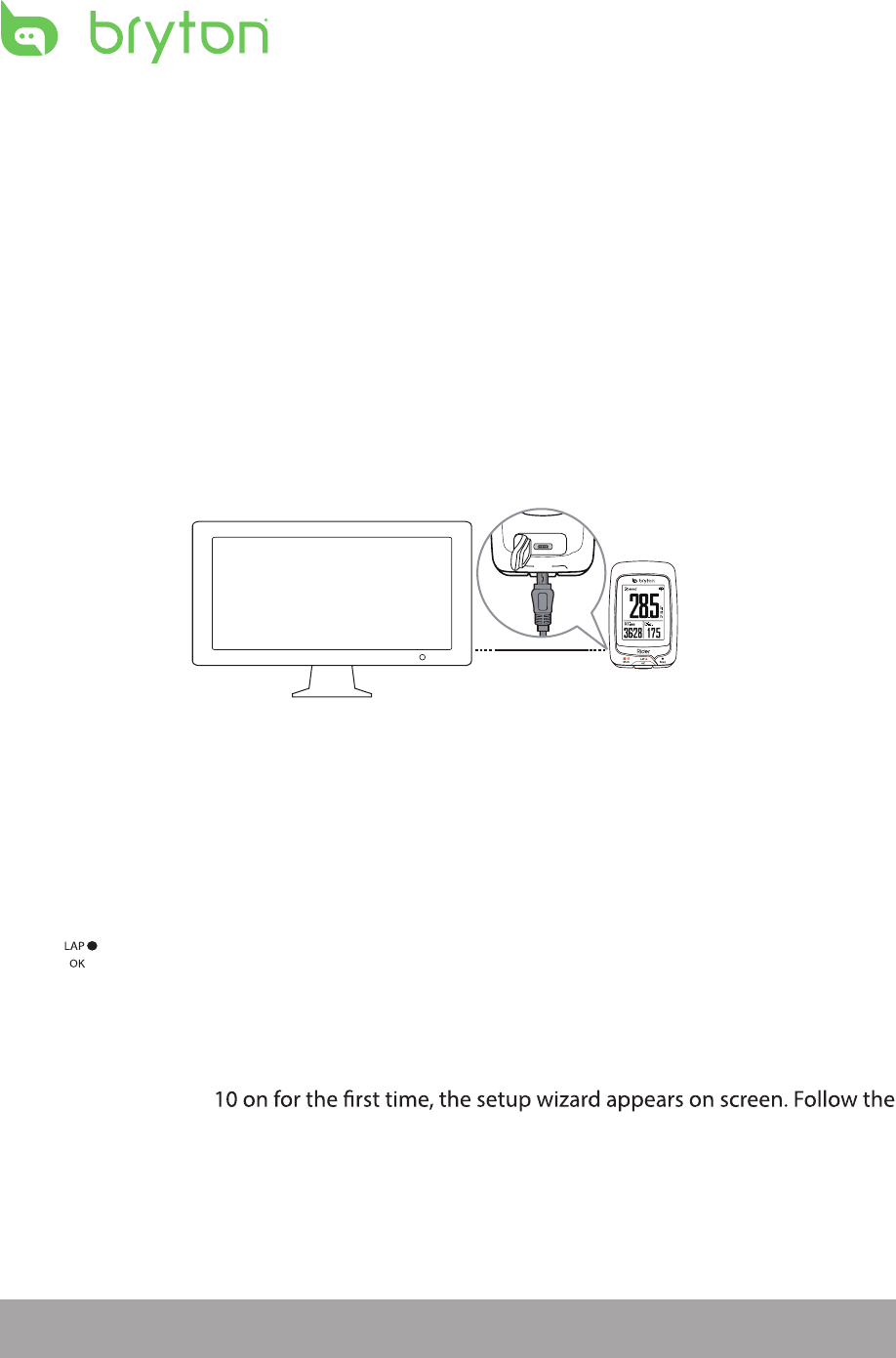
reset
Getting Started6
Step 1: Charge your Rider 310
Connect Rider 310 to a PC to charge the battery for at least 4 hours.
Unplug the device when it is fully charged.
Step 2: Turn On Rider 310
Press to turn on the device.
Step 3: Initial Setup
When turning Rider 3
instructions to complete setup.
1. Select the display language.
2. Select the unit of measurement.
• You may see a white screen when the battery is really low. Keep the device plugged for
several minutes, it will automatically turn-on after battery is properly charged.
• The temperature suitable for charging battery is 0oC ~ 40oC. Beyond this temperature range,
charging will be terminated and the device will draw power from battery.
NOTE: Only when you choose English for the display language, you will need to select the
unit of measurement. Otherwise, default would be metric unit.
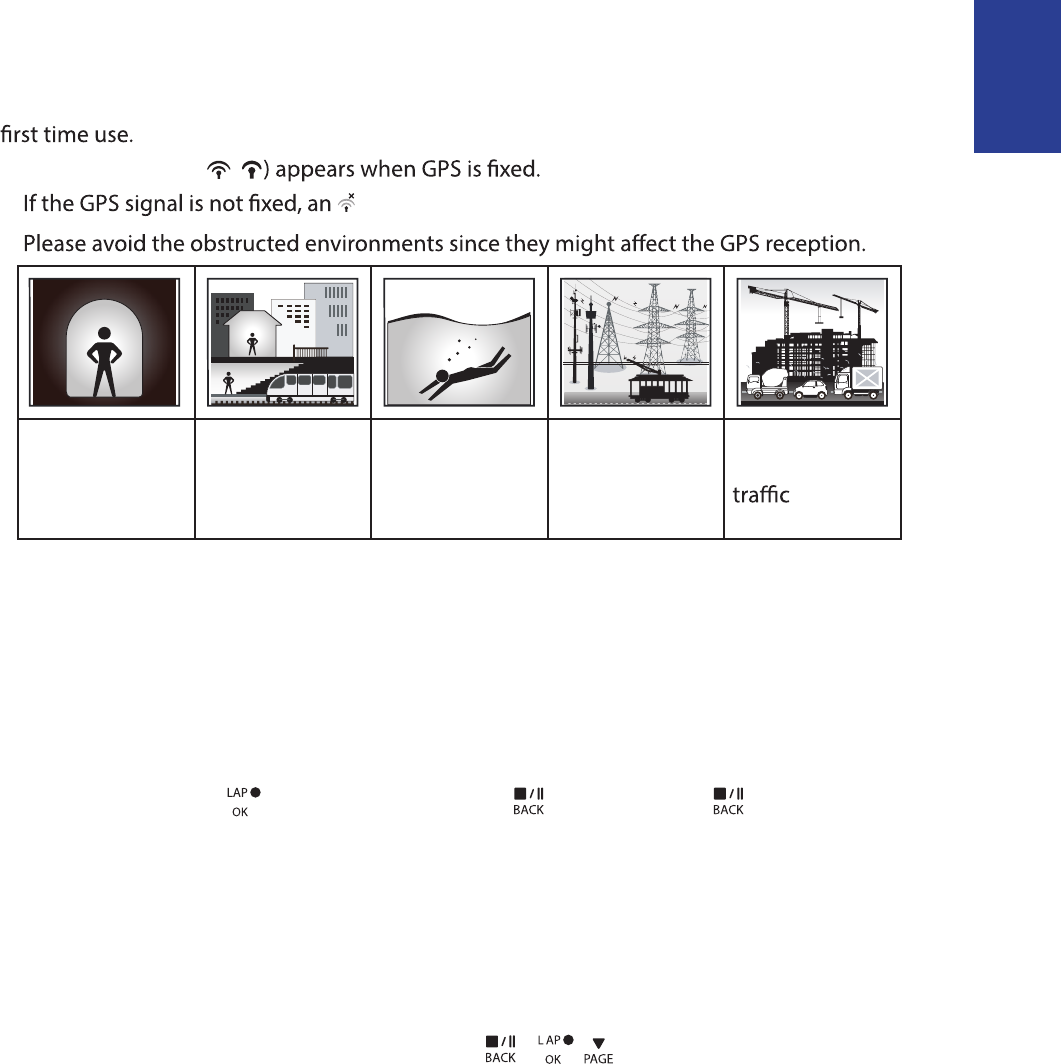
ENGLISH
Getting Started 7
Step 4: Acquire Satellite Signals
Once the Rider 310 is turned on, it will automatically search for satellite signals. It may take
30 to 60 seconds to acquire signals. Please make sure you acquire the satellite signal for the
The GPS signal icon ( /
• icon appears on the screen.
•
Tunnels Inside rooms,
building, or
underground
Under water High-voltage
wires or
television
towers
Construction
sites and heavy
Step 5: Ride Your Bike with Rider 310
Free ride:•
In meter view, measurement starts and stops automatically in sync with the movement
of the bicycle.
Start an exercise and record your data:•
In meter view, press to start recording, press to pause, press again to stop.
Start a training:•
Select Train from the menu list. Training can be based on time, distance, calories burn, or
the saved workouts.
Reset Rider 310
To reset the Rider 310, long press all three keys ( / / ) at the same time.
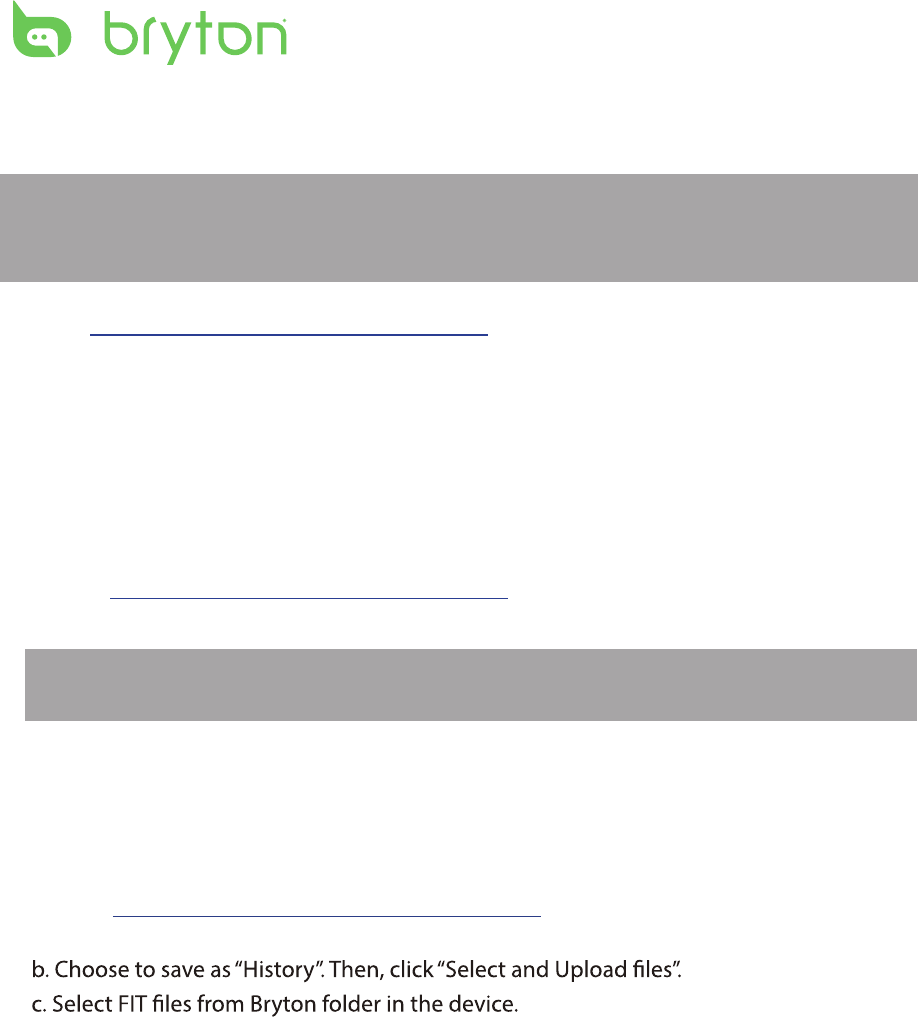
Getting Started8
Share Your Records
Download Bryton Update Tool
Share Your Records
Download Bryton Update Tool
NOTE: Bryton account is the email address used to register as a member of
brytonsport.com
NOTE: Bryton Update Tool can notify you if a new software version or GPS data is available.
The newer GPS data can speed up the GPS acquisition. We highly recommend you to
check for updates every 1-2 weeks.
1. Go to http://www.brytonsport.com/help/start and download Bryton Update Tool .
2. Follow the on-screen instructions to install Bryton Update Tool.
Share Your Tracks to Brytonsport.com
1. Sign up/log in on Brytonsport.com
a. Go to http://www.brytonsport.com/help/start.
b. Register a new account or use your current Bryton account to log in.
2. Connect to PC
Turn on your Rider 310 and connect it to your computer by using USB cable.
3. Share Your Records
a. Go to http://www.brytonsport.com/help/landing. Click “Upload Files” button. Then,
click “Select from Files”.
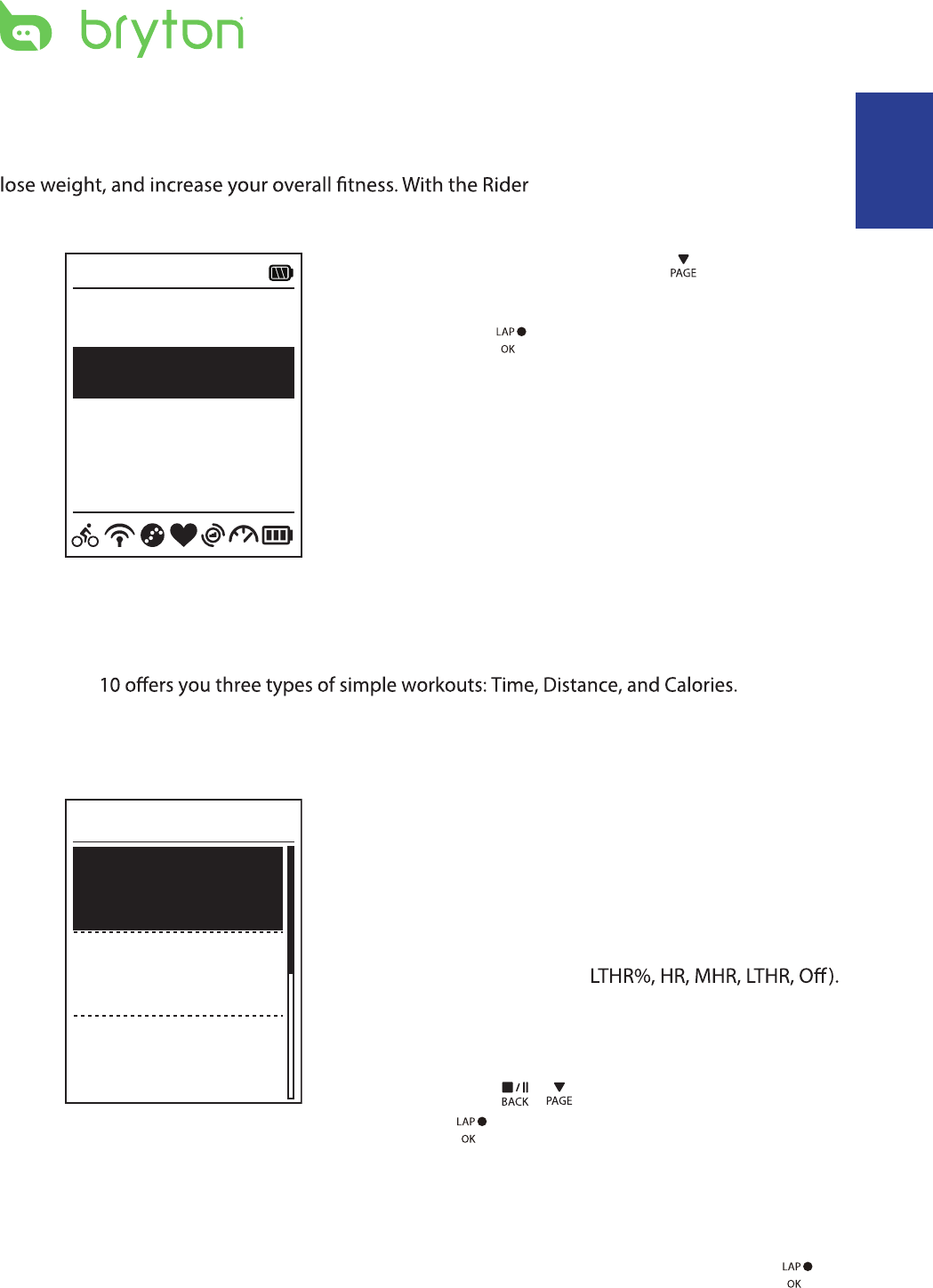
ENGLISH
Training 9
Train & Test
Bicycling is one of the best types of exercise for your body. It helps you to burn your calories,
310 Training feature, you can
set simple/interval workouts and use the Rider 310 to track your training or workout progress.
1. In the main screen, press to select
Train&Test.
2. Press to enter the Training menu.
08:08 09/09
Cycling
Train & Test
View History
Settings
To Plan
You can set simple workouts by entering your time or distance goals.
The Rider 3
Simple 1. To set a simple workout, select
To Plan > Simple > Warm Up, Work ,
Cooldown.
2. Press / to set your target and press
3. Choose Save and enter the workout name
using the on-screen keyboard.
4. Go for a ride.
Go to Train & Test > My Workouts > View
and choose the saved workout. Press
to start training and record log.
6’ 0” 159 ~171
10’ 94 ~111
10’ 94 ~111
Work
Warm Up
Cooldwn
Simple Warm Up• :
Duration (manual, calorie,time, distance),
Target (Pace, HR, MHR, LTHR).
Work• :
Duration (calorie, time,distance), Target
(Pace, MHR%,
Cooldown• :
Duration (manual, calorie,time, distance),
Target (HR, MHR, LTHR).
to confrim.
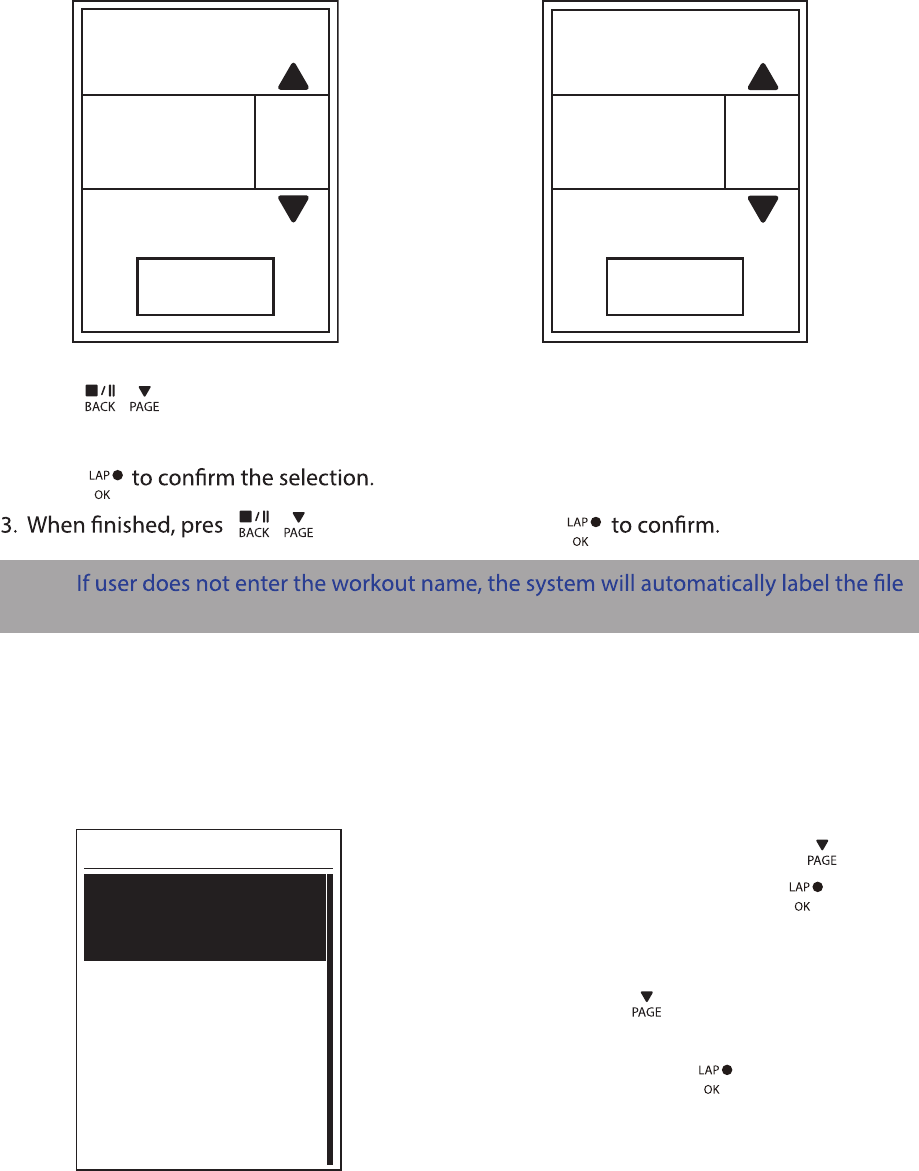
Training10
Using the On-screen Keyboard
Name
Save
001 END
Name
Save
001 A
1. Press / to select the input character.
Select • DEL to erase the data.
2. Press
s / to select END and press
NOTE:
name according to the current date and time.
Interval Workouts
With the Interval training feature, you can use your device to customize interval workouts
which include the warm up, interval, and cool down sections.
1. In the Train & Test menu, press to select
To Plan > Interval and press to enter.
2. A “Set warm up?” message appears on the
screen. Press to select Yes to set the
“Warm up”. After the settings are complete,
select OK and press to continue.
Warm Up
Duration
Target
OK
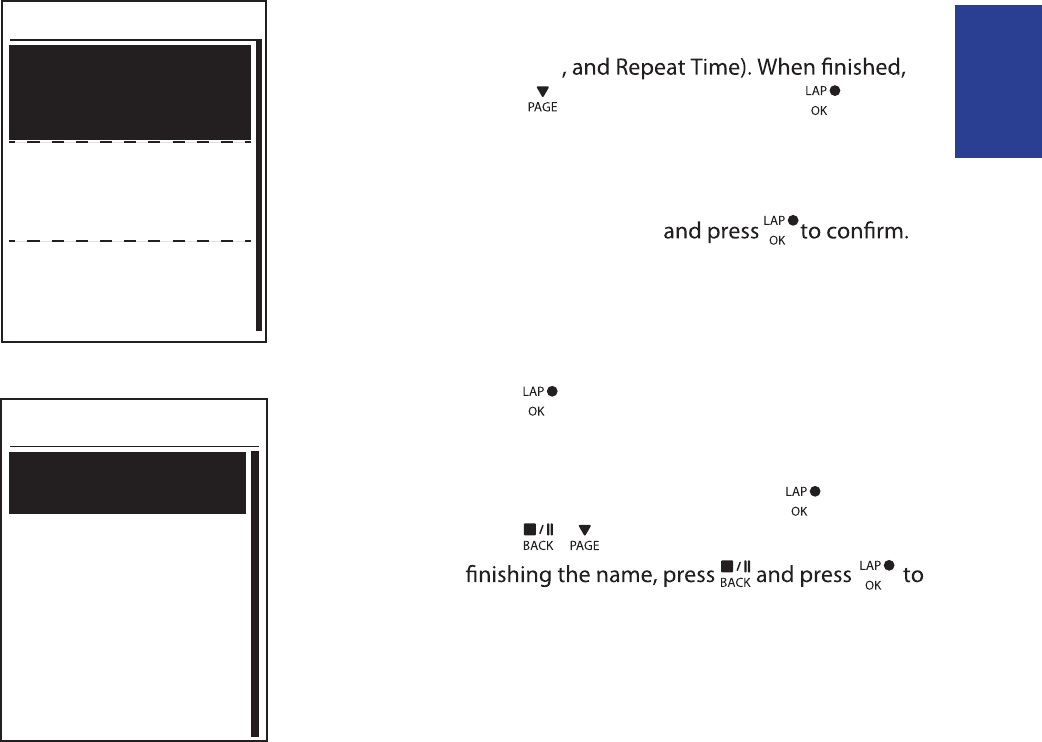
ENGLISH
Training 11
3. Set the interval workout settings (Work,
Recovery
press to select Next and press .
4. A “Create a new main set?” message appears
on the screen. To creat another set of interval
workout, select Yes
5. A “Set cool down?” message appears on the
screen. Select Yes to set the “Cool down”.
After the settings are complete, select OK and
press to continue.
6. A “Save to My Workout” message appears on
the screen. Select Yes and press to continue.
Press / to enter the workout name. When
save the workout.
Work 1
Work
Recovery
Repeat Time
6’00” 158~170bmp
137~149bpm
2
2’00”
Duration
Target
OK
Cooldown
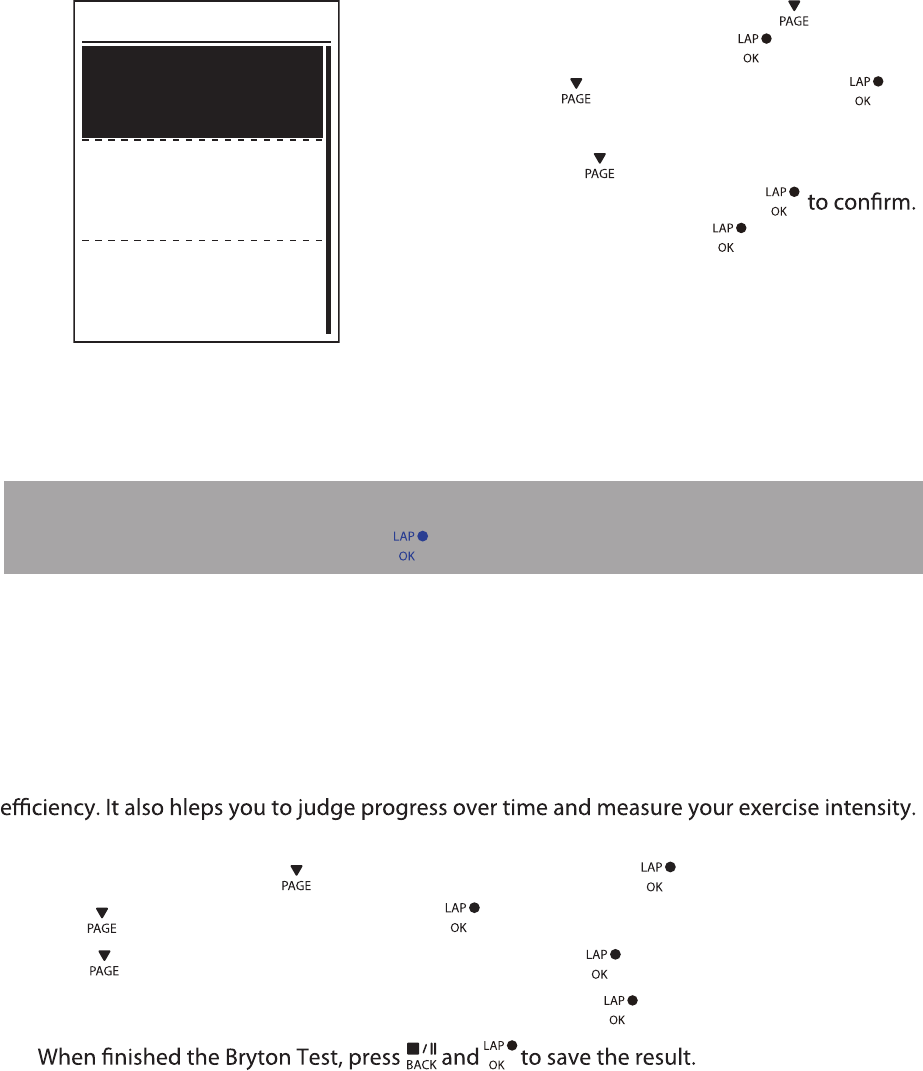
My Workout
With My Workout feature, you can start your workout using the training plan that you have
saved in To Plan menu.
1. In the Training menu, press to select
My Workout and press .
2. Press to select View and press to
enter its submenu.
Press • to select your desired
training plan and press
Go for a ride. Press to start training
and record log.
•
3. To choose which workouts to delete,
select Delete.
4. To delete all workouts to delete, select
Delete All.
View
Delete
Delete All
My Workout
Bryton Test
Bryton Test has preloaded on Rider 310. If you don't have it on your device, please download
from Bryton Update Tool. Bryton Test includes two test courses to help you measuring your
MHR and/or LTHR. Knowing your MHR and/or LTHR gives you a benchmark of your overall
1. In the main screen, press to select Train & Test and press to enter Training menu.
2. Press to select Bryton Test and press to enter Bryton Test.
3. Press to select your desired test workout and press to enter the selected workout.
4. The selected workout details appear on the screen. Press to start exercise.
Training12
5.
NOTE: If the selected workout includes several interval settings, a workout details appear
on the screen. Select Start and press to proceed with the workout.
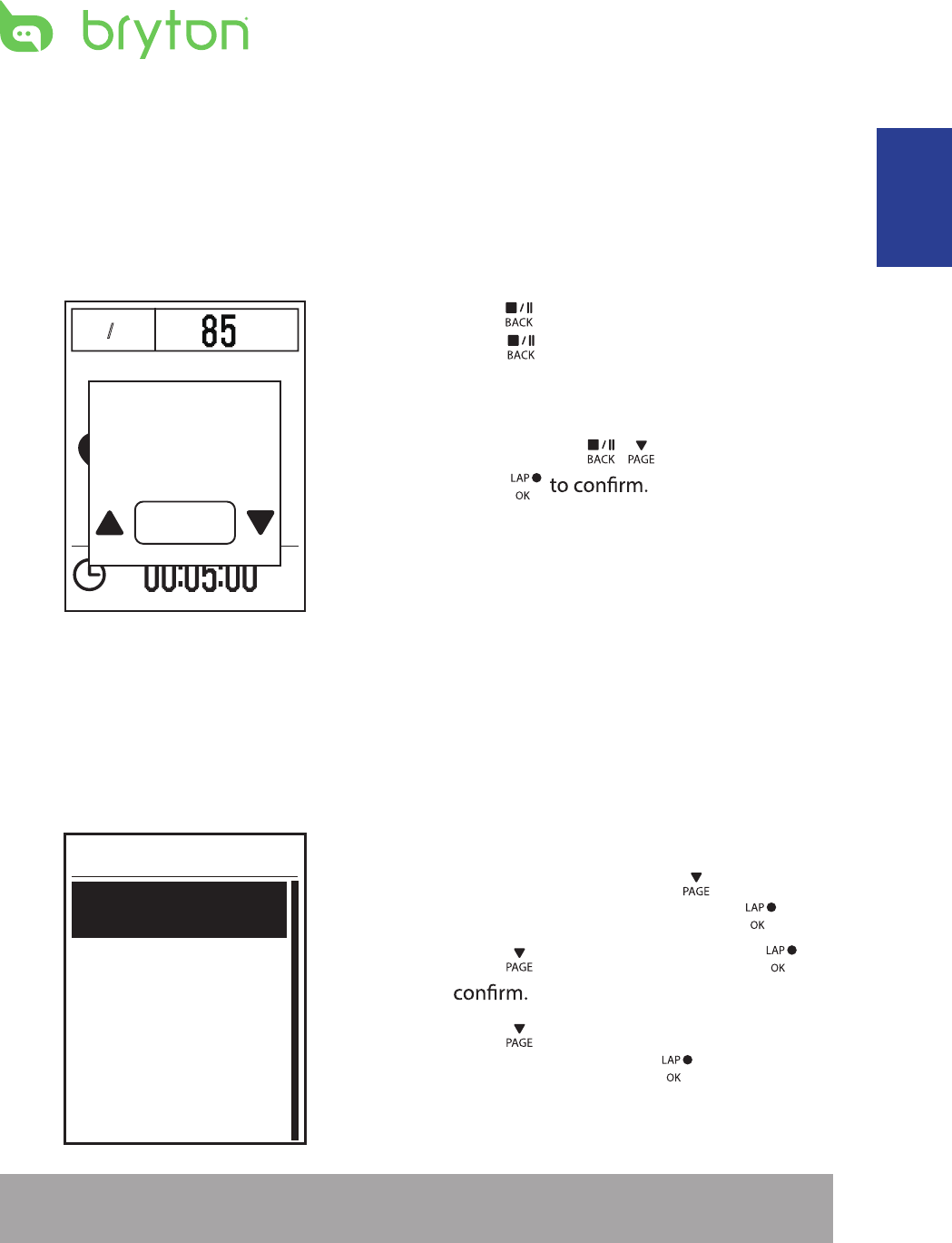
/
1 1 /1 1 r
p
m
1. Press to pause the recording and
press again to stop the recording.
2. A “Do you want to stop?” message
appears on the screen. To stop the current
training, press / to select Yes and
press
View Exercise/Training Record
Use View History to view or delete your exercise/training history.
To view your history:
1. In the main screen, press to select
View History > View and press .
2. Press to select View and press to
3. Press to select a training history
from the list and press to view your
history.
NOTE: You can also upload your history to brytonsport.com to keep track of all your ride
data.
View
Delete All
Delete
History
Do you want
to stop?
Yes
Training 13
Stop Training
You can stop the current training after you have reached your goal or when you decide to
end the current training.
ENGLISH
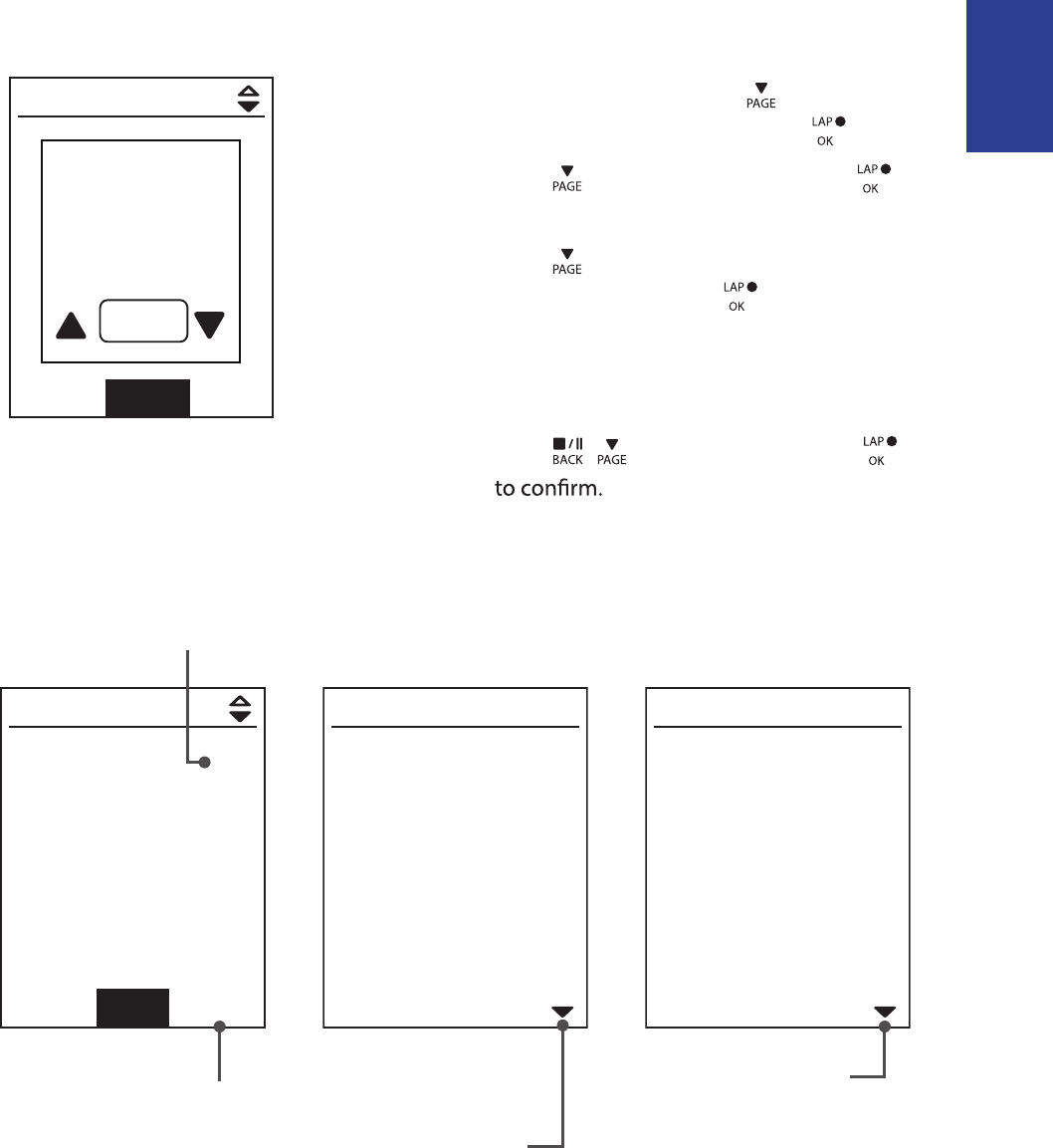
ENGLISH
To delete your history:
1. In the main screen, press to select
View History > View and press .
2. Press to select Delete and press
to enter the history list.
3. Press to select a training history
from the list and press to delete the
selected history.
4. A “Backup data to web rst. Delete?” message
appears on the screen. To delete the data,
press / to select Yes and press
History Flow
09/19 21:44
00:03:08 trip
3.69 km
39 kcal
04 laps
1/20
More
00:02:25 ride
AVG MAX
75.6 kmh
39 bpm
19 rpm
75.6
39
19
Lap 01 00:49
0.25 km
81.4 kmh
13 kcal
0bpm
0rpm
trip = Trip Time
The arrow appears only
when there is lap in this
record.
Record#/Total records The arrow appears only
when there are more than
1 lap.
09/19 21:44
00:03:08 trip
3.69 km
39 kcal
04 laps
1/20
Delete
00:02:25 ride
Backup data
to web first.
Delete?
Yes
Delete History
Training14
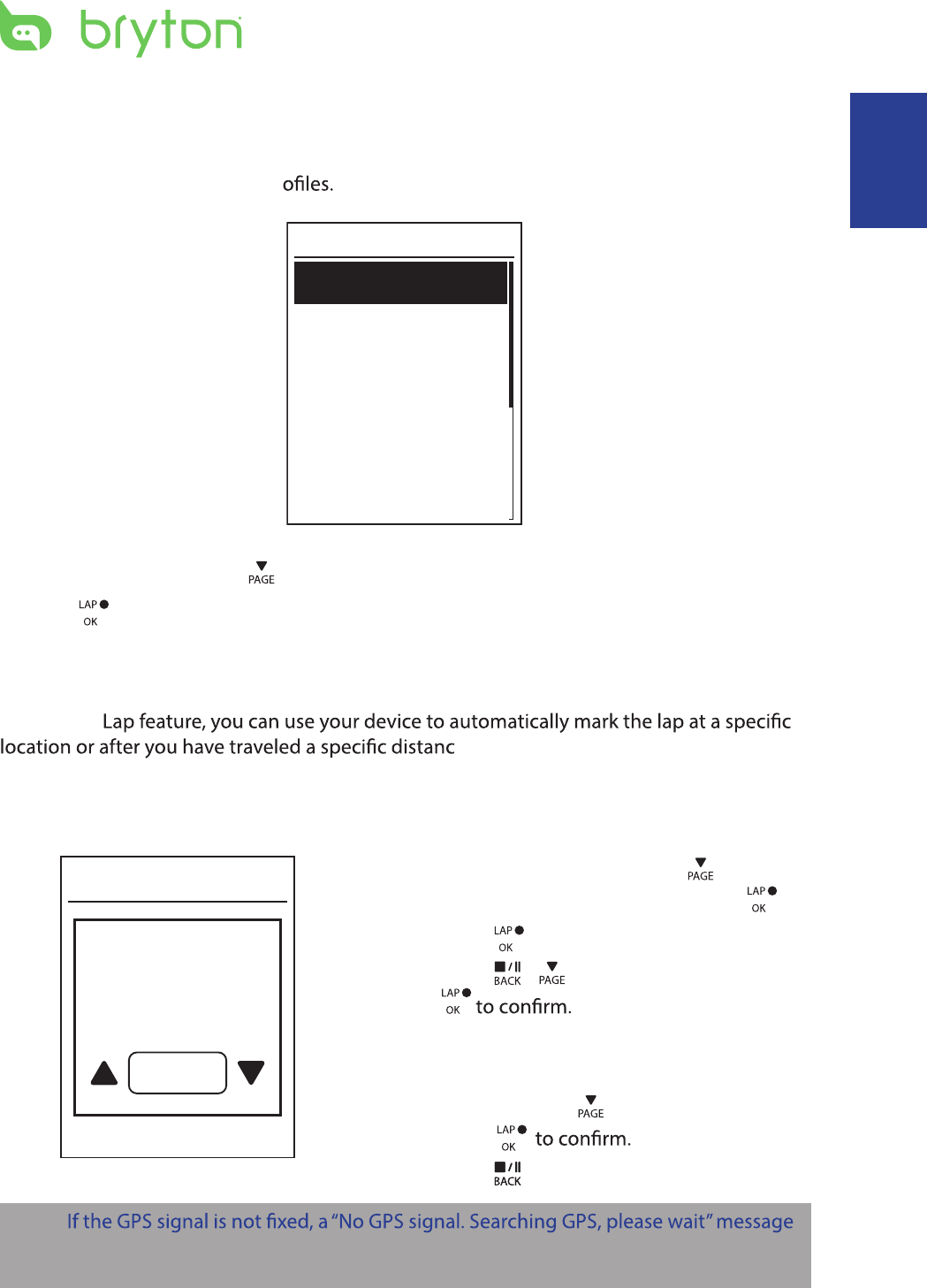
Settings
With the Settings feature, you can customize exercises settings, altitude, general settings,
sensor settings, bike and user pr
Exercises
Altitude
General
Sensors
Settings
1. In the main screen, press to select Settings.
2. Press to enter the Settings menu.
Smart Lap
With Smart
e.
Lap by Location
By Location
Use current
location as
lap location?
Yes
1. In the Settings menu, press to select
Exercises> Smart Lap and press .
2. Press to enter the editing menu.
Press to select Location and press
3. A “Use current location as lap location?”
message appears on the screen. To save
the data, press to select Yes and
press
4. Press to exit this menu.
NOTE:
appears on the screen. Check if the GPS is on and make sure you step outside to acquire
the signal.
/
Settings 15
ENGLISH
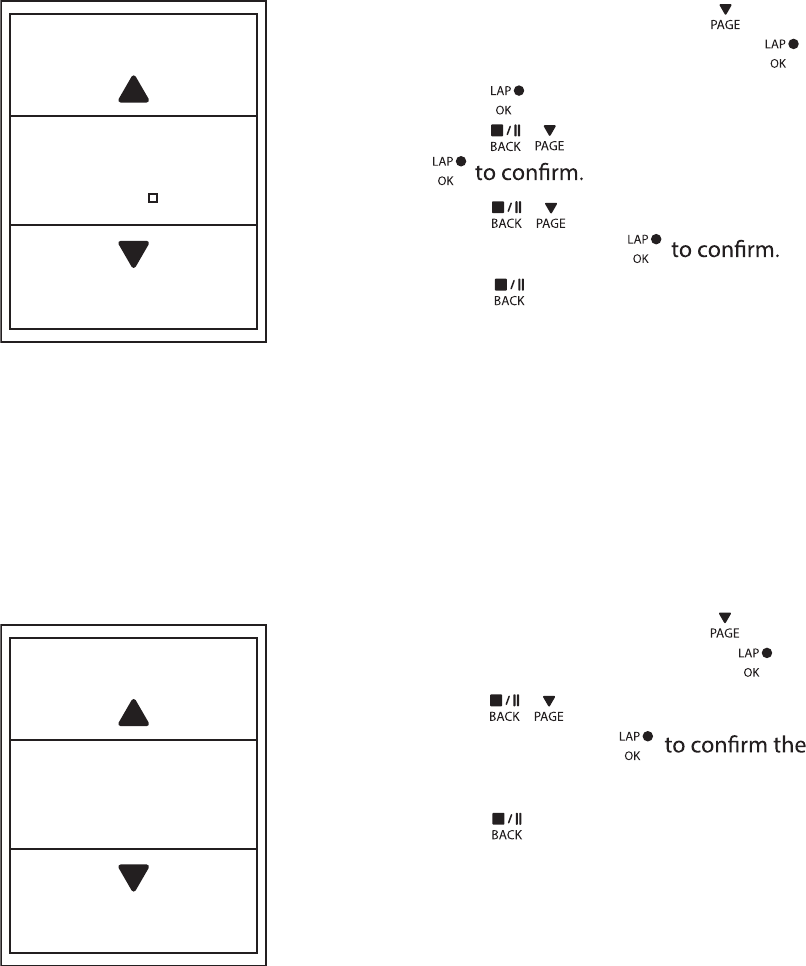
Altitude
You can set the altitude setting for the current location and four other locations.
Current Altitude
1. In the Settings menu, press to select
Altitude > Altitude and press .
2. Press / to adjust the desired
altitude and press
setting.
3. Press to exit this menu.
Lap by Distance
Altitude
M
31
By Distance
KM
10.0
1. In the Settings menu, press to select
Exercise > Smart Lap and press .
2. Press to enter the editing menu.
Press
3. Press / to select your desired
distance and press
4. Press to exit this menu.
/ to select and press
Distance
Settings16
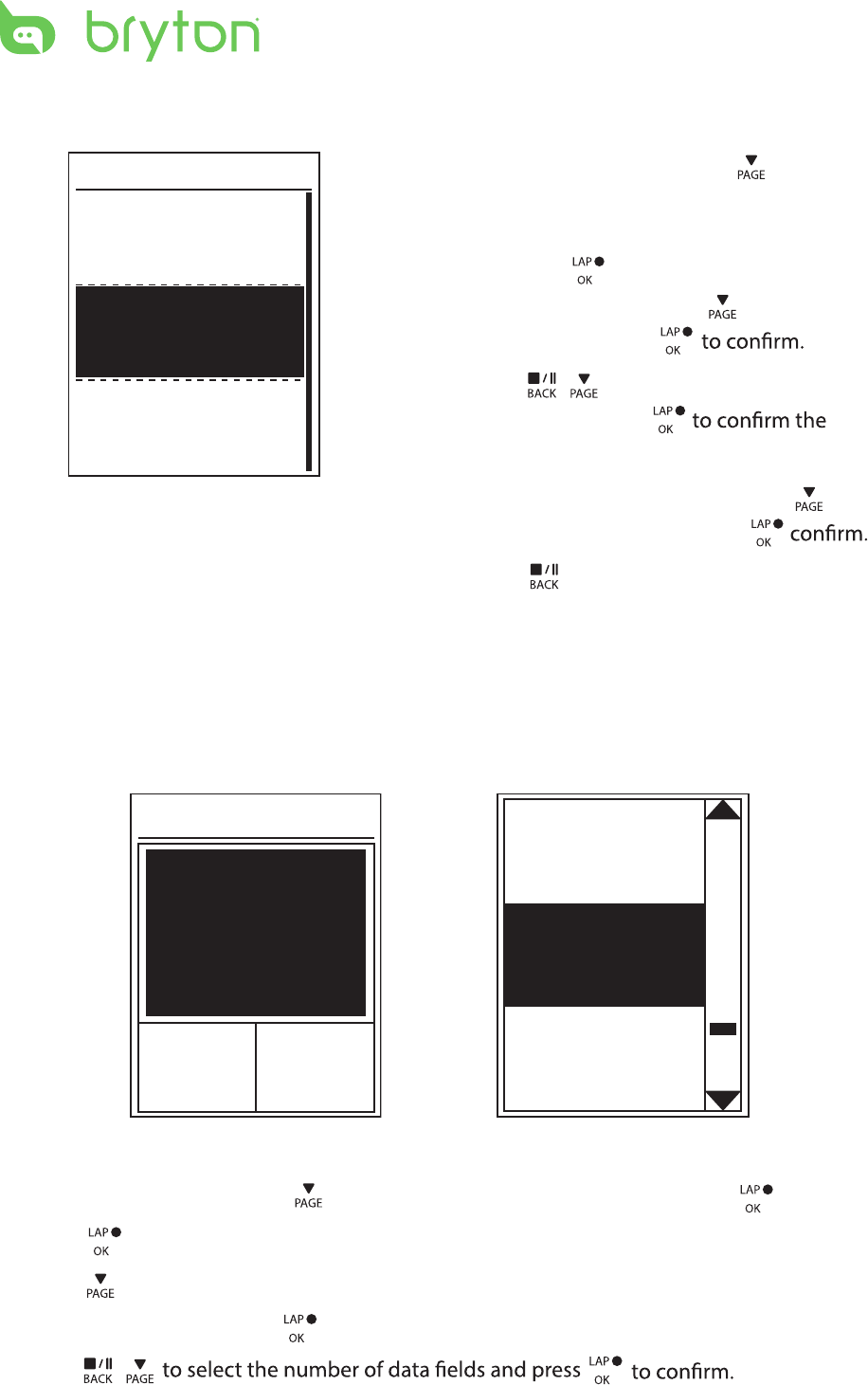
Ride Time
Current
Time
Trip Time
Current
Time
Current
Speed
Total
Distance
Data Page
Other Location Altitude
1. In the Settings menu, press to select
Altitude > Location 1, Location 2,
Location 3, Location 4, Location 5
and press .
2. To set the altitude, press to select
Altitude and press
3. Press / to adjust the desired
altitude and press
setting.
4. To calibrate the set altitude, press to
select Calibrate ot sserp dna
5. Press to exit this menu.
Location 1
Altitude
10m
Calibrate
Data Page
You can set the display settings for the Meter and Lap.
Meter Display
3-grid display Item selection
Settings 17
1.
3. Press to enter Data Page
2. Press to enter Data Page setting and change the setting from Auto to Manual. .
In the Settings menu, press to select Exercises > Data Page and press
> Data Page1 , ,
Data Page 2 Data Page 3 Data Page 4
Data Page 5
,
or
and press
.
4. Press /
.
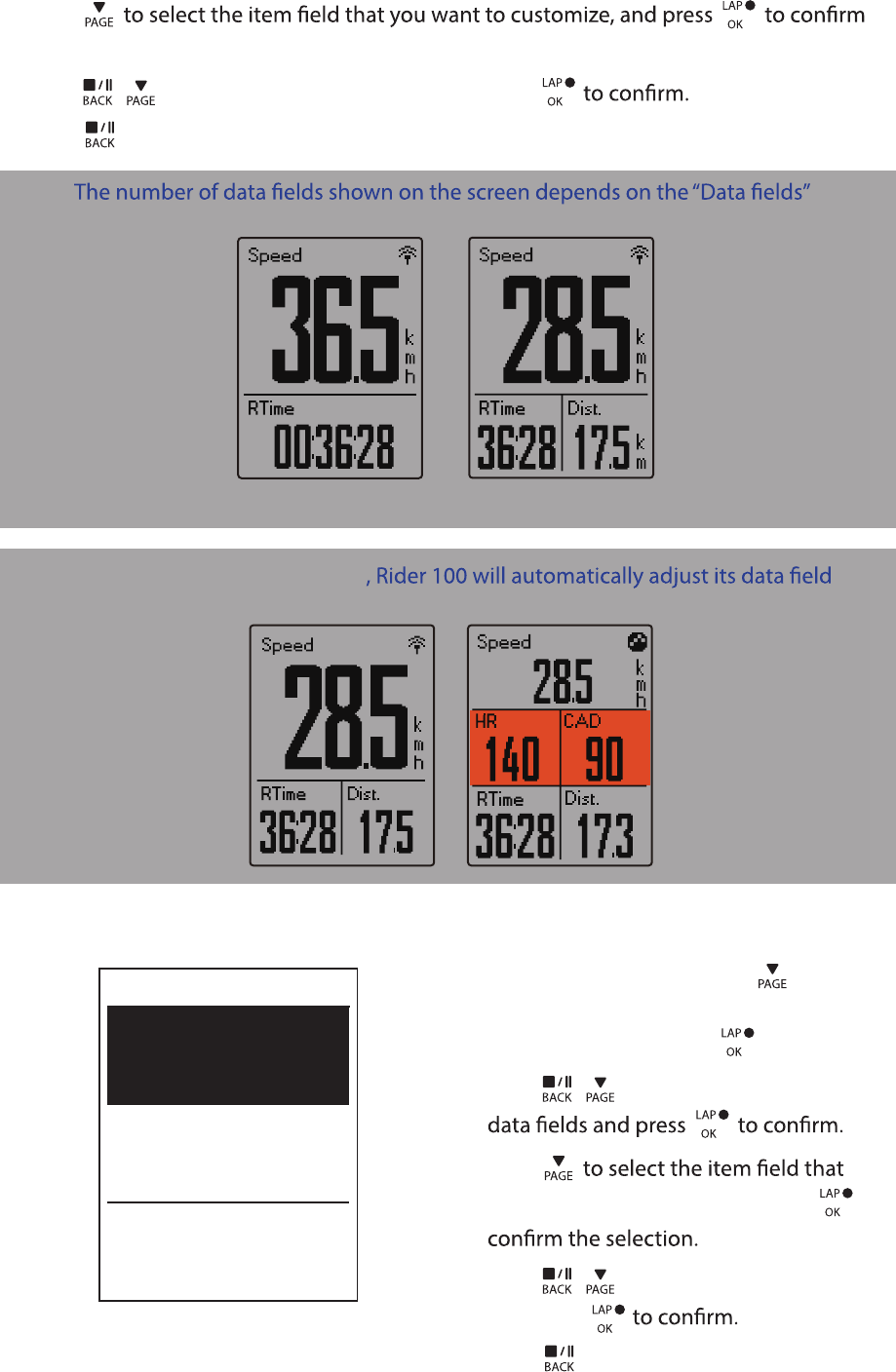
3. Press
the selection.
4. Press / to select the desired setting and press
5. Press to exit this menu.
NOTE:
selection.
2-grid display 3-grid display
Lap Display
1. In the Settings menu, press to select
Exercises > Data Page > Data Page 1 or
Data Page 2 and press .
2. Press / to select the number of
3. Press
you want to customize, and press to
4. Press / to select the desired setting
and press
5. Press to exit this menu.
Cycle Lap
Data Page 1
On
On
Data Page 2
Settings18
NOTE: If Data Page is setted as Auto
display when detecting the paired sensors.
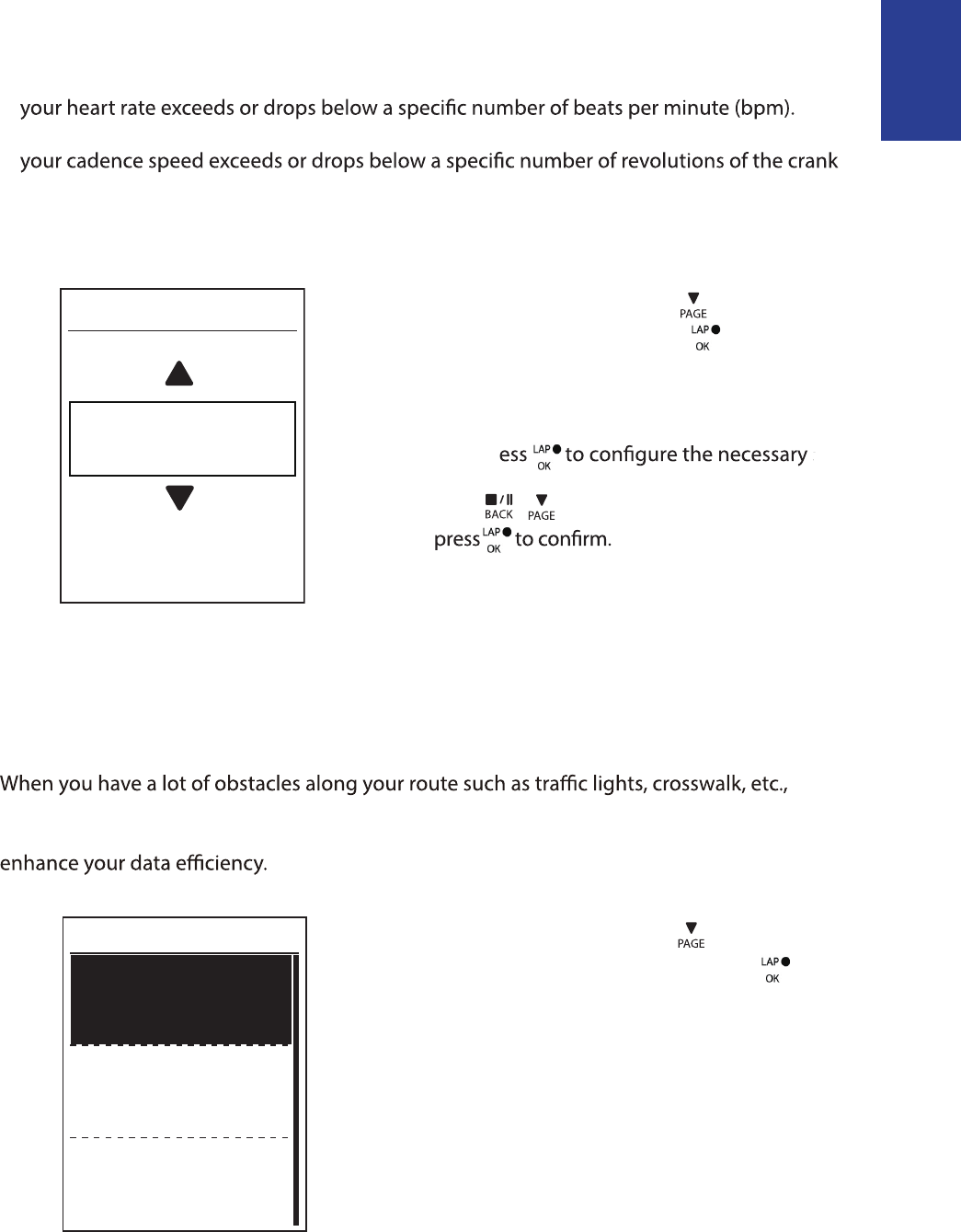
Set Alert
With the Alert feature, the device displays a message to notify you if:
•
you exceed or drop below a custom speed setting during your ride.•
•
arm per minute (rpm).
you reach a certain amount of distance for the long workouts.•
you reach a certain amount of time for the long workouts.•
1. In the Settings menu, press to select
Exercises > Alert and press to enter
its submenu.
2. Select Cadence Speed HR
, ,
, Distance , or Time
and pr
3. Press / to select the desired setting and
Smart Pause
this can really impact your recorded data. When the function is activated, the time and
distance will automatically pause once you stop moving and resume once you start riding to
2. Select Yes to enable the function.
Alert
Time
1. In the Settings menu, press to select
Exercises > Smart Pause and press to enter
its submenu.
Smart Pause
Enable
Yes
ENGLISH
Settings 19
settings.
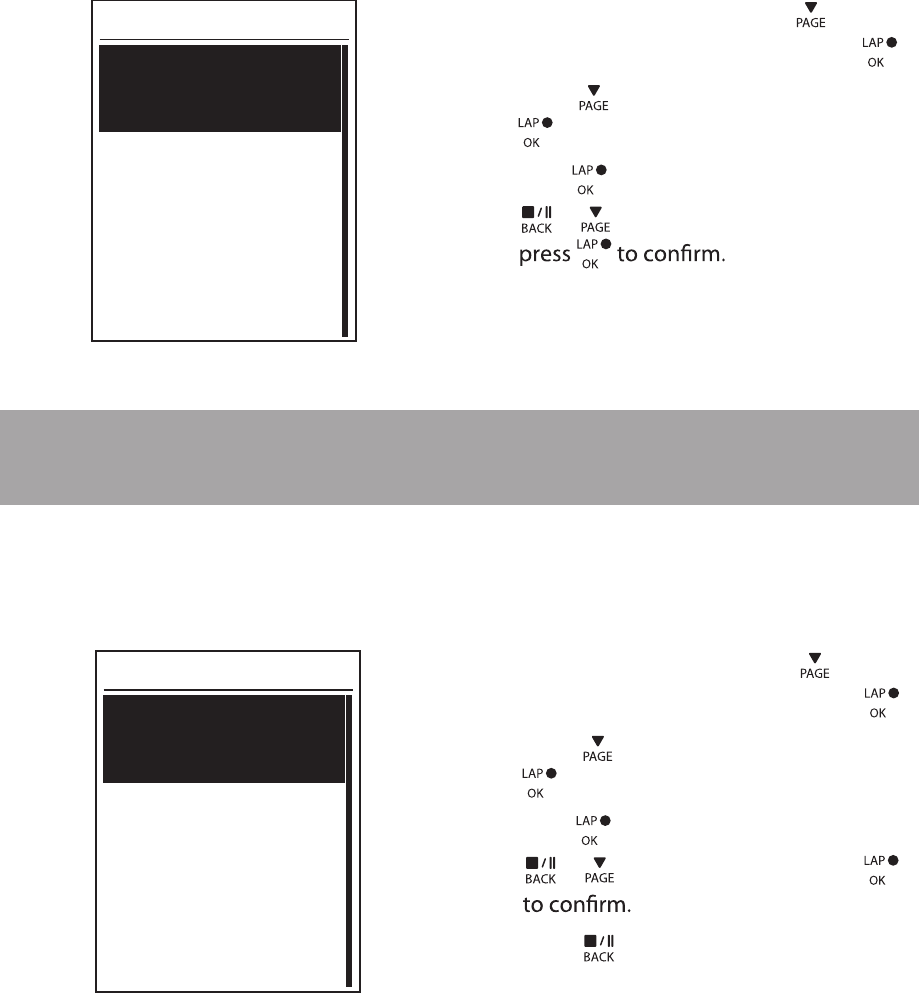
Data Record
With Data Record function, you can set your odometer and activate 1 second mode to get
more accurate data.
Set ODO
ODO Setup
O DO Setup
1. In the Settings menu, press to select
Exercise > Data Record and press .
2. Press to select ODO Setup and press
to enter.
3.
Press to enter its submenu and press
/ to select the desired setting, then
All
Enable 1sec Mode
Recording
1sec mode
1. In the Settings menu, press to select
Exercise > Data Record and press .
2. Press to select Recording and press
to enter.
3.
Press to enter its submenu and press
/ to select Yes, and press
Yes
NOTE: All means the odometer would show the cumulative distance of all trips;
Recorded would only show the cumulative distance of recorded trips.
4. Press to exit this menu.
Settings20
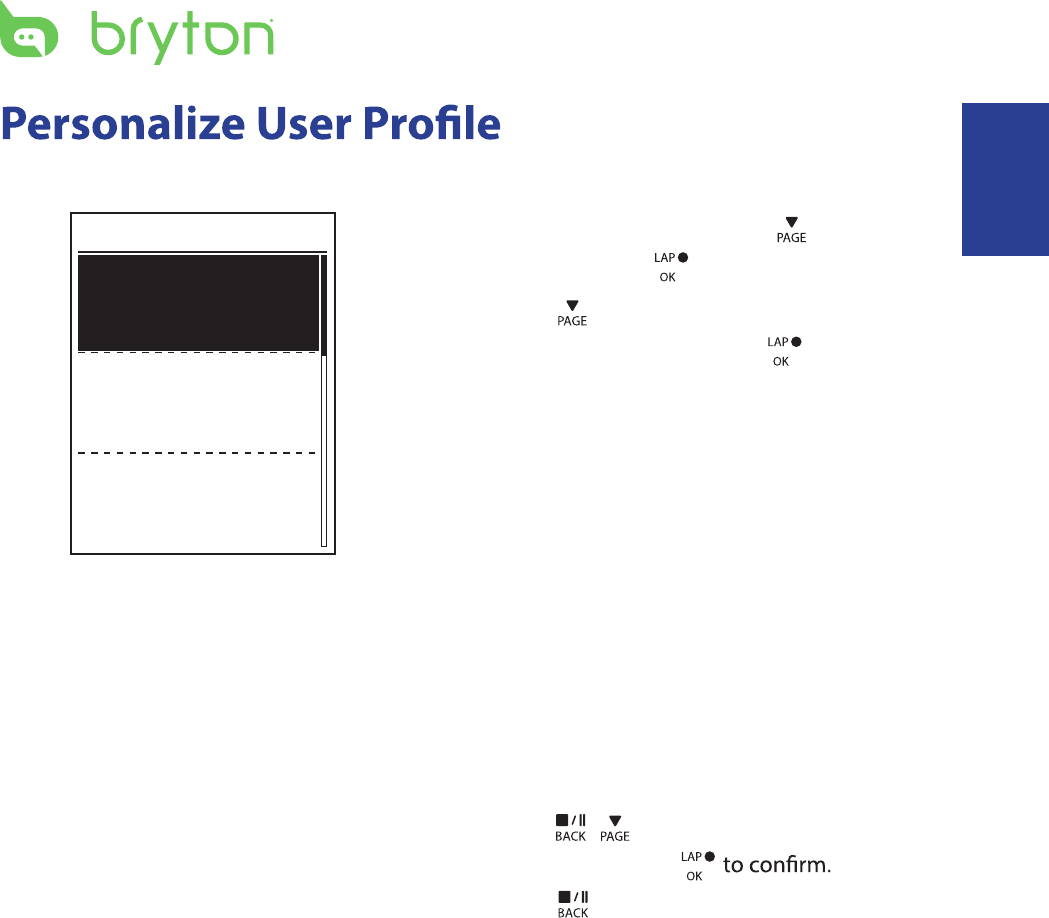
Settings 21
Birthday : set your Birthday
You can change your personal information.
User
Gender
Birthday
Male
1982/01/01
Height
177 cm
1. In the Settings menu, press to select
User and press .
2. Press to select the setting that you
want to change and press to enter its
submenu.
Gender: select your gender.•
•
Height: set your height. •
Weight: set your weight.•
Max HR: set your maximum heart rate. •
LTHR: set your lactate threshold heart •
rate.
FTP: set your functional threshold •
power.
MAP: set your maximum aerobic •
power.
3. Press / to adjust the desired
setting and press
4. Press to exit this menu.
ENGLISH
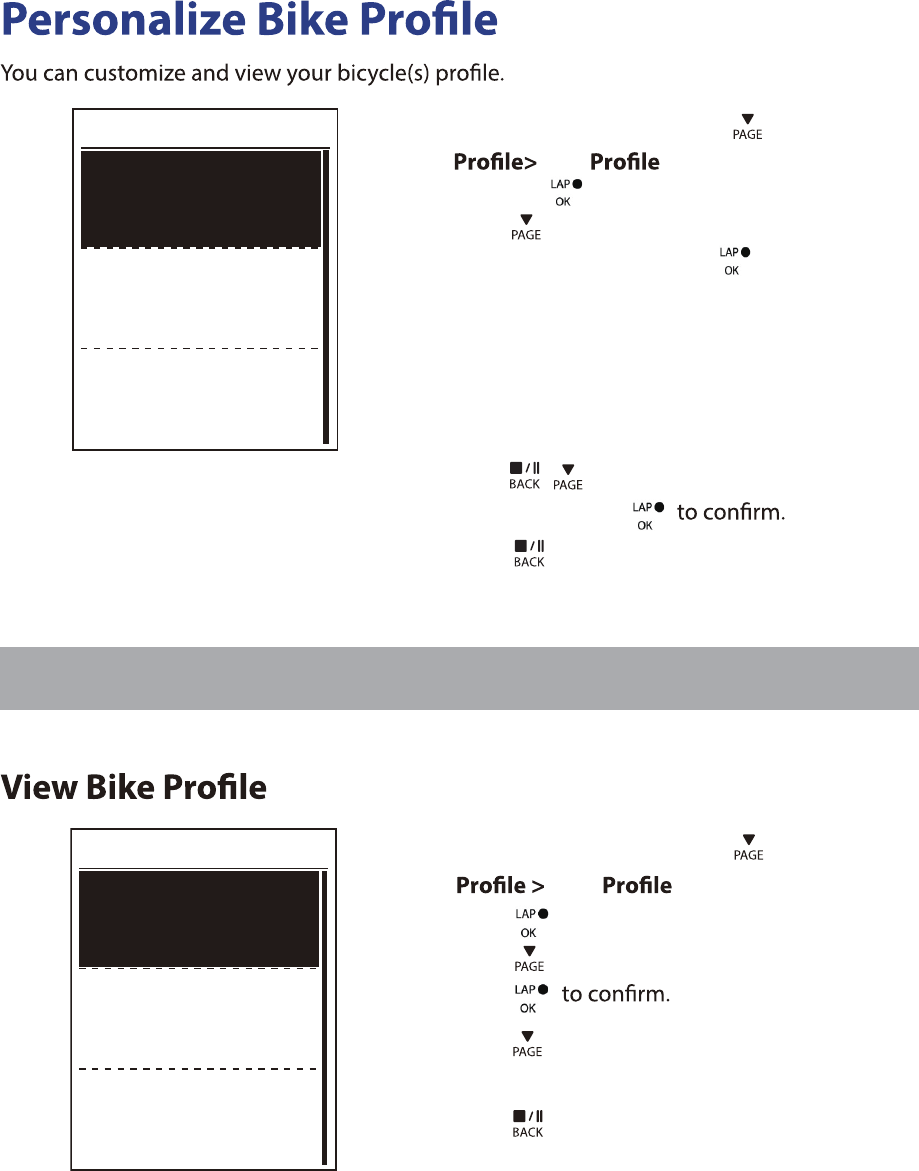
Bike 1
Spd Source
Weight
Wheel
NOTE: For details on wheel size, see “Wheel Size and Circumference” on page 36.
Bike 1
Trip 1
Trip 2
Ride Time
89:23:28
1. In the Settings menu, press to select
Bike > Overview and
press .
2. Press to select the desired bike and
press
3. Press to view more data of the
selected bike.
4. Press to exit this menu.
Settings22
13kg
1700mm
1033km
0km
1. In the Settings menu, press to select
Bike > Bike 1 or Bike 2
2. Press to select the setting that you
want to change and press to enter its
submenu.
Weight: set the bike weight.•
Spd Source: set the priority of the speed sources•
Wheel: set the bike wheel size.•
Activate: select to activate the bike.•
3. Press / to adjust the desired
setting and press
4. Press to exit this menu.
and press .
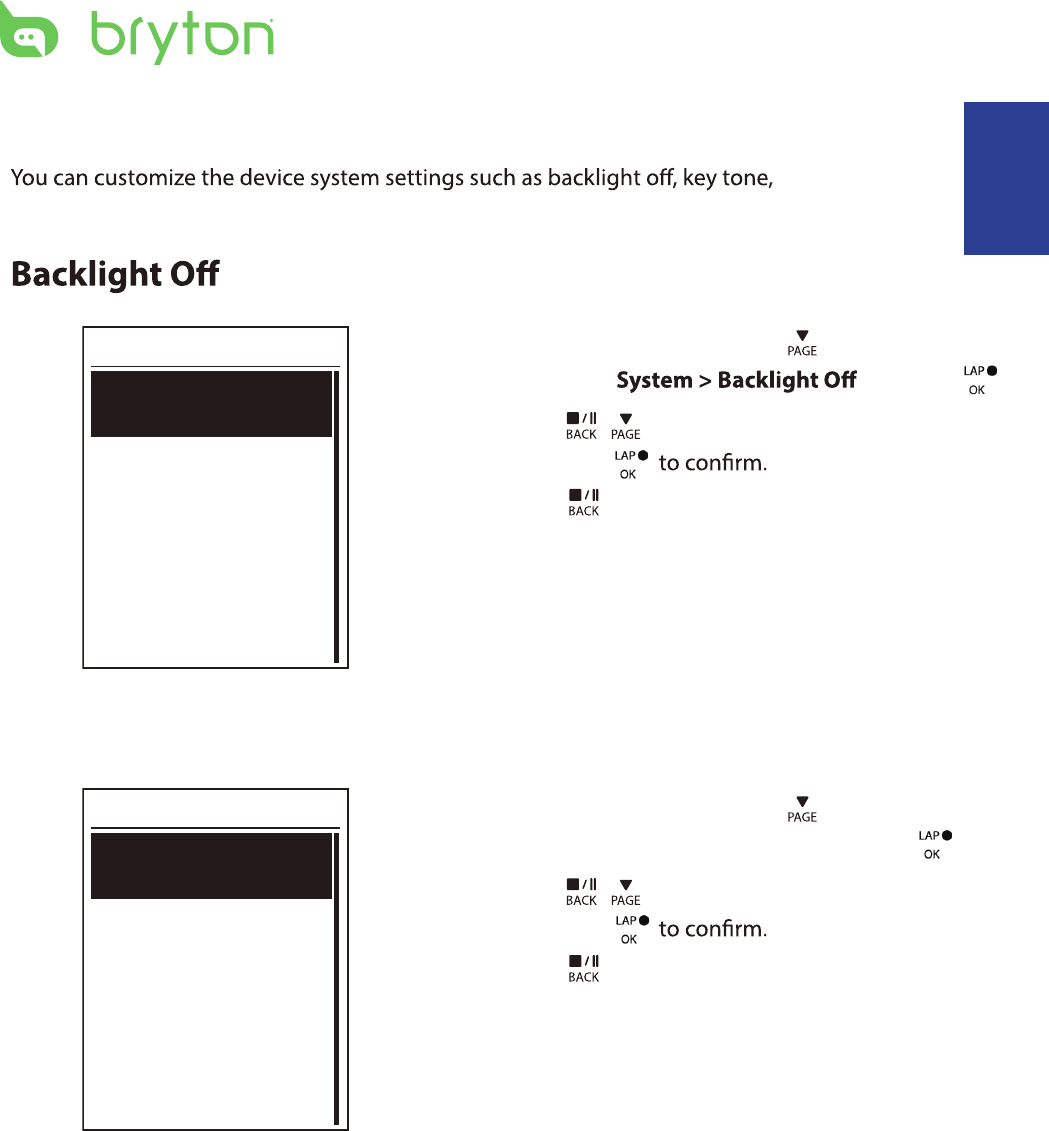
Change System Settings
sound,
time/unit , on-screen display language.
Back light
Auto
Never
1 min
10 min
1. In the Settings menu, press to select
General > and press .
2. Press / to select the desired setting
and press
3. Press to exit this menu.
Key Tone
Key Tone
On
Off
1. In the Settings menu, press to select
General > System > Key Tone and press .
2. Press / to select the desired setting
and press
3. Press to exit this menu.
Settings 23
ENGLISH
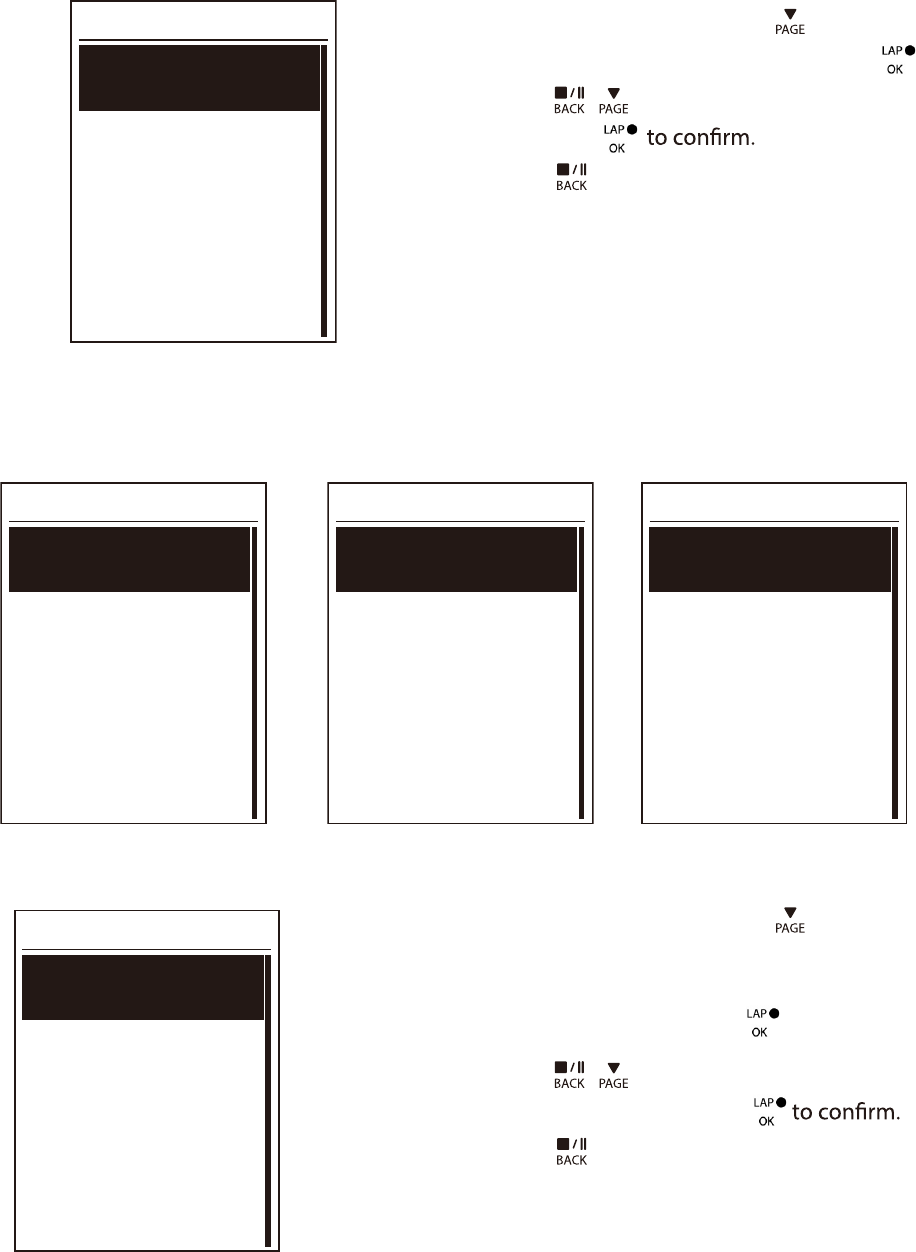
Sound
Sound
On
Off
1. In the Settings menu, press to select
General > System > Sound and press .
2. Press / to select the desired setting
and press
3. Press to exit this menu.
Time/Unit
Dlight Save
+0:00
+1:00
Daylight Save
Date
mmddyyyy
yyyymmdd
ddmmyyyy
Date format
Time
12hr
24hr
Time format
Unit
KM,KG
MI,LB
Unit
1. In the Settings menu, press to select
General > System > Time/Unit > Daylight
Save, Date format , Time format, Unit
Temperature and press .
2. Press / to select the desired
setting/format and press
3. Press to exit this menu.
Settings24
13kg
1033km
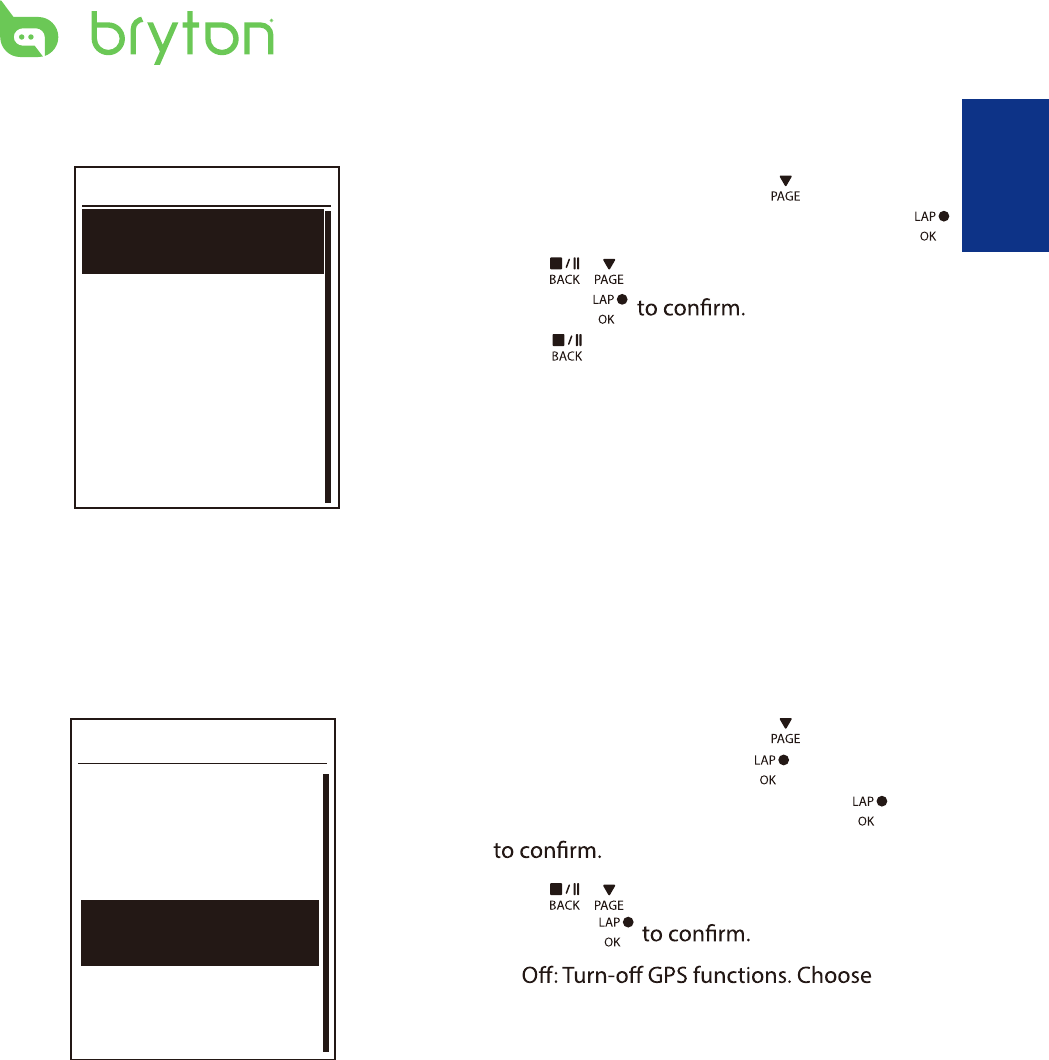
Language
Language
English
Deutsch
Français
1. In the Settings menu, press to select
General > System > Language and press .
2. Press / to select the desired setting
and press
3. Press to exit this menu.
View GPS Status
You can view the GPS signal information that your device is currently receiving.
1. In the Settings menu, press to select
General > GPS and press .
2. To set the signal search mode, press
3. Press / to select the desired setting
and press
•
this to save power when GPS signal is
not available, or when GPS information
is not required (such as indoor use).
Full Power: maximum position and •
speed accuracy, consumes more
power.
PowerSaving: Achieves longer battery •
life when used in good GPS signal
condition, but less accurate.
GPS
PowerSave
Full Power
Off
ENGLISH
Settings 25
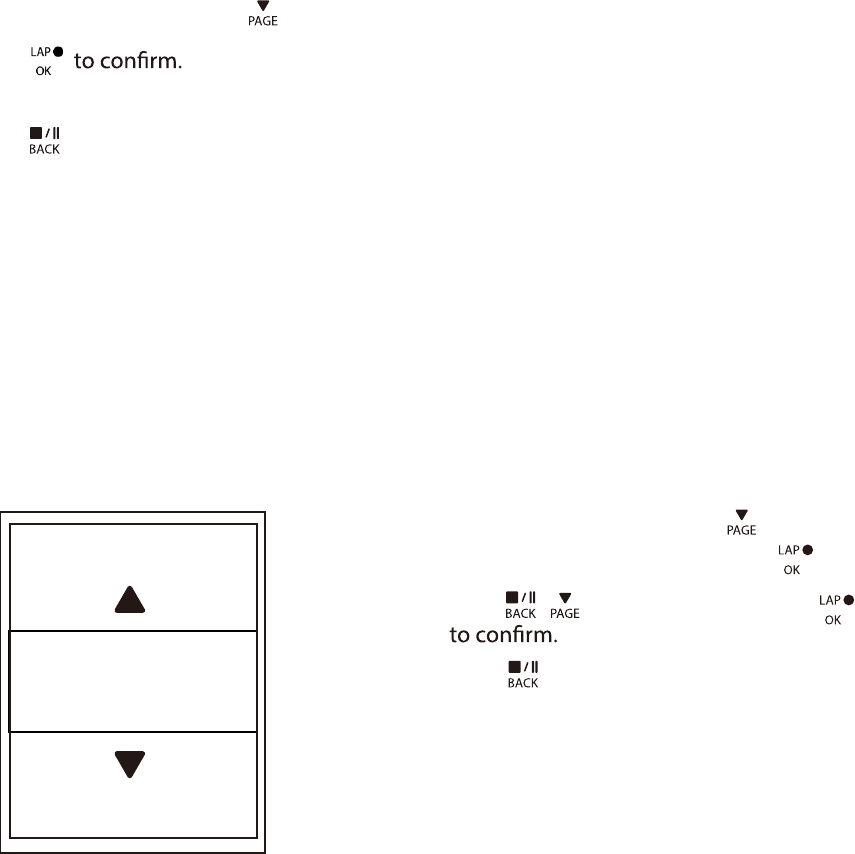
View Software Version
You can view your device current software version.
1. In the Settings menu, press to select General > About.
2. Press
The current software version is displayed on the screen.
3. Press to exit this menu.
Bluetooth
Before pairing Rider 310 with your bluetooth enabled mobile phone, make sure the
bluetooth function of your mobile phone and Rider 310 is turned on.
Enable Bluetooth
1. In the Settings menu, press to select
General > Bluetooth and press .
2. Press / to select On and press
3. Press to exit this menu.
Settings26
Enable
On
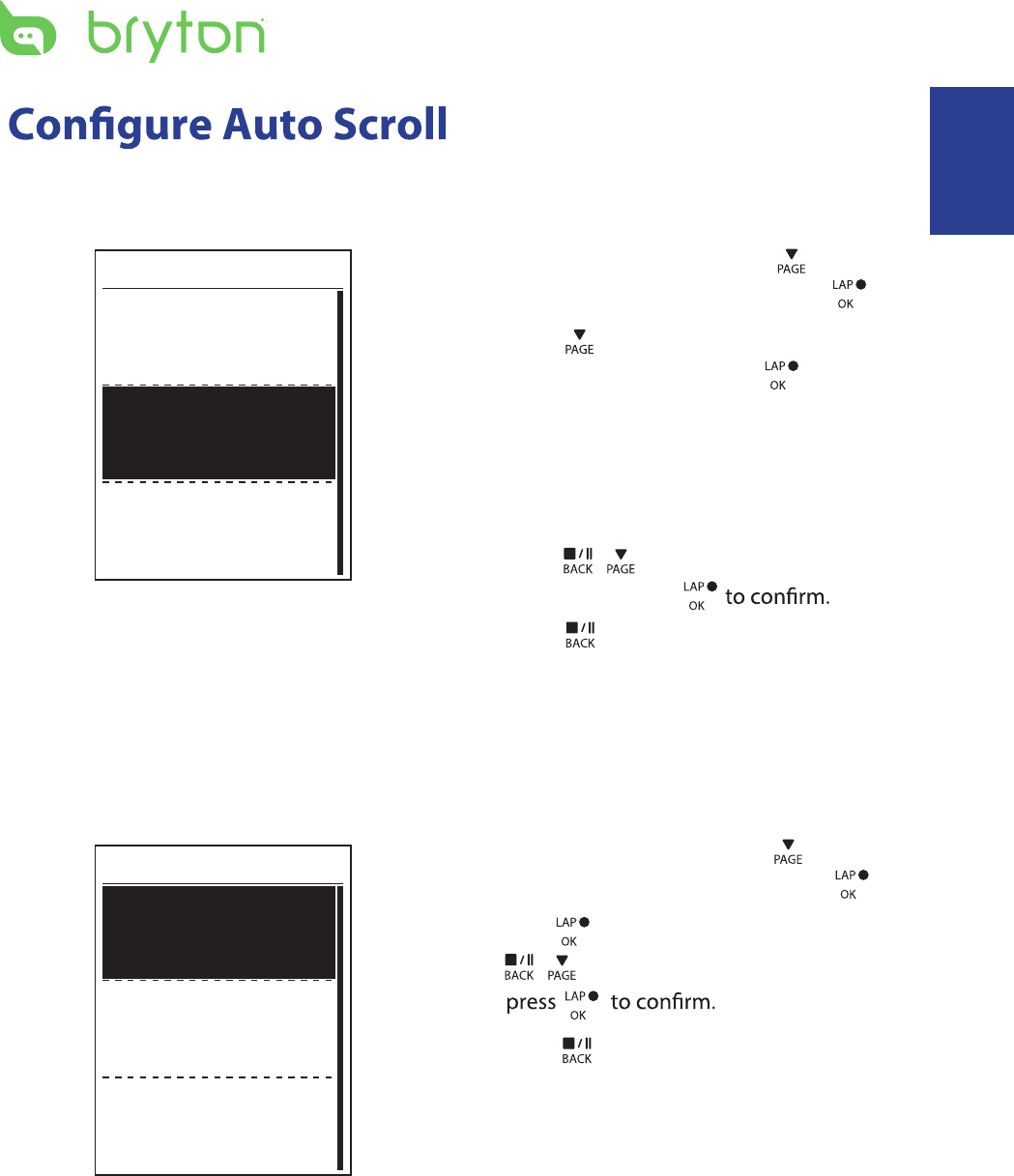
1. In the Settings menu, press to select
General > Auto Scroll and press .
2. Press to select the setting that you
want to change and press to enter its
submenu.
Auto scroll: enable/disable the auto •
switch.
Interval: set the interval time.•
3. Press / to adjust the desired
setting and press
4. Press to exit this menu.
Auto Scroll
Auto Scroll
On
5 sec
Interval
When the feature is enabled, the data will automatically switch pages at the preset
time.
Enable File Saving Mode
When the feature is enabled, the device will automatically overwrite from your oldest
records when memory storage is full.
File Saving
Overwrite
Yes
1. In the Settings menu, press to select
General > File Saving and press .
2. Press to enter its submenu and press
to adjust the desired setting and
/
3. Press to exit this menu.
ENGLISH
Settings 27
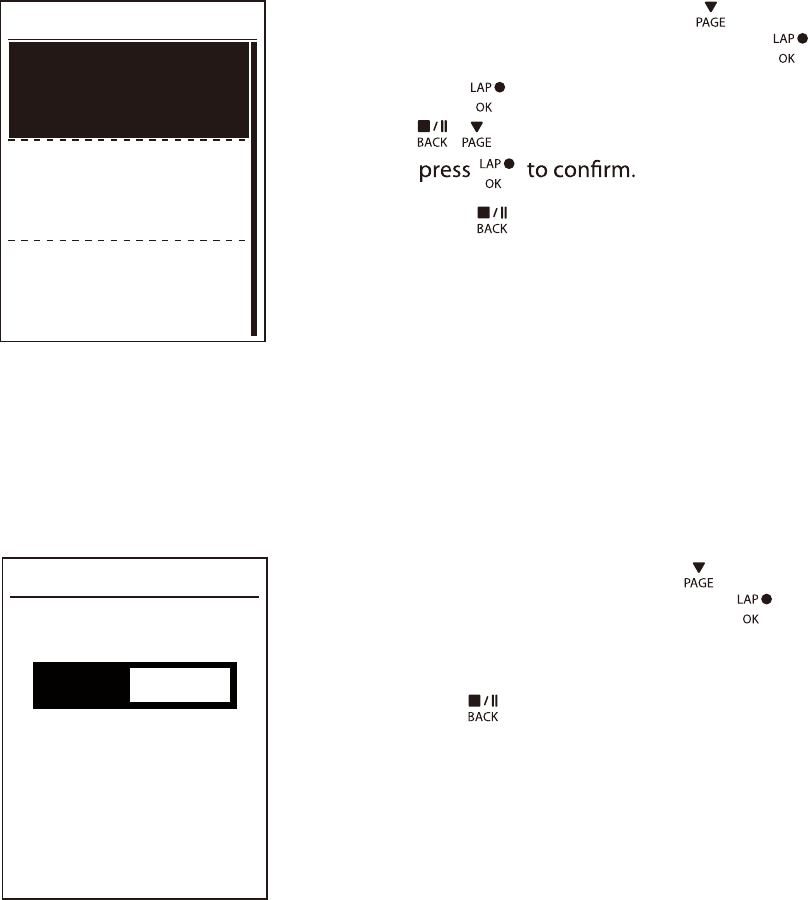
Start Reminder
When Rider 310 detects the motion of your bike, it would pop up a reminder to ask you if
you would like to record or not. You can set the frequency of start reminder.
View Memory Usage
View the storage status of the device.
Start Remind
Start remind
Once
50%
1. In the Settings menu, press to select
General > Start Remind and press .
2. Press to enter its submenu and press
to adjust the desired setting and
/
3. Press to exit this menu.
1. In the Settings menu, press to select
General > Memory % and press .
2. Press to exit this menu.
Memory %
The storage status is displayed on the screen.
Settings28
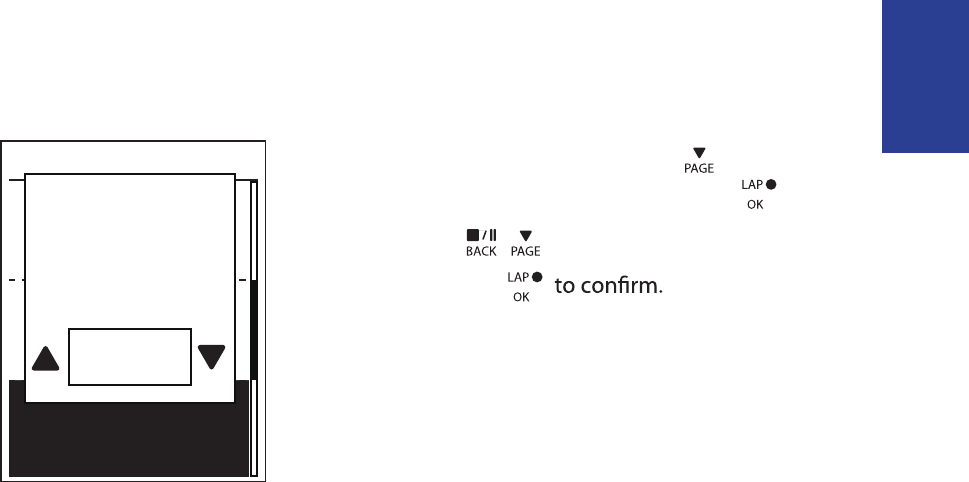
Reset Data
You can resotre your Rider 310 to factory setting.
General
Data Reset
Once
1. In the Settings menu, press to select
General > Data Reset and press .
2. Press
to adjust the desired setting
/
Perform
factory
reset ?
Yes
and press
Settings 29
ENGLISH
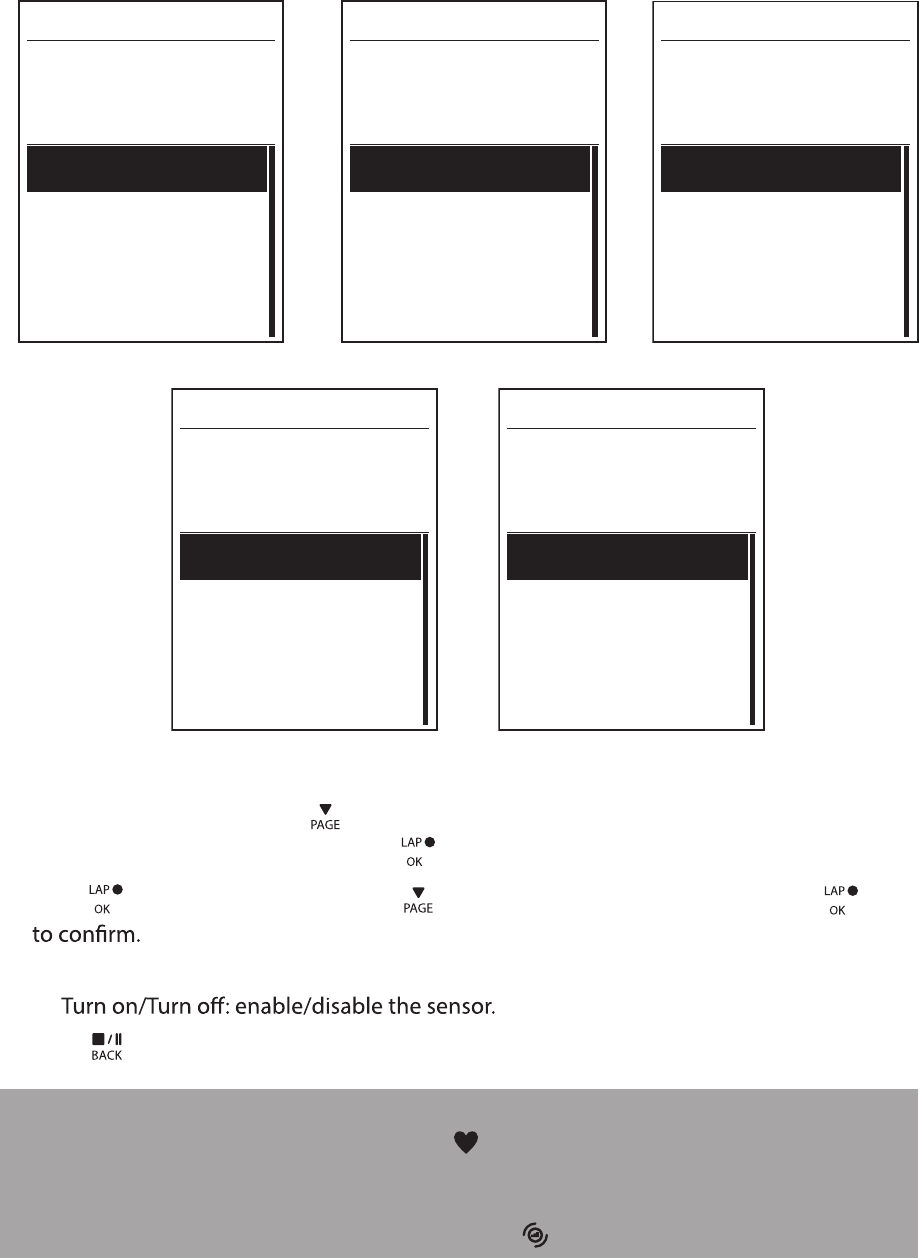
Sensors
You can customize the respective sensor settings such as enable/disable the function or
rescan the sensor for the device.
Heart Rate
Turn Off
Status: active
ID XXXXXXXXX
Rescan
Heart Rate
Speed
Turn Off
Status: active
ID XXXXXXXXX
Rescan
Cadence
Turn Off
Status: active
ID XXXXXXXXX
Rescan
Speed Cadence
Power meter
Turn Off
Status: active
ID XXXXXXXXX
Rescan
Power meter
Speed/CAD
Turn Off
Status: active
ID XXXXXXXXX
Rescan
Speed/Cadence
1. In the Settings menu, press to select Sensors > Heart Rate, Speed, Cadence, or
Speed/CAD Power Meter and press .
2. Press to have more options. Press to select the desired setting and press
Rescan: rescan to detect the sensor. •
•
3. Press to exit this menu.
NOTE:
When the heart rate monitor is paired, the • heart rate icon appears on the main screen.
While pairing your speed/cadence sensor/the heart rate belt and power meter, please
make sure there is no other cadence/speed sensor
/power meter within 5 m.
When the
cadence sensor is paired, the
cadence sensor icon appears on the main screen.
Settings30
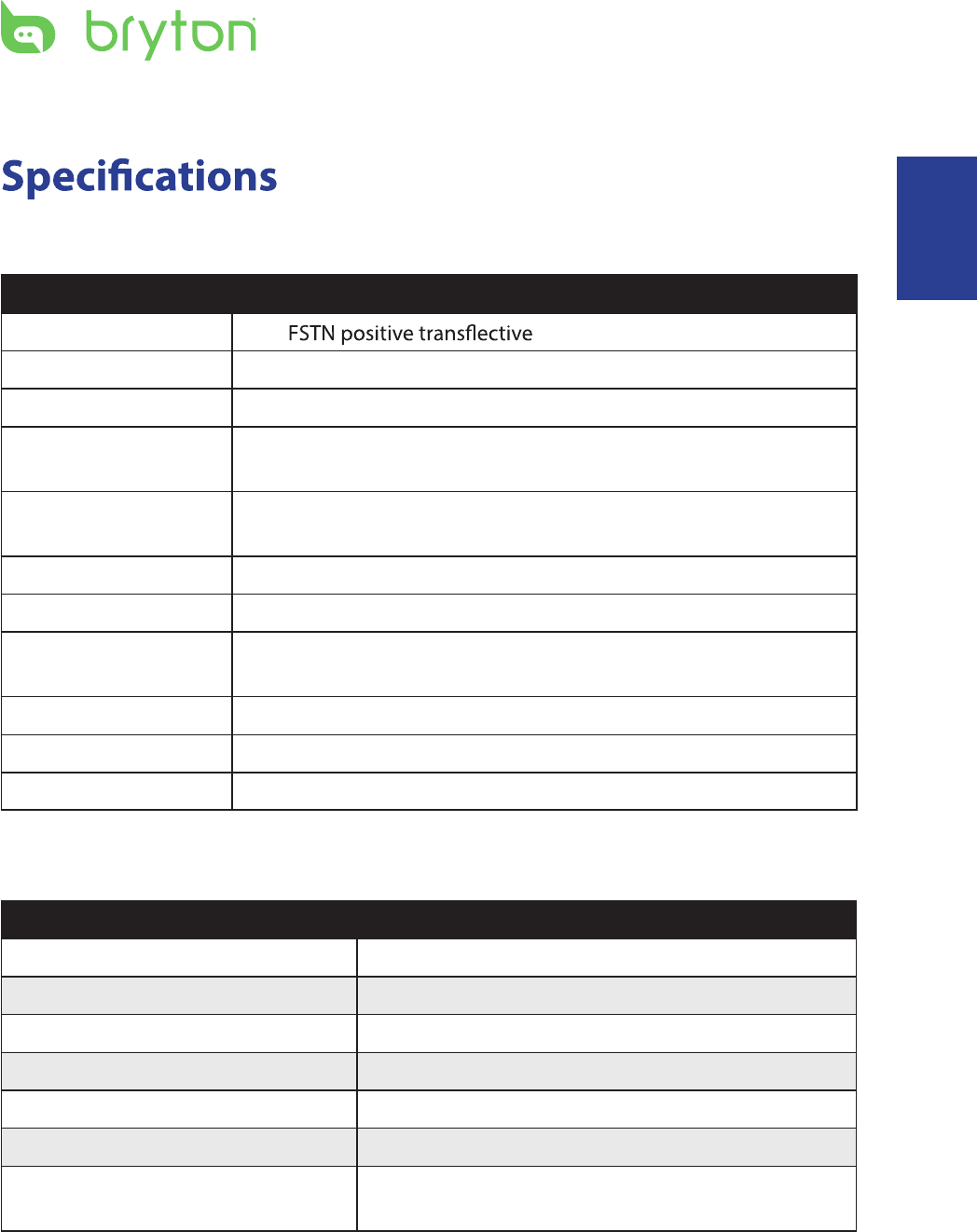
Appendix
Rider 310
Item Description
Display 1.8" dot-matrix LCD
Physical Size 45.1 x 69.5 x 17.3 mm
Weight 56g
Operating
Temperature
-10°C ~ 50°C
Battery Charging
Temperature
0°C ~ 40°C
Battery Li polymer rechargeable battery
Battery Life 36 hours with open sky
GPS Integrated high-sensitivity GPS receiver with embedded antenna
RF Transceiver 2.4GMHz receiver with embedded antenna to support ANT+
heart rate, speed sensor, cadence sensor
Water Resistant IPX7 waterproof rating
Cadence Sensor
Item Description
Physical size 33.9 x 13.5 x 39 mm
Weight 14 g
Water Resistance IPX7
Transmission range 5 m
Battery life 1 hour per day for 16 months
Operating temperature -10oC ~ 60oC
Radio frequency/protocol 2.4GHz / Dynastream ANT+ Sport wireless
communications protocol
Accuracy may be degraded by poor sensor contact, electrical interference, and receiver
distance from the transmitter.
BLE Smart Bluetooth smart wireless technology with embedded antenna
ENGLISH
Appendix 31
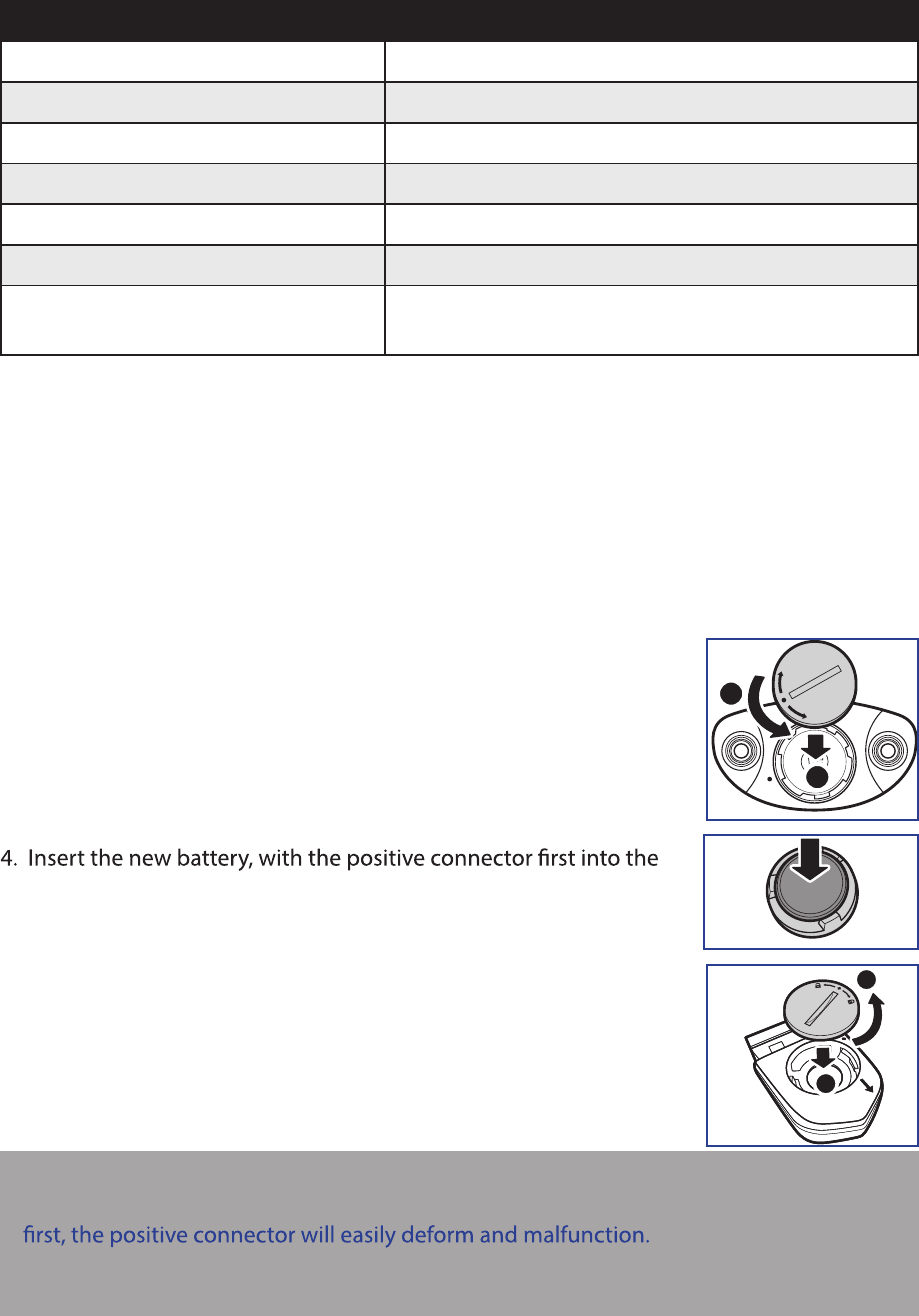
Heart Rate Monitor
Item Description
Physical size 67~100 x 26 x 15 mm
Weight 14 g (sensor) / 35g (strap)
Water Resistance 20 m
Transmission range 5 m
Battery life 1 hour per day for 24 months
Operating temperature 5oC ~ 40oC
Radio frequency/protocol 2.4GHz / Dynastream ANT+ Sport wireless
communications protocol
Accuracy may be degraded by poor sensor contact, electrical interference, and receiver
distance from the transmitter.
Battery Information
Heart Rate Monitor and Cadence Sensor Battery
The heart rate monitor/cadence sensor contains a user-replaceable CR2032 battery.
To replace the battery:
1. Locate the circular battery cover on the back of the heart rate
monitor/cadence sensor.
2. Use a coin to twist the cover counter-clockwise so the arrow on
the cover points to OPEN.
3. Remove the cover and battery. Wait for 30 seconds.
battery chamber.
5. Use a coin to twist the cover clockwise so the arrow on the cover
points to CLOSE.
A
B
NOTE:
When installing a new battery, if the battery is not placed with the positive connector •
Be careful not to damage or lose the O-ring gasket on the cover.•
Contact your local waste disposal department to properly dispose of used batteries.•
A
C
L
O
S
E
O
P
E
N
B
Appendix32
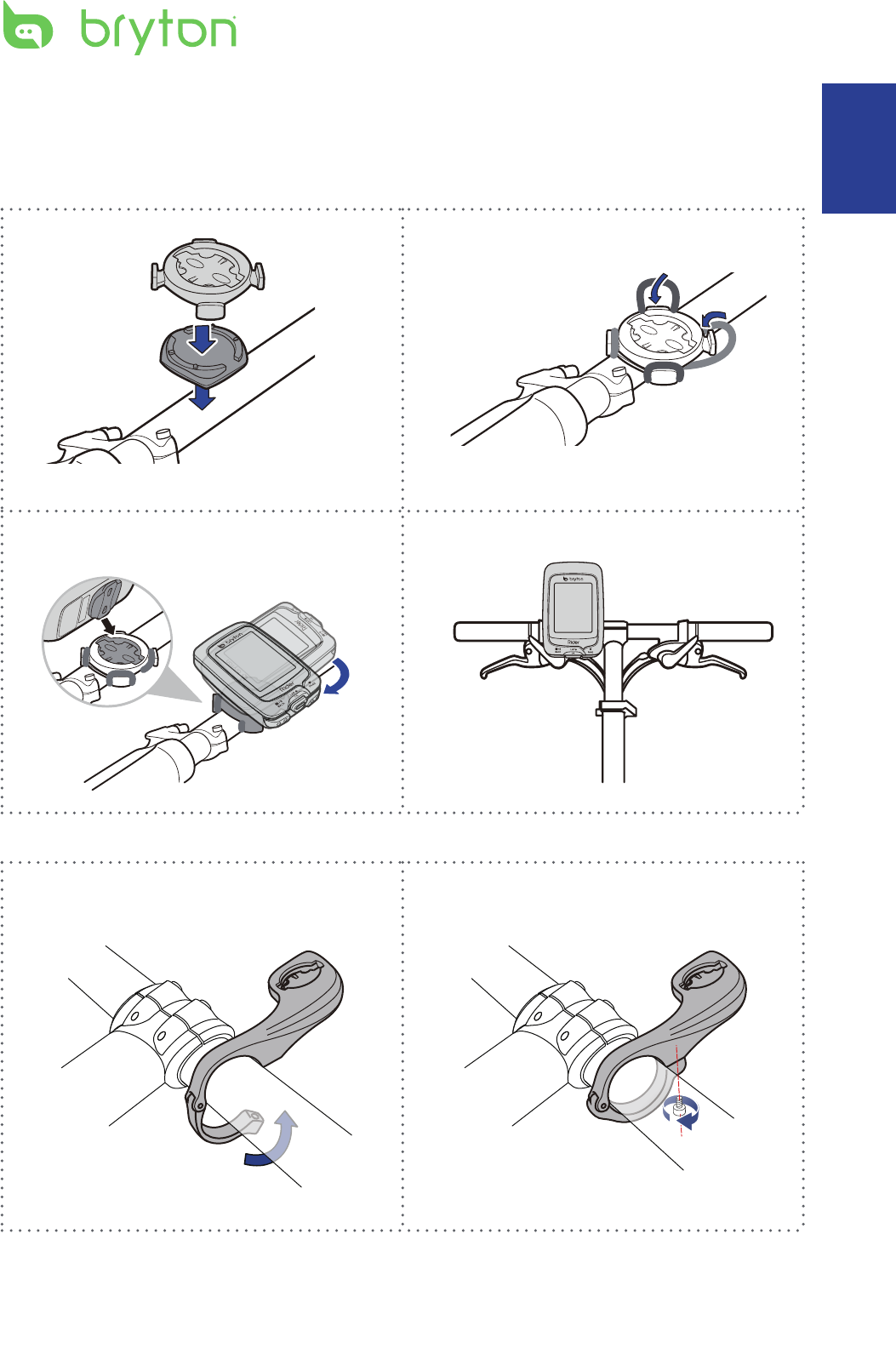
3
1 2
1 2
4
Install Rider 310
Mount Rider 310 to the Bike
ENGLISH
Appendix 33
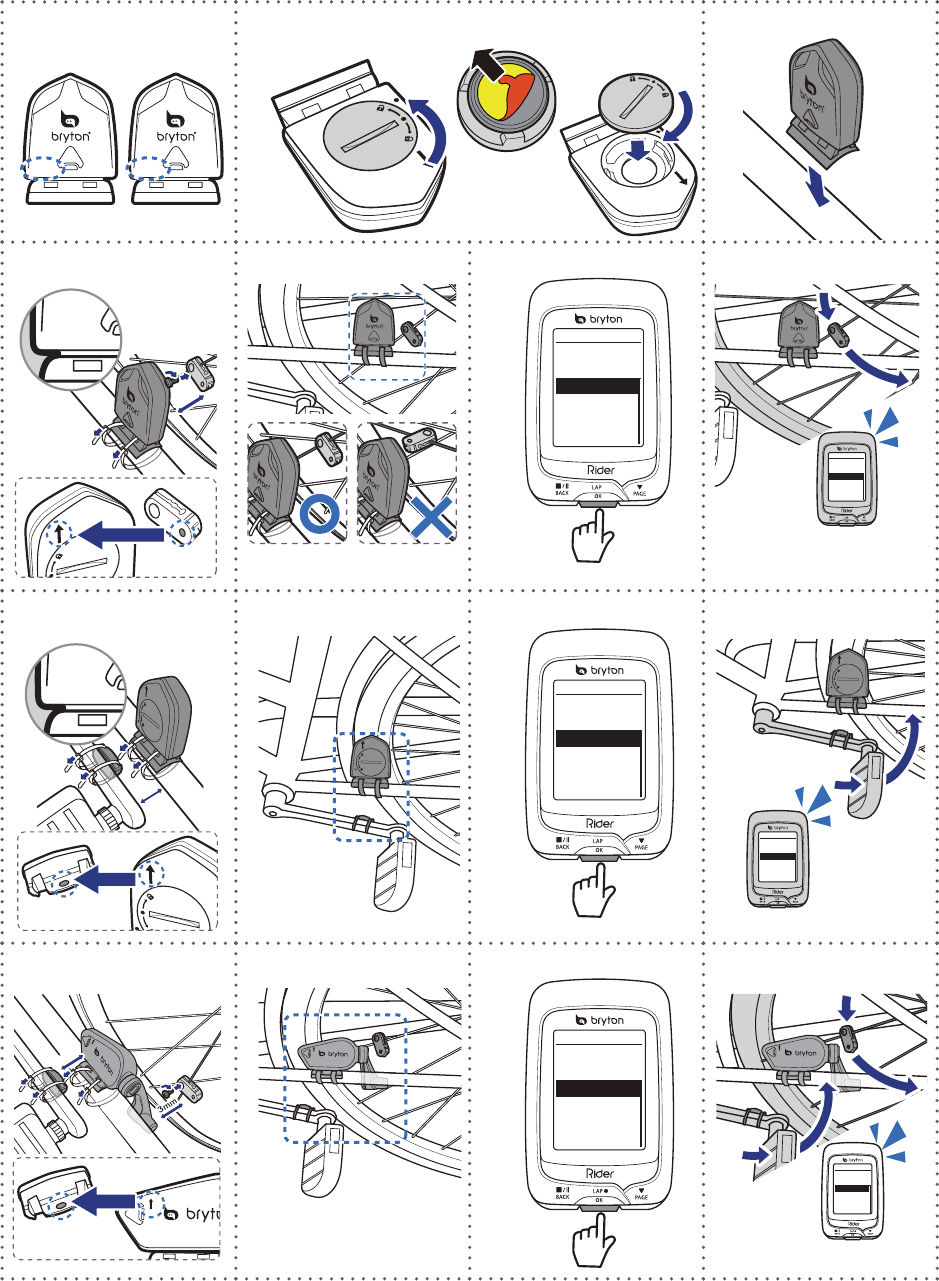
CADENCESPEED
SPEED
SPEED
3
mm
SPEED
SPEED
SPEED
SPEED
Speed
Turn Off
Status: active
ID XXXXXXXXX
Rescan
SPEED
Speed
Turn Off
Status: active
ID XXXXXXXXX
Rescan
Cadence
Turn Off
Status: active
ID XXXXXXXXX
Rescan
1
2
3
4a
5a
6a
7a
4b
5b
6b
7b
Cadence
Turn Off
Status: active
ID XXXXXXXXX
Rescan
3
mm
CADENCE
5c 6c 7c4c
3
mm
Speed/CAD
Turn Off
Status: active
ID XXXXXXXXX
Rescan
Speed/CAD
Turn Off
Status: active
ID XXXXXXXXX
Rescan
Remove battery tab before use
Install the Speed/Cadence/Dual Sensor
(Optional)
Appendix34
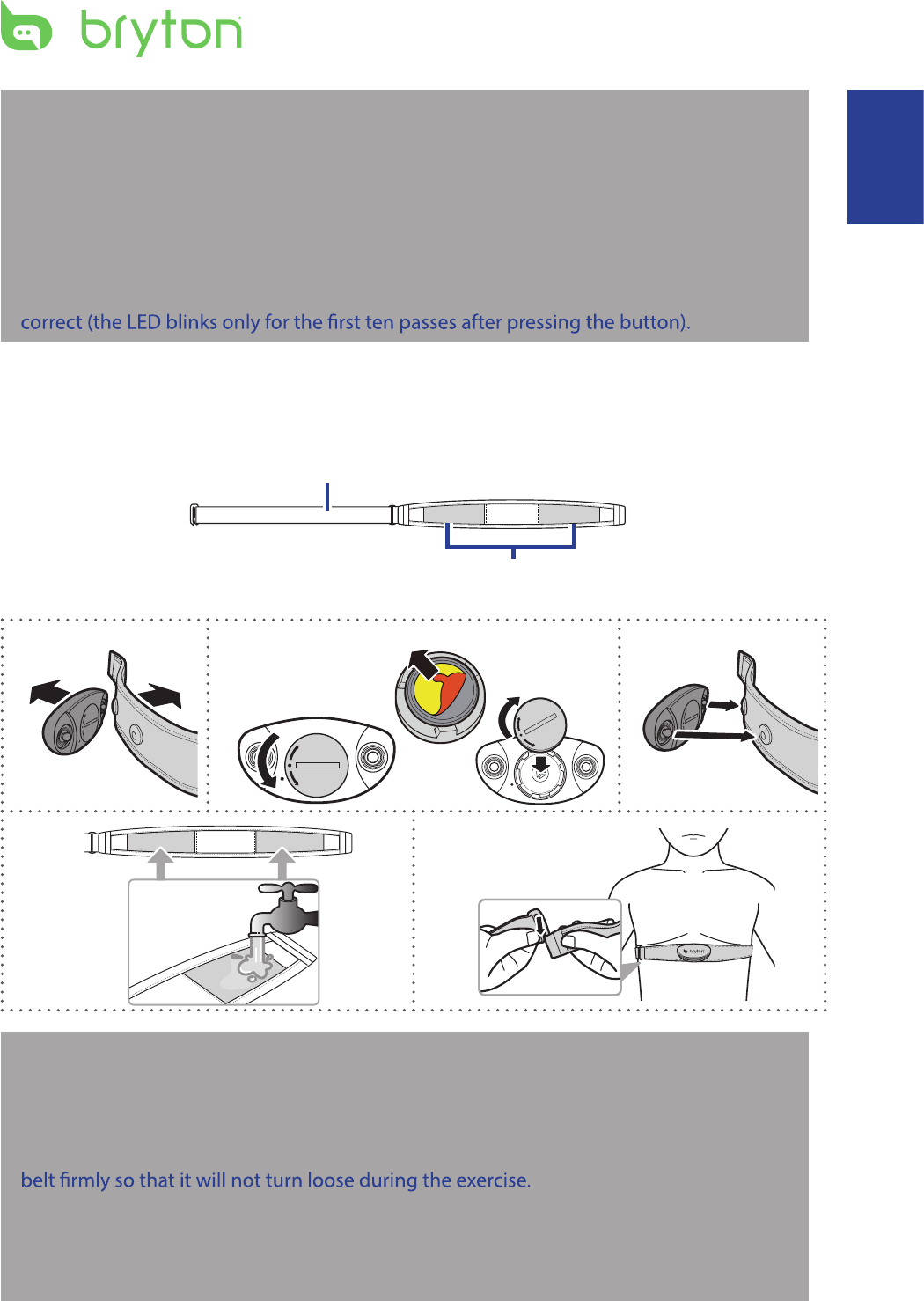
C
L
O
S
E
O
P
E
N
C
L
O
S
E
O
P
E
N
C
L
O
S
E
O
P
E
N
1
2
3
4
5
C
L
O
S
E
O
P
E
N
Remove battery tab before use
NOTE:
To ensur• e optimum performance, do the following:
- Align both sensor and magnet as shown in the illustration (5a / 5b). Pay attention on the
alignment points.
- Ensure the distance between the sensor and the magnet is within 3 mm.
Ensure that both Speed sensor and Speed magnet are installed and aligned horizontally, •
not vertically.
On the initial usage, press the front button to activate the sensor and start pedaling. •
When the sensor detects the magnet, the LED blinks once to indicate the alignment is
Install Heart Rate Belt (Optional)
Electrodes
Strap
NOTE:
In cold weather, wear appropriate clothing to keep the heart rate belt warm.•
The belt should be worn directly on your body.•
Adjust the sensor position to the middle part of the body (wear it slightly below the •
chest). The Bryton logo shown on the sensor should be facing upward. Tighten the elastic
If the sensor cannot be detected or the reading is abnormal, please warm up for about 5 •
minutes.
If the heart rate belt is not used for a period of time, remove the sensor from the heart •
rate belt.
ENGLISH
Appendix 35
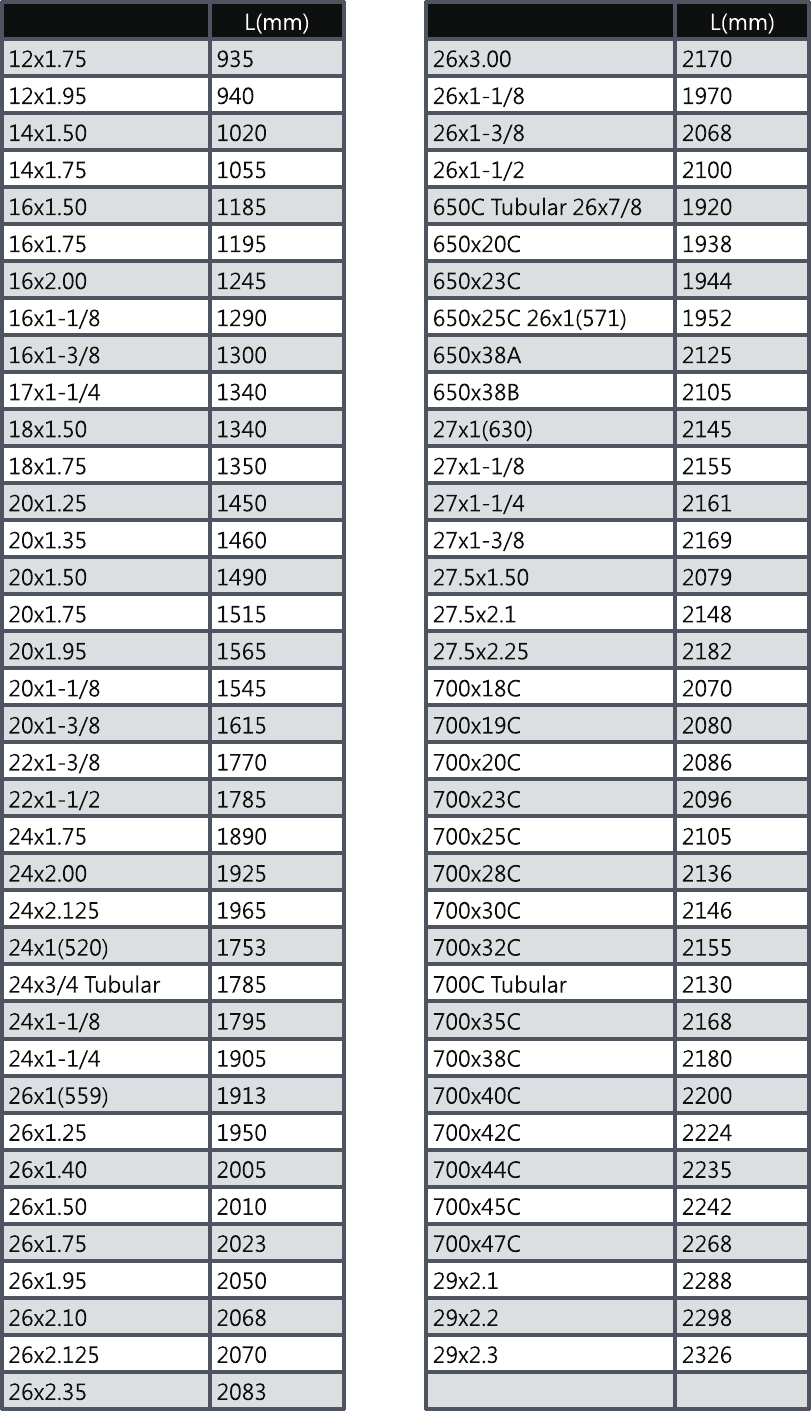
Wheel Size and Circumference
The wheel size is marked on both sides of the tires.
Appendix36
Wheel Size Wheel Size
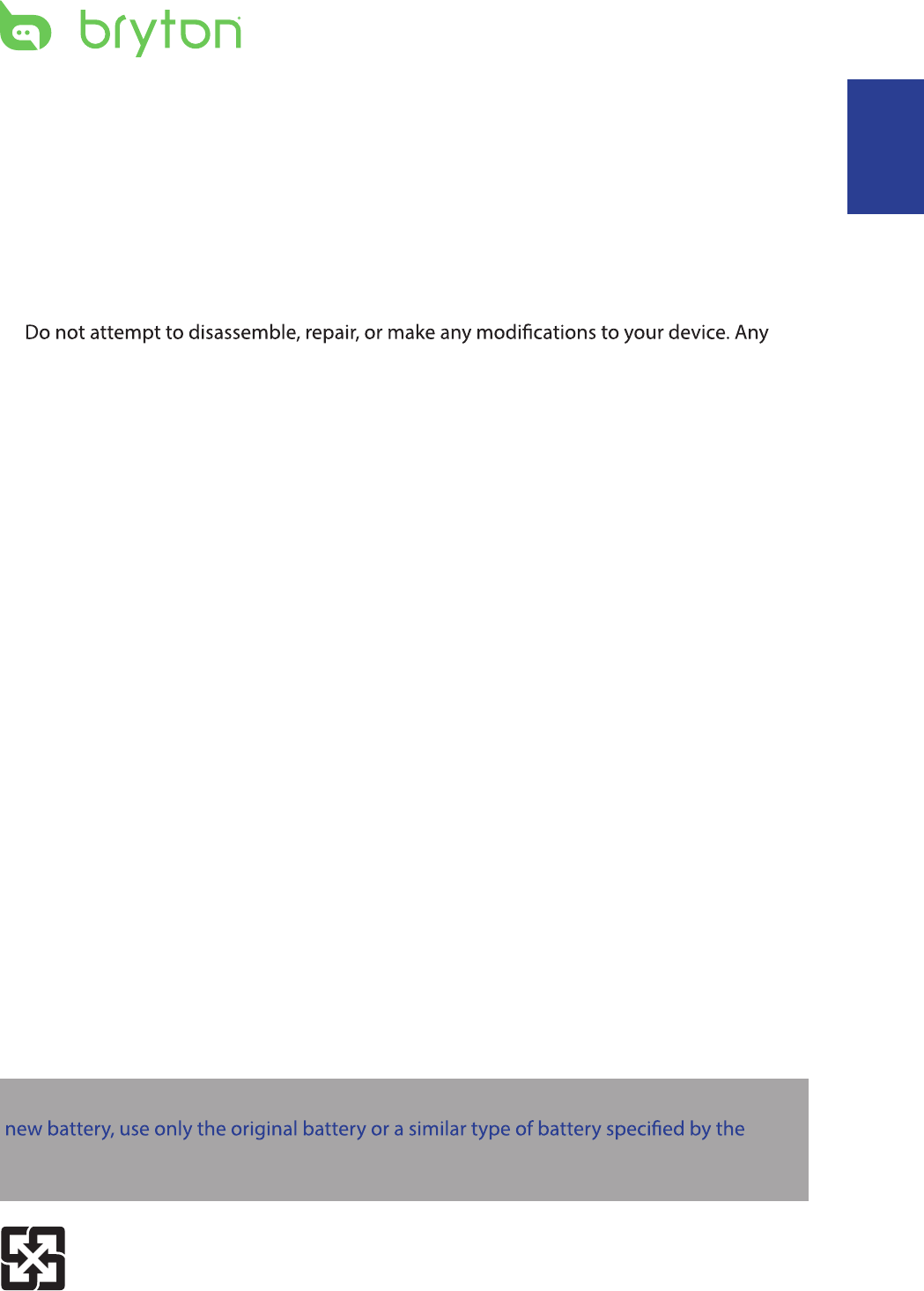
Basic Care For Your Rider 310
Taking good care of your device will reduce the risk of damage to your device.
Do not drop your device or subject it to severe shock.•
Do not expose your device to extreme temperatures and excessive moisture.•
The screen surface can easily be scratched. Use the non-adhesive generic screen •
protectors to help protect the screen from minor scratches.
Use diluted neutral detergent on a soft cloth to clean your device.•
•
attempt to do so will make the warranty invalid.
NOTE: Improper battery replacement may cause an explosion. When replacing a
manufacturer. Disposal of the used batteries must be carried out in accordance to the
regulations of your local authority.
For better environmental protection, waste batteries should be collected
separately for recycling or special disposal.
ENGLISH
Appendix 37
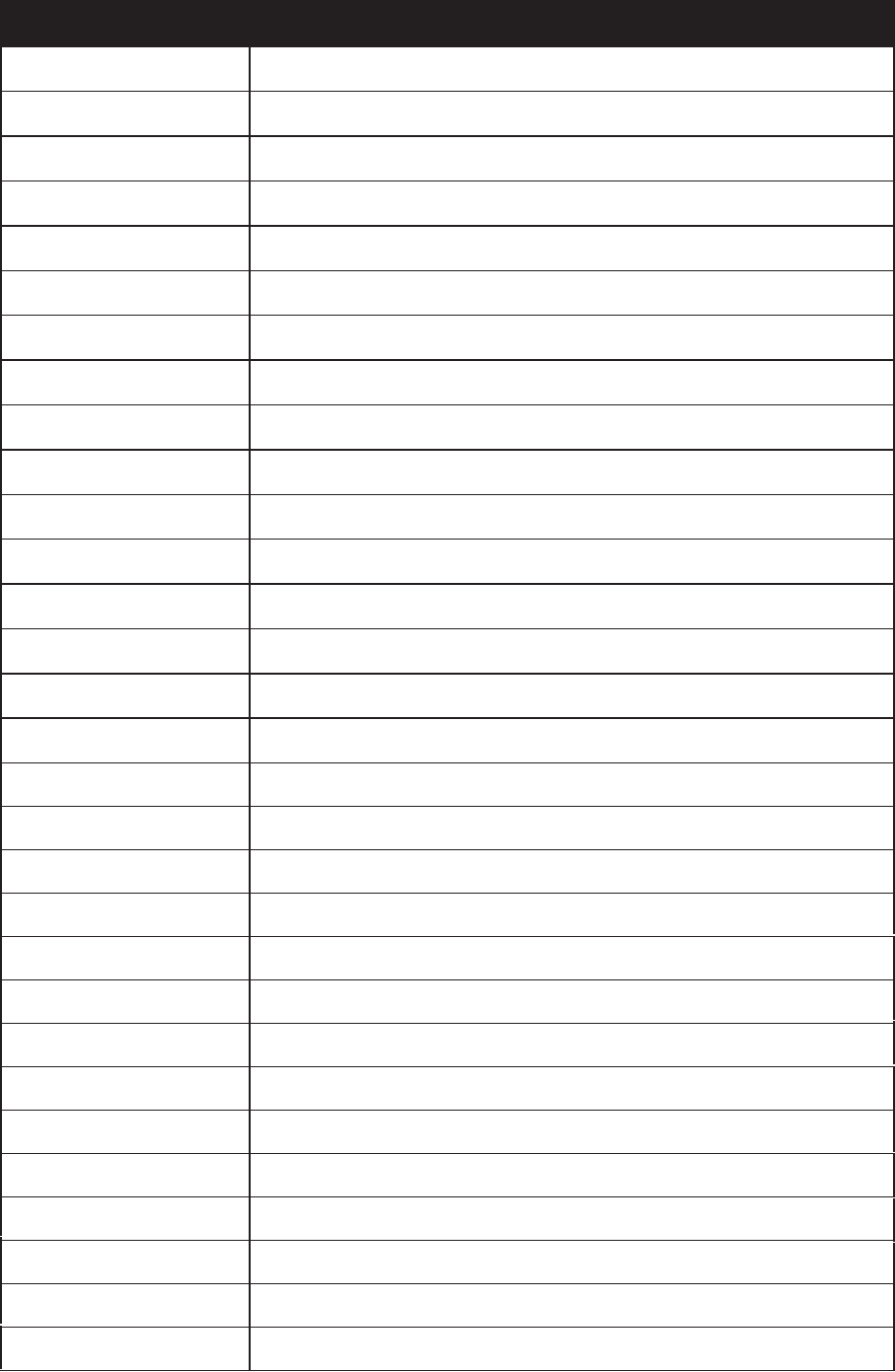
Data Fields
s
LapAvSpd Lap Average Speed
LapMaSpd Lap Maximum Speed
L'stLpAvSp Last Lap Average Speed
LapDist Lap Distance
L'stLpDist Last Lap Distance
L'stLapT Last Lap Time
LapAvHR Lap Average Heart Rate
LapMaHR Lap Maximum Heart Rate
L'LpAvHR Last Lap Average Heart Rate
L'A'MHR% Lap Average MHR Percentage
L'A'LTHR% Lap Average LTHR Percentage
LpAvSt'dR Lap Average Stride Rate
LpStr'dAvL Lap Stride Average Length
LLpSt'dAvL Last Lap Stride Average Length
LapAvP Lap Average Pace
L'stLpAvP Last Lap Average Pace
Data Field Complete Data Field Name
Sunrise Sunrise Time
Sunset Sunset Time
AvgSpd
RTime Ride Time
Average Speed
Max Spd Maximum Speed
HR Heart Rate
Avg HR Average Heart Rate
Max HR Maximum Heart Rate
Maximum Heart Rate Percentage
MHR Zon
MHR%
LTHR%
LTHR Zone
e Maximum Hea
Lactate Threshold Heart Rate Zone
Lactate Threshold Heart Rate Percentage
rt Rate Zone
AvgCAD Average Cadence
MaxCAD Maximum Cadence
Appendix38
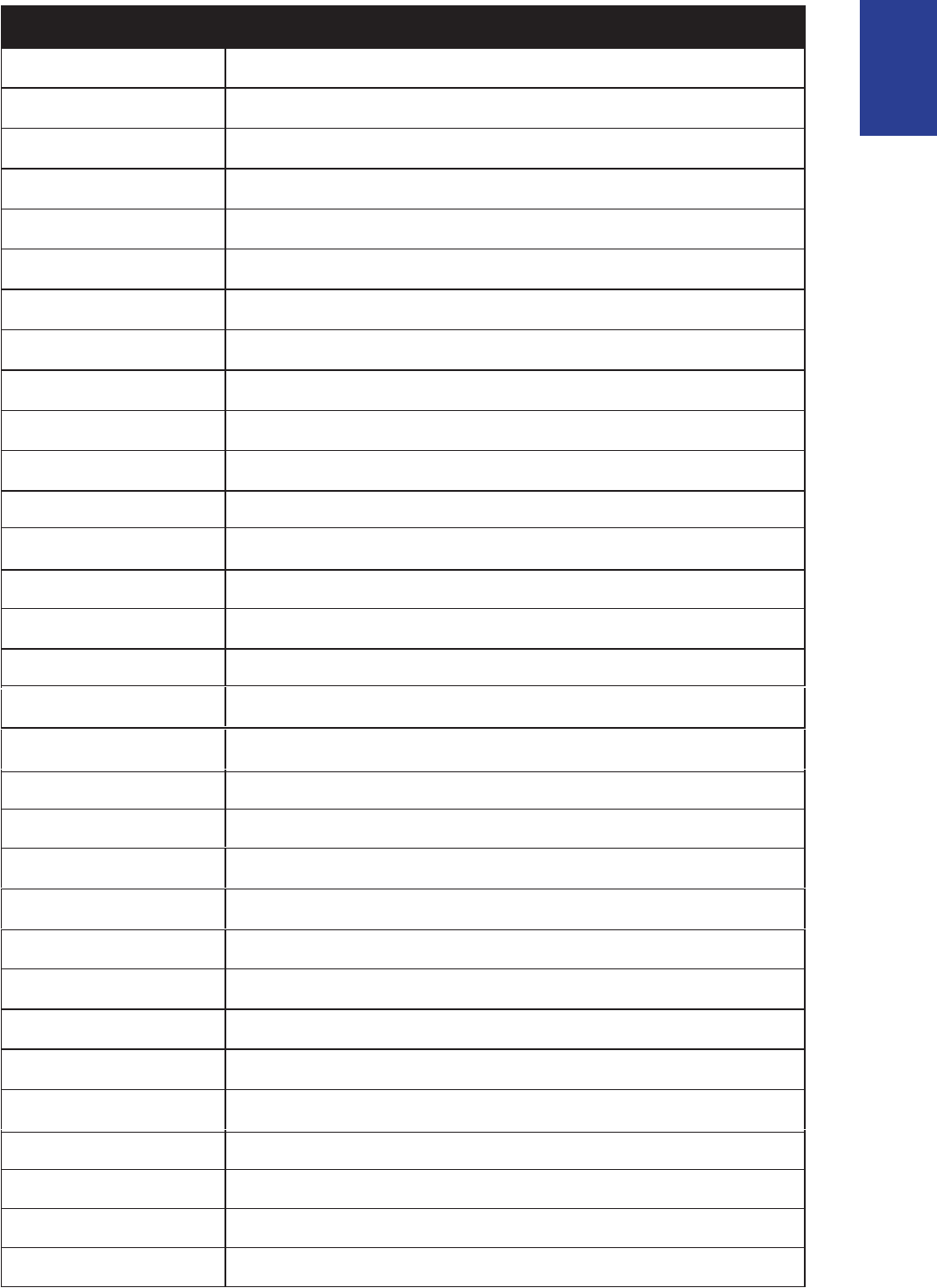
Data Fields Complete Data Field Name
3s PW 3 Seconds Average Power
30s PW 30 Seconds Average Power
LapMaxPW Lap Maximum Power
Last Lap Maximum Power
Avg PW
PW now Current Power
Max PW
Max Alt. Maximum Altitude
Average Power
Maximum Power
LapAvgPW Lap Average Power
LLapAvgPW Last Lap Average Power
LLapMaxPW
MAP Zone Maximum Aerobic Power Zone
MAP% Maximum Aerobic Power Percentage
FTP Zone Functional Threshold Power Zone
FTP% Functional Threshold Power Percentage
T to Dest Time to Destination
D to Dest Distance to Destination
Alt. Gain Altitude Gain
Alt. Loss Altitude Loss
Str'dRate StrideRate
AvStr'dRt Average Stride Rate
MaStr'dRt Maximum Stride Rate
AvSt'dl'gth Average Stride Length
AvgPace Average Pace
MaxPace Maximum Pace
L'st1kmP Last 1 km/mile Pace
ODO
Temp.
Dist. Distance
Temperature
Odometer
LapMaP Lap Maximum Pace
LAvCAD Lap Average Cadence
LLAvCad Last Lap Average Cadence
ENGLISH
Appendix 39
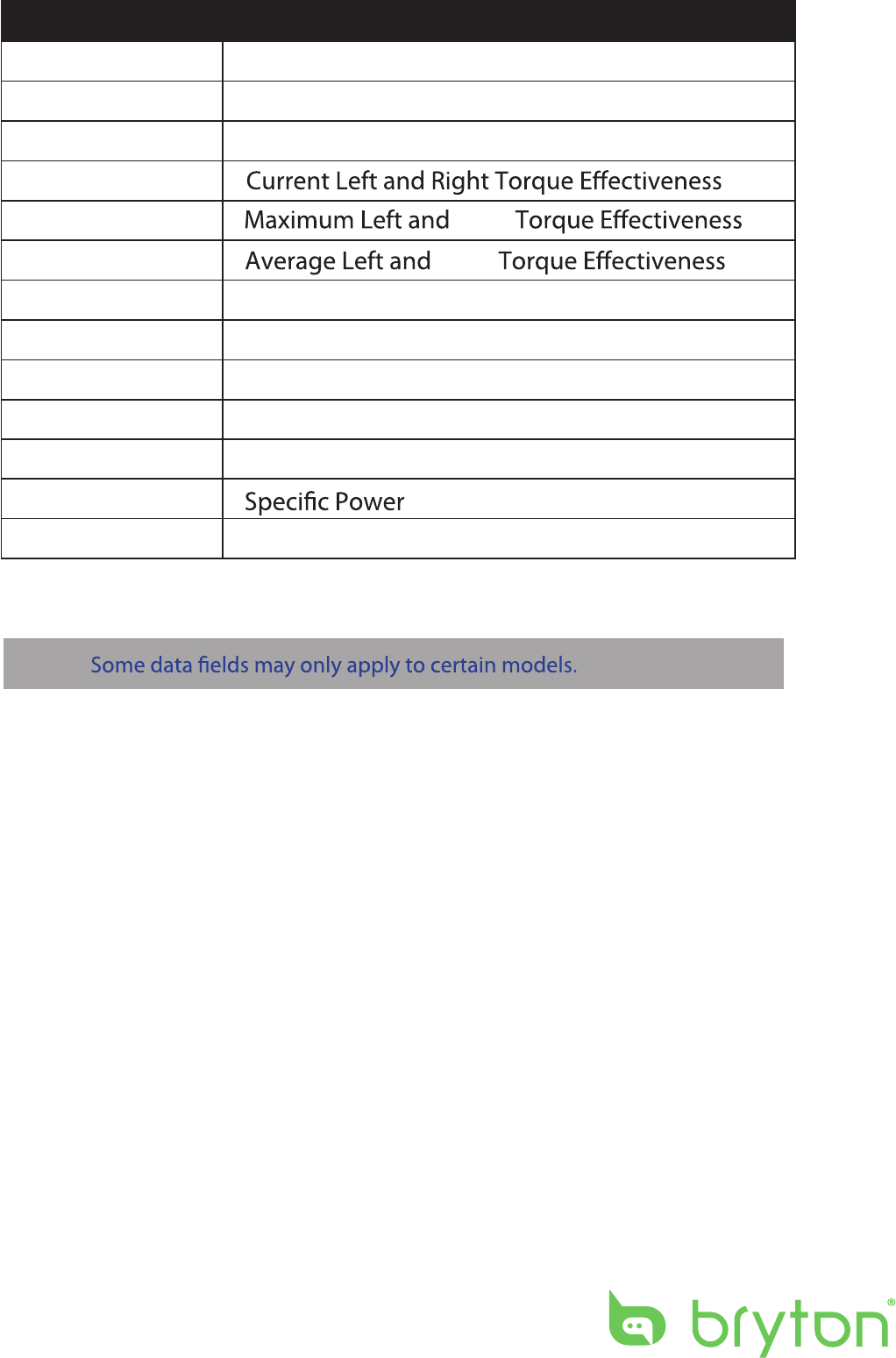
NOTE:
Data Fields Complete Data Field Name
MPS-LR
IF
NP
SP
TSS Training Stress Score
Intensity Factor
Normalized Power
Maximum Left and Right Pedal Smoothness
CPS L-R Current Left and Right Pedal Smoothness
APS L-R Average Left and Right Pedal Smoothness
Current Left and Right Power Balance
APB L-R Average Left and Right Power Balance
MTE-LR
ATE-LR
CTE-LR
MPB-LR Maximum Left and Right Power Balance
CPB-LR
Appendix40
Right
Right