eMoMo Technology ITABLE406 Smart sofa control panel with bluetooth and wireless charging User Manual iTable406 0814 HMI
eMoMo Technology Co., Ltd Smart sofa control panel with bluetooth and wireless charging iTable406 0814 HMI
user manual
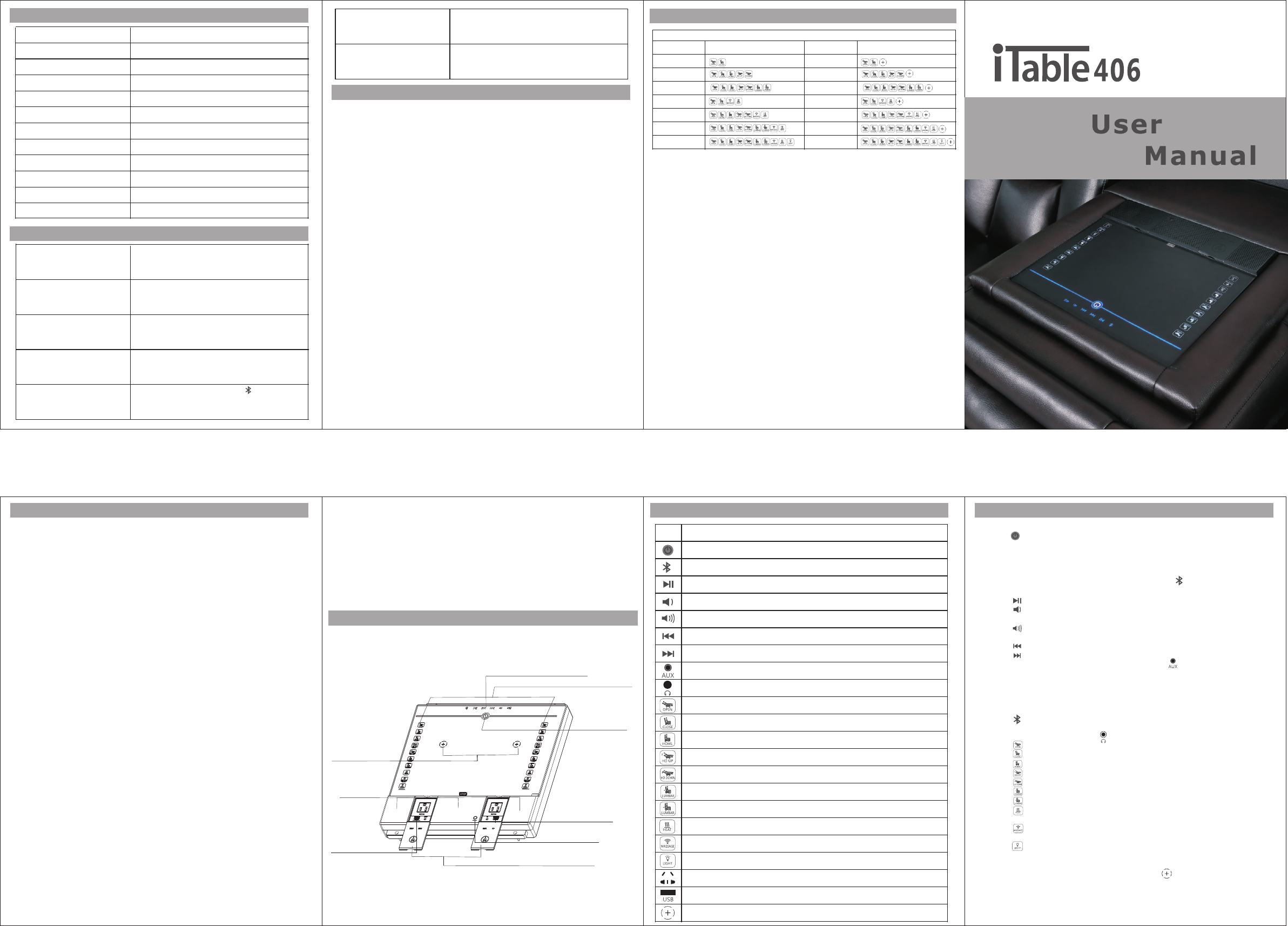
Buttons and functions
Audio control panel
Power on/off
Wireless charge area
Chair control panel
Safety switch
5V 2.1A USB with
Mp3 player function
Speaker
Icon Function
Power on/off
Press for 3s to disconnect the BT pairing.
Press shortly to switch into BT mode
Play/pause the music track.
Decrease the volume.
Increase the volume.
The last track.
The next track.
AUX-IN
Listen to music via earphones.
Recline the chair.
Close the chair.
Return the chair to Upright Position.
Lift the headrest.
Retract the headrest.
Activate the lumbar support.
Retract the lumbar support.
Turn on/off heating pad.
Turn on/off vibrating massage function.
Panel description
Power for the audio
Audio frequency response
Signal-to noise ratio
Bluetooth edition
Recliner input
Power for the recliner
USB output
Wireless charging output
40~22 kHz
>65 db
4.0
DC 29V
120W
5V 2.1A max for each
5V 1A max for each
Frequently asked questions
Problem Possible cause and correction
No power
1.The plug is plugged into a useless socket.
Change a useful socket.
2.The plug isn't plugged properly. Re-plug it
and ensure it is plugged properly.
No sound at all
1.The volume switch is on minimum.
increase the volume.
2. The unit is in earphone mode. Disconnect
the earphone.
The unit doesn't response
Bluetooth can't be paired
1.Safety switch has pop up. Press it down to
reset the unit.
2. The unit is poorly connected. Check all
connectors and reconnect them.
1.It has been connected. Press to
disconnect the previous BT and try again.
2. Do not pair the Bluetooth behind a wall or in a
conner. Keep the working space in 8M.
Warranty
» This limited warranty doesn't resist your statutory rights in any way.
» The warranty period is 2 years from the date of purchase.
» you can certify your purchase date either by the orginal Invoice/
Receipt, or by the registration code.
he warranty is limited to the repair of the faulty audio device.
he warranty does not cover any transport or other direct/indirect
costs or any risks associated with removing/dismounting,
transport i n, and installing the products.
It does not apply:
damage due to inexpertly carried out installation, incorrect connection,
or incorrect packing. .
damage attributed to utilization not specified in the operating instructions,
to negligence or modification.
» damage due to faulty or unsuitable peripheral devices.
damage caused by accidents, lighting, water, fire, heat, war, civil
unrest, or other events beyond the control of t and its
distribution partners.
f repairs or modifications have ben performed by unauthorized
persons
» T
» T
at o
»
»
»
he manufacturer
» I
.
Part number and functions
Part number & functions
P/N FunctionsP/N Functions
iTable406W
iTable406TRW
iTable406R
iTable406RW
iTable40624HRR
iTable40624HRRW
iTable40624HR
iTable40624HRW
iTable40624HTRL
iTable40624HTRLW
iTable40624HTR
iTable40624HTRW
iTable406TR
Socket output Total AC 100~240V 8A
5V 2.1A USB
» Congratulations on your new smart table top. Please read the user
manual carefully before using the unit. Then operate it properly.
» This apparatus is supposed to be connected with AC 100V-240V power
» The unit should be powered off before unplugging it.
» Do not pull the silicon cover of the power supply too hard, it may
cause a damage to the product.
» Ensure the apparatus is installed stably.
» The apparatus is for in door use only.
» Do not used in extreme environment.
» Do not place the apparatus in sunlight exposure or near heat source.
» Do not try to take any components away off the apparatus because
there is not useless component and it may cause electricity shock.
» Children under 13 years old should use it under adults’ supervision.
» Never try to repair this product by yourself as it may cause a void
warranty. Please contact with the store or customer service for help
if problem occurs.
» This apparatus might be updated as technology & system upgraded.
The corresponding revision of the manual will not notify specially.
Operation
» Plug the unit into a household power supply.(AC 100~240V)
» Touch to turn on the device. All buttons light on and the BT begins
to search signal.
» Turn on the BT function of your device, search BT signal “eMoMo
iTable406".Pair your BT device with “eMoMo iTable406". If it is paired
successfully, a “Du” sound will made and you can Play music by your
BT device. If you want to disconnect the BT, touch for 3s to
disconnect it.
» Touch to play or pause the music file.
» Touch time after time to decrease volume gradually. Touch and
hold it to decrease volume rapidly.
»
» Touch to back to the last track.
» Touch to leap to the next track.
» Connect your AUX device with the product via outlet by a AUX
cable, the audio will switch into AUX audio mode
you can play music via your AUX device .
» Insert a USB with MP3 audio file in into the USB next to AUX-IN outlet,
the audio will switch into USB MP3 player and play the MP3 in USB
automatically.
» Touch shortly could cut off the AUX and USB connection. Then you
can pair the BT and play music by BT device.
» Connect your earphones with outlet to listen music via earphones.
Touch to recline the chair.
Touch to close the chair.
Touch to return the chair to Upright Position.
Touch to lift the headrest.
Touch to retract the headrest.
Touch to activate the lumbar support.
Touch to retract the lumbar support.
Touch to turn on/off heating pad. It will be shut down in 1 hour
automatically as it reaches the maximum work time.
Touch to turn on/off vibrating massage function. It will be shut down
in 30 minutes automatically as it reaches the maximum work time.
Touch to turn on/off the base light. It will be shut down in 4 hours if
Touch time after time to increase volume gradually. Touch and
hold it to increase volume rapidly.
automatically
»
»
»
»
»
»
»
»
»
»
Caution
supply.
and
there is no operation on the smart table top.
Put your device on the wireless charging area to charge for it. Ensure
that the receiver of your device is aligned with logo.
If unexpected problem like water flow in , the
safety switch will cut off the power then pop up. After troubleshooting,
»
»occurs on the product,
Silicon cover for power supply Turn on/off base light.
AC 100~240V power supply.
USB MP3 player or 5V 2.1A max charging outlet.
Input
Power
Audio input
AC 100~240V
120W
DC 13V
17W
one or try to upgrade your device.
AUX mode can't work
1.The music source is useless. Try another
one.
2. The auxin cable is useless. Change a
useful cable.
press the safety switch down could reset it so it could work normally.
But if the product is still with problem, the switch can not be press down.
Swivel clockwise to open the silicon cover for power supply.
»
Wireless charging area.
Specification
USB mode can't work
1.Availablefor MP3 and WMA format.
Others can't be played.
2.The USB is broken. Try to change a useful
» FCC Caution:
Any changes or modifications not expressly approved by the party
responsible for compliance could void the user's authority to operate
This equipment should be installed and operated with minimum
Do not pull the silicon cover of the power supply too hard, it may
distance 20 cm between the radiator and your body.
This device complies with Part 15 of the FCC Rules. Operation is
subject to the following two conditions:
(1) This device may not cause harmful interference, and
(2) this device must accept any interference received, including
interference that may cause undesired operation.
This device and its antenna(s) must not be co-located or operating in
conjunction with any other antenna or transmitter.
» NOTE:
This equipment has been tested and found to comply with the limits
for a Class B digital device, pursuant to Part 15 of the FCC Rules.
These limits are designed to provide reasonable protection against
harmful interference in a residential installation. This equipment
this equipment.
generates, uses and can radiate radio frequency energy and, if not
installed and used in accordance with the instructions, may cause
harmful interference to radio communications.
However, there is no guarantee that interference will not occur in a
supply.
particular installation.
If this equipment does cause harmful interference to radio or television
reception, which can be determined by turning the equipment off and
on, the user is encouraged to try to correct the interference by one or
more of the following measures:
– Reorient or relocate the receiving antenna.
– Increase the separation between the equipment and receiver.
– Connect the equipment into an outlet on a circuit different from
that to which the receiver is connected.
– Consult the dealer or an experienced radio/TV technician for help.
FCC ID: A4E-ITABLE406
» the unit is misused.
Remark
» If you want to make a claim under the warranty, please always to contact
the store from whom you purchase this product.
Use product correctly and keep it probably will prolong the service life.
iTable406
» Do not touch the sockets at any time, it may cause a electricity shock.
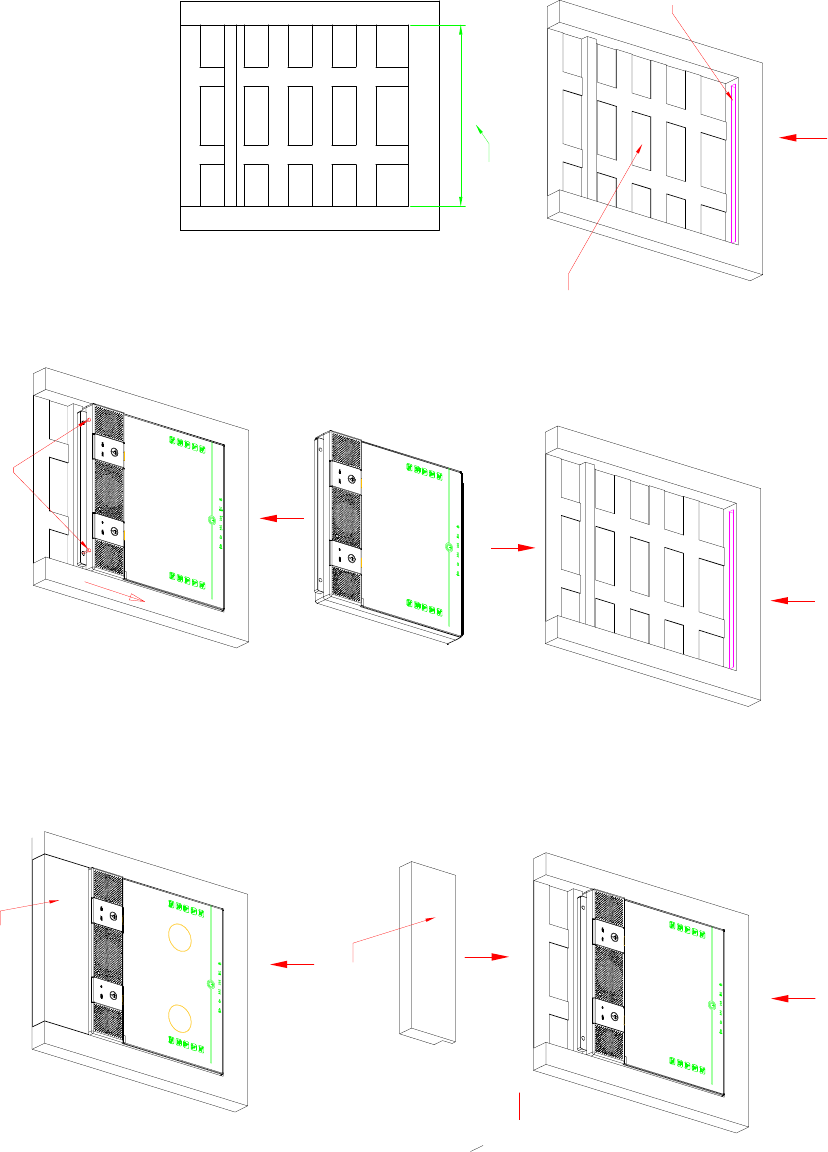
1.Hole size
Hole size
About 378mm
About 378mm(Device size is
370mm,broaden/narrow according to the
thick of the foam and leather.)
Elastic tape
Carve a slot about L350*W15mm to
support the device
2.Put the device into the
mounting hole, ensure the device
and slot matched properly.
Fix with screws:BA3.5*35
3.Fix accessory plate
Fix on the bottom with
screws.
Accessory plate
Installation: