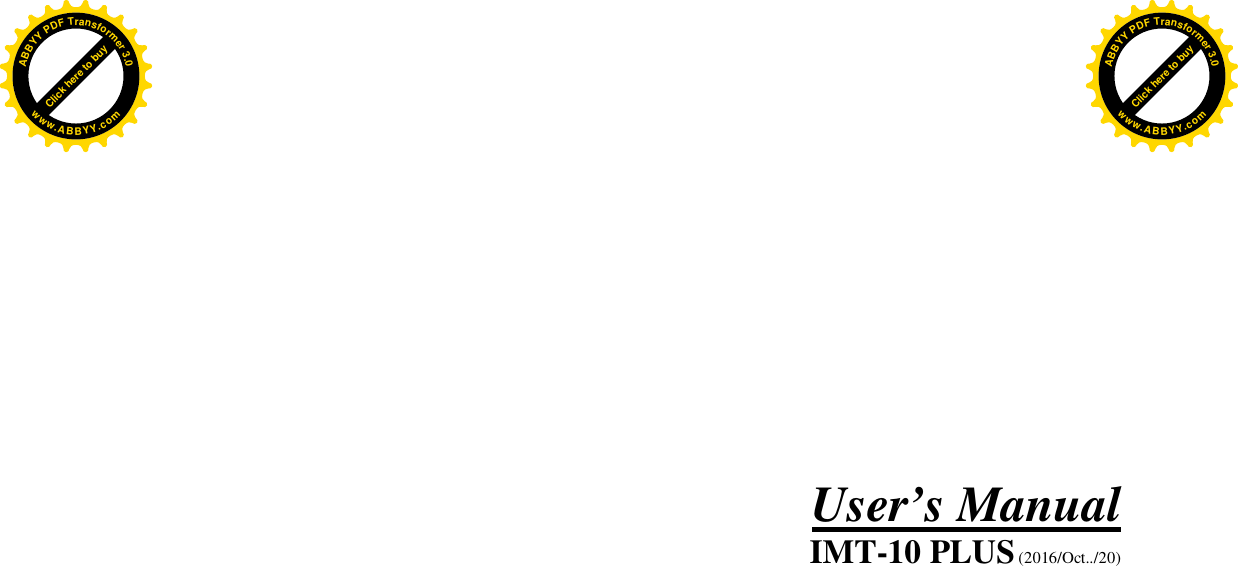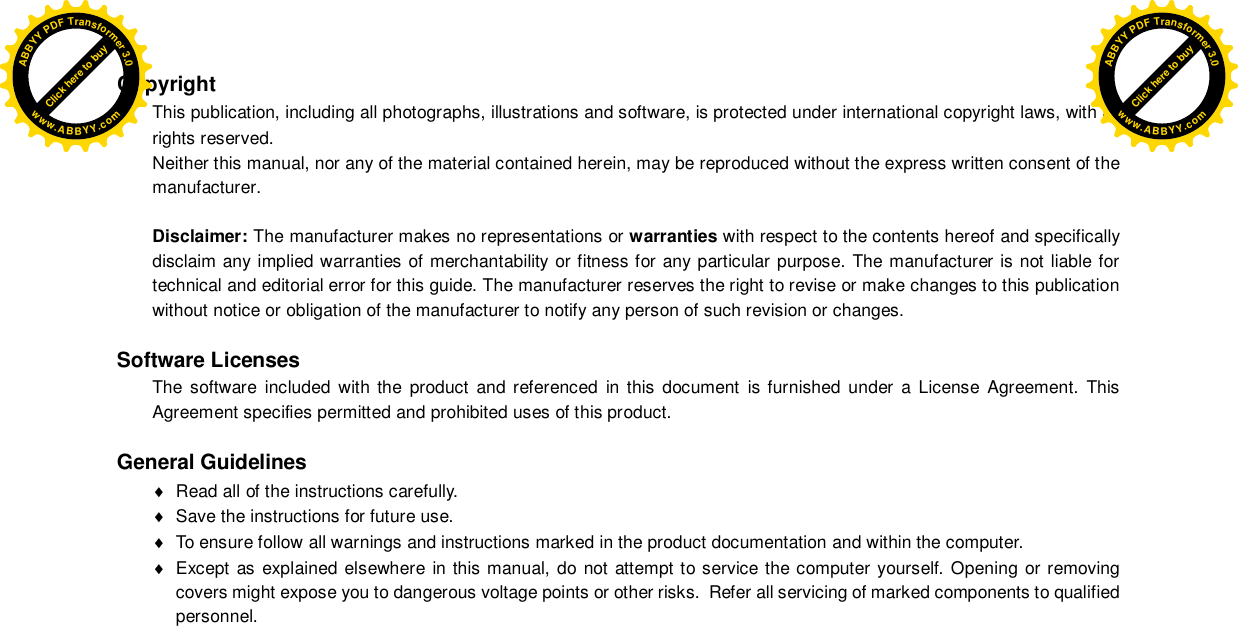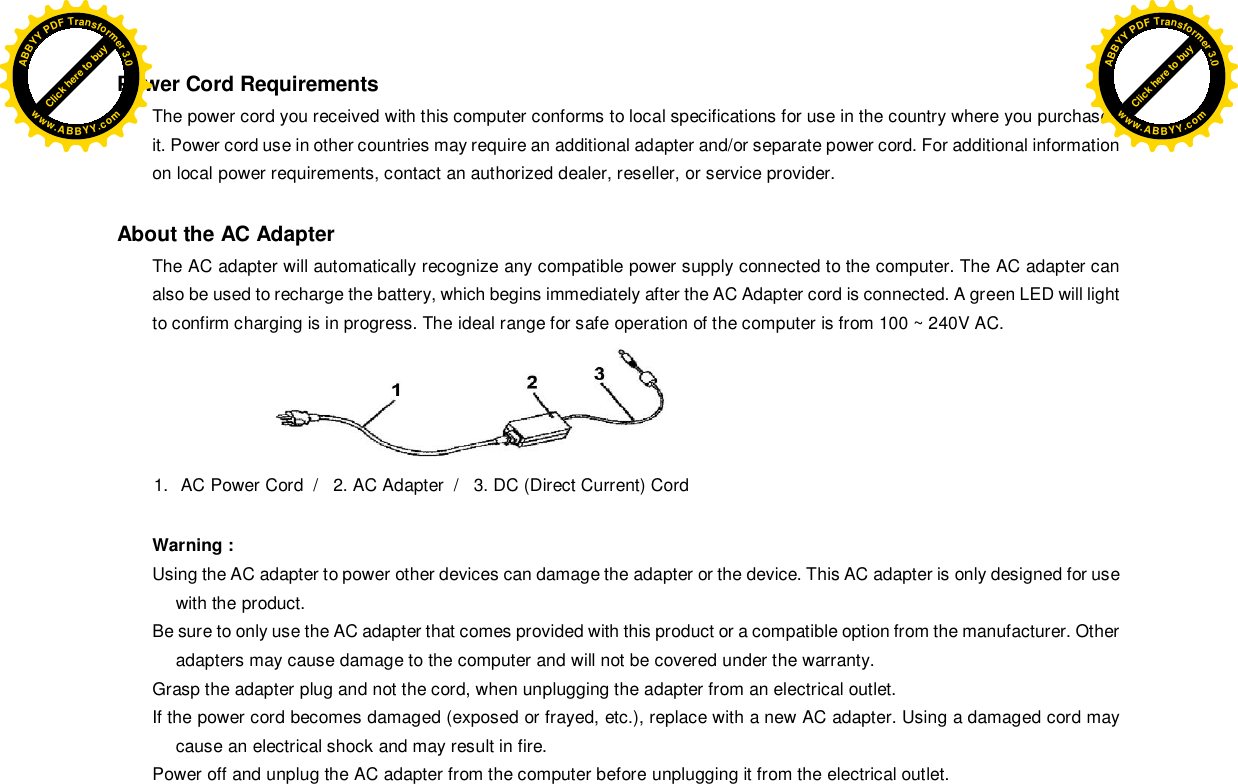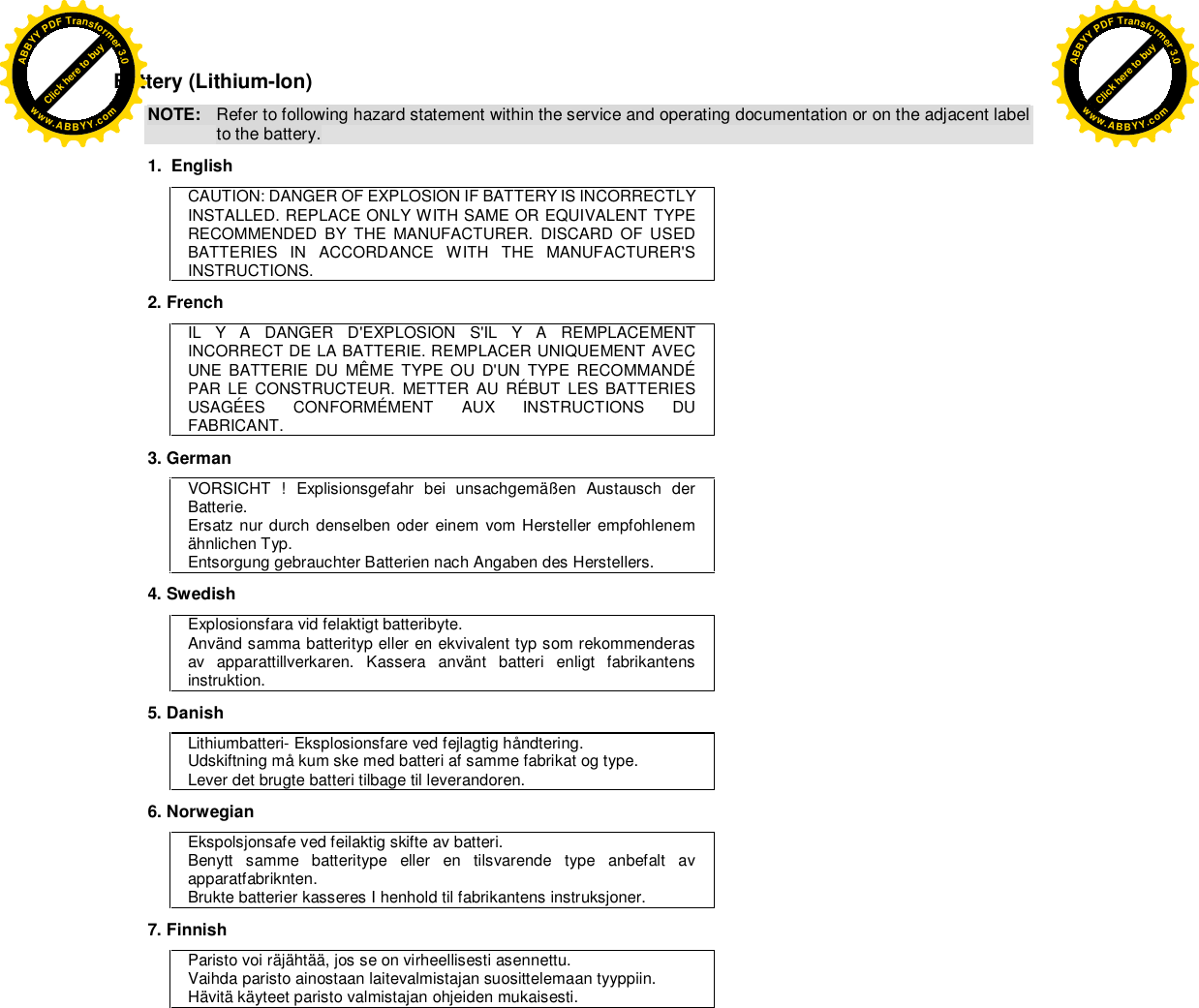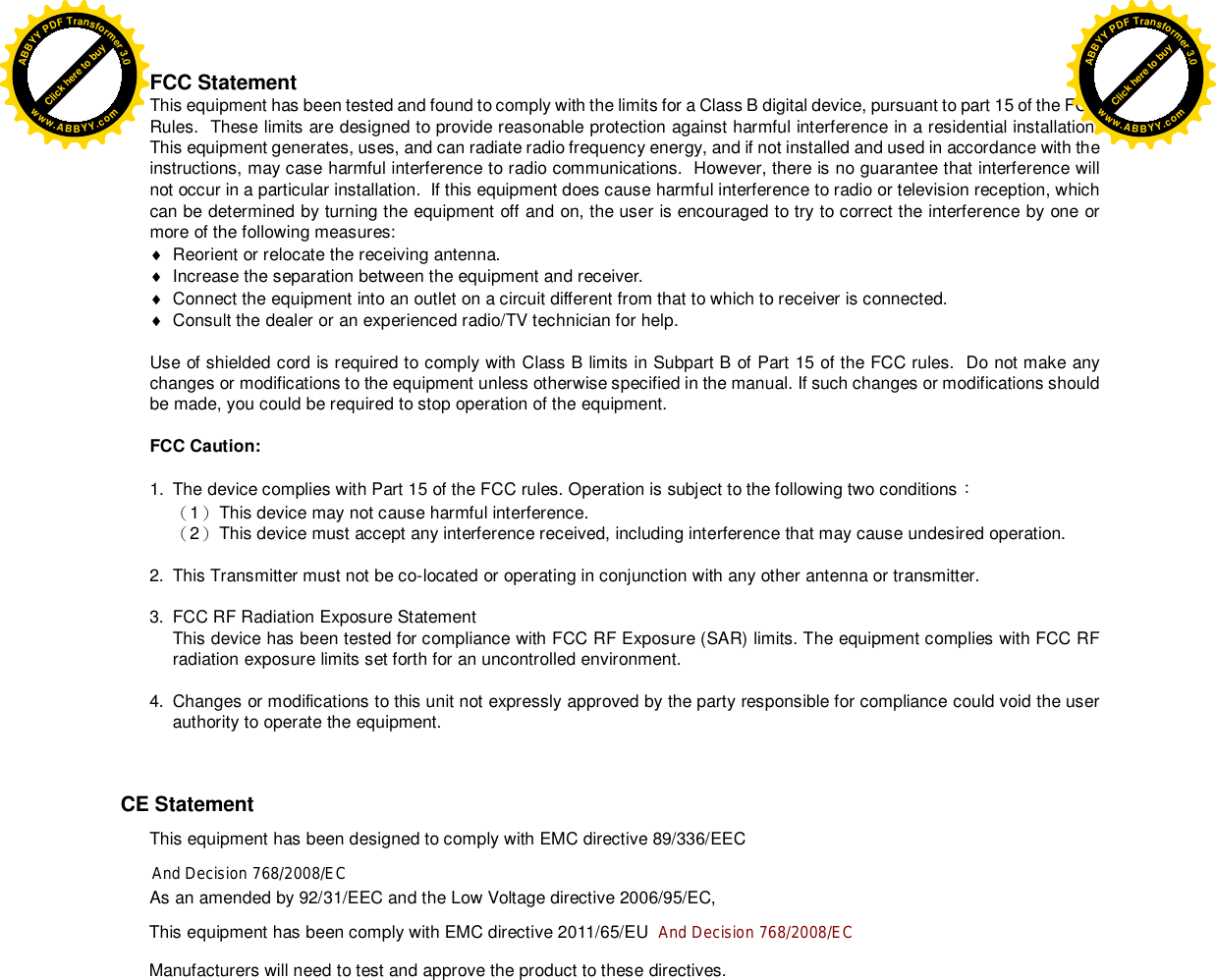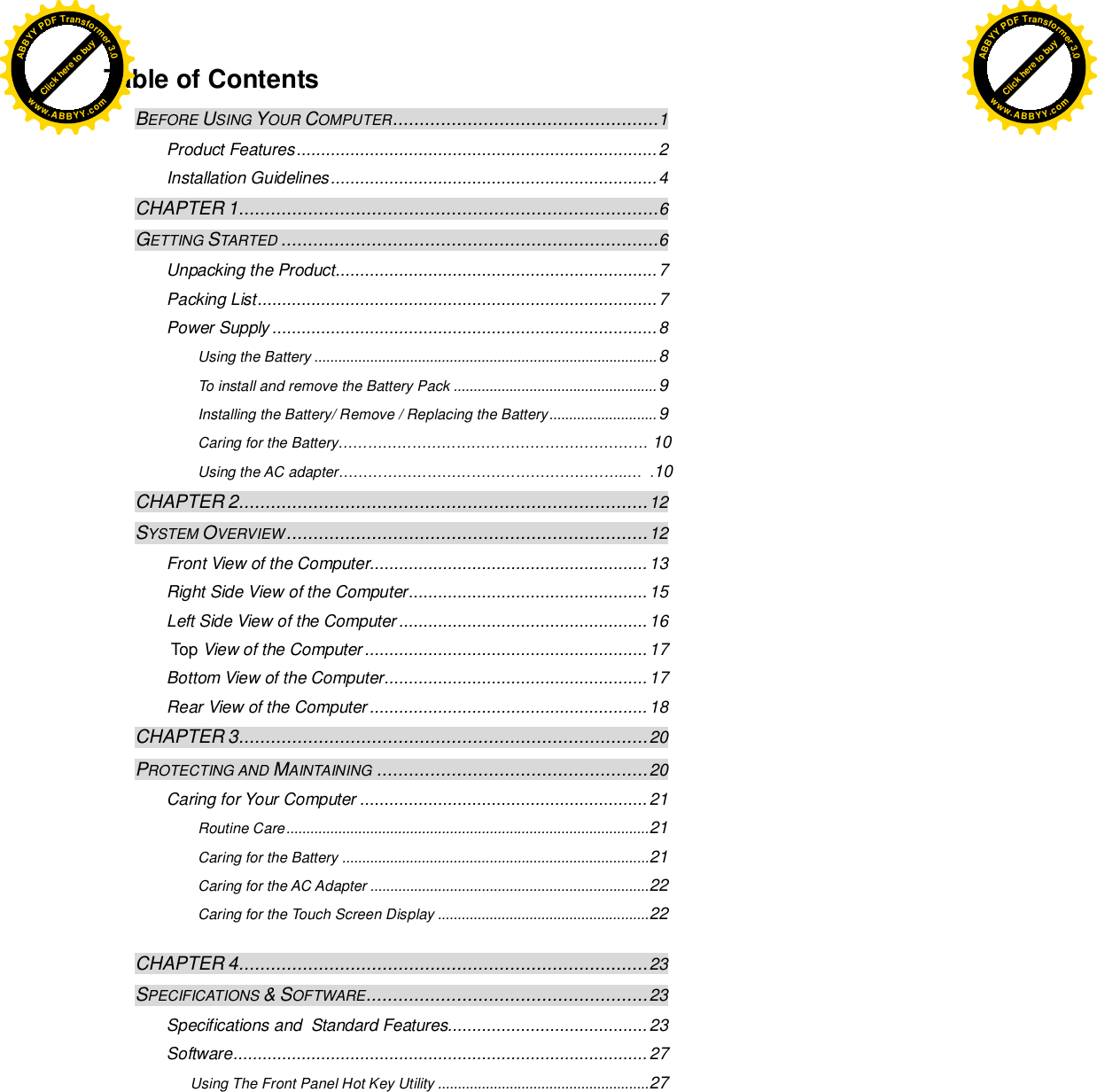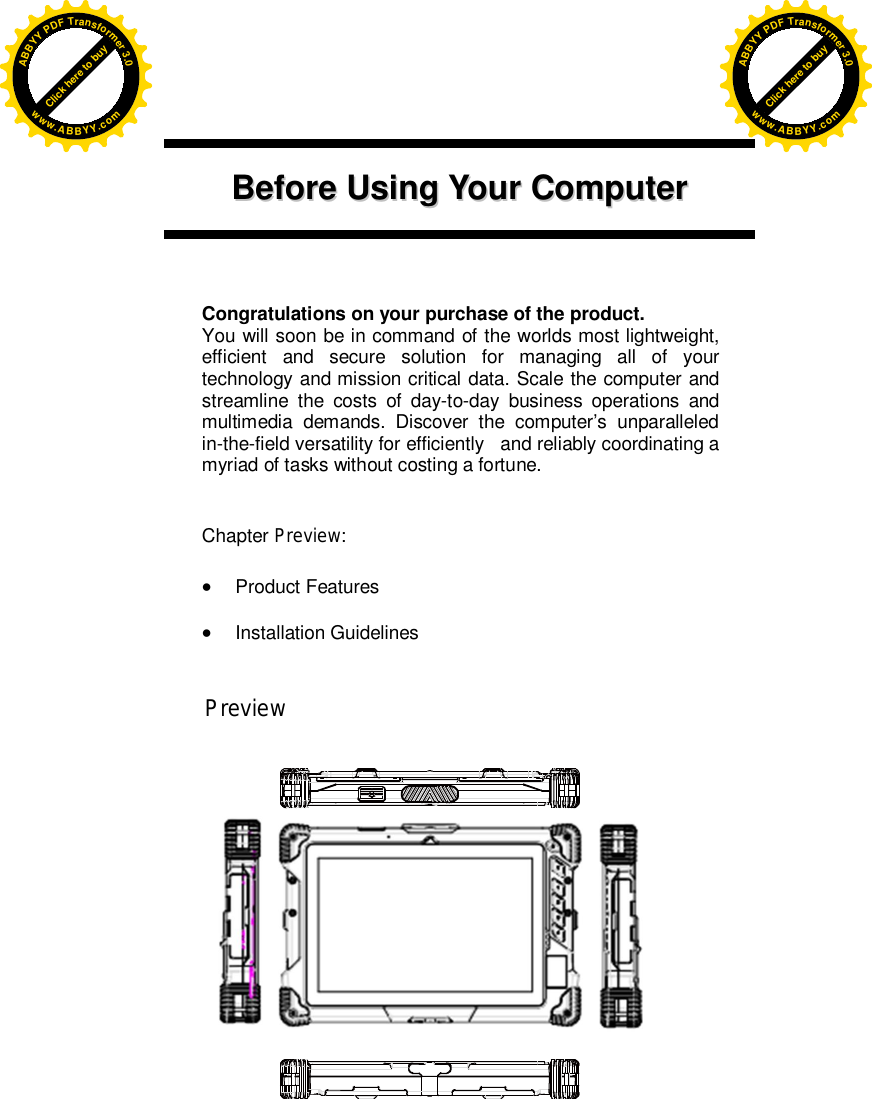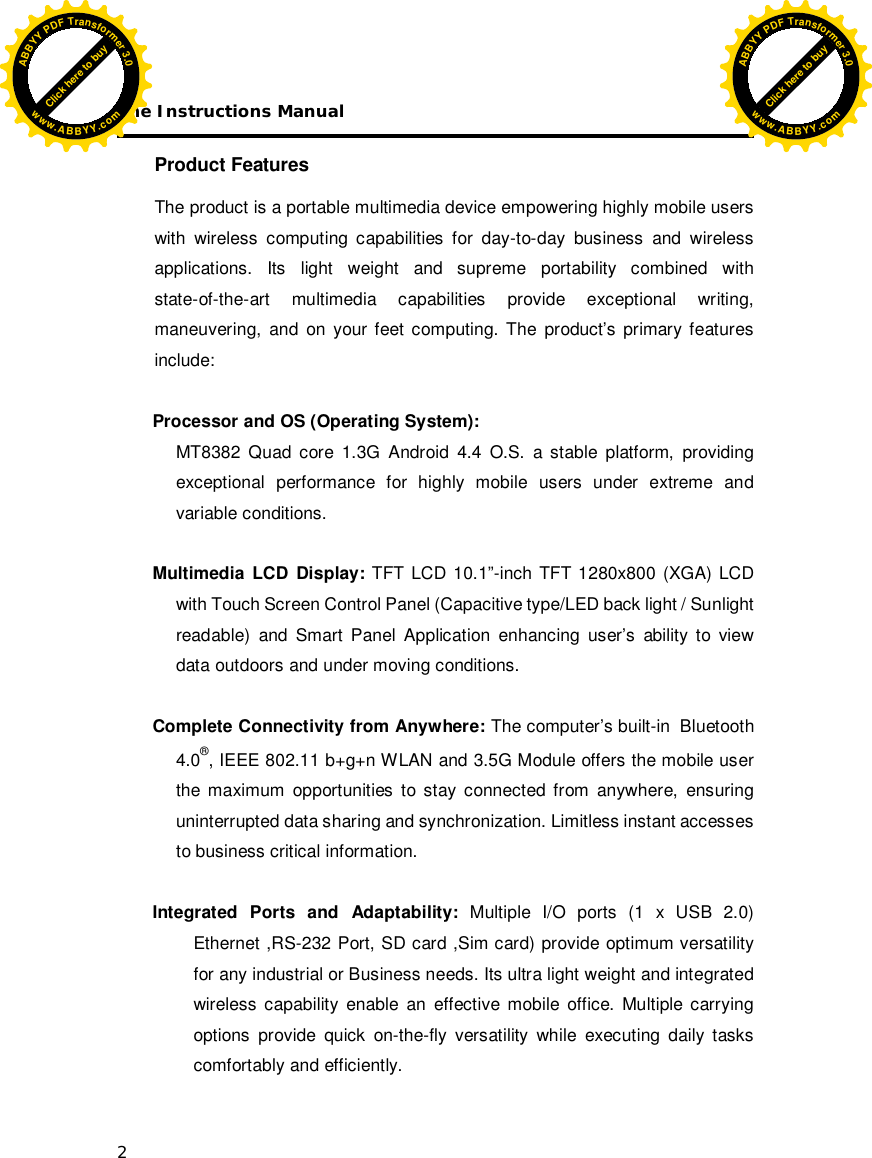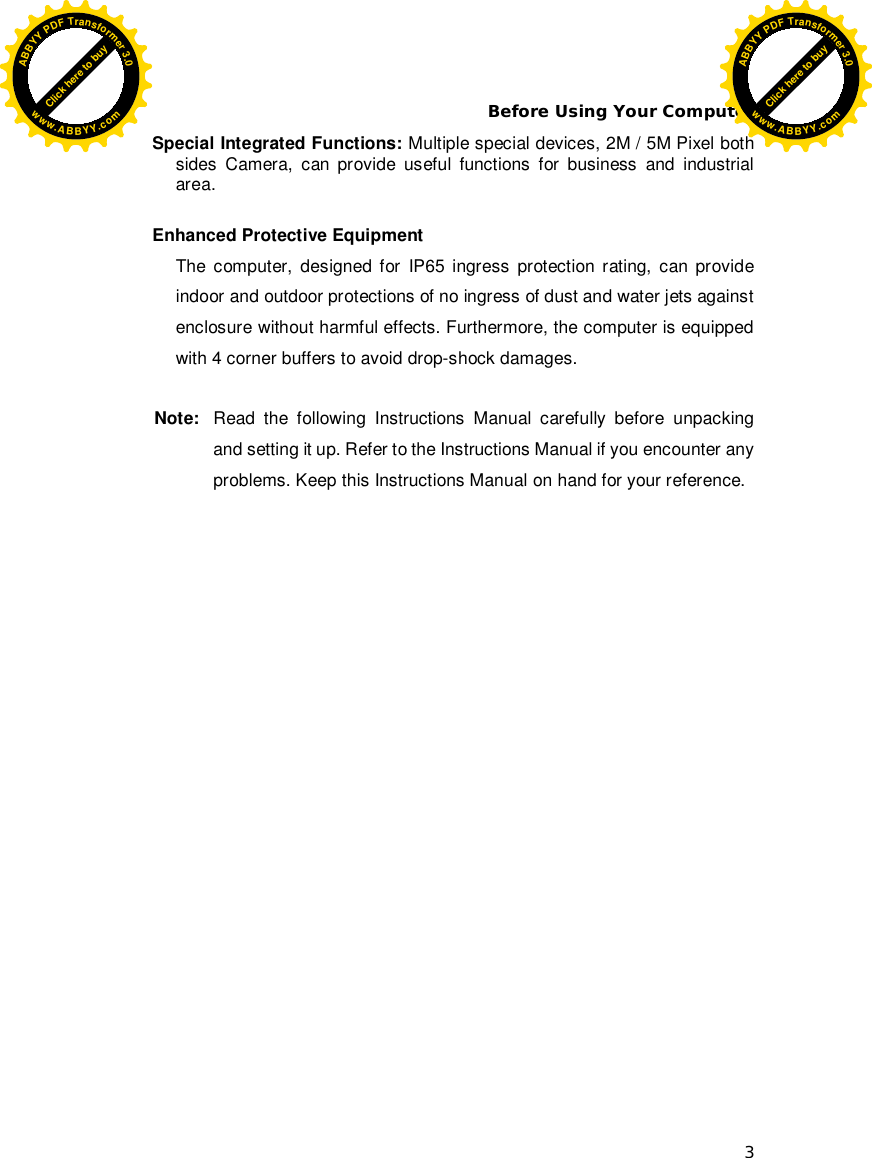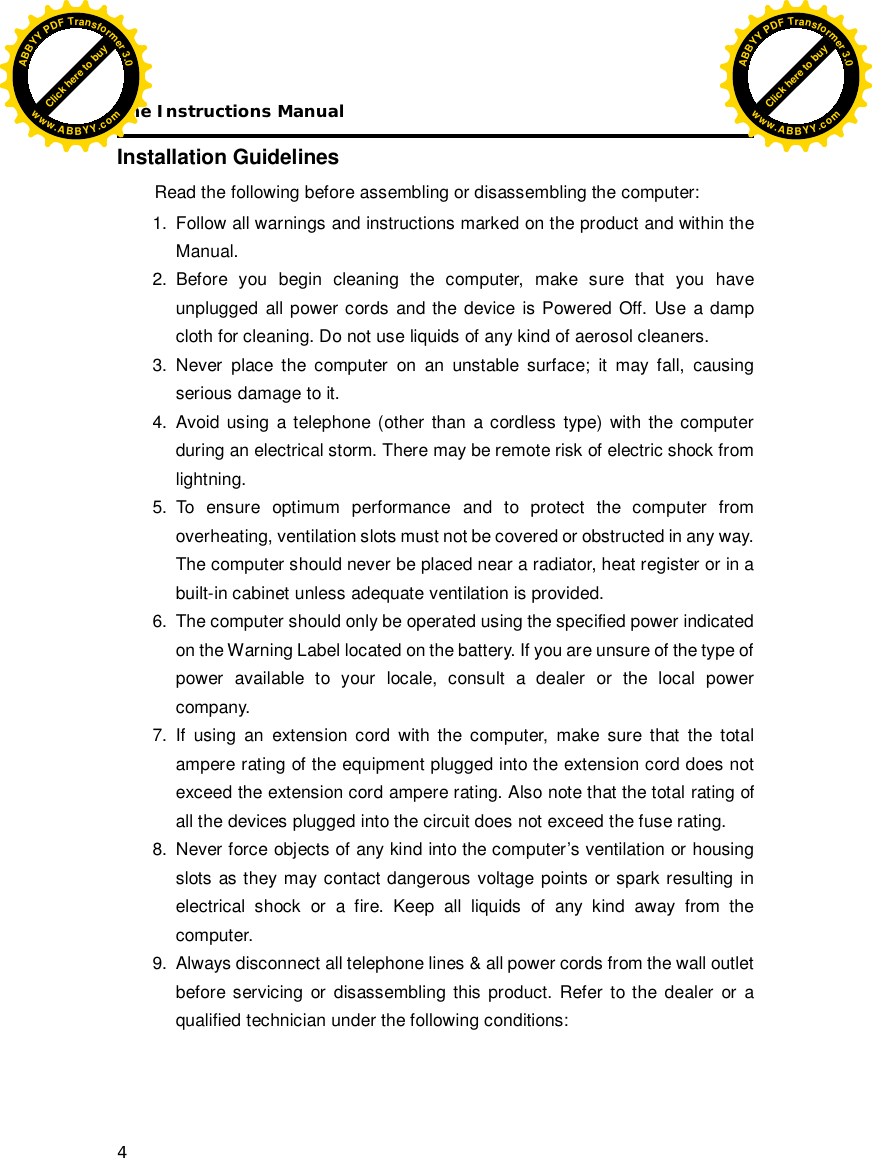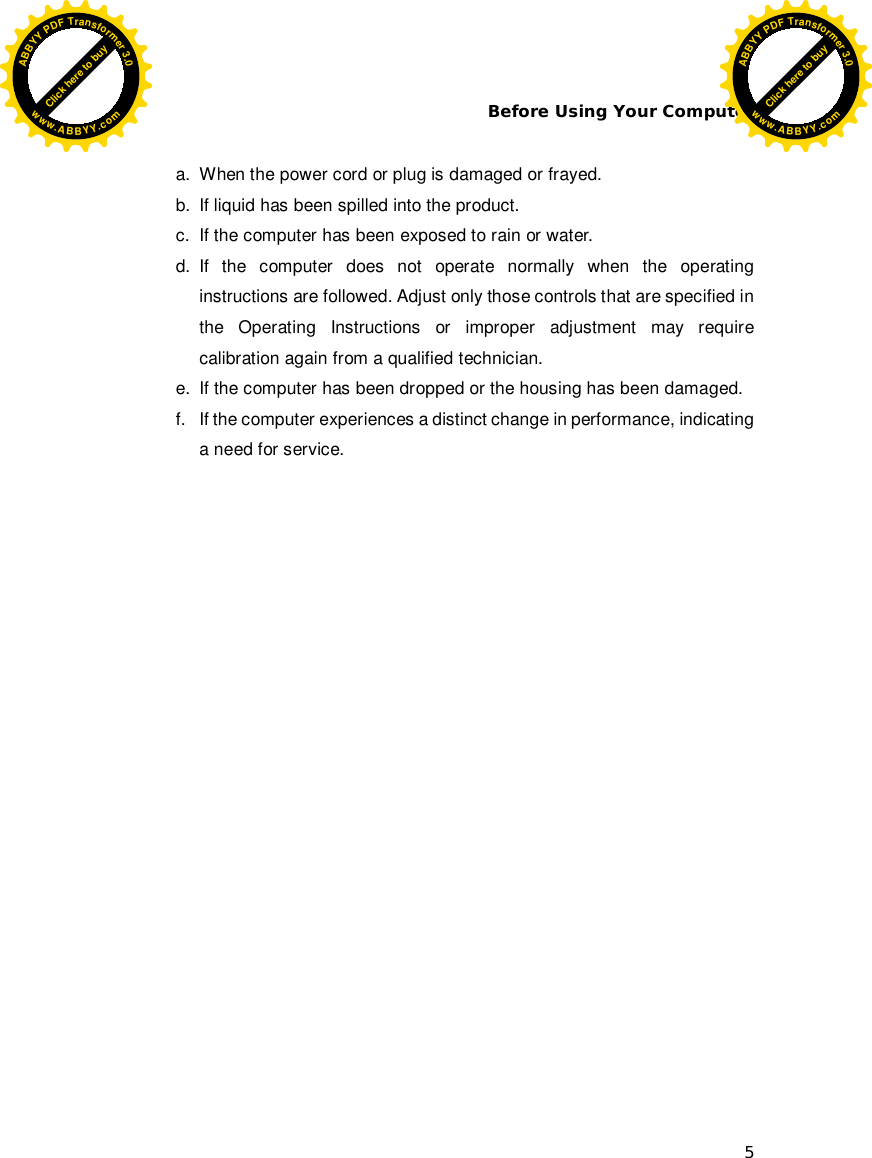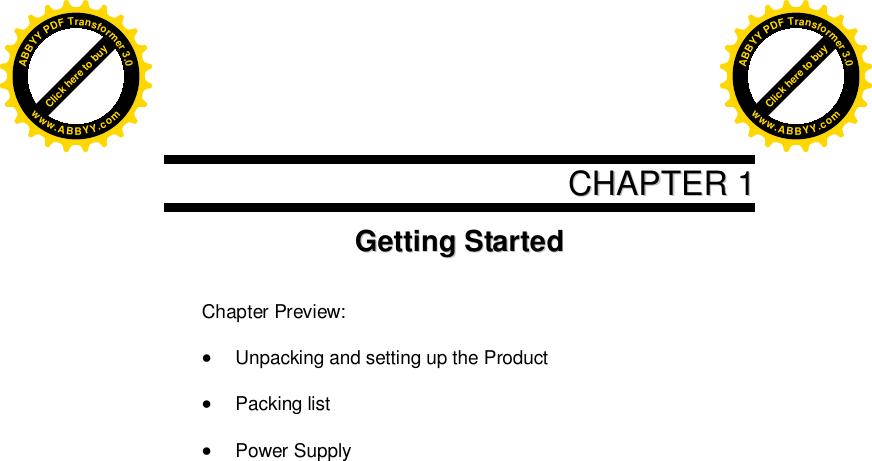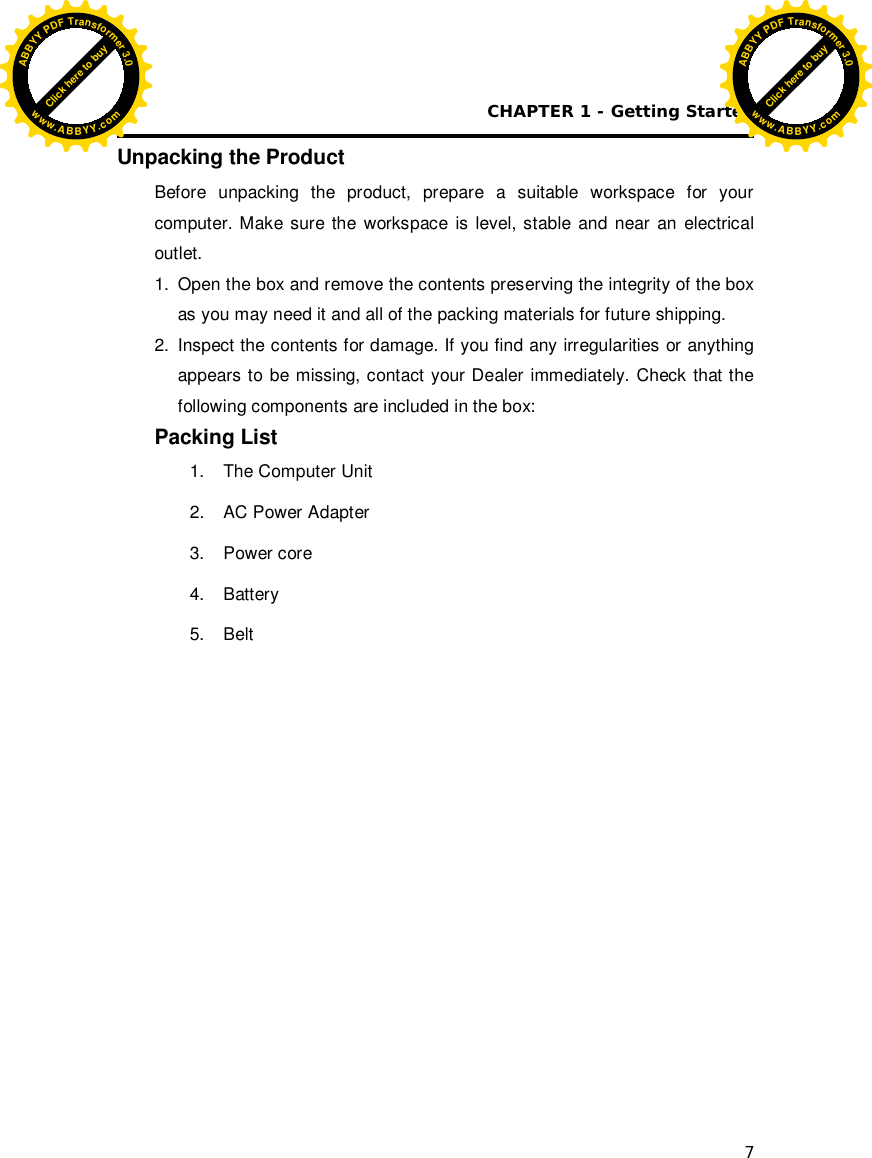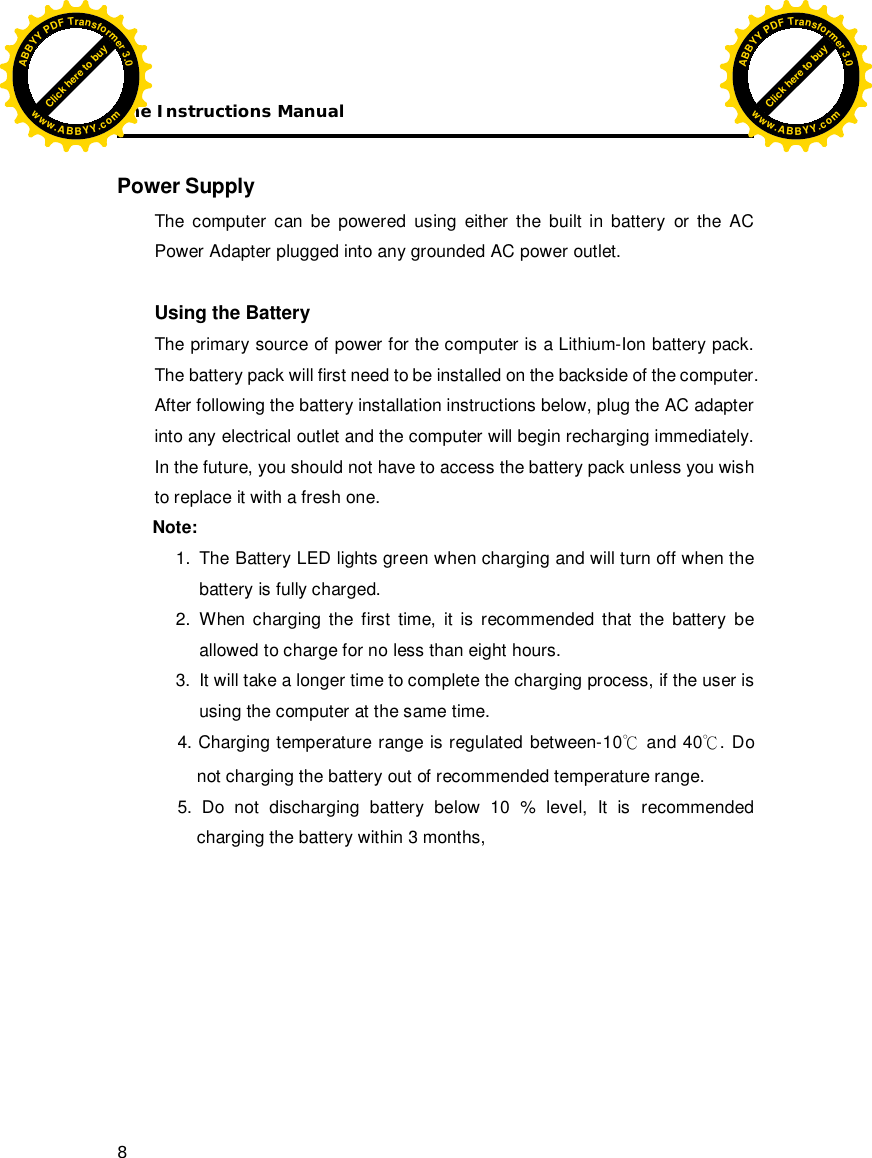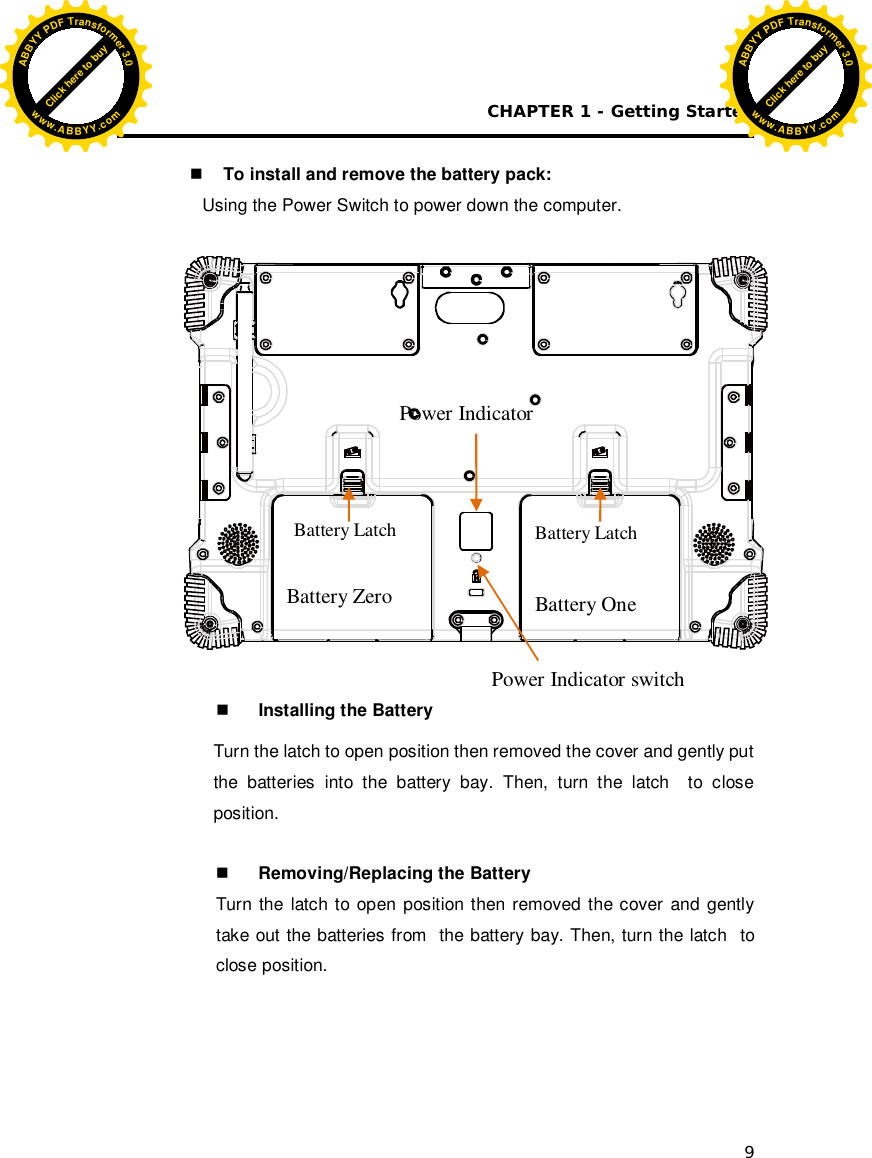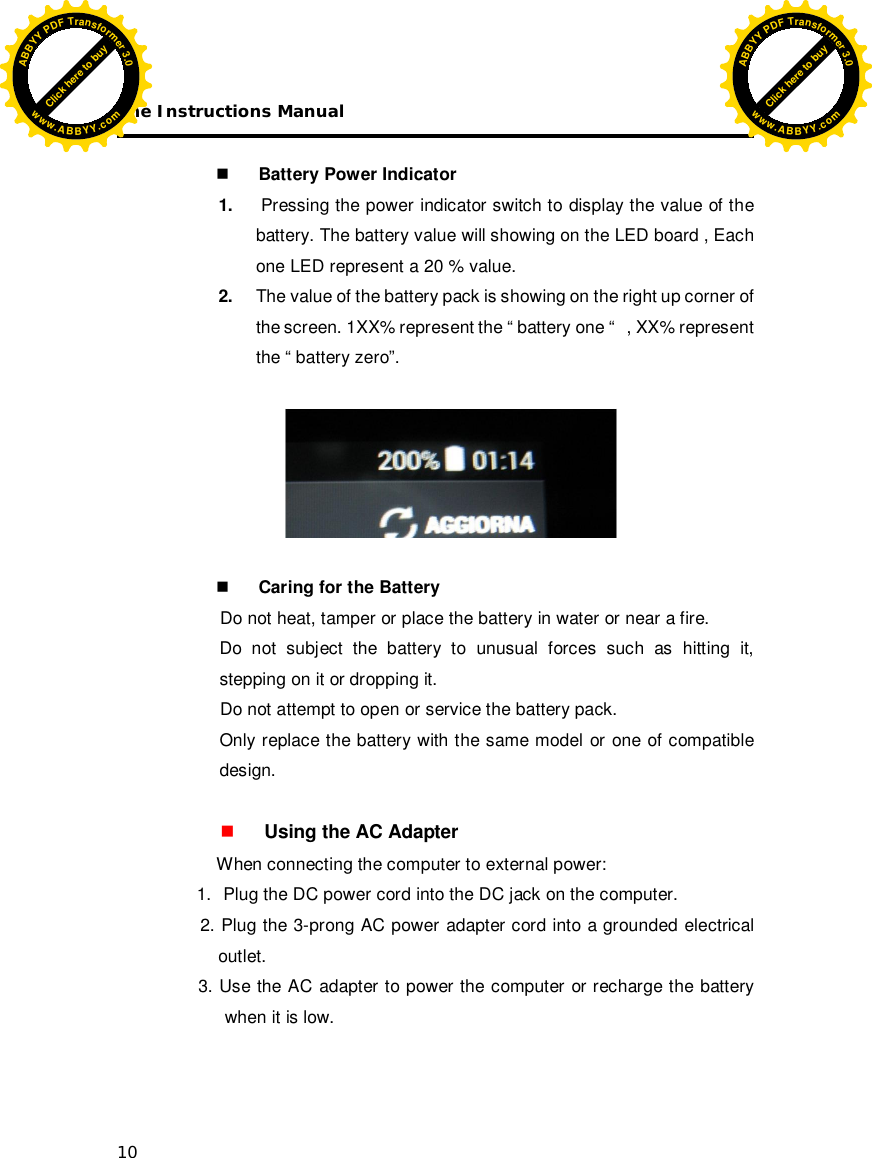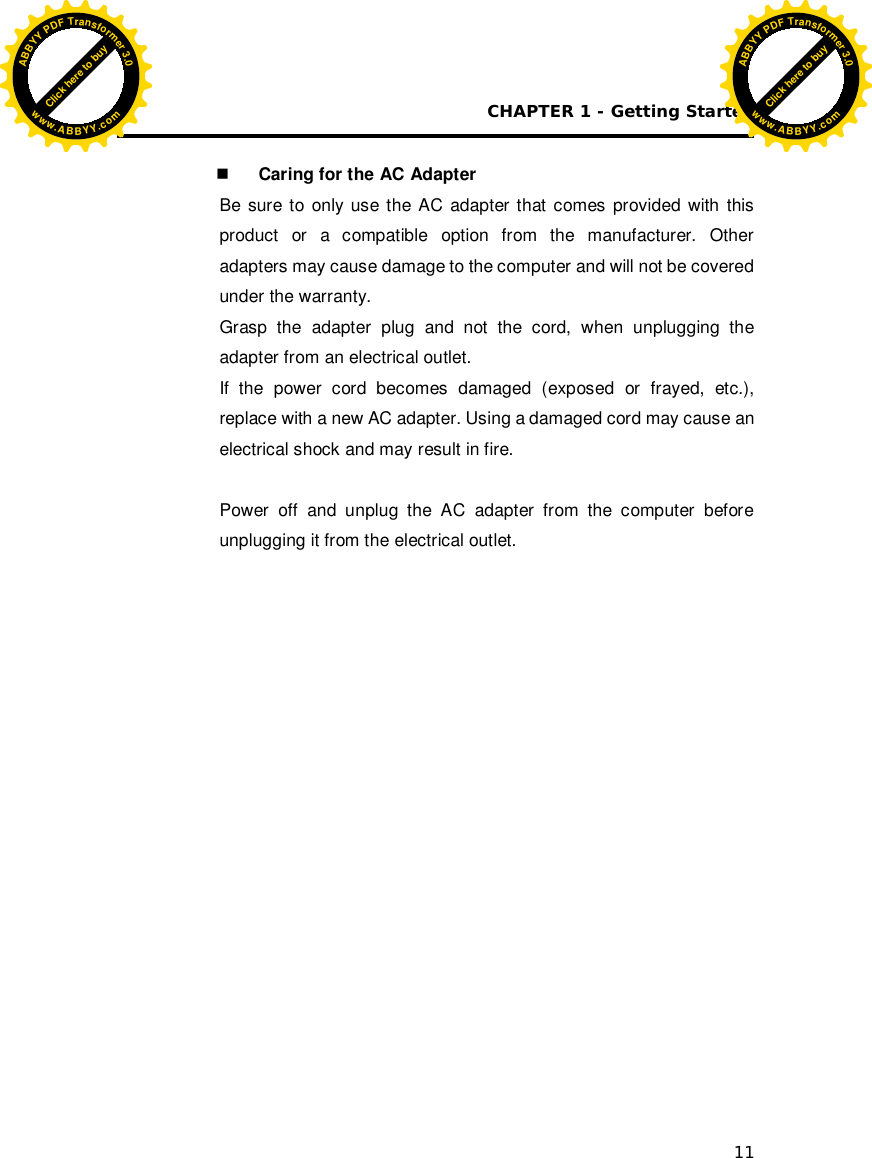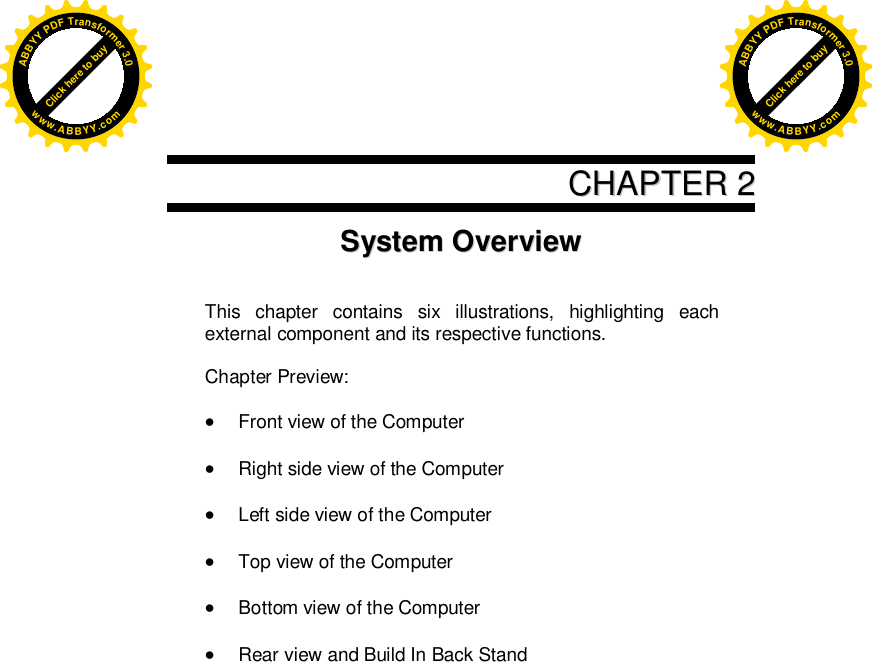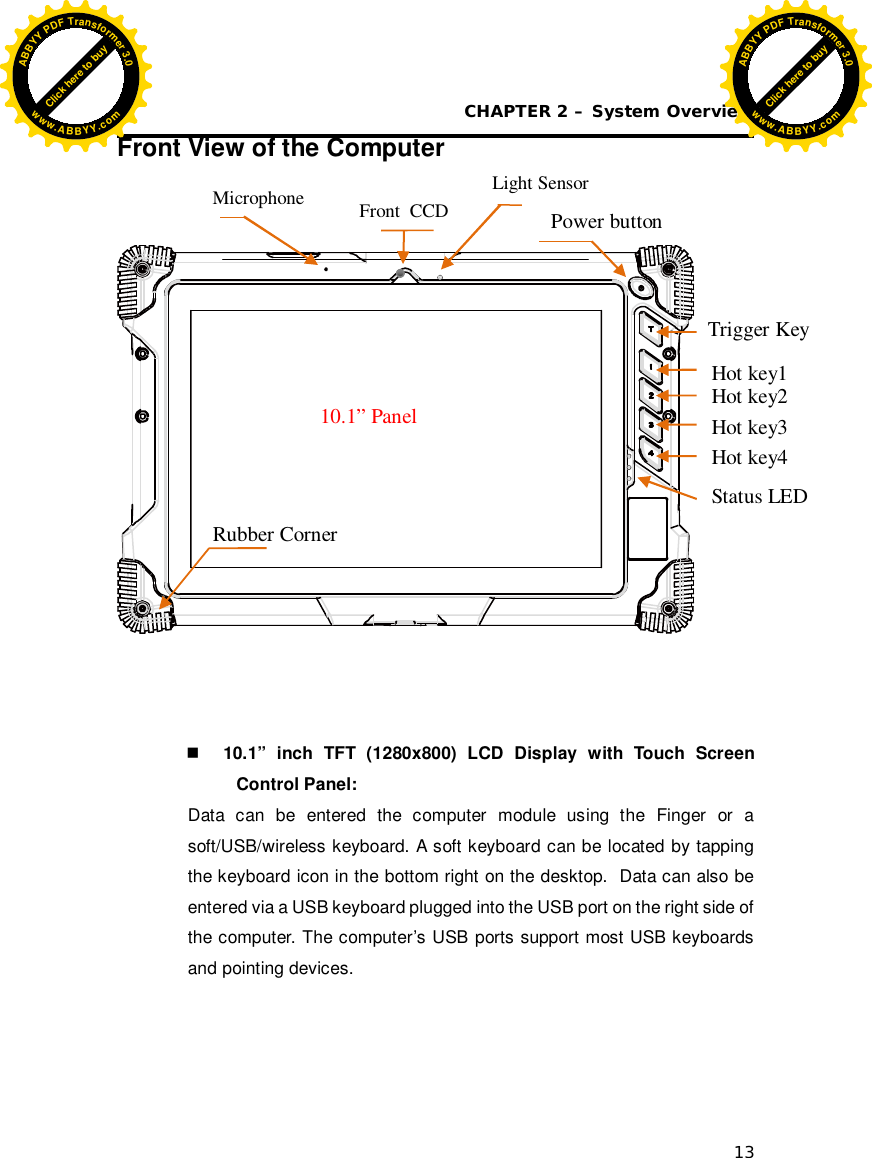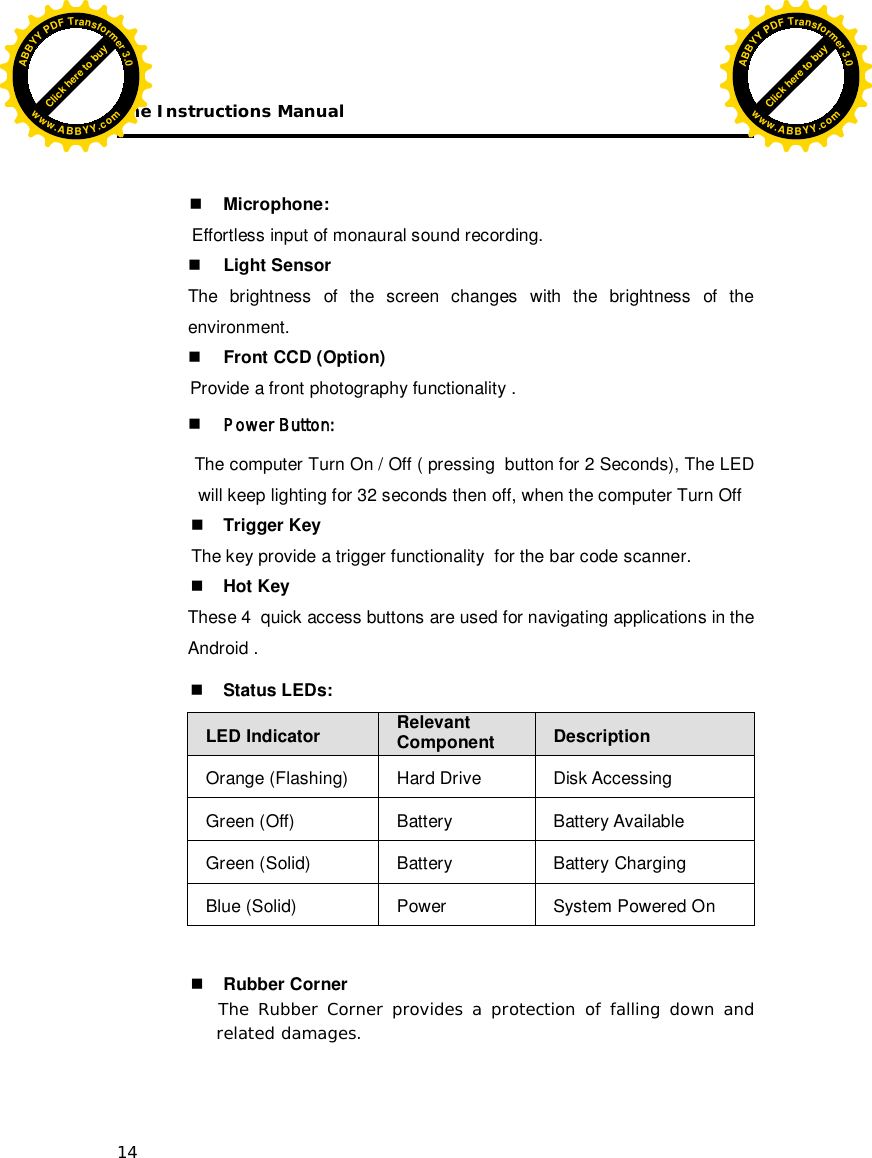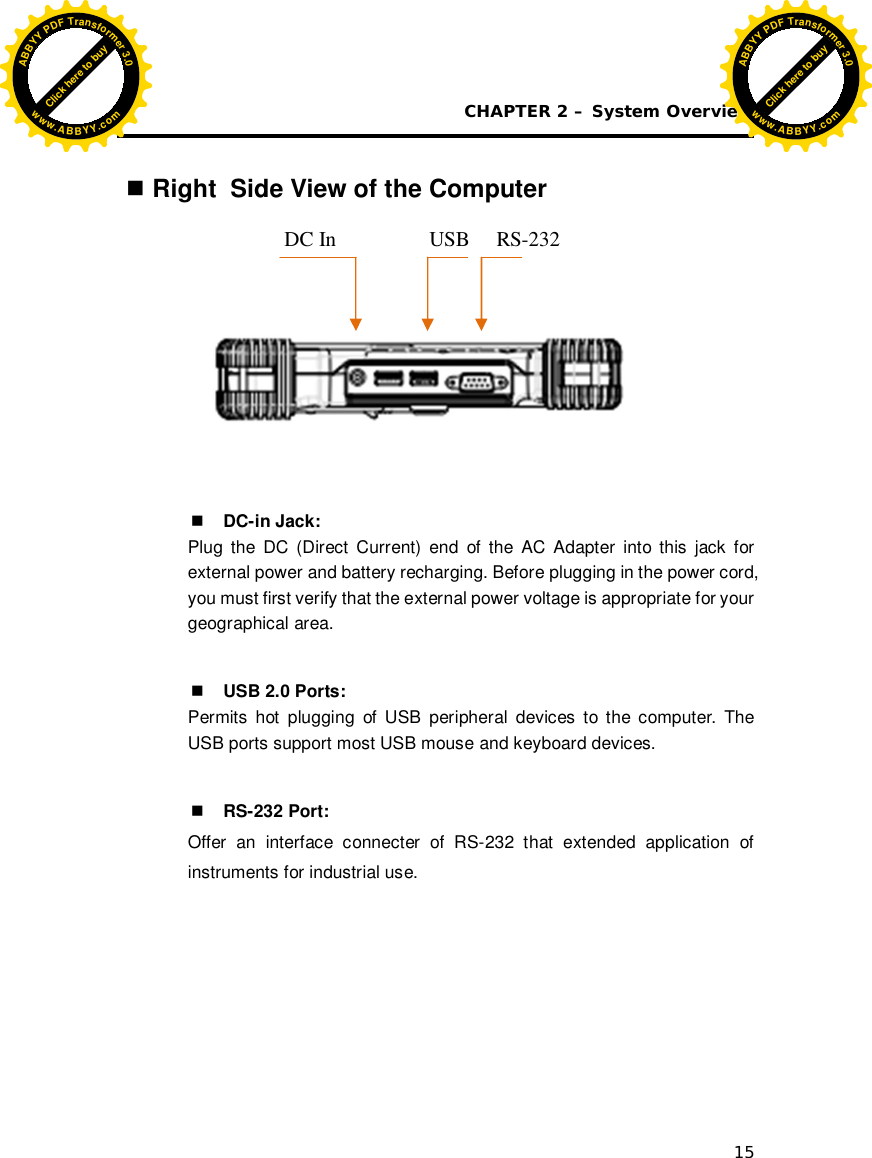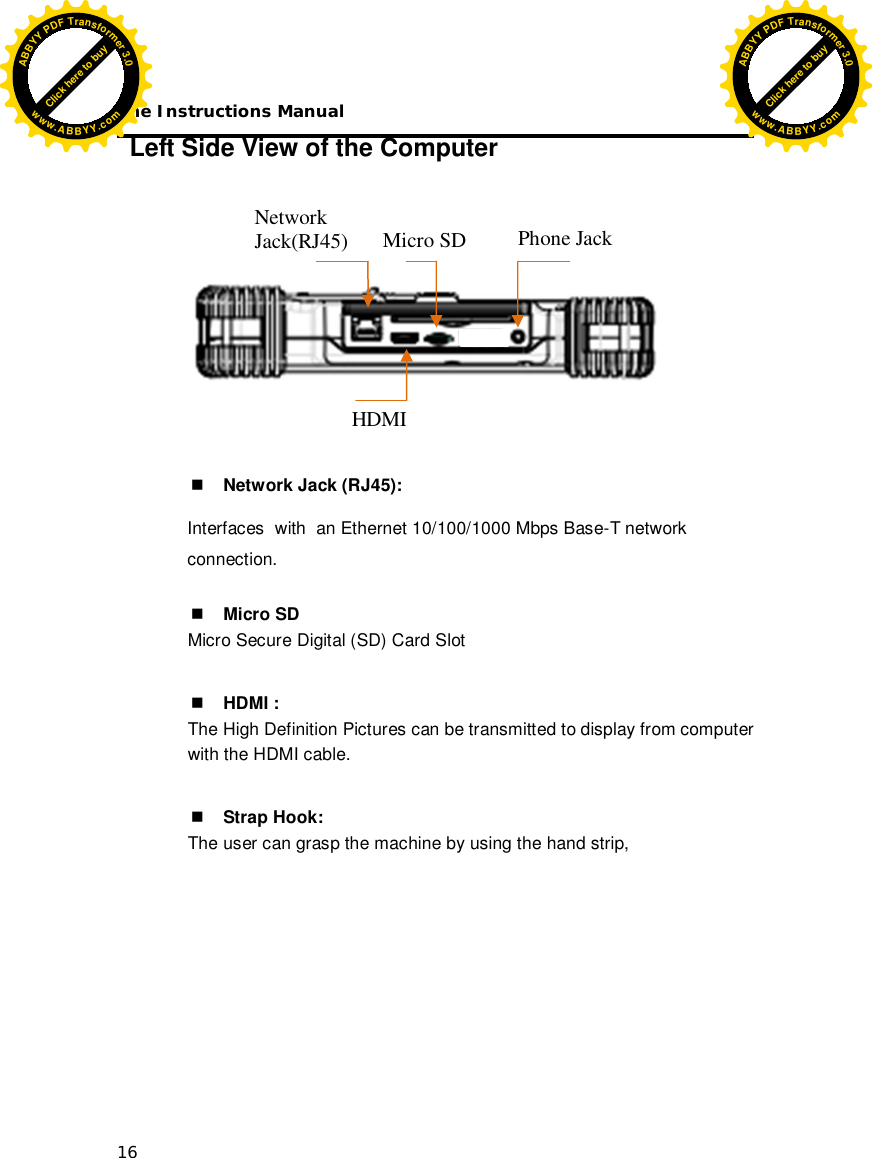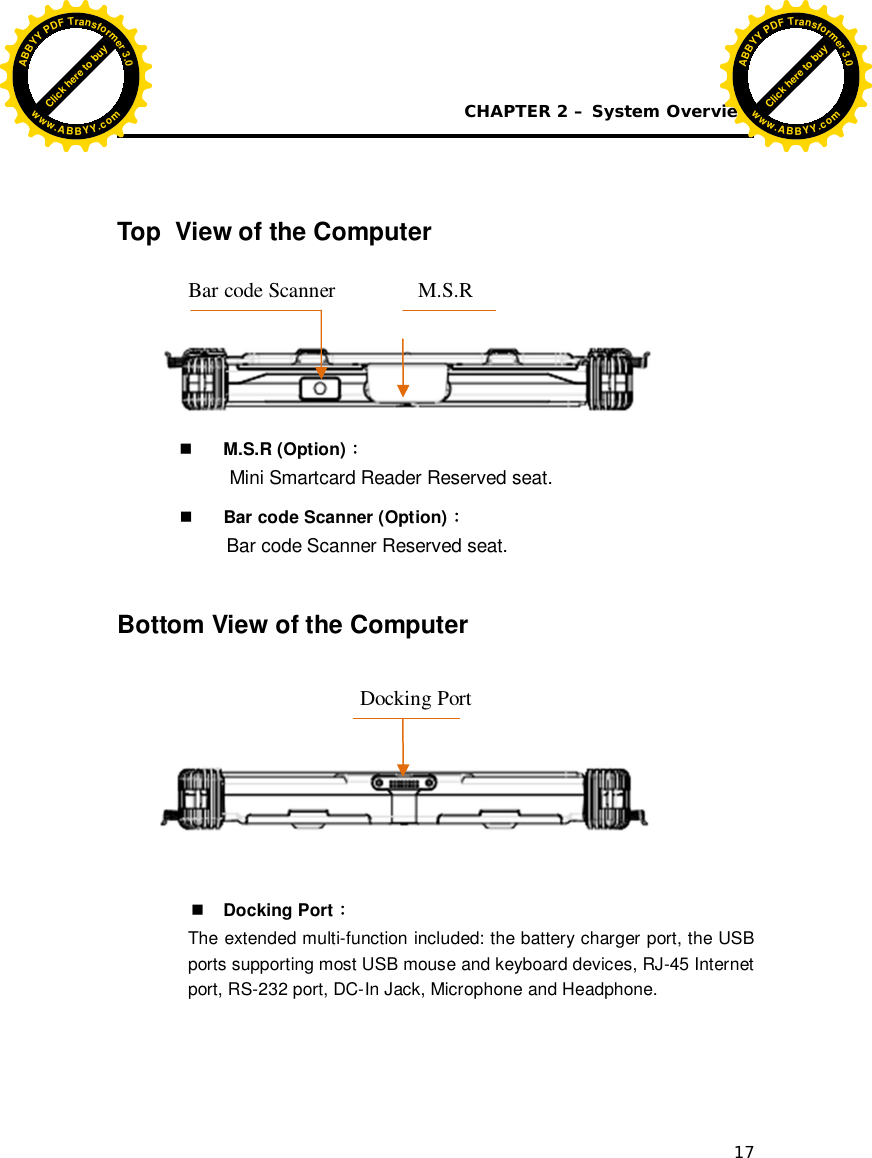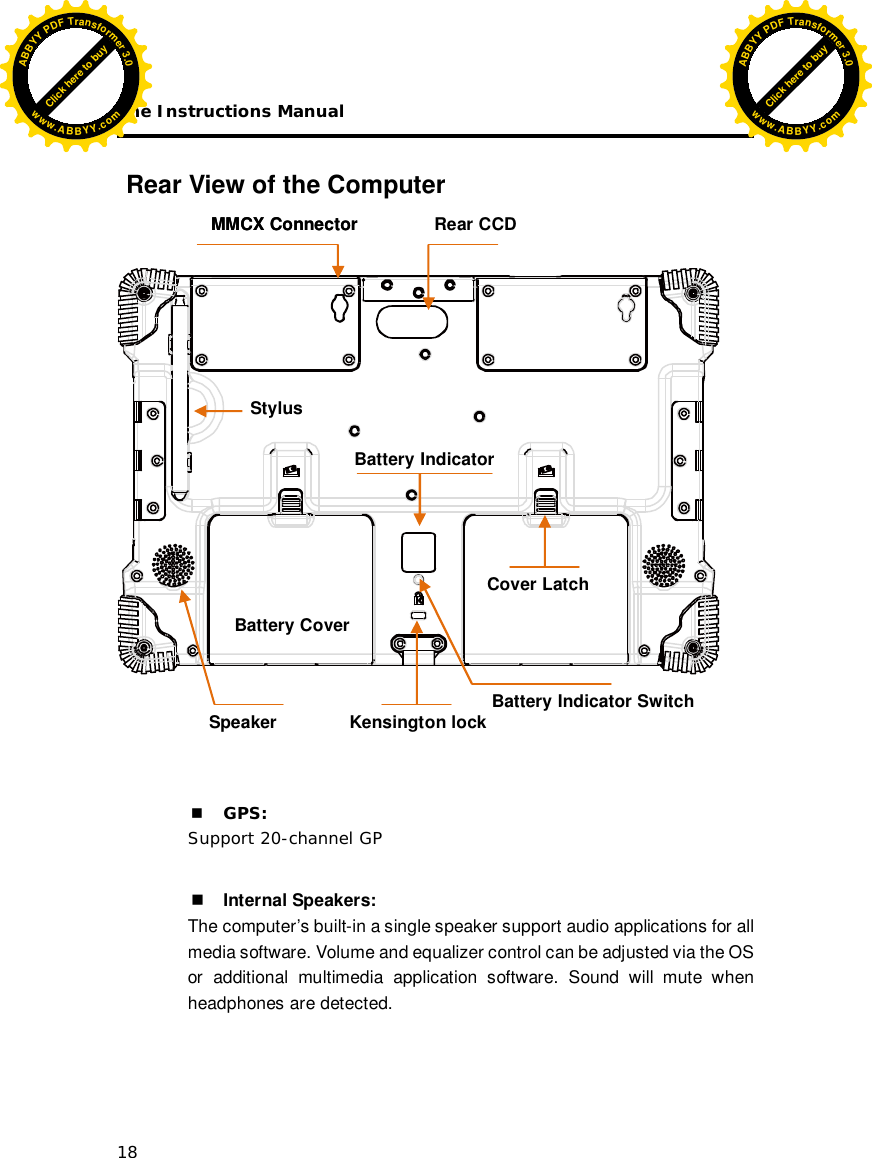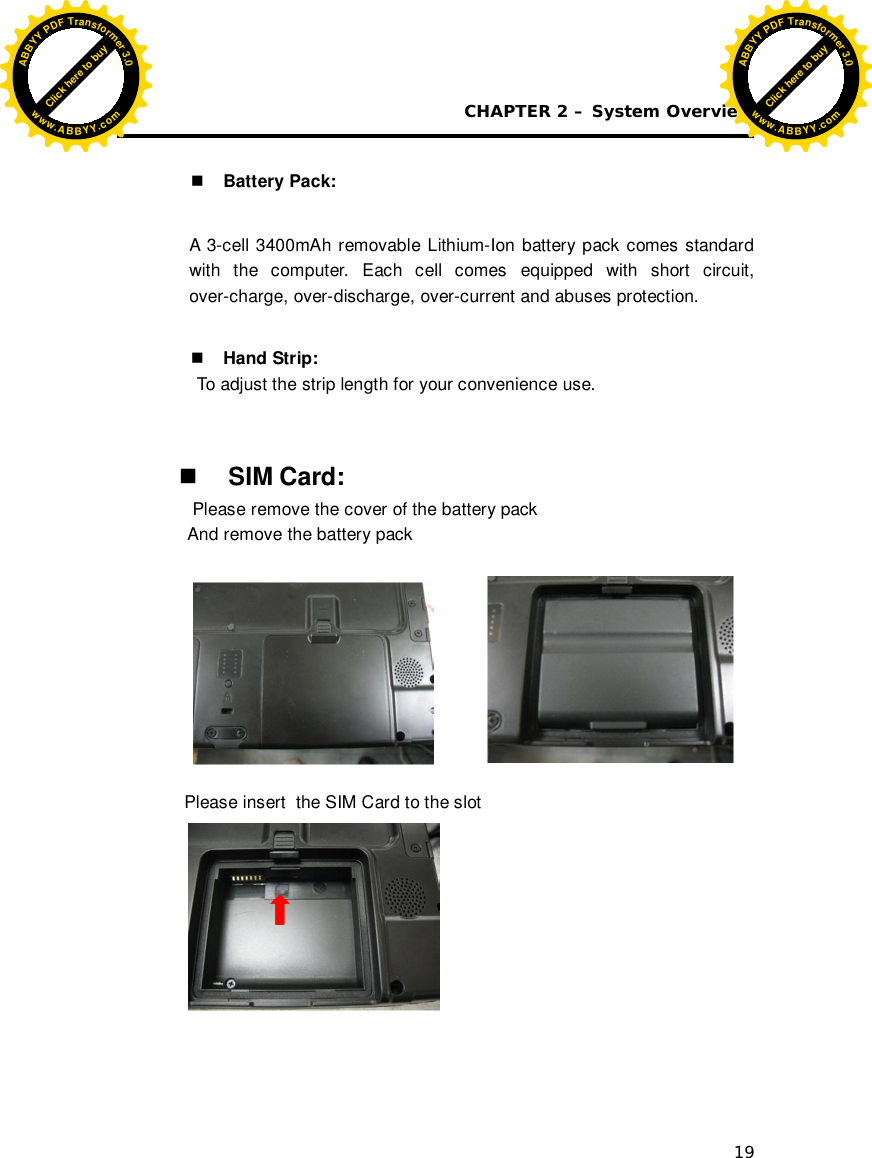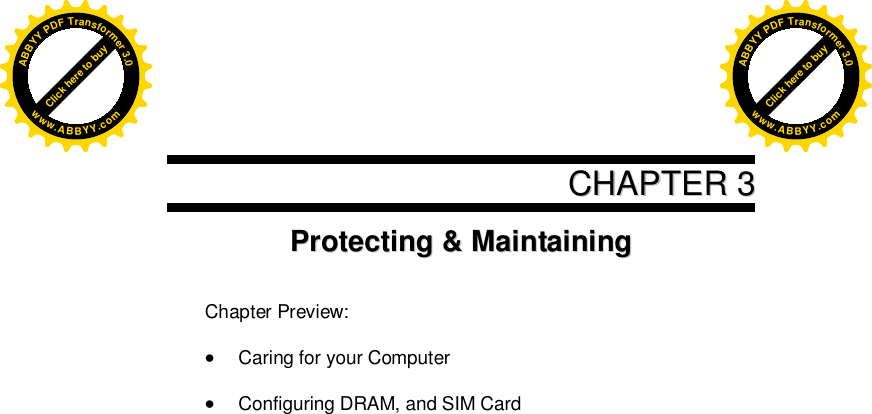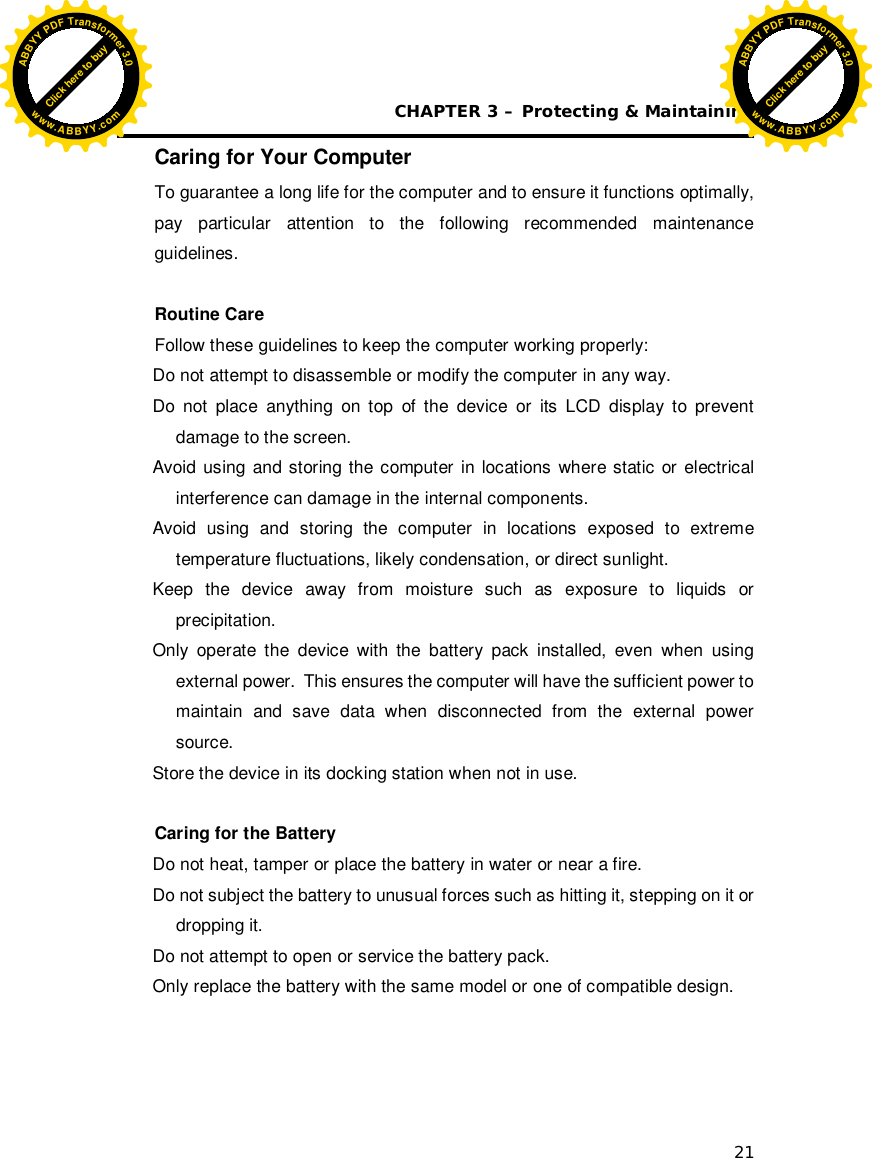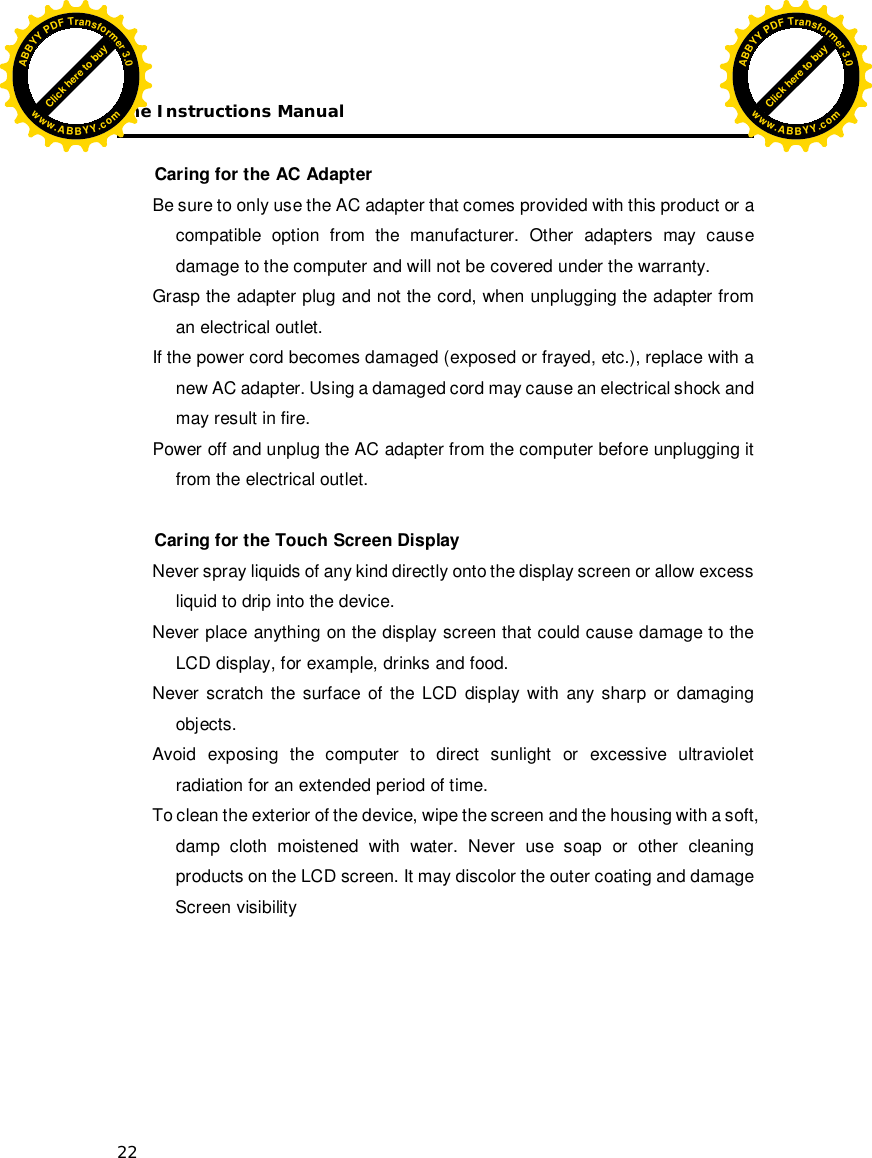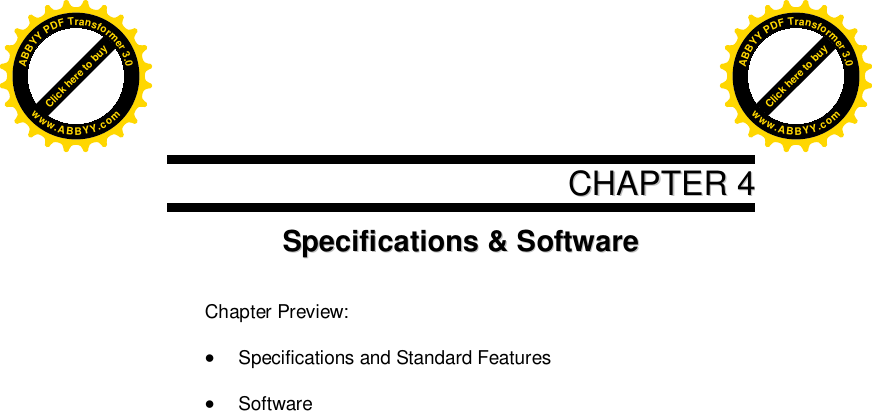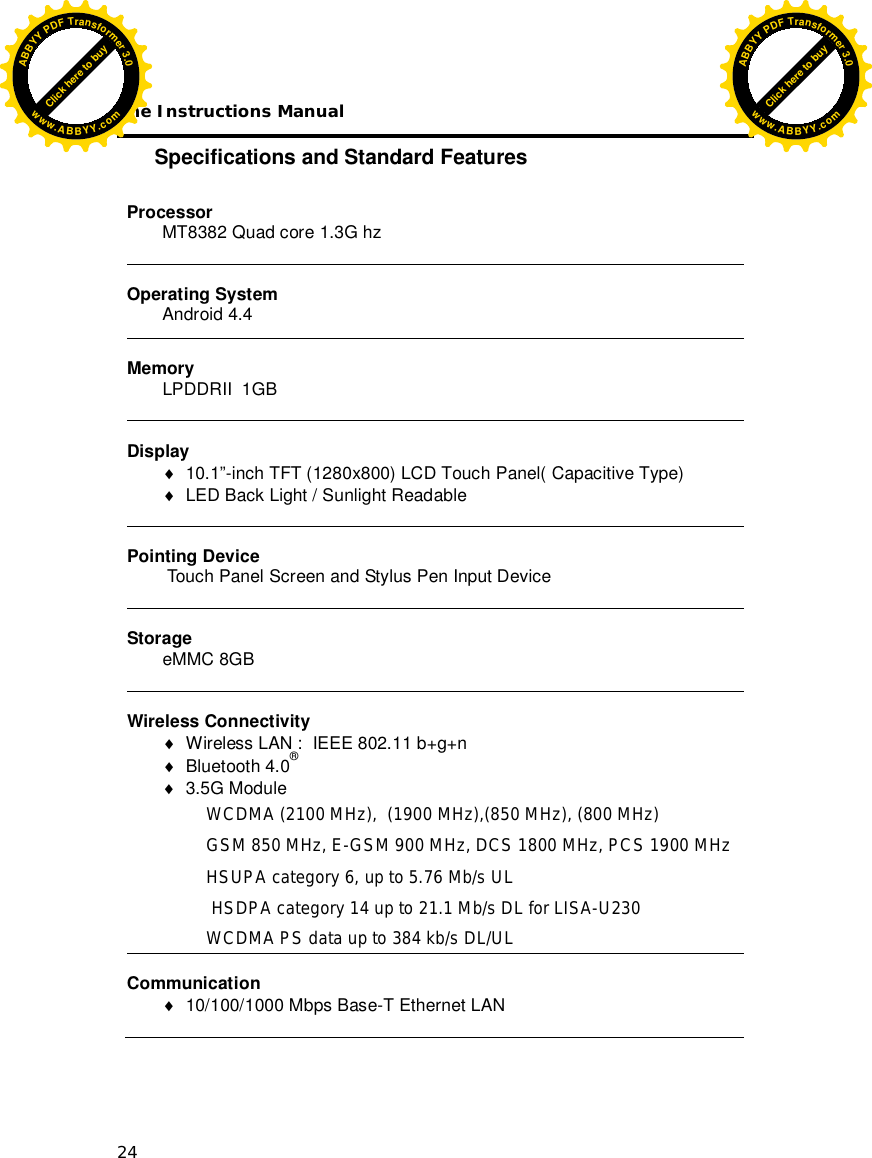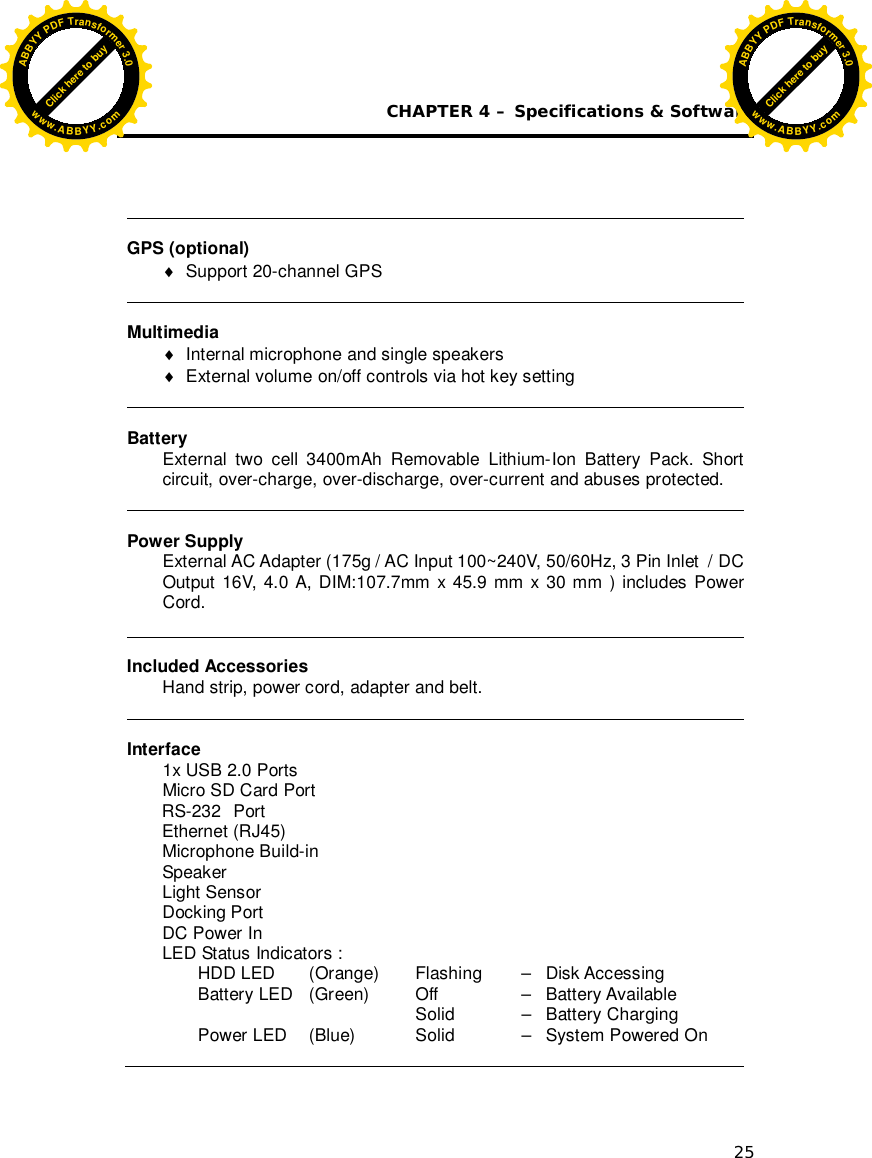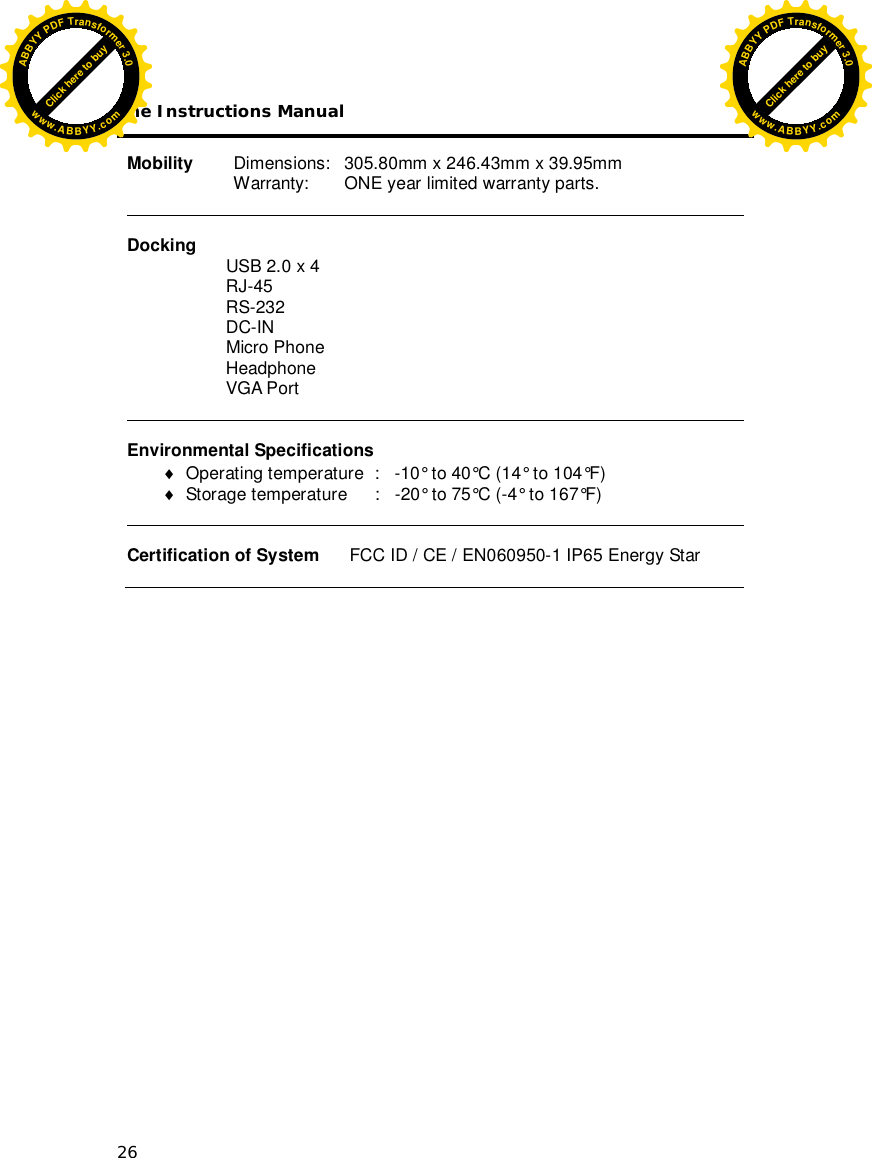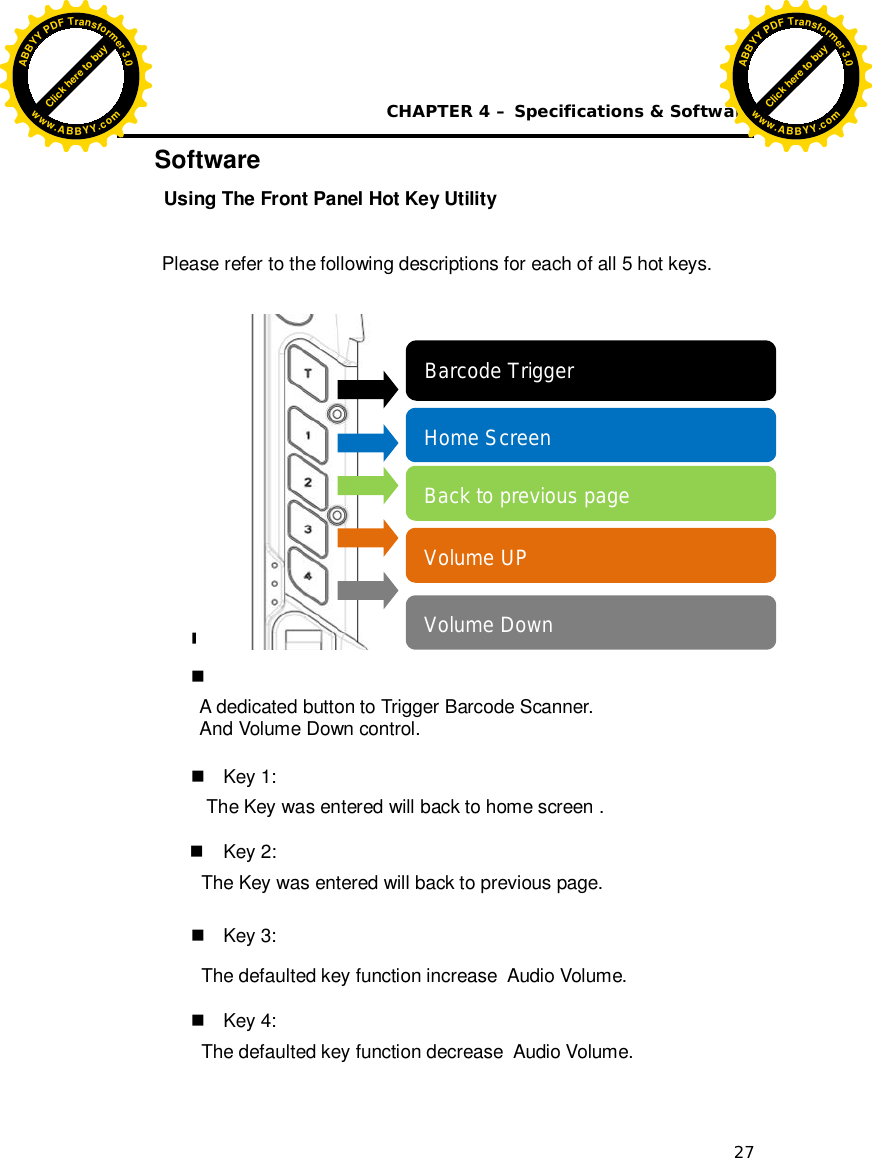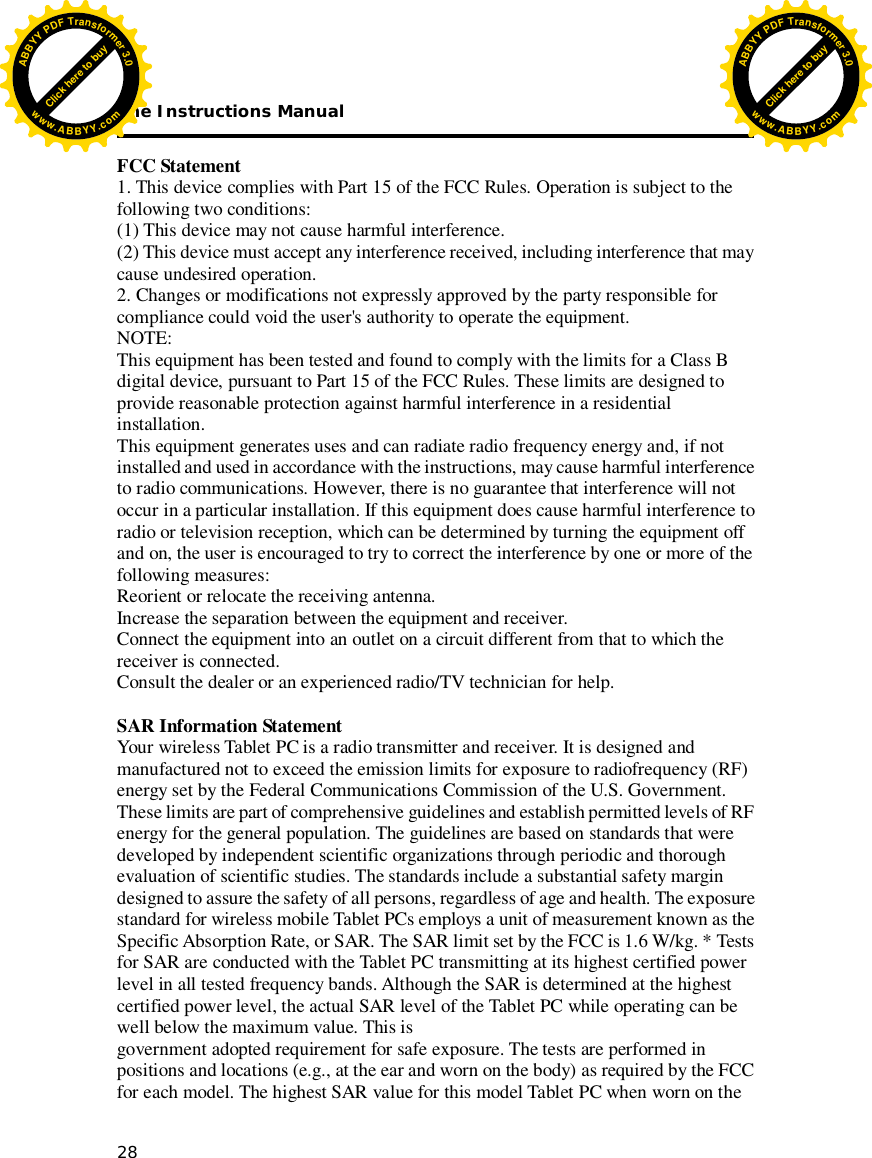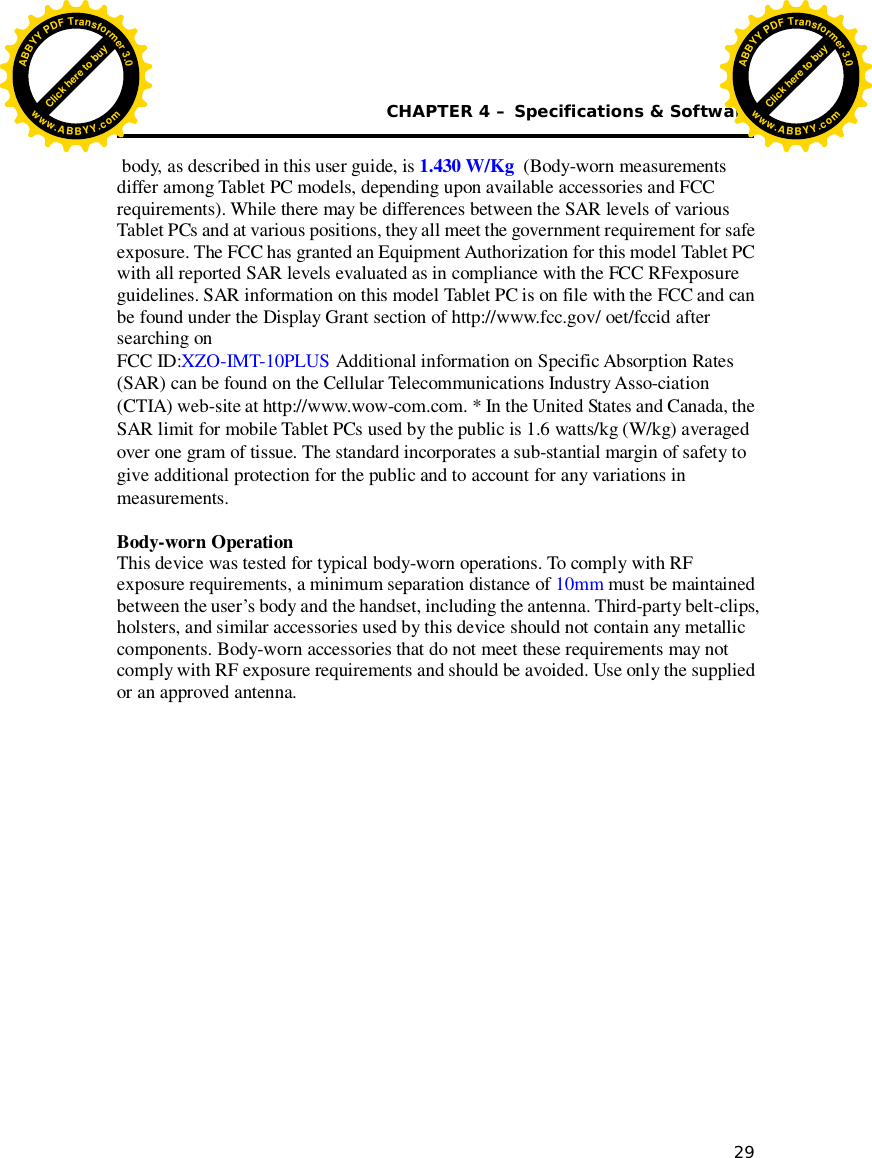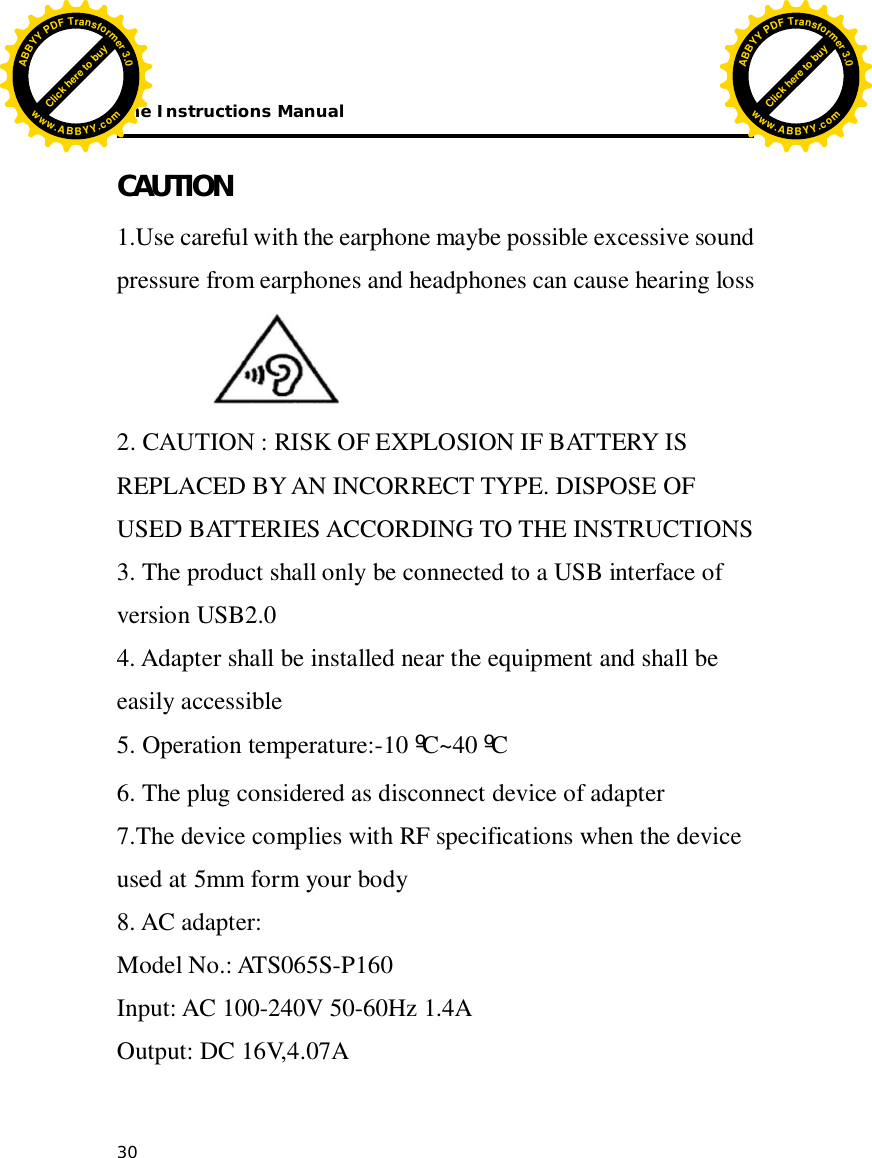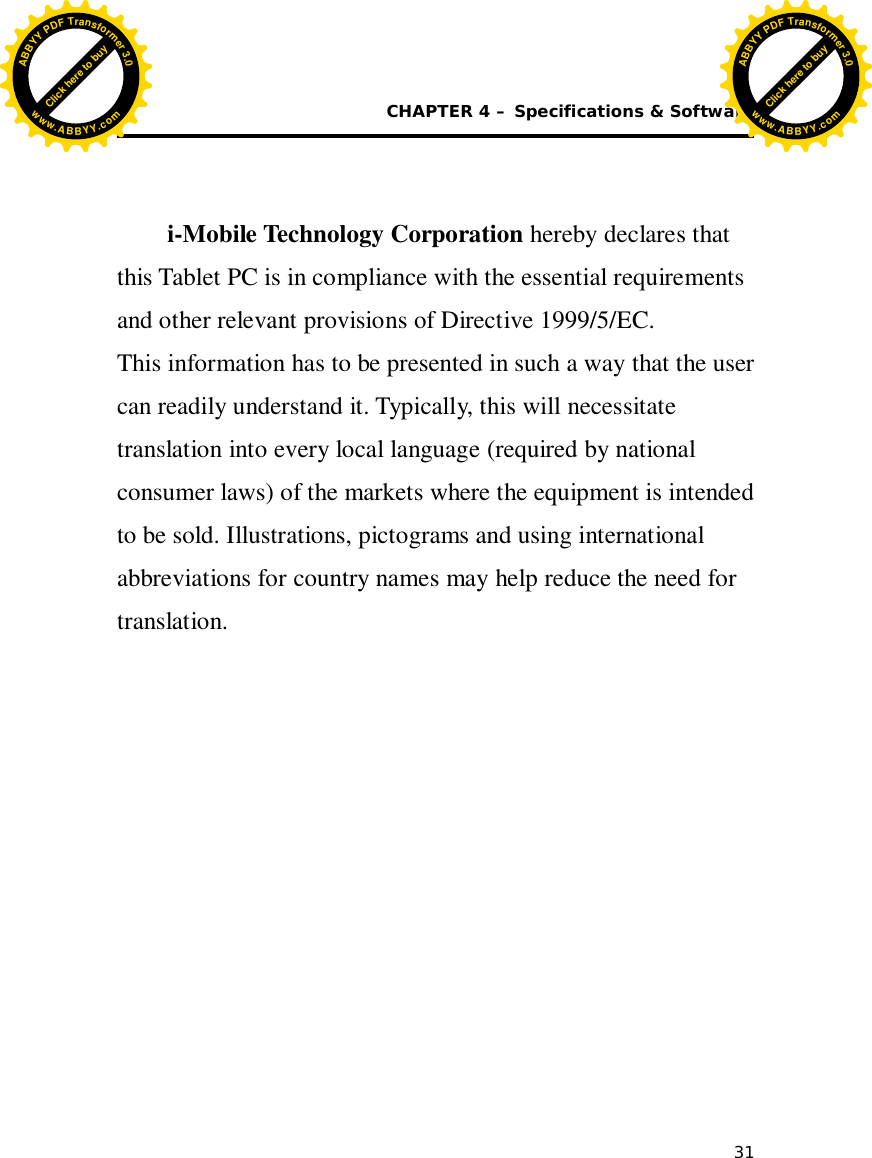i Mobile Technology IMT-10PLUS Tablet PC with GSM/GPRS 850/1900, WCDMA/HSPA FDD II, V, 802.11 b/g/n, BT, BLE and GPS User Manual
i-Mobile Technology Corporation Tablet PC with GSM/GPRS 850/1900, WCDMA/HSPA FDD II, V, 802.11 b/g/n, BT, BLE and GPS
User manual