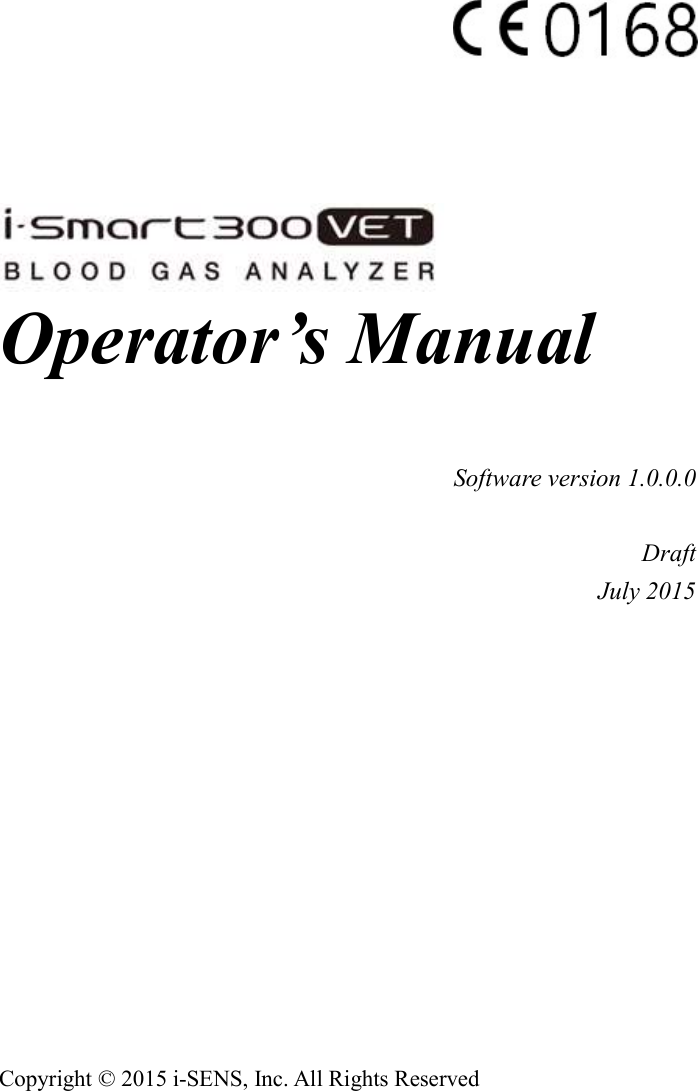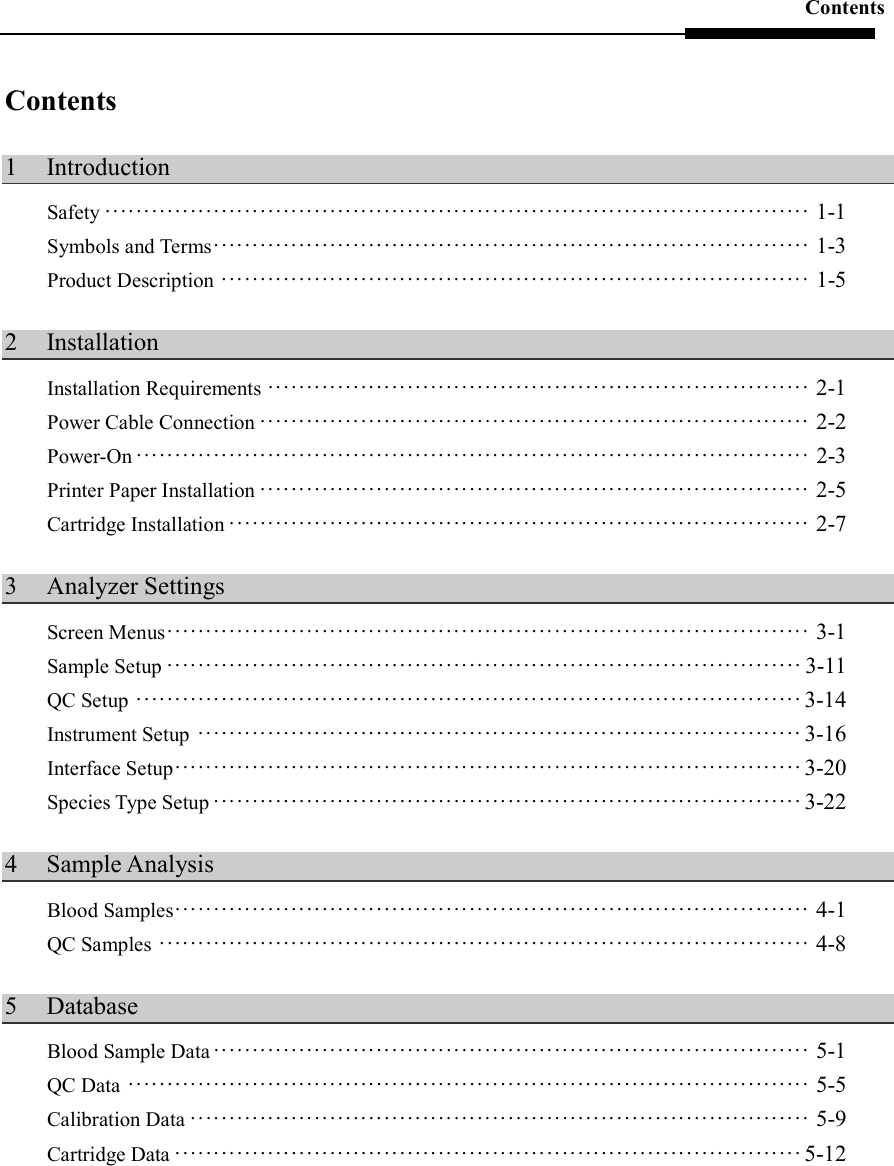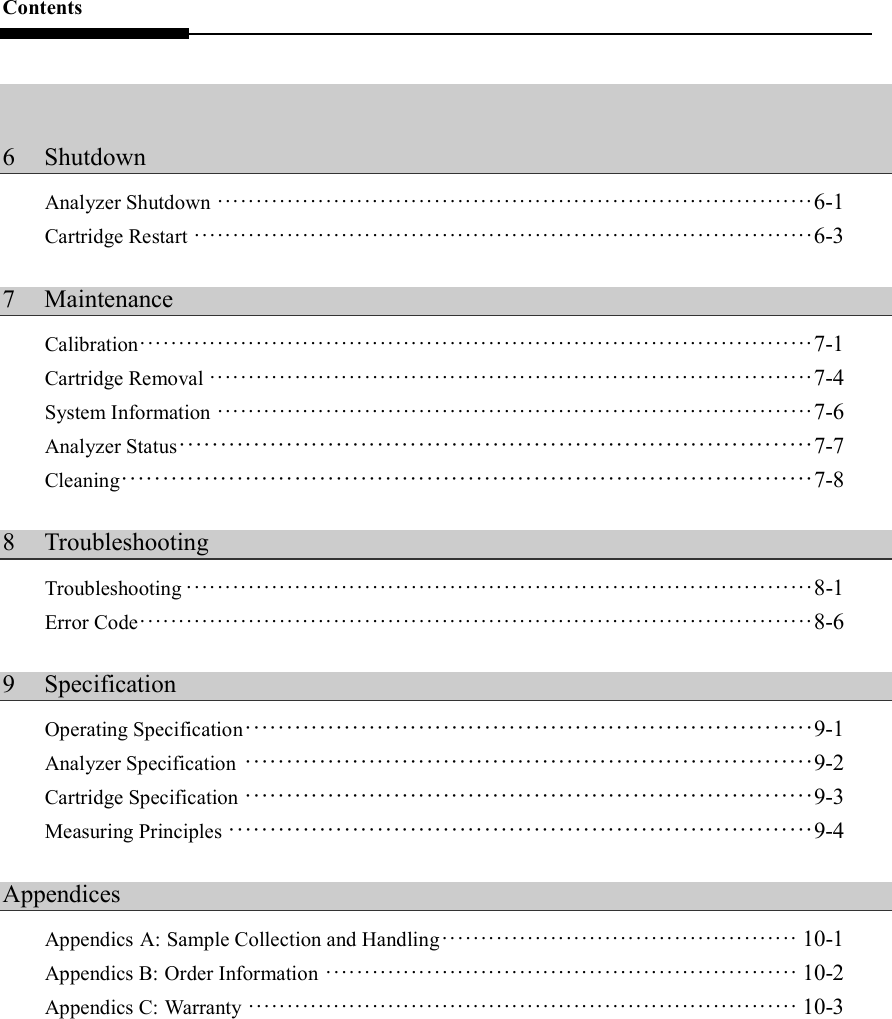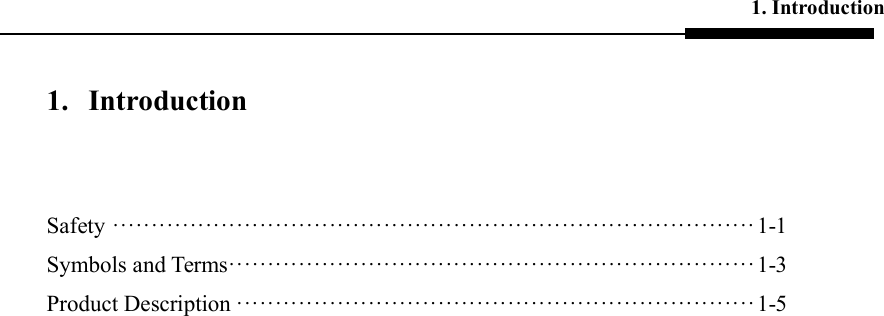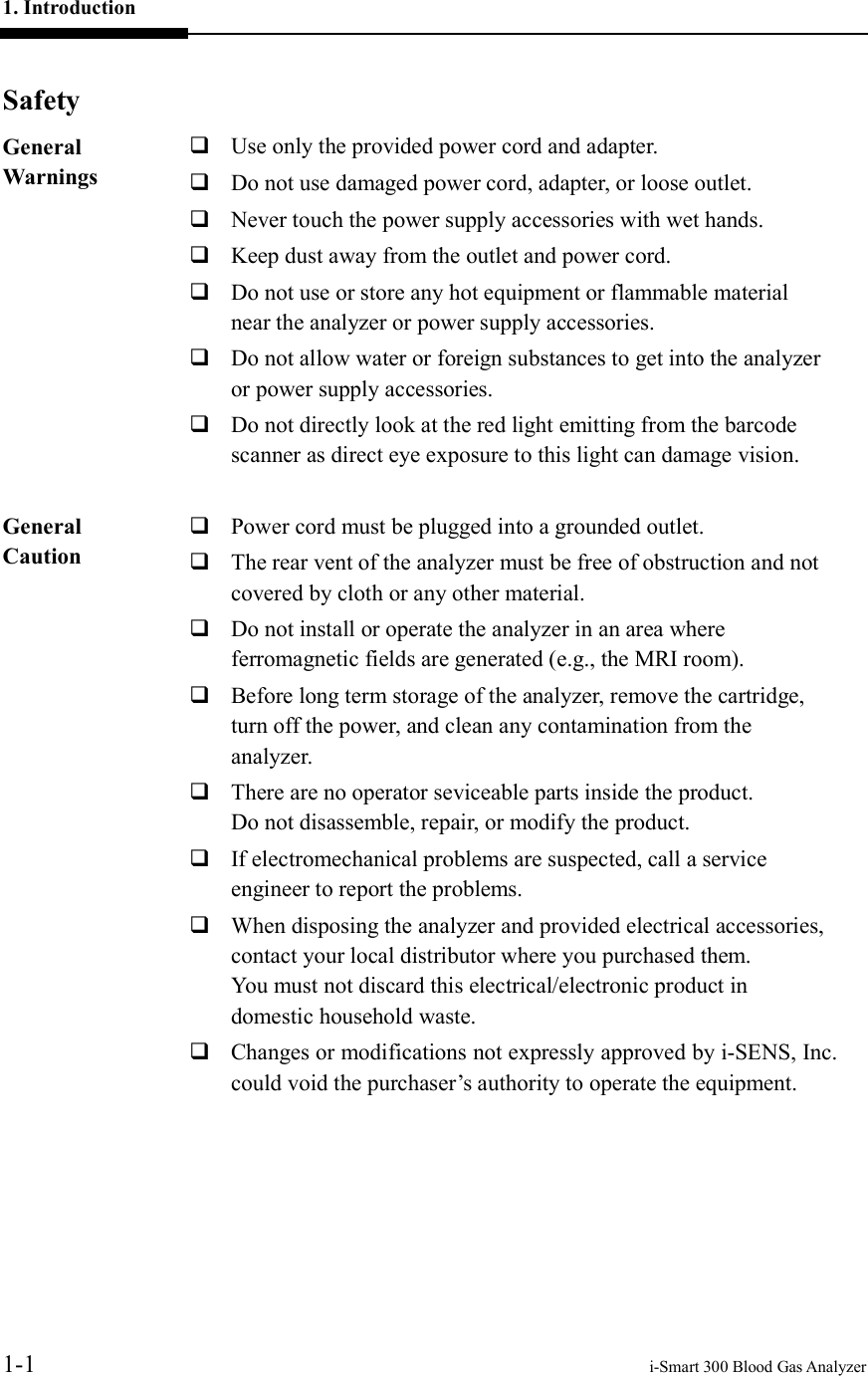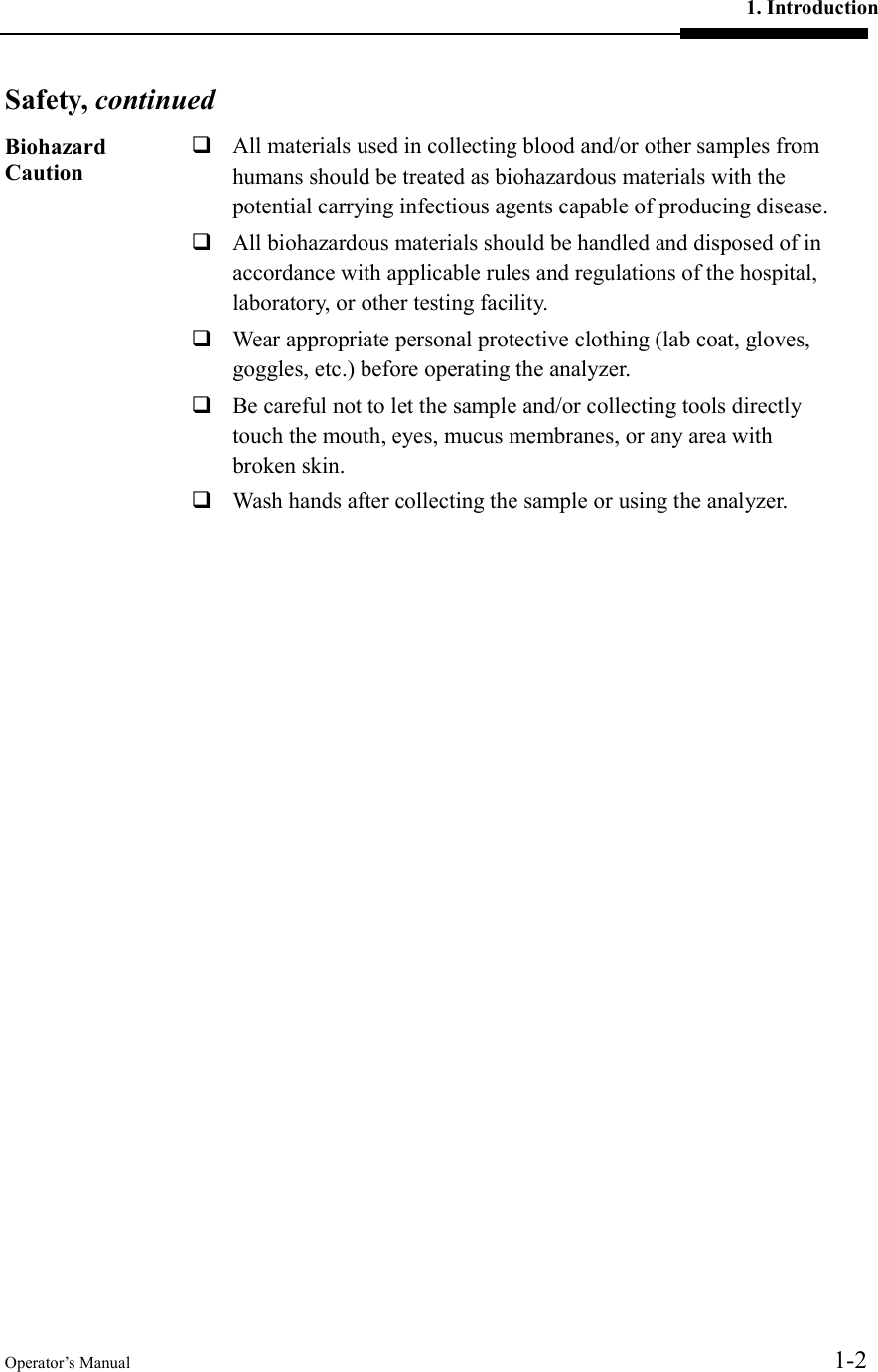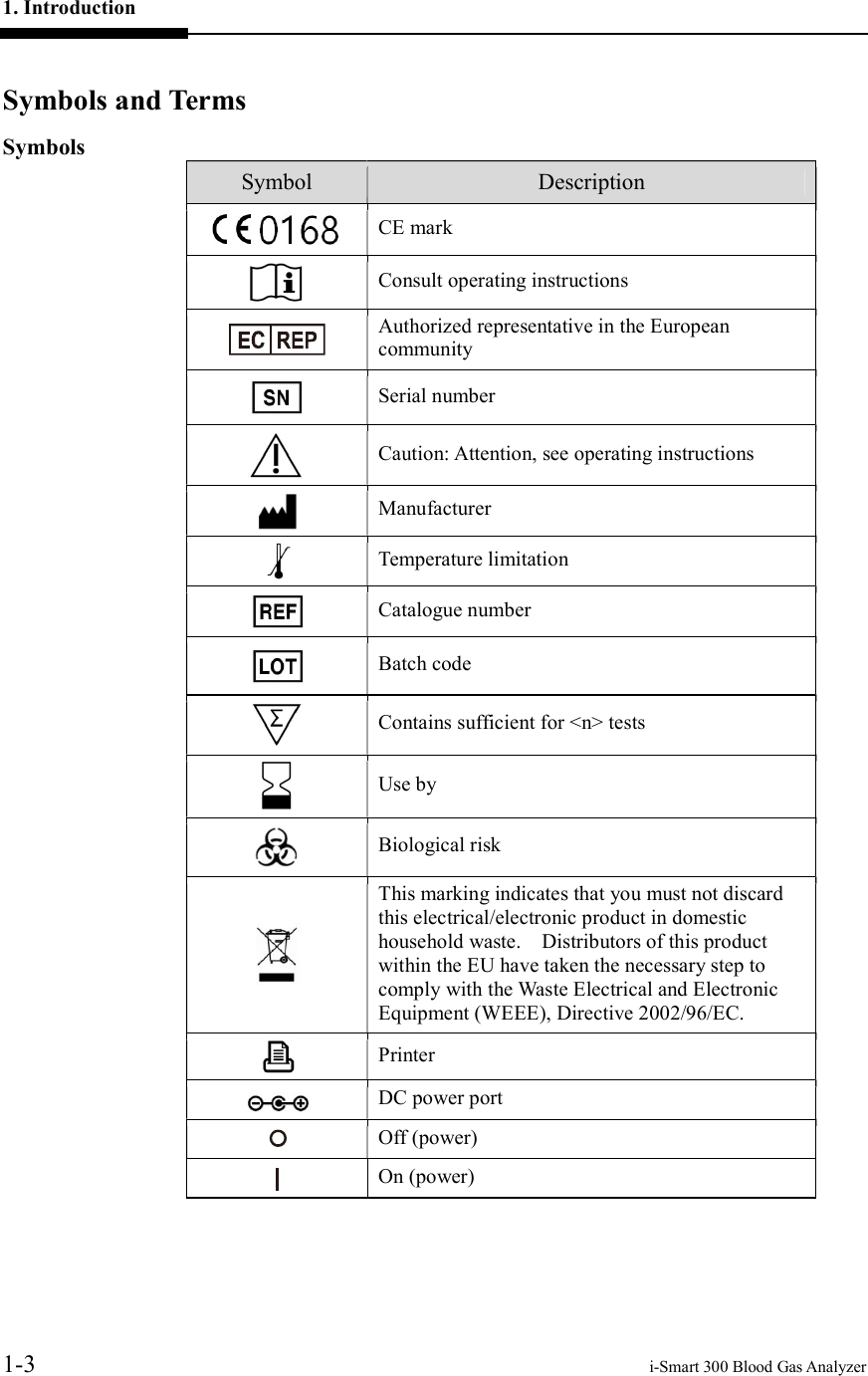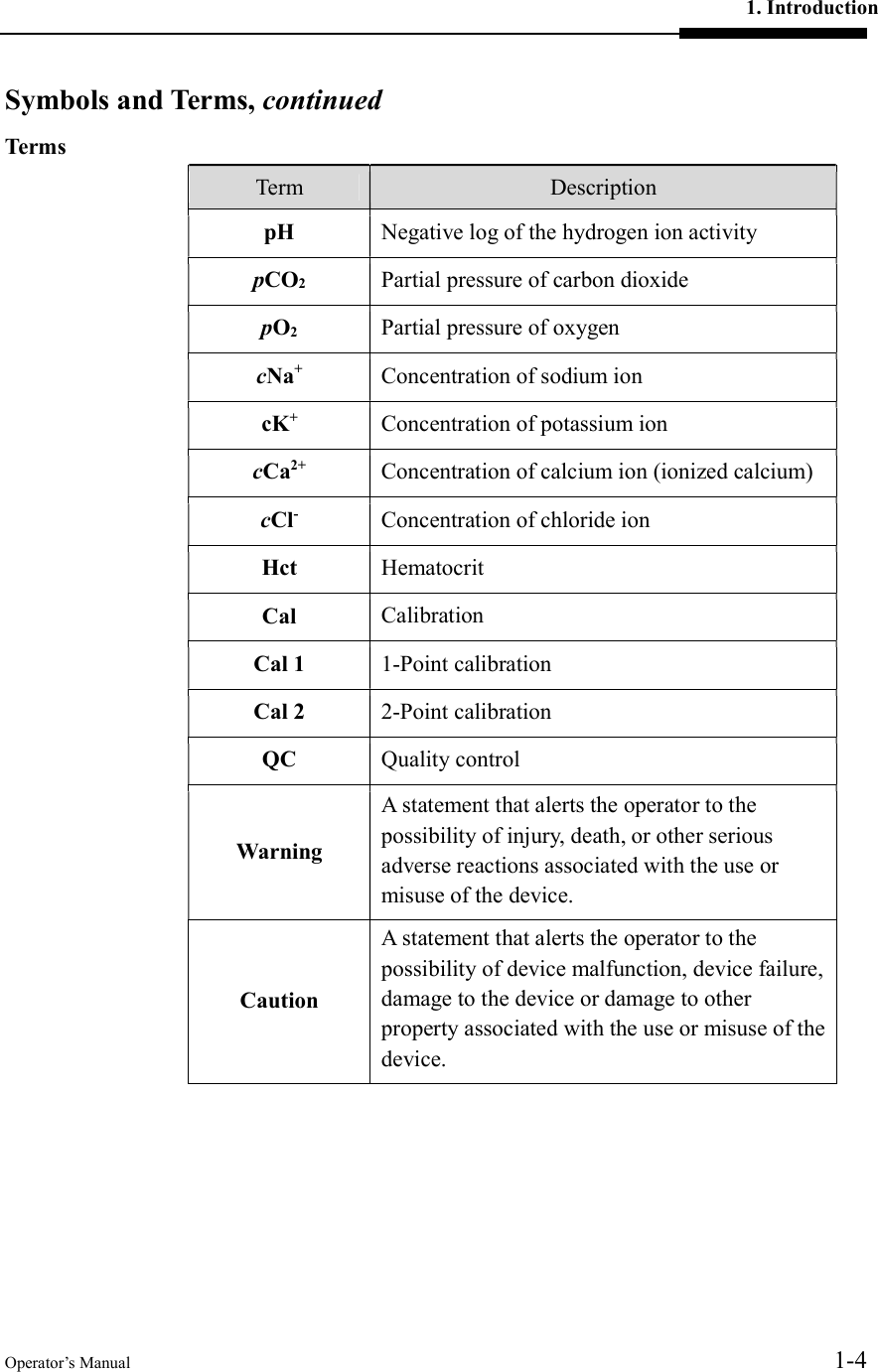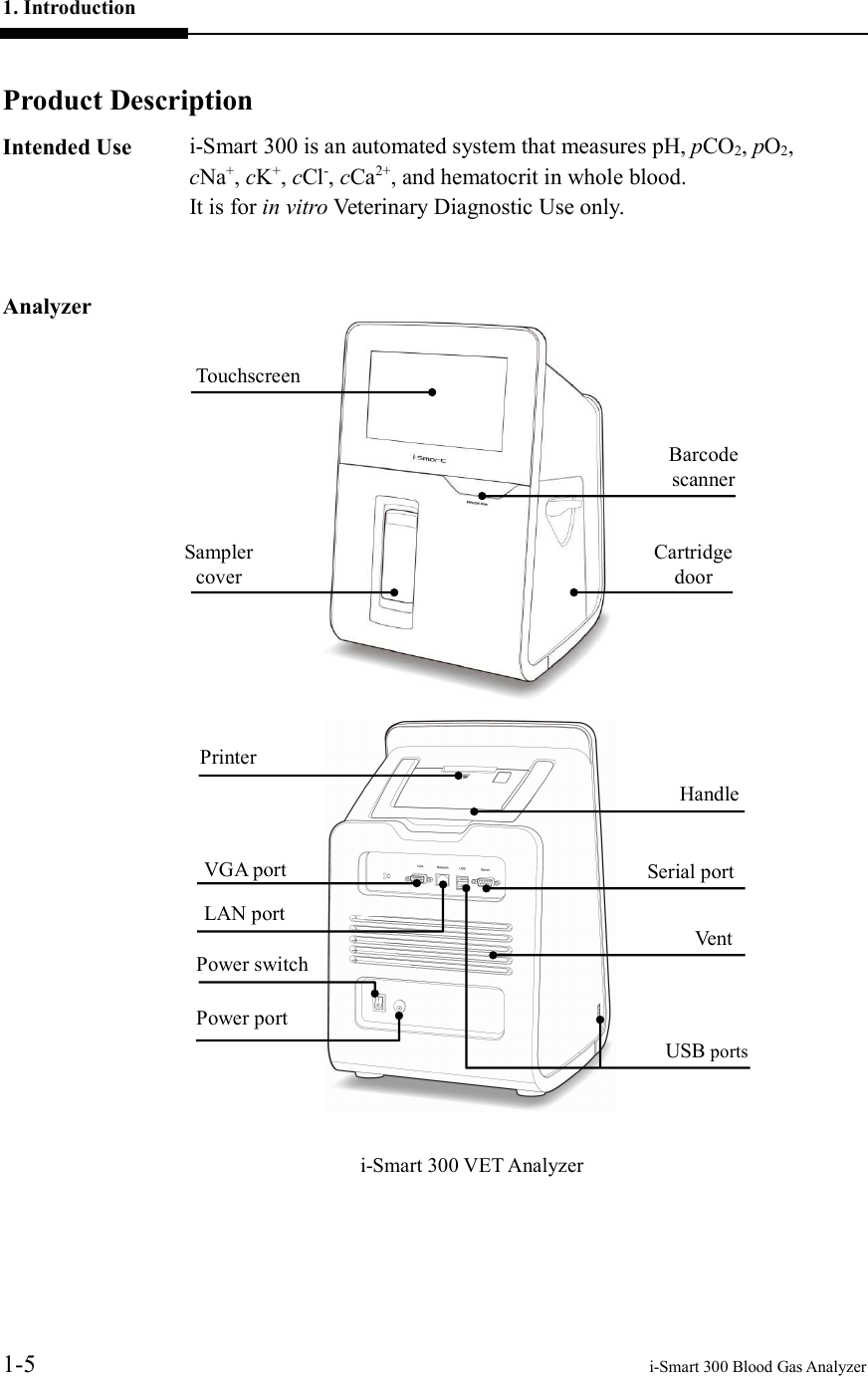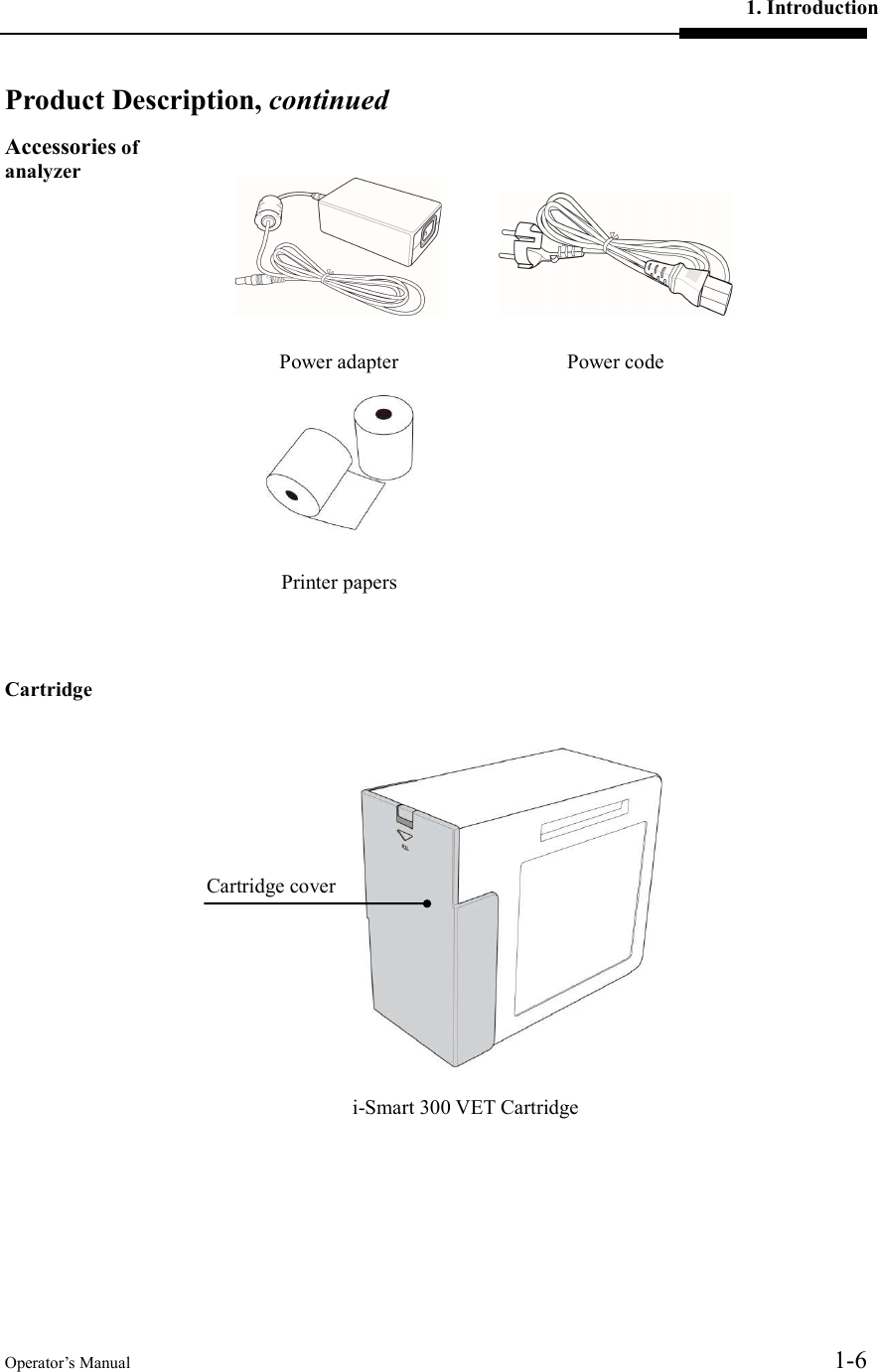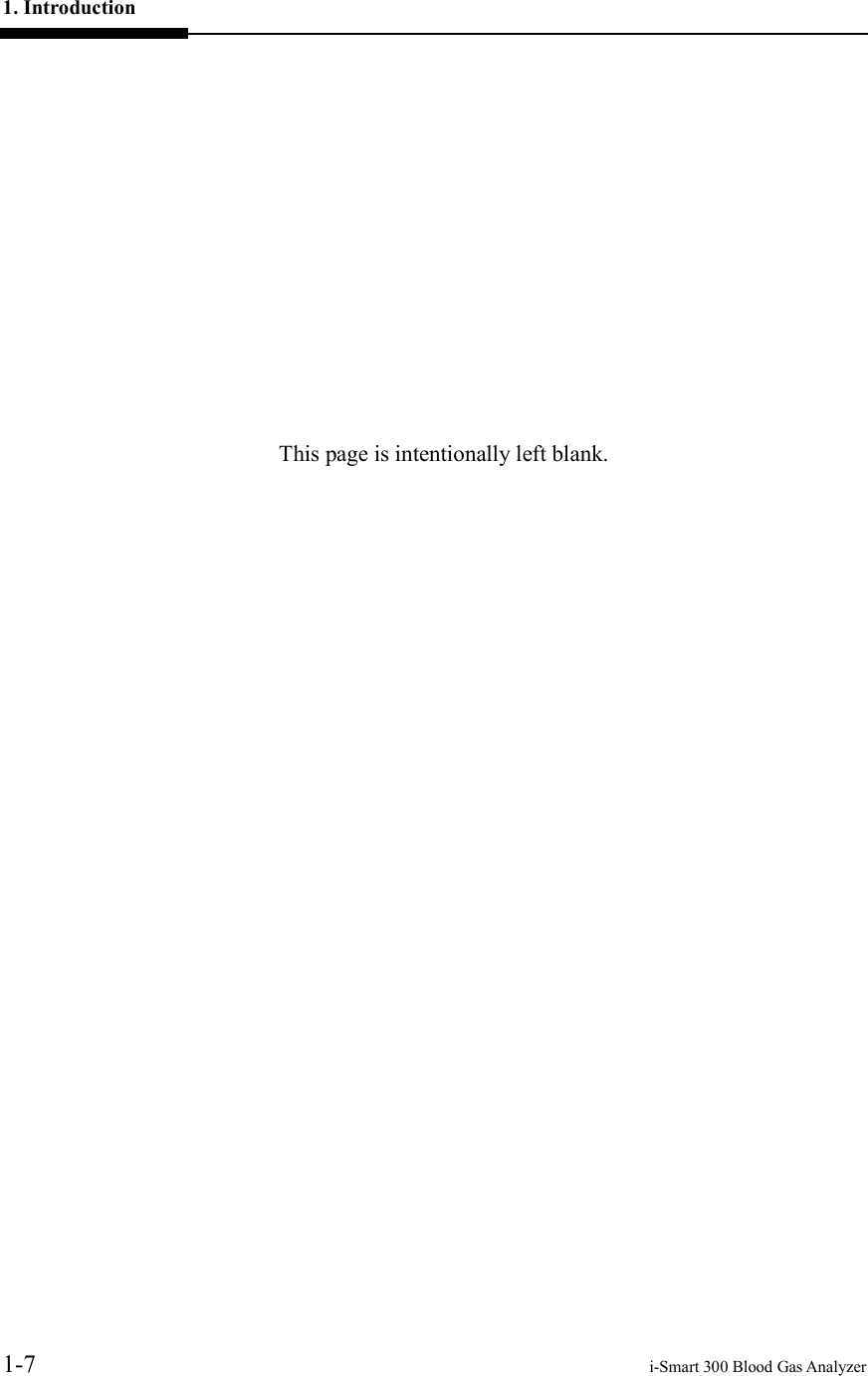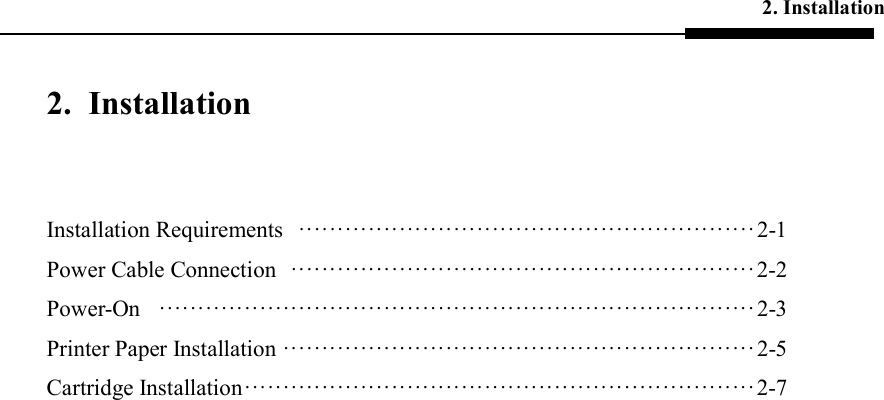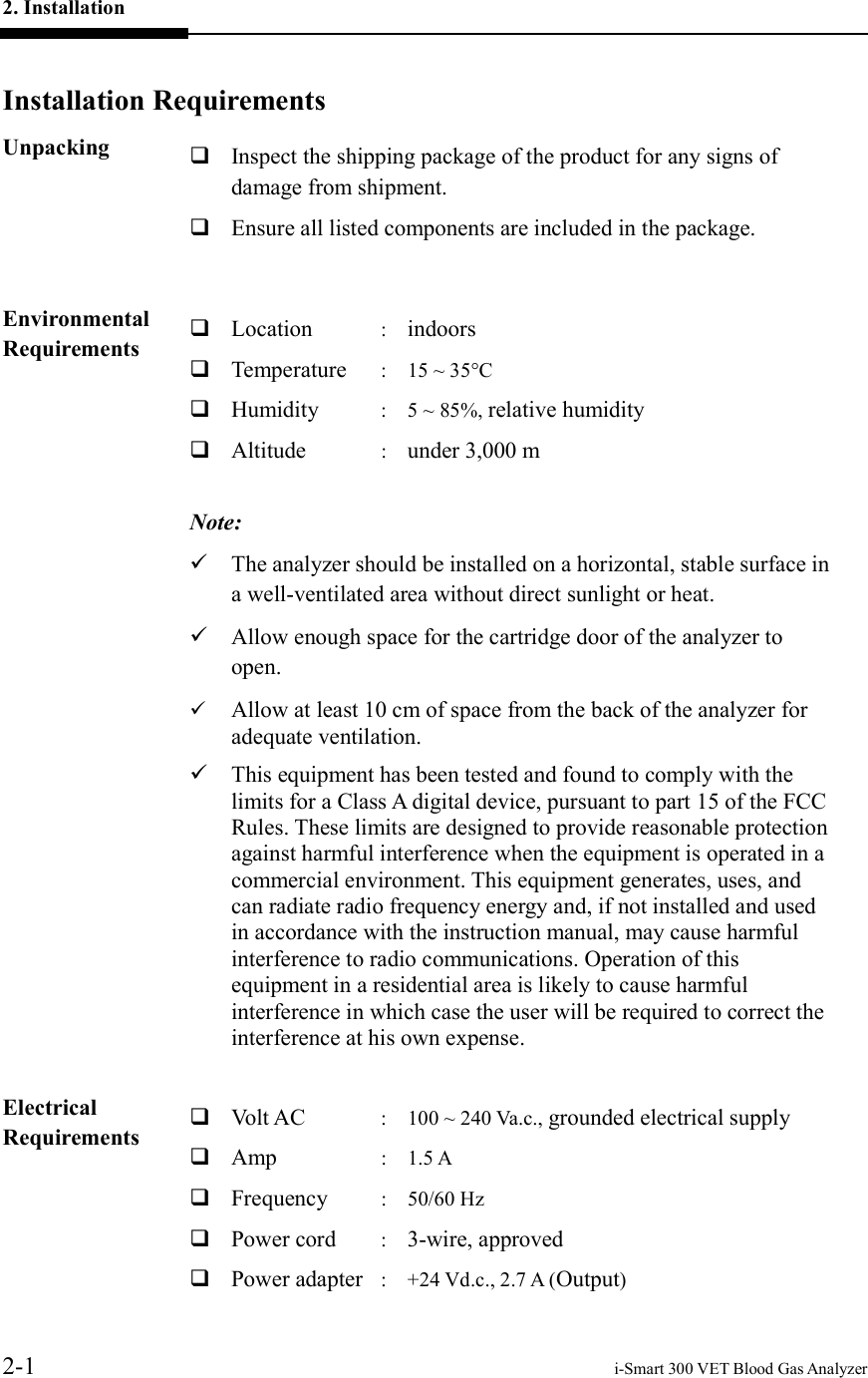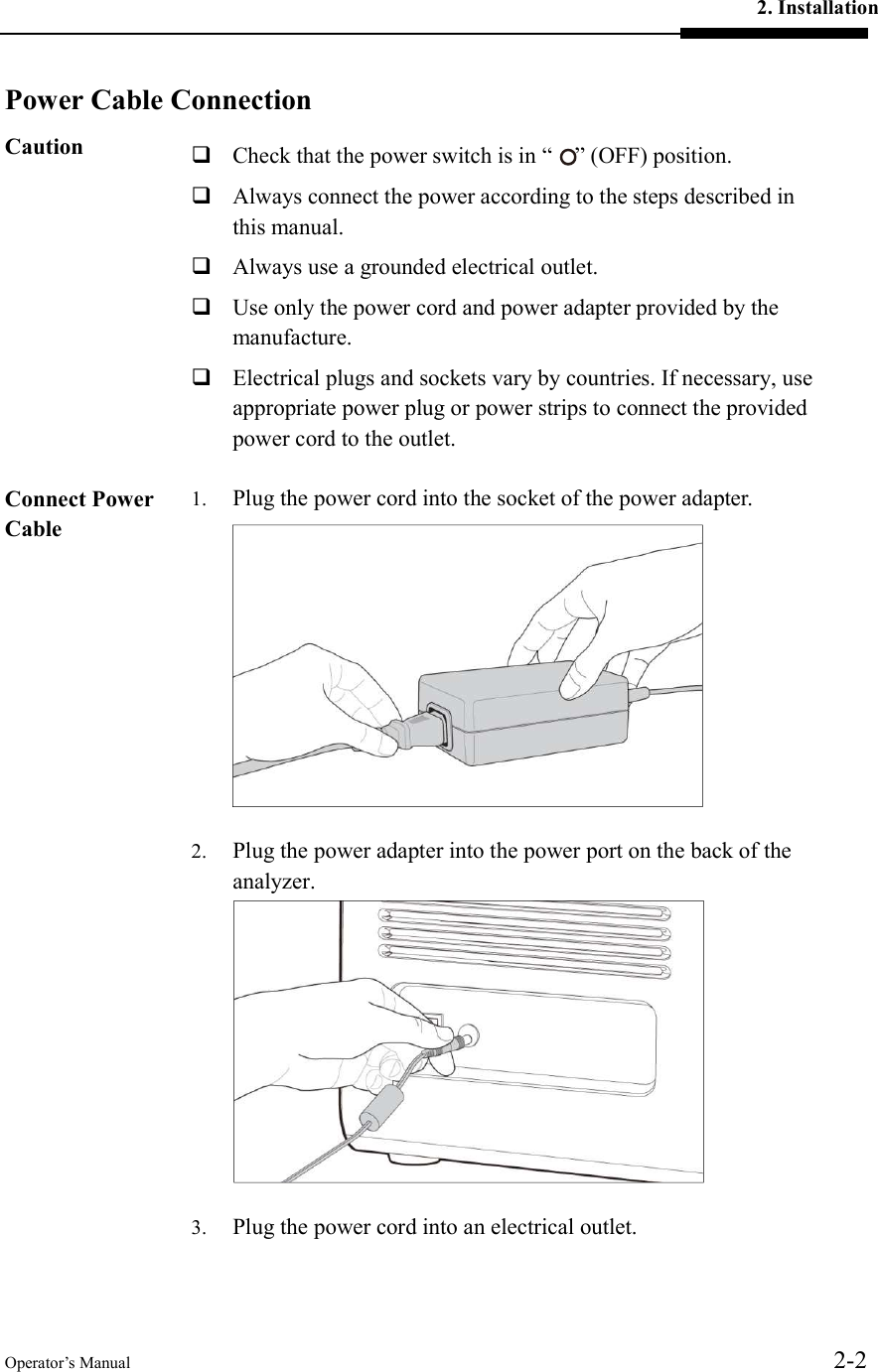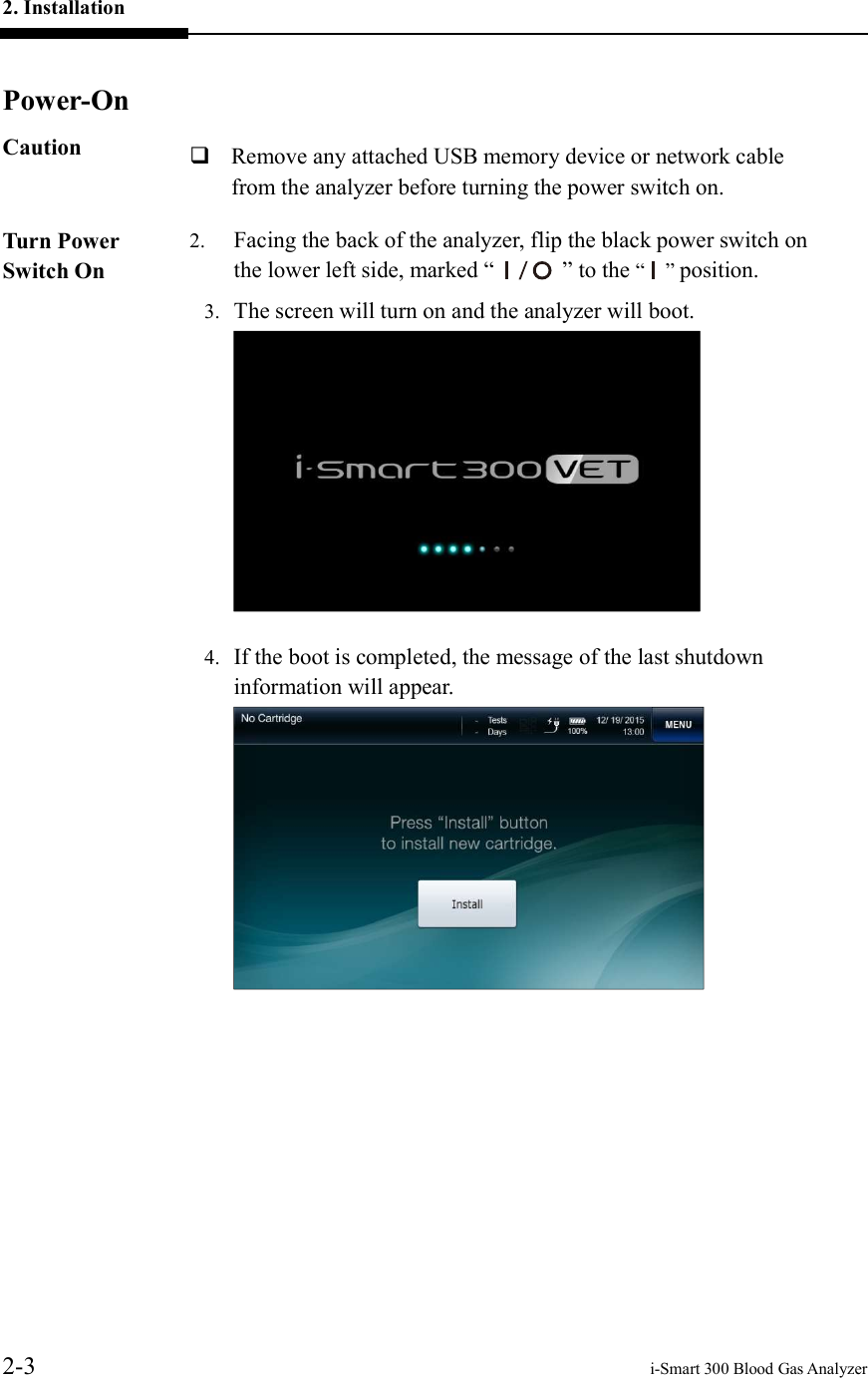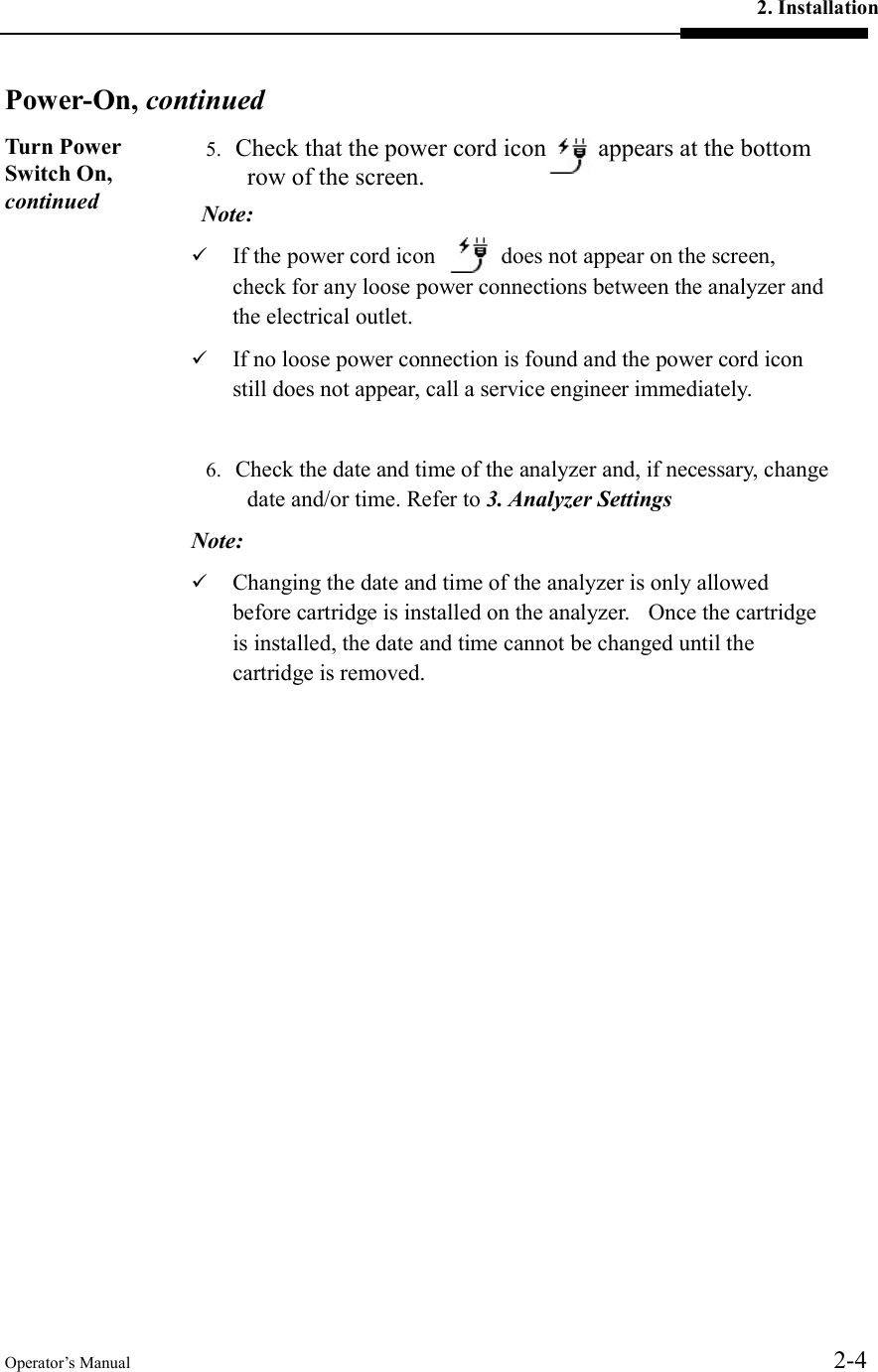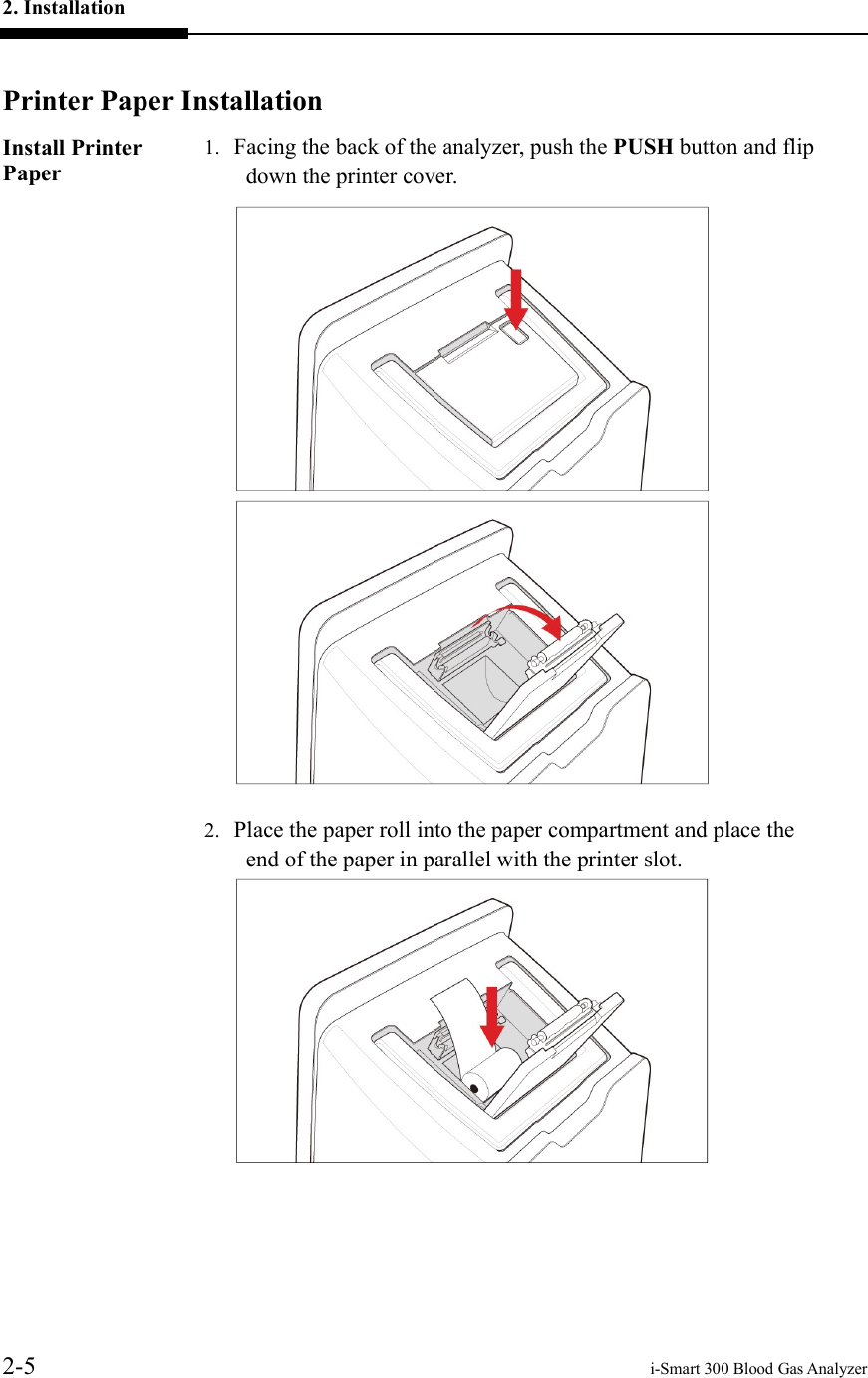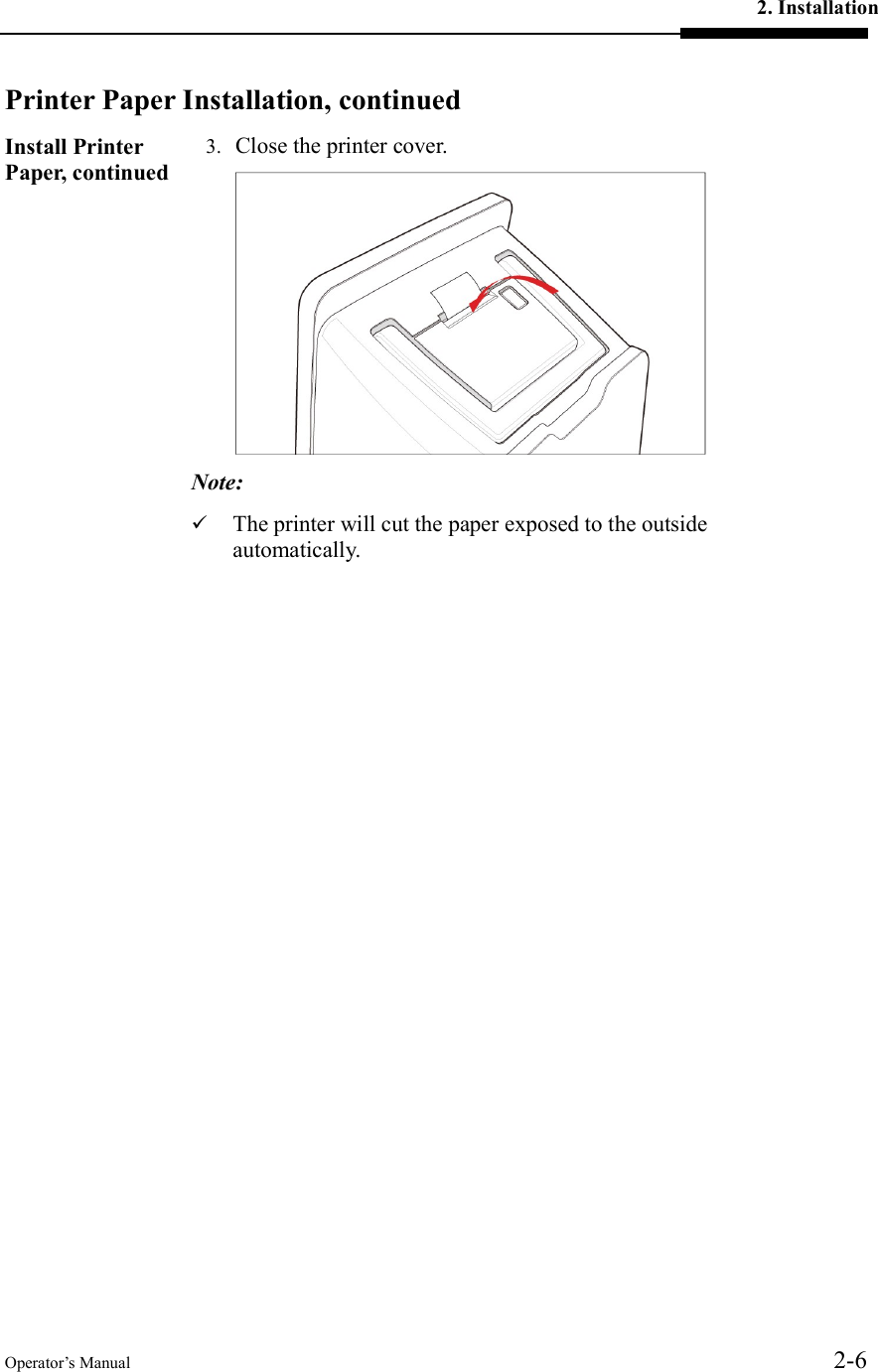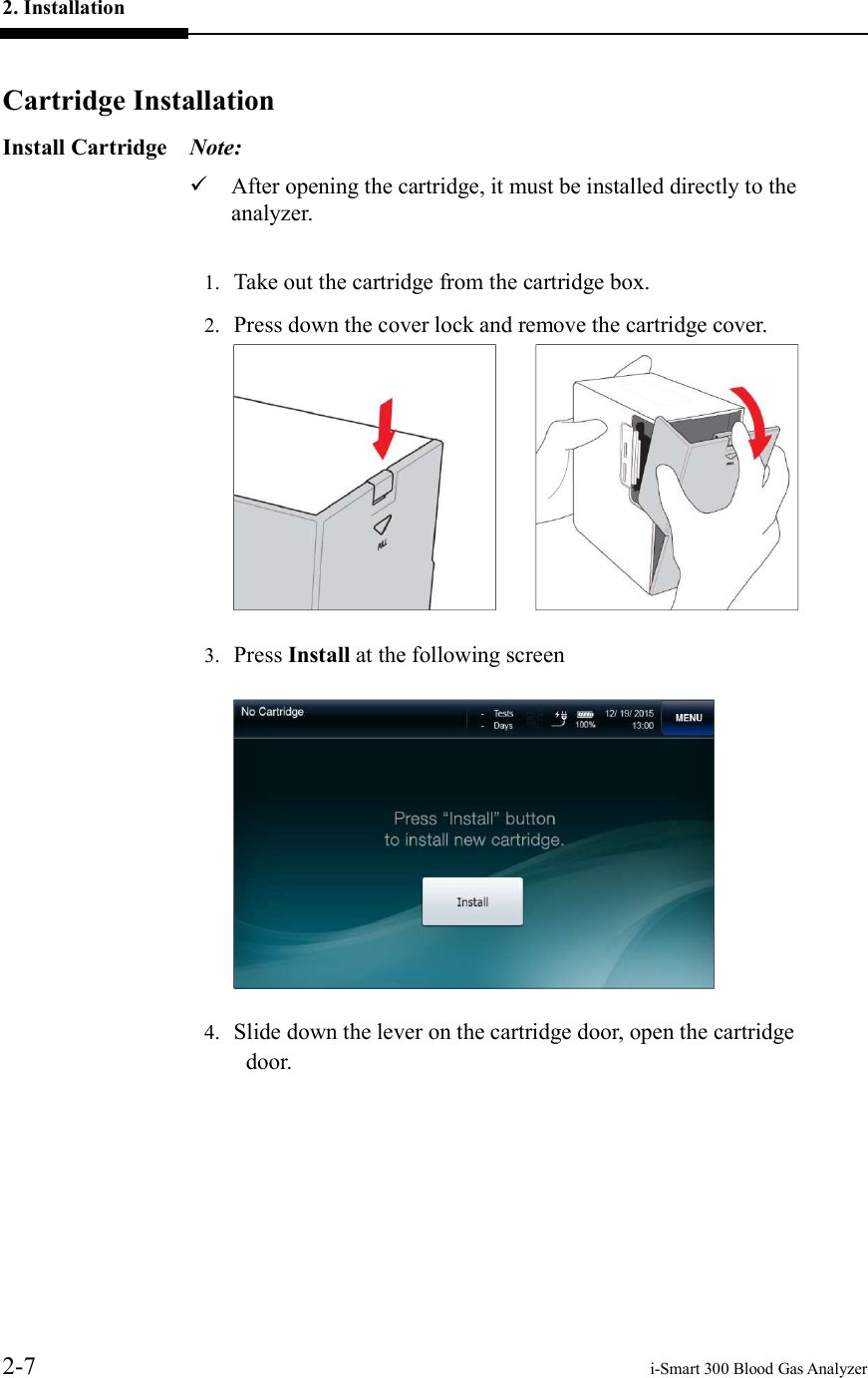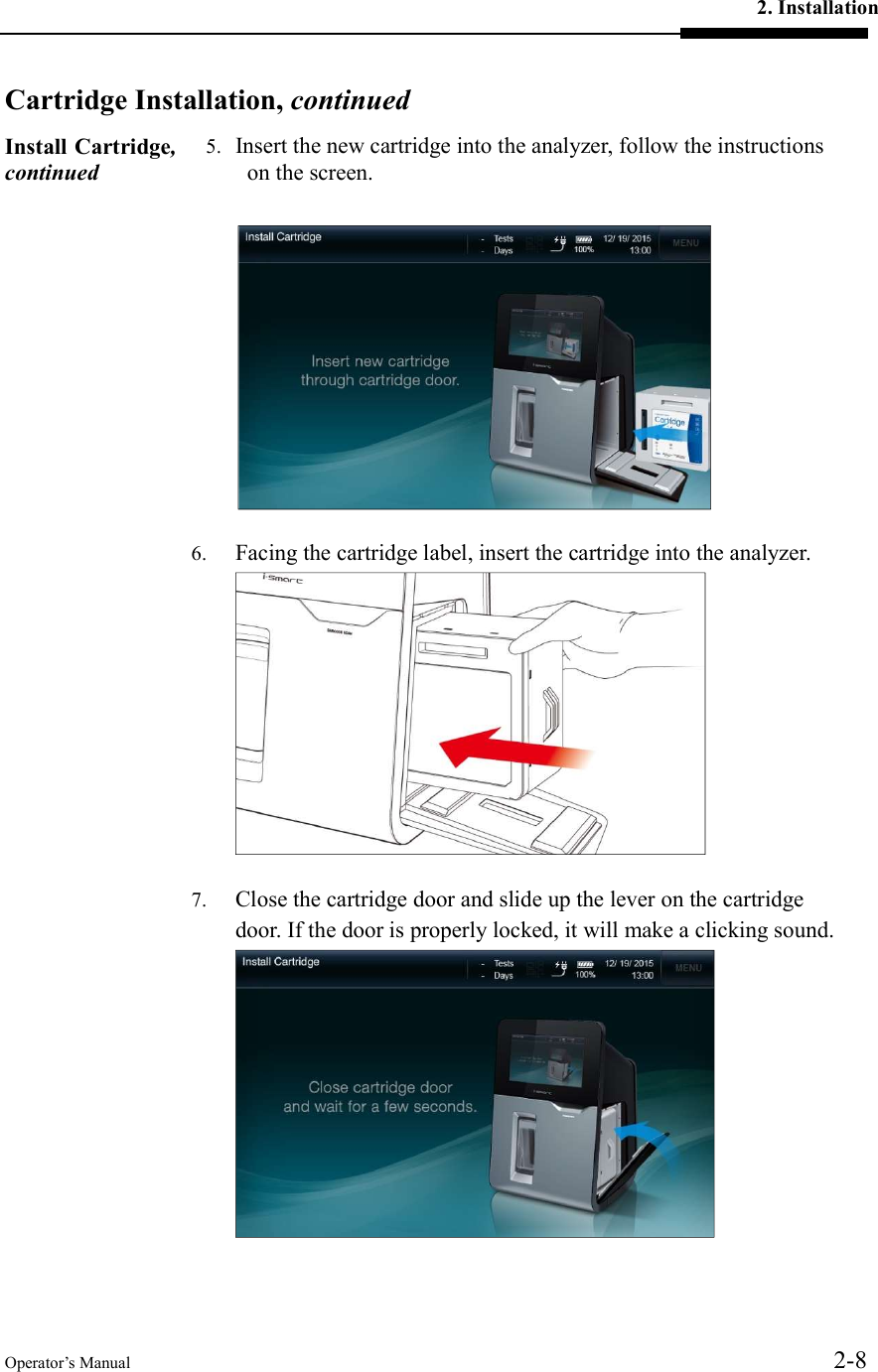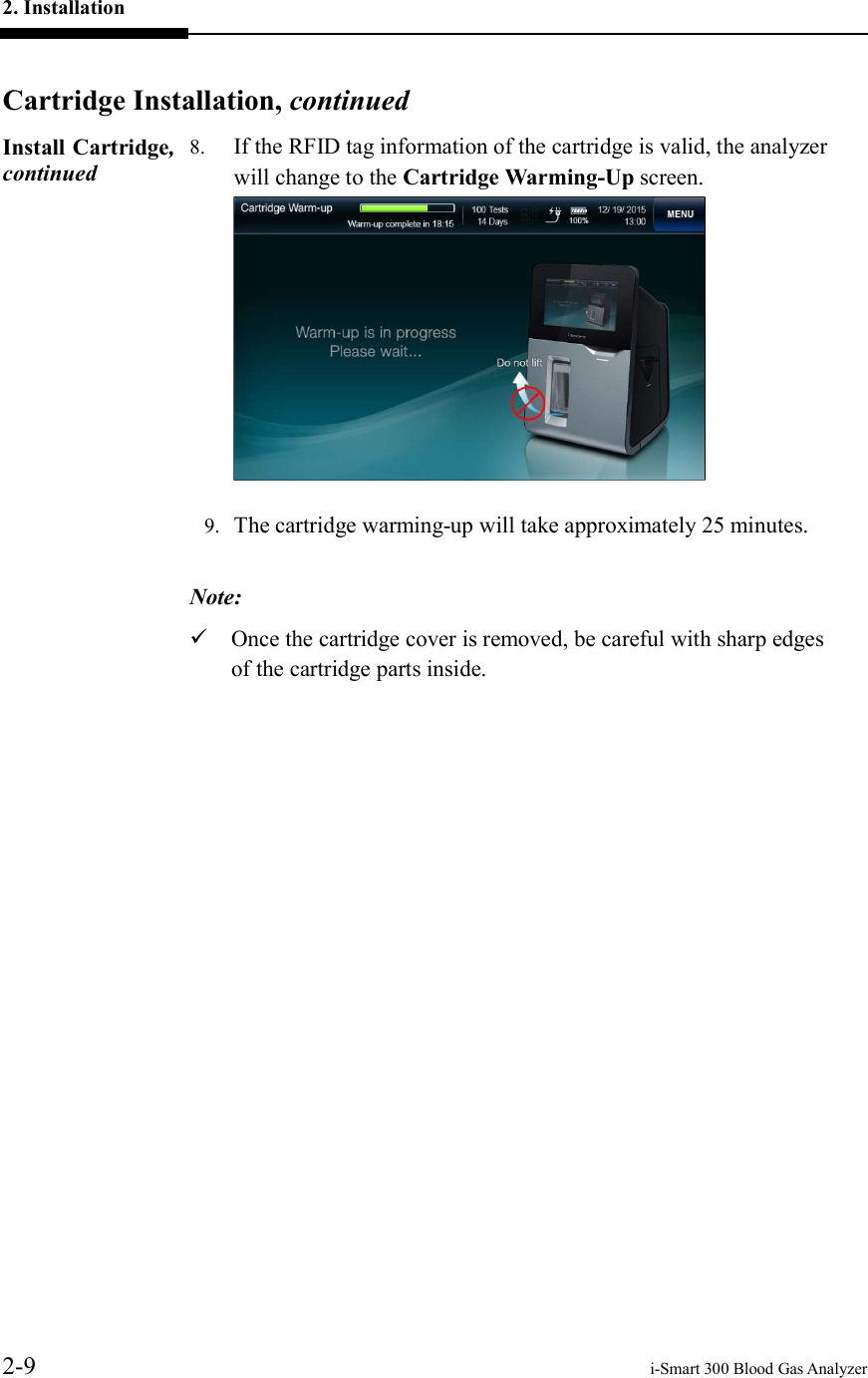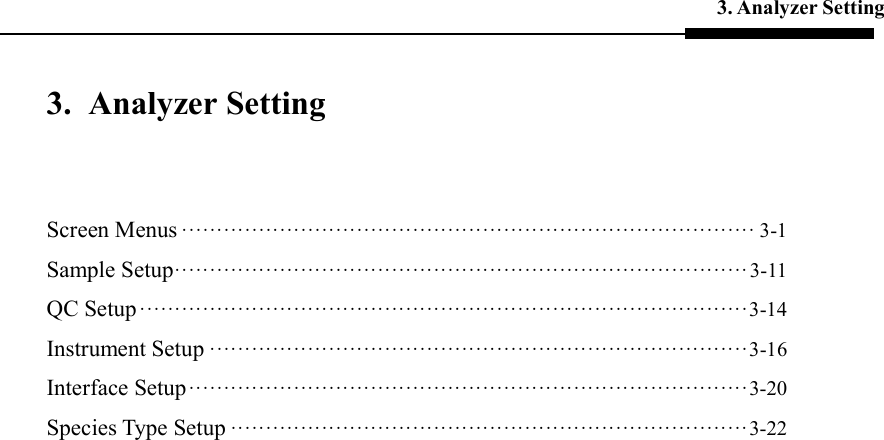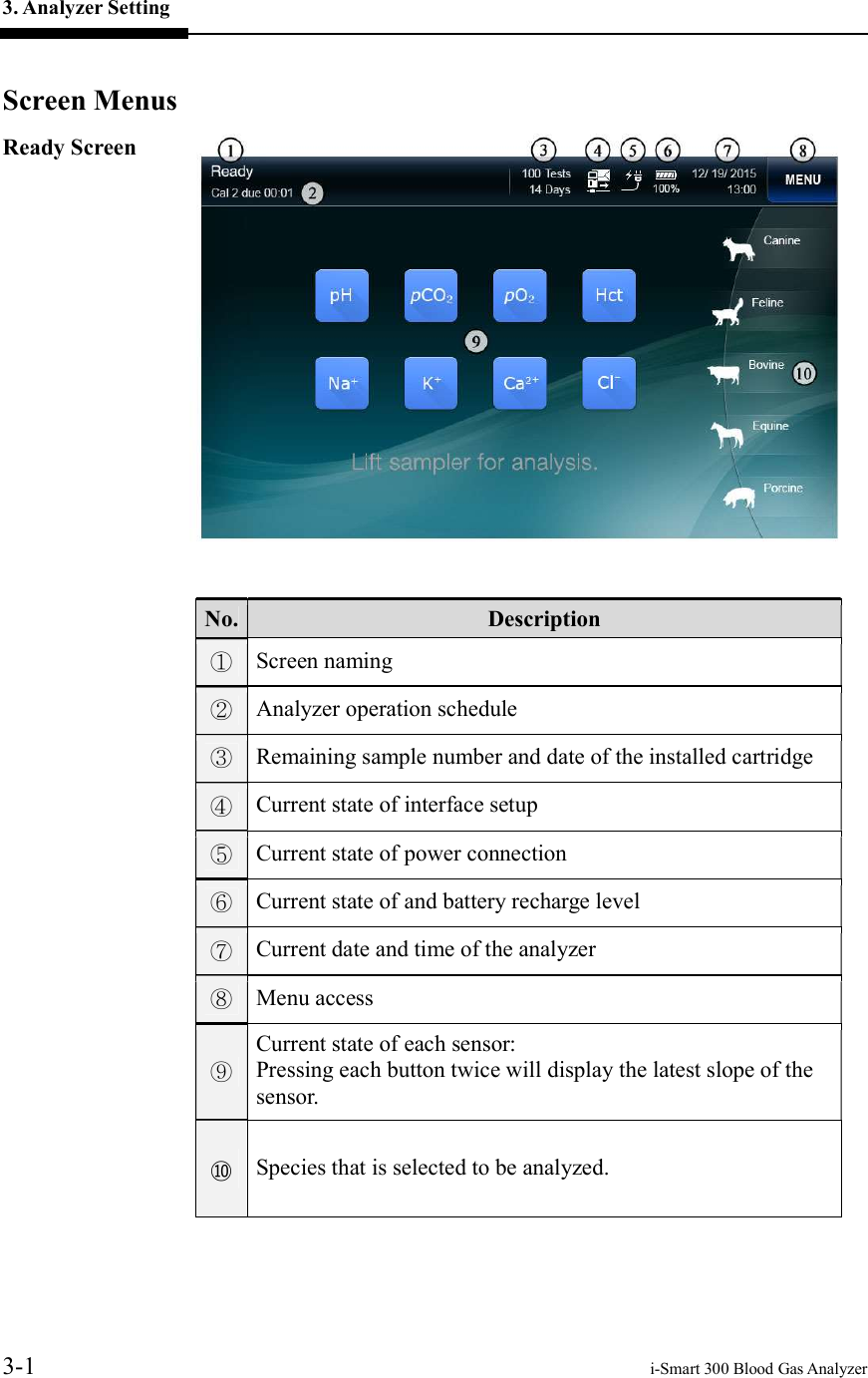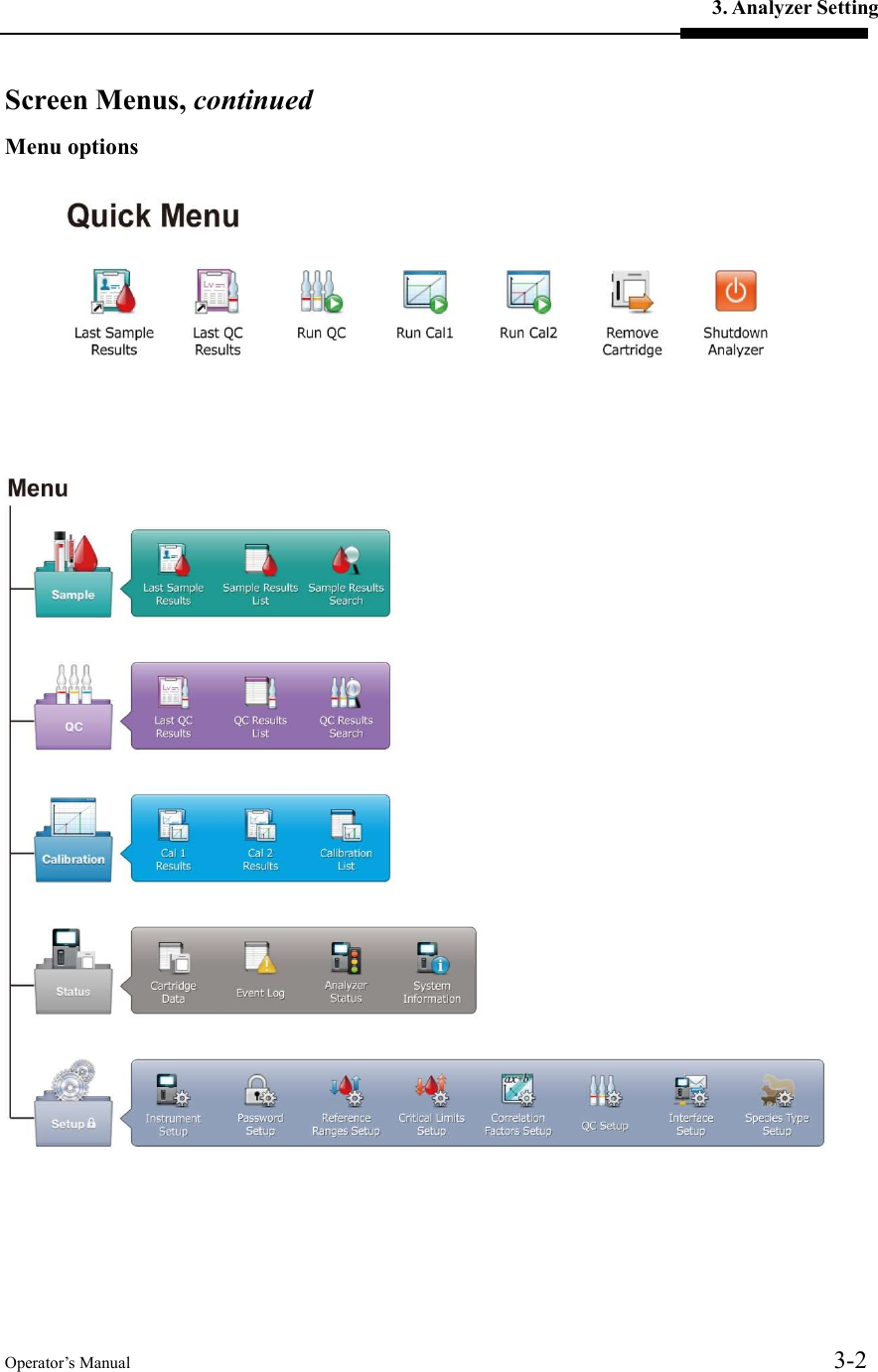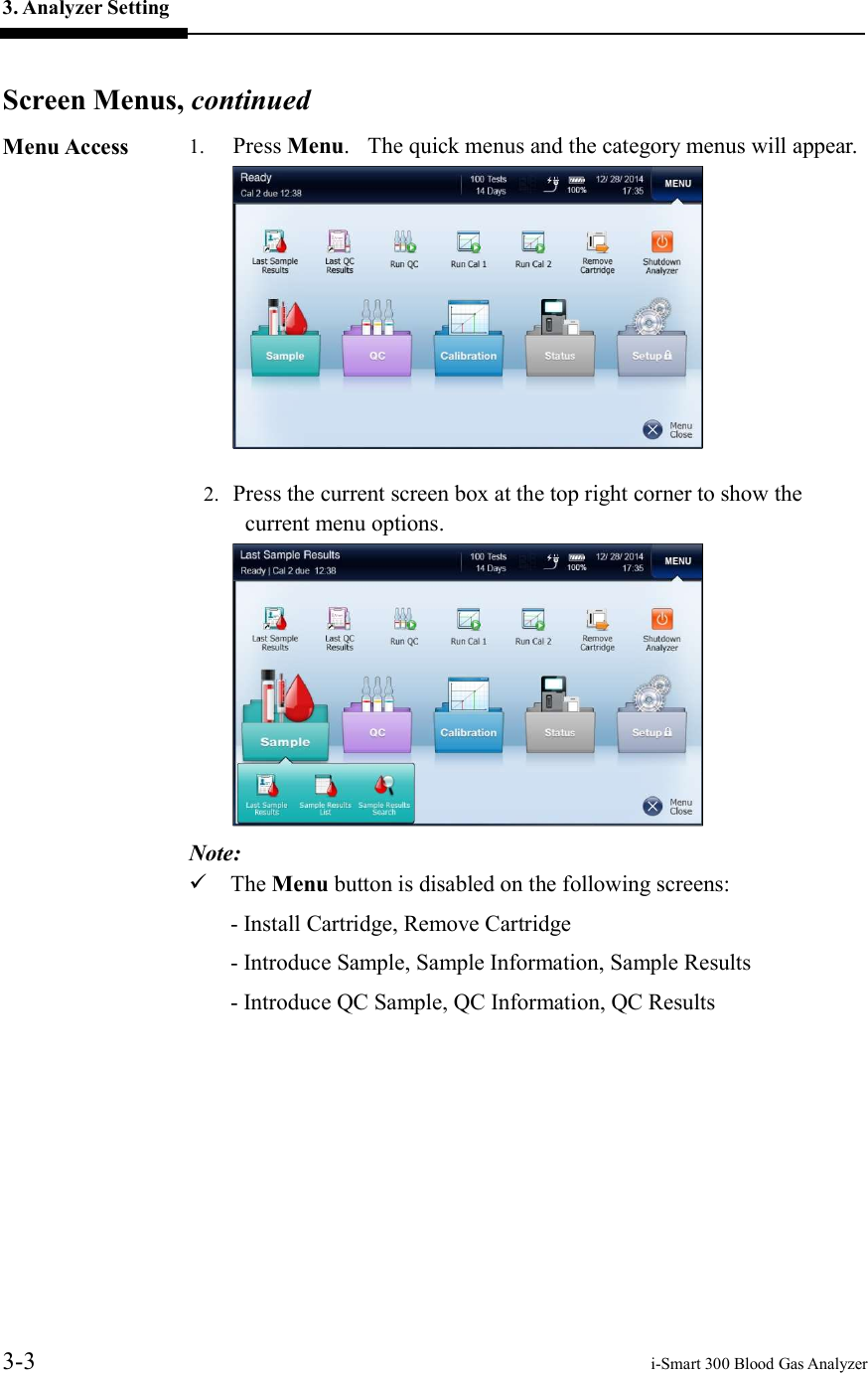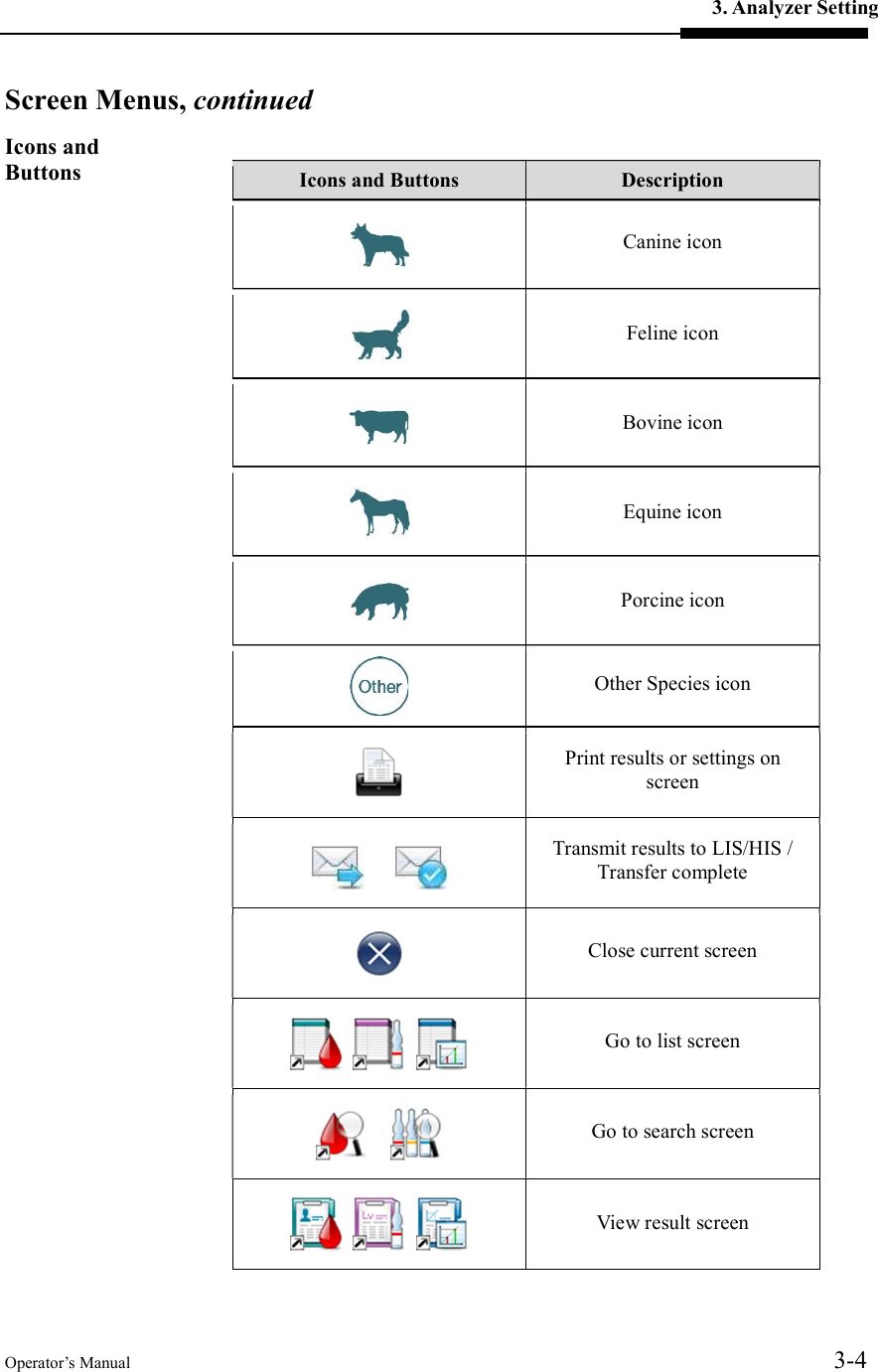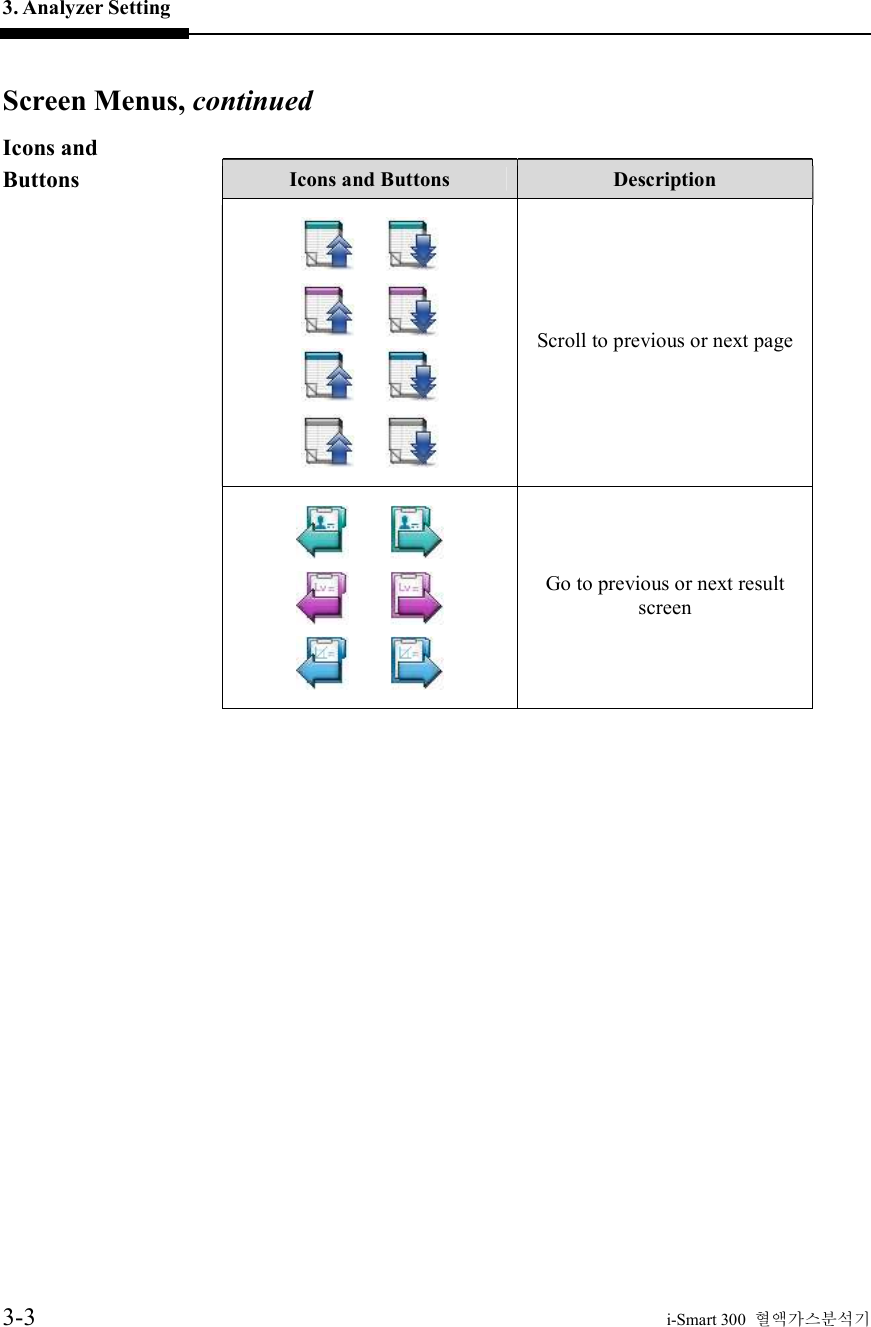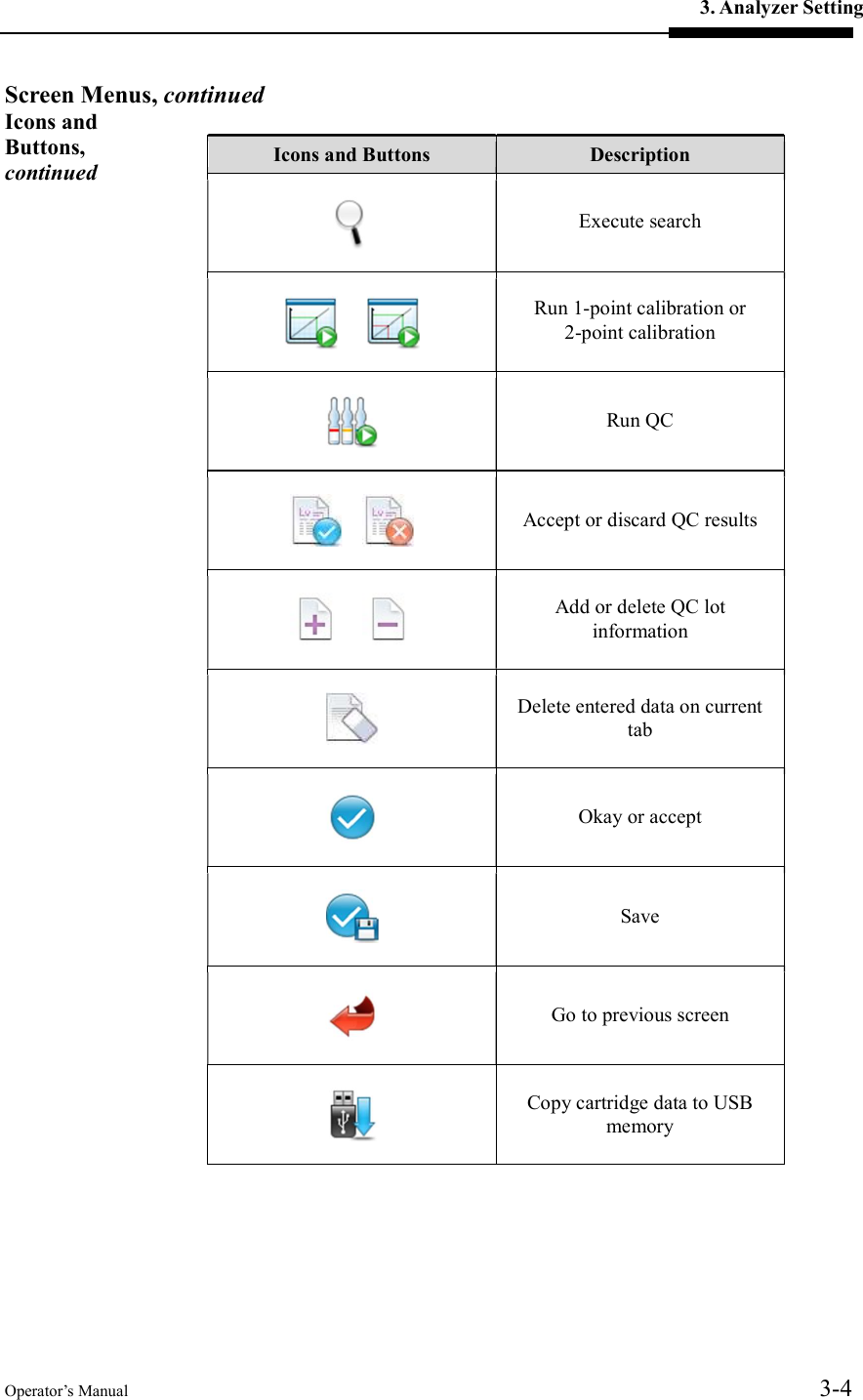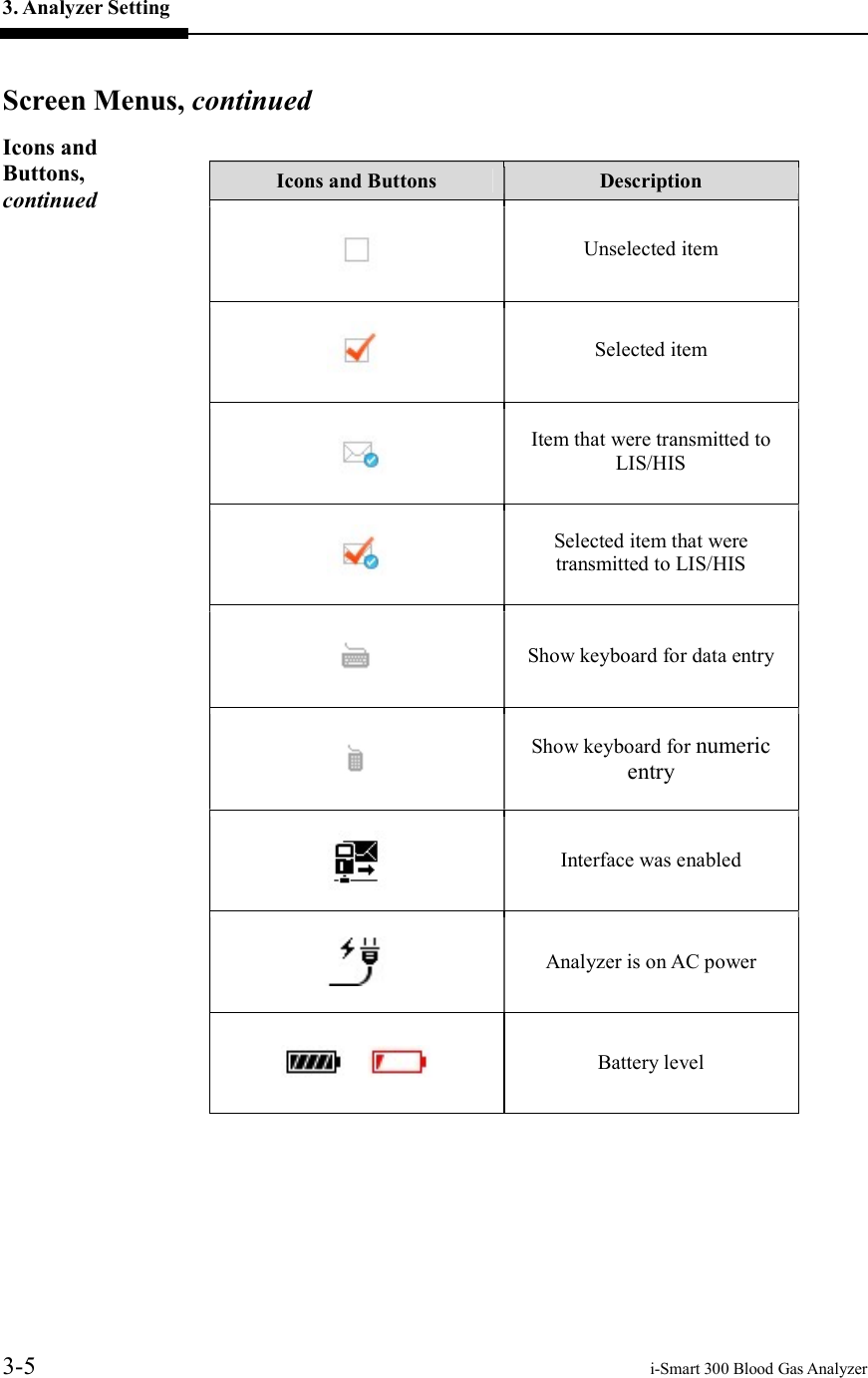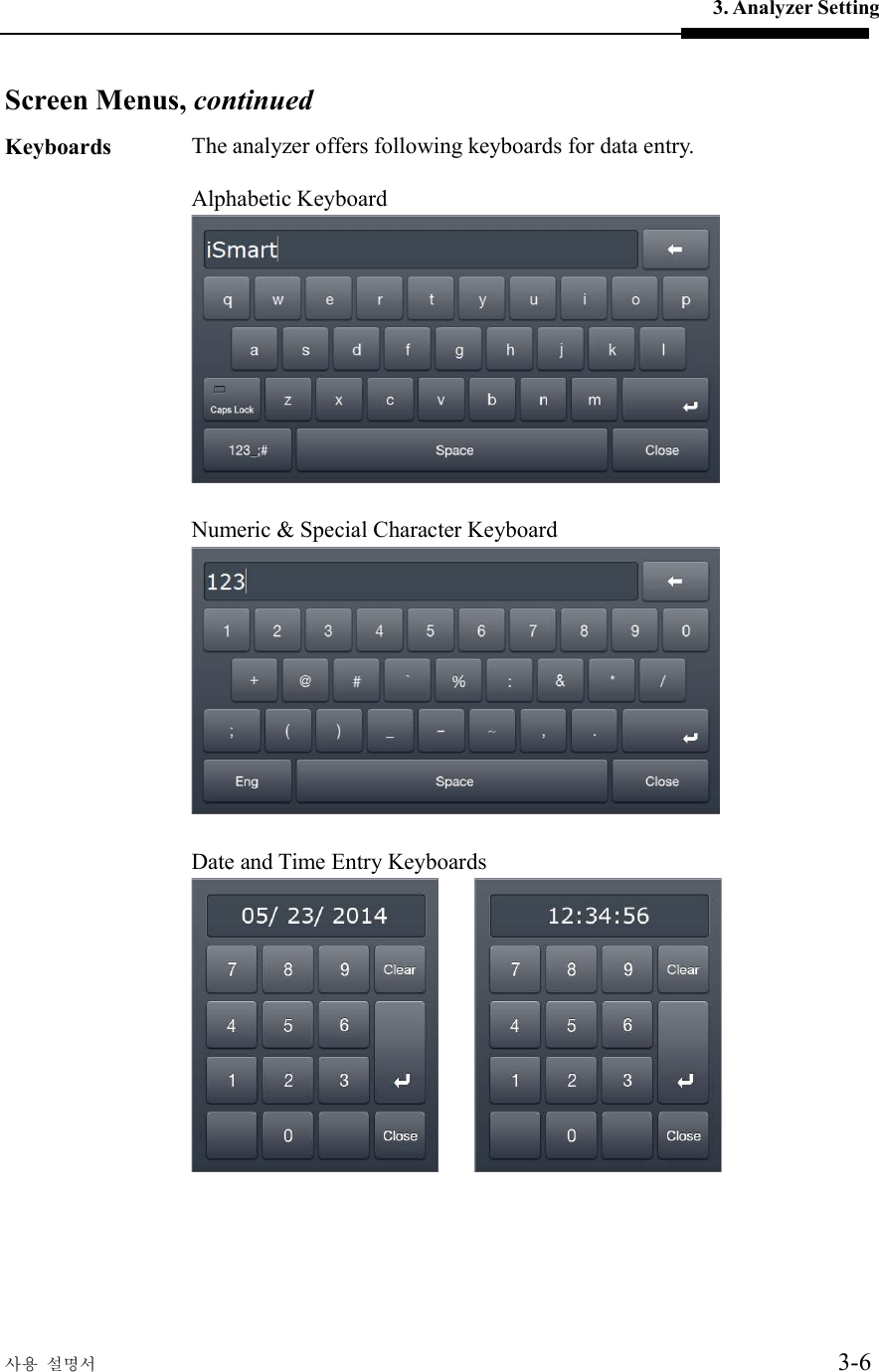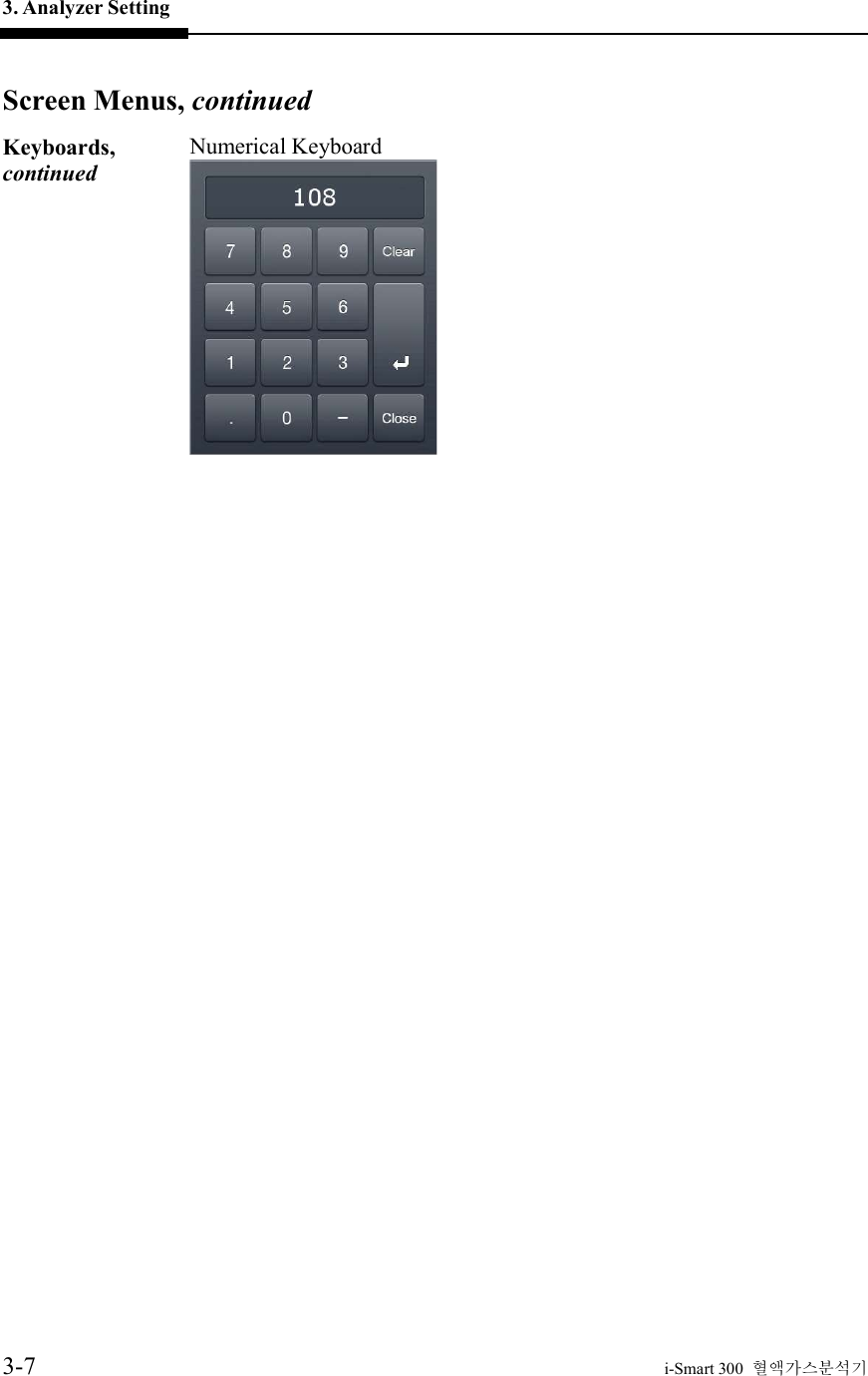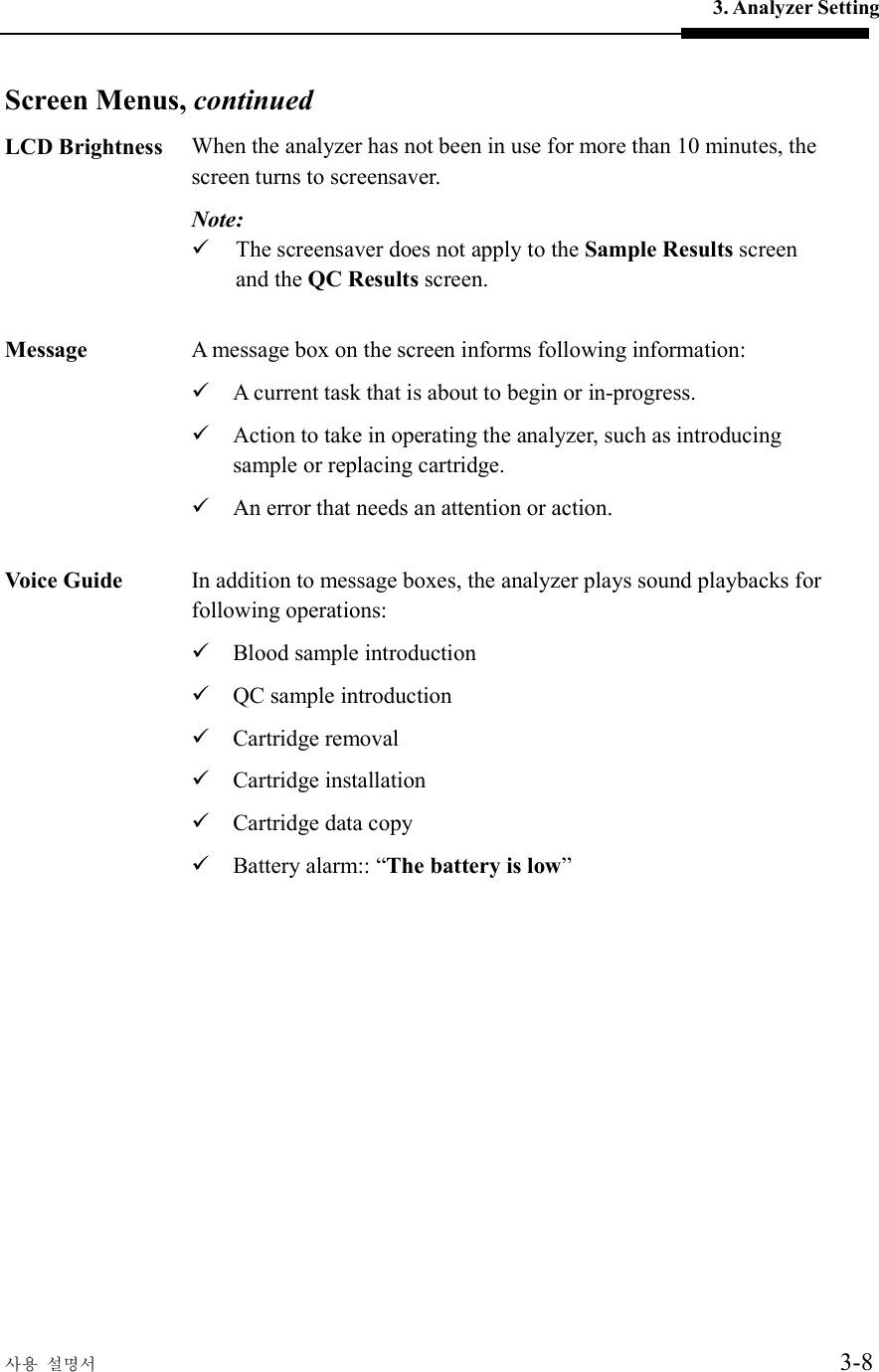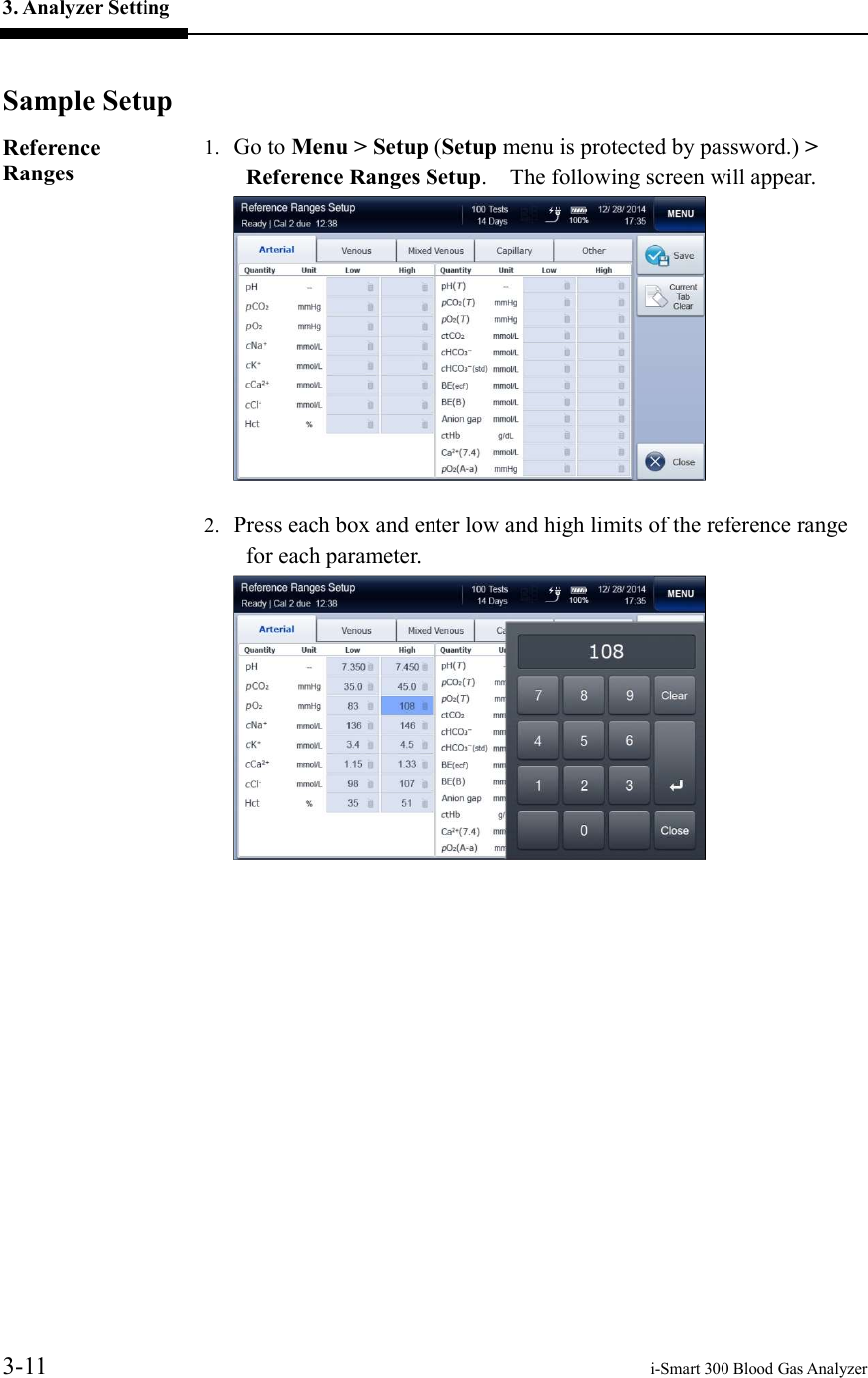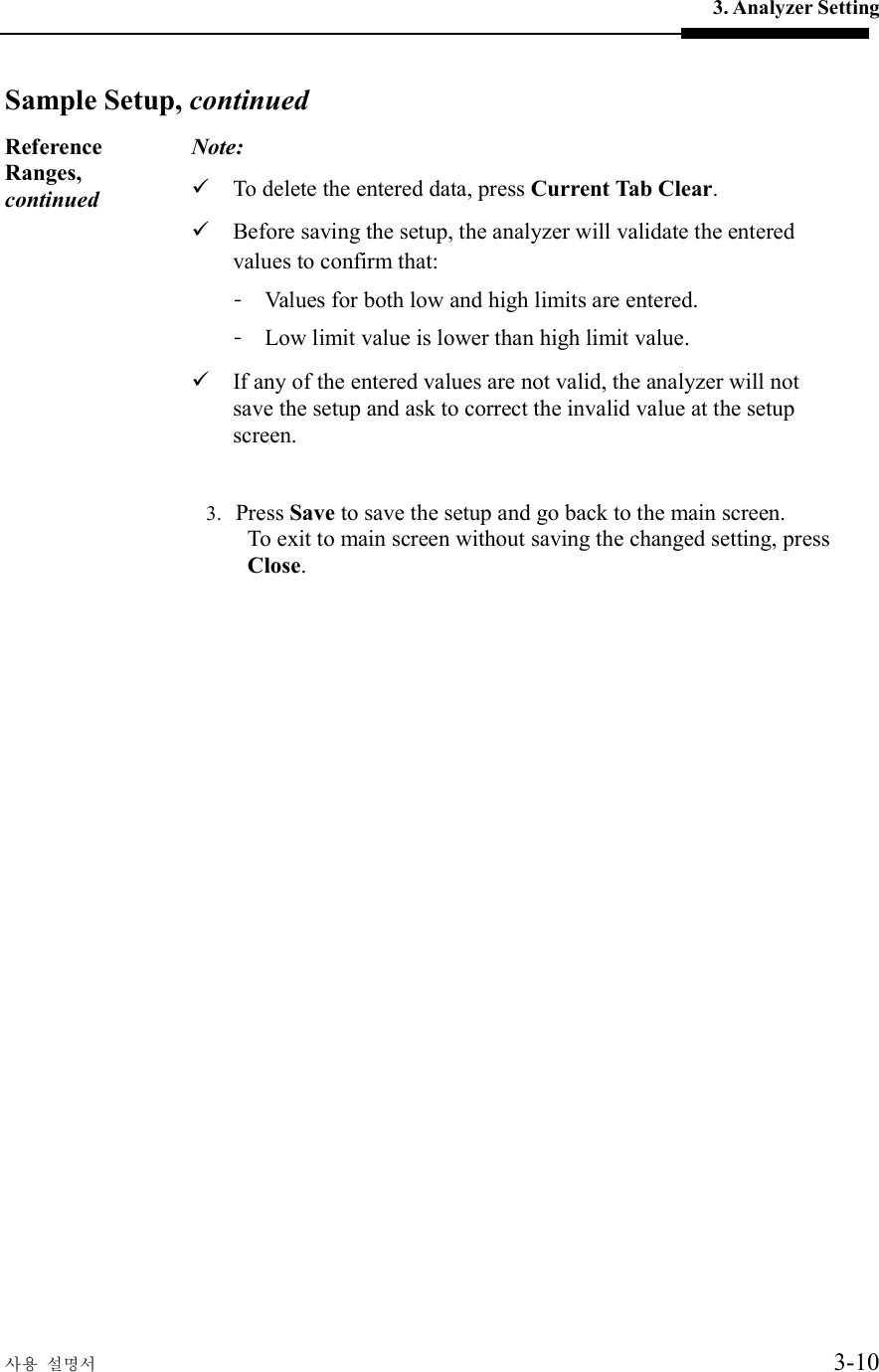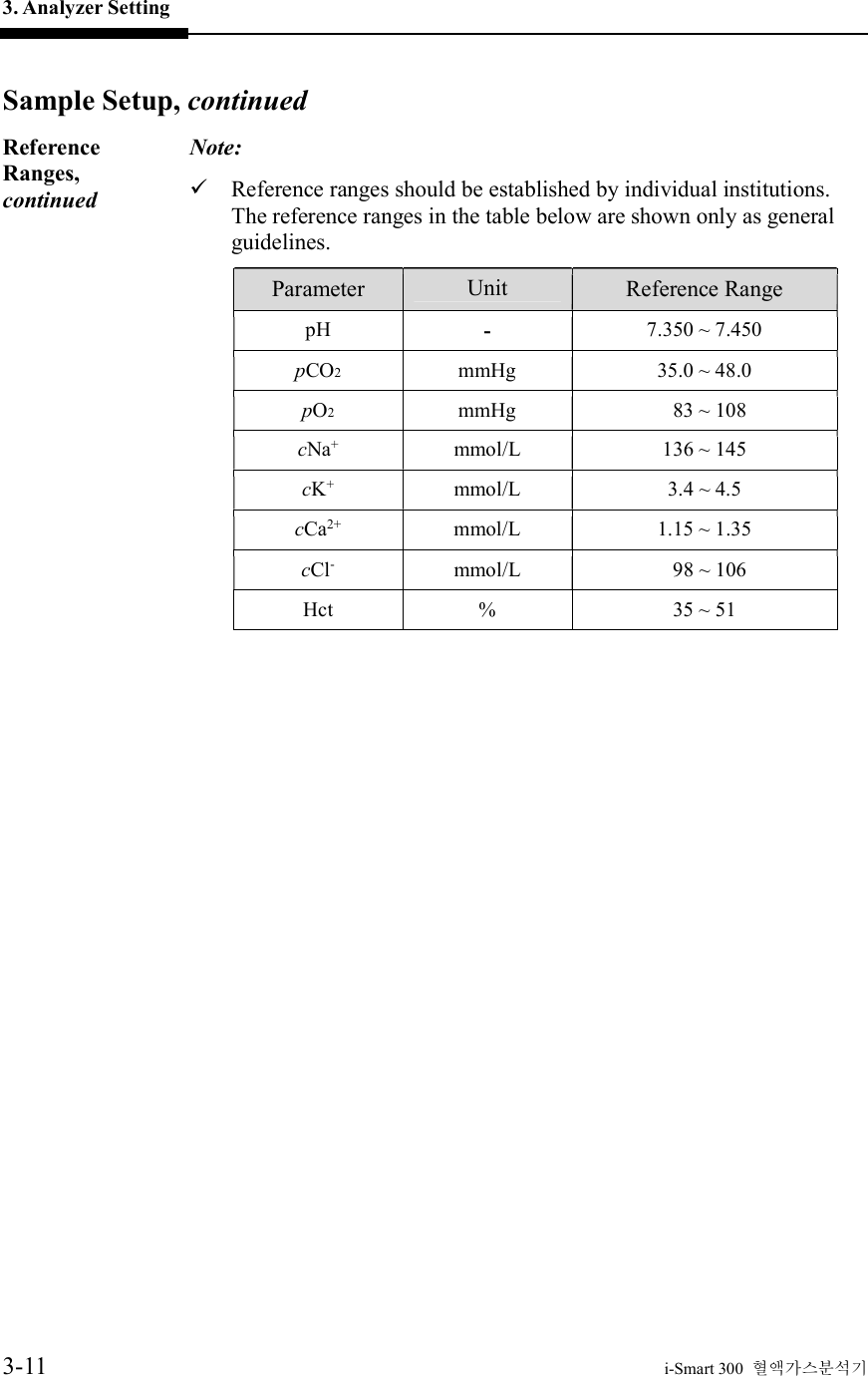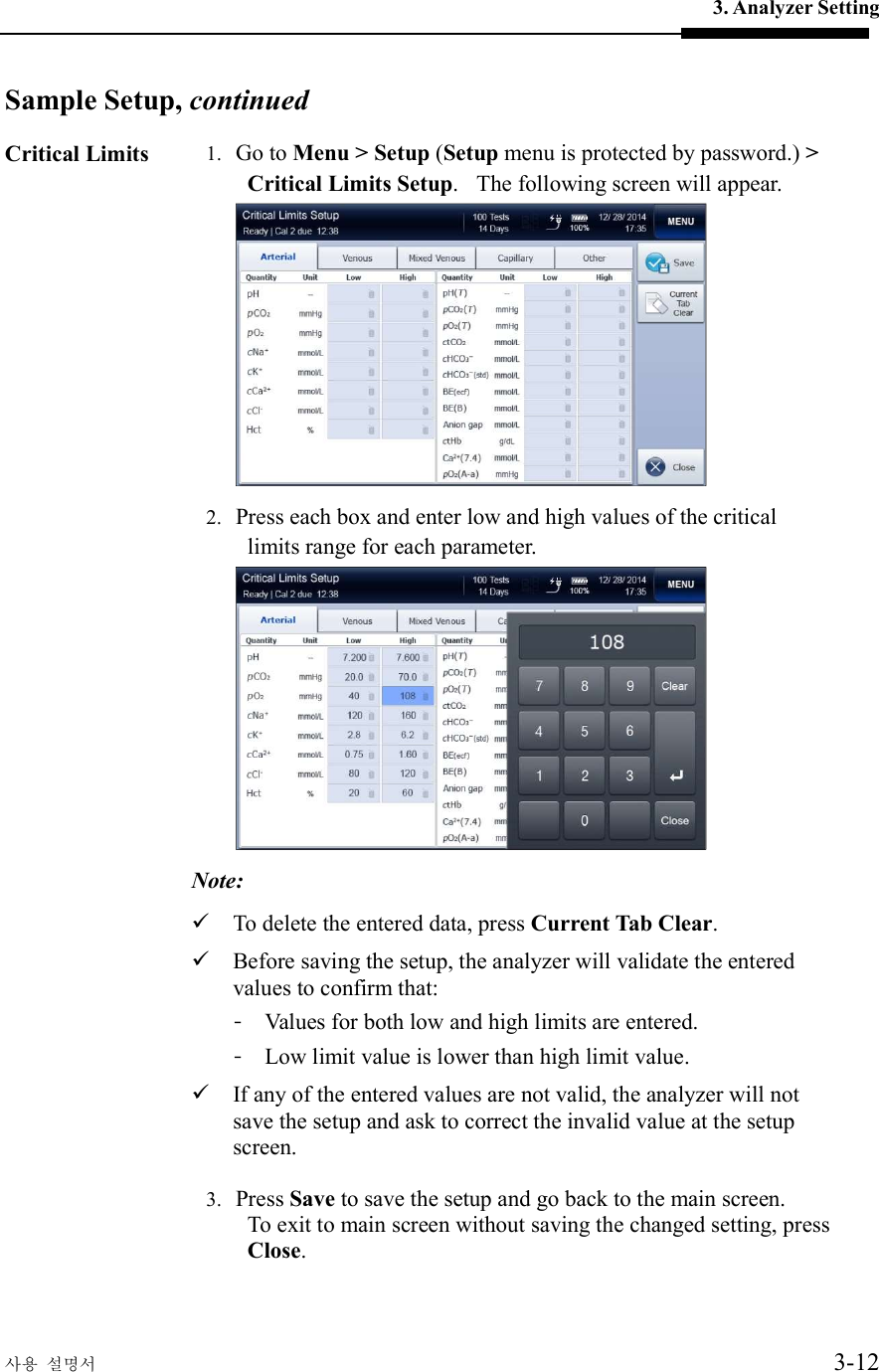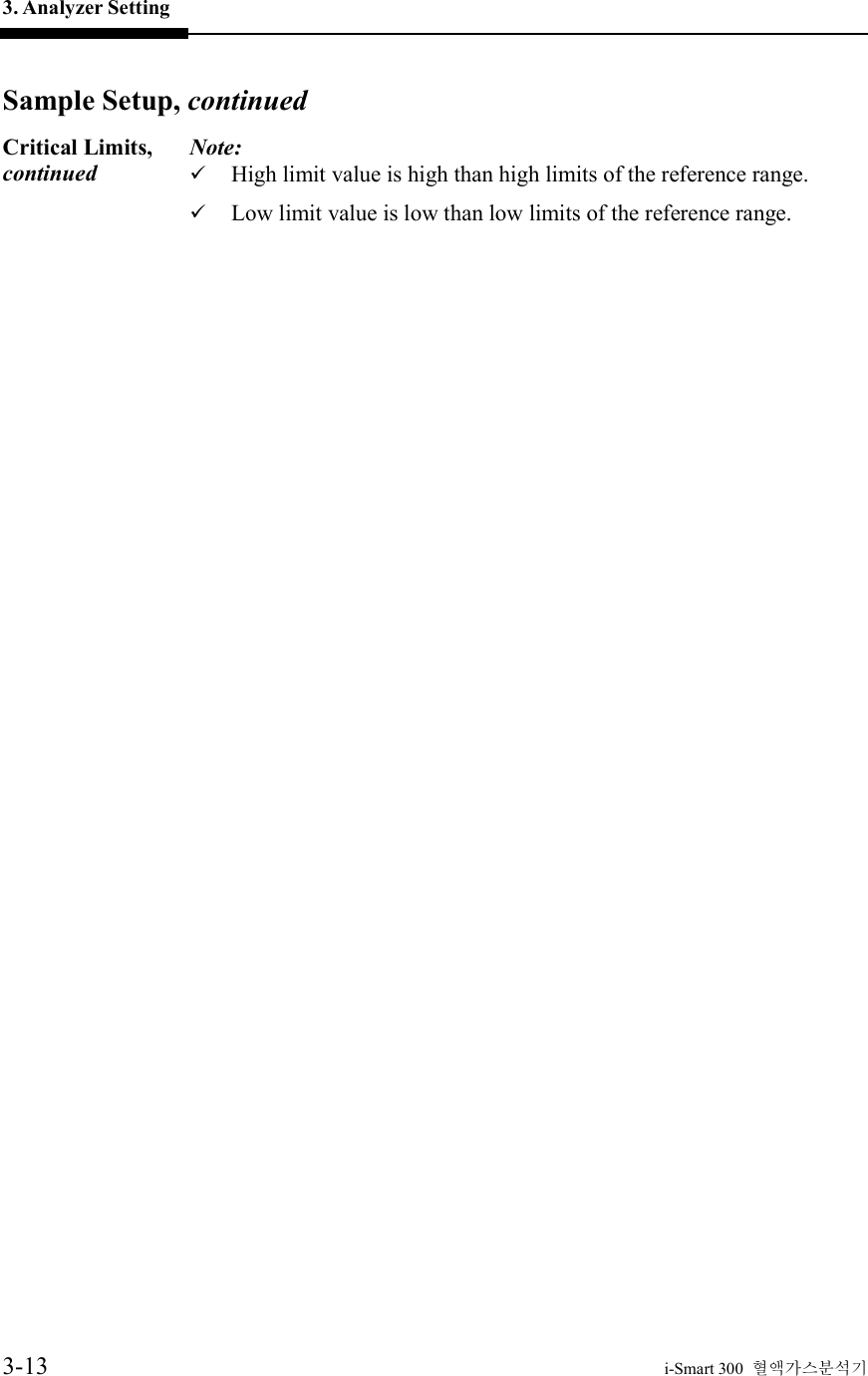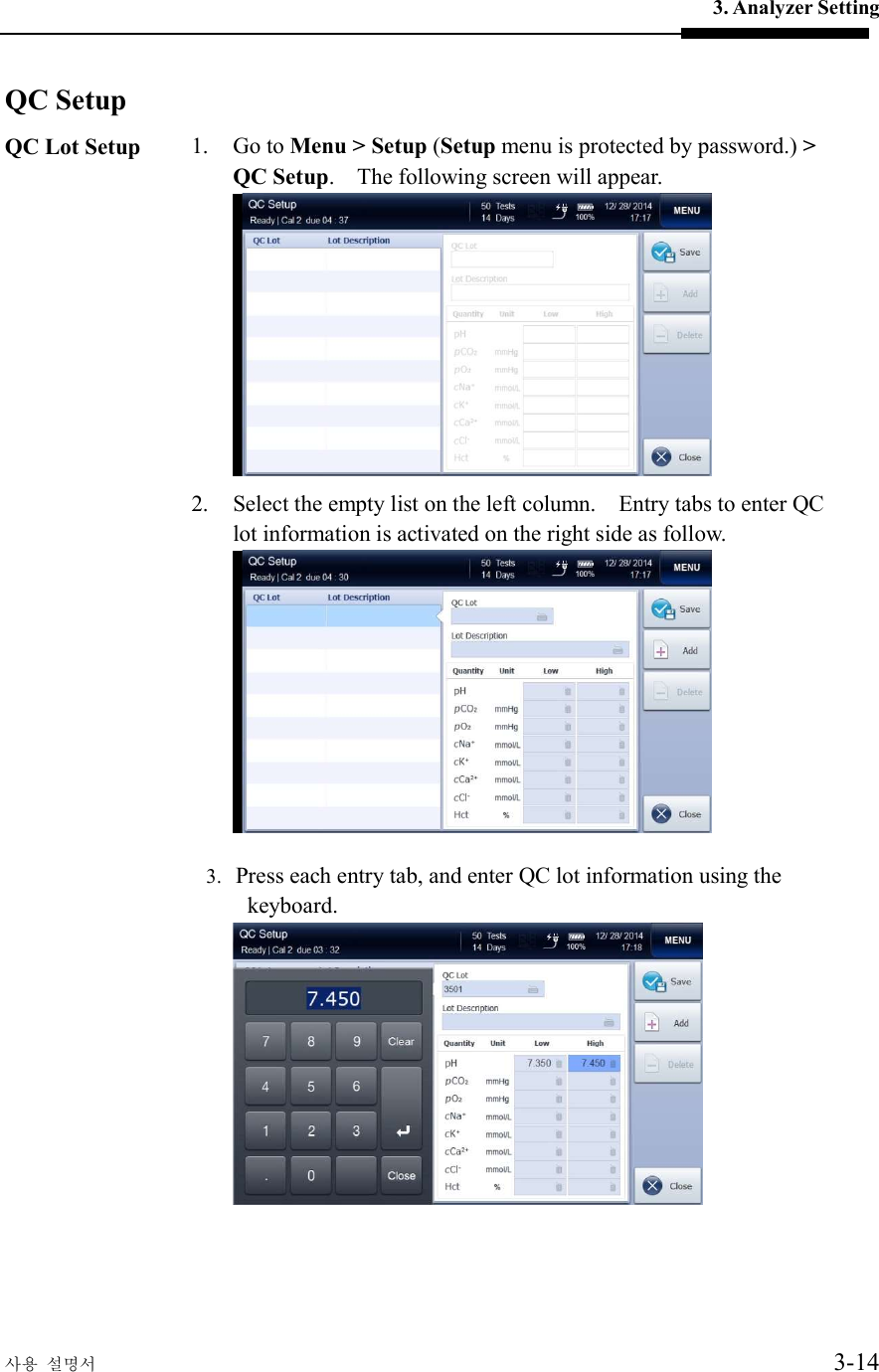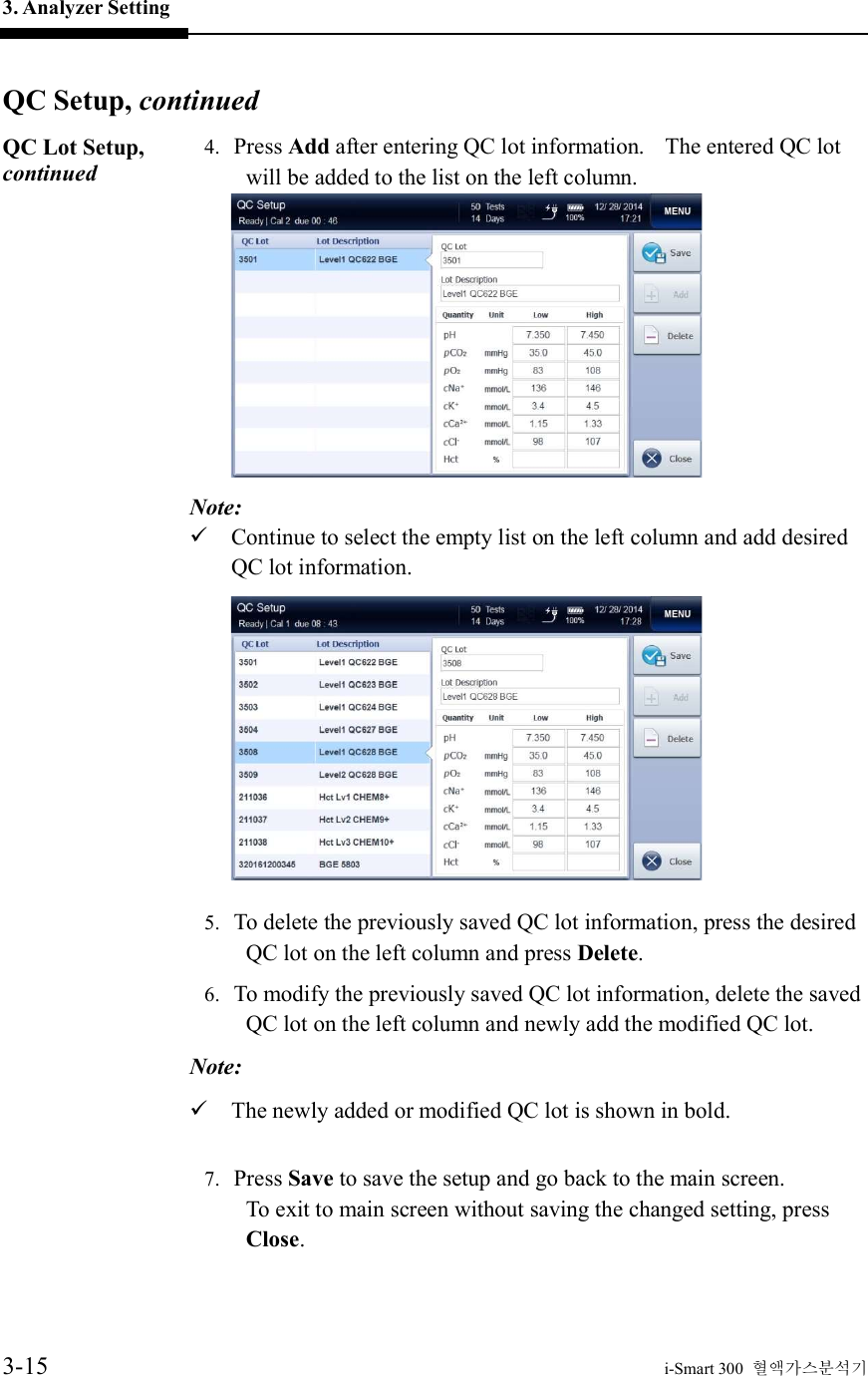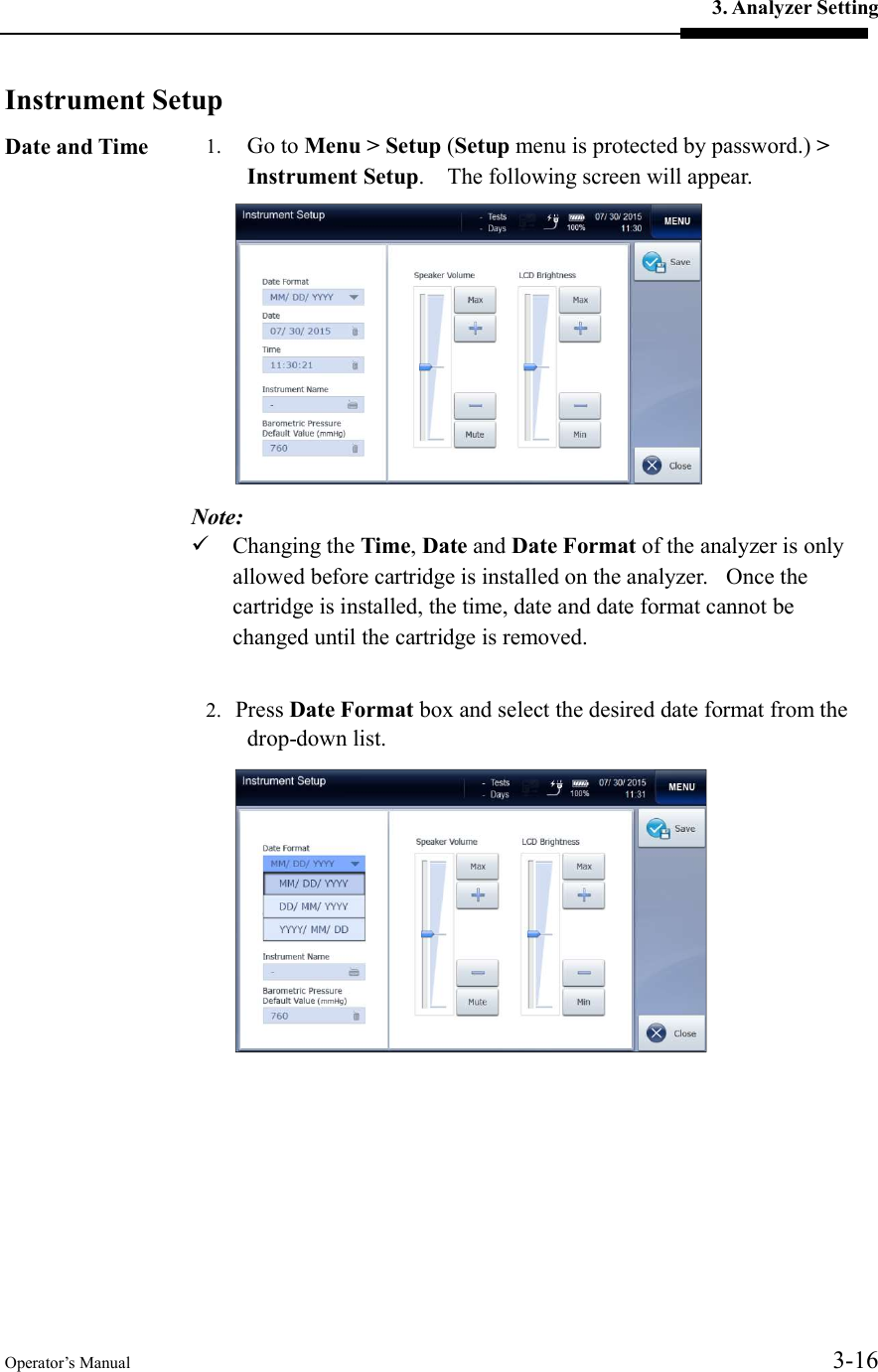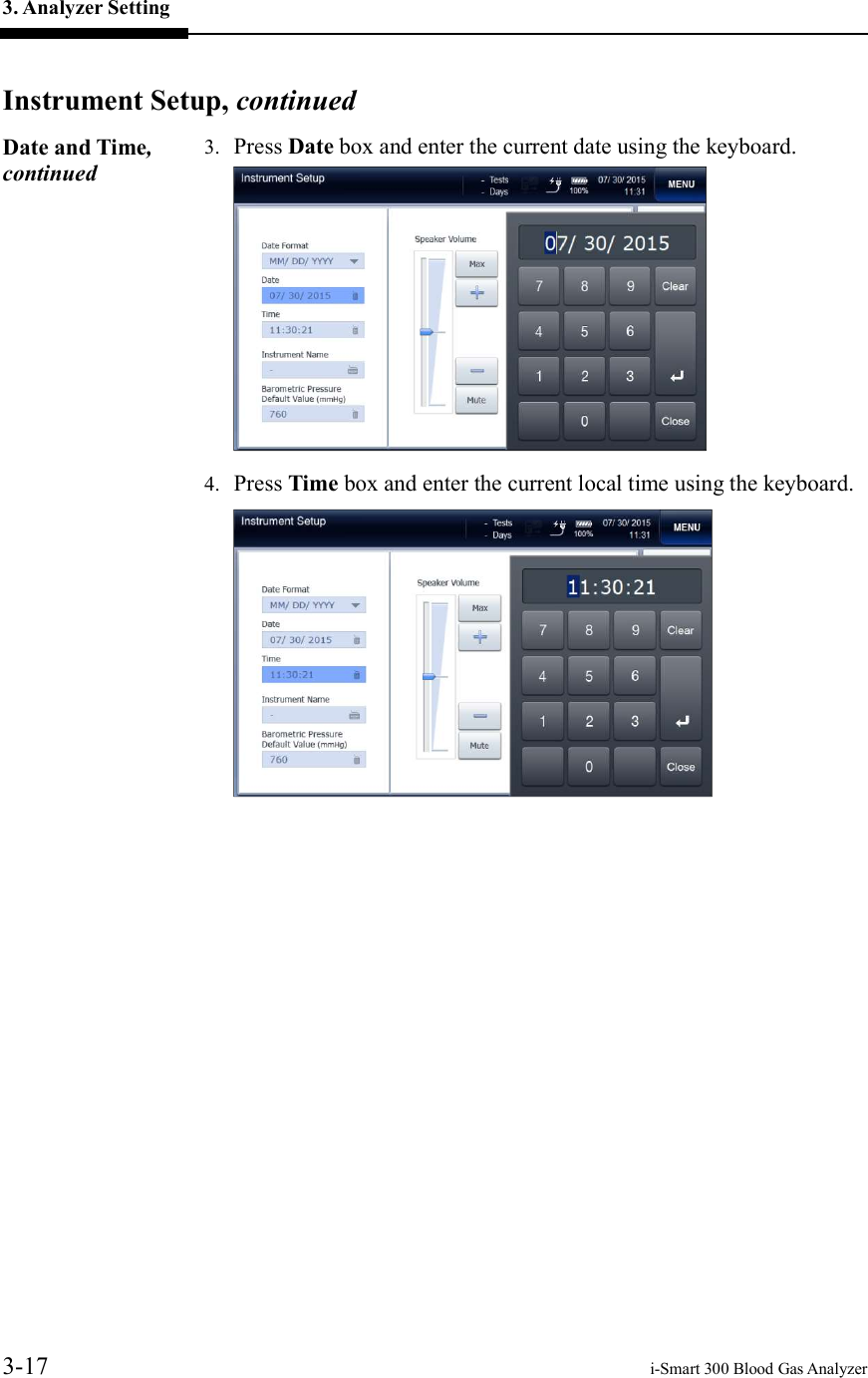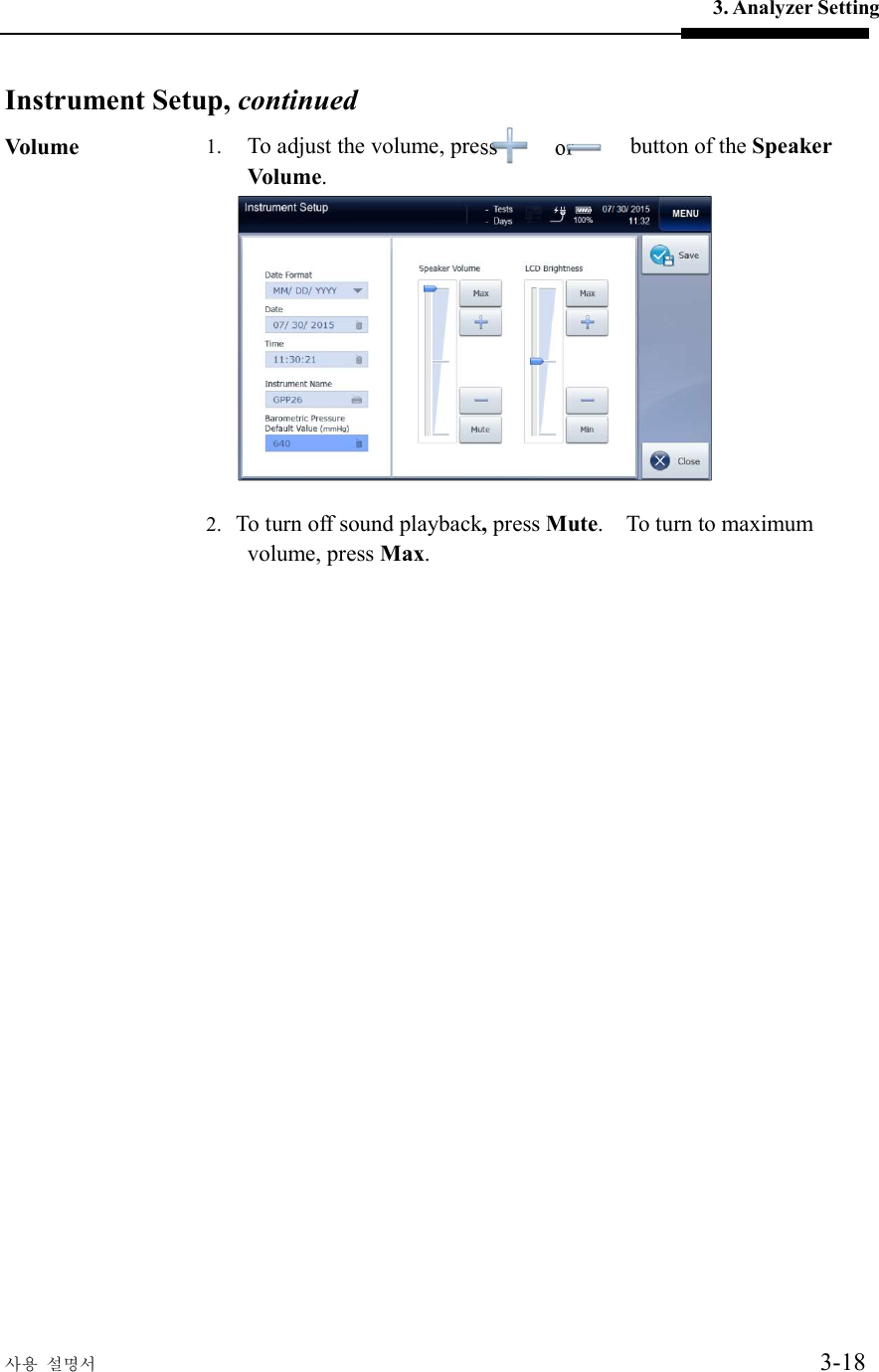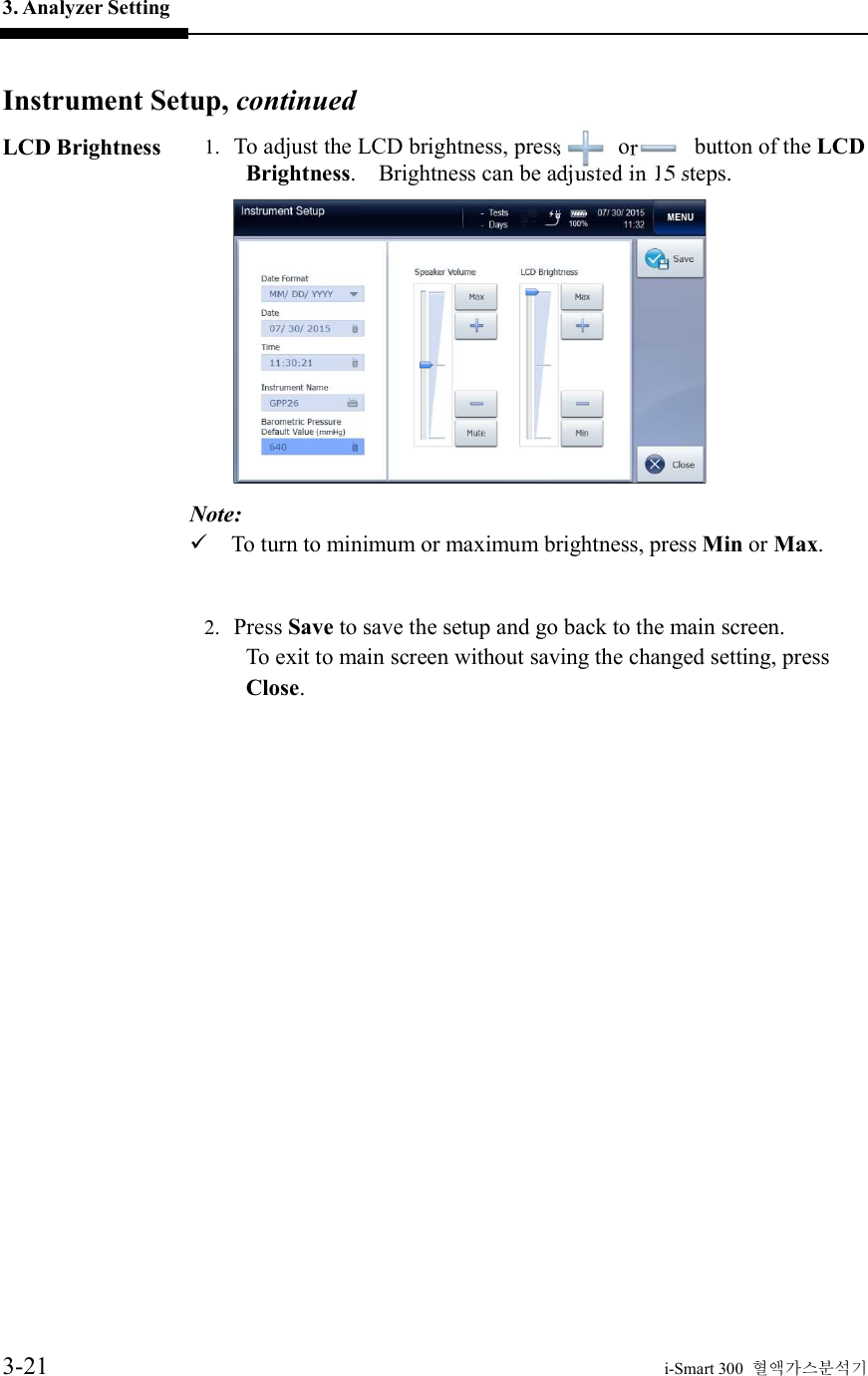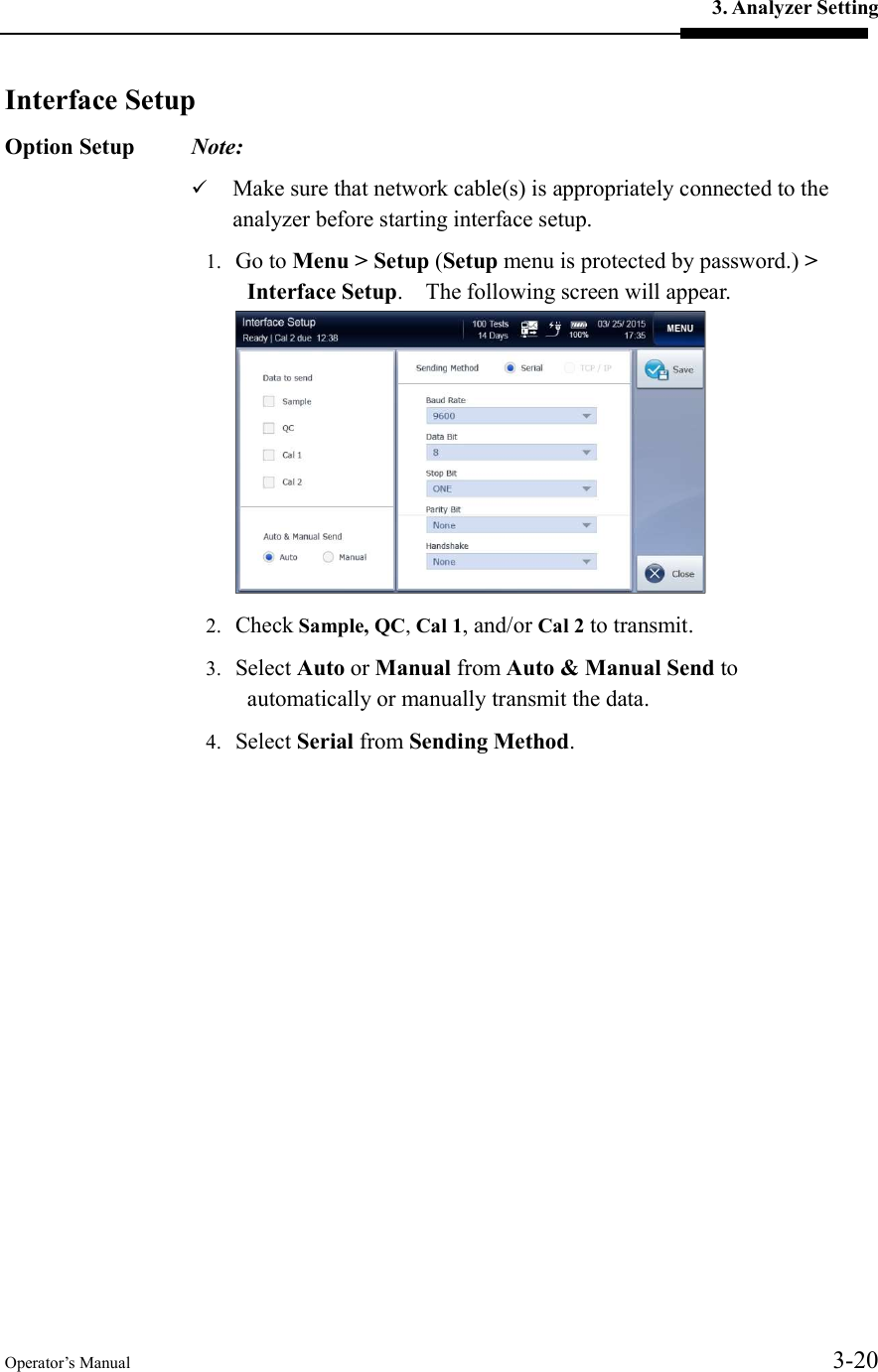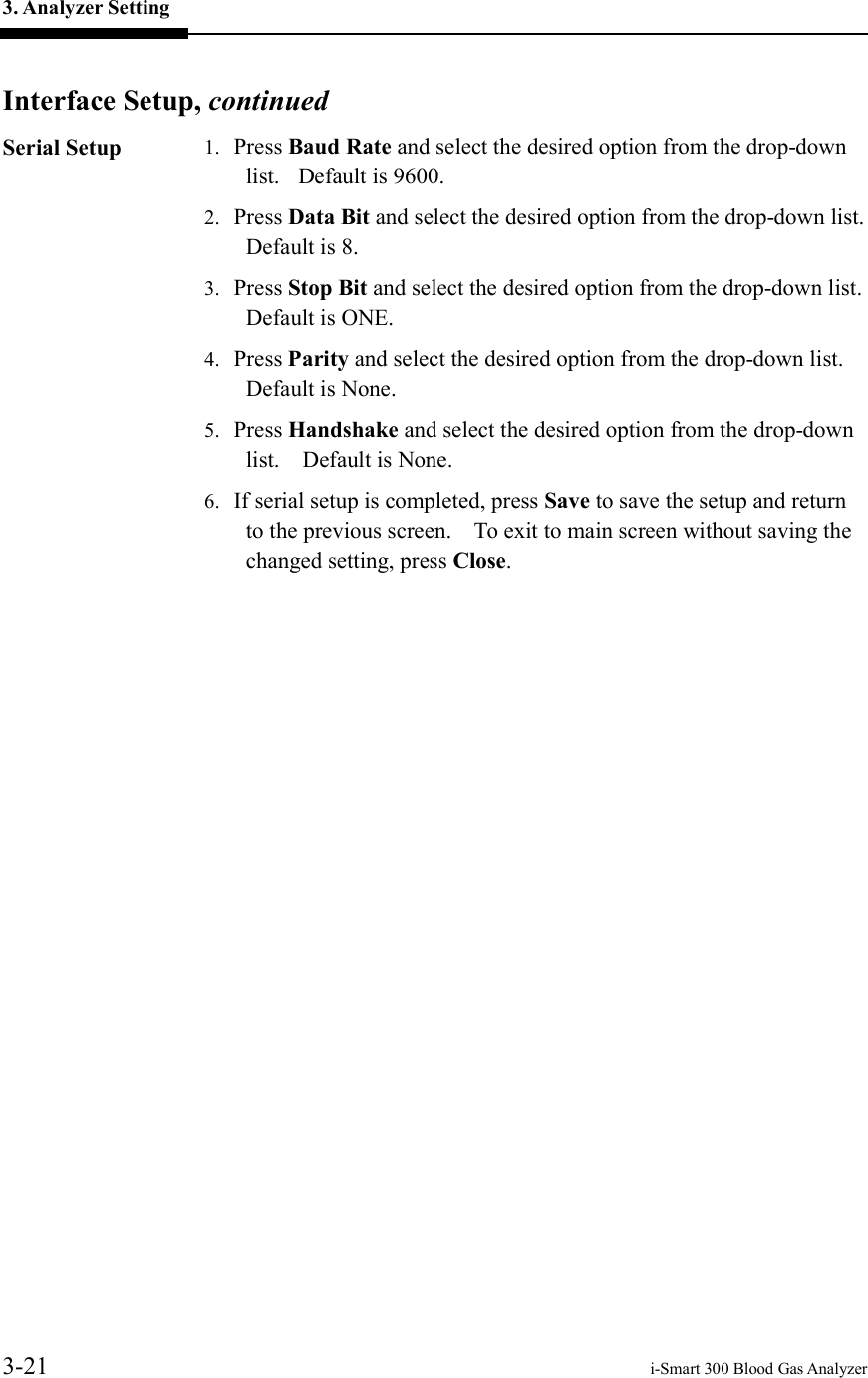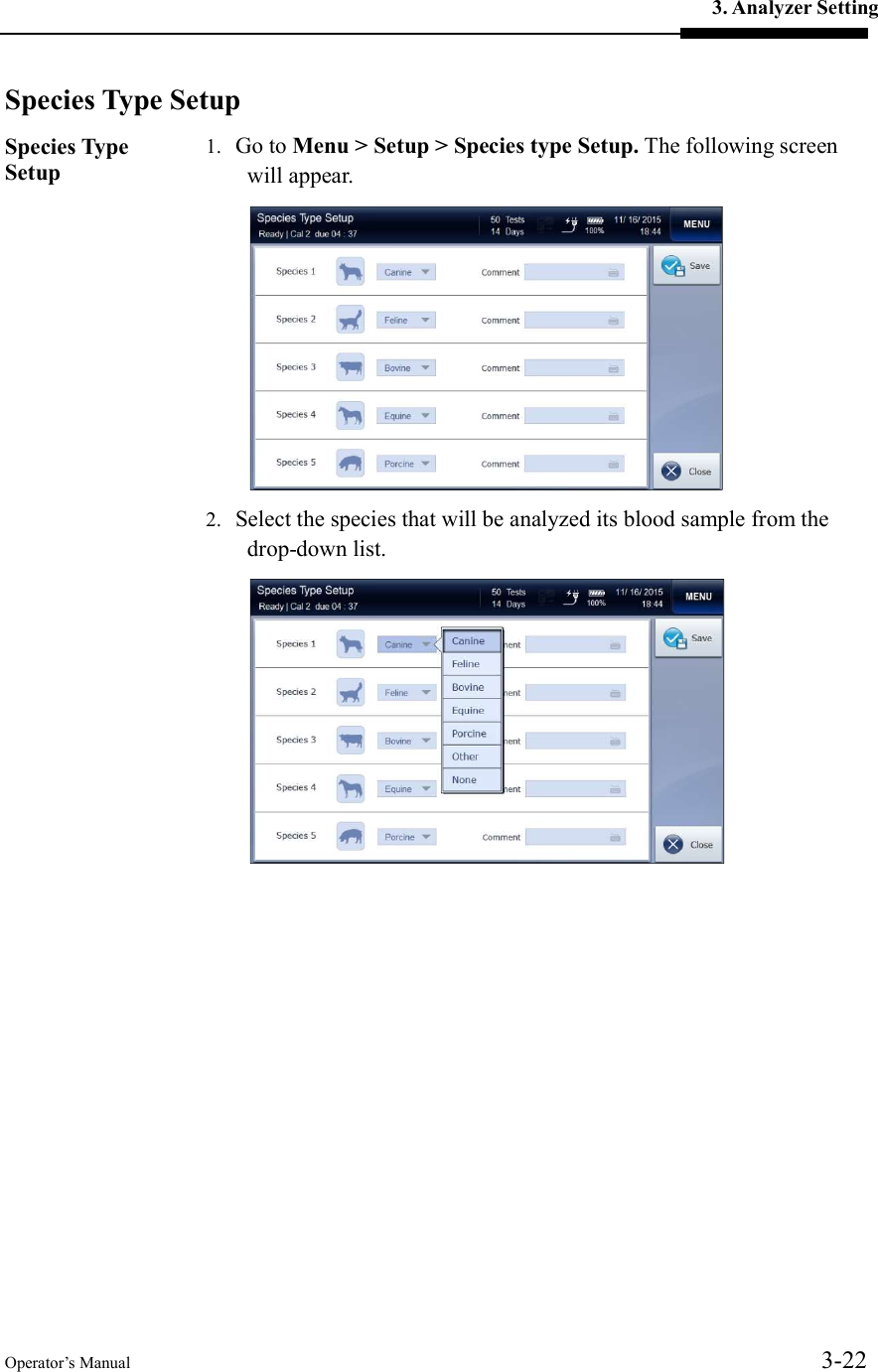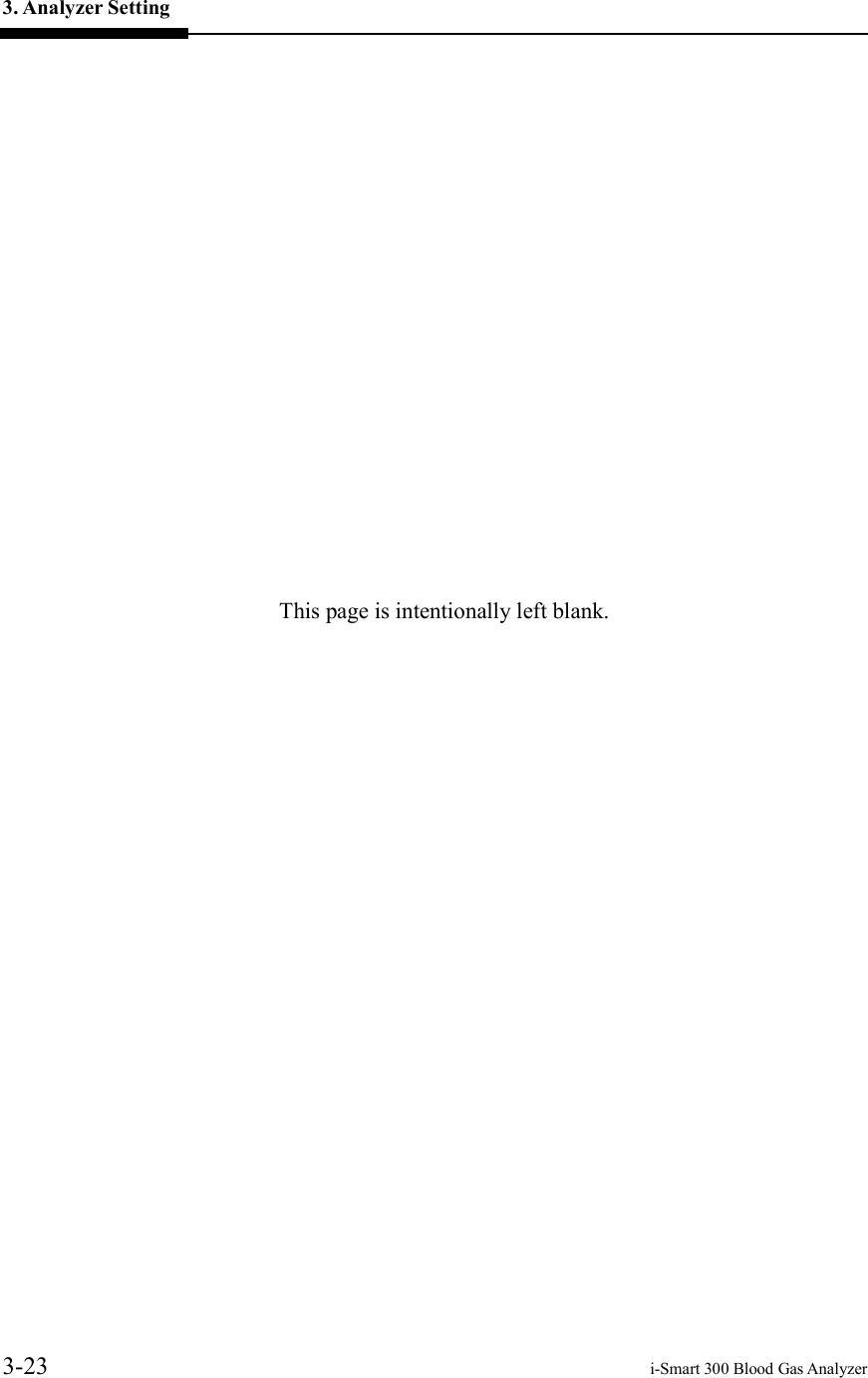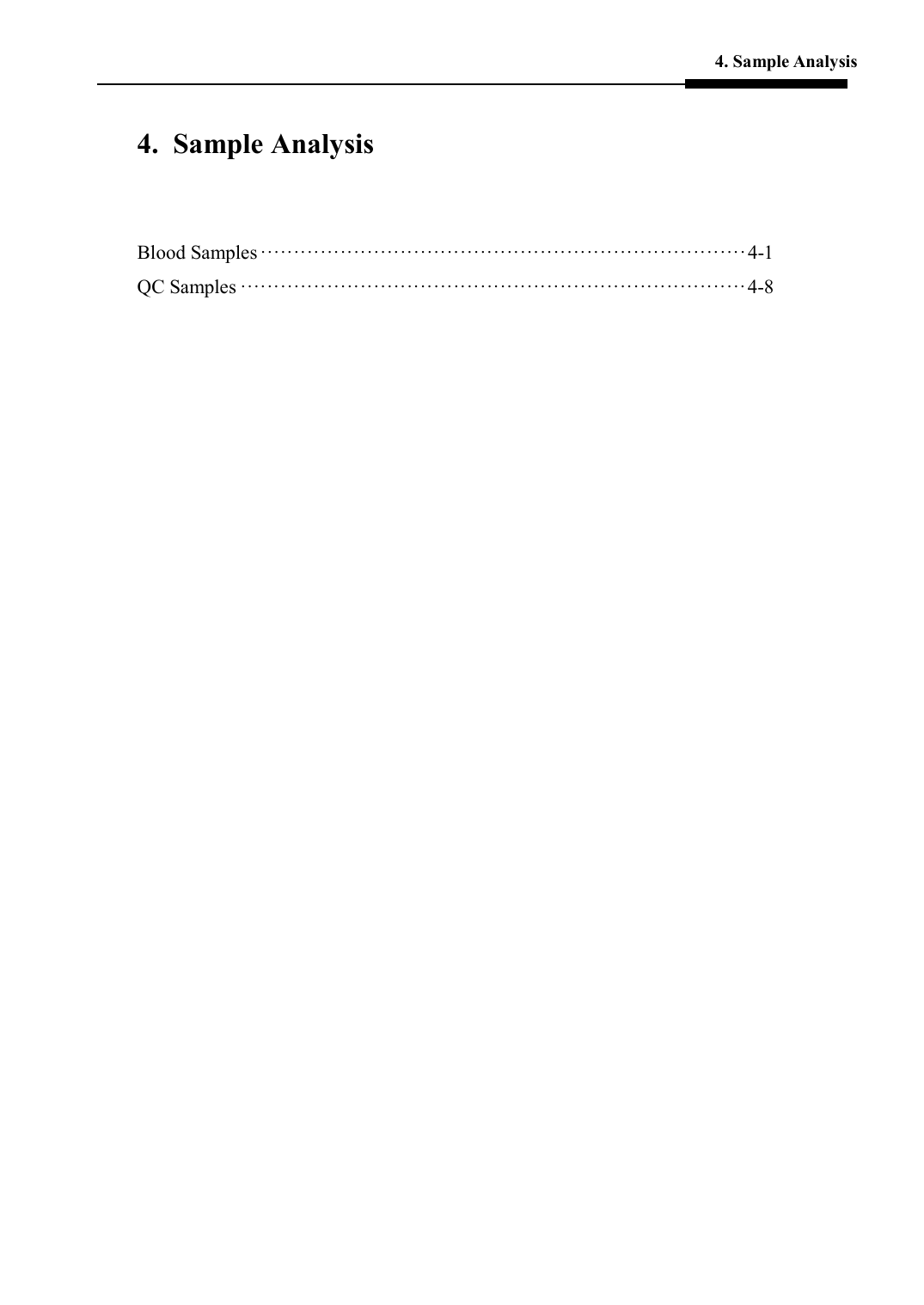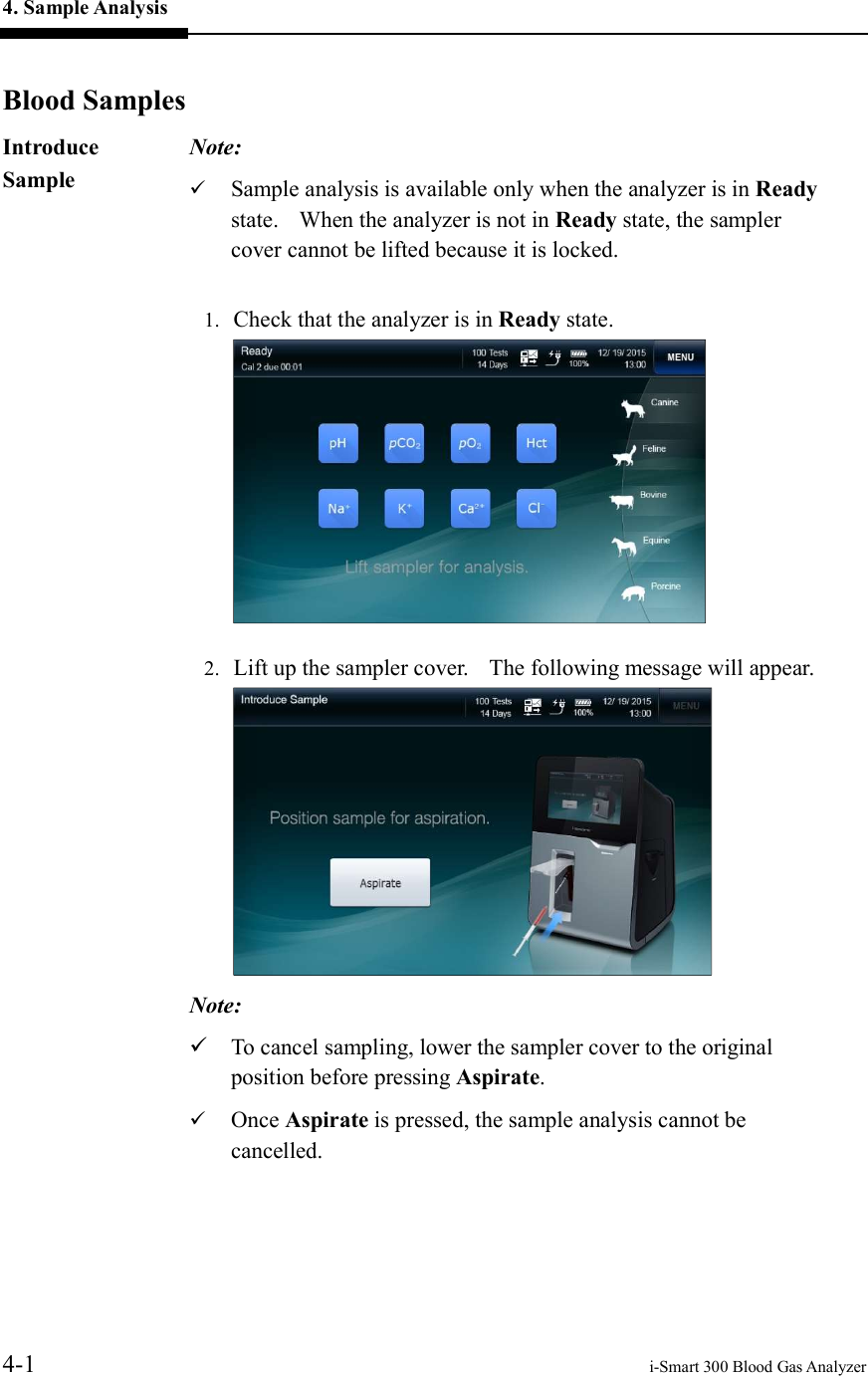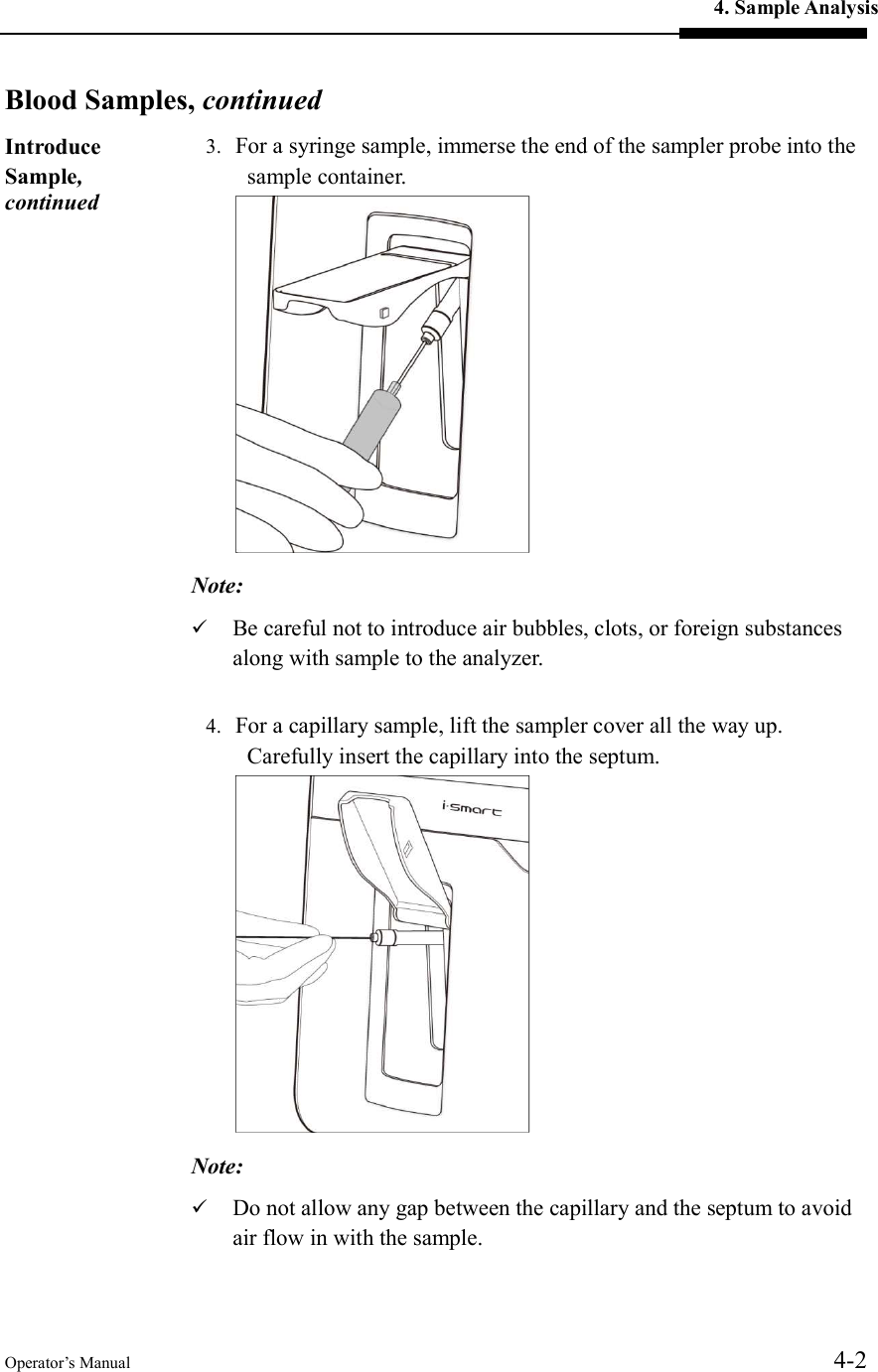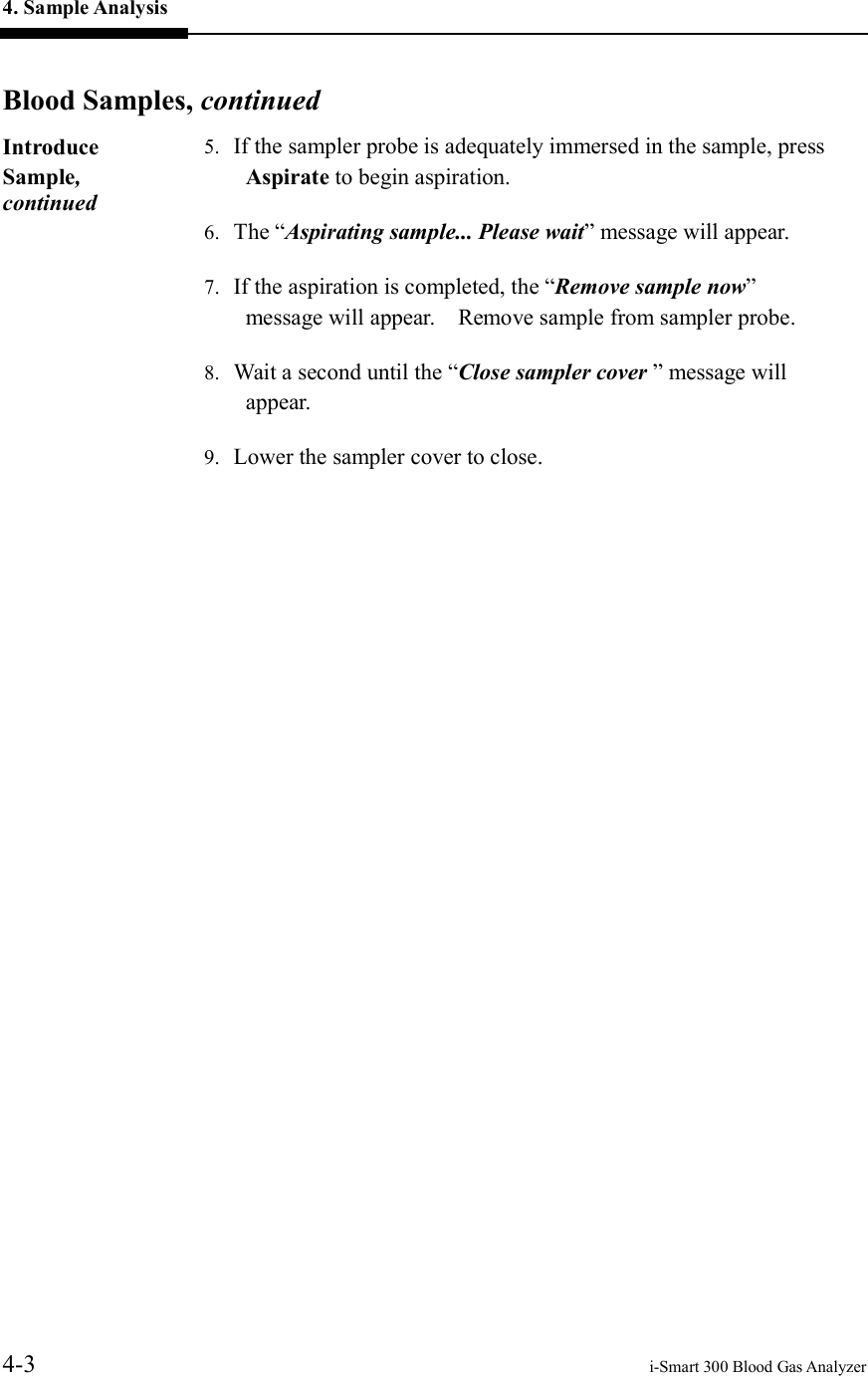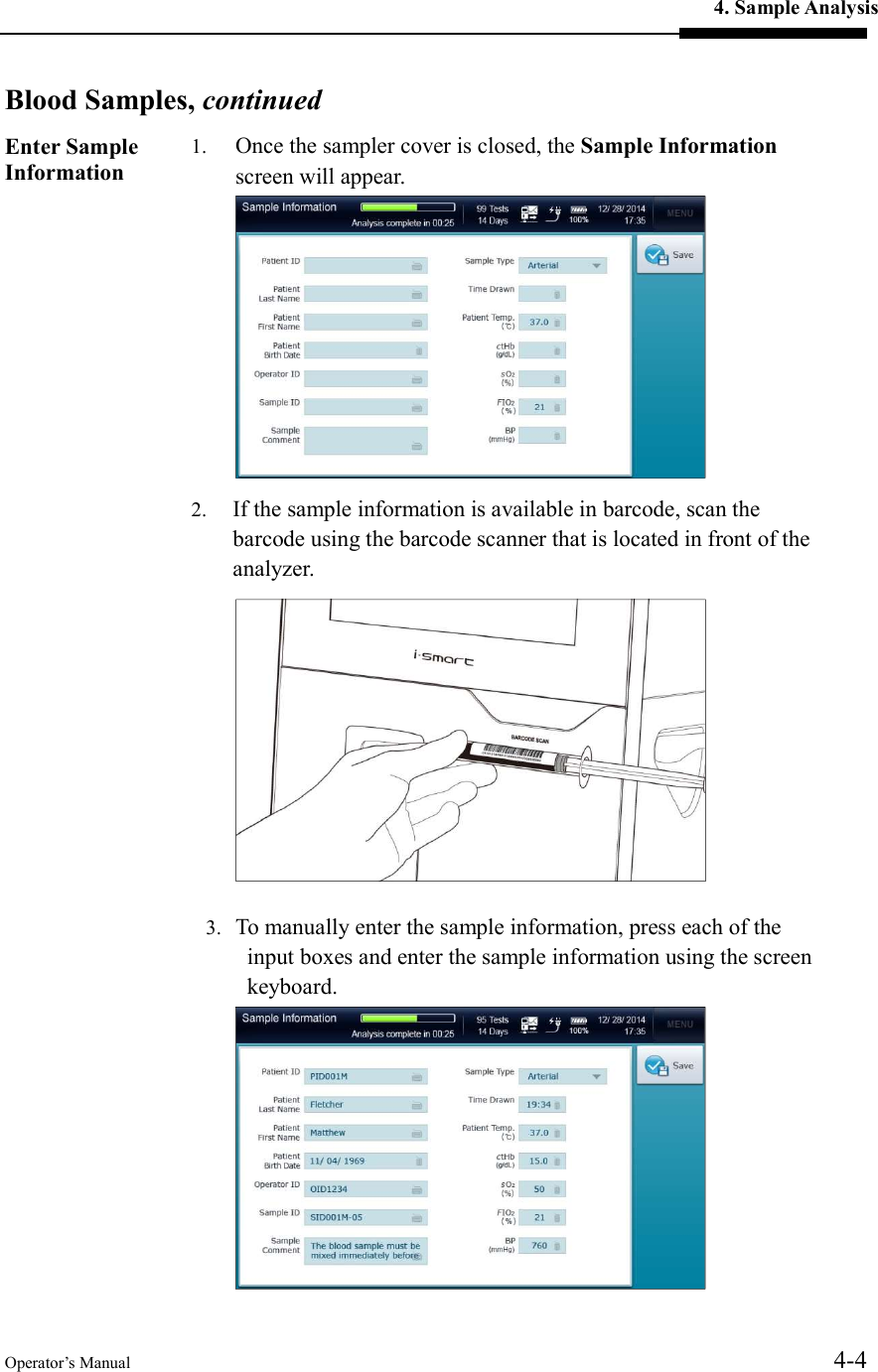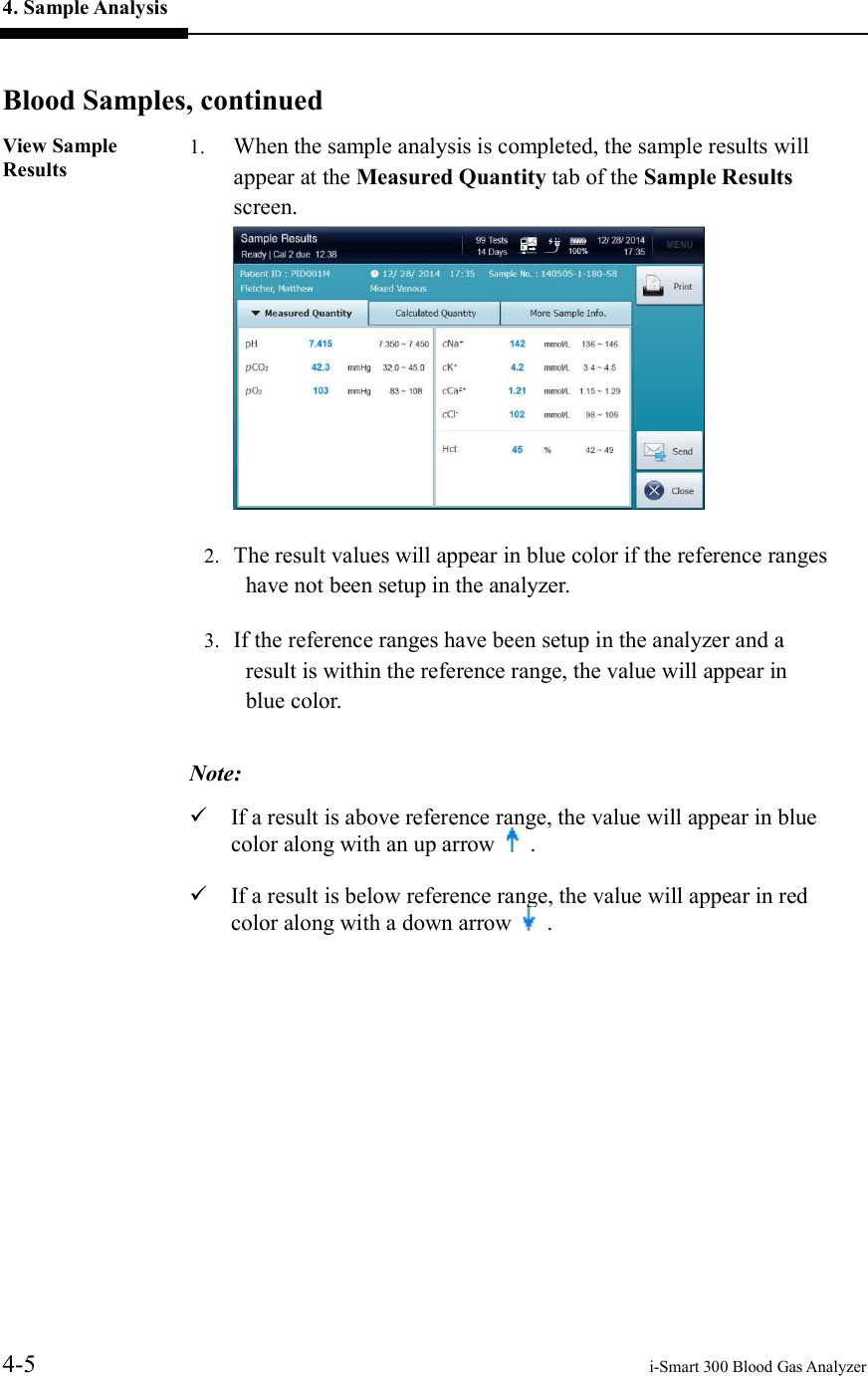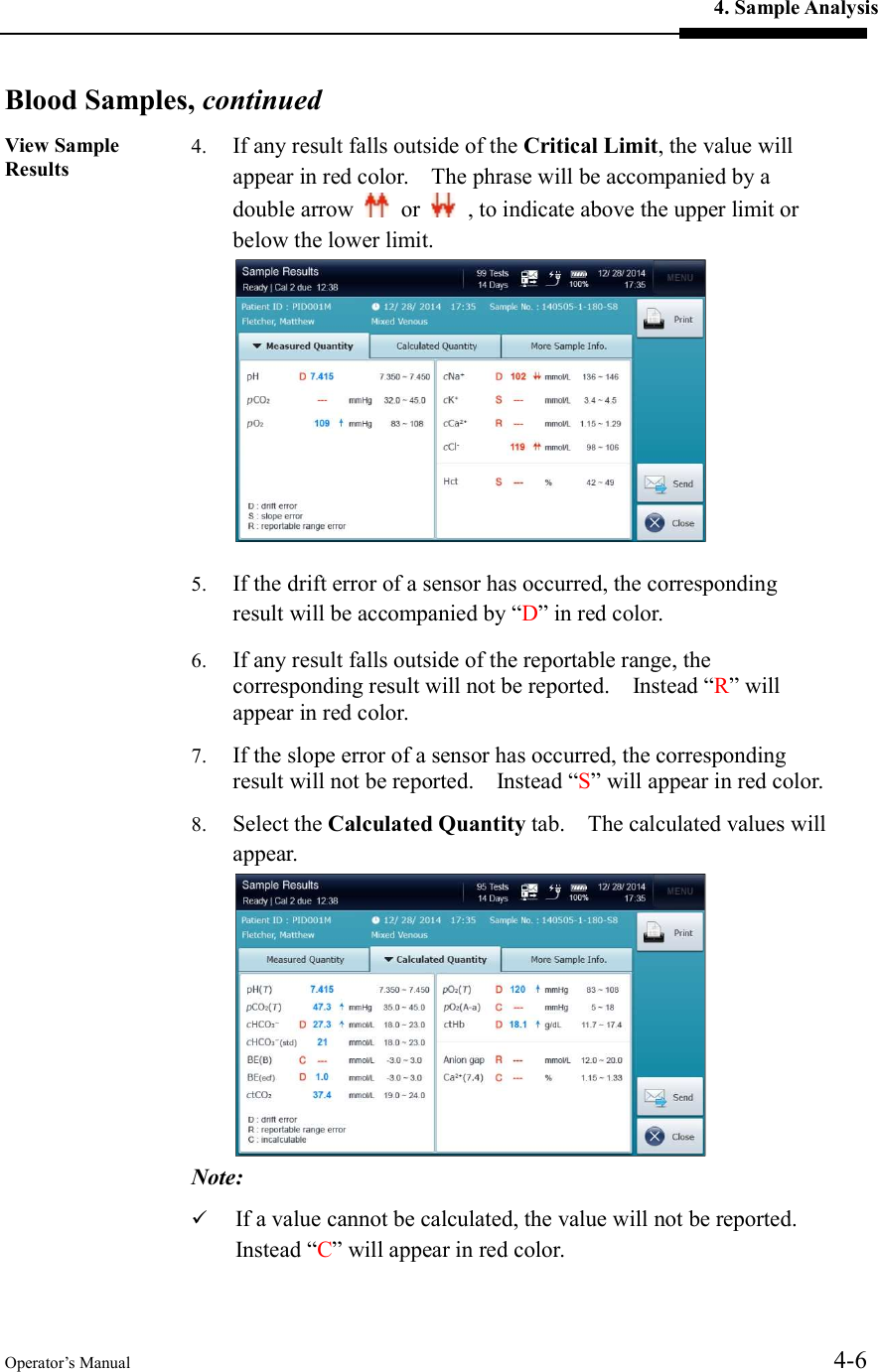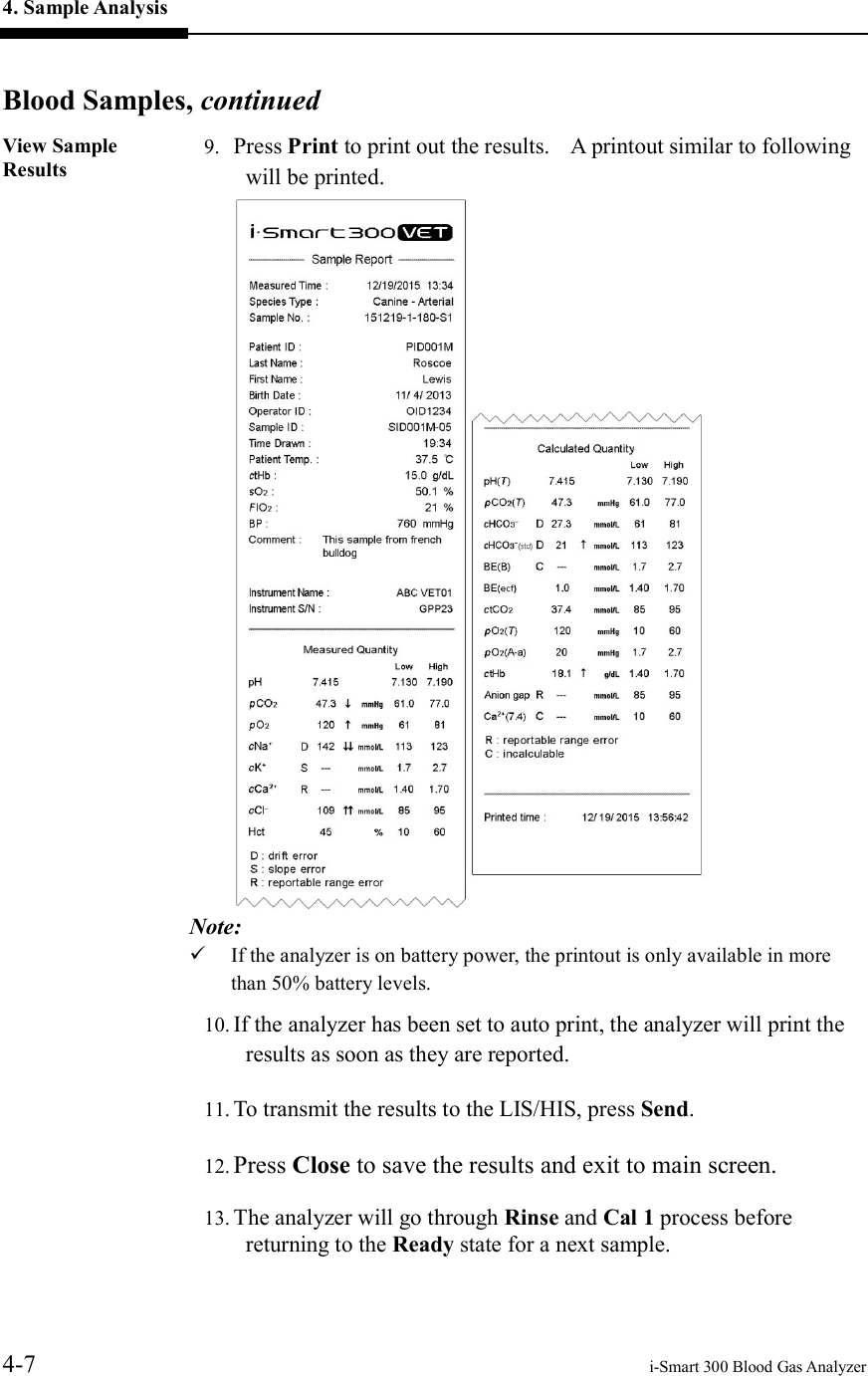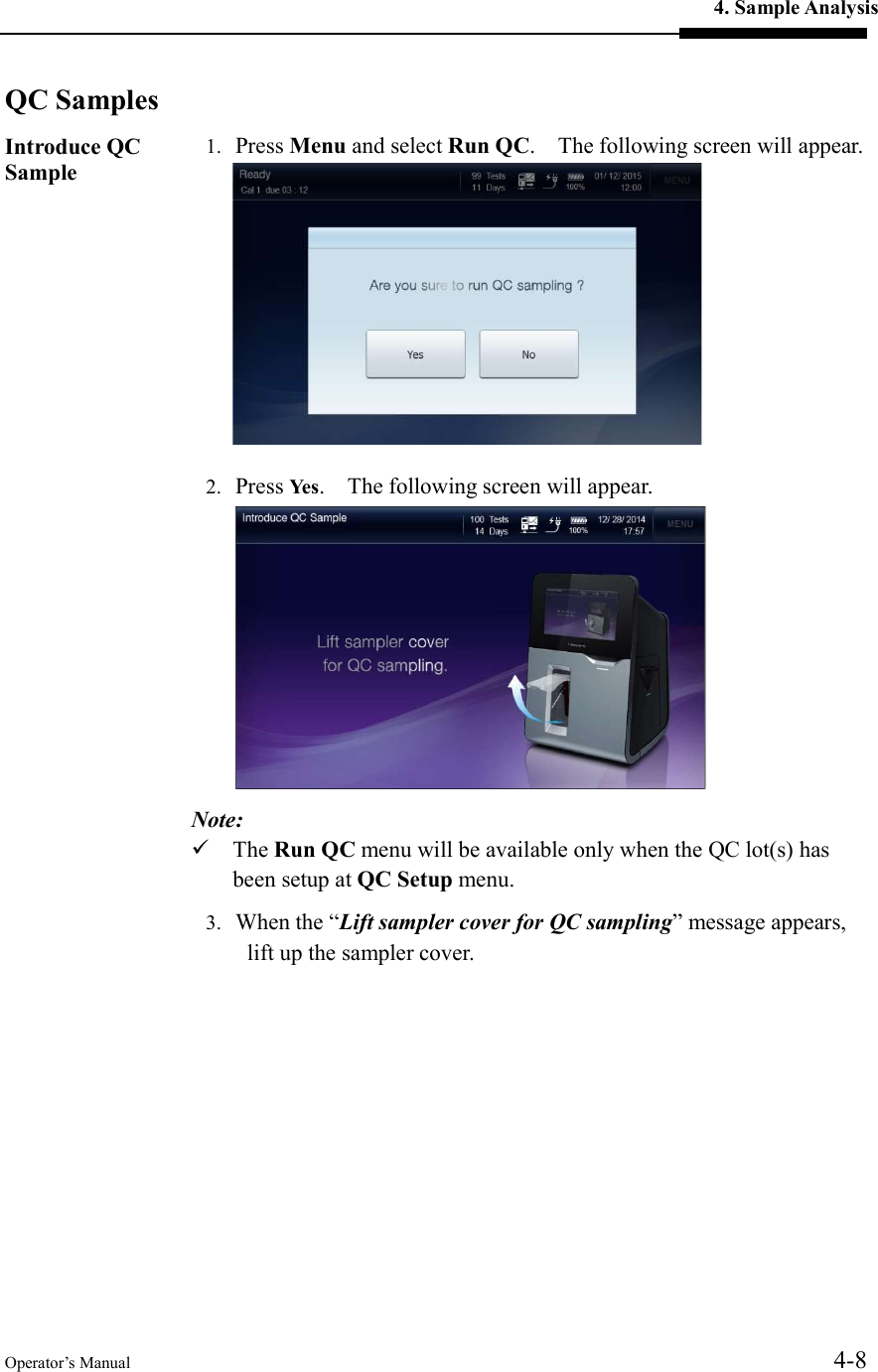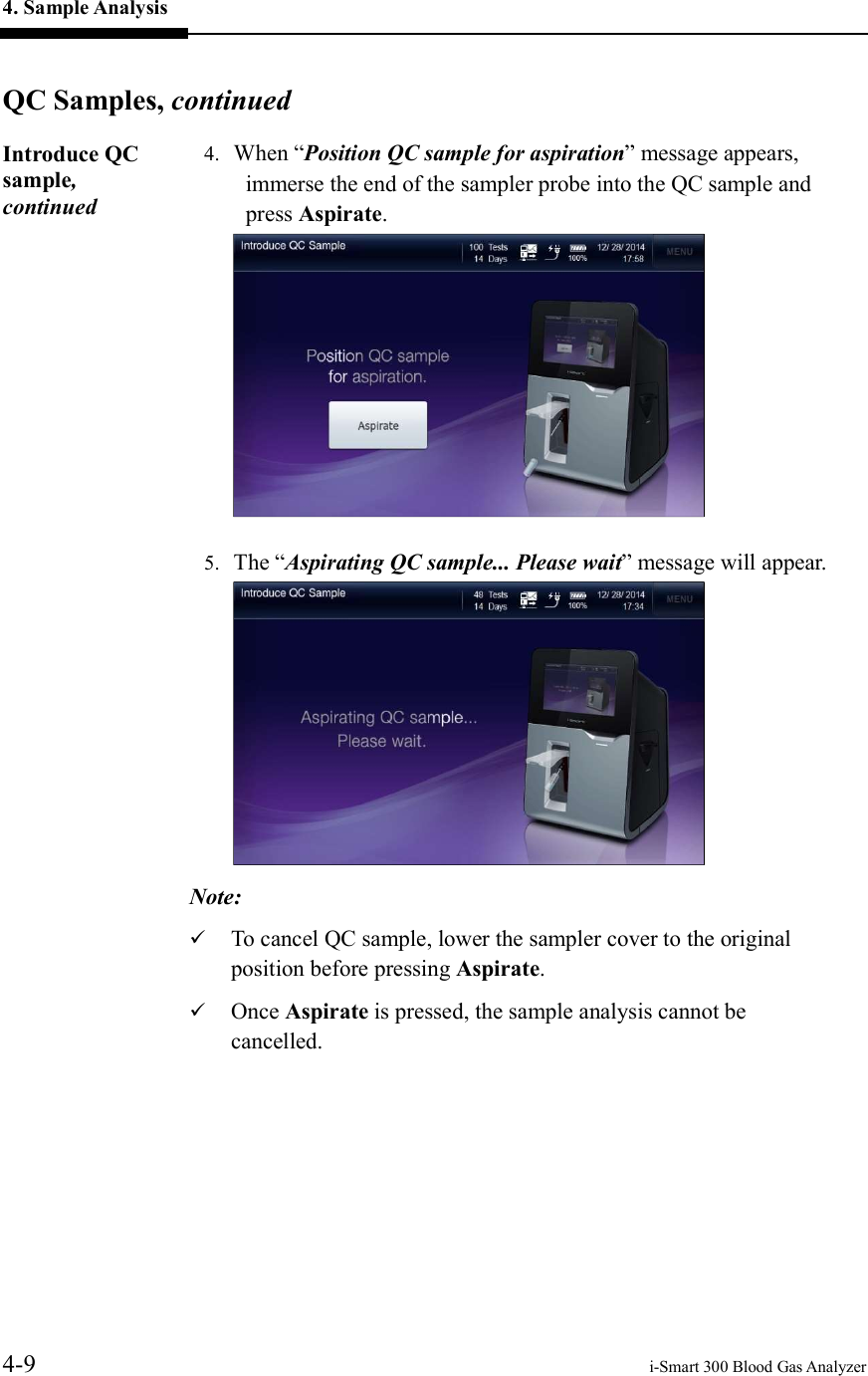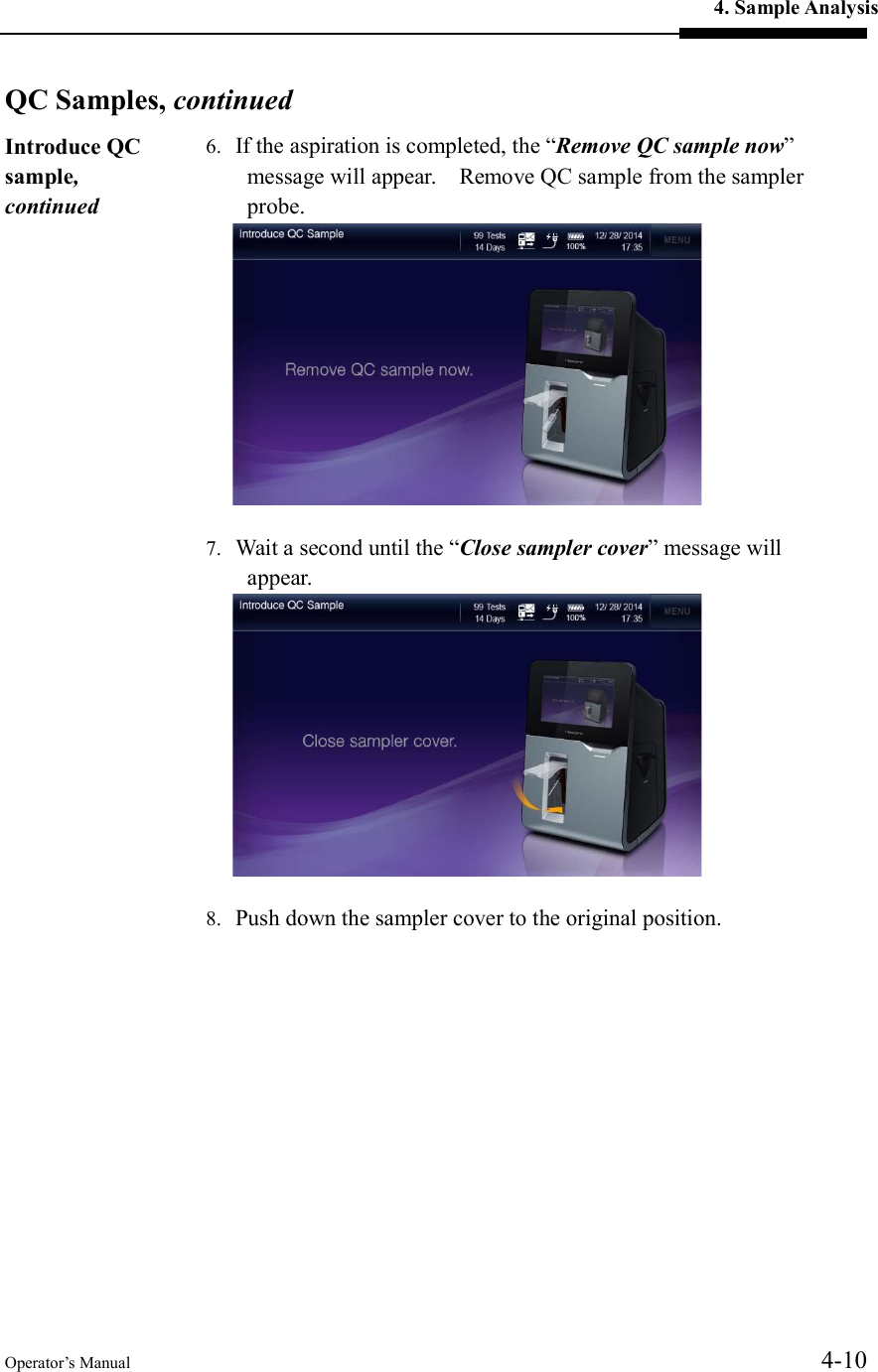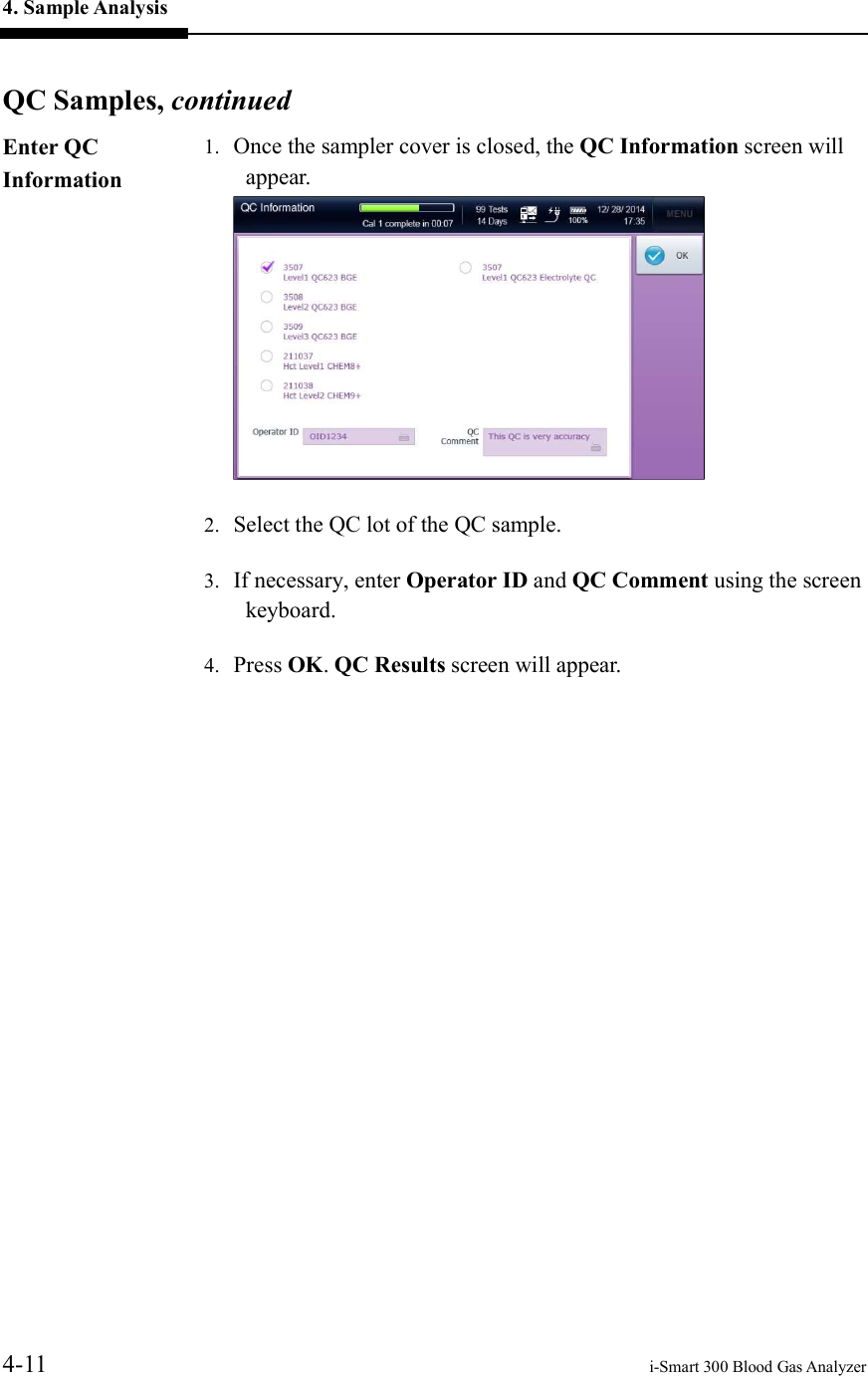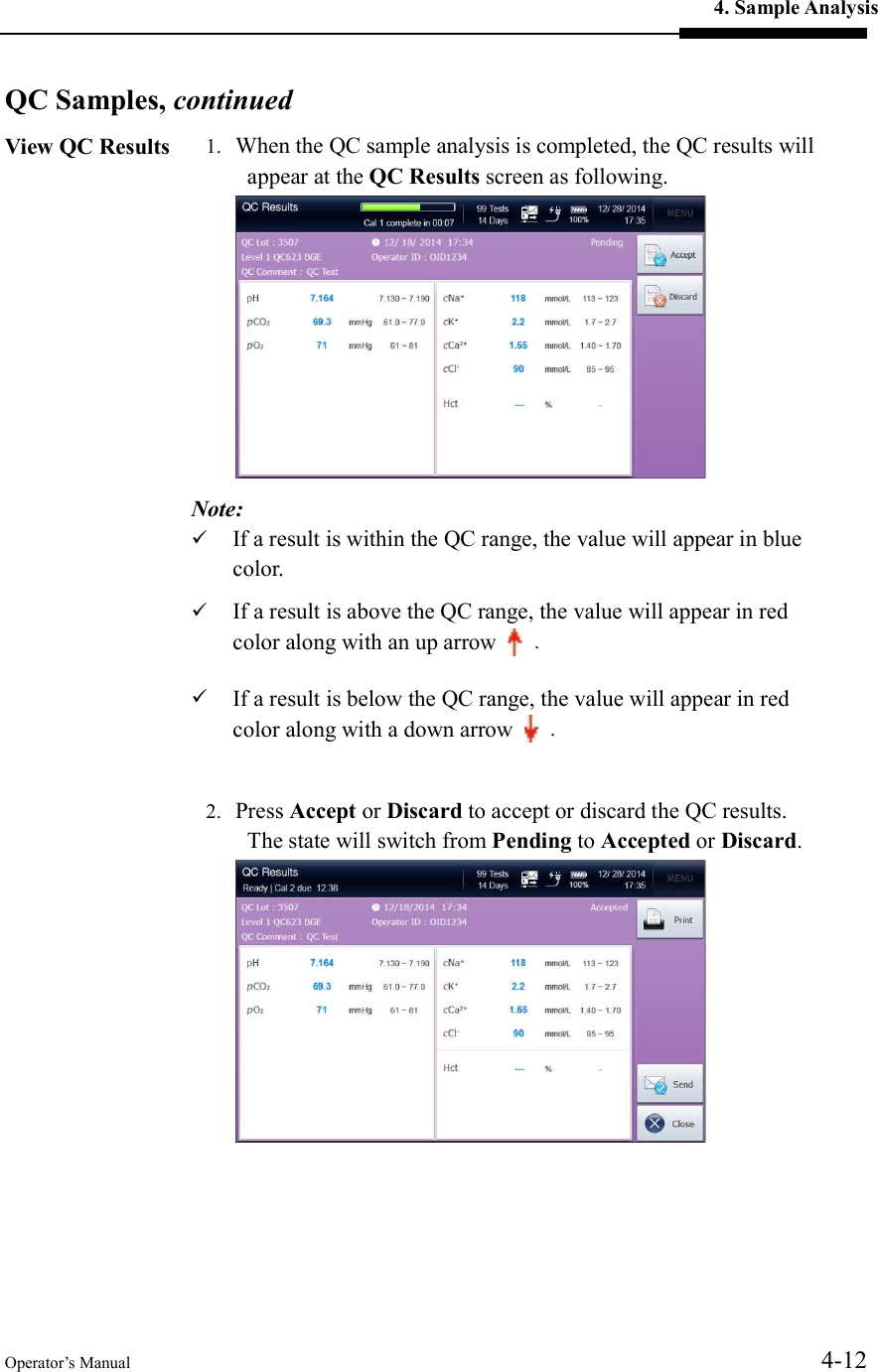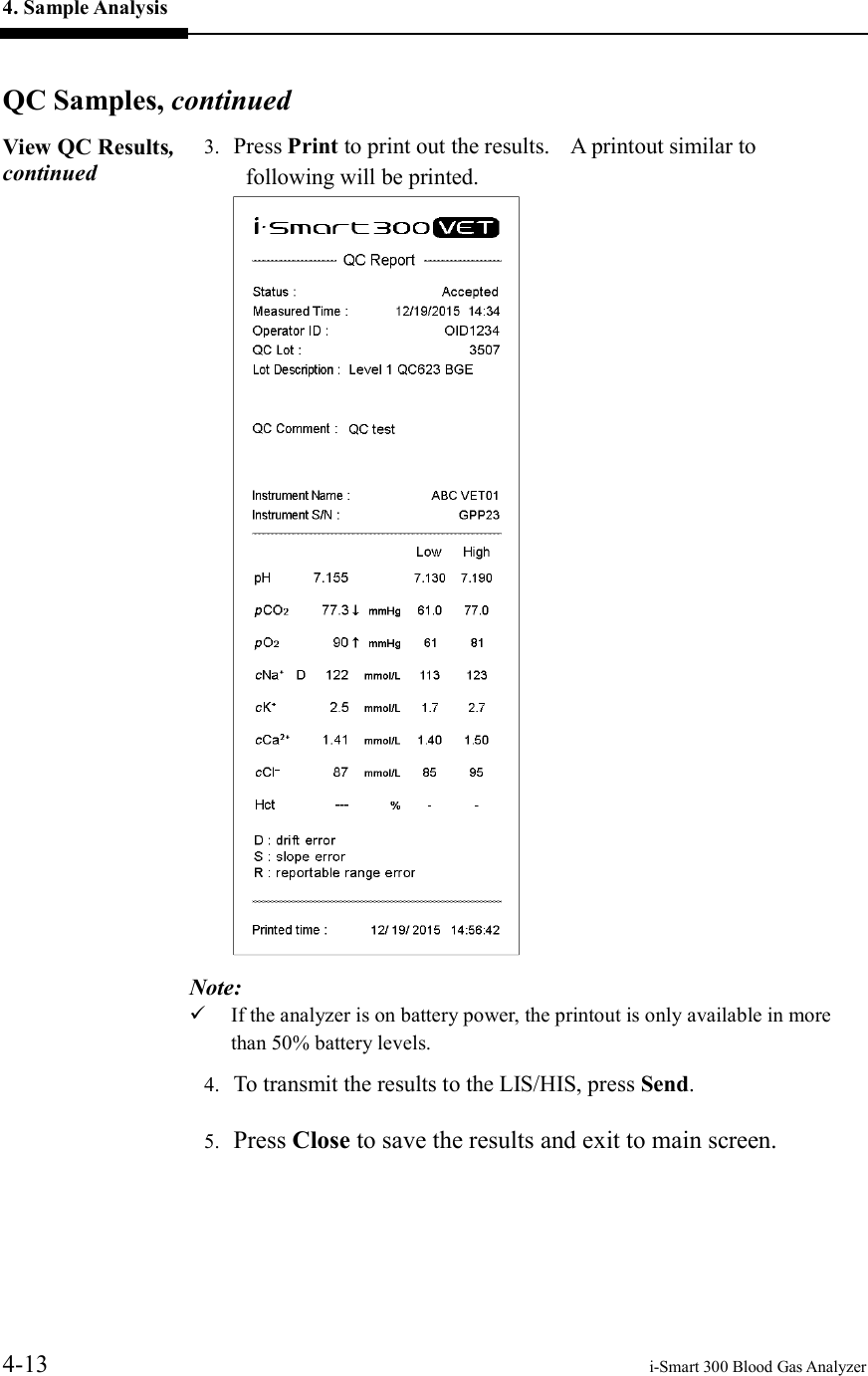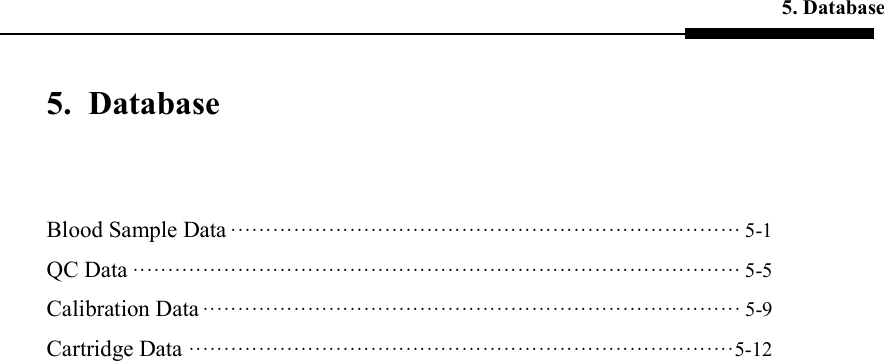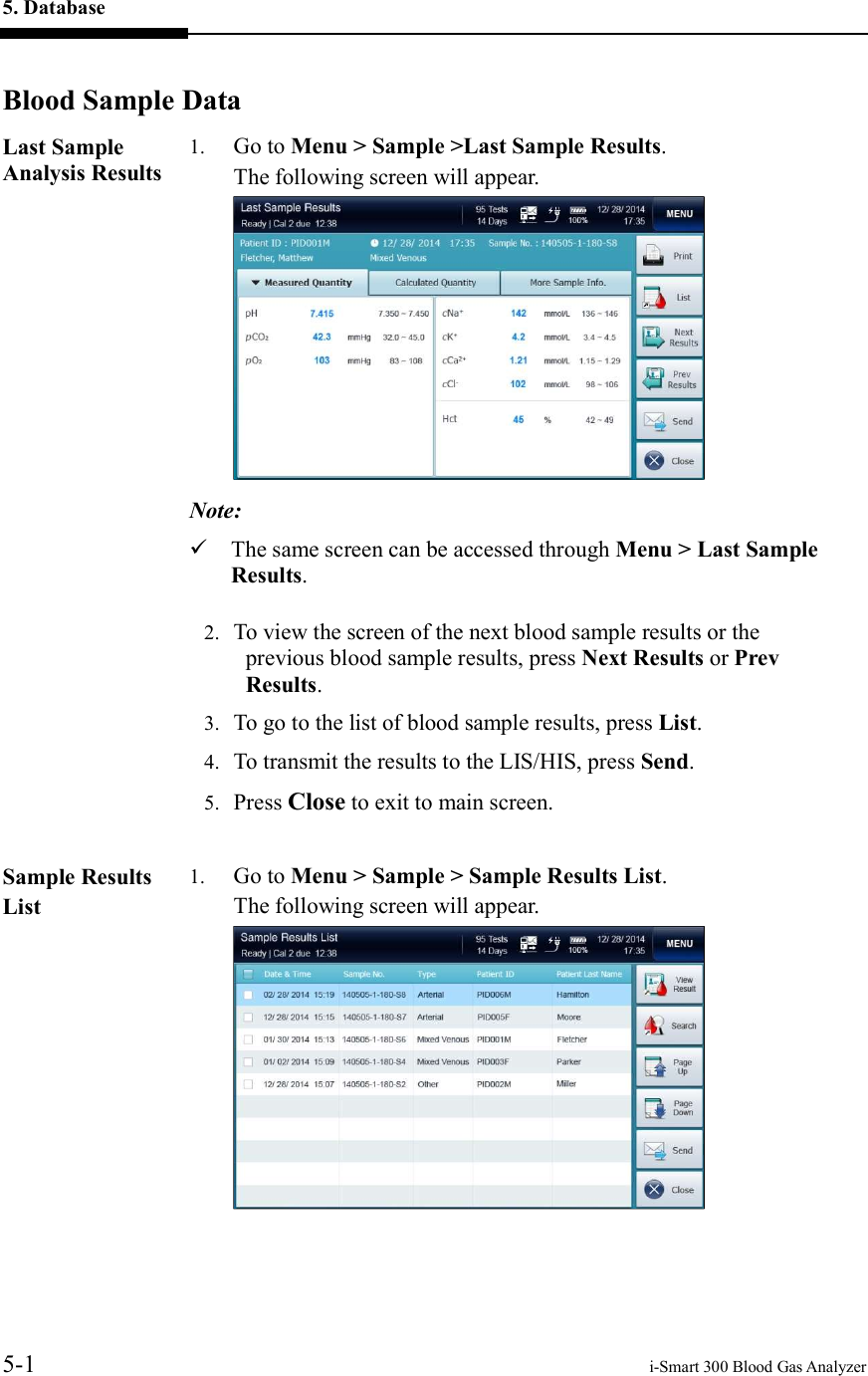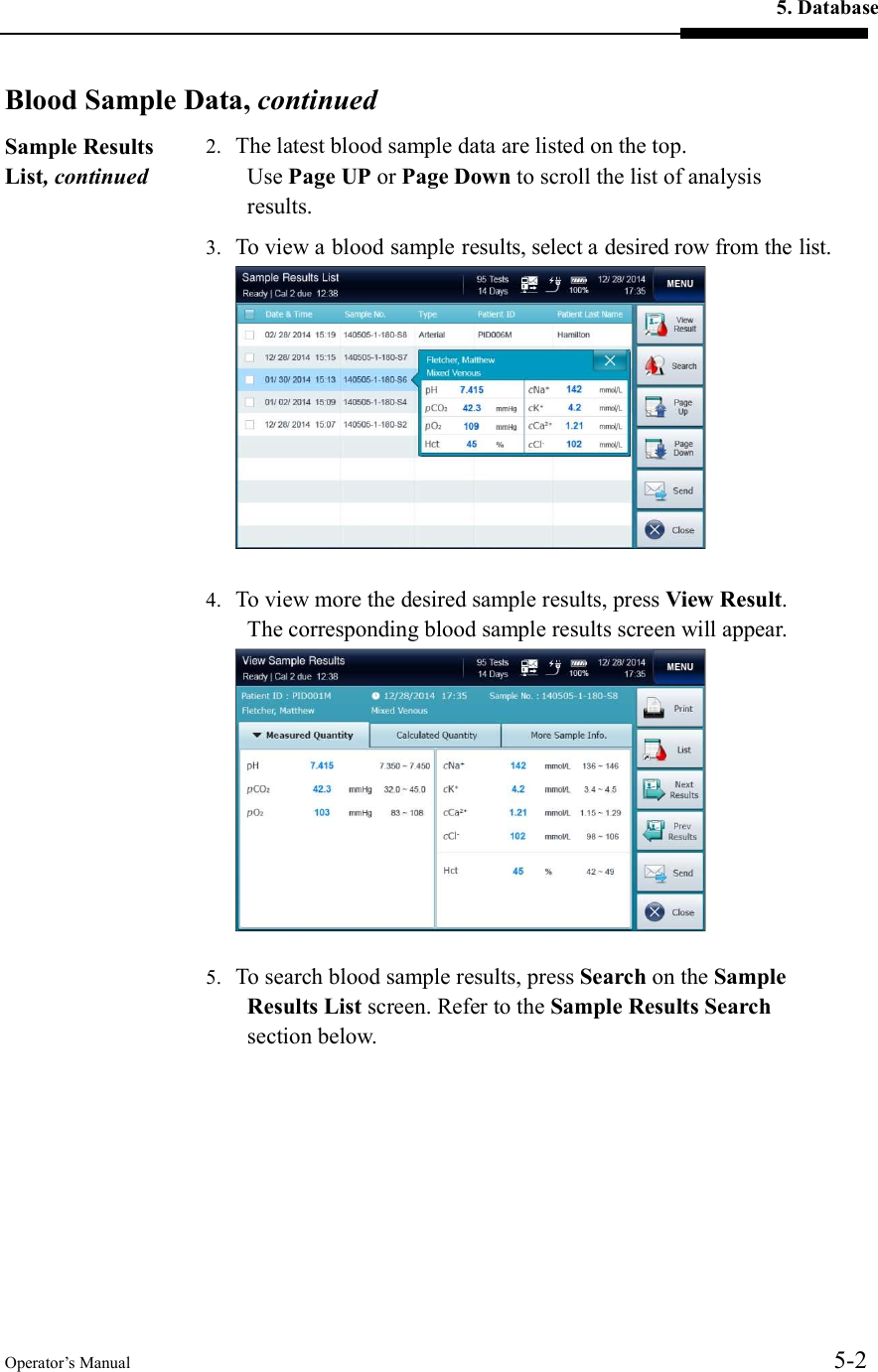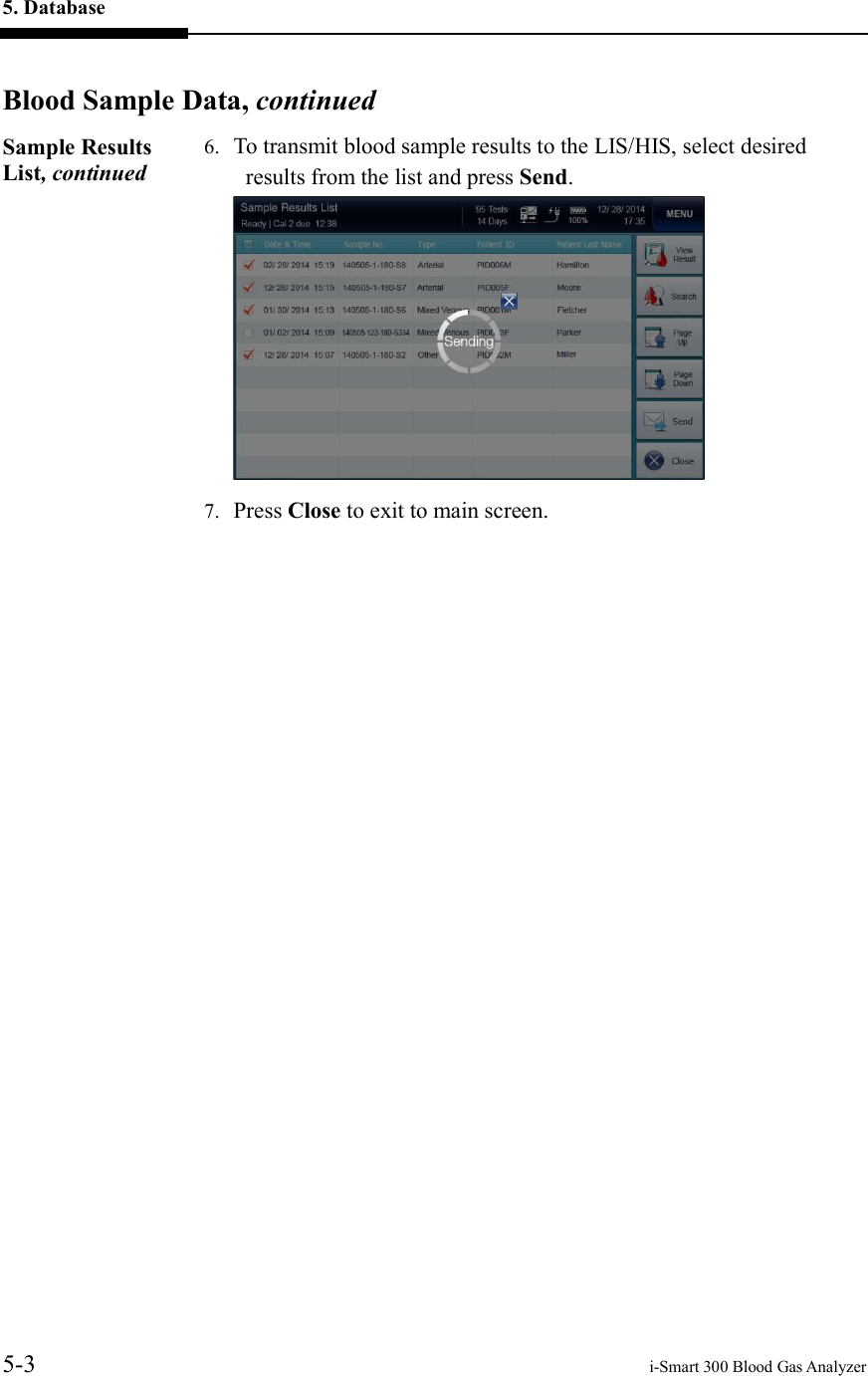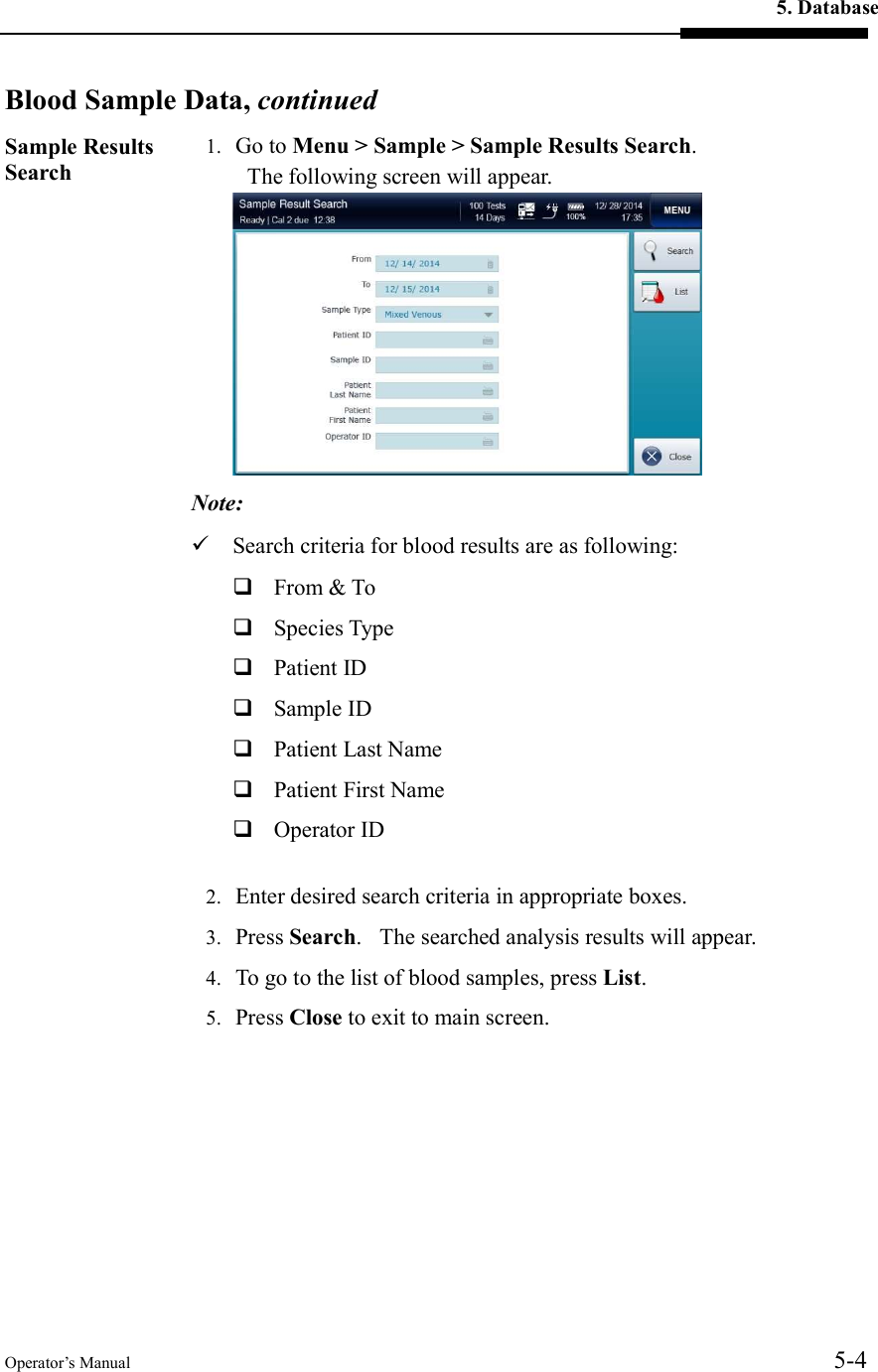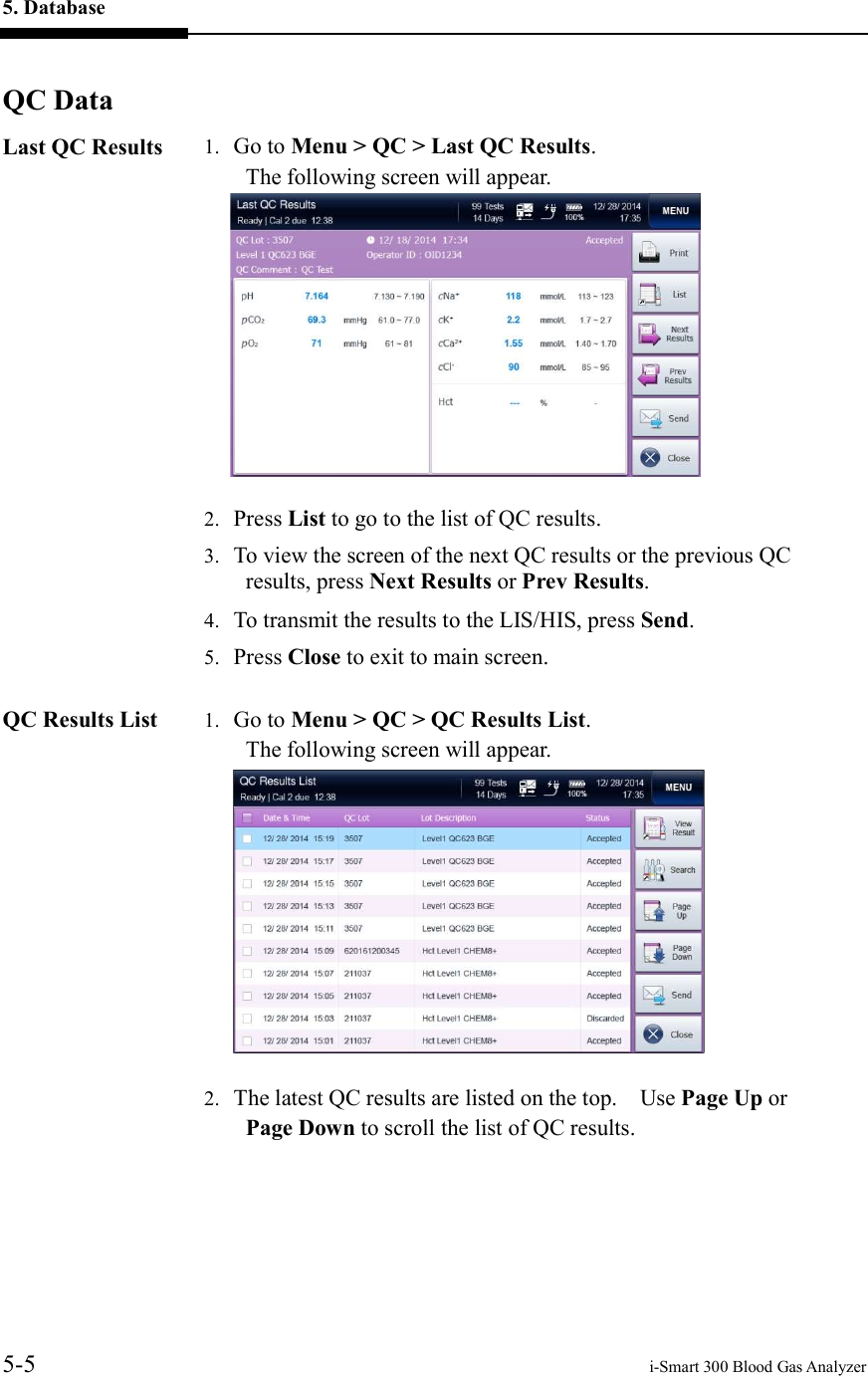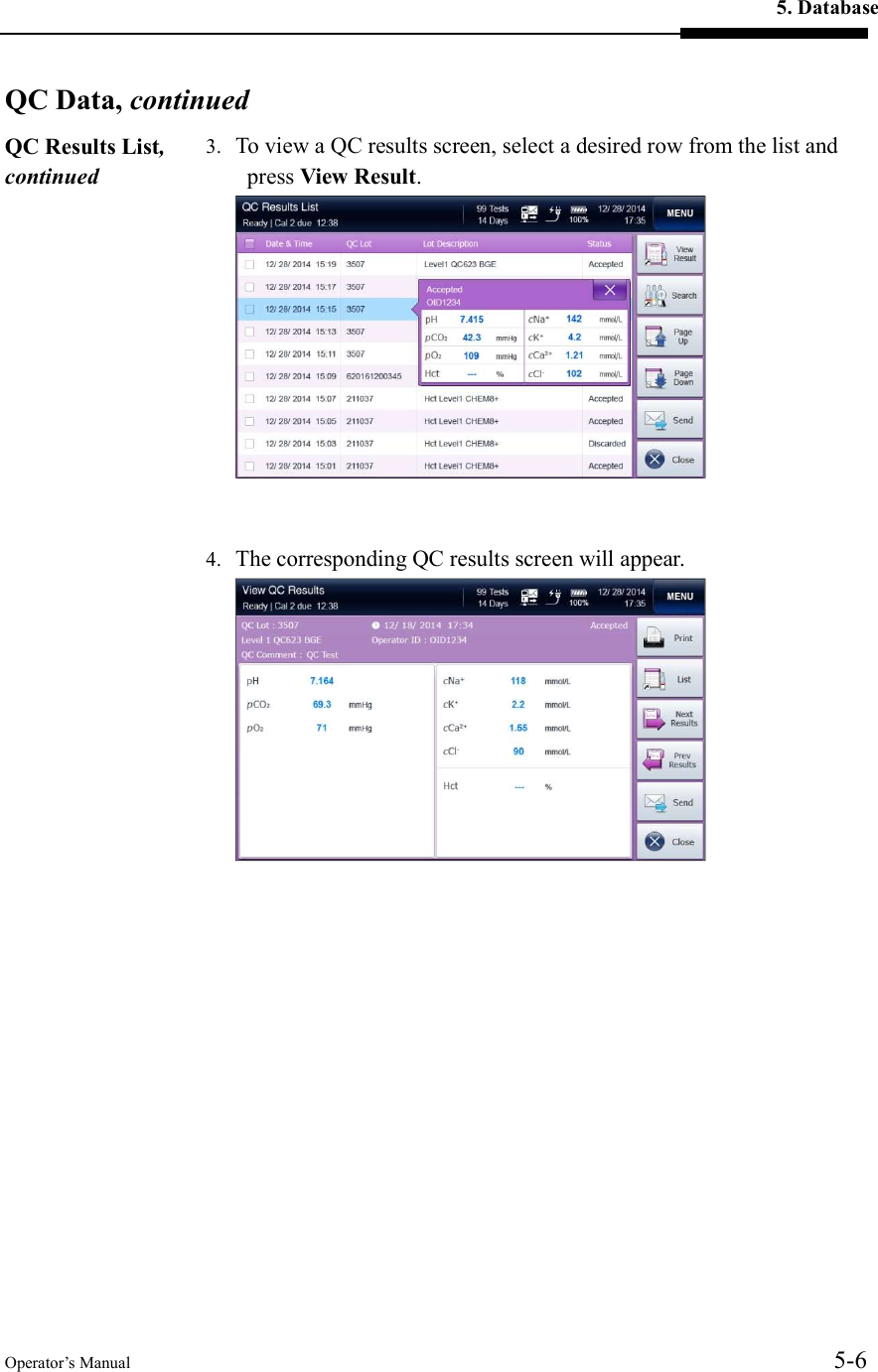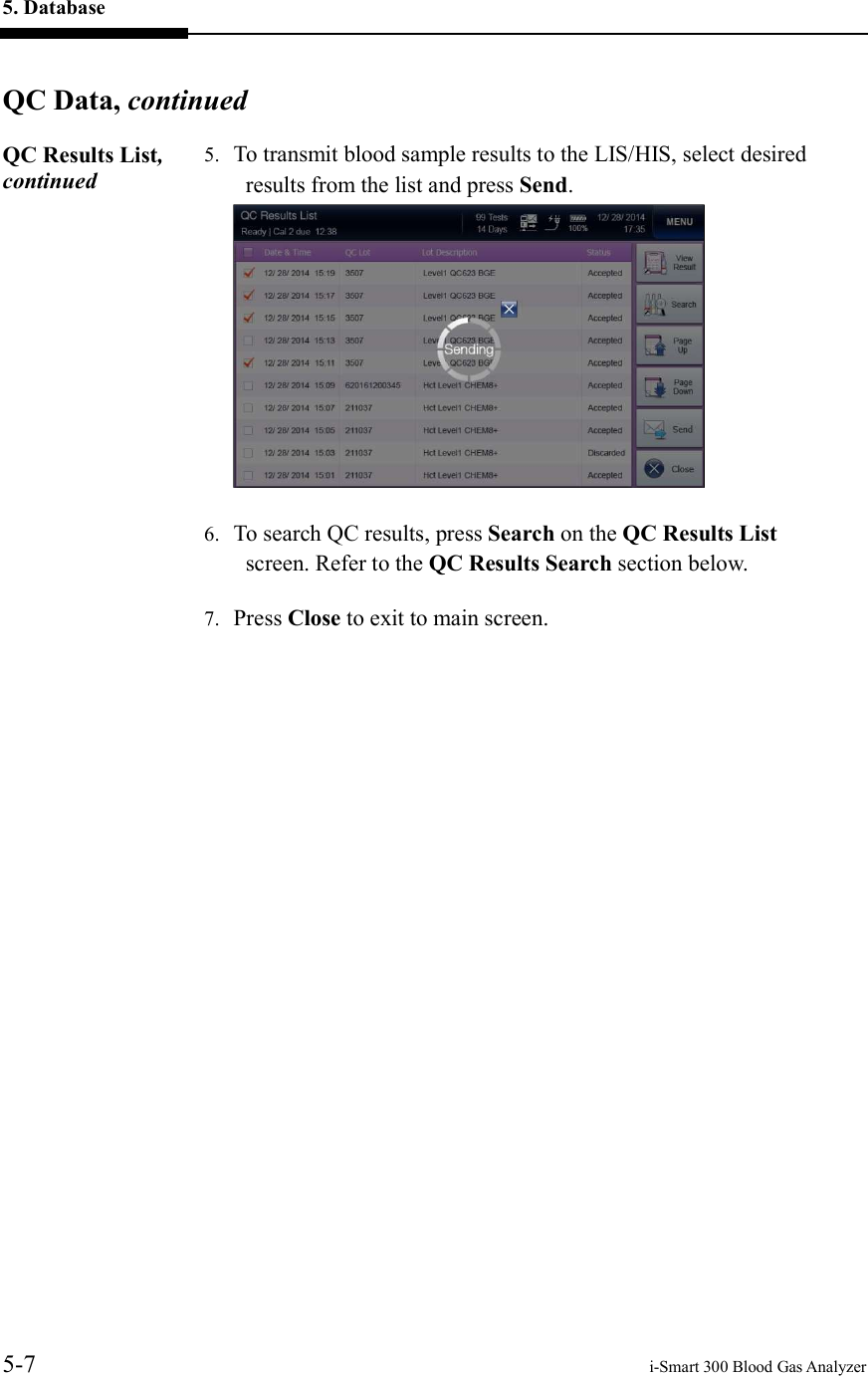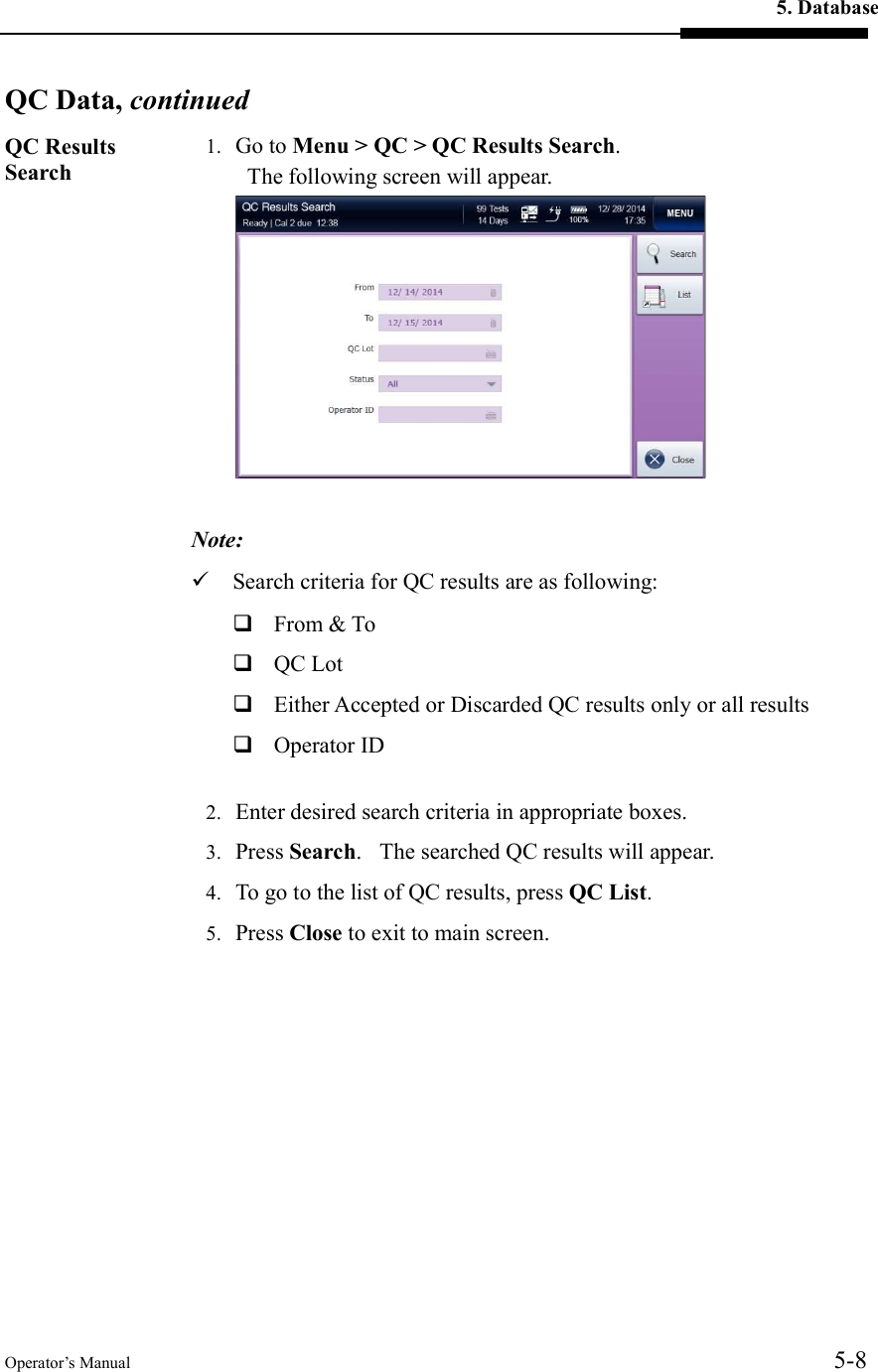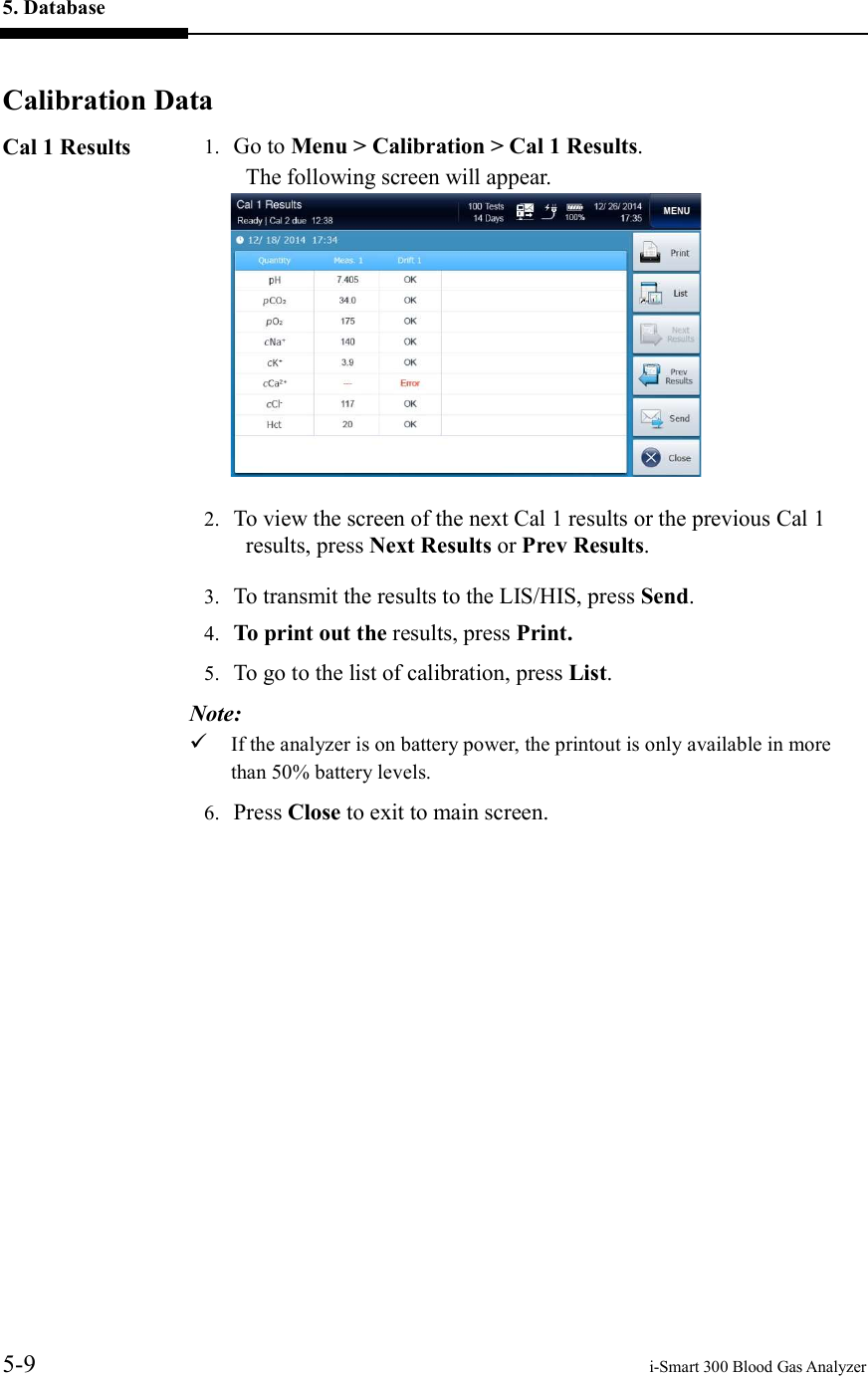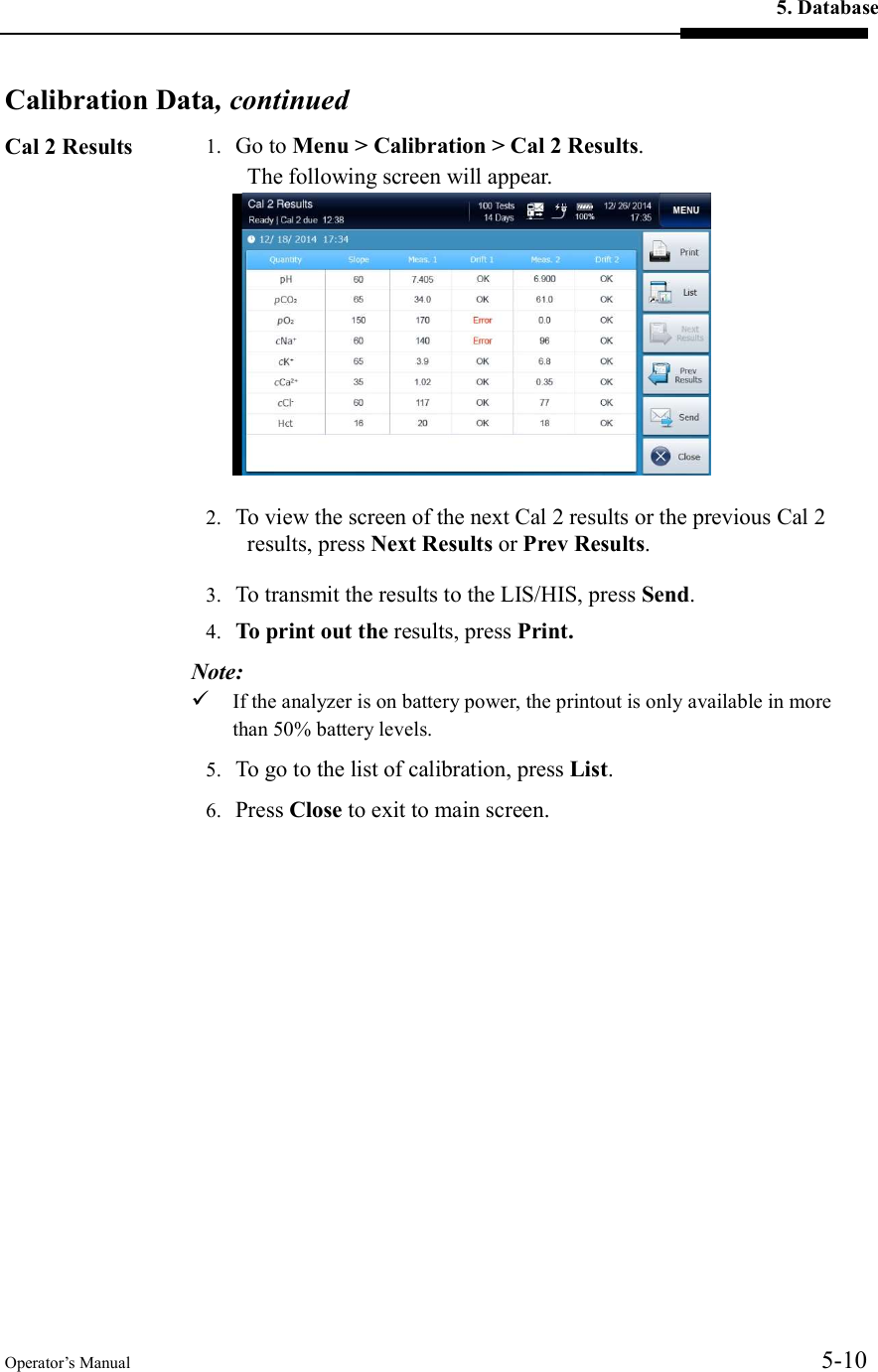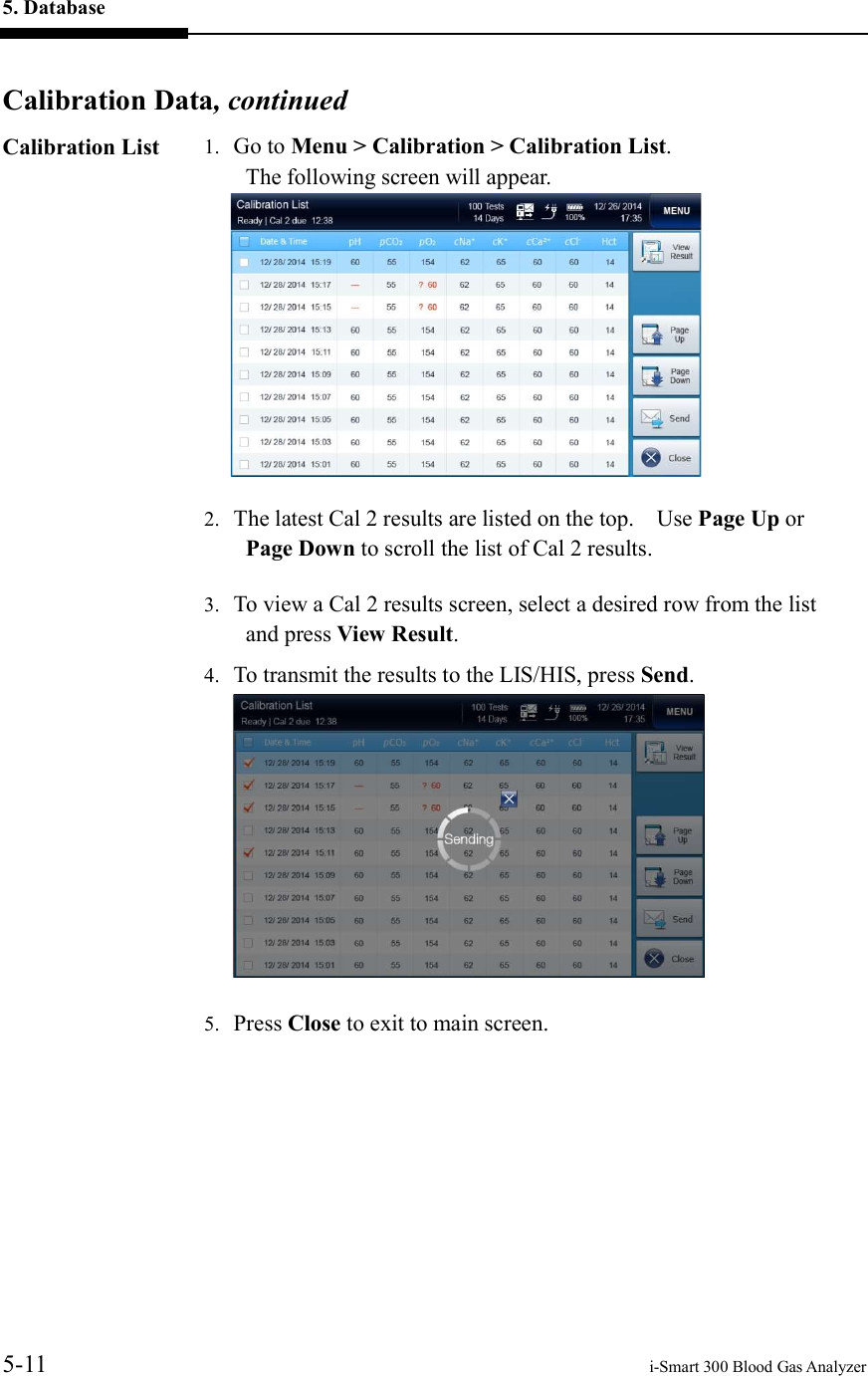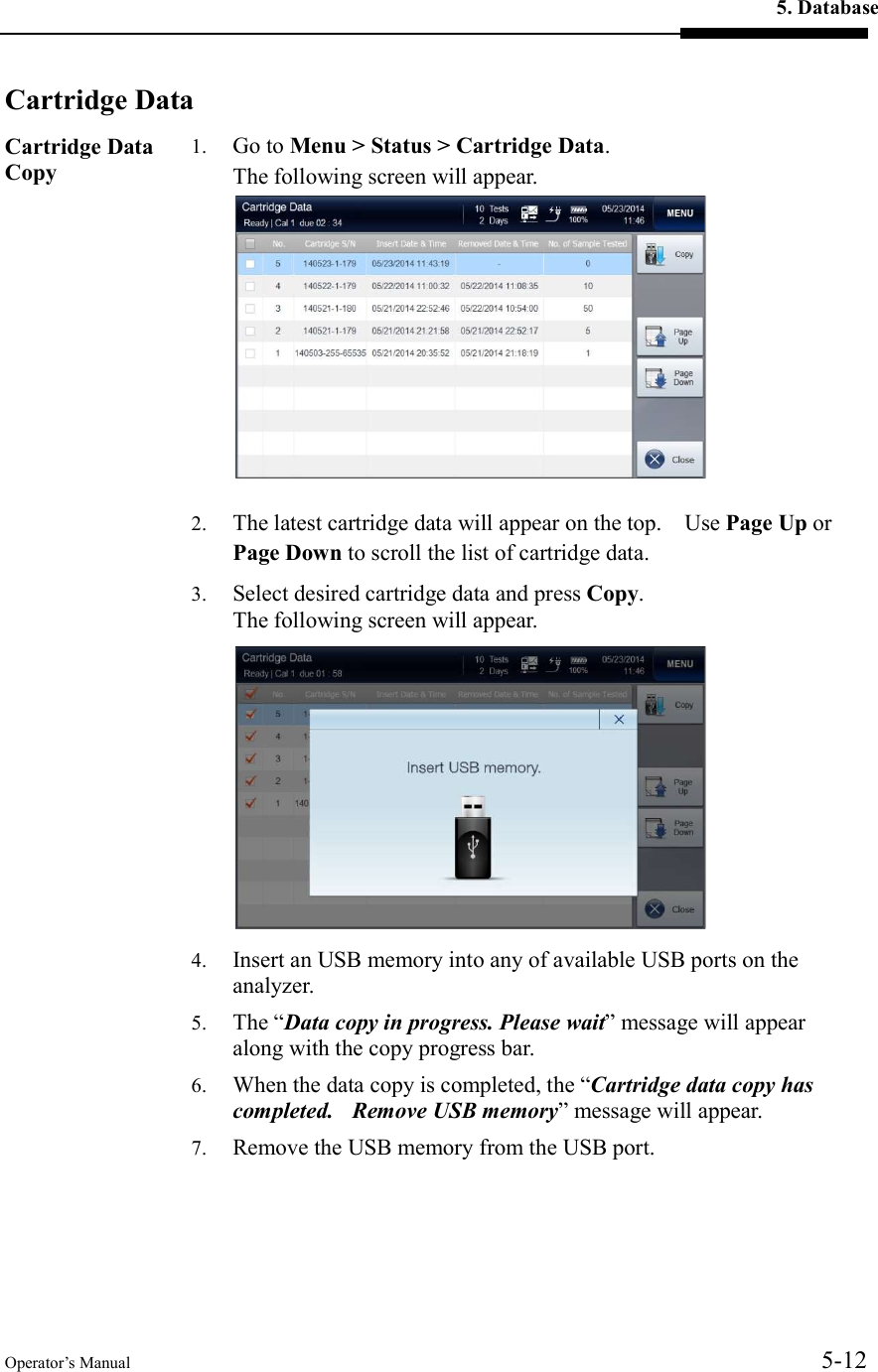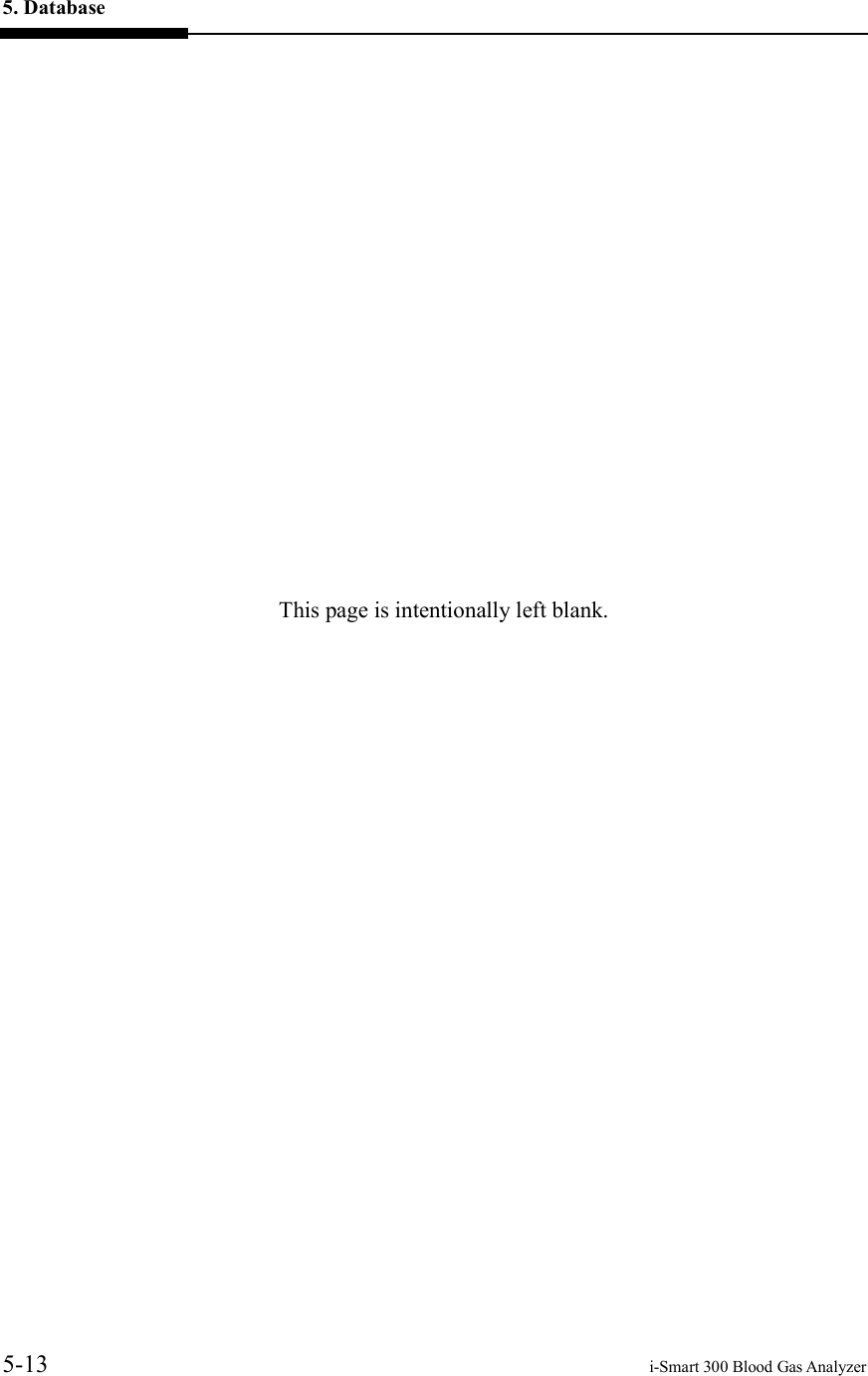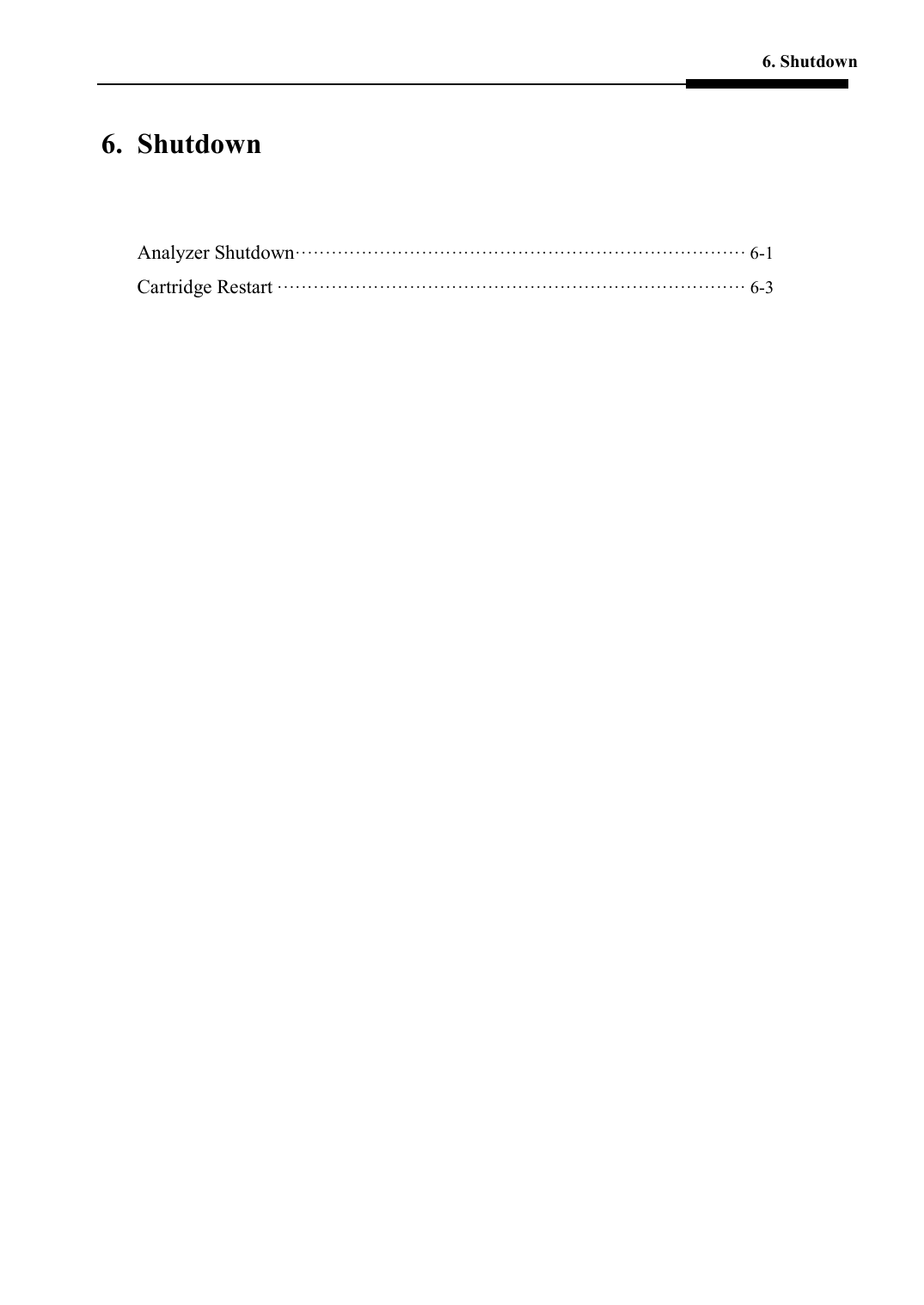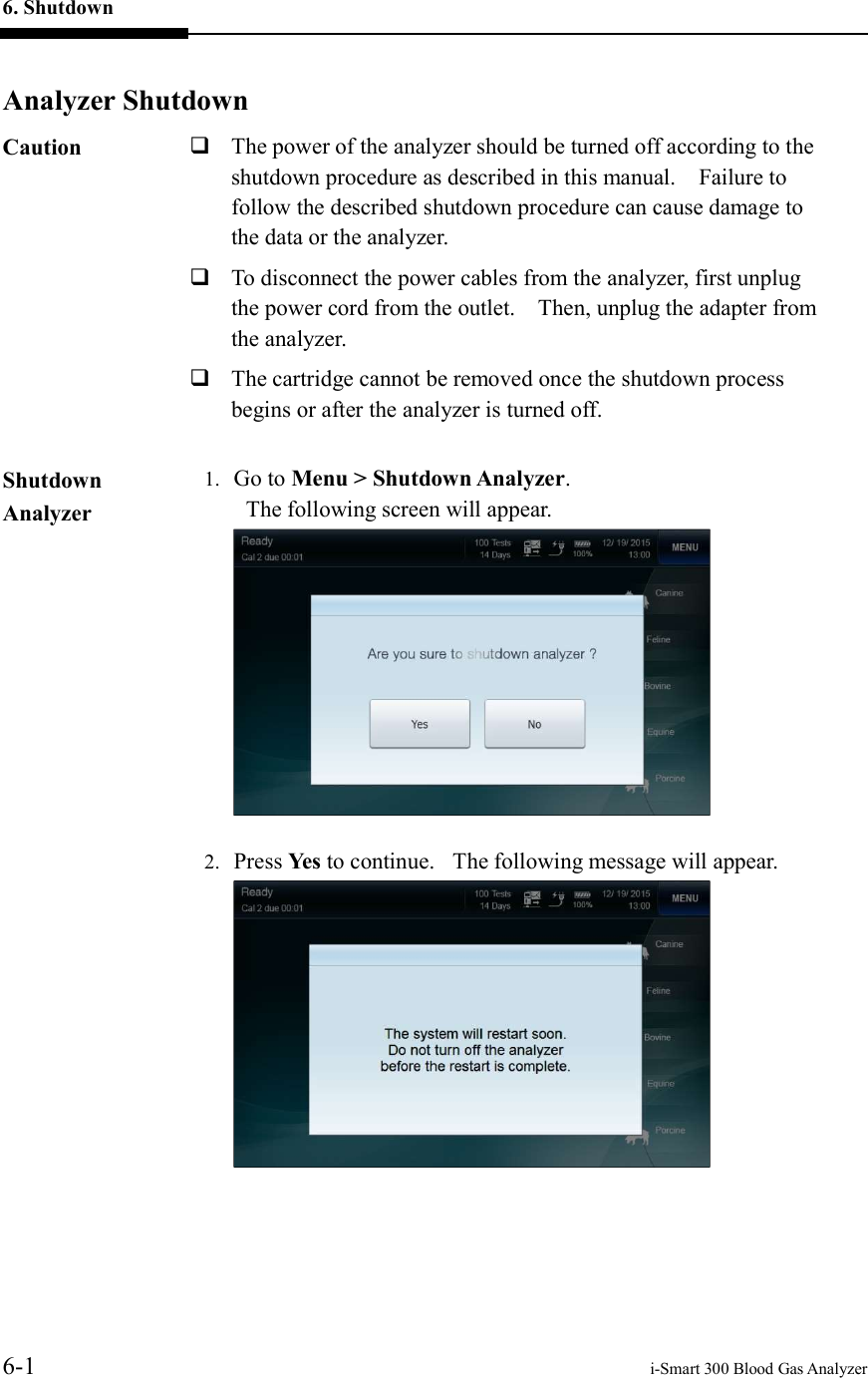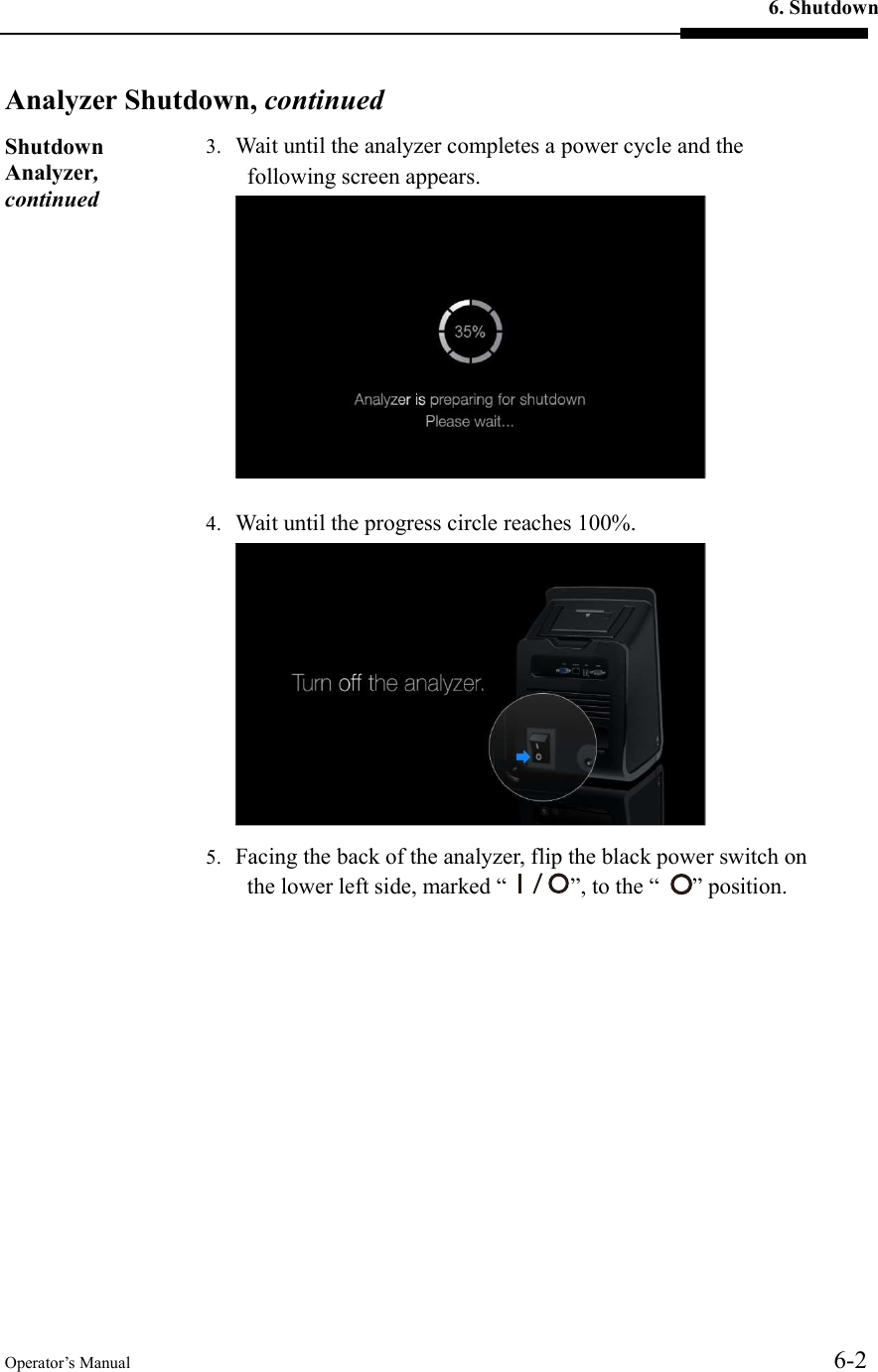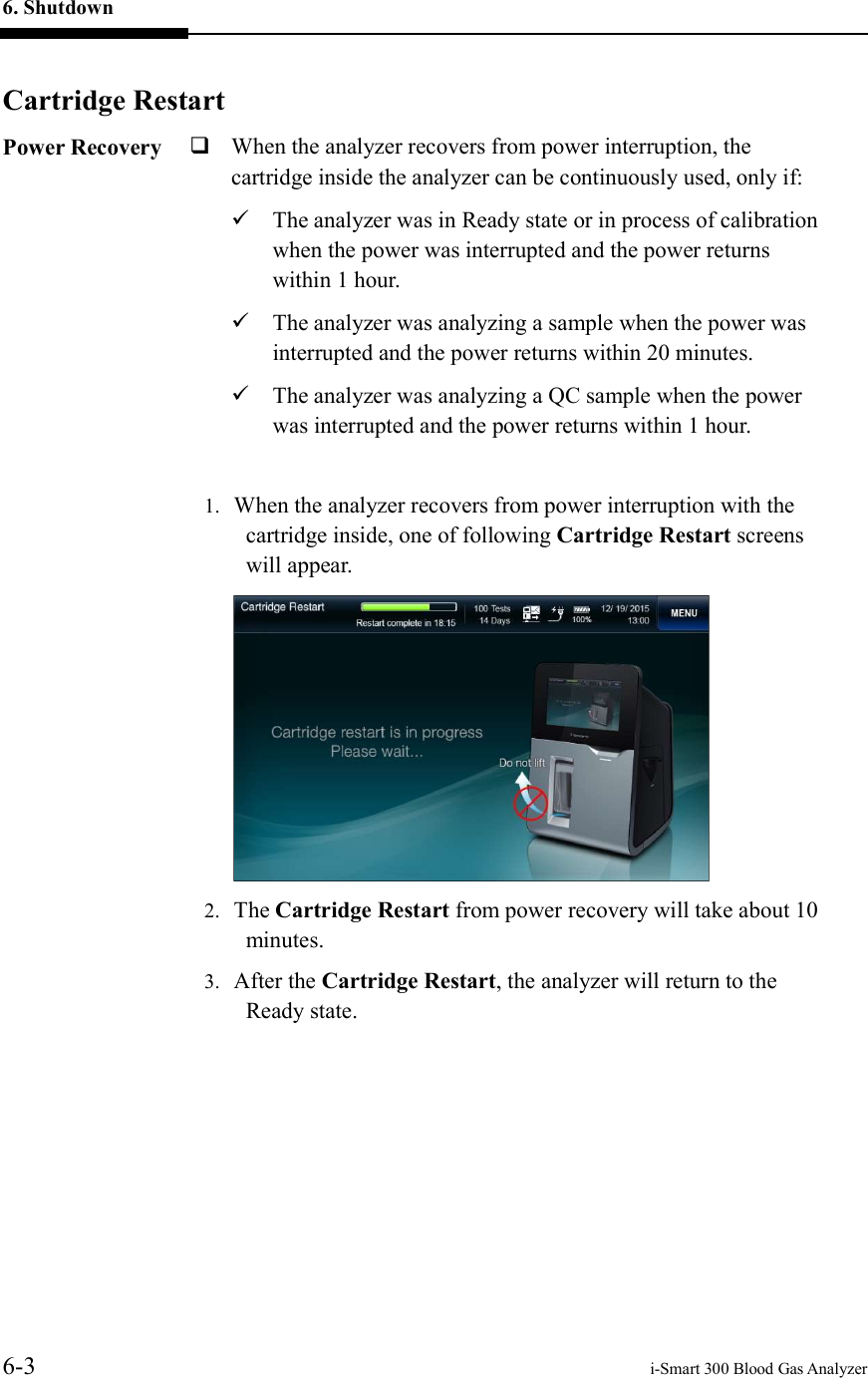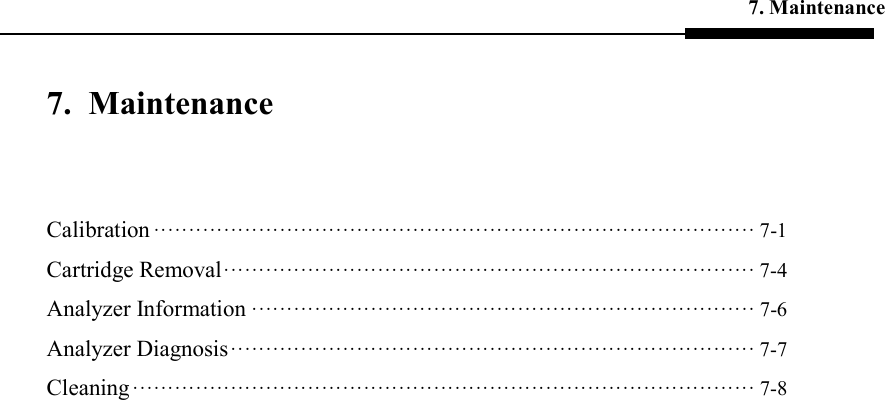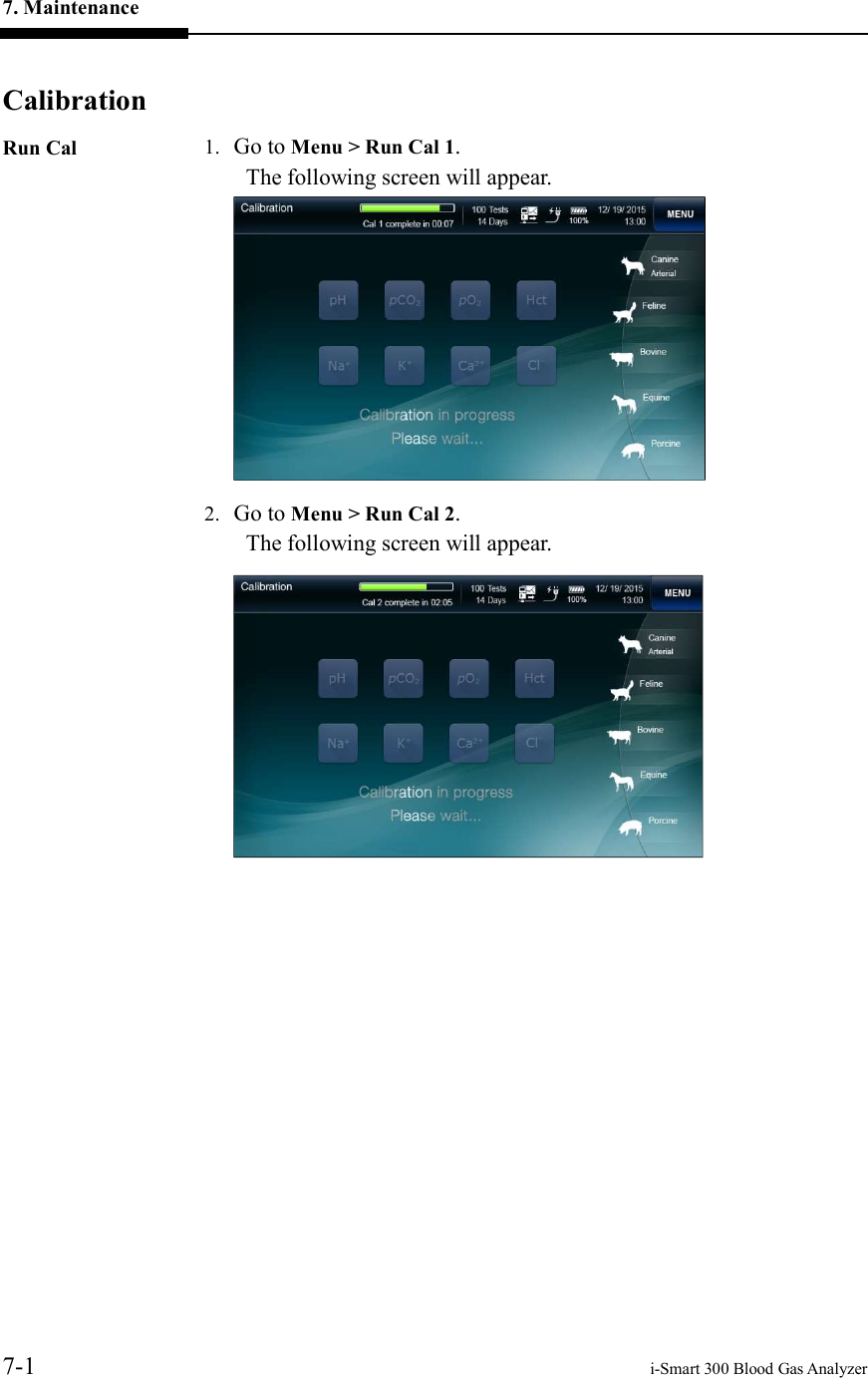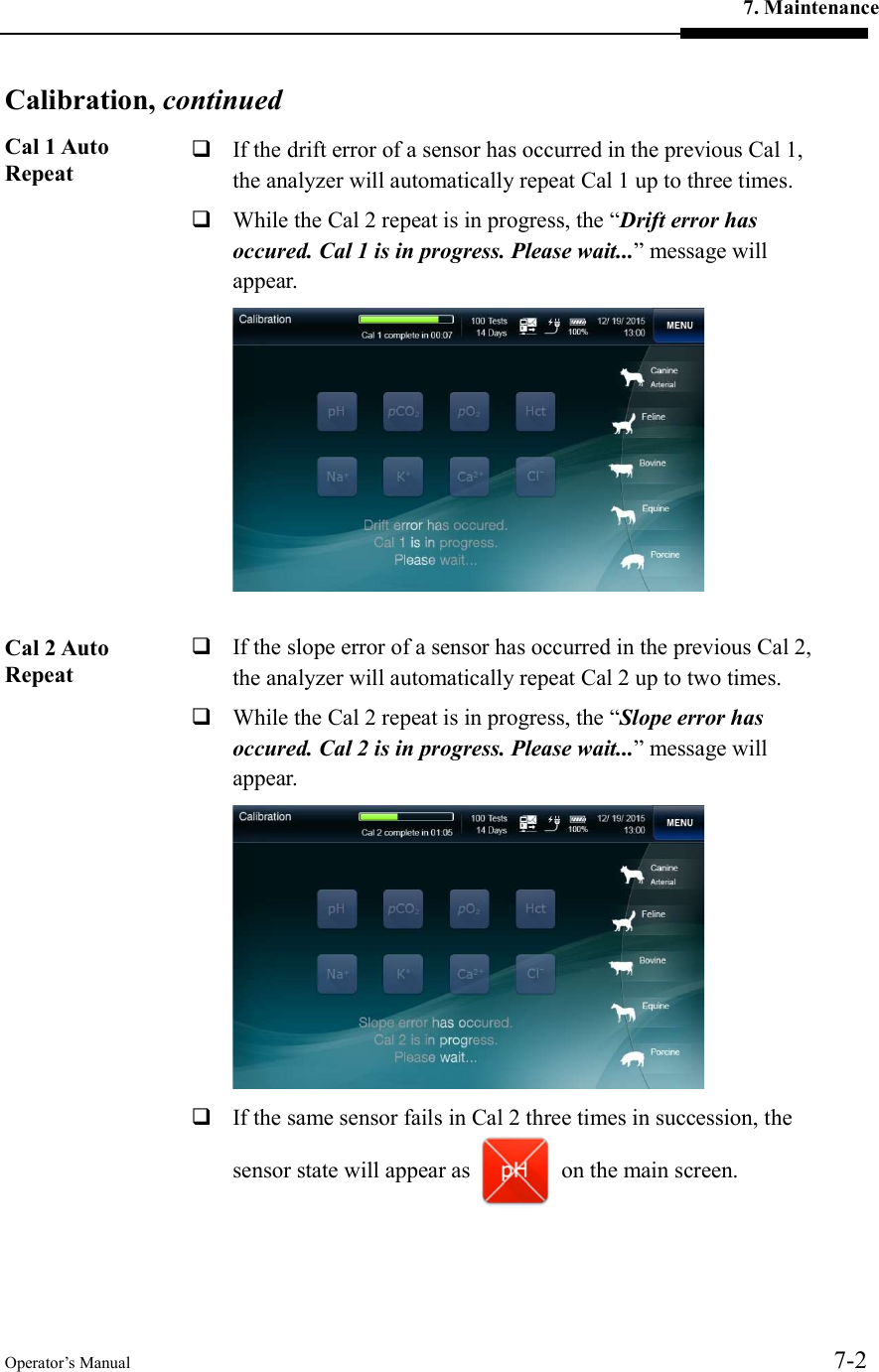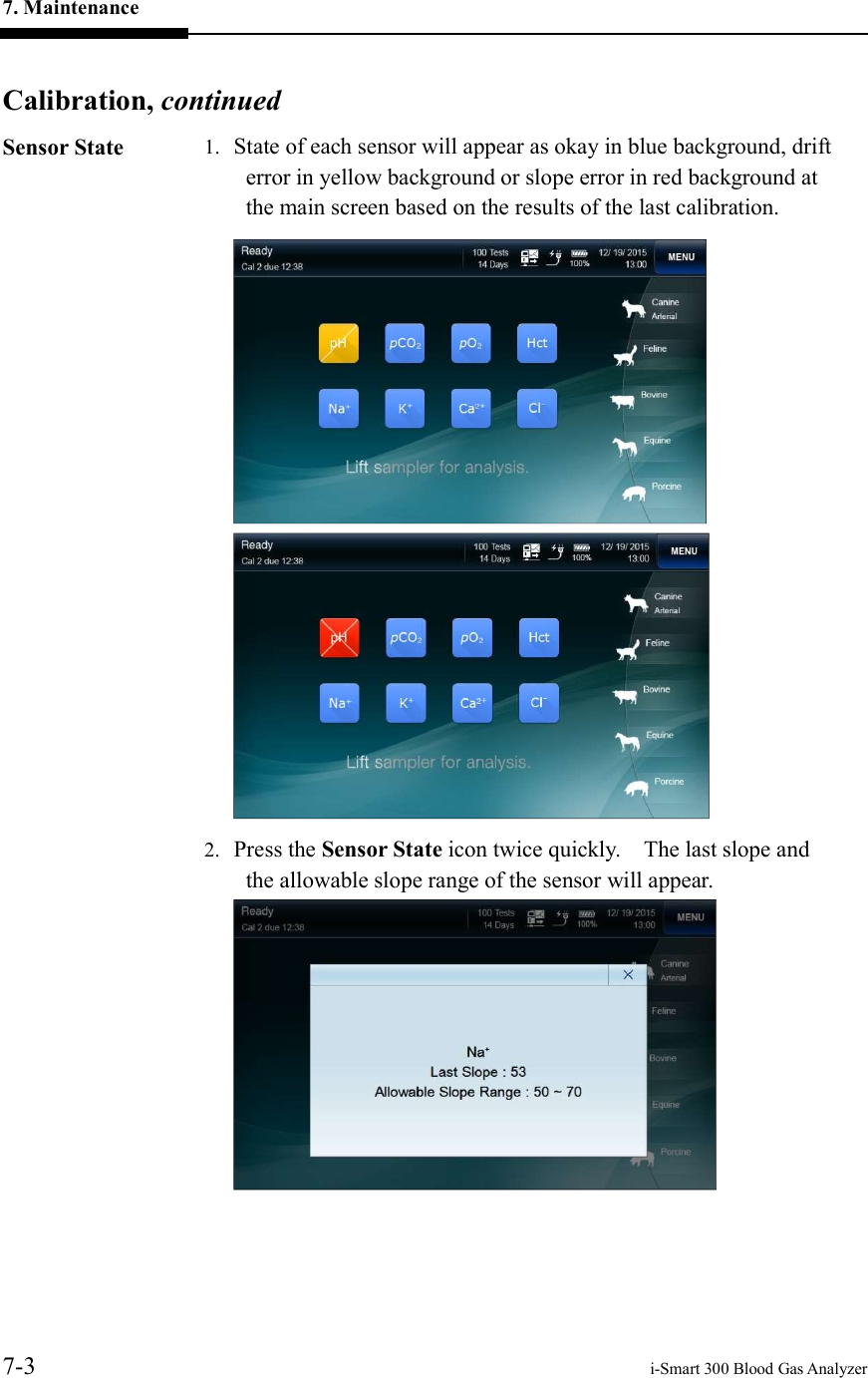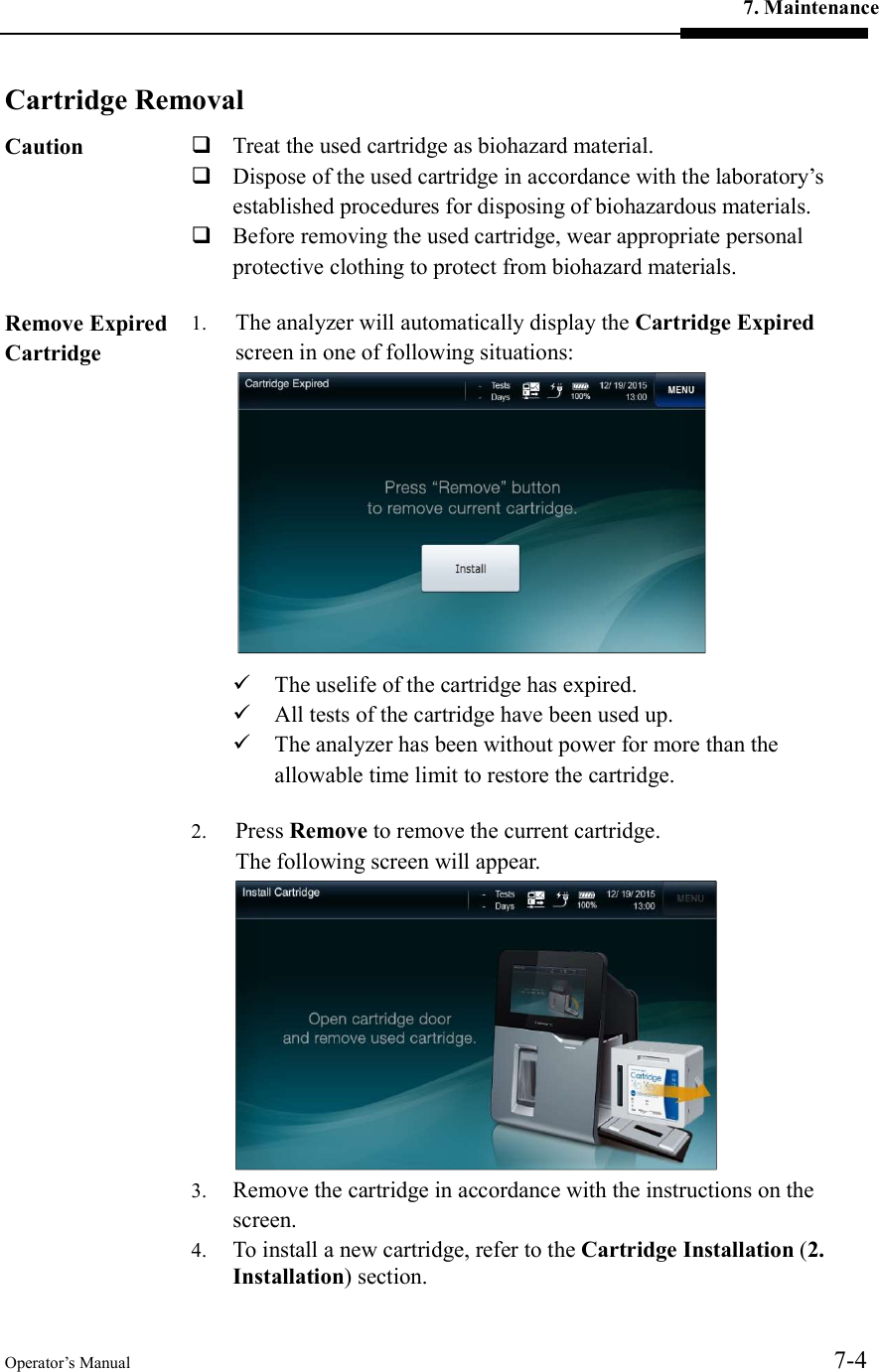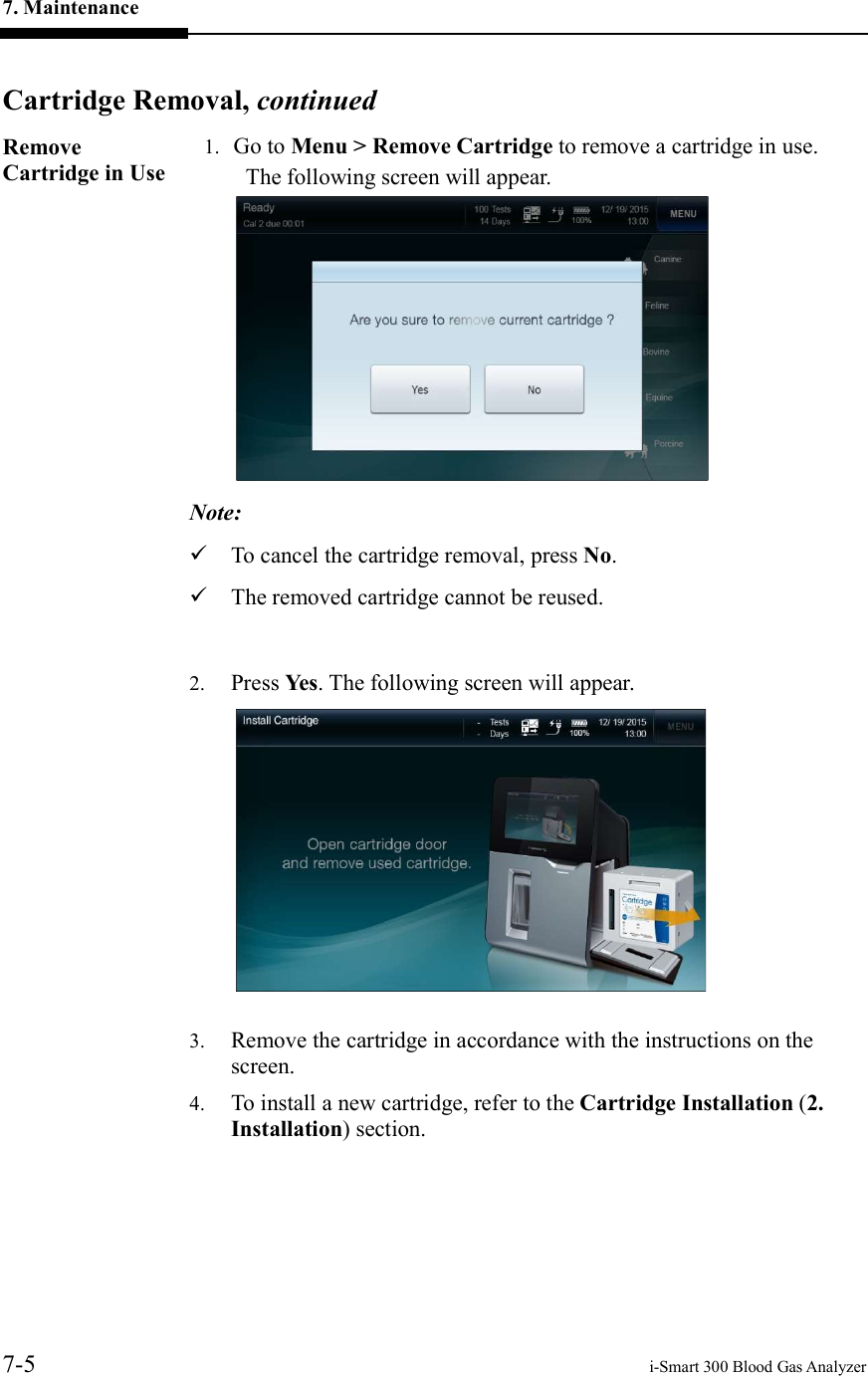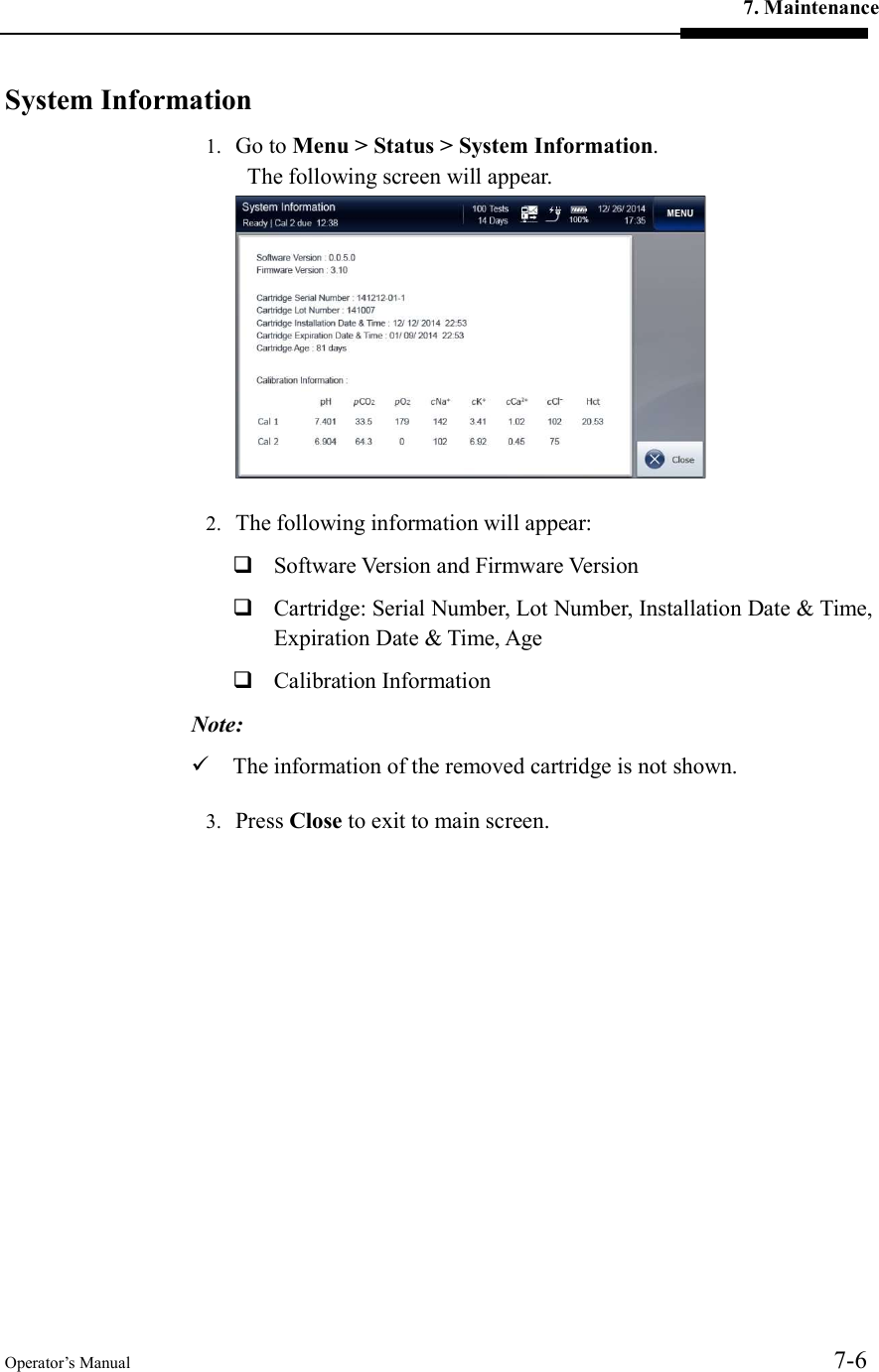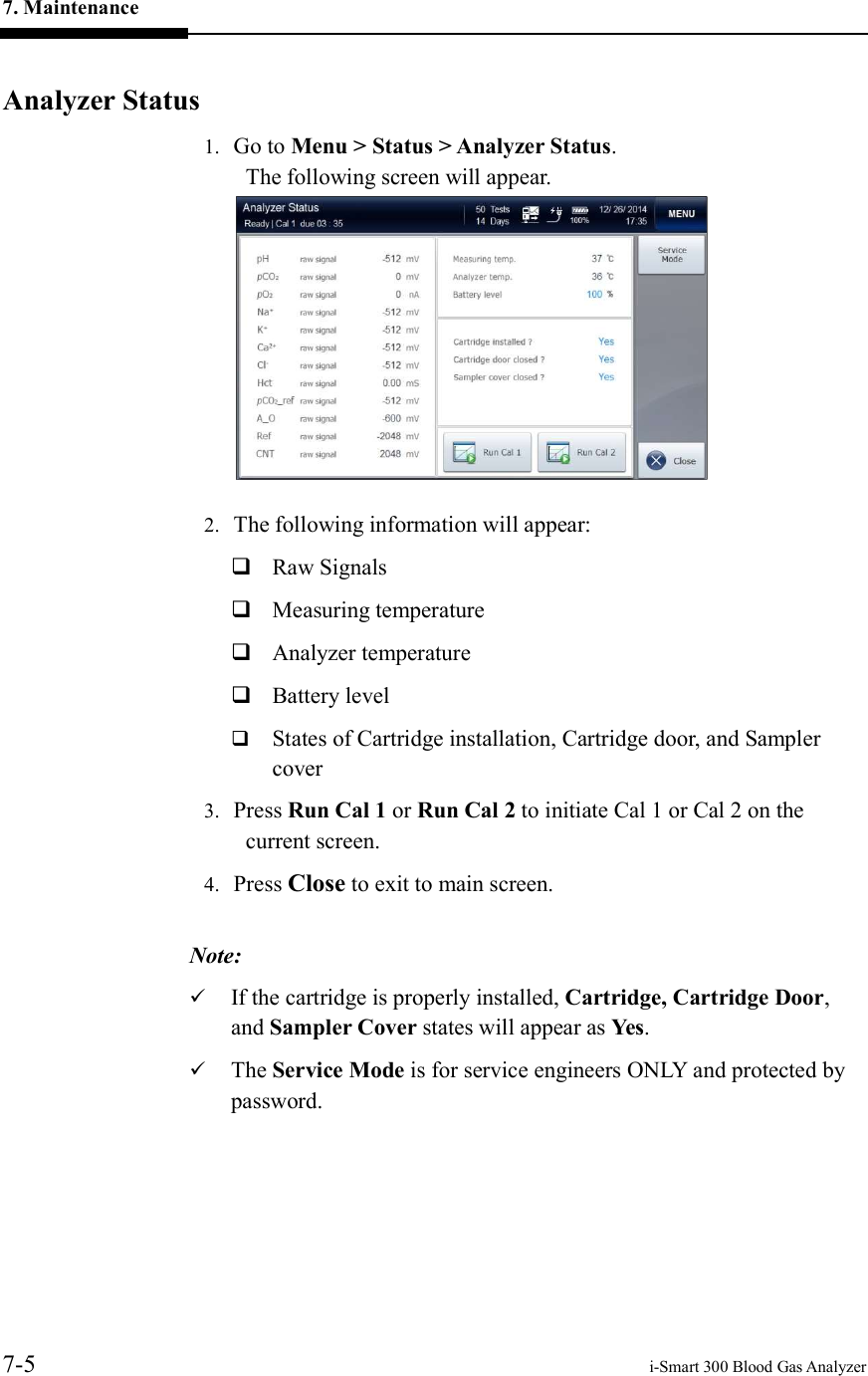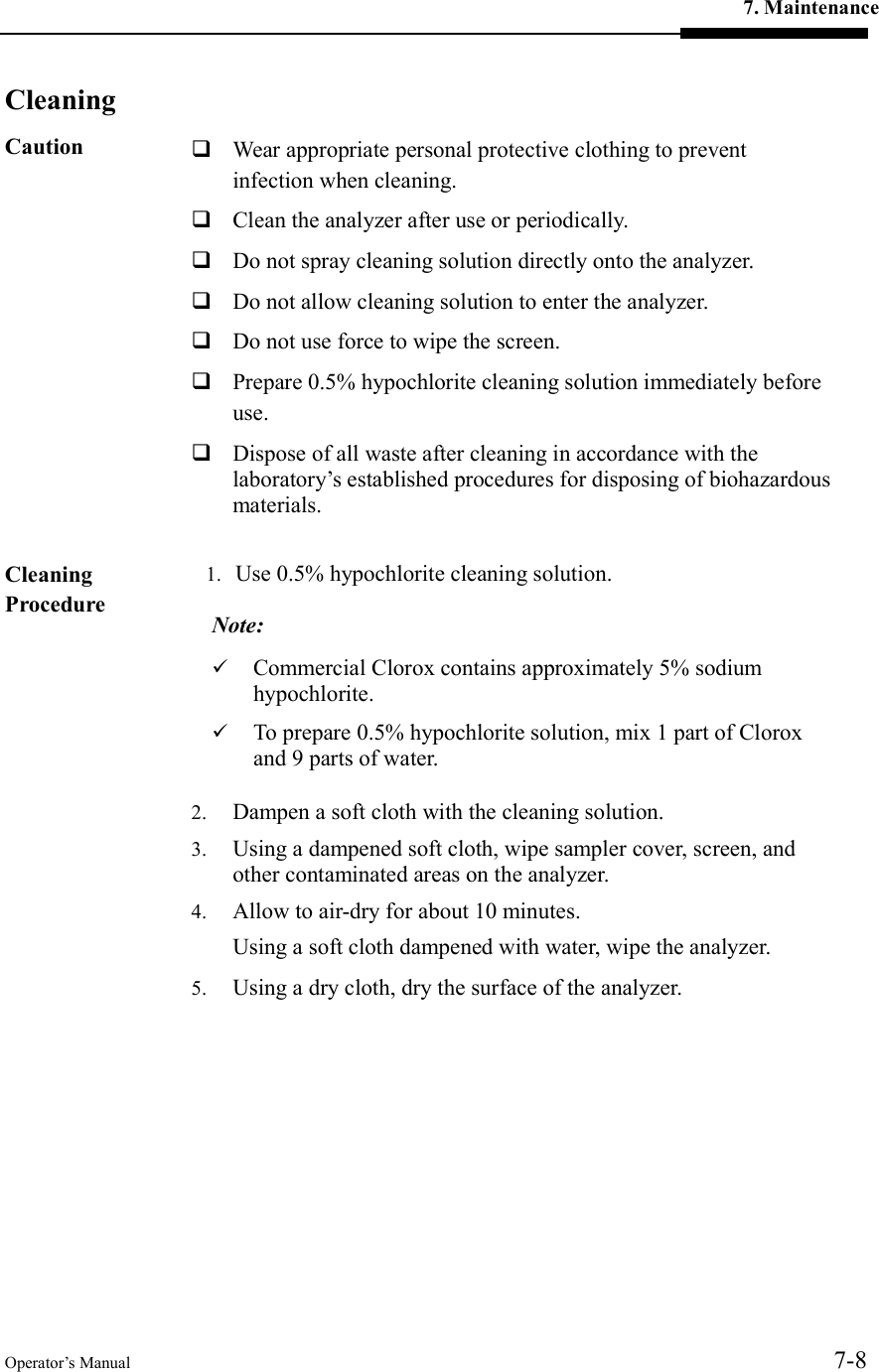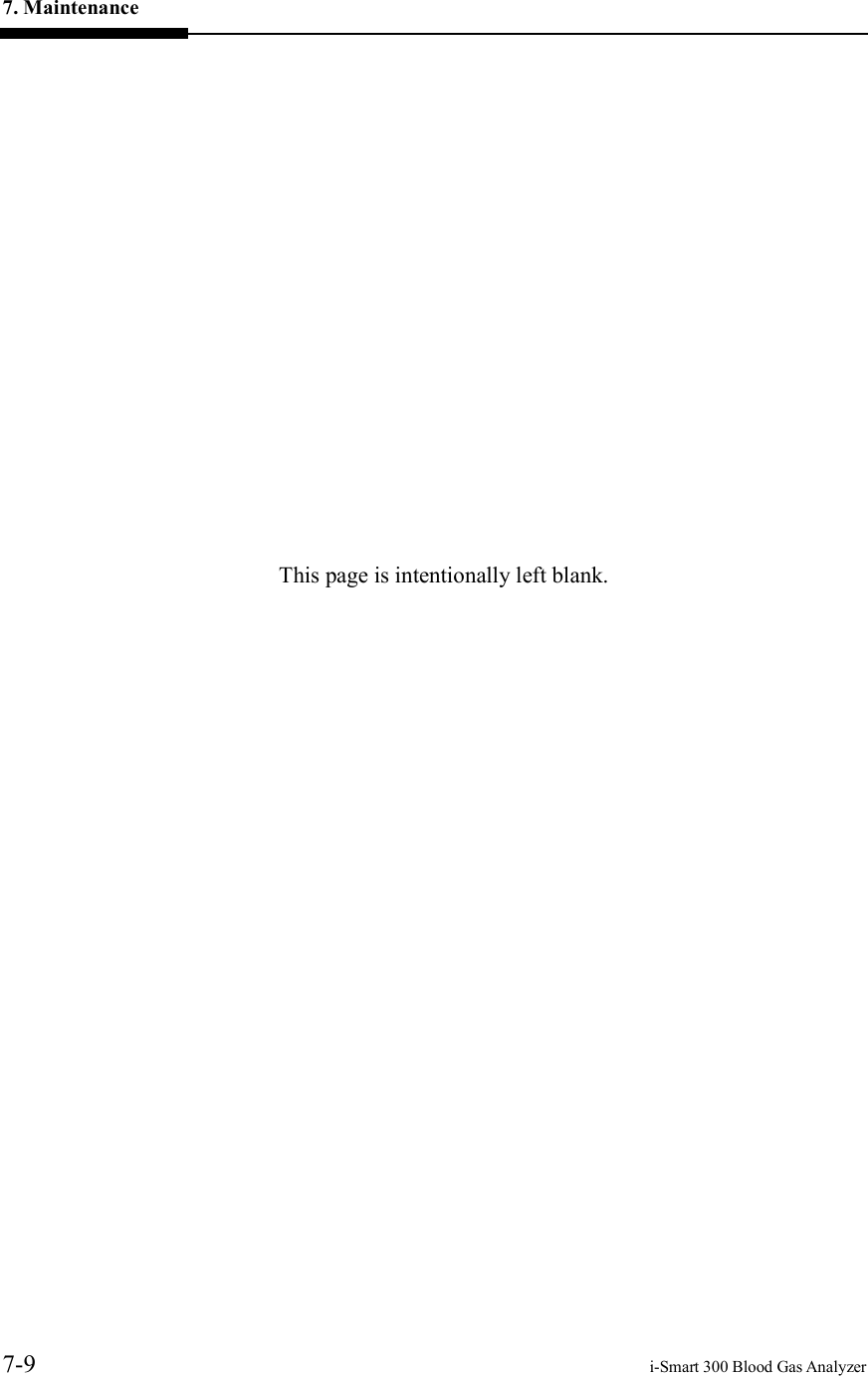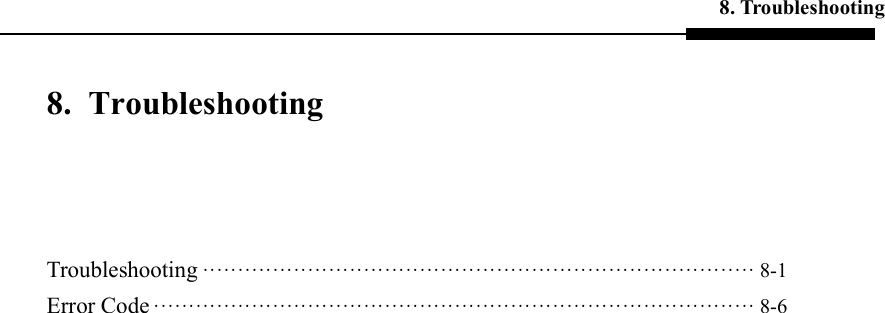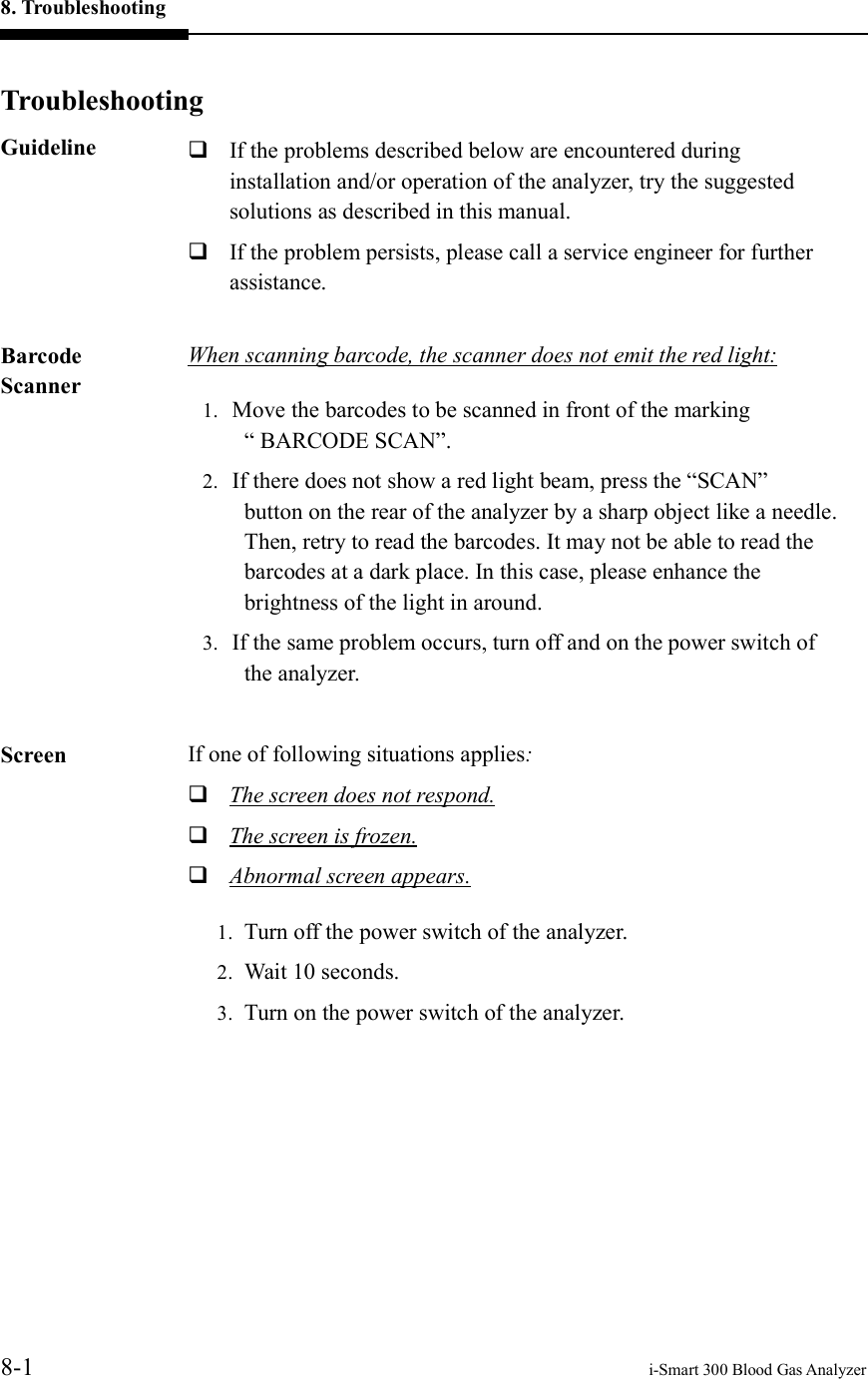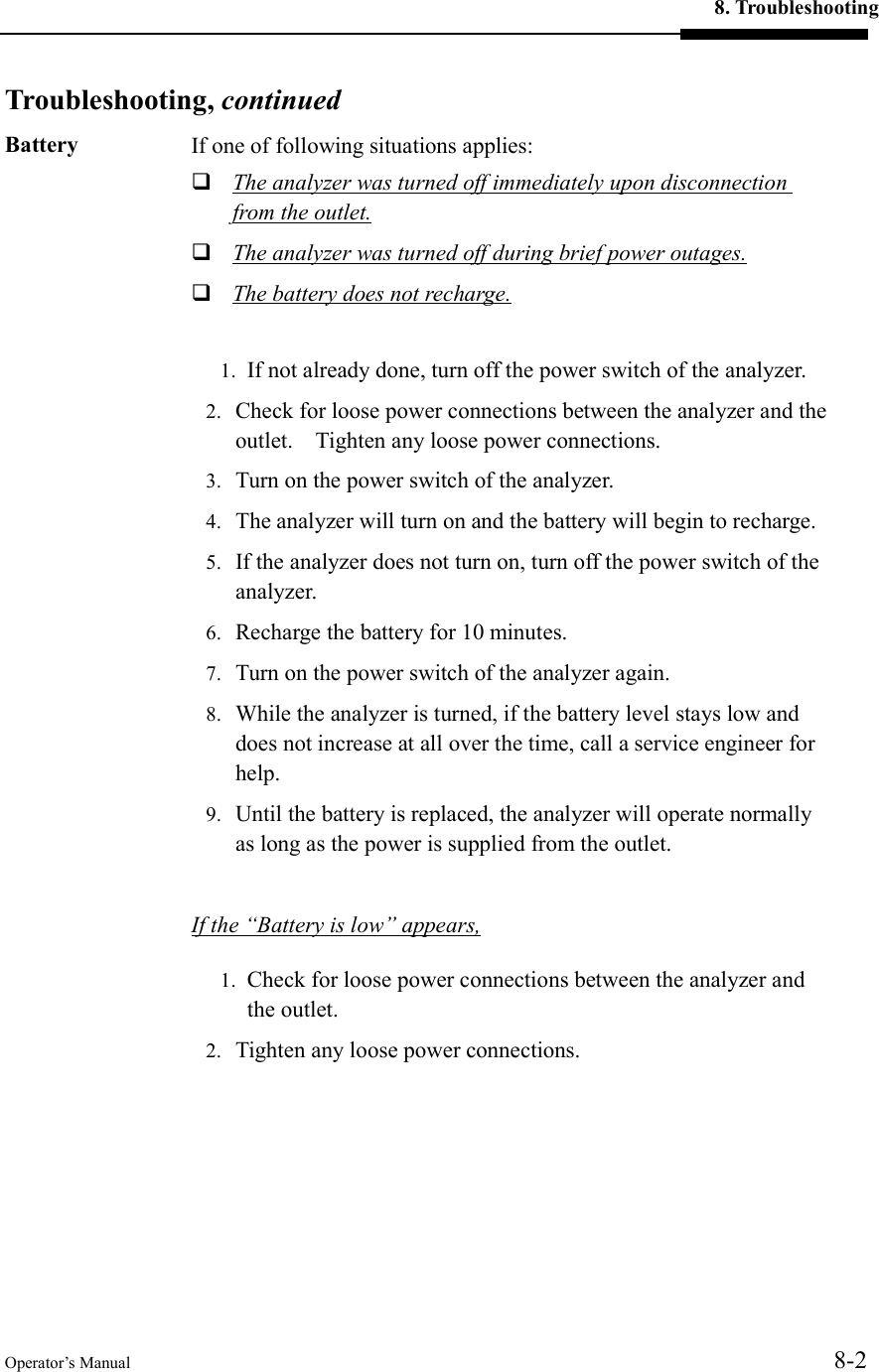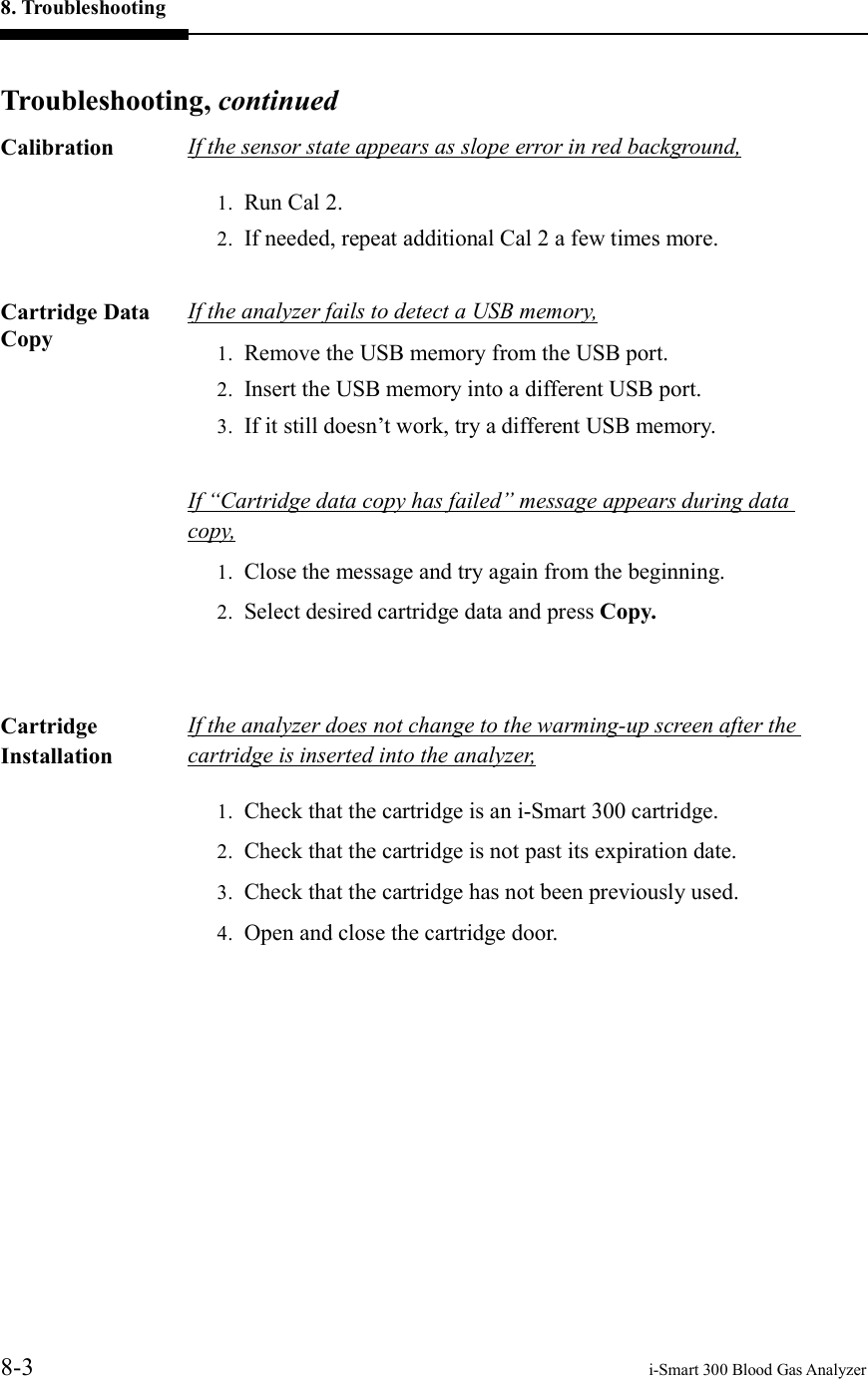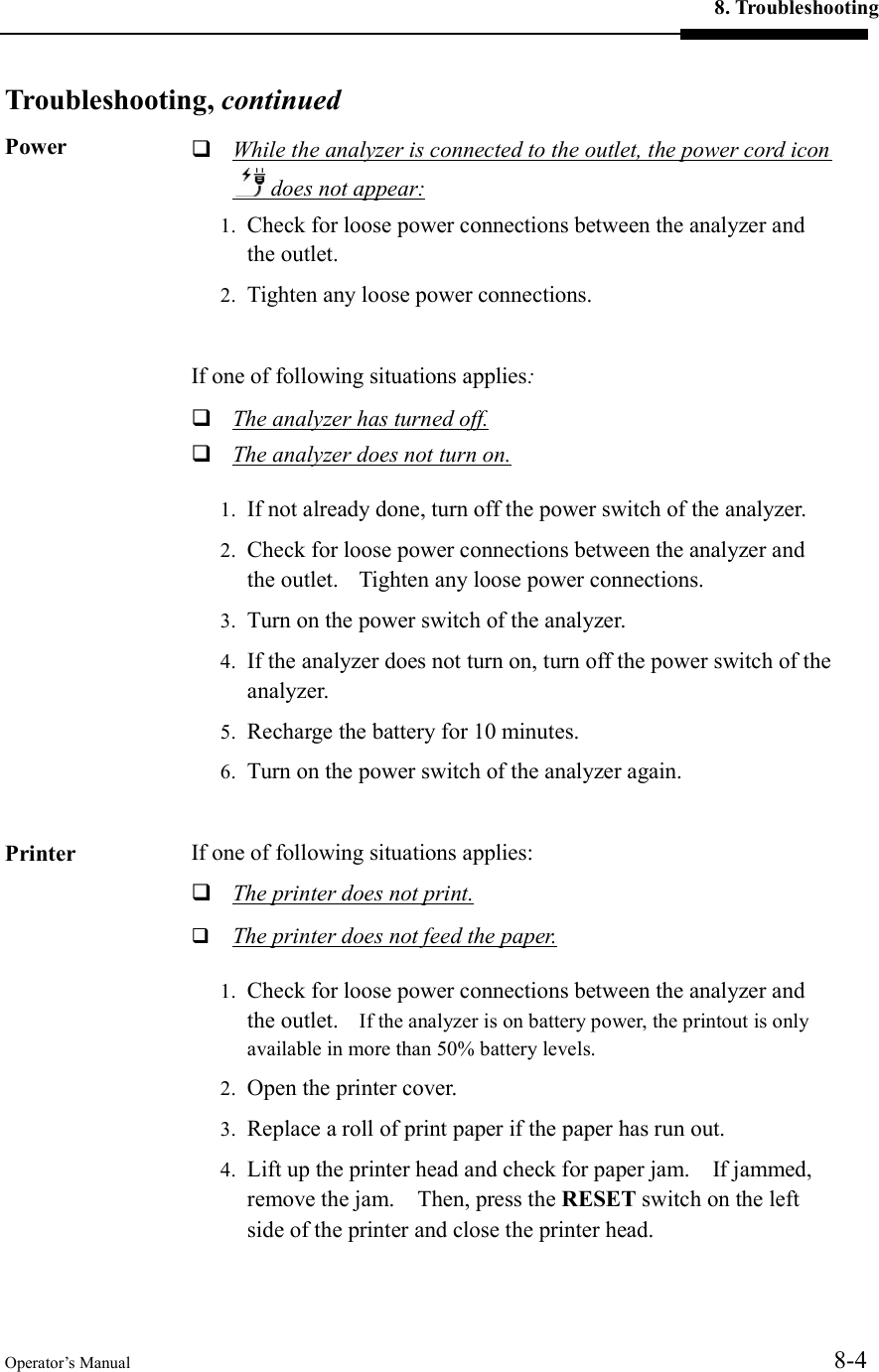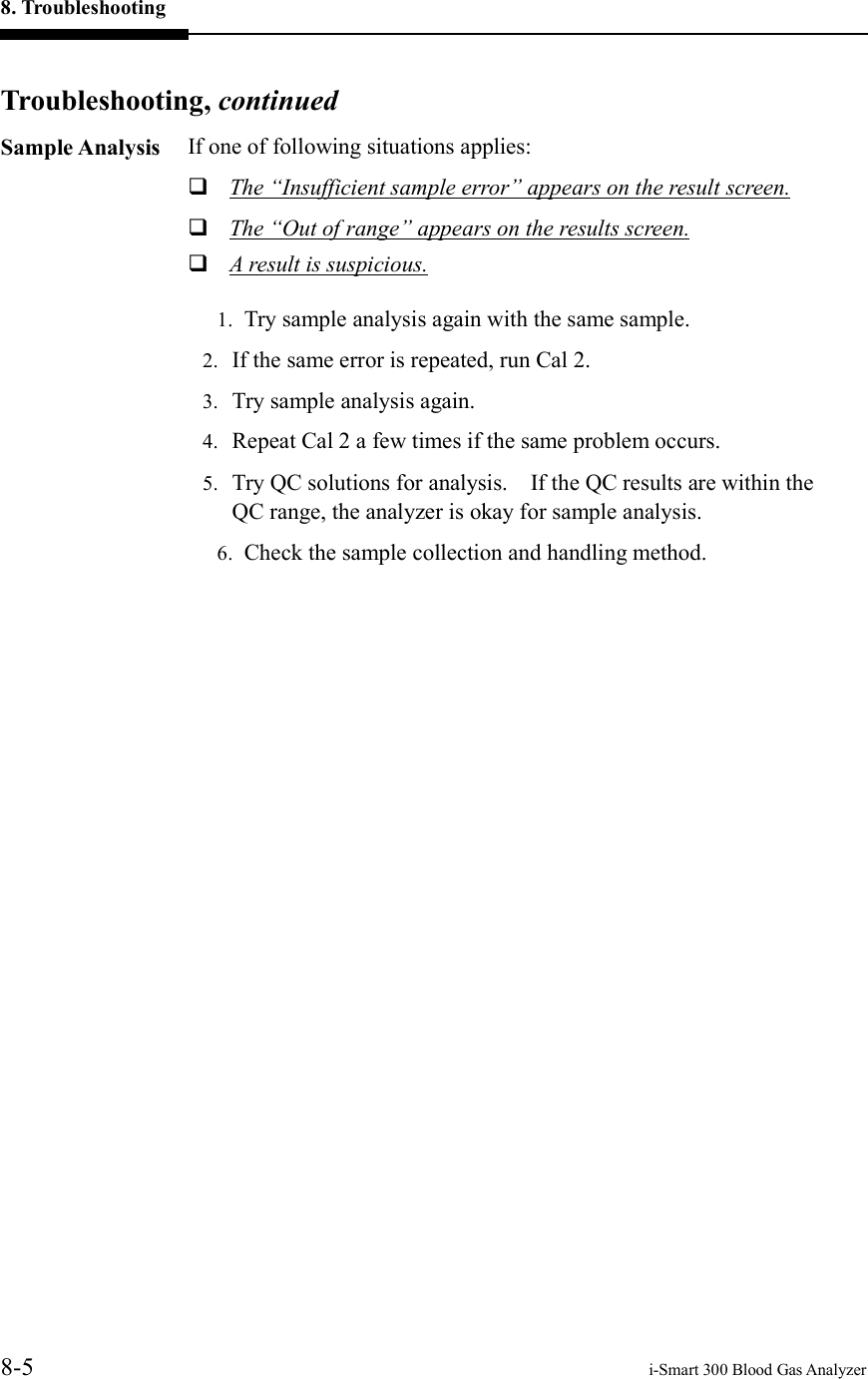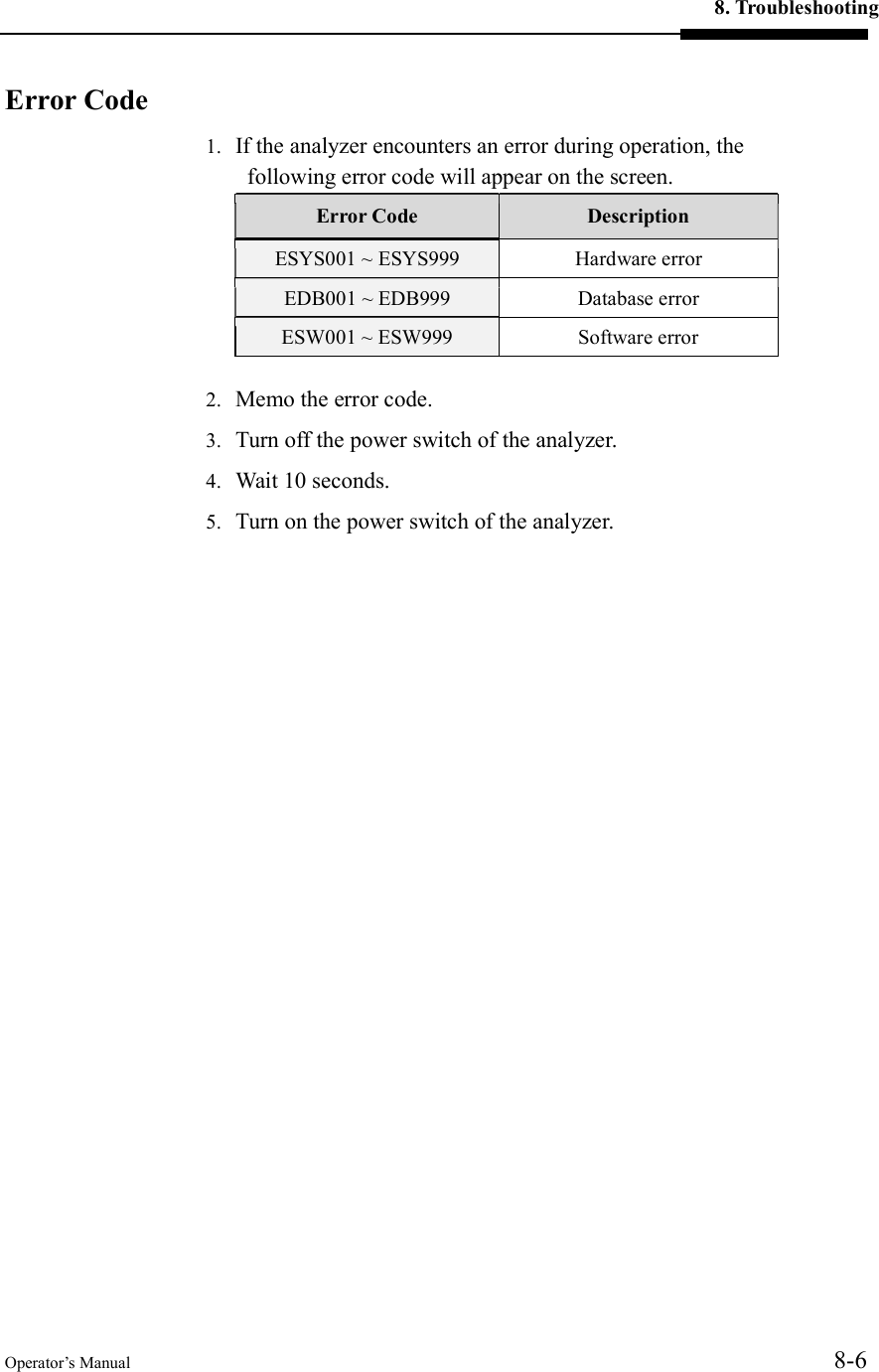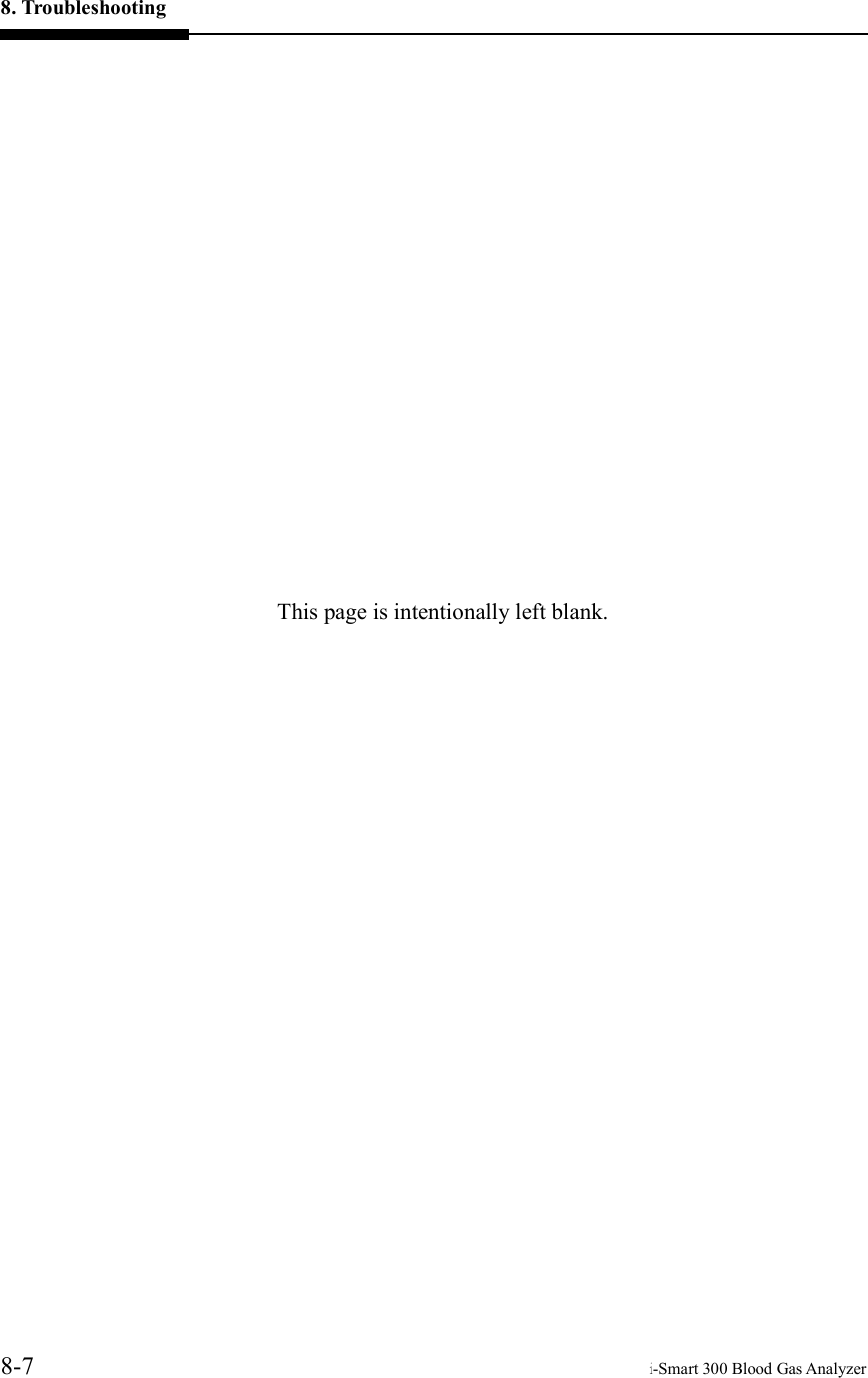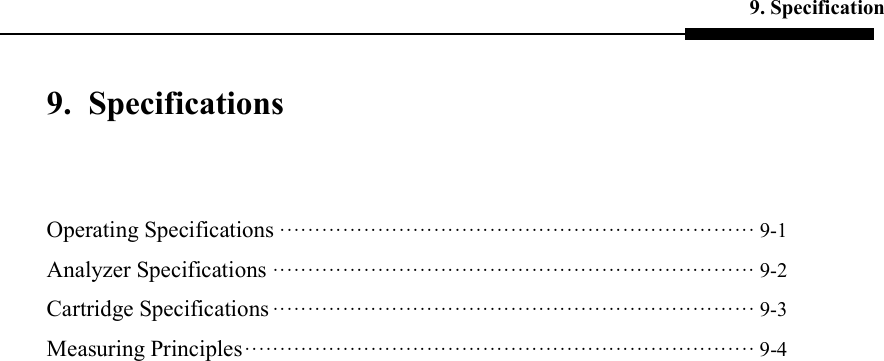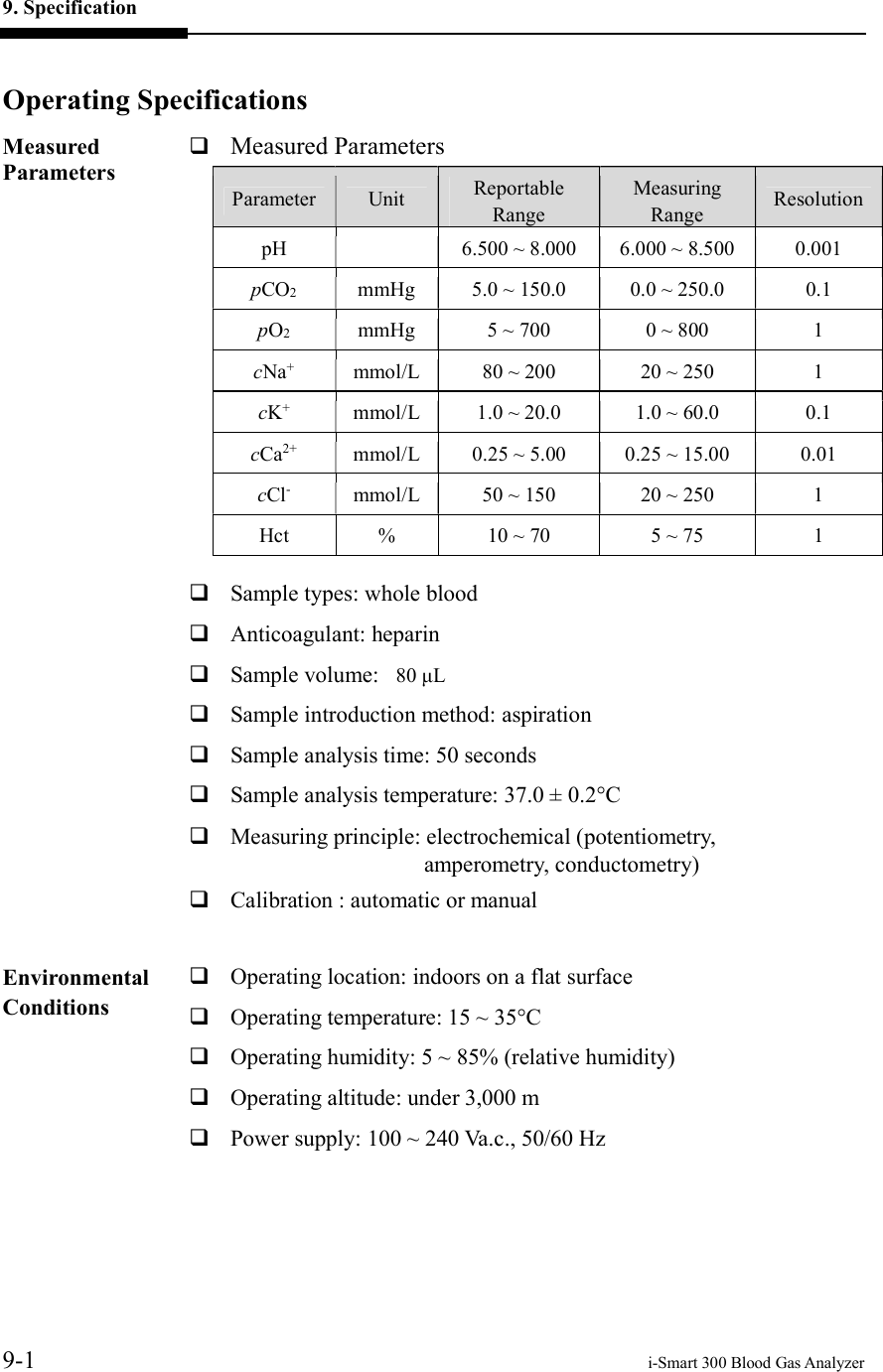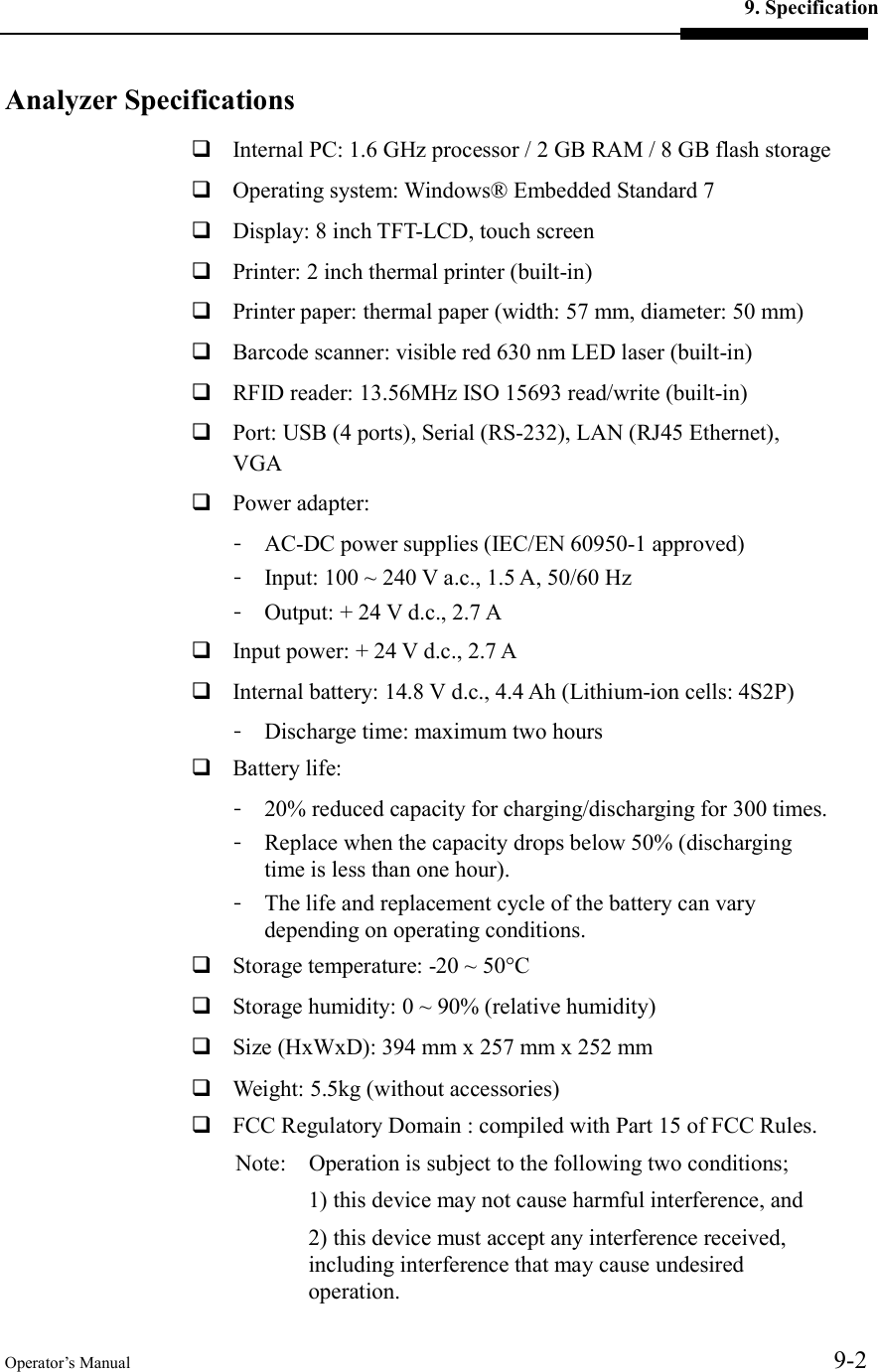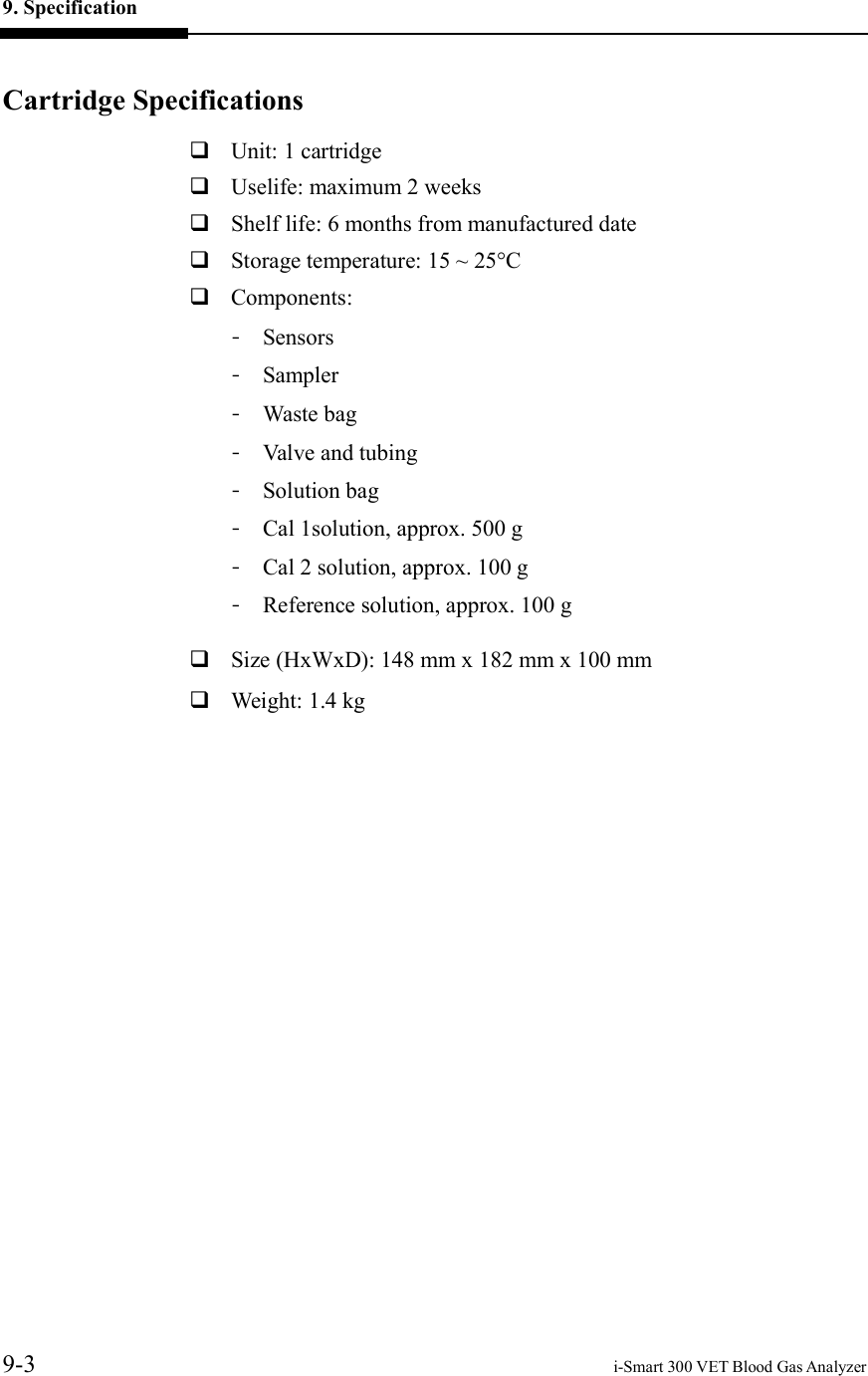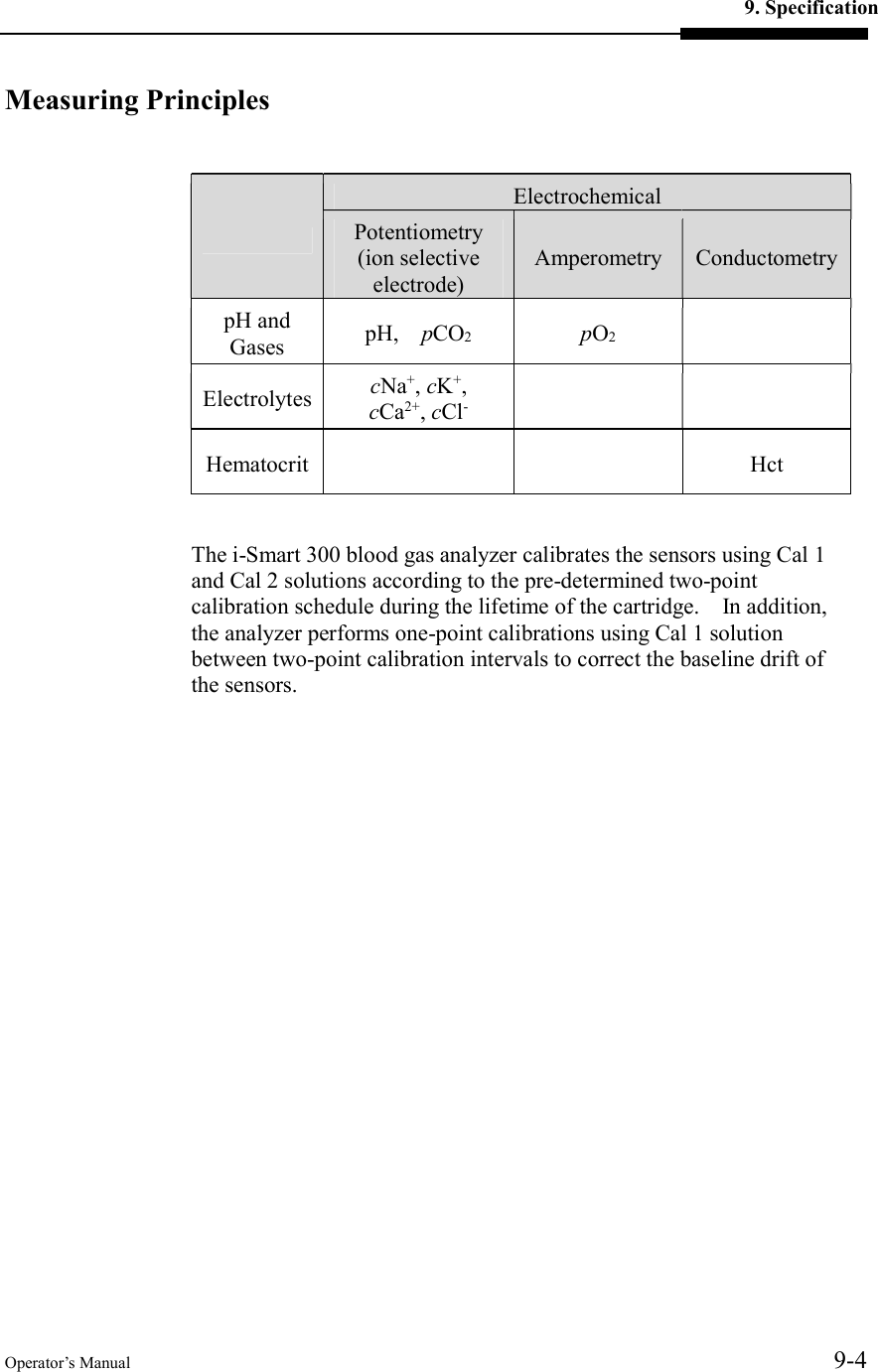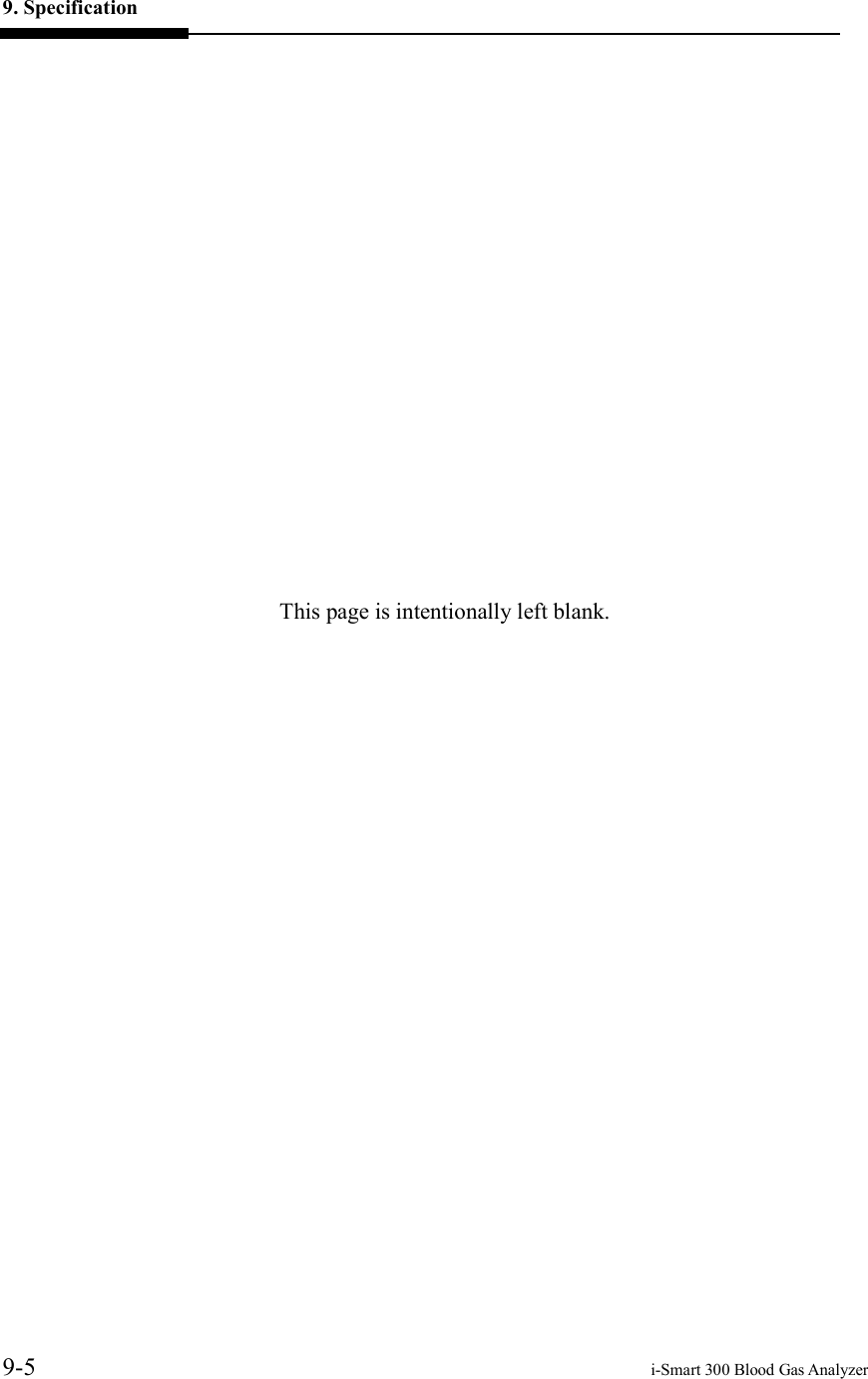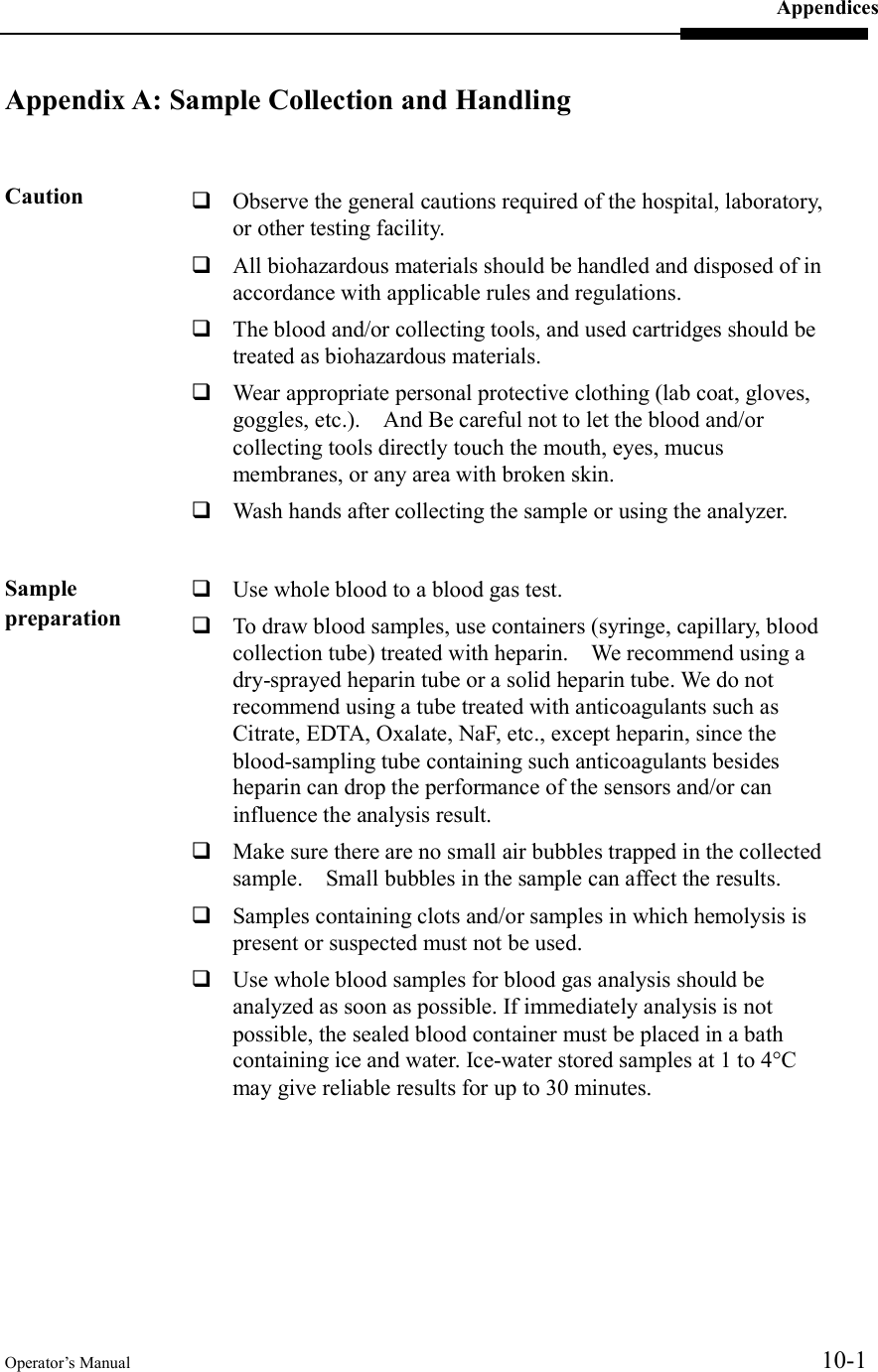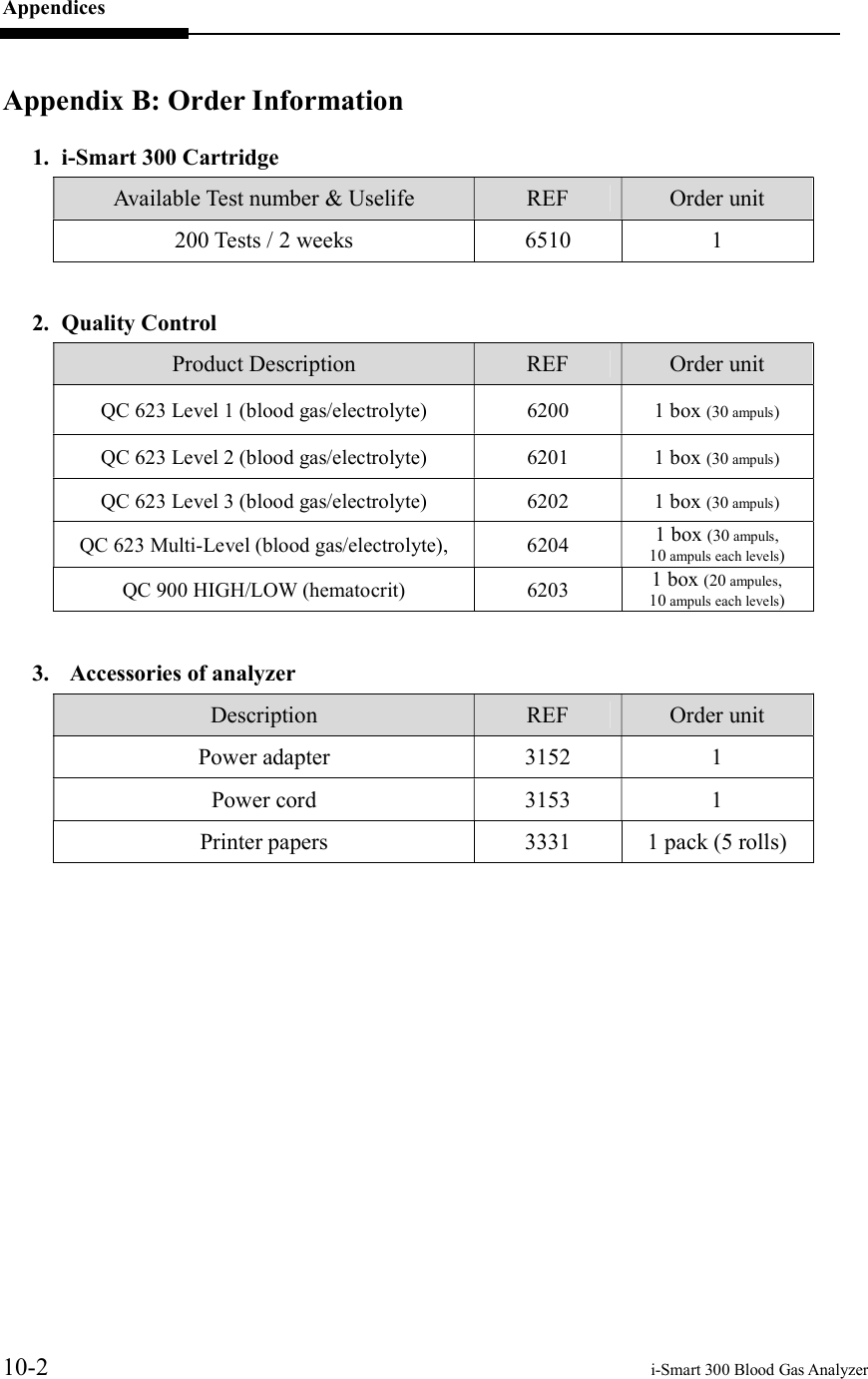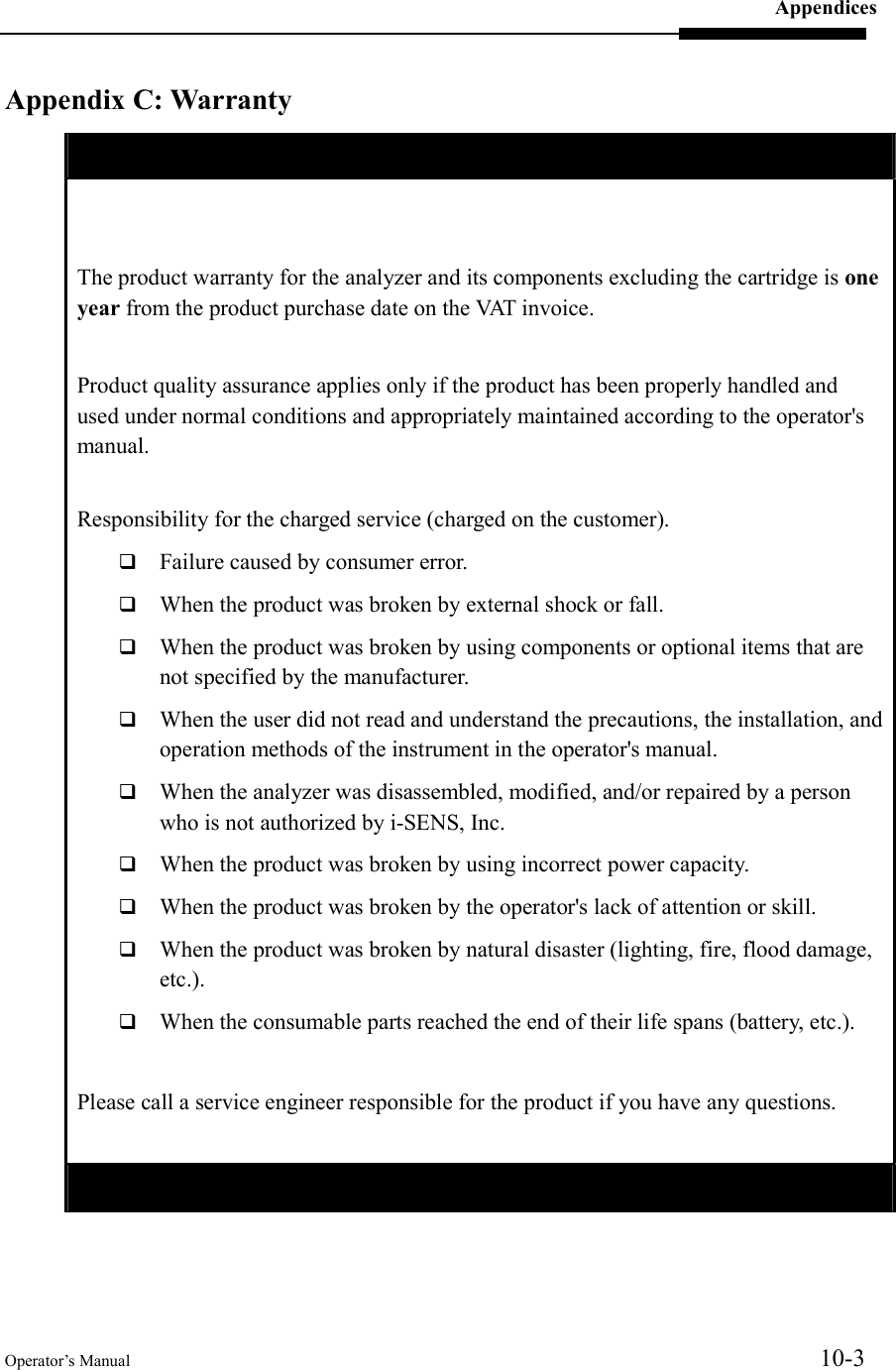i SENS ISMART300A Blood Gas Analyzer User Manual i Smart 300 VET Analyzer draft 3
i-SENS, Inc. Blood Gas Analyzer i Smart 300 VET Analyzer draft 3
i SENS >
Contents
- 1. i-Smart 300 Analyzer user manual draft(3)
- 2. i-Smart 300 VET Analyzer user manual draft(3)
i-Smart 300 VET Analyzer user manual draft(3)