iControl Networks IHUB3000B Home Monitoring Gateway User Manual Cover Install
iControl Networks Inc. Home Monitoring Gateway Cover Install
User manual
iHub‐3000B
InstallationGuide
Whenusedwiththe
Concord4SecurityPanel
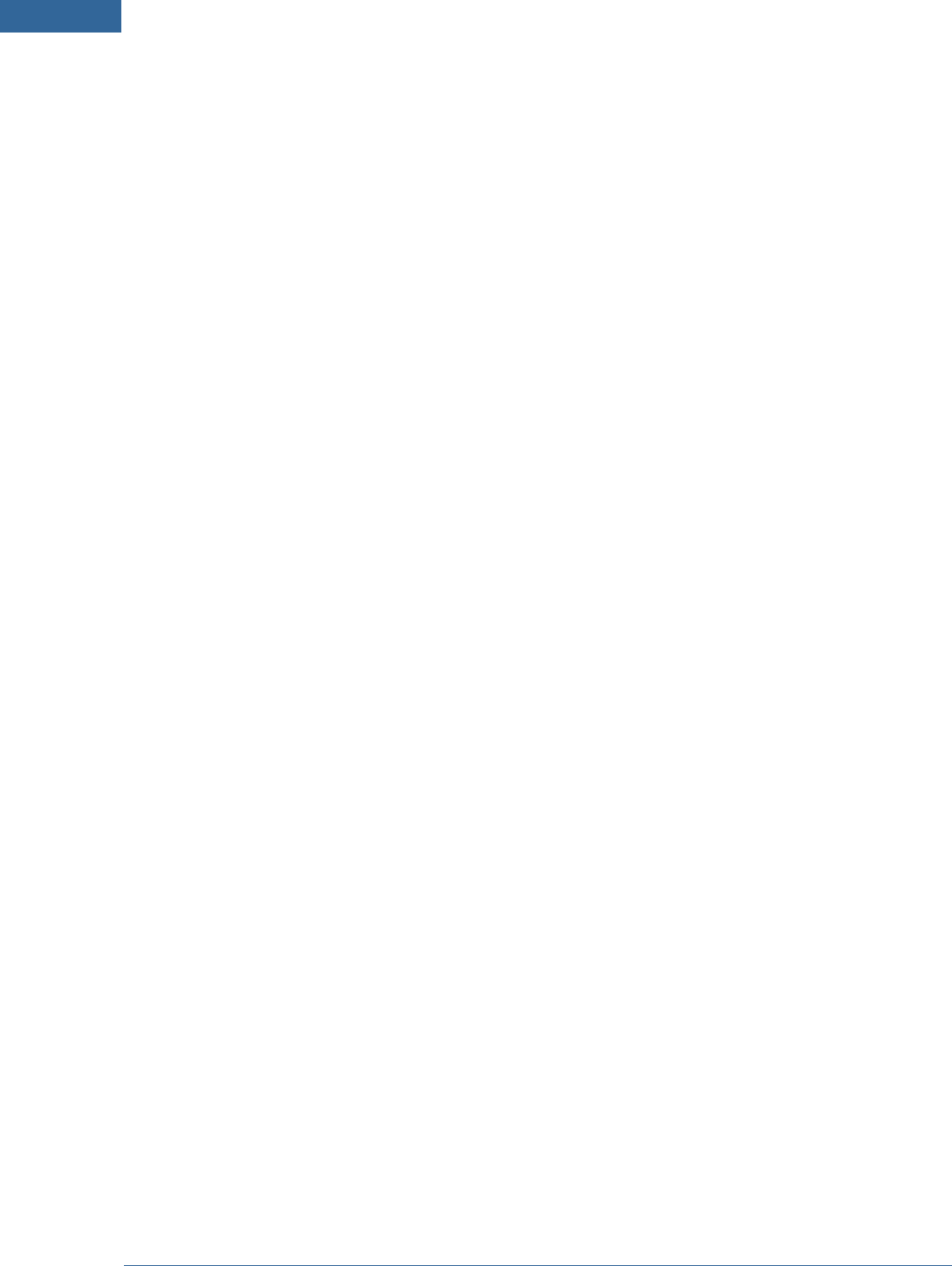
InstallationGuidefortheiHub‐3000B‐ADTandtheConcord4SecurityPanel
Copyright©2010ADTSecurityService,Inc.Allrightsreserved.
AboutThisGuide
Thisdocumentdoesnotcoverthephysicalinstallationandspecialconfigurationsthatmayberequired
forthesecuritysystemcomponents.Refertothemanufacturer'sdocumentationforeachdevicefor
thosespecifics.
OverviewoftheInstallationProcess
Theinstallationutilizesastreamlinedprocessforsettingupthesystem.Allcomponentsareindividually
activatedandtestedbeforebeingphysicallyinstalledintheirfinallocations,wheneverpossible.
2
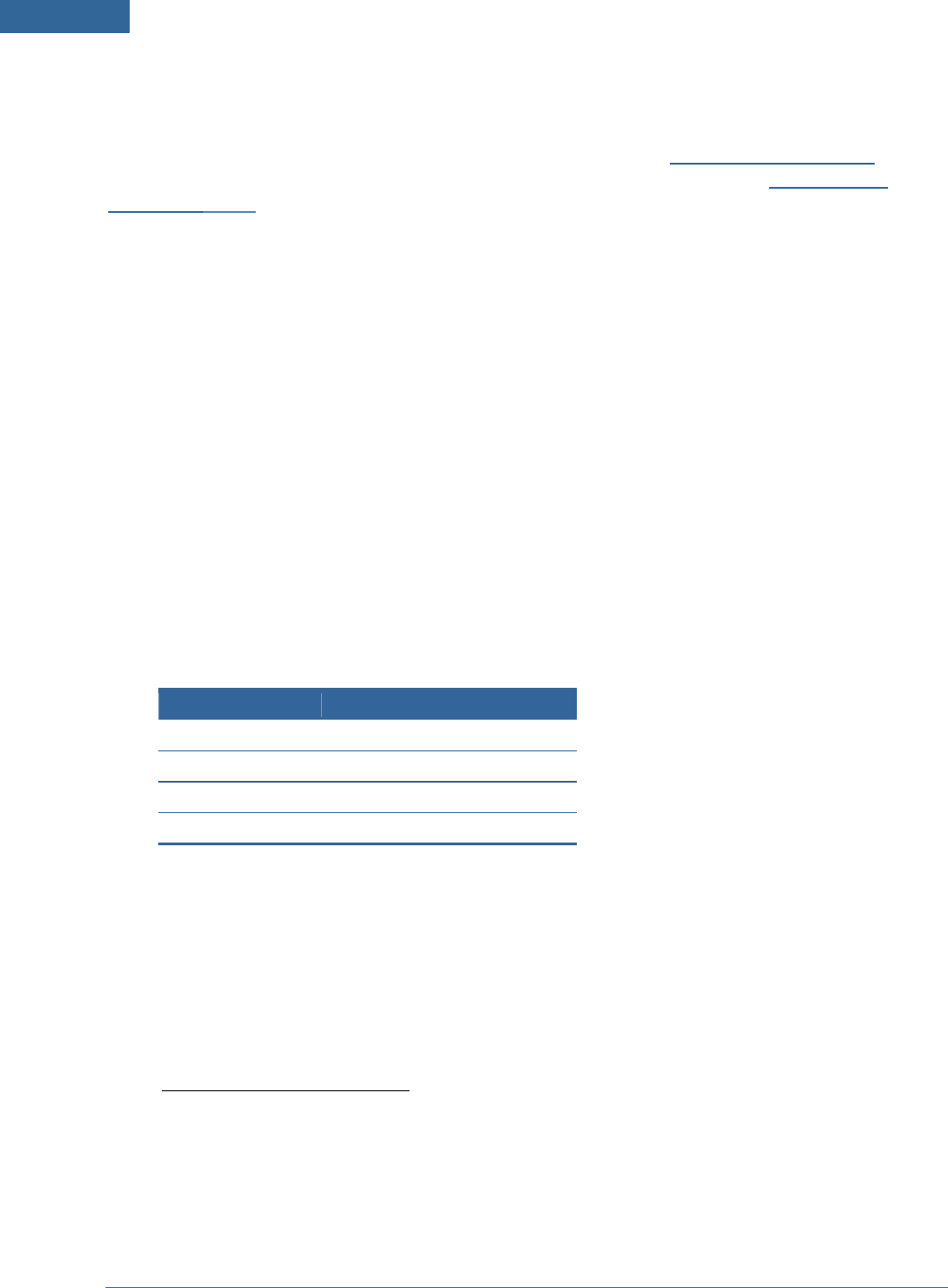
InstallationGuidefortheiHub‐3000B‐ADTandtheConcord4SecurityPanel
ActivatingtheServicewithConcord4SecurityPanel
Beforeyoubegintheactivationprocess,youmustmakesomehardwareconnections.Sinceeach
securitypanelisdifferent,followtheinstructionsinthenextsection,"ConnectingtheHardware",for
thespecificsecuritypanelyouareinstalling.Thenpleasefollowtheinstructionsin"Activatingthe
Service"onpage3forallsecuritypanels.
ConnectingtheHardware
Followtheprocedureinthissectionthatappliestothesecuritypanelyouareinstalling.
Note: DonotconnecttheiHubgateway'spowersupplytoanelectricaloutletuntilyou
areinstructedtodosobytheactivationwizard.Ifyoupoweronthegatewaybeforeitis
connectedtotheInternet,itcannotretrievetheinformationitrequiresonpowerup.Ifyou
havealreadydonethis,simplyunplugitandcontinuewiththefollowinginstructions.
IfyouareinstallingaTouchScreen,donotconnectittoapowersourceuntilyouare
instructedtodosobytheactivationwizard.
ToconnectthegatewaytotheConcord4securitypanel:
1.WiretheAutomationModuletotheConcord'sbus,asdescribedintheGEInstallationManual.
2.GatewaymodeliHub‐3000B‐ADT,connectorsarelabeledTx+,Tx‐,Rx+,andRx‐.Theautomation
moduleconnectorsarelabeledthesamebutmightincludea/binsteadof+/‐.Usingastandard4‐
wiresecuritycable,connecttheportsonthegateway'sRS422bustotheAutomationModuleas
follows:
GatewayAutomationModule
Tx+Rx+orRxb
Tx‐ Rx‐orRxa
Rx+Tx+orTxb
Rx‐ Tx‐orTxa
DonotconnectanyantennaprovidedtotheportonthegatewaylabeledCellular.Cellular
communicationsfromtheiHubarenotused.
ActivatingtheService
Toactivatetheservice:
1.OnacomputerconnectedtotheInternet,openawebbrowser,andgototheactivationURL
portal.adtpulse.com/activation.
2.Enteryourusernameandpassword,andclickSignIn.
TheactivationwizarddisplaystheWelcomescreen.
3
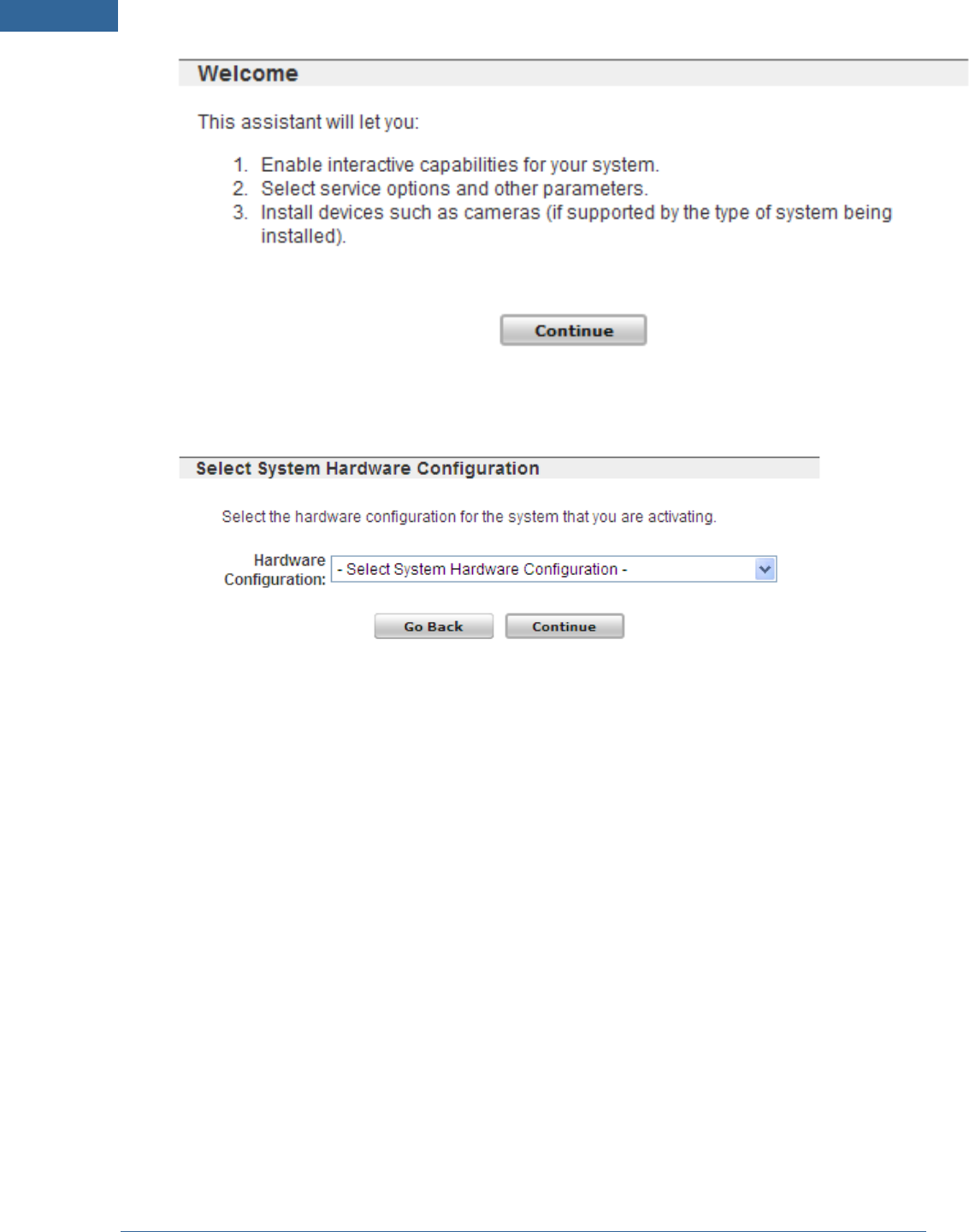
InstallationGuidefortheiHub‐3000B‐ADTandtheConcord4SecurityPanel
3.Afterreadingtheinformationonthescreen,clickContinue.
TheSelectHardwarescreenappears.
4.Selectthetypeofhardwareyouareinstalling,andclickContinue.
TheEnterActivationKeyscreenappears.
4
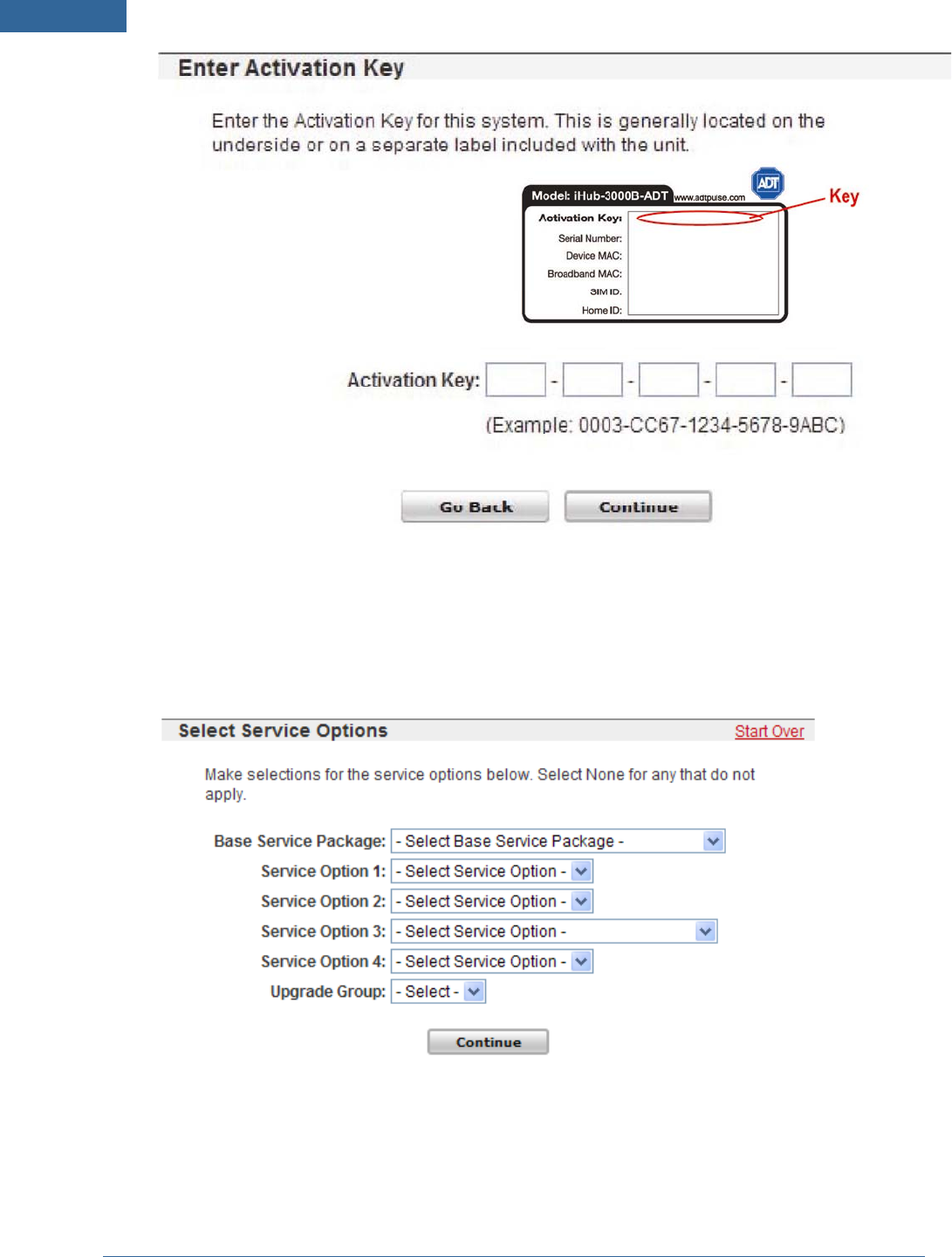
InstallationGuidefortheiHub‐3000B‐ADTandtheConcord4SecurityPanel
5.Entertheactivationkey,andclickContinue.
Note: Theactivationkeycontainsnumbersfrom0‐9andlettersfromA‐F.
TherearenolettersOorI.
Theactivationprocessbegins,andthentheSelectServiceOptionsscreenappears.
6.SelecttheappropriateoptionsfortheinstallationbasedontheinformationontheInstaller
ReferenceSheet,andclickContinue.
ThePhysicalSetupscreenappears.Theexactwordingonthisscreenvariesbasedonthesecurity
panelyouareinstallingandtheserviceoptionsyouselectedonthepreviousscreen.
5
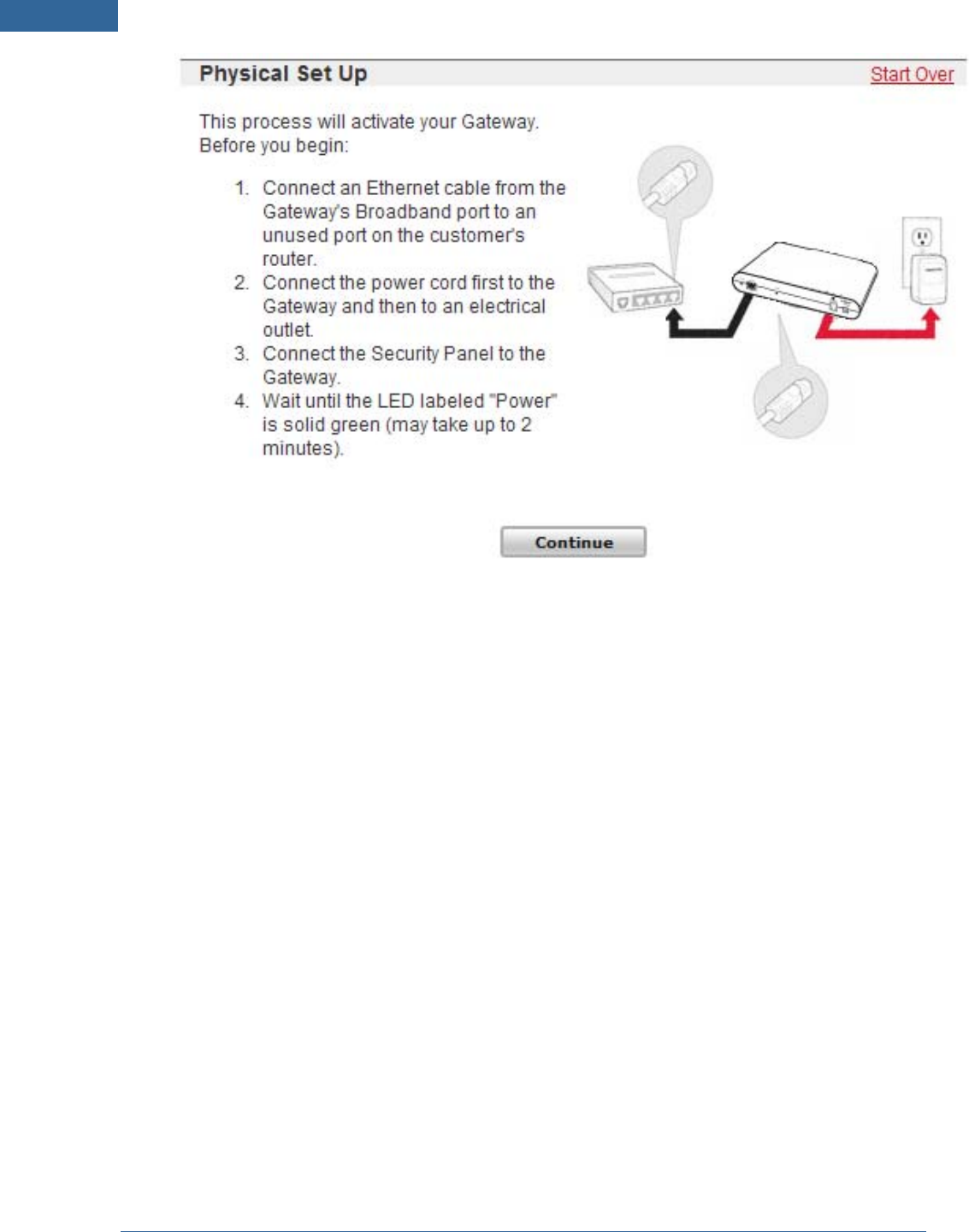
InstallationGuidefortheiHub‐3000B‐ADTandtheConcord4SecurityPanel
7.Followtheinstructionsonthescreen,andthenclickContinue.
Amessagedisplaysaprogressbar,whichindicatesapproximatelyhowmuchlongertheactivation
willtake.Ifanupgradeisrequired,theactivationapplicationperformstheupgradeautomatically.
Ifthepowerlightblinksamber,itindicatesthatanupgradeisinprocess.
6
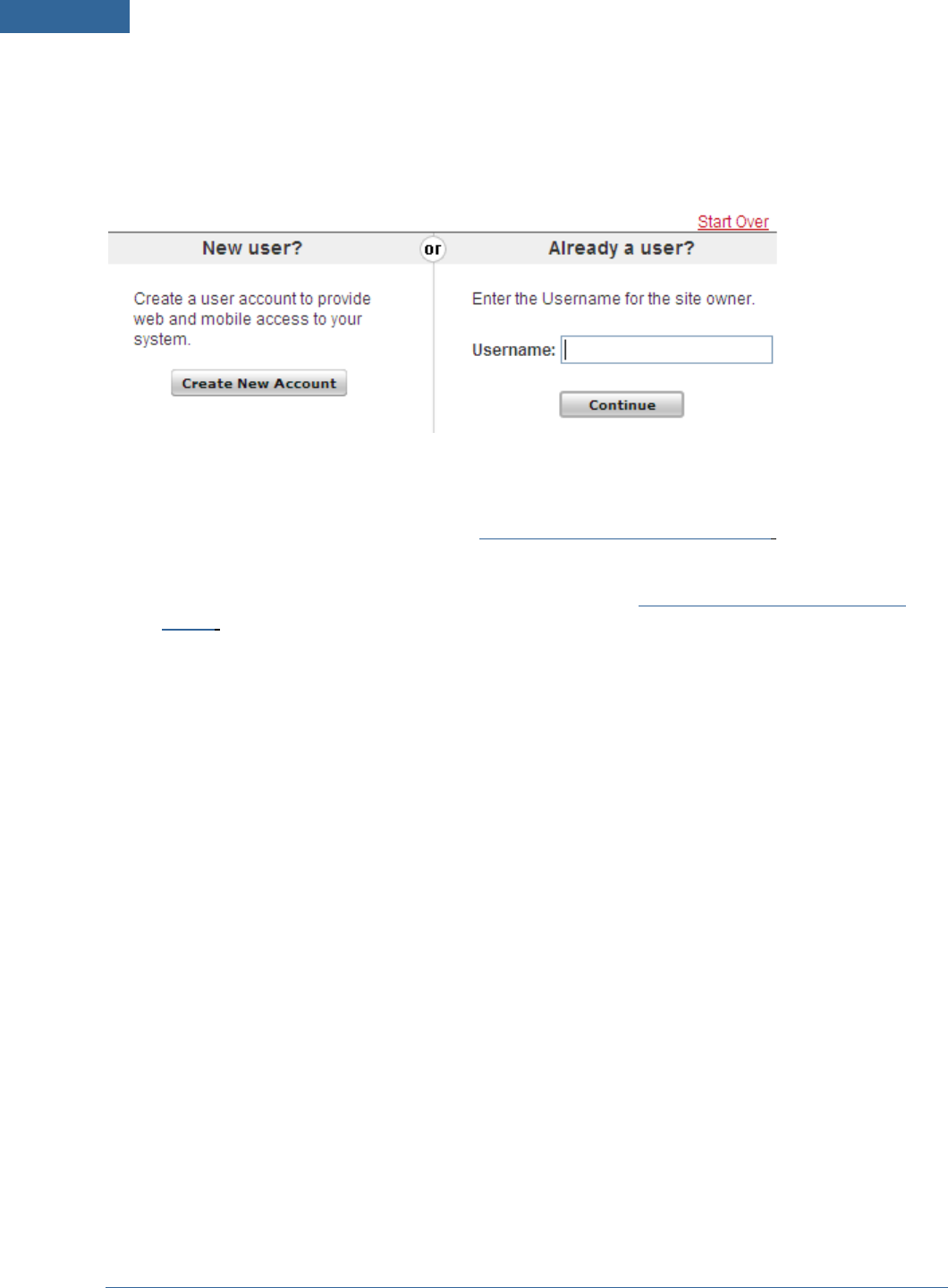
InstallationGuidefortheiHub‐3000B‐ADTandtheConcord4SecurityPanel
AssigningtheSiteOwner
Thenextstepintheprocedureistosetthesiteowner,configurethesitesettings,andsignintotheweb
portaltocompletetheinstallationprocess.Theuserselectionscreenshouldstillbedisplayedonthe
computer.Thisscreenofferstheoptionofcreatinganewuseraccountorusinganexistinguseraccount.
Takeoneofthefollowingactions:
Ifthecustomerdoesnothaveauseraccount,clickCreateNewUserAccount.TheCreateUser
Accountscreenappears.Continuewith"CreatingaUserAccount"onpage7.
Ifthecustomeralreadyhasauseraccount,entertheirusernameontherightsideofthescreen,
andclickContinue.Skipthenextsectionandcontinuewith"ConfiguringSiteInformation"on
page8.
CreatingaUserAccount
Forcustomerswhodonotyethaveauseraccount,youmustcreateone.Theuseraccountenablesyou
tocompletetheinstallationprocessandthenforthecustomertoaccesstheirsecuritysystemonlineor
fromamobiledeviceanytimetheywant.(Ifthecustomeralreadyhasauseraccount,skipthissection.)
Tocreateanewuseraccount:
1.OntheActivateServicesigninscreen,clickCreateNewAccount.
TheCreateUserAccountscreenappears.
7
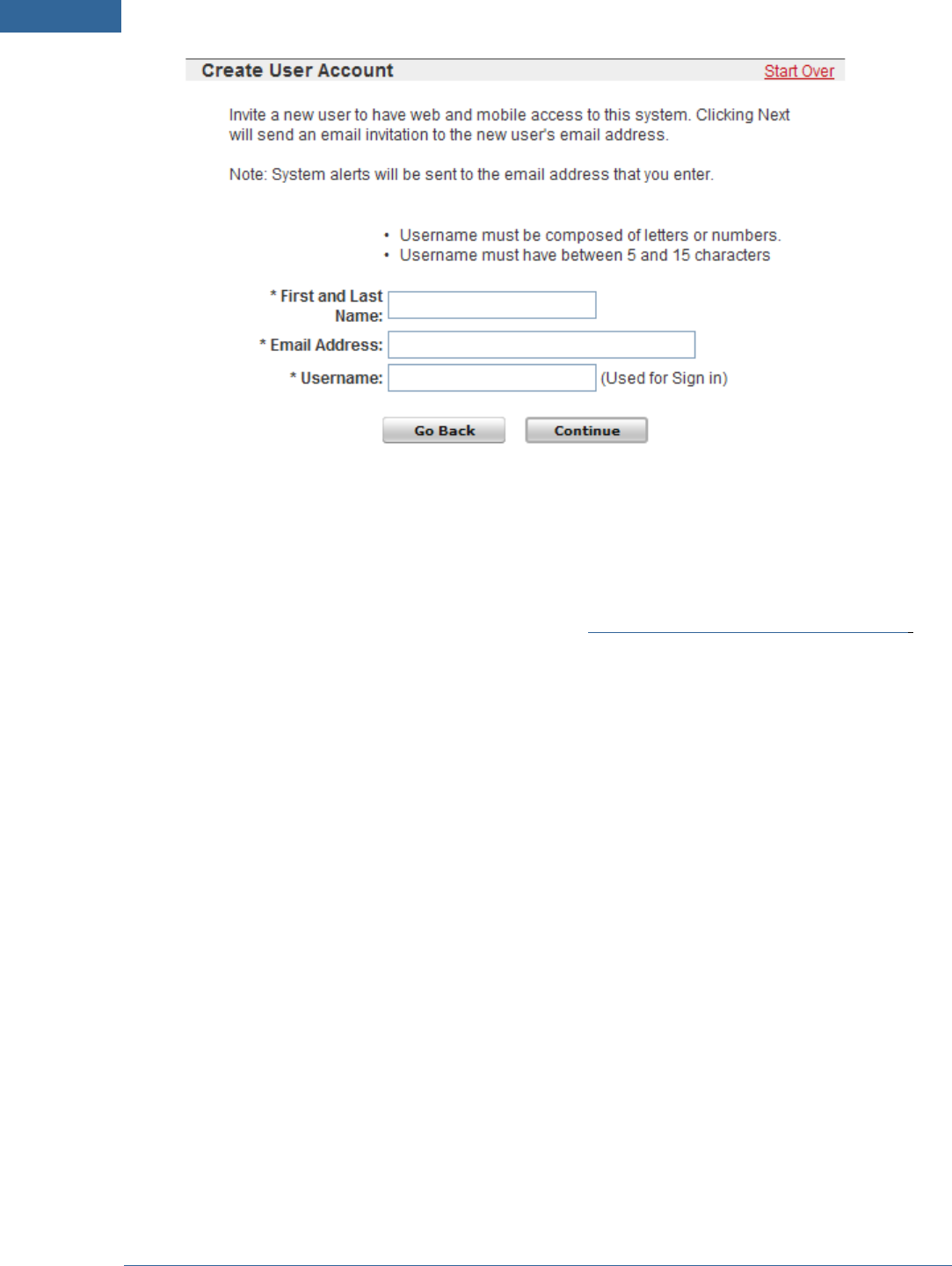
InstallationGuidefortheiHub‐3000B‐ADTandtheConcord4SecurityPanel
2.Entertherequiredinformationforthecustomer.
Entertheusernamethatthecustomerprefers.Dependingonhowyourthesystemisconfigured,
theusernamemightberestrictedtoacertainnumberofcharacters.
3.ClickContinue.
TheSiteInformationscreenappears.Continuewith"ConfiguringSiteInformation"onpage8.
ConfiguringSiteInformation
WhenyouclickContinueoneithertheuserselectionscreenortheCreateUserAccountscreen,theSite
Informationscreenappears.
8
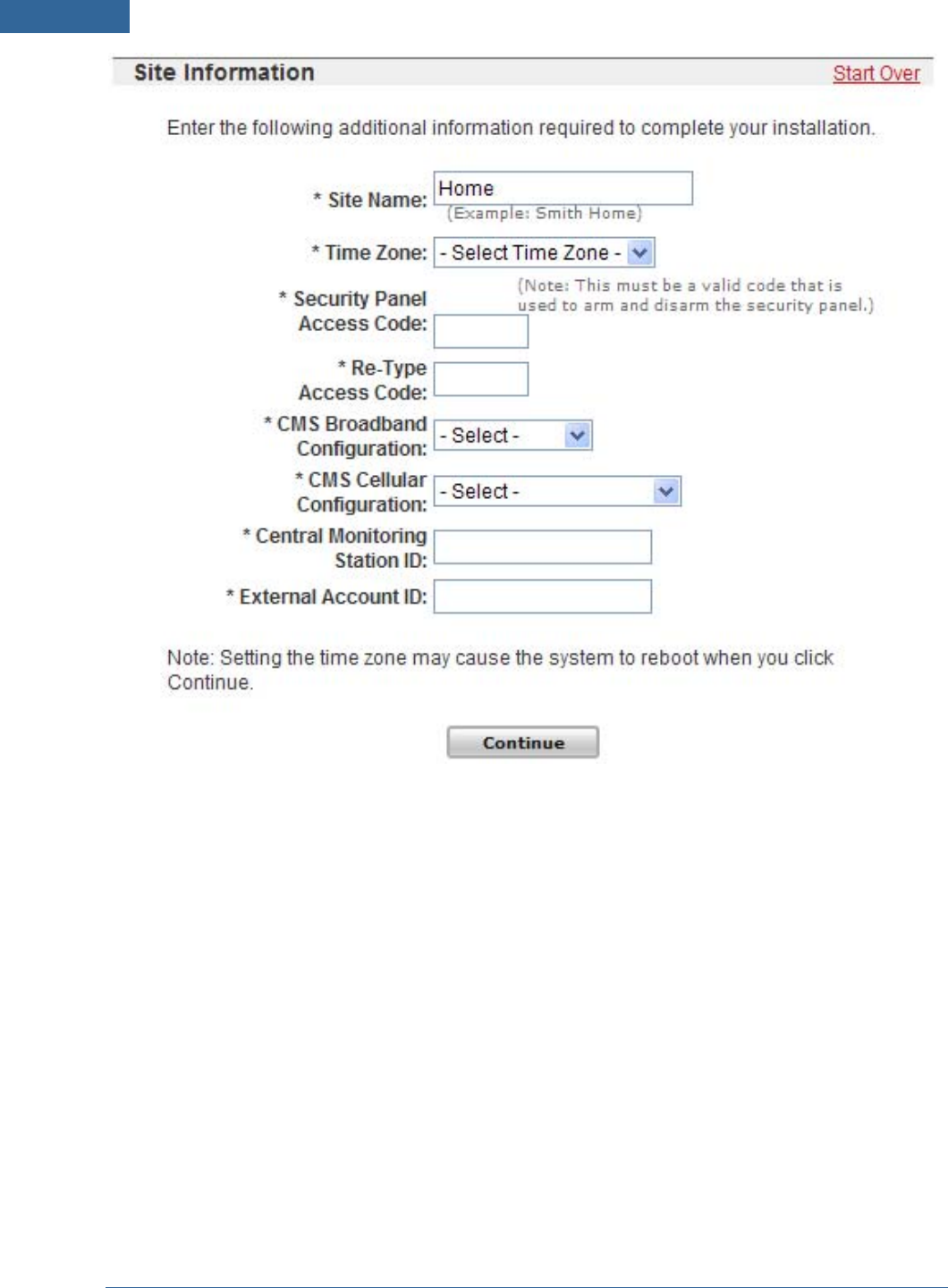
InstallationGuidefortheiHub‐3000B‐ADTandtheConcord4SecurityPanel
Note: Dependingonhowthesystemisconfigured,thisscreenmightnotrequireyou
toenteralloftheinformationshowninthisexample.
Toconfigurethesiteinformation:
1.EntertherequiredinformationfromyourInstallerReferenceSheet,andthenclickNext.
Note: TheSecurityPanelUserAccessCodemustmatchthesameaccesscodeinthe
ADTPulseportal.Forexampleiftheuseraccesscodeis1234(notrecommended),theADT
Pulsesettingmustalsobe1234orremotecontrolwillnotbepossible.
Theinstallershouldinformthecustomerthatiftheyeverchangetheirkeypadusercode
theymustalsochangethecodeintheADTPulsewebportal.
Amessageinformsyouthattheserviceisnowactive.
Note: Iftheserviceisnotsuccessfullyactivated,pleaserefertothePulse
Troubleshootingguideforhelp.
2.ClickGotoPortal.
Theinstallersigninpageappears.
9
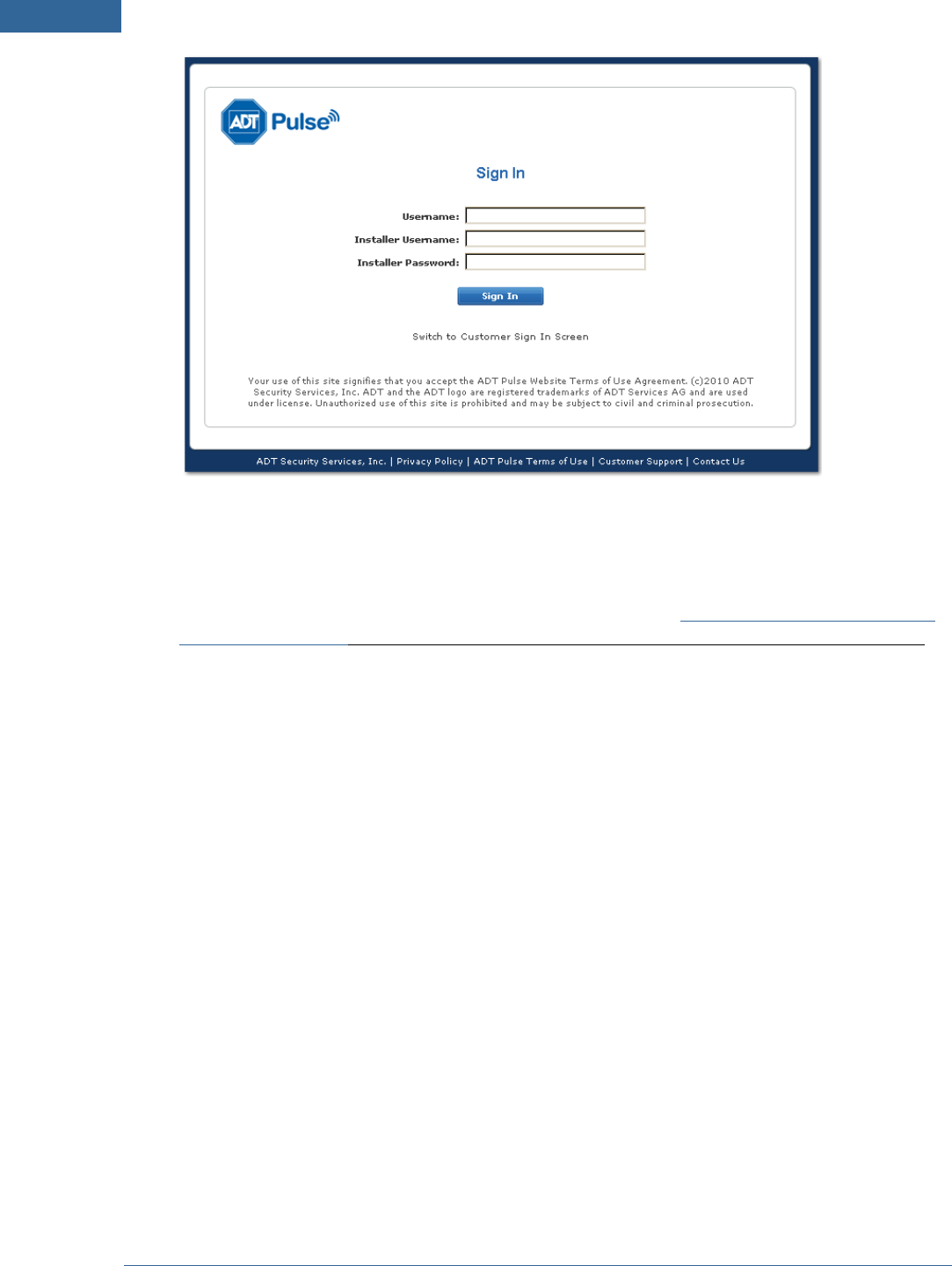
InstallationGuidefortheiHub‐3000B‐ADTandtheConcord4SecurityPanel
3.EnteryourinstallerpasswordintheInstallerPasswordfield,andclickSignIn.
Thewebportallaunchesanddisplaysasitestatusmessageatthetopofthepageindicatingthat
thesiteisininstallmode.
4.Ifyouhavenotyetinstalledthesecuritysensors,continuewith"AddingGESecuritySensorsand
Remotes"onpage13.Ifyouhavealreadyinstalledthesensors,continuewiththenextsection.
Note: IfyouclickRunDiagnostics,itlaunchestheSiteDiagnosticsTool.(Refertothe
separatedocumentationforthatinternaltool.)
Note: Toresetaninclusioncontroller,followthemanufacturer'sinstructions.
10
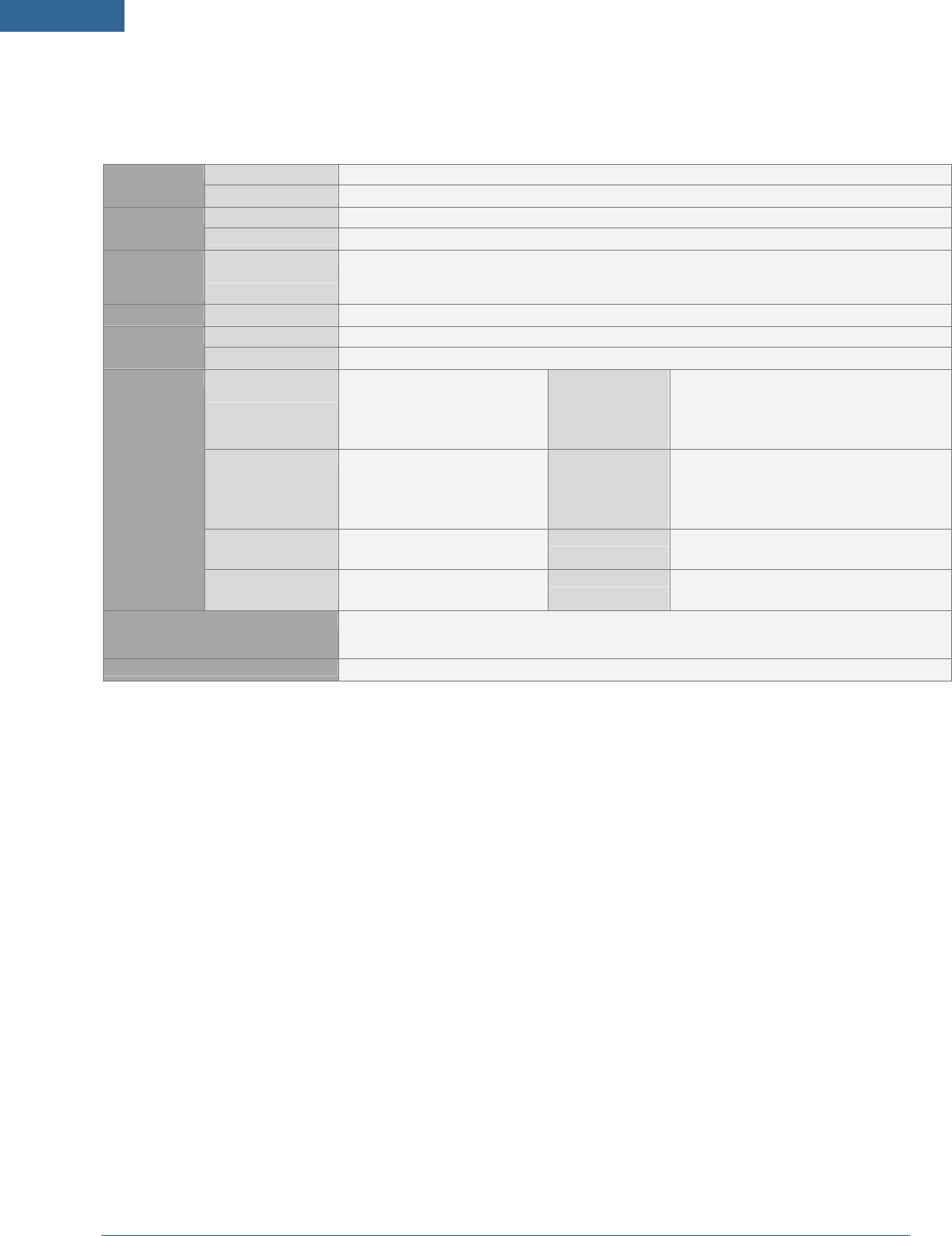
InstallationGuidefortheiHub‐3000B‐ADTandtheConcord4SecurityPanel
Specifications,ApprovalsandCertifications.
LAN 1 (10/100 Mbit/sec port) Ethernet
WAN 1 (10/100 Mbit/sec port)
WiFi IEEE 802.11b/g Wireless
Z-Wave Built-in Z-Wave module
Wired Control
Interface RS422 1 (External RS422 by screw terminal connector)
USB 2 (for future expansion)
JTAG 1 (for development / debug)
Applications Linux 2.4 BSP Ready Software
Web Browsers Broadcom BCM5354 Web Interface
Processors and
memory SoC: Broadcom 5354
SDRAM: DDR 32 MB
Nor Flash 32 MB
Connectors DC Power Jack
Screw Terminal for RS422
2 RJ-45 for Ethernet LAN and WAN
2 USB for external USB device
LED and Button LED: Power, Broadband, Devices
Button: Reset, Sync Antenna 1 WiFi Dipole antenna
1 Z-Wave internal antenna
Power
Consumption 12 DC, Max 10.5W Compliance FCC, CA
Power Supply: UL
Hardware
Dimensions
(H x W x D) 235 x 160 x 40mm
(9.3" x 6.3" x 1.57") Weight 590g (1.3 lb)
Environment Operation: Temperature: 0 - 40°C (32° - 104°F); Humidity: 10% - 80% RH (non-condensing)
Storage: Temperature: -20 - 70°C (-4° - 158°F); Humidity: 0% - 90% RH (non-condensing)
Accessories Powered Supply (12V / 1A, 100-240VAC)
11
FCC Warning statement
FCC RF Radiation Exposure Statement:
1. This Transmitter must not be co-located or operating in conjunction with any other antenna or transmitter.
2. This equipment complies with FCC RF radiation exposure limits set forth for an uncontrolled environment. This equipment
should be installed and operated with a minimum distance of 20 centimeters between the radiator and your body.
This equipment has been tested and found to comply with the limits for a Class B digital device, pursuant to part 15 of the FCC
rules. These limits are designed to provide reasonable protection against harmful interference in a residential installation. This
equipment generates, uses and can radiate radio frequency energy and, if not installed and used in accordance with the
instructions, may cause harmful interference to radio communications. However, there is no guarantee that interference will not
occur in a particular installation. If this equipment does cause harmful interference to radio or television reception, which can be
determined by turning the equipment off and on, the user is encouraged to try to correct the interference by one or more of the
following measures:
-Reorient or relocate the receiving antenna.
-Increase the separation between the equipment and receiver.
-Connect the equipment into an outlet on a circuit different from that to which the receiver is connected.
-Consult the dealer or an experienced radio/TV technician for help.
You are cautioned that changes or modifications not expressly approved by the party responsible for compliance could void your
authority to operate the equipment.
This device complies with Part 15 of the FCC Rules. Operation is subject to the following two conditions: (1) this device may
not cause harmful interference and (2) this device must accept any interference received, including interference that may cause
undesired operation
IC Warning statement
RSS-GEN 7.1.5:
Operation is subject to the following two conditions: (1) this device may not cause interference,
and (2) this device must accept any interference, including interference that may cause undesired
operation of the device.
RSS-GEN 7.1.4:
User Manual for Transmitters with Detachable Antennas
The user manual of transmitter devices equipped with detachable antennas shall contain the
following
information in a conspicuous location:
This device has been designed to operate with the antennas listed below, and having a maximum
gain of [5] dB. Antennas not included in this list or having a gain greater than [5] dB are
strictly prohibited for use with this device. The required antenna impedance is [50] ohms.
RSS-GEN 7.1.5
To reduce potential radio interference to other users, the antenna type and its gain should be so
chosen that the equivalent isotropically radiated power (e.i.r.p.) is not more than that permitted
for successful communication.
IC RF Radiation Exposure Statement:
1. This Transmitter must not be co-located or operating in conjunction with any other antenna or transmitter.
2. This equipment complies with IC RF radiation exposure limits set forth for an uncontrolled environment. This equipment
should be installed and operated with a minimum distance of 20 centimeters between the radiator and your body.