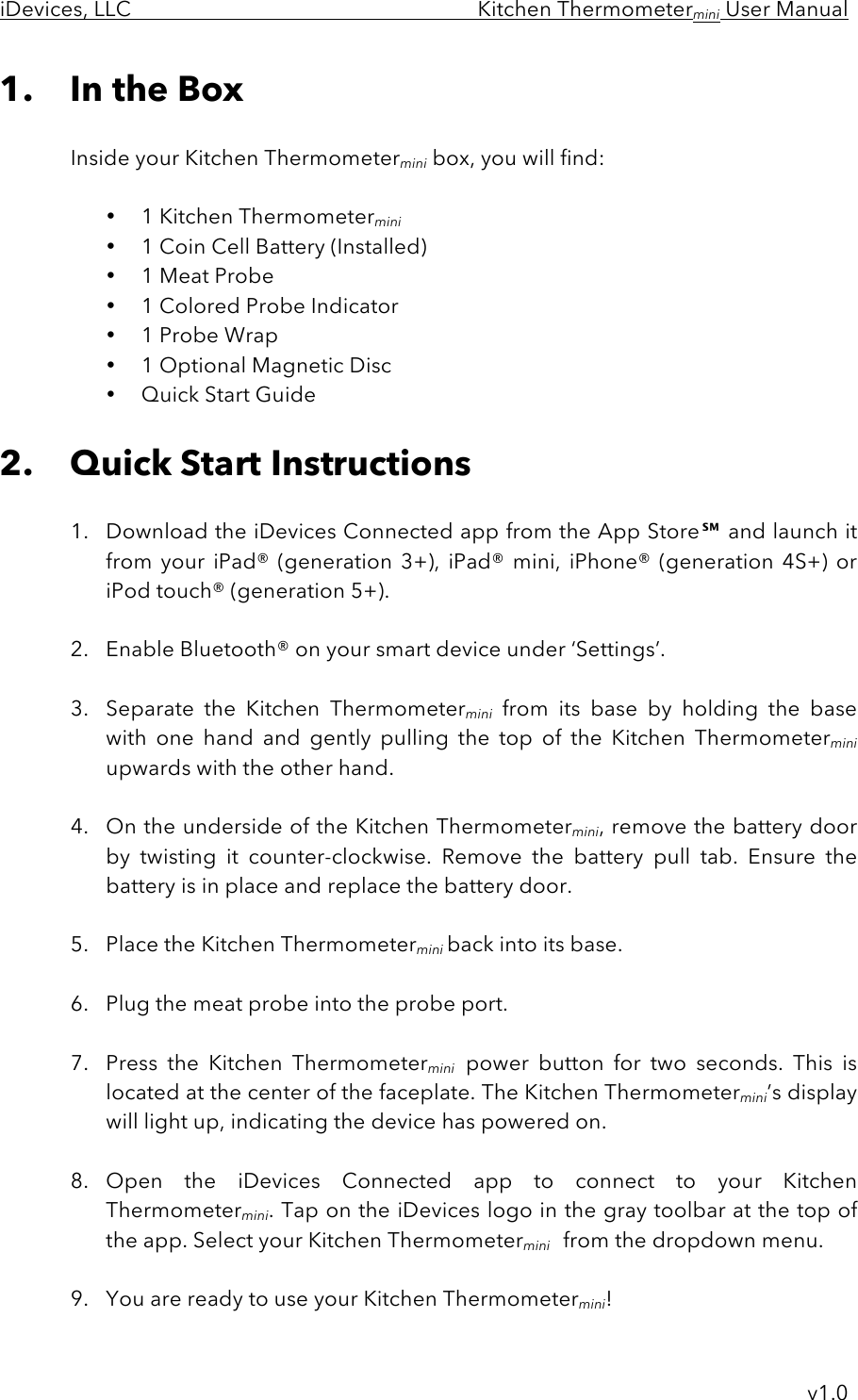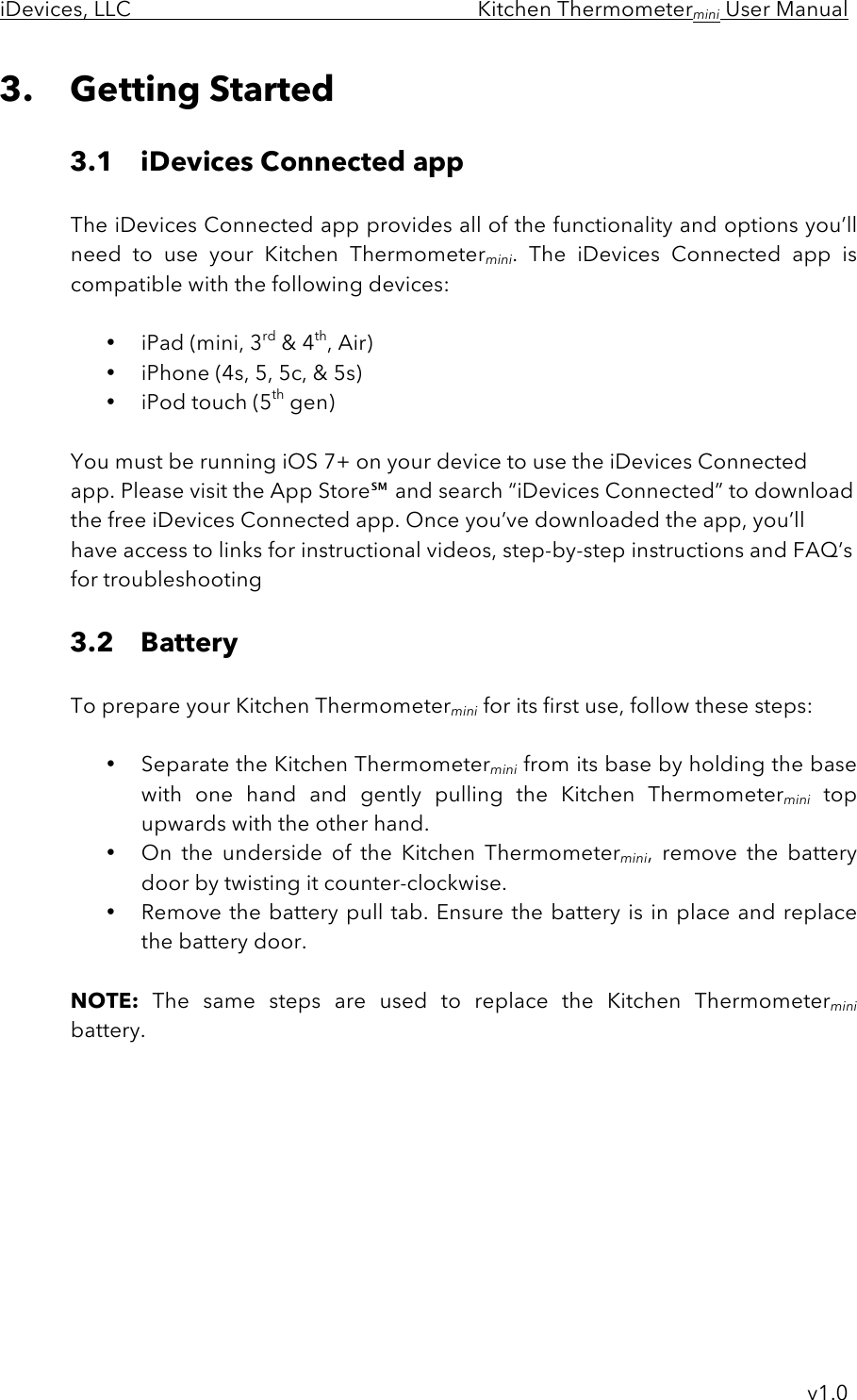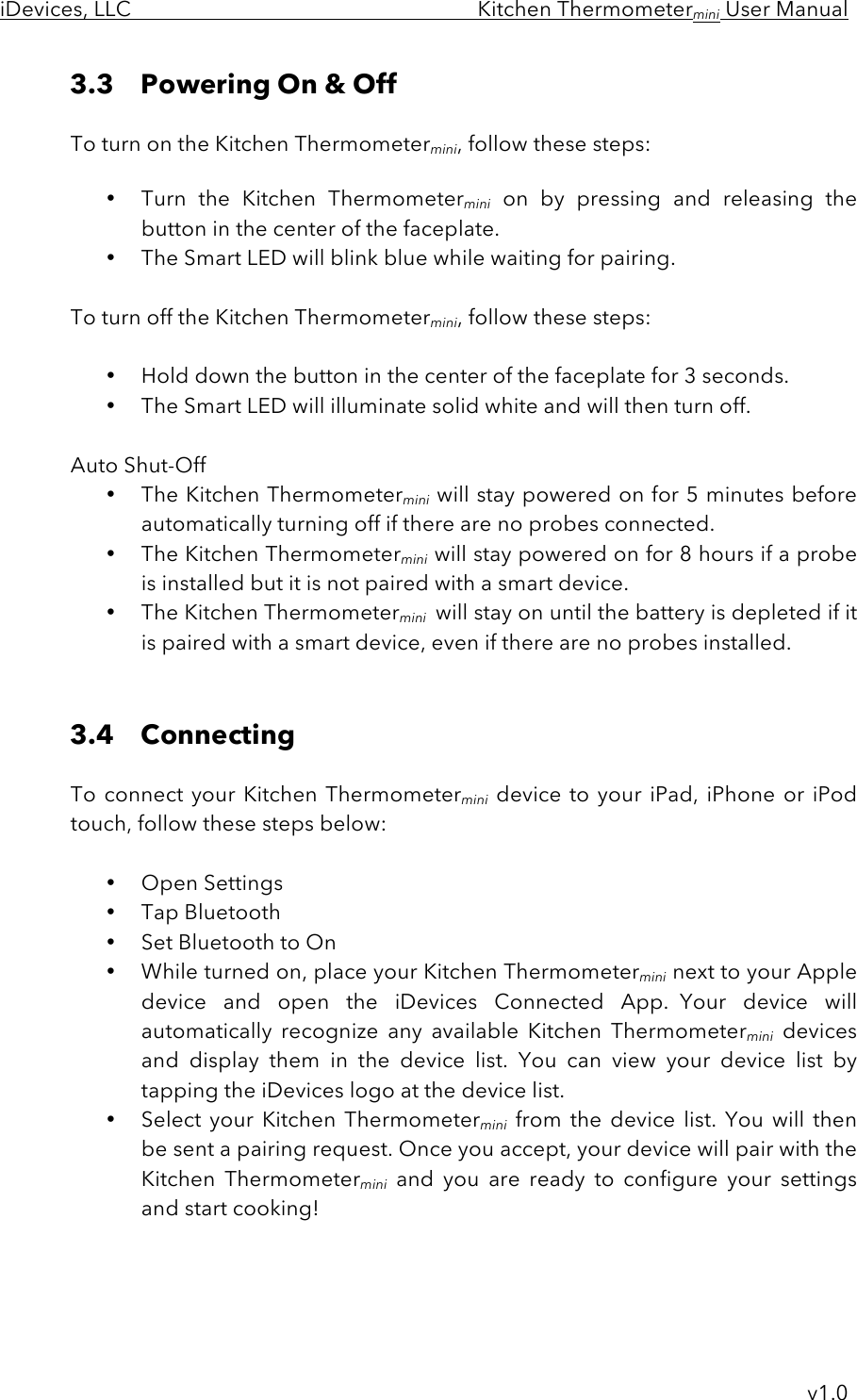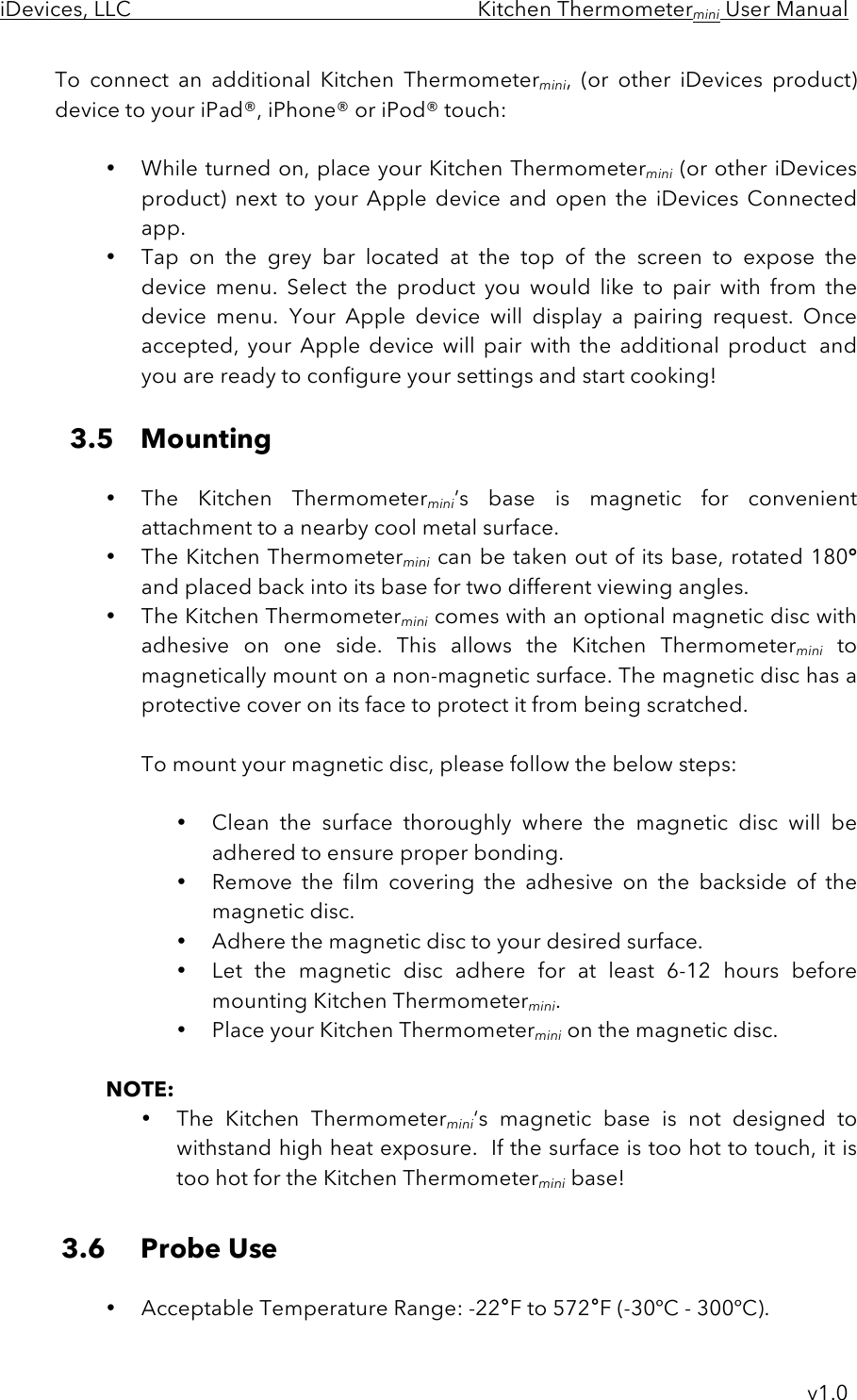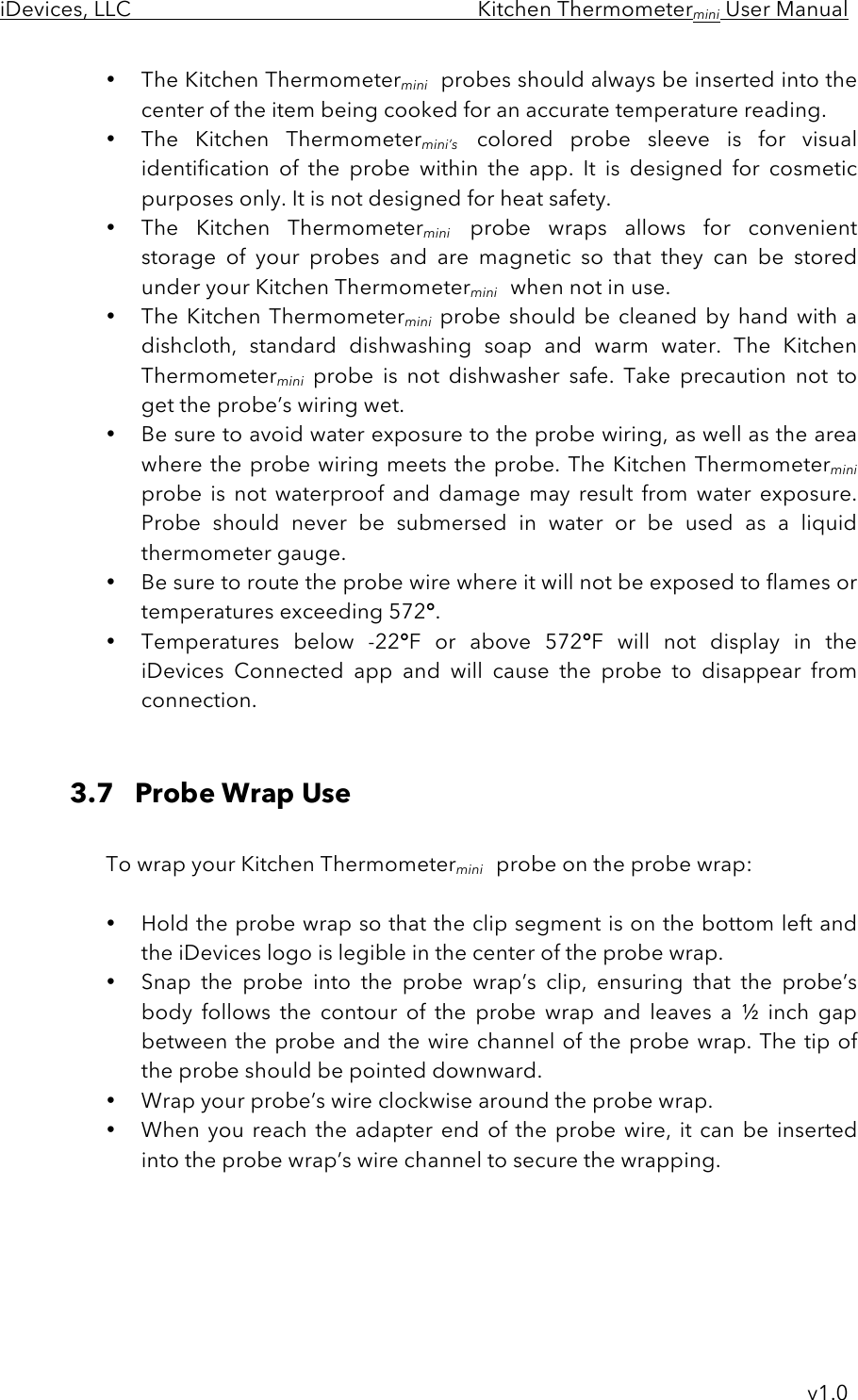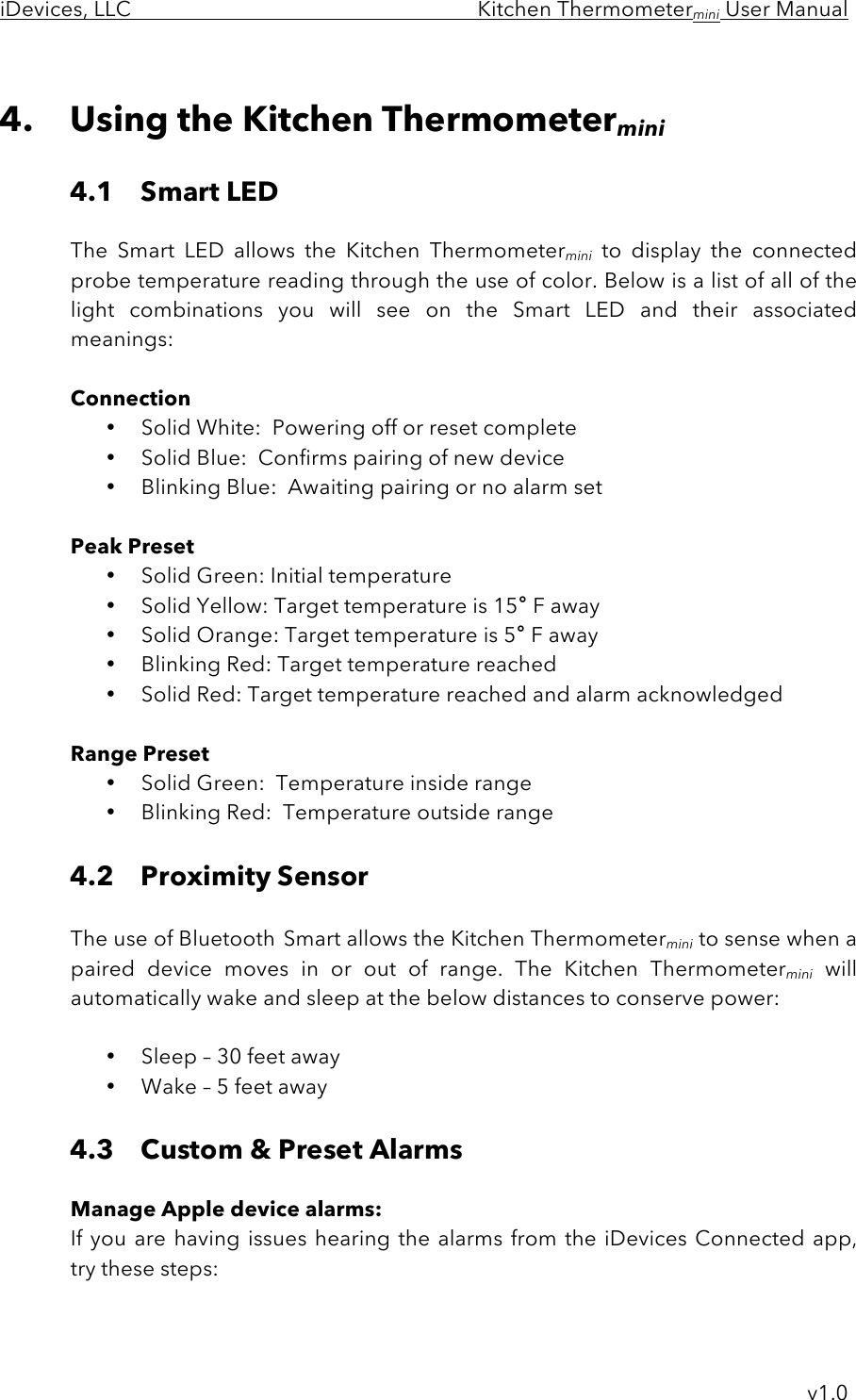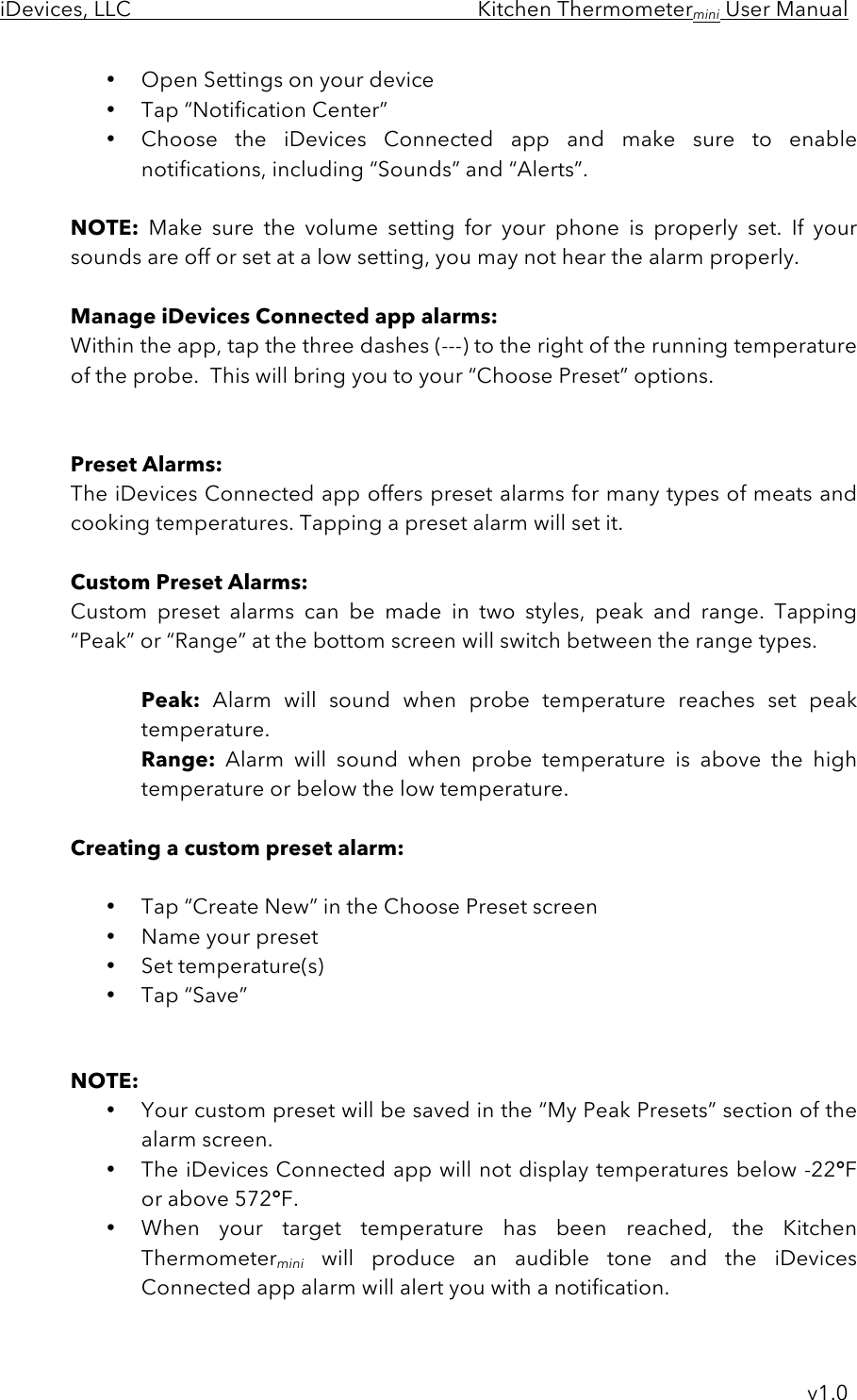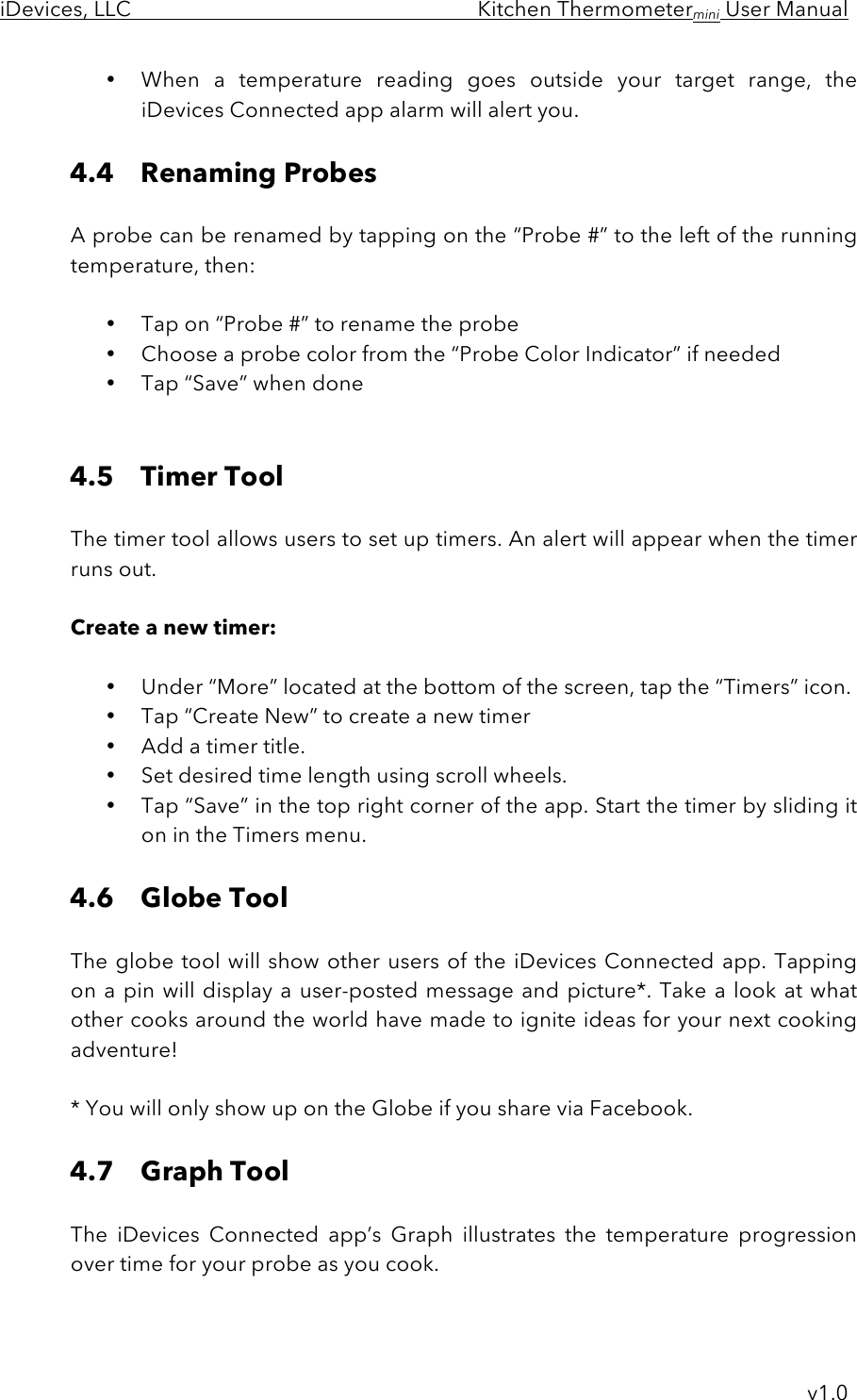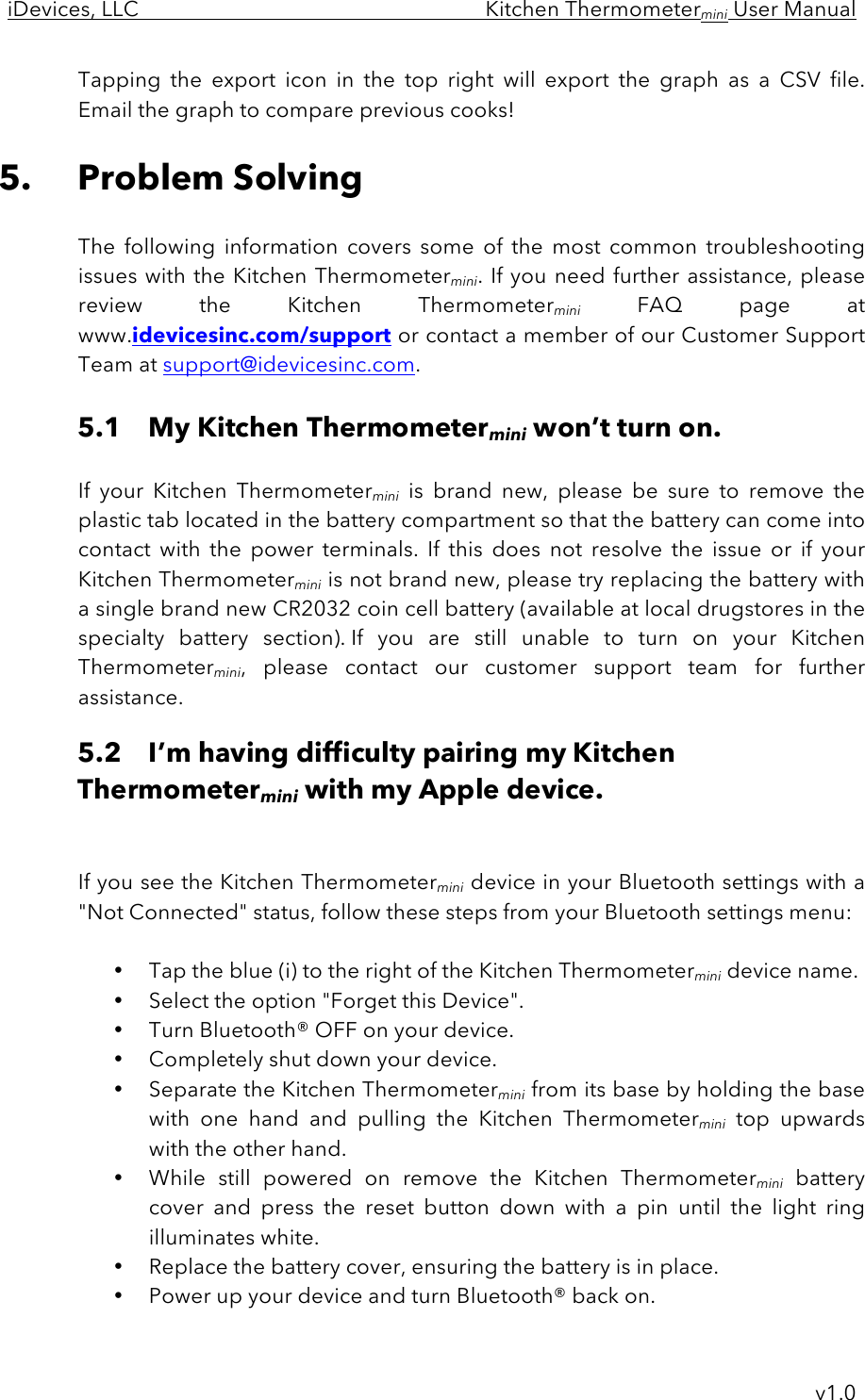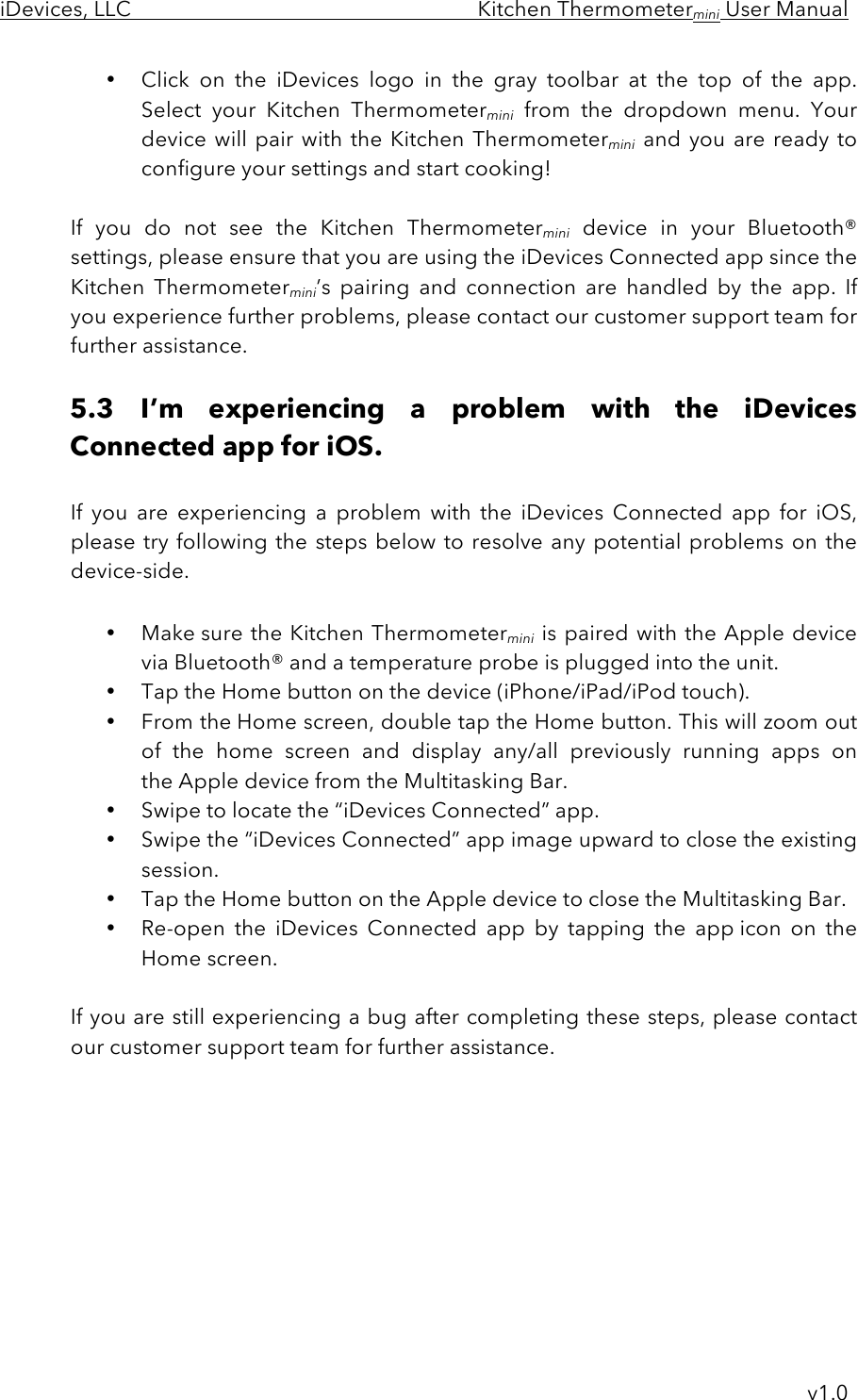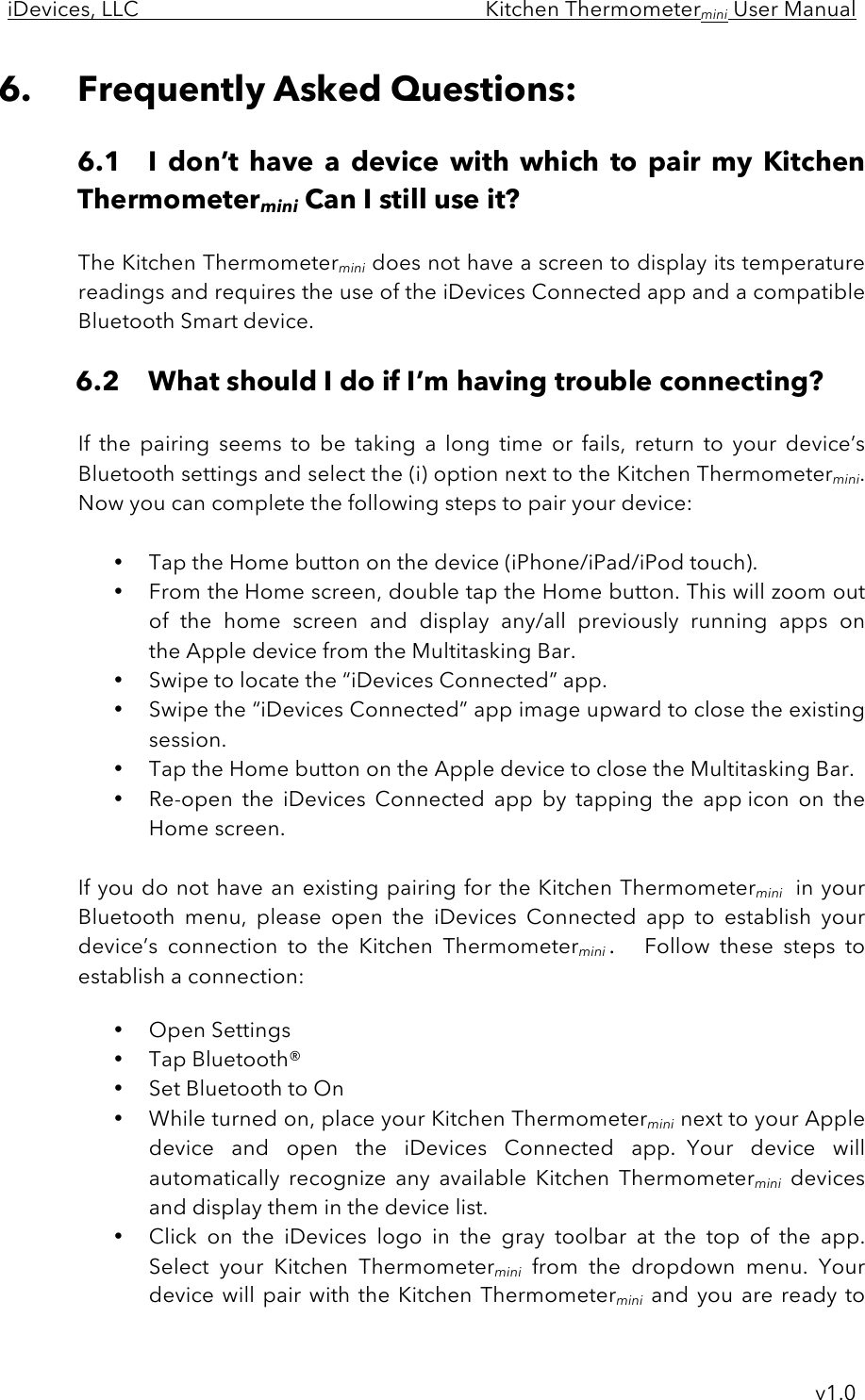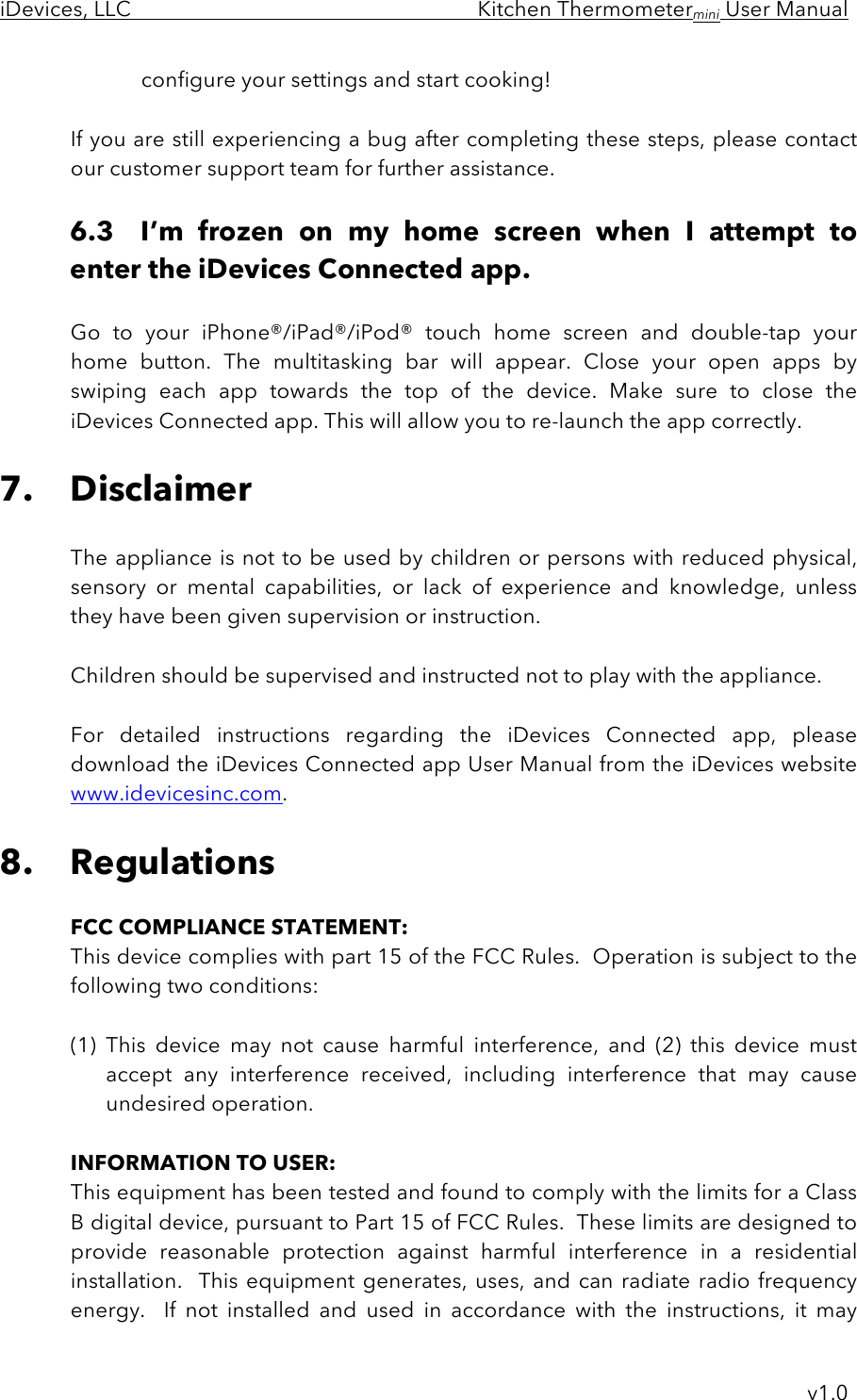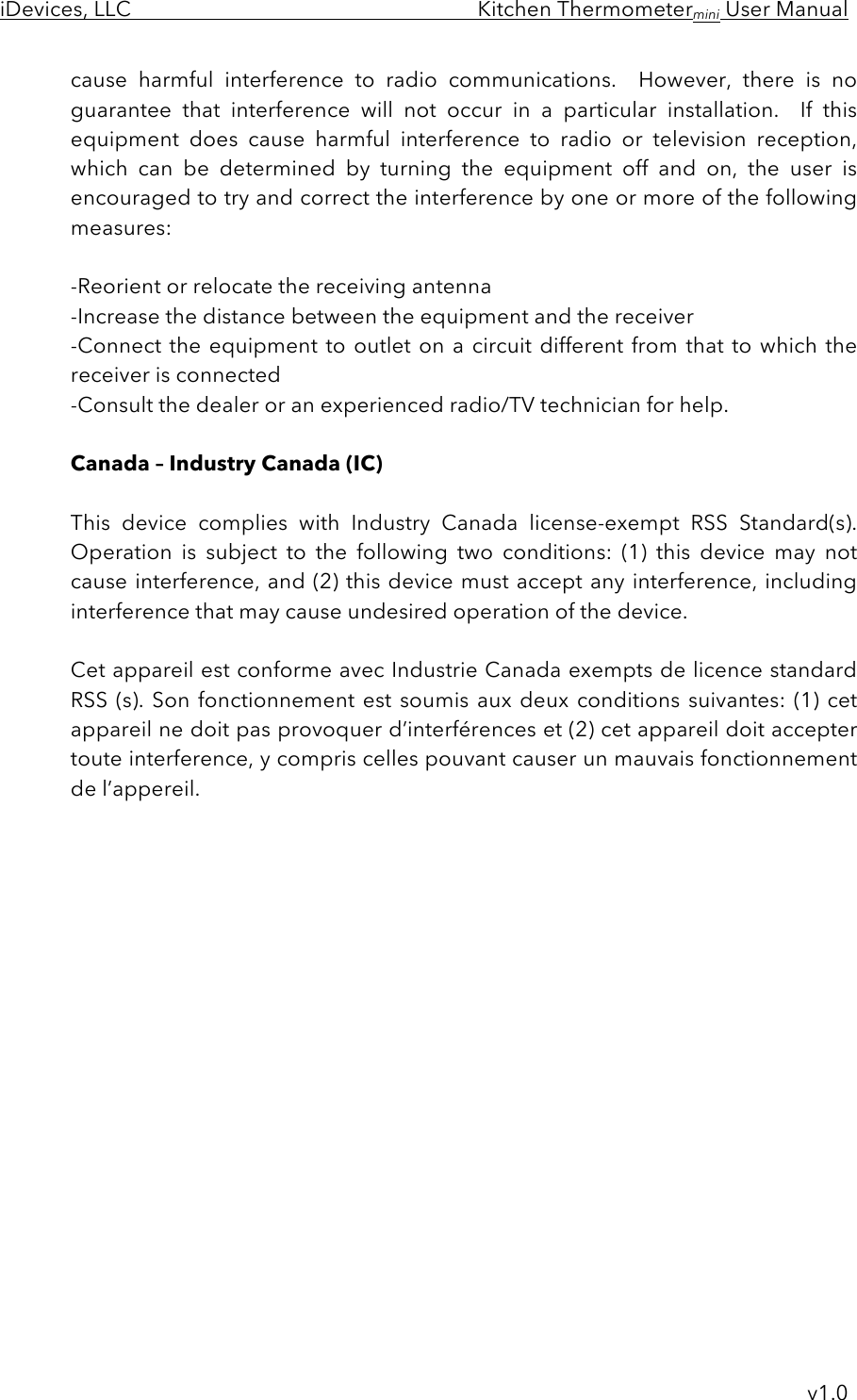iDevices BRCM1078 Bluetooth Wireless Cooking Thermometer User Manual KTMiniManual v1 0
iDevices, LLC Bluetooth Wireless Cooking Thermometer KTMiniManual v1 0
iDevices >
Contents
- 1. UserMan
- 2. 15_KT_mini UserMan
- 3. 15_iGrill2 UserMan
- 4. 15_iGrill mini UserMan.pdf
15_KT_mini UserMan