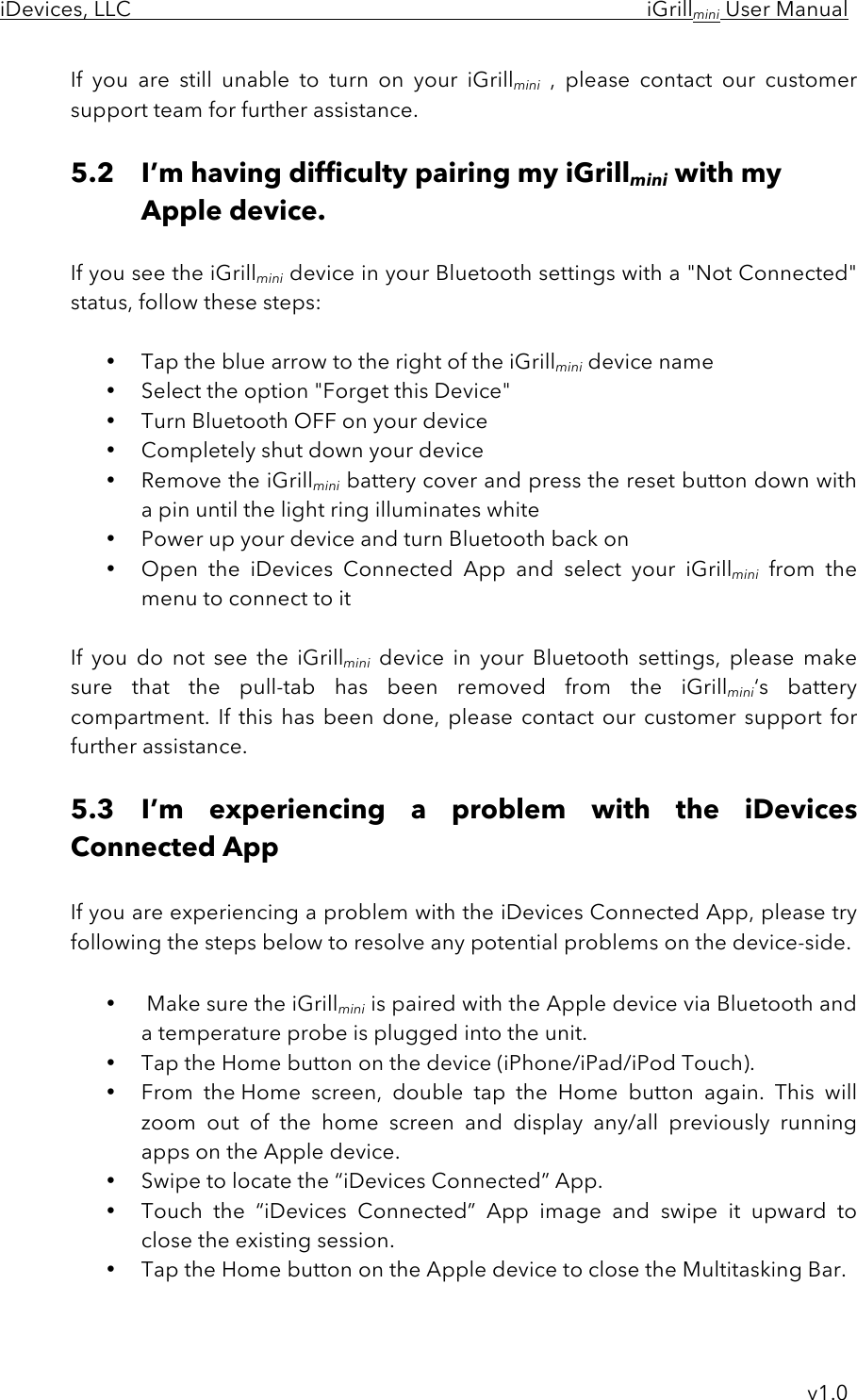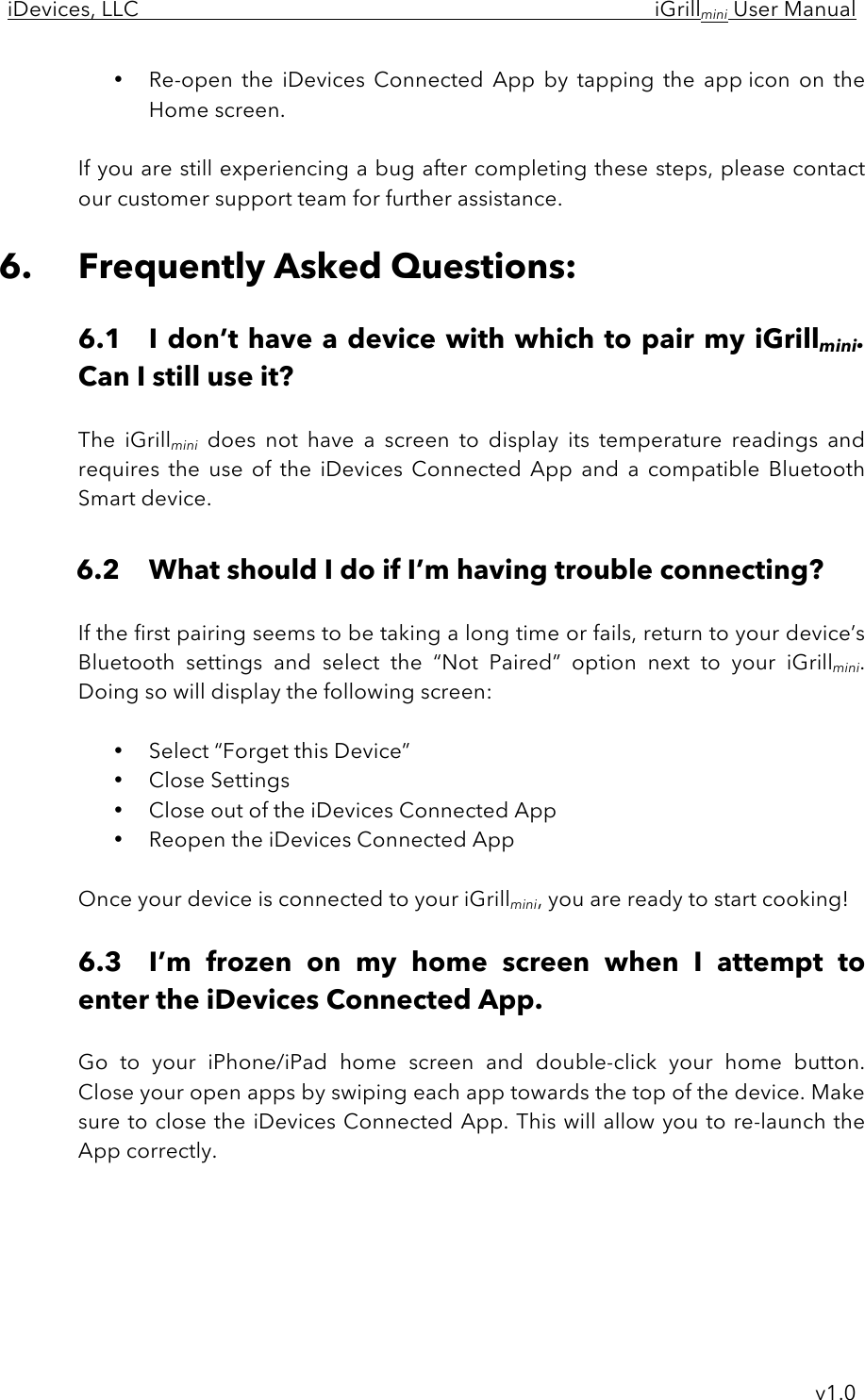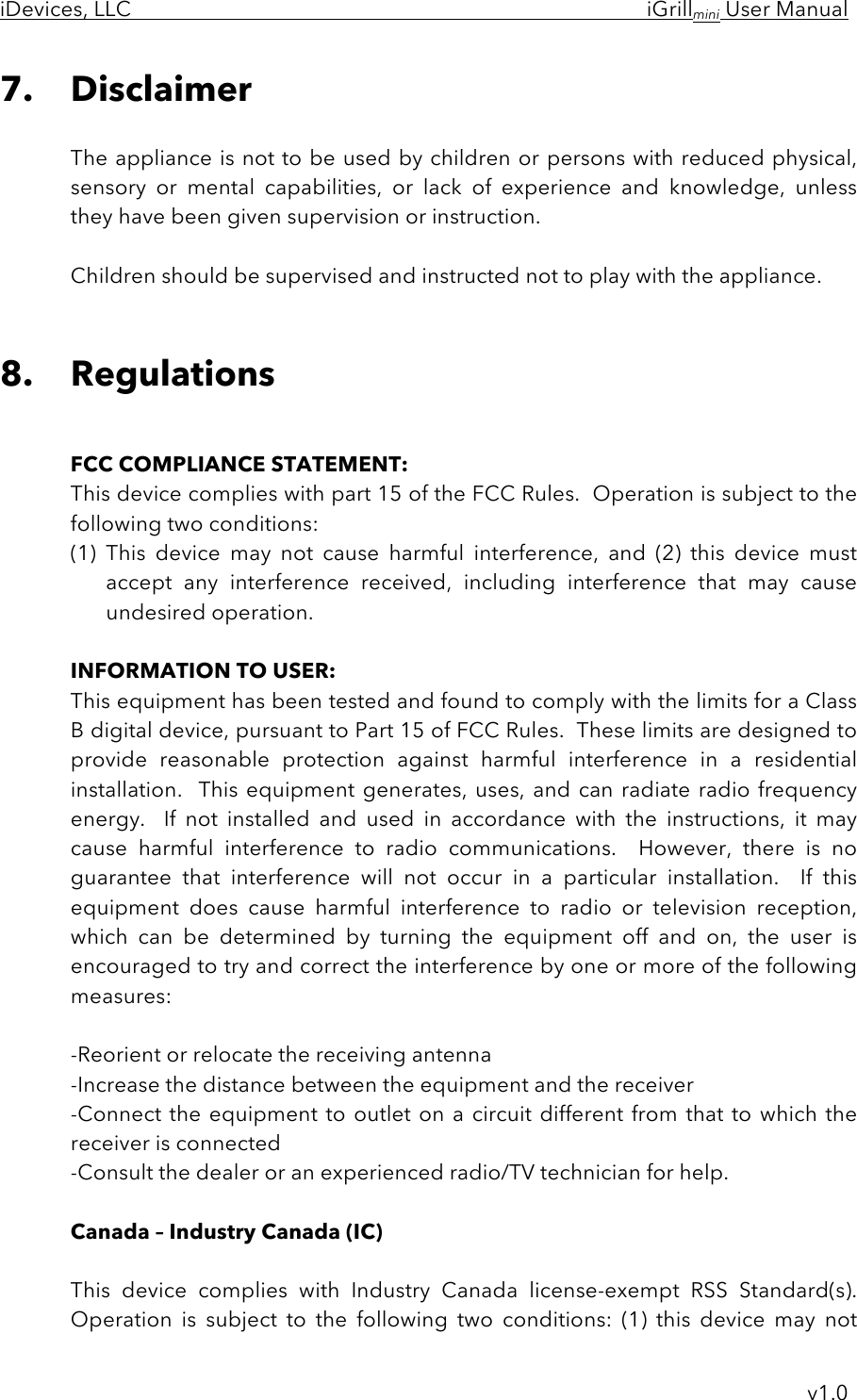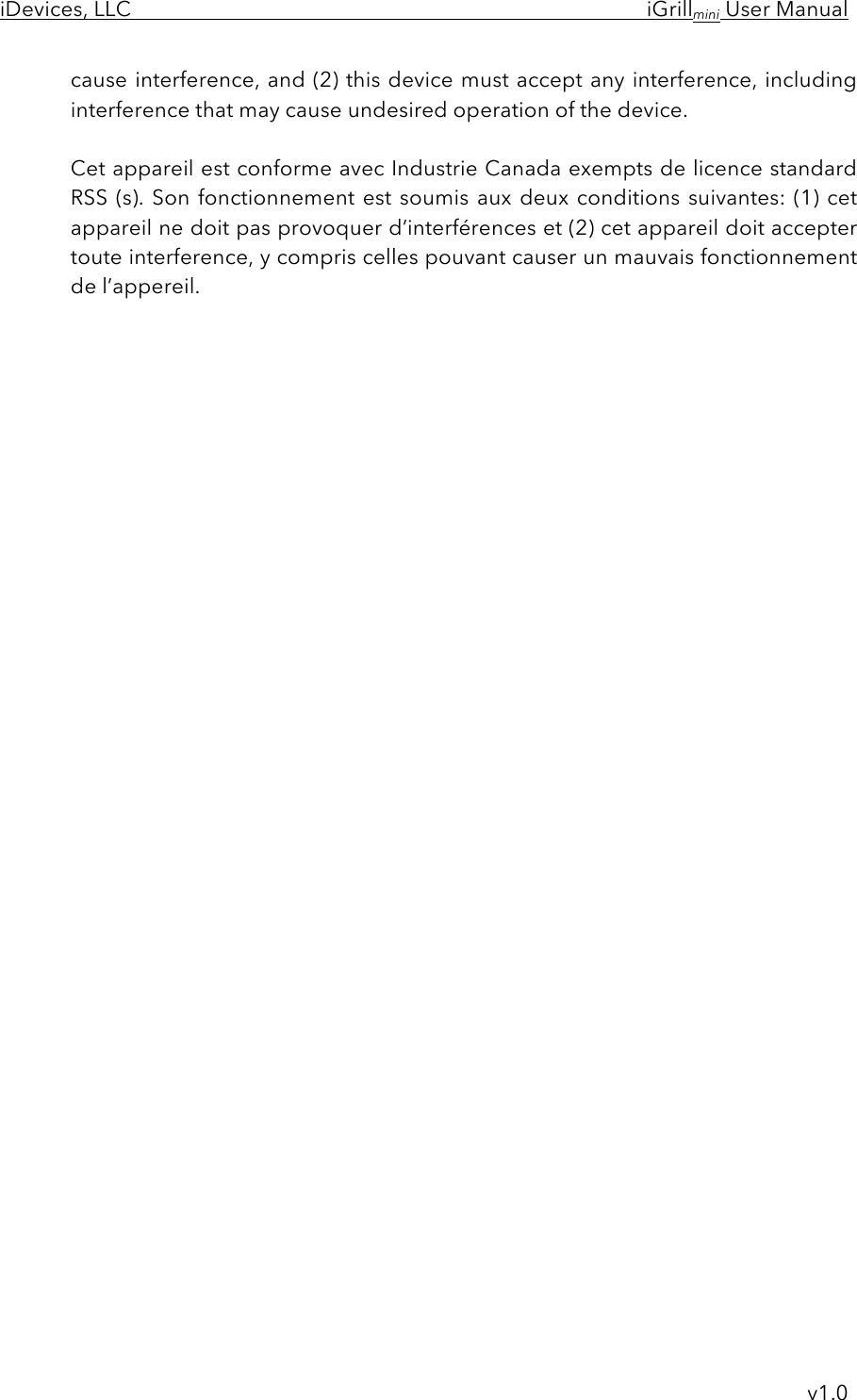iDevices BRCM1078 Single probe Wireless grilling Thermometer iGrill mini User Manual iGrillminiUserManual v1 1
iDevices, LLC Single probe Wireless grilling Thermometer iGrill mini iGrillminiUserManual v1 1
iDevices >
Contents
- 1. UserMan
- 2. 15_KT_mini UserMan
- 3. 15_iGrill2 UserMan
- 4. 15_iGrill mini UserMan.pdf
15_iGrill mini UserMan.pdf
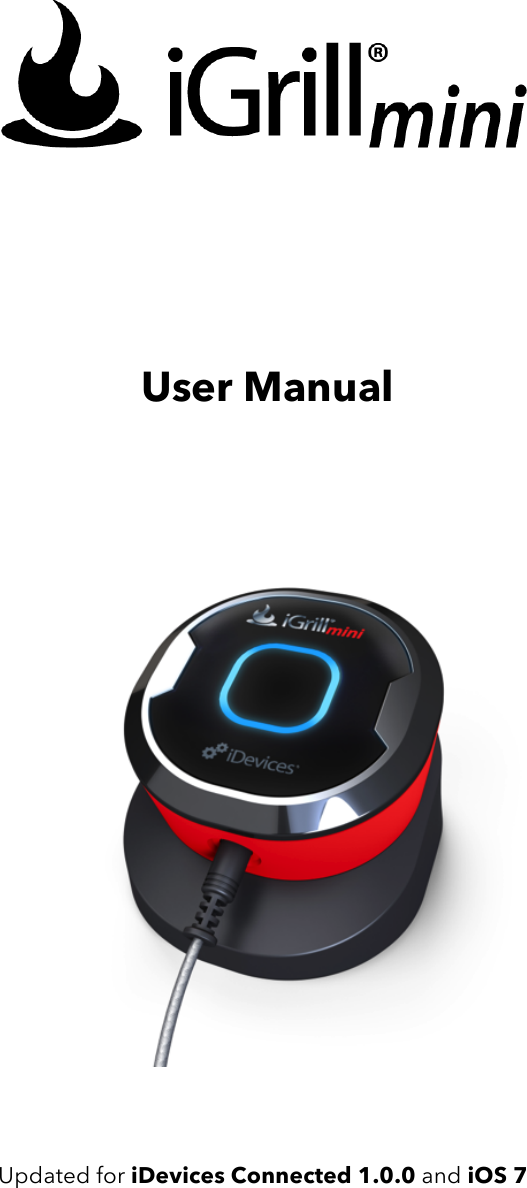
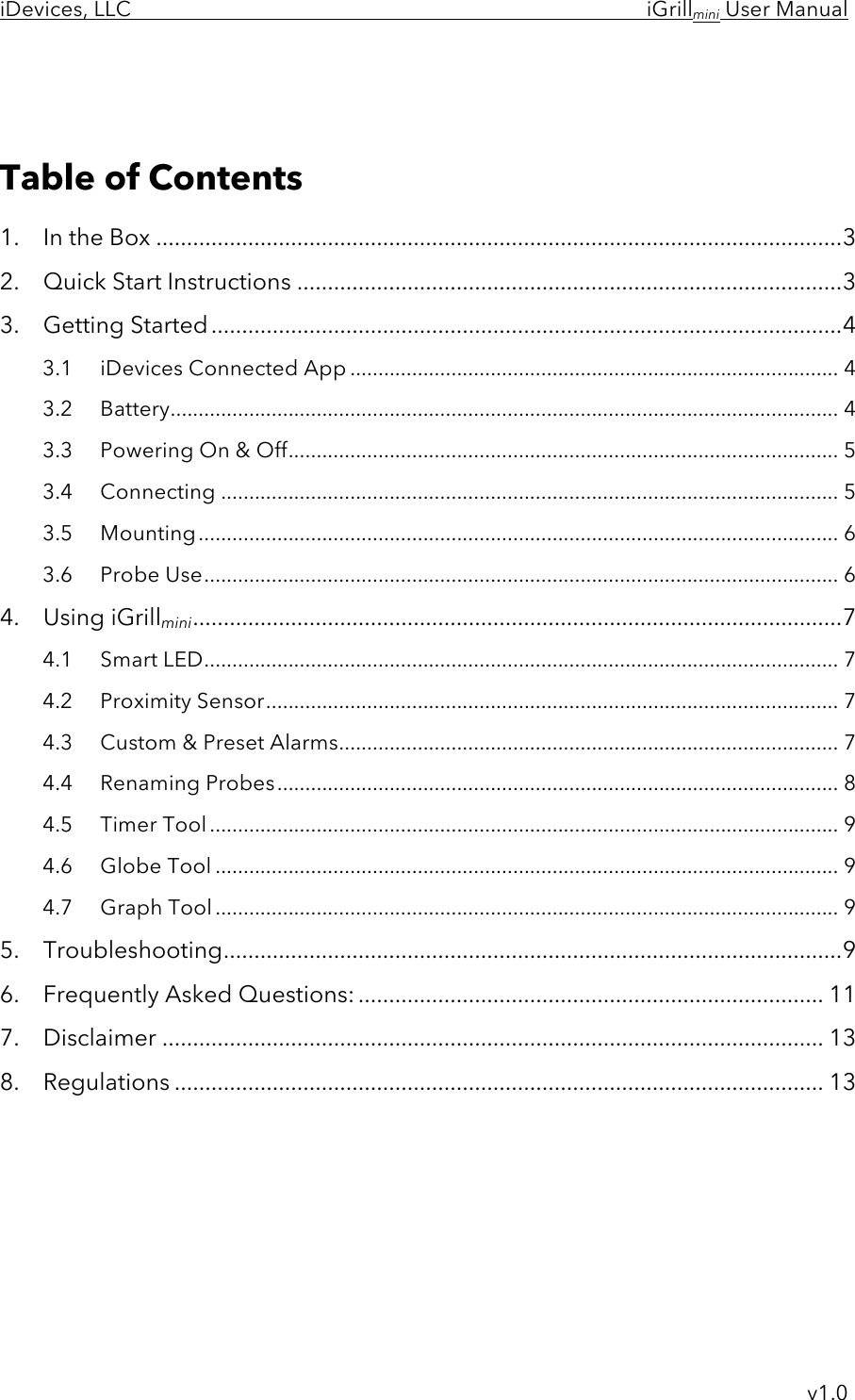
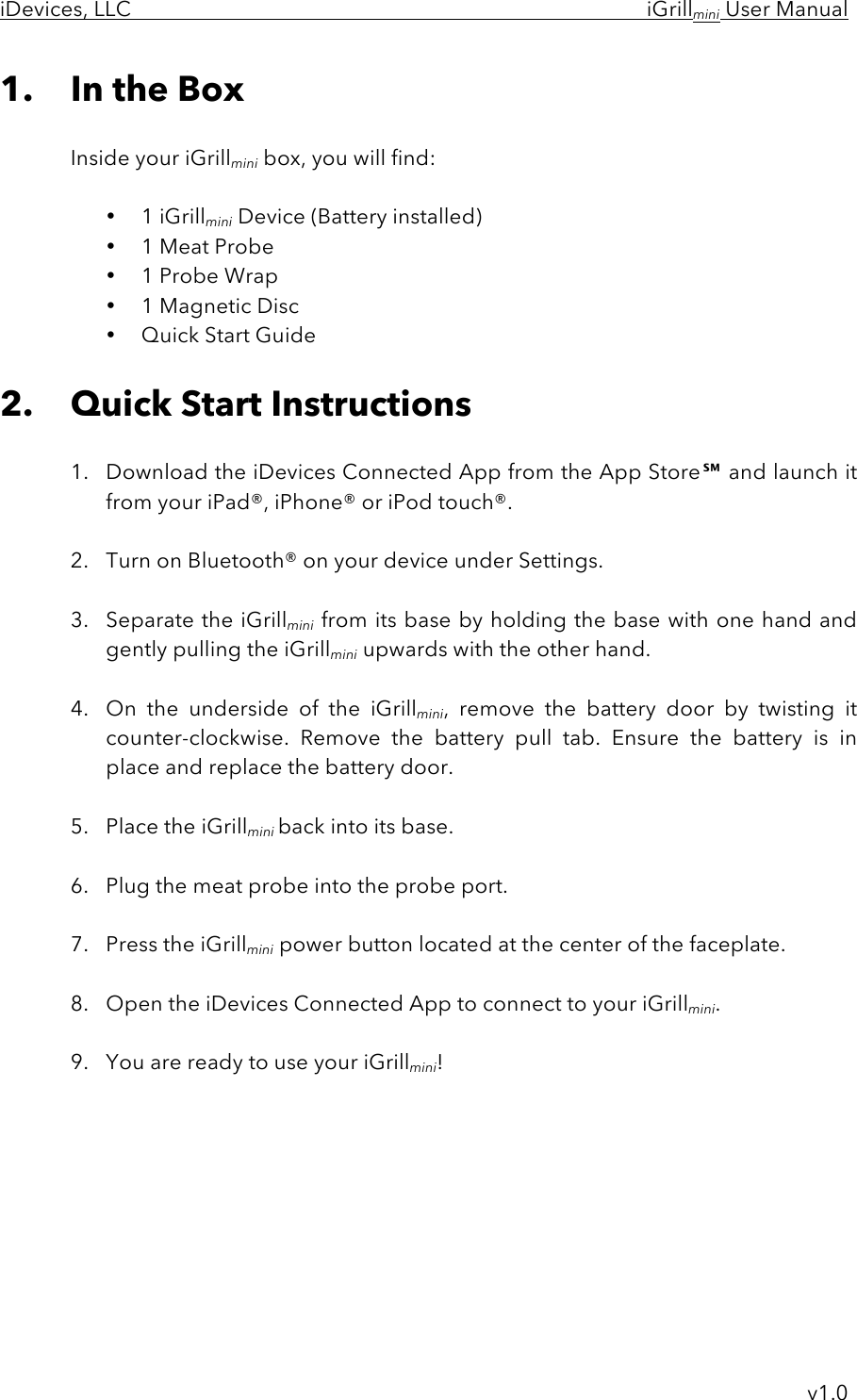
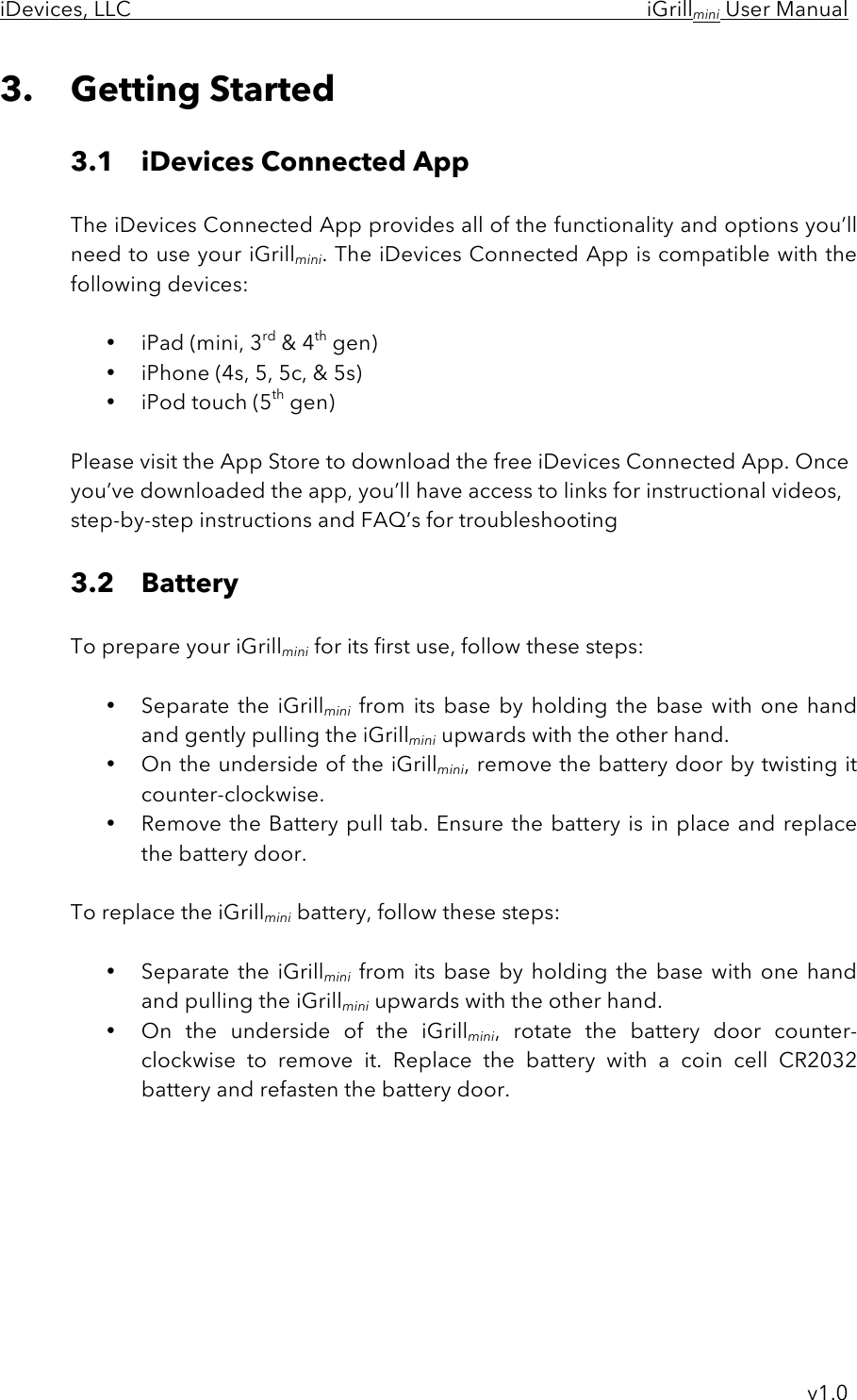
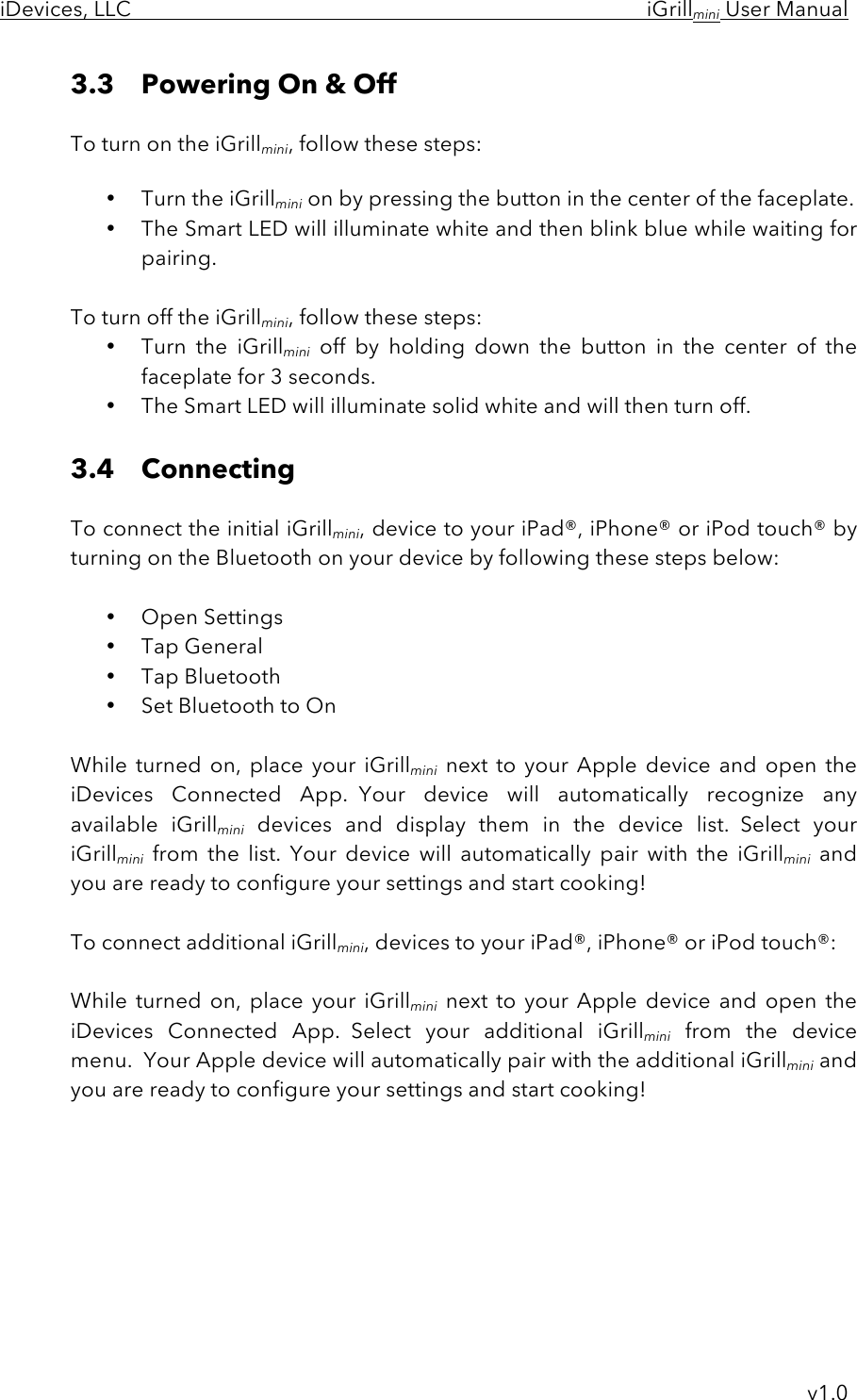
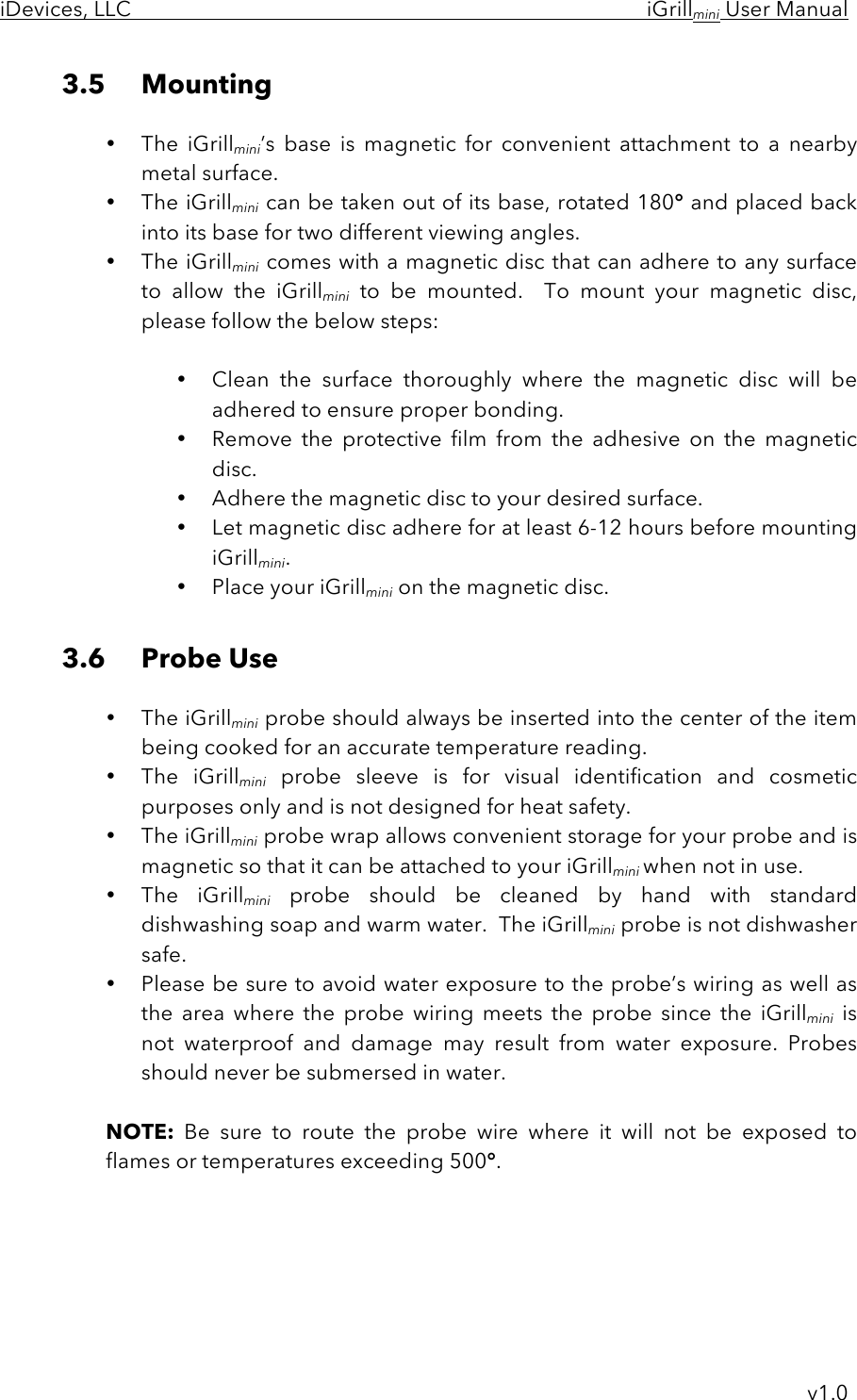
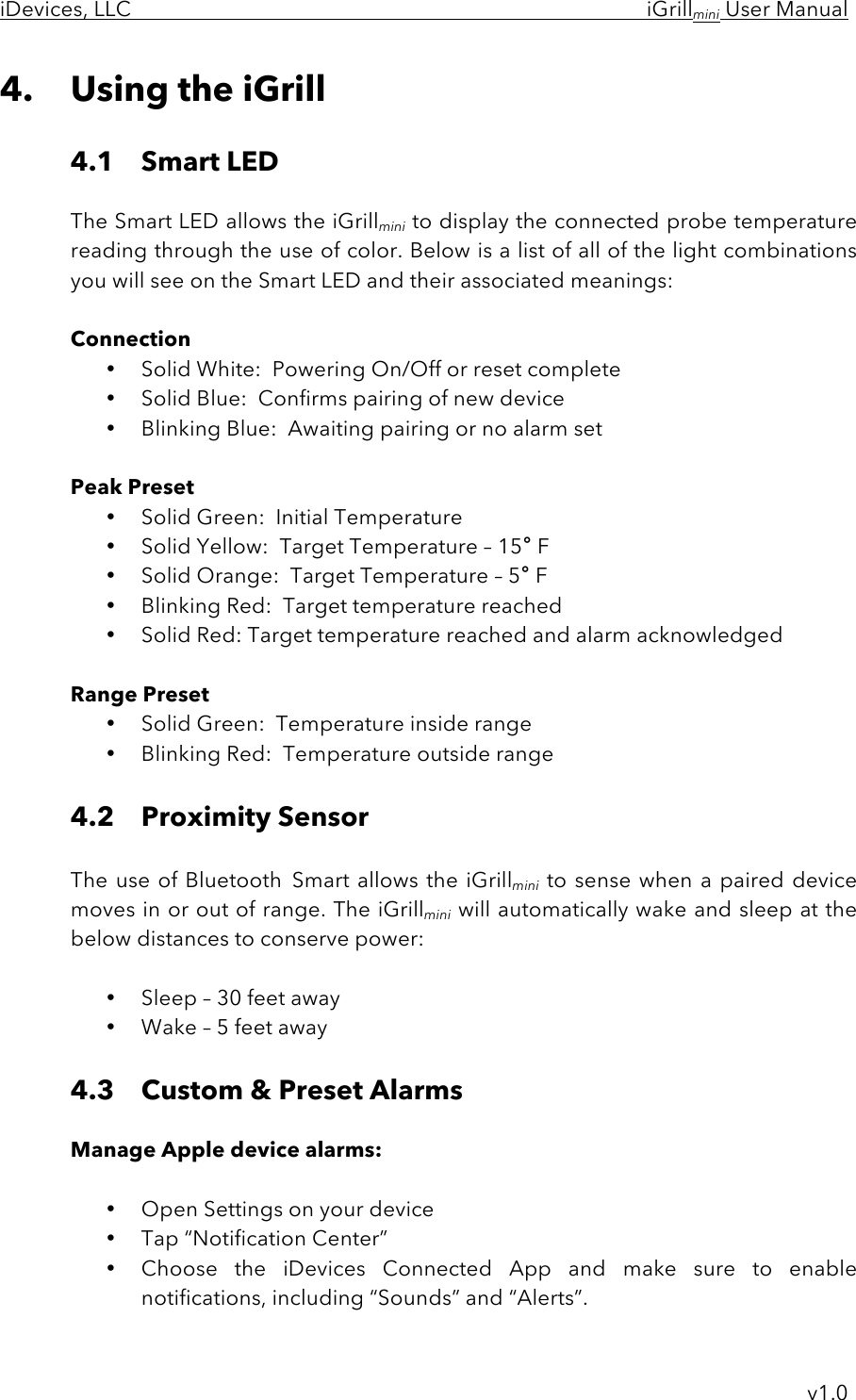
![iDevices, LLC iGrillmini User Manual v1.0 NOTE: Make sure the volume settings for your phone are properly set. If your sounds are off or set at a low setting, you may not hear the alarm properly. Manage iDevices Connected App alarms: Within the app, tap “Set Temperature Alarm” next to the probe you want to set an alarm for. Preset Alarms: The iDevices Connected App offers preset alarms for many types of meats and cooking temperatures. Tapping a preset alarm will set it. Custom Preset Alarms: Custom preset alarms can be made in two styles, peak and range. Tapping “Peak” or “Range” at the bottom screen will switch between the range types. Peak: Alarm will sound when probe temperature reaches set peak temperature. Range: Alarm will sound when probe temperature is above the high temperature or below the low temperature. Creating a custom preset alarm: • Tap the plus icon [+] in the top right corner of the alarm screen • Name your preset • Set temperature(s) • Tap “Done” NOTE: Your custom preset will be saved in the My Presents section of the alarm screen. The iDevices Connected App alarms will alert you with a notification when your target temperature has been reached. 4.4 Renaming Probes A probe can be renamed using the “Rename” icon to the right of the probe name.](https://usermanual.wiki/iDevices/BRCM1078.15-iGrill-mini-UserMan-pdf/User-Guide-2966385-Page-8.png)
![iDevices, LLC iGrillmini User Manual v1.0 4.5 Timer Tool The timer tool allows users to set up to six timers. An alert will appear when the timer runs out. Create a new timer: • Under tools tap the “Timer” icon • Tap the plus “[+]” icon to create a new timer • If desired, add a timer title • Set desired time length using scroll wheels • Tap “Start Timer” to start the timer immediately or tap “Done” to save the timer for future use 4.6 Globe Tool The globe tool will show other users of the iDevices Connected App. Tapping on a pin will display a user-posted message and picture. 4.7 Graph Tool The iDevices Connected App’s Graph illustrates the temperature progression over time for your probe as you cook. Tapping the export icon in the top right will export the graph via email as a PDF or CSV Spreadsheet. 5. Troubleshooting The following information covers some of the most common troubleshooting issues with the iGrillmini. If you need further assistance, please review the iGrillmini FAQ page at www.idevices.zendesk.com or contact a member of our Customer Support Team at support@idevicesinc.com. 5.1 My iGrillmini won’t turn on. If your iGrillmini is brand new, please be sure to remove the plastic tab located in the battery compartment so that the battery can come into contact with the power terminals. If this does not resolve the issue or if your iGrillmini is not brand new, please try replacing the battery with a single brand new CR2032 coin cell battery (available at local drugstores in the specialty battery section).](https://usermanual.wiki/iDevices/BRCM1078.15-iGrill-mini-UserMan-pdf/User-Guide-2966385-Page-9.png)