iDevices IDEV0020 Battery Powered Bluetooth Enabled Wireless Switch User Manual 15 IDEV0020 UserMan
iDevices, LLC Battery Powered Bluetooth Enabled Wireless Switch 15 IDEV0020 UserMan
iDevices >
15_IDEV0020 UserMan
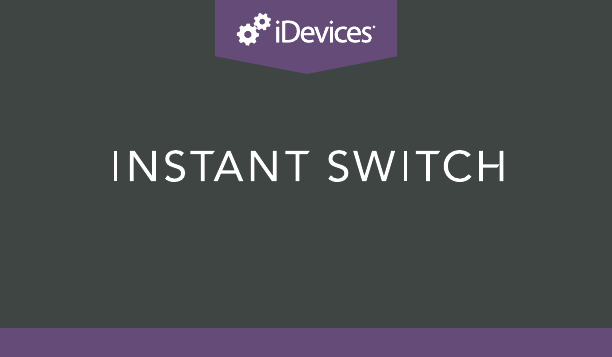
1
INSTALLATION AND SETUP GUIDE
iDEVICES SMART HOME SOLUTIONS
2
REQUIRES
• A Compatible iDevices® Product
• iDevices® Connected app
• Controlling This Product Requires
An iPhone, iPad, Or iPod Touch
With iOS 8.1 Or Later
• Android™ 4.3+ Device With
Bluetooth® Technology
WHAT’S INCLUDED
• iDevices® Instant Switch With
CR2032 Battery (Pre-Installed)
• iDevices® Faceplate
• Includes Command® Strips
from 3M (1)
• Ground Wire Assembly
TOOLS NEEDED
When installing into a gang box, you
will need the following tools:
• Philips Screwdriver
• Flathead Screwdriver
RATINGS
3 VDC, 5.4mA
Replacement Battery: CR2032

3
• The iDevices® Instant Switch must be installed in a manner that conforms to all applicable national,
state, and local building codes.
• When installing with Command® Strips from 3M, do not install above a bed, onto wallpaper, or outdoors.
• The iDevices® Instant Switch is intended for dry, indoor use only.
• Ambient operating conditions: 32º F to 104º F (0º C to 40º C), 0-90% humidity, non-condensing.
• The iDevices Instant® Switch uses 1 CR2032 coin cell battery. Do not use a rechargeable battery. Using an
improper battery may damage the iDevices® Instant Switch. Please dispose of this battery at a recycling
facility.Contactyourlocalwastedisposalprovidertondarecyclecenterlocationnearestyou.
CAUTION: Risk of explosion if battery is replaced by an incorrect type. Dispose of used
batteries according to the instructions.
!
4
BEFORE YOU START
• Visit our YouTube channel for tips on installation and setup:
www.YouTube.com/User/iDevicesInc
• Wherever possible, install the iDevices® Instant Switch in a non-
metal gang box and use a non-metal/metallic faceplate, as metal
gang boxes and faceplates can decrease the Bluetooth® signal
strength.
• Check that your mobile device is compatible with the iDevices®
Instant Switch at iDevicesinc.com/Compatibility
• It is YOUR responsibility to be sure that products are installed in
accordance with applicable building codes. Check with your local
buildingofceifyouhavequestions.

5
• The iDevices® Instant Switch requires an existing iDevices product
to function. Find additional products at iDevicesinc.com/Store
• Download the free iDevices® Connected app.

6
GETTING TO KNOW THE
iDEVICES® INSTANT SWITCH
1
2
3
Turn Light On/Increase Brightness. (Note: Dimmable feature only
available when paired to a dimmable iDevices® product). Single tap to
turn light on. Press and hold to increase brightness level. Double tap to
quickly increase light to maximum brightness.
Turn Light Off/Decrease Brightness. (Note: Dimmable feature only
available when paired to a dimmable iDevices® product). Single tap to
turn light off. Press and hold to decrease brightness level. Double tap to
quickly decrease light to minimum brightness level.
Status LED. Provides setup status. Refer to LED color codes on page 20.
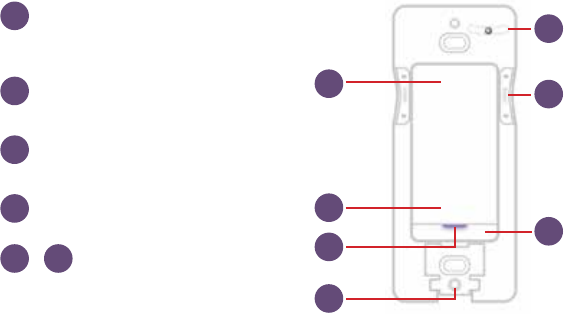
7
6
7
4
2
5
7
5
4
3
3M Command™ Strip Access Door. Remove
to access 3M Command™ Strip when removing
Instant Switch from wall.
Level. Built-in level ensures exact
installation.
Switch Unit Removal. Press sides to remove
Switch from mounting plate to access battery.
Pairing Reset. Press and hold for
10 seconds, until LED blinks red.
Device Reset. Press and hold
7+1 simultaneously for 10
seconds, then release to cycle
power to the device.
+
7 1
16

8
GETTING TO KNOW THE
iDEVICES® INSTANT SWITCH (CONT.)
8Ground Wire Assembly. Connect to Instant Switch when installing into
a gang box.
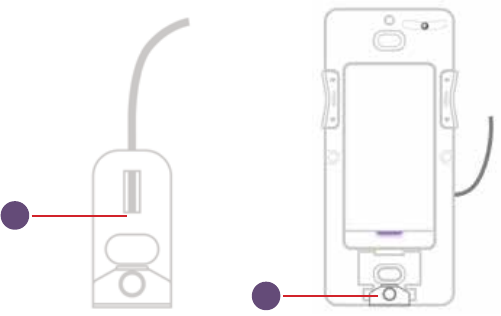
9
8
8
10
USING FOR THE FIRST TIME
REMOVE BATTERY PULL TAB
Before using the iDevices®InstantSwitchforthersttime,youwill
need to remove the battery tab. Pull the plastic tab out of the back
of the product and discard.
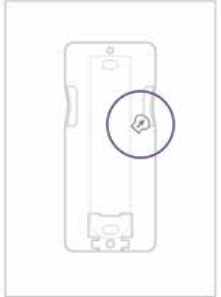
11

12
INSTALLATION METHODS
There are 3 methods in which you may install your Instant Switch:
By itself on the wall, using the provided 3M Command™ Strip
and iDevices® faceplate or a standard rocker faceplate of
your choice.
Next to an existing gang box, using the provided 3M
Command™ Strip and a multiple switch faceplate of your
choice (not included).
Installed directly into a gang box using a standard rocker style
faceplate (not included).
Whichever method you choose, ensure your iDevices® Instant
Switch is installed perfectly by using the built-in level.
1
2
3
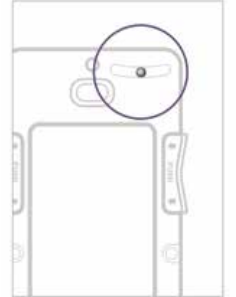
13

14
INSTALLATION
INSTALL ON A WALL
•TomountyourInstantSwitchdirectlyontoawall,rstthoroughly
clean the wall’s surface with isopropyl alcohol to remove any dirt or dust.
• Remove the plastic backing to the Command™ Strip & align the
strip with the recessed area on the back of the Instant Switch.
• Peel off the other side of the plastic backing and ensure that the
productislevelbeforepressingrmlytothewallfor30seconds.
• Install the magnetic iDevices® faceplate, or a rocker style faceplate
of your choice.
1
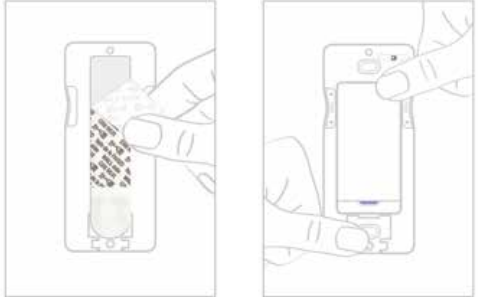
15

16
INSTALL NEXT TO GANG BOX
• Mount to the wall using the 3M Command™ Strip next to an
existing gang box, as directed on page 14.
• Install a multiple rocker switch faceplate (not included) directly over
the Instant Switch and the existing switches to create a multi-
switch grouping.
2
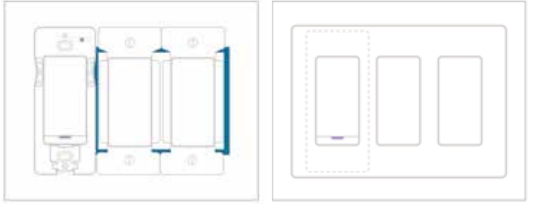
17

18
INSTALL INTO GANG BOX
• Turn OFF the power to the circuit you are working on at your
home’s breaker or fuse panel.
• Install the Ground Wire Assembly onto the access door of the
Instant Switch.
3

19

20
INSTALL INTO GANG BOX (CONT.)
• Connect the ground wire on the Instant Switch to the ground wire
in the gang box, which is usually bare cooper or green.
3
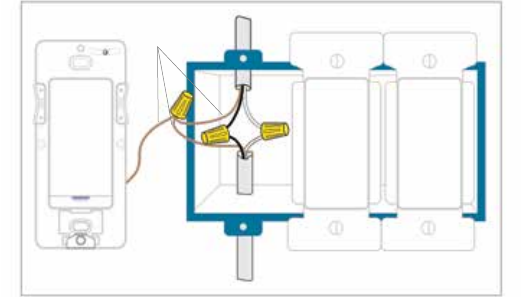
21
GROUND
(Usually Bare Copper
or Green)
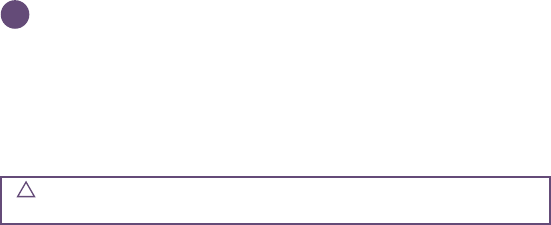
22
INSTALL INTO GANG BOX (CONT.)
• If you choose this method of installation, do not use the 3M
Command™ Strip on the back of the product. Instead, use the
screws provided to anchor it into the gang box.
• Install a rocker switch faceplate (not included).
• Turn the power back on at your circuit breaker.
CAUTION: It is not intended to use the iDevices® faceplate when mounting the iDevices®
Instant Switch in a gang box. Instead, use a standard rocker faceplate of your choice (not included).
!
3
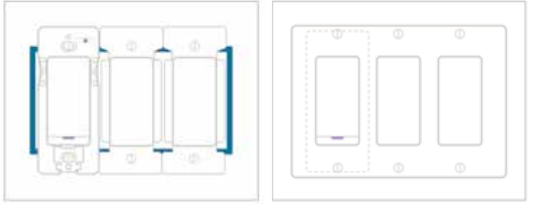
23

24
BATTERY
REPLACING BATTERY
• The iDevices® Instant Switch uses a standard CR2032 battery, and
lasts up to 2 years.
• Access the battery by pressing the module assembly in where noted
and tilting the top toward you to remove from the mounting plate.
• After the module assembly has been removed, the battery will be
visible on the back.
•Removethebatterybyinsertingyourngerintothenotchand
pulling it toward you.
CAUTION: Risk of explosion if battery is replaced by an incorrect type. Dispose of used
batteries according to the instructions.
!
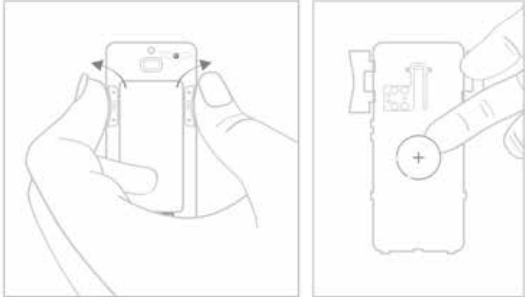
25
26
REPLACING THE MODULE ASSEMBLY
• Line up the tabs on the bottom of the module assembly with the
arrows on the bottom of the mounting plate.
•Tipthetopofthemoduleassemblyupandpressitrmlyuntilit
clicks into place.

27
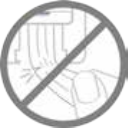
28
REMOVING YOUR WALL MOUNTED
INSTANT SWITCH
• Remove the Access Door to expose the end of the 3M
Command® Strip.
• Pull straight down on the end of the 3M Command® Strip, while
holdingInstantSwitchrmlyagainstthewall.
NOTE: Be sure to pull straight down, as pulling
at an angle risks breaking the 3M Command® Strip.

29
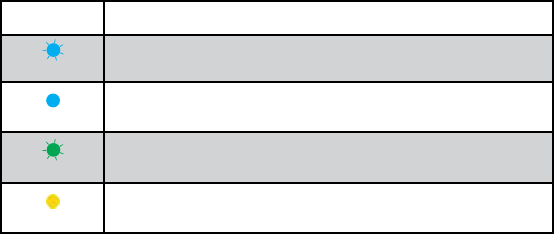
30
REFERENCE INFORMATION
LED COLOR CODES
LED State Instant Description
Blue Flash Instant Switch is in pairing mode. The LED ashes blue.
Solid Blue Pairing mode has been completed. The LED will turn solid blue.
Green Flash
When the product setup or software update is complete, the LED ashes
green 5 times.
Solid Yellow On button press, if battery is low, the LED will turn solid yellow for 2 seconds.
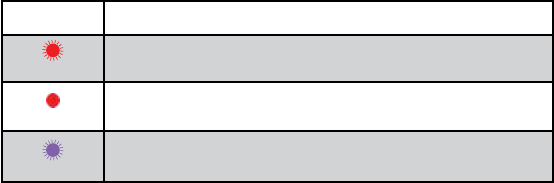
31
LED State Instant Description
Red Flash
On button press, if battery needs replacement, the LED will rapidly ash red
5 times.
Solid Red
On button press, if Instant Switch has lost the link with it’s paired iDevices
product, the LED will turn solid red for 5 seconds.
Purple Flash When Instant Switch is performing a software update, it ashes purple.

32
SUPPORT
If at any time you require assistance, please contact our
Customer Experience Team.
888.313.7019
Support@iDevicesinc.com
iDevicesinc.com/Support

33
TROUBLESHOOTING AND SUPPORT
A DEVICE RESET CAN RESOLVE MOST ISSUES.
Device Reset. Press and hold 7+1 simultaneously for
10 seconds, then release to cycle power to the device.
+
7 1
34
REGULATORY INFORMATION
Product Information:
Manufacturer: iDevices® LLC
Model: IDEV0020
FCC: 2ABDJ-IDEV0020
IC: 11569A-IDEV0020
The iDevices®InstantSwitchIDEV0020iscertiedtocomplywithapplicable
FCC and IC rules and regulations governing RF and EMI emissions.
This device complies with Part 15 of the FCC Rules. Operation is subject
to the following two conditions: (1) This device may not cause harmful
interference, and (2) This device must accept any interference received,
including interference that may cause undesired operation.
35
FCC Notice
This equipment has been tested and found to comply with the limits for a
Class B digital device, pursuant to Part 15 of the FCC Rules. These limits are
designed to provide reasonable protection against harmful interference in a
residential installation.
This equipment generates, uses, and can radiate radio frequency energy
and, if not installed and used in accordance with the instructions may
cause harmful interference to radio communications. However, there is no
guarantee that interference will not occur in a particular installation. If this
equipment does cause harmful interference to radio or television reception,
which can be determined by turning the equipment off and on, the user
is encouraged to try to correct the interference by one or more of the
following measures:
36
• Reorient or relocate the receiving antenna.
• Increase the separation between the equipment and receiver.
• Connect the equipment into an outlet on a circuit different from that to
which the receiver is connected.
• Consult the dealer or an experienced radio/TV technician to help.
• Changesormodicationsnotexpresslyapprovedbythepartyresponsible
for compliance could void the user’s authority to operate the equipment.
IC Notice
This Class B digital apparatus complies with Canadian ICES-003.
Cet appareil numérique de la classe B est conforme à la norme NMB-
003 du Canada. Le présent appareil est conforme aux CNR d’Industrie
Canada applicables aux appareils radio exempts de licence. L’exploitation
est autorisée aux deux conditions suivantes : (1) l’appareil ne doit pas
produire de brouillage, et (2) l’utilisateur de l’appareil doit accepter tout
37
brouillage radioélectrique subi, même si le brouillage est susceptible d’en
compromettre le fonctionnement.
This device complies with the Industry Canada license exempt RSS
standard(s). Operation is subject to the following two conditions: (1) this
device may not cause interference, and (2) this device must accept any
interference, including interference that may cause undesired operation of
the device.
CAUTION: To Reduce the Risk of Overheating And Possible Damage
To Other Equipment, Do Not Install To Control A Receptacle, A Motor-
Operated Appliance, A Fluorescent Lighting Fixture, Or A Transformer-
Supplied Appliance.
38
ATTENTION:AnDeReduireLeRisqueDeSurchauffeEtLaPossibilite
D’Endommagement A D’Autres Materiels, Ne Pas Installer Pour Commander
Une Prise, Un Appareil A Moteur, Une Lampe Fluorescente Ou Un Appareil
Alimente Par Un Transformateur.
References
Requires the iDevices® Connected app. For warranty information please visit
iDevicesinc.com/Warranty.
Apple, the Apple logo, iPhone, and iPod touch are trademarks of Apple
Inc., registered in the U.S. and other countries. App Store is a service mark
of Apple Inc. Android is a trademark of Google Inc. Google Play and the
Google Play logo are trademarks of Google Inc. The Bluetooth® word mark
and logos are registered trademarks owned by the Bluetooth SIG, Inc. and
any use of such marks by iDevices® is under license. Other trademarks and
trade names are those of their respective owners.

39

40
iDevicesinc.com