iDevices SWITCH8 In-wall On/Off Smart Switch User Manual 15 IDEV0008 UserMan
iDevices, LLC In-wall On/Off Smart Switch 15 IDEV0008 UserMan
iDevices >
15_IDEV0008 UserMan
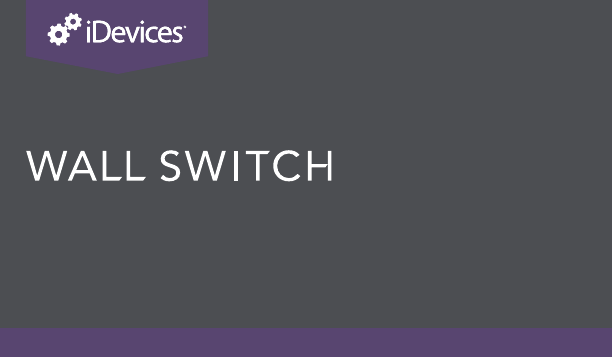
1
INSTALLATION & SETUP GUIDE
FOR SINGLE POLE & 3-WAY CONFIGURATIONS
IN WALL SOLUTIONS

2 3
REQUIRES
• Wi-Fi® 2.4 GHz 802.11 b/g/n
compatible network
• Router Security Settings
Supported: WPA, WPA2, or None
• Free iDevices® Connected App
• 120VAC “Line” and “Neutral” wires
in each gang box
• HomeKit requires an iPhone, iPad or
iPod touch with iOS 9.0 or later
• Android™ 4.3+ devices with
Bluetooth® Smart technology
• Not intended for critical medical or life support equipment.
• Use caution when using the iDevices® Wall Switch to control any appliances which produce heat or
mechanical motion, or could create a hazardous condition when operated while unattended.
• The iDevices® Wall Switch is not user-serviceable. Do not attempt to open the enclosure for any reason.
• The iDevices® Wall Switch is only for installation with copper or copper-clad wires. Do not install in a
circuit that uses aluminum wires.
• The iDevices® Wall Switch must be installed in a manner that conforms to all applicable national,
state, and local building codes.
• The iDevices® Wall Switch is intended for dry, indoor use only.
• Use with branch circuit breaker 20A or less.
TOOLS NEEDED
• Philips Screwdriver
• Pliers
• Wire Cutter/Stripper
• Voltage Detector
• Flathead Screwdriver
RATINGS
Input: 125-277VAC, 60Hz
Output: 125-277VAC, 60Hz
Resistive: 1800W @ 120-277VAC
Tungsten: 960W @ 120VAC
Tungsten: 1800W @ 277VAC
Motor: 1HP @ 120-277VAC
Ballast: 10A @ 277VAC
RISK OF ELECTRIC SHOCK, SEVERE BURNS, AND FIRE: Your safety is important to us.
Electricity is dangerous and can cause personal injury and property damage if handled improperly.
A working knowledge of electrical installation is required to install this product. If you are not
comfortable working with electricity do not attempt to install the iDevices® Wall Outlet and seek
professional assistance from a qualied electrician.
!
4 5
BEFORE YOU START
• Read through this Installation Guide in its entirety before starting
installation of your iDevices® Wall Switch or removal of your old
switches. Incorrect installation can be dangerous and can damage
your iDevices® Wall Switch or your home. The iDevices®
Wall Switch is intended to be installed by a qualied electrician.
• Visit our YouTube channel for tips on installation and setup:
www.youtube.com/user/iDevicesInc
• Turn OFF the power to the circuit you are working on at your
home’s breaker or fuse panel.
• Where ever possible, install the iDevices® Wall Switch in a non-
metallic gang box and use a non-metallic faceplate, as metal gang
boxes and faceplates can decrease the Wi-Fi® signal strength.
• Check that your mobile device is compatible with the iDevices®
Wall Switch at iDevicesinc.com/Compatibility
• It is YOUR responsibility to be sure that products are installed in
accordance with applicable building codes. Check with your local
building ofce if you have questions.
• Download the Free iDevices® Connected app.
• For 4-way congurations, visit:
iDevicesinc.com/Support/WallSwitch/Setup
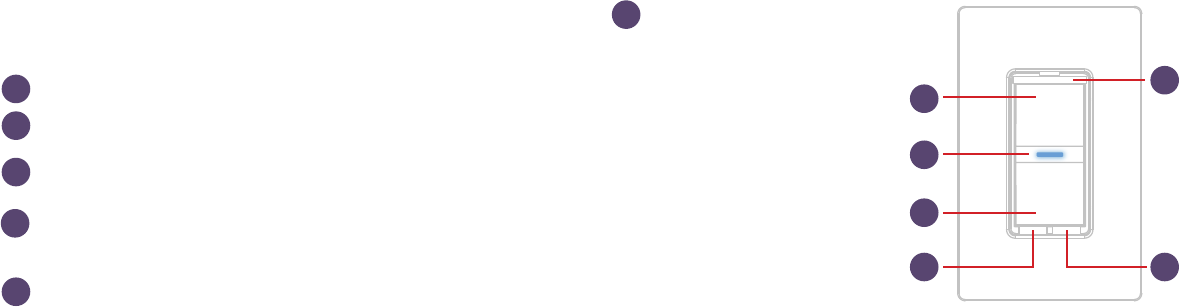
6 7
GETTING TO KNOW THE
iDEVICES® WALL SWITCH
Turn Light On. Used also for 3-way, 4-way pairing.
Turn Light Off. Used also for connecting to the Wi-Fi® network.
Status LED/Night Light. Provides setup status and used as a night light
during operation. Refer to LED color codes on page 42.
Pull Out Tab. Refer to this when prompted to enter your HomeKit™
setup code during the setup on a iOS device. Also used to document the
Wall Switch as the Primary or Secondary in a 3-way or 4-way conguration.
Device Reboot. Pressing this cycles power to the device.
Pairing Setup Button. Used to
wireless pair between multiple
Wall Switches for 3-way and 4-way
congurations and for connecting
to the Wi-Fi network.
DEVICE RESET: Press and hold for
10 seconds until LED blinks red.
11
6
4
4
2
2
5
56
3
3
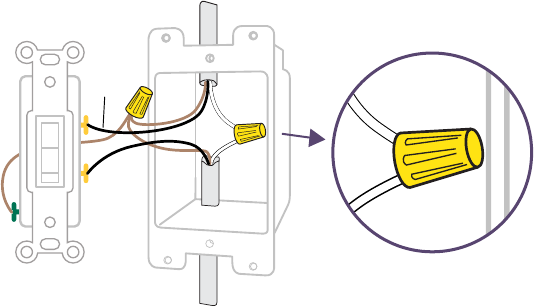
8 9
INSTALLATION - SINGLE POLE
STEP 1
Turn off the power at the circuit breaker.
STEP 2
Remove the existing switch from the gang box.
STEP 3
Conrm that each gang box contains a neutral wire (typically white).
If there are no neutral wires present, you may need to run additional
wires, please consult a qualied electrician.
NOTE: Your home’s wiring may differ; please consult a qualied electrician.
LOAD
LINE
NEUTRAL
LINE
GROUND
LOAD
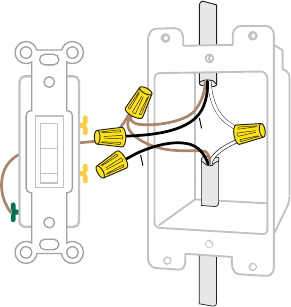
10 11
STEP 4
Remove both wires from the terminals of the existing switch and
cap with the provided wire nuts. Note: If you have more than 2
wires connected to your switch (not including the bare copper or
green-coated ground wire), please see the 3-way, 4-way installation
instructions. It is not necessary to remove the ground wire.
LOAD
LINE
LINE
LOAD
NEUTRAL
GROUND
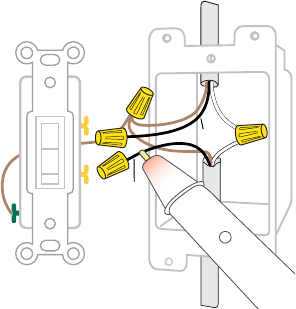
12 13
STEP 5
Turn the power back On at the breaker. Using your voltage detector,
identify which of the 2 wires you removed is energized. This is the
“Line” wire. The wire that is not energized is the “Load” wire.
Note these two wires for future reference.
LOAD
LINE
LINE
LOAD
NEUTRAL
GROUND
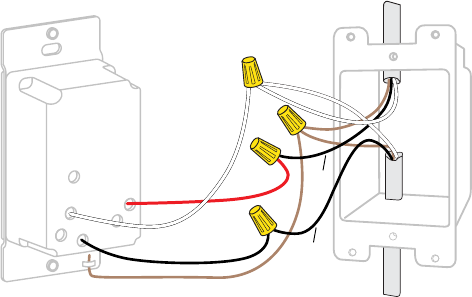
14 15
STEP 6
Turn the power back Off at the breaker and install the iDevices® Wall
Switch according to the diagram. Ensure all wire nuts are securely
fastened.
LOAD
LINE
NEUTRAL
LINE
LOAD
GROUND
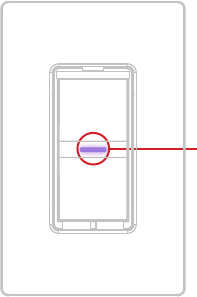
16 17
STEP 7
Install the Wall Switch into the gang box and install the faceplate.
STEP 8
Turn the power back On at the circuit breaker and conrm that the
LED on the Wall Switch lights up purple.
LED will light
up purple
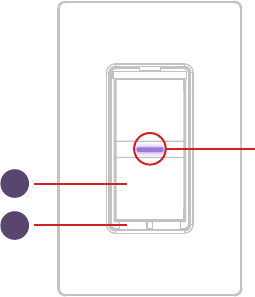
18 19
WIRELESS COMMUNICATION SETUP
STEP 1
Ensure power/breaker is turned back on and the LED on the Wall
Switch is solid purple.
STEP 2
Press and hold “6” for 5 seconds and release when the LED rapidly
ashes blue. Next tap “2” to begin the Wi-Fi® connection process.
Ensure LED
is purple
2
6
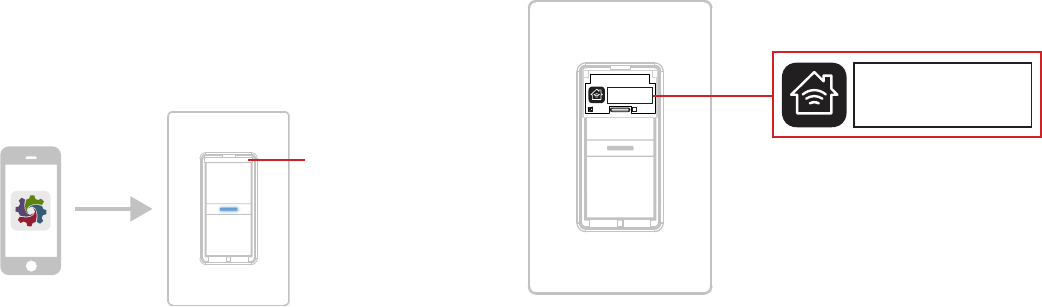
20 21
STEP 3
Launch the iDevices® Connected app and you will be guided
through the process of connecting your Wall Switch. For iOS
devices, you will need the HomeKit™ setup code on the pull out tab
on your Wall Switch.
One Color Icon
Basic
Connected App Icon
Optimized Small Versions
.75pt Additional .5pt Additional
Pull out tab
Wall Switch - Model: IDEV0008
Primary Secondary
XXX-XX-XXXX
HomeKit™ setup code is located on the
pull out tab of the iDevices® Wall Switch.
XXX-XX-XXX
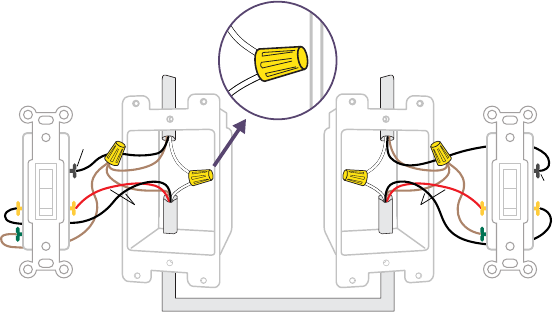
22 23
INSTALLATION - 3-WAY
STEP 1
Turn off the power at the circuit breaker.
STEP 2
Remove the existing switches from the gang boxes.
STEP 3
Conrm that each gang box contains a neutral wire (typically white).
If there are no neutral wires present, you may need to run additional
wires, please consult a qualied electrician.
NOTE: Your home’s wiring may differ; please consult a qualied electrician.
LINE LOAD
NEUTRAL
TRAVELER
NEUTRAL
COMMON
TRAVELER
COMMON
GROUND
GROUND
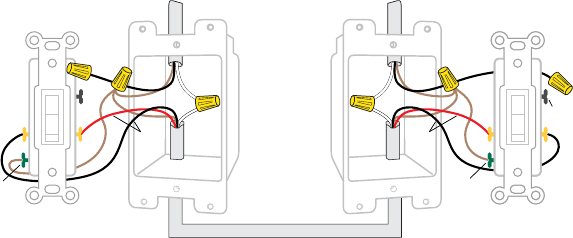
24 25
STEP 4
Remove the wires from the Common terminal on both of the
existing switches and cap with the provided wire nuts. Note: The
common terminals usually have a screw that is either black or copper
in color.
LINE LOAD
NEUTRAL NEUTRAL
TRAVELER TRAVELER
COMMON
COMMON
GROUND
GROUND
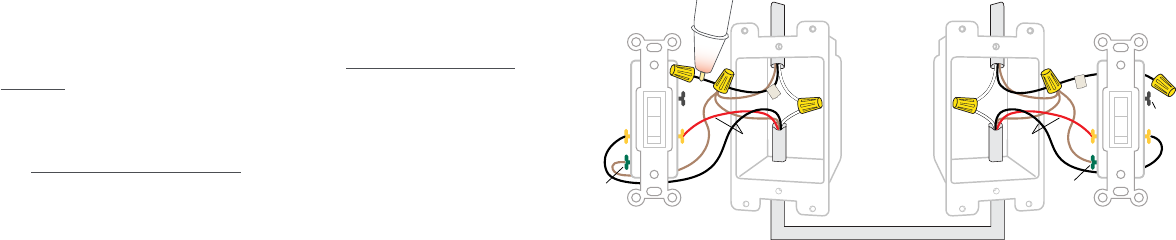
26 27
STEP 5
Turn the power back on at the breaker. Using your voltage detector,
identify which of the 2 common wires you removed is energized.
This is the “line” wire. Mark this wire as the Secondary (S) Switch
Position. You will need to refer to this during the Pairing and Setup
Process.
The common wire that is not energized is the “load” wire. Mark as
the Primary (P) Switch Position. You will need to refer to this during
the Pairing and Setup Process.
LINE LOAD
NEUTRAL NEUTRAL
TRAVELER TRAVELER
COMMON
COMMON
GROUND
GROUND
S
P
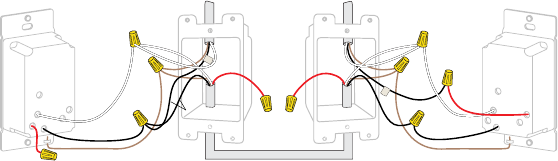
28 29
STEP 7
Install the iDevices® Wall Switches according to the diagram. Ensure
the wire nuts are securely fastened.
Ensure you install a wire nut on the red lead on the secondary switch
as well as on both ends of the traveler wire (typically red wire)
LINESECONDARY SWITCH LOAD PRIMARY SWITCH
NEUTRAL NEUTRAL
TRAVELER TRAVELER
COMMON
LINE
GROUND GROUND
LOAD
S
P
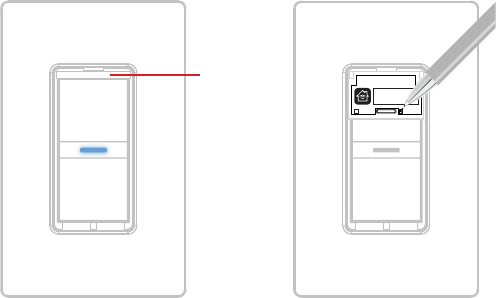
30 31
STEP 8
Install the Wall Switches into the gang boxes.
STEP 9
Extend the pull out tab on the front of the Wall Switch connected to
the Line wire (identied in step 5), Using a pen, put a “X” in the box
on to indicate that this is the Secondary Switch.
Wall Switch - Model: IDEV0008
Primary Secondary
XXX-XX-XXXX
Pull out tab
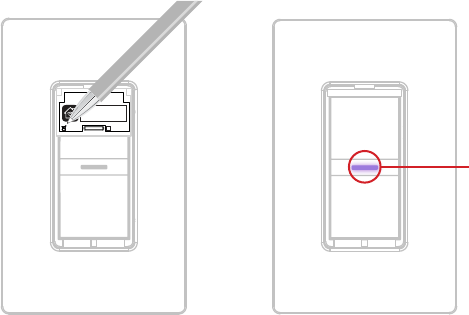
32 33
STEP 10
Extend the pull out tab on the front of the Wall Switch connected to
the Load wire (identied in step 5), Using a ball point pen, put a “X”
in the box on to indicate that this is the Primary Switch.
STEP 11
Turn the power back on at the circuit breaker and conrm that the
LED on both Wall Switches light up purple.
Wall Switch - Model: IDEV0008
Primary Secondary
XXX-XX-XXXX
Ensure LED
is purple on
BOTH Wall
Switches
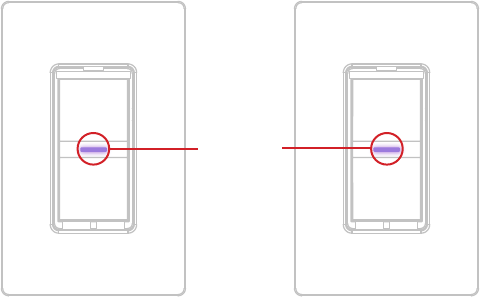
34 35
WIRELESS COMMUNICATION SETUP
The wireless setup is a 2 step process for a 3-way Switch conguration.
First you will pair the Primary Switch to the Secondary Switch, then
you will add the Primary Switch to your Wi-Fi® network.
PAIRING THE PRIMARY TO THE SECONDARY SWITCH
STEP 1
Ensure power/breaker is turned back on and the LED on both Wall
Switches are solid purple.
Ensure LED
is purple on
BOTH Wall
Switches
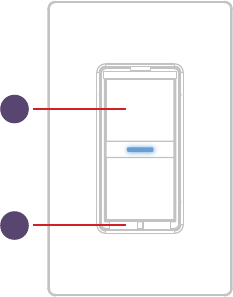
36 37
STEP 2
Locate the “primary” Switch. Hold “6” until the LED rapidly ashes
blue (5 sec) then release. Next tap “1” to enter pairing mode. The
LED will ash blue slowly.
Next Locate the “secondary” Switch. Repeat the steps above on the
Secondary Switch by holding “6” until the LED rapidly ashes blue
(5 seconds) then release. Next tap “1” to begin the pairing mode.
The LED will ash blue slowly.
The “secondary” Wall Switch will search and pair to the “primary”
switch. The LED on each Wall Switch will rapidly blink green 5 times
and each Wall Switch will beep 5 times to indicate the pairing
process is complete.
6
1
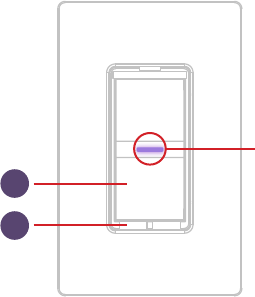
38 39
CONNECTING TO THE
WIRELESS NETWORK
STEP 1
On the “Primary” switch press and hold “6” for 5 seconds and
release when the LED rapidly ashes blue. Next Tap “2” to begin
the Wi-Fi® connection process.
Ensure LED
is purple
2
6
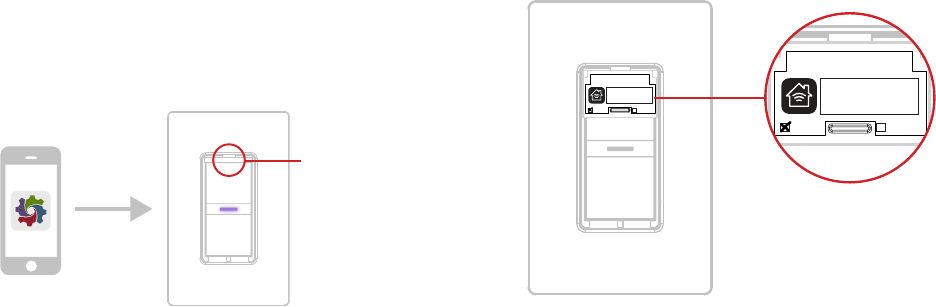
40 41
STEP 2
Launch the iDevices® Connected app and you will be guided
through the process of connecting your wall switches. For iOS
devices, you will need the HomeKit™ setup code on the pull out tab
of your Primary Wall Switch.
One Color Icon
Basic
Connected App Icon
Optimized Small Versions
.75pt Additional .5pt Additional
Pull out tab
Wall Switch - Model: IDEV0008
Primary Secondary
XXX-XX-XXXX
HomeKit™ setup code is located on the
pull out tab of the iDevices® Wall Switch.
Wall Switch - Model: IDEV0008
Primary Secondary
XXX-XX-XXXX
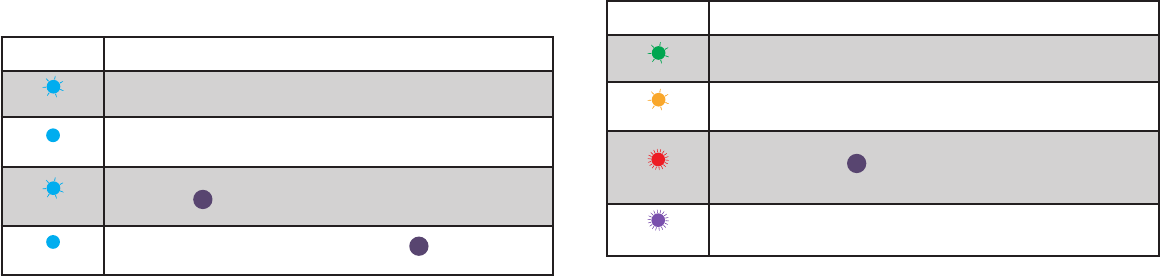
42 43
REFERENCE INFORMATION
LED COLOR CODES
LED State Description
Blue Flashing
Wall Switch is waiting for the handset to congure the accessory’s
Wi-Fi®. The LED ashs blue.
Solid Blue
Wall Switch is waiting for the handset to initiate and complete pair set up
through either Wi-Fi® or BLE (Bluetooth Low Energy). The LED is solid blue.
Slow Blue Flash
Pairing mode has expired and Wall Switch is waiting for the user to press the
Pairing Button 6 down for about 3 seconds to reenter pairing mode. The
LED slowly ashes blue.
Solid Blue
To reinitiate the pairing mode, hold the Pairing Button 6 down for 3 seconds
and the LED will turn solid blue.
LED State Description
Green Flash
When Wall Switch joins a Wi-Fi® network, (i.e., the link is up) the LED ashes
green for 1 second.
Orange Flash
When Wall Switch has lost the connection to the Wi-Fi® network, (i.e., the link is
down) the LED slow ashes orange until the link is up.
Red Flash
To initiate a device reset, which will clear all Wi-Fi® and pairing information,
hold the Pairing Button 6 down for 10 seconds until the LED rapidly ashes
red. When the button is released the unit will reboot and reenter the pairing
mode.
Purple Flash When Wall Switch receives a request to identify itself, it rapidly ashes purple.

44 45
SUPPORT
If at any time you require assistance, please contact our
Customer Experience Team.
Call: 888.313.7019
Email: Support@iDevicesinc.com
Visit: iDevicesinc.com/Support
46 47
REGULATORY INFORMATION
Product Information:
Manufacturer: iDevices® LLC
Model: IDEV0008
FCC: 2ABDJ-SWITCH8
IC: 11569A-SWITCH8
The iDevices® Wall Switch IDEV0008 is certied to comply with applicable
FCC and IC rules and regulations governing RF and EMI emissions.
This device complies with Part 15 of the FCC Rules. Operation is subject
to the following two conditions: (1) This device may not cause harmful
interference, and (2) This device must accept any interference received,
including interference that may cause undesired operation.
FCC Notice
This equipment has been tested and found to comply with the limits for a
Class B digital device, pursuant to Part 15 of the FCC Rules. These limits are
designed to provide reasonable protection against harmful interference in a
residential installation.
This equipment generates, uses, and can radiate radio frequency energy
and, if not installed and used in accordance with the instructions may
cause harmful interference to radio communications. However, there is no
guarantee that interference will not occur in a particular installation. If this
equipment does cause harmful interference to radio or television reception,
which can be determined by turning the equipment off and on, the user is
encouraged to try to correct the interference by one or more of the following
measures:
48 49
• Reorient or relocate the receiving antenna.
• Increase the separation between the equipment and receiver
• Connect the equipment into an outlet on a circuit different from that to
which the receiver is connected
• Consult the dealer or an experienced radio/TV technician to help.
• Changes or modications not expressly approved by the party responsible
for compliance could void the user’s authority to operate the equipment
IC Notice
This Class B digital apparatus complies with Canadian ICES-003.
Cet appareil numérique de la classe B est conforme à la norme NMB-
003 du Canada. Le présent appareil est conforme aux CNR d’Industrie
Canada applicables aux appareils radio exempts de licence. L’exploitation
est autorisée aux deux conditions suivantes : (1) l’appareil ne doit pas
produire de brouillage, et (2) l’utilisateur de l’appareil doit accepter tout
brouillage radioélectrique subi, même si le brouillage est susceptible d’en
compromettre le fonctionnement.
This device complies with the Industry Canada license exempt RSS
standard(s). Operation is subject to the following two conditions: (1) this
device may not cause interference, and (2) this device must accept any
interference, including interference that may cause undesired operation of
the device.
References
Requires the iDevices® Connected app. For warranty information please visit
iDevicesinc.com/Warranty.

50 51
Apple, the Apple logo, iPhone, and iPod touch are trademarks of Apple
Inc., registered in the U.S. and other countries. App Store is a service mark
of Apple Inc. HomeKit is a trademark of Apple Inc. Controlling HomeKit-
enabled accessories away from home requires an Apple TV (3rd generation
or later) with Apple TV software 7.0 or later and an iPhone, iPad, or iPod
touch with iOS 8.1 or later.
Amazon, Echo, Alexa and all related logos are trademarks of Amazon.com,
Inc. or its afliates. Android is a trademark of Google Inc. Google Play and
the Google Play logo are trademarks of Google Inc.