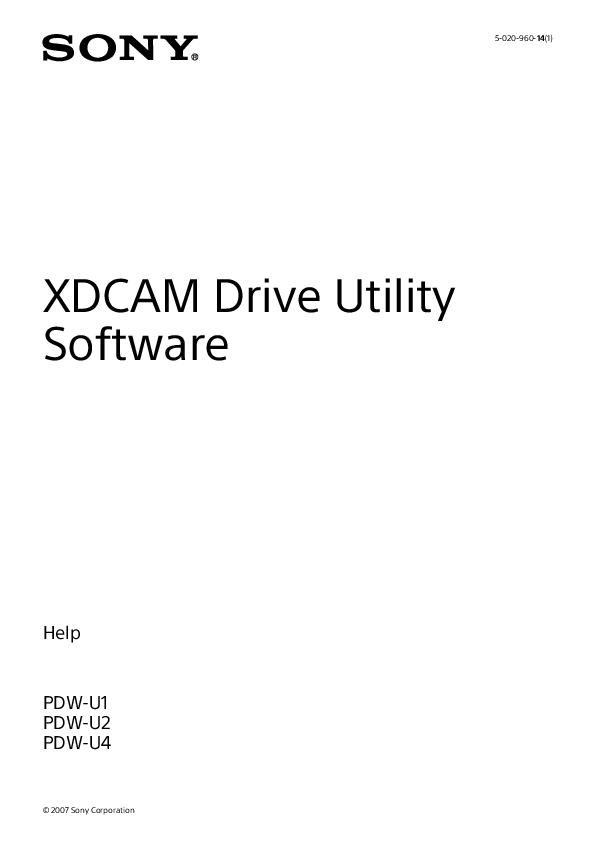
User Guide for SONY models including: PDW-U1, PDW-U2, PDW-U4, XDCAM Drive Utility Software
3. How to Set Full Disk Access. If the XDCAM Drive Software is used with macOS Catalina 10.15 or later, granting “Full Disk Access” is required due to the specification change of the OS.
For details on connection, refer to the operation manual. Under default settings, XDCAM Drive Monitor will start automatically at logon. You can perform one of . the following to open the XDCAM Drive Utility console window. • Click the XDCAM Drive Monitor icon in the menu bar, and select [Open Utility Software] in the menu that appears.
Sony Xdcam Manual
5-020-960-14(1)
XDCAM Drive Utility Software
Help PDW-U1 PDW-U2 PDW-U4
© 2007 Sony Corporation
About the XDCAM Drive Utility Software
Overview
With this software running on a computer connected to the PDW-U1, PDW-U2, or PDW-U4, you can carry out the following operations on the PDW-U1, PDW-U2, or PDW-U4.
· Display device and disc information · Format discs · Update the firmware · Finalize discs (when using a Quad-Layer Write-Once (WO) disc on the PDW-U2 or PDW-U4) · Make option settings
Related Manual
Operation Manual
This manual is supplied with the PDW-U1, PDW-U2, and PDW-U4. It describes how to use the PDW-U1, PDW-U2, or PDW-U4 and its supplied software.
Software Updates
Before using this software, download the latest version from the Sony professional products and solutions site. Sony Professional products and solutions site homepage: U.S.A. http://pro.sony.com Canada http://www.sonybiz.ca Latin America http://sonypro-latin.com Europe, Middle East and Africa http://www.pro.sony.eu Japan http://www.sonybsc.com Asia Pacific http://pro.sony-asia.com Korea http://bp.sony.co.kr China http://pro.sony.com.cn
2
How to Set Full Disk Access
If the XDCAM Drive Software is used with macOS Catalina 10.15 or later, granting "Full Disk Access" is required due to the specification change of the OS. To set Full Disk Access, perform the following steps.
1. Open the Apple menu > [System Preferences] > [Security & Privacy]. 2. Click the [Privacy] tab, then select [Full Disk Access].
3. Click the lock icon at the bottom left corner of the screen. 4. Enter the Username and Password, then click [Unlock]. 5. Click the [+] button. 6. Select [Macintosh HD] > [Library] > [Application Support] > [XDCAM Drive] > [xdcamMntHelper], then
click [Open].
3
7. Check whether [xdcamMntHelper] has been registered. 4
Starting and Quitting the Software
Starting
First make sure that the PDW-U1, PDW-U2, or PDW-U4 is connected to the computer. For details on connection, refer to the operation manual. Under default settings, XDCAM Drive Monitor will start automatically at logon. You can perform one of the following to open the XDCAM Drive Utility console window.
· Click the XDCAM Drive Monitor icon in the menu bar, and select [Open Utility Software] in the menu that appears.
· Open the folder in which this software is installed, and then double-click "XDCAMDriveUtility." You can disable automatic startup of XDCAM Drive Monitor in the Preferences settings. When this is disabled, you can start XDCAM Drive Monitor by opening the folder in which this software is installed and double-clicking "XDCAM Drive Monitor."
Notification dialog boxes
When XDCAM Drive Monitor is running, a notification dialog box appears under the following conditions, and you can use this dialog box to directly access the relevant operating screen. Conditions under which the notification dialog box appears:
· An unformatted disc was inserted into the PDW-U1, PDW-U2, or PDW-U4. · The version of the PDW-U1, PDW-U2, or PDW-U4 firmware is lower than the version of this software. · A file write error occurred. · A hardware error occurred on the PDW-U1, PDW-U2, or PDW-U4 and the corresponding alarm code
appeared.
Tip You can change where on the screen the notification dialog box appears in the XDCAM Drive Monitor preferences.
Quitting
To close the console window
Perform one of the following to close the console window. These actions will not quit XDCAM Drive Monitor.
· Click the (close) button in the top right corner of the window. · Click the menu bar and select [Quit XDCAM Drive Utility] in the menu that appears. · While this software is active, press Command + Q (press the Q key while holding down the
Command key).
To quit XDCAM Drive Monitor
To quit XDCAM Drive Monitor, click the XDCAM Drive Monitor icon in the menu bar and select [Quit XDCAM Drive Monitor] in the menu that appears. The notification dialog box will not appear after you do so.
5
Tip Automatic recovery of discs on which errors have occurred will not be performed after quitting XDCAM Drive Monitor. However, recovery can be performed manually in the volume recovery screen.
6
Screen Organization
Click on the name of a part of the screen to display an explanation of that part.
Tree Display
The PDW-U1, PDW-U2, and PDW-U4 function menus appear in a tree configuration here. To display the submenus of a menu item, click the icon to the left of the item. The icon will change to a icon. (Click to close the submenu.) Click a submenu item to display the corresponding screen in the operating section. The tree display contains the following function menus.
· Device Information menu Basic Information Hours Meter Alarm Status Driver Alarm Log
· Setup menu User Settings 7
· Disc Operation menu Volume Recovery Format Finalize
· Update Firmware menu Update Firmware
Operating Section
The operating screen of the function selected in the tree display appears here.
8
Preferences
You can configure preference settings, including those for XDCAM Drive Monitor startup and notification dialog box displays.
Configuring Preference Settings
Perform one of the following to open the Preferences dialog box for XDCAM Drive Monitor. · Click the XDCAM Drive Monitor icon in the menu bar, and select [Open XDCAM Drive Monitor Preferences] in the menu that appears. · Click the Apple icon in the menu bar, click [System Preferences], and then click [XDCAM Drive Monitor] in the screen that appears.
Setting Items
Application Path
Displays the path to the folder in which XDCAM Drive Monitor is installed.
Select Path
If you want to change the storage location for XDCAM Drive Monitor to a different folder, click this button and specify the path in the screen that appears.
Launch Monitor at login (for each user)
Clear this checkbox to disable automatic startup of XDCAM Drive Monitor when logging into the computer.
Quit Monitor / Launch Monitor
When XDCAM Drive Monitor is running, click the [Quit Monitor] button to quit XDCAM Drive Monitor. When XDCAM Drive Monitor is not running, the [Launch Monitor] button appears instead. Clicking this starts XDCAM Drive Monitor.
Tip Automatic recovery of discs on which errors have occurred will not be performed after quitting XDCAM Drive Monitor. However, recovery can be performed manually in the volume recovery screen.
Notify Dialog Options
Configure the following settings for the notification dialog boxes. Display Duration Specify the duration of display for the notification dialog box. Size Specify the size of the notification dialog box. Starting Position Specify where on the screen the notification dialog box will appear. Layout of Dialogs Specify the method in which the notification dialog box is displayed.
9
Test Displays a test notification dialog box according to the configured settings.
Restore defaults
Restores all settings in the dialog box to their default configurations.
10
Functions of Operating Screens
Basic Information Screen (Device Information Menu)
This screen displays the following information about the PDW-U1, PDW-U2, or PDW-U4.
XDCAM Drive
This displays the model name and serial number of the connected PDW-U1, PDW-U2, or PDW-U4. The eject icon appears at the far right of the list. Information about the PDW-U1, PDW-U2, or PDW-U4 selected here appears on the bottom and right sides of the screen. The bottom displays information about the hardware. The right displays the version of the driver software, information about the inserted disc, and information about the clips on the disc.
Drive Information
Item Model Name Serial Number Firmware Version
Driver Information
Item Driver Version
Information displayed The name of the selected drive (PDW-U1, PDW-U2, or PDW-U4). The serial number of the selected PDW-U1, PDW-U2, or PDW-U4. The firmware version of the selected PDW-U1, PDW-U2, or PDW-U4.
Information displayed The version of the currently installed driver.
Disc Information
Type of disc inserted Common
Item Media Type
Mount Status
Write Operations
Information displayed The type of the disc inserted in the selected PDW-U1, PDW-U2, or PDW-U4. The mount status (including disc status) of the selected PDW-U1, PDW-U2, or PDW-U4. Whether it is possible to write to the selected PDW-U1, PDW-U2, or PDW-U4, and the reason why if it is not possible.
11
Type of disc inserted Rewritable disc (or no disc inserted)
Quad-layer WO disc
Clip Information
Item Frame Frequency Gp
Item Available Space (RT)
Available Space (NRT) ReWrite Count Available Space (Time) Available Space (Size) Write Resource
Information displayed The amount of space available for real-time data (MXF files) (unit: hours and minutes). The amount of space available is calculated for each of the following clips based on the selected operating point.
· DVCAM (25 Mbps): DVCAM 59.94i 4ch 16bit · IMX (50 Mbps): IMX50 59.94i 8ch 16bit · MPEG HD (35 Mbps): MPEG HD 59.94p 4ch
16bit · MPEG HD422 (50 Mbps): MPEG HD422
59.94p 8ch 24bit · XAVC HD Intra (100 Mbs): XAVC HD Intra
Class100 59.94i 8ch 24bit The amount of space available for non-realtime data (files other than MXF files) (unit: bytes). The number of times that data has been written to the disc. The amount of space available for recording (unit: hours and minutes). The amount of space available for recording (unit: bytes). An approximate guide to the amount of write space available on the disc.
· Empty: There is no write space available on the disc (writing not possible).
· Few: The amount of write space available on the disc is low.
· Full: There is sufficient write space available on the disc.
Information displayed The frame frequency group of clips recorded on the disc. One of the following three groups is displayed: 50 Hz [50i, 25p, 50p], 59.94 Hz [59.94i, 29.97p, 59.94p], 23.98 Hz [23.98p]
12
Item Video Format
Audio Format
Information displayed The video format of the disc inserted in the selected PDW-U1, PDW-U2, or PDW-U4. A combination of the following video types and system frequencies is displayed. (Example: IMX50-625/50i) Video type: IMX30, IMX40, IMX50, DVCAM, HD422, HD420, XAVC Intra 100 ("---" appears if none of these is applicable.) System frequency: 625/50i, 525/59.94i, 1080/23.98p, 1080/25p, 1080/50i, 1080/59.94i, 1080/29.97p, 1080/23.98p, 540/23.98p, 720/59.94p, 720/50p ("---/---" appears if none of these is applicable.) "MIXED" appears if the disc contains clips recorded in different formats. However, combinations of XAVC and MPEG HD/IMX/DV are not supported. The audio format of the disc inserted in the selected PDW-U1, PDW-U2, or PDW-U4. A combination of the following channel configurations and audio types is displayed. (Example: 8ch 16bits LPCM) Channel configuration: 2ch, 4ch, 8ch Audio type: 16bits LPCM, 24bits LPCM, 16bits NonLPCM, 24bits NonLPCM ("---" appears if none of these is applicable.) "MIXED" appears if the disc contains clips recorded in different formats.
Notes
· When the inserted disc does not contain any clips, "ANY" appears in the [Frame Frequency Gp], [Video Format], and [Audio Format] fields.
· In the following cases, "---" appears in the [Frame Frequency Gp], [Video Format], and [Audio Format] fields. No disc is inserted, or the disc is not inserted properly. An unsupported disc is inserted. The disc cannot be recognized because of an error or for any other reason.
· Regardless of the [Prohibit mixed recording] setting in the User Settings screen, "MIXED" appears in the [Video Format] field when a mixed recorded disc is inserted.
· Even when their video formats are the same, clips are handled as clips with different formats if their audio formats are not the same.
· Video types that differ only in their bit rates are handled as the same video format.
Refreshing the Display
Select [Update] from the View menu.
13
Hours Meter Screen (Device Information Menu)
This screen displays information about the operational history of the PDW-U1, PDW-U2, or PDW-U4. Use the information as a guide in scheduling periodic maintenance. For details on periodic maintenance, consult your Sony service representative.
XDCAM Drive
This displays the model name and serial number of the connected PDW-U1, PDW-U2, or PDW-U4. The eject icon appears at the far right of the list. Information about the PDW-U1, PDW-U2, or PDW-U4 selected here appears on the bottom and right sides of the screen. The bottom displays information about the hardware. The right displays information about the operational history.
Drive Information
Item Model Name Serial Number Firmware Version
Information displayed The name of the selected drive (PDW-U1, PDW-U2, or PDW-U4). The serial number of the selected PDW-U1, PDW-U2, or PDW-U4. The firmware version of the selected PDW-U1, PDW-U2, or PDW-U4.
Hours Meter
Item Operation Hours
Laser Parameter Seek Running Hours (PDW-U1) Seek Counter (PDW-U2 or PDW-U4) Spindle Running Hours Loading Counter
Information displayed The total number of hours the PDW-U1, PDW-U2, or PDW-U4 has been powered on (unit: hours). The cumulative light output time of the optical head. The cumulative seek time of the optical head (unit: hours).
The cumulative number of seek operations of the optical head.
The cumulative spindle rotation time (unit: hours). The total number of times that discs have been inserted.
Refreshing the Display
Select [Update] from the View menu.
Alarm Status Screen (Device Information Menu)
This screen displays information about any alarms that may have occurred on the selected PDW-U1, PDW-U2, or PDW-U4. This information is preserved until the next alarm is generated or until the PDW-U1, PDW-U2, or PDW-U4 is powered off.
XDCAM Drive
This displays the model name and serial number of the connected PDW-U1, PDW-U2, or PDW-U4. The eject icon appears at the far right of the list. Information about the PDW-U1, PDW-U2, or PDW-U4 selected here appears on the bottom and right
14
sides of the screen. The bottom displays information about the hardware. The right displays information about alarm occurrences.
Drive Information
Item Model Name Serial Number Firmware Version
Information displayed The name of the selected drive (PDW-U1, PDW-U2, or PDW-U4). The serial number of the selected PDW-U1, PDW-U2, or PDW-U4. The firmware version of the selected PDW-U1, PDW-U2, or PDW-U4.
Alarm Code
This displays the code number of the alarm that occurred on the selected PDW-U1, PDW-U2, or PDW-U4.
Details
This displays information about the alarm that occurred on the selected PDW-U1, PDW-U2, or PDW-U4 and information about how to deal with it. For details on alarms, see "Alarm Lists."
Refreshing the Display
Select [Update] from the View menu.
Driver Alarm Log Screen (Device Information Menu)
This screen displays the driver alarm log.
Date
Specify a date to display a list of the alarms that occurred on that date. Click to display a list of dates for which logs exist.
Alarm Log
Displays the alarm list for the selected date. By default, the alarms for the most recent date are displayed. You can click the columns to sort the alarm list.
[Export] button
Exports alarm logs to a folder. Clicking this button opens a dialog box. If you specify an export destination folder and click the [Save] button, multiple log files will be compressed as a ZIP file and saved to the specified folder.
Refreshing the Display
Select [Update] from the View menu.
15
User Settings Screen (Setup menu)
You can make the following PDW-U1, PDW-U2, or PDW-U4 settings. Underlined values in the settings column of the table indicate the factory default settings.
Note
To apply changes to settings, you must reinsert the disc.
Item Ownership Information
Sub-items/settings Select whether to set the UMID (Unique Material Identifier) ownership
information defined by SMPTE 330M.
Off: Do not set the ownership information.
On: Set the ownership information.
Country Code
Enter an abbreviated alphanumeric string (4-
byte alphanumeric string) according to the
values defined in ISO 3166-1.
Click the [...] button to open a dialog box where
you can select a country, and then click the
[3-character] or [2-character] button. This enters
a country code that corresponds to the button
Organization Code
you clicked. Enter an abbreviated 4-byte alphanumeric string
for the organization code. However, ownership
information is applied only when extended
UMIDs do not exist in the original material.
Note
Organization codes must be acquired by
applying to the SMPTE registration office. If
no organization code has been acquired, it
is forbidden to enter an arbitrary string. As a
rule, the code "00" must be entered. Freelance
operators who do not belong to an organization
User Code
should enter "~". Enter a 4-byte alphanumeric string for user
identification.
The user code is registered with each
organization locally. It is usually not centrally
registered.
This user code is determined by the
organization.
Note
A user code cannot be entered when no
organization code has been entered.
16
Item Naming Form
Sub-items/settings Specify the clip and clip list naming format. (Specify whether to allow
files with user-defined names.)
C****: Standard format (Do not allow files with user-defined names.)
free: Free format (Allow files with user-defined names.)
TC MODE
For details on the restrictions, see "File Operation Restrictions." Specify how to record clip time codes. The starting point for a TC of a
source MXF that is being written for the first time will always be set to
"00:00:00:00."
Reuse TC in the source MXF: Use the time code of the clip.
Generate contiguous TC: Generate a time code that is continuous with
DF MODE
previously recorded time code. Specify the frame mode of the time code when [Generate contiguous
TC] is selected in the TC MODE item.
Drop Frame: Drop frame (Perform frame rate compensation.)
Non Drop Frame: Non-drop frame (Do not perform frame rate
NON-AUDIO INPUT
compensation.) Set the audio signal recording mode for each channel.
Off: Record audio streams as audio.
On: Record audio signals as data. When this is selected, specify the
channels (1/2ch, 3/4ch, 5/6ch, 7/8ch) to record as data. (You can specify
multiple.)
Notes
· When this checkbox is selected, you must specify a channel. If all
the channels are left unspecified, a warning message will appear
when you click the [OK] or [Apply] button.
· Depending on the device, the channels specified here may not be
recognized as audio data, and proper audio playback may not be
DATA ITEM OUT
possible. Select whether to output Data Item Out signals added to MXF files.
Off: Do not output the Data Item Out signal.
Hide PROAV folder
On: Output the Data Item Out signal. Select whether to display files below the PROAV folder.
Off: Display files below the PROAV folder. (Set the hidden file attribute
to off.)
On: Do not display files below the PROAV folder. (Set the hidden file
attribute to on.) Inhibit recording on the drive Select whether to inhibit recording by the PDW-U1, PDW-U2, or PDW-U4.
Off: Do not inhibit recording.
On: Inhibit recording.
17
Item Prohibit mixed recording
Write-verify
Sub-items/settings Specify whether to prohibit MPEG HD / IMX / DVCAM mixed recording. If you prohibit mixed recording, discs that contain clips recorded in different formats are treated as read-only discs. Off: Allow MPEG HD / IMX / DVCAM mixed recording. On: Prohibit MPEG HD / IMX / DVCAM mixed recording. Note If a clip recorded in XAVC HD Intra format exists, mixed recording of other materials (MPEG HD / IMX / DVCAM) is not possible. Write a file on the volume while verifying if the write is successful. This item is available only for PDW-U4 firmware version 2.000 or later. Off: Do not write-verify. On: Write-verify
Tip for mixed format recording mode
As long as the frame frequency group is the same, clips in different recording formats can be recorded
or written to the same disc1). The system frequencies supported by this unit are divided into frame
frequency groups, as shown in the following table.
1) The recording format is regarded as different whenever the system frequency, video resolution, video codec/bit rate, or number
of audio channels or number of bits does not match.
Frame frequency group
System frequency
59.94Hz
59.94P
59.94i
29.97P
50Hz
50P
50i
25P
23.98Hz
23.98P
You can record clips with different recording formats, for example HD422 and HD420SP clips, by putting this unit into mixed format recording mode.
Note Continuous playback may not be possible at the transition point between two clips with different recording formats.
Applying Changes to the Settings
1. Click the [Apply] button. The message "The setting has been changed. Please reinsert the disc." appears. Note If you select another screen before clicking the [Apply] button, changes to the settings are discarded.
2. Reinsert the disc and click the [OK] button. The changes to the settings are applied.
18
Restoring Default Settings
1. Click the [Reset] button. The message "The display content has been reset to the factory setting." appears.
2. Click the [OK] button. The message "Reset to factory default settings. To reflect the changes in the display, press the Apply button." appears.
3. Click the [OK] button to erase the message, and then click the [Apply] button. The message "The setting has been changed. Please reinsert the disc." appears.
4. Reinsert the disc and click the [OK] button. The settings are reset to the factory default settings.
Volume Recovery Screen (Disc Operation Menu)
When XDCAM Drive Monitor is running and discs that contain volumes for which errors have occurred are inserted in the PDW-U1, PDW-U2, or PDW-U4, automatic volume recovery is performed at the following timings.
· When a drive that contains a disc that requires recovery is connected to the computer · When a disc that requires recovery is inserted into a drive that is connected to the computer Recovery can be performed manually in the volume recovery screen when XDCAM Drive Monitor is not running. The following information on the PDW-U1, PDW-U2, or PDW-U4 is displayed in the volume recovery screen.
XDCAM Drive
This displays the model name and serial number of the connected PDW-U1, PDW-U2, or PDW-U4. The eject icon appears at the far right of the list. Information about the PDW-U1, PDW-U2, or PDW-U4 selected here appears on the bottom and right sides of the screen. The bottom displays information about the hardware. The right displays information about the inserted disc.
Drive Information
Item Model Name Serial Number Firmware Version
Information displayed The name of the selected drive (PDW-U1, PDW-U2, or PDW-U4). The serial number of the selected PDW-U1, PDW-U2, or PDW-U4. The firmware version of the selected PDW-U1, PDW-U2, or PDW-U4.
Disc Information
Item Media Type Mount Status
Write Operations
Details
Information displayed The type of the disc inserted in the selected PDW-U1, PDW-U2, or PDW-U4. The mount status (including disc status) of the selected PDW-U1, PDW-U2, or PDW-U4. Whether it is possible to write to the selected PDW-U1, PDW-U2, or PDW-U4, and the reason why if it is not possible. Details of the mount status.
19
Manually Recovering a Volume on which an Error has been Detected
1. From the [XDCAM Drive] list, select the PDW-U1, PDW-U2, or PDW-U4 on which you want to recover the volume.
2. Check that the disc is inserted in the selected PDW-U1, PDW-U2, or PDW-U4, and then click the [Start] button. A confirmation message box appears.
3. Click the [OK] button. Recovery of the volume starts. A progress bar is displayed during the recovery. When processing finishes, a message indicating the result appears.
Notes · Discs damaged by XDCAM devices other than the PDW-U1, PDW-U4, or PDW-U4 cannot be recovered
with this software. · Discs damaged by the PDW-U1, PDW-U2, or PDW-U4 cannot be recovered with XDCAM devices other
than the PDW-U1, PDW-U2, or PDW-U4. · Do not eject the disc, turn off the PDW-U1, PDW-U2, or PDW-U4 or the computer, or disconnect the
USB cable, or switch the users during the recovery of a volume. · When volume recovery is complete, the following dialog box appears. Both read and write
operations will be available for the disc, but if you want to recover files or directories for which recovery was unsuccessful (stored under the /UserData and /General directories), contact your local Sony representative.
Format Screen (Disc Operation Menu)
This screen displays the following information about the PDW-U1, PDW-U2, or PDW-U4.
XDCAM Drive
This displays the model name and serial number of the connected PDW-U1, PDW-U2, or PDW-U4. The eject icon appears at the far right of the list. Information about any disc inserted in the PDW-U1, PDW-U2, or PDW-U4 selected here appears on the right side of the screen.
20
Drive Information
Item Model Name Serial Number Firmware Version
Information displayed The name of the selected drive (PDW-U1, PDW-U2, or PDW-U4). The serial number of the selected PDW-U1, PDW-U2, or PDW-U4. The firmware version of the selected PDW-U1, PDW-U2, or PDW-U4.
Disc Information
Type of disc inserted Common
Rewritable disc (or no disc inserted)
Quad-layer WO disc
Item Media Type Mount Status Write Operations
Available Space (RT) Available Space (NRT)
ReWrite Count Available Space (Time) Available Space (Size) Write Resource
Information displayed The type of the disc inserted in the selected PDW-U1, PDW-U2, or PDW-U4. The mount status (including disc status) of the selected PDW-U1, PDW-U2, or PDW-U4. Whether it is possible to write to the selected PDW-U1, PDW-U2, or PDW-U4, and the reason why if it is not possible. The amount of space available for real-time data (MXF files) (unit: hours and minutes). The amount of space available for non-realtime data (files other than MXF files) (unit: bytes). The number of times that data has been written to the disc. The amount of space available for recording (unit: hours and minutes). The amount of space available for recording (unit: bytes). An approximate guide to the amount of write space available on the disc.
· Empty: There is no write space available on the disc (writing not possible).
· Few: The amount of write space available on the disc is low.
· Full: There is sufficient write space available on the disc.
Formatting a Disc
1. From the [XDCAM Drive] list, select the PDW-U1, PDW-U2, or PDW-U4 on which you want to format a disc.
2. Check that the disc is inserted in the selected PDW-U1, PDW-U2, or PDW-U4, and then click the [Start] button. A confirmation message box appears.
21
3. Click the [OK] button. Formatting of the disc starts. A progress bar is displayed during the format. When processing finishes, a message indicating the result appears.
Note Do not eject the disc, turn off the PDW-U1, PDW-U2, or PDW-U4 or the computer, or disconnect the USB cable, or switch the users during the formatting.
Finalize Screen (Disc Operation Menu)
This screen displays the following information about the PDW-U1, PDW-U2, or PDW-U4.
Notes
· Writing to and finalization of quad-layer WO discs is supported by the PDW-U2 and PDW-U4 only. This screen appears even when the PDW-U1 is connected, but operations in the screen are ignored.
· A disc that has been finalized becomes a read-only disc. Nothing more can be written to the disc.
XDCAM Drive
This displays the model name and serial number of the connected PDW-U1, PDW-U2, or PDW-U4. The eject icon appears at the far right of the list. Information about the PDW-U1, PDW-U2, or PDW-U4 selected here appears on the bottom and right sides of the screen. The bottom displays information about the hardware. The right displays information about the inserted disc.
Drive Information
Item Model Name Serial Number Firmware Version
Information displayed The name of the selected drive (PDW-U1, PDW-U2, or PDW-U4). The serial number of the selected PDW-U1, PDW-U2, or PDW-U4. The firmware version of the selected PDW-U1, PDW-U2, or PDW-U4.
Disc Information
Type of disc inserted Common
Item Media Type
Mount Status
Write Operations
Information displayed The type of the disc inserted in the selected PDW-U1, PDW-U2, or PDW-U4. The mount status (including disc status) of the selected PDW-U1, PDW-U2, or PDW-U4. Whether it is possible to write to the selected PDW-U1, PDW-U2, or PDW-U4, and the reason why if it is not possible.
22
Type of disc inserted Rewritable disc
Quad-layer WO disc (or no disc inserted)
Item Available Space (RT) Available Space (NRT)
ReWrite Count Available Space (Time) Available Space (Size) Write Resource
Information displayed The amount of space available for real-time data (MXF files) (unit: hours and minutes). The amount of space available for non-realtime data (files other than MXF files) (unit: bytes). The number of times that data has been written to the disc. The amount of space available for recording (unit: hours and minutes). The amount of space available for recording (unit: bytes). An approximate guide to the amount of write space available on the disc.
· Empty: There is no write space available on the disc (writing not possible).
· Few: The amount of write space available on the disc is low.
· Full: There is sufficient write space available on the disc.
Finalizing a Disc
1. From the [XDCAM Drive] list, select the PDW-U2 or PDW-U4 on which you want to finalize a disc. 2. Check that the quad-layer disc is inserted in the selected PDW-U2 or PDW-U4, and then click the
[Start] button. A confirmation message box appears. 3. Click the [OK] button. Finalizing of the disc starts. A progress bar is displayed during the finalization. When processing finishes, a message indicating the result appears. Notes · If the inserted disc is a rewritable disc, the [Start] button is disabled. · Do not eject the disc, turn off the PDW-U2 or PDW-U4 and the computer, or disconnect the USB cable, or switch the users during the finalization.
Update Firmware Screen (Update Firmware Menu)
This screen allows you to update the firmware of the currently selected PDW-U1, PDW-U2, or PDW-U4.
XDCAM Drive
This displays the model name and serial number of the connected PDW-U1, PDW-U2, or PDW-U4. The eject icon appears at the far right of the list. Information about the PDW-U1, PDW-U2, or PDW-U4 selected here appears on the bottom and right
23
sides of the screen. The bottom displays information about the hardware. The right displays version information about the firmware.
Drive Information
Item Model Name Serial Number Firmware Version
Information displayed The name of the selected drive (PDW-U1, PDW-U2, or PDW-U4). The serial number of the selected PDW-U1, PDW-U2, or PDW-U4. The firmware version of the selected PDW-U1, PDW-U2, or PDW-U4.
Firmware Version
Item Firmware Version
Package Version
Information displayed The current version of the firmware of the selected PDW-U1, PDW-U2, or
PDW-U4. The version of the package firmware of the selected PDW-U1, PDW-U2,
or PDW-U4.
Updating the Firmware
1. From the [XDCAM Drive] list, select the PDW-U1, PDW-U2, or PDW-U4 on which you want to update the firmware. The current firmware version of the selected PDW-U1, PDW-U2, or PDW-U4 is displayed. Check that the package version is newer than the firmware version. If the package version is older than the firmware version, the [Update] button is disabled.
2. Eject any disc that may be inserted in the selected PDW-U1, PDW-U2, or PDW-U4, and then click the [Update] button. A confirmation message box appears.
3. Click the [OK] button. The firmware update starts. A progress bar is displayed during the update. When processing finishes, a message indicating the result appears.
4. Turn the PDW-U1, PDW-U2, or PDW-U4 off, and then turn it on again.
Notes
· The firmware version cannot be downgraded. · When updating starts, the message, "Eject the disc." appears if a disc is inserted into the PDW-U1,
PDW-U2, or PDW-U4. Eject the disc before starting the update. · Do not turn off the PDW-U1, PDW-U2, PDW-U4 or the computer, or disconnect the USB cable or
switch the users during the firmware update. · After the firmware update finishes, it is necessary to turn the PDW-U1, PDW-U2, or PDW-U4 off and
then turn it on again.
24
Handling Files
About File Operations
This section describes how to handle video and audio data as files by connecting a computer to the PDW-U1, PDW-U2, or PDW-U4 via the USB interface.
· Directory Structure · File Operation Restrictions · Preparations for File Operations · File Operations Tip User data (files other than XDCAM AV files) can be recorded on Professional Discs as PC data (User data recording mode). This allows Professional Discs to be used as data recording media, with a data storage capacity of 120 GB (when PFD128QLW quad-layer WO discs are used). Notes · The maximum number of files that can be created on a disc is 5,000 for single-layer discs, 6,000 for
dual-layer discs, and 20,000 for triple-layer discs and quad-layer WO discs (including directories). The maximum number of clips that can be created on a disc is 300 for single-layer and dual-layer discs, and 1,200 for triple-layer discs and quad-layer WO discs. If this limit is reached, nothing more can be written to the disc, even if the disc still has free capacity remaining. · Directly editing or executing files stored in the UserData directory may cause an error depending on the type or settings of the application. Specifically, avoid execution of applications that attempt to create a temporary work area in the directory, and direct execution of executable files stored in the directory.
25
Directory Structure (Preliminary Knowledge for File Operations)
The following figure shows the directory structure of discs visible to a remote computer.
a) Root directory. b) Only when [Naming Form] in the User Settings screen of this software is set to [free]. c) Only when KLV files are contained. d) Directories and files automatically created through voice-over editing with a PDW-HR1. e) A directory in which to save planning metadata. For details on planning metadata, refer to the operation manuals for XDCAM
devices that support planning metadata. f) Only when the [Hide PROAV folder] checkbox in the User Settings screen of this software is not selected.
26
File Operation Restrictions (Preliminary Knowledge for File Operations)
This section explains which operations are possible on files stored in each directory.
Root Directory
File name INDEX.XML
Description
Operations
Read Write
Contains data for management of Yes
No
the audio/video material on the
disc. DISCMETA.XML Contains metadata to indicate the Yes
Yes a)
disc properties.
MEDIAPRO.XML Contains a list of audio/video
Yes
No
material on the disc, basic
properties, related information,
and information about access
SYSPRO.XML
methods. Contains information about
Yes
No
device system settings and menu
settings.
ALIAS.XML b)
Contains conversion tables for
Yes
No
assigning user-defined names to
Other files
clips and clip lists. Files other than the above.
No
Rename Create Delete
No
No
No
No
No
No
No
No
No
No
No
No
No
No
No
No
a) Only files which can be written by an XDCAM device. b) Only when [Naming Form] in the User Settings screen of this software is set to [free].
Notes · Directories cannot be created in the root directory. · The directories in the root directory (Clip, Component, Edit, Sub, UserData, PROAV and General)
cannot be deleted or renamed.
Clip Directory
File name C*.MXF a) C*M01.XML a)
Other files
Description
Operations
Read Write
Clip file created by recording (MXF Yes
Yes b) c)
file).
*: 0001 to 9999 Metadata file generated
Yes
Yes f)
automatically when C*.MXF file is
created.
*: 0001 to 9999 Files other than the above.
No
Rename Create
Yes d)
Yes b)
No g)
No h)
No
Delete Yes e) No i)
27
a) The unit can handle files with user-defined names in the "C*" section. b) Only files that can be overwritten by an XDCAM device and that are 2 seconds or longer in length, in a format matching the
format (system frequency) and recording format (MPEG HD / IMX / XAVC / DV and number of audio channels) of the recorded sections of the disc. c) Overwriting is not possible. d) Only when [Naming Form] in the User Settings screen of this software is set to [free]. e) When the [Inhibit recording on the drive] checkbox on the User Setting screen of this software is not selected, you can select and delete any clip. f) Only files which can be written by an XDCAM device. g) When the "C*" section of a C*.MXF file name is changed, a C*M01.XML file with the same name in the "C*" section is also changed automatically. h) When a C*.MXF file is created, a C*M01.XML file with the same name in the "C*" section is created automatically. i) When a C*.MXF file is deleted, a C*M01.XML file with the same name in the "C*" section is also deleted automatically.
Note
Directories cannot be created in the Clip directory.
Component Directory
File name P*.MXF a)
Other files
Description
Operations
Read Write
Audio clip file (MXF file) generated Yes a)
Yes b) c) d)
Rename Create
Yes e)
Yes b) d)
automatically during voice-over
editing with a PDW-HR1.
*: 0001 to 9999 Files other than the above.
No
No
No
No
Delete Yes f)
No
a) The unit can handle files with user-defined names in the "P*" section. b) Only files that can be written by an XDCAM device and that are 2 seconds or longer in length. c) Overwriting is not possible. d) Multiple files cannot be opened simultaneously. e) Only when [Naming Form] in the User Settings screen of this software is set to [free]. f) Any clip can be selectively deleted.
Note Directories cannot be created in the Component directory.
Edit Directory
File name E*E01.SMI a) E*M01.XML a)
Other files
Description Clip list file.
Operations
Read Write
Yes
Yes b)
*: 0001 to 0099 Metadata file generated
Yes
Yes b)
automatically when E*E01.MXF file
is created.
*: 0001 to 0099
Files other than the above.
No
a) The unit can handle files with user-defined names in the "E*" section. b) Only files that can be written by an XDCAM device. Partial writing is not possible.
Rename Create Delete
Yes
Yes c)
Yes d)
No e)
No f)
No g)
No
28
c) Only files which can be written by an XDCAM device. d) When the [Inhibit recording on the drive] checkbox in the User Setting screen of in this software is not selected. e) When the "E*" section of an E*E01.SMI file name is changed, an E*M01.XML file with the same name in the "E*" section is also
changed automatically. f) When an E*E01.SMI file is created, an E*M01.XML file with the same name in the "E*" section is created automatically. g) When an E*E01.SMI file is deleted, an E*M01.XML file with the same name in the "E*" section is also deleted automatically.
Note
Directories cannot be created in the Edit directory.
Sub Directory
File name C*S01.MXF a)
Other files
Description
Operations
Read Write
Proxy AV data (MXF file) generated Yes
No
automatically when C*.MXF file is
created.
*: 0001 to 9999
Files other than the above.
No
Rename Create Delete
No b)
No c)
No d)
No
a) The unit can handle files with user-defined names in the "C*" section. b) When the "C*" section of a C*.MXF file name in the Clip directory is changed, a C*S01.XML file with the same name in the "C*"
section is also changed automatically in the Sub directory. c) When a C*.MXF file is created in the Clip directory, a C*S01.XML file with the same name in the "C*" section is also created
automatically in the Sub directory. d) When a C*.MXF file is deleted in the Clip directory, a C*S01.XML file with the same name in the "C*" section is also deleted
automatically in the Sub directory.
Note
Directories cannot be created in the Sub directory.
General Directory
File name
Description
User-defined
Operations
Read Write
Yes
Yes
Rename Create Delete
Yes a)
Yes
Yes b)
a) UTF-8 file names can be up to 63 bytes in length. (Depending on the character type or the operation system, file names (including extensions) may be limited to 21 characters.)
b) When the [Inhibit recording on the drive] checkbox in the User Setting screen of in this software is not selected.
The following directory operations are possible in the General directory. · Directory creation (up to 63 levels, including the General directory) · Deletion and renaming of directories
UserData Directory
File name
Description
User-defined
Operations
Read Write
Yes
Yes
Rename Create Delete
Yes a)
Yes
Yes
a) File names can be up to 63 bytes in length using only UTF-8 character encoding. (Depending on the character type, file names (including extension) may be limited to 21 characters.)
29
The following directory operations are possible in the UserData directory. · Directory creation (up to 62 levels, including the UserData directory) · Deletion and renaming of directories Notes · The maximum number of files that can be created on a disc is 5,000 for single-layer discs, 6,000 for dual-layer discs, and 20,000 for triple-layer discs and quad-layer WO discs (including directories). The maximum number of clips that can be created on a disc is 300 for single-layer and dual-layer discs, and 1,200 for triple-layer discs and quad-layer WO discs. If this limit is reached, nothing more can be written to the disc, even if the disc still has free capacity remaining. · Directly editing or executing files stored in the UserData directory may cause an error depending on the type or settings of the application. Specifically, avoid execution of applications that attempt to create a temporary work area in the directory, and direct execution of executable files stored in the directory.
Preparations for File Operations
Perform the following. 1. Connect the PDW-U1, PDW-U2, or PDW-U4 to a computer. 2. Turn the PDW-U1, PDW-U2, or PDW-U4 and the computer on. 3. In the User Setting Screen under the setup menu of this software, set items as required. 4. Insert a disc into the PDW-U1, PDW-U2, or PDW-U4. Note
For details on connection and power preparation, refer to the operation manual of the PDW-U1, PDW-U2, or PDW-U4.
File Operations
Accessing Files with Nonlinear Editing Software
For details on the file access operations, refer to the manual provided with the editing software you are using.
Accessing Files with Finder
Start Finder and check that the PDW-U1, PDW-U2, or PDW-U4 has been assigned to a drive. (The drive assigned will differ depending on the number of other peripherals connected to the remote computer.) You can perform file operations on the disc inserted in the PDW-U1, PDW-U2, or PDW-U4 in the same way that you operate on local drives and files on network computers.
Note All file operations are not possible for some types of files. For details, see "File Operation Restrictions."
30
To eject discs from a remote computer
Click the Eject button to the right of the PDW-U1, PDW-U2, or PDW-U4 icon in the Finder, or drag and drop the icon to the eject icon in the Dock.
31
Appendix
Alarm Lists
The following lists show the alarms displayed in the Alarm Status screen for each state of the PDW-U1, PDW-U2, or PDW-U4.
· Alarms when a Disc is Inserted · Alarms during Operation · Alarms Relating to Sensors and Drives
Alarms when a Disc is Inserted
LED a) Flashes four times per second b)
Flashes every second c)
Alarm code 50-010 (PDW-U4) 50-011 (PDW-U4) 51-500 51-02X (PDW-U1) 51-010 (PDW-U2, PDW-U4) 51-011 (PDW-U2, PDW-U4) 51-020 (PDW-U2, PDW-U4) 51-021 (PDW-U2, PDW-U4) 34-509 (PDW-U1) 34-909 (PDW-U2, PDW-U4) 34-A09 (PDW-U2, PDW-U4) 54-000 (PDW-U2, PDW-U4) 54-001 (PDW-U2, PDW-U4) 54-002 (PDW-U2, PDW-U4) 54-003 (PDW-U2, PDW-U4)
Description The disc information could
not be read.
Possible solution The disc cannot be used. Insert a different disc that is supported.
The cartridge type does not match the disc type inside.
The disc may not be supported. Eject the disc and check it.
A disc of an unsupported format has been inserted.
Check whether the disc was created by XDCAM. If so, try ejecting the disc and reinserting it.
a) ERROR/ALARM indicator on the PDW-U1, PDW-U2, or PDW-U4. b) For the PDW-U1, the indicator flashes until the disc is ejected. For the PDW-U2 or PDW-U4, the indicator flashes until the disc is
reinserted after it is ejected. c) The indicator flashes until the error is resolved.
32
Alarms during Operation
LED a) Flashes every
second b)
Alarm code 53-500
54-200 (PDW-U2, PDW-U4) 54-201 (PDW-U2, PDW-U4) 61-000 (PDW-U2, PDW-U4)
Description Insufficient space in the
Possible solution Data cannot be recorded to
management area of the
this disc. Insert a different
disc.
disc.
An error was detected in the Try ejecting the disc and
management area of a Write- reinserting it, or insert a
Once disc c).
different disc.
Insufficient space in the
Data cannot be recorded to
management area of a Write- this disc. Insert a different
Once disc c).
disc.
a) ERROR/ALARM indicator on the PDW-U1, PDW-U2, or PDW-U4. b) For the PDW-U1, the indicator flashes until the disc is ejected. For the PDW-U2 or PDW-U4, the indicator flashes until the error is
resolved. c) Quad-layer WO disc.
Alarms Relating to Sensors and Drives
LED a) Flashes four times per second b)
Flashes every second c)
Alarm code 37-901 (PDW-U4) 37-A01 (PDW-U4) 37-B01 (PDW-U4) 37-C01 (PDW-U4) 95-50D (PDW-U2, PDW-U4) 95-51D (PDW-U4) 37-500 (PDW-U1) 95-50E (PDW-U2, PDW-U4) 95-51E (PDW-U4) 37-900 (PDW-U2, PDW-U4) 37-A00 (PDW-U2, PDW-U4)
Description The internal temperature of the XDCAM drive f) is abnormal.
Possible solution If you continue to use the XDCAM drive f) in this state, the drive may overheat. This can result in damage to the unit or fire. Stop use immediately.
The internal temperature of the XDCAM drive g) is rising.
(For the PDW-U1) If you continue to use the XDCAM drive h) in this state, the drive may overheat. This can result in damage to the unit or fire. Stop use immediately. (For the PDW-U2 or PDW-U4) Check that there nothing blocking the ventilation holes on the front and back of the XDCAM drive f) or otherwise obstructing the dissipation of heat.
33
LED a) Lit
Alarm code 3C-500 (PDW-U1)
Flashes four times per second d)
Flashes every second e)
Flashes four times per second d)
Flashes four times per second d)
52-X0B (PDW-U1) 52-00B (PDW-U2, PDW-U4) 52-08B (PDW-U2, PDW-U4) 6F-E00 6F-E80 (PDW-U2, PDW-U4) 6F-F00 (PDW-U4) 6F-F80 (PDW-U4) 60-E65 (PDW-U4) 60-EE5 (PDW-U4) 60-F65 (PDW-U4) 60-FE5 (PDW-U4) 6F-E00 (PDW-U1) 6F-E03 (PDW-U2, PDW-U4) 6F-E83 (PDW-U2, PDW-U4) 6F-F03 (PDW-U4) 60-F83 (PDW-U4) 04-07C (PDW-U4) 04-17C (PDW-U4)
Flashes every second b) d)
55-000
Flashes four times per second b)
91-557 (PDW-U4) 91-597 (PDW-U4) 91-5A7 (PDW-U4) 91-5B7 (PDW-U4) 91-5C7 (PDW-U4) 91-695 (PDW-U4) 91-6A5 (PDW-U4) 91-6B5 (PDW-U4) 91-6C5 (PDW-U4)
Description Condensation has formed
Possible solution Do not insert a disc until the
inside the XDCAM drive h). ERROR/ALARM indicator
turns off. The specified address on the Try ejecting the disc and
disc could not be read.
reinserting it, or insert a
different disc.
Recording is not possible
If you want to record,
due to failed adjustment
try ejecting the disc and
processing after the disc was reinserting it, or insert a
inserted.
different disc.
Recording and playback are not possible due to failed adjustment processing after the disc was inserted.
Try ejecting the disc and reinserting it, or insert a different disc.
The optical block is stuck and Stop using the disc inserted
cannot move.
in the device, and contact a
service representative. An error was detected in the An error was detected in the
disc record signal.
disc record signal.
Drive startup failed.
Back up the material. If the error occurred after
updating the firmware, turn
the unit off and on again,
and update the firmware
again.
a) ERROR/ALARM indicator on the PDW-U1, PDW-U2, or PDW-U4. b) The indicator flashes until the PDW-U2 is turned off. c) The indicator flashes until the error is resolved.
34
d) For the PDW-U1, the indicator flashes until the disc is ejected. For the PDW-U2 or PDW-U4, the indicator flashes until the disc is reinserted after it is ejected.
e) For the PDW-U1, the indicator flashes until the disc is ejected. For the PDW-U2 or PDW-U4, the indicator flashes until the error is resolved.
f) PDW-U2 g) PDW-U1, PDW-U2, or PDW-U4 h) PDW-U1
Error Code Lists
See the following topics for lists of error codes that may appear during disc operations. · Volume Recovery Error Codes · Disc Format Error Codes · Finalize Error Codes
Volume Recovery Error Codes
When XDCAM Drive Monitor is running, volume recovery is performed automatically. Since the automatic
volume recovery is not performed when XDCAM Drive Monitor is not running, check the error code, and
if necessary, recover the volume manually in Volume Recovery Screen.
Error code
Description
Possible solution
A2000001
Blank disc test failure
Disc access failed because the disc is
damaged or disc management data was
not written correctly. This software cannot
A2000003 A2000004 A2000005
Write failure Read failure Lock failure
recover this volume. a) Disc access failed. Reinsert the disc.
Another program is using a file on the
disc. Exit that program, and reinsert the
A2000006 to A20000FF
Disc access failure
disc. Disc access failed because the disc is
damaged or disc management data was
not written correctly. This software cannot
A2010001 to A2020604
recover this disc. a) Disc information acquisition Failed to acquire information on the disc.
A2100002 A2100003
failure Blank disc Unsupported disc
Reinsert the disc. The disc is blank. Format the disc. This drive b) cannot accept this disc.
Replace it with one that can be accepted.
(For details on supported discs, refer to
the operation manual of the PDW-U1,
A2100004
Unsupported drive
PDW-U2, or PDW-U4.) This drive is not an XDCAM drive b). This
A2100005
No media
software does not support this drive. There is no disc inserted. Insert a disc.
35
Error code A2100008 to A210000A
A210000B A210000E A2100020 A2101001 to A2105001 A2106001 to A2108101
Description Volume repair not allowed
Mount error Volume recovery failure Restricted (Full Disk Access permission) Disc access failure Index mismatch error
Possible solution Recording is prohibited. Check the following, and reinsert the disc.
· The disc can be handled by XDCAM drive b). (For details, refer to the operation manual of the PDW-U1, PDW-U2, or PDW-U4.)
· The "Write Inhibit" tab on the disc is set to "Recording disabled." (For details, refer to the operation manual of the PDW-U1, PDW-U2, or PDW-U4.)
· The [Inhibit recording on the drive] checkbox is selected on the User Setting screen. (Perform "Applying Changes to the Settings" after clearing the checkbox.)
Reinsert the disc. This software cannot recover this disc. a) The Full Disk Access permission has not been granted. Follow the steps in "How to set Full Disk Access" and reinsert the disc. Disc access failed because the disc is damaged or disc management data was not written correctly. This software cannot recover this disc. a) Disc access failed because disc management data was not written correctly. This software cannot recover this disc. a)
a) If you wish to retrieve the information recorded on the disc, consult your Sony service representative. However, please note that retrieval of such information may not be possible depending on the recording status of the disc.
b) PDW-U1, PDW-U2, or PDW-U4
Disc Format Error Codes
Error code A1000001
Description Blank disc test failure
Possible solution Disc access failed because the disc is damaged or disc management data was not written correctly. This software cannot format this disc. a)
36
Error code A1000002
Description Format failure
A1000003 A1000004
A1000005
Write failure Read failure
Lock failure
A1000006 to A10000FF
Disc access failure
A1100003
Unsupported disc
A1100004
A1100005 A1100006
Unsupported drive
No media Format not allowed
A110000B
Mount error
Possible solution The drive is not ready to format the disc. Wait a moment before trying to format the disc again. Disc access failed. Reinsert the disc, and try formatting it again. Another program is using a file on the disc. Exit that program, and try formatting the disc again. Disc access failed because the disc is damaged or disc management data was not written correctly. This software cannot format this disc. a) This drive b) cannot accept this disc. Replace it with one that can be accepted. (For details on supported discs, refer to the operation manual of the PDW-U1, PDW-U2, or PDW-U4.) This drive is not an XDCAM drive b). This software does not support this drive. There is no disc inserted. Insert a disc. Recording is prohibited. Check the following, and try formatting again.
· The disc can be handled by XDCAM drive b). (For details, refer to the operation manual of the PDW-U1, PDW-U2, or PDW-U4.)
· The "Write Inhibit" tab on the disc is set to "Recording disabled." (For details, refer to the operation manual of the PDW-U1, PDW-U2, or PDW-U4.)
· The [Inhibit recording on the drive] checkbox is selected on the User Setting screen. (Perform "Applying Changes to the Settings" after clearing the checkbox.)
Reinsert the disc. If the disc has not been formatted, try formatting it again.
37
Error code A1100020
Description Restricted (Full Disk Access
permission)
Possible solution The Full Disk Access permission has not been granted. Follow the steps in "How to set Full Disk Access" and reinsert the disc.
a) If you wish to retrieve the information recorded on the disc, consult your Sony service representative. However, please note that retrieval of such information may not be possible depending on the recording status of the disc.
b) PDW-U1, PDW-U2, or PDW-U4
Finalize Error Codes
Error code A3000003 A3000004
A3000005
Description Write failure Read failure
Lock failure
A3000006 to A30000FF
Disc access failure
A3100003
Unsupported disc
A3100004 A3100005
Unsupported drive No media
Possible solution Disc access failed. Reinsert the disc, and try finalizing it again. Another program is using a file on the disc. Exit that program, and try finalizing the disc again. Disc access failed because the disc is damaged or disc management data was not written correctly. This software cannot finalize this disc. a) This drive b) cannot accept this disc. Replace it with one that can be accepted. (For details on supported discs, refer to the operation manual of the PDW-U1, PDW-U2, or PDW-U4.) This drive is not an XDCAM drive b). This software does not support this drive. There is no disc inserted. Insert a disc.
38
Error code A3100007
A310000B A310000C to A310001F A3100020 A310100C to A31015FF
Description Finalize not allowed
Mount error Disc access failure Restricted (Full Disk Access permission) Disc management data acquisition failure
Possible solution Recording is prohibited. Check the following, and try finalizing again.
· The disc can be handled by XDCAM drive b). (For details, refer to the operation manual of the PDW-U1, PDW-U2, or PDW-U4.)
· The "Write Inhibit" tab on the disc is set to "Recording disabled." (For details, refer to the operation manual of the PDW-U1, PDW-U2, or PDW-U4.)
· The [Inhibit recording on the drive] checkbox is selected on the User Setting screen. (Perform "Applying Changes to the Settings" after clearing the checkbox.)
Reinsert the disc. If the disc has not been finalized, try finalizing it again. Disc access failed because the disc is damaged or disc management data was not written correctly. This software cannot finalize this disc. a) The Full Disk Access permission has not been granted. Follow the steps in "How to set Full Disk Access" and reinsert the disc. Disc access failed because disc management data was not written correctly. This software cannot finalize this disc. a)
a) If you wish to retrieve the information recorded on the disc, consult your Sony service representative. However, please note that retrieval of such information may not be possible depending on the recording status of the disc.
b) PDW-U1, PDW-U2, or PDW-U4
Trademarks
· XDCAM, MPEG HD, MPEG IMX, XAVC, DVCAM, and the Professional Disc logo are trademarks of Sony Corporation.
· Intel and Intel Core are trademarks of Intel Corporation or its subsidiaries in the United States and/or other countries.
· Mac OS is a registered trademark of Apple, Inc. in the United States and/or other countries.
39
Adobe PDF Library 11.0