P000025 Package Insert
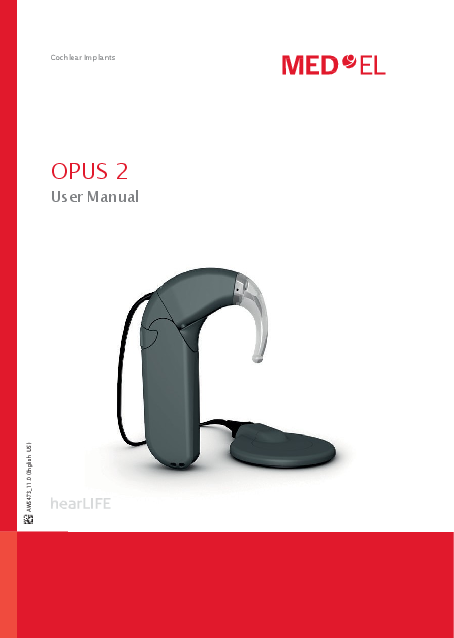
File info: application/pdf · 750 pages · 12.05MB
P000025 Package Insert
P000025 Labelling
P000025, Labelling
6. Introduction. This user manual provides information and instructions regarding the MED‑EL Cochlear. Implant System with the OPUS 2 audio processor.
Extracted Text
Cochlear Implants
OPUS 2
User Manual
AW5473_11.0 (English US)
CHAPTER 1
Table of contents
1
Table of contents
1. Table of contents .................................................................................................. 1
2. Introduction ......................................................................................................... 5
3. Intended use � Indications � Contraindications ................................................... 7 Intended use .................................................................................................................8 Indications.....................................................................................................................8 Contraindications ..........................................................................................................9
4. Getting started .................................................................................................... 11 The parts of the system ............................................................................................. 12
5. OPUS 2 audio processor ...................................................................................... 15 Control unit ................................................................................................................. 16 FineTuner .................................................................................................................... 17 Battery pack................................................................................................................20 Coil ..............................................................................................................................22 D Coil...........................................................................................................................23 COMT+/COMT+ P coil...................................................................................................26 Coil cable.....................................................................................................................27 Connecting Assistive Listening Devices ......................................................................29 Additional wearing options......................................................................................... 31 Earhook/Microphone cover .........................................................................................37 Safety lock ..................................................................................................................39
6. Special considerations for young children........................................................... 41
7. General precautions and warnings..................................................................... 43 General precautions for your MEDEL Cochlear Implant System ...............................45 Precautions for medical procedures...........................................................................52
8. Care and maintenance ....................................................................................... 53 Maintenance ...............................................................................................................54 Weekly maintenance of your audio processor ...........................................................55 Batteries......................................................................................................................56
2
Table of contents
9. Troubleshooting .................................................................................................. 61 Speech Processor Test Device.....................................................................................62 FineTuner ....................................................................................................................64 OPUS 2 red indicator light ..........................................................................................65 Private alert.................................................................................................................67 FineTuner indicator functions.....................................................................................68
10. Technical data ..................................................................................................... 71 Audio processor ..........................................................................................................72 FineTuner .................................................................................................................... 74 Regulatory statements................................................................................................76 Symbols .......................................................................................................................77 Disposal.......................................................................................................................78 Guidance and manufacturer's declaration .................................................................79
11. Appendices ........................................................................................................ 83 Warranty statement....................................................................................................84 Manufacturer address.................................................................................................84
12. Contact MEDEL ................................................................................................. 85
3
4
CHAPTER 2
Introduction
5
Introduction
This user manual provides information and instructions regarding the MEDEL Cochlear Implant System with the OPUS 2 audio processor. It includes descriptions of available parts, wearing configurations, and accessories for the OPUS 2, as well as instructions for troubleshooting and proper care of the external cochlear implant equipment.
Your MEDEL Cochlear Implant System consists of the Mi1200 SYNCHRONY (hereafter referred to as SYNCHRONY), Mi1000 MEDEL CONCERT (hereafter referred to as MEDEL CONCERT), PULSARci100 (hereafter referred to as PULSAR), SONATAti100 (hereafter re ferred to as SONATA) or C40+ implants, the external OPUS 2 audio processor (including FineTuner), the D Coil or the COMT+/COMT+ P coil, the external components and acces sories, and any external hardware and software used by your audiologist.
< Information particularly relevant for parents of implanted children is added, wherever necessary, in this font and with this symbol.
Important You are the operator of your/your child`s OPUS 2 audio processor, therefore we rec ommend that you read this manual in its entirety. Do not perform any maintenance activities other than those described in this manual (e.g. changing batteries). When performing these maintenance activities, always remove the audio processor from the ear.
The adjustment to a cochlear implant and adequate fitting of the device are gradual processes that occur over time. It is important to remember that your ability to hear with your new MEDEL Cochlear Implant System may take a little time while you be come accustomed to this new method of hearing.
The audio processor can be activated for the first time after the surgical incision has completely healed and any remaining swelling has gone away. The implant cannot provide any sound information until the audio processor has been programmed by your audiologist, turned on, and the coil placed on the head over the implant.
After your initial fitting, you will need to return to your CI center on a regular basis for reprogramming. Frequent reprogramming may be required during the first year of im plant use. This is normal and necessary, and it reflects a learning process that occurs as you become more and more accustomed to stimulation through the implant. As more time passes, you will likely find that you may require fewer and fewer sessions. Most patients continue to need occasional adjustments for as long as they use their implant.
Please contact your CI center or MEDEL with any additional questions you may have.
6
CHAPTER 3
Intended use � Indications � Contraindications
7
Intended use � Indications � Contraindications
Intended use
The OPUS 2 audio processor is part of the MED-EL Cochlear Implant System. The MED-EL Cochlear Implant System is intended to evoke auditory sensation via electrical stimulation of the auditory pathways for severely to profoundly hearing impaired individuals who obtain little or no benefit from acoustic amplification in the best aided condition.
Additionally, the MEDEL Cochlear Implant System is intended to evoke auditory sensations via electrical stimulation of the auditory pathways for individuals with single�sided deafness (SSD) or asymmetric hearing loss (AHL). SSD is defined as profound sensorineural hearing loss in one ear and normal hearing or mild sensorineural hearing loss in the other ear. AHL is defined as a profound sensorineural hearing loss in one ear and mild to moderately severe sensorineural hearing loss in the other ear, with a difference of at least 15 dB in pure tone averages between ears.
Indications
The OPUS 2 audio processor is an external component of the MED-EL Cochlear Implant System and is indicated for use on patients who have been implanted with SYNCHRONY, MEDEL CONCERT, PULSAR, SONATA or C40+ cochlear implants. The MED-EL Cochlear Implant System is indicated for:
Bilateral deafness: � Adults eighteen (18) years of age or older who have bilateral, sensorineural hearing impairment and obtain limited benefit from appropriately fitted binaural hearing aids. These individuals typically demonstrate bilateral severe to profound sensorineural hearing loss determined by a pure tone average of 70 dB or greater at 500 Hz, 1000 Hz, and 2000 Hz. Limited benefit from amplification is defined by test scores of 40 % correct or less in the best aided listening condition on CD recorded tests of open-set sentence recognition (Hearing In Noise Test [HINT] sentences).
� Children aged twelve (12) months to seventeen (17) years eleven (11) months must demonstrate a profound, bilateral sensorineural hearing loss with thresholds of 90 dB or greater at 1000 Hz and above. In younger children, little or no benefit is defined by lack of progress in the development of simple auditory skills in conjunction with appropriate amplification and participation in intensive aural habilitation over a three (3) to six (6) month period. In older children, lack of aided benefit is defined as <20 % correct on the Multi-syllabic Lexical Neighbourhood Test (MLNT) or Lexical Neighbourhood Test (LNT), depending upon the child`s cognitive ability and linguistic skills. A three (3) to six (6) month hearing aid trial is required for children without previous experience with hearing aids. Radiological evidence of cochlear ossification may justify a shorter trial with amplification.
8
Intended use � Indications � Contraindications
Single-sided deafness and Asymmetric Hearing Loss: The MED-EL Cochlear Implant System is indicated for evoking auditory sensations via electrical stimulation of the auditory pathways for individuals ages 5 years and above with single-sided deafness (SSD) or asymmetric hearing loss (AHL), where:
� SSD is defined as profound sensorineural hearing loss in one ear and normal hearing or mild sensorineural hearing loss in the other ear.
� AHL is defined as a profound sensorineural hearing loss in one ear and mild to moderately severe sensorineural hearing loss in the other ear, with a difference of at least 15 dB in pure tone averages (PTAs) between ears.
� Profound hearing loss is defined as having a PTA of 90 dB HL or greater at 500 Hz, 1000 Hz, 2000 Hz and 4000 Hz. Normal hearing is defined as having a PTA of up to 15 dB HL at 500 Hz, 1000 Hz, 2000 Hz and 4000 Hz. Mild hearing loss is defined as having a PTA of up to 30 dB HL at 500 Hz, 1000 Hz, 2000 Hz and 4000 Hz. Mild to moderately severe hearing loss is defined as having a PTA ranging from 31 to up to 55 dB HL at 500 Hz, 1000 Hz, 2000 Hz and 4000 Hz.
Individuals with SSD or AHL must obtain limited benefit from an appropriately fitted unilateral hearing aid in the ear to be implanted. For individuals ages 18 years-old and above, limited benefit from unilateral amplification is defined by test scores of five (5) percent correct or less on monosyllabic consonant-nucleus-consonant (CNC) words in quiet when tested in the ear to be implanted alone. For individuals between 5 and 18 years-old, insufficient functional access to sound in the ear to be implanted must be determined by aided speech perception test scores of five (5) percent or less on developmentally appropriate monosyllabic word lists when tested in the ear to be implanted alone.
Before implantation with a cochlear implant, individuals with SSD or AHL must have at least one (1) month experience wearing a Contra Lateral Routing of Signal (CROS) hearing aid or other relevant device and not show any subjective benefit.
9
Intended use � Indications � Contraindications
General: The OPUS 2 is indicated to be used in typical everyday environments (home, office, outdoor etc.). As the OPUS 2 is a component of the MED-EL Cochlear Implant System, all indications stated for the MED-EL Cochlear Implant System are applicable. To obtain optimal benefit from the cochlear implant, candidates shall be sufficiently motivated and shall understand the importance of returning to the CI center for regular audio processor programming, assessment sessions and training.
Contraindications
A patient must not receive an OPUS 2 audio processor if the individual is known to be intolerant of the materials used in the OPUS 2 control unit, battery pack, earhook, FM Battery Pack Cover or FineTuner. For details please refer to Chapter 10, Technical data. As the OPUS 2 is a component of the MED-EL Cochlear Implant System, all contraindications stated for the MED-EL Cochlear Implant System are applicable. The FineTuner is not intended to be used in environments where RF transmissions are prohibited. NOTE: Indications/contraindications for the MED-EL Cochlear Implant System are shipped to your clinic together with the implant. If you want to review this document, please contact MEDEL.
10
CHAPTER 4
Getting started
11
Getting started
The parts of the system
The MEDEL Cochlear Implant System is an active medical device that has internal (implanted) and external parts. The internal part of the device is surgically implanted behind the ear in the skull, while the external components are worn behind the ear or on the body.
Implants with titanium housing: SYNCHRONY (shown), MEDEL CONCERT and SONATA Implants with ceramic housing: PULSAR (shown) and C40+ Fig. 1 The MEDEL cochlear implants
12
Getting started
The external parts include the OPUS 2 audio processor and the audio processor acces sories. In its basic configuration, the OPUS 2 audio processor consists of the control unit with the earhook attached, the battery pack frame and cover, the connecting piece, the coil and the coil cable. A separate remote control called the FineTuner facili tates access to various audio processor functions. The coil is held in place by magnetic attraction to the implant. The audio processor uses batteries that provide sufficient power for both the external and the implanted electronics. The implanted part does not contain batteries.
Fig. 2 Your OPUS 2 audio processor
13
14
CHAPTER 5
OPUS 2 audio processor
15
OPUS 2 audio processor
Control unit
Switching your processor ON and OFF
The battery pack lock functions as an ON/OFF switch. You may select the following positions: Battery pack lock open: OFF Battery pack lock closed: ON
ON OFF
Fig. 3 The OPUS 2 audio processor in position OFF
Fig. 4 The OPUS 2 audio processor in position ON
After switching on the OPUS 2 audio processor, the red indicator light in the earhook will blink up to four times indicating the activated program (i.e. number of blink signals corresponds to the number of activated program). During this time the audio processor is already working.
In position OFF, the audio processor is turned off. No current is drawn in this position. Make sure to open the battery pack lock of your audio processor when not in use, as this prolongs the lifetime of the batteries (see also Chapter 8, Care and maintenance).
The OPUS 2 audio processor has an integrated telephone coil (telecoil). The telecoil picks up magnetic sound signals coming from telephone receivers or loop systems, which are installed in some public buildings, and converts them into electrical signals. When you switch on the audio processor, the microphone is active even if you had the telecoil selected before you switched off the audio processor. When the telecoil is active, you may hear buzzing sounds when operating a FineTuner key. The buzzing is normal and indicates that a command is being sent. To reduce interference with various electronic and electrical equipment when the telecoil is active, we recommend you reduce audio sensitivity (see Chapter 5, OPUS 2 audio processor, FineTuner, FineTuner controls).
16
OPUS 2 audio processor
FineTuner
Your audiologist will program your OPUS 2 audio processor to your needs. The FineTuner is an accessory device to help you optimally use your audio processor in changing daily listening situations.
Your OPUS 2 audio processor has only an ON/OFF switch, all other functions are accessed with a separate device, the FineTuner, which transmits commands to your OPUS 2 audio processor via a radio frequency (RF) link. Its ergonomic design and larger size keys facilitate changing the settings of your OPUS 2 audio processor.
Keeping the FineTuner out of the reach of children prevents them from inadvertently changing the settings of their OPUS 2.
The FineTuner is not necessary for the function of your audio processor. When switched on, the OPUS 2 audio processor activates the same program, volume and audio sensi tivity setting it had when it was switched off.
The FineTuner is configured for its designated target audio processor, i.e. only the tar get audio processor will execute the desired command when a certain key is pressed on the FineTuner. The typical maximum operating distance between the FineTuner and the audio processor is approximately 80 cm (2.62 ft.). This range could be decreased close to electronic and electrical equipment even if this equipment complies with all applicable electromagnetic emission requirements.
How to configure your FineTuner
The FineTuner is configured for your audio processor and cannot be used by anoth er cochlear implant user. Your audiologist or clinical staff will configure the FineTuner to your needs. Sometimes it may be necessary that you synchronize your FineTuner and audio processor (e.g. if you purchase a backup FineTuner). Switch off your audio processor and place the coil of the audio processor on the keyboard of the FineTuner (approximately over key <). Then switch on your audio processor. The audio processor and the FineTuner will be synchronized automatically. Successful synchronization is indicated by a short blinking signal of the two amber indicator lights on your FineTuner.
17
OPUS 2 audio processor
For bilaterally implanted users If you want to use your FineTuner for both audio processor systems, your audiologist or clinical engineer has received the MEDEL application software manual with detailed programming information and will assign two audio processors to your dataset. Once your audio processors are programmed correctly, the synchronization procedure de scribed above should be performed with both audio processors.
FineTuner controls
Default key This key sets overall volume and audio sensitivity to predefined values determined by your audiologist or clinical staff. Pressing the default key on
your FineTuner only affects volume and audio sensitivity. The program position does not change.
Volume key Increases overall loudness
Sensitivity key Increases audio sensitivity
Volume key Decreases overall loudness
Programme selection keys Four keys to access four different programs
Sensitivity key Decreases audio sensitivity
Input selection key Selects the telecoil
Input selection key Selects the microphone
Input selection key Selects microphone + telecoil
Processor selection key (for bilateral patients only)
Selects the left processor
Processor selection key (for bilateral patients only)
Selects both processors
Processor selection key (for bilateral patients only) Selects the right processor
Fig. 5 FineTuner
All FineTuner functions can be selectively disabled by your audiologist or clinical staff by disabling the respective command in the control unit (via the MEDEL application software). Your FineTuner will still be able to transmit all commands, but your control unit will not execute disabled commands.
18
OPUS 2 audio processor
FineTuner functions
Automatic keyboard lock: To avoid unintentional operation of a key, the FineTuner features an optional automatic keyboard lock. This function electronically locks the keyboard if no key is pressed for more than 10 seconds.
To activate the keyboard lock feature of your FineTuner, press the key for more than 5 seconds to enter the program mode (the red and both amber indicator lights on your FineTuner will start blinking alternately indicating that you have successfully entered the FineTuner's program mode) and then the key to activate the automatic keyboard lock (the FineTuner will confirm successful activation of the automatic key board lock by a short blinking signal of the two amber indicator lights).
To deactivate the automatic keyboard lock, press the key twice to unlock the key board for 10 seconds, then hold it down for more than 5 seconds to enter the program mode. Press the key to deactivate the keyboard lock. As above the FineTuner will confirm successful deactivation of the automatic keyboard lock by a short blinking signal of the two amber indicator lights.
To activate a certain function while the keyboard lock is active, press the desired function key twice. The first click temporarily unlocks the keyboard, the second click executes the command. After 10 seconds without pressing another key, the keyboard lock is active again.
Battery low warning: The processor features an optical warning signal, which appears as a red indicator light flashing 3 times on the FineTuner. The signal is generated after pressing a key if the voltage level of the FineTuner reaches a critical lower limit (see also Chapter 8, Care and maintenance, Batteries, Changing the battery of your FineTuner).
Transmitter timeout: The FineTuner stops transmitting after 3 seconds to save energy, even if the key is still pressed.
Your FineTuner does not have an ON/OFF switch.
Three indicator lights with different colors (2 amber, 1 red) indicate various conditions of the FineTuner. For a detailed description of their function see Chapter 9, Trouble shooting. The FineTuner does not affect connected Assistive Listening Devices (ALD's).
19
OPUS 2 audio processor
Battery pack
The OPUS 2 battery pack consists of the battery pack frame holding 3 hearing aid batteries, and the battery pack cover. The battery pack cover slides over the battery pack frame and is held in place by the battery pack lock which also functions as the ON/OFF switch of the control unit (see Fig. 3 + 4). This configuration allows the entire audio processor to be worn at the ear and is the most common configuration for older children and adults.
1 Coil
2 Coil cable 3 Control unit 4 Earhook 5 Connecting piece 6 Battery pack
{
Fig. 6 How to assemble the control unit and battery pack
20
OPUS 2 audio processor
How to assemble your control unit and battery pack
1. Connect the coil cable to the coil. Note that the coil cable of the COMT+/COMT+ P coil has a guide pin at the coil end. This guide pin is thicker than the two remaining pins, so there is only one correct way to insert the cable into the coil (see Fig. 6).
2. Connect the opposite end of the cable into the control unit (see Fig. 15). 3. Add the battery pack frame with the cutout area positioned to accommodate the
coil cable plug. 4. Insert the pins of the connecting piece into the small holes at the bottom of the
control unit.
If this configuration is used with children: < For young children, it is mandatory to use the safety lock to prevent them
from disassembling the audio processor (see Chapter 5, OPUS 2 audio pro cessor, Safety lock).
NOTE: It is not possible to attach or remove the connecting piece if the battery pack cover is not removed from the battery pack frame.
5. Add fresh batteries. 6. Add the battery pack cover and close the battery pack lock to switch the processor
on. 7. The red indicator light in the earhook will blink up to four times indicating the acti
vated program. 8. Position the audio processor on the ear and the coil over the implant. 9. Choose the desired program, volume and sensitivity settings with the FineTuner.
< Only parents/adults are allowed to disassemble the device to change defective parts. Parents/adults must check the device frequently for damage or missing parts.
For more wearing options see Chapter 5, OPUS 2 audio processor, Additional wearing options.
< An earmold may help keep the processor in position on the ear. Contact your CI center or audiologist for assistance.
21
OPUS 2 audio processor
Coil
The coil connects the OPUS 2 audio processor with the implant. It sends both energy and the coded acoustic signal through the skin to the implant. A small magnet is locat ed in the center of the coil to hold it in place on the head over the implant. The magnet strength can be adjusted by your audiologist or clinical staff to meet your individual needs.
If you notice any signs of skin irritation around the coil, contact your clinic or CI center.
MEDEL offers different types of coils. The OPUS 2 audio processor can be used with the MEDEL D Coil or the COMT+/COMT+ P coils. However, for patients who received a SYNCHRONY implant, only the D Coil can be used.
Fig. 7 D Coil
Fig. 8 COMT+/COMT+ P coil
22
OPUS 2 audio processor
D Coil
Important Depending on the type of implant, two variants of magnets (i.e. magnet inserts) are available for the D Coil. These two variants differ in magnet polarization. The type of implant is stated on your Patient Identification Card.
For patients implanted with a SYNCHRONY implant, the magnet insert must contain triangles as shown in Fig. 10. For patients implanted with any other type of implant (MEDEL CONCERT, SONATA, etc.), the magnet insert must contain circles as shown in Fig. 11. It is essential that, based on the type of implant, the correct variant of magnet is used! If the wrong variant of magnet is inserted, the coil may still be held in place over the implant. However, due to different polarization of the magnets, a slight dislocation between the implant and coil will occur which may result in improper communications between implant and coil.
The D Coil allows changing the magnet in the center of the coil to adjust the magnet strength to your needs. To remove the magnet insert, turn it to either side until it dis engages and lift it off. To attach a new magnet insert, place the coil cover including the magnet over the recess in the coil as shown in Fig. 9. It should glide into the recess easily. Now turn the cover until it engages. You will feel a slight resistance when the cover snaps in place.
Fig. 9 Removing/inserting the magnet
23
OPUS 2 audio processor
Four magnet strengths are available. Magnet strength is indicated by the number of filled triangles or circles on the magnet.
SOFT
STANDARD
Fig. 10 Magnet strengths for SYNCHRONY implant
STRONG
SUPER STRONG
SOFT
STANDARD
Fig. 11 Magnet strengths for all other types of implants
STRONG
SUPER STRONG
The serial number of the coil is indicated in the magnet compartment.
Fig. 12 Serial number of D Coil
Important MEDEL strongly recommends that you do not change the magnet yourself, but have your audiologist or clinical staff do it. If you notice any signs of skin irritation around the coil, contact your clinic or CI center. Your coil contains a strong magnet. Keep clear of metallic items as they attract the magnet.
24
OPUS 2 audio processor
NOTE: If you are implanted with a SYNCHRONY implant, there is a chance that the exter nal and internal magnets may be misaligned when placing the D Coil on the head. This misalignment is due to the diametric magnet design and may result in hearing interruptions and/or the coil falling off. To avoid misalignment, gently rotate your coil between a quarter and half a turn back and forth to allow the coil to position itself correctly over the implant (Fig. 13). You will notice correct alignment by uninterrupt ed hearing and/or stronger magnetic attraction.
Offcentre Fig. 13 Aligning D Coil and implant magnets
Aligned
25
OPUS 2 audio processor
COMT+/COMT+ P coil
The COMT+/COMT+ P coil is also available in four magnet strengths. However, since the magnet is fixed to the coil, the entire coil must be replaced to change magnet strength. For some types of the COMT+/COMT+ P coil, however, it is possible to add small mag netic disks to increase magnetic attraction. The serial number is on the outside of the coil.
Fig. 14 Serial number of COMT+/COMT+ P coil
Important The COMT+/COMT+ P coil must not be used for patients implanted with a SYNCHRONY implant. Using a COMT+/COMT+ P coil with a SYNCHRONY will result in a slight dislo cation between the implant and coil which may result in improper communications between implant and coil. For users of a COMT+/COMT+ P coil: When operating the cochlear implants MEDEL CONCERT, PULSAR or SONATA with an OPUS 2 audio processor, we recommend using a COMT+ coil with the suffix "P" in its serial number. Using the MEDEL OPUS 2 audio processor with a COMT+ coil without the suffix "P" could, under extreme environmental conditions (i.e. when exceeding the specified operational temperature range of the OPUS 2 audio processor, e.g. in winter), cause the cochlear implants MEDEL CONCERT, PULSAR or SONATA to switch off. In this case, the implant will stop stimulation, wrong stimulation or overstimulation is impossi ble. As soon as the operational temperature is reached again, the implant will resume proper stimulation. This does not apply to the D Coil.
26
OPUS 2 audio processor
< It is easiest to observe children when playing or in everyday situations to determine whether the coil is properly attracted to the implant. If the coil falls off too easily, your child may develop an aversion to wearing the coil. During the first months after surgery, you should regularly check the skin under the coil for irritation. As the child grows, skin thickness will increase and the magnetic attraction force may have to be adjusted by increasing the magnetic strength.
Coil cable
The coil and audio processor are connected by the coil cable. You have to unplug the cable for maintenance purposes or if you want to replace the cable. It is not necessary to disconnect the cable when changing the batteries. Although the cable is designed for maximum durability and flexibility, this part of the MEDEL Cochlear Implant System is most likely to wear out. If a cable fails, order a new one immediately.
Important Do not use the cable with devices other than the OPUS 2 audio processor.
The coil cable is available in different versions: for connection to the D Coil and for con nection to the COMT+/COMT+ P coil. All coil cables for connection to the D Coil feature a red arrow on the cable plug connecting to the control unit. Coil cables for connection to the COMT+/COMT+ P coil are available with and without the red arrow on the cable plug.
27
OPUS 2 audio processor
How to replace the coil cable
Coil cable
3 short pins
Control unit Fig. 15 Connecting the coil cable
1 long pin
TOP VIEW
1. Open the battery pack lock and remove the battery pack cover. 2. Pull the connecting piece straight down until you feel a slight mechanical click. The
connecting piece need not be removed completely but you may do so if you wish. 3. Disassemble the battery pack frame from the control unit. 4. Disconnect the coil cable from the control unit and the coil. 5. Connect the new coil cable to the coil. 6. Connect the opposite end of the new coil cable into the control unit. Make sure
that the cable plug is correctly positioned. The slanting edge should face up. If your coil cable features a red arrow, the arrow should face up. 7. Reassemble the battery pack frame and the control unit. The coil cable plug rests in the small cutout section of the angled section of the battery pack. 8. Push the connecting piece back in place. 9. Slide the battery pack cover back on and close the battery pack lock. The audio processor is now active. The red indicator light in the earhook will blink up to four times indicating the activated program. For example, if program 3 was last selected, the light will blink 3 times to indicate program 3 is now active.
Important To prolong your cable's life, we recommend the following: � Do not bend the cable. � When unplugging the cable, pull on the plug and not on the cable itself. � Do not lift the audio processor by the cable. � Do not use excessive force when unplugging the cable.
28
OPUS 2 audio processor
Connecting Assistive Listening Devices
The additional components required for the connection of Assistive Listening Devices (FM Battery Pack Cover and Adapter Cable) are included in the FM Extension Kit which may be purchased separately. A special battery pack cover is provided to connect your OPUS 2 audio processor to external audio devices, such as portable CD players, MP3 players, AMFM radios, etc. The FM Battery Pack Cover is slightly longer than the standard cover to accommodate the integrated FM connector. To assemble the FM Battery Pack Cover, proceed as follows: � Open the battery pack lock. � Remove the battery pack cover. � Slide on the FM Battery Pack Cover. � Close the battery pack lock. Connect the threepin connector of the Adapter Cable (grey end) to the openings at the bottom of the FM Battery Pack Cover. Mind the orientation of the three pins and do not use excessive force when connecting the cable. Connect the audio phone plug (yellow or red end) to the audio output of the bat terypowered device. Directlink FM systems (e.g. Phonic Ear/Oticon Lexis) may be connected to the FM Bat tery Pack Cover without an Adapter Cable.
Fig. 16 Connecting the FM cable and FM receiver
29
OPUS 2 audio processor
NOTE: Due to the increased power demand of modern direct link assistive listening devices it is recommended to use high power zinc air batteries when connecting a direct link assistive listening device to the OPUS 2.
Important The provided cable is intended for the connection of external audio devices, such as portable CD players, MP3 players, AMFM radios, etc. For connection of FM or infrared systems, use the respective manufacturers' adapter cables.
Warning Do not use cables longer than 1 m (3.28 ft.) as these cables may result in increased electromagnetic emissions or decreased electromagnetic immunity of your audio pro cessor system. Cables from MEDEL are available for unilateral and bilateral implant use and for Mix and Ext mode. For more information, please contact your local MEDEL office.
Mix mode: When connected to an external device, the OPUS 2 microphone remains active. You will hear inputs from the external device and the audio processor. Use this mode when you want to continue hearing both the external device and the sounds around you (for example, both music and someone talking to you). Mix cables are indicated by a yellow 3.5 mm plug.
Ext mode: When connected to an external device, the OPUS 2 microphone is deactivated. You will hear input from the external device only. Ext cables are indicated by a red 3.5 mm plug.
30
OPUS 2 audio processor
Additional wearing options
BabyBTETM/ActiveWear
MEDEL's signature wearing option for infants and young children is the BabyBTETM. The BabyBTETM has the advantage of allowing a young child to begin using the same earlev el audio processor that he or she will use for the long term, while still accommodating a baby's small ear and activity level. For this wearing option, the entire BTE processor is placed on the clothing, and only the coil is placed over the implant on the head.
This configuration is also referred to as ActiveWear for users who participate in sports or other activities where a very secure placement is desired. For activities that require wearing a helmet, using this configuration allows the microphone of the audio proces sor to be positioned outside the helmet, with only the coil and cable fitting underneath.
When using the BabyBTETM or the ActiveWear configuration, it is important to be aware of the position of the microphone; it should be positioned in such a way that the majority of sound will be directed at the microphone port (i.e. facing forward). The microphone should not be covered or positioned where jewellery and/or clothing could obstruct input to the microphone.
}
|
{
1 Coil
2 Coil cable 3 Safety lock 4 Control unit 5 Microphone cover
6 Connecting piece 7 Fixation bar 8 Straight Battery Pack
Fig. 17 How to assemble the BabyBTETM/ActiveWear
31
OPUS 2 audio processor
How to assemble your BabyBTETM/ActiveWear configuration The additional components required for the BabyBTETM assembly and the ActiveWear configuration (Straight Battery Pack, 28 cm (11 in.) coil cable, microphone cover, connect ing piece, safety bar, screwon fixation bar and fixation clip) are included in the BabyBTETM/ActiveWear Extension Kit which may be purchased separately.
Fig. 18 OPUS 2 BabyBTETM/ActiveWear
1. Exchange the earhook with the microphone cover: Remove the earhook fixation pin (when used) and pull off the earhook as shown in Fig. 21 + 22.
2. Attach the microphone cover to the control unit as shown in Fig. 22. You will hear or feel a soft click when the microphone cover is attached properly.
3. Attach the screwon fixation bar or the fixation clip to the Straight Battery Pack. 4. Connect the 28 cm (11 in.) coil cable to the coil. 5. Connect the opposite end of the cable to the control unit. 6. Connect the Straight Battery Pack to the control unit. 7. Insert the pins of the connecting piece for safety lock into the small holes at the
bottom of the audio processor. Secure the assembly by attaching the safety lock as shown in Fig. 23. < For young children, it is mandatory to use the safety lock to prevent them from
disassembling the audio processor (see Chapter 5, OPUS 2 audio pro cessor, Safety lock). 8. To insert batteries, open the battery pack lid of the Straight Battery Pack by push ing the lever at the back of the device as shown in Fig. 26 and hold it in this posi tion. Now push the battery pack lid backwards about 3 mm (0.12 in.), then remove it by pushing it to the front. 9. Add fresh batteries.
32
OPUS 2 audio processor
10. To close the battery pack lid, put it on the housing so that it overhangs the back of the Straight Battery Pack by about 3 mm (0.12 in.). Gently push the battery pack lid onto the housing. When the battery pack lid is positioned correctly, it can be pushed forward, where it snaps in place easily. Never put the battery pack lid on the very back of the housing, pushing it forward by force. This could damage the Straight Battery Pack. Do not use excessive force when closing the battery pack.
11. Switch on the audio processor at the back of the Straight Battery Pack. 12. The red indicator light behind the microphone cover will blink up to four times indi
cating the activated program. 13. Attach the audio processor to the clothing so that the microphone is generally
pointing in the desired direction, and then place the coil over the implant. 14. Choose the desired program, volume and sensitivity settings with the FineTuner.
33
OPUS 2 audio processor
Children's Battery Pack
The control unit is worn at the ear, which provides optimal microphone placement and easy visibility of the red indicator light in the earhook. A cable allows the battery pack to be attached directly to clothing. This cable is hardwired into the battery pack and cannot be disconnected or replaced. If the cable is damaged, the entire battery pack should be replaced.
The additional components required for the Children's Battery Pack assembly (Children's Battery Pack, children's connecting piece, safety lock, screwon fixation bar and fixation clip) are included in the Children's Extension Kit which may be purchased separately.
|
{
1 Coil 2 Coil cable 3 Safety lock 4 Control unit
5 Earhook 6 Connecting piece 7 Children�s Battery Pack 8 Fixation clip
} Fig. 19 How to assemble the Children's Battery Pack
34
OPUS 2 audio processor
How to assemble your Children's Battery Pack 1. If you were using the BabyBTETM assembly before, exchange the microphone cover
with the regular earhook. Carefully pull off the microphone cover and attach the earhook to the control unit as shown in Fig. 22. You will hear or feel a soft click when the earhook is attached properly. It is recommended to insert the earhook pin. The earhook pin will make it difficult for children to remove the earhook. 2. Attach the screwon fixation bar or the fixation clip to the Children's Battery Pack. 3. Connect the coil cable to the coil. 4. Connect the opposite end of the cable to the control unit. 5. Connect the cable of the Children's Battery Pack to the control unit. 6. Insert the pins of the children's connecting piece for safety lock into the small holes at the bottom of the audio processor: Secure the assembly by attaching the safety lock (see Fig. 23).
< For young children, it is mandatory to use the safety lock to prevent them from disassembling the audio processor (see Chapter 5, OPUS 2 audio pro cessor, Safety lock).
7. To insert batteries open the battery pack lid of the Children's Battery Pack by push ing the lever at the back of the device as shown in Fig. 26 and hold it in this posi tion. Now push the battery pack lid backwards about 3 mm (0.12 in.), then remove it by pushing it to the front.
8. Add fresh batteries. 9. To close the battery pack lid, put it on the housing so that it overhangs the back of
the Children's Battery Pack by about 3 mm (0.12 in.). Gently push the battery pack lid onto the housing. When the battery pack lid is positioned correctly, it can be pushed forward, where it snaps in place easily. Never put the battery pack lid on the very back of the housing, pushing it forward by force. This could damage the Children's Battery Pack. Do not use excessive force when closing the battery pack. 10. Switch on the audio processor at the back of the Children's Battery Pack. 11. The red indicator light in the earhook will blink up to four times indicating the acti vated program. 12. Attach the Children's Battery Pack to the clothes, put the control unit on the ear and place the coil over the implant. 13. Choose the desired program, volume and sensitivity settings with the FineTuner.
< An earmold may help keep the processor in position on the ear. Contact your CI center or audiologist for assistance.
35
OPUS 2 audio processor
Fig. 20 OPUS 2 Children's Battery Pack
Locking lever The Children's Battery Pack, in contrast to the other battery pack versions, is provided with a locking lever. With this lever, the battery door can be opened only by using a ballpoint or other pointed object. Thus, a small child is not able to open the battery pack lid to take out the batteries and possibly swallow them.
36
OPUS 2 audio processor
Earhook/Microphone cover
How to remove the earhook pin
Your OPUS 2 audio processor is shipped with a pin securing the earhook to the control unit. This configuration is recommended when the user is a young child. To remove the earhook pin, push the pin through the holes (see Fig. 21) using the sup plied tool, then grab it and pull it out completely.
Fig. 21 How to remove the earhook pin
37
OPUS 2 audio processor
How to remove the earhook or microphone cover
To exchange the earhook or replace it with the microphone cover, gently push the earhook downwards (a,b) to remove it from the control unit. Attach the new earhook or microphone cover over the rib in the lower part of the control unit and push it gently upwards (c,d) until it snaps in place (see Fig. 22). To remove the microphone cover from the control unit, push against the top rib of the cover (e,f).
a b
d c
e
f
Fig. 22 How to remove the earhook or microphone cover
< Make sure to insert the earhook pin when attaching the earhook to prevent children from removing the earhook. Keep the supplied pin removal tool away from children.
38
OPUS 2 audio processor
Safety lock
< The safety lock prevents small children from disassembling their audio proces sor, therefore it is mandatory to use it for children. After attaching the safety lock, check that the safety lock is positioned properly.
Insert the connecting piece for safety lock (with long pins) and place the safety lock on the protruding pins. The coil cable plug rests in the cutout section. Slide the black lever into the shown direction using a pointed object (e.g. ballpoint) to secure the safety lock. To open the safety lock, move the black lever in the other direction.
Fig. 23 Safety lock
39
40
CHAPTER 6
Special considerations for young children
41
Special considerations for young children
The OPUS 2 audio processor has several features that are particularly designed for young children. Among them: � Locked earhook: The earhook is secured to the control unit with a small pin. � Safety lock to prevent small children from disassembling the audio processor,
therefore it is mandatory to use it for children. � Wearing configurations for small ears that remove the audio processor from the
head and place it securely on the clothing. � Deactivation of certain FineTuner controls: To prevent accidental program, volume
or sensitivity changes, it is possible to deactivate these FineTuner controls. Please contact your CI center for assistance. < Only parents/adults are allowed to disassemble the device to change defective
parts. Parents/adults should check the device frequently for damage or missing parts. < If your child is implanted with a SYNCHRONY implant, check for correct align ment of coil and implant by gently rotating the coil a quarter or half a turn back and forth to allow the coil to position itself correctly over the implant. You will notice correct alignment by stronger magnetic attraction.
42
CHAPTER 7
General precautions and warnings
43
General precautions and warnings
This section contains information on the safe use of your MEDEL Cochlear Implant System. Please read this information carefully. Your CI center or nearest MEDEL office will assist you with any additional questions. Before you undergo medical treatments or examinations, always inform your doctor that you have a cochlear implant. Expected performance with the cochlear implant cannot be predicted accurately. Past experience with the MEDEL Cochlear Implant System may provide some general guidelines. Duration of deafness, age at implantation, primary communication mode, communicative ability and the patient's auditory environment all have an impact on the success with the cochlear implant, as do other factors, some of which may be un known. Do not use the MEDEL Cochlear Implant System with any device other than those listed in this manual or approved by MEDEL. If you have problems with any component of the system, refer to Chapter 9, Troubleshooting.
Important If you ever experience uncomfortable hearing sensations, we strongly recommend that you no longer wear your external system components. Please contact your clinic or CI center immediately. < If your child refuses to wear the system or indicates uncomfortable hear
ing sensations, remove the system immediately and have your child's system checked at your clinic or CI center.
44
General precautions and warnings
General precautions for your MEDEL Cochlear Implant System
The audio processor and other parts of the system contain sophisticated electronic components, which need special precautions regarding electromagnetic compatibility (EMC). When activating your audio processor always follow the guidelines outlined in this section and Chapter 10, Technical data, Guidance and manufacturer's declaration. The electronics are durable but must be treated with care. � Never open the housing of your audio processor. Unauthorized opening invalidates
the warranty. To change the batteries or clean the battery contacts, remove only the battery pack cover as described in Chapter 8, Care and maintenance. � Before switching on the audio processor, check the external parts of the MEDEL Cochlear Implant System for proper mechanical condition, e.g. for loose or broken parts. In case of problems, the audio processor may/should not be switched on. Read Chapter 9, Troubleshooting or contact your CI center or MEDEL.
Important If you plan to enter an environment that could potentially adversely affect the operation of your MEDEL Cochlear Implant System (e.g. an area that is protected by a warning notice preventing entry by patients fitted with a pacemaker) it is advisable to first con tact your clinic or MEDEL.
45
General precautions and warnings
Everyday life
The implant package and the electrodes are located directly under the skin. In order to avoid damage to the implant you/your child should not unnecessarily move and extensively scratch the skin above the implant site and should also avoid mechanical pressure on the site. When brushing or styling the hair at the site of implantation, you should be careful not to harm the skin (at the site of the implant there may be a slight bulge).
For the external components, please observe the following: � Your audio processor, FineTuner and coil do not require regular maintenance by clin
ic personnel or other experts. � The defined operating temperature range is between +10 �C and +45 �C (+50 �F
and +113 �F) for the audio processor and the FineTuner. Normally, when the audio processor is worn on the body, natural body heat helps maintain this temperature range. � Do not leave the audio processor or FineTuner in direct sunlight (particularly inside a car). Long exposure to direct sunlight might damage the audio processor or FineTuner. � If you ever experience loud or uncomfortable sounds, please remove your coil im mediately: this will stop stimulation at once. � Blowing your nose too hard might lead to (temporary) fluctuations in loudness. This is caused by air entrapped over the reference electrode of the implant. � Do not use the audio processor or FineTuner of another cochlear implant user. Your audio processor and FineTuner have been adjusted to your individual needs. Using another audio processor or FineTuner may cause painful or uncomfortable stimula tion. � Avoid getting your audio processor or FineTuner wet as this may impair its function. Always remove and switch off the external parts of your implant system and keep them in a dry place before bathing, showering or engaging in other waterrelated activities. � If the external parts become wet, switch off your audio processor as quickly as possible, remove the batteries from the battery pack, unplug the battery pack from the control unit, and gently wipe all external parts dry, using a soft, absorbent cloth. Then put the audio processor in the supplied drying kit to allow moisture in side the audio processor to dry (preferably overnight). If in doubt, repeat the drying process. If the FineTuner becomes wet, wipe it off with a dry tissue. � You also have to take care of the external components of your/your child's MEDEL Cochlear Implant System. They should not be dropped or subjected to dangerous areas (machines or high voltage) which could result in damage to the components.
46
General precautions and warnings
� Do not use the audio processor and the FineTuner in environments where radio frequency (RF) transmissions are prohibited.
� Do not try to shape the earhook by hot air. � Do not use your audio processor in the vicinity of strong ionising radiation (e.g.
xray machines) or electromagnetic fields (e.g. MRI machines). � Do not modify the housing, the electronics or any other parts of your audio proces
sor in any way. < Children shall be instructed not to swallow or put any components of their MEDEL
Cochlear Implant System into their mouths and not to play with any components. Swallowing of system components could cause suffocation or internal injury. For young children, it is mandatory to use the safety lock to prevent them from disassembling the audio processor (see Chapter 5, OPUS 2 audio processor, Safety lock).
47
General precautions and warnings
Technology in everyday life
Metal detectors and antitheft systems Metal detectors, some antitheft security systems and other RF transmitters may pro duce a buzzing sound heard by the implant user, when you are near or walking through the magnetic field emitted by these systems. To avoid the buzzing sound, switch your audio processor off when walking through metal detectors and antitheft systems. Please note that your FineTuner will not be able to communicate with your processor until the processor is switched back on. In rare cases, a cochlear implant may trigger a security system alarm, so make sure that you always carry your MEDEL ID card with you in order to identify yourself as a cochlear implant user.
Air travel During takeoff and landing, airlines request that computers, cell phones and other electronic devices be switched off to avoid interference with the airplane's communi cation instruments. This does not apply to your audio processor. US aviation law states that medical devices such as pacemakers and hearing aids are exempt from this law [US Federal Aviation Regulation 91.21]. If you decide to remove or to turn off your audio processor at any time during a flight, tell your airline attendant that you are a cochlear implant user and that you may require special instructions while your processor is OFF.
Interference with reception of TV In rare cases, your audio processor may interfere with reception when using certain TV sets (sets with an indoor antenna). You can reduce the amount of interference by moving away from the TV set and turning the antenna.
Mobile phones Mobile phones and other portable and mobile RF communications equipment may in terfere (perceived as a buzzing sound) with the external parts of your MEDEL Cochlear Implant System if they are used within a distance of less than 3 meters (9.84 ft.).
TV, radio, FM systems, etc. When intending to connect an external audio device to the audio processor that is powered by mains power, i.e. connected to an electrical outlet of any kind, including a power strip, always make sure first that this mainspowered external audio device meets the safety requirements stated in the standards EN/IEC 60065, EN/IEC 606011 and/or appropriate national standards. If the mainspowered device does not bear a CE mark (<), which is usually found on the device's type label, you cannot presume that the mainspowered device meets the above safety requirements and must therefore not be connected to your audio processor. You can safely connect batteryoperated
48
General precautions and warnings
external audio devices to your audio processor. Connecting a mainspowered device to your audio processor that does not meet the above safety requirements could cause an electric shock. Special cables may be needed (e.g. for connection to FM systems). For further information please contact MEDEL.
Electrostatic discharge (ESD) Electronic devices are influenced by electrostatic discharge (ESD). Although the MEDEL Cochlear Implant System has several internal safety features designed to reduce ESD, there is a small risk that the external or internal equipment can be damaged if the stat ic discharge flows through the external equipment. Switching off your audio processor will not prevent damage from occurring. In rare cases, the user may experience uncom fortably loud hearing sensations, however, the most likely occurrence in case of an ESD event is a short interruption of stimulation or a controlled audio processor shutdown.
Following the listed guidelines can reduce the probability of electrostatic discharge: � If you believe that you or your child is statically charged, discharge by touching a
radiator, a water tap, or any grounded metal object. � Do not allow another person to touch the external parts of your implant system
unless both you and the other person are "discharged". � You should always discharge before taking off or putting on the audio processor. To
do this, use this two step approach: (A) When removing another person's audio processor:
Step 1: Touch the person's body Step 2: Touch the processor (B) When picking up the audio processor from a table or other surface: Step 1: Touch the table Step 2: Pick up the processor � You or your child should always be "discharged" when leaving the car. Touching the car door is a good way to discharge. The audio processor or cables should neither touch the car door nor other parts of the car body. � Use an antistatic spray for upholstery, TV or computer screens to reduce static buildup. These sprays are also available for carpets or clothing. � Always remove your audio processor before dressing and undressing, especially if garments include synthetic fibers. Generally, cotton and natural fibers are less likely to cause ESD problems. Fabric softeners might also help reduce static electricity. When getting dressed, put your audio processor on last, and remove it first when undressing. � Always remove the audio processor and coil before touching plastic play equip ment (e.g. children's slides). Switching off the audio processor may not be enough to prevent ESD damage. Completely remove the audio processor from the body. Afterwards, do not touch the site of the implant. Make sure that you or your child
49
General precautions and warnings
"discharge" before touching the audio processor. If you have any doubt about a particular material, it is best to be cautious by removing the audio processor. � Always remove the audio processor and coil when experimenting with static electricity and "high" voltage. Van de Graaff generators, as found in school science departments or science museums, should never be used by cochlear implant users because they produce very high levels of static electricity. � When working at a computer, make sure the computer is grounded and use an antistatic mat under your work area to reduce static buildup. Never directly touch the screen of a computer or TV. The risk of problems from computer screens is very small but may be further reduced by attaching an antistatic screen to the comput er. � If your audio processor stops working and you suspect an ESD is the cause, switch off the audio processor, wait for a few minutes and switch it on again.
50
General precautions and warnings
Sports and play
It is important to protect the implant from sources of direct impact. Accidents like fall ing out of a chair or bumping into furniture with your head could damage the implant. As with any child, parents should take measures to prevent these accidents by using child seats and child locks where appropriate and by supervising outside play. Avoid contact sports that might result in severe blows to the head or continuous pressure on the implant, since this could damage the implant. Other physical activity is generally allowed. Make sure that you wear the audio processor securely (see Chap ter 5, OPUS 2 audio processor, Additional wearing options) to protect it from physical damage. Sports that require a helmet are okay as long as they do not exceed the given capabilities of the user. Use a helmet whenever necessary to protect the implant site from any blows. Your/your child's helmet should be high quality and may need to be modified to meet your individual needs. For specific questions about contact sports, contact your CI center. Most water sports should not cause any problem as long as the external parts of the implant system are removed. If headgear or face mask are worn, care must be taken to ensure that the strap is not too tight over the site of the implant. In any case you should consult an experienced physician about possibilities and personal restrictions when performing water sports, especially in the case of SCUBA diving. The implant is robust against pressure changes which occur during SCUBA diving to depths up to 50 m (165 ft). If you have any concerns or questions, ask your physician for advice about performing sports and limitations caused by your/your child's health status.
51
General precautions and warnings
Precautions for medical procedures
For safety recommendations and guidelines related to medical procedures, including MRI scanning, please refer to the Medical Procedures Manual. Ear infections Infections in the implanted ear must be treated promptly by a physician who will prescribe antibiotics as necessary. Prophylactic use of antibiotics is recommended for all patients unless medically contraindicated. The surgeon should prescribe adequate dosing for each patient's condition. Please inform your CI center of such infections. Electrical lice combs Cochlear implant users should not use these devices. Meningitis vaccine and prevention Bacterial meningitis is rare but has the potential to be serious. The risk of contracting meningitis after your CI surgery can be reduced by the meningitis vaccine, by using an tibiotics before and after CI surgery and by using the surgical technique recommended by MEDEL. As with all cochlear implant surgery, preventative antibiotic usage is recom mended for all patients unless medically contraindicated. Talk to your surgeon about this. Your surgeon should prescribe adequate antibiotic dosing for you or your child and should check your or your child's immunization status before your implant surgery. The correct vaccinations and vaccination booster schedules are available at the cdc.gov website.
52
CHAPTER 8
Care and maintenance
53
Care and maintenance
Maintenance
Your OPUS 2 audio processor is designed for durability and reliability. When handled with sufficient care, it will function for a long time. The battery pack and particularly its cover may wear out due to frequent opening and closing and therefore have to be replaced more frequently. Do not clean the external parts in or under water. Use a damp cloth to gently clean the audio processor. Do not use aggressive cleaning agents. Prevent water from running into the audio processor via the connectors, controls, or the battery pack. Protect your OPUS 2 audio processor from water (see also Chapter 7, General precau tions and warnings). Do not try to repair electronic parts of your OPUS 2 audio processor and do not try to open the control unit. Do not touch the battery contacts. If the contacts need to be cleaned, use a cotton swab and a small amount of cleaning alcohol. Gently wipe dry after cleaning. If you do not use your audio processor for an extended period of time, you should remove the batteries and dispose of or store them separately. Handle your FineTuner with care. Avoid getting the FineTuner wet. Do not clean the FineTuner in or under water. Use a damp cloth to gently clean the FineTuner. Do not use aggressive cleaning agents.
54
Care and maintenance
Weekly maintenance of your audio processor
Thoroughly wipe the external parts of your audio processor with a tissue and let them dry completely.
Drying your audio processor
The audio processor system includes a drying kit (electrical drying kit or drying box with drying capsules). For detailed information, please read the respective drying kit user manual. The audio processor need not be completely disassembled. The batteries may remain in the battery pack frame but the battery pack cover should be removed from your audio processor. We recommend that you dry your audio processor once a day (preferably overnight), although how often you will need to dry your equipment depends on the humidity in your environment. Excessive perspiration or high humidity in the air will require more frequent use of the drying kit. Never swallow any drying capsules which may be included in the drying kit!
55
Care and maintenance
Batteries
In its current version, the OPUS 2 audio processor requires three 675 zinc air batteries. These batteries supply the external and internal components with energy. If you want to get more information on batteries, please contact your local MEDEL representative or CI center.
The battery pack cover has two air holes on each side of the bottom end. Do not cover these holes as this may shorten battery life. If the holes are contaminated, remove the battery pack cover and carefully clean the holes with the enclosed cleaning brush.
NOTE: Due to the increased power demand of modern direct link assistive listening devices it is recommended to use high power zinc air batteries when connecting a direct link assistive listening device to the OPUS 2.
Important Always remove used batteries immediately to avoid leaking and possibly damaging the device. If any substance leaks out of a battery, avoid direct skin contact with that substance. Such a substance could cause a chemical burn. In case of eye contact, rinse with copious amounts of water and seek medical attention immediately.
Dispose of used batteries according to local regulations. If you ignore these regulations, you will contribute to pollution of the environment. Generally, batteries are collected separately and not discarded with the household garbage.
< To prevent children from swallowing or choking on batteries, always keep new and used batteries out of the reach of children. Children should be instructed not to swallow or put any components of their MEDEL Cochlear Implant System into their mouths and not to play with any components. Swallowing of system components could cause suffocation or internal injury. For young children, it is mandatory to use the safety lock to prevent them from disassembling the audio processor (see Chapter 5, OPUS 2 audio processor, Safety lock).
56
Care and maintenance
Changing the batteries of your OPUS 2 audio processor
When the red indicator light in the earhook blinks continuously ( battery set must be replaced (see also Chapter 9, Troubleshooting).
), the
To change the batteries, proceed as follows 1. Remove the coil from your head and switch off the OPUS 2 audio processor before
replacing the batteries. 2. Open the battery pack lock (a) and remove the battery pack cover (b). 3. Replace the used battery set (c) by removing the three batteries with the coil
magnet or by gently shaking them into your hand. Try not to touch the battery contacts. 4. Before inserting the new battery set, make sure that the battery contacts are clean and dry. The foil covering the zinc air batteries must be removed before use. Check for correct polarity when inserting the new batteries. The positive pole + must face outward, i.e. the + sign is still visible when the batteries are inserted. 5. Slide the cover over the battery pack frame (d) and close the battery pack lock.
a
c d
b
Fig. 24 Changing the batteries of your audio processor
57
Care and maintenance
Changing the battery of your FineTuner
When your FineTuner generates an optical battery low warning signal (see also Chapter 5, OPUS 2 audio processor, FineTuner, FineTuner functions), it is recommended to replace the battery of your FineTuner. To change the battery, proceed as follows: 1. Open the lid on the back of the FineTuner with a small screwdriver. 2. Replace the used button battery (type CR2025) by removing it with the coil magnet
or by gently shaking it into your hand. Try not to touch the battery contacts. 3. Insert the new battery with the + sign facing up. 4. Close the lid by carefully inserting it on the right side, then sliding it in place and
tightening the screw.
Fig. 25 Changing the battery of your FineTuner
58
Care and maintenance
Changing the batteries of your BabyBTETM/ActiveWear and Children's Battery Pack
When changing the batteries for the BabyBTETM/ActiveWear and Children's Battery Pack options, proceed as described for the OPUS 2 audio processor. The only difference will be how to remove and attach the battery pack cover: 1. To open the battery pack, push the lever at the back of the BabyBTETM/ActiveWear
and hold it in this position (a). Use a pointed object to open the locking lever at the back of the Children's Battery Pack. Now push the lid on the battery pack back wards about 3 mm (0.12 in.) (b) and remove it by pushing it to the front (c). 2. To close the battery pack, put the lid on the housing so that it overhangs the back of the audio processor by about 3 mm (0.12 in.) (d). Gently push the lid onto the housing. When the lid is positioned correctly, it can be pushed forward (e), where it snaps in place easily. Never put the lid on the very back of the housing pushing it forward by force. This could damage the battery pack. Do not use excessive force when closing the battery pack.
BabyBTETM/ActiveWear
Children's Battery Pack
b
a c
b
a c
e d Fig. 26 Changing the batteries of your BabyBTETM/ActiveWear and Children's Battery Pack
59
60
CHAPTER 9
Troubleshooting
61
Troubleshooting
Once you are familiar with your MEDEL Cochlear Implant System, you will not find it difficult to handle minor technical problems which are similar to those encountered in other electronic devices. Functional problems are most frequently related to batteries or cables. Using cables or plugs not recommended or delivered by MEDEL may damage your MEDEL Cochlear Implant System or cause uncomfortable stimulation and may void the warranty. If you have any questions or problems, please get in touch with your CI center or nearest MEDEL office. Switching the audio processor on or off can cause a soft sound. You can remove the coil before operating the switch if this bothers you.
Important If this troubleshooting does not eliminate the problem and you do not hear sound with your MEDEL Cochlear Implant System, please contact your clinic or CI center immedi ately.
Speech Processor Test Device
For your convenience you have been provided with a small grey Speech Processor Test Device.
Red indicator light Fig. 27 Speech Processor Test Device
The Speech Processor Test Device is a simple, optional troubleshooting tool for MEDEL audio processors intended to be used by cochlear implant users or other persons inter acting with cochlear implant patients (parents, audiologists, teachers, etc.).
62
Troubleshooting
The Speech Processor Test Device is not necessary for the function of your audio pro cessor, it is just intended to help detect most common functional audio processor prob lems like defective coil cables, defective audio processor microphones, weak batteries or other minor defects that might cause improper functioning of the audio processor. If you suspect a malfunction of your audio processor, contact your CI center or MEDEL or try the following procedure:
Switch on the audio processor and make sure that it is supplied with batteries. Place the coil underneath the Speech Processor Test Device (see Fig. 27). The coil will position itself correctly due to magnetic attraction. When speaking into the microphone, the red light on the Speech Processor Test Device should flicker in the rhythm of your voice. If the red light does not light or is on con stantly, try the following steps: � Adjust the volume setting. By using the appropriate loudness setting, you should be
able to recognize the flickering of the red light in the rhythm of your voice. � Change the batteries. � Replace the existing cable with a substitute cable. We recommend you try these steps independent of the use of your Speech Processor Test Device. If these measures are not successful, immediately contact your CI center or MEDEL. Do not try to open the audio processor or to disassemble the coil as this will cause damage to the device and immediately voids any warranty. The Speech Processor Test Device should be handled with care to achieve maximum lifetime and ensure proper function. Do not expose your Speech Processor Test Device to conditions other than those suitable for your audio processor (see also Chapter 7, General precautions and warnings).
63
Troubleshooting
FineTuner
The FineTuner transmits commands to the audio processor via a radio frequency (RF) link. If the audio processor does not respond to FineTuner commands, the below describes potential reasons for this occurring and provides information to assist you in solving the problem: � The audio processor is out of the FineTuner's operating distance. To overcome this
you should move the FineTuner closer to the audio processor. � The FineTuner keyboard lock is active. In this case follow the instructions for the
unlocking function as described in Chapter 5, OPUS 2 audio processor, FineTuner, FineTuner functions. � Interference from other electronic or electrical equipment is present that blocks the transmission. To eliminate this interference you need to move the FineTuner closer to the audio processor and/or go to a different location. � The audio processor and the FineTuner are not synchronized. In this case you need to refer to the section described in Chapter 5, OPUS 2 audio processor, FineTuner, How to configure your FineTuner. � In the case of a suspected malfunction of the FineTuner you need to remove the battery and reinsert it after a few minutes as described in Chapter 8, Care and maintenance, Batteries, Changing the battery of your FineTuner. � The FineTuner battery is low. In this case you need to replace the battery as de scribed in Chapter 8, Care and maintenance, Batteries, Changing the battery of your FineTuner. � The desired command in the audio processor has been disabled by your audiologist during fitting. To enable this command you will need to contact your clinic, CI center or MEDEL. � The red indicator light in the audio processor has been disabled by your audiologist during fitting. To enable the red indicator light you will need to contact your clinic, CI center or MEDEL.
Additional troubleshooting information � If you or your child have used the < (telecoil) or < (microphone and telecoil)
settings and are unable to return to the < (microphone) signal source input with the FineTuner, you need to switch the audio processor off and on. When the audio processor is switched on again it will automatically start with the < (microphone) setting activated. � If you or your child have lost the FineTuner please contact your clinic, CI center or MEDEL immediately and ask for a replacement.
64
Troubleshooting
OPUS 2 red indicator light
The red indicator light on the front of the audio processor flashes with different patterns to indicate different conditions. If the indicator light begins flashing, use the following tables to determine the cause.
Your audiologist can deactivate the blinking signals permanently (except error and pro gram change patterns) if you prefer this.
Blinking pattern Error patterns
Warning patterns
Confirmation pattern Brief flash of red indicator light
Meaning
Electronic problem or temporary processor disturbance Selected position is not programmed, or there has been a program failure
Electronic problem or program failure Electronic problem or temporary processor disturbance
Batteries empty
Maximum or minimum value of volume or audio sensitivity range reached
FineTuner command received and accepted
Action to take
Switch processor off. Switch processor back on.
Select another position.
Switch processor off. Switch processor back on. Switch processor off. Switch processor back on.
Switch processor off. Change the batteries. Switch processor back on.
Stop pushing button(s) on FineTuner.
None
Remarks
If the blinking persists, the audio processor must be replaced. If the blinking persists, the processor should be reprogrammed by the clinic. If the blinking persists, the processor must be reprogrammed.
If the processor is not switched off, the red indicator light will continue to blink.
Important Pressing the Default key < on your FineTuner only affects volume and audio sen sitivity. The program position does not change.
65
Troubleshooting
Blinking pattern Program change pattern
Meaning
Action to take
Status pattern
Program 1 to 4 selected None
The processor is ini tialised and working
None
Remarks
The red indicator light will blink depending on the selected program position.
Important These blinking patterns start like the battery empty pattern.
A clicking sound may be perceived with active telecoil when ever the indicator light blinks.
66
Troubleshooting
Private alert
The private alert feature allows adding an acoustic warning signal to the audio signal. This added signal is audible only to the user of the audio processor and can be adjusted in 8 loudness steps. Your audiologist will set the loudness accordingly. Battery low warning signal If the battery voltage falls below a certain level, four short warning beeps will be gen erated approximately every 14 seconds. You are still able to hear, but should change the batteries of the audio processor as soon as possible. End of range reached warning signal If a maximum or minimum value of volume or audio sensitivity has been reached, a continuous beeping signal is audible for the user as long as the key of the FineTuner is pressed. Confirmation signal If a command from the FineTuner has been executed successfully by the audio proces sor, a confirmation beep is audible for the user of the audio processor. The two warning signals and the confirmation signal may be deactivated permanently by your audiologist if your prefer this.
67
Troubleshooting
FineTuner indicator functions
Three indicator lights with different colors (left and right: amber; center: red [warn ings]) indicate various conditions of the FineTuner.
Keyboard locked If you press a key while the keyboard is locked, the red indicator light comes on. For
power saving reasons the red indicator light goes off after 5 seconds even if the key is
still pressed.
Transmitting If a key is accepted and the FineTuner transmits commands to the audio processor, the left or right or both indicator lights (depending on the current side selected) blink syn chronously to the transmitted signals. To save energy, the FineTuner stops transmitting (and the indicator light blinking) after 3 seconds even if the key is still pressed.
Switch to side If the FineTuner is programmed for two different audio processors (i.e. in case of bilat eral users), the left indicator light illuminates when pressing , the right indicator light illuminates when pressing and both indicator lights illuminate when pressing . To save energy, any indicator light goes off after 5 seconds even if the key is still pressed (if is pressed for more than 5 seconds, the FineTuner enters the program mode, see below).
Low battery The FineTuner checks the battery status after each transmission to the audio processor.
If a low battery status is detected, the red indicator light (center) blinks in a regular
pattern (
� red indicator light on your FineTuner goes on 3 times).
Configuration successful If configuration of your FineTuner (see Chapter 5, OPUS 2 audio processor, FineTuner, How to configure your FineTuner) was successful, or if the automatic keyboard lock fea ture was successfully activated/deactivated, both amber indicator lights will illuminate for approximately one second.
68
Troubleshooting
Program mode If is pressed for more than 5 seconds (when unlocked; see Chapter 5, OPUS 2 audio processor, FineTuner, FineTuner functions for locking/unlocking instructions), the FineTuner enters the program mode. The three indicator lights start flashing. When the red indicator light is on, the two amber indicator lights are off and vice versa. Flashing stops and the program mode is left after 5 seconds or earlier when a correct key is pressed.
69
70
CHAPTER 10
Technical data
71
Technical data
Audio processor
Dimensions of OPUS 2 audio processor1
7.0 mm (0.276 in.)
57.8 mm (2.276 in.)
36.5 mm (1.437 in.)
8.7 mm (0.343 in.)
Weight1 12.4 g (0.437 oz.) (including batteries)
Power supply 3 hearing aid batteries type 675 zinc air (1.4V)
Hardware � Fully digital signal processing � Various parameters programmable � 4 programs selectable � Up to 12 band pass filters; filter characteristics programmable � Nonlinear amplification programmable � Frequency range: up to 10,000 Hz � Audio processor self test: checksum on programs, continuous parity check � Automatic Gain Control (AGC) configurable � FineTuner commands can selectively be disabled
1 typical values 72
Technical data
Audio input � Via FM Battery Pack Cover � Hearing aid type three pin connection (EuroAudio) acc. to IEC 6011812 � Sensitivity: �61.4 dBV1 (corresponds to 70 dB SPL at 1 kHz) � Impedance: 2.9k1
Controls/Indicators � ON/OFF switch � Indicator light: 1 red LED for alarm and indicator functions
Materials � Mixture of polycarbonate and acrylonitrilebutadienestyrol polymer (PC/ABS): audio
processor, battery packs, all colors � Polyamide (PA): earhook, microphone cover
Temperature and humidity range Operating temperature range: 10 �C (50 �F) to 45 �C (113 �F) Storage temperature range: �20 �C (�4 �F) to 60 �C (140 �F) Relative humidity range: 10 % to 90 % (at or above 31 �C/88 �F)
10 % to 93 % (below 31 �C/88 �F) Atmospheric pressure range: 700 mbar (hPa) to 1060 mbar (hPa)
Essential performance None of the performance characteristics of the OPUS 2 (incl. all accessories) are essen tial performance as defined in IEC 606011.
Expected service life The expected service life of the OPUS 2 (incl. all accessories) as defined in IEC 606011 is 5 years.
Radio frequency (RF) link (FineTuner) Frequency band of reception: 9.07 kHz (�3 %)
73
Technical data 1 typical values
1 typical values 74
Technical data
FineTuner
Dimensions1 Length: 85.5 mm (3.336 in.) Width: 54 mm (2.126 in.) Height: 6.3 mm (0.248 in.) Weight: 33 g (1.164 oz.) (incl. battery)
Controls/Indicators � Default key � Volume keys � Sensitivity keys � Program selection keys � Input selection keys � Processor selection keys � Indicator lights: 1 red LED and 2 amber LEDs
Power supply � One lithium/manganese dioxide battery type CR2025 (3V) � Typically, battery life is expected to be more than 6 months
Classification � 47 CFR Part 15 Low Power Transmitter below 1705 kHz � US � Short Range Device (SRD) according to ERC/REC 7003 Annex 9 (band A1) and Annex
12 (band A) � EU � Equipment class 3 � EU
Materials Mixture of polycarbonate and acrylonitrilebutadienestyrol polymer (PC/ABS)
Temperature and humidity range Operating temperature range: 10 �C (50 �F) to 45 �C (113 �F) Storage temperature range: �20 �C (�4 �F) to 60 �C (140 �F) Relative humidity range: 10 % to 90 % (at or above 31 �C/88 �F)
10 % to 93 % (below 31 �C/88 �F) Atmospheric pressure range: 700 mbar (hPa) to 1060 mbar (hPa)
75
Technical data
Radio frequency (RF) link Carrier frequency: 9.07 kHz (�0.7 %) Type of modulation: phase shift keying (PSK) Maximum RF output power: 11.7 dB�A/m @ 10 m Maximum operating distance: ~1.15 m (3.77 ft.)
1 typical values 76
Technical data
Regulatory statements
Applicable in Canada only: Model: FineTuner � Canada 310
This Category II radiocommunication device complies with Industry Canada Standard RSS310. Operation is subject to the following two conditions: (1) this device may not cause interference, and (2) this device must accept any interference, including interfer ence that may cause undesired operation of the device. Ce dispositif de radiocommunication de cat�gorie II respecte la norme CNR310 d'Indus trie Canada. L'utilisation de ce dispositif est autoris�e seulement aux deux conditions suivantes : (1) il ne doit pas produire de brouillage, et (2) l'utilisateur du dispositif doit �tre pr�t � accepter tout brouillage radio�lectrique re�u, m�me si ce brouillage est sus ceptible de compromettre le fonctionnement du dispositif.
Applicable in the USA only: Model: FineTuner � FCC ID: VNPFT
This device complies with Part 15 of the FCC Rules. Operation is subject to the following two conditions: (1) this device may not cause harmful interference, and (2) this device must accept any interference received, including interference that may cause undesired operation. Warning: Changes or modifications made to this equipment not expressly approved by MEDEL may void the FCC authorization to operate this equipment. NOTE: This equipment has been tested and found to comply with the limits for a Class B digital device, pursuant to Part 15 of the FCC Rules. These limits are designed to provide reasonable protection against harmful interference in a residential installation. This equipment generates, uses and can radiate radio frequency energy and, if not installed and used in accordance with the instructions, may cause harmful interference to radio communications. However, there is no guarantee that interference will not occur in a particular installation. lf this equipment does cause harmful interference to radio or television reception, which can be determined by turning the equipment off and on, the user is encouraged to try to correct the interference by one or more of the following measures: � Reorient or relocate the receiving antenna. � lncrease the separation between the equipment and receiver. � Connect the equipment into an outlet on a circuit different from that to which the
receiver is connected. � Consult the dealer or an experienced radio/TV technician for help.
76
Technical data
Symbols
The OPUS 2 audio processor and the FineTuner are in compliance with EU Directive 90/385/EEC (Active Implantable Medical Devices/AIMD). CE mark applied in 2006 Hereby, MEDEL Elektromedizinische Ger�te GmbH declares that the radio equipment type OPUS 2 (audio processor) and FineTuner (remote control) is in compliance with directive 2014/53/EU. The full text of the EU declaration of conformity is available at the following internet address: www.medel.com/compliance
Caution, consult accompanying documents (manual)
MR unsafe
Type BF (IEC 606011/EN 606011)
Nonionizing radiation (FineTuner)
Fragile; handle with care
Relative humidity
Temperature limit
77
Technical data
IP22
IP classification of the OPUS 2
Moisture protection and protection from solid foreign objects acc. to environ mental conditions as defined in IEC 60529 for class IP22.
This classification means that the OPUS 2 remains safe when exposed to dripping water and no solid objects larger than 12.5 mm can penetrate the housing when fully assembled and ready for use.
Speech Processor Test Device
The Speech Processor Test Device is in compliance with directive 2014/30/EU (Electromagnetic Compatibility/EMC) and directive 2011/65/EU (Restriction of Hazardous Substances in Electrical and Electronic Equipment/RoHS).
CE mark applied in 2005
Disposal
We advise to dispose of all external components of your MEDEL Cochlear Implant Sys tem by returning them to your local MEDEL subsidiary or distributor. Isolated collection and proper recovery of your electronic and electrical waste equipment at the time of disposal will allow us to help conserve natural resources. Moreover, proper recycling of the electronic and electrical waste equipment will ensure safety of human health and environment.
78
Technical data
Guidance and manufacturer's declaration
Tables according to IEC 6060112 for OPUS 2
Electromagnetic emissions for all equipment and systems The OPUS 2 is intended for use in the electromagnetic environment specified below.
The customer or the user of the OPUS 2 should assure that it is used in such an envi
ronment.
Emissions test
RF emissions CISPR 11
RF emissions CISPR 11
Harmonic emissions IEC 6100032
Voltage fluctuations/ flicker emissions IEC 6100033
Compliance Group 1
Class B Not applicable
Electromagnetic environment � guidance
The OPUS 2 uses RF energy only for its internal function. Therefore, its RF emissions are very low and are not likely to cause any interference in nearby electronic equipment.
The OPUS 2 is suitable for use in all establishments, including domestic establishments and those directly con nected to the public lowvoltage power supply network that supplies buildings used for domestic purposes.
Not applicable
79
Technical data
Electromagnetic immunity � for all equipment and systems The OPUS 2 is intended for use in the electromagnetic environment specified below. The customer or the user of the OPUS 2 should assure that it is used in such an envi
ronment.
Immunity test
Electrostatic discharge (ESD) IEC 6100042
IEC 60601 test level �6 kV contact �8 kV air
Compliance level Electromagnetic environment � guidance
�6 kV contact �8 kV air
Floors should be wood, concrete or ceramic tile. If floors are covered with synthetic material, the relative humidity should be at least 30 %.
Electrical fast transient/burst IEC 6100044
�2 kV for power supply lines
Not applicable
�1 kV for input/output lines
Mains power quality should be that of a typical commercial or hospital environ ment.
Surge IEC 6100045
�1 kV line(s) to line(s) Not applicable �2 kV line(s) to earth
Mains power quality should be that of a typical commercial or hospital environ ment.
Voltage dips, short interruptions and voltage variations on power supply lines
IEC 61000411
<5 % UT (>95 % dip in UT) for 0.5 cycle
40 % UT (60 % dip in U T) for 5 cycles
70 % U T (30 % dip in U T) for 25 cycles
Not applicable
Mains power quality should be that of a typical commercial or hospital environ ment. If the user of the OPUS 2 requires continued operation during power mains interruptions, it is recommended that the OPUS 2 be powered from an uninterrupted power supply or a battery.
<5 % U T (>95 % dip in U T) for 5 sec
Power frequency (50/60 Hz) magnetic field
IEC 6100048
3 A/m
3 A/m
Power frequency magnetic fields should be at levels characteristic of a typical location in a typical commercial or hospital environment.
NOTE: UT is the a.c. mains voltage prior to application of the test level.
80
Technical data
Electromagnetic immunity � for equipment and systems that are not lifesupporting The OPUS 2 is intended for use in the electromagnetic environment specified below. The customer or the user of the OPUS 2 should assure that it is used in such an envi ronment.
Immunity test
IEC 60601 test level
Compliance level
Electromagnetic environment � guidance
Portable and mobile RF communications equipment should be used no closer to any part of the OPUS 2, including cables, than the recommended separation distance calculated from the equation applicable to the frequency of the transmitter.
Conducted RF 3Vrms IEC 6100046 150 kHz to 80 MHz
Radiated RF
3 V/m
IEC 6100043 80 MHz to 2.5 GHz
3 Vrms 3 V/m
Recommended separation distance d = 1.17 * �P
d = 1.17 * �P 80 MHz to 800 MHz
d = 2.33 * �P 800 MHz to 2.5 GHz
where P is the maximum output power rating of the transmitter in watts (W) according to the transmitter manufacturer and d is the rec ommended separation distance in meters (m).
Field strengths from fixed RF transmitters, as determined by an electromagnetic site survey,a should be less than the compliance level in each frequency range.b
Interference may occur in the vicinity of equipment marked with the following symbol:
NOTE 1: At 80 MHz and 800 MHz, the higher frequency range applies. NOTE 2: These guidelines may not apply in all situations. Electromagnetic propagation is affected by ab sorption and reflection from structures, objects and people.
a: Field strengths from fixed transmitters, such as base stations for radio (cellular/cordless) telephones and land mobile radios, amateur radio, AM and FM radio broadcast and TV broadcast cannot be predicted theoretically with accuracy. To assess the electromagnetic environment due to fixed RF transmitters, an electromagnetic site survey should be considered. If the measured field strength in the location in which the OPUS 2 is used exceeds the applicable RF compliance level above, the OPUS 2 should be observed to verify normal operation. If abnormal performance is observed, additional measures may be necessary, such as reorienting or relocating the OPUS 2.
b: Over the frequency range 150 kHz to 80 MHz, field strengths should be less than 3V/m.
81
Technical data
Recommended separation distances between portable and mobile RF communi cations equipment and the OPUS 2 � for equipment and systems that are not lifesupporting The OPUS 2 is intended for use in an electromagnetic environment in which radiat ed RF disturbances are controlled. The customer or the user of the OPUS 2 can help prevent electromagnetic interference (resulting in the perception of a "buzzing sound") by maintaining a minimum distance between portable and mobile RF communications equipment (transmitters) and the OPUS 2 as recommended below according to the maximum output power of the communications equipment.
Rated maximum output power of
transmitter
W
Separation distance according to frequency of transmitter m
150 kHz to 80 MHz d = 1.17 * �P
80 MHz to 800 MHz d = 1.17 * �P
800 MHz to 2.5 GHz d = 2.33 * �P
0.01
0.12
0.12
0.23
0.1
0.37
0.37
0.74
1
1.17
1.17
2.33
10
3.70
3.70
7.39
100
11.70
11.70
23.30
For transmitters rated at a maximum output power not listed above, the recommended separation distance d in meters (m) can be estimated using the equation applicable to the frequency of the transmitter, where P is the maximum output power rating of the transmitter in watts (W) according to the transmitter manufacturer.
NOTE 1: At 80 MHz and 800 MHz, the separation distance for the higher frequency range applies. NOTE 2: These guidelines may not apply in all situations. Electromagnetic propagation is affected by ab
sorption and reflection from structures, objects and people.
Examples for wireless (RF) communications equipment:
Equipment wireless home network device (e.g. WiFi router) cordless telephone/base station walkietalkie mobile phone
Recommended separation distance in m 0.74 1.65 2.33 3.30
82
CHAPTER 11
Appendices
83
Appendices
Warranty statement
MEDEL's warranty is in agreement with mandatory local statutory warranty provisions. Any extension of the statutory warranty is subject to agreement between MEDEL and the purchaser. Therefore these extensions may be different in various countries. Please contact your local MEDEL representative for information on your individual warranty rights. Extension of statutory warranties shall not be granted unless the product is properly registered. You can register a product either by completing the provided registration card and sending it to MEDEL or by using MEDEL's online registration website (upon availability). Ask your local MEDEL representative for help if you need assistance in the registration process. Extensions of statutory warranties exclusively cover product failures. This does not apply to any MEDEL product subjected to physical or electrical abuse or misuse, or operated in any manner inconsistent with the applicable MEDEL instructions.
84
CHAPTER 11
I. SUMMARY OF PRIMARY CLINICAL STUDIES
SUMMARY OF PRIMARY CLINICAL STUDY (IDE G140050)
MED-EL sponsored a study at the University of North Carolina at Chapel Hill to see if 40 adults with SSD and AHL who received a MED-EL cochlear implant were better able to understand speech, more likely to find the direction of a sound source and are satisfied with their implant after the first year. This group of patients had hearing loss for less than 10 years and had used a hearing aid regularly for at least some of that time. All of the people in the study had also tried some type of current hearing device to treat SSD, such as a hearing aid, bone-conduction device, or a "CROS" type of hearing aid.
Listeners' hearing history:
SSD: Fifteen people in the study experienced sudden hearing loss and five people experienced a gradual hearing loss. The cause of 16 of those peoples' hearing loss was unknown, 3 were caused by Meniere's disease, and caused by injury in one person.
AHL: Ten people had sudden hearing loss and six had a gradual hearing loss, with the remaining two having both a gradual and sudden loss. Cause of hearing loss was unknown in 14 people, due to Meniere's disease in two people, due to noiseinduced hearing loss in one person and caused by viral infection in one person.
Complications:
In this study, the researchers also looked at whether the implant was a safe choice by watching for any complications or problems (also called adverse events) the recipients had during the study. Some examples of complications might include pain, dizziness, discomfort, poor sound quality, etc. For a list of major complications that are associated with cochlear implant and surgery, please visit www.medel.com/us/isi and/or talk with your doctor. A total of nine complications were reported that were related to the device or the surgery. An additional six complications were not able to be ruled out as device or surgery-related. No serious, unexpected, device-related complications were seen.
85
Appendices
The most common problem was dizziness, which was seen a total of 11 times. In four cases, this was not related to the device or surgery. In three cases, it could not be ruled out that it was related to the device or surgery. In the remaining four cases, it was determined that the it was related to the surgery only. Unrelated infection was reported in three cases: two upper respiratory infections and one sinus infection. All other complications occurred at a rate of 5% or less (2 or fewer people).
Results:
Speech Understanding in Quiet:
Both groups of people (SSD and AHL) improved their ability to understand speech in quiet after 1 year of implant use when tested with the implant alone. For the people with SSD, average scores when repeating single words in quiet increased from 4% before surgery to 55% after 12 months of listening with the implant. For the group of people with AHL, this same test score improved from 6% to 56% in 12 months. In the opposite ear, there was no change in their score over time. When tested with both ears, there was no change compared to the score before surgery, probably because the normal hearing ear was working as expected.
Speech Understanding in Noise:
When listening to speech in noise, both groups of people (SSD and AHL) improved over the first 12 months of listening with the cochlear implant compared to their unaided scores before surgery and compared to scores with a bone conduction hearing device. These increases were seen when both speech and noise were presented from the front of the listener. Scores also improved when speech came from the front and the noise was on the side of the normal hearing ear. This means the cochlear implant increases speech understanding, especially when the normal hearing ear is confused by noise. This improvement was seen on more than one test of speech understanding in noise.
The average improvement in the SSD group increased from 38% to 47% in 12 months on the AzBio Test, speech and noise from the front. This group also had an average increase from 17% to 53% on the AzBio Test when speech came from the front and the noise was on the side of the normal hearing ear. The AHL
86
CHAPTER 11
group saw increases from 23% to 34% when speech and noise came from the front, and 6% to 29% when speech came from the front and noise was on the side of the better hearing ear, also on the AZ Bio Test.
Finding the Direction of a Sound Source: People in both the SSD and AHL groups significantly improved in finding the direction of a sound after they had listened with the cochlear implant for 12 months. To take this test, listeners sat in a room with 11 speakers arranged in a half-circle in front of them, and they were asked to point to the speaker each sound came from.
Satisfaction Questionnaires: Listeners were asked to complete two questionnaires about their experiences using the MED-EL cochlear implant. After one year of listening, both groups (SSD and AHL) reported an improvement overall when asked about their impressions of the quality of speech, ability to locate sounds around them, and overall sound quality (SSQ Test) as well as ease of communication, hearing in background noise, and hearing in environments with an echo (APHAB Test).
II. SUMMARY OF REAL-WORLD EVIDENCE AS SUPPORTING CLINICAL EVIDENCE All relevant published medical research was reviewed on adults and children with SSD or AHL who received cochlear implants.
Published Literature on Children There were five studies published on a total of 26 children with SSD (five used MED-EL implants) and a total of nine children with AHL. The studies reviewed were: Beck and associates (2017), Rahne and Plontke (2016), Arndt and associates (2015), Tavora-Vieira and Rajan (2015) and Gratacap and associates (2015).
87
Appendices
The overall benefits reported were improved speech understanding in quiet and noise, improved ability to locate a sound source, and increased parent scores on questionnaires about quality of life over time. This means, independent research studies have found similar results to those we describe above. Across these independent studies, there were a few tests where some children did not show improvement during the study period, or where certain children were not able to complete the tests.
Published Literature on Adults
There were six studies on a total of 58 adults with SSD (50 used MED-EL implants) and a total of 52 adults with AHL (37 used MED-EL implants). The studies reviewed were: Lorens (2019), Doge and associates (2017), Skarzynski and associates (2017), van Loon (2017), Kitoh (2016), Rahne and Plontke (2016). Some people participated in more than one of these studies but if they did, they were not counted twice.
The overall benefits for these people include significantly better speech understanding in quiet and in noise, better ability to locate a sound source, and more satisfaction on questionnaires about quality of life, music enjoyment and ringing in the ears. The data from these independent studies show consistent benefits for CI in people with SSD or AHL. One study used a complicated setup and multi-talker noise. That study showed that 8 of 11 listeners improved on speech understanding in noise, but the remaining 3 listeners showed reduced performance with their CI in this difficult listening situation. Results on listener satisfaction questionnaires showed increased frequency and satisfaction of listening to music, as well as better music sound quality and clarity and better appreciation of different music styles. Two studies reported improvement in ringing in the ears with CI use. Results indicated a high level of patient satisfaction with the CI. This means, independent research studies have found similar results to those we describe above, supporting the value of a CI for people with SSD and AHL.
One study included six adults who lost their hearing at a young age, before they learned to talk, who didn't receive their cochlear implants until they were adults. This means, they went for a very long time without using hearing aids. While this small group of people did not show the same amount of improvement as the
88
CHAPTER 11
people who lost their hearing later in life and wore hearing aids regularly, all of them were still using their CI more than 8 hours a day, each day, at the end of the study.
Weighing the Risks and Benefits: A CI is the only treatment choice that can help people with SSD or AHL regain hearing in their poorer hearing ear. All the studies mentioned above show improvement in speech understanding, locating the source of a sound, listener satisfaction, and music appreciation (in adults). For people with SSD or AHL, the implanted ear has a similar hearing loss `picture' that matches people with hearing loss in both ears who have already been receiving cochlear implants for years. This means, the risks of cochlear implantation in adults and children with SSD and AHL are considered to be the same as for people who have already been using cochlear implants for a long time. Nevertheless, a careful CI evaluation and a strong commitment to rehabilitation are important for the best possible results. Regular (yearly) hearing tests for the opposite ear are recommended, to watch for additional hearing loss that may appear over time in the good ear. Based on this information, the benefits outweigh the risks of CI in adults and children older than 5 years with SSD and AHL, who have a profound hearing loss in the ear to be implanted. Please talk with your doctor and implant center professionals about any questions or concerns you may have.
89
Appendices
Manufacturer address
MEDEL Elektromedizinische Ger�te GmbH Worldwide Headquarters F�rstenweg 77a 6020 Innsbruck, Austria Tel: +43 (0) 5 77 88 EMail: office@medel.com MEDEL distributor in the U.S.: MEDEL Corporation 2645 Meridian Parkway Durham, NC 27713, USA Tel.: (919) 5722222 Fax: (919) 4849229 Toll free: (888) MEDELCI (6333524) EMail: implants.us@medel.com
90
CHAPTER 12
Contact MEDEL
Please refer to the accompanying Contact Sheet for your local office.
91
USA Distributor: MEDEL Corporation 2645 Meridian Parkway Durham, NC 27713, USA implants.us@medel.com
CAUTION: Federal (US) law restricts this device to sale, distribution and use by or on the order of a physician.
MEDEL Elektromedizinische Ger�te GmbH F�rstenweg 77a | 6020 Innsbruck, Austria office@medel.com
�20�C (�4�F)
10
+60�C (+140�F)
90
medel.com
Cochlear Implants
RONDO
User Manual
AW9389_7.0 (English US)
CHAPTER 1
Table of contents
1
Table of contents
1. Table of contents .................................................................................................. 1
2. Introduction ......................................................................................................... 5
3. Intended use � Indications � Contraindications ................................................... 9 Intended use ............................................................................................................... 10 Indications................................................................................................................... 10 Contraindications ......................................................................................................... 11
4. RONDO audio processor...................................................................................... 13 The parts of the system ............................................................................................. 14 ON/OFF switch ............................................................................................................ 16 FineTuner .................................................................................................................... 18 Battery pack................................................................................................................22 Magnet ........................................................................................................................23 Attachment clip...........................................................................................................26 RONDO protector........................................................................................................27 Microphone cover .......................................................................................................27 Connecting assistive listening devices........................................................................28 Additional wearing options.........................................................................................28
5. Special considerations for young children.......................................................... 29
6. General precautions and warnings...................................................................... 31 General precautions for your MEDEL Cochlear Implant System ...............................33 Precautions for medical procedures...........................................................................40
7. Care and maintenance ........................................................................................ 41 Maintenance ...............................................................................................................42 Weekly maintenance of your audio processor ...........................................................43 Batteries......................................................................................................................44
8. Troubleshooting ................................................................................................. 49 Speech Processor Test Device.....................................................................................50 FineTuner ....................................................................................................................52 RONDO red indicator lights ........................................................................................53 Private alert.................................................................................................................55 FineTuner indicator functions.....................................................................................56
2
Table of contents
9. Technical data .................................................................................................... 57 Audio processor ..........................................................................................................58 FineTuner ....................................................................................................................60 Regulatory statements................................................................................................62 Symbols.......................................................................................................................63 Disposal.......................................................................................................................64 Guidance and manufacturer's declaration .................................................................65
10. Appendices ........................................................................................................ 69 Warranty statement....................................................................................................70 Manufacturer address.................................................................................................70
11. Contact MEDEL .................................................................................................. 71
3
4
CHAPTER 2
Introduction
5
Introduction
This user manual provides information and instructions regarding the MEDEL Cochlear Implant System with the RONDO audio processor (Me1100). It includes descriptions of available parts, wearing options, and accessories for the RONDO, as well as instructions for troubleshooting and proper care of the external cochlear implant equipment.
Your MEDEL Cochlear Implant System consists of the Mi1200 SYNCHRONY (hereafter referred to as SYNCHRONY), Mi1000 MEDEL CONCERT (hereafter referred to as MEDEL CONCERT), PULSARci100 (hereafter referred to as PULSAR), SONATAti100 (hereafter re ferred to as SONATA), or C40+ implants, the external RONDO audio processor (including FineTuner), the external components and accessories, and any external hardware and software used by your audiologist.
< This symbol indicates information that is particularly relevant for parents of implanted children.
Important You are the operator of your/your child`s RONDO audio processor, therefore we rec ommend that you read this manual in its entirety. Do not perform any maintenance activities other than those described in this manual (e.g. changing batteries). When performing these maintenance activities, always remove the audio processor from the head.
The adjustment to a cochlear implant and adequate fitting of the device are gradual processes that occur over time. It is important to remember that your ability to hear with your new MEDEL Cochlear Implant System may take a little time while you become accustomed to this new method of hearing. You may choose to work with an aural rehabilitation specialist or other clinician to help you maximize your communication skills using the device.
The audio processor can be activated for the first time after the surgical incision has completely healed and any remaining swelling has gone away. The implant cannot provide any sound information until the audio processor has been programmed by your audiologist, turned on, and placed on the head over the implant.
6
Introduction
After your initial fitting, you will need to return to your CI center on a regular basis for reprogramming. Frequent reprogramming may be required during the first year of implant use. This is normal and necessary, and it reflects a learning process that occurs as you become more and more accustomed to stimulation through the implant. As more time passes, you will likely find that you may require fewer and fewer sessions. Most patients continue to require occasional adjustments for as long as they use their implant. Please contact your CI center or MEDEL with any additional questions you may have.
7
8
CHAPTER 3
Intended use � Indications � Contraindications
9
Intended use � Indications � Contraindications
Intended use
The RONDO is an audio processor and an external part of the MEDEL Cochlear Implant System. The MEDEL Cochlear Implant System is intended to evoke auditory sensation via electrical stimulation of the auditory pathways for severely to profoundly hearing impaired individuals who obtain little or no benefit from acoustic amplification in the best aided condition.
Additionally, the MEDEL Cochlear Implant System is intended to evoke auditory sensations via electrical stimulation of the auditory pathways for individuals with single�sided deafness (SSD) or asymmetric hearing loss (AHL). SSD is defined as profound sensorineural hearing loss in one ear and normal hearing or mild sensorineural hearing loss in the other ear. AHL is defined as a profound sensorineural hearing loss in one ear and mild to moderately severe sensorineural hearing loss in the other ear, with a difference of at least 15 dB in pure tone averages between ears.
Indications
The RONDO audio processor is an external component of the MED-EL Cochlear Implant System and is indicated for use on patients who have been implanted with SYNCHRONY, MEDEL CONCERT, PULSAR, SONATA or C40+ cochlear implants. The MED-EL Cochlear Implant System is indicated for:
Bilateral deafness:
� Adults eighteen (18) years of age or older who have bilateral, sensorineural hearing impairment and obtain limited benefit from appropriately fitted binaural hearing aids. These individuals typically demonstrate bilateral severe to profound sensorineural hearing loss determined by a pure tone average of 70 dB or greater at 500 Hz, 1000 Hz, and 2000 Hz. Limited benefit from amplification is defined by test scores of 40 % correct or less in the best aided listening condition on CD recorded tests of open-set sentence recognition (Hearing In Noise Test [HINT] sentences).
� Children aged twelve (12) months to seventeen (17) years eleven (11) months must demonstrate a profound, bilateral sensorineural hearing loss with thresholds of 90 dB or greater at 1000 Hz and above. In younger children, little or no benefit is defined by lack of progress in the development of simple auditory skills in conjunction with appropriate amplification and participation in intensive aural habilitation over a three (3) to six (6) month period. In older children, lack of aided benefit is defined as <20 % correct on the Multi-syllabic Lexical Neighbourhood Test (MLNT) or Lexical Neighbourhood Test (LNT), depending upon the child`s cognitive ability and linguistic skills. A three (3) to six (6) month hearing aid trial is required for children without previous experience with hearing aids. Radiological evidence of cochlear ossification may justify a shorter trial with amplification.
10
Single-sided deafness and Asymmetric Hearing Loss: The MED-EL Cochlear Implant System is indicated for evoking auditory sensations via electrical stimulation of the auditory pathways for individuals ages 5 years and above with single-sided deafness (SSD) or asymmetric hearing loss (AHL), where:
� SSD is defined as profound sensorineural hearing loss in one ear and normal hearing or mild sensorineural hearing loss in the other ear.
� AHL is defined as a profound sensorineural hearing loss in one ear and mild to moderately severe sensorineural hearing loss in the other ear, with a difference of at least 15 dB in pure tone averages (PTAs) between ears.
� Profound hearing loss is defined as having a PTA of 90 dB HL or greater at 500 Hz, 1000 Hz, 2000 Hz and 4000 Hz. Normal hearing is defined as having a PTA of up to 15 dB HL at 500 Hz, 1000 Hz, 2000 Hz and 4000 Hz. Mild hearing loss is defined as having a PTA of up to 30 dB HL at 500 Hz, 1000 Hz, 2000 Hz and 4000 Hz. Mild to moderately severe hearing loss is defined as having a PTA ranging from 31 to up to 55 dB HL at 500 Hz, 1000 Hz, 2000 Hz and 4000 Hz.
Individuals with SSD or AHL must obtain limited benefit from an appropriately fitted unilateral hearing aid in the ear to be implanted. For individuals ages 18 years-old and above, limited benefit from unilateral amplification is defined by test scores of five (5) percent correct or less on monosyllabic consonant-nucleus-consonant (CNC) words in quiet when tested in the ear to be implanted alone. For individuals between 5 and 18 years-old, insufficient functional access to sound in the ear to be implanted must be determined by aided speech perception test scores of five (5) percent or less on developmentally appropriate monosyllabic word lists when tested in the ear to be implanted alone.
Before implantation with a cochlear implant, individuals with SSD or AHL must have at least one (1) month experience wearing a Contra Lateral Routing of Signal (CROS) hearing aid or other relevant device and not show any subjective benefit.
11
General: The RONDO is indicated to be used in typical everyday environments (home, office, outdoor etc.).
The RONDO is intended to be used every day during a patient's waking hours.
The user of the RONDO does not need any special skills or elevated level of education, however, the user (or custodian if the user is a child or a handicapped person not able to perform the actions listed below) shall at minimum be able to perform the following actions: � Switching ON/OFF � Changing batteries � Placing/removing RONDO over/from implant As the RONDO is a component of the MEDEL Cochlear Implant System, all indications stated for the MEDEL Cochlear Implant System are applicable.
To obtain optimal benefit from the cochlear implant, candidates shall be sufficiently motivated and shall understand the importance of returning to the CI center for regular processor programming, assessment sessions and training.
Contraindications
A patient must not receive a RONDO if the individual is known to be intolerant of the materials used in the RONDO or FineTuner. For details, please refer to chapter 9, Technical data.
As the RONDO is a component of the MEDEL Cochlear Implant System, all contraindications stated for the MEDEL Cochlear Implant System are applicable.
The RONDO and the FineTuner are not intended to be used in environments where RF transmissions are prohibited.
NOTE: Important information related to indications, contraindications, warnings and risks for your cochlear implant are shipped in a separate document (instruction for use of the implant) to your clinic together with the cochlear implant. If you want to review this information, please contact your clinic or MEDEL.
12
CHAPTER 4
RONDO audio processor
13
RONDO audio processor
The parts of the system
The MEDEL Cochlear Implant (CI) System is an active medical device that has internal (implanted) and external parts. The internal part of the device is surgically implanted behind the ear in the skull, while the external components are worn behind the ear or on the body.
Implants with titanium housing: SYNCHRONY (shown), MEDEL CONCERT and SONATA
Implants with ceramic housing: PULSAR (shown), C40+ and C40 Fig. 1 The MEDEL cochlear implants
The external parts include the RONDO audio processor and the audio processor acces sories. In its basic configuration, the RONDO audio processor consists of the control unit and the battery pack. A separate remote control called the FineTuner facilitates access to various audio processor functions. The RONDO is held in place by magnetic attraction over the implant. The audio processor uses batteries that provide sufficient power for both the external and the implanted electronics. The implant does not contain batteries.
14
RONDO audio processor
Red indicator lights
Microphone/ Microphone cover
Battery pack
Control unit
Switch (ON/OFF/Unlocked)
Attachment clip fixture (available on both sides)
Release lever
Air inlets
Fig. 2 Your RONDO audio processor
Attachment clip
15
RONDO audio processor
ON/OFF switch
The switch on the battery pack functions as an ON/OFF switch. You may select the following positions: RONDO OFF: < RONDO ON: <
Fig. 3 The RONDO in OFF position
Fig. 4 The RONDO in ON position
After switching on the RONDO audio processor, the red indicator lights will blink up to four times indicating the activated programme. For example, if the lights blink three times, then programme 3 is currently active. The audio processor begins working as soon as the red lights come on and blink.
To activate your CI system, switch on the RONDO and place it with the flat side to your head and the narrow side facing up over the site of the implant (see Fig. 5). As soon as the RONDO is approximately over the implant, it is automatically positioned correctly by attraction to the implant magnet.
Fig. 5 RONDO over the site of the implant 16
RONDO audio processor
In the OFF position, the audio processor is turned off. No current is drawn in this position. Make sure to switch off the RONDO when it is not in use, as this prolongs the lifetime of the batteries (see also chapter 7, Care and maintenance).
The RONDO audio processor has an integrated telephone coil (telecoil). The telecoil picks up magnetic sound signals coming from telephone receivers or loop systems which are installed in some public buildings and converts them into audible signals.
To use the telecoil proceed as follows: � Activate the telecoil by pressing the key < (only signals picked up by the telecoil
will be audible) or < (signals picked up by the microphone and the telecoil will be audible) on your FineTuner as described in chapter 4, RONDO audio processor, FineTuner, FineTuner controls. � When you are using a telephone, position the telephone so that its earpiece is centred over the RONDO. Move the telephone slightly up or down as necessary to optimise the signal quality. � When you are in an environment with a loop system, try to find a spot where the signal quality is best for you. � To deactivate the telecoil when you do not need it anymore, press the key < on your FineTuner as described in chapter 4, RONDO audio processor, FineTuner, FineTuner controls.
When you switch on the audio processor, the microphone is active even if you had the telecoil selected before you switched off the audio processor. When the telecoil is active, you may hear buzzing sounds when operating a FineTuner key. The buzzing is normal and indicates that a command is being sent. To reduce interference with various electronic and electrical equipment when the telecoil is active, we recommend you reduce audio sensitivity (see chapter 4, RONDO audio processor, FineTuner, FineTuner controls).
17
RONDO audio processor
FineTuner
Your audiologist will program your RONDO audio processor to suit your needs. The FineTuner is provided to help you optimally use your audio processor in changing daily listening situations.
The RONDO audio processor itself has only an ON/OFF switch. All other functions are accessed with a separate device, the FineTuner, which transmits commands to your RONDO audio processor via a radio frequency (RF) link. Its ergonomic design and larger size keys facilitate changing the settings of your RONDO audio processor.
Keeping the FineTuner out of the reach of children prevents them from inadvertently changing the settings of their audio processor.
The FineTuner is not necessary for the function of your audio processor. When switched on, the audio processor activates the same programme, volume and audio sensitivity setting it had when it was switched off.
The FineTuner is configured for its designated target audio processor, i.e. only the tar get audio processor will execute the desired command when a certain key is pressed on the FineTuner. The typical maximum operating distance between the FineTuner and the audio processor is approximately 80 cm (2.62 ft.). This range could be decreased close to electronic and electrical equipment even if this equipment complies with all applicable electromagnetic emission requirements.
How to configure your FineTuner
The FineTuner is configured for your individual audio processor and cannot be used by another cochlear implant user. Your audiologist or clinical staff will configure the FineTuner to suit your needs. Sometimes it may be necessary for you to synchronize your FineTuner and audio processor (e.g. if you purchase a backup FineTuner). To do so, first switch off your audio processor and place it on the keyboard of the FineTuner (approx. over key <). Then switch on your audio processor. The audio processor and FineTuner will be synchronized automatically. Successful synchronization is indicated by a short blinking signal of the two amber indicator lights on your FineTuner. It is only necessary to resynchronize the processor to the FineTuner if you replace the proces sor or FineTuner.
18
RONDO audio processor
For bilaterally implanted users One FineTuner can be configured for use with both audio processors. If you want to use your FineTuner for both audio processor systems, your audiologist or clinical engineer has received the MEDEL application software manual with detailed programming infor mation and will assign two audio processors to your dataset. Once your audio proces sors are programmed correctly, the synchronization procedure described above should be performed with both audio processors.
FineTuner controls
Default key This key sets overall volume and audio sensitivity to predefined values determined by your audiologist or clinical staff. Pressing the default key on your FineTuner only affects volume and audio sensitivity. The program
position does not change.
Volume key Increases overall loudness
Sensitivity key Increases audio sensitivity
Volume key Decreases overall loudness
Program selection keys Four keys to access four
different programs
Sensitivity key Decreases audio sensitivity
Input selection key Selects the telecoil
Input selection key Selects the microphone
Input selection key Selects microphone + telecoil
Processor selection key (for bilateral patients only)
Selects the left processor
Fig. 6 FineTuner
Processor selection key (for bilateral patients only)
Selects both processors
Processor selection key (for bilateral patients only) Selects the right processor
19
RONDO audio processor
All FineTuner functions can be selectively disabled by your audiologist or clinical staff by disabling the respective command in the control unit (via the MEDEL application software). Your FineTuner will still be able to transmit all commands, but your control unit will not execute disabled commands.
20
RONDO audio processor
FineTuner functions
Automatic keyboard lock: To avoid unintentional operation of a key, the FineTuner features an optional automatic keyboard lock. This function electronically locks the keyboard if no key is pressed for more than 10 seconds.
To activate the keyboard lock feature of your FineTuner, hold down the key for more than 5 seconds to enter the program mode (the red and both amber indicator lights on your FineTuner will start blinking alternately indicating that you have success fully entered the FineTuner's program mode) and then the key to activate the auto matic keyboard lock (the FineTuner will confirm successful activation of the automatic keyboard lock by a short blinking signal of the two amber indicator lights).
To deactivate the automatic keyboard lock, press the key twice to unlock the key board for 10 seconds, then hold it down for more than 5 seconds to enter the program mode. Press the key to deactivate the keyboard lock. Just as described above, the FineTuner will confirm successful deactivation of the automatic keyboard lock with a short blinking signal of the two amber indicator lights.
To activate a certain function while the keyboard lock is active, press the desired function key twice. The first click temporarily unlocks the keyboard, the second click executes the command. After 10 seconds without pressing another key, the keyboard lock is active again.
Battery low warning: If you press a key and see the red indicator light on your FineTuner flashing 3 times, then the voltage level of your FineTuner is critically low (see also chapter 7, Care and maintenance, Batteries, Changing the battery of your FineTuner).
Transmitter timeout: The FineTuner stops transmitting after 3 seconds to save energy, even if the key is still pressed.
Your FineTuner does not have an ON/OFF switch.
Three indicator lights with different colors (2 amber, 1 red) indicate various conditions of the FineTuner. For a detailed description of their function see chapter 8, Trouble shooting. The FineTuner does not affect connected assistive listening devices.
21
RONDO audio processor
Battery pack
The RONDO battery pack holds 3 hearing aid batteries. Changing the batteries is de scribed in chapter 7, Care and maintenance, Batteries, Changing the batteries of your RONDO audio processor.
The battery pack features a tiny release lever on the right side of the ON/OFF switch. To remove the battery pack, press down the release lever and push the slide switch to the right until it engages and a shaded area becomes visible (see picture below). The arrow head on the switch faces the unlocked symbol (<). Now pull the battery pack slightly back and lift it off.
To assemble the battery pack, hold the battery pack at a slight downward angle and push it straight onto the processor. When the battery pack rests on the processor, slightly press it down and move the ON/OFF switch to the OFF position (center posi tion). The release lever engages automatically and the battery pack is locked again.
Important The switch must always be in the unlocked position (<) and the shaded area must be visible when removing/attaching the battery pack. Do not use excessive force. To move the switch to the unlocked position, press down the release lever () on the right side. Hold it down while pushing the switch to the right ().
1
2
Fig. 7 How to open the battery pack of your RONDO audio processor
For more wearing options see chapter 4, RONDO audio processor, Additional wearing options.
22
RONDO audio processor
Magnet
A small magnet is located in the centre of the RONDO to hold it in place on the head over the implant. The magnet can be changed to adjust the magnet strength to your needs.
Important Depending on the type of implant, two variants of magnets are available for the RONDO. These two variants differ in magnet polarization. The type of implant is stated on your Patient Identification Card.
For patients implanted with a SYNCHRONY implant, the magnet must contain triangles as shown in Fig. 9.
For patients implanted with any other type of implant (MEDEL CONCERT, SONATA, etc.), the magnet must contain circles as shown in Fig. 10.
It is essential that, based on the type of implant, the correct variant of magnet is used! If the wrong variant of magnet is inserted, the RONDO may still be held in place over the implant. However, due to different polarization of the magnets, a slight dislocation between the implant and RONDO will occur which may result in improper communica tions between implant and RONDO.
How to change the magnet insert
1. Hold down the release lever () and push the switch () to the unlocked position (<). Remove the battery pack to access the magnet insert.
2. Grasp the magnet insert at the two serrated spots and turn it counter clockwise until the unlocked symbol (<) on the magnet faces the arrow head on the housing bottom. The magnet insert disengages and can now be lifted out.
3. Take the new magnet insert. Hold it so that the unlocked symbol (<) on the mag net faces the arrow head on the housing bottom. When positioned correctly, the magnet insert glides in easily.
4. Now turn the magnet insert clockwise until the locked symbol (<) faces straight down towards the arrow head on the housing bottom. The magnet is inserted cor rectly, when the circles or triangles on the magnet are symmetrically aligned with regard to the arrow head.
23
RONDO audio processor
1
2
3
4
Fig. 8 Changing the magnet insert
Different magnet strengths are available. Magnet strength is indicated by the number of filled triangles or circles on the magnet (1 = weakest). The magnet strength chosen should be appropriate for the individual patient, that is strong magnets are not recom mended for patients with thin skin flaps (e.g. young children), as excessive magnetic attraction could potentially increase the likelihood of skin irritation.
1S
2S
3S
4S
5S
Fig. 9 Magnet strengths for SYNCHRONY implant
1
2
3
4
5
Fig. 10 Magnet strengths for all other types of implants
24
RONDO audio processor
Important MEDEL strongly recommends that you do not change the magnet yourself, but have your audiologist or clinical staff do it. If you notice any signs of skin irritation around the RONDO, contact your clinic or CI centre.
Your RONDO contains a strong magnet. Keep clear of metallic items as they attract the magnet.
< It is easiest to observe children when playing or in everyday situations to de termine whether the RONDO is properly attracted to the implant. If it falls off too easily, your child may develop an aversion to wearing the RONDO. During the first months after surgery, you should regularly check the skin under the RONDO for irritation. As the child grows, skin thickness will increase and the magnetic attraction force may have to be adjusted by increasing the magnetic strength.
NOTE: If you are implanted with a SYNCHRONY implant, there is a chance that the external and internal magnets may be misaligned when placing the audio processor on the head. This misalignment is due to the diametric magnet design and may result in hearing interruptions and/or the processor falling off. To avoid misalignment, gently rotate your audio processor between a quarter and half a turn back and forth to allow the audio processor to position itself correctly over the implant (Fig. 11). You will notice correct alignment by uninterrupted hearing and/or stronger magnetic attraction.
Offcentre
Aligned
Fig. 11 Aligning audio processor and implant magnets. Note that the microphone is facing up.
25
RONDO audio processor
Attachment clip
The attachment clip is used to secure the RONDO to your/your child's clothes to reduce the risk of damaging the audio processor should it come off and drop on the floor or another hard surface.
MEDEL strongly recommends that you always use the attachment clip.
1
2
3
4
Fig. 12 Threading the attachment clip through the RONDO housing
26
RONDO audio processor
RONDO protector
The RONDO protector is a soft silicone cover intended to absorb mechanical impacts on the housing in case the RONDO is dropped. The protector reduces the risk of damage to the audio processor. MEDEL strongly recommends that you always use the RONDO protector.
To assemble the RONDO protector, insert the narrow end of the RONDO audio proces sor into the protector. Next pull the protector over the opposite side so that the slide switch rests in the cutout section of the protector. The traversing section of the protec tor should be on the top of the processor.
1
2
Fig. 13 Assembling the RONDO protector
Microphone cover
Your RONDO audio processor is shipped with a microphone cover to protect the mi crophone opening from contamination. If you need to reattach the cover, proceed as shown in Fig. 14.
1
2
Fig. 14 Snapping on the microphone cover
27
RONDO audio processor
Connecting assistive listening devices
Assistive listening devices (e.g. FM systems) or other external audio devices such as portable CD players, MP3 players, AMFM radios, etc. can be connected to the RONDO audio processor via the MEDEL Mini Battery Pack which may be purchased separately.
Additional wearing options
Mini Battery Pack
The MEDEL Mini Battery Pack is a device enabling external power supply of your RONDO audio processor. It is connected to the RONDO control unit with a cable. The Mini Battery Pack requires one primary or one rechargeable 1.2 to 1.6 Volt size AAA battery. Alternatively, a DaCapo PowerPack may be used. The Mini Battery Pack features an EA (Euro Audio) socket to connect external audio devices to the RONDO. The CS44 socket on the Mini Battery Pack can be used to connect the Microphone Tester to listen to the mixed signal of the external audio source connected to the EA socket and the microphone signal of the RONDO audio processor. A special cable is required for that option. For further information please contact your CI centre or MEDEL. The Mini Battery Pack may be purchased separately.
28
CHAPTER 5
Special considerations for young children
29
Special considerations for young children
The RONDO audio processor has several features that are designed especially for young children. They are: � Battery pack lock to prevent small children from disassembling the audio processor
and accessing the batteries. � Deactivation of certain FineTuner controls: To prevent accidental program, volume
or sensitivity changes, it is possible to deactivate these FineTuner controls if the FineTuner may be used by the child. Please contact your CI centre for assistance. � Attachment clip to prevent the RONDO from dropping on the floor when it comes off. � RONDO protector: Soft silicone cover to absorb mechanical impacts on the housing in case the RONDO drops on the floor. MEDEL strongly recommends that adult users also use the attachment clip and RONDO protector. < Only parents/adults are allowed to disassemble the device to change the mag net
or batteries. Parents/adults should check the device frequently for damages or missing parts. < If your child is implanted with a SYNCHRONY implant, check for correct align ment of audio processor and implant by gently rotating the audio processor a quarter or half a turn back and forth to allow the audio processor to position itself correctly over the implant. You will notice correct alignment by stronger magnetic attraction.
30
CHAPTER 6
General precautions and warnings
31
General precautions and warnings
This section contains information on the safe use of your MEDEL Cochlear Implant System. Please read this information carefully. Your CI center or nearest MEDEL office will assist you with any additional questions you may have. Before you undergo medical treatments or examinations, always inform your doctor that you have a cochlear implant. Expected performance with the cochlear implant cannot be predicted accurately. Past experience with the MEDEL Cochlear Implant System may provide some general guidelines. Duration of deafness, age at implantation, primary communication mode, communicative ability and the patient's auditory environment all impact success with the cochlear implant, as do other factors, some of which may be unknown. Do not use the MEDEL Cochlear Implant System with any device other than those listed in this manual or approved by MEDEL. If you have problems with any component of the system, refer to chapter 8, Troubleshooting.
Important If you ever experience uncomfortable hearing sensations, we strongly recommend that you no longer wear your external system components. Please contact your clinic or CI center immediately. < If your child refuses to wear the system or indicates uncomfortable hear
ing sensations, remove the system immediately and have your child's system checked at your clinic or CI center.
32
General precautions and warnings
General precautions for your MEDEL Cochlear Implant System
The audio processor and other parts of the system contain sophisticated electronic components which require special precautions regarding electromagnetic compatibility (EMC). When activating your audio processor always follow the guidelines outlined in this section and chapter 9, Technical data, Guidance and manufacturer's declaration. The electronics are durable but must be treated with care. � Never open the housing of your audio processor. Unauthorized opening invalidates
the warranty. To change the batteries or clean the battery contacts, perform the steps described in chapter 7, Care and maintenance. � Before switching on the audio processor, check the external parts of the MEDEL Cochlear Implant System for proper mechanical condition, e.g. for loose or broken parts. In case of problems, the audio processor should not be switched on. Read chapter 8, Troubleshooting, or contact your CI centre or MEDEL.
Important If you plan to enter an environment that could potentially adversely affect the op eration of your MEDEL Cochlear Implant System (e.g. an area that is protected by a warning notice preventing entry by patients fitted with a pacemaker) it is advisable to first contact your clinic or MEDEL.
33
General precautions and warnings
Everyday life
The implant package and the electrodes are located directly under the skin. In order to avoid damage to the implant you/your child should not unnecessarily rub, stretch or scratch the skin above the implant site and should also avoid mechanical pressure on the site. When brushing or styling the hair at the site of implantation, you should be careful not to harm the skin (at the site of the implant there may be a slight bulge).
For the external components, please observe the following: � Your audio processor and FineTuner do not require regular maintenance by clinic
personnel or other experts. � The defined operating temperature range is between +0 �C and +50 �C (32 �F and
122 �F) for the audio processor and the FineTuner. Normally, when the audio proces sor is worn on the body, natural body heat helps maintain this temperature range. � Do not leave the audio processor or FineTuner in direct sunlight (especially inside a car). Long exposure to direct sunlight might damage the audio processor or FineTuner. � If you ever experience loud or uncomfortable sounds, please remove your RONDO immediately: this will stop stimulation at once. � Blowing your nose too hard might lead to (temporary) fluctuations in loudness. This is caused by air entrapped over the reference electrode of the implant. � Do not use the audio processor or FineTuner of another cochlear implant user. Your audio processor and FineTuner have been adjusted to your individual needs. Using another audio processor or FineTuner may cause painful or uncomfortable stimula tion. � Avoid getting your audio processor or FineTuner wet as this may impair its function. Always remove and switch off the external parts of your implant system and keep them in a dry place before bathing, showering or engaging in other waterrelated activities. � If the external parts become wet, switch off your audio processor as quickly as possible, remove the batteries from the battery pack and gently wipe all external parts dry, using a soft absorbent cloth. Then put the audio processor in the supplied drying kit to allow the audio processor to dry out (preferably overnight). If in doubt, repeat the drying process. If the FineTuner becomes wet, wipe it off with a dry tissue. � You also have to take care of the external components of your/your child's MEDEL Cochlear Implant System. They should not be dropped or subjected to dangerous areas (e.g. machines or high voltage) which could result in damage to the compo nents. � Do not use the audio processor and the FineTuner in environments where radio frequency (RF) transmissions are prohibited.
34
General precautions and warnings
� Do not use your audio processor in the vicinity of strong ionising radiation (e.g. xray machines) or electromagnetic fields (e.g. MRI machines). Such radiation or fields may stop your MEDEL Cochlear Implant System from working.
� Do not modify the housing, the electronics or any other parts of your audio proces sor in any way.
< Children shall be instructed not to swallow or put any components of their MEDEL Cochlear Implant System into their mouths or to play with any compo nents. Swallowing of system components could cause suffocation or internal injury.
35
General precautions and warnings
Technology in everyday life
Metal detectors, antitheft systems and other radio frequency (RF) transmitters Metal detectors, some antitheft security systems and other RF transmitters may produce a buzzing sound heard by the implant user, when you are near or walking through the field emitted by these systems. To avoid the buzzing sound, switch your audio processor off when walking through metal detectors and antitheft systems or when you are close to RF transmitters. Please note that your FineTuner will not be able to communicate with your processor until the processor is switched back on. In rare cases, a cochlear implant may trigger a security system alarm, so make sure that you always carry your MEDEL ID card with you in order to identify yourself as a cochlear implant user.
Air travel During takeoff and landing, airlines request that computers, cell phones and other electronic devices be switched off to avoid interference with the airplane's communi cation instruments. This does not apply to your audio processor. US aviation law states that medical devices such as pacemakers and hearing aids are exempt from this law [US Federal Aviation Regulation 91.21]. If you decide to remove or to turn off your audio processor at any time during a flight, tell your airline attendant that you are a cochlear implant user and that you may require special instructions while your processor is OFF.
Interference with reception of TV In rare cases, your audio processor may interfere with reception when using certain TV sets (sets with an indoor antenna). You can reduce the amount of interference by moving away from the TV set and/or the antenna.
Cell phones Cell phones and other portable and mobile RF communications equipment may inter fere (perceived as a buzzing sound) with the external parts of your MEDEL Cochlear Implant System if they are used within a distance of less than 3 meters (9.84 ft.).
TV, radio, FM systems, etc. When intending to connect an external audio device to the audio processor that is powered by mains power, i.e. plugged into the wall or a power strip, always make sure first that this mainspowered external audio device meets the safety requirements stated in the standards EN/IEC 60065, EN/IEC 606011 and/or appropriate national standards. If the mainspowered device does not bear a CE mark (<), which is usually found on the device's type label, you cannot presume that the mainspowered device meets the above safety requirements and must therefore not be connected to your
36
General precautions and warnings
audio processor. Connecting a mainspowered device to your audio processor that does not meet the above safety requirements could cause an electric shock.
You can safely connect batterypowered external audio devices to your audio processor. Special cables may be needed (e.g. for connection to FM systems). For more informa tion please contact MEDEL.
Electrostatic discharge (ESD) Electronic devices are influenced by electrostatic discharge (ESD). Although the MEDEL Cochlear Implant System has several internal safety features designed to reduce ESD, there is a small risk that the external or internal equipment can be damaged if the stat ic discharge flows through the external equipment. Switching off your audio processor will not prevent damage from occurring. In rare cases, the user may experience uncom fortably loud hearing sensations, however the most likely occurrence in case of an ESD event is a short interruption of stimulation or a controlled audio processor shutdown.
Following these guidelines can reduce the probability of electrostatic discharge: � If you believe that you or your child is statically charged, discharge by touching a
radiator, a water tap, or any grounded metal object. � Do not allow another person to touch the external parts of your implant system
unless both you and the other person are "discharged". � You should always discharge before taking off or putting on the audio processor. To
do this, use this twostep approach: (A) When removing another person's audio processor:
Step 1: Touch the person's body Step 2: Touch the processor (B) When picking up the audio processor from a table or other surface: Step 1: Touch the table Step 2: Pick up the processor � You or your child should always be "discharged" when leaving the car. Touching the car door is a good way to discharge. The audio processor or cables should neither touch the car door nor other parts of the car body. � Use an antistatic spray for upholstery, TV or computer screens to reduce static buildup. These sprays are also available for carpets or clothing. � Always remove your audio processor before dressing and undressing, especially if garments include synthetic fibres. Generally, cotton and natural fibres are less likely to cause ESD problems. Fabric softeners might also help reduce static electricity. When getting dressed, put your audio processor on last, and remove it first when undressing. � Always remove the audio processor before touching plastic play equipment (e.g. children's slides). Switching off the audio processor may not be enough to prevent
37
General precautions and warnings
ESD damage. Completely remove the audio processor from the body. Afterwards, do not touch the site of the implant. Make sure that you or your child "discharge" before touching the audio processor. If you have any doubt about a particular ma terial, it is best to be cautious by removing the audio processor. � Always remove the audio processor when experimenting with static electricity and "high" voltage. Van de Graaff generators, as found in school science departments or science museums, should never be used by cochlear implant users, even if the processor is removed, because they produce very high levels of static electricity. � When working at a computer, make sure the computer is grounded and use an antistatic mat under your work area to reduce static buildup. Never directly touch the screen of a computer or TV. The risk of problems from computer screens is very small but may be further reduced by attaching an antistatic screen to the computer. � If your audio processor stops working and you suspect an ESD is the cause, switch off the audio processor, wait for a few minutes and switch it on again. If it does not come on again, contact your CI center.
38
General precautions and warnings
Sports and play
It is important to protect the implant from sources of direct impact. Accidents like fall ing out of a chair or bumping into furniture with your head could damage the implant. As with any child, parents should take measures to prevent these accidents by using child seats and child locks where appropriate and by supervising outside play. Avoid contact sports that might result in severe blows to the head or continuous pressure on the implant, since this could damage the implant. Other physical activity is generally allowed. Make sure that you wear the audio processor securely to protect it from physical damage. Sports that require a helmet are okay as long as they do not ex ceed the given capabilities of the user. Use a helmet whenever necessary to protect the implant site from any blows. Your/your child's helmet should be of high quality. It may need to be modified to meet your individual needs. For specific questions about contact sports, contact your CI center. Most water sports should not cause any problem as long as the external parts of the implant system are removed. If headgear or face mask are worn, care must be taken to ensure that the strap is not too tight over the site of the implant. In any case you should consult an experienced physician about the possibilities and personal restric tions when performing water sports, especially in the case of SCUBA diving. The implant is robust against pressure changes which occur during SCUBA diving to depths up to 50 m (165 ft.). If you have any concerns or questions, ask your physician for advice about participating in sports and any limitations of your/your child's health status.
39
General precautions and warnings
Precautions for medical procedures
For safety recommendations and guidelines related to medical procedures, including MRI scanning, please refer to the Medical Procedures Manual. Ear infections Infections in the implanted ear must be treated promptly by a physician who will prescribe antibiotics as necessary. Prophylactic use of antibiotics is recommended for all patients unless medically contraindicated. The surgeon should prescribe adequate dosing for each patient's condition. Please inform your CI center of such infections. Electrical lice combs Cochlear implant users should not use these devices. Meningitis vaccine and prevention Bacterial meningitis is rare but has the potential to be serious. The risk of contracting meningitis after your CI surgery can be reduced by the meningitis vaccine, by using antibiotics before and after CI surgery and by using the surgical technique recommend ed by MEDEL. As with all cochlear implant surgery, preventative antibiotic usage is recommended during the surgery and immediate postoperative period for all patients unless medically contraindicated. Talk to your surgeon about this. Your surgeon should prescribe adequate antibiotic dosing for you or your child and should check your or your child's immunization status before your implant surgery. The correct vaccinations and vaccination booster schedules are available at the cdc.gov website.
40
CHAPTER 7
Care and maintenance
41
Care and maintenance
Maintenance
Your RONDO audio processor is designed for durability and reliability. When handled with sufficient care, it will function for a long time. The battery pack may wear out due to frequent opening and closing and therefore must be replaced more frequently. Do not clean the external parts in or under water. Use a damp cloth to gently clean the audio processor. Do not use aggressive cleaning agents. Prevent water from running into the audio processor via the connectors, controls, or the battery pack. Protect your RONDO audio processor from water (see also chapter 6, General precau tions and warnings). Do not try to repair electronic parts of your RONDO audio processor and do not try to open the control unit, as this invalidates the manufacturer warranty. Do not touch the battery contacts. If the contacts need to be cleaned, use a cotton swab and a small amount of cleaning alcohol. Gently wipe dry after cleaning. If you are not going to use your audio processor for an extended period of time, you should remove the batteries and dispose of or store them separately. Handle your FineTuner with care. Avoid getting the FineTuner wet. Do not clean the FineTuner in or under water. Use a damp cloth to gently clean the FineTuner. Do not use aggressive cleaning agents.
42
Care and maintenance
Weekly maintenance of your audio processor
Thoroughly wipe the external parts of your audio processor with a tissue and let them dry completely.
Drying your audio processor
The audio processor system includes a drying kit (electrical drying kit). For detailed information, please read the respective drying kit user manual. Remove the batteries from your audio processor and, if possible, cover the removed batteries with the stickers they were originally packed with. The audio processor need not be completely disassembled. We recommend that you dry your audio processor once a day (preferably overnight), although how often you will need to dry your equipment depends on the humidity in your environment. Excessive perspiration or high humidity in the air will require more frequent use of the drying kit. Never swallow any drying capsules which may be included in the drying kit.
43
Care and maintenance
Batteries
The RONDO audio processor requires three 675 zinc air batteries. These batteries supply the external and internal components of the MEDEL Cochlear Implant System with energy. If you want to get more information on batteries, please contact your local MEDEL representative or CI center.
There are three air inlets between battery pack and control unit (see also chapter 4, RONDO audio processor, The parts of the system, Fig. 2). Do not cover these inlets as this may shorten battery life. If the air inlets become blocked, remove the battery pack and carefully clean the inlets and the air ducts leading away from the inlets.
Important � Wash your hands after handling disposable batteries. � Do not try to recharge disposable batteries. � Do not disassemble, deform, immerse in water or incinerate batteries. � Avoid mixup of old and new batteries or batteries of different types of brands. � Do not shortcircuit batteries, e.g. by allowing the terminals of batteries to touch,
carrying batteries loose in your pockets, wallet or purse or touching the battery terminals with metals (coins, wires, keys, etc.). � Store unused batteries in their original packaging, in a cool and dry place. � Do not expose batteries to heat (e.g. never leave batteries in direct sunlight, behind a window or in a car). � Do not use damaged, deformed batteries or leaking batteries. If any kind of sub stance leaks out of a battery, avoid direct skin contact with that substance. Such a substance could cause a chemical burn. In case of eye contact, rinse with copious amounts of water and seek medical attention immediately. � If you are not going to use your audio processor for an extended period of time, you should remove the batteries and dispose of or store them separately. � Always remove used batteries immediately to avoid leaking and possibly damaging the device. � Dispose of used batteries according to local regulations. If you ignore these regu lations, you will contribute to pollution of the environment. Generally, batteries are collected separately and not disposed of with the household garbage.
44
Care and maintenance
< To prevent children from swallowing or choking on batteries, always keep new and used batteries out of the reach of children. Children shall be instructed not to swallow or put any components of their MEDEL Cochlear Implant System into their mouths or to play with any components. Swallowing of system com ponents could cause suffocation or internal injury.
Changing the batteries of your RONDO audio processor
When the red indicator lights on the control unit blink continuously ( battery set must be replaced (see also chapter 8, Troubleshooting).
), the
To change the batteries, proceed as follows: 1. Remove the RONDO from your head and switch it off before replacing the batteries. 2. The battery pack features a tiny release lever on the right side of the ON/OFF
switch. To remove the battery pack, press down the release lever and push the slide switch to the right towards the unlocked symbol (<) until it engages (see Fig. 15). Now pull the battery pack slightly back and lift it off.
Important The switch must always be in the unlocked position (<) and the shaded area must be visible when removing/attaching the battery pack. Do not use excessive force. To move the switch to the unlocked position, press down the release lever () on the right side. Hold it down while pushing the switch to the right ().
1
2
Fig. 15 How to open the battery pack of your RONDO audio processor
45
Care and maintenance
3. Replace the used battery set by removing the three batteries with the magnet. To do so move the centre of the bottom part of the control unit over each battery separately. Try not to touch the battery contacts (see Fig. 16).
1
2
Fig. 16 Changing the batteries of your audio processor
4. Before inserting the new battery set, make sure that the battery contacts are clean and dry. The foil covering the zinc air batteries must be removed before use. Check for correct polarity when inserting the new batteries. The positive pole + must
face outward, i.e. the + sign is still visible after the batteries have been inserted. 5. When assembling the battery pack, make sure that the switch is in the unlocked
position (<) and the shaded area is visible. Hold the battery pack at a slight down ward angle and push it straight onto the processor. Be sure to center the battery pack to prevent the magnet pulling out the batteries. When the battery pack rests on the processor, slightly press it down and move the ON/OFF switch to the OFF position (center position). The release lever engages and the battery pack is locked again (see Fig. 17).
1
2
Fig. 17 Assembling the battery pack
46
Care and maintenance
Changing the battery of your FineTuner
When your FineTuner generates an optical low battery warning signal (see also chapter 4, RONDO audio processor, FineTuner, FineTuner functions), replacing the battery of your FineTuner is recommended.
To change the battery, proceed as follows: 1. Open the lid on the back of the FineTuner with a small screwdriver. 2. Replace the used button battery (type CR2025) by removing it with the RONDO
magnet or by gently shaking it into your hand. Try not to touch the battery con tacts. 3. Insert the new battery with the + sign facing up. 4. Close the lid by carefully inserting it on the right side, then sliding it into place and tightening the screw.
1
2
3
4
Fig. 18 Changing the battery of your FineTuner
47
48
CHAPTER 8
Troubleshooting
49
Troubleshooting
Once you are familiar with your MEDEL Cochlear Implant System, you will not find it difficult to handle minor technical problems which are similar to those encountered in other electronic devices. Functional problems are most frequently related to batteries or cables. Using cables or plugs not recommended or supplied by MEDEL may damage your MEDEL Cochlear Implant System or cause uncomfortable stimulation and may void the warranty. If you have any questions or problems, please get in touch with your CI center or nearest MEDEL office. Switching the audio processor on or off can cause a soft sound. You can remove the audio processor from the implant site before operating the switch if this sound bothers you.
Important If troubleshooting does not eliminate the problem and you do not hear sound with your MEDEL Cochlear Implant System, please contact your clinic or CI center immediately.
Speech Processor Test Device
For your convenience you have been provided with a small grey Speech Processor Test Device.
Red indicator light Fig. 19 Speech Processor Test Device
The Speech Processor Test Device is a simple, optional troubleshooting tool for MEDEL audio processors intended for use by cochlear implant users or other persons interact ing with cochlear implant patients (e.g. parents, audiologists, teachers, etc.).
50
Troubleshooting
The Speech Processor Test Device is not necessary for the function of your audio pro cessor. It is simply intended to help detect most common audio processor problems like defective cables, defective audio processor microphones, weak batteries or other minor defects that might cause improper functioning of the audio processor. If you suspect a malfunction in your audio processor, contact your CI centre or MEDEL or try the following procedure: Switch on the audio processor and make sure that it is supplied with functioning batteries. Place the audio processor underneath the Speech Processor Test Device (see Fig. 19), it will position itself correctly due to magnetic attraction. When speaking into the microphone, the red light on the Speech Processor Test Device should flicker in the rhythm of your voice. If the red light does not light up or stays on constantly, try the following: � Adjust the volume setting. By using the appropriate loudness setting, you should be
able to recognize the flickering of the red light in the rhythm of your voice. � Change the batteries. We recommend you try these steps independent of the use of your Speech Processor Test Device. If these measures are not successful, immediately contact your CI center or MEDEL. Do not try to open the audio processor, as this will cause damage to the device and immediately void any warranty. The Speech Processor Test Device should be handled with care to achieve maximum lifetime and to ensure proper function. Do not expose your Speech Processor Test De vice to conditions other than those suitable for your audio processor (see also chapter 6, General precautions and warnings).
51
Troubleshooting
FineTuner
The FineTuner transmits commands to the audio processor via a radio frequency (RF) link. If the audio processor does not respond to FineTuner commands, the following may be potential reasons and solutions for this: � The audio processor is out of the FineTuner's operational range. To overcome this
you should move the FineTuner closer to the audio processor. � The FineTuner keyboard lock is active. In this case follow the instructions for
unlocking as described in chapter 4, RONDO audio processor, FineTuner, FineTuner functions. � Interference from other electronic or electrical equipment is present that blocks the transmission. To eliminate this interference you need to move the FineTuner closer to the audio processor and/or go to a different location. � The audio processor and the FineTuner are not synchronized. In this case you need to refer to the section described in chapter 4, RONDO audio processor, FineTuner, How to configure your FineTuner. � In the case of a suspected malfunction of the FineTuner you need to remove the battery and reinsert it after a few minutes, as described in chapter 7, Care and maintenance, Batteries, Changing the battery of your FineTuner. � The FineTuner battery is low. In this case you need to replace the battery as de scribed in chapter 7, Care and maintenance, Batteries, Changing the battery of your FineTuner. � The desired command in the audio processor has been disabled by your audiologist during fitting. To enable this command you will need to contact your clinic, CI center or MEDEL. � The red indicator lights in the audio processor have been disabled by your audiol ogist during fitting. To enable the red indicator lights you will need to contact your clinic, CI center or MEDEL.
Additional troubleshooting information: � If you or your child have used the < (telecoil) or < (microphone and telecoil)
settings and are unable to return to the < (microphone) signal source input with the FineTuner, you need to switch the audio processor off and on again. When the audio processor is switched on again it will automatically start with the < (micro phone) setting activated. � If you or your child have lost the FineTuner please contact your clinic, CI center or MEDEL immediately and ask for a replacement.
52
Troubleshooting
RONDO red indicator lights
The red indicator lights on the control unit flash with different patterns to indicate different conditions. If the indicator lights begin flashing, use the following tables to determine the cause.
Your audiologist can deactivate the blinking signals permanently (except error and pro gramme change patterns) if you prefer this.
Blinking pattern Error patterns
Warning patterns Confirmation pattern
Meaning
Electronic problem or temporary processor disturbance Selected position is not programmed, or there has been a program failure
Electronic problem or program failure
Electronic problem or temporary processor disturbance
Batteries empty
Maximum or minimum value of volume or audio sensitivity range reached
FineTuner command Brief flash of indicator light received and accepted
Required action
Switch processor off. Switch processor back on.
Select another po sition.
Switch processor off. Switch processor back on. Switch processor off. Switch processor back on.
Switch processor off. Change the batteries. Switch processor back on.
Stop pushing button(s) on FineTuner.
None
Remarks
If the blinking persists, the audio processor must be replaced. If the blinking persists, the processor should be reprogrammed by the clinic. If the blinking persists, the processor must be reprogrammed.
If the processor is not switched off, the red indicator light will continue to blink.
Important Pressing the Default key < on your FineTuner only affects volume and audio sen sitivity. The program position does not change.
53
Troubleshooting
Blinking pattern
Meaning
Programme change pattern
Required action
Programme 1 to 4 selected
None
Status pattern
The processor is initial ized and working
None
Remarks
The red indicator light will blink depending on the selected program position.
Important These blinking patterns may start off looking like the battery empty pattern.
You may perceive a clicking sound with an active telecoil when ever the indicator light blinks.
54
Troubleshooting
Private alert
The private alert feature allows adding an acoustic warning signal to the audio signal. This added signal is audible only to the user of the audio processor and can be adjusted in 8 loudness steps. Your audiologist will set the loudness accordingly. Battery low warning signal If the battery voltage falls below a certain level, four short warning beeps will be gen erated approximately every 14 seconds. You are still able to hear, but you should change the batteries of the audio processor as soon as possible. End of range reached warning signal If a maximum or minimum value of volume or audio sensitivity has been reached, a continuous beeping signal is audible for the user as long as the key of the FineTuner is pressed. Confirmation signal If a command from the FineTuner has been executed successfully by the audio proces sor, a confirmation beep is audible for the user of the audio processor. These 3 signals may be deactivated permanently by your audiologist if you prefer this.
55
Troubleshooting
FineTuner indicator functions
Three indicator lights with different colors (left and right: amber; centre: red [warn ings]) indicate various conditions of the FineTuner.
Keyboard locked If you press a key while the keyboard is locked, the red indicator light comes on. For
power saving reasons the red indicator light goes off after 5 seconds even if the key is
still pressed.
Transmitting If a key is accepted and the FineTuner transmits commands to the audio processor, the left or right or both indicator lights (depending on the current side selected) blink syn chronously to the transmitted signals. To save energy, the FineTuner stops transmitting (and the indicator light blinking) after 3 seconds even if the key is still pressed.
Switch to side If the FineTuner is programmed for two different audio processors (for bilateral users), the left indicator light illuminates when pressing , the right indicator light illuminates when pressing and both indicator lights illuminate when pressing . To save ener gy, any indicator light goes off after 5 seconds even if the key is still pressed (if is pressed for more than 5 seconds, the FineTuner enters the program mode, see below).
Low battery The FineTuner checks the battery status after each transmission to the audio processor.
If a low battery status is detected, the red indicator light (center) blinks in a regular
pattern (
� red indicator light on your FineTuner goes on 3 times).
Configuration successful If configuration of your FineTuner (see chapter 4, RONDO audio processor, FineTuner, How to configure your FineTuner) was successful, or if the automatic keyboard lock fea ture was successfully activated/deactivated, both amber indicator lights will illuminate for approximately one second.
Program mode If is pressed for more than 5 seconds (must be unlocked; see chapter 4, RONDO audio processor, FineTuner, FineTuner functions for locking/unlocking instructions), the FineTuner enters the program mode. The three indicator lights start flashing. When the red indicator light is on, the two amber indicator lights are off and vice versa. Flashing stops and the program mode is left after 5 seconds or earlier when a correct key is pressed.
56
CHAPTER 9
Technical data
57
Technical data
Audio processor
Dimensions of RONDO audio processor3
37.2 mm (1.465 in.)
12.1 mm (0.476 in.)
44.1 mm (1.736 in.)
Length (without switch): 44.1 mm (1.736 in.) Width: 37.2 mm (1.465 in.) Height: 12.1 mm (0.476 in.)
Weight3 Weight will vary based on selected magnet strength and battery brand: � 17.5g (0.617 oz.) with magnets 1S and 1 including batteries
Power supply 3 hearing aid batteries type 675 zinc air (1.4V)
Hardware � Fully digital signal processing � Various parameters programmable � 4 programmes selectable � Up to 12 band pass filters; filter characteristics programmable � Nonlinear amplification programmable � Full frequency range: 7010,000Hz � Audio processor selftest: checksum on programs, continuous parity check � Automatic Gain Control (AGC) configurable � FineTuner commands can selectively be disabled
3 typical values 58
Technical data
Audio input � Via Mini Battery Pack � Hearing aid type three pin connection (EuroAudio) acc. to IEC 6011812 on Mini
Battery Pack � Sensitivity: �61.4 dBV3 (corresponds to 70 dB SPL at 1 kHz) � Impedance: 2.9 k3
Controls/Indicators � ON/OFF switch � Indicator lights: 2 red LEDs for alarm and indicator functions
Materials � Mixture of polycarbonate and acrylonitrilebutadienestyrol polymer (PC/ABS): Con
trol unit, battery pack, all colors � Polyamide (PA): release lever, magnet insert cover, LED windows � Silicone: protector
Temperature and humidity range Operating temperature range: 0 �C (32 �F) to 50 �C (122 �F) Storage temperature range: �20 �C (�4 �F) to 60 �C (140 �F) Relative humidity range: 10 % to 93 % Atmospheric pressure range: 700 mbar (hPa) to 1060 mbar (hPa)
Essential performance None of the performance characteristics of the RONDO (incl. all accessories) are essen tial performance as defined in IEC 606011.
Expected service life The expected service life of the RONDO (incl. all accessories) as defined in IEC 606011 is 5 years.
Radio frequency (RF) link (FineTuner) Frequency band of reception: 9.07 kHz (�3 %)
59
Technical data 3 typical values
3 typical values 60
Technical data
FineTuner
Dimensions3 Length: 85.5 mm (3.336 in.) Width: 54.0 mm (2.126 in.) Height: 6.3 mm (0.248 in.) Weight: 33.0 g (1.164 in.) (incl. battery)
Controls/Indicators � Default key � Volume keys � Sensitivity keys � Program selection keys � Input selection keys � Processor selection keys � Indicator lights: 1 red LED and 2 amber LEDs
Power supply � 1 lithium/manganese dioxide battery type CR2025 (3V) � Battery life expectancy is typically more than 6 months
Classification � Short Range Device (SRD) according to ERC/REC 7003 Annex 9 (band A1) and Annex
12 (band A) � Equipment class 3 � 47 CFR Part 15 Low Power Transmitter below 1705 kHzUS
Materials Mixture of polycarbonate and acrylonitrilebutadienestyrol polymer (PC/ABS)
Temperature and humidity range Operating temperature range: 0 �C (32 �F) to 50 �C (122 �F) Storage temperature range: �20 �C (�4 �F) to 60 �C (140 �F) Relative humidity range: 10 % to 93 % Atmospheric pressure range: 700 mbar (hPa) to 1060 mbar (hPa)
61
Technical data
Radio frequency (RF) link Carrier frequency: 9.07 kHz (�0.7 %) Type of modulation: phase shift keying (PSK) Maximum RF output power: 11.7 dB�A/m @ 10 m Maximum operating distance: ~1 m
3 typical values 62
Technical data
Regulatory statements
Applicable in Canada only: Model: FineTuner � Canada 310
This Category II radiocommunication device complies with Industry Canada Standard RSS310. Operation is subject to the following two conditions: (1) this device may not cause interference, and (2) this device must accept any interference, including interfer ence that may cause undesired operation of the device. Ce dispositif de radiocommunication de cat�gorie II respecte la norme CNR310 d'Indus trie Canada. L'utilisation de ce dispositif est autoris�e seulement aux deux conditions suivantes : (1) il ne doit pas produire de brouillage, et (2) l'utilisateur du dispositif doit �tre pr�t � accepter tout brouillage radio�lectrique re�u, m�me si ce brouillage est sus ceptible de compromettre le fonctionnement du dispositif.
Applicable in the USA only: Model: FineTuner � FCC ID: VNPFT
This device complies with Part 15 of the FCC Rules. Operation is subject to the following two conditions: (1) this device may not cause harmful interference, and (2) this device must accept any interference received, including interference that may cause undesired operation. Warning: Changes or modifications made to this equipment not expressly approved by MEDEL may void the FCC authorization to operate this equipment. NOTE: This equipment has been tested and found to comply with the limits for a Class B digital device, pursuant to Part 15 of the FCC Rules. These limits are designed to provide reasonable protection against harmful interference in a residential installation. This equipment generates, uses and can radiate radio frequency energy and, if not installed and used in accordance with the instructions, may cause harmful interference to radio communications. However, there is no guarantee that interference will not occur in a particular installation. lf this equipment does cause harmful interference to radio or television reception, which can be determined by turning the equipment off and on, the user is encouraged to try to correct the interference by one or more of the following measures: � Reorient or relocate the receiving antenna. � lncrease the separation between the equipment and receiver. � Connect the equipment into an outlet on a circuit different from that to which the
receiver is connected. � Consult the dealer or an experienced radio/TV technician for help.
62
Technical data
Symbols
The RONDO audio processor and the FineTuner are in compliance with direc tive 90/385/EEC (Active Implantable Medical Devices/AIMD). CE mark applied in 2012 Hereby, MEDEL Elektromedizinische Ger�te GmbH declares that the radio equipment type RONDO (audio processor) and FineTuner (remote con trol) is in compliance with directive 2014/53/EU. The full text of the EU declaration of conformity is available at the following internet address: www.medel.com/compliance
Caution, consult accompanying documents (manual)
MR unsafe
Type BF (IEC 606011/EN 606011)
Nonionizing radiation (FineTuner)
Fragile; handle with care
Relative humidity
Temperature limit
63
Technical data
IP22
IP classification of the RONDO
Moisture protection and protection from solid foreign objects acc. to environ mental conditions as defined in IEC 60529 for class IP22.
This classification means that the RONDO remains safe when exposed to dripping water and no solid objects larger than 12.5 mm can penetrate the housing when fully assembled and ready for use.
Speech Processor Test Device
The Speech Processor Test Device is in compliance with directive 2014/30/EU (Electromagnetic Compatibility/EMC) and directive 2011/65/EU (Restriction of Hazardous Substances in Electrical and Electronic Equipment/RoHS).
CE mark applied in 2005
Disposal
We advise to dispose of all external components of your MEDEL Cochlear Implant Sys tem by returning them to your local MEDEL subsidiary or distributor. Isolated collection and proper recovery of your electronic and electrical waste equipment at the time of disposal will allow us to help conserve natural resources. Moreover, proper recycling of the electronic and electrical waste equipment will ensure safety of human health and environment.
64
Technical data
Guidance and manufacturer's declaration
Tables according to IEC 6060112 for RONDO
Electromagnetic emissions for all equipment and systems The RONDO is intended for use in the electromagnetic environment specified below.
The customer or the user of the RONDO should assure that it is used in such an envi
ronment.
Emissions test
RF emissions CISPR 11
RF emissions CISPR 11
Harmonic emissions IEC 6100032
Voltage fluctuations/ flicker emissions IEC 6100033
Compliance Group 1
Class B Not applicable Not applicable
Electromagnetic environment � guidance
The RONDO uses RF energy only for its internal function. Therefore, its RF emissions are very low and are not likely to cause any interference in nearby electronic equipment.
The RONDO is suitable for use in all establishments, including domestic establishments and those directly con nected to the public lowvoltage power supply network that supplies buildings used for domestic purposes.
65
Technical data
Electromagnetic immunity � for all equipment and systems The RONDO is intended for use in the electromagnetic environment specified below.
The customer or the user of the RONDO should assure that it is used in such an envi
ronment.
Immunity test
Electrostatic discharge (ESD) IEC 6100042
IEC 60601 test level �6 kV contact �8 kV air
Compliance level �6 kV contact �8 kV air
Electromagnetic environment � guidance
Floors should be wood, concrete or ceramic tile. If floors are covered with synthetic material, the relative humidity should be at least 30 %.
Electrical fast transient/burst IEC 6100044
�2 kV for power supply lines
Not applicable
�1 kV for input/output lines
Mains power quality should be that of a typical commercial or hospital environ ment.
Surge IEC 6100045
�1 kV line(s) to line(s) Not applicable �2 kV line(s) to earth
Mains power quality should be that of a typical commercial or hospital environ ment.
Voltage dips, short interruptions and voltage variations on power supply lines
IEC 61000411
<5 % UT (>95 % dip in UT) for 0.5 cycle
40 % UT (60 % dip in U T) for 5 cycles
70 % U T (30 % dip in U T) for 25 cycles
Not applicable
Mains power quality should be that of a typical commercial or hospital environ ment. If the user of the RONDO requires continued operation during power mains interruptions, it is recommended that the RONDO be powered from an uninterrupted power supply or a battery.
<5 % U T (>95 % dip in U T) for 5 sec
Power frequency (50/60 Hz) magnetic field
IEC 6100048
3 A/m
3 A/m
Power frequency magnetic fields should be at levels characteristic of a typical location in a typical commercial or hospital environment.
NOTE: UT is the a.c. mains voltage prior to application of the test level.
66
Technical data
Electromagnetic immunity � for equipment and systems that are not lifesupporting The RONDO is intended for use in the electromagnetic environment specified below. The customer or the user of the RONDO should assure that it is used in such an envi ronment.
Immunity test
IEC 60601 test level
Compliance level
Electromagnetic environment � guidance
Portable and mobile RF communications equipment should be used no closer to any part of the RONDO, including cables, than the recommended separation distance calculated from the equation applicable to the frequency of the transmitter.
Conducted RF 3Vrms IEC 6100046 150 kHz to 80 MHz
Radiated RF
3 V/m
IEC 6100043 80 MHz to 2.5 GHz
3 Vrms 3 V/m
Recommended separation distance d = 1.17 * �P
d = 1.17 * �P 80 MHz to 800 MHz
d = 2.33 * �P 800 MHz to 2.5 GHz
where P is the maximum output power rating of the transmitter in watts (W) according to the transmitter manufacturer and d is the rec ommended separation distance in metres (m).
Field strengths from fixed RF transmitters, as determined by an electromagnetic site survey,a should be less than the compliance level in each frequency range.b
Interference may occur in the vicinity of equipment marked with the following symbol:
NOTE 1: At 80 MHz and 800 MHz, the higher frequency range applies. NOTE 2: These guidelines may not apply in all situations. Electromagnetic propagation is affected by ab sorption and reflection from structures, objects and people.
a: Field strengths from fixed transmitters, such as base stations for radio (cellular/cordless) telephones and land mobile radios, amateur radio, AM and FM radio broadcast and TV broadcast cannot be predicted theoretically with accuracy. To assess the electromagnetic environment due to fixed RF transmitters, an electromagnetic site survey should be considered. If the measured field strength in the location in which the RONDO is used exceeds the applicable RF compliance level above, the RONDO should be observed to verify normal operation. If abnormal performance is observed, additional measures may be necessary, such as reorienting or relocating the RONDO.
b: Over the frequency range 150 kHz to 80 MHz, field strengths should be less than 3V/m.
67
Recommended separation distances between portable and mobile RF communi cations equipment and the RONDO � for equipment and systems that are not lifesupporting The RONDO is intended for use in an electromagnetic environment in which radiated RF disturbances are controlled. The customer or the user of the RONDO can help prevent electromagnetic interference by maintaining a minimum distance between portable and mobile RF communications equipment (transmitters) and the RONDO as recommended below according to the maximum output power of the communications equipment.
Rated maximum output power of
transmitter
W
Separation distance according to frequency of transmitter m
150 kHz to 80 MHz d = 1.17 * �P
80 MHz to 800 MHz d = 1.17 * �P
800 MHz to 2.5 GHz d = 2.33 * �P
0.01
0.12
0.12
0.23
0.1
0.37
0.37
0.74
1
1.17
1.17
2.33
10
3.70
3.70
7.39
100
11.70
11.70
23.30
For transmitters rated at a maximum output power not listed above, the recommended separation distance d in metres (m) can be estimated using the equation applicable to the frequency of the transmitter, where P is the maximum output power rating of the transmitter in watts (W) according to the transmitter manufacturer.
NOTE 1: At 80 MHz and 800 MHz, the separation distance for the higher frequency range applies. NOTE 2: These guidelines may not apply in all situations. Electromagnetic propagation is affected by ab
sorption and reflection from structures, objects and people.
Examples for wireless (RF) communications equipment:
Equipment wireless home network device (e.g. WiFi router) cordless telephone/base station walkietalkie mobile phone
Recommended separation distance in m 0.74 1.65 2.33 3.30
68
CHAPTER 10
Appendices
69
Appendices
Warranty statement
MEDEL's warranty is in agreement with mandatory local statutory warranty provisions. Any extension of the statutory warranty is subject to agreement between MEDEL and the purchaser. Therefore these extensions may be different in various countries. Please contact your local MEDEL representative for information on your individual warranty rights. Extension of statutory warranties shall not be granted unless the product is properly registered. You can register a product either by completing the provided registration card and sending it to MEDEL or by using MEDEL's online registration website (upon availability). Ask your local MEDEL representative for help if you need assistance in the registration process. Extensions of statutory warranties exclusively cover product failures. This does not apply to any MEDEL product subjected to physical or electrical abuse or misuse, or operated in any manner inconsistent with the applicable MEDEL instructions.
70
I. SUMMARY OF PRIMARY CLINICAL STUDIES
CHAPTER 10
SUMMARY OF PRIMARY CLINICAL STUDY (IDE G140050)
MED-EL sponsored a study at the University of North Carolina at Chapel Hill to see if 40 adults with SSD and AHL who received a MED-EL cochlear implant were better able to understand speech, more likely to find the direction of a sound source and are satisfied with their implant after the first year. This group of patients had hearing loss for less than 10 years and had used a hearing aid regularly for at least some of that time. All of the people in the study had also tried some type of current hearing device to treat SSD, such as a hearing aid, bone-conduction device, or a "CROS" type of hearing aid.
Listeners' hearing history:
SSD: Fifteen people in the study experienced sudden hearing loss and five people experienced a gradual hearing loss. The cause of 16 of those peoples' hearing loss was unknown, 3 were caused by Meniere's disease, and caused by injury in one person.
AHL: Ten people had sudden hearing loss and six had a gradual hearing loss, with the remaining two having both a gradual and sudden loss. Cause of hearing loss was unknown in 14 people, due to Meniere's disease in two people, due to noise-induced hearing loss in one person and caused by viral infection in one person.
Complications: In this study, the researchers also looked at whether the implant was a safe choice by watching for any complications or problems (also called adverse events) the recipients had during the study. Some examples of
71
complications might include pain, dizziness, discomfort, poor sound quality, etc. For a list of major complications that are associated with cochlear implant and surgery, please visit www.medel.com/us/isi and/or talk with your doctor. A total of nine complications were reported that were related to the device or the surgery. An additional six complications were not able to be ruled out as device or surgery-related. No serious, unexpected, device-related complications were seen. The most common problem was dizziness, which was seen a total of 11 times. In four cases, this was not related to the device or surgery. In three cases, it could not be ruled out that it was related to the device or surgery. In the remaining four cases, it was determined that the it was related to the surgery only. Unrelated infection was reported in three cases: two upper respiratory infections and one sinus infection. All other complications occurred at a rate of 5% or less (2 or fewer people).
Results: Speech Understanding in Quiet: Both groups of people (SSD and AHL) improved their ability to understand speech in quiet after 1 year of implant use when tested with the implant alone. For the people with SSD, average scores when repeating single words in quiet increased from 4% before surgery to 55% after 12 months of listening with the implant. For the group of people with AHL, this same test score improved from 6% to 56% in 12 months. In the opposite ear, there was no change in their score over time. When tested with both ears, there was no change compared to the score before surgery, probably because the normal hearing ear was working as expected.
72
Speech Understanding in Noise:
CHAPTER 10
When listening to speech in noise, both groups of people (SSD and AHL) improved over the first 12 months of listening with the cochlear implant compared to their unaided scores before surgery and compared to scores with a bone conduction hearing device. These increases were seen when both speech and noise were presented from the front of the listener. Scores also improved when speech came from the front and the noise was on the side of the normal hearing ear. This means the cochlear implant increases speech understanding, especially when the normal hearing ear is confused by noise. This improvement was seen on more than one test of speech understanding in noise.
The average improvement in the SSD group increased from 38% to 47% in 12 months on the AzBio Test, speech and noise from the front. This group also had an average increase from 17% to 53% on the AzBio Test when speech came from the front and the noise was on the side of the normal hearing ear. The AHL group saw increases from 23% to 34% when speech and noise came from the front, and 6% to 29% when speech came from the front and noise was on the side of the better hearing ear, also on the AZ Bio Test.
Finding the Direction of a Sound Source:
People in both the SSD and AHL groups significantly improved in finding the direction of a sound after they had listened with the cochlear implant for 12 months. To take this test, listeners sat in a room with 11 speakers arranged in a half-circle in front of them, and they were asked to point to the speaker each sound came from.
73
Satisfaction Questionnaires: Listeners were asked to complete two questionnaires about their experiences using the MED-EL cochlear implant. After one year of listening, both groups (SSD and AHL) reported an improvement overall when asked about their impressions of the quality of speech, ability to locate sounds around them, and overall sound quality (SSQ Test) as well as ease of communication, hearing in background noise, and hearing in environments with an echo (APHAB Test).
II. SUMMARY OF REAL-WORLD EVIDENCE AS SUPPORTING CLINICAL EVIDENCE
All relevant published medical research was reviewed on adults and children with SSD or AHL who received cochlear implants.
Published Literature on Children There were five studies published on a total of 26 children with SSD (five used MED-EL implants) and a total of nine children with AHL. The studies reviewed were: Beck and associates (2017), Rahne and Plontke (2016), Arndt and associates (2015), Tavora-Vieira and Rajan (2015) and Gratacap and associates (2015). The overall benefits reported were improved speech understanding in quiet and noise, improved ability to locate a sound source, and increased parent scores on questionnaires about quality of life over time. This means, independent research studies have found similar results to those we describe above. Across these independent studies, there were a few tests where some children did not show improvement during the study period, or where certain children were not able to complete the tests.
74
CHAPTER 10
Published Literature on Adults
There were six studies on a total of 58 adults with SSD (50 used MED-EL implants) and a total of 52 adults with AHL (37 used MED-EL implants). The studies reviewed were: Lorens (2019), Doge and associates (2017), Skarzynski and associates (2017), van Loon (2017), Kitoh (2016), Rahne and Plontke (2016). Some people participated in more than one of these studies but if they did, they were not counted twice.
The overall benefits for these people include significantly better speech understanding in quiet and in noise, better ability to locate a sound source, and more satisfaction on questionnaires about quality of life, music enjoyment and ringing in the ears. The data from these independent studies show consistent benefits for CI in people with SSD or AHL. One study used a complicated setup and multi-talker noise. That study showed that 8 of 11 listeners improved on speech understanding in noise, but the remaining 3 listeners showed reduced performance with their CI in this difficult listening situation. Results on listener satisfaction questionnaires showed increased frequency and satisfaction of listening to music, as well as better music sound quality and clarity and better appreciation of different music styles. Two studies reported improvement in ringing in the ears with CI use. Results indicated a high level of patient satisfaction with the CI. This means, independent research studies have found similar results to those we describe above, supporting the value of a CI for people with SSD and AHL.
One study included six adults who lost their hearing at a young age, before they learned to talk, who didn't receive their cochlear implants until they were adults. This means, they went for a very long time without using hearing aids. While this small group of people did not show the same amount of improvement as the people who lost their hearing later in life and wore hearing aids regularly, all of them were still using their CI more than 8 hours a day, each day, at the end of the study.
75
Weighing the Risks and Benefits: A CI is the only treatment choice that can help people with SSD or AHL regain hearing in their poorer hearing ear. All the studies mentioned above show improvement in speech understanding, locating the source of a sound, listener satisfaction, and music appreciation (in adults). For people with SSD or AHL, the implanted ear has a similar hearing loss `picture' that matches people with hearing loss in both ears who have already been receiving cochlear implants for years. This means, the risks of cochlear implantation in adults and children with SSD and AHL are considered to be the same as for people who have already been using cochlear implants for a long time. Nevertheless, a careful CI evaluation and a strong commitment to rehabilitation are important for the best possible results. Regular (yearly) hearing tests for the opposite ear are recommended, to watch for additional hearing loss that may appear over time in the good ear. Based on this information, the benefits outweigh the risks of CI in adults and children older than 5 years with SSD and AHL, who have a profound hearing loss in the ear to be implanted. Please talk with your doctor and implant center professionals about any questions or concerns you may have.
76
Manufacturer address
MEDEL Elektromedizinische Ger�te GmbH Worldwide Headquarters F�rstenweg 77a 6020 Innsbruck, Austria Tel: +43 (0) 5 77 88 EMail: office@medel.com
MEDEL distributor in the U.S.: MEDEL Corporation 2645 Meridian Parkway Durham, NC 27713, USA Tel.: (919) 5722222 Fax: (919) 4849229 Toll free: (888) MEDELCI (6333524) EMail: implants.us@medel.com
CHAPTER 10
77
CHAPTER 11
Contact MEDEL
Please refer to the accompanying Contact Sheet for your local office.
71
USA Distributor: MEDEL Corporation 2645 Meridian Parkway Durham, NC 27713, USA implants.us@medel.com
CAUTION: Federal (US) law restricts this device to sale, distribution and use by or on the order of a physician.
�20�C (�4�F)
10
+60�C (+140�F)
93
MEDEL Elektromedizinische Ger�te GmbH F�rstenweg 77a | 6020 Innsbruck, Austria office@medel.com
medel.com
Cochlear Implants
User Manual for
SONNET (Me1310) and SONNET EAS (Me1320) audio processors
AW31902_4.0 (English US)
CHAPTER 1
Table of contents
1
Table of contents
2. Table of contents .................................................................................................. 1
3. Introduction ......................................................................................................... 5
4. Intended use � Indications � Contraindications ................................................... 9 Intended use ............................................................................................................... 10 Indications................................................................................................................... 10 Contraindications ........................................................................................................ 12
5. SONNET audio processor..................................................................................... 13 The parts of the system ............................................................................................. 14 The concept of EAS..................................................................................................... 16 ON/OFF switch ............................................................................................................ 16 FineTuner .................................................................................................................... 19 Battery pack................................................................................................................22 Coil ..............................................................................................................................24 DLCoil .........................................................................................................................24 D Coil ........................................................................................................................... 31 Coil cable.....................................................................................................................34 Earhook .......................................................................................................................37 Microphone cover .......................................................................................................40 Connecting assistive listening devices........................................................................42
6. Special considerations for young children.......................................................... 45
7. General precautions and warnings..................................................................... 47 General precautions for your MEDEL Cochlear Implant System ...............................49 Precautions for medical procedures...........................................................................56
8. Care and maintenance ....................................................................................... 57 Maintenance ...............................................................................................................58 Weekly maintenance of your audio processor ...........................................................59 Batteries......................................................................................................................60 Changing the battery of your FineTuner ....................................................................63
2
Table of contents
9. Troubleshooting ................................................................................................. 65 Speech Processor Test Device.....................................................................................66 FineTuner ....................................................................................................................68 SONNET indicator light ...............................................................................................69 Private alert................................................................................................................. 71 DLCoil indicator light (Link Monitoring).....................................................................72 FineTuner indicator functions..................................................................................... 74
10. Technical data .................................................................................................... 77 Audio processor ..........................................................................................................78 Coils............................................................................................................................. 81 FineTuner ....................................................................................................................82 Regulatory statements................................................................................................84 Symbols.......................................................................................................................85 Disposal.......................................................................................................................86 Guidance and manufacturer's declaration .................................................................87
11. Appendices ......................................................................................................... 91 Warranty statement....................................................................................................92 How MEDEL's ElectricAcoustic Stimulation (EAS) System was studied ...................93 Manufacturer address............................................................................................... 100
12. Contact MEDEL ................................................................................................. 101
3
4
CHAPTER 2
Introduction
5
Introduction
This user manual provides information and instructions regarding the MEDEL Cochlear Implant (CI) System with the two variants of the SONNET audio processor: SONNET (Me1310) and SONNET EAS (Me1320). It includes descriptions of available parts, wearing options, and accessories for the SONNET, as well as instructions for troubleshooting and proper care of the external cochlear implant equipment.
Your MEDEL Cochlear Implant System consists of the Mi1200 SYNCHRONY (hereafter referred to as SYNCHRONY), Mi1000 MEDEL CONCERT (hereafter referred to as MEDEL CONCERT), PULSARci100 (hereafter referred to as PULSAR), SONATAti100 (hereafter re ferred to as SONATA) or C40+ implants, the external SONNET audio processor (includ ing FineTuner, DLCoil and D Coil), the external components and accessories, and any external hardware and software used by your audiologist.
< This symbol indicates information that is particularly relevant for parents of implanted children.
Important You are the operator of your/your child`s SONNET audio processor, therefore we rec ommend that you read this manual in its entirety. Do not perform any maintenance activities other than those described in this manual (e.g. changing batteries). When performing these maintenance activities, always remove the audio processor from the ear.
The adjustment to a cochlear implant and adequate fitting of the device are gradual processes that occur over time. It is important to remember that your ability to hear with your new MEDEL system may take a little time while you become accustomed to this new method of hearing. You may choose to work with an aural rehabilitation specialist or other clinician to help you maximize your communication skills using the device. The audio processor can be activated for the first time after the surgical incision has completely healed and any remaining swelling has gone away. The implant cannot provide any sound information until the audio processor has been programmed by your audiologist, turned on, and placed on the head over the implant.
6
Introduction
After your initial fitting, you will need to return to your CI center on a regular basis for reprogramming. Frequent reprogramming may be required during the first year of implant use. This is normal and necessary, and it reflects a learning process that occurs as you become more and more accustomed to stimulation through the implant. As more time passes, you will likely find that you may require fewer and fewer sessions. Most patients continue to require occasional adjustments for as long as they use their implant. Please contact your CI center or MEDEL with any additional questions you may have.
7
8
CHAPTER 3
Intended use � Indications � Contraindications
9
Intended use � Indications � Contraindications
Intended use
The SONNET audio processor is an external part of the MED-EL Cochlear Implant System. The MED-EL Cochlear Implant System is intended to evoke auditory sensation via electrical stimulation of the auditory pathways for severely to profoundly hearing impaired individuals who obtain little or no benefit from acoustic amplification in the best aided condition.
The MED-EL EAS System is intended to provide electric stimulation to the mid- to high-frequency region of the cochlea and acoustic amplification to the low frequency regions, for candidates with residual low frequency hearing sensitivity. The combination of acoustic (hearing aid) and electrical stimulation to the same ear is made possible through the external SONNET EAS audio processor working in conjunction with the internal cochlear implant with either a +FLEX24 or +FLEX20 electrode variant (SYNCHRONY, MED-EL CONCERT, SONATA, PULSAR or C40+), which together make up the MED-EL EAS System.
Additionally, the MED-EL Cochlear Implant System is intended to evoke auditory sensations via electrical stimulation of the auditory pathways for individuals with single�sided deafness (SSD) or asymmetric hearing loss (AHL). SSD is defined as profound sensorineural hearing loss in one ear and normal hearing or mild sensorineural hearing loss in the other ear. AHL is defined as a profound sensorineural hearing loss in one ear and mild to moderately severe sensorineural hearing loss in the other ear, with a difference of at least 15 dB in pure tone averages be-tween ears.
Indications
The SONNET audio processor is an external component of the MED-EL Cochlear Implant System and is indicated for use on patients who have been implanted with SYNCHRONY, MED-EL CONCERT, SONATA, PULSAR or C40+ cochlear implants. The MED-EL Cochlear Implant System is indicated for:
Bilateral deafness: � Adults eighteen (18) years of age or older who have bilateral, sensorineural hearing impairment and obtain limited benefit from appropriately fitted binaural hearing aids. These individuals typically demonstrate bilateral severe to profound sensorineural hearing loss determined by a pure tone average of 70 dB or greater at 500 Hz, 1000 Hz, and 2000 Hz. Limited benefit from amplification is defined by test scores of 40 % correct or less in the best aided listening condition on CD recorded tests of open-set sentence recognition (Hearing In Noise Test [HINT] sentences). � Children aged twelve (12) months to seventeen (17) years eleven (11) months must demonstrate a profound, bilateral sensorineural hearing loss with thresholds of 90 dB or greater at 1000 Hz and above. In younger children, little or no benefit is de- fined by lack of progress in the development of simple auditory skills in conjunction with appropriate amplification and participation in intensive aural habilitation over a three (3) to six (6) month period. In older children, lack of aided benefit is defined as <20 % correct on the Multi-syllabic Lexical Neighborhood Test (MLNT) or Lexical Neighborhood Test (LNT), depending upon the childs cognitive ability and linguistic skills. A three (3) to six (6) month hearing aid trial is required for children without previous experience with hearing aids. Radiological evidence of cochlear ossification may justify a shorter trial with amplification.
Partial deafness: The MED-EL EAS System is indicated for partially deaf individuals aged 18 years and older who have residual hearing sensitivity in the low frequencies sloping to a severe/ profound sensorineural hearing loss in the mid to high frequencies, and who obtain minimal benefit from conventional acoustic amplification. Typical preoperative hearing of candidates ranges from normal hearing to moderate sensorineural hearing loss in the low frequencies (thresholds no poorer than 65 dB HL up to and including 500 Hz) with severe to profound mid- to high-frequency hearing loss (no better than 70 dB HL at 2000 Hz and above) in the ear to be implanted. For the
12
non-implanted ear, thresh- olds may be worse than the criteria for the implanted ear, but may not be better. The CNC word recognition score in quiet in the best-aided condition will be 60% or less, in the ear to be implanted and in the contralateral ear. Prospective candidates should go through a suitable hearing aid trial, unless already appropriately fit with hearing aids.
Single-sided deafness and Asymmetric Hearing Loss: The MED-EL Cochlear Implant System is indicated for evoking auditory sensations via electrical stimulation of the auditory pathways for individuals ages 5 years and above with single-sided deafness (SSD) or asymmetric hearing loss (AHL), where:
� SSD is defined as profound sensorineural hearing loss in one ear and normal hearing or mild sensorineural hearing loss in the other ear.
� AHL is defined as a profound sensorineural hearing loss in one ear and mild to moderately severe sensorineural hearing loss in the other ear, with a difference of at least 15 dB in pure tone averages (PTAs) between ears.
� Profound hearing loss is defined as having a PTA of 90 dB HL or greater at 500 Hz, 1000 Hz, 2000 Hz and 4000 Hz. Normal hearing is defined as having a PTA of up to 15 dB HL at 500 Hz, 1000 Hz, 2000 Hz and 4000 Hz. Mild hearing loss is defined as having a PTA of up to 30 dB HL at 500 Hz, 1000 Hz, 2000 Hz and 4000 Hz. Mild to moderately severe hearing loss is defined as having a PTA ranging from 31 to up to 55 dB HL at 500 Hz, 1000 Hz, 2000 Hz and 4000 Hz.
Individuals with SSD or AHL must obtain limited benefit from an appropriately fitted unilateral hearing aid in the ear to be implanted. For individuals ages 18 years-old and above, limited benefit from unilateral amplification is defined by test scores of five (5) percent correct or less on monosyllabic consonant-nucleus-consonant (CNC) words in quiet when tested in the ear to be implanted alone. For individuals between 5 and 18 years-old, insufficient functional access to sound in the ear to be implanted must be determined by aided speech perception test scores of five (5) percent or less on developmentally appropriate monosyllabic word lists when tested in the ear to be implanted alone.
Before implantation with a cochlear implant, individuals with SSD or AHL must have at least one (1) month experience wearing a Contra Lateral Routing of Signal (CROS) hearing aid or other relevant device and not show any subjective benefit.
General: The SONNET EAS audio processor is intended to be used by the patients as indicated above.
The SONNET is indicated to be used in typical everyday environments (home, office, outdoor etc.). The SONNET is intended to be used every day during a patient�s waking hours.
The user of a SONNET does not need any special skills or elevated level of education; however, the user
(or custodian, if the user is a child or a person with a handicap who is not able to perform the actions
listed below) shall, at a minimum, be able to perform the following actions:
�
Switching ON/OFF
�
Changing batteries
13
�
Placing/removing SONNET on/from the ear
�
Placing/removing coil over/from the implant site
As the SONNET is a component of the MED-EL Cochlear Implant System, all indications stated for the MED-EL Cochlear Implant System are applicable.
To obtain optimal benefit from the cochlear implant, candidates shall be sufficiently motivated and shall understand the importance of returning to the CI center for regular processor programming, assessment sessions and training.
Contraindications
A patient must not receive a SONNET if the individual is known to be intolerant of the materials used in the SONNET. Combined electric-acoustic stimulation (EAS) is contraindicated for patients unable to use acoustic amplification. For details, please refer to chapter 9, Technical data. The SONNET and any external wireless device (e.g. FineTuner) are not intended to be used in environments where RF transmissions are prohibited (e.g. operating room). As the SONNET is a component of the MED-EL Cochlear Implant System, all contraindications stated for the MED-EL Cochlear Implant System are applicable. NOTE: Important information related to indications, contraindications, warnings and risks for your cochlear implant are shipped in a separate document (instruction for use of the implant) to your clinic, together with the cochlear implant. If you want to review this information, please contact your clinic or MED-EL.
14
CHAPTER 4
SONNET audio processor
15
SONNET audio processor
The parts of the system
The MEDEL Cochlear Implant System is an active medical device that has internal (implanted) and external parts. The internal part of the device is surgically implanted behind the ear in the skull, while the external components are worn behind the ear or on the body.
Implants with titanium housing: SYNCHRONY (shown), MEDEL CONCERT (shown) and SONATA
Implants with ceramic housing: PULSAR (shown) and C40+ Fig. 2 The MEDEL cochlear implants
The external parts include the SONNET audio processor and the audio processor acces sories. In its basic configuration, the SONNET audio processor consists of the control unit with the earhook attached, the battery pack (consisting of frame and cover), the coil and the coil cable. A separate remote control called the FineTuner facilitates access to various audio processor functions. The coil is held in place by magnetic attraction to the implant. The audio processor uses batteries that provide sufficient power for both the external and the implanted electronics. The implanted part does not contain batteries.
14
SONNET audio processor
The SONNET audio processor is available in two variants: The first variant (product code Me1310) is an audio processor that supports electrical stimulation only, while the sec ond variant (product code Me1320) additionally features acoustic stimulation (amplifica tion) intended to be used by patients who have at least a certain degree of functional low frequency hearing. Throughout this manual the term "SONNETci" will be used when specifically referring to the first variant, the term "SONNETeas" will be used for the second variant. "SONNET" will be used in all other cases.
{
|
}
SONNETci audio processor 1 Coil 2 Coil cable 3 SONNETci control unit 4 CI earhook 5 Microphone cover 6 Microphone openings 7 Indicator light 8 Battery pack 9 Air inlets
Fig. 3 Your SONNET audio processor
{
|
}
SONNETeas audio processor with ear mold attached
1 Coil 2 Coil cable 3 SONNETeas control unit 4 EAS earhook 5 Microphone cover 6 Microphone openings 7 Indicator light 8 Battery pack 9 Air inlets 10 Ear mold (not supplied by MEDEL)
15
SONNET audio processor
The concept of EAS
Cochlear implant users with low frequency hearing benefit from additional acoustic stimulation in the implanted ear as has been demonstrated in various scientific studies. This combination of cochlear implant and acoustic stimulation is known as combined electricacoustic stimulation, or EAS. The term electric stimulation refers to the cochlear implant, while acoustic stimulation refers to the acoustic amplification unit.
Especially in listening situations with background noise (background conversations, street noise etc.), EAS can greatly improve speech understanding. Users of combined electricacoustic stimulation have also reported that sound quality and music percep tion are improved compared to cochlear implant use alone.
Studies have also shown that it may take time for EAS use to show its full benefit. If you are an EAS user and do not experience an immediate benefit, do not be discour aged.
ON/OFF switch
The battery pack cover functions as an ON/OFF switch. You may select the following positions: Battery pack cover pulled back: OFF Battery pack cover completely moved over the frame: ON
Important When trying to pull back the battery pack cover, make sure that the battery pack cover lock is in the unlocked position as shown in Fig. 8. When it is not in the unlocked po sition, use the screwdriver provided with your SONNET kit to turn it counterclockwise into the unlocked position.
There is no need to completely remove the battery pack cover to switch off the SONNET. It is sufficient to pull it back to a position where you can see the whole label ling on the control unit (see Fig. 4).
16
SONNET audio processor
OFF
ON
Fig. 4 The SONNET audio processor in OFF position Fig. 5 The SONNET audio processor in ON position
After switching on the SONNET audio processor, the indicator light will blink green up to four times indicating the activated program. For example, if the light blinks three times, then program 3 is currently active. The audio processor begins working as soon as the green light comes on and blinks.
< In young children, the battery pack cover lock must always be turned clockwise into the locked position (see Fig. 9), once the cover has been moved completely over the frame, to prevent the child from disassembling the audio processor.
To activate your CI system, switch on the SONNET and place the control unit and battery pack, behind the ear and the coil, with the flat side to the head, over the site of the implant (see Fig. 6). As soon as the coil is approximately over the implant, it is automatically positioned correctly by attraction to the implant magnet.
< An ear mold may help keep the processor in position on the ear. Contact your CI center or audiologist for assistance.
Fig. 6 SONNET behind the ear and coil over the site of the implant 17
SONNET audio processor
In the OFF position, the audio processor is turned off. No current is drawn in this posi tion. Make sure to pull back the battery pack cover of your audio processor when it is not in use, as this prolongs the lifetime of the batteries (see also chapter 7, Care and maintenance).
< If the processor is turned off (i.e., the battery pack cover pulled back), make sure that young children do not have access to the audio processor to prevent disassembling the device.
The SONNET audio processor has an integrated telephone coil (telecoil). The telecoil picks up magnetic sound signals coming from telephone receivers or loop systems, which are installed in some public buildings, and converts them into audible signals.
To use the telecoil, proceed as follows: � Activate the telecoil by pressing the key < (only signals picked up by the telecoil
will be audible) or < (signals picked up by the microphone and the telecoil will be audible) on your FineTuner, as described in chapter 4, SONNET audio processor, FineTuner, FineTuner controls. � When you are using a telephone, position the telephone so that its earpiece is centered over the SONNET control unit. Move the telephone slightly up or down as necessary to optimize the signal quality. � When you are in an environment with a loop system, try to find a spot where the signal quality is best for you. � To deactivate the telecoil when you do not need it anymore, press the key < on your FineTuner, as described in chapter 4, SONNET audio processor, FineTuner, FineTuner controls.
When you switch on the audio processor, the microphone is active, even if you had the telecoil selected before you switched off the audio processor. When the telecoil is active, you may hear buzzing sounds when operating a FineTuner key. The buzzing is normal and indicates that a command is being sent. To reduce interference with various electronic and electrical equipment when the telecoil is active, we recommend you reduce audio sensitivity (see chapter 4, SONNET audio processor, FineTuner, FineTuner controls).
18
SONNET audio processor
FineTuner
Your audiologist will program your SONNET audio processor to suit your needs. The FineTuner is provided to help you optimally use your audio processor in different listen ing situations.
The SONNET audio processor itself has only an ON/OFF switch. All other functions are accessed with a separate device, the FineTuner, which transmits commands to your SONNET audio processor via a radio frequency (RF) link. Its ergonomic design and larger size keys facilitate changing the settings of your SONNET audio processor.
Keeping the FineTuner out of the reach of children prevents them from inadvertently changing the settings of their audio processor.
The FineTuner is not necessary for the function of your audio processor. When switched on, the audio processor activates the same program, volume and audio sensitivity set ting it had when it was switched off.
The FineTuner is configured for a specific (or target) audio processor, and only the tar get audio processor will execute the desired command when a certain key is pressed on the FineTuner. The typical maximum operating distance between the FineTuner and the audio processor is approximately 80 cm (2.62 ft.). This range could be decreased close to electronic and electrical equipment even if this equipment complies with all applicable electromagnetic emission requirements.
How to configure your FineTuner
The FineTuner is configured for your audio processor and cannot be used by another cochlear implant user. Your audiologist or clinical staff will configure the FineTuner to your needs. Sometimes it may be necessary that you synchronize your FineTuner and audio processor (e.g. if you purchase a backup FineTuner). To do so, first switch off your audio processor and place the coil of the audio processor on the keyboard of the FineTuner (approximately over key <). Then switch on your audio processor. The audio processor and FineTuner will be synchronized automatically. Successful synchroniza tion is indicated by a short blinking signal of the two amber indicator lights on your FineTuner. It is only necessary to resynchronize the processor to the FineTuner if you replace the processor or FineTuner.
19
SONNET audio processor
For bilaterally implanted users One FineTuner can be configured for use with one audio processor per ear. If you want to use your FineTuner for both audio processor systems, your audiologist or clinical en gineer can configure one FineTuner to communicate with both the left and right audio processors. Once your audio processors are programmed correctly, the synchronization procedure described above should be performed with both audio processors.
FineTuner controls
Default key This key sets overall volume and audio sensitivity to predefined values deter
mined by your audiologist or clinical staff. Pressing the default key on your FineTuner only affects volume and audio sensitivity. The program position
does not change.
Volume key Increases overall loudness
Sensitivity key Increases audio sensitivity
Volume key Decreases overall loudness
Program selection keys Four keys to access
four different programs
Sensitivity key Decreases audio sensitivity
Input selection key Selects the telecoil
Input selection key Selects the microphone
Input selection key Selects microphone + telecoil
Processor selection key (for bilateral patients only)
Selects the left processor
Processor selection key (for bilateral patients only)
Selects both processors
Processor selection key (for bilateral patients only) Selects the right processor
Fig. 7 FineTuner
All FineTuner functions can be selectively disabled by your audiologist or clinical staff by disabling the respective command in the control unit (via the MEDEL application software). Your FineTuner will still be able to transmit all commands, but your control unit will not execute disabled commands.
20
SONNET audio processor
FineTuner functions
Automatic keyboard lock: To avoid unintentional operation of a key, the FineTuner features an optional automatic keyboard lock. This function electronically locks the keyboard if no key is pressed for more than 10 seconds.
To activate the keyboard lock feature of your FineTuner, press the key for more than 5 seconds to enter the program mode (the red and both amber indicator lights on your FineTuner will start blinking alternately, indicating that you have successfully entered the FineTuner's program mode) and, then, the key to activate the auto matic keyboard lock (the FineTuner will confirm successful activation of the automatic keyboard lock by a short blinking signal of the two amber indicator lights).
To deactivate the automatic keyboard lock, press the key twice to unlock the key board for 10 seconds, then hold it down for more than 5 seconds to enter the program mode. Press the key to deactivate the keyboard lock. As described above, the FineTuner will confirm successful deactivation of the automatic keyboard lock by a short blinking signal of the two amber indicator lights.
To activate a certain function while the keyboard lock is active, press the desired function key twice. The first click temporarily unlocks the keyboard; the second click executes the command. After 10 seconds without pressing another key, the keyboard lock is active again.
Battery low warning: If you press a key and see the red indicator light on your FineTuner flashing 3 times, the voltage level of your FineTuner is critically low (see also chapter 7, Care and maintenance, Batteries, Changing the battery of your FineTuner).
Transmitter timeout: The FineTuner stops transmitting after 3 seconds to save energy, even if the key is still pressed.
Your FineTuner does not have an ON/OFF switch.
Three indicator lights with different colors (2 amber, 1 red) indicate various conditions of the FineTuner. For a detailed description of their function see chapter 8, Trouble shooting. The FineTuner does not affect connected assistive listening devices.
21
SONNET audio processor
Battery pack
The SONNET battery pack (product code Ma060106) consists of the battery pack frame, holding two hearing aid batteries, and the battery pack cover. The battery pack cover, which also functions as the ON/OFF switch of the SONNET (see Fig. 4 and 5) slides over the battery pack frame. This configuration allows the entire audio processor to be worn on the ear. Changing the batteries is described in chapter 7, Care and maintenance, Batteries, Changing the batteries of your SONNET audio processor.
To remove the battery pack from the control unit (e.g. to connect a MAX program ming cable instead), proceed as follows: 1. Make sure that the battery pack cover lock is in the unlocked position, as shown in
Fig. 8. When it is not in the unlocked position, use the screwdriver provided with your SONNET kit to turn it counterclockwise into the unlocked position. 2. Pull back and completely remove the battery pack cover. 3. Press the release lever (Fig. 10.1) on the battery pack frame and separate battery pack frame and control unit (Fig. 10.2).
To attach the battery pack to the control unit, proceed as follows: 1. Insert the rib on the control unit into the matching groove of the battery pack
frame (Fig. 10.3). 2. Push the opposite end of the battery pack frame onto the control unit (Fig. 10.4)
until the release lever engages. 3. Make sure that the battery pack cover lock is in the unlocked position as shown in
Fig. 8. When it is not in the unlocked position, use the screwdriver provided with your SONNET kit to turn it counterclockwise into the unlocked position. 4. Slide the battery pack cover completely over the battery pack frame to switch on the SONNET (see Fig. 5). Mind the correct orientation of the battery pack cover when sliding it over the frame, and do not use excessive force. The orientation is correct when the air inlets (Fig. 10.5) on the battery pack cover are on the same side as the coil cable socket in the control unit.
< In young children, the battery pack cover lock must always be turned clockwise into the locked position (see Fig. 9), once the cover has been moved completely over the frame, to prevent the child from disassembling the audio processor.
22
SONNET audio processor
unlocked
locked
Fig. 8 Battery pack cover lock in unlocked position Fig. 9 Battery pack cover lock in locked position
1
2
3
4
5
Fig. 10 How to remove/attach the battery pack from/to the control unit
The battery pack cover is available in several colors allowing you to personalize your SONNET.
< Only parents/adults should disassemble the device to change defective parts. Parents/adults must check the device at least once a week for damages or
missing parts.
23
SONNET audio processor
Coil
The coil connects the SONNET audio processor with the implant. It sends both energy and the coded audio signal through the skin to the implant. A small magnet is located in the center of the coil to hold it in place on the head over the implant. The magnet can be changed by your audiologist or clinical staff to adjust the magnet strength to your needs. The magnet strength chosen should be appropriate for the individual patient. Strong magnets are not recommended for patients with thin skin (e.g. young children or very slim patients), as excessive magnetic attraction could potentially in crease the likelihood of skin irritation. If you notice any signs of skin irritation around the coil, contact your clinic or CI center. The SONNET audio processor can be used with the MEDEL DLCoil or D Coil, it cannot be used with the previous generation COMT+/COMT+ P coils.
DLCoil
The DLCoil consists of the base part, the magnet, the coil cable and the coil cover. Your DLCoil is delivered disassembled. For assembling instructions see chapter 4, SONNET audio processor, DLCoil, How to assemble your DLCoil.
Fig. 11 DLCoil
The DLCoil switches off after 5 minutes when there is no connection with the implant (e.g. when the processor is not worn). With this feature, the DLCoil helps save power of the entire audio processor system when the audio processor is not worn and not intentionally switched off.
24
SONNET audio processor
How to assemble your DLCoil
Your DLCoil is delivered disassembled. To assemble your DLCoil, proceed as follows: 1. Insert a magnet into the base part of the DLCoil as shown in Fig. 12.1 (mind correct
orientation � The labeling on the magnet lip must face upwards). 2. After inserting the magnet, lock it in place by moving the lip to the + or - sym
bol indicated on the base part of the DLCoil until it engages. Use a ballpoint pen to move the magnet in either direction as shown in Fig. 12.2. Moving the lip to the right +, slightly increases magnetic force. Moving the lip to the left -, slightly decreases magnetic force. Lock the magnet in place by moving it to the right or left until it engages as indicated by the red circle shown in Fig. 12.3. 3. Connect the coil cable (mind correct orientation! The logo and arrow must face upwards.) as shown in Fig. 12.3. 4. Attach the coil cover as shown in Fig. 12.4.
1
2
3
4
Fig. 12 How to assemble your DLCoil
A detailed description of the components of the DLCoil is provided below.
25
SONNET audio processor
Components of the DLCoil
Magnet A small magnet is located in the center of the coil to hold it in place on the head over the implant. The magnet can be changed by your audiologist or clinical staff to adjust the magnet strength to your needs. The magnet strength chosen should be appropriate for the individual patient, that is strong magnets are not recommended for patients with thin skin flaps (e.g. young children or very slim patients), as excessive magnetic attraction could potentially increase the likelihood of skin irritation.
If you notice any signs of skin irritation around the coil, contact your clinic or CI center.
Important Depending on the type of implant, two variants of magnets (i.e. magnet inserts) are available for the DLCoil. These two variants differ in magnet polarization. The type of implant is stated on your Patient Identification Card.
For patients implanted with a SYNCHRONY implant, the magnet must con tain triangles as shown in Fig. 14. The magnet holder is available in black.
For patients implanted with any other type of implant (MEDEL CONCERT, SONATA, etc.), the magnet insert must contain circles as shown in Fig. 15. The magnet holder is available in cool grey.
It is essential that, based on the type of implant, the correct variant of magnet is used! If the wrong variant of magnet is inserted, the coil may still be held in place over the implant. However, due to different polarization of the magnets, a slight dislocation between the implant and coil will occur which may result in improper communication between implant and coil.
The DLCoil allows changing the magnet insert in the center of the coil to adjust the magnet strength to your needs. To remove the magnet, turn it to the center position and lift it off (it will fall out when the coil is turned upside down).
To insert a new magnet, center it in the base part with the circles/triangles facing upwards as shown in Fig. 13. It should glide into the recess easily. Lock the magnet in place as described above.
26
SONNET audio processor
Important The coil cover can only be attached properly when the magnet is turned towards + or -. Therefore, the magnet shall not be left in the center position. Strength 5 magnets must be turned towards +, otherwise the cover cannot be at tached properly.
Fig. 13 Removing/inserting the magnet
Five magnet strengths are available. Magnet strength is indicated by the number of filled triangles or circles on the magnet (1=weakest, 5=strongest). The associated covers are available in two heights to accommodate magnet thickness. In case a higher magnet strength is needed, try the + position of the current magnet first. If still too weak, insert the next magnet strength and use the - position first.
1
2
3
4
5
Fig. 14 Magnet strengths for SYNCHRONY implant
1
2
3
4
5
Fig. 15 Magnet strengths for all other types of implants
27
SONNET audio processor
The serial number and product code (Ma020301) of the coil are indicated on the base part of the DLCoil.
Fig. 16 Serial number and product code of DLCoil
Important MEDEL strongly recommends that you do not change the magnet yourself, but have your audiologist or clinical staff do it. If you notice any signs of skin irritation around the coil, contact your clinic or CI center. Your coil contains a strong magnet. Keep clear of metallic items, as they attract the magnet. Never place the coil or a magnet on the SONNET control unit. It is even more important to follow this guideline if you are using a SONNETeas. The SONNETeas contains elements which are sensitive to magnets and might be perma nently damaged by strong magnetic fields.
< It is easiest to observe children when playing or in everyday situations to determine whether the coil is properly attracted to the implant. If the coil falls off too easily, your child may develop an aversion to wearing the coil. During the first months after surgery, you should regularly check the skin under the coil for irritation. As the child grows, skin thickness will increase and the magnetic attraction force may have to be adjusted by increasing the magnetic strength.
28
SONNET audio processor
Coil cover
How to attach the coil cover Start at the socket (towards the coil cable) when attaching the coil cover as shown in Fig. 17. Snap the cover onto the coil by pressing it down firmly around the circumfer ence.
1
2
Fig. 17 Attaching the coil cover
Important The coil cover can only be attached properly when the magnet is turned towards + or -. Therefore, the magnet shall not be left in the center position. Strength 5 magnets must be turned towards +, otherwise the cover cannot be at tached properly.
How to remove the coil cover Hold the socket between thumb and index finger and insert the fingernail in the small
recess on the opposite side (see Fig. 18).
Fig. 18 Removing the coil cover 29
SONNET audio processor
Cable lock The coil cover is available with and without cable lock. With the coil cover with cable lock attached, the coil cable can only be removed after removing the coil cover.
Fig. 19 Coil cover with cable lock
< In young children always use the coil cover with cable lock to prevent the child from disconnecting the coil cable.
Variants Use the coil cover L (low) for magnets number 1, 2 and 3. Use the coil cover H (high) for magnets number 4 and 5.
Fig. 20 Coil cover L (left) and coil cover H (right)
Important When using a number 5 magnet, the magnet must be turned towards the + symbol, otherwise the coil cover H cannot be attached. The coil cover is available in several colors allowing you to personalize your DLCoil.
30
SONNET audio processor
D Coil
Fig. 21 Coil (D Coil)
Important Depending on the type of implant, two variants of magnets (i.e. magnet inserts) are available for the D Coil. These two variants differ in magnet polarization. The type of implant is stated on your Patient Identification Card.
For patients implanted with a SYNCHRONY implant, the magnet insert must contain triangles as shown in Fig. 22. For patients implanted with any other type of implant (MEDEL CONCERT, SONATA, etc.), the magnet insert must contain circles as shown in Fig. 24. It is essential that, based on the type of implant, the correct variant of magnet is used! If the wrong variant of magnet is inserted, the coil may still be held in place over the implant. However, due to different polarization of the magnets, a slight dislocation between the implant and coil will occur which may result in improper communication between implant and coil.
31
SONNET audio processor
The D Coil allows changing the magnet insert in the center of the coil to adjust the magnet strength to your needs. To remove the magnet insert, turn it to either side until it disengages, and lift it off.
To attach a new magnet insert, place it over the recess in the coil, as shown in Fig. 22. It should glide into the recess easily. Now turn the cover until it engages. You will feel a slight resistance when the cover snaps in place.
Fig. 22 Removing/inserting the magnet
Four magnet strengths are available. Magnet strength is indicated by the number of filled triangles or circles on the magnet.
SOFT
STANDARD
Fig. 23 Magnet strengths for SYNCHRONY implant
STRONG
SUPER STRONG
SOFT
STANDARD
Fig. 24 Magnet strengths for all other types of implants
STRONG
SUPER STRONG
32
SONNET audio processor
The serial number of the coil is indicated in the magnet compartment.
Fig. 25 Serial number of D Coil
Important MEDEL strongly recommends that you do not change the magnet yourself, but have your audiologist or clinical staff do it. If you notice any signs of skin irritation around the coil, contact your clinic or CI center. Your coil contains a strong magnet. Keep clear of metallic items, as they attract the magnet. Never place the coil or a magnet on the SONNET control unit. < It is easiest to observe children when playing or in everyday situations to
determine whether the coil is properly attracted to the implant. If the coil falls off too easily, your child may develop an aversion to wearing the coil. During the first months after surgery, you should regularly check the skin under the coil for irritation. As the child grows, skin thickness will increase and the magnetic attraction force may have to be adjusted by increasing the magnetic strength.
33
SONNET audio processor
Coil cable
The coil and audio processor control unit are connected by the coil cable. The coil cable must be disconnected for maintenance purposes or if you want to replace the cable. It is not necessary to disconnect the cable when changing the batteries. Although the coil cable is designed for maximum durability and flexibility, this part of the MEDEL Cochlear Implant System is the most likely to wear out. If the coil cable fails, order a new one immediately.
Important Do not use the cable with devices other than the SONNET audio processor.
To replace the coil cable of the DLCoil proceed as follows: 1. When using a coil cover with cable lock, remove the coil cover before disconnecting
the cable (see Fig. 18). 2. Grab the plug of the cable on the coil side and gently pull the plug out of its socket
in the DLCoil. 3. Plug a new coil cable into the DLCoil. Make sure that the cable plug is correctly po
sitioned. The logo and the arrow on the coil cable must face upwards (see Fig. 26). 4. Attach the coil cover starting at the side of the socket (see Fig. 17). < In young children always use the coil cover with cable lock to prevent the child
from disconnecting the coil cable.
Fig. 26 Plugging the coil cable into the DLCoil
34
SONNET audio processor
To replace the coil cable of the D Coil proceed as follows: 1. Make sure that the battery pack cover lock is in the unlocked position as shown in
Fig. 8. When it is not in the unlocked position, use the screwdriver provided with your SONNET kit to turn it counterclockwise into the unlocked position. 2. Pull back the battery pack cover until you can see the whole labelling of the control unit (see Fig. 4). 3. Grab the plug of the cable on the control unit side and gently pull the plug (Fig. 27.1) out of its socket in the control unit. 4. Grab the plug of the cable on the D Coil side and gently pull the plug (Fig. 27.2) out of its socket in the D Coil. 5. Plug a new coil cable into the D Coil. 6. Plug the other end of the coil cable into the control unit, as shown in Fig. 28. Make sure that the cable plug is correctly positioned. The slanting edge must face down. 7. Make sure that the battery pack cover lock is in the unlocked position, as shown in Fig. 8. When it is not in the unlocked position, use the screwdriver provided with your SONNET kit to turn it counterclockwise into the unlocked position. 8. Slide the battery pack cover completely over the battery pack frame to switch on the SONNET (see Fig. 5). Mind the correct orientation of the battery pack cover when sliding it over the frame, and do not use excessive force. The orientation is correct when the air inlets on the battery pack cover are on the same side as the coil cable socket in the control unit.
< In young children, the battery pack cover lock must always be turned clockwise into the locked position (see Fig. 9), once the cover has been moved completely over the frame, to prevent the child from disassembling the audio processor.
1
2
Fig. 27 Disconnecting the coil cable
35
SONNET audio processor
Fig. 28 Plugging the coil cable into control unit
Important To prolong your cable's life, we recommend the following: � Do not bend the cable. � When unplugging the cable, pull on the plug and not on the cable itself. � Do not lift the audio processor by the cable. � Do not use excessive force when unplugging the cable.
36
SONNET audio processor
Earhook
Depending on the variant of your SONNET audio processor, i.e. SONNETci or SONNETeas, your SONNET is shipped with a different type of earhook. While the earhook for the SONNETci (see Fig. 29) is only intended to keep the audio processor behind the ear, the earhook for the SONNETeas (see Fig. 30) additionally contains a sound tube in its center and a specially shaped tip that allows easy attachment of an acoustically functional ear mold by an audiologist. Combined electricacoustic stimula tion always requires using an ear mold.
Fig. 29 Earhook for SONNETci
Fig. 30 Earhook for SONNETeas
Important It is the audiologist's responsibility to customize the ear mold according to standard hearing aid practice. The ear mold shall fulfil local hearing aid requirements, especially with regard to biocompatibility. In the EAS clinical trial, a few users reported soreness or pain from the use of the mold, which is a common issue associated with hearing aid molds. Therefore it is especially important that the audiologist ensure that the ear mold optimally fits the anatomical shape of the ear canal and the earhook of the SONNET audio processor. The audiologist is also responsible to inform the patient or parents/caregiver about cleaning the ear mold to ensure optimal performance and avoid bacterial infections. In cases of otitis media (especially with effusion) it is recommended to use the SONNET without an ear mold, i.e. only use electrical stimulation to leave the outer ear canal open.
Your SONNET audio processor is shipped with a pin securing the earhook to the control unit.
37
SONNET audio processor
To replace the earhook, proceed as follows: 1. Remove the earhook pin by pushing it through the holes (see Fig. 31) using the tool
supplied with your SONNET kit; then grab it, and pull it out completely. 2. To remove the earhook, gently push it downwards (Fig. 32.1�2), separating it from
the control unit. 3. Attach the new earhook over the lip in the lower part of the control unit (Fig. 32.3),
and push it gently upwards (Fig. 32.4) until it snaps into place. Make sure that the new earhook is of the same type (i.e. CI earhook or EAS earhook) as the replaced one. 4. Reinsert the earhook pin.
Fig. 31 How to remove the earhook pin
1
2
3
4
Fig. 32 Removing and attaching the earhook
38
SONNET audio processor
< Be sure to always insert the earhook pin when attaching the earhook. This will prevent the child from removing the earhook. Keep the supplied pin removal tool out of the reach of children.
Important Replacing the CI earhook in a SONNETci audio processor with an EAS earhook does not convert the audio processor into the SONNETeas variant. Using a CI earhook with a SONNETeas audio processor will block any acoustic stimula tion, i.e. never use a CI earhook with a SONNETeas audio processor. MEDEL also provides the earhook in a slightly longer version. If you and your audiol ogist or clinical staff decide that the longer version is needed, please order such an earhook from MEDEL. Two marks on the inside of the earhook help identify the longer version (see Fig. 33).
Fig. 33 Markings of longer earhook version
39
SONNET audio processor
Microphone cover
The microphone cover protects the two microphones in the SONNET from moisture and dust. It is recommended to replace it every three months, when the microphone open ings appear dirty or when you experience degraded sound quality.
The microphone cover should either be dried or replaced when the microphone open ings have become wet as such wet openings may degrade sound quality.
To replace the microphone cover, proceed as follows: 1. Remove the earhook, as described in the previous section. 2. Snap off (Fig. 34.1) the microphone cover from the control unit. 3. Insert the two lips of the new microphone cover into the two recesses of the con
trol unit (Fig. 34.2) and push the cover gently onto the control unit (Fig. 34.3) until it snaps completely into place. 4. Reattach the earhook and insert the earhook pin, as described in the previous section.
1
2
3 Fig. 34 Removing and attaching the microphone cover
40
SONNET audio processor
< Be sure to always insert the earhook pin when attaching the earhook. This will prevent the child from removing the earhook. Keep the supplied pin removal tool out of the reach of children.
The microphone cover is available in several colors allowing you to personalize your SONNET.
41
SONNET audio processor
Connecting assistive listening devices
A special battery pack cover (product code Ma070103) is provided to allow connection of assistive listening devices (e.g. FM systems) or other external audio devices such as portable CD players, MP3 players, AMFM radios, etc. to your SONNET audio processor. This FM Battery Pack Cover is slightly longer than the standard cover to accommodate the integrated EA (Euro Audio) socket.
To replace the standard cover with the FM Battery Pack Cover, proceed as follows: 1. Make sure that the (standard) battery pack cover lock is in the unlocked position,
as shown in Fig. 8. When it is not in the unlocked position, use the screwdriver pro vided with your SONNET kit to turn it counterclockwise into the unlocked position. 2. Pull back and completely remove the standard battery pack cover. 3. Make sure that the lock of the FM Battery Pack Cover is in the unlocked position, as shown in Fig. 8. When it is not in the unlocked position, use the screwdriver provid ed with your SONNET kit to turn it counterclockwise into the unlocked position. 4. Slide the FM Battery Pack Cover completely over the battery pack frame to switch on the SONNET (see Fig. 5). Mind the correct orientation of the FM Battery Pack Cover when sliding it over the frame and do not use excessive force. The orientation is correct when the air inlets on the FM Battery Pack Cover are on the same side as the coil cable socket in the control unit.
< In young children, the battery pack cover lock must always be turned clockwise into the locked position (see Fig. 9), once the cover has been moved completely over the frame, to prevent the child from disassembling the audio processor.
Proceed as described above to replace the FM Battery Pack Cover with the standard cover.
An external audio device can be connected to the SONNET via an adapter cable. To do so, first insert the threepin plug of the adapter cable (grey end) into the openings at the bottom of the FM Battery Pack Cover (mind the orientation of the three pins, and do not use excessive force when connecting the cable). Then insert the yellow or red plug of the cable into the audio output (headphone socket) of the audio device.
Directlink FM systems may be connected to the FM Battery Pack Cover without an adapter cable.
42
SONNET audio processor
Fig. 35 Connecting the adapter cable and directlink FM systems
Important The provided cable is intended for the connection of external audio devices, such as portable CD players, MP3 players, AMFM radios, etc. To connect bodyworn FM or infra red systems, use the respective manufacturers' adapter cables. Warning Do not use cables longer than 1 m (3.28 ft.) as these cables may result in increased electromagnetic emissions or decreased electromagnetic immunity of your audio pro cessor system. Cables from MEDEL are available for unilateral and bilateral implant use and for Mix and Ext mode. For more information, please contact your local MEDEL office.
Mix mode: When connected to an external device, the SONNET microphone remains active. This al lows you to hear input from the external device and the audio processor. Use this mode when you want to continue hearing both the external device and the sounds around you (for example, both music and someone talking to you). Mix cables are indicated by a yellow 3.5 mm plug. Ext mode: When connected to an external device, the SONNET microphone is deactivated. You will hear input from the external device only. Ext cables are indicated by a red 3.5 mm plug.
43
44
CHAPTER 5
Special considerations for young children
45
Special considerations for young children
The SONNET audio processor has several features that are designed especially for young children. They are: � Lockable earhook: The earhook is secured to the control unit with a small pin. � Battery pack cover lock: To prevent small children from disassembling the audio
processor and getting access to the batteries. � Deactivation of certain FineTuner controls: To prevent accidental program, volume
or sensitivity changes, it is possible to deactivate these FineTuner controls. Please contact your CI center for assistance. � The DLCoil features a coil cover with cable lock to secure the cable to the coil. When using the coil cover with cable lock, the cable cannot be detached from the coil unless the coil cover is removed. The cable lock prevents inadvertent disconnec tion of the coil cable from the coil. < Only parents/adults are allowed to disassemble the device to change defective
parts. Parents/adults should check the device at least once a week for damage or missing parts.
Important If the user of the SONNET is a child who also uses an ear mold, parents/caregivers should regularly check to make sure the ear mold still fits as the ear grows. The ear mold must be adjusted regularly, as necessary. A nonoptimally fitting ear mold may cause acoustic feedback (whistling).
46
CHAPTER 6
General precautions and warnings
47
General precautions and warnings
This section contains information on the safe use of your MEDEL Cochlear Implant System. Please read this information carefully. Your CI center or nearest MEDEL office will assist you with any additional questions you may have. Before you undergo medical treatments or examinations, always inform your doctor that you have a cochlear implant. Expected performance with the cochlear implant cannot be predicted accurately. Past experience with the MEDEL Cochlear Implant System may provide some general guidelines. Duration of deafness, age at implantation, primary communication mode, communicative ability and the patient's auditory environment all impact success with the cochlear implant, as do other factors, including some which may be unknown. Do not use the MEDEL Cochlear Implant System with any device other than those listed in this manual or approved by MEDEL. If you have problems with any component of the system, refer to chapter 8, Troubleshooting.
Important If you ever experience uncomfortable hearing sensations, we strongly recommend that you no longer wear your external system components. Please contact your clinic or CI center immediately.
< If your child refuses to wear the system or indicates uncomfortable hearing sensations, remove the system immediately, and have your child's system checked at your clinic or CI center.
48
General precautions and warnings
General precautions for your MEDEL Cochlear Implant System
The audio processor and other parts of the system contain sophisticated electronic components which require special precautions regarding electromagnetic compatibility (EMC). When activating your audio processor always follow the guidelines outlined in this section and chapter 9, Technical data, Guidance and manufacturer's declaration. The electronics are durable but must be treated with care. � Never open the housing of your audio processor. Unauthorized opening invalidates
the warranty. To change the batteries or clean the battery contacts, perform the steps described in chapter 7, Care and maintenance. � Before switching on the audio processor, check the external parts of the MEDEL Cochlear Implant System for proper mechanical condition, e.g. for loose or broken parts. In case of problems, the audio processor should not be switched on. Read chapter 8, Troubleshooting, or contact your CI center or MEDEL.
Important If you plan to enter an environment that could potentially adversely affect the op eration of your MEDEL Cochlear Implant System (e.g. an area that is protected by a warning notice preventing entry by patients fitted with a pacemaker) it is advisable to first contact your clinic or MEDEL.
49
General precautions and warnings
Everyday life
The implant package and the electrodes are located directly under the skin. In order to avoid damage to the implant you/your child should not unnecessarily rub, stretch or scratch the skin above the implant site and should also avoid mechanical pressure on the site. When brushing or styling the hair at the site of implantation, you should be careful not to harm the skin (at the site of the implant there may be a slight bulge).
For the external components, please observe the following: � Your audio processor (including FineTuner and coil) does not require regular mainte
nance by clinic personnel or other experts. � The defined operating temperature range is between +0 �C and +50 �C (32 �F and
122 �F) for the audio processor (including FineTuner and coil). Normally, when the audio processor is worn on the body, natural body heat helps maintain this temper ature range. � Do not leave the audio processor or FineTuner in direct sunlight (particularly inside a car). Long exposure to direct sunlight might damage the audio processor or FineTuner. � If you ever experience loud or uncomfortable sounds, please remove your coil and audio processor immediately: this will stop stimulation at once. � Blowing your nose too hard might lead to (temporary) fluctuations in loudness. This is caused by air entrapped over the reference electrode of the implant. � Do not use the audio processor or FineTuner of another cochlear implant user. Your audio processor and FineTuner have been adjusted to your individual needs. Using another audio processor or FineTuner may cause painful or uncomfortable stimula tion. � Avoid getting your audio processor or FineTuner wet as this may impair its function. Always remove and switch off the external parts of your implant system and keep them in a dry place before bathing, showering or engaging in other waterrelated activities. � If the external parts become wet, switch off your audio processor as quickly as possible, remove the batteries from the battery pack, unplug the battery pack from the control unit, and gently wipe all external parts dry, using a soft absorbent cloth. Then put the audio processor in the supplied drying kit to allow the audio proces sor to dry out (preferably overnight). If in doubt, repeat the drying process. If the FineTuner becomes wet, wipe it off with a dry tissue. � Take care of the external components of your/your child's MEDEL Cochlear Implant System. They should not be dropped or subjected to dangerous areas (e.g. ma chines or high voltage), which could result in damage to the components. � Do not use the audio processor and the FineTuner in environments where radio frequency (RF) transmissions are prohibited.
50
General precautions and warnings
� Do not try to shape the earhook with hot air. � Do not use your audio processor in the vicinity of strong ionizing radiation (e.g.
xray machines) or electromagnetic fields (e.g. MRI machines). � Do not modify the housing, the electronics or any other parts of your audio proces
sor in any way. � Never place the coil or a magnet on the control unit. It is even more important to
follow this guideline when you are using a SONNETeas. The SONNETeas contains elements which are sensitive to magnets and might be permanently damaged by strong magnetic fields. < Children shall be instructed not to swallow or put any components of their MEDEL
Cochlear Implant System into their mouths or to play with any compo nents. Swallowing of system components could cause suffocation or internal injury. For young children, the battery pack cover lock must always be turned clockwise into the locked position (see Fig. 8), once the cover has been moved completely over the frame, to prevent the child from disassembling the audio processor.
51
General precautions and warnings
Technology in everyday life
Metal detectors, antitheft systems and other radio frequency (RF) transmitters Metal detectors, some antitheft security systems and other RF transmitters may produce a buzzing sound, heard by the implant user, when you are near or walking through the field emitted by these systems. To avoid the buzzing sound, switch your audio processor off when walking through metal detectors and antitheft systems or when you are close to RF transmitters. Please note that your FineTuner will not be able to communicate with your processor until the processor is switched back on. In rare cases, a cochlear implant may trigger a security system alarm, so make sure that you always carry your MEDEL ID card with you in order to identify yourself as a cochlear implant user.
If an audio processor map becomes corrupted, it can easily be reprogrammed at the CI center. If your audio processor has more than one program, you can usually use one of the others in the meantime.
Air travel During takeoff and landing, airlines request that computers, cell phones and other electronic devices be switched off to avoid interference with the airplane's communi cation instruments. This does not apply to your SONNET audio processor. US aviation law states that medical devices such as pacemakers and hearing aids are exempt from this law [US Federal Aviation Regulation 91.21]. If you decide to remove or to turn off your audio processor at any time during a flight, tell your airline attendant that you are a cochlear implant user and that you may require special instructions while your processor is off.
Interference with TV reception In rare cases, your audio processor may interfere with reception when using certain TV sets (sets with an indoor antennae). You can reduce the amount of interference by moving away from the TV set and/or the antenna.
Cell phones Cell phones and other portable and mobile RF communications equipment may inter fere (perceived as a buzzing sound) with the external parts of your MEDEL Cochlear Implant System, if they are used within a distance of less than 3 meters (9.84 ft.).
52
General precautions and warnings
TV, radio, FM systems, etc. When intending to connect an external audio device to the audio processor that is powered by mains power, i.e. connected to an electrical outlet of any kind, including a power strip, always make sure first that this mainspowered external audio device meets the safety requirements stated in the standards EN/IEC 60065, EN/IEC 606011 and/or appropriate national standards. If the mainspowered device does not bear a CE mark (<), which is usually found on the device's type label, you cannot presume that the mainspowered device meets the above safety requirements and must therefore not be connected to your audio processor. Connecting a mainspowered device to your audio processor that does not meet the above safety requirements could cause an electric shock. You can safely connect batteryoperated external audio devices to your audio processor. Special cables may be needed (e.g. for connection to FM systems). For further information please contact MEDEL.
Electrostatic discharge (ESD) Electronic devices are influenced by electrostatic discharge (ESD). Although the MEDEL Cochlear Implant System has several internal safety features designed to reduce ESD, there is a small risk that the external or internal equipment can be damaged if the stat ic discharge flows through the external equipment. Switching off your audio processor will not prevent damage from occurring. In rare cases, the user may experience uncom fortably loud hearing sensations, however the most likely occurrence in case of an ESD event is a short interruption of stimulation or a controlled audio processor shutdown.
Following these guidelines can reduce the probability of electrostatic discharge: � If you believe that you or your child is statically charged, discharge by touching a
radiator, a water tap, or any grounded metal object. � Do not allow another person to touch the external parts of your implant system
unless both you and the other person are "discharged". � You should always discharge before taking off or putting on the audio processor. To
do this, use this twostep approach: (A) When removing another person's audio processor:
Step 1: Touch the person's body Step 2: Touch the processor (B) When picking up the audio processor from a table or other surface: Step 1: Touch the table Step 2: Pick up the processor � You or your child should always be "discharged" when leaving the car. Touching the car door is a good way to discharge. The audio processor or cables should neither touch the car door nor other parts of the car body. � Use an antistatic spray for upholstery and TV or computer screens to reduce static buildup. These sprays are also available for carpets or clothing.
53
General precautions and warnings
� Always remove your audio processor before dressing and undressing, especially if garments include synthetic fibers. Generally, cotton and natural fibers are less likely to cause ESD problems. Fabric softeners might also help reduce static electricity. When getting dressed, put your audio processor on last, and remove it first when undressing.
� Always remove the audio processor and coil before touching plastic play equip ment (e.g. children's slides). Switching off the audio processor may not be enough to prevent ESD damage. Completely remove the audio processor from the body. Afterwards, do not touch the site of the implant. Make sure that you or your child "discharge" before touching the audio processor. If you have any doubt about a particular material, it is best to be cautious by removing the audio processor.
� Always remove the audio processor and coil when experimenting with static electricity and "high" voltage. Van de Graaff generators, as found in school science departments or science museums should never be used by cochlear implant users, even if the processor is removed, because they produce very high levels of static electricity.
� When working at a computer, make sure the computer is grounded and use an antistatic mat under your work area to reduce static buildup. Never directly touch the screen of a computer or TV. The risk of problems from computer screens is very small but may be further reduced by attaching an antistatic screen to the comput er.
� If your audio processor stops working and you suspect ESD as the cause, switch off the audio processor, wait for a few minutes and switch it on again. If it does not come on again, contact your CI center.
RFID (radio frequency identification) RFID (radio frequency identification) is a technology that incorporates the use of elec tromagnetic or electrostatic coupling in the radio frequency (RF) portion of the electro magnetic spectrum and can be used to uniquely identify an object, animal, or person as an alternative to a bar code. Sometimes RFID emitters may cause interference with your device perceived as a buzzing sound. In such cases, this interference will cease when you move away from the RFID emitter. RFID emitters are becoming more preva lent and you may come in contact with these in everyday life: in shops where they are used for inventory, around animals where they are used for animal tracking, at highway tolls where they are used for payments, etc.
54
General precautions and warnings
Sports and play
It is important to protect the implant from sources of direct impact. Accidents like fall ing out of a chair or bumping into furniture with your head could damage the implant. As with any child, parents should take measures to prevent these accidents by using child seats and child locks where appropriate and by supervising outside play. Avoid contact sports that might result in severe blows to the head or continuous pressure on the implant, since this could damage the implant. Other physical activity is generally allowed. Make sure that you wear the audio processor securely to protect it from physical damage. Sports that require a helmet are okay as long as they do not ex ceed the given capabilities of the user. Use a helmet whenever necessary to protect the implant site from any blows. Your/your child's helmet should be of high quality. It may need to be modified to meet your individual needs. For specific questions about contact sports, contact your CI center. Most water sports should not cause any problem, as long as the external parts of the implant system are removed. If headgear or face masks are worn, care must be taken to ensure that the strap is not too tight over the site of the implant. In any case, you should consult an experienced physician about the possibilities and personal restric tions when performing water sports, especially in the case of SCUBA diving. The implant is robust against pressure changes which occur during SCUBA diving to depths up to 50 m (165 ft.). If you have any concerns or questions, ask your physician for advice about performing sports and any limitations of your/your child's health status.
55
General precautions and warnings
Precautions for medical procedures
For safety recommendations and guidelines related to medical procedures, including MRI scanning, please refer to the Medical Procedures Manual. Ear infections Infections in the implanted ear must be treated promptly by a physician who will prescribe antibiotics as necessary. Prophylactic use of antibiotics is recommended for all patients unless medically contraindicated. The surgeon should prescribe adequate dosing for each patient's condition. Please inform your CI center of such infections. Electrical lice combs Cochlear implant users should not use these devices. Meningitis vaccine and prevention Bacterial meningitis is rare but has the potential to be serious. The risk of contracting meningitis after your CI surgery can be reduced by the meningitis vaccine, by using an tibiotics before and after CI surgery and by using the surgical technique recommended by MEDEL. As with all cochlear implant surgery, preventative antibiotic usage is recom mended for all patients unless medically contraindicated. Talk to your surgeon about this. Your surgeon should prescribe adequate antibiotic dosing for you or your child and should check your or your child's immunization status before your implant surgery. The correct vaccinations and vaccination booster schedules are available at the cdc.gov website.
56
CHAPTER 7
Care and maintenance
57
Care and maintenance
Maintenance
Your SONNET audio processor is designed for durability and reliability. When handled with sufficient care, it will function for a long time. Although the coil cable is designed for maximum durability and flexibility, this part of the MEDEL Cochlear Implant System is the most likely to wear out. The battery pack and particularly its cover may wear out due to frequent opening and closing and, therefore, have to be replaced more frequently.
Do not clean the external parts in or under water. Use a damp cloth to gently clean the audio processor. Do not use aggressive cleaning agents.
Protect your SONNET audio processor from water (see also chapter 6, General precau tions and warnings). Do not try to repair electronic parts of your SONNET audio processor and do not try to open the control unit or any other part of your audio processor, as this invalidates the manufacturer warranty. It is recommended to replace the microphone cover every three months, when the mi crophone openings appear dirty, or when you experience degraded sound quality (see also chapter 4, SONNET audio processor, Microphone cover). In case an ear mold is used and you have to remove cerumen (ear wax) from the ear mold, do so only according to the advice of your audiologist. If necessary, your audiolo gist will clean the ear mold. Do not touch the battery contacts. If the contacts need to be cleaned, use a cotton swab and a small amount of cleaning alcohol. Gently wipe dry after cleaning. Handle your FineTuner with care. Avoid getting the FineTuner wet. Do not clean the FineTuner in or under water. Use a damp cloth to gently clean the FineTuner. Do not use aggressive cleaning agents.
58
Care and maintenance
Weekly maintenance of your audio processor
Thoroughly wipe the external parts of your audio processor with a tissue and let them dry completely.
Drying your audio processor
The audio processor system includes a drying kit (electrical drying kit or drying box with drying capsules). For detailed information, please read the respective drying kit user manual. The audio processor need not be completely disassembled. The batteries may remain in the battery pack frame but the battery pack cover should be removed from your audio processor. We recommend that you dry your audio processor once a day (preferably overnight); although how often you will need to dry your equipment depends on the humidity in your environment. Excessive perspiration or high humidity in the air will require more frequent use of the drying kit. Never swallow any drying capsules which may be included in the drying kit!
59
Care and maintenance
Batteries
The SONNET audio processor requires two 675 zinc air batteries. These batteries supply the external and internal components of the MEDEL Cochlear Implant System with energy. When following the recommendations below, the minimum battery life time for the SONNET audio processor is 18 hours. If you want to get more information on batteries, please contact your local MEDEL representative or CI center.
The battery pack cover has air inlets on its outer side. Do not cover these inlets as this may shorten battery life. If the inlets become blocked, carefully clean them with the enclosed cleaning brush. If the inlets cannot be cleaned, replace the entire battery pack cover with a new one.
NOTE: It is recommended to only use high power zinc air batteries to power the SONNET.
Important � Wash your hands after handling disposable batteries. � Do not try to recharge disposable batteries. � Do not disassemble, deform, immerse in water or incinerate batteries. � Avoid mixup of old and new batteries or batteries of different types of brands. � Do not shortcircuit batteries, e.g. by allowing the terminals of batteries to touch,
carrying batteries loose in your pockets, wallet or purse or touching the battery terminals with metals (coins, wires, keys, etc.). � Store unused batteries in their original packaging, in a cool and dry place. � Do not expose batteries to heat (e.g. never leave batteries in direct sunlight, behind a window or in a car). � Do not use damaged, deformed batteries or leaking batteries. If any kind of sub stance leaks out of a battery, avoid direct skin contact with that substance. Such a substance could cause a chemical burn. In case of eye contact, rinse with copious amounts of water and seek medical attention immediately. � If you are not going to use your audio processor for an extended period of time, you should remove the batteries and dispose of or store them separately. � Always remove used batteries immediately to avoid leaking and possibly damaging the device. � Dispose of used batteries according to local regulations. If you ignore these regu lations, you will contribute to pollution of the environment. Generally, batteries are collected separately and not discarded with the household garbage.
60
Care and maintenance
< To prevent children from swallowing or choking on batteries, always keep new and used batteries out of the reach of children. Children shall be instructed not to swallow or put any components of their MEDEL Cochlear Implant Sys tem into their mouths or to play with any components. Swallowing of system components could cause suffocation or internal injury. For young children, the battery pack cover lock must always be turned clockwise into the locked posi tion (see Fig. 8), once the cover has been moved completely over the frame, to prevent the child from disassembling the audio processor.
< Do not allow children to replace batteries without adult supervision.
Changing the batteries of your SONNET audio processor
When the indicator light on the control unit blinks red continuously ( battery set must be replaced (see also chapter 8, Troubleshooting).
), the
To change the batteries, proceed as follows: 1. Remove the SONNET and the coil from your head. 2. Make sure that the battery pack cover lock is in the unlocked position, as shown in
Fig. 7. When it is not in the unlocked position, use the screwdriver provided with your SONNET kit to turn it counterclockwise into the unlocked position. 3. Pull back and completely remove the battery pack cover. 4. Replace the used battery set by removing the two batteries with the coil magnet. To do so, move the center of the bottom part of the coil over each battery separately. Try not to touch the battery contacts (see Fig. 35.2).
Important Be careful not to place the coil on the SONNET control unit.
5. Before inserting the new battery set, make sure that the battery contacts are clean and dry. Remove the foil stickers covering the zinc air batteries before use. Check for correct polarity when inserting the new batteries. The positive pole + must
face outward, i.e. the + sign is still visible after the batteries have been inserted. 6. Make sure that the battery pack cover lock is in the unlocked position as shown in
Fig. 7. When it is not in the unlocked position, use the screwdriver provided with your SONNET kit to turn it counterclockwise into the unlocked position. 7. Slide the battery pack cover completely over the battery pack frame to switch on the SONNET (see Fig. 4). Mind the correct orientation of the battery pack cover
61
Care and maintenance
when sliding it over the frame and do not use excessive force. The orientation is correct when the air inlets on the battery pack cover are on the same side as the coil cable socket in the control unit.
In young children, the battery pack cover lock must always be turned clockwise into the locked position (see Fig. 8), once the cover has been moved completely over the frame, to prevent the child from disassembling the audio processor.
1
2
3
4
Fig. 35 Changing the batteries of your audio processor
62
Care and maintenance
Changing the battery of your FineTuner
When your FineTuner generates an optical battery low warning signal (see also chapter 4, SONNET audio processor, FineTuner, FineTuner functions), it is recommended to replace the battery of your FineTuner.
To change the battery, proceed as follows: 1. Open the lid on the back of the FineTuner with a small screwdriver. 2. Replace the used button battery (type CR2025) by removing it with the coil magnet
or by gently shaking it into your hand. Try not to touch the battery contacts. 3. Insert the new battery with the + sign facing up. 4. Close the lid by carefully inserting it on the right side, then sliding it in place and
tightening the screw.
1
2
3
4
Fig. 36 Changing the battery of your FineTuner
63
64
CHAPTER 8
Troubleshooting
65
Troubleshooting
Once you are familiar with your MEDEL Cochlear Implant System, you will not find it difficult to handle minor technical problems, which are similar to those encountered in other electronic devices. Functional problems are most frequently related to batteries or cables. Using cables or plugs not recommended or supplied by MEDEL may damage your MEDEL Cochlear Implant System or cause uncomfortable stimulation and may void the warranty. If you have any questions or problems, please get in touch with your CI center or nearest MEDEL office. Switching the audio processor on or off can cause a soft sound. You can remove the coil from the implant site before operating the switch if this sound bothers you.
Important If troubleshooting does not eliminate the problem and you do not hear sound with your MEDEL Cochlear Implant System, please contact your clinic or CI center immediately.
Speech Processor Test Device
For your convenience you have been provided with a small grey Speech Processor Test Device.
Red indicator light Fig. 37 Speech Processor Test Device
The Speech Processor Test Device is a simple, optional troubleshooting tool for MEDEL audio processors and is intended for use by cochlear implant users or other persons interacting with cochlear implant patients (parents, audiologists, teachers, etc.).
66
Troubleshooting
The Speech Processor Test Device is not necessary for the function of your audio pro cessor. It is simply intended to help detect most common audio processor problems like defective coil cables, defective audio processor microphones, weak batteries or other minor defects that might cause improper functioning of the audio processor.
If you suspect a malfunction of your audio processor, contact your CI center or MEDEL or try the following procedure: Switch on the audio processor and make sure that it is supplied with functioning bat teries. Place the coil underneath the Speech Processor Test Device (see Fig. 37). The coil will position itself correctly due to magnetic attraction. When speaking into the microphone, the red light on the Speech Processor Test Device should flicker in the rhythm of your voice. If the red light does not light up or stays on constantly, try the following: � Adjust the volume setting. By using the appropriate loudness setting, you should be
able to recognize the flickering of the red light in the rhythm of your voice. � Change the batteries. � Replace the existing coil cable with a substitute cable. We recommend you try these steps, even if you are not using your Speech Processor Test Device. If these measures are not successful, immediately contact your CI center or MEDEL. Do not try to open the audio processor or to disassemble the coil, as this will cause damage to the device and immediately void any warranty. The Speech Processor Test Device should be handled with care to achieve maximum lifetime and to ensure proper function. Do not expose your Speech Processor Test De vice to conditions other than those suitable for your audio processor (see also chapter 6, General precautions and warnings).
67
Troubleshooting
FineTuner
The FineTuner transmits commands to the audio processor via a radio frequency (RF) link. If the audio processor does not respond to FineTuner commands, the following may be potential reasons and solutions for this: � The audio processor is out of the FineTuner's operational range. To overcome this,
you should move the FineTuner closer to the audio processor. � The FineTuner keyboard lock is active. In this case, follow the instructions for the
unlocking function as described in chapter 4, SONNET audio processor, FineTuner, FineTuner functions. � Interference from other electronic or electrical equipment is present that blocks the transmission. To eliminate this interference, you need to move the FineTuner closer to the audio processor and/or go to a different location. � The audio processor and the FineTuner are not synchronized. In this case, you need to refer to the section described in chapter 4, SONNET audio processor, FineTuner, How to configure your FineTuner. � In the case of a suspected malfunction of the FineTuner, you need to remove the battery and reinsert it after a few minutes, as described in chapter 7, Care and maintenance, Batteries, Changing the battery of your FineTuner. � The FineTuner battery is low. In this case you need to replace the battery as de scribed in chapter 7, Care and maintenance, Batteries, Changing the battery of your FineTuner. � The desired command in the audio processor has been disabled by your audiolo gist during fitting. To enable this command, you will need to contact your clinic, CI center or MEDEL. � The indicator light in the audio processor has been disabled by your audiologist during fitting. To enable the indicator light, you will need to contact your clinic, CI center or MEDEL.
Additional troubleshooting information: � If you or your child have used the < (telecoil) or < (microphone and telecoil)
settings and are unable to return to the < (microphone) signal source input with the FineTuner, you need to switch the audio processor off and on again. When the audio processor is switched on again, it will automatically start with the < (micro phone) setting activated. � If you or your child have lost the FineTuner, please contact your clinic, CI center or MEDEL immediately and ask for a replacement.
68
Troubleshooting
SONNET indicator light
The multicolor indicator light on top of the audio processor flashes with different pat terns and colors to indicate different conditions. If the indicator light begins flashing, use the following tables to determine the cause. Your audiologist can deactivate the blinking signals (except error patterns) if you prefer this.
Blinking pattern Error patterns
Warning patterns
Meaning
Required action
Remarks
Electronic problem or temporary processor disturbance
Selected position is not programmed, or there has been a pro gramming failure
Switch processor off. Switch processor back on.
Select another po sition.
Electronic problem or temporary processor disturbance
Switch processor off. Switch processor back on.
Electronic problem or programming failure
Electronic problem or temporary processor disturbance
Switch processor off. Switch processor back on.
Switch processor off. Switch processor back on.
If the blinking persists, the audio processor must be replaced.
If the blinking persists, the processor should be reprogrammed by the clinic.
If the blinking persists, the processor should be reprogrammed by the clinic; if the blink ing still persists, the audio processor must be replaced.
If the blinking persists, the processor must be reprogrammed.
Batteries empty
Maximum or minimum value of volume or audio sensitivity range reached
Switch processor off. Change the batteries. Switch processor back on.
Stop pushing button(s) on FineTuner.
If the processor is not switched off, the indi cator light will continue to blink.
69
Troubleshooting
Blinking pattern Confirmation pattern
Meaning
Required action
FineTuner command Brief flash of indicator light received and accepted
None
Program change pattern
Status pattern
Program 1 to 4 selected None
The processor is initial ized and working
None
Remarks
Important Pressing the Default key < on your FineTuner only affects volume and audio sen sitivity. The program position does not change.
The indicator light will blink depending on the selected program position.
70
Troubleshooting
Private alert
The private alert feature allows adding an acoustic warning signal to the audio signal. This added signal is audible only to the user of the audio processor and can be adjusted in 8 loudness steps. Your audiologist will set the loudness accordingly. Battery low warning signal If the battery voltage falls below a certain level, four short warning beeps will be gen erated approximately every 14 seconds. You are still able to hear, but you should change the batteries of the audio processor as soon as possible. End of range reached warning signal If a maximum or minimum value of volume or audio sensitivity has been reached, a continuous beeping signal is audible for the user as long as the key of the FineTuner is pressed. Confirmation signal If a command from the FineTuner has been executed successfully by the audio proces sor, a confirmation beep is audible for the user of the audio processor. These 3 signals may be deactivated by your audiologist if you prefer this.
71
Troubleshooting
DLCoil indicator light (Link Monitoring)
The multicolor indicator light in the cable socket of the DLCoil flashes with differ ent patterns and colors to indicate different conditions. If the indicator light begins flashing, use the following tables to determine the possible cause. Your audiologist can deactivate the indicator light or the automatic power off function if you prefer this.
Blinking pattern Green
Red for max. 5 min.
Meaning
Required action
When turning on a processor programmed for a previous gen eration implant (e.g. C40+, C40): Indicates functionality of coil, coil cable and audio processor
None
When turning on a processor programmed for a new genera tion implant: Correct implant detected. Indicates functionality of coil, coil cable, audio processor and implant.
None
Remarks
Applicable only to previous generation implants without I100 serial numbers
Applicable only to implants with a I100 serial number saved to the audio processor memory bank
Coil and implant are disconnected
Coil positioned over wrong implant (bilater ally implanted users)
Broken coil cable The coil will auto matically power off after 5 minutes (no stimulation). Your audiologist can deactivate the automatic power off function.
Position the coil over the implant site
Position the coil over the correct implant
Replace the coil cable. If the coil has powered off, reposition the coil over the implant site, switch the processor off and on again to resume stimulation (the processor does not switch off auto matically).
If the blinking persists, contact your clinic, audiologist or MEDEL
72
Troubleshooting
Blinking pattern
Meaning Coil has powered off
Required action
Reposition the coil over the implant, switch the processor off and on again to resume stimulation (the processor does not switch off auto matically)
No signal or arbitrary red and green blinking pattern
No light signal when switching processor on
Processor not func tional (e.g. batteries empty, cable defective, coil defective)
Indicator light deacti vated by Audiologist
Check battery status Try spare coil cable Contact your CI center if you suspect a coil malfunction
None
Fitting: During fitting indicator light is deac tivated
After fitting, switch the processor off and on to reactivate the indicator light
Arbitrary red and green pattern
Defective coil cable
Try spare coil cable
Remarks
If the blinking persists, contact your clinic, audiologist or MEDEL
If the situation per sists, contact your CI center or MEDEL.
None
If the blinking persists, contact your CI center or MEDEL.
73
Troubleshooting
FineTuner indicator functions
Three indicator lights with different colors (left and right: amber; center: red [warn ings]) indicate various conditions of the FineTuner.
Keyboard locked If you press a key while the keyboard is locked, the red indicator light comes on. For
power saving reasons the red indicator light goes off after 5 seconds even if the key is
still pressed.
Transmitting If a key is accepted and the FineTuner transmits commands to the audio processor, the left or right or both indicator lights (depending on the current side mode of the FineTuner) blink synchronously to the transmitted signals. To save energy, the FineTuner stops transmitting (and the indicator light stops blinking) after 3 seconds, even if the key is still pressed.
Switch to side If the FineTuner is programmed for two different audio processors (for bilateral users), the left indicator light illuminates when pressing ; the right indicator light illuminates when pressing and both indicator lights illuminate when pressing . To save ener gy, any indicator light goes off after 5 seconds even if the key is still pressed (if is pressed for more than 5 seconds, the FineTuner enters the program mode, see below).
Low battery The FineTuner checks the battery status after each transmission to the audio processor.
If a low battery status is detected, the red indicator light (center) blinks in a regular
pattern (
� red indicator light on your FineTuner goes on 3 times).
Configuration successful If configuration of your FineTuner (see chapter 4, SONNET audio processor, FineTuner, How to configure your FineTuner) was successful, or if the automatic keyboard lock fea ture was successfully activated/deactivated, both amber indicator lights will illuminate for approximately one second.
74
Troubleshooting
Program mode If is pressed for more than 5 seconds (must be unlocked; see chapter 4, SONNET audio processor, FineTuner, FineTuner functions for locking/unlocking instructions), the FineTuner enters the program mode. The three indicator lights start flashing. When the red indicator light is on, the two amber indicator lights are off and vice versa. Flashing stops and the program mode is left after 5 seconds or earlier when a correct key is pressed.
75
76
CHAPTER 9
Technical data
77
Technical data
Audio processor
Dimensions of SONNET audio processor3
5.9 mm (0.232 in.)
56.7 mm (2.232 in.)
37.4 mm (1.472 in.)
9.3 mm (0.366 in.)
Weight3 SONNETci: 10.6 g (0.374 oz.) (including batteries)
SONNETeas: 11.3 g (0.399 oz.) (including batteries)
Power supply 2 hearing aid batteries type 675 zinc air (1.4V), high power batteries recommended
Hardware � Fully digital signal processing � Various parameters programmable � 4 programs selectable � Up to 12 band pass filters; filter characteristics programmable � Nonlinear amplification programmable � 2 omnidirectional microphones � Integrated telecoil � Audio processor selftest: checksum on programs, continuous parity check � Automatic Gain Control (AGC) configurable � FineTuner commands can selectively be disabled
3 typical values 78
Technical data
Additional features in SONNETeas variant � Acoustic stimulation up to 2000 Hz � Fully digital hearing aid signal processing � Independent compressors in up to 7 frequency bands
Audio input � Via FM Battery Pack Cover � Hearing aid type three pin connection (Euro Audio) acc. to IEC 6011812 � Sensitivity: �57.5 dBV3 (corresponds to 70 dB SPL at 1 kHz) � Impedance: 4.5 k3
Controls/Indicators � ON/OFF switch � Indicator light: 1 multicolor LED
Materials � Mixture of polycarbonate and acrylonitrilebutadienestyrol polymer (PC/ABS): audio
processor, all colors � Polyamide (PA): earhook
Temperature and humidity range Operating temperature range: 0 �C to 50 �C (32 �F to 122 �F) Storage temperature range: �20 �C to 60 �C (�4 �F to 140 �F) Relative humidity range: 10 % to 93 % Atmospheric pressure range: 700 mbar (hPa) to 1060 mbar (hPa)
Essential performance None of the performance characteristics of the SONNET (incl. all accessories) are es sential performance, as defined in IEC 606011.
Expected service life The expected service life of the SONNET (incl. all accessories) as defined in IEC 606011 is 5 years.
Radio frequency (RF) link (FineTuner) Frequency band of reception: 9.07 kHz (�3 %)
3 typical values
79
Technical data
Radio frequency link (wireless network)4 Frequency band of reception / transmission: 2400 MHz � 2483.5 MHz Short Range Device (SRD) according to ERC/REC 7003 Annex 1 (band I) Receiver category 3 Type of modulation: Gaussian frequency shift keying (GFSK) Maximum effective radiated power (ERP): 106 �W (�9.75 dBm)
4 The 2.4 GHz wireless technology is dormant and should not be used for this device 80
Technical data
Coils
DLCoil
Dimensions in mm (in.)3 Diameter: 32.8 (1.29) Height: 5.8 (0.23) (with number 2 magnet and coil cover L)
D Coil
Dimensions in mm (in.)3 Diameter: 31.6 (1.24) Height: 6.0 (0.24)
Weight3 4.6 g (0.16 oz.)
(with number 2 magnet and coil cover L)
Weight3 4.4 g (0.15 oz.)
(with number 2 magnet)
Indicators Indicator light: 1 multicolor LED
Materials Mixture of polycarbonate and acryloni
trilebutadienestyrol polymer (PC/ABS):
base part and coil cover, all colors
Materials Mixture of polycarbonate and acryloni
trilebutadienestyrol polymer (PC/ABS):
base part and magnet insert, all colors
Coil cable
Dimensions in mm (in.)3 65 (2.56), 90 (3.54) and 280 (11.02)
Materials PVC and TPE Evoprene, all colors
Coil cable
Dimensions in mm (in.)3 85 (3.35), 110 (4.33) and 280 (11.02)
Materials PVC and TPE Evoprene, all colors
3 typical values 81
Technical data
FineTuner
Dimensions3 Length: 85.5 mm (3.366 in.) Width: 54.0 mm (2.126 in.) Height: 6.3 mm (0.248 in.) Weight: 33.0 g (1.164 oz.) (incl. battery)
Controls/Indicators � Default key � Volume keys � Sensitivity keys � Program selection keys � Input selection keys � Processor selection keys � Indicator lights: 1 red LED, 2 amber LEDs
Power supply � 1 lithium/manganese dioxide battery type CR2025 (3V) � Battery life expectancy is typically more than 6 months
Classification � Short Range Device (SRD) according to ERC/REC 7003 Annex 9 (band A1) and
Annex 12 (band A) � Equipment class 3 � 47 CFR Part 15 Low Power Transmitter below 1705 kHzUS
Materials Mixture of polycarbonate and acrylonitrilebutadienestyrol polymer (PC/ABS)
Temperature and humidity range Operating temperature range: 0 �C to 50 �C (32 �F to 122 �F) Storage temperature range: �20 �C to 60 �C (�4 �F to 140 �F) Relative humidity range: 10 % to 93 % Atmospheric pressure range: 700 mbar (hPa) to 1060 mbar (hPa)
3 typical values
82
Technical data
Radio frequency (RF) link Carrier frequency: 9.07 kHz (�0.7 %) Type of modulation: phase shift keying (PSK) Maximum RF output power: 11.7 dB�A/m @ 10 m Maximum operating distance: ~1.15 m (3.77 ft.)
83
Technical data
Regulatory statements
Applicable in Canada only: Model: SONNET (Me1310), SONNET EAS (Me1320) � IC: 11986AME1300 Model: FineTuner � Canada 310
The above devices comply with Industry Canada licenceexempt RSS standard(s). Oper ation is subject to the following two conditions: (1) this device may not cause interfer ence, and (2) this device must accept any interference, including interference that may cause undesired operation of the device. Les appareils mentionn�s cidessus sont conformes aux CNR d'Industrie Canada ap plicables aux appareils radio exempts de licence. L'exploitation est autoris�e aux deux conditions suivantes : (1) l'appareil ne doit pas produire de brouillage, et (2) l'appareil doit accepter tout brouillage radio�lectrique subi, m�me si le brouillage est susceptible d'en compromettre le fonctionnement.
Applicable in the USA only: Model: SONNET (Me1310), SONNET EAS (Me1320) � FCC ID: VNPME1300 Model: FineTuner � FCC ID: VNPFT
The above devices comply with part 15 of the FCC Rules. Operation is subject to the fol lowing two conditions: (1) This device may not cause harmful interference, and (2) this device must accept any interference received, including interference that may cause undesired operation. Warning: Changes or modifications made to this equipment not expressly approved by MEDEL may void the FCC authorization to operate this equipment. NOTE: This equipment has been tested and found to comply with the limits for a Class B digital device, pursuant to Part 15 of the FCC Rules. These limits are designed to provide reasonable protection against harmful interference in a residential installation. This equipment generates, uses and can radiate radio frequency energy and, if not installed and used in accordance with the instructions, may cause harmful interference to radio communications. However, there is no guarantee that interference will not occur in a particular installation. lf this equipment does cause harmful interference to radio or television reception, which can be determined by turning the equipment off and on, the user is encouraged to try to correct the interference by one or more of the following measures: � Reorient or relocate the receiving antenna. � lncrease the separation between the equipment and receiver. � Connect the equipment into an outlet on a circuit different from that to which the
receiver is connected. � Consult the dealer or an experienced radio/TV technician for help.
84
Technical data
Symbols
The SONNET audio processor and the FineTuner are in compliance with direc tive 90/385/EEC (Active Implantable Medical Devices/AIMD). CE mark applied in 2014
Hereby, MEDEL Elektromedizinische Ger�te GmbH declares that the radio equipment type SONNET (audio processor) and FineTuner (remote control) is in compliance with Directive 2014/53/EU. The full text of the EU declaration of conformity is available at the following internet address: www.medel.com/compliance
MR unsafe
Caution, consult the instructions for use (manual) for important cautionary information
Type BF (IEC 606011)
Nonionizing radiation
Fragile; handle with care
Relative humidity
Temperature limit
85
Technical data
IP54
IP54 Moisture and dust protection acc. to IEC 60529
This classification means that your audio processor is protected against failure from ingress of dust and splashing water when fully assembled and in the ON position, i.e. when � the microphone cover and the earhook are snapped onto the control unit, � an ear mold is connected to the earhook (only relevant for SONNETeas
variant), � the coil cable and coil is connected to the control unit, � the battery pack frame is connected to the control unit, � the standard battery pack cover is completely moved over the battery
pack frame (ON position).
Disposal
We advise to dispose of all external components of your MEDEL Cochlear Implant Sys tem by returning them to your local MEDEL subsidiary or distributor. Isolated collection and proper recovery of your electronic and electrical waste equipment at the time of disposal will allow us to help conserve natural resources. Moreover, proper recycling of the electronic and electrical waste equipment will ensure safety of human health and environment.
Speech Processor Test Device
The Speech Processor Test Device is in compliance with directive 2014/30/EU (Electromagnetic Compatibility/EMC) and directive 2011/65/EU (Restriction of Hazardous Substances in Electrical and Electronic Equipment/RoHS).
CE mark applied in 2005
86
Technical data
Guidance and manufacturer's declaration
Tables according to IEC 6060112 for SONNET
Electromagnetic emissions � for all equipment and systems The SONNET is intended for use in the electromagnetic environment specified below.
The customer or the user of the SONNET should assure that it is used in such an envi
ronment.
Emissions test
RF emissions CISPR 11
RF emissions CISPR 11
Harmonic emissions IEC 6100032
Voltage fluctuations/ flicker emissions IEC 6100033
Compliance Group 1
Class B Not applicable Not applicable
Electromagnetic environment � guidance
The SONNET uses RF energy only for its internal function. Therefore, its RF emissions are very low and are not likely to cause any interference in nearby electronic equipment.
The SONNET is suitable for use in all establishments, including domestic establishments and those directly con nected to the public lowvoltage power supply network that supplies buildings used for domestic purposes.
87
Technical data
Electromagnetic immunity � for all equipment and systems The SONNET is intended for use in the electromagnetic environment specified below.
The customer or the user of the SONNET should assure that it is used in such an envi
ronment.
Immunity test
Electrostatic discharge (ESD) IEC 6100042
IEC 60601 test level �6 kV contact �8 kV air
Compliance level �6 kV contact �8 kV air
Electromagnetic environment � guidance
Floors should be wood, concrete or ceramic tile. If floors are covered with synthetic material, the relative humidity should be at least 30 %.
Electrical fast transient/burst IEC 6100044
�2 kV for power supply lines
Not applicable
�1 kV for input/output lines
Mains power quality should be that of a typical commercial or hospital environ ment.
Surge IEC 6100045
�1 kV line(s) to line(s) Not applicable �2 kV line(s) to earth
Mains power quality should be that of a typical commercial or hospital environ ment.
Voltage dips, short interruptions and voltage variations on power supply lines
IEC 61000411
<5 % UT (>95 % dip in UT) for 0.5 cycle
40 % UT (60 % dip in U T) for 5 cycles
70 % U T (30 % dip in U T) for 25 cycles
Not applicable
Mains power quality should be that of a typical commercial or hospital environ ment. If the user of the SONNET requires continued operation during power mains interruptions, it is recommended that the SONNET be powered from an uninterrupt ed power supply or a battery.
<5 % U T (>95 % dip in U T) for 5 sec
Power frequency (50/60 Hz) magnetic field
IEC 6100048
3 A/m
3 A/m
Power frequency magnetic fields should be at levels characteristic of a typical location in a typical commercial or hospital environment.
NOTE: UT is the a.c. mains voltage prior to application of the test level.
88
Technical data
Electromagnetic immunity � for equipment and systems that are not lifesupporting The SONNET is intended for use in the electromagnetic environment specified below. The customer or the user of the SONNET should assure that it is used in such an envi ronment.
Immunity test
IEC 60601 test level
Compliance level
Electromagnetic environment � guidance
Portable and mobile RF communications equipment should be used no closer to any part of the SONNET, including cables, than the recommended separation distance calculated from the equation applicable to the frequency of the transmitter.
Conducted RF 3Vrms IEC 6100046 150 kHz to 80 MHz
Radiated RF
3 V/m
IEC 6100043 80 MHz to 2.5 GHz
3 Vrms 3 V/m
Recommended separation distance d = 1.17 * �P
d = 1.17 * �P 80 MHz to 800 MHz
d = 2.33 * �P 800 MHz to 2.5 GHz
where P is the maximum output power rating of the transmitter in watts (W) according to the transmitter manufacturer and d is the rec ommended separation distance in metres (m).
Field strengths from fixed RF transmitters, as determined by an electromagnetic site survey,a should be less than the compliance level in each frequency range.b
Interference may occur in the vicinity of equipment marked with the following symbol:
NOTE 1: At 80 MHz and 800 MHz, the higher frequency range applies. NOTE 2: These guidelines may not apply in all situations. Electromagnetic propagation is affected by ab sorption and reflection from structures, objects and people.
a: Field strengths from fixed transmitters, such as base stations for radio (cellular/cordless) telephones and land mobile radios, amateur radio, AM and FM radio broadcast and TV broadcast cannot be predicted theoretically with accuracy. To assess the electromagnetic environment due to fixed RF transmitters, an electromagnetic site survey should be considered. If the measured field strength in the location in which the SONNET is used exceeds the applicable RF compliance level above, the SONNET should be observed to verify normal operation. If abnormal performance is observed, additional measures may be necessary, such as reorienting or relocating the SONNET.
b: Over the frequency range 150 kHz to 80 MHz, field strengths should be less than 3V/m.
89
Technical data
Recommended separation distances between portable and mobile RF communi cations equipment and the SONNET � for equipment and systems that are not lifesupporting The SONNET is intended for use in an electromagnetic environment in which radiat ed RF disturbances are controlled. The customer or the user of the SONNET can help prevent electromagnetic interference (resulting in the perception of a "buzzing sound") by maintaining a minimum distance between portable and mobile RF communications equipment (transmitters) and the SONNET as recommended below according to the maximum output power of the communications equipment.
Rated maximum output power of
transmitter
W
Separation distance according to frequency of transmitter m
150 kHz to 80 MHz d = 1.17 * �P
80 MHz to 800 MHz d = 1.17 * �P
800 MHz to 2.5 GHz d = 2.33 * �P
0.01
0.12 (0.39 ft.)
0.12 (0.39 ft.)
0.23 (0.75 ft.)
0.1
0.37 (1.21 ft.)
0.37 (1.21 ft.)
0.74 (2.43 ft.)
1
1.17 (3.84 ft.)
1.17 (3.84 ft.)
2.33 (7.64 ft.)
10
3.70 (12.14 ft.)
3.70 (12.14 ft.)
7.39 (24.25 ft.)
100
11.70 (38.39 ft.)
11.70 (38.39 ft.)
23.30 (76.44 ft.)
For transmitters rated at a maximum output power not listed above, the recommended separation distance d in meters (m) can be estimated using the equation applicable to the frequency of the transmitter, where P is the maximum output power rating of the transmitter in watts (W) according to the transmitter manufacturer.
NOTE 1: At 80 MHz and 800 MHz, the separation distance for the higher frequency range applies. NOTE 2: These guidelines may not apply in all situations. Electromagnetic propagation is affected by ab
sorption and reflection from structures, objects and people.
Examples for wireless (RF) communications equipment:
Equipment wireless home network device (e.g. WiFi router) cordless telephone/base station walkietalkie mobile phone
Recommended separation distance in m 0.74 1.65 2.33 3.30
90
CHAPTER 10
Appendices
91
Appendices
Warranty statement
MEDEL's warranty is in agreement with mandatory local statutory warranty provisions. Any extension of the statutory warranty is subject to agreement between MEDEL and the purchaser. Therefore these extensions may be different in various countries. Please contact your local MEDEL representative for information on your individual warranty rights. Extension of statutory warranties shall not be granted unless the product is properly registered. You can register a product either by completing the provided registration card and sending it to MEDEL or by using MEDEL's online registration website (upon availability). Ask your local MEDEL representative for help if you need assistance in the registration process. Extensions of statutory warranties exclusively cover product failures. This does not apply to any MEDEL product subjected to physical or electrical abuse or misuse, or operated in any manner inconsistent with the applicable MEDEL instructions.
92
Appendices
How MEDEL's ElectricAcoustic Stimulation (EAS) System was studied
A clinical trial was performed in the United States in order to test whether the MEDEL ElectricAcoustic Stimulation (EAS) system was safe and effective for use.
The MEDEL EAS System is for people with hearing loss, who have too much hearing to get a cochlear implant. A cochlear implant is for people with significant hearing loss, who do not hear well enough with a hearing aid. Cochlear implants work by sending tiny electrical pulses to the inner ear. Cochlear implants are made up of two parts: the implant (which requires surgery), and an audio processor that is worn behind the ear. EAS is for people with good low pitched hearing but very poor high pitched hearing. EAS recipients listen with a cochlear implant and amplified sound in the same ear, using a special combined CI audio processor and acoustic unit. The acoustic unit is built into the cochlear implant audio processor.
With EAS, people hear high pitched sounds through the cochlear implant, and they hear low pitched sounds through the acoustic unit at the same time. There is only one device to wear on the ear, because the acoustic unit is built into the cochlear implant audio processor. "EAS" stands for ElectricAcoustic Stimulation and means the person hears through using a combination of a cochlear implant (electric) and acoustic unit (acoustic) in the same ear. If the individual has few changes in their low pitched hearing after cochlear implant surgery, EAS can offer improved speech understanding and sound quality by taking advantage of the recipient's remaining hearing along with the cochlear implant.
People who participated in the clinical trial were able to hear low pitched sounds in the normal to moderate hearing loss range before surgery, but had severetoprofound sensorineural hearing loss (also called "nerve hearing loss" or "nerve deafness") for high pitched sounds in both ears. Before surgery, they wore a hearing aid for testing. The tests checked how well they could understand speech in both quiet and noisy environments. Hearing was also tested both with and without the hearing aid. After surgery, they came back to repeat these tests. They were tested in two ways. First, they were tested using both the cochlear implant audio processor and its builtin acoustic unit in the same ear ("EAS condition"). Also they were tested using only the cochlear implant ("Electric Alone" condition). One person was tested with the cochlear implant in one ear and a hearing aid on the other ear, which is included in the results below as the "EAS condition." Hearing tests were completed at each followup visit to check for any changes in their hearing.
93
Appendices
Although people were tested in the Electric Alone condition after receiving their im plants, they did not listen to that program in daily life, with one exception explained below. In their everyday lives, they listened with the EAS condition.
The following is a summary of the clinical trial. This was a research study to test wheth er EAS is a safe and effective treatment for a group of people who had high frequency hearing loss. "Subjects" are the people who received EAS cochlear implants. "Residual hearing" refers to hearing levels measured after surgery.
Clinical trial subjects
Subjects could participate in the study if they met the following standards: � Adults 18�70 years of age. � Normal to moderate sensorineural hearing loss in the low frequencies and severe to
profound sensorineural hearing loss in the high frequencies. � Speech understanding scores in quiet of less than or equal to 60 %. � Use of hearing aids for at least 3 months prior to beginning the study. � English was the subject's primary language.
Description of Tests Word understanding in quiet was tested using the CNC (ConsonantNucleusConsonant) Word Recognition test. This is a test made up of 10 lists of 50 words, each with one syllable. Subjects were asked to repeat the word they heard. One list was given in each of the test conditions, at a volume of 70 dB SPL. The scores below are reported as a percent correct of the words on the list.
Understanding of sentences in noise was tested using the CUNY (City University of New York) Sentence Test. The CUNY Sentence Test consists of 72 lists of 12 sentences each. Four sentence lists were presented in each condition at a volume of 70 dB SPL with competing noise in the background. Subjects were asked to repeat the sentence they heard. The scores are reported as a percent correct of the words in each sentence list.
Subjects were also asked to fill out two questionnaires about their everyday experienc es. Selfreported benefit and satisfaction was measured using the APHAB (Abbreviated Profile of Hearing Aid Benefit) and HDSS (Hearing Device Satisfaction Scale). The APHAB is specifically used to measure benefit, while the HDSS measures satisfaction. When fill ing out these questionnaires, subjects were asked how they hear sounds in their daily life, which could include the other ear. The other ear did not receive an implant.
94
Appendices
Clinical trial results
Seventythree subjects were implanted at 14 cochlear implant centers as part of this clinical trial. Of the 73 total subjects implanted, 67 completed followup. Results are reported below for these subjects.
The chart below describes the gender, age at surgery, length of hearing loss, and length of hearing aid use of the group.
Parameter/Category or Statistic Gender
Male Female Age (years) Length of noticeable hearing loss (years) Left Right Length of hearing aid use (years) Left Right *Numbers are % (Count/Sample Size) or Mean
Total (n=73)
42.5 % (31/73) 57.5 % (42/73) 53.7
25.7 25.7
17.4 17.4
All subjects were tested in the EAS condition, except for one subject who lost low frequency hearing immediately after surgery. This subject was followed in the cochlear implant alone condition. All other subjects removed their hearing aid for testing, if they used one on the other side. Results are presented for 66 subjects in the EAS condition and 67 subjects in the cochlear implant alone condition.
Speech Understanding with EAS Subjects understood sentences in noise better when using EAS compared to their own hearing aid before surgery. � The average preoperative score on CUNY sentences was 31 % (�27 %), while at
12 months postoperatively the average score was 73 % (�24 %) with EAS. � The average improvement on CUNY sentences in noise was 42 %. � 92 % (61/66) of subjects performed similar or better at 12 months with EAS com
pared to preoperatively with a hearing aid.
95
Appendices
Subjects understood sentences in noise better when using EAS compared to using the cochlear implant alone. � The average CUNY sentence in noise score with the cochlear implant alone was
56 % (�30 %), while the average score with EAS was 73 % (�24 %). � The average improvement on CUNY sentences in noise when using EAS instead of
electric stimulation only was 17 %.
Speech Performance with Electric Stimulation Only After 12 months, subjects understood words better with the cochlear implant alone compared to their own hearing aid before surgery. � On CNC words in quiet, the average preoperative score with a hearing aid was 30 %
(�13 %); while at 12 months with the cochlear implant alone the average score was 48 % (�19 %). � The average improvement on CNC words in quiet with electric stimulation only was 18 % compared to preoperatively. � 88 % (58/67) of subjects demonstrated similar or improved performance on CNC words in quiet with the cochlear implant alone compared to preoperatively with a hearing aid.
SelfAssessment Questionnaires On the APHAB questionnaire, 90 % of subjects noted that listening was easier than it was before surgery (decrease in listening difficulty). Subjects reported the listening difficulty they experienced at 12 months at 30 % (�20 %) lower than the difficulty they experienced preoperatively.
Additionally, on the HDSS, 86 % of subjects reported an increase in satisfaction, com pared to their preoperative aided condition. Subjects' satisfaction while listening in background noise improved at 12 months, compared to preoperatively.
Postoperative Residual Hearing Although hearing was tested at each followup visit, change in residual hearing was not included in the clinical trial as a specific test point in the study. Residual hearing can be evaluated as the amount of change in hearing in the low frequencies or by the degree of hearing remaining after surgery. These results from all subjects through the 12 month followup visit are included below.
Decreases in hearing, if noted, tended to occur immediately after surgery. Hearing levels then remained stable through the followup period. The amount of change in the low frequencies was less than 24 dB on average at 12 months postoperatively. Change in residual hearing can be classified by the number of subjects experiencing a decrease
96
Appendices
in hearing at 12 months. In this clinical trial, 79 % of subjects (53/67) experienced less than a 30 dB decrease (worsening) in residual hearing after surgery.
Amount of Hearing Lost (in dB) after Surgery For All Subjects
Time Point Month 12
< 10 dB 8/67 (12 %)
1020 dB 25/67 (37 %)
2030 dB 20/67 (30 %)
> 30 dB 14/67 (21 %)
Residual hearing can also be classified according to the degree of hearing loss in the low frequencies. As can be seen in the table below, 12 % of subjects had profound (or total) hearing loss at the 12month endpoint.
Degree of Low Frequency Hearing Loss After Surgery For All Subjects
Time Point Month 12
Mild 2/67 (2.99 %)
Moderate 5/67 (7.46 %)
ModerateSevere 28/67 (41.79 %)
Severe 24/67 (35.82 %)
Profound 8/67 (11.94 %)
Hearing levels in the low frequencies after surgery were also used to decide whether or not subjects would be fit with the acoustic portion (acoustic unit) of the EAS system. According to the study protocol, subjects used the acoustic unit built into the cochlear implant audio processor if any lowfrequency hearing threshold was 80 dB or better. Based on this, 97 % (65/67) of all subjects in the clinical trial had the builtin acoustic unit activated, and were followed in the EAS condition through the 12month endpoint.
Risks of receiving the MEDEL EAS System
Certain risks are linked with receiving the MEDEL EAS system. In the clinical trial the occurrences of those risks were collected as adverse events. A total of 35 adverse events were reported to be related to the EAS device. These 35 events were reported to occur in 29 subjects in the clinical trial. The types of adverse events that were col lected, along with the number of times each event occurred, and in how many subjects each event occurred are reported below. Additionally, the percent of subjects experi encing each type of event is reported.
Events Reported as DeviceRelated Type B or Type C tympanogram Profound/total loss of residual hearing Conductive hearing loss Pain at site
No. of Events 8 8 5 3
No. of Subjects 6 8 5 3
% of Subjects 8 % 11 % 7 % 4 %
97
Appendices
Events Reported as DeviceRelated
Electrode lead breakage after excessive micro movements, caused by patient massaging area
No. of Events 1
Electrode migration
1
Occasionally offbalance
1
Ulnar nerve palsy after operation
1
Telemetry showed high status on electrode
channels
1
Facial stimulation
1
Sensation of fullness in the ear
1
Sensation of device shifting when pushing over
the implant site
1
Temporary shift in hearing threshold
1
Beeping/ringing in implanted ear
1
Bitter taste on tongue on the side of the
implant
1
Total
35
*Some subjects experienced more than one adverse event.
No. of Subjects 1 1 1 1 1 1 1 1 1 1 1
29*
% of Subjects 1 % 1 % 1 % 1 % 1 % 1 % 1 % 1 % 1 % 1 % 1 %
39.7 %
All of the adverse events reported resolved, except for those involving hearing loss (profound/total loss of hearing and conductive hearing loss). Additionally, one subject experienced a device/programming issue that did not resolve (telemetry showed high status), and one subject experienced beeping or ringing in the ear that did not resolve.
Changes in hearing are a risk when receiving the MEDEL EAS System. Eight subjects had a profound/total loss of hearing in the study. Two of these experienced hearing loss immediately following surgery. Six additional subjects experienced a profound loss of hearing within the 12month followup period but were still able to use the acoustic unit based on at least one lowfrequency threshold better than 80 dB HL. All eight of these adverse events at the 12month followup visit are reported in the above adverse event table as "profound/total loss of residual hearing". 97 % of subjects (65/67)had some degree of measurable hearing at the end of the study.
98
Appendices
Benefits of receiving the MEDEL EAS System
MEDEL EAS System users may understand speech better in quiet and in noise. Addi tionally, they may be more satisfied with the EAS device compared to their hearing aids. In this clinical trial, subjects understood sentences in noise better with EAS than before surgery with hearing aids only (CUNY sentences in noise). 85 % of subjects (56/66) understood sentences in noise better with EAS than they did with their hearing aid preoperatively (CUNY sentences in noise). 97 % of subjects (65/67) demonstrated benefit with EAS on either speech understanding testing or selfassessment question naires, or both. On average, the group of EAS subjects understood speech both in quiet and in noise more than twice as well as they did compared to their own hearing aid before surgery. Even when the acoustic unit part of the audio processor was turned off, subjects performed better with the cochlear implant alone than they did with their hearing aids before surgery. Subjects understood words in quiet better with the cochlear implant alone than with hearing aids before surgery (CNC words in quiet).
99
Appendices
I. SUMMARY OF PRIMARY CLINICAL STUDIES
SUMMARY OF PRIMARY CLINICAL STUDY (IDE G140050)
MED-EL sponsored a study at the University of North Carolina at Chapel Hill to see if 40 adults with SSD and AHL who received a MED-EL cochlear implant were better able to understand speech, more likely to find the direction of a sound source and are satisfied with their implant after the first year. This group of patients had hearing loss for less than 10 years and had used a hearing aid regularly for at least some of that time. All of the people in the study had also tried some type of current hearing device to treat SSD, such as a hearing aid, bone-conduction device, or a "CROS" type of hearing aid.
Listeners' hearing history:
SSD: Fifteen people in the study experienced sudden hearing loss and five people experienced a gradual hearing loss. The cause of 16 of those peoples' hearing loss was unknown, 3 were caused by Meniere's disease, and caused by injury in one person.
AHL: Ten people had sudden hearing loss and six had a gradual hearing loss, with the remaining two having both a gradual and sudden loss. Cause of hearing loss was unknown in 14 people, due to Meniere's disease in two people, due to noiseinduced hearing loss in one person and caused by viral infection in one person.
Complications:
In this study, the researchers also looked at whether the implant was a safe choice by watching for any complications or problems (also called adverse events) the recipients had during the study. Some examples of complications might include pain, dizziness, discomfort, poor sound quality, etc. For a list of major complications that are associated with cochlear implant and surgery, please visit www.medel.com/us/isi and/or talk with your doctor. A total of nine complications were reported that were related to the device or the surgery. An additional six complications were not able to be ruled out as device or surgery-related. No serious, unexpected, device-related complications were seen.
10
Appendices
The most common problem was dizziness, which was seen a total of 11 times. In four cases, this was not related to the device or surgery. In three cases, it could not be ruled out that it was related to the device or surgery. In the remaining four cases, it was determined that the it was related to the surgery only. Unrelated infection was reported in three cases: two upper respiratory infections and one sinus infection. All other complications occurred at a rate of 5% or less (2 or fewer people).
Results:
Speech Understanding in Quiet:
Both groups of people (SSD and AHL) improved their ability to understand speech in quiet after 1 year of implant use when tested with the implant alone. For the people with SSD, average scores when repeating single words in quiet increased from 4% before surgery to 55% after 12 months of listening with the implant. For the group of people with AHL, this same test score improved from 6% to 56% in 12 months. In the opposite ear, there was no change in their score over time. When tested with both ears, there was no change compared to the score before surgery, probably because the normal hearing ear was working as expected.
Speech Understanding in Noise:
When listening to speech in noise, both groups of people (SSD and AHL) improved over the first 12 months of listening with the cochlear implant compared to their unaided scores before surgery and compared to scores with a bone conduction hearing device. These increases were seen when both speech and noise were presented from the front of the listener. Scores also improved when speech came from the front and the noise was on the side of the normal hearing ear. This means the cochlear implant increases speech understanding, especially when the normal hearing ear is confused by noise. This improvement was seen on more than one test of speech understanding in noise.
The average improvement in the SSD group increased from 38% to 47% in 12 months on the AzBio Test, speech and noise from the front. This group also had an average increase from 17% to 53% on the AzBio Test when speech came from the front and the noise was on the side of the normal hearing ear. The AHL group
101
Appendices
saw increases from 23% to 34% when speech and noise came from the front, and 6% to 29% when speech came from the front and noise was on the side of the better hearing ear, also on the AZ Bio Test.
Finding the Direction of a Sound Source: People in both the SSD and AHL groups significantly improved in finding the direction of a sound after they had listened with the cochlear implant for 12 months. To take this test, listeners sat in a room with 11 speakers arranged in a half-circle in front of them, and they were asked to point to the speaker each sound came from.
Satisfaction Questionnaires: Listeners were asked to complete two questionnaires about their experiences using the MED-EL cochlear implant. After one year of listening, both groups (SSD and AHL) reported an improvement overall when asked about their impressions of the quality of speech, ability to locate sounds around them, and overall sound quality (SSQ Test) as well as ease of communication, hearing in background noise, and hearing in environments with an echo (APHAB Test).
II. SUMMARY OF REAL-WORLD EVIDENCE AS SUPPORTING CLINICAL EVIDENCE All relevant published medical research was reviewed on adults and children with SSD or AHL who received cochlear implants.
Published Literature on Children There were five studies published on a total of 26 children with SSD (five used MED-EL implants) and a total of nine children with AHL. The studies reviewed were: Beck and associates (2017), Rahne and Plontke (2016), Arndt and associates (2015), Tavora-Vieira and Rajan (2015) and Gratacap and associates (2015).
10
Appendices
The overall benefits reported were improved speech understanding in quiet and noise, improved ability to locate a sound source, and increased parent scores on questionnaires about quality of life over time. This means, independent research studies have found similar results to those we describe above. Across these independent studies, there were a few tests where some children did not show improvement during the study period, or where certain children were not able to complete the tests.
Published Literature on Adults
There were six studies on a total of 58 adults with SSD (50 used MED-EL implants) and a total of 52 adults with AHL (37 used MED-EL implants). The studies reviewed were: Lorens (2019), Doge and associates (2017), Skarzynski and associates (2017), van Loon (2017), Kitoh (2016), Rahne and Plontke (2016). Some people participated in more than one of these studies but if they did, they were not counted twice.
The overall benefits for these people include significantly better speech understanding in quiet and in noise, better ability to locate a sound source, and more satisfaction on questionnaires about quality of life, music enjoyment and ringing in the ears. The data from these independent studies show consistent benefits for CI in people with SSD or AHL. One study used a complicated setup and multi-talker noise. That study showed that 8 of 11 listeners improved on speech understanding in noise, but the remaining 3 listeners showed reduced performance with their CI in this difficult listening situation. Results on listener satisfaction questionnaires showed increased frequency and satisfaction of listening to music, as well as better music sound quality and clarity and better appreciation of different music styles. Two studies reported improvement in ringing in the ears with CI use. Results indicated a high level of patient satisfaction with the CI. This means, independent research studies have found similar results to those we describe above, supporting the value of a CI for people with SSD and AHL.
One study included six adults who lost their hearing at a young age, before they learned to talk, who didn't receive their cochlear implants until they were adults. This means, they went for a very long time without using hearing aids. While this small group of people did not show the same amount of improvement as the
103
Appendices
people who lost their hearing later in life and wore hearing aids regularly, all of them were still using their CI more than 8 hours a day, each day, at the end of the study.
Weighing the Risks and Benefits: A CI is the only treatment choice that can help people with SSD or AHL regain hearing in their poorer hearing ear. All the studies mentioned above show improvement in speech understanding, locating the source of a sound, listener satisfaction, and music appreciation (in adults). For people with SSD or AHL, the implanted ear has a similar hearing loss `picture' that matches people with hearing loss in both ears who have already been receiving cochlear implants for years. This means, the risks of cochlear implantation in adults and children with SSD and AHL are considered to be the same as for people who have already been using cochlear implants for a long time. Nevertheless, a careful CI evaluation and a strong commitment to rehabilitation are important for the best possible results. Regular (yearly) hearing tests for the opposite ear are recommended, to watch for additional hearing loss that may appear over time in the good ear. Based on this information, the benefits outweigh the risks of CI in adults and children older than 5 years with SSD and AHL, who have a profound hearing loss in the ear to be implanted. Please talk with your doctor and implant center professionals about any questions or concerns you may have.
10
Appendices
Manufacturer address
MEDEL Elektromedizinische Ger�te GmbH Worldwide Headquarters F�rstenweg 77a 6020 Innsbruck, Austria Tel: +43 (0) 5 77 88 EMail: office@medel.com MEDEL distributor in the U.S.: MEDEL Corporation 2645 Meridian Parkway Durham, NC 27713, USA Tel.: (919) 5722222 Fax: (919) 4849229 Toll free: (888) MEDELCI (6333524) EMail: implants.us@medel.com
105
CHAPTER 11
Contact MEDEL
Please refer to the accompanying Contact Sheet for your local office.
101
USA Distributor: MEDEL Corporation 2645 Meridian Parkway Durham, NC 27713, USA implants.us@medel.com
CAUTION: Federal (US) law restricts this device to sale, distribution and use by or on the order of a physician.
MEDEL Elektromedizinische Ger�te GmbH F�rstenweg 77a | 6020 Innsbruck, Austria office@medel.com
�20�C (�4�F)
10
+60�C (+140�F)
93
medel.com
Cochlear Implants
RONDO 2 Audio Processor
User Manual
AW36448_1.0 (English US)
CHAPTER 1
Table of contents
1
Table of contents
1. Table of contents .................................................................................................. 1
2. Introduction ......................................................................................................... 5
3. Intended use � Indications � Contraindications ................................................... 7 Intended use .................................................................................................................8 Indications.....................................................................................................................8 Contraindications ..........................................................................................................9
4. RONDO 2 audio processor.................................................................................... 11 The parts of the system ............................................................................................. 12 ON/OFF pushbutton .................................................................................................... 14 Design cover ............................................................................................................... 16 Indicator lights ............................................................................................................ 17 FineTuner .................................................................................................................... 19 Battery ........................................................................................................................23 Magnet ........................................................................................................................26 Attachment options ....................................................................................................30 Connectivity ................................................................................................................ 31 Alternative power source............................................................................................32
5. Special considerations for young children.......................................................... 35
6. General precautions and warnings..................................................................... 37 General precautions for your MEDEL Cochlear Implant System ...............................39 Precautions for medical procedures...........................................................................46
7. Care and maintenance ....................................................................................... 47 Maintenance ...............................................................................................................48 Battery ........................................................................................................................49
8. Troubleshooting ................................................................................................. 53 Speech Processor Test Device.....................................................................................54 FineTuner ....................................................................................................................56 Blue audio processor indicator light ...........................................................................57 Link Monitoring ...........................................................................................................59 Private alert................................................................................................................. 61 FineTuner indicator functions.....................................................................................62
2
Table of contents
9. Technical data .................................................................................................... 63 Audio processor ..........................................................................................................64 FineTuner ....................................................................................................................66 Regulatory statements................................................................................................68 Symbols.......................................................................................................................69 Disposal....................................................................................................................... 71 Guidance and manufacturer's declaration ................................................................. 71
10. Appendices ........................................................................................................ 75 Warranty statement....................................................................................................76 Manufacturer address.................................................................................................76
11. Contact MEDEL ................................................................................................. 77
3
4
CHAPTER 2
Introduction
5
Introduction
This user manual provides information and instructions regarding the MEDEL Cochlear Implant System with the RONDO 2 audio processor (Me1150) (hereafter referred to as audio processor). It includes descriptions of available parts, wearing options, and acces sories for the audio processor, as well as instructions for troubleshooting and proper care of the external cochlear implant equipment.
Your MEDEL Cochlear Implant System consists of the Mi1200 SYNCHRONY (hereafter referred to as SYNCHRONY), Mi1000 MEDEL CONCERT (hereafter referred to as MEDEL CONCERT), PULSARci100 (hereafter referred to as PULSAR), SONATAti100 (hereafter re ferred to as SONATA), or C40+ implants, the external RONDO 2 audio processor (includ ing FineTuner), the external components and accessories, and any external hardware and software used by your audiologist.
< This symbol indicates information that is particularly relevant for parents of implanted children.
Important You are the operator of your/your child`s audio processor, therefore we recommend that you read this manual in its entirety. Do not perform any maintenance activities other than those described in this manual (e.g. changing the design cover). When performing these maintenance activities, always remove the audio processor from the head.
The adjustment to a cochlear implant and adequate fitting of the device are gradual processes that occur over time. It is important to remember that your ability to hear with your new MEDEL Cochlear Implant System may take a little time while you become accustomed to this new method of hearing. You may choose to work with an aural rehabilitation specialist or other clinician to help you maximize your communication skills using the device.
After your initial fitting, you will need to return to your CI center on a regular basis for reprogramming. Frequent reprogramming may be required during the first year of implant use. This is normal and necessary, and it reflects a learning process that occurs as you become more and more accustomed to stimulation through the implant. As more time passes, you will likely find that you may require fewer and fewer sessions. Most patients continue to require occasional adjustments for as long as they use their MEDEL Cochlear Implant System.
Please contact your CI center or MEDEL with any additional questions you may have.
6
CHAPTER 3
Intended use � Indications � Contraindications
7
Introduction
Intended use � Indications � Contraindications
Intended use
The RONDO 2 is an audio processor and an external part of the MEDEL Cochlear Implant System. The MED EL Cochlear Implant System is intended to evoke auditory sensation via electrical stimulation of the auditory pathways for severely to profoundly hearing impaired individuals who obtain little or no benefit from acoustic amplification in the best aided condition1.
Additionally, the MEDEL Cochlear Implant System is intended to evoke auditory sensations via electrical stimulation of the auditory pathways for individuals with single�sided deafness (SSD) or asymmetric hearing loss (AHL). SSD is defined as profound sensorineural hearing loss in one ear and normal hearing or mild sensorineural hearing loss in the other ear. AHL is defined as a profound sensorineural hearing loss in one ear and mild to moderately severe sensorineural hearing loss in the other ear, with a difference of at least 15 dB in pure tone averages between ears
Indications
The RONDO 2 is an external component of the MEDEL Cochlear Implant System and is indicated for use on patients who have been implanted with SYNCHRONY, MEDEL CONCERT, PULSAR, SONATA or C40+ cochlear implants. The MEDEL Cochlear Implant System is indicated for:
Bilateral deafness: � Adults eighteen (18) years of age or older who have bilateral, sensorineural hearing impairment and
obtain limited benefit from appropriately fitted binaural hearing aids. These individuals typically demonstrate bilateral severe to profound sensorineural hearing loss determined by a pure tone average of 70 dB or greater at 500 Hz, 1000 Hz, and 2000 Hz. Limited benefit from amplification is defined by test scores of 40 % correct or less in the best aided listening condition on CD recorded tests of openset sentence recognition (Hearing In Noise Test [HINT] sentences).
� Children aged twelve (12) months to seventeen (17) years eleven (11) months must demonstrate a profound, bilateral sensorineural hearing loss with thresholds of 90 dB or greater at 1000 Hz and above. In younger children, little or no benefit is defined by lack of progress in the development of simple auditory skills in conjunction with appropriate amplification and participation in intensive aural habilitation over a three (3) to six (6) month period. In older children, lack of aided benefit is defined as <20 % correct on the Multi-syllabic Lexical Neighbourhood Test (MLNT) or Lexical Neighbourhood Test (LNT), depending upon the child`s cognitive ability and linguistic skills. A three (3) to six (6) month hearing aid trial is required for children without previous experience with hearing aids. Radiological evidence of cochlear ossification may justify a shorter trial with amplification.
Sing8le-sided deafness and Asymmetric Hearing Loss: The MED-EL Cochlear Implant System is indicated for evoking auditory sensations via electrical stimulation of the auditory pathways for individuals ages 5 years and above with single-sided deafness (SSD) or asymmetric hearing loss (AHL), where:
� SSD is defined as profound sensorineural hearing loss in one ear and normal hearing or mild sensorineural hearing loss in the other ear.
� AHL is defined as a profound sensorineural hearing loss in one ear and mild to moderately severe sensorineural hearing loss in the other ear, with a difference of at least 15 dB in pure tone averages (PTAs) between ears.
� Profound hearing loss is defined as having a PTA of 90 dB HL or greater at 500 Hz, 1000 Hz, 2000 Hz and 4000 Hz. Normal hearing is defined as having a PTA of up to 15 dB HL at 500 Hz, 1000 Hz, 2000 Hz and 4000 Hz. Mild hearing loss is defined as having a PTA of up to 30 dB HL at 500 Hz, 1000 Hz, 2000 Hz and 4000 Hz. Mild to moderately severe hearing loss is defined as having a PTA ranging from 31 to up to 55 dB HL at 500 Hz, 1000 Hz, 2000 Hz and 4000 Hz.
Individuals with SSD or AHL must obtain limited benefit from an appropriately fitted unilateral hearing aid in the ear to be implanted. For individuals ages 18 years-old and above, limited benefit from unilateral amplification is defined by test scores of five (5) percent correct or less on monosyllabic consonantnucleus-consonant (CNC) words in quiet when tested in the ear to be implanted alone. For individuals between 5 and 18 years-old, insufficient functional access to sound in the ear to be implanted must be determined by aided speech perception test scores of five (5) percent or less on developmentally appropriate monosyllabic word lists when tested in the ear to be implanted alone.
Before implantation with a cochlear implant, individuals with SSD or AHL must have at least one (1) month experience wearing a Contra Lateral Routing of Signal (CROS) hearing aid or other relevant device and not show any subjective benefit.
General: The RONDO 2 is indicated to be used in typical everyday environments (home, office, outdoor etc.) and is appropriate for patients of any age.
The RONDO 2 is intended to be used every day during a patient's waking hours. The user of the RONDO 2 does not need any special skills or elevated level of education, however, the user (or custodian if the user is a child or a handicapped person not able to perform the actions listed below) shall at minimum be able to perform the following actions: � Switching ON/OFF � Charging the battery powering the device � Placing/removing the RONDO 2 over/from implant
As the RONDO 2 is a component of the MEDEL Cochlear Implant System, all indications stated for the MED EL Cochlear Implant System are applicable.
9
Intended use � Indications � Contraindications
Contraindications
A patient must not receive a RONDO 2 if the individual is known to be intolerant of the materials used in the RONDO 2 or FineTuner. For details, please refer to chapter 9, Technical data. The RONDO 2 and any external wireless device (e.g. FineTuner) are not intended to be used in environments where RF transmissions are prohibited (e.g. operating theatre). As the RONDO 2 is a component of the MEDEL Cochlear Implant System, all contraindications stated for the MEDEL Cochlear Implant System are applicable. NOTE: Important information related to indications, contraindications, warnings and risks for your cochlear implant are shipped in a separate document (instruction for use of the implant) to your clinic together with the cochlear implant. If you want to review this information, please contact your clinic or MEDEL.
10
CHAPTER 4
RONDO 2 audio processor
11
RONDO 2 audio processor
The parts of the system
The MEDEL Cochlear Implant (CI) System is an active medical device that has internal (implanted) and external parts. The internal part of the device is surgically implanted behind the ear in the skull, while the external components are worn over the implant site. The external parts include the audio processor and the audio processor accessories. In its basic configuration, the audio processor consists of the hermetically sealed processor containing the electronics and rechargeable battery and the separate design cover. A separate remote control called the FineTuner facilitates access to various audio processor functions. The audio processor is held in place by magnetic attraction over the implant. The audio processor uses a rechargeable battery that provides sufficient power for both the external and the implanted electronics. The battery is sealed into the housing and cannot be exchanged by the user. The implant does not contain batteries.
12
RONDO 2 audio processor Audio processor
Pushbutton (ON/OFF)
Socket seal
Design cover
Socket for alternative power source (Mini Battery Pack) or programming cable (used by your audiologist)
Magnet Charging indicator light
Microphone opening
Attachment clip fixtures
Pushbutton (ON/OFF)
Multicolor indicator lights
Charger (not manufactured by MEDEL)
Attachment clips
Symbol picture Fig. 1 Your RONDO 2 audio processor and components
13
RONDO 2 audio processor
ON/OFF pushbutton
Your audio processor has an integrated pushbutton to switch the processor on and off. To switch on your audio processor, press down on the center of the processor top side (see Fig. 2) to operate the pushbutton. To switch off your audio processor, press and hold down the pushbutton until the am ber indicator light goes off. The audio processor is now turned off.
Fig. 2 Activating/deactivating your audio processor
After switching on the audio processor, the blue indicator light will blink up to four times indicating the activated program. For example, if the light blinks three times, program 3 is currently active. The audio processor begins working as soon as the blue light comes on and blinks. Note that the red Link Monitoring indicator (see chapter 8, Troubleshooting, Link Mon itoring) blinks to indicate that no link has been established between implant and audio processor, when you switch on the audio processor while it is not on the head. Your audiologist can deactivate the indicator light if you prefer this. To activate your CI system, place the switched on audio processor with the MEDEL logo (flat side) against your head and the narrow side (microphone) facing upwards over the site of the implant (Fig. 3). As soon as the audio processor is approximately over the implant, it should be positioned correctly by attraction to the implant magnet.
14
RONDO 2 audio processor
Important Please make sure to use the correct magnet (see chapter 4, RONDO 2 audio processor, Magnet). If the audio processor should be at a temperature that is outside the defined operat ing temperature range of 0 �C to +50 �C (+32 �F to +122 �F), e.g. because it was stored in a cool or hot place, put the audio processor in a place with room temperature (typ. +20 �C to +25 �C [+68 �F to +77 �F]) and wait at least 30 minutes before you switch on the audio processor. This ensures that the audio processor is not operated outside its defined operating temperature range.
Fig. 3 Audio processor over the site of the implant. Note that the microphone is facing upwards.
When the audio processor is turned off, no current is drawn. Make sure to switch off the audio processor when it is not in use, as this prolongs battery life (see also chapter 7, Care and maintenance). If you want to store your audio processor for a longer period of time and have not used it before, no action is required. If you want to store your audio processor for a longer period of time after you have already used it, proceed as follows: � Switch off the device. � Charge the device completely. We do not recommend storing your audio processor for more than 6 months without use.
15
RONDO 2 audio processor
Design cover
The design cover has an integrated membrane to protect the microphone. The design cover should be replaced if it is damaged or every 3 months. If it is not replaced, an in creasingly dirty microphone cover may impair the ability of the microphone to properly pick up sound. The design cover comes in different colors so you can customize your audio processor. To change the design cover, proceed as follows: Insert your finger nail into the groove between design cover and processor on the wider side of the audio processor and lift it up (see Fig. 4).
Fig. 4 How to change the design cover
To attach the design cover, simply place it on the audio processor and push down care fully. Do not use excessive force when positioning the design cover.
16
RONDO 2 audio processor
Indicator lights
The indicator lights under the design cover flash with different patterns and colors to indicate different conditions.
Audio processor indicator light (blue, left side)
The blue indicator light indicates program and status changes, confirms commands received and accepted by the FineTuner and indicates errors. For a detailed description of error indications see chapter 8, Troubleshooting.
Blinking pattern Confirmation pattern Brief flash of blue indicator light Program change pattern
Status pattern
Meaning
Required action
FineTuner com mand received and accepted
None
Program 1 to 4 selected
None
The processor is initialized and
working
None
Remarks
Important Pressing the Default key < on your FineTuner only affects volume and audio sensitivity. The program position does not change.
The blue indicator light will blink depending on the selected program position.
Important These blinking patterns may start off looking like the battery empty pattern.
You may perceive a clicking sound with an active telecoil whenever the indicator light blinks.
ON/OFF indicator light (amber, left side)
When pressing the pushbutton in the center of the audio processor, the amber indica tor light illuminates. Press and hold down the pushbutton until the amber indicator light goes off. The audio processor is now turned off.
17
RONDO 2 audio processor
Link Monitoring (green and red, right side)
The green indicator light illuminates when the processor is functional and the correct implant has been detected. The red indicator light indicates that no link has been established between the implant and the audio processor. For a detailed description of error indications see chapter 8, Troubleshooting.
Blinking pattern Green
Meaning
Required action
When turning on a processor programmed for a previous gen eration implant (e.g. C40+, C40): Indicates functionality of the audio processor.
When positioning an activated processor programmed for a new generation implant over the implant: Correct implant detected. Indicates functionality of audio processor and implant.
None None
Remarks
Applicable only to previ ous generation implants without I100 serial numbers
Applicable only to implants with an I100 se rial number saved to the audio processor memory bank
Charging indicator light
The charging indicator light is located on the bottom (flat) side of the audio proces sor. It illuminates while the audio processor is charging and goes off when the battery is fully charged. For a detailed description of the charging process see chapter 4, RONDO 2 audio processor, Battery, Charging the battery of your audio processor.
18
RONDO 2 audio processor
FineTuner
Your audiologist will program your audio processor to suit your needs. The FineTuner is provided to help you optimally use your audio processor in changing daily listening situations.
The audio processor itself has only an ON/OFF pushbutton. All other functions are ac cessed with a separate device, the FineTuner, which transmits commands to your audio processor via a radio frequency (RF) link. Its ergonomic design and larger size keys facil itate changing the settings of your audio processor, just like a remote control allows you to change channels on your television.
Keeping the FineTuner out of the reach of children prevents them from inadvertently changing the settings of their audio processor.
The FineTuner is not necessary for the function of your audio processor. When switched on, the audio processor activates the same program, volume and audio sensitivity set ting it had when it was switched off.
The FineTuner is configured for its designated target audio processor, i.e. only the target audio processor will execute the desired command when a certain key is pressed on the FineTuner. The typical maximum operating distance between the FineTuner and the audio processor is approximately 80 cm. This range might be less if you are close to electronic and electrical equipment even if this equipment complies with all applicable electromagnetic emission requirements.
How to configure your FineTuner
The FineTuner is configured for your individual audio processor and cannot be used by another cochlear implant user. Your audiologist or clinical staff will configure the FineTuner to suit your needs. Sometimes it may be necessary for you to synchronize your FineTuner and audio processor (e.g. if you purchase a backup FineTuner). To do so, first switch off your audio processor and place it on the keyboard of the FineTuner (approx. over key <). Then switch on your audio processor. The audio processor and FineTuner will be synchronized automatically. Successful synchronization is indicated by a short blinking signal of the two amber indicator lights on your FineTuner.
For bilaterally implanted users One FineTuner can be configured for use with both audio processors. If you want to use your FineTuner for both audio processor systems, your audiologist or clinical engineer
19
RONDO 2 audio processor
has received the MAESTRO software manual with detailed programming information and will assign two audio processors to your dataset. Once your audio processors are programmed correctly, the synchronization procedure described above should be per formed with both audio processors.
FineTuner controls
Default key This key sets overall volume and audio sensitivity to predefined values deter
mined by your audiologist or clinical staff. Pressing the default key on your FineTuner only affects volume and audio sensitivity. The program position
does not change.
Volume key Increases overall loudness
Sensitivity key Increases audio sensitivity
Volume key Decreases overall loudness
Program selection keys Four keys to access four
different programs
Sensitivity key Decreases audio sensitivity
Input selection key Selects the telecoil
Input selection key Selects the microphone
Input selection key Selects microphone + telecoil
Processor selection key (for bilateral patients only)
Selects the left processor
Processor selection key (for bilateral patients only)
Selects both processors
Processor selection key (for bilateral patients only) Selects the right processor
Fig. 5 FineTuner
All FineTuner controls can be selectively disabled by your audiologist or clinical staff by disabling the respective command in the audio processor. Your FineTuner will still be able to transmit all commands, but your audio processor will not execute disabled commands.
20
RONDO 2 audio processor
FineTuner functions
Automatic keyboard lock: To avoid unintentional operation of a key, the FineTuner features an optional automatic keyboard lock. This function electronically locks the keyboard if no key is pressed for more than 10 seconds.
To activate the keyboard lock feature of your FineTuner, hold down the key for more than 5 seconds to enter the program mode (the red and both amber indicator lights on your FineTuner will both start blinking alternately indicating that you have successfully entered the FineTuner's program mode) and then the key to activate the automatic keyboard lock (the FineTuner will confirm successful activation of the automatic key board lock by a short blinking signal of the two amber indicator lights).
To deactivate the automatic keyboard lock, press the key twice to unlock the key board for 10 seconds, then hold it down for more than 5 seconds to enter the program mode. Press the key to deactivate the keyboard lock. Just as described above, the FineTuner will confirm successful deactivation of the automatic keyboard lock with a short blinking signal of the two amber indicator lights.
To activate a certain function while the keyboard lock is active, press the desired function key twice. The first click temporarily unlocks the keyboard, the second click executes the command. After 10 seconds without pressing another key, the keyboard is locked again.
Battery low warning: If you press a key and see the red indicator light on your FineTuner flashing 3 times, then the voltage level of your FineTuner is critically low (see also chapter 7, Care and maintenance, Batteries, Changing the battery of your FineTuner).
Transmitter timeout: The FineTuner stops transmitting after 3 seconds to save energy, even if the key is still pressed.
Your FineTuner does not have an ON/OFF switch.
Three indicator lights with different colors (2 amber, 1 red) indicate various conditions of the FineTuner. For a detailed description of their function see chapter 8, Trouble shooting. The FineTuner does not affect connected assistive listening devices.
21
RONDO 2 audio processor
Blinking pattern Meaning Red indicator light
Keyboard locked
Low battery warning
Required action
Unlock keyboard (see chapter 4, RONDO 2 audio pro cessor, FineTuner, FineTuner functions for locking/unlock ing instructions)
Change battery
Remarks
For power saving reasons the red indicator light goes off after 5 seconds even if the key is still pressed.
The FineTuner checks the battery status after each transmission to the audio processor.
Amber indicator lights
Synchronously with the trans mitted signals
FineTuner transmits command to the audio processor
None
Switch to side
None
The blinking indicator light(s) indicate the current side mode of the FineTuner (left, right, both).
To save energy, the FineTuner stops transmitting (and the indicator light stops blinking) after 3 seconds even if the key is still pressed.
If the FineTuner is programmed for two different audio processors (for bilateral users), the left indicator light illuminates when pressing , the right indicator light illuminates when pressing and both indicator lights illuminate when pressing .
FineTuner success fully programmed or automatic keyboard lock successfully ac tivated/deactivated
None
To save energy, any indicator light goes off after 5 seconds even if the key is still pressed (if is pressed for more than 5 seconds, the FineTuner enters the program mode, see below).
is pressed for more than 5 seconds.
Program mode
None
Flashing stops and the program mode is left after 5 seconds or earlier when a
correct key is pressed.
22
RONDO 2 audio processor
Battery
The audio processor has one lithiumion (Liion) rechargeable battery which is sealed into the processor housing and cannot be changed. This battery supplies the external and internal components of the MEDEL Cochlear Implant System with energy. The bat tery is integrated and no replacement is required. The battery must be fully charged once every day. We recommend charging the battery while you are sleeping. Important Please make sure to charge your audio processor before using it for the first time. If the date (YYYYMM) stated next to the < symbol has expired before your audio processor has been charged for the first time, contact your MEDEL representative.
23
RONDO 2 audio processor
Charging the battery of your audio processor
The battery in your audio processor will supply energy for up to 18 hours without recharging, i.e. it provides a full day of operation. Charging the battery takes approx. 4 hours. MEDEL recommends using only chargers provided with the RONDO 2 audio processor. To charge the battery, proceed as follows: 1. Remove the audio processor from your head and switch it off by keeping the push
button pressed until the amber indicator light goes off. 2. Plug the USB cable into the charger. Plug the other end into a USB port or, by using
an additional adapter, into a wall outlet. When the light on the charger illuminates, the charger is ready for use (see Fig. 6) 3. Place the audio processor in the center of the charger with the MEDEL logo facing upwards (see Fig. 7.1).
Important Do not place the audio processor with the flat side on the charger as shown in Fig. 7.2. In this position the audio processor will not be charged but the process could result in heating of certain audio processor components. This could lead to skin burns when the audio processor is placed on the head directly from the charger.
4. The orange charging indicator light of the audio processor illuminates continuously while the battery is charging. When the battery is fully charged, the light goes off and no power is transferred.
5. When the charging indicator light is off, your audio processor is ready for use.
Fig. 6 Charger
24
RONDO 2 audio processor Charging indicator light
1
2
Fig. 7 Correct (1) and incorrect (2) placement of the audio processor
NOTE: � Place the audio processor approximately in the center (�5 mm [0.2 in.]) of the char
ger. If the device is not centered, the battery may not be charged or the charging process may be interrupted. This leads to an incompletely charged battery and battery life may be reduced when you use your audio processor the next time. � The device becomes warm during charging. This is normal and does not indicate a failure. � Do not use the charger on the head. The device becomes warm during charging and can cause skin burns. � Always observe the specified ambient temperature for charging (+10 �C to +30 �C [+50 �F to +86 �F]). High ambient temperatures may interrupt the charging process and battery life may be reduced when you use your audio processor the next time. � Do not expose the charger with audio processor to direct sunlight. This may in terrupt the charging process and battery life may be reduced when you use your audio processor the next time. Moreover, the device may become excessively hot and cause skin burns when placing the audio processor on the head directly after charging. � Avoid interrupting the charging process as this may reduce battery life when you use your audio processor the next time. � If the charging process needs to be interrupted, remove the audio processor from the charger and wait until the processor surface in contact with your head has cooled down to a comfortable temperature. Otherwise you may experience brief, uncomfortably warm sensations on your skin. � Once the battery is fully charged and you place the audio processor on the char ger, the battery will not be charged. The orange charging indicator light will not illuminate. � Battery life reduces over time. This is normal for any type of rechargeable battery. � We do not recommend storing the audio processor for more than 6 months without use. If you want to store the audio processor, refer to chapter 4, RONDO 2 audio processor, ON/OFF pushbutton.
25
RONDO 2 audio processor
Magnet
Important Your audio processor contains a strong magnet. Keep clear of metallic items as they attract the magnet.
A small magnet is located in a compartment on the bottom of the audio processor (flat side) to hold it in place on the head over the implant. The magnet can be changed to adjust the magnet strength to your needs.
Important Depending on the type of implant, two variants of magnets are available for the audio processor. These two variants differ in magnet polarization. The type of implant is stat ed on your Patient Identification Card.
For patients implanted with a SYNCHRONY implant, the magnet must contain triangles as shown in Fig. 8.
For patients implanted with any other type of implant (CONCERTO, SONATA, etc.), the magnet must contain circles as shown in Fig. 9. It is essential that, based on the type of implant, the correct variant of magnet is used! If the wrong variant of magnet is inserted, the audio processor may still be held in place over the implant. However, due to different polarization of the magnets, a slight dislocation between the implant and audio processor will occur which may result in improper communications between implant and audio processor.
Different magnet strengths are available. Magnet strength is indicated by the number of filled triangles or circles on the magnet (1=weakest). The magnet strength chosen should be appropriate for the individual patient, that is, strong magnets are not recom mended for patients with thin skin flaps (e.g. young children), as excessive magnetic attraction could potentially increase the likelihood of skin irritation.
26
RONDO 2 audio processor
1S
2S
3S
Fig. 8 Magnet strengths for SYNCHRONY implant
1
2
3
4
Fig. 9 Magnet strengths for all other types of implants
< It is easiest to observe children when playing or in everyday situations to determine whether the audio processor is properly attracted to the implant. If it falls off too easily, your child may develop an aversion to wearing the audio processor. During the first months after surgery, you should regularly check the skin under the audio processor for irritation. As the child grows, skin thickness will increase and the magnetic attraction force may have to be adjusted by increasing the magnetic strength.
Important MEDEL strongly recommends that you do not change the magnet yourself, but have your audiologist or clinical staff do it. If you notice any signs of skin irritation around the audio processor, contact your clinic or CI center.
If the magnet is not correctly inserted, the device can be damaged.
If the magnet is not completely locked it can adversely affect the operation of the device and increase the likelihood of the magnet coming off the device.
27
RONDO 2 audio processor
NOTE: If you are implanted with a SYNCHRONY implant, there is a chance that the external and internal magnets may be misaligned when placing the audio processor on the head. This misalignment is due to the diametric magnet design and may result in hearing interruptions and/or the processor falling off. To avoid misalignment, gently rotate your audio processor between a quarter and half a turn back and forth to allow the audio processor to position itself correctly over the implant (Fig. 10). You will notice correct alignment by uninterrupted hearing and/or stronger magnetic attraction.
Offcenter
Aligned
Fig. 10 Aligning audio processor and implant magnets. Note that the microphone is facing up.
28
RONDO 2 audio processor
How to change the magnet
1. Place the magnet exchange tool (may be purchased separately) on the magnet, aligning the arrow on the tool with the bar symbol on the magnet cover (see Fig. 11.1).
2. Turn the tool counter clockwise towards the unlocked symbol (<). The magnet disengages and can now be lifted out (Fig. 11.2 to 11.4).
3. Remove the magnet from the tool. 4. Take the new magnet. Make sure that the magnet is equipped with a white rubber
ring to hold the magnet securely in the housing. Align the arrow on the magnet exchange tool with the bar symbol on the magnet cover (see Fig. 11.1). 5. Align the arrow on the magnet exchange tool with the unlocked symbol (<) on the housing (see Fig. 11.3). When positioned correctly, the magnet glides in easily. 6. Turn the magnet exchange tool clockwise until the arrow on the tool is aligned with the locked symbol (<) on the housing of the audio processor (see Fig. 11.2). The magnet is inserted correctly, when the bar symbol on the magnet cover is aligned with the locked symbol (<) on the housing. Do not use excessive force.
Bar symbol
1
2
3
4
Fig. 11 Changing the magnet
29
RONDO 2 audio processor
Attachment options
Attachment clip with lanyard
The attachment clip is used to attach the audio processor to your or your child's clothes or hair to reduce the risk of damaging the audio processor should it come off and drop on the floor or another hard surface.
A
B
Fig. 12 Attachment clips
The audio processor patient kit includes two types of attachment clips. The smaller clip is intended as a hair clip (A), the larger clip is intended to be attached to clothing (B). These optional attachment clips allow for additional fixation of the audio processor if desired, however, MEDEL strongly recommends that you always use an attachment
clip.
How to secure the attachment clip 1. Remove the cover from the audio processor. 2. Push the circular end of the leash into the matching groove at the bottom of the
processor (see Fig. 13). 3. Replace the cover, securing the cable in place. 4. Clip to hair or clothes as appropriate.
Fig. 13 Securing the attachment clip to the audio processor housing 30
RONDO 2 audio processor
Connectivity
Direct audio input
Assistive listening devices (e.g. FM systems) or other external audio devices such as portable CD players, MP3 players, AMFM radios, etc. can be connected to the audio processor via the MEDEL Mini Battery Pack. Please read the user manual provided with the Mini Battery Pack for further instructions.
Telecoil
The audio processor has an integrated telephone coil (telecoil). The telecoil picks up magnetic sound signals coming from telephone receivers or loop systems which are installed in some public buildings and converts them into electrical signals.
To use the telecoil proceed as follows: � Activate the telecoil by pressing the key < (only signals picked up by the telecoil
will be audible) or < (signals picked up by the microphone and the telecoil will be audible) on your FineTuner as described in chapter 4, RONDO 2 audio processor, FineTuner, FineTuner controls. � When you are using a telephone, position the telephone so that its earpiece is centered over the audio processor. Move the telephone slightly up or down as nec essary to optimize the signal quality. � When you are in an environment with a loop system, try to find a spot where the signal quality is best for you. � To deactivate the telecoil when you do not need it anymore, press the key < on your FineTuner as described in chapter 4, RONDO 2 audio processor, FineTuner, FineTuner controls.
When you switch on the audio processor, the microphone is active even if you had the telecoil selected before you switched off the audio processor. When the telecoil is active, you may hear buzzing sounds when pressing a FineTuner key. The buzzing is normal and indicates that a command is being sent. To reduce interference with various electronic and electrical equipment when the telecoil is active, we recommend you reduce audio sensitivity (see chapter 4, RONDO 2 audio processor, FineTuner, FineTuner controls).
31
RONDO 2 audio processor
Alternative power source
Mini Battery Pack
The MEDEL Mini Battery Pack is a device enabling external power supply of your audio processor. It is connected to the audio processor with a cable. The Mini Battery Pack requires one primary or one rechargeable 1.2 to 1.6 Volt size AAA battery. Alternatively, a rechargeable DaCapo PowerPack may be used. The Mini Battery Pack features an EA (Euro Audio) socket to connect external audio devices to the audio processor. The CS44 socket on the Mini Battery Pack can be used to connect the Microphone Tester to listen to the mixed signal of the external audio source connected to the EA socket and the microphone signal of the audio processor. A special cable, which may be purchased separately, is required for that option. Use the Mini Battery Pack when the integrated battery of your audio processor is empty and you do not want to recharge it but wish to continue using your audio processor. Please read the user manual provided with the Mini Battery Pack before using the de vice or contact your CI center or MEDEL.
Fig. 14 Mini Battery Pack connected to audio processor
Important The Mini Battery Pack has no charging function for the audio processor. It is used as an alternative power source for the audio processor.
32
RONDO 2 audio processor
The socket for the alternative power source is protected by a socket seal attached to the processor housing. If the socket seal should come off inadvertently, place the three small "feet" over the holes in the housing and gently push them down with a ballpoint pen.
1
2
Fig. 15 Reattaching the socket seal
33
34
CHAPTER 5
Special considerations for young children
35
Special considerations for young children
The audio processor has several features and accessories that are designed especially for young children. They are: � Deactivation of certain FineTuner controls: To prevent accidental program, volume
or sensitivity changes, it is possible to deactivate these FineTuner controls. Please contact your CI center for assistance. � Attachment clips to prevent the audio processor from dropping on the floor when it comes off. � An optional headband to keep the audio processor securely on the head. The head band may be purchased separately. � Amber indicator light to allow parents/adults to check if the audio processor is active. The amber indicator light illuminates when briefly pressing the ON/OFF push button to indicate that the audio processor is active. � Link Monitoring functionality indicating proper connection between audio processor and implant. � Status indicator light which blinks approx. every 3.5 seconds indicating that the audio processor is initialized and working. Your audiologist can activate this blinking pattern.
MEDEL strongly recommends that adult users also use the attachment clip to secure the audio processor and the headband when engaging in sports activities.
Important Only parents/adults shall change any parts of the audio processor (e.g. magnets, covers). Parents/adults should check the device at least once a week for damage or missing parts.
< If your child is implanted with a SYNCHRONY implant, check for correct align ment of audio processor and implant by gently rotating the audio processor a quarter or half a turn back and forth to allow the audio processor to position itself correctly over the implant (see also chapter 4, RONDO 2 audio processor, Magnet, Fig. 10). You will notice correct alignment by stronger magnetic attrac tion.
36
CHAPTER 6
General precautions and warnings
37
General precautions and warnings
This section contains information on the safe use of your MEDEL Cochlear Implant System. Please read this information carefully. Your CI center or nearest MEDEL office will assist you with any additional questions you may have. Before you undergo medical treatments or examinations, always inform your doctor that you have a cochlear implant. Expected performance with the cochlear implant cannot be predicted accurately. Past experience with the MEDEL Cochlear Implant System may provide some general guidelines. Duration of deafness, age at implantation, primary communication mode, communicative ability and the patient's auditory environment all impact success with the cochlear implant, as do other factors, including some which may be unknown. Do not use the MEDEL Cochlear Implant System with any device other than those listed in this manual or approved by MEDEL. If you have problems with any component of the system, refer to chapter 8, Troubleshooting.
Important If you ever experience uncomfortable hearing sensations, we strongly recommend that you no longer wear your external system components. Please contact your clinic or CI center immediately. < If your child refuses to wear the system or indicates uncomfortable hearing
sensations, remove the system immediately and have your child's MEDEL Cochlear Implant System checked at your clinic or CI center.
38
General precautions and warnings
General precautions for your MEDEL Cochlear Implant System
The audio processor and other parts of the system contain sophisticated electronic components which require special precautions regarding electromagnetic compatibility (EMC). When activating your audio processor always follow the guidelines outlined in this section and chapter 9, Technical data, Guidance and manufacturer's declaration. The electronics are durable but must be treated with care. � Never open the housing of your audio processor. Unauthorized opening invalidates
the warranty. � Before switching on the audio processor, check the external parts of the MEDEL
Cochlear Implant System for proper mechanical condition, e.g. for loose or broken parts. In case of problems, the audio processor should not be switched on. Read chapter 8, Troubleshooting or contact your CI center or MEDEL.
Important If you plan to enter an environment that could potentially adversely affect the op eration of your MEDEL Cochlear Implant System (e.g. an area that is protected by a warning notice preventing entry by patients fitted with a pacemaker), it is advisable to first contact your clinic or MEDEL.
39
General precautions and warnings
Everyday life
The implant package and the electrodes are located directly under the skin. In order to avoid damage to the implant you/your child should not unnecessarily rub, stretch or scratch the skin above the implant site and should also avoid mechanical pressure on the site. When brushing or styling the hair at the site of implantation, you should be careful not to harm the skin (at the site of the implant there may be a slight bulge).
For the external components, please observe the following: � Your audio processor and FineTuner do not require regular maintenance by clinic
personnel or other experts. � The defined operating temperature range is between 0 �C to +50 �C (+32 �F to
+122 �F) for the audio processor and the FineTuner. Normally, when the audio processor is worn on the body, natural body heat helps maintain this temperature range. � The defined operating temperature range for charging the audio processor is be tween +10 �C and +30 �C (+50 �F and +86 �F). � Do not leave the audio processor, FineTuner or charger in direct sunlight (especially inside a car). Long exposure to direct sunlight might damage the audio processor or FineTuner. � If you ever experience loud or uncomfortable sounds, please remove your audio processor immediately: this will stop stimulation at once. � Blowing your nose too hard might lead to (temporary) fluctuations in loudness. This is caused by air trapped over the reference electrode of the implant. � Do not use the audio processor or FineTuner of another cochlear implant user. Your audio processor and FineTuner have been adjusted to your individual needs. Using another audio processor or FineTuner may cause painful or uncomfortable stimula tion. � Avoid getting your audio processor, FineTuner or charger wet as this may impair their function. Always remove and switch off the external parts of your implant sys tem and keep them in a dry place before bathing, showering or engaging in other waterrelated activities. � If the external parts become wet, switch off your audio processor as quickly as possible, remove the cover and gently wipe all external parts dry, using a soft, ab sorbent cloth. If the FineTuner becomes wet, wipe it off with a dry tissue. � Do not use a drying kit, as this may damage the devices. � You also have to take care of the external components of your/your child's MEDEL Cochlear Implant System. They should not be dropped or subjected to dangerous areas (e.g. machines or high voltage) which could result in damage to the compo nents.
40
General precautions and warnings
� Do not use the audio processor and the FineTuner in environments where radio frequency (RF) transmissions are prohibited.
� Do not use your audio processor in the vicinity of strong ionizing radiation (e.g. xray machines) or electromagnetic fields (e.g. MRI machines). Such radiation or fields may stop your MEDEL Cochlear Implant System from working.
� Do not modify the housing, the electronics or any other parts of your audio proces sor, FineTuner or charger in any way.
< Children shall be instructed not to swallow or put any components of their MEDEL Cochlear Implant System into their mouths or to play with any compo nents. Swallowing of system components could cause suffocation or internal injury.
Warning Use of the audio processor adjacent to or stacked with other equipment should be avoided because it could result in improper operation. If such use is necessary, the audio processor and the other equipment should be observed to verify that they are operating normally. Do not use accessories, transducers and cables other than those specified or approved by MEDEL as this could result in increased electromagnetic emissions or decreased electromagnetic immunity of the audio processor and result in improper operation. Portable RF communications equipment (including peripherals such as antenna cables and external antennas) should be used no closer than 30 cm (12 in.) to any part of the audio processor, including cables specified by MEDEL. Otherwise, degradation of the performance of the audio processor could result.
41
General precautions and warnings
Technology in everyday life
Metal detectors and other radio frequency (RF) transmitters Metal detectors, some antitheft devices and other RF transmitters may produce sounds only heard by the implant user, if they are near to these devices. To avoid this, switch off your audio processor when walking through metal detectors or when in the vicinity of an RF transmitter.
If an audio processor map becomes corrupted, it can easily be reprogrammed at the CI center or by a clinical engineer. If your audio processor has more than one program, you can usually use one of the others in the meantime.
The implant itself may trigger a metal detector, so make sure that you carry your MEDEL ID card with you at all times to identify yourself as a cochlear implant user, as needed.
Air travel EASA (European Aviation Safety Agency) and FAA (Federal Aviation Administration) avia tion safety guidelines recommend airlines to allow the use of cochlear implants during all phases of flight, i.e. the audio processor may also remain switched on during taxi, takeoff and landing. However, we recommend to double check with your airline about possible specific regulations. If you decide to remove or to turn off your audio proces sor at any time during flight, tell your flight attendant that you are a cochlear implant user and that you may require special instructions while your audio processor is turned off.
Interference with TV reception In rare cases, your audio processor may interfere with reception when using certain TV sets (with indoor antennae). Move away from the TV set and turn the antenna to reduce interference.
Mobile phones Mobile phones and other portable and mobile RF communications equipment may interfere with the external parts of your MEDEL Cochlear Implant System. As the expe riences of other MEDEL users have shown, the system is compatible with most mobile phones. Results with a certain mobile phone may vary depending on the provider or type of phone. If you are considering purchasing a mobile telephone, you should test it beforehand for possible interference.
42
General precautions and warnings
TV, radio, FM systems, etc. When intending to connect the audio processor to an external audio device that is powered by mains power, i.e. plugged into the wall or a power strip, always make sure first that this mainspowered external audio device meets the safety requirements stated in the standards EN/IEC 60065, EN/IEC 606011 and/or appropriate national standards. If the mainspowered device does not bear a CE mark (<), which is usually found on the device's type label, you cannot presume that the mainspowered device meets the above safety requirements and must therefore not be connected to your audio processor. Connecting a mainspowered device to your audio processor that does not meet the above safety requirements could cause an electric shock. You can safely connect batterypowered external audio devices to your audio processor. Special cables may be needed (e.g. for connection to FM systems). For more information please con tact MEDEL.
Electrostatic discharge (ESD) Electronic devices are influenced by electrostatic discharge (ESD). Although the MEDEL Cochlear Implant System has several internal safety features designed to reduce ESD, there is a small risk that the external or internal equipment can be damaged if the stat ic discharge flows through the external equipment. Switching off your audio processor will not prevent damage from occurring. In rare cases, the user may experience uncom fortably loud hearing sensations, but the most likely occurrence in case of an ESD event is a short interruption of stimulation or a controlled audio processor shutdown.
Following these guidelines can reduce the probability of electrostatic discharge: � If you believe that you or your child is statically charged, discharge by touching a
radiator, a water tap, or any grounded metal object. � Do not allow another person to touch the external parts of your implant system
unless both you and the other person are "discharged". � You should always discharge before taking off or putting on the audio processor. To
do this, use this twostep approach: (A) When removing another person's audio processor:
Step 1: Touch the person's body Step 2: Touch the processor (B) When picking up the audio processor from a table or other surface: Step 1: Touch the table Step 2: Pick up the processor � You or your child should always be "discharged" when leaving the car. Touching the car door is a good way to discharge. The audio processor or cables should neither touch the car door nor other parts of the car body. � Use an antistatic spray for upholstery, TV or computer screens to reduce static buildup. These sprays are also available for carpets or clothing.
43
General precautions and warnings
� Always remove your audio processor before dressing and undressing, especially if garments include synthetic fibers. Generally, cotton and natural fibers are less likely to cause ESD problems. Fabric softeners might also help reduce static electricity. When getting dressed, put your audio processor on last, and remove it first when undressing.
� Always remove the audio processor before touching plastic play equipment (e.g. children's slides). Switching off the audio processor may not be enough to prevent ESD damage. Completely remove the audio processor from the body. Afterwards, do not touch the site of the implant. Make sure that you or your child "discharge" before touching the audio processor. If you have any doubt about a particular ma terial, it is best to take precautions by removing the audio processor.
� Always remove the audio processor when experimenting with static electricity and "high" voltage. Van de Graaff generators, as found in school science departments, should never be used by cochlear implant users because they produce very high levels of static electricity.
� When working at a computer, make sure the computer is grounded and use an antistatic mat under your work area to reduce static buildup. Never directly touch the screen of a computer or TV. The risk of problems from computer screens is very small but may be further reduced by attaching an antistatic screen to the computer.
� If your audio processor stops working and you suspect an ESD is the cause, switch off the audio processor, wait for a few minutes and switch it on again. If it does not come on again, contact your CI center.
44
General precautions and warnings
Sports and play
It is important to protect the implant from sources of direct impact. Accidents like fall ing out of a chair or bumping into furniture with your head could damage the implant. As with any child, parents should take measures to prevent these accidents by using child seats and child locks where appropriate and by supervising outside play. Avoid contact sports that might result in severe blows to the head or continuous pressure on the implant, since this could damage the implant. Other physical activity is generally allowed. Make sure that you wear the audio processor securely to protect it from physical damage. Sports that require a helmet are okay as long as they do not ex ceed the given capabilities of the user. Use a helmet whenever necessary to protect the implant site from any blows. Your/your child's helmet should be of high quality. It may need to be modified to meet your individual needs. For specific questions about contact sports, contact your CI center. Most water sports should not cause any problem as long as the external parts of the implant system are removed or properly protected. Use only products specifically of fered and/or recommended by MEDEL to protect the external parts against the ingress of water. If headgear or face mask are worn, care must be taken to ensure that the strap is not too tight over the site of the implant. In any case you should consult an experienced physician about the possibilities and personal restrictions when performing water sports, especially in the case of SCUBA diving. The implant is robust against pres sure changes which occur during SCUBA diving to depths up to 50 m (165 ft.). If you have any concerns or questions, ask your physician for advice about participating in sports and any limitations of your/your child's health status.
45
General precautions and warnings
Precautions for medical procedures
For safety recommendations and guidelines related to medical procedures, including MRI scanning, please refer to the Medical Procedures Manual. Ear infections Infections in the implanted ear must be treated promptly by a physician who will prescribe antibiotics as necessary. Prophylactic use of antibiotics is recommended for all patients unless medically contraindicated. The surgeon should prescribe adequate dosing for each patient's condition. Please inform your CI center of such infections. Electrical lice combs Cochlear implant users should not use these devices. Meningitis vaccine and prevention Bacterial meningitis is rare but has the potential to be serious. The risk of contracting meningitis after your CI surgery can be reduced by the meningitis vaccine, by using an tibiotics before and after CI surgery and by using the surgical technique recommended by MEDEL. As with all cochlear implant surgery, preventative antibiotic usage is recom mended for all patients unless medically contraindicated. Talk to your surgeon about this. Your surgeon should prescribe adequate antibiotic dosing for you or your child and should check your or your child's immunization status before your implant surgery.
46
CHAPTER 7
Care and maintenance
47
Care and maintenance
Maintenance
Your audio processor is designed for durability and reliability. When handled with suffi cient care, it will function for a long time.
The design cover should be replaced if it is damaged or every 3 months. If it is not replaced, increasing contamination may impair your hearing.
Do not clean the external parts in or under water. Use a damp cloth to gently clean the audio processor. Do not use aggressive cleaning agents. Prevent water from running into the audio processor via the connectors.
Protect your audio processor from water (see also chapter 6, General precautions and warnings).
Do not use any drying kit as this may damage the external components. Do not try to repair electronic parts of your audio processor and do not try to open the audio processor, as this invalidates the manufacturer warranty.
Do not touch the socket contacts. If the contacts need to be cleaned, use a cotton swab and a small amount of cleaning alcohol. Gently wipe dry after cleaning.
Handle your FineTuner with care. Avoid getting the FineTuner wet. Do not clean the FineTuner in or under water. Use a damp cloth to gently clean the FineTuner. Do not use aggressive cleaning agents.
Handle your charger with care. Avoid getting the charger wet. Do not clean the charger in or under water. Use a damp cloth to gently clean the charger. Do not use aggressive cleaning agents.
Weekly maintenance of your audio processor
Thoroughly wipe the external parts of your audio processor with a tissue and let them dry completely.
Important Do not dry the audio processor or any other part of the system in a drying kit!
48
Care and maintenance
Battery
The audio processor has one lithiumion (Liion) rechargeable battery which is sealed into the processor housing. This battery supplies the external and internal components of the MEDEL Cochlear Implant System with energy. The battery is integrated and no replacement is required. For a detailed description of the charging process, please see chapter 4, RONDO 2 audio processor, Battery, Charging the battery of your audio processor. Important Battery life reduces over time. If your audio processor works less than 10 hours after fully charging the battery, contact your clinic, CI center or MEDEL.
49
Care and maintenance
Changing the battery of your FineTuner
When your FineTuner generates an optical low battery warning signal (see also chap ter 4, RONDO 2 audio processor, FineTuner, FineTuner functions), replacing the battery of your FineTuner is recommended.
To change the battery, proceed as follows: 1. Open the lid on the back of the FineTuner with a small screwdriver. 2. Replace the used button battery (type CR2025) by removing it with the audio pro
cessor magnet or by gently shaking it into your hand. Try not to touch the battery contacts. 3. Insert the new battery with the + sign facing up. 4. Close the lid by carefully inserting it on the right side, then sliding it into place and tightening the screw.
1
2
3
4
Fig. 16 Changing the battery of your FineTuner
50
Care and maintenance
Important � Wash your hands after handling disposable batteries. � Do not try to recharge disposable batteries. � Do not disassemble, deform, immerse in water or incinerate batteries. � Avoid mixup of old and new batteries or batteries of different types of brands. � Do not shortcircuit batteries, e.g. by allowing the terminals of batteries to touch,
carrying batteries loose in your pockets, wallet or purse or touching the battery terminals with metals (coins, wires, keys, etc.). � Store unused batteries in their original packaging, in a cool and dry place. � Do not expose batteries to heat (e.g. never leave batteries in direct sunlight, behind a window or in a car). � Do not use damaged, deformed batteries or leaking batteries. If any kind of sub stance leaks out of a battery, avoid direct skin contact with that substance. Such a substance could cause a chemical burn. In case of eye contact, rinse with copious amounts of water and seek medical attention immediately. � Always remove used batteries immediately to avoid leakage and possible damage to the device. � Used batteries should be disposed of according to local regulations. If you ignore these regulations, you will contribute to pollution of the environment. Generally, batteries are collected separately and not disposed of with the household garbage.
< To prevent children from swallowing or choking on batteries, always keep new and used batteries out of the reach of children. Children shall be instructed not to swallow or put any components of their MEDEL Cochlear Implant System into their mouths or to play with any components. Swallowing of system com ponents could cause suffocation or internal injury.
51
52
CHAPTER 8
Troubleshooting
53
Troubleshooting
Once you are familiar with your MEDEL Cochlear Implant System, you will not find it difficult to handle minor technical problems which are similar to those encountered in other electronic devices. Problems with functioning are most frequently related to batteries or cables. Using cables or plugs not recommended or supplied by MEDEL may damage your MEDEL Cochlear Implant System or cause uncomfortable stimulation and may void the warranty. If you have any questions or problems, please get in touch with your CI center or nearest MEDEL office. Switching the audio processor on or off can cause a soft sound. You can remove the audio processor from the implant site before operating the pushbutton if this sound bothers you.
Important If troubleshooting does not eliminate the problem and you do not hear sound with your MEDEL Cochlear Implant System, please contact your clinic or CI center immediately.
Speech Processor Test Device
Fig. 17 Speech Processor Test Device
For your convenience you have been provided with a small grey Speech Processor Test Device. The Speech Processor Test Device is a simple, optional troubleshooting tool for MEDEL audio processors intended for use by cochlear implant users or other persons interact ing with cochlear implant patients (e.g. parents, audiologists, teachers, etc.).
54
Troubleshooting
The Speech Processor Test Device is not necessary for the function of your audio pro cessor. It is simply intended to help detect most common audio processor problems like defective cables, defective audio processor microphones, weak batteries or other minor defects that might cause improper functioning of the audio processor.
If you suspect a malfunction in your audio processor, contact your CI center or MEDEL or try the following procedure: Switch on the audio processor and make sure its battery is charged. Place the flat side of the audio processor under the Speech Processor Test Device (see Fig. 17), it will posi tion itself correctly due to magnetic attraction. When speaking into the microphone, the red light on the Speech Processor Test Device should flicker in the rhythm of your voice. If the red light does not light up or stays on constantly, try the following: � Adjust the volume setting. By using the appropriate loudness setting, you should be
able to recognize the flickering of the red light in the rhythm of your voice. � Connect the Mini Battery Pack to your audio processor. Make sure that it is supplied
with fresh batteries. � Change the batteries of the Mini Battery Pack. We recommend you try these steps independent of the use of your Speech Processor Test Device. If these measures are not successful, immediately contact your CI center or MEDEL. Do not try to open the audio processor, as this will cause damage to the device and immediately void any warranty. The Speech Processor Test Device should be handled with care to achieve maximum lifetime and to ensure proper function. Do not expose your Speech Processor Test De vice to conditions other than those suitable for your audio processor (see also chapter 6, General precautions and warnings).
55
Troubleshooting
FineTuner
The FineTuner transmits commands to the audio processor via a radio frequency (RF) link. If the audio processor does not respond to FineTuner commands, the following may be potential reasons and solutions for this: � The audio processor is out of the FineTuner's operational range. To overcome this
you should move the FineTuner closer to the audio processor. � The FineTuner keyboard lock is active. In this case follow the instructions for un
locking as described in chapter 4, RONDO 2 audio processor, FineTuner, FineTuner functions. � Interference from other electronic or electrical equipment is present that blocks the transmission. To eliminate this interference you need to move the FineTuner closer to the audio processor and/or go to a different location. � The audio processor and the FineTuner are not synchronized. In this case you need to refer to the section described in chapter 4, RONDO 2 audio processor, FineTuner, How to configure your FineTuner. � In the case of a suspected malfunction of the FineTuner you need to remove the battery and reinsert it after a few minutes, as described in chapter 7, Care and maintenance, Batteries, Changing the battery of your FineTuner. � The FineTuner battery is low. In this case you need to replace the battery as de scribed in chapter 7, Care and maintenance, Batteries, Changing the battery of your FineTuner. � The desired command in the audio processor has been disabled by your audiologist during fitting. To enable this command you will need to contact your clinic, CI center or MEDEL. � The red indicator lights in the audio processor have been disabled by your audiol ogist during fitting. To enable the red indicator lights you will need to contact your clinic, CI center or MEDEL.
Additional troubleshooting information: � If you or your child have used the < (telecoil) or < (microphone and telecoil)
settings and are unable to return to the < (microphone) signal source input with the FineTuner, you need to switch the audio processor off and on again. When the audio processor is switched on again it will automatically start with the < (micro phone) setting activated. � If you or your child have lost the FineTuner please contact your clinic, CI center or MEDEL immediately and ask for a replacement.
56
Troubleshooting
Blue audio processor indicator light
The blue indicator light of your audio processor flashes with different patterns to indi cate different conditions. If the indicator light begins flashing, use the following tables to determine the cause.
Your audiologist can deactivate the blinking signals permanently (except error and pro gram change patterns) if you prefer this.
Blinking pattern Error patterns
Warning patterns
Confirmation pattern Brief flash of blue indicator light
Meaning
Required action
Remarks
Electronic problem or temporary processor disturbance
Selected position is not programmed, or there has been a program failure
Electronic problem or program failure
Electronic problem or temporary processor disturbance
Switch processor off. Switch processor back on.
Select another position.
Switch processor off. Switch processor back on.
Switch processor off. Switch processor back on.
If the blinking persists, the audio processor must be replaced.
If the blinking persists, the processor should be reprogrammed by the clinic.
If the blinking persists, the processor must be reprogrammed.
Battery empty
Maximum or minimum value of volume or audio sensitivity range reached
Switch processor off. Charge the battery. Switch processor back on.
Stop pushing button(s) on FineTuner.
If the processor is not switched off, the blue indicator light will continue to blink.
FineTuner command received and accepted
None
Important Pressing the Default key < on your FineTuner only affects volume and audio sen sitivity. The program position does not change.
57
Troubleshooting
Blinking pattern Program change pattern
Meaning
Required action
Program 1 to 4 selected None
Status pattern
The processor is initial ized and working
None
Remarks
The blue indicator light will blink depending on the selected program position.
Important These blinking patterns may start off looking like the battery empty pattern.
You may perceive a clicking sound with an active telecoil when ever the indicator light blinks.
58
Troubleshooting
Link Monitoring
The multicolor indicator light on the right side under the design cover flashes with dif ferent patterns and colors to indicate different conditions. If the indicator light begins flashing, use the following tables to determine the possible cause. Your audiologist can deactivate the indicator light or the automatic power off function if you prefer this.
Blinking pattern Green
Red 2 � per second for max. 5 minutes
Meaning
Required action
When turning on a processor programmed for a previous gen eration implant (e.g. C40+, C40): Indicates functionality of the audio processor.
When positioning a turned on processor programmed for a new generation implant over the implant: Cor rect implant detected. Indicates functionality of audio processor and implant.
None None
Remarks
Applicable only to previous generation implants without I100 serial numbers
Applicable only to implants with a I100 serial number saved to the audio processor memory bank
Audio processor and implant are discon nected
Audio processor positioned over wrong implant (bilaterally implanted users)
Audio processor has powered off
Position the audio pro cessor over the implant site. Make sure to use the correct magnet
If the blinking persists, contact your clinic, audiologist or MEDEL.
Position the audio pro cessor over the correct implant
Switch the audio processor off and on again, reposition the audio processor over the implant to resume stimulation (the pro cessor does not switch off automatically)
If the blinking persists, contact your clinic, audiologist or MEDEL
59
Troubleshooting
Blinking pattern
Meaning
Required action
No signal or arbitrary red and green blinking pattern
Processor not func tional (e.g. batteries empty)
Charge the battery
No light signal when switching processor on
Fitting: During fitting indicator light is deac tivated
After fitting, switch the processor off and on to reactivate the indicator light
Remarks
If the situation per sists, contact your CI center or MEDEL.
None
60
Troubleshooting
Private alert
The private alert feature allows adding an acoustic warning signal to the audio signal. This added signal is audible only to the user of the audio processor and can be adjusted in 8 loudness steps. Your audiologist will set the loudness accordingly. Battery low warning signal If the battery voltage falls below a certain level, four short warning beeps will be gen erated approximately every 14 seconds. You are still able to hear, but you should charge the battery of the audio processor as soon as possible. End of range reached warning signal If a maximum or minimum value of volume or audio sensitivity has been reached, a continuous beeping signal is audible for the user as long as the key of the FineTuner is pressed. Confirmation signal If a command from the FineTuner has been executed successfully by the audio proces sor, a confirmation beep is audible for the user of the audio processor. These 3 signals may be deactivated permanently by your audiologist if this is your preference.
61
Troubleshooting
FineTuner indicator functions
Three indicator lights with different colors (left and right: amber; center: red [warn ings]) indicate various conditions of the FineTuner.
Keyboard locked If you press a key while the keyboard is locked, the red indicator light comes on. For
power saving reasons the red indicator light goes off after 5 seconds even if the key is
still pressed.
Transmitting If a key is accepted and the FineTuner transmits commands to the audio processor, the left or right or both indicator lights (depending on the current side mode of the FineTuner) blink synchronously to the transmitted signals. To save energy, the FineTuner stops transmitting (and the indicator light stops blinking) after 3 seconds even if the key is still pressed.
Switch to side If the FineTuner is programmed for two different audio processors (for bilateral users), the left indicator light illuminates when pressing , the right indicator light illuminates when pressing and both indicator lights illuminate when pressing . To save ener gy, any indicator light goes off after 5 seconds even if the key is still pressed (if is pressed for more than 5 seconds, the FineTuner enters the program mode, see below).
Low battery The FineTuner checks the battery status after each transmission to the audio processor.
If a low battery status is detected, the red indicator light (center) blinks in a regular
pattern (
� red indicator light on your FineTuner goes on 3 times).
Configuration successful If configuration of your FineTuner (see chapter 4, RONDO 2 audio processor, FineTuner, How to configure your FineTuner) was successful, or if the automatic keyboard lock fea ture was successfully activated/deactivated, both amber indicator lights will illuminate for approximately one second.
Program mode If is pressed for more than 5 seconds (must be unlocked; see chapter 4, RONDO 2 audio processor, FineTuner, FineTuner functions for locking/unlocking instructions), the FineTuner enters the program mode. The three indicator lights start flashing. When the red indicator light is on, the two amber indicator lights are off and vice versa. Flashing stops and the program mode is left after 5 seconds or earlier when a correct key is pressed.
62
CHAPTER 9
Technical data
63
Technical data
Audio processor
Dimensions1
35.9 mm (1.41 in.)
11.7 mm (0.46 in.)
46.8 mm (1.84 in.)
Length: 46.8 mm (1.84 in.) Width: 35.9 mm (1.41 in.) Height: 11.7 mm (0.46 in.)
Weight1 14.5 g (0.51 oz.) (with cover and magnet 1)
Power supply 1 rechargeable Liion battery, nominal 3.7V Battery life expectancy is typically more than 5 years
Hardware � Fully digital signal processing � Various parameters programmable � 4 programs selectable � Up to 12 band pass filters; filter characteristics programmable � Nonlinear amplification programmable � Full frequency range: 70�10,000 Hz � Audio processor selftest: checksum on programs, continuous parity check � Automatic Gain Control (AGC) configurable � FineTuner commands can selectively be disabled
Audio input � Via Mini Battery Pack � Hearing aid type three pin connection (EuroAudio) acc. to IEC 6011812 on Mini
Battery Pack
1 typical values
64
Technical data
� Sensitivity: �61.4 dBV1 (corresponds to 70 dB SPL at 1 kHz) � Impedance: 2.9 k1
Controls/Indicators � ON/OFF pushbutton � Indicator lights: 2 multicolored LEDs for alarm and indicator functions, 1 charging
LED on the bottom side
Materials � Mixture of polycarbonate and acrylonitrilebutadienestyrol polymer (PC/ABS): audio
processor, cover (all colors) � Polyamide (PA): LED windows � Titanium grade 5: base of magnet � Silicone: socket seal � Tampa� Pur TPU 980 black: Tampon print color
Temperature and humidity range Charging temperature range: +10 �C to +30 �C (+50 �F to +86 �F) Operating temperature range: 0 �C to +50 �C (+32 �F to +122 �F) Storage temperature range: �20 �C to +60 �C (�4 �F to +140 �F) Relative humidity range: 10 % to 93 % Atmospheric pressure range: 700 hPa (mbar) to 1060 hPa (mbar)
Essential performance None of the performance characteristics of the RONDO 2 (incl. all accessories) are essential performance as defined in IEC 606011.
Expected service life The expected service life of the RONDO 2 (incl. all accessories) as defined in IEC 606011 is 5 years. There are no actions needed to maintain basic safety with regard to electro magnetic disturbances for the expected service life.
Radio frequency (RF) link (FineTuner) Frequency band of reception: 9.07 kHz (�3 %)
65
Technical data 1 typical values
1 typical values 66
Technical data
FineTuner
Dimensions1 Length: 85.5 mm (3.366 in.) Width: 54.0 mm (2.126 in.) Height: 6.3 mm (0.248 in.) Weight: 33.0 g (1.164 oz.) (incl. battery)
Controls/Indicators � Default key � Volume keys � Sensitivity keys � Program selection keys � Input selection keys � Processor selection keys � Indicator lights: 1 red LED for alarm and 2 amber LEDs for indicator functions
Power supply � 1 lithium/manganese dioxide battery type CR2025 (3V) � Battery life expectancy is typically more than 6 months
Classification � Short Range Device (SRD) according to ERC/REC 7003 Annex 9 (band aa) and
Annex 12 (band b) � Equipment class 3 � 47 CFR Part 15 Low Power Transmitter below 1705 kHzUS
Materials � Mixture of polycarbonate and acrylonitrilebutadienestyrol polymer (PC/ABS):
housing � Polyester film: keyboard
Temperature and humidity range Operating temperature range: 0 �C to +50 �C (+32 �F to +122 �F) Storage temperature range: �20 �C to +60 �C (�4 �F to +140 �F) Relative humidity range: 10 % to 93 % Atmospheric pressure range: 700 hPa (mbar) to 1060 hPa (mbar)
67
Technical data
Radio frequency (RF) link Carrier frequency: 9.07 kHz (�0.7 %) Type of modulation: phase shift keying (PSK) Maximum RF output power: 11.7 dB�A/m @ 10 m Maximum operating distance: 0.65 m (2.13 ft.)
1 typical values 68
Technical data
Regulatory statements
Applicable in Canada only: Model: FineTuner � Canada 310
The above devices comply with Industry Canada licenceexempt RSS standard(s). Oper ation is subject to the following two conditions: (1) this device may not cause interfer ence, and (2) this device must accept any interference, including interference that may cause undesired operation of the device. Les appareils mentionn�s cidessus sont conformes aux CNR d'Industrie Canada ap plicables aux appareils radio exempts de licence. L'exploitation est autoris�e aux deux conditions suivantes : (1) l'appareil ne doit pas produire de brouillage, et (2) l'appareil doit accepter tout brouillage radio�lectrique subi, m�me si le brouillage est susceptible d'en compromettre le fonctionnement.
Applicable in the USA only: Model: FineTuner � FCC ID: VNPFT
The above devices comply with part 15 of the FCC Rules. Operation is subject to the fol lowing two conditions: (1) This device may not cause harmful interference, and (2) this device must accept any interference received, including interference that may cause undesired operation. Warning: Changes or modifications made to this equipment not expressly approved by MEDEL may void the FCC authorization to operate this equipment. NOTE: This equipment has been tested and found to comply with the limits for a Class B digital device, pursuant to Part 15 of the FCC Rules. These limits are designed to provide reasonable protection against harmful interference in a residential installation. This equipment generates, uses and can radiate radio frequency energy and, if not installed and used in accordance with the instructions, may cause harmful interference to radio communications. However, there is no guarantee that interference will not occur in a particular installation. lf this equipment does cause harmful interference to radio or television reception, which can be determined by turning the equipment off and on, the user is encouraged to try to correct the interference by one or more of the following measures: � Reorient or relocate the receiving antenna. � lncrease the separation between the equipment and receiver. � Connect the equipment into an outlet on a circuit different from that to which the
receiver is connected. � Consult the dealer or an experienced radio/TV technician for help.
68
Technical data
Symbols
The RONDO 2 audio processor and the FineTuner are in compliance with directive 90/385/EEC (Active Implantable Medical Devices/AIMD). CE mark applied in 2017
Hereby, MEDEL Elektromedizinische Ger�te GmbH declares that the radio equipment type RONDO 2 (audio processor) and FineTuner (remote control) is in compliance with directive 2014/53/EU. The full text of the EU declaration of conformity is available at the following internet address: www.medel.com/compliance
Refer to instruction manual/booklet
Caution, consult accompanying documents (manual)
MR unsafe
Type BF (IEC 606011/EN 606011)
Nonionizing radiation (FineTuner)
Fragile; handle with care
Relative humidity
Temperature limit
Not suitable for children under 3 years
69
Technical data
Charge before first use First charge before YYYYMM (Best before YYYYMM) Manufacturer Serial number
Catalog number
IP54
IP54 Moisture and dust protection acc. to IEC 60529
This classification means that your audio processor is protected against failure from ingressing dust and splashing water when fully assembled, i.e. when � the design cover is snapped onto the audio processor, � the socket seal covering the connector on the wider side of the audio
processor is closed.
Speech Processor Test Device
The Speech Processor Test Device is in compliance with directive 2014/30/EU (Electromagnetic Compatibility/EMC) and directive 2011/65/EU (Restriction of Hazardous Substances in Electrical and Electronic Equipment/RoHS).
CE mark applied in 2005
70
Technical data
Disposal
We advise to dispose of all external components of your MEDEL Cochlear Implant Sys tem by returning them to your local MEDEL subsidiary or distributor. Isolated collection and proper recovery of your electronic and electrical waste equipment at the time of disposal will allow us to help conserve natural resources. Moreover, proper recycling of the electronic and electrical waste equipment will ensure safety of human health and environment.
Guidance and manufacturer's declaration
Tables according to IEC 6060112 for RONDO 2
NOTE: The RONDO 2 consists of the hermetically sealed processor containing the electron ics and rechargeable battery and the separate design cover. Only the programming cable and Mini Battery Pack cable provided by MEDEL can be connected to the RONDO 2.
There are no deviations from this collateral standard and allowances.
Electromagnetic emissions for all equipment and systems The RONDO 2 is intended for use in the home healthcare environment. The customer or
the user of the RONDO 2 should assure that it is used in such an environment.
Emissions test RF emissions CISPR 11
RF emissions CISPR 11
Harmonic emissions IEC 6100032
Voltage fluctuations/ flicker emissions IEC 6100033
Compliance Group 1
Class B Not applicable Not applicable
Electromagnetic environment � guidance
The RONDO 2 uses RF energy only for its internal func tion. Therefore, its RF emissions are very low and are not likely to cause any interference in nearby electronic equipment.
The RONDO 2 is suitable for use in all establishments, including domestic establishments and those directly con nected to the public lowvoltage power supply network that supplies buildings used for domestic purposes.
71
Technical data
Electromagnetic immunity � for all equipment and systems The RONDO 2 is intended for use in the home healthcare environment. The customer or
the user of the RONDO 2 should assure that it is used in such an environment.
Immunity test
Electrostatic discharge (ESD) IEC 6100042
IEC 60601 test level �8 kV contact �15 kV air
Compliance level Electromagnetic environment � guidance
�8 kV contact �15 kV air
Floors should be wood, concrete or ceramic tile. If floors are covered with synthetic material, the relative humidity should be at least 30 %.
Electrical fast transient/burst IEC 6100044
�2 kV for power supply lines
Not applicable
�1 kV for input/output �1 kV lines
Mains power quality should be that of a typical commercial or hospital environ ment.
Surge IEC 6100045
�1 kV line(s) to line(s) Not applicable �2 kV line(s) to earth
Mains power quality should be that of a typical commercial or hospital environ ment.
Voltage dips, short interruptions and voltage variations on power supply lines
IEC 61000411
0 % UT for 0.5 cycle (1 phase)
0 % UT for 1 cycle
70 % U T for 25/30 cycles (50/60 Hz)
Not applicable
Mains power quality should be that of a typical commercial or hospital environ ment.
0% UT for 250/300 cycles
(50/60 Hz)
Power frequency (50/60 Hz) magnetic field
IEC 6100048
30 A/m
30 A/m
Power frequency magnetic fields should be at levels characteristic of a typical location in a typical commercial or hospital environment.
NOTE: UT is the a.c. mains voltage prior to application of the test level.
72
Technical data
Electromagnetic immunity � for equipment and systems that are not lifesupporting The RONDO 2 is intended for use in the home healthcare environment. The customer or the user of the RONDO 2 should assure that it is used in such an environment.
Immunity test Conducted RF IEC 6100046
Radiated RF IEC 6100043
IEC 60601 test level
3 Vrms 150 kHz to 80 MHz
6 Vrms ISM/amateur bands
10 V/m 80 MHz to 2.7 GHz
Compliance level 3 Vrms
6 Vrms
10 V/m
Electromagnetic environment � guidance
Portable and mobile RF communications equipment should be used no closer than 30 cm (12 in.) to any part of the RONDO 2, including cables specified by MEDEL. Otherwise degradation of the performance of this equipment could result.
73
Technical data
Electromagnetic immunity to proximity fields from RF wireless communications equipment The RONDO 2 is intended for use in the home healthcare environment. Test as specified in IEC 6100043.
Test frequency (MHz) 385
450
710 745 780 810 870 930
1720 1845 1970
2450
5240 5500 5785
Band (MHz)
Service
380�390 TETRA 400
430�470
GMRS 460, FRS 460
704�787 LTE Band 13, 17
800�960
GSM 800/900, TETRA 800, iDEN 820, CDMA 850,
LTE Band 5
1700�1990
GSM 1800; CDMA 1900; GSM 1900; DECT;
LTE Band 1, 3, 4, 25; UMTS
2400�2570
Bluetooth, WLAN, 802.11 b/g/n, RFID 2450, LTE Band 7
5100�5800 WLAN 802.11 a/n
Modulation
Pulse modulation 18 Hz FM �5 kHz deviation 1 kHz sine Pulse modulation 217 Hz
Pulse modulation 18 Hz
Pulse modulation 217 Hz
Pulse modulation 217 Hz
Pulse modulation 217 Hz
Maximum power (W) 1.8 2 0.2 2
2
2
0.2
Distance (m) 0.3 0.3 0.3 0.3
0.3
0.3
0.3
Immunity test level (V/m) 27 28 9 28
28
28
9
74
CHAPTER 10
Appendices
75
Appendices
Warranty statement
MEDEL's warranty is in agreement with mandatory local statutory warranty provisions. Any extension of the statutory warranty is subject to agreement between MEDEL and the purchaser. Therefore these extensions may be different in various countries. Please contact your local MEDEL representative for information on your individual warranty rights. Extension of statutory warranties shall not be granted unless the product is properly registered. You can register a product either by completing the provided registration card and sending it to MEDEL or by using MEDEL's online registration website (upon availability). Ask your local MEDEL representative for help if you need assistance in the registration process. Extensions of statutory warranties exclusively cover product failures. This does not apply to any MEDEL product subjected to physical or electrical abuse or misuse, or operated in any manner inconsistent with the applicable MEDEL instructions.
76
I. SUMMARY OF PRIMARY CLINICAL STUDIES
CHAPTER 10
SUMMARY OF PRIMARY CLINICAL STUDY (IDE G140050)
MED-EL sponsored a study at the University of North Carolina at Chapel Hill to see if 40 adults with SSD and AHL who received a MED-EL cochlear implant were better able to understand speech, more likely to find the direction of a sound source and are satisfied with their implant after the first year. This group of patients had hearing loss for less than 10 years and had used a hearing aid regularly for at least some of that time. All of the people in the study had also tried some type of current hearing device to treat SSD, such as a hearing aid, bone-conduction device, or a "CROS" type of hearing aid.
Listeners' hearing history:
SSD: Fifteen people in the study experienced sudden hearing loss and five people experienced a gradual hearing loss. The cause of 16 of those peoples' hearing loss was unknown, 3 were caused by Meniere's disease, and caused by injury in one person.
AHL: Ten people had sudden hearing loss and six had a gradual hearing loss, with the remaining two having both a gradual and sudden loss. Cause of hearing loss was unknown in 14 people, due to Meniere's disease in two people, due to noiseinduced hearing loss in one person and caused by viral infection in one person.
Complications:
In this study, the researchers also looked at whether the implant was a safe choice by watching for any complications or problems (also called adverse events) the recipients had during the study. Some examples of complications might include pain, dizziness, discomfort, poor sound quality, etc. For a list of major complications that are associated with cochlear implant and surgery, please visit www.medel.com/us/isi and/or talk with your doctor. A total of nine complications were reported that were related to the device or the surgery. An additional six complications were not able to be ruled out as device or surgery-related. No serious, unexpected, device-related complications were seen.
77
Appendices
The most common problem was dizziness, which was seen a total of 11 times. In four cases, this was not related to the device or surgery. In three cases, it could not be ruled out that it was related to the device or surgery. In the remaining four cases, it was determined that the it was related to the surgery only. Unrelated infection was reported in three cases: two upper respiratory infections and one sinus infection. All other complications occurred at a rate of 5% or less (2 or fewer people).
Results:
Speech Understanding in Quiet:
Both groups of people (SSD and AHL) improved their ability to understand speech in quiet after 1 year of implant use when tested with the implant alone. For the people with SSD, average scores when repeating single words in quiet increased from 4% before surgery to 55% after 12 months of listening with the implant. For the group of people with AHL, this same test score improved from 6% to 56% in 12 months. In the opposite ear, there was no change in their score over time. When tested with both ears, there was no change compared to the score before surgery, probably because the normal hearing ear was working as expected.
Speech Understanding in Noise:
When listening to speech in noise, both groups of people (SSD and AHL) improved over the first 12 months of listening with the cochlear implant compared to their unaided scores before surgery and compared to scores with a bone conduction hearing device. These increases were seen when both speech and noise were presented from the front of the listener. Scores also improved when speech came from the front and the noise was on the side of the normal hearing ear. This means the cochlear implant increases speech understanding, especially when the normal hearing ear is confused by noise. This improvement was seen on more than one test of speech understanding in noise.
The average improvement in the SSD group increased from 38% to 47% in 12 months on the AzBio Test, speech and noise from the front. This group also had an average increase from 17% to 53% on the AzBio Test when speech came from the front and the noise was on the side of the normal hearing ear. The AHL
78
CHAPTER 10
group saw increases from 23% to 34% when speech and noise came from the front, and 6% to 29% when speech came from the front and noise was on the side of the better hearing ear, also on the AZ Bio Test.
Finding the Direction of a Sound Source: People in both the SSD and AHL groups significantly improved in finding the direction of a sound after they had listened with the cochlear implant for 12 months. To take this test, listeners sat in a room with 11 speakers arranged in a half-circle in front of them, and they were asked to point to the speaker each sound came from.
Satisfaction Questionnaires: Listeners were asked to complete two questionnaires about their experiences using the MED-EL cochlear implant. After one year of listening, both groups (SSD and AHL) reported an improvement overall when asked about their impressions of the quality of speech, ability to locate sounds around them, and overall sound quality (SSQ Test) as well as ease of communication, hearing in background noise, and hearing in environments with an echo (APHAB Test).
II. SUMMARY OF REAL-WORLD EVIDENCE AS SUPPORTING CLINICAL EVIDENCE All relevant published medical research was reviewed on adults and children with SSD or AHL who received cochlear implants.
Published Literature on Children There were five studies published on a total of 26 children with SSD (five used MED-EL implants) and a total of nine children with AHL. The studies reviewed were: Beck and associates (2017), Rahne and Plontke (2016), Arndt and associates (2015), Tavora-Vieira and Rajan (2015) and Gratacap and associates (2015).
79
Appendices
The overall benefits reported were improved speech understanding in quiet and noise, improved ability to locate a sound source, and increased parent scores on questionnaires about quality of life over time. This means, independent research studies have found similar results to those we describe above. Across these independent studies, there were a few tests where some children did not show improvement during the study period, or where certain children were not able to complete the tests.
Published Literature on Adults
There were six studies on a total of 58 adults with SSD (50 used MED-EL implants) and a total of 52 adults with AHL (37 used MED-EL implants). The studies reviewed were: Lorens (2019), Doge and associates (2017), Skarzynski and associates (2017), van Loon (2017), Kitoh (2016), Rahne and Plontke (2016). Some people participated in more than one of these studies but if they did, they were not counted twice.
The overall benefits for these people include significantly better speech understanding in quiet and in noise, better ability to locate a sound source, and more satisfaction on questionnaires about quality of life, music enjoyment and ringing in the ears. The data from these independent studies show consistent benefits for CI in people with SSD or AHL. One study used a complicated setup and multi-talker noise. That study showed that 8 of 11 listeners improved on speech understanding in noise, but the remaining 3 listeners showed reduced performance with their CI in this difficult listening situation. Results on listener satisfaction questionnaires showed increased frequency and satisfaction of listening to music, as well as better music sound quality and clarity and better appreciation of different music styles. Two studies reported improvement in ringing in the ears with CI use. Results indicated a high level of patient satisfaction with the CI. This means, independent research studies have found similar results to those we describe above, supporting the value of a CI for people with SSD and AHL.
One study included six adults who lost their hearing at a young age, before they learned to talk, who didn't receive their cochlear implants until they were adults. This means, they went for a very long time without using hearing aids. While this small group of people did not show the same amount of improvement as the
80
CHAPTER 10
people who lost their hearing later in life and wore hearing aids regularly, all of them were still using their CI more than 8 hours a day, each day, at the end of the study.
Weighing the Risks and Benefits: A CI is the only treatment choice that can help people with SSD or AHL regain hearing in their poorer hearing ear. All the studies mentioned above show improvement in speech understanding, locating the source of a sound, listener satisfaction, and music appreciation (in adults). For people with SSD or AHL, the implanted ear has a similar hearing loss `picture' that matches people with hearing loss in both ears who have already been receiving cochlear implants for years. This means, the risks of cochlear implantation in adults and children with SSD and AHL are considered to be the same as for people who have already been using cochlear implants for a long time. Nevertheless, a careful CI evaluation and a strong commitment to rehabilitation are important for the best possible results. Regular (yearly) hearing tests for the opposite ear are recommended, to watch for additional hearing loss that may appear over time in the good ear. Based on this information, the benefits outweigh the risks of CI in adults and children older than 5 years with SSD and AHL, who have a profound hearing loss in the ear to be implanted. Please talk with your doctor and implant center professionals about any questions or concerns you may have.
81
Appendices
Manufacturer address
MEDEL Elektromedizinische Ger�te GmbH Worldwide Headquarters F�rstenweg 77a 6020 Innsbruck, Austria Tel: +43 (0) 5 77 88 EMail: office@medel.com MEDEL distributor in the U.S.: MEDEL Corporation 2645 Meridian Parkway Durham, NC 27713, USA Tel.: (919) 572�2222 Fax: (919) 484�9229 Toll free: (888) MEDELCI (6333524) EMail: implants.us@medel.com
82
CHAPTER 11
Contact MEDEL
Please refer to the accompanying Contact Sheet for your local office.
83
USA Distributor: MEDEL Corporation 2645 Meridian Parkway Durham, NC 27713, USA implants.us@medel.com
CAUTION: Federal (US) law restricts this device to sale, distribution and use by or on the order of a physician.
MEDEL Elektromedizinische Ger�te GmbH F�rstenweg 77a, 6020 Innsbruck, Austria office@medel.com
�20�C (�4�F)
10
+60�C (+140�F)
93
medel.com
IFU MED-EL CONCERT +Electrodes - EN English US Rev. 11 Issue D4
Mi1000 MED-EL CONCERT Cochlear Implant +Standard | +Medium | +Compressed | +FLEXSOFT | +FLEX28 | +FLEX24 Opening instruction
MED-EL CONCERT +Standard MED-EL CONCERT +Medium MED-EL CONCERT +Compressed
2
MED-EL CONCERT +FLEXSOFT
MED-EL CONCERT +FLEX28
MED-EL CONCERT +FLEX24
Typical dimensions in mm * Recommended diameter of cochleostomy & RW opening ** Recommended insertion depth of electrode array
3
INSTRUCTIONS FOR USE
Mi1000 MED-EL CONCERT Cochlear Implant
Device description The Mi1000 MED-EL CONCERT Implant (hereafter referred to as MED-EL CONCERT) is the implantable part of the MED-EL Cochlear Implant System and can only be used together with compatible MED-EL external components. The device consists of a stimulator, a coil with a magnet within its center, a reference electrode, an EAP reference electrode and an active electrode permanently attached to the stimulator. The active electrode can be of different types, thus resulting in different implant variants (implant family MED-EL CONCERT). This device is intended to be implanted by adequately trained and experienced surgeons only. The implant offers a stimulation mode and a telemetry mode. Stimulation sequences of biphasic and triphasic pulses can be delivered sequentially or simultaneously on two or more channels. In telemetry mode the device allows a functional check about the technical status of the implant including communication over the transcutaneous link as well as the assessment of the electrode impedances and recording of the electrically evoked compound action potential of the hearing nerve. The implant has a mass of 7.6 g (typical weight). For principal dimensions of the implant refer to the drawings on the previous pages. The volume of the implant without electrode is 3.7 cm�. Following materials are in direct contact with human tissue: medical grade silicone, platinum and iridium. Purpose of the device Perception of environmental sound and potential for improvement of communicational abilities. Performance characteristics
Output characteristics of a stimulation signal on a 1 kOhm resistor: Maximum current amplitude: Median value = 1250 A, range = 500 A Maximum pulse width: Median value = 203.8 s, range = 8.2 s
The impedance measurement accuracy is typically better than 5 %. There are no default factory settings of the implant system. Proper functioning of the implantable part of the CI system can be checked by performing telemetry (refer to
the MED-EL Application Software User Manual). Specification and characteristics for each lead and electrode array
The implant has 24 independent current sources stimulating 12 independent electrode channels in monopolar mode.
The electrode is made of medical grade silicone, platinum (electrode contacts) and platinum/iridium (90/10) wires and nitinol.
All electrode variants have a straight design. The electrode does not deliver any medicinal substances. Geometric surface area of the stimulation reference electrode = 50 mm�
4
Physical dimensions of the electrodes:
Electrode type
Length of the electrode lead *
Cross-sectional dimensions of the electrode array
at proximal at distal end end of array of array * *
Geometric surface area per channel
of smallest stimulating electrode contact **
of largest stimulating electrode contact **
Distance
between contacts *
+Standard
126 mm 1.3 � 1.3 0.5 � 0.5 0.14
0.14
2.4
+Medium
126 mm 0.8 � 0.8 0.5 � 0.5 0.14
0.14
1.9
+Compressed
126 mm 0.7 � 0.7 0.5 � 0.5 0.14
0.14
1.1
+FLEXSOFT
126 mm 1.3 � 1.3 0.5 � 0.4 0.13
0.14
2.4
+FLEX28
123 mm 0.8 � 0.8 0.5 � 0.4 0.13
0.14
2.1
+FLEX24
119 mm 0.8 � 0.8 0.5 � 0.3 0.13
0.14
1.9
between most proximal and most distal contact * 26.4
20.9
12.1
26.4
23.1
20.9
* typical value, mm ** typical value, mm�
The implant does not have any connector.
Some implant electrode types mentioned in these Instructions for Use may not be released for distribution in all markets. Please contact your local MED-EL representative for information on current product availability in your country.
Intended use The MED-EL Cochlear Implant System is intended to evoke auditory sensations via electrical stimulation of the auditory pathways for severely to profoundly hearing impaired individuals who obtain little or no benefit from acoustic amplification in the best aided condition.
Additionally, the MEDEL Cochlear Implant System is intended to evoke auditory sensations via electrical stimulation of the auditory pathways for individuals with single�sided deafness (SSD) or asymmetric hearing loss (AHL). SSD is defined as profound sensorineural hearing loss in one ear and normal hearing or mild sensorineural hearing loss in the other ear. AHL is defined as a profound sensorineural hearing loss in one ear and mild to moderately severe sensorineural hearing loss in the other ear, with a difference of at least 15 dB in pure tone averages between ears.
Indications The MED-EL CONCERT shares the same indications for use as the COMBI 40+ System.
Bilateral deafness:
Adults, eighteen (18) years of age or older, who have bilateral, sensorineural hearing impairment and obtain limited benefit from appropriately fitted binaural hearing aids. These individuals typically demonstrate bilateral severe to profound sensorineural hearing loss determined by a pure tone average of 70 dB or greater at 500 Hz, 1000 Hz, and 2000 Hz. Limited benefit from amplification is defined by test scores of 40 % correct or less in best-aided listening condition on CD recorded tests of open-set sentence recognition (Hearing In Noise Test [HINT] sentences).
Children aged twelve (12) months to seventeen (17) years and eleven (11) months must demonstrate a profound, bilateral sensorineural hearing loss with thresholds of 90 dB or greater at 1000 Hz. In younger children, little or no benefit is defined by lack of progress in the development of simple auditory skills in conjunction with appropriate amplification and participation in intensive aural habilitation over a three (3) to six (6) month period. In older children, lack of aid benefit is defined as <20 % correct on the Multisyllabic Lexical Neighborhood Test (MLNT) or Lexical Neighborhood Test (LNT), depending upon the child`s cognitive ability and linguistic skills. A three (3) to six (6) month hearing aid trial is required for children without previous experience with hearing aids. Radiological evidence of cochlear ossification may justify a shorter trial with amplification.
For bilateral deafness, MED-EL strongly recommends using optimally fitted hearing aids for a minimum of three months before deciding that a cochlear implant is the preferred option. However, if a patient was deafened by an infectious disease, which can lead to ossification and if there are signs of cochlear ossification there may be no need to try a hearing aid. In these cases, implantation should not be delayed.
5
Single-sided deafness and Asymmetric Hearing Loss: The MED-EL Cochlear Implant System is indicated for evoking auditory sensations via electrical stimulation of the auditory pathways for individuals ages 5 years and above with single-sided deafness (SSD) or asymmetric hearing loss (AHL), where:
� SSD is defined as profound sensorineural hearing loss in one ear and normal hearing or mild sensorineural hearing loss in the other ear.
� AHL is defined as a profound sensorineural hearing loss in one ear and mild to moderately severe sensorineural hearing loss in the other ear, with a difference of at least 15 dB in pure tone averages (PTAs) between ears.
� Profound hearing loss is defined as having a PTA of 90 dB HL or greater at 500 Hz, 1000 Hz, 2000 Hz and 4000 Hz. Normal hearing is defined as having a PTA of up to 15 dB HL at 500 Hz, 1000 Hz, 2000 Hz and 4000 Hz. Mild hearing loss is defined as having a PTA of up to 30 dB HL at 500 Hz, 1000 Hz, 2000 Hz and 4000 Hz. Mild to moderately severe hearing loss is defined as having a PTA ranging from 31 to up to 55 dB HL at 500 Hz, 1000 Hz, 2000 Hz and 4000 Hz.
Individuals with SSD or AHL must obtain limited benefit from an appropriately fitted unilateral hearing aid in the ear to be implanted. For individuals ages 18 years-old and above, limited benefit from unilateral amplification is defined by test scores of five (5) percent correct or less on monosyllabic consonant-nucleus-consonant (CNC) words in quiet when tested in the ear to be implanted alone. For individuals between 5 and 18 years-old, insufficient functional access to sound in the ear to be implanted must be determined by aided speech perception test scores of five (5) percent or less on developmentally appropriate monosyllabic word lists when tested in the ear to be implanted alone.
Before implantation with a cochlear implant, individuals with SSD or AHL must have at least one (1) month experience wearing a Contra Lateral Routing of Signal (CROS) hearing aid or other relevant device and not show any subjective benefit.
General: The cochlear implant evokes acoustic perception via electrical stimulation of the auditory nerve. A functional auditory nerve is thus a prerequisite for successful cochlear implantation. To obtain optimal benefit from the MED-EL CONCERT Cochlear Implant, the prospective implant users and their families shall be highly motivated and have realistic expectations about the expected benefit of the implant. Also they shall understand the importance of returning to the implant center for regular speech processor programming, implant system testing, assessment sessions and training. A pre-operative assessment according to the local professional standards must be conducted. Cochlear implants MED-EL CONCERT +Standard are intended to be used in open cochleae (no obliteration or ossification) for an electrode insertion depth of about 31 mm. Cochlear implants MED-EL CONCERT +Medium are intended to be used in open cochleae (no obliteration or ossification) with mild malformation for an electrode insertion depth of about 24 mm as per request of the surgeon. Cochlear implants MED-EL CONCERT +Compressed are intended to be used in cochleae with moderate obliteration, ossification, or malformation for an electrode insertion depth of 15 mm as per request of the surgeon. Cochlear Implants MED-EL CONCERT +FLEXSOFT are intended to be used in open cochleae (no obliteration or ossification) for an electrode insertion depth of about 31 mm. Cochlear implants MED-EL CONCERT +FLEX28 are intended to be used in open cochleae (no obliteration or ossification) for an electrode insertion depth of about 28 mm. Cochlear implants MED-EL CONCERT +FLEX24 are intended to be used in open cochleae (no obliteration or ossification) for an electrode insertion depth of about 24 mm as per request of the surgeon.
6
Contraindications A patient must not be implanted with the MED-EL CONCERT Cochlear Implant:
if the individual is known to be intolerant of the materials used in the implant (medical grade silicone, platinum, platinum iridium);
if there is an absence of cochlear development; if the cause of deafness is non-functionality of the auditory nerve and/or the auditory pathways; if external or middle ear infections are present or if the tympanic membrane is perforated in the ear to be im-
planted; if there are medical contraindications present against surgery of the middle and inner ear and anesthesia as
required; if anatomic abnormalities are present that would prevent appropriate placement of the stimulator housing in
the bone of the skull, or prevent placement of the chosen electrode array into the cochlea. In such cases, using the cochlear implant must be carefully considered prior to surgery; if the psychological status of the patient is unstable or if the patient has unrealistic expectations. Additionally for SSD / AHL individuals should not be implanted, � if individual has had profound hearing loss for over ten years � if individual has an acoustic neuroma
Undesirable side-effects � Risks related to the implant Possible postoperative side effects include the following: loss of residual hearing, dizziness, increased vertigo, delay of healing of the scar, impairment of the sense of taste, potential for swallowing difficulties, numbness, increased tinnitus, stimulation of the facial nerve, temporary pain and uncomfortable sounds during stimulation. Though rare, there is also a possibility of postoperative device failure or a decrease in device performance. Some postoperative complications may require revision surgery. Clinical data supports cochlear implants as a treatment option for SSD and AHL if existing treatments do not work. Some SSD and AHL patients will benefit from Cochlear Implant (CI) implantation and the risks and benefits should be weighed by the clinician to determine if CIs are an appropriate treatment for each individual patient. All SSD and AHL patients should be offered rehabilitation. There is the potential perceptual inference of overlapping of acoustic and electric bilateral hearing which may lead to limited CI performance.
Sterility The implant has been subjected to a validated ethylene oxide sterilization process and is supplied in sterile packaging. Once the sterile packaging has been opened, the implant cannot be resterilized. Do not use if sterile packaging is damaged. The implant is for single use only. Do not remove from sterile packaging until required.
Storage, shipment and disposal The sterilized implant may only be shipped1 between -20 �C (-4 �F) and +55 �C (+131 �F) and stored inside the implant box at room temperature. Each device must be implanted before the "use by" date specified on the package. Packaging2 should be disposed of in accordance with local legislation.
Information about use � General precautions and warnings The device must not be altered and must only be used as intended.
Expected performance with the cochlear implant cannot be accurately predicted. The prospective implant users and their families shall be highly motivated and have realistic expectations about the expected benefit of the implant.
Long-term damage to neural tissue following continuous chronic electrical stimulation has not been observed with cochlear implants.
Sterility of the implant must be ensured at all times.
The implant must never be dropped onto a hard surface or be held only by the electrode; damage to the implant or electrodes during implantation will invalidate the warranty.
Device failure may occur due to mechanical damage of the implanted parts, e.g. resulting from a blow to the head, or due to electronic or other technical failure of the implant. Replacement of the device is required in these cases.
For important information regarding everyday use of the MED-EL Cochlear Implant System and the applicable audio processor please consult the audio processor user manual.
Particular attention should be paid to pediatric patients with developmental challenges (e.g. Cornelia-deLange syndrome), as they may present an increased risk of suffocation and/or laryngeal injury from attempting to swallow the coil and/or other external parts.
Middle ear infection or a temporary loss of lymphatic fluid in cochlea can lead to temporarily elevated electrode impedances or impedance fluctuations. Such impedance fluctuations can cause variation in loudness
7
which may in some cases resolve on its own over the course of a few weeks, other cases may require surgical intervention.
Most water sports should not cause any problem as long as the external parts of the implant system are removed. If headgear or face mask are worn, care must be taken to ensure that the strap is not too tight over the site of the implant. In case the MED-EL implant user wants to dive, the user should consult an experienced physician about the possibilities and personal restrictions when performing water sports, especially in the case of SCUBA diving. The implant is robust against pressure changes which occur during SCUBA diving to depths up to 50m (165ft).
Surgical precautions and warnings � Risks related to surgery Cochlear implant surgery is comparable to middle ear surgery with additional access to the inner ear. The normal risks of surgery and general anesthesia are applicable. Primary surgical risks include the following: infection, inflammation, swelling, necrosis, hematoma, leakage of CSF, damage to the facial nerve, pain, scarring of the wound, skin irritation, swallowing difficulties and complications related to general anesthesia. Additionally, meningitis3 can be a rare postoperative complication, but has the potential to be serious. The risk of meningitis may be reduced, for example by vaccination, antibiotic cover, and surgical technique.
If available, facial nerve monitoring is recommended and if carried out, neural muscular blockade should be avoided.
Prophylactic use of antibiotics is recommended for all patients unless medically contraindicated.
Clear identification of the anatomical landmarks is required. When drilling the mastoidectomy, care should be taken to avoid exposing the dura inadvertently. If the dura is exposed as a landmark, exposure shall be kept to an absolute minimum. Exposure or injury to the dura may reduce the barrier to future infection and may increase the potential risk for future meningitis. For example, neuro-radiological follow-up in cases of fractures of the anterior skull base have shown that foudroyantly progressing meningitis may occur, even years later. Similar mechanisms may also exist in respect of ear and mastoid surgery.
All sharp edges of bone must be removed and drilling should be completed before the cochlea is opened to prevent any bone dust from entering.
In order to achieve good magnetic holding power and optimal coupling the distance between the lateral side of the implant and the surface of the skin (with hair) shall not exceed 6 mm. The stimulator should be recessed to a depth of maximum 2 mm.
The serial number of the implant must be visible on the implant before fixing it in place.
The implant must be immobilized in a flat stimulator bed drilled in the temporal bone. The electrode lead should be placed in a ramp-like bony channel without sharp edges to protect it against postoperative movement and excessive mechanical impact. The anterior stimulator edge should not be recessed to a depth more than 2 mm.
Additional immobilization of the implant needs to be done (e.g. with sutures). It should be done in such a way that there will be no postoperative movement. Continuous movement may result in mechanical fatigue and subsequent premature failure of electrical connections.
The electrode can be inserted in the cochlea either through the round window (RW) or via a cochleostomy. When performing a cochleostomy, in order to minimize the risk of postoperative infection, care should be taken that the round window and its membrane remain intact during drilling.
Recommended diameter of the cochleostomy & RW opening:
Electrode type
mm
MED-EL CONCERT +Standard
1.3 mm
MED-EL CONCERT +Medium
0.8 mm
MED-EL CONCERT +Compressed MED-EL CONCERT +FLEXSOFT MED-EL CONCERT +FLEX28 MED-EL CONCERT +FLEX24
0.8 mm 1.3 mm 0.8 mm 0.8 mm
To ensure proper electrical stimulation, it is important to insert the electrode array with the apical single contacts facing towards the modiolus. Using a higher magnification to focus on the electrode tip can facilitate finding the correct contact orientation. When the electrode array is inserted, the small marker on the electrode lead indicates the contact orientation at the electrode array base.
8
Insertion of the electrode array into the cochlea will probably destroy any remaining hearing that may have been present in that ear pre-surgically.
Only MED-EL approved surgical instruments must be used during the electrode array insertion process. The implant contains a strong magnet. Never use magnetic surgical tools. The electrode array should be inserted into the cochlea up to the recommended depth without compressing
the array or touching the electrode contacts. To minimize the risk of postoperative infection rinsed fascia or similar tissue (muscle is not recommended) should be used. Create a seal around the electrode array at the entrance into the cochlea to secure the electrode array and to seal the cochlea opening. After insertion, the electrode lead shall be fixed so that no postoperative movement will occur. The excess electrode lead must be looped in the mastoid cavity well below the surface of the bone, using the cortical overhang to hold it in place, so that the electrode array will not move out of the cochlea or be subject to external pressure that could cause movement and subsequent damage of electrical connections. Do not place the sutures directly over the electrode lead. Inaccurate placement of the electrode array may impair acoustic perception with the device and may necessitate additional surgery. Improper fixation or placement of the electrode lead may also result in premature failure of the implant. Good physical and thus stable electrical contact between stimulation reference electrode and surrounding tissue is essential for electrical stimulation. Therefore do not place any fixation sutures directly over the reference electrode and do not recess the stimulator too deeply to avoid any air gap over the reference electrode. Other risks after surgery may be avoided by following the instructions in the applicable MED-EL audio processor user manual and the MED-EL application software user manual..
Interference with other equipment, robustness of the device in special environments For safety recommendations and guidelines related to medical procedures, including MRI scanning, please refer to Medical Procedures Manual.
Explantation The implant may become non-functional, either by accident or due to medical or technical reasons. In this case it is strongly recommended to explant the device. If for any reason the device is not used anymore, it is strongly recommended to explant the device. If an explantation is not performed functional checks of the implant on a regular basis are strongly recommended. If possible, the device should be removed without damaging or cutting it.
Returning explanted devices After the device is removed from the patient, follow the cleaning and disinfection procedures established at the explantation site, avoiding damage to the implant if possible. Follow locally established procedures for potentially bio-hazardous material at all times. The device is to be returned to MED-EL in the Returned Implant Kit. Follow the enclosed packaging instruction. The device is returned to: MED-EL Elektromedizinische Geraete GmbH Worldwide Headquarters Safety adviser for the transport of dangerous goods F�rstenweg 77a 6020 Innsbruck Austria
9
SUMMARY OF PRIMARY CLINICAL STUDY (IDE G140050) UNC Feasibility Study Design
The feasibility study for the MED-EL Cochlear Implant System was conducted under IDE (G140050) to evaluate the safety and effectiveness of the MED-EL Cochlear Implant System in individuals 18 years of age and older with SSD or AHL. The primary study goal was to determine whether subjects with SSD or AHL demonstrated an improvement in speech perception, localization, and quality of life after receiving a cochlear implant. Both objective and subjective performance data were collected, as well as safety data in the form of adverse events. Forty subjects were implanted at the University of North Carolina at Chapel Hill with the MEDEL CONCERT or SYNCHRONY Cochlear Implant System in this prospective, single-site, non-randomized, non-blinded, repeated measures clinical study.
1. Clinical Inclusion and Exclusion Criteria
Enrollment in G140050 was limited to patients who met the following inclusion criteria: � 18 years of age or older at the time of implantation � Unilateral moderate-to-profound sensorineural hearing loss o Unaided residual hearing thresholds measured from 250-8000 Hz (PTA 70 dB HL in the ear to be implanted) o For SSD: normal to mild residual hearing thresholds from 250-8000 Hz in the contralateral ear (35 dB HL at each frequency, 250-8000 Hz) o For AHL: mild to moderate hearing thresholds from 250-8000 Hz in the contralateral ear (PTA 35 and 55 dB HL) Aided word recognition of 80% or more as measured with CNC words (50-word list) � Duration of moderate-to-profound sensorineural hearing loss less than or equal to 10 years o Hearing loss for less than 10 years: study participants were only included if they had used a hearing aid consistently for 5 years o Hearing loss for less than 5 years: study participants were only included if they had at least completed a 1-month hearing aid trial � Previous experience (at least one month) with a current treatment option for SSD, including a conventional hearing aid, bone-conduction device, or CROS/BICROS technology � Aided word recognition in the ear to be implanted of 60% or less as measured with CNC words (50-word list) � Realistic expectations � Willingness to obtain recommended meningitis vaccinations per CDC recommendations � No reported cognitive issues: pass of the Mini Mental State Examination (MMSE) screener � Ability and willingness to comply with study requirements, including travel to investigational site and study-related activities
Patients were not permitted to enroll in the study if they met any of the following exclusion criteria: � Non-native English speaker � Conductive hearing loss in either ear � Compromised auditory nerve, including those with a history of vestibular schwannoma � Ossification � Inability to participate in follow-up procedures (i.e., unwillingness, geographic location) � History of meningitis, autoimmune disease, or any medical condition that contraindicate middle or inner ear surgery or anesthesia � Meniere's disease with intractable vertigo � Trauma that precludes inner ear surgery � Case of sudden sensorineural hearing loss that has not been first evaluated by a physician � Pregnancy � Tinnitus as the primary purpose for seeking cochlear implantation � Severe or catastrophic score on the Tinnitus Handicap Inventory
2. Follow-up Schedule
This study involved up to ten visits before and after implantation, for about a one-year period. Candidacy testing included medical and audiological evaluations (e.g., audiograms, speech recognition tests) to determine study eligibility. After confirming eligibility, the subject underwent baseline testing. The device was subsequently implanted based on the subject's candidacy testing. An initial follow-up visit was completed following surgery, and the cochlear implant was activated following a healing period of 2 to 4 weeks.
10
The baseline and postoperative measurements are summarized under `Test Conditions' below. All patients were scheduled to return for follow-up examinations at 1, 3, 6, 9, and 12 months postoperatively. Pre-operatively and post-operatively, unaided air conduction thresholds were collected. At all intervals, speech perception in quiet and in noise and localization data was collected. Adverse events and complications were recorded at all visits.
The key timepoints (pre-op baseline and 12-months post-op) are shown below in the tables summarizing safety and effectiveness.
Test Conditions
The test battery was completed at the pre-operative interval and again at 1, 3, 6, 9, and 12 months postoperatively. For soundfield measures (speech perception and localization), a 180� arc with 11 speakers spaced 18� apart was utilized. Post-operative aided soundfield assessment was completed with the subject using the SONNET or OPUS 2 speech processor unless otherwise noted. For the AHL group, soundfield testing was completed with a hearing aid in the contralateral ear. See below for further details on testing conditions.
Subjects participated in two aural rehabilitation sessions with a board-certified speech-language pathologist. One session was completed after the initial activation of the external speech processor. The second session took place in conjunction with the 1-month post-initial activation interval.
� Unaided Diagnostic Assessment o Air-conduction thresholds in both ears o Assess bone-conduction thresholds if there is a PTA shift of >15 dB as compared to the previous interval
� Tympanometry for each ear � Sound Field Measures
o Aided thresholds with the external speech processor on measured using pulsed, warble tones Frequencies assessed: 250-8000 Hz Masking presented to the contralateral ear
o Speech Perception Measures (recorded materials presented at 60 dB SPL) Speech Perception in Quiet � Speech 0� azimuth � CNC words � AzBio sentences Speech Perception in Noise � Speech and noise 0� azimuth � Speech 0� azimuth and noise to implanted side � Speech 0� azimuth and noise to contralateral ear � AzBio sentences � If >50% at SNR+10, then SNR+5; if >50% at SNR+5, then SNR0 � BKB-SIN sentences with adaptive SNR � Cochlear implant speech processor off � Cochlear implant speech processor on
o Localization 200-ms speech-shaped noise, presented at 70-dB SPL from one of the 11 speakers (evenly spaced -180 to 180 degrees), selected at random Intensity level for each stimulus presentation randomly varied (10 dB around 70 dB SPL) Cochlear implant speech processor off Cochlear implant speech processor on
� Subjective questionnaires o Speech, Spatial and Qualities of Hearing Scale (SSQ) o Abbreviated Profile of Hearing Aid Benefit (APHAB) o Tinnitus Handicap Inventory (THI)
3. Clinical Endpoints
Measures
Safety Measure: The primary safety measure was the evaluation of all adverse events reported within 12 months. The full profile of adverse events was summarized and considered, with specific attention given
11
to device-related adverse events. The adverse events include anticipated and unanticipated adverse events. The list of anticipated adverse device effects noted in the study protocol are as follows:
� Risks from the SYNCHRONY IFU o Loss of residual hearing o Increased vertigo o Delay of healing of the scar o Impairment of the sense of taste o Potential for swallowing difficulties o Numbness o Increased tinnitus o Stimulation of the facial nerve o Temporary pain and uncomfortable sounds during stimulation
� Additional surgical risks o Facial nerve injury o Infection o Bleeding o Cerebrospinal fluid (CSF) leak o Pain o Scarring
� Additional post-operative risks o Swelling around the incision and/or coil site o Pain o Reduced or loss of pinna sensitivity on the surgical side o The cochlear implant may not provide any auditory stimulation o The cochlear implant may provide auditory stimulation, but with a sound quality too poor to aid in the perception of speech o The cochlear implant may provide auditory stimulation, but with a sound quality too poor to aid in localization o Pain associated with the coil and/or placement of the external speech processor on the subject's ear o Movement of the internal receiver o Discomfort from electric stimulation o Facial nerve stimulation o Headache o Dizziness o Altered taste (i.e. reports of metallic tastes on the same side of the tongue as the surgical ear) o Fatigue during follow-up assessment (completion of the test battery and/or mapping) o The internal device may fail, requiring revision cochlear implantation o The sound from the cochlear implant may interfere with the better hearing ear.
Effectiveness Measures: The primary effectiveness measures were the comparisons of speech perception and localization performance between the bilateral, pre-operative, unaided/best-aided (with BCHA) condition and the bilateral, 12-month-post-operative CI + NH (or HA) condition. Aided speech perception performance on word and sentence materials at the post-activation intervals was evaluated to monitor trends over time. Unaided and aided (with BCHA or CI, as applicable) localization performance was also compared pre-operatively and at each of the post-activation intervals. The overall RMS error is reported for localization in each condition. Additionally, subjective report scores were compared pre-operatively and at the 12-month post-activation intervals.
Audiometric Test Methods & Effectiveness Measures
Speech perception and localization measures were recorded in a research lab that featured a 180� arc with 11 speakers spaced 18� apart. Postoperative aided sound field assessment was completed with the study participant listening with the OPUS 2 or SONNET speech processor.
Speech perception in quiet was tested at 0� azimuth, presenting CNC words (Peterson & Lehiste, 1962) or AzBio sentences (Spahr et al., 2012) at 60 dB SPL. Speech perception in noise was tested in the conditions (1) speech and noise 0� azimuth (S0N0), (2) speech 0� azimuth and noise to the affected ear/implanted side (S0NCI), and (3) speech 0� azimuth and noise to the contralateral ear (S0NContra). AzBio sentences were presented at 0 dB signal-to-noise ratio (SNR) in most cases. BKB-SIN sentences were presented with adaptive SNR.
12
For the localization task a 200-ms speech-shaped noise was presented at 70-dB SPL from one of the 11 speakers (selected randomly). The intensity level for each stimulus presentation was randomly varied (10 dB around 70 dB SPL). The listener was facing the center speaker during stimulus presentation and the task was to identify the source of the noise. No feedback was provided. In the condition cochlear implant speech processor OFF, study participants were only listening with the contralateral ear. In the condition cochlear implant speech processor ON, sound was perceived both via the cochlear implant and the contralateral ear.
Subjective data was collected via the SSQ and the Abbreviated Profile of Hearing Aid Benefit (APHAB) (Cox & Alexander, 1995). The SSQ can be further divided into three subscales: speech, spatial, and quality. The APHAB consists of four subscales: Ease of Communication (EC), Background Noise (BN), Reverberation (RV), and Aversiveness (AV). The Tinnitus Handicap Inventory (Newman, Jacobson & Spitzer, 1996) was also utilized to collect information on severity of tinnitus pre-operatively as well as at the 12month interval.
B. Accountability of Study Cohort
In the SSD cohort, 20 subjects were enrolled and completed testing through the 12-month interval. In the AHL cohort, 20 subjects were enrolled and 18 completed testing through the 12-month interval. One subject in the AHL cohort withdrew prior to completion of all test intervals, and one subject was still undergoing follow-up testing at the time of data analysis.
C. Study Population Demographics and Baseline Parameters
The demographics of the study population are typical for a feasibility study performed in the US. Proportions enrolled are consistent with the age, sex/gender, racial and ethnic prevalence of the SSD and AHL.
1. SSD Cohort
Of the 20 implanted subjects, 12 were female and 8 were male. At the time of implantation, subjects ranged in age from 22 to 66 years of age. The duration of profound hearing loss ranged from 0.1 to 6.6 years. Fifteen subjects experienced sudden hearing loss and five subjects experienced a gradual hearing loss. Hearing loss was reported as unknown in 16 cases, due to Meniere's disease in three subjects, and caused by trauma in one case. Further information on subject demographics and hearing related variables is summarized in Table 2 below.
Table 2. Descriptive statistics for subject variables
Total
Parameter/Category or Statistic
(n=20)
Gender
Male
40% (8/20)
Female
60% (12/20)
Age (years)
50 (20)
(22 � 66)
Duration of hearing loss (years)
Noticeable
4.2 (20)
(0.1 � 14.6)
Profound
2.6 (20)
(0.1 � 6.6)
Implanted ear
Left
55% (11/20)
Right
45% (9/20)
Tinnitus Handicap Grade Level
Slight
35% (7/20)
Mild
40% (8/20)
Moderate
25% (5/20)
*Numbers are % (Count/Sample Size) or Mean (N) (Min � Max)
2. AHL Cohort
Of the 18 subjects who completed follow-up, 9 were female and 9 were male. At the time of implantation, subjects ranged in age from 52 to 79 years of age. The duration of profound hearing loss ranged from 0.0
13
to 9.8 years. Ten subjects experienced sudden hearing loss and six subjects experienced a gradual hearing loss, with the remaining two subjects experiencing both a gradual and sudden loss. Hearing loss was reported as unknown in 14 cases, due to Meniere's disease in two subjects, due to noise-induced hearing loss in one subject, and caused by viral infection in one case. Further information on subject demographics and hearing related variables is summarized in Table 3 below.
Table 3. Descriptive statistics for subject variables
Total
Parameter/Category or Statistic
(n=18)
Gender
Male
50% (9/18)
Female
50% (9/18)
Age (years)
70 (18)
(52 � 79)
Duration of hearing loss (years)
Noticeable
11.5 (17)
(0.0 � 51.5)
Profound
3.5 (17)
(0.0 � 9.8)
Implanted ear
Left
67% (12/18)
Right
33% (6/18)
Tinnitus Handicap Grade Level
Slight
55% (10/18)
Mild
28% (5/18)
Moderate
17% (3/18)
*Numbers are % (Count/Sample Size) or Mean (N) (Min � Max)
D. Safety and Effectiveness Results
1. Safety Results
The analysis of safety was based on all patients implanted under G140050 (N=40) up to 12 months post implantation. Table 4 displays the adverse events reported for this study.
Adverse effects that occurred in IDE G140050:
Adverse events were collected for all implanted subjects throughout the duration of the study. Adverse events were classified as anticipated/unanticipated, serious/non-serious, or device-related/unrelated. A total of nine adverse events were reported to be related to the device or procedure. An additional six adverse events were not able to be ruled out as device or procedure-related. No serious, unanticipated, device-related adverse events were reported.
Table 4. Number and percentage of adverse events observed for SSD subjects.
Events Reported as Device- or Proce- No. of Events No. of Subjects % of Subjects
dure-Related
Vertigo/dizziness/imbalance
11
9
22.5%
Unrelated infection
3
3
7.5%
Changes in sound quality/volume
3
2
5%
Depression
3
2
5%
Aural pressure
2
2
5%
Facial stimulation
2
2
5%
Headache
2
2
5%
Atrial fibrillation
1
1
2.5%
Bleeding at surgical site
1
1
2.5%
Electrode contact dislodged
1
1
2.5%
Fall involving bump to the implant
1
1
2.5%
Type C tympanogram
1
1
2.5%
Short circuit
1
1
2.5%
Total
32
21*
52.5%
*Some subjects experienced more than one device-related adverse event
14
The most frequently observed adverse event was vertigo, dizziness, or imbalance, which was reported a total of 11 times. In four cases, the event was deemed unrelated to the device or procedure. In three cases, it could not be ruled out that the event was related to the device or procedure. In the remaining four cases, it was determined that the event was related to the procedure. Unrelated infection was reported in three cases: two upper respiratory infections and one sinus infection. In all cases, the event was deemed unrelated to the device or procedure. All other events occurred at a rate of 5% or less (2 subjects or fewer), which is consistent with the rate of adverse events observed for the approved indication of bilateral, severe-to-profound, sensorineural hearing loss.
2. Effectiveness Results
The primary effectiveness measures were the comparisons of speech perception and localization performance between the bilateral, pre-operative, unaided/best-aided (with BCHA) condition and the bilateral, 12-month-post-operative CI + NH (or HA) condition among 20 subjects with SSD and 17 subjects with AHL. Additionally, subjective reports from the SSQ and APHAB were also compared pre-operatively and at the 12-month post-operative interval.
Speech Perception in Quiet
SSD Cohort
Speech perception testing in quiet at the 12-month interval demonstrated an improvement in the implant ear alone when tested with the CI-ON, compared to the pre-operative, unaided condition. In the contralateral ear, no change was observed on CNC words from baseline to 12 months. When tested in soundfield with both ears (unaided v. CI-ON), no change was demonstrated on AzBio sentences in quiet across test intervals. The comparison of AzBio sentence score in quiet with a BCHA to scores at 12 months with the CI-ON also demonstrated no change. Table 5 displays the descriptive statistics of the speech perception in quiet scores for the SSD cohort.
Table 5. Speech perception in quiet (SSD Cohort)
SSD
Implant Ear
Contralateral Ear
speech Baseline, 12-month, Baseline, 12-
in quiet unaided CI-ON
unaided month,
CNC
CNC
CNC
unaided
CNC
N
20
20
20
20
Mean 3.5 (6.68) 54.6
99.3 (2.27) 99.8
(SD)
(18.15)
(0.62)
Min � 0 - 22
10 - 84
90- 100
98 - 100
Max
Soundfield, both ears
Baseline, Baseline,
unaided BCHA
AzBio
AzBio
20 99.0 (1.56) 95 - 100
20 99.2 (1.15) 95 � 100
12month, CI-ON AzBio 20 99.5 (1.19) 95 - 100
AHL Cohort
For the cohort with asymmetric hearing loss, an improvement was demonstrated for speech perception testing in quiet at the 12-month interval in the implant ear alone when tested with the CI-ON, compared to the pre-operative, unaided condition. No change was observed on CNC words from baseline to 12 months in the contralateral ear. When tested in soundfield with both ears (unaided v. CI-ON), no change was demonstrated on AzBio sentences in quiet between the pre-operative and 12-month intervals. Additionally, no change was demonstrated in the comparison of AzBio sentence score in quiet between BCHA preoperatively and 12 months with the CI-ON. See Table 6 below for the descriptive statistics of the speech perception in quiet scores.
Table 6. Speech perception in quiet (AHL Cohort)
SSD
Implant Ear
Contralateral Ear
speech Baseline, 12- month, Baseline, 12-
in quiet unaided CI-ON
unaided month,
CNC
CNC
CNC
unaided
CNC
N
18
18
18
18
Mean 6.3 (7.98) 56.2
94.2 (7.06) 92.7
(SD)
(18.41)
(8.68)
Min � 0 - 22
28 - 86
78 � 100 72 - 100
Max
Soundfield, both ears
Baseline, Baseline,
unaided BCHA
AzBio
AzBio
18 87.4 (13.96) 50 - 99
18 87.7 (11.01) (61 � 99_
12month, CI-ON AzBio 18 94.3 (8.38) 72 - 100
15
Speech Perception in Noise
SSD Cohort
On AzBio sentence testing in noise, subjects in the SSD cohort demonstrated an improvement between the bilateral, baseline, pre-operative, unaided testing and the bilateral, 12-month post-operative, CI + NH testing in the speech front, noise front condition. This same improvement was also noted between the bilateral, baseline, pre-operative, aided (with BCHA) condition and the bilateral, 12-month, post-operative, CI + NH condition. NO differences were found between pre-operative unaided and pre-operative, aided (with BCHA) scores. In the speech front, noise to the CI ear condition, subjects demonstrated no change in score in comparing the pre-operative interval to the CI-ON at 12 months. However, when comparing the pre-operative aided scores to the 12-month scores with CI, an improvement in performance was noted. Better scores were obtained for the pre-operative unaided condition as compared to the pre-operative aided condition.
A significant improvement was noted with the cochlear implant on at 12 months post-operative compared to the pre-operative, unaided interval for the speech front, noise to the contralateral ear condition. This same improvement was also found when comparing CI-ON at the 12-month, post-operative condition to the pre-operative, aided (with BCHA) condition. This improvement demonstrates that when noise presents as a masker to the better hearing ear, the cochlear implant provides benefit in speech understanding. Table 7 provides further details on AzBio sentence in noise scores.
Table 7. Speech perception in noise (SSD Cohort, AzBio)
SSD S0N0
S0NCI
AzBio Baseline, Baseline, 12-
Baseline, Baseline,
unaided BCHA
month, unaided BCHA
CI-ON
N
20
20
20
20
20
Mean 37.5
31.5
47.2
83.4
61.25
(SD) (10.98) (16.56) (10.72) (9.51)
(27.92)
Min- 20 - 64
0 � 59
29 - 68 59 - 94
0 � 98
Max
12month, CI-ON 20 85.0 (11.04) 60 - 97
S0NContra Baseline, Baseline, unaided BCHA
20 16.5 (12.78) 0 - 45
20 18.3 (13.50) 0 � 59
12month, CI-ON 20 52.6 (21.43) 8 - 86
A similar pattern was noted for speech in noise testing on the BKB-SIN. No significant changes were found in any comparisons for the speech front, noise front or speech front, noise to the CI ear conditions. However, in the speech front, noise to the contralateral ear condition, it was found that the CI does provide benefit in speech perception, and thus, a significant improvement was found when comparing the 12month, post-operative CI + NH condition to the pre-operative, unaided condition or to the pre-operative, aided (with BCHA) condition. Table 8 provides the detailed descriptive statistics of the BKB-SIN scores.
Table 8. Speech perception in noise (SSD Cohort, BKB-SIN)
SSD S0N0
S0NCI
BKB- Baseline, Baseline, 12-
Baseline, Baseline,
SIN unaided BCHA
month, unaided BCHA
CI-ON
N
20
20
20
20
20
Mean 0.1
0.8 (1.98) -0.8
-4.8
-2.6
(SD) (1.42)
(1.74) (1.64)
(2.39)
Min- -2.5 � 3.0 -2.5 � 4.5 -3.0 � -7.5 � -7.0 � 1.0
Max
4.0
-1.5
12month, CI-ON 20 -4.8 (1.66) -7.5 � -2.0
S0NContra Baseline, Baseline, unaided BCHA
20
20
1.8 (1.33) 1.8 (2.35)
-0.5 � 4.0 -2.5 � 8.0
12month, CI-ON 20 -1.0 (2.20) -5.0 � 5.5
AHL Cohort
For the AHL cohort, the majority of subjects were tested at 0 dB SNR. However, some subjects were tested at +5 or +10 dB SNR according to a decision tree implemented for determining SNR. Pre-operative and post-operative comparisons within subject were done at the same SNR. For this reason, only 17 subjects are included in the AzBio analysis for both the pre-operative unaided/aided (with BCHA) condition and the 12-month post-operative CI + HA condition.
In the speech front, noise front condition, a significant improvement was found on AzBio sentences for the 12-month, post-operative CI + HA condition compared to the pre-operative, unaided condition and compared to the pre-operative, aided (with BCHA) condition. Pre-operative, BCHA scores were worse than pre-operative unaided scores and worse than 12-month, post-operative CI + HA scores in the speech front, noise to the CI ear condition. In the speech front, noise to the contralateral ear condition, a signifi-
16
cant improvement was noted for the 12-month, post-operative CI + HA testing compared to both the preoperative, unaided testing and the pre-operative, aided (with BCHA) testing. Table 9 below displays the descriptive statistics of the AzBio testing for the AHL Cohort.
Table 9. Speech perception in noise (AHL Cohort, AzBio)
AHL S0N0
S0NCI
AzBio Baseline, Baseline, 12-
Baseline, Baseline,
unaided BCHA
month, unaided BCHA
CI-ON
N
17
17
17
17
17
Mean 22.7
20.5
33.5
44.2
30.5
(SD) (13.95) (12.86) (22.10) (17.70) (18.23)
Min- 0 � 47
0 � 47
3 � 85 9 � 78
1 � 70
Max
12month, CI-ON 17 44.6 (24.74) 5 � 94
S0NContra Baseline, Baseline, unaided BCHA
17 6.3 (9.49)
0 � 36
17 11.3 (16.69) 0 � 66
12month, CI-ON 17 29.4 (22.59) 1 � 95
For BKB-SIN testing, no changes were demonstrated in the speech front, noise to the CI ear condition. An improvement was found between the pre-operative, aided (with BCHA) condition and the 12-month, postoperative CI + HA condition in the speech front, noise front condition. Similar to the AzBio test results for the SSD cohort, there was a significant improvement for BKB-SIN in the speech front, noise to the contralateral ear condition when comparing the 12-month, post-operative CI + HA condition to the pre-operative, unaided condition. Table 10 below displays the analyses of BKB-SIN testing in the AHL cohort.
Table 10. Speech perception in noise (AHL Cohort, BKB-SIN)
AHL S0N0
S0NCI
BKB- Baseline, Baseline, 12-
Baseline, Baseline,
SIN unaided BCHA
month, unaided BCHA
CI-ON
N
18
18
18
18
18
Mean 4.3 (3.62) 5.1 (3.04) 3.7
1.3 (3.89) 2.5 (3.77)
(SD)
(3.28)
Min- 0.5 � 0 � 10
-2.0 � -6.5 � 8.5 -3.5 �
Max 13.0
9.5
10.0
12month, CI-ON 18 2.6 (3.78) -3.5 � 9.0
S0NContra Baseline, Baseline, unaided BCHA
18
18
7.1 (4.14) 5.9 (4.50)
2.0 � 0 � 14.5 15.5
12month, CI-ON 18 4.6 (4.44) -1.0 � 15.5
Localization
SSD Cohort
Subjects in the SSD cohort demonstrated a significant improvement in localization performance with the CI at 12 months compared to the baseline, aided (with BCHA) condition. Additionally, results indicated an improvement in performance between the baseline, unaided condition and the 12-month, postoperative CI + NH condition. Table 11 displays localization performance in RMS error.
Table 11. Localization performance (SSD Cohort)
SSD Localization Baseline, unaided Baseline,
BCHA
N
20
20
Mean (SD)
66.5 (20.47)
69.6 (18.71)
Min-Max
42.9 � 109.1
45.3 � 106.1
12-month, CI-ON 20 26.7 (6.32) 13.6 � 38.4
AHL Cohort
Similar to the SSD cohort, subjects in the AHL cohort demonstrated improved localization performance with the CI-ON at 12 months compared to the baseline, aided (with BCHA) condition. This improvement was also evident when comparing the 12-month, postoperative CI + HA to the pre-operative, unaided condition. Table 12 displays the analyses of the AHL Cohort's localization data.
Table 12. Localization performance (AHL Cohort)
AHL Localization Baseline, unaided Baseline,
BCHA
N
18
18
Mean (SD)
76.5 (19.23)
77.2 (18.89)
Min-Max
43.8 � 105.3
45.6 � 106.5
12-month, CI-ON 18 40.1 (10.65) 26.6 � 73.6
17
Subjective Questionnaire
SSD Cohort
Self-perceived quality of hearing reported on the SSQ improved significantly with the CI on all three scales (speech, spatial, and qualities). Significant changes over time were found in all three scales. See Table 13 below for the descriptive statistics of the SSQ.
Table 13. SSQ (SSD Cohort)
SSD
Speech Subscale
SSQ
pre
12m
N
20
20
Mean
3.7
7.1
Std. Deviation 1.34 0.99
Minimum
0.6
5.4
Maximum
7.2
8.9
Spatial Subscale
pre 12m
20
20
2.4 6.5
1.2 1.86
0.5 2.8
4.5 8.9
Qualities Subscale
pre
12m
20
20
5.6
7.7
2.09
1.28
0.5
5.6
9.8
9.8
Self-perceived benefit from the CI as reported on the APHAB demonstrated significant improvement on global score and the subscales, except for the aversiveness subscale. Table 14 below provides the detailed APHAB scores at the pre-operative and 12-month intervals.
Table 14. APHAB (SSD Cohort)
SSD
Global
EC
APHAB
pre
12m Pre
N
20
20 20
Mean
49.8 17.9 31.6
Std. Deviation 18.65 8.91 21.06
Minimum
20.3 6.1 2.8
Maximum
86.3 36.7 81.0
12m 20 8.7 6.15 1.0 24.8
BN pre 20 70.1 17.32 39.3 95.0
12m 20 25.2 11.95 10.2 56.2
RV pre 20 47.5 21.96 18.7 87.0
12m 20 19.7 12.43 2.8 41.7
AV pre 20 43.1 28.64 1.0 93.0
12m 20 26.7 24.83 1.0 91.0
AHL Cohort
Self-perceived quality of hearing reported on the SSQ improved significantly with the cochlear implant on all three scales (speech, spatial, and qualities). Significant changes over time were found in all three scales. See Table 15 below for detailed information on the SSQ.
Table 15. SSQ (AHL Cohort)
AHL
Speech Subscale
SSQ
pre
12m
N
18
18
Mean
3.2
5.8
Std. Deviation 1.48 1.50
Minimum
0.4
3.6
Maximum
6.0
8.9
Spatial Subscale
pre
12m
18
18
2.6
6.0
1.26 1.62
0.3
3.1
4.7
8.5
Qualities Subscale
pre
12m
18
18
4.6
6.8
1.77
1.20
0.2
4.4
8.3
8.7
Self-perceived benefit from the cochlear implant as reported on the APHAB demonstrated significant improvement on global score and other subscales over time except the aversiveness subscale. Table 16 below displayed the detailed APHAB scores at the pre-operative and12-month post-operative intervals.
Table 16. APHAB (AHL Cohort)
AHL
Global
APHAB
pre 12m
N
18
18
Mean
54.1 28.1
Std. Deviation 16.21 10.49
Minimum
20.0 11.3
Maximum
92.3 54.1
EC pre 18 42.9 24.67 10.2 91.0
12m 18 16.6 13.01 1.0 54.0
BN pre 18 63.5 16.84 14.5 95.0
12m 18 39.3 17.10 14.5 66.3
RV Pre 18 56.0 18.30 14.2 97.0
12m 18 28.3 11.96 12.0 54.2
AV pre 18 43.1 35.04 1.0 99.0
12m 18 42.4 29.21 1.0 97.0
SUMMARY OF SUPPLEMENTAL CLINICAL INFORMATION Literature Search Strategy 18
MED-EL conducted an extensive literature search to collect additional supporting clinical evidence of cochlear implants in SSD and/or AHL indications. The search terms they used are listed in Tables 17, 18, and 19, below.
Table 17. Combinations of Search Terms
Search
Step
Search Terms
1
"hearing loss" OR deaf*
2
single sided deafness OR SSD OR unilateral OR UHL OR asymmetric* OR
AHL
3
cochlear implant* OR hearing aid* OR hearing system OR hearing instrument
OR device* OR "no treatment" OR bone conduction OR BCI OR bone an-
chored OR BAHA OR CROS OR contralateral routing OR BiCROS OR "tran-
scranial CROS" OR in-the-mouth device OR ITM OR soundbite OR bone-
bridge OR "ad hear"
4
1 AND 2 AND 3
5
Limit 4 to Humans
6
Limit 5 to Language: English
7
Limit 6 to Publication date: June, 2014 to May, 2017
Review Question P P
I & C
Search
Review
Step
Search Terms
Question
1
(single sided deafness) OR (((((((SSD) OR unilateral) OR UHL) OR asymmet- P
ric) OR AHL)) AND (((hearing loss) OR deaf*) OR deafness))
2
cochlear implant* OR hearing aid* OR hearing system OR hearing instrument I & C
OR device* OR "no treatment"
3
1 AND 2
4
Limit 3 to Humans
5
Limit 4 to Language: English
6
Limit 5 to Publication date: May 1, 2017 to March 6, 2019
Note. The different search terms are connected using Boolean logic. Activated filters are displayed in italics. P =
Population, disease, or condition; I = Intervention; C = Comparator group or control.
* Wildcard symbol to broaden the search by creating a root word search.
Table 18. Inclusion and Exclusion Criteria for Retrieved Literature
Inclusion Criteria
Population/Problem
Patients of any age who have single sided deafness
Intervention/Treatment
cochlear implant, any other treatment that makes hearing possible, or
no treatment
Outcomes
Safety or performance outcomes (or both) relating to the therapy
Exclusion Criteria
E1
Not a clinical study in humans
E2
Neither safety nor performance of the therapy addressed
E3
No relevant therapy used
E4
Wrong study population
E5
Devices have been used for purposes outside their indications
E6
Publication lacking sufficient information
E7
Topic not relevant
Inclusion Criteria Population/Problem Intervention/Treatment Outcomes Exclusion Criteria E1 E2 E3 E4 E5 E6 E7
Patients of any age who have SSD or AHL cochlear implant Safety or performance outcomes (or both) relating to the therapy
Not a clinical study in humans Neither safety nor performance of the therapy addressed No relevant therapy used Wrong study population e.g. different type of hearing loss Devices have been used for purposes outside their indications Publication lacking sufficient information Topic not relevant
19
Table 19. Literature Appraisal Criteria
Data Suitability
Description
Appropriate Device
Where the data generated from the device in
question?
Appropriate Device Application
Appropriate Group
Patient
Acceptable Report/Data Collation
Was the device used for the same intended use (e.g. methods of deployment, application, etc.)? Were the data generated from a patient group that is representative of the intended treatment population (e.g. age, sex, etc.) and clinical condition (i.e. disease including state and severity)? Did the reports or collations of data contain sufficient information to be able to undertake a rational and objective assessment?
Data Contribution Data Source Type
Description Was the design of the study appropriate?
Outcome Measures Follow-Up
Statistical Significance Clinical Significance
Did the outcome measures reported reflect the intended performance of the device? Was the duration of the follow-up long enough to assess treatment effects and identify complications? Was a statistical analysis of the data provided and appropriate? Was the magnitude of the treatment effect observed clinically significant?
Grading System D1 � Actual device D2 � Comparable device D3 � Other device A1 � Same use A2 � Minor deviation A3 � Major deviation P1 � Applicable P2 � Limited P3 � Different population
R1 � High quality R2 � Minor deficiencies R3 � Insufficient information Grading System T1 � Yes T2 � No O1 � Yes O2 - No F1 � Yes F2 - No
S1 � Yes S2 - No C1 � Yes C2 - No
Published Literature on Children
The literature search yielded five peer-reviewed papers in SSD and/or AHL children with a candidacy criterion of PTA 90 dB HL in the ear to be implanted, matching the proposed candidacy criterion for CI in SSD and AHL adults and children aged 5 yrs and older. The papers comprise a total of 26 children with SSD (five of which were reported to be implanted with MED-EL devices) and a total of nine children with AHL. Tables 17, 18, and 19 above list the detailed literature search criteria and relevant information. The overall benefits of CI in children with SSD and AHL include improved performance in speech perception in quiet and noise, sound localization and subjective measures of quality of life.
Word recognition in quiet:
Beck et al. (2017) reported diverse speech audiometry results. Some of the children showed measurable benefits on speech discrimination. The CAP scores improved for the SSD children (N = 8) with CI compared to preoperative performance. Rahne and Plontke (2016) reported that two SSD children improved with CI over time in number recognition, two SSD children showed no recognition. One child improved over time in word recognition with CI, whereas the other three children showed no recognition.
Word recognition in noise:
Arndt et al. (2015) reported on the speech perception in noise for different speech and noise configuration. Children with SSD demonstrated improved although variable performance on speech perception in spatially-separated conditions. Some children demonstrated improvement in spatially separate speech and noise. Tavora-Vieira and Rajan (2015) showed better and similar speech perception in noise with CI-on compared to CI-off for two SSD children. Gratacap et al. (2015) showed an increase in speech perception in noise in 9 children with AHL after 12 and 24 months of CI use compared to preoperative performance. Rahne and Plontke (2016) reported an improvement in speech reception thresholds in three SSD children when CI-on and CI-off are compared; in one child no measurement was possible.
Sound localization:
Arndt et al. (2015) reported a decreased localization error with CI for most of the children as compared to the preoperative unaided condition. Tavora-Vieira and Rajan (2015) reported that one child with SSD showed a de-
20
creased localization error after 6 and 12 months with the CI-on compared to CI-off condition, whereas the other child with SSD showed the same localization performance in both conditions. Rahne and Plontke (2016) reported an improvement in sound localization in four children with SSD when CI-on and CI-off are compared.
Subjective measures:
Beck et al. (2017) showed that the parents (N = 9) and children (N = 3) with SSD reported an increase score for the SSQ. Arndt et al. (2015) reported an increase the SSQ score in children with SSD with postlingual onset of deafness (N = 9), slight improvement in children with SSD with perilingual onset of deafness (N = 2) and minimal improvement or same performance in children with SSD who are congenitally deaf (N = 2).
Published Literature on Adults
The literature search yielded six peer-reviewed papers in SSD and/or AHL adults with a candidacy criterion of PTA 90 dB HL in the ear to be implanted, matching the proposed candidacy criterion for CI in SSD and AHL adults. Although the paper by Kitoh et al. (2016) mentioned a study inclusion criterion of PTA > 70 dB HL, all five subjects included in the study had a pre-operative unaided PTA of 92 dB HL or higher. Hence, the results from this study were included in the summary below.
The six papers comprise a total of 58 adults with SSD (N = 50 of which implanted with MED-EL devices) and a total of 52 adults with AHL (N = 37 of which implanted with MED-EL devices). This subject count does not include five SSD nor 16 AHL patients from Skarzynski et al. (2017), as those subjects are part of the larger cohort from the same implant center later reported on by Lorens et al. (2019). Also note that three of the 58 adult SSD subjects might have an unaided PTA close to or below 90 dB HL in the implanted ear, as the paper by D�ge et al. (2017) presents PTA data as median and interquartile range only (75%, i.e. N =8 of 11 studied subjects have PTA > 100 dB HL). The overall benefits of CI in SSD and AHL adult patients include improved performance regarding speech perception in quiet and in noise, sound localization and subjective measures regarding quality of life, music enjoyment and tinnitus.
Word recognition in quiet
D�ge et al. (2017) showed that with a CI, the mean PTA thresholds of the deaf ear improved from the mean value of 120 dB at unaided condition to below 40 dB in the aided condition in 11 SSD subjects. In addition to the benefit of sound perception, the CI enabled better speech perception in quiet. Skarzynski et al. (2017) compared CI-on vs CI-off condition in 5 SSD and 16 AHL subjects and significantly better speech perception was observed in the CIon condition. Results with the CI demonstrated a continuous improvement in speech recognition after 12-month of use. Rahne and Plontke (2016) reported a significant improvement in monosyllabic word and multisyllabic number recognition in quiet in comparing the 12-month and 1-month after CI activation in 17 SSD subjects. van Loon et al. (2017) reported that speech recognition scores increased from 74% pre-operatively to 88% at 12-month with bimodal stimulation in 7 AHL cases.
Speech perception in noise
Several studies found that the CI enabled better speech perception in noise. Rahne and Plontke (2016) reported a significant improved speech perception in noise at 3-month of CI activation with CI-on vs CI-off condition, and a continuous improvement occurring at 12-months in 17 SSD subjects. Skarzynski et al. (2017) reported better speech perception in noise at CI-on vs CI-off condition. van Loon et al. (2017) reported that in comparison to the CI-off or CI-only condition, bimodal stimulation resulted in significantly better speech recognition in noise and spatial speech recognition at 3-months, 6-months and 12-months post-activation. Lorens et al. (2019) reported a significant binaural benefit conveyed by CI-on in comparison to the CI-off condition, in 25 SSD and 45 AHL subjects. Kitoh et al. (2016) reported a gradually improved speech perception in noise after 12-months post-activation in comparison to the pre-operative condition. D�ge et al. (2017) reported slightly improved speech reception in noise in CI-on vs CI-off condition in 8 of 11 patients. Three of 11 subjects, however, showed deteriorations at CI-on condition.
Sound localization
D�ge et al. (2017) showed a significant decrease of localization error in the CI-on condition in comparison with the CI-off condition in 11 SSD subjects. Skarzynski et al. (2017) observed a significant localization benefit reflected by decrease in RMS angular error at CI-on vs CI-off condition. van Loon et al. (2017) reported a significant improved localization performance in all 7 AHL subjects with bimodal stimulation at 12-month in comparison to the preoperative condition. Results with the CI demonstrated a continuous improvement in sound localization after 12 months of CI use. Rahne and Plontke (2016) reported that in comparison to CI-off, CI-on significantly improved
21
sound localization, reflected by a decrease in ADE (angular detection error) at 1-month of CI activation. A continuous improvement occurred over time. Kitoh et al. (2016) reported better sound localization in all 5 subjects, with continuous improvement through 12-month. Subjective measures van Loon et al. (2017) reported increased frequency and satisfaction of listening to music from 7 AHL CI users. Bimodal stimulation also resulted in better quality, clarity, and appreciation of different music styles. Skarzynski et al. (2017) reported substantial tinnitus suppression in all 15 patients with pre-operative tinnitus and Kitoh et al. (2016) reported decreased disturbance to daily life caused by tinnitus in all 5 SSD cases. Two studies addressed self-evaluation of CI performance in SSD and AHL subjects. Skarzynski et al. (2017) reported a significant improvement in the global score of APHAB, as well as sub-scales including `Ease of communication', hearing under `background noise' or under `reverberation' at 14-months after CI activation in comparison to pre-operative condition. van Loon et al. (2017) reported that except for the `speech production' subdomain, bimodal stimulation yielded a significant better outcome for all other subdomains of the NCIQ questionnaire. An average appreciation of the cochlear implant was scored 4.3/5, indicating a high satisfaction with the CI. Conclusions from Real World Evidence This clinical evaluation of cochlear implantation for the treatment of SSD and AHL is based on the above literature data sets relevant to the safety, performance, and effectiveness of cochlear implantation as a treatment option for individuals with AHL or SSD. In this review of Real-World data, the latest clinical data were summarized on SSD and AHL patients from centers both in the US and around the globe that meet the proposed audiometric indication criterion of a profound hearing loss in the ear to be implanted, i.e., a PTA of 90 dB or higher. The clinical populations reported on include both adults and children older than 5 years age. Taken together, the clinical data from this body of literature show consistent benefits of CI in individuals with SSD or AHL, in terms of improved speech perception in noise, spatial hearing, localization accuracy, and patientreported subjective outcome measures. Consistent CI use of patients has been shown across literature reports, and notably so in the prospective study by Lorens et al. (2019) in 70 sequentially implanted SSD and AHL CI users (59 of which were implanted with MED-EL devices). These literature data provide Real World Evidence (according to the FDA guidance "Use of Real-World Evidence to Support Regulatory Decision-Making for Medical Devices") in support of the clinical benefits of CI in SSD and AHL recipients, as demonstrated in the UNC study. In this way, these literature reports do serve as supporting evidence which demonstrates a reasonable assurance of device safety and effectiveness and to characterize the benefit/risk profiles for the proposed SSD/AHL indications.
22
Symbols
Help and assistance are always available from your local office. Please refer to the accompanying Contact Sheet for your local office. Please visit us at www.medel.com
1
For shipping, the Implant Box shall be packed into a protective padded cardboard box (or similar).
2
The cardboard and plastic implant packaging (PETG and Tyvek) are manufactured from recyclable materials.
3
A paper reporting on the pathomechanisms, clinical symptoms, conservative and surgical treatments in cases
of meningitis, published by Arnold et al (ORL 2002;64:382-389), may be useful additional reading.
USA Distributor: MED-EL Corporation 2645 Meridian Parkway Durham, NC 27713, USA implants.us@medel.com
CAUTION: Federal (US) law restricts this device to sale, distribution and use by or on the order of a physician.
MED-EL Elektromedizinische Ger�te GmbH F�rstenweg 77a | 6020 Innsbruck, Austria office@medel.com
medel.com
23
IFU SONATA +Electrodes - EN English US Rev. 10 Issue D3
SONATATI100 Cochlear Implant +Standard | +Medium | +Compressed | +FLEXSOFT | +FLEX28 | +FLEX24 Opening instruction
1
SONATA +Standard SONATA +Medium SONATA +Compressed
2
SONATA +FLEXSOFT
SONATA +FLEX28
SONATA +FLEX24
Typical dimensions in mm * Recommended diameter of cochleostomy & RW opening ** Recommended insertion depth of electrode array
3
INSTRUCTIONS FOR USE
SONATA Cochlear Implant
Device description The SONATATI100 Implant (hereafter referred to as SONATA) is the implantable part of the MED-EL Cochlear Implant System and can only be used together with compatible MED-EL external components. The device consists of a stimulator, a coil with a magnet within its center, a reference electrode, an EAP reference electrode and an active electrode permanently attached to the stimulator. The active electrode can be of different types, thus resulting in different implant variants (implant family SONATA). This device is intended to be implanted by adequately trained and experienced surgeons only. The implant offers a stimulation mode and a telemetry mode. Stimulation sequences of biphasic and triphasic pulses can be delivered sequentially or simultaneously on two or more channels. In telemetry mode the device allows a functional check about the technical status of the implant including communication over the transcutaneous link as well as the assessment of the electrode impedances and recording of the electrically evoked compound action potential of the hearing nerve. The implant has a mass of 8.6 g (typical weight). For principal dimensions of the implant refer to the drawings on the previous pages. The volume of the implant without electrode is 4.2 cm�. Following materials are in direct contact with human tissue: medical grade silicone, platinum and iridium. Purpose of the device Perception of environmental sound and potential for improvement of communicational abilities. Performance characteristics
Output characteristics of a stimulation signal on a 1 kOhm resistor: Maximum current amplitude: Median value = 1250 A, range = 500 A Maximum pulse width: Median value = 203.8 s, range = 8.2 s
The impedance measurement accuracy is typically better than 5 %. There are no default factory settings of the implant system. Proper functioning of the implantable part of the CI system can be checked by performing telemetry (refer to
the MED-EL Application Software User Manual). Specification and characteristics for each lead and electrode array
The implant has 24 independent current sources stimulating 12 independent electrode channels in monopolar mode.
The electrode is made of medical grade silicone, platinum (electrode contacts) and platinum/iridium (90/10) wires and nitinol.
All electrode variants have a straight design. The electrode does not deliver any medicinal substances. Geometric surface area of the stimulation reference electrode = 50 mm�
4
Physical dimensions of the electrodes:
Electrode type
Length of the electrode lead *
Cross-sectional dimensions of the electrode array
at proximal at distal end end of array of array * *
Geometric surface area per channel
of smallest stimulating electrode contact **
of largest stimulating electrode contact **
Distance
between contacts *
+Standard
126 mm 1.3 � 1.3 0.5 � 0.5 0.14
0.14
2.4
+Medium
126 mm 0.8 � 0.8 0.5 � 0.5 0.14
0.14
1.9
+Compressed
126 mm 0.7 � 0.7 0.5 � 0.5 0.14
0.14
1.1
+FLEXSOFT
126 mm 1.3 � 1.3 0.5 � 0.4 0.13
0.14
2.4
+FLEX28
123 mm 0.8 � 0.8 0.5 � 0.4 0.13
0.14
2.1
+FLEX24
119 mm 0.8 � 0.8 0.5 � 0.3 0.13
0.14
1.9
between most proximal and most distal contact * 26.4
20.9
12.1
26.4
23.1
20.9
* typical value, mm ** typical value, mm�
The implant does not have any connector.
Some implant electrode types mentioned in these Instructions for Use may not be released for distribution in all markets. Please contact your local MED-EL representative for information on current product availability in your country.
Intended use The MED-EL Cochlear Implant System is intended to evoke auditory sensations via electrical stimulation of the auditory pathways for severely to profoundly hearing impaired individuals who obtain little or no benefit from acoustic amplification in the best aided condition.
Additionally, the MEDEL Cochlear Implant System is intended to evoke auditory sensations via electrical stimulation of the auditory pathways for individuals with single�sided deafness (SSD) or asymmetric hearing loss (AHL). SSD is defined as profound sensorineural hearing loss in one ear and normal hearing or mild sensorineural hearing loss in the other ear. AHL is defined as a profound sensorineural hearing loss in one ear and mild to moderately severe sensorineural hearing loss in the other ear, with a difference of at least 15 dB in pure tone averages between ears.
Indications The SONATA shares the same indications for use as the COMBI 40+ System.
Bilateral deafness:
Adults, eighteen (18) years of age or older, who have bilateral, sensorineural hearing impairment and obtain limited benefit from appropriately fitted binaural hearing aids. These individuals typically demonstrate bilateral severe to profound sensorineural hearing loss determined by a pure tone average of 70 dB or greater at 500 Hz, 1000 Hz, and 2000 Hz. Limited benefit from amplification is defined by test scores of 40 % correct or less in best-aided listening condition on CD recorded tests of open-set sentence recognition (Hearing In Noise Test [HINT] sentences).
Children aged twelve (12) months to seventeen (17) years and eleven (11) months must demonstrate a profound, bilateral sensorineural hearing loss with thresholds of 90 dB or greater at 1000 Hz. In younger children, little or no benefit is defined by lack of progress in the development of simple auditory skills in conjunction with appropriate amplification and participation in intensive aural habilitation over a three (3) to six (6) month period. In older children, lack of aid benefit is defined as <20 % correct on the Multisyllabic Lexical Neighborhood Test (MLNT) or Lexical Neighborhood Test (LNT), depending upon the child`s cognitive ability and linguistic skills. A three (3) to six (6) month hearing aid trial is required for children without previous experience with hearing aids. Radiological evidence of cochlear ossification may justify a shorter trial with amplification.
For bilateral deafness, MED-EL strongly recommends using optimally fitted hearing aids for a minimum of three months before deciding that a cochlear implant is the preferred option. However, if a patient was deafened by an infectious disease, which can lead to ossification and if there are signs of cochlear ossification there may be no need to try a hearing aid. In these cases, implantation should not be delayed.
5
Single-sided deafness and Asymmetric Hearing Loss: The MED-EL Cochlear Implant System is indicated for evoking auditory sensations via electrical stimulation of the auditory pathways for individuals ages 5 years and above with single-sided deafness (SSD) or asymmetric hearing loss (AHL), where: � SSD is defined as profound sensorineural hearing loss in one ear and normal hearing or mild sensorineural hearing loss in the other ear. � AHL is defined as a profound sensorineural hearing loss in one ear and mild to moderately severe sensorineural hearing loss in the other ear, with a difference of at least 15 dB in pure tone averages (PTAs) between ears. � Profound hearing loss is defined as having a PTA of 90 dB HL or greater at 500 Hz, 1000 Hz, 2000 Hz and 4000 Hz. Normal hearing is defined as having a PTA of up to 15 dB HL at 500 Hz, 1000 Hz, 2000 Hz and 4000 Hz. Mild hearing loss is defined as having a PTA of up to 30 dB HL at 500 Hz, 1000 Hz, 2000 Hz and 4000 Hz. Mild to moderately severe hearing loss is defined as having a PTA ranging from 31 to up to 55 dB HL at 500 Hz, 1000 Hz, 2000 Hz and 4000 Hz.
Individuals with SSD or AHL must obtain limited benefit from an appropriately fitted unilateral hearing aid in the ear to be implanted. For individuals ages 18 years-old and above, limited benefit from unilateral amplification is defined by test scores of five (5) percent correct or less on monosyllabic consonant-nucleus-consonant (CNC) words in quiet when tested in the ear to be implanted alone. For individuals between 5 and 18 years-old, insufficient functional access to sound in the ear to be implanted must be determined by aided speech perception test scores of five (5) percent or less on developmentally appropriate monosyllabic word lists when tested in the ear to be implanted alone.
Before implantation with a cochlear implant, individuals with SSD or AHL must have at least one (1) month experience wearing a Contra Lateral Routing of Signal (CROS) hearing aid or other relevant device and not show any subjective benefit.
General: The cochlear implant evokes acoustic perception via electrical stimulation of the auditory nerve. A functional auditory nerve is thus a prerequisite for successful cochlear implantation. To obtain optimal benefit from the SONATA Cochlear Implant, the prospective implant users and their families shall be highly motivated and have realistic expectations about the expected benefit of the implant. Also they shall understand the importance of returning to the implant center for regular speech processor programming, implant system testing, assessment sessions and training. A pre-operative assessment according to the local professional standards must be conducted. Cochlear implants SONATA +Standard are intended to be used in open cochleae (no obliteration or ossification) for an electrode insertion depth of about 31 mm. Cochlear implants SONATA +Medium are intended to be used in open cochleae (no obliteration or ossification) with mild malformation for an electrode insertion depth of about 24 mm as per request of the surgeon. Cochlear implants SONATA +Compressed are intended to be used in cochleae with moderate obliteration, ossification, or malformation for an electrode insertion depth of 15 mm as per request of the surgeon. Cochlear Implants SONATA +FLEXSOFT are intended to be used in open cochleae (no obliteration or ossification) for an electrode insertion depth of about 31 mm. Cochlear implants SONATA +FLEX28 are intended to be used in open cochleae (no obliteration or ossification) for an electrode insertion depth of about 28 mm. Cochlear implants SONATA +FLEX24 are intended to be used in open cochleae (no obliteration or ossification) for an electrode insertion depth of about 24 mm as per request of the surgeon.
6
Contraindications A patient must not be implanted with the SONATA Cochlear Implant:
if the individual is known to be intolerant of the materials used in the implant (medical grade silicone, platinum, platinum iridium);
if there is an absence of cochlear development; if the cause of deafness is non-functionality of the auditory nerve and/or the auditory pathways; if external or middle ear infections are present or if the tympanic membrane is perforated in the ear to be im-
planted; if there are medical contraindications present against surgery of the middle and inner ear and anesthesia as
required; if anatomic abnormalities are present that would prevent appropriate placement of the stimulator housing in
the bone of the skull, or prevent placement of the chosen electrode array into the cochlea. In such cases, using the cochlear implant must be carefully considered prior to surgery; if the psychological status of the patient is unstable or if the patient has unrealistic expectations. Additionally for SSD / AHL individuals should not be implanted, � if individual has had profound hearing loss for over ten years � if individual has an acoustic neuroma
Undesirable side-effects � Risks related to the implant Possible postoperative side effects include the following: loss of residual hearing, dizziness, increased vertigo, delay of healing of the scar, impairment of the sense of taste, potential for swallowing difficulties, numbness, increased tinnitus, stimulation of the facial nerve, temporary pain and uncomfortable sounds during stimulation. Though rare, there is also a possibility of postoperative device failure or a decrease in device performance. Some postoperative complications may require revision surgery. Clinical data supports cochlear implants as a treatment option for SSD and AHL if existing treatments do not work. Some SSD and AHL patients will benefit from Cochlear Implant (CI) implantation and the risks and benefits should be weighed by the clinician to determine if CIs are an appropriate treatment for each individual patient. All SSD and AHL patients should be offered rehabilitation. There is the potential perceptual inference of overlapping of acoustic and electric bilateral hearing which may lead to limited CI performance.
Sterility The implant has been subjected to a validated ethylene oxide sterilization process and is supplied in sterile packaging. Once the sterile packaging has been opened, the implant cannot be resterilized. Do not use if sterile packaging is damaged. The implant is for single use only. Do not remove from sterile packaging until required.
Storage, shipment and disposal The sterilized implant may only be shipped1 between -20 �C (-4 �F) and +55 �C (+131 �F) and stored inside the implant box at room temperature. Each device must be implanted before the "use by" date specified on the package. Packaging2 should be disposed of in accordance with local legislation.
Information about use � General precautions and warnings The device must not be altered and must only be used as intended.
Expected performance with the cochlear implant cannot be accurately predicted. The prospective implant users and their families shall be highly motivated and have realistic expectations about the expected benefit of the implant.
Long-term damage to neural tissue following continuous chronic electrical stimulation has not been observed with cochlear implants.
Sterility of the implant must be ensured at all times.
The implant must never be dropped onto a hard surface or be held only by the electrode; damage to the implant or electrodes during implantation will invalidate the warranty.
Device failure may occur due to mechanical damage of the implanted parts, e.g. resulting from a blow to the head, or due to electronic or other technical failure of the implant. Replacement of the device is required in these cases.
For important information regarding everyday use of the MED-EL Cochlear Implant System and the applicable audio processor please consult the audio processor user manual.
Particular attention should be paid to pediatric patients with developmental challenges (e.g. Cornelia-deLange syndrome), as they may present an increased risk of suffocation and/or laryngeal injury from attempting to swallow the coil and/or other external parts.
Middle ear infection or a temporary loss of lymphatic fluid in cochlea can lead to temporarily elevated electrode impedances or impedance fluctuations. Such impedance fluctuations can cause variation in loudness
7
which may in some cases resolve on its own over the course of a few weeks, other cases may require surgical intervention.
Most water sports should not cause any problem as long as the external parts of the implant system are removed. If headgear or face mask are worn, care must be taken to ensure that the strap is not too tight over the site of the implant. In case the MED-EL implant user wants to dive, the user should consult an experienced physician about the possibilities and personal restrictions when performing water sports, especially in the case of SCUBA diving. The implant is robust against pressure changes which occur during SCUBA diving to depths up to 50m (165ft).
Surgical precautions and warnings � Risks related to surgery
Cochlear implant surgery is comparable to middle ear surgery with additional access to the inner ear. The normal risks of surgery and general anesthesia are applicable. Primary surgical risks include the following: infection, inflammation, swelling, necrosis, hematoma, leakage of CSF, damage to the facial nerve, pain, scarring of the wound, skin irritation, swallowing difficulties and complications related to general anesthesia. Additionally, meningitis3 can be a rare postoperative complication, but has the potential to be serious. The risk of meningitis may be reduced, for example by vaccination, antibiotic cover, and surgical technique.
If available, facial nerve monitoring is recommended and if carried out, neural muscular blockade should be avoided.
Prophylactic use of antibiotics is recommended for all patients unless medically contraindicated.
Clear identification of the anatomical landmarks is required. When drilling the mastoidectomy, care should be taken to avoid exposing the dura inadvertently. If the dura is exposed as a landmark, exposure shall be kept to an absolute minimum. Exposure or injury to the dura may reduce the barrier to future infection and may increase the potential risk for future meningitis. For example, neuro-radiological follow-up in cases of fractures of the anterior skull base have shown that foudroyantly progressing meningitis may occur, even years later. Similar mechanisms may also exist in respect of ear and mastoid surgery.
All sharp edges of bone must be removed and drilling should be completed before the cochlea is opened to prevent any bone dust from entering.
In order to achieve good magnetic holding power and optimal coupling the distance between the lateral side of the implant and the surface of the skin (with hair) shall not exceed 6 mm. The stimulator should be recessed to a depth of maximum 2 mm.
The serial number of the implant must be visible on the implant before fixing it in place.
The implant must be securely anchored in the stimulator bed drilled in the temporal bone. The electrode lead should be placed in a ramp-like bony channel without sharp edges to protect it against postoperative movement and excessive mechanical impact.
The bed for the implant must be flat so that the implant is stable. The transition from the implant bed to the channel for the electrode has to be smooth, ramp-like, with no sharp edges in order to avoid possible damage to the electrode lead.
The electrode can be inserted in the cochlea either through the round window (RW) or via a cochleostomy. When performing a cochleostomy, in order to minimize the risk of postoperative infection, care should be taken that the round window and its membrane remain intact during drilling.
Recommended diameter of the cochleostomy & RW opening:
Electrode type
mm
SONATA +Standard
1.3 mm
SONATA +Medium
0.8 mm
SONATA +Compressed SONATA +FLEXSOFT SONATA +FLEX28 SONATA +FLEX24
0.8 mm 1.3 mm 0.8 mm 0.8 mm
To ensure proper electrical stimulation, it is important to insert the electrode array with the apical single contacts facing towards the modiolus. Using a higher magnification to focus on the electrode tip can facilitate finding the correct contact orientation. When the electrode array is inserted, the small marker on the electrode lead indicates the contact orientation at the electrode array base.
Insertion of the electrode array into the cochlea will probably destroy any remaining hearing that may have been present in that ear pre-surgically.
8
Only MED-EL approved surgical instruments must be used during the electrode array insertion process. The implant contains a strong magnet. Never use magnetic surgical tools. The electrode array should be inserted into the cochlea up to the recommended depth without compressing
the array or touching the electrode contacts. To minimize the risk of postoperative infection rinsed fascia or similar tissue (muscle is not recommended) should be used. Create a seal around the electrode array at the entrance into the cochlea to secure the electrode array and to seal the cochlea opening. After insertion, the electrode lead shall be fixed so that no postoperative movement will occur. The excess electrode lead must be looped in the mastoid cavity well below the surface of the bone, using the cortical overhang to hold it in place, so that the electrode array will not move out of the cochlea or be subject to external pressure that could cause movement and subsequent damage of electrical connections. Do not place the sutures directly over the electrode lead. Inaccurate placement of the electrode array may impair acoustic perception with the device and may necessitate additional surgery. Improper fixation or placement of the electrode lead may also result in premature failure of the implant. Good physical and thus stable electrical contact between stimulation reference electrode and surrounding tissue is essential for electrical stimulation. Therefore do not place any fixation sutures directly over the reference electrode and do not recess the stimulator too deeply to avoid any air gap over the reference electrode. Other risks after surgery may be avoided by following the instructions in the applicable MED-EL audio processor user manual and the MED-EL application software user manual..
Interference with other equipment, robustness of the device in special environments For safety recommendations and guidelines related to medical procedures, including MRI scanning, please refer to Medical Procedures Manual.
Explantation The implant may become non-functional, either by accident or due to medical or technical reasons. In this case it is strongly recommended to explant the device. If for any reason the device is not used anymore, it is strongly recommended to explant the device. If an explantation is not performed functional checks of the implant on a regular basis are strongly recommended. If possible, the device should be removed without damaging or cutting it.
Returning explanted devices After the device is removed from the patient, follow the cleaning and disinfection procedures established at the explantation site, avoiding damage to the implant if possible. Follow locally established procedures for potentially bio-hazardous material at all times. The device is to be returned to MED-EL in the Returned Implant Kit. Follow the enclosed packaging instruction. The device is returned to: MED-EL Elektromedizinische Geraete GmbH Worldwide Headquarters Safety adviser for the transport of dangerous goods F�rstenweg 77a 6020 Innsbruck Austria
9
SUMMARY OF PRIMARY CLINICAL STUDY (IDE G140050) UNC Feasibility Study Design
The feasibility study for the MED-EL Cochlear Implant System was conducted under IDE (G140050) to evaluate the safety and effectiveness of the MED-EL Cochlear Implant System in individuals 18 years of age and older with SSD or AHL. The primary study goal was to determine whether subjects with SSD or AHL demonstrated an improvement in speech perception, localization, and quality of life after receiving a cochlear implant. Both objective and subjective performance data were collected, as well as safety data in the form of adverse events. Forty subjects were implanted at the University of North Carolina at Chapel Hill with the MEDEL CONCERT or SYNCHRONY Cochlear Implant System in this prospective, single-site, non-randomized, non-blinded, repeated measures clinical study.
1. Clinical Inclusion and Exclusion Criteria
Enrollment in G140050 was limited to patients who met the following inclusion criteria: � 18 years of age or older at the time of implantation � Unilateral moderate-to-profound sensorineural hearing loss o Unaided residual hearing thresholds measured from 250-8000 Hz (PTA 70 dB HL in the ear to be implanted) o For SSD: normal to mild residual hearing thresholds from 250-8000 Hz in the contralateral ear (35 dB HL at each frequency, 250-8000 Hz) o For AHL: mild to moderate hearing thresholds from 250-8000 Hz in the contralateral ear (PTA 35 and 55 dB HL) Aided word recognition of 80% or more as measured with CNC words (50-word list) � Duration of moderate-to-profound sensorineural hearing loss less than or equal to 10 years o Hearing loss for less than 10 years: study participants were only included if they had used a hearing aid consistently for 5 years o Hearing loss for less than 5 years: study participants were only included if they had at least completed a 1-month hearing aid trial � Previous experience (at least one month) with a current treatment option for SSD, including a conventional hearing aid, bone-conduction device, or CROS/BICROS technology � Aided word recognition in the ear to be implanted of 60% or less as measured with CNC words (50-word list) � Realistic expectations � Willingness to obtain recommended meningitis vaccinations per CDC recommendations � No reported cognitive issues: pass of the Mini Mental State Examination (MMSE) screener � Ability and willingness to comply with study requirements, including travel to investigational site and study-related activities
Patients were not permitted to enroll in the study if they met any of the following exclusion criteria: � Non-native English speaker � Conductive hearing loss in either ear � Compromised auditory nerve, including those with a history of vestibular schwannoma � Ossification � Inability to participate in follow-up procedures (i.e., unwillingness, geographic location) � History of meningitis, autoimmune disease, or any medical condition that contraindicate middle or inner ear surgery or anesthesia � Meniere's disease with intractable vertigo � Trauma that precludes inner ear surgery � Case of sudden sensorineural hearing loss that has not been first evaluated by a physician � Pregnancy � Tinnitus as the primary purpose for seeking cochlear implantation � Severe or catastrophic score on the Tinnitus Handicap Inventory
2. Follow-up Schedule
This study involved up to ten visits before and after implantation, for about a one-year period. Candidacy testing included medical and audiological evaluations (e.g., audiograms, speech recognition tests) to determine study eligibility. After confirming eligibility, the subject underwent baseline testing. The device was subsequently implanted based on the subject's candidacy testing. An initial follow-up visit was completed following surgery, and the cochlear implant was activated following a healing period of 2 to 4 weeks.
10
The baseline and postoperative measurements are summarized under `Test Conditions' below. All patients were scheduled to return for follow-up examinations at 1, 3, 6, 9, and 12 months postoperatively. Pre-operatively and post-operatively, unaided air conduction thresholds were collected. At all intervals, speech perception in quiet and in noise and localization data was collected. Adverse events and complications were recorded at all visits.
The key timepoints (pre-op baseline and 12-months post-op) are shown below in the tables summarizing safety and effectiveness.
Test Conditions
The test battery was completed at the pre-operative interval and again at 1, 3, 6, 9, and 12 months postoperatively. For soundfield measures (speech perception and localization), a 180� arc with 11 speakers spaced 18� apart was utilized. Post-operative aided soundfield assessment was completed with the subject using the SONNET or OPUS 2 speech processor unless otherwise noted. For the AHL group, soundfield testing was completed with a hearing aid in the contralateral ear. See below for further details on testing conditions.
Subjects participated in two aural rehabilitation sessions with a board-certified speech-language pathologist. One session was completed after the initial activation of the external speech processor. The second session took place in conjunction with the 1-month post-initial activation interval.
� Unaided Diagnostic Assessment o Air-conduction thresholds in both ears o Assess bone-conduction thresholds if there is a PTA shift of >15 dB as compared to the previous interval
� Tympanometry for each ear � Sound Field Measures
o Aided thresholds with the external speech processor on measured using pulsed, warble tones Frequencies assessed: 250-8000 Hz Masking presented to the contralateral ear
o Speech Perception Measures (recorded materials presented at 60 dB SPL) Speech Perception in Quiet � Speech 0� azimuth � CNC words � AzBio sentences Speech Perception in Noise � Speech and noise 0� azimuth � Speech 0� azimuth and noise to implanted side � Speech 0� azimuth and noise to contralateral ear � AzBio sentences � If >50% at SNR+10, then SNR+5; if >50% at SNR+5, then SNR0 � BKB-SIN sentences with adaptive SNR � Cochlear implant speech processor off � Cochlear implant speech processor on
o Localization 200-ms speech-shaped noise, presented at 70-dB SPL from one of the 11 speakers (evenly spaced -180 to 180 degrees), selected at random Intensity level for each stimulus presentation randomly varied (10 dB around 70 dB SPL) Cochlear implant speech processor off Cochlear implant speech processor on
� Subjective questionnaires o Speech, Spatial and Qualities of Hearing Scale (SSQ) o Abbreviated Profile of Hearing Aid Benefit (APHAB) o Tinnitus Handicap Inventory (THI)
3. Clinical Endpoints
Measures
Safety Measure: The primary safety measure was the evaluation of all adverse events reported within 12 months. The full profile of adverse events was summarized and considered, with specific attention given
11
to device-related adverse events. The adverse events include anticipated and unanticipated adverse events. The list of anticipated adverse device effects noted in the study protocol are as follows:
� Risks from the SYNCHRONY IFU o Loss of residual hearing o Increased vertigo o Delay of healing of the scar o Impairment of the sense of taste o Potential for swallowing difficulties o Numbness o Increased tinnitus o Stimulation of the facial nerve o Temporary pain and uncomfortable sounds during stimulation
� Additional surgical risks o Facial nerve injury o Infection o Bleeding o Cerebrospinal fluid (CSF) leak o Pain o Scarring
� Additional post-operative risks o Swelling around the incision and/or coil site o Pain o Reduced or loss of pinna sensitivity on the surgical side o The cochlear implant may not provide any auditory stimulation o The cochlear implant may provide auditory stimulation, but with a sound quality too poor to aid in the perception of speech o The cochlear implant may provide auditory stimulation, but with a sound quality too poor to aid in localization o Pain associated with the coil and/or placement of the external speech processor on the subject's ear o Movement of the internal receiver o Discomfort from electric stimulation o Facial nerve stimulation o Headache o Dizziness o Altered taste (i.e. reports of metallic tastes on the same side of the tongue as the surgical ear) o Fatigue during follow-up assessment (completion of the test battery and/or mapping) o The internal device may fail, requiring revision cochlear implantation o The sound from the cochlear implant may interfere with the better hearing ear.
Effectiveness Measures: The primary effectiveness measures were the comparisons of speech perception and localization performance between the bilateral, pre-operative, unaided/best-aided (with BCHA) condition and the bilateral, 12-month-post-operative CI + NH (or HA) condition. Aided speech perception performance on word and sentence materials at the post-activation intervals was evaluated to monitor trends over time. Unaided and aided (with BCHA or CI, as applicable) localization performance was also compared pre-operatively and at each of the post-activation intervals. The overall RMS error is reported for localization in each condition. Additionally, subjective report scores were compared pre-operatively and at the 12-month post-activation intervals.
Audiometric Test Methods & Effectiveness Measures
Speech perception and localization measures were recorded in a research lab that featured a 180� arc with 11 speakers spaced 18� apart. Postoperative aided sound field assessment was completed with the study participant listening with the OPUS 2 or SONNET speech processor.
Speech perception in quiet was tested at 0� azimuth, presenting CNC words (Peterson & Lehiste, 1962) or AzBio sentences (Spahr et al., 2012) at 60 dB SPL. Speech perception in noise was tested in the conditions (1) speech and noise 0� azimuth (S0N0), (2) speech 0� azimuth and noise to the affected ear/implanted side (S0NCI), and (3) speech 0� azimuth and noise to the contralateral ear (S0NContra). AzBio sentences were presented at 0 dB signal-to-noise ratio (SNR) in most cases. BKB-SIN sentences were presented with adaptive SNR.
12
For the localization task a 200-ms speech-shaped noise was presented at 70-dB SPL from one of the 11 speakers (selected randomly). The intensity level for each stimulus presentation was randomly varied (10 dB around 70 dB SPL). The listener was facing the center speaker during stimulus presentation and the task was to identify the source of the noise. No feedback was provided. In the condition cochlear implant speech processor OFF, study participants were only listening with the contralateral ear. In the condition cochlear implant speech processor ON, sound was perceived both via the cochlear implant and the contralateral ear.
Subjective data was collected via the SSQ and the Abbreviated Profile of Hearing Aid Benefit (APHAB) (Cox & Alexander, 1995). The SSQ can be further divided into three subscales: speech, spatial, and quality. The APHAB consists of four subscales: Ease of Communication (EC), Background Noise (BN), Reverberation (RV), and Aversiveness (AV). The Tinnitus Handicap Inventory (Newman, Jacobson & Spitzer, 1996) was also utilized to collect information on severity of tinnitus pre-operatively as well as at the 12month interval.
B. Accountability of Study Cohort
In the SSD cohort, 20 subjects were enrolled and completed testing through the 12-month interval. In the AHL cohort, 20 subjects were enrolled and 18 completed testing through the 12-month interval. One subject in the AHL cohort withdrew prior to completion of all test intervals, and one subject was still undergoing follow-up testing at the time of data analysis.
C. Study Population Demographics and Baseline Parameters
The demographics of the study population are typical for a feasibility study performed in the US. Proportions enrolled are consistent with the age, sex/gender, racial and ethnic prevalence of the SSD and AHL.
1. SSD Cohort
Of the 20 implanted subjects, 12 were female and 8 were male. At the time of implantation, subjects ranged in age from 22 to 66 years of age. The duration of profound hearing loss ranged from 0.1 to 6.6 years. Fifteen subjects experienced sudden hearing loss and five subjects experienced a gradual hearing loss. Hearing loss was reported as unknown in 16 cases, due to Meniere's disease in three subjects, and caused by trauma in one case. Further information on subject demographics and hearing related variables is summarized in Table 2 below.
Table 2. Descriptive statistics for subject variables
Total
Parameter/Category or Statistic
(n=20)
Gender
Male
40% (8/20)
Female
60% (12/20)
Age (years)
50 (20)
(22 � 66)
Duration of hearing loss (years)
Noticeable
4.2 (20)
(0.1 � 14.6)
Profound
2.6 (20)
(0.1 � 6.6)
Implanted ear
Left
55% (11/20)
Right
45% (9/20)
Tinnitus Handicap Grade Level
Slight
35% (7/20)
Mild
40% (8/20)
Moderate
25% (5/20)
*Numbers are % (Count/Sample Size) or Mean (N) (Min � Max)
2. AHL Cohort
Of the 18 subjects who completed follow-up, 9 were female and 9 were male. At the time of implantation, subjects ranged in age from 52 to 79 years of age. The duration of profound hearing loss ranged from 0.0
13
to 9.8 years. Ten subjects experienced sudden hearing loss and six subjects experienced a gradual hearing loss, with the remaining two subjects experiencing both a gradual and sudden loss. Hearing loss was reported as unknown in 14 cases, due to Meniere's disease in two subjects, due to noise-induced hearing loss in one subject, and caused by viral infection in one case. Further information on subject demographics and hearing related variables is summarized in Table 3 below.
Table 3. Descriptive statistics for subject variables
Total
Parameter/Category or Statistic
(n=18)
Gender
Male
50% (9/18)
Female
50% (9/18)
Age (years)
70 (18)
(52 � 79)
Duration of hearing loss (years)
Noticeable
11.5 (17)
(0.0 � 51.5)
Profound
3.5 (17)
(0.0 � 9.8)
Implanted ear
Left
67% (12/18)
Right
33% (6/18)
Tinnitus Handicap Grade Level
Slight
55% (10/18)
Mild
28% (5/18)
Moderate
17% (3/18)
*Numbers are % (Count/Sample Size) or Mean (N) (Min � Max)
D. Safety and Effectiveness Results
1. Safety Results
The analysis of safety was based on all patients implanted under G140050 (N=40) up to 12 months post implantation. Table 4 displays the adverse events reported for this study.
Adverse effects that occurred in IDE G140050:
Adverse events were collected for all implanted subjects throughout the duration of the study. Adverse events were classified as anticipated/unanticipated, serious/non-serious, or device-related/unrelated. A total of nine adverse events were reported to be related to the device or procedure. An additional six adverse events were not able to be ruled out as device or procedure-related. No serious, unanticipated, device-related adverse events were reported.
Table 4. Number and percentage of adverse events observed for SSD subjects.
Events Reported as Device- or Proce- No. of Events No. of Subjects % of Subjects
dure-Related
Vertigo/dizziness/imbalance
11
9
22.5%
Unrelated infection
3
3
7.5%
Changes in sound quality/volume
3
2
5%
Depression
3
2
5%
Aural pressure
2
2
5%
Facial stimulation
2
2
5%
Headache
2
2
5%
Atrial fibrillation
1
1
2.5%
Bleeding at surgical site
1
1
2.5%
Electrode contact dislodged
1
1
2.5%
Fall involving bump to the implant
1
1
2.5%
Type C tympanogram
1
1
2.5%
Short circuit
1
1
2.5%
Total
32
21*
52.5%
*Some subjects experienced more than one device-related adverse event
14
The most frequently observed adverse event was vertigo, dizziness, or imbalance, which was reported a total of 11 times. In four cases, the event was deemed unrelated to the device or procedure. In three cases, it could not be ruled out that the event was related to the device or procedure. In the remaining four cases, it was determined that the event was related to the procedure. Unrelated infection was reported in three cases: two upper respiratory infections and one sinus infection. In all cases, the event was deemed unrelated to the device or procedure. All other events occurred at a rate of 5% or less (2 subjects or fewer), which is consistent with the rate of adverse events observed for the approved indication of bilateral, severe-to-profound, sensorineural hearing loss.
2. Effectiveness Results
The primary effectiveness measures were the comparisons of speech perception and localization performance between the bilateral, pre-operative, unaided/best-aided (with BCHA) condition and the bilateral, 12-month-post-operative CI + NH (or HA) condition among 20 subjects with SSD and 17 subjects with AHL. Additionally, subjective reports from the SSQ and APHAB were also compared pre-operatively and at the 12-month post-operative interval.
Speech Perception in Quiet
SSD Cohort
Speech perception testing in quiet at the 12-month interval demonstrated an improvement in the implant ear alone when tested with the CI-ON, compared to the pre-operative, unaided condition. In the contralateral ear, no change was observed on CNC words from baseline to 12 months. When tested in soundfield with both ears (unaided v. CI-ON), no change was demonstrated on AzBio sentences in quiet across test intervals. The comparison of AzBio sentence score in quiet with a BCHA to scores at 12 months with the CI-ON also demonstrated no change. Table 5 displays the descriptive statistics of the speech perception in quiet scores for the SSD cohort.
Table 5. Speech perception in quiet (SSD Cohort)
SSD
Implant Ear
Contralateral Ear
speech Baseline, 12-month, Baseline, 12-
in quiet unaided CI-ON
unaided month,
CNC
CNC
CNC
unaided
CNC
N
20
20
20
20
Mean 3.5 (6.68) 54.6
99.3 (2.27) 99.8
(SD)
(18.15)
(0.62)
Min � 0 - 22
10 - 84
90- 100
98 - 100
Max
Soundfield, both ears
Baseline, Baseline,
unaided BCHA
AzBio
AzBio
20 99.0 (1.56) 95 - 100
20 99.2 (1.15) 95 � 100
12month, CI-ON AzBio 20 99.5 (1.19) 95 - 100
AHL Cohort
For the cohort with asymmetric hearing loss, an improvement was demonstrated for speech perception testing in quiet at the 12-month interval in the implant ear alone when tested with the CI-ON, compared to the pre-operative, unaided condition. No change was observed on CNC words from baseline to 12 months in the contralateral ear. When tested in soundfield with both ears (unaided v. CI-ON), no change was demonstrated on AzBio sentences in quiet between the pre-operative and 12-month intervals. Additionally, no change was demonstrated in the comparison of AzBio sentence score in quiet between BCHA preoperatively and 12 months with the CI-ON. See Table 6 below for the descriptive statistics of the speech perception in quiet scores.
Table 6. Speech perception in quiet (AHL Cohort)
SSD
Implant Ear
Contralateral Ear
speech Baseline, 12- month, Baseline, 12-
in quiet unaided CI-ON
unaided month,
CNC
CNC
CNC
unaided
CNC
N
18
18
18
18
Mean 6.3 (7.98) 56.2
94.2 (7.06) 92.7
(SD)
(18.41)
(8.68)
Min � 0 - 22
28 - 86
78 � 100 72 - 100
Max
Soundfield, both ears
Baseline, Baseline,
unaided BCHA
AzBio
AzBio
18 87.4 (13.96) 50 - 99
18 87.7 (11.01) (61 � 99_
12month, CI-ON AzBio 18 94.3 (8.38) 72 - 100
15
Speech Perception in Noise
SSD Cohort
On AzBio sentence testing in noise, subjects in the SSD cohort demonstrated an improvement between the bilateral, baseline, pre-operative, unaided testing and the bilateral, 12-month post-operative, CI + NH testing in the speech front, noise front condition. This same improvement was also noted between the bilateral, baseline, pre-operative, aided (with BCHA) condition and the bilateral, 12-month, post-operative, CI + NH condition. NO differences were found between pre-operative unaided and pre-operative, aided (with BCHA) scores. In the speech front, noise to the CI ear condition, subjects demonstrated no change in score in comparing the pre-operative interval to the CI-ON at 12 months. However, when comparing the pre-operative aided scores to the 12-month scores with CI, an improvement in performance was noted. Better scores were obtained for the pre-operative unaided condition as compared to the pre-operative aided condition.
A significant improvement was noted with the cochlear implant on at 12 months post-operative compared to the pre-operative, unaided interval for the speech front, noise to the contralateral ear condition. This same improvement was also found when comparing CI-ON at the 12-month, post-operative condition to the pre-operative, aided (with BCHA) condition. This improvement demonstrates that when noise presents as a masker to the better hearing ear, the cochlear implant provides benefit in speech understanding. Table 7 provides further details on AzBio sentence in noise scores.
Table 7. Speech perception in noise (SSD Cohort, AzBio)
SSD S0N0
S0NCI
AzBio Baseline, Baseline, 12-
Baseline, Baseline,
unaided BCHA
month, unaided BCHA
CI-ON
N
20
20
20
20
20
Mean 37.5
31.5
47.2
83.4
61.25
(SD) (10.98) (16.56) (10.72) (9.51)
(27.92)
Min- 20 - 64
0 � 59
29 - 68 59 - 94
0 � 98
Max
12month, CI-ON 20 85.0 (11.04) 60 - 97
S0NContra Baseline, Baseline, unaided BCHA
20 16.5 (12.78) 0 - 45
20 18.3 (13.50) 0 � 59
12month, CI-ON 20 52.6 (21.43) 8 - 86
A similar pattern was noted for speech in noise testing on the BKB-SIN. No significant changes were found in any comparisons for the speech front, noise front or speech front, noise to the CI ear conditions. However, in the speech front, noise to the contralateral ear condition, it was found that the CI does provide benefit in speech perception, and thus, a significant improvement was found when comparing the 12month, post-operative CI + NH condition to the pre-operative, unaided condition or to the pre-operative, aided (with BCHA) condition. Table 8 provides the detailed descriptive statistics of the BKB-SIN scores.
Table 8. Speech perception in noise (SSD Cohort, BKB-SIN)
SSD S0N0
S0NCI
BKB- Baseline, Baseline, 12-
Baseline, Baseline,
SIN unaided BCHA
month, unaided BCHA
CI-ON
N
20
20
20
20
20
Mean 0.1
0.8 (1.98) -0.8
-4.8
-2.6
(SD) (1.42)
(1.74) (1.64)
(2.39)
Min- -2.5 � 3.0 -2.5 � 4.5 -3.0 � -7.5 � -7.0 � 1.0
Max
4.0
-1.5
12month, CI-ON 20 -4.8 (1.66) -7.5 � -2.0
S0NContra Baseline, Baseline, unaided BCHA
20
20
1.8 (1.33) 1.8 (2.35)
-0.5 � 4.0 -2.5 � 8.0
12month, CI-ON 20 -1.0 (2.20) -5.0 � 5.5
AHL Cohort
For the AHL cohort, the majority of subjects were tested at 0 dB SNR. However, some subjects were tested at +5 or +10 dB SNR according to a decision tree implemented for determining SNR. Pre-operative and post-operative comparisons within subject were done at the same SNR. For this reason, only 17 subjects are included in the AzBio analysis for both the pre-operative unaided/aided (with BCHA) condition and the 12-month post-operative CI + HA condition.
In the speech front, noise front condition, a significant improvement was found on AzBio sentences for the 12-month, post-operative CI + HA condition compared to the pre-operative, unaided condition and compared to the pre-operative, aided (with BCHA) condition. Pre-operative, BCHA scores were worse than pre-operative unaided scores and worse than 12-month, post-operative CI + HA scores in the speech front, noise to the CI ear condition. In the speech front, noise to the contralateral ear condition, a signifi-
16
cant improvement was noted for the 12-month, post-operative CI + HA testing compared to both the preoperative, unaided testing and the pre-operative, aided (with BCHA) testing. Table 9 below displays the descriptive statistics of the AzBio testing for the AHL Cohort.
Table 9. Speech perception in noise (AHL Cohort, AzBio)
AHL S0N0
S0NCI
AzBio Baseline, Baseline, 12-
Baseline, Baseline,
unaided BCHA
month, unaided BCHA
CI-ON
N
17
17
17
17
17
Mean 22.7
20.5
33.5
44.2
30.5
(SD) (13.95) (12.86) (22.10) (17.70) (18.23)
Min- 0 � 47
0 � 47
3 � 85 9 � 78
1 � 70
Max
12month, CI-ON 17 44.6 (24.74) 5 � 94
S0NContra Baseline, Baseline, unaided BCHA
17 6.3 (9.49)
0 � 36
17 11.3 (16.69) 0 � 66
12month, CI-ON 17 29.4 (22.59) 1 � 95
For BKB-SIN testing, no changes were demonstrated in the speech front, noise to the CI ear condition. An improvement was found between the pre-operative, aided (with BCHA) condition and the 12-month, postoperative CI + HA condition in the speech front, noise front condition. Similar to the AzBio test results for the SSD cohort, there was a significant improvement for BKB-SIN in the speech front, noise to the contralateral ear condition when comparing the 12-month, post-operative CI + HA condition to the pre-operative, unaided condition. Table 10 below displays the analyses of BKB-SIN testing in the AHL cohort.
Table 10. Speech perception in noise (AHL Cohort, BKB-SIN)
AHL S0N0
S0NCI
BKB- Baseline, Baseline, 12-
Baseline, Baseline,
SIN unaided BCHA
month, unaided BCHA
CI-ON
N
18
18
18
18
18
Mean 4.3 (3.62) 5.1 (3.04) 3.7
1.3 (3.89) 2.5 (3.77)
(SD)
(3.28)
Min- 0.5 � 0 � 10
-2.0 � -6.5 � 8.5 -3.5 �
Max 13.0
9.5
10.0
12month, CI-ON 18 2.6 (3.78) -3.5 � 9.0
S0NContra Baseline, Baseline, unaided BCHA
18
18
7.1 (4.14) 5.9 (4.50)
2.0 � 0 � 14.5 15.5
12month, CI-ON 18 4.6 (4.44) -1.0 � 15.5
Localization
SSD Cohort
Subjects in the SSD cohort demonstrated a significant improvement in localization performance with the CI at 12 months compared to the baseline, aided (with BCHA) condition. Additionally, results indicated an improvement in performance between the baseline, unaided condition and the 12-month, postoperative CI + NH condition. Table 11 displays localization performance in RMS error.
Table 11. Localization performance (SSD Cohort)
SSD Localization Baseline, unaided Baseline,
BCHA
N
20
20
Mean (SD)
66.5 (20.47)
69.6 (18.71)
Min-Max
42.9 � 109.1
45.3 � 106.1
12-month, CI-ON 20 26.7 (6.32) 13.6 � 38.4
AHL Cohort
Similar to the SSD cohort, subjects in the AHL cohort demonstrated improved localization performance with the CI-ON at 12 months compared to the baseline, aided (with BCHA) condition. This improvement was also evident when comparing the 12-month, postoperative CI + HA to the pre-operative, unaided condition. Table 12 displays the analyses of the AHL Cohort's localization data.
Table 12. Localization performance (AHL Cohort)
AHL Localization Baseline, unaided Baseline,
BCHA
N
18
18
Mean (SD)
76.5 (19.23)
77.2 (18.89)
Min-Max
43.8 � 105.3
45.6 � 106.5
12-month, CI-ON 18 40.1 (10.65) 26.6 � 73.6
17
Subjective Questionnaire
SSD Cohort
Self-perceived quality of hearing reported on the SSQ improved significantly with the CI on all three scales (speech, spatial, and qualities). Significant changes over time were found in all three scales. See Table 13 below for the descriptive statistics of the SSQ.
Table 13. SSQ (SSD Cohort)
SSD
Speech Subscale
SSQ
pre
12m
N
20
20
Mean
3.7
7.1
Std. Deviation 1.34 0.99
Minimum
0.6
5.4
Maximum
7.2
8.9
Spatial Subscale
pre 12m
20
20
2.4 6.5
1.2 1.86
0.5 2.8
4.5 8.9
Qualities Subscale
pre
12m
20
20
5.6
7.7
2.09
1.28
0.5
5.6
9.8
9.8
Self-perceived benefit from the CI as reported on the APHAB demonstrated significant improvement on global score and the subscales, except for the aversiveness subscale. Table 14 below provides the detailed APHAB scores at the pre-operative and 12-month intervals.
Table 14. APHAB (SSD Cohort)
SSD
Global
EC
APHAB
pre
12m Pre
N
20
20 20
Mean
49.8 17.9 31.6
Std. Deviation 18.65 8.91 21.06
Minimum
20.3 6.1 2.8
Maximum
86.3 36.7 81.0
12m 20 8.7 6.15 1.0 24.8
BN pre 20 70.1 17.32 39.3 95.0
12m 20 25.2 11.95 10.2 56.2
RV pre 20 47.5 21.96 18.7 87.0
12m 20 19.7 12.43 2.8 41.7
AV pre 20 43.1 28.64 1.0 93.0
12m 20 26.7 24.83 1.0 91.0
AHL Cohort
Self-perceived quality of hearing reported on the SSQ improved significantly with the cochlear implant on all three scales (speech, spatial, and qualities). Significant changes over time were found in all three scales. See Table 15 below for detailed information on the SSQ.
Table 15. SSQ (AHL Cohort)
AHL
Speech Subscale
SSQ
pre
12m
N
18
18
Mean
3.2
5.8
Std. Deviation 1.48 1.50
Minimum
0.4
3.6
Maximum
6.0
8.9
Spatial Subscale
pre
12m
18
18
2.6
6.0
1.26 1.62
0.3
3.1
4.7
8.5
Qualities Subscale
pre
12m
18
18
4.6
6.8
1.77
1.20
0.2
4.4
8.3
8.7
Self-perceived benefit from the cochlear implant as reported on the APHAB demonstrated significant improvement on global score and other subscales over time except the aversiveness subscale. Table 16 below displayed the detailed APHAB scores at the pre-operative and12-month post-operative intervals.
Table 16. APHAB (AHL Cohort)
AHL
Global
APHAB
pre 12m
N
18
18
Mean
54.1 28.1
Std. Deviation 16.21 10.49
Minimum
20.0 11.3
Maximum
92.3 54.1
EC pre 18 42.9 24.67 10.2 91.0
12m 18 16.6 13.01 1.0 54.0
BN pre 18 63.5 16.84 14.5 95.0
12m 18 39.3 17.10 14.5 66.3
RV Pre 18 56.0 18.30 14.2 97.0
12m 18 28.3 11.96 12.0 54.2
AV pre 18 43.1 35.04 1.0 99.0
12m 18 42.4 29.21 1.0 97.0
SUMMARY OF SUPPLEMENTAL CLINICAL INFORMATION Literature Search Strategy 18
MED-EL conducted an extensive literature search to collect additional supporting clinical evidence of cochlear implants in SSD and/or AHL indications. The search terms they used are listed in Tables 17, 18, and 19, below.
Table 17. Combinations of Search Terms
Search
Step
Search Terms
1
"hearing loss" OR deaf*
2
single sided deafness OR SSD OR unilateral OR UHL OR asymmetric* OR
AHL
3
cochlear implant* OR hearing aid* OR hearing system OR hearing instrument
OR device* OR "no treatment" OR bone conduction OR BCI OR bone an-
chored OR BAHA OR CROS OR contralateral routing OR BiCROS OR "tran-
scranial CROS" OR in-the-mouth device OR ITM OR soundbite OR bone-
bridge OR "ad hear"
4
1 AND 2 AND 3
5
Limit 4 to Humans
6
Limit 5 to Language: English
7
Limit 6 to Publication date: June, 2014 to May, 2017
Review Question P P
I & C
Search
Review
Step
Search Terms
Question
1
(single sided deafness) OR (((((((SSD) OR unilateral) OR UHL) OR asymmet- P
ric) OR AHL)) AND (((hearing loss) OR deaf*) OR deafness))
2
cochlear implant* OR hearing aid* OR hearing system OR hearing instrument I & C
OR device* OR "no treatment"
3
1 AND 2
4
Limit 3 to Humans
5
Limit 4 to Language: English
6
Limit 5 to Publication date: May 1, 2017 to March 6, 2019
Note. The different search terms are connected using Boolean logic. Activated filters are displayed in italics. P =
Population, disease, or condition; I = Intervention; C = Comparator group or control.
* Wildcard symbol to broaden the search by creating a root word search.
Table 18. Inclusion and Exclusion Criteria for Retrieved Literature
Inclusion Criteria
Population/Problem
Patients of any age who have single sided deafness
Intervention/Treatment
cochlear implant, any other treatment that makes hearing possible, or
no treatment
Outcomes
Safety or performance outcomes (or both) relating to the therapy
Exclusion Criteria
E1
Not a clinical study in humans
E2
Neither safety nor performance of the therapy addressed
E3
No relevant therapy used
E4
Wrong study population
E5
Devices have been used for purposes outside their indications
E6
Publication lacking sufficient information
E7
Topic not relevant
Inclusion Criteria Population/Problem Intervention/Treatment Outcomes Exclusion Criteria E1 E2 E3 E4 E5 E6 E7
Patients of any age who have SSD or AHL cochlear implant Safety or performance outcomes (or both) relating to the therapy
Not a clinical study in humans Neither safety nor performance of the therapy addressed No relevant therapy used Wrong study population e.g. different type of hearing loss Devices have been used for purposes outside their indications Publication lacking sufficient information Topic not relevant
19
Table 19. Literature Appraisal Criteria
Data Suitability
Description
Appropriate Device
Where the data generated from the device in
question?
Appropriate Device Application
Appropriate Group
Patient
Acceptable Report/Data Collation
Was the device used for the same intended use (e.g. methods of deployment, application, etc.)? Were the data generated from a patient group that is representative of the intended treatment population (e.g. age, sex, etc.) and clinical condition (i.e. disease including state and severity)? Did the reports or collations of data contain sufficient information to be able to undertake a rational and objective assessment?
Data Contribution Data Source Type
Description Was the design of the study appropriate?
Outcome Measures Follow-Up
Statistical Significance Clinical Significance
Did the outcome measures reported reflect the intended performance of the device? Was the duration of the follow-up long enough to assess treatment effects and identify complications? Was a statistical analysis of the data provided and appropriate? Was the magnitude of the treatment effect observed clinically significant?
Grading System D1 � Actual device D2 � Comparable device D3 � Other device A1 � Same use A2 � Minor deviation A3 � Major deviation P1 � Applicable P2 � Limited P3 � Different population
R1 � High quality R2 � Minor deficiencies R3 � Insufficient information Grading System T1 � Yes T2 � No O1 � Yes O2 - No F1 � Yes F2 - No
S1 � Yes S2 - No C1 � Yes C2 - No
Published Literature on Children
The literature search yielded five peer-reviewed papers in SSD and/or AHL children with a candidacy criterion of PTA 90 dB HL in the ear to be implanted, matching the proposed candidacy criterion for CI in SSD and AHL adults and children aged 5 yrs and older. The papers comprise a total of 26 children with SSD (five of which were reported to be implanted with MED-EL devices) and a total of nine children with AHL. Tables 17, 18, and 19 above list the detailed literature search criteria and relevant information. The overall benefits of CI in children with SSD and AHL include improved performance in speech perception in quiet and noise, sound localization and subjective measures of quality of life.
Word recognition in quiet:
Beck et al. (2017) reported diverse speech audiometry results. Some of the children showed measurable benefits on speech discrimination. The CAP scores improved for the SSD children (N = 8) with CI compared to preoperative performance. Rahne and Plontke (2016) reported that two SSD children improved with CI over time in number recognition, two SSD children showed no recognition. One child improved over time in word recognition with CI, whereas the other three children showed no recognition.
Word recognition in noise:
Arndt et al. (2015) reported on the speech perception in noise for different speech and noise configuration. Children with SSD demonstrated improved although variable performance on speech perception in spatially-separated conditions. Some children demonstrated improvement in spatially separate speech and noise. Tavora-Vieira and Rajan (2015) showed better and similar speech perception in noise with CI-on compared to CI-off for two SSD children. Gratacap et al. (2015) showed an increase in speech perception in noise in 9 children with AHL after 12 and 24 months of CI use compared to preoperative performance. Rahne and Plontke (2016) reported an improvement in speech reception thresholds in three SSD children when CI-on and CI-off are compared; in one child no measurement was possible.
Sound localization:
Arndt et al. (2015) reported a decreased localization error with CI for most of the children as compared to the preoperative unaided condition. Tavora-Vieira and Rajan (2015) reported that one child with SSD showed a de-
20
creased localization error after 6 and 12 months with the CI-on compared to CI-off condition, whereas the other child with SSD showed the same localization performance in both conditions. Rahne and Plontke (2016) reported an improvement in sound localization in four children with SSD when CI-on and CI-off are compared.
Subjective measures:
Beck et al. (2017) showed that the parents (N = 9) and children (N = 3) with SSD reported an increase score for the SSQ. Arndt et al. (2015) reported an increase the SSQ score in children with SSD with postlingual onset of deafness (N = 9), slight improvement in children with SSD with perilingual onset of deafness (N = 2) and minimal improvement or same performance in children with SSD who are congenitally deaf (N = 2).
Published Literature on Adults
The literature search yielded six peer-reviewed papers in SSD and/or AHL adults with a candidacy criterion of PTA 90 dB HL in the ear to be implanted, matching the proposed candidacy criterion for CI in SSD and AHL adults. Although the paper by Kitoh et al. (2016) mentioned a study inclusion criterion of PTA > 70 dB HL, all five subjects included in the study had a pre-operative unaided PTA of 92 dB HL or higher. Hence, the results from this study were included in the summary below.
The six papers comprise a total of 58 adults with SSD (N = 50 of which implanted with MED-EL devices) and a total of 52 adults with AHL (N = 37 of which implanted with MED-EL devices). This subject count does not include five SSD nor 16 AHL patients from Skarzynski et al. (2017), as those subjects are part of the larger cohort from the same implant center later reported on by Lorens et al. (2019). Also note that three of the 58 adult SSD subjects might have an unaided PTA close to or below 90 dB HL in the implanted ear, as the paper by D�ge et al. (2017) presents PTA data as median and interquartile range only (75%, i.e. N =8 of 11 studied subjects have PTA > 100 dB HL). The overall benefits of CI in SSD and AHL adult patients include improved performance regarding speech perception in quiet and in noise, sound localization and subjective measures regarding quality of life, music enjoyment and tinnitus.
Word recognition in quiet
D�ge et al. (2017) showed that with a CI, the mean PTA thresholds of the deaf ear improved from the mean value of 120 dB at unaided condition to below 40 dB in the aided condition in 11 SSD subjects. In addition to the benefit of sound perception, the CI enabled better speech perception in quiet. Skarzynski et al. (2017) compared CI-on vs CI-off condition in 5 SSD and 16 AHL subjects and significantly better speech perception was observed in the CIon condition. Results with the CI demonstrated a continuous improvement in speech recognition after 12-month of use. Rahne and Plontke (2016) reported a significant improvement in monosyllabic word and multisyllabic number recognition in quiet in comparing the 12-month and 1-month after CI activation in 17 SSD subjects. van Loon et al. (2017) reported that speech recognition scores increased from 74% pre-operatively to 88% at 12-month with bimodal stimulation in 7 AHL cases.
Speech perception in noise
Several studies found that the CI enabled better speech perception in noise. Rahne and Plontke (2016) reported a significant improved speech perception in noise at 3-month of CI activation with CI-on vs CI-off condition, and a continuous improvement occurring at 12-months in 17 SSD subjects. Skarzynski et al. (2017) reported better speech perception in noise at CI-on vs CI-off condition. van Loon et al. (2017) reported that in comparison to the CI-off or CI-only condition, bimodal stimulation resulted in significantly better speech recognition in noise and spatial speech recognition at 3-months, 6-months and 12-months post-activation. Lorens et al. (2019) reported a significant binaural benefit conveyed by CI-on in comparison to the CI-off condition, in 25 SSD and 45 AHL subjects. Kitoh et al. (2016) reported a gradually improved speech perception in noise after 12-months post-activation in comparison to the pre-operative condition. D�ge et al. (2017) reported slightly improved speech reception in noise in CI-on vs CI-off condition in 8 of 11 patients. Three of 11 subjects, however, showed deteriorations at CI-on condition.
Sound localization
D�ge et al. (2017) showed a significant decrease of localization error in the CI-on condition in comparison with the CI-off condition in 11 SSD subjects. Skarzynski et al. (2017) observed a significant localization benefit reflected by decrease in RMS angular error at CI-on vs CI-off condition. van Loon et al. (2017) reported a significant improved localization performance in all 7 AHL subjects with bimodal stimulation at 12-month in comparison to the preoperative condition. Results with the CI demonstrated a continuous improvement in sound localization after 12 months of CI use. Rahne and Plontke (2016) reported that in comparison to CI-off, CI-on significantly improved
21
sound localization, reflected by a decrease in ADE (angular detection error) at 1-month of CI activation. A continuous improvement occurred over time. Kitoh et al. (2016) reported better sound localization in all 5 subjects, with continuous improvement through 12-month. Subjective measures van Loon et al. (2017) reported increased frequency and satisfaction of listening to music from 7 AHL CI users. Bimodal stimulation also resulted in better quality, clarity, and appreciation of different music styles. Skarzynski et al. (2017) reported substantial tinnitus suppression in all 15 patients with pre-operative tinnitus and Kitoh et al. (2016) reported decreased disturbance to daily life caused by tinnitus in all 5 SSD cases. Two studies addressed self-evaluation of CI performance in SSD and AHL subjects. Skarzynski et al. (2017) reported a significant improvement in the global score of APHAB, as well as sub-scales including `Ease of communication', hearing under `background noise' or under `reverberation' at 14-months after CI activation in comparison to pre-operative condition. van Loon et al. (2017) reported that except for the `speech production' subdomain, bimodal stimulation yielded a significant better outcome for all other subdomains of the NCIQ questionnaire. An average appreciation of the cochlear implant was scored 4.3/5, indicating a high satisfaction with the CI. Conclusions from Real World Evidence This clinical evaluation of cochlear implantation for the treatment of SSD and AHL is based on the above literature data sets relevant to the safety, performance, and effectiveness of cochlear implantation as a treatment option for individuals with AHL or SSD. In this review of Real-World data, the latest clinical data were summarized on SSD and AHL patients from centers both in the US and around the globe that meet the proposed audiometric indication criterion of a profound hearing loss in the ear to be implanted, i.e., a PTA of 90 dB or higher. The clinical populations reported on include both adults and children older than 5 years age. Taken together, the clinical data from this body of literature show consistent benefits of CI in individuals with SSD or AHL, in terms of improved speech perception in noise, spatial hearing, localization accuracy, and patientreported subjective outcome measures. Consistent CI use of patients has been shown across literature reports, and notably so in the prospective study by Lorens et al. (2019) in 70 sequentially implanted SSD and AHL CI users (59 of which were implanted with MED-EL devices). These literature data provide Real World Evidence (according to the FDA guidance "Use of Real-World Evidence to Support Regulatory Decision-Making for Medical Devices") in support of the clinical benefits of CI in SSD and AHL recipients, as demonstrated in the UNC study. In this way, these literature reports do serve as supporting evidence which demonstrates a reasonable assurance of device safety and effectiveness and to characterize the benefit/risk profiles for the proposed SSD/AHL indications.
22
Symbols
Help and assistance are always available from your local office. Please refer to the accompanying Contact Sheet for your local office. Please visit us at www.medel.com
1
For shipping, the Implant Box shall be packed into a protective padded cardboard box (or similar).
2
The cardboard and plastic implant packaging (PETG and Tyvek) are manufactured from recyclable materials.
3
A paper reporting on the pathomechanisms, clinical symptoms, conservative and surgical treatments in cases
of meningitis, published by Arnold et al (ORL 2002;64:382-389), may be useful additional reading.
USA Distributor: MED-EL Corporation 2645 Meridian Parkway Durham, NC 27713, USA implants.us@medel.com
CAUTION: Federal (US) law restricts this device to sale, distribution and use by or on the order of a physician.
MED-EL Elektromedizinische Ger�te GmbH F�rstenweg 77a | 6020 Innsbruck, Austria office@medel.com medel.com
23
IFU MED-EL CONCERT PIN +Electrodes - EN English US Rev. 10 Issue D4
Mi1000 MED-EL CONCERT PIN Cochlear Implant
+Standard | +Medium | +Compressed | +FLEXSOFT | +FLEX28 | +FLEX24 Opening instruction
MED-EL CONCERT PIN +Standard MED-EL CONCERT PIN +Medium MED-EL CONCERT PIN +Compressed
2
MED-EL CONCERT PIN +FLEXSOFT
MED-EL CONCERT PIN +FLEX28
MED-EL CONCERT PIN +FLEX24
Typical dimensions in mm * Recommended diameter of cochleostomy & RW opening ** Recommended insertion depth of electrode array
3
INSTRUCTIONS FOR USE
Mi1000 MED-EL CONCERT PIN Cochlear Implant
Device description The Mi1000 MED-EL CONCERT PIN Implant (hereafter referred to as MED-EL CONCERT PIN) is the implantable part of the MED-EL Cochlear Implant System and can only be used together with compatible MED-EL external components. The device consists of a stimulator, a coil with a magnet within its center, a reference electrode, an EAP reference electrode and an active electrode permanently attached to the stimulator. The active electrode can be of different types, thus resulting in different implant variants (implant family MED-EL CONCERT PIN). This device is intended to be implanted by adequately trained and experienced surgeons only. The implant offers a stimulation mode and a telemetry mode. Stimulation sequences of biphasic and triphasic pulses can be delivered sequentially or simultaneously on two or more channels. In telemetry mode the device allows a functional check about the technical status of the implant including communication over the transcutaneous link as well as the assessment of the electrode impedances and recording of the electrically evoked compound action potential of the hearing nerve. The implant has a mass of 7.6 g (typical weight). For principal dimensions of the implant refer to the drawings on the previous pages. The volume of the implant without electrode is 3.7 cm�. Following materials are in direct contact with human tissue: medical grade silicone, platinum, iridium and titanium. Purpose of the device Perception of environmental sound and potential for improvement of communicational abilities. Performance characteristics
Output characteristics of a stimulation signal on a 1 kOhm resistor: Maximum current amplitude: Median value = 1250 A, range = 500 A Maximum pulse width: Median value = 203.8 s, range = 8.2 s
The impedance measurement accuracy is typically better than 5 %. There are no default factory settings of the implant system. Proper functioning of the implantable part of the CI system can be checked by performing telemetry (refer to
the MED-EL Application Software User Manual). Specification and characteristics for each lead and electrode array
The implant has 24 independent current sources stimulating 12 independent electrode channels in monopolar mode.
The electrode is made of medical grade silicone, platinum (electrode contacts) and platinum/iridium (90/10) wires and nitinol.
All electrode variants have a straight design. The electrode does not deliver any medicinal substances. Geometric surface area of the stimulation reference electrode = 50 mm�
4
Physical dimensions of the electrodes:
Electrode type
+Standard +Medium +Compressed +FLEXSOFT +FLEX28 +FLEX24
Length of the electrode lead *
Cross-sectional dimensions of the electrode array
at proximal at distal end end of array of array * *
Geometric surface area per channel
of smallest stimulating electrode contact **
of largest stimulating electrode contact **
Distance
between contacts *
126 mm 1.3 � 1.3 0.5 � 0.5 0.14
0.14
2.4
126 mm 0.8 � 0.8 0.5 � 0.5 0.14
0.14
1.9
126 mm 0.7 � 0.7 0.5 � 0.5 0.14
0.14
1.1
126 mm 1.3 � 1.3 0.5 � 0.4 0.13
0.14
2.4
123 mm 0.8 � 0.8 0.5 � 0.4 0.13
0.14
2.1
119 mm 0.8 � 0.8 0.5 � 0.3 0.13
0.14
1.9
between most proximal and most distal contact * 26.4
20.9
12.1
26.4
23.1
20.9
* typical value, mm ** typical value, mm�
The implant does not have any connector.
Some implant electrode types mentioned in these Instructions for Use may not be released for distribution in all markets. Please contact your local MED-EL representative for information on current product availability in your country.
Intended use The MED-EL Cochlear Implant System is intended to evoke auditory sensations via electrical stimulation of the auditory pathways for severely to profoundly hearing impaired individuals who obtain little or no benefit from acoustic amplification in the best aided condition.
Additionally, the MEDEL Cochlear Implant System is intended to evoke auditory sensations via electrical stimulation of the auditory pathways for individuals with single�sided deafness (SSD) or asymmetric hearing loss (AHL). SSD is defined as profound sensorineural hearing loss in one ear and normal hearing or mild sensorineural hearing loss in the other ear. AHL is defined as a profound sensorineural hearing loss in one ear and mild to moderately severe sensorineural hearing loss in the other ear, with a difference of at least 15 dB in pure tone averages between ears..
Indications The MED-EL CONCERT PIN shares the same indications for use as the COMBI 40+ System.
Bilateral deafness:
Adults, eighteen (18) years of age or older, who have bilateral, sensorineural hearing impairment and obtain limited benefit from appropriately fitted binaural hearing aids. These individuals typically demonstrate bilateral severe to profound sensorineural hearing loss determined by a pure tone average of 70 dB or greater at 500 Hz, 1000 Hz, and 2000 Hz. Limited benefit from amplification is defined by test scores of 40 % correct or less in best-aided listening condition on CD recorded tests of open-set sentence recognition (Hearing In Noise Test [HINT] sentences).
Children aged twelve (12) months to seventeen (17) years and eleven (11) months must demonstrate a profound, bilateral sensorineural hearing loss with thresholds of 90 dB or greater at 1000 Hz. In younger children, little or no benefit is defined by lack of progress in the development of simple auditory skills in conjunction with appropriate amplification and participation in intensive aural habilitation over a three (3) to six (6) month period. In older children, lack of aid benefit is defined as <20 % correct on the Multisyllabic Lexical Neighborhood Test (MLNT) or Lexical Neighborhood Test (LNT), depending upon the child`s cognitive ability and linguistic skills. A three (3) to six (6) month hearing aid trial is required for children without previous experience with hearing aids. Radiological evidence of cochlear ossification may justify a shorter trial with amplification.
For bilateral deafness, MED-EL strongly recommends using optimally fitted hearing aids for a minimum of three months before deciding that a cochlear implant is the preferred option. However, if a patient was deafened by an infectious disease, which can lead to ossification and if there are signs of cochlear ossification there may be no need to try a hearing aid. In these cases, implantation should not be delayed.
5
Single-sided deafness and Asymmetric Hearing Loss: The use of the MED-EL Cochlear Implant System with CONCERT PIN +Standard, +Medium, +Compressed, +FLEX28, +FLEX24 or +FLEXSOFT is indicated for individuals aged 5 years and above with single�sided deafness (SSD) who have profound sensorineural hearing loss in one ear and normal hearing or mild sensorineural hearing loss in the other ear. Profound hearing loss is defined as having a pure tone average of 90 dB HL or greater at 500 Hz, 1000 Hz, 2000 Hz and 4000 Hz. Normal hearing is defined as having a pure tone average of up to 15 dB HL at 500 Hz, 1000 Hz, 2000 Hz and 4000 Hz. Mild hearing loss is defined as having a pure tone average of up to 30 dB HL at 500 Hz, 1000 Hz, 2000 Hz and 4000 Hz. The use of the MED-EL Cochlear Implant System with CONCERT PIN +Standard, +Medium, +Compressed, +FLEX28, +FLEX24 or +FLEXSOFT is indicated for individuals aged 5 years and above with asymmetric hearing loss (AHL) who have profound sensorineural hearing loss in one ear and mild to moderately severe sensorineural hearing loss in the other ear, with a difference of at least 15 dB in pure tone averages between ears. Profound hearing loss is defined as having a pure tone average of dB HL or greater at 500 Hz, 1000 Hz, 2000 Hz and 4000 Hz. Mild to moderately severe hearing loss is defined as having a pure tone average ranging from 31 to up to 55 dB HL at 500 Hz, 1000 Hz, 2000 Hz and 4000 Hz. Individuals with SSD or AHL must obtain limited benefit from an appropriately fitted unilateral hearing aid in the ear to be implanted. For adults, limited benefit from unilateral amplification is defined by test scores of five (5) percent correct or less on monosyllabic consonant-nucleus-consonant (CNC) words in quiet when tested in the ear to be implanted alone. For children, insufficient functional access to sound in the ear to be implanted must be determined by: o aided speech perception test scores of five (5) percent or less on developmentally appropriate word lists when tested in the ear to be implanted alone. Before implantation with a cochlear implant, individuals with SSD or AHL must have at least one (1) month experience wearing a CROS hearing aid or other relevant device and not show any subjective benefit.
General: The cochlear implant evokes acoustic perception via electrical stimulation of the auditory nerve. A functional auditory nerve is thus a prerequisite for successful cochlear implantation. To obtain optimal benefit from the MED-EL CONCERT PIN Cochlear Implant, the prospective implant users and their families shall be highly motivated and have realistic expectations about the expected benefit of the implant. Also they shall understand the importance of returning to the implant center for regular speech processor programming, implant system testing, assessment sessions and training. A pre-operative assessment according to the local professional standards must be conducted. Cochlear implants MED-EL CONCERT PIN +Standard are intended to be used in open cochleae (no obliteration or ossification) for an electrode insertion depth of about 31 mm. Cochlear implants MED-EL CONCERT PIN +Medium are intended to be used in open cochleae (no obliteration or ossification) with mild malformation for an electrode insertion depth of about 24 mm as per request of the surgeon. Cochlear implants MED-EL CONCERT PIN +Compressed are intended to be used in cochleae with moderate obliteration, ossification, or malformation for an electrode insertion depth of 15 mm as per request of the surgeon. Cochlear Implants MED-EL CONCERT PIN +FLEXSOFT are intended to be used in open cochleae (no obliteration or ossification) for an electrode insertion depth of about 31 mm. Cochlear implants MED-EL CONCERT PIN +FLEX28 are intended to be used in open cochleae (no obliteration or ossification) for an electrode insertion depth of about 28 mm. Cochlear implants MED-EL CONCERT PIN +FLEX24 are intended to be used in open cochleae (no obliteration or ossification) for an electrode insertion depth of about 24 mm as per request of the surgeon.
6
Contraindications A patient must not be implanted with the MED-EL CONCERT PIN Cochlear Implant:
if the individual is known to be intolerant of the materials used in the implant (medical grade silicone, platinum, platinum iridium and titanium);
if there is an absence of cochlear development; if the cause of deafness is non-functionality of the auditory nerve and/or the auditory pathways; if external or middle ear infections are present or if the tympanic membrane is perforated in the ear to be im-
planted; If there are medical contraindications present against surgery of the middle and inner ear and anesthesia as
required; if anatomic abnormalities are present that would prevent appropriate placement of the stimulator housing in
the bone of the skull, or prevent placement of the chosen electrode array into the cochlea. In such cases, using the cochlear implant must be carefully considered prior to surgery; if the psychological status of the patient is unstable or if the patient has unrealistic expectations. Additionally for SSD / AHL individuals should not be implanted, � if individual has had profound hearing loss for over ten years � if individual has an acoustic neuroma
Undesirable side-effects � Risks related to the implant Possible postoperative side effects include the following: loss of residual hearing, dizziness, increased vertigo, delay of healing of the scar, impairment of the sense of taste, potential for swallowing difficulties, numbness, increased tinnitus, stimulation of the facial nerve, temporary pain and uncomfortable sounds during stimulation. Though rare, there is also a possibility of postoperative device failure or a decrease in device performance. Some postoperative complications may require revision surgery. Clinical data supports cochlear implants as a treatment option for SSD and AHL if existing treatments do not work. Some SSD and AHL patients will benefit from Cochlear Implant (CI) implantation and the risks and benefits should be weighed by the clinician to determine if CIs are an appropriate treatment for each individual patient. All SSD and AHL patients should be offered rehabilitation. There is the potential perceptual inference of overlapping of acoustic and electric bilateral hearing which may lead to limited CI performance.
Sterility The implant has been subjected to a validated ethylene oxide sterilization process and is supplied in sterile packaging. Once the sterile packaging has been opened, the implant cannot be resterilized. Do not use if sterile packaging is damaged. The implant is for single use only. Do not remove from sterile packaging until required.
Storage, shipment and disposal The sterilized implant may only be shipped1 between -20 �C (-4 �F) and +55 �C (+131 �F) and stored inside the implant box at room temperature. Each device must be implanted before the "use by" date specified on the package. Packaging2 should be disposed of in accordance with local legislation.
Information about use � General precautions and warnings The device must not be altered and must only be used as intended.
Expected performance with the cochlear implant cannot be accurately predicted. The prospective implant users and their families shall be highly motivated and have realistic expectations about the expected benefit of the implant.
Long-term damage to neural tissue following continuous chronic electrical stimulation has not been observed with cochlear implants.
Sterility of the implant must be ensured at all times.
The implant must never be dropped onto a hard surface or be held only by the electrode; damage to the implant or electrodes during implantation will invalidate the warranty.
Device failure may occur due to mechanical damage of the implanted parts, e.g. resulting from a blow to the head, or due to electronic or other technical failure of the implant. Replacement of the device is required in these cases.
For important information regarding everyday use of the MED-EL Cochlear Implant System and the applicable audio processor please consult the audio processor user manual.
Particular attention should be paid to pediatric patients with developmental challenges (e.g. Cornelia-deLange syndrome), as they may present an increased risk of suffocation and/or laryngeal injury from attempting to swallow the coil and/or other external parts.
Middle ear infection or a temporary loss of lymphatic fluid in cochlea can lead to temporarily elevated electrode impedances or impedance fluctuations. Such impedance fluctuations can cause variation in loudness
7
which may in some cases resolve on its own over the course of a few weeks, other cases may require surgical intervention.
Most water sports should not cause any problem as long as the external parts of the implant system are removed. If headgear or face mask are worn, care must be taken to ensure that the strap is not too tight over the site of the implant. In case the MED-EL implant user wants to dive, the user should consult an experienced physician about the possibilities and personal restrictions when performing water sports, especially in the case of SCUBA diving. The implant is robust against pressure changes which occur during SCUBA diving to depths up to 50m (165ft).
Surgical precautions and warnings � Risks related to surgery Cochlear implant surgery is comparable to middle ear surgery with additional access to the inner ear. The normal risks of surgery and general anesthesia are applicable. Primary surgical risks include the following: infection, inflammation, swelling, necrosis, hematoma, leakage of CSF, damage to the facial nerve, pain, scarring of the wound, skin irritation, swallowing difficulties and complications related to general anesthesia. Additionally, meningitis3 can be a rare postoperative complication, but has the potential to be serious. The risk of meningitis may be reduced, for example by vaccination, antibiotic cover, and surgical technique.
If available, facial nerve monitoring is recommended and if carried out, neural muscular blockade should be avoided.
Prophylactic use of antibiotics is recommended for all patients unless medically contraindicated.
Clear identification of the anatomical landmarks is required. When drilling the mastoidectomy, care should be taken to avoid exposing the dura inadvertently. If the dura is exposed as a landmark, exposure shall be kept to an absolute minimum. Exposure or injury to the dura may reduce the barrier to future infection and may increase the potential risk for future meningitis. For example, neuro-radiological follow-up in cases of fractures of the anterior skull base have shown that foudroyantly progressing meningitis may occur, even years later. Similar mechanisms may also exist in respect of ear and mastoid surgery.
All sharp edges of bone must be removed and drilling should be completed before the cochlea is opened to prevent any bone dust from entering.
In order to achieve good magnetic holding power and optimal coupling the distance between the lateral side of the implant and the surface of the skin (with hair) shall not exceed 6 mm. The stimulator should be recessed to a depth of maximum 2 mm.
The serial number of the implant must be visible on the implant before fixing it in place.
The area of the temporal bone on which the stimulator will be placed shall be flattened in order to secure sufficient immobilization of the implant. The two pins of the MED-EL CONCERT PIN Cochlear Implant should be recessed into the skull with the PIN Drill Guide SI to a depth of 1.5 mm. Also the electrode lead should be protected in a ramplike bony channel drilled into the skull without sharp edges. Both should be done in such a way that there will be no postoperative movement.
The two pins give additional stability against translational and rotational motion. Recessing the pins and efficient immobilization of the stimulator (e.g. with sutures) is important to prevent postoperative movement. Continuous movement may result in mechanical fatigue and subsequent premature failure of electrical connections.
The electrode can be inserted in the cochlea either through the round window (RW) or via a cochleostomy. When performing a cochleostomy, in order to minimize the risk of postoperative infection, care should be taken that the round window and its membrane remain intact during drilling.
Recommended diameter of the cochleostomy & RW opening:
Electrode type
mm
MED-EL CONCERT PIN +Standard
1.3 mm
MED-EL CONCERT PIN +Medium
0.8 mm
MED-EL CONCERT PIN +Compressed MED-EL CONCERT PIN +FLEXSOFT MED-EL CONCERT PIN +FLEX28 MED-EL CONCERT PIN +FLEX24
0.8 mm 1.3 mm 0.8 mm 0.8 mm
8
To ensure proper electrical stimulation, it is important to insert the electrode array with the apical single contacts facing towards the modiolus. Using a higher magnification to focus on the electrode tip can facilitate finding the correct contact orientation. When the electrode array is inserted, the small marker on the electrode lead indicates the contact orientation at the electrode array base.
Insertion of the electrode array into the cochlea will probably destroy any remaining hearing that may have been present in that ear pre-surgically.
Only MED-EL approved surgical instruments must be used during the electrode array insertion process. The implant contains a strong magnet. Never use magnetic surgical tools. The electrode array should be inserted into the cochlea up to the recommended depth without compressing
the array or touching the electrode contacts. To minimize the risk of postoperative infection rinsed fascia or similar tissue (muscle is not recommended) should be used. Create a seal around the electrode array at the entrance into the cochlea to secure the electrode array and to seal the cochlea opening. After insertion, the electrode lead shall be fixed so that no postoperative movement will occur. The excess electrode lead must be looped in the mastoid cavity well below the surface of the bone, using the cortical overhang to hold it in place, so that the electrode array will not move out of the cochlea or be subject to external pressure that could cause movement and subsequent damage of electrical connections. Do not place the sutures directly over the electrode lead. Inaccurate placement of the electrode array may impair acoustic perception with the device and may necessitate additional surgery. Improper fixation or placement of the electrode lead may also result in premature failure of the implant. Good physical and thus stable electrical contact between stimulation reference electrode and surrounding tissue is essential for electrical stimulation. Therefore do not place any fixation sutures directly over the reference electrode and do not recess the stimulator too deeply to avoid any air gap over the reference electrode. Other risks after surgery may be avoided by following the instructions in the applicable MED-EL audio processor user manual and the MED-EL application software user manual..
Interference with other equipment, robustness of the device in special environments For safety recommendations and guidelines related to medical procedures, including MRI scanning, please refer to Medical Procedures Manual.
Explantation The implant may become non-functional, either by accident or due to medical or technical reasons. In this case it is strongly recommended to explant the device. If for any reason the device is not used anymore, it is strongly recommended to explant the device. If an explantation is not performed functional checks of the implant on a regular basis are strongly recommended. If possible, the device should be removed without damaging or cutting it.
Returning explanted devices After the device is removed from the patient, follow the cleaning and disinfection procedures established at the explantation site, avoiding damage to the implant if possible. Follow locally established procedures for potentially bio-hazardous material at all times. The device is to be returned to MED-EL in the Returned Implant Kit. Follow the enclosed packaging instruction. The device is returned to: MED-EL Elektromedizinische Geraete GmbH Worldwide Headquarters Safety adviser for the transport of dangerous goods F�rstenweg 77a 6020 Innsbruck Austria
9
SUMMARY OF PRIMARY CLINICAL STUDY (IDE G140050) UNC Feasibility Study Design
The feasibility study for the MED-EL Cochlear Implant System was conducted under IDE (G140050) to evaluate the safety and effectiveness of the MED-EL Cochlear Implant System in individuals 18 years of age and older with SSD or AHL. The primary study goal was to determine whether subjects with SSD or AHL demonstrated an improvement in speech perception, localization, and quality of life after receiving a cochlear implant. Both objective and subjective performance data were collected, as well as safety data in the form of adverse events. Forty subjects were implanted at the University of North Carolina at Chapel Hill with the MEDEL CONCERT or SYNCHRONY Cochlear Implant System in this prospective, single-site, non-randomized, non-blinded, repeated measures clinical study.
1. Clinical Inclusion and Exclusion Criteria
Enrollment in G140050 was limited to patients who met the following inclusion criteria: � 18 years of age or older at the time of implantation � Unilateral moderate-to-profound sensorineural hearing loss o Unaided residual hearing thresholds measured from 250-8000 Hz (PTA 70 dB HL in the ear to be implanted) o For SSD: normal to mild residual hearing thresholds from 250-8000 Hz in the contralateral ear (35 dB HL at each frequency, 250-8000 Hz) o For AHL: mild to moderate hearing thresholds from 250-8000 Hz in the contralateral ear (PTA 35 and 55 dB HL) Aided word recognition of 80% or more as measured with CNC words (50-word list) � Duration of moderate-to-profound sensorineural hearing loss less than or equal to 10 years o Hearing loss for less than 10 years: study participants were only included if they had used a hearing aid consistently for 5 years o Hearing loss for less than 5 years: study participants were only included if they had at least completed a 1-month hearing aid trial � Previous experience (at least one month) with a current treatment option for SSD, including a conventional hearing aid, bone-conduction device, or CROS/BICROS technology � Aided word recognition in the ear to be implanted of 60% or less as measured with CNC words (50-word list) � Realistic expectations � Willingness to obtain recommended meningitis vaccinations per CDC recommendations � No reported cognitive issues: pass of the Mini Mental State Examination (MMSE) screener � Ability and willingness to comply with study requirements, including travel to investigational site and study-related activities
Patients were not permitted to enroll in the study if they met any of the following exclusion criteria: � Non-native English speaker � Conductive hearing loss in either ear � Compromised auditory nerve, including those with a history of vestibular schwannoma � Ossification � Inability to participate in follow-up procedures (i.e., unwillingness, geographic location) � History of meningitis, autoimmune disease, or any medical condition that contraindicate middle or inner ear surgery or anesthesia � Meniere's disease with intractable vertigo � Trauma that precludes inner ear surgery � Case of sudden sensorineural hearing loss that has not been first evaluated by a physician � Pregnancy � Tinnitus as the primary purpose for seeking cochlear implantation � Severe or catastrophic score on the Tinnitus Handicap Inventory
2. Follow-up Schedule
This study involved up to ten visits before and after implantation, for about a one-year period. Candidacy testing included medical and audiological evaluations (e.g., audiograms, speech recognition tests) to determine study eligibility. After confirming eligibility, the subject underwent baseline testing. The device was subsequently implanted based on the subject's candidacy testing. An initial follow-up visit was completed following surgery, and the cochlear implant was activated following a healing period of 2 to 4 weeks.
10
The baseline and postoperative measurements are summarized under `Test Conditions' below. All patients were scheduled to return for follow-up examinations at 1, 3, 6, 9, and 12 months postoperatively. Pre-operatively and post-operatively, unaided air conduction thresholds were collected. At all intervals, speech perception in quiet and in noise and localization data was collected. Adverse events and complications were recorded at all visits.
The key timepoints (pre-op baseline and 12-months post-op) are shown below in the tables summarizing safety and effectiveness.
Test Conditions
The test battery was completed at the pre-operative interval and again at 1, 3, 6, 9, and 12 months postoperatively. For soundfield measures (speech perception and localization), a 180� arc with 11 speakers spaced 18� apart was utilized. Post-operative aided soundfield assessment was completed with the subject using the SONNET or OPUS 2 speech processor unless otherwise noted. For the AHL group, soundfield testing was completed with a hearing aid in the contralateral ear. See below for further details on testing conditions.
Subjects participated in two aural rehabilitation sessions with a board-certified speech-language pathologist. One session was completed after the initial activation of the external speech processor. The second session took place in conjunction with the 1-month post-initial activation interval.
� Unaided Diagnostic Assessment o Air-conduction thresholds in both ears o Assess bone-conduction thresholds if there is a PTA shift of >15 dB as compared to the previous interval
� Tympanometry for each ear � Sound Field Measures
o Aided thresholds with the external speech processor on measured using pulsed, warble tones Frequencies assessed: 250-8000 Hz Masking presented to the contralateral ear
o Speech Perception Measures (recorded materials presented at 60 dB SPL) Speech Perception in Quiet � Speech 0� azimuth � CNC words � AzBio sentences Speech Perception in Noise � Speech and noise 0� azimuth � Speech 0� azimuth and noise to implanted side � Speech 0� azimuth and noise to contralateral ear � AzBio sentences � If >50% at SNR+10, then SNR+5; if >50% at SNR+5, then SNR0 � BKB-SIN sentences with adaptive SNR � Cochlear implant speech processor off � Cochlear implant speech processor on
o Localization 200-ms speech-shaped noise, presented at 70-dB SPL from one of the 11 speakers (evenly spaced -180 to 180 degrees), selected at random Intensity level for each stimulus presentation randomly varied (10 dB around 70 dB SPL) Cochlear implant speech processor off Cochlear implant speech processor on
� Subjective questionnaires o Speech, Spatial and Qualities of Hearing Scale (SSQ) o Abbreviated Profile of Hearing Aid Benefit (APHAB) o Tinnitus Handicap Inventory (THI)
3. Clinical Endpoints
Measures
Safety Measure: The primary safety measure was the evaluation of all adverse events reported within 12 months. The full profile of adverse events was summarized and considered, with specific attention given
11
to device-related adverse events. The adverse events include anticipated and unanticipated adverse events. The list of anticipated adverse device effects noted in the study protocol are as follows:
� Risks from the SYNCHRONY IFU o Loss of residual hearing o Increased vertigo o Delay of healing of the scar o Impairment of the sense of taste o Potential for swallowing difficulties o Numbness o Increased tinnitus o Stimulation of the facial nerve o Temporary pain and uncomfortable sounds during stimulation
� Additional surgical risks o Facial nerve injury o Infection o Bleeding o Cerebrospinal fluid (CSF) leak o Pain o Scarring
� Additional post-operative risks o Swelling around the incision and/or coil site o Pain o Reduced or loss of pinna sensitivity on the surgical side o The cochlear implant may not provide any auditory stimulation o The cochlear implant may provide auditory stimulation, but with a sound quality too poor to aid in the perception of speech o The cochlear implant may provide auditory stimulation, but with a sound quality too poor to aid in localization o Pain associated with the coil and/or placement of the external speech processor on the subject's ear o Movement of the internal receiver o Discomfort from electric stimulation o Facial nerve stimulation o Headache o Dizziness o Altered taste (i.e. reports of metallic tastes on the same side of the tongue as the surgical ear) o Fatigue during follow-up assessment (completion of the test battery and/or mapping) o The internal device may fail, requiring revision cochlear implantation o The sound from the cochlear implant may interfere with the better hearing ear.
Effectiveness Measures: The primary effectiveness measures were the comparisons of speech perception and localization performance between the bilateral, pre-operative, unaided/best-aided (with BCHA) condition and the bilateral, 12-month-post-operative CI + NH (or HA) condition. Aided speech perception performance on word and sentence materials at the post-activation intervals was evaluated to monitor trends over time. Unaided and aided (with BCHA or CI, as applicable) localization performance was also compared pre-operatively and at each of the post-activation intervals. The overall RMS error is reported for localization in each condition. Additionally, subjective report scores were compared pre-operatively and at the 12-month post-activation intervals.
Audiometric Test Methods & Effectiveness Measures
Speech perception and localization measures were recorded in a research lab that featured a 180� arc with 11 speakers spaced 18� apart. Postoperative aided sound field assessment was completed with the study participant listening with the OPUS 2 or SONNET speech processor.
Speech perception in quiet was tested at 0� azimuth, presenting CNC words (Peterson & Lehiste, 1962) or AzBio sentences (Spahr et al., 2012) at 60 dB SPL. Speech perception in noise was tested in the conditions (1) speech and noise 0� azimuth (S0N0), (2) speech 0� azimuth and noise to the affected ear/implanted side (S0NCI), and (3) speech 0� azimuth and noise to the contralateral ear (S0NContra). AzBio sentences were presented at 0 dB signal-to-noise ratio (SNR) in most cases. BKB-SIN sentences were presented with adaptive SNR.
12
For the localization task a 200-ms speech-shaped noise was presented at 70-dB SPL from one of the 11 speakers (selected randomly). The intensity level for each stimulus presentation was randomly varied (10 dB around 70 dB SPL). The listener was facing the center speaker during stimulus presentation and the task was to identify the source of the noise. No feedback was provided. In the condition cochlear implant speech processor OFF, study participants were only listening with the contralateral ear. In the condition cochlear implant speech processor ON, sound was perceived both via the cochlear implant and the contralateral ear.
Subjective data was collected via the SSQ and the Abbreviated Profile of Hearing Aid Benefit (APHAB) (Cox & Alexander, 1995). The SSQ can be further divided into three subscales: speech, spatial, and quality. The APHAB consists of four subscales: Ease of Communication (EC), Background Noise (BN), Reverberation (RV), and Aversiveness (AV). The Tinnitus Handicap Inventory (Newman, Jacobson & Spitzer, 1996) was also utilized to collect information on severity of tinnitus pre-operatively as well as at the 12month interval.
B. Accountability of Study Cohort
In the SSD cohort, 20 subjects were enrolled and completed testing through the 12-month interval. In the AHL cohort, 20 subjects were enrolled and 18 completed testing through the 12-month interval. One subject in the AHL cohort withdrew prior to completion of all test intervals, and one subject was still undergoing follow-up testing at the time of data analysis.
C. Study Population Demographics and Baseline Parameters
The demographics of the study population are typical for a feasibility study performed in the US. Proportions enrolled are consistent with the age, sex/gender, racial and ethnic prevalence of the SSD and AHL.
1. SSD Cohort
Of the 20 implanted subjects, 12 were female and 8 were male. At the time of implantation, subjects ranged in age from 22 to 66 years of age. The duration of profound hearing loss ranged from 0.1 to 6.6 years. Fifteen subjects experienced sudden hearing loss and five subjects experienced a gradual hearing loss. Hearing loss was reported as unknown in 16 cases, due to Meniere's disease in three subjects, and caused by trauma in one case. Further information on subject demographics and hearing related variables is summarized in Table 2 below.
Table 2. Descriptive statistics for subject variables
Total
Parameter/Category or Statistic
(n=20)
Gender
Male
40% (8/20)
Female
60% (12/20)
Age (years)
50 (20)
(22 � 66)
Duration of hearing loss (years)
Noticeable
4.2 (20)
(0.1 � 14.6)
Profound
2.6 (20)
(0.1 � 6.6)
Implanted ear
Left
55% (11/20)
Right
45% (9/20)
Tinnitus Handicap Grade Level
Slight
35% (7/20)
Mild
40% (8/20)
Moderate
25% (5/20)
*Numbers are % (Count/Sample Size) or Mean (N) (Min � Max)
2. AHL Cohort
Of the 18 subjects who completed follow-up, 9 were female and 9 were male. At the time of implantation, subjects ranged in age from 52 to 79 years of age. The duration of profound hearing loss ranged from 0.0
13
to 9.8 years. Ten subjects experienced sudden hearing loss and six subjects experienced a gradual hearing loss, with the remaining two subjects experiencing both a gradual and sudden loss. Hearing loss was reported as unknown in 14 cases, due to Meniere's disease in two subjects, due to noise-induced hearing loss in one subject, and caused by viral infection in one case. Further information on subject demographics and hearing related variables is summarized in Table 3 below.
Table 3. Descriptive statistics for subject variables
Total
Parameter/Category or Statistic
(n=18)
Gender
Male
50% (9/18)
Female
50% (9/18)
Age (years)
70 (18)
(52 � 79)
Duration of hearing loss (years)
Noticeable
11.5 (17)
(0.0 � 51.5)
Profound
3.5 (17)
(0.0 � 9.8)
Implanted ear
Left
67% (12/18)
Right
33% (6/18)
Tinnitus Handicap Grade Level
Slight
55% (10/18)
Mild
28% (5/18)
Moderate
17% (3/18)
*Numbers are % (Count/Sample Size) or Mean (N) (Min � Max)
D. Safety and Effectiveness Results
1. Safety Results
The analysis of safety was based on all patients implanted under G140050 (N=40) up to 12 months post implantation. Table 4 displays the adverse events reported for this study.
Adverse effects that occurred in IDE G140050:
Adverse events were collected for all implanted subjects throughout the duration of the study. Adverse events were classified as anticipated/unanticipated, serious/non-serious, or device-related/unrelated. A total of nine adverse events were reported to be related to the device or procedure. An additional six adverse events were not able to be ruled out as device or procedure-related. No serious, unanticipated, device-related adverse events were reported.
Table 4. Number and percentage of adverse events observed for SSD subjects.
Events Reported as Device- or Proce- No. of Events No. of Subjects % of Subjects
dure-Related
Vertigo/dizziness/imbalance
11
9
22.5%
Unrelated infection
3
3
7.5%
Changes in sound quality/volume
3
2
5%
Depression
3
2
5%
Aural pressure
2
2
5%
Facial stimulation
2
2
5%
Headache
2
2
5%
Atrial fibrillation
1
1
2.5%
Bleeding at surgical site
1
1
2.5%
Electrode contact dislodged
1
1
2.5%
Fall involving bump to the implant
1
1
2.5%
Type C tympanogram
1
1
2.5%
Short circuit
1
1
2.5%
Total
32
21*
52.5%
*Some subjects experienced more than one device-related adverse event
14
The most frequently observed adverse event was vertigo, dizziness, or imbalance, which was reported a total of 11 times. In four cases, the event was deemed unrelated to the device or procedure. In three cases, it could not be ruled out that the event was related to the device or procedure. In the remaining four cases, it was determined that the event was related to the procedure. Unrelated infection was reported in three cases: two upper respiratory infections and one sinus infection. In all cases, the event was deemed unrelated to the device or procedure. All other events occurred at a rate of 5% or less (2 subjects or fewer), which is consistent with the rate of adverse events observed for the approved indication of bilateral, severe-to-profound, sensorineural hearing loss.
2. Effectiveness Results
The primary effectiveness measures were the comparisons of speech perception and localization performance between the bilateral, pre-operative, unaided/best-aided (with BCHA) condition and the bilateral, 12-month-post-operative CI + NH (or HA) condition among 20 subjects with SSD and 17 subjects with AHL. Additionally, subjective reports from the SSQ and APHAB were also compared pre-operatively and at the 12-month post-operative interval.
Speech Perception in Quiet
SSD Cohort
Speech perception testing in quiet at the 12-month interval demonstrated an improvement in the implant ear alone when tested with the CI-ON, compared to the pre-operative, unaided condition. In the contralateral ear, no change was observed on CNC words from baseline to 12 months. When tested in soundfield with both ears (unaided v. CI-ON), no change was demonstrated on AzBio sentences in quiet across test intervals. The comparison of AzBio sentence score in quiet with a BCHA to scores at 12 months with the CI-ON also demonstrated no change. Table 5 displays the descriptive statistics of the speech perception in quiet scores for the SSD cohort.
Table 5. Speech perception in quiet (SSD Cohort)
SSD
Implant Ear
Contralateral Ear
speech Baseline, 12-month, Baseline, 12-
in quiet unaided CI-ON
unaided month,
CNC
CNC
CNC
unaided
CNC
N
20
20
20
20
Mean 3.5 (6.68) 54.6
99.3 (2.27) 99.8
(SD)
(18.15)
(0.62)
Min � 0 - 22
10 - 84
90- 100
98 - 100
Max
Soundfield, both ears
Baseline, Baseline,
unaided BCHA
AzBio
AzBio
20 99.0 (1.56) 95 - 100
20 99.2 (1.15) 95 � 100
12month, CI-ON AzBio 20 99.5 (1.19) 95 - 100
AHL Cohort
For the cohort with asymmetric hearing loss, an improvement was demonstrated for speech perception testing in quiet at the 12-month interval in the implant ear alone when tested with the CI-ON, compared to the pre-operative, unaided condition. No change was observed on CNC words from baseline to 12 months in the contralateral ear. When tested in soundfield with both ears (unaided v. CI-ON), no change was demonstrated on AzBio sentences in quiet between the pre-operative and 12-month intervals. Additionally, no change was demonstrated in the comparison of AzBio sentence score in quiet between BCHA preoperatively and 12 months with the CI-ON. See Table 6 below for the descriptive statistics of the speech perception in quiet scores.
Table 6. Speech perception in quiet (AHL Cohort)
SSD
Implant Ear
Contralateral Ear
speech Baseline, 12- month, Baseline, 12-
in quiet unaided CI-ON
unaided
month,
CNC
CNC
CNC
unaided
CNC
N
18
18
18
18
Mean 6.3 (7.98) 56.2
94.2 (7.06) 92.7
(SD)
(18.41)
(8.68)
Min � 0 - 22
28 - 86
78 � 100 72 - 100
Max
Soundfield, both ears
Baseline, Baseline,
unaided BCHA
AzBio
AzBio
18 87.4 (13.96) 50 - 99
18 87.7 (11.01) (61 � 99_
12month, CI-ON AzBio 18 94.3 (8.38) 72 - 100
15
Speech Perception in Noise
SSD Cohort
On AzBio sentence testing in noise, subjects in the SSD cohort demonstrated an improvement between the bilateral, baseline, pre-operative, unaided testing and the bilateral, 12-month post-operative, CI + NH testing in the speech front, noise front condition. This same improvement was also noted between the bilateral, baseline, pre-operative, aided (with BCHA) condition and the bilateral, 12-month, post-operative, CI + NH condition. NO differences were found between pre-operative unaided and pre-operative, aided (with BCHA) scores. In the speech front, noise to the CI ear condition, subjects demonstrated no change in score in comparing the pre-operative interval to the CI-ON at 12 months. However, when comparing the pre-operative aided scores to the 12-month scores with CI, an improvement in performance was noted. Better scores were obtained for the pre-operative unaided condition as compared to the pre-operative aided condition.
A significant improvement was noted with the cochlear implant on at 12 months post-operative compared to the pre-operative, unaided interval for the speech front, noise to the contralateral ear condition. This same improvement was also found when comparing CI-ON at the 12-month, post-operative condition to the pre-operative, aided (with BCHA) condition. This improvement demonstrates that when noise presents as a masker to the better hearing ear, the cochlear implant provides benefit in speech understanding. Table 7 provides further details on AzBio sentence in noise scores.
Table 7. Speech perception in noise (SSD Cohort, AzBio)
SSD S0N0
S0NCI
AzBio Baseline, Baseline, 12-
Baseline, Baseline,
unaided BCHA
month, unaided BCHA
CI-ON
N
20
20
20
20
20
Mean 37.5
31.5
47.2
83.4
61.25
(SD) (10.98)
(16.56) (10.72) (9.51)
(27.92)
Min- 20 - 64
0 � 59
29 - 68 59 - 94
0 � 98
Max
12month, CI-ON 20 85.0 (11.04) 60 - 97
S0NContra Baseline, Baseline, unaided BCHA
20 16.5 (12.78) 0 - 45
20 18.3 (13.50) 0 � 59
12month, CI-ON 20 52.6 (21.43) 8 - 86
A similar pattern was noted for speech in noise testing on the BKB-SIN. No significant changes were found in any comparisons for the speech front, noise front or speech front, noise to the CI ear conditions. However, in the speech front, noise to the contralateral ear condition, it was found that the CI does provide benefit in speech perception, and thus, a significant improvement was found when comparing the 12month, post-operative CI + NH condition to the pre-operative, unaided condition or to the pre-operative, aided (with BCHA) condition. Table 8 provides the detailed descriptive statistics of the BKB-SIN scores.
Table 8. Speech perception in noise (SSD Cohort, BKB-SIN)
SSD S0N0
S0NCI
BKB- Baseline, Baseline, 12-
Baseline, Baseline,
SIN unaided BCHA
month, unaided BCHA
CI-ON
N
20
20
20
20
20
Mean 0.1
0.8 (1.98) -0.8
-4.8
-2.6
(SD) (1.42)
(1.74) (1.64)
(2.39)
Min- -2.5 � 3.0 -2.5 � 4.5 -3.0 � -7.5 � -7.0 � 1.0
Max
4.0
-1.5
12month, CI-ON 20 -4.8 (1.66) -7.5 � -2.0
S0NContra Baseline, Baseline, unaided BCHA
20
20
1.8 (1.33) 1.8 (2.35)
-0.5 � 4.0 -2.5 � 8.0
12month, CI-ON 20 -1.0 (2.20) -5.0 � 5.5
AHL Cohort
For the AHL cohort, the majority of subjects were tested at 0 dB SNR. However, some subjects were tested at +5 or +10 dB SNR according to a decision tree implemented for determining SNR. Pre-operative and post-operative comparisons within subject were done at the same SNR. For this reason, only 17 subjects are included in the AzBio analysis for both the pre-operative unaided/aided (with BCHA) condition and the 12-month post-operative CI + HA condition.
In the speech front, noise front condition, a significant improvement was found on AzBio sentences for the 12-month, post-operative CI + HA condition compared to the pre-operative, unaided condition and compared to the pre-operative, aided (with BCHA) condition. Pre-operative, BCHA scores were worse than pre-operative unaided scores and worse than 12-month, post-operative CI + HA scores in the speech front, noise to the CI ear condition. In the speech front, noise to the contralateral ear condition, a signifi-
16
cant improvement was noted for the 12-month, post-operative CI + HA testing compared to both the preoperative, unaided testing and the pre-operative, aided (with BCHA) testing. Table 9 below displays the descriptive statistics of the AzBio testing for the AHL Cohort.
Table 9. Speech perception in noise (AHL Cohort, AzBio)
AHL S0N0
S0NCI
AzBio Baseline, Baseline, 12-
Baseline, Baseline,
unaided BCHA
month, unaided BCHA
CI-ON
N
17
17
17
17
17
Mean 22.7
20.5
33.5
44.2
30.5
(SD) (13.95) (12.86) (22.10) (17.70) (18.23)
Min- 0 � 47
0 � 47
3 � 85 9 � 78
1 � 70
Max
12month, CI-ON 17 44.6 (24.74) 5 � 94
S0NContra Baseline, Baseline, unaided BCHA
17 6.3 (9.49)
0 � 36
17 11.3 (16.69) 0 � 66
12month, CI-ON 17 29.4 (22.59) 1 � 95
For BKB-SIN testing, no changes were demonstrated in the speech front, noise to the CI ear condition. An improvement was found between the pre-operative, aided (with BCHA) condition and the 12-month, postoperative CI + HA condition in the speech front, noise front condition. Similar to the AzBio test results for the SSD cohort, there was a significant improvement for BKB-SIN in the speech front, noise to the contralateral ear condition when comparing the 12-month, post-operative CI + HA condition to the pre-operative, unaided condition. Table 10 below displays the analyses of BKB-SIN testing in the AHL cohort.
Table 10. Speech perception in noise (AHL Cohort, BKB-SIN)
AHL S0N0
S0NCI
BKB- Baseline, Baseline, 12-
Baseline, Baseline,
SIN unaided BCHA
month, unaided BCHA
CI-ON
N
18
18
18
18
18
Mean 4.3 (3.62) 5.1 (3.04) 3.7
1.3 (3.89) 2.5 (3.77)
(SD)
(3.28)
Min- 0.5 � 0 � 10
-2.0 � -6.5 � 8.5 -3.5 �
Max 13.0
9.5
10.0
12month, CI-ON 18 2.6 (3.78) -3.5 � 9.0
S0NContra Baseline, Baseline, unaided BCHA
18
18
7.1 (4.14) 5.9 (4.50)
2.0 � 0 � 14.5 15.5
12month, CI-ON 18 4.6 (4.44) -1.0 � 15.5
Localization
SSD Cohort
Subjects in the SSD cohort demonstrated a significant improvement in localization performance with the CI at 12 months compared to the baseline, aided (with BCHA) condition. Additionally, results indicated an improvement in performance between the baseline, unaided condition and the 12-month, postoperative CI + NH condition. Table 11 displays localization performance in RMS error.
Table 11. Localization performance (SSD Cohort)
SSD Localization Baseline, unaided Baseline,
BCHA
N
20
20
Mean (SD)
66.5 (20.47)
69.6 (18.71)
Min-Max
42.9 � 109.1
45.3 � 106.1
12-month, CI-ON 20 26.7 (6.32) 13.6 � 38.4
AHL Cohort
Similar to the SSD cohort, subjects in the AHL cohort demonstrated improved localization performance with the CI-ON at 12 months compared to the baseline, aided (with BCHA) condition. This improvement was also evident when comparing the 12-month, postoperative CI + HA to the pre-operative, unaided condition. Table 12 displays the analyses of the AHL Cohort's localization data.
Table 12. Localization performance (AHL Cohort)
AHL Localization Baseline, unaided Baseline,
BCHA
N
18
18
Mean (SD)
76.5 (19.23)
77.2 (18.89)
Min-Max
43.8 � 105.3
45.6 � 106.5
12-month, CI-ON 18 40.1 (10.65) 26.6 � 73.6
17
Subjective Questionnaire
SSD Cohort
Self-perceived quality of hearing reported on the SSQ improved significantly with the CI on all three scales (speech, spatial, and qualities). Significant changes over time were found in all three scales. See Table 13 below for the descriptive statistics of the SSQ.
Table 13. SSQ (SSD Cohort)
SSD
Speech Subscale
SSQ
pre
12m
N
20
20
Mean
3.7
7.1
Std. Deviation 1.34 0.99
Minimum
0.6
5.4
Maximum
7.2
8.9
Spatial Subscale
pre 12m
20
20
2.4 6.5
1.2 1.86
0.5 2.8
4.5 8.9
Qualities Subscale
pre
12m
20
20
5.6
7.7
2.09
1.28
0.5
5.6
9.8
9.8
Self-perceived benefit from the CI as reported on the APHAB demonstrated significant improvement on global score and the subscales, except for the aversiveness subscale. Table 14 below provides the detailed APHAB scores at the pre-operative and 12-month intervals.
Table 14. APHAB (SSD Cohort)
SSD
Global
EC
BN
RV
AV
APHAB
pre
12m Pre
12m pre
12m pre
12m pre
12m
N
20
20 20
20 20
20
20
20
20
20
Mean
49.8 17.9 31.6 8.7 70.1 25.2 47.5 19.7 43.1 26.7
Std. Deviation 18.65 8.91 21.06 6.15 17.32 11.95 21.96 12.43 28.64 24.83
Minimum
20.3 6.1 2.8
1.0 39.3 10.2 18.7 2.8
1.0
1.0
Maximum
86.3 36.7 81.0 24.8 95.0 56.2 87.0 41.7 93.0 91.0
AHL Cohort
Self-perceived quality of hearing reported on the SSQ improved significantly with the cochlear implant on all three scales (speech, spatial, and qualities). Significant changes over time were found in all three scales. See Table 15 below for detailed information on the SSQ.
Table 15. SSQ (AHL Cohort)
AHL
Speech Subscale
SSQ
pre
12m
N
18
18
Mean
3.2
5.8
Std. Deviation 1.48 1.50
Minimum
0.4
3.6
Maximum
6.0
8.9
Spatial Subscale
pre
12m
18
18
2.6
6.0
1.26 1.62
0.3
3.1
4.7
8.5
Qualities Subscale
pre
12m
18
18
4.6
6.8
1.77
1.20
0.2
4.4
8.3
8.7
Self-perceived benefit from the cochlear implant as reported on the APHAB demonstrated significant improvement on global score and other subscales over time except the aversiveness subscale. Table 16 below displayed the detailed APHAB scores at the pre-operative and12-month post-operative intervals.
Table 16. APHAB (AHL Cohort)
AHL
Global
APHAB
pre
12m
N
18
18
Mean
54.1 28.1
Std. Deviation 16.21 10.49
Minimum
20.0 11.3
Maximum
92.3 54.1
EC pre 18 42.9 24.67 10.2 91.0
12m 18 16.6 13.01 1.0 54.0
BN pre 18 63.5 16.84 14.5 95.0
12m 18 39.3 17.10 14.5 66.3
RV Pre 18 56.0 18.30 14.2 97.0
12m 18 28.3 11.96 12.0 54.2
AV pre 18 43.1 35.04 1.0 99.0
12m 18 42.4 29.21 1.0 97.0
SUMMARY OF SUPPLEMENTAL CLINICAL INFORMATION Literature Search Strategy 18
MED-EL conducted an extensive literature search to collect additional supporting clinical evidence of cochlear implants in SSD and/or AHL indications. The search terms they used are listed in Tables 17, 18, and 19, below.
Table 17. Combinations of Search Terms
Search
Step
Search Terms
1
"hearing loss" OR deaf*
2
single sided deafness OR SSD OR unilateral OR UHL OR asymmetric* OR
AHL
3
cochlear implant* OR hearing aid* OR hearing system OR hearing instrument
OR device* OR "no treatment" OR bone conduction OR BCI OR bone an-
chored OR BAHA OR CROS OR contralateral routing OR BiCROS OR "tran-
scranial CROS" OR in-the-mouth device OR ITM OR soundbite OR bone-
bridge OR "ad hear"
4
1 AND 2 AND 3
5
Limit 4 to Humans
6
Limit 5 to Language: English
7
Limit 6 to Publication date: June, 2014 to May, 2017
Review Question P P
I & C
Search
Review
Step
Search Terms
Question
1
(single sided deafness) OR (((((((SSD) OR unilateral) OR UHL) OR asymmet- P
ric) OR AHL)) AND (((hearing loss) OR deaf*) OR deafness))
2
cochlear implant* OR hearing aid* OR hearing system OR hearing instrument I & C
OR device* OR "no treatment"
3
1 AND 2
4
Limit 3 to Humans
5
Limit 4 to Language: English
6
Limit 5 to Publication date: May 1, 2017 to March 6, 2019
Note. The different search terms are connected using Boolean logic. Activated filters are displayed in italics. P =
Population, disease, or condition; I = Intervention; C = Comparator group or control.
* Wildcard symbol to broaden the search by creating a root word search.
Table 18. Inclusion and Exclusion Criteria for Retrieved Literature
Inclusion Criteria
Population/Problem
Patients of any age who have single sided deafness
Intervention/Treatment
cochlear implant, any other treatment that makes hearing possible, or
no treatment
Outcomes
Safety or performance outcomes (or both) relating to the therapy
Exclusion Criteria
E1
Not a clinical study in humans
E2
Neither safety nor performance of the therapy addressed
E3
No relevant therapy used
E4
Wrong study population
E5
Devices have been used for purposes outside their indications
E6
Publication lacking sufficient information
E7
Topic not relevant
Inclusion Criteria Population/Problem Intervention/Treatment Outcomes Exclusion Criteria E1 E2 E3 E4 E5 E6 E7
Patients of any age who have SSD or AHL cochlear implant Safety or performance outcomes (or both) relating to the therapy
Not a clinical study in humans Neither safety nor performance of the therapy addressed No relevant therapy used Wrong study population e.g. different type of hearing loss Devices have been used for purposes outside their indications Publication lacking sufficient information Topic not relevant
19
Table 19. Literature Appraisal Criteria
Data Suitability
Description
Appropriate Device
Where the data generated from the device in
question?
Appropriate Device Application
Appropriate Group
Patient
Acceptable Report/Data Collation
Was the device used for the same intended use (e.g. methods of deployment, application, etc.)? Were the data generated from a patient group that is representative of the intended treatment population (e.g. age, sex, etc.) and clinical condition (i.e. disease including state and severity)? Did the reports or collations of data contain sufficient information to be able to undertake a rational and objective assessment?
Data Contribution Data Source Type
Description Was the design of the study appropriate?
Outcome Measures Follow-Up
Statistical Significance Clinical Significance
Did the outcome measures reported reflect the intended performance of the device? Was the duration of the follow-up long enough to assess treatment effects and identify complications? Was a statistical analysis of the data provided and appropriate? Was the magnitude of the treatment effect observed clinically significant?
Grading System D1 � Actual device D2 � Comparable device D3 � Other device A1 � Same use A2 � Minor deviation A3 � Major deviation P1 � Applicable P2 � Limited P3 � Different population
R1 � High quality R2 � Minor deficiencies R3 � Insufficient information Grading System T1 � Yes T2 � No O1 � Yes O2 - No F1 � Yes F2 - No
S1 � Yes S2 - No C1 � Yes C2 - No
Published Literature on Children
The literature search yielded five peer-reviewed papers in SSD and/or AHL children with a candidacy criterion of PTA 90 dB HL in the ear to be implanted, matching the proposed candidacy criterion for CI in SSD and AHL adults and children aged 5 yrs and older. The papers comprise a total of 26 children with SSD (five of which were reported to be implanted with MED-EL devices) and a total of nine children with AHL. Tables 17, 18, and 19 above list the detailed literature search criteria and relevant information. The overall benefits of CI in children with SSD and AHL include improved performance in speech perception in quiet and noise, sound localization and subjective measures of quality of life.
Word recognition in quiet:
Beck et al. (2017) reported diverse speech audiometry results. Some of the children showed measurable benefits on speech discrimination. The CAP scores improved for the SSD children (N = 8) with CI compared to preoperative performance. Rahne and Plontke (2016) reported that two SSD children improved with CI over time in number recognition, two SSD children showed no recognition. One child improved over time in word recognition with CI, whereas the other three children showed no recognition.
Word recognition in noise:
Arndt et al. (2015) reported on the speech perception in noise for different speech and noise configuration. Children with SSD demonstrated improved although variable performance on speech perception in spatially-separated conditions. Some children demonstrated improvement in spatially separate speech and noise. Tavora-Vieira and Rajan (2015) showed better and similar speech perception in noise with CI-on compared to CI-off for two SSD children. Gratacap et al. (2015) showed an increase in speech perception in noise in 9 children with AHL after 12 and 24 months of CI use compared to preoperative performance. Rahne and Plontke (2016) reported an improvement in speech reception thresholds in three SSD children when CI-on and CI-off are compared; in one child no measurement was possible.
Sound localization:
Arndt et al. (2015) reported a decreased localization error with CI for most of the children as compared to the preoperative unaided condition. Tavora-Vieira and Rajan (2015) reported that one child with SSD showed a de-
20
creased localization error after 6 and 12 months with the CI-on compared to CI-off condition, whereas the other child with SSD showed the same localization performance in both conditions. Rahne and Plontke (2016) reported an improvement in sound localization in four children with SSD when CI-on and CI-off are compared.
Subjective measures:
Beck et al. (2017) showed that the parents (N = 9) and children (N = 3) with SSD reported an increase score for the SSQ. Arndt et al. (2015) reported an increase the SSQ score in children with SSD with postlingual onset of deafness (N = 9), slight improvement in children with SSD with perilingual onset of deafness (N = 2) and minimal improvement or same performance in children with SSD who are congenitally deaf (N = 2).
Published Literature on Adults
The literature search yielded six peer-reviewed papers in SSD and/or AHL adults with a candidacy criterion of PTA 90 dB HL in the ear to be implanted, matching the proposed candidacy criterion for CI in SSD and AHL adults. Although the paper by Kitoh et al. (2016) mentioned a study inclusion criterion of PTA > 70 dB HL, all five subjects included in the study had a pre-operative unaided PTA of 92 dB HL or higher. Hence, the results from this study were included in the summary below.
The six papers comprise a total of 58 adults with SSD (N = 50 of which implanted with MED-EL devices) and a total of 52 adults with AHL (N = 37 of which implanted with MED-EL devices). This subject count does not include five SSD nor 16 AHL patients from Skarzynski et al. (2017), as those subjects are part of the larger cohort from the same implant center later reported on by Lorens et al. (2019). Also note that three of the 58 adult SSD subjects might have an unaided PTA close to or below 90 dB HL in the implanted ear, as the paper by D�ge et al. (2017) presents PTA data as median and interquartile range only (75%, i.e. N =8 of 11 studied subjects have PTA > 100 dB HL). The overall benefits of CI in SSD and AHL adult patients include improved performance regarding speech perception in quiet and in noise, sound localization and subjective measures regarding quality of life, music enjoyment and tinnitus.
Word recognition in quiet
D�ge et al. (2017) showed that with a CI, the mean PTA thresholds of the deaf ear improved from the mean value of 120 dB at unaided condition to below 40 dB in the aided condition in 11 SSD subjects. In addition to the benefit of sound perception, the CI enabled better speech perception in quiet. Skarzynski et al. (2017) compared CI-on vs CI-off condition in 5 SSD and 16 AHL subjects and significantly better speech perception was observed in the CIon condition. Results with the CI demonstrated a continuous improvement in speech recognition after 12-month of use. Rahne and Plontke (2016) reported a significant improvement in monosyllabic word and multisyllabic number recognition in quiet in comparing the 12-month and 1-month after CI activation in 17 SSD subjects. van Loon et al. (2017) reported that speech recognition scores increased from 74% pre-operatively to 88% at 12-month with bimodal stimulation in 7 AHL cases.
Speech perception in noise
Several studies found that the CI enabled better speech perception in noise. Rahne and Plontke (2016) reported a significant improved speech perception in noise at 3-month of CI activation with CI-on vs CI-off condition, and a continuous improvement occurring at 12-months in 17 SSD subjects. Skarzynski et al. (2017) reported better speech perception in noise at CI-on vs CI-off condition. van Loon et al. (2017) reported that in comparison to the CI-off or CI-only condition, bimodal stimulation resulted in significantly better speech recognition in noise and spatial speech recognition at 3-months, 6-months and 12-months post-activation. Lorens et al. (2019) reported a significant binaural benefit conveyed by CI-on in comparison to the CI-off condition, in 25 SSD and 45 AHL subjects. Kitoh et al. (2016) reported a gradually improved speech perception in noise after 12-months post-activation in comparison to the pre-operative condition. D�ge et al. (2017) reported slightly improved speech reception in noise in CI-on vs CI-off condition in 8 of 11 patients. Three of 11 subjects, however, showed deteriorations at CI-on condition.
Sound localization
D�ge et al. (2017) showed a significant decrease of localization error in the CI-on condition in comparison with the CI-off condition in 11 SSD subjects. Skarzynski et al. (2017) observed a significant localization benefit reflected by decrease in RMS angular error at CI-on vs CI-off condition. van Loon et al. (2017) reported a significant improved localization performance in all 7 AHL subjects with bimodal stimulation at 12-month in comparison to the preoperative condition. Results with the CI demonstrated a continuous improvement in sound localization after 12 months of CI use. Rahne and Plontke (2016) reported that in comparison to CI-off, CI-on significantly improved
21
sound localization, reflected by a decrease in ADE (angular detection error) at 1-month of CI activation. A continuous improvement occurred over time. Kitoh et al. (2016) reported better sound localization in all 5 subjects, with continuous improvement through 12-month. Subjective measures van Loon et al. (2017) reported increased frequency and satisfaction of listening to music from 7 AHL CI users. Bimodal stimulation also resulted in better quality, clarity, and appreciation of different music styles. Skarzynski et al. (2017) reported substantial tinnitus suppression in all 15 patients with pre-operative tinnitus and Kitoh et al. (2016) reported decreased disturbance to daily life caused by tinnitus in all 5 SSD cases. Two studies addressed self-evaluation of CI performance in SSD and AHL subjects. Skarzynski et al. (2017) reported a significant improvement in the global score of APHAB, as well as sub-scales including `Ease of communication', hearing under `background noise' or under `reverberation' at 14-months after CI activation in comparison to pre-operative condition. van Loon et al. (2017) reported that except for the `speech production' subdomain, bimodal stimulation yielded a significant better outcome for all other subdomains of the NCIQ questionnaire. An average appreciation of the cochlear implant was scored 4.3/5, indicating a high satisfaction with the CI. Conclusions from Real World Evidence This clinical evaluation of cochlear implantation for the treatment of SSD and AHL is based on the above literature data sets relevant to the safety, performance, and effectiveness of cochlear implantation as a treatment option for individuals with AHL or SSD. In this review of Real-World data, the latest clinical data were summarized on SSD and AHL patients from centers both in the US and around the globe that meet the proposed audiometric indication criterion of a profound hearing loss in the ear to be implanted, i.e., a PTA of 90 dB or higher. The clinical populations reported on include both adults and children older than 5 years age. Taken together, the clinical data from this body of literature show consistent benefits of CI in individuals with SSD or AHL, in terms of improved speech perception in noise, spatial hearing, localization accuracy, and patientreported subjective outcome measures. Consistent CI use of patients has been shown across literature reports, and notably so in the prospective study by Lorens et al. (2019) in 70 sequentially implanted SSD and AHL CI users (59 of which were implanted with MED-EL devices). These literature data provide Real World Evidence (according to the FDA guidance "Use of Real-World Evidence to Support Regulatory Decision-Making for Medical Devices") in support of the clinical benefits of CI in SSD and AHL recipients, as demonstrated in the UNC study. In this way, these literature reports do serve as supporting evidence which demonstrates a reasonable assurance of device safety and effectiveness and to characterize the benefit/risk profiles for the proposed SSD/AHL indications.
22
Symbols
Help and assistance are always available from your local office. Please refer to the accompanying Contact Sheet for your local office. Please visit us at www.medel.com
1
For shipping, the Implant Box shall be packed into a protective padded cardboard box (or similar).
2
The cardboard and plastic implant packaging (PETG and Tyvek) are manufactured from recyclable materials.
3
A paper reporting on the pathomechanisms, clinical symptoms, conservative and surgical treatments in cases
of meningitis, published by Arnold et al (ORL 2002;64:382-389), may be useful additional reading.
USA Distributor: MED-EL Corporation 2645 Meridian Parkway Durham, NC 27713, USA implants.us@medel.com
CAUTION: Federal (US) law restricts this device to sale, distribution and use by or on the order of a physician.
MED-EL Elektromedizinische Ger�te GmbH F�rstenweg 77a | 6020 Innsbruck, Austria office@medel.com
medel.com
23
IFU SYNCHRONY +Electrodes - EN English US Rev. 4 Issue D4
Mi1200 SYNCHRONY Cochlear Implant
+Standard | +Medium | +Compressed | +FLEXSOFT | +FLEX28 | +FLEX24 Opening instruction
1
SYNCHRONY +Standard SYNCHRONY +Medium SYNCHRONY +Compressed
2
SYNCHRONY +FLEXSOFT
SYNCHRONY +FLEX28
SYNCHRONY +FLEX24
Typical dimensions in mm * Recommended diameter of cochleostomy & RW opening ** Recommended insertion depth of electrode array
3
INSTRUCTIONS FOR USE
Mi1200 SYNCHRONY Cochlear Implant
Device description The Mi1200 SYNCHRONY Implant (hereafter referred to as SYNCHRONY) is the implantable part of the MED-EL Cochlear Implant System and can only be used together with compatible MED-EL external components. The device consists of a stimulator, a coil with a removable magnet within its center, a reference electrode, an EAP reference electrode and an active electrode permanently attached to the stimulator. The active electrode can be of different types, thus resulting in different implant variants (implant family SYNCHRONY). This device is intended to be implanted by adequately trained and experienced surgeons only. The implant offers a stimulation mode and a telemetry mode. Stimulation sequences of biphasic and triphasic pulses can be delivered sequentially or simultaneously on two or more channels. In telemetry mode the device allows a functional check about the technical status of the implant including communication over the transcutaneous link as well as the assessment of the electrode impedances and recording of the electrically evoked compound action potential of the hearing nerve. The implant has a mass of 7.6 g (typical weight). For principal dimensions of the implant refer to the drawings on the previous pages. The volume of the implant without electrode is 3.7 cm�. Following materials are in direct contact with human tissue: medical grade silicone, platinum, iridium and parylene c. Purpose of the device Perception of environmental sound and potential for improvement of communicational abilities. Performance characteristics
Output characteristics of a stimulation signal on a 1 kOhm resistor: Maximum current amplitude: Median value = 1250 A, range = 500 A Maximum pulse width: Median value = 203.8 s, range = 8.2 s
The impedance measurement accuracy is typically better than 5 %. There are no default factory settings of the implant system. Proper functioning of the implantable part of the CI system can be checked by performing telemetry (refer to
the MED-EL Application Software User Manual). Specification and characteristics for each lead and electrode array
The implant has 24 independent current sources stimulating 12 independent electrode channels in monopolar mode.
The electrode is made of medical grade silicone, platinum (electrode contacts) and platinum/iridium (90/10) wires and nitinol.
All electrode variants have a straight design. The electrode does not deliver any medicinal substances. Geometric surface area of the stimulation reference electrode = 50 mm�
4
Physical dimensions of the electrodes:
Electrode type
+Standard +Medium +Compressed +FLEXSOFT +FLEX28 +FLEX24
Length of the electrode lead *
Cross-sectional dimensions of the electrode array
at proximal at distal end end of array of array * *
Geometric surface area per channel
of smallest stimulating electrode contact **
of largest stimulating electrode contact **
Distance
between contacts *
126 mm 1.3 � 1.3 0.5 � 0.5 0.14
0.14
2.4
126 mm 0.8 � 0.8 0.5 � 0.5 0.14
0.14
1.9
126 mm 0.7 � 0.7 0.5 � 0.5 0.14
0.14
1.1
126 mm 1.3 � 1.3 0.5 � 0.4 0.13
0.14
2.4
123 mm 0.8 � 0.8 0.5 � 0.4 0.13
0.14
2.1
119 mm 0.8 � 0.8 0.5 � 0.3 0.13
0.14
1.9
between most proximal and most distal contact * 26.4
20.9
12.1
26.4
23.1
20.9
* typical value, mm ** typical value, mm�
The implant does not have any connector.
Some implant electrode types mentioned in these Instructions for Use may not be released for distribution in all markets. Please contact your local MED-EL representative for information on current product availability in your country.
Intended use The MED-EL Cochlear Implant System is intended to evoke auditory sensations via electrical stimulation of the auditory pathways for severely to profoundly hearing impaired individuals who obtain little or no benefit from acoustic amplification in the best aided condition.
Additionally, the MEDEL Cochlear Implant System is intended to evoke auditory sensations via electrical stimulation of the auditory pathways for individuals with single�sided deafness (SSD) or asymmetric hearing loss (AHL). SSD is defined as profound sensorineural hearing loss in one ear and normal hearing or mild sensorineural hearing loss in the other ear. AHL is defined as a profound sensorineural hearing loss in one ear and mild to moderately severe sensorineural hearing loss in the other ear, with a difference of at least 15 dB in pure tone averages between ears.
Indications
Bilateral deafness: Adults, eighteen (18) years of age or older, who have bilateral, sensorineural hearing impairment and obtain limited benefit from appropriately fitted binaural hearing aids. These individuals typically demonstrate bilateral severe to profound sensorineural hearing loss determined by a pure tone average of 70 dB or greater at 500 Hz, 1000 Hz, and 2000 Hz. Limited benefit from amplification is defined by test scores of 40 % correct or less in best-aided listening condition on CD recorded tests of open-set sentence recognition (Hearing In Noise Test [HINT] sentences).
Children aged twelve (12) months to seventeen (17) years and eleven (11) months must demonstrate a profound, bilateral sensorineural hearing loss with thresholds of 90 dB or greater at 1000 Hz. In younger children, little or no benefit is defined by lack of progress in the development of simple auditory skills in conjunction with appropriate amplification and participation in intensive aural habilitation over a three (3) to six (6) month period. In older children, lack of aid benefit is defined as <20 % correct on the Multisyllabic Lexical Neighborhood Test (MLNT) or Lexical Neighborhood Test (LNT), depending upon the child`s cognitive ability and linguistic skills. A three (3) to six (6) month hearing aid trial is required for children without previous experience with hearing aids. Radiological evidence of cochlear ossification may justify a shorter trial with amplification.
For bilateral deafness, MED-EL strongly recommends using optimally fitted hearing aids for a minimum of three months before deciding that a cochlear implant is the preferred option. However, if a patient was deafened by an infectious disease, which can lead to ossification and if there are signs of cochlear ossification there may be no need to try a hearing aid. In these cases, implantation should not be delayed.
5
Single-sided deafness and Asymmetric Hearing Loss: The MED-EL Cochlear Implant System is indicated for evoking auditory sensations via electrical stimulation of the auditory pathways for individuals ages 5 years and above with single-sided deafness (SSD) or asymmetric hearing loss (AHL), where: � SSD is defined as profound sensorineural hearing loss in one ear and normal hearing or mild sensorineural hearing loss in the other ear. � AHL is defined as a profound sensorineural hearing loss in one ear and mild to moderately severe sensorineural hearing loss in the other ear, with a difference of at least 15 dB in pure tone averages (PTAs) between ears. � Profound hearing loss is defined as having a PTA of 90 dB HL or greater at 500 Hz, 1000 Hz, 2000 Hz and 4000 Hz. Normal hearing is defined as having a PTA of up to 15 dB HL at 500 Hz, 1000 Hz, 2000 Hz and 4000 Hz. Mild hearing loss is defined as having a PTA of up to 30 dB HL at 500 Hz, 1000 Hz, 2000 Hz and 4000 Hz. Mild to moderately severe hearing loss is defined as having a PTA ranging from 31 to up to 55 dB HL at 500 Hz, 1000 Hz, 2000 Hz and 4000 Hz.
Individuals with SSD or AHL must obtain limited benefit from an appropriately fitted unilateral hearing aid in the ear to be implanted. For individuals ages 18 years-old and above, limited benefit from unilateral amplification is defined by test scores of five (5) percent correct or less on monosyllabic consonant-nucleus-consonant (CNC) words in quiet when tested in the ear to be implanted alone. For individuals between 5 and 18 years-old, insufficient functional access to sound in the ear to be implanted must be determined by aided speech perception test scores of five (5) percent or less on developmentally appropriate monosyllabic word lists when tested in the ear to be implanted alone.
Before implantation with a cochlear implant, individuals with SSD or AHL must have at least one (1) month experience wearing a Contra Lateral Routing of Signal (CROS) hearing aid or other relevant device and not show any subjective benefit.
General: The cochlear implant evokes acoustic perception via electrical stimulation of the auditory nerve. A functional auditory nerve is thus a prerequisite for successful cochlear implantation. To obtain optimal benefit from the SYNCHRONY Cochlear Implant, the prospective implant users and their families shall be highly motivated and have realistic expectations about the expected benefit of the implant. Also they shall understand the importance of returning to the implant center for regular speech processor programming, implant system testing, assessment sessions and training. A pre-operative assessment according to the local professional standards must be conducted. Cochlear implants SYNCHRONY +Standard are intended to be used in open cochleae (no obliteration or ossification) for an electrode insertion depth of about 31 mm. Cochlear implants SYNCHRONY +Medium are intended to be used in open cochleae (no obliteration or ossification) with mild malformation for an electrode insertion depth of about 24 mm as per request of the surgeon. Cochlear implants SYNCHRONY +Compressed are intended to be used in cochleae with moderate obliteration, ossification, or malformation for an electrode insertion depth of 15 mm as per request of the surgeon. Cochlear Implants SYNCHRNOY +FLEXSOFT are intended to be used in open cochleae (no obliteration or ossification) for an electrode insertion depth of about 31 mm. Cochlear implants SYNCHRONY +FLEX28 are intended to be used in open cochleae (no obliteration or ossification) for an electrode insertion depth of about 28 mm. Cochlear implants SYNCHRONY +FLEX24 are intended to be used in open cochleae (no obliteration or ossification) for an electrode insertion depth of about 24 mm as per request of the surgeon.
6
Contraindications A patient must not be implanted,
if the individual is known to be intolerant of the materials used in the implant (including medical grade silicone, platinum, iridium and parylene c);
if there is an absence of cochlear development; if the cause of deafness is non-functionality of the auditory nerve and/or the auditory pathways; if external or middle ear infections are present or if the tympanic membrane is perforated in the ear to be im-
planted; if there are medical contraindications present against surgery of the middle and inner ear and anesthesia as
required; if anatomic abnormalities are present that would prevent appropriate placement of the stimulator housing in
the bone of the skull, or prevent placement of the chosen electrode array into the cochlea. In such cases, using the cochlear implant must be carefully considered prior to surgery; if the psychological status of the patient is unstable or if the patient has unrealistic expectations. Additionally for SSD / AHL individuals should not be implanted, if individual has had profound hearing loss for over ten years if individual has an acoustic neuroma
Undesirable side-effects � Risks related to the implant Possible postoperative side effects include the following: loss of residual hearing, dizziness, increased vertigo, delay of healing of the scar, impairment of the sense of taste, potential for swallowing difficulties, numbness, increased tinnitus, stimulation of the facial nerve, temporary pain and uncomfortable sounds during stimulation. Though rare, there is also a possibility of postoperative device failure or a decrease in device performance. Some postoperative complications may require revision surgery. Clinical data supports cochlear implants as a treatment option for SSD and AHL if existing treatments do not work. Some SSD and AHL patients will benefit from Cochlear Implant (CI) implantation and the risks and benefits should be weighed by the clinician to determine if CIs are an appropriate treatment for each individual patient. All SSD and AHL patients should be offered rehabilitation. There is the potential perceptual inference of overlapping of acoustic and electric bilateral hearing which may lead to limited CI performance.
Sterility The implant has been subjected to a validated ethylene oxide sterilization process and is supplied in sterile packaging. Once the sterile packaging has been opened, the implant cannot be resterilized. Do not use if sterile packaging is damaged. The implant is for single use only. Do not remove from sterile packaging until required.
Storage, shipment and disposal The sterilized implant may only be shipped1 between -20 �C (-4 �F) and +55 �C (+131 �F) and stored inside the implant box at room temperature. Each device must be implanted before the "use by" date specified on the package. Packaging2 should be disposed of in accordance with local legislation.
Information about use � General precautions and warnings The device must not be altered and must only be used as intended.
Expected performance with the cochlear implant cannot be accurately predicted. The prospective implant users and their families shall be highly motivated and have realistic expectations about the expected benefit of the implant.
Long-term damage to neural tissue following continuous chronic electrical stimulation has not been observed with cochlear implants.
Sterility of the implant must be ensured at all times.
The implant must never be dropped onto a hard surface or be held only by the electrode; damage to the implant or electrodes during implantation will invalidate the warranty.
Device failure may occur due to mechanical damage of the implanted parts, e.g. resulting from a blow to the head, or due to electronic or other technical failure of the implant. Replacement of the device is required in these cases.
For important information regarding everyday use of the MED-EL Cochlear Implant System and the applicable audio processor please consult the audio processor user manual.
Particular attention should be paid to pediatric patients with developmental challenges (e.g. Cornelia-deLange syndrome), as they may present an increased risk of suffocation and/or laryngeal injury from attempting to swallow the coil and/or other external parts.
Middle ear infection or a temporary loss of lymphatic fluid in cochlea can lead to temporarily elevated electrode impedances or impedance fluctuations. Such impedance fluctuations can cause variation in loudness
7
which may in some cases resolve on its own over the course of a few weeks, other cases may require surgical intervention.
Most water sports should not cause any problem as long as the external parts of the implant system are removed. If headgear or face mask are worn, care must be taken to ensure that the strap is not too tight over the site of the implant. In case the MED-EL implant user wants to dive, the user should consult an experienced physician about the possibilities and personal restrictions when performing water sports, especially in the case of SCUBA diving. The implant is robust against pressure changes which occur during SCUBA diving to depths up to 50m (165ft).
Surgical precautions and warnings � Risks related to surgery Cochlear implant surgery is comparable to middle ear surgery with additional access to the inner ear. The normal risks of surgery and general anesthesia are applicable. Primary surgical risks include the following: infection, inflammation, swelling, necrosis, hematoma, leakage of CSF, damage to the facial nerve, pain, scarring of the wound, skin irritation, swallowing difficulties and complications related to general anesthesia. Additionally, meningitis3 can be a rare postoperative complication, but has the potential to be serious. The risk of meningitis may be reduced, for example by vaccination, antibiotic cover, and surgical technique.
If available, facial nerve monitoring is recommended and if carried out, neural muscular blockade should be avoided.
Prophylactic use of antibiotics is recommended for all patients unless medically contraindicated.
Clear identification of the anatomical landmarks is required. When drilling the mastoidectomy, care should be taken to avoid exposing the dura inadvertently. If the dura is exposed as a landmark, exposure shall be kept to an absolute minimum. Exposure or injury to the dura may reduce the barrier to future infection and may increase the potential risk for future meningitis. For example, neuro-radiological follow-up in cases of fractures of the anterior skull base have shown that foudroyantly progressing meningitis may occur, even years later. Similar mechanisms may also exist in respect of ear and mastoid surgery.
All sharp edges of bone must be removed and drilling should be completed before the cochlea is opened to prevent any bone dust from entering.
In order to achieve good magnetic holding power and optimal coupling the distance between the lateral side of the implant and the surface of the skin (with hair) shall not exceed 6 mm. The stimulator should be recessed to a depth of maximum 2 mm.
The serial number of the implant must be visible on the implant before fixing it in place.
The implant must be immobilized in a flat stimulator bed drilled in the temporal bone. The electrode lead should be placed in a ramp-like bony channel without sharp edges to protect it against postoperative movement and excessive mechanical impact. The anterior stimulator edge should not be recessed to a depth more than 2 mm.
Additional immobilization of the implant needs to be done (e.g. with sutures). It should be done in such a way that there will be no postoperative movement. Continuous movement may result in mechanical fatigue and subsequent premature failure of electrical connections.
The electrode can be inserted in the cochlea either through the round window (RW) or via a cochleostomy. When performing a cochleostomy, in order to minimize the risk of postoperative infection, care should be taken that the round window and its membrane remain intact during drilling.
Recommended diameter of the cochleostomy & RW opening:
Electrode type
mm
SYNCHRONY +Standard
1.3 mm
SYNCHRONY +Medium
0.8 mm
SYNCHRONY +Compressed SYNCHRONY +FLEXSOFT SYNCHRONY +FLEX28 SYNCHRONY +FLEX24
0.8 mm 1.3 mm 0.8 mm 0.8 mm
To ensure proper electrical stimulation, it is important to insert the electrode array with the apical single contacts facing towards the modiolus. Using a higher magnification to focus on the electrode tip can facilitate finding the correct contact orientation. When the electrode array is inserted, the small marker on the electrode lead indicates the contact orientation at the electrode array base.
8
Insertion of the electrode array into the cochlea will probably destroy any remaining hearing that may have been present in that ear pre-surgically.
Only MED-EL approved surgical instruments must be used during the electrode array insertion process. The implant contains a strong magnet. Never use magnetic surgical tools. The electrode array should be inserted into the cochlea up to the recommended depth without compressing
the array or touching the electrode contacts. To minimize the risk of postoperative infection rinsed fascia or similar tissue (muscle is not recommended) should be used. Create a seal around the electrode array at the entrance into the cochlea to secure the electrode array and to seal the cochlea opening. After insertion, the electrode lead shall be fixed so that no postoperative movement will occur. The excess electrode lead must be looped in the mastoid cavity well below the surface of the bone, using the cortical overhang to hold it in place, so that the electrode array will not move out of the cochlea or be subject to external pressure that could cause movement and subsequent damage of electrical connections. Do not place the sutures directly over the electrode lead. Inaccurate placement of the electrode array may impair acoustic perception with the device and may necessitate additional surgery. Improper fixation or placement of the electrode lead may also result in premature failure of the implant. Good physical and thus stable electrical contact between stimulation reference electrode and surrounding tissue is essential for electrical stimulation. Therefore do not place any fixation sutures directly over the reference electrode and do not recess the stimulator too deeply to avoid any air gap over the reference electrode. Other risks after surgery may be avoided by following the instructions in the applicable MED-EL audio processor user manual and the MED-EL application software user manual. In case of a magnet exchange surgery MED-EL recommends the use of the following tools: The Magnet Removal Tool Ms050206 or the Magnet Insertion Tool Ms050205 can be used in combination with the NonMagnetic Spacer Ms010107 or the Replacement Magnet Ms010108. Please refer to the applicable Instructions for Use of these devices for further surgical precautions and warnings. After removal of the Non-Magnetic Spacer Ms010107, make sure that a fresh Replacement Magnet Ms010108 is inserted to re-establish full functionality of the implant.
Interference with other equipment, robustness of the device in special environments For safety recommendations and guidelines related to medical procedures, including MRI scanning, please refer to Medical Procedures Manual.
Explantation The implant may become non-functional, either by accident or due to medical or technical reasons. In this case it is strongly recommended to explant the device. If for any reason the device is not used anymore, it is strongly recommended to explant the device. If an explantation is not performed functional checks of the implant on a regular basis are strongly recommended. If possible, the device should be removed without damaging or cutting it.
Returning explanted devices After the device is removed from the patient, follow the cleaning and disinfection procedures established at the explantation site, avoiding damage to the implant if possible. Follow locally established procedures for potentially bio-hazardous material at all times. The device is to be returned to MED-EL in the Returned Implant Kit. Follow the enclosed packaging instruction. The device is returned to: MED-EL Elektromedizinische Geraete GmbH Worldwide Headquarters Safety adviser for the transport of dangerous goods F�rstenweg 77a 6020 Innsbruck Austria
9
SUMMARY OF PRIMARY CLINICAL STUDY (IDE G140050) UNC Feasibility Study Design
The feasibility study for the MED-EL Cochlear Implant System was conducted under IDE (G140050) to evaluate the safety and effectiveness of the MED-EL Cochlear Implant System in individuals 18 years of age and older with SSD or AHL. The primary study goal was to determine whether subjects with SSD or AHL demonstrated an improvement in speech perception, localization, and quality of life after receiving a cochlear implant. Both objective and subjective performance data were collected, as well as safety data in the form of adverse events. Forty subjects were implanted at the University of North Carolina at Chapel Hill with the MEDEL CONCERT or SYNCHRONY Cochlear Implant System in this prospective, single-site, non-randomized, non-blinded, repeated measures clinical study.
1. Clinical Inclusion and Exclusion Criteria
Enrollment in G140050 was limited to patients who met the following inclusion criteria: � 18 years of age or older at the time of implantation � Unilateral moderate-to-profound sensorineural hearing loss o Unaided residual hearing thresholds measured from 250-8000 Hz (PTA 70 dB HL in the ear to be implanted) o For SSD: normal to mild residual hearing thresholds from 250-8000 Hz in the contralateral ear (35 dB HL at each frequency, 250-8000 Hz) o For AHL: mild to moderate hearing thresholds from 250-8000 Hz in the contralateral ear (PTA 35 and 55 dB HL) Aided word recognition of 80% or more as measured with CNC words (50-word list) � Duration of moderate-to-profound sensorineural hearing loss less than or equal to 10 years o Hearing loss for less than 10 years: study participants were only included if they had used a hearing aid consistently for 5 years o Hearing loss for less than 5 years: study participants were only included if they had at least completed a 1-month hearing aid trial � Previous experience (at least one month) with a current treatment option for SSD, including a conventional hearing aid, bone-conduction device, or CROS/BICROS technology � Aided word recognition in the ear to be implanted of 60% or less as measured with CNC words (50-word list) � Realistic expectations � Willingness to obtain recommended meningitis vaccinations per CDC recommendations � No reported cognitive issues: pass of the Mini Mental State Examination (MMSE) screener � Ability and willingness to comply with study requirements, including travel to investigational site and study-related activities
Patients were not permitted to enroll in the study if they met any of the following exclusion criteria: � Non-native English speaker � Conductive hearing loss in either ear � Compromised auditory nerve, including those with a history of vestibular schwannoma � Ossification � Inability to participate in follow-up procedures (i.e., unwillingness, geographic location) � History of meningitis, autoimmune disease, or any medical condition that contraindicate middle or inner ear surgery or anesthesia � Meniere's disease with intractable vertigo � Trauma that precludes inner ear surgery � Case of sudden sensorineural hearing loss that has not been first evaluated by a physician � Pregnancy � Tinnitus as the primary purpose for seeking cochlear implantation � Severe or catastrophic score on the Tinnitus Handicap Inventory
2. Follow-up Schedule
This study involved up to ten visits before and after implantation, for about a one-year period. Candidacy testing included medical and audiological evaluations (e.g., audiograms, speech recognition tests) to determine study eligibility. After confirming eligibility, the subject underwent baseline testing. The device was subsequently implanted based on the subject's candidacy testing. An initial follow-up visit was completed following surgery, and the cochlear implant was activated following a healing period of 2 to 4 weeks.
10
The baseline and postoperative measurements are summarized under `Test Conditions' below. All patients were scheduled to return for follow-up examinations at 1, 3, 6, 9, and 12 months postoperatively. Pre-operatively and post-operatively, unaided air conduction thresholds were collected. At all intervals, speech perception in quiet and in noise and localization data was collected. Adverse events and complications were recorded at all visits.
The key timepoints (pre-op baseline and 12-months post-op) are shown below in the tables summarizing safety and effectiveness.
Test Conditions
The test battery was completed at the pre-operative interval and again at 1, 3, 6, 9, and 12 months postoperatively. For soundfield measures (speech perception and localization), a 180� arc with 11 speakers spaced 18� apart was utilized. Post-operative aided soundfield assessment was completed with the subject using the SONNET or OPUS 2 speech processor unless otherwise noted. For the AHL group, soundfield testing was completed with a hearing aid in the contralateral ear. See below for further details on testing conditions.
Subjects participated in two aural rehabilitation sessions with a board-certified speech-language pathologist. One session was completed after the initial activation of the external speech processor. The second session took place in conjunction with the 1-month post-initial activation interval.
� Unaided Diagnostic Assessment o Air-conduction thresholds in both ears o Assess bone-conduction thresholds if there is a PTA shift of >15 dB as compared to the previous interval
� Tympanometry for each ear � Sound Field Measures
o Aided thresholds with the external speech processor on measured using pulsed, warble tones Frequencies assessed: 250-8000 Hz Masking presented to the contralateral ear
o Speech Perception Measures (recorded materials presented at 60 dB SPL) Speech Perception in Quiet � Speech 0� azimuth � CNC words � AzBio sentences Speech Perception in Noise � Speech and noise 0� azimuth � Speech 0� azimuth and noise to implanted side � Speech 0� azimuth and noise to contralateral ear � AzBio sentences � If >50% at SNR+10, then SNR+5; if >50% at SNR+5, then SNR0 � BKB-SIN sentences with adaptive SNR � Cochlear implant speech processor off � Cochlear implant speech processor on
o Localization 200-ms speech-shaped noise, presented at 70-dB SPL from one of the 11 speakers (evenly spaced -180 to 180 degrees), selected at random Intensity level for each stimulus presentation randomly varied (10 dB around 70 dB SPL) Cochlear implant speech processor off Cochlear implant speech processor on
� Subjective questionnaires o Speech, Spatial and Qualities of Hearing Scale (SSQ) o Abbreviated Profile of Hearing Aid Benefit (APHAB) o Tinnitus Handicap Inventory (THI)
3. Clinical Endpoints
Measures
Safety Measure: The primary safety measure was the evaluation of all adverse events reported within 12 months. The full profile of adverse events was summarized and considered, with specific attention given
11
to device-related adverse events. The adverse events include anticipated and unanticipated adverse events. The list of anticipated adverse device effects noted in the study protocol are as follows:
� Risks from the SYNCHRONY IFU o Loss of residual hearing o Increased vertigo o Delay of healing of the scar o Impairment of the sense of taste o Potential for swallowing difficulties o Numbness o Increased tinnitus o Stimulation of the facial nerve o Temporary pain and uncomfortable sounds during stimulation
� Additional surgical risks o Facial nerve injury o Infection o Bleeding o Cerebrospinal fluid (CSF) leak o Pain o Scarring
� Additional post-operative risks o Swelling around the incision and/or coil site o Pain o Reduced or loss of pinna sensitivity on the surgical side o The cochlear implant may not provide any auditory stimulation o The cochlear implant may provide auditory stimulation, but with a sound quality too poor to aid in the perception of speech o The cochlear implant may provide auditory stimulation, but with a sound quality too poor to aid in localization o Pain associated with the coil and/or placement of the external speech processor on the subject's ear o Movement of the internal receiver o Discomfort from electric stimulation o Facial nerve stimulation o Headache o Dizziness o Altered taste (i.e. reports of metallic tastes on the same side of the tongue as the surgical ear) o Fatigue during follow-up assessment (completion of the test battery and/or mapping) o The internal device may fail, requiring revision cochlear implantation o The sound from the cochlear implant may interfere with the better hearing ear.
Effectiveness Measures: The primary effectiveness measures were the comparisons of speech perception and localization performance between the bilateral, pre-operative, unaided/best-aided (with BCHA) condition and the bilateral, 12-month-post-operative CI + NH (or HA) condition. Aided speech perception performance on word and sentence materials at the post-activation intervals was evaluated to monitor trends over time. Unaided and aided (with BCHA or CI, as applicable) localization performance was also compared pre-operatively and at each of the post-activation intervals. The overall RMS error is reported for localization in each condition. Additionally, subjective report scores were compared pre-operatively and at the 12-month post-activation intervals.
Audiometric Test Methods & Effectiveness Measures
Speech perception and localization measures were recorded in a research lab that featured a 180� arc with 11 speakers spaced 18� apart. Postoperative aided sound field assessment was completed with the study participant listening with the OPUS 2 or SONNET speech processor.
Speech perception in quiet was tested at 0� azimuth, presenting CNC words (Peterson & Lehiste, 1962) or AzBio sentences (Spahr et al., 2012) at 60 dB SPL. Speech perception in noise was tested in the conditions (1) speech and noise 0� azimuth (S0N0), (2) speech 0� azimuth and noise to the affected ear/implanted side (S0NCI), and (3) speech 0� azimuth and noise to the contralateral ear (S0NContra). AzBio sentences were presented at 0 dB signal-to-noise ratio (SNR) in most cases. BKB-SIN sentences were presented with adaptive SNR.
12
For the localization task a 200-ms speech-shaped noise was presented at 70-dB SPL from one of the 11 speakers (selected randomly). The intensity level for each stimulus presentation was randomly varied (10 dB around 70 dB SPL). The listener was facing the center speaker during stimulus presentation and the task was to identify the source of the noise. No feedback was provided. In the condition cochlear implant speech processor OFF, study participants were only listening with the contralateral ear. In the condition cochlear implant speech processor ON, sound was perceived both via the cochlear implant and the contralateral ear.
Subjective data was collected via the SSQ and the Abbreviated Profile of Hearing Aid Benefit (APHAB) (Cox & Alexander, 1995). The SSQ can be further divided into three subscales: speech, spatial, and quality. The APHAB consists of four subscales: Ease of Communication (EC), Background Noise (BN), Reverberation (RV), and Aversiveness (AV). The Tinnitus Handicap Inventory (Newman, Jacobson & Spitzer, 1996) was also utilized to collect information on severity of tinnitus pre-operatively as well as at the 12month interval.
B. Accountability of Study Cohort
In the SSD cohort, 20 subjects were enrolled and completed testing through the 12-month interval. In the AHL cohort, 20 subjects were enrolled and 18 completed testing through the 12-month interval. One subject in the AHL cohort withdrew prior to completion of all test intervals, and one subject was still undergoing follow-up testing at the time of data analysis.
C. Study Population Demographics and Baseline Parameters
The demographics of the study population are typical for a feasibility study performed in the US. Proportions enrolled are consistent with the age, sex/gender, racial and ethnic prevalence of the SSD and AHL.
1. SSD Cohort
Of the 20 implanted subjects, 12 were female and 8 were male. At the time of implantation, subjects ranged in age from 22 to 66 years of age. The duration of profound hearing loss ranged from 0.1 to 6.6 years. Fifteen subjects experienced sudden hearing loss and five subjects experienced a gradual hearing loss. Hearing loss was reported as unknown in 16 cases, due to Meniere's disease in three subjects, and caused by trauma in one case. Further information on subject demographics and hearing related variables is summarized in Table 2 below.
Table 2. Descriptive statistics for subject variables
Total
Parameter/Category or Statistic
(n=20)
Gender
Male
40% (8/20)
Female
60% (12/20)
Age (years)
50 (20)
(22 � 66)
Duration of hearing loss (years)
Noticeable
4.2 (20)
(0.1 � 14.6)
Profound
2.6 (20)
(0.1 � 6.6)
Implanted ear
Left
55% (11/20)
Right
45% (9/20)
Tinnitus Handicap Grade Level
Slight
35% (7/20)
Mild
40% (8/20)
Moderate
25% (5/20)
*Numbers are % (Count/Sample Size) or Mean (N) (Min � Max)
2. AHL Cohort
Of the 18 subjects who completed follow-up, 9 were female and 9 were male. At the time of implantation, subjects ranged in age from 52 to 79 years of age. The duration of profound hearing loss ranged from 0.0
13
to 9.8 years. Ten subjects experienced sudden hearing loss and six subjects experienced a gradual hearing loss, with the remaining two subjects experiencing both a gradual and sudden loss. Hearing loss was reported as unknown in 14 cases, due to Meniere's disease in two subjects, due to noise-induced hearing loss in one subject, and caused by viral infection in one case. Further information on subject demographics and hearing related variables is summarized in Table 3 below.
Table 3. Descriptive statistics for subject variables
Total
Parameter/Category or Statistic
(n=18)
Gender
Male
50% (9/18)
Female
50% (9/18)
Age (years)
70 (18)
(52 � 79)
Duration of hearing loss (years)
Noticeable
11.5 (17)
(0.0 � 51.5)
Profound
3.5 (17)
(0.0 � 9.8)
Implanted ear
Left
67% (12/18)
Right
33% (6/18)
Tinnitus Handicap Grade Level
Slight
55% (10/18)
Mild
28% (5/18)
Moderate
17% (3/18)
*Numbers are % (Count/Sample Size) or Mean (N) (Min � Max)
D. Safety and Effectiveness Results
1. Safety Results
The analysis of safety was based on all patients implanted under G140050 (N=40) up to 12 months post implantation. Table 4 displays the adverse events reported for this study.
Adverse effects that occurred in IDE G140050:
Adverse events were collected for all implanted subjects throughout the duration of the study. Adverse events were classified as anticipated/unanticipated, serious/non-serious, or device-related/unrelated. A total of nine adverse events were reported to be related to the device or procedure. An additional six adverse events were not able to be ruled out as device or procedure-related. No serious, unanticipated, device-related adverse events were reported.
Table 4. Number and percentage of adverse events observed for SSD subjects.
Events Reported as Device- or Proce- No. of Events No. of Subjects % of Subjects
dure-Related
Vertigo/dizziness/imbalance
11
9
22.5%
Unrelated infection
3
3
7.5%
Changes in sound quality/volume
3
2
5%
Depression
3
2
5%
Aural pressure
2
2
5%
Facial stimulation
2
2
5%
Headache
2
2
5%
Atrial fibrillation
1
1
2.5%
Bleeding at surgical site
1
1
2.5%
Electrode contact dislodged
1
1
2.5%
Fall involving bump to the implant
1
1
2.5%
Type C tympanogram
1
1
2.5%
Short circuit
1
1
2.5%
Total
32
21*
52.5%
*Some subjects experienced more than one device-related adverse event
14
The most frequently observed adverse event was vertigo, dizziness, or imbalance, which was reported a total of 11 times. In four cases, the event was deemed unrelated to the device or procedure. In three cases, it could not be ruled out that the event was related to the device or procedure. In the remaining four cases, it was determined that the event was related to the procedure. Unrelated infection was reported in three cases: two upper respiratory infections and one sinus infection. In all cases, the event was deemed unrelated to the device or procedure. All other events occurred at a rate of 5% or less (2 subjects or fewer), which is consistent with the rate of adverse events observed for the approved indication of bilateral, severe-to-profound, sensorineural hearing loss.
2. Effectiveness Results
The primary effectiveness measures were the comparisons of speech perception and localization performance between the bilateral, pre-operative, unaided/best-aided (with BCHA) condition and the bilateral, 12-month-post-operative CI + NH (or HA) condition among 20 subjects with SSD and 17 subjects with AHL. Additionally, subjective reports from the SSQ and APHAB were also compared pre-operatively and at the 12-month post-operative interval.
Speech Perception in Quiet
SSD Cohort
Speech perception testing in quiet at the 12-month interval demonstrated an improvement in the implant ear alone when tested with the CI-ON, compared to the pre-operative, unaided condition. In the contralateral ear, no change was observed on CNC words from baseline to 12 months. When tested in soundfield with both ears (unaided v. CI-ON), no change was demonstrated on AzBio sentences in quiet across test intervals. The comparison of AzBio sentence score in quiet with a BCHA to scores at 12 months with the CI-ON also demonstrated no change. Table 5 displays the descriptive statistics of the speech perception in quiet scores for the SSD cohort.
Table 5. Speech perception in quiet (SSD Cohort)
SSD
Implant Ear
Contralateral Ear
speech Baseline, 12-month, Baseline, 12-
in quiet unaided CI-ON
unaided month,
CNC
CNC
CNC
unaided
CNC
N
20
20
20
20
Mean 3.5 (6.68) 54.6
99.3 (2.27) 99.8
(SD)
(18.15)
(0.62)
Min � 0 - 22
10 - 84
90- 100
98 - 100
Max
Soundfield, both ears
Baseline, Baseline,
unaided BCHA
AzBio
AzBio
20 99.0 (1.56) 95 - 100
20 99.2 (1.15) 95 � 100
12month, CI-ON AzBio 20 99.5 (1.19) 95 - 100
AHL Cohort
For the cohort with asymmetric hearing loss, an improvement was demonstrated for speech perception testing in quiet at the 12-month interval in the implant ear alone when tested with the CI-ON, compared to the pre-operative, unaided condition. No change was observed on CNC words from baseline to 12 months in the contralateral ear. When tested in soundfield with both ears (unaided v. CI-ON), no change was demonstrated on AzBio sentences in quiet between the pre-operative and 12-month intervals. Additionally, no change was demonstrated in the comparison of AzBio sentence score in quiet between BCHA preoperatively and 12 months with the CI-ON. See Table 6 below for the descriptive statistics of the speech perception in quiet scores.
Table 6. Speech perception in quiet (AHL Cohort)
SSD
Implant Ear
Contralateral Ear
speech Baseline, 12- month, Baseline, 12-
in quiet unaided CI-ON
unaided
month,
CNC
CNC
CNC
unaided
CNC
N
18
18
18
18
Mean 6.3 (7.98) 56.2
94.2 (7.06) 92.7
(SD)
(18.41)
(8.68)
Min � 0 - 22
28 - 86
78 � 100 72 - 100
Max
Soundfield, both ears
Baseline, Baseline,
unaided BCHA
AzBio
AzBio
18 87.4 (13.96) 50 - 99
18 87.7 (11.01) (61 � 99_
12month, CI-ON AzBio 18 94.3 (8.38) 72 - 100
15
Speech Perception in Noise
SSD Cohort
On AzBio sentence testing in noise, subjects in the SSD cohort demonstrated an improvement between the bilateral, baseline, pre-operative, unaided testing and the bilateral, 12-month post-operative, CI + NH testing in the speech front, noise front condition. This same improvement was also noted between the bilateral, baseline, pre-operative, aided (with BCHA) condition and the bilateral, 12-month, post-operative, CI + NH condition. NO differences were found between pre-operative unaided and pre-operative, aided (with BCHA) scores. In the speech front, noise to the CI ear condition, subjects demonstrated no change in score in comparing the pre-operative interval to the CI-ON at 12 months. However, when comparing the pre-operative aided scores to the 12-month scores with CI, an improvement in performance was noted. Better scores were obtained for the pre-operative unaided condition as compared to the pre-operative aided condition.
A significant improvement was noted with the cochlear implant on at 12 months post-operative compared to the pre-operative, unaided interval for the speech front, noise to the contralateral ear condition. This same improvement was also found when comparing CI-ON at the 12-month, post-operative condition to the pre-operative, aided (with BCHA) condition. This improvement demonstrates that when noise presents as a masker to the better hearing ear, the cochlear implant provides benefit in speech understanding. Table 7 provides further details on AzBio sentence in noise scores.
Table 7. Speech perception in noise (SSD Cohort, AzBio)
SSD S0N0
S0NCI
AzBio Baseline, Baseline, 12-
Baseline, Baseline,
unaided BCHA
month, unaided BCHA
CI-ON
N
20
20
20
20
20
Mean 37.5
31.5
47.2
83.4
61.25
(SD) (10.98)
(16.56) (10.72) (9.51)
(27.92)
Min- 20 - 64
0 � 59
29 - 68 59 - 94
0 � 98
Max
12month, CI-ON 20 85.0 (11.04) 60 - 97
S0NContra Baseline, Baseline, unaided BCHA
20 16.5 (12.78) 0 - 45
20 18.3 (13.50) 0 � 59
12month, CI-ON 20 52.6 (21.43) 8 - 86
A similar pattern was noted for speech in noise testing on the BKB-SIN. No significant changes were found in any comparisons for the speech front, noise front or speech front, noise to the CI ear conditions. However, in the speech front, noise to the contralateral ear condition, it was found that the CI does provide benefit in speech perception, and thus, a significant improvement was found when comparing the 12month, post-operative CI + NH condition to the pre-operative, unaided condition or to the pre-operative, aided (with BCHA) condition. Table 8 provides the detailed descriptive statistics of the BKB-SIN scores.
Table 8. Speech perception in noise (SSD Cohort, BKB-SIN)
SSD S0N0
S0NCI
BKB- Baseline, Baseline, 12-
Baseline, Baseline,
SIN unaided BCHA
month, unaided BCHA
CI-ON
N
20
20
20
20
20
Mean 0.1
0.8 (1.98) -0.8
-4.8
-2.6
(SD) (1.42)
(1.74) (1.64)
(2.39)
Min- -2.5 � 3.0 -2.5 � 4.5 -3.0 � -7.5 � -7.0 � 1.0
Max
4.0
-1.5
12month, CI-ON 20 -4.8 (1.66) -7.5 � -2.0
S0NContra Baseline, Baseline, unaided BCHA
20
20
1.8 (1.33) 1.8 (2.35)
-0.5 � 4.0 -2.5 � 8.0
12month, CI-ON 20 -1.0 (2.20) -5.0 � 5.5
AHL Cohort
For the AHL cohort, the majority of subjects were tested at 0 dB SNR. However, some subjects were tested at +5 or +10 dB SNR according to a decision tree implemented for determining SNR. Pre-operative and post-operative comparisons within subject were done at the same SNR. For this reason, only 17 subjects are included in the AzBio analysis for both the pre-operative unaided/aided (with BCHA) condition and the 12-month post-operative CI + HA condition.
In the speech front, noise front condition, a significant improvement was found on AzBio sentences for the 12-month, post-operative CI + HA condition compared to the pre-operative, unaided condition and compared to the pre-operative, aided (with BCHA) condition. Pre-operative, BCHA scores were worse than pre-operative unaided scores and worse than 12-month, post-operative CI + HA scores in the speech front, noise to the CI ear condition. In the speech front, noise to the contralateral ear condition, a signifi-
16
cant improvement was noted for the 12-month, post-operative CI + HA testing compared to both the preoperative, unaided testing and the pre-operative, aided (with BCHA) testing. Table 9 below displays the descriptive statistics of the AzBio testing for the AHL Cohort.
Table 9. Speech perception in noise (AHL Cohort, AzBio)
AHL S0N0
S0NCI
AzBio Baseline, Baseline, 12-
Baseline, Baseline,
unaided BCHA
month, unaided BCHA
CI-ON
N
17
17
17
17
17
Mean 22.7
20.5
33.5
44.2
30.5
(SD) (13.95) (12.86) (22.10) (17.70) (18.23)
Min- 0 � 47
0 � 47
3 � 85 9 � 78
1 � 70
Max
12month, CI-ON 17 44.6 (24.74) 5 � 94
S0NContra Baseline, Baseline, unaided BCHA
17 6.3 (9.49)
0 � 36
17 11.3 (16.69) 0 � 66
12month, CI-ON 17 29.4 (22.59) 1 � 95
For BKB-SIN testing, no changes were demonstrated in the speech front, noise to the CI ear condition. An improvement was found between the pre-operative, aided (with BCHA) condition and the 12-month, postoperative CI + HA condition in the speech front, noise front condition. Similar to the AzBio test results for the SSD cohort, there was a significant improvement for BKB-SIN in the speech front, noise to the contralateral ear condition when comparing the 12-month, post-operative CI + HA condition to the pre-operative, unaided condition. Table 10 below displays the analyses of BKB-SIN testing in the AHL cohort.
Table 10. Speech perception in noise (AHL Cohort, BKB-SIN)
AHL S0N0
S0NCI
BKB- Baseline, Baseline, 12-
Baseline, Baseline,
SIN unaided BCHA
month, unaided BCHA
CI-ON
N
18
18
18
18
18
Mean 4.3 (3.62) 5.1 (3.04) 3.7
1.3 (3.89) 2.5 (3.77)
(SD)
(3.28)
Min- 0.5 � 0 � 10
-2.0 � -6.5 � 8.5 -3.5 �
Max 13.0
9.5
10.0
12month, CI-ON 18 2.6 (3.78) -3.5 � 9.0
S0NContra Baseline, Baseline, unaided BCHA
18
18
7.1 (4.14) 5.9 (4.50)
2.0 � 0 � 14.5 15.5
12month, CI-ON 18 4.6 (4.44) -1.0 � 15.5
Localization
SSD Cohort
Subjects in the SSD cohort demonstrated a significant improvement in localization performance with the CI at 12 months compared to the baseline, aided (with BCHA) condition. Additionally, results indicated an improvement in performance between the baseline, unaided condition and the 12-month, postoperative CI + NH condition. Table 11 displays localization performance in RMS error.
Table 11. Localization performance (SSD Cohort)
SSD Localization Baseline, unaided Baseline,
BCHA
N
20
20
Mean (SD)
66.5 (20.47)
69.6 (18.71)
Min-Max
42.9 � 109.1
45.3 � 106.1
12-month, CI-ON 20 26.7 (6.32) 13.6 � 38.4
AHL Cohort
Similar to the SSD cohort, subjects in the AHL cohort demonstrated improved localization performance with the CI-ON at 12 months compared to the baseline, aided (with BCHA) condition. This improvement was also evident when comparing the 12-month, postoperative CI + HA to the pre-operative, unaided condition. Table 12 displays the analyses of the AHL Cohort's localization data.
Table 12. Localization performance (AHL Cohort)
AHL Localization Baseline, unaided Baseline,
BCHA
N
18
18
Mean (SD)
76.5 (19.23)
77.2 (18.89)
Min-Max
43.8 � 105.3
45.6 � 106.5
12-month, CI-ON 18 40.1 (10.65) 26.6 � 73.6
17
Subjective Questionnaire
SSD Cohort
Self-perceived quality of hearing reported on the SSQ improved significantly with the CI on all three scales (speech, spatial, and qualities). Significant changes over time were found in all three scales. See Table 13 below for the descriptive statistics of the SSQ.
Table 13. SSQ (SSD Cohort)
SSD
Speech Subscale
SSQ
pre
12m
N
20
20
Mean
3.7
7.1
Std. Deviation 1.34 0.99
Minimum
0.6
5.4
Maximum
7.2
8.9
Spatial Subscale
pre 12m
20
20
2.4 6.5
1.2 1.86
0.5 2.8
4.5 8.9
Qualities Subscale
pre
12m
20
20
5.6
7.7
2.09
1.28
0.5
5.6
9.8
9.8
Self-perceived benefit from the CI as reported on the APHAB demonstrated significant improvement on global score and the subscales, except for the aversiveness subscale. Table 14 below provides the detailed APHAB scores at the pre-operative and 12-month intervals.
Table 14. APHAB (SSD Cohort)
SSD
Global
EC
BN
RV
AV
APHAB
pre
12m Pre
12m pre
12m pre
12m pre
12m
N
20
20 20
20 20
20
20
20
20
20
Mean
49.8 17.9 31.6 8.7 70.1 25.2 47.5 19.7 43.1 26.7
Std. Deviation 18.65 8.91 21.06 6.15 17.32 11.95 21.96 12.43 28.64 24.83
Minimum
20.3 6.1 2.8
1.0 39.3 10.2 18.7 2.8
1.0
1.0
Maximum
86.3 36.7 81.0 24.8 95.0 56.2 87.0 41.7 93.0 91.0
AHL Cohort
Self-perceived quality of hearing reported on the SSQ improved significantly with the cochlear implant on all three scales (speech, spatial, and qualities). Significant changes over time were found in all three scales. See Table 15 below for detailed information on the SSQ.
Table 15. SSQ (AHL Cohort)
AHL
Speech Subscale
SSQ
pre
12m
N
18
18
Mean
3.2
5.8
Std. Deviation 1.48 1.50
Minimum
0.4
3.6
Maximum
6.0
8.9
Spatial Subscale
pre
12m
18
18
2.6
6.0
1.26 1.62
0.3
3.1
4.7
8.5
Qualities Subscale
pre
12m
18
18
4.6
6.8
1.77
1.20
0.2
4.4
8.3
8.7
Self-perceived benefit from the cochlear implant as reported on the APHAB demonstrated significant improvement on global score and other subscales over time except the aversiveness subscale. Table 16 below displayed the detailed APHAB scores at the pre-operative and12-month post-operative intervals.
Table 16. APHAB (AHL Cohort)
AHL
Global
APHAB
pre
12m
N
18
18
Mean
54.1 28.1
Std. Deviation 16.21 10.49
Minimum
20.0 11.3
Maximum
92.3 54.1
EC pre 18 42.9 24.67 10.2 91.0
12m 18 16.6 13.01 1.0 54.0
BN pre 18 63.5 16.84 14.5 95.0
12m 18 39.3 17.10 14.5 66.3
RV Pre 18 56.0 18.30 14.2 97.0
12m 18 28.3 11.96 12.0 54.2
AV pre 18 43.1 35.04 1.0 99.0
12m 18 42.4 29.21 1.0 97.0
SUMMARY OF SUPPLEMENTAL CLINICAL INFORMATION Literature Search Strategy 18
MED-EL conducted an extensive literature search to collect additional supporting clinical evidence of cochlear implants in SSD and/or AHL indications. The search terms they used are listed in Tables 17, 18, and 19, below.
Table 17. Combinations of Search Terms
Search
Step
Search Terms
1
"hearing loss" OR deaf*
2
single sided deafness OR SSD OR unilateral OR UHL OR asymmetric* OR
AHL
3
cochlear implant* OR hearing aid* OR hearing system OR hearing instrument
OR device* OR "no treatment" OR bone conduction OR BCI OR bone an-
chored OR BAHA OR CROS OR contralateral routing OR BiCROS OR "tran-
scranial CROS" OR in-the-mouth device OR ITM OR soundbite OR bone-
bridge OR "ad hear"
4
1 AND 2 AND 3
5
Limit 4 to Humans
6
Limit 5 to Language: English
7
Limit 6 to Publication date: June, 2014 to May, 2017
Review Question P P
I & C
Search
Review
Step
Search Terms
Question
1
(single sided deafness) OR (((((((SSD) OR unilateral) OR UHL) OR asymmet- P
ric) OR AHL)) AND (((hearing loss) OR deaf*) OR deafness))
2
cochlear implant* OR hearing aid* OR hearing system OR hearing instrument I & C
OR device* OR "no treatment"
3
1 AND 2
4
Limit 3 to Humans
5
Limit 4 to Language: English
6
Limit 5 to Publication date: May 1, 2017 to March 6, 2019
Note. The different search terms are connected using Boolean logic. Activated filters are displayed in italics. P =
Population, disease, or condition; I = Intervention; C = Comparator group or control.
* Wildcard symbol to broaden the search by creating a root word search.
Table 18. Inclusion and Exclusion Criteria for Retrieved Literature
Inclusion Criteria
Population/Problem
Patients of any age who have single sided deafness
Intervention/Treatment
cochlear implant, any other treatment that makes hearing possible, or
no treatment
Outcomes
Safety or performance outcomes (or both) relating to the therapy
Exclusion Criteria
E1
Not a clinical study in humans
E2
Neither safety nor performance of the therapy addressed
E3
No relevant therapy used
E4
Wrong study population
E5
Devices have been used for purposes outside their indications
E6
Publication lacking sufficient information
E7
Topic not relevant
Inclusion Criteria Population/Problem Intervention/Treatment Outcomes Exclusion Criteria E1 E2 E3 E4 E5 E6 E7
Patients of any age who have SSD or AHL cochlear implant Safety or performance outcomes (or both) relating to the therapy
Not a clinical study in humans Neither safety nor performance of the therapy addressed No relevant therapy used Wrong study population e.g. different type of hearing loss Devices have been used for purposes outside their indications Publication lacking sufficient information Topic not relevant
19
Table 19. Literature Appraisal Criteria
Data Suitability
Description
Appropriate Device
Where the data generated from the device in
question?
Appropriate Device Application
Appropriate Group
Patient
Acceptable Report/Data Collation
Was the device used for the same intended use (e.g. methods of deployment, application, etc.)? Were the data generated from a patient group that is representative of the intended treatment population (e.g. age, sex, etc.) and clinical condition (i.e. disease including state and severity)? Did the reports or collations of data contain sufficient information to be able to undertake a rational and objective assessment?
Data Contribution Data Source Type
Description Was the design of the study appropriate?
Outcome Measures Follow-Up
Statistical Significance Clinical Significance
Did the outcome measures reported reflect the intended performance of the device? Was the duration of the follow-up long enough to assess treatment effects and identify complications? Was a statistical analysis of the data provided and appropriate? Was the magnitude of the treatment effect observed clinically significant?
Grading System D1 � Actual device D2 � Comparable device D3 � Other device A1 � Same use A2 � Minor deviation A3 � Major deviation P1 � Applicable P2 � Limited P3 � Different population
R1 � High quality R2 � Minor deficiencies R3 � Insufficient information Grading System T1 � Yes T2 � No O1 � Yes O2 - No F1 � Yes F2 - No
S1 � Yes S2 - No C1 � Yes C2 - No
Published Literature on Children
The literature search yielded five peer-reviewed papers in SSD and/or AHL children with a candidacy criterion of PTA 90 dB HL in the ear to be implanted, matching the proposed candidacy criterion for CI in SSD and AHL adults and children aged 5 yrs and older. The papers comprise a total of 26 children with SSD (five of which were reported to be implanted with MED-EL devices) and a total of nine children with AHL. Tables 17, 18, and 19 above list the detailed literature search criteria and relevant information. The overall benefits of CI in children with SSD and AHL include improved performance in speech perception in quiet and noise, sound localization and subjective measures of quality of life.
Word recognition in quiet:
Beck et al. (2017) reported diverse speech audiometry results. Some of the children showed measurable benefits on speech discrimination. The CAP scores improved for the SSD children (N = 8) with CI compared to preoperative performance. Rahne and Plontke (2016) reported that two SSD children improved with CI over time in number recognition, two SSD children showed no recognition. One child improved over time in word recognition with CI, whereas the other three children showed no recognition.
Word recognition in noise:
Arndt et al. (2015) reported on the speech perception in noise for different speech and noise configuration. Children with SSD demonstrated improved although variable performance on speech perception in spatially-separated conditions. Some children demonstrated improvement in spatially separate speech and noise. Tavora-Vieira and Rajan (2015) showed better and similar speech perception in noise with CI-on compared to CI-off for two SSD children. Gratacap et al. (2015) showed an increase in speech perception in noise in 9 children with AHL after 12 and 24 months of CI use compared to preoperative performance. Rahne and Plontke (2016) reported an improvement in speech reception thresholds in three SSD children when CI-on and CI-off are compared; in one child no measurement was possible.
Sound localization:
Arndt et al. (2015) reported a decreased localization error with CI for most of the children as compared to the preoperative unaided condition. Tavora-Vieira and Rajan (2015) reported that one child with SSD showed a de-
20
creased localization error after 6 and 12 months with the CI-on compared to CI-off condition, whereas the other child with SSD showed the same localization performance in both conditions. Rahne and Plontke (2016) reported an improvement in sound localization in four children with SSD when CI-on and CI-off are compared.
Subjective measures:
Beck et al. (2017) showed that the parents (N = 9) and children (N = 3) with SSD reported an increase score for the SSQ. Arndt et al. (2015) reported an increase the SSQ score in children with SSD with postlingual onset of deafness (N = 9), slight improvement in children with SSD with perilingual onset of deafness (N = 2) and minimal improvement or same performance in children with SSD who are congenitally deaf (N = 2).
Published Literature on Adults
The literature search yielded six peer-reviewed papers in SSD and/or AHL adults with a candidacy criterion of PTA 90 dB HL in the ear to be implanted, matching the proposed candidacy criterion for CI in SSD and AHL adults. Although the paper by Kitoh et al. (2016) mentioned a study inclusion criterion of PTA > 70 dB HL, all five subjects included in the study had a pre-operative unaided PTA of 92 dB HL or higher. Hence, the results from this study were included in the summary below.
The six papers comprise a total of 58 adults with SSD (N = 50 of which implanted with MED-EL devices) and a total of 52 adults with AHL (N = 37 of which implanted with MED-EL devices). This subject count does not include five SSD nor 16 AHL patients from Skarzynski et al. (2017), as those subjects are part of the larger cohort from the same implant center later reported on by Lorens et al. (2019). Also note that three of the 58 adult SSD subjects might have an unaided PTA close to or below 90 dB HL in the implanted ear, as the paper by D�ge et al. (2017) presents PTA data as median and interquartile range only (75%, i.e. N =8 of 11 studied subjects have PTA > 100 dB HL). The overall benefits of CI in SSD and AHL adult patients include improved performance regarding speech perception in quiet and in noise, sound localization and subjective measures regarding quality of life, music enjoyment and tinnitus.
Word recognition in quiet
D�ge et al. (2017) showed that with a CI, the mean PTA thresholds of the deaf ear improved from the mean value of 120 dB at unaided condition to below 40 dB in the aided condition in 11 SSD subjects. In addition to the benefit of sound perception, the CI enabled better speech perception in quiet. Skarzynski et al. (2017) compared CI-on vs CI-off condition in 5 SSD and 16 AHL subjects and significantly better speech perception was observed in the CIon condition. Results with the CI demonstrated a continuous improvement in speech recognition after 12-month of use. Rahne and Plontke (2016) reported a significant improvement in monosyllabic word and multisyllabic number recognition in quiet in comparing the 12-month and 1-month after CI activation in 17 SSD subjects. van Loon et al. (2017) reported that speech recognition scores increased from 74% pre-operatively to 88% at 12-month with bimodal stimulation in 7 AHL cases.
Speech perception in noise
Several studies found that the CI enabled better speech perception in noise. Rahne and Plontke (2016) reported a significant improved speech perception in noise at 3-month of CI activation with CI-on vs CI-off condition, and a continuous improvement occurring at 12-months in 17 SSD subjects. Skarzynski et al. (2017) reported better speech perception in noise at CI-on vs CI-off condition. van Loon et al. (2017) reported that in comparison to the CI-off or CI-only condition, bimodal stimulation resulted in significantly better speech recognition in noise and spatial speech recognition at 3-months, 6-months and 12-months post-activation. Lorens et al. (2019) reported a significant binaural benefit conveyed by CI-on in comparison to the CI-off condition, in 25 SSD and 45 AHL subjects. Kitoh et al. (2016) reported a gradually improved speech perception in noise after 12-months post-activation in comparison to the pre-operative condition. D�ge et al. (2017) reported slightly improved speech reception in noise in CI-on vs CI-off condition in 8 of 11 patients. Three of 11 subjects, however, showed deteriorations at CI-on condition.
Sound localization
D�ge et al. (2017) showed a significant decrease of localization error in the CI-on condition in comparison with the CI-off condition in 11 SSD subjects. Skarzynski et al. (2017) observed a significant localization benefit reflected by decrease in RMS angular error at CI-on vs CI-off condition. van Loon et al. (2017) reported a significant improved localization performance in all 7 AHL subjects with bimodal stimulation at 12-month in comparison to the preoperative condition. Results with the CI demonstrated a continuous improvement in sound localization after 12 months of CI use. Rahne and Plontke (2016) reported that in comparison to CI-off, CI-on significantly improved
21
sound localization, reflected by a decrease in ADE (angular detection error) at 1-month of CI activation. A continuous improvement occurred over time. Kitoh et al. (2016) reported better sound localization in all 5 subjects, with continuous improvement through 12-month. Subjective measures van Loon et al. (2017) reported increased frequency and satisfaction of listening to music from 7 AHL CI users. Bimodal stimulation also resulted in better quality, clarity, and appreciation of different music styles. Skarzynski et al. (2017) reported substantial tinnitus suppression in all 15 patients with pre-operative tinnitus and Kitoh et al. (2016) reported decreased disturbance to daily life caused by tinnitus in all 5 SSD cases. Two studies addressed self-evaluation of CI performance in SSD and AHL subjects. Skarzynski et al. (2017) reported a significant improvement in the global score of APHAB, as well as sub-scales including `Ease of communication', hearing under `background noise' or under `reverberation' at 14-months after CI activation in comparison to pre-operative condition. van Loon et al. (2017) reported that except for the `speech production' subdomain, bimodal stimulation yielded a significant better outcome for all other subdomains of the NCIQ questionnaire. An average appreciation of the cochlear implant was scored 4.3/5, indicating a high satisfaction with the CI. Conclusions from Real World Evidence This clinical evaluation of cochlear implantation for the treatment of SSD and AHL is based on the above literature data sets relevant to the safety, performance, and effectiveness of cochlear implantation as a treatment option for individuals with AHL or SSD. In this review of Real-World data, the latest clinical data were summarized on SSD and AHL patients from centers both in the US and around the globe that meet the proposed audiometric indication criterion of a profound hearing loss in the ear to be implanted, i.e., a PTA of 90 dB or higher. The clinical populations reported on include both adults and children older than 5 years age. Taken together, the clinical data from this body of literature show consistent benefits of CI in individuals with SSD or AHL, in terms of improved speech perception in noise, spatial hearing, localization accuracy, and patientreported subjective outcome measures. Consistent CI use of patients has been shown across literature reports, and notably so in the prospective study by Lorens et al. (2019) in 70 sequentially implanted SSD and AHL CI users (59 of which were implanted with MED-EL devices). These literature data provide Real World Evidence (according to the FDA guidance "Use of Real-World Evidence to Support Regulatory Decision-Making for Medical Devices") in support of the clinical benefits of CI in SSD and AHL recipients, as demonstrated in the UNC study. In this way, these literature reports do serve as supporting evidence which demonstrates a reasonable assurance of device safety and effectiveness and to characterize the benefit/risk profiles for the proposed SSD/AHL indications.
22
Symbols
Help and assistance are always available from your local office. Please refer to the accompanying Contact Sheet for your local office. Please visit us at www.medel.com
1
For shipping, the Implant Box shall be packed into a protective padded cardboard box (or similar).
2
The cardboard and plastic implant packaging (PETG and Tyvek) are manufactured from recyclable materials.
3
A paper reporting on the pathomechanisms, clinical symptoms, conservative and surgical treatments in cases
of meningitis, published by Arnold et al (ORL 2002;64:382-389), may be useful additional reading.
USA Distributor: MED-EL Corporation 2645 Meridian Parkway Durham, NC 27713, USA implants.us@medel.com
CAUTION: Federal (US) law restricts this device to sale, distribution and use by or on the order of a physician.
MED-EL Elektromedizinische Ger�te GmbH F�rstenweg 77a | 6020 Innsbruck, Austria office@medel.com
medel.com
23
IFU SYNCHRONY PIN +Electrodes - EN English US Rev. 4 Issue D4
Mi1200 SYNCHRONY PIN Cochlear Implant
+Standard | +Medium | +Compressed | +FLEXSOFT | +FLEX28 | +FLEX24 Opening instruction
1
SYNCHRONY PIN +Standard SYNCHRONY PIN +Medium SYNCHRONY PIN +Compressed
2
SYNCHRONY PIN +FLEXSOFT
SYNCHRONY PIN +FLEX28
SYNCHRONY PIN +FLEX24
Typical dimensions in mm * Recommended diameter of cochleostomy & RW opening ** Recommended insertion depth of electrode array
3
INSTRUCTIONS FOR USE
Mi1200 SYNCHRONY PIN Cochlear Implant
Device description The Mi1200 SYNCHRONY PIN Implant (hereafter referred to as SYNCHRONY PIN) is the implantable part of the MED-EL Cochlear Implant System and can only be used together with compatible MED-EL external components. The device consists of a stimulator, a coil with a removable magnet within its center, a reference electrode, an EAP reference electrode and an active electrode permanently attached to the stimulator. The active electrode can be of different types, thus resulting in different implant variants (implant family SYNCHRONY PIN). This device is intended to be implanted by adequately trained and experienced surgeons only. The implant offers a stimulation mode and a telemetry mode. Stimulation sequences of biphasic and triphasic pulses can be delivered sequentially or simultaneously on two or more channels. In telemetry mode the device allows a functional check about the technical status of the implant including communication over the transcutaneous link as well as the assessment of the electrode impedances and recording of the electrically evoked compound action potential of the hearing nerve. The implant has a mass of 7.6 g (typical weight). For principal dimensions of the implant refer to the drawings on the previous pages. The volume of the implant without electrode is 3.7 cm�. Following materials are in direct contact with human tissue: medical grade silicone, platinum, iridium, titanium and parylene c. Purpose of the device Perception of environmental sound and potential for improvement of communicational abilities. Performance characteristics
Output characteristics of a stimulation signal on a 1 kOhm resistor: Maximum current amplitude: Median value = 1250 A, range = 500 A Maximum pulse width: Median value = 203.8 s, range = 8.2 s
The impedance measurement accuracy is typically better than 5 %. There are no default factory settings of the implant system. Proper functioning of the implantable part of the CI system can be checked by performing telemetry (refer to
the MED-EL Application Software User Manual). Specification and characteristics for each lead and electrode array
The implant has 24 independent current sources stimulating 12 independent electrode channels in monopolar mode.
The electrode is made of medical grade silicone, platinum (electrode contacts) and platinum/iridium (90/10) wires and nitinol.
All electrode variants have a straight design. The electrode does not deliver any medicinal substances. Geometric surface area of the stimulation reference electrode = 50 mm�
4
Physical dimensions of the electrodes:
Electrode type
+Standard +Medium +Compressed +FLEXSOFT +FLEX28 +FLEX24
Length of the electrode lead *
Cross-sectional dimensions of the electrode array
at proximal at distal end end of array of array * *
Geometric surface area per channel
of smallest stimulating electrode contact **
of largest stimulating electrode contact **
Distance
between contacts *
126 mm 1.3 � 1.3 0.5 � 0.5 0.14
0.14
2.4
126 mm 0.8 � 0.8 0.5 � 0.5 0.14
0.14
1.9
126 mm 0.7 � 0.7 0.5 � 0.5 0.14
0.14
1.1
126 mm 1.3 � 1.3 0.5 � 0.4 0.13
0.14
2.4
123 mm 0.8 � 0.8 0.5 � 0.4 0.13
0.14
2.1
119 mm 0.8 � 0.8 0.5 � 0.3 0.13
0.14
1.9
between most proximal and most distal contact * 26.4
20.9
12.1
26.4
23.1
20.9
* typical value, mm ** typical value, mm�
The implant does not have any connector.
Some implant electrode types mentioned in these Instructions for Use may not be released for distribution in all markets. Please contact your local MED-EL representative for information on current product availability in your country.
Intended use The MED-EL Cochlear Implant System is intended to evoke auditory sensations via electrical stimulation of the auditory pathways for severely to profoundly hearing impaired individuals who obtain little or no benefit from acoustic amplification in the best aided condition.
Additionally, the MEDEL Cochlear Implant System is intended to evoke auditory sensations via electrical stimulation of the auditory pathways for individuals with single�sided deafness (SSD) or asymmetric hearing loss (AHL). SSD is defined as profound sensorineural hearing loss in one ear and normal hearing or mild sensorineural hearing loss in the other ear. AHL is defined as a profound sensorineural hearing loss in one ear and mild to moderately severe sensorineural hearing loss in the other ear, with a difference of at least 15 dB in pure tone averages between ears.
Indications
Bilateral deafness: Adults, eighteen (18) years of age or older, who have bilateral, sensorineural hearing impairment and obtain limited benefit from appropriately fitted binaural hearing aids. These individuals typically demonstrate bilateral severe to profound sensorineural hearing loss determined by a pure tone average of 70 dB or greater at 500 Hz, 1000 Hz, and 2000 Hz. Limited benefit from amplification is defined by test scores of 40 % correct or less in best-aided listening condition on CD recorded tests of open-set sentence recognition (Hearing In Noise Test [HINT] sentences).
Children aged twelve (12) months to seventeen (17) years and eleven (11) months must demonstrate a profound, bilateral sensorineural hearing loss with thresholds of 90 dB or greater at 1000 Hz. In younger children, little or no benefit is defined by lack of progress in the development of simple auditory skills in conjunction with appropriate amplification and participation in intensive aural habilitation over a three (3) to six (6) month period. In older children, lack of aid benefit is defined as <20 % correct on the Multisyllabic Lexical Neighborhood Test (MLNT) or Lexical Neighborhood Test (LNT), depending upon the child`s cognitive ability and linguistic skills. A three (3) to six (6) month hearing aid trial is required for children without previous experience with hearing aids. Radiological evidence of cochlear ossification may justify a shorter trial with amplification.
For bilateral deafness, MED-EL strongly recommends using optimally fitted hearing aids for a minimum of three months before deciding that a cochlear implant is the preferred option. However, if a patient was deafened by an infectious disease, which can lead to ossification and if there are signs of cochlear ossification there may be no need to try a hearing aid. In these cases, implantation should not be delayed.
5
Single-sided deafness and Asymmetric Hearing Loss:
The MED-EL Cochlear Implant System is indicated for evoking auditory sensations via electrical stimulation of the auditory pathways for individuals ages 5 years and above with single-sided deafness (SSD) or asymmetric hearing loss (AHL), where:
� SSD is defined as profound sensorineural hearing loss in one ear and normal hearing or mild sensorineural hearing loss in the other ear.
� AHL is defined as a profound sensorineural hearing loss in one ear and mild to moderately severe sensorineural hearing loss in the other ear, with a difference of at least 15 dB in pure tone averages (PTAs) between ears.
� Profound hearing loss is defined as having a PTA of 90 dB HL or greater at 500 Hz, 1000 Hz, 2000 Hz and 4000 Hz. Normal hearing is defined as having a PTA of up to 15 dB HL at 500 Hz, 1000 Hz, 2000 Hz and 4000 Hz. Mild hearing loss is defined as having a PTA of up to 30 dB HL at 500 Hz, 1000 Hz, 2000 Hz and 4000 Hz. Mild to moderately severe hearing loss is defined as having a PTA ranging from 31 to up to 55 dB HL at 500 Hz, 1000 Hz, 2000 Hz and 4000 Hz.
Individuals with SSD or AHL must obtain limited benefit from an appropriately fitted unilateral hearing aid in the ear to be implanted. For individuals ages 18 years-old and above, limited benefit from unilateral amplification is defined by test scores of five (5) percent correct or less on monosyllabic consonant-nucleus-consonant (CNC) words in quiet when tested in the ear to be implanted alone. For individuals between 5 and 18 years-old, insufficient functional access to sound in the ear to be implanted must be determined by aided speech perception test scores of five (5) percent or less on developmentally appropriate monosyllabic word lists when tested in the ear to be implanted alone.
Before implantation with a cochlear implant, individuals with SSD or AHL must have at least one (1) month experience wearing a Contra Lateral Routing of Signal (CROS) hearing aid or other relevant device and not show any subjective benefit.
General: The cochlear implant evokes acoustic perception via electrical stimulation of the auditory nerve. A functional auditory nerve is thus a prerequisite for successful cochlear implantation. To obtain optimal benefit from the SYNCHRONY PIN Cochlear Implant, the prospective implant users and their families shall be highly motivated and have realistic expectations about the expected benefit of the implant. Also they shall understand the importance of returning to the implant center for regular speech processor programming, implant system testing, assessment sessions and training. A pre-operative assessment according to the local professional standards must be conducted. Cochlear implants SYNCHRONY PIN +Standard are intended to be used in open cochleae (no obliteration or ossification) for an electrode insertion depth of about 31 mm. Cochlear implants SYNCHRONY PIN +Medium are intended to be used in open cochleae (no obliteration or ossification) with mild malformation for an electrode insertion depth of about 24 mm as per request of the surgeon. Cochlear implants SYNCHRONY PIN +Compressed are intended to be used in cochleae with moderate obliteration, ossification, or malformation for an electrode insertion depth of 15 mm as per request of the surgeon. Cochlear Implants SYNCHRNOY PIN +FLEXSOFT are intended to be used in open cochleae (no obliteration or ossification) for an electrode insertion depth of about 31 mm. Cochlear implants SYNCHRONY PIN +FLEX28 are intended to be used in open cochleae (no obliteration or ossification) for an electrode insertion depth of about 28 mm. Cochlear implants SYNCHRONY PIN +FLEX24 are intended to be used in open cochleae (no obliteration or ossification) for an electrode insertion depth of about 24 mm as per request of the surgeon.
Contraindications A patient must not be implanted,
if the individual is known to be intolerant of the materials used in the implant (including medical grade silicone, platinum, iridium, titanium and parylene c);
if there is an absence of cochlear development; if the cause of deafness is non-functionality of the auditory nerve and/or the auditory pathways; if external or middle ear infections are present or if the tympanic membrane is perforated in the ear to be im-
planted; if there are medical contraindications present against surgery of the middle and inner ear and anesthesia as
required;
6
if anatomic abnormalities are present that would prevent appropriate placement of the stimulator housing in the bone of the skull, or prevent placement of the chosen electrode array into the cochlea. In such cases, using the cochlear implant must be carefully considered prior to surgery;
if the psychological status of the patient is unstable or if the patient has unrealistic expectations. Additionally for SSD / AHL individuals should not be implanted, � if individual has had profound hearing loss for over ten years � if individual has an acoustic neuroma
Undesirable side-effects � Risks related to the implant Possible postoperative side effects include the following: loss of residual hearing, dizziness, increased vertigo, delay of healing of the scar, impairment of the sense of taste, potential for swallowing difficulties, numbness, increased tinnitus, stimulation of the facial nerve, temporary pain and uncomfortable sounds during stimulation. Though rare, there is also a possibility of postoperative device failure or a decrease in device performance. Some postoperative complications may require revision surgery. Clinical data supports cochlear implants as a treatment option for SSD and AHL if existing treatments do not work. Some SSD and AHL patients will benefit from Cochlear Implant (CI) implantation and the risks and benefits should be weighed by the clinician to determine if CIs are an appropriate treatment for each individual patient. All SSD and AHL patients should be offered rehabilitation. There is the potential perceptual inference of overlapping of acoustic and electric bilateral hearing which may lead to limited CI performance.
Sterility The implant has been subjected to a validated ethylene oxide sterilization process and is supplied in sterile packaging. Once the sterile packaging has been opened, the implant cannot be resterilized. Do not use if sterile packaging is damaged. The implant is for single use only. Do not remove from sterile packaging until required.
Storage, shipment and disposal The sterilized implant may only be shipped1 between -20 �C (-4 �F) and +55 �C (+131 �F) and stored inside the implant box at room temperature. Each device must be implanted before the "use by" date specified on the package. Packaging2 should be disposed of in accordance with local legislation.
Information about use � General precautions and warnings The device must not be altered and must only be used as intended. Expected performance with the cochlear implant cannot be accurately predicted. The prospective implant users and their families shall be highly motivated and have realistic expectations about the expected benefit of the implant. Long-term damage to neural tissue following continuous chronic electrical stimulation has not been observed with cochlear implants. Sterility of the implant must be ensured at all times. The implant must never be dropped onto a hard surface or be held only by the electrode; damage to the implant or electrodes during implantation will invalidate the warranty. Device failure may occur due to mechanical damage of the implanted parts, e.g. resulting from a blow to the head, or due to electronic or other technical failure of the implant. Replacement of the device is required in these cases. For important information regarding everyday use of the MED-EL Cochlear Implant System and the applicable audio processor please consult the audio processor user manual. Particular attention should be paid to pediatric patients with developmental challenges (e.g. Cornelia-deLange syndrome), as they may present an increased risk of suffocation and/or laryngeal injury from attempting to swallow the coil and/or other external parts. Middle ear infection or a temporary loss of lymphatic fluid in cochlea can lead to temporarily elevated electrode impedances or impedance fluctuations. Such impedance fluctuations can cause variation in loudness which may in some cases resolve on its own over the course of a few weeks, other cases may require surgical intervention. Most water sports should not cause any problem as long as the external parts of the implant system are removed. If headgear or face mask are worn, care must be taken to ensure that the strap is not too tight over the site of the implant. In case the MED-EL implant user wants to dive, the user should consult an experienced physician about the possibilities and personal restrictions when performing water sports, especially in the case of SCUBA diving. The implant is robust against pressure changes which occur during SCUBA diving to depths up to 50m (165ft).
7
Surgical precautions and warnings � Risks related to surgery Cochlear implant surgery is comparable to middle ear surgery with additional access to the inner ear. The normal risks of surgery and general anesthesia are applicable. Primary surgical risks include the following: infection, inflammation, swelling, necrosis, hematoma, leakage of CSF, damage to the facial nerve, pain, scarring of the wound, skin irritation, swallowing difficulties and complications related to general anesthesia. Additionally, meningitis3 can be a rare postoperative complication, but has the potential to be serious. The risk of meningitis may be reduced, for example by vaccination, antibiotic cover, and surgical technique.
If available, facial nerve monitoring is recommended and if carried out, neural muscular blockade should be avoided.
Prophylactic use of antibiotics is recommended for all patients unless medically contraindicated.
Clear identification of the anatomical landmarks is required. When drilling the mastoidectomy, care should be taken to avoid exposing the dura inadvertently. If the dura is exposed as a landmark, exposure shall be kept to an absolute minimum. Exposure or injury to the dura may reduce the barrier to future infection and may increase the potential risk for future meningitis. For example, neuro-radiological follow-up in cases of fractures of the anterior skull base have shown that foudroyantly progressing meningitis may occur, even years later. Similar mechanisms may also exist in respect of ear and mastoid surgery.
All sharp edges of bone must be removed and drilling should be completed before the cochlea is opened to prevent any bone dust from entering.
In order to achieve good magnetic holding power and optimal coupling the distance between the lateral side of the implant and the surface of the skin (with hair) shall not exceed 6 mm. The stimulator should be recessed to a depth of maximum 2 mm.
The serial number of the implant must be visible on the implant before fixing it in place.
The area of the temporal bone on which the stimulator will be placed, shall be flattened in order to ensure that the implant is sufficiently immobilized. The two pins of the SYNCHRONY PIN Cochlear Implant should be recessed into the skull with the PIN Drill Guide SI to a depth of 1.5 mm. The electrode lead should be placed in
a ramp-like bony channel without sharp edges to protect it against postoperative movement and excessive mechanical impact.
The two pins give additional stability against translational and rotational motion. Recessing the pins and efficient immobilization of the stimulator (e.g. with sutures) is important to prevent postoperative movement. Continuous movement may result in mechanical fatigue and subsequent premature failure of electrical connections.
The electrode can be inserted in the cochlea either through the round window (RW) or via a cochleostomy. When performing a cochleostomy, in order to minimize the risk of postoperative infection, care should be taken that the round window and its membrane remain intact during drilling.
Recommended diameter of the cochleostomy & RW opening:
Electrode type
mm
SYNCHRONY PIN +Standard
1.3 mm
SYNCHRONY PIN +Medium
0.8 mm
SYNCHRONY PIN +Compressed SYNCHRONY PIN +FLEXSOFT SYNCHRONY PIN +FLEX28 SYNCHRONY PIN +FLEX24
0.8 mm 1.3 mm 0.8 mm 0.8 mm
To ensure proper electrical stimulation, it is important to insert the electrode array with the apical single contacts facing towards the modiolus. Using a higher magnification to focus on the electrode tip can facilitate finding the correct contact orientation. When the electrode array is inserted, the small marker on the electrode lead indicates the contact orientation at the electrode array base.
Insertion of the electrode array into the cochlea will probably destroy any remaining hearing that may have been present in that ear pre-surgically.
Only MED-EL approved surgical instruments must be used during the electrode array insertion process.
The implant contains a strong magnet. Never use magnetic surgical tools.
The electrode array should be inserted into the cochlea up to the recommended depth without compressing the array or touching the electrode contacts. To minimize the risk of postoperative infection rinsed fascia or similar tissue (muscle is not recommended) should be used. Create a seal around the electrode array at the entrance into the cochlea to secure the electrode array and to seal the cochlea opening. 8
After insertion, the electrode lead shall be fixed so that no postoperative movement will occur. The excess electrode lead must be looped in the mastoid cavity well below the surface of the bone, using the cortical overhang to hold it in place, so that the electrode array will not move out of the cochlea or be subject to external pressure that could cause movement and subsequent damage of electrical connections.
Do not place the sutures directly over the electrode lead. Inaccurate placement of the electrode array may impair acoustic perception with the device and may necessi-
tate additional surgery. Improper fixation or placement of the electrode lead may also result in premature failure of the implant. Good physical and thus stable electrical contact between stimulation reference electrode and surrounding tissue is essential for electrical stimulation. Therefore do not place any fixation sutures directly over the reference electrode and do not recess the stimulator too deeply to avoid any air gap over the reference electrode. Other risks after surgery may be avoided by following the instructions in the applicable MED-EL audio processor user manual and the MED-EL application software user manual. In case of a magnet exchange surgery MED-EL recommends the use of the following tools: The Magnet Removal Tool Ms050206 or the Magnet Insertion Tool Ms050205 can be used in combination with the NonMagnetic Spacer Ms010107 or the Replacement Magnet Ms010108. Please refer to the applicable Instructions for Use of these devices for further surgical precautions and warnings. After removal of the Non-Magnetic Spacer Ms010107, make sure that a fresh Replacement Magnet Ms010108 is inserted to re-establish full functionality of the implant.
Interference with other equipment, robustness of the device in special environments For safety recommendations and guidelines related to medical procedures, including MRI scanning, please refer to Medical Procedures Manual.
Explantation The implant may become non-functional, either by accident or due to medical or technical reasons. In this case it is strongly recommended to explant the device. If for any reason the device is not used anymore, it is strongly recommended to explant the device. If an explantation is not performed functional checks of the implant on a regular basis are strongly recommended. If possible, the device should be removed without damaging or cutting it.
Returning explanted devices After the device is removed from the patient, follow the cleaning and disinfection procedures established at the explantation site, avoiding damage to the implant if possible. Follow locally established procedures for potentially bio-hazardous material at all times. The device is to be returned to MED-EL in the Returned Implant Kit. Follow the enclosed packaging instruction. The device is returned to: MED-EL Elektromedizinische Geraete GmbH Worldwide Headquarters Safety adviser for the transport of dangerous goods F�rstenweg 77a 6020 Innsbruck Austria
9
SUMMARY OF PRIMARY CLINICAL STUDY (IDE G140050) UNC Feasibility Study Design
The feasibility study for the MED-EL Cochlear Implant System was conducted under IDE (G140050) to evaluate the safety and effectiveness of the MED-EL Cochlear Implant System in individuals 18 years of age and older with SSD or AHL. The primary study goal was to determine whether subjects with SSD or AHL demonstrated an improvement in speech perception, localization, and quality of life after receiving a cochlear implant. Both objective and subjective performance data were collected, as well as safety data in the form of adverse events. Forty subjects were implanted at the University of North Carolina at Chapel Hill with the MEDEL CONCERT or SYNCHRONY Cochlear Implant System in this prospective, single-site, non-randomized, non-blinded, repeated measures clinical study.
1. Clinical Inclusion and Exclusion Criteria
Enrollment in G140050 was limited to patients who met the following inclusion criteria: � 18 years of age or older at the time of implantation � Unilateral moderate-to-profound sensorineural hearing loss o Unaided residual hearing thresholds measured from 250-8000 Hz (PTA 70 dB HL in the ear to be implanted) o For SSD: normal to mild residual hearing thresholds from 250-8000 Hz in the contralateral ear (35 dB HL at each frequency, 250-8000 Hz) o For AHL: mild to moderate hearing thresholds from 250-8000 Hz in the contralateral ear (PTA 35 and 55 dB HL) Aided word recognition of 80% or more as measured with CNC words (50-word list) � Duration of moderate-to-profound sensorineural hearing loss less than or equal to 10 years o Hearing loss for less than 10 years: study participants were only included if they had used a hearing aid consistently for 5 years o Hearing loss for less than 5 years: study participants were only included if they had at least completed a 1-month hearing aid trial � Previous experience (at least one month) with a current treatment option for SSD, including a conventional hearing aid, bone-conduction device, or CROS/BICROS technology � Aided word recognition in the ear to be implanted of 60% or less as measured with CNC words (50-word list) � Realistic expectations � Willingness to obtain recommended meningitis vaccinations per CDC recommendations � No reported cognitive issues: pass of the Mini Mental State Examination (MMSE) screener � Ability and willingness to comply with study requirements, including travel to investigational site and study-related activities
Patients were not permitted to enroll in the study if they met any of the following exclusion criteria: � Non-native English speaker � Conductive hearing loss in either ear � Compromised auditory nerve, including those with a history of vestibular schwannoma � Ossification � Inability to participate in follow-up procedures (i.e., unwillingness, geographic location) � History of meningitis, autoimmune disease, or any medical condition that contraindicate middle or inner ear surgery or anesthesia � Meniere's disease with intractable vertigo � Trauma that precludes inner ear surgery � Case of sudden sensorineural hearing loss that has not been first evaluated by a physician � Pregnancy � Tinnitus as the primary purpose for seeking cochlear implantation � Severe or catastrophic score on the Tinnitus Handicap Inventory
2. Follow-up Schedule
This study involved up to ten visits before and after implantation, for about a one-year period. Candidacy testing included medical and audiological evaluations (e.g., audiograms, speech recognition tests) to determine study eligibility. After confirming eligibility, the subject underwent baseline testing. The device was subsequently implanted based on the subject's candidacy testing. An initial follow-up visit was completed following surgery, and the cochlear implant was activated following a healing period of 2 to 4 weeks.
10
The baseline and postoperative measurements are summarized under `Test Conditions' below. All patients were scheduled to return for follow-up examinations at 1, 3, 6, 9, and 12 months postoperatively. Pre-operatively and post-operatively, unaided air conduction thresholds were collected. At all intervals, speech perception in quiet and in noise and localization data was collected. Adverse events and complications were recorded at all visits.
The key timepoints (pre-op baseline and 12-months post-op) are shown below in the tables summarizing safety and effectiveness.
Test Conditions
The test battery was completed at the pre-operative interval and again at 1, 3, 6, 9, and 12 months postoperatively. For soundfield measures (speech perception and localization), a 180� arc with 11 speakers spaced 18� apart was utilized. Post-operative aided soundfield assessment was completed with the subject using the SONNET or OPUS 2 speech processor unless otherwise noted. For the AHL group, soundfield testing was completed with a hearing aid in the contralateral ear. See below for further details on testing conditions.
Subjects participated in two aural rehabilitation sessions with a board-certified speech-language pathologist. One session was completed after the initial activation of the external speech processor. The second session took place in conjunction with the 1-month post-initial activation interval.
� Unaided Diagnostic Assessment o Air-conduction thresholds in both ears o Assess bone-conduction thresholds if there is a PTA shift of >15 dB as compared to the previous interval
� Tympanometry for each ear � Sound Field Measures
o Aided thresholds with the external speech processor on measured using pulsed, warble tones Frequencies assessed: 250-8000 Hz Masking presented to the contralateral ear
o Speech Perception Measures (recorded materials presented at 60 dB SPL) Speech Perception in Quiet � Speech 0� azimuth � CNC words � AzBio sentences Speech Perception in Noise � Speech and noise 0� azimuth � Speech 0� azimuth and noise to implanted side � Speech 0� azimuth and noise to contralateral ear � AzBio sentences � If >50% at SNR+10, then SNR+5; if >50% at SNR+5, then SNR0 � BKB-SIN sentences with adaptive SNR � Cochlear implant speech processor off � Cochlear implant speech processor on
o Localization 200-ms speech-shaped noise, presented at 70-dB SPL from one of the 11 speakers (evenly spaced -180 to 180 degrees), selected at random Intensity level for each stimulus presentation randomly varied (10 dB around 70 dB SPL) Cochlear implant speech processor off Cochlear implant speech processor on
� Subjective questionnaires o Speech, Spatial and Qualities of Hearing Scale (SSQ) o Abbreviated Profile of Hearing Aid Benefit (APHAB) o Tinnitus Handicap Inventory (THI)
3. Clinical Endpoints
Measures
Safety Measure: The primary safety measure was the evaluation of all adverse events reported within 12 months. The full profile of adverse events was summarized and considered, with specific attention given
11
to device-related adverse events. The adverse events include anticipated and unanticipated adverse events. The list of anticipated adverse device effects noted in the study protocol are as follows:
� Risks from the SYNCHRONY IFU o Loss of residual hearing o Increased vertigo o Delay of healing of the scar o Impairment of the sense of taste o Potential for swallowing difficulties o Numbness o Increased tinnitus o Stimulation of the facial nerve o Temporary pain and uncomfortable sounds during stimulation
� Additional surgical risks o Facial nerve injury o Infection o Bleeding o Cerebrospinal fluid (CSF) leak o Pain o Scarring
� Additional post-operative risks o Swelling around the incision and/or coil site o Pain o Reduced or loss of pinna sensitivity on the surgical side o The cochlear implant may not provide any auditory stimulation o The cochlear implant may provide auditory stimulation, but with a sound quality too poor to aid in the perception of speech o The cochlear implant may provide auditory stimulation, but with a sound quality too poor to aid in localization o Pain associated with the coil and/or placement of the external speech processor on the subject's ear o Movement of the internal receiver o Discomfort from electric stimulation o Facial nerve stimulation o Headache o Dizziness o Altered taste (i.e. reports of metallic tastes on the same side of the tongue as the surgical ear) o Fatigue during follow-up assessment (completion of the test battery and/or mapping) o The internal device may fail, requiring revision cochlear implantation o The sound from the cochlear implant may interfere with the better hearing ear.
Effectiveness Measures: The primary effectiveness measures were the comparisons of speech perception and localization performance between the bilateral, pre-operative, unaided/best-aided (with BCHA) condition and the bilateral, 12-month-post-operative CI + NH (or HA) condition. Aided speech perception performance on word and sentence materials at the post-activation intervals was evaluated to monitor trends over time. Unaided and aided (with BCHA or CI, as applicable) localization performance was also compared pre-operatively and at each of the post-activation intervals. The overall RMS error is reported for localization in each condition. Additionally, subjective report scores were compared pre-operatively and at the 12-month post-activation intervals.
Audiometric Test Methods & Effectiveness Measures
Speech perception and localization measures were recorded in a research lab that featured a 180� arc with 11 speakers spaced 18� apart. Postoperative aided sound field assessment was completed with the study participant listening with the OPUS 2 or SONNET speech processor.
Speech perception in quiet was tested at 0� azimuth, presenting CNC words (Peterson & Lehiste, 1962) or AzBio sentences (Spahr et al., 2012) at 60 dB SPL. Speech perception in noise was tested in the conditions (1) speech and noise 0� azimuth (S0N0), (2) speech 0� azimuth and noise to the affected ear/implanted side (S0NCI), and (3) speech 0� azimuth and noise to the contralateral ear (S0NContra). AzBio sentences were presented at 0 dB signal-to-noise ratio (SNR) in most cases. BKB-SIN sentences were presented with adaptive SNR.
12
For the localization task a 200-ms speech-shaped noise was presented at 70-dB SPL from one of the 11 speakers (selected randomly). The intensity level for each stimulus presentation was randomly varied (10 dB around 70 dB SPL). The listener was facing the center speaker during stimulus presentation and the task was to identify the source of the noise. No feedback was provided. In the condition cochlear implant speech processor OFF, study participants were only listening with the contralateral ear. In the condition cochlear implant speech processor ON, sound was perceived both via the cochlear implant and the contralateral ear.
Subjective data was collected via the SSQ and the Abbreviated Profile of Hearing Aid Benefit (APHAB) (Cox & Alexander, 1995). The SSQ can be further divided into three subscales: speech, spatial, and quality. The APHAB consists of four subscales: Ease of Communication (EC), Background Noise (BN), Reverberation (RV), and Aversiveness (AV). The Tinnitus Handicap Inventory (Newman, Jacobson & Spitzer, 1996) was also utilized to collect information on severity of tinnitus pre-operatively as well as at the 12month interval.
B. Accountability of Study Cohort
In the SSD cohort, 20 subjects were enrolled and completed testing through the 12-month interval. In the AHL cohort, 20 subjects were enrolled and 18 completed testing through the 12-month interval. One subject in the AHL cohort withdrew prior to completion of all test intervals, and one subject was still undergoing follow-up testing at the time of data analysis.
C. Study Population Demographics and Baseline Parameters
The demographics of the study population are typical for a feasibility study performed in the US. Proportions enrolled are consistent with the age, sex/gender, racial and ethnic prevalence of the SSD and AHL.
1. SSD Cohort
Of the 20 implanted subjects, 12 were female and 8 were male. At the time of implantation, subjects ranged in age from 22 to 66 years of age. The duration of profound hearing loss ranged from 0.1 to 6.6 years. Fifteen subjects experienced sudden hearing loss and five subjects experienced a gradual hearing loss. Hearing loss was reported as unknown in 16 cases, due to Meniere's disease in three subjects, and caused by trauma in one case. Further information on subject demographics and hearing related variables is summarized in Table 2 below.
Table 2. Descriptive statistics for subject variables
Total
Parameter/Category or Statistic
(n=20)
Gender
Male
40% (8/20)
Female
60% (12/20)
Age (years)
50 (20)
(22 � 66)
Duration of hearing loss (years)
Noticeable
4.2 (20)
(0.1 � 14.6)
Profound
2.6 (20)
(0.1 � 6.6)
Implanted ear
Left
55% (11/20)
Right
45% (9/20)
Tinnitus Handicap Grade Level
Slight
35% (7/20)
Mild
40% (8/20)
Moderate
25% (5/20)
*Numbers are % (Count/Sample Size) or Mean (N) (Min � Max)
2. AHL Cohort
Of the 18 subjects who completed follow-up, 9 were female and 9 were male. At the time of implantation, subjects ranged in age from 52 to 79 years of age. The duration of profound hearing loss ranged from 0.0
13
to 9.8 years. Ten subjects experienced sudden hearing loss and six subjects experienced a gradual hearing loss, with the remaining two subjects experiencing both a gradual and sudden loss. Hearing loss was reported as unknown in 14 cases, due to Meniere's disease in two subjects, due to noise-induced hearing loss in one subject, and caused by viral infection in one case. Further information on subject demographics and hearing related variables is summarized in Table 3 below.
Table 3. Descriptive statistics for subject variables
Total
Parameter/Category or Statistic
(n=18)
Gender
Male
50% (9/18)
Female
50% (9/18)
Age (years)
70 (18)
(52 � 79)
Duration of hearing loss (years)
Noticeable
11.5 (17)
(0.0 � 51.5)
Profound
3.5 (17)
(0.0 � 9.8)
Implanted ear
Left
67% (12/18)
Right
33% (6/18)
Tinnitus Handicap Grade Level
Slight
55% (10/18)
Mild
28% (5/18)
Moderate
17% (3/18)
*Numbers are % (Count/Sample Size) or Mean (N) (Min � Max)
D. Safety and Effectiveness Results
1. Safety Results
The analysis of safety was based on all patients implanted under G140050 (N=40) up to 12 months post implantation. Table 4 displays the adverse events reported for this study.
Adverse effects that occurred in IDE G140050:
Adverse events were collected for all implanted subjects throughout the duration of the study. Adverse events were classified as anticipated/unanticipated, serious/non-serious, or device-related/unrelated. A total of nine adverse events were reported to be related to the device or procedure. An additional six adverse events were not able to be ruled out as device or procedure-related. No serious, unanticipated, device-related adverse events were reported.
Table 4. Number and percentage of adverse events observed for SSD subjects.
Events Reported as Device- or Proce- No. of Events No. of Subjects % of Subjects
dure-Related
Vertigo/dizziness/imbalance
11
9
22.5%
Unrelated infection
3
3
7.5%
Changes in sound quality/volume
3
2
5%
Depression
3
2
5%
Aural pressure
2
2
5%
Facial stimulation
2
2
5%
Headache
2
2
5%
Atrial fibrillation
1
1
2.5%
Bleeding at surgical site
1
1
2.5%
Electrode contact dislodged
1
1
2.5%
Fall involving bump to the implant
1
1
2.5%
Type C tympanogram
1
1
2.5%
Short circuit
1
1
2.5%
Total
32
21*
52.5%
*Some subjects experienced more than one device-related adverse event
14
The most frequently observed adverse event was vertigo, dizziness, or imbalance, which was reported a total of 11 times. In four cases, the event was deemed unrelated to the device or procedure. In three cases, it could not be ruled out that the event was related to the device or procedure. In the remaining four cases, it was determined that the event was related to the procedure. Unrelated infection was reported in three cases: two upper respiratory infections and one sinus infection. In all cases, the event was deemed unrelated to the device or procedure. All other events occurred at a rate of 5% or less (2 subjects or fewer), which is consistent with the rate of adverse events observed for the approved indication of bilateral, severe-to-profound, sensorineural hearing loss.
2. Effectiveness Results
The primary effectiveness measures were the comparisons of speech perception and localization performance between the bilateral, pre-operative, unaided/best-aided (with BCHA) condition and the bilateral, 12-month-post-operative CI + NH (or HA) condition among 20 subjects with SSD and 17 subjects with AHL. Additionally, subjective reports from the SSQ and APHAB were also compared pre-operatively and at the 12-month post-operative interval.
Speech Perception in Quiet
SSD Cohort
Speech perception testing in quiet at the 12-month interval demonstrated an improvement in the implant ear alone when tested with the CI-ON, compared to the pre-operative, unaided condition. In the contralateral ear, no change was observed on CNC words from baseline to 12 months. When tested in soundfield with both ears (unaided v. CI-ON), no change was demonstrated on AzBio sentences in quiet across test intervals. The comparison of AzBio sentence score in quiet with a BCHA to scores at 12 months with the CI-ON also demonstrated no change. Table 5 displays the descriptive statistics of the speech perception in quiet scores for the SSD cohort.
Table 5. Speech perception in quiet (SSD Cohort)
SSD
Implant Ear
Contralateral Ear
speech Baseline, 12-month, Baseline, 12-
in quiet unaided CI-ON
unaided month,
CNC
CNC
CNC
unaided
CNC
N
20
20
20
20
Mean 3.5 (6.68) 54.6
99.3 (2.27) 99.8
(SD)
(18.15)
(0.62)
Min � 0 - 22
10 - 84
90- 100
98 - 100
Max
Soundfield, both ears
Baseline, Baseline,
unaided BCHA
AzBio
AzBio
20 99.0 (1.56) 95 - 100
20 99.2 (1.15) 95 � 100
12month, CI-ON AzBio 20 99.5 (1.19) 95 - 100
AHL Cohort
For the cohort with asymmetric hearing loss, an improvement was demonstrated for speech perception testing in quiet at the 12-month interval in the implant ear alone when tested with the CI-ON, compared to the pre-operative, unaided condition. No change was observed on CNC words from baseline to 12 months in the contralateral ear. When tested in soundfield with both ears (unaided v. CI-ON), no change was demonstrated on AzBio sentences in quiet between the pre-operative and 12-month intervals. Additionally, no change was demonstrated in the comparison of AzBio sentence score in quiet between BCHA preoperatively and 12 months with the CI-ON. See Table 6 below for the descriptive statistics of the speech perception in quiet scores.
Table 6. Speech perception in quiet (AHL Cohort)
SSD
Implant Ear
Contralateral Ear
speech Baseline, 12- month, Baseline, 12-
in quiet unaided CI-ON
unaided
month,
CNC
CNC
CNC
unaided
CNC
N
18
18
18
18
Mean 6.3 (7.98) 56.2
94.2 (7.06) 92.7
(SD)
(18.41)
(8.68)
Min � 0 - 22
28 - 86
78 � 100 72 - 100
Max
Soundfield, both ears
Baseline, Baseline,
unaided BCHA
AzBio
AzBio
18 87.4 (13.96) 50 - 99
18 87.7 (11.01) (61 � 99_
12month, CI-ON AzBio 18 94.3 (8.38) 72 - 100
15
Speech Perception in Noise
SSD Cohort
On AzBio sentence testing in noise, subjects in the SSD cohort demonstrated an improvement between the bilateral, baseline, pre-operative, unaided testing and the bilateral, 12-month post-operative, CI + NH testing in the speech front, noise front condition. This same improvement was also noted between the bilateral, baseline, pre-operative, aided (with BCHA) condition and the bilateral, 12-month, post-operative, CI + NH condition. NO differences were found between pre-operative unaided and pre-operative, aided (with BCHA) scores. In the speech front, noise to the CI ear condition, subjects demonstrated no change in score in comparing the pre-operative interval to the CI-ON at 12 months. However, when comparing the pre-operative aided scores to the 12-month scores with CI, an improvement in performance was noted. Better scores were obtained for the pre-operative unaided condition as compared to the pre-operative aided condition.
A significant improvement was noted with the cochlear implant on at 12 months post-operative compared to the pre-operative, unaided interval for the speech front, noise to the contralateral ear condition. This same improvement was also found when comparing CI-ON at the 12-month, post-operative condition to the pre-operative, aided (with BCHA) condition. This improvement demonstrates that when noise presents as a masker to the better hearing ear, the cochlear implant provides benefit in speech understanding. Table 7 provides further details on AzBio sentence in noise scores.
Table 7. Speech perception in noise (SSD Cohort, AzBio)
SSD S0N0
S0NCI
AzBio Baseline, Baseline, 12-
Baseline, Baseline,
unaided BCHA
month, unaided BCHA
CI-ON
N
20
20
20
20
20
Mean 37.5
31.5
47.2
83.4
61.25
(SD) (10.98)
(16.56) (10.72) (9.51)
(27.92)
Min- 20 - 64
0 � 59
29 - 68 59 - 94
0 � 98
Max
12month, CI-ON 20 85.0 (11.04) 60 - 97
S0NContra Baseline, Baseline, unaided BCHA
20 16.5 (12.78) 0 - 45
20 18.3 (13.50) 0 � 59
12month, CI-ON 20 52.6 (21.43) 8 - 86
A similar pattern was noted for speech in noise testing on the BKB-SIN. No significant changes were found in any comparisons for the speech front, noise front or speech front, noise to the CI ear conditions. However, in the speech front, noise to the contralateral ear condition, it was found that the CI does provide benefit in speech perception, and thus, a significant improvement was found when comparing the 12month, post-operative CI + NH condition to the pre-operative, unaided condition or to the pre-operative, aided (with BCHA) condition. Table 8 provides the detailed descriptive statistics of the BKB-SIN scores.
Table 8. Speech perception in noise (SSD Cohort, BKB-SIN)
SSD S0N0
S0NCI
BKB- Baseline, Baseline, 12-
Baseline, Baseline,
SIN unaided BCHA
month, unaided BCHA
CI-ON
N
20
20
20
20
20
Mean 0.1
0.8 (1.98) -0.8
-4.8
-2.6
(SD) (1.42)
(1.74) (1.64)
(2.39)
Min- -2.5 � 3.0 -2.5 � 4.5 -3.0 � -7.5 � -7.0 � 1.0
Max
4.0
-1.5
12month, CI-ON 20 -4.8 (1.66) -7.5 � -2.0
S0NContra Baseline, Baseline, unaided BCHA
20
20
1.8 (1.33) 1.8 (2.35)
-0.5 � 4.0 -2.5 � 8.0
12month, CI-ON 20 -1.0 (2.20) -5.0 � 5.5
AHL Cohort
For the AHL cohort, the majority of subjects were tested at 0 dB SNR. However, some subjects were tested at +5 or +10 dB SNR according to a decision tree implemented for determining SNR. Pre-operative and post-operative comparisons within subject were done at the same SNR. For this reason, only 17 subjects are included in the AzBio analysis for both the pre-operative unaided/aided (with BCHA) condition and the 12-month post-operative CI + HA condition.
In the speech front, noise front condition, a significant improvement was found on AzBio sentences for the 12-month, post-operative CI + HA condition compared to the pre-operative, unaided condition and compared to the pre-operative, aided (with BCHA) condition. Pre-operative, BCHA scores were worse than pre-operative unaided scores and worse than 12-month, post-operative CI + HA scores in the speech front, noise to the CI ear condition. In the speech front, noise to the contralateral ear condition, a signifi-
16
cant improvement was noted for the 12-month, post-operative CI + HA testing compared to both the preoperative, unaided testing and the pre-operative, aided (with BCHA) testing. Table 9 below displays the descriptive statistics of the AzBio testing for the AHL Cohort.
Table 9. Speech perception in noise (AHL Cohort, AzBio)
AHL S0N0
S0NCI
AzBio Baseline, Baseline, 12-
Baseline, Baseline,
unaided BCHA
month, unaided BCHA
CI-ON
N
17
17
17
17
17
Mean 22.7
20.5
33.5
44.2
30.5
(SD) (13.95) (12.86) (22.10) (17.70) (18.23)
Min- 0 � 47
0 � 47
3 � 85 9 � 78
1 � 70
Max
12month, CI-ON 17 44.6 (24.74) 5 � 94
S0NContra Baseline, Baseline, unaided BCHA
17 6.3 (9.49)
0 � 36
17 11.3 (16.69) 0 � 66
12month, CI-ON 17 29.4 (22.59) 1 � 95
For BKB-SIN testing, no changes were demonstrated in the speech front, noise to the CI ear condition. An improvement was found between the pre-operative, aided (with BCHA) condition and the 12-month, postoperative CI + HA condition in the speech front, noise front condition. Similar to the AzBio test results for the SSD cohort, there was a significant improvement for BKB-SIN in the speech front, noise to the contralateral ear condition when comparing the 12-month, post-operative CI + HA condition to the pre-operative, unaided condition. Table 10 below displays the analyses of BKB-SIN testing in the AHL cohort.
Table 10. Speech perception in noise (AHL Cohort, BKB-SIN)
AHL S0N0
S0NCI
BKB- Baseline, Baseline, 12-
Baseline, Baseline,
SIN unaided BCHA
month, unaided BCHA
CI-ON
N
18
18
18
18
18
Mean 4.3 (3.62) 5.1 (3.04) 3.7
1.3 (3.89) 2.5 (3.77)
(SD)
(3.28)
Min- 0.5 � 0 � 10
-2.0 � -6.5 � 8.5 -3.5 �
Max 13.0
9.5
10.0
12month, CI-ON 18 2.6 (3.78) -3.5 � 9.0
S0NContra Baseline, Baseline, unaided BCHA
18
18
7.1 (4.14) 5.9 (4.50)
2.0 � 0 � 14.5 15.5
12month, CI-ON 18 4.6 (4.44) -1.0 � 15.5
Localization
SSD Cohort
Subjects in the SSD cohort demonstrated a significant improvement in localization performance with the CI at 12 months compared to the baseline, aided (with BCHA) condition. Additionally, results indicated an improvement in performance between the baseline, unaided condition and the 12-month, postoperative CI + NH condition. Table 11 displays localization performance in RMS error.
Table 11. Localization performance (SSD Cohort)
SSD Localization Baseline, unaided Baseline,
BCHA
N
20
20
Mean (SD)
66.5 (20.47)
69.6 (18.71)
Min-Max
42.9 � 109.1
45.3 � 106.1
12-month, CI-ON 20 26.7 (6.32) 13.6 � 38.4
AHL Cohort
Similar to the SSD cohort, subjects in the AHL cohort demonstrated improved localization performance with the CI-ON at 12 months compared to the baseline, aided (with BCHA) condition. This improvement was also evident when comparing the 12-month, postoperative CI + HA to the pre-operative, unaided condition. Table 12 displays the analyses of the AHL Cohort's localization data.
Table 12. Localization performance (AHL Cohort)
AHL Localization Baseline, unaided Baseline,
BCHA
N
18
18
Mean (SD)
76.5 (19.23)
77.2 (18.89)
Min-Max
43.8 � 105.3
45.6 � 106.5
12-month, CI-ON 18 40.1 (10.65) 26.6 � 73.6
17
Subjective Questionnaire
SSD Cohort
Self-perceived quality of hearing reported on the SSQ improved significantly with the CI on all three scales (speech, spatial, and qualities). Significant changes over time were found in all three scales. See Table 13 below for the descriptive statistics of the SSQ.
Table 13. SSQ (SSD Cohort)
SSD
Speech Subscale
SSQ
pre
12m
N
20
20
Mean
3.7
7.1
Std. Deviation 1.34 0.99
Minimum
0.6
5.4
Maximum
7.2
8.9
Spatial Subscale
pre 12m
20
20
2.4 6.5
1.2 1.86
0.5 2.8
4.5 8.9
Qualities Subscale
pre
12m
20
20
5.6
7.7
2.09
1.28
0.5
5.6
9.8
9.8
Self-perceived benefit from the CI as reported on the APHAB demonstrated significant improvement on global score and the subscales, except for the aversiveness subscale. Table 14 below provides the detailed APHAB scores at the pre-operative and 12-month intervals.
Table 14. APHAB (SSD Cohort)
SSD
Global
EC
BN
RV
AV
APHAB
pre
12m Pre
12m pre
12m pre
12m pre
12m
N
20
20 20
20 20
20
20
20
20
20
Mean
49.8 17.9 31.6 8.7 70.1 25.2 47.5 19.7 43.1 26.7
Std. Deviation 18.65 8.91 21.06 6.15 17.32 11.95 21.96 12.43 28.64 24.83
Minimum
20.3 6.1 2.8
1.0 39.3 10.2 18.7 2.8
1.0
1.0
Maximum
86.3 36.7 81.0 24.8 95.0 56.2 87.0 41.7 93.0 91.0
AHL Cohort
Self-perceived quality of hearing reported on the SSQ improved significantly with the cochlear implant on all three scales (speech, spatial, and qualities). Significant changes over time were found in all three scales. See Table 15 below for detailed information on the SSQ.
Table 15. SSQ (AHL Cohort)
AHL
Speech Subscale
SSQ
pre
12m
N
18
18
Mean
3.2
5.8
Std. Deviation 1.48 1.50
Minimum
0.4
3.6
Maximum
6.0
8.9
Spatial Subscale
pre
12m
18
18
2.6
6.0
1.26 1.62
0.3
3.1
4.7
8.5
Qualities Subscale
pre
12m
18
18
4.6
6.8
1.77
1.20
0.2
4.4
8.3
8.7
Self-perceived benefit from the cochlear implant as reported on the APHAB demonstrated significant improvement on global score and other subscales over time except the aversiveness subscale. Table 16 below displayed the detailed APHAB scores at the pre-operative and12-month post-operative intervals.
Table 16. APHAB (AHL Cohort)
AHL
Global
APHAB
pre
12m
N
18
18
Mean
54.1 28.1
Std. Deviation 16.21 10.49
Minimum
20.0 11.3
Maximum
92.3 54.1
EC pre 18 42.9 24.67 10.2 91.0
12m 18 16.6 13.01 1.0 54.0
BN pre 18 63.5 16.84 14.5 95.0
12m 18 39.3 17.10 14.5 66.3
RV Pre 18 56.0 18.30 14.2 97.0
12m 18 28.3 11.96 12.0 54.2
AV pre 18 43.1 35.04 1.0 99.0
12m 18 42.4 29.21 1.0 97.0
SUMMARY OF SUPPLEMENTAL CLINICAL INFORMATION Literature Search Strategy 18
MED-EL conducted an extensive literature search to collect additional supporting clinical evidence of cochlear implants in SSD and/or AHL indications. The search terms they used are listed in Tables 17, 18, and 19, below.
Table 17. Combinations of Search Terms
Search
Step
Search Terms
1
"hearing loss" OR deaf*
2
single sided deafness OR SSD OR unilateral OR UHL OR asymmetric* OR
AHL
3
cochlear implant* OR hearing aid* OR hearing system OR hearing instrument
OR device* OR "no treatment" OR bone conduction OR BCI OR bone an-
chored OR BAHA OR CROS OR contralateral routing OR BiCROS OR "tran-
scranial CROS" OR in-the-mouth device OR ITM OR soundbite OR bone-
bridge OR "ad hear"
4
1 AND 2 AND 3
5
Limit 4 to Humans
6
Limit 5 to Language: English
7
Limit 6 to Publication date: June, 2014 to May, 2017
Review Question P P
I & C
Search
Review
Step
Search Terms
Question
1
(single sided deafness) OR (((((((SSD) OR unilateral) OR UHL) OR asymmet- P
ric) OR AHL)) AND (((hearing loss) OR deaf*) OR deafness))
2
cochlear implant* OR hearing aid* OR hearing system OR hearing instrument I & C
OR device* OR "no treatment"
3
1 AND 2
4
Limit 3 to Humans
5
Limit 4 to Language: English
6
Limit 5 to Publication date: May 1, 2017 to March 6, 2019
Note. The different search terms are connected using Boolean logic. Activated filters are displayed in italics. P =
Population, disease, or condition; I = Intervention; C = Comparator group or control.
* Wildcard symbol to broaden the search by creating a root word search.
Table 18. Inclusion and Exclusion Criteria for Retrieved Literature
Inclusion Criteria
Population/Problem
Patients of any age who have single sided deafness
Intervention/Treatment
cochlear implant, any other treatment that makes hearing possible, or
no treatment
Outcomes
Safety or performance outcomes (or both) relating to the therapy
Exclusion Criteria
E1
Not a clinical study in humans
E2
Neither safety nor performance of the therapy addressed
E3
No relevant therapy used
E4
Wrong study population
E5
Devices have been used for purposes outside their indications
E6
Publication lacking sufficient information
E7
Topic not relevant
Inclusion Criteria Population/Problem Intervention/Treatment Outcomes Exclusion Criteria E1 E2 E3 E4 E5 E6 E7
Patients of any age who have SSD or AHL cochlear implant Safety or performance outcomes (or both) relating to the therapy
Not a clinical study in humans Neither safety nor performance of the therapy addressed No relevant therapy used Wrong study population e.g. different type of hearing loss Devices have been used for purposes outside their indications Publication lacking sufficient information Topic not relevant
19
Table 19. Literature Appraisal Criteria
Data Suitability
Description
Appropriate Device
Where the data generated from the device in
question?
Appropriate Device Application
Appropriate Group
Patient
Acceptable Report/Data Collation
Was the device used for the same intended use (e.g. methods of deployment, application, etc.)? Were the data generated from a patient group that is representative of the intended treatment population (e.g. age, sex, etc.) and clinical condition (i.e. disease including state and severity)? Did the reports or collations of data contain sufficient information to be able to undertake a rational and objective assessment?
Data Contribution Data Source Type
Description Was the design of the study appropriate?
Outcome Measures Follow-Up
Statistical Significance Clinical Significance
Did the outcome measures reported reflect the intended performance of the device? Was the duration of the follow-up long enough to assess treatment effects and identify complications? Was a statistical analysis of the data provided and appropriate? Was the magnitude of the treatment effect observed clinically significant?
Grading System D1 � Actual device D2 � Comparable device D3 � Other device A1 � Same use A2 � Minor deviation A3 � Major deviation P1 � Applicable P2 � Limited P3 � Different population
R1 � High quality R2 � Minor deficiencies R3 � Insufficient information Grading System T1 � Yes T2 � No O1 � Yes O2 - No F1 � Yes F2 - No
S1 � Yes S2 - No C1 � Yes C2 - No
Published Literature on Children
The literature search yielded five peer-reviewed papers in SSD and/or AHL children with a candidacy criterion of PTA 90 dB HL in the ear to be implanted, matching the proposed candidacy criterion for CI in SSD and AHL adults and children aged 5 yrs and older. The papers comprise a total of 26 children with SSD (five of which were reported to be implanted with MED-EL devices) and a total of nine children with AHL. Tables 17, 18, and 19 above list the detailed literature search criteria and relevant information. The overall benefits of CI in children with SSD and AHL include improved performance in speech perception in quiet and noise, sound localization and subjective measures of quality of life.
Word recognition in quiet:
Beck et al. (2017) reported diverse speech audiometry results. Some of the children showed measurable benefits on speech discrimination. The CAP scores improved for the SSD children (N = 8) with CI compared to preoperative performance. Rahne and Plontke (2016) reported that two SSD children improved with CI over time in number recognition, two SSD children showed no recognition. One child improved over time in word recognition with CI, whereas the other three children showed no recognition.
Word recognition in noise:
Arndt et al. (2015) reported on the speech perception in noise for different speech and noise configuration. Children with SSD demonstrated improved although variable performance on speech perception in spatially-separated conditions. Some children demonstrated improvement in spatially separate speech and noise. Tavora-Vieira and Rajan (2015) showed better and similar speech perception in noise with CI-on compared to CI-off for two SSD children. Gratacap et al. (2015) showed an increase in speech perception in noise in 9 children with AHL after 12 and 24 months of CI use compared to preoperative performance. Rahne and Plontke (2016) reported an improvement in speech reception thresholds in three SSD children when CI-on and CI-off are compared; in one child no measurement was possible.
Sound localization:
Arndt et al. (2015) reported a decreased localization error with CI for most of the children as compared to the preoperative unaided condition. Tavora-Vieira and Rajan (2015) reported that one child with SSD showed a de-
20
creased localization error after 6 and 12 months with the CI-on compared to CI-off condition, whereas the other child with SSD showed the same localization performance in both conditions. Rahne and Plontke (2016) reported an improvement in sound localization in four children with SSD when CI-on and CI-off are compared.
Subjective measures:
Beck et al. (2017) showed that the parents (N = 9) and children (N = 3) with SSD reported an increase score for the SSQ. Arndt et al. (2015) reported an increase the SSQ score in children with SSD with postlingual onset of deafness (N = 9), slight improvement in children with SSD with perilingual onset of deafness (N = 2) and minimal improvement or same performance in children with SSD who are congenitally deaf (N = 2).
Published Literature on Adults
The literature search yielded six peer-reviewed papers in SSD and/or AHL adults with a candidacy criterion of PTA 90 dB HL in the ear to be implanted, matching the proposed candidacy criterion for CI in SSD and AHL adults. Although the paper by Kitoh et al. (2016) mentioned a study inclusion criterion of PTA > 70 dB HL, all five subjects included in the study had a pre-operative unaided PTA of 92 dB HL or higher. Hence, the results from this study were included in the summary below.
The six papers comprise a total of 58 adults with SSD (N = 50 of which implanted with MED-EL devices) and a total of 52 adults with AHL (N = 37 of which implanted with MED-EL devices). This subject count does not include five SSD nor 16 AHL patients from Skarzynski et al. (2017), as those subjects are part of the larger cohort from the same implant center later reported on by Lorens et al. (2019). Also note that three of the 58 adult SSD subjects might have an unaided PTA close to or below 90 dB HL in the implanted ear, as the paper by D�ge et al. (2017) presents PTA data as median and interquartile range only (75%, i.e. N =8 of 11 studied subjects have PTA > 100 dB HL). The overall benefits of CI in SSD and AHL adult patients include improved performance regarding speech perception in quiet and in noise, sound localization and subjective measures regarding quality of life, music enjoyment and tinnitus.
Word recognition in quiet
D�ge et al. (2017) showed that with a CI, the mean PTA thresholds of the deaf ear improved from the mean value of 120 dB at unaided condition to below 40 dB in the aided condition in 11 SSD subjects. In addition to the benefit of sound perception, the CI enabled better speech perception in quiet. Skarzynski et al. (2017) compared CI-on vs CI-off condition in 5 SSD and 16 AHL subjects and significantly better speech perception was observed in the CIon condition. Results with the CI demonstrated a continuous improvement in speech recognition after 12-month of use. Rahne and Plontke (2016) reported a significant improvement in monosyllabic word and multisyllabic number recognition in quiet in comparing the 12-month and 1-month after CI activation in 17 SSD subjects. van Loon et al. (2017) reported that speech recognition scores increased from 74% pre-operatively to 88% at 12-month with bimodal stimulation in 7 AHL cases.
Speech perception in noise
Several studies found that the CI enabled better speech perception in noise. Rahne and Plontke (2016) reported a significant improved speech perception in noise at 3-month of CI activation with CI-on vs CI-off condition, and a continuous improvement occurring at 12-months in 17 SSD subjects. Skarzynski et al. (2017) reported better speech perception in noise at CI-on vs CI-off condition. van Loon et al. (2017) reported that in comparison to the CI-off or CI-only condition, bimodal stimulation resulted in significantly better speech recognition in noise and spatial speech recognition at 3-months, 6-months and 12-months post-activation. Lorens et al. (2019) reported a significant binaural benefit conveyed by CI-on in comparison to the CI-off condition, in 25 SSD and 45 AHL subjects. Kitoh et al. (2016) reported a gradually improved speech perception in noise after 12-months post-activation in comparison to the pre-operative condition. D�ge et al. (2017) reported slightly improved speech reception in noise in CI-on vs CI-off condition in 8 of 11 patients. Three of 11 subjects, however, showed deteriorations at CI-on condition.
Sound localization
D�ge et al. (2017) showed a significant decrease of localization error in the CI-on condition in comparison with the CI-off condition in 11 SSD subjects. Skarzynski et al. (2017) observed a significant localization benefit reflected by decrease in RMS angular error at CI-on vs CI-off condition. van Loon et al. (2017) reported a significant improved localization performance in all 7 AHL subjects with bimodal stimulation at 12-month in comparison to the preoperative condition. Results with the CI demonstrated a continuous improvement in sound localization after 12 months of CI use. Rahne and Plontke (2016) reported that in comparison to CI-off, CI-on significantly improved
21
sound localization, reflected by a decrease in ADE (angular detection error) at 1-month of CI activation. A continuous improvement occurred over time. Kitoh et al. (2016) reported better sound localization in all 5 subjects, with continuous improvement through 12-month. Subjective measures van Loon et al. (2017) reported increased frequency and satisfaction of listening to music from 7 AHL CI users. Bimodal stimulation also resulted in better quality, clarity, and appreciation of different music styles. Skarzynski et al. (2017) reported substantial tinnitus suppression in all 15 patients with pre-operative tinnitus and Kitoh et al. (2016) reported decreased disturbance to daily life caused by tinnitus in all 5 SSD cases. Two studies addressed self-evaluation of CI performance in SSD and AHL subjects. Skarzynski et al. (2017) reported a significant improvement in the global score of APHAB, as well as sub-scales including `Ease of communication', hearing under `background noise' or under `reverberation' at 14-months after CI activation in comparison to pre-operative condition. van Loon et al. (2017) reported that except for the `speech production' subdomain, bimodal stimulation yielded a significant better outcome for all other subdomains of the NCIQ questionnaire. An average appreciation of the cochlear implant was scored 4.3/5, indicating a high satisfaction with the CI. Conclusions from Real World Evidence This clinical evaluation of cochlear implantation for the treatment of SSD and AHL is based on the above literature data sets relevant to the safety, performance, and effectiveness of cochlear implantation as a treatment option for individuals with AHL or SSD. In this review of Real-World data, the latest clinical data were summarized on SSD and AHL patients from centers both in the US and around the globe that meet the proposed audiometric indication criterion of a profound hearing loss in the ear to be implanted, i.e., a PTA of 90 dB or higher. The clinical populations reported on include both adults and children older than 5 years age. Taken together, the clinical data from this body of literature show consistent benefits of CI in individuals with SSD or AHL, in terms of improved speech perception in noise, spatial hearing, localization accuracy, and patientreported subjective outcome measures. Consistent CI use of patients has been shown across literature reports, and notably so in the prospective study by Lorens et al. (2019) in 70 sequentially implanted SSD and AHL CI users (59 of which were implanted with MED-EL devices). These literature data provide Real World Evidence (according to the FDA guidance "Use of Real-World Evidence to Support Regulatory Decision-Making for Medical Devices") in support of the clinical benefits of CI in SSD and AHL recipients, as demonstrated in the UNC study. In this way, these literature reports do serve as supporting evidence which demonstrates a reasonable assurance of device safety and effectiveness and to characterize the benefit/risk profiles for the proposed SSD/AHL indications.
22
Symbols
Help and assistance are always available from your local office. Please refer to the accompanying Contact Sheet for your local office. Please visit us at www.medel.com
1
For shipping, the Implant Box shall be packed into a protective padded cardboard box (or similar).
2
The cardboard and plastic implant packaging (PETG and Tyvek) are manufactured from recyclable materials.
3
A paper reporting on the pathomechanisms, clinical symptoms, conservative and surgical treatments in cases
of meningitis, published by Arnold et al (ORL 2002;64:382-389), may be useful additional reading.
USA Distributor MED-EL Corporation 2645 Meridian Parkway Durham, NC 27713, USA implants.us@medel.com
CAUTION: Federal (US) law restricts this device to sale, distribution and use by or on the order of a physician.
MED-EL Elektromedizinische Ger�te GmbH F�rstenweg 77a | 6020 Innsbruck, Austria office@medel.com
medel.com
23
MAESTRO SYSTEM SOFTWARE 7.0 USER MANUAL
AW35353 rev 2.0
Table of Contents
2.1 Intended Use.....................................................................................................10 2.2 Indications......................................................................................................... 12 2.3 Contraindications ............................................................................................. 14 2.4 Precautions ....................................................................................................... 14 2.5 Initial Inspection ............................................................................................... 15 4.1 Software Installation........................................................................................ 17 4.2 Database ........................................................................................................... 19 4.3 Launching MAESTRO......................................................................................... 21 4.4 User Interface ...................................................................................................22
4.4.1 Menu and Toolbar............................................................................................................ 22 4.4.2 Work view......................................................................................................................... 23 4.4.3 Status bar ......................................................................................................................... 24
4.5 Hardware...........................................................................................................25
4.5.1 Setup................................................................................................................................. 25 4.5.2 MAX Programming Interface........................................................................................... 27
5.1 Patient Management ....................................................................................... 30
5.1.1 Patient list view ...............................................................................................................30 5.1.2 Create or edit a patient record ...................................................................................... 34
5.2 Session ............................................................................................................. 39
5.2.1 Start a session .................................................................................................................39 5.2.2 Intraoperative Session ....................................................................................................40 5.2.3 Postoperative Session.....................................................................................................40 5.2.4 Patient panel....................................................................................................................40 5.2.5 In-package telemetry panel ........................................................................................... 42 5.2.6 Objective measures panel............................................................................................... 42 5.2.7 Audiogram panel.............................................................................................................. 42 5.2.8 Telemetry panel ............................................................................................................... 43 5.2.9 Configuration panel.........................................................................................................44 5.2.10 Acoustic Fitting panel...................................................................................................... 52
5.3 Task Data ..........................................................................................................52 6.1 MAESTRO Tasks in detail .................................................................................55
6.2 Audiogram tasK
.......................................................................................56
6.2.1 Audiogram hardware....................................................................................................... 56
6.2.2 Starting the Audiogram task .......................................................................................... 57
6.2.3 Audiogram editor............................................................................................................. 57
6.3 Telemetry task .........................................................................................59
6.3.1 Telemetry hardware ........................................................................................................ 59 6.3.2 Starting the Telemetry task............................................................................................ 59
6.3.3 Telemetry editor ..............................................................................................................60 6.3.4 Voltage Matrix editor....................................................................................................... 65
6.4 ESRT task ..................................................................................................67
6.4.1 ESRT hardware ................................................................................................................. 67 6.4.2 Starting the ESRT task .................................................................................................... 67 6.4.3 ESRT Levels editor ...........................................................................................................68
6.5 EABR task
................................................................................................. 71
6.5.1 EABR hardware .................................................................................................................71
6.5.2 Starting the EABR task.................................................................................................... 72
6.5.3 Stimulation editor............................................................................................................ 72
6.5.4 Extended Setup editor .................................................................................................... 76
6.5.5 Stimulation History editor .............................................................................................. 79
6.6 AutoART task
.......................................................................................... 80
6.6.1 AutoART hardware ..........................................................................................................80
6.6.2 Starting the AutoART task.............................................................................................. 81
6.6.3 AutoART setup .................................................................................................................82
6.6.4 AutoART measurement ...................................................................................................83
6.6.5 AutoART results ............................................................................................................... 85
6.7 ART task
.................................................................................................. 86
6.7.1 ART hardware...................................................................................................................86
6.7.2 Starting the ART task ...................................................................................................... 87
6.7.3 Setup editor .....................................................................................................................88
6.7.4 Results editor................................................................................................................... 95
6.8 Fitting task
.............................................................................................. 98
6.8.1 Fitting hardware ..............................................................................................................98
6.8.2 Starting the Fitting task..................................................................................................98
6.8.3 Levels editor................................................................................................................... 100
6.8.4 Acoustic editor............................................................................................................... 104
6.8.5 Strategy editor............................................................................................................... 107
6.8.6 Frequency Bands editor .................................................................................................110
6.8.7 Maplaw editor ................................................................................................................. 113
6.8.8 ASM editor....................................................................................................................... 115
6.8.9 Indicators editor ............................................................................................................. 117
6.9 Configuration task ................................................................................. 118
6.9.1 Opening a Configuration................................................................................................118 6.9.2 Processor editor .............................................................................................................119 6.9.3 Options editor.................................................................................................................119 6.9.4 Datalogging editor......................................................................................................... 120
6.10 Acoustic Fitting task .............................................................................. 120
6.10.1 Acoustic Fitting hardware............................................................................................. 120 6.10.2 Starting the Acoustic Fitting task ................................................................................. 121
6.10.3 Acoustic Fitting editor....................................................................................................121
7.1 Export and Import data .................................................................................. 125
7.1.1 MAESTRO data export .............................................................................................125
7.1.2 MAESTRO data import .............................................................................................127 7.1.3 CI.STUDIO+ data import .................................................................................................127
7.2 Reports ............................................................................................................ 128
7.3 Session Comment ..................................................................................... 130
7.4 Talk mode
....................................................................................... 131
7.5 Progressive maps............................................................................................ 131
7.6 Coupling Check ......................................................................................... 132
7.7 Reset processor ....................................................................................... 133
7.8 Duplicate Task Data ................................................................................. 134
7.9 Media Manager ......................................................................................... 135
7.10 Media Player ............................................................................................. 136
7.11 Change Password ..................................................................................... 138
7.12 Combine Task Data .................................................................................. 138
7.13 Tile and Untile Editors .............................................................................. 139
7.14 Reset User Interface Layout ................................................................... 139
7.15 Acknowledge Next Notification .............................................................. 139 7.16 Log Files .......................................................................................................... 139
7.17 Product Activation Key Change Tool ......................................................140 8.1 User list view................................................................................................... 142 8.2 Create or edit a user record .......................................................................... 143
8.2.1 Administration editor .................................................................................................... 144 8.2.2 Tasks editor ................................................................................................................... 145 8.2.3 Personal editor .............................................................................................................. 145 8.2.4 Address and Contact editor.......................................................................................... 145
9.1 User Interface ................................................................................................. 146 9.2 Session ............................................................................................................ 147 9.3 Hardware......................................................................................................... 148 9.4 Site Information.............................................................................................. 149 9.5 Training Mode ................................................................................................. 150 9.6 Export/Import...................................................................................................151 9.7 Intra/Postoperative .........................................................................................151 9.8 Audiogram ....................................................................................................... 152 9.9 IFT .................................................................................................................... 153
9.10 ESRT ................................................................................................................. 154 9.11 EABR ................................................................................................................ 156 9.12 AutoART .......................................................................................................... 159 9.13 ART................................................................................................................... 161 9.14 Fitting .............................................................................................................. 164 9.15 Configuration .................................................................................................. 167 9.16 Acoustic Fitting ...............................................................................................168 9.17 Media/VRT .......................................................................................................169 10.1 Product Activation Key Change Tool .............................................................171 10.2 Database Management Tool.......................................................................... 172
10.2.1 Connect to a Different Database..................................................................................174 10.2.2 Create a New Database .................................................................................................175 10.2.3 Merge Two Databases....................................................................................................177 10.2.4 Migrate a Database ....................................................................................................... 180 10.2.5 Repair a Database ......................................................................................................... 182
10.3 Scientific Data Tool ........................................................................................ 184 11.1 General Precautions and Warnings ...............................................................188 11.2 Electrostatic Discharge ..................................................................................189 11.3 Care and Maintenance ...................................................................................189 11.4 Troubleshooting .............................................................................................189 12.1 Minimum hardware and software requirements..........................................190 12.2 Devices to be connected ...............................................................................190 12.3 Storage of the USB Flash drive or CD-ROM..................................................190 12.4 CE Mark............................................................................................................ 191 13.1 Coding Strategies ........................................................................................... 192 13.2 EABR Task ....................................................................................................... 193 13.3 Microphone Directionality and Wind Noise Reduction ................................ 193
13.3.1 Study title: Performance of Cochlear Implant Patients with Microphone Directionality and Wind Noise Reduction with the SONNET.................................................... 194 13.3.2 Study title: Performance of the SONNET EAS Audio Processor in experienced DUET 2 users ................................................................................................................................ 197
14.1 Backward compatibility ..................................................................................205 14.2 Warranty..........................................................................................................205 14.3 Address of the manufacturer ........................................................................205 14.4 Abbreviations ................................................................................................. 206 14.5 Hot Key Combinations .................................................................................. 206
14.5.1 Login ............................................................................................................................... 207 14.5.2 Main menu...................................................................................................................... 207 14.5.3 Patient ............................................................................................................................208 14.5.4 Session ...........................................................................................................................209 14.5.5 Audiogram ......................................................................................................................209 14.5.6 Telemetry (IFT)...............................................................................................................209 14.5.7 ESRT ................................................................................................................................ 210
14.5.8 EABR................................................................................................................................ 210 14.5.9 AutoART.......................................................................................................................... 212 14.5.10 ART.................................................................................................................................. 212 14.5.11 Fitting.............................................................................................................................. 213 14.5.12 Acoustic Fitting ...............................................................................................................215 14.5.13 Software Features ..........................................................................................................215 14.5.14 User................................................................................................................................. 216
Introduction
1 Introduction
This manual serves as a reference guide for trained clinical personnel (e.g., clinical audiologists) conducting the programming of the MED-EL audio processors and associated testing of implant users. It describes the MAESTRO System Software 7.0 which is used for different intraoperative and postoperative purposes for the MED-EL Cochlear Implant System. Currently, it contains the implant telemetry and fitting of the supported processors and the functions: Audiogram, ESRT (Electrically Evoked Stapedius Reflex Threshold), EABR (Evoked Auditory Brainstem Response), AutoART, ART (Auditory nerve Response Telemetry), Acoustic Fitting.
CAUTION: The software must only be used by specially trained personnel. Training can be provided by MED-EL or by other qualified clinical personnel who have experience using the MED-EL Cochlear Implant System. Since a password is required to use the software, MAESTRO allows an administrator to limit access to trained and qualified personnel.
The MED-EL Cochlear Implant System is an intracochlear, multichannel auditory prosthesis that uses the latest technology and processing strategies. Its development is based on many years of world-wide research, together with extensive experience in cochlear implant development and production by MED-EL. The MED-EL Cochlear Implant System refers to the implant types and processor types listed below, the MAX Programming Interface, and associated fitting software developed by MED-EL. The individual hardware components of the MED-EL Cochlear Implant System are described in detail in the applicable user manuals.
Implant types: � Mi1200 SYNCHRONY � Mi1000 MED-EL CONCERT � SONATATI100 � PULSARCI100 � C40+
Processor types: � RONDO 2 � SONNET EAS � SONNET � RONDO � DUET 2 � OPUS 2 � OPUS 1 � TEMPO+
NOTE: The MAESTRO System Software 7.0 supports the above mentioned implant types and processor types in combination with the MAX Programming Interface.
If you have questions, please contact your nearest MED-EL representative.
9
Application Information
2 Application Information
2.1 INTENDED USE
The MAESTRO software is an external component of the MED-EL Cochlear Implant System. The MED-EL Cochlear Implant (CI) System is intended to evoke auditory sensation via electrical stimulation of the auditory pathways for severely to profoundly hearing impaired individuals who obtain little or no benefit from acoustic amplification in the best aided condition.
The MED-EL EAS System is intended to provide electric stimulation to the mid- to highfrequency region of the cochlea and acoustic amplification to the low frequency regions, for candidates with residual low frequency hearing sensitivity. The combination of acoustic and electrical stimulation to the same ear is made possible through the external audio processor (either SONNET EAS or DUET 2) working in conjunction with the internal cochlear implant with either a FLEX24 or FLEX20 electrode variant which together make up the MEDEL EAS System.
Additionally, the MEDEL Cochlear Implant System is intended to evoke auditory sensations via electrical stimulation of the auditory pathways for individuals with single�sided deafness (SSD) or asymmetric hearing loss (AHL). SSD is defined as profound sensorineural hearing loss in one ear and normal hearing or mild sensorineural hearing loss in the other ear. AHL is defined as a profound sensorineural hearing loss in one ear and mild to moderately severe sensorineural hearing loss in the other ear, with a difference of at least 15 dB in pure tone averages between ears.
The MAESTRO software is intended to be used: � in a clinical or office environment by persons adequately skilled and trained to perform
all intended tasks � with patients who received one of the intended MED-EL Cochlear Implants � installed on a Personal Computer (PC) running a version of the supported Microsoft
Windows operating systems listed in chapter Technical Data � in conjunction with the following MED-EL external hardware components:
� MAX Programming Interface � RONDO 2 audio processor � SONNET EAS audio processor � SONNET audio processor � RONDO audio processor � DUET 2 audio processor
10
Application Information
� OPUS 2 audio processor � OPUS 1 audio processor � TEMPO+ speech processor � All supported audio processor coils � Detectorbox C40+ � in conjunction with the following third-party external hardware components: � HI-PRO interface box (for EAS fitting of the DUET 2) � in conjunction with the following MED-EL implantable hardware components: � Stimulator:
� Mi1200 SYNCHRONY (hereafter referred to as SYNCHRONY). � Mi1000 MED-EL CONCERT (hereafter referred to as MED-EL CONCERT) � SONATATI100 (hereafter referred to as SONATA) � PULSARCI100 (hereafter referred to as PULSAR) � C40+ � Electrodes: � Standard � Medium � Compressed � Split � FLEX20 � FLEX24 � FLEX28 � FLEXSOFT � to perform the following tasks: � The Audiogram is intended to enter hearing curve data of a patient for both ears. This task also supports EAS fitting as the audiogram data are used to calculate the crossover frequency. � IFT (Impedance and Field Telemetry) is intended to ascertain the technical status of the implant's stimulator and electrodes. However, the results must not be taken as the sole basis for any decision about further medical or surgical treatment. � ESRT (Electrically Evoked Stapedius Reflex) is intended to enable fast and simple stapedius reflex measurements to ascertain correct stimulation of the patient's auditory nerve and to indicate the relative sensitivity of the implanted cochlea for electrical stimulation. � EABR (Evoked Auditory Brainstem Response) is intended to perform stimuli for auditory evoked potential assessment. It provides user adjustable stimulation patterns and the necessary synchronization with external recording hardware. � AutoART is intended to stimulate the auditory nerve and to evaluate a particular electrode's evoked neural response and automatically detect ECAP thresholds. � ART (Auditory nerve Response Telemetry) is intended to stimulate the auditory nerve and to evaluate a particular electrode's evoked neural response.
11
Application Information
� Fitting is intended to adjust sound processing and stimulation parameters for any intended audio processor/cochlear implant combination to the specific needs of individual patients.
� Processor Configuration is intended to program sound processing and stimulation parameters from the Fitting task into an intended audio processor.
� Acoustic Fitting for DUET 2 is intended to adjust the hearing aid device that is part of the DUET 2 audio processor.
2.2 INDICATIONS
The MED-EL Cochlear Implant System is indicated for:
Bilateral deafness: � Adults eighteen (18) years of age or older who have bilateral, sensorineural hearing
impairment and obtain limited benefit from appropriately fitted binaural hearing aids. These individuals typically demonstrate bilateral severe to profound sensorineural hearing loss determined by a pure tone average of 70 dB or greater at 500 Hz, 1000 Hz, and 2000 Hz. Limited benefit from amplification is defined by test scores of 40 % correct or less in the best aided listening condition on CD recorded tests of open-set sentence recognition (Hearing In Noise Test [HINT] sentences). � Children aged twelve (12) months to seventeen (17) years eleven (11) months must demonstrate a profound, bilateral sensorineural hearing loss with thresholds of 90 dB or greater at 1000 Hz. In younger children, little or no benefit is defined by lack of progress in the development of simple auditory skills in conjunction with appropriate amplification and participation in intensive aural habilitation over a three (3) to six (6) month period. In older children, lack of aided benefit is defined as <20 % correct on the Multi-syllabic Lexical Neighborhood Test (MLNT) or Lexical Neighborhood Test (LNT), depending upon the child`s cognitive ability and linguistic skills. A three (3) to six (6) month hearing aid trial is required for children without previous experience with hearing aids. Radiological evidence of cochlear ossification may justify a shorter trial with amplification.
Partial deafness: � The MED-EL EAS System is indicated for partially deaf individuals aged 18 years and
older who have residual hearing sensitivity in the low frequencies sloping to a severe/profound sensorineural hearing loss in the mid to high frequencies, and who obtain minimal benefit from conventional acoustic amplification. Typical preoperative hearing of candidates ranges from normal hearing to moderate sensorineural hearing loss in the low frequencies (thresholds no poorer than 65 dB HL up to and including 500 Hz) with severe to profound mid- to high-frequency hearing loss (no better than
12
Application Information
70 dB HL at 2000 Hz and above) in the ear to be implanted. For the non-implanted ear, thresholds may be worse than the criteria for the implanted ear, but may not be better. The CNC word recognition score in quiet in the best-aided condition will be 60 % or less, in the ear to be implanted and in the contralateral ear. Prospective candidates should go through a suitable hearing aid trial, unless already appropriately fit with hearing aids.
Single-sided deafness and Asymmetric Hearing Loss: The MED-EL Cochlear Implant System is indicated for evoking auditory sensations via electrical stimulation of the auditory pathways for individuals ages 5 years and above with single-sided deafness (SSD) or asymmetric hearing loss (AHL), where:
� SSD is defined as profound sensorineural hearing loss in one ear and normal hearing or mild sensorineural hearing loss in the other ear.
� AHL is defined as a profound sensorineural hearing loss in one ear and mild to moderately severe sensorineural hearing loss in the other ear, with a difference of at least 15 dB in pure tone averages (PTAs) between ears.
� Profound hearing loss is defined as having a PTA of 90 dB HL or greater at 500 Hz, 1000 Hz, 2000 Hz and 4000 Hz. Normal hearing is defined as having a PTA of up to 15 dB HL at 500 Hz, 1000 Hz, 2000 Hz and 4000 Hz. Mild hearing loss is defined as having a PTA of up to 30 dB HL at 500 Hz, 1000 Hz, 2000 Hz and 4000 Hz. Mild to moderately severe hearing loss is defined as having a PTA ranging from 31 to up to 55 dB HL at 500 Hz, 1000 Hz, 2000 Hz and 4000 Hz.
Individuals with SSD or AHL must obtain limited benefit from an appropriately fitted unilateral hearing aid in the ear to be implanted. For individuals ages 18 years-old and above, limited benefit from unilateral amplification is defined by test scores of five (5) percent correct or less on monosyllabic consonant-nucleus-consonant (CNC) words in quiet when tested in the ear to be implanted alone. For individuals between 5 and 18 years-old, insufficient functional access to sound in the ear to be implanted must be determined by aided speech perception test scores of five (5) percent or less on developmentally appropriate monosyllabic word lists when tested in the ear to be implanted alone.
Before implantation with a cochlear implant, individuals with SSD or AHL must have at least one (1) month experience wearing a Contra Lateral Routing of Signal (CROS) hearing aid or other relevant device and not show any subjective benefit.
2.3 CONTRAINDICATIONS
As the MAESTRO software is an external component of the MED-EL Cochlear Implant System, all contraindications stated for the cochlear implant system are applicable.
Use of the MAESTRO software is contraindicated in combination with any hardware component not included in the intended use or any external hardware component known to be defective. The software is contraindicated for use by patients or other unskilled, untrained persons. � The Impedance and Field Telemetry (IFT) is contraindicated for patients known to have
extremely low Maximum Comfortable Loudness (MCL) levels. � There are no known contraindications for Audiogram, ESRT, EABR, ART, AutoART,
Fitting, Processor Configuration, Acoustic Fitting for DUET 2.
2.4 PRECAUTIONS
High Definition Continuous Interleaved Sampling (HDCIS), Fine Structure Processing (FSP, FS4 and FS4-p) are speech coding strategies offered in the MAESTRO 7.0 software. The performance of the FSP, FS4 and FS4-p speech coding strategies has been clinically studied in the post-lingually deaf adult population but not in the pediatric population. For further details on the safety and effectiveness data on the adult patients please refer to chapter Clinical Studies. Pediatric patients should be fit with CIS+ or HDCIS programming options. Performance of HDCIS, FSP, FS4 and FS4-p may vary between individual patients. The correct installation of the software is a prerequisite for successful and beneficial use of the MAESTRO 7.0 software. The use of the MAESTRO 7.0 software is restricted to clinicians who are adequately skilled and have been trained to perform the required clinical tasks. In addition to the instructions for use provided by MED-EL, clinical users are strongly encouraged to follow local professional standards throughout all procedures.
14
Application Information
2.5 INITIAL INSPECTION
Before working with the MAESTRO software for the first time it is recommended to perform an initial inspection:
1. Make sure that the desired target platform fulfills the minimum requirements as specified in chapter Technical Data.
2. Install the MAESTRO software as described in chapter Software Installation and make sure that no unexpected event or failure occurs during installation.
3. Connect the USB cable to a high-power USB 2.0 compliant port on your computer and to the USB socket of the MAX Programming Interface. Make sure that no further device is connected to the MAX Programming Interface.
4. Launch the MAESTRO software and log in. 1. Verify that the MAESTRO software starts and login was successful. 2. Verify that a green LED on the back of the MAX Programming Interface illuminates. This confirms that the driver is installed and the MAX Programming Interface is connected to an appropriate high-power USB 2.0 port. 3. Take a look at the Settings | Hardware dialog (see chapter Settings Hardware) or the status bar (see chapter Status bar) and verify that the MAX Programming Interface is recognized by the MAESTRO software.
See chapter Technical Data for hardware and software requirements and chapter General Precautions and Warnings for care and maintenance of the MAESTRO software.
15
What's New
3 What's New
The main new features in MAESTRO 7.0 are: � Graphical user interface:
� New patient list view with advanced patient search, see chapter Patient list view � New task data list, see chapter Task Data � New workflow-oriented session, see chapter Session � Improved menu and toolbar, see chapter Menu and Toolbar � New session comment functionality, see chapter Software Tools - Comments � Tasks: � Support of objective measures using the processor coil, see chapter Setup -
Measurements with DL-Coil � New task AutoART, see chapter AutoART task � New external artifact reduction method in the EABR task, see chapter EABR task � New feature to check connection to EEG recording device via trigger signals in
EABR task, see chapter EABR task � New measurement type (i.e. Advanced setup) in the ART task to repeatedly
measure evoked potentials based on electric and acoustic stimulations, see chapter ART task � Tools: � New reset processor tool, see chapter Reset Processor � New progressive maps tool, see chapter Progressive maps � Additional improvements: � Link check functionality in ESRT and Fitting task, see chapters ESRT Levels editor and Levels editor � Added support of Microsoft Windows 10, see chapter Technical Data � Support of the RONDO 2 audio processor
MAESTRO includes several minor enhancements and improvements in addition to the features listed above.
16
MAESTRO Setup
4 MAESTRO Setup
4.1 SOFTWARE INSTALLATION
Installation of the MAESTRO System Software is designed to be as easy as possible, as all necessary files, drivers, etc. are stored on a single USB flash drive or CD-ROM.
Preconditions: � The PC fulfills all hardware and software requirements defined in chapter Technical
Data. � The Windows user installing the MAESTRO has administrative rights on the PC. � The HI-PRO and the MAX Programming Interface are not connected to the PC.
NOTE: Be aware that installation of MAESTRO 7.0 will uninstall an already installed previous version of MAESTRO automatically.
Steps to install MAESTRO: 1. Connect the USB flash drive to a compatible port and double click on MAESTRO_Setup.exe, which can be found on the USB flash drive, or insert the CD into your CD-ROM compatible drive. 2. The installation wizard starts. Choose the language of the setup program. 3. Click Next to continue. 4. Read and confirm the displayed end-user license agreement. By accepting the end-user license agreement, you confirm that you are informed about your rights and the conditions of use. 5. Click Install to start installation. After successful installation, a summary window is displayed.
NOTE: Please note that with the installation of the MAESTRO software the driver for the MAX Programming Interface is installed automatically and this may take some time. Correct installation of the software and driver is a prerequisite for successful use.
After installation, MAESTRO will automatically create a new and empty MAESTRO single-file database, or connect to an already existing, valid MAESTRO 7.0 database. Enable the checkbox on the summary page and use the Database Management Tool to migrate the database of a previous MAESTRO version. See chapter Database Management Tool for further information.
17
MAESTRO Setup
Product Activation Key MAESTRO 7.0 and additional applications cannot be used without a valid activation key. After the installation finished or when launching MAESTRO or one of the additional applications for the first time, enter the product activation key you have received.
CAUTION: Only use product activation keys provided by MED-EL as stated in the end-user license agreement.
The currently used activation key including expiration date is displayed in the Help - About menu.
Language of the application Installation of the MAESTRO System Software automatically installs an English version of the software. Use of MAESTRO with other languages requires installation of the appropriate language pack after successful setup of the MAESTRO software. The USB flash drive and the CD-ROM with the MAESTRO setup provide a Language Add-on folder containing the German language pack. Additional language packs for the MAESTRO 7.0 software that can be installed are provided by MED-EL. For further information about available language packs please contact your nearest MED-EL representative.
Steps to change the language of the application: 1. Double click onto the language pack .msi file to start installation of the language pack. 2. Start MAESTRO. 3. Open the Settings | User Interface dialog. 4. Select the desired language in the drop-down menu. 5. Restart MAESTRO.
Installing and updating the help file The MAESTRO System Software provides the option to install a region and language specific help file. Installation of the help file can be done at any time. To install a help file, double click on the single .msi file provided by MED-EL. With the next launch MAESTRO contains the help file. In addition help files can also be updated, e.g. when new features are unlocked with the appropriate product activation key update the help file to also contain descriptions of the new features. For further information about available help files please contact your nearest MED-EL representative.
18
MAESTRO Setup
Uninstalling MAESTRO The option to uninstall MAESTRO can be started from the Windows program group MED-EL in the Start menu. For Windows 8 and later the option is available as a tile and can be found in the Apps window. When removing MAESTRO related language add-ons are removed automatically.
Tips, Tricks and Troubleshooting The driver for the MAX Programming Interface is installed automatically during the MAESTRO setup and does not need to be installed separately. Nevertheless, it can be found on the USB flash drive and on the CD-ROM in the folder MAX Driver Setup as MAX Driver Setup.exe.
4.2 DATABASE
The MAESTRO 7.0 software needs an appropriate MAESTRO 7.0 database to work with: � A new and therefore empty MAESTRO 7.0 database, e.g., the single-file database
routinely created during installation. OR � A database of a previous MAESTRO version which was migrated to a MAESTRO 7.0
database.
It is not possible for MAESTRO 7.0 to connect to a database created by a previous MAESTRO version that was not migrated to MAESTRO 7.0. The Database Management Tool offers several options to work with the MAESTRO database, especially to create new databases or to migrate databases into a MAESTRO 7.0 database, see chapter Database Management Tool.
NOTE: It is highly recommended to back up the MAESTRO database on a regular basis.
CAUTION: Saved data are confidential patient data. The user or local administrator is responsible for protecting these data against unauthorized access and data loss in accordance with national laws and local clinic policy.
Supported database formats All data generated with MAESTRO are saved in an encrypted database that contains patient data and administrative data. MAESTRO currently supports the following database formats:
19
MAESTRO Setup
� SQLite � Microsoft SQL Server 2008 � Microsoft SQL Server 2008 R2 � Microsoft SQL Server 2012 � Microsoft SQL Server 2014 � Microsoft SQL Server 2016
SQLite is a single-file database (.db3) used for desktop applications. Microsoft SQL Server is a complex server-based database and is particularly suitable as a central database for multiple user solutions in a network. Installation of the software routinely installs an empty MAESTRO single-file database (.db3). Installation of a Microsoft SQL Server is not supported by MAESTRO and must be done by a local administrator or the IT department. Use the Database Management Tool to set up a new MAESTRO database within an existing Microsoft SQL Server or to create a new single-file database.
NOTE: For shared data access use a Microsoft SQL Server. Using a single-file database on a shared network drive is not as reliable as an SQL Server database and might lead to data loss.
A stable connection to the database is required to start MAESTRO. It may happen that the connection cannot be established, e.g. in an operating theater without network access when using a non-local database. In this case connect to a locally accessible database, e.g. the default SQLite database which is automatically created during installation of MAESTRO.
Tips, Tricks and Troubleshooting MAESTRO supports the user with different kinds of warning messages in case of database issues. In most cases the database issues can be easily resolved by ensuring that: � MAESTRO has access to the database � there is enough space to save the data (storage device is not full) � the network connection is stable and reliable when using a network drive to store data � the data is not damaged Already damaged data in single-file databases may be repaired with the Repair a Database function, see chapter Repair a database. If none of the above mentioned suggestions resolves the issue, please contact your nearest MED-EL representative for further assistance.
20
4.3 LAUNCHING MAESTRO
When launching MAESTRO, the Welcome dialog opens.
MAESTRO Setup
Welcome dialog
The welcome dialog displays a list of all MAESTRO users. Click on the applicable user name or enter the user name directly in the field User, then enter the password in the field Password. Click on the Login button to start the application.
For new databases, only the default user Administrator is displayed. Click on Administrator, then on the Login button to create a password for this user. The default user Administrator has administrator rights and can therefore create other users, see chapter User Management.
The main features in MAESTRO can be controlled with the computer mouse or key combinations. Find a list of valid key combinations for MAESTRO in chapter Appendices.
Working Modes MAESTRO offers two working modes: Normal Mode and Training Mode. Normal Mode and Training Mode share user data, but have separate patient databases which are not interchangeable. Therefore, the clinician can use the same access credentials to login to either Normal Mode or Training Mode, but patient data can only be accessed in the mode in which it was created.
Normal Mode Normal Mode shall always be used when working with real patients.
21
MAESTRO Setup
Training Mode Training Mode offers a playground for users new to MAESTRO and for those who want to extend their knowledge about MAESTRO. In this mode MAESTRO simulates external hardware, so there is no need to connect real hardware. To notify MAESTRO which hardware has to be simulated, it is necessary to enter patient-relevant information (e.g. implant type, processor type) in the patient data editor, see chapter Create or edit a patient record. Enable the Training checkbox in the Welcome dialog and log in to start MAESTRO in Training Mode. A grey title in the work view and a pop-up window indicate that MAESTRO is in Training Mode. The settings of the Training Mode can be changed in Settings - Training Mode.
Tips, Tricks and Troubleshooting
Hints for using the Training Mode: � Enter the desired hardware in the patient data editor to simulate a certain hardware
set, e.g. add processors and processor options to the patient data in addition to the implant type. Enable the checkbox In Use in the processor table to indicate the processor that shall be simulated. � When MAESTRO is started in Training Mode, Training Mode settings are available. Use these settings to speed up simulated measurements or to define measurement outcomes. � When programming a processor in the session view, the datalogging subsection is automatically filled with simulated data.
4.4 USER INTERFACE
The user interface of MAESTRO contains the menu and toolbar, which provide various functions and the most important tools, the work view as the main part of the screen together with notifications and the status bar, which displays information about connected hardware. Change the settings for the user interface (e.g., the language of the application) in the settings dialog.
4.4.1 Menu and Toolbar
Menu
Data New
Provides standard options such as save or close datasets and additional features such as start or close a session, create different kinds of reports or export and import data. An option to restart or exit the application is available as well. Menu to create new datasets: add new patients to the database, create new task data for a patient or add a new MAESTRO user.
22
MAESTRO Setup
Edit Provides standard functions such as undo and redo actions, edit, cut, copy, paste, rename and delete selected items or select all items and invert a selection.
View Menu to adjust the user interface. It contains the submenu Customize toolbar to customize the quick access buttons of the toolbar. The editor header of tasks with name and summary string can also be displayed or hidden. The option User management opens the user list and is only available for administrator users. Display the Session tab, the Task Data tab and hide or display the log view or reset the user interface layout. Switch between the tabs of different tasks in the work view and tile or untile the editors.
Tools Provides several tools: Session comment, Talk mode, Coupling Check, Reset processor, Duplicate task data, Combine task data, Acknowledge next notification, Media Manager, Media Player, Email log files, Change password, Change product activation key. Find a detailed description of tools in chapter Software Tools.
SettingsProvides the option to open the settings menu. Help Provides the online version of the MAESTRO user manual in Contents which may
also be opened by pressing the F1 key. It additionally offers a link to the MED-EL website and information about the software.
Toolbar
Customized Toolbar
The toolbar provides the most important tools and symbols for quick selection. Customize your toolbar by enabling or disabling the quick access buttons in View - Customize toolbar. The toolbar is split into two parts. The first part contains quick access buttons for standard features such as save, save and close, undo, redo, reports and history reports. Icons for close and close all, export and import are available as well. The second part contains functions related to patient data and is only available in an ongoing session. It contains icons to edit the session comment and to start the talk mode. Icons to tile the work view, duplicate task data, open the coupling check dialog and buttons to create new tasks are available as well.
4.4.2 Work view
The work view is the main part of the application and contains different tabs depending on data the user is currently working with. Navigate through different data sheets for users, patients, session or task data by clicking on the related tab. The positions of individual views, e.g. session comment, can be changed with drag and drop, hidden by clicking on the symbol Auto Hide or closed by clicking on the symbol Close.
23
MAESTRO Setup
Notifications Notifications related to the currently opened tab are displayed at the bottom of the work view and provide helpful information. Whenever a new notification is displayed, the notifications window blinks and an audio signal is given. Always read notifications carefully. Some notifications need to be confirmed before work with the software can be resumed. Confirm a notification by enabling the checkbox next to it or by using the Acknowledge Next Notification tool. See chapter Settings - User Interface on how to disable the audio signal for notifications.
Specific MAESTRO units MAESTRO describes a stimulation pulse via amplitude or charge: � [cu] current unit: gives the amplitude of a stimulation pulse. One current unit is
approximately 1 [A]. � [qu] charge unit: characterizes the electrical charge flowing in one direction during the
stimulation pulse, i.e. the charge of one phase of a biphasic stimulation pulse. The charge of one phase is defined as the product of stimulation current in [cu] and phase duration in [s]. One charge unit is approximately 1 [nC]. To avoid damaging the tissue, the net charge of a stimulation pulse is always zero.
Tips, Tricks and Troubleshooting � Restore the default view at any time by selecting View - Reset User Interface Layout in
the menu. � Click on a tab or field and press F1 to open the related chapter in the help file.
4.4.3 Status bar
The status bar at the bottom of the MAESTRO window displays information such as patient name, hardware information and the currently logged in user. The hardware information section in the status bar offers information about the connected hardware. An established connection to the MAX Programming Interface is indicated by three circles which represent the three sockets on the front of the MAX Programming Interface. The color of the circles indicates the side the socket is assigned to according to the chosen mapping, see chapter Hardware - MAX Programming Interface.
Information about connected hardware
The colored half rings are synchronized with the LEDs on the MAX Programming Interface and indicate which side the socket can work with. The half rings in the middle representing the telemetry socket are only enabled when the user opens a task which can be performed with a MAX coil. If no such task is open they are grey.
24
MAESTRO Setup
A colored disk within a circle indicates that a device is connected to the corresponding socket. The text next to the circle names the connected hardware. The disk in the middle is enabled when the user opens a task which can be performed with a MAX coil and a MAX coil is connected. In this case the corresponding implant type is displayed. An X in a circle indicates that cable and socket do not match and the hardware can therefore not be used. During an ongoing measurement currently used hardware is indicated by red or blue colored background. A connected DL-Coil is also displayed in the status bar.
Tips, Tricks and Troubleshooting Place the mouse cursor over the processor type in the status bar to display the serial number of the processor in a tooltip.
4.5 HARDWARE
4.5.1 Setup
This chapter describes the major steps for the correct hardware setup for the MAESTRO System Software 7.0. For detailed information about the MAX Programming Interface, the MAX coils, the processors and programming cables please refer to the corresponding user manuals.
The following hardware is necessary to perform the tasks described in this manual: � PC fulfilling the requirements in chapter Technical Data � MAX Programming Interface � USB Cable type A � B to connect the MAX Programming Interface to the PC � MAX Coil and/or MAX Coil S (depending on the patient's implant) � MAX Programming Cable BTE and/or MAX Programming Cable RONDO and/or MAX
Programming Cable SONNET and/or MAX Programming Cable RONDO 2 (depending on the patient's processor) � At least one of the supported processors with processor coil
Additional hardware not provided by MED-EL: � Tympanometer for ESRT task in postoperative mode � EEG recording device for EABR recordings � HI-PRO for software based acoustic fitting of the DUET 2
Additionally required is a patient implanted with a supported MED-EL implant.
As a prerequisite for every fitting make sure to:
25
MAESTRO Setup
� Connect the MAX Programming Interface with the USB cable to the computer using a high-power USB 2.0 compliant port.
� Connect the MAX Coil to the MAX Programming Interface using the socket in the center (telemetry socket). For patients with a SYNCHRONY implant connect the MAX Coil S.
� Connect the processor with processor coil to the appropriate MAX Programming Cable and connect the cable to one of the processor sockets. Connect a second processor to the other processor socket for bilateral fitting.
� Connect the HI-PRO to the computer and the DUET 2 including batteries to the HI-PRO using the HI-PRO programming cable (for software based Acoustic Fitting of the DUET 2 only).
Example hardware setup
CAUTION: When using the telemetry socket for measurements always use the MAX Coil S for patients with a SYNCHRONY implant, for other patients use the MAX Coil. For instructions applying to both coil types, the term MAX coil is used in this user manual.
NOTE: In some instances the presence of metallic objects, such as metallic desks or surfaces, surgical tools, jewelry, etc. close to the coil affect measurements (e.g., Coupling Check, Telemetry, etc.). In case of unexpected results under these circumstances, position the metallic object further away from the coil and repeat the measurement.
NOTE: Prior to fitting the RONDO 2 audio processor, the integrated battery has to be charged.
26
MAESTRO Setup
The RONDO 2 audio processor will not be charged while fitting is in process (i.e., while connected to the MAX Programming Interface).
Measurements with the DL-Coil Communication with the implant for objective measures can be established via a processor with DL-Coil or via MAX coil. � To use the DL-Coil for measurements, simply connect the processor with DL-Coil to the
MAX Programming Interface and place the coil on the patient's head. MAESTRO automatically uses the DL-Coil to perform the measurement if a processor with DL-Coil is connected to the MAX Programming Interface. � To use the MAX coil for measurements connect the MAX coil that corresponds to the patient's implant type to the telemetry socket of the MAX Programming Interface and place the coil on the patient's head. Ensure that no processor with DL-Coil is connected to the MAX Programming Interface. If the MAX coil shall always be used for measurements regardless of possibly connected processors with DL-Coil, enable the corresponding checkbox in the hardware settings, see chapter Settings - Hardware.
NOTE: For intraoperative measurements it is recommended to use the MAX coil. If measurements with DL-Coil cannot be performed due to poor coupling, use the MAX coil instead.
NOTE: The RONDO 2 processor has a built-in DL-Coil. The above statements about measurements with DL-Coil therefore also apply to the RONDO 2.
Tips, Tricks and Troubleshooting � Information about the connected hardware is displayed in the status bar. If a DL-Coil is
connected, the coil is displayed in the status bar as well. � The hardware used to perform a measurement is highlighted with red or blue
background color in the status bar.
4.5.2 MAX Programming Interface
MAESTRO 7.0 is used in conjunction with the MAX Programming Interface and cannot be used with any predecessor of the MAX Programming Interface (e.g., DIB II). With the installation of MAESTRO the required driver for the MAX Programming Interface is installed automatically.
27
MAESTRO Setup
The MAX Programming Interface has three sockets, the left and right socket to connect processors and the center socket to connect the corresponding MAX coil. If the connected cable and socket are not compatible an X in the status bar indicates that MAESTRO cannot communicate with this device. The LEDs on the MAX Programming Interface as well as the half rings in the status bar indicate which side the socket can work with.
NOTE: The MAESTRO System Software only works with one MAX Programming Interface, therefore only one MAX Programming Interface shall be connected to the computer. Bilateral fitting with the MAX Programming Interface is possible by selecting a bilateral patient and connecting two processors to the two processor sockets.
MAESTRO provides two working modes for the MAX Programming Interface: a dynamic mode and a fixed mode. The dynamic mode allows the user to choose the processor socket for the right or left ear individually, while the fixed mode maps a static constellation (left socket for the right ear, right socket for the left ear) to the processor sockets.
Dynamic mode: The user can choose the processor socket to plug in a processor. The MAESTRO software assigns the socket to the side the processor was programmed for, the other socket is automatically assigned to the other side. For empty processors the user has to decide which side the processor should work with.
Fixed mode: The user cannot choose the processor socket to plug in a processor. An already programmed processor always has to be plugged into the socket mapped for the corresponding side. An empty processor is automatically assigned to the side the socket works with.
Use the menu Settings - Hardware to switch between fixed and dynamic mode or enable and disable the LEDs on the front of the MAX Programming Interface.
NOTE: MAESTRO always works with the side the MAX Programming Interface socket reflects, even if the connected processor is programmed for the other side. It is not possible to work with two processors for the same side simultaneously.
It is possible to work with a programmed processor for a different patient or side as long as the processor is connected to the correct socket. It is highly recommended to reset a
28
MAESTRO Setup
programmed processor before using it for a different patient or side. Open Tools - Reset Processor to reset the processor, see chapter Reset Processor. NOTE: Reset a programmed processor before using it for a different patient or side. Tips, Tricks and Troubleshooting In most cases connection issues between the MAX Programming Interface and MAESTRO can be easily resolved by: � checking the setup for loose cable connections � exchanging the USB cable � using a different USB port on the computer If the LED on the back illuminates orange, the driver may not be installed correctly. Check the status of the MAX Programming Interface driver in the Device Manager of the operating system and, if necessary, install the driver manually. The driver can be found on the USB flash drive and on the CD-ROM in the folder MAX Driver Setup as MAX Driver Setup.exe. If none of the above suggestions resolves the issue, please contact your nearest MED-EL representative for further assistance.
29
Working with MAESTRO
5 Working with MAESTRO
5.1 PATIENT MANAGEMENT
For safety reasons, patient data saved in the Training Mode are separated from the patient data saved in Normal Mode. Patient data entered in the Training Mode are neither visible nor accessible in Normal Mode and vice versa.
5.1.1 Patient list view
After launching MAESTRO the work view displays the tab Patients. It provides a list of all patients in the database, a search field to search for certain patients and a button to add new patient records. A summary is displayed on the right side.
Patients tab
Patient list Information such as patient's name, birth date, implanted side and creation date of the record is listed. Click on the column name to sort the patient list in ascending order, click a second time to sort the list in descending order. A right click on one of the column names opens a menu to � display additional columns such as gender, creator, ID and comments to a patient. � hide currently displayed columns.
30
Working with MAESTRO
� automatically resize this column to fit its content. � automatically resize all columns to fit their content. Change the order of the columns by simply drag and drop. Right click on the name of the patient in the list to open a menu with several options. Select Start Session to start a session for this patient, select Edit to open the patient data editor and edit the patient record. Select Delete to delete the patient. Choose Export to export the patient record and Reports to create a patient and task report for this patient. Select the option Merge to merge two selected patients, if applicable.
Search patients
Enter the text to search for into the search field above the patient list and the patient list
automatically displays the search results.
MAESTRO 7.0 provides an advanced patient search. Use this feature to search for specific
fields, e.g. list all patients using a certain implant type. Search for a specific entry by typing
the label of the required field followed by a colon and the search text.
The advanced search supports the following labels:
Patient
Address and Ear data
Contact
Ear data side specific
name
street
implant
implant-left, implant-right
firstname
city
implantserial
implantserial-left, implantserial-right
middlename
zip
electrode
electrode-left, electrode-right
lastname
state
coilmagnet
coilmagnet-left, coilmagnet-right
title
country
processor
processor-left, processor-right
id
phone
processorserial
processorserial-left, processor-right
birthdate
mobile
coil
coil-left, coil-right
processoraddeddate-left,
age
fax
processoraddeddate
processoraddeddate-right
processorinuse (yes, processorinuse-left, processorinuse-
side
email
no)
right (yes, no)
gender
processorcomment
processorcomment-left, processorcomment-right
patientcomment
surgicaldate
surgicaldate-left, surgicaldate-right
creator
deafnessdate
deafnessdate-left, deafnessdate-right
creationdate
etiology
etiology-left, etiology-right
session
medicalcomment
medicalcomment-left, medicalcomment-right
sessioncomment
eas (yes, no)
eas-left, eas-right (yes, no)
intraoperative (yes, no)
duet (yes, no)
duet-left, duet-right (yes, no)
postoperative
(yes, no)
comment
serial
Example: Type 'age:30' into the search field to search for 30 year old patients.
31
Working with MAESTRO
Type 'implant-right:PULSAR' into the search field to search for all patients implanted with a PULSAR on the right side. Type 'eas:yes' into the search field to search for all EAS patients. Delete the entered text or click on the close symbol next to the search field to show the complete patient list again. Database summary After start-up the user is welcomed and guided on how to proceed. Additionally, a database summary is displayed. This summary contains three small statistics including the number of the day's sessions, the number of patients scheduled for a surgery that day and general information about the database. The general information includes the number of overall patients, the number of bilateral patients and the number of patients implanted in a certain ear. Additionally, the number of EAS patients is displayed. Click on the corresponding text to filter the patient list accordingly. Patient preview Click on a patient name in the patient list to display a patient preview on the right side.
Patient preview
Main information: The top includes patient name, birth date and age, patient ID and a button to start a session for this patient. Click on the patient name to edit patient data. Click on the x to close the patient preview. Ear data: The ear data section displays surgical date, implant type with serial number, electrode, a list of currently used processors and, if applicable, a medical comment. If the
32
Working with MAESTRO
patient is an EAS patient this is stated as well. For bilateral patients a separate table for each ear is displayed. Click on the label of the boxes to open the patient editor and edit ear data. If the patient is unilateral, a button to add hardware information for this ear is displayed. Session history: The session history contains a time line with all sessions presented as colored circles and a session summary. The time line gives an overview of all sessions for a patient sorted by date. Use the mouse wheel to zoom in and out and shift the time line by drag and drop with the mouse. Depending on the zoom factor some circles may be too close to each other to be displayed separately. In this case, only one circle is displayed and a number indicates the number of sessions which were combined. Navigate through the sessions with a click on previous or next. Quick access links are provided to select all sessions, intraoperative sessions, the latest session or that day's session. Select one or more sessions with a mouse click to display the summary of these sessions below. By default the summary of the latest session is presented. The summary presents detailed information about the selected sessions, including session date, session comment and user, as well as all saved tasks with comments. Right click onto the session date in the summary to create a session report. Address and Contact: If entered, address and contact data for the current patient are displayed.
Action summary for multiple patients Use the CTRL key or SHIFT key to select more than one patient in the patient list. An overview of several possible actions is presented on the right side: � Edit patients: Opens the patient data editors for the selected patients. � Export patients: Opens the export dialog with the preselected patients. � Create report: Opens the report dialog for these patients. � Delete patients: Deletes patients from the database. � Merge the patients to one patient: Opens the Combine task data tool for these
patients. This option is only available when certain preconditions are fulfilled, see chapter Combine Task Data. Click on the x to close the action summary.
33
Working with MAESTRO
Action summary
Tips, Tricks and Troubleshooting
Customize the appearance of the patient list by changing the order of first name and last name or by using uppercase letters for the last name, see chapter Settings - User Interface.
5.1.2 Create or edit a patient record
Click on
in the patient list view or navigate to the menu New - Patient to create a
new patient record.
Select a patient in the patient list and click on the patient name in the preview to edit this
specific patient record. Alternatively, right click on the patient name in the list and select
Edit Patient from the displayed menu.
Enter or edit patient related information - personal information such as name or address as well as information about the implanted system - in the opened patient data editor. The patient data editor is divided into the editors Personal editor, Address and Contact editor, Right Ear and Left Ear editor.
34
Personal editor
Working with MAESTRO
Personal editor
Enter or edit personal information about the patient such as the patient's title, first name, middle name, last name, birth date and gender. Additionally, an ID field to enter a clinicspecific patient ID and a comment field for patient-related comments are available. Click the browse picture button in the sidebar to load a picture of the patient. Click on the remove button to delete the picture from the account. Mandatory fields are marked with an asterisk. A summary of entered data is displayed at the bottom half.
NOTE: Personal patient data can be saved without indicating implant system, e.g. to prepare the patient record for intraoperative measurements, but it is not possible to start a session for a patient without entered device information.
35
Working with MAESTRO
Address and Contact editor
Address & Contact editor
Enter or edit a patient's address information as well as phone number, mobile phone, fax number and e-mail address. Click on the Clear All button in the sidebar to delete all entries. All fields are optional.
36
Right Ear and Left Ear editor
Working with MAESTRO
Right Ear editor
Enter or edit a patient's device information and medical data for a certain ear. The Right Ear and Left Ear editors are structured the same way and are divided into the two sections Devices and Medical.
Devices Select the patient's implant from the drop-down menu. The implant type is necessary to activate all other input fields.
CAUTION: Please note that the implant type shall always be carefully selected.
Enter the serial number of the implant into the Serial field. For implant types with readable serial number do not enter the serial number manually to avoid typing errors. We recommend reading out the serial number with the software.
Implant types with readable serial number SYNCHRONY MED-EL CONCERT SONATA PULSAR
Implant types without readable serial number C40+
37
Working with MAESTRO
CAUTION: Please note that the implant type and serial number shall always be carefully entered or read out with the Read Serial button. Stimulation of implants with readable serial number is only performed if the serial number of the implant matches the serial number stored in the patient data.
Select the patient's electrode type from the drop down menu.
CAUTION: Ensure accurate selection of the electrode type.
Select the appropriate coil magnet from the drop-down menu. Select the EAS checkbox to indicate residual hearing in this ear. The enabled checkbox marks this side as EAS side and enables all EAS features provided by MAESTRO. It is not possible to use EAS features for a patient without enabled EAS checkbox. If a SONNET EAS is programmed, the EAS checkbox is enabled automatically.
Click on the arrow symbol below the number to set the global status of the applicable electrode. Globally deactivate an electrode by selecting one of the various reasons for deactivation from the drop-down menu. If an electrode has been globally deactivated, it is deactivated in all tasks.
The processor table lists all processors assigned to this patient. Click on the Add Processor button and enter a processor with serial number, date and comment. Depending on the processor type different additional options are available, such as selection of the remote control. If applicable, also enter the processor coil type. Enable the DUET 2 battery pack checkbox, if a patient uses a DUET 2 audio processor. Click on OK and the entry appears in the processor list. Programming a processor or connecting a programmed processor during a session automatically adds the processor to the list. Select a processor in the list and click on Edit Processor in the sidebar to edit processor data. Click on Remove Processor to delete the selected processor from the list.
Medical Enter the surgical date, a date for the onset of deafness or select an aetiology from the drop-down menu and add a comment.
Click on Clear All in the sidebar to delete entered information. Mandatory fields are marked with an asterisk after selecting the implant type.
38
Working with MAESTRO
Tips, Tricks and Troubleshooting Steps to read out the serial number with the software:
1. Connect the corresponding MAX coil to the MAX Programming Interface and attach it to the patient's implant. If the patient has a processor with DL-Coil, connect the patient's processor to the MAX Programming Interface and attach the DL-Coil to the patient's implant.
2. Click on Read Serial in the sidebar. After reading the serial number it turns grey and can only be edited by clicking on Edit Serial in the sidebar.
5.2 SESSION
Start a session to work with a certain patient. A session contains all saved tasks for a patient per day and user.
5.2.1 Start a session
Double click on the patient's name in the list or click on the Start session button in the patient preview to start a session for this patient. As soon as a programmed audio processor is connected, MAESTRO uploads the data from the processor and asks if a session shall be started. If the patient record does not yet exist in the database, it can be imported to the database.
If a session was started and closed for a patient on the same day, MAESTRO offers the possibility to either continue the session or start a new session. Click on Continue session to continue the session and all new tasks will be assigned to the already existing session. Choose Start session to create a new session. In this case new tasks will be assigned to the new session. A pop-up window appears as a reminder to check the patient's meningitis vaccination status.
NOTE: It is only possible to work with a patient (e.g., patient fitting) when all mandatory information in the patient data editor has been entered and a session has been started.
When starting or continuing a session, the patient tab disappears and the session view is displayed. The session view guides through the most important steps for intraoperative and postoperative sessions.
Click on the Close session button in the patient panel to close the session.
39
Working with MAESTRO
Tips, Tricks and Troubleshooting After closing a session, patient fitting can be continued with a click on Continue session.
5.2.2 Intraoperative Session
Start an intraoperative session by clicking on the Intraoperative Start session button. Precondition for an intraoperative session is that the patient's surgical date matches the current date. The intraoperative session view guides through the most important measurements during surgery. All measurements done are marked as intraoperative and can therefore easily be differentiated from postoperative measurements. The intraoperative session view consists of several panels aligned from top to bottom:
1. the patient panel, see chapter Patient panel 2. the in-package telemetry panel, see chapter In-package telemetry panel 3. the telemetry panel, see chapter Telemetry panel 4. the objective measures panel, see chapter Objective measures panel
Tips, Tricks and Troubleshooting Click on the creation date in the related panel to open the measurement task and have a detailed look on the results.
5.2.3 Postoperative Session
The postoperative session view guides through the most important measurements during fitting. It consists of several panels aligned from top to bottom:
1. the patient panel, see chapter Patient panel 2. the audiogram panel for EAS patients, see chapter Audiogram panel 3. the telemetry panel, see chapter Telemetry panel 4. the configuration panel, see chapter Configuration panel 5. the acoustic fitting panel for DUET 2 fitting, see chapter Acoustic Fitting panel
Tips, Tricks and Troubleshooting Enable the related checkbox in Settings - Session to display an audiogram panel in the session view for all patients.
5.2.4 Patient panel
The patient panel provides a summary of the patient. The main information about the patient is displayed in a single line and contains the patient's name, date of birth and age, the patient ID and a button to close the session.
40
Working with MAESTRO
Patient panel
Click on the arrow on the left side to open or close the detailed view. The detailed view contains further information about ear data, the session history and address data. Ear data: The ear data section displays surgical date, implant type with serial number, electrode, a list of currently used processors and, if applicable, a medical comment. If the patient is an EAS patient this is stated as well. For bilateral patients a separate table for each ear is displayed. Session history: The session history contains a time line with all sessions presented as colored circles and a session summary. The time line gives an overview of all sessions for a patient sorted by date. Use the mouse wheel to zoom in and out and shift the time line by drag and drop with the mouse. Depending on the zoom factor some circles may be too close to each other to be displayed separately. In this case, only one circle is displayed and a number indicates the number of sessions which were combined. Navigate through the sessions with a click on previous or next. Quick access links are provided to select all sessions, intraoperative sessions, the latest session or that day's session. Select one or more sessions with a mouse click to display the summary of these sessions below. By default the summary of the latest session is presented. The summary presents detailed information about the selected sessions, including session date, session comment and user, as well as all saved tasks with comments. Right click onto the session date in the summary to create a session report. Address and Contact: If entered, address and contact data for the current patient are displayed. Tips, Tricks and Troubleshooting � Click on the patient name to edit the patient data, but be aware that hardware
information cannot be edited while a session is ongoing.
41
Working with MAESTRO
� Click on the name of a task within the session summary of the patient panel to open it.
5.2.5 In-package telemetry panel
The In-package telemetry panel is only available in intraoperative sessions. Click on the button to open the telemetry task and perform an in-package telemetry. After the in-package telemetry measurement was done the creation date and time and the result is displayed.
In-package telemetry panel
Tips, Tricks and Troubleshooting Click on the creation date to open the in-package telemetry data and have a detailed look on the measurement results.
5.2.6 Objective measures panel
The objective measures panel is only available in intraoperative sessions and offers optionally objective measurement tasks. Click on the related button to open an objective measurement task. After the measurement was done the creation date and time is displayed. Tips, Tricks and Troubleshooting � Click on the creation date to open the measurement data and have a detailed look on
the measurement results. � Set which objective measures shall be offered in intraoperative sessions by enabling
the related checkbox in the settings dialog, see chapter Settings - Session.
5.2.7 Audiogram panel
This panel provides information about the latest audiogram with creation date and a button to create a new audiogram.
42
Working with MAESTRO
Audiogram panel Click on the arrow on the left side to open or close the detailed view. The detailed view displays the latest two audiograms: the latest in color and the previous in grey. The legend gives creation date, name and comment of the displayed audiograms. Tips, Tricks and Troubleshooting Click on the creation date to open the audiogram data and have a detailed look.
5.2.8 Telemetry panel
Click on the button to open the telemetry task and perform a new telemetry. After the telemetry measurement was done the creation date and time are displayed and the results for all electrode channels are indicated with icons.
Telemetry panel
Click on the arrow on the left side to open or close the detailed view. The detailed view displays a graph of that day's telemetry data and also the graph of the previous telemetry for comparison. The legend gives creation date, name and comment of the displayed telemetry measurements.
43
Working with MAESTRO
Tips, Tricks and Troubleshooting Click on the creation date to open the telemetry data and have a detailed look on the telemetry measurement results.
5.2.9 Configuration panel
Connect the processor with processor coil to the appropriate MAX Programming Cable (MAX Programming Cable BTE, MAX Programming Cable RONDO, MAX Programming Cable SONNET, MAX Programming Cable RONDO 2). Connect the MAX Programming Cable to the processor socket of the MAX Programming Interface depending on the hardware settings for dynamic or fixed port mapping.
CAUTION: Make sure to use the appropriate hardware.
The configuration panel is split into two parts. The first part provides general information about the connected processors and the second part details about the maps stored on the processors.
Configuration panel
Processor data The main information about the processor is displayed in a single line and contains the processor type and the configuration name with date. Click on the drop-down menu to select and load another configuration. Programming a processor Changes to the configuration which were not programmed so far are indicated with an asterisk next to the configuration name in the session view. As soon as there is at least one change, the program processor button is enabled. Click on the button to program the processor. With each programming the related configuration is saved to the database. This creates a history of all configurations programmed into the processor.
44
Working with MAESTRO
NOTE:
Changes made to configurations or maps do not affect the processor unless they are
programmed
to
the
processor.
After programming the processor the map in program position 1 will be set as default
together with its default volume and default sensitivity. Program position 1 must therefore
not be empty.
Options The button next to the configuration name provides the different options: � New configuration opens a new and empty configuration in the session view. � Progressive maps create new maps out of a dedicated fitting map and places them in
the other program positions: � Progressive maps 3% and Progressive maps 6% use the map on position 1 as base
map and create progressive maps on the processor positions 2, 3 and 4 according to the mentioned percentage. � The option Individual progressive maps... opens the advanced progressive maps tool where further parameters for progressive maps can be set, see chapter Software Tools - Progressive maps.
Click on the arrow on the left side to open or close the detailed view. Depending on the type of the connected processors, the detailed view displays a selection of subsections with further information.
ASM
Automatic Sound Management
Click on the ASM subsection to adjust configuration based parameters for the automatic sound management. Wind Noise Reduction: Select the option Mild or Strong for maps with enabled wind noise reduction. The Mild option is the default and does not modify the targeted audio signal, whereas, disturbing wind noise is reduced up to a certain extent. The Strong option reduces disturbing wind noise to a larger extent but may also modify the targeted audio
45
Working with MAESTRO
signal. If wind noise reduction is enabled and no wind is detected, then the microphone signal will not be modified. Adaptive Microphone Directionality: Adjust the mode for maps with enabled adaptive microphone directionality in the Mode field. Adaptive Microphone Directionality tries to minimize disturbances originating in the back hemisphere by adjusting the sensitivity adaptively to the location and characteristic of the disturbing sound signals. A second automatic mechanism disables the adaptive directionality if the sound level falls below a defined value, turning the directionality smoothly into an omnidirectional characteristic. Possible values are always directional, directional above 55 dBA and directional above 60 dBA. In always directional mode, the adaptive microphone functionality is always enabled independent of the environmental sound level. In directional above 55 dBA mode, the processor will smoothly change the microphone directionality mode from adaptive directional to omnidirectional, if the sound level falls below approximately 55 dBA (corresponding to soft speech). In directional above 60 dBA mode, the processor will smoothly change the microphone directionality to omnidirectional, if the sound level falls below approximately 60 dBA (corresponding, more or less, to speech in normal loudness). The signal level in omnidirectional mode for directional above 55 dBA and directional above 60 dBA is further adjusted in such a way that the perceived loudness remains approximately the same in adaptive and omnidirectional mode. Remote control
FineTuner commands
Click on the Remote control subsection to enable or disable FineTuner commands. Disable a checkbox and the related FineTuner key is deactivated and cannot be used by the patient. FineTuner keys related to program positions with no assigned map are automatically deactivated. For additional information on the function of the individual keys, please refer to the processor user manuals. DL-Coil
DL-Coil
46
Working with MAESTRO
Click on the DL-Coil subsection to enable or disable link monitoring functionality. Precondition is a DL-Coil and an implant with readable serial number. It is essential that the DL-Coil is connected to the processor to be able to program this feature. Enable the Automatic Coil Power Off checkbox to activate link monitoring and automatically stop stimulation when the DL-Coil cannot detect the implant any more, e.g. the coil is no longer placed over the implant. This will only stop stimulation and will not turn off the processor automatically. Please note that repositioning the coil over the implant does not restart stimulation automatically. The coil has to be placed over the implant and the processor has to be switched off and on manually to start stimulation again. Enable the Link Indicator Lights checkbox to activate link monitoring and enable the indicator lights functionality. The indicator light of the DL-Coil blinks in a certain pattern when connection to the implant could not be established. This does not only occur when the coil is not placed over the implant but also when the connected processor was not programmed for this implant. Link monitoring functionality is deactivated if both checkboxes are disabled. The link monitoring functionality cannot be used while the processor is connected to the MAX Programming Interface.
CAUTION: Only the DL-Coil in combination with an implant with readable serial number is capable of link monitoring functionality.
Datalogging
Datalogging
Click on the Datalogging subsection to display currently logged data on the connected processor or to enable and disable the datalogging functionality. Select the Enable Datalogging checkbox to enable the data logging feature. A processor with enabled datalogging logs the processor usage data. It displays information about the dates when datalogging started and finished including the number of logged days, the average processor usage per day and the average number of switchons per day. A pie chart indicates the usage of the different maps. Move the mouse over the average usage to display a tooltip with total usage time.
47
Working with MAESTRO
Hover with the mouse over one piece of the pie chart and in depth information about volume and sensitivity usage for this map are presented. Volume Usage Ranges displays a pie chart with three pieces representing the three volume ranges (Low, Mid, High) and their usage. Mid is defined as range from default volume -10% to default volume +10%. Low starts from the defined minimum FineTuner volume range and High ends with the defined maximum FineTuner volume range. Sensitivity Usage Ranges displays a pie chart with three pieces representing the three sensitivity ranges (Low, Mid, High) and their usage. Mid is defined as range from default sensitivity � 10%, similar to volume.
CAUTION: Analysis of datalogging must not be taken as the sole basis for any decision regarding further medical or surgical treatment.
In Training Mode the datalogging subsection is filled with simulated data as soon as the processor is programmed. Current status
Processor
Click on the Current status subsection to display information about the connected hardware, such as programming date, currently used program with volume and sensitivity, configuration name and associated fitting maps, serial number of the processor and MAX Programming Interface socket. Click on the configuration or fitting map name to open the associated task. Depending on the processor type the firmware version is also stated. If a DL-Coil is connected, the coil name is displayed. See chapter Settings - Configuration for settings of the configuration panel. Tips, Tricks and Troubleshooting Depending on the processor types for bilateral patients it is possible to copy the entered information from one side to the other. Click on the arrow icon in the header of the
48
Working with MAESTRO
box to copy the values to the other side. The two boxes for right and left ear are then combined to one box. A merged box for bilateral patients indicates that the same values are used for the right ear and left ear. Click on to split the boxes into two independent ones again.
Fitting map data The different programming slots of the connected processor are displayed as separate sections and indicated by numbers. The currently used fitting map is indicated with a dashed red or blue colored border. Each section contains the name of the fitting map with creation date and a summary of the fitting map. The summary includes the map usage in percent, the strategy, the default volume and sensitivity and the AGC. It indicates if wind noise reduction is enabled and which microphone directionality is used. It also indicates if the map is an EAS map. It also indicates if triphasic pulses are used. Click on the arrow on the left side to open or close the detailed view.
Detailed view for fitting map on program position 1
The detailed view displays additional information about the fitting map including frequency range, maplaw and FineTuner volume range. For EAS patients the crossover frequency is also displayed. In addition a preview of the electrodes with MCL and THR is displayed. Activation of a map Click on the microphone button to activate the map with default volume and sensitivity. If two processors are connected the button is split into three parts to activate the processor for the right side, for the left side and both processors together. An activated map is indicated by a red or blue shaded background. Create a new or modify an existing map Click on the button next to the map name to open a new fitting map. In addition to a new and empty fitting map MAESTRO, also offers different fitting map templates.
49
Working with MAESTRO
Click on the map name to open and modify the current map. Click on the drop-down menu to choose another fitting map from the list and assign it to this program position. The drop-down menu lists the latest 10 fitting maps. If a fitting map was created for a different processor type, the type is displayed in brackets to indicate that the map has to be converted. Click on More to open a dialog which contains a list with all fitting maps. Use the search field on the top of the dialog and a filter section at the bottom to search for the desired map.
When a map is opened from a certain program position, this position is indicated in the
fitting task header
.
After saving and closing the new or modified fitting map, the map is automatically assigned
to this program position.
New or changed fitting maps which were not programmed so far are indicated with an asterisk next to the map name in the session view. As soon as there is at least one new or changed fitting map, the program processor button is enabled.
Conversion of maps Fitting maps depend on the processor type. In some cases it may be convenient to convert an already existing fitting map to a fitting map for another processor type. To convert such a map, perform the following steps:
1. Connect a new processor. 2. Click on the drop-down menu in one of the programming positions. 3. Select the map which shall be converted. 4. The fitting map opens. 5. Verify MCLs and THRs. 6. Save the map.
Additional considerations for TEMPO+ and OPUS 1 processors TEMPO+ and OPUS 1 processors provide nine program positions in three modes. After programming the processor the programs can be selected by the patient using the two switches on the processor. Set the desired mode by choosing it from the drop-down menu next to the configuration name. � 1x9 provides 1 map � 9 volumes; The selected map is loaded into all program positions
with different volumes. � 3x3 provides 3 maps � 3 volumes; The three maps are loaded into the positions 1, 2
and 3, the three volumes into the positions X, Y and Z. This means that each front switch position selects a different map and the rear switch provides the desired volume settings. � 9x1 provides 9 maps � 1 volume; Nine different maps with the same volume are loaded into each program position. For the modes 3x3 and 1x9 volumes can be set between 0 and 100% by using the volume slider. The volume must be entered in ascending order for each group.
50
Working with MAESTRO
Click on to interpolate the volume of maps in one group between the softest and the loudest setting. Click on to set the volume of maps in one group to the default values between 90% and 100%.
Configuration panel for TEMPO+ and OPUS 1 processors
Default settings for the configuration panel
Default settings to be adjusted by the user in the settings dialog are highlighted in blue.
Field FineTuner keys Automatic Coil Power Off Link Indicator Lights Wind Noise Reduction Adaptive Microphone Directionality
Datalogging Mode
Default activated enabled enabled
Mild always directional
enabled 3x3
Default settings for configuration panel
51
Working with MAESTRO
See chapter Settings - Configuration for settings of the configuration panel. Tips, Tricks and Troubleshooting � To reset a processor use the Reset Processor tool from Tools in the menu bar. � Copy a map to another program position simply by drag-and-drop.
5.2.10 Acoustic Fitting panel
This panel provides information about the latest acoustic fitting of DUET 2 processor with creation date and a button to create a new acoustic fitting.
Acoustic Fitting panel
Tips, Tricks and Troubleshooting Click on the creation date to open the acoustic fitting data and have a detailed look.
5.3 TASK DATA
All tasks for a patient saved to the database are listed in the Task Data view. The Task Data view consists of a table displaying all task data for this patient and a system of filters to hide or display certain tasks in the table.
Task Data View
52
Working with MAESTRO
Table The table consists of several columns indicating side, task type, task name, creation date and time, comment and other task-specific fields. Right click on one of the column names to open a menu to � display additional columns. � hide currently displayed columns. � automatically resize the column to fit its content. � automatically resize all columns to fit their content. � group related tasks. If maps or measurements were created by editing an already
existing one, these are grouped and the name of the group is the name of the underlying data set. Change the order of the columns simply by drag and drop. Click on the name of the corresponding column to sort the entries according to these categories. Double click on an entry in the database to open the task in a new tab. Right click on a task or a selection of tasks to open a menu with the options to rename, open, delete or export the tasks, edit the comment or create a task report. Search Enter the text to search for into the search field above the table and the table automatically displays the search results. Delete the entered text, click on the close symbol next to the search field or click on Show all to show the complete table again. Filters On the left side filters for session, task type and side are displayed. Open the detailed view and click on the appropriate filter to hide or display tasks. An applied filter is indicated by a colored box and, if the detailed view is closed, displayed as text. Click on Show all to remove previously used filters and show all task data. Tips, Tricks and Troubleshooting � Combine filters and the text search for an in-depth search. � Click on the arrow next to the patient name to display the hardware information for this patient.
53
MAESTRO Tasks in detail
6 MAESTRO Tasks in detail
6.1 MAESTRO TASKS IN DETAIL
This chapter describes the tasks provided by MAESTRO in detail.
�
Audiogram task
�
Telemetry task
�
ESRT task
�
EABR task
�
AutoART task
�
ART task
�
Fitting task
�
Configuration task
�
Acoustic Fitting task
All tasks share the same structure:
Work view of the ESRT task
55
MAESTRO Tasks in detail
Tab The tab of the currently used task contains name and, if applicable, hardware needed to perform the task. An asterisk reminds that the task has not yet been saved.
Name Enter or change the name for a specific measurement or map. This name is displayed in the tab and, after saving the entire data set, also displayed in the task data view.
Comment Enter comments for a specific measurement or map. Click on the line with the dots to fold or unfold the comment field.
Summary string Summary string with important information about the task such as entered data and/or used parameters.
Work View The work view of the task contains adjustable parameters and tables with useful information.
Sidebar Depending on the task, the sidebar provides buttons to adjust parameters, start measurements or activate stimulation.
Task editors Depending on the task, different editors provide the option to set parameters. Tips, Tricks and Troubleshooting The default parameters used in the tasks may be utilized in the settings dialog, see chapter Settings.
6.2 AUDIOGRAM TASK
The Audiogram task allows the user to enter and document patient audiogram data in MAESTRO. A template as used in the hearing aid industry is available to enter auditory curves. In addition, MAESTRO defines the crossover frequency necessary for acoustic fitting using the data points entered in the Audiogram task.
6.2.1 Audiogram hardware
No additional hardware is required for the Audiogram task.
56
MAESTRO Tasks in detail
6.2.2 Starting the Audiogram task
The precondition to start the task is an ongoing session for the patient. Click on New in the menu bar and select the task from the opened submenu. If the toolbar was customized to contain an icon for quick access (see chapter Menu and Toolbar), a new task can also be opened with a click on the related icon in the tool bar. Choose the ear to work with for bilateral patients from the pop-up window. It is also possible to start a new audiogram by clicking on the button in the Audiogram panel of the session view. Editors The Audiogram task has one editor: Audiogram editor
6.2.3 Audiogram editor
The input template graphically displays acoustic hearing thresholds in a dynamic range of 10 dB HL to 120 dB HL over a frequency range of 125 Hz to 8000 Hz.
Audiogram editor
Enter the curves by a left mouse click in the appropriate section of the template or use the arrow keys and confirm the curve with the Enter key. The sidebar of the Audiogram task dialog is divided into the sections Audiogram and History.
57
MAESTRO Tasks in detail
Audiogram Choose different symbols to represent audiometric data. Click on the appropriate button for air conduction (Air), bone conduction (Bone), maximum comfortable loudness level (MCL) or uncomfortable loudness level (UCL) and select the desired symbol. This symbol is then used when entering the auditory curve.
NOTE: International symbols are used to enter audiometric data. They may be different from local symbols.
Click on the button Clear Selected to delete the selected auditory curve. Click on the button Clear All to delete all entered auditory curves. Enable the Use Audiogram for Fitting checkbox to use the entered audiogram for acoustic fitting. Select the Aided Audiogram checkbox to state that a hearing aid or cochlear implant was used to measure the audiogram.
NOTE: Precondition to use an audiogram for acoustic fitting is an enabled Use Audiogram for Fitting checkbox and a disabled Aided Audiogram checkbox.
Enable the Display Table checkbox to display all data entered in the input template as numerical values in a table.
History Select an already saved audiogram from the drop-down menu and enable the Display History checkbox to display the audiogram as grey shaded lines next to the actual hearing curves.
Default settings for the Audiogram editor
Default settings to be adjusted by the user in the settings dialog are highlighted in blue.
Checkbox Use Audiogram for Fitting
Aided Audiogram Display Table Display History
Default enabled disabled disabled enabled
Default settings for Audiogram editor
See chapter Settings - Audiogram for Audiogram settings.
58
MAESTRO Tasks in detail
6.3 TELEMETRY TASK
The Telemetry task or IFT (Impedance and Field Telemetry) task enables measurement of voltages at the intracochlear electrodes of the implant during stimulation. A telemetry measurement verifies essential functionalities of implant and electrodes. Additionally it yields important information for audio processor programming. Therefore it is highly recommended to perform a telemetry measurement before every fitting.
CAUTION: Telemetry measurements also serve to check the integrity of the implant. Please note that decisions regarding further medical or surgical treatment of the patient must not be based exclusively on the results of telemetry measurements. When in doubt regarding the interpretation of telemetry data, please contact your nearest MED-EL representative.
6.3.1 Telemetry hardware
The Telemetry task is available for all implants supported by MAESTRO. Connect the MAX coil that corresponds to the patient's implant type to the telemetry socket of the MAX Programming Interface and place the coil on the patient's head. To use the DL-Coil, connect the processor with DL-Coil to the MAX Programming Interface and place the coil on the patient's head, see chapter Setup - Measurements with DL-Coil.
CAUTION: Make sure to use the appropriate hardware to perform the measurement. Make sure that the coil is placed correctly over the implant during the measurement. Data generated with a pulse detector box cannot be saved into the database.
6.3.2 Starting the Telemetry task
The precondition to start the task is an ongoing session for the patient. Click on New in the menu bar and select the task from the opened submenu. If the toolbar was customized to contain an icon for quick access (see chapter Menu and Toolbar), a new task can also be opened with a click on the related icon in the tool bar. Choose the ear to work with for bilateral patients from the pop-up window. It is also possible to start a new telemetry by clicking on the button in the telemetry panel of the session view.
Editors The Telemetry task provides the following editors:
59
MAESTRO Tasks in detail
� Telemetry editor � Voltage Matrix editor
6.3.3 Telemetry editor
The Telemetry editor displays vertical bars representing the electrodes, the related table and information about additionally determined outcomes.
Telemetry editor
Click on the Measure button in the sidebar to start a measurement.
During measurement the electrodes are stimulated, the applied bi-phasic pulses are
qualitatively identical to those used for standard stimulation of the implant. While a
stimulation pulse is applied, voltages are measured at the stimulated electrode and at the
other electrodes and the electrode impedances are calculated.
Implant type
Stimulation amplitude in cu
Phase duration in s
SYNCHRONY
300
24.2
MED-EL CONCERT
300
24.2
SONATA
300
24.2
PULSAR
300
24.2
C40+
230
26.7
Stimulation parameters for telemetry
60
MAESTRO Tasks in detail
NOTE: The stimulation pulses used for telemetry are in most patients' audible range. Globally deactivated electrodes are also stimulated during telemetry measurement. After the measurement is finished, the results are displayed showing the impedances of the individual intracochlear electrodes, ground path impedance, integrity and coupling status and the implant serial number.
Telemetry measurement
Electrodes The determined impedances of the individual intracochlear electrodes are displayed in the related stimulation bar. Click on the arrow symbol below the number to set the global status of the applicable electrode. Globally deactivate an electrode by selecting one of the various reasons for deactivation from the drop-down menu. If an electrode has been globally deactivated, it is deactivated in all tasks. NOTE: During telemetry stimulation pulses are also applied to globally deactivated electrodes. Suggestions of the Channel Setup Assistant are also displayed in the graph. Use the buttons +/- on the left side for scaling the axis.
61
MAESTRO Tasks in detail
Table The table lists the numerical impedance values in k and the status of the individual electrodes. For comparing the actual telemetry result against another measurement select the respective IFT from the drop-down menu in the last row of the table. Enable the checkbox next to it to display the impedances graphically. The summary string of the other telemetry is displayed in the legend at the bottom. Click on the name of the measurement or on the option Open in the drop-down menu to open the currently selected telemetry measurement in a new window. By default the table offers one line to compare against one other IFT. Serial number, ground path impedance, integrity and coupling are displayed at the bottom.
Display or hide different lines of the related table by clicking on applicable option.
and selecting the
Select the applicable option for a second and third additional telemetry to display additional telemetry measurements in the table or display or hide the graphical status.
Sidebar Click on Measure to start a measurement. Click on the Discard button to discard the measurement. To measure an implant inside the transport packaging, enable the InPackage checkbox in Options before clicking on Measure. The telemetry measurement is then marked as in-package measurement and is not available for other tasks. The Channel Setup Assistant supports in deciding which channels to switch off or on according to the results of a measurement.
Summary string The summary string contains information about the measured telemetry including read out serial number and the number of channels with its status. It also displays the ground path impedance, the integrity and the coupling status.
Detailed description:
Impedance:
Value If a value is displayed without an additional sign, the current flow across the
electrode was according to the desired current. The value gives the actual
impedance at the electrode with the best possible accuracy.
>Value If the value is preceded by a > sign, the current flow across the electrode was
lower than the desired current. This is caused by a partially or completely
saturated current source. The true impedance value is higher than the given value.
The given value underestimates the actual impedance.
--
If � is displayed, either the integrity test failed or it indicates faint, weak or poor
coupling between coil and implant.
Electrode Status: OK The electrode function is technically correct.
62
MAESTRO Tasks in detail
HI The measured voltage at the electrode exceeds the measuring range of the system. Electrode impedance is too high to allow effective current flow across the electrode during telemetry measurement.
SC-x Current flow across the electrode during measurement was according to the desired current. Electrode function is technically correct but a short circuit with another electrode was detected. Each SC receives the suffix x (a letter A, B, C, D, E or F) to identify individual short circuits and indicate which electrodes are short circuited.
LI The measured voltage at the electrode is lower than expected. HSC- The measured voltage at the electrode exceeds the measuring range of the system x
and an additional short circuit with another electrode was detected. SC? In rare cases short circuits cannot be determined reliably. In these cases the status HSC?of the affected electrodes is indicated with an additional question mark. It may be
useful to look at the voltage matrix editor for additional information that may help diagnose a problem.
Serial number: For implants with readable serial number the read-out serial number is displayed.
The implant serial number is read out and compared with the serial number stated in the patient data. During this check no stimulation pulses are transmitted. If the read-out serial number and the serial number stated in the patient data are not identical, a warning appears and the entry in the patient data needs to be corrected.
Ground Path Impedance:
The ground path impedance is formed by the bulk tissue impedance, the impedance of the
reference electrode, and internal circuitry of the implant. The bulk tissue impedance
depends highly on bulk tissue conductivity and current distribution in the extracochlear
space. The impedance of the reference electrode is determined by the technical status of
the electrode and the tissue properties in the close vicinity of the electrode. Thus, the
ground path impedance is a complex function of various physical and technical factors. It is
calculated from the voltage distribution. Determination of the ground path impedance
relies on a certain minimum number of normally functioning electrodes. Thus, in very rare
cases it might happen that the ground path impedance cannot be determined. Like the
impedances of the intracochlear electrodes, the ground path impedance can have three
different manifestations:
Value If a value is displayed without any sign, the displayed value gives the actual ground
path impedance with the highest possible accuracy.
>Value If the value is preceded by a > sign, the actual ground path impedance is higher
than the given value. The given value indicates the lower limit of the actual ground
path impedance.
--
If � is displayed, the integrity test failed or indicates faint, weak or poor coupling
between coil and implant.
63
MAESTRO Tasks in detail
Integrity:
OK OK confirms correct function of the implant electronics during telemetry.
Performance of the integrity test requires good coupling between coil and implant.
--
If -- is displayed, correct function of the implant electronics could not be
determined. This can also happen when coupling between coil and implant is faint,
weak or poor. The integrity test cannot be performed in these cases and the
implant electronics cannot be tested.
NOTE: If -- is displayed despite good coupling between coil and implant, please contact your nearest MED-EL representative.
Coupling: OK MAESTRO has received all implant data necessary to calculate voltages and
impedances for all channels. Communication between the implant and coil is correct. This confirms that a large part of the implant electronics functioned correctly during the measurement. FAINT MAESTRO received all implant data necessary to identify the implant type but not all data to calculate voltage and impedances. Match of actual implant type and implant type saved in the patient data could be confirmed. However, values for voltages and impedances are not completely available. Communication between the implant and coil functioned only partly correct. WEAK MAESTRO received some but not all implant data. Thus, the implant type could not be identified and the implant did not query data to calculate voltages and impedances. Communication between the implant and coil functioned only partly correct. POOR MAESTRO did not receive any valid implant data. The implant type could not be identified and the implant did not query data to calculate voltages and impedances. Communication between the implant and coil did not function correctly during the measurement.
NOTE: Faint, weak or poor coupling may be caused by wrong positioning of the coil above the implant. As a first step, check cable connections between MAX Programming Interface and coil, then slightly adjust the position of the coil and apply soft pressure on the coil to try to improve coupling. If the coupling is faint, weak or poor when performing the measurement using the DL-Coil, disconnect the processor and use the MAX coil instead. If coupling remains faint, weak or poor after several measurement attempts with the MAX coil, please contact your nearest MED-EL representative.
64
MAESTRO Tasks in detail
Channel Setup Assistant (CSA) The Channel Setup Assistant supports in deciding which channels to switch off or on according to the results of a measurement. Click on Show Suggestion/Hide Suggestion to show or hide the assistant. The suggestions of the CSA are listed under Action Summary and graphically displayed for each affected channel with short circuit and/or high impedances with the following symbols:
indicates that the channel is going to be enabled or that the channel stays enabled. indicates that the channel is going to be disabled or that the channel stays disabled. indicates that the channel stays disabled. Further investigation (e.g., review of the telemetry history or voltage matrix) might be needed in order to decide about the global state change of the channel. Affected channels containing multiple short circuits are visually displayed as red rectangles. Click on Accept Suggestion to accept the suggestions of the CSA and change the global state of the electrodes accordingly. In case of ignoring or hiding the suggestions of the CSA global channel states remain unchanged.
NOTE: The CSA supports all electrode types supported by MAESTRO except Split electrodes. The Channel Setup Assistant tool is not available in intraoperative session or for In-Package measurements.
Default settings for the Telemetry editor
Default settings to be adjusted by the user in the settings dialog are highlighted in blue.
Field In-Package Show Suggestion (CSA)
Default disabled enabled
Default settings for Telemetry editor
See chapter Settings - IFT for Telemetry settings.
6.3.4 Voltage Matrix editor
The Voltage Matrix editor displays a matrix with the voltage profile determined during IFT.
65
MAESTRO Tasks in detail
Voltage Matrix editor
Switch between displaying numbers or bars by selecting the applicable option in the sidebar. The height of a bar within a row corresponds to the voltage value of the value given in the table in relation to the value in the main diagonal cell. The numbers correspond to the calculated voltages in Volts.
If the integrity test fails or indicates faint, weak, or poor coupling between MAX Programming Interface and implant, no values are entered in the Voltage Matrix editor.
Default settings for the Voltage Matrix editor
Default settings to be adjusted by the user in the settings dialog are highlighted in blue.
Field Voltages as Numbers
Voltages as Bars
Default disabled enabled
Default settings for Voltage Matrix editor
See chapter Settings - IFT for Telemetry settings.
Tips, Tricks and Troubleshooting
Identify short circuits from the voltage matrix, if the automatic calculation in the Telemetry editor is ambiguous. Is the value outside the main diagonal clearly increased and close to the value in the main diagonal, a short circuit between the electrode belonging to the subdiagonal and the electrode of the main diagonal is likely.
66
MAESTRO Tasks in detail
6.4 ESRT TASK
The ESRT task allows the user to elicit contraction of the stapedius muscle (stapedius reflex) by electrically stimulating the auditory nerve. The measured ESRT thresholds can be entered and saved in MAESTRO.
6.4.1 ESRT hardware
The ESRT task stimulates all implants supported by MAESTRO. Connect the MAX coil that corresponds to the patient's implant type to the telemetry socket of the MAX Programming Interface and place the coil on the patient's head. To use the DL-Coil, connect the processor with DL-Coil to the MAX Programming Interface and place the coil on the patient's head, see chapter Setup - Measurements with DL-Coil.
CAUTION: Make sure to use the appropriate hardware to perform the measurement. Make sure that the coil is placed correctly over the implant during the measurement. Data generated with a pulse detector box cannot be saved into the database.
In intraoperative ESRT measurements, the stapedius reflex can be assessed by directly observing the stapedius muscle. Postoperative measurement requires a tympanometer to record the triggered reflex. Trigger The MAX Programming Interface sends a trigger signal with each stimulation burst. The trigger signal is predefined by MAESTRO. It is positive and has a duration of approximately 115 s.
6.4.2 Starting the ESRT task
The precondition to start the task is an ongoing session for the patient. Click on New in the menu bar and select the task from the opened submenu. If the toolbar was customized to contain an icon for quick access (see chapter Menu and Toolbar), a new task can also be opened with a click on the related icon in the tool bar. Choose the ear to work with for bilateral patients from the pop-up window. Editors The ESRT task has one editor: ESRT Levels editor
67
MAESTRO Tasks in detail
6.4.3 ESRT Levels editor
The ESRT Levels editor displays the stimulation bars of the electrodes and the related table. Adjust several stimulation related parameters, display computed values and enter observed behavior of the stapedius muscle to a table in this editor.
ESRT measurement
Electrodes Displays the stimulation bars for the individual electrodes. Set the charge per electrode applied during stimulation in qu by dragging the black arrow with the mouse in the stimulation bar or by directly entering the numerical value in the field Charge [qu] in the table. The green bar visualizes the highest stimulation realized for this channel. The orange bar displays the difference between the highest realized stimulation and the new desired charge value. The orange bar will turn green when the stimulation is concluded. Click on the arrow symbol below the number to set the global status of the applicable electrode. Globally deactivate an electrode by selecting one of the various reasons for deactivation from the drop-down menu. If an electrode has been globally deactivated, it is deactivated in all tasks. Stimulation is not possible in globally deactivated electrodes. Use the buttons +/- on the left side for scaling the axis.
68
MAESTRO Tasks in detail
Table The table displays the values Charge [qu], Max. Charge [qu], ESRT [qu], Min. Dur. [s], Amplitude [cu], Duration [s], Impedance [k], Telemetry Status.
Green values are adjustable, black values are computed by MAESTRO and cannot be adjusted.
Charge gives the charge value of the selected electrode in qu. Max. Charge indicates the maximum value in qu at which stimulation already occurred and is the numerical value of the green area in the stimulation bar. ESRT gives the stapedius reflex threshold in qu. It is given in the table as a numerical value after determining at least one positive reflex. In the stimulation bar it is depicted as an orange line and, depending on the selection in the sidebar, corresponds to the median, the mean value or the lowest value of all positively evaluated stapedius reflex thresholds. Min. Dur. defines the minimum phase duration of the stimulation pulse at the applicable electrode. Amplitude gives the stimulation amplitude in cu. Duration gives the actual phase duration in s. Impedance gives the impedance in k determined in the last telemetry measurement which is used for computation of several values of the stimulation. Telemetry Status gives the telemetry status of the last telemetry measurement.
Display or hide different lines of the related table by clicking on applicable option.
and selecting the
Sidebar - Link check The link check is available for implants with readable serial number and gives an indication if the link between coil and implant is established or not. If the connection is lost, check cable connections between MAX Programming Interface and coil, then slightly adjust the position of the coil. If the connection cannot be established when using the DL-Coil, disconnect the processor and use the MAX coil instead.
Sidebar - Stimulation Hit the space bar to start the stimulation for the selected channel or click on the Stimulate button. The stimulation uses the values entered in the fields Burst Duration and Max. Rate. Burst Duration is the value for the duration of the stimulation burst. Max. Rate defines the maximum stimulation rate by clicking on the arrow keys or directly entering the numerical value in the input field. Continuous Stimulation leads to continuous stimulation at the selected electrodes.
Sidebar - Data The Data section shows the determined stapedius reflex thresholds for the selected channel in a table.
69
MAESTRO Tasks in detail
Mark an amplitude threshold as reflex, as no reflex or as undefined by selecting the applicable option in the drop-down menu. Alternatively right click onto the channel and select the desired option in the menu. Reflex Value shows the defined stapedius reflex thresholds as median, mean value or lowest value depending on the selection.
Summary string The summary string gives the number of reflexes, no reflexes and undefined marks.
Detailed description:
Stimulation: Change the amplitude of a stimulation pulse at an electrode graphically by shifting the black arrow in the stimulation bar with the mouse or numerically by entering the desired amplitude value in the applicable input field in the table below the stimulation bar. In addition, it is possible to control the value via the page up/down keys (+/-15 %), the arrow keys (+/-3 %) or the plus and minus keys (+/-1 %). Right click on a value and select the option copy value to apply the value to another channel or to all channels. The maximum possible stimulation current is based on the data of the last telemetry measurement and states the stimulation current at which the implant reaches its cut-off voltage. If no telemetry data are available, MAESTRO uses the implant-dependent default values. However, the default values are not based on real patient measurements and may result in very restrictive options. It is always good to use the most recent telemetry measures for fitting and other tasks. If the selected stimulation charge exceeds the predefined safety limit in one or more electrodes, a warning appears which must be confirmed to allow stimulation.
Continuous Stimulation: MAESTRO also offers the possibility to stimulate continuously and to automatically change the amplitude during stimulation according to a certain pattern. Enable the Continuous Stimulation checkbox and set Burst Gap, which defines the gap between two stimulation bursts in ms, for a continuous stimulation. Enable the Automatic value change checkbox to automatically change the charge value according to the following parameters: Step Size defines the step size between two stimulation amplitude steps. Burst Count gives the number of stimulations per step size. Auto Inc Limit indicates the maximum charge of the stimulation amplitude. When reaching the defined value, the stimulation amplitude will no longer increase. Direction defines if the stimulation amplitude increases or decreases continuously.
70
MAESTRO Tasks in detail
Mark a threshold: Marked thresholds are graphically indicated in the stimulation bars as horizontal lines (reflex - dashed green line, no reflex - dashed purple line, undefined - dashed grey line) and added to the table in the sidebar. The table corresponds to the highlighted channel and contains the charge of the stimulation pulse in qu and the type of the mark. Delete individual measurement results by selecting and pressing the Delete key. The Reflex Value is displayed in the sidebar and graphically indicated in the stimulation bar by an orange line.
Default settings for the ESRT Levels editor
Default settings to be adjusted by the user in the settings dialog are highlighted in blue.
Field Charge [qu] Min. Dur. [s] Burst Duration [ms] Max. Rate [pps] Continuous Stimulation Burst Gap [ms] Automatic value change Step Size [%] Burst Count Auto Inc. Limit [qu]
Direction
Default 0 0
500 2000 disabled 500 disabled
1 3 15 Up
Default settings for ESRT Levels editor
See chapter Settings - ESRT for ESRT settings.
6.5 EABR TASK
The EABR task creates pulse sequences intended to elicit responses of the brainstem by stimulation of the auditory nerve or the corresponding area of the brainstem.
6.5.1 EABR hardware
The EABR task stimulates all implants supported by MAESTRO. Connect the MAX coil that corresponds to the patient's implant type to the telemetry socket of the MAX Programming Interface and place the coil on the patient's head. To use the DL-Coil, connect the processor with DL-Coil to the MAX Programming Interface and place the coil on the patient's head, see chapter Setup - Measurements with DL-Coil.
71
MAESTRO Tasks in detail
CAUTION: Make sure to use the appropriate hardware to perform the measurement. Make sure that the coil is placed correctly over the implant during the measurement. Data generated with a pulse detector box cannot be saved into the database.
Due to technical limitations, channels 2, 4, 6 and 8 cannot be stimulated in C40+ implants within the EABR task.
An additional EEG (electroencephalogram) recording device is necessary as responses cannot be recorded and saved with MAESTRO. For the successful use of the External artifact reduction option a suitable EEG recording device is required. Trigger The MAX Programming Interface sends a trigger signal with each stimulation cycle. The parameters of the trigger signal can be adjusted in the EABR task.
6.5.2 Starting the EABR task
The precondition to start the task is an ongoing session for the patient. Click on New in the menu bar and select the task from the opened submenu. If the toolbar was customized to contain an icon for quick access (see chapter Menu and Toolbar), a new task can also be opened with a click on the related icon in the tool bar. Choose the ear to work with for bilateral patients from the pop-up window. Editors The EABR task provides the following editors: � Stimulation editor � Extended Setup editor � Stimulation History editor
6.5.3 Stimulation editor
The Stimulation editor displays the stimulation bars of the electrode and the related table. Adjust the most important stimulation parameters in this editor.
72
MAESTRO Tasks in detail
Stimulation editor
Electrodes Displays the stimulation bars for the individual electrodes. Set the amplitude per electrode applied during stimulation in cu by dragging the black arrow with the mouse in the stimulation bar or by directly entering the numerical value in the field Amplitude [cu] in the table. The green bar visualizes the highest stimulation realized for this channel. The orange bar displays the difference between the highest realized stimulation and the new desired charge value. The orange bar will turn green when the stimulation is concluded. For the external artifact reduction method the maximum amplitude is displayed as dotted horizontal line. Click on the arrow symbol below the number to set the global status of the applicable electrode. Globally deactivate an electrode by selecting one of the various reasons for deactivation from the drop-down menu. If an electrode has been globally deactivated, it is deactivated in all tasks. Stimulation is not possible in globally deactivated electrodes. Use the buttons +/- on the left side for scaling the axis.
Table The table displays the values: Amplitude [cu], Pulses, 1. Charge [qu], Impedance [k]. For external artifact reduction method, an additional line with Max. Ampl. [cu] is displayed.
73
MAESTRO Tasks in detail
Green values are adjustable, black values are computed by MAESTRO and cannot be adjusted.
Amplitude gives the amplitude of the stimulation pulse in cu. Pulses gives the number of pulses per cycle. Charge gives the computed charge of the stimulation pulse in qu. Impedance gives the impedance in k determined in the last telemetry measurement which is used to compute several values of the stimulation. Max. Ampl. [cu] gives the maximum amplitude used with external artifact reduction method.
Display or hide different lines of the related table by clicking on applicable option.
and selecting the
Additional options are the charge of individual pulse phases in qu for triphasic pulses and the compliance limit in cu. The compliance limit gives the value of the maximum possible stimulation current and is also indicated graphically by a red marker in the stimulation bar.
Sidebar - Stimulation Hit the space bar to start the stimulation for the selected electrode or click on the Stimulate button. Set the phase duration which is used for all channels in the Phase duration field. For biphasic and precision triphasic pulses all pulse phases have the same phase duration. In triphasic pulses the given value is the duration of the second phase, the duration of the first and third phase is half of the second phase. Adjust the amplitude with a click on the buttons Step up or Step down using the value Step Size.
Sidebar - Editor Enable the checkbox Multiple channel selection and click on several channels to select them. Alternatively press CTRL and click on the channels. The selected channels are highlighted in grey and stimulation will be elicited in all of them.
Sidebar - Check EEG recorder
Click on Emit trigger to only create a trigger signal without any stimulation. The used trigger settings are displayed in the tooltip of the button. Use this option to test the connection with the EEG recording device without the need of being connected to an implant or stimulating the patient.
Summary string The summary string gives an overview of used parameters such as type and number of pulses, maximum charge and phase duration. It also gives the timing of multiple pulses, the number of cycles and rate and type of polarity. Additionally information about the behavior after stimulation and the usage of external artifact reduction method is displayed.
74
MAESTRO Tasks in detail
Detailed description:
Amplitude: Change the amplitude of a stimulation pulse at an electrode graphically by shifting the black arrow in the stimulation bar with the mouse or numerically by entering the desired amplitude value in the applicable input field in the table below the stimulation bar. In addition, it is possible to control the value via the page up/down keys (+/-15 %), the arrow keys (+/-3 %) or the plus and minus keys (+/-1 %). It is also possible to increase or decrease the stimulation amplitudes of active channels in the sidebar. Right click on a value and select the option copy value to apply the value to another channel or to all channels. The maximum possible stimulation current is based on the data of the last telemetry measurement and states the stimulation current at which the implant reaches its cut-off voltage. If no telemetry data are available, MAESTRO uses the implant-dependent default values. However, the default values are not based on real patient measurements and may result in very restrictive options. It is always good to use the most recent telemetry measures for fitting and other tasks. If the selected stimulation charge exceeds the predefined safety limit in one or more electrodes, a warning appears which must be confirmed to allow stimulation. Set the amplitude of the stimulation pulse for each electrode individually. Set the amplitude for first and second phase of precision triphasic pulses individually to the desired values by using the two parts of the black arrow. The amplitude of the third phase is calculated as difference of the amplitudes of first and second phase. To guarantee charge balance in precision triphasic pulses only sequential stimulation with one pulse per cycle and cycle-wise alternating polarity is allowed.
NOTE: For precision triphasic pulses the amplitude of the second phase must be set higher than the amplitude of the first phase.
Stimulation: One cycle consists of several pulses stimulated sequentially with short interpulse gaps. The pulses can be applied to one or different electrodes. Therefore the total number of pulses per cycle is the sum of pulses per cycle at all active channels. A cycle is followed by a stimulation gap.
For implants with readable serial number MAESTRO checks the connection to the implant by default before and regularly during stimulation. If the connection is lost, stimulation
75
MAESTRO Tasks in detail
stops and the user is informed that the communication link between implant and MAX Programming Interface was interrupted.
Default settings for the Stimulation editor
Default settings to be adjusted by the user in the settings dialog are highlighted in blue.
Field Step Size (SYNCHRONY, MED-EL CONCERT,
SONATA, PULSAR) [cu] Step Size (C40+) [cu] Multiple channel selection Number of pulses per cycle
Default
50
25 disabled
1
Default settings for Stimulation editor
Phase durations in s and their default settings for the various pulse types and implants:
Pulse type
Implant
Default
Biphasic, Precision Triphasic
C40+
53.3
Biphasic, Triphasic, Precision SYNCHRONY, MED-EL CONCERT,
Triphasic
SONATA, PULSAR
40
Triphasic
C40+
106.7
Default settings of phase duration
See chapter Settings - EABR for EABR settings.
6.5.4 Extended Setup editor
Set further parameters such as stimulation pattern, behavior after stimulation, trigger settings and general options in the Extended Setup editor.
76
MAESTRO Tasks in detail
Extended Setup
Cycles Number defines how often an individual cycle is repeated. Rate defines the repetition rate of the individual cycle thus determining the cycle duration. Alternating polarity enables an alternating stimulation pattern so that the polarity of all pulses of a cycle is always inverted when a new cycle is applied.
Timing of bursts Simultaneous stimulates all active channels in parallel and only one stimulation pulse can be used per electrode and cycle. In Sequential all active channels are stimulated sequentially in the sequence of their electrode number using the following parameters, allowing multiple pulses for each electrode: Pulse distance sets the temporal distance between two stimulation pulses in s. Burst rate defines the rate of pulses within one cycle. Burst duration sets the burst duration, defined as time from the beginning of the first pulse up to the end of the last pulse. It takes into account other related parameters, such as phase duration, interphase gap, pulse distance, number of pulses and cycle rate. Availability of parameters in Timing of bursts depends on the implant type.
Pulse characteristics The pulse type can either be biphasic, triphasic or precision triphasic. The initial phase of the pulse can be positive or negative. Triphasic pulses are only FDA approved for EABR measurements and not for chronic stimulation.
77
MAESTRO Tasks in detail
After stimulation After stimulation defines if radio frequency (RF) transmission of the stimulator shall be switched off for a certain time after application of a cycle. Select the Turn off radio frequency (RF) radio button to switch off the RF transmission of the stimulator after application of a cycle. If the user-selected duration of the RF-off period exceeds the upper limit determined by MAESTRO, the duration of the RF-off period is automatically set to the limit determined by MAESTRO. Select the Send power-on sequence checkbox to define that a certain power-on sequence is transmitted to the stimulator after reactivating the RF transmission. The duration of the power-on sequence is displayed in brackets and can be set in Settings - EABR.
Trigger settings Select to either send a trigger signal or wait for an external trigger signal. To adjust the trigger signal the MAX Programming Interface sends set the duration in s, the polarity and a positive or negative offset in relation to the stimulation pattern in s. A positive offset indicates the stimulation pulse is elicited after the trigger signal.
Options Options offers the external artifact reduction method which provides an improved artifact reduction in combination with a suitable EEG recording device. After enabling the checkbox some parameters of the Extended Setup editor are set automatically and therefore greyed out. Be aware that this method requires a suitable EEG recording device able to support the external artifact reduction feature.
Preview Temporal alignment of the stimulation pulses (black) and the trigger signal (orange) is displayed in a graph.
Sidebar Click on Restore Defaults to restore all values to their default settings. Click on Emit trigger to only create a trigger signal without any stimulation. The used trigger settings are displayed in the tooltip of the button. Use this option to test the connection with the EEG recording device without the need of being connected to an implant or stimulating the patient. The rate and number of the trigger signals are given by the entered values in Number and Rate in the section Cycles.
Default settings for the Extended Setup editor Default settings to be adjusted by the user in the settings dialog are highlighted in blue.
78
MAESTRO Tasks in detail
Field Number of cycles
Rate [Hz] Alternating polarity
Timing of bursts
Pulse distance [s]
Pulse characteristics Polarity of the first pulse Turn off radio frequency (RF)
RF-off period [ms] Send power-on sequence (checkbox)
Power-on sequence duration [ms] Trigger
Trigger Duration [s] Trigger Offset [s]
Polarity of trigger signal External artifact stimulation
Default 500 34
enabled simultaneous (SYNCHRONY, MED-EL CONCERT,
SONATA, PULSAR) sequential (other implant types) 2 (SYNCHRONY, MED-EL CONCERT, SONATA,
PULSAR) 0 (C40+) Biphasic pulse negative disabled 0.5 (if turn-off enabled) disabled 16.5 (if power-on enabled) create trigger signal
100 0
positive (higher than in non triggered condition) disabled
Default settings for Extended Setup editor
See chapter Settings - EABR for EABR settings.
6.5.5 Stimulation History editor
The Stimulation History editor lists the basic parameters of the individual stimulations used during measurement.
79
MAESTRO Tasks in detail
Stimulation History
The applied stimulations are listed with date and time. Unfold the list of used stimulation parameters with a left mouse click on the + sign. Differences between parameters of two subsequent stimulations are colored. Double-click on the date to enter a comment to the applicable stimulation. The comment is displayed next to date and time. Click on the Reuse selected button in the sidebar to reuse the parameters of the selected stimulation for another stimulation. The parameters do not need to be entered again then. The buttons Next and Previous enable selecting the next or previous entry. Click on the Expand all button to expand the tree view of all applied sets of stimulation parameters. Click on the Collapse all button to close the tree view.
6.6 AUTOART TASK
The AutoART task allows the user to record the evoked compound action potential (ECAP) of the auditory nerve elicited by stimulating the intracochlear electrodes. The potential is recorded a few microseconds after the end of the stimulation pulse. The compound action potential is recorded by the intracochlear electrodes.
6.6.1 AutoART hardware
Supported implant types for AutoART measurement are:
80
MAESTRO Tasks in detail
� SYNCHRONY � MED-EL CONCERT � SONATA � PULSAR Connect the MAX coil that corresponds to the patient's implant type to the telemetry socket of the MAX Programming Interface and place the coil on the patient's head. To use the DL-Coil, connect the processor with DL-Coil to the MAX Programming Interface and place the coil on the patient's head, see chapter Setup - Measurements with DL-Coil.
CAUTION: Make sure to use the appropriate hardware to perform the measurement. Make sure that the coil is placed correctly over the implant during the measurement. Data generated with a pulse detector box cannot be saved into the database.
CAUTION: Ensure that the processor on the contralateral side is turned off before starting the measurement for bilateral patients.
Trigger The MAX Programming Interface sends a trigger signal with each stimulation burst. The trigger signal is predefined by MAESTRO. It is positive and has a duration of approximately 50 s.
6.6.2 Starting the AutoART task
The precondition to start the task is an ongoing session for the patient. Additionally AutoART is only available for patients with one of the supported implant types. Click on New in the menu bar and select the task from the opened submenu. If the toolbar was customized to contain an icon for quick access (see chapter Menu and Toolbar), a new task can also be opened with a click on the related icon in the tool bar. Choose the ear to work with for bilateral patients from the pop-up window.
81
MAESTRO Tasks in detail
6.6.3 AutoART setup
AutoART setup
Electrodes The electrode array on the left side displays all electrode contacts. Enabled electrodes are indicated by color and stimulated during the measurement. Click on an electrode to change the status, e.g. from enabled to skipped. Skipped electrodes are indicated by a grey color and not stimulated. Globally disabled electrodes are indicated by a grey color and cannot be enabled. Stimulation is not possible in globally deactivated electrodes.
Setup Enter a minimum and maximum charge for the AutoART measurement in qu. The measurement starts to stimulate at the minimum charge and is increased according to the Charge increase rate. Select in Measurement mode if the measurement is stopped when an ECAP threshold is detected or when the entered maximum charge is reached. In intraoperative sessions AutoART performs an initial pre-check for ECAP presence at maximum charge before the standard AutoART measurement is started. Disable the checkbox Initial pre-check to not perform the pre-check.
Sidebar Hit the space bar or click on Measure to start the measurement.
82
MAESTRO Tasks in detail
Summary string The summary string contains information about the range, the phase duration and the measurement mode.
Default settings for the AutoART setup
Default settings to be adjusted by the user in the settings dialog are highlighted in blue.
Field Maximum charge [qu] Minimum charge [qu] Charge increase rate
Measurement mode Initial pre-check
Default
30 (postoperative) 35 (intraoperative)
0 Medium (postoperative)
High (intraoperative) until ECAP is detected (postoperative) always to maximum charge (intraoperative)
enabled (intraoperative)
Default settings for the postoperative AutoART setup editor
See chapter Settings - AutoART for AutoART settings.
6.6.4 AutoART measurement
AutoART measurement
83
MAESTRO Tasks in detail
Electrode The electrode displays the state of the channel. Skipped or globally disabled channels are indicated by a grey color and are not stimulated. The currently measured channel is highlighted in color. Channels where ECAP threshold is detected show a green check mark and the threshold level. Channels where no ECAP threshold could be determined display a grey x.
Diagram The diagram displays a red line indicating the current stimulation level. The horizontal bar gives the charge range for the stimulation entered during setup. Next to the bar the corresponding signal is displayed.
Sidebar Click on Pause to pause the measurement. Click on Resume to resume a measurement that was paused. When in pause the currently measured channel can be skipped by a click on Go to next electrode. The measurement then continues with the next electrode channel. An icon indicates if enough thresholds were detected to use the measurement as basis for fitting. Click on Cancel to cancel the measurement. NOTE: Observe the patient during the measurement. Pause and go to next electrode in case of loudness discomfort.
84
6.6.5 AutoART results
MAESTRO Tasks in detail
AutoART detailed results
After the measurement finished all channels with their state and ECAP thresholds are displayed. Click on one channel to open a detailed view. The detailed view contains two diagrams, a diagram showing a selection of measured responses and the amplitude growth function. Switch between the results of different recording electrodes by selecting the desired entry in the drop-down menu on top, the diagrams are then updated accordingly. The amplitude growth function diagram displays the detected threshold as vertical line which can be shifted by drag-and-drop. The computed threshold is indicated as dashed line, a manually adjusted threshold as solid line. In case the threshold is adjusted manually an asterisk is displayed next to the value. Click on Restore ECAP threshold to discard manual adjustments and restore the originally computed threshold. Click on x to close the detailed view. Click on Discard in the sidebar to discard the measurement.
Tips, Tricks and Troubleshooting
� The number of displayed measurements in the first diagram can be adjusted in the settings dialog, see chapter Settings - AutoART.
� It is possible to restrict the displayed measured responses to a certain range. Define the desired range by drawing a rectangle with pressed mouse key in the AGF diagram. The selected range is highlighted as shaded area and the measured responses diagram
85
MAESTRO Tasks in detail
shows responses within this range. Left-click into the AGF diagram to show the measured responses for the overall range again.
6.7 ART TASK
The ART (Auditory nerve Response Telemetry) task allows the user to record the evoked compound action potential (ECAP) of the auditory nerve elicited by stimulating the intracochlear electrodes. The potential is recorded a few microseconds after the end of the stimulation pulse. The compound action potential is recorded by the intracochlear electrodes.
6.7.1 ART hardware
Supported implant types for ART measurement are: � SYNCHRONY � MED-EL CONCERT � SONATA � PULSAR Connect the MAX coil that corresponds to the patient's implant type to the telemetry socket of the MAX Programming Interface and place the coil on the patient's head. To use the DL-Coil, connect the processor with DL-Coil to the MAX Programming Interface and place the coil on the patient's head, see chapter Setup - Measurements with DL-Coil.
CAUTION: Make sure to use the appropriate hardware to perform the measurement. Make sure that the coil is placed correctly over the implant during the measurement. Data generated with a pulse detector box cannot be saved into the database.
CAUTION: Ensure that the processor on the contralateral side is turned off before starting the measurement for bilateral patients.
Auditory stimulation for the advanced setup is assumed to take place using an additional external device, while the electric stimulation is provided by the implant.
Trigger The MAX Programming Interface sends a trigger signal with each stimulation burst. The trigger signal is predefined by MAESTRO. It is positive and has a duration of approximately 13 s.
86
MAESTRO Tasks in detail
For the advanced setup the ART tasks provides a user defined trigger signal to synchronize the external auditory stimulation device.
6.7.2 Starting the ART task
The precondition to start the task is an ongoing session for the patient. Additionally ART is only available for patients with one of the supported implant types. Click on New in the menu bar and select the task from the opened submenu. If the toolbar was customized to contain an icon for quick access (see chapter Menu and Toolbar), a new task can also be opened with a click on the related icon in the tool bar. Choose the ear to work with for bilateral patients from the pop-up window. Templates When opening a new task a pop-up window is displayed. The pop-up window lists several options and templates for this task. Click on the desired option to continue: � Perform an individual new ART � Perform a new ART on all channels � Perform a new ART on channels with an even channel number � Perform a new ART on channels with an odd channel number Editors The ART task provides the following editors: � Setup editor � Results editor
87
MAESTRO Tasks in detail
6.7.3 Setup editor
ART Setup editor
Sidebar - Type Choose between different measurement types. The Amplitude growth function (AGF) records the ECAP as a function of amplitude (stimulation current). The Recovery function (RF) stimulates with two consecutive pulses (masker and probe pulse) and records the ECAP as a function of the inter-pulse-interval of both stimulation pulses. The Spread of excitation (SoE) stimulates with a masker and a probe pulse on different channels and records the ECAP amplitude as a function of the channel distance between both stimulation pulses. The Advanced setup records electrically evoked action potentials as well as acoustically evoked action potentials with configurable recording window length by performing a number of stimulate-record sequences.
Parameters Provides fields to adjust the measuring parameters depending on the type of measurement, see Measurement parameters of Amplitude Growth Function, Measurement parameters of Recovery Function, Measurement parameters of Spread of Excitation, Measurement parameters of Advanced setup
Electrode status and estimated duration Electrode Status displays the electrode status.
88
MAESTRO Tasks in detail
Click on the arrow symbol below the number to set the global status of the applicable electrode. Globally deactivate an electrode by selecting one of the various reasons for deactivation from the drop-down menu. If an electrode has been globally deactivated, it is deactivated in all tasks. Additionally, electrodes selected to be stimulated are highlighted in orange. Estimated duration gives the estimated duration of the ART measurement depending on the entered parameters.
Stimulating and Recording electrodes Displays the stimulating electrode and recording electrode channels including the status of each measurement. Add or delete single measurement pairs from the profile by clicking on the + or � button. When adding a measurement pair, the stimulating electrode and recording electrode are adjusted according to the settings in the sidebar under Profile. Click on the L button to open the Loudness Comfort Tool dialog. For the Advanced setup only one stimulating and recording electrode pair may be chosen and the Loudness Comfort Tool is not available.
Sidebar - Profile The offset sliders indicate the electrode number offset when adding a new stimulating and recording pair. Click on the buttons Append to add additional pairs to the profile and on Clear to delete all added pairs from the profile.
Sidebar - Measurement Set all parameters and click on the Measure button to start the measurement. Click on the Discard results button to delete already measured results. The Advanced setup allows the user to perform several different measurements sequentially and display them all together in the same results editor.
Summary string The summary string contains information about the type of measurement, stimulating and recording electrode and amplitude. It also displays measurement type specific parameters such as number of amplitude levels and intervals. Additionally it displays the state of the measurement.
Detailed description:
Measurement parameters of Amplitude Growth Function: Maximum amplitude sets the highest stimulation amplitude applied in every batch. Minimum amplitude sets the lowest stimulation amplitude applied. Independent of the minimum amplitude settings MAESTRO always performs a measurement with 0 cu amplitude which is then automatically subtracted from all other measurements. Phase duration indicates the phase duration of each stimulation pulse in s.
89
MAESTRO Tasks in detail
Maximum charge displays the maximum stimulation charge used for measurement. This charge is derived from the settings of maximum amplitude and phase duration. Iterations indicate the number of repetitions per pulse setting. By averaging, a single compound action potential curve is obtained which represents the result for the applicable pulse setting. Increasing the number of iterations improves the signal-noise ratio, but also prolongs the duration of the measurement.
Measurement delay indicates the time in s between onset of the stimulation pulse and start of the recording window. The parameter is adjusted by MAESTRO automatically (checkbox unchecked). Enable the checkbox to set the delay manually. Measurement gap defines the minimum time in ms between the end of one recording cycle and the beginning of the next stimulation.
Levels defines the number of equidistant amplitude levels used for stimulation. The individual amplitude levels have the same distance between the values for minimum amplitude and maximum amplitude and include these values.
Measurement parameters of Recovery Function:
Masker amplitude indicates the amplitude of the first stimulation pulse in cu. Probe amplitude is given as a portion relative to the masker amplitude in %.
Phase duration indicates the phase duration of each stimulation pulse in s. Maximum charge displays the maximum stimulation charge used for measurement. This charge is derived from the settings of maximum amplitude and phase duration. Iterations indicate the number of repetitions per pulse setting. By averaging, a single compound action potential curve is obtained which represents the result for the applicable pulse setting. Increasing the number of iterations improves the signal-noise ratio, but also prolongs the duration of the measurement.
Measurement delay indicates the time in s between onset of the stimulation pulse and start of the recording window. The parameter is adjusted by MAESTRO automatically (checkbox unchecked). Enable the checkbox to set the delay manually. Measurement gap defines the minimum time in ms between the end of one recording cycle and the beginning of the next stimulation.
Interpulse intervals defines the desired intervals in s between onset of the masker and onset of the probe.
Measurement parameters of Spread of Excitation:
Masker amplitude indicates the amplitude of the first stimulation pulse in cu. Probe amplitude is given as a portion relative to the masker amplitude in %.
Phase duration indicates the phase duration of each stimulation pulse in s. Maximum charge displays the maximum stimulation charge used for measurement. This charge is derived from the settings of maximum amplitude and phase duration.
90
MAESTRO Tasks in detail
Iterations indicate the number of repetitions per pulse setting. By averaging, a single compound action potential curve is obtained which represents the result for the applicable pulse setting. Increasing the number of iterations improves the signal-noise ratio, but also prolongs the duration of the measurement.
Measurement delay indicates the time in s between onset of the stimulation pulse and start of the recording window. The parameter is adjusted by MAESTRO automatically (checkbox unchecked). Enable the checkbox to set the delay manually. Measurement gap defines the minimum time in ms between the end of one recording cycle and the beginning of the next stimulation.
Masker positions define if the masker moves from the probe towards the base, the apex or in both directions, including the number of masker positions. It includes an option to skip every other masker pulse to speed up the measurement at the cost of a lower resolution of the objective function. The resulting masker electrodes are graphically indicated in the electrode selection control by an orange color and the underlined channel number. Disabled electrodes are not used as masker electrodes and will be skipped.
Measurement parameters of Advanced setup: Amplitude indicates the amplitude of the stimulation pulse in cu. Maximum amplitude indicates the maximum amplitude applied in cu.
Phase duration indicates the phase duration of each stimulation pulse in s. Maximum charge displays the maximum stimulation charge used for measurement. This charge is derived from the settings of maximum amplitude and phase duration. Iterations indicate the number of repetitions per pulse setting. By averaging, a single compound action potential curve is obtained which represents the result for the applicable pulse setting. Increasing the number of iterations improves the signal-noise ratio, but also prolongs the duration of the measurement.
Measurement delay indicates the delay of the measurement window in ms. The measurement delay must be longer than the total duration of the pulse. Measurement window indicates the length of the measurement window in ms. Trigger delay indicates the delay between the onset of the stimulation pulse and the trigger signal in ms. A negative value indicates that the trigger is emitted before the stimulation pulse. External stimulus indicates the time for any external (acoustic) stimulus to complete after being triggered by the MAX Programming Interface trigger out signal.
Stimulation in the ART task:
The implant serial number is read out and compared with the serial number stated in the patient data. During this check no stimulation pulses are transmitted. If the read-out serial number and the serial number stated in the patient data are not identical, a warning appears and the entry in the patient data needs to be corrected.
91
MAESTRO Tasks in detail
The maximum possible stimulation current is based on the data of the last telemetry measurement and states the stimulation current at which the implant reaches its cut-off voltage. If no telemetry data are available, MAESTRO uses the implant-dependent default values. However, the default values are not based on real patient measurements and may result in very restrictive options. It is always good to use the most recent telemetry measures for fitting and other tasks.
If the selected stimulation charge exceeds the predefined safety limit in one or more electrodes, a warning appears which must be confirmed to allow stimulation.
NOTE:
Stimulation and recording of compound action potentials of the auditory nerve are also
possible
with
globally
deactivated
electrodes.
If no identifiable compound action potential can be recorded, but the compliance limit is
reached, carefully increase the phase duration instead of the amplitude to achieve higher
charge.
Next to the single recordings the status of each measurement is graphically indicated: indicates that the measurement has not yet been run, indicates that the measurement was successfully completed, indicates that the user skipped one or more objective function parameters (e.g., by clicking on the Next batch button during measurement), indicates that the measurement was not performed with every iteration, indicates that the measurement was cancelled by the user, indicates that an error occurred during measurement and the measurement could not be continued (e.g., disconnected MAX Programming Interface).
Loudness Comfort Tool: Use the Loudness Comfort Tool to estimate an upper limit of the stimulation whose charge elicits a compound action potential but does not cause uncomfortably loud hearing sensations. Open the Loudness Comfort Tool with a click on the L next to the display of stimulating and recording electrode.
92
MAESTRO Tasks in detail
Loudness Comfort Tool
The title of the dialog includes the stimulating electrode and the recording electrode, e.g. the labeling S2 R1 indicates stimulation on electrode 2 and recording on electrode 1. The stimulation bar displays the compliance limit as a purple line, the previously selected maximum amplitude as a green horizontal line. The green bar visualizes the highest stimulation realized for this channel. The orange bar displays the difference between the highest realized stimulation and the new desired charge value. The orange bar will turn green when the stimulation is concluded. Set the amplitude of the stimulation pulse by dragging the black arrow, increase or decrease it by entering the desired increment in Increment [cu] and clicking on the arrow symbols, or type it into the table in the Amp. [cu] field. Besides the amplitude of the stimulation pulse, the table below the stimulation bar also shows the pulse phase duration in Dur. [s], the charge in Charge [qu] and the compliance limit in Comp. [cu]. Green values are adjustable, black values are computed by MAESTRO and cannot be adjusted. Change parameters by entering the desired value in the applicable input field in the table below the stimulation bar or control the value via page up/down keys (+/-15 %), arrow keys (+/-3 %) or plus and minus keys (+/-1 %).
Click on Start test or press the space bar to start the measurement. Abort an ongoing measurement at any time by clicking on Stop test or pressing the space bar. For the Amplitude growth function, stimulation takes place with maximum amplitude according to the parameter set. For the Recovery function, two pulses with the smallest interval set in the parameters section are applied. The amplitude of the first pulse corresponds with the
93
MAESTRO Tasks in detail
masker amplitude, the amplitude of the second pulse is the test pulse amplitude. The Spread of excitation is similar to the Recovery function but with constant masker-probe interval and change of masker electrode.
After successful measurement the result is displayed in the diagram. Click on Accept to transfer the used stimulation amplitude into the field with the maximum amplitude. Click on the Discard button to close the Loudness Comfort Tool without transferring the stimulation amplitude.
NOTE: If the stimulation amplitude used for the Loudness Comfort Tool is applied, this value applies to all electrodes.
If no identifiable compound action potential can be recorded at the compliance limit, carefully increase the phase duration instead of the amplitude to ensure that the implant operates within the limits of compliance.
Default settings for the Setup editor
Default settings to be adjusted by the user in the settings dialog are highlighted in blue.
Field Maximum amplitude [cu] Minimum amplitude [cu]
Masker amplitude [cu] Amplitude (Advanced setup)
Probe amplitude [%] Phase duration [s]
Iterations Iterations (Advanced setup)
Measurement gap [ms] Measurement delay [ms] (Advanced setup) Measurement window[ms] (Advanced setup)
Levels (AGF) Interpulse intervals [s] (RF)
Towards base (SoE) Towards apex (SoE) Skip every second (SoE) External stimulus duration [ms] (Advanced setup) Trigger delay [ms] (Advanced setup) ART measurement type Offset of stimulating electrode Offset of recording electrode
Default 0 0 0 0 95 40 15
300 0
0.15 1.7 10 400, 500, 750, 1000, 1500, 2000, 3000, 6000 6 6 disabled 0 0 Amplitude growth function +1 +1
Default settings for Setup editor
94
MAESTRO Tasks in detail
See chapter Settings - ART for ART settings.
6.7.4 Results editor
While an ART measurement is ongoing a progress dialog shows the currently performed single measurement. Click on the related buttons to pause (Pause) or resume (Resume) a measurement, to skip the remaining objective function parameters and advance to the next measurements (Next batch) or to abort the measurement and stop all stimulation and recording activities (Cancel). In the case a measurement is aborted only the so far obtained results are displayed. If communication between implant and coil is interrupted during measurement check the placement of the coil. Resume measurement after re-establishing communication. The Results editor displays the results of the measurements of the Amplitude growth function, the Recovery function, the Spread of excitation and the Advanced setup measurement.
Results editor
Main diagram The measured signals are displayed as a waterfall plot. For AGF, RF and SoE measurements, MAESTRO displays the point of the first minimum (N) and the point of the first maximum (P).
95
MAESTRO Tasks in detail
Measurement pairs The electrode pairs for measurements are listed on the left side. Click on the desired pair to display the measurement in detail in the main diagram. For the AGF measurements, ART thresholds in cu for each stimulating electrode are displayed, in addition, in the bottom plot.
Function diagram This section shows different diagrams depending on the selected measurement type. For AGF it displays the ECAP amplitude in V over the stimulation amplitude levels in cu. If an ART threshold was extrapolated, the corresponding cu value is marked on the x-axis. Manually adjust the interpolation line by shifting the markers. For RF it displays the ECAP amplitude in V over the intervals between stimulation pulses in s. For SoE it displays the ECAP amplitude in V over the position of the masker electrodes and therefore assesses the interactions between the excitation areas produced by each electrode. With a right mouse click the interpolation of the curve may be adjusted. The default is linear interpolation. In addition, spline interpolation is available.
Sidebar The sidebar gives date and time of the measurement and provides options to change the appearance of the results. Click on the arrow keys or directly enter a value in the field Offset to change the offset used for the individual result curves. Disable this checkbox to display the result curves without offset and to read out the measured voltage ranges of a neural response. Show legend hides/shows the legend in the result curves diagram. Tie markers defines whether or not the N and P points can be moved only along the result curve or freely. Enable Vertical layout to change the layout of the result curves and objective function diagrams from horizontal to vertical. The sidebar also offers the possibility to edit and process the results for the AGF, RF and SoE, see Edit and process the results.
Detailed description:
Edit and process the results: After an ART measurement was performed, the user can post-process the outcome of Amplitude growth function, Recovery function and Spread of excitation. Saved ART data that use the same underlying ART measurement and differ only by the done postprocessing are automatically grouped. Switch between different ART analyses within a group by clicking on the View a different analysis button.
Data: Use the drop-down menu to display the measured responses of the stimulation pulses starting with a positive (Anodic/Cathodic) or a negative phase (Cathodic/Anodic) or
96
MAESTRO Tasks in detail
the responses averaged from these two sets of responses (Alternate Polarity). Undo changes made to the initial results by resetting or changing the polarity.
Processing: Zero amp. template subtracts the automatically performed zero measurement from all other curves and is done per default. Click on the Rectify button to remove a linear drift artifact. In this case a straight line is adapted to and subtracted from each result curve in the range between 655 and 1402 s so that each result curve ends with a 0 cu amplitude. Click on Show all min./max. to show the N and P markers for all curves. A brief text information indicates whether an arbitrary template or a scaled template has been applied and at what amplitude level.
Mouse edit mode: Enlarge individual sections of the result curves diagram by clicking on Zoom and opening a rectangle with the mouse. Click Drag to move the zoomed area. Click the right or center mouse key to display the complete diagram. Click Select to edit individual result curves: Move the N and P points along the corresponding result curve by dragging the mouse while pressing the left mouse key. Hide the N and P points by right-clicking on the result curve and selecting the Hide Minimum/Maximum option from the context menu, select Show Minimum/Maximum to display the points again. Select Reset Minimum/Maximum to undo shifting the N and P points. Select Hide Measurement to hide the display of the corresponding result curve. For AGF, the additional options of Subtract Arbitrary Template and Subtract Scaled Template are available. Choose a result curve (preferably with a strong artifact but with a sub-threshold stimulation amplitude so that it contains no ECAP) to apply additional artifact reduction. By choosing Subtract Arbitrary Template, the selected curve will be subtracted from all curves (including the selected one), similar to the Zero amp. template. By choosing Subtract Scaled Template, the scaled artifact reduction will take place on all curves. For each curve, the selected curve will be first scaled to the respective amplitude and then subtracted from the corresponding result curve.
Default settings for the Results editor
Default settings to be adjusted by the user in the settings dialog are highlighted in blue.
Field Select or reset Zero amp. template
Rectify Show all min./max.
Offset [V] Show legend Tie markers Vertical layout
Default Alternate polarity
enabled disabled disabled enabled � 200 enabled enabled disabled
Default settings for Results editor
See chapter Settings - ART for ART settings.
97
MAESTRO Tasks in detail
6.8 FITTING TASK
The Fitting task allows the user to perform processor fitting. Various strategy and processor parameters are available to optimize a map according to the patient's individual needs.
6.8.1 Fitting hardware
Connect the processor with processor coil to the appropriate MAX Programming Cable (MAX Programming Cable BTE, MAX Programming Cable RONDO, MAX Programming Cable SONNET, MAX Programming Cable RONDO 2). Connect the MAX Programming Cable to the processor socket of the MAX Programming Interface depending on the hardware settings for dynamic or fixed port mapping. Use both processor sockets for bilateral fitting.
CAUTION: Make sure to use the appropriate hardware.
CAUTION: The appropriate coil must be correctly placed over the implant at all times during fitting. If a bilateral patient uses a TEMPO+ processor, the right or left ear must be identified correctly prior to and during the fitting process to prevent unwanted stimulation which may go unrecognized.
Trigger The MAX Programming Interface sends a trigger signal with each stimulation burst. The trigger signal is predefined by MAESTRO. It is positive and has a duration of approximately 115 s.
6.8.2 Starting the Fitting task
The precondition to start the task is an ongoing session for the patient and a connected processor. Click on New in the menu bar and select the task from the opened submenu. If the toolbar was customized to contain an icon for quick access (see chapter Menu and Toolbar), a new task can also be opened with a click on the related icon in the tool bar. Choose the ear to work with for bilateral patients from the pop-up window.
98
MAESTRO Tasks in detail
It is also possible to start a new fitting by clicking on the + button in the configuration panel of the session view. Templates When opening a new task a pop-up window is displayed. The pop-up window lists several options and templates for this task. Click on the desired option to continue: � Start a new Fitting by opening an empty map � AutoART map: Create a new Fitting based on an existing AutoART measurement � ESRT map: Create a new Fitting based on an existing ESRT measurement � CI.STUDIO+ maps: Open a map based on an existing CI.STUDIO+ map, see chapter
CI.STUDIO+data import Editors The Fitting task provides the following editors: � Levels editor � Acoustic editor � Strategy editor � Frequency Bands editor � Maplaw editor � ASM editor � Indicators editor
99
MAESTRO Tasks in detail
6.8.3 Levels editor
Levels editor
Electrodes Displays the stimulation bars for the individual electrodes and allows the user to set MCL charge and THR charge in qu. The charge of the stimulation pulse of an electrode can be graphically changed with the mouse by moving the black arrow in the stimulation bar. The MCL charge is changed by moving the right arrow, the THR charge by moving the left arrow. The green bar visualizes the highest stimulation realized for this channel. The orange bar displays the difference between the highest realized stimulation and the new desired charge value. The orange bar will turn green when the stimulation is concluded. A note symbol in the stimulation bar marks the electrode as a CSSS channel. Click on the arrow symbol below the number to set the global status of the applicable electrode. Globally deactivate an electrode by selecting one of the various reasons for deactivation from the drop-down menu. If an electrode has been globally deactivated, it is deactivated in all tasks. Stimulation is not possible in globally deactivated electrodes. Locally deactivated electrodes are only deactivated for the current map.
100
MAESTRO Tasks in detail
Adjusting table and diagram
Use the buttons +/- on the left side for scaling the axis.
Display or hide different lines of the related table by clicking on applicable option.
and selecting the
Stimulation Rate, MCL Amplitude and THR Amplitude in cu can also be displayed. Select ESRT data or ECAP THR to display ESRT or ECAP measurement results within a fitting map. The latest measurement is displayed numerically in the table and indicated graphically by an orange (ESRT) or purple (ECAP) line. To show a different measurement choose the desired data from the drop down menu in the table. Display the name of measurements the fitting map relies on by clicking on Show data sources.
Table The table displays the values MCL Charge, THR Charge, Duration, Min. Dur. (Minimum Duration), Center F. (Center Frequency), Impedance and Telemetry Status.
Green values are adjustable, black values are computed by MAESTRO and cannot be adjusted.
Change parameters by entering the desired value in the applicable input field in the table below the stimulation bar or control the value via page up/down keys (+/-15 %), arrow keys (+/-3 %) or plus and minus keys (+/-1 %).
Right click on a value and select the option copy value to apply the value to another channel or to all channels.
MCL Charge and THR Charge give the desired stimulation charge for MCL and THR in qu. Duration gives the calculated phase duration of the stimulation pulse in s. Min. Dur. defines the minimum phase duration in s of the stimulation pulse on the applicable electrode. Center F. gives the center frequency in Hz of the frequency band represented by the channel. Impedance and Telemetry Status display the determined impedance and telemetry status of the last telemetry measurement in k.
The maximum possible stimulation current is based on the data of the last telemetry measurement and states the stimulation current at which the implant reaches its cut-off voltage. If no telemetry data are available, MAESTRO uses the implant-dependent default values. However, the default values are not based on real patient measurements and may result in very restrictive options. It is always good to use the most recent telemetry measures for fitting and other tasks.
If the selected stimulation charge exceeds the predefined safety limit in one or more electrodes, a warning appears which must be confirmed to allow stimulation.
101
MAESTRO Tasks in detail
Sidebar - Stimulation Hit the space bar or click on the Dynamic button to perform a stimulation burst at the highlighted electrode. If two electrodes are selected, labeling of the button changes to Balancing and both selected electrodes are stimulated sequentially. If more than two electrodes are selected, two buttons with an arrow symbol appear to enable Sweeping. All selected electrodes are stimulated sequentially in ascending or descending order. To select more than one electrode, press the CTRL key on the keyboard and select the desired channels with a mouse click. The stimulation level can be changed in the field Dynamics and can be adjusted between THR charge and MCL charge in 10% steps. Selection of the Continuous checkbox enables continuous stimulation of the selected electrodes.
Sidebar - Activation
Click on the Live button to activate the processor microphone and test the map. As a visual indication a microphone symbol appears next to the name of the map at the top and on the Live button, all electrode numbers are highlighted and the button turns orange. Deactivate an activated map by pressing the Live button again. When using a SONNET EAS audio processor, the Activation section displays three buttons for activation of the map. Click on the applicable button to select if the activation only applies to electric stimulation (Electric), acoustic stimulation (Acoustic) or to electric and acoustic stimulation (Live EAS). When activated, the related buttons are displayed in an orange color and a microphone symbol appears. Deactivate an activated map by pressing the related button Electric, Acoustic or Live EAS. The settings in the Activation section are automatically synchronized in the Levels editor and in the Acoustic editor of a fitting map. An activated map is automatically deactivated, when a notification has to be checked, e.g. when a set value exceeds the predefined warning limit. When changing values the map will be reactivated automatically. The automatic reactivation can be suppressed by disabling the live during changes checkbox in the Settings | Fitting dialog. Every change made now leads to an automatic deactivation of the map and the map has to be activated manually.
The map is activated with the volume defined in the Default Volume field. Define the default volume for a map in the field Default Volume and adjust the FineTuner Volume range with the slide control or by entering the values manually.
For OPUS 1 and TEMPO+ processors the volume for activation is labelled Test Volume and the volume programmed into the processor has to be adjusted in the configuration panel of the Session view. Adjust the volume range with the slide control or by entering the values manually.
Sidebar - Tools The THR charge is set to a certain percentage of the MCL charge. Disable the Lock THR to checkbox to individually set the THR charge for each electrode.
102
MAESTRO Tasks in detail
Tools offers several map shaping tools. Work with defines if the map shaping tools should be applied to MCL charge, THR charge or MCL + THR charge. The shift and tilt or pivot function can be applied to all electrodes or to a certain group of electrodes only. The different group options are displayed after selecting Shift & Tilt or Pivot. Choose the desired group and the step size (large - 15%, small - 3%). The Shift & Tilt button increases or decreases the charge of the entire selected group or of the apical or basal electrodes of the selected group. The Pivot button enables the highest increase or decrease of the charge of the most apical electrode and the charge of the most basal electrode. The charge of the electrodes in between are changed proportionately. The Autointerpolation button interpolates the charge of channels which are zero. Linear or spline interpolation is available.
Sidebar - VRT The Visual Reinforcement Tool is a support tool to assist audiologists during the fitting session. It displays media in the Media Player and, if applicable on an additional monitor facing the patient. Precondition for displaying media on an additional monitor is a multi-display configuration set up in the graphic settings of the Windows operating system and configuration of the monitor in the MAESTRO settings, see chapter Settings - Media VRT. Select a playlist previously created in the Media Manager from the drop-down menu. Condition the patient to the relationship of stimulus and visual reward (media). After conditioning, the patient is expected to turn toward the monitor after perceiving a stimulus - thus indicating that the stimulus was audible. Click on one of the VRT keys in the software or on the keyboard to display the media in the Media Player and, if applicable on the additional monitor. Stop displaying the media by pressing the key again. If an additional monitor is configured a monitor icon appears below the VRT keys. Click on this icon to enable or disable the additional monitor. A disabled monitor does not show any media.
Summary string The summary string displays the fitting strategy, the number of channels and the number of fine structure channels in brackets. Additionally it shows the frequency band assignment, the default volume with FineTuner range, the AGC and the sensitivity.
Sidebar - Link check The link check is available for implants with readable serial number and processors with DL-Coil. It gives an indication if the link between processor coil and implant is established or not. If the connection is lost, check cable connections, then slightly adjust the position of the coil. The link check is not available while the fitting map is activated. Deactivate the link check in the hardware settings, see chapter Settings - Hardware.
Default settings for the Levels editor
Default settings to be adjusted by the user in the settings dialog are highlighted in blue.
103
MAESTRO Tasks in detail
Field Min. Dur. [s] Dynamics [%]
Continuous
Default Volume [%] Volume Range [% -%]
Lock THR to Lock THR to [%]
Default 0
100 disabled for Dynamic enabled for Balancing and Sweeping
75 70 - 100 enabled
10
Default settings for Levels editor
See chapter Settings - Fitting for Fitting settings.
6.8.4 Acoustic editor
The Acoustic editor in the fitting task allows the user to program the acoustic unit of a SONNET EAS audio processor. For programming of the acoustic unit of a DUET 2 use the Acoustic Fitting task, see chapter Acoustic Fitting task.
Acoustic for SONNET EAS processors
Diagram A diagram with Crossover Frequency, Target Gain and Adjusted Gain is shown. Target Gain and Crossover Frequency are computed internally according to the patient's audiogram data and displayed as a dashed green line or as a grey area. The values computed from the audiogram data, the Crossover Frequency and the Target Gain, are
104
MAESTRO Tasks in detail
displayed in a red amplification curve. The Adjusted Gain is displayed as solid green line in the diagram. Drag and drop the knots of the adjusted gain at the main frequencies to make adjustments according to the patient's hearing loss. Adjust the Crossover Frequency by dragging the dotted grey line with the mouse to the desired position between 125 Hz and 1700 Hz.
Table Enter the desired value into the input field of the table to adjust the gain according to the patient's hearing loss. Green values are adjustable, black values are computed by MAESTRO and cannot be adjusted.
Overall gain Click on one of the applicable shift buttons in the Overall Gain section to adjust the overall gain.
CAUTION: The gain of the acoustic unit shall be carefully adapted.
Sidebar - Audiogram The name of the audiogram used for the editor is displayed. The patient's most recent audiogram is selected by default. Select a different available audiogram by choosing it from the drop-down menu. Click on the Open selected Audiogram field to open the selected audiogram. If no valid audiogram is available for the patient, the Acoustic editor is grey and Target Gain curve and Crossover Frequency are not displayed. The EAS feature of the SONNET EAS can be turned off by selecting the option Disable Acoustic. Selection of an Audiogram from the drop-down menu switches the EAS feature on again. Click on the Revert to First Fit button to restore the amplification values shown in the table to the values initially computed by MAESTRO. Adjust the Crossover Frequency by entering the value into the Crossover Frequency field in the Audiogram section.
CAUTION: The audiogram used to perform acoustic fitting of the processor shall be chosen carefully.
Sidebar - Activation Click on the Live button to activate the processor microphone and test the map. As a visual indication a microphone symbol appears next to the name of the map at the top and on
105
MAESTRO Tasks in detail
the Live button, all electrode numbers are highlighted and the button turns orange. Deactivate an activated map by pressing the Live button again. When using a SONNET EAS audio processor, the Activation section displays three buttons for activation of the map. Click on the applicable button to select if the activation only applies to electric stimulation (Electric), acoustic stimulation (Acoustic) or to electric and acoustic stimulation (Live EAS). When activated, the related buttons are displayed in an orange color and a microphone symbol appears. Deactivate an activated map by pressing the related button Electric, Acoustic or Live EAS. The settings in the Activation section are automatically synchronized in the Levels editor and in the Acoustic editor of a fitting map. An activated map is automatically deactivated, when a notification has to be checked, e.g. when a set value exceeds the predefined warning limit. When changing values the map will be reactivated automatically. The automatic reactivation can be suppressed by disabling the live during changes checkbox in the Settings | Fitting dialog. Every change made now leads to an automatic deactivation of the map and the map has to be activated manually.
The map is activated with the volume defined in the Default Volume field. Define the default volume for a map in the field Default Volume and adjust the FineTuner Volume range with the slide control or by entering the values manually.
Appearance Select the checkboxes Gain (40 dB), Gain (65 dB), Gain (90 dB) and Target Gain under Appearance to display individual amplification curves and the Target Gain curve in the diagram.
NOTE: The Crossover Frequency is displayed in the Acoustic editor and in the Frequency Bands editor of a fitting map, but can only be modified in the Acoustic editor. After modification in the Acoustic editor, it is automatically synchronized to the Frequency Bands tab of the fitting map.
Default settings for the Acoustic editor
Default settings to be adjusted by the user in the settings dialog are highlighted in blue.
Field Default Volume [%] Fine Tuner Volume Range [% - %]
Gain (40dB) Gain (65dB) Gain (90dB) Target Gain
Default 75
70 - 100 disabled enabled disabled enabled
Default settings for Acoustic editor
106
MAESTRO Tasks in detail
See chapter Settings - Fitting for Fitting settings.
6.8.5 Strategy editor
The Strategy editor provides different coding strategies to translate the acoustic input signal into electrical stimulation parameters.
Strategy editor
Strategies Select the desired coding strategy depending on the implant type. CIS+ Is the predecessor of HDCIS, with the same functional principle but a slower
sampling rate. TEMPO+ speech processors exclusively use the CIS+ strategy. HDCIS Determines the envelope of the output signal of the applicable filter bank for
each electrode. The envelope is the reference for the performance of each frequency band. FSP Represents the fine structure of the acoustic signal on the low-frequency electrodes by coding the zero point with Channel Specific Sampling Sequences (CSSS). On all other channels the signal is processed according to HDCIS. Electrodes using the fine structure of the acoustic signal bear the note symbol in the stimulation bars in the Levels editor. The number of CSSS channels and thus the frequency range with fine structure coding depends on the patient's parameter settings. FS4, For 12 active electrodes, a maximum of four electrodes are CSSS channels, the FS4-p other eight electrodes process the signal according to HDCIS. In FS4 and FS4-p, temporal fine structure information is delivered to the lowest four frequency
107
MAESTRO Tasks in detail
channels using CSSS, while FSP delivers temporal fine structure information via CSSS typically only to the lowest two frequency channels. The upper frequency limit for providing fine structure information is thereby increased for FS4 and FS4- p when compared to FSP. FS4 sequentially stimulates one-of-four fine structure channels, while FS4-p can additionally stimulate two-of-four fine structure channels in parallel when positive-going zero crossings on two fine structure channels with the largest instantaneous envelope-amplitude occur simultaneously. In FS4-p, current amplitudes for parallel stimulation are calculated using a dedicated algorithm (Channel Interaction Compensation, CIC) so that the compound current amplitude matches the one for sequential stimulation.
Strategies using parallel stimulation are only available for the following implant types: � SYNCHRONY � MED-EL CONCERT � SONATA � PULSAR
NOTE: The default values for volume and frequency range depend on the coding strategy. Changing the coding strategy changes the volume and frequency range settings.
Depending on the chosen strategy, the implant type and the processor type the main window displays different sections for further adjustments.
Stimulation Rate Reduces the stimulation rate when enabling Use reduced stimulation rate. For HDCIS and FSP use the arrow keys or enter the desired value in the input field. For FS4 and FS4-p the current stimulation rate on envelope channels is reduced to 750 pps or the previously used rate. The current rate is displayed in the upper right corner.
CSSS channels Set Use to maximize the number of CSSS channels to work with the maximum number of CSSS channels. Reduce the number of available CSSS channels for FSP by selecting Use frequency limit to reduce number of CSSS channels. Define a frequency limit via the arrow keys or by directly entering the desired value in the input field. The current number of CSSS channels is displayed in the upper right corner.
Compliance Level Control The compliance limit is based on the data of the last saved telemetry measurement and states the stimulation current the implant can deliver. With enabled Auto Adjust checkbox MAESTRO automatically shifts the compliance limit to optimize the number of fine structure channels and rate. Deselect the checkbox and use the slide control to set the compliance limit manually between actually measured and theoretical maximum limit.
108
MAESTRO Tasks in detail
Volume Mode Choose the used volume mode to set the desired behavior when increasing or decreasing the volume. IBK Mode: The minimum volume value remains equal to the value of the THR charge. The maximum volume value increases linearly to the value of the MCL charge. RTI Mode: At a volume setting of zero, the MCL and THR level are at zero stimulation. The minimum volume value increases linearly to the value of the THR. The maximum volume value increases linearly to the value of the MCL charge.
Left: IBK Mode; Right: RTI Mode
Channel Interaction Compensation Simultaneous stimulation causes increased channel interaction. Adjust the compensation level for FS4-p via slide controls towards the apical or basal direction. Shift the slide control towards Max to increase the compensation level, shift it towards Min reduce the compensation level.
Stimulation Order Stimulation Order is only available for CIS+ strategy and determines the order of the sequential stimulation. This order can be staggered or User defined staggered. Activate User defined staggered to change the stimulation order via drag and drop.
109
MAESTRO Tasks in detail
Strategy editor for a TEMPO+ speech processor
Default settings for the Strategy editor
Default settings to be adjusted by the user in the settings dialog are highlighted in blue.
Field Strategy (TEMPO+)
Strategy Stimulation Rate CSSS Channels Compliance Level control Volume Mode (HDCIS) Volume Mode (other strategies)
Default CIS+ FS4
Use maximum available stimulation rate Use to maximize the number of CSSS channels
Auto Adjust enabled RTI IBK
Default settings for Strategy editor
See chapter Settings - Fitting for Fitting settings.
6.8.6 Frequency Bands editor
The Frequency Bands editor allows the user to adjust the frequency range of the processor and individual frequency band assignment.
110
MAESTRO Tasks in detail
Frequency Bands editor
Diagram The diagram is a graphic display of the frequency bands of the individual electrodes. The default band assignment is linear from apex to base. For patients with a Split electrode the individual frequency bands are assigned from apex to base by default to the electrode numbers 5 to 1 and 6 to 12. Drag an electrode number with the mouse into the field of another electrode number to change the band assignment.
Table The table displays the numerical values of Desired Lower Frequency, Desired Center Frequency, Desired Upper Frequency, Desired Bandwidth and Current Frequency Band per electrode.
Sidebar
The sidebar of the Frequency Bands editor offers five options to distribute the frequency
bands.
Logarithmic Divides the frequency spectrum into approximately logarithmically equally
FS
distributed bands so that the frequency range is divided into bands with
(Logarithmic approximately equal energy content for white noise.
for CIS+)
LinLog
Divides the lower end of the frequency range into linear bands of equal size,
the remaining portion of the frequency range into logarithmically distributed
bands so that the bands in the lower frequency range are narrower, those in
the upper frequency range wider.
Tonotopic Groups the frequency bands in approximation to the tonotopy of the healthy
111
MAESTRO Tasks in detail
ear.
Linear
Divides the frequency range into bandwidths linearly increasing from the
Increasing lower to the higher frequencies. Compared with Logarithmic FS, the
bandwidths are wider for the lower frequency bands and narrower for the
three highest frequency bands.
User Defined Individually define the frequency band limits for each electrode using the
mouse in the diagram. Alternatively, enter the desired values directly into the
table. Set the lower and upper cut-off frequency of the frequency range in the
input fields From and To. The actual values (Current Frequency Band) may
differ from the desired values due to technical limitations.
Click on the Restore Defaults button to restore all default settings. Select the Display Table checkbox to display the table below the diagram.
Detailed description:
EAS: For patients using an EAS system the sidebar additionally provides an EAS section:
Left: EAS; Right: EAS for SONNET EAS
The name of the audiogram used for the editor is displayed. The patient's most recent audiogram is selected by default. Select a different available audiogram by choosing it from the drop-down menu. Click on the Open selected Audiogram field to open the selected audiogram. Click on the Use Crossover as Minimum button to automatically accept the Crossover Frequency as the lower cut-off frequency in the Frequency Bands editor.
For SONNET EAS processors the used audiogram has to be chosen in the Acoustic editor and its name and the used Crossover Frequency are displayed. A click on the name of the audiogram opens the currently selected audiogram. Click on the Use Crossover as Minimum button to automatically accept the Crossover Frequency as the lower cut-off frequency in Frequency Bands editor. To always accept the
112
MAESTRO Tasks in detail
Crossover Frequency as the lower cut-off frequency, enable the Always Use As Minimum checkbox.
Select the Display Crossover Frequency checkbox to display the Crossover Frequency in the frequency diagram.
Default settings for the Frequency Bands editor
Field Frequency Bands Entire Frequency range (CIS+) [Hz] Entire Frequency range (other strategies) [Hz] Default Frequency range (HDCIS) [Hz] Default Frequency range (CIS+) [Hz] Default Frequency range (FSP, FS4, FS4-p) [Hz] Lower cut-off [Hz] Upper cut�off [Hz] Lower cut-off [Hz] (EAS)
Always use as Minimum (SONNET EAS)
Display Crossover Frequency
Default Logarithmic FS (Logarithmic for CIS+)
200 � 8500 70 � 8500 250 - 8500 300 � 8500 70 - 8500 70 - 350 3500 � 8500 70 - 2000 disabled for user defined frequency bands enabled for others disabled for EAS enabled for SONNET EAS
Default settings for Frequency Bands editor
See chapter Settings - Fitting for Fitting settings.
6.8.7 Maplaw editor
The Maplaw defines the compression characteristics along the patient's dynamic range. Changing the Maplaw is a fundamental process and impacts all electrodes.
113
MAESTRO Tasks in detail
Maplaw editor
The diagram shows the Maplaw output over the Signal input. Select the applicable option in the Type section of the sidebar to define if the Maplaw is Logarithmic or S-shaped. Change the compression coefficient c for a logarithmic Maplaw in the sidebar. For c equal to zero the Maplaw is linear. The higher c, the steeper rises the lower dynamic range. For an S-shaped Maplaw the sidebar provides four coordinates to adjust the desired curve form. The two x-coordinates are the portions of the signal input in percent, the two ycoordinates the portion of the Maplaw output in percent. Change the Maplaw by dragging the drag points with the mouse in the diagram or by entering the value directly in the applicable field in the sidebar. Select the Display Samples checkbox to change the display of the Maplaw function from a solid curve to discrete individual values. Click on the Restore Defaults button to restore all default settings. In the Spacing section, which is only available for TEMPO+ processors, the distribution of the samples related to the input dynamic range of the ADC (analog-digital converter) can be switched from linear to logarithmic. Especially when using S-shaped Maplaws, logarithmic spacing might result in a better approximation of the linear interpolation of the samples towards the intended curve shape.
114
MAESTRO Tasks in detail
Default settings for the Maplaw editor
Field Type Compression c (Logarithmic) Compression range (Logarithmic) x-coordinate (S-shaped) [%; %] y-coordinate (S-shaped) [%; %] Display samples
Default Logarithmic
500 0 � 8000
4; 3 30; 10 disabled
Default settings for Maplaw editor
See chapter Settings - Fitting for Fitting settings.
6.8.8 ASM editor
The ASM (Automatic Sound Management) editor is available for the following processors: � RONDO 2 � SONNET EAS � SONNET � RONDO � OPUS 2
ASM editor
115
MAESTRO Tasks in detail
AGC Adapt the AGC of the processor to the patient's needs in the AGC section. Select one of the five options for the AGC compression ratio in Compression Ratio. Set the default microphone sensitivity of the processor in Default Sensitivity. Wind Noise Reduction Wind Noise Reduction is only available for SONNET and SONNET EAS processors. Enable or disable the function Wind Noise Reduction with a click on the related checkbox. The intensity of wind noise reduction has to be adjusted in the configuration panel of the session view. Microphone Directionality Change the microphone directionality in the Microphone Directionality section. Microphone Directionality is only available for SONNET and SONNET EAS processors. Omni stands for omnidirectional and means that the sensitivity to incoming sounds is equally high in all directions. Natural and Adaptive combine the signals of the two audio processor microphones in such a way that signals originating in the back hemisphere (i.e., behind the user) will be attenuated. Natural generally attenuates the sensitivity for frequencies above approximately 500 1000 Hz from the back, imitating the function of the pinna to a certain extent. For frequencies below 500 � 1000 Hz the sensitivity to incoming sounds is equally high in all directions, like in Omni mode. Adaptive tries to minimize disturbances originating in the back hemisphere by adjusting the sensitivity adaptively to the location and characteristic of the disturbing sound signals. Below a certain sound level the adaptive directionality is automatically disabled and the system goes smoothly into omnidirectional mode. This sound level threshold has to be defined in the configuration panel of the session view.
Wind noise reduction and microphone directionality were designed to work together and thus, we recommend having both features active at the same time. Wind noise reduction is also available when the omnidirectional mode is selected. The table below shows the possible combinations of microphone directionality and wind noise reduction:
116
MAESTRO Tasks in detail
Wind Noise Reduction (WNR)
Disabled Enabled
Mild Strong
Microphone Directionality
Omni
Natural
Adaptive
Yes
Yes
Yes
Yes
Yes
Yes
Yes
Yes
Yes
Default settings for the ASM editor
Field Compression Rate Default Sensitivity [%] Wind Noise Reduction
Microphone directionality
Default 3:1 75
enabled for SONNET and SONNET EAS disabled for other processors
Natural for SONNET and SONNET EAS Omni for other processors
Default settings for ASM editor
See chapter Settings - Fitting for Fitting settings.
6.8.9 Indicators editor
Indicators editor
Indicator Light Signals Indicator Light Signals provides three checkboxes to activate different indicator light signals. Select the Battery Empty checkbox to indicate low battery voltage of the processor
117
MAESTRO Tasks in detail
with a blinking signal. Select the FineTuner (Warning/Confirmation) checkbox to elicit a blinking signal whenever the processor settings are changed with the FineTuner. Select the Status checkbox and the processor indicates operation with a continuous blinking signal. For further information see the user manual of the processors.
Private Alert Select the checkboxes Warnings and Confirmation to enable an acoustic warning signal indicating low battery voltage and changes with the FineTuner. To test the volume of the acoustic warning signal enable the applicable checkbox, activate the fitting map and click on the Warning Beep or Confirmation Beep button in the sidebar. Change the volume of the acoustic signal in the Default Loudness input field.
Battery empty For OPUS 1 and TEMPO+ processors only the Battery empty function in the Indicator Light Signals section is available. It activates an indicator light signal for an empty battery and the processor shows a blinking signal to indicate low battery voltage.
Default settings for the Indicators editor
Field Battery empty Fine Tuner (Warning/Confirmation)
Status Warnings Confirmation Default Loudness Default Loudness range
Default enabled enabled disabled enabled enabled
4 1 - 8
Default settings for Indicators editor
See chapter Settings - Fitting for Fitting settings.
6.9 CONFIGURATION TASK
The Configuration task allows the user to open saved configurations in a read-only mode. The session view allows the user to perform processor programming see chapter Session Configuration panel.
6.9.1 Opening a Configuration
The precondition to open a configuration is an ongoing session. Switch to Task Data tab and double-click on a stored configuration.
118
MAESTRO Tasks in detail
Editors The Configuration task provides the following editors: � Processor editor � Options editor � Datalogging editor
6.9.2 Processor editor
The processor editor of the configuration task displays the available program positions. The program positions are filled with the assigned maps and a preview of the map is displayed. In case of an OPUS 1 or TEMPO+ processor the used mode is displayed in the sidebar.
6.9.3 Options editor
The Options editor is only available for the following processors: � RONDO 2 � SONNET EAS � SONNET � RONDO � OPUS 2
FineTuner Commands: The FineTuner Commands section provides an overview of which keys were activated or deactivated.
Link Monitoring: The Automatic Coil Power Off checkbox indicates if stimulation automatically stops when the DL-Coil cannot detect the implant any more, e.g. the coil is no longer placed over the implant. The Link Indicator Lights checkbox indicates if the indicator lights are enable. Link monitoring functionality is deactivated if both checkboxes are disabled.
Automatic Sound Management (ASM): This section displays configuration-based parameters for the automatic sound management. Wind Noise Reduction indicates which wind noise reduction option was used for maps with enabled wind noise reduction feature. Adaptive Microphone Directionality indicates the mode for maps with enabled adaptive microphone directionality.
For a detailed description of all configuration parameters, see chapter Session Configuration panel.
119
MAESTRO Tasks in detail
6.9.4 Datalogging editor
The datalogging editor of the configuration task displays logged processor usage. This editor is only available for the following processors: � SONNET EAS � SONNET The editor indicates the processor usage hours, the number of processor startups, the usage time of specific programs, and also tracks volume and sensitivity used for each program. Log started gives the date the processor was programmed and the log was started. Log finished gives the date the log was read out and finished. Days logged gives the number of logged days. Processor usage gives the average hours per day and adds up the time the processor was switched on. Processor switch-ons gives the average number of switch-ons per day and also adds up the processor startups. The four program positions with the name of the programmed map and logged information are displayed below. Map Usage indicates how long the map was in use as a percentage of the overall processor usage time. Volume Usage Ranges displays a bar with three pieces representing the three volume ranges (Low, Mid, High) and their usage. Mid is defined as range from default volume -10% to default volume +10%. Low starts from the defined minimum FineTuner volume range and High ends with the defined maximum FineTuner volume. Sensitivity Usage Ranges displays a bar with three pieces representing the three sensitivity ranges (Low, Mid, High) and their usage. Mid is defined as range from default sensitivity � 10%, similar to volume.
6.10 ACOUSTIC FITTING TASK
The acoustic unit of the DUET 2 can either be programmed manually using the trimmers or with the Acoustic Fitting task in MAESTRO via HI-PRO interface box. To program the SONNET EAS processor, use the Acoustic editor in the Fitting task, see chapter Acoustic editor.
6.10.1 Acoustic Fitting hardware
Communication with the DUET 2 is established via the HI-PRO interface box. Connect the DUET 2 to the HI-PRO with a DUET 2 programming cable. Turn the DUET 2 audio processor on for fitting.
120
MAESTRO Tasks in detail
CAUTION: Make sure to use the appropriate hardware.
6.10.2 Starting the Acoustic Fitting task
The precondition to start the task is an ongoing session for the patient and a processor with the DUET 2 battery pack needs to be connected. Click on New in the menu bar and select the task from the opened submenu. If the toolbar was customized to contain an icon for quick access (see chapter Menu and Toolbar), a new task can also be opened with a click on the related icon in the tool bar. Choose the ear to work with for bilateral patients from the pop-up window. Templates When opening a new task a pop-up window is displayed. The pop-up window lists several options and templates for this task. Click on the desired option to continue: � Perform a new Acoustic Fitting � Perform Acoustic Fitting based on the currently connected DUET 2 configuration Editors The Acoustic Fitting task has one editor: Acoustic Fitting editor
6.10.3 Acoustic Fitting editor
The parameters to be set in the Acoustic Fitting task are described in the DUET 2 Fitting Guide.
121
MAESTRO Tasks in detail
Acoustic Fitting editor
Main parameters The diagram shows the amplification curves for 40, 65 and 90 dB input level, the target curve and the crossover frequency. Target curve and crossover frequency are adjusted according to the patient's audiogram data. Adapt the acoustic amplification to the patient's hearing loss by setting the controls Gain, Volume, AGC Ratio and Low Frequency Slope. The name of the audiogram used for the editor is displayed. The patient's most recent audiogram is selected by default. Select a different available audiogram by choosing it from the drop-down menu. Click on the Open selected Audiogram field to open the selected audiogram. If no audiogram is available for the patient, the target curve and crossover frequency are not displayed and a warning appears. When starting the task with an empty data sheet the amplification curve settings use the MAESTRO default values. CAUTION: The audiogram used to perform acoustic fitting of the processor shall be chosen carefully. Sidebar Click on the First Fit button to preliminarily fit the target gain according to the patient's audiogram data. Fine fitting can be performed based on this preliminary fitting.
122
MAESTRO Tasks in detail
CAUTION: The gain of the acoustic unit shall be carefully adapted.
NOTE: The current gain curve is a first fitting approach and is an approximation of the target function.
Click on the Switch to Software Fitting button to activate the option of fitting the acoustic unit of the DUET 2 with MAESTRO. After activating the MAESTRO fitting option, labeling of the button changes to Switch to Trimmer Fitting. Click on the button again to deactivate the MAESTRO fitting option and activate trimmer fitting.
CAUTION: As soon as the device is programmed with MAESTRO the controls of the acoustic unit of the DUET 2 audio processor are deactivated and cannot be adjusted with the trimmers. The controls can only be reprogrammed or reactivated with MAESTRO and a connected HI-PRO interface box.
Click on the Start Live Fitting button to activate the acoustic unit of the DUET 2 audio processor and perform live fitting. Activation is indicated by a microphone symbol. If the current settings of the acoustic unit were already programmed with MAESTRO, these settings can be read out with MAESTRO by clicking on the button Read. Read-out of manual control settings of the acoustic unit is not possible. Click on the Program button to program the entered settings to the DUET 2 audio processor. Enable or disable the checkboxes Gain (40 dB), Gain (65 dB), Gain (90 dB), Target Gain (Half Gain) and Crossover Frequency in Appearance to display or hide the individual amplification curves and, if available, target gain and crossover frequency. Default settings for the Acoustic Fitting editor Default settings to be adjusted by the user in the settings dialog are highlighted in blue.
123
MAESTRO Tasks in detail
Field Gain [dB] Low Frequency Slope [dB/Octave] AGC Ratio Volume [dB] Gain (40dB) Gain (65dB) Gain (90dB) Target Gain Crossover Frequency
Default 27 0
1.33:1 -20 disabled enabled disabled enabled enabled
Default settings for Acoustic editor
See chapter Settings - Acoustic Fitting for Acoustic Fitting settings.
124
Software Tools
7 Software Tools
7.1 EXPORT AND IMPORT DATA
MAESTRO allows the user to export and import all patient and task data.
7.1.1 MAESTRO data export
Select Data in the menu bar and choose the submenu Export data to open the export dialog. The tool can also be started with a click on the related icon in the tool bar, if the toolbar was customized accordingly.
Export Data dialog
The left part of the dialog lists all patients, the right part individual task data. Filters Filter the displayed dataset by using the options in the line below the data table. Search limits the displayed patient or task data to entries containing the character sequences entered in the Search field. Activate the option Show only Checked to display only the enabled patient or task data. Activate or deactivate the patient side icon to display or hide data for the left and right ear. Activate or deactivate the task icons to display the data for certain tasks only. The Select all and Invert Selection buttons select all data or invert the current selection. Click on Group Items to group maps or measurements that were created by editing an already existing one. The name of the group is the name of the underlying dataset.
125
Software Tools
The Select Columns button displays further columns for the selected data.
Export selection Enable the checkbox next to the patient or task data to mark this dataset. Only marked datasets will be exported. Click on the Check Items button in the left bottom corner to use predefined options for selection of datasets. All selects all datasets, None deselects all datasets. The option Last Task Data selects the data last saved for each task. The option Latest Configuration Data selects the configuration data last saved and the associated maps. Click on Advanced Selection to open the Advanced Selection dialog for even further refinement. Advanced Selection allows the user to limit the list of data to be selected for export by task type, number and date. Task Type limits the selected data to certain task types. Click on the All or None buttons to select or deselect all task types. Latest defines how many of the last saved data will be preselected. Date Range defines a period. Only data generated during the selected period will be selected. Begin / End defines an accurate date period for which data will be selected. Only filters with enabled checkboxes are taken into account. The Right and Left buttons define if data of one side or both sides will be selected. Click on OK to close the dialog and apply the settings for data display. Click on the Close button to close the Advanced Selection dialog without applying the settings.
Export options Select the Only export Patient Data checkbox to export only patient data without any related tasks. Enable the Anonymize Patient Name checkbox to export data in anonymized form. Click on the Export button to open a new browser window and save the export file to the desired directory. Export data as a MAESTRO Packed Database File (*.mpd) or a scientific XML File (*.xml). The scientific XML File is a text only XML file. Reimporting a scientific XML File into MAESTRO is not possible. Click on the Close button to close the Export Data dialog and terminate export.
CAUTION: Analysis of exported data must not be taken as the sole basis for any decision regarding further medical or surgical treatment.
Tips, Tricks and Troubleshooting To export all tasks for a patient, select the patient in the patient list view and open the export dialog. All task data for this patient are already preselected.
126
Software Tools
7.1.2 MAESTRO data import
Select Data in the menu bar and choose the submenu Import data to open the import dialog. The tool can also be started with a click on the related icon in the tool bar, if the toolbar was customized accordingly. Click on the Browse button to select data for import. All *.xml (except scientific *.xml), *.xmlp and *.mpd files created by MAESTRO can be imported. The basic structure and the functions of the individual buttons are similar to the Data Export dialog.
7.1.3 CI.STUDIO+ data import
MAESTRO allows the user to import patient and fitting data from the CI.STUDIO+ fitting software. Steps to import a CI.STUDIO+ file:
1. Open the Settings dialog from the menu bar and switch to the Export/Import submenu.
2. Use the Browse button to enter the directory where the CI.STUDIO+ files are located.
3. Open Data from the menu bar, navigate to Import CI.STUDIO+ data and choose the patient to import.
4. The patient data editor for this patient opens. Review the imported data, add missing patient information and save the data. The patient now appears in the patient list view.
5. Start a session for this patient and connect a processor. 6. Click on New in the menu bar and select Fitting. 7. The template section for new fitting maps displays a list of all available
CI.STUDIO+ maps. Depending on the connected processor different strategy options are available. Choose the map with the desired coding strategy from the drop-down menu. 8. Click on the button next to the drop-down to open the fitting map for further fine tuning.
Legacy Mode When a TEMPO+ processor is connected, the map opens first in legacy mode. In this mode the map is not converted and read-only. It can be saved and programmed to a processor, but not adjusted. Enable the related checkbox in the Notifications to convert the map and open it for further adjustments. The map will still be compatible with the CI.STUDIO+ software.
127
Software Tools
NOTE: To perform an upgrade from TEMPO+ to another audio processor type, it is essential to convert the map.
7.2 REPORTS
MAESTRO offers the possibility to create different types of reports. Click on Data in the menu bar and choose the related submenu to open the Report dialog. The tool can also be started with a click on the related icon in the tool bar, if the toolbar was customized accordingly.
Reports contains general reports for patient and tasks. History Reports provides a section to set a specific period so that the report only contains patient or task data created in this period. Session Reports creates a report which contains all task data related to a session. User Reports creates a report containing information about MAESTRO users.
128
Software Tools
Reports
Filters Define filters to limit the data for the report in the top section, called selector. Show or hide the selector by clicking on the Show/Hide Selector button at the bottom. User Reports creates a report with information about all users and no additional selection options or filters are available. For the other reports the left side contains a filter for the patients and the right side an additional filter for tasks, sessions or period. For task data the following filters are available: Search limits the displayed patient or task data to entries containing the character sequences entered in the Search field. Activate the option Show only Checked to display only the enabled patient or task data. Activate or deactivate the patient side icon to display or hide data for the left and right ear. Activate or deactivate the task icons to display the data for certain tasks only. The Select all and Invert Selection buttons select all data or invert the current selection.
129
Software Tools
Click on Group Items to group maps or measurements that were created by editing an already existing one. The name of the group is the name of the underlying dataset. The Select Columns button displays further columns for the selected data.
For History Reports the following filters are available: Task Type limits the selected data to certain task types. Click on the All or None buttons to select or deselect all task types. Latest defines how many of the last saved data will be preselected. Date Range defines a period. Only data generated during the selected period will be selected. Begin / End defines an accurate date period for which data will be selected. Only filters with enabled checkboxes are taken into account. The Right and Left buttons define if data of one side or both sides will be selected. Report preview Below the selector a preview of the report is shown with the option to zoom, switch between different pages and select detailed reports, where applicable. Anonymize the patient name by enabling the corresponding checkbox at the bottom of the window. Click on Output Options to choose the file format for the report, print comments, change the page settings, decide if patient data should be printed and print or save a report. Tips, Tricks and Troubleshooting The report for session can also be opened by a right click on the session name in the session timeline.
7.3 SESSION COMMENT
Click on Tools - Session comment or on the icon in the toolbar to open the comment dialog. Precondition for availability of this tool is a started session. Enter session comments for the current session into the text field while working with MAESTRO. These comments are then displayed next to the session in the session timeline. If a comment was entered for the previous session, the comment dialog also displays this comment as a read-only field. Click on the icon in the toolbar again to close the comment dialog.
130
Software Tools
Session comment
7.4 TALK MODE
This tool is available during a session and with at least one connected and programmed processor. Click on Tools | Talk or on the related processor icon in the toolbar to enable the talk mode. Disable it by a second click onto the icon. For bilateral patients with two processors connected the icon is split into three parts to activate the right processor, the left processor or both processors simultaneously. The talk mode activates the current processor program of a connected processor, the MAX Programming Interface acts like a battery pack. The current processor program including volume and sensitivity which is activated by the talk mode is indicated in the status bar.
7.5 PROGRESSIVE MAPS
This tool is available during a session and with at least one connected processor. Create additional fitting maps based on a given map with adjusted MCL values according to a given percentage value. Open the Options menu in the configuration panel of the Session view and choose the option Individual progressive maps. The progressive maps tool opens.
131
Software Tools
Progressive maps dialog
Select the percentage which shall be used for creation of progressive maps from the dropdown menu MCL change. Choose the position of the base map by selecting the related program position number. Select the base map from the drop-down menu which appears next to the chosen position number. The other positions then give a preview of how the progressive maps will be created and named. Progressive maps are created by changing the MCL value of the map according to the entered percentage. For progressive maps on a higher position number than the base map, the MCL is increased (indicated by + symbols), for maps on a lower position number the MCL is decreased (indicated by - symbols). Tips, Tricks and Troubleshooting See chapter Session - Configuration panel on how to use predefined settings for simple progressive maps.
7.6 COUPLING CHECK
Select Tools in the menu bar and choose the submenu Coupling Check to open the Coupling Check dialog. Precondition for availability of this tool is a started session. The tool can also be started with a click on the related icon in the tool bar, if the toolbar was customized accordingly. The tool allows the user to search for implants with readable serial number.
132
Software Tools
Connect the MAX coil that corresponds to the patient's implant type to the telemetry socket of the MAX Programming Interface and place the coil on the patient's head. To use the DL-Coil, connect the processor with DL-Coil to the MAX Programming Interface and place the coil on the patient's head, see chapter Setup - Measurements with DL-Coil.
Coupling Check
Choose the side from the drop down menu and click on Start Scan to start searching for the implant. If the implant could be detected, the implant type and serial number are displayed. Tips, Tricks and Troubleshooting Enable the Autostart checkbox to always start the scan automatically after the tool opened.
7.7 RESET PROCESSOR
Select Tools in the menu bar and choose the submenu Reset Processor to open the Reset Processor dialog.
133
Software Tools
Reset processor dialog
Processors connected to the sockets of the MAX Programming Interface are displayed with type and serial number. For programmed processor additional information such as patient name, side and name of the programmed configuration are indicated. If applicable, information about the processor coil is displayed too. If a session for a patient with DUET 2 is ongoing and a DUET 2 is connected to the computer via a HI-PRO, a separate section to reset the DUET 2 is available. Click on the Reset button to delete all data stored on the processor and reset the processor. Be aware that a connected DL-Coil will be reset too, i.e. link monitoring parameters are set to their defaults. Click Cancel to close the Reset Processor dialog without resetting the processor.
NOTE: Be aware that resetting the processor will delete all patient and map specific data stored on the processor.
7.8 DUPLICATE TASK DATA
Select Tools in the menu bar and choose the submenu Duplicate task data to duplicate a task. The tool can also be started with a click on the related icon in the tool bar, if the toolbar was customized accordingly. Precondition for availability of this tool is a started session and an opened task. A duplicate of the opened task is generated and indicated by a ~ symbol in the name. The original task remains untouched.
134
Software Tools
7.9 MEDIA MANAGER
Select Tools in the menu bar and choose the submenu Media Manager to open the media manager dialog. The Media Manager is intended to manage media files (such as audio, video and image files) and playlists used in the Media Player and the Visual Reinforcement Tool (VRT) of the fitting task.
Media Manager
The user interface of the Media Manager tool consists of four parts: � The toolbar on the top provides the essential functions of the Media Manager. � The playlist and category tree view on the left side provides a hierarchical view of the
media library contents. It displays playlists and media categories grouped by media type such as music/sound, pictures or videos. � The media list on the top right side displays the content of a media category selected in the tree view. � The preview on the bottom right side displays the content of a selected media item. Adjust the volume by using the volume slider and mute or unmute by clicking on the speaker symbol. Media files Click on Add Media to open the Add Media dialog. Enter name and file path of the media, optionally also enter a category, comment or language. If no category is entered, the
135
Software Tools
media file is automatically assigned to the category General. Already used entries for category and language are displayed as options in the drop-down menu. Playlists Click on Add Playlist to open the Add Playlist dialog and create a new playlist. Media files can be added to a playlist easily either via drag and drop from the media list or via drag and drop from the Windows File Explorer directly to a playlist. Within a playlist the first seven items are assigned to the VRT keys used in the fitting task. Working with media The Media Manager already contains a set of sample pictures and a sample playlist by default. Click on the Edit and Delete buttons to edit or delete selected media files or playlists. Categories cannot be deleted but disappear automatically when they are no longer used. Click on Export to export the media library to a single .pml (Packed Media Library) file. Click on Import or drag-and-drop from the Windows File Explorer to import a Packed Media Library file. Click on Preview to switch between displaying and hiding the preview window.
NOTE: Opening images, videos or songs of high resolution or long play duration for display needs more time.
Tips, Tricks and Troubleshooting New media files can also be imported by dragging them from the Windows Explorer into the Media Manager tree view or directly to a playlist.
7.10 MEDIA PLAYER
Select Tools in the menu bar and choose the submenu Media Player to open the media player. Use this tool to play music and video files or to view images within MAESTRO.
136
Software Tools
Media Player
Media selection The bottom line displays the current playlist, category and media item. Click on the arrow next to a category, playlist or media item to open a drop-down menu and select a different option. Additionally, the Next and Previous buttons can be used to navigate between different media items. Start or stop playback of a selected video clip or music file by clicking on the Start/Stop button. Adjust the volume by using the volume slider and mute or unmute by clicking on the speaker symbol. Full-screen-playback The Media Player also supports full-screen playback on an additional monitor. Before using additional full-screen monitors in MAESTRO, they have to be configured in Settings | Media/VRT. Enable the monitor pictogram in the lower left corner to use full-screen playback. A full-screen monitor set to disabled will not show any images or videos until it is enabled. Tips, Tricks and Troubleshooting The monitor pictogram for full-screen playback is only displayed, when additional monitors are configured in the Media/VRT settings.
137
Software Tools
7.11 CHANGE PASSWORD
Select Tools in the menu bar and choose the submenu Change Password to open the Change Password dialog. Change the password for the currently logged-in MAESTRO user with this tool.
7.12 COMBINE TASK DATA
Merges the data of two patients into one dataset, if for example the same patient was entered twice into the patient database by mistake. Precondition to start the tool is that first name, last name, date of birth and implant system (implant type, electrode type and implanted side) are identical in both patient entries. Select the patient entries in the patient list view and click on the Combine task data option on the right side of the screen. The dialog to combine the task data opens. Select the patient who should be kept. All tasks of the other patient is transferred to this patient. The remaining empty patient data set is deleted. Disable the checkbox if the remaining patient data set shall not be deleted automatically.
Combine Task Data
Tips, Tricks and Troubleshooting The tool is also available in the menu Tools.
138
Software Tools
7.13 TILE AND UNTILE EDITORS
Select View in the menu bar and choose the related submenu to tile and untile the user interface. The tool can also be started with a click on the related icon in the tool bar, if the toolbar was customized accordingly. Precondition to split the user interface is an ongoing session for a bilateral patient and opened tasks for both sides. Click Tile editors horizontally by ear side or Tile editors vertically by ear side and all opened tasks for this patients will then be separated into two groups. Tasks for the right ear can be found on top or on the left side of the divided user interface while tasks for the left ear will be displayed at the bottom or on the right side. Click Untile editors to arrange all open tasks into tabs of the work view.
7.14 RESET USER INTERFACE LAYOUT
Select View in the menu bar and choose the submenu Reset user interface layout to reset the layout of the MAESTRO user interface to the default settings.
7.15 ACKNOWLEDGE NEXT NOTIFICATION
Some notifications need to be confirmed before work can be continued. Confirm Notifications by clicking on the related checkbox next to the notification or by clicking on Tool and selecting the submenu Acknowledge Next Notification which automatically enables the checkbox next to the notification.
7.16 LOG FILES
Actions done by the user in the MAESTRO software and accompanying applications are tracked and saved into log files. Logging is started automatically and saved as a separate file for each day. Therefore, one log file may contain data of several sessions and users. The log file is mainly used to record error messages, communication problems, etc and is not intended to be used in a standard clinical session. It can, however, be referred to when it is necessary to track issues, especially if it is necessary to refer to a MED-EL representative for troubleshooting. With the log file it is much easier to identify the cause of a problem. The log file is saved in English and, if applicable, also in the currently used language of MAESTRO.
139
Software Tools
The log file is automatically saved to the MAESTRO standard directory for log files with the relevant date. It can be accessed by Windows via the Windows program group MED-EL in the Start menu or via the Apps window (Windows 8 and later). The log file can also be sent to a MED-EL clinical engineer for troubleshooting as email using the MAESTRO tool Email log files. Precondition is an installed email client.
1. Select Tools in the menu bar and click on Email log files to open the email log files dialog.
2. Define a period. Enter the desired dates to determine which log files will be sent. 3. Define a password for the files. The default password is 'MEDEL MAESTRO'. 4. Click on the Email button to open a new email in the installed email client. The
log files are attached to the email as password-protected zip file.
Email log files dialog
It is also possible to display the most relevant log entries within MAESTRO. Select View in the menu bar and choose the submenu Log to open the Log window. Tips, Tricks and Troubleshooting � The Email Log Files tool only works with an email client installed on your computer, it
does not work with web mail. When using web mail, the log files have to be copied from the log files folder and attached to an email manually by the user. � Click on to display the password as dots or in clear text.
7.17 PRODUCT ACTIVATION KEY CHANGE TOOL
Select Tools in the menu bar and choose the submenu Change product activation key to open the MAESTRO Product Activation Key Change Tool. The tool is only available if the currently logged in user has administrative rights in MAESTRO. Enter the new product activation key and accept the end-user license agreement. Click on Apply & Restart to apply the new key and restart MAESTRO. The Product Activation Key
140
Software Tools Change Tool is also available as accompanying application, see chapter Additional Applications - Product Activation Key Change Tool.
141
User Management
8 User Management
Launching MAESTRO requires user identification. Set up a separate MAESTRO user for every person working with the application. Adjust settings and assign specific rights to the MAESTRO user accordingly.
8.1 USER LIST VIEW
The user list is only available for MAESTRO users with administrative rights. Open the user list by clicking on View | User management in the menu. Close the user list by clicking on the close icon for the Users tab. The Users tab provides a list of all users in the database, a search field to search for certain users and a button to add new user records. Different possible actions for the selected user are displayed on the right side.
Users tab
User list This list displays stored users and also important information such as user name and creation date of the record. The column Administrator indicates if the user has administrative rights. The currently logged in user is highlighted in bold font. A left mouse click on the column name sorts the user list in ascending order, a second click sorts the list in descending order. A right mouse click on one of the column names opens a menu to � display additional columns like creator, ID and comments to a user. � hide currently displayed columns.
142
User Management
� automatically resize this column to fit its content. � automatically resize all columns to fit their content. Change the order of the columns simply by drag and drop. A right mouse click on the name of the user in the user list opens a menu with the options to edit or delete the user and to create a user report. Search users Enter the text to search for into the search field above the user list and the user list automatically displays the search results. Delete the entered text or click on the close symbol next to the search field to show the complete user list again. Actions for selected users Select one or more users from the list. The right side provides an overview of several possible actions: � Edit users: Opens the user data editors for the selected users. � Delete users: Deletes users from the database. � Create report: Opens the report dialog for these users.
NOTE: Be careful when deleting users. At least one user should have administrative rights.
8.2 CREATE OR EDIT A USER RECORD
Administrator rights are required to create a new user or edit an existing user record. Click on the button in the user list view or navigate to the menu bar New - User to create a new user record. Right click on the user name in the list and select Edit User from the displayed menu to edit the user record. All relevant information for a user can be entered or edited � personal information such as name or address as well as information about the user rights - in the user data editor. The user data editor is divided into the editors Administration editor, Tasks editor, Personal editor, Address and Contact editor.
143
User Management
8.2.1 Administration editor
Administration editor
Enter name and password for a new user in the applicable input field in the User section. Confirm the password by retyping it in the Retype field. Click on the Windows User Name button to use the name of the currently logged-in Windows user as user name. Settings Select the applicable checkbox in the Settings section to set the following user settings: � User has a blank password: Automatically greys out the fields Password and Retype. � User is hidden and does not show up on the login screen: The user name will not be
displayed in the user list of the launch window, but a login as this user is possible. � User must change password on the next login. � User is locked: Login as this user is no longer possible. � User password will expire: Defines the number of days until the password expires. � User password must have minimum length: Defines the minimum number of characters
the password shall have. General permissions Select the applicable checkbox in the Permissions section to set the following access rights: � User can perform administrative tasks: The user has administrator rights. � User can create Reports. � User can import/export data. � User can delete data from other users.
144
User Management
� User can only work in Training mode. The default user settings provide access rights to create reports and import and export data. The other options are deactivated.
8.2.2 Tasks editor
The Tasks editor lists all task types for intraoperative and postoperative sessions. Select the applicable checkbox to enable a certain task type for the user. This task type is then available for the user during the session.
8.2.3 Personal editor
Enter or edit personal information of a user such as title, first name, middle name, last name, birth date, gender, ID and a comment. Click on Browse Picture... to load a picture of the user. Click on Remove Picture to delete the picture from the account.
8.2.4 Address and Contact editor
Enter or edit address and contact information of a user such as phone, mobile, fax and email address. Click on Clear All to delete the entered data.
145
Settings
9 Settings
Click Settings in the menu bar and choose the submenu Settings management to open the settings dialog. The settings dialog offers the possibility to modify MAESTRO to reflect the users' preferences. It provides menus to change the user interface, to switch between different hardware modes, to import CI.STUDIO+ files and to adjust warning levels. Although MAESTRO offers well developed default values for parameters in all tasks, a user may want to change the default for certain parameters. One main feature of the settings dialog is, therefore, the possibility to set the default values for parameters used in the tasks.
9.1 USER INTERFACE
User Interface settings dialog
Open the settings dialog and choose the submenu User Interface to customize the user interface. Made changes will take effect after closing the settings dialog. Language Select the language of the application and the help documentation after installing the corresponding language pack and help file. A restart of the application is necessary.
146
Settings
Messages Press the Reset button to display hidden dialogs again. Patient Define if a double click on the patient name shall start/continue a session or open the patient data editor by clicking on the corresponding radio button. Switch the order of the displayed first name and surname by clicking on the applicable radio button. Enable the checkbox to display the surname of the patient in uppercase letters. Editing Enable the checkbox to display hardware information in the title of the task. Sound indicators Enable the Indicate new notifications with a beep checkbox and the system emits a beep when a new warning message is displayed. With the Use system sound to indicate channel stimulation checkbox selected, the system sound is used to indicate a stimulation.
9.2 SESSION
Session settings dialog
Open the settings dialog and choose the submenu Session to customize the session view. Made changes will take effect after closing the settings dialog. Postoperative session Enable the checkbox to always display an audiogram panel in the session view.
147
Settings
Intraoperative session Enable the checkbox of a certain task type to display it in the objective measures panel of the intraoperative session view.
9.3 HARDWARE
Hardware settings dialog
Open the settings dialog and choose the submenu Hardware to check or adjust the hardware connections. Modified settings will be effective after pressing Reconnect, or after restarting the software. After MAESTRO has identified connected hardware, this information is also displayed in the status bar at the bottom of the MAESTRO window. MAX Programming Interface Select the Enable front panel LED indicators checkbox to enable the LEDs on the MAX Programming Interface. Enable the Only use the telemetry socket for objective measures checkbox to always use the telemetry socket in combination with a MAX coil when performing objective measurements. Disable the checkbox to use a connected DL-Coil for measurements. Enable the checkbox Continuously check for implant presence in ESRT and Fitting Level editors to perform a link check in ESRT. The link check functionality in Fitting task is only available in combination with a DL-Coil and an implant type with readable serial number. In the section Socket to side mapping decide to use either dynamic mode or fixed mode functionality of the MAX Programming Interface. The information line displays information about the connected MAX Programming Interface.
148
Settings HI-PRO Select the port for a connected HI-PRO interface box. Connected by determines whether the HI-PRO interface box is connected via a USB cable or a COM port cable. Enable the checkbox to automatically deactivate the acoustic unit of the DUET 2 audio processor when connected to the HI-PRO interface box.
9.4 SITE INFORMATION
Site Information settings dialog
Open the settings dialog and choose the submenu Site Information to enter information. Changes are applied when closing the settings dialog. The entered information in the field Short title (e.g., name of the clinic) will be printed on reports as additional information.
149
Settings
9.5 TRAINING MODE
Training Mode settings dialog
Open the settings dialog and choose the submenu Training Mode to change the behavior of the application in training mode. The submenu is only available when MAESTRO was launched in training mode. Changes are applied when closing the settings dialog. General Select the Simulate real-time behavior checkbox and measurements performed in the Training Mode will have real-time durations. This checkbox is selected by default so that all measurements in the Training Mode are performed in real-time. Telemetry Select the applicable option to define the simulated telemetry results. Options are Perfect measurement, Multiple short-circuits and Problematic measurements. The default is Perfect measurement. ART Select the applicable option to define the results of the simulated ART measurements. Options are Ideal response, Ideal response with artifacts and No response. The default is Ideal response with artifacts.
150
9.6 EXPORT/IMPORT
Settings
Export/Import settings dialog
Open the settings dialog and choose the submenu Export/Import to set the directory for importing CI.STUDIO+ templates. Changes are applied when closing the settings dialog. Click on the Browse button to set the path to the directory containing CI.STUDIO+ export files. To include all files on the desktop enable the Also include Desktop checkbox. The checkbox is enabled by default.
9.7 INTRA/POSTOPERATIVE
Intra/Postoperative settings dialog
Open the settings dialog and choose the submenu Intra/Postoperative to change warning levels for intraoperative and postoperative sessions. Changes are applied when closing the settings dialog. Click on the Restore Defaults button to set all values back to the original MAESTRO defaults.
151
Settings
Warning levels Before MAESTRO stimulates an entered charge, it compares the newly entered value with an already made stimulation. For safety reasons it displays a warning message that has to be accepted by the user if the desired charge was increased in too large a step or exceeds a predefined limit. Set the start value for warnings for intraoperative and postoperative sessions in Start value for warnings [qu]. In addition, the percentage of value change for warnings can be defined. Those warning levels take effect whenever charge is increased. Warning levels for amplitude-based tasks can also be defined for intraoperative and postoperative sessions. A message informs the user in the amplitude based task, when the amplitude threshold in cu or the charge threshold in qu is above the entered limit.
9.8 AUDIOGRAM
Audiogram settings dialog
Open the settings dialog and choose the submenu Audiogram to change default values and parameters of the Audiogram task. Changes are applied when closing the settings dialog. Click on the Restore Defaults button to set all values back to the original MAESTRO defaults. Editor Adjust the step size in dB HL. The step size defines the distance between two data points along the ordinate when entering data. Step sizes of 1 dB HL, 2 dB HL and 5 dB HL are available. The default step size is 5 dB HL. Enable or disable the Display Table checkbox to define if the table with numerical values is displayed for newly created Audiogram tasks. Display Table is disabled by default.
152
Settings
Symbols Set different line types to connect data points of air or bone conduction thresholds and MCL or UCL thresholds. The default lines for air and bone conduction thresholds are solid, dashed lines are used for MCL and no lines for UCL.
9.9 IFT
Telemetry settings dialog
Open the settings dialog and choose the submenu IFT to change default values and parameters of the Telemetry task. Changes are applied when closing the settings dialog. Click on the Restore Defaults button to set all values back to the original MAESTRO defaults. Data lines display status Select the Graphical status checkbox to graphically display the current telemetry measurements in the Telemetry editor. By default the checkbox is enabled. Select the Impedance 1, Impedance 2 and Impedance 3 checkboxes to display results of up to the last three historic telemetry measurements as numerical values in the related table in the Telemetry editor. By default, only the Impedance 1 checkbox is enabled to display the results of the last telemetry measurement. Select the show sample set line checkbox to graphically display the results of the corresponding historic telemetry measurement. Channel Setup Assistant (CSA) Enable the Enable CSA checkbox to display the CSA suggestions after each new telemetry measurement. The checkbox is enabled by default.
153
Settings
9.10 ESRT
ESRT settings dialog
Open the settings dialog and choose the submenu ESRT to change default values and parameters of the ESRT task. Changes are applied when closing the settings dialog. Click on the Restore Defaults button to set all values back to the original MAESTRO defaults. Stimulation Customize the default values of the stimulation parameters of the ESRT task in this section.
154
Settings
Parameter Burst duration [ms]
Max. Rate [pps] Continuous Stimulation
Burst gap [ms] Burst count
Automatic value change Auto. value change limit
[qu] Step size [%] visual indication audio indication
Minimum 50 0
disabled 200 1
disabled
0
0 disabled disabled
Maximum 1000 4225
enabled 1000 10
enabled
287
15 enabled enabled
Default 500 2000
disabled 500 3
disabled
15
1 enabled enabled
Parameters of the Stimulation section
The checkboxes visual indication and audio indication define whether visual indication or audio indication will be used during stimulation.
Audio indication will create a sound signal on the computer when stimulation occurs, visual indication will display a red horizontal line at stimulation level.
Data input
Change the minimum duration and how the stapedius reflex threshold is determined in
this section.
Parameter
Minimum
Maximum
Default
Default Minimum
Duration [ms]
0
200
0
Reflex value algorithm
Lowest
Mean
Median
Parameters of the Data input section
Default values for new measurements
Define the default display of optional parameters in the table. By default, Amplitude,
Impedance and Telemetry Status are enabled. In addition, the Zoom Factor can be
customized.
Parameter
Minimum
Maximum
Default
Zoom factor
1
15
7
Parameters of the Default values for new measurements section
155
Settings
9.11 EABR
EABR settings dialog
Open the settings dialog and choose the submenu EABR to change default values and parameters of the EABR task. Changes are applied when closing the settings dialog. Click on the Restore Defaults button to set all values back to the original MAESTRO defaults. Stimulation pattern Define the default phase duration in this section. The default phase duration depends on pulse type and implant type.
156
Settings
Pulse Type
Biphasic, Precision Triphasic Biphasic, Triphasic, Precision
Triphasic Biphasic, Triphasic, Precision
Triphasic Biphasic, Triphasic, Precision
Triphasic Biphasic, Triphasic, Precision
Triphasic Triphasic
Implant C40+
SYNCHRONY
MED-EL CONCERT
SONATA
PULSAR C40+
Minimum 53.3 25
25
25
25 106.7
Maximum 400 400
400
400
400 400
Default 53.3 40
40
40
40 106.7
Phase duration in [s]
The Active channels checkbox defines which channels are selected and highlighted in grey when opening the EABR task.
Adjust the further default values in the subsections Cycles, Pulse characteristics, Timing of
bursts and Options.
Parameter
Minimum
Maximum
Default
Number of cycles
100
5000
500
Rate [Hz]
0.1
150
34
Alternating polarity
disabled
enabled
enabled
Pulse characteristic
-
-
Biphasic pulse
Initial phase
negative
positive
negative
External artifact reduction
disabled
enabled
disabled
Parameters of the Stimulation pattern section
Implant C40+
SYNCHRONY MED-EL CONCERT
SONATA PULSAR
Minimum sequential sequential sequential sequential sequential
Maximum sequential simultaneous simultaneous simultaneous simultaneous
Default sequential simultaneous simultaneous simultaneous simultaneous
Timing of bursts
Implant C40+
SYNCHRONY MED-EL CONCERT
SONATA PULSAR
Minimum 0 2 2 2 2
Maximum 1000 1000 1000 1000 1000
Default 0 2 2 2 2
Pulse distance in [s]
157
Settings
After stimulation
Adjust the default values for the behavior after stimulation in this section.
Parameter
Minimum
Maximum
Do not apply settings to new data
disabled
enabled
Turn off RF
disabled
enabled
RF-off period [ms]
0.5
30
Send power-on sequence
disabled
enabled
Apply power onduration
disabled
enabled
Duration [ms]
0
54
Default enabled disabled
8 enabled
disabled 16
Parameters for After stimulation section
The entered parameters are not used for new EABR measurements if the Do not apply settings to new data checkbox is enabled.
Trigger settings
Choose to either create a trigger signal or wait for a trigger signal by selecting the
applicable radio button.
Parameter
Minimum
Maximum
Default
Trigger offset [s]
�100
100
0
Duration of trigger
10
signal [s]
400
100
Polarity of trigger signal
negative
positive
positive
Parameters for Trigger settings section
Editor
Define the step size to increase or decrease the amplitude.
Select the Multiple channel selection checkbox to activate the multiple channel selection
option as default. To view additional information, select the appropriate checkboxes. By
default, Amplitude, 1st Charge and Impedance are selected.
In addition, the Zoom factor can be customized.
Parameter
Minimum
Maximum
Default
Ampl. Step size [checkbox]
disabled
enabled
disabled
Ampl. Step size [cu]
10
500
25
Zoom factor
1
15
1
Multiple channel selection
disabled
enabled
disabled
Parameters for Editor section
158
9.12 AUTOART
Settings
AutoART settings dialog
Open the settings dialog and choose the submenu AutoART to change default values and parameters of the AutoART task. Changes are applied when closing the settings dialog. Click on the Restore Defaults button to set all values back to the original MAESTRO defaults. Basic setup Define the stimulation parameters for intraoperative and postoperative sessions. Maximum charge gives the maximum charge applied during stimulation, Rate of charge increase gives the rate at which the charge is increased until it reaches the maximum charge. Stimulation rate can be set in Hz. A checkbox defines if the measurement will stop automatically when ECAP threshold is detected or if the measurement is performed until the maximum charge is reached. Per default the measurement stops in postoperative sessions and measures until maximum charge in intraoperative sessions. The initial pre-check checkbox is an additional feature for intraoperative sessions. Before an AutoART measurement is started, a check for ECAP is done at maximum charge. The pre-check checkbox is enabled per default.
159
Settings
Parameter Maximum charge [qu] Rate of charge increase Stimulation rate [Hz]
Minimum 0
Slow 10
Maximum 120 Fast 80
Default
35 (intraoperative)
30 (postoperative)
Fast (intraoperative)
Medium (postoperative)
80 (intraoperative)
60 (postoperative)
Stimulation parameters
Advanced setup
Customize advanced measurement parameters of the AutoART task such as the minimum
phase duration used for stimulation, the interphase gap of stimulation pulses and the
maximum number of recording electrodes.
Parameter
Minimum
Maximum
Default
Minimum phase duration [s]
20
100
40
Interphase gap [s]
2.1
30
2.1
Maximum recording electrodes
2
11
4
Advanced parameters
Results
Adjust the number of displayed responses in the detailed view of the AutoART task.
Parameter
Minimum
Maximum
Default
Number of displayed
3
responses
20
5
Result parameters
160
9.13 ART
Settings
ART settings dialog
Open the settings dialog and choose the submenu ART to change default values and parameters of the ART task. Changes are applied when closing the settings dialog. Click on the Restore Defaults button to set all values back to the original MAESTRO defaults.
161
Settings
Safety
The Initial coupling check checkbox defines if coupling between coil and implant and the implant serial number are checked before the measurement. The checkbox is selected by default so that coupling is regularly checked before commencing a new measurement. When deselecting this checkbox, special caution shall be exercised in cases of large distances between implant and coil since insufficient supply voltage may cause non-linear behavior of the measuring amplifier (e.g., drifting time signal).
ART profile offsets
The ART profile offsets setting defines the standard offsets of stimulation and recording electrode positions of a newly added single measurement. The default settings of the sliders are +1 for the stimulating electrode and +1 for the recording electrode.
Processing of results
The Auto zero ampl. template subtraction checkbox is selected by default so that the zero amplitude template is routinely performed.
Parameters
Customize the initial settings for some parameters of the different functions in this
section.
Parameter
Minimum
Maximum
Default
Probe amplitude [%]
0
100
95
Number of Iterations
1
99
15
Phase duration [s]
20
100
40
Measurement gap [ms]
0
1000
0
Amplitude levels (AGF)
1
20
10
300, 400, 500, 750,
400, 500, 750,
Interpulse intervals [s]
One checkbox
1000, 1500, 2000,
1000, 1500,
(RF)
selected
2500, 3000, 5000,
2000, 3000,
6000, 8000
6000
Masker position (SoE)
1
11
6
Masker positions applied to (SoE)
Apical
Basal
Both sides
Masker /Probe interval [s]
(SoE)
200
600
400
Parameters for AGF, RF and SoE
162
Settings
Parameter Phase duration [s] Number of Iterations Measurement delay [ms] Measurement window [ms] External stimulus duration
[ms] Trigger delay [ms] Trigger pulse duration [s]
Trigger polarity
Minimum 10 1 0.15 1.7
0
-5 50 positive
Maximum 200 5000 500 19.4
30
5 300 negative
Parameters for Advanced Setup
Appearance
Adjust the default settings for Offset and Editor layout in this section.
Parameter
Minimum
Maximum
Default
Editor layout horizontal
vertical
horizontal
Offset [V]
0
1000
200
Parameters for Appearance section
Default 40 300 0.15 1.7
0
0 150 positive
163
Settings
9.14 FITTING
Fitting task settings dialog
Open the settings dialog and choose the submenu Fitting to change default values and parameters of the Fitting task.
164
Settings
Changes are applied when closing the settings dialog.
Click on the Restore Defaults button to set all values back to the original MAESTRO defaults.
Dynamic Stimulation
Customize the default values used for dynamic stimulation in this section.
MCL Burst defines the length of a burst for stimulating the MCL. Burst Gap defines the interval between two bursts. Dynamics sets the stimulation level in %. THR Burst defines the length of a burst to stimulate the THR.
Parameter MCL Burst [ms] Burst Gap [ms]
Dynamic [%] THR-Burst [ms]
Continuous Stimulation
Minimum 50 200
THR charge (0%) 50
disabled
Maximum 1000 1000
MCL charge (100%) 1000
enabled
Default 50 500
MCL charge (100%) 300
disabled
Parameters for Dynamic Stimulation section
Balancing Stimulation
Customize the default values for balancing in this section.
MCL Burst defines the length of a burst for stimulating the MCL. Burst Gap defines the interval between two bursts. Dynamics sets the stimulation level in %. THR Burst defines the length of a burst to stimulate the THR.
The parameter Cycle Gap defines the interval between two stimulation cycles.
Parameter MCL Burst [ms] Burst Gap [ms]
Dynamic [%] THR-Burst [ms] Cycle Gap [ms]
Continuous Stimulation
Minimum 50 200
THR charge (0%) 50 200
disabled
Maximum 1000 1000
MCL charge (100%) 1000 1000
enabled
Default 300 500
MCL charge (100%) 300 1000
enabled
Parameters for Balancing Stimulation section
Sweeping Stimulation
Customize the defaults for sweeping in this section.
MCL Burst defines the length of a burst for stimulating the MCL. Burst Gap defines the interval between two bursts. Dynamics sets the stimulation level in %. THR Burst defines the length of a burst to stimulate the THR.
165
Settings
The parameter Cycle Gap defines the interval between two stimulation cycles.
Sweep Direction defines the default direction of the sweeping stimulation.
Parameter
Minimum
Maximum
Default
MCL Burst [ms]
50
1000
300
Burst Gap [ms]
200
1000
500
Dynamic [%]
THR charge (0%)
MCL charge (100%)
MCL charge (100%)
THR-Burst [ms]
50
1000
300
Sweep Direction
Descending
Ascending
Ascending
Cycle Gap [ms]
200
1000
1000
Continuous Stimulation
disabled
enabled
enabled
Parameters for Sweeping Stimulation
Default values for new maps
Customize the main defaults for the parameters for new maps in this section.
Select the Use auto adjust for compliance limit checkbox to activate automatic modification
of the compliance limit by MAESTRO. The parameter Lock THR sets the THR charge to a
certain percentage of the MCL charge by selecting the checkbox. The parameter Minimum
Duration defines a minimum duration for all electrodes by selecting the checkbox.
Algorithm for interpolation defines the default algorithm used for interpolation. The
parameter Sort channels by defines the default sorting of the electrodes.
Test/Default Volume defines the default volume for new fitting maps. For OPUS 1 and
TEMPO+ processors it gives the test volume.
The default volume range may be adjusted by entering the values into the fields Minimum
and Maximum.
Parameter
Minimum
Maximum
Default
Lock THR (checkbox)
disabled
enabled
enabled
Lock THR [%]
20
0
10
Minimum Duration (checkbox)
disabled
enabled
disabled
Minimum Duration [s]
0
200
0
Algorithm for interpolation
Linear
Spline
Linear
Sort Channels by
Frequency
Number
Frequency
Use auto adjust for compliance limit
disabled
enabled
enabled
Test/Default Volume [%]
0
100
75
Volume Range: Minimum
0
[%]
100
70
Volume Range: Maximum [%]
0
100
100
Parameters for Default values for new maps section
166
Settings
Editor behavior
Customize the defaults for the editor parameters in this section. During stimulation use defines if a visual signal or an acoustic signal is used during stimulation by selecting the appropriate checkbox.
Audio indication will create a sound signal on the computer when stimulation occurs, visual indication will display a red horizontal line at stimulation level.
The live during changes checkbox activates the live mode functionality whenever a map is
activated in the fitting task. Whenever the checkbox is enabled and the user changes
values in the map, the map will be automatically reactivated. Disabling the checkbox leads
to an automatic deactivation of an activated map whenever the user makes changes.
Selecting the appropriate checkbox in the field Display following channel values defines
which channel values are displayed in the related table in the Levels editor. The checkboxes
for Center Frequency, Impedance and Telemetry Status are enabled by default.
Parameter
Minimum
Maximum
Default
Zoom factor
1
15
7
visual indication
disabled
enabled
enabled
audio indication
disabled
enabled
enabled
Live during changes
disabled
enabled
enabled
Parameters for the Editor behavior section
9.15 CONFIGURATION
Configuration settings
Open the settings dialog and choose the submenu Configuration to change default values and parameters of the configuration panel in the session view. Changes are applied when closing the settings dialog. Click on the Restore Defaults button to set all values back to the original MAESTRO defaults.
Datalogging The Enable Datalogging checkbox customizes the default value for Datalogging and is enabled by default.
167
Settings
Link Monitoring The Link Monitoring section defines the default values for Automatic Coil Power Off and Link Indicator Lights. By default both options are enabled for processors with DL-Coil.
9.16 ACOUSTIC FITTING
Acoustic Fitting settings dialog
Open the settings dialog and choose the submenu Acoustic Fitting to change default values and parameters of the Acoustic Fitting task.
Changes are applied when closing the settings dialog.
Click on the Restore Defaults button to set all values back to the original MAESTRO defaults.
Acoustic Amplification
Customize the default values for Gain in dB, Low Frequency Slope in dB, AGC Ratio and
Volume in dB in this section.
Parameter
Minimum
Maximum
Default
Gain [dB]
27
42
27
Low Frequency Slope
[dB/Octave]
0
18
0
AGC Ratio
1:1
4:1
1.33:1
Volume [dB]
0
-42
-20
Parameters for the Acoustic Amplification section
Appearance
Define if the individual amplification curves or the Target Gain and Crossover Frequency are displayed in the diagram of the Acoustic Fitting task in this section.
168
Settings
Parameter Gain (40dB) Gain (65dB) Gain (90dB) Target Gain Crossover Frequency
Minimum disabled disabled disabled disabled disabled
Maximum enabled enabled enabled enabled enabled
Parameters for the Appearance section
9.17 MEDIA/VRT
Default disabled enabled disabled enabled enabled
Media/VRT settings dialog
Open the settings dialog and choose the submenu Media/VRT to change default values and parameters of the media player. Changes are applied when closing the settings dialog. Click on the Restore Defaults button to set all values back to the original MAESTRO defaults.
169
Settings
Media By default images and videos are scaled to fit the display resolving their aspect ratio. Disable the checkbox to shown them in their original size. Visual Reinforcement Tool Define how long the media should be played automatically in the VRT. The default are 3 seconds. Enable the VRT always muted checkbox and the Visual Reinforcement Tool will not play any sound. Enable Balance audio with first and second screen to enabled or disabled left and right audio channel of a song or video according to the enabled/disabled state of VRT monitor 1 (left channel) and VRT monitor 2 (right channel). Select Show VRT screens on application startup to display a black screen on the configured second or third computer screen at the start-up of MAESTRO. Otherwise the screen will not be occupied until playback is started the first time. Confirm that a keyboard with a QWERTZ layout is being used. Disable the checkbox to indicate that a QWERTY keyboard layout is used for VRT. In the section Playback Monitor Selection it is possible to choose up to two additional monitors to be used for VRT playback depending on the hardware setup of the computer system. The display marked with the MAESTRO logo identifies the display where MAESTRO is currently open. This display cannot be chosen for VRT playback. A click on a display without MAESTRO logo enables this screen for the VRT. A label VRT1 or VRT2 indicates which screens are ready to be used.
NOTE: Prerequisite for this feature is a multi-display configuration which needs to be set up in the graphic settings of the Windows operating system.
170
Additional Applications
10 Additional Applications
Installation of MAESTRO installs accompanying stand-alone tools that provide additional functions. Currently these are: � Product Activation Key Change Tool, which allows the user to change the activation
key MAESTRO uses. � Database Management Tool, which allows the user to configure and administrate
MAESTRO databases. � Scientific Data Tool, which allows the user to migrate MAESTRO scientific export files
into a Microsoft Access or Microsoft SQL database. Like the MAESTRO System Software, these applications can be started from the Windows program group MED-EL in the Start menu. In Windows 8 and later they are available as tiles and can be found in the Apps window.
10.1 PRODUCT ACTIVATION KEY CHANGE TOOL
The tool can be started from the Windows program group MED-EL in the Start menu. For Windows 8 and later the tool is available as tile and can be found in the Apps window. Additionally, the tool is available in MAESTRO by selecting Change product activation key from the menu Tools in the menu bar.
171
Additional Applications
MAESTRO Product Activation Key Change Tool
Steps to change the activation key: 1. Enter login credentials of a user with administrative rights. 2. Enter the new product activation key. 3. Accept the end-user license agreement for the product activation key by enabling the checkbox. 4. Click on Apply & Close to change the activation key and close the tool.
When launching MAESTRO, the newly entered activation key is automatically used. Tips, Tricks and Troubleshooting After an activation key was entered, the dialog displays the expiration date and the related software version. If this information is not displayed, the key is not valid and should be checked for typing errors.
10.2 DATABASE MANAGEMENT TOOL
The tool can be started from the Windows program group MED-EL in the Start menu. For Windows 8 and later the tool is available as tile and can be found in the Apps window. The MAESTRO Database Management Tool combines the following database tools into one workflow-oriented user interface: Connect to a different database, Create a new database, Merge two databases, Migrate a database, Repair a database
172
Additional Applications
Database Management Tool
NOTE: When using a network-based SQL Server database, the administrator shall make sure that access is password-protected. Whenever an SQL Server is used, the server name and authentication credentials have to be entered into the Connection Properties dialog.
173
Additional Applications
Connection Properties dialog
10.2.1 Connect to a Different Database
This tool connects MAESTRO to a different database so that MAESTRO works with the newly connected database. If several computers shall use the same MAESTRO database it is necessary to connect each computer to the defined database separately. Precondition: The database version number has to be identical to the version number of the installed MAESTRO System Software. To connect to a MAESTRO database of a previous version use the Migrate a Database function. Steps to connect to a different database:
1. Open the Database Management Tool and click on Connect to a Different Database. The currently connected database is displayed for information.
174
Additional Applications
Database Management Tool � Connect to a Different Database
2. Click on Select Another Database and choose either a single-file database (.db3) or an SQL Server database:
� Select a single-file database (.db3) to open the Windows explorer and choose the database in the appropriate folder.
� Select a Microsoft SQL Server database to open the Connection Properties dialog and enter the server name and authentication credentials. Select the MAESTRO database from the list in the section Connect to a database.
� Click on the Test Connection button to test connection to the SQL Server. 3. Verify the displayed information about the chosen database presented in the
Database Management Tool. 4. Click on Apply to connect MAESTRO to the selected database. A log window
displays the progress. A click on Cancel cancels the process and MAESTRO is not connected to the selected database. At the end a summary is shown and the Database Management Tool can be closed.
10.2.2 Create a New Database
This tool creates a new and empty MAESTRO database. A new MAESTRO database always needs to be set up through the Database Management Tool. It is only possible to create a database for the installed version of MAESTRO.
175
Additional Applications
Precondition: For SQL Server: User credentials that contain the right to create a database on the server. Steps to create a new database:
1. Open the Database Management Tool and click on Create a New Database.
Database Management Tool � Create a New Database
2. Click on Create Database and choose either to create an empty MAESTRO singlefile database (.db3) or an empty MAESTRO SQL Server database.
� Select a single-file database (.db3) to open the Windows explorer automatically and enter a name for the new database in the appropriate folder.
� Select Microsoft SQL Server database to open the Connection Properties dialog and enter the SQL Server name and authentication credentials. Ensure that those credentials contain the right to create databases on the SQL Server. Enter a name for the new MAESTRO database into the field Select or enter a database name. Ensure that the name of the database is new and not already used for another database.
3. Verify the displayed information about the chosen database presented in the Database Management Tool.
4. Decide if this database shall be used as the new MAESTRO database. Disable the checkbox at the bottom of the window to reject usage of the new database as default MAESTRO database.
176
Additional Applications
5. Click on Create to create the database. A log window displays the progress. A click on Cancel cancels the process and the database is not created.
At the end a summary is shown and the Database Management Tool can be closed. If more than one computer shall use the same database (e.g. SQL Server), all of them have to be connected to the newly created database with Connect to a Different Database before work can be started.
10.2.3 Merge Two Databases
This tool merges two existing MAESTRO databases. Two databases have to be specified by the user: a source database and a target database. After the merge process is finished, the source database remains unchanged, while the target database also contains the data from the source database. This tool may also be used to transfer data from one database format to another, e.g. when moving from an SQLite database format to an SQL Server database format.
NOTE: Depending on the size of the database, note that the process may take several minutes. Please ensure that adequate time is allotted for this process to complete.
Precondition: It is only possible to merge databases with version numbers identical to the version number of the installed MAESTRO System Software. The knowledge of a user name and password for a user with administrative rights is required for the source database. Ensure that work with the affected databases has stopped before starting the merge process.
Steps to merge two databases: 1. Open the Database Management Tool and click on Merge Two Databases. 2. Click on Select Source Database to select the source MAESTRO single-file database (.db3) or MAESTRO SQL Server database. � Select a single-file database (.db3) to open the Windows explorer and choose the database in the appropriate folder. � Select a Microsoft SQL Server database to open the Connection Properties dialog and enter the server name and authentication credentials. Select the MAESTRO database from the list in the section Connect to a database. � Click on the Test Connection button to test connection to the SQL Server.
177
Additional Applications
3. Verify the displayed information about the source database and enter the correct login information for a MAESTRO user with administrative rights for this database.
Selected source database
4. Click on Next to continue with the target database. 5. Click on Select Target Database to select the target MAESTRO single-file
database (.db3) or MAESTRO SQL Server database. Select the target database into which the source data will be loaded by performing the same steps as for selecting the source database.
178
Additional Applications
Options for the target database
6. Verify the displayed information about the target database. 7. Decide on the merge options to include patients and tasks, training data and
users. All three options are enabled by default, which means that patient and task data, training data and user data are merged. 8. Decide if this database shall be used as the new MAESTRO database. Disable the checkbox at the bottom of the window to reject usage of the new database as default MAESTRO database. 9. Click on Merge to merge the two databases. A log window displays the progress. A click on Cancel cancels the merge process and the selected databases keep their original form. At the end a summary is shown and the Database Management Tool can be closed. If more than one computer shall use the same database (e.g. SQL Server), all of them have to be connected to the newly merged database with Connect to a Different Database before work can be started. Tips, Tricks and Troubleshooting Steps to change the format of a database, e.g. to move data from an SQLite database to an SQL Server database: 1. Create a new and empty MAESTRO database on the SQL Server by using the tool Create a new database.
179
Additional Applications
2. Ensure that work with the affected database has stopped. 3. Create a backup of the MAESTRO database. 4. In case the SQLite database showed issues before, use the Repair a database
tool to clean up the database. 5. Start the Merge two databases tool to transfer data from the SQLite database
(source database) to the new and empty database on SQL Server (target database). 6. Connect all computers with MAESTRO to the new SQL Server database by using the tool Connect to a different database.
10.2.4 Migrate a Database
This tool migrates an existing MAESTRO database from a former version to the currently installed MAESTRO version. It is not possible to migrate a database from a later version to a former version (downgrade). During the installation process of a new MAESTRO version, the installer offers to automatically start the Database Management Tool to migrate the existing databases directly into the new database. For migration two databases have to be specified by the user: a source database, which is migrated, and a target database into which the migrated data is loaded. After the migration process is finished, the source database remains unchanged, while the target database contains the migrated data from the source database.
NOTE: Depending on the size of the database, note that the process may take several minutes. Please ensure that adequate time is allotted for this process to complete.
Precondition: The knowledge of a user name and password for a user with administrative rights is required for the source database. Ensure that work with the affected database has stopped before starting the migration process.
Steps to migrate a database: 1. Open the Database Management Tool and click on Migrate a Database. 2. Click on Select Source Database to select either a MAESTRO MS Access database, a MAESTRO single-file database (.db3) or a MAESTRO SQL Server database as source database. � Select an MS Access database to open the Windows explorer and choose the database in the appropriate folder.
180
Additional Applications
� Select a single-file database (.db3) to open the Windows explorer and choose the database in the appropriate folder.
� Select a Microsoft SQL Server database to open the Connection Properties dialog and enter the server name and authentication credentials. Select the MAESTRO database from the list in the section Connect to a database.
� Click on the Test Connection button to test connection to the SQL Server. 3. Verify the displayed information about the source database and enter the
correct login information for a MAESTRO user with administrative rights for this database.
Migrate a Database � Source database
4. Click on Next to continue with the target database. 5. Click on Select or create Target Database to select or create the target MAESTRO
single-file database (.db3) or MAESTRO SQL Server database. Select or create the target database into which the source data will be loaded by performing the same steps as for selecting the source database. If the target database shall be a newly created database, be sure to enter a new database name in the appropriate folder for single-file databases or in the Connection Properties dialog for SQL Server databases. 6. Verify the displayed information about the target database.
181
Additional Applications
7. Decide if this database shall be used as the new MAESTRO database. Disable the checkbox at the bottom of the window to reject usage of the new database as default MAESTRO database.
8. Click on Migrate to migrate the database. A log window displays the progress. A click on Cancel cancels the migration process and the selected databases keep their original form.
At the end a summary is shown and the Database Management Tool can be closed. If more than one computer shall use the same database (e.g. SQL Server), all of them have to be connected to the newly migrated database with Connect to a Different Database before work can be started.
10.2.5 Repair a Database
This tool repairs a corrupt database of the latest MAESTRO version as well as a corrupt database of the previous MAESTRO version up to a certain point. Following a hardware or operating system failure, the MAESTRO single-file database can be corrupted. The tool distinguishes between two kinds of corruptions: Those concerning the file format and those concerning the structural level. In case of file format corruption, all sound records are extracted and put into a new database. It may happen that certain records cannot be saved and are lost. In case of a structural corrupted database, the tool restores, ignores or deletes the corrupt data depending on the kind of structural defect.
NOTE: Depending on the size of the database, note that the process may take several minutes. Please ensure that adequate time is allotted for this process to complete.
Precondition: Ensure that work with the affected database has stopped before starting the repair process.
Steps to repair a database: 1. Open the Database Management Tool and click on Repair a Database. 2. The tool suggests repairing the currently used MAESTRO single-file database. Click on Select Different Database to select another database. In this case the Windows explorer is automatically opened and the database may be selected in the appropriate folder.
182
Additional Applications
Database Management Tool � Repair a Database Tool
3. Click on Repair to start the repair of the selected database. A log window displays the progress. A click on Cancel cancels the repair process and the selected database keeps its original form.
At the end a summary is shown and the Database Management Tool can be closed. In the event any repairs are performed, the tool creates a backup of the original file and saves it to the following directory: %ProgramData%\MED-EL\MAESTRO\MAESTRO\7.0\Database\RepairBackup\YYYY-MMDD_HH-MM-SS If the Repair a Database tool fails to repair the corrupted database contact your nearest MED-EL representative for further assistance. Manual rework: Only one special type of defect may require further action by the user. If the personal data of a patient are lost but task data could be repaired, the repair tool restores a patient record named Restored, Patient Record and automatically adds all task data related to this patient. In such a case identify the restored patient with a real person, enter missing patient data, replace generic entries with real data in the patient editor and verify the restored ear data. The next time the processor of this patient is connected to the MAX Programming Interface, the software recognizes this patient and the user may decide to overwrite the personal data of the restored patient and insert the data stored on the processor.
183
Additional Applications
NOTE: In such a case data stored in the Address & Contact editor have to be added manually by the user.
10.3 SCIENTIFIC DATA TOOL
MAESTRO exports data not only into .mpd files that can only be used within MAESTRO, but also as a Scientific XML (eXtensible Markup Language) file. It is not convenient to do further scientific or statistical evaluations and queries with the exported XML file directly. Therefore, the scientific data tool transfers data from a scientific export into a relational database such as Microsoft Access or Microsoft SQL Server, where further work with the data is easier. The tool additionally can perform subsequent imports of several XML files into one database. CAUTION: The output of the MAESTRO Scientific Data Tool must not be taken as the sole basis for any decision regarding further medical or surgical treatment. Precondition: The data has to be exported as scientific export from MAESTRO before the Scientific Data Tool can be used. Steps to import scientific export file into a relational database:
1. Start the tool from the Windows program group MED-EL in the Start menu. For Windows 8 and later the tool is also available as tile and can be found in the Apps window.
184
Additional Applications
Scientific Data Tool
2. Click on the browse button to open the Windows explorer and select the previously exported MAESTRO scientific export file (.xml). Optionally enter a comment.
3. Click on Next to open the Options dialog and select the task data to be transferred. Enable the Anonymize Data checkbox to anonymize patient data. The checkbox is enabled by default.
4. Click on Next and select the type of the target scientific database (Access or SQL Server).
� For an MS Access database click on the browse button to open the Windows explorer. Enter or select the database in the appropriate folder.
� For a Microsoft SQL Server database click on the browse button to open the Connection Properties dialog. Enter server name and authentication credentials. Select the desired database in the section Connect to a database.
� Click on the Test Connection button to test connection to the SQL Server.
185
Additional Applications
Connection Properties dialog
5. Choose to either keep the existing database and preserve existing data in conflicting situations, or keep the existing database and overwrite existing data in conflicting situations, or overwrite the existing database and/or create a new database.
186
Selected MS Access database as target database
Additional Applications 6. Click on Next to open the Summary dialog and review all entered information. 7. Click on Import to start the import process of the selected data. A log window
displays the progress. A click on Cancel cancels the process and data are not transferred. 8. Click on Close to close the Scientific Data Tool.
187
General Precautions and Warnings
11 General Precautions and Warnings
11.1 GENERAL PRECAUTIONS AND WARNINGS
Please pay attention to the following precautions and warnings. Additionally, refer to the applicable user manuals. � For safety reasons it is absolutely essential to specify the correct implant including
serial number and electrode type before proceeding with any software operations. � When you treat an unfamiliar patient for the first time or add a new patient to the
database take all necessary steps to ensure correct identification of the implant including serial number and electrode type � do not make any assumptions! If the patient is already stored in the database, be sure to select the correct patient and ear (for bilaterally supplied patients) before continuing with the software. � Channel interactions have the potential to be slightly higher with the FLEX20 electrode than with the FLEX24 electrode. This results from distributing a certain number of channels (12) across a very short cochlea via the FLEX20 electrode, when compared to distributing the same number of channels across a longer cochlea via the FLEX24 electrode. A shorter cochlea cannot accommodate a longer electrode which is linked to more favorable speech outcomes, however an audiologist can - if needed- switch off channels on the array using the fitting software, thereby increasing the average spacing of active contacts and potentially reducing channel interactions for such patients. � Only run the MAESTRO software under the supported Microsoft Operating Systems (see chapter Technical Data). � Do not edit or alter any files generated or used by the fitting software. Do not edit and/or alter the MAESTRO software. Make sure that no attempt to alter this software is performed (e.g. by viruses). � Install and maintain protective anti-virus software and ensure that the Windows operating system uses the latest available updates. � Backup of data in the database is not automatically provided. It is the responsibility of the user to backup the database. � Do not run other software applications simultaneously with the MAESTRO software to minimize the chances of interference. � Make sure that there are no software conflicts with other programs running on your PC. If you detect a problem check to see what other programs are running in the background. Shut down all programs except for MAESTRO and see if the situation improves. � If you have a problem related to printing, it may be associated with the printer driver software which comes from the printer manufacturer. Printer drivers may have software bugs or do not support all versions of Windows equally well. The best approach is to find and install the very latest driver from the manufacturer`s Web page
188
General Precautions and Warnings
and see if the problem is resolved. Make sure you get the driver which matches the exact printer model and the version of Windows you are using. � It is the responsibility of the user to provide adequate data privacy protection against intentional or unintentional disclosure. The user management features of MAESTRO can be an effective tool, but they must be maintained and used correctly. � Analysis of data obtained via MAESTRO must not be taken as the sole basis for any decision regarding further medical or surgical treatment.
11.2 ELECTROSTATIC DISCHARGE
Electrostatic discharge (ESD) has the potential to damage electronic components of the CI System (e.g., audio processors, MAX Programming Interface). Electrostatic charge build-up occurs most frequently on days when the air is very dry. The probability of the occurrence of electrostatic discharge can be reduced by following the list of guidelines below. Additionally, refer to the applicable sections in the appropriate user manuals. Whenever you think that the patient and/or you yourself have been charged with static energy, you and/or the patient should discharge yourself by touching a radiator, a water tap, or any other grounded metal. When you are working with a computer, make sure that the computer is grounded. Place an anti-static mat under your work place. You and/or the patient should not directly touch TV or computer screens.
11.3 CARE AND MAINTENANCE
This software does not require calibration, service or maintenance.
11.4 TROUBLESHOOTING
The MAESTRO software contains several error and information messages which can be encountered at various points during operation of the software. All messages appear in a separate log window. There are three different types of messages: � errors � warning messages � information messages The messages are clear and usually self-explanatory so that the user of the MAESTRO software will find it easy to understand the problem and carry out the necessary actions. If you have difficulty understanding a message, please contact your nearest MED-EL representative.
189
Technical Data
12 Technical Data
12.1 MINIMUM HARDWARE AND SOFTWARE REQUIREMENTS
Hardware minimum requirements: � PC or Laptop/Notebook in connection with one of the supported Microsoft Windows
operating systems � Dual-core processor with a minimum clock speed of 1.6 GHz or higher � 2 GB RAM or more � 2 GB or more free disk space � Color display with a minimum resolution of 1024 � 768 (1280 � 1024 recommended) � one free high-power USB 2.0 (or higher) compliant port � one free printer port or network connection to printer � CD ROM compatible drive for software installation via CD ROM
Supported Microsoft Windows Operating Systems � Microsoft Windows� 7, Service Pack 1 and later � Microsoft Windows� 8, 8.1 and later � Microsoft Windows� 10 and later
12.2 DEVICES TO BE CONNECTED
Devices to be connected to the PC in order to perform all functions of the MAESTRO software: � MAX Programming Interface. For setup of the system refer to the MAX Programming
Interface user manual. � HI-PRO interface box. For setup of the system refer to the HI-PRO user manual.
12.3 STORAGE OF THE USB FLASH DRIVE OR CD-ROM
When not in use, store the USB flash drive in its original case. Also be careful not to expose the USB flash drive to high temperatures, humidity, dust or dirt. Avoid touching the recording surface of the CD-ROM (back side) to prevent fingerprints, scratches, dust particles and smears. When not in use, store the CD-ROM in its original case with the recording surface underneath. Also be careful not to expose the disc to direct sunlight, high temperatures, humidity, dust or dirt. For cleaning, a soft dry cloth or a
190
Technical Data standard CD cleaner should be used. No other cleaning tools, solvents or abrasive cleaners should be used.
12.4 CE MARK
CE mark applied in 2017
191
Clinical Studies
13 Clinical Studies
13.1 CODING STRATEGIES
The aims and results of the MED-EL FSP Clinical Investigation of 46 post-lingually deaf adults with 6-months device experience were:
1. To investigate the effect of a fine structure speech coding strategy on auditory perception in CI users compared to the current CIS+ strategy. Results have shown that the FSP strategy is at least equal to or even better than both HDCIS and CIS+ strategies in many cases. There is a strong user preference for the FSP strategy.
2. To investigate the feasibility of deriving electrically evoked compound action potentials with the MED-EL ART system postoperatively. Results show that EAPs can be measured in almost all cases and that the system is sensitive to the difference in cochlear anatomy between the basal and apical regions of the cochlea.
3. To investigate the safety of the MED-EL CI system using MAESTRO software. During the clinical investigation, no serious adverse events were reported. One device event was reported, there was a fault with the CPU which was resolved on replacing the CPU.
The aims and results of the MED-EL FSP Clinical Investigation (Inexperienced User Section only) of 22 post-lingually deaf adults who had not received a cochlear implant before and who fulfilled all subject inclusion criteria were:
1. To investigate the effect of using the OPUS 1 audio processor on performance after cochlear implantation. Results have shown that the FSP strategy provides significant benefit over and above their pre-operative scores, indicating that inexperienced users can benefit from the FSP coding strategy.
2. To investigate the feasibility of deriving electrically evoked compound action potentials with the MED-EL ART system postoperatively. 71.43% were measured postoperatively at acute switch-on and a further 9.52% were recorded at the 3 month post- fitting.
The aims and results of the study of Riss et al. (2013) on thirty-three post-lingually deaf adults with 1-year experience with FSP were to compare the three available fine structure strategies FS4, FS4-p and FSP with regard to speech perception, subjective sound quality and subjective preference. Objective speech tests results revealed no significant differences between the three strategies, except for a small improvement of FSP over FS4 regarding monosyllables perception. Subjective sound quality was assessed for speech in quiet, classical, and pop music. No significant effects of strategy were found for speech in quiet and classical music, but
192
Clinical Studies
auditory impression of pop music was rated as more natural in FSP compared to FS4. Regarding subjective preference, a majority of the patients favored FS4 or FS4-p over their previous default FSP at the end of the study (FSP: N = 13; FS4: N = 13; FS4-p: N =7). The study found great variability in performance between patients, which demonstrates that instead of establishing a common best-performing strategy for all patients, a best performing strategy for each individual patient should be determined for optimum benefit for that patient.
13.2 EABR TASK
The EABR task has been in clinical use in MED-EL fitting software (ZEBRA 3.0) since 2001 without any reported complaints or adverse events. The EABR task is used to create the pulse sequences intended to elicit responses of the brainstem by stimulation of the auditory nerve or the corresponding area of the brainstem. The EABR task is available in MAESTRO 4.1 and subsequent versions and is equivalent to the EABR task in ZEBRA 3.0. An evaluation performed by MED-EL on the available clinical experience with the EABR task concluded that possible benefits outweigh any risks when providing the EABR task within MAESTRO to MED-EL cochlear implant patients. The MED-EL Cochlear Implant System can thus be deemed to be both safe and effective.
13.3 MICROPHONE DIRECTIONALITY AND WIND NOISE REDUCTION
An evaluation performed by MED-EL on the available clinical data on natural and adaptive microphone directionality and wind noise reduction in the SONNET and SONNET EAS audio processors and the fitting of these features with the MAESTRO software (version 6.0 and above) concluded that these features are safe and effective in improving speech understanding of CI and EAS users. This conclusion was made based on two clinical investigations sponsored by MED-EL and bench performance tests. The MED-EL-sponsored clinical investigations have not found any deleterious effect of the SONNET/SONNET EAS's microphone directionality and wind noise reduction functionalities on CI and EAS users. Furthermore, as both MED-EL sponsored clinical investigations have shown, the SONNET/SONNET EAS's default Natural directionality and wind noise reduction modes do not have a disadvantageous effect on speech intelligibility in quiet environment compared to the Omnidirectional mode of the OPUS 2 and DUET 2 audio processors. In conclusion, based on all the available data, the possible benefits from use of natural or adaptive microphone directionality and wind noise reduction outweigh any clinical risks. Addition of those features to the MED-EL cochlear implant system can be considered safe, effective, and thus compliant with the current state-of-the-art. More details on the two clinical investigations are provided below:
193
Clinical Studies
13.3.1 Study title: Performance of Cochlear Implant Patients with Microphone Directionality and Wind Noise Reduction with the SONNET
A clinical study on 31 adult cochlear implant users with a minimum of 6 months device experience was conducted to assess the Microphone Directionality (MD) and Wind Noise Reduction (WNR) features in the SONNET audio processor in quiet, noise, and windy environments. The objectives of the study were as follows:
1. To compare performance of the SONNET default settings (Natural MD and Mild WNR) with performance of the OPUS 2. Comparisons were based on evaluation of speech perception using the following tests:
� Oldenburg Adaptive Sentence (OLSA) test (Wagener, Brand, Kollmeier, 2006) administered using either speech-shaped noise (S0N3 condition) or multi-talker babble noise (S0B3 condition). The OLSA test is an adaptive speech in noise sentence test. This test is used to identify signal-noise-ratio needed for 50% speech understanding level. The speech level is changed and the noise remains constant during testing to achieve a 50% correct score. The speech signal was presented from the front (0�) and either speech-shaped noise or multi-talker babble noise was presented from three loudspeakers located at 90�, 180� and 270�.
� OLSA test in quiet in presence of wind: with speech presented from the front (0�) and wind from an angle of 45� towards the audio processor (S0W45 condition). In this condition, there was no additional background noise.
2. To provide additional data on performance of the SONNET using different combinations of MD and WNR modes. Comparisons were based on evaluation of speech perception using the following tests:
� Freiburg Monosyllabic test (Alich, 1985) in quiet. The Freiburg test is an open-set monosyllabic word test. The presentation level was fixed at 65dBSPL. The percentage correct score was then calculated by the number of words correctly repeated.
� OLSA test in quiet in presence of wind, with the speech signal presented from the front (0�) and wind blowing towards the processor from 45�. No additional background noise was used (S0W45).
� OLSA test in the absence of wind, with a speech signal presented from the front (0�), and either speech-shaped noise (S0N3) or multi-talker babble noise (S0B3) presented from three loudspeakers located at 90�, 180�, and 270�.
� OLSA test with a speech signal and speech-shaped noise, both presented from the front (S0N0) and no wind.
� HISQUI19 (Hearing Implant Sound Quality Index), SSQ (Speech Spatial Questionnaire, version 12), APSQ (Audio Processor Satisfaction Questionnaire), and APSQ Product-Specific Expansion for the SONNET. These questionnaires were used to evaluate the patients' subjective impressions of new SONNET features and quality of life in real-world situations.
194
Clinical Studies
Results of the clinical study demonstrated significant improvements in speech recognition with default SONNET settings for ASM 2.0 features (mild WNR and Natural directionality) and the "Adaptive-Mild" setting compared to the OPUS 2 in a variety of noisy and reverberant environments (see graphs 1-4). Speech recognition with the SONNET improved significantly even in the most challenging listening condition: constant noise was presented from three different directions (90�, 180�and 270�) and speech was presented from the front (0�). In quiet, word recognition with all nine combinations of MD and WNR modes of the SONNET was equal or better compared to the OPUS 2. Significant improvement in word recognition with the SONNET in quiet was seen with four different combinations of MD and WNR. In windy conditions, research subjects showed improved speech recognition with the SONNET WNR functionality in the "Mild" and "Strong" modes compared to WNR turned off in the SONNET.
Graph 1: Mean scores of dB SNR as a function of MD mode in multi-talker babble condition. This graph shows MD providing benefit compared to omnidirectional mode. Note: For the OLSA tests, lower scores
indicate better hearing ability.
195
Clinical Studies
Graph 2: Mean scores of dB SNR as a function of MD mode in speech weighted noise condition. This graph shows MD providing benefit compared to omnidirectional mode. Note: For the OLSA tests, lower
scores indicate better hearing ability.
Graph 3: WNR in a windy situation: Mean SRT as a function of WNR condition. This graph shows lower SRT levels with WNR active in a windy environment.
196
Clinical Studies
Graph 4: WNR in a quiet situation: Percentage correct as a function of WNR condition. This graph shows no significant differences between WNR being disabled and enabled.
Questionnaires were used to assess subjective feedback on everyday use with the SONNET audio processor compared to the patients' impressions with their OPUS 2 audio processor. The results showed that the SONNET provided users with a significant improvement in speech perception, more device confidence, and a moderate improvement in self-perceived improvement in sound quality. Results presented in the clinical investigation report confirm that the SONNET default settings (Natural directionality and Mild WNR) are beneficial and appropriate for everyday use in adult CI users. The results described above can also be extrapolated to the use of SONNET MD and WNR modes in children aged 6 years and above as no difference in safety and effectiveness can be found between adult and older children. Younger children below 6 years have not been specifically studied, however, there is no apparent reason that younger children should be differently impacted than older children and adults. Due to the range of post-operative performance that may be seen amongst children with a cochlear implant, it is advised to closely monitor children as they develop with a cochlear implant. Furthermore, it is strongly suggested to counsel parents on the importance of closely monitoring their child's performance with the device (please refer to MED-EL's "Clinician's Guide � ASM 2.0 for Young Children" and "Parents' Guide - ASM 2.0 for Young Children").
13.3.2 Study title: Performance of the SONNET EAS Audio Processor in experienced DUET 2 users
A clinical study on 10 adult cochlear implant users with a minimum of 9 months device experience was conducted to assess the Microphone Directionality (MD) and Wind Noise Reduction (WNR) features in the SONNET EAS audio processor in quiet, noisy and windy environments. The objectives of the study were the following:
197
Clinical Studies
Primary Objective The primary objective of this study was to compare - in the unilateral EAS-only hearing condition - the performance of the SONNET EAS in the default setting (MD "Natural" and WNR "Mild") with the performance of the DUET 2 (EAS-capable audio processor). Comparisons were done through the evaluation of speech perception using the following tests:
� Freiburg Monosyllables Test in quiet � Oldenburg Sentence Test in Multi-Source Noise Field (OLSA MSNF). As described in
the final study report, the OLSA MSNF was conducted in the "closed-set" mode. The subject was placed in the center of a soundproof room. The speech signal was present from the front (0� azimuth) and the speech level was set adaptively. OLnoise (Rader et al., 2013) was constantly presented from a Multi-Source Noise Field at a fixed level a 65 dB SPL. The MSNF condition consisted of four loudspeakers set up in the corners of a soundproof room and directed towards the head of the subject.
Secondary Objectives The secondary objectives of this study were to provide additional data on the performance of the SONNET EAS using different combinations of MD and WNR modes. Comparisons were done through the evaluation of speech perception and music discrimination using the following tests:
� Freiburg Monosyllables Test in quiet � Oldenburg Sentence Test in Multi Source Noise Field (OLSA MSNF) � Adaptiver Melodien-Muster-Diskriminations Test (AMMDT, adaptive melody pattern
discrimination test) The following are the results and conclusions from this study:
Results and conclusions The performance of the SONNET EAS in its default setting, namely "MD Natural � WNR Mild", was not significantly different compared to the DUET 2 for Freiburg Monosyllables test in quiet. This indicates that the SONNET EAS natural directionality and mild WNR modes do not have a disadvantageous effect on speech intelligibility in quiet environment compared to DUET 2. When the SONNET EAS was used in its default setting (MD Natural � WNR Mild), the results were significantly better as compared to DUET 2 for speech tests in noise (OLSA MSNF test). With the MD Omni - WNR Off setting, results for the SONNET EAS were slightly better (however not significantly) as compared to DUET 2 in speech in noise test conditions (OLSA MSNF). There was no significant difference between the SONNET EAS in the Omni-WNR Off setting and SONNET EAS in the MD Omni � WNR Strong setting for speech perception in quiet. The result was the same (i.e. no significant difference) for test in noise. The performance of three SONNET EAS settings, namely
� MD Natural-WNR Mild, � MD Omnidirectional-WNR Mild, and
198
Clinical Studies
� MD Adaptive-WNR Mild were compared amongst each other via the evaluation of speech perception in noise test condition (OLSA MSNF).There was an improvement in SNR with both Natural or Adaptive MD compared to the Omnidirectional mode. The SONNET EAS setting that gives the best result in noise (the lowest SNR score) is Adaptive-Mild. These results show that the front-end features of the SONNET audio processor are also suitable for EAS users, and that such users can obtain significant benefit from these features. The AMMDT music test showed no apparent difference between devices. The results of the subjective HISQUI test showed that 6 out of 10 users performed the same or better with the SONNET EAS.
13.4 Triphasic Pulse Stimulation
The use of triphasic pulse stimulation for patients with facial nerve stimulation (FNS) is supported with the following clinical data:
1. Case series of cochlear implant recipients with severe FNS who were provided with triphasic pulse stimulation:
The seven adults (eight ears) with severe FNS included in this case series were fitted with triphasic pulses provided through the custom made device (CMD) route. All patients experienced little to no facial nerve stimulation with triphasic pulses and data collected indicates that performance is the same or better, compared to biphasic stimulation. Two patients had limited objective data available with triphasic stimulation, due to less than or equal to 3 months device experience with the CMD processor. Two patients showed limited speech understanding with triphasic stimulation, likely due to factors unrelated to the CMD. The remaining three patients showed significant progress and benefit with triphasic stimulation. One of these three patients was fitted with a combination of triphasic pulses and a longer IPG of 10s and used the device for a total of 21 months. While the degree of benefit varies from case to case, none of the patients experienced unexpected problems with triphasic stimulation.
199
Clinical Studies
2. Published literature: In Bahmer & Baumann [2016]1 the objective was to assess whether triphasic pulse stimulation prevents from facial nerve stimulation (FNS) because of a different electromyographic input�output function compared with biphasic pulse stimulation. This was a study in N = 4 adult MED-EL recipients with severe FNS who were fitted with the same triphasic pulse shape as available in MAESTRO 7. Electromyographic (EMG) recordings of muscles innervated by the facial nerve (musculi orbicularis ori and oculi) were applied to quantitatively assess the effects of FNS. Triphasic and biphasic fitting maps were compared, and speech performance data obtained for both biphasic and triphasic maps. For three patients, EMG was successfully recorded depending on stimulation level up to uncomfortable and intolerable FNS stimulation as upper limit. The obtained EMG recordings demonstrated high individual variability. However, a difference between the input�output function for biphasic and triphasic pulse stimulation was visually observable. Compared with standard biphasic stimulation, triphasic pulses required higher stimulation levels to elicit an equal amount of FNS, as reflected by EMG amplitudes. The authors concluded that triphasic pulse stimulation prevents FNS because of a smaller gradient of EMG input�output function compared with biphasic pulse stimulation. Across patients, most of the map thresholds and most-comfortable-loudness (MCL) levels were higher for triphasic compared to biphasic stimulation. While subjects experienced mild to severe FNS with biphasic stimulation at MCL levels, these side effects were substantially reduced with triphasic stimulation. Speech scores for monosyllabic words and multisyllabic numbers were equal or better in all 3 tested patients with triphasic stimulation. In some cases, biphasic maps could not be tested due to the unbearable FNS side effects.
1 Bahmer A, Baumann U [2016]. The underlying mechanism of preventing facial nerve stimulation by triphasic pulse stimulation in cochlear implant users assessed with objective measure. Otol Neurotol 37, 1231-1237.
200
Clinical Studies
The study by Bahmer et al [2017]2 continued the basic premise of Bahmer & Baumann [2016]. For this study, EMG potentials were recorded using subdermal electrodes in adult subjects during CI surgery to provide better insight into the differences between EMG input-output functions, i.e. EMG response amplitudes vs. stimulation levels, for biphasic vs. triphasic stimulation, and to investigate possible effects of the stimulus configuration (leading polarity, alternating order) on FNS reduction. EMG potentials of muscles innervated by the facial nerve (orbicularis oculi and oris muscles) were recorded to quantitatively compare the effect of biphasic and triphasic stimulation. Recordings were conducted in N = 5 anesthetized subjects during CI surgery (MED-EL Synchrony devices). While inter-subject variation remained high, intra-subject results for different electrode positions were comparable. FNS was strongly reduced for cathodic-first triphasic stimulation. In contrast, exemplary cases showed little reduction for anodic-first triphasic as well as for alternating stimulation. Concluding, FNS in CI users can be reduced using triphasic stimulation, but the ameliorative effect appeared to be dependent on the leading stimulus polarity. Please refer to the "Guide for Using Pulse Characteristics in MAESTRO 7.0" for considerations on when to use triphasic pulses when fitting patients with FNS and the fitting procedure for triphasic pulses. Triphasic pulses are new therapeutic stimulation waveforms. Long-term safety and effectiveness data of triphasic pulses in patients with FNS is limited. The safety and effectiveness of triphasic pulses in patients without FNS have not been studied.
2 Bahmer A, Adel Y, Baumann U [2017]. Preventing facial nerve stimulation by triphasic pulse stimulation in cochlear implant users: intraoperative recordings. Otol Neurotol 38, e438-e444.
201
Clinical Studies
13.5 Music Appreciation
When using MED-EL fine structure coding strategies, the majority of adult cochlear implant users can enjoy music and will find it pleasant (M�ller et al., 2012).
Music sounds pleasant with MED-EL fine structure coding strategies (M�ller et al.,2012).
M�ller et al. (2012) found, using a non-competitive questionnaire and descriptive statistics, that experienced adult cochlear implant users (n=46) after 3 months of use of the MED-EL FSP coding strategy reported that music sounded natural and pleasant (39.1%). Overall, 91.3% reported that music sounded pleasant. MED-EL considers that when a user considers music to be pleasant then they will derive enjoyment from it.
MED-EL fine structure coding strategies are rated equal or better than MED-EL envelope only based strategies for overall hearing impression, melody recognition, the ability to distinguish between instrument and singing voice, listening to known and unknown music, melody of known music, discriminating single instruments in known music and naturalness of sound. (M�ller et al., 2012).
M�ller et al. (2012) found, using an acute five-step answering-scale subjective questionnaire, that adult cochlear implant users (n=46) rated the MED-EL coding strategy FSP equal or better than the MED-EL coding strategy HDCIS, with regard to overall hearing impression (68.9 � 73.3%), melody recognition (88.9 � 91.1%), and the ability to distinguish between instrument and singing voice (71.1 � 77.8%) for selected pieces of music.
M�ller et al. (2012) found, using a retrospective five-step answering-scale subjective questionnaire administered after three months of FSP use, that 90.9� 93.3% adult cochlear implant users (n=46) rated the MED-EL coding strategy FSP better or equal to the MED-EL coding strategy CIS+, with regard to listening to known music (93.3%), listening to unknown music (90.9%), melody of known music (91.1%), discriminating single instruments in known music (93.3%), naturalness of sound (91.1%).
202
Clinical Studies
MED-EL's approach of complete cochlear coverage by stimulating from the base to the apical region of the cochlear improves music sound quality compared to using basal stimulation alone (Landwehr et al.,2014).
Landwehr et al. (2014) found, using a blinded A/B comparison procedure on a 9point analogue scale, that adult cochlear implant users (n=6) reported a significantly higher music quality rating when all eleven electrodes were activated compared to when the four most apical electrodes were deactivated. According to Landwehr et al. (2014), `'Subjective music quality ratings largely relied on electrode configuration, with the deactivation of apical electrode yielding clearly worse results'' and `'Stimulation of shallow insertion depth by deactivating the four most apical electrodes always yielded a significantly lower quality rating than using all 11 electrodes and the spread 7 configurations''. These findings support MED-EL's position that the complete coverage of the cochlear can yield better music sound quality rating.
MED-EL's fine structure coding strategies more readily provide perceivable bass frequency cues for enhanced music sound quality compared to MED-EL envelope based strategies (Boeckmann-Barthel et al.,2013).
Boeckmann-Barthel et al. (2013) found, using the M.u.S.I.C Perception Test repository, specifically the Chord discrimination task, that in 8 adult cochlear implant (CI) users in the CIS+ group, average scores were 81.9% with high pitch contrasts but only 70.8% with low pitch contrasts, whereas in 9 adult CI users in the FSP group, average scores were 80.9% with high pitch contrasts and 73.5% with low pitch contrasts. Post-hoc paired-t tests gave a significant difference of low pitch and high pitch contrasts in the CIS+ group but not in the FSP group. The results show that FSP is more balanced than CIS+ in discriminating of both low- and high-pitch chords.
Boeckmann-Barthel et al. (2013) stated that "for the FSP group, the performance for the low-pitch region was not significantly different from that for the highpitch region, indicating that the disadvantage for the perception of low-pitch information in complex musical sounds is reduced by the use of the FSP strategy."
This means that FSP provides a more balanced perception of sound quality than CIS+. By providing this balanced perception of cues, FSP coding strategies more readily provides perceivable bass frequency cues which can allow for enhanced music sound quality.
203
Clinical Studies
With MED-EL's fine structure coding strategies music sounds full, resonant and complete compared to MED-EL's envelope based sound coding strategies (M�ller et al., 2012 and Looi et al.,2011).
M�ller et al. (2012) found, using a non-competitive questionnaire and descriptive statistics, that 64.4% of 46 experienced adult cochlear implant users reported that music sounds `broad', `full', `resonant' and `complete' with FSP. This finding by M�ller is further supported by Looi et al. (2011) who concluded that "overall the results suggest that the use of FSP as the default strategy for MED-EL recipients would have a positive effect on music appreciation".
MED-EL fine structure coding strategies allows for better music perception and appreciation compared to MED-EL envelope only based strategies.
M�ller et al. (2012) found, using an acute five step answering scale subjective questionnaire, that adult CI users (n=46) rated the MED-EL coding strategy FSP equal or better than the MED-EL coding strategy HDCIS, with regard to overall hearing impression (68.9 � 73.3%), melody recognition (88.9 � 91.1%), and the ability to distinguish between instrument and singing voice (71.1 � 77.8%) for selected pieces of music.
M�ller et al. (2012) found, using a retrospective five step answering scale subjective questionnaire administered after three months of FSP use, that 90.9� 93.3% adult CI users (n=46) rated the MED-EL coding strategy FSP better or equal to the MED-EL coding strategy CIS+, with regard to listening to known music (93.3%), listening to unknown music (90.9%), melody of known music (91.1%), discriminating single instruments in known music (93.3%), naturalness of sound (91.1%).
In these studies, music perception and music appreciation have been investigated separately from each other. When investigating music perception, the questions were: can you differentiate, discriminate, recognize, or identify two sounds (rhythms, pitches, melodies, instruments); whereas, when studying music appreciation, the questions were: how pleasant or natural is a sound. Music perception and music appreciation are two different ways to look at music. Music perception is more about identifying certain aspects of music such as melody recognition, the ability to distinguish between instrument and singing voice, listening to known and unknown music, melody of known music and discriminating single instruments in known music, etc. whereas music appreciation is more about the individual feels about the overall hearing impression.
SUMMARY OF PRIMARY CLINICAL STUDY (IDE G140050) UNC Feasibility Study Design
The feasibility study for the MED-EL Cochlear Implant System was conducted under IDE (G140050) to evaluate the safety and effectiveness of the MED-EL Cochlear Implant System in individuals 18 years of age and older with SSD or AHL. The primary study goal was to determine whether subjects with SSD or AHL demonstrated an improvement in speech perception, localization, and quality of life after receiving a cochlear implant. Both objective and subjective performance data were collected, as well as safety data in the form of adverse events. Forty subjects were implanted at the University of North Carolina at Chapel Hill with the MED-EL CONCERT or SYNCHRONY Cochlear Implant System in this prospective, single-site, non-randomized, non-blinded, repeated measures clinical study.
1. Clinical Inclusion and Exclusion Criteria
Enrollment in G140050 was limited to patients who met the following inclusion criteria: � 18 years of age or older at the time of implantation � Unilateral moderate-to-profound sensorineural hearing loss o Unaided residual hearing thresholds measured from 250-8000 Hz (PTA 70 dB HL in the ear to be implanted) o For SSD: normal to mild residual hearing thresholds from 250-8000 Hz in the contralateral ear (35 dB HL at each frequency, 250-8000 Hz) o For AHL: mild to moderate hearing thresholds from 250-8000 Hz in the contralateral ear (PTA 35 and 55 dB HL) Aided word recognition of 80% or more as measured with CNC words (50word list) � Duration of moderate-to-profound sensorineural hearing loss less than or equal to 10 years o Hearing loss for less than 10 years: study participants were only included if they had used a hearing aid consistently for 5 years o Hearing loss for less than 5 years: study participants were only included if they had at least completed a 1-month hearing aid trial � Previous experience (at least one month) with a current treatment option for SSD, including a conventional hearing aid, bone-conduction device, or CROS/BICROS technology � Aided word recognition in the ear to be implanted of 60% or less as measured with CNC words (50-word list) � Realistic expectations � Willingness to obtain recommended meningitis vaccinations per CDC recommendations � No reported cognitive issues: pass of the Mini Mental State Examination (MMSE) screener � Ability and willingness to comply with study requirements, including travel to investigational site and study-related activities
Patients were not permitted to enroll in the study if they met any of the following exclusion criteria: � Non-native English speaker � Conductive hearing loss in either ear � Compromised auditory nerve, including those with a history of vestibular schwannoma � Ossification � Inability to participate in follow-up procedures (i.e., unwillingness, geographic location) � History of meningitis, autoimmune disease, or any medical condition that contraindicate middle or inner ear surgery or anesthesia � Meniere's disease with intractable vertigo � Trauma that precludes inner ear surgery � Case of sudden sensorineural hearing loss that has not been first evaluated by a physician � Pregnancy � Tinnitus as the primary purpose for seeking cochlear implantation � Severe or catastrophic score on the Tinnitus Handicap Inventory
2. Follow-up Schedule
This study involved up to ten visits before and after implantation, for about a one-year period. Candidacy testing included medical and audiological evaluations (e.g., audiograms, speech recognition tests) to determine study eligibility. After confirming eligibility, the subject underwent baseline testing. The device was subsequently implanted based on the subject's candidacy testing. An initial follow-up visit was completed following surgery, and the cochlear implant was activated following a healing period of 2 to 4 weeks.
The baseline and postoperative measurements are summarized under `Test Conditions' below. All patients were scheduled to return for follow-up examinations at 1, 3, 6, 9, and 12 months postoperatively. Preoperatively and post-operatively, unaided air conduction thresholds were collected. At all intervals, speech perception in quiet and in noise and localization data was collected. Adverse events and complications were recorded at all visits.
The key timepoints (pre-op baseline and 12-months post-op) are shown below in the tables summarizing safety and effectiveness.
Test Conditions
The test battery was completed at the pre-operative interval and again at 1, 3, 6, 9, and 12 months postoperatively. For soundfield measures (speech perception and localization), a 180� arc with 11 speakers spaced 18� apart was utilized. Post-operative aided soundfield assessment was completed with the subject using the SONNET or OPUS 2 speech processor unless otherwise noted. For the AHL group, soundfield testing was completed with a hearing aid in the contralateral ear. See below for further details on testing conditions.
Subjects participated in two aural rehabilitation sessions with a board-certified speech-language pathologist. One session was completed after the initial activation of the external speech processor. The second session took place in conjunction with the 1-month post-initial activation interval.
� Unaided Diagnostic Assessment o Air-conduction thresholds in both ears o Assess bone-conduction thresholds if there is a PTA shift of >15 dB as compared to the previous interval
� Tympanometry for each ear � Sound Field Measures
o Aided thresholds with the external speech processor on measured using pulsed, warble tones Frequencies assessed: 250-8000 Hz Masking presented to the contralateral ear
o Speech Perception Measures (recorded materials presented at 60 dB SPL) Speech Perception in Quiet � Speech 0� azimuth � CNC words � AzBio sentences Speech Perception in Noise � Speech and noise 0� azimuth � Speech 0� azimuth and noise to implanted side � Speech 0� azimuth and noise to contralateral ear � AzBio sentences � If >50% at SNR+10, then SNR+5; if >50% at SNR+5, then SNR0 � BKB-SIN sentences with adaptive SNR � Cochlear implant speech processor off � Cochlear implant speech processor on
o Localization 200-ms speech-shaped noise, presented at 70-dB SPL from one of the 11 speakers (evenly spaced -180 to 180 degrees), selected at random Intensity level for each stimulus presentation randomly varied (10 dB around 70 dB SPL) Cochlear implant speech processor off Cochlear implant speech processor on
� Subjective questionnaires o Speech, Spatial and Qualities of Hearing Scale (SSQ) o Abbreviated Profile of Hearing Aid Benefit (APHAB) o Tinnitus Handicap Inventory (THI)
3. Clinical Endpoints
Measures
Safety Measure: The primary safety measure was the evaluation of all adverse events reported within 12 months. The full profile of adverse events was summarized and considered, with specific attention given to device-related adverse events. The adverse events include anticipated and unanticipated adverse events. The list of anticipated adverse device effects noted in the study protocol are as follows:
� Risks from the SYNCHRONY IFU o Loss of residual hearing o Increased vertigo o Delay of healing of the scar o Impairment of the sense of taste o Potential for swallowing difficulties o Numbness o Increased tinnitus o Stimulation of the facial nerve o Temporary pain and uncomfortable sounds during stimulation
� Additional surgical risks o Facial nerve injury o Infection o Bleeding o Cerebrospinal fluid (CSF) leak o Pain o Scarring
� Additional post-operative risks
o Swelling around the incision and/or coil site o Pain o Reduced or loss of pinna sensitivity on the surgical side o The cochlear implant may not provide any auditory stimulation o The cochlear implant may provide auditory stimulation, but with a sound quality too
poor to aid in the perception of speech o The cochlear implant may provide auditory stimulation, but with a sound quality too
poor to aid in localization o Pain associated with the coil and/or placement of the external speech processor on the
subject's ear o Movement of the internal receiver o Discomfort from electric stimulation o Facial nerve stimulation o Headache o Dizziness o Altered taste (i.e. reports of metallic tastes on the same side of the tongue as the
surgical ear) o Fatigue during follow-up assessment (completion of the test battery and/or mapping) o The internal device may fail, requiring revision cochlear implantation o The sound from the cochlear implant may interfere with the better hearing ear.
Effectiveness Measures: The primary effectiveness measures were the comparisons of speech perception and localization performance between the bilateral, pre-operative, unaided/best-aided (with BCHA) condition and the bilateral, 12-month-post-operative CI + NH (or HA) condition. Aided speech perception performance on word and sentence materials at the post-activation intervals was evaluated to monitor trends over time. Unaided and aided (with BCHA or CI, as applicable) localization performance was also compared pre-operatively and at each of the post-activation intervals. The overall RMS error is reported for localization in each condition. Additionally, subjective report scores were compared pre-operatively and at the 12-month post-activation intervals.
Audiometric Test Methods & Effectiveness Measures
Speech perception and localization measures were recorded in a research lab that featured a 180� arc with 11 speakers spaced 18� apart. Postoperative aided sound field assessment was completed with the study participant listening with the OPUS 2 or SONNET speech processor.
Speech perception in quiet was tested at 0� azimuth, presenting CNC words (Peterson & Lehiste, 1962) or AzBio sentences (Spahr et al., 2012) at 60 dB SPL. Speech perception in noise was tested in the conditions (1) speech and noise 0� azimuth (S0N0), (2) speech 0� azimuth and noise to the affected ear/implanted side (S0NCI), and (3) speech 0� azimuth and noise to the contralateral ear (S0NContra). AzBio sentences were presented at 0 dB signal-to-noise ratio (SNR) in most cases. BKB-SIN sentences were presented with adaptive SNR.
For the localization task a 200-ms speech-shaped noise was presented at 70-dB SPL from one of the 11 speakers (selected randomly). The intensity level for each stimulus presentation was randomly varied (10 dB around 70 dB SPL). The listener was facing the center speaker during stimulus presentation and the task was to identify the source of the noise. No feedback was provided. In the condition cochlear implant speech processor OFF, study participants were only listening with the contralateral ear. In the condition cochlear implant speech processor ON, sound was perceived both via the cochlear implant and the contralateral ear.
Subjective data was collected via the SSQ and the Abbreviated Profile of Hearing Aid Benefit (APHAB) (Cox & Alexander, 1995). The SSQ can be further divided into three subscales: speech, spatial, and quality. The APHAB consists of four subscales: Ease of Communication (EC), Background Noise (BN), Reverberation (RV), and Aversiveness (AV). The Tinnitus Handicap Inventory (Newman, Jacobson & Spitzer, 1996) was also utilized to collect information on severity of tinnitus pre-operatively as well as at the 12-month interval.
B. Accountability of Study Cohort
In the SSD cohort, 20 subjects were enrolled and completed testing through the 12-month interval. In the AHL cohort, 20 subjects were enrolled and 18 completed testing through the 12-month interval. One subject in the AHL cohort withdrew prior to completion of all test intervals, and one subject was still undergoing follow-up testing at the time of data analysis.
C. Study Population Demographics and Baseline Parameters
The demographics of the study population are typical for a feasibility study performed in the US. Proportions enrolled are consistent with the age, sex/gender, racial and ethnic prevalence of the SSD and AHL.
1. SSD Cohort
Of the 20 implanted subjects, 12 were female and 8 were male. At the time of implantation, subjects ranged in age from 22 to 66 years of age. The duration of profound hearing loss ranged from 0.1 to 6.6 years. Fifteen subjects experienced sudden hearing loss and five subjects experienced a gradual hearing loss. Hearing loss was reported as unknown in 16 cases, due to Meniere's disease in three subjects, and caused
by trauma in one case. Further information on subject demographics and hearing related variables is summarized in Table 2 below.
Table 2. Descriptive statistics for subject variables
Total
Parameter/Category or Statistic
(n=20)
Gender
Male
40% (8/20)
Female
60% (12/20)
Age (years)
50 (20)
(22 � 66)
Duration of hearing loss (years)
Noticeable
4.2 (20)
(0.1 � 14.6)
Profound
2.6 (20)
(0.1 � 6.6)
Implanted ear
Left
55% (11/20)
Right
45% (9/20)
Tinnitus Handicap Grade Level
Slight
35% (7/20)
Mild
40% (8/20)
Moderate
25% (5/20)
*Numbers are % (Count/Sample Size) or Mean (N) (Min � Max)
2. AHL Cohort
Of the 18 subjects who completed follow-up, 9 were female and 9 were male. At the time of implantation, subjects ranged in age from 52 to 79 years of age. The duration of profound hearing loss ranged from 0.0 to 9.8 years. Ten subjects experienced sudden hearing loss and six subjects experienced a gradual hearing loss, with the remaining two subjects experiencing both a gradual and sudden loss. Hearing loss was reported as unknown in 14 cases, due to Meniere's disease in two subjects, due to noise-induced hearing loss in one subject, and caused by viral infection in one case. Further information on subject demographics and hearing related variables is summarized in Table 3 below.
Table 3. Descriptive statistics for subject variables
Total
Parameter/Category or Statistic
(n=18)
Gender
Male
50% (9/18)
Female
50% (9/18)
Age (years)
70 (18)
(52 � 79)
Duration of hearing loss (years)
Noticeable
11.5 (17)
(0.0 � 51.5)
Profound
3.5 (17)
(0.0 � 9.8)
Implanted ear
Left
67% (12/18)
Right
33% (6/18)
Tinnitus Handicap Grade Level
Slight
55% (10/18)
Mild
28% (5/18)
Moderate
17% (3/18)
*Numbers are % (Count/Sample Size) or Mean (N) (Min � Max)
D. Safety and Effectiveness Results
1. Safety Results
The analysis of safety was based on all patients implanted under G140050 (N=40) up to 12 months post implantation. Table 4 displays the adverse events reported for this study.
Adverse effects that occurred in IDE G140050:
Adverse events were collected for all implanted subjects throughout the duration of the study. Adverse events were classified as anticipated/unanticipated, serious/non-serious, or device-related/unrelated. A total of nine adverse events were reported to be related to the device or procedure. An additional six adverse events were not able to be ruled out as device or procedure-related. No serious, unanticipated, device-related adverse events were reported.
Table 4. Number and percentage of adverse events observed for SSD subjects.
Events Reported as Device- or Procedure-Related No. of Events No. of Subjects
Vertigo/dizziness/imbalance
11
9
Unrelated infection
3
3
Changes in sound quality/volume
3
2
Depression
3
2
Aural pressure
2
2
Facial stimulation
2
2
Headache
2
2
Atrial fibrillation
1
1
Bleeding at surgical site
1
1
Electrode contact dislodged
1
1
Fall involving bump to the implant
1
1
Type C tympanogram
1
1
Short circuit
1
1
Total
32
21*
*Some subjects experienced more than one device-related adverse event
% of Subjects 22.5% 7.5% 5% 5% 5% 5% 5% 2.5% 2.5% 2.5% 2.5% 2.5% 2.5% 52.5%
The most frequently observed adverse event was vertigo, dizziness, or imbalance, which was reported a total of 11 times. In four cases, the event was deemed unrelated to the device or procedure. In three cases, it could not be ruled out that the event was related to the device or procedure. In the remaining four cases, it was determined that the event was related to the procedure. Unrelated infection was reported in three cases: two upper respiratory infections and one sinus infection. In all cases, the event was deemed unrelated to the device or procedure. All other events occurred at a rate of 5% or less (2 subjects or fewer), which is consistent with the rate of adverse events observed for the approved indication of bilateral, severe-to-profound, sensorineural hearing loss.
2. Effectiveness Results
The primary effectiveness measures were the comparisons of speech perception and localization performance between the bilateral, pre-operative, unaided/best-aided (with BCHA) condition and the bilateral, 12-month-post-operative CI + NH (or HA) condition among 20 subjects with SSD and 17 subjects with AHL. Additionally, subjective reports from the SSQ and APHAB were also compared pre-operatively and at the 12-month post-operative interval.
Speech Perception in Quiet
SSD Cohort
Speech perception testing in quiet at the 12-month interval demonstrated an improvement in the implant ear alone when tested with the CI-ON, compared to the pre-operative, unaided condition. In the contralateral ear, no change was observed on CNC words from baseline to 12 months. When tested in soundfield with both ears (unaided v. CI-ON), no change was demonstrated on AzBio sentences in quiet across test intervals. The comparison of AzBio sentence score in quiet with a BCHA to scores at 12 months with the CI-ON also demonstrated no change. Table 5 displays the descriptive statistics of the speech perception in quiet scores for the SSD cohort.
Table 5. Speech perception in quiet (SSD Cohort)
SSD speech Implant Ear
Contralateral Ear
in quiet
Baseline,
12-month,
Baseline,
unaided
CI-ON
unaided
CNC
CNC
CNC
N
20
20
20
Mean (SD)
3.5 (6.68)
54.6 (18.15)
99.3 (2.27)
Min � Max
0 - 22
10 - 84
90- 100
12- month, unaided CNC 20 99.8 (0.62) 98 - 100
Soundfield, both ears
Baseline,
Baseline, BCHA
unaided AzBio AzBio
20 99.0 (1.56) 95 - 100
20 99.2 (1.15) 95 � 100
12- month, CI-ON AzBio
20 99.5 (1.19) 95 - 100
AHL Cohort
For the cohort with asymmetric hearing loss, an improvement was demonstrated for speech perception testing in quiet at the 12-month interval in the implant ear alone when tested with the CI-ON, compared to the pre-operative, unaided condition. No change was observed on CNC words from baseline to 12 months in the contralateral ear. When tested in soundfield with both ears (unaided v. CI-ON), no change was demonstrated on AzBio sentences in quiet between the pre-operative and 12-month intervals. Additionally, no change was demonstrated in the comparison of AzBio sentence score in quiet between BCHA preoperatively and 12 months with the CI-ON. See Table 6 below for the descriptive statistics of the speech perception in quiet scores.
Table 6. Speech perception in quiet (AHL Cohort)
SSD
Implant Ear
Contralateral Ear
speech in Baseline,
12- month,
Baseline,
12- month,
quiet
unaided
CI-ON
unaided
unaided
CNC
CNC
CNC
CNC
N
18
18
18
18
Mean (SD) 6.3 (7.98)
56.2 (18.41)
94.2 (7.06)
92.7 (8.68)
Min � Max 0 - 22
28 - 86
78 � 100
72 - 100
Soundfield, both ears
Baseline,
Baseline,
unaided
BCHA AzBio
AzBio
18
18
87.4 (13.96) 87.7 (11.01)
50 - 99
(61 � 99_
12- month, CI-ON AzBio
18 94.3 (8.38) 72 - 100
Speech Perception in Noise
SSD Cohort
On AzBio sentence testing in noise, subjects in the SSD cohort demonstrated an improvement between the bilateral, baseline, pre-operative, unaided testing and the bilateral, 12-month post-operative, CI + NH testing in the speech front, noise front condition. This same improvement was also noted between the bilateral, baseline, pre-operative, aided (with BCHA) condition and the bilateral, 12-month, post-operative, CI + NH condition. NO differences were found between pre-operative unaided and pre-operative, aided (with BCHA) scores. In the speech front, noise to the CI ear condition, subjects demonstrated no change in score in comparing the pre-operative interval to the CI-ON at 12 months. However, when comparing the preoperative aided scores to the 12-month scores with CI, an improvement in performance was noted. Better scores were obtained for the pre-operative unaided condition as compared to the pre-operative aided condition.
A significant improvement was noted with the cochlear implant on at 12 months post-operative compared to the pre-operative, unaided interval for the speech front, noise to the contralateral ear condition. This same improvement was also found when comparing CI-ON at the 12-month, post-operative condition to the pre-operative, aided (with BCHA) condition. This improvement demonstrates that when noise presents as a masker to the better hearing ear, the cochlear implant provides benefit in speech understanding. Table 7 provides further details on AzBio sentence in noise scores.
SSD AzBio
N Mean (SD) Min-Max
Table 7. Speech perception in noise (SSD Cohort, AzBio)
S0N0
S0NCI
Baseline,
Baseline,
12-
Baseline,
Baseline,
unaided
BCHA
month,
unaided
BCHA
CI-ON
20
20
20
20
20
37.5
31.5 (16.56) 47.2
83.4 (9.51)
61.25 (27.92)
(10.98)
(10.72)
20 - 64
0 � 59
29 - 68
59 - 94
0 � 98
12- month, CI-ON
S0NContra Baseline, unaided
20 85.0 (11.04) 60 - 97
20 16.5 (12.78)
0 - 45
Baseline, BCHA
20 18.3 (13.50)
0 � 59
12- month, CI-ON
20 52.6 (21.43) 8 - 86
A similar pattern was noted for speech in noise testing on the BKB-SIN. No significant changes were found in any comparisons for the speech front, noise front or speech front, noise to the CI ear conditions. However, in the speech front, noise to the contralateral ear condition, it was found that the CI does provide benefit in speech perception, and thus, a significant improvement was found when comparing the 12month, post-operative CI + NH condition to the pre-operative, unaided condition or to the pre-operative, aided (with BCHA) condition. Table 8 provides the detailed descriptive statistics of the BKB-SIN scores.
SSD BKB-SIN
N Mean (SD) MinMax
Table 8. Speech perception in noise (SSD Cohort, BKB-SIN)
S0N0
S0NCI
Baseline,
Baseline,
12-
Baseline,
Baseline,
unaided
BCHA
month, CI- unaided
BCHA
ON
20
20
20
20
20
0.1
0.8 (1.98)
-0.8 (1.74) -4.8 (1.64)
-2.6 (2.39)
(1.42)
-2.5 � 3.0
-2.5 � 4.5
-3.0 � 4.0 -7.5 �
- -7.0 � 1.0
1.5
12month, CION 20 -4.8 (1.66)
S0NContra Baseline, unaided
20 1.8 (1.33)
-7.5 � -2.0
-0.5 � 4.0
Baseline, BCHA
20 1.8 (2.35)
-2.5 � 8.0
12month, CION 20 -1.0 (2.20)
-5.0 � 5.5
AHL AzBio
N Mean
AHL Cohort
For the AHL cohort, the majority of subjects were tested at 0 dB SNR. However, some subjects were tested at +5 or +10 dB SNR according to a decision tree implemented for determining SNR. Pre-operative and postoperative comparisons within subject were done at the same SNR. For this reason, only 17 subjects are included in the AzBio analysis for both the pre-operative unaided/aided (with BCHA) condition and the 12month post-operative CI + HA condition.
In the speech front, noise front condition, a significant improvement was found on AzBio sentences for the 12-month, post-operative CI + HA condition compared to the pre-operative, unaided condition and compared to the pre-operative, aided (with BCHA) condition. Pre-operative, BCHA scores were worse than pre-operative unaided scores and worse than 12-month, post-operative CI + HA scores in the speech front, noise to the CI ear condition. In the speech front, noise to the contralateral ear condition, a significant improvement was noted for the 12-month, post-operative CI + HA testing compared to both the preoperative, unaided testing and the pre-operative, aided (with BCHA) testing. Table 9 below displays the descriptive statistics of the AzBio testing for the AHL Cohort.
Table 9. Speech perception in noise (AHL Cohort, AzBio)
S0N0
S0NCI
Baseline,
Baseline,
12-
Baseline,
Baseline,
unaided
BCHA
month, CI- unaided
BCHA
ON
17
17
17
17
17
22.7 (13.95) 20.5 (12.86) 33.5
44.2 (17.70) 30.5 (18.23)
12month, CION 17 44.6
S0NContra Baseline, unaided
17 6.3 (9.49)
Baseline, BCHA
17 11.3 (16.69)
12month, CION 17 29.4
(SD) Min-Max 0 � 47
0 � 47
(22.10) 3 � 85
9 � 78
1 � 70
(24.74) 5 � 94
0 � 36
0 � 66
(22.59) 1 � 95
For BKB-SIN testing, no changes were demonstrated in the speech front, noise to the CI ear condition. An improvement was found between the pre-operative, aided (with BCHA) condition and the 12-month, postoperative CI + HA condition in the speech front, noise front condition. Similar to the AzBio test results for the SSD cohort, there was a significant improvement for BKB-SIN in the speech front, noise to the contralateral ear condition when comparing the 12-month, post-operative CI + HA condition to the preoperative, unaided condition. Table 10 below displays the analyses of BKB-SIN testing in the AHL cohort.
AHL BKB-SIN
N Mean (SD) MinMax
Table 10. Speech perception in noise (AHL Cohort, BKB-SIN)
S0N0
S0NCI
Baseline,
Baseline,
12-
Baseline,
Baseline,
unaided
BCHA
month, CI- unaided
BCHA
ON
18
18
18
18
18
4.3 (3.62)
5.1 (3.04)
3.7 (3.28) 1.3 (3.89)
2.5 (3.77)
0.5 � 13.0
0 � 10
-2.0 � 9.5 -6.5 � 8.5
-3.5 � 10.0
12month, CION 18 2.6 (3.78)
S0NContra Baseline, unaided
18 7.1 (4.14)
-3.5 � 9.0 2.0 � 15.5
Baseline, BCHA
18 5.9 (4.50)
0 � 14.5
12month, CION 18 4.6 (4.44)
-1.0 � 15.5
Localization
SSD Cohort
Subjects in the SSD cohort demonstrated a significant improvement in localization performance with the CI at 12 months compared to the baseline, aided (with BCHA) condition. Additionally, results indicated an improvement in performance between the baseline, unaided condition and the 12-month, postoperative CI + NH condition. Table 11 displays localization performance in RMS error.
Table 11. Localization performance (SSD Cohort)
SSD Localization
Baseline, unaided
N Mean (SD) Min-Max
20 66.5 (20.47) 42.9 � 109.1
Baseline, BCHA 20 69.6 (18.71) 45.3 � 106.1
12-month, CI-ON 20 26.7 (6.32) 13.6 � 38.4
AHL Cohort
Similar to the SSD cohort, subjects in the AHL cohort demonstrated improved localization performance with the CI-ON at 12 months compared to the baseline, aided (with BCHA) condition. This improvement was also evident when comparing the 12-month, postoperative CI + HA to the pre-operative, unaided condition. Table 12 displays the analyses of the AHL Cohort's localization data.
Table 12. Localization performance (AHL Cohort)
AHL Localization
Baseline, unaided
N Mean (SD) Min-Max
18 76.5 (19.23) 43.8 � 105.3
Baseline, BCHA 18 77.2 (18.89) 45.6 � 106.5
12-month, CI-ON 18 40.1 (10.65) 26.6 � 73.6
Subjective Questionnaire
SSD Cohort
Self-perceived quality of hearing reported on the SSQ improved significantly with the CI on all three scales (speech, spatial, and qualities). Significant changes over time were found in all three scales. See Table 13 below for the descriptive statistics of the SSQ.
Table 13. SSQ (SSD Cohort)
SSD
Speech Subscale
SSQ
pre
12m
N
20
20
Mean
3.7
7.1
Std. Deviation 1.34 0.99
Minimum
0.6
5.4
Maximum
7.2
8.9
Spatial Subscale
pre
12m
20
20
2.4
6.5
1.2
1.86
0.5
2.8
4.5
8.9
Qualities Subscale
pre
12m
20
20
5.6
7.7
2.09
1.28
0.5
5.6
9.8
9.8
Self-perceived benefit from the CI as reported on the APHAB demonstrated significant improvement on global score and the subscales, except for the aversiveness subscale. Table 14 below provides the detailed APHAB scores at the pre-operative and 12-month intervals.
Table 14. APHAB (SSD Cohort)
SSD
Global
EC
BN
RV
AV
APHAB N Mean Std. Deviation Minimum Maximum
pre 20 49.8 18.65 20.3 86.3
12m
Pre
20
20
17.9
31.6
8.91
21.06
6.1
2.8
36.7
81.0
12m
pre
20
20
8.7
70.1
6.15
17.32
1.0
39.3
24.8
95.0
12m 20 25.2 11.95 10.2 56.2
pre 20 47.5 21.96 18.7 87.0
12m 20 19.7 12.43 2.8 41.7
pre 20 43.1 28.64 1.0 93.0
12m 20 26.7 24.83 1.0 91.0
AHL Cohort
Self-perceived quality of hearing reported on the SSQ improved significantly with the cochlear implant on all three scales (speech, spatial, and qualities). Significant changes over time were found in all three scales. See Table 15 below for detailed information on the SSQ.
Table 15. SSQ (AHL Cohort)
AHL
Speech Subscale
SSQ
pre
12m
N
18
18
Mean
3.2
5.8
Std. Deviation 1.48
1.50
Minimum Maximum
0.4
3.6
6.0
8.9
Spatial Subscale
pre
12m
18
18
2.6
6.0
1.26 1.62
0.3
3.1
4.7
8.5
Qualities Subscale
pre
12m
18
18
4.6
6.8
1.77
1.20
0.2
4.4
8.3
8.7
Self-perceived benefit from the cochlear implant as reported on the APHAB demonstrated significant improvement on global score and other subscales over time except the aversiveness subscale. Table 16 below displayed the detailed APHAB scores at the pre-operative and12-month post-operative intervals.
Table 16. APHAB (AHL Cohort)
AHL
Global
EC
APHAB
pre
12m
pre
N
18
18
18
Mean
54.1
28.1
42.9
Std. Deviation
16.21
10.49
24.67
Minimum
20.0
11.3
10.2
Maximum
92.3
54.1
91.0
12m 18 16.6 13.01 1.0 54.0
BN pre 18 63.5 16.84 14.5 95.0
12m 18 39.3 17.10 14.5 66.3
RV Pre 18 56.0 18.30 14.2 97.0
12m 18 28.3 11.96 12.0 54.2
AV pre 18 43.1 35.04 1.0 99.0
12m 18 42.4 29.21 1.0 97.0
SUMMARY OF SUPPLEMENTAL CLINICAL INFORMATION
Literature Search Strategy
MED-EL conducted an extensive literature search to collect additional supporting clinical evidence of cochlear implants in SSD and/or AHL indications. The search terms they used are listed in Tables 17, 18, and 19, below.
Table 17. Combinations of Search Terms
Search
Step
Search Terms
1
"hearing loss" OR deaf*
2
single sided deafness OR SSD OR unilateral OR UHL OR asymmetric* OR AHL
3
cochlear implant* OR hearing aid* OR hearing system OR hearing instrument OR device* OR "no
treatment" OR bone conduction OR BCI OR bone anchored OR BAHA OR CROS OR contralateral
routing OR BiCROS OR "transcranial CROS" OR in-the-mouth device OR ITM OR soundbite OR
bonebridge OR "ad hear"
4
1 AND 2 AND 3
5
Limit 4 to Humans
6
Limit 5 to Language: English
7
Limit 6 to Publication date: June, 2014 to May, 2017
Review Question P P I & C
Search
Review
Step
Search Terms
Question
1
(single sided deafness) OR (((((((SSD) OR unilateral) OR UHL) OR asymmetric) OR AHL)) AND P
(((hearing loss) OR deaf*) OR deafness))
2
cochlear implant* OR hearing aid* OR hearing system OR hearing instrument OR device* OR "no I & C
treatment"
3
1 AND 2
4
Limit 3 to Humans
5
Limit 4 to Language: English
6
Limit 5 to Publication date: May 1, 2017 to March 6, 2019
Note. The different search terms are connected using Boolean logic. Activated filters are displayed in italics. P =
Population, disease, or condition; I = Intervention; C = Comparator group or control.
* Wildcard symbol to broaden the search by creating a root word search.
Table 18. Inclusion and Exclusion Criteria for Retrieved Literature
Inclusion Criteria Population/Problem Intervention/Treatment Outcomes Exclusion Criteria E1 E2 E3 E4 E5 E6 E7
Inclusion Criteria Population/Problem Intervention/Treatment Outcomes Exclusion Criteria E1 E2 E3 E4 E5 E6 E7
Patients of any age who have single sided deafness cochlear implant, any other treatment that makes hearing possible, or no treatment Safety or performance outcomes (or both) relating to the therapy
Not a clinical study in humans Neither safety nor performance of the therapy addressed No relevant therapy used Wrong study population Devices have been used for purposes outside their indications Publication lacking sufficient information Topic not relevant
Patients of any age who have SSD or AHL cochlear implant Safety or performance outcomes (or both) relating to the therapy
Not a clinical study in humans Neither safety nor performance of the therapy addressed No relevant therapy used Wrong study population e.g. different type of hearing loss Devices have been used for purposes outside their indications Publication lacking sufficient information Topic not relevant
Table 19. Literature Appraisal Criteria
Data Suitability Appropriate Device
Appropriate Device Application
Appropriate Patient Group
Acceptable Collation
Report/Data
Data Contribution Data Source Type
Outcome Measures
Follow-Up
Statistical Significance
Clinical Significance
Description Where the data generated from the device in question?
Was the device used for the same intended use (e.g. methods of deployment, application, etc.)?
Were the data generated from a patient group that is representative of the intended treatment population (e.g. age, sex, etc.) and clinical condition (i.e. disease including state and severity)? Did the reports or collations of data contain sufficient information to be able to undertake a rational and objective assessment? Description Was the design of the study appropriate?
Did the outcome measures reported reflect the intended performance of the device? Was the duration of the follow-up long enough to assess treatment effects and identify complications? Was a statistical analysis of the data provided and appropriate? Was the magnitude of the treatment effect observed clinically significant?
Grading System D1 � Actual device D2 � Comparable device D3 � Other device A1 � Same use A2 � Minor deviation A3 � Major deviation P1 � Applicable P2 � Limited P3 � Different population
R1 � High quality R2 � Minor deficiencies R3 � Insufficient information Grading System T1 � Yes T2 � No O1 � Yes O2 - No F1 � Yes F2 - No S1 � Yes S2 - No C1 � Yes C2 - No
Published Literature on Children
The literature search yielded five peer-reviewed papers in SSD and/or AHL children with a candidacy criterion of PTA 90 dB HL in the ear to be implanted, matching the proposed candidacy criterion for CI in SSD and AHL adults and children aged 5 yrs and older. The papers comprise a total of 26 children with SSD (five of which were reported to be implanted with MED-EL devices) and a total of nine children with AHL. Tables 17, 18, and 19 above list the detailed literature search criteria and relevant information. The overall benefits of CI in children with SSD and AHL include improved performance in speech perception in quiet and noise, sound localization and subjective measures of quality of life.
Word recognition in quiet:
Beck et al. (2017) reported diverse speech audiometry results. Some of the children showed measurable benefits on speech discrimination. The CAP scores improved for the SSD children (N = 8) with CI compared to preoperative performance. Rahne and Plontke (2016) reported that two SSD children improved with CI over time in number recognition, two SSD children showed no recognition. One child improved over time in word recognition with CI, whereas the other three children showed no recognition.
Word recognition in noise:
Arndt et al. (2015) reported on the speech perception in noise for different speech and noise configuration. Children with SSD demonstrated improved although variable performance on speech perception in spatially-separated conditions. Some children demonstrated improvement in spatially separate speech and noise. Tavora-Vieira and Rajan (2015) showed better and similar speech perception in noise with CI-on compared to CI-off for two SSD children. Gratacap et al. (2015) showed an increase in speech perception in noise in 9 children with AHL after 12 and 24 months of CI use compared to preoperative performance. Rahne and Plontke (2016) reported an improvement in speech reception thresholds in three SSD children when CI-on and CI-off are compared; in one child no measurement was possible.
Sound localization:
Arndt et al. (2015) reported a decreased localization error with CI for most of the children as compared to the preoperative unaided condition. Tavora-Vieira and Rajan (2015) reported that one child with SSD showed a decreased localization error after 6 and 12 months with the CI-on compared to CI-off condition, whereas the other child with SSD showed the same localization performance in both conditions. Rahne and Plontke (2016) reported an improvement in sound localization in four children with SSD when CI-on and CI-off are compared.
Subjective measures:
Beck et al. (2017) showed that the parents (N = 9) and children (N = 3) with SSD reported an increase score for the SSQ. Arndt et al. (2015) reported an increase the SSQ score in children with SSD with postlingual onset of deafness (N = 9), slight improvement in children with SSD with perilingual onset of deafness (N = 2) and minimal improvement or same performance in children with SSD who are congenitally deaf (N = 2).
Published Literature on Adults
The literature search yielded six peer-reviewed papers in SSD and/or AHL adults with a candidacy criterion of PTA 90 dB HL in the ear to be implanted, matching the proposed candidacy criterion for CI in SSD and AHL adults. Although the paper by Kitoh et al. (2016) mentioned a study inclusion criterion of PTA > 70 dB HL, all five subjects included in the study had a pre-operative unaided PTA of 92 dB HL or higher. Hence, the results from this study were included in the summary below.
The six papers comprise a total of 58 adults with SSD (N = 50 of which implanted with MED-EL devices) and a total of 52 adults with AHL (N = 37 of which implanted with MED-EL devices). This subject count does not include five SSD nor 16 AHL patients from Skarzynski et al. (2017), as those subjects are part of the larger cohort from the same implant center later reported on by Lorens et al. (2019). Also note that three of the 58 adult SSD subjects might have an unaided PTA close to or below 90 dB HL in the implanted ear, as the paper by D�ge et al. (2017) presents PTA data as median and interquartile range only (75%, i.e. N =8 of 11 studied subjects have PTA > 100 dB HL). The overall benefits of CI in SSD and AHL adult patients include improved performance regarding speech perception in quiet and in noise, sound localization and subjective measures regarding quality of life, music enjoyment and tinnitus.
Word recognition in quiet
D�ge et al. (2017) showed that with a CI, the mean PTA thresholds of the deaf ear improved from the mean value of 120 dB at unaided condition to below 40 dB in the aided condition in 11 SSD subjects. In addition to the benefit of sound perception, the CI enabled better speech perception in quiet. Skarzynski et al. (2017) compared CI-on vs CI-off condition in 5 SSD and 16 AHL subjects and significantly better speech perception was observed in the CI-on condition. Results with the CI demonstrated a continuous improvement in speech recognition after 12-month of use. Rahne and Plontke (2016) reported a significant improvement in monosyllabic word and multisyllabic number recognition in quiet in comparing the 12-month and 1-month after CI activation in 17 SSD subjects. van Loon et al. (2017) reported that speech recognition scores increased from 74% pre-operatively to 88% at 12-month with bimodal stimulation in 7 AHL cases.
Speech perception in noise
Several studies found that the CI enabled better speech perception in noise. Rahne and Plontke (2016) reported a significant improved speech perception in noise at 3-month of CI activation with CI-on vs CI-off condition, and a continuous improvement occurring at 12-months in 17 SSD subjects. Skarzynski et al. (2017) reported better speech perception in noise at CI-on vs CI-off condition. van Loon et al. (2017) reported that in comparison to the CI-off or CIonly condition, bimodal stimulation resulted in significantly better speech recognition in noise and spatial speech recognition at 3-months, 6-months and 12-months post-activation. Lorens et al. (2019) reported a significant binaural benefit conveyed by CI-on in comparison to the CI-off condition, in 25 SSD and 45 AHL subjects. Kitoh et al. (2016) reported a gradually improved speech perception in noise after 12-months post-activation in comparison to the preoperative condition. D�ge et al. (2017) reported slightly improved speech reception in noise in CI-on vs CI-off condition in 8 of 11 patients. Three of 11 subjects, however, showed deteriorations at CI-on condition.
Sound localization
D�ge et al. (2017) showed a significant decrease of localization error in the CI-on condition in comparison with the CIoff condition in 11 SSD subjects. Skarzynski et al. (2017) observed a significant localization benefit reflected by decrease in RMS angular error at CI-on vs CI-off condition. van Loon et al. (2017) reported a significant improved localization performance in all 7 AHL subjects with bimodal stimulation at 12-month in comparison to the pre-operative condition. Results with the CI demonstrated a continuous improvement in sound localization after 12 months of CI use. Rahne and Plontke (2016) reported that in comparison to CI-off, CI-on significantly improved sound localization,
reflected by a decrease in ADE (angular detection error) at 1-month of CI activation. A continuous improvement occurred over time. Kitoh et al. (2016) reported better sound localization in all 5 subjects, with continuous improvement through 12-month.
Subjective measures
van Loon et al. (2017) reported increased frequency and satisfaction of listening to music from 7 AHL CI users. Bimodal stimulation also resulted in better quality, clarity, and appreciation of different music styles. Skarzynski et al. (2017) reported substantial tinnitus suppression in all 15 patients with pre-operative tinnitus and Kitoh et al. (2016) reported decreased disturbance to daily life caused by tinnitus in all 5 SSD cases. Two studies addressed self-evaluation of CI performance in SSD and AHL subjects. Skarzynski et al. (2017) reported a significant improvement in the global score of APHAB, as well as sub-scales including `Ease of communication', hearing under `background noise' or under `reverberation' at 14-months after CI activation in comparison to pre-operative condition. van Loon et al. (2017) reported that except for the `speech production' subdomain, bimodal stimulation yielded a significant better outcome for all other subdomains of the NCIQ questionnaire. An average appreciation of the cochlear implant was scored 4.3/5, indicating a high satisfaction with the CI.
Conclusions from Real World Evidence
This clinical evaluation of cochlear implantation for the treatment of SSD and AHL is based on the above literature data sets relevant to the safety, performance, and effectiveness of cochlear implantation as a treatment option for individuals with AHL or SSD.
In this review of Real-World data, the latest clinical data were summarized on SSD and AHL patients from centers both in the US and around the globe that meet the proposed audiometric indication criterion of a profound hearing loss in the ear to be implanted, i.e., a PTA of 90 dB or higher. The clinical populations reported on include both adults and children older than 5 years age.
Taken together, the clinical data from this body of literature show consistent benefits of CI in individuals with SSD or AHL, in terms of improved speech perception in noise, spatial hearing, localization accuracy, and patient-reported subjective outcome measures. Consistent CI use of patients has been shown across literature reports, and notably so in the prospective study by Lorens et al. (2019) in 70 sequentially implanted SSD and AHL CI users (59 of which were implanted with MED-EL devices). These literature data provide Real World Evidence (according to the FDA guidance "Use of Real-World Evidence to Support Regulatory Decision-Making for Medical Devices") in support of the clinical benefits of CI in SSD and AHL recipients, as demonstrated in the UNC study. In this way, these literature reports do serve as supporting evidence which demonstrates a reasonable assurance of device safety and effectiveness and to characterize the benefit/risk profiles for the proposed SSD/AHL indications.
Appendices
14 Appendices
14.1 BACKWARD COMPATIBILITY
MAESTRO 7.0 supports:
Implant types: � Mi1200 SYNCHRONY � Mi1000 MED-EL CONCERT � SONATATI100 � PULSARCI100 � C40+
Processor types: � RONDO 2 � SONNET EAS � SONNET � RONDO � DUET 2 � OPUS 2 � OPUS 1 � TEMPO+
The software CI.STUDIO+ shall be used for all other implant/processor combinations.
14.2 WARRANTY
MED-EL's warranty is in agreement with mandatory local statutory warranty provisions. Any extension of the statutory warranty is subject to agreement between MED-EL and the purchaser. Therefore these extensions may be different in various countries. Please contact your local MED-EL representative for information on your individual warranty rights. Extension of statutory warranties shall not be granted unless the product is properly registered. You can register a product either by completing the provided registration card and sending it to MED-EL or by using MED-EL's online registration website (upon availability). Ask your local MED-EL representative for help if you need assistance in the registration process. Extensions of statutory warranties exclusively cover product failures. This does not apply to any MED-EL product subjected to physical or electrical abuse or misuse, or operated in any manner inconsistent with the applicable MED-EL instructions.
14.3 ADDRESS OF THE MANUFACTURER
MED-EL Elektromedizinische Ger�te GmbH F�rstenweg 77 a 6020 Innsbruck, Austria
205
Appendices
Phone: +43 (0) 5 77 88 E-mail: office@medel.com
14.4 ABBREVIATIONS
Abbreviation ADC AGC AGF ART ASM CFG CSA CSSS DBMT DL EABR EAS ECAP EEG ESRT HI IFT LM MAESTRO MAX Programming Interface MCL MD Omni RF (EABR task) RF (ART task) SC SoE VRT WNR
Definition Analog-Digital Converter Automatic Gain Control Amplitude Growth Function Auditory nerve Response Telemetry Automatic Sound Management Configuration Channel Setup Assistant Channel Specific Sampling Sequences Database Management Tool Datalogging Evoked Auditory Brainstem Response Electric Acoustic Stimulation Evoked Compound Action Potential Electroencephalography Evoked Stapedius Reflex Threshold High Impedance and Field Telemetry Link Monitoring MAESTRO System Software Map and Exchange Programming Interface Maximum Comfortable Loudness Microphone Directionality Omnidirectional Radio Frequency Recovery Function Short Circuit Spread of Excitation Visual Reinforcement Tool Wind Noise Reduction
14.5 HOT KEY COMBINATIONS
The main features in MAESTRO can be controlled with the computer mouse or key combinations. This chapter lists all valid key combinations for MAESTRO.
206
14.5.1 Login
Shortcut ALT + T
Operation Select/Deselect the Training Mode
14.5.2 Main menu
Data
Shortcut CTRL + S CTRL + SHIFT + S CTRL + L CTRL + SHIFT + L ALT + F2 ALT + F3 ALT + F5 ALT + F6 ALT + F7 ALT + F8
New
Shortcut F3 F9 F4 F5 F11 F6 F7 F12 F10
Edit
Shortcut CTRL + Z CTRL + Y CTRL + E CTRL + X CTRL + C CTRL + V CTRL + R CTRL + A CTRL + I
Operation Save the current item Save and close the open editor Close the open editor Close all open editors Export Data Import Data Reports History Reports Session Reports User Reports
Operation Create a new patient Create a new Audiogram Create a new IFT measurement Create a new ESRT data Create a new EABR data Create a new ART measurement Create a new Fitting map Create a new Acoustic Fitting Create a new AutoART measurement
Operation Undo the last action Redo the last Undo action Edit the or open the selected data Cut the current selection to the clipboard Copy the current selection to the clipboard Paste the current selection from the clipboard Rename the current item Select all items Invert the current selection
Appendices
207
Appendices
View
Shortcut SHIFT + F2 SHIFT + F3 SHIFT + F7 SHIFT + F8 SHIFT + F11 SHIFT + F12 CTRL + SHIFT + F11 CTRL + SHIFT + F12 CTRL + H
Operation View the Task Data view View the log Display the User management view View the Session view Select the previous task editor Select the next task editor Select the previous task subeditor Select the next task subeditor Toggles the header for editors
Tools
Shortcut CTRL + B CTRL + M SHIFT + F9 CTRL + N CTRL + SHIFT + E CTRL + D ALT + F9
Operation Launch the Coupling Check tool Launch the Media Manager tool View the Media Player Acknowledge the next notification Duplicate the opened data Launch the Reset Processor Tool View the Session comment
Settings
Shortcut SHIFT + F6
Operation Display the settings dialog
Help
Shortcut F1 SHIFT + F1
Operation Display the help documentation View Product Version and Copyright
14.5.3 Patient
Right/Left Ear editor
Shortcut CTRL + SHIFT + R CTRL + SHIFT + E ALT + Arrow Down
Operation Read Implant Serial number Edit Implant Serial number Opens the global electrode disable menu
208
14.5.4 Session
Shortcut ALT + F10 ALT + F11 ALT + F12 ALT + L ALT + R
Operation Start or continue an intraoperative session Start or continue a postoperative session Close session Program processor for left ear Program processor for right ear
14.5.5 Audiogram
Shortcut Home CTRL + Home End CTRL + End Page Up Page Down CTRL + Page Up CTRL + Page Down Up, Down, Left, Right CTRL + Up, CTRL + Down Space or Enter Delete 1 2 5
Operation Move cursor to the lowest hearing level Move marker to the lowest hearing level Move cursor to the highest hearing level Move marker to the highest hearing level Move cursor 2 x step size up Move cursor 2 x step size down Move marker at 2 x step size above Move marker at 2 x step size below Move cursor up, down, left or right
Move marker up or down
Set marker at current cursor position Remove marker Set step size to 1 dB HL Set step size to 2 dB HL Set step size to 5 dB HL
14.5.6 Telemetry (IFT)
Shortcut Space CTRL + SHIFT + X
Operation Measure Discard
Channel Setup Assistant
Shortcut CTRL + SHIFT + C CTRL + SHIFT + A
Operation Show CSA suggestions Accept CSA suggestions
Appendices
209
Appendices
14.5.7 ESRT
Shortcut
CTRL + ALT + C/D
R N M
Selection
Shortcut CTRL + ALT + Fx (x=1...12)
TAB Arrow Right Arrow Left
Operation Change between graphical and numerical entry of current desired ESRT charge, respectively move the cursor to the data field for minimum phase duration Mark as reflex Mark as no reflex Mark as undefined
Operation Select channel x. If this channel has already been selected, it is deselected Change selection to the next active channel to the right. Simultaneously pressing SHIFT changes the direction Change selection to the next active channel to the right Change selection to the next active channel to the left
Minimum one channel selected
Shortcut Space Escape + key
- key
Arrow Up
Arrow Down
Page Up
Page Down
Operation
Start or stop the stimulation at the selected channel Stop any stimulation immediately Increase the value at the selected channel by the smallest increment Decrease the value at the selected channel by the smallest increment Increase the value at the selected channel by the middle increment Decrease the value at the selected channel by the middle increment Increase the value at the selected channel by the biggest increment Decrease the value at the selected channel by the biggest increment
14.5.8 EABR
Stimulation editor
Shortcut CTRL + SHIFT + T Home CTRL + SHIFT + Home
210
Operation Start emitting triggers Focus upper slider knob (if present) Toggle focus between upper slider knob and (related) numeric input field
Appendices
End CTRL + SHIFT + End
CTRL + SHIFT + M
CTRL + C CTRL + V
Channel selection
Shortcut CTRL SHIFT CTRL + A CTRL + I
Focus lower slider knob Toggle focus between lower (or only) slider knob and (related) numeric input field Toggle focus between numeric input field of number of pulses and (previously) focused slider knob, or set focus to that numeric input field if another numeric input field is already focused Copy amplitude(s) of the focused channel Paste previously copied amplitudes to the focused channel
Operation Select one or more channels with the mouse Select a range of channels with the mouse Select all channels Invert the current selection
Selection
Shortcut CTRL + ALT + Fx (x=1...12)
TAB Arrow Right Arrow Left
Operation Select channel x. If this channel has already been selected, it is deselected Change selection to the next active channel to the right. Simultaneously pressing SHIFT changes the direction Change selection to the next active channel to the right Change selection to the next active channel to the left
Minimum one channel selected
Shortcut Space Escape + key
- key
Arrow Up
Arrow Down
Page Up
Page Down
Operation
Start or stop the stimulation at the selected channel Stop any stimulation immediately Increase the value at the selected channel by the smallest increment Decrease the value at the selected channel by the smallest increment Increase the value at the selected channel by the middle increment Decrease the value at the selected channel by the middle increment Increase the value at the selected channel by the biggest increment Decrease the value at the selected channel by the biggest increment
Extended Setup editor
Shortcut CTRL + SHIFT + T
Operation Start emitting triggers
211
Appendices
Stimulation History
Shortcut CTRL + SHIFT + R
Operation Reuse selected parameter set
Tree view
Shortcut Enter Arrow Up
Arrow Down
Arrow Right Arrow Left
Operation Open input box for comment related to the selected (sub) node Move the cursor to the preceding node (top level or sub node, depending on expansion state of the top level node) Move the cursor to the succeeding node (top level or sub node, depending on expansion state of the top level node) Expand selected top level node Collapse selected top level node
Comment input box
Shortcut
Operation
Enter
Close the comment input box
14.5.9 AutoART
Shortcut Space Escape CTRL + SHIFT + X CTRL + SHIFT + N
Operation Start or pause the measurement Stop the measurement Discard results Go to next electrode
14.5.10 ART
Setup editor
Shortcut CTRL + SHIFT + M CTRL + SHIFT + X
Operation Start the stimulation Discard results
Channel label on electrode status control focused
Shortcut
Operation
ALT + Arrow Down
Opens Enable/Disable electrode menu
Loudness Comfort Tool
Shortcut CTRL + SHIFT + Enter CTRL + SHIFT + X CTRL + ALT + A CTRL + ALT + D
Operation Accept amplitude and phase duration Discard amplitude and phase duration Jump to edit field for amplitude Jump to edit field for phase duration
212
Appendices
Minimum one channel selected
Shortcut Space Escape + key
- key
Arrow Up
Arrow Down
Page Up
Page Down
Operation
Start or stop the stimulation at the selected channel Stop any stimulation immediately Increase the value at the selected channel by the smallest increment Decrease the value at the selected channel by the smallest increment Increase the value at the selected channel by the middle increment Decrease the value at the selected channel by the middle increment Increase the value at the selected channel by the biggest increment Decrease the value at the selected channel by the biggest increment
14.5.11 Fitting
Fitting Level editor
Shortcut CTRL + SHIFT + A CTRL + SHIFT + X
CTRL + SHIFT + Y M/T
CTRL + SHIFT + M/T/D
CTRL + SHIFT + Arrow Up/Arrow Down
Operation Activate/Deactivate the processor Activate/Deactivate the electric part of the processor (only for SONNET EAS) Activate/Deactivate the acoustic part of the processor (only for SONNET EAS) Change between MCL/THR values at the selected channel Change between graphical and numerical entry of MCL or THR, respectively move the cursor to the data field for minimum phase duration
Increase/Decrease Activation Volume
Channel selection
Shortcut CTRL SHIFT CTRL + A CTRL + I
Operation Select one or more channels with the mouse Select a range of channels with the mouse Select all channels Invert the current selection
213
Appendices
Selection
Shortcut CTRL + ALT + Fx (x=1...12)
TAB Arrow Right Arrow Left
Operation Select channel x. If this channel has already been selected, it is deselected Change selection to the next active channel to the right. Simultaneously pressing SHIFT changes the direction Change selection to the next active channel to the right Change selection to the next active channel to the left
Minimum one channel selected
Shortcut Space Escape + key
- key
Arrow Up
Arrow Down
Page Up
Page Down
Operation Start or stop the stimulation at the selected channel Stop any stimulation immediately Increase the value at the selected channel by the smallest increment Decrease the value at the selected channel by the smallest increment Increase the value at the selected channel by the middle increment Decrease the value at the selected channel by the middle increment Increase the value at the selected channel by the biggest increment Decrease the value at the selected channel by the biggest increment
Interpolation
Shortcut CTRL + ALT + M CTRL + ALT + T CTRL + ALT + I
Operation Perform interpolation of MCL values Perform interpolation of THR values Perform interpolation of MCL and THR values
Visual Reinforcement Tool (VRT)
Shortcut
Operation
A, S, D, F, Y/Z, X, C
Start playback of items 1�7 of the selected playlist
V
Stop playback
G
Toggle playback display on first screen
B
Toggle playback display on second screen
Acoustic editor
General
Shortcut CTRL + SHIFT + A CTRL + SHIFT + X CTRL + SHIFT + Y
Operation Activate/Deactivate the processor Activate/Deactivate the electric part of the processor Activate/Deactivate the acoustic part of the processor
214
Appendices
CTRL + SHIFT + Arrow Up CTRL + SHIFT + Arrow Down
Increase the Activation volume Decrease the Activation volume
Display
Shortcut +, Arrow Up
-, Arrow Down
Page Up
Page Down
Arrow Right Arrow Left Enter Escape, Enter
Operation
Increase the gain at the selected frequency by the small increment Decrease the gain at the selected frequency by the small increment Increase the gain at the selected frequency by the large increment Decrease the gain at the selected frequency by the large increment Move selection to the next adjusted gain to the right Move selection to the next adjusted gain to the left Open numerical input field at the selected gain Close opened numerical input field at the selected gain
Indicators editor
Shortcut CTRL + SHIFT + W CTRL + SHIFT + C
Operation Trigger a Warning Beep Trigger a Confirmation Beep
14.5.12 Acoustic Fitting
Shortcut Escape CTRL + SHIFT + F CTRL + SHIFT + T CTRL + SHIFT + K CTRL + SHIFT + P CTRL + SHIFT + R CTRL + SHIFT + 4 CTRL + SHIFT + 6 CTRL + SHIFT + 9 CTRL + SHIFT + C CTRL + SHIFT + G
Operation
Stops Live Fitting immediately First Fit Switch to Software Fitting/Switch to Trimmer Fitting Start/Stop Live Fitting (Activate/Deactivate the acoustic unit) Program the acoustic unit Read the program from the acoustic unit Hide/Show gain curve at 40dB input level Hide/Show gain curve at 65dB input level Hide/Show gain curve at 90dB input level Hide/Show crossover frequency Hide/Show target gain curve
14.5.13 Software Features
Reports
Shortcut ALT + A ALT + H ALT + O ALT + P
Operation Anonymize Patient Name (except User Report Dialog) Show Selector (except User Report Dialog) Output Options Print
215
Appendices
ALT + S ALT + C Arrow Left Arrow Right + key - key
Save As Close Previous Report Data Next Report Data Zoom in Zoom out
Coupling Check
Shortcut Space
Operation Start or stop scan
Media Manager
Shortcut ALT + P ALT + M Enter DEL ALT + E ALT + I ALT + V
Operation Add playlist Add media file Edit selected playlist or media file Delete selected playlist or media file Export Media Library Import Media Library Toggle preview visibility
14.5.14 User
Administration editor
Shortcut CTRL + SHIFT + G
Operation Get the user name of the logged in Windows account and set as application user name
216
MED-EL Contacts
15 MED-EL Contacts
Please refer to the accompanying Contact Sheet for your local office.
217
16 Index
17
A Abbreviations 195 Acoustic 98, 114, 162 ASM 39, 109, 113 Audiogram 49, 50, 51 C CI.STUDIO+ 121, 145 Combine Task Data 25, 132 Coupling check 17, 53, 126, 150, 155, 196,
204 CSA 54 D Database 14, 166 Database Management Tool 166
Connect to a different database 168 Create a new database 169 Merge two databases 171 Migrate a database 174 Repair a database 176 Datalogging 114 E Export data 17, 119 H Hardware 142 Hot Keys 195 I Import data 17, 119, 121 Installation 12 Intraoperative 35 L Language 12 Log file 133 Loudness Comfort Tool 82 M MAX Programming Interface 19, 20, 22, 142 Media Manager, Media Player 129, 130, 163
Microphone Directionality 109, 113
N Notification 133
P Patient 25, 29, 34, 132, 197 Product Activation Key 12, 134, 165
R Reports 17, 122, 204 Reset Processor 17, 127
S Scientific Data Tool 178 Serial Number 32 Session 34, 35, 141 Settings 17, 140, 142, 143, 144, 145, 146,
147, 148, 150, 155, 158, 161, 162, 163
T Talk Mode 17, 125 Tasks 49
Acoustic Fitting 114, 162 ART 80, 155 Audiogram 50, 146, 198 AutoART 74, 153 Configuration 112, 161 EABR 65, 150, 199 ESRT 61, 148, 199 Fitting 92, 158, 202 IFT 53, 147, 198 Training Mode 16, 196 Trigger ART 155 EABR 70, 150 ESRT 61
U User 16, 132, 136, 137, 205
V VRT 94, 130, 163
W Wind noise reduction 109, 113
Clinical Guidelines for Fitting Cochlear Implants on Individuals with Asymmetric Hearing Loss
1
Table of Contents
Introduction ............................................................................................................................................ 2 Patient Selection and Candidacy ....................................................................................................... 3
Selection and Evaluation ................................................................................................................. 3 Audiological Referral and Indication Criteria ............................................................................ 4
Pre-Operative Counseling and Audiological Considerations ......................................................... 5 Intra-Operative Audiological Assessment ......................................................................................... 5 Post-Operative Appointments............................................................................................................. 7
Initial Activation ................................................................................................................................. 7 Follow up Sessions: ....................................................................................................................... 11 Fitting Tips and Tricks .................................................................................................................... 12 Suggested Fitting Timeline............................................................................................................ 13 References .......................................................................................................................................... 13
Introduction
The MEDEL Cochlear Implant System serves to restore hearing sensations through electrical stimulation of the auditory nerve. It is the result of many years of research at leading technical institutions throughout the world. This Clinical Guideline describes proper techniques for programming and monitoring individuals with MED-EL audio processors who have asymmetric hearing loss (AHL) and who have been unilaterally implanted with a cochlear implant. Information regarding fitting of patients with single sided deafness (SSD) who have been unilaterally implanted with a cochlear implant can be found in the "Clinical Guidelines for Fitting Single Sided Deaf Individuals with Cochlear Implants". This guideline serves as additional information for professionals and should not be used as an "Instructions for Use". Please also refer to the Instructions for Use for the MED-EL audio processor, cochlear implant, MAESTRO fitting software and MAX Programming Interface which were delivered with the implant system. The information in this Guideline is believed to be true and correct at the time of writing.
2
Patient Selection and Candidacy
Patient selection and candidacy for AHL is defined by indication of a profound sensorineural hearing loss in one ear and mild to moderately severe sensorineural hearing loss in the other ear, with a difference of at least 15 dB in pure tone averages between ears.
Selection and Evaluation
Patients with AHL must obtain limited benefit from an appropriately fitted unilateral hearing aid in the ear to be implanted. For adults, limited benefit from unilateral amplification is defined by test scores of five percent correct or less on monosyllabic consonant-nucleusconsonant (CNC) words in quiet when tested in the ear to be implanted alone. For children, insufficient functional access to sound in the ear to be implanted must be determined by:
� aided speech perception test scores of f i v e percent or less on developmentally appropriate word lists when tested in the ear to be implanted alone.
Before implantation with a cochlear implant, patients with AHL must have at least one month experience wearing an appropriate hearing device and not show any subjective benefit. A complete cochlear implant evaluation protocol should include an audiologic assessment, a medical/surgical evaluation, counselling sessions and, when possible, a psychological assessment. To obtain the optimal benefit from the implant, candidates should be sufficiently motivated and understand the importance of returning to the implant center for regular audio processor programming, training, and assessment sessions. The audiological evaluation prior to cochlear implant surgery serves to:
� assess whether the candidate is able to receive sufficient benefit from properly fitted hearing aids, health status, and the ability to undergo surgery
� verify the absence of disease and infection of the outer and middle ear � assess hearing thresholds
3
Audiological Referral and Indication Criteria
Indication criteria listed below should be included as part of the standard selection criteria; however, these conditions should not be considered as exclusion criteria, instead as part of the overall evaluation of the candidate.
The MED-EL Cochlear Implant System is indicated for evoking auditory sensations via electrical stimulation of the auditory pathways for individuals ages 5 years and above with single-sided deafness (SSD) or asymmetric hearing loss (AHL), where:
� SSD is defined as profound sensorineural hearing loss in one ear and normal hearing or mild sensorineural hearing loss in the other ear.
� AHL is defined as a profound sensorineural hearing loss in one ear and mild to moderately severe sensorineural hearing loss in the other ear, with a difference of at least 15 dB in pure tone averages (PTAs) between ears.
� Profound hearing loss is defined as having a PTA of 90 dB HL or greater at 500 Hz, 1000 Hz, 2000 Hz and 4000 Hz. Normal hearing is defined as having a PTA of up to 15 dB HL at 500 Hz, 1000 Hz, 2000 Hz and 4000 Hz. Mild hearing loss is defined as having a PTA of up to 30 dB HL at 500 Hz, 1000 Hz, 2000 Hz and 4000 Hz. Mild to moderately severe hearing loss is defined as having a PTA ranging from 31 to up to 55 dB HL at 500 Hz, 1000 Hz, 2000 Hz and 4000 Hz.
Individuals with SSD or AHL must obtain limited benefit from an appropriately fitted unilateral hearing aid in the ear to be implanted. For individuals ages 18 years-old and above, limited benefit from unilateral amplification is defined by test scores of five (5) percent correct or less on monosyllabic consonant-nucleus-consonant (CNC) words in quiet when tested in the ear to be implanted alone. For individuals between 5 and 18 years-old, insufficient functional access to sound in the ear to be implanted must be determined by aided speech perception test scores of five (5) percent or less on developmentally appropriate monosyllabic word lists when tested in the ear to be implanted alone. Before implantation with a cochlear implant, individuals with SSD or AHL must have at least one (1) month experience wearing a Contra Lateral Routing of Signal (CROS) hearing aid or other relevant device and not show any subjective benefit.
Medical evaluations usually involving an otologic/otoscopic examination and a CT scan and/or MRI are conducted.
4
Pre-Operative Counseling and Audiological Considerations
Prior to receiving a cochlear implant, the clinician should include the following points when counseling the CI candidate and family (if applicable):
� Realistic expectations of hearing with an implant including: o When the external device will be activated o The timeline of follow-up programming visits and checkups o Expectations regarding rehabilitation
� Showing what the internal and external devices look like
Intra-Operative Audiological Assessment
If your clinic performs intra-operative clinical assessments, then prior to the implant surgery, it is advised to ensure that you have the proper equipment ready and working.
1. Ensure your computer which will be used for intra-operative measurements has the latest MAESTRO fitting software with a current Activation key.
2. Ensure the MAX programming interface box is connected via USB port to the computer
Prior to the surgeon placing the implant, the following procedures should be completed:
1. Open MAESTRO fitting software
2. Create new patient a. Enter in patient's name, gender, date of birth b. Read implant type and serial number from implant packaging c. Enter in electrode type d. Enter surgical date e. Save and close
3. Open the intra-operative task
4. Conduct in-package measurement on implant. Ensure that the reading of OK has been achieved i. Ensure that coupling and integrity are ok ii. Expect all channels to be high, but no short circuits iii. Save and close
Once the surgeon has placed the electrode inside the cochlea and secured the implant, the clinician is often asked to run measurements to test implant integrity. The following procedure is a step-by-step procedure for preforming this process.
a. Open MAESTRO fitting software and Select patient if not already selected
b. Enter intra-operative mode 5
2. Measure Telemetry a. Place the according MAX coil in a sterile sleeve, on top of the skin flap, and over the implant
b. Click on new IFT task and click on Measure to start the measurement i. The channel status of each electrode, integrity and coupling should be reported as ok. If this is not what is noted, then please follow the channel setup assistant provided inside of the IFT task. ii. With high channels during the surgery, air bubbles can be the issue. To combat this issue, talk with the surgeon to see if you can wait approximately 5 minutes to re-measure the IFT that has dissolved over time.
3. (Optional) Run objective measurements to test implant integrity and electrode placement. a. To complete AutoART measurements, please follow the described steps below: Note: Make sure that the implant has good contact to tissue (e.g., moisten with sterile saline solution). i. Open a new AutoART measurement ii. Click Measure iii. A complete measurement will take approximately 4 minutes. Please allow for the full measurement to run. After the measurement has finished, ecap presence/absence and ecap thresholds can be read.
b. To complete ESRT measurements, please follow the described steps below: i. Open ESRT task and select a mid-array electrode, such as channel #6 1. telemetry status must be OK to complete measurement ii. Increase stimulus amplitude and present stimulus until reflex is visible through the microscope. iii. Repeat procedure on other channels to obtain data from apical and basal electrodes.
Note: Sedatives used intra-operatively may raise the reflex threshold level. For detailed information regarding post-operative ESRT measures, please refer to the ESRT Guide
NOTE: A report of all measurements can be printed for patient records if requested. This report can be found in the reports section in MAESTRO.
6
Post-Operative Appointments
(Optional time saving procedure) Prior to the initial stimulation programming session, it is advisable for the clinician to prepare the following steps. This initial preparation will save time when the recipient arrives for their initial stimulation.
1. Check the external components (audio processor, coil, cables, etc.). Ensure that the recipient has all of the needed equipment and accompanying Instruction for Use Manuals.
2. Enter recipient data into MAESTRO fitting software if it is not already entered. o If a DL-coil is being utilized, then ensure that it is added in patient data under audio processors
3. Connect the audio processor(s) to load information and as a system check
Initial Activation
Initial Stimulation should be scheduled 4-6 weeks after the surgical date. Obviously, country regulations, clinic procedures, medical status, and individual needs should always be taken into consideration. The cochlear implant insertion site should be fully healed before proceeding with the initial activation.
The quality of the programming of a recipient's audio processor has a direct impact on the achieved and perceived benefit from a cochlear implant. The following steps are recommended for the initial activation of the audio processor:
1. Check incision site and determine if it is healing properly. a. To evaluate the insertion site, ensure that there is no redness or soreness to touch around the incision site. If either of these indications is noted, please referral patient for medical attention. b. If the incision site is healed, then the clinician can proceed with the initial activation
2. Ask the recipient questions about how they are feeling with regards to the incision site, have they had any difficulties? If so, what difficulties?
3. (Optional) conduct an unaided audiometric test including air conduction thresholds. Compare obtained post-operative measurements to pre surgical measurements to observe the amount of hearing preserved
4. Explain the programming procedures (the programming steps to be performed during the initial activation session). a. Explain to the recipient that the programming of the audio processor is a very important first step towards effective use of the cochlear implant. There may be more programming changes that need to be made and it will take the brain time to learn how to hear with the cochlear implant.
7
5. Select the patient and enter post-operative mode.
6. Connect the appropriate MAX coil and open the IFT task in MAESTRO. MED-EL strongly encourages that an impedance and telemetry measurement is conducted at the beginning of every programming session a. Conduct impedance and telemetry measurements by clicking measure b. The telemetry status of each electrode, integrity and coupling should be reported as OK. The channel status of each electrode, integrity and coupling should be reported as ok. If this is not what is noted, then please follow the channel setup assistant provided inside of the IFT task.
7. Determine correct magnet strength. a. To determine correct magnet strength, start with the number 2 magnet strength. If the coil will not stay firmly over the implant with head movements, then increase the strength of the magnet. Also please ensure that the magnet strength is not so tight as to cause irritation
8. Connect the audio processor and open a new fitting map
9. The first and most important parameter to determine per channel is the maximum comfortable level. Explain to the recipient that you will be increasing the level of sound. They should alert you when the sound is comfortably loud, but not uncomfortable. Note: The use of ESRT measurements is encouraged when obtaining MCL levels. Research has demonstrated that there is a strong correlation between measured ESRT values and MCL values. However, in some cases, ESRT values cannot be obtained. Behavioral measures are another way of obtaining appropriate MCL levels. The following procedure outlines how MCL levels are obtained behaviorally: a. Start with channel 6. Use the default pulse duration of 50mS. b. Increase the amount of charge until the recipient indicates that you have reached a level that is very loud but not uncomfortable. Continually observe the recipient during this process to watch for non-verbal cues of loudness discomfort c. Once the MCL has been reached, move to the next channel to be measured. It is recommended that the clinician test a basal channel and then repeat on an apical channel. d. Then, the clinician should continue to measure MCL levels until all channels have been measured.
10. Once all channels have been measured, then all channels should be activated to ensure overall loudness is not uncomfortable. Note: If a recipient has no hearing sensation on a channel, discomfort, or nonauditory side effects, then the clinician may want to consider globally deactivating this channel. The MAESTRO software will automatically realign frequency bands; thus, it is recommended to check MCL levels again for possible changes in loudness perception.
8
Note: if it is not possible to measure the MCL level for all channels, an interpolation may be performed to give a full map profile...
11. It is always encouraged to measure thresholds per channel similar to how MCL levels are measured. However, often times, it is difficult for a recipient to continue through this testing at the initial activation. Furthermore, it is recommended to evaluate thresholds at a later follow-up session after the recipient has gotten use to the sound. Measuring thresholds per channel at a later programming session may improve sound quality. Therefore, setting thresholds to 10% will give a good starting point.
12. Create a loud sound to ensure that recipient is feeling no discomfort
13. Set the default volume to 90-100% a. Other fitting parameters typically do not need to be altered during the initial activation. It will be discussed in follow-up programming sessions programming and troubleshooting considerations.
14. Save and close the measured map. Note: please consider the use of progressive maps with initial activations. Progressive maps allow the recipient to gradually get use to the loudness perception of the electrical stimulation. To incorporate progressive maps, click Progressive maps either 3 or 6%. The four maps will automatically be created. It should be noted that MCL levels typically will stabilize by 3-6 months post activation
15. Save the maps to the processor by clicking Program processor
16. Fitting the contralateral ear. a. If the recipient does not wear a hearing aid on the contralateral ear, then the clinician should conduct an initial loudness balancing between the cochlear implant and the contralateral ear. A broadband sound like live speech can be used. Ensure that the loudness of the implant is similar to the loudness of the other ear. It takes time for the brain to learn to hear again in this ear. This step of loudness balancing should be repeated again as the recipient's loudness tolerance with the cochlear implant changes. Counsel the patient on using the FineTuner to adjust volume as needed.
b. If the recipient wears a hearing aid in the contralateral ear, please follow the following steps i. Either obtain a printout of how the hearing aid is programmed (e.g. is programming based on DSLi/o). If a printout cannot be obtained, then conduct real ear measurements to ensure that recipient is receiving ample amplification in the contralateral ear. ii. Once amplification is verified, the conduct loudness balancing between the hearing aid and the cochlear implant. A broadband sound like live speech can be used. 1. When the contralateral ear has unaided hearing that is better than 70dBHL, then it would be considered the recipient's dominant ear, thus loudness balance the cochlear implant to 9
the aided contralateral ear.
2. Encourage the recipient to use both devices all the time and ensure the loudness is balanced between devices at all times. Please counsel the patient that the cochlear implant will most likely not sound like the normal hearing ear in terms of sound quality. It takes time for the brain to learn to hear again in this ear. This step of loudness balancing should be repeated again as the recipient's loudness tolerance with the cochlear implant changes. Counsel the patient on using the FineTuner to adjust volume as needed.
3. Finally, if the recipient wants audio streaming to both ears, then the optional Phonak Roger system can provide this. To find out more information about fitting the Roger system, please refer to www.phonak.com\accessories. This page will give detailed information on which receiver can be used with different hearing aids. For the SONNET audio processor, a Phonak Roger 21 battery pack cover can be used. For all other audio processors, a Phonak Roger X receiver can be used.
17. Once the different maps have been saved the in the audio processor, then it can be disconnected from the computer.
18. Explain and demonstrate to the recipient how to handle the audio processor including how to place the coil over the implant. a. Ensure that cleaning, care and maintenance of the audio processor is thoroughly explained
19. Perform aided testing to ensure auditory detection of sound. a. If the recipient cannot perform auditory detection at the initial activation, then the volume should be increased via the FineTuner until the recipient can detect sound.
20. Prior to the recipient leaving, ensure that the next programming session is scheduled within one month of the initial activation date. Encourage the recipient to contact the clinic if they have any questions or experience any pain, discomfort, or any adverse side effect.
21. Provide a written report about the audio processor fitting.
NOTE: It is important that the cochlear implant recipient receive rehabilitation regularly.
10
Follow up Sessions:
The first follow-up programming session should be within one month of the initial activation. The following step-by-step procedure is recommended for follow-up programming sessions:
1. Check incision site and magnet strength a. Ensure that there is no irritation or redness surrounding the incision site. If so, please refer to medical attention
2. Ask patient about their experiences with the audio processor
3. (Optional) conduct unaided audiometric testing including air conduction thresholds to compare to previous post-operative measurements. This step can be done at the beginning of every follow-up session to monitor the amount of hearing preserved
4. Compare patient report with datalogging information (if available) a. Compare recipient's report of use time to datalogging processor usage b. Look at the number of days logged to see if CI user is consistently wearing their device c. Look at the map usage to see which map is being used the most d. Check the number of processor switch-ons per day to see if it is a high number. If so, question the recipient as to why this may be the case
5. Once the recipient returns for follow up programming sessions, these measures can then be more accurately tested if needed. To ensure that thresholds are set appropriately for an initial activation: a. In the MED-EL system, threshold levels should be set just below audibility. To ensure that all thresholds are set appropriately at the initial activation, a sweep of threshold measures can be performed to ensure that the recipient does not hear any sound on any channel
6. As mentioned in the initial activation section, during follow-up sessions at 1 month and 3 month intervals, please conduct loudness balancing using a 65dBSPL broadband signal to ensure that the cochlear implant is equal to loudness of the normal hearing ear.
As mentioned in the previous section, changing of default parameters is rarely needed. However, in some cases, fine tuning is needed. The following section gives tips and tricks to commonly reported issues.
11
Fitting Tips and Tricks
Report
Possible Solutions
1 Too loud
� Reduce volume
� Globally reduce MCLs
2 Too soft
� Increase volume
� Globally increase MCLs
� Increase THRs, but keep inaudible
3 Too hollow, bassy, boomy, or low-pitched
� Reduce apical MCLs � Increase basal MCLs
4 Too sharp, tinny, squeaky, or high-pitched
� Counselling (e.g., normal effect of restoring highfrequency sounds)
� Reduce basal MCLs
� Increase apical MCLs
5 Echo or reverberation
6 Soft sounds are too soft 7 Trouble with background
noise
8 Buzz or constant noise in quiet environments
9 Facial Stimulation
� Reduce volume � Globally reduce MCLs � Reduce apical MCLs � Reduce all THRs � Increase THRs, but keep inaudible � Increase AGC sensitivity � Check THRs are inaudible � Decrease AGC default sensitivity � Try Natural or Adaptive microphone directionality � Decrease apical MCLs � Ensure this is not just normal background noise
(e.g., computer fan) � Check THRs are inaudible � Reduce AGC Sensitivity � Try omnidirectional microphone directionality � Identify channel(s) causing problem � increase duration of effected channel (use
minimum duration) � try to reach MCL. If not possible, then consider
deactivate channel(s). If performance decreases or patient is dissatisfied, please consider calling your local MED-EL Representative
12
Suggested Fitting Timeline
The following fitting schedule is recommended (Clinic procedures, medical status, and individual needs should always be taken into consideration):
� Initial activation = 4-6 weeks post cochlear implant surgery � First follow-up programming session = within one month of initial activation � Second follow-up session = within 3 months of initial activation � Third follow-up session = 6 months post initial activation � Fourth follow-up session = 1 year post initial activation � Annual follow-up sessions should be conducted Please remember this is a suggested timeline. A recipient may require more programming sessions depending on individual need
References
� American-Speech-Language-Hearing-Association (2003) Cochlear Implants: Working Group on Cochlear Implants. Technical Report.
� British Cochlear Implant Group and Royal National Institute for the Deaf 2009. Quality standards for adult cochlear implantation. [online] [Accessed 2012 February 21]. Available from: http://www.bcig.org.uk/downloads/pdfs/BCIG%20Adult%20Quality%20Standards%20 2010.pdf
� American Academy of Audiology (2015) Clinical Practice Guidelines Adult Patients with Severe-to-Profound Unilateral Sensorineural Hearing Loss.
� Gifford, Ren�. 2013. Cochlear Implant Patient Assessment. Evaluation of Candidacy, Performance, and Outcomes. Plural Publishing.
� Martin, J. and Raine, C. 2013. "Quality Standards for Cochlear Implantation in Children and Young Adults." Cochlear Implants International. 14:S2.
� Mueller, J. and Raine, C. 2013. "Quality Standards for Adult Cochlear Implantation." Cochlear Implants International. 14:S2.
� Van de Heyning et al. 2013. "Standards of practice in the Field of Hearing Implants."Cochlear Implants International. 14(S2).
13
Clinical Guidelines for Fitting Single Sided Deaf Individuals with Cochlear Implants
1
Table of Contents
Introduction ............................................................................................................................................ 2 Patient Selection and Candidacy ....................................................................................................... 3
Audiological Referral and Selection Criteria ............................................................................. 4 Pre-Operative Counseling and Audiological Considerations ......................................................... 5 Intra-Operative Audiological Assessment ......................................................................................... 5 Post-Operative Appointments ............................................................................................................. 6
Initial Activation ................................................................................................................................. 7 Follow up Sessions: ....................................................................................................................... 10 Fitting Tips and Tricks .................................................................................................................... 11 Suggested Fitting Timeline............................................................................................................ 12 References .......................................................................................................................................... 12
Introduction
The MEDEL Cochlear Implant System serves to restore hearing sensations through electrical stimulation of the auditory nerve. It is the result of many years of research at leading technical institutions throughout the world.
This Clinical Guideline describes proper techniques for programming and monitoring individuals with MED-EL audio processors who have single sided deafness (SSD) and who have been unilaterally implanted with a cochlear implant.
Information regarding fitting of patients with asymmetric hearing loss (AHL) who have been unilaterally implanted with a cochlear implant, including information regarding bimodal fitting, can be found in the "Clinical Guidelines for Fitting Cochlear Implants on Individuals with Asymmetric Hearing Loss".
This guideline serves as additional information for professionals and should not be used as an "Instructions for Use". Please also refer to the Instructions for Use for the MED-EL audio processor, cochlear implant, MAESTRO fitting software and MAX Programming Interface which were delivered with the implant system.
The information in this brochure is believed to be true and correct at the time of writing.
2
Patient Selection and Candidacy
SSD is defined as profound sensorineural hearing loss in one ear and normal hearing or mild sensorineural hearing loss in the other ear.
Selection and Evaluation
Patients with SSD must obtain limited benefit from an appropriately fitted unilateral hearing aid in the ear to be implanted. For adults, limited benefit from unilateral amplification is defined by test scores of five percent correct or less on monosyllabic consonant-nucleusconsonant (CNC) words in quiet when tested in the ear to be implanted alone. For children, insufficient functional access to sound in the ear to be implanted must be determined by:
aided speech perception test scores of five percent or less on developmentally
appropriate word lists when tested in the ear to be implanted alone. Before implantation with a cochlear implant, patients with SSD must have at least one month experience wearing a CROS hearing aid or other relevant device and not show any subjective benefit. A complete cochlear implant evaluation protocol should include an audiologic assessment, a medical/surgical evaluation, counselling sessions and, when possible, a psychological assessment. To obtain the optimal benefit from the implant, candidates should be sufficiently motivated and understand the importance of returning to the implant center for regular audio processor programming, training, and assessment sessions. The audiological evaluation prior to cochlear implant surgery serves to:
assess whether the candidate is able to receive sufficient benefit from properly fitted hearing aids, health status, and the ability to undergo surgery
verify the absence of disease and infection of the outer and middle ear assess hearing thresholds
3
Audiological Referral and Indication Criteria
Indication criteria listed below should be included as part of the standard selection criteria; however, these conditions should not be considered as exclusion criteria, instead as part of the overall evaluation of the candidate.
The MED-EL Cochlear Implant System is indicated for evoking auditory sensations via electrical stimulation of the auditory pathways for individuals ages 5 years and above with single-sided deafness (SSD) or asymmetric hearing loss (AHL), where:
SSD is defined as profound sensorineural hearing loss in one ear and normal hearing or mild sensorineural hearing loss in the other ear.
AHL is defined as a profound sensorineural hearing loss in one ear and mild to moderately severe sensorineural hearing loss in the other ear, with a difference of at least 15 dB in pure tone averages (PTAs) between ears.
Profound hearing loss is defined as having a PTA of 90 dB HL or greater at 500 Hz, 1000 Hz, 2000 Hz and 4000 Hz. Normal hearing is defined as having a PTA of up to 15 dB HL at 500 Hz, 1000 Hz, 2000 Hz and 4000 Hz. Mild hearing loss is defined as having a PTA of up to 30 dB HL at 500 Hz, 1000 Hz, 2000 Hz and 4000 Hz. Mild to moderately severe hearing loss is defined as having a PTA ranging from 31 to up to 55 dB HL at 500 Hz, 1000 Hz, 2000 Hz and 4000 Hz.
Individuals with SSD or AHL must obtain limited benefit from an appropriately fitted unilateral hearing aid in the ear to be implanted. For individuals ages 18 years-old and above, limited benefit from unilateral amplification is defined by test scores of five (5) percent correct or less on monosyllabic consonant-nucleus-consonant (CNC) words in quiet when tested in the ear to be implanted alone. For individuals between 5 and 18 years-old, insufficient functional access to sound in the ear to be implanted must be determined by aided speech perception test scores of five (5) percent or less on developmentally appropriate monosyllabic word lists when tested in the ear to be implanted alone. Before implantation with a cochlear implant, individuals with SSD or AHL must have at least one (1) month experience wearing a Contra Lateral Routing of Signal (CROS) hearing aid or other relevant device and not show any subjective benefit.
Medical evaluations usually involving an otologic/otoscopic examination and a CT scan and/or MRI are conducted.
4
Pre-Operative Counseling and Audiological Considerations
Prior to receiving a cochlear implant, the clinician should include the following points when counseling the CI candidate and family (if applicable):
Realistic expectations of hearing with an implant including: o When the external device will be activated o The timeline of follow-up programming visits and checkups o Expectations regarding rehabilitation
Showing what the internal and external devices look like
Intra-Operative Audiological Assessment
If your clinic performs intra-operative clinical assessments, then prior to the implant surgery, it is advised to ensure that you have the proper equipment ready and working.
1. Ensure your computer which will be used for intra-operative measurements has the latest MAESTRO fitting software with a current Activation key.
2. Ensure the MAX programming interface box is connected via USB port to the computer
Prior to the surgeon placing the implant, the following procedures should be completed: 1. Open MAESTRO fitting software
2. Create new patient a. Enter in patient's name, gender, date of birth b. Read implant type and serial number from implant packaging c. Enter in electrode type d. Enter surgical date e. Save and close
3. Open the intra-operative task
4. Conduct in-package measurement on implant. Ensure that the reading of OK has been achieved i. Ensure that coupling and integrity are ok ii. Expect all channels to be high, but no short circuits iii. Save and close
Once the surgeon has placed the electrode inside the cochlea and secured the implant, the clinician is often asked to run measurements to test implant integrity. The following procedure is a step-by-step procedure for preforming this process.
a. Open MAESTRO fitting software and Select patient if not already selected b. Enter intra-operative mode
2. Measure Telemetry a. Place the according MAX coil in a sterile sleeve, on top of the skin flap, and over the implant b. Click on new IFT task and click on Measure to start the measurement
5
i. The channel status of each electrode, integrity and coupling should be reported as ok. If this is not what is noted, then please follow the channel setup assistant provided inside of the IFT task.
ii. With high channels during the surgery, air bubbles can be the issue. To combat this issue, talk with the surgeon to see if you can wait approximately 5 minutes to re-measure the IFT that has dissolved over time.
3. (Optional) Run objective measurements to test implant integrity and electrode placement. a. To complete AutoART measurements, please follow the described steps below: Note: Make sure that the implant has good contact to tissue (e.g., moisten with sterile saline solution). i. Open a new AutoART measurement ii. Click Measure iii. A complete measurement will take approximately 4 minutes. Please allow for the full measurement to run. After the measurement has finished, ecap presence/absence and ecap thresholds can be read.
b. To complete ESRT measurements, please follow the described steps below: i. Open ESRT task and select a mid-array electrode, such as channel #6 1. telemetry status must be OK to complete measurement ii. Increase stimulus amplitude and present stimulus until reflex is visible through the microscope. iii. Repeat procedure on other channels to obtain data from apical and basal electrodes. Note: Sedatives used intra-operatively may raise the reflex threshold level. For detailed information regarding post-operative ESRT measures, please refer to the ESRT Guide
NOTE: A report of all measurements can be printed for patient records if requested. This report can be found in the reports section in MAESTRO.
Post-Operative Appointments
(Optional time saving procedure) Prior to the initial stimulation programming session, it is advisable for the clinician to prepare the following steps. This initial preparation will save time when the recipient arrives for their initial stimulation. 1. Check the external components (audio processor, coil, cables, etc.). Ensure that the
recipient has all of the needed equipment and accompanying Instruction for Use Manuals.
2. Enter recipient data into MAESTRO fitting software if it is not already entered. o If a DL-coil is being utilized, then ensure that it is added in patient data under audio processors
6
3. Connect the audio processor(s) to load information and as a system check
Initial Activation
Initial Stimulation should be scheduled 4-6 weeks after the surgical date. Obviously, country regulations, clinic procedures, medical status, and individual needs should always be taken into consideration. The cochlear implant insertion site should be fully healed before proceeding with the initial activation.
The quality of the programming of a recipient's audio processor has a direct impact on the achieved and perceived benefit from a cochlear implant. The following steps are recommended for the initial activation of the audio processor:
1. Check incision site and determine if it is healing properly. a. To evaluate the insertion site, ensure that there is no redness or soreness to touch around the incision site. If either of these indications is noted, please referral patient for medical attention. b. If the incision site is healed, then the clinician can proceed with the initial activation
2. Ask the recipient questions about how they are feeling with regards to the incision site, have they had any difficulties? If so, what difficulties?
3. (Optional) conduct an unaided audiometric test including air conduction thresholds. Compare obtained post-operative measurements to pre surgical measurements to observe the amount of hearing preserved
4. Explain the programming procedures (the programming steps to be performed during the initial activation session). a. Explain to the recipient that the programming of the audio processor is a very important first step towards effective use of the cochlear implant. There may be more programming changes that need to be made and it will take the brain time to learn how to hear with the cochlear implant.
5. Select the patient and enter post-operative mode.
6. Connect the appropriate MAX coil and open the IFT task in MAESTRO. MED-EL strongly encourages that an impedance and telemetry measurement is conducted at the beginning of every programming session a. Conduct impedance and telemetry measurements by clicking measure b. The telemetry status of each electrode, integrity and coupling should be reported as OK. The channel status of each electrode, integrity and coupling should be reported as ok. If this is not what is noted, then please follow the channel setup assistant provided inside of the IFT task.
7. Determine correct magnet strength. a. To determine correct magnet strength, start with the number 2 magnet
7
strength. If the coil will not stay firmly over the implant with head movements, then increase the strength of the magnet. Also please ensure that the magnet strength is not so tight as to cause irritation
8. Connect the audio processor and open a new fitting map
9. The first and most important parameter to determine per channel is the maximum comfortable level. Explain to the recipient that you will be increasing the level of sound. They should alert you when the sound is comfortably loud, but not uncomfortable. Note: The use of ESRT measurements is encouraged when obtaining MCL levels. Research has demonstrated that there is a strong correlation between measured ESRT values and MCL values. However, in some cases, ESRT values cannot be obtained. Behavioral measures are another way of obtaining appropriate MCL levels. The following procedure outlines how MCL levels are obtained behaviorally: a. Start with channel 6. Use the default pulse duration of 50mS. b. Increase the amount of charge until the recipient indicates that you have reached a level that is very loud but not uncomfortable. Continually observe the recipient during this process to watch for non-verbal cues of loudness discomfort c. Once the MCL has been reached, move to the next channel to be measured. It is recommended that the clinician test a basal channel and then repeat on an apical channel. d. Then, the clinician should continue to measure MCL levels until all channels have been measured.
10. Once all channels have been measured, then all channels should be activated to ensure overall loudness is not uncomfortable. Note: If a recipient has no hearing sensation on a channel, discomfort, or nonauditory side effects, then the clinician may want to consider globally deactivating this channel. The MAESTRO software will automatically realign frequency bands; thus, it is recommended to check MCL levels again for possible changes in loudness perception. Note: if it is not possible to measure the MCL level for all channels, an interpolation may be performed to give a full map profile...
11. It is always encouraged to measure thresholds per channel similar to how MCL levels are measured. However, often times, it is difficult for a recipient to continue through this testing at the initial activation. Furthermore, it is recommended to evaluate thresholds at a later follow-up session after the recipient has gotten use to the sound. Measuring thresholds per channel at a later programming session may improve sound quality. Therefore, setting thresholds to 10% will give a good starting point.
12. Create a loud sound to ensure that recipient is feeling no discomfort
13. Set the default volume to 90-100% a. Other fitting parameters typically do not need to be altered during the initial
8
activation.
It will be discussed in follow-up programming sessions
programming and troubleshooting considerations.
14. Conduct an initial loudness balancing between the cochlear implant and the contralateral ear. A broadband sound like live speech can be used. Ensure that the loudness of the implant is similar to the loudness of the contralateral ear. Please counsel the patient that the cochlear implant will most likely not sound like normal hearing in terms of sound quality. It takes time for the brain to learn to hear again in this ear. This step of loudness balancing should be repeated again as the recipient's loudness tolerance with the cochlear implant changes. Counsel the patient on using the FineTuner to adjust volume as needed.
15. Save and close the measured map. Note: please consider the use of progressive maps with initial activations. Progressive maps allow the recipient to gradually get use to the loudness perception of the electrical stimulation. To incorporate progressive maps, click Progressive maps either 3 or 6%. The four maps will automatically be created. It should be noted that MCL levels typically will stabilize by 3-6 months post activation
16. Save the maps to the processor by clicking Program processor
17. Once the different maps have been saved the in the audio processor, then it can be disconnected from the computer.
18. Explain and demonstrate to the recipient how to handle the audio processor including how to place the coil over the implant. a. Ensure that cleaning, care and maintenance of the audio processor is thoroughly explained
19. Perform aided testing to ensure auditory detection of sound. a. If the recipient cannot perform auditory detection at the initial activation, then the volume should be increased via the FineTuner until the recipient can detect sound.
20. Prior to the recipient leaving, ensure that the next programming session is scheduled within one month of the initial activation date. Encourage the recipient to contact the clinic if they have any questions or experience any pain, discomfort, or any adverse side effect.
21. Provide a written report about the audio processor fitting.
NOTE: It is important that the cochlear implant recipient receive rehabilitation regularly. In the case of single sided deafness this is extremely important to help the recipient overcome the "dominant" ear effect.
9
Follow up Sessions:
The first follow-up programming session should be within one month of the initial activation. The following step-by-step procedure is recommended for follow-up programming sessions:
1. Check incision site and magnet strength a. Ensure that there is no irritation or redness surrounding the incision site. If so, please refer to medical attention
2. Ask patient about their experiences with the audio processor
3. (Optional) conduct unaided audiometric testing including air conduction thresholds to compare to previous post-operative measurements. This step can be done at the beginning of every follow-up session to monitor the amount of hearing preserved
4. Compare patient report with datalogging information (if available) a. Compare recipient's report of use time to datalogging processor usage b. Look at the number of days logged to see if CI user is consistently wearing their device c. Look at the map usage to see which map is being used the most d. Check the number of processor switch-ons per day to see if it is a high number. If so, question the recipient as to why this may be the case
5. Once the recipient returns for follow up programming sessions, these measures can then be more accurately tested if needed. To ensure that thresholds are set appropriately for an initial activation a. In the MED-EL system, threshold levels should be set just below audibility. To ensure that all thresholds are set appropriately at the initial activation, a sweep of threshold measures can be performed to ensure that the recipient does not hear any sound on any channel
6. As mentioned in the initial activation section, during follow-up sessions at 1 month and 3 month intervals, please conduct loudness balancing using a 65dBSPL broadband signal to ensure that the cochlear implant is equal to loudness of the contralateral ear.
As mentioned in the previous section, changing of default parameters is rarely needed. However, in some cases, fine tuning is needed. The following section gives tips and tricks to commonly reported issues.
10
Fitting Tips and Tricks
Report
Possible Solutions
1 Too loud
Reduce volume
Globally reduce MCLs
2 Too soft
Increase volume
Globally increase MCLs
Increase THRs, but keep inaudible
3 Too hollow, bassy, boomy, Reduce apical MCLs
or low-pitched
Increase basal MCLs
4 Too sharp, tinny, squeaky, Counselling (e.g., normal effect of restoring high-
or high-pitched
frequency sounds)
Reduce basal MCLs
Increase apical MCLs
5 Echo or reverberation
6 Soft sounds are too soft 7 Trouble with background
noise
8 Buzz or constant noise in quiet environments
9 Facial Stimulation
Reduce volume Globally reduce MCLs Reduce apical MCLs Reduce all THRs Increase THRs, but keep inaudible Increase AGC sensitivity Check THRs are inaudible Decrease AGC default sensitivity Try Natural or Adaptive microphone directionality Decrease apical MCLs Ensure this is not just normal background noise
(e.g., computer fan) Check THRs are inaudible Reduce AGC Sensitivity Try omnidirectional microphone directionality Identify channel(s) causing problem increase duration of effected channel (use
minimum duration) try to reach MCL. If not possible, then consider
deactivate channel(s). If performance decreases or patient is dissatisfied, please consider calling your local MED-EL Representative
11
Suggested Fitting Timeline
The following fitting schedule is recommended (Clinic procedures, medical status, and individual needs should always be taken into consideration):
Initial activation = 4-6 weeks post cochlear implant surgery First follow-up programming session = within one month of initial activation Second follow-up session = within 3 months of initial activation Third follow-up session = 6 months post initial activation Fourth follow-up session = 1 year post initial activation Annual follow-up sessions should be conducted Please remember this is a suggested timeline. A recipient may require more programming sessions depending on individual need
References
American-Speech-Language-Hearing-Association (2003) Cochlear Implants: Working Group on Cochlear Implants. Technical Report.
British Cochlear Implant Group and Royal National Institute for the Deaf 2009. Quality standards for adult cochlear implantation. [online] [Accessed 2012 February 21]. Available from: http://www.bcig.org.uk/downloads/pdfs/BCIG%20Adult%20Quality%20Standards%20 2010.pdf
Gifford, Ren�. 2013. Cochlear Implant Patient Assessment. Evaluation of Candidacy, Performance, and Outcomes. Plural Publishing.
Martin, J. and Raine, C. 2013. "Quality Standards for Cochlear Implantation in Children and Young Adults." Cochlear Implants International. 14:S2.
Mueller, J. and Raine, C. 2013. "Quality Standards for Adult Cochlear Implantation." Cochlear Implants International. 14:S2.
Van de Heyning et al. 2013. "Standards of practice in the Field of Hearing Implants."Cochlear Implants International. 14(S2).
12