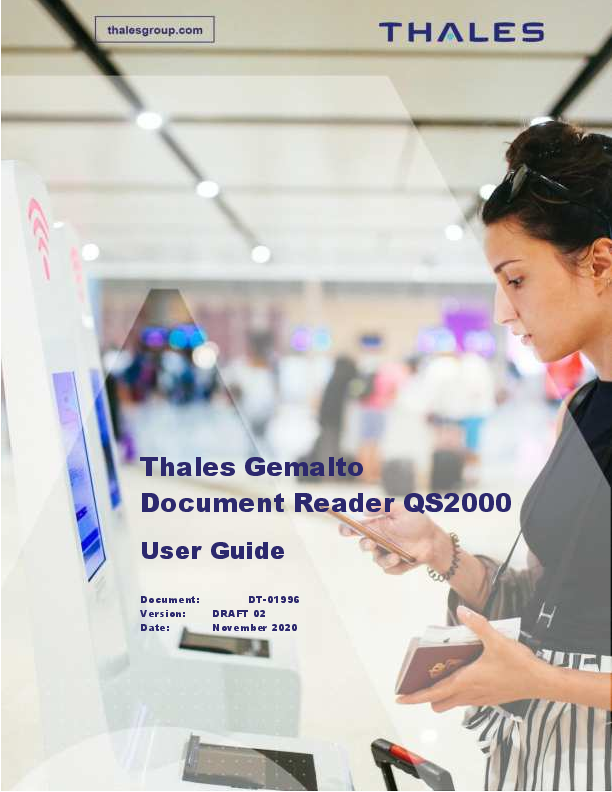
User Guide for THALES models including: PR01615, 2AQL3PR01615, QS2000, Highly Reliable and Durable Full-Page Documents Reader, QS2000 Highly Reliable and Durable Full-Page Documents Reader
Thales DIS USA, Inc. PR01615 QS2000 Reader 2AQL3PR01615 2AQL3PR01615 pr01615
Thales Gemalto Document Reader QS2000 User Guide Document: Version: Date: DT-01996 DRAFT 02 November 2020 Important Notices By using the Thales Gemalto Document Reader QS2000 product range (the "Product"), you (the "User"), agree to be bound by the following terms and conditions which shall apply in addition to any other terms and conditions included with any order acknowledgement issued by Thales and in addition to any other relevant agreement in effect between the parties. Because use of the Product varies widely and is beyond the control of Thales the user is responsible for determining whether the Thales Product is fit for a particular purpose and suitable for user's application. Warranties, remedies and limitations may vary by product and jurisdiction. Thales offers a range of security products to protect against article and/or document identity counterfeit, alteration, diversion, duplication, simulation and substitution. However no security products can guarantee absolute protection against attempts to successfully accomplish these illegal activities. Technical Information: The technical information, recommendations and other statements contained in this document are based upon tests or experience that Thales believes are reliable, but the accuracy or completeness of such information is not guaranteed. Warranty, Limited Remedy and Limited Liability: THE FOLLOWING IS MADE IN LIEU OF ALL WARRANTIES, EXPRESS OR IMPLIED, INCLUDING THE IMPLIED WARRANTY OF MERCHANTABILITY OR FITNESS FOR A PARTICULAR PURPOSE. Thales warrants that its Product will meet Thales' written specifications at the time of shipment. Thales' obligation and your exclusive remedy shall be, at Thales' option, to replace or repair the Thales Product or refund the purchase price of the Thales Product. IN NO EVENT WILL THALES BE LIABLE FOR ANY INDIRECT, INCIDENTAL, SPECIAL OR CONSEQUENTIAL DAMAGES INCLUDING, BUT NOT LIMITED TO LOSS OF PROFITS, IN ANY WAY RELATED TO THE PRODUCTS REGARDLESS OF THE LEGAL THEORY ASSERTED. © Thales 2020. All rights reserved. No part of this publication may be reproduced, transcribed, stored in a retrieval system or transmitted in any form whatsoever, without the prior written consent of Thales. Thales reserves the right to make changes to its Products at any time and without notice. All trademarks are acknowledged. Office Locations The Americas 14 Colonnade Road c/o 20 Colonnade Road Ottawa, ON Canada K2E 7M6 Telephone: +1-866-500-2347 technical.service@thalesgroup.com Europe, Middle East and Africa 6 rue de la Verrerie CS 20001 92197 Meudon France Telephone: +33 1 55 01 50 00 Asia, Pacific and Australia 12 Ayer Rajah Crescent 139941 Singapore Singapore Telephone: +65 6317 3333 > Thalesgroup.com < Page 2 of 23 Preface This user guide describes the features and functions of the Thales Gemalto Document Reader QS2000 (model number PV55-xx-xx-xx). Revision History Version 02 Date November 2020 Description Draft in progress Electromagnetic Compatibility (EMC) The Products are designed to be immune to levels of interference generated within an office environment and not to interfere with other equipment. In order to provide this level of compatibility the Product, its cabling and Power Supply Unit (PSU) or its installations, must not be modified in any way. Modifications or changes to the Product, the interface cables or the power supply not expressly approved by the manufacturer could void the User's authority to operate the Product and/or break local laws or regulations. In some situations AC line transients or Electrostatic Discharge may cause a loss of communication between the document reader and the host application. If this occurs, it may be necessary to restart the host application, or unplug and reconnect the USB cable, or power cycle the document reader in order to restore operation. For further regulatory information or copies of certificates contact your local Thales representative or direct your questions to technical.service@thalesgroup.com EMC Compliance Europe The Product meets the following European Council Directives: · Scanner: EMC (2014/30/EU), RFID option: Radio Equipment (RED) (2014/53/EC) · Restriction of the use of certain hazardous substances (RoHS2) Directive 2011/65/EU FCC/Canada radio frequency rules and regulations This equipment has been tested and found to comply with the limits for a Class A digital device, pursuant to Part 15 of the Federal Communication Commission (FCC) Rules. These limits are designed to provide a reasonable protection against harmful interference when the equipment is operated in a commercial environment. This equipment generates, uses, and can radiate radio frequency energy and, if not installed and used in accordance with the instruction manual, may cause harmful interference to radio communications. Operation of this equipment in a residential area is likely to cause harmful interference in which case the user will be required to correct the interference at his/her own expense. Page 3 of 23 NO MODIFICATIONS. Modifications to this device shall not be made without the written consent of Thales. Unauthorized modifications may void the authority granted under FCC Rules permitting the operation of this device. FCC labelling This device complies with Part 15 of the FCC Rules. Operation is subject to the following two conditions: (1) This device may not cause harmful interference, and (2) This device must accept any interference received, including interference that may cause undesired operation. FCC ID: 2AQL3PR01615 Canada labelling This device contains licence-exempt transmitter(s)/receiver(s) that comply with Innovation, Science and Economic Development Canada's licence-exempt RSS(s). Operation is subject to the following two conditions: (1) this device may not cause interference, and (2) this device must accept any interference, including interference that may cause undesired operation of the device." L'émetteur/récepteur exempt de licence contenu dans le présent appareil est conforme aux CNR d'Innovation, Sciences et Développement économique Canada applicables aux appareils radio exempts de licence. L'exploitation est autorisée aux deux conditions suivantes:(1) L'appareil ne doit pas produire de brouillage, et (2) L'appareil doit accepter tout brouillage radioélectrique subi, même si le brouillage est susceptible d'en compromettre le fonctionnement. Page 4 of 23 Mexico Regulatory Notices Importado por: Thales DIS México, SA de C.V. Domicillo fiscal: Calle 9 Este No 192, Col. Civac, Jiutepec, C.P. 62578 Morelos, México Número IFETEL: IFT #:RCPGEPV20-0002 La operación de este equipo está sujeta a las siguientes dos condiciones: (1) es posible que este equipo o dispositivo no cause interferencia perjudicial y (2) este equipo o dispositivo debe aceptar cualquier interferencia, incluyendo la que pueda causar su operación no deseada. Disposal - European Directive 2002/96/EC Do not dispose of this equipment in domestic or general waste. These devices can be recycled and should be disposed of in accordance with your local and national regulations. Do not send equipment back to Thales unsolicited. Packing for Transportation When packing this product for repair or shipment, carefully disconnect the cables and power supply and pack in the original inner and outer packaging cartons. Page 5 of 23 Important Safety Information This manual contains important information regarding the operation of the Thales Gemalto Document Reader QS2000. For the safe and reliable operation of the readers, all users must ensure that they are familiar with and fully understand all instructions contained herein. Indicates a hazardous situation which, if not avoided, could result in death or serious injury. Indicates a hazardous situation which, if not avoided, could result in injury or equipment damage. Indicates a situation which, if not avoided, could result in equipment damage. Note: Provides additional important information. Foreign language translations of these safety instructions can be found on our Customer Portal and in the SDK. To reduce the risk associated with hazardous voltage which, if not avoided, could result in death or serious injury: · Do not open the reader. Reader is to be serviced by trained personnel only. No user serviceable parts or adjustments inside. · Use only in an indoor dry location. Do not use the product in an outdoor and/or wet environment. To reduce the risks associated with environmental contamination which, if not avoided, could result in minor or moderate injury: · Dispose of electronic waste in accordance with all applicable regulations. · Only an authorized, trained technician should perform change the glass. Failure to correctly follow the instructions could result in injury or cause damage to the equipment. Readers with broken glass should be sent to a repair centre for cleaning and safe disposal of the broken glass pieces. Using different interface cables other than the ones provided or approved by the manufacturer: · May result in unsafe use conditions and / or cause possible product damage and will void the product warranty. · Could void the User's authority to operate the product and / or break local laws or regulations. Page 6 of 23 · Modifications or changes to the Product or the interface cables not expressly approved by the manufacturer could void the User's authority to operate the Product and/or break local laws or regulations. · Use a safe cloth that will not damage glass, such as the provided microfibre cleaning cloth. To reorder cleaning cloths, contact Global Technical Services (GTS). Do not use abrasive cleaners or solvents. · In some situations AC line transients or Electrostatic Discharge may cause a loss of communication between the document reader and the host application. If this occurs, it may be necessary to restart the host application, or unplug and reconnect the USB cable, or power cycle the document reader in order to restore operation. Page 7 of 23 Table of Contents Electromagnetic Compatibility (EMC) ..................................................................................................................................3 Disposal - European Directive 2002/96/EC .........................................................................................................................5 Packing for Transportation...................................................................................................................................................5 1. Introduction ............................................................................................................................................................ 9 Key features.........................................................................................................................................................................9 Common applications ........................................................................................................................................................10 Supported documents and formats....................................................................................................................................10 Reader components ..........................................................................................................................................................11 Document window .............................................................................................................................................................11 Indicator lights....................................................................................................................................................................11 Back panel .........................................................................................................................................................................11 Document hood .................................................................................................................................................................11 2. Installing the Reader .............................................................................................................................................. 12 Before you begin................................................................................................................................................................12 Unpack the reader .............................................................................................................................................................12 Install the software.............................................................................................................................................................12 Connect the reader cables.................................................................................................................................................13 Power on the reader ..........................................................................................................................................................13 Test the reader installation ................................................................................................................................................13 3. Reading Documents ............................................................................................................................................... 15 Document layout................................................................................................................................................................15 To read a standard document............................................................................................................................................16 Reading RFID documents .................................................................................................................................................16 4. Maintenance ......................................................................................................................................................... 17 Cleaning the reader ...........................................................................................................................................................17 Replacing the document glass...........................................................................................................................................17 5. Specifications ........................................................................................................................................................ 19 6. Troubleshooting .................................................................................................................................................... 20 7. Customer Service ................................................................................................................................................... 22 Before contacting GTS ......................................................................................................................................................22 Contacting GTS .................................................................................................................................................................22 Returning the reader for maintenance ...............................................................................................................................23 Page 8 of 23 1. Introduction The Thales Gemalto Document Reader QS2000 is an optical character recognition (OCR) and full-image capture device that provides automated data capture from a variety of personal identification documents. Lightning fast image capture comes from the USB 3.1 Super-Speed interface. The Gemalto QS2000 has a Radio Frequency IDentification (RFID) interface for reading eDocuments in one action synchronously with the optical reading. The reader can automatically capture the machine readable zone (MRZ) data, images and chip data from a variety of personal identification documents, including ePassports, passports, visa, driving licenses and other travel documents as well as decoding barcodes from documents such as boarding passes. The reader's small footprint makes it ideal for use by immigration control, airlines, banks, hotels, and casinos. The reader has no motorized moving parts to ensure maximum reliability. Various add-on options are available for the Gemalto QS2000 including a contact smart-card module and a Chinese NID card RFID reader. Gemalto Document Reader QS2000 Key features The Gemalto Document Reader QS2000 has the following features: · Optical character recognition (OCR) of ICAO and similar documents · Single light source for image capture visible (RGB) · Captures full-colour or grey-scale images (400 DPI camera) using True-Colour technology · Supports single-handed operation. Semi-enclosed enhanced hood holds document in place during reading · Simple, intuitive and quick operation that accepts documents in any orientation Page 9 of 23 · USB 3.1 interface using a Type-C connector. USB-powered, no external PSU required · Automatic document detection · Small footprint, no moving parts, robust construction · Chemically Strengthened Glass for advanced durability and scratch resistance · Kensington Lock slot · Thales Gemalto Document Reader SDK is a flexible software interface which allows host application to select which illumination sources to use, image type, image compression, and validation, photo extraction, etc. Environments include C++, C#, Java, VB.net, etc. Common applications Typical uses of the Gemalto Document Reader QS2000 include: · Hotel check-in and reporting · Document inspection and data capture at banks and casinos · ID checks for visitor management and enrolment · Age checking for regulated products · APIS data capture with cross checking of FAA watch lists · Travel document reading · Scanning full-colour or grey-scale images of travel documents for storage · Electronic manifests with traveler photo images · Travel document quality assurance Supported documents and formats The Gemalto QS2000 reads a wide-range of documents and formats: · Supported documents include passports, visas, ID cards and all other ICAO-standard travel documents, as well as many non-ICAO variations · Optional Integrated ePassport (RFID chip) reader so kiosk can read the Machine Readable Zone (MRZ) and smartcard chip in one operation. · Contactless IC reading for ePassports (LDS 1.7 & 1.8) including basic access control (BAC), passive/active authentication (PA/AA), Chip Authentication (CA), Terminal Authentication (TA), extended access control (EAC v1/v2), supplementary access control (SAC) and PACE-CAM are supported. The SDK provides writing capability using APDUs · Contactless IC reading for eDL & iDL (electronic driving licenses) up to DG14 including basic access control (BAP v1), Password Authenticated Connection Establishment (PACE), passive/active authentication (PA/AA), Chip Authentication (CA), Terminal Authentication (TA), supplementary access control (SAC) and extended access control (EAC v1) are supported · Reads 1D and 2D barcodes (PDF417, Aztec, QR® codes and Data MatrixTM), SDK includes an AAMVA decoder · Reads boarding passes (BCBP) and 1D/2D barcodes. Page 10 of 23 · RFID reading of new Chinese NID documents (optional hardware) · Contact smartcard reading to ISO 7816 Class A and AB (T0/T1) · Data capture from HRZ and non-ICAO documents (optional software package) · Form filling and enterprise software interface software (optional software package) · Enhanced document verification software (optional software package) Reader components The Gemalto Document Reader QS2000 is a small desktop device with: · A window for scanning documents · Device status and activity lights · Single USB 3.1 Type-C port for communication and power Document window The document window is a glass surface located on top of the reader. Place documents on the window to scan them. The reader will automatically detect when a document is placed on it. Keep this surface clean to ensure optimum operation of the reader. Indicator lights The indicator lights show the reader status and scan results. Light Error OK Busy Ready Colour Red Green Yellow Blue Flashing Blue Description Document is of an unknown type or did not process properly. A known document type was presented and processing was successful. Reader is scanning a document and processing the data. Reader is ready to scan a document (when connected to the host application). Reader is not connected to a running application Back panel The back panel contains a USB port for both data communication and power. It also contains a Kensington Lock slot that can be used to tether the reader to the workspace. Document hood The Gemalto QS2000 has a semi-enclosed hood that performs two functions: it holds the document in place to enable hands-free operation and it minimizes ambient light to ensure high-quality scans. Page 11 of 23 2. Installing the Reader This chapter explains how to install the Thales Gemalto Document Reader QS2000 software and connect the reader to the PC. Before you begin Before you install the reader, you need to meet the following requirements: · A PC with an USB 2.0 or 3.1 port (the reader will not work if connected to a USB 1.1 port) · A PC running 32 or 64 bit versions of Windows® 7, Windows® 8.1 or Windows® 10, Linux® LTS builds for Ubuntu and CentOS. Additionally macOS is supported (contact Thales for more details). An external PSU is required for Linux and macOS. · Administrative rights to install the software Unpack the reader Each reader package consists of: · Gemalto Document Reader QS2000 · Test card · USB communication cable To unpack the reader: 1. Remove the contents from the box and separate the components from the packing material. 2. Verify that all the parts described have been received. If any parts are missing, contact Global Technical Services (GTS). 3. Keep and store the original packaging in the event that the reader requires shipment back to Thales for maintenance. Note: If the reader has been stored in a cold environment (i.e. below room temperature), allow the reader warm up for a minimum two hours before powering it on. DO NOT connect the reader to the computer until you have installed the software. Install the software The reader package contains an instruction sheet with links to a customer portal to download the software components and documentation necessary to install and operate the reader: · Gemalto Document Reader SDK · Reader and software documentation · Required drivers · Additional SDKs based on the reader model To install the reader software: Page 12 of 23 1. Download the latest SDK software from the link. Click on the Gemalto Document Reader SDK x.x.x Setup.msi link and save the exe file to a known location on the PC (for example, the desktop). 2. Run the downloaded .msi file and follow the on-screen instructions. Connect the reader cables Note: Make sure you install the software before connecting the reader. To install the reader, you need to connect the following cables: · USB cable The reader is supplied with a USB 3.1 (USB-CTM to Type A). The cable provides both power and data connectivity to the reader. · If you have a computer with a USB-C connector and a reader with a USB-C you can buy a USBC to USB-C cable to connect the reader. Note: Use on the USB cable and optional PSU provided with the reader. Modifications or changes to the Product or the interface cables not expressly approved by the manufacturer could void the User's authority to operate the Product and/or break local laws or regulations. Connect the USB cable: I. Insert the USB-C connector into the USB port located on the underside of the reader under the cover. II. Insert the Type A connector into a USB port on the host PC. Power on the reader The reader powers on immediately after being attached to a powered PC. A power-on self-test occurs automatically when the reader powers up. If the reader is installed correctly and is operational, the indicator lights perform the following sequence: · All lights come on briefly at initial power-up. · After several seconds, the Ready light (blue) remains on (all other lights turn off) The lights may also indicate the following common communication errors: · The Ready and Error lights flash rapidly if a USB 1.1 connection is detected. The reader will not transfer document images over a USB 1.1 connection. Test the reader installation After installing the reader, perform a quick test to ensure the reader is functioning properly and the software was installed correctly. Note: This procedure describes how to use the Gemalto Document Reader software when testing your reader installation. If your reader shipped with different software, following the procedures included with that software. To test the reader: Page 13 of 23 1. Start the application Page Reader Expo from the shortcut created during software installation. Note: The reader initialization process may take up to 30 seconds. 2. From the Schemes dialog box select Visible, IR and UV Images. 3. Click Select. 4. Verify that the Ready light (blue) is on and the test application indicates Ready to Scan. The reader is ready to accept documents. 5. Select the test card (DS-00034 or DS-00043) supplied with the reader. 6. Place the test card face down on the document window, aligned with the left guide, with the test card instructions facing up. 7. Push the card to the back of the document window until it stops. Note: Do not move the document during the scanning process. 8. Observe the lights during the scanning procedure. · The Ready light (blue) turns off and the Busy light (yellow) turns on. · The Busy light (yellow) remains on while the reader scans and processes the data. · The OK light (green) turns on, indicating a successful read. · The Ready light (blue) turns on, indicating that the reader is ready to scan another document. The data from the test card is sent to the host computer and the results displayed on the PC screen. If the test is successfully, the visible image is displayed. Page 14 of 23 3. Reading Documents The Thales Gemalto Document Reader QS2000 reads the barcode and machine-readable zone (MRZ) text on both identification cards and passports. When a document is properly aligned on the document window, the reader automatically captures an image and then performs optical character recognition (when there is OCR data), followed by barcode recognition. Document layout Identification cards typically have a photo and basic information on the front and a 3-line MRZ on the back. Passports have a photo, vital information and a 2-line MRZ on the front. Page 15 of 23 To read a standard document 1. Hold the document open as you place it on the document window. 2. Place the booklet on the document window close to the left so the left edge is against the document guide and then slide it back so the leading edge is fully inserted at the back of the document window. The reader was designed to hold a document in a natural semi-opened position. This hands-free function allows you to release the document and focus on the traveler. 3. During reading, the document must lie flat against the document window. The leading edge of the booklet should be all the way to the back of the document window. The left edge of the booklet must be against the document guide. 4. When the document reaches its proper position, the reader will automatically start scanning the document. Note: The outer half of the booklet must lie flat against the bezel to ensure that any chip located in the back half of the booklet is read properly. 5. Observe the indicator lights during the scanning procedure. · The Ready light (blue) turns off and the yellow LED (BUSY) turns on. · The Busy light (yellow) remains on while the reader scans and processes the data. · The OK light (green) turns on, indicating a successful read. · The Ready light (blue) turns on, indicating that the reader is ready to scan another document. The data from the document is sent to the host computer. Reading RFID documents When equipped with the RFID option the reader will detect the presence of a contactless RFID chip and will read the contactless data. Reading RFID data takes place at the same time as optical imaging, so the document reading procedure is identical to the procedure described above but depending on the document may take typically 3 to 10 seconds, the LEDs turning green or red will show when the document can be removed. Page 16 of 23 4. Maintenance The Thales Gemalto Document Reader QS2000 has no user-serviceable parts but its glass surface must be cleaned on a regular basis. For extensive repairs, return the reader to Thales service depot. Cleaning the reader Clean the reader regularly to ensure proper performance. Use a safe cloth that will not damage glass, such as the microfibre cleaning cloth. To order cleaning cloths, contact Global Technical Services (GTS). See "Contacting GTS" for more information. Do not use abrasive cleaners or solvents. These may scratch the glass or damage the plastic. To clean the reader 1. Unplug the reader from the PC. 2. Clean the document window with a clean cloth. For stubborn dirt, use a mild glass cleaner or a lightly dampened cloth (water). 3. Verify that there are no streaks or smudge spots remaining on the document window. 4. Clean the body of the reader with a lightly dampened cloth (water). 5. Reconnect the reader to the PC. 6. Verify that the power-up self test performs correctly. Replacing the document glass You can replace the glass in the document window if it becomes damaged. See "Contacting GTS" for information about ordering a replacement. Only an authorized, trained technician should perform this procedure. Failure to correctly follow the instructions could result in injury or cause damage to the equipment. To replace the document window glass 1. Disconnect the USB cable, ensuring no LEDs are lit on the reader. 2. Detach the document hood by removing the two retaining screws located on the back of the panel. The hood slides to the rear of the reader and then lifts off upwards using light pressure. 3. Gently lift the glass up and off the reader while being careful not to damage or remove the rubber gasket seal. Page 17 of 23 4. Clean the replacement glass and then drop into the cut out on top of the gasket. Ensure that the beveled edge on the glass is inserted toward the front of the reader. NOTE:It is important that the internal components be free from dust or other contamination. If any dust is present, use compressed air to remove it from the optical chamber. 5. Re-attach the document hood, ensuring that the clip is engaged first and then lower and slide the hood towards the front of the reader. 6. Reconnect the reader to the PC. 7. Verify that the power-up self test performs correctly. Page 18 of 23 5. Specifications Physical Specifications Electrical Specifications Environmental Specifications Communication Interfaces and Protocols Regulatory Information and Standards Dimensions Weight Input voltage Power consumption Temperature Humidity Interface Host USB power USB connectors USB cable length Directives Length: 18.5 cm (7.3 inches) Width: 15.3 cm (6.0 inches) Height: 13.2 cm (5.2 inches) 0.8 kg (1.7 lbs) 5V (via USB port) Less than 900mA for USB 3.1 Type A host port Less than 1.5A for USB-C host port Less than 500mA for USB 2 host port Operating: -10°C to 55°C (14°F to 131°F) Storage: 20°C to 55°C (4°F to 131°F) 20% to 95% (non-condensing) USB 3.1 with USB Type-CTM connector, SuperSpeed up to 5 Gbps Gen 1 Specification Revision 1.0 Reader draws less than 2.5W from host USB connector One USB Type-C connector 2.00 m (79 inches) 2014/30/EU EMC Directive 2002/96/EC Waste Electrical and Electronic Equipment (WEEE) Directive 2014/53/EU RE Directive 2011/65/EU Restriction of Hazardous Substances (RoHS2) Directive Page 19 of 23 6. Troubleshooting Use the following table to identify and correct common issues encountered when using the reader. Symptom The LEDs do not come on during power up. Possible Causes There is no power to the reader. Recommended Actions Verify the host PC power source. Verify that the USB cable is connected to the connector on the back panel. The unit is damaged. The Ready and Error LEDs are continuously blinking. The system has only USB 1.1 capability. Verify the reader is connected to a USB 2.0 or 3.1 host port. Follow the procedure outlined in "Returning the reader for maintenance". Install the reader on a PC that supports USB 2.0 or 3.1. The reader is not communicating with host PC system. The cable is not properly connected or USB drivers are not properly installed. The reader requires a PC that supports USB 2.0 or 3.1 in order to transfer document images. Verify that the USB cable is connected to the host. Verify that the USB driver is installed. The Error LED illuminates The document is non-machine when a document is scanned readable. The document is poorly printed or does not conform to specification. Verify that only one reader is connected to the host system and only one instance of the host application is running. This is a normal condition when there is no machine readable data and only the image is captured from the document. The reader is designed to read documents that are poorly printed. However, some documents are of such poor quality that the reader will not be able to process the OCR data. High ambient light. The unit is not configured to read the document being scanned. Verify the document conforms to ICAO 9303 or OCR-B font requirements Re-orient the reader so that bright light does not fall directly on the document window. Verify the reader configuration with technical staff. The demo application is not working. The document is not orientated correctly on the scanning window. The application may already be running. Contact Global Technical Services (GTS) at Thales. For details on document placement, see "Reading standard documents". Verify that only one copy of the application is running. Page 20 of 23 Reader becomes unresponsive Software is installed incorrectly Another application is running You do not have PC Administrative rights. Remove the existing application & reinstall software. For more information see the Software Installation section. Verify that no other application that accesses the document reader is running. Consult with your IT support representative. Close and restart the application. Disconnect USB from PC and then reconnect. Disconnect USB. Close application and then restart PC. Reconnect document reader to PC and then open application. Contact GTS if still unresponsive. Page 21 of 23 7. Customer Service If you cannot solve the problem after following the instructions in the Troubleshooting section, contact Thales' Global Technical Services (GTS). Before contacting GTS Be prepared to provide the information required to properly diagnose the problem: · A detailed description of the problem · A detailed description of the actions taken to correct the problem · The serial number of the reader (located on the reader's bottom panel) Contacting GTS Once you have the above information, contact Thales' Global Technical Services at technical.service@thalesgroup.com Office locations and phone numbers are on page 2 of this document. Page 22 of 23 Returning the reader for maintenance In the event of a suspected problem with Thales equipment, please use the following procedure. To return a reader for maintenance: 1. Diagnose The system manager will determine that there is an actual fault with the equipment which cannot be corrected by following the procedures in this document or with local in-house knowledge 2. Initiate Call The system manager should contact Thales GTS via telephone, or email. GTS will request a detailed description of the problem along with the serial number of the unit. It is the customer's responsibility to include or have on hand all pertinent information. 3. Response/Call Back A GTS representative will discuss with the system manager to determine the problem. If the problem can be corrected locally by the system manager with the guidance of the GTS representative, no further action will be required. 4. Return Authorization If the problem cannot be corrected via telephone assistance, the GTS representative will issue a Return Materials Authorization (RMA) number and form. The RMA number will be used to track the failed reader, along with verification of the location of the service depot to where it should be sent. 5. Return The system manager will carefully disconnect the defective equipment. The reader should ideally be packaged in its original packing box. If not, a suitable box with sufficient packing material should be used to minimize damage during transit. Place a copy of the RMA form inside the box The RMA number should be prominently displayed on the shipping container in which the reader is being returned. This reference number will ensure prompt processing of the equipment once it arrives at Thales The CUSTOMER is responsible for insurance coverage on the reader in case of loss or damage during transit to Thales. The reader should be returned to the Thales designated service depot. 6. Shipping Instructions Four copies of a commercial invoice, a packing slip, a pro forma invoice, or the following information, typed on letterhead, must be sent with the reader: · Description of equipment, including serial numbers · Quantity · Value and Country of Origin · Exporter (customer's company) · Consignee (Thales) Please affix the shipping documents and a copy of the RMA form to the outside of the container. 7. Repair When the defective equipment is received at the service depot, the reader will be repaired, tested and returned to the address the CUSTOMER specifies on the RMA form Page 23 of 23Microsoft Word for Microsoft 365 Microsoft Word for Microsoft 365