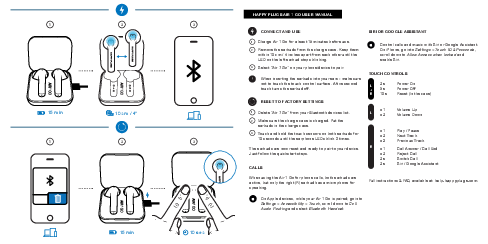Happy Plugs Air 1 Go User Manual
Connect and Use
Follow these steps to connect and use your Happy Plugs Air 1 Go earbuds.
-
Charge: Charge the Air 1 Go earbuds for at least 15 minutes before first use.
Diagram Description: An illustration shows the charging case with earbuds inside, connected to a power source via a USB cable, with a "15 min" indicator.
-
Pairing Preparation: Remove the earbuds from the charging case. Keep them within 10 cm / 4 inches of each other until the LED on the left earbud stops blinking.
Diagram Description: An illustration shows two earbuds separated by a "10 cm / 4\"" distance indicator.
-
Bluetooth Pairing: Select "Air 1 Go" from your phone or device's Bluetooth list to pair.
Diagram Description: An illustration shows a smartphone with a Bluetooth symbol, indicating a successful connection.
Important Note: When inserting the earbuds into your ears, be careful not to touch the touch control surface. A five-second touch will turn the earbud off. Diagram Description: An illustration shows hands carefully inserting earbuds into ears, highlighting the touch control area.
Reset to Factory Settings
If you encounter issues, you can reset your earbuds to factory settings.
-
Remove from Device: Delete "Air 1 Go" from your Bluetooth devices list on your phone or other connected devices.
-
Charge Case: Ensure the charging case is charged. Place both earbuds into the charging case.
-
Initiate Reset: Touch and hold the touch sensors on both earbuds simultaneously for 10 seconds. The earphone LEDs will blink three times to confirm the reset.
Diagram Description: An illustration shows earbuds placed in the charging case, with hands touching the touch sensors on both earbuds, and LED indicators blinking.
Your earbuds are now reset and ready to pair to your device. Follow the quickstart steps to pair them again.
Calls
When using the Air 1 Go for phone calls, both earbuds are active. However, only the right (R) earbud features the microphone for speaking.
For Apple Devices: To optimize call audio routing, go to Settings > Accessibility > Touch. Scroll down to "Call Audio Routing" and select "Bluetooth Headset".
Siri or Google Assistant
You can control calls and music using Siri or Google Assistant.
For iPhone Users: To enable Siri access when your iPhone is locked, go to Settings > Touch ID & Passcode (or Face ID & Passcode). Scroll down to "Allow Access when locked" and enable Siri.
Touch Controls
Control your earbuds with intuitive touch gestures.
| Earbud | Action | Duration / Taps |
|---|---|---|
| Left (L) | Volume Up | Tap x 1 |
| Left (L) | Volume Down | Tap x 2 |
| Right (R) | Play / Pause | Tap x 1 |
| Right (R) | Next Track | Tap x 2 |
| Right (R) | Previous Track | Tap x 3 |
| Right (R) | Call Answer / Call End | Tap x 1 |
| Right (R) | Reject Call | Tap x 2 |
| Right (R) | Switch Call | Tap 2s |
| Right (R) | Siri / Google Assistant | Tap 2s |
Note: Holding the touch sensor for 5 seconds turns the earbud off.
Note: Holding the touch sensor for 10 seconds in the case performs a factory reset.
For full instructions and frequently asked questions (FAQ), please visit: help.happyplugs.com