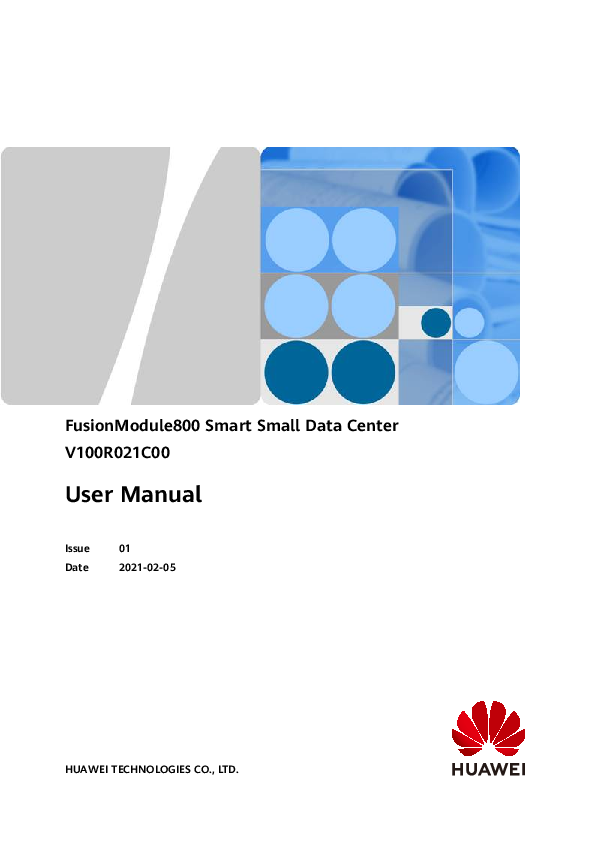
User Guide for HUAWEI models including: FusionModule800 Smart Small Data Center, V100R021C00
operation guidance and technical support for onsite installation personnel ... 4.3.5.6 Connecting Cables Between the Battery and the UPS.
FusionModule800 Smart Small Data Center V100R021C00
User Manual
Issue Date
01 2021-02-05
HUAWEI TECHNOLOGIES CO., LTD.
Copyright © Huawei Technologies Co., Ltd. 2021. All rights reserved. No part of this document may be reproduced or transmitted in any form or by any means without prior written consent of Huawei Technologies Co., Ltd.
Trademarks and Permissions
and other Huawei trademarks are trademarks of Huawei Technologies Co., Ltd. All other trademarks and trade names mentioned in this document are the property of their respective holders.
Notice The purchased products, services and features are stipulated by the contract made between Huawei and the customer. All or part of the products, services and features described in this document may not be within the purchase scope or the usage scope. Unless otherwise specified in the contract, all statements, information, and recommendations in this document are provided "AS IS" without warranties, guarantees or representations of any kind, either express or implied.
The information in this document is subject to change without notice. Every effort has been made in the preparation of this document to ensure accuracy of the contents, but all statements, information, and recommendations in this document do not constitute a warranty of any kind, express or implied.
Huawei Technologies Co., Ltd.
Address:
Huawei Industrial Base Bantian, Longgang Shenzhen 518129 People's Republic of China
Website: Email:
https://www.huawei.com support@huawei.com
Issue 01 (2021-02-05)
Copyright © Huawei Technologies Co., Ltd.
i
FusionModule800 Smart Small Data Center User Manual
About This Document
About This Document
Purpose
This document describes how to install and connect cabinets, devices, pipes, and cables for the FusionModule800 Smart Small Data Center (smart module for short), and how to commission, operate, and maintain the product, providing operation guidance and technical support for onsite installation personnel and technical support engineers.
Intended Audience
This document is intended for:
Hardware installation engineers Technical support engineers Commissioning engineers Maintenance engineers
Symbol Conventions
The symbols that may be found in this document are defined as follows.
Symbol
Description
Indicates a hazard with a high level of risk which, if not avoided, will result in death or serious injury.
Indicates a hazard with a medium level of risk which, if not avoided, could result in death or serious injury.
Indicates a hazard with a low level of risk which, if not avoided, could result in minor or moderate injury.
Indicates a potentially hazardous situation which, if not avoided, could result in equipment damage, data loss, performance deterioration, or unanticipated results. NOTICE is used to address practices not related to personal injury.
Issue 01 (2021-02-05)
Copyright © Huawei Technologies Co., Ltd.
ii
FusionModule800 Smart Small Data Center User Manual
About This Document
Symbol
Description
Supplements the important information in the main text. NOTE is used to address information not related to personal injury, equipment damage, and environment deterioration.
Change History
Changes between document issues are cumulative. The latest document issue contains all updates made in previous issues.
Issue 01 (2021-02-05)
This issue is the first official release.
Issue 01 (2021-02-05)
Copyright © Huawei Technologies Co., Ltd.
iii
FusionModule800 Smart Small Data Center User Manual
Contents
Contents
About This Document................................................................................................................ ii
1 Safety Information.................................................................................................................. 1
1.1 General Safety.......................................................................................................................................................................... 1 1.2 Personnel Requirements....................................................................................................................................................... 4 1.3 Electrical Safety........................................................................................................................................................................ 4 1.4 Installation Environment Requirements.......................................................................................................................... 6 1.5 Mechanical Safety................................................................................................................................................................... 8 1.6 Cooling System Safety.........................................................................................................................................................10 1.7 Battery Safety......................................................................................................................................................................... 11 1.8 Others....................................................................................................................................................................................... 14
2 Product Description.............................................................................................................. 15
2.1 Positioning............................................................................................................................................................................... 15 2.2 Features.................................................................................................................................................................................... 17 2.3 Typical Application Scenarios........................................................................................................................................... 19
3 System Architecture..............................................................................................................20
3.1 Structure System................................................................................................................................................................... 20 3.1.1 Cabinet.................................................................................................................................................................................. 20 3.1.2 Converged Cabinet............................................................................................................................................................ 22 3.1.3 Components of Single-Row Cold and Hot Aisle Containment.......................................................................... 24 3.2 Power Supply and Distribution System......................................................................................................................... 26 3.2.1 Technical Specifications................................................................................................................................................... 26 3.2.2 Working Principles............................................................................................................................................................ 28 3.2.3 Key Hardware Devices..................................................................................................................................................... 28 3.2.3.1 Power Distribution Module........................................................................................................................................ 28 3.2.3.2 6 kVA UPS......................................................................................................................................................................... 29 3.2.3.3 Battery Module............................................................................................................................................................... 30 3.2.3.4 PDU2000........................................................................................................................................................................... 31 3.2.3.4.1 Non-intelligent PDU2000........................................................................................................................................ 31 3.2.3.4.2 (Optional) Intelligent PDU2000............................................................................................................................ 32 3.2.3.5 ATS Subrack..................................................................................................................................................................... 33 3.3 Cooling System...................................................................................................................................................................... 35 3.3.1 Technical Specifications................................................................................................................................................... 35
Issue 01 (2021-02-05)
Copyright © Huawei Technologies Co., Ltd.
iv
FusionModule800 Smart Small Data Center User Manual
Contents
3.3.2 Application Conditions..................................................................................................................................................... 38 3.3.3 Key Hardware Devices..................................................................................................................................................... 39 3.3.3.1 Indoor Unit....................................................................................................................................................................... 40 3.3.3.2 Outdoor Unit................................................................................................................................................................... 40 3.4 Monitoring System............................................................................................................................................................... 41 3.4.1 Overview............................................................................................................................................................................... 42 3.4.2 System Functions............................................................................................................................................................... 43 3.4.2.1 Monitoring........................................................................................................................................................................ 43 3.4.2.2 App View........................................................................................................................................................................... 44 3.4.2.3 Alarm.................................................................................................................................................................................. 44 3.4.2.4 Historical Data Query................................................................................................................................................... 44 3.4.2.5 Linkage Control...............................................................................................................................................................45 3.4.3 Key Hardware Devices..................................................................................................................................................... 45 3.4.3.1 ECC800-Pro....................................................................................................................................................................... 45 3.4.3.1.1 Product Configuration............................................................................................................................................... 45 3.4.3.1.2 Main Control Module................................................................................................................................................ 47 3.4.3.1.3 Power Module.............................................................................................................................................................. 56 3.4.3.2 Smart Cooling Product Control Unit....................................................................................................................... 57 3.4.3.3 PAD..................................................................................................................................................................................... 58 3.4.3.4 WiFi Module.....................................................................................................................................................................59 3.4.3.5 ETH Converter................................................................................................................................................................. 60 3.4.3.6 Smart ETH Gateway...................................................................................................................................................... 62 3.4.3.7 (Optional) eLight........................................................................................................................................................... 64 3.4.3.8 Environment Monitoring System.............................................................................................................................. 66 3.4.3.8.1 (Optional) WLDS900 Water Sensor..................................................................................................................... 66 3.4.3.8.2 (Optional) Electrode Water Sensor .....................................................................................................................67 3.4.3.8.3 T/H Sensor.................................................................................................................................................................... 67 3.4.3.8.4 Temperature Sensor................................................................................................................................................... 68 3.4.3.8.5 Ambient T/H Sensor.................................................................................................................................................. 69 3.4.3.8.6 Smoke Detector........................................................................................................................................................... 70 3.4.3.9 Cabinet Electronic Clasp Lock.................................................................................................................................... 71 3.4.3.10 (Optional) Room Access Control System............................................................................................................ 73 3.4.3.10.1 Access Actuator......................................................................................................................................................... 73 3.4.3.10.2 Fingerprint and Card Reader with a Keypad.................................................................................................. 78 3.4.3.10.3 Fingerprint and Card Reader................................................................................................................................ 79 3.4.3.10.4 Card Reader with a Keypad.................................................................................................................................. 80 3.4.3.10.5 Magnetic Lock........................................................................................................................................................... 81 3.4.3.11 Video Management System..................................................................................................................................... 82 3.4.3.11.1 Camera......................................................................................................................................................................... 82 3.4.3.11.2 IVS1800........................................................................................................................................................................ 83 3.4.3.11.3 VCN510........................................................................................................................................................................ 84 3.4.4 (Optional) NetEco Intelligent Data Center Management System................................................................... 86
Issue 01 (2021-02-05)
Copyright © Huawei Technologies Co., Ltd.
v
FusionModule800 Smart Small Data Center User Manual
Contents
3.4.4.1 System Overview............................................................................................................................................................ 86 3.4.4.2 Server................................................................................................................................................................................. 87 3.4.4.3 LAN Switch....................................................................................................................................................................... 87 3.4.5 (Optional) Edge Data Center Management System............................................................................................. 87 3.5 Surge Protection and Grounding System..................................................................................................................... 88 3.5.1 Surge Protection Solution............................................................................................................................................... 88 3.5.2 Grounding Solution........................................................................................................................................................... 88 3.6 Integrated Cabling System................................................................................................................................................ 89 3.7 Fire Extinguishing System.................................................................................................................................................. 90
4 Installation Guide..................................................................................................................91
4.1 Installation Preparations.................................................................................................................................................... 91 4.1.1 Tools and Instruments..................................................................................................................................................... 91 4.1.2 Personnel Requirements................................................................................................................................................. 94 4.1.3 Installation Environment Check................................................................................................................................... 95 4.1.4 Site Requirements............................................................................................................................................................. 97 4.1.5 Installation Scenarios....................................................................................................................................................... 97 4.1.6 Smart Cooling Product Installation............................................................................................................................. 99 4.2 Hardware Installation....................................................................................................................................................... 100 4.2.1 Transportation and Unpacking................................................................................................................................... 100 4.2.1.1 Cabinet Transportation and Unpacking............................................................................................................... 101 4.2.1.2 Smart Cooling Product Transportation and Unpacking................................................................................. 104 4.2.2 (Optional) Removing Aisle Containments............................................................................................................. 106 4.2.3 Adjusting the Positions of Aisle Side Sealing Plates........................................................................................... 111 4.2.4 Installing a Cabinet........................................................................................................................................................ 114 4.2.5 (Optional) Installing the eLight................................................................................................................................. 116 4.2.6 Installing a Smart Cooling Product........................................................................................................................... 119 4.2.6.1 Materials......................................................................................................................................................................... 119 4.2.6.2 Layout Principles.......................................................................................................................................................... 124 4.2.6.3 Installing an Outdoor Unit....................................................................................................................................... 125 4.2.6.3.1 Installation Requirements..................................................................................................................................... 125 4.2.6.3.2 Space Requirements................................................................................................................................................ 127 4.2.6.3.3 Securing an Outdoor Unit..................................................................................................................................... 129 4.2.6.4 Exhausting Nitrogen from an Indoor Unit.......................................................................................................... 130 4.2.6.5 Connecting the Refrigerant Pipe............................................................................................................................ 132 4.2.6.5.1 Laying Out Pipes Inside a Cabinet......................................................................................................................132 4.2.6.5.2 Laying Out Pipes Outside a Cabinet.................................................................................................................. 135 4.2.6.6 Connecting Water Pipes............................................................................................................................................ 139 4.2.6.6.1 (Optional) Connecting the Humidifier Water Inlet Pipe............................................................................ 140 4.2.6.6.2 Connecting the Condensate Drainpipe............................................................................................................. 143 4.2.6.7 Injecting Nitrogen to Preserve Pressure............................................................................................................... 148 4.2.6.8 Connecting Cables....................................................................................................................................................... 150 4.2.6.9 Vacuumization.............................................................................................................................................................. 155
Issue 01 (2021-02-05)
Copyright © Huawei Technologies Co., Ltd.
vi
FusionModule800 Smart Small Data Center User Manual
Contents
4.2.7 Installing Power Supply and Distribution Devices............................................................................................... 157 4.2.7.1 Installing Lithium Batteries...................................................................................................................................... 157 4.2.7.2 Installing a PDU2000..................................................................................................................................................158 4.2.7.3 (Optional) Installing an ATS Subrack................................................................................................................... 162 4.2.8 (Optional) Installing Cable Troughs......................................................................................................................... 163 4.2.8.1 Removing a Binding Plate........................................................................................................................................ 163 4.2.8.2 Installing a 600 mm Wide Cable Trough.............................................................................................................164 4.2.8.3 (Optional) Installing an 800 mm Wide Cable Trough.................................................................................... 168 4.2.9 Installing Monitoring Devices..................................................................................................................................... 168 4.2.9.1 Installing the SIM Card and Antenna................................................................................................................... 168 4.2.9.2 Installing a PAD............................................................................................................................................................ 169 4.2.9.3 (Optional) Installing a LAN Switch....................................................................................................................... 172 4.2.9.4 Installing T/H Sensors and Aisle Temperature Sensors (02312PBL)..........................................................173 4.2.9.4.1 Layout of T/H Sensors and Temperature Sensors.........................................................................................173 4.2.9.4.2 Installing T/H Sensors............................................................................................................................................. 175 4.2.9.4.3 (Optional) Installing Temperature Sensors..................................................................................................... 178 4.2.9.5 Installing Remote T/H Sensors (33010516) for Smart Cooling Products................................................ 179 4.2.9.5.1 T/H Sensor Layout................................................................................................................................................... 179 4.2.9.5.2 Installing T/H Sensors............................................................................................................................................. 181 4.2.9.6 Installing a Camera..................................................................................................................................................... 182 4.2.9.7 Installing an IVS1800..................................................................................................................................................186 4.2.9.8 Installing a Smart ETH Gateway and an ETH Converter............................................................................... 191 4.2.9.9 Routing the Cable to a WLDS900 Water Sensor.............................................................................................. 194 4.2.9.10 Installing an Electrode Water Sensor................................................................................................................. 199 4.2.9.11 (Optional) Installing an In-Room Access Actuator....................................................................................... 200 4.2.9.12 (Optional) Installing an In-Room Double Door Magnetic Lock?............................................................. 202 4.2.9.13 (Optional) Installing an In-Room Single Door Magnetic Lock................................................................. 205 4.2.9.14 (Optional) Installing an In-Room Fingerprint and Card Reader with a Keypad................................. 208 4.2.9.15 (Optional) Installing an In-Room Fingerprint and Card Reader...............................................................210 4.2.9.16 (Optional) Installing an In-Room Card Reader with a Keypad.................................................................211 4.2.9.17 (Optional) Installing an In-Room Exit Button.................................................................................................213 4.2.9.18 (Optional) Installing an In-Room Emergency Door Release Button.......................................................213 4.2.9.19 (Optional) Installing an In-Room Camera....................................................................................................... 214 4.3 Cable Routing...................................................................................................................................................................... 215 4.3.1 System Cabling Rules.....................................................................................................................................................215 4.3.2 Cable Routes..................................................................................................................................................................... 219 4.3.3 Power Cable Routing..................................................................................................................................................... 222 4.3.4 Grounding the Smart Module.....................................................................................................................................222 4.3.5 Cable Connections to the Power Supply and Distribution System................................................................ 224 4.3.5.1 Top Cable Routing....................................................................................................................................................... 224 4.3.5.1.1 Cable Routing Description.................................................................................................................................... 224 4.3.5.1.2 (Optional) Connecting Cables to the ATS Subrack...................................................................................... 226
Issue 01 (2021-02-05)
Copyright © Huawei Technologies Co., Ltd.
vii
FusionModule800 Smart Small Data Center User Manual
Contents
4.3.5.1.3 Connecting Input Power Cables to the Converged Cabinet...................................................................... 227 4.3.5.1.4 Connecting Output Power Cables to the Converged Cabinet.................................................................. 228 4.3.5.2 Bottom Cable Routing............................................................................................................................................... 230 4.3.5.3 Connecting PDU2000 Power Cables..................................................................................................................... 232 4.3.5.4 Connecting Signal Cables for the Intelligent PDU2000..................................................................................234 4.3.5.5 Preparing Power Cables.............................................................................................................................................237 4.3.5.6 Connecting Cables Between the Battery and the UPS................................................................................... 237 4.3.6 Management System Cable Connection................................................................................................................. 238 4.3.6.1 Connecting Cabinet Electronic Clasp Lock Cables............................................................................................238 4.3.6.2 Connecting a Monitoring Cable to the Smart ETH Gateway....................................................................... 239 4.3.6.3 Connecting IVS Cables............................................................................................................................................... 240 4.3.6.4 Connecting a Cable to the WLDS900 Water Sensor....................................................................................... 241 4.3.6.5 (Optional) Connecting Cables for the In-Room Access Control System.................................................. 242 4.3.6.6 (Optional) Connecting Cables to the ATS Subrack..........................................................................................244 4.4 Verifying the Installation................................................................................................................................................. 245
5 Power-On Commissioning................................................................................................. 250
5.1 Power-On Commissioning for the Power Supply and Distribution System................................................... 250 5.1.1 UPS Power-On Commissioning.................................................................................................................................. 251 5.1.1.1 Checking Before Power-On...................................................................................................................................... 251 5.1.1.2 Single UPS Operations............................................................................................................................................... 251 5.1.1.2.1 Starting a UPS Using Mains Power.................................................................................................................... 251 5.1.1.2.2 Shutting Down a UPS............................................................................................................................................. 253 5.1.1.2.3 Performing EPO........................................................................................................................................................ 253 5.1.1.3 Parallel System Operations...................................................................................................................................... 254 5.1.1.3.1 Starting the UPSs Using Mains Power.............................................................................................................. 254 5.1.1.3.2 Shutting Down a Parallel System....................................................................................................................... 255 5.1.1.3.3 Performing EPO........................................................................................................................................................ 257 5.1.2 Connecting the Lithium Battery Supply.................................................................................................................. 257 5.2 Power-On Commissioning for the Cooling System.................................................................................................257 5.2.1 Powering on Devices...................................................................................................................................................... 257 5.2.2 Performing Initial Configuration................................................................................................................................ 258 5.2.2.1 Setting Temperature and Humidity....................................................................................................................... 258 5.2.2.2 Setting Teamwork Control Parameters................................................................................................................ 259 5.2.2.3 Setting the Maximum Outdoor Fan Speed.........................................................................................................262 5.2.3 Commissioning the Cooling System......................................................................................................................... 262 5.3 Management System Power-On Commissioning....................................................................................................267 5.3.1 Preparations and WebUI Login.................................................................................................................................. 267 5.3.2 Preparations and App Login........................................................................................................................................ 271 5.3.3 Initial Startup Password Authentication................................................................................................................. 273 5.3.4 How Can I Set the Date and Time?.......................................................................................................................... 275 5.3.5 Adding a Southbound Device..................................................................................................................................... 276 5.3.6 Creating a Smart Module Plan View........................................................................................................................ 276
Issue 01 (2021-02-05)
Copyright © Huawei Technologies Co., Ltd.
viii
FusionModule800 Smart Small Data Center User Manual
Contents
5.3.7 Adding a UPS2000G....................................................................................................................................................... 276 5.3.8 Commissioning Sensors................................................................................................................................................ 277 5.3.8.1 Commissioning the Smoke Detector (Connected to the AI/DI Port on the ECC800).......................... 277 5.3.8.2 Commissioning the T/H Sensor (BOM Number: 02312PBL)........................................................................ 278 5.3.8.3 Commissioning the WLD900 Water Sensor....................................................................................................... 281 5.3.9 Commissioning Cabinet Electronic Clasp Locks....................................................................................................282 5.3.10 Event Notification......................................................................................................................................................... 288 5.3.11 Video Management..................................................................................................................................................... 293 5.3.11.1 Reference Documentation......................................................................................................................................293 5.3.11.2 Networking Scenarios.............................................................................................................................................. 294 5.3.11.3 Commissioning a Camera (LAN Switch Networking Scenario)................................................................ 295 5.3.11.3.1 Commissioning a C3220 Camera..................................................................................................................... 295 5.3.11.3.2 Commissioning a C3220 Camera (SD Card Configured)......................................................................... 301 5.3.11.4 Commissioning a Camera (Smart ETH Gateway Networking Scenario)............................................... 304 5.3.11.4.1 Commissioning a C3220 Camera..................................................................................................................... 304 5.3.11.4.2 Commissioning a C3220 Camera (SD Card Configured)......................................................................... 311 5.3.11.5 Commissioning a Network Video Recorder (VCN Scenario)......................................................................313 5.3.11.5.1 Logging In to the OMU Portal.......................................................................................................................... 313 5.3.11.5.2 Initializing VCN510 Disks.................................................................................................................................... 314 5.3.11.5.3 Setting Parameters on the VCN WebUI......................................................................................................... 317 5.3.11.5.4 Setting Parameters on the VCN IVS Client................................................................................................... 320 5.3.11.6 Commissioning a Network Video Recorder (IVS1800 Scenario).............................................................. 322 5.3.11.6.1 Setting Parameters on the IVS1800 WebUI..................................................................................................322 5.3.11.6.2 Setting Parameters on the iClient.................................................................................................................... 326 5.3.12 Linkage Control............................................................................................................................................................. 332 5.3.12.1 Linking the Emergency Ventilation with Cabinet Electronic Clasp Lock Open....................................334 5.3.12.2 Link Smoke Alarm with Cabinet Electronic Clasp Lock Open....................................................................334 5.3.12.3 Link Fire Control with Lock Open........................................................................................................................ 335 5.3.13 (Optional) NetEco Management............................................................................................................................ 336 5.3.13.1 NetEco6000 Management..................................................................................................................................... 336 5.3.13.1.1 Connecting a Communications Cable.............................................................................................................336 5.3.13.1.2 Setting NetEco Parameters.................................................................................................................................337 5.3.13.1.3 Obtaining the NetEco Software License........................................................................................................ 338 5.3.13.1.4 Powering On a Server.......................................................................................................................................... 339 5.3.13.1.5 Logging In to the NetEco Client....................................................................................................................... 339 5.3.13.1.6 Loading a NetEco License................................................................................................................................... 340 5.3.13.1.7 Installing NE Adapters......................................................................................................................................... 341 5.3.13.1.8 Adding a Management Domain....................................................................................................................... 342 5.3.13.1.9 Adding a Smart Module...................................................................................................................................... 343 5.3.13.1.10 Creating an ECC800-Pro on the NetEco...................................................................................................... 347 5.3.13.2 CloudOpera NetEco Management...................................................................................................................... 348 5.3.13.2.1 Logging In to the EDCM (Using a Web Client)........................................................................................... 348
Issue 01 (2021-02-05)
Copyright © Huawei Technologies Co., Ltd.
ix
FusionModule800 Smart Small Data Center User Manual
Contents
5.3.13.2.2 Installing the EDCM App..................................................................................................................................... 349 5.3.13.2.3 Allowing a User to Log in to the EDCM on a Mobile Device................................................................. 350 5.3.13.2.4 (Optional) Replacing the App Certificate on a Mobile Device.............................................................. 350 5.3.13.2.5 Logging In to the EDCM App.............................................................................................................................350 5.3.13.2.6 Setting EDCM Communication Parameters on the ECC800-Pro........................................................... 351 5.3.13.2.7 Connecting to the Network................................................................................................................................352
6 O&M....................................................................................................................................... 355
6.1 Routine Maintenance........................................................................................................................................................ 355 6.1.1 Monthly Maintenance................................................................................................................................................... 355 6.1.2 Quarterly Maintenance................................................................................................................................................. 359 6.1.3 Yearly Maintenance........................................................................................................................................................ 360 6.2 Troubleshooting.................................................................................................................................................................. 366 6.2.1 Power Supply and Distribution System Troubleshooting.................................................................................. 366 6.2.2 Smart Cooling Product Troubleshooting................................................................................................................. 370 6.2.3 Management System Troubleshooting....................................................................................................................373 6.3 Alarm Reference..................................................................................................................................................................375 6.4 Parts Replacement............................................................................................................................................................. 398 6.4.1 Replacing Structural System Components............................................................................................................. 398 6.4.1.1 Replacing a Cabinet Electronic Clasp Lock......................................................................................................... 398 6.4.1.2 Replacing a Gas Spring.............................................................................................................................................. 399 6.4.1.3 Replacing a PDU2000.................................................................................................................................................400 6.4.2 Replacing Power Supply and Distribution System Components.................................................................... 401 6.4.2.1 Replacing a Surge Protection Module.................................................................................................................. 401 6.4.2.2 Replacing a Fuse.......................................................................................................................................................... 403 6.4.2.3 Replacing an Indicator............................................................................................................................................... 403 6.4.2.4 Replacing a UPS2000-G............................................................................................................................................ 405 6.4.2.5 Replacing a Lithium Battery.................................................................................................................................... 409 6.4.2.6 Replacing the Monitoring Board from the ATS Subrack................................................................................410 6.4.2.7 Replacing an ATS Subrack........................................................................................................................................ 411 6.4.3 Replacing Cooling System Components..................................................................................................................412 6.4.3.1 Replacing Indoor Unit Components...................................................................................................................... 412 6.4.3.1.1 Replacing an Indoor Fan........................................................................................................................................ 414 6.4.3.1.2 Replacing a Condensate Pump............................................................................................................................ 418 6.4.3.1.3 Replacing a PSU, Rectifier, or Main Control Module................................................................................... 420 6.4.3.1.4 Replacing an NTC Temperature Sensor............................................................................................................ 422 6.4.3.1.5 Replacing a Low Pressure Sensor....................................................................................................................... 423 6.4.3.1.6 Replacing a Fuse....................................................................................................................................................... 424 6.4.3.1.7 Replacing a Contactor............................................................................................................................................ 426 6.4.3.1.8 Replacing an EEV and Coil.................................................................................................................................... 427 6.4.3.2 Replacing Outdoor Unit Components.................................................................................................................. 430 6.4.3.2.1 Replacing an Outdoor Fan.................................................................................................................................... 434 6.4.3.2.2 Replacing a Compressor........................................................................................................................................ 442
Issue 01 (2021-02-05)
Copyright © Huawei Technologies Co., Ltd.
x
FusionModule800 Smart Small Data Center User Manual
Contents
6.4.3.2.3 Replacing a Filter Dryer......................................................................................................................................... 446 6.4.3.2.4 Replacing a High Pressure Sensor...................................................................................................................... 450 6.4.3.2.5 Replacing a Pneumatic Switch............................................................................................................................ 451 6.4.3.2.6 Replacing a Safety Valve....................................................................................................................................... 453 6.4.3.2.7 Replacing a Switch for the Outdoor Unit........................................................................................................ 455 6.4.4 Replacing Management System Components...................................................................................................... 456 6.4.4.1 Replacing an ECC800-Pro Main Control Module.............................................................................................. 457 6.4.4.2 Replacing an ECC800-Pro PSU................................................................................................................................ 458 6.4.4.3 Replacing an ECC800-Pro Antenna....................................................................................................................... 459 6.4.4.4 Replacing a SIM Card and MicroSD Card............................................................................................................ 459 6.4.4.5 Replacing a Smart ETH Gateway........................................................................................................................... 461 6.4.4.6 Replacing an ETH Converter.................................................................................................................................... 463 6.4.4.7 Replacing a Camera.................................................................................................................................................... 464 6.4.4.8 Replacing an IVS1800................................................................................................................................................ 466 6.4.4.9 Replacing a Hard Disk for the IVS1800............................................................................................................... 467 6.4.4.10 Replacing an Aisle T/H Sensor (02312PBL)..................................................................................................... 469 6.4.4.11 Replacing a Remote T/H Sensor (33010516).................................................................................................. 471 6.4.4.12 Replacing a Temperature Sensor......................................................................................................................... 472 6.4.4.13 Replacing a Smoke Sensor..................................................................................................................................... 473 6.4.4.14 Replacing a WLDS900 Water Sensor and Water Detection Rope............................................................ 475 6.4.4.15 Replacing an Electrode Water Sensor................................................................................................................ 478 6.4.4.16 Replacing an eLight Strip Light............................................................................................................................ 478 6.4.4.17 Replacing an eLight Actuator............................................................................................................................... 479 6.4.4.18 Replacing an eLight Power Supply...................................................................................................................... 480 6.4.4.19 Replacing an Access Actuator............................................................................................................................... 480 6.4.4.20 Replacing a Fingerprint and Card Reader with a Keypad........................................................................... 482 6.4.4.21 Replacing a Fingerprint and Card Reader.........................................................................................................483 6.4.4.22 Replacing a Card Reader with a Keypad........................................................................................................... 485 6.4.4.23 Replacing an Emergency Door Release Button.............................................................................................. 486
7 Technical Specifications..................................................................................................... 489
A Fluorine Pump Principles.................................................................................................. 491
B Equipment Derating Coefficients.................................................................................... 493
C Acronyms and Abbreviations........................................................................................... 494
Issue 01 (2021-02-05)
Copyright © Huawei Technologies Co., Ltd.
xi
FusionModule800 Smart Small Data Center User Manual
1 Safety Information
1 Safety Information
1.1 General Safety
Statement
Before installing, operating, and maintaining the equipment, read this document and observe all the safety instructions on the equipment and in this document.
The "NOTICE", "CAUTION", "WARNING", and "DANGER" statements in this document do not cover all the safety instructions. They are only supplements to the safety instructions. Huawei will not be liable for any consequence caused by the violation of general safety requirements or design, production, and usage safety standards.
Ensure that the equipment is used in environments that meet its design specifications. Otherwise, the equipment may become faulty, and the resulting equipment malfunction, component damage, personal injuries, or property damage are not covered under the warranty.
Follow local laws and regulations when installing, operating, or maintaining the equipment. The safety instructions in this document are only supplements to local laws and regulations.
Huawei will not be liable for any consequences of the following circumstances:
Operation beyond the conditions specified in this document
Installation or use in environments which are not specified in relevant international or national standards
Unauthorized modifications to the product or software code or removal of the product
Failure to follow the operation instructions and safety precautions on the product and in this document
Equipment damage due to force majeure, such as earthquakes, fire, and storms
Damage caused during transportation by the customer
Storage conditions that do not meet the requirements specified in this document
Issue 01 (2021-02-05)
Copyright © Huawei Technologies Co., Ltd.
1
FusionModule800 Smart Small Data Center User Manual
1 Safety Information
General Requirements
Do not install, use, or operate outdoor equipment and cables (including but not limited to moving equipment, operating equipment and cables, inserting connectors to or removing connectors from signal ports connected to outdoor facilities, working at heights, and performing outdoor installation) in harsh weather conditions such as lightning, rain, snow, and level 6 or stronger wind.
Before installing, operating, or maintaining the equipment, remove any conductive objects such as watches or metal jewelry like bracelets, bangles, and rings to avoid electric shock.
When installing, operating, or maintaining the equipment, wear personal protective equipment such as insulation gloves, goggles, and safety clothing, helmet, and shoes, as shown in the following figure.
Follow the specified procedures for installation, operation, and maintenance.
Before handling a conductor surface or terminal, measure the contact point voltage and ensure that there is no risk of electric shock.
After installing the equipment, remove idle packing materials such as cartons, foam, plastics, and cable ties from the equipment area.
In the case of a fire, immediately leave the building or the equipment area, and turn on the fire alarm bell or make an emergency call. Do not enter the building on fire in any case.
Do not stop using protective devices. Pay attention to the warnings, cautions, and related precautionary measures in this document and on the equipment. Promptly replace warning labels that have worn out.
Keep irrelevant people away from the equipment. Only operators are allowed to access the equipment.
Use insulated tools or tools with insulated handles, as shown in the following figure.
Issue 01 (2021-02-05)
Copyright © Huawei Technologies Co., Ltd.
2
FusionModule800 Smart Small Data Center User Manual
1 Safety Information
All cable holes should be sealed. Seal the used cable holes with firestop putty. Seal the unused cable holes with the caps delivered with the cabinet. The following figure shows the criteria for correct sealing with firestop putty.
Do not scrawl, damage, or block any warning label on the equipment.
When installing devices, use a torque wrench with a proper measurement range to tighten bolts. Ensure that the wrench is not skewed and the torque error does not exceed 10%.
Do not work with power on during installation.
Repaint any paint scratches caused during equipment transportation or installation in a timely manner. Equipment with scratches cannot be exposed to an outdoor environment for a long period of time.
Before operations, ensure that the equipment is firmly secured to the floor or other solid objects, such as a wall or an installation rack.
Do not use water to clean electrical components inside or outside of a cabinet.
Do not change the structure or installation sequence of equipment without permission.
Do not touch a running fan with your fingers, components, screws, tools, or boards before the fan is powered off or stops running.
Issue 01 (2021-02-05)
Copyright © Huawei Technologies Co., Ltd.
3
FusionModule800 Smart Small Data Center User Manual
1 Safety Information
Personal Safety
If there is a probability of personal injury or equipment damage during operations on the equipment, immediately stop the operations, report the case to the supervisor, and take feasible protective measures.
To avoid electric shock, do not connect safety extra-low voltage (SELV) circuits to telecommunication network voltage (TNV) circuits.
Do not power on the equipment before it is installed or confirmed by professionals.
1.2 Personnel Requirements
Personnel who plan to install or maintain Huawei equipment must receive thorough training, understand all necessary safety precautions, and be able to correctly perform all operations.
Only qualified professionals or trained personnel are allowed to install, operate, and maintain the equipment.
Only qualified professionals are allowed to remove safety facilities and inspect the equipment.
Personnel who will operate the equipment, including operators, trained personnel, and professionals, should possess the local national required qualifications in special operations such as high-voltage operations, working at heights, and operations of special equipment.
Professionals: personnel who are trained or experienced in equipment operations and are clear of the sources and degree of various potential hazards in equipment installation, operation, maintenance
Trained personnel: personnel who are technically trained, have required experience, are aware of possible hazards on themselves in certain operations, and are able to take protective measures to minimize the hazards on themselves and other people
Operators: operation personnel who may come in contact with the equipment, except trained personnel and professionals
Only professionals or authorized personnel are allowed to replace the equipment or components (including software).
1.3 Electrical Safety
Grounding
For the equipment that needs to be grounded, install the ground cable first when installing the equipment and remove the ground cable last when removing the equipment.
Do not damage the ground conductor.
Do not operate the equipment in the absence of a properly installed ground conductor.
Ensure that the equipment is connected permanently to the protective ground. Before operating the equipment, check its electrical connection to ensure that it is securely grounded.
Issue 01 (2021-02-05)
Copyright © Huawei Technologies Co., Ltd.
4
FusionModule800 Smart Small Data Center User Manual
1 Safety Information
General Requirements
Use dedicated insulated tools when performing high-voltage operations.
AC and DC Power
DANGER
Do not connect or disconnect power cables with power on. Transient contact between the core of the power cable and the conductor will generate electric arcs or sparks, which may cause fire or personal injury.
Cabling
If a "high electricity leakage" tag is attached on the equipment, ground the protective ground terminal on the equipment enclosure before connecting the AC power supply; otherwise, electric shock as a result of electricity leakage may occur.
Before installing or removing a power cable, turn off the power switch.
Before connecting a power cable, check that the label on the power cable is correct.
If the equipment has multiple inputs, disconnect all the inputs before operating the equipment.
A circuit breaker equipped with a residual current device (RCD) is not recommended.
A damaged power cable must be replaced by the manufacturer, service agent, or professionals to avoid risks.
High voltage operations and installation of AC-powered facilities must be performed by qualified personnel.
When routing cables, ensure that a distance of at least 30 mm exists between the cables and heat-generating components or areas. This prevents damage to the insulation layer of the cables.
Do not route cables behind the air intake and exhaust vents of the equipment.
Ensure that cables meet the VW-1 or ZB flame spread rating requirements or higher.
Bind cables of the same type together. When routing cables of different types, ensure that they are at least 30 mm away from each other.
If an AC input power cable is connected to the cabinet from the top, bend the cable in a U shape outside the cabinet and then route it into the cabinet.
When the temperature is low, violent impact or vibration may damage the plastic cable sheathing. To ensure safety, comply with the following requirements:
Cables can be laid or installed only when the temperature is higher than 0°C. Handle cables with caution, especially at a low temperature.
Cables stored at subzero temperatures must be stored at room temperature for at least 24 hours before they are laid out.
Issue 01 (2021-02-05)
Copyright © Huawei Technologies Co., Ltd.
5
FusionModule800 Smart Small Data Center User Manual
1 Safety Information
Do not perform any improper operations, for example, dropping cables directly from a vehicle.
When selecting, connecting, and routing cables, follow local safety regulations and rules.
ESD
NOTICE
The static electricity generated by human bodies may damage the electrostaticsensitive components on boards, for example, the large-scale integrated (LSI) circuits.
Wear ESD gloves or a well-grounded ESD wrist strap when touching the device or handling boards or application-specific integrated circuits (ASICs).
When holding a board, hold its edge without touching any components. Do not touch the components with your bare hands.
Package boards with ESD packaging materials before storing or transporting them.
Figure 1-1 Wearing an ESD wrist strap
Neutral-Ground Voltage
It is recommended that the three-phase loads be equalized and the neutralground voltage be kept at less than 2 V to meet power distribution requirements.
1.4 Installation Environment Requirements
To prevent fire due to high temperature, ensure that the ventilation vents or heat dissipation system are not blocked when the equipment is running.
Install the equipment in an area far away from liquids. Do not install it under areas prone to condensation, such as under water pipes and air exhaust vents, or areas prone to water leakage, such as air conditioner vents, ventilation
Issue 01 (2021-02-05)
Copyright © Huawei Technologies Co., Ltd.
6
FusionModule800 Smart Small Data Center User Manual
1 Safety Information
vents, or feeder windows of the equipment room. Ensure that no liquid enters the equipment to prevent faults or short circuits.
If any liquid is detected inside the equipment, immediately disconnect the power supply and contact the administrator.
Do not expose the equipment to flammable or explosive gas or smoke. Do not perform any operation on the equipment in such environments.
Ensure that the equipment room provides good heat insulation, and the walls and floor are dampproof.
Install a rat guard at the door of the equipment room.
Installation at Heights
Working at heights refers to operations that are performed at least 2 meters above the ground.
Do not work at heights if the steel pipes are wet or other potential danger exists. After the preceding conditions no longer exist, the safety director and relevant technical personnel need to check the involved equipment. Operators can begin working only after obtaining consent.
When working at heights, comply with local relevant laws and regulations.
Only trained and qualified personnel are allowed to work at heights.
Before working at heights, check the climbing tools and safety gears such as safety helmets, safety belts, ladders, springboards, scaffolding, and lifting equipment. If they do not meet the requirements, take corrective measures or disallow working at heights.
Wear personal protective equipment such as the safety helmet and safety belt or waist rope and fasten it to a solid structure. Do not mount it on an insecure moveable object or metal object with sharp edges. Make sure that the hooks will not slide off.
Set a restricted area and eye-catching signs for working at heights to warn away irrelevant personnel.
Carry the operation machinery and tools properly to prevent them from falling off and causing injuries.
Personnel involving working at heights are not allowed to throw objects from the height to the ground, or vice versa. Objects should be transported by tough slings, hanging baskets, highline trolleys, or cranes.
Ensure that guard rails and warning signs are set at the edges and openings of the area involving working at heights to prevent falls.
Do not pile up scaffolding, springboards, or other sundries on the ground under the area involving working at heights. Do not allow people to stay or pass under the area involving working at heights.
Inspect the scaffolding, springboards, and workbenches used for working at heights in advance to ensure that their structures are solid and not overloaded.
Any violations must be promptly pointed out by the site manager or safety supervisor and the involved personnel should be prompted for correction. Personnel who fail to stop violations will be forbidden from working.
Issue 01 (2021-02-05)
Copyright © Huawei Technologies Co., Ltd.
7
FusionModule800 Smart Small Data Center User Manual
1 Safety Information
1.5 Mechanical Safety
Hoisting Devices
Do not walk under hoisted objects. Only trained and qualified personnel should perform hoisting operations. Check that hoisting tools are available and in good condition. Before hoisting objects, ensure that hoisting tools are firmly secured onto a
load-bearing object or wall. Ensure that the angle formed by two hoisting cables is no more than 90
degrees, as shown in the following figure.
Do not drag steel ropes and hoisting tools or bump hoisted objects against hard objects during hoisting.
Using Ladders
Use wooden or fiberglass ladders when you need to perform live working at heights.
When a step ladder is used, ensure that the pull ropes are secured and the ladder is held firm.
Before using a ladder, check that it is intact and confirm its load bearing capacity. Do not overload it.
Ensure that the ladder is securely positioned. The recommended angle for a ladder against the floor is 75 degrees, as shown in the following figure. An angle rule can be used to measure the angle. Ensure that the wider end of the ladder is at the bottom, or protective measures have been taken at the bottom to prevent the ladder from sliding.
Issue 01 (2021-02-05)
Copyright © Huawei Technologies Co., Ltd.
8
FusionModule800 Smart Small Data Center User Manual
1 Safety Information
When climbing a ladder, take the following precautions to reduce risks and ensure safety: Keep your body steady. Do not climb higher than the fourth rung of the ladder from the top. Ensure that your body's center of gravity does not shift outside the legs of the ladder.
Drilling Holes
When drilling holes into a wall or floor, observe the following safety precautions:
NOTICE
Do not drill holes into the equipment. Doing so may affect the electromagnetic shielding of the equipment and damage components or cables inside. Metal shavings from drilling may short-circuit boards inside the equipment.
Obtain the consent from the customer and subcontractor before drilling. Wear goggles and protective gloves when drilling holes. When drilling holes, protect the equipment from shavings. After drilling, clean
up any shavings that have accumulated inside or outside the equipment.
Moving Heavy Objects
DANGER When removing a heavy or unstable component from a cabinet, be aware of unstable or heavy objects on the cabinet.
Be cautious to avoid injury when moving heavy objects.
Issue 01 (2021-02-05)
Copyright © Huawei Technologies Co., Ltd.
9
FusionModule800 Smart Small Data Center User Manual
1 Safety Information
When moving the equipment by hand, wear protective gloves to prevent injuries.
Move or lift the equipment by holding its handles or lower edges. Do not hold the handles of modules (such as power supply units, fans, and boards) that are installed in the equipment because they cannot support the weight of the equipment.
Avoid scratching the cabinet surface or damaging cabinet components and cables during equipment transportation.
When transporting the equipment using a forklift truck, ensure that the forks are properly positioned to ensure that the equipment does not topple. Before moving the equipment, secure it to the forklift truck using ropes. When moving the equipment, assign dedicated personnel to take care of it.
Choose railways, sea, or a road with good condition for transportation to ensure equipment safety. Avoid tilt or jolt during transportation.
Move a cabinet with caution. Any bumping or falling may damage the equipment.
1.6 Cooling System Safety
Welding
At least two persons are required on a welding site.
A welder must have a work permit.
A welding site must be free from inflammables.
Ensure that a fire extinguisher, wet wiper, and water container are available.
A burning welding torch must not be placed on a component or on the floor, and must not be placed in a metal container with acetylene and oxygen. Otherwise, the gas may leak and cause a fire.
High-temperature pipes after welding must be promptly cooled.
Do not weld or cut on pressurized containers or pipes. Electric devices must be powered off before welding.
High Temperature and Pressure
When maintaining or replacing components, pay attention to hightemperature components (such as the compressor, refrigerant pipe, and electric heater) to prevent scalds.
When maintaining or replacing components, pay attention to high-pressure components (such as the compressor and refrigerant pipe) to prevent the refrigerant system from being cracked or exploded due to misoperations.
Issue 01 (2021-02-05)
Copyright © Huawei Technologies Co., Ltd.
10
FusionModule800 Smart Small Data Center User Manual
1 Safety Information
Refrigerant Frostbite
Refrigerant leakage may cause frostbite. Take protective measures (for example, wear antifreeze gloves) when handling refrigerant.
Storage and Recycling
Do not store devices near a heat source or under direct sunshine.
Keep devices away from fire or high-temperature objects, especially devices injected with pressurized nitrogen or refrigerant; otherwise, explosion or refrigerant leakage may occur, causing personal injury.
The sign indicates that the product cannot be disposed of with other
wastes that have a shell in European Union (EU) areas. To avoid environment
pollution and harm to human health, wastes must be classified and recycled.
This also promotes resource reuse. When recycling a device, fill in the device
information in the recycling collection system or contact your dealer for help.
The dealer can help you recycle devices in a safe and environment-friendly
way.
1.7 Battery Safety
Basic Requirements
Before operating batteries, carefully read the safety precautions for battery handling and master the correct battery connection methods.
DANGER
Do not expose batteries at high temperatures or around heat-generating devices, such as sunlight, fire sources, transformers, and heaters. Excessive heat exposure may cause the batteries to explode.
Do not burn batteries. Otherwise, the batteries may explode.
To avoid leakage, overheating, fire, or explosions, do not disassemble, alter, or damage batteries, for example, insert sundries into batteries or immerse batteries in water or other liquids.
Wear goggles, rubber gloves, and protective clothing to prevent skin contact with electrolyte in the case of electrolyte overflow. If a battery leaks, protect the skin or eyes from the leaking liquid. If the skin or eyes come in contact with the leaking liquid, wash it immediately with clean water and go to the hospital for medical treatment.
Use dedicated insulated tools.
Move batteries in the required direction. Do not place a battery upside down or tilt it.
Keep the battery loop disconnected during installation and maintenance.
Issue 01 (2021-02-05)
Copyright © Huawei Technologies Co., Ltd.
11
FusionModule800 Smart Small Data Center User Manual
1 Safety Information
Use batteries of specified models. Using batteries of other models may damage the batteries.
Dispose of waste batteries in accordance with local laws and regulations. Do not dispose of batteries as household waste. If a battery is disposed of improperly, it may explode.
The site must be equipped with qualified fire extinguishing facilities, such as firefighting sands and powder fire extinguishers.
NOTICE
To ensure battery safety and battery management accuracy, use batteries provided with the UPS by Huawei. Huawei is not responsible for any battery faults caused by batteries not provided by Huawei.
Battery Installation
Before installing batteries, observe the following safety precautions:
Install batteries in a well-ventilated, dry, and cool environment that is far away from heat sources, flammable materials, moistures, extensive infrared radiation, organic solvents, and corrosive gases. Take fire prevention measures.
Place and secure batteries horizontally. Note the polarities when installing batteries. Do not short-circuit the positive
and negative poles of the same battery or battery string. Otherwise, the battery may be short-circuited. Check battery connections periodically, ensuring that all bolts are securely tightened. When installing batteries, do not place installation tools on the batteries.
Battery Short Circuit
DANGER Battery short circuits can generate high instantaneous current and release a great amount of energy, which may cause equipment damage or personal injury.
To avoid battery short-circuit, do not maintain batteries with power on.
Flammable Gas
NOTICE
Do not use unsealed lead-acid batteries. To prevent fire or corrosion, ensure that flammable gas (such as hydrogen) is
properly exhausted for lead-acid batteries.
Issue 01 (2021-02-05)
Copyright © Huawei Technologies Co., Ltd.
12
FusionModule800 Smart Small Data Center User Manual
1 Safety Information
Lead-acid batteries emit flammable gas when used. Ensure that batteries are kept in a well-ventilated area and take preventive measures against fire.
Battery Leakage
NOTICE Battery overheating causes deformation, damage, and electrolyte spillage.
WARNING
When the electrolyte overflows, absorb and neutralize the electrolyte immediately. When moving or handling a battery whose electrolyte leaks, note that the leaking electrolyte may hurt human bodies.
If the battery temperature exceeds 60°C, check for and promptly handle any leakage.
Electrolyte overflow may damage the equipment. It will corrode metal parts and boards, and ultimately damage the boards.
If the electrolyte overflows, follow the instructions of the battery manufacturer or neutralize the electrolyte by using sodium bicarbonate (NaHCO3) or sodium carbonate (Na2CO3).
Lithium Battery
The safety precautions for lithium batteries are similar to those for lead-acid batteries except that you also need to note the precautions described in this section.
WARNING There is a risk of explosion if a battery is replaced with an incorrect model.
A battery can be replaced only with a battery of the same or similar model recommended by the manufacturer.
When handling a lithium battery, do not place it upside down, tilt it, or bump it with other objects.
Keep the lithium battery loop disconnected during installation and maintenance.
Do not charge a battery when the ambient temperature is below the lower limit of the operating temperature (charging is forbidden at 0°C). Lowtemperature charging may cause crystallization, which will result in a short circuit inside the battery.
Use batteries within the allowed temperature range; otherwise, the battery performance and safety will be compromised.
Issue 01 (2021-02-05)
Copyright © Huawei Technologies Co., Ltd.
13
FusionModule800 Smart Small Data Center User Manual
1 Safety Information
Do not throw a lithium battery in fire.
When maintenance is complete, return the waste lithium battery to the maintenance office.
1.8 Others
Exercise caution when shutting down the smart cooling product. Doing so may cause equipment and room overheating, which will damage the equipment.
Exercise caution when powering off the rPDU or PDU2000. Doing so may affect the power supply to equipment, which will interrupt services.
Exercise caution when manually shutting down the UPS inverter for transferring to bypass mode, or when adjusting the UPS output voltage level or frequency. Doing so may affect the power supply to equipment.
Exercise caution when setting battery parameters. Incorrect settings will affect the power supply and battery lifespan.
Issue 01 (2021-02-05)
Copyright © Huawei Technologies Co., Ltd.
14
FusionModule800 Smart Small Data Center User Manual
2 Product Description
2 Product Description
2.1 Positioning
The FusionModule800 is a smart small data center solution applied to air cooled scenarios where the equipment room area is less than 40 m2. This solution mainly applies to city-, district-, and county-level data centers of the government vertical industry, small-sized second-level branches and large-sized offices in the financial industry, and equipment rooms of small- and medium-sized enterprises. The following figure shows the position of the FusionModule800 in the product family.
Issue 01 (2021-02-05)
Copyright © Huawei Technologies Co., Ltd.
15
FusionModule800 Smart Small Data Center User Manual
2 Product Description
Figure 2-1 Position of the FusionModule800 in the financial industry
(1) FusionModule5000 (3) FusionModule800
(2) FusionModule2000 (4) FusionModule500
Issue 01 (2021-02-05)
Copyright © Huawei Technologies Co., Ltd.
16
FusionModule800 Smart Small Data Center User Manual
2 Product Description
Figure 2-2 Position of the FusionModule800 in the government vertical industry
(1) FusionModule5000 (3) FusionModule800
(2) FusionModule2000 (4) FusionModule500
2.2 Features
Integration
The smart module integrates the cabinet system, power supply and distribution system, cooling system, management system, surge protection and grounding system, integrated cabling system, and fire extinguishing system. It adopts a modular and integrated design to provide a comprehensive solution.
High Safety and Reliability
Electrical and extra-low voltage (ELV) cables are separately routed to minimize the electromagnetic interference.
The UPS is configured with a manual maintenance bypass switch. When the equipment is working properly, the switch is locked to prevent electrical accidents caused by misoperations.
If the cooling system is faulty due to problems such as a power failure, the equipment room environment is used to facilitate heat dissipation. In this way, the ambient temperature of the equipment can be maintained in a period of time to avoid abrupt temperature increase. This ensures the safe operation of servers until the cooling system recovers.
Issue 01 (2021-02-05)
Copyright © Huawei Technologies Co., Ltd.
17
FusionModule800 Smart Small Data Center User Manual
2 Product Description
Small Footprint and Energy Conservation
No specialized equipment room is required. The smart module can be deployed in a renovated room of an office building.
The product can be installed on a concrete floor in a building, which simplifies auxiliary engineering.
The delivery cycle is short. The smart module can be installed and commissioned quickly within three man-days (for a typical 8.5 kW/R3 module scenario).
Easy and Quick Installation
Standard solutions and engineering designs are adopted.
Cabinets are assembled with the aisle containment for delivery, saving both space and time.
The rack-mounted indoor unit of the smart cooling product is preinstalled, simplifying redundancy.
Architecture Compatibility
The smart module supports T1, T1 low-temperature, and T3 environments.
The smart module supports cold and hot aisle containment, saving energy and reducing noise.
Modular power distribution and smart cooling products facilitate flexible expansion.
Fast and Flexible Deployment
The integrated design supports the relocation of equipment with offices.
Flexible deployment based on the dimensions of the equipment room and the power consumption of each cabinet is supported to meet the requirements of capacity expansion.
IT cabinets are flexibly configured with servers and storage and network devices to meet enterprise requirements for web application and internal services and provide users with more space.
Comprehensive Monitoring
Various sensors monitor the functional modules in the equipment room in real time.
The smart module provides a module-level display to easily manage the functional modules locally.
A maximum of three smart module cameras and in-room cameras can be monitored. (Smart module cameras are installed in the smart module and the in-room cameras are installed in the room.)
In-room access controllers can be monitored.
ECC800-Pros in two smart modules can be cascaded.
Issue 01 (2021-02-05)
Copyright © Huawei Technologies Co., Ltd.
18
FusionModule800 Smart Small Data Center User Manual
2 Product Description
2.3 Typical Application Scenarios
The smart module mainly applies to government, education, medical care, transportation, energy, finance, small- and medium-sized enterprises, and branches of large companies.
Target markets: Asia Pacific, Africa (including high-temperature areas in North Africa), Europe,
and Middle East (380415 V, 3Ph+N, 50/60 Hz power systems are supported.)
Issue 01 (2021-02-05)
Copyright © Huawei Technologies Co., Ltd.
19
FusionModule800 Smart Small Data Center User Manual
3 System Architecture
3 System Architecture
3.1 Structure System
Figure 3-1 Cabinet system
(1) IT cabinets (4) Side sealing plate
(2) Camera mounting kit on the enclosed framework
(5) Cabinet electronic clasp lock
(3) Gas spring (6) Converged Cabinet
3.1.1 Cabinet
Cabinets are classified into the Converged Cabinet, IT cabinet, and network cabinet.
Issue 01 (2021-02-05)
Copyright © Huawei Technologies Co., Ltd.
20
FusionModule800 Smart Small Data Center User Manual
3 System Architecture
Cabinets used in the data center comply with the International Electrotechnical Commission (IEC) 60297-1 standard and provide stable installation space for servers, thereby ensuring the safe operation of servers.
Figure 3-2 Cabinet
Table 3-1 Cabinet technical specifications
Item
Technical Specifications
Dimensions (H x W x D)
IT cabinet: 2000 mm x 600 mm x 1350 mm Network cabinet: 2000 mm x 800 mm x 1350 mm Converged Cabinet: 2000 mm x 600 mm x 1350 mm
Reference net weight
IT cabinet: 160 kg Network cabinet:160 kg Converged Cabinet: 410 kg
Color
Black
Material
High-intensity class A carbon cold rolled steel plate and zinc-coated steel plate
Ventilation channel
Front and rear ventilation channels
Space for installing the IT cabinet and network cabinet
Each cabinet provides 42 U available space, the position of each U is marked on the vertical mounting bars.
The maximum depth for installing devices inside the cabinet is 750 mm.
Positions for vertically installing two PDU2000s are provided at the rear of the cabinet.
Installation mode Installed on a base (concrete floor or ESD floor)
Issue 01 (2021-02-05)
Copyright © Huawei Technologies Co., Ltd.
21
FusionModule800 Smart Small Data Center User Manual
Item Static load Dynamic load Protection level
Technical Specifications 1500 kg 1000 kg IP20
3 System Architecture
Figure 3-3 Mounting hole positions at the cabinet bottom
Table 3-2 Technical specifications of mounting holes at the cabinet bottom
Cabinet Model
Mounting Hole (L x W)
IT cabinet
980 mm x 400 mm
Network cabinet
980 mm x 600 mm
3.1.2 Converged Cabinet
The Converged Cabinet consists of the indicator module, rack-mounted UPS module, input and output power distribution module, monitoring module, smart cooling product control unit, and rack-mounted smart cooling product.
Issue 01 (2021-02-05)
Copyright © Huawei Technologies Co., Ltd.
22
FusionModule800 Smart Small Data Center User Manual
Figure 3-4 Converged Cabinet
3 System Architecture
Issue 01 (2021-02-05)
Copyright © Huawei Technologies Co., Ltd.
23
FusionModule800 Smart Small Data Center User Manual
Figure 3-5 Modules in the Converged Cabinet
3 System Architecture
(1) Indicator module (4) ECC800-Pro
(2) UPS2000-G
(5) Smart cooling product control unit
(3) Power distribution module
(6) Smart cooling product indoor unit
3.1.3 Components of Single-Row Cold and Hot Aisle Containment
The components of single-row aisle containment include an enclosed framework, door components, and binding plates (or M-shaped cable troughs).
Single-row cold and hot aisle containment
Figure 3-6 Layout of single-row cold and hot aisle containment
Issue 01 (2021-02-05)
Copyright © Huawei Technologies Co., Ltd.
24
FusionModule800 Smart Small Data Center User Manual
3 System Architecture
Cabinet Door
In cold and hot aisle containment, a sealed glass door is configured at the front and a sealed sheet metal door at the rear.
By default, the front and rear doors of a cabinet are equipped with electronic clasp locks, which can be unlocked only by using dedicated keys.
Figure 3-7 Front door
Figure 3-8 Rear door
Cable Trough (Optional)
Cable troughs are clamped one by one to form a whole. A cable trough is assembled by clamping two side panels, one pallet, and one baffle (used to separate ELV optical fiber cables from ELV network cables and electrical route A from electrical route B).
Issue 01 (2021-02-05)
Copyright © Huawei Technologies Co., Ltd.
25
FusionModule800 Smart Small Data Center User Manual
3 System Architecture
Signal cables and power cables are routed in different cable troughs to separate electrical cables from ELV cables.
Signal cables are installed on the top of the front door of the cabinet, and power cables are installed on the top of the rear door of the cabinet.
Cable troughs are installed on the top of cabinets for routing cables.
Figure 3-9 Cable trough
3.2 Power Supply and Distribution System
The Converged Cabinet houses the UPS input and output, IT load, smart cooling product power distribution, and management system power distribution, and supports single and dual power inputs.
The power distribution module, which is rack-mounted, includes the surge protective device (SPD), UPS input, output, and maintenance bypass as well as the power supply to IT loads and smart cooling products.
The N architecture of the UPS system is supported. IT power distribution supports a maximum of four cabinets.
The air cooled smart cooling product consists of the indoor unit and outdoor unit and is supplied with mains power.
The management system consists of the ECC800-Pro, VCN/IVS1800 (optional), camera (optional), cabinet electronic clasp lock, temperature sensor, temperature and humidity sensor (T/H sensor), smoke detector, and water sensor. They are powered by the power supply and distribution system.
The 48 V lithium iron phosphate batteries are configured.
3.2.1 Technical Specifications
Table 3-3 Technical specifications
Category
Item
Power supply Input voltage range
Input frequency
Power
IT load power consumption
Specifications
342456 V
50/60 Hz (±3 Hz)
Normal temperature and low temperature: 8.5 kW
High temperature: 7 kW
Issue 01 (2021-02-05)
Copyright © Huawei Technologies Co., Ltd.
26
FusionModule800 Smart Small Data Center User Manual
3 System Architecture
Category
Power supply mode
PDU2000
Item
Specifications
Maximum power consumption of a single IT cabinet
Normal temperature and low temperature: 7 kW
High temperature condition: 6 kW
Single power input
Supported
UPS selection
UPS2000-G-6 kVA
Power supply and distribution mode
Normal temperature: N
Power system
380 V/400 V/415 V; 50/60 Hz; 3 Ph +N+PE
Input voltage range
187 V AC264 V AC 1 Ph
Maximum input current 32 A
Issue 01 (2021-02-05)
Copyright © Huawei Technologies Co., Ltd.
27
FusionModule800 Smart Small Data Center User Manual
3 System Architecture
3.2.2 Working Principles
Conceptual Diagram for the N Power Distribution System
Figure 3-10 Conceptual diagram for the N power distribution system
3.2.3 Key Hardware Devices
3.2.3.1 Power Distribution Module
Table 3-4 Power distribution module specifications
Item
Specifications
System parameters
Single input, IT load power 8.5 kW, two 6 kVA UPSs, one smart cooling product; front operation, front and rear maintenance
Dimensions (H x W x D)
130.5mm×442mm×450mm
Issue 01 (2021-02-05)
Copyright © Huawei Technologies Co., Ltd.
28
FusionModule800 Smart Small Data Center User Manual
3 System Architecture
Item General input UPS input UPS output UPS Bypass Power Distribution for Smart Cooling Product IT power distribution Surge protective device (SPD) circuit breaker BCB box subrack
Specifications 63 A MCB 1 x D63A/1P MCB 1×C63A/1P MCB 1 x C63A/1P MCB 1×C40A/1P MCB+1×C25A/1P MCB
4×C40A/1P MCB 1×C32A/4P MCB
6×C125A/2P MCB
3.2.3.2 6 kVA UPS
The UPS2000-G-6KRTLL is an online transformerless UPS. It consists of main power circuits such as EMI and PFC/INV, and the monitoring unit. The UPS supports 48 V lithium battery input, and multiple UPSs can be connected in parallel. T he UPS provides USB, RS232, and RS485 ports.
Figure 3-11 Front and rear views of a 6 kVA UPS
Issue 01 (2021-02-05)
Copyright © Huawei Technologies Co., Ltd.
29
FusionModule800 Smart Small Data Center User Manual
3 System Architecture
(1) Liquid crystal display (2) Maintenance bypass (MBS)
(LCD)
port
(4) RS232 communications port
(5) RS485 communications ports (connect to northbound devices)
(7) AC input and output (8) Battery input terminal terminals (behind the (behind the cover) cover)
(10) Emergency power- (11) Parallel communication
off (EPO) port
port
(3) Battery management system (BMS) ports (6) USB port
(9) Parallel current equalization port
(12) Battery PE terminal
NOTE
The RS485 ports support only the Modbus RTU protocol. For details, see the Modbus development guide and Modbus user manual.
a: The USB port supports the standard Modbus protocol and can be connected to the NetEco through a USB cable.
3.2.3.3 Battery Module
The UPS uses 48 V lithium battery modules to provide backup power. Only the ESM-48100B1 and ESM-48150B1D are applicable to the 6 kVA UPS. The 100 Ah and 150 Ah battery modules have the same panels and ports but different dimensions.
Figure 3-12 ESM-48100B1/48150B1 panel and ports
Table 3-5 Port definitions
No.
Silk Screen
1
GND
2
DO1
DO2
3
COM_ IN
Name Protective ground ESM dry contact output
Communications port
Issue 01 (2021-02-05)
Copyright © Huawei Technologies Co., Ltd.
30
FusionModule800 Smart Small Data Center User Manual
No.
Silk Screen
4
COM_ OUT
5
RUN
ALM
CHG
DCHG
SOC
6
/
7
MANUAL ON/OFF
8
PWR
9
+
-
3 System Architecture
Name Communications port Running indicator Alarm indicator Charge indicator Discharge indicator SOC indicator Buzzer Button for manual power-on/off ESMU port for connecting to an external power source ESM positive terminal ESM negative terminal
3.2.3.4 PDU2000 3.2.3.4.1 Non-intelligent PDU2000
By default, IEC sockets are configured for all PDU2000s. GB sockets are optional. Figure 3-13 Full-height PDU2000
NOTE Figures provided in this document are for reference only.
Table 3-6 PDU2000 specifications
Type
Model
Output Port
IEC
PDU2000-32-1PH-20/4-B9 20 x C13 + 4 x C19
(full-height)
GB
PDU2000-32-1PH-20/4-B2 20×10A+4×16A
(full-height)
Issue 01 (2021-02-05)
Copyright © Huawei Technologies Co., Ltd.
31
FusionModule800 Smart Small Data Center User Manual
3 System Architecture
3.2.3.4.2 (Optional) Intelligent PDU2000
The intelligent PDU2000 accurately and effectively monitors the real-time status changes of the current, voltage, power, and electric energy of electrical devices in the data center.
The intelligent PDU2000 needs to support the following monitoring functions:
Detect and display the input current.
Detect and display the total input current.
Detect and display the input voltage; display the voltage and current alternately.
Provide remote input management.
Remotely query the input voltage, total input current, input power, and input energy through a serial port.
Remotely query the PDU status through a serial port. The status that can be queried includes normal input power, overcurrent, overvoltage, and undervoltage, as well as the communication status (normal or abnormal) of the monitoring board.
Remotely set the input overcurrent warning threshold, overvoltage alarm threshold, and undervoltage alarm threshold through a serial port, or locally set these parameters.
Working status indicator: The PDU has a built-in input status indicator, which indicates the working status of the PDU.
Input alarm: If any of input overcurrent, overvoltage, and undervoltage occur, the working status indicator indicates the fault, and an alarm is reported over the Modbus port.
Figure 3-14 Intelligent PDU2000
Table 3-7 Technical specifications of the intelligent PDU2000
Item
Specifications
Function
Supports single-phase AC 200240 V power supply, twenty 10 A outputs, and four 16 A outputs.
Dimensions (H x W x D)
1732 mm x 50 mm x 45 mm
Output quantity and system
20 x C13 + 4 x C19
Issue 01 (2021-02-05)
Copyright © Huawei Technologies Co., Ltd.
32
FusionModule800 Smart Small Data Center User Manual
Item Monitoring function
3.2.3.5 ATS Subrack
Figure 3-15 ATS subrack
3 System Architecture
Specifications Monitors the input power, voltage, current, power factor, and electric energy
(1) Dual input indicator
(4) Route I/II status display window
(2) Monitoring board (5) Handle
(3) Route II switch button
Issue 01 (2021-02-05)
Copyright © Huawei Technologies Co., Ltd.
33
FusionModule800 Smart Small Data Center User Manual
Figure 3-16 ATS monitoring board
3 System Architecture
Table 3-8 LED indicator status description
No.
Indicat Name
or
Description
1
RUN
ATS running Steady green: working properly
status indicator
Steady yellow: warning or minor alarm
Steady red: major or critical alarm
2
AUTO ATS working Steady green: automatic control
mode indicator mode
Steady red: manual mode or nonfirefighting power disconnection
3
I
Route I power Steady green: normal
status indicator
Steady red: abnormal
Issue 01 (2021-02-05)
Copyright © Huawei Technologies Co., Ltd.
34
FusionModule800 Smart Small Data Center User Manual
3 System Architecture
No.
Indicat Name
or
Description
4
/
Route I switch Steady green: route I switched on
status indicator
Off: route I switched off Steady red: route I switched on
abnormally
5
/
Route II switch Steady green: route II switched on
status indicator
Off: route II switched off Steady red: route II switched on
abnormally
6
II
Route II power Steady green: normal
status indicator
Steady red: abnormal
3.3 Cooling System
3.3.1 Technical Specifications
All models (indoor and outdoor units) of this product meet the environmental protection requirements. The environmental protection mark is as follows.
Figure 3-17 Environmental protection mark
Table 3-9 Indoor unit technical specifications
Item
NetCol5000-A013HX0E1 (Excluding Heater and Humidifier)
Power system
208 V AC240 V AC 50 Hz/60 Hz 1 Ph+N+PE/2 Ph+PE
Voltage tolerance
If upstream voltage fluctuation exceeds the rated voltage±10%, you are advised to add a voltage regulator. Otherwise, the smart cooling product may generate alarms frequently and fail to work properly.
Frequency tolerance ±3Hz
Issue 01 (2021-02-05)
Copyright © Huawei Technologies Co., Ltd.
35
FusionModule800 Smart Small Data Center User Manual
3 System Architecture
Item
NetCol5000-A013HX0E1 (Excluding Heater and Humidifier)
Certification
Normal-temperature model: REACH, RoHS, CE, CCC, and CQC
Low-temperature model: REACH, RoHS, CE, CCC, CQC, and EAC
High-temperature models: REACH, RoHS, CE, SASO
Maximum current
3.3A
Cooling mode
Air cooled
Refrigerant
R410A
Cooling capacity
12.5kWa
Humidification
No
function
Humidification
-
capacity
Heating function
No
Heating capacity
-
Air supply mode
Horizontal air supply
Maximum airflow
2600m3/h
Condensate pump
Yes
Power supply mode Single power supply
Dimensions (H x W x 486mm×442mm×800mm D)b
Package dimensions (H x W x D)
710mm×610mm×1000mm
Net weight/Gross weightb
49.4kg/66.8kg
IP rating
IP20
a: The cooling capacity of the smart cooling product is obtained when the indoor dry bulb temperature is 37.8°C, the indoor wet bulb temperature is 20.8°C, and the outdoor dry bulb temperature is 35°C. The actual cooling capacity varies depending on the indoor and outdoor ambient temperatures and relative humidity.
b: The outdoor unit dimensions include the dimensions of the control unit. The net weight and gross weight also include the weight of the control unit.
Issue 01 (2021-02-05)
Copyright © Huawei Technologies Co., Ltd.
36
FusionModule800 Smart Small Data Center User Manual
3 System Architecture
Table 3-10 Technical specifications of normal-temperature outdoor units
Item
NetCol500-A018 (NormalTemperature Outdoor Unit)
NetCol500-A021 (LowTemperature Outdoor Unit)
NetCol500-A020 (HighTemperature Outdoor Unit)
Power system
208240 V AC,
220240 V AC,
220240 V AC,
50/60 Hz, 1 PH+N 50/60 Hz, 1 PH+N 50/60 Hz, 1 PH+N
+PE
+PE
+PE
Maximum
24A
30A
30A
operating current
Number of fans One
1
2
Dimensions (H x 966mm×1057mm 1350mm×1270m 1327mm×966mm
W x D)
×339mm
m×730mm
×320mm
Package dimensions (H x W x D)
1210mm×1105m 1530mm×1355m 1485mm×1082m
m×435mm
m×777mm
m×435mm
Net weight/Gross 83kg/99kg weight
196kg/229kg
101kg/114kg
Certification
REACH, RoHS, CE, REACH, RoHS, CE, REACH, RoHS, CE,
CCC, and CQC
CCC, CQC, and
and SASO
EAC
Environment type Class B
Class B
Class B
Protection level IPX4
IPX4
IPX4
Outdoor unit application environments are classified by severity as follows:
Class A (controlled environment): indoor environments where the ambient temperature and humidity are controlled, including rooms where people live
Class B (uncontrollable environment): indoor environments where the ambient temperature and humidity are not controlled or general outdoor environments with simple shielding measures where the humidity reaches 100% occasionally
Class C (harsh environment): sea environments, or outdoor land environments or environments with simple shielding measures, which are within 3.7 km away from the sea or within 1.2 km away from a pollution source
Class D (marine environment): environments within 500 m away from the coast
Issue 01 (2021-02-05)
Copyright © Huawei Technologies Co., Ltd.
37
FusionModule800 Smart Small Data Center User Manual
3 System Architecture
3.3.2 Application Conditions
Operating Environment
Table 3-11 Operating environment
Item
Specifications
Indoor unit operating temperature
040°C
Indoor unit
5%95% RH (non-condensing)
operating humidity
Outdoor unit operating temperature
For high-temperature outdoor units: 10°C to +55°C For normal-temperature outdoor units: 20°C to +45°C For low-temperature outdoor units: 40°C to +45°C
Storage temperature
Without refrigerant: 40°C to +70°C With refrigerant: 40°C to +55°C
Storage humidity 5%95% RH (non-condensing)
Altitude
10004000 m. The performance of the smart cooling product is derated when the altitude ranges from 1000 m to 4000 m. The maximum outdoor operating temperature decreases 1°C and the nominal cooling capacity decreases by 1% for each additional 200 m.
Installation Requirements
Table 3-12 Installation requirements
Installation Mode
Rack-mounted
Vertical Difference Between the Indoor and Outdoor Units
Outdoor unit placed higher than the indoor unit: 30 m
Indoor unit placed higher than the indoor unit: 8 m
Maximum Equivalent Length of One-way Pipe
80 m. If the length exceeds 80 m, contact Huawei technical support.
Thermal Insulation Foam Thickness
13 mm
Issue 01 (2021-02-05)
Copyright © Huawei Technologies Co., Ltd.
38
FusionModule800 Smart Small Data Center User Manual
3 System Architecture
Water Supply Requirements
Drainage Requirements
The inlet water pressure should be in the range of 0.10.7 MPa, and the temperature should be in the range of 1°C40°C.
The wet film humidifier should use tap water that meets the following requirements:
Non-freezing and nephelometric turbidity units (NTU) < 3
No visible substances
6.5 pH value 8.5
Total hardness (in CaCO3) 450 mg/L For details, refer to the GB 5749-2006 Standards for Drinking Water Quality.
The distance between the upper drainage of the water pump and the cabinet installation floor should not exceed 4 m.
(BSPT 1/2 inch drainpipe connectors with external threads are provided in standard configuration. Drainpipes and BSPP 1/2 inch connectors with internal threads should be prepared by the customer.)
Ports
Table 3-13 Ports
Item
Specifications
Refrigerant gas pipe
L 60 m, reserved port: 5/8 inch (15.9 mm), thread connection
60 m < L 80 m, reserved port: 7/8 inch (22.2 mm), thread connection
Refrigerant liquid pipe
L 60 m, reserved port: 3/8 inch (9.52 mm), thread connection
60 m < L 80 m, reserved port: 1/2 inch (12.77 mm), thread connection
Humidifier water Reserved port: BSPP 1/2 inch, thread connection inlet pipe
Pipe and cable routing
Top or bottom routing
3.3.3 Key Hardware Devices
Issue 01 (2021-02-05)
Copyright © Huawei Technologies Co., Ltd.
39
FusionModule800 Smart Small Data Center User Manual
3 System Architecture
3.3.3.1 Indoor Unit
The indoor unit consists of the EC fan, evaporator, electronic expansion valve, electric heater (optional), wet film humidifier (optional), light load dehumidifier, and condensate pump.
Figure 3-18 Indoor unit
3.3.3.2 Outdoor Unit
The outdoor unit consists of the DC variable-frequency compressor, oil separator, gas-liquid separator, filter dryer, fan, and refrigerant pump (only for the lowtemperature outdoor unit).
Figure 3-19 Exterior of the outdoor unit of a normal-temperature model
Issue 01 (2021-02-05)
Copyright © Huawei Technologies Co., Ltd.
40
FusionModule800 Smart Small Data Center User Manual
3 System Architecture
Figure 3-20 Exterior of the outdoor unit of a high-temperature model
Figure 3-21 Exterior of the outdoor unit of a low-temperature model
3.4 Monitoring System
Issue 01 (2021-02-05)
Copyright © Huawei Technologies Co., Ltd.
41
FusionModule800 Smart Small Data Center User Manual
3 System Architecture
3.4.1 Overview
The management system implements data collection and management for various processes and infrastructure of the smart module.
The ECC800-Pro manages the real-time status, alarms, and configuration information about the devices inside the smart module. It also provides a graphical user interface (GUI) for ease of operating and maintaining devices inside the smart module.
Figure 3-22 Management system network diagram
Table 3-14 Network diagram description
Device
Maximum Quantity
Camera
3
VCN/IVS1800
1
Smart ETH gateway
8
Access actuator
2 (One access actuator connects to at most one magnetic lock, one access control device, one exit button, and one emergency door release button.)
NetCol5000-A013 smart 4 cooling product
UPS2000
4
Smoke detector
1
T/H sensor
8
Port FE FE FE FE
FE
RS485 DI RS485
Issue 01 (2021-02-05)
Copyright © Huawei Technologies Co., Ltd.
42
FusionModule800 Smart Small Data Center User Manual
Device Temperature sensor Water sensor SPD Cabinet electronic clasp lock WiFi module
Maximum Quantity 18 1 1 24
1
3 System Architecture
Port AI DI DI RS485
USB
The management system provides a GUI to implement comprehensive management functions based on requirements. The system can monitor the following equipment:
Power equipment: Such as the smart cooling product and UPS Environment equipment: such as the smoke detector and water sensor Video equipment: camera and VCN/IVS1800 (network video recorder). Room-
level cameras and smart module-level cameras can be monitored at the same time. Access control equipment: A standard room-level access management system is integrated to manage and monitor key information such as door status, card swiping, and permission setting.
Figure 3-23 Layout of the access control system
NOTE
The access actuator should be installed near the door, have a maximum of 3.5 m cabling distance away from the magnetic lock, and have a maximum of 5 m cabling distance away from other switches and the access control device.
3.4.2 System Functions
3.4.2.1 Monitoring
Temperature and humidity monitoring: Detects and collects statistics on the ambient temperature and humidity inside the smart module.
Issue 01 (2021-02-05)
Copyright © Huawei Technologies Co., Ltd.
43
FusionModule800 Smart Small Data Center User Manual
3 System Architecture
Water leakage monitoring: Detects water leakage at the bottom of the smart module and provides real-time alarm signals.
Smoke monitoring: Detects smoke in the smart module and provides realtime alarm signals.
Power distribution monitoring: Monitors the input voltage, frequency, and current of the UPS inside the smart module.
Smart cooling product monitoring: Monitors the temperature and humidity of supply air and return air in real time; allows users to configure the supply air temperature setpoint in a unified manner so they do not need to set it for each smart cooling product; monitors and displays the fan speed and running percentage; displays the cooling load rate in percentage; monitors and displays the operating status of compressors.
Video surveillance: Connects to three cameras and provides PoE power supply; accesses real-time video images on the WebUI and invokes historical monitoring data.
3.4.2.2 App View
Generates a 2.5D layout view that matches the actual layout of the smart module, including the power distribution module, IT cabinet, and T/H sensor. In addition, the ambient temperature and humidity inside the smart module are displayed on the home screen of the app.
Displays the real-time status monitoring data and alarms of the aisle temperature and humidity on the floor plan.
Facial recognition is supported through an app installed on a tablet computer. After facial recognition information is added, click Facial Enter to start the facial recognition. If you do not have facial recognition permission or an error occurs during facial recognition, you can use the user name and password login manner.
After logging in to the app installed on the tablet, you can open the cabinet door on the corresponding screen.
3.4.2.3 Alarm
The system monitors the status of smart cooling products, power distribution, and environment. If a fault or parameter error occurs, the system generates an alarm in real time. You can view the alarm cause and solution in the alarm details.
Alarms can be classified into four severities: critical, major, minor, and warning. The alarm severities can be user-defined.
Active alarms can be filtered by device and alarm severity.
Alarms can be linked with the eLight. The eLight light colors vary with alarm severities.
Alarm notifications can be sent by email and SMS.
A maximum of 500 concurrent active alarms are supported.
3.4.2.4 Historical Data Query
Historical alarm: You can view the alarms that have been generated in the system. The historical alarm information includes the device name, alarm name, alarm severity, alarm generation time, and alarm clearance time.
Issue 01 (2021-02-05)
Copyright © Huawei Technologies Co., Ltd.
44
FusionModule800 Smart Small Data Center User Manual
3 System Architecture
Performance data statistics: You can view historical data of devices to help analyze data or problems.
Operation log: You can view logs of key operations, such as user login, parameter modification, data export, device upgrade, and access control events.
Data export: You can export historical data of the ECC800-Pro and some southbound devices.
3.4.2.5 Linkage Control
Supports the linkage logic of aisle smoke alarms or high temperature alarms. By default, the IT cabinet doors are opened through linkage by default.
NOTE
The aisle smoke sensor alarm cannot trigger the customer's fire extinguishing system. Only dry contact alarm signals are provided.
If the protected area of the fire extinguishing system is in the smart module, when a smoke alarm is generated, the door of the linked cabinet is not opened. If the door is opened, an alarm (door status alarm) is generated.
If the protected area of the fire extinguishing system is outside the smart module, when a smoke alarm is generated, key hardware devices on the rear door of the linked cabinet are opened.
3.4.3 Key Hardware Devices
3.4.3.1 ECC800-Pro
3.4.3.1.1 Product Configuration
The ECC800-Pro data center controller is used to monitor the devices and environment in the smart module. It consists of the power module and main control module. You can insert and remove the power module.
Figure 3-24 ECC800-Pro
(1) Power module
(2) Main control module
Table 3-15 ECC800-Pro environmental specifications
Item
Specifications
Operating temperature
20°C to +50°C
Issue 01 (2021-02-05)
Copyright © Huawei Technologies Co., Ltd.
45
FusionModule800 Smart Small Data Center User Manual
3 System Architecture
Item Storage temperature Relative humidity Altitude
Specifications
40°C to +70°C
5%95% RH (non-condensing)
04000 m (When the altitude is between 3000 m and 4000 m, the temperature decreases by 1°C for each additional 200 m.)
Table 3-16 ECC800-Pro structural specifications
Item
Specifications
Dimensions (L x W x H)
442 mm x 330 mm x 43.6 mm
Weight
6.3 kg (with a single power module and a main control module)
Color
Black
Installation requirements
Can be installed in a 1 U space in a standard 19-inch cabinet
Environmental protection
RoHS5, REACH, WEEE
Figure 3-25 ECC800-Pro (rear view)
(1) 53.5V DC_OUT1 (4) AC_INPUT2
(2) 53.5V DC_OUT2
(3) AC_INPUT1
Power Port
The ECC800-Pro provides four power ports, including two AC input ports (AC_INPUT1 and AC_INPUT2) and two DC output ports (DC_OUTPUT1 and DC_OUTPUT2). Table 3-17 provides the power port pin definitions.
Issue 01 (2021-02-05)
Copyright © Huawei Technologies Co., Ltd.
46
FusionModule800 Smart Small Data Center User Manual
Table 3-17 Power port pin definitions
Port Type
Pin
Description
sequence
AC
Pin1
L
Pin2
PE
Pin3
N
DC
Pin1
48V+
Pin2
48VGND
3 System Architecture
3.4.3.1.2 Main Control Module
Figure 3-26 ECC800-Pro collector main control module
(1) USB (5) COM1/AIDI_4 (9) LAN2/POE (13) AIDI_3 (17) 4G
(2) Status indicator (6) COM3/12V (10) WAN2 (14) DO/12V (18) SW button
(3) AIDI_1 (7) WAN1 (11) COM4/CAN (15) RF_Z (802.15.4)
(4) AIDI_2 (8) LAN1/POE (12) COM2/AIDI_5 (16) WLAN (reserved)
NOTE
The WLAN port is reserved and cannot be connected to a WLAN antenna for WLAN communication.
Issue 01 (2021-02-05)
Copyright © Huawei Technologies Co., Ltd.
47
FusionModule800 Smart Small Data Center User Manual
3 System Architecture
Figure 3-27 ECC800-Pro main control module (side view)
(1) SIM card slot
(2) Micro SD card slot (reserved)
Specifications
Table 3-18 Technical specifications of the ECC800-Pro main control module
Item
Specifications
Power input
Supports one AC input or two AC inputs Rated voltage: 200240 V AC Rated frequency: 50/60 Hz
Power output
Output voltage: 4258 V DC (rated voltage: 53.5 V DC)
Output power of two power module supplies: 2000 W (200 240 V AC); 940 W (linear derating at 85175 V AC)
Output power of a single power module supply: 1000 W (200240 V AC); 470 W (linear derating at 85175 V AC)
WAN port
Supports two WAN ports. WAN1 is used to connect to the management system, and WAN2 is used for maintenance. The ports support autonegotiation of 10/100/1000 Mbit/s communication rates.
Connect shielded network cables to the WAN ports.
LAN port
Supports two LAN ports, which can be connected to the LAN. The ports support autonegotiation of 10/100/1000 Mbit/s communication rates.
Connect shielded network cables to the LAN ports.
RS485 serial port expansion
Output voltage: 1315 V DC (rated voltage: 14.5 V DC)
Four RS485 ports with the default communications rate of 9600 bit/s
COM1COM3 ports provide 12 V DC power.
The power supply can be switched on or off and is on by default.
PoE expansion Supports two PoE (GE) ports for expansion of the PoE bus, and supports network isolation and ring network.
Issue 01 (2021-02-05)
Copyright © Huawei Technologies Co., Ltd.
48
FusionModule800 Smart Small Data Center User Manual
3 System Architecture
Item
Specifications
AIDI expansion (RJ45)
Output voltage: 1315 V DC (rated voltage: 14.5 V DC)
Provides five universal AIDI ports for connecting to sensors such as smoke sensors, water sensors, and NTC sensors. AIDI_1 to AIDI_3 are full-function AIDI ports, and AIDI_4 to AIDI_5 are simplified AIDI ports without type identification.
The power supply can be switched on or off and is on by default.
DO expansion (RJ45)
Output voltage: 1315 V DC (rated voltage: 14.5 V DC)
Supports one active DO port.
The power supply can be switched on or off and is on by default.
Fault isolation
There are three groups of 12 V ports. A group has a maximum current of 660 mA, a route has a maximum current of 800 mA, and the maximum total current is 2 A.
Group 1: 12 V of the AIDI_1 and DO/12V ports
Group 2: 12 V of the AIDI_2, COM1/AIDI_4, and COM3/12V ports
Group 3: 12 V of the AIDI_3 and COM2/AIDI_5 ports
Wireless
Supports wireless communication that complies with
communicatio IEEE802.15.4.
n
4G
Supports the 4G module, SMS sending, and 3G communication,
and provides a standard SIM card slot.
1. China: 2G and 4G networks support China Unicom or China Mobile SIM cards, and 3G networks support only China Unicom SIM cards.
2. Outside China: Select SIM cards according to the following wireless modes and frequency bands:
4G: LTE-FDD, covering frequency bands B1, B3, B5, B7, B8 and B20; LTE-TDD, covering frequency bands B38, B40, and B41
3G: WCDMA, covering frequency bands B1, B5, and B8
2G: GSM, covering frequency bands 900 MHz/1800 MHz
NOTE
The prerequisite for using a SIM card is that the site has signal coverage.
Due to the performance limitation of the wireless module, China Telecom SIM cards are not supported.
Issue 01 (2021-02-05)
Copyright © Huawei Technologies Co., Ltd.
49
FusionModule800 Smart Small Data Center User Manual
3 System Architecture
Item USB
SW button
Specifications
Supports USB 2.0 and 5 V, 1 A power supply.
After installing the WiFi module, connect the WiFi module to the ECC800-Pro using the app on the mobile phone or pad to view the basic information about the smart module, such as layout, resources, energy efficiency, environment, and alarms.
You can insert a USB flash drive to export historical data and configuration files and import configuration files.
Restores the default IP address, factory settings, and user information.
Supports RF_Z (802.15.4) networking.
Table 3-19 ECC800-Pro RF_Z parameters
Item
Specifications
RF_Z operating frequency
24052480 MHz
RF_Z EIRP (max.) 8 dBm
Table 3-20 ECC800-Pro 4G parameters
Item
Specifications
Operating frequency
4G: LTE-FDD, covering frequency bands B1, B3, B5, B7, B8 and B20; LTE-TDD, covering frequency bands B38, B40, and B41
3G: WCDMA, covering frequency bands B1, B5, and B8
2G: GSM, covering frequency bands 900 MHz/1800 MHz
EIRP (max.)
23 dBm
Communications Port
The ECC800-Pro provides the following communications ports. Figure 3-28 shows the pins of the RJ45 port.
Issue 01 (2021-02-05)
Copyright © Huawei Technologies Co., Ltd.
50
FusionModule800 Smart Small Data Center User Manual
Figure 3-28 RJ45 port pins
3 System Architecture
There are four GE ports, that is, two WAN ports (WAN1 and WAN2) and two LAN ports (LAN1/POE and LAN2/POE).
Table 3-21 GE port pin definitions
Item
Description
Pin
Pin1
sequence Pin2
GE1+ GE1-
Pin3
GE2+
Pin4
GE3+
Pin5
GE3-
Pin6
GE2-
Pin7
GE4+
Pin8
GE4-
Indicator
Green
Linked, steady on
indicator
Yellow
ACT data communication, blinking
indicator
Table 3-22 COM1/AIDI_4, COM2/AIDI_5 port pin definitions
Item
Description
Pin
Pin1
sequence Pin2
RS485+ RS485-
Pin3
12V DC_OUT
Pin4
RS485+
Pin5
RS485-
Pin6
DI-
Issue 01 (2021-02-05)
Copyright © Huawei Technologies Co., Ltd.
51
FusionModule800 Smart Small Data Center User Manual
3 System Architecture
Item Indicator
Pin7
Pin8
Green indicator
Description DI+ GND Power output indicator Steady on: The 12 V DC output is normal. Off: No 12 V DC output is provided.
Table 3-23 COM3/12V port pin definitions
Item
Description
Pin
Pin1
sequence Pin2
RS485+ RS485-
Pin3
12V DC_OUT
Pin4
RS485+
Pin5
RS485-
Pin6
-
Pin7
-
Pin8
GND
Indicator
Green indicator
Power output indicator Steady on: The 12 V DC output is normal. Off: No 12 V DC output is provided.
Table 3-24 COM4/CAN port pin definitions
Item
Description
Pin
Pin1
sequence Pin2
RS485+ RS485-
Pin3
-
Pin4
RS485+
Pin5
RS485-
Pin6
-
Pin7
CAN_H
Pin8
CAN_L
Issue 01 (2021-02-05)
Copyright © Huawei Technologies Co., Ltd.
52
FusionModule800 Smart Small Data Center User Manual
3 System Architecture
The following provides the AIDI_1, AIDI_2 and AIDI_3 ports pin definitions.
NOTE
Pins 1, 2, 4, and 5 identify sensor types. Pin 3 and Pin 8 are power output ports. Pin 6 and Pin 7 collect sensor data. Pin 7 can detect current type sensors (420 mA). Pin
6 and Pin 7 can detect the output status of passive dry contact type sensors. Pin 3 and Pin 7 can detect temperature sensors.
Table 3-25 AIDI_1, AIDI_2 and AIDI_3 ports pin definitions
Item
Description
Pin
Pin1
sequence Pin2
Type_1 Type_2
Pin3
12V DC
Pin4
Type_3
Pin5
Type_4
Pin6
DI-
Pin7
DI+
Pin8
GND
Indicator
Green indicator
Power output indicator Steady on: The 12 V DC output is normal. Off: No 12 V DC output is provided.
Table 3-26 DO/12V port pin definitions
Item
Description
Pin
Pin1
-
sequence
Pin2
-
Pin3
12V DC_OUT
Pin4
-
Pin5
-
Pin6
DO_OUT+
Pin7
DO_OUT-
Pin8
GND
Issue 01 (2021-02-05)
Copyright © Huawei Technologies Co., Ltd.
53
FusionModule800 Smart Small Data Center User Manual
3 System Architecture
Item Indicator
Green indicator
Description
Power output indicator Steady on: The 12 V DC output is normal. Off: No 12 V DC output is provided.
Table 3-27 USB port pin definitions
Item
Description
Pin sequence Pin1
5V
Pin2
DM
Pin3
DP
Pin4
GND
Indicators
Table 3-28 Indicators on the ECC800-Pro main control module
Indicator Color Name
Status
Description
RUN
Green Running status Steady on The power supply is normal,
indicator
the program is being loaded.
Off
The power supply is
abnormal.
Blinking at long intervals
The software runs properly (the indicator blinks at 0.5 Hz, on for 1s and then off for 1s) or the ECC800-Pro registers with the NetEco successfully.
Blinking at short intervals
The ECC800-Pro does not register with the NetEco (the indicator blinks at 5 Hz, on for 0.125s and then off for 0.125s).
ALM
Red Alarm indicator Steady on A system failure alarm is generated.
Off
The system is normal.
Issue 01 (2021-02-05)
Copyright © Huawei Technologies Co., Ltd.
54
FusionModule800 Smart Small Data Center User Manual
3 System Architecture
Indicator Color Name
Status
Description
RF_Z
Green
Communication status indicator
Blinking at long intervals
A network is set up, and no node access is allowed (the indicator blinks at 0.5 Hz, on for 1s and then off for 1s).
Blinking at super short intervals
A network is set up, and node access is allowed (the indicator blinks at 10 Hz, on for 0.05s and then off for 0.05s).
SW Button
Table 3-29 SW button description
Function Description
Operation Description
Indicator Status
Wireless network RF_Z (802.15.4) pairing
In non-wireless network (802.15.4) pairing mode, press and hold down the button for 3s to 5s to enter the wireless network pairing mode.
The RF_Z indicator is blinking at super short intervals.
In wireless network (802.15.4) pairing mode, press and hold down the button for 3s to 5s to exit the pairing mode; or the system automatically exits the pairing mode after 30 minutes without pressing the button.
The RF_Z indicator is blinking at long intervals.
Press and hold down the button for more than 8s to clear network parameters.
The RF_Z indicator is steady on.
WLAN enabling Press the button for less than 3s to enable WLAN.
None
Restoring the default IP address, factory settings, and user information
Press and hold down the button for 1 minute.
None
Issue 01 (2021-02-05)
Copyright © Huawei Technologies Co., Ltd.
55
FusionModule800 Smart Small Data Center User Manual
3 System Architecture
3.4.3.1.3 Power Module
Indicator
Table 3-30 PSU indicator description
Indicator Color Name
Status
Green
Power
Steady on
indicator
Off
Blinking at long intervals
Blinking at short intervals
Yellow Alarm
Steady on
indicator
Off
Blinking at long intervals
Red
Fault
Steady on
indicator
Description
The converter has a power input.
The converter has no power input or is faulty.
The converter is being queried (the indicator blinks at 0.5 Hz, on for 1s and then off for 1s).
The converter application program is being loaded (the indicator blinks at 4 Hz, on for 0.125s and then off for 0.125s).
The converter generates a forewarning indicating that power will be limited due to ambient overtemperature, or generates a protection shutdown alarm due to ambient overtemperature or undertemperature.
Power input overvoltage or undervoltage protection
Reverse DC input connection
Slight current imbalance
Output overvoltage
Hibernation
The converter generates no protection alarms.
The communication between the converter and the outside is interrupted (the indicator blinks at 0.5 Hz, on for 1s and then off for 1s).
The converter locks out due to output overvoltage.
Issue 01 (2021-02-05)
Copyright © Huawei Technologies Co., Ltd.
56
FusionModule800 Smart Small Data Center User Manual
Indicator Color Name
Status
Off
3 System Architecture
Description The converter delivers no output due to internal faults. The converter is working properly.
3.4.3.2 Smart Cooling Product Control Unit
The control unit of the smart cooling product consists of a main control board and a display unit that is integrated in the Converged Cabinet. The controller implements functions such as logic control, data collection, control signal sending, alarm reporting, data storage, and teamwork control. The smart cooling product connects to the ECC over the FE port using the MAC protocol, and the ECC connects to the NMS to realize remote control.
Main Functions
Single unit control: When only one unit is running, the controller provides logic control over components in the unit to meet the indoor temperature and humidity requirements.
Teamwork control: When multiple smart cooling products work cooperatively, the controller optimally distributes the heat load, greatly lowering the power consumption. Multiple smart cooling products provide backup for higher reliability.
Remote management: You can monitor, manage, and upgrade one or more smart cooling products using the remote management function provided by Huawei.
Configuration synchronization: You can synchronize parameters between smart cooling products on the touchscreen (optional) of the Converged Cabinet, ECC800-Pro WebUI, or ECC800-Pro app.
One-click export: You can export the alarms and logs of a smart cooling product on the ECC800-Pro WebUI.
Software upgrade: You can perform a remote upgrade on the touchscreen (optional) of the Converged Cabinet, ECC800-Pro WebUI, or ECC800-Pro app.
Alarm details query: You can view the possible causes of alarms and handling suggestions on the ECC800-Pro WebUI.
Features
The controller is highly precise and responsive.
Automatically stores operation logs, 1500 historical alarms, and 30-day temperature and humidity curves and displays these data on the touchscreen (optional) of the Converged Cabinet.
Provides protection functions such as automatic recovery after power failure and shutdown for protection in the case of abnormal drainage, improving the system reliability.
Issue 01 (2021-02-05)
Copyright © Huawei Technologies Co., Ltd.
57
FusionModule800 Smart Small Data Center User Manual
3 System Architecture
Displays the operating status and duration of the components of the smart cooling product in real time on the touchscreen (optional) of the Converged Cabinet.
Provides RS485 and FE ports that support the MAC-Modbus protocol.
Uses FE ports for teamwork control networking using the MAC protocol, offering a higher transmission rate.
3.4.3.3 PAD
The PAD allows the wireless access from the data center management system. You can monitor the equipment in the data center and environmental parameters in real time over the app. The recommended model is T5-10.
Figure 3-29 PAD
Table 3-31 PAD structural specifications
Item
Specifications
Dimensions (L x W x 243 mm x 164 mm x 7.8 mm H)
Weight
About 460 g
Table 3-32 PAD technical specifications
Item
Specifications
Touchscreen
10.1-inch, 1920 x 1200 resolution, IPS screen, and multitouch
Storage
Machine: 32 GB
Memory: 3 GB
Extension card: Micro SD, a maximum of 256 GB (non-standard configuration)
Button/Port
Touch button + power switch and volume button 3.5 mm stereo headphones port Micro SD card port MicroUSB port
Issue 01 (2021-02-05)
Copyright © Huawei Technologies Co., Ltd.
58
FusionModule800 Smart Small Data Center User Manual
3 System Architecture
Item Camera
Battery
Specifications
Rear camera: 8-megapixel, F2.4 aperture, automatic focus
Front camera: 2-megapixel, F2.4 aperture, fixed focus Sensor type: BSI Flash: not supported Video recording: rear camera up to 1080 pixels at 30
FPS; front camera up to 720 pixels at 30 FPS Zoom mode: digital zoom Photo resolution: rear camera up to 8 M (3264 x 2448
pixels); front camera up to 1.9 M (1600x1200 pixels)
Materials: Li-polymer Capacity: 5100 mAh (typical value) or 4980 mAh
(rated value) WiFi connection/web page browse time: about 6.5
hours Power adapter charge time: about 3.5 hours (5 V 2 A
adapter)
3.4.3.4 WiFi Module
The WiFi module provides WiFi signals for equipment such as pads and mobile phones to interact with the host computer.
Figure 3-30 WiFi module
Table 3-33 Technical specifications
Item
Specifications
Wireless standard
IEEE 802.11n, IEEE 802.11g, and IEEE 802.11b
Network bandwidth
11n: up to 150 Mbps 11g: up to 54 Mbps 11b: up to 11 Mbps
Frequency band 2.42.4835 GHz
Issue 01 (2021-02-05)
Copyright © Huawei Technologies Co., Ltd.
59
FusionModule800 Smart Small Data Center User Manual
Item
Wireless transmission power
Supported operating system
Port
Voltage range
Operating temperature
Storage temperature
Relative humidity
Storage humidity
Power
Specifications 20 dBm (MAX EIRP)
Windows 2000/XP/Vista/Linux/Win 7
USB 2.0 Hi-Speed connector 5.0 V DC±5% 20°C to +70°C 40°C to +90°C 10%90% RH (non-condensing) 5%90% RH (non-condensing) < 0.8 W
3 System Architecture
3.4.3.5 ETH Converter
The ETH converter is used to convert the ModbusRTU protocol or CAN protocol to the Modbus-MAC protocol for connecting to the PoE bus.
Figure 3-31 ETH converter
(1) Status indicator
(2) BLINK button
(4) COM2 communications port
(5) 48 V power port
(3) COM1 communications port
(6) PoE port
Issue 01 (2021-02-05)
Copyright © Huawei Technologies Co., Ltd.
60
FusionModule800 Smart Small Data Center User Manual
3 System Architecture
Specifications
Table 3-34 ETH converter technical specifications
Item
Specifications
Power input
DC input: terminal, with an input voltage of 36 V DC60 V DC
PoE power supply: one PoE port, 10/100M communication rate, complying with IEEE802.3at
RS485/CA N
Provides two RS485/CAN ports. The default communications rate for the RS485 port is 9600 bit/s, and that for the CAN port is 125 kbit/s. Both ports match the RJ45 terminal shared by RS485 and CAN.
BLINK button
If you press the BLINK button, the RUN indicator blinks intermittently at super short intervals (blinking at super short intervals for 0.5s and then off for 0.5s) for 10 seconds.
E-label
Supported
Indicators
Table 3-35 ETH converter indicators
Indicat Color or
Name
Status
PWR
Green
Power input status indicator
Steady on Off
RUN
Green
Operating status indicator
Off
Blinking at long intervals
Blinking at short intervals
Description
The power input is normal.
There is no power input.
The power supply is abnormal.
The ETH converter successfully registers with the ECC800-Pro and the software runs properly (the indicator blinks at 0.5 Hz, on for 1s and then off for 1s).
The communication fails or the ETH converter fails to register with the ECC800-Pro (the indicator blinks at 4 Hz, on for 0.125s and then off for 0.125s).
Issue 01 (2021-02-05)
Copyright © Huawei Technologies Co., Ltd.
61
FusionModule800 Smart Small Data Center User Manual
Indicat Color or
Name
ALM
Red
Alarm
indicator
Status Blinking
Steady on Off
3 System Architecture
Description
The indicator blinks at super short intervals for 0.5s (blinking at 10 Hz, on for 0.05s and then off for 0.05s) and then turns off for 0.5s. The cycle lasts for 10s.
A system failure alarm is generated.
No system alarm is generated.
3.4.3.6 Smart ETH Gateway
A smart ETH gateway allows the extension of the 53.5 V DC power supply and FE communication for the ECC800-Pro and can be flexibly deployed in a smart module.
Figure 3-32 Smart ETH gateway
(1) PWR_IN cascading (2) FE_1 cascading
power port
signal port
(3) POE_12 ports
(5) 48V_OUT1 power (6) 48V_OUT2 power (7) FE_2 cascading
output port
output port
signal port
(9) BLINK button
(10) Status indicator
(4) POE_34 ports
(8) PWR_OUT cascading power port
Issue 01 (2021-02-05)
Copyright © Huawei Technologies Co., Ltd.
62
FusionModule800 Smart Small Data Center User Manual
3 System Architecture
Specifications
Table 3-36 Technical specifications for a smart ETH gateway
Item
Specifications
Power input
PWR_IN D-type power input terminal, for power cascading, input voltage range: 4555 V DC
Power of a single smart ETH gateway: max (2.7 A, 48 V DC); power of cascaded smart ETH gateways: max (25 A, 48 V DC)
Power output
PWR_OUT D-type power output terminal, for power cascading, output voltage range: 4555 V DC
48V_OUT1 and 48V_OUT2, terminal (1 A, 48 V DC), output voltage range: 4555 V DC
FE port
Two FE ports, RJ45 terminal with an indicator, 10/100M communication rate, for the cascading between smart ETH gateways and the communication with the upper computer
PoE port
Four PoE ports, RJ45 terminal with an indicator, 10/100M communications rate, complying with IEEE802.3, IEEE802.3u, IEEE802.3af/at
BLINK button
If you press the BLINK button, the RUN indicator blinks intermittently at super short intervals (blinking at super short intervals for 0.5s and then off for 0.5s) for 5 seconds.
Indicators
Table 3-37 Indicators on a smart ETH gateway
Indica Color tor
Name
Status
PWR Green
Power
Steady on
input status
indicator
Off
RUN Green
Module running status indicator
Off
Blinking at long intervals
Description
The power input is normal.
There is no power input.
The power supply is abnormal.
The smart ETH gateway successfully registers with the ECC800-Pro and the software runs properly (the indicator blinks at 0.5 Hz, on for 1s and then off for 1s).
Issue 01 (2021-02-05)
Copyright © Huawei Technologies Co., Ltd.
63
FusionModule800 Smart Small Data Center User Manual
3 System Architecture
Indica Color tor
ALM Red
Name
Status
Description
Alarm indicator
Blinking
Steady on Off
The indicator blinks at super short intervals for 0.5s (blinking at 10 Hz, on for 0.05s and then off for 0.05s) and then turns off for 0.5s. The cycle lasts for 5s.
The PoE output current is overloaded.
The PoE output is normal or not connected.
3.4.3.7 (Optional) eLight
The eLight system consists of the eLight power system, eLight actuator, eLight strip light, and cables.
Figure 3-33 eLight strip light
Figure 3-34 eLight actuator
NOTE The appearance of the eLight actuator depends on the actual delivery.
Issue 01 (2021-02-05)
Copyright © Huawei Technologies Co., Ltd.
64
FusionModule800 Smart Small Data Center User Manual
Table 3-38 Description of the eLight strip light colors
Scenario
Light Color
Non-associated alarm severity
Blue
NOTE On the ECC800-Pro WebUI, set Associated Alarm Severity to None.
Associated alarm severity
Mapping between smart module alarm severities and strip light colors: Critical: red Major: orange Minor: yellow Warning: white No alarm: strip light off
eLight fault
The eLight disconnects from the ECC800-Pro and blinks in red.
3 System Architecture
Remarks
-
Critical and major alarms are associated by default. Alarms of any severity can be associated manually. Alarms are associated with the eLight on both ends. If associated alarms at multiple severities appear, the strip light color indicates only the highest alarm severity.
-
Table 3-39 eLight technical specifications
Item
Specifications
eLight power supply
Rated input voltage: 220/230/240 V AC Frequency: 50/60 Hz Output: 93 W, 24 V DC Certification: CE
eLight actuator
Rated input voltage: 24 V DC
Two output channels. The I output is connected to the RGBW flexible strip light, and supplies different voltages depending on host instructions so that the light can be in different colors. The II output supplies a fixed voltage of 24 V DC.
Modbus communications protocol, RS485 port, two RJ45 ports
Certification: CE
Issue 01 (2021-02-05)
Copyright © Huawei Technologies Co., Ltd.
65
FusionModule800 Smart Small Data Center User Manual
3 System Architecture
Item eLight strip light
IP rating Environment
Specifications
Rated input voltage: 24 V DC Light type: RGBW LED strip light, in different colors
depending on instructions Power: RGB fully on under the maximum working
condition, power P 12 W/m Installation mode: snap-fit in a sheet metal light slot Certification: CE and CCC
IP20
Operating temperature range: 4°C to 40°C Humidity range: 5%95%, non-condensing
3.4.3.8 Environment Monitoring System
3.4.3.8.1 (Optional) WLDS900 Water Sensor
The WLDS900 water sensor with the BOM number of 33010352 consists of a water detection cable, a water detector, and a conversion cable.
Figure 3-35 WLDS900 water sensor
Table 3-40 Technical specifications of the WLDS900 water sensor
Item
Specification
Operating voltage
12 V DC (916 V DC)
Operating temperature
20°C to +70°C
Issue 01 (2021-02-05)
Copyright © Huawei Technologies Co., Ltd.
66
FusionModule800 Smart Small Data Center User Manual
Item
Storage temperature
Humidity
Specification 40°C to +85°C
10%80% RH (non-condensing)
3 System Architecture
3.4.3.8.2 (Optional) Electrode Water Sensor
The electrode water sensor with the BOM number of 33010444 contains electrode probes and cables.
Figure 3-36 Electrode water sensor
Table 3-41 Technical specifications of the electrode water sensor
Item
Specification
Operating
40°C to +80°C
temperature
Storage
40°C to +80°C
temperature
Service life 10 years
3.4.3.8.3 T/H Sensor
Issue 01 (2021-02-05)
Copyright © Huawei Technologies Co., Ltd.
67
FusionModule800 Smart Small Data Center User Manual
Figure 3-37 Appearance
3 System Architecture
(1) RS485-OUT (5) NTC13
(2) RS485-IN (6) NTC46
(3) DIP switch (7) Display
(4) Button
T/H Sensor (BOM Number: 02312PBL)
Table 3-42 T/H sensor specifications
Item
Temperature
Humidity
Measurement range
40°C to +70°C
1%99% RH
Measurement precision
±1°C (25°C)
±5% RH (25°C, 20%80% RH)
Extended temperature collection port
Provides two RJ45 ports to connect to six NTC temperature sensors, each RJ45 port connecting to three NTC temperature sensors.
Signal port
RS485
Power supply
516 V DC (typical value 12 V DC)
Power consumption
< 280 mW
Storage environment
40°C to +70°C
Weight
About 85 g
3.4.3.8.4 Temperature Sensor
The temperature sensor (BOM number: 33010348) is used for surface temperature measurement, industrial process control, and measurement instruments.
Issue 01 (2021-02-05)
Copyright © Huawei Technologies Co., Ltd.
68
FusionModule800 Smart Small Data Center User Manual
Figure 3-38 Temperature sensor
3 System Architecture
Table 3-43 Temperature sensor specifications
Item
Specifications
Measurement range
20ºC to +70ºC
Measurement precision
±1ºC (25ºC)
Operating temperature
10ºC to +55ºC
Operating voltage
1016 V DC
Storage temperature
40ºC to +70ºC
3.4.3.8.5 Ambient T/H Sensor
Figure 3-39 Appearance
The T/H sensor (BOM number: 33010516) uses an RJ45 port. NOTE
The appearance of the T/H sensor depends on the onsite delivery.
Issue 01 (2021-02-05)
Copyright © Huawei Technologies Co., Ltd.
69
FusionModule800 Smart Small Data Center User Manual
Figure 3-40 RJ45 port pins
3 System Architecture
Table 3-44 RJ45 port pin definitions Pin Pin1 or Pin 4 Pin2 or Pin 5 Pin3 Pin6 Pin7
Description A B V+ VReserved
Table 3-45 T/H sensor specifications Item Temperature measuring range Temperature accuracy
Operating temperature Operating voltage Storage temperature Output
Specifications 20°C to +80°C ±0.5°C (25°C) ±1°C (full measuring range) 20°C to +80°C 916 V DC 40°C to +80°C Two RJ45 ports, bidirectional cascading
3.4.3.8.6 Smoke Detector
A smoke detector detects smoke around cabinets.
Issue 01 (2021-02-05)
Copyright © Huawei Technologies Co., Ltd.
70
FusionModule800 Smart Small Data Center User Manual
Figure 3-41 Smoke detector
3 System Architecture
Table 3-46 Smoke detector technical specifications
Item
Specifications
Operating voltage
927 V
Alarm current
< 20 mA
Indication
Monitoring: The red indicator blinks once every 3 to 8 seconds.
Alarm reporting: The red indicator is steady on.
Operating temperature
10°C to +55°C
Ambient humidity
95% RH
Dimensions (H x W x D)
31 mm x 75 mm x 51 mm (with the base)
Weight
50 g
3.4.3.9 Cabinet Electronic Clasp Lock
The cabinet electronic clasp lock is used to manage access control. It can be automatically unlocked, or manually locked and unlocked.
Issue 01 (2021-02-05)
Copyright © Huawei Technologies Co., Ltd.
71
FusionModule800 Smart Small Data Center User Manual
Figure 3-42 Cabinet electronic clasp lock
3 System Architecture
(1) LED indicator
(2) DIP switch
Table 3-47 RJ45 port definitions
No.
Pin Description
1
RS485+
2
RS485-
3
+12 V power supply
4
RS485+
5
RS485-
6
-
7
-
8
Ground
(3) RJ45 power port
Description RS485+ RS485+12VDC RS485+ RS485GND
Issue 01 (2021-02-05)
Copyright © Huawei Technologies Co., Ltd.
72
FusionModule800 Smart Small Data Center User Manual
3 System Architecture
Table 3-48 LED indicator status
Indi Color cato r
Name
Operat Status Description ion
RUN Green Module
/
running
indicator
Blinki ng
The door lock is paired with the host, and the power supply is normal: The indicator blinks at 0.5 Hz (on for 1s and then off for 1s).
The door lock fails to pair with the host: The indicator blinks at 4 Hz (on for 0.125s and then off for 0.125s).
Off
The power supply is
abnormal.
Press SW.
Blinki ng interm ittentl y at super short interv als
The indicator blinks at super short intervals for 0.5s, and then off for 0.5s.
The indicator blinks at super short intervals (blinking at 10 Hz, on for 0.05s and then off for 0.05s). The cycle lasts for 5s.
ALM Red
Alarm
/
indicator
Stead A system failure alarm is y on generated.
Off
The system is normal.
3.4.3.10 (Optional) Room Access Control System
3.4.3.10.1 Access Actuator
The access actuator is the control component for the aisle door in a smart module. It connects to the ECC800-Pro controller over FE and wireless networking (802.15.4). It opens the magnetic lock by detecting the card swiping information of the card reader, door open button information, and fire linkage information. It has access right management, access event record, and alarm record functions.
Issue 01 (2021-02-05)
Copyright © Huawei Technologies Co., Ltd.
73
FusionModule800 Smart Small Data Center User Manual
Figure 3-43 Access actuator
3 System Architecture
(1) 48 V power port
(4) RS485 port COM1
(7) BLINK button
(10) AI/DI_2 dry contact (Reserved port for linkage control or third-party fire extinguishing system dry contacts)
(2) POE port
(3) RS485 port COM2
(5) Address DIP switch
(6) Status indicator
(8) WG_2 Wiegand interface (9) WG_1 Wiegand interface
(11) AI/DI_1 dry contact (Reserved port for exit button)
(12) LOCK/GND/GATE/COM door status or magnetic lock port
Specifications
Table 3-49 Access actuator technical specifications
Item
Specifications
Power input DC input: Terminal, with input voltage of 3660 V DC POE input: One POE port that complies with IEEE802.3at.
POE port
FE communication, 10/100M communications rate
Wireless
One wireless communication port that complies with
communicat IEEE802.15.4, mutual backup with FE communication
ion
AI/DI port Two AI/DI ports, can connect to the fire alarm and exit button
DO/DI port
One 12 V DC power output that controls magnetic locks, terminal
One DI input port for connecting to the door status switch
RS485 serial Two RS485 ports (one route) with the default communications
port
rate of 9600 bit/s, physical port cascading supported (reserved
expansion function)
Issue 01 (2021-02-05)
Copyright © Huawei Technologies Co., Ltd.
74
FusionModule800 Smart Small Data Center User Manual
3 System Architecture
Item
Specifications
Wiegand interface
Two Wiegand interfaces, 12 V DC card reader operating power output; two routes of card readers (non-fingerprint readers) can operate at the same time.
BLINK button
Press the button for less than 1 second to start blinking.
Hold down the button for 15 seconds to search for a network and start networking.
Hold down the button for more than 10 seconds to clear network parameters.
Address DIP 4-pin address DIP switch switch
E-label
Supported
Indicators
Table 3-50 Access actuator indicator description
Indicator Color
Name
PWR
Green
Power input status indicator
Status
Steady on: The power input is normal.
Off: There is no power input.
Issue 01 (2021-02-05)
Copyright © Huawei Technologies Co., Ltd.
75
FusionModule800 Smart Small Data Center User Manual
Indicator RUN
Color Green
ALM
Red
3 System Architecture
Name Communication status indicator
Alarm indicator
Status
Off: The power is abnormal or the board program is loading.
Blinking at long intervals: The access actuator successfully registers with the ECC800Pro and the software runs properly (the indicator blinks at 0.5 Hz, on for 1s and then off for 1s).
Blinking at short intervals: The communication fails or the access actuator fails to register with the ECC800-Pro (the indicator blinks at 4 Hz, on for 0.125s and then off for 0.125s).
Blinking: The indicator blinks at super short intervals for 0.5s (blinking at 10 Hz, on for 0.05s and then off for 0.05s) and then turns off for 0.5s. The cycle lasts for 5s.
Steady on: A system failure alarm is generated.
Off: No system alarm is generated.
Issue 01 (2021-02-05)
Copyright © Huawei Technologies Co., Ltd.
76
FusionModule800 Smart Small Data Center User Manual
Indicator RF_Z
Color Green
3 System Architecture
Name
Wireless communication status indicator
Status
Steady on: No network parameters exist, or a network is to be created.
Blinking at long intervals: A network is set up, and no node access is allowed (the indicator blinks at 0.5 Hz, on for 1s and then off for 1s).
Blinking at super short intervals: A network is set up, and node access is allowed (the indicator blinks at 10 Hz, on for 0.05s and then off for 0.05s).
Blinking intermittently at super short intervals: The access actuator is searching for a network (the indicator blinks at super short intervals for 0.5s and then turns off for 0.5s).
Communications Ports
The access actuator provides one DO port (LOCK/GND) and one DI port (GATE/ COM). Table 3-51 lists the LOCK/GND/GATE/COM port pin definitions.
Table 3-51 LOCK/GND/GATE/COM port pin definitions
Item
Description
LOCK/GND (control magnetic locks) pin sequence
LOCK GND
12 V_OUT GND
Issue 01 (2021-02-05)
Copyright © Huawei Technologies Co., Ltd.
77
FusionModule800 Smart Small Data Center User Manual
Item
GATE/COM (door status) pin sequence
GATE COM
Description DI1 COM
3 System Architecture
3.4.3.10.2 Fingerprint and Card Reader with a Keypad
Figure 3-44 Fingerprint and card reader with a keypad
(1) Fingerprint reader
(2) LED indicator
Table 3-52 Specifications for the fingerprint and card reader with a keypad
Item
Specifications
Dimensions (L x W x H) 156 mm x 53 mm x 38 mm
Rated operating voltage 12 V DC±15%
Rated operating current 300 mA±15%
Card type supported
IC card
Authorized storage
A maximum of 3000 authorized users, with a maximum of 6000 fingerprints
Communications mode
RS485 and Wiegand communications ports
Issue 01 (2021-02-05)
Copyright © Huawei Technologies Co., Ltd.
78
FusionModule800 Smart Small Data Center User Manual
Table 3-53 Access control device operating status
Item
Standby
LED indicator
Fingerprint reader
Unauthorized fingerprint LED indicator collection
Fingerprint reader
Authorized fingerprint collection
Buzzer sounds LED indicator
Fingerprint reader
Card swiping
Buzzer sounds LED indicator
Buzzer sounds
3 System Architecture
New Version The indicator is steady blue. The indicator is off. The indicator blinks blue, red, blue, red, and blue in order. The indicator turns on (white). The buzzer sounds three. The indicator blinks blue, red, and blue in order. The indicator turns on (white). The buzzer sounds once. The indicator blinks blue, red, and blue in order. The buzzer sounds once.
3.4.3.10.3 Fingerprint and Card Reader
Figure 3-45 Fingerprint and card reader
(1) Fingerprint reader
(2) LED indicator
Issue 01 (2021-02-05)
Copyright © Huawei Technologies Co., Ltd.
79
FusionModule800 Smart Small Data Center User Manual
3 System Architecture
Table 3-54 Fingerprint and card reader
Item
Specifications
Dimensions (L x W x H) 156 mm x 53 mm x 38 mm
Rated operating voltage 12 V DC±5%
Rated operating current 300 mA±5%
Card type supported
IC card
Authorized storage
A maximum of 3000 authorized users, with a maximum of 6000 fingerprints
Communications mode
RS485 and Wiegand communications ports
Table 3-55 Access control device operating status
Item
Standby
LED indicator
Fingerprint reader
Unauthorized fingerprint LED indicator collection
Fingerprint reader
Authorized fingerprint collection
Buzzer sounds LED indicator
Fingerprint reader
Card swiping
Buzzer sounds LED indicator
Buzzer sounds
New Version
The indicator is steady blue.
The indicator is off.
The indicator blinks blue, red, blue, red, and blue in order.
The indicator turns on (white).
The buzzer sounds three.
The indicator blinks blue, red, and blue in order.
The indicator turns on (white).
The buzzer sounds once.
The indicator blinks blue, red, and blue in order.
The buzzer sounds once.
3.4.3.10.4 Card Reader with a Keypad
Issue 01 (2021-02-05)
Copyright © Huawei Technologies Co., Ltd.
80
FusionModule800 Smart Small Data Center User Manual
Figure 3-46 Card reader with a keypad
3 System Architecture
Table 3-56 Technical specifications of a card reader with a keypad
Item
Specifications
Dimensions (L x W x H) 114 mm x 63 mm x 25 mm
Operating voltage
Operating voltage range: 10.813.2 V DC; rated voltage: 12 V DC
Operating current
Static standby current: 80 mA; dynamic operating current (card swiping, key pressing): 150 mA; minimum input current: 12 V DC/300 mA
Communication mode
Wiegand communications port
3.4.3.10.5 Magnetic Lock
Figure 3-47 Double door magnetic lock
Issue 01 (2021-02-05)
Copyright © Huawei Technologies Co., Ltd.
81
FusionModule800 Smart Small Data Center User Manual
Figure 3-48 Single door magnetic lock
3 System Architecture
3.4.3.11 Video Management System
The video surveillance subsystem consists of the camera and network video recorder and implements real-time monitoring, video storage, and video playback.
3.4.3.11.1 Camera
The C3220 camera is a two-megapixel infrared zoom dome camera that can be ceiling-mounted.
Figure 3-49 C3220 camera
Table 3-57 C3220 camera technical specifications
Item
Specifications
Image sensor
1/2.7'' two-megapixel progressive scan CMOS
Minimum illumination
Color: 0.002 lux (F1.2, AGC ON, 1/30s shutter speed)
Black/White: 0.0005 lux (F1.2, AGC ON, 1/30s shutter speed); 0 lux (infrared illuminator enabled)
Wide dynamic range
120 dB
Focal length
2.812 mm
Issue 01 (2021-02-05)
Copyright © Huawei Technologies Co., Ltd.
82
FusionModule800 Smart Small Data Center User Manual
Item Video compression standard Maximum resolution Power supply IP rating Vandal resistant rating
Specifications H.265/H.264/MJPEG
1920x1080 12 V DC, PoE IP67 IK10
3.4.3.11.2 IVS1800
Figure 3-50 Appearance
3 System Architecture
Table 3-58 Performance specifications
Category Item
IVS1800-C08-04T (16CH)
Device performa nce
Networ k video inputs
16-channel 1080p, up to 160 Mbit/s access bandwidth
Video transfer
16-channel 1080p, up to 160 Mbit/s forwarding bandwidth
Platform performa nce
Playbac k/ Downlo ad
16-channel 1080p, up to 80 Mbit/s playback bandwidth
IP cameras connect ed
16 cameras to one IVS1800
IVS1800-C08-04T (64CH)
64-channel 1080p, up to 320 Mbit/s access bandwidth Up to 160 Mbit/s access bandwidth with intelligent services enabled
64-channel 1080p, up to 320 Mbit/s forwarding bandwidth Up to 160 Mbit/s forwarding bandwidth with intelligent services enabled
32-channel 1080p, up to 160 Mbit/s playback bandwidth
64 cameras to one IVS1800
Issue 01 (2021-02-05)
Copyright © Huawei Technologies Co., Ltd.
83
FusionModule800 Smart Small Data Center User Manual
3 System Architecture
Table 3-59 Hardware specifications
Category Item
Specifications
Storage capacity
Hard disk 8 quantity
Hard disk port
SATA3.0
Hard disk type
Enterprise-level disks: 4 TB, 6 TB, 8 TB, or 10 TB Monitoring-level disks: 4 TB or 6 TB
Controller Processor Hi3559A
Memory 8 GB DDR4
External ports
Network port
Two 10/100/1000 Mbit/s Ethernet ports
USB ports Three USB ports (two USB 2.0 ports on the front panel and one USB 3.0 port on the rear panel)
Audio input
1 channel, RCA port
Audio output
1 channel, RCA port
Alarm port 4-channel alarm input, 2-channel alarm output
Other specificatio ns
Power consumpti on (8 hard disks included)
124 W
Power supply
110220 V AC
Weight
6.60 kg
(hard disks
excluded)
Dimensions 86 mm x 442 mm x 467 mm (H x W x D)
3.4.3.11.3 VCN510
Issue 01 (2021-02-05)
Copyright © Huawei Technologies Co., Ltd.
84
FusionModule800 Smart Small Data Center User Manual
Figure 3-51 Appearance
3 System Architecture
Table 3-60 Performance specifications Item Device access and video storage
Video forwarding
Video playback and download
Ingress and egress bandwidth
Specifications
Supports a maximum of eight video access channels or 128 Mbit/s video access bandwidth.
Supports a maximum of 32 video forwarding channels or 256 Mbit/s video forwarding bandwidth.
Supports a maximum of eight video playback and download channels or 128 Mbit/s video playback and download bandwidth.
The ingress bandwidth does not exceed 128 Mbit/s.
The egress bandwidth does not exceed 256 Mbit/s.
Table 3-61 Hardware specifications Item Number of disks Whether the hard disk supports hot swap Supported hard disk type CPU type and maximum number of supported CPUs Memory capacity Network port Power parameters
Specifications 2 No
3 TB, 4 TB, 6 TB, or 8 TB SATA disks 1 x ARM Cortex A17 Quad-core @Max. 1.4 GHz 1 GB Two GE network ports One power module AC power (100 V AC to 240 V AC;
50 or 60 Hz)
Issue 01 (2021-02-05)
Copyright © Huawei Technologies Co., Ltd.
85
FusionModule800 Smart Small Data Center User Manual
3 System Architecture
Item
Weight in full configuration (including disks)
Maximum power consumption (including hard disks)
Dimensions (H x W x D)
Specifications 5 kg
< 60 W
43.6 mm x 442 mm x 310 mm (1 U, excluding the panel) 43.6 mm x 442 mm x 320 mm (1 U, including the panel)
3.4.4 (Optional) NetEco Intelligent Data Center Management System
3.4.4.1 System Overview
With a flexible structure and modular design, the NetEco can manage facilities of one data center or centrally manage facilities of multiple data centers in different regions.
The management system provides a GUI to implement comprehensive management functions based on requirements. The system mainly monitors following devices:
Power equipment: smart cooling product, Power distribution module, UPS, and so on
Environment equipment: water sensor, temperature and humidity sensor, and so on
Video equipment: camera, and so on Access control equipment: A standard access management system is
integrated to manage and monitor key information such as door status, card swiping, and permission setting. Standard network management interface: The NetEco provides SNMP interfaces to communicate with third-party NMSs. The system can be customized to support other protocols for the access from different devices.
Figure 3-52 Networking diagram
Issue 01 (2021-02-05)
Copyright © Huawei Technologies Co., Ltd.
86
FusionModule800 Smart Small Data Center User Manual
3 System Architecture
3.4.4.2 Server
The NetEco can be deployed on one of the following servers according to the management capability requirement.
Table 3-62 Server
Model
Configuration
TaiShan 200 (Model 2280) standard configuration
2 x Kunpeng 920 48-core@2.6 GHz, 4 x 32 GB memory, 2 x 1.2 TB + 8 x 1.8 TB drives
TaiShan 200 (Model 2180) basic 1 x Kunpeng 920 32-core@2.6 GHz, 2 x 32
configuration
GB memory, 2 x 1.2 TB drives
2288X V5-H22X-standard configuration
2 x 5218 16-core@2.3 GHz CPU, 4 x 32 GB memory, 2 x 1.2 TB + 8 x 1.8 TB SAS drives
2288X V5-H22X-basic configuration
2 x 4208 8-core@2.1 GHz CPU, 2 x 32 GB memory, 2 x 1.2 TB SAS drives
3.4.4.3 LAN Switch
Select LAN switches based on site requirements.
Table 3-63 LAN switch
Model
Maximum Number of Ports
S5331-H24P4XC
Twenty-four 10/100/1000BASE-T Ethernet ports, four 10GE SFP+ ports
S5731-H24P4XC
Twenty-four 10/100/1000BASE-T Ethernet ports, four 10GE SFP+ ports
3.4.5 (Optional) Edge Data Center Management System
The edge data center management system monitors the running status of the entire network on the GIS home page. After an abnormal site is detected, you can double-click it to access the site monitoring page. Environment, energy consumption, key device, alarm, and security monitoring is provided on the site monitoring page.
Environment monitoring: Monitors the temperature, humidity, water, and smoke.
Energy consumption monitoring: Displays the PUE and load rate of sites in real time.
Key device monitoring: Monitors the UPS, air conditioners, and related power distribution devices in real time, and displays the energy flow diagram and air conditioner link diagram.
Issue 01 (2021-02-05)
Copyright © Huawei Technologies Co., Ltd.
87
FusionModule800 Smart Small Data Center User Manual
3 System Architecture
Alarm monitoring: Displays site alarm information in real time and quickly locates device faults.
Security monitoring: Monitors the cabinet door status and cameras in sites.
Figure 3-53 Networking mode
3.5 Surge Protection and Grounding System
3.5.1 Surge Protection Solution
The smart module is mainly used for building data centers. Its power distribution system is a subsystem of the building power distribution system. Class I surge protective devices (SPDs) of the power system are provided by the general lowvoltage power distribution room or cabinet of the building.
3.5.2 Grounding Solution
Equipotential Grounding for Cabinets in the Module
A general ground bar is configured in the Converged Cabinet. The ground terminals in other cabinets are connected to the general ground bar by cables with a cross-sectional area no less than 16 mm2. The general ground bar is connected to the floor ground bar (FEB) or collective ground bar (25 mm x 3 mm copper bar laid along cable trays or walls) of the equipment room by ground cables with a cross-sectional area no less than 35 mm2.
NOTE
The AC input power is from the upstream power distribution system. The cross-sectional areas of ground cables are determined according to IEC 60364-5-54.
Issue 01 (2021-02-05)
Copyright © Huawei Technologies Co., Ltd.
88
FusionModule800 Smart Small Data Center User Manual
3 System Architecture
Figure 3-54 Equipotential connection of the cabinet system
(1) General ground bar
Cabinet Grounding
Metal components and parts of cabinets are properly connected. A structural connection area is protected and applied with antioxidants. An area protected with painting should ensure proper metal surface contact for two connected components. The DC resistance is within 0.1 ohm between any two connected metal components. Use a ground cable to connect two metal components that cannot be directly connected, such as cabinets and cabinet doors. A cable for connecting these two metal components has a minimum cross-sectional area of 6 mm2.
A ground bar or main ground point is provided in each cabinet for equipment grounding. The ground bar does not have to be insulated.
The ground terminal should be greater than or equal to M8. A yellow ground
label such as cabinets.
is attached close to the main ground terminal for
Connect equipotential cables to metal components without carrying currents in the module, such as metal doors and windows, cable trays, and ESD floor supports. Each equipotential cable has a minimum cross-sectional area of 6 mm2.
3.6 Integrated Cabling System
Power Cable
Power cables include the input power cables for the Converged Cabinet, power cables from the UPS to the busbar and BCB box, power cables from the BCB box to lithium batteries, smart cooling product power cables, PDU2000 power cables, AC power cables (such as the ECC800-Pro power cables and IVS power cables).
Issue 01 (2021-02-05)
Copyright © Huawei Technologies Co., Ltd.
89
FusionModule800 Smart Small Data Center User Manual
3 System Architecture
Ground Cable
Ground cables include those for the Converged Cabinet, IT cabinet, lithium battery, and smart cooling product.
Signal Cable
Signal cables include the signal cables for the Converged Cabinet, UPS, from lithium batteries to the UPS, and between lithium batteries, as well as the signal cables for the smart cooling product, water sensor, T/H sensor, smoke detector, video, and intelligent spring lock.
3.7 Fire Extinguishing System
Huawei provides only sensors for the fire extinguishing system in the smart module. Other components need to be prepared by the customer.
Issue 01 (2021-02-05)
Copyright © Huawei Technologies Co., Ltd.
90
FusionModule800 Smart Small Data Center User Manual
4 Installation Guide
4 Installation Guide
4.1 Installation Preparations
4.1.1 Tools and Instruments
This section lists the tools and instruments required for installation.
NOTICE
Use insulated tools. The following figure is for reference only.
After installing power terminals, periodically check whether they are tightened, and whether rust, corrosion, or other foreign objects exist. If necessary, clean the terminals and tighten the bolts. If the battery bolts are loosely connected, the voltage drop may be too high, or the battery may be burnt when the current is large.
Table 4-1 General tools and instruments
Name, Specifications, and Appearance
Protective gloves
Marker
Measuring tape (5 m)
Level
Step ladder (2 m)
Phillips screwdriver (M4,
M6, and M8)
Flat-head screwdriver (2-5
mm)
Torque wrench
Issue 01 (2021-02-05)
Copyright © Huawei Technologies Co., Ltd.
91
FusionModule800 Smart Small Data Center User Manual
4 Installation Guide
Name, Specifications, and Appearance
Adjustable wrench (6")
Socket wrench M6/M8/M12
Hex key (5 mm)
Laser locator
Right angle
Electrician's knife
Impact tool
Utility knife
Needle-nose pliers
Diagonal pliers
RJ45 crimping tool
Insulation tape
Wire stripper
Hydraulic pliers
Wire clippers
Crimping tool
Power cable cutter
Power cable crimping tool
Clamp meter
Multimeter
Issue 01 (2021-02-05)
Copyright © Huawei Technologies Co., Ltd.
92
FusionModule800 Smart Small Data Center User Manual
4 Installation Guide
Electroprobe
Name, Specifications, and Appearance
Cable tie
Rubber mallet
Heat-shrink tubing
Electric
Heat gun
Hammer drill
-
screwdriver
-
Table 4-2 Tools and instruments for installing smart cooling products
Name, Specifications, and Appearance
Flashlight
Hacksaw
Pallet truck
Electronic balance
Antifreeze gloves Cutter
Welding torch
5% silver welding rod
Oxygen
Acetylene
Hot melt device Clamp meter
Issue 01 (2021-02-05)
Copyright © Huawei Technologies Co., Ltd.
93
FusionModule800 Smart Small Data Center User Manual
4 Installation Guide
Pipe bender
Name, Specifications, and Appearance
Insulation gloves Pressure gauge (1 Rubber hose (3
PCS)a
PCS)a
Nitrogenb
Reducing valvec
Vacuum pumpd
Water pipe thread sealante
a. Pressure gauge and rubber hose: dedicated for R410A. The measuring range of the pressure gauges must be at least 4.0 MPa, and the rubber hoses must withstand a pressure of at least 4.5 MPa. Ensure that the rubber pipes match the 1/4 inch needle valves inside the unit. If necessary, prepare needle valve adapters. b. Dry nitrogen. c. Nitrogen reducing valve: A reducing valve must be installed on the head of the nitrogen cylinder, and the reducing valve range must be at least 4.0 MPa. d. Vacuum pump airflow: 24 L/s; absolute vacuum: 60 Pa. e. For equipment with humidifiers, ensure that the water pipe thread sealant can resist temperatures higher than 85°C and the following requirements are met: Applicable to all pipe materials Anaerobic metal pipe thread sealant with PTEF as the padding Maximum gap: 0.5 mm Pressure resistance: above 1.6 MPa Compliant with the industry standard JBT7311-2008 Technical Specification
for the Application of Anaerobic Glue in Engineering Machinery
4.1.2 Personnel Requirements
Only trained and qualified personnel who fully understand basic safety precautions are allowed to install and operate a modular data center.
Issue 01 (2021-02-05)
Copyright © Huawei Technologies Co., Ltd.
94
FusionModule800 Smart Small Data Center User Manual
4 Installation Guide
CAUTION
Huawei will not be liable for any consequence caused by the violation of this document.
The requirements are as follows:
Customers' installation personnel must be trained by Huawei and understand how to install and operate a modular data center.
The number of installation personnel varies based on the project progress and installation environment. Typically, two to three persons are required.
4.1.3 Installation Environment Check
Ensure that the installation environment meets the requirements before installation.
Table 4-3 Installation environment checklist
Check Item
Specifications
Check Result
Bearing capacity
Standard live load of the computer room: 812 kN/m2
Suspended load of the main equipment room: 1.2 kN/m2
Standard live load of the battery room: 16 kN/m2
Passed Failed
Levelness
Allowed deviation: 3/2000 mm
Passed Failed
Equipment room 2.6m height
Passed Failed
Equipment room 8-30 m2 area
Passed Failed
Door size
Height > 2.2 m; width > 0.9 m
Passed Failed
Elevator
Elevator bearing capacity > 1.5 t
Elevator internal size: height > 2.4 m, depth > 1.4 m
Elevator door size: height > 2.2 m; width > 0.9 m
Passed Failed
Power supply
380 V AC/400 V AC/415 V AC, 3 Ph, 50 Hz/60 Hz
Passed Failed
Lighting
Equipment room: 500 lx Monitoring center: 500 lx Test area: 500 lx
Passed Failed
Issue 01 (2021-02-05)
Copyright © Huawei Technologies Co., Ltd.
95
FusionModule800 Smart Small Data Center User Manual
4 Installation Guide
Check Item Floor drain Grounding
Water port
Specifications
DN50 or larger, made of cast iron or stainless steel
A general ground bar is configured in the Converged Cabinet. The general ground point in each cabinet connects to the general ground bar in the Converged Cabinet. The general ground bar in the Converged Cabinet connects to the floor ground bar or collective ground bar.
Condensate drain outlet: for draining condensate from the smart cooling product.
Humidifier water pipe port: Connects to external water pipes to supply water to the humidifier.
Check Result Passed Failed Passed Failed
Passed Failed Passed Failed
NOTE If any of the requirements is not met, contact Huawei technical support.
NOTICE
The UPS can generate large leakage currents. A circuit breaker equipped with an RCD is not recommended. If leakage protection is required, select a recommended upstream circuit breaker for the smart module.
Table 4-4 Recommended circuit breaker (NetCol500)
Load
Recommende d Cable and Circuit Breaker Specification s
One Cooling Only Smart Cooling Product
Terminal Specification s
Earth Leakage Circuit Breaker
8.5 kW
Circuit
MCB D63/3P -
breaker
specifications
100 mA
Input power cable specifications
5 x 8 AWG
10 mm2 cord end terminal
Issue 01 (2021-02-05)
Copyright © Huawei Technologies Co., Ltd.
96
FusionModule800 Smart Small Data Center User Manual
4 Installation Guide
NOTE
The customer needs to purchase power cables based on site requirements.
4.1.4 Site Requirements
NOTE
The cabinet layouts shown in the figures are for ease of description and do not provide reference for engineering layout.
If the site conditions do not meet the space requirements, contact Huawei technical support.
Figure 4-1 Site space requirements
4.1.5 Installation Scenarios
NOTE
The component layout illustrates only the positions of components. The actual component installation positions prevail.
Different quantities of batteries can be installed in the Converged Cabinet depending on configurations. Figure 4-2 shows the recommended layout.
Issue 01 (2021-02-05)
Copyright © Huawei Technologies Co., Ltd.
97
FusionModule800 Smart Small Data Center User Manual
Figure 4-2 Component layout in the Converged Cabinet
4 Installation Guide
You are advised to number cabinets and PDU2000s based on Figure 4-3.
NOTE
The following describes how to number cabinets and PDU2000s in a scenario with five cabinets.
(1), (2), and (3) refer to the cabinet number, and A and B refer to the PDU2000 number. You are advised to number cabinets from left to right. The Converged Cabinet does not have to be numbered. PDU2000s are deployed at the cabinet rear door and are recommended to be numbered
from exterior to interior.
Issue 01 (2021-02-05)
Copyright © Huawei Technologies Co., Ltd.
98
FusionModule800 Smart Small Data Center User Manual
Figure 4-3 Number example
4 Installation Guide
4.1.6 Smart Cooling Product Installation
Installation Dimension
Smart cooling product outdoor units are available in three models, NetCol500A018, NetCol500-A020, and NetCol500-A021, Figure 4-4, Figure 4-5 and Figure 4-6 show the dimensions of NetCol500-A018, NetCol500-A020, and NetCol500A021.
NOTE
NetCol500-A018, NetCol500-A020, and NetCol500-A021 are installed in the same way. This manual uses figures of NetCol500-A018 as examples.
Figure 4-4 Installation dimensions of NetCol500-A018
Issue 01 (2021-02-05)
Copyright © Huawei Technologies Co., Ltd.
99
FusionModule800 Smart Small Data Center User Manual
Figure 4-5 Installation dimensions of NetCol500-A020
4 Installation Guide
Figure 4-6 Installation dimensions of NetCol500-A021
Unit
1 MPa 10 bar 1 MPa 145 psi 1 MPa 10.2 kgf/cm2
4.2 Hardware Installation
The angle of door opening by the gas spring is 110°. Ensure that the door opening angle is less than 110°.
4.2.1 Transportation and Unpacking
Issue 01 (2021-02-05)
Copyright © Huawei Technologies Co., Ltd.
100
FusionModule800 Smart Small Data Center User Manual
4 Installation Guide
4.2.1.1 Cabinet Transportation and Unpacking
Context
Only trained personnel are allowed to move the cabinet. Remove the packed cabinet from the pallet using a pallet truck and move the cabinet to the installation position.
To prevent the cabinet from falling over, secure it to the pallet truck using ropes before moving it.
To prevent shocks or falls, move the cabinet gently. After placing the cabinet in the installation position, unpack it and take care to prevent scratches. Keep the cabinet steady during unpacking.
If the cabinet installation environment is in poor condition, to well store the cabinet after it is unpacked, take measures to prevent dust. You can wrap the cabinet with the original plastic coat.
NOTICE
Do not tear down the transparent film from the glass door during the installation. The film will be removed after the entire module is installed.
Procedure
Step 1 Use a pallet truck to transport the cabinet to the installation position.
Step 2 Check that the cabinet package is intact.
Step 3 Cut off and remove the binding straps, and remove the packing.
Step 4 Remove the pallet from a common cabinet (IT cabinet and network cabinet). 1. Remove the plastic bag and take out the fitting box. 2. Check the cabinet exterior for damage. If any damage is found, notify the carrier immediately. 3. Check against the packing list that the equipment and fittings are correct and complete. If some fittings are missing or do not comply with the packing list, record the information and contact your local Huawei office immediately. 4. After checking that the cabinet is intact, remove the screw assemblies that secure the cabinet to the pallet, as shown in Figure 4-7.
NOTICE Set the screw assemblies aside for they will be used in installation steps.
Issue 01 (2021-02-05)
Copyright © Huawei Technologies Co., Ltd.
101
FusionModule800 Smart Small Data Center User Manual
Figure 4-7 Removing an ordinary cabinet
4 Installation Guide
5. Remove the cabinet from the pallet and move the cabinet to the installation position.
NOTICE
To avoid personal injury, prevent the cabinet from falling over during transportation.
Step 5 Remove the pallet from the Converged Cabinet. 1. Remove the plastic bag and take out the fitting box, ramps (optional), and sliders. NOTE
Obtain the paper documents about the UPS from the fitting box.
2. After checking that the Converged Cabinet is intact, remove the L-shaped brackets that secure the cabinet to the pallet. a. Open the front and rear doors of the cabinet, and remove the cabinet lower sealing plates. b. Remove the L-shaped brackets. c. Reinstall the cabinet lower sealing plates, and close the front and rear doors of the cabinet.
Issue 01 (2021-02-05)
Copyright © Huawei Technologies Co., Ltd.
102
FusionModule800 Smart Small Data Center User Manual
Figure 4-8 Removing the cabinet lower sealing plates
4 Installation Guide
Figure 4-9 Removing the L-shaped brackets
Figure 4-10 Installing the cabinet lower sealing plates
3. Connect the ramps to the rear door side of the pallet and extend the ramps, and then clamp the sliders at the bottom of the ramps, as shown in Figure 4-11. (Optional)
Issue 01 (2021-02-05)
Copyright © Huawei Technologies Co., Ltd.
103
FusionModule800 Smart Small Data Center User Manual
Figure 4-11 Installing ramps
4 Installation Guide
4. Raise the six leveling feet to the highest point using an adjustable wrench, and push the cabinet to the installation position over castors. (Optional)
----End
4.2.1.2 Smart Cooling Product Transportation and Unpacking
Checking the Outdoor Unit Upon Arrival
Step 1 After the outdoor unit is delivered onsite, check the overtemperature mark. Overtemperature marks are attached to the outer package and indicate whether the ambient temperature during transportation exceeds the threshold. If yes, the corresponding temperature mark background turns black, as shown in Figure 4-12.
Figure 4-12 Overtemperature mark
If none of the three marks turn black, the transportation meets requirements and the outdoor unit can be installed after its package is removed as instructed in Unpacking the Outdoor Unit.
If the mark with 60 turns black, unpack the outdoor unit and open its top cover, front panel, and left front panel. Then check whether there is trace of liquid around the safety valve connector. If yes, replace the safety valve. If no, install the outdoor unit. For position of safety valve, see the overtemperature mark.
If the marks with 60, 65 turn black or all the marks turn black, ask Huawei to confirm whether the unit can be used.
----End
Issue 01 (2021-02-05)
Copyright © Huawei Technologies Co., Ltd.
104
FusionModule800 Smart Small Data Center User Manual
4 Installation Guide
Unpacking the Outdoor Unit
Step 1 Verify that the outdoor unit package is intact. If any damage is found, notify the carrier immediately.
Step 2 Remove the package. 1. Remove the straps, outer packing materials, cushioning materials, and then plastic film. 2. Check that the outdoor unit exterior is intact and free of collision and scratches. If any damage is found, notify the carrier immediately.
Step 3 Check the type and quantity of fittings against the packing list. If some fittings are missing or do not comply with the packing list, record the information and contact your local Huawei office immediately.
Step 4 After checking that the outdoor unit is intact, remove the four bolts that secure the outdoor unit to the pallet, as shown in Figure 4-13.
Figure 4-13 Removing an outdoor unit
Step 5 If necessary, hoist the outdoor unit according to Figure 4-14, Figure 4-15, and Figure 4-16 onsite. (Optional)
Figure 4-14 Hoisting a NetCol500-A018 outdoor unit
Issue 01 (2021-02-05)
Copyright © Huawei Technologies Co., Ltd.
105
FusionModule800 Smart Small Data Center User Manual
Figure 4-15 Hoisting a NetCol500-A020 outdoor unit
4 Installation Guide
Figure 4-16 Hoisting a NetCol500-A021 outdoor unit
----End
4.2.2 (Optional) Removing Aisle Containments
Prerequisites
The cabinets have been transported to the destination place and unpacked.
Context
If the site elevator is too small to transport a cabinet, remove the aisle containment from the cabinet. Reassemble them after transporting them to the installation position. Then perform subsequent operations.
Issue 01 (2021-02-05)
Copyright © Huawei Technologies Co., Ltd.
106
FusionModule800 Smart Small Data Center User Manual
4 Installation Guide
NOTICE
The cabinet front door is made of glass. Pay attention to the following during transportation: Move the cabinet with caution. Ensure that the glass door does not collide with sharp objects. Place the glass door stably and reliably.
Procedure
Step 1 Open the front and rear doors of the cabinet.
Step 2 (Optional) Cut off the cable tie on the PAD cable in the Converged Cabinet, and pull the cable into the cabinet through the front door.
NOTICE Record the PAD cable route because you need to bind the PAD cable along the original route in subsequent installation.
Figure 4-17 Removing the PAD cable
Step 3 Loosen the gas spring nuts using an adjustable wrench and remove the gas springs.
Issue 01 (2021-02-05)
Copyright © Huawei Technologies Co., Ltd.
107
FusionModule800 Smart Small Data Center User Manual
Figure 4-18 Removing the gas springs
4 Installation Guide
Step 4 Remove the ground cable from the Converged Cabinet. Step 5 Lift the cabinet doors off the hinges. Remove the front and rear doors.
NOTICE The cabinet front door is heavy. Arrange at least two persons to carry the door. Before removing a cabinet door, disconnect the ground cable between the
cabinet door and the cabinet.
Figure 4-19 Removing the cabinet doors
Step 6 Remove the top plate from the cabinet using a Phillips screwdriver.
Issue 01 (2021-02-05)
Copyright © Huawei Technologies Co., Ltd.
108
FusionModule800 Smart Small Data Center User Manual
Figure 4-20 Removing the top plate
4 Installation Guide
Step 7 (Optional) Remove the screws from the air director in the Converged Cabinet, and pull out the air director.
Figure 4-21 Removing the air director
Step 8 Remove the screws securing the aisle containment to the cabinet using a Phillips screwdriver, and remove the aisle containment from the cabinet.
Issue 01 (2021-02-05)
Copyright © Huawei Technologies Co., Ltd.
109
FusionModule800 Smart Small Data Center User Manual
Figure 4-22 Removing an aisle containment
4 Installation Guide
Step 9 Remove other aisle containments in the same way. Step 10 Move the removed air directors, glass doors, gas springs, top plates, aisle
containments, and cabinets to the specified installation position using an elevator. Step 11 Assemble the removed components with the cabinets by referring to Step 8Step
2.
NOTICE
During the process of reinstalling an air director, when pushing the air director into the aisle containment, align the positioning poles (shown by [1] in Figure 4-23) at the bottom of the left and right sides of the air director with the positioning holes in the aisle.
Issue 01 (2021-02-05)
Copyright © Huawei Technologies Co., Ltd.
110
FusionModule800 Smart Small Data Center User Manual
Figure 4-23 Positioning pin on an air director
4 Installation Guide
(1) Positioning pin
----End
4.2.3 Adjusting the Positions of Aisle Side Sealing Plates
Context
The Converged Cabinet has been configured with aisle side sealing plates on both sides before delivery. The Converged Cabinet is often placed in the middle of the smart module. Therefore, to ensure smooth airflow in the smart module, remove the aisle side sealing plates from the Converged Cabinet before installing the cabinet.
An IT cabinet is not configured with aisle side sealing plates before delivery. If you need to place the IT cabinet at an end of the row, install aisle side sealing plates on the cabinet side facing the aisle exterior.
Totally there are six aisle side sealing plates to be removed from the Converged Cabinet.
Each end cabinet needs to be installed with three aisle side sealing plates.
Procedure
Step 1 Remove the aisle side sealing plates from the Converged Cabinet.
NOTICE Store the removed materials properly for future use.
Issue 01 (2021-02-05)
Copyright © Huawei Technologies Co., Ltd.
111
FusionModule800 Smart Small Data Center User Manual
4 Installation Guide
Figure 4-24 Removing aisle side sealing plates from the Converged Cabinet
Step 2 Remove other aisle side sealing plates in the same way. Step 3 Secure the sealing plate fasteners to the aisle frame of the end cabinet using M5
tapping screws.
NOTICE The sealing plate fasteners are packed in the accessory package of the
Converged Cabinet. Align the sealing plate fasteners with those in front of the appropriate sealing
frame. Install other aisle sealing plate fasteners in the same way.
Figure 4-25 Installing sealing plate fasteners for an end cabinet
Issue 01 (2021-02-05)
Copyright © Huawei Technologies Co., Ltd.
112
FusionModule800 Smart Small Data Center User Manual
4 Installation Guide
Step 4 Install floating nuts for the end cabinet. NOTE
The floating nuts are packed in the IT cabinet. Install floating nuts for other aisle side sealing plates in the same way.
Figure 4-26 Installing floating nuts
Step 5 Install aisle side sealing plates on the end cabinet side facing the aisle exterior using the screws removed in Step 1.
Figure 4-27 Installing aisle side sealing plates for an end cabinet
Step 6 Install aisle side sealing plates on the aisle exterior side of the other end cabinet in the same way.
----End
Issue 01 (2021-02-05)
Copyright © Huawei Technologies Co., Ltd.
113
FusionModule800 Smart Small Data Center User Manual
4 Installation Guide
4.2.4 Installing a Cabinet
Prerequisites
The floor levelness meets engineering requirements.
Context
To position cabinets, perform the following steps:
1. Determine the position of an end cabinet based on the engineering layout diagram.
2. Place the end cabinet at the correct installation position.
3. Use the end cabinet as a basis and place other cabinets at their installation positions.
Procedure
Step 1 Determine the cabinet position based on the engineering layout diagram. Step 2 Place the end cabinet at the correct installation position. Step 3 Level the cabinet using a wrench.
NOTICE
Use a measuring tape to check that the vertical distance between the top of the 2000 mm high cabinet and the floor is 2000 mm (+3 mm). Then use a level to check that the cabinet is level.
If the leveling height of the cabinet does not meet the requirements, the cabinet cannot be opened or closed properly.
NOTE
To ensure the cabinet steadiness, adjust all the six anchor bolts at the bottom of the cabinet in place.
After leveling the anchor bolts in the first and last rows, use a flat-head screwdriver to level the anchor bolts in the middle row until they are in close contact with the ground.
Do not remove the anchor bolts. Otherwise, rework is required if the cabinet height does not meet requirements.
Anchor bolt adjustment method: Wrench an anchor bolt clockwise to elevate a cabinet leg, or wrench an anchor bolt anticlockwise to lower it. The anchor bolts can be adjusted within a range of 0-8 mm.
Levelness check standard: Ensure that the cabinet is level in width and depth directions when leveling the cabinet. Put a level at the bottom of the cabinet in width and depth directions and check that the air bubble is in the middle between the two lines marked on the glass tube.
Issue 01 (2021-02-05)
Copyright © Huawei Technologies Co., Ltd.
114
FusionModule800 Smart Small Data Center User Manual
Figure 4-28 Leveling a cabinet
4 Installation Guide
Step 4 Combine cabinets. 1. Level the cabinets adjacent to the end cabinet using the method in Step 3. 2. Remove the screws securing connecting kits from the cabinet, take off the connecting kits, and properly store the removed screws.
NOTE
The connecting kits of the Converged Cabinet are bound to the upper right positions on the front and rear door posts of the cabinet. Remove the connecting kits before installing them.
The connecting kits of other cabinets are secured to the front door posts of the cabinets. Remove the connecting kits before installing them.
Figure 4-29 Combining cabinets
Issue 01 (2021-02-05)
Copyright © Huawei Technologies Co., Ltd.
115
FusionModule800 Smart Small Data Center User Manual
4 Installation Guide
3. Combine adjacent cabinets by installing the connecting kits at the combination positions on the front and rear doors of the cabinets with screws
Step 5 Install other cabinets in the same way. ----End
4.2.5 (Optional) Installing the eLight
Prerequisites
The cabinet door has been installed. The eLight is installed on the top interior of the cabinet door.
NOTE
The cabinet appearance is for reference only.
Preparations
Tools: Phillips screwdriver, step ladder Materials: eLight and its accessories The BOM number of the eLight system is 52220928.
Procedure
Step 1 Install the strip light. NOTE
If the strip light is longer than the aisle, cut the strip light to an appropriate length, remove the protective cap from the end of the strip light, and install the cap at the cutting position of the strip light.
1. Reserve the end with a wiring terminal on the top of the IT cabinet at an end of the row.
Issue 01 (2021-02-05)
Copyright © Huawei Technologies Co., Ltd.
116
FusionModule800 Smart Small Data Center User Manual
Figure 4-30 Routing a strip light extension cable
4 Installation Guide
(1) Strip light extension cable
(2) ETH converter
2. Route the strip light from the top of the cabinet at one end to the top of the cabinet at the other end, and secure the strip light using the fastener.
Step 2 Pull the strip light and extension cable straight and interconnect the terminals.
Figure 4-31 Installing a strip light
NOTE
The figure is for reference only. The eLight strip light can be installed only for a maximum of nine cabinets.
Step 3 Install the eLight actuator and power module. 1. Open the rear door of the end cabinet.
Issue 01 (2021-02-05)
Copyright © Huawei Technologies Co., Ltd.
117
FusionModule800 Smart Small Data Center User Manual
4 Installation Guide
2. Align one end of the support with the notch on the rear door side of the top panel, and hook the other end of the support to the long strip hole on the top panel, as shown by (1) in Figure 4-32.
3. Secure the support using two screws at the notch on the rear door side of the top panel, as shown by (2) in Figure 4-32.
Figure 4-32 Install a mounting support for the eLight actuator and power module.
4. Clamp the eLight actuator and power module onto the mounting kit. Figure 4-33 Installing the eLight actuator and power module
(1) eLight actuator
Step 4 Connect cables to the eLight system.
(2) eLight power module
Issue 01 (2021-02-05)
Copyright © Huawei Technologies Co., Ltd.
118
FusionModule800 Smart Small Data Center User Manual
Figure 4-34 Cable connection for the eLight system
4 Installation Guide
NOTE Whether the PE cable to the power module needs to be connected depends on the actual power port. ----End
4.2.6 Installing a Smart Cooling Product
4.2.6.1 Materials
(Optional) Refrigerant R410A
If the one-way length of the pipe connecting the indoor and outdoor units is less than or equal to 30 m, no R410A refrigerant needs to be purchased. If the length is greater than 30 m and less than or equal to 80 m, R410A refrigerant needs to be purchased.
Issue 01 (2021-02-05)
Copyright © Huawei Technologies Co., Ltd.
119
FusionModule800 Smart Small Data Center User Manual
4 Installation Guide
NOTICE
Do not use unqualified refrigerant. Huawei will not be liable for any equipment damage caused by unqualified refrigerant.
Customers can purchase this material from Huawei or other vendors. Verify that the refrigerant is authentic in the following ways:
1. Dial the refrigerant manufacturer's hotline to confirm the refrigerant authenticity.
2. Place the refrigerant tank indoors for 24 hours. Use a point thermometer to measure the outer surface temperature of the refrigerant tank, and connect a pressure gauge to the tank to measure the internal pressure, as shown in Figure 4-35. Find the saturation pressure corresponding to the measured outer surface temperature from Table 4-5. If the deviation between the saturation pressure and the measured internal is greater than 0.2 MPa, the refrigerant does not meet the requirements, and needs to be replaced.
Figure 4-35 Checking the refrigerant
Table 4-5 Mapping between the saturation pressure and the saturation temperature for R410A
Saturation Gauge
Temperatu Pressure
re (°C)
(MPa)
Saturation Gauge
Temperatu Pressure
re (°C)
(MPa)
Saturation Gauge
Temperatu Pressure
re (°C)
(MPa)
0
0.7
19
1.31
38
2.21
1
0.73
20
1.35
39
2.27
2
0.75
21
1.39
40
2.33
3
0.78
22
1.4
41
2.39
4
0.81
23
1.47
42
2.45
5
0.84
24
1.51
43
2.51
6
0.87
25
1.56
44
2.57
7
0.9
26
1.60
45
2.63
Issue 01 (2021-02-05)
Copyright © Huawei Technologies Co., Ltd.
120
FusionModule800 Smart Small Data Center User Manual
4 Installation Guide
Saturation Gauge
Temperatu Pressure
re (°C)
(MPa)
8
0.93
9
0.96
10
0.99
11
1.02
12
1.05
13
1.09
14
1.12
15
1.16
16
1.19
17
1.23
18
1.27
Saturation Gauge
Temperatu Pressure
re (°C)
(MPa)
27
1.65
28
1.69
29
1.74
30
1.79
31
1.84
32
1.89
33
1.94
34
1.99
35
2.04
36
2.1
37
2.15
Saturation Gauge
Temperatu Pressure
re (°C)
(MPa)
46
2.7
47
2.76
48
2.83
49
2.9
50
2.97
51
3.04
52
3.11
53
3.19
54
3.26
55
3.34
-
-
Oil Trap
NOTE 1 MPa 10 bar 145 psi 10.2 kgf/cm2
Figure 4-36 shows the oil trap specifications. Figure 4-36 Oil trap (unit: mm)
(Optional) Gas Pipe, Liquid Pipe, and Thermal Insulation Foam
Table 4-6 lists the specifications for pipes and thermal insulation foam.
Issue 01 (2021-02-05)
Copyright © Huawei Technologies Co., Ltd.
121
FusionModule800 Smart Small Data Center User Manual
4 Installation Guide
Table 4-6 Specifications
Item
Specifications
Gas pipe
L 60 m, 5/8 inch (15.88 mm), wall thickness: 1.0 mm; pressure withstanding capacity 4.5 MPa
60 m < L 80 m, 7/8 inch (22.2 mm), wall thickness: 1.2 mm; pressure withstanding capacity 4.5 MPa
Liquid pipe
L 60 m, 3/8 inch (9.52 mm), wall thickness: 0.75 mm; pressure withstanding capacity 4.5 MPa
60 m < L 80 m, 1/2 inch (12.77 mm), wall thickness: 1.0 mm; pressure withstanding capacity 4.5 MPa
Thermal insulation foam
13 mm
Water pipe
Figure 4-37 shows how to connect a drainpipe.
Figure 4-37 Connecting a drainpipe
(1) Drainpipe connector: BSPT 1/2-inch, delivered with the smart cooling product
(2) Rigid pipe conversion adapter: BSPP 1/2 inch, connected to a rigid pipe with inner screw threads
(3) Rigid pipe: made of PP-R or other material
(4) Pagoda conversion adapter: (5) Hose clamp BSPP 1/2 inch, connected to a pipe with inner screw threads
(6) Hose: made of EPDM or other material
NOTE
The object shown in the broken line box is the drainpipe connector with outer screw threads delivered with smart cooling products. The hose clamp (part 5) is used in standard configuration. Other parts are not configured and need to be purchased onsite.
Issue 01 (2021-02-05)
Copyright © Huawei Technologies Co., Ltd.
122
FusionModule800 Smart Small Data Center User Manual
4 Installation Guide
Pipe Support
Figure 4-38 shows a support for a refrigerant or water pipe. Select supports based on site conditions.
Figure 4-38 Pipe support (unit: mm)
Cable
NOTE
The height of a U-shaped pipe clamp equals the pipe diameter with thermal insulation foam minus 5 mm. The pipe supports are to be purchased by the customer.
The recommended material for pipe supports and clamps is 304 stainless steel. Install a support every 1500 mm in the straight sections of pipes, and 500 mm away
from each bending point in the turning section.
NOTICE
The site ground resistance must be less than 0.1 ohm. The fireproof level of the cables must be at least VB.
Table 4-7 lists the cables to be connected onsite. When connecting cables, fit them with protective hoses.
Table 4-7 Cable specifications
Application Scenario
Specifications
Remarks
Outdoor unit power cable (optional)
Electrical power cable, 600 V, ZA-RVV, 3 x 6 mm2, black (three core wires: brown, blue, green-and-yellow), 46 A, outdoor cable, CE
The length is determined by site survey.
Common terminal, single-wire cord end Delivered with the terminal, 6 mm2, 0.02 m, 30 A, insertion fittings depth 12 mm, black
Issue 01 (2021-02-05)
Copyright © Huawei Technologies Co., Ltd.
123
FusionModule800 Smart Small Data Center User Manual
4 Installation Guide
Application Scenario
Signal cable to the indoor and outdoor units (optional)
Specifications
Naked crimping terminal: OT, 6 mm2, M6, 50 A, tin plating, 12-10 AWG, yellow
Electrical power cable, 300 V, SJTW, 16-22 AWG, black (three core wires: black, white, green), 10 A, shielded outdoor cable, UL
Naked crimping terminal, single-wire cord end terminal, 1.5 mm2, 7.5 A, tin plating, insertion depth 12 mm, black
Naked crimping terminal: OT, 1.5 mm2, M4, 18 A, tin plating, 22-16 AWG, red
Remarks
Delivered with the fittings
The length is determined by site survey.
Delivered with the fittings
Delivered with the fittings
4.2.6.2 Layout Principles
The layout principles are as follows:
If the outdoor unit is placed higher than the indoor unit, the maximum height deviation between them should be less than or equal to 30 meters. Install an oil trap every 56 meters in the vertical direction along the gas pipe.
If the indoor unit is placed higher than the outdoor unit, the maximum height deviation between them should be less than or equal to 8 meters.
NOTICE
The height deviation refers to the distance from the stop valves of the indoor unit to the stop valves of the outdoor unit.
is a sign of a tilt, and it indicates that the scale of the pipe tilting is 1:200.
The pipe tilting direction should be consistent with the hypotenuse of the right
triangle.
Issue 01 (2021-02-05)
Copyright © Huawei Technologies Co., Ltd.
124
FusionModule800 Smart Small Data Center User Manual
Figure 4-39 Layout of upward piping
4 Installation Guide
(1) Oil trap
(2) Tilted gas pipe
(3) Indoor unit
Figure 4-40 Layout of downward piping
(4) Tilted liquid pipe
(1) Oil trap
(2) Tilted gas pipe
(3) Indoor unit
4.2.6.3 Installing an Outdoor Unit
4.2.6.3.1 Installation Requirements
Issue 01 (2021-02-05)
Copyright © Huawei Technologies Co., Ltd.
(4) Tilted liquid pipe 125
FusionModule800 Smart Small Data Center User Manual
4 Installation Guide
Precautions
An outdoor unit must be installed by professionals. Incorrect installation will cause fire, electric shocks, damage, and water leaks.
When a smart cooling product requires to be moved or reinstalled, ask for professionals. Do not perform operations by yourself.
Do not store an outdoor unit in a damp basement or expose it in rain, because the humidity will cause short circuits.
Environmental Requirements
To avoid fire disaster, install an outdoor unit in a dry and well-ventilated place without flammable gas leakage.
Select a place away from direct sunshine and radiation from other heat sources. If the sunshine or heat radiation cannot be avoided, cover the outdoor unit.
Do not install an outdoor unit in a place with much salt or corrosive gas.
When installing the outdoor unit, ensure that the air intake vent and air exhaust vent of the condenser are not dirty or blocked. Install an outdoor unit in clean areas that are away from residential areas.
At a high place with strong winds, install the outdoor unit against a wall to ensure the normal operating of fans. Install baffle plates when necessary, take this measure to prevent wind from blowing down the outdoor unit.
Try to install an outdoor unit against a wall. If the site conditions cannot meet the requirements and the local outdoor temperature may be below 10°C (NetCol500-A018), 0°C (NetCol500-A020), or 10°C (NetCol500-A021), prepare and install an air baffle by referring to Figure 4-43. The air baffle height and width should be greater than or equal to the outdoor unit height and width, respectively.
If the site installation environment is complicated and the preceding conditions are not met, contact Huawei technical support.
Concrete Base Requirements
Install an outdoor unit on the base to prevent it from falling down in an earthquake or a strong wind. You can prepare a concrete base onsite by referring to Figure 4-41.
Issue 01 (2021-02-05)
Copyright © Huawei Technologies Co., Ltd.
126
FusionModule800 Smart Small Data Center User Manual
Figure 4-41 Concrete base requirements
4 Installation Guide
4.2.6.3.2 Space Requirements
Single Outdoor Unit
A single outdoor is recommended to be installed against a wall, as shown in Figure 4-42.
Figure 4-42 Space requirements for installing single outdoor unit
If the outdoor unit cannot be installed against a wall or the local outdoor temperature may be below 10°C (NetCol500-A018) or 0°C (NetCol500-A020) or 10°C (NetCol500-A021), place an air baffle at the air intake side of the outdoor unit based on the Figure 4-43.
Issue 01 (2021-02-05)
Copyright © Huawei Technologies Co., Ltd.
127
FusionModule800 Smart Small Data Center User Manual
4 Installation Guide
Figure 4-43 Space requirements for installing an air baffle
Installing an outdoor unit on a wall, as shown in Figure 4-44. Figure 4-44 Requirements for installing an outdoor unit on a wall
NOTE
The bearing capacity of the support platform is more than 320 kg. Reserve no less than 300 mm from the left or right side of the outdoor unit for
maintenance personnel to walk. Grid structure is recommended to avoid the air exhaust and intake of the smart
cooling product being affected by the guardrail structure. The picture is only for reference, adjust based on the on-site situation if necessary.
(Optional) Multiple Outdoor Units
When multiple outdoor units are to be installed, if they cannot be installed against a wall or the local outdoor temperature may be below 10°C (NetCol500-A018) or 0°C (NetCol500-A020) or 10°C (NetCol500-A021), place an air baffle at the air intake side of each outdoor unit.
Issue 01 (2021-02-05)
Copyright © Huawei Technologies Co., Ltd.
128
FusionModule800 Smart Small Data Center User Manual
4 Installation Guide
Figure 4-45 Space requirements for installing multiple outdoor units
4.2.6.3.3 Securing an Outdoor Unit
Prerequisites
The M10 expansion bolts used for securing an outdoor unit have been prepared.
The concrete groundwork is prepared.
Context
NOTICE
Move the outdoor unit close to the installation position before unpacking. You are recommended to stand the outdoor unit during transportation. If tilt is not avoidable, the tilt degree cannot exceed 15°.
Do not hold the fan guard on the shell. Otherwise, it will be deformed. Do not touch the blades using hand or any other object.
Procedure
Step 1 Determine the four mounting holes of the outdoor unit based on the installation dimensions and drill holes in the concrete base.
Step 2 Align the outdoor unit mounting holes with the holes in the concrete base, and secure the outdoor unit to the concrete base using four M10 expansion bolts, as shown in Figure 4-46.
Issue 01 (2021-02-05)
Copyright © Huawei Technologies Co., Ltd.
129
FusionModule800 Smart Small Data Center User Manual
Figure 4-46 Installing an outdoor unit
4 Installation Guide
NOTE It is recommended that the NetCol500-A021 outdoor unit be secured to the concrete foundation using M8 expansion bolts. ----End
4.2.6.4 Exhausting Nitrogen from an Indoor Unit
Context
Nitrogen is exhausted from the indoor unit through both the gas pipe needle valve and liquid pipe needle valve of the indoor unit stop valve. Figure 4-47 shows a smart cooling product stop valve.
Figure 4-47 Stop valve
(1) Needle valve nut
(2) Rear cover nut
(3) Black plastic nut
Procedure
Step 1 Remove the rear cover nut from the stop valves using an adjustable wrench
Step 2 Open the stop valves on the gas pipe and liquid pipe of the indoor unit in turn using a 5 mm hex key.
Issue 01 (2021-02-05)
Copyright © Huawei Technologies Co., Ltd.
130
FusionModule800 Smart Small Data Center User Manual
Figure 4-48 Open a stop valve plug
4 Installation Guide
Step 3 Remove the needle valve bonnets at the gas pipe and liquid pipe of the indoor unit, connect rubber hoses and pressure gauges to the needle valves on the gas pipe and liquid pipe, and gently exhaust nitrogen, as shown in Figure 4-49.
CAUTION When connecting the rubber hose, the pressure gauge valve should be closed. When exhausting nitrogen, ensure that the rubber hose is secured. Otherwise, personal injury will be caused as a result of the air current impact.
NOTICE There should be a great sound of airflow during the exhausting.
Figure 4-49 Exhausting nitrogen from an indoor unit
(1) Pressure gauge
(2) Gas pipe needle valve
(3) Liquid pipe needle valve
NOTE When exhausting nitrogen, do not remove the valve plug in case of losing it.
Issue 01 (2021-02-05)
Copyright © Huawei Technologies Co., Ltd.
131
FusionModule800 Smart Small Data Center User Manual
4 Installation Guide
Step 4 After the airflow sound disappears, reinstall the needle valve bonnet. ----End
4.2.6.5 Connecting the Refrigerant Pipe
4.2.6.5.1 Laying Out Pipes Inside a Cabinet
The gas pipe and liquid pipe used inside cabinets have been delivered to the site as a pipe assembly, as shown in Figure 4-50.
Figure 4-50 Pipe assembly
(1) Liquid pipe
(2) Gas pipe
(3) Sheet metal
NOTE
Figure 4-50 describes how to route pipes inside a cabinet for the scenario with double smart cooling products with top pipe routing. If there is only one smart cooling product, only one assembly of gas pipe and liquid pipe is included.
Secure the entire pipe assembly to the cabinet interior onsite, route pipes from the top or bottom based on site requirements.
Top Pipe Routing
NOTICE
When routing pipes from the top, do not route the pipes over servers or other devices to protect the servers or other devices from being affected by pipe leaks.
Secure pipe fasteners to the cabinet.
Laying out pipes inside the Converged Cabinet Figure 4-51 shows the pipe layout.
Issue 01 (2021-02-05)
Copyright © Huawei Technologies Co., Ltd.
132
FusionModule800 Smart Small Data Center User Manual
4 Installation Guide
Figure 4-51 Top pipe routing inside the converged cabinet
(Optional for installing the second smart cooling product) Laying out pipes inside the IT cabinet a. Remove the ten cable rings from the side-routed pipe in the rear of the IT cabinet, as shown in Figure 4-52.
Figure 4-52 Removing cable rings
b. Lay out pipes inside the IT cabinet, as shown in Figure 4-53.
Issue 01 (2021-02-05)
Copyright © Huawei Technologies Co., Ltd.
133
FusionModule800 Smart Small Data Center User Manual
Figure 4-53 Top pipe routing inside the IT cabinet
4 Installation Guide
Bottom Pipe Routing
Laying out pipes inside the converged cabinet Figure 4-54 shows the pipe layout.
Figure 4-54 Bottom pipe routing inside the converged cabinet
(Optional for installing the second smart cooling product) Laying out pipes inside the IT cabinet
Figure 4-55 shows the pipe layout.
Issue 01 (2021-02-05)
Copyright © Huawei Technologies Co., Ltd.
134
FusionModule800 Smart Small Data Center User Manual
Figure 4-55 Bottom pipe routing inside the IT cabinet
4 Installation Guide
4.2.6.5.2 Laying Out Pipes Outside a Cabinet
Prerequisites
Check that the nuts on the needle valve and rear cover of the smart cooling product are tightened.
Context
Tools: adjustable wrench (250 mm x 30 mm), hex key (5 mm), torque wrench (17#/19#/27#/30#/36#)
DANGER
Before welding, exhaust all nitrogen from the refrigerant pipe to avoid explosion and personal injury.
Issue 01 (2021-02-05)
Copyright © Huawei Technologies Co., Ltd.
135
FusionModule800 Smart Small Data Center User Manual
4 Installation Guide
NOTICE
When connecting the indoor and outdoor units, seal the pipe after the welding break exceeds 15 minutes to prevent dust and water from entering the pipe.
To avoid burning the bottom panel, top panel, side panel, internal components, other pipes, thermal insulation foam, power cables, and labels, take protective measures, such as spreading a piece of wet cloth, around the welding position.
During and after the welding, avoid exposing the refrigerant pipe for over 15 minutes because this may influence the system reliability.
Take appropriate sealing and protective measures when routing welded pipes through holes to prevent air channel leaks and copper pipe damage. Otherwise, other components may be damaged by impurities.
Avoid elbows and ensure that the connection between the indoor and outdoor units is the shortest.
The refrigerant pipe should be wrapped with thermal insulation foam.
When a low-temperature outdoor unit is configured, the stop valve of the indoor unit should be wrapped with thermal insulation foam.
Procedure
Step 1 Route pipes based on the engineering requirements and weld pipes in the medium segment by referring to Figure 4-57.
NOTICE
Exercise caution during welding to avoid burning components, such as rubber rings, inside the cabinet. During the welding, charge a little nitrogen into the pipes to avoid internal oxidation, as shown in Figure 4-56. When welding a gas pipe, gently inject nitrogen into the pipe at the gas pipe
needle valve. When welding a liquid pipe, gently inject nitrogen into the pipe at the liquid
pipe needle valve.
Figure 4-56 Welding pipes
When the direction of the refrigerant pipe is changed, add a support at the position that is 500 mm away from the changing point.
If the refrigerant pipe is straight, add a support every 1500 mm.
Issue 01 (2021-02-05)
Copyright © Huawei Technologies Co., Ltd.
136
FusionModule800 Smart Small Data Center User Manual
Figure 4-57 Support positions for refrigerant pipes
4 Installation Guide
NOTE
Ask the site engineering personnel to prepare and install pipe supports. For details about the pipe support requirements, see Pipe Support in 4.2.6.1 Materials.
Step 2 Route pipes inside the cabinet. For details, see 4.2.6.5.1 Laying Out Pipes Inside a Cabinet.
Step 3 Connect the indoor unit stop valve.
NOTICE
Connect the liquid pipe stop valve first, and then the gas pipe stop valve.
1. Remove the black plastic nut from the liquid pipe stop valve using an adjustable wrench. Check that the PTFE washer on the stop valve and the inner protruding surface of the active connector nut are free of impurities and scratches. Clean up impurities using alcohol or a wet cloth. For any scratch, contact Huawei technical support for replacement.
2. Hold the copper pipe after the pipe nut with one hand and keep the pipe nut and the stop valve screw thread on the same center line. Secure the pipe nut to the stop valve with the other hand and tighten the nut using a torque wrench, as shown in Figure 4-58.
NOTICE
Tighten the liquid pipe stop valve using a 27# torque wrench to a torque of 35-37 N·m. Tighten the gas pipe stop valve using a 36# torque wrench to a torque of 50-52 N·m.
When tightening a stop valve using a torque wrench, secure the hex nut of the active connector at the welded copper pipe to prevent the copper pipe from turning and further deforming as the stop valve is being tightened.
Issue 01 (2021-02-05)
Copyright © Huawei Technologies Co., Ltd.
137
FusionModule800 Smart Small Data Center User Manual
Figure 4-58 Connecting indoor unit stop valves
4 Installation Guide
CAUTION
Wrap the stop valves of the liquid pipe and gas pipe, and the connecting pipe for the stop valves with thermal insulation foam (thickness: 5 mm).
3. Tighten the pipe nut, needle valve nut, and rear cover nut based on the torque listed in Table 4-8.
NOTICE
Ensure that you tighten the nut to the specified torque. The failure torque for the nut of the liquid pipe stop valve is 70 N·m and that for the nut of the gas pipe stop valve is 100 N·m. The torque greater than the failure torque will damage the screw thread.
Table 4-8 Torque requirements
Item
Pipe Nut
Needle Valve Nut Rear Cover Nut
Nut Tighteni Nut Size Tighteni Nut Size Tighteni
Size ng
ng
ng
Torque
Torque
Torque
(N·m)
(N·m)
(N·m)
Liquid pipe 27# 35-37 17#
10
stop valve
19#
15-17
Gas pipe 36# 50-52 17#
10
stop valve
30#
20-22
Issue 01 (2021-02-05)
Copyright © Huawei Technologies Co., Ltd.
138
FusionModule800 Smart Small Data Center User Manual
4 Installation Guide
Step 4 Take out the outdoor unit stop valve pipe from the outdoor unit fitting bag and connect the pipe by referring to Step 3.1, Step 3.2, and Step 3.3. Figure 4-59 shows the valve installation.
NOTICE
Connect the liquid pipe stop valve first, and then the gas pipe stop valve. The NetCol500-A018 has been charged 6 kg of refrigerant before delivery, the
NetCol500-A020 has been charged 5.3 kg of refrigerant before delivery, and the NetCol500-A021 has been charged 12 kg of refrigerant before delivery. After the outdoor unit stop valve pipe is installed, the stop valve plug should be closed. Open the stop valve plugs of the outdoor unit gas pipe and liquid pipe after vacuumization is complete to avoid refrigerant leaks.
Figure 4-59 Pipe ports on the outdoor unit
Step 5 Weld the routed pipe and the pipe port reserved outside the cabinet. ----End
4.2.6.6 Connecting Water Pipes
The water pipes to be connected onsite include humidifier water inlet pipes and condensate drainpipes. Route pipes from the top or bottom based on site requirements. Figure 4-60 shows the holes in the bottom of the smart cooling product.
Issue 01 (2021-02-05)
Copyright © Huawei Technologies Co., Ltd.
139
FusionModule800 Smart Small Data Center User Manual
Figure 4-60 Holes in the smart cooling product
4 Installation Guide
(1) Water inlet hole (4) Signal cable hole
(2) Strong-current cable hole (3) Water outlet hole
(5) Gas pipe stop valve
(6) Liquid pipe stop valve
4.2.6.6.1 (Optional) Connecting the Humidifier Water Inlet Pipe
Context
This section applies only to models with humidifiers.
The smart cooling product water inlet pipe inside the cabinet can be routed from the bottom or top. Determine the pipe routing mode based on site conditions.
Figure 4-61 shows how to connect a water inlet pipe.
Issue 01 (2021-02-05)
Copyright © Huawei Technologies Co., Ltd.
140
FusionModule800 Smart Small Data Center User Manual
Figure 4-61 Connecting a water inlet pipe
4 Installation Guide
(1) Outer thread connector: G (2) Adapter with inner screw
3/4 inch, reserved for the smart threads: G 3/4 inch. Plastic
cooling product humidifier
materials and metal materials
are recommended
(3) Pipe: matched with the adapter
Procedure
Step 1 Take the water inlet pipe out of the smart cooling product fitting bag. Route the pipe through the water inlet hole at the bottom and connect the pipe to the water inlet solenoid valve, as shown in Figure 4-62.
NOTICE Check that the water inlet solenoid valve is tightened with two to three circles of screw threads exposed.
Figure 4-62 Installing the humidifier water inlet pipe
Issue 01 (2021-02-05)
Copyright © Huawei Technologies Co., Ltd.
141
FusionModule800 Smart Small Data Center User Manual
4 Installation Guide
NOTICE The other end is a reserved G 1/2 inch connector with inner screw threads. Connect the other end to a hose or rigid pipe based on site requirements.
Step 2 Connect the external water inlet pipe and route pipes inside the cabinet according to the actual conditions. Figure 4-63 shows the top routing of the water inlet pipe.
Figure 4-63 Top routing of the water inlet pipe
Route the bottom water inlet pipe.
a. Break the rubber ring on the water pipe hole at the bottom of the cabinet.
b. Figure 4-64 shows the bottom routing of the water inlet pipe.
Issue 01 (2021-02-05)
Copyright © Huawei Technologies Co., Ltd.
142
FusionModule800 Smart Small Data Center User Manual
Figure 4-64 Bottom routing of the water inlet pipe
4 Installation Guide
NOTICE
After routing water pipes, secure them to the pipe assembly using cable ties, and seal the cable hole using firestop putty.
----End
4.2.6.6.2 Connecting the Condensate Drainpipe
Context
The smart cooling product condensate drainpipe inside the cabinet can be routed from top or bottom. Determine the pipe routing mode based on site conditions.
In top pipe routing, connect the drainpipe to the check valve and then to the cabinet top. The drain outlet reserved on the top of the cabinet connects to an external pipe over the drainpipe connector in the fitting bag.
In bottom pipe routing, the drainpipe connects to an external pipe over the drainpipe connector in the fitting bag.
Figure 4-65 shows how to connect a drainpipe.
Issue 01 (2021-02-05)
Copyright © Huawei Technologies Co., Ltd.
143
FusionModule800 Smart Small Data Center User Manual
Figure 4-65 Connecting a drainpipe
4 Installation Guide
(1) Drainpipe connector: BSPT 1/2-inch, delivered with the smart cooling product
(2) Rigid pipe conversion adapter: BSPP 1/2 inch, connected to a rigid pipe with inner screw threads
(3) Rigid pipe: made of PP-R or other material
(4) Pagoda conversion adapter: (5) Hose clamp BSPP 1/2 inch, connected to a pipe with inner screw threads
(6) Hose: made of EPDM or other material
NOTE
The object shown in the broken line box is the drainpipe connector with outer screw threads delivered with smart cooling products. The hose clamp (part 5) is used in standard configuration. Other parts are not configured and need to be purchased onsite.
Top Pipe Routing
Step 1 Connect the check valve to the other end of the drainpipe, as shown in Figure 4-66.
Issue 01 (2021-02-05)
Copyright © Huawei Technologies Co., Ltd.
144
FusionModule800 Smart Small Data Center User Manual
Figure 4-66 Connecting a drainpipe
4 Installation Guide
Step 2 Secure the check valve and sheet metal to the right rack rail of the cabinet, as shown in Figure 4-67.
Step 3 Connect the top drainpipe, as shown in Figure 4-67.
NOTICE
An arrow on the check valve body indicates the flow direction. Ensure that the water flow direction is consistent with the direction of the arrow when the drainpipe connects to the check valve.
It is recommended that the check valve be installed in a position lower than the smart cooling product; otherwise, water leaked from the check valve may affect the running of the smart cooling product.
After routing pipes, secure them to the pipe component using cable ties. The drainpipe inside the indoor unit should be wrapped with the thermal
insulation pipe in accessories.
Issue 01 (2021-02-05)
Copyright © Huawei Technologies Co., Ltd.
145
FusionModule800 Smart Small Data Center User Manual
Figure 4-67 Top routing of the drainpipe
4 Installation Guide
----End
Bottom Pipe Routing
Step 1 Take out a drainpipe connector from the fitting bag and put the connector on the other end of the drainpipe, as shown in Figure 4-68.
Issue 01 (2021-02-05)
Copyright © Huawei Technologies Co., Ltd.
146
FusionModule800 Smart Small Data Center User Manual
Figure 4-68 Connecting a drainpipe
4 Installation Guide
Step 2 Route the bottom drainpipe.
NOTICE The smart cooling product fitting bag contains drainpipe connectors. Choose
hoses or rigid pipes based on site requirements. The drainpipe inside the indoor unit should be wrapped with the thermal
insulation pipe in accessories.
1. Break the rubber ring on the water pipe hole at the bottom of the cabinet. 2. Figure 4-69 shows the bottom drainpipe routing.
Issue 01 (2021-02-05)
Copyright © Huawei Technologies Co., Ltd.
147
FusionModule800 Smart Small Data Center User Manual
Figure 4-69 Bottom drainpipe routing
4 Installation Guide
NOTICE After routing water pipes, secure them to the pipe assembly using cable ties, and seal the cable hole using firestop putty.
----End
4.2.6.7 Injecting Nitrogen to Preserve Pressure
Context
NOTICE The leakage test with nitrogen described in this section is dedicated for testing
the leaks of the indoor unit and the pipes connected to it. The measuring range of the pressure gauge must be greater than or equal to
4.0 MPa, and the tolerance range of the rubber hose must be greater than or equal to 4.5 MPa. During the pressure preservation process, do not remove the rubber hose and pressure gauge; otherwise, nitrogen may leak.
Issue 01 (2021-02-05)
Copyright © Huawei Technologies Co., Ltd.
148
FusionModule800 Smart Small Data Center User Manual
4 Installation Guide
Procedure
Step 1 Open the stop valves for the gas pipe and liquid pipe of the indoor unit.
NOTICE
Before opening the indoor unit stop valves, ensure that the stop valves for the gas pipe and liquid pipe of the outdoor unit are closed.
Step 2 Connect the pressure gauge, rubber hose, and nitrogen cylinder. A reducing valve must be installed on the head of the nitrogen cylinder, as shown in Figure 4-70. The outlet pressure of the reducing valve must not exceed 3.0 MPa.
NOTICE If the outlet pressure of the reducing valve is greater than 3.0 MPa, components may be damaged.
Figure 4-70 Leakage test with nitrogen
(1) Nitrogen cylinder (4) High pressure gauge
(2) Reducing valve (5) Gas pipe needle valve
(3) Low pressure gauge (6) Liquid pipe needle valve
Step 3 Inject 3.0 MPa nitrogen and preserve the pressure for 24 hours. The system pressure should stay constant under unchanging ambient temperature conditions. If there is considerable temperature change and the pressure changes, perform the test again.
Issue 01 (2021-02-05)
Copyright © Huawei Technologies Co., Ltd.
149
FusionModule800 Smart Small Data Center User Manual
4 Installation Guide
Step 4 If welding defects exist, locate and repair the leak point. If the pressure does not change, exhaust the nitrogen through the injection needle valves.
----End
4.2.6.8 Connecting Cables
The indoor unit uses the single-phase power supply from the smart cooling product control unit. The outdoor unit is energized by the power distribution box (PDB) in the Converged Cabinet.
Figure 4-71 shows the front panel of the smart cooling product control unit, Figure 4-72 shows the rear panel, and Figure 4-73 shows the electrical ports on the indoor unit.
Figure 4-71 Front panel of the smart cooling product control unit
(1) Ground point
(2) Rectifier
(3) PSU
(4) FE_2 port for connecting a (5) FE_1 port for connecting a (6) CAN_IN (input port of the
smart ETH gateway PoE or smart ETH gateway PoE or teamwork CAN and
LAN ports on the ECC
LAN ports on the ECC
northbound RS485 port)
(7) RS485/12 V port for connecting the T/H sensor
(8) USB
(9) DP
(10) COM/FE
(11) CAN_OUT (output port of (12) SW the teamwork CAN and northbound RS485 port)
Figure 4-72 Rear panel of the smart cooling product control unit
(1) J5 port (reserved) (4) OUT1 port (7) INPUT1 port (10) J6 port (reserved)
(2) J1 port (5) J3 port (8) J4 port
(3) J2 port (6) OUT2 port (reserved) (9) INPUT2 port (reserved)
Issue 01 (2021-02-05)
Copyright © Huawei Technologies Co., Ltd.
150
FusionModule800 Smart Small Data Center User Manual
Figure 4-73 Electrical ports on the indoor unit
4 Installation Guide
(1) Electric heater contactor (required if an electric heater is configured)
(3) Fan fuse base
(5) Signal cable wiring terminal
(2) Wiring terminals for customer (4) Power transfer terminal for fan
Figure 4-74 shows the cable connections to the smart cooling product.
NOTICE
After connecting the T/H sensors in the aisle in series, connect them to the RS485 port on the front panel of the smart cooling product control unit.
Do not pull cables J1, J2, J3, and J4 and their terminals casually. Ensure that the cables are connected securely.
Issue 01 (2021-02-05)
Copyright © Huawei Technologies Co., Ltd.
151
FusionModule800 Smart Small Data Center User Manual
4 Installation Guide
Figure 4-74 Cable connections to the smart cooling product
Table 4-9 Cable connection description
No. Cable Name From
To
Cable
Specifications
1 Outdoor unit L (converged cabinet L, N, and PE 3 x 6 mm2
power cable XT2-5, XT2-6, XT2-7
ports on the
and XT2-8 correspond electric control
to outdoor units 4, 3, 2, box of the
and 1, respectively.), N outdoor unit.
bar, PE bar
2 Control unit L and N on the indoor INPUT1 port 2 x 1.5 mm2
input power unit
on the control
cable
unit
3 Signal cable X2.1, X2.2, and X2.3 for the indoor ports on the indoor and outdoor unit units
P, Q, and E ports on the electric control box of the outdoor unit
3 x 16 AWG, with the shield layer that can be grounded
4 J1 cable
X101, X102, X103, and J1 port on the -
X104 ports on the
control unit
indoor unit
5 J2 cable
X101, X102, X103, and J2 port on the -
X104 ports on the
control unit
indoor unit
Issue 01 (2021-02-05)
Copyright © Huawei Technologies Co., Ltd.
152
FusionModule800 Smart Small Data Center User Manual
4 Installation Guide
No. Cable Name From
To
Cable
Specifications
6 Control unit X1.1, X1.2, X1.3, and
OUT1 port on -
output power FU1-FU3 ports on the the control
cable
indoor unit
unit
7 J3 cable
X101, X102, X103, and J3 port on the -
X104 ports on the
control unit
indoor unit
8 J4 cable
X101, X102, X103, and J4 port on the -
X104 ports on the
control unit
indoor unit
9 Temperature/ RS485/12V port on the T/H sensor
Humidity
control unit
(T/H) sensor
cable
Two shielded twisted pairs, 26 AWG
10 ECC800-Pro cable
FE-1 port on the control unit
If the smart ETH gateway is configured, connect the cable to the PoE port on the smart ETH gateway.
If no smart ETH gateway is configured, connect the cable to the WAN_2 port on the ECC800-Pro.
Four shielded twisted pairs, 24 AWG
11 Ground cable Ground point on the control unit
IT cabinet
4 mm2
ground copper
bar
12 Indoor unit power cable
L (converged cabinet XT2-9, XT2-10, XT2-11 and XT2-12 correspond to indoor units 4, 3, 2, and 1, respectively.), N bar, PE bar
L, N, and PE ports on the indoor unit
3×4mm2
(Optional)
Issue 01 (2021-02-05)
Copyright © Huawei Technologies Co., Ltd.
153
FusionModule800 Smart Small Data Center User Manual
4 Installation Guide
The following figures show the power and signal cable routing of indoor units.
Figure 4-75 shows the power and signal cable routing of the second indoor unit.
Figure 4-75 Cable routing of the second indoor unit
Figure 4-76 shows the power and signal cable routing of the third indoor unit.
Issue 01 (2021-02-05)
Copyright © Huawei Technologies Co., Ltd.
154
FusionModule800 Smart Small Data Center User Manual
Figure 4-76 Cable routing of the third indoor unit
4 Installation Guide
4.2.6.9 Vacuumization
Prerequisites
Check that all pipe connectors are correct, and the refrigerant pipe tilts and has supports.
All pipes have been checked for leaks, and all pipes are not bent by a large angle.
Check that the hose clamps and cable ties of the drainpipe are secured. Water pipe joints have been sealed by sealant.
The refrigerant pipe and water pipe are wrapped with thermal insulation foam.
Check that all nitrogen has been exhausted from the indoor unit.
Ensure that stop valves for the gas pipe and liquid pipe of the indoor unit are open.
Verify that stop valves for the gas pipe and liquid pipe of the outdoor unit are closed.
Context
Tools: pressure gauge (measuring range 4.0 MPa), rubber hose (withstanding a pressure of at least 4.5 MPa), vacuum pump.
Procedure
Step 1 Connect the pressure gauge and vacuum pump and check that the pressure gauge valves are all open.
Issue 01 (2021-02-05)
Copyright © Huawei Technologies Co., Ltd.
155
FusionModule800 Smart Small Data Center User Manual
Figure 4-77 Vacuumization
4 Installation Guide
(1) Vacuum pump
(2) Pressure gauge
(3) Gas pipe needle valve
(4) Liquid pipe needle valve
Step 2 In the beginning, the vacuum pump makes loud noises and exhausts white smoke from the exhaust vent. After 10 minutes, if it still exhausts white smoke, observe it for another 10 minutes because the cooling system may not be sealed properly or there may be too much water in the cooling system.
Step 3 After 20 minutes, the pressure gauge pointer should be in the negative area and the vacuum pump makes small noises. Close and open the pressure gauge alternatively for several times. The position of the pressure gauge pointer and the noises made by the vacuum pump do not change. Otherwise, the cooling system may not be sealed properly.
Step 4 Check that the time for pumping out the air is 80 minutes or longer after making sure that the cooling system does not leak, and that the pressure displayed on the vacuum pump is less than or equal to 60 Pa (absolute pressure). When the pressure stops dropping, pump for another 10 minutes.
Step 5 After vacuumization, close all valves of the pressure gauge and the vacuum pump without disconnecting it. Preserve the pressure for 10 minutes, and verify that the absolute pressure of the cooling system is not greater than 90 Pa.
NOTE
If the pressure gauge cannot display 60 Pa (absolute pressure), perform vacuum pumping so that the pressure gauge stays at the smallest scale and preserve the pressure for 1 hour. Then, check whether the pressure displayed on the gauge has an obvious increase.
Step 6 After making sure that the pressure gauge has no obvious increase, open the stop valves for the gas pipe and liquid pipe of the outdoor unit.
Issue 01 (2021-02-05)
Copyright © Huawei Technologies Co., Ltd.
156
FusionModule800 Smart Small Data Center User Manual
4 Installation Guide
NOTICE
After the outdoor unit stop valve is opened, the refrigerant in the outdoor unit flows to the engineering pipe and indoor unit pipe. When performing other operations, be careful to prevent refrigerant from spraying out.
After the vacuumization and before removing the rubber hose, ensure that there is positive pressure inside the refrigerant pipe of the indoor unit.
Step 7 Remove the hose, pressure gauge, and vacuum pump.
Step 8 Install needle valve nut and rear cover nut of indoor unit and outdoor unit.
Step 9 Wrap the gas pipe stop valve, liquid stop valve and the pipes connected to the stop valve with stop valve sponge (the thickness is 5 mm).
----End
4.2.7 Installing Power Supply and Distribution Devices
4.2.7.1 Installing Lithium Batteries
Procedure
Step 1 Install and check according to the installation guide. If there are no floating nuts on both sides of the rack, install the floating nuts delivered with the cabinet.
Step 2 Push an ESM into the cabinet and fasten the ESM.
Figure 4-78 Installing an ESM
Issue 01 (2021-02-05)
Copyright © Huawei Technologies Co., Ltd.
157
FusionModule800 Smart Small Data Center User Manual
4 Installation Guide
NOTICE
The weight of an ESM-48100B1 is about 44 kg. Check the load-bearing capability of the rack tray before installation.
The depth of an ESM-48100B1 is 396 mm. Check the rack depth before installation.
The ESM can be installed in a 19-inch rack with guide rails and a tray. Check whether the load-bearing capability meets requirements.
If multiple ESMs are installed, certain clearances should be reserved. The space for each ESM should be at least 3 U. The ESMs cannot be directly stacked or vertically placed.
Install ESMs from bottom to top. It is advised to install ESMs on four layers.
Figure 4-79 Correct installation
----End
4.2.7.2 Installing a PDU2000
Context
The PDU2000 can be half-height, full-height, or horizontal. Select the PDU2000 model based on the project configuration.
Issue 01 (2021-02-05)
Copyright © Huawei Technologies Co., Ltd.
158
FusionModule800 Smart Small Data Center User Manual
4 Installation Guide
Procedure
Step 1 (Optional) Install a half-height PDU2000. 1. Open the rear door of the cabinet. 2. Secure the half-height PDU2000 to the installation position using screws.
Figure 4-80 Installing a PDU2000 (in the Converged Cabinet with lithium batteries)
NOTE
The preceding figure shows how to install the PDU2000 inside the Converged Cabinet where the customer installs their equipment.
Issue 01 (2021-02-05)
Copyright © Huawei Technologies Co., Ltd.
159
FusionModule800 Smart Small Data Center User Manual
4 Installation Guide
Figure 4-81 Installing a PDU2000 (in the IT cabinet with the second or third smart cooling product)
Step 2 (Optional) Install a non-intelligent full-height PDU2000. 1. Open the rear door of the cabinet. 2. Secure the PDU2000.
Figure 4-82 Installing a PDU2000
Step 3 (Optional) Install an intelligent full-height PDU2000. 1. Open the rear door of the cabinet. 2. Install a mounting kit for the PDU2000.
Issue 01 (2021-02-05)
Copyright © Huawei Technologies Co., Ltd.
160
FusionModule800 Smart Small Data Center User Manual
Figure 4-83 Installing a mounting kit
4 Installation Guide
3. Secure the PDU2000 to the installation position using screws. Figure 4-84 Installing a PDU2000
Step 4 (Optional) Install a horizontal PDU2000. 1. Open the rear door of the cabinet. 2. Secure the horizontal PDU2000 to the installation position using screws.
Issue 01 (2021-02-05)
Copyright © Huawei Technologies Co., Ltd.
161
FusionModule800 Smart Small Data Center User Manual
4 Installation Guide
Figure 4-85 Installing a PDU2000 (in the Converged Cabinet with lithium batteries)
----End
4.2.7.3 (Optional) Installing an ATS Subrack
1. Install guide rails. 2. Install the subrack.
Issue 01 (2021-02-05)
Copyright © Huawei Technologies Co., Ltd.
162
FusionModule800 Smart Small Data Center User Manual
Figure 4-86 Installing an ATS Subrack
4 Installation Guide
NOTE
The ATS subrack needs to be installed at the 3340 U position in the IT cabinet to the right of the converged cabinet.
4.2.8 (Optional) Installing Cable Troughs
If cable troughs are configured, perform the following steps to install them.
4.2.8.1 Removing a Binding Plate
Prerequisites
A cable trough is determined to be installed.
Context
Install a binding plate at the top of the cabinet.
Issue 01 (2021-02-05)
Copyright © Huawei Technologies Co., Ltd.
163
FusionModule800 Smart Small Data Center User Manual
Figure 4-87 Binding plate installation position
4 Installation Guide
Procedure
Step 1 Remove the two M5 tapping screws from the binding plate and then remove the binding plate from the cabinet top.
Figure 4-88 Removing a binding plate
Step 2 Remove other binding plates in the same way. ----End
4.2.8.2 Installing a 600 mm Wide Cable Trough
Context
Install two 600 mm wide cable troughs on the top of every 600 mm wide cabinet. When installing cable troughs, first install two cable troughs at the top of the end cabinet, and then install the other cable troughs at the top of other cabinets along the aisle in sequence.
Figure 4-89 shows a 600 mm wide cable trough. Its BOM number is 21501142.
Issue 01 (2021-02-05)
Copyright © Huawei Technologies Co., Ltd.
164
FusionModule800 Smart Small Data Center User Manual
Figure 4-89 600 mm wide cable trough
4 Installation Guide
(1) Partition plate
(2) Side panel
(3) Supporting plate
When installing cable troughs, be aware of PDU2000 cables at the top of the cabinet: After cable troughs above the front and rear doors are installed, place the
PDU2000 cables in the cable trough above the rear door. After PDU2000 cables are placed, bind the cables to the cable trough using
cable ties. Install cable troughs based on the colors of binding plates at the cabinet top.
Install strong-current power cable troughs at red binding plates and weakcurrent power cable troughs at blue binding plates.
Procedure
Step 1 Keep a vertical plate of the cable trough flush with the top surface of the cabinet and clamp the clasps into the square holes in the first row counting from the front door to the rear door, as shown in Figure 4-90.
Figure 4-90 Clamping a vertical plate
Step 2 Rotate the vertical plate by 90 degrees to stand it on the top plate of the cabinet, as shown in Figure 4-91.
Issue 01 (2021-02-05)
Copyright © Huawei Technologies Co., Ltd.
165
FusionModule800 Smart Small Data Center User Manual
Figure 4-91 Rotating the vertical plate by 90 degrees
4 Installation Guide
Step 3 Install the other vertical plate into the mounting hole in the second row counting from the front door to the rear door in the same way. Tighten one M5x10 tapping screw inside each of the two vertical plates using a long-handled Phillips screwdriver, as shown in Figure 4-92.
Figure 4-92 Installing the other vertical plate
Step 4 Press a supporting plate along the two vertical plates down to the place between the four clasps and the cable bridge, as shown in Figure 4-93. Ensure that the supporting plate is fully into the clasps.
NOTE
When installing the supporting plate, do not remove the grommet strip on the U-shaped trough.
Issue 01 (2021-02-05)
Copyright © Huawei Technologies Co., Ltd.
166
FusionModule800 Smart Small Data Center User Manual
Figure 4-93 Installing a supporting plate
4 Installation Guide
Step 5 Install a partition plate. Press both sides of the V-shaped partition plate with hands to decrease the angle to a proper degree, and clamp the clasps at the bottom into the square holes nearby, as shown in Figure 4-94. (By default, insert the clasps into the two adjacent square holes in the middle. In actual conditions, determine the square holes as required.) Figure 4-94 Installing a partition plate
Step 6 Install adjacent cable troughs in the same way. Step 7 Rotate the interconnecting wrench and clamp it into the clasps until the wrench is
horizontal, as shown in Figure 4-95. This operation interconnects the cable troughs.
Issue 01 (2021-02-05)
Copyright © Huawei Technologies Co., Ltd.
167
FusionModule800 Smart Small Data Center User Manual
Figure 4-95 Installing an interconnecting wrench
4 Installation Guide
(1) Interconnecting wrench
Step 8 Install the cable trough above the rear door in a similar way. ----End
4.2.8.3 (Optional) Installing an 800 mm Wide Cable Trough
Install an 800 mm wide cable trough (BOM number: 21501140) on the top of an 800 mm wide cabinet. The installation method is similar to the method for installing a 600 mm wide cable trough. For details, see 4.2.8.2 Installing a 600 mm Wide Cable Trough.
4.2.9 Installing Monitoring Devices
4.2.9.1 Installing the SIM Card and Antenna
If a subscriber identity module (SIM) card and an antenna are configured, perform the following steps to install them.
Procedure
Step 1 Record the positions of the signal cables connected to the panel of the ECC800Pro main control module, and then disconnect the signal cables.
Step 2 Remove the ECC800-Pro main control module, and then insert the SIM card into the left slot of the ECC800-Pro main control module. NOTE
The SIM card needs to support LTE, WCDMA, or GSM.
Issue 01 (2021-02-05)
Copyright © Huawei Technologies Co., Ltd.
168
FusionModule800 Smart Small Data Center User Manual
4 Installation Guide
Figure 4-96 Removing an ECC800-Pro main control module
Figure 4-97 Installing a SIM card
Step 3 Reconnect the signal cable to the panel of the ECC800-Pro main control module based on the recorded position.
Step 4 Install the antenna. 1. Attach the antenna to the middle of the cabinet top. 2. Route the antenna cable into the cabinet through the signal cable hole at the top of the cabinet and then to the appropriate port on the ECC800-Pro. 3. Connect the antenna cable to the antenna port on the ECC800-Pro. Figure 4-98 Installing an antenna cable
----End
4.2.9.2 Installing a PAD
Prerequisites
Cabinets have been combined.
Issue 01 (2021-02-05)
Copyright © Huawei Technologies Co., Ltd.
169
FusionModule800 Smart Small Data Center User Manual
4 Installation Guide
Context
The PAD needs to be installed on the door of the Converged Cabinet.
Figure 4-99 PAD installation position
(1) PAD installation position
Procedure
Step 1 Adjust the width and height of the PAD support to match the dimensions of the PAD to be installed.
Figure 4-100 Adjusting screws
(1) Screws
Step 2 Remove nuts from the PAD support, insert the support into the mounting holes on the cabinet front door, and reinstall the nuts to secure the support to the front door.
Issue 01 (2021-02-05)
Copyright © Huawei Technologies Co., Ltd.
170
FusionModule800 Smart Small Data Center User Manual
Figure 4-101 Removing the nut
4 Installation Guide
Step 3 Route the PAD power cable to the cable hole in the PAD mounting support and connect the cable to the PAD.
Step 4 Adjust the feet above the PAD support and clamp the PAD to the PAD support.
NOTICE Ensure that the PAD is installed securely and reliably.
Figure 4-102 Installing a PAD
Step 5 Connect the cable from the USB port on the ECC800-Pro to the charging port on the PAD.
NOTICE
If the PAD screen needs to remain on for a long time during usage, adjust the brightness to below 80%.
----End
Issue 01 (2021-02-05)
Copyright © Huawei Technologies Co., Ltd.
171
FusionModule800 Smart Small Data Center User Manual
4.2.9.3 (Optional) Installing a LAN Switch
4 Installation Guide
Context
The LAN switch needs to be installed in the 38 U position on the top of the front of the IT cabinet to the right of the Converged Cabinet.
Figure 4-103 Position for the LAN switch
Procedure
Step 1 Locate the LAN switch installation position in the IT cabinet, and install guide rails and floating nuts.
Step 2 Install the mounting ears delivered with the LAN switch, and secure the LAN switch to the rack rails in the front of the cabinet. NOTE
This section describes only the installation method. The actual product appearance prevails.
Issue 01 (2021-02-05)
Copyright © Huawei Technologies Co., Ltd.
172
FusionModule800 Smart Small Data Center User Manual
Figure 4-104 Installing a LAN switch
4 Installation Guide
Step 3 Connect the LAN switch power cable to the PDU2000. Step 4 Connect any port among the 124 ports of the LAN switch to the WAN_1 port on
the ECC800-Pro using a network cable. Step 5 Insert the power modules into the power slots of the 24-port LAN switch, and
tighten the captive screws on the power module panel.
Figure 4-105 Installing the power modules for a 24-port LAN switch
NOTE Two power modules need to be installed for a 24-port LAN switch onsite. ----End
4.2.9.4 Installing T/H Sensors and Aisle Temperature Sensors (02312PBL)
4.2.9.4.1 Layout of T/H Sensors and Temperature Sensors
NOTE
The figures are for reference only. Install the devices based on site requirements.
If the total number of IT cabinets and network cabinets is less than six, two aisle T/H sensors are configured. Install them on the front and rear posts of the Converged Cabinet.
Issue 01 (2021-02-05)
Copyright © Huawei Technologies Co., Ltd.
173
FusionModule800 Smart Small Data Center User Manual
Figure 4-106 T/H sensor configuration
4 Installation Guide
If the total number of IT cabinets and network cabinets is greater than six, four aisle T/H sensors are configured. Install two sensors on the front and rear right posts of the Converged Cabinet, and the other two on the front and rear right posts of the IT cabinet where the second or third NetCol is installed.
If the total number of IT cabinets and network cabinets is less than six, the second NetCol is installed in the IT cabinet to the right of the Converged Cabinet.
If more than six IT cabinets and network cabinets are configured, the second or third NetCol is installed in the middle cabinet between the Converged Cabinet and the farthest cabinet.
Figure 4-107 T/H sensor configuration (for an even number of cabinets)
Figure 4-108 T/H sensor configuration (for an odd number of cabinets)
Each IT cabinet or network cabinet is configured with two temperature sensors.
Issue 01 (2021-02-05)
Copyright © Huawei Technologies Co., Ltd.
174
FusionModule800 Smart Small Data Center User Manual
4 Installation Guide
Figure 4-109 Temperature sensor configuration (example 1)
Figure 4-110 Temperature sensor configuration (example 2)
4.2.9.4.2 Installing T/H Sensors Procedure
Step 1 Install T/H sensors. 1. Open the front door of a cabinet. 2. Install the T/H sensor base at the right post position of the IT cabinet about 1.6 m high above the floor in the aisle, and then clamp the T/H sensor onto the base.
Issue 01 (2021-02-05)
Copyright © Huawei Technologies Co., Ltd.
175
FusionModule800 Smart Small Data Center User Manual
Figure 4-111 Installing an T/H sensor in an aisle
4 Installation Guide
Step 2 Set device addresses for the T/H sensors.
Set the device address for a T/H sensor by operating the DIP switch on the sensor. Toggle switches 16 are used to set the device address, toggle switch 7 is reserved, and toggle switch 8 is used to switch the temperature display mode. The device address is set in binary mode. 1 is the least significant bit, and 6 is the most significant bit. ON indicates 1, and OFF indicates 0. The address range is 1 to 4.
Figure 4-112 DIP switch definitions for T/H sensors
NOTE The numbers 14 indicate the DIP switch settings of the T/H sensors.
Issue 01 (2021-02-05)
Copyright © Huawei Technologies Co., Ltd.
176
FusionModule800 Smart Small Data Center User Manual
4 Installation Guide
Table 4-10 T/H sensor Dip switch
T/H Sensor Address
Toggl e Switc h 1
Toggl e Switc h 2
Toggl e Switc h 3
Toggl e Switc h 4
Toggl e Switc h 5
Toggl e Switc h 6
Toggl e Switc h 7
Toggl e Switc h 8
1
ON OFF OFF OFF OFF OFF OFF OFF
2
OFF ON OFF OFF OFF OFF OFF OFF
3
ON ON OFF OFF OFF OFF OFF OFF
4
OFF OFF ON OFF OFF OFF OFF OFF
Step 3 Connect the communications cables to the T/H sensors. NOTE
The figure shows the layout of eight cabinets. The actual cable connections depend on the onsite configuration.
Figure 4-113 Cable connections to T/H sensors and temperature sensors
Issue 01 (2021-02-05)
Copyright © Huawei Technologies Co., Ltd.
177
FusionModule800 Smart Small Data Center User Manual
Figure 4-114 Cable connections to T/H sensors
4 Installation Guide
(1) ECC800-Pro
(2) T/H sensor 2
(3) T/H sensor 1
(4) Temperature sensor
----End
4.2.9.4.3 (Optional) Installing Temperature Sensors
Procedure
Step 1 Bind the temperature sensors to the right posts of the front and rear doors about 1.6 m above the floor using cable ties.
NOTE
When installing a temperature sensor, bind the cable behind the sensor to the cabinet and keep them 20 mm away from the sensor probe.
Temperature sensors must not be in touch with metal parts or cabinets. Ensure that the temperature sensor on the rear door of the cabinet is installed on the side
without a PDU2000. Verify that the temperature sensors face the inside of the cabinet to ensure accurate
measurement of cabinet interior temperatures. Install other temperature sensors based on the layout.
Issue 01 (2021-02-05)
Copyright © Huawei Technologies Co., Ltd.
178
FusionModule800 Smart Small Data Center User Manual
Figure 4-115 Installing temperature sensors
4 Installation Guide
----End
4.2.9.5 Installing Remote T/H Sensors (33010516) for Smart Cooling Products
T/H sensor configuration depends on the number of smart cooling products. (For example, if there are three smart cooling products, three T/H sensors are configured.)
4.2.9.5.1 T/H Sensor Layout
NOTE
The figure is for reference only. Install the devices based on site requirements. The NetCol remote T/H sensors are attached to the leftmost and rightmost IT cabinets
near aisle columns.
Installing a T/H sensor when only one NetCol is configured
Issue 01 (2021-02-05)
Copyright © Huawei Technologies Co., Ltd.
179
FusionModule800 Smart Small Data Center User Manual
Figure 4-116 T/H sensor configuration
4 Installation Guide
A: Position for installing the T/H sensor for the NetCol at the bottom of the Converged Cabinet, 28 U
Installing T/H sensors when two NetCols are configured (Optional) Figure 4-117 T/H sensor configuration
Installing T/H sensors when three NetCols are configured (Optional) a. Configure T/H sensors in scenario 1. Figure 4-118 T/H sensor configuration
b. Configure T/H sensors in scenario 2.
Issue 01 (2021-02-05)
Copyright © Huawei Technologies Co., Ltd.
180
FusionModule800 Smart Small Data Center User Manual
Figure 4-119 T/H sensor configuration
4 Installation Guide
A: Position for installing the T/H sensor for the NetCol at the bottom of the Converged Cabinet, 28 U
C: Position for installing the T/H sensor for the NetCol at the top of the IT cabinet, 14 U
B: Position for installing the T/H sensor for the NetCol at the bottom of the IT cabinet, 28 U
4.2.9.5.2 Installing T/H Sensors
Procedure
Step 1 Attach the T/H sensor to an appropriate position on the IT cabinet door frame based on site requirements. NOTE
The installation position of the T/H sensor can be adjusted as required.
Step 2 Set the DIP switch address of the T/H sensor to 11.
Table 4-11 DIP switch setting on a T/H sensor
Address DIP Switch Sequence No.
1
2
3
4
11
ON
ON
OFF
ON
5
6
OFF
OFF
NOTICE
The default addresses of T/H sensors purchased from Huawei are 1. After the addresses are set, set Cold-aisle sensor to Enable on the ECC800-Pro
WebUI. Otherwise, the T/H sensors will not work. The path is as follows: Monitoring > Cooling > NetCol5000-A1 > Running Parameters > Temperature and Humidity Parameters.
Step 3 Connect the T/H sensor cable. Connect the T/H sensor to the NetCol control unit in series.
Issue 01 (2021-02-05)
Copyright © Huawei Technologies Co., Ltd.
181
FusionModule800 Smart Small Data Center User Manual
Figure 4-120 Connecting the T/H sensor cable
4 Installation Guide
----End
4.2.9.6 Installing a Camera
Prerequisites
A camera and tools for installing it have been prepared. The network cable used for camera communication has been prepared.
Context
This section describes how to install and commission a camera. Two persons are required for the commissioning.
NOTE
For the camera installation method, see the documents delivered with the camera.
Install the camera at the front right position in the aisle and ensure that the camera can monitor the entire front area of the smart module, especially PAD operations.
Procedure
Step 1 Align the mounting holes in the dome camera base with those in the mounting plate, and screw the camera to the mounting plate, as shown in Figure 4-121.
Issue 01 (2021-02-05)
Copyright © Huawei Technologies Co., Ltd.
182
FusionModule800 Smart Small Data Center User Manual
Figure 4-121 Installing a Camera
4 Installation Guide
NOTE
This camera model provides triple-axis adjustment design. Connect the auxiliary video cable delivered with the camera to a display device such as the monitor. Rotate the camera 0-355 degrees horizontally, 0-75 degrees vertically, or 0-355 degrees in the revolving direction to achieve an appropriate angle. Figure 4-122 shows the adjustment methods.
Figure 4-122 Triple-axis adjustment
Step 2 Install the mounting plate with the camera at the top of the front door of the end cabinet, as shown in Figure 4-123.
Issue 01 (2021-02-05)
Copyright © Huawei Technologies Co., Ltd.
183
FusionModule800 Smart Small Data Center User Manual
Figure 4-123 Installing a camera mounting plate
4 Installation Guide
Step 3 Connect the camera monitoring cable. Connect one end of a network cable to the Ethernet port on the camera and the other end to any network port on the smart ETH gateway (with PoE power supply).
NOTICE
Device cables not mentioned in the document do not need to be connected onsite and should be insulated only.
Step 4 Adjust monitoring images, as shown in Figure 4-124. 1. Determine an appropriate installation angle and enable manual iris control. 2. Power on the ECC800-Pro to energize the camera. 3. Appoint one person to log in to the camera control software and observe the image on the monitor, and another person to rotate the lens to cover the target area. 4. Appoint one person to observe the image displayed on the monitor and another person to adjust the Zoom screw (T to W) to achieve an appropriate angle of coverage. 5. Assign one person to observe the image on the monitor, and another person to adjust the focus bolt (-N) for a clear picture. 6. After the adjustment, enable automatic iris control and tighten the lens adjustment pole.
Issue 01 (2021-02-05)
Copyright © Huawei Technologies Co., Ltd.
184
FusionModule800 Smart Small Data Center User Manual
Figure 4-124 Adjusting focal length
4 Installation Guide
(1) Lens adjustment pole
NOTE Use a flat-head screwdriver to loosen the screw during first adjustment of focal length. Step 5 Before installing the inner cover, adjust the infrared light panel of the camera to keep the photoresistor vertical with the camera base, as shown in Figure 4-125. This prevents the blockage of the infrared light and photoresistor.
Figure 4-125 Installing an inner cover
Step 6 Install the front cover of the camera in the direction shown in Figure 4-126, and tighten the screws on the front cover.
NOTICE Before installing the camera front cover, remove the protective film from it.
Issue 01 (2021-02-05)
Copyright © Huawei Technologies Co., Ltd.
185
FusionModule800 Smart Small Data Center User Manual
Figure 4-126 Installing a front cover
4 Installation Guide
----End
4.2.9.7 Installing an IVS1800
Context
By default, the IVS1800 is delivered without disks. After the IVS1800 is delivered to the site, install hard disks as required and then install the IVS1800 in the cabinet.
Procedure
Step 1 Install hard disks. 1. Use a PH2 screwdriver to remove the two black screws on the rear of the chassis cover, and take off the chassis cover.
Figure 4-127 Removing the chassis cover
2. Remove two black screws on each side of the chassis and the silvery white one on top of the hard disk tray, raise the hard disk tray by 45 degrees, and take out the upper and then lower layers of hard disk tray.
Figure 4-128 Removing the hard disk tray
Issue 01 (2021-02-05)
Copyright © Huawei Technologies Co., Ltd.
186
FusionModule800 Smart Small Data Center User Manual
4 Installation Guide
3. Place the hard disks with ports facing upwards and align the screw holes on the hard disk tray with the hard disks and fasten the screws. Before the installation, ensure that the fastener of the hard disk tray is on a different side from the hard disk port, as shown in the lower left figure.
Figure 4-129 Installing hard disks
4. Insert the hard disk tray back at 45 degrees with the opening of its locking buckle facing downwards, hold the screw in the red-framed part to lower the hard disk tray until it is level, and fasten the black screws on the left and right sides and the white screw on the top. Figure 4-130 Fastening the screw on the panel and the screws on the hard disk tray
5. Connect data and power cables to hard disks. Connect hard disk cable ports P0P3 to hard disks on the lower-layer hard disk tray and ports P4P7 to hard disks on the upper-layer, as shown in the lower left figure.
Issue 01 (2021-02-05)
Copyright © Huawei Technologies Co., Ltd.
187
FusionModule800 Smart Small Data Center User Manual
4 Installation Guide
Figure 4-131 Connecting data and power cables to hard disks
6. Close the chassis cover, and use a PH2 screwdriver to fasten the rear screws.
Figure 4-132 Closing the chassis cover
Step 2 Install the device. NOTE
Before installing the IVS1800 in a cabinet, install guide rails to hold the device. If guide rails have been installed in the cabinet, check whether they match the device and whether they block the air intake or exhaust vents of the chassis as the fan is located on the side. If the vents are blocked, change the guide rails.
Huawei provides guide rails that can be adjusted from 500 mm to 800 mm for additional purchase if required for IVS1800 installation.
Do not attach rubber feet on the IVS1800 to save space during cabinet installation.
1. Confirm the installation location of guide rails in the cabinet. Install cage nuts (two at the front and three at the back on each side) to secure the guide rails at the proper position in the cabinet, as shown in the lower left figure. The lower right figure shows how to install cage nuts. 1. Insert a cage nut into the square hole from the inside of the cabinet and clamp it to the lower frame of the square hole. 2. Use a mounting bar to pull the cage nut until it clamps the upper frame of the square hole.
Issue 01 (2021-02-05)
Copyright © Huawei Technologies Co., Ltd.
188
FusionModule800 Smart Small Data Center User Manual
Figure 4-133 Installing a cage nut
4 Installation Guide
2. Install guide rails. Horizontally place a guide rail to the installation location through the positioning block at the front of the guide rail and the positioning hook at the rear of the guide rail. Fasten four M6 screws (two on each side) to fix the front end and six M6 screws (three on each side) to fix the rear end, as shown in the lower right figure.
CAUTION
Before installing a guide rail, check the (F/L, F/R) labels on the guide rail to identify whether it is for the left or right and which part is the front or rear. F/L indicates the front end of the left guide rail, and F/R indicates the front end of the right guide rail.
Figure 4-134 Installing a guide rail
3. Install a filler panel for guide rails. Fasten the M6 screws to install the filler panel for the guide rails.
Issue 01 (2021-02-05)
Copyright © Huawei Technologies Co., Ltd.
189
FusionModule800 Smart Small Data Center User Manual
Figure 4-135 Installing a filler panel for guide rails
4 Installation Guide
4. Install the cage nuts that secure the IVS1800. The cage nut installation locations are the first and sixth holes along the guide rails, as shown in the following figure.
Figure 4-136 Installing cage nuts
5. Install mounting ears. Use a PH2 screwdriver to secure the mounting ears to both sides of the front panel of the device with four screws on each side. When the device is near the front door of the cabinet, fasten screws in hole groups 1 and 2; when the device is near the rear door, fasten screws in hole groups 2 and 3.
Issue 01 (2021-02-05)
Copyright © Huawei Technologies Co., Ltd.
190
FusionModule800 Smart Small Data Center User Manual
Figure 4-137 Installing mounting ears
4 Installation Guide
6. Install the IVS1800 in the cabinet.
1. Lift the device from both sides and carefully position it at the front of the cabinet.
2. Lift the device slightly above the guide rails, gently place it on the guide rails, and then slide it into the cabinet until the mounting ears of the subrack contact the mounting bars at the front of the cabinet. 7. Thread M6 screws (prepared by the customer) through two slotted holes on each mounting ear. Fasten the M6 screws using a Phillips screwdriver to fix the mounting ears on the front mounting bars of the cabinet, as shown in the lower right figure.
Figure 4-138 Securing the device
Step 3 Power on the device. 1. Turn on the power switch. 2. Check the indicators on the front panel of the device for its running status.
----End
4.2.9.8 Installing a Smart ETH Gateway and an ETH Converter
If a smart ETH gateway is configured, perform the following steps to install it.
Prerequisites
The smart ETH gateway (prepared by the customer), guide rails, screws, and other installation accessories are available.
The number and installation positions of smart ETH gateways have been determined.
Issue 01 (2021-02-05)
Copyright © Huawei Technologies Co., Ltd.
191
FusionModule800 Smart Small Data Center User Manual
4 Installation Guide
Context
A smart ETH gateway can be installed in the following two positions based on the project conditions:
If the M-shaped cable troughs are deployed for the smart module, install the smart ETH gateway on the M-shaped cable trough on the top of the cabinet.
Figure 4-139 Position 1 for installing a smart ETH gateway
(1) Smart ETH gateway
If M-shaped cable troughs are not deployed for the Smart Module, install the smart ETH gateway on the top of the cabinet.
Figure 4-140 Position 2 for installing a smart ETH gateway
(1) Smart ETH gateway
Issue 01 (2021-02-05)
Copyright © Huawei Technologies Co., Ltd.
192
FusionModule800 Smart Small Data Center User Manual
4 Installation Guide
Figure 4-141 Position 3 for installing a smart ETH gateway
(1) Smart ETH gateway
The methods for installing a smart ETH gateway on the three positions are similar. This section describes how to install a smart ETH gateway on the M-shaped cable trough.
Procedure
Step 1 Secure the guide rails for a smart ETH gateway to the M-shaped cable trough on the top of the cabinet using two M4 screw assemblies, as shown in Figure 4-142.
Step 2 Install the smart ETH gateway to the guide rail, as shown in Figure 4-142.
Figure 4-142 Installing a smart ETH gateway
1. Align the upper slot of the guide rail for the smart ETH gateway with the upper part of the guide rail, and pre-mount it onto the guide rail.
2. Press the lower part of the smart ETH gateway to clamp the smart ETH gateway onto the guide rail.
3. Shake the smart ETH gateway in different directions to ensure that it is reliably installed.
Step 3 Connect the smart ETH gateway ground cable to the ground point on the Mshaped cable trough, as shown in Figure 4-142.
Step 4 Attach the ETH converter to the smart ETH gateway.
----End
Issue 01 (2021-02-05)
Copyright © Huawei Technologies Co., Ltd.
193
FusionModule800 Smart Small Data Center User Manual
4 Installation Guide
4.2.9.9 Routing the Cable to a WLDS900 Water Sensor
If the water sensor is required, perform the following steps to install it.
Context
The water sensor is composed of the water detection cable (BOM number: 33010445), water detector (BOM number: 33010352), and conversion cable (packed with the water detector).
The water detector is installed in the Converged Cabinet.
The water detection cable and water detector are interconnected using the conversion cable.
A single water detection cable is 5 meters long. If a longer cable is required, connect the male connector of a water detection cable to the female connector of another. One water detector can be connected to a maximum of nine water detection cables.
Figure 4-143 Detector positions
(1) Water detector
Issue 01 (2021-02-05)
Copyright © Huawei Technologies Co., Ltd.
194
FusionModule800 Smart Small Data Center User Manual
Figure 4-144 Water sensor
4 Installation Guide
(1) Water detector
(4) Conversion cable end B, connected to the water detection cable
(2) Conversion cable end A, connected to the water detector
(3) Conversion cable
(5) Water detection cable end (6) Water detection cable A, connected to the conversion cable
Figure 4-145 Laying out the water detection cable NOTE
The following uses the five-cabinet layout as an example.
(1) Water detector cable
(2) Water detector
Issue 01 (2021-02-05)
Copyright © Huawei Technologies Co., Ltd.
195
FusionModule800 Smart Small Data Center User Manual
4 Installation Guide
NOTICE
Do not contact the water detector cable to metal, for this action will cause a false alarm. Take protective measures when routing a water detector cable.
Procedure
Step 1 Install the water detector. 1. Remove the cover from the water detector, as shown in Figure 4-146.
Figure 4-146 Removing the cover from the water detector
2. Install the water detector bottom plate in the Converged Cabinet using two M3 screws, as shown in Figure 4-147.
NOTE
The screws for installing a water detector bottom plate are in the Converged Cabinet fitting bag.
Issue 01 (2021-02-05)
Copyright © Huawei Technologies Co., Ltd.
196
FusionModule800 Smart Small Data Center User Manual
Figure 4-147 Installing a water detector bottom plate
4 Installation Guide
3. Reinstall the water detector cover by referring to Step 1. Step 2 Figure 4-148 shows how to connect the water detection cable to the conversion
cable.
Figure 4-148 Connecting cables
(1) Conversion cable end B, connected to the (2) Water detection cable end A, connected to
water detection cable
the conversion cable
NOTE
The water detection cable and conversion cable are interconnected through the male and female connectors.
Step 3 Connect the other end of the conversion cable to the water detector, as shown in Figure 4-149.
Issue 01 (2021-02-05)
Copyright © Huawei Technologies Co., Ltd.
197
FusionModule800 Smart Small Data Center User Manual
Figure 4-149 Connecting the water detector
4 Installation Guide
Step 4 Plan the installation position for the fastener of the water detection cable. Ensure that the water detection cable placed on the fastener is in good contact with the floor.
Step 5 Tear off the protection paper from the rear of the fastener, and then securely attach the fastener to the floor. If the fastener cannot be securely attached to the floor, perform Step 6. If the fastener can be securely attached to the floor, perform Step 7.
Step 6 Drill holes in the floor with the same dimensions as the expansion bolts for the fastener. Use the expansion bolts to secure the fastener to the floor, as shown in Figure 4-150.
Figure 4-150 Installing fasteners
NOTICE
When laying out the water detection cable, ensure that the water detector is close to the Converged Cabinet to facilitate further cable connections.
Step 7 Place the water detection cable onto the fastener, secure the fastener, and keep the water detection cable in close contact with the floor, as shown in Figure 4-151.
Issue 01 (2021-02-05)
Copyright © Huawei Technologies Co., Ltd.
198
FusionModule800 Smart Small Data Center User Manual
Figure 4-151 Securing a water detection cable
4 Installation Guide
NOTE If multiple water detection cables are connected in series, connect the male connector of one cable to the female connector of another. ----End
4.2.9.10 Installing an Electrode Water Sensor
If the water sensor is required, perform the following steps to install it.
Procedure
Step 1 Place the water sensor on the floor under the Converged Cabinet Step 2 Route the water sensor cable through the cable hole in the lower cover plate of
the Converged Cabinet for the hot aisle. Step 3 Connect it to the water sensor cable connected to the ECC.
Figure 4-152 Signal Cable Routing
----End
Issue 01 (2021-02-05)
Copyright © Huawei Technologies Co., Ltd.
199
FusionModule800 Smart Small Data Center User Manual
4 Installation Guide
4.2.9.11 (Optional) Installing an In-Room Access Actuator
Context
The BOM number of an access actuator is 52271874.
It is recommended that the access actuator be installed 0.5 m away from the door edge and 2.2 m above the floor at the inner side of a door.
NOTICE The communication distance (network cable length) between the access
actuator and the access control device should not exceed 5 m. If the distance exceeds 5 m, prepare the cable onsite. Before installing the access actuator, install a cable trough or drill a cable hole in the wall, and route the lead into the trough or hole.
Procedure
Step 1 Take out the waterproof box and remove its cover.
Figure 4-153 Removing the cover of a waterproof box
Step 2 Take out the delivered marking-off template, and mark the mounting holes in the installation position.
Step 3 Drill holes and install expansion anchor bolt sleeves.
1. Drill holes into the wall to a depth of 45-50 mm using a hammer drill. Partially tighten the expansion bolts and vertically insert them into the holes. Knock the expansion anchor bolts using a rubber mallet until the expansion sleeves are fully inserted into the holes.
2. Partially tighten the nuts clockwise until the expansion anchor bolts and expansion sleeves are secured to the wall.
3. Loosen the nuts counterclockwise and remove the spring washers and flat washers.
Issue 01 (2021-02-05)
Copyright © Huawei Technologies Co., Ltd.
200
FusionModule800 Smart Small Data Center User Manual
4 Installation Guide
Figure 4-154 Drilling holes and installing expansion anchor bolt sleeves
(1) Expansion anchor bolt (2) M6 nut
(4) Flat washer
(5) Expansion sleeve
(7) Rubber mallet
(8) Socket wrench
Step 4 Secure the waterproof box to the wall.
Figure 4-155 Securing a waterproof box
(3) Spring washer (6) Wall
Step 5 Take out the access actuator and clamp it along the guide rail.
Issue 01 (2021-02-05)
Copyright © Huawei Technologies Co., Ltd.
201
FusionModule800 Smart Small Data Center User Manual
4 Installation Guide
NOTICE
Before installing the access actuator, ensure that the clip spring on the back of the actuator is loose.
Verify that the access actuator indicator faces leftwards so that the indicator status can be observed through the window in the waterproof box cover after the waterproof box cover is reinstalled.
Figure 4-156 Installing an access actuator
Step 6 Reinstall the waterproof box cover. Figure 4-157 Reinstalling the waterproof box cover
----End
4.2.9.12 (Optional) Installing an In-Room Double Door Magnetic Lock?
Prerequisites
Verify that the room door is a revolving double-swing wooden door, and that the door frame is wider than 42 mm.
The cable routes are planned.
Issue 01 (2021-02-05)
Copyright © Huawei Technologies Co., Ltd.
202
FusionModule800 Smart Small Data Center User Manual
4 Installation Guide
Context
The BOM number of a double door magnetic lock is 02070261. A double door magnetic lock is installed on a room door.
Procedure
Step 1 Fold the cutout template delivered with the device 90 degrees along the dotted line, as shown by (2) in Figure 4-158.
Step 2 Close the door, place the cutout template near the door top at the far end of the door axis, mark the mounting holes, and drill holes, as shown in Figure 4-158.
Figure 4-158 Marking mounting holes
(1) Door frame
(2) Cutout template
(3) Door panel
Step 3 Remove the hoisting strip using the delivered hex key. NOTE
Four hex socket screws need to be removed in this step.
Figure 4-159 Removing the hoisting strip
Step 4 Secure the hosting strip using the delivered screws, as shown by (1) in Figure 4-160.
NOTICE
Pay attention to the direction of the hoisting strip, and ensure that the bulging surface of the magnetic lock faces the magnet.
Issue 01 (2021-02-05)
Copyright © Huawei Technologies Co., Ltd.
203
FusionModule800 Smart Small Data Center User Manual
Figure 4-160 Installing a magnetic lock
4 Installation Guide
Step 5 Route the electronic lock cable through the cable hole, and secure the electronic lock using a hex key, as shown by (2) in Figure 4-160.
Step 6 Install the magnet. 1. Take out the magnet, and knock the positing pins of the magnet into the magnet using a rubber mallet. Figure 4-161 Installing positioning pins of a magnet
2. Insert the assembled magnet into the positioning holes in the door, and secure the magnet to the door using the screws and rubber pad delivered with the electronic lock, as shown in Figure 4-162. NOTE
When securing the magnet to the door panel, do not over-tighten the screws so that the rubber pad is elastic. The rubber pad will adjust the magnet to a correct position because of its elasticity.
Issue 01 (2021-02-05)
Copyright © Huawei Technologies Co., Ltd.
204
FusionModule800 Smart Small Data Center User Manual
Figure 4-162 Installing the magnet
4 Installation Guide
(1) Rubber pad
Step 7 (Optional) Adjust the magnet. 1. If the magnet cannot attract the door properly after power-on, place a magnetized metal part near the magnet to check whether the magnet provides a proper magnetic force. 2. If the magnetic lock and the magnet do not work properly, check and troubleshoot the circuit.
----End
4.2.9.13 (Optional) Installing an In-Room Single Door Magnetic Lock
Prerequisites
Verify that the room door is a revolving single-swing wooden door, and that the door frame is wider than 42 mm.
The cable routes are planned.
Context
The BOM number of a single door magnetic lock is 02070081. A single door magnetic lock is installed on a room door.
Procedure
Step 1 Fold the cutout template delivered with the device 90 degrees along the dotted line, as shown by (2) in Figure 4-163.
Step 2 Close the door, place the cutout template near the door top at the far end of the door axis, mark the mounting holes, and drill holes, as shown in Figure 4-163.
Issue 01 (2021-02-05)
Copyright © Huawei Technologies Co., Ltd.
205
FusionModule800 Smart Small Data Center User Manual
Figure 4-163 Marking mounting holes
4 Installation Guide
(1) Door frame
(2) Cutout template
(3) Door panel
Step 3 Remove the hoisting strip using the delivered hex key. NOTE
Two hex socket screws need to be removed in this step.
Figure 4-164 Removing the hoisting strip
Step 4 Secure the hosting strip using the delivered screws, as shown by (1) in Figure 4-165.
NOTICE Pay attention to the direction of the hoisting strip, and ensure that the bulging surface of the magnetic lock faces the magnet.
Issue 01 (2021-02-05)
Copyright © Huawei Technologies Co., Ltd.
206
FusionModule800 Smart Small Data Center User Manual
Figure 4-165 Installing a magnetic lock
4 Installation Guide
Step 5 Remove the small cover from the magnetic lock, and route the cable out of the cable hole, as shown in Figure 4-166.
Figure 4-166 Connecting cables
(1) Cable outlet
Step 6 Secure the magnetic lock, as shown by (2) in Figure 4-165. Step 7 Install the magnet.
1. Take out the magnet, and knock the positing pins of the magnet into the magnet using a rubber mallet.
Issue 01 (2021-02-05)
Copyright © Huawei Technologies Co., Ltd.
207
FusionModule800 Smart Small Data Center User Manual
Figure 4-167 Installing positioning pins of a magnet
4 Installation Guide
2. Insert the assembled magnet into the positioning holes in the door, and secure the magnet to the door using the screws and rubber pad delivered with the electronic lock, as shown in Figure 4-168.
NOTE
When securing the magnet to the door panel, do not over-tighten the screws so that the rubber pad is elastic. The rubber pad will adjust the magnet to a correct position because of its elasticity.
Figure 4-168 Installing a magnet
(1) Rubber pad
Step 8 (Optional) Adjust the magnet.
1. If the magnet cannot attract the door properly after power-on, place a magnetized metal part near the magnet to check whether the magnet provides a proper magnetic force.
2. If the magnetic lock and the magnet do not work properly, check and troubleshoot the circuit.
----End
4.2.9.14 (Optional) Installing an In-Room Fingerprint and Card Reader with a Keypad
Context
The BOM number of a fingerprint and card reader with a keypad is 02070174.
Issue 01 (2021-02-05)
Copyright © Huawei Technologies Co., Ltd.
208
FusionModule800 Smart Small Data Center User Manual
4 Installation Guide
It is recommended that the device be installed outside a room 1.4-1.6 m above the floor.
Do not install the product in a place with heavy dust or exposed to sunlight.
Procedure
Step 1 Remove the screws (set aside) from the fingerprint and card reader with a keypad and take off the baseplate, as shown by (1) in Figure 4-169.
Figure 4-169 Installing a fingerprint and card reader with a keypad
Step 2 Mark the mounting holes using a marker, and drill holes using a hammer drill. Figure 4-170 Marking mounting holes (unit: mm)
Step 3 Install the baseplate, as shown by (3) in Figure 4-169.
Step 4 Route the cable of the fingerprint and card reader with a keypad through the cable hole in the baseplate, as shown by (4) in Figure 4-169.
Issue 01 (2021-02-05)
Copyright © Huawei Technologies Co., Ltd.
209
FusionModule800 Smart Small Data Center User Manual
4 Installation Guide
NOTE
The fingerprint and card reader with a key pad is connected to the access actuator by a network cable.
Step 5 Check that cables are correctly connected.
Step 6 Secure the fingerprint and card reader with a keypad to the baseplate, as shown by (5) and (6) in Figure 4-169.
----End
4.2.9.15 (Optional) Installing an In-Room Fingerprint and Card Reader
Context
The BOM number of a finger and card reader is 02070173.
It is recommended that the device be installed outside a room 1.4-1.6 m above the floor
Do not install the product in a place with heavy dust or exposed to sunlight.
Procedure
Step 1 Remove the screws (set aside) from the fingerprint and card reader and take off the baseplate, as shown by (1) in Figure 4-171.
Figure 4-171 Installing a fingerprint and card reader
Step 2 Mark the mounting holes using a marker, and drill holes using a hammer drill.
Issue 01 (2021-02-05)
Copyright © Huawei Technologies Co., Ltd.
210
FusionModule800 Smart Small Data Center User Manual
Figure 4-172 Marking mounting holes (unit: mm)
4 Installation Guide
Step 3 Install the baseplate, as shown by (3) in Figure 4-171.
Step 4 Route the fingerprint and card reader cable through the cable hole in the baseplate, as shown by (4) in Figure 4-171. NOTE
The fingerprint and card reader is connected to the access actuator by a network cable.
Step 5 Check that cables are correctly connected.
Step 6 Secure the fingerprint and card reader to the baseplate, as shown by (5) and (6) in Figure 4-171.
----End
4.2.9.16 (Optional) Installing an In-Room Card Reader with a Keypad
Context
The BOM number of a card reader with a keypad is 02070172.
It is recommended that the device be installed outside a room 1.4-1.6 m above the floor.
Do not install the product in a place with heavy dust or exposed to sunlight.
Procedure
Step 1 Remove the screws (set aside) from the card reader with a keypad and take off the baseplate, as shown by (1) in Figure 4-173.
Issue 01 (2021-02-05)
Copyright © Huawei Technologies Co., Ltd.
211
FusionModule800 Smart Small Data Center User Manual
Figure 4-173 Installing a card reader with a keypad
4 Installation Guide
Step 2 Mark the mounting holes using a marker, and drill holes using a hammer drill. Figure 4-174 Marking mounting holes (unit: mm)
Step 3 Install the baseplate, as shown by (3) in Figure 4-173. Step 4 Route the cable of the card reader with a keypad through the cable hole in the
baseplate, as shown by (4) in Figure 4-173. NOTE
The card reader with a keypad is connected to the access actuator by a network cable.
Step 5 Check that cables are correctly connected. Step 6 Secure the card reader with a keypad to the baseplate, as shown by (5) and (6) in
Figure 4-173.
----End
Issue 01 (2021-02-05)
Copyright © Huawei Technologies Co., Ltd.
212
FusionModule800 Smart Small Data Center User Manual
4 Installation Guide
4.2.9.17 (Optional) Installing an In-Room Exit Button
Context
The BOM number of an exit button is 52220135.
Procedure
Step 1 Remove the exit button cover using a flat-head screwdriver. Step 2 Remove screws from the exit button, remove the base, and mark mounting holes
using the base and a marker. Step 3 Drill holes and install the exit button base. Step 4 Take out the network cable, cut off one end of the cable, and connect pins 6 and 7
to the NO and COM ports on the exit button. NOTE
The exit button is connected to the access actuator by a network cable.
Step 5 Route the cable through the cable hole. Step 6 Reinstall the exit button and the cover.
----End
4.2.9.18 (Optional) Installing an In-Room Emergency Door Release Button
Context
The BOM number of an emergency door release button is 02070053.
It is recommended that the device be installed outside a room 1.6 m above the floor.
Procedure
Step 1 Remove the emergency door release button.
Figure 4-175 Removing an emergency door release button
Issue 01 (2021-02-05)
Copyright © Huawei Technologies Co., Ltd.
213
FusionModule800 Smart Small Data Center User Manual
4 Installation Guide
1. Remove screws from the emergency door release button using a Phillips screwdriver, as shown by (1) in Figure 4-175.
2. Remove the glass panel of the emergency door release button, as shown by (2) and (3) in Figure 4-175.
3. Remove screws from the base, and remove the base, as shown by (4) in Figure 4-175.
Step 2 Mark the mounting holes using a marker and the base.
Figure 4-176 Marking mounting holes (unit: mm)
Step 3 Drill holes using a hammer drill, and route cables out of the cable hole. Step 4 Install the emergency door release button.
Figure 4-177 Installing an emergency door release button
1. Install the base of the emergency door release button, as shown by (1) in Figure 4-177.
2. Install the glass panel of the emergency door release button, as shown by (2) and (3) in Figure 4-177.
3. Tighten screws of the emergency door release button using a Phillips screwdriver, as shown by (4) in Figure 4-177.
----End
4.2.9.19 (Optional) Installing an In-Room Camera
Issue 01 (2021-02-05)
Copyright © Huawei Technologies Co., Ltd.
214
FusionModule800 Smart Small Data Center User Manual
4 Installation Guide
For the detailed installation method, see documents delivered with the camera.
4.3 Cable Routing
4.3.1 System Cabling Rules
Attaching Cable Labels
NOTICE
A cable label must be consistent with the corresponding IT cabinet number.
Find the corresponding cable based on the wiring diagram in the cable fitting bag, and attach the corresponding cable label taken out from the cable fitting bag to both ends of the cable by wrapping the ends.
NOTE
The cable labels must completely wrap the cable without wrinkles.
Attach the cable labels 20 mm away from the plug except for special circumstances. For example, a label shall not be attached to the bending part of a cable or attached in some positions that may affect cable installation. If a label conflicts with a cable tie, attach the label to the outer side of the cable tie. Attach labels to both ends of a cable.
Requirements for Neatly Routing and Binding Cables
To route and bind cables in an appealing way, follow these rules: 1. Neatly organize exterior cables in a large bundle of cables and prevent cable
tangles that are avoidable, as shown in Figure 4-178.
Figure 4-178 Neatly organizing cables
Issue 01 (2021-02-05)
Copyright © Huawei Technologies Co., Ltd.
215
FusionModule800 Smart Small Data Center User Manual
4 Installation Guide
2. Keep a large number of cables neat and appealing in the network cabinet by using cable organizers. Move the excess parts of cables in unnoticeable positions. See Figure 4-179.
Figure 4-179 Cable organizer
3. Route and lay out a large number of cables in different areas to ensure neat cabling and facilitate cable search and maintenance.
4. Route several flat cables along the same path and then overlap them as one. 5. Arrange cables on distinct layers and prevent cable tangles that are avoidable
when cables in different colors are bound together, as shown in Figure 4-180. Also comply with these rules when cables of different thickness are bound together. Arrange cables by thickness when arrangement by thickness conflicts with arrangement by color.
Figure 4-180 Binding cables in different colors
Cable Spacing Requirements
Comply with the following requirements if possible to lay out different types of cables:
1. Separate AC and DC power cables from diverse non-shielded signal cables. Keep the cable spacing greater than 100 mm or use grounded metal for isolation purposes. Do not bind the cables together. Preferentially route the cables along different sides of cabinets.
2. Network cables and optical cables are recommended to be routed separately.
Safety and Reliability Requirements for Routing and Binding Cables
1. Unless otherwise specified in a design file, ensure that the bend radius (R) of a cable meets the following requirements:
Issue 01 (2021-02-05)
Copyright © Huawei Technologies Co., Ltd.
216
FusionModule800 Smart Small Data Center User Manual
4 Installation Guide
Common cable: R 3d Optical cable: R 40 mm
NOTE
R indicates the bend radius, and d indicates the cable diameter.
2. Reserve slack at cable connection positions to facilitate connection and disconnection and to prevent stress. Do not leave the cables tight and prevent connector misalignment, as shown in Figure 4-181.
Figure 4-181 Cable connection positions
3. Before installing a semi-flexible cable, use a dedicated tool to curve the cable. Do not curve the cable while holding the cable connector by hand.
4. If a number of wire terminals are connected to a multi-point connector, provide slack and arrange them neatly to prevent stress on certain wires, as shown in Figure 4-182.
Figure 4-182 Cable connections
5. Protect cable holes in a metal kit with grommet strips. Alternatively, ensure that the holes are rounded, free from burrs or sharp edges.
6. Keep cables far away from heat sources such as radiators and heat vents. If unavoidable, take heat resistant measures.
7. Keep cables far away from operating components such as fan blades and do not bind cables to an airflow path of fans.
8. Prevent rotating components such as doors from squeezing or pulling cables.
Cable Binding Requirements
Bind cables reliably along the route and ensure that the binding interval meets the requirements in Table 4-12.
Issue 01 (2021-02-05)
Copyright © Huawei Technologies Co., Ltd.
217
FusionModule800 Smart Small Data Center User Manual
Table 4-12 Cable binding interval Cable Diameter (mm) < 10 1030 > 30
4 Installation Guide
Binding Interval (mm) 150 200 300
1. Bind cables with a moderate force and ensure that cables are not misshapen to prevent compromising the signal quality.
2. After binding cables, cut off the excess parts of cable ties and trim away any burrs, as shown in Figure 4-183.
Figure 4-183 Cutting off the excess part of a cable tie
3. Do not use cable ties at a place where the cables are bent. Otherwise, the cable cores may break due to strong stress, as shown in Figure 4-184.
Figure 4-184 Binding cables in a bending area
4. Ensure that the cable ties are wrapped and secured in the same direction and do not generate interference with subsequent operations, as shown in Figure 4-185.
Issue 01 (2021-02-05)
Copyright © Huawei Technologies Co., Ltd.
218
FusionModule800 Smart Small Data Center User Manual
Figure 4-185 Direction for securing cable ties
4 Installation Guide
4.3.2 Cable Routes
General Cable Route
NOTE
When routing cables, leave a distance of at least 100 mm between power cables and signal cables. The customer can purchase power cables as required. The recommended specifications of mains input power cables are as follows: 7.5 kW and 8.5 kW loads (cable BOM code: 25030893): Electronic|Electric Cable,600V/
1000V,ZA-YJV,5x10mm2,Black(5Cores:Yellow,Green,Red,Blue,Black),80A,CE
Issue 01 (2021-02-05)
Copyright © Huawei Technologies Co., Ltd.
219
FusionModule800 Smart Small Data Center User Manual
Figure 4-186 Cable routes
4 Installation Guide
(1) Power cable
(2) Signal cable
The Converged Cabinet fitting bag contains 70 plastic cable ties that can be installed on holes at the top of the cabinet for binding cables, as shown in Figure 4-187.
Figure 4-187 Installing a plastic cable tie
Issue 01 (2021-02-05)
Copyright © Huawei Technologies Co., Ltd.
220
FusionModule800 Smart Small Data Center User Manual
Smart ETH Gateway Cable Route
Figure 4-188 Smart ETH gateway cable route
4 Installation Guide
(1) Signal cable
(2) Power cable
Issue 01 (2021-02-05)
Copyright © Huawei Technologies Co., Ltd.
221
FusionModule800 Smart Small Data Center User Manual
4.3.3 Power Cable Routing
Figure 4-189 Power cable routing
4 Installation Guide
(1) PDU2000 power cables
(2) Mains input power cables
4.3.4 Grounding the Smart Module
1. Connect the general ground point in each cabinet to the general ground bar in the Converged Cabinet.
2. Connect the general ground bar in the Converged Cabinet to the floor ground bar or collective ground bar.
Issue 01 (2021-02-05)
Copyright © Huawei Technologies Co., Ltd.
222
FusionModule800 Smart Small Data Center User Manual
Figure 4-190 Converged Cabinet ground bar
4 Installation Guide
Figure 4-191 Cabinet ground point
Issue 01 (2021-02-05)
Copyright © Huawei Technologies Co., Ltd.
223
FusionModule800 Smart Small Data Center User Manual
Figure 4-192 Grounding the Smart Module
4 Installation Guide
(1) General ground bar
4.3.5 Cable Connections to the Power Supply and Distribution System
4.3.5.1 Top Cable Routing 4.3.5.1.1 Cable Routing Description
Figure 4-193 Cable holes for routing cables over the top of the Converged Cabinet
(1) Holes for pipes of smart cooling products (3) Signal cable holes
(2) Power cable holes (4) Input power cable holes
Issue 01 (2021-02-05)
Copyright © Huawei Technologies Co., Ltd.
224
FusionModule800 Smart Small Data Center User Manual
(5) Holes for battery power cables and output power cables
4 Installation Guide
Figure 4-194 Cable holes for routing cables over the top of the IT Cabinet
(1) Holes for pipes and cables (2) Input power cable holes of smart cooling products
(3) Signal cable holes
Rodent-proof meshes or cable protecting rings are installed at the cable outlets of cabinets for ease of cable routing. Rodent-proof mesh: Use diagonal pliers to cut cable inlet and outlet holes on
rodent-proof meshes based on the number and specifications of cables, as shown in Figure 4-195. Wire bushing: Cut a cross in the middle of a wire bushing using an electrician's knife, as shown in Figure 4-196.
Figure 4-195 Cutting a hole in a rodent-proof mesh
Issue 01 (2021-02-05)
Copyright © Huawei Technologies Co., Ltd.
225
FusionModule800 Smart Small Data Center User Manual
Figure 4-196 Cutting a notch in a wire bushing
4 Installation Guide
Cables can be bound to the side panel or mounting bar of the Converged Cabinet. Figure 4-197 Cable binding position inside the Converged Cabinet
(1) Place binding cables routed across the cabinet interior
4.3.5.1.2 (Optional) Connecting Cables to the ATS Subrack
1. Connect the ATS input power cables.
NOTICE Connect the ground cable first. 2. Connect output power cables from the ATS to the Converged Cabinet.
Issue 01 (2021-02-05)
Copyright © Huawei Technologies Co., Ltd.
226
FusionModule800 Smart Small Data Center User Manual
Figure 4-198 Connecting cables to the ATS subrack
4 Installation Guide
(1) ATS I input
(2) ATS II input
(3) ATS output (to the Converged Cabinet)
4.3.5.1.3 Connecting Input Power Cables to the Converged Cabinet
Context
NOTE
For details about the cable connection positions in the Converged Cabinet, see the Electrical Wiring Diagram.
The power distribution subrack position in the cable connection description is for reference only. The actual position prevails.
Procedure
Step 1 Connect input power cables to the PDU. 1. Remove the transparent protective panel at the rear of the PDU. 2. Connect input power cables to the PDU.
Issue 01 (2021-02-05)
Copyright © Huawei Technologies Co., Ltd.
227
FusionModule800 Smart Small Data Center User Manual
Figure 4-199 Connect input power cables to the PDU.
4 Installation Guide
----End
4.3.5.1.4 Connecting Output Power Cables to the Converged Cabinet
Context
NOTE
For details about cable connection positions in the Converged Cabinet, see the Cable Connection Diagram.
The power distribution subrack position in the cable connection description is for reference only. The actual position prevails.
If the cable length needs to be adjusted, adjust the cable to a proper length based on the actual position of the power distribution module, crimp the terminal, and then connect the cable.
Crimp a cord end terminal on the live wire, as shown in Figure 4-200.
Crimp an OT terminal on the PE wire and neutral wire, as shown in Figure 4-201.
Figure 4-200 Preparing a cord end terminal
(1) Cable
(2) Cord end terminal
(3) Crimping tool
Issue 01 (2021-02-05)
Copyright © Huawei Technologies Co., Ltd.
228
FusionModule800 Smart Small Data Center User Manual
Figure 4-201 Preparing an OT terminal
4 Installation Guide
(1) Cable (4) Hydraulic pliers
(2) Heat shrink tubing (5) Heat gun
(3) OT terminal
Procedure
Step 1 Connect output power cables to the PDU.
Figure 4-202 Connecting output power cables to the PDU (for IT cabinets in Asia, Europe, and Africa)
Issue 01 (2021-02-05)
Copyright © Huawei Technologies Co., Ltd.
229
FusionModule800 Smart Small Data Center User Manual
4 Installation Guide
Figure 4-203 Connecting output power cables to the PDU (for outdoor units of smart cooling products in Asia, Europe, and Africa)
----End
4.3.5.2 Bottom Cable Routing
Cables connect to the same positions on the power distribution subrack irrespective of whether cables are routed through the top or bottom of the Converged Cabinet, but the cable routes inside the cabinet are different.
Issue 01 (2021-02-05)
Copyright © Huawei Technologies Co., Ltd.
230
FusionModule800 Smart Small Data Center User Manual
4 Installation Guide
Figure 4-204 Cable holes for routing cables through the bottom of the Converged Cabinet
(1) Holes for the smart cooling product water (2) Hole for the signal cable and water sensor
inlet pipe and drainpipe
cable
(3) Holes for the input power cable and battery cabinet power cable
(4) Holes for the smart cooling product refrigerant liquid pipe
(5) Holes for the smart cooling product refrigerant gas pipe
Issue 01 (2021-02-05)
Copyright © Huawei Technologies Co., Ltd.
231
FusionModule800 Smart Small Data Center User Manual
Figure 4-205 Example of bottom cable routing
4 Installation Guide
4.3.5.3 Connecting PDU2000 Power Cables
Context
If the PDU2000 is not provided with industrial connectors, connect the PDU2000 cables and lay out the cables on the cabinet top.
Preparations
Tools: Phillips screwdriver, flat-head screwdriver, diagonal pliers, protective gloves Material: cable tie
Procedure
Step 1 Connect the PDU2000 cables.
NOTICE
Connect cables to the PDU2000 based on the type of the PDU2000 and the silk screen on the wiring port. The following cable connection is for reference only.
Issue 01 (2021-02-05)
Copyright © Huawei Technologies Co., Ltd.
232
FusionModule800 Smart Small Data Center User Manual
Figure 4-206 Connecting PDU2000 cables
4 Installation Guide
Step 2 Remove the rodent-proof mesh from the top of the cabinet, use diagonal pliers to cut an opening that allows cables to run through, and take out the PDU2000 cables through the opening.
Step 3 Lay out the PDU2000 cables on the top of the cabinet and reinstall the rodentproof mesh.
Step 4 Connect the cord end terminal on the IT cabinet output power cable routed out of the Converged Cabinet to the PDU2000 cable port in the cabinet, as shown in Figure 4-207.
Issue 01 (2021-02-05)
Copyright © Huawei Technologies Co., Ltd.
233
FusionModule800 Smart Small Data Center User Manual
Figure 4-207 Connecting a PDU2000 power cable
4 Installation Guide
----End
Follow-up Procedure
Before connecting the power plug of a device to the PDU2000, loosen the locking device on the PDU2000. After connecting the power plug, tighten the locking device.
4.3.5.4 Connecting Signal Cables for the Intelligent PDU2000
Context
The BOM number of the intelligent PDU2000 is 02120701.
The installation position of the intelligent PDU2000 depends on the actual delivery.
Procedure
Step 1 Connect the signal cable from the COM port on the intelligent PDU2000 to the COM port on the ETH converter.
Step 2 Connect a cable from the POE port on the ETH converter to the POE port on the smart ETH gateway.
Issue 01 (2021-02-05)
Copyright © Huawei Technologies Co., Ltd.
234
FusionModule800 Smart Small Data Center User Manual
4 Installation Guide
NOTICE
Connect the ETH converter for the intelligent PDU2000 based on site requirements.
Connect cables from the ETH converter to the smart ETH gateway based on site requirements. The figure is for reference only.
Figure 4-208 Connecting signal cables for the intelligent PDU2000
Example
(1) ETH converter
----End
(2) Smart ETH gateway
The signal cable is delivered with the materials. If it is lost, use a standard network cable.
Issue 01 (2021-02-05)
Copyright © Huawei Technologies Co., Ltd.
235
FusionModule800 Smart Small Data Center User Manual
4 Installation Guide
Figure 4-209 Wiring sequence for a standard network cable port
Table 4-13 Function description
No.
Color
1
Orange-and-white
2
Orange
3
Green-and-white
4
Blue
5
Blue-and-white
6
Green
7
Brown-and-white
8
Brown
Function Description RS485-A RS485-B NC RS485-A RS485-B NC NC NC
Issue 01 (2021-02-05)
Copyright © Huawei Technologies Co., Ltd.
236
FusionModule800 Smart Small Data Center User Manual
4.3.5.5 Preparing Power Cables
4 Installation Guide
NOTICE
You are advised to install a disconnector for the UPS input. A 2-pole disconnector must be used if the UPS is used to power IT systems. The UPS can generate large leakage currents. A circuit breaker equipped with a
residual current device (RCD) is not recommended. If leakage protection is required, select a recommended circuit breaker. The leakage current of the 6 kVA UPS is less than 100 mA. When selecting an earth leakage circuit breaker, consider the leakage current of the UPS and downstream loads. Battery cables should not be longer than 10 m. For the 6 kVA model, use ground cables that have a cross-sectional area of 6 mm2 and 6 mm2 M4 OT terminals. The UPS battery input terminal has a voltage of 56 V 10 seconds before batteries are connected.
Table 4-14 Recommended power cable specifications
Model
Wiring Termina l
Numbe r of Phases
Rated Voltage
External Circuit Breaker
6 kVA
AC input 1 and output
Battery input
220 V AC/230 32 A (type V AC/240 V D) AC
48 V DC
125 A (type D)
Cable Crosssection al Area 6 mm2
25mm2
Terminal Type
OT-6 mm2M5 terminal
OT-25 mm2-M8 terminal
Torque for Tighteni ng Bolts 2 N·m
7 N·m
NOTE
If customers purchase input and output power cables by themselves, use the cables that comply with standards proposed by the Underwriters Laboratories (UL) or International Electrotechnical Commission (IEC).
When selecting, connecting, and routing power cables, follow local safety regulations and rules.
4.3.5.6 Connecting Cables Between the Battery and the UPS
Context
The cable route between the UPS and batteries is as follows: battery > BCB box > busbar > UPS.
Issue 01 (2021-02-05)
Copyright © Huawei Technologies Co., Ltd.
237
FusionModule800 Smart Small Data Center User Manual
4 Installation Guide
Procedure
Input power cables from batteries to the BCB box need to be connected. Cables between the BCB box, busbars, and UPS are preinstalled.
The actual number of batteries depends on the onsite configuration. Excess pre-installed battery cables need to be disposed of.
1. Connect cables between batteries and the BCB box. 2. Connect communications cables between batteries and the UPS.
a. Connect the signal cable of the lithium battery at the bottom to the BMS port on the UPS.
b. Connect communications cables between lithium batteries. From bottom to top, connect the COM_OUT port on the lithium battery to the COM_IN port on the lithium battery above it.
c. A build-out resistor needs to be installed on the COM-OUT port of the lithium battery on the top.
Figure 4-210 Connecting cables between the batteries and the UPS
(1) UPS rear
(2) BCB box
4.3.6 Management System Cable Connection
4.3.6.1 Connecting Cabinet Electronic Clasp Lock Cables
Prerequisites
The cabinet electronic clasp locks have been installed.
Issue 01 (2021-02-05)
Copyright © Huawei Technologies Co., Ltd.
238
FusionModule800 Smart Small Data Center User Manual
4 Installation Guide
Procedure
Step 1 Install cabinet electronic clasp lock cables according to the cabinet electronic clasp lock layout.
1. The cabinet electronic clasp locks of odd- and even-numbered cabinets have been cascaded in hand-in-hand mode respectively.
2. Connect one end of the network cable to the RS485_IN port on the electronic clasp lock of the first cabinet among odd-numbered cabinets, and connect the other end of the network cable to the COM2 port on the ECC800-Pro.
3. Connect one end of another network cable to the RS485_IN port on the electronic clasp lock of the first cabinet among even-numbered cabinets, and connect the other end of the network cable to the COM3 port on the ECC800Pro.
Figure 4-211 Installing cabinet electronic clasp lock cables
NOTE It is recommended that inter-cabinet cables be routed from the top of the cabinets. ----End
4.3.6.2 Connecting a Monitoring Cable to the Smart ETH Gateway
Prerequisites
The smart ETH gateway has been installed.
Context
Figure 4-212 shows the external ports on a smart ETH gateway.
Issue 01 (2021-02-05)
Copyright © Huawei Technologies Co., Ltd.
239
FusionModule800 Smart Small Data Center User Manual
Figure 4-212 Ports on a smart ETH gateway
4 Installation Guide
(1) PWR_IN cascading power (2) FE_1 cascading signal port (3) PoE_12 ports port
(4) PoE_34 ports
(5) 48V_OUT1 power output (6) 48V_OUT2 power output
port
port
(7) FE_2 cascading signal port (8) PWR_OUT cascading power (9) BLINK button port
(10) Status indicator
Procedure
Step 1 Take out the ground cable from the smart ETH gateway fitting bag and connect the cable to the ground screw on the smart ETH gateway.
Step 2 Connect the PWR_OUT port on the smart ETH gateway to the 53.5VDC_OUT1 or 53.5VDC_OUT2 port on the ECC800-Pro using a power cable.
Step 3 Connect the FE_2 port on the smart ETH gateway to the LAN_2/POE port on the ECC800-Pro using a network cable.
----End
4.3.6.3 Connecting IVS Cables
Prerequisites
Cables have been prepared.
Procedure
Step 1 Connect one end of the ground cable to the ground terminal on the device and the other end to the ground point on the cabinet. A Phillips screwdriver and M4 screws are required.
NOTE
The customer needs to prepare the ground cable.
Issue 01 (2021-02-05)
Copyright © Huawei Technologies Co., Ltd.
240
FusionModule800 Smart Small Data Center User Manual
4 Installation Guide
Step 2 Connect one end of the network cable to any GE network port on the IVS.
Figure 4-213 IVS Rear panel
Step 3 Connect one end of the power cable to the input power port on the power module and the other end to the PDU2000 in the cabinet.
NOTE
After connecting the power cable, turn on the power switch on the panel to start the device.
----End
4.3.6.4 Connecting a Cable to the WLDS900 Water Sensor
Prerequisites
Water sensor cables have been routed. The monitoring cables to be connected have been prepared.
Procedure
Step 1 Connect one end of the network cable that has been routed to the water detector to the AIDI_3 port on the ECC800-Pro.
Issue 01 (2021-02-05)
Copyright © Huawei Technologies Co., Ltd.
241
FusionModule800 Smart Small Data Center User Manual
Figure 4-214 Routing a signal cable
4 Installation Guide
----End
4.3.6.5 (Optional) Connecting Cables for the In-Room Access Control System
Prerequisites
The required cables have been prepared. It is recommended that cables of the in-room access control system be routed through a trough in a wall.
NOTE
Cables installed on the surface of a wall need to be routed through a pipe for protection.
Issue 01 (2021-02-05)
Copyright © Huawei Technologies Co., Ltd.
242
FusionModule800 Smart Small Data Center User Manual
Context
Figure 4-215 Description of ports on the access actuator
4 Installation Guide
(1) 48 V power port
(2) PoE port
(3) RS485 port (COM2)
(4) RS485 port (COM1) (5) Address DIP switch (6) Status indicator
(7) BLINK button
(8) WG_2 Wiegand interface
(9) WG_1 Wiegand interface
(10) AI/DI_2 dry contact
(11) AI/DI_1 dry contact
(12) LOCK/GND/ GATE/COM/door status sensor and magnetic lock port
Procedure
Step 1 Remove the covers from the waterproof box and cable holes of the access actuator.
Step 2 Connect cables by referring to Figure 4-216. 1. Connect the smart ETH gateway to the access actuator using a cable. 2. Connect the single/double door magnetic lock to the access actuator using a cable. 3. Connect the access controller to the access actuator using a cable. 4. Connect the exit button to the access actuator using a cable.
Issue 01 (2021-02-05)
Copyright © Huawei Technologies Co., Ltd.
243
FusionModule800 Smart Small Data Center User Manual
4 Installation Guide
5. Connect the emergency door release button to the access actuator using a cable.
6. Connect the emergency door release button to the single/double door magnetic lock using a cable.
Figure 4-216 Connecting cables for the in-room access control system
(1) Cable BOM number: 04093981-01
(2) Cable BOM number: 04093981-02
(3) Cable BOM number for a fingerprint and card reader: 04093981-03; cable BOM number for a fingerprint and card reader with a keypad: 04093981-04
(4) Cable BOM number: 04093981-05
(5) Cable BOM number: 04093981-06
Step 3 Reinstall the covers of the waterproof box and cable holes. ----End
4.3.6.6 (Optional) Connecting Cables to the ATS Subrack
Prerequisites
The ATS subrack has been installed. The required cables have been prepared.
Issue 01 (2021-02-05)
Copyright © Huawei Technologies Co., Ltd.
244
FusionModule800 Smart Small Data Center User Manual
Context
Figure 4-217 shows the ports on the ATS subrack.
Figure 4-217 Ports on the ATS subrack
4 Installation Guide
(1) RS485 port
(2) Fire port (fire extinguishing (3) Diesel Generator port (DG
non-wiring terminal)
signal wiring terminal)
Procedure
1. Connect a monitoring cable to the RS485 port on the ATS subrack. 2. (Optional) Connect a fire extinguishing non-monitoring cable. 3. (Optional) Connect a DG monitoring cable.
4.4 Verifying the Installation
Smart Cooling Product Installation Check
Table 4-15 Indoor unit installation checklist
Item
Check That
Check Result
Fan
The fan is secured.
Passed Failed
The fan has no foreign matter Passed Failed inside.
Liquid level detector
The liquid level detector is secured.
Passed Failed
Issue 01 (2021-02-05)
Copyright © Huawei Technologies Co., Ltd.
245
FusionModule800 Smart Small Data Center User Manual
4 Installation Guide
Item
Check That
The fasteners for the liquid level detector are secured.
The low liquid level detector functions flexibly.
Check Result Passed Failed
Passed Failed
Table 4-16 Outdoor unit installation checklist
Item
Check Result
The outdoor unit is secured.
Passed Failed
The outdoor unit air intake and exhaust vents are not blocked.
Passed Failed
The outdoor unit installation meets requirements in 4.2.6.3.2 Space Requirements.
Passed Failed
Table 4-17 Pipe connection checklist
Item
Pipe connectors are correct. The refrigerant pipe tilts and has supports.
The hose clamps and cable ties of the drainpipe are secured.
The refrigerant pipe and water pipe are wrapped with thermal insulation foam.
All pipes have been checked for leaks.
Water pipe joints have been sealed by sealant.
The pipes are not bent by a large angle.
Stop valves for the gas pipe and liquid pipe of the outdoor unit are open.
Cable holes in walls are sealed.
Check Result Passed Failed Passed Failed Passed Failed
Passed Failed Passed Failed Passed Failed Passed Failed Passed Failed
Issue 01 (2021-02-05)
Copyright © Huawei Technologies Co., Ltd.
246
FusionModule800 Smart Small Data Center User Manual
4 Installation Guide
Cabinet Installation Check
Table 4-18 Cabinet installation check items
No. Check That
1
The cabinet layout position is consistent with the
equipment room layout diagram.
2
All bolts are tightened, especially the bolts used
for electric connection. Flat washers and spring
washers are installed properly.
3
The cabinet is clean and free of dust and other
materials.
4
The cabinet is clear and complies with dustproof
requirements.
5
The paint on the cabinet exterior is intact.
Promptly repaint the cabinet exterior if necessary
to prevent corrosion.
6
The cabinet door and lock work properly.
7
All labels are correct, clear, and complete.
8
The cabinet has no waste tape, cable ties, paper,
or packing materials around it.
9
All components are properly installed and no
component is left onsite.
10 Block empty cable holes using plugs or lids.
Check Result Passed Failed Passed Failed
Passed Failed Passed Failed Passed Failed
Passed Failed Passed Failed Passed Failed Passed Failed Passed Failed
Cable Installation Check
Table 4-19 Cable installation check items
No. Check That
Check Result
1
All cable joints are secured properly, especially the Passed Failed
cable joints between network cables.
2
Exposed parts near the wiring terminals and lugs Passed Failed
are wrapped in PVC insulation tape or heat
shrinking tubing.
3
The flat washers and spring washers of all wiring Passed Failed
terminals are securely installed.
4
Cables are bound neatly and cable ties are
secured evenly and properly.
Passed Failed
Issue 01 (2021-02-05)
Copyright © Huawei Technologies Co., Ltd.
247
FusionModule800 Smart Small Data Center User Manual
4 Installation Guide
No. Check That
5
Routed cables should be convenient for future
maintenance and expansion.
6
All labels at the cable ends are clear.
7
The excess section of a cable strip is cut evenly.
8
There are no unnecessary adhesive tape or cable
ties on cables.
Check Result Passed Failed
Passed Failed Passed Failed Passed Failed
Electrical Installation Check
Table 4-20 Electric installation check items
No. Check That
Check Result
1
All ground cables are copper cables. Cable
Passed Failed
diameters are correct. No switches or fuses are
installed on the cables and no short circuit occurs.
2
The ground cable, AC power cables, and internal Passed Failed
cables are correctly connected and screws are
secured. No short circuit occurs during power
input or output.
3
The smart cooling product input voltage is within Passed Failed
the range of rated voltage ±10%, and the input
frequency is within the range of rated frequency
±3 Hz.
4
The length of ground cables and power cables is Passed Failed
correct.
5
Lugs for power cables and PGND cables are
soldered or crimped securely.
Passed Failed
6
Power cables and PGND cables are routed and
bundled separately from other cables.
Passed Failed
7
Lithium batteries are intact, free from damage,
Passed Failed
cracks, and bulges.
8
Lithium batteries are neat and clean, and do not Passed Failed
leak electrolyte.
9
Lithium battery terminals are upright and free
from damage, break, and acid leakage.
Passed Failed
10 Lithium battery safety valves are intact and without leakages.
Passed Failed
11 Lithium battery cables are connected correctly.
Passed Failed
Issue 01 (2021-02-05)
Copyright © Huawei Technologies Co., Ltd.
248
FusionModule800 Smart Small Data Center User Manual
No. Check That 12 DIP switches on devices are correctly set.
Customer Sign: Check Data:
4 Installation Guide
Check Result Passed Failed
Issue 01 (2021-02-05)
Copyright © Huawei Technologies Co., Ltd.
249
FusionModule800 Smart Small Data Center User Manual
5 Power-On Commissioning
5 Power-On Commissioning
5.1 Power-On Commissioning for the Power Supply and Distribution System
Prerequisites
The installation has been verified.
NOTICE
Configure an upstream protective device that meets the overload and short-circuit protection requirements for the cabinet. If one power input is overloaded or shortcircuited, the system can switch to the other power input automatically.
Procedure
Step 1 Switch on all SPD circuit breakers. NOTE
If the indicator of an SPD module is green, the SPD module is running properly. If the indicator is red, the SPD module is faulty and must be promptly replaced.
Step 2 Switch on the power input circuit breaker outside the cabinet to power on the cabinet. NOTE
If the green power indicator on the cabinet front panel lights up, the cabinet is powered on properly.
Step 3 (Optional) Check that the input indicators on the ATS subrack are on. Ensure the ATS is in I (primary input) On state.
Issue 01 (2021-02-05)
Copyright © Huawei Technologies Co., Ltd.
250
FusionModule800 Smart Small Data Center User Manual
5 Power-On Commissioning
NOTE
Perform this step if the ATS subrack is configured. If the ATS is not in I (primary input) On state, operate the handle on the ATS to switch
to I (primary input).
Step 4 Turn on the general input switch in the Converged Cabinet.
Step 5 Turn on the UPS input switch.
Step 6 After the UPS starts, set parameters based on site requirements, start the inverter, and switch on the UPS output circuit breaker.
Step 7 Switch on the rPDU circuit breakers.
NOTICE
When switching on the circuit breakers, observe whether there is any abnormal phenomenon, such as sparks.
----End
5.1.1 UPS Power-On Commissioning
5.1.1.1 Checking Before Power-On
AC power cable colors comply with local regulations. The input and output are not short-circuited. Cables and terminals are securely connected. Battery cables and terminals are connected correctly, and voltages comply
with industry standards. Power cables and signal cables are correctly identified. Cables are neatly routed and securely bound. Devices are installed and cables are routed in ways that facilitate
modification, capacity expansion, and maintenance. The UPS is properly grounded. The voltage between the neutral wire and the ground cable is less than 5 V
AC.
5.1.1.2 Single UPS Operations
5.1.1.2.1 Starting a UPS Using Mains Power
Procedure
Step 1 Switch on the external battery circuit breaker (if there is). 1. Switch on the external AC input circuit breaker Km for the UPS. The UPS will enter the bypass mode. Press and hold SELECT for 1s on a non-setting screen
Issue 01 (2021-02-05)
Copyright © Huawei Technologies Co., Ltd.
251
FusionModule800 Smart Small Data Center User Manual
5 Power-On Commissioning
to access the login screen for parameter settings. The initial password is 123. Enter the correct password to access the UPS setting mode.
Figure 5-1 Password setting screen
Figure 5-2 Bypass mode
Step 2 Set the battery capacity. Battery Capacity
Description
Default value: 4 (200 Ah) Value range: 1 (50 Ah) to 48 (2400
Ah). The value increases by 50 Ah each time you press SELECT.
Step 3 Press and hold ON/MUTE for more than 5s. Release the button when you hear a beep sound. The UPS starts to work in normal mode.
Issue 01 (2021-02-05)
Copyright © Huawei Technologies Co., Ltd.
252
FusionModule800 Smart Small Data Center User Manual
Figure 5-3 Normal mode
5 Power-On Commissioning
Step 4 After you ensure that the UPS runs properly, switch on the AC output circuit breaker Q for the UPS to start the load.
----End
5.1.1.2.2 Shutting Down a UPS
Normal Mode
On the default screen, press and hold OFF/ENTER for more than 5s. Release the button when you hear the buzzer buzzing. The UPS inverter is shut down. The UPS transfers to bypass mode when the mains is available.
Battery Mode
In battery mode, press and hold OFF/ENTER for more than 5s. Release the button when you hear the buzzer buzzing. The UPS in battery mode is shut down.
Shutting Down the Inverter to Transfer the UPS to the No Output State
Step 1 Shut down loads. Step 2 Perform the startup operation on the UPS. The UPS shuts down the inverter and
transfers to bypass mode. If mains parameters are inconsistent with bypass parameters, the UPS transfers to standby mode. Step 3 Switch off the AC input circuit breaker Km and output circuit breaker Q for the UPS. After all indicators turn off and fans stop, the UPS shuts down and the loads power off.
----End
5.1.1.2.3 Performing EPO
Turn on the EPO switch (provided by the customer). The UPS enters the EPO state. That is, the UPS shuts down the inverter, and does not transfer to the bypass mode.
Issue 01 (2021-02-05)
Copyright © Huawei Technologies Co., Ltd.
253
FusionModule800 Smart Small Data Center User Manual
Figure 5-4 EPO cable connection on a single UPS
5 Power-On Commissioning
5.1.1.3 Parallel System Operations
5.1.1.3.1 Starting the UPSs Using Mains Power
Procedure
Step 1 Switch on the external battery circuit breaker (if any). Step 2 Switch on the AC input circuit breakers Km1 and Km2 and general AC input circuit
breaker Km for the UPSs. The UPSs will enter the bypass mode. Switch on the AC output circuit breakers Q1 and Q2. The UPSs enter the standby screen, and the parallel system works in bypass mode. Press and hold SELECT for 1s on a nonsetting screen to access the login screen for parameter settings. The initial password is 123. Enter the correct password to access the UPS setting mode.
Figure 5-5 Password setting screen
Issue 01 (2021-02-05)
Copyright © Huawei Technologies Co., Ltd.
254
FusionModule800 Smart Small Data Center User Manual
5 Power-On Commissioning
Step 3 Operate the UPSs one by one to set the number of parallel output UPSs. Press SELECT, go to the setting screen, and set parallel system parameters. Press ON/ MUTE+SELECT to return to the standby screen.
Number of Parallel UPSs
Description
Default value: 1 Value range: 14
Step 4 Perform the startup operation on each UPS. The UPS parallel system transfers to normal mode.
Step 5 After checking that the system runs properly, switch on the general output circuit breaker Q and branch output circuit breakers for the parallel system to start loads one by one.
----End
5.1.1.3.2 Shutting Down a Parallel System
Shutting Down a Single UPS in the Parallel System
Step 1 Perform the shutdown operation for a UPS in the parallel system. Then the UPS shuts down and generates no output. Other UPSs work without being affected.
Step 2 Disconnect the parallel communications cables of the UPS to be shut down, and then switch off the AC input circuit breaker (Km1 or Km2) and AC output circuit breaker (Q1 or Q2) for the UPS.
Issue 01 (2021-02-05)
Copyright © Huawei Technologies Co., Ltd.
255
FusionModule800 Smart Small Data Center User Manual
5 Power-On Commissioning
Figure 5-6 Wiring diagram for parallel communications cables and parallel current equalization cables (using two UPSs connected in parallel as an example)
Step 3 Switch off the external battery circuit breaker (if any), or disconnect battery power cables for the UPS. The UPS exits the parallel system.
----End
NOTE
When one or more UPSs in the parallel system are shut down while one or more of the other UPSs are still working, the UPSs that have been shut down have no output.
To shut down a UPS without removing it from the system, perform only step 1.
Transferring the Parallel System to Bypass Mode
Perform the shutdown operation on each UPS in the parallel system. All UPSs shut down the inverters and transfer to bypass mode.
Transferring the Parallel System to No Output Mode
Step 1 Shut down loads.
Step 2 Perform the shutdown operation on each UPS in the parallel system. All UPSs shut down the inverters and transfer to bypass mode.
Step 3 Switch off the AC input circuit breakers Km1 and Km2 and the general AC input circuit breaker Km for the UPS system. Switch off the AC output circuit breakers Q1 and Q2 and the general AC output circuit breaker Q for the UPS system. After all indicators turn off and fans stop, the UPSs shut down, and the loads power off.
Step 4 Switch off the external battery circuit breaker for each UPS or the general battery circuit breaker (when all UPSs share a battery string). If no external battery circuit breaker is configured, disconnect battery power cables from each UPS.
----End
Issue 01 (2021-02-05)
Copyright © Huawei Technologies Co., Ltd.
256
FusionModule800 Smart Small Data Center User Manual
5 Power-On Commissioning
5.1.1.3.3 Performing EPO
Turn on the EPO switches (provided by the customer). The UPSs enter the EPO state. That is, the UPSs shut down the inverters, and do not transfer to the bypass mode.
Figure 5-7 EPO cable connection in a parallel system
5.1.2 Connecting the Lithium Battery Supply
Procedure
Step 1 Switch on the lithium battery circuit breakers. Step 2 Check whether the lithium batteries communicate properly. If the running
indicator on a lithium battery is steady on, the lithium battery communicates properly with the SMU. If the indicator blinks fast (4 Hz), the communication is interrupted. In this case, check that the communications cable is properly connected. Step 3 Observe the lithium batteries for 15 minutes. The batteries are running properly if the alarm indicators are off. Step 4 Hold down the MANUAL ON/OFF buttons on the lithium battery panels for more than 5s and less than 15s to activate the lithium batteries. ----End
5.2 Power-On Commissioning for the Cooling System
5.2.1 Powering on Devices
Issue 01 (2021-02-05)
Copyright © Huawei Technologies Co., Ltd.
257
FusionModule800 Smart Small Data Center User Manual
5 Power-On Commissioning
Prerequisites
Verify that the humidifier water inlet pipe and drainpipe are correctly connected, that the thermal insulation foam is intact, and that refrigerant has been charged.
Check that the cables to the indoor and outdoor units are correctly connected and that the live wire, neutral wire, and ground cable are correctly connected.
Ensure that the smart cooling product circuit breaker in the upstream PDB is OFF.
Verify that the indoor unit power cable is correctly connected and that the input voltage meets requirements.
Check that the smart cooling product control unit and the ECC800-Pro or smart ETH gateway are correctly connected.
Context
The outdoor unit circuit breaker is ON by default. The stop valves on the gas pipe and liquid pipe for the outdoor unit are open.
Procedure
Step 1 Switch on the circuit breakers for the indoor and outdoor units on the upstream PDB.
NOTICE
The electric heating belt of the crankcase starts working. Before starting the compressor, ensure that the electric heating belt of the crankcase has been preheated for more than 12 hours. Otherwise, Huawei will not repair the compressor.
Step 2 Commission the system after the electric heating belt of the crankcase has been preheated for 12 hours.
----End
5.2.2 Performing Initial Configuration
5.2.2.1 Setting Temperature and Humidity
Procedure
Step 1 Log in to the ECC800-Pro WebUI as user admin.
Step 2 Choose Monitoring > Cooling > NetCol5000-A1 > Running Info to view temperature and humidity parameters.
Issue 01 (2021-02-05)
Copyright © Huawei Technologies Co., Ltd.
258
FusionModule800 Smart Small Data Center User Manual
5 Power-On Commissioning
NOTE
1 in NetCol5000-A1 is variable and subject to changes with the smart cooling product connection sequence. The displayed value prevails.
Step 3 Set the DIP switch address of the T/H sensor, see Set addresses. Step 4 Choose Monitoring > Cooling > NetCol5000-A1 > Running Parameters >
Temp/Hum Sensor Parameters, set Cold-aisle sensor 1 to Enable. ----End
5.2.2.2 Setting Teamwork Control Parameters
Context
Teamwork control parameters have the following bidirectional coupling relationships:
Number of running air conditioners in this group Number of air conditioners in this group
Teamwork group no.: Group the smart cooling products in adjacent areas as one, that is, assign one teamwork control number for them. At most four teamwork control groups can be assigned (14).
Air conditioner address: The addresses for the smart cooling products in the same group cannot be the same (address range 132). The smart cooling product addressed 1 is the master one that collects, processes, and delivers data. You are advised to set the value to an integer in the range of 1 to the number of smart cooling products in the current group.
Procedure
Step 1 Log in to the ECC800-Pro WebUI as admin. Step 2 Choose Monitoring > Cooling > NetCol5000-A1 > Running Parameters >
Teamwork Settings to display the page for teamwork setting. NOTE
1 in NetCol5000-A1 is variable and subject to changes with the smart cooling product connection sequence. The displayed value prevails.
Step 3 Set teamwork control parameters.
Table 5-1 Setting teamwork control parameters for two smart cooling products
Parameter
Smart Cooling Product No.
1
2
Teamwork function
Enable
Enable
Teamwork group no.
1
1
Air conditioner address
1
2
Issue 01 (2021-02-05)
Copyright © Huawei Technologies Co., Ltd.
259
FusionModule800 Smart Small Data Center User Manual
5 Power-On Commissioning
Parameter
Number of air conditioners in this group Number of running air conditioners in this group Rotation Rotation period
Rotation time
Requirement control
Smart Cooling Product No.
1
2
2
-
2
-
Enable
-
The parameter can be set by the day ranging from one day to 30 days as required.
The parameter can be set by the hour ranging from midnight to 23:00 as required.
Competitive running avoidance -
Table 5-2 Setting teamwork control parameters for three smart cooling products
Parameter
Smart Cooling Product No.
1
2
3
Teamwork function
Enable
Enable
Enable
Teamwork
1
group no.
1
1
Air conditioner 1 address
2
3
Number of air 3 conditioners in this group
-
-
Number of
3
running air
conditioners in
this group
-
-
Rotation
Enable
-
-
Rotation period The parameter can be set by -
-
the day ranging from one
day to 30 days as required.
Issue 01 (2021-02-05)
Copyright © Huawei Technologies Co., Ltd.
260
FusionModule800 Smart Small Data Center User Manual
5 Power-On Commissioning
Parameter
Smart Cooling Product No.
1
2
3
Rotation time The parameter can be set by -
-
the hour ranging from
midnight to 23:00 as
required.
Requirement
Competitive running
-
-
control
avoidance
Table 5-3 Setting teamwork control parameters for four smart cooling products
Parameter
Smart Cooling Product No.
1
2
3
4
Teamwork function
Enable
Enable
Enable
Enable
Teamwork
1
1
1
1
group no.
Air
1
2
3
4
conditioner
address
Number of air 4
-
-
-
conditioners
in this group
Number of
4
-
-
-
running air
conditioners
in this group
Rotation
Enable
-
-
-
Rotation
The
-
-
-
period
parameter
can be set by
the day
ranging from
one day to 30
days as
required.
Issue 01 (2021-02-05)
Copyright © Huawei Technologies Co., Ltd.
261
FusionModule800 Smart Small Data Center User Manual
5 Power-On Commissioning
Parameter
Smart Cooling Product No.
1
2
3
4
Rotation time The
-
-
-
parameter
can be set by
the hour
ranging from
midnight to
23:00 as
required.
Requirement Competitive -
-
-
control
running
avoidance
Step 4 After setting teamwork control parameters, choose Monitoring > Cooling > NetCol5000-A1 > Running Info > Teamwork Information and check that the displayed teamwork control information is consistent with the parameter settings.
NOTICE
If the information displayed under Teamwork Information is inconsistent with the parameter settings, check the teamwork control cable connection and teamwork control parameter settings.
----End
5.2.2.3 Setting the Maximum Outdoor Fan Speed
If the equipment room is near a noise-sensitive place, such as an office or a meeting room, limit the rotational speed of the indoor fan within 80% to lower the noise.
Procedure
Step 1 Choose Monitoring > Cooling > NetCol5000-A1 > Running Parameters > Indoor Fan Parameters, set Max speed of indoor fan to 80%.
Step 2 Set Max speed of indoor fan to 80% of other smart cooling products in turn. ----End
5.2.3 Commissioning the Cooling System
Prerequisites
Check that the indoor and outdoor units have been powered on.
Issue 01 (2021-02-05)
Copyright © Huawei Technologies Co., Ltd.
262
FusionModule800 Smart Small Data Center User Manual
5 Power-On Commissioning
Context
NOTICE
Before starting the compressor after power-on, ensure that the electric heating belt of the crankcase has been heated for more than 12 hours.
If the one-way indoor unit pipe is longer than 30 meters and shorter than or equal to 80 meters, you need to add refrigerant during commissioning.
Before charging refrigerant, ensure that air is exhausted from the gas pipe connecting to the refrigerant cylinder.
Convert the components that cause partial resistance loss such as elbows into the length equivalent to that of straight pipes, and add the equivalent length to the length of the straight pipe between the indoor and outdoor units to obtain the total one-way pipe length (L). L should be less than or equal to 80 metes. If L exceeds 80 meters, contact Huawei technical support.
Table 5-4 Equivalent length of pipe assemblies
Pipe Outer Diameter
90-degree Bend
5/8 inch (gas pipe)
0.3 m
3/8 inch (liquid pipe)
0.2 m
7/8 inch (gas pipe)
0.42 m
1/2 inch (liquid pipe)
0.25 m
180-degree Bend 0.6 m 0.4 m 0.8 m 0.5 m
Table 5-5 lists how to calculate the amount of refrigerant to be charged onsite.
Table 5-5 Calculating the amount of refrigerant to be filled onsite
Type
NetCol5000-A013
One-way pipe length (m) 0 < L 30 < L 60 30
60 < L 80
Amount of added refrigerant (kg)
NetCol500 0 -A018
NetCol500 0 -A020
(L 30) x 0.05 (L 30) x 0.1
30 x 0.055 + (L 30) x 0.108
30 x 0.055 + (L 30) x 0.2
NetCol500 0 -A021
(L 30) x 0.1
30 x 0.1 + (L 30) x 0.2
Issue 01 (2021-02-05)
Copyright © Huawei Technologies Co., Ltd.
263
FusionModule800 Smart Small Data Center User Manual
5 Power-On Commissioning
CAUTION
Wear antifreeze gloves when performing refrigerant related operations.
The following are the tools used for commissioning and refrigerant charging: Charging tools: pressure gauge (measuring range 4.0 MPa), leather hose
(withstanding a pressure of at least 4.5 MPa), vacuum pump Measurement tool: electronic balance Protective tools: insulation gloves, antifreze gloves, and insulation shoes. Other tools: flashlight Table 4-5 lists the mapping between the saturation pressure and the temperature.
NOTICE
Remove the refrigerant cylinder after ensuring that no refrigerant is required. Users include admin (preset password: Changeme) and operator (preset
password: Changeme). To enter the diagnostic mode, log in as user admin. If a smart cooling product is not configured with a heater or humidifier, skip
the commissioning steps related to the electric heater and wet film humidifier. The heater and humidifier do not work at the same time.
Procedure
Step 1 Log in to the ECC800-Pro WebUI as user admin. Choose Monitoring > Cooling > NetCol5000-A1. The page for commissioning smart cooling products is displayed.
NOTE
1 in NetCol5000-A1 is variable and subject to changes with the smart cooling product connection sequence. The displayed value prevails.
If no manual operation is performed within 25 seconds after you click On, the device will automatically run following the preset logic, and the compressor and indoor and outdoor fans will also run according to the environment.
Step 2 Click Controls > Control Information, set Startup/Shutdown to ON, and click Submit.
Step 3 Choose Controls > Control Information, set Diagnostic mode to Enter, and click Submit.
Step 4 Choose Running Parameters > Diagnostic Mode Parameters, set Elec heater manual control to ON, and click Submit. 1. Check that the indoor fans run properly and no alarm is generated. 2. If hot air blows out from the air exhaust vent of the fan after a period of time, the electric heater runs properly. Set Elec heater manual control to Closed and click Submit.
Step 5 (Optional) Commission the wet film humidifier.
Issue 01 (2021-02-05)
Copyright © Huawei Technologies Co., Ltd.
264
FusionModule800 Smart Small Data Center User Manual
5 Power-On Commissioning
1. On the Diagnostic Mode Parameters page, set Wet film humidifier manual control to 100% and click Submit.
2. The water inlet valve automatically opens to inject water to the wet film. Ensure that the water pan and water inlet pipe do not leak.
3. Wait for 310 min and check that the wet film is wet. 4. On the Diagnostic Mode Parameters page, set Wet film humidifier manual
control to 0% and click Submit. Check that the drainpipe does not leak.
Step 6 Commission the condensate pump. 1. Lift the low liquid level detector and check that you can hear the water pump operating sound after 5 seconds 2. Lay down the detector.
NOTE
It is normal if a condensate pump faulty alarm is generated during the pump operation when there is no water in the pan. The condensate pump generates this alarm for self-protection. The alarm needs to be cleared manually.
Step 7 Commission the compressor. On the Diagnostic Mode Parameters page, set Comp manual control to 3000 rpm. 1. Choose Running Info > Compressor Information, read Suction Pressure and Exhaust Pressure, and check whether the suction pressure and exhaust pressure of the compressor are within the proper ranges. Choose Running Info > Electronic Expansion Valve Information, check EEV suction overheating degree. The proper range is 415°C. Table 5-6 lists the proper exhaust pressure ranges.
NOTE
The proper range of the air suction pressure is 0.71.6 MPa, and the pressure ratio (air exhaust pressure to air suction pressure) is greater than 1.4.
Table 5-6 Proper ranges of the air exhaust pressure
Outdoor Ambient Temperature
Exhaust Pressure Range
Below 15°C
1.52.5 MPa
1535°C
1.53.1 MPa
3545°C
2.53.8 MPa
Above 45°C
3.14.0 MPa
2. To add refrigerant, perform the following steps:
a. Close the high-pressure valve and low-pressure valve of the pressure gauge.
b. Take off the vacuum pump and install the liquid refrigerant cylinder.
c. Slightly open the refrigerant cylinder valve and slightly loosen the connection nut of the pressure gauge. Tighten the nut when cold air escapes out of the nut.
d. Put the refrigerant cylinder upside down on the electronic balance. Clear the reading on the balance.
Issue 01 (2021-02-05)
Copyright © Huawei Technologies Co., Ltd.
265
FusionModule800 Smart Small Data Center User Manual
5 Power-On Commissioning
e. Start the compressor and let it run for 10 minutes.
f. Open the low-pressure gauge valve and refrigerant steel cylinder valve at the joint of the gas pipe needle valve, and then charge refrigerant at the gas pipe needle valve.
NOTICE
Do not move the hose or refrigerant cylinder when charging refrigerant. Otherwise, the reading on the electronic balance will be affected.
g. Charge liquid refrigerant, as shown in Table 5-5. h. After the refrigerant is charged, close all pressure gauge valves and the
refrigerant cylinder valve. i. Remove the refrigerant charging device and install the needle valve nuts.
NOTE
Tighten the needle valve nuts when the charge is complete. Check whether a needle valve leaks by applying soapy water to the valve vent or using a halogen leak detector. If it leaks, contact Huawei technical support.
Figure 5-8 Charging refrigerant
(1) Refrigerant cylinder (4) Connection nut
(2) Electronic balance (5) Gas pipe needle valve
(3) Pressure gauge (6) Liquid pipe needle valve
3. On the Diagnostic Mode Parameters page, set Comp manual control to 0 rpm.
Step 8 On the Diagnostic Mode Parameters page, set Outdoor fan man ctrl to 50%, and click Submit.
1. Check that the outdoor fan operates properly, without alarms.
2. On the Diagnostic Mode Parameters page, set Outdoor fan man ctrl to 0%, and click Submit.
Issue 01 (2021-02-05)
Copyright © Huawei Technologies Co., Ltd.
266
FusionModule800 Smart Small Data Center User Manual
5 Power-On Commissioning
Step 9 Choose Controls > Control Information, set Diagnostic mode to Exit, and click Submit.
----End
Exception Handling
Step 1 Check that you have exited the diagnostic mode on the ECC800-Pro WebUI. Step 2 Check that the T/H control mode and T/H set point are properly set. Step 3 Check that the current time is correctly set.
----End
5.3 Management System Power-On Commissioning
5.3.1 Preparations and WebUI Login
Prerequisites
Computer operating system: Supports Windows 7 and later versions.
It is recommended that the screen resolution be 1366 x 768 or higher.
Browser: IE9 and later versions; Firefox and later versions; Chrome and later versions
Procedure
Step 1 Connect a network cable between the PC network port and the WAN_1 port (protected by a security mechanism) on the ECC800-Pro.
Table 5-7 Default IP addresses for the WAN and LAN ports on the ECC800-Pro
Port
Default IP Address
WAN_1
192.168.8.10
WAN_2
192.168.0.10 192.168.248.10 (FusionModule800)
LAN_1 and LAN_2
192.168.248.10
Issue 01 (2021-02-05)
Copyright © Huawei Technologies Co., Ltd.
267
FusionModule800 Smart Small Data Center User Manual
5 Power-On Commissioning
NOTICE
In ECC800 V100R002C10 and earlier versions, the default IP address of port WAN_1 is 192.168.1.10.
The WAN_1 port IP address cannot be set to an IP address in any of the following network segments: 192.168.0.x, 192.168.245.x, 192.168.246.x and 192.168.248.x.
IP addresses for the WAN_1 and WAN_2 ports should not be set in the same network segment.
In some customized scenarios, the default IP address for the WAN_2 port is 192.168.248.10. The default value prevails.
WAN ports support the Internet access and LAN ports support the intranet access. Connect the PC network port to the WAN port or LAN port on the ECC800-Pro based on the access network.
Step 2 Configure the PC IP address and the WAN_1 IP address in the same network segment.
If the WAN_1 port IP address is 192.168.8.10, subnet mask is 255.255.255.0, and default gateway is 192.168.8.1, set the PC IP address to 192.168.8.12, subnet mask to 255.255.255.0, and default gateway to 192.168.8.1.
Step 3 Set LAN parameters.
NOTE
If the ECC800-Pro connects to a LAN and a proxy server has been selected, perform Step 3.3 and Step 3.4.
If the ECC800-Pro connects to the Internet, and the PC in a LAN accesses the Internet over a proxy server, do not perform Step 3.3 and Step 3.4. Otherwise, you will fail to access the ECC800-Pro.
1. Open the Internet Explorer and choose Tools > Internet Options. 2. Click the Advanced tab and select Use TLS1.1 and Use TLS1.2. 3. (Optional) Click the Connections tab and select LAN settings. 4. (Optional) On Proxy server, clear Use a proxy server for your LAN. 5. Click OK.
Issue 01 (2021-02-05)
Copyright © Huawei Technologies Co., Ltd.
268
FusionModule800 Smart Small Data Center User Manual
Figure 5-9 Setting internet options
5 Power-On Commissioning
Step 4 Set Internet Explorer parameters. 1. When you use Internet Explorer for access, set Internet Explorer to ensure the normal display of and operations on the WebUI. Choose Tools > Compatibility View, and add the web access address to the compatibility view. 2. Choose Tools > Internet Options > Security, and add the ECC800-Pro access address to the list of trusted sites.
Figure 5-10 Adding an address
3. Enable file download and set the security level of the trusted site to low.
Issue 01 (2021-02-05)
Copyright © Huawei Technologies Co., Ltd.
269
FusionModule800 Smart Small Data Center User Manual
Figure 5-11 Setting parameters
5 Power-On Commissioning
NOTE
When switching between different versions of the ECC800-Pro on your PC, you are advised to clear the historical Internet Explorer cache. Failing to do so may cause some information missed or exception after login. The following provides the details: 1. Open Internet Explorer and choose Tools > Internet Options > General. 2. Select Delete browsing history on exit and click Delete. 3. In the Delete Browsing History dialog box, select all options except Password,
and click Delete.
Step 5 Log in to the ECC800-Pro WebUI. 1. Enter https://monitoring IP address (such as monitoring IP address https:// 192.168.8.10) in the address box of the browser, and then press Enter to enter the WebUI login page.
Figure 5-12 WebUI login page
2. On the login page, enter the preset user name admin and preset password Changeme, set the language, and click Log In.
Issue 01 (2021-02-05)
Copyright © Huawei Technologies Co., Ltd.
270
FusionModule800 Smart Small Data Center User Manual
5 Power-On Commissioning
NOTE
After the first login, change the password in time to ensure account security and prevent unauthorized network attacks, such as data tampering. Huawei will not be liable for any security issues caused by your failure to change the preset password in time or password loss after changing.
Change the password of the user account periodically. Record and keep the password properly. If you forgot the password, you will be
unable to log in to the WebUI. When the event notification is configured and the password retrieval mode is
configured under user management, the password can be retrieved. An account is logged out due to timeout if no operation is performed within 10
minutes after system login. A maximum of three users can log in to the ECC800-Pro WebUI at the same time.
----End
5.3.2 Preparations and App Login
Prerequisites
App operating environment requirements: The mobile device must run Android 4.0 or later and is not root operating
system (the operating system is not flashed). The mobile device has sufficient battery reserve. You have obtained the IP address of the ECC800-Pro as well as the user name
and password used for WebUI login. A PC with an IP address in the same network segment as that of the ECC800-
Pro is prepared, and the PC has connected to port WAN1 on the ECC800-Pro.
Procedure
Step 1 Download and obtain the app installation package using any of the following three methods: Log in to Huawei AppGallery (https://a.vmall.com/), search for FusionModule, and tap Download.
a. (Optional) Set the pad language to English. b. Open the browser on the pad, enter www.baidu.com in the address box,
search for Huawei AppGallery, select Ordinary Download, and tap Save. c. Install the Huawei AppGallery. If the downloaded file exists in the dropdown list box, tap the file to install the Huawei AppGallery. If the downloaded file does not exist in the drop-down list box, choose File > Local on the desktop, find the Download folder, and tap the Huawei AppGallery installation package.
Issue 01 (2021-02-05)
Copyright © Huawei Technologies Co., Ltd.
271
FusionModule800 Smart Small Data Center User Manual
5 Power-On Commissioning
NOTICE
After you open the Huawei AppGallery, select NOT NOW if "New Version" is displayed.
Log in to the ECC800-Pro WebUI using a PC. Choose Maintenance > App Obtaining, scan QR code, and save the app installation package to the PC or a path on the mobile storage device. Then, copy the app installation package to a mobile phone or pad.
When the WiFi is enabled, enter https://192.168.245.10 in the address bar of the Firefox browser (version 41.0 or later) on a mobile phone or pad, and press Enter to access the ECC800-Pro WebUI. Choose Maintenance > App Obtaining and scan QR code to save the app package to the mobile phone or pad.
Step 2 Install the app.
By default, the Android operating system forbids the installation of apps not obtained from the Android market. Therefore, before installing the app, set the mobile phone so that it allows the installation of apps from unknown sources.
1. Tap the app installation file for installation. After the installation is complete,
check that the app icon phone or pad.
is displayed on the home screen of the mobile
Step 3 Hold down the SW button on the ECC800-Pro for less than 3s to enable the WiFi function.
NOTE
The initial password is Changeme after the WiFi function is enabled. The password is valid only after you hold down the button for the first time to enable the WiFi function. If you enable the WiFi function on the WebUI, there is no preset password.
After the WiFi function is enabled, the password for a mobile phone to connect to the WiFi network is Changeme. When you log in to the app using a pad, the system prompts you to change the password.
After you disable the WiFi hotspot function on the WebUI and press the button again, the WiFi function is still enabled. In this case, the WiFi password is the one you changed last time.
The WiFi function is disabled by default. If you need to enable the WiFi function, change the WiFi password to ensure connection security.
A password that has been used for a long time is more likely to be stolen or cracked. The risk increases along with the time of use. Change the WiFi password once half a year.
Step 4 (Optional) Enable the WiFi function on the ECC800-Pro WebUI.
1. Log in to the ECC800-Pro WebUI as an administrator.
2. Choose Monitoring > System > WiFi Converter and click WiFi Management.
3. Set Enable WiFi to Enable and click Submit.
4. If this is the first time you enable the WiFi function, set WiFi Password and click OK.
Issue 01 (2021-02-05)
Copyright © Huawei Technologies Co., Ltd.
272
FusionModule800 Smart Small Data Center User Manual
5 Power-On Commissioning
5. Enter the password currently used for logging in to the WebUI and click Submit.
6. Specify WiFi SSID and WiFi Password and click Submit to change the SSID and password.
NOTE
If you have set a password when enabling WiFi for the first time, you do not need to set the password again.
The WiFi function is disabled by default. If you need to enable the WiFi function, change the WiFi password to ensure connection security.
A password that has been used for a long time is more likely to be stolen or cracked. The risk increases along with the time of use. Change the WiFi password once half a year.
7. Enter the password currently used for logging in to the WebUI and click Submit.
Step 5 Log in to the app. 1. Start the mobile phone or pad app, choose Settings > Network Connection on the login screen, select WiFi SSID specified on the WebUI, and enter the value of WiFi Password specified on the WebUI for login. 2. On the login screen, choose Settings > Server IP Settings, and ensure that the IP address is 192.168.245.10. 3. The user name and login password for the app are the same as those for the ECC800-Pro WebUI. Specify the user name and password, and tap Login.
NOTE
After the first login, change the password in time to ensure system access security. When the mobile phone app connects to the monitoring system, the WiFi function of
the monitoring system is disabled by default. Before connecting the mobile phone app to the monitoring system, enable the WiFi function on the WebUI. For security, you are advised to disable the WiFi function when the app is not in use. A password that has been used for a long time is more likely to be stolen or cracked. The risk increases along with the time of use. Change the password once three months. You are advised to use a mobile phone that has not been rooted to reduce the risk of information leakage. It is recommended that you use different user names to log in to both the ECC800-Pro WebUI and app at the same time. If you use the same user name to log in to the WebUI and app at the same time, either of them will be forcibly logged out.
----End
5.3.3 Initial Startup Password Authentication
When the system type is FusionModule800, perform the following steps to configure it.
Context
The initial startup password authentication is required only during initial power-on commissioning. If the authentication has been performed successfully, no authentication is required afterward.
Issue 01 (2021-02-05)
Copyright © Huawei Technologies Co., Ltd.
273
FusionModule800 Smart Small Data Center User Manual
5 Power-On Commissioning
The startup password needs to be authenticated when you restore the default settings on the WebUI or by pressing keys.
If the startup password authentication is not complete, the ECC800-Pro WebUI and app cannot be used for commissioning.
When the system type is changed to FusionModule800, the startup password needs to be authenticated again.
Procedure
Step 1 Authenticate the startup password on the WebUI. 1. Log in to the ECC800-Pro WebUI as an administrator. 2. Record the values of Barcode and Verify Code in the displayed Startup Password dialog box. 3. Within 24 hours, inform Huawei technical support of Barcode and Verify Code to obtain the password. After obtaining the password, enter the password in the Password text box and click Submit to complete the authentication of the startup password.
NOTE
The verification code is valid for 24 hours by default. After the validity period expires, the verification code is automatically updated. You can also click to update the verification code.
Step 2 Use the Service Expert app to authenticate the startup password. 1. Download and obtain the app installation package.
Log in to Huawei AppGallery (https://a.vmall.com/), search for Service Expert, and tap Download to obtain the installation package.
a. Open the browser on the pad, enter www.baidu.com in the address box, search for Huawei AppGallery, select Ordinary Download, and tap Save.
b. Install the Huawei AppGallery. If the downloaded file exists in the dropdown list box, tap the file to install the Huawei AppGallery. If the downloaded file does not exist in the drop-down list box, choose File > Local on the desktop, find the Download folder, and tap the Huawei AppGallery installation package.
2. Install the app.
By default, the Android operating system forbids the installation of apps not obtained from the Android market. Therefore, before installing the app, set the mobile phone so that it allows the installation of apps from unknown sources.
Tap the app installation file for installation. After the installation is complete,
check that the app icon mobile phone or pad.
is displayed on the home screen of the
3. Hold down the SW button on the ECC800-Pro for less than 3s to enable the WiFi function.
Issue 01 (2021-02-05)
Copyright © Huawei Technologies Co., Ltd.
274
FusionModule800 Smart Small Data Center User Manual
5 Power-On Commissioning
NOTE
The initial password is Changeme after WiFi is enabled. The initial password is valid only when you press the button for the first time to enable WiFi after delivery. If you enable WiFi on the WebUI, there is no default password.
After the WiFi function is enabled, the password for a mobile phone to connect to the WiFi network is Changeme. When you log in to the app using a pad, the system prompts you to change the password.
After you disable the WiFi hotspot function on the WebUI and press the button again, the WiFi function is still enabled. In this case, the WiFi password is the one you changed last time.
The WiFi function is disabled by default. If you need to enable the WiFi function, change the WiFi password to ensure connection security.
A password that has been used for a long time is more likely to be stolen or cracked. The risk increases along with the time of use. Change the WiFi password once half a year.
4. Use the Service Expert app to authenticate the startup password.
a. Open the mobile phone app or pad app, and log in to the FusionModule800 device login page using the administrator account.
Ensure that the IP address is 192.168.245.10, the default administrator name is admin, and the default password is Changeme.
b. If the message displayed on the page is changed from "Initial startup password authentication" to "Activated", the startup password authentication is complete.
NOTE
After the first login, change the password in time to ensure system access security.
When the mobile phone app connects to the monitoring system, the WiFi function of the monitoring system is disabled by default. Before connecting the mobile phone app to the monitoring system, enable the WiFi function on the WebUI. For security, you are advised to disable the WiFi function when the app is not in use.
A password that has been used for a long time is more likely to be stolen or cracked. The risk increases along with the time of use. Change the password once three months.
You are advised to use a mobile phone that has not been rooted to reduce the risk of information leakage.
It is recommended that you use different user names to log in to both the ECC800-Pro WebUI and app at the same time. If you use the same user name to log in to the WebUI and app at the same time, either of them will be forcibly logged out.
The iDCService app supports only the Android system.
The iDCService app is available only in Chinese.
----End
5.3.4 How Can I Set the Date and Time?
Procedure
Step 1 Choose System Settings > System Parameters > Time. Step 2 Set the time zone, date, and time, or click Obtain Local Time. Then, click Submit.
Issue 01 (2021-02-05)
Copyright © Huawei Technologies Co., Ltd.
275
FusionModule800 Smart Small Data Center User Manual
5 Power-On Commissioning
Step 3 (Optional) If you want to use the NTP server for time synchronization, select NTP server sync. Set NTP primary server IP, NTP backup server IP, Port number, and Sync interval (min), and click Submit.
----End
5.3.5 Adding a Southbound Device
Procedure
Step 1 Choose System Settings > Device Management > Add Device.
Step 2 After you add a device, date, and time based on the site requirements or click Auto Discover Device, the details about the device connected to the smart module are displayed.
Figure 5-13 Adding a device
----End
5.3.6 Creating a Smart Module Plan View
Procedure
Step 1 Choose Home > Plan View, create a micro-module in Micro-Module View and set the layout and device quantity based on the actual micro-module scenario.
Step 2 Drag the icons of registered devices and devices on the cabinet list to appropriate positions in the layout to create a micro-module plan view.
----End
5.3.7 Adding a UPS2000G
Prerequisites
One end of the straight-through cable has been connected to the RS485 port on the UPS2000G, and the other end has been connected to the COM4 port on the ECC800-Pro.
Issue 01 (2021-02-05)
Copyright © Huawei Technologies Co., Ltd.
276
FusionModule800 Smart Small Data Center User Manual
5 Power-On Commissioning
Procedure
Step 1 Add a UPS2000G-L. 1. Log in to the ECC800-Pro WebUI as an administrator. 2. Add a UPS2000G-L.
Table 5-8 Adding a UPS2000G-L
Path
Parameter Setting
Choose System Settings > Device Management and click Add Device. The parameters for adding devices are displayed.
Device attribute Device Type
Connect To
Communicati ons Port
Select UPS from the drop-down list box.
Select UPS2000G-L from the drop-down list box.
Select ECC800 from the drop-down list box.
Select COM4 from the drop-down list box.
NOTE The setting example indicates that the UPS2000G is connected to the COM4 port on the ECC800-Pro. If the UPS2000G is connected to another port, enter the number of the connected port.
Device Address
In this example, Device Address is set to 1. During actual configuration, set the device address for the UPS2000G-L based on the actual situation.
3. Click Test Connect to check whether the UPS2000G-L connects to the ECC800-Pro properly. If the connection succeeds, click Confirm. The connected devices are displayed in the Number of connected devices list. If the connection fails, check whether the device is properly connected to the ECC800-Pro, whether the device and ECC800-Pro are running properly, and whether the parameter settings are consistent with the device parameters.
----End
5.3.8 Commissioning Sensors
5.3.8.1 Commissioning the Smoke Detector (Connected to the AI/DI Port on the ECC800)
If a smoke sensor is installed, perform the following steps to commission it.
Issue 01 (2021-02-05)
Copyright © Huawei Technologies Co., Ltd.
277
FusionModule800 Smart Small Data Center User Manual
5 Power-On Commissioning
Context
If the sensor is prefabricated, only check its settings.
The actual value prevails. Only the method of the parameter settings is described.
Procedure
Step 1 Set smoke sensor parameters.
NOTE
In this example, the smoke sensor is connected to the AI/DI_2 port on the ECC800-Pro.
1. Log in to the ECC800-Pro WebUI as an administrator. 2. Choose System Settings > Signal Name Modify. The Batch Signal
Configuration page is displayed. 3. Set Device type to ECC800, set Device name to ECC800, and click OK. 4. On the query result tab page, set the new signal name of AI/DI_2 to Smoke
and click Submit. 5. Choose Monitoring > System > ECC800 > Running Parameters > AI/DI_2
Port Settings. 6. Set Smoke sensor to Enable and click Submit. 7. Confirm that Smoke sensor type is automatically identified as Smoke sensor
or Smoke sensor(NC). 8. Click Unhide All Advanced Signals, then click Power Supply Parameters.
Ensure that I power supply enable(AIDI_2/COM1/AIDI_4/COM3) is Enable.
Step 2 Check the monitoring functions of smoke sensor.
Table 5-9 Function check
Check Method Normal Connection Status Alarm Clearance Method
Simulate a smoky environment under the smoke sensor.
Smoke DI alarm is displayed on the active alarm page of the app or WebUI.
If Smoke sensor type is Smoke Sensor, power off and reset the smoke sensor to clear the alarm.
If Smoke sensor type is set to Smoke Sensor(NC), press the reset button of the smoke sensor to clear the alarm.
----End
5.3.8.2 Commissioning the T/H Sensor (BOM Number: 02312PBL)
Issue 01 (2021-02-05)
Copyright © Huawei Technologies Co., Ltd.
278
FusionModule800 Smart Small Data Center User Manual
5 Power-On Commissioning
Prerequisites
One end of the straight-through cable has been connected to the RS485_IN port on the T/H sensor, and the other end has been connected to the COM1/12V port on the ECC800-Pro.
Procedure
Step 1 Set the T/H sensor device address.
Set the T/H sensor device address through the DIP switch on the T/H sensor. Toggle switches 16 are used to set device addresses, toggle switch 7 is reserved, and toggle switch 8 is used to switch the temperature unit. The device address is set in binary mode. 1 is the least significant bit, and 6 is the most significant bit. ON indicates 1, and OFF indicates 0. The address range is 1 to 4.
Figure 5-14 DIP switch definitions for T/H sensors
NOTE The numbers 14 indicate the DIP switch settings of the T/H sensors.
Table 5-10 DIP switch settings for T/H sensors
T/H Sensor Address
Toggl e Switc h 1
Toggl e Switc h 2
Toggl e Switc h 3
Toggl e Switc h 4
Toggl e Switc h 5
Toggl e Switc h 6
Toggl e Switc h 7
Toggl e Switc h 8
1
ON OFF OFF OFF OFF OFF OFF OFF
2
OFF ON OFF OFF OFF OFF OFF OFF
3
ON ON OFF OFF OFF OFF OFF OFF
4
OFF OFF ON OFF OFF OFF OFF OFF
Step 2 Add a T/H sensor. 1. Log in to the ECC800-Pro WebUI as an administrator. 2. Add a T/H sensor.
Issue 01 (2021-02-05)
Copyright © Huawei Technologies Co., Ltd.
279
FusionModule800 Smart Small Data Center User Manual
5 Power-On Commissioning
Table 5-11 Adding a T/H sensor
Path
Parameter Setting
Choose System Settings > Device Management and click Add Device. The parameters for adding devices are displayed.
Device attribute Device type
Connect to Communica tions port
Select Sensor from the drop-down list box.
Select T/H sensor from the drop-down list box.
Select ECC800 from the drop-down list box.
Select COM1 from the drop-down list box.
NOTE The setting example indicates that the T/H sensor is connected to the COM1 port on the ECC800Pro. If the T/H sensor is connected to another port, enter the number of the connected port.
Device address
In this example, Device address is set to 1. During actual configuration, set the device address for the T/H sensor based on the actual situation.
3. Click Connect Test to check whether the T/H sensor connects to the ECC800Pro properly.
If the connection is normal, click Confirm. The connected devices are displayed in the Number of connected devices list.
If the connection is abnormal, check whether the device is properly connected to the ECC800-Pro, whether the device and the ECC800-Pro are running properly, and whether the parameter settings are consistent with the device parameters.
Step 3 Check functions of the T/H sensor.
Table 5-12 Function check
Check Method
Check the running information about the T/H sensor on the WebUI.
Set T/H sensor alarm thresholds.
Normal Connection Status
Choose Monitoring > Aisle > T/H Sensor Group > T/H Sensor n > Running Info, and check the current T/H and NTC information of the cabinet.
Choose Monitoring > Aisle > T/H Sensor Group > T/H Sensor n > Running Parameters, and set High temperature alarm threshold, Low temperature alarm threshold, High humidity alarm threshold, Low humidity alarm threshold, NTC16 high temperature alarm threshold and NTC16 low temperature alarm threshold as required.
Issue 01 (2021-02-05)
Copyright © Huawei Technologies Co., Ltd.
280
FusionModule800 Smart Small Data Center User Manual
5 Power-On Commissioning
Table 5-13 Default alarm thresholds for T/H sensors
Signal
Default Value
High temperature alarm threshold
35.0°C
Low temperature alarm threshold
5.0°C
High humidity alarm threshold
85.0% RH
Low humidity alarm threshold
15.0% RH
NTC13 high temperature alarm threshold
35°C
NTC46 high temperature alarm threshold
45°C
NTC13 low temperature alarm
5°C
threshold
NTC46 low temperature alarm threshold
10°C
----End
5.3.8.3 Commissioning the WLD900 Water Sensor
If a water sensor is installed, perform the following steps to configure it.
Prerequisites
One end of the straight-through cable has been connected to the RJ45 port on the WLDS900 water sensor, and the other end has been connected to the AI/DI_3 port on the ECC800-Pro.
Context
To use the AI/DI sensor, enable the corresponding AI/DI port and name the sensor. The specific alarm then can be reported.
If the sensor is prefabricated, only check its settings.
The actual value prevails. Only the method of the parameter settings is described.
Procedure
Step 1 Set water sensor parameters. NOTE
The default alarm severity of the AI/DI port is Minor. If you want to change the alarm severity, see How Should I Configure Alarm Parameters.
1. Log in to the ECC800-Pro WebUI as an administrator.
Issue 01 (2021-02-05)
Copyright © Huawei Technologies Co., Ltd.
281
FusionModule800 Smart Small Data Center User Manual
5 Power-On Commissioning
2. Choose System Settings > Signal Name Modify. The Batch Signal Configuration page is displayed.
3. Set Device type to ECC800, set Device name to ECC800, and click OK.
4. On the query result tab page, set the new signal name of AI/DI_3 to Leak and click Submit.
5. Choose Monitoring > System > ECC800 > Running Parameters > AI/DI_3 Port Settings.
6. Set Leak sensor to Enable and click Submit.
7. Confirm that Leak sensor type is automatically identified as Leak sensor(Rope).
8. Click Unhide All Advanced Signals, and click Power Supply Parameters. Ensure that II power supply enable(AIDI_3/COM2/AIDI_5) is Yes.
Step 2 Check functions of water sensors.
Table 5-14 Function check
Check Method
Normal Connection Status
Immerse the water detection cable in water.
Leak DI alarm is generated on the active alarm screen of the app or on the WebUI.
Alarm Clearance Method
Wipe dry the water detection cable. The alarm disappears automatically.
----End
5.3.9 Commissioning Cabinet Electronic Clasp Locks
When the system type is FusionModule800 and the cabinet electronic clasp locks are installed, perform the following steps to configure it.
Prerequisites
The cabinet electronic clasp locks of odd- and even-numbered cabinets have been cascaded in hand-in-hand mode respectively. One end of a network cable is connected to the RS485_IN port on the first cabinet electronic clasp lock of an odd-numbered cabinet, and the other end of the cable is connected to the COM2 port on the ECC800-Pro; one end of another network cable is connected to the RS485_IN port on the first cabinet electronic clasp lock of an even-numbered cabinet, and the other end of the cable is connected to the COM3 port on the ECC800-Pro.
The smart module view has been deployed.
The cabinet door can be opened and closed properly. If the cabinet door cannot be opened and closed properly, adjust the position of the cabinet electronic clasp lock by performing steps 1 and 2.
Issue 01 (2021-02-05)
Copyright © Huawei Technologies Co., Ltd.
282
FusionModule800 Smart Small Data Center User Manual
5 Power-On Commissioning
Procedure
Step 1 (Optional) Check whether the cabinet door lock is leveled to 2000 (+3) mm. If not, adjust it.
Step 2 (Optional) If the cabinet door still cannot be opened after step 1 is performed, adjust the position of the cabinet electronic clasp lock by using the slotted holes until the cabinet door can be opened and closed properly.
Step 3 Set device addresses for cabinet electronic clasp locks.
A cabinet electronic clasp lock is installed at the front and rear doors of each cabinet respectively. The address for the cabinet electronic clasp lock on the front door is an odd number, and that for the cabinet electronic clasp lock on the rear door is an even number.
The cabinet electronic clasp locks of odd-numbered cabinets are connected in series. The addresses start from 1, and a maximum of 12 cabinet electronic clasp locks can be connected in series.
The cabinet electronic clasp locks of even-numbered cabinets are connected in series. The addresses start from 1, and a maximum of 12 cabinet electronic clasp locks can be connected in series.
Set a device address for a cabinet electronic clasp lock by operating the toggle switch on the cabinet electronic clasp lock. Toggle switches 1 to 6 specify the device address in binary mode. ON indicates 1, and OFF indicates 0.
Figure 5-15 Toggle switch addresses of the cabinet electronic locks
NOTICE
The number indicates the DIP switch setting of the electronic clasp lock. The RS485_R toggle switches of the electronic locks must be set to ON for
cabinets at the ends.
Table 5-15 Setting a device address
Address Toggle Toggle Toggle Switch 1 Switch 2 Switch 3
1
ON
OFF
OFF
Toggle Toggle Switch 4 Switch 5
OFF
OFF
Toggle Switch 6
OFF
Issue 01 (2021-02-05)
Copyright © Huawei Technologies Co., Ltd.
283
FusionModule800 Smart Small Data Center User Manual
5 Power-On Commissioning
Address
2 3 4 5 6 7 8 9 10 11 12
Toggle Toggle Toggle Switch 1 Switch 2 Switch 3
OFF
ON
OFF
ON
ON
OFF
OFF
OFF
ON
ON
OFF
ON
OFF
ON
ON
ON
ON
ON
OFF
OFF
OFF
ON
OFF
OFF
OFF
ON
OFF
ON
ON
OFF
OFF
OFF
ON
Toggle Toggle Switch 4 Switch 5
OFF
OFF
OFF
OFF
OFF
OFF
OFF
OFF
OFF
OFF
OFF
OFF
ON
OFF
ON
OFF
ON
OFF
ON
OFF
ON
OFF
Toggle Switch 6 OFF OFF OFF OFF OFF OFF OFF OFF OFF OFF OFF
Step 4 Add the cabinet electronic clasp locks. 1. Log in to the ECC800-Pro WebUI as an administrator. 2. Create a cabinet view in Smart Module View on the home page. 3. Add a cabinet electronic clasp lock.
Table 5-16 Adding an E-LOCK
Path
Parameter Setting Name
Choose System Settings > Device Management and click Add Device. The parameters for adding devices are displayed.
Device attribute
Device type
Connect to
Communicat ions port
Elock
E-LOCK ECC800-Pro Odd-numbered cabinets: COM2 Even-numbered cabinets: COM3
Device address
Enter the actual device address of the cabinet electronic clasp lock.
4. Click Test Connect to check whether the connection between the cabinet electronic clasp lock and the ECC800-Pro is normal.
If the connection is normal, click Confirm. The connected devices are displayed in the Number of connected devices list.
If the connection is abnormal, check whether the device is properly connected to the ECC800-Pro, whether the device and the ECC800-Pro are
Issue 01 (2021-02-05)
Copyright © Huawei Technologies Co., Ltd.
284
FusionModule800 Smart Small Data Center User Manual
5 Power-On Commissioning
running properly, and whether the parameter settings are consistent with the device parameters. 5. Repeat Step 4.3Step 4.4 to connect other cabinet electronic clasp locks.
Step 5 Commission the cabinet electronic clasp locks.
Table 5-17 Function check
Function Path
Operation
View cabinet electroni c clasp lock informati on
ChooseMonit oring > Cabinet > IT Cabinet101> E-LOCK1a.
Click the Running Info tab.
View the running information about cabinet electronic clasp lock 1 on the WebUI.
Change the cabinet electroni c clasp lock name.
Click the
Change the cabinet electronic
Running
clasp lock name.
Parameters tab.
Remotely open a cabinet electroni c clasp lock
Click the Controls tab.
Select Open front door or Open back door from the Cabinet door control drop-down list box, and click Submit to remotely open the door.
Open cabinet electroni c clasp locks in batches
Choose Monitoring > Cabinet, click the Controls tab
Select Open front door, Open back door, or Open all doors from the Open the door dropdown list box, select the setting, and click Submit. The cabinet electronic clasp locks unlock the doors in batches based on the signal value.
a: Intelligent lock 1 of IT cabinet 101 is used as an example.
Step 6 When closing the door, rotate the lock handle vertically downwards. If the door cannot be opened or closed properly, locate the fault.
1. Check whether there is friction between the lock tongue and the electronic lock. If there is friction, adjust the installation position of the electronic lock.
Issue 01 (2021-02-05)
Copyright © Huawei Technologies Co., Ltd.
285
FusionModule800 Smart Small Data Center User Manual
Figure 5-16 Adjusting the installation position
5 Power-On Commissioning
2. Check whether there is interference between the lock tongue and the cabinet post. If they interfere with each other, adjust the installation position of the lock tongue.
Issue 01 (2021-02-05)
Copyright © Huawei Technologies Co., Ltd.
286
FusionModule800 Smart Small Data Center User Manual
Figure 5-17 Adjusting the installation position
5 Power-On Commissioning
3. Check whether there is interference between the castors and the door sill at the bottom of the cabinet. If they interfere with each other, remove the fastener that secures the castors.
Issue 01 (2021-02-05)
Copyright © Huawei Technologies Co., Ltd.
287
FusionModule800 Smart Small Data Center User Manual
Figure 5-18 Removing the fastener
5 Power-On Commissioning
NOTICE To close the door, rotate the lock handle vertically downwards. If the door cannot be opened or closed properly, check the following items: Whether cables are connected correctly Whether the toggle switch is set properly
----End
5.3.10 Event Notification
You can set alarm notification by email or SMS as required. Information about a maximum of 20 users who will receive alarm notification can be displayed.
Prerequisites
To implement alarm notification by SMS, the following conditions must be met: The ECC800-Pro is configured with a 4G module and supports standard SIM
card access. The ECC800-Pro is connected to a network with an email server through a
WAN port. Both the Internet and local area network (LAN) are supported.
Issue 01 (2021-02-05)
Copyright © Huawei Technologies Co., Ltd.
288
FusionModule800 Smart Small Data Center User Manual
5 Power-On Commissioning
Procedure
Step 1 Choose System Settings > Event Notification.
Step 2 Set related outbox parameters. 1. Set related parameters in the Outbox Settings area on the Mailbox Settings page. If the address type of the outbox is Domain name, choose System Settings > System Parameters, and set related parameters in the DNS Server Address area on the Monitor IP page.
NOTE
The DNS server address is provided by the local network operator.
2. Click Test to check the email sending. If an email fails to be sent, check the outbox settings and DNS Server Address. If the email is sent successfully, click Submit.
NOTICE
If Test email sending failed is displayed, check whether the receiver's email server requires CA certificate verification. If it is required, download the CA certificate from the receiver's email website and upload it in the Mailbox Certificate area.
Figure 5-19 Email setting page
NOTE
The following email addresses are for reference only (the actual parameters apply) and are used only for configuring the email function.
Issue 01 (2021-02-05)
Copyright © Huawei Technologies Co., Ltd.
289
FusionModule800 Smart Small Data Center User Manual
5 Power-On Commissioning
Table 5-18 Main parameters on the outbox configuration page
Email Type
Email Server Domain Name
Mailbox Server Encryption
IP Address
Mode and
SMTP port
Remarks
Sina Mail 163 Mail
126 Mail
QQ Mail Sohu Mail 139 Mail Hotmail 189 Mail
smtp.sina.co m smtp. 163.com
smtp. 126.com
smtp.QQ.co m smtp.sohu.c om smtp. 139.com smtpmail.outloo k.com smtp. 189.com
How to obtain:
1. Click Start on the PC, enter cmd in Running area, and press Enter to access the administrato r page.
2. Enter ping email server domain name at the position of the blinking cursor and press Enter to obtain email server IP addresses.
Nonencryption: 25
Nonencryption: 25; SSL encryption: 465
Nonencryption: 25; SSL encryption: 465
SSL encryption: 465
Nonencryption: 25
Nonencryption: 25
TLS encryption: 587
Nonencryption: 25
The email server must comply with the standard SMTP protocol to ensure that the email sending and receiving functions are normal.
Enter the email client authorizatio n password at Password for 163 Mail, 126 Mail, and QQ Mail.
If the email type is not in the list, set parameters by referring to the help information of the email type.
Step 3 Add an email address to receive emails.
NOTE
The email address is used only for configuring the email function and is not used for other purposes. The address is encrypted during transmission in the ECC800-Pro to ensure that the personal data of users is fully protected.
Issue 01 (2021-02-05)
Copyright © Huawei Technologies Co., Ltd.
290
FusionModule800 Smart Small Data Center User Manual
5 Power-On Commissioning
Figure 5-20 Adding an email address to receive emails
NOTE
Click Test to check whether the added mailbox is available. If it is available, Successfully to send the test email. is displayed. If it is unavailable, Failed to send the test email. is displayed. Check whether the receiver's mailbox parameters for receiving emails are correctly set.
Step 4 Add a mobile number to receive event notifications.
NOTE
The mobile phone number is used only for configuring the SMS function and is not used for other purposes. The phone number is encrypted during transmission in the ECC800-Pro to ensure that the personal data of users is fully protected.
Issue 01 (2021-02-05)
Copyright © Huawei Technologies Co., Ltd.
291
FusionModule800 Smart Small Data Center User Manual
Figure 5-21 Adding a mobile number
5 Power-On Commissioning
NOTE
Click Test to check whether the added mobile phone number is available. If it is available, Successfully to send the test short message. is displayed. If it is unavailable, Failed to send the test short message. is displayed. Check whether the mobile phone number is correctly set.
Step 5 Set the alarm notification delay parameter and the new alarm notification parameter.
Figure 5-22 Setting the alarm notification parameters
Issue 01 (2021-02-05)
Copyright © Huawei Technologies Co., Ltd.
292
FusionModule800 Smart Small Data Center User Manual
Figure 5-23 Adding alarm notification
5 Power-On Commissioning
NOTICE Mailbox Address in Alarm Notification can be selected after it is added in Mailbox Settings. Mobile Phone Number can be selected after it is added in SMS Settings.
Step 6 Click Confirm to access the re-authentication page. Enter Login password and click Submit. ----End
Follow-up Procedure
To modify or delete the email parameter settings, click Modify or Delete.
5.3.11 Video Management
5.3.11.1 Reference Documentation
Before commissioning a camera, prepare the following documents in addition to this document.
Table 5-19 Commissioning documents
Component
Document
C3220
Huawei C Series SDC 8.0.1 Product Documentation
VCN510/VCN520/ VCN540
VCN510&VCN520&VCN540 Product Documentation
IVS1800
IVS1800 8.1.0 Product Documentation
Issue 01 (2021-02-05)
Copyright © Huawei Technologies Co., Ltd.
293
FusionModule800 Smart Small Data Center User Manual
5 Power-On Commissioning
5.3.11.2 Networking Scenarios
Smart ETH Gateway Networking Scenario
If there are multiple VCNs or IVS1800s for multiple smart modules, you are advised to evenly distribute the cameras to each VCN or IVS1800.
The number of cameras and VCNs or IVS1800s in a single smart module must be less than 4.
Figure 5-24 Camera + VCN or IVS1800 connecting to the smart ETH gateway
NOTICE
To ensure the normal operating of the ECC800-Pro, avoid high data traffic, such as the concurrent display of dynamic monitoring of cameras and VCN or IVS1800 video playback.
To ensure the normal operating of ECC800-Pro services, you can view video from a maximum of two cameras concurrently.
LAN Switch Networking Scenario
If there are multiple VCNs or IVS1800s for multiple smart modules, you are advised to evenly distribute the cameras to each VCN or IVS1800.
Figure 5-25 Camera + VCN or IVS1800 connecting to the LAN switch
Issue 01 (2021-02-05)
Copyright © Huawei Technologies Co., Ltd.
294
FusionModule800 Smart Small Data Center User Manual
5 Power-On Commissioning
5.3.11.3 Commissioning a Camera (LAN Switch Networking Scenario)
5.3.11.3.1 Commissioning a C3220 Camera
Prerequisites
If multiple cameras are accessed, retain the connection of one camera and disconnect connections from other cameras. After commissioning the connected camera, commission other cameras in the same way.
Procedure
Step 1 Log in to the camera WebUI. 1. Configure the PC IP address and the camera IP address in the same network segment. Enter the camera IP address (192.168.0.120 by default) in the address bar of the Internet Explorer and press Enter.
NOTE
The following lists the requirements for the operating system and browser of the camera WebUI: Supports Windows 7: Internet Explorer 10/11, Chrome 38+, FireFox 3551 Supports Windows 8: Internet Explorer 10/11, Chrome 38+, FireFox 3551 Supports Windows 10: Internet Explorer 11, Chrome 38+, FireFox 3551 The Internet Explorer tab plugin needs to be installed for Google Chrome 45 and
later versions. Only 32-bit browsers are supported.
2. Enter the preset user name admin and the preset password HuaWei123, and click Log In.
NOTE
You need to set Internet Explorer before accessing the camera WebUI for the first time.
Table 5-20 Internet Explorer settings Settings Disable the proxy server.
Procedure
1. Choose Tools > Internet Options. The Internet Options dialog box is displayed.
2. Click the Connections tab. 3. Click LAN Settings. 4. Deselect Use a proxy for your
LAN. 5. Click OK.
Issue 01 (2021-02-05)
Copyright © Huawei Technologies Co., Ltd.
295
FusionModule800 Smart Small Data Center User Manual
5 Power-On Commissioning
Settings Enable the ActiveX controls and plug-ins or set them to the prompt mode.
Enable TLS 1.1 or TLS 1.2.
Set Use Pop-up Blocker to Disable.
Procedure
1. Choose Tools > Internet Options.
The Internet Options dialog box is displayed.
2. Click the Security tab.
3. Select Internet.
4. Click Custom level.
The Security Settings-Internet Zone dialog box is displayed.
5. Set Automatic prompting for ActiveX controls to Enable, and set Download unsigned ActiveX controls and Initialize and script ActiveX controls not marked as safe for scripting to Prompt.
6. Click OK.
NOTE You must enable TLS 1.1 or TLS 1.2 when the HTTPS protocol is used to access the camera. Otherwise, the camera WebUI cannot be opened.
1. Choose Tools > Internet Options.
The Internet Options dialog box is displayed.
2. Click the Advanced tab.
3. Select Use TLS 1.1 or Use TLS 1.2.
4. Click OK.
1. Choose Tools > Internet Options.
The Internet Options dialog box is displayed.
2. Click the Security tab.
3. Select Internet.
4. Click Custom level.
The Security Settings-Internet Zone dialog box is displayed.
5. Set Use Pop-up Blocker to Disable.
6. Click OK.
Issue 01 (2021-02-05)
Copyright © Huawei Technologies Co., Ltd.
296
FusionModule800 Smart Small Data Center User Manual
5 Power-On Commissioning
Step 2 Commission cameras and set parameters for them. For details, see the delivered documents.
1. Preview the site situation in real time and check the camera coverage through videos. Adjust the lens if necessary.
2. On the View tab page, click the Network/Time tab to access the Network/ Time tab page.
Figure 5-26 Setting the IP address
Table 5-21 IP address parameters
Parameter
Description
IPv4 address assignment
Method for obtaining the IP address. The options are Obtain IP address automatically and Use the following IP address. The default value is Obtain IP address automatically.
IPv4 address
Camera IP address. This parameter is available only when IPv4 address assignment is set to Use the following IP address.
Enter the planned IP address, for example, 192.168.1.161. IP addresses starting with 127 are invalid. You must enter an IP address starting with a value that ranges from 1 to 223.
IPv4 gateway
Gateway IP address of the network where the camera is located. The default value is 192.168.0.1.
IPv4 subnet mask
Subnet mask of the network where the camera is located. The default value is 255.255.255.0.
Primary DNS
Primary DNS IP address. The default value is 0.0.0.0.
Secondary DNS Secondary DNS IP address. The default value is 0.0.0.0.
Issue 01 (2021-02-05)
Copyright © Huawei Technologies Co., Ltd.
297
FusionModule800 Smart Small Data Center User Manual
5 Power-On Commissioning
3. On the View tab page, click the General tab to access the General tab page. Select Video and set the parameters, as shown in the following figures.
Figure 5-27 Setting primary stream parameters
Figure 5-28 Setting secondary stream 1 parameters
Issue 01 (2021-02-05)
Copyright © Huawei Technologies Co., Ltd.
298
FusionModule800 Smart Small Data Center User Manual
5 Power-On Commissioning
Table 5-22 Video stream parameters
Parameter
Description
Primary stream/ Secondary stream
Set the stream type based on the site requirements.
Primary stream: The primary streams feature high bit rate, definition, and bandwidth usage. They are applicable to local storage.
Secondary stream: The secondary streams provide smooth video, occupy small bandwidth, and are applicable to data transmission over low-bandwidth networks.
NOTE SD card recording supports only primary streams.
Intelligent encoding
After intelligent encoding is enabled, a camera can automatically adapt to scenarios to reduce the bit rate and save the storage space.
A higher intelligent encoding level indicates more significant reduction of the bit rate, which however may lead to image quality deterioration.
Slice
This parameter is available only when you set Encoding protocol to H.264.
Multi-slice encoding indicates that video streams are divided into multiple segments. Each segment forms a slice. The encoding process of each slice is independent of each other. Therefore, the camera can encode and decode multiple slices in parallel, improving encoding and decoding performance. This parameter is selected by default.
Encoding protocol
Set the coding protocol based on the site requirements. The options are as follows:
H.264: The H.264 protocol requires relatively small bandwidth to ensure video quality.
MJPEG: The MJPEG protocol decodes and displays each frame independently without referring to the previous and next frames. This protocol has a small compression ratio and requires large bandwidth to ensure video quality. This protocol is suitable for video editing.
H.265: The H.265 protocol is bandwidth-conserving compared with the H.264 protocol.
Encoding complexity
The options of H.264 profiles include Base profile, Main profile, and High profile. Among these profiles, the baseline profile has the lowest encoding compression performance and lowest requirements on hardware decoding performance, while the high profile has the highest.
Issue 01 (2021-02-05)
Copyright © Huawei Technologies Co., Ltd.
299
FusionModule800 Smart Small Data Center User Manual
5 Power-On Commissioning
Parameter Resolution Bit rate type
Max. bit rate Bit rate value Bit rate control mode
Frame rate Image quality
Description
A higher resolution indicates clearer images and higher bandwidth consumption.
This parameter is available only when you set Encoding protocol to H.264 or H.265.
The bit rate is measured by data bits transmitted in a unit of time.
Variable bit rate: The bit rate varies depending on the image complexity to ensure the clarity of images with great dynamic changes. The bit rate is low if the image is simple or static. The variable bit rate is recommended.
Constant bit rate: The constant bit rate remains the same. The upper limit of the instantaneous bit rate is set to 110%. If the bit rate is incorrectly configured for images with great dynamic changes, the images will be unclear.
This parameter is available only when you set Bit rate type to Variable bit rate.
The bit rate range depends on the selected resolution.
Average bit rate when Bit rate type is set to Constant bit rate.
The bit rate range depends on the selected resolution.
This parameter is available only when you set Bit rate type to Constant bit rate. The options are as follows:
Frame rate priority: Ensure the smoothness of the video image.
Image quality priority: Ensure the quality of the video image.
The frame rate is measured by the number of frames displayed in a second.
A higher frame rate indicates clearer and smoother images and higher bandwidth consumption.
This parameter is available only when you set Encoding protocol to H.264 or H.265 and Bit rate type to Variable bit rate.
Better image quality requires higher bandwidth. Therefore, select proper image quality based on the site requirements.
Issue 01 (2021-02-05)
Copyright © Huawei Technologies Co., Ltd.
300
FusionModule800 Smart Small Data Center User Manual
5 Power-On Commissioning
Parameter I-frame interval
Layered encoding JPEG quality
Description
This parameter is available only when you set Encoding protocol to H.264 or H.265. An I frame is an intra-coded frame that represents a fixed image independent of other picture types. Each group of pictures (GOP) begins with this type of frame. A smaller I-frame interval indicates better video quality and higher bandwidth consumption.
This parameter is available only when you set Encoding protocol to H.264 or H.265. To enable layered encoding, select Layered encoding.
This parameter is available only when you set Encoding protocol to MJPEG. A larger value indicates higher image quality.
----End
Follow-up Procedure
Commission other cameras by referring to this section.
5.3.11.3.2 Commissioning a C3220 Camera (SD Card Configured)
Context
If the VCN or IVS1800 is not configured and an SD card is chosen, perform the following procedure.
Procedure
Step 1 Log in to the Huawei camera WebUI.
1. Configure the PC IP address and the camera IP address in the same network segment. Enter the camera IP address (192.168.0.120 by default) in the address bar of the Internet Explorer and press Enter.
2. Enter the preset user name admin and the preset password HuaWei123, and click Log In.
Step 2 For details about how to commission the camera and set parameters, see the documents delivered with the device or the documents obtained by referring to the "Preparing Documentation" section.
1. Preview the site situation in real time and check the camera coverage through videos. Adjust the lens if necessary.
2. Set IPv4 address, IPv4 subnet mask, and IPv4 gateway address to the planned values.
Issue 01 (2021-02-05)
Copyright © Huawei Technologies Co., Ltd.
301
FusionModule800 Smart Small Data Center User Manual
5 Power-On Commissioning
Figure 5-29 Setting the IP address of the camera
3. Format the SD card. a. Choose Settings > System Configuration > Storage Management. b. The Storage Management page is displayed. Format the SD card.
4. Set the camera stream type and primary stream parameters. Path: Settings > Video/Audio/Image > Video Settings.
Figure 5-30 Setting audio and video parameters
Issue 01 (2021-02-05)
Copyright © Huawei Technologies Co., Ltd.
302
FusionModule800 Smart Small Data Center User Manual
5 Power-On Commissioning
NOTE
If longer-time video storage is required, set camera parameters according to the following table.
Table 5-23 Camera configuration parameters
Condition
Encoding Resolutio Frame
Protocol n
Rate
I-Frame Interval
H.265
1080P
25
50
H.264
1080P
25
50
H.265
720P
25
50
H.264
720P
25
50
H.265
720P
25
50
H.264
720P
25
50
Result
Minimum Bit Rate Required
Supporte d Video Storage Duration (h)
1 Mbit/s 66
1 Mbit/s 66
0.8 Mbit/s 75
1 Mbit/s 66
0.6 Mbit/s 105
0.8 Mbit/s 75
5. Choose Settings > Intelligent Analysis > Common Intelligence. Select Enable, click Add, add motion detection areas, set motion detection parameters, and click Save.
6. Set the deployment policy.
Figure 5-31 Setting the deployment policy
7. Set the alarm linkage policy.
Issue 01 (2021-02-05)
Copyright © Huawei Technologies Co., Ltd.
303
FusionModule800 Smart Small Data Center User Manual
Figure 5-32 Setting the alarm linkage policy
5 Power-On Commissioning
----End
5.3.11.4 Commissioning a Camera (Smart ETH Gateway Networking Scenario)
5.3.11.4.1 Commissioning a C3220 Camera
Prerequisites
If multiple cameras are connected, commission one camera first and then commission other cameras in the same way.
The camera has connected to the smart ETH gateway and the smart ETH gateway communicates properly with the ECC800-Pro.
The camera software version is later than SDC 8.0.RC111.
Context
Before commissioning the C3220 camera, set the IP address for the C3220 camera based on customer requirements.
Configure the internal IP addresses of the camera and VCN or IVS1800 and the IP address of the LAN port on the ECC800-Pro in the same network segment.
Configure the external IP addresses of the camera and VCN or IVS1800 and the IP address of the WAN_1 port on the ECC800-Pro in the same network.
Set the internal and external IP addresses as planned by the customer. The following IP addresses are for reference only.
Issue 01 (2021-02-05)
Copyright © Huawei Technologies Co., Ltd.
304
FusionModule800 Smart Small Data Center User Manual
Table 5-24 IP address planning
Device
Internal IP Address
Camera
Example: 192.168.248.50; range: 192.168.248.50192.168.248.199
VCN/ IVS1800
Example: 192.168.248.51; range: 192.168.248.50192.168.248.199
5 Power-On Commissioning
External IP Address
Camera external IP address
NOTE The 192.168.246.X network segment cannot be set.
VCN or IVS1800 external IP address
NOTE The 192.168.246.X network segment cannot be set.
Procedure
Step 1 Log in to the camera web system and enable ONVIF. 1. Remove the network cables that connect the smart ETH gateway to the LAN1 and LAN2 ports on the ECC800-Pro. 2. Use a network cable to connect the PC to the PoE port on the smart ETH gateway. Then, set the local IP address of the PC to 192.168.0.11. 3. Remove the camera shell and press the reset button for 6s to 10s to restart the camera.
Figure 5-33 Reset button
4. Open a web browser, enter https://192.168.0.120 in the address box, and press Enter. Enter the default user name admin and preset password HuaWei123, and click Log In. The camera WebUI is displayed.
NOTE
You need to set your Internet Explorer browser at your first login. For details about how to set your Internet Explorer browser, see Table 5-25.
Issue 01 (2021-02-05)
Copyright © Huawei Technologies Co., Ltd.
305
FusionModule800 Smart Small Data Center User Manual
5 Power-On Commissioning
Table 5-25 Internet Explorer settings Settings Disable the proxy server.
Enable the ActiveX controls and plug-ins or set them to the prompt mode.
Enable TLS 1.1 or TLS 1.2.
Procedure
1. Choose Tools > Internet Options.
The Internet Options dialog box is displayed.
2. Click the Connections tab.
3. Click LAN Settings.
4. Deselect Use a proxy for your LAN.
5. Click OK.
1. Choose Tools > Internet Options.
The Internet Options dialog box is displayed.
2. Click the Security tab.
3. Click Internet.
4. Click Custom level.
The Security Settings-Internet Zone dialog box is displayed.
5. Set Automatic prompting for ActiveX controls to Enable, and set Download unsigned ActiveX controls and Initialize and script ActiveX controls not marked as safe for scripting to Prompt.
6. Click OK.
NOTE You must enable TLS 1.1 or TLS 1.2 when the HTTPS protocol is used to access the camera. Otherwise, the camera WebUI cannot be opened.
1. Choose Tools > Internet Options.
The Internet Options dialog box is displayed.
2. Click the Advanced tab.
3. Select Use TLS 1.1 or Use TLS 1.2.
4. Click OK.
Issue 01 (2021-02-05)
Copyright © Huawei Technologies Co., Ltd.
306
FusionModule800 Smart Small Data Center User Manual
5 Power-On Commissioning
Settings Set Use Pop-up Blocker to Disable.
Procedure
1. Choose Tools > Internet Options. The Internet Options dialog box is displayed.
2. Click the Security tab. 3. Select Internet. 4. Click Custom level.
The Security Settings-Internet Zone dialog box is displayed. 5. Set Use Pop-up Blocker to Disable. 6. Click OK.
5. Choose View > Network/Time > Second Protocol Parameters, and select Enable ONVIF.
Figure 5-34 ONVIF parameters
6. Remove the network cable from the PC to the PoE port on the ETH gateway. 7. Connect the PC to the LAN1 port on the ECC800-Pro using a network cable,
and reconnect the network cable between the smart ETH gateway and the LAN2 port on the ECC800-Pro.
Step 2 Set the IP address for the C3220 camera.
Issue 01 (2021-02-05)
Copyright © Huawei Technologies Co., Ltd.
307
FusionModule800 Smart Small Data Center User Manual
5 Power-On Commissioning
1. Enter https://192.168.248.10 in the address box of the browser and press Enter to access the WebUI login page. After login, choose System Settings > Video Management.
2. (Optional) Click Search.
NOTE
The search timeout interval is 10s. If the search fails, a search failure message is displayed.
To avoid missing cameras, you can perform Search for multiple times.
3. On the found camera record, click and set the external IP address for the camera based on the external IP address allocated by the network administrator (PC IP address and camera external IP address should be in the same network segment).
4. Click the link under Link to access and log in to the camera WebUI. Enter the preset user name admin and the preset password HuaWei123, and click Log In.
Figure 5-35 Clicking the camera access link
5. Choose Settings > Network > TCP/IP, set Way to obtain IPv4 to Use the following IP address and set an IP address to the planned IP address for the camera. The IP address should be in the range of 192.168.248.50 to 192.168.248.199.
Step 3 On the ECC800-Pro WebUI, click Add under Video Information. In the New Video Information dialog box that is displayed, enter camera and VCN or IVS1800 information. Name: Enter the camera and VCN or IVS1800 names (for example, Camera1). External IP: Enter the external IP address of the camera or VCN (the actual IP address planned by the customer prevails). Internal IP: Enter the internal IP addresses of the camera and VCN or IVS1800, for example, 192.168.248.56.
Figure 5-36 Allocated internal IP address of the camera
Issue 01 (2021-02-05)
Copyright © Huawei Technologies Co., Ltd.
308
FusionModule800 Smart Small Data Center User Manual
5 Power-On Commissioning
Video Type: Select the video type based on the customer's device.
Link: Enter the external IP address of the camera (for example, https:// external IP address of the camera).
Change IP camera ONVIF interface access password: The default password of ONVIF is HuaWei123, which is different from the web user password. If you have changed the default password for accessing the ONVIF interface of the IP camera, enter the new password in Password. Otherwise, the ECC800Pro cannot collect motion detection alarms from the IP camera.
Figure 5-37 Adding video information
Figure 5-38 Password for accessing the IP camera ONVIF interface
Step 4 After entering the video information, click Confirm.
Step 5 In the Video Information list, click the link under the Link column and go to the camera WebUI as prompted.
Step 6 For details about how to commission the camera and set parameters, see the documents delivered with the device or the documents obtained by referring to the "Preparing Documentation" section. 1. Preview the site situation in real time and check the camera coverage through videos. Adjust the lens if necessary. 2. (Optional) Configure an SD card if the VCN or IVS1800 is not configured.
Issue 01 (2021-02-05)
Copyright © Huawei Technologies Co., Ltd.
309
FusionModule800 Smart Small Data Center User Manual
5 Power-On Commissioning
3. Choose Settings > Video/Audio/Image > Video, and set camera stream type, primary stream, and secondary stream 1 parameters, as shown in the following figures.
NOTICE Set the encoding protocol to H.265.
Figure 5-39 Setting primary stream parameters
Issue 01 (2021-02-05)
Copyright © Huawei Technologies Co., Ltd.
310
FusionModule800 Smart Small Data Center User Manual
5 Power-On Commissioning
Figure 5-40 Setting secondary stream 1 parameters
----End
5.3.11.4.2 Commissioning a C3220 Camera (SD Card Configured)
Context
If the VCN or IVS1800 is not configured and an SD card is chosen, perform the following procedure.
Procedure
Step 1 Log in to the Huawei camera WebUI.
Step 2 Format the SD card. 1. Choose Settings > System Configuration > Storage Management. 2. The Storage Management page is displayed. Format the SD card.
Step 3 Set the camera stream type and primary stream parameters. Path: Settings > Video/Audio/Image > Video Settings.
Issue 01 (2021-02-05)
Copyright © Huawei Technologies Co., Ltd.
311
FusionModule800 Smart Small Data Center User Manual
Figure 5-41 Setting audio and video parameters
5 Power-On Commissioning
NOTE If longer-time video storage is required, set camera parameters according to the following table.
Table 5-26 Camera configuration parameters
Condition
Encoding Protocol
Resolution Frame Rate
I-Frame Interval
H.265
1080P
25
50
H.264
1080P
25
50
H.265
720P
25
50
H.264
720P
25
50
H.265
720P
25
50
H.264
720P
25
50
Result Minimum Bit Rate Required
1 Mbit/s 1 Mbit/s 0.8 Mbit/s 1 Mbit/s 0.6 Mbit/s 0.8 Mbit/s
Supported Video Storage Duration (h)
66
66
75
66
105
75
Step 4 Choose Settings > Intelligent Analysis > Common Intelligence. Select Enable, click Add, add motion detection areas, set motion detection parameters, and click Save.
Issue 01 (2021-02-05)
Copyright © Huawei Technologies Co., Ltd.
312
FusionModule800 Smart Small Data Center User Manual
Step 5 Set the deployment policy.
Figure 5-42 Setting the deployment policy
5 Power-On Commissioning
Step 6 Set the alarm linkage policy. Figure 5-43 Setting the alarm linkage policy
----End
5.3.11.5 Commissioning a Network Video Recorder (VCN Scenario)
5.3.11.5.1 Logging In to the OMU Portal
Prerequisites
The default IP address of the VCN is configured before delivery. You need to configure the IP address of the PC in the same network segment as the IP address of the VCN. The version number is subject to the Quick Start delivered with the VCN.
Procedure
Step 1 Enter the OMU portal address (the default address for VCN500 is https:// 192.168.1.100:8443; the default address for VCN510/VCN520/VCN540 is https:// 192.168.2.101:8443) in the address bar of the Internet Explorer and press Enter.
NOTE
The OMU portal supports Internet Explorer 8.0 and later versions.
Issue 01 (2021-02-05)
Copyright © Huawei Technologies Co., Ltd.
313
FusionModule800 Smart Small Data Center User Manual
5 Power-On Commissioning
Step 2 On the login page, enter the user name admin and preset password Change_Me, and click Log In to enter the OMU portal page. A message is displayed upon the first login indicating that you should change the password. After changing the password, keep it properly.
NOTE
If the device is VCN510, distinguish the VCN510-8 from the VCN510-16P. The VCN510-8 does not have eight PoE ports, and the VCN510-16P has PoE ports. The default user name of the VCN510-8 is Admin, and that of the VCN510-16P is admin.
Figure 5-44 VCN510-8 rear view
Figure 5-45 VCN510-16P rear view
If the device is not VCN510 and the software version is V100R003 or later, the default user name is admin. If the software version is V100R002 or earlier, the default user name is Admin.
----End
5.3.11.5.2 Initializing VCN510 Disks
Context
When the VCN510 is delivered to the site, recording data can be stored only after you install and initialize the disks.
Procedure
Step 1 Log in to the OMU portal of the VCN. Step 2 Choose Local Configuration > Local Disk. Step 3 In the upper-right corner of the RAID Groups area, click Initial disk.
Issue 01 (2021-02-05)
Copyright © Huawei Technologies Co., Ltd.
314
FusionModule800 Smart Small Data Center User Manual
Figure 5-46 Initializing disks
5 Power-On Commissioning
Step 4 Choose whether to create a RAID group. To set disks as a RAID group, select RAID1. To set disks to work independently, select NON-RAID.
NOTE
The VCN510 supports only RAID1 or NON-RAID. If only one disk is configured, the VCN510 supports only NON-RAID. This section assumes that two disks are configured for the VCN510.
Table 5-27 Disk modes
RAID Mode
Description
RAID1
Two disks are required in RAID 1 mode. If RAID 1 is used, disks back up each other. After recording data is stored in a disk, the data will be simultaneously backed up to another disk, ensuring high data storage reliability. However, the disk usage of RAID 1 is lower than that of disks that work independently.
NON-RAID
If disks work independently, recording data is stored into two disks in sequence, ensuring high disk usage. However, the data storage reliability of disks that work independently is lower than that of RAID 1.
Step 5 Click Start. A risk warning is displayed. Step 6 Click OK. The system starts to initialize the disks.
NOTE
The server will be restarted during the initialization of disks. The process takes about 5 to 10 minutes.
----End
Verification
Step 1 Choose Local Configuration > Local Disk. Step 2 View the RAID group status in the RAID Groups area.
If RAID1 is selected for the disks, RAID 1 is created for both the system partition (used to store system data) and data partition (used to store recordings).
Issue 01 (2021-02-05)
Copyright © Huawei Technologies Co., Ltd.
315
FusionModule800 Smart Small Data Center User Manual
Figure 5-47 RAID group status of RAID 1
5 Power-On Commissioning
When two disks are configured, if NON-RAID is selected for the disks, RAID 1 is created for the system partition.
Figure 5-48 RAID group status of disks that work independently (two disks)
If only one disk is configured, RAID 0 is created for the system partition after disks are initialized.
Figure 5-49 RAID group status of disks that work independently (one disk)
NOTE
After a RAID 1 is created for the system partition, the system partition's RAID group is in data restoration state. At this time, one disk is synchronizing data in the system partition to the system partition of another disk. The synchronization process takes about 20 hours, which does not impact services. During this process, do not remove and insert disks.
If the OMU portal stays at the Local Disk tab page, even if users do not perform any operation for a long period of time, the OMU portal will not automatically return to the login page. For service security reasons, if users do not perform any operation for a long period of time, the OMU portal will return to the login page or does not stay at the Local Disk tab page.
----End
Issue 01 (2021-02-05)
Copyright © Huawei Technologies Co., Ltd.
316
FusionModule800 Smart Small Data Center User Manual
5 Power-On Commissioning
5.3.11.5.3 Setting Parameters on the VCN WebUI
Prerequisites
The description and links in this section are for reference only. For detailed configuration, see the Configuration Guide. For details, see the documentation delivered with the device or obtain the documentation by referring to the "Reference Documentation" section.
Context
After the VCN is delivered to the site, you need to reset the IP address, system time zone, and time based on the actual network plan.
Procedure
Step 1 Modify the IP address for the VCN. 1. Log in to the OMU portal of the VCN. 2. Choose Local Configuration > Server configuration. Set the service IP address (internal IP address of the VCN), time zone, and time according to the site requirements.
Figure 5-50 Configuring the server
NOTE
Set Business IP to XXX.XXX.XXX.XXX, Subnet mask to 255.255.255.0, and Gateway IP to XXX.XXX.XXX.XXX. The values here are examples. The actual value prevails.
The VCN automatically restarts after the IP address is modified. The restart takes about 5 minutes. After the restart, use the new IP address to access the VCN.
3. Modify the IP address for the PC. Ensure that the PC IP address is in the network segment of the new VCN IP address. Then, enter the VCN IP address in the address box of the Internet Explorer and log in to the OMU portal system.
4. (Optional) Configure the NTP synchronization function. After setting The NTP clock source server to Yes, set the IP address of the NTP server.
Issue 01 (2021-02-05)
Copyright © Huawei Technologies Co., Ltd.
317
FusionModule800 Smart Small Data Center User Manual
5 Power-On Commissioning
NOTE
Currently, the VCN and NTP source server must be in the same LAN for NTP synchronization. For details, see Step 2. If the VCN and the NTP source server are not in the same LAN, you need to manually set the time as follows: Choose Local Configuration > Server configuration and change Timezone config and Time config based on the time of the source server to be synchronized.
5. Choose Maintenance > Unified Configuration, set Module Name to MU, and click Search.
6. (Skip this step for a device that is not VCN510-16P.) In the search result, click Edit in the row where Parameter Name is NatRtspServerPort, delete the parameter value 0 from Value, leave the value empty, and click Save.
Figure 5-51 Setting the NAT port number for the MU
7. In the search result, click Edit in the row where the value of Parameter Name is NatIP and set Value to the external IP address of the VCN. Click Save.
Figure 5-52 Setting the external IP address of the MU
NOTE
Set NatIP to the external IP address of the VCN, which is the same as the external IP address mapped by the VCN on the ECC800-Pro.
8. Set Module name to OMU and click Search. 9. In the search result, click Edit in the row where Parameter Name is
OMUNatIP and set Value to the NAT IP address of the MU. Click Save.
Issue 01 (2021-02-05)
Copyright © Huawei Technologies Co., Ltd.
318
FusionModule800 Smart Small Data Center User Manual
5 Power-On Commissioning
Figure 5-53 Setting the external IP address of the OMU
Step 2 Enable camera NTP synchronization.
The camera NTP synchronization function for the server is disabled by default. The camera NTP synchronization function needs to be enabled for the server that connects to the camera. After the camera NTP synchronization function is enabled, cameras will automatically time-synchronize from their access servers.
1. Log in to the OMU portal of the VCN as user admin. 2. Choose Maintenance > Unified Configuration. 3. Select the server that the camera needs to access, set Module name to SCU
and Parameter type to System property, and click Search.
Figure 5-54 Configuring camera NTP synchronization
4. In the search results, click Edit in the row where Parameter Name is NTPIPC and set Value to 1.
5. Click Save. After the camera NTP synchronization function is enabled, the camera, after being connected to the server, will automatically synchronize time with the server.
----End
Follow-up Procedure
(Optional) Set up a VCN stack. For details, log in to the https:// e.huawei.com/, search for the VCN product documentation, open the documentation, and see the section (Optional) Deploying IVS in Stack Mode.
(Optional) Create a VCN cluster. For details, log in to the https:// e.huawei.com/, search for the VCN product documentation, open the documentation, and see the section (Optional) Deploying MPUs in Cluster Mode.
Issue 01 (2021-02-05)
Copyright © Huawei Technologies Co., Ltd.
319
FusionModule800 Smart Small Data Center User Manual
5 Power-On Commissioning
NOTE
For the VCN500, search for VCN500 Product Documentation. For the VCN510&VCN520&VCN540, search for VCN510&VCN520&VCN540 Product Documentation.
5.3.11.5.4 Setting Parameters on the VCN IVS Client
Prerequisites
The network communication between the VCN and the camera is normal.
Procedure
Step 1 Install the VCN IVS client. 1. Download the VCN IVS client.
You can obtain the VCN IVS in either of the following ways:
Method 1: Obtain the HW_IVS_Client.exe file from the software CD-ROM delivered with the VCN.
Method 2 1. Log in to the VCN OMU Portal, choose Local Configuration > Basic Configuration, and view Current version.
2. Log in to https://support.huawei.com/enterprise/, and search for Client Package.zip followed by the VCN model (Client Package.zip VCN540 for example). In the search result, click the Software Download tab, click the version and patch number corresponding to the current version, and download the Client Package.zip software package.
Figure 5-55 Client Package search result
2. Right-click HW_IVS_Client.exe and choose Run as administrator from the shortcut menu. Use the default installation mode until the installation is complete.
3. Right-click the client program and choose Run as administrator from the shortcut menu. The login page is displayed, enter the user name admin and preset password Change_Me, and set Server address to the actual service IP address (VCN IP address) and Port to 9900.
NOTE
If the VCN IVS and VCN are deployed in the same LAN, set Server IP address to the VCN internal IP address (192.168.248.55, for example). If the VCN IVS is on an extranet and the VCN is on a LAN, set Server IP address to the VCN external IP address.
Issue 01 (2021-02-05)
Copyright © Huawei Technologies Co., Ltd.
320
FusionModule800 Smart Small Data Center User Manual
5 Power-On Commissioning
4. Click Log In to access the client home page. A message is displayed upon the first login indicating that you should modify the password. After modifying the password, keep it properly.
Step 2 Add a camera. For details, see the documentation delivered with the equipment or obtain the documentation by referring to the "Preparing Documentation" section. View the corresponding section.
NOTE
The driver protocol of IPC6325 and C3220 cameras is HWSDK.
1. In the Quick Setup area on the VCN IVS home page, double-click Add Camera.
2. Click + in the lower left corner on the Search criteria page, setting the parameters according to the following table, and click Next.
Table 5-28 Setting search criteria Item Start IP Address and End IP Address Drive Access domain
Mount server
Value
IP address range
HWSDK
Select the domain that cameras need to access
Select the server that cameras need to access
NOTE
If there are multiple VCNs for multiple smart modules, you are advised to evenly distribute the cameras to each VCN.
3. Click Search, in each camera record, enter the user name and password in the text boxes and click Verify. If the camera is verified successfully, select cameras to add and click Next.
4. Preview live video images, click the camera in the camera list on the left, and adjust camera parameters to optimize the image effect. Then click Next.
5. (Optional) Group the cameras and click Next after grouping. 6. Click Finish to finish adding a camera.
Step 3 Configure a video recording plan. 1. In the Quick Setup area on the VCN IVS home page, double-click Server Recording Plan. 2. Select the camera on the Cameras list and click Next. 3. (Optional) Set recording parameters, and click Next. 4. Set recording plan parameters in the Time settings. Drag the timeline to select the time segment for implementing video recording.
Issue 01 (2021-02-05)
Copyright © Huawei Technologies Co., Ltd.
321
FusionModule800 Smart Small Data Center User Manual
5 Power-On Commissioning
NOTE
If you set the recording plan policy is to All, you do not need to set the recording plan time.
5. Click Next to complete the recording plan setting. When is displayed in the status bar, the recording plan has been set successfully.
6. Click Finish.
Step 4 Create a user.
When connecting to the VCN on the NetEco, you need to log in to the VCN as a non-admin user.
1. Log in to the VCN IVS as user admin. 2. On the VCN IVS home page, double-click Add User, create a user, and click
Next. The Assign Rights page is displayed.
NOTE
When creating a user, you can select Enable account validity period and set Valid from and Valid to to set the account validity period for the created user.
Figure 5-56 Creating a user
3. Set Multi-point logins to a value greater than 2. 4. In the Assign Device View Rights area, select the cameras to be browsed and
queried by the user. Set other parameters based on the documentation delivered with the equipment or the documentation obtained by referring to the Preparing Documentation section, and click Finish.
----End
5.3.11.6 Commissioning a Network Video Recorder (IVS1800 Scenario)
5.3.11.6.1 Setting Parameters on the IVS1800 WebUI
Issue 01 (2021-02-05)
Copyright © Huawei Technologies Co., Ltd.
322
FusionModule800 Smart Small Data Center User Manual
5 Power-On Commissioning
Prerequisites
For details about the IVS1800 hardware description and installation, see the Quick Start in the corresponding IVS1800 product documentation. For details about the IVS1800 configuration, see the Configuration Guide. For details, see the documentation delivered with the device or obtain the documentation by referring to the "Reference Documentation" section.
Context
A default IP address has been configured for the IVS1800 before delivery. Modify the IP address based on the actual network plan.
Procedure
Step 1 Enter https://IP address:8443 in the address box, and press Enter.
In the URL, IP address indicates the IP address of the IVS1800. The default IP address is 192.168.3.111.
NOTE
The OMU portal supports Internet Explorer 10.0 and later versions.
Step 2 Log in to the OMU portal. Set the service system and operating system passwords at the first login. 1. Setting the password for the admin user of the service system 2. Setting the password for the admin user of the operating system 3. Setting the password for the root user of the operating system 4. Enter the user name and password to log in to the OMU portal again. The following figure shows the home page after a successful login.
Figure 5-57 OMU portal home page
Step 3 Configure disk initialization.
Issue 01 (2021-02-05)
Copyright © Huawei Technologies Co., Ltd.
323
FusionModule800 Smart Small Data Center User Manual
5 Power-On Commissioning
NOTE
Recording data can be stored only after you install and initialize the disks.
1. Choose Local Configuration > Local Disk. 2. In the upper right corner of the RAID Groups area, click Initial Disk 3. Configure disk initialization.
Figure 5-58 Disk initialization (RAID 5 economical configuration by default)
Step 4 Modify the IP address for the IVS1800. 1. Choose Local Configuration > Server configuration. Set the service IP address (internal IP address of the IVS1800), time zone, and time according to the site requirements.
Figure 5-59 Configuring the server (Single Mode by default)
NOTE
Set Business IP to XXX.XXX.XXX.XXX, Subnet mask to 255.255.255.0, and Gateway IP to XXX.XXX.XXX.XXX. The values here are examples. The actual value prevails.
2. Change the PC IP address to an address in the network segment of the new IVS1800 IP address, enter the IVS1800 IP address in the address box of the Internet browser, and log in to the OMU portal system.
3. (Optional) Configure the NTP synchronization. After setting The NTP clock source server to Yes, set the IP address of the NTP server.
Issue 01 (2021-02-05)
Copyright © Huawei Technologies Co., Ltd.
324
FusionModule800 Smart Small Data Center User Manual
5 Power-On Commissioning
NOTE
Currently, the IVS1800 and NTP source server must be in the same LAN for NTP synchronization. For details, see 5. If the IVS1800 and the NTP source server are not in the same LAN, you need to manually set the time as follows: Choose Local Configuration > Server configuration and change Timezone config and Time config based on the time of the source server to be synchronized.
4. Choose Maintenance > Unified Configuration, set Module Name to MU, and click Search.
5. In the search result, click Edit in the row where the value of Parameter Name is MUNNatIP and set Value to the external IP address of the IVS1800. Click Save.
Figure 5-60 Setting the external IP address of the MU
NOTE
Set MUNNatIP to the external IP address of the IVS1800, which is the same as the external IP address mapped by the IVS1800 on the ECC800-Pro.
6. Set Module Name to OMU and click Search. 7. In the search result, click Edit in the row where the value of Parameter Name
is OMUNNatIP and set Value to the MUNNatIP address of the MU. Click Save.
Figure 5-61 Setting the external IP address of the OMU
Issue 01 (2021-02-05)
Copyright © Huawei Technologies Co., Ltd.
325
FusionModule800 Smart Small Data Center User Manual
5 Power-On Commissioning
Step 5 Enable camera NTP synchronization.
The camera NTP synchronization function for the server is disabled by default. The camera NTP synchronization function needs to be enabled for the server that connects to the camera. After the camera NTP synchronization function is enabled, cameras will automatically time-synchronize from their access servers.
1. Log in to the OMU portal as the admin user. 2. Choose Maintenance > Unified Configuration. 3. Set Module Name to SCU and Parameter type to System property, and
click Search. 4. In the search results, click Edit in the row where Parameter Name is NTPIPC
and set Value to 1. 5. Click Save. After the camera NTP synchronization function is enabled, the
camera, after being connected to the server, will automatically timesynchronize with the server.
Figure 5-62 Configuring camera NTP synchronization
Step 6 Create a user.
When connecting to the IVS1800 on the NetEco, you need to log in to the VCN as a non-admin user.
1. Log in to the OMU portal as the admin user. 2. Choose User Management > Add User.
NOTE
When creating a user, you can select Enable account validity period and set Valid from and Valid to to set the account validity period for the created user.
3. Set Multi-point logins to a value greater than 2. 4. On the User List page, click Permission Settings next to the new user, select
the cameras to be browsed and queried, obtain the documents delivered with the device or by referring to the "Reference Documentation" section, set other parameters, and click Save.
----End
5.3.11.6.2 Setting Parameters on the iClient
Prerequisites
The network communication between the IVS1800 and the camera is normal.
Issue 01 (2021-02-05)
Copyright © Huawei Technologies Co., Ltd.
326
FusionModule800 Smart Small Data Center User Manual
5 Power-On Commissioning
Procedure
Step 1 Install the iClient. 1. Download the iClient. You can obtain the iClient in either of the following ways:
Method 1: Obtain the iClient installation program from the OMU portal.
Log in to the OMU portal, click Client Download in the upper right corner, and save the installation program to a local directory.
Method 2
1. Log in to the OMU portal, choose Local Configuration > Basic Configuration, and view Current version.
2. Log in to https://support.huawei.com/enterprise/, and search for and choose iClient. In the search result, click the Software Download tab, click the version and patch number corresponding to the current version, and download the software package as required.
Figure 5-63 iClient software package search result
2. Decompress the software package, double-click the installation program, and complete the installation as prompted.
3. Right-click the client program and choose Run as administrator from the shortcut menu. The login page is displayed.
Issue 01 (2021-02-05)
Copyright © Huawei Technologies Co., Ltd.
327
FusionModule800 Smart Small Data Center User Manual
Figure 5-64 Logging in to the iClient
5 Power-On Commissioning
4. Select Micro Edge Access. 5. Add an IVS1800.
Figure 5-65 Adding a device
NOTE
If the iClient and IVS1800 are deployed in the same LAN, set Address to the internal IP address of the IVS1800. If the iClient is installed on an external network and the IVS1800 is deployed in the LAN, set Address to the external IP address of the IVS1800.
When the IVS1800 is added to the iClient by the admin user, the iClient checks whether the login password of the admin user has been set. If the password is not set, log in to the OMU portal to set the password.
6. Click Finish to go to the iClient.
Step 2 Add a camera. For details, see the documentation delivered with the device or obtain the documentation by referring to the "Reference Documentation" section. View the corresponding section.
Issue 01 (2021-02-05)
Copyright © Huawei Technologies Co., Ltd.
328
FusionModule800 Smart Small Data Center User Manual
5 Power-On Commissioning
1. On the home page of the iClient, click Device Management. 2. Right-click an IVS1800 and choose Camera Access.
Figure 5-66 Camera Access
3. Select Auto Batch Access and click Start. 4. Set the IP address segment.
Figure 5-67 Setting an IP network segment
Issue 01 (2021-02-05)
Copyright © Huawei Technologies Co., Ltd.
329
FusionModule800 Smart Small Data Center User Manual
5 Power-On Commissioning
NOTE
The driver protocol of IPC6325 and C3220 cameras is HWSDK. The IP address segment indicates the start and end IP addresses of cameras.
5. You can use IP Address and Vendor to filter the required cameras in the camera search result and select the required cameras. Alternatively, you can directly select the required cameras in the camera list. Then verify accounts. The default password of the HWSDK protocol is HuaWei123.
Figure 5-68 Verifying accounts
NOTE
If there are multiple IVS1800s for multiple smart modules, you are advised to evenly distribute the cameras to each IVS1800.
6. Select the cameras to be added and click Next. 7. Click Finish. 8. Preview live video. On the iClient home page, click Live and drag a camera to
the live video pane. If the live video can be properly played, the camera is successfully connected.
Step 3 Configure a recording policy. 1. Select Local mode to log in to the iClient. On the home page, click Device Management. 2. Right-click an IVS1800 and choose Storage Management.
Issue 01 (2021-02-05)
Copyright © Huawei Technologies Co., Ltd.
330
FusionModule800 Smart Small Data Center User Manual
Figure 5-69 Selecting Storage Management
5 Power-On Commissioning
3. Click Storage Policy and configure a storage policy. Figure 5-70 Configuring a storage policy
Step 4 Configure a server video recording plan.
1. Select Local mode to log in to the iClient. On the home page, click Device Management.
2. Right-click an IVS1800 and choose Storage Management.
3. Click the Server Recording Plan tab. The tab page for configuring a server recording plan is displayed.
Issue 01 (2021-02-05)
Copyright © Huawei Technologies Co., Ltd.
331
FusionModule800 Smart Small Data Center User Manual
Figure 5-71 Server Recording Plan
5 Power-On Commissioning
4. Configure a server recording plan. NOTE
If you set the recording plan policy to All, you do not need to set the recording plan time.
5. Click Save. ----End
5.3.12 Linkage Control
Prerequisites
You have obtained the IP address of the ECC800-Pro as well as the user name and password used for WebUI login.
A PC with an IP address in the same network segment as that of the ECC800Pro is prepared, and the PC has connected to port WAN_1 on the ECC800-Pro.
Ensure that Enable linkage control function is Yes.
Issue 01 (2021-02-05)
Copyright © Huawei Technologies Co., Ltd.
332
FusionModule800 Smart Small Data Center User Manual
5 Power-On Commissioning
Linkage Grouping
Table 5-29 FusionModule800 linkage grouping
Linkage Category
Default Function Status
Link
off
emergency
ventilation
with
Cabinet
Electronic
Clasp lock
open
When this linkage status is set to on:
If the smart cooling product communicates properly but does not provide the cooling function, and the temperature in the cold aisle is greater than or equal to the preset value (30°C by default), the rear door of the IT cabinet automatically opens.
If all smart cooling products fail to communicate, and the temperature in the cold aisle is greater than or equal to the preset value (30°C by default), the rear door of the IT cabinet automatically opens.
If the rear door of the IT cabinet is open and the temperature in the cold aisle is higher than the preset value (35°C by default), the front door of the IT cabinet automatically opens.
If at least one smart cooling product is in cooling mode or the temperature in the cold aisle is lower than the preset temperature (30°C by default) minus 2°C, the ECC800-Pro reports a critical alarm to remind the customer to close the door manually. The alarm is cleared after the door is closed.
NOTE
After the IT cabinet door automatically opens, a door open alarm is displayed on the active alarms page of the ECC800-Pro.
In the Linkage Group area, click Link emergency ventilation with cabinet electronic clasp lock open.
Click to expand the Linkage Logic List. Click in the Operation column to modify the temperature setting.
Link smoke off alarm with Cabinet Electronic Clasp lock open
When this linkage status is set to on:
If a smoke alarm is generated, the rear cabinet door is opened.
When the cabinet door is opened, the ECC800-Pro generates a door open alarm. After the smoke alarm is cleared, you need to manually close the door. After the door is closed, the door open alarm is cleared.
If the emergency heat dissipation control logic conflicts with the smoke alarm control logic, the smoke alarm control logic takes precedence.
NOTE If the fire extinguishing system is installed inside the smart module, the linkage function is not enabled.
Issue 01 (2021-02-05)
Copyright © Huawei Technologies Co., Ltd.
333
FusionModule800 Smart Small Data Center User Manual
5 Power-On Commissioning
Linkage Category
Default Status
Link fire
off
control with
Cabinet
Electronic
Clasp lock
open
Function
When this linkage status is set to on:
If a fire alarm (dry contact alarm) is generated, the rear door of the IT cabinet is opened.
When the cabinet door is opened, the ECC800-Pro generates a door open alarm. After the fire alarm is cleared, you need to manually close the IT cabinet door. After the door is closed, the door open alarm is cleared.
If the emergency heat dissipation control logic conflicts with the fire control logic, the fire control logic takes precedence.
NOTE If the fire extinguishing system is installed inside the smart module, the linkage function is not enabled.
5.3.12.1 Linking the Emergency Ventilation with Cabinet Electronic Clasp Lock Open
Procedure
Step 1 Log in to the ECC800-Pro WebUI as an administrator. Step 2 Choose System Settings > Linkage Control. Step 3 Ensure that Enable linkage control function is Yes. Step 4 On the Linkage Group tab page, set Link emergency ventilation with clasp lock
open to on. NOTE
Select Link emergency ventilation with clasp lock open under Linkage Group. If its value is on, the corresponding logic configurations under Linkage Logic List are available. If its value is off, the corresponding logic configurations under Linkage Logic List are unavailable.
----End
Follow-up Procedure
After the emergency ventilation alarm is cleared, you need to manually close the door. After the door is closed, the door open alarm is cleared.
5.3.12.2 Link Smoke Alarm with Cabinet Electronic Clasp Lock Open
Context
In this example, the smoke sensor connects to port AI/DI_1. The actual port prevails.
Issue 01 (2021-02-05)
Copyright © Huawei Technologies Co., Ltd.
334
FusionModule800 Smart Small Data Center User Manual
5 Power-On Commissioning
Procedure
Step 1 Log in to the ECC800-Pro WebUI as an administrator.
Step 2 Choose System Settings > Linkage Control.
Step 3 Ensure that Enable linkage control function is Yes.
Step 4 On the Linkage Group tab page, set Link smoke alarm with clasp lock open to on.
NOTE
Select Link smoke alarm with clasp lock open under Linkage Group. If its value is on, the corresponding logic configurations under Linkage Logic List are available. If its value is off, the corresponding logic configurations under Linkage Logic List are unavailable.
Step 5 Modify the AI/DI_1 signal name. 1. Choose System Settings > Signal Name Modify. The Batch Signal Configuration page is displayed. 2. Set Device type to ECC800, set Device name to ECC800, and click OK. 3. On the query result tab page, set the new signal name of AI/DI_1 to Smoke and click Submit.
Step 6 Enable the AI/DI device. 1. Choose Monitoring > System > ECC800 > Running Parameters > AI/DI_1 Port Settings. 2. Set Smoke sensor to Enable and click Submit. 3. Confirm that Smoke sensor type is automatically identified as Smoke sensor or Smoke sensor(NC). 4. Click Unhide All Advanced Signals, and click Power Supply Parameters. Ensure that III power supply enable(AIDI_1/DO) is Enable.
----End
Follow-up Procedure
After the smoke alarm is cleared, you need to manually close the door. After the door is closed, the door open alarm is cleared.
5.3.12.3 Link Fire Control with Lock Open
Context
In this example, the fire controller connects to port AI/DI_2. The actual port prevails.
Procedure
Step 1 Log in to the ECC800-Pro WebUI as an administrator. Step 2 Choose System Settings > Linkage Control.
Issue 01 (2021-02-05)
Copyright © Huawei Technologies Co., Ltd.
335
FusionModule800 Smart Small Data Center User Manual
5 Power-On Commissioning
Step 3 Ensure that Enable linkage control function is Yes.
Step 4 On the Linkage Group tab page, set Link fire control with Cabinet Electronic Clasp lock open to on.
NOTE
Select Link fire control with Cabinet Electronic Clasp lock open under Linkage Group. If its value is on, the corresponding logic configurations under Linkage Logic List are available. If its value is off, the corresponding logic configurations under Linkage Logic List are unavailable.
Step 5 Modify the AI/DI_2 signal name. 1. Log in to the ECC800-Pro WebUI as an administrator. 2. Choose System Settings > Signal Name Modify. The Batch Signal Configuration page is displayed. 3. Set Device type to ECC800, set Device name to ECC800, and click OK. 4. On the query result tab page, set the new signal name of AI/DI_2 to Fire and click Submit.
Step 6 Enable the AI/DI device. 1. Choose Monitoring > System > ECC800 > Running Parameters > AI/DI_2 Port Settings. 2. Set Fire sensor to Enable. Click Submit to access the AI/DI_2 setting page. 3. Select Fire sensor type and set it to Normal Open or Normal Close as required. 4. Click Unhide All Advanced Signals, and click Power Supply Parameters. Ensure that I power supply enable(AIDI_2/COM1/AIDI_4/COM3) is Enable. 5. Click Submit.
----End
Follow-up Procedure
After the fire alarm is cleared, you need to manually close the IT cabinet door. After the door is closed, the door open alarm is cleared.
5.3.13 (Optional) NetEco Management
5.3.13.1 NetEco6000 Management 5.3.13.1.1 Connecting a Communications Cable Procedure
Step 1 Connect the communications cable to the WAN1 port on the ECC800-Pro.
Issue 01 (2021-02-05)
Copyright © Huawei Technologies Co., Ltd.
336
FusionModule800 Smart Small Data Center User Manual
Figure 5-72 Connecting the communications cable
5 Power-On Commissioning
----End
5.3.13.1.2 Setting NetEco Parameters
When the smart module can be connected to the NetEco, perform the following steps to configure parameters.
Procedure
Step 1 Apply for a fixed IP address to the equipment room network administrator. Step 2 Set the IP address, subnet mask, and default gateway on the ECC800-Pro WebUI.
Table 5-30 IP parameters
Path
Parameter Default Value
Setting
System Settings > System Parameter s > Monitor IP > WAN_1
IP address
Subnet mask
Default gateway
192.168.8.1 Set this parameter based on the IP
0
address assigned by the network
administrator.
255.255.25 5.0
Set this parameter based on the subnet mask assigned by the network administrator.
192.168.8.1 Set this parameter based on the default gateway address assigned by the network administrator.
Step 3 Click Submit.
Step 4 Set the NetEco communication parameters and authentication password on the ECC800-Pro WebUI.
Issue 01 (2021-02-05)
Copyright © Huawei Technologies Co., Ltd.
337
FusionModule800 Smart Small Data Center User Manual
5 Power-On Commissioning
Table 5-31 NetEco parameters
Path
Parameter
Default Value
Setting
System Settings > NMS Application > NetEco > Communicat ion Parameters
NetEco Location
Server IP
Local
Set this parameter based on the type of the connected NetEco management system.
Local: NetEco
Cloud: CloudOpera NetEco
192.168.8. 11
IP address of the primary NetEco server
NOTE The NetEco IP address and the ECC800Pro IP address must be configured in the same network to ensure normal connection between the NetEco and the ECC800-Pro.
Port number 31220
31220
Table 5-32 Setting the authentication password
Path
Parameter
Default Value
Setting
System Settings > NMS Application > NetEco > Set Authenticati on Password
Authenticatio Modifyme n password _123
Set this parameter based on customer requirements.
NOTE Requirements for setting passwords: 'a~z','A~Z','0~9','~!@#^*_={}:,./?-` $'(8-32 characters that include at least three of the following types: lowercase letters, uppercase letters, digits, and special characters)
Confirm
--
--
authenticatio
n password
Step 5 Click Submit.
----End
5.3.13.1.3 Obtaining the NetEco Software License
The NetEco software license is not provided together with software to the customer. Therefore, obtain the NetEco software license in advance. Obtain the license from the Huawei's enterprise support website. For enterprise users:
Issue 01 (2021-02-05)
Copyright © Huawei Technologies Co., Ltd.
338
FusionModule800 Smart Small Data Center User Manual
5 Power-On Commissioning
a. Log in to Huawei's enterprise support website https:// support.huawei.com/enterprise.
b. Browse or search the iManager NetEco 6000 License Application Guide or obtain the iManager NetEco 6000 License Application Guide from Technical Support > Product Support > Network Energy > Modular Data Center > iManager NetEco 6000. Then, apply for the license of the NetEco software by referring to the guide.
For carrier users:
a. Log in to Huawei's carrier support website https://support.huawei.com. b. Browse or search iManager NetEco 6000 License Application Guide,
obtain iManager NetEco 6000 License Application Guide from Support > Product Support > NetWork Energy > Data Center Facility > Fusion Modular Data Center > iManager NetEco 6000 at https:// support.huawei.com and apply for the license of the NetEco software by referring to the guide.
5.3.13.1.4 Powering On a Server
This section describes how to check and power on the NetEco server.
Procedure
Step 1 Ensure that the power cables and ground cables are securely connected with correct polarity and good contact.
Step 2 Ensure that the input power supply of the PDB is off. Use a multimeter to test the resistance between the power outputs of the PDF and between the working ground and protective ground. It is required that short circuit not occur between power outputs or between the working ground and protective ground.
Step 3 Turn on the power switch for the rack.
Step 4 Switch on the circuit breaker of the PDB in the rack. The power supply for equipment in the rack is available.
Step 5 Press the power button on the chassis of the server to power on the server.
NOTE
After the server is started properly, the button/indicator of its power switch is green.
Figure 5-73 Power button on the TaiShan 200 server
----End
5.3.13.1.5 Logging In to the NetEco Client
The NetEco uses the browser/server (B/S) working mode. You can log in to the NetEco using a web browser.
Issue 01 (2021-02-05)
Copyright © Huawei Technologies Co., Ltd.
339
FusionModule800 Smart Small Data Center User Manual
5 Power-On Commissioning
Prerequisites
Valid user name and password are available.
Procedure
Step 1 In the browser address bar, enter https://IP address of the NetEco server:31943, and then press Enter.
NOTE
192.168.8.11 is the default IP address of the NetEco. Firefox ESR 52, Chrome 57 or later is supported. You are advised to set the display resolution as 1920*1080 or higher. Make sure that the IP address of the NetEco server is not contained in the compatibility view
website.
Step 2 Enter the User Name, Password, and click Login.
NOTE
The preset user of NetEco is admin, the preset password is Changeme_123. This user has all the operation rights on the managed objects. After the first login, change the password in time to ensure account security and prevent unauthorized network attacks, such as data tampering. Huawei will not be liable for any security issues caused by your failure to change the preset password in time or password loss after changing.
If the number of online users reaches the maximum number supported by the system, a message is displayed, indicating that you cannot log in. In this case, contact the system administrator.
After you enter the incorrect password for three consecutive times, you must enter the verification code upon the fourth login. After you enter the incorrect password for five consecutive times, the user account or the IP address is locked for 10 minutes.
----End
5.3.13.1.6 Loading a NetEco License
The NetEco license file is used to control the functions and management capabilities of the NetEco. Before using NetEco, you need to load a commercial license.
Prerequisites
You have obtained a license. You have logged in to the NetEco client using a web browser.
Procedure
Step 1 Click Import License file when you log in to the NetEco at the first time.
Step 2 Click next to the License text box and select a license file. Step 3 Click Upload.
The information about the imported license file is displayed.
Issue 01 (2021-02-05)
Copyright © Huawei Technologies Co., Ltd.
340
FusionModule800 Smart Small Data Center User Manual
5 Power-On Commissioning
Step 4 Click Apply. ----End
5.3.13.1.7 Installing NE Adapters
Prerequisites
You have logged in to the NetEco client using a browser. You have obtained the adapter software installation packages.
Procedure
Step 1 Obtain the adapter software installation packages.
For enterprise users:
a. Log in to Huawei's enterprise support website https:// support.huawei.com/enterprise.
b. Obtain iManager NetEco 6000 V600R021C00SPCXXX ReleaseDoc_ENG.zip, NetEco6000_V600R021C00SPCXXX_Adapters.zip, and NetEco6000_V600R021C00SPCXXX_DomainAdapters.zip from Support > Network Energy > Fusion Modular Data Center > iManager NetEco 6000. Decompress the files and locate the adapter software installation packages in the NetEco6000_V600R021C00SPCXXX_Adapters and NetEco6000_V600R021C00SPCXXX_DomainAdapters folders based on the NE types and versions in iManager NetEco 6000 V600R021 Version Mapping Table.
For carriers:
a. Log in to Huawei's support website https://support.huawei.com.
b. Obtain iManager NetEco 6000 V600R021C00SPCXXX ReleaseDoc_ENG.zip, NetEco6000_V600R021C00SPCXXX_Adapters.zip, and NetEco6000_V600R021C00SPCXXX_DomainAdapters.zip from Support > Product Support > Carrier Cloud & Data Center > Data Center Facility > Fusion Modular Data Center > iManager NetEco 6000. Decompress the files and locate the adapter software installation packages in the NetEco6000_V600R021C00SPCXXX_Adapters and NetEco6000_V600R021C00SPCXXX_DomainAdapters folders based on the NE types and versions in iManager NetEco 6000 V600R021 Version Mapping Table.
Step 2 Choose System > Service Settings > Adapter Management from the main menu.
Step 3 Click Upload. On the displayed Upload Adapter Package page, click + and select the files to be uploaded.
NOTE
A maximum of 50 adapter packages can be uploaded at one time.
Step 4 Click Upload to upload the files.
Step 5 Select the NE adapter packages to be installed on the Adapter Management page, and click Install. Then, click Yes in the displayed dialog box. The time
Issue 01 (2021-02-05)
Copyright © Huawei Technologies Co., Ltd.
341
FusionModule800 Smart Small Data Center User Manual
5 Power-On Commissioning
required for the installation is related to the number of adapters. Wait for the installation to complete. ----End
5.3.13.1.8 Adding a Management Domain
This section describes how to configure managed domains.
Prerequisites
You have logged in to the NetEco client by web browser.
The management domain adaptation layer has been preconfigured or installed.
Context
The management domains include Park, Building, Room, ContainerDC, Subnet, NetecoSite, FusionModule500, Modular, Room-ShapeNode, and BuildingShapeNode. You are advised to plan the affiliation before configuring the managed domains.
To create management domain, note that:
You can create Park, Building, ContainerDC, Room, Subnet, NetecoSite, FusionModule500, Modular, RoomShapeNode, and BuildingShapeNode under Root.
You can create Building, BuildingShapeNode, ContainerDC, Room and RoomShapeNode under Park.
You can create only FloorShapeNode under Building.
You can create DDF, Battery Cabinet, Rack, Modular, Power Cabinet, Fire Protection Cabinet and Rack Custom under Room
You can create Container and ContainerShapeNode under ContainerDC.
You can create Modular, Park, NetecoSite, FusionModule500 and under Subnet.
You can create DDF, Battery Cabinet, Rack, Modular, Power Cabinet, and Fire Protection Cabinet and Rack Custom under NetecoSite
You can create DDF, Battery Cabinet, Rack, Power Cabinet, Fire Protection Cabinet and Rack Custom under Modular.
You can create DDF, Battery Cabinet, Rack, Modular, Power Cabinet, Fire Protection Cabinet and Rack Custom under RoomShapeNode.
You can create FloorShapeNode under BuildingShapeNode.
You can create Room and RoomShapeNode under FloorShapeNode.
Procedure
Step 1 Choose System > Configuration > Data Center Planning from the main menu. The Data Center Planning window is displayed.
Step 2 Add managed domains. 1. In the navigation tree, choose the father node where you want to add a managed domain.
Issue 01 (2021-02-05)
Copyright © Huawei Technologies Co., Ltd.
342
FusionModule800 Smart Small Data Center User Manual
5 Power-On Commissioning
2. In the Domain area which is below the navigation tree, drag a managed domain icon to the required position in the view.
NOTE
You can adjust the shape of Room, BuildingShapeNode, FloorShapeNode, ContainerShapeNode, and NetecoSite. Holding down the Shift key and the left mouse button and then clicking on the corresponding lines can increase the small yellow dot. You can drag the small yellow dot to adjust the shape of the managed domain icon.
To delete a domain, click the domain icon and select Delete under .
3. In the right side of the view area, set Management Info. Configure parameters as required. The parameters marked with asterisks (*) are mandatory.
NOTE
You can configure Management Info, Electricity Info, and Refrigeration Info for the equipment room management domain.
4. Click on the toolbar.
Repeat steps Step 2.1 to Step 2.4 until the configuration is complete.
Step 3 Click on the toolbar.
----End
5.3.13.1.9 Adding a Smart Module
This section describes how to create a smart module in the root node, subnet, equipment room, container, or site management domain.
Prerequisites
You have logged in to the NetEco client using a web browser.
You have created management domains in Data Center Planning. For detailed operations, see Creating a Domain.
Procedure
Step 1 Choose System > Configuration > Data Center Planning from the main menu. The Data Center Planning page is displayed.
Step 2 Choose the management domain where you want to add a smart module from the navigation tree on the left.
Step 3 Click Domain. The infrastructure area is displayed.
Step 4 Select Modular from the Type drop-down list.
Figure 5-74 Selecting Modular
Issue 01 (2021-02-05)
Copyright © Huawei Technologies Co., Ltd.
343
FusionModule800 Smart Small Data Center User Manual
5 Power-On Commissioning
Step 5 Select the Modular to be added and drag the module icon to the Room area. Figure 5-75 Adding a smart module in the room area
Step 6 Modify Management Info of the smart module or retain the default values, and then click .
NOTICE The parameters with * are mandatory. ----End
Follow-up Procedure
Perform the following operations in the Data Center Planning page as required.
Issue 01 (2021-02-05)
Copyright © Huawei Technologies Co., Ltd.
344
FusionModule800 Smart Small Data Center User Manual
5 Power-On Commissioning
If You Need To...
Delete smart modules
Then...
You can delete one smart module or multiple smart modules in batches on the current page.
NOTE If a smart module contains subdevices, you cannot delete it. You can delete the smart module only after you delete subdevices in the module.
Delete one smart module. 1. Select Modular and click Delete under , as shown in Figure 5-76.
Figure 5-76 Deleting one smart module
2. In the displayed Confirm dialog box, click Yes. Delete multiple smart modules in batches.
1. Click on the toolbar to display the Figure 5-77 page.
Issue 01 (2021-02-05)
Copyright © Huawei Technologies Co., Ltd.
345
FusionModule800 Smart Small Data Center User Manual
5 Power-On Commissioning
If You Need To...
Then... Figure 5-77 Deleting multiple smart modules in batches
Issue 01 (2021-02-05)
Copyright © Huawei Technologies Co., Ltd.
346
FusionModule800 Smart Small Data Center User Manual
If You Need To...
Then...
5 Power-On Commissioning
2. Add filter conditions, select multiple smart modules, and click Delete.
3. In the displayed Confirm dialog box, click Yes.
Add tools
1. Select the smart module for which you want to add a pillar.
2. In the lower left corner of the current page, click Tool.
3. Select the Pillar component to be added.
NOTE After the component is added, you can set attributes for the component in the Component Info list in the right pane. The system automatically displays values for Parent Name and Control Type, and you do not need to manually set them, you only need to set Name.
4. In the upper area of the current page, click .
5.3.13.1.10 Creating an ECC800-Pro on the NetEco
Prerequisites
You have logged in to the NetEco client using a web browser.
Issue 01 (2021-02-05)
Copyright © Huawei Technologies Co., Ltd.
347
FusionModule800 Smart Small Data Center User Manual
5 Power-On Commissioning
You have created modules in Data Center Planning.
Context
For detailed operations, see iManager NetEco 6000 Device Installation and Commissioning Guide of the corresponding version.
Procedure
1. Choose System > Configuration > Data Center Planning from the main menu. The Data Center Planning window is displayed.
2. On the Data Center Planning page, click in the upper left corner. 3. Click Access to access the Add Device page. You can add an ECC800-Pro
device to the specified smart module on the page.
Figure 5-78 Adding an ECC800-Pro device to the smart module
NOTE
Click OK, and you can view the task information, including Type, Device Name, Region, Progress, Status, Start Time, End Time, and Information in the displayed Progress window.
5.3.13.2 CloudOpera NetEco Management
5.3.13.2.1 Logging In to the EDCM (Using a Web Client)
Prerequisites
You have obtained a valid user name and password. You have created a free trial order or purchased an official business package.
Procedure
Step 1 In the browser address box, enter https://IP address of the NetEco server:31943, and then press Enter.
Issue 01 (2021-02-05)
Copyright © Huawei Technologies Co., Ltd.
348
FusionModule800 Smart Small Data Center User Manual
5 Power-On Commissioning
NOTE
192.168.8.11 is the default IP address of the NetEco server. Firefox ESR 52, Chrome 57 or later is supported. You are advised to set the display resolution as 1920*1080 or higher. Make sure that the IP address of the NetEco server is not contained in the compatibility view
website.
Step 2 Enter the User Name, Password, and click Login.
NOTE
The preset user of NetEco is admin, the preset password is Changeme_123. This user has all the operation rights on the managed objects. After the first login, change the password in time to ensure account security and prevent unauthorized network attacks, such as data tampering. Huawei will not be liable for any security issues caused by your failure to change the preset password in time or password loss after changing.
If the number of online users reaches the maximum number supported by the system, a message is displayed, indicating that you cannot log in. In this case, contact the system administrator.
After you enter the incorrect password for three consecutive times, you must enter the verification code upon the fourth login. After you enter the incorrect password for five consecutive times, the user account or the IP address is locked for 10 minutes.
----End
5.3.13.2.2 Installing the EDCM App
Use a mobile phone to scan the QR code to download and install the EDCM app.
Procedure
Step 1 On the EDCM page, click in the upper left corner, and use your mobile phone to scan the QR code in the lower right corner. NOTE
Currently, only the Android edition of the EDCM app is available.
Figure 5-79 QR code of the EDCM app
Step 2 Download and install the EDCM app. ----End
Issue 01 (2021-02-05)
Copyright © Huawei Technologies Co., Ltd.
349
FusionModule800 Smart Small Data Center User Manual
5 Power-On Commissioning
5.3.13.2.3 Allowing a User to Log in to the EDCM on a Mobile Device
Prerequisites
You have logged in to the EDCM.
Procedure
Step 1 Choose System > System Management > User Management. Step 2 Choose User from the navigation pane and click the name of the target user. Step 3 On the Basic Information tab page, click Modify in the upper right corner. Step 4 In the Advanced Settings area, select Allow login on mobile terminals and click
Yes. ----End
5.3.13.2.4 (Optional) Replacing the App Certificate on a Mobile Device
Prerequisites
You have downloaded and installed the EDCM app. You have applied for a new certificate file server.cer from the CA.
NOTE
Here, server indicates the name of the certificate file, which can be renamed.
Procedure
Step 1 Import the obtained digital certificate to the cer directory of the EDCM folder on the mobile client.
Step 2 On the mobile client, tap the icon of the EDCM app. The login screen of the app is displayed.
Step 3 Tap to access the Settings screen. Step 4 Tap Replace the certificate to access the Cert Change screen. Step 5 Select the new certificate and tap Yes in the displayed dialog box to replace the
certificate.
----End
5.3.13.2.5 Logging In to the EDCM App
Prerequisites
You have obtained the tenant name, user name, and password for logging in to the EDCM app and have changed the initial password.
You have obtained the IP address of the EDCM server.
The Allow login on mobile terminals function is enabled for the user who needs to log in to the EDCM app.
Issue 01 (2021-02-05)
Copyright © Huawei Technologies Co., Ltd.
350
FusionModule800 Smart Small Data Center User Manual
5 Power-On Commissioning
Procedure
Step 1 Set the IP address of the EDCM server. 1. When you log in to the app for the first time, the Server Settings screen is automatically displayed. 2. Enter the server IP address and tap Next.
NOTE
In the lower right corner of the login screen, choose server IP address.
> Server settings to update the
Step 2 Open the EDCM app, and enter the Organization, Username, and Password.
NOTE
Organization and Username are the tenant name registered on HUAWEI CLOUD. If you fail to log in for three consecutive times, the system automatically displays
Verification code.
Step 3 Tap Log In.
NOTE
If no data is displayed on the screen or a message indicating a network error is displayed, check whether the mobile device has properly connected to a WiFi or mobile network. If the network is normal, check whether you have been forcibly logged out on the NetEco.
----End
5.3.13.2.6 Setting EDCM Communication Parameters on the ECC800-Pro
The ECC800-Pro can connect to the EDCM only after EDCM communication parameters are set on the ECC800-Pro WebUI.
Issue 01 (2021-02-05)
Copyright © Huawei Technologies Co., Ltd.
351
FusionModule800 Smart Small Data Center User Manual
5 Power-On Commissioning
Prerequisites
You have obtained the IP address of the ECC800-Pro as well as the user name and password used for WebUI login.
You have obtained the IP address of the EDCM server.
Procedure
Step 1 Enter https://ECC800-Pro IP address (such as https://192.168.1.10) in the address box of the browser, and then press Enter to enter the WebUI login page.
Step 2 On the login page, enter the user name and password, select the desired language, and click Log In.
NOTE
An account is logged out due to a timeout if no operation is performed within 10 minutes after system login.
A maximum of three users can log in to the ECC800-Pro WebUI at the same time.
Step 3 Choose System Settings > NMS Application.
Step 4 Select the NetEco tab. In the Communication Parameters area, set parameters such as NetEco Deployment Location, Server IP, and Port Number, and click Submit.
Table 5-33 EDCM parameters Parameter NetEco Location Server IP
Port Number
Setting
Local
Specifies the IP address of the EDCM server.
NOTE The IP address of the EDCM server must be on the same network as the IP address of the ECC800-Pro to ensure normal interconnection between the EDCM app and the ECC800-Pro.
31220
----End
5.3.13.2.7 Connecting to the Network
Connect the network to the CloudOpera NetEco through the CloudOpera NetEco app.
Prerequisites
You have logged in to the EDCM app. You have set EDCM communication parameters on the ECC800-Pro.
Issue 01 (2021-02-05)
Copyright © Huawei Technologies Co., Ltd.
352
FusionModule800 Smart Small Data Center User Manual
Procedure
5 Power-On Commissioning
Step 1 On the CloudOpera NetEco app, tap
in the upper right corner.
Step 2 On the Create network screen, enter network information as prompted and tap Confirm.
Figure 5-80 Creating a network
Table 5-34 Parameter description
Parameter
Description
Network Name
Name of the network.
ESN
ESN of the ECC controller.
NOTE
Tap
to scan the QR code on the ECC controller to
obtain the ESN.
Longitude
Longitude of the network. You can manually enter the value or use GPS to locate.
Latitude
Latitude of the network. You can manually enter the value or use GPS to locate.
Customer Information Customer information.
Issue 01 (2021-02-05)
Copyright © Huawei Technologies Co., Ltd.
353
FusionModule800 Smart Small Data Center User Manual
Parameter Address ----End
Description Address of the network.
5 Power-On Commissioning
Issue 01 (2021-02-05)
Copyright © Huawei Technologies Co., Ltd.
354
FusionModule800 Smart Small Data Center User Manual
6 O&M
6 O&M
6.1 Routine Maintenance
NOTICE
Only trained personnel are allowed to perform maintenance tasks. Before performing operations on devices, wear ESD clothes, ESD gloves, and an ESD wrist strap. Remove conductive objects such as jewelry and watches to avoid electric shocks or burns.
Use insulated tools when maintaining components inside all devices. Only trained personnel are allowed to perform maintenance.
Maintain UPSs regularly based on the following requirements. Otherwise, the UPSs may fail to operate properly and the lifespan may be shortened.
For details about how to upgrade the software version, visit https:// support.huawei.com/carrier/docview?nid=DOC1100723472 to download the upgrade guide.
6.1.1 Monthly Maintenance
Table 6-1 Monthly preventive maintenance table
Maintenance Item
Operation
Expected Result
Power indicator
Observe the indicator All indicators are
luminance.
normal.
Troubleshooting
If the power supply is normal but an indicator is off or generates dim light, replace the indicator.
Issue 01 (2021-02-05)
Copyright © Huawei Technologies Co., Ltd.
355
FusionModule800 Smart Small Data Center User Manual
Maintenance Item
Surge protection module
Operation
Check the surge protection module indicator and MCB status.
UPS
Operating
environment
LCD
ECC800-Pro
AC input Output voltage Indicator
Fan
6 O&M
Expected Result
Troubleshooting
The surge protection module indicator is green.
The MCB is switched on.
If the surge protection module indicator is red, replace the surge protection module.
If the MCB is off, switch it on.
Ambient temperature: 0 40°C
Humidity: 095% RH (noncondensing)
If the humidity and temperature are abnormal, check the smart cooling product status.
If the input voltage is abnormal, check the power grid status and input cable connection.
According to the status icons on the LCD, all units are operating properly. No fault or alarm information is found in the active and historical alarm records.
If an alarm is present, rectify the fault by checking the device status and parameters.
Input voltage: 200 240 V AC
Frequency: 4555 Hz
If the input voltage is abnormal, check the power grid and input cable connection.
Output voltage: 53.5 V DC±5%
If the output voltage is abnormal, check the power grid status and cable connections.
The indicator on the PSU is steady green.
Check the output voltage and determine whether the PSU is faulty. If the PSU is faulty, replace it.
No abnormal noise is generated.
If abnormal noise is generated, clean the fan.
Issue 01 (2021-02-05)
Copyright © Huawei Technologies Co., Ltd.
356
FusionModule800 Smart Small Data Center User Manual
6 O&M
Maintenance Item
Operation Operating environment
Monitoring module indicator
Network interface indicator Monitor interface (network management system or WebUI)
Cable connection -
Expected Result
Troubleshooting
Ambient temperature: 20°C to +65°C
Humidity: 095% RH (noncondensing)
If the humidity and temperature are abnormal, check the smart cooling product status.
The module indicator is steady green or blinking green.
If the indicator is off or any abnormal condition occurs, see 6.2.3 Management System Troubleshooting to rectify the fault.
The green indicator is steady on, and the yellow indicator is blinking.
If the indicator status is abnormal, check the network cable connection.
Export smart cooling product logs, alarms, temperature, humidity, as well as the operating status and time of the water sensor, door status sensor, temperature sensor, and smoke sensor from the management system. View the historical alarms generated in this month and select the most common five ones.
If an alarm is generated, handle the alarm by referring to 6.3 Alarm Reference and 6.2.3 Management System Troubleshooting or contacting Huawei technical support.
The cable connections Secure loose cables. are secure.
Cables are not damaged.
Replace the cables.
Issue 01 (2021-02-05)
Copyright © Huawei Technologies Co., Ltd.
357
FusionModule800 Smart Small Data Center User Manual
6 O&M
Maintenance Item
Operation
Expected Result
Troubleshooting
Camera
On the ECC800-Pro WebUI, choose System Settings > Video Management to enter the video information page. Click an address under Link to enter the camera web page.
The camera web page is displayed after you click an address under Link.
If the monitoring image is not displayed after you click an address under Link, check that the IP address is correctly set, and check cable connections or replace the camera. For details, see 6.4.4.7 Replacing a Camera.
Functions of the water sensor and water detection cable
Place the water detection cable into the water and check whether a water leakage alarm is generated by the water sensor.
When the water detection cable comes into contact with water, a water leakage alarm is generated.
If there is no alarm, replace the water detection cable.
Smart cooling product
Condensate water pan and liquid level detector
Check that the condensate water pan and liquid level detector have no scale.
Clean up the scale from the condensate water pan and liquid level detector.
Evaporator
Check that no foreign matter exists on the evaporator surface.
Remove foreign matter.
Indoor fan
Check that the indoor fan guard is not distorted.
Repair or replace the fan guard.
Check that the indoor fan blades are intact.
Replace the fan component if it is damaged.
Check that the operating indoor fan generates no abnormal noise.
Replace the fan component if it is damaged.
Check that the screws on the indoor fan are not loose or distorted.
Tighten loose screws.
Compressor
Check that the
Tighten screws if the
compressor is secured. compressor is not
secured.
Issue 01 (2021-02-05)
Copyright © Huawei Technologies Co., Ltd.
358
FusionModule800 Smart Small Data Center User Manual
6 O&M
Maintenance Item
Operation
Refrigerant pipe and water pipe -
Expected Result
Troubleshooting
Check that the operating compressor generates no abnormal noise.
Replace the compressor.
Check that the refrigerant pipe is free of oil stains and rust.
Check for leakage and repair the pipe.
Check that the water pipe is tightened and free of water leakage.
Check for leakage and repair the pipe, or reconnect the pipe.
The thermal insulation Wrap the thermal
foam is intact.
insulation foam again.
6.1.2 Quarterly Maintenance
Table 6-2 Quarterly preventive maintenance table
Maintenance Item
Operation
Expected Result
Troubleshooting
UPS
Cleanliness
When the cabinet
Remove the dust,
surface is wiped using especially from the air
white paper, the paper filter on the front
does not turn black. door, or replace the air
filter.
Parameters
The configuration of the output voltage grade, frequency, number of batteries, and battery capacity meets requirements.
Reset the parameters.
Power cables and terminals (between the UPS and the power distribution subrack)
The insulation layer of cables is intact and power terminals are free from noticeable sparks.
Replace the cables.
Secure all output terminals.
Cooling product
Humidifier float
Check that the
Clean up the scale
humidifier float has no from the humidifier
scale.
float.
Issue 01 (2021-02-05)
Copyright © Huawei Technologies Co., Ltd.
359
FusionModule800 Smart Small Data Center User Manual
6 O&M
6.1.3 Yearly Maintenance
Table 6-3 Yearly preventive maintenance table
Maintenance Item
Operation
Power distribution subrack
Check whether there is dust on the power distribution subrack panel.
Bolts for connecting cables and busbars
Tighten all bolts regularly using an adjustable wrench.
Circuit breaker
Switch on and off the circuit breaker five times.
Cable insulation
Insulation performance of the power distribution subrack
Measure the insulation resistance using an insulation tester.
Measure the insulation resistance using an insulation tester.
Insulation resistance of the secondary signal loop
Measure the insulation resistance using an insulation tester.
Lithium battery
Battery management alarm
Expected Result
The white paper that you use to wipe the panel is clean.
Troubleshooting
If the white paper is dirty, clean the power distribution subrack.
The bolts are secured. Tighten a bolt if it is loose.
The circuit breaker can be switched on and off smoothly.
If the circuit breaker cannot be switched on or off smoothly and there is a spare circuit breaker, connect cables to the spare one.
The insulation resistance is greater than or equal to 5 megohms.
If the cable insulation performance is poor, replace the cable.
The insulation resistance is greater than or equal to 10 megohms.
If the insulation performance is poor, check and maintain the components in the power distribution subrack, such as internal cables and circuit breakers.
The insulation resistance is greater than or equal to 2 megohms.
If the insulation performance is poor, check and maintain the signal cable and smart ETH gateway.
No battery management alarm is generated.
Identify the causes based on the alarm information.
Issue 01 (2021-02-05)
Copyright © Huawei Technologies Co., Ltd.
360
FusionModule800 Smart Small Data Center User Manual
Maintenance Item
Operation Battery appearance
Battery operating temperature
6 O&M
Expected Result
Troubleshooting
1. The surface is clean and tidy without stains.
2. The battery terminals are intact.
3. Batteries are free from damage and cracks.
4. Batteries are free from acid leakage.
5. Batteries are not deformed or bulged.
If the battery appearance is abnormal, contact Huawei technical support.
1. The ambient battery temperature is 25±5°C.
2. The battery operating temperature is lower than 45°C.
3. Battery charge and discharge conditions meet the requirements specified in the battery specifications.
1. Identify the cause of an abnormal battery operating temperature.
2. If the fault persists, contact Huawei technical support.
Issue 01 (2021-02-05)
Copyright © Huawei Technologies Co., Ltd.
361
FusionModule800 Smart Small Data Center User Manual
6 O&M
Maintenance Item
Operation Battery string charge voltage
Battery management parameter settings Battery bolts Cables between batteries
Expected Result
Troubleshooting
Equalized charging voltage: (2.35 V/cell ±1%) x number of battery cells
Float charging voltage: (2.25 V/cell ±1%) x number of battery cells
1. If the voltage drop between the battery string output terminals and the battery input terminals at the UPS side is greater than 1% of the battery string voltage, check whether the cable between the battery string and the UPS is excessively long, or the cross-sectional area of the cable is excessively small.
2. Check whether the equalized charging voltage and float charging voltage are correctly set for the UPS.
3. If the fault persists, contact Huawei technical support.
Check that the settings of battery management parameters meet the requirements in the user manual.
Set parameters correctly.
The location of the signs marked on battery terminal bolts indicating tight connections does not change.
Take photos from multiple angles and contact Huawei technical support.
No cable deteriorates and the insulation layer does not crack.
Replace the faulty cable.
Issue 01 (2021-02-05)
Copyright © Huawei Technologies Co., Ltd.
362
FusionModule800 Smart Small Data Center User Manual
6 O&M
Maintenance Item
Operation
Expected Result
Troubleshooting
Battery voltage
Equalized charging voltage: 2.35±0.02 V/cell
Float charging voltage: 2.25±0.02 V/cell
1. Check whether the equalized charging voltage and float charging voltage of a battery are normal.
2. If the charging voltage of a battery exceeds the specifications requirement, perform a complete forcible equalized charging for the battery, and check again whether the voltage is normal.
3. If the fault persists, contact Huawei technical support.
Shallow discharge test (recommended)
Conduct a shallow discharge test when the UPS is backed up to verify that the batteries can discharge properly.
1. Locate the cause when an exception is identified.
2. If the fault persists, contact Huawei technical support.
Capacity test (recommended)
When the UPS is backed up, discharge a battery to the undervoltage alarm threshold, to refresh the capacity of the battery.
1. Locate the cause when an exception is identified.
2. If the fault persists, contact Huawei technical support.
Issue 01 (2021-02-05)
Copyright © Huawei Technologies Co., Ltd.
363
FusionModule800 Smart Small Data Center User Manual
6 O&M
Maintenance Item
Glass door steel glass cleaning
Operation
Expected Result
Troubleshooting
Battery connection
1. When battery strings are powered off, check the reliability of each connection point from positive terminals to negative terminals. Check that all points are connected reliably.
2. Use a torque wrench to check the tightening torque for each battery screw. The torque meets the requirements of the battery manufacturer. After checking that the battery screws meet the requirements, mark the screws for later check.
1. Rectify any abnormal connection.
2. If the fault persists, contact Huawei technical support.
Use a soft cotton -
-
cloth to clean the
glass.
Clean the glass with clean water. Do not use any organic solvent such as alcohol, thinner, or glass cleaner.
To avoid scratching, do not use excessive force when cleaning the glass door.
Issue 01 (2021-02-05)
Copyright © Huawei Technologies Co., Ltd.
364
FusionModule800 Smart Small Data Center User Manual
Maintenance Item
Operation
Smart cooling product Monitoring unit
Electric control box components
6 O&M
Expected Result
Troubleshooting
Export smart cooling product logs, alarms, temperature, humidity, the operating status of the compressor, fan, electric heater, wet film humidifier, and water pump, and time from the management system. View the historical alarms generated in this quarter and select the most common five ones. (If no management system is available, skip this item.)
Rectify the fault or contact Huawei technical support.
Check that all fuses work properly.
Replace abnormal fuses.
Check that the cable connection is secure and correct.
Secure loose cables.
Check that the electrical components and control components of the indoor unit are free of dust.
Check that the electrical components, control components, SPDs, and voltage detection boards of the outdoor unit are free of dust.
(Perform the operation with the power off.) Use a brush or compressed dry air to remove dust from electrical components, control components, and voltage detection boards.
Check that the surfaces of the control board, SPDs, and voltage detection boards are not aged.
Replace the abnormal board.
Issue 01 (2021-02-05)
Copyright © Huawei Technologies Co., Ltd.
365
FusionModule800 Smart Small Data Center User Manual
Maintenance Item
Operation
Cable Outdoor unit -
-
6 O&M
Expected Result
Troubleshooting
Check that the electric heater contactor works properly.
1. When the smart cooling product is on, set Diagnostic Mode to Enter on the Controls page, and click Submit.
2. Choose Running Parameters > Diagnostic Mode Parameters, set Elec heater manual control to ON, and click Submit. You can hear a click sound from the contactor.
Replace the electric heating contactor if it is faulty.
Check that no cable is Replace aged cables. aged.
Check that the
Tighten the screws
outdoor unit is secured that secure the rack to
to the floor.
the floor.
Check that the fan runs properly without abnormal noise or vibration, and the blades rotate properly.
Replace the outdoor unit by following instructions in 6.4.3.2.1 Replacing an Outdoor Fan
Check that the fan air intake and exhaust vents are not blocked.
Clear obstacles.
6.2 Troubleshooting
6.2.1 Power Supply and Distribution System Troubleshooting
Except mains outage, power supply and distribution faults are caused by the damage or failure of one or more components. Rectify the faults based on fault location and fault type.
Issue 01 (2021-02-05)
Copyright © Huawei Technologies Co., Ltd.
366
FusionModule800 Smart Small Data Center User Manual
6 O&M
NOTICE
When a UPS is faulty, alarm information is displayed on the LCD. Critical alarms must be handled before powering on the UPS again. Otherwise, the fault may be extended, or the UPS may be damaged.
If the fault is not rectified, contact Huawei technical support.
Table 6-4 Power supply and distribution system troubleshooting
Symptom
Possible Cause
Measure
The power input to the downstream device is abnormal.
The switch trips abnormally.
The UPS is faulty.
Use a multimeter to check whether there is a short circuit. Turn on the switch again, and check whether the system is overloaded.
Restart the UPS. If the UPS is faulty, replace it.
The surge protection function fails.
The SPD circuit breaker is OFF.
The SPD ground cable is not connected.
The surge protection module is abnormal. The SPD window is red.
Check that the SPD circuit breaker is turned on. The power distribution subrack (monitoring type) will prompt an alarm indicating that the SPD circuit breaker is not turned on.
Check whether the SPD ground cable is properly connected.
Replace the surge protection module. For details, see 6.4.2.1 Replacing a Surge Protection Module.
Issue 01 (2021-02-05)
Copyright © Huawei Technologies Co., Ltd.
367
FusionModule800 Smart Small Data Center User Manual
6 O&M
Symptom
Possible Cause
Measure
The indicators are off.
Cables are loose. The fuse holder trips. The fuse is damaged. The indicators are
damaged.
Connect the cables again.
Turn on the fuse holder.
Replace the fuse of the indicators. For details, see 6.4.2.2 Replacing a Fuse.
Replace the indicators. For details, see 6.4.2.3 Replacing an Indicator.
The general switch is ON, the LCD displays no information, and the system does not perform self-check.
The input power supply is not connected.
The input voltage is less than the lower threshold or greater than the upper threshold.
Check the UPS input power cable connection.
Use a voltmeter to check whether the UPS input voltage meets requirements.
The mains is normal, but the AC input indicator is off. The UPS works in battery mode.
The UPS mains switch is OFF.
The input cable is not properly connected.
Turn on the UPS mains switch.
Check the UPS input power cable connection.
The UPS fails to communicate.
The UPS communications cable is not properly connected.
The UPS parallel cable is not properly connected.
The UPS is deleted on the ECC800-Pro WebUI.
Reconnect the UPS communications cable.
Reconnect the UPS parallel cable.
Remove the network cable from the MON1 port on the UPS, reinstall the cable, and add the UPS on the ECC800-Pro WebUI.
The UPS does not report The output cable is not a fault but has no output properly connected. voltage.
Check the output power cable connection.
The UPS does not start after you press .
is not pressed long enough.
Press for more than 5 seconds until you hear a beep sound.
The UPS is overloaded.
Shut down all loads, and restart the UPS.
Issue 01 (2021-02-05)
Copyright © Huawei Technologies Co., Ltd.
368
FusionModule800 Smart Small Data Center User Manual
6 O&M
Symptom
Possible Cause
Measure
The mains indicator is off.
The mains voltage or frequency exceeds the UPS input range.
Use a multimeter to verify that the input voltage and frequency meet specifications.
The battery discharge time is obviously shorter than the standard time.
Batteries are not fully charged.
Charge batteries for more than 8 hours when the mains is normal. Test the discharge time again.
The battery performance deteriorates.
Contact your local Huawei technical support to replace batteries.
Abnormal noise or smell is generated in the UPS cabinet.
The UPS is faulty.
Shut down the UPS and cut off the power input immediately. Contact your local Huawei technical support.
The battery indicator blinks. The buzzer buzzes 1 second and then stops 1 second. The battery reserve is insufficient. The UPS is about to shut down.
The UPS will soon shut down due to insufficient battery reserve, and loads will be powered off.
The number of batteries and battery capacity are incorrectly set.
Save load data immediately and shut down primary loads to avoid data loss or damage.
Connect the UPS input to the backup AC power supply immediately.
Verify that the number of batteries and battery capacity are correctly set based on the actual configuration.
The user forgot the password.
None
If the user forgot only the LCD password (the preset password is 000001), use the feature code (the preset feature code is 999999) to activate the LCD password.
If the user forgot the LCD password and feature code, contact your local Huawei technical support.
Issue 01 (2021-02-05)
Copyright © Huawei Technologies Co., Ltd.
369
FusionModule800 Smart Small Data Center User Manual
6.2.2 Smart Cooling Product Troubleshooting
6 O&M
CAUTION
Do not maintain or replace outdoor units during thunderstorms. Otherwise, your personal safety will be in danger.
NOTICE
You are not advised to maintain or replace outdoor units in rainy days. If unavoidable, take protective measures to prevent water from entering the outdoor unit.
When opening the electric control box cover, clear water from the cover.
Certain circuits in the smart cooling product have lethal voltages. Only professional technicians are allowed to perform maintenance.
Exercise caution during troubleshooting with power on.
If jumpers are used for troubleshooting, always remove them after troubleshooting. Connected jumpers may affect control functions and damage equipment.
Table 6-5 Troubleshooting
Cat Sympt eg om ory
Possible Cause
Measure
Ind The oor indoor uni unit t fails to
start.
The indoor fan is damaged.
The connection terminals for the fans are not securely connected.
Replace the indoor fan by following instructions in 6.4.3.1.1 Replacing an Indoor Fan.
Secure the connection terminals.
Water overflo ws.
The drainpipe does not connect to the pump, or the lift of the pump does not match the height of the pipes.
Ensure that the drainpipe correctly connects to the pump, and ensure that the lift of the drainpipe is lower than 4 meters.
The condensate water Replace the condensate water pump by
pump is faulty.
following instructions in 6.4.3.1.2
Replacing a Condensate Pump.
Issue 01 (2021-02-05)
Copyright © Huawei Technologies Co., Ltd.
370
FusionModule800 Smart Small Data Center User Manual
6 O&M
Cat Sympt eg om ory
Possible Cause
The water inlet pipe or drainpipe leaks.
Humidi ty is high or there is conden sation in the equipm ent room.
For a single smart cooling product, the server heat load is lower than 2.5 kW.
Ou Abnor The compressor, fan,
tdo mal
or pipes are loose.
or noise is
uni generat
t ed
during
operati
on.
The compre ssor does not work.
The high and low pressure switches are triggered.
The circuit breaker, fuse, or cable is disconnected.
The compressor motor is damaged.
The compressor does not need to start.
The compressor does not work.
The compre ssor dischar
The refrigerant loop or component is blocked.
Measure
Check the water inlet pipe and drainpipe and their connectors, and repair or replace them based on site requirements. Verify that the doors, windows,
floors, and ceilings of the equipment room are properly sealed. If the outdoor humidity is too high, shut down the fresh air system. Open the aisle doors or control skylights of the data center, or open the filler panels of some server cabinets. Use the cold aisle containment to control the humidity. Add extra dehumidifiers. Check and secure loose parts.
Check the high and low pressure switches.
Check the main circuit breaker, fuses, and cables.
Check whether the motor is damaged. Replace the motor if it is faulty. Check for the requirement status on the LCD. Check whether the compressor driver is faulty. Replace the compressor driver if it is faulty. Clean the loop and components.
Issue 01 (2021-02-05)
Copyright © Huawei Technologies Co., Ltd.
371
FusionModule800 Smart Small Data Center User Manual
6 O&M
Cat Sympt eg om ory
Possible Cause
Measure
ge temper ature is too high.
The outdoor units are not installed in right positions. (The installation distances should meet requirements.)
Install outdoor units in the right positions based on the installation requirements.
Air enters the refrigerant loop.
Check the discharge temperature and pressure. Eliminate and retrieve refrigerant. Refill refrigerant.
Heat dissipation is poor because the condenser is dirty or blocked.
Clean the condenser fins using a fin brush.
The outdoor fan fails. Check whether the outdoor fan works properly.
The refrigerant is insufficient.
Fill more refrigerant.
The compre ssor dischar ge pressur e is too low.
The refrigerant is insufficient.
The outdoor fan speed controller fails.
The refrigerant leaks.
Fill more refrigerant.
Replace the fan speed controller.
Apply soapy water or use a halogen leak detector to check for any leakage. If leaking points are found, retrieve the refrigerant and weld the leaking points again. Contact Huawei technical support.
The outdoor temperature is too low.
No action is required.
The compre ssor suction pressur e is too low.
Refrigerant is insufficient.
Refrigerant leaks.
Fill more refrigerant.
Apply soapy water or use a halogen leak detector to check for any leakage. If leaking points are found, retrieve the refrigerant and weld the leaking points again. Contact Huawei technical support.
The condensing pressure is too low.
Check whether the outdoor temperature is too low and whether the outdoor fan is under control.
Issue 01 (2021-02-05)
Copyright © Huawei Technologies Co., Ltd.
372
FusionModule800 Smart Small Data Center User Manual
6 O&M
Cat Sympt eg om ory
Possible Cause
Measure
Liquid is returni ng to the compre ssor.
The indoor temperature is too low.
The electronic expansion valve coil is faulty.
The external residual pressure is too high, and air flow decreases.
Increase the temperature setting.
Replace the electronic expansion valve coil.
Check whether the air channels are blocked.
The compre ssor generat es too much noise. (It is commo n that the compre ssor generat es much noise when it shuts down.)
Liquid is returning to the compressor.
Refrigerant oil is insufficient.
Check whether the oil temperature and discharge temperature are within the normal range (70-100°C).
Add refrigerant oil.
6.2.3 Management System Troubleshooting
Table 6-6 Common faults and troubleshooting for PSUs
Symptom
Possible Cause
Measure
The Power indicator (green) is off.
No AC input
Check whether the AC input is abnormal.
PSU fault
Replace the PSU.
Issue 01 (2021-02-05)
Copyright © Huawei Technologies Co., Ltd.
373
FusionModule800 Smart Small Data Center User Manual
6 O&M
Symptom The Alarm indicator (yellow) is steady on.
The Alarm indicator (yellow) is blinking.
The Alarm indicator (red) is steady on.
Possible Cause Overtemperature protection
AC input overvoltage or undervoltage protection PSU communication failure Monitoring module communication failure Output overvoltage protection
No output due to a PSU fault
Measure
The ambient temperature exceeds the upper threshold. Increase the cooling capacity of the smart cooling product.
The air channel is blocked. Unblock it.
Check whether the AC input is abnormal.
1. Clean the connector in the rear of the faulty PSU.
2. If the fault persists, replace the ECC800Pro subrack.
If a single PSU is locked out, disconnect the AC input from the PSU, and then power on the PSU again after the indicator turns off. If the fault persists, replace the PSU.
If multiple PSUs are locked out, remove all PSUs and reinstall them one by one to locate the faulty ones. Then replace faulty PSUs.
Replace the faulty PSU.
Table 6-7 Common faults and troubleshooting for the monitoring module
No. Symptom
Possible Cause
Measure
1 The Run indicator (green) is off.
There is no AC input.
If the green indicators on PSUs are steady on, the power input to the system is normal. Otherwise, rectify power grid faults.
Issue 01 (2021-02-05)
Copyright © Huawei Technologies Co., Ltd.
374
FusionModule800 Smart Small Data Center User Manual
6 O&M
No. Symptom
Possible Cause
Measure
The monitoring module is faulty or not securely installed.
Reinstall the monitoring module. If the fault persists, replace the monitoring module.
2 RJ45 power output
The corresponding
Energize corresponding
indicators turn off
power ports have no power ports over the
(involved ports: AIDI_1 output.
WebUI or network
- AIDI_5, COM1-
management system.
COM4, and DO).
The corresponding
Check whether the
power ports are short- connected load is
circuited.
short-circuited. If yes,
eliminate the short
circuit.
3 The ALM indicator (red) is steady on.
Faults and alarms are generated.
View active alarms on the WebUI and clear them one by one.
6.3 Alarm Reference
NOTE
This chapter provides only measures to clear major and critical alarms for certain components. For details about other alarms, see the ECC800-Pro WebUI.
Table 6-8 Alarm list Component Alarm Name
Surge
SPD fault
protective
device (SPD)
Alarm Severit y
Major
Possible Cause
A surge protection module is damaged or the SPD circuit breaker has tripped.
Measures
Replace the surge protection module or switch on the SPD circuit breaker.
Issue 01 (2021-02-05)
Copyright © Huawei Technologies Co., Ltd.
375
FusionModule800 Smart Small Data Center User Manual
6 O&M
Component Alarm Name
UPS
Rectifier fault
Internal fault Fan fault Inverter fault
Intelligent battery monitoring system
Output short circuit
NOTE The system immediately disconnects the power output.
Communication Failure
Alarm Severit y Critical
Critical Critical Critical
Critical
Possible Cause
Measures
The mains has experienced a transient high voltage.
The output carries special loads such as the inductive and rectification loads.
The output carries the transformer load but the transformer mode is not enabled.
The hardware is damaged.
Rectify the fault, and power on the UPS again.
Check that the load types are supported by the UPS.
Enable the transformer mode.
Contact Huawei technical support.
The bypass input cable connection does not match the output system.
Correct the bypass input cable connection so that it matches the output system.
The fan is abnormal.
Clean up foreign matter around the fan. If the fault persists, contact Huawei technical support.
The inverter output short-circuits.
Eliminate the short circuit at the output port cable connection, and then power on and start the inverter again. If the fault persists, contact Huawei technical support.
The load or cable is short-circuited.
Locate and rectify the short circuit.
Critical
The network cable communication is interrupted.
Check the cable connection to the smart ETH gateway.
Issue 01 (2021-02-05)
Copyright © Huawei Technologies Co., Ltd.
376
FusionModule800 Smart Small Data Center User Manual
6 O&M
Component Alarm Name BCB Tripping
Single Batt. terminal off
Single Batt. Exception
Smart cooling product
Power loss
Alarm Severit y Critical
Critical
Critical
Warnin g
Possible Cause
Measures
The battery has discharged to the end-of-discharge (EOD) threshold.
The battery circuit breaker (BCB) box is manually disconnected.
There is a security risk in the battery loop.
Identify the alarm cause, rectify the fault, and switch on the BCB box.
A battery terminal screw is not tightened.
The battery terminal is not properly connected to the connector.
Check that battery terminal screws are tightened.
Check that battery terminals are properly connected to connectors.
The battery shell is broken, resulting in electrolyte and electricity leakage.
The battery loop cable is broken and short-circuited to the ground, resulting in electricity leakage.
Check whether the appearances of abnormal batteries are intact, and replace abnormal batteries.
Check whether battery loop cables are deteriorated or broken, and replace faulty cables.
The supply power is cut Check the power supply
off.
cables.
Issue 01 (2021-02-05)
Copyright © Huawei Technologies Co., Ltd.
377
FusionModule800 Smart Small Data Center User Manual
6 O&M
Component Alarm Name
Teamwork networking failed
Alarm Severit y
Major
Possible Cause
Measures
1. The DIP switch is set incorrectly for teamwork.
2. The teamwork cables are loose or damaged.
3. Any two smart cooling product units have the same address.
4. No smart cooling product unit is configured as the master unit.
5. The master unit is powered off.
6. The ETH converter is faulty.
7. The smart socket is faulty.
8. The cables are faulty between the smart cooling product and the smart socket or monitoring host.
1. Set the DIP switch correctly for teamwork.
2. Check the teamwork cables.
3. Change the addresses of the smart cooling product units.
4. Configure one smart cooling product unit as the master unit.
5. Power on the master unit, or configure another unit as the master unit.
6. Maintain or replace the ETH converter.
7. Maintain or replace the smart socket
8. Maintain or replace the cables between the smart cooling product and the smart socket or monitoring host.
Issue 01 (2021-02-05)
Copyright © Huawei Technologies Co., Ltd.
378
FusionModule800 Smart Small Data Center User Manual
6 O&M
Component Alarm Name
Alarm Severit y
Group units
Major
number not match
Power overvolt
Major
Power undervolt Major
Floor water overflow
Critical
Power overfreq
Major
Possible Cause
Measures
1. Teamwork settings are incorrect for slave units.
2. The number of smart cooling product units is incorrectly set in the master unit.
3. A slave unit is power off or offline.
4. The ETH converter is faulty.
5. The smart socket is faulty.
6. The cables are faulty between the smart cooling product and the smart socket or monitoring host.
1. Modify teamwork settings for slave units to enable slave units to join the teamwork group.
2. Set the total number of units on the master unit to the actual number of units.
3. Check the cable connection and running conditions of the slave units.
4. Maintain or replace the ETH converter.
5. Maintain or replace the smart socket.
6. Maintain or replace the cables between the smart cooling product and the smart socket or monitoring host.
1. The power supply voltage is high.
2. The outdoor control board is faulty.
1. Check the power supply voltage.
2. Maintain or replace the outdoor control board.
1. The power supply voltage is low.
2. The outdoor control board is faulty.
1. Check the power supply voltage.
2. Maintain or replace the outdoor control board.
1. Water exists on the floor.
2. The water sensor is faulty.
1. Check and clear the water.
2. Maintain or replace the water sensor.
1. The power supply frequency is too high.
2. The SPD three-phase test board is faulty.
1. Check the power supply frequency.
2. Replace the SPD three-phase test board.
Issue 01 (2021-02-05)
Copyright © Huawei Technologies Co., Ltd.
379
FusionModule800 Smart Small Data Center User Manual
6 O&M
Component Alarm Name Power underfreq
Secondary power 24V undervoltage Secondary power 24V overvoltage Supply-air HT
Supply-air LT
Alarm Severit y Major
Major Major Critical
Warnin g
Possible Cause
Measures
1. The power supply frequency is too low.
2. The SPD three-phase test board is faulty.
1. Check the power supply frequency.
2. Replace the SPD three-phase test board.
The auxiliary power supply is faulty.
Replace the auxiliary power supply module.
The auxiliary power supply is faulty.
Replace the auxiliary power supply module.
1. The load is high, or the refrigeration capacity is insufficient.
2. The supply air temp is higher than the supply-air HT alarm threshold during startup.
3. The ambient temp is high.
4. The supply-air HT alarm threshold is inappropriate.
5. The temp displayed is different from the actual temp.
1. Add more smart cooling product units.
2. Check other causes if the alarm persists after startup.
3. Check the ambient temp.
4. Adjust the supply-air HT alarm threshold.
5. Calibrate or replace the abnormal sensors.
1. The load is low.
2. The ambient temp is low.
3. The supply-air LT alarm threshold is inappropriate.
4. The temp displayed is different from the actual temp.
5. The air filters are blocked.
1. Please consult Huawei technical support.
2. Check the ambient temp.
3. Adjust the supply-air LT alarm threshold.
4. Calibrate or replace the abnormal sensors.
5. Maintain or replace the air filters.
Issue 01 (2021-02-05)
Copyright © Huawei Technologies Co., Ltd.
380
FusionModule800 Smart Small Data Center User Manual
6 O&M
Component Alarm Name Cold-aisle HT
Return-air HT
Return-air LT
Alarm Severit y Critical
Critical
Warnin g
Possible Cause
Measures
1. The cold-aisle T/H sensors are located in inappropriate position.
2. The ambient temp is high.
3. The cold-aisle HT alarm threshold is inappropriate.
4. The temp displayed is different from the actual temp.
5. The load is high, or the refrigeration capacity is insufficient.
1. Adjust the position of the cold-aisle T/H sensors.
2. Check the ambient temp.
3. Adjust the supply-air HT alarm threshold.
4. Calibrate or replace the abnormal sensors.
5. Add more smart cooling product units.
1. The load is high, or the refrigeration capacity is insufficient.
2. The return air temp is higher than the return-air HT alarm threshold during startup.
3. The ambient temp is high.
4. The return-air HT alarm threshold is inappropriate.
5. The temp displayed is different from the actual temp.
1. Add more smart cooling product units.
2. Check other causes if the alarm persists after startup.
3. Check the ambient temp.
4. Adjust the return-air HT alarm threshold.
5. Calibrate or replace the abnormal sensors.
1. The load is low.
2. The ambient temp is low.
3. The return-air LT alarm threshold is inappropriate.
4. The temp displayed is different from the actual temp.
1. Please consult Huawei technical support.
2. Check the ambient temp.
3. Adjust the return-air LT alarm threshold.
4. Calibrate or replace the abnormal temp sensors.
Issue 01 (2021-02-05)
Copyright © Huawei Technologies Co., Ltd.
381
FusionModule800 Smart Small Data Center User Manual
6 O&M
Component Alarm Name High humidity
Low humidity
Return-air 1 temp invalid Supply-air 1 temp invalid
Alarm Severit y Warnin g
Warnin g
Major Major
Possible Cause
Measures
1. The load is low.
2. The T/H sensors are located in inappropriate position.
3. The ambient humidity is high.
4. The high humidity alarm threshold is inappropriate.
5. The humidity displayed is different from the actual humidity.
1. Please consult Huawei technical support.
2. Adjust the position of the T/H sensors.
3. Check the ambient humidity.
4. Adjust the high humidity alarm threshold.
5. Calibrate or replace the abnormal T/H sensors.
1. The T/H sensors are located in inappropriate position.
2. The ambient humidity is low.
3. The low humidity alarm threshold is inappropriate.
4. The humidity displayed is different from the actual humidity.
1. Adjust the position of the T/H sensors.
2. Check the ambient humidity.
3. Adjust the low humidity alarm threshold.
4. Calibrate or replace the abnormal T/H sensors.
1. The cables to the temp sensor are loose or damaged.
2. The temp sensor is faulty.
1. Check the cables to the temp sensor.
2. Maintain or replace the temp sensor.
1. The cables to the temp sensor are loose or damaged.
2. The temp sensor is faulty.
1. Check the cables to the temp sensor.
2. Maintain or replace the temp sensor.
Issue 01 (2021-02-05)
Copyright © Huawei Technologies Co., Ltd.
382
FusionModule800 Smart Small Data Center User Manual
6 O&M
Component Alarm Name Cold-aisle T/H brd comm failed
Cold-aisle temp invalid
Cold-aisle humid invalid
Ctrl point sensor disabled Discharge temp sensor fault
Alarm Severit y Major
Major
Major
Major Major
Possible Cause
Measures
1. The cables to the T/H sensor are loose or damaged.
2. The DIP switch of the T/H sensor is set incorrectly.
3. The T/H sensor is faulty.
4. The communication port of the control board is faulty.
1. Check the cables to the T/H sensor.
2. Set the DIP switch of the T/H sensor correctly.
3. Maintain or replace the T/H sensor.
4. Maintain or replace the control board.
1. Dirt or water exists around the T/H sensor, which leads to a detection fault.
2. The T/H sensor is faulty.
1. Remove dirt or water from the T/H sensor.
2. Maintain or replace the T/H sensor.
1. Dirt or water exists around the T/H sensor, which leads to a detection fault.
2. The T/H sensor is faulty.
1. Remove dirt or water from the T/H sensor.
2. Maintain or replace the T/H sensor.
All the T/H sensors of the control point are disabled.
Enable the T/H sensors of the control point or change the control point.
1. Cables to the exhaust air temperature sensor are not properly connected.
2. The exhaust air temperature sensor is faulty.
1. Check cables to the exhaust air temperature sensor.
2. Maintain or replace the exhaust air temperature sensor.
Issue 01 (2021-02-05)
Copyright © Huawei Technologies Co., Ltd.
383
FusionModule800 Smart Small Data Center User Manual
6 O&M
Component Alarm Name Comp discharge HT
Comp discharge HT lock
Alarm Severit y Major
Critical
Possible Cause
Measures
1. The refrigerant leaks.
2. The condenser fins are blocked.
3. The ambient temperature is higher than the upper threshold.
4. The temperature displayed by the discharge temperature sensor is different from the actual value.
5. Outdoor fans run abnormally.
6. The EEV is faulty.
1. Identify and repair the leaking point, and refill refrigerant after maintenance.
2. Clean the condenser fins.
3. Check the ambient temp.
4. Calibrate or replace the discharge temperature sensor.
5. Maintain or replace outdoor fans.
6. Maintain or replace EEV.
The comp discharge HT Reference to the
alarm is generated
solutions for the comp
frequently.
discharge HT alarm.
Issue 01 (2021-02-05)
Copyright © Huawei Technologies Co., Ltd.
384
FusionModule800 Smart Small Data Center User Manual
6 O&M
Component Alarm Name Comp HP switch
Alarm Severit y
Major
Comp HP switch lock
Critical
Discharge pressure Critical sensor fault
Possible Cause
1. The outdoor unit input power has an open phase, incorrect phase sequence, or is unavailable.
2. Signal cables to the outdoor unit are not properly connected.
3. The condenser fins are blocked.
4. The outdoor fan driver or fan is faulty.
5. Cables to the high pressure switch are not properly connected.
6. The high pressure switch is faulty.
7. The EEV is faulty. 8. The refrigerant is
overfilled. 9. The outdoor unit is
installed improperly
The comp HP alarm is generated frequently.
1. The cables to the press sensor are loose or damaged.
2. The press sensor is faulty.
Measures
1. Check the outdoor unit power supply.
2. Check the signal cables to outdoor unit.
3. Clean the condenser fins.
4. Maintain or replace the outdoor fan drive or fan.
5. Check cables to the high pressure switch.
6. Maintain or replace the high pressure switch.
7. Maintain or replace the EEV
8. Decrease certain amount of refrigerant.
9. Reinstall the outdoor unit properly.
Reference to the solutions for the comp HP alarm.
1. Check the cables to the press sensor.
2. Replace the press sensor.
Issue 01 (2021-02-05)
Copyright © Huawei Technologies Co., Ltd.
385
FusionModule800 Smart Small Data Center User Manual
6 O&M
Component Alarm Name Comp discharge HP
Comp discharge HP lock
Alarm Severit y Major
Critical
Possible Cause
Measures
1. The outdoor unit input power has an open phase, incorrect phase sequence, or is unavailable.
2. Signal cables to the outdoor unit are not properly connected.
3. The condenser fins are blocked.
4. The outdoor fan driver or fan is faulty.
5. The discharge press displayed is different from the actual press.
6. The EEV is faulty.
7. The refrigerant is overfilled.
1. Check the outdoor unit power supply.
2. Check the signal cables to outdoor unit.
3. Clean the condenser fins.
4. Maintain or replace the outdoor fan drive or fan.
5. Calibrate or replace the discharge press sensor.
6. Maintain or replace the EEV.
7. Decrease certain amount of refrigerant.
1. The outdoor unit input power has an open phase, incorrect phase sequence, or is unavailable.
2. Signal cables to the outdoor unit are not properly connected.
3. The condenser fins are blocked.
4. The outdoor fan driver or fan is faulty.
5. The discharge press displayed is different from the actual press.
6. The EEV is faulty.
7. The refrigerant is overfilled.
1. Check the outdoor unit power supply.
2. Check the signal cables to outdoor unit.
3. Clean the condenser fins.
4. Maintain or replace the outdoor fan drive or fan.
5. Calibrate or replace the discharge press sensor.
6. Maintain or replace the EEV.
7. Decrease certain amount of refrigerant.
Issue 01 (2021-02-05)
Copyright © Huawei Technologies Co., Ltd.
386
FusionModule800 Smart Small Data Center User Manual
6 O&M
Component Alarm Name Suction pressure sensor fault Comp suction LP
Comp suction LP lock Comp drive alarm
Alarm Severit y Major Major
Critical Major
Possible Cause
Measures
1. The cables to the press sensor are loose or damaged.
2. The press sensor is faulty.
1. Check the cables to the press sensor.
2. Maintain or replace the press sensor.
1. The refrigerant leaks.
2. The solenoid valve is faulty.
3. The cables to the press sensor are loose or damaged.
4. The press displayed is different from the actual press.
5. The dryer filter is blocked.
6. The expansion valve is blocked.
7. The indoor fans are faulty.
8. The refrigerant in the indoor and outdoor unit is not circulating, or the stop valve is not open.
1. Check for any leakages. Fill refrigerant after maintenance or replacement.
2. Maintain or replace the solenoid coil or the solenoid valve.
3. Check the cables to the press sensor.
4. Calibrate or replace the press sensor.
5. Maintain or replace the dryer filter.
6. Maintain or replace the expansion valve.
7. Maintain or replace the indoor fans.
8. Check and confirm that stop valve has been opened. Power off the indoor unit and restart it after one minute.
The comp suction LP alarm is generated frequently.
Reference to the solutions for the comp suction LP alarm.
1. The comp driver is faulty.
2. The comp is faulty.
1. Maintain or replace the comp driver.
2. Maintain or replace the comp.
Issue 01 (2021-02-05)
Copyright © Huawei Technologies Co., Ltd.
387
FusionModule800 Smart Small Data Center User Manual
6 O&M
Component Alarm Name Comp drive comm failed
Comp exceed runtime Comp drive lock
Alarm Severit y Critical
Warnin g
Critical
Possible Cause
1. The cables to the comp driver are loose or damaged.
2. The comp driver is faulty.
3. The air switch of comp driver is off.
The accumulated runtime of the comp exceeds the alarm threshold.
The comp shuts down due to the driver fault for multiple times.
Comp drive DC overvolt
Comp drive DC undervolt
Major
1. The power supply voltage is high.
2. The comp driver is faulty.
3. The comp is faulty.
Major
1. The power supply voltage is low.
2. The comp driver is faulty.
3. The comp is faulty.
4. The main power supply is faulty or the cables to the comp driver are loose or damaged.
Measures
1. Check the cables to the comp driver.
2. Maintain or replace the comp driver.
3. Turn on the air switch of comp driver.
Maintain or replace the comp and clear the accumulated runtime.
Check whether other alarms are generated for the compressor drive. For details about how to rectify the faults of the compressor drive, follow the troubleshooting instructions.
1. Check the power supply voltage.
2. Maintain or replace the comp driver.
3. Maintain or replace the comp.
1. Check the power supply voltage.
2. Maintain or replace the comp driver.
3. Maintain or replace the comp.
4. Reconnect the main power supply or the cables to the comp driver.
Issue 01 (2021-02-05)
Copyright © Huawei Technologies Co., Ltd.
388
FusionModule800 Smart Small Data Center User Manual
6 O&M
Component Alarm Name Comp drive overload
Compressor start failed
Comp drive short period Comp freeze point protection
Suction temp sensor fault
Alarm Severit y Major
Major Critical Major
Major
Possible Cause
Measures
1. The comp is in lack of oil.
2. The condenser fins are blocked.
3. The outdoor units do not run properly.
4. The refrigerant is overfilled.
5. The comp is faulty.
1. Fill oil to the comp.
2. Clean the condenser fins.
3. Maintain or replace the outdoor units.
4. Decrease certain amount of refrigerant.
5. Maintain or replace the comp.
1. The comp is in lack of oil.
2. The comp driver is faulty.
3. The comp is faulty.
1. Fill oil to the comp.
2. Maintain or replace the comp driver.
3. Maintain or replace the comp.
The comp driver is faulty for multiple times, or the faulty lasts for a long time.
Maintain or replace the comp driver and clear the accumulated runtime.
1. The refrigerant leaks.
2. The suction pressure sensor displayed is different from the actual pressure.
3. The filter dryer is blocked.
4. The expansion valve is blocked.
1. Check for any leakages. Fill refrigerant after maintenance or replacement.
2. Calibrate or replace the suction pressure sensor.
3. Maintain or replace the filter dryer.
4. Maintain or replace the expansion valve.
1. Cables to the temperature sensor are not properly connected.
2. The temperature sensor is faulty.
1. Check cables to the temperature sensor.
2. Maintain or replace the temperature sensor.
Issue 01 (2021-02-05)
Copyright © Huawei Technologies Co., Ltd.
389
FusionModule800 Smart Small Data Center User Manual
6 O&M
Component Alarm Name Comp LP switch
Comp LP switch lock Gas pipe temp. sensor fault Compressor preheating alarm
Alarm Severit y Major
Critical Major
Warnin g
Possible Cause
Measures
1. The refrigerant leaks.
2. The solenoid valve is faulty.
3. The cables to the LP Switch are loose or damaged.
4. The LP Switch is damaged.
5. The dryer filter is blocked.
6. The expansion valve is blocked.
7. The indoor fans are faulty.
1. Check for any leakages. Fill refrigerant after maintenance or replacement.
2. Maintain or replace the solenoid coil or the solenoid valve.
3. Check the cables to the LP Switch.
4. Calibrate or replace the LP Switch.
5. Maintain or replace the dryer filter.
6. Maintain or replace the expansion valve.
7. Maintain or replace the indoor fans.
The comp suction LP alarm is generated frequently.
Reference to the solutions for the comp suction LP alarm.
1. Cables to the temperature sensor are not properly connected.
2. The temperature sensor is faulty.
1. Check cables to the temperature sensor.
2. Maintain or replace the temperature sensor.
The compressor heating belt is preheating the compressor oil.
Wait until the preheating is complete or manually stop preheating in the Setting menu.
Issue 01 (2021-02-05)
Copyright © Huawei Technologies Co., Ltd.
390
FusionModule800 Smart Small Data Center User Manual
6 O&M
Component Alarm Name
Alarm Severit y
Outdoor unit input Major overcurrent
Outdoor fan comm Major failure
Outdoor unit main Major board fault
Outdoor unit pwr module fault
Major
Indoor fan fault
Major
Indoor fan exceed Warnin
runtime
g
Possible Cause
Measures
1. The comp is in lack of oil.
2. The condenser fins are blocked.
3. The outdoor units do not run properly.
4. The refrigerant is overfilled.
5. The comp is faulty.
6. The ambient temperature is higher than the upper threshold.
7. The outdoor unit power module is faulty.
1. Fill oil to the comp.
2. Clean the condenser fins.
3. Maintain or replace the outdoor units.
4. Decrease certain amount of refrigerant.
5. Maintain or replace the comp.
6. Measure the ambient temperature.
7. Maintain or replace the outdoor unit power module.
1. The cables to the comp driver are loose or damaged.
2. Maintain or replace the comp driver.
1. Check the cables to the comp driver.
2. Maintain or replace the comp driver.
Outdoor control board Maintain or replace the
is faulty.
outdoor control board.
Outdoor hardware is fault.
Maintain or replace the outdoor hardware.
1. The power supply to the indoor fan is abnormal.
2. The cables to the indoor fan are loose or damaged.
3. The indoor fan is faulty.
1. Check the power supply to the indoor fan.
2. Check the cables to the indoor fan.
3. Maintain or replace the indoor fan.
The accumulated runtime of the fan exceeds the alarm threshold.
Maintain or replace the indoor fan and clear the accumulated runtime.
Issue 01 (2021-02-05)
Copyright © Huawei Technologies Co., Ltd.
391
FusionModule800 Smart Small Data Center User Manual
6 O&M
Component Alarm Name
Indoor fan overspeed
Alarm Severit y
Major
Indoor fan failure Critical
Inlet solenoid fault Major alarm
Water supply alarm
Major
Possible Cause
Measures
1. The cables to the indoor fan are loose or damaged.
2. The indoor fan is faulty.
1. Check the cables to the indoor fan.
2. Maintain or replace the indoor fan.
1. The indoor fan is faulty.
2. The cables to the indoor fan are loose or damaged.
1. Maintain or replace the indoor fan.
2. Check the cables to the indoor fan.
The water inlet solenoid Replace the water inlet
valve is faulty.
solenoid valve.
1. The water supply is insufficient.
2. The humidifier float has dropped and is jammed.
3. The humidifier float interconnection terminals are abnormal.
4. The water inlet solenoid valve cannot open.
5. Cables of the water inlet solenoid valve are not properly connected.
1. Verify that water supply to the humidifier is normal.
2. Verify that the humidifier float can float and drop properly.
3. Verify that the humidifier float interconnection terminals are properly connected.
4. Verify that water flows into the humidifier pan from the water inlet pipe of the humidifier.
5. Verify that cables of the water inlet solenoid valve are properly connected.
Issue 01 (2021-02-05)
Copyright © Huawei Technologies Co., Ltd.
392
FusionModule800 Smart Small Data Center User Manual
6 O&M
Component Alarm Name Full water
Drain abnormal
Alarm Severit y Critical
Major
Possible Cause
Measures
1. The low liquid level sensor is faulty.
2. The condensate water pump is faulty.
3. The drainpipe is blocked.
4. The drainage filter is blocked.
1. Check the cables to the low liquid level sensor, clear the obstacles, or replace the low liquid level sensor.
2. Check the cables to the condensate water pump, clear the foreign matter in the water pump, or replace the pump.
3. Check that the drainpipe is not blocked or bent.
4. Clear the foreign matter in the water pan and filter.
1. The high liquid level sensor is faulty.
2. The condensate water pump is faulty.
3. The drainpipe is blocked.
4. The drainage filter is blocked.
1. Check the cables to the high liquid level sensor, clear the obstacles, or replace the high liquid level sensor.
2. Check the cables to the condensate water pump, clear the foreign matter in the water pump, or replace the pump.
3. Check that the drainpipe is not blocked or bent.
4. Clear the foreign matter in the water pan and filter.
Issue 01 (2021-02-05)
Copyright © Huawei Technologies Co., Ltd.
393
FusionModule800 Smart Small Data Center User Manual
6 O&M
Component Alarm Name Cond pump fault
Alarm Severit y
Major
Cond pump exceed Warnin
runtime
g
PSU power input failure
Warnin g
PSU fault
Major
PSU comm interrupt
Major
EEV driver power off
EEV driver fault locked
Critical Critical
Possible Cause
1. Cables to the water pump are not properly connected.
2. The water pump is faulty.
3. The water pump races due to a liquid level detection fault.
4. The water pump is blocked.
The accumulated runtime of the cond pump exceeds the alarm threshold.
The power input cables of the PSU are loose or damaged.
The PSU is faulty.
1. The communication cables of the PSU are faulty.
2. The PSU is faulty. 3. The communication
port of the control board is faulty.
EEV driver board fault.
The EEV driver fault alarm is generated frequently.
Measures
1. Verify pump cable connections.
2. Replace the water pump.
3. Rectify the liquid level detection fault.
4. Remove foreign matter in the water pump.
Maintain or replace the cond pump and clear the accumulated runtime.
Check the power input cables of the PSU.
Maintain or replace the PSU.
1. Check the communication cables of the PSU.
2. Maintain or replace the PSU.
3. Maintain or replace the control board.
Replace the main control module.
Refer to the solutions for the EEV driver fault alarm.
Issue 01 (2021-02-05)
Copyright © Huawei Technologies Co., Ltd.
394
FusionModule800 Smart Small Data Center User Manual
6 O&M
Component Alarm Name
Alarm Severit y
EEV low
Major
overheating degree
EEV low
Critical
overheating locked
EEV high
Major
overheating degree
EEV high
Critical
overheating locked
Possible Cause
1. The electronic expansion valve coil is loose.
2. The electronic expansion valve coil is faulty.
3. The electronic expansion valve is faulty.
4. The dehumid solenoid valve coil is faulty.
1. The electronic expansion valve coil is loose.
2. The electronic expansion valve coil is faulty.
3. The electronic expansion valve is faulty.
4. The dehumid solenoid valve coil is faulty.
1. The electronic expansion valve coil is loose.
2. The electronic expansion valve coil is faulty.
3. The electronic expansion valve is faulty.
1. The electronic expansion valve coil is loose.
2. The electronic expansion valve coil is faulty.
3. The electronic expansion valve is faulty.
Measures
1. Reinstall the electronic expansion valve coil.
2. Replace the electronic expansion valve coil.
3. Replace the electronic expansion valve.
4. Maintain or replace dehumid solenoid valve coil.
1. Reinstall the electronic expansion valve coil.
2. Replace the electronic expansion valve coil.
3. Replace the electronic expansion valve.
4. Maintain or replace dehumid solenoid valve coil.
1. Reinstall the electronic expansion valve coil.
2. Replace the electronic expansion valve coil.
3. Replace the electronic expansion valve.
1. Reinstall the electronic expansion valve coil.
2. Replace the electronic expansion valve coil.
3. Replace the electronic expansion valve.
Issue 01 (2021-02-05)
Copyright © Huawei Technologies Co., Ltd.
395
FusionModule800 Smart Small Data Center User Manual
6 O&M
Component Alarm Name EEV auto control fault
EEV driver comm. fault
EEV driver fault
Outdoor fan communication failure
Outdoor fan run overtime Outdoor fan driver fault
Alarm Severit y Critical
Major
Major
Major
Warnin g Major
Possible Cause
1. The suction pressure sensor is faulty.
2. The suction temperature sensor is faulty.
1. The electronic expansion valve driver is faulty.
2. The communication port of the control board is faulty.
1. Cables to the electronic expansion valve coil are not properly connected.
2. The electronic expansion valve driver is faulty.
1. The indoor and outdoor communications cable is not properly connected.
2. The outdoor fan driver is faulty.
3. The outdoor unit is not powered on.
4. The communication port of the control board is faulty.
The outdoor fan running time exceeds the upper limit.
The fan driver has generated a major alarm.
Measures
1. Verify that the suction pressure sensor works properly.
2. Verify that the suction temperature sensor works properly.
1. Replace the control board.
2. Maintain or replace the control board.
1. Check cables to the electronic expansion valve driver.
2. Replace the control board.
1. Check the indoor and outdoor communications cable.
2. Maintain or replace the outdoor fan driver.
3. Power on the outdoor unit.
4. Maintain or replace the control board.
Replace the outdoor fan, and clear the accumulated running time.
Clear the major alarm for the driver.
Issue 01 (2021-02-05)
Copyright © Huawei Technologies Co., Ltd.
396
FusionModule800 Smart Small Data Center User Manual
6 O&M
Component Alarm Name
Alarm Severit y
Outdoor fan speed Major abnormal
Ambient temp. sensor fault
Major
Outdoor unit HT alm
Critical
Outdoor fan drive Critical locked
Outdoor fan fault Critical
Possible Cause
1. The external fan speed is too high.
2. The external fan is faulty.
1. The cables to the temp sensor are loose or damaged.
2. The temp sensor is faulty.
1. The ambient temperature is higher than the upper threshold.
2. There is strong radiation on the monitoring point, resulting in high temperature.
3. The temp displayed is different from the actual temp.
The outdoor fan fault alarm is generated repeatedly during a period of time.
1. The cables to the outdoor fan are loose or damaged.
2. The outdoor fan is faulty.
3. The outdoor unit main board is faulty.
Measures
1. If the fan is working properly, add a baffle plate at the air return side of the outdoor unit.
2. Replace the outdoor fan.
1. Check the cables to the temp sensor.
2. Maintain or replace the temp sensor.
1. Measure the ambient temperature.
2. Install a sunshade. 3. Calibrate or replace
the abnormal sensors.
See the measures for handling the outdoor fan fault alarm.
1. Check the cables to the outdoor fan.
2. Maintain or replace the outdoor fan.
3. Maintain or replace the outdoor unit main board.
Issue 01 (2021-02-05)
Copyright © Huawei Technologies Co., Ltd.
397
FusionModule800 Smart Small Data Center User Manual
6 O&M
Component Alarm Name Comp drive module overheat
Condenser temp. sensor fault
Alarm Severit y Major
Major
Possible Cause
Measures
1. The fans in the comp driver are faulty.
2. Dirt exists in the air vents of the fans in the comp driver.
3. Comp drive heat sink is dirty & heat ex effect poor.
4. ECB cavity is dirty/ blocked & heat ex effect poor.
5. The drive module is faulty.
1. Check the fans in the comp driver.
2. Clean the air vents of the fans in the comp driver.
3. Clean the heat sink after power-off.
4. Clean the cavity after power-off.
5. Replace the drive module.
1. Cables to the condensing temp sensor are incorrectly connected.
2. Cond temp sensor is faulty.
1. Check cables to the temperature sensor.
2. Maintain or replace the temperature sensor.
6.4 Parts Replacement
6.4.1 Replacing Structural System Components
6.4.1.1 Replacing a Cabinet Electronic Clasp Lock
Prerequisites
Tool: Phillips screwdriver Material: A spare cabinet electronic clasp lock is available and functional.
Context
cabinet electronic clasp locks are installed at the front and rear doors of a cabinet.
Procedure
Step 1 Open the front or rear door of the cabinet. Step 2 Remove the signal cables from the cabinet electronic clasp lock. Step 3 Remove the cabinet electronic clasp lock bolts using a Phillips screwdriver.
Issue 01 (2021-02-05)
Copyright © Huawei Technologies Co., Ltd.
398
FusionModule800 Smart Small Data Center User Manual
Figure 6-1 Removing a cabinet electronic clasp lock
6 O&M
Step 4 Install the new cabinet electronic clasp lock at the front or rear door of a cabinet.
NOTE
Before removing a cabinet electronic clasp lock, remember the DIP switch settings on the cabinet electronic clasp lock. Ensure that the DIP switch settings on the new cabinet electronic clasp lock are the same as those on the old cabinet electronic clasp lock.
The mounting holes for the new cabinet electronic clasp lock are slotted holes. If the door cannot be properly closed after installation, adjust the lock height based on site requirements.
Step 5 Reconnect the cables to the cabinet electronic clasp lock.
----End
6.4.1.2 Replacing a Gas Spring
Prerequisites
Tools: Phillips screwdriver, step ladder Material: A spare gas spring is available and functional.
Context
Gas springs are installed on the top of a cabinet.
Procedure
Step 1 Open the front or rear door of the cabinet. Step 2 Remove the nuts from the gas spring using an adjustable wrench.
Issue 01 (2021-02-05)
Copyright © Huawei Technologies Co., Ltd.
399
FusionModule800 Smart Small Data Center User Manual
Step 3 Remove the gas spring.
Figure 6-2 Removing a gas spring
6 O&M
Step 4 Tighten the new air spring using an adjustable wrench. ----End
6.4.1.3 Replacing a PDU2000
Prerequisites
Tools: Phillips screwdriver, step ladder Material: A spare PDU2000 of the same model is available and functional.
Context
A PDU2000 is installed at the rear door of a cabinet.
Procedure
Step 1 Open the rear door of the cabinet.
Step 2 Switch off the output circuit breaker of the power distribution subrack for the PDU2000. Disconnect the power cables and signal cables from the PDU2000 terminal block.
Step 3 Remove the bolts that secure the PDU2000 using a Phillips screwdriver.
Step 4 Secure the new PDU2000 to the rear door of the cabinet.
Step 5 Reconnect the power cables or signal cables to the PDU2000, and switch on the circuit breaker of the power distribution subrack.
----End
Issue 01 (2021-02-05)
Copyright © Huawei Technologies Co., Ltd.
400
FusionModule800 Smart Small Data Center User Manual
6.4.2 Replacing Power Supply and Distribution System Components
6 O&M
DANGER
Only qualified personnel can replace components of the power supply and distribution system.
Wear protective tools such as insulation gloves and shoes before replacing a power supply and distribution component.
Power off the upper-level equipment before replacing a power supply and distribution component.
Use a multimeter and electrical tester pen to check whether the front and rear ends of the component to be replaced are powered off after the component is powered off.
6.4.2.1 Replacing a Surge Protection Module
Prerequisites
DANGER Do not replace a surge protection module during a thunderstorm. Before replacing a surge protection module, wear insulation gloves.
Tools: insulation protective gloves, electroprobe Material: A new surge protection module of the same model is available and
functional.
Procedure
Step 1 Switch the SPD circuit breaker to OFF. Step 2 Remove the protective panel from the SPD.
Figure 6-3 Removing the protective panel
Issue 01 (2021-02-05)
Copyright © Huawei Technologies Co., Ltd.
401
FusionModule800 Smart Small Data Center User Manual
6 O&M
Step 3 Measure the L1, L2, L3, and N voltages to PE using an electroprobe, as shown in Figure 6-4, and verify that the faulty SPD has no voltage before replacing the faulty surge protection module.
Figure 6-4 Measuring voltages
Step 4 Hold the faulty surge protection module and pull it out, as shown in Figure 6-5.
DANGER During replacement, do not touch the energized components in the power distribution subrack.
Figure 6-5 Replacing a surge protection module
Step 5 Install the new surge protection module.
Step 6 Reinstall the protective panel for the SPD, and switch the SPD circuit breaker to ON.
Step 7 Check whether there are alarms on the ECC800-Pro. If there is no alarm, the surge protection module is functional.
----End
Issue 01 (2021-02-05)
Copyright © Huawei Technologies Co., Ltd.
402
FusionModule800 Smart Small Data Center User Manual
6.4.2.2 Replacing a Fuse
Prerequisites
6 O&M
CAUTION When replacing a fuse, wear insulation gloves and do not touch the input copper bar.
Tool: insulation gloves Material: The new fuse of the same model is available and functional.
Procedure
Step 1 Shake the fuse terminal block gently, pull it out, and push it outwards. NOTE
Fuses can be replaced in a similar way. The following figure is for reference only.
Figure 6-6 Opening the fuse terminal block
Step 2 Reinstall the fuse terminal block in the power distribution subrack. Step 3 Close the fuse terminal block. Step 4 Observe the indicator. If the indicator is on, the fuse is functional.
----End
6.4.2.3 Replacing an Indicator
Prerequisites
Tools: electroprobe, insulation gloves, Phillips screwdriver, multimeter, step ladder
Issue 01 (2021-02-05)
Copyright © Huawei Technologies Co., Ltd.
403
FusionModule800 Smart Small Data Center User Manual
6 O&M
Material: A spare indicator of the same model is available and functional.
Procedure
Step 1 Open the rear door of the Converged Cabinet, and push out the fuse terminal block to disconnect the circuit. For details about the fuse position and how to remove the fuse, see 6.4.2.2 Replacing a Fuse.
Step 2 (Optional) Open the front door of the Converged Cabinet, and remove the indicator protective panel.
Figure 6-7 Removing the indicator protective panel
Step 3 Loosen the screw at the back of the indicator using a Phillips screwdriver, and remove the cables. NOTE
When removing cables, label the cables with corresponding terminal ports for later connection.
Issue 01 (2021-02-05)
Copyright © Huawei Technologies Co., Ltd.
404
FusionModule800 Smart Small Data Center User Manual
Figure 6-8 Replacing an indicator
6 O&M
Step 4 Remove the retaining ring from the indicator and remove the indicator from the mounting hole.
Step 5 Put a new indicator into the mounting hole, secure the retaining ring, connect the cables, and close the fuse terminal block.
Step 6 Verify that the indicator lights up properly.
----End
6.4.2.4 Replacing a UPS2000-G
Prerequisites
Tools: electroprobe, insulation gloves, Phillips screwdriver, multimeter Materials: A spare UPS of the same model is available and functional. The UPS is damaged or faulty and cannot work.
Scenario with One UPS
Step 1 Ensure that the TN system is reliably grounded, and that the main ground cable of the Smart Module is reliably connected.
NOTICE
After removing cables, wrap exposed terminals with insulation tape and do not block cable labels. If cable labels are blocked, cables may be connected incorrectly later.
Step 2 Turn off the battery switch, or remove the wiring terminal between the battery pack and the faulty UPS.
Issue 01 (2021-02-05)
Copyright © Huawei Technologies Co., Ltd.
405
FusionModule800 Smart Small Data Center User Manual
6 O&M
Step 3 Open the front door of the cabinet. Remove the protective cover from the maintenance bypass switch, and manually turn on the maintenance bypass switch (the UPS will automatically transfer to bypass mode and generate an alarm indicating that the maintenance bypass switch is turned on).
Step 4 Turn off the corresponding UPS input and output switches. Use a multimeter to check whether the UPS input and output terminals and battery terminals are disconnected.
Step 5 Remove the rear cover from the UPS, and remove the input and output power cables, battery cables (or battery pack cables), and signal cables.
NOTICE
Wrap the exposed cable with insulation tape.
Step 6 Remove screws from the UPS front panel, and pull out the UPS.
Step 7 Install the new UPS and screw it to the cabinet.
Step 8 Connect the output power cables, signal cables, and UPS input power cables in sequence. Check whether the cable labels are consistent with the silk screens on the UPS, and whether all cables are connected.
NOTICE
Do not connect the manual bypass switch (MBS) signal cable to the UPS rear at present.
Step 9 Start the UPS. When initialization is complete, the setting wizard screen is displayed. You can set the language (the default language is English), system parameters, and battery parameters. After you complete the settings, press . The standby screen is displayed.
Step 10 Close the UPS input switch. When the output switch is off, start the inverter. After checking that the UPS starts normally, shut down the inverter. The UPS transfers to static bypass mode at this moment. After that, close the UPS output switch, and open the manual maintenance bypass switch. Then the loads are energized by the UPS bypass.
Step 11 Install the protective cover, and connect the MBS signal cable to the UPS rear.
Step 12 Check whether the UPS generates abnormal alarms. If there are alarms, clear them and start the UPS.
Step 13 Connect the battery cables (or battery pack cables) and turn on the battery switch.
----End
Issue 01 (2021-02-05)
Copyright © Huawei Technologies Co., Ltd.
406
FusionModule800 Smart Small Data Center User Manual
6 O&M
Scenario with Two UPSs (One Faulty)
Step 1 Ensure that the TN system is reliably grounded, and that the main ground cable of the smart module is reliably connected.
NOTICE
After removing cables, wrap exposed terminals with insulation tape and do not block cable labels. If cable labels are blocked, cables may be connected incorrectly later.
Step 2 Locate the faulty UPS between the two UPSs.
Step 3 Turn off the battery switch, or remove the wiring terminal between the battery pack and the faulty UPS.
Step 4 Turn off the corresponding UPS input and output switches. Use a multimeter to check whether the UPS input and output terminals and battery terminals are deenergized.
Step 5 Remove the rear cover from the UPS, and remove the input and output power cables, battery cables (or battery pack cables), and signal cables.
NOTICE
Wrap the exposed cable with insulation tape.
Step 6 Remove screws from the UPS front panel, and pull out the UPS.
Step 7 Install the new UPS and screw it to the cabinet.
Step 8 Connect the output power cables, signal cable, and UPS input power cables in sequence. Check whether the cable labels are consistent with the silk screens on the UPS, and whether all cables are connected.
Step 9 Start the UPS. When initialization is complete, the setting wizard screen is displayed. You can set the language (the default language is English), system parameters, and battery parameters. After you complete the settings, press . The standby screen is displayed.
Step 10 Close the UPS input and output switches. If the UPSs are connected in parallel, set parallel parameters before closing the switches.
Step 11 Check whether the UPS generates abnormal alarms. If there are alarms, clear them and start the UPS.
Step 12 Connect the battery cables (or battery pack cables) and turn on the battery switch.
----End
Issue 01 (2021-02-05)
Copyright © Huawei Technologies Co., Ltd.
407
FusionModule800 Smart Small Data Center User Manual
6 O&M
Scenario with Two UPSs (Two Faulty)
Step 1 Ensure that the TN system is reliably grounded, and that the main ground cable of the smart module is reliably connected.
NOTICE
After removing cables, wrap exposed terminals with insulation tape and do not block cable labels. If cable labels are blocked, cables may be connected incorrectly later.
Step 2 Turn off the battery switch, or remove the wiring terminal between the battery pack and the faulty UPS.
Step 3 Open the front door of the cabinet. Remove the protective cover from the maintenance bypass switch, and manually turn on the maintenance bypass switch (the UPS will automatically transfer to bypass mode and generate an alarm indicating that the maintenance bypass switch is turned on).
Step 4 Turn off the corresponding UPS input and output switches. Use a multimeter to check whether the UPS input and output terminals and battery terminals are disconnected.
Step 5 Remove the rear cover from the UPS, and remove the input and output power cables, battery cables (or battery pack cables), and signal cables.
NOTICE
Wrap the exposed cable with insulation tape.
Step 6 Remove screws from the UPS front panel, and pull out the UPS. Step 7 Install the new UPS and screw it to the cabinet. Step 8 Connect the output power cables, signal cables, and UPS input power cables in
sequence. Check whether the cable labels are consistent with the silk screens on the UPS, and whether all cables are connected.
NOTICE
Do not connect the manual bypass switch (MBS) signal cable to the UPS rear at present.
Step 9 Start the UPS. When initialization is complete, the setting wizard screen is displayed. You can set the language (the default language is English), system
parameters, and battery parameters. After you complete the settings, press . The standby screen is displayed.
Step 10 Close the input switches of the two UPSs. When the output switches are off, start the inverters. After checking that the UPSs start normally, shut down the inverters. The UPSs transfer to static bypass mode at this moment. If the UPSs are
Issue 01 (2021-02-05)
Copyright © Huawei Technologies Co., Ltd.
408
FusionModule800 Smart Small Data Center User Manual
6 O&M
connected in parallel, set parallel parameters. After that, close the output switches of the two UPSs, and open the manual maintenance bypass switch. Then the loads are energized by the UPS bypass.
Step 11 Install the protective cover and connect the MBS signal cable to the UPS rear.
Step 12 Check whether the UPS generates abnormal alarms. If there are alarms, clear them and start the UPS.
Step 13 Connect the battery cables (or battery pack cables) and turn on the battery switch.
----End
6.4.2.5 Replacing a Lithium Battery
Prerequisites
The protective gloves, Phillips screwdriver, and socket wrench are available.
You have confirmed the model of the ESM to be replaced and prepared a new ESM.
You are authorized to enter the site with the key.
Context
ESM replacement may cause a system power failure. To prevent power failures, ensure that other power sources, such as the mains, diesel generator, or a thirdparty DC power source, provide continuous power supply.
Replacement Requirements
Conditions for the ESM to enter and exit the maintenance mode:
1. The intelligent displacement lock function has been disabled. When the intelligent displacement anti-theft function is disabled, hold down the MANUAL ON/OFF button for at least 15s to enter the maintenance mode.
2. Hold down the MANUAL ON/OFF button for at least 15s to exit the maintenance mode.
Before replacing an ESM in an actual maintenance scenario, hold down the MANUAL ON/OFF button for the old ESM to power off. After the ESM is replaced, manually exit the new ESM from the maintenance mode.
Removing an Old ESM
Step 1 Wear protective gloves.
Step 2 Switch the BAT battery circuit breaker on the power system to OFF or remove the battery fuse.
Step 3 Use the MANUAL ON/OFF button on the battery to turn off the battery output.
Step 4 Disconnect the cables from the old ESM. Insulate each cable and label it immediately after disconnecting it.
Issue 01 (2021-02-05)
Copyright © Huawei Technologies Co., Ltd.
409
FusionModule800 Smart Small Data Center User Manual
6 O&M
Step 5 Loosen the screws on the panel and remove the ESM. ----End
Installing a New ESM
Step 1 Install the new ESM and tighten the screws.
Step 2 Hold down the MANUAL ON/OFF button for 15s for the ESM to enter the maintenance mode. In this mode, all indicators blink, the ESM board is activated, but the ESM is not charged or discharged.
Step 3 Connect the cables to the new ESM based on the cable labels.
Step 4 Switch the BAT battery circuit breaker in the power system to ON or reinstall the battery fuse using a fuse extracting unit.
Step 5 Hold down the MANUAL ON/OFF button for 15s for the battery to exit the maintenance mode. The ESM is automatically activated and connects to the power system.
Step 6 Remove the protective gloves and pack up all tools.
----End
Follow-up Procedure
Put the removed component into the ESD box or bag and then place the ESD box or bag into the carton box with foams or the bag of the new component.
Fill in the fault card with the information about the removed component. Contact your local Huawei office to handle the faulty component.
6.4.2.6 Replacing the Monitoring Board from the ATS Subrack
Prerequisites
Tools: insulation gloves, Phillips screwdriver Materials: A spare monitoring of the same model is available and functional. The monitoring board is damaged or faulty.
Procedure
1. Remove the faulty monitoring board.
Issue 01 (2021-02-05)
Copyright © Huawei Technologies Co., Ltd.
410
FusionModule800 Smart Small Data Center User Manual
Figure 6-9 Replacing the monitoring board from the ATS subrack
6 O&M
2. Install the spare monitoring board.
6.4.2.7 Replacing an ATS Subrack
Prerequisites
Tools: insulation gloves, Phillips screwdriver Materials: A spare ATS subrack of the same model is available and functional. The ATS subrack is damaged or faulty and cannot work.
NOTICE
Before replacing the ATS subrack, ensure that the upstream power supply is disconnected. Ensure that the power input is disconnected during replacement.
Procedure
1. Ensure that the upstream circuit breaker of the ATS is switched off. 2. Remove the ATS input and output power cables and monitoring cables. 3. Remove the faulty ATS subrack.
Issue 01 (2021-02-05)
Copyright © Huawei Technologies Co., Ltd.
411
FusionModule800 Smart Small Data Center User Manual
Figure 6-10 Replacing an ATS subrack
6 O&M
4. Install the spare ATS subrack. 5. Connect the ATS input and output power cables and monitoring cables.
6.4.3 Replacing Cooling System Components
6.4.3.1 Replacing Indoor Unit Components
Figure 6-11 and Figure 6-12 show the components of an indoor unit.
Issue 01 (2021-02-05)
Copyright © Huawei Technologies Co., Ltd.
412
FusionModule800 Smart Small Data Center User Manual
Figure 6-11 Indoor unit components (rear)
6 O&M
(1) Electric control box
(2) Water inlet solenoid valve (3) High liquid level detector
(4) Low liquid level detector (5) Condensate pump
(6) Low pressure sensor
(7) Electronic expansion valve (8) Wet film humidifier (optional)
Issue 01 (2021-02-05)
Copyright © Huawei Technologies Co., Ltd.
413
FusionModule800 Smart Small Data Center User Manual
Figure 6-12 Indoor unit components (front)
6 O&M
(1) Fan
(2) Electric heater (optional) (3) Evaporator
6.4.3.1.1 Replacing an Indoor Fan
Prerequisites
Tools: Phillips screwdriver, diagonal pliers or scissors. An indoor fan needs to be replaced. A spare indoor fan of the same model is available and functional.
Context
The fan is maintained from the front.
When there are more than six cabinets in the cold aisle, the indoor fan is configured with an air director. When replacing the fan, the air director needs to be removed.
Procedure
Step 1 Shut down the smart cooling product over the EMS. Method 1: Log in to the ECC800-Pro mobile phone or pad app as user admin. a. Choose Home. b. Tap the cabinet that houses the smart cooling product in the micromodule view.
Issue 01 (2021-02-05)
Copyright © Huawei Technologies Co., Ltd.
414
FusionModule800 Smart Small Data Center User Manual
6 O&M
c. Tap the smart cooling product to be set in the cabinet layout diagram. d. Choose Real-time Data > OFF. Method 2: Log in to the ECC800-Pro WebUI as user admin. Choose Monitoring > Cooling > NetCol5000-A1 > Controls > Control Information, choose Startup/Shutdown control > OFF, and then click Submit.
NOTE
1 in NetCol5000-A1 is variable and subject to changes with the smart cooling product connection sequence. The displayed value prevails.
Step 2 Disconnect the power supply from the smart cooling product control unit after the smart cooling product shuts down over the EMS.
Step 3 (Optional) Remove the screw from the air director in the cabinet using a Phillips screwdriver, and pull out the air director, as shown in Figure 6-13.
Figure 6-13 Removing the air director
NOTICE
In a scenario with two smart cooling products, if the fan needs to be maintained or replaced for the lower smart cooling product, both the upper and low air directors need to be removed.
Step 4 Remove the four M4 screws from the fan baffle plate using a Phillips screwdriver, and remove the fan baffle plate, as shown in Figure 6-14.
Issue 01 (2021-02-05)
Copyright © Huawei Technologies Co., Ltd.
415
FusionModule800 Smart Small Data Center User Manual
Figure 6-14 Removing a fan baffle plate
6 O&M
Step 5 (Optional) Cut the cable tie securing the NTC sensor on fan 3 using scissors or diagonal pliers, and remove the NTC sensor.
NOTE
The NTC sensor bound to fan 3 needs to be removed when only fan 3 is replaced.
Step 6 Cut the cable tie securing the fan terminal using scissors or diagonal pliers and pull out the fan terminal.
Step 7 Remove the four M4 screws from the fan using a Phillips screwdriver, and remove the fan guard and fan, as shown in Figure 6-15.
Issue 01 (2021-02-05)
Copyright © Huawei Technologies Co., Ltd.
416
FusionModule800 Smart Small Data Center User Manual
Figure 6-15 Removing the fan
6 O&M
Step 8 Install a new fan in the original position by performing the preceding steps in reverse order, and install the air director and fan baffle plate (if any).
Step 9 After powering on the smart cooling product, log in to the ECC800-Pro WebUI as user admin, choose Monitoring > Cooling > NetCol5000-A1 > Controls > Control Information, set Startup/Shutdown control to ON, and click Submit.
Step 10 Choose Controls > Control Information, set Diagnostic mode to Enter, and click Submit.
Step 11 Choose Running Parameters > Diagnostic Mode Parameters, set Indoor fan manual control to 50%, and click Submit. If the indoor fan works properly and there is no alarm, the indoor fan is functional. Set Indoor fan manual control to 0% and click Submit.
Step 12 Choose Controls > Control Information, set Diagnostic mode to Exit, and click Submit.
Step 13 Clear up the indoor fan total runtime. Method 1: Log in to the ECC800-Pro mobile phone or pad app as user admin.
a. Choose Home. b. Tap the cabinet that houses the smart cooling product in the micro-
module view. c. Tap the smart cooling product to be set in the cabinet layout diagram. d. Choose Real-time Data > Perf Maint, and clear up the indoor fan total
runtime. Method 2: Log in to the ECC800-Pro WebUI as user admin. Choose
Monitoring > Cooling > NetCol5000-A1 > Controls > Performance Maintenance Control, and clear up the indoor fan total runtime.
----End
Issue 01 (2021-02-05)
Copyright © Huawei Technologies Co., Ltd.
417
FusionModule800 Smart Small Data Center User Manual
6.4.3.1.2 Replacing a Condensate Pump
6 O&M
Prerequisites
Tool: Phillips screwdriver A condensate pump needs to be replaced. A spare condensate pump of the same model is available and functional.
Context
The condensate pump is maintained from the rear.
Procedure
Step 1 Shut down the smart cooling product over the EMS. Method 1: Log in to the ECC800-Pro mobile phone or pad app as user admin.
a. Choose Home. b. Tap the cabinet that houses the smart cooling product in the micro-
module view. c. Tap the smart cooling product to be set in the cabinet layout diagram. d. Choose Real-time Data > OFF. Method 2: Log in to the ECC800-Pro WebUI as user admin. Choose Monitoring > Cooling > NetCol5000-A1 > Controls > Control Information, choose Startup/Shutdown control > OFF, and then click Submit.
NOTE
1 in NetCol5000-A1 is variable and subject to changes with the smart cooling product connection sequence. The displayed value prevails.
Step 2 Disconnect the power supply from the smart cooling product control unit after the smart cooling product shuts down over the EMS.
Step 3 Remove the top metal sheet of the condensate pump, as shown by in Figure 6-16.
Issue 01 (2021-02-05)
Copyright © Huawei Technologies Co., Ltd.
418
FusionModule800 Smart Small Data Center User Manual
Figure 6-16 Removing a condensate pump
6 O&M
Step 4 Remove the hose clamps at the water inlet and outlet hoses of the condensate pump using a Phillips screwdriver, remove the hoses and take out the pump, as shown in Figure 6-16.
Step 5 Install the new condensate pump in the original position by performing the preceding steps in reverse order, connect the hoses, and install hose clamps.
Step 6 Power on the smart cooling product.
Step 7 Lift the low liquid level detector for 5 seconds. The condensate pump starts automatically, and you can hear the water pump starting sound with little vibration. If there is no exception, release the low liquid level detector.
NOTE
It is normal if a condensate pump faulty alarm is generated during the pump operation when there is no water in the pan. The condensate pump generates this alarm for selfprotection. The alarm needs to be cleared manually.
Step 8 Clear up the condensate pump total runtime. Method 1: Log in to the ECC800-Pro mobile phone or pad app as user admin.
a. Choose Home. b. Tap the cabinet that houses the smart cooling product in the micro-
module view. c. Tap the smart cooling product to be set in the cabinet layout diagram. d. Choose Real-time Data > Perf Maint, and clear up the condensate pump
total runtime.
Issue 01 (2021-02-05)
Copyright © Huawei Technologies Co., Ltd.
419
FusionModule800 Smart Small Data Center User Manual
6 O&M
Method 2: Log in to the ECC800-Pro WebUI as user admin. Choose Monitoring > Cooling > NetCol5000-A1 > Controls > Performance Maintenance Control, and clear up the condensate pump total runtime.
----End
6.4.3.1.3 Replacing a PSU, Rectifier, or Main Control Module
Prerequisites
A PSU, rectifier, or main control module needs to be replaced.
A spare PSU, rectifier, or main control module of the same model is available and functional.
Context
The PSU, rectifier, and main control module can be replaced in the same way. This section describes how to replace a PSU.
To replace the main control module, download the software and ACC Software Upgrade Guide from Huawei websites, and upgrade it on the PAD or ECC.
Figure 6-17 shows the front panel of a smart cooling product control unit.
Figure 6-17 Front panel of the smart cooling product control unit
(1) Ground point
(2) Rectifier
(3) PSU
(4) FE_2 port for connecting a (5) FE_1 port for connecting a (6) CAN_IN (input port of the
smart ETH gateway PoE or smart ETH gateway PoE or teamwork CAN and
LAN ports on the ECC
LAN ports on the ECC
northbound RS485 port)
(7) RS485/12 V port for connecting the T/H sensor
(8) USB port
(9) DP (display port)
(10) COM/FE (northbound RS485 port and FE port)
(11) CAN_OUT (output port of (12) Main control module the teamwork CAN and northbound RS485 port)
Procedure
Step 1 Shut down the smart cooling product over the EMS. Method 1: Log in to the ECC800-Pro mobile phone or pad app as user admin. a. Choose Home. b. Tap the cabinet that houses the smart cooling product in the micromodule view.
Issue 01 (2021-02-05)
Copyright © Huawei Technologies Co., Ltd.
420
FusionModule800 Smart Small Data Center User Manual
6 O&M
c. Tap the smart cooling product to be set in the cabinet layout diagram. d. Choose Real-time Data > OFF. Method 2: Log in to the ECC800-Pro WebUI as user admin. Choose Monitoring > Cooling > NetCol5000-A1 > Controls > Control Information, choose Startup/Shutdown control > OFF, and then click Submit.
NOTE
1 in NetCol5000-A1 is variable and subject to changes with the smart cooling product connection sequence. The displayed value prevails.
Step 2 Disconnect the power supply from the smart cooling product control unit after the smart cooling product shuts down over the EMS.
Step 3 Flip the clip on the PSU leftwards, as shown by (1) in Figure 6-18.
Figure 6-18 Removing a PSU
Step 4 Take out the handle and pull out the PSU from the subrack, as shown by (2) in Figure 6-18.
Step 5 Insert the spare PSU into the corresponding slot, and flip the clip up to lock the PSU.
Step 6 Start the smart cooling product over the EMS. Method 1: Log in to the ECC800-Pro mobile phone or pad app as user admin.
a. Choose Home. b. Tap the cabinet that houses the smart cooling product in the micro-
module view. c. Tap the smart cooling product to be set in the cabinet layout diagram. d. Choose Real-time Data > ON. Method 2: Log in to the ECC800-Pro WebUI as user admin. Choose Monitoring > Cooling > NetCol5000-A1 > Controls > Control Information, choose Startup/Shutdown control > ON, and then click Submit.
Step 7 Ensure that no alarm is generated for the smart cooling product after it runs for 30 minutes.
----End
Issue 01 (2021-02-05)
Copyright © Huawei Technologies Co., Ltd.
421
FusionModule800 Smart Small Data Center User Manual
6.4.3.1.4 Replacing an NTC Temperature Sensor
6 O&M
Prerequisites
Tools: Phillips screwdriver (optional, required for removing the air director and fan baffle plate), diagonal pliers or scissors.
An NTC temperature sensor needs to be replaced.
A spare NTC temperature sensor of the same model is available and functional.
Context
The NTC temperature sensor is maintained from the front.
The NTC temperature sensor is bound to fan 3. Figure 6-12 shows the position of the sensor.
Procedure
Step 1 Shut down the smart cooling product over the EMS. Method 1: Log in to the ECC800-Pro mobile phone or pad app as admin.
a. Choose Home. b. Tap the cabinet that houses the smart cooling product in the micro-
module view. c. Tap the smart cooling product to be set in the cabinet layout diagram. d. Choose Real-time Data > OFF. Method 2: Log in to the ECC800-Pro WebUI as admin. Choose Monitoring > Cooling > NetCol5000-A1 > Controls > Control Information, choose Startup/Shutdown control > OFF, and then click Submit.
NOTE
1 in NetCol5000-A1 is variable and subject to changes with the smart cooling product connection sequence. The displayed value prevails.
Step 2 Disconnect the power supply from the smart cooling product control unit after the smart cooling product shuts down over the EMS.
Step 3 Remove the air director and fan baffle plate by referring to Figure 6-13 and Figure 6-14.
Step 4 Remove the interconnection terminal from the NTC temperature sensor.
Step 5 Use scissors or diagonal pliers to cut off the cable tie securing the NTC temperature sensor to fan 3, and remove the NTC temperature sensor.
Step 6 Install a new NTC temperature sensor in the original position by performing the preceding steps in reverse order, and install the air director and fan baffle plate (if any).
Step 7 After powering on the smart cooling product, log in to the ECC800-Pro WebUI as an admin, choose Monitoring > Cooling > NetCol5000-A1 > Controls > Control Information, set Startup/Shutdown control to ON, and click Submit.
Issue 01 (2021-02-05)
Copyright © Huawei Technologies Co., Ltd.
422
FusionModule800 Smart Small Data Center User Manual
6 O&M
Step 8 Choose Monitoring > Cooling > NetCol5000-A1 > Running Info > T/H Sensor Information, read the value of supply-air temperature sensor, and determine whether the value is proper.
----End
6.4.3.1.5 Replacing a Low Pressure Sensor
Prerequisites
Tools: an 11# solid wrench and a 27# solid wrench (or two adjustable wrenches), Phillips screwdriver, diagonal pliers or scissors, refrigerant retrieval device (required based on local conditions), nitrogen injection and pressure preservation tool, vacuumization tool, refrigerant injection tool, cable tie, sealant
A low pressure sensor needs to be replaced.
A spare low pressure sensor of the same model is available and functional.
Context
The low pressure sensor is maintained from the rear.
Procedure
Step 1 Shut down the smart cooling product over the EMS. Method 1: Log in to the ECC800-Pro mobile phone or pad app as admin.
a. Choose Home. b. Tap the cabinet that houses the smart cooling product in the micro-
module view. c. Tap the smart cooling product to be set in the cabinet layout diagram. d. Choose Real-time Data > OFF. Method 2: Log in to the ECC800-Pro WebUI as admin. Choose Monitoring > Cooling > NetCol5000-A1 > Controls > Control Information, choose Startup/Shutdown control > OFF, and then click Submit.
NOTE
1 in NetCol5000-A1 is variable and subject to changes with the smart cooling product connection sequence. The displayed value prevails.
Step 2 Disconnect the power supply from the smart cooling product control unit after the smart cooling product shuts down over the EMS.
Step 3 Reclaim the refrigerant.
Step 4 Remove the interconnection terminal from the low pressure sensor. Figure 6-11 shows the position of the low pressure sensor.
Step 5 Use diagonal pliers to cut off the cable ties that secure the low pressure sensor cable, and remove the low pressure sensor cable.
Step 6 Remove the low pressure sensor using adjustable wrenches.
Issue 01 (2021-02-05)
Copyright © Huawei Technologies Co., Ltd.
423
FusionModule800 Smart Small Data Center User Manual
6 O&M
1. When replacing the low pressure sensor, use one adjustable wrench to fix the bottom needle valve of the sensor, and use another adjustable wrench to rotate the sensor counter-clockwise.
NOTE
If it is difficult to remove the sensor, use a heat gun to heat the threads.
2. After removing the sensor, clear the sealant remaining on the threads.
Step 7 Apply sealant to the threads to be connected. Install a new low pressure sensor in the original position using an adjustable wrench and connect the cable.
Step 8 Install the interconnection terminal of the low pressure sensor, and secure the low pressure sensor cable using cable ties.
Step 9 Inject nitrogen and preserve the pressure. After checking that the low pressure sensor and system do not leak, perform vacuumization and inject refrigerant.
Step 10 After powering on the smart cooling product, log in to the ECC800-Pro WebUI as an admin, choose Monitoring > Cooling > NetCol5000-A1 > Controls > Control Information, set Startup/Shutdown control to ON, and click Submit.
Step 11 Choose Controls > Control Information, set Diagnostic mode to Enter, and click Submit
Step 12 Choose Running Parameters > Diagnostic Mode Parameters, set Comp manual control to 3000 rpm, and click Submit. Choose Running Info > Compressor Information and read Suction pressure. Check that the suction pressure of the compressor is within the proper range. The proper range of the air suction pressure is 0.71.6 MPa.
Step 13 Set Comp manual control to 0 rpm and click Submit.
Step 14 Choose Controls > Control Information, set Diagnostic mode to Exit, and click Submit.
----End
6.4.3.1.6 Replacing a Fuse
Prerequisites
Tool: Phillips screwdriver A fuse needs to be replaced. A spare fuse of the same model is available and functional.
Context
The fuse is maintained from the rear.
Procedure
Step 1 Shut down the smart cooling product over the EMS. Method 1: Log in to the ECC800-Pro mobile phone or pad app as user admin.
Issue 01 (2021-02-05)
Copyright © Huawei Technologies Co., Ltd.
424
FusionModule800 Smart Small Data Center User Manual
6 O&M
a. Choose Home. b. Tap the cabinet that houses the smart cooling product in the micro-
module view. c. Tap the smart cooling product to be set in the cabinet layout diagram. d. Choose Real-time Data > OFF. Method 2: Log in to the ECC800-Pro WebUI as user admin. Choose Monitoring > Cooling > NetCol5000-A1 > Controls > Control Information, choose Startup/Shutdown control > OFF, and then click Submit.
NOTE
1 in NetCol5000-A1 is variable and subject to changes with the smart cooling product connection sequence. The displayed value prevails.
Step 2 Disconnect the power supply from the smart cooling product control unit after the smart cooling product shuts down over the EMS.
Step 3 Remove the cover from the electric control box using a Phillips screwdriver, open the compartment that houses the fuse, as shown in Figure 6-19, and remove the fuse.
Figure 6-19 Removing a fuse
Step 4 Install a new fuse in the original position by performing the preceding steps in reverse order.
Step 5 After powering on the smart cooling product, log in to the ECC800-Pro WebUI as user admin, choose Monitoring > Cooling > NetCol5000-A1 > Controls > Control Information, set Startup/Shutdown control to ON, and click Submit.
Step 6 Choose Controls > Control Information, set Diagnostic mode to Enter, and click Submit.
Issue 01 (2021-02-05)
Copyright © Huawei Technologies Co., Ltd.
425
FusionModule800 Smart Small Data Center User Manual
6 O&M
Step 7 Choose Running Parameters > Diagnostic Mode Parameters, set Indoor fan manual control to 50%, and click Submit. If the indoor fan works properly for 5 minutes and there is no alarm, the indoor fan is functional. Set Indoor fan manual control to 0% and click Submit.
----End
6.4.3.1.7 Replacing a Contactor
Prerequisites
Tools: Phillips screwdriver, small-sized flat-head screwdriver. A contactor needs to be replaced. A spare contactor of the same model is available and functional.
Context
The contactor is maintained from the rear.
Procedure
Step 1 Shut down the smart cooling product over the EMS. Method 1: Log in to the ECC800-Pro mobile phone or pad app as user admin.
a. Choose Home. b. Tap the cabinet that houses the smart cooling product in the micro-
module view. c. Tap the smart cooling product to be set in the cabinet layout diagram. d. Choose Real-time Data > OFF. Method 2: Log in to the ECC800-Pro WebUI as user admin. Choose Monitoring > Cooling > NetCol5000-A1 > Controls > Control Information, choose Startup/Shutdown control > OFF, and then click Submit.
NOTE
1 in NetCol5000-A1 is variable and subject to changes with the smart cooling product connection sequence. The displayed value prevails.
Step 2 Disconnect the power supply from the smart cooling product control unit after the smart cooling product shuts down over the EMS.
Step 3 Remove the cover from the electric control box using a Phillips screwdriver, remove the cable from the contactor using a small-sized flat-head screwdriver, and remove the contactor, as shown in Figure 6-20.
Issue 01 (2021-02-05)
Copyright © Huawei Technologies Co., Ltd.
426
FusionModule800 Smart Small Data Center User Manual
Figure 6-20 Removing a contactor
6 O&M
Step 4 Install a new contactor in the original position by performing the preceding steps in reverse order, and connect the cable.
Step 5 After powering on the smart cooling product, log in to the ECC800-Pro WebUI as user admin, choose Monitoring > Cooling > NetCol5000-A1 > Controls > Control Information, set Startup/Shutdown control to ON, and click Submit.
Step 6 Choose Controls > Control Information, set Diagnostic mode to Enter, and click Submit.
Step 7 Choose Running Parameters > Diagnostic Mode Parameters, set Elec heater manual control to ON, and click Submit. If hot air blows out from the air exhaust vent of the fan after a period of time, the electric heater runs properly. Set Elec heater manual control to Closed and click Submit. No hot air blows out after a period of time.
Step 8 Choose Controls > Control Information, set Diagnostic mode to Exit, and click Submit.
----End
6.4.3.1.8 Replacing an EEV and Coil
Prerequisites
Tools: flat-head screwdriver, welding tool, refrigerant retrieval device (required based on local conditions), nitrogen injection and pressure preservation tool, vacuumization tool, refrigerant injection tool.
An EEV and its coil need to be replaced.
A spare EEV and a coil of the same model are available and functional.
Context
The EEV and coil are maintained from the rear. The silk screen of the electronic expansion valve is EEV.
Issue 01 (2021-02-05)
Copyright © Huawei Technologies Co., Ltd.
427
FusionModule800 Smart Small Data Center User Manual
6 O&M
Procedure
Step 1 Shut down the smart cooling product over the EMS. Method 1: Log in to the ECC800-Pro mobile phone or pad app as user admin. a. Choose Home. b. Tap the cabinet that houses the smart cooling product in the micromodule view. c. Tap the smart cooling product to be set in the cabinet layout diagram. d. Choose Real-time Data > OFF. Method 2: Log in to the ECC800-Pro WebUI as user admin. Choose Monitoring > Cooling > NetCol5000-A1 > Controls > Control Information, choose Startup/Shutdown control > OFF, and then click Submit.
NOTE
1 in NetCol5000-A1 is variable and subject to changes with the smart cooling product connection sequence. The displayed value prevails.
Step 2 Disconnect the power supply from the smart cooling product control unit after the smart cooling product shuts down over the EMS.
Step 3 Reclaim the refrigerant.
Step 4 Pry the EEV coil off using a flat-head screwdriver, as shown in Figure 6-21.
Figure 6-21 Removing the EEV and coil
Step 5 Weld the two ends of the EEV using a welding torch, as shown in Figure 6-21. Then, remove the EEV.
Issue 01 (2021-02-05)
Copyright © Huawei Technologies Co., Ltd.
428
FusionModule800 Smart Small Data Center User Manual
Step 6 Weld a new EEV, and install the coil for the EEV.
6 O&M
NOTICE Protect the surrounding components during the welding process.
Step 7 Inject nitrogen and preserve the pressure. After checking that the EEV and system do not leak, perform vacuumization and inject refrigerant.
Step 8 After powering on the smart cooling product, log in to the ECC800-Pro WebUI as user admin, choose Monitoring > Cooling > NetCol5000-A1 > Controls > Control Information, set Startup/Shutdown control to ON, and click Submit.
Step 9 Choose Controls > Control Information, set Diagnostic mode to Enter, and click Submit.
Step 10 Choose Running Parameters > Diagnostic Mode Parameters, set Comp manual control to 3000 rpm, and click Submit. Choose Running Info > Compressor Information and read the air suction pressure and air exhaust pressure. Check that the air suction/exhaust pressure of the compressor is within the proper range. Choose Running Info > Electronic Expansion Valve Information. Check that the EEV suction overheating degree is within the proper range.
NOTE
The proper range of the suction pressure is 0.71.6 MPa, and the pressure ratio (discharge pressure to suction pressure) is greater than 1.4.
Table 6-9 lists the proper ranges of the air exhaust pressure. The proper range of the air suction superheat degree is 4°C to 15°C.
Table 6-9 Proper ranges of the air exhaust pressure
Outdoor Ambient Temperature
Exhaust Pressure Range
Below 15°C
1.52.5 MPa
1535°C
1.53.1 MPa
3545°C
2.53.8 MPa
Above 45°C
3.14.0 MPa
Step 11 Set Comp manual control to 0 rpm and click Submit.
Step 12 Choose Controls > Control Information, set Diagnostic mode to Exit, and click Submit.
Step 13 Clear up the EEV total runtime. Method 1: Log in to the ECC800-Pro mobile phone or pad app as user admin.
a. Choose Home. b. Tap the cabinet that houses the smart cooling product in the micro-
module view.
Issue 01 (2021-02-05)
Copyright © Huawei Technologies Co., Ltd.
429
FusionModule800 Smart Small Data Center User Manual
6 O&M
c. Tap the smart cooling product to be set in the cabinet layout diagram. d. Choose Real-time Data > Perf Maint, and clear up the EEV total
runtime. Method 2: Log in to the ECC800-Pro WebUI as user admin. Choose
Monitoring > Cooling > NetCol5000-A1 > Controls > Performance Maintenance Control, and clear up the EEV total runtime.
----End
6.4.3.2 Replacing Outdoor Unit Components
CAUTION
Do not maintain or replace outdoor units during thunderstorms. Otherwise, your personal safety will be in danger.
NOTICE
You are not advised to maintain or replace outdoor units in rainy days. If unavoidable, take protective measures to prevent water from entering the outdoor unit.
When opening the electric control box cover, clear water from the cover.
The following figures show the components of the NetCol500-A018, NetCol500A020 and NetCol500-A021.
Issue 01 (2021-02-05)
Copyright © Huawei Technologies Co., Ltd.
430
FusionModule800 Smart Small Data Center User Manual
Figure 6-22 NetCol500-A018 components
6 O&M
(1) Outdoor fan blade (4) Low pressure switch (7) Oil heating belt
(2) Safety valve (5) High pressure sensor
(3) High pressure switch (6) Compressor
Issue 01 (2021-02-05)
Copyright © Huawei Technologies Co., Ltd.
431
FusionModule800 Smart Small Data Center User Manual
Figure 6-23 NetCol500-A020 components
6 O&M
(1) Outdoor fan
(2) Handle
(4) Suction temperature sensor (5) High pressure switch
(7) High pressure sensor
(8) Filter dryer
(10) Discharge temperature sensor
(11) Compressor
(3) Control board (6) Low pressure switch (9) Safety valve (12) Oil heating belt
Issue 01 (2021-02-05)
Copyright © Huawei Technologies Co., Ltd.
432
FusionModule800 Smart Small Data Center User Manual
Figure 6-24 NetCol500-A021 components
6 O&M
(1) Outdoor fan blade (4) Compressor (7) High pressure switch
(2) Freon pump (5) Low pressure switch
(3) Oil heating belt (6) High pressure sensor
Figure 6-25 NetCol500-A020 components (top view)
(1) Inductor
(2) Module board
(4) Condensate temperature (5) Control board sensor
(3) Ambient temperature sensor
(6) Capacitor
Issue 01 (2021-02-05)
Copyright © Huawei Technologies Co., Ltd.
433
FusionModule800 Smart Small Data Center User Manual
(7) Transformer
Figure 6-26 NetCol500-A018 components (top view)
6 O&M
(1) Circuit breaker (4) PFC board (7) Transformer
(2) Surge protection board (SPD)
(5) Large capacitor
(3) Outdoor unit control board
(6) Compressor drive (IPM) board
Figure 6-27 NetCol500-A021 components (top view)
(1) Inductor (4) Capacitor
(2) High pressure container (5) Module board
(3) Control board
6.4.3.2.1 Replacing an Outdoor Fan
Prerequisites
An outdoor fan needs to be replaced. A spare outdoor fan of the same model is available and functional.
Context
Tools: Phillips screwdriver, small wrench, cable tie, diagonal pliers. Preparation: Power off the outdoor unit.
Issue 01 (2021-02-05)
Copyright © Huawei Technologies Co., Ltd.
434
FusionModule800 Smart Small Data Center User Manual
6 O&M
Procedure
Step 1 Shut down the smart cooling product over the EMS. Method 1: Log in to the ECC800-Pro mobile phone or pad app as user admin.
a. Choose Home. b. Tap the cabinet that houses the smart cooling product in the micro-
module view. c. Tap the smart cooling product to be set in the cabinet layout diagram. d. Choose Real-time Data > OFF. Method 2: Log in to the ECC800-Pro WebUI as user admin. Choose Monitoring > Cooling > NetCol5000-A1 > Controls > Control Information, choose Startup/Shutdown control > OFF, and then click Submit.
NOTE
1 in NetCol5000-A1 is variable and subject to changes with the smart cooling product connection sequence. The displayed value prevails.
Step 2 Disconnect the power supplies from the smart cooling product control unit and the outdoor unit after the smart cooling product shuts down over the EMS.
Step 3 Remove the top cover, front panel, and left front panel using a Phillips screwdriver, as shown in Figure 6-28, Figure 6-29, or Figure 6-30.
Issue 01 (2021-02-05)
Copyright © Huawei Technologies Co., Ltd.
435
FusionModule800 Smart Small Data Center User Manual
Figure 6-28 Removing panels (for NetCol500-A018)
6 O&M
Issue 01 (2021-02-05)
Copyright © Huawei Technologies Co., Ltd.
436
FusionModule800 Smart Small Data Center User Manual
Figure 6-29 Removing panels (for NetCol500-A020)
6 O&M
Issue 01 (2021-02-05)
Copyright © Huawei Technologies Co., Ltd.
437
FusionModule800 Smart Small Data Center User Manual
Figure 6-30 Removing panels (for NetCol500-A021)
6 O&M
Step 4 Cut the cable ties on the fan cable using diagonal pliers and take out the outdoor fan cable from the electric control box.
Step 5 Remove the screw from the fan using a small wrench, and remove the outdoor fan blades, as shown in Figure 6-31, Figure 6-32, or Figure 6-33.
Issue 01 (2021-02-05)
Copyright © Huawei Technologies Co., Ltd.
438
FusionModule800 Smart Small Data Center User Manual
Figure 6-31 Removing the outdoor fan blades (for NetCol500-A018)
6 O&M
Issue 01 (2021-02-05)
Copyright © Huawei Technologies Co., Ltd.
439
FusionModule800 Smart Small Data Center User Manual
Figure 6-32 Removing the outdoor fan blades (for NetCol500-A020)
6 O&M
Issue 01 (2021-02-05)
Copyright © Huawei Technologies Co., Ltd.
440
FusionModule800 Smart Small Data Center User Manual
Figure 6-33 Removing the outdoor fan blades (for NetCol500-A021)
6 O&M
Step 6 If the motor of the outdoor fan needs to be replaced, use a socket wrench to remove the four screws that secure the motor, and remove the motor.
Step 7 Install the new outdoor fan by performing the preceding steps in reverse order, and connect the fan cable to the corresponding position in the electric control box.
Step 8 Secure the outdoor fan cable using cable ties.
Step 9 Install the top cover, front panel, and left front panel.
Step 10 After powering on the smart cooling product, log in to the ECC800-Pro WebUI as user admin, choose Monitoring > Cooling > NetCol5000-A1 > Controls > Control Information, set Startup/Shutdown control to ON, and click Submit.
Step 11 Choose Controls > Control Information, set Diagnostic mode to Enter, and click Submit.
Step 12 Choose Running Parameters > Diagnostic Mode Parameters, set Outdoor fan output man ctrl to 50%, and click Submit. If the outdoor fan works properly and
Issue 01 (2021-02-05)
Copyright © Huawei Technologies Co., Ltd.
441
FusionModule800 Smart Small Data Center User Manual
6 O&M
there is no alarm, the outdoor fan is functional. Set Outdoor fan manual control to 0% and click Submit.
Step 13 Choose Controls > Control Information, set Diagnostic mode to Exit, and click Submit.
Step 14 Clear up the outdoor fan total runtime. Method 1: Log in to the ECC800-Pro mobile phone or pad app as user admin.
a. Choose Home. b. Tap the cabinet that houses the smart cooling product in the micro-
module view. c. Tap the smart cooling product to be set in the cabinet layout diagram. d. Choose Real-time Data > Perf Maint, and clear up the outdoor fan total
runtime. Method 2: Log in to the ECC800-Pro WebUI as user admin. Choose
Monitoring > Cooling > NetCol5000-A1 > Controls > Performance Maintenance Control, and clear up the outdoor fan total runtime.
----End
6.4.3.2.2 Replacing a Compressor
Prerequisites
Tools: diagonal pliers or scissors, Phillips screwdriver, 8 mm and 13 mm socket wrenches, welding tool, refrigerant retrieval device (required based on local conditions), nitrogen injection and pressure preservation tool, vacuumization tool, refrigerant injection tool, protective gloves.
A compressor needs to be replaced.
A spare compressor of the same model is available and functional.
Context
Before replacing the compressor, disconnect the power supply and discharge refrigerant from the system.
After the replacement, perform the leakage test with nitrogen, then vacuumize again and charge refrigerant.
Reclaim or dispose of the refrigerant in accordance with the local laws and regulations.
Remove the left front panel and left rear panel from the outdoor unit when replacing the compressor.
Procedure
Step 1 Shut down the smart cooling product over the EMS. Method 1: Log in to the ECC800-Pro mobile phone or pad app as user admin. a. Choose Home. b. Tap the cabinet that houses the smart cooling product in the micromodule view.
Issue 01 (2021-02-05)
Copyright © Huawei Technologies Co., Ltd.
442
FusionModule800 Smart Small Data Center User Manual
6 O&M
c. Tap the smart cooling product to be set in the cabinet layout diagram. d. Choose Real-time Data > OFF. Method 2: Log in to the ECC800-Pro WebUI as user admin. Choose Monitoring > Cooling > NetCol5000-A1 > Controls > Control Information, choose Startup/Shutdown control > OFF, and then click Submit.
NOTE
1 in NetCol5000-A1 is variable and subject to changes with the smart cooling product connection sequence. The displayed value prevails.
Step 2 Disconnect the power supplies from the smart cooling product control unit and the outdoor unit after the smart cooling product shuts down over the EMS.
Step 3 Reclaim all the refrigerant from the system using a refrigerant retrieval device to ensure that there is no pressure inside the system.
NOTE
Discharge the refrigerant if the local laws and regulations allow.
Step 4 Remove the left front panel and right rear panel of the outdoor unit, and remove the thermal insulation cover to expose the compressor completely.
Step 5 Remove the nut from the connection box on top of the compressor using an 8 mm socket wrench, and disconnect the cable.
Step 6 Remove the inductor cable and oil heating belt from the compressor.
Step 7 Weld from the suction and discharge pipe welding points shown in Figure 6-34, Figure 6-35, or Figure 6-36. Remove the discharge pipe that connects the compressor to the oil separator, and then remove the suction pipe.
NOTICE
To avoid burning the internal components, other pipes, thermal insulation foam, power cables, and labels, take protective measures, such as spreading wet cloth, around the welding position.
Step 8 Remove the three bolts from the compressor base using a 13 mm socket wrench, and remove the compressor.
Issue 01 (2021-02-05)
Copyright © Huawei Technologies Co., Ltd.
443
FusionModule800 Smart Small Data Center User Manual
Figure 6-34 Position of the compressor (for NetCol500-A018)
6 O&M
(1) Welding point for the suction pipe
(4) Oil separator
(2) Compressor
(5) Welding point for the discharge pipe
(3) Bolts on the compressor base
Figure 6-35 Position of the compressor (for NetCol500-A020)
(1) Welding point for the suction pipe
(4) Compressor
(2) Welding point for the discharge pipe
(5) Bolts on the compressor base
(3) Oil separator
Issue 01 (2021-02-05)
Copyright © Huawei Technologies Co., Ltd.
444
FusionModule800 Smart Small Data Center User Manual
Figure 6-36 Position of the compressor (for NetCol500-A021)
6 O&M
(1) Oil separator
(4) Welding point for the discharge pipe
(2) Bolts on the compressor base
(5) Welding point for the suction pipe
(3) Compressor
Step 9 Remove the rubber plugs from the suction and discharge pipes of the new compressor, and use a 13 mm socket wrench to tighten the bolts on the base to secure the new compressor bound with an oil heating belt to the base.
Step 10 Weld the suction and discharge pipes again using a welding tool and reconnect the compressor cable and ground cable.
NOTICE
The connection box cover is marked U, V, and W. Connect cables according to the cable sequence and color (red for U, black for V, and blue for W).
Step 11 Reinstall the oil heating belt, secure it using cable ties, and put a thermal insulation cover on the compressor.
Step 12 Perform a leakage test with nitrogen again. After checking that the smart cooling product does not leak, vacuumize the smart cooling product and charge refrigerant.
Step 13 Reinstall the left front panel and right rear panel.
Step 14 After powering on the smart cooling product, log in to the ECC800-Pro WebUI as user admin, choose Monitoring > Cooling > NetCol5000-A1 > Controls > Control Information, set Startup/Shutdown control to ON, and click Submit.
Step 15 Choose Controls > Control Information, set Diagnostic mode to Enter, and click Submit.
Step 16 Choose Running Parameters > Diagnostic Mode Parameters, set Comp manual control to 3000 rpm, and click Submit. Choose Running Info > Compressor
Issue 01 (2021-02-05)
Copyright © Huawei Technologies Co., Ltd.
445
FusionModule800 Smart Small Data Center User Manual
6 O&M
Information and read the air suction pressure and air exhaust pressure. Check that the air suction/exhaust pressure of the compressor is within the proper range. Choose Running Info > Electronic Expansion Valve Information. Check that the EEV suction overheating degree is within the proper range.
NOTE
The proper range of the suction pressure is 0.71.6 MPa, and the pressure ratio (discharge pressure to suction pressure) is greater than 1.4.
Table 6-10 lists the proper ranges of the air exhaust pressure. The proper range of the air suction superheat degree is 4°C to 15°C.
Table 6-10 Proper ranges of the air exhaust pressure
Outdoor Ambient Temperature
Exhaust Pressure Range
Below 15°C
1.52.5 MPa
1535°C
1.53.1 MPa
3545°C
2.53.8 MPa
Above 45°C
3.14.0 MPa
Step 17 Set Comp manual control to 0 rpm and click Submit.
Step 18 Choose Controls > Control Information, set Diagnostic mode to Exit, and click Submit.
Step 19 Clear up the compressor total runtime. Method 1: Log in to the ECC800-Pro mobile phone or pad app as user admin.
a. Choose Home. b. Tap the cabinet that houses the smart cooling product in the micro-
module view. c. Tap the smart cooling product to be set in the cabinet layout diagram. d. Choose Real-time Data > Perf Maint, and clear up the compressor total
runtime. Method 2: Log in to the ECC800-Pro WebUI as user admin. Choose
Monitoring > Cooling > NetCol5000-A1 > Controls > Performance Maintenance Control, and clear up the compressor total runtime.
----End
6.4.3.2.3 Replacing a Filter Dryer
Prerequisites
A filter dryer needs to be replaced. A spare filter dryer of the same model is available and functional.
Issue 01 (2021-02-05)
Copyright © Huawei Technologies Co., Ltd.
446
FusionModule800 Smart Small Data Center User Manual
6 O&M
Context
Tools: welding tool, refrigerant retrieval device (required based on local conditions), nitrogen injection and pressure preservation tool, vacuumization tool, refrigerant injection tool, Phillips screwdriver, protective gloves.
Preparation: Power off the outdoor unit and empty system of the refrigerant.
Procedure
Step 1 Shut down the smart cooling product over the EMS. Method 1: Log in to the ECC800-Pro mobile phone or pad app as user admin.
a. Choose Home. b. Tap the cabinet that houses the smart cooling product in the micro-
module view. c. Tap the smart cooling product to be set in the cabinet layout diagram. d. Choose Real-time Data > OFF. Method 2: Log in to the ECC800-Pro WebUI as user admin. Choose Monitoring > Cooling > NetCol5000-A1 > Controls > Control Information, choose Startup/Shutdown control > OFF, and then click Submit.
NOTE
1 in NetCol5000-A1 is variable and subject to changes with the smart cooling product connection sequence. The displayed value prevails.
Step 2 Disconnect the power supplies from the smart cooling product control unit and the outdoor unit after the smart cooling product shuts down over the EMS.
Step 3 Reclaim all the refrigerant from the system using a refrigerant retrieval device to ensure that there is no pressure inside the system.
NOTE
Discharge the refrigerant if the local laws and regulations allow.
Step 4 Loosen the screws using a Phillips screwdriver and remove the left front panel and left rear panel from the outdoor unit to expose the filter dryer completely.
Step 5 Cut off the cable ties for the filter dryer using diagonal pliers, weld from the welding point shown in Figure 6-37, Figure 6-38, or Figure 6-39 using a welding tool, and remove the filter dryer.
NOTICE
To avoid burning the internal components, other pipes, thermal insulation foam, power cables, and labels, take protective measures, such as spreading wet cloth, around the welding position.
Issue 01 (2021-02-05)
Copyright © Huawei Technologies Co., Ltd.
447
FusionModule800 Smart Small Data Center User Manual
Figure 6-37 Position of the filter dryer (for NetCol500-A018)
6 O&M
(1) Filter dryer
(2) Welding point
Figure 6-38 Position of the filter dryer (for NetCol500-A020)
(1) Filter dryer
(2) Welding point
Issue 01 (2021-02-05)
Copyright © Huawei Technologies Co., Ltd.
448
FusionModule800 Smart Small Data Center User Manual
Figure 6-39 Position of the filter dryer (for NetCol500-A021)
6 O&M
(1) Filter dryer
(2) Welding point
Step 6 Weld the new filter dryer to the pipe.
Step 7 Secure the new filter dryer using cable ties.
Step 8 Perform a leakage test with nitrogen again. After checking that the smart cooling product does not leak, vacuumize the smart cooling product and charge refrigerant.
Step 9 Reinstall the left front panel and left rear panel.
Step 10 After powering on the smart cooling product, log in to the ECC800-Pro WebUI as user admin, choose Monitoring > Cooling > NetCol5000-A1 > Controls > Control Information, set Startup/Shutdown control to ON, and click Submit.
Step 11 Choose Controls > Control Information, set Diagnostic mode to Enter, and click Submit.
Step 12 Choose Running Parameters > Diagnostic Mode Parameters, set Comp manual control to 3000 rpm, and click Submit. Choose Running Info > Compressor Information and read the air suction pressure and air exhaust pressure. Check that the air suction/exhaust pressure of the compressor is within the proper range. Choose Running Info > Electronic Expansion Valve Information. Check that the EEV suction overheating degree is within the proper range.
NOTE
The proper range of the suction pressure is 0.71.6 MPa, and the pressure ratio (discharge pressure to suction pressure) is greater than 1.4.
For details about the proper ranges of the air exhaust pressure, see 6.4.3.1.8 Replacing an EEV and Coil.
The proper range of the air suction superheat degree is 4°C to 15°C.
Step 13 Set Comp manual control to 0 rpm and click Submit.
Issue 01 (2021-02-05)
Copyright © Huawei Technologies Co., Ltd.
449
FusionModule800 Smart Small Data Center User Manual
6 O&M
Step 14 Choose Controls > Control Information, set Diagnostic mode to Exit, and click Submit. ----End
6.4.3.2.4 Replacing a High Pressure Sensor
Prerequisites
A high pressure sensor needs to be replaced. A spare high pressure sensor of the same model is available and functional.
Context
Tools: Phillips screwdriver, refrigerant retrieval device (required based on local conditions), nitrogen injection and pressure preservation tool, vacuumization tool, refrigerant injection tool, adjustable wrench, sealant.
Preparation: Power off the outdoor unit.
Figure 6-22, Figure 6-23, or Figure 6-24 shows the position of the high pressure sensor.
Procedure
Step 1 Shut down the smart cooling product over the EMS. Method 1: Log in to the ECC800-Pro mobile phone or pad app as admin. a. Choose Home. b. Tap the cabinet that houses the smart cooling product in the micromodule view. c. Tap the smart cooling product to be set in the cabinet layout diagram. d. Choose Real-time Data > OFF. Method 2: Log in to the ECC800-Pro WebUI as admin. Choose Monitoring > Cooling > NetCol5000-A1 > Controls > Control Information, choose Startup/Shutdown control > OFF, and then click Submit.
NOTE
1 in NetCol5000-A1 is variable and subject to changes with the smart cooling product connection sequence. The displayed value prevails.
Step 2 Disconnect the power supplies from the smart cooling product control unit and the outdoor unit after the smart cooling product shuts down over the EMS.
Step 3 Open the top cover and right rear panel.
Step 4 Cut the cable ties on the high pressure sensor cable using diagonal pliers and take out the high pressure sensor cable from the electric control box.
Step 5 Reclaim all the refrigerant from the system using a refrigerant retrieval device to ensure that there is no pressure inside the system.
NOTE
Discharge the refrigerant if the local laws and regulations allow.
Issue 01 (2021-02-05)
Copyright © Huawei Technologies Co., Ltd.
450
FusionModule800 Smart Small Data Center User Manual
6 O&M
Step 6 Remove the high pressure sensor using an adjustable wrench.
Step 7 Apply sealant to the threads of the new high pressure sensor. Install a new high pressure sensor in the original position using an adjustable wrench and connect the cable.
Step 8 Secure the high pressure sensor cable using cable ties.
Step 9 Perform a leakage test with nitrogen again. After checking that the smart cooling product does not leak, vacuumize the smart cooling product and charge refrigerant.
Step 10 Reinstall the right rear panel and top cover.
Step 11 After powering on the smart cooling product, log in to the ECC800-Pro WebUI as an admin, choose Monitoring > Cooling > NetCol5000-A1 > Controls > Control Information, set Startup/Shutdown control to ON, and click Submit.
Step 12 Choose Controls > Control Information, set Diagnostic mode to Enter, and click Submit.
Step 13 Choose Running Parameters > Diagnostic Mode Parameters, set Comp manual control to 3000 rpm, and click Submit. Choose Running Info > Compressor Information and read the air suction pressure and air exhaust pressure. Check that the air suction/exhaust pressure of the compressor is within the proper range. Choose Running Info > Electronic Expansion Valve Information. Check that the EEV suction overheating degree is within the proper range.
NOTE
The proper range of the air suction pressure is 0.71.6 MPa, and the pressure ratio (air exhaust pressure to air suction pressure) is greater than 1.4.
For details about the proper ranges of the air exhaust pressure, see 6.4.3.1.8 Replacing an EEV and Coil.
The proper range of the air suction superheat degree is 4°C to 15°C.
Step 14 Set Comp manual control to 0 rpm and click Submit.
Step 15 Choose Controls > Control Information, set Diagnostic mode to Exit, and click Submit.
----End
6.4.3.2.5 Replacing a Pneumatic Switch
Prerequisites
The pneumatic switch needs to be replaced. A spare pneumatic switch of the same model is available and functional.
Context
This section describes how to replace a high pressure switch or a low pressure switch at the outdoor side. Identify and replace the switch that is damaged. The positions of the high pressure and low pressure switches are shown in Figure 6-22, Figure 6-23, or Figure 6-24.
Issue 01 (2021-02-05)
Copyright © Huawei Technologies Co., Ltd.
451
FusionModule800 Smart Small Data Center User Manual
6 O&M
Tools: Phillips screwdriver, flat-head screwdriver, socket wrench, diagonal pliers, welding tool, refrigerant retrieval device (required based on local conditions), nitrogen injection and pressure preservation tool, vacuumization tool, refrigerant injection tool.
Preparation: Power off the outdoor unit and retrieve the refrigerant in the system.
Procedure
Step 1 Shut down the smart cooling product over the EMS. Method 1: Log in to the ECC800-Pro mobile phone or pad app as admin.
a. Choose Home. b. Tap the cabinet that houses the smart cooling product in the micro-
module view. c. Tap the smart cooling product to be set in the cabinet layout diagram. d. Choose Real-time Data > OFF. Method 2: Log in to the ECC800-Pro WebUI as admin. Choose Monitoring > Cooling > NetCol5000-A1 > Controls > Control Information, choose Startup/Shutdown control > OFF, and then click Submit.
NOTE
1 in NetCol5000-A1 is variable and subject to changes with the smart cooling product connection sequence. The displayed value prevails.
Step 2 Disconnect the power supplies from the smart cooling product control unit and the outdoor unit after the smart cooling product shuts down over the EMS.
Step 3 Reclaim all the refrigerant from the system using a refrigerant retrieval device to ensure that there is no pressure inside the system.
NOTE
Discharge the refrigerant if the local laws and regulations allow.
Step 4 Open the top cover and right rear panel.
Step 5 Cut the cable ties on the pneumatic switch cable using diagonal pliers and take out the pneumatic switch cable from the electric control box.
Step 6 Remove the pneumatic switch using a welding torch.
NOTICE
To avoid burning the internal components, other pipes, thermal insulation foam, power cables, and labels, take protective measures, such as spreading wet cloth, around the welding position.
Step 7 Weld the new pneumatic switch using a welding torch and connect cables. Step 8 Secure the pneumatic switch cable using cable ties.
Issue 01 (2021-02-05)
Copyright © Huawei Technologies Co., Ltd.
452
FusionModule800 Smart Small Data Center User Manual
6 O&M
Step 9 Perform a leakage test with nitrogen again. After checking that the smart cooling product does not leak, vacuumize the smart cooling product and charge refrigerant.
Step 10 Reinstall the right rear panel and top cover.
Step 11 After powering on the smart cooling product, log in to the ECC800-Pro WebUI as an admin, choose Monitoring > Cooling > NetCol5000-A1 > Controls > Control Information, set Startup/Shutdown control to ON, and click Submit.
Step 12 Choose Controls > Control Information, set Diagnostic mode to Enter, and click Submit.
Step 13 Choose Running Parameters > Diagnostic Mode Parameters, set Comp manual control to 3000 rpm, and click Submit. Choose Running Info > Compressor Information and read the air suction pressure and air exhaust pressure. Check that the air suction/exhaust pressure of the compressor is within the proper range. Choose Running Info > Electronic Expansion Valve Information. Check that the EEV suction overheating degree is within the proper range.
NOTE
The proper range of the air suction pressure is 0.71.6 MPa, and the pressure ratio (air exhaust pressure to air suction pressure) is greater than 1.4.
For details about the proper ranges of the air exhaust pressure, see 6.4.3.1.8 Replacing an EEV and Coil.
The proper range of the air suction superheat degree is 4°C to 15°C.
Step 14 Set Comp manual control to 0 rpm and click Submit.
Step 15 Choose Controls > Control Information, set Diagnostic mode to Exit, and click Submit.
----End
6.4.3.2.6 Replacing a Safety Valve
Prerequisites
A safety valve needs to be replaced. A spare safety valve of the same model is available and functional.
Context
Tools: Phillips screwdriver, torque wrench, 557 glue, refrigerant retrieval device (required based on local conditions), nitrogen injection and pressure preservation tool, vacuumization tool, refrigerant injection tool.
Preparation: Power off the outdoor unit and empty the system of refrigerant.
Figure 6-22 or Figure 6-23 shows the position of the safety valve.
Procedure
Step 1 Shut down the smart cooling product over the EMS. Method 1: Log in to the ECC800-Pro mobile phone or pad app as admin.
Issue 01 (2021-02-05)
Copyright © Huawei Technologies Co., Ltd.
453
FusionModule800 Smart Small Data Center User Manual
6 O&M
a. Choose Home. b. Tap the cabinet that houses the smart cooling product in the micro-
module view. c. Tap the smart cooling product to be set in the cabinet layout diagram. d. Choose Real-time Data > OFF. Method 2: Log in to the ECC800-Pro WebUI as admin. Choose Monitoring > Cooling > NetCol5000-A1 > Controls > Control Information, choose Startup/Shutdown control > OFF, and then click Submit.
NOTE
1 in NetCol5000-A1 is variable and subject to changes with the smart cooling product connection sequence. The displayed value prevails.
Step 2 Disconnect the power supplies from the smart cooling product control unit and the outdoor unit after the smart cooling product shuts down over the EMS.
Step 3 Reclaim all the refrigerant from the system using a refrigerant retrieval device to ensure that there is no pressure inside the system.
NOTE
Discharge the refrigerant if the local laws and regulations allow.
Step 4 Remove the top cover, front panel, and left front panel.
Step 5 Remove the safety valve using a torque wrench.
Figure 6-40 Removing the safety valve
Step 6 Apply 557 glue to the threads of the new safety valve.
Step 7 Tighten the safety valve to a torque of 60 N·m using a torque wrench.
Step 8 Perform a leakage test with nitrogen again. After checking that the smart cooling product does not leak, vacuumize the smart cooling product and charge refrigerant.
Step 9 Reinstall the front panel, left front panel, and top cover.
Issue 01 (2021-02-05)
Copyright © Huawei Technologies Co., Ltd.
454
FusionModule800 Smart Small Data Center User Manual
6 O&M
Step 10 After powering on the smart cooling product, log in to the ECC800-Pro WebUI as an admin, choose Monitoring > Cooling > NetCol5000-A1 > Controls > Control Information, set Startup/Shutdown control to ON, and click Submit.
Step 11 Choose Controls > Control Information, set Diagnostic mode to Enter, and click Submit.
Step 12 Choose Running Parameters > Diagnostic Mode Parameters, set Comp manual control to 3000 rpm, and click Submit. Choose Running Info > Compressor Information and read the air suction pressure and air exhaust pressure. Check that the air suction/exhaust pressure of the compressor is within the proper range. Choose Running Info > Electronic Expansion Valve Information. Check that the EEV suction overheating degree is within the proper range.
NOTE
The proper range of the air suction pressure is 0.71.6 MPa, and the pressure ratio (air exhaust pressure to air suction pressure) is greater than 1.4.
For details about the proper ranges of the air exhaust pressure, see 6.4.3.1.8 Replacing an EEV and Coil.
The proper range of the air suction superheat degree is 4°C to 15°C.
Step 13 Set Comp manual control to 0 rpm and click Submit.
Step 14 Choose Controls > Control Information, set Diagnostic mode to Exit, and click Submit.
----End
6.4.3.2.7 Replacing a Switch for the Outdoor Unit
Prerequisites
This section applies only to the NetCol500-A020 outdoor unit. A switch for the outdoor unit needs to be replaced. A spare outdoor unit switch of the same model is available and functional.
Context
Tools: flat-head screwdriver, Phillips screwdriver. Preparation: Power off the outdoor unit.
Procedure
Step 1 Shut down the smart cooling product over the EMS. Method 1: Log in to the ECC800-Pro mobile phone or pad app as admin.
a. Choose Home. b. Tap the cabinet that houses the smart cooling product in the micro-
module view. c. Tap the smart cooling product to be set in the cabinet layout diagram. d. Choose Real-time Data > OFF.
Issue 01 (2021-02-05)
Copyright © Huawei Technologies Co., Ltd.
455
FusionModule800 Smart Small Data Center User Manual
6 O&M
Method 2: Log in to the ECC800-Pro WebUI as admin. Choose Monitoring > Cooling > NetCol5000-A1 > Controls > Control Information, choose Startup/Shutdown control > OFF, and then click Submit.
NOTE
1 in NetCol5000-A1 is variable and subject to changes with the smart cooling product connection sequence. The displayed value prevails.
Step 2 Disconnect the power supplies from the smart cooling product control unit and the outdoor unit after the smart cooling product shuts down over the EMS.
Step 3 Open the side panel using a Phillips screwdriver.
Figure 6-41 Opening the side panel
(1) Switch for the outdoor unit
Step 4 Remove the cables from the switch using a flat-head screwdriver.
Step 5 Use a Phillips screwdriver to remove the card slot that secures the switch.
Step 6 Remove the switch.
Step 7 Install a new switch in the original position by performing the preceding steps in reverse order, and install a handle.
Step 8 Power on the smart cooling product, turn on the outdoor unit switch. Remove the top cover and left front panel, as shown in Figure 6-29. If the running light on the control board (as shown in Figure 6-25) is turned on, the switch for outdoor unit runs properly.
Step 9 Install the top cover and left front panel.
----End
6.4.4 Replacing Management System Components
After replacing a component of the management system, set parameters for the new component to ensure normal communication.
Issue 01 (2021-02-05)
Copyright © Huawei Technologies Co., Ltd.
456
FusionModule800 Smart Small Data Center User Manual
6.4.4.1 Replacing an ECC800-Pro Main Control Module
Prerequisites
6 O&M
NOTICE The ECC800-Pro main control module is hot-swappable. Before disconnecting cables from the ECC800-Pro main control module, label
the cables based on the corresponding ports.
Tools: ESD wrist strap, ESD gloves, Phillips screwdriver, labels, marker Materials: A spare undamaged and undeformed ECC800-Pro main control
module of the same model is available.
Procedure
Step 1 Use the Back Up Current Settings function to record the ECC800-Pro configuration information or manually record the information. Path: Maintenance > Configuration File > Back Up Current Settings
NOTE
If the main control module is damaged, login may fail and backup cannot be performed.
Step 2 Label each cable and antenna based on the corresponding ports on the ECC800Pro main control module.
Step 3 Remove the cables and antenna from the ECC800-Pro main control module. Step 4 Loosen the captive screws on both sides of the ECC800-Pro main control module
and pull the handles on both sides of the module to remove the module.
Figure 6-42 Removing an ECC800-Pro main control module
Step 5 (Optional) Remove the Micro-SD card and SIM card from the corresponding slots of the ECC800-Pro main control module.
Step 6 (Optional) Install the removed Micro-SD and SIM card in the corresponding slot of the new ECC800-Pro main control module.
Issue 01 (2021-02-05)
Copyright © Huawei Technologies Co., Ltd.
457
FusionModule800 Smart Small Data Center User Manual
Figure 6-43 Installing the Micro SD and SIM card
6 O&M
Step 7 Install the spare ECC800-Pro main control module in the ECC800-Pro subrack and tighten the screws on both sides of the ECC800-Pro main control module.
Step 8 Connect the communications cables and antennas to the ECC800-Pro main control module.
Step 9 Choose Maintenance > Configuration File and import the backup configuration file, or set parameters for the devices that connect to the ECC800-Pro to ensure normal communication.
----End
6.4.4.2 Replacing an ECC800-Pro PSU
Prerequisites
DANGER Do not touch the terminals in the rear of a removed PSU to avoid electric shocks.
Tool: insulation gloves
Materials: a reserved undamaged and undeformed PSU of the appropriate model.
Context
The PSU is hot-swappable.
Procedure
Step 1 Push the locking latch in the upper right corner of the PSU panel leftwards. Step 2 Pull out the handle of the PSU to remove the PSU from the subrack. Step 3 Gently push the reserved PSU into the subrack along guide rails, and push the
locking latch rightwards to secure the handle.
Issue 01 (2021-02-05)
Copyright © Huawei Technologies Co., Ltd.
458
FusionModule800 Smart Small Data Center User Manual
Figure 6-44 Replacing a PSU
6 O&M
----End
6.4.4.3 Replacing an ECC800-Pro Antenna
Prerequisites
Tools: ESD wrist strap, ESD gloves
Materials: A spare ECC800-Pro antenna of the same model is available and functional.
Procedure
Step 1 Remove the 4G antenna.
Step 2 Install the spare 4G antenna cable in the original position and connect it to the ECC800-Pro.
Figure 6-45 Replacing an antenna
----End
6.4.4.4 Replacing a SIM Card and MicroSD Card
Issue 01 (2021-02-05)
Copyright © Huawei Technologies Co., Ltd.
459
FusionModule800 Smart Small Data Center User Manual
6 O&M
Prerequisites
Tools: ESD wrist strap, ESD gloves Materials: A spare SIM card of the same model is available and functional.
Procedure
Step 1 Record the positions of the signal cables connected to the panel of the ECC800Pro main control module, and then disconnect the signal cables.
Step 2 Loosen the screws on both sides of the panel of the ECC800-Pro main control module.
Step 3 Pull the handles on both sides of the panel of the ECC800-Pro main control module, and remove the main control module.
Figure 6-46 Removing the ECC800-Pro main control module
Step 4 Remove the SIM card from the card slot. Figure 6-47 Removing a SIM card
Step 5 Insert the new SIM card into the card slot. Figure 6-48 Installing a SIM card
Issue 01 (2021-02-05)
Copyright © Huawei Technologies Co., Ltd.
460
FusionModule800 Smart Small Data Center User Manual
6 O&M
Step 6 Insert the ECC800-Pro main control module into the slot.
Step 7 Tighten the screws on both sides of the panel of the ECC800-Pro main control module.
Step 8 Connect the signal cables to the panel of the new ECC800-Pro main control module based on the recorded information.
----End
6.4.4.5 Replacing a Smart ETH Gateway
Prerequisites
Tools: ESD wrist strap, ESD gloves, Phillips screwdriver, step ladder, labels, marker
Material: A spare smart ETH gateway of the same model is available and functional.
Context
A smart ETH gateway can be installed in the following two positions based on the project conditions:
If M-shaped cable troughs are deployed for the module, install the smart ETH gateway on the M-shaped cable trough on the top of the Converged Cabinet.
NOTICE
If two smart ETH gateways are configured, install them in positions shown in Figure 6-49.
If three smart ETH gateways are configured, install two of them in positions shown in Figure 6-49, and install the remaining one on the Mshaped cable trough of an adjacent cabinet.
Issue 01 (2021-02-05)
Copyright © Huawei Technologies Co., Ltd.
461
FusionModule800 Smart Small Data Center User Manual
Figure 6-49 Position 1 for installing a smart ETH gateway
6 O&M
(1) Smart ETH gateway
If M-shaped cable troughs are not deployed for the module, install the smart ETH gateway on the top of the Converged Cabinet, as shown in Figure 6-50.
Figure 6-50 Position 2 for installing a smart ETH gateway
(1) Smart ETH gateway
Issue 01 (2021-02-05)
Copyright © Huawei Technologies Co., Ltd.
462
FusionModule800 Smart Small Data Center User Manual
6 O&M
Procedure
Step 1 Label each cable based on the corresponding ports on the smart ETH gateway. Step 2 Disconnect cables from the smart ETH gateway. Step 3 Remove the faulty smart ETH gateway from the guide rail, as shown in Figure
6-51.
Figure 6-51 Removing the smart ETH gateway
Step 4 Install a new smart ETH gateway in the original position and connect the cables.
Step 5 Choose Monitoring > System > ECC800-Pro > Controls and delete the device failing in communication.
Step 6 Check whether the status indicator of the smart ETH gateway is blinking slowly. If yes, the smart ETH gateway is functional.
Step 7 Choose Home > Plan View and add a new smart ETH gateway in the appropriate position.
----End
6.4.4.6 Replacing an ETH Converter
Prerequisites
A spare ETH converter of the same model is available and functional.
Impact on the System
The device at the rear of the ETH converter is disconnected.
Issue 01 (2021-02-05)
Copyright © Huawei Technologies Co., Ltd.
463
FusionModule800 Smart Small Data Center User Manual
6 O&M
Preparations
Tools: ESD wrist strap, ESD gloves, step ladder, label, marker Material: ETH converter Documents: none Skill requirement: ELV engineer
Procedure
Step 1 Label each cable based on the corresponding ports on the ETH converter. Step 2 Disconnect cables from the ETH converter. Step 3 Remove the faulty ETH converter. Step 4 Install the spare ETH converter in the original position and connect the cables.
----End
6.4.4.7 Replacing a Camera
Prerequisites
Recommended tools and materials: inner hexagon screwdriver (delivered with the product package), step ladder (2 m)
A camera needs to be replaced.
A spare camera of the same model is available and functional.
Procedure
Step 1 Remove the front cover of the camera in the direction shown in Figure 6-52, and remove the screws on the front cover.
Figure 6-52 Removing the front cover
Issue 01 (2021-02-05)
Copyright © Huawei Technologies Co., Ltd.
464
FusionModule800 Smart Small Data Center User Manual
Step 2 Remove the inner cover, as shown in Figure 6-53. Figure 6-53 Removing the inner cover
6 O&M
NOTE In the scenario with an SD card, remove the SD card and install it to a new camera. Step 3 Remove the screws securing the camera base from the camera mounting plate, as shown in Figure 6-54.
Figure 6-54 Removing the camera base
Step 4 Disconnect the camera network cable and remove the dome camera.
Step 5 Install a new camera, reconnect the network cable, and secure the network camera to the base using screws.
Issue 01 (2021-02-05)
Copyright © Huawei Technologies Co., Ltd.
465
FusionModule800 Smart Small Data Center User Manual
6 O&M
Step 6 Commission the camera by referring to the ECC800-Pro user manual of the appropriate version.
Step 7 Check whether the new camera works properly and adjust the camera angle. If video images are properly displayed on the video screen of the management system client, the new camera works properly.
----End
6.4.4.8 Replacing an IVS1800
Prerequisites
Recommended tool: Phillips screwdriver An IVS1800 needs to be replaced. A spare IVS1800 of the same model is available and functional.
Context
NOTICE Videos cannot be recorded during the replacement of the IVS1800.
DANGER Do not operate with power on. Take appropriate insulation measures.
Procedure
Step 1 Turn off the power switch of the IVS1800, disconnect the power supply of the IVS1800, remove the cables from the IVS1800, label the cables, and record the original connection positions of the cables.
NOTICE
After removing cables, wrap exposed terminals with insulation tape and do not block cable labels. If cable labels are blocked, cables may be connected incorrectly.
Step 2 Remove the faulty IVS1800 from the cabinet.
Step 3 Carry the device to the cabinet. Ensure that the mounting ears at both sides of the device are tightly attached to the mounting bars in front of the cabinet. Use one hand to hold the device. Use the other hand to thread M6 screws through the slotted holes on the mounting ears. Use a Phillips screwdriver to tighten the M6 screws on the mounting ears. Each mounting ear uses two M6 screws.
Issue 01 (2021-02-05)
Copyright © Huawei Technologies Co., Ltd.
466
FusionModule800 Smart Small Data Center User Manual
Figure 6-55 Installing a device
6 O&M
Step 4 Reconnect the cables to the new IVS1800. Step 5 Turn on the power switch of the IVS1800. Step 6 Commissioning the IVS1800. If the video recording function works properly after
commissioning, the IVS1800 is functional.
----End
6.4.4.9 Replacing a Hard Disk for the IVS1800
Prerequisites
A hard disk needs to be replaced. Data in the hard disk has been backed up. A spare hard disk of the same model is available and functional. Before replacing a faulty disk, ensure that the power switch on the rear panel is off and disconnect the power cable to power off the device.
Context
Recommended tools and materials: Phillips screwdriver, ESD wrist strap (or ESD gloves).
Procedure
Step 1 Put on an ESD wrist strap (or ESD gloves) and insert the ground terminal into the ESD jack in the cabinet.
Step 2 Remove the faulty hard disk. 1. Use a PH2 screwdriver to remove the two black screws on the rear of the chassis cover, and take off the chassis cover.
Figure 6-56 Removing the chassis cover
Issue 01 (2021-02-05)
Copyright © Huawei Technologies Co., Ltd.
467
FusionModule800 Smart Small Data Center User Manual
6 O&M
2. Remove two black screws on each side of the chassis and the silvery white one on top of the hard disk tray, raise the hard disk tray by 45 degrees, and take out the upper and then lower layers of hard disk tray.
Figure 6-57 Removing the hard disk tray
Step 3 Install a new hard disk. 1. Place the hard disk with ports facing upwards and align the screw holes on the hard disk tray with the hard disk and fasten the screws. Before the installation, ensure that the fastener of the hard disk tray is on a different side from the hard disk port, as shown in the lower left figure.
Figure 6-58 Installing hard disks
2. Insert the hard disk tray back at 45 degrees with the opening of its locking buckle facing downwards, hold the screw in the red-framed part to lower the hard disk tray until it is level, and fasten the black screws on the left and right sides and the white screw on the top.
Figure 6-59 Fastening the screw on the panel and the screws on the hard disk tray
3. Connect data and power cables to hard disks. Connect hard disk cable ports P0P3 to hard disks on the lower-layer hard disk tray and ports P4P7 to hard disks on the upper-layer.
Issue 01 (2021-02-05)
Copyright © Huawei Technologies Co., Ltd.
468
FusionModule800 Smart Small Data Center User Manual
Figure 6-60 Connecting data and power cables to hard disks
6 O&M
4. Close the chassis cover, and use a PH2 screwdriver to fasten the rear screws. Figure 6-61 Closing the chassis cover
Step 4 Observe the hard disk indicator to check whether the hard disk works properly. ----End
Follow-up Procedure
If the hard disk works abnormally, contact Huawei technical support.
6.4.4.10 Replacing an Aisle T/H Sensor (02312PBL)
Prerequisites
Recommended tools: Phillips screwdriver, flat-head screwdriver A T/H sensor needs to be replaced. A spare T/H sensor of the same model is available and functional.
Procedure
Step 1 Open the front door of the cabinet. Step 2 Remove the cables from the T/H sensor.
Issue 01 (2021-02-05)
Copyright © Huawei Technologies Co., Ltd.
469
FusionModule800 Smart Small Data Center User Manual
6 O&M
NOTICE
After removing cables, wrap exposed terminals with insulation tape and do not block cable labels. If cable labels are blocked, cables may be connected incorrectly later.
Step 3 Remove the T/H sensor from its base, as shown in Figure 6-62.
NOTICE Before removing a T/H sensor, remember the DIP switch setting on it. When you install a new T/H sensor, you need to set the same DIP switch setting for the new one.
Figure 6-62 Removing a T/H sensor
Step 4 Install the new T/H sensor on its base.
Step 5 Reconnect the cables to the T/H sensor.
Step 6 Choose Monitoring > System > ECC800 > Controls and delete the device failing in communication.
Issue 01 (2021-02-05)
Copyright © Huawei Technologies Co., Ltd.
470
FusionModule800 Smart Small Data Center User Manual
6 O&M
Step 7 Choose Monitoring > Aisle > T/H Sensor Group and check whether the T/H sensor works properly. If yes, the T/H sensor is functional.
Step 8 Choose Home > Plan View and add a new T/H sensor in the appropriate position.
----End
6.4.4.11 Replacing a Remote T/H Sensor (33010516)
Prerequisites
A T/H sensor needs to be replaced. A spare T/H sensor of the same model is available and functional.
Context
A T/H sensor can be maintained only from the rear door.
Procedure
Step 1 Tap Shutdown on the controller home screen.
NOTICE Exercise caution because the device is still energized after it is shut down on the controller home screen.
Step 2 Remove the cables from the T/H sensor.
NOTICE
After removing cables, wrap exposed terminals with insulation tape and do not block cable labels. If cable labels are blocked, cables may be connected incorrectly later.
Step 3 Remove the faulty T/H sensor.
Step 4 Attach the new T/H sensor to an appropriate position on the IT cabinet door frame based on site requirements.
Step 5 Reinstall the cable removed from the T/H sensor. NOTE
Before removing a T/H sensor, remember the DIP switch setting on it. When you install a new T/H sensor, you need to set the same DIP switch setting for the new one.
----End
Issue 01 (2021-02-05)
Copyright © Huawei Technologies Co., Ltd.
471
FusionModule800 Smart Small Data Center User Manual
6 O&M
6.4.4.12 Replacing a Temperature Sensor
Prerequisites
Recommended tools and materials: diagonal pliers, insulation tape, cable tie, step ladder (2 m)
A temperature sensor needs to be replaced.
Spare temperature sensors of the same model are available and functional.
Procedure
Step 1 Cut the cable ties on the temperature sensor using diagonal pliers, and remove the network cable from the temperature sensor.
Figure 6-63 Removing a temperature sensor
Step 2 Install the spare temperature sensor, bind it to the original position using cable ties, and connect cables to it.
Issue 01 (2021-02-05)
Copyright © Huawei Technologies Co., Ltd.
472
FusionModule800 Smart Small Data Center User Manual
6 O&M
NOTICE
When installing temperature sensors, bind the cables behind the sensors to the cable bridge, keeping them 20 mm away from the sensor probes.
Temperature sensors must not be in touch with metal parts or cabinets. Keep the temperature sensors facing the inside of the cabinets to ensure
accurate measurement of cabinet interior temperatures.
----End
Follow-up Procedure
Check whether the new temperature sensor works properly. If its status is displayed on the WebUI of the ECC800-Pro, the new temperature sensor works properly.
6.4.4.13 Replacing a Smoke Sensor
Prerequisites
Recommended tools and materials: Phillips screwdriver, insulation tape, step ladder (2 m)
A smoke detector needs to be replaced.
A spare smoke detector of the same model is available and functional.
Context
The smoke detector is installed in the Converged Cabinet, as shown by (1) in Figure 6-64.
Issue 01 (2021-02-05)
Copyright © Huawei Technologies Co., Ltd.
473
FusionModule800 Smart Small Data Center User Manual
Figure 6-64 Sensor positions
6 O&M
(1) Smoke detector
Procedure
Step 1 Remove the smoke detector from the base.
Step 2 Remove the cables from the smoke detector and apply insulation measures such as wrapping the cables with insulation tape to avoid hazards.
Step 3 Install the new smoke detector and reconnect the cables to the new smoke detector.
Step 4 Install the smoke detector on the base.
Step 5 Blow smoke towards the smoke detector using a smoke pistol until the smoke detector indicator changes from blinking once every 6s to steady on. If a smoke detector fire alarm is triggered, the smoke detector is functional.
----End
Issue 01 (2021-02-05)
Copyright © Huawei Technologies Co., Ltd.
474
FusionModule800 Smart Small Data Center User Manual
6 O&M
6.4.4.14 Replacing a WLDS900 Water Sensor and Water Detection Rope
Prerequisites
Recommended tools and materials: Phillips screwdriver, crimping tool A water sensor needs to be replaced. A spare water sensor of the same model is available and functional.
Context
The water detector is installed in the Converged Cabinet and bound to the rack rail using cable ties. The binding position is 5 U away from the cabinet bottom.
Figure 6-65 Sensor positions
(1) Smoke detector
A water sensor consists of a water detection rope, water detector, and conversion cable. The water detection rope is laid out on the floor and connected to the water detector placed near the collector by the conversion cable.
Issue 01 (2021-02-05)
Copyright © Huawei Technologies Co., Ltd.
475
FusionModule800 Smart Small Data Center User Manual
Figure 6-66 Water sensor components
6 O&M
(1) Water detector
(4) Conversion cable end B, connected to water the detection cable
(2) Conversion cable end A, connected to the water detector
(5) Water detection cable end A, connected to the conversion cable
(3) Conversion cable (6) Water detection cable
Procedure
Step 1 Replace the water detector. 1. Remove the conversion cable at the conversion port for the water detector and conversion cable. 2. Remove the cover from the water detector.
Figure 6-67 Removing the cover from the water detector
Issue 01 (2021-02-05)
Copyright © Huawei Technologies Co., Ltd.
476
FusionModule800 Smart Small Data Center User Manual
6 O&M
3. Remove the bottom plate of the water detector from the Converged Cabinet. Figure 6-68 Removing the bottom plate of the water detector
4. Install a new water detector in the Converged Cabinet by referring to the preceding steps.
5. Connect the new water detector to the conversion cable.
Figure 6-69 Connecting a conversion cable to a water detector
Step 2 Replace a water detection cable. 1. Remove the faulty water detection cable from the port. 2. Install a new water detection cable.
Issue 01 (2021-02-05)
Copyright © Huawei Technologies Co., Ltd.
477
FusionModule800 Smart Small Data Center User Manual
Figure 6-70 Connecting a new water detection cable
6 O&M
(1) Conversion cable end B, connected to the (2) Water detection cable end A, connected to
water detection cable
the conversion cable
NOTE
The water detection cable and conversion cable are interconnected through the male and female connectors.
Step 3 Connect the network cable between the water detector and ECC800-Pro, immerse the water detection rope in water, and check whether an alarm is generated. If an alarm is generated, the component is functional.
----End
6.4.4.15 Replacing an Electrode Water Sensor
Prerequisites
Recommended tools and materials: Phillips screwdriver, crimping tool A water sensor needs to be replaced. A spare water sensor is available.
Procedure
Step 1 Disconnect the cable between the water sensor and the ECC800-Pro. Step 2 Remove the faulty water sensor. Step 3 Place the new water sensor in the correct position. Step 4 Connect the water sensor cable connected to the ECC800-Pro to the new water
sensor. ----End
6.4.4.16 Replacing an eLight Strip Light
Impact on the System
The eLight strip light is off during replacement.
Issue 01 (2021-02-05)
Copyright © Huawei Technologies Co., Ltd.
478
FusionModule800 Smart Small Data Center User Manual
6 O&M
Preparations
Tool: ESD gloves Material: eLight strip light
Procedure
Step 1 Remove the fastener from the strip light to be replaced.
Step 2 Remove the strip light.
Step 3 Take out the new strip light and reserve the end with a wiring terminal on the top of the IT cabinet at an end of the row.
Step 4 Route the new strip light from the top of the cabinet at one end to the top of the cabinet at the other end, and secure the strip light using the fastener.
----End
6.4.4.17 Replacing an eLight Actuator
Impact on the System
The eLight strip light is off during replacement.
Prerequisites
Tools: ESD gloves, Phillips screwdriver, step ladder, label, marker Material: eLight actuator
Figure 6-71 Positions of the eLight actuator and power module
(1) eLight actuator
(2) eLight power module
Procedure
Step 1 Label each cable based on the corresponding ports on the eLight actuator. Step 2 Remove cables from the eLight actuator. Step 3 Remove the old eLight actuator from guide rails. Step 4 Install the new eLight actuator in the correct position and connect the cables.
Issue 01 (2021-02-05)
Copyright © Huawei Technologies Co., Ltd.
479
FusionModule800 Smart Small Data Center User Manual
6 O&M
Step 5 On the ECC800-Pro WebUI, choose Monitoring > Aisle > eLight Actuator Group > eLight Actuator, and check the parameters and communication status of the eLight actuator to ensure that the device communication is normal.
----End
6.4.4.18 Replacing an eLight Power Supply
Impact on the System
The eLight strip light is off during replacement.
Prerequisites
Tools: ESD gloves, Phillips screwdriver, step ladder, label, marker Material: eLight actuator
Figure 6-72 Positions of the eLight actuator and power module
(1) eLight actuator
(2) eLight power module
Procedure
Step 1 Disconnect the upstream fuse for the eLight power supply. Step 2 Label each cable based on the corresponding ports on the eLight actuator. Step 3 Remove cables from the eLight actuator. Step 4 Remove the old eLight actuator from guide rails. Step 5 Install the spare eLight actuator in the original position and connect the cables. Step 6 Connect the upstream fuse for the eLight power supply.
----End
6.4.4.19 Replacing an Access Actuator
Prerequisites
Recommended tool: Phillips screwdriver An access actuator needs to be replaced.
Issue 01 (2021-02-05)
Copyright © Huawei Technologies Co., Ltd.
480
FusionModule800 Smart Small Data Center User Manual
6 O&M
A spare access actuator of the same model is available and functional.
Context
Figure 6-73 Access actuator
Procedure
Step 1 Remove the cover from the waterproof box. Figure 6-74 Removing the cover of a waterproof box
Step 2 Remove the cable connected to the power over Ethernet (PoE) port on the access actuator.
Step 3 Remove other cables connected to the access actuator, and label the cables. Step 4 Replace the faulty access actuator with a new one. Step 5 Connect cables to the new access actuator. Step 6 Reinstall the cover for the waterproof box of the access actuator.
Issue 01 (2021-02-05)
Copyright © Huawei Technologies Co., Ltd.
481
FusionModule800 Smart Small Data Center User Manual
6 O&M
Step 7 Choose Monitoring > System > ECC800-Pro > Controls and delete the device failing in communication.
Step 8 Refer to the section about commissioning the in-room access control system in the installation guide and check that the access actuator functions properly.
Step 9 Choose Home > Plan View and add a new access actuator in the appropriate position.
----End
6.4.4.20 Replacing a Fingerprint and Card Reader with a Keypad
Prerequisites
Recommended tool: Phillips screwdriver
A fingerprint and card reader with a keypad needs to be replaced.
A spare fingerprint and card reader with a keypad of the same model is available and functional.
Context
Figure 6-75 Fingerprint and card reader with a keypad
Procedure
Step 1 Remove the screws that secure the fingerprint and card reader with a keypad, and remove the cable, as shown by (1), (2), and (3) in Figure 6-76.
Issue 01 (2021-02-05)
Copyright © Huawei Technologies Co., Ltd.
482
FusionModule800 Smart Small Data Center User Manual
Figure 6-76 Replacing a fingerprint and card reader with a keypad
6 O&M
Step 2 Remove the original bottom plate, as shown by (4) in Figure 6-76.
Step 3 Take out the bottom plate of the new fingerprint and card reader with a keypad and secure it.
Step 4 Connect the cable.
Step 5 Secure the fingerprint and card reader with a keypad to the bottom plate.
Step 6 Configure the new fingerprint and card reader with a keypad by following the instructions provided in the document delivered with it.
Step 7 Choose Monitoring > System > ECC800-Pro > Controls and delete the device failing in communication.
Step 8 Refer to the section about commissioning the in-room access control system in the installation guide and check that the fingerprint and card reader with a keypad functions properly.
----End
6.4.4.21 Replacing a Fingerprint and Card Reader
Prerequisites
Recommended tool: Phillips screwdriver
A fingerprint and card reader needs to be replaced.
A spare fingerprint and card reader of the same model is available and functional.
Issue 01 (2021-02-05)
Copyright © Huawei Technologies Co., Ltd.
483
FusionModule800 Smart Small Data Center User Manual
Context
Figure 6-77 Fingerprint and card reader
6 O&M
Procedure
Step 1 Remove the screws that secure the fingerprint and card reader, and remove the cable, as shown by (1), (2), and (3) in Figure 6-78.
Figure 6-78 Removing the bottom plate
Step 2 Remove the original bottom plate, as shown by (4) in Figure 6-78. Step 3 Take out the bottom plate of the new fingerprint and card reader and secure it. Step 4 Connect the cable.
Issue 01 (2021-02-05)
Copyright © Huawei Technologies Co., Ltd.
484
FusionModule800 Smart Small Data Center User Manual
6 O&M
Step 5 Secure the fingerprint and card reader to the bottom plate.
Step 6 Configure the new fingerprint and card reader by following the instructions provided in the document delivered with it.
Step 7 Choose Monitoring > System > ECC800-Pro > Controls and delete the device failing in communication.
Step 8 Refer to the section about commissioning the in-room access control system in the installation guide and check that the fingerprint and card reader with a keypad functions properly.
----End
Follow-up Procedure
Configure the new fingerprint and card reader by following the instructions provided in the document delivered with the ECC800-Pro.
6.4.4.22 Replacing a Card Reader with a Keypad
Prerequisites
Recommended tool: Phillips screwdriver
A card reader with a keypad needs to be replaced.
A spare card reader with a keypad of the same model is available and functional.
Context
Figure 6-79 Card reader with a keypad
Issue 01 (2021-02-05)
Copyright © Huawei Technologies Co., Ltd.
485
FusionModule800 Smart Small Data Center User Manual
6 O&M
Procedure
Step 1 Remove the screw that secures the card reader with a keypad, and remove the cable, as shown by (1), (2), and (3) in Figure 6-80.
Figure 6-80 Removing the bottom plate
Step 2 Remove the original bottom plate, as shown by (4) in Figure 6-80. Step 3 Take out the bottom plate of the new card reader with a keypad and secure it. Step 4 Connect the cable. Step 5 Secure the card reader with a keypad to the bottom plate. Step 6 Configure the new card reader with a keypad by following the instructions
provided in the document delivered with it. Step 7 Choose Monitoring > System > ECC800 > Controls and delete the device failing
in communication. Step 8 Refer to the section about commissioning the in-room access control system in the
installation guide and check that the fingerprint and card reader with a keypad functions properly.
----End
Follow-up Procedure
Configure the new card reader with a keypad by following the instructions provided in the document delivered with the ECC800-Pro.
6.4.4.23 Replacing an Emergency Door Release Button
Prerequisites
Recommended tool: Phillips screwdriver
An emergency door release button needs to be replaced.
A spare emergency door release button of the same model is available and functional.
Issue 01 (2021-02-05)
Copyright © Huawei Technologies Co., Ltd.
486
FusionModule800 Smart Small Data Center User Manual
Context
Figure 6-81 Emergency door release button
6 O&M
Procedure
Step 1 Remove the emergency door release button. 1. Remove the screw that secures the emergency door release button, as shown by (1) in Figure 6-82. 2. Remove the glass panel of the emergency door release button, as shown by (2) and (3) in Figure 6-82. 3. Remove the screws that secure the base, as shown by (4) in Figure 6-82. 4. Disconnect cables and remove the emergency door release button.
Figure 6-82 Removing an emergency door release button
Step 2 Install a new emergency door release button. 1. Connect cables. 2. Tighten screws on the base, as shown by (1) in Figure 6-83. 3. Install the glass panel, as shown by (2) and (3) in Figure 6-83.
Issue 01 (2021-02-05)
Copyright © Huawei Technologies Co., Ltd.
487
FusionModule800 Smart Small Data Center User Manual
4. Tighten the screw, as shown by (4) in Figure 6-83.
Figure 6-83 Installing an emergency door release button
6 O&M
Step 3 Close the room door, and open the protection box of the emergency door release button.
Step 4 Remove the cover of the emergency door release button using a Phillips screwdriver and remove the glass. If the room door can be opened normally, the emergency door release button is functional.
Step 5 Install the emergency door release button.
----End
Issue 01 (2021-02-05)
Copyright © Huawei Technologies Co., Ltd.
488
FusionModule800 Smart Small Data Center User Manual
7 Technical Specifications
7 Technical Specifications
Table 7-1 Key technical specifications
Item
Asia, Europe, and Africa Version Specifications
Module dimensions (H x W x D) (mm)
Cold and hot aisle containment: 2000 x L x 1350, L 7400
Number of IT 4 (a maximum of one network cabinet) cabinets
Number of cabinets
IT power 8.5 kW or 17 kW: 5
Power system 380V/400V/415V 3Ph +N 50Hz/60Hz
Voltage range 342456 V
Voltage frequency range
50/60 Hz (± 3 Hz)
Total IT equipment power
8.5kW
Maximum
7 kW (high temperature condition: 6 kW)
power of a
single cabinet
IP rating
IP20
Altitude
0-4000 m (derated when the altitude exceeds 1000 m)
Installation mode
Installed on a concrete floor, a raised floor, or an ESD floor.
Issue 01 (2021-02-05)
Copyright © Huawei Technologies Co., Ltd.
489
FusionModule800 Smart Small Data Center User Manual
7 Technical Specifications
Item Cable and pipe routing
Operating temperature
Storage temperature Storage humidity
Asia, Europe, and Africa Version Specifications
Pipes are routed from the top or bottom.
Input power cables of the Converged Cabinet can be routed in from the top or bottom, and other power cables can be routed out from the top.
Signal cables can be routed out from the top or bottom.
Indoor: 0°C to +40°C
outdoor: 20°C to +45°C (normal temperature version)
40°C to +45°C (low temperature version)
outdoor: 10°C to +55°C (high temperature version)
Without refrigerant: 40°C to +70°C With refrigerant: 40°C to +55°C
95% RH (non-condensing)
Issue 01 (2021-02-05)
Copyright © Huawei Technologies Co., Ltd.
490
FusionModule800 Smart Small Data Center User Manual
A Fluorine Pump Principles
A Fluorine Pump Principles
Working principles of fluorine pump:
The fluorine pump is efficient and energy-saving. When the ambient temperature is lower than 8°C (switches back to the compressor system when the outdoor temperature is higher than 5°C), the cooling system automatically switches to the fluorine pump for circulation through valve control. The compressor is stopped, and a low-power refrigerant pump is used for forced convection circulation of refrigerant. In this way, the indoor evaporator provides cooling and the outdoor condenser dissipates heat continuously. This mode ensures the cooling capacity equal to that of the compressor, shortens the compressor runtime, and saves energy.
The fluorine pump mode also provides 12.5 kW cooling capacity when the outdoor temperature (lower than 5°C outdoor) is low. The total power of the equipment is 2.6 kW when the compressor is running, and it is about 1.2 kW when the fluorine pump is running. The cooling capacity in 1.2 kW fluorine pump mode is basically equal to that in 2.6 kW compressor mode.
Figure A-1 Cooling system layout (with fluorine pump)
(1) Compressor
(2) High pressure sensor 1
(5) Compressor
(6) Condenser
discharge check valve
(3) Oil separator (7) Filter dryer
(4) High pressure switch 1
(8) Liquid storage tank
Issue 01 (2021-02-05)
Copyright © Huawei Technologies Co., Ltd.
491
FusionModule800 Smart Small Data Center User Manual
A Fluorine Pump Principles
(9) Fluorine pump bypass check valve
(10) High pressure sensor 2
(11) Fluorine pump (12) High pressure sensor 3
(13) Fluorine pump (14) Outdoor unit (15) Indoor unit
(16) Electronic
outlet solenoid valve liquid pipe stop valve liquid pipe stop valve expansion valve
(17) Evaporator
(18) Suction sensor (19) Indoor unit gas (20) Outdoor unit gas
pipe stop valve
pipe stop valve
(21) Low pressure sensor
(22) Gas-liquid separator
(23) Pre-compressor (24) Compressor
solenoid valve
bypass check valve
(25) Low pressure switch
Figure A-2 Refrigerant flow diagram (compressor mode)
Figure A-3 Refrigerant flow diagram (fluorine pump mode)
Issue 01 (2021-02-05)
Copyright © Huawei Technologies Co., Ltd.
492
FusionModule800 Smart Small Data Center User Manual
B Equipment Derating Coefficients
B Equipment Derating Coefficients
NOTE
The coefficients listed in the Table B-1 are based on the dry air density being 1.225 kg/m3 (sea level +15ºC).
Table B-1 Derating coefficients of the UPS2000-G
Altitude (Unit: m)
Derating Coefficients
1000
1.0
1500
0.95
2000
0.91
2500
0.86
3000
0.82
3500
0.78
4000
0.74
4500
0.7
5000
0.67
Issue 01 (2021-02-05)
Copyright © Huawei Technologies Co., Ltd.
493
FusionModule800 Smart Small Data Center User Manual
C Acronyms and Abbreviations
C Acronyms and Abbreviations
A AC ATS ATSE ASIC
B BIM
C CAN CIM CPLD
D DC DSP
E ECO EOD EPO ESM ESMU ESN
alternating current auto transformer switch auto transformer switch equipment application-specific integrated circuit
battery interface module
control area network communication interface module complex programmable logical device
direct current digital signal processing
economy control operation end of discharge emergency power-off energy storage module energy storage management unit equipment serial number
Issue 01 (2021-02-05)
Copyright © Huawei Technologies Co., Ltd.
494
FusionModule800 Smart Small Data Center User Manual
C Acronyms and Abbreviations
H HTTPS
L LCD LSI LUI
M MIB
N NMS
P PE PFC PL
R RS232 RS485
S SELV SOC SOH SPD SSH
T THDv TNV
U UPS USB
Hypertext Transfer Protocol Secure
liquid crystal display large-scale integrated LCD user interface
management information base
network management system
protective earthing power factor correction parallel load
Recommended Standard 232 Recommended Standard 485
safety extra-low voltage state of charge state of health surge protective device Secure Shell
total harmonic distortion of output voltage telecommunication network voltage
uninterruptible power system Universal Serial Bus
Issue 01 (2021-02-05)
Copyright © Huawei Technologies Co., Ltd.
495
FusionModule800 Smart Small Data Center User Manual
C Acronyms and Abbreviations
V VRLA
valve regulated lead acid
Issue 01 (2021-02-05)
Copyright © Huawei Technologies Co., Ltd.
496
AH Formatter V6.2 MR8 for Windows : 6.2.10.20473 (2015/04/14 10:00JST) Antenna House PDF Output Library 6.2.680 (Windows)