Honeywell Vertex Continuous Gas Monitor Datasheet
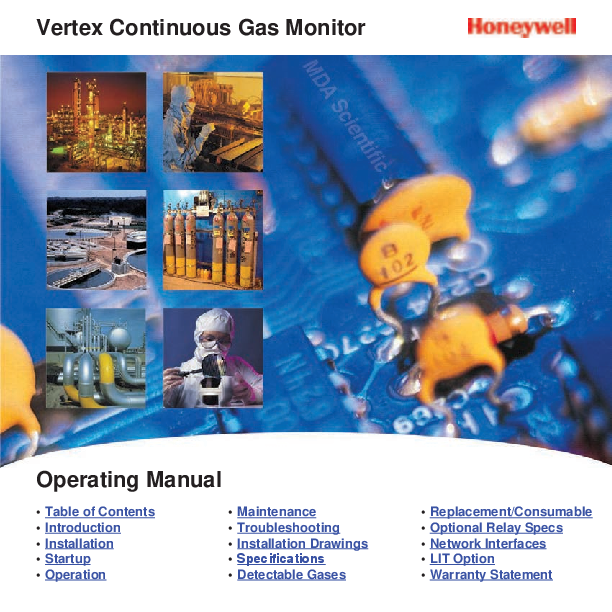
File info: application/pdf · 322 pages · 8.48MB
sps-his-vertex-operating-manual
Gas Monitor Operating Manual
[PDF] Vertex Continuous Gas Monitor Operating Manual
(P/N 1295-0275) ... N10:50 to N10:121 N10:50 to N10:121. SintData[100].
Extracted Text
Vertex Continuous Gas Monitor
Operating Manual
� Table of Contents � Introduction � Installation � Startup � Operation
� Maintenance
� Troubleshooting
� Installation Drawings � Specifications � Detectable Gases
� Replacement/Consumable � Optional Relay Specs � Network Interfaces � LIT Option � Warranty Statement
VertexTM 72-Point Continuous Monitor
Vertex Continuous Monitor Symbols
Symbol
Description
Power on
NOT I C E
CAUTION WARNING DANGER
Power off
Potential damage to the device or other property, maintenance procedures, and "refer to manual" instructions.
Lifting instructions, low clearances, slipping/tripping hazards, minor corrosive dangers. Also used when defining personal protective equipment (gloves, dust masks, etc.) Personal injury risk: machinery hazards around guarded equipment, moving parts, crush/pinch hazards, flying debris, and arc flash hazards.
The most dangerous or potentially lethal hazards: unguarded equipment, confined space entrances, and lockout labels.
Caution: possibility of electric shock
Caution: hot surface
Vertex Technical Handbook
Protective conductor terminal (ground terminal) i
VertexTM 72-Point Continuous Monitor
EMC Considerations
Industry Canada Statement
Your Honeywell Analytics continuous gas monitor has been designed to comply with applicable Electromagnetic Compatibility (EMC) standards at the time of manufacture. The design includes filtering, shielding and bypassing techniques. At the time of certification, simulated customer Input/ Output (I/O) schemes were tested.
All methods used in your equipment for emission suppression and reduction of susceptibility are interactive. Modifications to the monitor could result in increased emissions and higher vulnerability to other radiated fields.
Following the guidelines in this EMC Considerations section will ensure your monitor maintains the highest degree of EMC integrity. The guidelines listed apply only to I/O emissions and do not apply to A.C. and D.C. monitor power connections.
This device complies with Industry Canada licenceexempt RSS standard(s). Operation is subject to the following two conditions: (1) this device may not cause interference, and (2) this device must accept any interference, including interference that may cause undesired operation of the device.
Le pr�sent appareil est conforme aux CNR d'Industrie Canada applicables aux appareils radio exempts de licence. L'exploitation est autoris�e aux deux conditions suivantes : (1) l'appareil ne doit pas produire de brouillage, et (2) l'utilisateur de l'appareil doit accepter tout brouillage radio�lectrique subi, m�me si le brouillage est susceptible d'en compromettre le fonctionnement.
FCC Compliance Statement
CAUTION: Changes or modifications
not expressly approved could void your authority to use this equipment
This device complies with Part 15 of the FCC Rules. Operation to the following two conditions: (1) This device may not cause harmful interference, and (2) this device must accept any interference received, including interference that may cause undesired operation
Vertex Technical Handbook
ii
VertexTM 72-Point Continuous Monitor
Cabling
At a very minimum, all cables should include a braided shield. Ideal results have been obtained with twisted pair cabling which has a foil shield surrounding each pair plus foil and 90% braid shielding around the bundle. In addition, ensure local electrical code requirements are met.
The following cable parameters must be considered:
Braid Foil
Must have a minimum 90% coverage
When used with braid, provides 100% coverage
Twisted Pair
Stranded Pair
Shield Termination
Do not use foil alone. It has a tendency to break.
Provides for cancelling of magnetic fields
Provides the greatest surface area
Continuation of the shield to the cabinet earth ground is most important. For discrete wire terminations, pigtails to the cabinet (connector) ground should be extremely short (absolutely no greater than three inches). For multiconductor connector terminations, only 360� shielded shells should be used.
Note:
Honeywell Analytics product testing uses >90% braid with foil (around the bundle); twisted pair; stranded 24 AWG (minimum wiring for all qualification and certification testing.)
Connectors
All qualification and certification of Honeywell Analytics products were achieved with high quality connectors, providing 360� shield coverage. These connectors generally had metal shells.
Failure to properly secure the connector to the equipment will result in high emission levels. Also, poorly constructed or improperly assembled connectors can be a high source of radiated noise and provide a path for external signals into the monitor.
Vertex Technical Handbook
iii
VertexTM 72-Point Continuous Monitor
Table of Contents
Vertex Continuous Monitor Symbols i
EMC Considerations ii
Cabling ii
Connectors
iii
1 Introduction
11 System Overview 1-2
111 Manufacturer 1-2
112 General Safety 1-2
12 System Components 1-2
121 Vertex Front 1-3
122 Vertex Back 1-4
123 Exhaust and Wiring Ports 1-5
124 Module Front - Door Closed 1-6
125 Analyzer Side Panel (exterior) 1-7
126 Analyzer Side Panel (interior) 1-8
127 Sample Tubing Connections (detail) 1-9
128 System Controls (behind screen) 1-10
129 Analyzer Front 1-12
1210 Data Acquisition Computer (rear) 1-13
1211 ChemCam USB Hub 1-15
1212 Back of Chemcassette� Module 1-16
1213 Main PLC 1-17
1214 Relay Option PLC 1-18
13 Menu Map 1-19
14 Analyzer Modules 1-20
15 Sampling System 1-21
16 Chemcassette� Detection System 1-22
161 Detector Optics 1-22
Vertex Technical Handbook
TOC-1
VertexTM 72-Point Continuous Monitor
162 Stain Pattern 1-23 163 Chemcassette� Tapes 1-25 164 Optional ChemCam 1-25 166 Cooling Fans and Filters 1-25 17 Pyrolyzer Module Detection System 1-26 171 Pyrolyzer Fan 1-26 18 Vacuum Pumps 1-27 19 Multiple Gas Monitoring 1-28 110 Control System 1-29 1101 Data Acquisition Computer 1-29 1102 Programmable Logic Controller 1-29 2 Installation 21 Introduction 2-2 22 Surveying the Installation Site 2-3 221 Placement of the Vertex System 2-3 222 Exposure to Dust and Humidity 2-3 223 Sample Transport Time 2-3 224 Monitor Dimensions 2-3 225 Sample Locations 2-4 226 Sample Line Particulate Filter Use 2-4 23 Optional Floor Mounting 2-4 24 Installing Sample Lines/ Filters 2-4 241 Sample Line Installation Requirements 2-5 242 Sample Line Connections 2-6 243 Installing Sample Line Particulate Filters 2-6 25 Installing Pump Exhaust Line 2-7 251 Exhaust Line Installation Requirements 2-7 252 Exhaust Line Connection 2-7 26 Electrical Power 2-8 261 Connecting AC Power 2-8 262 Verifying Proper AC Power Connection 2-9
Vertex Technical Handbook
TOC-2
VertexTM 72-Point Continuous Monitor
263 Vertex Transformer Installation 2-11 264 Power On/Off 2-16 27 Data Acquisition System 2-17 271 Optional Keyboard 2-17 272 Printer 2-19 273 External Network Connection 2-20 274 Network Computer Security 2-20 28 Wiring Alarm Relays 2-21 281 Relay Contacts 2-21 282 Wiring Guidelines 2-21 Validating the System 2-22 3 Startup 31 Startup 3-2 311 Initial Startup 3-2 312 Factory Configuration 3-2 32 Getting Started 3-3 33 Verify Installation 3-3 34 Startup Sequence 3-4 35 Power Up 3-5 36 Start Program 3-7 37 Configuration Utility 3-9 371 Define Gas Location 3-21 372 Configure Analyzers and Points 3-23 373 Set Analyzer Window 3-24 374 Configure Point 3-25 375 Define and Assign Relays 3-34 376 Configure PLC 3-35 377 Set Alarm Relays 3-37 378 Set Fault Relays 3-39 379 Profile Management-File Menu 3-41 3710 Other Menu 3-42
Vertex Technical Handbook
TOC-3
VertexTM 72-Point Continuous Monitor
3711 Profile Management Utility 3-43 38 Load Tape 3-44 39 Verify Flow Rates and Supply Vacuum 3-45
391 Set Supply Vacuum (Series 2) 3-45 392 Verify Flow Rates 3-45 310 Leak Checking Sample Lines 3-49 311 Reconfigure 3-49 312 Moving to a New Site 3-50 313 System Shut Down 3-51 4 Operation 41 Introduction 4-2 42 Monitoring Mode Overview 4-2 43 Main Screen 4-3 431 System Display Area 4-4 432 Point Detail Display Area 4-8 433 Function Buttons 4-10 44 Project Functions 4-11 441 Log In and Log Out 4-12 442 Changing Password 4-13 443 Updating Program 4-14 444 Restore OnScreen Keyboard 4-14 445 Stopping Project 4-14 45 Review Functions 4-15 451 Event History 4-15 452 Data Trend 4-23 453 Optional ChemCam 4-24 454 Event List 4-26 46 Menu Buttons 4-28 461 Run Time Options 4-28 462 Flow Calibration 4-34 463 Maintenance 4-41
Vertex Technical Handbook
TOC-4
VertexTM 72-Point Continuous Monitor
464 Diagnostics 4-44 465 Service 4-47 466 Security Access 4-51 467 Configuration 4-53 47 OnScreen Keyboard 4-54 471 Restore OnScreen Keyboard 4-54 5 Maintenance 51 Introduction 5-2 52 Maintenance Schedules 5-3 53 Chemcassette� Analyzer Maintenance 5-4 531 Air Filter (Series 1 Analyzers only) 5-4 532 Remove and Replace Chemcassette� Analyzer Particulate Filters 5-5 533 Remove Filters 5-6 534 Replace Filters 5-7 535 Change Chemcassette� Tape 5-8 54 Replacing an Analyzer 5-9 541 Disconnecting Cables 5-9 542 Remove Analyzer 5-11 543 Install Analyzers 5-11 55 Remove and Replace Pyrolyzer Filters 5-12 551 Remove Filters 5-12 552 Replace Filters 5-13 56 Remove and Install Pumps 5-14 561 Remove Pump 5-15 562 Install New Pump 5-16 57 Remove and Install Power Supplies 5-17 571 Remove Supply 5-17 572 Replace Supply 5-17 58 Clean the Touch Screen 5-18 59 PLC Module Battery Backup Check 5-19 510 File Maintenance 5-20
Vertex Technical Handbook
TOC-5
VertexTM 72-Point Continuous Monitor
511 Optics Cleaning 5-21 6 Troubleshooting
61 Introduction 6-2 62 General System Problems 6-3 63 Maintenance Faults 6-7 64 Instrument Faults 6-16 65 Information Events 6-26 66 Manual Analyzer Override 6-30 A Installation Drawings A1 Introduction A-2 B Specifications B1 Introduction B-2 B2 Filter CompatibilityB-3 B3 Vertex General Specifications B-4 B4 Nominal Transport Times B-5 C Detectable Gases C1 Detectable Gases C-2 D Replacement and Consumable Items D1 ConsumablesD-3
D11 Chemcassettes�D-3 D12 End of Line Particulate Sample Filters - See Appendix B D-3 D13 Common to all Analyzers (Series 1 or Series 2, Chemcassette� or Pyrolyzers) D-3 D14 Common to all Pyrolyzers (Series 1 or Series 2)D-3
D.1.4.1 Series 1 Analyzers (Chemcassette� or Pyrolyzer).......................................D-3 D15 Common to all Rack Systems (Series 1 or Series 2) D-3
D.1.5.1 Series 2 Rack ..............................................................................................D-3 D2 Printed Circuit Boards D-4
D21 Common to all Pyrolyzers D-4 D.2.1.1 Series 1 Pyrolyzers......................................................................................D-4 D.2.1.2 Series 2 Pyrolyzers......................................................................................D-4
Vertex Technical Handbook
TOC-6
VertexTM 72-Point Continuous Monitor
D22 Series 1 Analyzers (Chemcassette� or Pyrolyzer) D-4
D23 Series 2 Analyzers (Chemcassette� or Pyrolyzer) D-4
D24 Series 2 Power Distribution Module D-4
D3 Components D-4
D31 Common to all Analyzers(Series 1 or Series 2, Chemcassette� or Pyrolyzer) D-4
D.3.1.1 Series 1 Analyzers (Chemcassette� or Pyrolyzer).......................................D-4
D.3.1.2 Series 2 Analyzers (Chemcassette� or Pyrolyzer).......................................D-4
D32 Common to all Pyrolyzers (Series 1 or Series 2)D-5
D.3.2.1 Series 1 Pyrolyzers......................................................................................D-5
D.3.2.2 Series 2 Pyrolyzers......................................................................................D-5
D33 Common to all Rack Systems (Series 1 or Series 2) D-5
D.3.3.1 Series 1 Rack Systems ...............................................................................D-5
D.3.3.2 Series 2 Rack Systems ...............................................................................D-6
D34 Common to all Pump Modules (Series 1 or Series 2) D-6
D.3.4.1 Series 1 Pump Module ................................................................................D-6
E Optional Relay Specifications
E1 Relay Output ContactsE-2
E2 Relay Contact Ratings E-3
E3 Default Relay Assignments E-4
E31 IntroductionE-4
E32 Main PLC E-5
E33 Optional Relay PLC E-6
E34 Terminal Assignment of 1746-OW16 Relay Module E-7
E35 Terminal Assignment of 1746-OX8 Relay Module E-14
F Network Interface and Options
F1 Network Interface and Options F-2
F2 OLE for Process Control (OPC) Interface F-3
F21 Setting Up an OPC Client
Application F-3
F3 Data Values Common to Fieldbus Networks F-7
F31 Alarms and Faults F-7
Vertex Technical Handbook
TOC-7
VertexTM 72-Point Continuous Monitor
F32 Concentrations F-7 F33 Heartbeat F-8 F4 Data Map F-9 F5 Profibus Option F-11 (P/N 1295-0275) F-11 F51 Termination F-11 F52 Profibus Module Configuration F-12 F6 DeviceNet Interface F-13 (P/N 1295-0329) F-13 F7 ControlNet Interface F-14 F8 DF1 Interface (P/N1295-0343) F-15 F9 Modbus Plus Interface F-16 (P/N1295-0330) F-16 F10 LonWorks Interface F-17
(P/N 1295-0329) F-17 F11 Modbus/TCP (P/N1295-0520) F-18
F111 Configuring the IP Address F-18 F12 Ethernet/CIP (P/N1295-0519) F-20
F121 Configuring the IP Address F-22 F13 RSView32 Active Display F-23
Set-Up Instructions F-23 G Line Integrity Test Option H Warranty Statement
Chemcassette� Device Warranty Statement H-2 Chemcassette� Warranty H-3
Vertex Technical Handbook
TOC-8
VertexTM 72-Point Continuous Monitor
1 Introduction
Vertex Technical Handbook
1-1
VertexTM 72-Point Continuous Monitor
11 System Overview
The Honeywell Analytics Ver texTM System continuously monitors up to 72 remote locations for toxic gases. It responds to gases that exceed programmed levels by:
� Triggering alar ms and opening event windows to warn operators of high or low concentrations
� Triggering relays to external devices
� Displaying the location, gas type and gas concentration
� Storing the alarm information in a database
The Vertex System provides fast response to a wide range of gases. Each location may be up to 400 ft (122 m) from the Vertex System. The system uses one or more of Honeywell Analytics' Chemcassette� analyzers, with or without pyrolyzer, to provide a monitoring system tailored to meet the requirements of the facility.
The Vertex System incorporates a range of redundant and protective features for maximum uptime:
� Intelligent analyzer modules allow one to stop monitoring with no effect on the remaining modules
� Power supplies are redundant
� Pumps are redundant
� The system powers up in the same state as when powered down
� Filters, Chemcassettes� and major components in one of the analyzers can be replaced while the remaining analyzers continue to function
Operation can be through an LCD touch screen or through a local area network (LAN).
Chemcassette� is a registered trademark of Honeywell Analytics, Inc.
111 Manufacturer
The Vertex System is manufactured by: Honeywell Analytics Inc. 405 Barclay Boulevard Lincolnshire, IL 60069 USA www.honeywellanalytics.com
112 General Safety
Follow all installation and operational instructions to ensure the safe and reliable operation of this unit.
If this monitor is used in a manner not specified by Honeywell Analytics Inc., the protection provided by the equipment may be impaired.
12 System Components
The following photos illustrate Vertex System components, ports, connections and controls. From the main front and back photos, click on the labels to see the detail photos.
Vertex Technical Handbook
1-2
121 Vertex Front
Sample Tubing Connections (detail)
Pyrolyzer Analyzer
Module Front Door Closed (detail)
Analyzer Side Panel (exterior)
Analyzer Side Panel (interior)
VertexTM 72-Point Continuous Monitor
Exhaust and Wiring Ports
System Controls (behind screen)
Universal Chemcassette�
Analyzer Analyzer Front
Vertex Technical Handbook
1-3
122 Vertex Back
Relay Wire Raceway
Data Acquisition Computer (rear)
ChemCam USB Hubs
Back of Chemcassette�
Module
Vertex Technical Handbook
VertexTM 72-Point Continuous Monitor
Rear Main Power
Main PLC Relay Option
PLC
1-4
123 Exhaust and Wiring Ports
VertexTM 72-Point Continuous Monitor
System Exhaust 0.5 in (12.7 mm)
tubing
AC Input 0.75 in pipe thread
Vertex Technical Handbook
Alarm Wiring Conduit Plates - 4 in (101.6 mm) x 2
1-5
124 Module Front - Door Closed
VertexTM 72-Point Continuous Monitor
Protective panel over touch screen. Open to use.
Slot
Pyrolyzer Analyzer
Tier 1
Analyzer Status LED
Vertex Technical Handbook
1-6
Tier 2
VertexTM 72-Point Continuous Monitor
125 Analyzer Side Panel (exterior)
Slide Latch
Access Screws
Vertex Technical Handbook
1-7
VertexTM 72-Point Continuous Monitor
126 Analyzer Side Panel (interior)
Analyzer CPU
ChemCam Option
Sample Pressure Transducers
Proportional Valve Filters
Sample Flow Transducers
Sensor Interface PCB
Vertex Technical Handbook
1-8
VertexTM 72-Point Continuous Monitor
127 Sample Tubing Connections (detail)
Slot 1
Slot 2
Slot 3
Tier 1 Tier 2 Tier 3
4 - Port Manifold for multiple gas sampling
See Section B.4, Nominal Transport Times for tubing length limitations
Points - 1 thru 8 Left to Right
Vertex Technical Handbook
1-9
VertexTM 72-Point Continuous Monitor
128 System Controls (behind screen)
Series 2 Units
Set Supply Vacuum
Analyzer DC and Pyrolyzer AC Power Switches with Indicators
Power Distribution
Module
Rack Power Switch and Circuit Breaker
Data Acquisition Computer (DAq)
24 VDC Power Supplies
DVD Drive
Hot Swap Hard Drives
Vertex Technical Handbook
1-10
Analyzer Communications Hub (Ethernet)
Series 1 Units
Power Distribution
Module
Rack Power Switch and Circuit Breaker
VertexTM 72-Point Continuous Monitor
Analyzer Communications Hub (Ethernet)
Analyzer DC and Pyrolyzer AC Power Switches with Indicators
Data Acquisition Computer (DAq)
24 VDC Power Supplies
CD-RW Drive
Vertex Technical Handbook
1-11
129 Analyzer Front
Analyzer Status LED
VertexTM 72-Point Continuous Monitor
Analyzer Window
Mounting Slot for Optional Keyboard
Product Label
location of RoHS sticker
Vertex Technical Handbook
1-12
VertexTM 72-Point Continuous Monitor
1210 Data Acquisition Computer (rear)
Series 2 Units
Serial Interface for Touch Screen (COM 1)
Touchscreen Video
LCD Video
External Ethernet Port
USB Ports
USB Connection to
the Hosting Device
Keyboard Connection
Mouse Connection
Note:
This photo shows a typical port configuration. Port and slot locations on your monitor may vary.
Caution: Restrict access to the USB port to reduce the risk of malicious software being introduced.
(white cable) Serial Connection to
the PLC, COM8
Vertex Technical Handbook
1-13
Series 1 Units
VertexTM 72-Point Continuous Monitor
Serial Interface for Touch Screen (COM 1)
Serial to PLC (COM2)
Parallel Printer Port USB Port
Internal Ethernet Network
LCD Video
External Ethernet Network
Modem Keyboard Connection Mouse Connection
Note: This photo shows a typical port configuration. Port and slot locations on your monitor may vary.
Vertex Technical Handbook
1-14
1211 ChemCam USB Hub
VertexTM 72-Point Continuous Monitor
ChemCam USB Hubs
(3)
Vertex Technical Handbook
1-15
VertexTM 72-Point Continuous Monitor
1212 Back of Chemcassette� Module
ChemCam USB Connection (option)
Circular Tubing Harness
Cable Carrier
Vertex Technical Handbook
1-16
Analyzer Communications
(Ethernet)
Analyzer 24V Power Supply
Multifunction Connector Note: Connection secured by slide latch. Push up to open. Push down to close.
1213 Main PLC
Advanced Interface Converter
VertexTM 72-Point Continuous Monitor
PLC Power Supply
Optional Relay Modules
DH485 Link Coupler
Connection to optional 4-20mA System
Vertex Technical Handbook
PLC Processor
Module
DH485/RS232 Interface Module
Expansion slot for optional
Communications Interface
1-17
1214 Relay Option PLC
Power Supply
VertexTM 72-Point Continuous Monitor
Vertex Technical Handbook
Relay Module (up to seven) cards
1-18
13 Menu Map
VertexTM 72-Point Continuous Monitor
Main Screen
System Display Area
Point Detail Display Area
Review Functions
Menu Buttons
Project Functions
Event History
Data Trend
ChemCam (Optional) Event List
Run Time Options
Flow Calibration
Maintenance Diagnostics
Change Chemcassette Tape
Remove and Replace Chemcassette Analyzer
Particulate Filters
Analyzer Operation/Maintenance
Service
Security Access
Configuration Utility
Alarm Test
Fault Test
4-20 mA Test Authorized Service
Define Gas Location
Configure Analyzers and
Points
Set Analyzer Window
Configure Point
Define and Assign Relays
Profile Management-
File Menu
Other Menu
Log In and Log Out
Changing Password
Updating Program
Restore OnScreen Keyboard
Stopping Project
Vertex Technical Handbook
1-19
VertexTM 72-Point Continuous Monitor
14 Analyzer Modules
The Vertex System is populated with one or more types of analyzer modules. Each system may contain Chemcassette� modules or Pyrolyzer modules. Modules are installed in slots on one of three tiers. Each tier includes three slots for a total of nine slots in a Vertex System.
Tier 1 Tier 2 Tier 3
CC
CC
PYRO
CC
CC
PYRO
CC
CC
PYRO
Slot 1
Slot 2
CC CC CC Slot 3
Chemcassette� Pyrolyzer
Number of
Points
8
8
Installed into Slots
1, 2 or 3 1 and 2
Only
Total Possible
per Vertex System
9
3
Table 1-2: Required Slots
Examples of possible combinations in a Vertex System:
� Nine Chemcassette� modules
� Three Chemcassette� modules, three pyrolyzer Chemcassette� modules
Table 1-1: Module Tier Structure
Chemcassette� modules occupy one slot each. However, Pyrolyzer Chemcassette� modules are to be installed in slots 1 and 2. Pyrolyzer configuration and status information will appear in slot 2.
Your monitor will include only those modules specified at time of ordering.
Vertex Technical Handbook
1-20
VertexTM 72-Point Continuous Monitor
15 Sampling System
Each Analyzer module is a monitoring center for sampling lines from sample locations. As they apply to the Vertex System, the words point, line and location require definition:
The complete sampling and monitoring system consists of the following components:
� Sample lines to all monitored locations
� Flow connections through quick-connect ports in bulkheads on top of unit
� A location is a place to be monitored
� Moving cable and connectors
� Sample atmosphere runs from the location to the Vertex System via a line
� Vacuum pumps
� Each of the 72 sample tubing connections on the Vertex System corresponds to a point. A sample line can be connected directly to a single point or multiple points via a 4-port manifold
� Analyzers incorporating manifolds, Chemcassette� and filters
� Flow controlling proportional valve
� Top exhaust port
The system draws air simultaneously from all locations. Two different types of flow are:
� Transport flow: high-velocity, large-volume air movement through the lines
There are 72 inlets, one for each monitored location. One exhaust port is also located on top of the Vertex cabinet.
� Sample flow:air admitted to the Chemcassette� detection system
The high speed of transport flow allows rapid monitoring and response time when using long lines from monitored locations to the Vertex System. A small portion of the transport flow (sample flow) is analyzed to determine concentration levels.
Vertex Technical Handbook
1-21
VertexTM 72-Point Continuous Monitor
16 Chemcassette� Detection System
Components of the detection system include:
The Chemcassette� Analyzer module is a selfcontained, microprocessor controlled analyzer that occupies one slot in a Vertex tier. Sample lines and the vacuum source are connected to the Chemcassette� via a single 10-tube connector.
The system powers up in the same state as when powered down. Data is stored in the module's memory until the data acquisition computer retrieves it.
The Vertex Analyzer modules use the Honeywell Analytics' Chemcassette� optical detection system. Analyzer modules sample and detect a specific gas or family of gases.
� Each eight-point Analyzer module:
� Chemcassette� detection tape
� Optics and electronics for the detection system
� Chemcassette� tape transport mechanism
� Self adjusting proportional valves
161 Detector Optics
The heart of the Chemcassette� module is an optical detection system that measures a stain that develops on the Chemcassette� tape in the presence of a target gas. Each eight-point Analyzer module has two detection heads, each with four individual detectors.
� Manages Chemcassette� tape transport
� Provides optical detection of stain
� Directs sample flow through the Chemcassette�
� Stores data for retrieval by the data acquisition computer
Vertex Technical Handbook
1-22
VertexTM 72-Point Continuous Monitor
162 Stain Pattern
The following chart shows the stain pattern of sample detection on the Chemcassette� tape.
Vertex Technical Handbook
1-23
VertexTM 72-Point Continuous Monitor
When monitoring a location, the system detects and measures a specific gas or a family of gases in the sample. The microprocessor in the analyzer module interprets the data and responds appropriately.
In the legacy detection system, the sample enters the inlet and passes through the Chemcassette tape to the sample outlet. The target gas in the sample flow reacts with the tape and produces a stain density proportional to the gas concentration. An LED in the detector head illuminates the sample stain and the detector then optically measures the stain.
Chemcassette tape Sample outlet
Reference detector Surface mount LED Light pipe
Detector Flow Inlet
CLO Detection System
Legacy Detection System
In the Closed Loop Optics (CLO) detection system, a reference detector monitors and controls the intensity of the LED.
The microprocessor in the Chemcassette analyzer module interprets the stain. It then calculates and stores a precise concentration level in the module's memory. Gas concentrations are reported in parts-per-million (ppm), parts-perbillion (ppb) or milligrams-per-cubic-meter (mg/ m3).
Vertex Technical Handbook
1-24
VertexTM 72-Point Continuous Monitor
163 Chemcassette� Tapes
166 Cooling Fans and Filters
Chemcassette� tapes are tagged with a radio Series 1 Analyzers had two fans and one filter. frequency identification (RFID) tag to automatically All Series 2 analyzers have one fan and no filter. identify the following:
� Serial number
� Gas family/ tape type
� Revision level
� Expiration date of the tape
� Chemcassette� leader parameters
The module uses a leader on the Chemcassette� tape to allow calibration of the optics every time a new tape is installed. This feature can be bypassed.
164 Optional ChemCam
The ChemCam is a small video camera located between the take-up reel and the optic head on the module. It provides a means to observe alarm level stains.1.6.5 Sample Filters
The Chemcassette� module includes three types of filters in the sample flow system. Particulate filters protect the internal precision orifice from dust particles. An acid filter is used on the common line to the pumps. Both types of filters are located in a removable filter block on the side of the Chemcassette� module. An internal particulate filter protects each proportional valve.
Vertex Technical Handbook
1-25
VertexTM 72-Point Continuous Monitor
17 Pyrolyzer Module Detection System
The pyrolyzer module is similar to the standard Chemcassette� module except that it detects nitrogen trifluoride (NF3). The sample passes through a high temperature heater (pyrolyzer) which converts the NF3 to hydrogen fluoride (HF). The hydrogen fluoride is then detected with a standard or XPV mineral acids Chemcassette� tape. Detection is identical to the Chemcassette� module.
The correlation algorithm between HF and NF3 is programmed into the module so the monitor displays the NF3 concentration.
The Vertex pyrolyzer module detects NF3 only and cannot be bypassed to detect mineral acids.
The right filter compartment houses eight particulate filters and one acid scrubber, which are identical to the standard Chemcassette� filters. The left filter compartment houses eight charcoal filters which remove the following compounds:
The charcoal filters may also remove other compounds. Contact Honeywell Analytics for a complete list. Charcoal filters have a part number (P/N 1874-0139) unique to the pyrolyzer module.
The Vertex Pyrolyzer requires two adjacent slots on one tier and always occupies Slot 1 and 2. The bottom rail and latch must be removed from slot 1 to install pyrolyzer.
171 Pyrolyzer Fan
The Pyrolyzer has a fan that provides cooling to the pyrolyzer.
Note: Series 2 Pyrolyzer Analyzers (P/N 1291-2002) have a 230V pyrolyzer which is not compatible with Series 1 rack systems (enclosures P/N 1290-0300 and 1290-0302). Series 1 Pyrolyzer Analyzers (P/N 1291-2000) were 120V. These are compatible with the Series 2 rack systems (1290-0019).
Freon 12
Freon 116
Freon 13
HF
Freon 21
HCl
Freon 113
Cl2
Freon 114
Freon� is a registered trademark of E.I. du Pont de Nemours
& Company (DuPont).
Vertex Technical Handbook
1-26
VertexTM 72-Point Continuous Monitor
18 Vacuum Pumps
Two field-replaceable pumps provide a redundant vacuum source for the transport and sample flow system. One pump in the system draws vacuum while the other is idle. The pump exhaust connects to the manufacturing facility central toxic exhaust system.
Note: The exhaust line from the Vertex should not exceed 50 feet.
The pumps are located in the bottom of the Vertex System cabinet inside a sound-deadening enclosure to reduce noise. Three cooling fans circulate air over the pumps.
The Vertex System draws cooling air in through a filter mounted on the pump module access door.
Pump Status Indicator
See Pump Status Indicator under Section 4.3.1 System Display Area
Vertex Technical Handbook
1-27
VertexTM 72-Point Continuous Monitor
19 Multiple Gas Monitoring
A Vertex System equipped with two or more types of Analyzer modules can monitor more than one gas (or groups of gases such as hydrides or mineral acids) at a location.
Each Vertex Analyzer module can monitor only one gas family (such as hydrides or mineral acids).
Optional Four-port manifold for multiple-gas monitoring.
Vertex Technical Handbook
1-28
VertexTM 72-Point Continuous Monitor
110 Control System
1101 Data Acquisition Computer
The Vertex control system is a redundant system consisting of a central data acquisition computer (DAq), a programmable logic controller (PLC) and one or more analyzer modules.
PLC
Primary Communications Alarms and Faults
The data acquisition computer (DAq) is the central
processor for the Vertex System. It configures the
analyzers, stores data and provides a
network interface for data transfer to other
computers. System display and operator control is through an on-screen keyboard or an optional external keyboard.
Az
Az
Az
Secondary Communications
CAUTION
Alarms and
Faults Should
OPC on TCP/IP via Ethernet not
Data
Primary Fail
recommended for alarm annunciation.
Communications
Prgramming
and Display
DAq
Communications Path
Above is a simplified block diagram of the communications path of the control system. The analyzer modules and PLC are microprocessor controlled and contain non-volatile memory.
1102 Programmable Logic Controller
The Programmable Logic Controller (PLC) is the control system path between the DAq and the individual analyzers. The PLC polls the analyzers for current information, activates relays which may be connected to external alarms and provides external communications.
Vertex Technical Handbook
1-29
VertexTM 72-Point Continuous Monitor
2 Installation
Vertex Technical Handbook
2-1
VertexTM 72-Point Continuous Monitor
21 Introduction
The installation and initial start-up procedure for the Vertex System consists of seven steps, described in this and the following sections:
� 2.2 Surveying the Installation Site � 2.3 Optional Floor Mounting � 2.4 Installing Sample Lines / Filters � 2.5 Installing Pump Exhaust Line � 2.6 Electrical Power � 2.7 Data Acquisition System � 2.8 Wiring Alarm Relays
Vertex Technical Handbook
2-2
VertexTM 72-Point Continuous Monitor
22 Surveying the Installation Site 222 Exposure to Dust and Humidity
A survey of the site helps you make important decisions before installing your Vertex System. Topics in this section assist you with appropriate placement of the Vertex System and in determining if you have special filtering needs at the sampling location.
The site should:
� Be remote from the monitored location, not sharing the atmosphere
� Have sufficient ventilation for cabinet cooling
� Have power available
� Be indoors in an area that is not subject to wide variations in temperature and humidity.
Note:
Exposure to corrosive gases or materials, excess moisture, dust and other unusual environmental conditions could seriously hamper the unit's monitoring ability and could cause damage to it.
Allow room around the Vertex System for ventilation and servicing.
223 Sample Transport Time
Install the Vertex System central to all 72 sample locations to achieve equal sample transport times during monitoring. The shorter the sample line, the shorter the response time. If monitoring a critical location, it may be desirable to place the monitor near that critical area to reduce sample transport time for that location. See Appendix B, Specifications, for transport times.
The specified humidity is 20-65% RH and a temperature between 59�F to 95�F (15�C to 35�C).
224 Monitor Dimensions
Note:
Refer to Appendix A, Installation Drawings for lifting/mounting information.
221 Placement of the Vertex System
Install the Vertex System in an environmentallyprotected setting remote from the manufacturing or storage locations that it monitors.
Monitor dimensions are important factors in monitor placement. The Vertex System is 24 in. (61 cm) wide, 34-1/2 in. (88 cm) deep and 76 in. (193 cm) in height. The system with 9 analyzers weighs about 1000 pounds (454 kg). Allow for 24 in. (61 cm) door swing; 18 in. (44.3 cm) at rear and 5 in. (12.3 cm) on sides. Allow clearance above the monitor for installing sample lines.
You can place the Vertex System up to 400 ft. (122 m) from sample locations.
Vertex Technical Handbook
2-3
VertexTM 72-Point Continuous Monitor
225 Sample Locations
23 Optional Floor Mounting
Before installing the Vertex System, evaluate the sampling locations to determine if excessive dust or moisture are present. An external filter must be used in all locations. Make sure you use the correct filter. Dust may be a result of construction as well as manufacturing activities. Moisture may occur from rain entering a line at an outdoor sampling location or from condensation caused by temperature fluctuations. Water condensation in the sample lines could cause false alarms.
For added protection with optional floor mounts, prepare floor anchors to secure the base of the cabinet and prevent tipping. See Appendix A, Installation Drawings for floor mounting instructions.
24 Installing Sample Lines/ Filters
Note: Variables such as airflow, the molecular weight and temperature of the sample gas, and the physical conditions of the areas being monitored influence the placement of the sampling locations. You may need to consult your company's industrial hygienist or safety officer before installing sample lines to determine your company's policy related to sampling locations and monitoring of the desired sample gas.
226 Sample Line Particulate Filter Use
Use only FEP Teflon� tubing to assure proper sample transport. Other types of tubing are not sufficiently inert. See Appendix B, Specifications, for tube specifications. FEP tubing can be ordered from Honeywell Analytics.
Install sample lines from each location to the top of the Vertex System. This procedure involves:
� 2.4.1 Sample Line Installation Requirements
� 2.4.2 Sample Line Connections
See Appendix B, Specifications, to determine which filter type should be used at the location.
� 2.4.3 Installing Sample Line Particulate Filters
Teflon� is a registered trademark of E.I. du Pont de Nemours & Company (DuPont).
Vertex Technical Handbook
2-4
VertexTM 72-Point Continuous Monitor
Honeywell Analytics supplies FEP grade Teflon tubing with all new monitors. This tubing is manufactured to our own strict specifications,and has been purged of all byproducts of the manufacturing process. On occassion, users have supplied their own FEP type tubing. Should you choose to use your own tubing, be advised that some brands of FEP tubing off-gas small amounts of HF, which can be detected on start up by Honeywell Analytics monitors configured for detecting mineral acids gases (HBr, HCl, HF, NF3). Before enabling building alarm systems, make certain that 1) you have installed the correct Chemcassette�, and 2) your monitor reads zero.
241 Sample Line Installation Requirements
Follow the general requirements listed below when installing sample lines.
� Sample lines should not exceed 400 ft. (122 m) in length.
� Route all lines as direct as possible to improve transport time. See Appendix B, Specifications, for transport times.
� Avoid running sample lines through areas of great temperature extremes, such as adjacent to steam or chiller lines.
� Sample lines should not be crimped, bent to less than a 12 in. (30.5 cm) radius, or placed in an area where weight could collapse
the tubing. Sample lines should be easily accessible for periodic inspection.
� Where possible, leave as many bends exposed for periodic visual inspection of the line for kinked or damaged tubing.
� Check each sample line installation for seal integrity after completing installation of the Vertex System. See Section 3.9, Leak Checking Sample Lines, for the leak check procedure. Also use this procedure to detect leaking or severed tubing after events, such as construction, which may have affected the integrity of the tubing.
� Unused sample line port(s) shouldhavea particulate filter installed to keep the system clean.
� If an analyzer is installed in the Vertex with a Chemcassette tape, the optics may need cleaning before activating a previously unused point(s).
Vertex Technical Handbook
2-5
VertexTM 72-Point Continuous Monitor
242 Sample Line Connections
Tubing Stop
Correct - Fully Inserted Incorrect - Not Fully Inserted
O-Ring Grey Locking Insert
Each inlet has a quick connect/disconnect fitting with an internal O-ring and an external grab ring. To install a tube into a sample line inlet, insert the tube far enough into the fitting to ensure that the tube has passed through both the external grab ring and the internal O-ring and is firmly seated against the stop. The insertion depth for a correctly installed sampling line is 1/2 in. to 5/8 in. (12 mm -16 mm). Verify the insertion depth by holding the tube and marking with your thumb where it emerges from the fitting. Remove the tube to measure the insertion depth.
Sample Line Inlet Connections
To prepare for installation of sample lines, remove the FEP Teflon tubing from the installation kit. The top of the unit includes 73 connections:
� 72 Sample Inlets
CAUTION
Improper installation of the tube into the connector results in dilution of the sample.
243 Installing Sample Line Particulate Filters
� (Point legend follows and is in proper Attach a sample line filter to the sampling end of
sequence.)
the line for all locations.
� Exhaust Outlet (See Section 2.5, Installing Pump Exhaust Line, for connection.)
Point Legend Note:
Always perform a leak check after installing sample lines. See Section 3.9, Leak Checking Sample Lines, for the leak check procedure.
CAUTION
Keep in mind that excess amounts of dirt in the filters reduces the sample flow, raises sample vacuum and may affect concentration readings of the analyzer.
See Appendix B, Specifications, to determine the proper filter type to use with each target gas.
Vertex Technical Handbook
2-6
VertexTM 72-Point Continuous Monitor
25 Installing Pump Exhaust Line
This section describes exhaust connections and installation. The Vertex System is equipped with a vacuum pump that is located in the bottom of the Vertex System cabinet. The pump exhaust line connects to the manufacturing facility central toxic exhaust system.
251 Exhaust Line Installation Requirements
Follow the general requirements listed below when installing exhaust lines.
The length of the line should not exceed 50 ft. (15 m). If longer distances are required, contact Honeywell Analytics.
Do not crimp exhaust lines, or place them in an area where weight could collapse the tubing, or bend them to less than a 12 in. (30.5 cm) radius.
Where possible, leave as many bends exposed for periodic visual inspection of the line for kinked or damaged tubing.
Varying exhaust pressure can induce pump failure or flow faults.
252 Exhaust Line Connection
The instrument includes 20 ft. (6 m) of 3/8 in. (10 mm) I.D. x 1/2 in. (13 mm) O.D. Teflon tubing. Insert the tubing into the exhaust port on the top of the unit to the depth of 0.9 in. (23 mm).
Exhaust Port
CAUTION
Leaks in the exhaust tubing connection can cause exposure to toxic gases from remote sample areas.
To ensure a leak-free installation:
�
Use a polypropolene tube with outside
diameter 0.375 in. (9.525mm) +/-.005 in.
(0.127mm).
�
Verify that the external surface of the tube
is free of score marks and scratches that could
compromise the O-ring seal used in the fitting
over the insertion depth.
�
Cut the tube end perpendicular to its
length 0.062 inches (1.5 mm) from its end.
Vertex Technical Handbook
2-7
VertexTM 72-Point Continuous Monitor
�
Insert the tube in the fitting to a depth of 0.95
in. (24.13mm) �0.05 inches (1.27mm)
With the system running, verifty the leak integrity with a small amount of leak test fluid.
26 Electrical Power
The Vertex System requires a connection to a source of electrical power. An easily accessible service disconnect/power switch must be installed near the instrument, and the switch must be marked as the main disconnect for the Vertex unit.
The following warning must be displayed at the switch:
WARNING
Hazardous voltages may exist at the Alarm
Contacts in this unit with the power switch turned off. Insure power is disconnected at the source prior to servicing alarm contacts.
switch must be clearly labeled and installed in accordance with local electrical codes. Input power cable should be #14 AWG minimum. The safety ground wire must be the same or larger gauge as the line wires. Connect AC power connection to the two-position terminal block in the rear panel of the power module. Connect ground wire to the threaded stud on the side rail of the rack.
See Figure 1.
Note: Testing has shown that using 208/220VAC phaseto-phase power source instead of the recommended 230VAC phase-to-neutral, can result in voltage excursions on the system ground. The excursions can cause damage to components in the analyzers or PLC. This type of damage is most likely to occur during system power cycles or in cases where the supply power is not a clean source.up. For applications where 230 VAC single phase power is not available, Honeywell Analytics offers transformers to provide the necessary power. See Section 2.6.3 Vertex Transformer Installation for complete information.
261 Connecting AC Power
AC Source Requirements:
� Operating Voltage: 230 VAC � 10% (under load) @ 50/60 Hz; 15 Amps maximum, single phase.
The Vertex System requires a dedicated AC circuit rated at 230 volts, 50/60 Hz, 15 Amp single phase providing hot, neutral, and ground lines. Line voltage should fluctuate no more than � 10%. The external
Vertex Technical Handbook
2-8
Black (or Brown*)
White (or Blue*)
VertexTM 72-Point Continuous Monitor
Green/Yellow or Green
Figure 2 � Vertex� Series 1
LN
*Colors for European installation Figure 1 � AC Power Connection
262 Verifying Proper AC Power Connection
Before powering up the Ver tex�, verify the connections using a multimeter to determine the connections are correct and correct voltages are present at the power connection.
Note:
Series 1 and Series 2 Vertex� power connection points differ slightly in their appearance and are illustrated in Figures 2 and 3 below.
Figure 3 � Vertex� Series 2
Verifying Line Connection: Touch the red multimeter lead to the line/hot connection and touch the black lead to the ground lug (see Figure 4). The meter should display a voltage verifying the presence of 230 VAC.
Vertex Technical Handbook
2-9
VertexTM 72-Point Continuous Monitor
Figure 4 � Verifying Line Connection
Verifying Neutral Connection:
Touch the red multimeter lead to the neutral connection and touch the black lead to the ground lug (see Figure 5). The voltage value should not exceed 5 VAC.
Figure 6 � Verifying Line to Neutral Note:
After confirming line and neutral connections and the operating voltage is within the specified range, power up the Vertex� and check the operating voltage again to assure the voltage under load is within the specified range for safe operation.
Figure 5 � Verifying Neutral Connection
Verifying Operating Voltage:
Touch the red multimeter lead to the line/hot connection and touch the black lead to the neutral (see Figure 6). The meter should display a voltage value of 230 VAC �10%.
Vertex Technical Handbook
2-10
VertexTM 72-Point Continuous Monitor
263 Vertex Transformer Installation Design Style
The directions and diagrams enclosed herein are intended to illustrate the proper installation and wiring of transformers designed to step-down or step-up site voltage to proper levels for Vertex� operation. The information provided has been gathered from Sola/Hevi-Duty for use with their products as specified in this document. For more information on these transformer units, refer to www.solaheviduty.com or Sola Hevi-Duty Technical Services 1-800-377-4384.
These instructions are for high voltage equipment operating life safety equipment. Only qualified electricians or approved Honeywell Analytics service representatives should perform these tasks. Honeywell Analytics is not liable for any damages caused by incorrect installation by unauthorized or unqualified third parties, of electrical apparatus to the Vertex� monitor
Design Characteristics
� UL-3R enclosures for indoor and outdoor service
� Electrostatically shielded for quality power on sizes 1 KVA and larger
� UL class 180�C insulation system, 115�C temperature rise under full load
� Conduit knockouts for side entry into wiring compartment
� Copper lead wire terminations
� Units are encapsulated with electrical grade silica sand
Vertex Technical Handbook
2-11
Style 4
HA Part Catalog Number Number
0060-1020 HS5F5AS
0060-1021 HS12F5AS
KVA 5 5
Ship H W D Wt
17 14 9 104
17 14 9 104
HA Part Primary Secondary
Number Amps
Amps
0060-1020 20.8/10.4 41.6/20.8
0060-1021 18.0 41.6/20.8
VertexTM 72-Point Continuous Monitor
Step-Down Wiring
0060-1021 as Step-Up Transformer 208v to 240v
0060-1020 as Step-Down Transformer 480v to 240v
240 x 480 Volt Primary, 120/240 Volt Secondary, Taps: 2, 2�% FCAN & FCBN
Line In - 480v
H2
H4 H5
H7
H1
H8
H3
H6
Line In - Neutral Line In - Ground
120/208/240/277 Volt Primary, 120/240 Volt Secondary, Taps: None
Line In - 208v
H3 H4 H5 H6
H1
H8
H2
H7
Line In - Neutral Line In - Ground
X1
X3
X2
X4
To Vertex - Ground
SHIELD To Vertex - Neutral
To Vertex - Line
Single 480VAC Line In
H2
H4 H5
H7
H1
H8
H3
H6
Line In - 208v Line In - 208v Line In - Ground
X1
X3
X2
X4
To Vertex - Ground
SHIELD To Vertex - Neutral
To Vertex - Line
Single 208VAC Line In
H3 H4 H5 H6
H1
H8
H2
H7
Line In - 120v Line In - 120v Line In - Ground
X1
X3
X2
X4
To Vertex - Ground
SHIELD To Vertex - Neutral
To Vertex - Line
X1
X3
X2
X4
To Vertex - Ground
SHIELD To Vertex - Neutral
To Vertex - Line
2 120VAC Lines In
2 208VAC Lines In
Primary Voltage Interconnect Connect Lines to:
480
H3 to H6
H1 and H8
Secondary Voltage Interconnect Connect Lines to:
240
X2 to X3
X1 and X4
*Connect X4 to Ground and Shield
Primary Voltage Interconnect Connect Lines to:
208
H2 to H7
H1 and H8
Secondary Voltage Interconnect Connect Lines to:
240
X2 to X3
X1 and X4
*Connect X4 to Ground and Shield
Overcurrent Protection
Step-Up Wiring
Vertex Technical Handbook
2-12
VertexTM 72-Point Continuous Monitor
1. Primary protection only is required if the transformer is single-phase and the secondary has only two wires. Overcurrent protection rating and location are shown below.
Supply Voltage
Individual Transformer Overcurrent
Protector
Transformer
Pri.
Sec.
Load
Primary Current Less than 2 amps 2 to 9 amps 9 amps or more
Overcurrent Protection Rating 300% of maximum 167% of maximum 125% of rated primary current (or next highest standard rating)
2. If the branch circuit feeding the transformer has overcurrent protection to meet the individual protection requirements in Example 1, then individual transformer protection is not required.
Supply Voltage
Branch Circuit feeding
transformer meets this requirement
Individual transformer overcurrent protection NOT REQUIRED
Transformer
Load
Pri.
Sec.
Primary Current Less than 2 amps 2 to 9 amps 9 amps or more
Overcurrent Protection Rating 300% of maximum 167% of maximum 125% of rated primary current (or next highest standard rating)
1. Primary and secondary protection is required if the transformer has more than two wires on the secondary circuit.
Individual
Transformer
Transformer
Secondary
Supply Voltage Primary
Overcurrent
Load
Overcurrent
Protector
Protector
Pri.
Sec.
Primary Current
Secondary Current
Overcurrent Protection Rating
250% Primary Current
Less than 9 amps
167% of maximum
Not more then 250%
9 amps or more
125% of rated primary current (or next highest standard rating)
2. If the branch circuit feeding the transformer has overcurrent protection to meet the individual primary overcurrent protection requirements in Example 3, then individual primary protection is not required. Secondary OCP is required as shown below.
Individual transformer overcurrent protection NOT REQUIRED
Supply Voltage
Branch Circuit feeding
transformer meets this requirement
Transformer
Pri.
Sec.
Secondary Overcurrent
Protector
Load
Primary Current
Secondary Current
Overcurrent Protection Rating
250% Primary Current
Less than 9 amps
167% of maximum
Not more then 250%
9 amps or more
125% of rated primary current (or next highest standard rating)
Vertex Technical Handbook
2-13
VertexTM 72-Point Continuous Monitor
2.6.3.1 Specification Guide for Transformers - 2631 Low Voltage, Special Purpose, Dry Type (600 Volt class) - 15 KVA and larger
General
Single and three phase distribution transformers (600 Volt and below)
� Provide and install, as referenced on the electrical plans, enclosed dry type transformers as manufactured by Sola/HeviDuty or approved equal.
Standards
� Transformers must be listed by Underwriters Laboratory, certified with Canadian Standards Association and designed, constructed and rated in accordance with NEMA ST 20 and applicable IEEE & OSHA specifications.
Construction
Cores
� All transformer cores shall be constructed of low loss, high quality, electrical grade laminate steel. By design, the flux density is to be kept well below the saturation level to reduce audible sound level and minimize core losses. The core volume shall allow operation at 10% above rated primary voltage at no load without exceeding the temperature rise of the unit.
Coils
� Coil conductors shall be either aluminum or copper and must be continuous. The entire core and coil assembly shall be impregnated with a thermal setting varnish and cured to reduce hot spots in the coils and seal out moisture. Coils with exposed magnet wire will not be acceptable. Transformers shall have common core construction.
� All transformers shall incorporate a faraday (electrostatic) shield between primary and secondary windings for the attenuation of voltage spikes, line noise and voltage transients.
� Transformers shall be provided with six 2.5% full capacity taps � two above and four below primary rated voltage.
� General purpose transformers are classified as isolation transformers.
Enclosures
� Transformer enclosures shall be constructed of heavy gauge sheet steel and coated with a grey powder paint finish (ANSI 61). Ventilated transformer enclosures shall be UL/NEMA Type 1 rated and UL/NEMA Type 3R rated for outdoor use with the addition of a weather shield. This information must be listed on the transformer nameplate.
� Maximum transformer enclosure temperature will not exceed 650C rise above a 400C ambient under full load.
Vertex Technical Handbook
2-14
VertexTM 72-Point Continuous Monitor
� Transformers must have vibration isolators located between the core and coil assembly and the transformer enclosure to reduce audible sound levels caused from magnetostriction of the transformer core. No externally located vibration dampening pads shall be used as they tend to increase audible noise. Ventilated transformers are to be floor mounted to a concrete pad.
� The transformer enclosure must be grounded by the installer in accordance with the latest edition of the National Electric Code and any local codes or ordinances.
Performance
� Audible sound levels will not exceed limits established in NEMA ST 20:
10 to 50 KVA 45 db 51 to 150 KVA 50 db 151 to 300 KVA 55 db 301 to 500 KVA 60 db
� Transformers, 15 KVA to 500 KVA, shall incorporate a UL recognized 2200C insulation system and exhibit a maximum 1500C temperature rise above a maximum ambient of 400C under full load.
Vertex Technical Handbook
2-15
VertexTM 72-Point Continuous Monitor
264 Power On/Off
An internal rack power switch is located behind the touch screen door. After performing self-diagnostics, the Vertex System main screen opens and the system returns to the same state it was in prior to power down.
Series 2 Rack Power Switch
Series 1 Rack Power Switch
Rack Power Switch
WARNING
Hazardous voltages may exist at the Alarm Contacts in this unit with the power switch turned off. Insure power is disconnected at the source prior to servicing alarm contacts.
Vertex Technical Handbook
2-16
VertexTM 72-Point Continuous Monitor
27 Data Acquisition System
The data acquisition computer or DAq is the main computer in the Vertex System. System display and operator control are through an LCD touch screen with on-screen keyboard.
The on-screen keyboard operates similar to a standard keyboard except when using modifier keys (CTRL, ALT, or SHIFT).
To use modifier keys:
1. Touch the modifier key. The key changes to show the modifier key is locked down.
2. Press the second key of the key combination.
Keyboard Storage
On-screen Keyboard
271 Optional Keyboard
An optional keyboard, with touch pad, is stored behind the display. Use the keyboard to enter text fields at the unit or as a backup to the touch screen.
See illustrations.
Vertex Technical Handbook
2-17
VertexTM 72-Point Continuous Monitor
Hooking keyboard to the front of the system To install the keyboard:
1. Open the display.
2. Remove keyboard from storage shelf. All
cables are connected.
Hook front of keyboard tray into slot under first tier
of analyzers.
Vertex Technical Handbook
2-18
VertexTM 72-Point Continuous Monitor
272 Printer
The Vertex System software can be programmed to print to either a network or local printer. To install a local printer, connect it to the parallel printer port as shown.You may also use the USB port. The correct printer driver must also be installed.
Parallel Printer Port
1. While holding keyboard tray, push locking pins toward center of tray.
2. Align locking pins with holes in side rail of cabinet.
3. Release pins to lock tray into side of rails of cabinet.
4. Close and latch display.
Vertex Technical Handbook
2-19
USB Port Printer Connections
VertexTM 72-Point Continuous Monitor
273 External Network Connection
The Vertex System can be connected to an external Ethernet network at the port shown.
External Ethernet Connector
External Ethernet Ferrite
CAUTION
Do not connect an external network to the Vertex Ethernet hub. Use only the external Ethernet connection (as shown above) on the back of the data acquisition computer. Connecting an external network to the hub will impair monitoring capability.
Note:
To maintain EMC certification, the ethernet cable should make 4 loops through the supplied ferrite cable clamp. The clamp should remain on the outside of the Vertex enclosure.
274 Network Computer Security
The Vertex relies on the RSView system of accounts and passwords to prevent unauthorized tampering as described in section 4.6.6 of this manual. Microsoft Windows provides its own system of accounts and passwords. However RSView32 requires that Windows be run in an account with administrator privileges. Attempting to run the Vertex RSView32 application in a Windows account without administrator privileges will cause error messages to be displayed. The Vertex should be treated and secured as any other networked PC by maintaining the appropriate virus protection and remaining current with Microsoft updates. Use an external hardware firewall to isolate the monitor from malicious Ethernet traffic.
Vertex Technical Handbook
2-20
VertexTM 72-Point Continuous Monitor
28 Wiring Alarm Relays
This section describes relay:
� Contacts
� Ratings
� Wiring guidelines
WARNING
Use caution when servicing the PLC terminal blocks. Power to contacts is supplied externally. See Appendix E, Optional Relay Specifications, for alarm relay voltage and contact rating guidelines.
CAUTION
Make sure there is proper separation between the 230 volt power supply and alarm wiring.
� Route relay wiring through raceway and out through the top of the cabinet.
Relay Wire Raceway
281 Relay Contacts
The Vertex System has form-A, single-pole, single-throw relays that activate external alarm devices. Contacts are available for each circuit to accommodate installation of external devices.
Relay panels are located at the back of the Vertex System. See Appendix E, Optional Relay Specifications, for for information.
2.8.2 Wiring Guidelines
To wire the alarm relays:
� Use agency approved wire (such as NRTL in the U.S.) with 300 volt insulation.
� Use shielded cable or conduit.
CAUTION
Failure to replace and retighten hardware after servicing can adversely affect monitor performance and EMC compliance. Make certain all fasteners are reinstalled and firmly tightened. This will ensure a proper ground.
Vertex Technical Handbook
2-21
VertexTM 72-Point Continuous Monitor
� Use a single, solid or stranded wire (not
Validating the System
exceeding 14 gauge or 2.5 mm2) per terminal block connection.
The Vertex and Chemcassette products' design, manufacture, and recommended maintenance
� Do not switch DC current with the relay ensure the correct operation of the system. For
contact unless you are using counter validation or commissioning after installation by
electromotive force (CEMF) protection such gas exposure, these Technical Notes are available
as a suppression diode.
upon request from Honeywell Analytics:
� Do not use the Vertex System power supply for external alarm power.
Note: Make sure all connections comply with applicable RFI/EMI standards.
1998-0837 Calibration and Verification 1998-0219 Detector Testing Protocols
Alarm Wiring Conduit Plates
Vertex Technical Handbook
2-22
VertexTM 72-Point Continuous Monitor
3 Startup
Vertex Technical Handbook
3-1
VertexTM 72-Point Continuous Monitor
3.1 Startup
This section describes the Vertex System startup sequence.
3.1.1 Initial Startup
Use this section to turn on your Vertex System and to configure the analyzer modules for specific gas locations. There are six parts to this startup procedure:
� 3.5 Power Up
� 3.6 Start Program
� 3.7 Configuration Utility
� 3.8 Load Tape
� 3.9 Leak Checking Sample Lines
� 3.10 Verify Flow Rates and Supply Vacuum
3.1.2 Factory Configuration
Honeywell Analytics loads all software on the DAq at the factory.The Universal Chemcassette� Analyzers are configured for the mineral acid family of gases and the Pyrolyzer Analyzers for NF3. You will need to configure each point for the target gases at your facility.
Vertex Technical Handbook
3-2
VertexTM 72-Point Continuous Monitor
3.2 Getting Started
3.3 Verify Installation
Before startup and configuration, gather the Ahead of the startup sequence, make sure that the
following information:
following installation steps have been completed:
� The location to which each point is connected
� Target gas at each location � Alarm levels � Relay configuration
� Sample lines � Exhaust line � AC power connection � Relay wiring See Section 2, Installation, for connection details.
Vertex Technical Handbook
3-3
VertexTM 72-Point Continuous Monitor
3.4 Startup Sequence
The following sections describe the startup sequence:
� 3.5 Power Up � 3.6 Start Program � 3.7 Configuration Utility � 3.8 Load Tape � 3.9 Leak Checking Sample Lines � 3.10 Verify Flow Rates and Supply Vacuum
Vertex Technical Handbook
3-4
VertexTM 72-Point Continuous Monitor
3.5 Power Up
Use the rack power switch behind the touch screen door to power up the Vertex System.
1. Open touch screen door.
3. Tur n on power switch to appropriate analyzers.
4. Close and latch touch screen door.
2. Turn on rack power switch.
After 15 seconds, the analyzer status LEDs sequence four times through all colors.
Analyzer / Pyrolyzer Power Switches and Indicators
Analyzer / Pyrolyzer Power Switches and Indicators
Rack Power Switch
Rack Power Switch
Series 2 Units
Vertex Technical Handbook
Series 1 Units
3-5
VertexTM 72-Point Continuous Monitor
After the initial color sequence, the Analyzer LEDs show system status. The following chart matches analyzer status with LED signals.
Mon State Alarm State Fault State
none
0
maintenance
idle
instrument
1
any
2
any
pyrolyzer
0
warmup
1
none m or i any
none
0
maintenance
monitoring
instrument
1 any
2
primary program invalid
unpowered
lockup
amber
black
500
amber red
green green green
amber red
amber
time in millesconds 400
black amber
black red
black black black black green amber green red green black amber black amber black
black green amber
red
100
green black
black
amber red black
green
green
amber black
Table 3-1: Analyzer Status LEDs
Vertex Technical Handbook
3-6
VertexTM 72-Point Continuous Monitor
3.6 Start Program
Upon power-up, the DAq automatically starts Windows and loads the Vertex program. After the two-to-three minute startup sequence, the Vertex main screen opens.
Note: Any time the Vertex System is powered up, loss of communications may cause maintenance faults.
See Section 4.5.4, Event List, for instructions to clear faults.
Note: Use the Windows Date/Time Properties dialog box to change the time zone, time and date on your Vertex System. Stop project if adjusting time and time zone. Once complete restart project.
CAUTION
Do not change language in Windows setup.
Vertex Technical Handbook
3-7
VertexTM 72-Point Continuous Monitor
Vertex Technical Handbook
Vertex Main Screen
3-8
VertexTM 72-Point Continuous Monitor
3.7 Configuration Utility
Before the Vertex System can begin monitoring, you must create a configuration profile.The configuration profile stores all of the monitor settings in a single file on the hard drive. Configuration profiles include system level information, point settings and analyzer information. Use the Configuration menu to create a new configuration profile or modify an existing profile.
To open the Configuration Menu, touch Main Screen, Menu and then Configuration.
Vertex Technical Handbook
3-9
Set Initial Configuration Enter information and set parameters common to all points and modules.
VertexTM 72-Point Continuous Monitor
Configure Analyzer / Points Defines the type of analyzer module installed in each slot. Designates the target gas. Sets alarm levels for each point.
Vertex Technical Handbook
Define Gas Location Names Enter the short and long name for each monitored location.
3-10
VertexTM 72-Point Continuous Monitor
Define and Assign PLCs Associate relays with software alarms and faults; associate optional 4-20 mA output with points.
Information A display of key parameters about the Vertex System.
See Summary Information A tabular listing of the configuration profile.
Vertex Technical Handbook
Options Select a tab to enter information and set parameters common to all points and modules.
3-11
Install Profile Status During the installation process, a dialog box will be shown that indicates the status and final result of the installation.
Open Profile... Opens a previously saved profile.
VertexTM 72-Point Continuous Monitor
Install Current Profile Not active while creating configuration profiles on a computer other than the one running the Ver tex system. Loads the current configuration settings into the appropriate analyzers and PLCs. If the Ver tex System is in a monitoring state, the program will open a dialog box to verify that it is okay to take the Vertex System out of monitor during the profile installation.
File Save/Save As... Saves current profile on disk. Vertex will prompt you to save changes when closing the Configuration window.
Vertex Technical Handbook
3-12
Close Window/Done Exits Configuration setup
VertexTM 72-Point Continuous Monitor
Non-Latching Gas Alarm Relays A latching gas alarm relay activates when a gas concentration reaches a level 1 or level 2 alarm setting. The relay remains activated until an authorized operator resets the alarm. Non-latching gas alarm events clear themselves as soon as the gas concentration drops below the alarm setting.
Inverted Gas Alarm Relays Vertex alarm relays, by default, are normally open (de-energized) when no alarm condition exists. If this option is checked, the alarm relays will be normally closed (energized) when there is no alarm. Fault relays are not affected by this option and are always normally closed (energized) unless a fault condition exists.
All events require User Ack When selected, non-latching alarm events will not be removed from the event list until an authorized user acknowledges the event. Fault and latching alarm events are not affected by this option, since an authorized user must reset these events and a reset also serves as an acknowledgement.
Vertex Technical Handbook
3-13
VertexTM 72-Point Continuous Monitor
Vertex software tracks the amount of Chemcassette� tape remaining on the supply reel and triggers a low tape event when less than 24 hours of tape remain. Choosing "Ignore Low ChemC. Alert" disables the low tape event.
Disabled Alarm Action - Gas Relays Disabled or Full (No Gas Events) This setting effects the operation when alarms are disabled using the Runtime Options screen. If "Full" is selected, Vertex will not generate an alarm event for the affected point(s) and none of the associated actions such as relay actuation will occur. Otherwise, the alarm events will be generated normally when using data output options but, the alarm relays ONLY will not be activated in response to the event. When utilizing data output options, it is highly recommended that "Full" be selected to prevent unnecessary alarms.
Vertex Technical Handbook
3-14
VertexTM 72-Point Continuous Monitor
Set Timeout Values Authorized users may temporarily disable alarms from activating and points from monitoring. A point or alarm that is disabled longer than the timeout limit will cause a maintenance fault which will call attention to locations excluded from monitoring. Enter a period of time up to displayed minutes or 0 to disable the maintenance fault.
Internal Filter Life (in Days) Set the number of days the filters will last before they need to be replaced. When the target is reached, this setting will trigger a maintenance fault to replace filter.
Vertex Technical Handbook
User Specified Auto Logout Users remain logged in until the auto logout period lapses. The auto logout period ranges from 30 minutes to 24 hours. A warning displays prior to auto logout.
3-15
VertexTM 72-Point Continuous Monitor
1st TWA Time Use to set times for the beginning and end of each 8-hour, Time Weighted Average (TWA) period. Use this option to associate the TWA periods with shifts or any other regular event. The system calculates and displays the TWA after each 8-hour TWA cycle.
The default setting is 04:00 indicating that the Vertex will run three successive TWA periods from 04:00 to 11:59, 12:00 to 19:59, 20:00 to 03:59. Remember, the Vertex System uses a 24-hour clock. For example, to set the first TWA to 3:00 P.M., enter 15:00. If you view the profile information for this example, you will see the TWA End At Time is 07:00/15:00/23:00. The system automatically sets the beginning times of the second and third TWA periods at 8-hour intervals from the time entered for the first TWA period.
Vertex Technical Handbook
3-16
VertexTM 72-Point Continuous Monitor
Logging Rate The Logging Rate option sets the frequency that Vertex enters gas concentration data into the database.The system logs data at a slow rate unless a gas concentration rises above the threshold set in the point configuration window. Once the concentration reaches the threshold, Vertex logs at a faster rate. Logging period options are 5, 10, 30, 60, or 120 seconds for the slow rate and 5, 10, 15, 20, 30, or 45 seconds for the fast rate. (See Section 3.7.4, Configure Point, for instructions to set logging frequency.)
DB Management Sets the time period to maintain historical event and concentration data before purging. Set the purge period in Database Management to prevent a large number of records to accumulate.
Note:
Setting the Vertex System to continuously log concentration data on a nine-analyzer system requires approximately 35 megabytes of disk storage per day at the fastest logging rate of once every 5 seconds. Purge data often to avoid filling available disk space.
Vertex Technical Handbook
3-17
VertexTM 72-Point Continuous Monitor
Database Management-Retention Periods Retention periods are selected as either days or weeks. Valid entries for the period are positive numbers from 1-99.Vertex will not recalculate the values when the unit is changed. For example, if the purge period is 14 days and you change "days" to "weeks", Vertex will set the period to 14 weeks. Vertex performs the record purge as the data acquisition computer clock passes midnight.
Event Record Retention Period When selected, Vertex automatically purges events from the database after the designated period.
Logged Data Record Retention Period When selected, Vertex automatically purges concentration records from the database after the designated period.
Vertex Technical Handbook
3-18
20 mA PLC Installed An optional 20 mA current-loop alarm system is available from Honeywell Analytics. A separate cabinet houses the 20 mA PLC (programmable logic controller). Choose "20 mA PLC Installed" if this option is part of your system. Connecting relays and current loop outputs is covered by the manual for the PLC modules.
Fieldbus Use this setting to select the PLC network interface that is installed.
VertexTM 72-Point Continuous Monitor
Fieldbus Parameters These settings allow the user to change network specific parameters such as address and baud rate
Vertex Technical Handbook
3-19
Use mg/m3 units Select to display concentrations in milligrams per cubic meter. If this option is not selected, Vertex displays concentrations in parts-per-million (ppm) or parts-per-billion (ppb).
VertexTM 72-Point Continuous Monitor
Profile Description Enter a descriptive name for the configuration profile. You may use up to 32 characters.
Vertex Technical Handbook
User File Rev Allows the user to assign a revision number to a configuration profile. The profile revision number is not associated with software version numbers.
3-20
VertexTM 72-Point Continuous Monitor
3.7.1 Define Gas Location
Use Define Gas Location to edit the list of locations. Assign a long and a short name for each location.
Short names Enter up to 12 characters. Vertex displays the short name where space does not permit the display of the long name.
Add New Entry Creates a new entry in the gas location list using the entered short and long names.
Map Location To Point Brings up Location Map window.
Clear All Entries Clears every entry in the list.
Long names Enter up to 35 characters.
Delete Selected Item Removes the selected line from the location list.
Replace Selected Item Replaces the selected line in the gas location list with the information in the short and long name text boxes.
Vertex Technical Handbook
3-21
VertexTM 72-Point Continuous Monitor
Gas Location List Select desired gas location from this list. For points with no assigned location, select (default). Points assigned to default location will automatically be given location names based on the point's position in the Vertex.
Point Map Select point to add or remove it from the selected location. Up to 3 points can be assigned to each location.
Vertex Technical Handbook
3-22
VertexTM 72-Point Continuous Monitor
3.7.2 Configure Analyzers and Points
Press "Configure Analyzer/Points" to change the right side of the Configuration window to a display representing physical layout of the Vertex System. Each slot is represented by a two-part button.
When you have configured an analyzer, the top of the button displays the type of analyzer and the gas family. The bottom of the button is a second button for configuring each point within the analyzer.
Vertex Technical Handbook
Two-part Button
3-23
VertexTM 72-Point Continuous Monitor
3.7.3 Set Analyzer Window
To configure the type of analyzer slot, press the top of the button representing the slot. The Set Analyzer Window opens.
Analyzer Type Choose the model of analyzer populating the slot. A pyrolyzer takes up slots 1 and 2. If pyrolyzer is selected, slot 1 automatically becomes unavailable.
Any analyzer that is physically installed but configured on this screen to "None" should be de-energized.
Family/Chemcassette Choose the family of target gases. Target gases for all eight points in the analyzer must be in the same family of gases
Options
ChemCam AutoPicture
When you choose a family of gases, Vertex If the optional ChemCams
enters default settings into the profile. are installed, select under
Selecting "Override Defaults" allows you to what condition a picture of the
change the target gas type, alarm levels Chemcassette� stain will be
and the location assignment. For more automatically taken.
information, see the Detectable Gases table
(Section C).
Vertex Technical Handbook
3-24
VertexTM 72-Point Continuous Monitor
ChemCam AutoPicture
Lower Detection Limit (LDL) level
When either ChemCam for Level 1 or Level 2 gas is selected, a gas alarm signals the Vertex System to store a picture of the stain the next time it advances the Chemcassette� tape. When the tape advances, the tape stops with the stain under the camera, the ChemCam takes a picture and then advance continues. The ChemCam field of view is only wide enough to capture four points on one picture. See Section 4.5.3, Optional ChemCam, for additional information on ChemCam features and functions.
Note:
� This activity will consume additional tape
� Some faint stains may not be visible via the camera
The monitor loads the default LDL level when a target gas is chosen. See Appendix C - Detectable Gases for a list of default LDL levels. The userconfigured LDL can be disabled by unchecking the checkbox. When the user-configured LDL is disabled, the Vertex system will use the default LDL level. A new level may be entered only within the range of the Vertex detection system.
Make the gas assignments before changing the LDL level. Changing the gas automatically resets LDL level settings to the factory defaults.The Vertex system will not allow invalid or inappropriate entries to be made while setting the LDL level.
3.7.4 Configure Point
These are examples of invalid attempts that will be rejected:
The Configure Point window provides the following options for each point:
� Select the specific target gas � Designate the location of the target gas � Set alarm levels � Enable/disable point � Configure concentration logging � Configure point-specific event help
� Set PLC full-scale concentration
� LDL level setting is greater than half of TLV level
� LDL level setting is smaller than default LDL level
� LDL level setting is greater than alarm 1 setting or alarm 2 setting
� LDL level setting is greater than concentration logging setting level
� LDL level setting is greater than PLC F/S Conc. setting level.
When all of the entries are correct for the point, use either the point selection buttons or choose Next Point/Last Point to scroll to the next point in the analyzer. Press Done when all settings are entered.
Vertex Technical Handbook
3-25
Gas Calibration Select the target gas from the dropdown list. Only the gases valid for the family of gases chosen for the designated tape will appear.
VertexTM 72-Point Continuous Monitor
Warning Select Warning to create an alarm when a gas concentration exceeds the Lower Detection Limit (LDL). See Appendix C - Detectable Gases, for a complete list of LDLs. Warnings appear as a "W" on the main screen with no relay actions.
Vertex Technical Handbook
Last Point / Done / Next Point Buttons
3-26
VertexTM 72-Point Continuous Monitor
Alarm Level 1 and Alarm Level 2
Vertex loads default alarm levels when you choose a target gas. See Appendix C - Detectable Gases, for a list of default alarm levels. You may enter new levels only within the range of the Vertex detection system.
Make the gas assignments before changing alarm levels. Changing the gas automatically resets alarm level settings to the factory defaults.
The Vertex System will not allow you to make invalid or inappropriate entries while setting alarm levels. Following are three examples of invalid attempts the Vertex System will reject:
� The alarm setting for Alarm Level 1 is greater than the setting for Alarm Level 2
� An alarm setting is less than the lowest alarm level for that target gas
� An alarm setting is greater than the full scale for that target gas
Vertex Technical Handbook
3-27
Alarm Level 1 Alarm Level 2
VertexTM 72-Point Continuous Monitor
User-programmable LDL (see page 3-25)
Vertex Technical Handbook
3-28
Log never/Log always/Log if This option sets the frequency that Vertex enters data into the data log.
Note:
Setting the Vertex System to continuously log concentration data on a nine-analyzer system requires approximately 35 megabytes of disk storage per day. Purge data often to avoid filling available disk space.
VertexTM 72-Point Continuous Monitor
If concentration is below
configured threshold
If concentration is equal to or greater than configured threshold
Log Always logs at slow
rate
logs at fast rate
Log if >= not logged
logs at fast rate
Log Never not logged
not logged
PLC F/S Conc. (Data Output) Calibrates the Vertex current loop output or data concentration bits to correlate to the customer-specified output range (i.e.; milliamp output scaling or data output scaling to external PLC). The default value sets the full-scale point to the full-scale value of the gas calibration.
Vertex Technical Handbook
3-29
VertexTM 72-Point Continuous Monitor
Units Selects the unit of measure to display target gas concentrations. This selection applies to this screen only and does not effect displays during normal operation or events.
Unit choices are:
PPx Parts-per-million or parts-per-billion.
See Appendix C Detectable Gases, for definition.
%TLV Displays target gas as a percentage of the threshold limit value. See Appendix C Detectable Gases, for a list of the TLV for each target gas.
%F/S Displays target gas concentration as a percentage of the full-scale concentration. See Detectable Gases, for a list of the fullscale concentration for each target gas.
mg/m3 Displays gas concentration in milligrams per cubic meter.
Vertex Technical Handbook
3-30
Disable Point No Monitoring Select "Disable Point" for points not needed.
Associated (*.HTM) File You may link a usergenerated HTML file to this point. Either type in the file name or touch the browse (...) button to bring up a file selection window.
Gas Locations Use this field to label the location the point is monitoring.You may assign a name by one of three methods:
� Choose a name from the location list. See "Define Gas Location" for entering names in the list.
� Edit the selected location.
� Create a new location.
Vertex Technical Handbook
VertexTM 72-Point Continuous Monitor
Perform Optional Line Integrity Test Check this box to perform a sample line integrity test. See Appendix G - Line Intergrity Test Option
3-31
VertexTM 72-Point Continuous Monitor
Generate Window Zero PLC Network
Reset Faults
For setting communication parameters for the optional PLC Network
Window Zero Reset events interface. F.8 DF1 Interface (P/N1295-0343)
are generated when unusual F.9 Modbus Plus Interface (P/N1295-0330)
optics readings occur.
Usually these are one-time
events and present no long
term issues. By default,
these events generate an
informational event. However,
these events can sometime
indicate conditions that could
lead to a false concentration
readings. For that reason,
this option is provided. If
selected, a maintenance
fault will be generated when
a Window Zero Reset event
occurs.
Generate Accelerated CC Usage Faults
If a low background level of
gas is present that is below
the lower detectable limit, a stain can develop on the Generate Sub-LDL
Virtual Reference
Line Integrity Test
tape while the Vertex reports Events
Function
Displays the optional
zero concentration. This can Generates a warning See the following page. L i n e I n t e gr i t y Te s t
cause the Chemcassette alarm with 0 ppb/
configuration utility.
to be used up faster than ppm concentration
See Appendix G - Line
expected. If the option is that may indicate the
Integrity Option.
enabled, a maintenance presence of gas below
fault will be generated if this LDL.
condition exists.
Vertex Technical Handbook
3-32
VertexTM 72-Point Continuous Monitor
Virtual Reference Function The Virtual Reference option reduces the possibility that a non-gas event will result in a concentration or alarm. When enabled, it maintains a record of specific instrument operation and, in the event of a reading � TLV or above, executes a confirmation before the concentration or alarm is issued. Once confirmed, measurements for the same event will not be affected. See software 1.25.5 release technote for further information.
The Virtual Reference function is user configurable by rack (it is disabled by default). It reduces the possibility that a non-gas event will result in a concentration or alarm. See the following table for the number of windows used and the time to confirm an event.
Note: The Virtual Reference function is not used on CLO analyzers, even if enabled.
Chemcassette
Hydrides XP Hydrides Mineral Acids Cl2/Oxidizers (NO2) Mineral Acids (Pyro) Phosgene XP Phosgene Aliphatic Amines Cl2/Oxidizers-III Hydrogen Cyanide Hydrogen Sulfide XPVChlorine XPVChlorine-II Fluorine/Oxidizers XP Ammonia XP Mineral Acids XPVMineral Acids (Pyro) LL Sulfur Dioxide XP4 Hydrides XP4 Mineral Acids XP4 Mineral Acids (Pyro) XP4 Chlorine XP4 Ammonia XP4 Phosgene
Number of Windows
Pulled 3 3 6 6 6 6 6 3 6 3 3 6 3 3
3 6 6 3 3 6 6 6 3 6
Time to confirm
(sec) 15-25 15-25 30-40 30-40 30-40 30-40 30-40 15-25 30-40 15-25 15-25 30-40 15-25 15-25
15-25 30-40 30-40 15-25 15-25 30-40 30-40 30-40 15-25 30-40
Vertex Technical Handbook
3-33
VertexTM 72-Point Continuous Monitor
3.7.5 Define and Assign Relays
The Vertex System includes multiple programmable relays. You may associate relays with one or more alarms or faults to trigger external alarm devices or emergency equipment. Relays are located on relay cards; either 8 or 16 relays populate each card.
Vertex uses a two-part display to configure relays. The Configure PLC window displays the available relay cards and contacts. In a second window, Vertex also displays a representation of the analyzers installed in the system.
See Appendix E - Optional Relay Specifications, for a complete listing of alarm relay default settings.
Vertex Technical Handbook
3-34
VertexTM 72-Point Continuous Monitor
3.7.6 Configure PLC
Use Configure PLC to enter the following:
� The number of relay cards installed
� The number of contacts per card
� The number of relays designated as fault relays.
PLC Relay Cards
Up to 11 relay cards populate the Vertex System. The cards are numbered 3-13. Relays per Card
Relays are located on relay cards; either 8 or 16 relays populate each card.
� Cards with 16 relays share a common connection among groups of eight contacts.
Cards with 8 relays have 8 isolated contacts.
Clear All Erases the alarm and fault relay definitions
Set Default Sets all relays to the initial default mappings
Vertex Technical Handbook
3-35
VertexTM 72-Point Continuous Monitor
Fault Relay Count
You may allocate from 2 to 16 relays for fault indicators.
Note:
Set the number of fault relays before setting alarm relay definitions. If you change the number of fault relays, the current relay definitions become invalid and must be redefined.
When you change the number of fault relays, Vertex opens the Fault Relay Definition Change dialog box. Choosing Yes shifts the alarm definitions, choosing No pads the alarm definitions. Choose Cancel to return to the PLC configuration without changing the relay assignments.
Changing the number of fault relays from 16 to 14 moves relay assignment down by 2 positions. Card 5, relay 4 definition moves to card 5, relay 2; card 5, relay 5 moves to card 5 relay 3; card 6, relay 1 moves to card 5, relay 15, etc.
Pad
Padding leaves most alarm relay definitions unchanged. Some existing alarm definitions may be overwritten or undefined relays may become available.
Changing the number of fault relays from 14 to 16 will cause the alarm definitions on card 3, relay 14 and card 3, relay 15 to be overwritten by the fault relay assignments.
Changing the number of fault relays from 14 to 12 will result in two additional (and undefined) alarm relays being available at card 3 relays 12 and 13. Existing relay definitions are not moved.
Shift
Alarm relay definitions move down to fill the space created by fewer fault relays or move up to accommodate the additional fault relays.
Changing the number of fault relays from 14 to 16 will cause the alarm relay assignments to move two relays up. Card 5, relay 2 definition moves to card 5, relay 4; card 5, relay 3 moves to card 5 relay 5; card 5 relay 14 moves to card 6, relay 1, etc.
Vertex Technical Handbook
3-36
VertexTM 72-Point Continuous Monitor
3.7.7 Set Alarm Relays
A relay configured for a Level 1 trigger will activate for both Level 1 and Level 2 alarms. A Level 2 trigger will only activate for Level 2 alarms.
To verify a contacts association to analyzer points, choose the contact. The associated point display changes color.
None of the relays are defined as general or point specific alarms until they are programmed or associated with one or more points in an analyzer.
Note:
Set the number of fault relays before setting alarm relay definitions. If you change the number of fault relays, the current alarm relay definitions may change and must be redefined. See Section 3.7.6, Configure PLC.
Defining a point for association with a relay is a four-step process:
1. Choose the relays to which you want to associate with a point.
2. Choose L1 Alarm or L2 in the Change To... area.
3. Click the square representing the point or points to associate with the relay. The point changes color to indicate the change.
4. Choose Accept make the change the change to the configuration profile. Choosing cancel leaves the alarm definition unchanged.
Repeat the steps for all contacts.
Vertex Technical Handbook
3-37
Clear all alarm definitions from relays
VertexTM 72-Point Continuous Monitor
Squares that represent the point or points to associate with the relay
Selected relay in the
relay block
Vertex Technical Handbook
Set type of alarm
3-38
VertexTM 72-Point Continuous Monitor
3.7.8 Set Fault Relays
Fault relay contacts activate for instrument or maintenance faults. Faults are associated with an entire analyzer and not individual points.
To verify a relay's assignment to analyzers, choose the contact. The associated analyzer changes color.
� Instrument faults indicate a loss of monitoring on one or more points.
� Maintenance faults indicate the Vertex System requires attention but is continuing to monitor.
Note:
The number of relays used for fault indication is configurable. See Section 3.7.6, Configure PLC
Defining an analyzer for association with a relay is a four-step process:
1. Choose the relays to which you want to associate with an analyzer.
2. Choose Instrument, Maintenance, Both or None in the Change To... area.
3. Click the square representing the analyzer or analyzers to associate with the relay. The square changes color to indicate the association.
4. Choose Accept to modify to the configuration profile. Choosing Cancel leaves the alarm definition unchanged.
Repeat for all relays.
Vertex Technical Handbook
3-39
Clears all fault definitions from all relays
VertexTM 72-Point Continuous Monitor
Square that represents the analyzer or analyzers to associate with the relay
Selected relay in the relay block
Vertex Technical Handbook
Set type of fault
3-40
VertexTM 72-Point Continuous Monitor
3.7.9 Profile Management-File Menu
Use the file menu to open, create, save or close a configuration file. Configuration files may be stored in any directory on the Vertex System hard disk.
When you make any changes to the configuration profile, Vertex will always prompt you to save the change before closing the Configuration window.
Vertex Technical Handbook
3-41
VertexTM 72-Point Continuous Monitor
3.7.10 Other Menu
The Other Menu offers several shortcuts to speed configuring the Vertex System.
Copy Az definition Copies the configuration of one analyzer to any other analyzer in the system. You have two options when copying an analyzer configuration: Copy Gas Location Name Copies the location from the first analyzer to the second analyzer. Copy *.htm File Name Assigns the instruction file for the first analyzer to the second analyzer.
Alarm Defaults Sets the level 1 and level 2 alarms of all analyzers not yet configured to the following values:
One-half TLV and TLV TLV and two times TLV One-half TLV and two times TLV
Vertex Technical Handbook
3-42
VertexTM 72-Point Continuous Monitor
3.7.11 Profile Management Utility
This text report is about 600 lines long and completely describes the configuration of the monitor. Use this concise reporting capability and the "Last Modify Date" to confirm that the configuration is correct and has not been altered.
Vertex Technical Handbook
3-43
VertexTM 72-Point Continuous Monitor
3.8 Load Tape
After configuring the analyzers, load each analyzer with the proper Chemcassette� tape required for the target gas. See Section 5.3.5, Change Chemcassette� Tape, for loading procedure. See Detectable Gases, for a list of target gases and Chemcassette� tape part numbers.
After installing Chemcassettes� for initial configuration, keep the analyzer in IDLE mode. Do not move to monitor mode until you have:
Performed a leak check on sample lines (See Section 3.9, Leak Checking Sample Lines.)
Set supply vacuum See Section 3.10.1, Set Supply Vacuum
Verified flow rates See Section 3.10.2, Verify Flow Rates
Vertex Technical Handbook
3-44
VertexTM 72-Point Continuous Monitor
3.9 Verify Flow Rates and Supply Vacuum
After you have configured all analyzers, loaded Chemcassettes� and performed leak check, you will verify flow rates in the Flow Diagnostics Window. From Main Screen, touch Menu, Service, Authorized Service. The Authorized Service window opens.
3.9.1 Set Supply Vacuum (Series 2)
Note: At higher altitudes with many analyzers installed, the system (50 Hz. mains) may not be able to achieve 13" Hg. In this case, the maximum achievable sample point flow rate shown may be reduced by up to 20%.
3.9.2 Verify Flow Rates
The Authorized Service window displays the flow range in bar graph form for each point of the selected analyzer.
Select each Analyzer in the selection pad and press pump on.
Adjust the supply vacuum knob behind the monitor to obtain 10-15 inches Hg (13 inches Hg recommended).
Choose the analyzer from the selection pad in the upper right-hand corner. Press the pump on button. The eight points display their flow.
Supply Vacuum Adjust
Vertex Technical Handbook
3-45
Flow (cc/min) The real-time sample flow to the point.
Point Vacuum (in Hg) Pt. Vacuum indicates the restriction from sample line length and the pressure developed by shared lines
Supply Vacuum Typical supply vacuum is 1015 in. Hg
VertexTM 72-Point Continuous Monitor
Selection Pad
Vertex Technical Handbook
Optional Line Integrity Test Option See Appendix - G Line Integrity Test Option
3-46
Target Flow A horizontal red line indicates the target flow rate required by the Vertex System for correct analysis. The target flow rate is 180 cc/min. +/-5% (171-189 cc/min.)
Flow Rate A floating white box indicates the actual flow rate. The position of the box graphs the flow; the numerical value of the flow is displayed in the box.
VertexTM 72-Point Continuous Monitor
Vertex Technical Handbook
3-47
Proportional Value Range A vertical green bar displays the dynamic range over which the proportional valve can adjust the flow rate. Indicated numerically by Minimum Flow and Maximum Flow.
Minimum Flow The minimum flow possible with the attached sample line and orifice.
Maximum Flow The maximum flow possible with the attached sample line and orifice.
Vertex Technical Handbook
VertexTM 72-Point Continuous Monitor
Auto Balance See Section 4.6.2, Flow Calibration, for instructions on adjusting flow rates.
3-48
VertexTM 72-Point Continuous Monitor
3.10 Leak Checking Sample Lines
Perform a leak check of the sample lines following installation and also whenever a line is changed or moved. The leak check procedure involves plugging the end of the sample line and verifying that there is no flow through the line. To perform a leak check:
1. Put the affected Analyzer in Idle mode. 2. Choose Main Screen, Menu, Service,
Authorized Service. 3. Select Analyzer. 4. Press pump on. 5. Securely plug the end of the sample line
being tested.
vacuum conditions of steps 6 and 7 indicates either a leak in the sample line or a faulty sample inlet connection.
To troubleshoot the condition, disconnect the sample line at the inlet port at the top of the Vertex cabinet. Securely plug the inlet port and repeat the above leak check procedure.
If the sample point passes the test with the top port plugged, the leak is somewhere in the sample line and the line must be replaced. If the sample point fails the leak check procedure with the top inlet port plugged, contact Honeywell Analytics for assistance.
6. Verify that the flow rate for the test line drops
to zero. See Flow (cc/min) on page 3-45. 3.11 Reconfigure
7. Verify that the sample Point Vacuum equals the Supply Vacuum within a tolerance of +/0.5 inches Hg (see Point Vacuum (in Hg)) on page 3-45.
The modular design of the Vertex allows limited reconfiguration. All wiring and tubing is in place behind unpopulated slots. To add modules:
8. Verify that the sample flow is less than 20cc.
9. After testing all points on the selected analyzer, press pump off.
Note:
You must touch the Pumps On button even if the pumps are operating. Touching Pumps On turns on the solenoid valve to provide vacuum to the analyzer.
1. Remove filler panel.
2. Install new analyzer. (See Section 5.4, Replacing an Analyzer.)
3. Configure new analyzer. (See Section 3.7, Configuration Utility.)
4. Load tape. (See Section 3.8, Load Tape.)
A sample point failing to meet both the flow and
Vertex Technical Handbook
3-49
VertexTM 72-Point Continuous Monitor
5. Leak check sample lines. (See Section 3.9, Leak Checking Sample Lines.)
6. Verify flow rates. (See Section 3.10, Verify Flow Rates and Supply Vacuum.)
Note:
Any analyzers which are physically installed but not included in the configuration should be de-energized.
6. Disconnect sample lines and cap lines as required by local policies also cap Vertex inlet points.
7. Disconnect exhaust line and cap line as required by local policies.
8. Disconnect alarm relays.
WARNING
3.12 Moving to a New Site
Before moving the Vertex to a new site, use the following procedures to prevent loss of data or damage to the instrument.
1. Remove all Chemcassette� tapes and store as required by local policies.
Hazardous voltages may exist at the Alarm Contacts in this unit with the power switch turned off. Insure power is disconnected at the source prior to servicing alarm contacts.
Crate and pad the Vertex to prevent damage during transport. If unsure of packing requirements, contact the Honeywell Analytics Service department.
2. Exit the Vertex program. Touch Project and then Stop Project.
3. Back up data and configuration files. See Section 5.10, File Maintenance.
4. Release latch on touch screen door to open and set all power switches to "Off".
5. Disconnect electrical supply at the source and then disconnect from the power terminal in the back of the cabinet.
WARNING
Leaks in the exhaust tubing connection can cause exposure to toxic gases from remote sample areas. For leak-tight connections, follow the instructions in the Installing Pump Exhaust Line section and the Remove Pump section. With the system running, verify the leak integrity with a small amount of leak test fluid.
Vertex Technical Handbook
3-50
VertexTM 72-Point Continuous Monitor
3.13 System Shut Down CAUTION
Failure to properly shut down the Vertex could result in system file corruption.
1. Exit the Vertex program. Touch Project and then Stop Project.
Vertex Technical Handbook
Stop Project Project
3-51
VertexTM 72-Point Continuous Monitor
2. When the Vertex HMI has closed, stop RSView32 Click on the "X" to close RSView32
Vertex Technical Handbook
3-52
3. Close RSLinx
VertexTM 72-Point Continuous Monitor
a) Double click on the RSLinx Icon in the System Tray
b) Touch Exit and Shutdown to close RSLinx
Vertex Technical Handbook
3-53
VertexTM 72-Point Continuous Monitor
4. Close the OPC Server
Note: RSLinx must be shut down before closing the OPC server. Failure to do this will result in the OPC server being automatically restarted. Click on the "X" to close the OPC Server
5. In the Windows taskbar touch Start and then Shut Down. 6. Open touch screen and set all switches and the rack power switch to "Off".
Vertex Technical Handbook
3-54
VertexTM 72-Point Continuous Monitor
4 Operation
Vertex Technical Handbook
4-1
VertexTM 72-Point Continuous Monitor
41 Introduction
42 Monitoring Mode Overview
This chapter describes Vertex operation including monitoring, system control and data viewing. This chapter includes the following sections:
� 4.2 Monitoring Mode Overview � 4.3 Main Screen
Monitor mode is the Vertex System's standard operating state. Upon power up, the instrument performs initialization routines and returns to the same state as when powered down. During monitoring, the Vertex System will calculate concentrations every second for each of the enabled points. Concentrations are used for:
� 4.4 Project Functions
� Triggering alarm relays
� 4.5 Review Functions
� Viewing in the main screen
� 4.6 Menu Buttons
� Entries in the event list
� 4.7 OnScreen Keyboard
� Viewing in point detail screen
See Chapter 3, Startup, if the analyzers in the Vertex Concentration information is available through
System have not yet been configured.
the:
� Point detail screen
� OPC
� Optional fieldbuses
� Optional 4-20 mA output
� Data logger
Vertex Technical Handbook
4-2
VertexTM 72-Point Continuous Monitor
43 Main Screen
The Vertex System opens the main screen after power up.Vertex divides the main screen into three areas:
� System display � Point detail � Function buttons
Point Detail
System Display
Vertex Technical Handbook
4-3
Function Buttons
VertexTM 72-Point Continuous Monitor
431 System Display Area
The System Display Area displays information about all of the points in the Vertex System. Each of the 72 blocks in the System Display Area represents one point. A group of eight blocks represents an analyzer block. The analyzer block has the status bar indicator at the top of the block. A pyrolyzer displays as a blue block in slot 1 and points detail in slot 2.
The System Display Area positions the modules in the same order in which they are physically located in instrument. The currently selected point displays a green border. If more than one point has the same gas location as the selected point, all points in same location display with green border.
Universal Chemcassette Analyzer
Pyrolyzer Analyzer
Vertex Technical Handbook
System Display
4-4
VertexTM 72-Point Continuous Monitor
Status Indicators
The indicator displays brief information about analyzer status such as faults, warnings or maintenance functions in process.
PYRO-W - a pyrolyzer analyzer is warming up. When pyrolyzer has reached stable temperature, it will automatically go into monitor
FLOW - a flow Auto Balance procedure is in process on the analyzer
Point 1 Point 2 Point 3 Point 4
Point 5 Point 6 Point 7 Point 8
Status indicators include:
� IDLE - the analyzer is not monitoring or performing maintenance
� MONT - the analyzer is monitoring
The Vertex System displays only the short names of the location and target gases within each point block. During normal monitoring, the background color of each block is white. Vertex will change the background color of a point as conditions change.
Blue White Red Grey Black
Alarms for the point are disabled in the runtime options menu.
Normal operation.
Gas concentration exceeded an alarm level.
Point is disabled in the runtime menu or is disabled due to a fault.
Point is not configured for monitoring.
� LD CC - Load Chemcassette� routine is in progress
Table 4-1
� PROG - a new application program is being loaded into the analyzer
� CONF - a new configuration is being loaded into the analyzer
� COMF - a communications failure between the DAq and the analyzer
Vertex Technical Handbook
4-5
VertexTM 72-Point Continuous Monitor
Alarm Indicators
When the target gas concentration for a point reaches a preset alarm level, Vertex will display a W, 1 or 2 in the point block to indicate the severity of the alarm.
Alarm Indicator
W (if enabled)
1 2
Concentration Threshold Lower Detectable Limit (LDL)
Alarm Level 1 Alarm Level 2
See Section 3.7.4 Configure Point for information on setting Alarm Level 1 and Alarm Level 2.
this indicates that pump related faults 112 or 219 have been generated. The indicator may display "UNKNOWN" on a white background after software is installed or after analyzers are added or moved into a different location.
Pumps in the "UNKNOWN" or "BAD" state change to the "GOOD" state only when successfully used during gas monitoring. After a failed pump has been repaired or replaced, it can be exercised by pressing "PUMP ALTERNATE" button while monitoring (See Section 4.6.2 Flow Calibration). If successful, the pump state will change to "GOOD".
Honeywell Analytics recommends that pumps be alternated periodically to insure availability according to your facility's schedule.
See Section 3.7.10 Other Menu for information on alarm default values.
Pump Health Indication
Pump Status Indicator
The Vertex Display includes pump status indicators in the top right corner. The bottom row indicates which of the pumps is currently operating. The indicator will display "ON" with a green background if the pump is operating and "OFF" on a white background if the pump is not running.
Pump Operation Indication
Pump Status Indicator
The top row indicates what is known about pump health. The indicator will display "GOOD" with a green background if the pump has successfully provided proper levels of system vacuum. If the Indicator displays "BAD" on a red background,
Vertex Technical Handbook
4-6
VertexTM 72-Point Continuous Monitor
Fault Indicators
In addition to changing color, an event window A yellow square inside of the point block indicates
opens indicating a new event.
a point-specific fault
A yellow square inside the status bar in the analyzer See Section 6.3 Maintenance Faults
block indicates an analyzer-specific fault.
See Section 6.5 Information Events
M - Indicates a maintenance fault
F - Indicates an instrument fault
Vertex Technical Handbook
4-7
VertexTM 72-Point Continuous Monitor
432 Point Detail Display Area
The Point Detail Area displays comprehensive in the System Display Area displays the current information about each location. Touching a block information about a location.
Config File The configuration profile file name
User ID The name of the current, logged in user
Tier-Slot-Point Points are identified by the tier, slot and their point number in which the analyzer is installed
Location The short name of the sampled location
Point Points not needed for monitoring may be disabled. A disabled point does not trigger alarms.
Vertex Technical Handbook
See Section 4.5.4 Event List See Section 4.5.2 Data Trend See Section 4.5.1 Event History
4-8
Analyzer The analyzer type
VertexTM 72-Point Continuous Monitor
Alarms A point may be enabled but the alarm may be disabled
Point Color Legend This legend defines the background colors in the system display area
Gas Data Name of the gas or gases, up to three gases per location
Current concentration for each gas
Alarms, if any, for that point and gas. This field shows "on" or blank.
Vertex Technical Handbook
4-9
VertexTM 72-Point Continuous Monitor
Note:
A Vertex System equipped with two or more analyzer modules can monitor up to three different gases per location. However, you may not program an analyzer for more than one gas family at a time. When you configure the Vertex System for multiple gases per location, touching a point on the system display area will also change the border on other points monitoring the same location. The information for a location displayed in the point detail area will be identical regardless of which point is selected in the system display area.
433 Function Buttons
Use the function buttons located under the point detail area to access the following areas.
Menu - Perform runtime changes, flow calibration, maintenance, diagnostics and service functions, edit security settings and configure the system.
Review - View stored historical gas concentration data or events and access ChemCam.
Project - Log in, log out, change passwords, update programs and stop the project (exit Vertex).
Help - Opens a window to explain the functions of the main screen.
Vertex Technical Handbook
4-10
VertexTM 72-Point Continuous Monitor
44 Project Functions
Use Project functions to log in, log out, change passwords, update programs, restore the keyboard and stop the project (exit Vertex).
Vertex Technical Handbook
4-11
VertexTM 72-Point Continuous Monitor
441 Log In and Log Out
Logging Out
To protect the integrity of the system, the Vertex System classifies menus as either open or protected functions. If you require access to a protected menu, you must log in under a user account with permission to use that menu. The Vertex System administrator assigns access to protected functions by setting up user accounts.
To log out, choose Main screen, Project and then Logout.
The Vertex System will automatically log out any user after a period of inactivity. The default timeout period is 8 hours. Authorized users may change the timeout setting in the Configuration Menu.
See Section 4.6.6 Security Access, for more Thirty seconds prior to the end of the timeout period,
information.
Vertex will warn before logging out a user.
Logging In
To log in, choose Main Screen, Project and then Log In. The Login window opens. Enter your user account name and password followed by Enter.
After you log in, the system checks your access privileges. As you use Vertex menus, only the buttons to which you have access will be active. The buttons associated with functions to which you are denied access are dimmed.
A user can choose Logout to select the default user account.
Vertex Technical Handbook
4-12
VertexTM 72-Point Continuous Monitor
442 Changing Password
You may change your password at anytime. To change your password:
1. Login with old password. 2. Touch Project and then Change Password. 3. Enter old password. 4. Enter new password in both text boxes. 5. Touch Enter. If both new passwords are identical, Vertex will accept your new password.
Vertex Technical Handbook
4-13
VertexTM 72-Point Continuous Monitor
443 Updating Program
Contact Honeywell Analytics for details.
444 Restore OnScreen Keyboard
Use the OnScreen Keyboard button to restore the keyboard if it becomes hidden.
OnScreen Keyboard
Button
445 Stopping Project
Use Stop Project to exit the Vertex program. Touch Project and then Stop Project. Even though the Vertex program is not running, individual analyzers continue to monitor and store data in their internal memory.
Vertex Technical Handbook
4-14
45 Review Functions
VertexTM 72-Point Continuous Monitor
Use Review functions to view information stored in the Vertex System database. Available for viewing through the Review menu are:
� View currently active events using Event List.
� View historical events using Event History.
� View historical or real time concentration data through the Data Trend window.
� Access ChemCam functionality.
451 Event History
An event is any action that the Vertex System is required to enter into the database. As events occur, the Vertex System stores the events in a database on the DAq PC. The default database format is Microsoft Access.
Use the Event History Window to sort and filter data in the event log.
Vertex Technical Handbook
4-15
VertexTM 72-Point Continuous Monitor
Events include but are not limited to:
� Alarms and faults
� User log in and log outs
� Configuration changes
� System maintenance
� Security changes
� Time and date of power up
� User comments
The peak concentration during an alarm is reported in the Conc/Data field of the reset event. This supplements the concentration reported in the Alarm event, which is the first concentration reported by the Vertex after an alarm threshold is first exceeded.
Each event record contains the following minimum information:
� Date and time of the event � Module name � An event message which may include alarm
status, user login state or a comment. � Logging station computer name
To view the event log, choose Main Screen, Review and then Event History.
Unless sorted, Vertex displays events in descending order with the most recent event at the top of the display.
Vertex Technical Handbook
4-16
Sort Options Sorting arranges data according to the values in one of the sort lists. The default sorting of events is chronologically with the most recent events first.
If the data base is large, the sort may take a while.
VertexTM 72-Point Continuous Monitor
Filter Options Apply filters to find a subset of events in the log. A filtered list displays only the rows that meet the criteria you specify.
Note:
Changes to sort and filter options will not take effect until you press Apply/Refresh.
<< >> Horizontal scroll to show additional fields.
Apply/Refresh Touch to apply the selected sort or filter or filter options.
Page Up/Page Down Vertical scroll to show additional records.
Vertex Technical Handbook
4-17
VertexTM 72-Point Continuous Monitor
Display All Removes filtering.
Print Prints current query. Before printing, note that Event History can be quite long. The "total" figure shows the number of events.
Save Saves current query to an Access database.
Vertex Technical Handbook
4-18
Date fields Defaults to current date. The default range is current date and the previous two weeks.
VertexTM 72-Point Continuous Monitor
Maximum Records Use to limit the number of records to display.Vertex will display up to 10,000 records. The default setting is 500. Use the up and down arrow buttons to increment the value by 100.
Advance Filter Options Use the Advance Filter Option buttons located to refine the sort.
Vertex Technical Handbook
4-19
VertexTM 72-Point Continuous Monitor
Advanced Filter Options-Events Use to filter on specific alarms, faults or other events
Vertex Technical Handbook
4-20
VertexTM 72-Point Continuous Monitor
Select Filter Options-Modules Use to filter events based on specific points, analyzers or other hardware modules
Vertex Technical Handbook
4-21
VertexTM 72-Point Continuous Monitor
Select User ID or Logging station Use to select a specific Vertex station or operator.
Vertex Technical Handbook
4-22
452 Data Trend
VertexTM 72-Point Continuous Monitor
Vertex plots gas concentration in the Data Trend window. You may choose multiple points to plot as colored line graphs. Data can be either historical data from the data log or a continuous, real-time display.
Use the TrendX Properties button to assign colors and to select, filter and sort data. Touch Help for additional information on using the TrendX properties.
Data Trend plots on two types of graphs:
Non-isolated graph - Each line plots on the same y-axis.
Isolated graph - Vertex splits the screen into two or more parts. Each line plots on an independent y-axis.
Vertex Technical Handbook
4-23
VertexTM 72-Point Continuous Monitor
453 Optional ChemCam
ChemCam Live
The Vertex ChemCam option provides a means to observe the stains on the last window of a Chemcassette� tape. It consists of a small video camera located between the Chemcassette� take up reel and the optic head. The Vertex System records images of the stains in either AutoPicture mode or by a ChemCam Live capture. See Section 3.7.3 Set Analyzer Window, for more information.
Note:
Some faint stains may not be visible via the camera.
To use the ChemCam window, touch Main Screen, Review and then ChemCam.
Use the ChemCam Live tab to manually save an image to the ChemCam database.
1. Touch the image you have selected for capture. The border around the image will turn green.
2. Enter comments about the image in the Comment text box.
3. Touch Capture. The border on the image will turn red.
4. When the border returns to green, the capture is complete. Choose an additional image to capture or touch Close.
Vertex Technical Handbook
4-24
VertexTM 72-Point Continuous Monitor
ChemCam Database
Use the ChemCam Database tab to review, print or delete records in the ChemCam database. The Refresh button updates the window with records stored since the window was opened.
Every record in the database includes the Additional information for records stored by
following:
ChemCam AutoPicture includes
� Time and date of capture � Type of capture (manual or automatic) � Analyzer associated with the database
entry � Chemcassette� serial number � Computer name
� Point number which triggered the alarm � Gas concentration at the time of alarm � Unit of measure for the concentration � The alarm level the concentration reached � The location ID
Vertex Technical Handbook
4-25
VertexTM 72-Point Continuous Monitor
454 Event List
With the Event List, view and acknowledge active the Back and More buttons. To select an event as alarms and faults. Vertex displays the newest event the current event, touch the event. The current event at the top of the list. Scroll through the events with will have a green border.
Ack Current Acknowledges an operator has seen the current event
Ack All Acknowledges an operator has seen all of the events
Vertex Technical Handbook
4-26
Reset Current Clears the active event from the list. If the problem has not been resolved, events will continue to occur.
Reset All Clears all events from the list. Reset All is not instantaneous. Vertex may not remove events from the list for several seconds.
VertexTM 72-Point Continuous Monitor
Event History Opens the Event History window
Data Trend Opens the Data Trend window
Vertex Technical Handbook
Point Details Displays point detail for current selected point
Event Help Displays the HTML help file designated for the point. Point help files are linked in the configuration utility.
4-27
VertexTM 72-Point Continuous Monitor
46 Menu Buttons
Use the buttons in Menu to perform: � 4.6.1 Run Time Options � 4.6.2 Flow Calibration � 4.6.3 Maintenance (See also Section 5 Maintenance) � 4.6.4 Diagnostics � 4.6.5 Service � 4.6.6 Security Access � 4.6.7 Configuration (See also Section 3.7 Configuration Utility)
461 Run Time Options
Use the Run Time Options Window to perform one of the following four functions:
� Start or stop an analyzer from monitoring � Enable or temporarily disable a point � Enable or temporarily disable an alarm � Enter a comment event into the event list
A point or alarm disabled in the Run Time Options window will remain disabled until it is again enabled in this window. However, an event window will open to remind operators the alarm or point is no longer providing coverage. The event will occur after the timeout period set in the configuration window.
Vertex always displays the following items in the Run Time Options window.
Vertex Technical Handbook
4-28
VertexTM 72-Point Continuous Monitor
To Start or Stop an Analyzer from Monitoring
Stopping an analyzer from monitoring prevents the system from triggering false alarms during testing and maintenance.
1. Choose Monitoring from the function buttons at the bottom of the screen.
2. Select the analyzer(s) from the keypad. The selected analyzer(s) will turn dark gray on the keypad.
3. Choose Stop or Start Monitor to change the state of the analyzer.
The status indicator changes to reflect the current status on the main screen, and on the analyzer button on the keypad.
Stop/Start Monitor
Analyzer Keypad
Vertex Technical Handbook
Point Status
4-29
Monitoring Screen
VertexTM 72-Point Continuous Monitor
To Disable or Enable a Point
Disabling a point prevents the system from triggering false alarms during testing and maintenance.Vertex will not perform point specific fault checks on disabled points.
1. Choose Point Enable/Disable from the function buttons.
2. Select the analyzer and point from the keypad. The selected point buttons turn dark gray on the keypad.
Analyzer Keypad Point Keypad
Point Enable/Disable
Vertex Technical Handbook
4-30
Point Enable/ Disable Screen
VertexTM 72-Point Continuous Monitor
3. Choose Selected Point Only to enable / disable a single point.
or
Choose All Points for Location to enable / disable all of the points monitoring a location.
4. Touch Point Enable or Point Disable to change the state of the point.
A disabled point turns light grey. An enabled point is green in the point status window.
Gas Point or
Gas Location
Vertex Technical Handbook
Point Status Window
4-31
Point Enable/Disable
VertexTM 72-Point Continuous Monitor
To Disable or Enable Alarms
Disabling alarms prevents the system from triggering false alarms during testing and maintenance.
1. Select the analyzer and point from the keypad. The selected points turn dark gray on the keypad.
2. Choose Selected Point Only to enable / disable an alarm on a single point
or
Choose All Points for Location to enable / disable all of the alarms associated with a location.
3. Touch Alarm Enable or Alarm Disable to change the state of the point. A disabled alarm turns light blue. An enabled alarm turns green in the point status window.
Gas Point or
Gas Location
Analyzer Keypad
Alarm Enable/ Disable
Vertex Technical Handbook
Point Status Window
4-32
Alarm Enable / Disable Screen
VertexTM 72-Point Continuous Monitor
Comment Event
Use Comment Event to enter information about a point or analyzer that Vertex would not automatically enter into the database. The comment is stored in Event History.
1. To enter a comment: 2. Touch Comment Event.
3. Enter the text for the event.
4. Choose analyzer and point to associate with the comment (optional).
5. Touch Create Event.
The comment event is associated with the analyzer and point selected on the keypads. To enter a comment independent of a point, choose Reset Az & Pt.
Reset Az & Pt
Text for the Event
Vertex Technical Handbook
Create Event
4-33
Comment Event Screen
VertexTM 72-Point Continuous Monitor
462 Flow Calibration
The Vertex System requires exact flow rates and vacuum levels for accurate gas detection. Factors which affect proper flow setup are sample line length, the type of analyzer installed, the condition of the filters, and the supply vacuum level.
To open the Flow Calibration Window, choose Main Screen, Menu, Runtime Options, Calibration.
The Flow Calibration Window
The Flow Calibration window consists of three parts:
Note:
The supply vacuum level was set at installation and needs to be verified or adjusted if analyzers are added or removed. See Section 3.10.1 Set Supply Vacuum
� Flow display � Analyzer selection pad � Function buttons
Vertex Technical Handbook
4-34
VertexTM 72-Point Continuous Monitor
Flow Display
The flow display shows information critical to Choose the analyzer from the selection pad in the
verifying the flow rate for each point.
upper right-hand corner. The eight points display
their flow.
Flow (cc/min) The real-time sample flow to the point
Point Vacuum (in Hg) Pt. Vacuum indicates the restriction from sample line length and the pressure developed by shared lines
Supply Vacuum Typical supply vacuum is 10-13 inches Hg
Vertex Technical Handbook
4-35
Proportional Value Range A vertical green bar displays the dynamic range over which the proportional valve can adjust the flow rate. Indicated numerically by Minimum Flow and Maximum Flow.
Minimum Flow The minimum flow possible with the attached sample line and orifice
Maximum Flow The maximum flow possible with the attached sample line and orifice
Vertex Technical Handbook
VertexTM 72-Point Continuous Monitor
4-36
VertexTM 72-Point Continuous Monitor
Target Flow A horizontal red line indicates the target flow rate required by the Vertex System for correct analysis. The target flow rate is 180 cc/min +/-5% (171-189 cc/min)
Flow Rate A floating white box indicates the actual flow rate. The position of the box graphs the flow; the numerical value of the flow is displayed in the box.
Vertex Technical Handbook
4-37
Function Buttons
VertexTM 72-Point Continuous Monitor
Selection Pad
Pump Alternate Toggles between pumps 1 and 2
Vertex Technical Handbook
Auto Balance Characterizes the control range of the proportional value
4-38
VertexTM 72-Point Continuous Monitor
Auto Balance the Flow Rate
Note: All analyzers should be in Monitor except for the one being Auto Balanced.
Perform an Auto Balance for the following reasons:
5. Touch the Auto Balance function button. Vertex will characterize the flow between minimum and maximum. This data will be used to set the flow to 180 cc/min. when you return the analyzer to monitor mode. Autobalancing takes approximately 130 seconds to complete.
� When a line length is changed
6. If required, repeat for other analyzers.
� If end-of-line filters are replaced
Note:
� The gas family changes
If Vertex cannot adjust the flow to the proper
� When a new Chemcassette� is installed
range (150 to 210 cc per minute at worst case condition) consult Honeywell Analytics service.
� When analyzers are added to a Vertex rack Note:
To perform an Auto Balance:
1. Make sure Chemcassette� is installed. 2. Set analyzer to idle (not monitoring). See Section
4.6.1 Run Time Options for the procedure.
Altitude, tape porosity, and the number of analyzers installed will affect system vacuum and my affect the flow rate. The auto balance may need to be run when installing a new Chemcas-
sette tape under limit conditions.
3. If not already open, touch Main Screen, Menu, Calibration. The Flow Diagnostic window opens.
4. Choose analyzer from the selection pad in the upper right-hand corner.
Vertex Technical Handbook
4-39
Flow Calibration During Auto Balance
VertexTM 72-Point Continuous Monitor
Vertex Technical Handbook
4-40
Selection Pad
Pump Alternate Toggles between pumps 1 and 2
VertexTM 72-Point Continuous Monitor
463 Maintenance
Use the Maintenance window to:
� Load and change Chemcassette� tape (See Section 5.3.5 Change Chemcassette� Tape)
� Change filters (See Section 5.3.3 Remove Filters)
� Analyzer operation utilities (see the following pages)
Vertex Technical Handbook
4-41
VertexTM 72-Point Continuous Monitor
Analyzer Operation Window
The Analyzer Operation provides four utility functions which may be useful when performing service on an analyzer.
Tape Advance and Release Analyzer can be performed while analyzer is in monitor.
Open Gate and Close Gate can only be performed in idle mode
Release Analyzer Unlocks analyzer so that you may slide it out of the cabinet
Open Gate Opens the optics head to release tape
Vertex Technical Handbook
Advance Tape Pulls a fresh section of tape into the detection head. Press once to see stains developed on points 1-4. Press twice for points 5-8.
Close Gate Closes optics head
4-42
VertexTM 72-Point Continuous Monitor
To Open Gate
Set analyzer to idle in the Runtime Options window.
1. Touch Main Screen, Menu, Maintenance then Analyzer Operations.
2. Touch the module number on the module keypad.
3. Select Gate Open.
4. When finished, press Gate Close and return analyzer to monitor mode in Runtime Options window.
Vertex Technical Handbook
4-43
VertexTM 72-Point Continuous Monitor
464 Diagnostics
Use the Diagnostics Window to review operational settings and information about either an individual analyzer or the Vertex System. To open the Diagnostics Window, touch Menu and then Diagnostics.
System Information - Displays the profile ID number, Profile name and other critical system information.
The Profile ID is a unique number generated whenever the Vertex Profile Management utility saves a configuration file. Vertex stores the ID number in the DAq, the PLC and each analyzer. If the profile ID numbers do not match, a fault is generated and monitoring will not start.
Vertex Technical Handbook
4-44
VertexTM 72-Point Continuous Monitor
Choose the analyzer from the selection pad in the upper right-hand corner. Analyzer Information lists the following:
� Network IP address � Analyzer software version number
� Profile ID - The Profile ID is a unique number generated whenever the Vertex Profile Management utility saves a configuration file. Vertex stores the ID number in the DAq, the PLC and each analyzer. If the profile ID numbers do not match, a fault is generated and monitoring will not start.
� Gas family information
� Analyzer Serial Number
� Time remaining on filter
� Time remaining on Chemcassette� tape
� Data logging settings for the analyzer
� Detailed information about each point in the analyzer. Pyrolyzer analyzers will also display the pyrolyzer temperature.
Vertex Technical Handbook
4-45
PLC Information Displays the profile ID number in the PLC.
VertexTM 72-Point Continuous Monitor
Vertex Technical Handbook
4-46
VertexTM 72-Point Continuous Monitor
465 Service
The Service Window provides a means to trigger the fault and alarm relays.
Create Fault Now The Create Fault Now button will only become visible after an analyzer and fault level are selected. Touch the button to generate simulated fault.
Fault Test - Use the Fault Test to verify operation of fault relays.
Note:
The fault test simulates an actual fault condition and the Vertex System activates fault relays. Notify appropriate personnel that you plan to conduct a fault test.
To conduct a fault test:
1. Choose Main Screen, Menu, Service and then Fault Test.
2. Choose the analyzer for the fault test.
3. Choose either Instrument Fault or Maintenance Fault.
4. Choose Create Fault Now to activate the relay or relays connected to the selected analyzer and a fault will appear in the event list.
5. To continue testing, repeat steps 2 through 4.
See Section 4.5.4 Event List to clear events.
Vertex Technical Handbook
4-47
VertexTM 72-Point Continuous Monitor
Alarm Test - Use the alarm test to simulate a gas concentration for any analyzer.
Note:
The alarm test simulates an actual alarm condition and the Vertex System activates all alarm relays. Notify appropriate personnel that you plan to conduct an alarm test.
To conduct an alarm test:
1. Choose Main Screen, Menu, Service and then Alarm Test.
2. Choose the analyzer and point for the alarm test.
3. Choose an alarm level and a simulation scope. Either scope will cause an alarm to be reported on the control network, on the relays (if equipped) and on the relevant OPC tag. Furthermore, either scope will cause creation of a simulated alarm event in the event list.
4. However if Full Simulation With Concentration is selected then a gas concentration will also be reported on the control network, on the associated OPC tag, on the point detail screen, and in the event. This concentration will correspond to the alarm 1 or 2 threshold concentration, depending on which is simulated.The alarm threshold concentration
Vertex Technical Handbook
4-48
VertexTM 72-Point Continuous Monitor
is set via the configuration utility as described in Section 3.7.4 Configure Point. The Create Alarm Now button becomes visible only after the prerequisite selections of analyzer, point and alarm level have been made. Pressing the Create Alarm Now button creates the simulated alarm. The above screen contains examples of how alarm simulation works. A concentration of 50 ppb is being reported over the control network and OPC on point 2-2-3. The value 50 ppb is the alarm 2 threshold for this point from the configuration profile. However no concentration is being reported for 2-2-5 because the scope was set to Event And Relays Only when this event was generated. Pressing the Create Alarm Now button above will create a level 2 alarm with concentrations on point 2-2-4.
5. To continue testing, repeat steps 2 and 3.
If you choose to simulate a Level 2 alarm, you will trigger both Level 1 and 2 relays.
See Section 4.5.4 Event List to clear events.
Vertex Technical Handbook
4-49
VertexTM 72-Point Continuous Monitor
4-20 mA Test - Use the 4-20 mA test to test or calibrate external devices connected to the optional 4-20 mA PLC.
Note:
The 4-20 test generates an actual current output on the optional 4-20 mA PLC. Notify appropriate personnel that you plan to conduct a test.
2. Choose the analyzer and point for the alarm test.
3. Use the up and down arrows to set the current level.Touch 20 mA Test to start the test.Touch Reset to stop the test.
4. To continue testing, repeat steps 2 and 3.
To conduct a 4-20 mA test:
See Section 4.5.4 Event List to clear events.
1. Choose Main Screen, Menu, Service and then 4-20 mA Test.
Vertex Technical Handbook
4-50
VertexTM 72-Point Continuous Monitor
466 Security Access
Access to Vertex functions is by a permission list which is stored in a user account. Only users authorized access to Security Setup may create or change user accounts. The system administrator assigns permission to Security Window and other protected functions by using the Security Setup menu.
The Vertex System comes pre-programmed with two user accounts: default user and a system administrator account. The system administrator account will have both User ID and Password set to "ADMIN".
To create or edit a user account:
1. Touch Main Screen, Project and then Login. Enter your user name and password.
2. Touch Main Screen, Menu and then Security.
Note:
You must have been previously assigned access to the security setup menu.
3. Enter a new name or select an existing name. 4. Select the permission codes (see list below)
Vertex Technical Handbook
4-51
VertexTM 72-Point Continuous Monitor
to assign to the user account. Both the user account and code lists display. Bit P has no effect.
5. Enter SECURITYTRIG in the Login Macro text box.
6. Choose Prev or Next to move to other names on the Account list.
7. Choose Close when finished.
However, for thorough protection against errors by personnel who are only authorized to install Chemcassettes�, many of the permission bits must be set to "No". Specifically, bits A. E, F, I, J, L and 0 bits set to "No" and bit "B" must be set to "Yes". The TAPECHANGER account on the previous page is an example of this.
Permission Codes
Note:
If SECURITYTRIG is not entered in the Login Macro text box, the Vertex software will not update access privileges when the Security Window closes.
The administrator can set up multiple accounts which allows less-trained personnel to install Chemcassette cartridges without knowing the system administrator password. This prevents monitoring from being disabled for significant periods of time or changes (accidental or unauthorized) being made to the monitor. Provide only the minimum access necessary to each user.
Unfortunately, Chemcassette� installation inherently requires interrupting monitoring and requires human intervention. The Vertex can be set up to issue a fault if this intervention is not performed promptly. For more information see the "Az Out of Mon" timer in Section 3.7.
Vertex Technical Handbook
4-52
VertexTM 72-Point Continuous Monitor
4.6.7 Configuration
Before the Vertex System can begin monitoring, you must create a configuration profile. Use the Configuration menu to create a new configuration profile or modify an existing profile.
Section 3.7 Configuration Utility for the procedures on using the Configuration window.
Vertex Technical Handbook
4-53
VertexTM 72-Point Continuous Monitor
47 OnScreen Keyboard
The Vertex display provides an onscreen keyboard for data entry.
Keyboard Access Button
Keyboard
Keyboard Help Menu
471 Restore OnScreen Keyboard
If keyboard is hidden, restore it with the OnScreen Keyboard button from the Project Menu.
OnScreen Keyboard
Button
Vertex Technical Handbook
4-54
VertexTM 72-Point Continuous Monitor
5 Maintenance
Vertex Technical Handbook
5-1
VertexTM 72-Point Continuous Monitor
51 Introduction
This section describes routine maintenance procedures including general instrument maintenance and Chemcassette� and pyrolyzer analyzer maintenance.
The Maintenance chapter includes:
� 5.3 Chemcassette� Analyzer Maintenance
� 5.4 Replacing an Analyzer
� 5.5 Remove and Replace Pyrolyzer Filters
� 5.6 Remove and Install Pumps
� 5.7 Remove and Install Power Supplies
� 5.8 Clean the Touch Screen
� 5.9 PLC Module battery backup check
� 5.10 File Maintenance
� 5.11 Optics Cleaning
Most of the procedures in this section use functions in the Maintenance Window. To reach the Maintenance Window, touch Main Screen, Menu and then Maintenance.
Vertex Technical Handbook
5-2
VertexTM 72-Point Continuous Monitor
52 Maintenance Schedules
Perform maintenance following the schedule in Table 5-1. See Appendix D, Replacement and Consumable Items for part numbers of maintenance items
Item Sample line filters (end of line) Teflon Corrosive Filter Membrane (end of Iine) Teflon Corrosive Filter Cabinet filter (located in front of pump module) Air filters (located on the analyzer face) Applies only to early Series 1 (1291-1000 and 1291-2000) Pump vane replacement Pump stem and o-ring Valve filter Supply Vacuum Filters Particulate Filters Pyrolyzer Freon Filter Acid Scrubber Filter Alternate Pumps Optics Cleaning System File Maintenance
Schedule 3-6 months
1 month
3 months
3 months or as needed
3 months
9-24 months operation per pump 6 months 1 year 3-6 months 3-6 months
1 month or as needed 6 months 6 months
1 year or as needed 1 year or as needed
Table 5-1: Maintenance Schedule
Vertex Technical Handbook
5-3
VertexTM 72-Point Continuous Monitor
53 Chemcassette� Analyzer Maintenance
This section describes maintenance and handling procedures for the Chemcassette� analyzer. Unless noted otherwise, these procedures apply to both the Universal Chemcassette� and the pyrolyzer model analyzers. (Previous style analyzer only)
Change Filter
1. Pull the filter housing away from the analyzer body.
531 Air Filter (Series 1 Analyzers only)
Early Series 1 Chemcassette� analyzers draw cooling air through a filter located between the tape reels. Air exhausts through the back of the analyzer.
Preparation
1. Set analyzer to idle in the Runtime Options window.
2. Touch Main Screen, Menu, Maintenance and then Analyzer Operation.
3. Touch the module number in the Maintenance window.
4. Touch Release Analyzer.
5. Slide analyzer out of cabinet until filter housing is visible.
2. Remove the filter foam from the filter housing. Wash with warm water and mild detergent. Dry thoroughly.
3. Place filter foam in housing. Snap housing in place on analyzer body.
Return to Service
1. Push analyzer into cabinet.
2. Return analyzer to monitor mode.
Vertex Technical Handbook
5-4
VertexTM 72-Point Continuous Monitor
532 Remove and Replace Chemcassette� Analyzer Particulate Filters
The Vertex Chemcassette� analyzer uses various filters to protect the unit from particles and potentially damaging gases. Table 5-1 provides maintenance information about filters.
The Vertex Analyzer houses filters in a filter magazine. Use the following procedure when replacing filters.
1. Set analyzer to idle in the Runtime Options window.
2. Touch Main Screen, Menu, Maintenance and then Change Filter.
3. Touch the Analyzer module number in the Analyzer selection keypad.
4. Touch Release Analyzer.
5. Slide analyzer out of cabinet until filter compartment is visible.
Analyzer Selection Keypad
Vertex Technical Handbook
5-5
533 Remove Filters
VertexTM 72-Point Continuous Monitor
1. Open filter compartment by pulling handle down until door is at a 90� angle to the analyzer.
2. Remove filter magazine by grasping the magazine with thumb and middle finger and pulling straight out.
Load Filters in Magazine
1. Remove and discard used filter elements.
2. Position new filters in magazine with the filter flow direction arrow pointing down. Press into place.
Analyzer Filter Door
Note location of Acid Scrubber Filter
Arrow must point downward
Vertex Filter Magazine
Vertex Technical Handbook
5-6
534 Replace Filters
Analyzer Filter Door
VertexTM 72-Point Continuous Monitor
1. Insert magazine into filter compartment. 2. Note orientation of arrow on side of
magazine. 3. Close compartment door. Return to Service 1. Press Reset Timer button on Change Filter
screen. 2. Push analyzer into cabinet. 3. Return analyzer to monitor mode in Runtime
Options window.
Arrows must point downward
Vertex Filters
Vertex Technical Handbook
5-7
VertexTM 72-Point Continuous Monitor
535 Change Chemcassette� Tape
Change the Vertex Chemcassette� tape for any of the following reasons:
� Scheduled end-of-tape service � Low Chemcassette� warning (fault 102) � Chemcassette� has expired (fault 109) � End of Chemcassette� (fault 203) � Transport error Preparation
Note:
Series 2 analyzers do not require RFID TAG alignment (360� reading capability)
4. Thread tape leader.
5. Position leading alignment mar k on Chemcassette� tape under front edge of optic head.
6. Touch the NEXT button to verify optics. The tape advances as the Vertex verifies the optics.
7. Push the analyzer into the cabinet.
1. Reset End of Chemcassette� event if present.
2. Touch Main Screen, Menu and then Maintenance.
3. Touch the module number in the Maintenance window.
4. Touch Load CC. Follow the on-screen instructions which will guide you through the following sequence.
Change Chemcassette� Tape
1. Pull analyzer out of cabinet. 2. Remove the old Chemcassette�.
3. Install new tape.Verify the RFID tag is aligned with the RF sensor.
Touch the NEXT button to read RF sensor.
Vertex Technical Handbook
5-8
VertexTM 72-Point Continuous Monitor
54 Replacing an Analyzer
The Vertex rack is designed for quick replacement of major components. You may replace both the Chemcassette� and pyrolyzer analyzers while other analyzers continue to monitor.
541 Disconnecting Cables
In steps 4 and 5 of the sequence that follows, you will need to disconnect the circular tubing harness and four electrical cables from the back of the analyzer.
Vertex Technical Handbook
5-9
VertexTM 72-Point Continuous Monitor
You need to reach around to the back of the analyzer as shown in this photo. In disconnecting or reconnecting the harness and cables, note the following:
Circular Tubing Harness
To disconnect: Rotate the red tab onto tubing connector to the open position and pull the connector off To reconnect: Align the ports on the connector, seat the connector fully, and rotate the red tab to "lock"
Vertex Technical Handbook
Cable Carrier
5-10
ChemCam USB Connection
(option)
Analyzer Communications
(reconnect this cable first)
Analyzer 24V Power Supply To disconnect: To disconnect this, depress the lock tab on the power connector and pull to release.
Multifunction Connector Note: Connection secured by slide latch. Push up to open. Push down to close.
VertexTM 72-Point Continuous Monitor
542 Remove Analyzer
1. Set analyzer to idle in the Runtime Options window.
Note: When reconnecting the analyzer, connect the Analyzer Communications cable to the analyzer first.
Touch Main Screen, Menu, Maintenance and then Analyzer Operation.
Select the analyzer which you will replace. Touch Release Analyzer.
2. Open touch screen and turn off power for the analyzer (and heater switch if you are replacing a Pyrolyzer). Close touch screen.
3. Pull analyzer out of cabinet. Locks on the slides limit the analyzer travel.
4. Reach behind analyzer and remove four electrical cables.
5. Unlock and remove tubing harness.
6. Unlatch the slides.
7. Support the analyzer and remove it from the slides.
543 Install Analyzers
5. Connect the Analyzer Communications, 24V Power Supply, Multifunction Connector and ChemCam cables.
6. Carefully push analyzer partially into the cabinet and then pull out to verify all cables move freely and the slides lock. Repeat in and out action to loosen slide. Push analyzer into cabinet.
Return to Service
1. Open touch screen door and turn analyzer power switch on. Close touch screen door.
2. Re-install Configuration Profile.
3. Install Chemcassette�.
4. Return analyzer to monitor mode in Runtime Options Menu.
1. Reach into the slot and position cables out of the way.
2. Place analyzer on slides. Push in until locks engage.
3. Slide Analyzer out until fully extended.
4. Reach behind the analyzer; connect and lock the tubing harness.
Vertex Technical Handbook
5-11
VertexTM 72-Point Continuous Monitor
55 Remove and Replace Pyrolyzer 551 Remove Filters Filters
The pyrolyzer version of the Chemcassette� detects nitrogen trifluoride by "cracking" or breaking it down with high temperatures. Heating nitrogen trifluoride converts it to hydrogen fluoride which the Vertex pyrolyzer detects with a standard mineral acid Chemcassette�. The pyrolyzer heaters and associated control circuits are maintenance items not found in the Universal Chemcassette� analyzer.
This section describes maintenance procedures unique to the pyrolyzer analyzer.
Pyrolyzer Filter Door
There are eight filters in the pyrolyzer not found on the Universal Chemcassette� analyzer. The additional filters are filled with charcoal to remove Freon and other similar compounds from the sample gas before it is "cracked" in the pyrolyzer. The acid scrubber and particulate filters are identical to the standard Vertex Chemcassette� filters.
1. Set analyzer to idle in the Runtime Options window.
2. Touch Main Screen, Menu, Maintenance and then Analyzer Operation.
3. Touch the module number in the Maintenance window.
4. Touch Release Analyzer.
5. Slide Analyzer out until fully extended.
Vertex Pyrolyzer Filter
1. Open filter compartment by pulling handle down until door is at a 90� angle to the analyzer.
2. Remove filter magazine by grasping the magazine with thumb and middle finger and pulling straight out.
Freon filters are located on the left side of the analyzer.
Vertex Technical Handbook
5-12
VertexTM 72-Point Continuous Monitor
Load Filters in Magazine
1. Remove and discard used filter elements. 2. Position new filters in magazine such that the
long nipples are up and press into place. Note direction of flow arrows.
552 Replace Filters
1. Note orientation of arrow on side of magazine.
2. Insert magazine into filter compartment. 3. Close compartment door
Return to Service
1. Push analyzer into cabinet. 2. Return analyzer to monitor mode in Runtime
Options window.
Vertex Technical Handbook
5-13
VertexTM 72-Point Continuous Monitor
56 Remove and Install Pumps
The Vertex System includes two vacuum pumps. One pump operates while the other is idle.You may replace a defective pump while the other pump continues to operate.
Note: You may replace a pump only when the system places it in standby. Do not replace an operating pump.
To equalize wear on the pumps, alternate the operating pump every 6 months.
To change operating pump without manually stopping monitoring touch the Main Screen, Menu, Service, Authorized Service buttons and then the Pump Alternate button.
The operating pump indicator is green or yellow; the indicator for the pump in idle is white.
Vertex Technical Handbook
5-14
VertexTM 72-Point Continuous Monitor
561 Remove Pump
1. Open lower cabinet door and remove filter.
2. Turn thumbscrews counterclockwise to release and open pump enclosure door.
WARNING
The pump may be hot. To avoid burns, allow it to cool or wear protective clothing before handling.
3. For Series 1: Loosen thumbscrews on the top of inlet and outlet fittings.
CAUTION
Series 1
Operating the system with the exhaust fitting improperly installed or with one of the pumps removed can result in exposure to toxic gases from remote sampling areas.
For Series 2: Push slide plate to disengage. Series 2
To prevent exposure:
�
Insert � Plug (P/N 0235-0168) into the
fittings of the pump that was removed for service.
Then pull fittings up to remove from pump. 4. Pull up on slide-release button.
�
Inspect the pump fittings to ensure that the
surface is free from score marks and scratches
that could compromise the O-ring seal.
�
Fully seat the removable fitting on the
pump after installation.
5. Slide pump out of enclosure.
o On Series 1 pumps, tighten the setscrew to secure the fitting.
o On Series 2 pumps, verify that the slide plate button extends and mechanically secures the fitting.
With the system running, verifty the leak integrity with a small amount of leak test fluid.
Vertex Technical Handbook
5-15
VertexTM 72-Point Continuous Monitor
562 Install New Pump
1. Slide pump assembly into enclosure.
Series 2 - Push on slideplate to re-install on to fitting
Series 2
2. Push pump completely into enclosure until the release button locks into the bottom of the enclosure.
Inlet
Note Crossing of
Tubing
3. Series 1 - Push inlet and outlet tubing in pump inlet and outlet fittings. Tighten thumbscrews.
Series 1
Outlet
4. Close and fasten the pump enclosure door, install filter, and close lower cabinet door.
WARNING
Adjacent pump may be hot. To avoid burns, allow to cool or wear protective clothing before handling either pump.
Vertex Technical Handbook
5-16
VertexTM 72-Point Continuous Monitor
57 Remove and Install Power Supplies
571 Remove Supply
Two replaceable modules provide power for the Vertex System. A fully populated Vertex will operate with one supply. You may replace the defective supply while the system continues to monitor.
Preparation 1. Open touch screen door. 2. Identify inoperative power supply.
Locking knob
Series 2 Power Supplies:
1. Turn locking knob clockwise to disengage catch.
2. Firmly pull power supply to remove from housing.
572 Replace Supply
Handle
Slide Catch
Series 1 Power Supplies:
1. Grasp handle and with your thumb, slide catch to left (toward handle).
2. Firmly pull power supply to remove from housing.
1. Insert new supply in housing.
2. Verify handle is on the left of the power supply.
3. Seat firmly into place.
4. Verify latch or locking knob has locked supply in the housing.
5. Tug on handle to verify supply is firmly seated.
Vertex Technical Handbook
5-17
VertexTM 72-Point Continuous Monitor
58 Clean the Touch Screen
Clean the touch screen display with a lightly moistened towel. Do not spray cleaner directly onto the glass. Excess liquid will run down the screen and interfere with operation.
Reference your touch monitor manual for any additional information.
Vertex Technical Handbook
5-18
VertexTM 72-Point Continuous Monitor
59 PLC Module Battery Backup Check
1. For status of battery locate indicator as shown in photo on the left.
2. If battery indicator is illuminated the battery has failed. Contact HA Service for corrective action.
Note: Some serial communication cards (located in slot 2) do not have battery backup.
Battery indicator
Slot 0 = CPU
Slot 1 = KE Module
Slot 2 = Serial Communications Option Module
Vertex Technical Handbook
5-19
VertexTM 72-Point Continuous Monitor
510 File Maintenance
This section describes the procedure for making backup copies of Vertex database files:
1. Touch Project then Stop Project to stop the Vertex application.You must have appropriate access rights to perform this step.
2. Close RSView32 by touching File then Exit RSView32.
3. Make an offline backup copy of the files listed below in Table 5-3, File Locations.
The following files on the Vertex should be copied to either a backup location on your local area network, removable media or a CD-R/CD-RW disk.
Note: Some backup media may change the files to "read only" and may require an additional step of changing the "Attributes" within the file properties to make them usable.
Empty databases for the Event, Concentration and ChemCam databases can be found in the Databases folder on the Vertex Technical Manual CD.
File Name
Purpose
Location
*.za_Vt
Configuration Profiles
C:\HMI\P_Util
CM72Data.dsn ODBC Datasource for Event Database
C:\HMI
ConcData.dsn ODBC Datasource for Concentration Database C:\HMI
ChemCam.dsn ODBC Datasource for ChemCam Database C:\HMI
CM72.mdb *
Event database
C:\HMI
CM72Conc.mbd* Concentration Database
C:\HMI
ChemCam.mdb * ChemCam Database
C:\HMI\ChemCam
* Required if stored locally on the Vertex System
NOTE: Database files are size limited to a maximum of 2Gb.
Vertex Technical Handbook
Table 5-3: File Locations 5-20
VertexTM 72-Point Continuous Monitor
511 Optics Cleaning
Clean Chemcassette� optics annually or whenever optics verification error occurs. Required equipment:
� Compressed air
Note: Do not use "canned air" near Pyrolyzer gas based detectors, the halogenated gasses may trigger alarms. Instead, use N2 or a compressed source that is free of oils and contaminants.
� Open the Optics Block Gate � Remove the Chemcassette� � Open the Vertex side panel � Remove tubing (shown in photo) one at the
time and blow out with compressed air. � Re-secure side panel and reload
Chemcassette�
Note: Remove and clean one port at a time to insure proper orientation of tubing. Do not remove the capillary tubing (microtubes).
Remove these tubes one at a time for cleaning
CAUTION
Failure to replace and retighten hardware after service can adversely affect instrument performance and electromagnetic radiation compliance (EMC). Make certain all fasteners are reinstalled and firmly fastened.
Vertex Technical Handbook
5-21
VertexTM 72-Point Continuous Monitor
6 Troubleshooting
Vertex Technical Handbook
6-1
VertexTM 72-Point Continuous Monitor
61 Introduction
This chapter helps you determine the source of Vertex System fault or failure and provides you with a corrective action. There are three general indications that service or maintenance is necessary:
� General failure to operate properly (See Section 6.2, General System Problems)
Also included in this chapter are information events which are records of non-fault activities that may aid in troubleshooting (See Section 6.5, Information Events). Information events include:
� Maintenance activities
� Alarm simulations
� Maintenance faults (See Section 6.3, Maintenance Faults)
� Instrument faults (See Section 6.4, Instrument Faults)
Maintenance and instrument faults are Vertex System self-diagnostic messages. They alert you to operation abnormalities by displaying a message with a brief description. The Vertex System also stores the faults in the event history list.
� User log in and log out
� Configuration changes
If a fault or failure does not appear in the troubleshooting chart, or if you require further assistance, call Honeywell Analytics Service. Provide the maintenance or instrument fault code number when calling.
In the event of a DAq failure See Section 6.6, Manual Analyzer Override
Vertex Technical Handbook
6-2
VertexTM 72-Point Continuous Monitor
62 General System Problems
This section applies to problems and solutions that are not reported by the Vertex software.
Symptom No display
Problem Faulty connection at DAq Faulty connection at display
No power to display
Recovery Check connection at SVGA connector on back of DAq Check connection on back of display (display must removed from cabinet) Check power cable between power distribution box and display power supply (located on top of power distribution box)
Later units have power connected directly to display. Open door and touch screen
Screen saver or Energy Star Press a key on the optional keyboard
feature enabled
Disable screen saver and Energy Star setting
in Windows control panel
Display distorted Incorrect settings in Windows Use Windows control panel to set display to
or wrong size
control panel
1028 x 768 display
" N o s i g n a l " o n Data acquisition computer not Turn on data acquisition computer power
screen
operational
switch
Table 6-1: LCD Display
Vertex Technical Handbook
6-3
VertexTM 72-Point Continuous Monitor
Symptom No response from touch screen
Problem
Recovery
Faulty connection at DAq
Check cable connection at serial port
Faulty connection at display
Check cable connection on back of display (display must be removed from cabinet)
COM1 not assigned
Check assignment for COM1 in Windows control panel
Incorrect touch screen driver Restore setting in ELO Windows
settings
control panel
Table 6-2: Touchscreen
Symptom No green power light
Problem Power switch
Recovery Turn power switch on Turn circuit breaker on Check power cable
Table 6-3: Data Acquisition Computer
Vertex Technical Handbook
6-4
VertexTM 72-Point Continuous Monitor
Symptom
Problem
Recovery
"Optional Keyboard not detected" Keyboard only recognized by Plug in keyboard and restart
message
Windows at start up
system
Continuous key press
When stored, the keyboard cable is pressing against a key
Remove keyboard from storage and replace with without cables laying on top of keyboard
Single key not responding
Defective keyboard
Replace keyboard
Keyboard not responding with Faulty connection any key
Check keyboard connection on back of data acquisition computer
Defective keyboard
Replace keyboard
Touch pad not responding
Faulty connection
Check mouse connection on back of data acquisition computer
Defective touch pad
Replace keyboard
Table 6-4: Optional Keyboard and Touch Pad
Vertex Technical Handbook
6-5
VertexTM 72-Point Continuous Monitor
Symptom
Problem
Recovery
Check cable connection to Ethernet port
Incorrect network connection
Ver tex not appearing on network
Note: Use only the Ethernet connection on the back of the data acquisition computer. The Ethernet hub in the Vertex System is only for Vertex internal use.
Use Windows Network control panel to configure network
Windows not configured for Vertex computer name is Vertex_
network
291-xxxx
Default workgroup is
"Workgroup"
Table 6-5: Communications
Symptom
Problem
Recovery
No image from one or more No power to USB hubs
ChemCam
Defective USB hub
Check power to USB hubs Replace USB hub
Poor image quality
Camera settings are incorrect or Contact Honeywell Analytics illumination LED has failed
Table 6-6: ChemCam
Vertex Technical Handbook
6-6
VertexTM 72-Point Continuous Monitor
63 Maintenance Faults
A maintenance fault indicates the Vertex System requires attention but is continuing to monitor. When a maintenance fault occurs, the following actions take place within the Vertex System:
� The LED indicator flashes yellow on the analyzer with the fault. (See Table 3-1, Analyzer Status LED)
� A yellow fault indicator appears on the main screen
� The event list and event history are updated
� Maintenance Fault relays associated with this analyzer will activate
Vertex Technical Handbook
6-7
VertexTM 72-Point Continuous Monitor
Table 6-7: Maintenance Faults
Event List Desc
Event No
(Short)
101
FLOW ADJ ERR
LOW
Event History Description
Low Flow After Adjustment
Data Field cc/min. of error
Problem
Point Flow reading can not reach 150 cc/min.
Possible Cause
Recovery
Verify range of valve by performing Auto Balance calibration
Condensation
Identify possible cause if maximum flow is below 240 cc/min.
Check internal lines for moisture
Internal proportional valve filter clogged
Proportional valve failure
Supply vacuum insufficient (less than 7 in. Hg)
Purge as required Replace particulate filter at manifold Replace Valve
Plug pneumatic connector in unused slots
Exhaust tubing restricted
Excessive point vacuum Sample line restricted
Service or switch pumps
Clear restriction
End of line filter plugged
Replace filter
Too many analyzers sharing one sample line
Reduce number of analyzers on same Line
Sample Line too long I.D. too small
Correct sample line issue
Poor gate seal
Contact Honeywell Analytics Service
Vertex Technical Handbook
6-8
VertexTM 72-Point Continuous Monitor
Table 6-7: Maintenance Faults (cont'd)
Event List Desc
Event No
(Short)
Event History Description
Data Field
Problem
Possible Cause
102
LOW CC
WARNING
Chemcassette Low Days Remaining
Chemcassette counter decremented to less than 120 windows
Less than one day remains on Chemcassette
103
TIMEOUT IDLE
Timeout Of Monitor 0.0
Analyzer in IDLE, LOAD Out of Monitor
CC, FLOW
time limit has been
exceeded
User error
Recovery Replace Chemcassette
Press RESET to reinitialize timer.
Enter Monitor using Runtime Options
Return analyzer to Monitor Mode
Time limit too short
Change time limit in Configuration Profile
104
TIMEOUT PNT
Timeout Run-time 0.0
DIS
Point Disable
Operator error
Point disabled longer than time limit setting in the Configuration Profile
Press RESET to reinitialize timer
Restore point to Monitor Mode
Time limit too short
Change time limit in Configuration Profile
105
TIMEOUT ALM
Timeout Run-time 0.0
DIS
Alarm Disable
Operator error
Point disabled longer than time limit setting in the Configuration Profile
Press RESET to reinitialize timer
Restore point to Monitor Mode
Time limit too short
Change time limit in Configuration Profile
106
POS PNT
Positive Point
Pressure in. Hg
Positive pressure
Point pressure above Relieve/reduce
PRESSURE
Pressure
between sampling
atmospheric pressure pressure
location and instrument while in idle
Transducer error
Calibration error
Contact Honeywell Analytics Service
Defective sensor
Contact Honeywell Analytics Service
Offset incorrect
Contact Honeywell Analytics Service
Vertex Technical Handbook
6-9
VertexTM 72-Point Continuous Monitor
Table 6-7: Maintenance Faults (cont'd)
Event List Desc
Event No
(Short)
108
FLOW ADJ ERR
HI
Event History Description
High Flow After Adjustment
Data Field cc/min.
Problem
Possible Cause
Flow cannot be adjusted Debris in proportional
below 210 cc/min.
valve
Recovery
Verify range of valve
Debris or defective valve
Perform Auto Balance to clear debris
Replace with 0235-1279
109
CC EXPIRED
Chemcassette
0.0
Passed Expiration
Date
111
DACS COM FAIL No Communication 0.0
from PC To Az
Operator error
Chemcassette expired Ethernet communications
Proportional valve held open
Chemcassette installed past its expiration date
Replace Chemcassette
Expiration date reached
Replace Chemcassette
Communications to DACS interrupted longer than 20 seconds
Check Ethernet cable at rear of analyzer
Check Ethernet hub connection and operation
Check Ethernet connection to DACS
Restart DACS to clear OPC driver problem
Vertex Technical Handbook
6-10
VertexTM 72-Point Continuous Monitor
Table 6-7: Maintenance Faults (cont'd)
Event List Desc
Event No
(Short)
112
SWAPPED BAD
PUMP
Event History Description
Single pump failed and swapped
Data Field
Number of bad pump - 1 or 2
Problem
Possible Cause
Pump swap has occurred because vacuum levels fell below 6 in. Hg
Pump failure
Unused slots not plugged
Large 0.018 in transport flow orifices installed
Recovery
Rebuild/Replace non-operating pump
Install 1295-0404 connector plug on unused slot
Replace all orifices with 0.015 in orifices (p/n 1290K0009 per Analyzer)
Series 2: adjust system vacuum control
Low-flow pump installed
Upgrade to highflow pump (p/n 0235-0171)
Check valve on
Replace check
inactive pump leaking valve
Contact Honeywell Analytics Service
113
OPTICS MAINT Optics Drive High- LED drive required
Cleaning Required to set zero to high
Clean optics as described in section 5.11; contact Honeywell Analytics Service
Tape leader installed improperly
Leader not centered (Pts 1 or 5 error)
Reload Chemcassette and recalibrate using leader
Autozero performed while tape on light or dark gray portion of leader
Reload Chemcassette and recalibrate using leader
Dirt in optics
Clean optics block
Vertex Technical Handbook
6-11
VertexTM 72-Point Continuous Monitor
Table 6-7: Maintenance Faults (cont'd)
Event List Desc
Event No
(Short)
114
POINT VAC ERR
Event History Description
Excessive Point Vacuum
Data Field in. Hg
Problem
Sample vacuum is greater than 5 in. Hg vacuum for longer than 5 seconds
115
AZ SW DIAGNOS- Az Software
0.0
TIC
Diagnostic
116
PUMP OVER-
Pump Over
0.0
TEMP
Temperature
Analyzer failed to enter monitor after pump swap
Pump module Temperature exceeded
Possible Cause
Recovery
End of line filter clogged
Replace clogged end of line filter
Sample line kinked
Isolate by disconnecting possible crimped sample line
Maximum line length exceeded on a shared sample line
Isolate shared sample line
Review limits number of analyzers, tubing ID vs. Length (See Table B.2)
Crimped tube in cable carrier
Identify crimps in tubing harness by checking pressure with analyzer closed vs. open
Control related fault is issued because of an improper control response from another analyzer
Verify all analyzers enter monitor mode successfully
Clogged Filter
Replace air filter
Fan Failure
Check fans in pump module
Line voltage less than Verify main line
208 VAC
voltage
Vertex Technical Handbook
6-12
VertexTM 72-Point Continuous Monitor
Event List Desc
Event No
(Short)
117
PUMP EXHAUST
HI
118
POWER SUPPLY
Table 6-7: Maintenance Faults (cont'd)
Event History Description
High Exhaust Pressure
Data Field 0.0
Problem
Exhaust Manifold pressure greater than 9 in. Hg (4.4 PSI)
Power Supply
0.0
Fail/missing
Power supply installed in slot other than 1 or 2
Redundant supply not available
Possible Cause Kinked exhaust
Exhaust tubing length exceeds 50 ft. (15 m.)
Exhaust manifold check valve Operator error
Failure
Recovery
Check exhaust tubing for kinks or restrictions
Reroute to reduce length or change to a larger diameter sample line
Series 1 pump module only
Install supply in proper location
Replace with supply
(Series 1 P/N) 0185-0066
(Series 2 P/N) 0060-0020
119
BAD OPTICS
Optics Temperature Sum of error codes 1.0: Front block reads Cold Environment
Relocate Vertex
TEMP
Out Of Range
1.0 to 64.0
<0�C
2.0: Front block reads >60�C
Electronic problem
Replace front optics block
4.0: Front block reads 45-60�C
Cooling air failure
Change air filter, replace fan
Hot environment
Relocate Vertex
8.0: Rear block reads <0�
Cold environment
Relocate Vertex
16.0: Rear block reads Electronic problem >60�
Replace rear optics block
32.0: Rear block reads Cooling air failure 45-60�C
Change air filter, replace fan
Hot environment
Relocate Vertex
64.0: Two blocks disagree by 10�C
Electronic problem
Observe Log1 output to identify defective block, replace
Vertex Technical Handbook
6-13
VertexTM 72-Point Continuous Monitor
Table 6-7: Maintenance Faults (cont'd)
Event List Desc
Event No
(Short)
Event History Description
Data Field
Problem
120
CHANGE FILTERS Filter Timer Expired 0.0
Filter time in configuration profile elapsed
121
CABLE PROBLEM Multifunction Cable varies
Problem
DB-25 disconnected at rear of some analyzer
122
LIT NO REF
LIT has no
reference
bitmask of points skipped, 1-255
Analyzer has no record or correct cracking pressure
123
LIT CHAR FAIL
LIT
Observed cracking Inadequate cracking
Characterization pressure (in Hg) pressure measured
failed
during characterization
124
LINE FAIL
Sample line leak detected
Observed cracking pressure (in Hg)
Inadequate cracking pressure measured during the monitoring by the optional Line Integrity Test
125
LIT
Coordination failure Error code 1.0 - 6.0 LIT test not performed
COORDINATION during LIT
because analyzers
could not coordinate
the test
126
OPTICS DEBRIS Possible debris in Diagnostic Counter Optics signal has been
optics block
erratic on at least 3
windows
Possible Cause
Recovery
Maintenance reminder, Change filter and
no malfunction
reset timer
Connect cable
Point was disabled in configuration when previous LIT characterization was performed
Check valve not installed
Sample tubing cut or leaking
Sample tubing cut or leaking
Ambient pressure at sampled point differs from Vertex exhaust by more than 0.3 in Hg (1 KPa)
Check valve not seating
Some analyzers were in LOADCC or other special mode
Software anomaly
Debris in optics block
Perform characterization or disable LIT test for point in configuration Install check valve or disable LIT test in config Replace tubing
Replace tubing
Revise installation
Disable LIT for affected point
Replace check valve None needed
If repeated, notify Honeywell Analytics Service Clean optics block as shown in Section 5.11
Vertex Technical Handbook
6-14
VertexTM 72-Point Continuous Monitor
Table 6-7: Maintenance Faults (cont'd)
Event List Desc
Event No
(Short)
127
AUTOBALANCE
FAIL
Event History Description
Flow Autobalance Failed
128* 129 130
WINDOW ZERO RESET ACCEL. CC USAGE
VR FAILED
Window Zero Reset
Acclerated Chemcassette Usage
Virtual Reference Test Failed
*Dependent on the setting in the Configuration menu.
Data Field
Problem
Possible Cause
Recovery
No. of Failed Attempts
Detailed failures can be determined by the data from the accompanying info event(s) by using the table below.
11 to 23
Adjusting factor out of range
Anomaly encountered
Repeat Auto balance
Faulty valve
Contact HA Service
30
Adjusting factor varies among 3 spots
Anomaly encountered
Repeat Auto balance
Other
Contact HA Service
41 to 43
Inadequate flow
Insufficient vacuum (<8 in Hg)
See recovery for Fault 112
Excessive pressure drop in tubing
See recovery for Fault 114
Faulty valve
Contact HA Service
51 to 53
Excessive minimum flow Debris in valve
Repeat Auto balance
Faulty valve
Contact HA Service
Diagnostic Counter Same as Fault 126
Same as Fault 126
Same as Fault 126
Time since last Chemcassette advance
Sample Counter
Chemcassette advancing more often that expected
Tape reflectance differs slightly between windows
Low level background gas below lower detectable limit
Old tape
Ambient gas concentration
Locate source of background gas
Contact HA Service if this occurs frequently
Vertex Technical Handbook
6-15
VertexTM 72-Point Continuous Monitor
64 Instrument Faults
An instrument fault indicates a loss of monitoring A yellow fault indicator appears on the main
on one or more points. When an instrument fault screen
occurs, the following actions take place within the
Vertex System:
The fault is entered into the event list and event
history
The LED indicator flashes yellow on the analyzer
with the fault (See Table 3-1, Analyzer Status Instrument Fault relays associated with this analyzer
LED)
will activate
Table 6-8: Instrument Faults
Event No.
Event List Desc. (Short)
Event History Description
Data Field
Problem
Possible Cause
Recovery
202
HIGH BACKGROUND High Background Optics signal counts Bad Chemcassette Chemcassette
Check optics values
discolored
in event history
Moisture on Chemcassette
Check optics values for last Chemcassette load in event history
Chemcassette tracking/ installation error
Errors occurring on Check guide position points 1 and 5 or 4 Reload and 8 only indicate a Chemcassette tracking problem using maintenance
analyzer operation
Optics block dirty Dust
Clean optics
Vertex Technical Handbook
6-16
Event No. 203
205 206 207 208
VertexTM 72-Point Continuous Monitor
Event List Desc. (Short)
END OF CC
FAIL WR HW CONF FAIL RD HW CONF PYRO FAILURE PYRO OVERTEMP
Table 6-8: Instrument Faults (cont'd)
Event History Description
End Of Chemcassette
Data Field 0.0
Failure Writing Hardware Config
Failure Reading Hardware Config
Pyrolyzer Failure
Internal Temp
Skin OverTemperature
1 or 2
Pyrolyzer number
Problem Insufficient Chemcassette motion detected
Failure writing hardware configuration Failure reading hardware configuration Pyrolyzer failure
Pyrolyzer skin temperature greater than 105�C
Possible Cause End of Chemcassette Chemcassette broken
Faulty tape encoder Advance motor failure Gate opening insufficient Non-volatile memory failure in analyzer CPU Non-volatile memory failure in analyzer CPU Heater element Fuse failure Thermocouple Failure Fan failure in analyzer Sensor failure
Recovery Replace Chemcassette Rethread Chemcassette (See Section 5.3.5, Change Chemcassette Tape) Service analyzer Service analyzer
Service analyzer
Service or replace analyzer
Service or replace analyzer
Service or replace analyzer
Replace fan
Replace sensor
Vertex Technical Handbook
6-17
Event No. 209
210 211
212
VertexTM 72-Point Continuous Monitor
Table 6-8: Instrument Faults (cont'd)
Event List Desc. (Short)
GATE TIMEOUT
Event History Description
Gate Motor Timeout
Data Field 0.0
OPTICS NOISE
Optics Noise
Counts
OPTICS FAILURE Optics Failure
Counts
GAS TABLE ERROR Gas Table Error
Problem Gate motor timeout 7 seconds
Optics Noise Count values from optics reading exceeded limits
Gas table corrupt or missing
Possible Cause
Recovery
Gate position sensor not activated before timeout
Check motor operation using Maintenance/ Analyzer Operations/ Open Gate or Close Gate
Motor does not operate
Check motor connections to sensor interface PCB in analyzer
Bad sensor or cable Check sensor connection on PCB
Contact Honeywell service
Poor grounding
Contact Honeywell service
Optics block cover Retighten or reinstall
loose
as required
Cable disconnected Check cable
Contact Honeywell service
Optics board defective
Contact Honeywell service
Sensor interface defective
Contact Honeywell service
Optics LED not properly calibrated
Perform Load CC Operation to recalibrate
No configuration loaded
Reinstall Configuration Profile
Vertex Technical Handbook
6-18
Event No. 215
216 217 218 219
VertexTM 72-Point Continuous Monitor
Event List Desc. (Short)
HIGH PYRO FLOW
OPTICS DRIVE LOW OPTICS DRIVE HI OPTICS READING HI DOUBLE PUMP FAIL
Table 6-8: Instrument Faults (cont'd)
Event History Description
High Pyrolyzer Flow
Data Field flow cc/min.
Problem
Proportional valve failure
Improperly characterized proportional valve
Static flow reading
Optics Drive Low Drive counts
Drive value below allowable threshold
Optics Drive High Drive counts
Drive value above allowable threshold
Optics Reading High Optics counts
Drive value above allowable threshold
Double Pump Failure Number of last pump failed - 1 or 2
Pump unable to produce 6 in Hg vacuum while Fault 112 active.
Possible Cause
Recovery
Debris in valve
Replace valve
Change in flow
Perform Auto
system configuration Balance operation
Transducer failure Service or replace analyzer
Problem in optics Service or replace
block or sensor
analyzer
interface electronics
Problem in optics Service or replace
block or sensor
analyzer
interface electronics
Problem in optics Service or replace
block or sensor
analyzer
interface electronics
See causes for Fault See recoveries for
112
Fault 112
Circuit breaker tripped
Reset circuit breaker at power module (See Section 1.2.8)
Series 1: Check circuit breaker inside pump module at rack bottom.
Contact Honeywell Service
Vertex Technical Handbook
6-19
Event No. 220
221 223 225 226
VertexTM 72-Point Continuous Monitor
Event List Desc. (Short)
LOSS OF FLOW
AZ SW DIAGNOSTIC AZ SW DIAGNOSTIC INVALID PT PRES INVALID SUP PRES
Table 6-8: Instrument Faults (cont'd)
Event History Description
Data Field
Problem
Possible Cause
Recovery
Loss of Flow
cc/min.
Flow less than 180 cc/min.
Perform Auto Balance after any service
On point 1 or 1 and Tape tracking
5 only
problem
Reload Chemcassette
Obstruction
Condensation in system
Purge internal lines
Internal valve filter Replace filter
Proportional valve Replace valve
Clogged micro tube Replace tube
Note: Calibration required
Clogged freon filter Replace freon filter (Pyrolyzer)
Pneumatic integrity Gate not fully closing Gate adjustment
compromised
loose, pivot binding
Optics block loose Tighten optics block fasteners
Az Software
0.0
Diagnostic
Pump control conflict between one or more analyzers
Power cycled at random on multiple analyzers operating alternate pumps
Cycle power to resynchronize system
Az Software
0.0
Diagnostic
Pump control conflict between one or more analyzers
Power cycled at random on multiple analyzers operating alternate pumps
Cycle power to resynchronize system
Point Pressure Out in. Hg Of Range
Sample pressure out Miscalibrated sensor Replace Analyzer
of range
board or defective
transducer
Positive pressure at Determine cause of
sample location
pressure
Supply Pressure Out in. Hg Of Range
Manifold pressure out of range
Miscalibrated sensor Replace Analyzer board or defective transducer
Vertex Technical Handbook
6-20
Event No. 228
229 230
VertexTM 72-Point Continuous Monitor
Event List Desc. (Short)
NO PYRO MAINS PWR
OPTICS CFG ERR
COM FAIL TO PLC
Table 6-8: Instrument Faults (cont'd)
Event History Description
Data Field
No Pyrolyzer Mains 1 Power
2
3
Problem
No mains power at points 5-8
No mains power at points 1-4
No mains power at all 8 points
Invalid Optics Configuration
Error code
No Communication 0.0 From PLC To Az
Microprocessor in optics block reports problem.
No communication from PLC
Possible Cause
Recovery
Internal thermal fuse Check cooling fan,
opened
replace thermal fuse
Defect external to analyzer
Chemleader read failed
Communication has timed out to PLC
Connection at rear of analyzer
Check cable connections to the PLC
Check Pyrolyzer circuit breaker switch
Check connector at rear of Pyrolyzer
Check transformer circuit breaker (Series 1)
Reread Chemleader. Cycle power to analyzer. Update software in optics block.
Cycle power to the analyzers and reload Configuration Profile
Check FLT light on PLC
Check 25-pin, multifunction cable at the rear of the analyzer
Check cable connection at chassis from carrier
Vertex Technical Handbook
6-21
Event No. 231 232
233
VertexTM 72-Point Continuous Monitor
Event List Desc. (Short)
DRV ADJ FAIL
Table 6-8: Instrument Faults (cont'd)
Event History Description
AUTO LED Adjustment Failed
Data Field Optics counts
Problem
LED adjustment failed
BAD Q-FACTOR
Q-Factor Out Of Range
Q-Factor
Q-Factor out of range
FAIL OPT VERIFY
Optics Verification Adj Cnts Failed
Optics Verification Failed
Possible Cause Tape incorrectly loaded Dirty optics block
Bad optics PCB set
Bad RFID tag
Chemcassette leader not tight or improperly positioned during white to light gray calibration Bad RFID tag
Dirty optics block
Bad optics PCB set
Chemcassette leader not tight or improperly positioned during light gray to dark gray calibration Bad RFID tag
Dirty optics block
Bad optics PCB set
Recovery Reload and retry tape load Service or replace analyzer Service or replace analyzer Load new Chemcassette Reload Chemcassette
Load new Chemcassette Clean and recalibrate Service or replace analyzer Reload Chemcassette
Load new Chemcassette Clean and recalibrate Service or replace analyzer
Vertex Technical Handbook
6-22
Event No. 234
235 237
238
VertexTM 72-Point Continuous Monitor
Event List Desc. (Short)
GRAY FAILED
AZ SW VER WRONG
Table 6-8: Instrument Faults (cont'd)
Event History Description
Light Gray Read Failed
Data Field Optics Cnts
Problem
Optics values of this field were outside limits
Possible Cause
Chemcassette leader not tight or improperly positioned during light gray to dark gray calibration
Bad RFID tag
Dirty optics block
Bad optics PCB set
Analyzer software 0 version mismatch
Software mismatch
Recovery Reload Chemcassette
Load new Chemcassette Clean and recalibrate Service or replace analyzer Reload program to all analyzers
AZ VACUUM LOW
Inadequate Analyzer Observed vacuum
Vacuum
in in Hg
Individual analyzer observes inadequate vacuum, stops monitoring
Fault 219 has triggered.
Circular tubing harness disconnected
Tubing pinched
OP SW MISMATCH Optics block
0
software mismatch.
The two optics blocks are not running the same software version.
Program update done incorrectly.
Contact Honeywell service
Recover from Fault 219, then reset Fault 237
Connect circular tubing harness
Correct tubing dress in cable carrier
Contact Honeywell Service
Reload program to both optics blocks.
Vertex Technical Handbook
6-23
Event No. 239
240 241 270
301
VertexTM 72-Point Continuous Monitor
Table 6-8: Instrument Faults (cont'd)
Event List Desc. (Short)
OPTICS COMM FAIL
Event History Description
Optics block communication failure
Data Field Error code
OPTICS REF FAIL
Optics reference limit exceeded
Reference value signal
OPT REF ADJ TIMEOUT
COM AZ # # BROKEN
Optics reference Error code adjustment timeout
OPC To Az ## Communica-tions Broken
PLC-COM BROKEN PLC-Com Broken
Problem Analyzer is not able to communicate with the optics block.
The signal detected at the reference photodiode is out of range. Optics block selfadjustment timeout.
Analyzer not responding to OPC driver polling request
PLC fails to respond to DAq communication
Possible Cause Cable disconnected. Software anomaly. Defective optics block.
Degraded optics block.
Analyzer powered down Ethernet cable not connected
Cable connection problem
Loss of PLC power
Recovery
Check the 14 pin cable connection on the sensor board. Cycle power to analyzer. Contact Honeywell service.
Contact Honeywell service.
Cycle power to analyzer. Contact Honeywell service.
Check switch on power module
Check Ethernet connection at the back of the analyzer
Move cable to different port on Ethernet hub
Check serial communications on DAq COM2
Check serial cable on PLC 1747-KE
(See Section 1.2.10, Data Acquisition Computer (rear))
(See Section 1.2.13, Main PLC)
Check power connections for PLC
Vertex Technical Handbook
6-24
VertexTM 72-Point Continuous Monitor
Event No. 302 303 304
305
413
Event List Desc. (Short)
AZ-BAD PROF ID
Event History Description
AZ has wrong profile loaded
Data Field
PLC-BAD PROF ID PLC Has Wrong Profile loaded
PLC SYSTEM FAULT PLC System Fault PLC Error Code
DATA LOG FAILED
Unable To Log Conc Data
CMD ERR AZ #-# Cmd Error Az #-#
Problem
Possible Cause
Recovery
Profile ID in analyzer does not match current configuration in use
Configuration not properly loaded
Reinstall current Configuration Profile
Profile ID in PLC does not match current configuration in use
Configuration not properly loaded
Reinstall current Configuration Profile
A fault has occurred on the PLC that prevents the PLC program from running
Faulty or missing PLC module
PLC is not properly configured
Contact Honeywell Analytics Service
Failure to store concentration data in the database
Local database file has reached size limit (1GB maximum size for Access database).
Enable automatic database purge or adjust database purge settings to purge old data
Analyzer not responding DAq Communica-tions
Cable connections
Analyzer missing or powered down
Check Ethernet connections
Remove analyzer from Configuration Profile
Vertex Technical Handbook
6-25
VertexTM 72-Point Continuous Monitor
65 Information Events
The Vertex System enters informational and other Use the event history to check the status of the non-fault events into the event history database. instrument. These do not require any action by the user.
Table 6-9: Information Events
Event Type In History
Event History Message
ALM SIMULATE
Various
ALM 1 ALM 2 ALM WARNING
AZ NO RECORD
AZ PROGRAM INSTALL CALIBRATION
CONFIG INSTALL
DEFAULT RESET
Concentration > AL1 Concentration > AL2 Concentration > Warning
Various
Various
Command � Valves Auto Balance Various
Various
FAULT SIMULATE
INFO INFO INFO
Various
20 mA Loop Test Ended 20 mA Loop Driven for Test Windows Zero Reset
Possible Cause An alarm was artificially created (See Section 4.6.6, Security Access)
Gas concentration exceeded limit Gas concentration exceeded limit Gas concentration exceeded lower detection limit A fault was cleared in the DAq for which the analyzer has no record The analyzer program update process was started Auto Balance was started
The configuration profile installation was started A fault was cleared in the DAq from an analyzer that is no longer present in the rack A fault was artificially created (See Section 4.6.6, Security Access) User initiated action User initiated action Optics defect detected and corrected
Vertex Technical Handbook
6-26
VertexTM 72-Point Continuous Monitor
Table 6-9: Information Events (cont'd)
Event Type In History
Event History Message
Possible Cause
INFO INFO INFO INFO INFO INFO INFO INFO
INFO INFO INFO
INFO INFO INFO INFO INFO INFO INFO INFO INFO INFO INFO INFO INFO
Analyzer accepts new location Analyzer moved
Analyzer Powered Up
User initiated action
Az Button Resets Alm&Flts
Internal override pushbutton operated
Az Button Starts Monitoring
Internal override pushbutton operated
Az Button Stops Monitoring
Internal override pushbutton operated
Clock Adjusted By DAq PC
Normal drift or clock set on DAq
Flow Auto Balance Performed User initiated action
Hardware Configuration Changed
Auto Balance, Load CC, New Location or Pump Alternated
LED Drive Adjusted
Load CC
Monitoring stopped for no pts All points disabled by faults
New Chemcassette Was Installed
User initiated action
New Sector Started
Normal maintenance
Optics Verified Successfully
Load CC
Program Loaded
User initiated action
Pump Selection Resynchronized Analyzer installed in different system
Q-Factor Set
Load CC
Rebooted W
Watchdog reboot of analyzer
Run-Time Alarm Disable
User initiated action
Run-Time Alarm Disable Cancel User initiated action
Run-Time Point Disable
User initiated action
Run-Time Point Disable Cancel User initiated action
Start Monitor
User or power restored
Stop Monitor
User or instrument fault
User Requested Pump Switch User initiated action
Vertex Technical Handbook
6-27
VertexTM 72-Point Continuous Monitor
Table 6-9: Information Events (cont'd)
Event Type In History
Event History Message
Possible Cause
INFO INFO INFO INFO INFO
OPC OPC OPC OUT OF ALARM
PLC CONF INSTALL RESET ALM n
RESET ALM SIMULATE RESET INST FAULT RESET MAINT FAULT
OPC Driver Started
The DAq booted
OPC Driver Shut Down
User initiated action
CPLD Programmed Successfully A new program has been loaded into the sensor board CPLD chip
CPLD Program Failed
An attempt to load a new program into the sensor board CPLD chip failed
RFID Read Skipped
User loaded new Chemcassette but skipped reading the RFID tag by pressing <next>
No Ack Echo From Az n-n
Communications problem to analyzer
No Cmnd Socket Sent To Az n-n Communications problem to analyzer
OPC To Az n-n Communication Communications problem to analyzer Broken
Various
Non-latching alarm level decreased because of decrease in gas concentration
Various
Download PLC Configuration was started
Various
Latching alarm level decreased because user pressed RESET CURRENT or RESET ALL
Various
Analyzer acknowledges command to reset an artificial alarm OR fault
Various
Analyzer acknowledges command to reset an instrument fault
Various
Analyzer acknowledges command to reset a maintenance fault
Vertex Technical Handbook
6-28
VertexTM 72-Point Continuous Monitor
Table 6-9: Information Events (cont'd)
Event Type In History
Event History Message
Possible Cause
USER RESET INFO
Various Flow Corrected
A user pressed RESET CURRENT or RESET ALL
Flow on one window of tape improper
Table 6-10: LIT-Related Information Events
INFO
Command - Perform LIT Char User pressed "START LIT CHAR" button
INFO
LIT Characterization Performed
Analyzer completed LIT characterization. If data field non-zero, this indicates the observed cracking pressure in inches Hg.
INFO INFO
INFO
Command - Unscheduled LIT Line Integrity Test Performed
Analyzer Lacks LIT
User pressed "START LIT TEST"
Analyzer completed an integrity test. The data field contains the observed cracking pressure in inches Hg.
Other analyzers in the rack performed a Line Integrity Test but this analyzer was purchsed without the option.
Note:
If additional or replacement Vertex Analyzers are purchased without specifying the LIT option, no faults will
be generated for the lack of the option in the new analyzer. However, an "INFO" message will be logged in the Event History each time the LIT option is invoked. Existing analyzers configured for LIT will be unaffected.
Vertex Technical Handbook
6-29
VertexTM 72-Point Continuous Monitor
66 Manual Analyzer Override
The Vertex Analyzer is equipped with a "Manual Override" button (Figure 6-1) in the event the communications to the Vertex Data Acquisition (DAq) computer halts. This button activates only when the communications has completely ceased.
Button
There are cases where the DAq appears to be "frozen" or "locked-up" (no response from the keyboard and/or any user invoked actions after a few moments) when in reality this is not the case. Events that could cause these symptoms include AC power surges or sags and improper shutdowns of the DAq that result in file corruption. As a result, future attempts to access these files can slow down the response of the DAq. To confirm a non-responsive DAq as opposed to frozen/lockedup, check the clock located in the upper right hand corner of the Vertex HMI window (shown in Figure 6-2). If the clock is still advancing, then the DAq CPU is not frozen/locked-up and your local Authorized Service Center needs to be contacted for assistance.
Figure 6-1 � Vertex Analyzer Manual Override Button Location
Figure 6-2 � Vertex HMI Clock
On occasions, there may be the need to install a new Chemcassette� to continue monitoring your facility, or to reset alarms or faults. If the DAq is not responding, these tasks can be performed using the "Manual Override" button. An extra step may be required to "force" activation of the "Manual Override" button under the above mentioned conditions if the DAq computer is still communicating with the analyzers. The following instructions will instruct you on how to accomplish this task:
Vertex Technical Handbook
6-30
VertexTM 72-Point Continuous Monitor
Note:
Performing this task will generate Maintenance Fault F111 � DACS COM FAIL
1. Manually release the Analyzer by sliding the Removal key into slot located in the bottom of the Analyzer front (key located in Software Binder shipped with each Vertex rack) and slide the Analyzer out of the cabinet. See Figure 3.
2. Locate the Ethernet cable on the rear panel and disconnect it.
Ethernet Communications Cable
Analyzer Removal Key
Figure 6-4 � Analyzer Ethernet Communication Cable Location
3. Open the side of the Analyzer by unscrewing the 4 thumbscrews at the top of the left side.
Figure 6-3 � Vertex Analyzer Removal Key and Slot Location
Vertex Technical Handbook
6-31
Figure 6-5 - Analyzer
VertexTM 72-Point Continuous Monitor
4. Approximately 20 seconds after the Ethernet Cable has been disconnected, the Analyzer will recognize that it has lost communications with the DAq and activate the "Manual
Override" button shown in Figure 1. The LED's on the front of the Analyzer will flash to show a Maintenance Fault per the LED status flash pattern shown below in Figure 6-10.
Mon State Alarm State Fault State
time in millesconds
500
400
100
none
black
green
0
maintenance
amber
black
idle
instrument
amber
black
1
any
red
black
2
any
red
black
0 pyrolyzer warmup
none m or i
green green
black black
amber
1
any
green
black
red
none
green
black
0
maintenance
amber
green
monitoring
instrument
amber
green
1 any
2
red red
green
green
primary program invalid
amber
black
amber
black
amber
black
amber
black
amber
black
unpowered
black
green
lockup
amber
red
Vertex Technical Handbook
Table 6-10: Analyzer Status LEDs 6-32
VertexTM 72-Point Continuous Monitor
To reset faults and alarms:
Press and hold button for 1-3 seconds.
To Put Analyzer into Monitor mode:
Press and hold button for 4-9 seconds
To Exit Monitor and Open Gate:
Press and hold button for 10 seconds and above
5. Close and reattach the Analyzer cover, reconnect the Ethernet Communications Cable and slide the Analyzer into the cabinet.
Vertex Technical Handbook
6-33
VertexTM 72-Point Continuous Monitor
A Installation Drawings
Vertex Technical Handbook
A-1
VertexTM 72-Point Continuous Monitor
A1 Introduction
Appendix A contains: � Floor Space Requirement � General Connections & Cooling � General Wiring and Computer Connections, Series 2 � General Wiring and Computer Connections, Series 1 � EMC Consideration � Floor Mounting � Door Installation Procedures
Vertex Technical Handbook
A-2
VertexTM 72-Point Continuous Monitor
Vertex Technical Handbook
A-3
VertexTM 72-Point Continuous Monitor
Vertex Technical Handbook
A-4
VertexTM 72-Point Continuous Monitor
Vertex Technical Handbook
A-5
VertexTM 72-Point Continuous Monitor
Vertex Technical Handbook
A-6
VertexTM 72-Point Continuous Monitor
Vertex Technical Handbook
A-7
VertexTM 72-Point Continuous Monitor
Vertex Technical Handbook
A-8
VertexTM 72-Point Continuous Monitor
Vertex Technical Handbook
A-9
VertexTM 72-Point Continuous Monitor
Vertex Technical Handbook
A-10
VertexTM 72-Point Continuous Monitor
B Specifications
Vertex Technical Handbook
B-1
VertexTM 72-Point Continuous Monitor
B.1 Introduction
Appendix B consists of the following sections: � B.2 Filter Compatibility � B.3 Vertex General Specifications � B.4 Nominal Transport Times
Vertex Technical Handbook
B-2
VertexTM 72-Point Continuous Monitor
B.2 Filter Compatibility
The following table shows sample filter requirements.
If you are monitoring non-corrosive target gases, use filter type A, (P/N 780248), a sample line dust/ particulate filter.
For monitoring corrosive gases, such as chlorine (Cl2), hydrogen fluoride (HF), hydrogen chloride (HCl), and hydrogen bromide (HBr), sample lines in a dusty environment or for outdoors, use filter type B, (P/N 1830-0055), or type C, (P/N 1991-0147) filter assembly for corrosive gases. The Teflon membrane particulate filter is designed to prevent dust and dirt greater than one micron from entering the sample line. Unlike standard particulate filters, it does not exhibit sample loss with corrosive monitoring.
The one micron Teflon membrane contained in the Filter B housing (P/N 0235-1072, 100 per pack) should be replaced every 30 days.
Filters have an arrow on the side of the filter pointing in the direction of airflow toward the Vertex system. Replacement of filters is site dependent.
Filter A - P/N 780248 Filter B - P/N 1830-0055 Filter C - P/N 1991-0147
Table B-1: Sample Filter Requirement
Symbol Name
NH3 AsH3 AsH3 D AsH3 LL BF3 Cl2 ClO2 Cl2 LL B2H6 DMA
F2
GeH4 HBr
HBr LL
HCl
HCl LL
HCN
HF
HF LL
HI
H2Se
H2S H2S LL NO2 NF3 COCl2 PH3 SiH4 SO2 TBA
TBP
TDMAT
Ammonia Arsine Arsine (Dry) Arsine (Low level) Boron Trifluoride Chlorine Chlorine Dioxide Chlorine (Low Level) Diborane Dimethylamine Fluorine Germane Hydrogen Bromide Hydrogen Bromide (Low Level) Hydrogen Chloride Hydrogen Chloride (Low Level) Hydrogen Cyanide Hydrogen Fluoride Hydrogen Fluoride (Low Level) Hydrogen Iodide Hydrogen Selenide Hydrogen Sulfide Hydrogen Sulfide (Low Level) Nitrogen Dioxide Nitrogen Trifluoride Phosgene Phosphine Silane Sulfur Dioxide Tert-butyl Arsine Tert-butyl Phosphine Tetrakis(DimethylAmino) Titanium
Filter Type A
X X X
X
X
X
X X X X X X X X X
Filter Type
B X
X X X X X X X X X X X X X
X
X
X
Filter Type
C X
X X X X X X X X X X X X X
X
X
X
Vertex Technical Handbook
B-3
VertexTM 72-Point Continuous Monitor
B.3 Vertex General Specifications Output requirements are:
Physical dimensions are as follows: � Height: 76 in. (193 cm) � Width: 24 in. (61 cm) � Depth: 34-1/2 in. (88 cm) � Weight: ~1000 lbs. (456 kg) with 9 analyzers � Universal Az: 31 lbs. (14 kg) � Pyrolyzer Az: 48 lbs. (22 kg) � Empty Vertex Rack: 725 lbs. (330 kg)
� Optional data output: See Appendix F, Network Interface and Options.
� Optional relay output contacts: Via PLC, normally open (form A). 176 Relay contacts are user configurable. Factory default setting include A1 and A2 alarms per point, as well as 9 general analyzer A1, 9 general analyzer A2, 9 analyzer fault/maintenance and 5 open. See Appendix E, Optional Relay Specifications.
� Optional 4-20 mA analog: 0-500 ohms
� Installation Category (overvoltage category): II (UL 61010B-1)
Tubing dimensions are:
� Temperature: 59�F to 95�F (15�C to 35�C)
� Sample lines: 1/4 in. (6.35 mm) O.D. x 0.190 in. (4.83 mm) I.D. FEP Teflon or 1/4 in. (6.35 mm) O.D. x 0.156 in. (3.9 mm) I.D. FEP Teflon, 400 ft (122 m) maximum
Note: It is recommended that the sample tubing length for monitoring acids (HBr, HCl, HF, and BF3) be kept as short as possible where the relative humidity at the sample point is high (above 50% RH); there will be some sample loss due to absorption into the sample line.
� Humidity: 20-80% RH
� Operating Altitude: �1000 ft. (�305 m) to 6000 ft. (1829 m) above sea level
� Operating Voltage: 230 VAC � 10% (under load) @ 50/60 Hz; 15 Amps maximum, single phase. See Section 2.6, Electrical Power for proper specifications.
� Exhaust line: 1/2 in. (12.7 mm) O.D. x 3/8 in. (9.5 mm) I.D. Teflon tubing, 50 ft. (15 m) maximum
Vertex Technical Handbook
B-4
VertexTM 72-Point Continuous Monitor
B.4 Nominal Transport Times
The following table shows the time required for samples to move from the sampling point to the Vertex system for various lengths of sample lines.
OD
ID
Length in Feet Length in Meters
1
# of
2
Analyzers 3
per line
Table B-2: Nominal Transport Times
0.25 in. Outside Diameter Tubing
0.15 in. (Medium Wall) I.D.
0.190 in. (Thin Wall) I.D.
100
200
300
400
100
200
300
400
30
61
91
122
30
61
91
122
15 sec. 30 sec. 45 sec. 60 sec. 22 sec. 45 sec. 67 sec. 89 sec.
8 sec. 15 sec.
5.0 sec.
Pressure Limited
11 sec. 22 sec. 34 sec. 45 sec. 7 sec. 15 sec. Pressure Limited
Nominal Transport Time in Seconds 1.3-1.8 Liters per Minute per Point (1.5 LPM nominal)
Vertex Technical Handbook
B-5
VertexTM 72-Point Continuous Monitor
C Detectable Gases
Vertex Technical Handbook
C-1
VertexTM 72-Point Continuous Monitor
C1 Detectable Gases
Vertex System Chemcassette� analyzers are continuous monitoring instruments. The initial analysis period listed in Table C-1 varies based on the programmed alarm levels. This period is valid only after the system pulls a new Chemcassette� window. Increasing the programmed alarm levels will decrease the initial sample period.
For accurate detection, gas must be present at sufficient levels and durations. Typical response times are shown in this table at 2 TLV, which will vary in duration depending on the target gas and alarm level settings. For high concentrations (greater than full scale) a minimum of 4 seconds is required.
Default Default
Gas Name1
TLV
LAL
LDL Alarm Alarm Range
Level 1 Level 2
Ammonia II (NH3)
Ammonia XP (NH )
3
Ammonia XP4 (NH )
3
25 ppm 3 ppm 3 ppm 25 ppm 50 ppm 0-75 ppm 25 ppm 1.5 ppm 1.5 ppm 25 ppm 50 ppm 0-150 ppm 25 ppm 1.5 ppm 1.5 ppm 25 ppm 50 ppm 0-150 ppm
Arsine (AsH3)
5 ppb 5 ppb 5 ppb 50 ppb 100 ppb 0-500 ppb
Arsine
(AsH ) 3
Dry
5 ppb 7 ppb 5 ppb 50 ppb 100 ppb 0-500 ppb
TLV - Threshold Limit Value
LAL - Lowest Alarm Level
1. "-1" calibrations allow more stain development but will extend response times
2. Minimum Sample Time
Alarm Setting
3-49.9 ppm 50-75 ppm
Initial Analysis Period (second)
Time to 1 TLV (Alarm @ 2 TLV Concentration 10-ft. Sample
Line)
Chemcassette Part
Number
10 10
<20 sec
1295-0221
1.5-49.9 ppm 50-150 ppm
10 10
<20 sec
1295-0405
1.5-49.9 ppm 50-150 ppm
10 10
<20 sec
1257-9309
5-500 ppb
<20 sec (Alarm
@ 50 ppb with
30
100 ppb AsH3 1295-0300
gas)
7-99 ppb 100-199 ppb 200-500 ppb
<35 sec (Alarm
60
@ 50 ppb with
30
100 ppb AsH3 1295-0300
15
gas)
Vertex Technical Handbook
C-2
VertexTM 72-Point Continuous Monitor
Default Default
Gas Name1
TLV
LAL
LDL Alarm Alarm Range
Level 1 Level 2
Arsine XP
(AsH ) 3
Low Level
5 ppb 0.5 ppb 0.3 ppb 2.5 ppb 5 ppb 0-50 ppb
Arsine XP (AsH3)
5 ppb 3 ppb 2.5 ppb 50 ppb 100 ppb 0-500 ppb
Arsine XP4 (AsH3)
Arsine XP4 (AsH3) Low Level
5 ppb 3 ppb 2.5 ppb 50 ppb 100 ppb 0-500ppb 5 ppb 0.5 ppb 0.3 ppb 2.5 ppb 5 ppb 0-50 ppb
Boron Trifluoride
(BF3) Low Level
100 ppb 120 ppb 100 ppb 125 ppb 250 ppb 0-1500 ppb
Boron Trifluoride XP (BF3)
0.1ppm
0.12 ppm
0.1 ppm 1 ppm
2 ppm
0-10 ppm
Boron Trifluoride
XP4 (BF3)
0.1ppm
0.12 ppm
0.10 ppm
1.0 ppm 2.0 ppm
TLV - Threshold Limit Value
LAL - Lowest Alarm Level
1. "-1" calibrations allow more stain development but will extend response times
2. Minimum Sample Time
0-10 ppm
Alarm Setting
0.5-1.9 ppb 2-4.9 ppb 5-9.9 ppb 10-50 ppb
3-500 ppb
3-500 ppb
0.5-1.9 ppb 2-4.9 ppb 5-9.9 ppb 10-50 ppb
120-249 ppb 250-499 ppb 500-749 ppb 750-1500 ppb
0.12-0.99 ppm 1.0-10.0 ppm
0.12-0.90 ppm 1.0-10.0 ppm
Initial Analysis Period (second)
Time to 1 TLV (Alarm @ 2 TLV Concentration 10-ft. Sample
Line)
Chemcassette Part
Number
300
150 60
<45 sec
1295-0226
30
<20 sec
(Alarm @ 50 ppb
30
with 100 ppb 1295-0226
AsH3 gas)
<20 sec
(Alarm @ 50 ppb
30
with 100 ppb 1257-9300
AsH3 gas)
300
150 60
<45 sec
1257-9300
30
240 120 60 30
<90 sec (Alarm @ 250 ppb with 500 ppb BF3 gas)
1295-0225
<45 sec
45 30
(Alarm @1ppm with 2ppm BF
1295-0507
3
gas)
<45 sec
45 30
(Alarm @1ppm with 2ppm BF3
1257-9310
gas)
Vertex Technical Handbook
C-3
VertexTM 72-Point Continuous Monitor
Default Default
Gas Name1
TLV
LAL
LDL Alarm Alarm Range
Level 1 Level 2
Chlorine (Cl2)
Chlorine XP (Cl2)
Chlorine XP (Cl2) Low Level
Chlorine XP4 (Cl2)
Chlorine XP4 (Cl )
2
Low Level
0.1 ppm
0.05 ppm
0.1 ppm
0.05 ppm
0.04 ppm
0.5 ppm 1 ppm
0-5 ppm
0.05 ppm
0.5 ppm 1 ppm
0-5 ppm
100 ppb 30 ppb 7 ppb 250 ppb 500 ppb 0-2000 ppb
0.1 ppm
0.05 ppm
0.05 ppm
0.5 ppm 1 ppm
0-5 ppm
100 ppb 30 ppb 7 ppb 250 ppb 500 ppb 0-2000 ppb
Chlorine XP-Cl2-II (Cl )
0.1 ppm
2
0.060 ppm
0.050 ppm
0.500 ppm
1.000 ppm
0 - 5.000 ppm
Chlorine XP-Cl2-II
(Cl /LL) 2
(Low Level)
0.1 ppm
0.030 ppm
0.007 ppm
0.100 ppm
0.200 ppm
0 - 1.000 ppm
Chlorine Dioxide (ClO )
2
100 ppb
50 ppb 50 ppb2 100 ppb 200 ppb 0-1000 ppb
TLV - Threshold Limit Value
LAL - Lowest Alarm Level
1. "-1" calibrations allow more stain development but will extend response times
2. Minimum Sample Time
Alarm Setting
0.05-0.24 ppm 0.25-0.49 ppm
0.5-5 ppm
0.05-0.24 ppm 0.25-5.0 ppm
30-199 ppb 200-499 ppb 500-2000 ppb
0.05-0.24 ppm 0.25-5.0 ppm
30-199 ppb 200-499 ppb 500-2000 ppb
0.060 - 0.249 ppm
0.250 - 5.000 ppm
0.030 - 0.099 ppm
0.100 - 0.199 ppm
0.200 - 1.000 ppm
50-99 ppb 100-199 ppb 200-399 ppb 400-1000 ppb
Initial Analysis Period (second)
Time to 1 TLV (Alarm @ 2 TLV Concentration 10-ft. Sample
Line)
Chemcassette Part
Number
45 <25 sec (Alarm 30 @ 0.5ppm with 1295-0220 15 1ppm Cl2 gas)
45 30
<20 sec (Alarm @ 0.5ppm with 1ppm Cl2 gas)
1295-0227
120 <30 sec (Alarm 90 @ 0.25ppm with 1295-0227 60 0.5ppm Cl2 gas)
45 30
<20sec (Alarm @ 0.5ppm with 1ppm Cl2 gas)
1257-9308
120 <30 sec (Alarm 90 @ 0.25ppm with 1257-9308 60 0.5ppm Cl2 gas)
<45sec (Alarm
@ 0.1ppm with
45 30
0.2ppmCl2 gas) <20sec (Alarm
1295-0560
@ 0.5ppm with
1.0ppmCl2 gas)
120 <85 sec (Alarm 90 @ 0.1ppm with 1295-0560 60 0.2ppmCl2 gas)
300
240 120
<70 sec
1295-0220
60
Vertex Technical Handbook
C-4
VertexTM 72-Point Continuous Monitor
Gas Name1
Diborane (B H )
26
Diborane XP (B H )
26
Diborane XP4 (B2H6)
Dimethylamine (DMA)
TLV 100 ppb 100 ppb 100 ppb 5 ppm
Default Default
LAL
LDL Alarm Alarm Range
Level 1 Level 2
20 ppb 15 ppb 100 ppb 200 ppb 0-1000 ppb
15 ppb 10 ppb 100 ppb 200 ppb 0-1000 ppb 15 ppb 10 ppb 100 ppb 200 ppb 0-1000 ppb 0.4 ppm 0.3 ppm 5 ppm 10 ppm 0-30 ppm
Alarm Setting
20-99 ppb 100-199 ppb 200-299 ppb 300-1000 ppb
15-49 ppb 50-99 ppb 100-1000 ppb
15-49 ppb 50-99 ppb 100-1000 ppb
0.4-2.4 ppm 2.5-4.9 ppm 5-30 ppm
Initial Analysis Period (second)
Time to 1 TLV (Alarm @ 2 TLV Concentration 10-ft. Sample
Line)
Chemcassette Part
Number
60
45 30
<40 sec
1295-0300
15
60
45
<40 sec
1295-0226
30
60
45
<40 sec
1257-9300
30
120
60
<40 sec
1295-0221
30
Dimethylamine XP (DMA)
5ppm 0.5 ppm
0.5 ppm 5.0 ppm
10.0 ppm
0.5-2.4 ppm 0-50.0 ppm 2.5-50.0 ppm
15 10
<20 sec
1295-0405
Dimethylamine XP4 (DMA)
5 ppm
0.5 ppm 0.5 ppm 5.0 ppm
10.0 ppm
0-50.0 ppm
0.5-2.4 ppm 2.5-50 ppm
15 10
TLV - Threshold Limit Value
LAL - Lowest Alarm Level
1. "-1" calibrations allow more stain development but will extend response times
2. Minimum Sample Time
<20 sec
1257-9309
Vertex Technical Handbook
C-5
VertexTM 72-Point Continuous Monitor
Gas Name1
Fluorine (F2)
Fluorine XP-Cl2-II (F2)
Fluorine XP-Cl2-II (F2/LL) (Low Level) Germane XP (GeH4)
TLV 0.1ppm 0.1 ppm 0.1 ppm 200 ppb
LAL
LDL
0.1 ppm
0.06 ppm
0.060 ppm
0.060 ppm
0.050 ppm
0.030 ppm
100 ppb 100 ppb
Default Alarm Level 1
1 ppm
1.000 ppm
0.100 pmb
200 ppb
Default Alarm Level 2
2 ppm
2.000 ppm
0.200 ppm
400 ppb
Range
0-10 ppm
0 - 10.000 ppm
0 - 1.000 ppm
0-2000 ppb
Alarm Setting
0.1-0.9 ppm 1-10 ppm
0.060 -1.999 ppm
2.000 - 3.999 ppm
4.000 - 10.00 ppm
0.050-0.199 ppm 0.200-1.000 ppm
100-149 ppb 150-199 ppb 200-2000 ppb
Initial Analysis Period (second)
60 30
90 60 30
120 60
480 360 240
Time to 1 TLV (Alarm @ 2 TLV Concentration 10-ft. Sample
Line)
<40 sec (Alarm @ 1ppm with 2
ppmF2 gas) <110 sec (Alarm @ 0.1ppm with 0.2 ppmF2 gas) <25 sec (Alarm @ 1.0ppm with 2.0 ppmF2 gas) <135 sec (Alarm @ 0.1ppm with 0.2ppmF2 gas)
<252 sec
Chemcassette Part
Number 1295-0220
1295-0560
1295-0560
1295-0226
Germane XP4 (GeH )
4
200 ppb
100 ppb 100 ppb 200 ppb 400 ppb 0-2000 ppb
100-149 ppb 150-199 ppb 200-2000 ppb
480 360 240
<252 sec
1257-9300
Hydrogen Bromide (HBr)
2 ppm 0.5 ppm 0.3 ppm 2 ppm 4 ppm 0-30 ppm
0.5-2.9 ppm 3-5.9 ppm 6-8.9 ppm 9-30 ppm
45 30 15 10
<35 sec
1295-0225
Hydrogen Bromide (HBr) Low Level
2 ppm
100 ppb
50 ppb
250 ppb 500 ppb 0-2000 ppb
100-249 ppb 250-499 ppb 500-749 ppm 750-2000 ppb
240 120 60 30
<40 sec
1295-0225
TLV - Threshold Limit Value
LAL - Lowest Alarm Level
1. "-1" calibrations allow more stain development but will extend response times
2. Minimum Sample Time
Vertex Technical Handbook
C-6
VertexTM 72-Point Continuous Monitor
Gas Name1
TLV
LAL
Default Default LDL Alarm Alarm Range
Level 1 Level 2
Alarm Setting
Initial Analysis Period (second)
Time to 1 TLV (Alarm @ 2 TLV Concentration 10-ft. Sample
Line)
Chemcassette Part
Number
Hydrogen Bromide XP (HBr)
2 ppm 0.3 ppm 0.2 ppm 2 ppm 4 ppm 0-20 ppm
0.3-1.9 ppm 2-20 ppm
45 30
<35 sec
1295-0507
Hydrogen Bromide XP4 (HBr)
Hydrogen Bromide XP4 (HBr) Low Level
Hydrogen Bromide XP (HBr) Low Level
Hydrogen Chloride (HCl)
2 ppm 0.3 ppm 0.2 ppm 2 ppm 4 ppm 0-20 ppm
0.3-1.9 ppm 2-20 ppm
45 30
<35 sec
1257-9310
2 ppm
30 ppb
20 ppb 200 ppb 400 ppb 0-2000 ppb
30-99 ppb 100-399 ppb 400-2000 ppb
180 120 60
<75 sec (Alarm @ 500 ppb with 1000 ppb HBr gas)
1257-9310
2 ppm
30 ppb
20 ppb 200 ppb 400 ppb 0-2000 ppb
30-99 ppb 100-399 ppb 400-2000 ppb
180 120 60
<75 sec (Alarm @ 500 ppb with 1000 ppb HBr gas)
1295-0507
2 ppm 0.5 ppm 0.5 ppm 2 ppm 4 ppm 0-15 ppm
0.5-9.9 ppm 10-19.9 ppm 20-50 ppm
30 20 15
<25 sec
1295-0225
Hydrogen Chloride (HCl) Low Level
2 ppm
100 ppb
80 ppb
250 ppb
500 ppb
0-8000 ppb
100-499 ppb 500-999 ppb 1000-2999 ppb 3000-8000 ppb
300 120 60 30
<30 sec
1295-0225
Hydrogen Chloride XP (HCl)
2 ppm 0.2 ppm 0.2 ppm 2 ppm 4 ppm 0-20 ppm
0.2-0.9 ppm 1-3.9 ppm 4-20 ppm
60 30 20
<25 sec
1295-0507
Hydrogen Chloride XP4 (HCl)
2 ppm 0.2 ppm 0.2 ppm 2 ppm 4 ppm 0-20 ppm
0.2-0.9 pm 1-3.9 ppm 4-20 ppm
60 30 20
<25 sec
1257-9310
TLV - Threshold Limit Value
LAL - Lowest Alarm Level
1. "-1" calibrations allow more stain development but will extend response times
2. Minimum Sample Time
Vertex Technical Handbook
C-7
VertexTM 72-Point Continuous Monitor
Default Default
Gas Name1
TLV
LAL
LDL Alarm Alarm Range
Level 1 Level 2
Hydrogen Chloride XP4 (HCl) Low Level
Hydrogen Chloride XP (HCl) Low Level
Hydrogen Cyanide (HCN)
2 ppm 30 ppb 20 ppb 200 ppb 400 ppb 0-2000 ppb 2 ppm 30 ppb 20 ppb 200 ppb 400 ppb 0-2000 ppb 4.7 ppm 1 ppm 0.5 ppm 4.7 ppm 9.4 ppm 0-30 ppm
Hydrogen Fluoride (HF)
0.5 ppm 0.4 ppm 0.4 ppm 2 ppm 4 ppm 0-30 ppm
Hydrogen Fluoride XP (HF)
0.5 ppm 0.4 ppm 0.4 ppm 2 ppm
4 ppm
0-20 ppm
Hydrogen Fluoride XP4 (HF)
0.5 ppm
0.4 ppm 0.4 ppm
2 ppm
4 ppm
0-20 ppm
Hydrogen Fluoride XP (HF) Low Level
500 ppb
30 ppb
20 ppb 500 ppb
1000 ppb
TLV - Threshold Limit Value
LAL - Lowest Alarm Level
1. "-1" calibrations allow more stain development but will extend response times
2. Minimum Sample Time
0-20 ppb*
Alarm Setting
30-199 ppb 200-399 ppb 400-2000 ppb
30-199 ppb 200-399 ppb 400-2000 ppb
1-9.9 ppm 10-19.9 ppm 20-30 ppm
0.4-2.9 ppm 3-5.9 ppm 6-11.9 ppm 12-30 ppm
0.4-0.9 ppm 1-3.9 ppm 4-20 ppm
0.4-0.9 ppm 1-3.9 ppm 4-20 ppm 30-99 ppb 100-199 ppb 200-399 ppb 400-2000 ppb
Initial Analysis Period (second)
240 150 90
Time to 1 TLV (Alarm @ 2 TLV Concentration 10-ft. Sample
Line)
<95 sec (Alarm @ 200 ppb with 400 ppb HCl gas)
Chemcassette Part
Number
1257-9310
<95 sec
240
(Alarm @ 200
150
ppb with 400 1295-0507
90
ppb HCl gas)
30
20
<25 sec
1295-0222
15
120 60 30 15
<45 sec (Alarm @ 2ppm with 4ppmHF gas)
1295-0225
240
<50 (Alarm
90
@ 2ppm with 1295-0507
60
4ppmHF gas)
240
<50 (Alarm
90
@ 2ppm with 1257-9310
60
4ppmHF gas)
360 240 120 90
<95 sec (Alarm @500ppb with 1ppmHF gas)
1295-0507
Vertex Technical Handbook
C-8
VertexTM 72-Point Continuous Monitor
Gas Name1
Hydrogen Fluoride XP4 (HF) Low Level
Default Default
TLV
LAL
LDL Alarm Alarm Range
Level 1 Level 2
500 ppb
30 ppb
20 ppb 500 ppb
1000 ppb
0-20 ppb*
Alarm Setting
30-99 ppb 100-199 ppb 200-399 ppb 400-2000 ppb
Initial Analysis Period (second)
Time to 1 TLV (Alarm @ 2 TLV Concentration 10-ft. Sample
Line)
Chemcassette Part
Number
360 240 120 90
<95 sec (Alarm @500ppb with 1ppmHF gas)
1257-9310
*Due to U.S. Government regulations, this range may be subject to restrictions requiring special licensing for certain countries outside North America. Contact Honeywell Analytics for eligibility information.
Hydrogen Iodide (HI)
None Est. 0.2 ppm 0.1 ppm
3 ppm
6 ppm
0-25 ppm
0.2-1.4 ppm 1.5-25 ppm
240 60
<30 sec
1295-0225
Hydrogen Selenide (H2Se)
Hydrogen Selenide XP (H Se)
2
Hydrogen Selenide XP4 (H2Se)
50 ppb 50 ppb 50 ppb
Hydrogen Sulfide (H S)
2
1 ppm
8 ppb 6 ppb 50 ppb 100 ppb 0-500 ppb 8 ppb 6 ppb 50 ppb 100 ppb 0-500 ppb 8 ppb 6 ppb 50 ppb 100 ppb 0-500 ppb 1 ppm 0.5 ppm 10 ppm 20 ppm 0-100 ppm
8-49 ppb 50-99 ppb 100-500 ppb
8-49 ppb 50-99 ppb 100-500 ppb
8-49 ppb 50-99 ppb 100-500 ppb
1-9.9 ppm 10-19.9 ppm 20-39.9 ppm 40-100 ppm
Hydrogen Sulfide
(H S) 2
(Hydrides)
1 ppm
2 ppm 1 ppm 10 ppm 20 ppm 0-50 ppm
2-9.9 ppm 10-19.9 ppm 20-39.9 ppm 40-50 ppm
TLV - Threshold Limit Value
LAL - Lowest Alarm Level
1. "-1" calibrations allow more stain development but will extend response times
2. Minimum Sample Time
180
120
<55 sec
1295-0300
60
180
120
<45 sec
1295-0226
60
180
120
<45 sec
1257-9300
60
30 15 10 10
<20 sec (Alarm @ 10 ppm with 20 ppm H2S gas)
1295-0223
60
<20 sec
45 30
(Alarm @ 10 ppm with 20
1295-0300
15
ppm H2S gas)
Vertex Technical Handbook
C-9
VertexTM 72-Point Continuous Monitor
Gas Name1
Hydrogen Sulfide (H S)
2
Low Level
Hydrogen Sulfide XP (H S)
2
Hydrogen Sulfide XP4 (H S)
2
Hydrogen Sulfide XP (H2S) Low Level
Hydrogen Sulfide XP4 (H S)
2
Low Level
Nitrogen Dioxide (NO2)
Nitrogen Trifluoride (NF )
3
Pyrolyzer Only
TLV 1 ppm 1 ppm 1 ppm 1 ppm 1 ppm 0.2 ppm 10 ppm
LAL 10 ppb 1 ppm 1 ppm 20 ppb 20 ppb 0.5 ppm 1 ppm
LDL 8 ppb 0.5 ppm 0.5 ppm 15 ppb 15 ppb 0.3 ppm 1 ppm
Default Alarm Level 1 250 ppb
10 ppm 10 ppm
500 ppb
500 ppb 3 ppm 10ppm
Default Alarm Level 2
500 ppb
20 ppm
20 ppm
1000 ppb
1000 ppb
6 ppm
20 ppm
Range 0-2000 ppb 0-50 ppm 0-50 ppm 0-2000 ppb 0-2000 ppb 0-30 ppm 0-50 ppm
Alarm Setting
10-99 ppb 100-499 ppb 500-999 ppb 1000-2000 ppb
1-4.9 ppm 5-9.9 ppm 10-50 ppm
1-4.9 ppm 5-9.9 ppm 10-50 ppm
20-99 ppb 100-199 ppb 200-399 ppb 400-2000 ppb
20-99 ppb 100-199 ppb 200-399 ppb 400-2000 ppb
0.5-8.9 ppm 9-30 ppm
1-9.9 ppm 10-19.9 ppm 20-39.9 ppm 40-50 ppm
Initial Analysis Period (second)
Time to 1 TLV (Alarm @ 2 TLV Concentration 10-ft. Sample
Line)
Chemcassette Part
Number
480
<40 sec
240 120
(Alarm @ 500 ppb with 1 ppm
1295-0223
60
H S gas)
2
<20 sec
30
(Alarm @ 10
15 ppm w/ 20 ppm 1295-0226
10
H S gas)
2
<20 sec
30
(Alarm @ 10
15
ppm with 20
1257-9300
10
ppm H2S gas)
120
<25sec
60 30
(Alarm @ 500 ppb with 1000
1295-0226
15
ppb H2S gas)
120
<15sec
60 30
(Alarm @ 500 ppb with 1000
1257-9300
15
ppb H S gas)
2
240 120
<130 sec (Alarm @ 3ppm with 6ppm NO2 gas)
1295-0220
40
20 10
<70 sec
1295-0225
10
TLV - Threshold Limit Value
LAL - Lowest Alarm Level
LDL - Lower Detectable Limit
1. "-1" calibrations allow more stain development but will extend response times
2. Minimum Sample Time
Vertex Technical Handbook
C-10
VertexTM 72-Point Continuous Monitor
Gas Name1
Nitrogen Trifluoride XP (NF3) Pyrolyzer Only
Nitrogen Trifluoride XP4 (NF )
3
Pyrolyzer Only
Phosgene XP (COCl )
2
Phosgene XP (COCl )
2
High Range
Phosgene XP4 (COCl )
2
Phosgene XP4 (COCl2) High Range
TLV 10 ppm 10 ppm 100 ppb 100 ppb 100 ppb 100 ppb
LAL 1 ppm 1 ppm 10 ppb 10 ppb 10 ppb 10 ppb
LDL 1 ppm 1 ppm 7 ppb 7 ppb 7 ppb 7 ppb
Default Alarm Level 1
Default Alarm Level 2
Range
10 ppm 20 ppm 0-50 ppm
10 ppm 20 ppm 0-50 ppm
100 ppb 200 ppb 0-1000 ppb
100 ppb 200 ppb 0-4000 ppb
100 ppb 200 ppb 0-1000 ppb
100 ppb 200 ppb 0-4000 ppb
Alarm Setting
1-9.9 ppm 10-19.9 ppm 20-39.9 ppm 40-50 ppm
Initial Analysis Period (second)
Time to 1 TLV (Alarm @ 2 TLV Concentration 10-ft. Sample
Line)
Chemcassette Part
Number
30
15 10
<20 sec
1295-0507
10
1-9.9 ppm 10-19.9 ppm 20-39.9 ppm 40-50 ppm
30 15 10 10
<20 sec
1257-9310
10-49 ppb 50-99 ppb 100-199 ppb 200-1000 ppb
60 45 30 15
<25 sec
1295-0228
10-49 ppb 50-99 ppb 100-199 ppb 200-4000 ppb
60 45 30 15
<25 sec
1295-0228
10-49 ppb 50-99 ppb 100-199 ppb 200-1000 ppb
60 45 30 15
<25 sec
1257-9307
10-49 ppb 50-99 ppb 100-199 ppb 200-4000 ppb
60 45 30 15
<25 sec
1257-9307
Phosphine (PH3)
50 ppb 5 ppb 5 ppb 300 ppb 600 ppb 0-3000 ppb
TLV - Threshold Limit Value
LAL - Lowest Alarm Level
LDL - Lower Detectable Limit
1. "-1" calibrations allow more stain development but will extend response times
2. Minimum Sample Time
5-3000 ppb
<20 sec (Alarm 15 @ 300ppb with 1295-0300
600ppbPH3 gas)
Vertex Technical Handbook
C-11
VertexTM 72-Point Continuous Monitor
Gas Name1
Phosphine XP (PH )
3
TLV 50 ppb
LAL 5 ppb
LDL 5 ppb
Default Alarm Level 1
Default Alarm Level 2
Range
300 ppb 600 ppb 0-3000 ppb
Alarm Setting 5-3000 ppb
Initial Analysis Period (second)
Time to 1 TLV (Alarm @ 2 TLV Concentration 10-ft. Sample
Line)
Chemcassette Part
Number
<20 sec (Alarm 15 @ 300ppb with 1295-0226
600ppbPH3 gas)
Phosphine XP4 (PH3)
50 ppb 5 ppb 5 ppb 300 ppb 600 ppb 0-3000 ppb 5-3000 ppb
<20 sec (Alarm 15 @ 300ppb with 1257-9300
600ppbPH3 gas)
Silane (SiH )
4
1-4.9 ppm
5 ppm
1 ppm 0.5 ppm 5 ppm 10 ppm 0-50 ppm
5-9.9 ppm 10-19.9 ppm 20-50 ppm
60 45 30 15
<35 sec
1295-0300
Silane-M XP (SiH -M)
4
0.05-2.49 ppm 180
5 ppm
0.06 ppm
0.05 ppm
2.5 ppm 5.0 ppm
0.05-15 ppm
2.5-4.99 ppm 5-9.99 ppm
60 45
10-15 ppm
30
<20 sec
1295-0226
Silane-M XP4 (SiH4-M)
0.05-2.49 ppm 180
5 ppm
0.06 ppm
0.05 ppm
2.5 ppm 5.0 ppm
0.05-15 ppm
2.5-4.99 ppm 5-9.99 ppm
60 45
10-15 ppm
30
<20 sec
1257-9300
Silane XP (SiH4)
0.5-4.9 ppm
60
5 ppm 0.5 ppm 0.3 ppm 5 ppm 10 ppm 0-50 ppm
5-9.9 ppm 10-19.9 ppm
45 30
20-50 ppm
15
<30 sec
1295-0226
Silane XP (LSoiwH4)Level
50-249 ppb
5 ppm
50 ppb
250-499 ppb 50 ppb 250 ppb 500 ppb 0-5000 ppb 500-999 ppb
1000-5000 ppb
360 240 120 60
<100 sec (Alarm @ 500 ppb with 1 ppm
SiH gas)
1295-0226
4
TLV - Threshold Limit Value
LAL - Lowest Alarm Level
1. "-1" calibrations allow more stain development but will extend response times
2. Minimum Sample Time
Vertex Technical Handbook
C-12
VertexTM 72-Point Continuous Monitor
Gas Name1
Silane XP4 (SiH4)
Silane XP4 (SiH4) Low Level Sulfur Dioxide (SO2) Tertiary Butyl Arsine (TBA)
Tertiary Butyl Arsine XP (TBA)
TLV
5 ppm
5 ppm 250 ppb 0.5 mg/ m3 as As (OSHA) 0.5 mg/ m3 as As (OSHA)
LAL 0.5ppm 50 ppb 30 ppb 15 ppb 15 ppb
Default Default LDL Alarm Alarm Range
Level 1 Level 2
0.3 ppm 5 ppm 10 ppm 0-50 ppm
Alarm Setting
0.5-4.9 ppm 5-9.9 ppm 10-19.9 ppm 20-50 ppm
Initial Analysis Period (second)
Time to 1 TLV (Alarm @ 2 TLV Concentration 10-ft. Sample
Line)
Chemcassette Part
Number
60
45 30
<30 sec
1257-9300
15
50-249 ppb
360
<100 sec
50 ppb 250 ppb 500 ppb 0-5000 ppb
250-499 ppb 500-999 ppb
240 120
(Alarm @500 ppb with 1000
1257-9300
1000-5000 ppb 60
ppb SiH gas) 4
25 ppb
250 ppb 500 ppb 0-2500 ppb
30-249 ppb 250-2500 ppb
60 30
<30 sec
1295-0552
12 ppb 50 ppb 100 ppb 0-500 ppb 12 ppb 50 ppb 100 ppb 0-500 ppb
15-49 ppb 50-99 ppb 100-199 ppb 200-500 ppb
15-24 ppb 25-49 ppb 50-99 ppb 100-500 ppb
120
60 30
<42 sec
1295-0300
15
120
<45 sec
60 30
(Alarm @ 50 ppb with 100 ppb
1295-0226
15
TBA gas)
Tertiary Butyl Arsine XP4 (TBA)
0.5 mg/ m3 as As (OSHA)
15 ppb
12 ppb
50 ppb 100 ppb 0-500 ppb
15-24 ppb 25-49 ppb 50-99 ppb 100-500 ppb
120
<45 sec
60 30
(Alarm @ 50 ppb with 100 ppb
1257-9300
15
TBA gas)
Tertiary Butyl Phosphine XP (TBP)
None Est
80 ppb
75 ppb 300 ppb 600 ppb 0-2000 ppb
80-149 ppb 150-299 ppb 300-599 ppb 600-2000 ppb
240 <70 sec (Alarm
120 60
@300 ppb with 600 ppb TBP
1295-0226
30
gas)
Tertiary Butyl Phosphine XP4 (TBP)
None Est. 80 ppb
75 ppb 300 ppb 600 ppb 0-2000 ppb
80-149 ppb 150-299 ppb 300-599 ppb 600-2000 ppb
240 120 60 30
<70 sec (Alarm @ 300 ppb with 600 ppb TBP gas)
1257-9300
TLV - Threshold Limit Value
LAL - Lowest Alarm Level
1. "-1" calibrations allow more stain development but will extend response times
2. Minimum Sample Time
Vertex Technical Handbook
C-13
VertexTM 72-Point Continuous Monitor
Default Default
Gas Name1
TLV
LAL
LDL Alarm Alarm Range
Level 1 Level 2
Tetrakis Dimethylamino Titanium XP (TDMAT)
None Est. 0.1 ppm 0.1 ppm 1.0 ppm 2.0 ppm 0-10.0 ppm
Tetrakis Dimethylamino Titanium XP4 (TDMAT)
Not Est. 0.1 ppm 0.1 ppm 1.0 ppm 2.0 ppm 0-10.0 ppm
TLV - Threshold Limit Value
LAL - Lowest Alarm Level
1. "-1" calibrations allow more stain development but will extend response times
2. Minimum Sample Time
Alarm Setting
0.1-0.4 ppm 0.5-10.0 ppm
0.1-0.4 ppm 0.5-10.0 ppm
Initial Analysis Period (second)
Time to 1 TLV (Alarm @ 2 TLV Concentration 10-ft. Sample
Line)
Chemcassette Part
Number
15 10
<20 sec
1295-0405
15 10
<20 sec
1257-9309
Vertex Technical Handbook
C-14
VertexTM 72-Point Continuous Monitor
D Replacement and Consumable Items
Vertex Technical Handbook
D-1
VertexTM 72-Point Continuous Monitor
Consumables
Chemcassettes� End of Line Particulate Sample Filters Common to all Analyzers Common to all Pyrolyzers
Series 1 Analyzers Common to all Rack Systems
Series 2 Rack
Printed Circuit Boards
Common to all pyrolyzers Series 1 Pyrolyzers Series 2 Pyrolyzers
Series 1 Analyzers Series 2 Analyzers Series 2 Power Distribution Module
Components
Common to all Analyzers Series 1 Analyzers Series 2 Analyzers
Common to all Pyrolyzers Series 1 Pyrolyzers Series 2 Pyrolyzers
Common to all Rack Systems Series 1 Rack Systems Series 1 Power Distribution Series 2 Rack Systems Series 2 Power Distribution
Common to all Pump Modules Series 1 Pump Module
Vertex Technical Handbook
D-2
VertexTM 72-Point Continuous Monitor
D1 Consumables
D11 Chemcassettes�
ALIPHATIC AMINES NH3 FLUORINE HYDRIDES HYDROGEN CYANIDE HYDROGEN SULFIDE MINERAL ACIDS XP CHLORINE (Extended Play) XP HYDRIDES (Extended Play) XP PHOSGENE (Extended Play) XP AMINES/AMMONIA (Extended Play) XP MINERAL ACIDS (Extended Play) XP4-V for AMINES/AMMONIA XP4-V for CHLORINE XP4-V for HYDRIDES XP4-V for MINERAL ACIDS XP4-V for PHOSGENE
1295-0221 1295-0220 1295-0300 1295-0222 1295-0223 1295-0225 1295-0227 1295-0226 1295-0228 1295-0405 1295-0507 1257-9309 1257-9308 1257-9300 1257-9310 1257-9307
D12 End of Line Particulate Sample Filters - See Appendix B
For non-corrosive gases For corrosive gases Replacement membrane, for corrosives (pk/100) For corrosive gases
780248 1830-0055 0235-1072
1991-0147
D13 Common to all Analyzers (Series 1 or Series 2, Chemcassette� or Pyrolyzers)
Acid Scrubber Filter
710235
Particulate Filter
780248
Analyzer Internal Valve Filter Kit
1295K0366
D14 Common to all Pyrolyzers (Series 1 or Series 2)
Freon Filter (package of 4)
1874-0139
D141 Series 1 Analyzers (Chemcassette� or Pyrolyzer)
Analyzer Fan Dust Filter
1295-0120
Note: Only used on early Series One Analyzers
D15 Common to all Rack Systems (Series 1 or Series 2)
Glass Fiber Filter (pump module) D151 Series 2 Rack
0235-1186
Filter (system vacuum) 2 required
780248
Vertex Technical Handbook
D-3
VertexTM 72-Point Continuous Monitor
D2 Printed Circuit Boards
D3 Components
D21 Common to all Pyrolyzers
D31 Common to all Analyzers(Series 1 or Series 2, Chemcassette� or
AC Line Filter
1874A0248 Pyrolyzer)
D211 Series 1 Pyrolyzers
Temperature Controller D212 Series 2 Pyrolyzers
Temperature Controller
D22 Series 1 Analyzers (Chemcassette� or Pyrolyzer)
Solenoid Driver RFID Modulator w/Antenna
D23 Series 2 Analyzers (Chemcassette� or Pyrolyzer)
RFID PCB Assembly
1874A0203 1295A0466
1295A0246 0185-0092
1295A0412
Proportional Valve Closed Loop Optics Block Assembly (4 points) Dual Optics Cover Stepper Motor Assembly (tape advance) Encoder Assembly Encoder Brake Assembly Chemcassette Sprocket Tape Guide Microtube Assembly (one point) 2 Way N.C. Valve Aluminum Gate Actuator Kit Gate Motor Assembly 0.015" Orifice Kit (8 pieces) 24VDC Fan Assembly
0235-1279 1295A0607 1295-0218 1295A0095
1295A0094 1295A0091 1874-0322 1295-0026
874272 874173 1874K0407 1295A0096 1290K0009 1295A0239
D311 Series 1 Analyzers (Chemcassette� or Pyrolyzer)
D24 Series 2 Power Distribution Module
Connector PCB Switch PCB
1295A0420 1295A0422
Ejector Solenoid
0235-1182
D312 Series 2 Analyzers (Chemcassette� or Pyrolyzer)
Ejector Solenoid
0100-2002
Vertex Technical Handbook
D-4
VertexTM 72-Point Continuous Monitor
D32 Common to all Pyrolyzers (Series D33 Common to all Rack Systems
1 or Series 2)
(Series 1 or Series 2)
Microtube Assembly (one point, for pyrolyzer Pts 1 - 4) Microtube Assembly (one point, for pyrolyzer Pts 5 - 8) Check Valve Pyrolyzer Fan Assembly
D321 Series 1 Pyrolyzers
Heater Kit (120 Volt, 2 required)
D322 Series 2 Pyrolyzers
Heater Kit (230 Volt, 2 required)
1295A0235 1295A0236 0235-1157 1295A0238
1874K0283
1295K0485
0.250 x 0.190 x 1000ft FEP tubing 0.250 x 0.156 x 400ft FEP tubing 0.500 x 0.375 x 50ft Polyethylene tubing Fan, 230VAC Ethernet Switch (may be different than the one installed in the unit) LCD Display w/Touch Screen PLC Power Supply PLC Processor Module PLC 8 Position Relay Module (Isolated) PLC 16 Position Relay Module (NonIsolated) DH485/RS232 Interface Module DH485 Link Coupler Advanced Interface Converter All other PLC Cards
D331 Series 1 Rack Systems
0235-0109 0235-0157
102642 0220-0028 0185-0086
Call Service 0185-0048 0185-0049 0185-0090 0185-0053
0185-0050 0185-0052 0185-0051 Call Service
Sample Inlet 1/4" Tube Fitting 2U Computer System Hard Disk Drive 230VAC/110VAC Step Down Transformer
1295-0352 Call Service 0185-0078 1295A0188
Vertex Technical Handbook
D-5
VertexTM 72-Point Continuous Monitor
D3311 Series 1 Power Distribution / Power Supply Module
This covers both the power distribution and power supply modules
Power Distribution Module (complete) Power Supply Module (complete) 20 Amp DPDT Switch / Breaker 15 Amp SPST Switch / Breaker 8 Amp SPST Switch / Breaker 4 Amp SPST Switch / Breaker 8 Amp Breaker, Push to Reset 6 Amp Breaker, Push to Reset 1 Amp Breaker, Push to Reset Time Delay Relay Solid State Relay Hot Swappable 24VDC Power Supply
1295A0137 1295A0214 0170-0029 0170-0087 0170-0061 0170-0060 0170-0053 0170-0052 0170-0051 0100-0004 0100-0003 0185-0066
D34 Common to all Pump Modules (Series 1 or Series 2)
Pump Assy, 220VAC High Flow Pump Rebuild Kit Pump Stem and O-Ring Neoprene Isolation Mount Thermal Switch (170F) Fan, 24VDC
1295A0477 0235-1205 0235-1212 0950-1061 0170-0082 0220-0023
D341 Series 1 Pump Module
Differential Pressure Switch
0050-0039
D332 Series 2 Rack Systems
Sample Inlet 1/4" Tube Fitting
1295-0427
2U i3 Computer System
Call Service
Replacement Hard Disk Drive (PATA)
0185-0098
Replacement Hard Disk Drive (SATA)
0185-0107
D3321 Series 2 Power Distribution Module
Power Distribution Module (complete) Hot Swappable 24VDC Power Supply
1295A0413 0060-0020
Vertex Technical Handbook
D-6
VertexTM 72-Point Continuous Monitor
E Optional Relay Specifications
Vertex Technical Handbook
E-1
VertexTM 72-Point Continuous Monitor
E.1 Relay Output Contacts
Relay output contacts: Via PLC, normally open (form A). Available in 88 and 176 contacts, both are user configurable. Factory default setting include A1 and A2 alarms per point as well as 9 general analyzer A1, 9 general analyzer A2, 9 analyzer fault/maintenance and 5 open.
Vertex Technical Handbook
E-2
VertexTM 72-Point Continuous Monitor
E.2 Relay Contact Ratings
� 0.1 to 2.0 Amps � 5-24 VDC or � 5-120 VAC
The alarm relay has a minimum load requirement of greater than 5 volts and 10 mA. For reliable relay operation, ensure the alarm circuit meets these requirements.
Revision 10 (07/10)
Maximum Volts
Amperes1
Make
Break
Amperes Continuous2
Volt-Amperes
Make
Break
AC
240 VAC
7.5A
0.75A
25A
1800VA
180VA
120 VAC
15A
1.5A
DC
125 VDC
0.22A3
1.0A
28VA
24 VDC
1.2A3
2.0A
AC
240 VAC
15A
1.5A
50A
3600VA
360VA
120 VAC
30A
3.0A
DC
125 VDC
0.22A3
1.0A
28VA
24 VDC
1.2A3
2.0A
(1) Connecting surge suppressors across your external load will extend the life of SLC 500 relay contacts. For recommended surge suppressor when switching AC inductive loads, consult the SLC 500 Modular Hardware Style Installation and Operation User Manual (Publication 1747-6.2) or the SLC 500 Fixed Hardware Style Installation and Operation User Manual (Publication 1747-6.2.1). Recommended surge suppression for switching 24 VDC inductive loads is a 1N4004 diode reverse wired across the load.
(2) The continuous current per module must be limited so the module power does not exceed 1440 VA.
(3) For DC voltage applications, the make/break ampere rating for relay contacts can be determined by dividing the 28 VA by the applied DC voltage. For example, 28 VA / 48 VDC = 0.58A. For DC voltage applications less than 14V, the make/break ratings for relay contacts cannot exceed 2A. RTB = Removable Terminal Block.
Table E-1: Relay Contact Ratings for 1746-OW16
For more information see Allen-Bradley publication 1746-2.35. This can be found at: http://literature.rockwellautomation.com/idc/groups/literature/documents/td/1746-td006_-en-p.pdf
Vertex Technical Handbook
E-3
VertexTM 72-Point Continuous Monitor
E.3 Default Relay Assignments
E31 Introduction
By default, the Vertex reserves the first 14 contacts for faults. You may associate any remaining relay contacts with points in any analyzer. See Section 3.7.3, Set Analyzer Window for procedures to associate relay contacts with alarms.
The default settings for relay cards are in the following tables:
� E-3 Default OW16 Faults
� E-4 Default OW16 General Alarms
� E-5 Default OW16 Point Alarms
� E-6 Default OX8 Faults
� E-7 Default OX8 General Alarms
� E-8 Default OX8 Point Alarms
Vertex Technical Handbook
E-4
E32 Main PLC
VertexTM 72-Point Continuous Monitor
3
4
5
6
Vertex Technical Handbook
E-5
E33 Optional Relay PLC
VertexTM 72-Point Continuous Monitor
7 8 9 10 11 12 13
Vertex Technical Handbook
E-6
VertexTM 72-Point Continuous Monitor
E.3.4 Terminal Assignment of 1746-OW16 Relay Module
Com for 0-7 1 3 5 7 9 11 13 15
0 2 4 6 Com for 8-15 8 10 12 14
Vertex Technical Handbook
E-7
VertexTM 72-Point Continuous Monitor
Analyzer Type of Alarm Analyzer 1-1 Fault Analyzer 1-2 Fault Analyzer 1-3 Fault Analyzer 2-1 Fault Analyzer 2-2 Fault Analyzer 2-3 Fault Analyzer 3-1 Fault Analyzer 3-2 Fault Analyzer 3-3 Fault
Not assigned Not assigned Not assigned Not assigned Not assigned
Card Contact
3
0
3
1
3
2
3
3
3
4
3
5
3
6
3
7
3
8
3
9
3
10
3
11
3
12
3
13
Table E-3: Default OW16 Faults
Analyzer Type of Alarm Card Contact
Analyzer 1-1 General Level 1 3
14
General Level 2 3
15
Analyzer 1-2 General Level 1 4
0
General Level 2 4
1
Analyzer 1-3 General Level 1 4
2
General Level 2 4
3
Analyzer 2-1 General Level 1 4
4
General Level 2 4
5
Analyzer 2-2 General Level 1 4
6
General Level 2 4
7
Analyzer 2-3 General Level 1 4
8
General Level 2 4
9
Analyzer 3-1 General Level 1 4
10
General Level 2 4
11
Analyzer 3-2 General Level 1 4
12
General Level 2 4
13
Analyzer 3-3 General Level 1 4
14
General Level 2 4
15
Table E-4: Default OW16 General Alarms
Vertex Technical Handbook
E-8
VertexTM 72-Point Continuous Monitor
Analyzer 1-2 Analyzer 1-1
Analyzer
Type of Point Alarm 1 Level 1 1 Level 2 2 Level 1 2 Level 2 3 Level 1 3 Level 2 4 Level 1 4 Level 2 5 Level 1 5 Level 2 6 Level 1 6 Level 2 7 Level 1 7 Level 2 8 Level 1 8 Level 2
Card Contact
5
0
5
1
5
2
5
3
5
4
5
5
5
6
5
7
5
8
5
9
5 10
5 11
5 12
5 13
5 14
5 15
Analyzer
Type of Point Alarm 1 Level 1 1 Level 2 2 Level 1 2 Level 2 3 Level 1 3 Level 2 4 Level 1 4 Level 2 5 Level 1 5 Level 2 6 Level 1 6 Level 2 7 Level 1 7 Level 2 8 Level 1 8 Level 2
Card Contact
6
0
6
1
6
2
6
3
6
4
6
5
6
6
6
7
6
8
6
9
6 10
6 11
6 12
6 13
6 14
6 15
Table E-5: Default OW16 Point Alarms
Table E-5: Default OW16 Point Alarms (cont'd)
Vertex Technical Handbook
E-9
VertexTM 72-Point Continuous Monitor
Analyzer 2-1 Analyzer 1-3
Analyzer
Type of Point Alarm 1 Level 1 1 Level 2 2 Level 1 2 Level 2 3 Level 1 3 Level 2 4 Level 1 4 Level 2 5 Level 1 5 Level 2 6 Level 1 6 Level 2 7 Level 1 7 Level 2 8 Level 1 8 Level 2
Card Contact
7
0
7
1
7
2
7
3
7
4
7
5
7
6
7
7
7
8
7
9
7 10
7 11
7 12
7 13
7 14
7 15
Analyzer
Type of Point Alarm 1 Level 1 1 Level 2 2 Level 1 2 Level 2 3 Level 1 3 Level 2 4 Level 1 4 Level 2 5 Level 1 5 Level 2 6 Level 1 6 Level 2 7 Level 1 7 Level 2 8 Level 1 8 Level 2
Card Contact
8
0
8
1
8
2
8
3
8
4
8
5
8
6
8
7
8
8
8
9
8 10
8 11
8 12
8 13
8 14
8 15
Table E-5: Default OW16 Point Alarms (cont'd)
Table E-5: Default OW16 Point Alarms (cont'd)
Vertex Technical Handbook
E-10
VertexTM 72-Point Continuous Monitor
Analyzer 2-3 Analyzer 2-2
Analyzer
Type of Point Alarm 1 Level 1 1 Level 2 2 Level 1 2 Level 2 3 Level 1 3 Level 2 4 Level 1 4 Level 2 5 Level 1 5 Level 2 6 Level 1 6 Level 2 7 Level 1 7 Level 2 8 Level 1 8 Level 2
Card Contact
9
0
9
1
9
2
9
3
9
4
9
5
9
6
9
7
9
8
9
9
9 10
9 11
9 12
9 13
9 14
9 15
Analyzer
Type of Point Alarm 1 Level 1 1 Level 2 2 Level 1 2 Level 2 3 Level 1 3 Level 2 4 Level 1 4 Level 2 5 Level 1 5 Level 2 6 Level 1 6 Level 2 7 Level 1 7 Level 2 8 Level 1 8 Level 2
Card Contact 10 0 10 1 10 2 10 3 10 4 10 5 10 6 10 7 10 8 10 9 10 10 10 11 10 12 10 13 10 14 10 15
Table E-5: Default OW16 Point Alarms (cont'd)
Table E-5: Default OW16 Point Alarms (cont'd)
Vertex Technical Handbook
E-11
VertexTM 72-Point Continuous Monitor
Analyzer 3-2 Analyzer 3-1
Analyzer
Type of Point Alarm 1 Level 1 1 Level 2 2 Level 1 2 Level 2 3 Level 1 3 Level 2 4 Level 1 4 Level 2 5 Level 1 5 Level 2 6 Level 1 6 Level 2 7 Level 1 7 Level 2 8 Level 1 8 Level 2
Card Contact 11 0 11 1 11 2 11 3 11 4 11 5 11 6 11 7 11 8 11 9 11 10 11 11 11 12 11 13 11 14 11 15
Analyzer
Type of Point Alarm 1 Level 1 1 Level 2 2 Level 1 2 Level 2 3 Level 1 3 Level 2 4 Level 1 4 Level 2 5 Level 1 5 Level 2 6 Level 1 6 Level 2 7 Level 1 7 Level 2 8 Level 1 8 Level 2
Card Contact 12 0 12 1 12 2 12 3 12 4 12 5 12 6 12 7 12 8 12 9 12 10 12 11 12 12 12 13 12 14 12 15
Table E-5: Default OW16 Point Alarms (cont'd)
Table E-5: Default OW16 Point Alarms (cont'd)
Vertex Technical Handbook
E-12
VertexTM 72-Point Continuous Monitor
Analyzer 3-3
Analyzer
Type of Point Alarm 1 Level 1 1 Level 2 2 Level 1 2 Level 2 3 Level 1 3 Level 2 4 Level 1 4 Level 2 5 Level 1 5 Level 2 6 Level 1 6 Level 2 7 Level 1 7 Level 2 8 Level 1 8 Level 2
Card Contact 13 0 13 1 13 2 13 3 13 4 13 5 13 6 13 7 13 8 13 9 13 10 13 11 13 12 13 13 13 14 13 15
Table E-5: Default OW16 Point Alarms (cont'd)
Vertex Technical Handbook
E-13
VertexTM 72-Point Continuous Monitor
E.3.5 Terminal Assignment of 1746-OX8 Relay Module
Part # 1290-0021 Note:
User is required to setup the relay configuration when OX8 relays are used. The default settings do not include complete alarm and fault settings for all nine analyzers or all 72 points.
0 1 2 3
4 5 6 7
Vertex Technical Handbook
E-14
VertexTM 72-Point Continuous Monitor
Analyzer Type of Alarm Analyzer 1-1 Fault Analyzer 1-2 Fault Analyzer 1-3 Fault Analyzer 2-1 Fault Analyzer 2-2 Fault Analyzer 2-3 Fault Analyzer 3-1 Fault Analyzer 3-2 Fault Analyzer 3-3 Fault
Not Assigned Not Assigned Not Assigned Not Assigned Not Assigned
Card Contact
3
0
3
1
3
2
3
3
3
4
3
5
3
6
3
7
4
0
4
1
4
2
4
3
4
4
4
5
Table E-6: Default OX8 Faults
Analyzer Type of Alarm Analyzer 1-1 General Level 1
General Level 2 Analyzer 1-2 General Level 1
General Level 2 Analyzer 1-3 General Level 1
General Level 2 Analyzer 2-1 General Level 1
General Level 2 Analyzer 2-2 General Level 1
General Level 2 Analyzer 2-3 General Level 1
General Level 2 Analyzer 3-1 General Level 1
General Level 2 Analyzer 3-2 General Level 1
General Level 2 Analyzer 3-3 General Level 1
General Level 2
Card Contact
4
6
4
7
5
0
5
1
5
2
5
3
5
4
5
5
5
6
5
7
6
0
6
1
6
2
6
3
6
4
6
5
6
6
6
7
Table E-7: Default OX8 General Alarms
Vertex Technical Handbook
E-15
VertexTM 72-Point Continuous Monitor
Analyzer 1-2 Analyzer 1-1
Analyzer
Point 1 1 2 2 3 3 4 4 5 5 6 6 7 7 8 8
Type of Alarm Level 1 Level 2 Level 1 Level 2 Level 1 Level 2 Level 1 Level 2 Level 1 Level 2 Level 1 Level 2 Level 1 Level 2 Level 1 Level 2
Card Contact
7
0
7
1
7
2
7
3
7
4
7
5
7
6
7
7
8
0
8
1
8
2
8
3
8
4
8
5
8
6
8
7
Table E-8: Default OX8 Point Alarms
Analyzer
Point 1 1 2 2 3 3 4 4 5 5 6 6 7 7 8 8
Type of Alarm Level 1 Level 2 Level 1 Level 2 Level 1 Level 2 Level 1 Level 2 Level 1 Level 2 Level 1 Level 2 Level 1 Level 2 Level 1 Level 2
Card Contact
9
0
9
1
9
2
9
3
9
4
9
5
9
6
9
7
10
0
10
1
10
2
10
3
10
4
10
5
10
6
10
7
Table E-8: Default OX8 Point Alarms (cont'd)
Vertex Technical Handbook
E-16
VertexTM 72-Point Continuous Monitor
Analyzer 2-1
Analyzer 1-3
Analyzer
Point 1 1 2 2 3 3 4 4 5 5 6 6 7 7 8 8
Type of Alarm Level 1 Level 2 Level 1 Level 2 Level 1 Level 2 Level 1 Level 2 Level 1 Level 2 Level 1 Level 2 Level 1 Level 2 Level 1 Level 2
Card Contact
11
0
11
1
11
2
11
3
11
4
11
5
11
6
11
7
12
0
12
1
12
2
12
3
12
4
12
5
12
6
12
7
Table E-8: Default OX8 Point Alarms
Analyzer
Point 1 1 2 2 3 3 4 4
Type of Alarm
Level 1 Level 2 Level 1 Level 2 Level 1 Level 2 Level 1 Level 2
Card Contact
13
0
13
1
13
2
13
3
13
4
13
5
13
6
13
7
Table E-8: Default OX8 Point Alarms (cont'd)
Vertex Technical Handbook
E-17
VertexTM 72-Point Continuous Monitor
F Network Interface and Options
Vertex Technical Handbook
F-1
VertexTM 72-Point Continuous Monitor
F1 Network Interface and Options
Network interface options currently available on Vertex are:
Standard:
� OLE for Process Control (OPC) Interface (See Section F.2, OLE for Process Control (OPC) Interface)
CAUTION
Do not install routers between the optional PLC fieldbus networks and the internet. These networks are not designed to resist cyberattack so their cabling must have rigorous physical isolation from malicious traffic.
Options:
The Vertex can be fitted with any one of six optional fieldbus interfaces as summarized in Table F-1.
Protocol Name
Honeywell Analytics part
number
Profibus - DP
1295-0275
DeviceNet
1295-0329
ControlNet
1295-0394*
DF1
1295-0343
ModBus Plus
1295-0330
LonWorks
1295-0328
Modbus/TCP
1295-0520
Ethernet/CIP
1295-0519
* Part Number is obsolete
Section F.5 F.6 F.7 F.8 F.9 F.10 F.11 F.12
Optional Remote Display Software
The Vertex can be ordered with any one of three remote display software options. Installation of this is discussed in section F.11.
Table F-1: Vertex Fieldbus Options
Vertex Technical Handbook
F-2
VertexTM 72-Point Continuous Monitor
F2 OLE for Process Control (OPC) F21 Setting Up an OPC Client
Interface
Application
The Vertex monitor's primary method of alarm and fault annunciation relies on the Allen Bradley SLC500 PLC system installed in the base enclosure using optional fieldbusses or contact closure.
To request data from RSView32 your OPC Client application will need to include the following information. More information on OPC and client application is available at www.opcfoundation.org.
A secondary method for annunciation and data access is available via the Ethernet network port on the Vertex Data Acquisition System using OPC. Concentration data as well as alarm and fault status are available through this interface. The OPC drivers are automatically initialized at startup of the RSView32 application enabling the Vertex to act as an OPC Server. The user may connect to the Network interface Cards RJ45 Port at the rear of the data Acquisition System See Section 1.2.10, Data Acquisition Computer (rear).
Server
Type
Server Computer Name or Address
RSI.RSView32OPCTagServer Local Enter the Computer Name of the Vertex Data acquisition PC from Settings, Control Panel, System, Network Identification.
Typically: Vertex_291-####, with the # being the 4 digit serial number.
CAUTION
System display and operator control is through an on-screen keyboard or an optional external keyboard. OPC via Ethernet is not recommended for the primary safety system notification.
CAUTION
Tunnel OPC communication outside the Vertex rack using secure software such as KepWare OPC Connectivity Suite or Matrikon OPC Tunneller. OPC communication among Microsoft Windows computers is not highly resistant to cyberattack.
Access Path
Update Rate Item
Project name. You can leave this blank. If you do specify a name, use the name of the open project.
A period in seconds.
Tag name. Whether to specify an item depends on the client application.
Vertex Technical Handbook
F-3
VertexTM 72-Point Continuous Monitor
Alarms
Data type is 1 byte
Alarm\#_1 Where #= 1 - 72 (Point 1-1-1 to Point 3-3-8)
Status 0 = No alarm 1 = Warning 2 = Alarm 1
3 = Alarm 2
Concentration
GasCon\#_1 Where # = 1 - 72 (Point 1-1-1 to Point 3-3-8)
Data type is 32-bit floating point in ppb, ppm, or mg/m3 as configured.
Faults
Data is an unsigned integer
Main\Fault\# Where # = 1 - 72 (Point 1-1-1 to Point 3-3-8)
Indicates the presence of a point-specific fault for the point
Status 0 = No fault 1 = Maintenance Fault 2 = Instrument Fault
3 = Both
Data is an unsigned integer
Main\Ana_Fault\# Where # = 1 - 9 (Az 1-1 to Az 3-3)
Indicates the presence of an analyzer fault for the analyzer. Does not indicate the presence of a point-specifc
fault
Status 0 = No fault 1 = Maintenance Fault 2 = Instrument Fault
3 = Both
Vertex Technical Handbook
Table F-2: Tag Names F-4
VertexTM 72-Point Continuous Monitor
Data is an unsigned integer
Main\Ana_Fault\PLC\# Where # = 1 - 9 (Az 1-1 to Az 3-3)
Status
Indicates the presence of a fault for the analyzer. The item 0 = No fault
can indicate the presence of a point-specific fault or an
analyzer fault
1 = Maintenance Fault
2 = Instrument Fault
3 = Both
Fault\LFault\Pt# Where # = 1 - 72 (Point 1-1-1 to Point 3-3-8)
String containing the fault number and long fault description for the current analyzer fault. The contents of this item, the corresponding short description item and the corresponding timestamp will be based on the following
priority:
Priority 1) Most severe point-specific fault 2) If no point-specific fault, the most severe analyzer fault 3) If no fault, a blank string
Fault\SFault\Pt# Where # = 1 - 72 (Point 1-1-1 to Point 3-3-8)
String containing the fault number and short fault description for the current point fault
Fault\Timestamp\Pt# Where # = 1 - 72 (Point 1-1-1 to Point 3-3-8)
String containing the date and time when the current point fault occurred.
Fault\LFault\Az# Where # = 1 - 9 (Az 1-1 to Az 3-3)
String containing the fault number and long fault description for the current analyzer fault. The contents of this item, the corresponding short description item, the corresponding timestamp item will be based on the
following priority:
Priority 1) Most severe analyzer fault 2) Most severe simulated fault 3) If no fault, a blank string
Fault\SFault\Az# Where # = 1 - 9 (Az 1-1 to Az 3-3)
String containing the fault number and short fault description for the current analyzer fault
Fault\Timestamp\Az# Where # = 1 - 9 (Az 1-1 to Az 3-3)
String containing the date and time when the current analyzer fault occurred.
Vertex Technical Handbook
Table F-2: Tag Names (cont'd) F-5
VertexTM 72-Point Continuous Monitor
Data is an unsigned integer
Status
Main\Fault\HMI
Indicates the presence of a fault for the HMI
0 = No fault 1 = Maintenance Fault
2 = Instrument Fault
3 = Both
Fault\LFault\HMI
String containing the fault number and fault description for the current HMI fault. The contents of this item, the corresponding short description item and the corresponding timestamp item will be based on the following priority:
Priority 1) Most severe HMI fault 2) If no fault, a blank string
Fault\SFault\HMI
String containing the fault number and short fault description for the current HMI fault
Fault\Timestamp\HMI
String containing the date and time when the current HMI fault occurred.
Data is an unsigned integer
Status
Main\Fault\PLC
Indicates the presence of a fault for the PLC
0 = No fault 1 = Maintenance Fault
2 = Instrument Fault
3 = Both
Fault\LFault\PLC
String containing the fault number and long fault description for the current PLC fault. The contents of this item, the corresponding short description item and the corresponding timestamp item will be based on the
following priority:
Priority 1 = Most severe PLC fault 2 = If no fault, a blank string
Fault\SFault\PLC
String containing the fault number and short fault description for the current PLC fault
Fault\Timestamp\PLC
String containing the date and time when the current PLC fault occurred.
NOTE: If a Pyrolyzer Analyzer is installed in a Tier, Slot 2 assignments are used, Slot 1 points are ignored.
Table F-2: Tag Names (cont'd)
Vertex Technical Handbook
F-6
VertexTM 72-Point Continuous Monitor
F3 Data Values Common to Fieldbus Networks
All six optional fieldbus networks report alarm, fault and concentration information.
F32 Concentrations
Finally, the concentration information is reported as one 16-bit word for each point as shown in Table F-4.
F31 Alarms and Faults
The alarm status of each point is reported as a single byte. The meaning of that byte is as listed in Table F-3. Similarly, the fault status of each analyzer is reported as a single byte.The meaning of the fault byte is listed in Table F-3.
Alarm/ Fault value
LonWorks SNVT_lev_
disc value
Alarm
Fault
Interpretation Interpretation
0 ST_OFF
No Gas
No Fault
1 ST_LOW Warning of
Maintenance
non-zero
Fault Present
concentration
below Alarm
Level 1
2 ST_MED Alarm Level 1 Instrument
Exceeded
Fault Present
3 ST_HIGH Alarm Level 2 Both Faults
Exceeded
Present
Table F-3: Alarm and Fault Interpretations
Value 0 3120
6241 to 31206
Description
Analyzer not present
Instrument Fault exists (only if configured)
Normalized concentration from zero to the 20 mA full scale value as set in the point configuration.
Table F-4: Interpretation of Concentration Values
Fault status can be superimposed over the concentration information in a manner similar to legacy 4-20 mA analog outputs. -- the output will drop below nominal if an instrument fault exists. However, indication of faults via the concentration output is disabled by default. It can be turned on in the configuration profile as shown in Figure F-1 below. For details see Section 3.7 Configuration Utility.
Figure F-1
Vertex Technical Handbook
F-7
VertexTM 72-Point Continuous Monitor
If the concentration is non-zero and a fault exists, the concentration value will take priority and be reported. It is not possible to detect the existence of maintenance faults from the concentration outputs.
Unlike previous Honeywell Analytics products, the full-scale value of the concentration output is not equal to the full scale value of the gas table by default. Instead the full scale (31206 count) level defaults to twice the threshold limit value (TLV). Therefore an output of 12482 counts corresponds to a gas concentration of 0.5 TLV and 18723 counts corresponds to 1.0 TLV by default. This can be altered by editing the configuration profile as shown in Figure F-2.
to get actual concentration. The concentration is available through the highly-reliable fieldbus for those customers who wish to make shutdown decisions based on concentrations instead of alarm levels.
F33 Heartbeat
A heartbeat counter is provided with some of the fieldbusses in word 40. This increments every second to confirm that the internal PLC is running and that communications is working. External equipment communicating with the Vertex via Ethernet/CIP, LonWorks or Profibus must verify that this value is changing to be certain that the PLC is operating.
Each optional fieldbus interface is implemented using commercial communications modules connected to the internal PLC. In the Vertex the modules function as slaves only, although the hardware may be capable of acting as scanners or masters when installed elsewhere.
Figure F-2
For more information on the configuration profile see Section 3.7.4 Configure Point.
If the concentration data is to be used only for visualization and datalogging, it may be more convenient to capture this information through OPC (See F.2 OLE for Process Control (OPC) Interface). This avoids the requirement of scaling the value
Vertex Technical Handbook
F-8
VertexTM 72-Point Continuous Monitor
F4 Data Map
Five of the optional fieldbusses (all except LonWorks) report the status of the Vertex in the same 122 word (244 byte) format which is listed in Table F-5. If concentration information is not needed, only the first 41 words must be read. This significantly reduces the consumption of scanner memory. For Ethernet/CIP, see Table F-8.
Word Address Hi Byte
0
Pt 1-1-1 Alm
1
Pt 1-1-3 Alm
2
Pt 1-1-5 Alm
3
Pt 1-1-7 Alm
4
Pt 1-2-1 Alm
5
Pt 1-2-3 Alm
6
Pt 1-2-5 Alm
7
Pt 1-2-7 Alm
8
Pt 1-3-1 Alm
9
Pt 1-3-3 Alm
10
Pt 1-3-5 Alm
11
Pt 1-3-7 Alm
12
Pt 2-1-1 Alm
13
Pt 2-1-3 Alm
14
Pt 2-1-5 Alm
15
Pt 2-1-7 Alm
16
Pt 2-2-1 Alm
17
Pt 2-2-3 Alm
Lo Byte Pt 1-1-2 Alm Pt 1-1-4 Alm Pt 1-1-6 Alm Pt 1-1-8 Alm Pt 1-2-2 Alm Pt 1-2-4 Alm Pt 1-2-6 Alm Pt 1-2-8 Alm Pt 1-3-2 Alm Pt 1-3-4 Alm Pt 1-3-6 Alm Pt 1-3-8 Alm Pt 2-1-2 Alm Pt 2-1-4 Alm Pt 2-1-6 Alm Pt 2-1-8 Alm Pt 2-2-2 Alm Pt 2-2-4 Alm
Word Address Hi Byte
Lo Byte
18
Pt 2-2-5 Alm Pt 2-2-6 Alm
19
Pt 2-2-7 Alm Pt 2-2-8 Alm
20
Pt 2-3-1 Alm Pt 2-3-2 Alm
21
Pt 2-3-3 Alm Pt 2-3-4 Alm
22
Pt 2-3-5 Alm Pt 2-3-6 Alm
23
Pt 2-3-7 Alm Pt 2-3-8 Alm
24
Pt 3-1-1 Alm Pt 3-1-2 Alm
25
Pt 3-1-3 Alm Pt 3-1-4 Alm
26
Pt 3-1-5 Alm Pt 3-1-6 Alm
27
Pt 3-1-7 Alm Pt 3-1-8 Alm
28
Pt 3-2-1 Alm Pt 3-2-2 Alm
29
Pt 3-2-3 Alm Pt 3-2-4 Alm
30
Pt 3-2-5 Alm Pt 3-2-6 Alm
31
Pt 3-2-7 Alm Pt 3-2-8 Alm
32
Pt 3-3-1 Alm Pt 3-3-2 Alm
33
Pt 3-3-3 Alm Pt 3-3-4 Alm
34
Pt 3-3-5 Alm Pt 3-3-6 Alm
35
Pt 3-3-7 Alm Pt 3-3-8 Alm
36
Az 1-1 Flt
Az 1-2 Flt
37
Az 1-3 Flt
Az 2-1 Flt
38
Az 2-2 Flt
Az 2-3 Flt
39
Az 3-1 Flt
Az 3-2 Flt
40
Az 3-3 Flt
HeartBeat
Table F-5: Fieldbus Data Addresses (Except LonWorks)
Vertex Technical Handbook
F-9
VertexTM 72-Point Continuous Monitor
Word 41 42 43 44 45 46 47 48 49 50 51 52 53 54 55 56 57 58 59 60 61 62 63 64 65 66 67
Table F-5: Fieldbus Data Addresses (Except LonWorks) (cont'd)
Address
Word
Address
Word
undefined
68
Pt 1-3-3 Conc
95
undefined
69
Pt 1-3-4 Conc
96
undefined
70
Pt 1-3-5 Conc
97
undefined
71
Pt 1-3-6 Conc
98
undefined
72
Pt 1-3-7 Conc
99
undefined
73
Pt 1-3-8 Conc
100
undefined
74
Pt 2-1-1 Conc
101
undefined
75
Pt 2-1-2 Conc
102
undefined
76
Pt 2-1-3 Conc
103
Pt 1-1-1 Conc
77
Pt 2-1-4 Conc
104
Pt 1-1-2 Conc
78
Pt 2-1-5 Conc
105
Pt 1-1-3 Conc
79
Pt 2-1-6 Conc
106
Pt 1-1-4 Conc
80
Pt 2-1-7 Conc
107
Pt 1-1-5 Conc
81
Pt 2-1-8 Conc
108
Pt 1-1-6 Conc
82
Pt 2-2-1 Conc
109
Pt 1-1-7 Conc
83
Pt 2-2-2 Conc
110
Pt 1-1-8 Conc
84
Pt 2-2-3 Conc
111
Pt 1-2-1 Conc
85
Pt 2-2-4 Conc
112
Pt 1-2-2 Conc
86
Pt 2-2-5 Conc
113
Pt 1-2-3 Conc
87
Pt 2-2-6 Conc
114
Pt 1-2-4 Conc
88
Pt 2-2-7 Conc
115
Pt 1-2-5 Conc
89
Pt 2-2-8 Conc
116
Pt 1-2-6 Conc
90
Pt 2-3-1 Conc
117
Pt 1-2-7 Conc
91
Pt 2-3-2 Conc
118
Pt 1-2-8 Conc
92
Pt 2-3-3 Conc
119
Pt 1-3-1 Conc
93
Pt 2-3-4 Conc
120
Pt 1-3-2 Conc
94
Pt 2-3-5 Conc
121
Vertex Technical Handbook
F-10
Address Pt 2-3-6 Conc Pt 2-3-7 Conc Pt 2-3-8 Conc Pt 3-1-1 Conc Pt 3-1-2 Conc Pt 3-1-3 Conc Pt 3-1-4 Conc Pt 3-1-5 Conc Pt 3-1-6 Conc Pt 3-1-7 Conc Pt 3-1-8 Conc Pt 3-2-1 Conc Pt 3-2-2 Conc Pt 3-2-3 Conc Pt 3-2-4 Conc Pt 3-2-5 Conc Pt 3-2-6 Conc Pt 3-2-7 Conc Pt 3-2-8 Conc Pt 3-3-1 Conc Pt 3-3-2 Conc Pt 3-3-3 Conc Pt 3-3-4 Conc Pt 3-3-5 Conc Pt 3-3-6 Conc Pt 3-3-7 Conc Pt 3-3-8 Conc
VertexTM 72-Point Continuous Monitor
F.5 Profibus Option (P/N 1295-0275)
Profibus is a vendor-independent, open fieldbus standard for a wide range of applications in manufacturing and process automation. Vendor independence and openness are ensured by the international standards EN 50170, EN 50254 and IEC 61158. Profibus allows communication between devices of different manufacturers without any special interface adjustment. Profibus can be used for both high-speed time critical applications and complex communication tasks. Use of special Profibus media is required.
For more information about Profibus, see www. profibus.com. Technical information on the Woodhead Connectivity / SST model
SST-PFB-SLC module which is used in the Vertex is available from
The data map used by the Profibus interface is shown in Table F-5. The interpretation of the data is in Tables F-3 and F-4. The network management tool will need a .GSE file to describe every slave on the network.The vertex.gse file can be copied from any Vertex at c:\hmi\Profibus\vertex.gse.
F51 Termination
The Profibus adapter PCB assembly shown in Figure F-3 facilitates using standard large Profibus connectors without creating mechanical interferences with the back panel of the Vertex rack. Additionally, this functions as a Profibus terminator if JP1 through JP3 are shorted. If termination is not desired then JP1 through JP3 should be cut as shown. This is Honeywell Analytics part number 1295A0372.
http://www.woodhead.com/products/automation/ networkinterface/PLCBackplaneModules/.
Vertex Technical Handbook
Figure F-3 F-11
VertexTM 72-Point Continuous Monitor
F.5.2 Profibus Module Configuration
The Profibus interface is shipped from the factory The memory length to can be reduced to 41 words with the address set to 3, the speed set to 19200 if only alarms and fault are needed. Changing any baud, and the memory length set to 122 words. of these parameters requires Procedure 1.
F.1.1. F.1.2. F.1.3. F.1.4.
F.1.5.
F.1.6.
Obtain a computer with free RS232 serial port.
Start a terminal emulator program such as HyperTerminal
Configure the terminal emulator for 115200,N,8,1
Connect the provided DB9 cable from the selected port on the computer to the top DB9 connector on the Profibus card.
Take the SLC 5/03 PLC CPU out of run mode by turning the key briefly to "PROG" then back to "REM". Verify that the RUN light is off. The Profibus card will not enter terminal mode if the PLC is running.
Type asterisk (" * ")(Shift + 8) up to 5 times until the following message is displayed: Profibus Module (DP, FDL)
Note: if pressing the asterisk (" * ") does not display the "terminal mode" prompt, first try a different baud rate (step 1.3), i.e. 38400. If it still is not displayed, carefully remove and reinsert the Profibus module on the PLC. F.1.7. Type "locstn xx" where xx is the desired Profibus address. F.1.8. Type "baud yyy" where yyy is the desired baud rate from the set {9k6,19k2,93k75,187k5,500 k,750k,1m5,3m,6m or 12m}. F.1.9. Type "shownet" and verify that the communications parameters are as desired. F.1.10. Type "slvtxlen 0 0 zzz" where zzz is the desired memory size in words, usually 41 or 122. F.1.11. Type "showslv" and verify that the communication parameters are as desired F.1.12. If additional information is desired type "help" and follow the instructions. F.1.13. Type "exit" to save the changes F.1.14. Put the SLC 5/03 PLC CPU into run mode by turning the key briefly to "RUN" then back to "REM". Verify that the RUN light stays on.
Procedure 1 - Changing Profibus Configuration
Vertex Technical Handbook
F-12
VertexTM 72-Point Continuous Monitor
F6 DeviceNet Interface (P/N 1295-0329)
The DeviceNet network is a low-level network that provides connections between simple industrial devices and higher-level devices (such as PLC controllers and computers). DeviceNet network uses a combination of taps and shielded, twisted pair media for device connection.
For more information about DeviceNet, see www. odva.org.
Successful commissioning of a DeviceNet Networks requires the use of a network management tool.
Such a tool can be constructed using a PC, an interface card and RSNetWorx or similar software. Use of special DeviceNet media is required. DeviceNet requires that each network segment include a power supply.
Furthermore, the Allen Bradley DeviceNet Cable System Planning and Installation Manual is useful.
This can be downloaded from:
http://literature.rockwellautomation.com/idc/groups/ literature/documents/um/dnet-um072_-en-p.pdf.
Technical Information on the Allen-Bradley 1747SDN DeviceNet interface which is used in the Vertex is available at:
http://literature.rockwellautomation.com/idc/groups/ public/documents/webassets/browse_category. hcst
The data map used by the DeviceNet interface is shown in Table F-5. The interpretation of the data is in Tables F-3 and F-4.
Vertex Technical Handbook
F-13
F7 ControlNet Interface
VertexTM 72-Point Continuous Monitor
ControlNet a real-time, control-layer network providing for high-speed transport of both timecritical I/O data and messaging data, including upload/download of programming and configuration data and peer-to-peer messaging, on a single physical media link. Deterministic and repeatable, ControlNet offers high-speed, media redundancy and intrinsically safe options.
For more information about ControlNet, see www.controlnet.org. Technical Information on the Allen-Bradley 1747-SCNR ControlNet interface which is used in the Vertex is available at:
http://literature.rockwellautomation.com/idc/groups/ public/documents/webassets/browse_category. hcst
The data map used by the ControlNet interface is shown in Table F-5. The interpretation of the data is in Tables F-3 and F-4.
Successful commissioning of a ControlNet Networks requires the use of a network management tool. Such a tool can be constructed using a PC, an interface card and RSNetWorx or similar software.
Vertex Technical Handbook
F-14
VertexTM 72-Point Continuous Monitor
F8 DF1 Interface (P/N1295-0343)
This module emulates the DF1 slave functionality of an Allen-Bradley SLC 5/03 DF1 port. It responds to queries for data from the N14 integer file by sending alarm, fault, and concentration data.
The DF1 protocol is defined by the Allen-Bradley DF1 Protocol and Command Set Reference Manual which can be downloaded from:
DF1 connection is made to middle RJ45 socket
http://literature.rockwellautomation.com/idc/groups/ literature/documents/rm/1770-rm516_-en-p.pdf
Technical information on the ProSoft Technology MVI46-DFCM interface which is used in the Vertex can be found at
http://www.prosoft-technology.com
The baud rate and address of the DF1 interface are set using the configuration profile utility as described in See Section 3.7, Configuration Utility. Supported speeds range from 1200 to 57,600 baud with a default of 19,200. The DF1 address can be set from 2 to 127.
The data map used by the DF1 interface is shown in Table F-5. This appears as the N14 file. The interpretation of the data is in Tables F-3 and F-4.
Figure F-4
The pinout of the DF1 port is as follows:
RS-232 RJ45 DB-9 mode pin Pin Pin function
11
22
RxD
33
TxD
44
5
5
GND
66
77
RTS
88
CTS
9
RS-422 mode pin function
TxD+ RxD+
GND RxD-
TxD-
RS-485 mode pin function TxD/RxD+
GND
TxD/RxD-
Vertex Technical Handbook
F-15
VertexTM 72-Point Continuous Monitor
F9 Modbus Plus Interface (P/N1295-0330)
For more information on Modbus Plus, see
http://eclipse.modicon.com. Technical information on the ProSoft Technology MVI46-MBP interface which is used in the Vertex can be found at
http://www.prosoft-technology.com
The address of the Modbus Plus interface are set using the configuration profile utility as described in See Section 3.7, Configuration Utility. Valid address values are from 1 to 64.
The ProSoft website contains the MVI46-MBP User Manual. Of particular interest in this manual are the general specifications on page 9 (in the pdf document) and the status LED interpretations on page 58 (in the pdf document).
Always wait for 20 seconds after energizing the PLC or changing the address before evaluating the LEDs.
The data map used by the Modbus Plus interface is shown in Table F-5.The interpretation of the data is in Tables F-3 and F-4.
Vertex Technical Handbook
F-16
VertexTM 72-Point Continuous Monitor
F10 LonWorks Interface (P/N 1295-0329)
The LonWorks protocol permits peer-to-peer communication without relying on a central controller. Routers permit expansion of networks to include thousands of nodes. For more information about LonWorks see http://www.echelon.com or www.engenuity.com
The LonWorks interface is implemented using a FieldServer Technologies model FS-B2011 bridge and other components.This is a purple box mounted below the PLC in the rear of the Vertex rack. The interface can be operated in either Polled Mode
or Bind Mode. A service pin is provided for node identification. LED indicators are provided for Power, Run, System Error, and Configuration Error. Media type is FTT-10 twisted pair. Information on the FSB2011 may be obtained from
http://www.fieldserver.com
The LonWorks external interface has 154 network variable outputs as listed in Table F-7. The interpretation of the data is in Tables F-3 and F-4
Function Alarms Faults Concentrations Heartbeat
Names
Type
nvoAlm_1_1_1 to nvoAlm_3_3_8 SNVT_lev_disc
nvoFlt_1_1
to nvoFlt_3_3
SNVT_lev_disc
nvoConc_1_1_1 to nvoConc_3_3_8 SNVT_count
nvoHeartbeat
SNVT_count
Table F-7: LonWorks Network Variable Outputs
Number 72 9 72 1
Vertex Technical Handbook
F-17
VertexTM 72-Point Continuous Monitor
F11 Modbus/TCP (P/N1295-0520)
Modbus/TCP provides the highly reliable communications like the other fieldbusses over fast, economical Ethernet media. This interface uses ProSoft-Technology MVI46-MNET hardware. In the Vertex, this interface is always a TCP server, never a client. For more information see www. prosoft-technology.com. and www.modbus.org.
The 122 words of status information listed in Table F-5 are mapped as Modbus holding registers 40001 to 40122.
F.11.1 Configuring the IP Address
The following resources are needed to needed to set the IP address of the Vertex.
1. An external personal computer with Microsoft Windows 2000 or later operating system and an unused serial port.
2. The debugging cable shown in Figure F-5.
3. The file "WATTCP.CFG". This may be supplied on a floppy disk or may be loaded in "C:\hmi\FieldbusFiles"
Figure F-5 -- Debugging Cable
Vertex Technical Handbook
Figure F-6 -- Connector Locations F-18
VertexTM 72-Point Continuous Monitor
PC to the "DEBUG" port on the MVI-46 as shown in Figure F-6.
4. Start HyperTerminal and configure for 57600 baud.
5. Type "?" in HyperTerminal.
6. Verify that the menu to appears as shown in Figure F-6.
7. Type "M@?".
8. Verify that HyperTerminal displays:
Figure F-6 -- HyperTerminal Setup for Diagnostic Port
NETWORK MENU ?=Display Menu
# WATTCP.CFG file for ProSoft Technology MVI46.DFNT # 05/25/2005 MJG -- modify for Zellweger Analytics, Inc. my_ip=10.1.162.99 netmask=255.255.255.0 gateway=10.1.162.1
R=Receive WATTCP.CFG S=Send WATTCP.CFG V=View WATTCP.CFG
Figure F-7 -- WATTCPCFG File This procedure is used to set the IP Address Procedure 1
M=Main Menu
9. Type "RY"
10. On the HyperTerminal menu bar, click on <Transfer>/<Send>.
1. Determine the desired IP address, subnet mask, and default gateway. Usually a network administrator will assign these numbers. Note that the MVI46-MNET will not function as a client for the DHCP protocol.
2. Modify the WATTCP.CFG file for the correct Internet parameters using a suitable editor such as Notepad. The default file is shown in Figure F-7.
3. Connect the debugging cable from the external
11. Click on <Browse> and navigate to the location of "WATTCP.CFG" in the PC.
12. Click on <Open> and then <Send>.
Note: An error will occur if the user takes more that 50 seconds to perform this step. If an error occurs, repeat this procedure.
13. Verify that HyperTerminal displays:
FILE TRANSFERRED FROM PC UNIT.... THE MODULE MUST RESTART...
Vertex Technical Handbook
F-19
VertexTM 72-Point Continuous Monitor
14. Cycle power to the PLC.
15. The WATTCP.CFG file may be conveniently viewed with the "V" command.
A 10/100BaseT Ethernet network cable may now be connected to the top RJ45 jack.
Notes
1. Honeywell strongly recommends that any gas detection network which is connected to the Internet be protected from unauthorized access by a firewall.
2. Honeywell recommends that a gas detection Ethernet network be separated from a generalpurpose computer networks by a switch. This is because the transmission time of Ethernet networks is non-deterministic and can become large if the network is heavily loaded.
3. When the interface is correctly installed in the PLC backplane the "BP ACT" light will glow steady amber. The "OK" light will glow steady green.
provided in "C:\hmi\FieldbusFiles" must be loaded.
7. The 122 words of Vertex status which are listed in Table F-5 may be viewed on the diagnostic port. These are mapped as registers 0 to 121 in the ProSoft database. Instructions on viewing the ProSoft database are in Chapter 6 of the ProSoft User Manual.
8. PC-based software for communicating with the MVI46-MNET and other Modbus/TCP devices may be purchased from Witte Software at www.modbustools.com
F12 Ethernet/CIP (P/N1295-0519)
EtherNet/CIP provides the highly reliable communications like the other fieldbusses over fast, economical Ethernet media. This interface uses ProSoft-Technology MVI46-DFNT hardware. In the Vertex this interface is always a server, never a client. For more information see www.prosofttechnology.com and www.controlnet.org.
4. The "LINK" indicator will glow steady green when a valid physical-layer connection is established to an Ethernet switch.
5. An external computer can confirm that the interface is set to the correct IP address by use of the "ping" command.
This interface provides 122 words of status information as listed in Table F-8. The presentation of this data varies depending on the type of client used. Examples of this presentation are included at the top of page 18 in the ProSoft User Manual and also in Table F-8, below.
6. The MVI46-MNET contains a second configuration file named "MNET.CFG". If the module was purchased from Honeywell, this file will be preloaded. Otherwise, the file
Vertex Technical Handbook
F-20
VertexTM 72-Point Continuous Monitor
WARNING
It is essential that Ethernet/CIP clients which communicate with the Vertex monitor the "Heartbeat" byte in word 40. This is because the MVI46-DFNT will continue to communicate if the Vertex PLC ceases to run. External automation equipment must be programmed to treat a failure of the heartbeat to increment as a complete loss of gas detection.
Database Address 0 to 35
36 to 40
41 to 49
50 to 121 122 to 3999
Vertex Meaning
point alarm status
analyzer fault status
heartbeat undefined
point gas concentration
undefined
PLC2 Address 0 to 35
36 to 40
PLC5 or SLC Address
N10:0 to N10:35
N10:36 to N10:40
ControlLogix
PCC
CIP Byte
N10:0 to N10:35
SintData[0] to
SintData[71]
N10:36 to N10:40
SintData[72] to
SintData[80]
SintData[81]
CIP Integer Int_Data[0]
to Int_Data[35]
Int_Data[36] to
Int_Data[40]
41 to 49
N10:41 to N10:49
N10:41 to N10:49
SintData[82] to
SintData[99]
Int_Data[41] to
Int_Data[49]
50 to 121
N10:50 to N10:121
N10:50 to N10:121
SintData[100] to
SintData[243]
Int_Data[50] to
Int_Data[121]
SintData[244] Int_Data[122]
122 to 3999 N10:122 to N13:999 N10:122 to N13:999
to
to
SintData[7999] Int_Data[3999]
Table F-8: Data Presentation in Various PLCs
Vertex Technical Handbook
F-21
VertexTM 72-Point Continuous Monitor
F.12.1 Configuring the IP Address
The IP address of this interface is set using a procedure similar to that listed in Section F.11. The file "WATTCP.CFG" is modified with Notepad and downloaded with HyperTerminal.
Notes
1. Honeywell strongly recommends that any gas detection network which is connected to the Internet be protected from unauthorized access by a firewall.
2. Honeywell recommends that a gas detection Ethernet network be separated from a generalpurpose computer networks by a switch. This is because the transmission time of Ethernet networks is non-deterministic and can become large if the network is heavily loaded.
3. When the interface is correctly installed in the PLC backplane the "BP ACT" light will glow steady amber. The "OK" light will glow steady green.
4. The "LINK" indicator will glow steady green when a valid physical-layer connection is established to an Ethernet switch.
5. An external computer can confirm that the interface is set to the correct IP address by use of the "ping" command.
6. The MVI46-DFNT contains a second configuration file named "DFNT.CFG". If the module was purchased from Honeywell, this file will be preloaded. Otherwise, the file
provided in "C:\hmi\FieldbusFiles" must be loaded.
7. The 122 words of Vertex status which are listed in Table F-5 may be viewed on the diagnostic port. These are mapped as registers 0 to 121 in the ProSoft database. Instructions on viewing the ProSoft database are in chapter 6 of the ProSoft User Manual.
8. If desired, Allen-Bradley RSLinx software may be used to communicate with the MVI46DFNT. This is explained in Appendix E of the ProSoft User Manual.
Vertex Technical Handbook
F-22
VertexTM 72-Point Continuous Monitor
F13 RSView32 Active Display Set-Up Instructions
Three terms have special meanings in this section:
Rack � The DAQ PC inside the Vertex rack.
Windows Update
Ensure that the current upgrades to the Microsoft Windows operating system have been installed by selecting the Custom option from www.update.microsoft.com as shown in Figure F-9.
Remote Station � A computer external to the Vertex rack. The desktop computer will be used to remotely view the Vertex rack PC.
Host ID Device � A USB ethernet device with memory that is used to node lock and hold the license when the Factory Talk activation method is used.
Note
In this process, it will be necessary to reboot the computer several times. For brevity, this instruction has been excluded. In general, reboot whenever prompted to or if a step fails.
Figure F-9
Vertex Technical Handbook
F-23
VertexTM 72-Point Continuous Monitor
Ensure that all functionality is enabled by selecting Hardware, Optional from the Customized Windows Update as shown in Figure F-10.
For Active Display to work properly, the revision levels of all three components must match. Determine the revision level of the installation by navigating to the About RSView32 screen:
Project > Stop Project > Help > About RSView32.
A screen similar to Figure F-11 will appear. The version number is highlighted in blue.
Figure F-10
Add Rockwell Software to Rack
The RSView active display server is not installed on the rack unless the license has been purchased. Loading this software without a license file interferes with the Internet Information Service (IIS) needed for other Vertex functionality. Install this software only if it is licensed.
Two versions of RSView are currently active: 6.4 and 7.2. Both versions have three software components: � RSView on the Vertex rack � Active Display server on the Vertex rack � Active Display client on the Vertex desktop
Vertex Technical Handbook
F-24
Figure F-11
VertexTM 72-Point Continuous Monitor
Active Display software is distributed via a CD labeled RSView32 and Active DisplayTM . For users on the Honeywell network, this software is available in the Rockwell Software folder at \\158.100.40.11\vtxinstl\ . The splash screen is shown Figure F-12.
Install the server application on the rack by clicking Install RSView32 Active Display Server (highlighted in blue).
Add Rockwell Software to Remote Computer
Install these three Rockwell packages on the remote computer: � Active Display Client � Security Controls � TrendX
Active Display Client is installed using the program that installed the server on the rack. Click Install RSView32 Active Display Client, (highlighted in purple in Figure F-12) to begin the installation.
Rockwell Security Controls are found on the Honeywell Vertex Application Software CD. The setup program is ActiveX\Security\setup.exe. For those on the Honeywell network, this is found in the ActiveX\Security folder.
TrendX is distributed on the Honeywell Vertex Application Software CD and on the Honeywell network as the self-extracting zip file ActiveX\ trendx v3.42.exe.
Create a temporary folder on the desktop and unzip the program files there. Run the installation program by clicking on setup.exe in this folder.
Figure F-12
Vertex Technical Handbook
F-25
VertexTM 72-Point Continuous Monitor
When the setup program starts, click Client Install, highlighted in green in Figure F-13.
Figure F-13
When the Rockwell software is properly installed on the remote client, the Windows control panel program list will include the four programs highlighted in green in Figure F-14.
Figure F-14
Add Honeywell Software to Remote Computer
Software from Honeywell Analytics must be installed on the remote computer for correct operation. Run SetupClient\setup.exe found on the Vertex Application Software CD and also on the Honeywell network. After successful installation, "VertexClient" will appear in the desktop program list as highlighted in purple in Figure F-14.
CAUTION
Protect both the remote station and the network between it and the Vertex monitor from unauthorized contact. Software changes increase the vulnerability of the Vertex rack to malicious attack.
Vertex Technical Handbook
F-26
VertexTM 72-Point Continuous Monitor
Add Rockwell License Files to the Rack (Master Disc Activation Method)
Moving license files requires that all Rockwell applications be shut down, including RSLinx. To stop RSLinx, right-click the RSLinx icon (highlighted in green below) and select Shutdown RSLinx.
An example of a rack with several licenses is shown in Figure F-17.
Figure F-15
The Rockwell Move Activation utility moves license files between the original floppy disk and any non-removable file system. This program is started by navigating to the Move Activation screen:
Start > All Programs > Rockwell Software > Utilities > Move Activation
Figure F-17
The number of licenses installed is highlighted in brown. The two lines underlined in blue must be present for the RSView HMI system to work. Additionally, the Active Display server license must be present in the rack for remote Active Display to work. This is highlighted in green. A floating client license may also be present on either the rack or the desktop PC. If a floating client is not used, a dedicated client license must be present on the desktop PC.
Vertex Technical Handbook
F-27
VertexTM 72-Point Continuous Monitor
Add Rockwell License Files to the Rack (Factory Talk activation method)
The Rockwell Factory Talk activation method consists of a host ID device that contains the license file locked to that particular host device's MAC address and the Factory Talk Activation Tool software running on the rack computer. Factory Talk and Master Disc activations can be mixed on a Vertex rack. The advantage to this system is that the host device with the associated file is a standalone RSView activation system that can be used on any computer running that software. In case of a computer swap, no license moving is required; just plug the host device into the new computer.
Method 1
If the Vertex has access to the internet, use the Factory Talk Activation Tool already installed on the rack computer.
a. Shut down all Rockwell applications as described previously.
b. Start the Factory Talk Activation Tool from the desktop icon or navigate to the tool: Start > All Programs > Rockwell Software > Factory Talk Activation > Factory Talk Activation Tool
c. On the Get Activations tab, click the button for Open Activation Wizard.
If the Vertex Rack already uses Factory Talk Activation
The Factory Talk Activation Tool software will already be installed on the Vertex rack and configured to look for the Rockwell licenses on the connected host device (removable drive E:). The new software's license file must be generated and locked to that same host device. The Active Display software package will come with a certificate that contains the software serial number and product key required to complete the activation. Three methods are available to complete the activation:
d. Click Next on the welcome screen, then on the Path Selection screen. The recommended path will be on the hard drive. Leave this as the default so the file will be stored on the hard drive as a backup. Click Next.
e. Enter the serial number and product key into the appropriate fields.
f. Select the number of activations to download (one per serial number), click Next.
g. Select the I need product activation for this computer radio button. Click Next.
h. Choose the host ID that matches the MAC address of the host device on the rear of the
Vertex Technical Handbook
F-28
VertexTM 72-Point Continuous Monitor
rack computer (the description will be similar to "Realtek RTL8150 USB 10/100 Fast Ethernet Adapter #x". Click Next.
i. Verify the information on the confirm screen and click Next.
j. On the following screen, note the file name and location that the file is stored, browse to that directory, then copy the file to the memory of the host device (right click the file, select Send to, then select Removeable disk E).
Method 2
If installing multiple floating clients on a single
rack, click the + sign on the left end of the line,
then enter the serial number and product key of the additional license. Click Next.
d. A table will then show how many activations are available for each license. This will typically be 1, so select 1 from the dropdown box for each licence to download. Click Next.
e. Download the activation file from the next screen and transfer it to the root directory of the memory portion of the USB device installed on the rear of the rack computer.
If the Vertex is not connected to the internet, use a computer to generate an activation file and copy it to the host device on the Vertex. Go to the site:
activate.rockwellautomation.com/Default.aspx.
a. Click the Get New Activations link to activate without installing Factory Talk Activation Manager.
b. Select Download activations to this computer and click Next.
c. For host ID type, select Network MAC Address. Enter the MAC address found on the bottom of the USB host device on the rear of the rack computer. Enter the serial number and product key from the software certificate.
Method 3
Phone 1-440-646-3434, select Option 3 (Technical Support), select Option 1 (Direct Dial), select Option 1 again and enter the threedigit code 010. Have the serial number and product key from the certificate and the MAC address from the sticker on the bottom of the the host device ready. Tell the customer service representative (CSR) you need to activate RSview software. The CSR will create the file and email it to you and then guide you through the activation steps.
Vertex Technical Handbook
F-29
VertexTM 72-Point Continuous Monitor
If the Vertex Rack does not currently use Factory Talk Activation:
6. Check the box with Browse for activations on start-up.
The Factory Talk Activation Tool software must be installed on the Vertex rack and configured. A host device must also be purchased to host the license. The Factory Talk Activation Tool is on the same CD as the software in the FactoryTalk_ Activation_3.02 directory.
7. Click the Start button to open the activation server.
8. Continue with either of the activation methods to activate the new software.
1. Double click the setup.exe file in that directory and follow the directions. (Do not install the HASP dongle drivers.)
2. After installation, plug the Host device into the rack computer and install the drivers (The drivers are stored within the device itself.)
Configure DCOM on Rack
Successful operation of a remote Vertex display requires numerous changes to the Windows operating system using the dcomcnfg program. This is started as shown in Figure F-18.
3. Start the Factory Talk Activation Tool from the desktop icon or navigate to it from the Start menu:
Start > All Programs > Rockwell Software > Factory Talk Activation > Factory Talk Activation Tool
4. On the Settings tab, click the + sign above
the box for Folders and servers searched by applications:. In the entry field that opens, enter E:\ or use the browse button at the end of the field to browse to the removable memory device.
5. Repeat step 4 for the Folders searched by local applications box.
Figure F-18
Vertex Technical Handbook
F-30
VertexTM 72-Point Continuous Monitor
When OK is clicked, a Microsoft Component Services Management Console window, shown in Figure F-19, will appear. If a DCOM Configuration Warning! message appears (similar to the one in
Figure F-18), close it by clicking Yes.
Security bits are set by clicking on one of the four edit buttons highlighted in purple in Figure F-21. An Access Permission window will appear; objects to receive permission are listed at the top, highlighted in brown. Permissions are set with checkboxes below, highlighted in green.
Figure F-19
Default security for the entire computer as well as security settings for individual programs can be set with this tool. These four programs selected in
Figure F-20 require special attention:
�
ChemCamServer
�
HvSvr.Xtimer
�
Interface for automated file transfer
�
Interface for Vertex PLC Utility
Figure F-21
The necessary DCOM permission settings are listed in tabular form below for brevity. In many cases, it will be necessary to add new objects as shown in Figure F-22.
Figure F-20 Vertex Technical Handbook
F-31
VertexTM 72-Point Continuous Monitor
Other Settings on Desktop Windows' firewall is incompatible with Active Display and must be turned off. Select
Start > Control Panel > Windows Firewall > Off as shown in Figure F-23.
Figure F-22
Typical objects that might be added:
�
Administrators
�
ANONYMOUS LOGON
�
Everyone
�
Guests
�
INTERACTIVE
�
NETWORK
�
SYSTEM
�
Users
Other Settings on Rack None.
Vertex Technical Handbook
Figure F-23
Create Matching Windows Accounts
Microsoft Windows security requires that matching accounts exist on both the rack and the desktop to provide the necessary credentials. Vertex racks ship with an account named Honeywell Analytics with the password vertex. Create a similar account on the desktop by selecting
Start > My Computer > right-click on Properties.
F-32
Add a new account as shown in Figure F-24 and add Honeywell Analytics to the Administrators group.
Figure F-24
VertexTM 72-Point Continuous Monitor
Creating an Active Display Account
On the remote computer, navigate to
Start > All Programs > Rockwell Software > RAD System > RSView32 Active Display Station.
A dialog similar to Figure F-25 will appear. Create a name for the Window then click Next.
A dialog similar to Figure F-26 will appear. Enter the name of the Vertex rack to be displayed (either the IP address or the hostname can be used). The button highlighted in purple facilitates searching for the rack by hostname.
Create HMI account (optional)
It is often useful to create multiple HMI accounts. This facilitates using the HMI security system to control access to the HMI's features as described in Section 4.6.6 Security Access. Alternatively, the Admin account with the password Admin can be used.
Figure F-25 Select Next.
Figure F-26
Vertex Technical Handbook
F-33
VertexTM 72-Point Continuous Monitor
Figure F-27
Click the Save user name and password (shown in Figure F-27) checkbox and then click OK.
Figure F-28
Figure F-29
Debugging
1. Occasionally, a failed operation is manifested by the desktop Active Display screen being all gray with no error messages. If this occurs, verify the correct network gateway setting by performing ipcofig /all from the command prompt as shown in Figures 30 and 31.
Vertex Technical Handbook
F-34
Figure F-30 Figure F-31
VertexTM 72-Point Continuous Monitor
2. Failures because of DCOM settings are often accompanied by records in the Windows event log. These can be viewed by selecting
Start > My Computer > Manage.
Events correlated in time with the undesired behavior and any "Error" merit attention.
More detailed information as shown in Figure F-32 can be viewed by double-clicking on the event.
Figure F-32
Vertex Technical Handbook
F-35
VertexTM 72-Point Continuous Monitor
G Line Integrity Test Option
Vertex Technical Handbook
G-1
VertexTM 72-Point Continuous Monitor
Honeywell Analytics now offers the optional capability to check for leaks in Vertex sample lines. Analyzers equipped with option 1295-0510 detect a pneumatic signal from valves installed at the end of the sample line. Any leak in the tubing will cause a change in the signal and will be detected. This test is performed automatically as a line integrity test (LIT). This new test complements the ability of all Vertex analyzers to detect blocked sample lines.
The Line Integrity Test Option requires a minimum software revision of 1.21.1 and configuration of analyzer software by a Honeywell Analytics Field Service Engineer.
characterization process, the Vertex records the observed sample pressure. Later LIT tests will issue a fault if the sample pressure increases significantly. Performing the characterization without a leak check invalidates the LIT.
Note :
In this document all pressures are given in inches of mercury. This may be converted to kilopascals by multiplying by 3.38. Furthermore, all pressures are reported as gauge pressure, not as vacuum. Using this nomenclature, the effect of a sample line leak is described as a pressure increase instead of a vacuum decrease.
Pneumatic Overview
The pneumatic design of the Vertex rack is summarized in Figure 1. The Vertex analyzer contains eight sample pressure transducers, one for each point. The external tubing is terminated with a filter and a check valve. The check valve will not permit any flow until a "cracking" pressure of about 1.0 in. Hg is applied. (see Note 1) A leak between the analyzer and the check valve will result in an increase in pressure at the analyzer.
Before the LIT test can be performed, the Vertex and the external plumbing must be "characterized". This process involves measuring the sample pressure when the tubes are known to be leak-free and otherwise correct. It is possible to confirm that a tube is leak-free by plugging the end and observing the sample flow decrease to zero. During the
Vertex Technical Handbook
G-2
VertexTM 72-Point Continuous Monitor
because of synchronization delays.
The test is not compatible with shared sample lines.
The use of external filters is mandatory with Vertex LIT as it is with all Vertex points. Appendix B, Specification, Section B.2 Filter Compatibility contains guidance on filter selection.
Quantitative Performance
The pressure at the pump inlet must be less than 7.0 in Hg or the test will be inhibited. The sample line must be 4.8 mm ID [thin wall or 0.190 inch ID] and have a length of 90 meters or less. This supersedes table B-2 in Appendix B, Specifications.
Figure G-1 -- Simplified Pneumatic Schematic
In practice, the sample pressure measurements are made as a differential measurement with the pump on and then off. This eliminates the effect of any transducer offset. However, since analyzers share a pump, performing the LIT requires that all analyzers stop monitoring. Pressures throughout the Vertex are allowed to stabilize for 30 seconds before taking any measurements. An LIT causes monitoring to be interrupted for about two minutes
The total gas flow (transport plus sample) is typically 1.3 liters per minute per point. This results in a differential pressure of about 1.2 in. Hg with the maximum tubing length. The check valve increases the differential pressure by an additional 1.0 in. Hg for a total of about 2.2 in Hg.
During characterization the differential pressure must be 0.8 in. Hg or more or a fault will be issued. During LI testing the differential pressure must be at least 70% of the characterization differential pressure or more or a fault will be issued. Leaks of 1 mm [0.039 inch] diameter or larger will cause a substantial decrease in the differential pressure and the generation of a fault.
Vertex Technical Handbook
G-3
VertexTM 72-Point Continuous Monitor
The LIT measurement requires that the total pressure variance of the sampled point, the Vertex rack and the exhaust outlet must be less than 0.3 in. Hg. for correct operation (see Figure G-1).
Examples include tubes longer than 90m, mediumwalled tubing, and shared sample lines.
Software Overview
Automatic LI tests can be scheduled to take place at any of the times when a time weighted average (TWA) is recorded. TWAs are recorded every eight hours so that up to three LI tests can be performed per day. As with previous software, the time of the TWA can be shifted up to eight hours so that the LI test time can be any time of day. The LI test can be disabled on a per-point basis to permit a rack with LIT to have some tube configurations that are incompatible with LIT.
Buttons are provided to start an LI characterization or an unscheduled test. These two buttons are on the RS View "Authorized Service" screen.
Accessing LIT Parameters
A checkbox on the Configure Point screen as highlighted by the red rectangle in Figure G-2, enables the selected analyzer to participate in the LIT. By default, all analyzers purchased with this option will participate. Clearing this checkmark removes the analyzer from the LIT and prevents the generation of LIT-related faults for the associated point. Otherwise, nuisance faults may be generated for points with incompatible external components.
Figure G-2 -- LIT Access
Pressing the "Line Integrity Test' button shown in Figure G-3 causes the form shown in Figure G-4 to appear.
The three times displayed on the left of the new tabsheet indicate the TWA times. (TWA times are set on Data Logging tabsheet.)
The checkbox and labels on the right of the new page will become black if any of the left-side checkboxes are checked. Otherwise the right-side items will become gray.
The checkmark itself indicates the status of the point-specific checkboxes shown in Figure G-2. If the point-specific LIT checkboxes are all set, this
Vertex Technical Handbook
G-4
VertexTM 72-Point Continuous Monitor
checkmark will be set.
Figure 3 -- Configuration Editor New Button
LIT Access from RSView
RSView has two buttons.
1. Two buttons in the Authorized Service screen as shown in Figure G-5. When the associated analyzer is in Monitor mode this will appear as shown in Figure G-6.
Access to the Authorized Service screen is restricted to RSView users with the "E" permission code turned on for their account. For RSView permission codes, see Section 4.6.6 Security Access.
Figure G-5 -- LIT Access from Authorized Service Mode
Vertex Technical Handbook
Figure G-6 -- LIT Access from Monitor Mode G-5
VertexTM 72-Point Continuous Monitor
Figure 4 -- Configuration Editor New Page
Pressing the "Record Known Good LITC" button will cause a characterization to be performed on all analyzers in the rack. Similarly, pressing the "Line Integrity Test" button will cause a line integrity test to be performed immediately. This is in addition to the LITs which are scheduled by the checkboxes in Figure 4.
During a LIT test or characterization, the RSView analyzer status display will change from "MONT" or "IDLE" to "LIT"
LIT Related Events
The Vertex is capable of creating four Maintenance Faults 122 through 125 as shown in Table 6-7: Maintenance Faults.
If the LIT generates Event 124, care must be taken to inspect the integrity of the sample line tubing along its length as the monitored sample may be taken from the break in the tubing, not from the intended area.
The Vertex is also capable of five new informational events as listed in Table 6-9: Information Events.
Note :
If additional or replacement Vertex Analyzers are purchased without specifying the LIT option, no faults will be generated for the lack of the option in the new analyzer. However, an "INFO" message will be logged in the Event History each time the LIT option is invoked. Existing analyzers configured for LIT will be unaffected.
Vertex Technical Handbook
G-6
VertexTM 72-Point Continuous Monitor
H Warranty Statement
Vertex Technical Handbook
H-1
VertexTM 72-Point Continuous Monitor
Chemcassette� Device Warranty Statement
All products are designed and manufactured to Returned goods must detail the Service Event
the latest internationally recognized standards by Number (SE#) clearly on the package.
Honeywell Analytics under a Quality Management System that is certified to ISO 9001.
As such, this instrument (including the pump) is warranted under proper use, to the original enduser purchaser, against any defects in materials or workmanship related failures for a period of 12 months from the date of first turn-on or 18 months
Service in the field or at the customer's premises is not covered under these warranty terms. Time and travel expenses for on-site warranty services will be charged at Honeywell Analytics' normal billing rates. Contact your Honeywell Analytics representative for information on available Service Contracts.
from delivery from Honeywell Analytics to the customer, whichever is less. Separate warranty conditions apply to the sensor cartridges limited as indicated below. During this period, Honeywell Analytics will repair or replace defective parts on an exchange basis, F.O.B. to approved service centers
Honeywell Analytics shall not be liable for any loss or damage whatsoever or howsoever occasioned which may be a direct or indirect result of the use or operation of the Contract Goods by the Buyer or any Party.
on a global basis.
This warranty covers the gas detector and parts sold
This warranty does not cover damage caused by accident, abuse, abnormal operating conditions or extreme poisoning of the sensor cartridge.
to the Buyer only by authorized distributors, dealers and representatives as appointed by Honeywell Analytics. This warranty does not cover defects attributable to improper installation, repair by an
Defective equipment must be returned to Honeywell unauthorized person or the use of unauthorized
Analytics for repair. Before returning materials for accessories/parts on the product. A warranty
repair or replacement, the Customer must obtain claim will only be accepted if a proof of purchase
a Service Event Number (SE#) by contacting is submitted and all conditions obtained within this
Honeywell Analytics Service in advance; include Warranty are met.
a detailed report stating the nature of the defect and ship the equipment prepaid to Honeywell Analytics' factory. If no detail report is included, Honeywell Analytics reserves the right to charge an investigative fee (prices available upon request) before any repair or replacement is performed.
Honeywell Analytics reserves the right to validate any warranty claim prior to processing. Upon acceptance of a warranty claim, Honeywell Analytics will repair or replace the defective product free of charge. The initial warranty period is not extended by virtue of any works carried out there after.
Vertex Technical Handbook
H-2
VertexTM 72-Point Continuous Monitor
Instruments which have been repaired or replaced during the warranty period are warranted for the remainder of the unexpired portion of the original warranty period. Honeywell Analytics is released from all obligations under its warranty in the event repairs or modifications are made by persons other than its own authorized personnel, unless such work is authorized in writing by Honeywell Analytics. Honeywell Analytics is released from all obligations under its warranty in the event that detection substrates other than Honeywell Analytics' Chemcassettes� have been installed and used in Honeywell Analytics' instruments.
Honeywell Analytics reserves the right to change this policy at any time. Contact Honeywell Analytics for the most current warranty information.
Chemcassette� Warranty
All Chemcassettes� are warranted for a period not to exceed the Chemcassette� expiration date printed on each package, and tape reel.
Vertex Technical Handbook
H-3
Find out more www.honeywellanalytics.com
Americas Honeywell Analytics 405 Barclay Boulevard Lincolnshire, IL 60069 United States Tel: +1 847 955 8200 Toll free: +1 800 538 0363 Fax: +1 847 955 8208 detectgas@honeywell.com
Europe, Middle East, and Africa Life Safety Distribution AG Javastrasse 2 8604 Hegnau Switzerland Tel: +41 (0)1 943 4300 Fax: +41 (0)1 943 4398 gasdetection@honeywell.com
Asia Pacific Honeywell Industrial Safety 7F SangAm IT Tower 434 Worldcup Buk-ro, Mapo-gu Seoul 03922 Korea Tel: +82 2 6909 0300 VOIP: +8 5401 0321 Mobile: +82 10 2512 6117 Fax: +82 2 6909 0329 analytics.ap@honeywell.com
Technical Services ha.global.service@honeywell.com
www.honeywell.com
Please Note: While every effort has been made to ensure accuracy in this publication, no responsibility can be accepted for errors or omissions. Data may change, as well as legislation, and you are strongly advised to obtain copies of the most recently issued regulations, standards and guidelines. This publication is not intended to form the basis of a contract.
1998M0391 Revision27, March2019 �2019 Honeywell Analytics