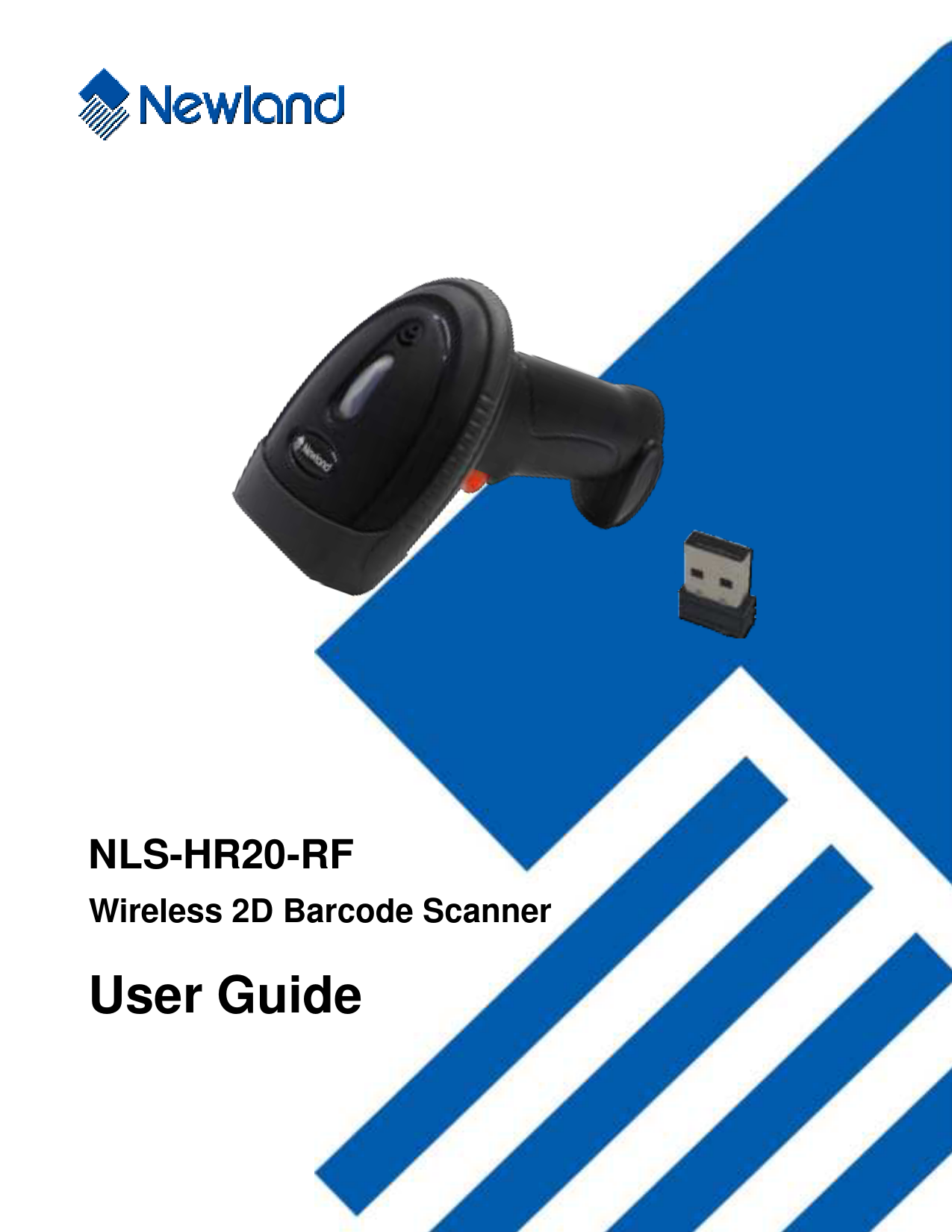Introduction
The Newland NLS-HR20-RF is a cutting-edge wireless 2D barcode scanner, powered by Newland's advanced UIMG technology. This scanner offers a new era in 2D barcode scanning, blending sophisticated chip design with efficient manufacturing for superior performance, reliability, and low power consumption. It supports a wide array of 1D and 2D barcode symbologies, including PDF417, QR Code, Data Matrix, Chinese Sensible Code, and GS1-DataBar™ (RSS) variants. The NLS-HR20-RF is capable of reading barcodes from various media such as paper, plastic cards, mobile phones, and LCD displays.
About This Guide
This user guide provides essential programming instructions for the HR20 scanner. Users can easily configure the device by scanning the programming barcodes detailed within this manual. While the HR20 comes pre-configured for most applications, this guide offers comprehensive details for customization. Asterisks (**) denote factory default values throughout the document.
Getting Started
Unpacking: Upon receiving your HR20 scanner, carefully unpack it and its accessories. Verify that all items listed on the packing list are present and undamaged. In case of any damage or missing components, retain the original packaging and contact your dealer for immediate assistance.
Charging the Scanner Battery: Connect the scanner to your computer using the provided cable to charge the battery. The charging status can be monitored via the Good Read/Network LED on the scanner.
Plug and Play: The scanner is shipped pre-paired with its USB dongle, allowing for immediate use through a simple plug-and-play process. Note that only one scanner can be paired to a single dongle at any given time. For pairing with a different dongle, refer to the instructions in Chapter 3.
Power On, Sleep: To power on the scanner, plug the supplied dongle into a USB port on your host device and pull the trigger on the scanner. The scanner will turn on, and the connection will be established automatically. The scanner enters sleep mode after 5 seconds of inactivity to conserve power.
Maintenance: Keep the scan window clean using a soft brush or a soft cloth (like an eyeglass cleaning cloth). Avoid scratching the scan window or spraying any liquid on it. For cleaning other parts, use water only. Note that damages resulting from improper care and maintenance are not covered by the warranty.
Dimensions
Detailed dimensions of the HR20 scanner are provided in millimeters (mm) for precise reference.
Key Features
- Supports a wide range of 1D and 2D barcode symbologies.
- Reads barcodes from various media, including paper, plastic cards, and mobile devices.
- Advanced UIMG technology for efficient image recognition.
- Low power consumption for extended operational life.
- Plug-and-play functionality with USB dongle.
Resources
For further information and support, please visit the official Newland website: www.newlandaidc.com