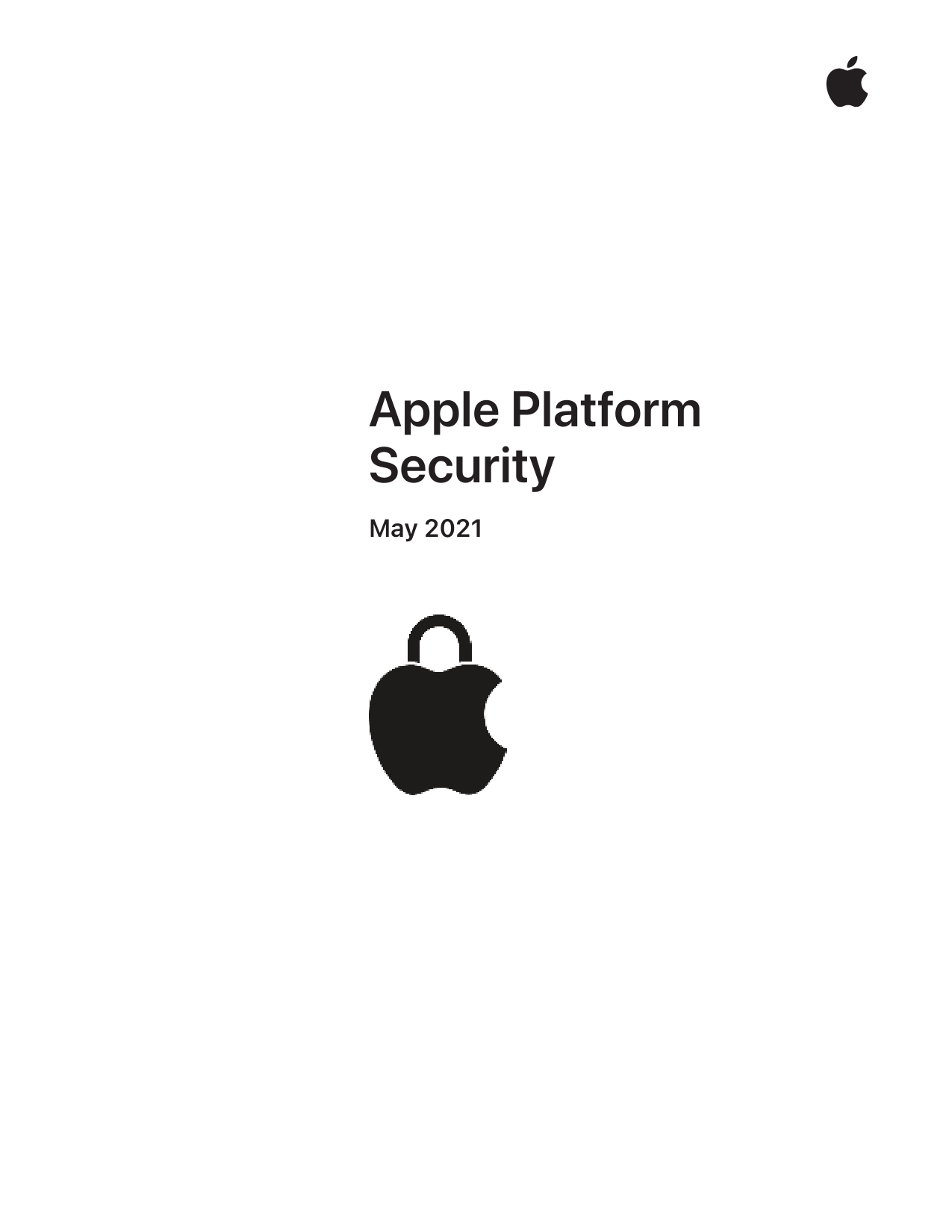
Apple Platform Security
May 2021
Apple designs security into the core of its platforms, integrating hardware, software, and services to safeguard personal information and corporate data. This comprehensive guide details the security architectures and features implemented across Apple's operating systems and devices, including iOS, iPadOS, macOS, watchOS, and tvOS.
The document explores key security technologies such as the Secure Enclave, Touch ID, and Face ID, alongside system-level protections like secure boot, encryption, and operating system integrity. It also covers app security, network security, and secure device management, offering insights into how Apple protects user data and devices. For more information on Apple's approach to privacy, visit apple.com/uk/privacy.
Key Security Areas Covered:
- Hardware security and biometrics
- System security (secure boot, OS integrity)
- Encryption and Data Protection
- App security
- Services security
- Network security
- Developer kit security
- Secure device management
Models: Platform Security