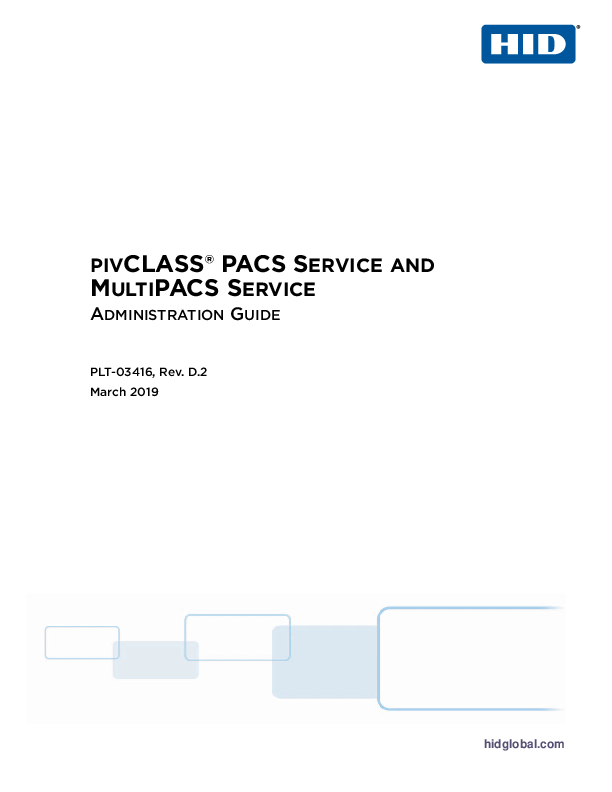|
HID Global Customer Guide to Technical Support and Maintenance
This guide provides comprehensive information on HID Global's technical support offerings, including different support levels, how to contact support, case management, and warranty information for various HID products. |
 |
HID Signo Reader Installation Guide
Comprehensive installation guide for the HID Signo Reader, covering wiring, mounting, and testing procedures for access control systems. Includes technical specifications and regulatory compliance information. |
 |
HID Global Product Guide: Secure Identity Solutions for Access Control and More
Discover HID Global's comprehensive product guide detailing secure identity solutions. Explore access control readers, Seos credential technology, HID Mobile Access, visitor management systems, card printers, network security, and pivCLASS solutions for enhanced security and convenience. |
 |
HID Crescendo Devices How to Order Guide | HID Global
Comprehensive guide from HID Global on ordering HID Crescendo devices, including Crescendo Key, Crescendo 2300, and Crescendo 144K FIPS. Covers product portfolios, part numbers, programming, and customization for identity and access management solutions. |
 |
HID FARGO DTCii Plus Financial Card Printer/Encoder: Secure Instant Issuance
Explore the HID FARGO DTCii Plus, a secure and efficient financial card printer and encoder designed for instant card issuance. This document details its features, benefits, security measures, and technical specifications for financial institutions. |
 |
HID Technology Card Guide: Seamless Management of Diverse Access Control Technologies
Explore HID Global's technology cards, offering seamless management of multiple applications and migration projects. Learn about High Frequency (13.56 MHz iCLASS®, MIFARE®, DESFire®), Low Frequency, Magstripe/Wiegand, and Contact Chip technologies for integrated physical and logical access control. |
 |
OCR602 Scan Software User Guide
User guide for the HID OCR602 Scan Software, detailing installation, configuration, and usage for reading ID card data, including MRZ and RFID. Covers setup, application window features, options, and file locations. |
 |
HID Global 5806 & 5906 Series SEOS 8K Cards with MIFARE Classic/DESFire EV1: Application Note and Order Form
This application note from HID Global details the 5806 (SEOS 8K + MIFARE Classic 4K) and 5906 (SEOS 8K + MIFARE DESFire EV1 8K) series smart cards. It provides comprehensive specifications, reader compatibility, third-party device integration guidance, and ordering information for secure access control solutions. |