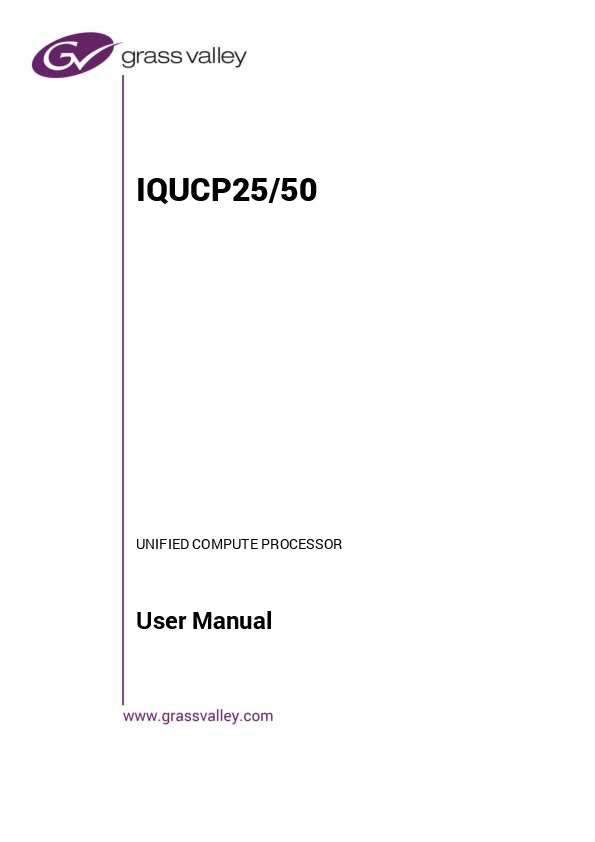
User Manual for grass valley models including: IQUCP25, IQUCP50, Unified Compute Processor
Grass Valley , GV and the Grass Valley logo are trademarks or registered trademarks of Grass. Valley USA, LLC, or its affiliated companies in the United ...
ii Notices FCC Compliance In order to comply with FCC/CFR47: Part 15 regulations, it is necessary to use high-quality, triple-screened Media or Monitor cable assemblies with integrated ferrite suppression at both
A Grass Valley manual may have been revised to reflect changes made ... Each device maintains an internal clock that is synchronized to this ...
IQUCP25/50
UNIFIED COMPUTE PROCESSOR
User Manual
Notices
FCC Compliance
In order to comply with FCC/CFR47: Part 15 regulations, it is necessary to use high-quality, triple-screened Media or Monitor cable assemblies with integrated ferrite suppression at both ends.
Patent Information
This product may be protected by one or more patents. For further information, please visit: www.grassvalley.com/patents/
Copyright and Trademark Notice
Grass Valley®, GV® and the Grass Valley logo are trademarks or registered trademarks of Grass Valley USA, LLC, or its affiliated companies in the United States and other jurisdictions. Grass Valley products listed in this document are trademarks or registered trademarks of Grass Valley USA, LLC or its affiliated companies, and other parties may also have trademark rights in other terms used herein. Registered trademarks (®) are registered in one or more countries worldwide. Copyright © 2020 Grass Valley Canada. All rights reserved. Specifications subject to change without notice.
Terms and Conditions
Please read the following terms and conditions carefully. By using IQUCP25/50 documentation, you agree to the following terms and conditions. Grass Valley hereby grants permission and license to owners of IQUCP25/50 to use their product manuals for their own internal business use. Manuals for Grass Valley products may not be reproduced or transmitted in any form or by any means, electronic or mechanical, including photocopying and recording, for any purpose unless specifically authorized in writing by Grass Valley. A Grass Valley manual may have been revised to reflect changes made to the product during its manufacturing life. Thus, different versions of a manual may exist for any given product. Care should be taken to ensure that one obtains the proper manual version for a specific product serial number. Information in this document is subject to change without notice and does not represent a commitment on the part of Grass Valley. Warranty information is available from the Legal Terms and Conditions section of Grass Valley's website. (See www.grassvalley.com.)
Title
IQUCP25/50 User Manual
Part Number Issue 1 Revision 3
Revision
2020-12-22, 12:10
ii
IQUCP25/50 User Manual
Important Safety Information
This section provides important safety guidelines for operators and service personnel. Specific warnings and cautions appear throughout the manual where they apply. Please read and follow this important information, especially those instructions related to the risk of electric shock or injury to persons.
Symbols and Their Meanings
Indicates that dangerous high voltage is present within the equipment enclosure that may be of sufficient magnitude to constitute a risk of electric shock.
Indicates that the user, operator or service technician should refer to the product manuals for important operating, maintenance, or service instructions.
This is a prompt to note the fuse rating when replacing fuses. The fuse referenced in the text must be replaced with one having the ratings indicated.
Identifies a protective grounding terminal which must be connected to earth ground prior to making any other equipment connections.
Identifies an external protective grounding terminal which may be connected to earth ground as a supplement to an internal grounding terminal.
Indicates that static sensitive components are present, which may be damaged by electrostatic discharge. Use anti-static procedures, equipment and surfaces during servicing.
Indicates that the equipment has more than one power supply cord, and that all power supply cords must be disconnected before servicing to avoid electric shock. The presence of this symbol in or on Grass Valley equipment means that it has been tested and certified as complying with applicable Underwriters Laboratory (UL) regulations and recommendations for USA.
The presence of this symbol in or on Grass Valley equipment means that it has been tested and certified as complying with applicable Canadian Standard Association (CSA) regulations and recommendations for USA/Canada. The presence of this symbol in or on Grass Valley equipment means that it has been tested and certified as complying with applicable Underwriters Laboratory (UL) regulations and recommendations for USA/Canada. The presence of this symbol in or on Grass Valley equipment means that it has been tested and certified as complying with applicable Intertek Testing Services regulations and recommendations for USA/Canada.
iii
Notices
Warnings
Cautions
iv
The presence of this symbol in or on Grass Valley product means that it complies with all applicable European Union (CE) directives.
The presence of this symbol in or on Grass Valley product means that it complies with safety of laser product applicable standards.
A warning indicates a possible hazard to personnel, which may cause injury or death. Observe the following general warnings when using or working on this equipment: ·Appropriately listed/certified mains supply power cords must be used for the connection of the equipment to the rated mains voltage. · This product relies on the building's installation for short-circuit (over-current) protection. Ensure that a fuse or circuit breaker for the rated mains voltage is used on the phase conductors. · Any instructions in this manual that require opening the equipment cover or enclosure are for use by qualified service personnel only. · Do not operate the equipment in wet or damp conditions. · This equipment is grounded through the grounding conductor of the power cords. To avoid electrical shock, plug the power cords into a properly wired receptacle before connecting the equipment inputs or outputs. · Route power cords and other cables so they are not likely to be damaged. Properly support heavy cable bundles to avoid connector damage. · Disconnect power before cleaning the equipment. Do not use liquid or aerosol cleaners; use only a damp cloth. · Dangerous voltages may exist at several points in this equipment. To avoid injury, do not touch exposed connections and components while power is on. · High leakage current may be present. Earth connection of product is essential before connecting power. · Prior to servicing, remove jewelry such as rings, watches, and other metallic objects. · To avoid fire hazard, use only the fuse type and rating specified in the service instructions for this product, or on the equipment. · To avoid explosion, do not operate this equipment in an explosive atmosphere. · Use proper lift points. Do not use door latches to lift or move equipment. · Avoid mechanical hazards. Allow all rotating devices to come to a stop before servicing. · Have qualified service personnel perform safety checks after any service.
A caution indicates a possible hazard to equipment that could result in equipment damage. Observe the following cautions when operating or working on this equipment: · This equipment is meant to be installed in a restricted access location. · When installing this equipment, do not attach the power cord to building surfaces. · Products that have no on/off switch, and use an external power supply must be installed in proximity to a main power outlet that is easily accessible. · Use the correct voltage setting. If this product lacks auto-ranging power supplies, before applying power ensure that each power supply is set to match the power source. · Provide proper ventilation. To prevent product overheating, provide equipment ventilation in accordance with the installation instructions.
IQUCP25/50 User Manual · Do not operate with suspected equipment failure. If you suspect product damage or equipment failure, have the equipment inspected by qualified service personnel. · To reduce the risk of electric shock, do not perform any servicing other than that contained in the operating instructions unless you are qualified to do so. Refer all servicing to qualified service personnel. · This unit may have more than one power supply cord. Disconnect all power supply cords before servicing to avoid electric shock. · Follow static precautions at all times when handling this equipment. Servicing should be done in a static-free environment. · To reduce the risk of electric shock, plug each power supply cord into separate branch circuits employing separate service grounds.
v
Notices
Electrostatic Discharge (ESD) Protection
Electrostatic discharge occurs when electronic components are improperly handled and can result in intermittent failure or complete damage adversely affecting an electrical circuit. When you remove and replace any card from a frame always follow ESD-prevention procedures: · Ensure that the frame is electrically connected to earth ground through the power cord or any other means if available. · Wear an ESD wrist strap ensuring that it makes good skin contact. Connect the grounding clip to an unpainted surface of the chassis frame to safely ground unwanted ESD voltages. If no wrist strap is available, ground yourself by touching the unpainted metal part of the chassis. · For safety, periodically check the resistance value of the antistatic strap, which should be between 1 and 10 megohms. · When temporarily storing a card make sure it is placed in an ESD bag. · Cards in an earth grounded metal frame or casing do not require any special ESD protection.
Battery Handling
This product may include a backup battery. There is a danger of explosion if the battery is replaced incorrectly. Replace the battery only with the same or equivalent type recommended by the manufacturer. Dispose of used batteries according to the manufacturer's instructions. Before disposing of your Grass Valley equipment, please review the Disposal and Recycling Information at: http://www.grassvalley.com/assets/media/5692/Take-Back_Instructions.pdf
vi
IQUCP25/50 User Manual
Cautions for LCD and TFT Displays
Excessive usage may harm your vision. Rest for 10 minutes for every 30 minutes of usage. If the LCD or TFT glass is broken, handle glass fragments with care when disposing of them. If any fluid leaks out of a damaged glass cell, be careful not to get the liquid crystal fluid in your mouth or skin. If the liquid crystal touches your skin or clothes, wash it off immediately using soap and water. Never swallow the fluid. The toxicity is extremely low but caution should be exercised at all times.
Mesures de sécurité et avis importants
La présente section fournit des consignes de sécurité importantes pour les opérateurs et le personnel de service. Des avertissements ou mises en garde spécifiques figurent dans le manuel, dans les sections où ils s'appliquent. Prenez le temps de bien lire les consignes et assurez-vous de les respecter, en particulier celles qui sont destinées à prévenir les décharges électriques ou les blessures.
Signification des symboles utilisés
Signale la présence d'une tension élevée et dangereuse dans le boîtier de l'équipement ; cette tension peut être suffisante pour constituer un risque de décharge électrique.
Avertit l'utilisateur, l'opérateur ou le technicien de maintenance que des instructions importantes relatives à l'utilisation et à l'entretien se trouvent dans la documentation accompagnant l'équipement.
Invite l'utilisateur, l'opérateur ou le technicien de maintenance à prendre note du calibre du fusible lors du remplacement de ce dernier. Le fusible auquel il est fait référence dans le texte doit être remplacé par un fusible du même calibre.
Identifie une borne de mise à la terre de protection. Il faut relier cette borne à la terre avant d'effectuer toute autre connexion à l'équipement.
Identifie une borne de mise à la terre externe qui peut être connectée en tant que borne de mise à la terre supplémentaire.
Signale la présence de composants sensibles à l'électricité statique et qui sont susceptibles d'être endommagés par une décharge électrostatique. Utilisez des procédures, des équipements et des surfaces antistatiques durant les interventions d'entretien. Le symbole ci-contre signifie que l'appareil comporte plus d'un cordon d'alimentation et qu'il faut débrancher tous les cordons d'alimentation avant toute opération d'entretien, afin de prévenir les chocs électriques. La marque UL certifie que l'appareil visé a été testé par Underwriters Laboratory (UL) et reconnu conforme aux exigences applicables en matière de sécurité électrique en vigueur au Canada et aux États-Unis.
vii
Notices
La marque C-CSA-US certifie que l'appareil visé a été testé par l'Association canadienne de normalisation (CSA) et reconnu conforme aux exigences applicables en matière de sécurité électrique en vigueur au Canada et aux ÉtatsUnis.
La marque C-UL-US certifie que l'appareil visé a été testé par Underwriters Laboratory (UL) et reconnu conforme aux exigences applicables en matière de sécurité électrique en vigueur au Canada et aux États-Unis.
La marque ETL Listed d'Intertek pour le marché Nord-Américain certifie que l'appareil visé a été testé par Intertek et reconnu conforme aux exigences applicables en matière de sécurité électrique en vigueur au Canada et aux ÉtatsUnis.
Le marquage CE indique que l'appareil visé est conforme aux exigences essentielles des directives applicables de l'Union européenne en matière de sécurité électrique, de compatibilité électromagnétique et de conformité environnementale.
Le symbole ci-contre sur un appareil Grass Valley ou à l'intérieur de l'appareil indique qu'il est conforme aux normes applicables en matière de sécurité laser.
Avertissements
Les avertissements signalent des conditions ou des pratiques susceptibles d'occasionner des blessures graves, voire fatales. Veuillez vous familiariser avec les avertissements d'ordre général ci-dessous : · Un cordon d'alimentation dûment homologué doit être utilisé pour connecter l'appareil à une tension de secteur de 120 V CA ou 240 V CA. · La protection de ce produit contre les courts-circuits (surintensités) dépend de l'installation électrique du bâtiment. Assurez-vous qu'un fusible ou un disjoncteur pour 120 V CA ou 240 V CA est utilisé sur les conducteurs de phase. · Dans le présent manuel, toutes les instructions qui nécessitent d'ouvrir le couvercle de l'équipement sont destinées exclusivement au personnel technique qualifié. · N'utilisez pas cet appareil dans un environnement humide. · Cet équipement est mis à la terre par le conducteur de mise à la terre des cordons d'alimentation. Pour éviter les chocs électriques, branchez les cordons d'alimentation sur une prise correctement câblée avant de brancher les entrées et sorties de l'équipement. · Acheminez les cordons d'alimentation et autres câbles de façon à ce qu'ils ne risquent pas d'être endommagés. Supportez correctement les enroulements de câbles afin de ne pas endommager les connecteurs. · Coupez l'alimentation avant de nettoyer l'équipement. Ne pas utiliser de nettoyants liquides ou en aérosol. Utilisez uniquement un chiffon humide. · Des tensions dangereuses peuvent exister en plusieurs points dans cet équipement. Pour éviter toute blessure, ne touchez pas aux connexions ou aux composants exposés lorsque l'appareil est sous tension. · Avant de procéder à toute opération d'entretien ou de dépannage, enlevez tous vos bijoux (notamment vos bagues, votre montre et autres objets métalliques). · Pour éviter tout risque d'incendie, utilisez uniquement les fusibles du type et du calibre indiqués sur l'équipement ou dans la documentation qui l'accompagne. · Ne pas utiliser cet appareil dans une atmosphère explosive. · Présence possible de courants de fuite. Un raccordement à la masse est indispensable avant la mise sous tension.
viii
IQUCP25/50 User Manual
· Après tout travail d'entretien ou de réparation, faites effectuer des contrôles de sécurité par le personnel technique qualifié.
Mises en garde
Les mises en garde signalent des conditions ou des pratiques susceptibles d'endommager l'équipement. Veuillez vous familiariser avec les mises en garde cidessous :
· L'appareil est conçu pour être installé dans un endroit à accès restreint.
· Au moment d'installer l'équipement, ne fixez pas les cordons d'alimentation aux surfaces intérieures de l'édifice.
· Les produits qui n'ont pas d'interrupteur marche-arrêt et qui disposent d'une source d'alimentation externe doivent être installés à proximité d'une prise de courant facile d'accès.
· Si l'équipement n'est pas pourvu d'un modules d'alimentation auto-adaptables, vérifiez la configuration de chacun des modules d'alimentation avant de les mettre sous tension.
· Assurez une ventilation adéquate. Pour éviter toute surchauffe du produit, assurez une ventilation de l'équipement conformément aux instructions d'installation.
· N'utilisez pas l'équipement si vous suspectez un dysfonctionnement du produit. Faites-le inspecter par un technicien qualifié.
· Pour réduire le risque de choc électrique, n'effectuez pas de réparations autres que celles qui sont décrites dans le présent manuel, sauf si vous êtes qualifié pour le faire. Confiez les réparations à un technicien qualifié. La maintenance doit se réaliser dans un milieu libre d'électricité statique.
· L'appareil peut comporter plus d'un cordon d'alimentation. Afin de prévenir les chocs électriques, débrancher tous les cordons d'alimentation avant toute opération d'entretien.
· Veillez à toujours prendre les mesures de protection antistatique appropriées quand vous manipulez l'équipement.
· Pour réduire le risque de choc électrique, branchez chaque cordon d'alimentation dans des circuits de dérivation distincts utilisant des zones de service distinctes.
Protection contre les décharges électrostatiques (DES)
Une décharge électrostatique peut se produire lorsque des composants électroniques ne sont pas manipulés de manière adéquate, ce qui peut entraîner des défaillances intermittentes ou endommager irrémédiablement un circuit électrique. Au moment de remplacer une carte dans un châssis, prenez toujours les mesures de protection antistatique appropriées :
· Assurez-vous que le châssis est relié électriquement à la terre par le cordon d'alimentation ou tout autre moyen disponible.
· Portez un bracelet antistatique et assurez-vous qu'il est bien en contact avec la peau. Connectez la pince de masse à une surface non peinte du châssis pour détourner à la terre toute tension électrostatique indésirable. En l'absence de bracelet antistatique, déchargez l'électricité statique de votre corps en touchant une surface métallique non peinte du châssis.
· Pour plus de sécurité, vérifiez périodiquement la valeur de résistance du bracelet antistatique. Elle doit se situer entre 1 et 10 mégohms.
· Si vous devez mettre une carte de côté, assurez-vous de la ranger dans un sac protecteur antistatique.
· Les cartes qui sont reliées à un châssis ou boîtier métallique mis à la terre ne nécessitent pas de protection antistatique spéciale.
ix
Notices
Manipulation de la pile
Ce produit peut inclure une pile de sauvegarde. Il y a un risque d'explosion si la pile est remplacée de manière incorrecte. Remplacez la pile uniquement par un modèle identique ou équivalent recommandé par le fabricant. Disposez des piles usagées conformément aux instructions du fabricant. Avant de vous séparer de votre équipement Grass Valley, veuillez consulter les informations de mise au rebut et de recyclage à: http://www.grassvalley.com/assets/media/5692/Take-Back_Instructions.pdf
x
IQUCP25/50 User Manual
Précautions pour les écrans LCD et TFT
Regarder l'écran pendant une trop longue période de temps peut nuire à votre vision. Prenez une pause de 10 minutes, après 30 minutes d'utilisation. Si l'écran LCD ou TFT est brisé, manipulez les fragments de verre avec précaution au moment de vous en débarrasser. veillez à ce que le cristal liquide n'entre pas en contact avec la peau ou la bouche. En cas de contact avec la peau ou les vêtements, laver immédiatement à l'eau savonneuse. Ne jamais ingérer le liquide. La toxicité est extrêmement faible, mais la prudence demeure de mise en tout temps.
Environmental Information
European (CE) WEEE directive.
This symbol on the product(s) means that at the end of life disposal it should not be mixed with general waste. Visit www.grassvalley.com for recycling information. Grass Valley believes this environmental information to be correct but cannot guarantee its completeness or accuracy since it is based on data received from sources outside our company. All specifications are subject to change without notice. If you have questions about Grass Valley environmental and social involvement (WEEE, RoHS, REACH, etc.), please contact us at environment@grassvalley.com.
xi
Notices
Lithium Batteries
Battery Warning
Your Grass Valley equipment usually comes with at least one button battery located on the main printed circuit board. The batteries are used for backup and should not need to be replaced during the lifetime of the equipment.
Battery Disposal
Before disposing of your Grass Valley equipment, please remove the battery as follows: 1 Make sure the AC adapter / power Cord is unplugged from the power outlet. 2 Remove the protective cover from your equipment. 3 Gently remove the battery from its holder using a blunt instrument for leverage such as a screwdriver if necessary. In some cases the battery will need to be desoldered from the PCB. 4 Dispose of the battery and equipment according to your local environmental laws and guidelines.
WARNING · Be careful not to short-circuit the battery by adhering to the appropriate safe handling practices. · Do not dispose of batteries in a fire as they may explode. · Batteries may explode if damaged or overheated. · Do not dismantle, open or shred batteries. · In the event of a battery leak, do not allow battery liquid to come in contact with skin or eyes. · Seek medical help immediately in case of ingestion, inhalation, skin or eye contact, or suspected exposure to the contents of an opened battery.
xii
Laser Safety - Fiber Output SFP and QSFP Modules Warning
LASER SAFETY
IQUCP25/50 User Manual
The average optical output power does not exceed 0 dBm (1mW) under normal operating conditions. Unused optical outputs should be covered to prevent direct exposure to the laser beam. Even though the power of these lasers is low, the beam should be treated with caution and common sense because it is intense and concentrated. Laser radiation can cause irreversible and permanent damage of eyesight. Please read the following guidelines carefully:
· Make sure that a fiber is connected to the board's fiber outputs before power is applied. If a fiber cable (e.g. patchcord) is already connected to an output, make sure that the cable's other end is connected, too, before powering up the board.
· Do not look in the end of a fiber to see if light is coming out. The laser wavelengths being used are totally invisible to the human eye and can cause permanent damage. Always use optical instrumentation, such as an optical power meter, to verify light output.
Safety and EMC Standards
This equipment complies with the following standards:
Safety Standards
Information Technology Equipment - Safety Part 1
EN60950-1: 2006 Safety of Information Technology Equipment Including Electrical Business Equipment. UL1419 (4th Edition) Standard for Safety Professional Video and Audio equipment (UL file number E193966)
xiii
Notices
EMC Standards
This unit conforms to the following standards:
EN55032:2015 (Class A) Electromagnetic Compatibility of multimedia equipment - Emission requirements
EN61000-3-2:2014 (Class A) Electromagnetic Compatibility - Limits for harmonic current emissions
EN61000-3-3:2013 Electromagnetic Compatibility - Limits of voltage changes, voltage fluctuations and flicker
EN55103-2:2009 (Environment E2) Electromagnetic Compatibility, Product family standard for audio, video, audio-visual and entertainment lighting control apparatus for professional use. Part 2. Immunity
WARNING This equipment is compliant with Class A of CISPR 32. In a residential environment this equipment may cause radio interference.
FCC/CFR 47:Part 15 (Class A) Federal Communications Commission Rules Part 15, Subpart B Caution to the user that changes or modifications not expressly approved by the party responsible for compliance could void the user's authority to operate the equipment.
Note: This equipment has been tested and found to comply with the limits for a Class A digital device, pursuant to part 15 of the FCC Rules. These limits are designed to provide reasonable protection against harmful interference when the equipment is operated in a commercial environment. This equipment generates, uses, and can radiate radio frequency energy and, if not installed and used in accordance with the instruction manual, may cause harmful interference to radio communications. Operation of this equipment in a residential area is likely to cause harmful interference in which case the user will be required to correct the interference at his own expense.
EMC Performance of Cables and Connectors
Grass Valley products are designed to meet or exceed the requirements of the appropriate European EMC standards. In order to achieve this performance in real installations it is essential to use cables and connectors with good EMC characteristics. All signal connections (including remote control connections) shall be made with screened cables terminated in connectors having a metal shell. The cable screen shall have a large-area contact with the metal shell.
SIGNAL/DATA PORTS For unconnected signal/data ports on the unit, fit shielding covers. For example, fit EMI blanking covers to SFP+ type ports; and fit 75 RF terminators to BNC type ports.
xiv
IQUCP25/50 User Manual
COAXIAL CABLES Coaxial cables connections (particularly serial digital video connections) shall be made with high-quality double-screened coaxial cables such as Belden 8281 or BBC type PSF1/2M and Belden 1694A (for 3Gbps). D-TYPE CONNECTORS D-type connectors shall have metal shells making good RF contact with the cable screen. Connectors having indents which improve the contact between the plug and socket shells are recommended.
xv
Notices xvi
Table of Contents
FCC Compliance . . . . . . . . . . . . . . . . . . . . . . . . . . . . . . . . . . . . . . . . . . . . . . . . . . . . . . . . . . . . . . . . . . ii Patent Information . . . . . . . . . . . . . . . . . . . . . . . . . . . . . . . . . . . . . . . . . . . . . . . . . . . . . . . . . . . . . . . . ii Copyright and Trademark Notice . . . . . . . . . . . . . . . . . . . . . . . . . . . . . . . . . . . . . . . . . . . . . . . . . . ii
Lithium Batteries . . . . . . . . . . . . . . . . . . . . . . . . . . . . . . . . . . . . . . . . . . . . . . . . . . . . . . . . . . . . xii Battery Disposal . . . . . . . . . . . . . . . . . . . . . . . . . . . . . . . . . . . . . . . . . . . . . . . . . . . . . . . . . xii Laser Safety - Fiber Output SFP and QSFP Modules Warning . . . . . . . . . . . . . . .xiii
Safety and EMC Standards. . . . . . . . . . . . . . . . . . . . . . . . . . . . . . . . . . . . . . . . . . . . . . . . . . . . . . . .xiii Safety Standards . . . . . . . . . . . . . . . . . . . . . . . . . . . . . . . . . . . . . . . . . . . . . . . . . . . . . . . . . . . . .xiii EMC Standards. . . . . . . . . . . . . . . . . . . . . . . . . . . . . . . . . . . . . . . . . . . . . . . . . . . . . . . . . . . . . . .xiv EMC Performance of Cables and Connectors . . . . . . . . . . . . . . . . . . . . . . . . . . . . . . . . . .xiv
1 Introduction . . . . . . . . . . . . . . . . . . . . . . . . . . . . . . . . . . . . . . . . . . 23
Essence Processing (EP) SDC. . . . . . . . . . . . . . . . . . . . . . . . . . . . . . . . . . . . . . . . . . . . . . . . . . 23 Multiviewer (MV) SDC . . . . . . . . . . . . . . . . . . . . . . . . . . . . . . . . . . . . . . . . . . . . . . . . . . . . . . . . 23 Order Codes . . . . . . . . . . . . . . . . . . . . . . . . . . . . . . . . . . . . . . . . . . . . . . . . . . . . . . . . . . . . . . . . . 24 Installing SDC License Files . . . . . . . . . . . . . . . . . . . . . . . . . . . . . . . . . . . . . . . . . . . . . . . . . . . 25
License Files . . . . . . . . . . . . . . . . . . . . . . . . . . . . . . . . . . . . . . . . . . . . . . . . . . . . . . . . . . . . . 25 Installing the License to RollCall . . . . . . . . . . . . . . . . . . . . . . . . . . . . . . . . . . . . . . . . . . 25 Loading an SDC. . . . . . . . . . . . . . . . . . . . . . . . . . . . . . . . . . . . . . . . . . . . . . . . . . . . . . . . . . 26 Rear Panel View . . . . . . . . . . . . . . . . . . . . . . . . . . . . . . . . . . . . . . . . . . . . . . . . . . . . . . . . . . . . . . 27 IQ Frame Enclosure . . . . . . . . . . . . . . . . . . . . . . . . . . . . . . . . . . . . . . . . . . . . . . . . . . . . . . . . . . 30 B-style Enclosures. . . . . . . . . . . . . . . . . . . . . . . . . . . . . . . . . . . . . . . . . . . . . . . . . . . . . . . . 30
2 Technical Specifications . . . . . . . . . . . . . . . . . . . . . . . . . . . . . . . 31
3 Connections . . . . . . . . . . . . . . . . . . . . . . . . . . . . . . . . . . . . . . . . . . 33
SDI BNC Inputs/Outputs. . . . . . . . . . . . . . . . . . . . . . . . . . . . . . . . . . . . . . . . . . . . . . . . . . . . . . 33 25G Ethernet SFP (IQUCP25). . . . . . . . . . . . . . . . . . . . . . . . . . . . . . . . . . . . . . . . . . . . . . . . . . 33 50G Ethernet QSFP (IQUCP50) . . . . . . . . . . . . . . . . . . . . . . . . . . . . . . . . . . . . . . . . . . . . . . . . 33 SFP/QSFP Link LED Indicators. . . . . . . . . . . . . . . . . . . . . . . . . . . . . . . . . . . . . . . . . . . . . . . . . 33
4 Card-Edge LEDs . . . . . . . . . . . . . . . . . . . . . . . . . . . . . . . . . . . . . . . 35
5 Essence Processing SDC. . . . . . . . . . . . . . . . . . . . . . . . . . . . . . . . 37
Block Diagram . . . . . . . . . . . . . . . . . . . . . . . . . . . . . . . . . . . . . . . . . . . . . . . . . . . . . . . . . . . . . . . 37 IQUCP25/50 with Essence Processing SDC . . . . . . . . . . . . . . . . . . . . . . . . . . . . . . . . 37
Feature Summary - IQUCP25/50 with Essence Processing SDC . . . . . . . . . . . . . . . . . 38 General Features. . . . . . . . . . . . . . . . . . . . . . . . . . . . . . . . . . . . . . . . . . . . . . . . . . . . . . . . . 38
xvii
Table of Contents xviii
Essence Processing Features . . . . . . . . . . . . . . . . . . . . . . . . . . . . . . . . . . . . . . . . . . . . . 38 Terminology Used in this Document . . . . . . . . . . . . . . . . . . . . . . . . . . . . . . . . . . . . . . . . . . 38 Navigating Pages in the RollCall Template . . . . . . . . . . . . . . . . . . . . . . . . . . . . . . . . . . . . 39
Template Pages. . . . . . . . . . . . . . . . . . . . . . . . . . . . . . . . . . . . . . . . . . . . . . . . . . . . . . . . . . 39 Setting Values . . . . . . . . . . . . . . . . . . . . . . . . . . . . . . . . . . . . . . . . . . . . . . . . . . . . . . . . . . . 40 Information Display . . . . . . . . . . . . . . . . . . . . . . . . . . . . . . . . . . . . . . . . . . . . . . . . . . . . . . . . . . 40 Selecting the Information to Display . . . . . . . . . . . . . . . . . . . . . . . . . . . . . . . . . . . . . . 41 Configuration . . . . . . . . . . . . . . . . . . . . . . . . . . . . . . . . . . . . . . . . . . . . . . . . . . . . . . . . . . . . . . . . 42 Understanding IQUCP25/50 Configuration. . . . . . . . . . . . . . . . . . . . . . . . . . . . . . . . 43 Firmware Naming Convention. . . . . . . . . . . . . . . . . . . . . . . . . . . . . . . . . . . . . . . . . . . . 45 IQUCP2500 Card Firmware . . . . . . . . . . . . . . . . . . . . . . . . . . . . . . . . . . . . . . . . . . . . . . . 46 IQUCP2504 Card Firmware . . . . . . . . . . . . . . . . . . . . . . . . . . . . . . . . . . . . . . . . . . . . . . . 47 IQUCP50xx Card Firmware . . . . . . . . . . . . . . . . . . . . . . . . . . . . . . . . . . . . . . . . . . . . . . . 48 Setting Spigot Configuration . . . . . . . . . . . . . . . . . . . . . . . . . . . . . . . . . . . . . . . . . . . . . 51 Time Sync Configuration . . . . . . . . . . . . . . . . . . . . . . . . . . . . . . . . . . . . . . . . . . . . . . . . . . . . . 52 PTP Status Details . . . . . . . . . . . . . . . . . . . . . . . . . . . . . . . . . . . . . . . . . . . . . . . . . . . . . . . . 54 Sender TPG (Test Pattern Generator) . . . . . . . . . . . . . . . . . . . . . . . . . . . . . . . . . . . . . . . . . . 58 Receiver TPG (Test Pattern Generator). . . . . . . . . . . . . . . . . . . . . . . . . . . . . . . . . . . . . . . . . 60 Counters. . . . . . . . . . . . . . . . . . . . . . . . . . . . . . . . . . . . . . . . . . . . . . . . . . . . . . . . . . . . . . . . . . . . . 62 FEC . . . . . . . . . . . . . . . . . . . . . . . . . . . . . . . . . . . . . . . . . . . . . . . . . . . . . . . . . . . . . . . . . . . . . . . . . . 63 NMOS . . . . . . . . . . . . . . . . . . . . . . . . . . . . . . . . . . . . . . . . . . . . . . . . . . . . . . . . . . . . . . . . . . . . . . . 65 Overview . . . . . . . . . . . . . . . . . . . . . . . . . . . . . . . . . . . . . . . . . . . . . . . . . . . . . . . . . . . . . . . . 66 Label Patterns . . . . . . . . . . . . . . . . . . . . . . . . . . . . . . . . . . . . . . . . . . . . . . . . . . . . . . . . . . . 67 Ethernet Pages 1 and 2 . . . . . . . . . . . . . . . . . . . . . . . . . . . . . . . . . . . . . . . . . . . . . . . . . . . . . . . 70 The Ethernet Pane . . . . . . . . . . . . . . . . . . . . . . . . . . . . . . . . . . . . . . . . . . . . . . . . . . . . . . . 70 Switch LLDP Info . . . . . . . . . . . . . . . . . . . . . . . . . . . . . . . . . . . . . . . . . . . . . . . . . . . . . . . . . 71 The All Traffic/CPU Traffic Panes . . . . . . . . . . . . . . . . . . . . . . . . . . . . . . . . . . . . . . . . . . 71 Ethernet 1 and 2 RTP Sender . . . . . . . . . . . . . . . . . . . . . . . . . . . . . . . . . . . . . . . . . . . . . . . . . 72 Ethernet 1 and 2 RTP Receiver . . . . . . . . . . . . . . . . . . . . . . . . . . . . . . . . . . . . . . . . . . . . . . . . 73 Ethernet RTP Receiver Video Stats . . . . . . . . . . . . . . . . . . . . . . . . . . . . . . . . . . . . . . . . . . . . 74 About Flow IDs . . . . . . . . . . . . . . . . . . . . . . . . . . . . . . . . . . . . . . . . . . . . . . . . . . . . . . . . . . 74 Ethernet RTP Receiver Audio Stats . . . . . . . . . . . . . . . . . . . . . . . . . . . . . . . . . . . . . . . . . . . . 75 About Flow IDs . . . . . . . . . . . . . . . . . . . . . . . . . . . . . . . . . . . . . . . . . . . . . . . . . . . . . . . . . . 75 Ethernet RTP Receiver Meta Stats . . . . . . . . . . . . . . . . . . . . . . . . . . . . . . . . . . . . . . . . . . . . . 76 About Flow IDs . . . . . . . . . . . . . . . . . . . . . . . . . . . . . . . . . . . . . . . . . . . . . . . . . . . . . . . . . . 76 Link Control . . . . . . . . . . . . . . . . . . . . . . . . . . . . . . . . . . . . . . . . . . . . . . . . . . . . . . . . . . . . . . . . . 77 UHD Links . . . . . . . . . . . . . . . . . . . . . . . . . . . . . . . . . . . . . . . . . . . . . . . . . . . . . . . . . . . . . . . 77 TPG . . . . . . . . . . . . . . . . . . . . . . . . . . . . . . . . . . . . . . . . . . . . . . . . . . . . . . . . . . . . . . . . . . . . . 77 HDR Receiver Control . . . . . . . . . . . . . . . . . . . . . . . . . . . . . . . . . . . . . . . . . . . . . . . . . . . . . . . . 79 Destination Timing. . . . . . . . . . . . . . . . . . . . . . . . . . . . . . . . . . . . . . . . . . . . . . . . . . . . . . . . . . . 81 Audio V Fade . . . . . . . . . . . . . . . . . . . . . . . . . . . . . . . . . . . . . . . . . . . . . . . . . . . . . . . . . . . . . . . . 82 Input Loss Control . . . . . . . . . . . . . . . . . . . . . . . . . . . . . . . . . . . . . . . . . . . . . . . . . . . . . . . . . . . 83 Spigot Pages. . . . . . . . . . . . . . . . . . . . . . . . . . . . . . . . . . . . . . . . . . . . . . . . . . . . . . . . . . . . . . . . . 84 Input Spigots . . . . . . . . . . . . . . . . . . . . . . . . . . . . . . . . . . . . . . . . . . . . . . . . . . . . . . . . . . . . . . . . 84 Output Spigots . . . . . . . . . . . . . . . . . . . . . . . . . . . . . . . . . . . . . . . . . . . . . . . . . . . . . . . . . . . . . . 88 Spigot Pane. . . . . . . . . . . . . . . . . . . . . . . . . . . . . . . . . . . . . . . . . . . . . . . . . . . . . . . . . . . . . . 89 Flow Panes (Primary and Secondary) . . . . . . . . . . . . . . . . . . . . . . . . . . . . . . . . . . . . . 90 Audio Shuffle . . . . . . . . . . . . . . . . . . . . . . . . . . . . . . . . . . . . . . . . . . . . . . . . . . . . . . . . . . . . . . . . 92 Logging SDI Info . . . . . . . . . . . . . . . . . . . . . . . . . . . . . . . . . . . . . . . . . . . . . . . . . . . . . . . . . . . . . 93 Logging - System . . . . . . . . . . . . . . . . . . . . . . . . . . . . . . . . . . . . . . . . . . . . . . . . . . . . . . . . . . . . 94
IQUCP25/50 User Manual
Logging - Network . . . . . . . . . . . . . . . . . . . . . . . . . . . . . . . . . . . . . . . . . . . . . . . . . . . . . . . . . . . 98 Logging - SFP . . . . . . . . . . . . . . . . . . . . . . . . . . . . . . . . . . . . . . . . . . . . . . . . . . . . . . . . . . . . . . .101 Logging - FPGA . . . . . . . . . . . . . . . . . . . . . . . . . . . . . . . . . . . . . . . . . . . . . . . . . . . . . . . . . . . . .105 Logging - Spigot . . . . . . . . . . . . . . . . . . . . . . . . . . . . . . . . . . . . . . . . . . . . . . . . . . . . . . . . . . . .106 Logging - NMOS . . . . . . . . . . . . . . . . . . . . . . . . . . . . . . . . . . . . . . . . . . . . . . . . . . . . . . . . . . . .109 Logging - Card Diagnostics . . . . . . . . . . . . . . . . . . . . . . . . . . . . . . . . . . . . . . . . . . . . . . . . . .110 RollTrack. . . . . . . . . . . . . . . . . . . . . . . . . . . . . . . . . . . . . . . . . . . . . . . . . . . . . . . . . . . . . . . . . . . .112
Disable All . . . . . . . . . . . . . . . . . . . . . . . . . . . . . . . . . . . . . . . . . . . . . . . . . . . . . . . . . . . . . .112 RollTrack Index . . . . . . . . . . . . . . . . . . . . . . . . . . . . . . . . . . . . . . . . . . . . . . . . . . . . . . . . .112 RollTrack Source . . . . . . . . . . . . . . . . . . . . . . . . . . . . . . . . . . . . . . . . . . . . . . . . . . . . . . . .112 RollTrack Address . . . . . . . . . . . . . . . . . . . . . . . . . . . . . . . . . . . . . . . . . . . . . . . . . . . . . . .113 RollTrack Command . . . . . . . . . . . . . . . . . . . . . . . . . . . . . . . . . . . . . . . . . . . . . . . . . . . .113 RollTrack Sending. . . . . . . . . . . . . . . . . . . . . . . . . . . . . . . . . . . . . . . . . . . . . . . . . . . . . . .113 RollTrack Status . . . . . . . . . . . . . . . . . . . . . . . . . . . . . . . . . . . . . . . . . . . . . . . . . . . . . . . . .113 Loopback Router. . . . . . . . . . . . . . . . . . . . . . . . . . . . . . . . . . . . . . . . . . . . . . . . . . . . . . . . . . . .115 Setup . . . . . . . . . . . . . . . . . . . . . . . . . . . . . . . . . . . . . . . . . . . . . . . . . . . . . . . . . . . . . . . . . . . . . . .116 Restart. . . . . . . . . . . . . . . . . . . . . . . . . . . . . . . . . . . . . . . . . . . . . . . . . . . . . . . . . . . . . . . . . .117 Defaults . . . . . . . . . . . . . . . . . . . . . . . . . . . . . . . . . . . . . . . . . . . . . . . . . . . . . . . . . . . . . . . .117 Remove License . . . . . . . . . . . . . . . . . . . . . . . . . . . . . . . . . . . . . . . . . . . . . . . . . . . . . . . .117 Ethernet Gb. . . . . . . . . . . . . . . . . . . . . . . . . . . . . . . . . . . . . . . . . . . . . . . . . . . . . . . . . . . . . . . . .118 The Ethernet Pane . . . . . . . . . . . . . . . . . . . . . . . . . . . . . . . . . . . . . . . . . . . . . . . . . . . . . .118 Ethernet Arcnet . . . . . . . . . . . . . . . . . . . . . . . . . . . . . . . . . . . . . . . . . . . . . . . . . . . . . . . . . . . . .118 Interop . . . . . . . . . . . . . . . . . . . . . . . . . . . . . . . . . . . . . . . . . . . . . . . . . . . . . . . . . . . . . . . . . . . . .119 SFP Configuration. . . . . . . . . . . . . . . . . . . . . . . . . . . . . . . . . . . . . . . . . . . . . . . . . . . . . . . . . . .121
6 Multiviewer SDC . . . . . . . . . . . . . . . . . . . . . . . . . . . . . . . . . . . . . 123
MV Core Overview . . . . . . . . . . . . . . . . . . . . . . . . . . . . . . . . . . . . . . . . . . . . . . . . . . . . . . . . . . . . . .123 MV SDC Features. . . . . . . . . . . . . . . . . . . . . . . . . . . . . . . . . . . . . . . . . . . . . . . . . . . . . . . . . . . .124 Order Codes . . . . . . . . . . . . . . . . . . . . . . . . . . . . . . . . . . . . . . . . . . . . . . . . . . . . . . . . . . . . . . . .125 Software Compatibility. . . . . . . . . . . . . . . . . . . . . . . . . . . . . . . . . . . . . . . . . . . . . . . . . . . . . .125
IQUCP25/50-MV Module Description . . . . . . . . . . . . . . . . . . . . . . . . . . . . . . . . . . . . . . . . . . . .126 Interfaces . . . . . . . . . . . . . . . . . . . . . . . . . . . . . . . . . . . . . . . . . . . . . . . . . . . . . . . . . . . . . . . . . . .126 Architecture . . . . . . . . . . . . . . . . . . . . . . . . . . . . . . . . . . . . . . . . . . . . . . . . . . . . . . . . . . . . . . . .127 Multiviewer Input Scaling . . . . . . . . . . . . . . . . . . . . . . . . . . . . . . . . . . . . . . . . . . . . . . .127 IP Streams In and Out . . . . . . . . . . . . . . . . . . . . . . . . . . . . . . . . . . . . . . . . . . . . . . . . . . .127 External Rear Inputs and Outputs . . . . . . . . . . . . . . . . . . . . . . . . . . . . . . . . . . . . . . . . . . . .129 Configuration and Control . . . . . . . . . . . . . . . . . . . . . . . . . . . . . . . . . . . . . . . . . . . . . . . . . .131 Getting Started and Configuration. . . . . . . . . . . . . . . . . . . . . . . . . . . . . . . . . . . . . . .132 Operation and Configuration. . . . . . . . . . . . . . . . . . . . . . . . . . . . . . . . . . . . . . . . . . . .132 Third Party Devices . . . . . . . . . . . . . . . . . . . . . . . . . . . . . . . . . . . . . . . . . . . . . . . . . . . . .133 Reference Timing . . . . . . . . . . . . . . . . . . . . . . . . . . . . . . . . . . . . . . . . . . . . . . . . . . . . . . . . . . .133 Video Wall Design. . . . . . . . . . . . . . . . . . . . . . . . . . . . . . . . . . . . . . . . . . . . . . . . . . . . . . . . . . .133 Orbit . . . . . . . . . . . . . . . . . . . . . . . . . . . . . . . . . . . . . . . . . . . . . . . . . . . . . . . . . . . . . . . . . . . . . . .135 Introduction . . . . . . . . . . . . . . . . . . . . . . . . . . . . . . . . . . . . . . . . . . . . . . . . . . . . . . . . . . . .135 Orbit Projects . . . . . . . . . . . . . . . . . . . . . . . . . . . . . . . . . . . . . . . . . . . . . . . . . . . . . . . . . . .135 Project Names . . . . . . . . . . . . . . . . . . . . . . . . . . . . . . . . . . . . . . . . . . . . . . . . . . . . . . . . . .135 Opening an Orbit Multiviewer Project . . . . . . . . . . . . . . . . . . . . . . . . . . . . . . . . . . .135 Multiviewer Projects . . . . . . . . . . . . . . . . . . . . . . . . . . . . . . . . . . . . . . . . . . . . . . . . . . . .136
Technical Specification . . . . . . . . . . . . . . . . . . . . . . . . . . . . . . . . . . . . . . . . . . . . . . . . . . . . . . . . . .137
xix
Table of Contents
Multiviewer Head Display Outputs. . . . . . . . . . . . . . . . . . . . . . . . . . . . . . . . . . . . . . . . . . .138 Ethernet Interfaces . . . . . . . . . . . . . . . . . . . . . . . . . . . . . . . . . . . . . . . . . . . . . . . . . . . . . . . . . .138 RollCall Templates - IQUCP25/50 `Base Module' (on IP port 2050) . . . . . . . . . . . . . . . . .139 Introduction . . . . . . . . . . . . . . . . . . . . . . . . . . . . . . . . . . . . . . . . . . . . . . . . . . . . . . . . . . . . . . . .141
Navigating to RollCall Template Screens . . . . . . . . . . . . . . . . . . . . . . . . . . . . . . . . .141 Setting Values in Templates . . . . . . . . . . . . . . . . . . . . . . . . . . . . . . . . . . . . . . . . . . . . .142 Common Information Display . . . . . . . . . . . . . . . . . . . . . . . . . . . . . . . . . . . . . . . . . . .142 Configuration Template . . . . . . . . . . . . . . . . . . . . . . . . . . . . . . . . . . . . . . . . . . . . . . . . . . . . . 144 Time Sync Configuration Template . . . . . . . . . . . . . . . . . . . . . . . . . . . . . . . . . . . . . . . . . .147 Time Sync Status Panel. . . . . . . . . . . . . . . . . . . . . . . . . . . . . . . . . . . . . . . . . . . . . . . . . .148 Time Sync Histogram Panel . . . . . . . . . . . . . . . . . . . . . . . . . . . . . . . . . . . . . . . . . . . . .149 Multiviewer Configuration Template. . . . . . . . . . . . . . . . . . . . . . . . . . . . . . . . . . . . . . . . .151 Sender TPG (Test Pattern Generator) Template . . . . . . . . . . . . . . . . . . . . . . . . . . . . . . .153 Counters Template. . . . . . . . . . . . . . . . . . . . . . . . . . . . . . . . . . . . . . . . . . . . . . . . . . . . . . . . . .154 FEC Template . . . . . . . . . . . . . . . . . . . . . . . . . . . . . . . . . . . . . . . . . . . . . . . . . . . . . . . . . . . . . . .156 Ethernet 1 and 2 Templates . . . . . . . . . . . . . . . . . . . . . . . . . . . . . . . . . . . . . . . . . . . . . . . . .158 Ethernet 1 and 2 RTP Sender Templates. . . . . . . . . . . . . . . . . . . . . . . . . . . . . . . . . . . . . .162 Ethernet 1 and 2 RTP Receiver Templates . . . . . . . . . . . . . . . . . . . . . . . . . . . . . . . . . . . .163 Ethernet RTP Receiver Video Stats Template . . . . . . . . . . . . . . . . . . . . . . . . . . . . . . . . .164 Ethernet RTP Receiver Audio Stats Template . . . . . . . . . . . . . . . . . . . . . . . . . . . . . . . . .165 Ethernet RTP Receiver Meta Stats Template . . . . . . . . . . . . . . . . . . . . . . . . . . . . . . . . . .166 Link Control Template. . . . . . . . . . . . . . . . . . . . . . . . . . . . . . . . . . . . . . . . . . . . . . . . . . . . . . .167 Destination Timing Template. . . . . . . . . . . . . . . . . . . . . . . . . . . . . . . . . . . . . . . . . . . . . . . .168 Audio V Fade Template . . . . . . . . . . . . . . . . . . . . . . . . . . . . . . . . . . . . . . . . . . . . . . . . . . . . . 170 Audio Rate Adaption Template . . . . . . . . . . . . . . . . . . . . . . . . . . . . . . . . . . . . . . . . . . . . . .171 Input Loss Control Template . . . . . . . . . . . . . . . . . . . . . . . . . . . . . . . . . . . . . . . . . . . . . . . .172 Spigot 1 to 16 Templates . . . . . . . . . . . . . . . . . . . . . . . . . . . . . . . . . . . . . . . . . . . . . . . . . . . .173 Source Spigot Template (Spigots 1 to 4) . . . . . . . . . . . . . . . . . . . . . . . . . . . . . . . . . . . . .174 Spigot Panel (Source Spigot) . . . . . . . . . . . . . . . . . . . . . . . . . . . . . . . . . . . . . . . . . . . .175 Take (Source Spigot) . . . . . . . . . . . . . . . . . . . . . . . . . . . . . . . . . . . . . . . . . . . . . . . . . . . .177 IP Flow Panels (Source Spigot). . . . . . . . . . . . . . . . . . . . . . . . . . . . . . . . . . . . . . . . . . .177 Set Multicast Details . . . . . . . . . . . . . . . . . . . . . . . . . . . . . . . . . . . . . . . . . . . . . . . . . . . .179 Destination Spigot Template (Spigots 5 to 16) . . . . . . . . . . . . . . . . . . . . . . . . . . . . . . .180 Spigot Panel (Destination Spigot). . . . . . . . . . . . . . . . . . . . . . . . . . . . . . . . . . . . . . . .181 Take (Destination Spigot) . . . . . . . . . . . . . . . . . . . . . . . . . . . . . . . . . . . . . . . . . . . . . . .184 Status and IP Flow Panels (Destination Spigot) . . . . . . . . . . . . . . . . . . . . . . . . . . .184 Set Multicast Details . . . . . . . . . . . . . . . . . . . . . . . . . . . . . . . . . . . . . . . . . . . . . . . . . . . .186 Logging - SDI Info Template . . . . . . . . . . . . . . . . . . . . . . . . . . . . . . . . . . . . . . . . . . . . . . . . .187 Logging - System Template . . . . . . . . . . . . . . . . . . . . . . . . . . . . . . . . . . . . . . . . . . . . . . . . .188 Logging - Network Template . . . . . . . . . . . . . . . . . . . . . . . . . . . . . . . . . . . . . . . . . . . . . . . .192 Logging - SFP Template . . . . . . . . . . . . . . . . . . . . . . . . . . . . . . . . . . . . . . . . . . . . . . . . . . . . . 194 Logging - FPGA Template . . . . . . . . . . . . . . . . . . . . . . . . . . . . . . . . . . . . . . . . . . . . . . . . . . .197 Logging - Spigot 1 to 16 Templates . . . . . . . . . . . . . . . . . . . . . . . . . . . . . . . . . . . . . . . . . .198 Source Spigots (Multiviewer Head Display Outputs) . . . . . . . . . . . . . . . . . . . . . .199 Destination Spigots (Multiviewer Inputs). . . . . . . . . . . . . . . . . . . . . . . . . . . . . . . . .200 Logging - Card Diagnostics Template . . . . . . . . . . . . . . . . . . . . . . . . . . . . . . . . . . . . . . . .202 RollTrack Template. . . . . . . . . . . . . . . . . . . . . . . . . . . . . . . . . . . . . . . . . . . . . . . . . . . . . . . . . .203 Loopback Router Template. . . . . . . . . . . . . . . . . . . . . . . . . . . . . . . . . . . . . . . . . . . . . . . . . .206 Setup Template . . . . . . . . . . . . . . . . . . . . . . . . . . . . . . . . . . . . . . . . . . . . . . . . . . . . . . . . . . . . .207 Ethernet Gb Template. . . . . . . . . . . . . . . . . . . . . . . . . . . . . . . . . . . . . . . . . . . . . . . . . . . . . . .209
xx
IQUCP25/50 User Manual
Ethernet ArcNet Template (Not used) . . . . . . . . . . . . . . . . . . . . . . . . . . . . . . . . . . . . . . . .210 Interop Template . . . . . . . . . . . . . . . . . . . . . . . . . . . . . . . . . . . . . . . . . . . . . . . . . . . . . . . . . . .211 SFP Configuration Template. . . . . . . . . . . . . . . . . . . . . . . . . . . . . . . . . . . . . . . . . . . . . . . . .214
SFP Transceiver Module Setting . . . . . . . . . . . . . . . . . . . . . . . . . . . . . . . . . . . . . . . . .216 RollCall Templates - MV SDC Multiviewer (on IP port 2051) . . . . . . . . . . . . . . . . . . . . . . .217
Introduction . . . . . . . . . . . . . . . . . . . . . . . . . . . . . . . . . . . . . . . . . . . . . . . . . . . . . . . . . . . . . . . .217 Navigating to Templates . . . . . . . . . . . . . . . . . . . . . . . . . . . . . . . . . . . . . . . . . . . . . . . .217 Common Information System Box . . . . . . . . . . . . . . . . . . . . . . . . . . . . . . . . . . . . . . .218 Entering Some Settings . . . . . . . . . . . . . . . . . . . . . . . . . . . . . . . . . . . . . . . . . . . . . . . . .219 Template Sections . . . . . . . . . . . . . . . . . . . . . . . . . . . . . . . . . . . . . . . . . . . . . . . . . . . . . .219
System - Setup Template . . . . . . . . . . . . . . . . . . . . . . . . . . . . . . . . . . . . . . . . . . . . . . . . . . . .220 Product Information Box . . . . . . . . . . . . . . . . . . . . . . . . . . . . . . . . . . . . . . . . . . . . . . . .220 System Reset Box . . . . . . . . . . . . . . . . . . . . . . . . . . . . . . . . . . . . . . . . . . . . . . . . . . . . . . .221 RollCall Settings . . . . . . . . . . . . . . . . . . . . . . . . . . . . . . . . . . . . . . . . . . . . . . . . . . . . . . . .222 Output Format. . . . . . . . . . . . . . . . . . . . . . . . . . . . . . . . . . . . . . . . . . . . . . . . . . . . . . . . . .223 Information Box . . . . . . . . . . . . . . . . . . . . . . . . . . . . . . . . . . . . . . . . . . . . . . . . . . . . . . . . 224 System Reset to Effect Changes . . . . . . . . . . . . . . . . . . . . . . . . . . . . . . . . . . . . . . . . .224
Layout Template . . . . . . . . . . . . . . . . . . . . . . . . . . . . . . . . . . . . . . . . . . . . . . . . . . . . . . . . . . . .225 TSL Template . . . . . . . . . . . . . . . . . . . . . . . . . . . . . . . . . . . . . . . . . . . . . . . . . . . . . . . . . . . . . . .226 Timer Control Template . . . . . . . . . . . . . . . . . . . . . . . . . . . . . . . . . . . . . . . . . . . . . . . . . . . . . 228 Timer Request Protocol Template . . . . . . . . . . . . . . . . . . . . . . . . . . . . . . . . . . . . . . . . . . .230 Getting Going. . . . . . . . . . . . . . . . . . . . . . . . . . . . . . . . . . . . . . . . . . . . . . . . . . . . . . . . . . . . . . . . . . .231 Introduction . . . . . . . . . . . . . . . . . . . . . . . . . . . . . . . . . . . . . . . . . . . . . . . . . . . . . . . . . . . . . . . .231
Procedure . . . . . . . . . . . . . . . . . . . . . . . . . . . . . . . . . . . . . . . . . . . . . . . . . . . . . . . . . . . . . .231 Assumptions. . . . . . . . . . . . . . . . . . . . . . . . . . . . . . . . . . . . . . . . . . . . . . . . . . . . . . . . . . . .232 STEP 1: Module Hardware Installation. . . . . . . . . . . . . . . . . . . . . . . . . . . . . . . . . . . . . . . .232 STEP 2: Configuring IQUCP25/50 to be an IQUCP25/50-MV . . . . . . . . . . . . . . . . . . .233 STEP 2.1: Install MV SDC License onto a Module . . . . . . . . . . . . . . . . . . . . . . . . . .233 STEP 2.2: Selecting/Loading an MV SDC License . . . . . . . . . . . . . . . . . . . . . . . . . .233 STEP 2.3: Restart . . . . . . . . . . . . . . . . . . . . . . . . . . . . . . . . . . . . . . . . . . . . . . . . . . . . . . . .233 STEP 3: IQUCP25/50-MV Physical Connections . . . . . . . . . . . . . . . . . . . . . . . . . . . . . . .233 STEP 3.1: HD-BNC - Multiviewer Head Display Outputs . . . . . . . . . . . . . . . . . . .234 STEP 3.2: Control Connection. . . . . . . . . . . . . . . . . . . . . . . . . . . . . . . . . . . . . . . . . . . .234 STEP 3.3: Media Connections - Multiviewer Inputs and Outputs. . . . . . . . . . .234 STEP 4: Booting Up. . . . . . . . . . . . . . . . . . . . . . . . . . . . . . . . . . . . . . . . . . . . . . . . . . . . . . . . . .235 Default IQUCP25/50-MV Video Wall. . . . . . . . . . . . . . . . . . . . . . . . . . . . . . . . . . . . . . . . . .235 STEP 5: Preliminary IQUCP25/50-MV Configuration . . . . . . . . . . . . . . . . . . . . . . . . . . .237 STEP 5.1: Preliminaries - IQUCP25/50 Base Module Templates . . . . . . . . . . . .238 STEP 5.2: Preliminaries - MV SDC Multiviewer Templates. . . . . . . . . . . . . . . . . .240 STEP 6: IQUCP25/50-MV Media Interface(s) Setup (Video IP Streams) . . . . . . . . . .242 Manual Procedure Overview . . . . . . . . . . . . . . . . . . . . . . . . . . . . . . . . . . . . . . . . . . . .242 STEP 7: Make a Change to the Video Wall . . . . . . . . . . . . . . . . . . . . . . . . . . . . . . . . . . . .244 Introduction . . . . . . . . . . . . . . . . . . . . . . . . . . . . . . . . . . . . . . . . . . . . . . . . . . . . . . . . . . . .244 STEP 7.1: Get Orbit Multiviewer Project from IQUCP25/50-MV . . . . . . . . . . . .245 STEP 7.2: Quick Edit of Project . . . . . . . . . . . . . . . . . . . . . . . . . . . . . . . . . . . . . . . . . . .248 STEP 7.3: Push a Project from Orbit to a Device . . . . . . . . . . . . . . . . . . . . . . . . . . .252 Pull a Project into Orbit from a Device . . . . . . . . . . . . . . . . . . . . . . . . . . . . . . . . . . .254 Multiviewer Video Wall . . . . . . . . . . . . . . . . . . . . . . . . . . . . . . . . . . . . . . . . . . . . . . . . . . . . . . . . . .255 Basic Video Wall. . . . . . . . . . . . . . . . . . . . . . . . . . . . . . . . . . . . . . . . . . . . . . . . . . . . . . . . . . . . .255 TSL Support . . . . . . . . . . . . . . . . . . . . . . . . . . . . . . . . . . . . . . . . . . . . . . . . . . . . . . . . . . . . . . . .256
xxi
Table of Contents
TSL Protocol Tally Settings . . . . . . . . . . . . . . . . . . . . . . . . . . . . . . . . . . . . . . . . . . . . . .256 Specifying Multiviewer TSL Tally Mode . . . . . . . . . . . . . . . . . . . . . . . . . . . . . . . . . .256 Specifying Index Parameters for each UMD . . . . . . . . . . . . . . . . . . . . . . . . . . . . . .257 Terminology . . . . . . . . . . . . . . . . . . . . . . . . . . . . . . . . . . . . . . . . . . . . . . . . . . . . . . . . . . . . . . . . . . . .260 Multiviewer Terminology. . . . . . . . . . . . . . . . . . . . . . . . . . . . . . . . . . . . . . . . . . . . . . . . . . . .260 IP Routing Terminology . . . . . . . . . . . . . . . . . . . . . . . . . . . . . . . . . . . . . . . . . . . . . . . . . . . . .263
Contact Us . . . . . . . . . . . . . . . . . . . . . . . . . . . . . . . . . . . . . . . . . . . . . . 267
xxii
Introduction
The IQUCP25/50 provides a hardware platform which can offer different functionality depending on the software option loaded. These options are known as Software-Defined Cores (SDCs), and can be purchased via a licensing mechanism and loaded as operational needs demand. IQUCP25/50 modules are also fully compatible with Grass Valley's broadcast-centric IP routing and network management solution, designed to migrate broadcasters from a traditional baseband routing and control environment to new Hybrid SDI and IP workflows. Current SDC options are:
Essence Processing (EP) SDC
For SDI to IP gateway type applications. See Essence Processing SDC on page 37 for information on using this option.
· Flexible configurations. · SDI IP Encapsulation and De-encapsulation:
· SD, HD, 3G and 12G. · ST 2022-6, ST 2022-7, AES67 & ST 2110-20/30/40. · Frame synchronizer. · Audio sample rate conversion, shuffling & delay. · Audio embedding and de-embedding.
Multiviewer (MV) SDC
For multiviewer-style applications. See Multiviewer SDC on page 123 for information on using this option.
· Multiviewer: · Flexible configurations 12 x 1 UHD (quad link) or 12 x 4 (3G). · IP inputs. · IP outputs and SDI HD-BNC copy outputs.
· Audio metering support. · UMD and Tally support. · Clocks and Timers.
23
Introduction Order Codes
Order Codes
Rear Panels:
IQUCP2500-2B3 16 x 3G-SDI, 2 x 25 GbE I/O on SFP+ connectors. Suitable for use with IQH4B enclosures.
IQUCP2501-3B3 16 x 3G-SDI, 2 x 25 GbE I/O on SFP+ connectors. Includes IQFAN rear panel for additional cooling (required if using with IQH3B enclosures).
IQUCP2504-2B3 16 x 3G-SDI I/O, 4 of which support 12G-SDI, 2 x 25 GbE I/O on SFP+ connectors. Suitable for use with IQH4B enclosures.
IQUCP2505-3B3 16 x 3G-SDI I/O, 4 of which support 12G-SDI, 2 x 25 GbE I/O on SFP+ connectors. Includes IQFAN rear panel for additional cooling (required if using with IQH3B enclosures).
IQUCP5000-2B3 16 x 3G-SDI I/O, 4 of which support 12G-SDI, 2 x 50 GbE I/O on a single 100 GbE QSFP connector. Suitable for use with IQH4B enclosures.
IQUCP5001-3B3 16 x 3G-SDI I/O, 4 of which support 12G-SDI, 2 x 50 GbE I/O on a single 100 GbE QSFP connector. Includes IQFAN rear panel for additional cooling (required if using with IQH3B enclosures).
IQUCP5002-2B3 16 x 3G-SDI I/O, 4 of which support 12G-SDI, 2 x 50 GbE I/O on dual QSFP connectors. Suitable for use with IQH4B enclosures.
IQUCP5003-3B3 16 x 3G-SDI I/O, 4 of which support 12G-SDI, 2 x 50 GbE I/O on dual QSFP connectors. Includes IQFAN rear panel for additional cooling (required if using with IQH3B enclosures).
Software-defined Cores:
IQUCP25-EP
Essence Processing Software-Defined Core license.
IQUCP25-MV
Multiviewer Software-Defined Core license.
SFP Options IQUCP25:
FCS-25GE-SR
25GBASE-SR short range SFP for MMF (multi-mode fiber).
FCS-25GE-LR
25GBASE-LR long range SFP for SMF (single-mode fiber).
CABQ4S100G2M Copper Breakout Cable 2M 100GbE QSFP to 4x25GbE.
CABQ4S100G3M Copper Breakout Cable 3M 100GbE QSFP to 4x25GbE.
CABQ4S100G5M Copper Breakout Cable 5M 100GbE QSFP to 4x25GbE.
SFP Options IQUCP50:
FCQ-100GE-SR4 100GBASE-SR4 short range SFP for MMF (multi-mode fiber).
CABQQ100G2M Direct Attach Cable 2M 100GbE QSFP to QSFP.
24
IQUCP25/50 User Manual
CABQQ100G3M Direct Attach Cable 3M 100GbE QSFP to QSFP. CABQQ100G5M Direct Attach Cable 5M 100GbE QSFP to QSFP.
Installing SDC License Files
License Files
SDC functionality options are installed by purchasing and loading an appropriate license from Grass Valley. These are provided as small zip files; the license key within the file is tied to the serial number of the particular IQUCP25/50 module for which it has been purchased. Some licenses also use a password. Licenses must be installed to RollCall and then loaded onto the module, which activates the new SDC functionality.
Installing the License to RollCall
For general information on importing and installing license files, see the Grass Valley RollCall Control Panel User Manual or RollMechanic Operator's Manual.
1 Copy the license zip file to a convenient place, such as the Windows Desktop. 2 Start RollCall, open the Edit menu, and click Licenses. The License Viewer is displayed:
RollCall License Viewer Note: If the UCP Licenses tab is not visible, RollCall will need to be updated. Contact Grass Valley for assistance.
25
Introduction Installing SDC License Files
3 Open the UCP Licenses tab, and click Import Licenses; a Windows Browse dialog is displayed.
4 Browse to the zip file's location, select the file, and click OK. The license is imported into RollCall, and the license details are displayed on the License Viewer. Close RollCall. The license is now available to load onto the module.
Loading an SDC
1 Start RollCall, and open the Configuration page. Scroll down so that the Card Firmware, Software Version and Installed 25(50)G Licensed Options panes can be seen:
· The Card Firmware pane displays the firmware option currently loaded. Any further firmware offering more options is displayed on the New pane. See Configuration on page 42 for more information.
· The Software Version pane displays details of the currently loaded SDC license. Alternative SDCs available for loading are displayed on the New pane.
· The Installed 25(50)G Licensed Options pane shows all licenses installed. 2 Select the required SDC from the Software Version > New pane, and:
· if the same I/O configuration is to be used, click Restart. The module will reboot, and start with the new SDC functionality.
26
IQUCP25/50 User Manual · if a different I/O configuration is to be used, enable the Reset to Defaults on Restart checkbox. This will cause any existing details stored on the module, other than network IP settings, to be cleared down, then restart the module. See Defaults on page 117 for more information.
IMPORTANT! Existing details must be cleared down before establishing a new configuration. Failure to do this may result in unexpected behavior from the module. The module is now ready to use.
Rear Panel View
IQUCP2500-2B3
IQUCP2501-2B3
27
Introduction Rear Panel View
IQUCP2504-2B3
IQUCP2505-3B3 IQUCP5000-2B3 28
IQUCP5001-3B3 IQUCP5002-2B3 IQUCP5003-3B3
IQUCP25/50 User Manual
29
Introduction IQ Frame Enclosure
IQ Frame Enclosure
The IQUCP25/50 fits the enclosures shown:
B-style Enclosures
IQH3B-S-P
IQH4B-S-P Note: The IQH4B enclosure provides two internal analog reference inputs. These inputs are applicable to modules with "B" order codes only.
30
Technical Specifications
Inputs/Outputs Signal Inputs 3G/HD/SD-SDI Inputs 12G-SDI Inputs (4:2:0) Connector/Format Conforms to
Input cable length
Signal Outputs 3G/HD/SD-SDI Outputs 12G-SDI Outputs (4:2:0) Connector/Format Conforms to
Ethernet Connector/Format
Conforms to
Up to 16 (0/4/8/12/16)
Up to 4 (0/4)
HD-BNC/75R panel jack on standard connector panel 12G-SDI to SMPTE ST2082-10, mode 1 or ST425-5 3G-SDI to SMPTE 424M/425M level A compatible HD-SDI to SMPTE292M/274M/296M SD-SDI to SMPTE259M-C Belden 1694A @ 3 Gbit/s - 80m Belden 1694A @ 1.5 Gbit/s - 140m Belden 1694A @ 270 Mbit/s - 350m
Up to 16 (16/12/8/4/0)
Up to 4 (0/4)
HD-BNC/75R 12G-SDI to SMPTE ST2082-10, mode 1 or ST425-5 3G-SDI to SMPTE 424M/425M level A compatible HD-SDI to SMPTE292M/274M/296M SD-SDI to SMPTE259M-C
IQUCP25: SFP+ 2 x 25GbE IQUCP50: 2 x 50GbE QSFP, or 1 x QSFP with two lanes of 50GbE IEEE 802.3by - 25 Gigabit Ethernet over fiber IEEE 802.3 - 25 Gigabit Ethernet over twinaxial cables ST2110-10/20/30 SMPTE-291M/IETF RTP Payload for Ancillary Data VC-2 AES'67 IEEE-1588v2/SMPTE-2059-2
31
Technical Specifications
Video Standards
2160p60, 2160p59, 2160p50 (ST2082-10, mode1 or ST425-5) 1080p60, 1080p59, 1080p50 (SMPTE ST274) 1080i30, 1080i29, 1080i25 (SMPTE ST274) 720p60, 720p59, 720p50 (SMPTE ST296) 625i25, 525i29 (SMPTE ST125)
Latency
IP Sender: < 1 line (ignoring compression codec latency) IP Receiver: N->(N+1) frames*
*This is dependent on the setting N, currently 0/1/2/3, for the number of frames of delay applied in the packet store buffer. With N=0, the minimum delay is approximately 32 lines by default. VC2 codec latency is approx. 6 lines for both encode and decode.
RollCall Features
Status
Input and Output status
User memories
None
Communication
RollCall/RollCall+ Via gateway or directly via rear SFP
Indicators
Front Panel and Card Edge
Green = Power OK Green flashing = CPU OK
16 x Input standard detection LEDs
Off = Input/Spigot not in use. Red = No input. Yellow = TPG. Green = Video flow detected (SDI input for Sender spigot, output IP flow for Receiver spigot)
(Q)SFP LEDs
Red = Fault - rear assembly 3V3 regulator failure. Green = 10G Blue = 25G/50G/100G Cyan = 40G
RollTrack controls On/off, Index, Source, Address, Command, Status, Sending
Specifications
Electrical
Transport Stream
Connector/Format HD-BNC
Power Consumption
Module Power Consumption
IQUCP25: 31 PR IQUCP50: 45.5 PR
32
Connections
This section describes the physical input and output connections provided by IQUCP25/50 modules.
SDI BNC Inputs/Outputs
The IQUCP2500 provides 16 x 3G/HD/SD-SDI interfaces with HD-BNC. On the IQUCP50 and the IQUCP2504, BNCs 1 - 4 are also 12G-SDI rated.
25G Ethernet SFP (IQUCP25)
SFP+ supporting 10/25G Ethernet.
50G Ethernet QSFP (IQUCP50)
QSFP+ supporting 50G Ethernet.
SFP/QSFP Link LED Indicators
SFP/QSFP LEDs indicate the following:
SFP (IQUCP25): · Red = Fault - 3V3 regulator failure. · Green = OK (10G) · Blue = OK (25G ).
If the LED is flashing, the link is down.
QSFP (IQUCP50): · Red = Fault - 3V3 regulator failure. · Cyan = OK (40G ) · Blue = OK (50G, 100G ).
33
Connections SFP/QSFP Link LED Indicators
34
Card-Edge LEDs
The LEDs on the front edge of the module indicate its operating status.
Front Panel
Front Edge STATUS
PB=IDENT
BOARD CPU
PTP
REF
8
16
7
15
6
14
5
13
4
12
3
11
2
10
1
9
SFP 2 SFP 1
QSFP 2 QSFP 1
PB=RESET
Description
STATUS Green = PTP-LOCK OK. Off = PTP-LOCK Fail.
BOARD Green = CPU clock running. Off = CPU stopped.
REF Green flashing = Watchdog timer OK.
1 - 16 - Spigot status. Off = Input/Spigot not in use. Red = No input. Yellow = TPG. Green = Video flow detected (SDI input for Sender spigot, output IP flow for Receiver spigot).
For UHD Quad-Link Modes: Banks of four adjacent LEDs (e.g. 1 4, 5 - 8, etc) will light simultaneously to denote the 4 x 3G streams being received on a 12G-SDI input. If a TPG is enabled, either sender or receiver, four adjacent LEDs will light yellow to denote the 4 x 3G linked internal flows.
SFP 1 - 2 = Status/lane. Red = Fault (3V3 regulator failure), Green = OK (10G SFP), Blue = OK (25G SFP). If flashing, link is down. QSFP 1 - 2 = Status/lane. Red = Fault (3V3 regulator failure), Cyan = OK (40G QSFP), Blue = OK (50G, 100G QSFP). If flashing, link is down.
35
Card-Edge LEDs 36
Essence Processing SDC
This section contains information on using an IQUCP25/50 module running the Essence Processing (EP) SDC, via RollCall. For help with general use of the RollCall application, open the user manual by clicking the
button on the main RollCall toolbar.
Block Diagram
IQUCP25/50 with Essence Processing SDC
Block Diagram for IQUCP25/50 with Essence Processing SDC 37
Essence Processing SDC Feature Summary - IQUCP25/50 with Essence Processing SDC
Feature Summary - IQUCP25/50 with Essence Processing SDC
General Features
· Supports configuration of Ethernet links for maximum signal transport using both SFPs, or, for dual link mode, to provide link redundancy as per SMPTE 2022-7. When operating as a receiver, the IQUCP25/50 will dynamically adapt to any stream presented to it.
· Supports unicast as well as IGMPv3 source-specific multicast, allowing point to point operation or transmission in multicast groups, and forward error correction. Both the IQUCP25 and IQUCP50 support FC-FEC (aka Firecode/BASE-R/Clause 74), and RS-FEC (aka Reed Solomon FEC/Clause 108).
· Supports NMOS. · Standards supported:
· 12G-SDI to SMPTE-2082-10, mode 1 and SMPTE-425-5 · 3G-SDI to SMPTE 424M/425M level A compatible · HD-SDI to SMPTE292M/274M/296M · SD-SDI to SMPTE259M-C · 25/50GbE Ethernet to IEEE 802.3 · RollCall control and monitoring compatible with standard logging and reporting features.
Essence Processing Features
· Handles up to 16 SDI signals over dual 25/50GbE IP links (dependent on SDI signal format and compressed or uncompressed transport mode).
· Multiple transport types available for each SDI input including: · Compressed IP transport using VC2 low latency high quality encoding profile. · Uncompressed video transport using either SMPTE-2110-20 or SMPTE-2022-6 encapsulation. · PCM audio over SMPTE-2110-30, or embedded as part of SMPTE-2022-6. · SMPTE-291M metadata support over SMPTE-2110-40.
· Supports frame synchronized SDI inputs with audio rate adaption, referenced to either IEEE-1588v2 (PTP) network timing (compliant with SMPTE-2059-2), or via the IQH4B frame analog reference bus for black burst/tri-level syncs.
· Low delay mode and Independent H & V offset available for each channel, along with up to 2 frames of video delay, and up to 255ms of audio delay.
Terminology Used in this Document
Term Essence
Spigot
Description
A general term used to describe an SDI component; video, audio and data are all essences.
Generic term for a source or destination.
38
IQUCP25/50 EP SDC Chapter User Manual
Term Flow
Source
Destination
Description
SMPTE-2022, 2110-20, 2110-30, 2110-40 and VC2 are all flow types. An SDI input can be used to create multiple IP flows.
Originator of one or more flows, i.e. a set of one or more sender spigots.
Receiver of one or more flows, i.e. a set of one or more receiver spigots.
Navigating Pages in the RollCall Template
The RollCall template has a number of pages, each of which can be selected from the dropdown list at the top left of the display area. Right-clicking anywhere on the pages will also open a page view list, allowing quick access to any of the pages.
Pages List
Template Pages
The following pages are available: · Configuration - see page 42. · Time Sync Configuration - see page 52. · Sender TPG (Test Pattern Generator) - see page 58. · Receiver TPG (Test Pattern Generator) - see page 60. · Counters - see page 62. · FEC - see page 63. · NMOS - see page 65. · Ethernet Pages 1 and 2 - see page 70. · Ethernet 1 and 2 RTP Sender - see page 72. · Ethernet 1 and 2 RTP Receiver - see page 73. · Ethernet RTP Receiver Video Stats - see page 74. · Ethernet RTP Receiver Audio Stats - see page 75. · Ethernet RTP Receiver Meta Stats - see page 76. · Link Control - see page 77.
39
Essence Processing SDC Information Display
· HDR Receiver Control - see page 79. · Destination Timing - see page 81. · Audio V Fade - see page 82. · Input Loss Control - see page 83. · Spigot 1-n - see page 84. · Audio Shuffle - see page 92. · Logging - SDI Info - see page 93. · Logging - System - see page 94. · Logging - Network - see page 98. · Logging - SFP - see page 101. · Logging - FPGA - see page 105. · Logging Spigot -1-n - see page 106. · Logging - NMOS - see page 109. · Logging - Card Diagnostics - see page 110. · RollTrack - see page 112. · Loopback Router - see page 115. · Setup - see page 116. · Ethernet Gb - see page 118. · Ethernet Arcnet - see page 118. · Interop - see page 119. · SFP Configuration - see page 121.
Setting Values
Many of the settings within the templates have values, either alpha or numeric.
When setting a value in a field, the value, whether text or a number, must be set by pressing the ENTER key, or clicking the Save Value button.
Clicking an associated setting.
Preset Value button returns the value to the factory default
Information Display
The Information display pane appears at the top of each page, and shows basic information on the input, standard and status of the module. The information to be displayed is defined on the Video Selection and Information Select panes to the right of the Information display.
Information and Selection Panes 40
IQUCP25/50 EP SDC Chapter User Manual
Selecting the Information to Display
· Select the inputs to display data for from the Video Selection drop-down list. · Select Video Input Status, Video Output Status, Network Status or Spigot Link
Status from the Information Select pane as required. The selected information will be displayed on the Information display pane.
41
Essence Processing SDC Configuration
Configuration
The Configuration page allows basic module parameters to be set.
Configuration page 42
IQUCP25/50 EP SDC Chapter User Manual
Understanding IQUCP25/50 Configuration
The IQUCP25/50 supports a variety of configurations, so as to offer the greatest flexibility in terms of the types and number of SDI signals that can be processed. These configurations can be broadly grouped into five types of use case, as detailed below.
Use Case Use Case 1
SDI format
1 x SD/HD/3G
IP Format 1 x ST2110 1 x ST2022
Description
In this use case there is a direct 1-1 mapping between a BNC and a spigot page. This use case supports SD/HD/3G SDI formats.
Use Case 2
4 x SD/HD/3G
4 x ST2110 4 x ST2022
This is an extension of use case 1, but takes into account that spigots can be grouped together in blocks of 4. This behavior is controlled via the Link page - see Link Control on page 77.
Use Case 3 Use Case 4
12G-SDI 12G-SDI
1 x ST2110
4 x ST2110 4 x ST2022
12G-SDI effectively carries 4 x 3G-SDI sub-images (links) over a 12G physical interface. When in this use case, Link 1 is considered to be the master, and Links 2, 3 and 4 are considered to be slaves. Where appropriate, the slave components follow the master.
In this use case there is one single ST2110-20 flow.
In this use case a 12G-SDI signal and its sub-images are used to create 4 unique flows, one for each sub-image. The master/slave behavior is still adopted, with Link 1 being the master.
43
Essence Processing SDC Configuration
Use Case Use Case 5
SDI format
4 x SD/HD/3G
IP Format 1 x ST2110
Description
In this use case, a UHD signal is represented by 4 x 3G-SDI (ST425-5), and results in a single ST2110-20 flow. As before, the master/slave behavior is still adopted, with Link 1 being the master.
From a deployment perspective, it is recommended that 8/8 builds are favored for 1080p59. Whilst the IP core does not impose any limitations on the end user as to which signals are sent/received from which spigot, there are three important limitations that otherwise need to be taken into account when deploying a system:
1 The user is required to ensure that the bandwidth of the media interface is not exceeded. For example, if the 0/16 configuration of a IQUCP25 was used with 16 unique 1080p50 ST2110-20 ST2022-7 streams, this would clearly exceed the 25GbE data rate of the media interface, and so would subsequently fail.
2 PLUS, if the card is in Make-Before-Break mode, then for every simultaneous change the stream count is 2, not 1, for duration of the change.
3 PLUS, there is an IP Receiver hardware limitation on the IQUCP25 and IQUCP50 as to the number of streams that can be processed concurrently. This is captured in the table below.
IP Format ST2110-20 ST2110-20 ST2022-6 ST2110-20 ST2110-20
Video Format 1080p50 1080p59 1080p59 2160p50 2160p59
Max # Streams 16 14 12 4 4
44
IQUCP25/50 EP SDC Chapter User Manual
Firmware Naming Convention
Product firmware file names, such as found in the Card Firmware>New pane (see Setting Spigot Configuration on page 51), adopt the following naming convention:
I/O FEC
SDI Format
0/16 RS = RS-
0/4 FEC
4/12
FC = FCFEC
8/8
8/0
12/4
16/0
SD-3G = SD/HD/3G
SD-UHD = SD/HD/3G/12G
SDI Interface Number of IP Interfaces
1xSDI = 1 BNC
1x211020/30/40
4xSDI = 4 BNC
1x2022-6 1xVC2
4x211020/30/40
Options
+FS = Input Frame Sync
The above applies if not specified in both directions. Otherwise:
(RX) = IP Receive side only
(TX) = IP Transmit side only
The different elements making up the file name are separated by spaces, except for FEC and SDI Format values, which are separated by a colon and a space. The SD Interface and Number of IP Interfaces values are enclosed by brackets and separated by a comma and a space. If required, RX/TX values are also enclosed by brackets, and inserted after the Number of IP Interfaces values. For example:
12/4 FC: SD-3G (1xSDI, 1x2022-6(RX), 1x2110-20/30/40)
45
Essence Processing SDC Configuration
IQUCP2500 Card Firmware
The following configurations are available when using the IQUCP2500 rear:
Use Case Use Case 1
Available Configurations
0/8 FC: SD-3G (1xSDI, 1xVC2, 1x2110-30/40) 8/8 FC: SD-3G (1xSDI, 1x2022-6, 1x2110-20/30/40) 16/0 FC: SD-3G (1xSDI, 1x2022-6, 1x2110-20/30/40) 0/16 FC: SD-3G (1xSDI, 1x2022-6, 1x2110-20/30/40) 12/4 FC: SD-3G (1xSDI, 1x2022-6, 1x2110-20/30/40) 4/12 FC: SD-3G (1xSDI, 1x2022-6, 1x2110-20/30/40) 8/0 FC: SD-3G (1xSDI, 1xVC2, 1x2110-30/40) 0/8 FC: SD-3G (1xSDI, 1xVC2, 1x2110-30/40) 4/4 FC: SD-3G (1xSDI, 1xVC2, 1x2110-30/40)
Mode Use Case 2 (Linked Mode)
Available Configurations
8/0 RS: SD-3G (1xSDI, 1x2022-6, 1x2110-20/30/40) + FS 8/8 RS: SD-3G (1xSDI, 1x2022-6, 1x2110-20/30/40) 16/0 RS: SD-3G (1xSDI, 1x2022-6, 1x2110-20/30/40) 0/16 RS: SD-3G (1xSDI, 1x2022-6, 1x2110-20/30/40) 12/4 RS: SD-3G (1xSDI, 1x2022-6, 1x2110-20/30/40) 4/12 RS: SD-3G (1xSDI, 1x2022-6, 1x2110-20/30/40) 8/0 RS: SD-3G (1xSDI, 1xVC2, 1x2110-30/40) 0/8 RS: SD-3G (1xSDI, 1xVC2, 1x2110-30/40) 4/4 RS: SD-3G (1xSDI, 1xVC2, 1x2110-30/40)
Use Case 5
2/2 FC: SD-UHD* (4xSDI 2SI, 1x2110-20/30/40) 2/2 RS: SD-UHD* (4xSDI 2SI, 1x2110-20/30/40)
46
IQUCP25/50 EP SDC Chapter User Manual
IQUCP2504 Card Firmware
The following configurations are available when using the IQUCP2504 rear:
Use Case Use Case 1
Use Case 2 (Linked Mode)
Available Configurations
8/8 FC: SD-3G (1xSDI, 1x2022-6, 1x2110-20/30/40) 16/0 FC: SD-3G (1xSDI, 1x2022-6, 1x2110-20/30/40) 8/0 FC: SD-3G (1xSDI, 1xVC2, 1x2110-30/40) 0/8 FC: SD-3G (1xSDI, 1xVC2, 1x2110-30/40) 12/4 FC: SD-3G (1xSDI, 1x2022-6, 1x2110-20/30/40) 4/12 FC: SD-3G (1xSDI, 1x2022-6, 1x2110-20/30/40) 4/4 FC: SD-3G (1xSDI, 1xVC2, 1x2110-30/40) 8/8 RS: SD-3G (1xSDI, 1x2022-6, 1x2110-20/30/40) 16/0 RS: SD-3G (1xSDI, 1x2022-6, 1x2110-20/30/40) 0/16 FC: SD-3G (1xSDI, 1x2022-6, 1x2110-20/30/40) 0/16 RS: SD-3G (1xSDI, 1x2022-6, 1x2110-20/30/40) 8/0 FC: SD-3G (1xSDI, 1x2022-6, 1x2110-20/30/40) + FS 8/0 RS: SD-3G (1xSDI, 1x2022-6, 1x2110-20/30/40) + FS 8/0 RS: SD-3G (1xSDI, 1xVC2, 1x2110-30/40) 0/8 RS: SD-3G (1xSDI, 1xVC2, 1x2110-30/40) 4/4 RS: SD-3G (1xSDI, 1xVC2, 1x2110-30/40) 12/4 RS: SD-3G (1xSDI, 1x2022-6, 1x2110-20/30/40) 4/12 RS: SD-3G (1xSDI, 1x2022-6, 1x2110-20/30/40)
Use Case Use Case 3
Available Configurations
2/2 FC: SD-UHD (1xSDI, 1x2110-20/30/40) 2/2 RS: SD-UHD (1xSDI, 1x2110-20/30/40)
Use Case 4
2/2 FC: SD-UHD* (1xSDI, 4x2110-20/30/40) 2/2 RS: SD-UHD* (1xSDI, 4x2110-20/30/40)
47
Essence Processing SDC Configuration
Use Case Use Case 5
Available Configurations
2/2 FC: SD-UHD* (4xSDI 2SI, 1x2110-20/30/40) 2/2 RS: SD-UHD* (4xSDI 2SI, 1x2110-20/30/40)
IQUCP50xx Card Firmware
The following configurations are available when using the IQUCP50xx rears:
Use Case Use Case 1
Use Case 2 (Linked Mode)
Available Configurations
8/8 FC: SD-3G (1xSDI, 1x2022-6(RX), 1x2110-20/30/40) 16/0 FC: SD-3G (1xSDI, 1x2110-20/30/40) 8/0 FC: SD-3G (1xSDI, 1xVC2, 1x2110-30/40) 0/8 FC: SD-3G (1xSDI, 1xVC2, 1x2110-30/40) 12/4 FC: SD-3G (1xSDI, 1x2022-6(RX), 1x2110-20/30/40) 4/12 FC: SD-3G (1xSDI, 1x2022-6(RX), 1x2110-20/30/40) 4/4 FC: SD-3G (1xSDI, 1xVC2, 1x2110-30/40) 0/16 FC: SD-3G (1xSDI, 1x2022-6, 1x2110-20/30/40) 8/0 FC: SD-3G (1xSDI, 1x2110-20/30/40) + FS 8/8 FC: SD-3G (1xSDI, 1x2022-6, 1x2110-20(RX)/30/40) 16/0 FC: SD-3G (1xSDI, 1x2022-6, 1x2110-30/40) 12/4 FC: SD-3G (1xSDI, 1x2022-6, 1x2110-20(RX)/30/40) 4/12 FC: SD-3G (1xSDI, 1x2022-6, 1x2110-20(RX)/30/40) 8/0 RS: SD-3G (1xSDI, 1x2110-20/30/40) + FS 8/8 RS: SD-3G (1xSDI, 1x2022-6(RX), 1x2110-20/30/40) 16/0 RS: SD-3G (1xSDI, 1x2110-20/30/40) 0/16 RS: SD-3G (1xSDI, 1x2022-6, 1x2110-20/30/40) 12/4 RS: SD-3G (1xSDI, 1x2022-6(RX), 1x2110-20/30/40) 4/12 RS: SD-3G (1xSDI, 1x2022-6(RX), 1x2110-20/30/40) 8/8 RS: SD-3G (1xSDI, 1x2022-6, 1x2110-20(RX)/30/40) 16/0 RS: SD-3G (1xSDI, 1x2022-6, 1x2110-30/40) 12/4 RS: SD-3G (1xSDI, 1x2022-6, 1x2110-20(RX)/30/40) 4/12 RS: SD-3G (1xSDI, 1x2022-6, 1x2110-20(RX)/30/40) 4/4 RS: SD-3G (1xSDI, 1xVC2, 1x2110-30/40) 8/0 RS: SD-3G (1xSDI, 1xVC2, 1x2110-30/40) 0/8 RS: SD-3G (1xSDI, 1xVC2, 1x2110-30/40) 8/0 FC: SD-3G (1xSDI, 1x2022-6, 1x2110-30/40) + FS 8/0 RS: SD-3G (1xSDI, 1x2022-6, 1x2110-30/40) + FS
48
Use Case Use Case 3 Use Case 4
Use Case 5
IQUCP25/50 EP SDC Chapter User Manual
Available Configurations
2/2 FC: SD-UHD (1xSDI, 1x2110-20/30/40) 4/0 FC: SD-UHD (1xSDI, 1x2110-20/30/40) 0/4 FC: SD-UHD (1xSDI, 1x2110-20/30/40) 2/2 RS: SD-UHD (1xSDI, 1x2110-20/30/40) 4/0 RS: SD-UHD (1xSDI, 1x2110-20/30/40) 0/4 RS: SD-UHD (1xSDI, 1x2110-20/30/40)
2/2 FC: SD-UHD* (1xSDI, 4x2022-6(RX), 4x2110-20/30/40) 4/0 FC: SD-UHD* (1xSDI, 4x2110-20/30/40) 0/4 FC: SD-UHD* (1xSDI, 4x2022-6, 4x2110-20/30/40) 2/2 FC: SD-UHD* (1xSDI, 4x2022-6, 4x2110-20(RX)/30/40) 4/0 FC: SD-UHD* (1xSDI, 4x2022-6, 4x2110-30/40) 2/2 RS: SD-UHD* (1xSDI, 4x2022-6(RX), 4x2110-20/30/40) 4/0 RS: SD-UHD* (1xSDI, 4x2110-20/30/40) 0/4 RS: SD-UHD* (1xSDI, 4x2022-6, 4x2110-20/30/40) 2/2 RS: SD-UHD* (1xSDI, 4x2022-6, 4x2110-20(RX)/30/40) 4/0 RS: SD-UHD* (1xSDI, 4x2022-6, 4x2110-30/40)
2/2 FC: SD-UHD* (4xSDI 2SI, 1x2110-20/30/40) 4/0 FC: SD-UHD* (4xSDI 2SI, 1x2110-20/30/40) 0/4 FC: SD-UHD* (4xSDI 2SI, 1x2110-20/30/40) 2/2 RS: SD-UHD* (4xSDI 2SI, 1x2110-20/30/40) 4/0 RS: SD-UHD* (4xSDI 2SI, 1x2110-20/30/40) 0/4 RS: SD-UHD* (4xSDI 2SI, 1x2110-20/30/40)
The following facilities are available from the Configuration page:
Note: SDC functionality options are also set here. See Installing SDC License Files on page 25 for more information.
Option SDI IO
Where Am I
Description
Displays how input and output spigots are currently configured. See Card Firmware/Software Version, below, for information on how to change this.
Causes the front-edge LEDs to flash, allowing the module to be easily identified.
49
Essence Processing SDC Configuration
Option Genlock
GUID Domain
Interface Configuration Card Firmware/Software Version Reset to Defaults on Restart
Description
Select Genlock type:
· Network - click to select PTP. See PTP - An Overview, below.
· Chassis Reference A/B - click to select an on-chassis reference.
· Freerun - click to allow free running.
Displays the absolute unique identifier associated with the module.
RollCall+ uses domains to partition a network; only nodes on the same domain can communicate with one another. A domain is uniquely identified with a number and a friendly name/alias. Set an ID as required, then press Take to confirm the change.
Displays the IP address for each Ethernet interface.
Each software version contains multiple firmware images. These allow different spigot input/output and flow standard combinations to be selected. See Setting Spigot Configuration, below, for more information.
Enable checkbox to cause any existing details stored on the module, other than network IP settings, to be cleared down prior to restarting the module. See Setting Spigot Configuration, below, and Defaults on page 117 for more information.
PTP - An Overview
PTP provides a mechanism for distributing a common reference clock throughout the system. Each device maintains an internal clock that is synchronized to this common reference clock. RTP timestamps within the RTP packet header (and extended header) are used for synchronization.
Synchronization across multiple essence streams is achieved by comparing the offset between the RTP timestamp and clock.
50
IQUCP25/50 EP SDC Chapter User Manual
Setting Spigot Configuration
IMPORTANT! Existing details must be cleared down before establishing a new configuration. Failure to do this may result in unexpected behavior from the module. To set a new spigot configuration, follow these steps: 1 From the Configuration page, select the required software from the Software Version pane, then select the firmware which provides the required combination of inputs, outputs and flow standards from the list displayed on the Card Firmware>New pane. Note that Restore and Restart buttons are displayed only when an item not currently installed is selected. 2 Enable the Reset to Defaults on Restart checkbox. This will cause existing details stored on the module, other than network IP settings, to be cleared down prior to restarting the module. See Defaults on page 117 for more information. 3 Click Restart to restart the module and implement any changes made.
51
Essence Processing SDC Time Sync Configuration
Time Sync Configuration
The Time Sync Configuration page allows selection of the source to be used for synchronizing flows, and configuration of any properties associated with the relevant source.
Time Sync Configuration page The following facilities are available from this page:
Option Time Sync Mode
Description
Click a radio button to select the required mode. PTP options require a grandmaster clock to be present in the system. Note: Mixing modes within a system is not advisable. For example, PTP uses atomic time (TAI), whereas NTP is UTC, which is leap-second corrected. So, the two systems will not give identical results. Options are:
· PTP Multicast - this uses multicast for both sync and follow-up messages.
· PTP Unicast - this uses multicast for the sync messages and unicast for the follow-up messages.
· NTP - uses NTP for local clock correction. NTP can usually maintain time to an accuracy of around 1-10ms, but this value could rise to something on the order of >100ms, depending on network congestion, asymmetry, etc. This potentially means that 1-5 frames of misalignment of the local device clocks may be seen across the network.
· Freerun - the local device clock is left to free run, that is it is not corrected with respect to the world clock. This will drift over time.
Select as required.
52
IQUCP25/50 EP SDC Chapter User Manual
Option NTP Configuration PTP Network Interface
PTP Configuration PTP Status Save Settings
Description
Allows an NTP server to be specified. To add an NTP server, enter the server's IP address in to the New field.
Allows selection of the interface which is to support PTP. Enable check boxes as required.
· The Preference list allows port priority to be set. Select from:
· None - PTP will fail over from one to the next in the absence of sync messages. Once failed over, it shall remain on that port until it fails over again.
· Ethernet 1 - If Ethernet 1 is available, it has priority. Thus, if we have failed from Ethernet 1 to Ethernet 2, as soon as Ethernet 1 becomes available again we will switch back.
· Ethernet 2 - as per Ethernet 1 but for Ethernet 2.
Select values from the PTP Domain and PTP Delay Request Frequency drop-down lists, as required. Type the appropriate IP number into the PTP Multicast address field.
Displays PTP status information. Enable the Details check box to display detailed interface status information, reset counters, show details for other PTP interfaces etc. See , below for more information.
Displayed only if settings on this page are changed. Clicking Restore will discard the changes, while clicking Restart will implement the changes and reboot the module.
53
Essence Processing SDC Time Sync Configuration
PTP Status Details
When the PTP Status Details check box is enabled, the following information is displayed:
Interface Status Displays which port is being used for local clock correction. Click Next Interface to move between available PTP Network interfaces.
Interface Status pane
Interface Status Details
Item
Description
Last Lock
Time when PTP last locked.
Lost Lock
Time when PTP last lost lock.
1 Step syncs
Increments on reception of Sync message that has the twoStepFlag=false.
2 Step Syncs
Increments on reception of Sync message that has the twoStepFlag=true.
Follow Ups
Increments on reception of every follow_up message.
Delay Requests
Increments on reception of every delay_req message.
Delay Responses
Increments on reception of every delay_resp message.
Announcement Messages Increments on reception of every announce message.
Signaling
Increments on reception of each PTP Signaling message.
Management
Increments on reception of each PTP Management message.
54
IQUCP25/50 EP SDC Chapter User Manual
Item Version Errs
Unknown Msgs Length Errs Unexpected 2 Steps RX Timestamp Errs TX Timestamp Errs Av Delay Av Error Sync Interval
Request Interval
Clock Loaded Synchronizations Time Taken to Lock
Description
The IQUCP25/50 supports PTPv2 only.
If a PTPv1 message is received, it is discarded, and this counter incremented. This would be an indication that the grandmaster clock is not configured correctly.
If the product receives messages on the PTP multicast address port 319 or 320 that are not messages defined as PTP ones this counter is incremented.
PTP messages with an invalid length cause this counter to increment.
Increments on the reception of a follow_up message but the sync message is indicating 1 step.
Increments for every PTP message where the sequence number is as expected but its timestamp is not valid.
Increments for every delay_resp message where its sequence number is as expected but its timestamp is not valid.
This is the average network delay time from the grandmaster to the UCP. This should be stable and in the order of 10-20s.
The average error is the difference between the grandmaster and the UCP local clock. If locked, this number will be small.
From IEEE1588 7.7.2.1: "For each of the message types Announce, Sync, Delay_Req and Pdelay_Req, the mean time interval between successive messages shall be represented as the logarithm to the base 2 of this time interval measured in seconds on the local clock of the device sending the message. The values of these logarithmic attributes shall be selected from integers in the range ?128 to 127 subject to further limits established in an applicable PTP profile. The interpretation of the logMessageInterval depends on the message type; see 13.3.2.11. Except for Delay_Req messages (see 9.5.11.2), a node shall, with 90% confidence, issue messages with intervals within ±30% of the stated value of this attribute."
Return actual minimum interval between delay request messages. This is as set in the PTP Delay Request Frequency control. See Configuration on page 42.
Values are, {256/s, 128/s, 64/s, 32/s, 16/s, 8/s, 4/s, 2/s, 1s, 2s, 4s, 8s, 16s}.
Increments if the interface was live and the PTP was forced to update (crash lock).
Increments every time a PTP lock is achieved.
Length of time it has taken to lock the interface.
55
Essence Processing SDC Time Sync Configuration
Item Message Timeouts
Clock Steps Back
Clock Blips Delay Blips Correction Blips
FollowUp OoS Errs FollowUp ID Errs Response OoS Errs Response ID Errs
Description
Increments if none of the following are received within any 2second period:
· follow_up
· delay_resp
· sync
· announce
If the IQUCP25/50 receives a time earlier than the last, this counter is incremented. This could be because of a fault with the grandmaster, or because there are multiple grandmasters in the system.
This increments if the local clock offset is >300ns, <-300ns.
This increments if the network delay is >120%, or <80% of the previous value.
Uses the correctionField in the header of delay_resp message from the grandmaster.
From IEEE1588 13.3.2.7: "The correctionField is the value of the correction measured in nanoseconds and multiplied by 65536. For example, 2.5 ns is represented as 0x28000.
Increments if the correctionField is > 40000 (0.61ns).
Increments for every follow_up message that is out of sequence.
Increments for every follow_up message that is not from the expected clock.
Increments for every delay_response message that is out of sequence.
See Histogram, below.
Histogram
The Histogram provides a graphical representation of the distribution of differences between the module's clock and the PTP grandmaster clock. Every time the clock difference is recalculated, the relevant bar is incremented. A correctly functioning system will show a distinct peak around the 0ns level.
56
IQUCP25/50 EP SDC Chapter User Manual
Histogram pane
Visible Clocks Displays the grandmaster clocks present on the network.
Visible Clocks pane
57
Essence Processing SDC Sender TPG (Test Pattern Generator)
Sender TPG (Test Pattern Generator)
The Sender TPG page allows test patterns to be applied to senders on a spigot-by-spigot basis.
Sender TPG page
The page displays a pane for each spigot in use, as shown above; captions can be defined, TPG enabled or disabled and audio configured for each. However, when spigots are linked, only the Master spigot can be configured; the Slave spigots inherit their configuration from the Master, and have their controls disabled.
Sender TPG page Linked Spigot Display
The following options are available for each spigot:
Option TPG Audio Freq Caption Audio dB
Operation
Select the test pattern to apply to the spigot from the drop-down list.
Select the audio frequency to apply to the spigot from the drop-down list.
Type a caption (max 19 characters) to optionally be displayed with the test pattern.
Select the dB level to apply to the spigot from the dropdown list.
58
IQUCP25/50 EP SDC Chapter User Manual
Option Show Caption
Audio Mute
Operation
Enable the checkbox to display the caption with the test pattern.
Enable the checkbox to mute the audio tone.
If a test pattern is applied, either a pattern or a tone, the spigot cannot be used for streaming any other essence.
Click Show Caption to overlay a caption on the video essence.
59
Essence Processing SDC Receiver TPG (Test Pattern Generator)
Receiver TPG (Test Pattern Generator)
The Receiver TPG page allows test patterns to be applied to receivers on a spigot-byspigot basis.
Receiver TPG page The page displays a pane for each spigot in use, as shown above; captions can be defined and TPG enabled or disabled for each. However, when spigots are linked, only the Master spigot can be configured; the Slave spigots inherit their configuration from the Master, and have their controls disabled, as shown below:
Receiver TPG page Linked Spigot Display
60
IQUCP25/50 EP SDC Chapter User Manual
The following options are available for each spigot:
Option TPG Enable Caption Show Caption
Operation Click to enable TPG on this spigot. Enter a caption for the spigot (optional). Click to overlay the caption on the video essence.
If a test pattern is applied, either a pattern or a tone, the spigot cannot be used for streaming any other essence.
61
Essence Processing SDC Counters
Counters
The Counters page allows the various counters provided to be cleared down.
Counters page Click Clear buttons as required.
62
FEC
IQUCP25/50 EP SDC Chapter User Manual
The FEC page allows control of FEC functionality. The variety of FEC to be used is selected via the Card Firmware/Software Version options on the Configuration page; see Configuration on page 42 for more information.
FEC page The following facilities are available from this page:
63
Essence Processing SDC FEC
Option
Description
FC-FEC (displayed only if a Allows low-latency FC-FEC error correction to be used.
relevant configuration is Options are:
in use. See Configuration on page 42 for more information).
· On · Off Status - Displays lock status for each SFP.
RS-FEC (displayed only if a Allows longer-range RS-FEC error correction to be used.
relevant configuration is Options are:
in use. See Configuration on page 42 for more information).
· On · Off · IEEE Clause 108
· 25G Consortium Schedule 3 Status - Displays lock status for each SFP.
FEC Stats
Displays the number of corrected and uncorrected errors received via the SFPs. Click Enable Stats to activate, and Clear Count to zero the counters.
FEC Logging
Information on several parameters can be made available to a logging device connected to the RollCall network. Enable check boxes to activate log fields as required.
Available log fields are shown in the table below.
Log Field
FEC_N_CORRECTED_ ERRORS=
FEC_N_UNCORRECTED_ ERRORS=
Description Number of corrected errors for FEC N.
Number of uncorrected errors for FEC N.
Where N is the SFP number.
64
NMOS
IQUCP25/50 EP SDC Chapter User Manual
The NMOS page allows NMOS functionality to be configured.
NMOS page 65
Essence Processing SDC NMOS
Overview
Networked Media Open Specifications, collectively known as NMOS, have been developed to provide interoperability between a wide range of products from various manufacturers. NMOS effectively provides a control and management layer in addition to the transport layer provided by SMPTE ST2110. See www.amwa.tv/nmos for further information.
The following facilities are available from this page:
Option Use Case
Description
Allows Discovery and Connection Management to be disabled. This can be useful if troubleshooting an issue. Options are:
· Off - IS-04 and IS-05 are both disabled. · IS-04 - IS-05 is disabled. · IS-04 and IS-05 - IS-04 and IS-05 are both active.
Option IS-04
Auto
Description
Controls how the module is to find and use network resources. Set as required.
· Status - displays registration status of the module. Valid values are:
· Not Registered
· Registering
· Registered
· Registry Mode - options are:
· Auto - the module will discover the network and set the IP address of the NMOS registry automatically.
· Static - allows IP address details for the NMOS registry to be set manually.
· Interface - select the Ethernet interface to be used for NMOS control.
· Label - specify a label for the module, and click S to save. This is the identifier by which the module will be known in the NMOS registry. See also Label Patterns, below.
Displayed if Registry Mode (see above) is set to Auto.
· DNS IP - displays the current DNS IP address, and allows a new one to be defined. If required, enter a new address in the NEW field, and click S to save.
· Search Domain - displays the current search domain, and allows a new one to be defined. If required, enter a new domain in the NEW field, and click S to save.
66
Option Static
Restart Label Patterns
Label Patterns
IQUCP25/50 EP SDC Chapter User Manual
Description
Displayed if Registry Mode (see above) is set to Static. · IP Address - displays the current NMOS registry IP address, and allows a new one to be defined. If required, enter a new address in the NEW field, and click S to save. · Registration Port - displays the port currently used for Registration traffic, and allows a new one to be defined. If required, enter a new port number in the NEW field, and click S to save or P to return to the previous value. · Query Port - displays the port currently used for Query traffic, and allows a new one to be defined. If required, enter a new port number in the NEW field, and click S to save or P to return to the previous value.
Click to restart the module and apply changes. Initial registration of the module may take a few minutes. Note that restarting the module will result in the loss of any signals currently being processed.
By default, IP Senders and Receivers will adopt the default Grass Valley label in the NMOS Registry. However, a userspecified label can optionally be generated according to a pattern. This pattern enables the user to specify a label in a generic manner, which will automatically be adopted and applied to all IP Senders and Receivers. This definition is known as a Label Pattern. See Label Patterns, below, for more information.
Label Patterns pane
Defining a Label Pattern Label Patterns are defined for both IP Sender and IP Receiver. The basic process for defining a label pattern is:
1 Enter at least one Auto-Generated variable into the Sender Pattern field. The available variables, plus the syntax to be used, are shown in the Auto-Generated
67
Essence Processing SDC NMOS
section below the input fields. It does not matter which variable is used, but at least one must be present.
2 Optionally, enter one or more Optional Variables into the Sender/Receiver Variables fields. These allow a more descriptive label to be generated if required, and do not have to be used. The available variables, plus the syntax to be used, are shown in the Optional Variables section below the input fields.
3 When all the required values have been entered, click Restart to power-cycle the module; IP Senders and Receivers will then automatically generate labels as defined.
The Sender/Receiver Pattern Fields
Leaving the Sender/Receiver Pattern fields empty will result in the default Grass Valley text string labels for IP Senders/Receivers being used. If a minimum of one variable is entered, the IP Sender/Receiver will auto-generate labels in accordance with the userdefined label pattern. There is a maximum limit of 63 characters for all text entry boxes.
Preset Values
Preset values are available. Click P ... · ... against Sender Pattern to enter {dev} Sender:{spig} into the Sender Pattern field, or · ... against Receiver Pattern to enter {dev} Receiver:{spig} into the Receiver Pattern field.
Where Sender and Receiver are "static" text.
Saving and Recalling Values
Field values may be saved by clicking S next to the appropriate field, and recalled using a Memory or a Saveset. See the RollCall Control Panel User Manual for more information on saving and recalling saved values.
Available variables are:
Variable {dev} {spig} {flow} {flowalt}
{fmt}
Description
Device label.
Spigot number (starting from {s_snum} or {r_snum}).
Flow number.
Flow number with alternate formatting. Restarts at 1 for each flow format type.
Flow format type. Uses one of {sf_v1}, {sf_v2}, {sf_v3}, {sf_a}, {sf_d}, {rf_v1}, {rf_a} or {rf_d}.
Free "static" text can also be added between the variables, as shown in the Preset Values section above.
Add variables/static text as required.
68
IQUCP25/50 EP SDC Chapter User Manual
The Sender/Receiver Variables Field
Sender/Receiver Variables are optional, and allow a more descriptive label to be defined if required. These variables to not have to be used.
Available variables are:
Variable {sf_v1} {sf_v2} {sf_v3} {sf_a} {sf_d} {rf_v1} {rf_a} {rf_d} {s_snum} {r_snum} {s_pad}
{r_pad}
Description Sender 2022-6 format description. Default = "Video". Sender 2110-20 format description. Default = "VideoAlt". Sender VC2 format description. Default = "VC2". Sender 2110-30 format description. Default = "Audio". Sender 2110-40 format description. Default = "Data". Receiver video format description. Default = "Video". Receiver audio format description. Default = "Audio". Receiver data format description. Default = "Data". Sender start index number. Default = 1. Receiver start index number. Default = 1. Sender number padding. Prefixes small numbers with leading zeroes. Default = 2. Receiver number padding. Prefixes small numbers with leading zeroes. Default = 2.
Updating Default Values
The default description values listed above may be updated if required. To do this, simply overwrite the default value as displayed in the Sender/Receiver Variables fields with the required value. This new value will then become the default.
69
Essence Processing SDC Ethernet Pages 1 and 2
Ethernet Pages 1 and 2
Note: Ethernet pages 1 & 2 refer to the rear-panel Ethernet connectors only. See Ethernet Gb on page 118 for information on managing the on-module Ethernet connector.
The Ethernet pages show details and status for each network interface. The IQUCP25/50 defaults to use of DHCP, but this can be overridden and a static IP address defined if required.
Ethernet 1 page
The Ethernet Pane
The Ethernet pane displays details of the currently selected network interface, and allows a static IP address to be defined. Enter information as required, then click S to save. New settings are applied when Restart is clicked. Where am I? Check box When enabled, the Where Am I function causes the SFP/QSFP LEDs for the relevant Ethernet connector to flash. 70
IQUCP25/50 EP SDC Chapter User Manual
Clear Link Change Count If the state of the Ethernet link changes, the Link Change Count and Link Change Time fields are updated. Click Clear Link Change Count to reset the Link Change Count to zero.
Switch LLDP Info
Displays LLDP information received from the switch that the IQUCP25/50 is connected to.
The All Traffic/CPU Traffic Panes
Click the Enable Stats check box to display information on traffic through the module.
71
Essence Processing SDC Ethernet 1 and 2 RTP Sender
Ethernet 1 and 2 RTP Sender
The RTP Sender page displays the amount of data transmitted, on a spigot-by-spigot basis. Inactive spigots are not displayed. Units are megabits per second. Click Enable Stats to display values.
Ethernet 1 & 2 RTP Sender page
72
IQUCP25/50 EP SDC Chapter User Manual
Ethernet 1 and 2 RTP Receiver
The RTP Receiver pages display the amount of data received, plus details of packet loss, on a spigot-by-spigot basis. Units are megabits per second. Click Enable Stats to display values; click Clear RTP Count or Clear Error Count to zero RTP Sequence Discontinuity or Error counters.
Ethernet 1 & 2 RTP Receiver page
73
Essence Processing SDC Ethernet RTP Receiver Video Stats
Ethernet RTP Receiver Video Stats
The Ethernet RTP Receiver Video Stats page displays information on the data received via RTP on each Ethernet input. Units are megabits per second. Click Enable Stats to display values; click Clear All RTP Counts to zero RTP Discontinuity counters for each Ethernet input.
Ethernet RTP Receiver Video Stats page
About Flow IDs
In order to maximize media port bandwidth utilization, if spigot addresses match across multiple interfaces then they are allocated to the same Flow ID. This means that if multiple spigots are assigned to the same Flow ID and the IP addresses are only partially complete, the module will use the shared flow. For example, if two spigots share the same flow, but one of the spigots is missing from the IP addresses for the secondary interface, the module will use all of the information available to it and populate information for the partially completed spigot as if it had a complete flow.
74
IQUCP25/50 EP SDC Chapter User Manual
Ethernet RTP Receiver Audio Stats
The Ethernet RTP Receiver Audio Stats page displays information on the data received via RTP on each Ethernet input. Units are megabits per second. Click Enable Stats to display values; click Clear Eth1 RTP Counts/Clear Eth2 RTP Counts to zero RTP Discontinuity counters for the Ethernet inputs.
Ethernet RTP Receiver Audio Stats page
About Flow IDs
In order to maximize media port bandwidth utilization, if spigot addresses match across multiple interfaces then they are allocated to the same Flow ID. This means that if multiple spigots are assigned to the same Flow ID and the IP addresses are only partially complete, the module will use the shared flow. For example, if two spigots share the same flow, but one of the spigots is missing from the IP addresses for the secondary interface, the module will use all of the information available to it and populate information for the partially completed spigot as if it had a complete flow.
75
Essence Processing SDC Ethernet RTP Receiver Meta Stats
Ethernet RTP Receiver Meta Stats
The Ethernet RTP Receiver Meta Stats page displays information on the metadata received via RTP on each Ethernet input. Units are megabits per second. Click Enable Stats to display values; click Clear All RTP Counts to zero RTP Discontinuity counters for each Ethernet input.
Ethernet RTP Receiver Meta Stats page
About Flow IDs
In order to maximize media port bandwidth utilization, if spigot addresses match across multiple interfaces then they are allocated to the same Flow ID. This means that if multiple spigots are assigned to the same Flow ID and the IP addresses are only partially complete, the module will use the shared flow. For example, if two spigots share the same flow, but one of the spigots is missing from the IP addresses for the secondary interface, the module will use all of the information available to it and populate information for the partially completed spigot as if it had a complete flow.
76
IQUCP25/50 EP SDC Chapter User Manual
Link Control
The Link Control page allows 4K spigots to be configured. For non-12G configurations, Link Control allows spigots to be combined into groups of 4. Each spigot still is has its own set of flows however. For 12G configurations, whether 12G-SDI or 4 x 3G-SDI, there is only one resultant 12G ST2110-20 flow. Unchecking the Enable check box in this mode allows the card to process SD/HD/3G-SDI. See also Configuration on page 42 for information on selecting input/output configurations.
Link Control page
UHD Links
Enable the spigots to be used as required. These controls are not available when using a single connector to carry 12G. Disable SDI Sync Bit: some older SDI receiving equipment may not support sync bit insertion. When transmitting signals to these devices, sync bit insertion can be disabled by checking the boxes as required. UHD SMPTE352: Click to enable/disable SMPTE352 insertion for UHD.
TPG
These controls are displayed only when using 12G output. SDQS: If using Square Division signals, enable the SDQS check boxes as required. Otherwise, Two-sample Interleave will be used.
77
Essence Processing SDC Link Control
UHD ST352 Insertion: set the ST352 ancillary data type according to how the TPG data is to be output.
· None · For ST2082-10 output over a single link, select 12G Single Link from the drop-down
list. · For ST425 output over quad links, select 12G Quad Link from the drop-down list. See SMPTE 2082: 12G-SDI Bit-Serial Interfaces, SMPTE 425: Bit-Serial Interfaces at 3 Gb/s and SMPTE 352: Payload Identification Codes For Serial Digital Interfaces for further information.
78
IQUCP25/50 EP SDC Chapter User Manual
HDR Receiver Control
The HDR Receiver Control page allows outgoing SDI traffic to be modified to indicate that it contains HDR content.
HDR Control page A New pane is displayed against output spigots. Select options from the drop-down menus for each spigot as required, then click Take to apply the changes.
Note: When UHD quad-link configurations are used, Slave spigots automatically use the same settings as their associated Master.
The following options are available: 79
Essence Processing SDC HDR Receiver Control
Option Transfer Function
Colorimetry
Color Space Bit Depth
Description Available values are:
· SDR · HDR-HLG · HDR-PQ · Other Available values are: · BT709 · BT2020 · Other Available values are: · YCbCr · ICtCp Available values are: · 10bit · 10bit Full range
80
IQUCP25/50 EP SDC Chapter User Manual
Destination Timing
The Destination Timing page allows genlock timing on each spigot to be adjusted, in order to synchronize the IP signal with the house reference.
Destination Timing page
The following parameters can be modified:
Option Genlock Timing V Offset Genlock Timing H Offset Receiver Packet Buffer Frames Delay
Description
Vertical timing offset in lines.
Horizontal timing offset in pixels.
The receiver packet buffer provides additional buffering for a received IP flow. Typically this is required where the IP flow is bursty in nature. However, increasing buffering can affect the time required to switch between IP flows at a spigot, owing to increased switching latency. Adjust as required.
Note: When UHD quad-link configurations are used, Slave spigots automatically use the same settings as their associated Master.
81
Essence Processing SDC Audio V Fade
Audio V Fade
This page allows audio fading to be applied on a spigot-by-spigot basis, in order to minimize audio disruption. When applied, the audio will fade down on input loss and perform an audio V fade (down then up) during input switching. Configure as required.
Audio V Fade page
82
IQUCP25/50 EP SDC Chapter User Manual
Input Loss Control
The Input Loss Control page allows control of the module's response to signal loss. Select as required.
Input Loss Control page
Options upon signal loss are:
Option Freeze Black TPG
Operation Picture will freeze. Picture will cut to black. Picture will be replaced by TPG output, as set on the Sender TPG page. See page 58 for more information.
83
Essence Processing SDC Spigot Pages
Spigot Pages
A separate page is provided for each of the active spigots. These pages are dynamically configured by the product, based on the capabilities of the software version/firmware selected.
Note: The pages shown here may differ from those seen on your particular system, depending on the model and configuration of your IQUCP module.
Input Spigots
Input spigots are defined by selecting the appropriate firmware version on the Configuration page. See Configuration on page 42 for more information.
Typical Input Spigot page (1) 84
IQUCP25/50 EP SDC Chapter User Manual
Typical Input Spigot page (2) Note: If spigots are linked for UHD traffic, only the Master spigots are shown
on the main menu. Slave spigots are not shown. The following facilities are available from this page:
85
Essence Processing SDC Input Spigots
Option Spigot Pane
Sender Pane
86
Operation
Displays spigot direction, associated BNC connector, current module status, the last Take performed on the spigot and how it was made, e.g. via RollCall or an external agent such as VSM.
The following controls are also available:
· Streaming - set the redundancy options for this spigot. This will also determine the bandwidth to be used. Options are:
· Dual - full redundancy, both Primary and Secondary available.
· Single - Primary only, but with all available bandwidth.
· A - Primary only.
· B - Secondary only.
· Format - select the maximum expected bandwidth requirement for this spigot.
· Num Audio Flows - select the number of audio flows on this spigot to use. Options are:
·1
·2
·4
Note these flows are contiguous, so selecting 1 means Flow 1 is used, selecting 2 means Flows 1+2 are used, and selecting 4 means Flows 1-4 are used.
· Ext Headers - Extended header operation can be adjusted for TR-03/TR-04 compatibility.
Extended headers provide in-band metadata regarding the essence flow and its format, and are applicable to ST2110 only. If third-party equipment is unable to support this, the functionality can be disabled, or set to On (Legacy), which ensures that the packet format complies with ST2110 but has no video content.
· Options are:
· Off - Extended headers are disabled.
· On - Sends extended headers fully compliant with ST2110-20.
· On (Legacy) - Sends extended headers that are compatible with releases earlier than V11.73D.76.
· SDI Input CRC Errors - enable the check box to display the number of CRC errors. Click Clear to reset the counter to zero.
IQUCP25/50 EP SDC Chapter User Manual
Option
Take Flow Panes (Primary, Secondary, Video and Metadata)
Flow Pane - Audio
Operation
· Spigot Link - indicates the spigot link status for the selected spigot, as set on the Link Control page (see page 77).
Click to apply changes.
Displays Video and Metadata status, and allows multicast IP and port details to be defined for the selected spigot.
To set multicast details for the spigot: · Enter IP and Port details as required. · Enter the appropriate details in the Source IP and Source Port fields. Each spigot can support a variety of flows. · Select the required flow type from the Flow Type menu. · Click S to save the details for each item. · Click Packetizer Stats to view network statistics for the flow, if required.
The Audio Flow pane also provides two additional Audio Flow controls:
· Num Audio Chans - select the number of audio channels in this flow to use.
· Packet time - select the duration of an audio data packet from the drop down list.
87
Essence Processing SDC Output Spigots
Output Spigots
Output spigots are defined by selecting the appropriate firmware version on the Configuration page. See Configuration on page 42 for more information.
Typical Output Spigot page
88
IQUCP25/50 EP SDC Chapter User Manual
Note: If spigots are linked for UHD traffic, only the Master spigots are shown on the main menu. Slave spigots are not shown.
Spigot Pane
The Spigot pane provides basic monitoring for the selected Spigot. Click Take to apply any changes made.
Output Spigot Pane
The Spigot pane details: · Spigot direction; · Associated BNC connector; · Current status; · The last Take performed on the spigot.
Streaming Select the Ethernet connectors to use for this spigot. This will also determine the bandwidth to be used. Options are:
· Dual - use both Ethernet connectors, and so all available bandwidth. · Single - use either Ethernet connector, and so half of the available bandwidth. · A or B - use one particular Ethernet connector, and so half of the available bandwidth. Format Select the format to be used on this spigot. This will ensure that the appropriate level of bandwidth is allocated.
89
Essence Processing SDC Output Spigots
Video Standard Select the standard for the incoming video, or set to Auto to detect the standard automatically. Audio Delay Move the slider to set an Audio Delay as required. Click P to return to the preset default value. Make/Break Mode Specifies how changes to an output's destination will be made. Make before Break causes the new destination to buffer data before connection to the previous destination is broken; this results in a smoother transition, but requires more bandwidth. Break before Make simply swaps the output's destination without buffering. Select the required mode from the drop-down list. Num Audio Flows Allows selection of the number of audio flows on this spigot to use. Options are:
·1 ·2 ·4 Note these flows are contiguous, so selecting 1 means Flow 1 is used, selecting 2 means Flows 1+2 are used, and selecting 4 means Flows 1-4 are used.
Flow Panes (Primary and Secondary)
Displays Video, Audio (multiple flows) and Metadata Status, and allows multicast IP and port details to be defined for the selected spigot.
Output Spigot Flow Pane
90
IQUCP25/50 EP SDC Chapter User Manual
Setting Multicast Details To set multicast details:
· Select the required video standard from the drop-down list. · Enter multicast IP and port details as required. · Enter the appropriate details in the Source IP and Source Port fields. Each spigot can
support a variety of flows. · Select the required flow type from the Flow Type menu. · Click S to save the details, or P to return to the preset default value.
91
Essence Processing SDC Audio Shuffle
Audio Shuffle
Audio Shuffle allows routing from each audio source to an output. Three mapping presets are also provided, allowing:
· All to be set to Passthrough; · All to be muted; · A tone to be set on all. The Custom option on the Mappings control is automatically selected when a non-preset configuration is set manually.
Note: If a preset is selected and the routing then changed manually, the Custom option will be highlighted as described above. However, if the routing is then changed to match a preset, the Custom option remains highlighted; the matching preset is NOT highlighted.
Audio Shuffle page Select a spigot to work with from the Spigot Select menu; the number of audio flows present on the spigot is displayed in the Num Audio Flows field. Make settings as required.
92
IQUCP25/50 EP SDC Chapter User Manual
Logging SDI Info
Information on various parameters can be made available to a logging device connected to the RollCall network. Each logging page comprises three columns:
· Log Enable - Select the check boxes that correspond to the parameters for which log information should be collected.
· Log Field - Displays the name of the logging field. · Log Value - Displays the current log value. The information below describes the various parameters available for logging.
Logging SDI Info page
The following facilities are available from this page:
Log Field
INPUT_N_CHANGE_TIME =
INPUT_N_SDI_CHANGE_ CNT=
Description Logs time that the SDI input changed.
Logs number of times that the SDI input has changed.
Where N is the input number.
93
Essence Processing SDC Logging - System
Logging - System
Information on several parameters can be made available to a logging device connected to the RollCall network. Each logging page comprises three columns:
· Log Enable - Select the check boxes that correspond to the parameters for which log information should be collected.
· Log Field - Displays the name of the logging field. · Log Value - Displays the current log value.
Logging - System page 94
IQUCP25/50 EP SDC Chapter User Manual
The following logging options are available. Enable check boxes to activate log fields as required.
Log Field SN=
OS_VERSION= BUILD_NUMBER= HARDWARE_VERSION= HARDWARE_MOD= HARDWARE_BUILD= FEATUREBOARD_ VERSION= FEATUREBOARD_MOD=
FEATUREBOARD_BUILD=
FIRMWARE_VERSION= UPTIME=
RC_UPTIME= ROL_STATES=
REAR_ID= REAR_STATUS= SLOT_WIDTH=
SLOT_START= POWER_USAGE=
TEMP_N_CELSIUS=
TEMP_N_NAME= REFERENCE_N_SOURCE=
Description Reports the module serial number, which consists of an S followed by eight digits. Note: this cannot be deselected. Reports the operating system name and version. Reports the build number. Reports the hardware version number. Reports the hardware modification number. Reports the hardware build number. Reports the rear module daughter board version number.
Reports the rear module daughter board modification number. Reports the rear module daughter board build number. Valid values are:
· FB1 · FB2 Reports the firmware version number. Reports the time since the last restart in the format ddd:hh:mm:ss. Reports time RollCall has been up in the format ddd:hh:mm:ss. Reports the RollCall status. Valid values are: · OK · FAIL:n where n is the RollTrack index or indexes which are
failing · Disabled Reports the code number of the rear fitted. Reports the status of the rear where it can be determined. Reports the slot width. IQUCP25 modules are available in single and triple width. Reports the slot in the rack where the module is located. Reports the power usage in PR Units (for IQH4B-type frames). Note: this cannot be deselected. Reports the temperature status of the FPGA. Note: this cannot be deselected. Temperature measurement name. Reports time reference source.
95
Essence Processing SDC Logging - System
Log Field
Description
REFERENCE_N_STATE= Valid values are:
· OK:Locked
· OK:Input
· WARN:Freerun
· WARN:CrossLock
TIMESYNC_N_MODE=
Valid values are:
· Free running: Module is using its own clock with no reference to any other source.
· PTP Multicast: Card is synchronizing to a PTP grandmaster clock using multicast network messages.
· PTP Unicast: As PTP Multicast but using the delay request. Reply messages are unicast to minimize network traffic.
· NTP: Module clock is synchronized to an NTP clock. Generally less precise than PTP.
TIMESYNC_N_NETWORK= Network port currently being used for synchronization for IQUCP25/50 modules, dependent on the choice of interfaces made on the Time Sync Configuration page. If PTP and multiple interfaces are enabled, the PTP synchronization will switch ports if it doesn't see regular sync messages on the port.
TIMESYNC_N_CLOCK_ID= Identification number of PTP clock being used for synchronization. This is not necessarily the grandmaster clock identity, as there can be intermediate clocks between the grandmaster and the card, depending on network configuration.
TIMESYNC_N_CLOCK_ STATE=
Valid values are: · Free running: Module is not being synchronized. · No Lock: PTP being used but clocks haven't synchronized within +/- 1mS. · Locked: PTP being used and clocks are synchronized within the accepted range. · No Sync Messages: Timeout of sync messages. · No Response Messages: Timeout of response messages.
· Undefined · NTP: Module using NTP to synchronize.
TIMESYNC_N_AVG_ DELAY=
The current network delay time between the card and the clock sending the synchronization messages. This should be relatively constant and is dependent on network configuration.
96
IQUCP25/50 EP SDC Chapter User Manual
Log Field
Description
TIMESYNC_N_STDV_ DELAY=
The current standard deviation in the network delay time between the card and the clock sending the synchronization messages. Should be a low number as the network delay is expected to be constant.
TIMESYNC_N_AVG_ ERROR=
The current difference between the card's time and the grandmaster time. Should be close to zero once card has synchronized.
TIMESYNC_N_STDV_ ERROR=
The standard deviation in the average error.
TIMESYNC_N_ GRANDMASTER=
Identity of network clock acting as PTP grandmaster. This is the source of the PTP synchronization messages used by all PTP slave clocks on the network. If there are multiple grandmasters, they should negotiate between themselves to identify the most accurate and then silence the others.
TIMESYNC_N_LAST_ LOCK=
Time when the module last changed from not locked to locked. Ideally this will be a few seconds after the module has powered up. This allows the user to confirm which clock the module has synchronized to.
TIMESYNC_N_ SYNCHRONISATIONS=
Logs the number of times the card has synchronized since it was powered up. Ideally this will be a low number, as cards are expected to synchronize and stay synchronized. Large numbers indicate possible problems with the network or grandmaster clock.
TIMESYNC_N_STATE= Logs whether PTP is locked. Valid values are:
· OK:LOCKED
· FAIL:NO LOCK
TIMESYNC_N_CLOCK_ ADDRESS=
Logs IP address of the currently-selected grandmaster clock.
TIMESYNC_N_REQUEST_ Logs the PTP Delay Request Frequency setting, as set on the
INTERVAL=
Time Sync Configuration page. See page 52.
TIMESYNC_N_ PREFERENCE=
Logs the PTP Network Interface Preference setting, as set on the Time Sync Configuration page. See page 52.
Where N is the input number.
97
Essence Processing SDC Logging - Network
Logging - Network
Information on several parameters can be made available to a logging device connected to the RollCall network. Each logging page comprises three columns:
· Log Enable - Select the check boxes that correspond to the parameters for which log information should be collected.
· Log Field - Displays the name of the logging field. · Log Value - Displays the current log value.
Logging - Network page 98
IQUCP25/50 EP SDC Chapter User Manual
The following logging options are available. Enable check boxes to activate log fields as required.
Log Field
Description
LAN_PORT_N_NAME=
Logs the Ethernet port name.
LAN_PORT_N_SPEED=
Logs the Ethernet connection speed. Valid values are: · 10 Mbit/s Full Duplex · 10 Mbit/s Half Duplex · 100 Mbit/s Full Duplex · 100 Mbit/s Half Duplex · 1 Gbit/s Full Duplex
· 25 Gbit/s · No Link
LAN_PORT_N_IPADDRESS=
Logs the Ethernet port IP address.
LAN_PORT_N_GATEWAY=
Logs the gateway address set for the management of media interfaces.
LAN_PORT_N_SUBNET_MASK= Logs the subnet mask address set for the management of media interfaces.
LAN_PORT_N_MACADDRESS= Logs the Ethernet port MAC address.
LAN_PORT_N_STATE=
Logs the Ethernet connection state. Valid values are: · Active · WARN:Inactive
LAN_PORT_N_TRAFFIC_IN=
Logs speed of traffic received by the Ethernet port. Values are reported in kbps, Mbps or Gbps, as appropriate.
LAN_PORT_N_TRAFFIC_OUT=
Logs speed of traffic transmitted by the Ethernet port. Values are reported in Kbps, Mbps or Gbps, as appropriate.
LAN_PORT_N_CPU_TRAF_IN_ STATE=
Shows whether the flow of data into the CPU is satisfactory. Valid values are:
· OK · WARN:LOW DATA
· FAIL
LAN_PORT_N_CPU_TRAF_OUT_ STATE=
Shows whether the flow of data out of the CPU is satisfactory. Valid values are:
· OK · WARN:LOW DATA · FAIL
LAN_PORT_N_RTP_DIS_RATE= Logs RTP discontinuity rate for the Ethernet port.
99
Essence Processing SDC Logging - Network
Log Field
Description
LAN_PORT_N_LINK_STATE=
Logs the Ethernet link state. Valid values are: · OK
· WARN:DOWN
LAN_PORT_N_MAC_LINK_ STATE=
Logs state of the module's FPGA Ethernet link. Valid values are:
· UP
· DOWN
LAN_PORT_N_SWITCH_NAME= Logs name of the network switch that the module is connected to.
LAN_PORT_N_SWITCH_CHASSIS Logs the MAC address of the switch port to which the
_ID=
module's media port is connected.
LAN_PORT_N_SWITCH_PORT_ Logs Port ID of the network switch the module is
ID=
connected to.
LAN_PORT_N_SWITCH_PORT_ Logs name of the VLAN that the module is connected
VLAN=
to.
Where N is the input number.
100
IQUCP25/50 EP SDC Chapter User Manual
Logging - SFP
Information on several parameters can be made available to a logging device connected to the RollCall network. Each logging page comprises three columns:
· Log Enable - Select the check boxes that correspond to the parameters for which log information should be collected.
· Log Field - Displays the name of the logging field. · Log Value - Displays the current log value.
Logging - SFP page 101
Essence Processing SDC Logging - SFP
The following options are available. Enable check boxes to activate log fields as required.
Log Field SFP_N_FITTED=
SFP_N_STATUS=
Description Logs presence of (Q)SFP. Valid values are:
· OK · Missing Logs status reported by the (Q)SFP. Valid values are: SFPs · OK · WARN:Temp · WARN:VCC · WARN:TX BIAS · WARN:RX BIAS · WARN:Laser · WARN:TEC Curr · FAIL:SFP Not Ready · FAIL:RX LOS - RX Failure · FAIL:TX Fault - TX Failure · FAIL:RX LOL - RX Loss of Lock · FAIL:TX LOL - TX Loss of Lock QSFPs · OK · WARN:Temp · WARN:VCC · WARN:RX PWR LO · WARN:RX PWR HI · WARN:TX PWR LO · WARN:TX PWR HI · FAIL:SFP Not Ready · FAIL:RX LOS - RX Failure · FAIL:TX LOS - TX Failure · FAIL:EQ Fault - EQ Failure · FAIL:RX LOL - RX Loss of Lock · FAIL:TX LOL - TX Loss of Lock · FAIL:Temp · FAIL:VCC
102
IQUCP25/50 EP SDC Chapter User Manual
Log Field
SFP_N_TYPE= SFP_N_VENDOR= SFP_N_VENDOR_PN= SFP_N_SERIAL_NR= SFP_N_REVISION= SFP_N_CONNECTOR= TEMP_N_NAME= TEMP_N_CELSIUS= TEMP_N_STATE=
VOLTAGE_N_NAME= VOLTAGE_N_VALUE= VOLTAGE_N_STATE=
SFP_N_WAVELENGTH= SFP_N_X_LASER_BIAS= SFP_N_X_TX_POWER=
Description QSFPs (cont)
· FAIL:RX PWR LO · FAIL:RX PWR HI · FAIL:TX BIAS LO · FAIL:TX BIAS HI · TX PWR LO · TX PWR HI Logs (Q)SFP identifier from device. Logs (Q)SFP manufacturer from device. Logs (Q)SFP model number from device. Logs the module serial number, which consists of an S followed by eight digits. Logs manufacturer revision number. Logs connector type. Logs temperature sensor name. Logs current temperature sensor reading. Logs temperature sensor state. Valid values are: · WARN:Disabled - Temperature sensor disabled. · WARN:Low - Low, but in tolerance. · WARN:High - High, but in tolerance. · OK · FAIL:Low - Low and out of tolerance. · FAIL:High - High and out of tolerance. Logs voltage sensor name. Logs current voltage reading. Logs temperature sensor state. Valid values are: · OK · WARN:Low - Low, but in tolerance. · WARN:High - High, but in tolerance. Logs transmit wavelength in nm. Logs bias level in mA. Logs transmit power level in dBm.
103
Essence Processing SDC Logging - SFP
Log Field SFP_N_X_TX_POWER_ STATE=
SFP_N_X_RX_POWER= SFP_N_X_RX_POWER_ STATE=
Description
Logs transmit power level. Valid values are: · OK · WARN:Low - Low, but in tolerance. · WARN:High - High, but in tolerance. · FAIL:Low - Low and out of tolerance. · FAIL:High - High and out of tolerance.
Logs receive power level in dBm.
Logs receive power level. Valid values are: · OK · WARN:Low - Low, but in tolerance. · WARN:High - High, but in tolerance. · FAIL:Low - Low and out of tolerance. · FAIL:High - High and out of tolerance.
Where N is the input/(Q)SFP number and X is the lane.
104
IQUCP25/50 EP SDC Chapter User Manual
Logging - FPGA
Information on several parameters can be made available to a logging device connected to the RollCall network. Each logging page comprises three columns:
· Log Enable - Select the check boxes that correspond to the parameters for which log information should be collected.
· Log Field - Displays the name of the logging field. · Log Value - Displays the current log value.
Logging - FPGA page The following options are available. Enable check boxes to activate log fields as required.
Log Field TEMP_N_NAME= TEMP_N_CELSIUS= TEMP_N_STATE=
VOLTAGE_N_NAME= VOLTAGE_N_VALUE=
Description Reports temperature sensor name. Reports current temperature sensor reading. Reports current temperature state. Valid values are:
· WARN:Low - temperature is low, but in tolerance. · WARN: High - temperature is high, but in tolerance. · OK · FAIL:Low - temperature is low and out of tolerance. · FAIL:High - temperature is high and out of tolerance. · WARN:Disabled - temperature sensor is disabled. Voltage sensor name. Reports current voltage reading.
Where N is the input number.
105
Essence Processing SDC Logging - Spigot
Logging - Spigot
The Logging - Spigot pages are used to select the log fields to be enabled for each available spigot. Depending on whether the spigot is an input or an output, the appropriate log fields are shown. An additional field is provided for the user to optionally specify a name for the input/output.
Input Spigot Logging page
Output Spigot Logging page 106
IQUCP25/50 EP SDC Chapter User Manual
Note: If spigots are linked for UHD traffic, only the Master spigots are shown on the main menu. Slave spigots are not shown.
The following options are available. Enable check boxes to activate log fields as required.
Option INPUT_N_IDENT= INPUT_N_NAME= INPUT_N_STATE=
INPUT_N_TYPE= INPUT_N_STANDARD= INPUT_N_STREAM=
INPUT_N_LINK_M_ STATUS=
OUTPUT_N_IDENT= OUTPUT_N_NAME=
Description
System-defined identifier for the input, based on the rear ID.
Name of the input, as defined on the Setup page. See page 116.
Valid values are: · OK: input signal good. · FAIL: input signal not detected.
HD/SD/3G SDI
PAL/NTSC/625 Mono/525 Mono
Not to be used if the spigot is part of a UHD Quad-Link configuration. Use INPUT_N_LINK_M_ STATUS= in this case (see below). Displays whether an IP sender uses SDI on Primary, Secondary or both. Valid values are:
· Dual - both used. · A - only Primary used. · B - only Secondary used.
Reports the status of an input when it is used as a QL UHD link. Valid values are:
· OK: Linked · OK: Not Linked · FAIL: No Input · FAIL: Wrong Standard
Name of the output as shown on the rear panel.
Name of the output as defined by the user.
107
Essence Processing SDC Logging - Spigot
Option OUTPUT_N_STATE=
OUTPUT_N_TYPE=
OUTPUT_N_STANDARD=
OUTPUT_N_MAKE_ BREAK= OUTPUT_N_LINK_M_ STATUS=
Description
Current state of the output. Valid values are: · OK: output signal good. · FAIL: output signal not detected. · WARN:TPG · WARN:Freeze · WARN: Pattern · WARN:Black
Type of output. Valid values are: · SD SDI · HD SDI · HD/SD/3G SDI · 12G-SDI
Reports video standard on the output. Format: <Lines>(<Active>)/<Rate><i/p/sf> Where:
· Lines = Total lines · Active = Active lines · Rate = Frame rate · I = interlaced · P = Progressive · SF = Segmented Frame For example: 1080/50p or 1125(1080)/25i.
Reports Make-before-Break or Break-before-Make setting for the spigot.
Reports the status of an output when it is used as a QL UHD link. Valid values are:
· OK: Linked · OK: Not Linked · FAIL: No Input · FAIL: Wrong Standard
Where N is the input/output number and M is the QL UHD stream.
108
IQUCP25/50 EP SDC Chapter User Manual
Logging - NMOS
Information on several NMOS parameters can be made available to a logging device connected to the RollCall network. Each logging page comprises three columns:
· Log Enable - Select the check boxes that correspond to the parameters for which log information should be collected.
· Log Field - Displays the name of the logging field. · Log Value - Displays the current log value.
Logging - NMOS page
The following options are available. Enable check boxes to activate log fields as required.
Option NMOS_STATUS=
NMOS_REGISTRATION=
NMOS_REGISTRY_IP_ ADDRESS= NMOS_QUERY_PORT= NMOS_REGISTRATION_ PORT=
Description Displays the current NMOS status. Valid values are:
· OK:Off - NMOS functionality is disabled. · OK:Registered - the module has been successfully added
to the NMOS registry. · WARN:Registering - the module is currently being
registered. · FAIL:Unregistered - the registration process has failed. Displays the method used to register the module. Valid values are: · Auto · Static See NMOS on page 65 for information on these settings. Displays the IP address of the NMOS registry.
Displays the port currently used for NMOS query traffic. Displays the port currently used for NMOS registration traffic.
Where N is the input/output number.
109
Essence Processing SDC Logging - Card Diagnostics
Logging - Card Diagnostics
Information on several parameters can be made available to a logging device connected to the RollCall network. Each logging page comprises three columns:
· Log Enable - Select the check boxes that correspond to the parameters for which log information should be collected.
· Log Field - Displays the name of the logging field. · Log Value - Displays the current log value.
Logging - Card Diagnostics page
The following options are available. Enable check boxes to activate log fields as required.
Option
Description
NVRAM_FS=
Logs whether the installed file system is QNX6 PowerSafe or FAT32.
TOTAL_AVAILABLE_ MEMORY=
Logs total amount of CPU memory available to the module, in bytes.
TOTAL_USED_MEMORY= Logs amount of CPU memory used by the module, in bytes.
NUM_CORE_DUMPS=
LAST_CORE_DUMP_ NAME= LAST_CORE_DUMP_ TIME=
Logs number of times a core dump has been performed as a result of an application crash. Logs name of last application to crash.
Logs time of last core dump performed as a result of an application crash.
110
IQUCP25/50 EP SDC Chapter User Manual
Option PWRSAFE_MEMORY_ RESTORE=
PMIC_VERSION=
Description
Logs where system memory was restored from. Valid values are:
· FAT32 - restored from FAT32. · OK - restored from QNX6 PowerSafe. · FAIL - memory restoration failed.
Logs name of the on-board power management chip.
111
Essence Processing SDC RollTrack
RollTrack
The RollTrack page allows information to be sent, via the RollCall network, to other compatible units connected on the same network.
The Source window lists the RollTrack sources:
Source Pane
Disable All
When checked, all RollTrack items are disabled.
RollTrack Index
This slider allows up to 16 distinct RollTrack outputs to be set up. Dragging the slider selects the RollTrack Index number, displayed below the slider. Clicking P selects the default preset value.
RollTrack Source
The source of information that triggers transmission of data is selected with this control. Dragging the slider selects the RollTrack source, displayed below the slider. Clicking P selects the default preset value. When no source is selected, Unused is displayed.
RollTrack Source Unused Input N OK Input N LOST
Description No RollTracks sent. Input N is good. Input N is bad.
Where N is the input number.
112
IQUCP25/50 EP SDC Chapter User Manual
RollTrack Address
This item enables the address of the selected destination unit to be set.
The address may be changed by typing the new destination into the text field, then clicking S to save the selection. Clicking P returns to the default preset destination.
The RollTrack address consists of four sets of numbers, for example, 0000:10:01*99: · The first set, 0000, is the network segment code number. · The second set, 10, is the number identifying the (enclosure/mainframe) unit. · The third set, 01, is the slot number in the unit. · The fourth set, 99, is a user-definable number that is a unique identifier for the destination unit in a multi-unit system. This ensures only the correct unit will respond to the command. If left at 00, an incorrectly fitted unit may respond inappropriately.
RollTrack Command
This item enables a command to be sent to the selected destination unit.
The command may be changed by typing a code in to the text field, and then selecting S to save the selection. Clicking P returns to the default preset command.
A RollTrack command consists of two sets of numbers, for example: 84:156: · The first number, 84, is the actual RollTrack command. · The second number, 156, is the value sent with the RollTrack command.
RollTrack Sending
A message is displayed here when the unit is actively sending a RollTrack command. Possible messages are:
Log Field No Yes
Description The message is not being sent. The message is being sent.
RollTrack Status
A message is displayed here to indicate the status of the currently selected RollTrack index. Possible RollTrack Status messages are:
Log Field OK Unknown
Timeout
Description
RollTrack message was sent and received successfully.
RollTrack message has been sent but transmission has not yet completed.
RollTrack message has been sent but acknowledgment not received. This could be because the destination unit is not at the location specified.
113
Essence Processing SDC RollTrack
Log Field Bad
Disabled
Description
RollTrack message has not been correctly acknowledged at the destination unit. This could be because the destination unit is not of the type specified.
RollTrack sending is disabled.
114
IQUCP25/50 EP SDC Chapter User Manual
Loopback Router
The Loopback Router page provides a basic SDI router as a redundant backup in case of Ethernet failure.
Loopback Router page If an Ethernet failure is encountered:
1 Use the matrix radio buttons to specify which inputs should be routed to which outputs.
2 Select the Video Flow to Use - SMPTE-2022, RFC4175 or VC2. 3 When set as required, click the Enable Router Control check box to activate routing.
115
Essence Processing SDC Setup
Setup
The Setup page displays basic information about the module, such as the serial number and software version. Use the functions on the page to restart the module or to return all settings to their factory or default settings.
Setup page
The Product pane displays technical information on the IQUCP25/50. You may be asked for these details by Grass Valley support if you need technical assistance.
Item Product Software Version Firmware Version Serial No SW Build
OS Rear ID Main PCB
Description Name of the module. Currently installed software version number. Currently installed firmware version number. Module serial number. Factory software build number. This number identifies all parameters of the module. Operating system version number. Rear panel type. Printed Circuit Board version number.
116
IQUCP25/50 EP SDC Chapter User Manual
Item Main Mod Level Main HW Build Feature PCB Feature Mod Level Feature HW Build
Description Main PCB modification level. Factory main hardware build number. Daughter board PCB revision number. Daughter board PCB modification level. Factory daughter board hardware build number.
Restart
Power-cycles the module. This will produce disturbances on the output picture.
Note: Restarting the module will affect all outputs.
Defaults
Provides options to reset the module to its defaults.
Option Default Settings
Factory Defaults
Description
All controls are reset to their default values, except for network configuration and IP addresses.
All controls are reset to their default values, including network configuration and IP addresses.
Remove License
Allows an SDC license to be removed from the module.
Option Remove License
Description Click to return the module to an unlicensed state.
117
Essence Processing SDC Ethernet Gb
Ethernet Gb
The Ethernet Gb page shows details and status of the on-module Ethernet connector. The IQUCP25/50 defaults to use of DHCP, but this can be overridden and a static IP address specified if required.
Ethernet Gb page
The Ethernet Pane
The Ethernet pane displays details of the currently selected network interface, and allows a static IP address to be defined. Enter information as required, then click S to save. New settings are applied when Restart is clicked.
Ethernet Arcnet
Not currently used.
Ethernet Arcnet page
118
IQUCP25/50 EP SDC Chapter User Manual
Interop
The Interop page allows certain parameters to be changed in order to improve interoperability with third-party equipment.
Interop page The following facilities are available from the Interop page:
119
Essence Processing SDC Interop
Option Stream Synchronization Controls
Meta Frame Delay RTP Payload Types Video
Description
Audio: · Extended Headers - Enable to use extended headers in the RTP audio stream. · RTP to PTP - Enable to synchronize RTP to PTP. · Nominal Delay - Enable to set nominal delay at the spigot.
Meta: · Extended Headers - Enable to use extended headers in the RTP metadata stream. · RTP to PTP - Enable to synchronize RTP to PTP. · Nominal Delay - Enable to set nominal delay at the spigot. · RTP - Enable to use RTP timestamps only to synchronize metadata to video.
Allows a frame delay for metadata received on the spigots shown to be set. Use the sliders to adjust as required. Click P to use the preset default value.
Payload Selection: · Set 1/Set 2 - Select the appropriate set of standards to be used. The set contents are displayed on the Payload Format pane.
VC2 Compression: · Select the compression ratio to be used from the dropdown list.
120
IQUCP25/50 EP SDC Chapter User Manual
SFP Configuration
The SFP Configuration page allows various SFP parameters to be adjusted, if required.
SFP Configuration page The majority of SFPs will operate correctly with IQUCP modules without any need for adjustment. Some, however, may need to have module parameters set a little differently. If difficulties are encountered with an SFP not working as expected, follow these instructions:
1 Select the appropriate SFP type from the SFP Database List, and click Take. Verify whether the SFP is now working correctly; if so, no further action is required.
2 If the SFP is still not working properly, select Custom from the SFP Database List. This allows all the parameters shown to be adjusted as required. Make changes and click Take to apply them.
3 When a working configuration is found, the parameter values can be saved by clicking S beside each field.
121
Essence Processing SDC SFP Configuration
122
Multiviewer SDC
Chapter summary: Multiviewer SDC MV Core Overview ............................................................................................................ page 123 IQUCP25/50-MV Module Description .......................................................................... page 126 Technical Specification ................................................................................................... page 137 RollCall Templates - IQUCP25/50 `Base Module' (on IP port 2050) ....................... page 139 RollCall Templates - MV SDC Multiviewer (on IP port 2051) .................................. page 217 Getting Going .................................................................................................................... page 231 Multiviewer Video Wall ................................................................................................... page 255 Terminology ....................................................................................................................... page 260
MV Core Overview
The multiviewer software-defined core (MV SDC) runs on an IQUCP25/50 module in an IQ ModularTM frame. It requires the multiviewer license and comprises an advanced multiviewer for monitoring applications. The multiviewer has 12 video inputs and up to 4 multiviewer head display outputs. Multiviewer video wall layouts are designed using the Grass Valley Orbit software tool.
IQUCP25/50 with MV SDC + Rear Note: The MV SDC only runs on an IQUCP25/50 module.
MV SDC does not work on any other IQUCP version. Fig. 6-1: IQUCP25/50 and Multiviewer SDC
123
Multiviewer SDC MV SDC Features
This MV Core Overview sub-section covers: MV SDC Features on page 124 Order Codes on page 125 Software Compatibility on page 125 IQUCP25/50-MV Module Description on page 126
MV SDC Features
Video Inputs: · 12 video inputs. · SFP/QSFP cages for video IP streams over Ethernet. (Note: SFP module(s) are required, order separately.) · Standards supported: SMPTE 2022-6/7, SMPTE 2110-20/30/40. · Resolution: SD/1080p/1080i/720p 50/59.94; 4K UHD via "quad-link" quadrants or signal-interleaved as `2SI'.
Multiviewer Head Display Outputs: · 4-off head display outputs. · SDI HD-BNC copies. · SFP/QSFP cages for video IP streams. (Note: SFP/QSFP module(s) are required.) · Standards supported: SMPTE 2110. · Resolution: 1080p, 4K UHD support with four outputs used together as `quad-link'. · Reference Timing: · Using IEEE-1588v2 (PTP), compliant with SMPTE 2059-2. · Analog video reference inputs from the host IQ Modular frame.
Multiviewer Video Walls: · Drag and Drop objects onto the screen layout with the Grass Valley Orbit tool. · Adjustable layering, transparencies and fine-positioning. · Additionally display web pages, automation play lists, device status screens etc. · Monitoring of video, audio and metadata. · UMD and tally support, on a video tile-by-tile basis. · On-screen Clocks and Timers, with TRP support.
124
IQUCP25/50 MV SDC Chapter User Manual
Order Codes
Table 6-1: MV SDC Order Codes
Order Code
Description
IQUCP-MV
Multiviewer license, with 12x4 multiviewer functionality.
Requires:
IQUCP25 or IQUCP50 base module, plus a suitable rear. See Order Codes on page 24 for information.
Note: Separate SFP/QSFPs are required. Order separately.
Software Compatibility
Table 6-2: Software Compatibility Software
Orbit RollCall Control Panel
Version v3.1 or later 4.17.1 or later
Related Documents
Table 6-3: Related Documents - MV SDC Related Grass Valley Documents
Installation and IQH4B User Manual:
User Manual: RollCall Control Panel
Description
Describes the IQ ModularTM High Power 4U Modular Enclosure, including module removal/fitting.
Describes module upgrading and licensing.
User Manual: User Manual: User Manual:
Orbit - Introduction
A general introduction to Grass Valley Orbit and its applications.
Orbit for Multiviewers Describes multiviewer-specific details of Orbit.
Orbit for IP Routing
Describes the IP Routing configuration with Orbit.
125
Multiviewer SDC IQUCP25/50-MV Module Description
IQUCP25/50-MV Module Description
This section contains sub-sections on:
Interfaces on page 126 Architecture on page 127 External Rear Inputs and Outputs on page 129 Configuration and Control on page 131 Reference Timing on page 133 Video Wall Design on page 133 Orbit on page 135
Interfaces
The IQUCP25/50-MV modules have the following interfaces: · 2 x 25 GbE Ethernet I/O on single SFP+ connectors (IQUCP25). · 2 x 50 GbE Ethernet I/O on a single QSFP+ connector, OR 1 x 50 GbE Ethernet I/O on each of two QSFP+ connectors (IQUCP50). · 4-off SDI video HD-BNC outputs. · 1-off card front Ethernet 1Gbit/s interface. (For Grass Valley engineering use only.) · IQ Modular frame interfaces. Includes: 2x video ref, IQ frame comms signals (IQ Gateway comms), and power.
Fig. 6-2: IQUCP25/50-MV Interfaces 126
Media interfaces
IQUCP25/50 MV SDC Chapter User Manual
Architecture
The IQUCP25/50-MV module comprises a MV SDC multiviewer block running on an IQUCP25/50 `base module' (see Figure 6-3) and it has the following functional inputs and outputs:
· 12 channels of video input (video IP streams, IP Rx); and · 4 channels of video output (video IP streams, IP Tx) + 4 SDI video HD-BNC copy outputs.
Fig. 6-3: IQUCP25/50-MV Module Functional Block Diagram
Multiviewer Input Scaling
The multiviewer block has 12 video inputs and four head display outputs. There are 12 image scaling blocks within the multiviewer, one scaler per input. The internal multiviewer architecture means that:
· Only one scaling per input. · An input can only appear once on any head display output.
IP Streams In and Out
Video IP streams are transmitted from or received at `spigots' and may be sent/received on redundant networks. Destination spigots receive IP streams (IP Rx) and source spigots send IP Streams (IP Tx). The IQUCP25/50 `base module' can accommodate various software-defined cores and has 16 generic video channels comprising one IP spigot per channel (IP Rx, or IP Tx) and one internal SDI video connection per channel (output SDI, or input SDI respectively). For the IQUCP25/50-MV module, the base module input/output configuration is:
· 12 destination spigots (IP Rx, converting video IP streams to SDI for MV SDC); · 4 source spigots (IP Tx, converting SDI from MV SDC into video IP streams); and · 4 channels of SDI HD-BNC output. See Figure 6-4.
127
Multiviewer SDC Architecture
Destination spigots
12 (internal) SDI video signals from base module to MV SDC 4 (internal) SDI from MV SDC to base module Source spigots
IP Tx IP Rx
Fig. 6-4: IQUCP25/50 Base Module I/O Configuration
Table 6-4: IP Routing Terminology
IP Term
Description
Spigot
Generic term for a source or a destination of a Video IP stream on an IP network.
Stream
A stream comprises one or more flows.
Flow
2110-20, 2110-30 and 2110-40 are all flow types. Multiple IP flows can
be created from an SDI video signal.
Source
Originator spigot of one or more flows.
Destination
Receiver spigot of one or more flows.
128
IQUCP25/50 MV SDC Chapter User Manual
External Rear Inputs and Outputs
IQUCP25/50-MV module external inputs and outputs appear at the rear of an IQ Modular frame and comprise MV SDC video inputs and multiviewer head display outputs.
· Inputs are received at (destination) IP spigots 5 to 16. · Outputs are sent from (source) IP spigots 1 to 4 and also appear on rear HD-BNC
connectors 9, 8, 2 and 4. See Table 6-5 and Figure 6-5.
129
Multiviewer SDC External Rear Inputs and Outputs
Table 6-5: IQUCP25/50-MV Rear Inputs and Outputs: a) Video Inputs; b) Head Display Outputs.
a) Video Inputs
b) Head Display Outputs
MV SDC Video Input
(1 to 12)
Dest. IP Spigot Number
MV SDC Head Display Output
IQUCP25
Source Rear HDIP Spigot BNC Number Number
(1 to 4)
1
5
O/p 1
1
13
2
6
O/p 2
2
14
3
7
O/p 3
3
15
4
8
O/p 4
4
16
Fig. 6-5: Head Display Outputs 1 to 4 on Rear HD-BNCs 13, 14, 15 and 16.
5
9
6
10
7
11
8
12
9
13
10
14
11
15
12
16
MV SDC Head Display Output
IQUCP50
Source Rear HDIP Spigot BNC Number Number
(1 to 4)
O/p 1
1
13
O/p 2
2
14
O/p 3
3
15
O/p 4
4
16
Note: Module installation is described in the Grass Valley `IQH4B High Power 4U Modular Enclosure Installation and User Manual'.
130
IQUCP25/50 MV SDC Chapter User Manual
Configuration and Control
An IQUCP25/50-MV module comprises two functional blocks for configuration and control. These control blocks can be accessed through certain IQUCP25/50-MV module communication interfaces (see Figure 6-6). RollCall templates are accessed via different IP port numbers at the same IP address and have separate RollCall templates (see Table 6-6).
Separate RollCall templates
Fig. 6-6: IQUCP-MV Control Blocks
Note: On an IQUCP50 using a single QSFP connector for 2 x 50Gbit input, Ethernet inputs 1 and 2 may arrive on the same QSFP. To avoid this, it is recommended that a rear with 2 x physically separate single-input QSFP connectors is used instead.
Table 6-6: Control Blocks of a IQUCP25/50-MV
Control Block
IP Port Number
Description
IQUCP25/50 base module
2050
Configures items associated with the UCP base module via RollCall.
See RollCall Templates - IQUCP25/50 `Base Module' (on IP port 2050) on page 139.
MV SDC multiviewer
2051 Interface used by the Grass Valley Orbit Client tool for setting up IP routing and pushing/pulling multiviewer video wall designs.
Please note that this port is accessible only from a single Ethernet interface. This is set via the Multiviewer Configuration Template on page 151.
Configures items associated with the multiviewer core functionality via RollCall.
See RollCall Templates - MV SDC Multiviewer (on IP port 2051) on page 217.
131
Multiviewer SDC Configuration and Control
The operational control interface for the IQUCP25/50-MV multiviewer is `in-band', i.e. via the media network.
Note: The MV SDC is only operationally accessible via the media network interfaces.
IMPORTANT The operational control interface for IQUCP25/50-MV is via the media network (in-band). The interface is used:
· for setting up the multiviewer; · for selecting different multiviewer video wall layouts; and · by the Grass Valley Orbit Client tool to:
· setup IP routing to/from the module; and · push/pull multiviewer video wall designs to/from the module.
Getting Started and Configuration
Initial configuration of a module is done via the IQ gateway network connection and remaining configuration via a media network connection; this includes configuring each IP spigot with multicast settings - typically done using the Grass Valley Orbit Client tool with its IP Routing license option.
a) Initial configuration for "Getting Going" Fig. 6-7: IQUCP25/50 Getting Start and Configuration
b) Further configuration
Operation and Configuration
Module operation uses the media network connections for multiviewer inputs (video IP streams), multiviewer head display outputs (video IP streams), pushing/pulling multiviewer video wall designs, changing over layouts, and module control/status messages etc.
132
IQUCP25/50 MV SDC Chapter User Manual
Fig. 6-8: IQUCP25/50-MV Operation and Configuration
Third Party Devices
Third-party system using a Grass Valley IQTIC card and the Grass Valley open-API `SDC-01' protocol.
Reference Timing
The IQ Modular frame's analog video reference inputs can be used to lock the IQUCP25/50MV's display outputs and use as the reference for the video inputs. PTP can also be used as the reference source for the Video IP inputs.
Video Wall Design
The layout and style of the MV SDC multiviewer video walls are designed with the Grass Valley Orbit software application. Wall designs are stored as individual projects (Grass Valley Orbit projects), which are then pushed to an IQUCP25/50-MV device for use. Multiple wall layout designs may be generated and stored on a PC. Different wall designs can then be pushed to (or pulled from) the multiviewer for different IQUCP25/50-MV monitoring applications. This is done over a media network connection. Orbit multiviewer projects for an IQUCP25/50-MV device should have a `IQ Multiviewer project' project type. See Figure 6-9.
133
Multiviewer SDC Video Wall Design
Click on New Project
Note: Use Orbit new project type `IQ Multiviewer Project'.
Note: Do not use: `Multiviewer project' Orbit project type because this is not meant for IQUCP25/50-MV. Fig. 6-9: New Orbit Project for an IQ Multiviewer
134
Orbit
IQUCP25/50 MV SDC Chapter User Manual
Introduction
The Grass Valley Orbit tool is used to define the appearance of the multiviewer video wall deployed on a IQUCP25/50-MV with an Orbit multiviewer project. The Orbit tool (with an IP routing license) may also be used to configure the IP input and output spigots of the module in a media network, using an Orbit IP routing project.
Orbit Projects
All layout information, settings and design information is stored in an Orbit project. Projects can be created from scratch, opened from PC storage or pulled from a device. A project may be viewed and edited in Orbit in `design mode'. When editing is complete, the project can be saved to the local PC storage and pushed to a device that Orbit is connected to.
Project Names
The project name is used as an identifier by Orbit. Project names should be meaningful, concise and unique. Use unique project names for each device (for example, for each multiviewer). When a project is opened in Orbit, the project name may be edited, if required. This forms a new, separate Orbit project.
Note: If a default project has been pulled from a multiviewer, re-name the project before pushing it back to the multiviewer.
CAUTION Local projects, projects on devices, or copies of projects that have the same project name are treated as being versions of the same project by Orbit.
Opening an Orbit Multiviewer Project
Orbit aims to keep a project up to date. If there are any differences between a project open in Orbit and the same-named project on a connected device, then the user is required to resolve a difference by choosing between projects before proceeding to edit the project. When opening a project, Orbit follows a sequence of actions:
1 Orbit attempts to connect to the specified device (For example, to a multiviewer). 2 Orbit checks for a project with the same name. 3 Orbit checks for any differences between a local project and the device's project. 4 Orbit warns the user if a local project and a project on a connected device differ. 5 Orbit prompts the user to decide which copy of the project is to be edited.
135
Multiviewer SDC Orbit
Multiviewer Projects
Specific IQ multiviewer projects are used for IQUCP-MV multiviewer applications. Aspects of a multiviewer project include: user management, video walls, graphical tiles, graphical widgets, on-screen appearance styling, and deploying a project.
136
IQUCP25/50 MV SDC Chapter User Manual
Technical Specification
Additional IQUCP25/50 specifications for the IQUCP25/50-MV are given here.
Table 6-7: Media Network Video IP Input Capacity for IQUCP25/50-MV
Video Input Resolution
Number of Multiviewer Video IP Inputs on Media Network Connection
No network redundancy
Network redundancy
1x 25G
2x 25G
2x 50G
25G + 25G 50G + 50G
1080i50/59.94
12
12
12
12
12
720p50/59.94
12
12
12
12
12
1080p50/59.94
8
12
12
8
8
137
Multiviewer SDC Multiviewer Head Display Outputs
Multiviewer Head Display Outputs
Table 6-8: MV Head Display Output Standards Head Display Output Standard
3G
1080p50/59.94/60
UHD-1 (Quad-link)
1080p50/59.94/60
Table 6-9: Video IP Standards at "IP Tx" Spigots IP Spigot
Sending MV head display outputs (source spigots, IP Tx)
Standard
2022-6, -7 2110-20, -30
Ethernet Interfaces
Table 6-10: Default IP Addresses Interface SFP-1 (Media Network interface) SFP-2 (Media Network interface) IQ Frame Gateway Front Card Interface (for Grass Valley Engineering Use Only)
Default IP Address DHCP DHCP IP address determined by IQ hosting frame. DHCP
138
IQUCP25/50 MV SDC Chapter User Manual
RollCall Templates - IQUCP25/50 `Base Module' (on IP port 2050)
This section describes each RollCall template of the IQUCP25/50 base module. (For MV SDC templates, see RollCall Templates - MV SDC Multiviewer (on IP port 2051) on page 217.)
Introduction on page 141 Configuration Template on page 144 Time Sync Configuration Template on page 147 Multiviewer Configuration Template on page 151 Sender TPG (Test Pattern Generator) Template on page 153 Counters Template on page 154 FEC Template on page 156 Ethernet 1 and 2 Templates on page 158 Ethernet 1 and 2 RTP Sender Templates on page 162 Ethernet 1 and 2 RTP Receiver Templates on page 163 Ethernet RTP Receiver Video Stats Template on page 164 Ethernet RTP Receiver Audio Stats Template on page 165 Ethernet RTP Receiver Meta Stats Template on page 166 Link Control Template on page 167 Destination Timing Template on page 168 Audio V Fade Template on page 170 Audio Rate Adaption Template on page 171 Input Loss Control Template on page 172 Spigot 1 to 16 Templates on page 173 Source Spigot Template (Spigots 1 to 4) on page 174 Destination Spigot Template (Spigots 5 to 16) on page 180 Logging - SDI Info Template on page 187 Logging - System Template on page 188 Logging - Network Template on page 192 Logging - SFP Template on page 194 Logging - FPGA Template on page 197 Logging - Spigot 1 to 16 Templates on page 198 Logging - Card Diagnostics Template on page 202 RollTrack Template on page 203 Loopback Router Template on page 206 Setup Template on page 207 Ethernet Gb Template on page 209
139
Multiviewer SDC RollCall Templates - IQUCP25/50 `Base Module' (on IP port 2050)
Ethernet ArcNet Template (Not used) on page 210 Interop Template on page 211 SFP Configuration Template on page 214
Note: RollCall Control Panel: The Grass Valley RollCall Control Panel tool is part of the RollCall Suite. (For installation instructions, see the "RollCall V4 Suite & RollCall Lite" Introduction manual.) Install the RollCall Control Panel software on your computer. See the RollCall Control Panel User Manual and contact Grass Valley Support for information.
Note: Grass Valley Orbit: The Grass Valley Orbit software tool is used to configure Grass Valley products. RollCall templates may be viewed and used via Orbit.
140
IQUCP25/50 MV SDC Chapter User Manual
Introduction
This section describes the RollCall templates of the IQUCP25/50 base module when a MV SDC licensed is applied, i.e. for a IQUCP25/50-MV. Licensing is described as part of the `Getting Going' procedure, see Getting Going on page 231.
The templates enable the IP spigots of the base module to be configured for multiviewer applications. Figure 6-10 shows the initial RollCall template shown in the Grass Valley RollCall Control Panel browser tool.
on IP port 2050
Template Selection box
Fig. 6-10: Initial IQUCP25/50 Base Module Template
The RollCall templates of the IQUCP25/50 base module for the IQUCP25/50-MV product are derived from the templates of the generic IQUCP25/50 module with the following fixed spigot configuration:
· Spigots 1 to 4 source up to 4 video IP signals. These form the multiviewer head display output video IP streams.
· Spigots 5 to 16 receive up to 12 video IP signals. These are multiviewer video inputs 1 to 12.
Navigating to RollCall Template Screens
When RollCall has connected to a device, several template screens are available, listed in the Template Selection box (see Figure 6-10 on page 141). Click on an item in the Template Selection box to go to that template screen.
141
Multiviewer SDC Introduction
Alternatively, right-click in a template screen and a pop-up list of the unit's template screens is shown. Click on an item in the list to go to that template screen. (The full list is shown in Figure 6-11.)
Fig. 6-11: Pop-up list of Template Screens
Setting Values in Templates
Many parameters within the templates have values, either alpha or numeric. When entering a value (text or numeric), type the value into a text box and then it must be entered by pressing the ENTER key, or by clicking the Save Value button. (Clicking an associated
Preset Value button enters the value to the factory default setting.)
Common Information Display
An Information Display area appears at the top of each template screen and shows basic information about the input, standard and status of the IQUCP25/50 base module. The information displayed is selected via the Video Selection box and Information Selection box, and is shown in the Information box. See Figure 6-12 and Table 6-11.
142
IQUCP25/50 MV SDC Chapter User Manual
Information Display area Information box
Video Selection box Information Selection box
Fig. 6-12: Common Information Display Area
Table 6-11: Selecting Information to Display
Selection Control
Description
Video Selection
Drop-down box.
Select the pair of SDI channels on the IQUCP25/50 base module to display. Selection range: `SDI 1/SDI 2' to `SDI 11/ SDI 12'. (SDI 13 to SDI 16 are unused and `not applicable' (N/A) for the IQUCP25/50-MV.)
Information Select Radio buttons.
Select the type of information to show: · Video input status. See Note 1. · Video output status. See Note 2. · Network status. IP addresses of the network interfaces used.
Note 1: `Video inputs' are considered to be video signals from the MV SDC.
Thus, `SDI 1' to `SDI 4' `video inputs' are the MV SDC's head display outputs.
Note 2: `Video outputs' are considered to be video signals to the MV SDC.
Thus, `SDI 1' to `SDI 12' `video outputs' are the MV SDC's 12 multiviewer video inputs.
143
Multiviewer SDC Configuration Template
Configuration Template
The Configuration template screen allows basic IQUCP25/50 parameters to be set.
Fig. 6-13: Configuration Template 144
IQUCP25/50 MV SDC Chapter User Manual
The various sections of this template are described in Table 6-12, and Table 6-13.
Table 6-12: Configuration Template Settings
Configuration Setting Operation
SDI IO
Displays how the SDI channels of the IQUCP25/50 base module are currently configured:
`4 In - 12 Out' for IQUCP25/50-MV
Explanation: · 4 In - 4-off MV SDC multiviewer head outputs come from the MV SDC function and go into the IQUCP25/50 base module.
These four channels will use source spigots. · 12 Out - 12-off MV SDC multiviewer inputs come from the
IQUCP25/50 base module and go into the MV SDC function.
These 12 channels will use destination spigots.
Location:
·
Where Am I
Check box.
· Select to flash front and rear LED indicators of the IQUCP25/50-MV module. This aids location of the module in a rack.
· Deselect to stop flashing.
Genlock
Radio buttons.
Select Genlock type: · Network - click to select PTP. · Chassis Reference A - click to select IQ frame reference A. · Chassis Reference B - click to select IQ frame reference B. · Freerun - click to allow free running.
GUID
Displays the absolute unique identifier associated with the IQUCP25/50-MV module.
Domain
To set a new RollCall+ domain number (ID): 1 Set a new RollCall+ ID in the text field. 2 Press Take to confirm the change.
Interface Configuration
Displays the IP addresses of the network interfaces: · Ethernet 1 · Ethernet 2 · Ethernet Gb (Card front, for Grass Valley engineering use only.) · Ethernet Arcnet (Interface is not used).
145
Multiviewer SDC Configuration Template
Table 6-12: Configuration Template Settings (continued) Configuration Setting Operation
Note 1: RollCall+ uses domains to partition a RollCall+ network; only devices on the same RollCall+ domain can communicate with one another. A domain is uniquely identified with a number and a friendly name/alias.
Table 6-13: Configuration Template Settings - Card Firmware and Software Version
Configuration Setting Operation
Card Firmware
The current firmware version is shown highlighted.
Each software version may contain multiple firmware images. Typically, there is one firmware image for an IQUCP25/50-MV module. (Multiple images may be stored on the module.)
For an IQUCP25/50-MV module, the firmware configures the IQUCP25/50 base module inputs and outputs.
Note: Selecting a firmware version is not normally required for IQUCP25/50-MV.
To use a new card firmware:
1) Select the firmware item in the list.
Note: Buttons Restore and Restart are only displayed when a `not-currently-loaded' item is selected.
2) Click Restore to load the selected firmware version.
3) Click Restart to restart the Video IP block.
Software Version
Each software version may contain multiple firmware images.
The current software version is shown highlighted in the list.
To use a new software version:
1) Select the required software version in the list.
Note: Buttons Restore and Restart are only displayed when a `not-currently-loaded' item is selected.
2) Click Restore to load the selected software version. 3) Click Restart to restart the Video IP block.
Installed 25G Licensed Shows which license options are installed on the IQUCP25/50
Options
module.
146
IQUCP25/50 MV SDC Chapter User Manual
Time Sync Configuration Template
The Time Sync Configuration template allows selection of the source signal to be used for synchronizing IP flows through the IQUCP25/50-MV module, and the configuration of any properties associated with the relevant source.
Media interfaces
Card front interface
Select Show Status to see extra status panels Fig. 6-14: Time Sync Configuration Template
Table 6-14: Time Sync Configuration Template Settings
Time Sync Configuration Setting
Operation
Time Sync Mode
Radio buttons. Select the required time sync mode.
Note: Precision Time Protocol (PTP) options require a grandmaster clock to be present in the network system.
NTP Configuration Network Time Protocol (NTP) servers are listed.
To add a new NTP server: · Enter server's IP address into the New field. · Restart the template, see `Save Settings' table entry below.
147
Multiviewer SDC Time Sync Configuration Template
Table 6-14: Time Sync Configuration Template Settings (continued)
Time Sync Configuration Setting
Operation
PTP Network Interface Check boxes. Select one or more required network interfaces for Precision Time Protocol (PTP) data traffic.
If a network interface fails, the next interface on the list will be switched to automatically for PTP data traffic.
PTP Configuration
PTP information is listed.
· PTP Domain - Enter the PTP clock domain number.
· PTP Delay Request Frequency - Select the duration in the drop-down list.
Show Status
Save Settings: Restore Restart
· PTP Multicast - Enter the PTP Multicast server IP address.
Check box. Select to display time sync status information in the template. See Time Sync Status Panel on page 148.
These controls are only displayed only if settings on this template are changed.
Button. Click Restore to discard settings changes made in the template.
Button. Click Restart to implement settings changes made in the template and restart the IQUCP25/50-MV module.
Time Sync Status Panel
Select Show Status in the Time Sync Configuration template to display extra status panels which show system time status information. See Figure 6-15.
148
IQUCP25/50 MV SDC Chapter User Manual
Show Status check box selected
Status panel, expanded in Figure 6-16.
Histogram panel, see Time Sync Histogram Panel on page 149.
Fig. 6-15: Show Status Selected - Extra Time Sync Status Information Panel
Timing status information shown for the network interface shown here.
Click Next Interface button to see status of next network interface.
Fig. 6-16: Status Panel To see the status of another network interface of the IQUCP25/50-MV in the Status panel:
· Click the Next Interface button. (This cycles through the interfaces.)
Time Sync Histogram Panel
Select Show Status in the Time Sync Configuration template to display extra status panels showing important system time status histogram information on a single convenient panel. See Figure 6-17.
149
Multiviewer SDC Time Sync Configuration Template
Horizontal histogram bars
0 ns level
Click Zoom In to see smaller time range
Fig. 6-17: Time Sync Status - Histogram Panel
The Histogram panel is located to the right of the Status panel and it provides a graphical representation of the distribution of differences between the IQUCP25/50-MVs own clock and the network system's PTP grandmaster clock. The histogram is available when a IQUCP25/50-MV's clock is locked to the master clock. Use the Zoom-in and Zoom-out button controls to see the corresponding histogram. Every time a clock time sync difference is recalculated, the relevant horizontal histogram bar is incremented and shown. A correctly functioning system will show a distinct peak around the 0ns level.
150
IQUCP25/50 MV SDC Chapter User Manual
Multiviewer Configuration Template
The Multiviewer Configuration template configures MV SDC-related settings on the IQUCP25/50 base module. The Ethernet interface used to access Port 2051 is set here; see Table 6-6 on page 131 for more information.
Fig. 6-18: Multiviewer Configuration Template
Table 6-15: Multiviewer Configuration Template Settings
Configuration Setting Operation
RollCall Display Name Name to be displayed (for example, in RollCall Control Panel) for the MV SDC RollCall templates.
1) Enter the name in the text field.
2) Press S. (Press P to enter the factory default.)
Remember to Restart to make changes take effect. See below.
Multiviewer Control Interface
Radio buttons. Select the control interface to use for the MV SDC.
· 1G - Card front interface. (For Grass Valley engineering use only.)
· Ethernet 1 - SFP 1 rear interface.
· Ethernet 2 - SFP 2 rear interface.
151
Multiviewer SDC Multiviewer Configuration Template
Table 6-15: Multiviewer Configuration Template Settings (continued)
Configuration Setting Operation
RollCall Logging Domain
Enter RollCall domain to use for logging data (by the IQUCP25/50 base module). Remember to press S to save a settings change in the template. Press Restart to apply template changes to module.
(Press P to enter the factory default.)
Restart
Button. Press Restart to restart the IQUCP25/50-MV module for changes made in this template to take effect.
152
Sender TPG (Test Pattern Generator) Template
Not currently used.
IQUCP25/50 MV SDC Chapter User Manual
153
Multiviewer SDC Counters Template
Counters Template
The Counters template contains controls to clear various global counters on IQUCP25/50 base module templates. These count various types of error conditions that might occur.
Fig. 6-19: Counters Template
Table 6-16: Counters Template Settings
Control
Click to clear the counters for ...
Clear All Sender Dropped Pkts
Sender dropped data packets counters.
Counts the number of data packets an IP sender has had to drop. For example, if an IP connection were over-subscribed, a sender may drop data packets to prevent the total IP sending bandwidth being exceeded.
Clear All CRC Counts CRC counters.
These count any SDI video CRC errors in the internal MV SDC multiviewer head display output video signals (i.e. from the MV SDC to the IQUCP25/50 base module).
Clear All RTP Counts All RTP packet counters.
Counts jumps in an Real-time Transport Protocol (RTP) packet ID sequence in an IP flow. This indicates any lost, dropped or out-ofsequence RTP packets.
Counters are found on RTP Receiver and Ethernet templates.
154
IQUCP25/50 MV SDC Chapter User Manual
Table 6-16: Counters Template Settings (continued)
Control
Click to clear the counters for ...
Clear All MAC Error Counts
All MAC error counters.
Counts packets marked as bad, for example, for a data packet CRC error. (Such an error is normally also accompanied by an RTP error because a packet would be dropped.)
Clear All SDI Lost Lock All SDI lock error counts.
Counts
Counts the number of times an (internal) SDI signals to the MV
SDC comes and goes.
(Counters are found on the sending spigots templates, `Spigot 1' to `Spigot 4'.)
Clear All Global Counts All the global counts.
155
Multiviewer SDC FEC Template
FEC Template
The FEC template allows forward error correction (FEC) to be enabled on a spigot and FEC logging to be activated, if required. FEC is implemented to clause 108 (RS) or clause 74 FEC of IEEE 802.3. FEC statistics are also available.
Fig. 6-20: FEC Template
Table 6-17: FEC Template Settings
FEC Setting
Description
FEC Clause 74
Radio buttons. For using low-latency FEC Clause 74 error correction.
· Select On to enable FEC.
· Select Off to disable FEC.
156
IQUCP25/50 MV SDC Chapter User Manual
Table 6-17: FEC Template Settings (continued)
FEC Setting
Description
Status
Displays the lock status for each SFP.
FEC Stats
Displays the number of corrected and uncorrected errors received via each SFP module.
Check box. · Select Enable Stats to activate the display. · Click Clear Count to clear the counters.
FEC Logging
Enables logging of FEC information to a logging device connected to the RollCall network. The number of corrected and uncorrected FEC errors are logged on a `per SFP' basis. Select the check boxes to activate log fields, as required.
Available log fields are: · FEC_1_CORRECTED_ERRORS, FEC_1_UNCORRECTED_ERRORS; · FEC_2_CORRECTED_ERRORS, FEC_2_UNCORRECTED_ERRORS.
157
Multiviewer SDC Ethernet 1 and 2 Templates
Ethernet 1 and 2 Templates
Note: Ethernet 1 and Ethernet 2 templates are for the two media network connections to each IQUCP25/50-MV.
Both the Ethernet 1 and Ethernet 2 templates show IP configuration details and status for a media network interface. The IQUCP25/50-MV defaults to use DHCP for the interface, but this can be overridden and a static IP address can be defined if required.
Link name
Select to locate the module and link
See Ethernet Panel on page 159 See Switch LLDP Info Panel on page 160 See All Traffic Panel on page 161
See CPU Traffic Panel on page 161
Fig. 6-21: Ethernet 1 or Ethernet 2 Template (Ethernet 1 Template shown)
The various panels in the template are described below:
· Ethernet panel
- see Ethernet Panel on page 159.
· Switch LLDP Info panel - see Switch LLDP Info Panel on page 160.
· All Traffic panel
- see All Traffic Panel on page 161.
· CPU Traffic panel
- see CPU Traffic Panel on page 161.
158
IQUCP25/50 MV SDC Chapter User Manual
Ethernet Panel
The Ethernet panel displays details of the media network interface (i.e. Ethernet 1 or Ethernet 2) and allows a static IP address to be defined. Additionally some summary Ethernet link status and SFP transceiver status is shown.
Additionally a `Where Am' I Check box provides the facility to physically locate an IQUCP25/50-MV module and its specific Ethernet link.
Table 6-18: Ethernet Panel Settings and Controls
Ethernet Panel Item Description
IP Address
Shows current IP address of the network interface.
Allows entry of a new, static IP address. Click S to enter a new value into the text box.
Default Gateway Shows current default gateway IP address.
Allows entry of a new default gateway IP address. Click S to enter a new value into the text box.
Subnet Mask
Shows current subnet mask of the network interface.
Allows entry of a new mask. Click S to enter a new value into the text box.
MAC Address
Shows the MAC address of the interface.
Mode
Shows the current mode of the network interface: DHCP or Static.
Link Status
Reports network link status: UP or DOWN.
SFP Status
Reports the status of the designated SFP cage/transceiver: · OK · Fail
SFP Fitted
Reports the fitted status of a SFP cage/transceiver: · OK · Not Fitted
Location:
Check box.
Where Am I
Select to locate the Ethernet link. When selected, the IQUCP25/50-MV module flashes front and rear LED indicators for the Ethernet link.
New Mode:
Radio buttons. Note: Changes take effect after clicking Restart (see table entry below).
DHCP
Select for DHCP interface mode.
Static
Select for static interface mode.
159
Multiviewer SDC Ethernet 1 and 2 Templates
Table 6-18: Ethernet Panel Settings and Controls (continued)
Ethernet Panel Item Description
Clear Link Change Count
Button. Click to clear the link status change count.
Link Change Time Shows date and time of the last network link up or link down status change.
Link Change Count Counts number of times the network link has changed state (link up or link down).
Restart
Button. Click to make any IP address and mode setting changes take effect.
Change Network Interface Mode
To change the mode of a network interface: 1 Select DHCP or Static for a new mode, as required.
Then, as applicable: 2 Enter IP address information and click S to save. 3 Enter default gateway information and click S to save. 4 Enter subnet mask information and click S to save.
The new DHCP/static settings are applied when Restart is clicked and the IQUCP25/50-MV module has restarted.
Switch LLDP Info Panel
The Switch LLDP Info panel displays information about the network IP switch connected to the media network interface(s). Information is obtained via the LLDP (Link Layer Discovery) protocol. See Figure 6-22.
Fig. 6-22: IP Switch LLDP Info Panel
Table 6-19: IP Switch LLDP Panel Settings
IP Switch LLDP Item Description
Name
Shows the name assigned to the network IP switch.
ID
Shows the IP switch ID.
Port ID
Shows the IP switch port ID.
Port VLAN
Shows the VLAN ID number used by the network interface.
160
IQUCP25/50 MV SDC Chapter User Manual
All Traffic Panel Select Enable Stats in the panel to display information on traffic through the IQUCP25/50MV module network interface links. See Figure 6-23.
Enable Stats
Fig. 6-23: All Traffic Panel
CPU Traffic Panel When Enable Stats is selected in the All Traffic panel, the CPU Traffic panel displays information on traffic through the CPU of the IQUCP25/50-MV module. See Figure 6-24.
Fig. 6-24: CPU Traffic Panel
161
Multiviewer SDC Ethernet 1 and 2 RTP Sender Templates
Ethernet 1 and 2 RTP Sender Templates
The Ethernet 1 RTP Sender and Ethernet 2 RTP Sender templates display the amount of data transmitted on a spigot-by-spigot basis. Units are Mbits per second. An IQUCP25/50-MV module transmits `multiviewer head display output' video IP data packets on spigots 1 to 4.
· Select Enable Stats in the template to display values. See Figure 6-25.
Enable Stats
Fig. 6-25: Ethernet 1 or 2 RTP Sender Template
162
IQUCP25/50 MV SDC Chapter User Manual
Ethernet 1 and 2 RTP Receiver Templates
The Ethernet 1 RTP Receiver and Ethernet 2 RTP Receiver templates display information on a spigot-by-spigot basis about:
· the amount of data received; · packet loss; and · any unwanted multicast traffic. Units are Mbits per second. IQUCP25/50-MV modules receive video IP data packets on spigots 5 to 16. · Select Enable Stats to display the values.
Enable Stats
Click to instantaneously clear the RTP Count
Click to clear the MAC Error Count
Fig. 6-26: Ethernet RTP Receiver Template
163
Multiviewer SDC Ethernet RTP Receiver Video Stats Template
Ethernet RTP Receiver Video Stats Template
The RTP Receiver Video Stats template displays information on the video IP flows to both network interfaces 1 and 2 of the IQUCP25/50-MV module on a spigot-by-spigot basis.
· Select Enable Stats to display the values.
Ethernet 1 stats
Ethernet 2 stats
Enable Stats
Click to clear the RTP discontinuity counts Fig. 6-27: Ethernet RTP Receiver Video Stats Template
164
IQUCP25/50 MV SDC Chapter User Manual
Ethernet RTP Receiver Audio Stats Template
The RTP Receiver Audio Stats template displays information on the audio IP flows to the network interfaces 1 and 2 of the IQUCP25/50-MV module on a spigot-by-spigot basis. It is similar to the `video stats' template in format.
· Select Enable Stats to display the values. Enable Stats
Fig. 6-28: Ethernet RTP Receiver Audio Stats Template
165
Multiviewer SDC Ethernet RTP Receiver Meta Stats Template
Ethernet RTP Receiver Meta Stats Template
The RTP Receiver Meta Stats template displays information on the metadata IP flows to the network interfaces 1 and 2 of the IQUCP25/50-MV module on a spigot-by-spigot basis. It is similar to the `video stats' template in format.
· Select Enable Stats to display the values. Enable Stats
Fig. 6-29: Ethernet RTP Receiver Meta Stats Template
166
IQUCP25/50 MV SDC Chapter User Manual
Link Control Template
The Link Control template allows quad-link 4K MV SDC input video IP streams (destination spigots, 5 to 16) or MV SDC multiviewer head display outputs (source spigots 1 to 4) to be aggregated and synchronized by the IQUCP25/50-MV module.
Fig. 6-30: Link Control Template To enable 4K quad-link video input IP streams on spigots:
· Select the `Enable' check box for quad-link Spigots, as required: · `1 - 4' · `5 - 8' · `9 - 12' · `13 - 16'
To insert a 4K SMPTE352 payload identifier into a video IP output stream: · Select the Enable 4K SMPTE352 Insertion check box. This inserts the same time-stamp information into each of the four `quad-linked' video IP streams.
167
Multiviewer SDC Destination Timing Template
Destination Timing Template
The Destination Timing template shows video timing information for each destination spigot of the IQUCP25/50-MV module. Spigots 5 to 16 are configured as destination spigots, they receive video IP streams. (This template is not applicable to grayed-out spigots 1 to 4 because they are configured as source spigots.)
Note: Spigots 1 to 4 are grayed out because they are configured as source spigots (for the MV SDC multiviewer head display outputs).
Spigots 5 to 16 are configured as destination spigots. See Figure 6-32 for detail on each spigot panel.
Fig. 6-31: Destination Timing Template 168
IQUCP25/50 MV SDC Chapter User Manual
Note: An IQUCP25/50-MV module: · Sources up to 4 video IP streams (3G video) on spigots 1 to 4. · Receives up to 12 video IP streams (up to 3G video) on spigots 5 to 16.
The template shows a panel of settings for each destination spigot, see Figure 6-27.
Fig. 6-32: Destination Timing - Spigot Panel
Table 6-20: Destination Timing - Spigot Panel Information
Spigot Panel Item
Description
Genlock Timing:
Displays video timing with respect to the chosen video reference signal.
V Offset (lines)
Displays vertical timing offset in units of video lines.
H Offset (pixels)
Displays horizontal timing offset in units of pixels.
Receiver Packet Buffer
The receiver packet buffer can provide additional buffering to a received IP flow.
Frames Delay (N to N+1) Enter number of frames of buffering (0 or 1).
Note: Adding buffering can affect the time it takes to switch between IP flows at a spigot.
169
Multiviewer SDC Audio V Fade Template
Audio V Fade Template
The Audio V Fade template configures an audio V-fade for each video input IP stream (i.e. at receiving, destination spigots) of the IQUCP25/50-MV module. When the video input switches to another, an audio V-fade can be used to reduced audio disturbances at the switch-over.
Note: Spigots 1 to 4 are grayed out because they are configured as source spigots (for the MV SDC multiviewer head display outputs).
Spigots 5 to 16 are configured as destination spigots.
Fig. 6-33: Audio V Fade Template The template shows a panel of settings for each destination spigot, see Table 6-21.
Table 6-21: Audio V Fade - per Destination Spigot
Item
Description
Audio V Fade Control:
Enable
Check box. Select to enable audio V-fade on multiviewer inputs.
170
IQUCP25/50 MV SDC Chapter User Manual
Audio Rate Adaption Template
The Audio Rate Adaption template configures audio sample drop/repeat to adapt dissimilar audio sampling for each video input IP stream (i.e. at receiving, destination spigots) of the IQUCP25/50-MV module.
Spigots 5 to 16 are configured as destination spigots.
Fig. 6-34: Audio Rate Adaption Template The template shows a panel of settings for each destination spigot, see Table 6-22.
Table 6-22: Audio Rate Adaption - per Destination Spigot
Spigot Panel Item
Description
Audio Drop/Repeat Control:
Enable
Check box. Select to enable audio sample drop/repeat on multiviewer inputs.
171
Multiviewer SDC Input Loss Control Template
Input Loss Control Template
The Input Loss Control template configures which video signal to transmit in a video IP stream from a source spigot if the (internal SDI) signal to the sending spigot is lost. (For IQUCP25/50-MV, such signals are internal are coming from the MV SDC and source spigots 1 to 4.)
Fig. 6-35: Input Loss Control Template
Table 6-23: Input Loss Control Settings
Item
Description
Output Spigots Input Loss Control:
Radio buttons. Select what to do when sending (source) spigots lose their internal SDI video signals from the MV SDC.
Freeze
Select to freeze video.
Black
Select to use video black.
TPG
Selection not available.
172
IQUCP25/50 MV SDC Chapter User Manual
Spigot 1 to 16 Templates
Note: An IQUCP25/50-MV module: · Sends out up to 4 video IP streams on (source) spigots 1 to 4. · Receives up to 12 video IP streams on (destination) spigots 5 to 16.
A separate template is provided for each of the spigots. Templates for destination spigots and source spigots are slightly different and are described separately below.
See Source Spigot Template (Spigots 1 to 4) on page 174.
See Destination Spigot Template (Spigots 5 to 16) on page 180.
a) Source spigot template (spigots 1 to 4)
b) Destination spigot template (spigots 5 to 16)
Fig. 6-36: Spigot Template: a) Source Spigot Template. b) Destination Spigot Template.
173
Multiviewer SDC Source Spigot Template (Spigots 1 to 4)
Source Spigot Template (Spigots 1 to 4)
The Source Spigot template is shown in Figure 6-36. Spigot panel, see Spigot Panel (Source Spigot) on page 175.
Take, see Take (Source Spigot) on page 177.
IP Flow panels, see IP Flow Panels (Source Spigot) on page 177.
Fig. 6-37: Source Spigot Template (Spigot 1 to 4) 174
IQUCP25/50 MV SDC Chapter User Manual
Spigot Panel (Source Spigot)
The Spigot panel provides basic monitoring for the selected Spigot.
Fig. 6-38: Spigot Panel (Source Spigot)
Table 6-24: Spigot Panel Information (Source Spigot)
Spigot Panel Item (Source Spigot)
Description
Direction
Identifies spigot direction.
· `Input':
For the IQUCP25/50-MV module, such a spigot uses an SDI input from the MV SDC and generates source video IP stream.
· `Output':
For the IQUCP25/50-MV module, such a spigot receives a video IP stream, generates an SDI output, and passes it to the MV SDC.
BNC
Shows an associated (notional) SDI channel number.
Status
Reports the current status of the spigot. · OK · Warn:TPG · FAIL:Lost
Last Spigot Take
Reports the `control agency' which last changed IP settings on a spigot. I.e. the source of the last a Take on the spigot. `Control agencies' are:
· RC - RollCall. Operation from a control panel or by an external agent, like VSM.
· IPCtrl - Grass Valley Orbit.
· RcStart - The module start up itself.
175
Multiviewer SDC Source Spigot Template (Spigots 1 to 4)
Table 6-24: Spigot Panel Information (Source Spigot) (continued)
Spigot Panel Item (Source Spigot)
Description
Streaming
Drop down box. Select the IQUCP25/50-MV module's media network connections to use for this spigot. This will also determine the bandwidth to be used. Options are:
· Dual - use both network connections and all the available bandwidth.
· Single - use either connection.
· A or B - use one particular connection (A or B).
Format
Drop down box. Select the video format to be used on this spigot. This will ensure that the appropriate level of bandwidth is allocated.
Sender:
Disable Ext Headers Check box. Select to disable extended headers in the sourced IP data packets.
Extended header operation can be disabled for TR-03/TR-04 compatibility.
To disable extended headers: 1 Select Disable Extended Headers. 2 Click Take.
Num Audio Chans Drop down box. Select the number of audio channels. (1 to 16)
This setting allows the number of audio channels in use to be restricted. Select from the list the highest audio channel number to be used.
176
IQUCP25/50 MV SDC Chapter User Manual
Table 6-24: Spigot Panel Information (Source Spigot) (continued)
Spigot Panel Item (Source Spigot)
Description
Packet Time
Drop down box. Select the duration of an audio data packet.
SDI Input CRC Errors Shows a count of any CRC errors on the SDI input to the spigot. · Select Enable to enable the count. · Click Clear to clear the count.
Take (Source Spigot)
Click the Take button to apply any changes made to spigot or flow properties in the Spigot panel.
Fig. 6-39: Take
IP Flow Panels (Source Spigot)
The IP Flow panels are arranged into two columns: Primary flows and Secondary flows. (Primary flows pass through one network connection to the IQUCP25/50-MV module, secondary through the other.) Each network connection can carry more than one IP flow. For the IQUCP25/50-MV module, source spigots 1 to 4 each have two video IP flows and one audio IP flow. Each flow has an IP Flow panel.
177
Multiviewer SDC Source Spigot Template (Spigots 1 to 4)
The IP Flow panel allows multicast IP flow and IP port details to be defined for the selected spigot. Statistics for the spigot can also be enabled. Figure 6-40 shows an example IP Flow panel. In a Grass Valley IP routing system, some of these settings may be set up by Grass Valley Orbit. This is indicated in Table 6-25.
Current IP flow settings New IP flow settings
Click P to set default, preset value. Click S to set value entered
Note: IP flow settings may be set via Grass Valley Orbit.
Spigot statistics
Fig. 6-40: IP Flow Panel (Video Flow Example shown)
Table 6-25: IP Flow Panel Information and Settings (Source Spigot)
IP Flow Panel Item
Description
Multicast IP
Multicast group IP address. See Note 1.
Multicast Port Multicast group IP port number.See Note 1.
Source IP
Source IP address.See Note 1.
Source Port
Source IP port number.See Note 1.
Flow Type
Drop down box.See Note 1. Select the flow type.
· Video flow types: (Note: Two simultaneous video flows are possible from the source spigot. But this impacts on media interface IP bandwidth.)
· Audio flow types:
SMPTE2110-20 / RFC4175
178
IQUCP25/50 MV SDC Chapter User Manual
Table 6-25: IP Flow Panel Information and Settings (Source Spigot) (continued)
IP Flow Panel Item
Description
Packetizer Stats Check box. Select to enable statistics on spigot IP data packets.
bits/s
Bits per second.
packet/s
Packets per second.
packet drop count
Number of dropped packets.
Note 1: These settings may be set by Orbit.
Note: S and P buttons - After entering information in each text box, always click on the adjacent S button or press Return to locally save the new setting. Do this for each text box. (Clicking P will return the setting to its preset default value.) S - Locally save new, entered setting value (or press "return"). P - Locally save default setting value.
Set Multicast Details
To set multicast details: 1 Enter IP address and IP port number details in the `New settings' column, as required. (Remember to click S or press the enter key to enter each new value.) 2 Select the Flow Type. 3 Click Packetizer Stats to view network statistics for an outgoing flow, if required. 4 Click Take.
In order to provide redundancy, primary and secondary flows are available on separate network connections to the IQUCP25/50 module. These require setting up separately.
179
Multiviewer SDC Destination Spigot Template (Spigots 5 to 16)
Destination Spigot Template (Spigots 5 to 16)
The Destination Spigot template is shown in Figure 6-41. Spigot panel, see Spigot Panel (Destination Spigot) on page 181. Take, see Take (Destination Spigot) on page 184.
IP Flow panels, see Status and IP Flow Panels (Destination Spigot) on page 184.
Fig. 6-41: Destination Spigot Template (Spigots 5 to 12) 180
IQUCP25/50 MV SDC Chapter User Manual
Spigot Panel (Destination Spigot)
The Spigot panel provides basic monitoring for the selected Spigot.
Fig. 6-42: Spigot Panel (Destination Spigot)
Table 6-26: Spigot Panel Information (Destination Spigot)
Spigot Panel Item (Destination Spigot)
Description
Direction
Identifies spigot direction.
· `Input':
For the IQUCP25/50-MV module, such a spigot uses an SDI input from the MV SDC and generates source video IP stream.
· `Output':
For the IQUCP25/50-MV module, such a spigot receives a video IP stream, generates an SDI output, and passes it to the MV SDC.
BNC
Shows an associated (notional) SDI channel number.
Status
Reports the current status of the spigot. · OK · FAIL:Lost
Last Spigot Take
Reports the `control agency' which last performed a Take on the spigot.
· RC - RollCall. Operation from a control panel or by an external agent, like VSM.
· IPCtrl - Grass Valley Orbit.
· RCStart - The module start up itself.
181
Multiviewer SDC Destination Spigot Template (Spigots 5 to 16)
Table 6-26: Spigot Panel Information (Destination Spigot) (continued)
Spigot Panel Item (Destination Spigot)
Description
Streaming
Drop down box. Select the IQUCP25/50-MV module's Ethernet connections to use for this spigot. This will also determine the bandwidth to be used. Options are:
· Dual - use both connections and all the available bandwidth.
· Single - use either connection and half of the available bandwidth.
· A or B - use one particular connection and half of the available bandwidth.
Format
Drop down box. Select the video format to be used on this spigot. This will ensure that the appropriate level of bandwidth is allocated.
182
IQUCP25/50 MV SDC Chapter User Manual
Table 6-26: Spigot Panel Information (Destination Spigot) (continued)
Spigot Panel Item (Destination Spigot)
Description
Receiver:
Video Std
Drop down box. Select the video standard (resolution/frame rate) for the receiving spigot.
Num Audio Chans Audio Delay
Drop down box. Select the number of audio channels to use. (1 to 32)
This setting allows the number of audio channels in use to be restricted. Select from the list the highest audio channel number to be used.
Slider control. Select the audio delay. (-10 ms to 255 ms)
Click P to set the preset, default value.
183
Multiviewer SDC Destination Spigot Template (Spigots 5 to 16)
Table 6-26: Spigot Panel Information (Destination Spigot) (continued)
Spigot Panel Item (Destination Spigot)
Description
Make/Break Mode
Drop-down box. Select the make/break mode when changing the video IP signal to the spigot.
Make before Break - causes the destination spigot to buffer new IP stream data packets before connection to current IP stream is broken; this results in a smoother transition onscreen, but requires more bandwidth.
Break before Make - simply swaps IP data stream received at the destination spigot without buffering.
Take (Destination Spigot)
Click the Take button to apply any changes made to spigot or flow properties in the Spigot panel.
Fig. 6-43: Take
Status and IP Flow Panels (Destination Spigot)
The IP Flow panels are arranged into two columns: Primary flows and Secondary flows. (Primary IP flows pass through one network connection to the IQUCP25/50-MV module, secondary through the other.) Additionally, for each primary and secondary network connection, there is a summary Status panel (see Figure 6-44). Each network connection can carry more than one flow. For spigots 5 to 16, there is: one video flow, one audio flow, and one metadata IP flow. Each flow has an IP Flow panel.
184
Status Panel
IQUCP25/50 MV SDC Chapter User Manual
Fig. 6-44: Status Panel Example
The Status panel reports status information for each enabled flow. · Mac - IP flow received over IP network. · Loopback - IP flow received by the module looped-back from the module. Not useful in IQUCP25/50-MV applications - it is a feature of the IQUCP25/50 base module. (Such loop-back could be achieved by either explicitly setting the IQUCP25/50-MV module to receive a flow from itself, or by using the module's loop-back router facility.)
IP Flow Panel
The IP Flow panel allows multicast IP flow and IP port details to be defined for the selected spigot. Figure 6-45 shows an example IP Flow panel. In a Grass Valley IP routing system, some of these settings are set up by Orbit. This is indicated in Table 6-27.
Current IP flow settings New IP flow settings
Click P to set default, preset value. Click S to set value entered
Note: IP flow settings may be set via Grass Valley Orbit.
Fig. 6-45: IP Flow Panel Example
185
Multiviewer SDC Destination Spigot Template (Spigots 5 to 16)
Table 6-27: IP Flow Panel Information and Settings (Destination Spigot)
IP Flow Panel Item (Destination Spigot)
Description
Multicast IP
Multicast group IP address. See Note 1.
Multicast Port
Multicast group IP port number. See Note 1.
Source IP
Source IP address. See Note 1.
Source Port
Source IP port number. See Note 1.
Flow Type
Drop down box. See Note 1. Select the flow type.
· Video flow types:
· Audio flow types:
SMPTE2110-20/RFC4175
· Metadata flow types:
Note 1: These settings may be set by Grass Valley Orbit.
Note: S and P buttons - After entering information in each text box, always click on the adjacent S button or press Return to locally save the new setting. Do this for each text box. (Clicking P will return the setting to its preset default value.) S - Locally save new, entered setting value (or press "return"). P - Locally save default setting value.
Set Multicast Details
To set multicast details: 1 Select the required Video Std (from spigot as SDI video signal to MV SDC). 2 Enter IP address and IP port number details in the `New settings' column, as required. (Remember to click S or press the enter key to enter each new value.) 3 Select the Flow Type. 4 Click Take.
In order to provide redundancy, primary and secondary flows are available on separate network connections to the IQUCP25/50-MV module. These require setting up separately.
186
IQUCP25/50 MV SDC Chapter User Manual
Logging - SDI Info Template
The Logging - SDI Info template shows SDI log message types: Log field names and current log values are listed. To enable a log message type:
· Selecting the message in the template. Figure 6-46 shows an example template.
Fig. 6-46: Logging - SDI Info Template
Table 6-28: Logging - SDI Info Template Settings
Log Message
Description
SDI Change Time
INPUT_N_CHANGE_TIME The time when the state of the SDI input changed. (I.e. input lost or input standard changed.)
SDI Change Count
INPUT_N_CHANGE_CNT The number of times the state of the SDI input has changed.
Where: N is the input number.
187
Multiviewer SDC Logging - System Template
Logging - System Template
The Logging System template shows system message types: Log field names and log values are listed in the `Log Field' and `Log Value' columns respectively. Information on several parameters can be made available to a logging device connected to the RollCall network. To enable a log message type:
· Selecting the message type in the template in the `Log Enable' column. Figure 6-47 shows an example template. Log fields are described in Table 6-29.
Fig. 6-47: Logging - System Template 188
IQUCP25/50 MV SDC Chapter User Manual
Table 6-29: Logging - System Log Fields
Log Field
Description
SN
Reports the module serial number, which consists of an
S followed by eight digits.
Note: this cannot be deselected.
OS_VERSION
Reports the operating system name and version.
BUILD_NUMBER
Reports the build number.
HARDWARE_VERSION
Reports the hardware version number.
HARDWARE_MOD
Reports the hardware modification number.
HARDWARE_BUILD
Reports the hardware build number.
FEATUREBOARD_VERSION
Reports the rear module's daughter board version number
FEATUREBOARD_MOD
Reports the rear module's daughter board modification number.
FEATUREBOARD_BUILD
Reports the rear module's daughter board build number.
FIRMWARE_VERSION
Reports the firmware version number.
UPTIME
Reports the time since the last Video IP block restart in the format ddd:hh:mm:ss.
RC_UPTIME
Reports the time since the last RollCall log server restart in the format ddd:hh:mm:ss.
ROL_STATES
Reports the RollTrack status. Valid values are: · OK. · Fail:N - where N is the failing RollTrack index(es). · Disabled.
REAR_ID
Reports ID of IQUCP rear module connected to the IQUCP25/50-MV.
REAR_STATUS
Reports status of IQUCP rear module connected to the IQUCP25/50-MV, where it can be determined.
SLOT_WIDTH
Reports the IQ modular frame `slot width' of the IQUCP25/50-MV module. (IQUCP modules are available in single and triple width.)
SLOT_START
Reports the IQ modular frame slot location of the IQUCP25/50-MV module.
POWER_USAGE
Reports the power usage rating for the module (in PR Units for IQH4B-type frames).
TEMP_N_CELSIUS
Reports the temperature status.
TEMP_N_NAME
Temperature sensor name.
189
Multiviewer SDC Logging - System Template
Table 6-29: Logging - System Log Fields (continued)
Log Field
Description
REFERENCE_N_SOURCE
Reports time reference source.
REFERENCE_N_STATE
Valid values are: · OK: Locked · OK: Input · WARN: Freerun · WARN: CrossLock
TIMESYNC_N_MODE
Valid values are:
· Free running: Card is using its own clock with no reference to any other source.
· PTP Multicast: Card is synchronizing to a PTP grandmaster clock using multicast network messages.
· PTP Unicast: As PTP Multicast but using the delay request. Reply messages are unicast to minimize network traffic.
· NTP: Module clock is synchronized to an NTP clock. Generally less precise than PTP.
TIMESYNC_N_NETWORK
Network port currently being used for synchronization for IQUCP-MV modules, dependent on the choice of interfaces made on the Time Configuration template. If PTP and multiple interfaces are enabled, the PTP synchronization will switch ports if it doesn't see regular sync messages on the port.
TIMESYNC_N_CLOCK_ID
Identification number of PTP clock being used for synchronization. This is not necessarily the grandmaster clock identity, as there can be intermediate clocks between the grandmaster and the card, depending on network configuration.
TIMESYNC_N_CLOCK_STATE
Valid values are:
· Free running: Card is not being synchronized.
· No Lock: PTP being used but clocks haven't synchronized within +/- 1mS.
· Locked: PTP being used and clocks are within the accepted range.
· NTP: Module using NTP to synchronize.
TIMESYNC_N_AVG_DELAY
The current network delay time between the card and the clock sending the synchronization messages. This should be relatively constant and is dependent on network configuration.
190
IQUCP25/50 MV SDC Chapter User Manual
Table 6-29: Logging - System Log Fields (continued)
Log Field
Description
TIMESYNC_N_STDV_DELAY
The current standard deviation in the network delay time between the card and the clock sending the synchronization messages. Should be a low number as the network delay is expected to be constant.
TIMESYNC_N_AVG_ERROR
The current difference between the cards time and the grandmaster time. Should be close to zero once card has synchronized.
TIMESYNC_N_STDV_ERROR The standard deviation in the average error.
TIMESYNC_N_ GRANDMASTER
Identity of network clock acting as PTP grandmaster. This is the source of the PTP synchronization messages used by all PTP slave clocks on the network. If there are multiple grandmasters, they should negotiate between themselves to identify the most accurate and then silence the others.
TIMESYNC_N_LAST_LOCK
Time when the module last changed from not locked to locked. Ideally this will be a few seconds after the module has powered up. This allows the user to confirm which clock the module has synchronized to.
TIMESYNC_N_ SYNCHRONISATIONS
Reports the number of times the card has synchronized since it was powered up. Ideally this will be a low number, as cards are expected to synchronize and stay synchronized. Large numbers indicate possible problems with the network or grandmaster clock.
TIMESYNC_N_STATE
Reports OK if interface N is communicating with the PTP clock. Where N is 1 or 2.
TIMESYNC_N_CLOCK_ADDRESS Reports the IP address of the PTP clock being followed by the card on interface N.
Note: Depending on the network configuration, this is not necessarily the same as the IP address of the grandmaster PTP clock.
TIMESYNC_N_REQUEST_INTER Reports the time between the delay request messages
VAL
sent from interface N to the PTP clock.
Where: N is the input/SFP number.
191
Multiviewer SDC Logging - Network Template
Logging - Network Template
The Logging Network template shows network message types: Log field names and current log values are listed in the `Log Field' and `Log Value' columns respectively. Information on several parameters can be made available to a logging device connected to the RollCall network. Each log message type can be enabled by selecting it in the template in the `Log Enable' column. Figure 6-48 shows an example template.
Fig. 6-48: Logging Network Template
192
IQUCP25/50 MV SDC Chapter User Manual
Table 6-30: Logging Network Log Fields
Log Field
Description
LAN_PORT_N_NAME
Ethernet port name (as defined by the operating system running on the IQUCP25/50MV module).
LAN_PORT_N_SPEED
Ethernet connection speed.
LAN_PORT_N_IPADDRESS
Ethernet port IP address.
LAN_PORT_N_MACADDRESS
Ethernet port MAC address.
LAN_PORT_N_STATE
Ethernet link connection state. Valid values are: · Active · Inactive
LAN_PORT_N_TRAFFIC_IN
Traffic in (kbps, Mbps, Gbps).
LAN_PORT_N_TRAFFIC_OUT
Traffic out (kbps, Mbps, Gbps).
LAN_PORT_N_CPU_TRAF_IN_STATE Reports if there is incoming control data traffic connection on the Ethernet link (OK, Fail).
LAN_PORT_N_CPU_TRAF_OUT_STATE Reports if there is incoming control data traffic connection on the Ethernet link (OK, Fail).
LAN_PORT_N_RTP_DIS_RATE
Reports the number of RTP discontinuities on the Ethernet link.
LAN_PORT_N_LINK_STATE
Reports state of the Ethernet link (OK, FAIL:Down).
LAN_PORT_N_MAC_LINK_STATE
Reports state of the MAC (Media Access Controller) sub-circuit (OK, FAIL:Down).
LAN_PORT_N_SWITCH_NAME
Name of IP network switch that the media network connection of the IQUCP25/50 module is connected to.
LAN_PORT_N_SWITCH_CHASSIS_ID IP network switch chassis ID, read from the IP Switch.
LAN_PORT_N_SWITCH_PORT_ID
Network switch's IP port that the media network connection of the IQUCP25/50 module is connected to.
LAN_PORT_N_SWITCH_VLAN
Network switch VLAN number that the media network connection of the IQUCP25/50-MV module is connected to.
Where: N is the input/SFP number.
193
Multiviewer SDC Logging - SFP Template
Logging - SFP Template
The Logging SFP template shows SFP message types relating to fitted SFP modules: Log field names and current log values are listed in the `Log Field' and `Log Value' columns respectively. Information on several parameters can be made available to a logging device connected to a RollCall network. Each log message type can be enabled by selecting it in the template in the `Log Enable' column. Figure 6-49 shows an example template.
Fig. 6-49: Logging SFP Template 194
IQUCP25/50 MV SDC Chapter User Manual
Table 6-31: Logging SFP Log Fields
Log Field
Description
SFP_N_FITTED
Displays presence of the SFP module. Valid values are: · OK · Missing
SFP_N_STATUS
Displays status of the SFP module. Valid values are:
· OK
· Fail - The reason for a failure will be appended to the fail message - as reported by the SFP module itself, per INF-8074 and SFF-8472.
SFP_N_TYPE
Displays SFP identifier from device.
SFP_N_VENDOR
Displays SFP manufacturer from device.
SFP_N_VENDOR_PN
Displays SFP model number from device.
SFP_N_SERIAL_NR
Displays the module serial number, which consists of an S followed by eight digits.
SFP_N_REVISION
Displays manufacturer revision number.
SFP_N_CONNECTOR
Displays connector type.
TEMP_N_NAME
Displays temperature sensor name.
TEMP_N_CELSIUS
Displays current temperature sensor reading.
TEMP_N_STATE
Displays temperature sensor state. Valid values are: · WARN: Disabled - Temperature sensor disabled. · WARN: Low - Low, but in tolerance. · WARN: High - High, but in tolerance. · OK. · FAIL: Low - Low and out of tolerance. · FAIL: High - High and out of tolerance.
VOLTAGE_N_NAME
Displays voltage sensor name.
VOLTAGE_N_VALUE
Displays current voltage reading.
VOLTAGE_N_STATE
Displays temperature sensor state. Valid values are: · OK. · WARN: Low - Low, but in tolerance. · WARN: High - High, but in tolerance.
SFP_N_WAVELENGTH
Displays transmit wavelength in nm.
SFP_N_X_LASER_BIAS
Displays bias level in mA.
SFP_N_X_TX_POWER
Displays transmit power level in dBm.
195
Multiviewer SDC Logging - SFP Template
Table 6-31: Logging SFP Log Fields (continued)
Log Field
Description
SFP_N_X_TX_POWER_ STATE
Displays transmit power level. Valid values are: · OK. · WARN: Low - Low, but in tolerance. · WARN: High - High, but in tolerance. · FAIL: Low - Low and out of tolerance. · FAIL: High - High and out of tolerance.
SFP_N_X_RX_POWER
Reports received power level in dBm.
SFP_N_X_RX_POWER_ STATE
Reports received power level. Valid values are: · OK. · WARN: Low - Low, but in tolerance. · WARN: High - High, but in tolerance. · FAIL: Low - Low and out of tolerance. · FAIL: High - High and out of tolerance.
Where: · N is the input/SFP number; and · X is the lane number.
196
IQUCP25/50 MV SDC Chapter User Manual
Logging - FPGA Template
The Logging FPGA template shows FPGA messages reporting temperature and voltages for an FPGA device on the IQUCP25/50-MV module: Log field names and current log values are listed in the `Log Field' and `Log Value' columns respectively. Information on several parameters can be made available to a logging device connected to the RollCall network. Each log message type can be enabled by selecting it in the template in the `Log Enable' column. Figure 6-50 shows an example template.
Fig. 6-50: Logging FPGA Template
Table 6-32: Logging FPGA Log Fields
Log Field
Description
TEMP_N_NAME
Reports the name of temperature sensor N on the IQUCP25/50-MV module.
TEMP_N_CELSIUS
Reports current temperature sensor N reading (C).
TEMP_N_STATE
Reports current temperature sensor status.
VOLTAGE_1_NAME
Voltage sensor name. For example, VCCINT.
VOLTAGE_1_VALUE
Reports current voltage reading (V).
VOLTAGE_2_NAME
Voltage sensor name. For example, VCCAUX.
VOLTAGE_2_VALUE
Reports current voltage reading (V).
VOLTAGE_3_NAME
Voltage sensor name. For example, VCCBRAM.
VOLTAGE_3_VALUE
Reports current voltage reading (V).
Where: N is the temperature sensor number on the IQUCP25/50-MV module.
197
Multiviewer SDC Logging - Spigot 1 to 16 Templates
Logging - Spigot 1 to 16 Templates
Note: An IQUCP25/50-MV module: · Sends out up to 4 video IP streams on (source) spigots 1 to 4. · Receives up to 12 video IP streams on (destination) spigots 5 to 16.
The Logging - Spigot templates are used to view and select the Spigot log fields to be enabled for each available spigot. Log field names and current log values are listed in the `Log Field' and `Log Value' columns respectively. Information on several parameters can be made available to a logging device connected to the RollCall network. Each log message type can be enabled by selecting it in the template in the `Log Enable' column. Appropriate log fields are shown, depending on whether the spigot is:
· an IP source spigot ("Input N ...", see Figure 6-51); or · an IP destination spigot ("Output N ...", see Figure 6-52). A spigot can be given a user name ("Input N Name" or "Output N Name") in an additional field is provided. To specify a user name for a spigot: · Enter a name in the Input N Name or Output N Name text field.
(Remember to click S or press the enter key to enter the new name.)
Note: "S" and "P" buttons - After entering information in each text box, always click on the adjacent "S" button or press "return" to locally save the new setting. Do this for each text box. (Note: Clicking on the "P" button will return the setting to its preset default value). · "S" - Locally save new, entered setting value (or press "return"). · "P" - Locally save default setting value.
198
IQUCP25/50 MV SDC Chapter User Manual
Source Spigots (Multiviewer Head Display Outputs)
Spigot name
Fig. 6-51: Logging Spigot Template - Source Spigots 1 to 4
Table 6-33: Logging Spigot 1 to 4 Templates - Log Fields
Log Field (Source Spigot)
Description
INPUT_N_IDENT
System-defined identifier for the input, based on the rear ID.
INPUT_N_NAME
Name of the spigot.
INPUT_N_STATE
Valid values are:
· OK: input signal good.
· FAIL: input signal not detected.
INPUT_N_TYPE
HD/SD/3G SDI
INPUT_N_STANDARD Video standard, for example, 1080p50.
INPUT_N_STREAM
The IP streaming at the spigot. This can be: · Dual (for redundancy) using both media Ethernet interfaces. · Single (no redundancy). · A or B (no redundancy) using a specific Ethernet interface.
Where: N is the input/output spigot number (1 to 16).
199
Multiviewer SDC Logging - Spigot 1 to 16 Templates
Destination Spigots (Multiviewer Inputs)
Spigot name (Spigots 5 to 16 receive the MV SDC multiviewer video IP stream inputs.)
Fig. 6-52: Logging Spigot Template - Destination Spigots 5 to 16
Table 6-34: Logging Spigot 5 to 16 Templates - Log Fields
Log Field (Destination Spigot)
Description
OUTPUT_N_IDENT
Spigot number.
OUTPUT_N_NAME
Spigot name.
OUTPUT_N_STATE
Valid values are: · OK - output signal good. · FAIL - output signal not detected. · WARN: Freeze · WARN: Pattern · WARN: Black
OUTPUT_N_TYPE
Valid values are: · SD SDI · HD SDI · HD/SD/3G SDI
200
IQUCP25/50 MV SDC Chapter User Manual
Table 6-34: Logging Spigot 5 to 16 Templates - Log Fields (continued)
Log Field (Destination Spigot)
Description
OUTPUT_N_STANDARD
Reports the video standard from the destination spigot, going to the MV SDC multiviewer input.
Format: <Lines>(<Active>)/<Rate><i/p/sf>
Where: · Lines = Total lines · Active = Active lines · Rate = Frame rate · I = interlaced · P = Progressive · SF = Segmented Frame
For example: 1080/50p or 1125(1080)/25i
OUTPUT_N_MAKE_BREAK Reports the `Make-before-Break' or `Break-before-Make' setting for the spigot.
Where: N is the input/output spigot number (1 to 16).
201
Multiviewer SDC Logging - Card Diagnostics Template
Logging - Card Diagnostics Template
The Logging Card Diagnostics template is used to view log fields of the IQUCP25/50-MV module and select those log fields to be enabled. Log field names and current log values are listed in the `Log Field' and `Log Value' columns respectively. Information on several parameters can be made available to a logging device connected to the RollCall network. Each log message type can be enabled by selecting it in the template in the `Log Enable' column. Figure 6-53 shows an example template.
Fig. 6-53: Logging Card Diagnostics Template
Table 6-35: Logging Card Diagnostics Template Log Fields
Log Field
Description
NVRAM_FS
Reports file system type.
TOTAL_AVAILABLE_MEMORY Reports amount of CPU free memory.
TOTAL_USED_MEMORY
Reports total amount of used CPU memory.
NUM_CORE_DUMPS
Reports number of CPU core dumps. For diagnostics purposes only.
LAST_CORE_DUMP_NAME
Reports name of last CPU core dump. For diagnostics purposes only.
LAST_CORE_DUMP_TIME
Reports time of last CPU core dump. For diagnostics purposes only.
PWRSAFE_MEMORY_RESTORE Reports "OK".
PMIC_VERSION
Reports Power Management IC version. For diagnostics purposes only.
202
IQUCP25/50 MV SDC Chapter User Manual
RollTrack Template
The RollTrack template sets up RollTrack settings for the IQUCP25/50 base module allowing information action events to be triggered by the state of multiviewer head display outputs on spigots 1 to 4.
Fig. 6-54: RollTrack Template
Table 6-36: RollTrack Template
Log Field
Description
RollTrack Output:
Disable All
Check box. Select to disable all RollTrack messages.
Index
Slider. Drag slider to select a destination index on the RollCall network. (1 to 32)
Source
Selection box. Select the source of information that triggers RollTrack messages.
· Unused - No RollTrack messages sent.
· Input N OK - Spigot N is good.
· Input N Lost - Spigot N is bad.
Where N is the spigot number 1 to 4 (for the source spigots).
203
Multiviewer SDC RollTrack Template
Table 6-36: RollTrack Template (continued)
Log Field
Description
Address
Text box. Enter the destination RollCall address for the selected RollTrack Output Index. Click S to save the entry. Click P to return to the default preset address.
RollTrack address:
The RollTrack address consists of four sets of numbers, for example, 0000:10:01*99:
· The first set, 0000, is the 4-digit network segment code number.
· The second set, 10, is the 2-digit number identifying the (enclosure/mainframe) unit.
· The third set, 01, is the 2-digit slot number in the unit.
· The fourth set, 99, is a 2-digit user-definable number that is a unique identifier for the destination unit in a multiunit system. This ensures that only the correct unit will respond to the command. Note: If left at 00, an incorrectly fitted unit may respond inappropriately.
Command
Text box. Enter the RollCall command (RollCall command number and command value) for the selected RollTrack Output Index destination.
The command may be changed by:
· typing a code in to the text field; and then
· selecting S to save the selection. (Clicking P returns to the default preset command.)
RollTrack Command:
A RollTrack command consists of two sets of numbers, for example: 84:156:
· The first number, 84, is the actual RollTrack command number.
· The second number, 156, is the value sent with the RollTrack command.
RollTrack Sending
Shows when a RollTrack message is being actively sent.
· String A string value is sent.
· Number A number value is sent.
· No
Message not being sent.
· Yes
Message being sent.
204
IQUCP25/50 MV SDC Chapter User Manual
Table 6-36: RollTrack Template (continued)
Log Field
Description
RollTrack Status
Reports the status of the currently selected RollTrack index.
· OK
Message sent and received OK.
· Unknown Message sent, but transfer not yet completed.
· Timeout Message sent but acknowledgment not received within timeout period.
· Error
RollCall error.
· Bad
Broken RollCall packet.
· Disabled RollTrack sending is disabled.
205
Multiviewer SDC Loopback Router Template
Loopback Router Template
The Loopback Router template is used to control a basic, internal `IP routing' facility, which will loop IP flows from source spigots back into destination spigots. This is not used in normal operation. The flows are looped-back and are not transmitted externally: The loop-back routing is all local to the IQUCP25/50-MV module.
Destination spigots (Multiviewer inputs) Routing radio button matrix
Source spigots (Multiviewer head display outputs)
Route from a source spigot to a destination spigot
Fig. 6-55: Loopback Router Template To use the Loopback Router:
1 In the Routing radio button matrix, select the source spigots to be routed to destination spigots. (A source spigot carries a multiviewer head output video signal from the MV SDC. A destination spigot will provide a video signal to an multiviewer input of the MV SDC).
2 Select the Video Flow to Use. (SMPTE-2022, SMPTE2110-20/RFC4175) 3 Select the Primary + Secondary IP fabric to use (main/backup). When all is set as required: 4 Select Enable Router Control.
The selected routing is activated. Flows from source spigots are sent internally to destination spigots.
206
IQUCP25/50 MV SDC Chapter User Manual
Setup Template
The Setup template displays basic information about the IQUCP25/50-MV module, such as the serial number and software build number. This information may be required by Grass Valley Support if technical assistance is needed. The template displays technical information and contains some restart and default-setting controls.
Fig. 6-56: Setup Template
Table 6-37: Setup Template Settings and Controls
Item
Description
Product
Name of the IQUCP25/50-MV module.
Software Version
Currently installed software version number.
Firmware Version
Currently installed firmware version number.
Serial No.
Serial number of the IQUCP25/50-MV module.
SW Build
Factory software build number. This number identifies all parameters of the IQUCP25/50-MV module.
OS
Name of operating system (OS) on the IQUCP25/50-MV module.
207
Multiviewer SDC Setup Template
Table 6-37: Setup Template Settings and Controls (continued)
Item
Description
Rear ID
ID of the rear card connected to the IQUCP25/50-MV module in the modular frame.
Main PCB
Printed Circuit Board (PCB) name.
Main Mod Level
Main PCB modification level.
Main HW Build
Factory main hardware build number.
Feature PCB
Daughter board PCB revision number.
Feature Mod Level Daughter board PCB modification level.
Feature HW Build
Factory daughter board hardware build number.
Restart:
Restart
Button. Click to restart the IQUCP25/50-MV module.
Note: A restart effectively power-cycles the IQUCP25/50-MV module, which can produce the following effects
· disturbances at outputs.
· disturbance to MV SDC multiviewer inputs.
Defaults:
Provides options to reset the module to its defaults.
Default Settings
Button. Click to return all IQUCP25/50-MV module settings to their default values, except for network configuration and IP addresses.
Factory Defaults
Button. Click to return all IQUCP25/50-MV module settings to their factory values, including network configuration and IP addresses.
Remove License:
Remove License Button. Click to remove the MV SDC license from the IQUCP25/50 base module.
A restart is required for this to take effect.
208
IQUCP25/50 MV SDC Chapter User Manual
Ethernet Gb Template
The Ethernet Gb template displays details and the status of the `card front' network connection of the IQUCP25/50-MV module. This is for Grass Valley engineering use only. Information is shown in a tabular format. DHCP or static IP address modes may be used. DHCP is the default. The template displays the current IP settings and allows new static IP details to be entered.
Fig. 6-57: Ethernet Gb Template
Table 6-38: Ethernet Gb Template Settings and Controls
Item
Description
IP Address
Current IP address.
Enter a new (static) IP address in the text box. Click S or press the enter key to enter the new value.See Note 1.
Default Gateway Current default gateway IP address.
Enter a new (static) IP address in the text box. Click S or press the enter key to enter the new value.See Note 1.
Subnet Mask
Current subnet mask.
Enter a new (static) subnet mask in the text box. Click S or press the enter key to enter the new value.See Note 1.
MAC Address
MAC address of the network connection.
Mode
IP mode in use by the network connection (STATIC or DHCP).
Link Status
Link status of the network connection (UP or DOWN).
New Mode:
Radio buttons. See Note 1.
DHCP
Select to set DHCP IP address mode. (Default)
Static
Select to set a static IP address etc.
Restart
Button. Click to restart. See Note 1.
Note 1: DHCP/Static IP address changes take effect on a restart.
209
Multiviewer SDC Ethernet ArcNet Template (Not used)
Ethernet ArcNet Template (Not used)
The Ethernet ArcNet template displays details and the status of the IQ modular frame comms connection. This interface is not used for IQUCP25/50-MV. Information is shown in a tabular format. DHCP or static IP address modes may be used. The template displays the current IP settings and allows new static IP details to be entered. Controls are similar to the Ethernet Gb template, Ethernet Gb Template on page 209.
Fig. 6-58: Ethernet Gb Template
210
IQUCP25/50 MV SDC Chapter User Manual
Interop Template
The Interop template controls various settings to enable interoperability with third parties, including disabling extended headers, and setting payload types.
Fig. 6-59: Interop Template The template displays the following panels:
· Stream Synchronization Controls (see Table 6-39). · RTP Payload Types (see Table 6-40). · Video (see Table 6-41).
211
Multiviewer SDC Interop Template
Table 6-39: Interop Template - Stream Synchronization Controls
Stream Synchronization
Controls Item
Description
Audio:
Check boxes:
Extended Headers Select to use extended headers in the RTP audio stream.
RTP to PTP
Select to synchronize RTP to PTP.
Nominal Delay Select to set up nominal delay at the spigot.
Meta:
Check boxes:
Extended Headers Select to use extended headers in the RTP metadata stream.
RTP to PTP
Select to synchronize RTP to PTP.
Nominal Delay Select to set up nominal delay at the spigot.
Rtp
Select to enable the use of RTP timestamps only to
synchronize metadata to video.
Meta Frame Delay:
A slider control per destination spigot (spigots 5 to 16):
Spigot N
Select the required frame delay for metadata received on the spigot. Frame delay value in range 0 to 5. Click P to select the factory default value (0).
Table 6-40: Interop Template - RTP Payload Types
Interop RTP Payload Types
Description
Payload Selection: Radio buttons:
Set 1
Select to use payload set 1. (Pre-standards-ratification value)
Set 2
Select to use payload set 2. (Post-standards-ratification value, default)
Payload Format: Hexadecimal code used for payload types:
SMPTE2022
SMPTE2022 payload type.
RFC4175
RFC4175 payload type.
VC2
VC2 payload type (not supported, possible future feature).
Audio
Audio payload type identifier.
Data
Metadata payload type.
212
IQUCP25/50 MV SDC Chapter User Manual
Table 6-41: Interop Template - Video
Interop Video Item Description
VC2 Compression
Drop-down box. Select VC2 compression ratio. (Note: VC2 is not currently supported.)
213
Multiviewer SDC SFP Configuration Template
SFP Configuration Template
The SFP Configuration template allows various parameters of fitted SFP transceiver module(s) to be adjusted, if required. The majority of SFP transceiver modules will operate correctly with the IQUCP25/50-MV module without any need for adjustment. Some SFP transceiver modules, however, may need to have some SFP parameters adjusted.
Fig. 6-60: SFP Configuration Template 214
IQUCP25/50 MV SDC Chapter User Manual
Table 6-42: SFP Configuration Template
SFP Configuration Item
Description
SFP Database List: Drop-down box:
Select the SFP type from the drop-down list.
Take
For Custom setting only, click to apply settings and save to memory.
Currently Set Shows the current SFP type.
SFP Custom Control: Custom settings are set here. Select Custom in the SFP database list above.
Text boxes. Enter a new hexadecimal value for the Tx/Rx sub-circuits of the SFP transceiver module.
Parameter:
Postcursor Control (Hex)
· Post-cursor Control (hexadecimal value)
Precursor Control (Hex)
· Pre-cursor Control (hexadecimal value)
Tx Diff Control (Hex)
· Tx Diff Control (hexadecimal value)
Rx LPM Enable (Hex)
· Rx LPM Enable (hexadecimal value)
Click S or press the enter key to save the value. The new value is then shown in the text box.
The Currently Set value is also shown in the same row.
Buttons. Click Take to change to the new value.
215
Multiviewer SDC SFP Configuration Template
SFP Transceiver Module Setting
If difficulties are encountered with a SFP transceiver module not working as expected, follow these instructions:
1 Select the appropriate SFP type in the SFP Database List, and click Take. Verify whether the SFP is now working correctly. If it is now working correctly, then no further action is required; otherwise, continue.
2 Select Custom in the SFP Database List. This allows all the SFP module settings shown in the SFP Custom Control panel to be adjusted as required. Change settings and click Take to apply each of them.
3 When a working settings configuration is found, click S beside each setting to save the setting value for future use.
216
IQUCP25/50 MV SDC Chapter User Manual
RollCall Templates - MV SDC Multiviewer (on IP port 2051)
This section describes each RollCall template for the MV SDC Multiviewer of a IQUCP25/50MV. (For IQUCP25/50 base module templates, see RollCall Templates - IQUCP25/50 `Base Module' (on IP port 2050) on page 139.)
Introduction on page 217 System - Setup Template on page 220 Layout Template on page 225 TSL Template on page 226 Timer Control Template on page 228 Timer Request Protocol Template on page 230
Introduction
RollCall templates for the MV SDC described here are accessed via IP port 2051; they are not accessible from the Gateway card. The templates are used to configure and control the IQUCP25/50-MV module's MV SDC multiviewer. Configuration/control is done using Grass Valley's RollCall Control Panel, part of the Grass Valley RollCall Suite. The MV SDC multiviewer configuration is typically performed once after IQUCP25/50-MV installation.
Note: Install the RollCall Control Panel software on your computer. See the RollCall Control Panel User Manual ("RollCall V4 Suite & RollCall Lite" Introduction manual) and contact Grass Valley Support for information.
RollCall Control Panel may be used to configure and control various IQUCP25/50-MV multiviewer items, including:
· selection of video wall layouts; · monitoring alarm status; · acknowledging alarms; and · control of timer widgets on the video wall.
Navigating to Templates
Navigating to the various templates is done the same way as the IQUCP25/50 base module templates, described in Navigating to RollCall Template Screens on page 141. To navigate to a template:
· Click on the template name in the Template Selection box. See Figure 6-61. or:
· Right-click in the Template Selection box to display a list of templates (see Figure 662) and click on the template required.
217
Multiviewer SDC Introduction
Template Selection box
Fig. 6-61: Template Selection Box Right-click in the Template Selection box for a List of Templates
Fig. 6-62: List of Templates
Common Information System Box
System box
Fig. 6-63: RollCall Template System Box 218
IQUCP25/50 MV SDC Chapter User Manual
The System box (see Figure 6-63) displays the MV SDC system status at the top of each template page:
· OK - the MV SDC multiviewer is working correctly. · Fail - the MV SDC multiviewer has a problem. · Restart Required - the MV SDC application on the IQUCP25 Module requires a module
restart. (This is indicated after making changes in the template for some configuration changes to take effect.)
Entering Some Settings
Some settings must be saved on the template. This is indicated by an adjacent S button. Click S to save a setting on the template. Click P to save the factory default setting.
Fig. 6-64: S (and P) buttons
Note: "S" and "P" buttons: After entering information in each text box, always click on the adjacent "S" button or press "return" to locally save the new setting. Do this for each text box. (Note: Clicking on the "P" button will return the setting to its preset default value.) "S" - Locally save new setting value (or press "return"). "P" - Locally save default setting value.
Template Sections
The following IQUCP25/50-MV MV SDC multiviewer templates may be selected: ·System - Setup Template on page 220. ·Layout Template on page 225. ·TSL Template on page 226. ·Timer Control Template on page 228. ·Timer Request Protocol Template on page 230.
219
Multiviewer SDC System - Setup Template
System - Setup Template
Note: The MV SDC multiviewer must be System Reset for any saved setting changes on this template to take effect. See System Reset Box on page 221.
The System-Setup template (see Figure 6-65) comprises various information boxes which display basic information about the MV SDC multiviewer (for example, system status, product name and software version). It is also used to setup the following MV SDC system details:
· System reset of the MV SDC multiviewer. · RollCall settings. · Multiviewer monitor output format. · Multiviewer name.
See Product Information Box on page 220
See System Reset Box on page 221
See RollCall Settings on page 222
See Output Format on page 223
See Information Box on page 224 Fig. 6-65: System Setup Template
Product Information Box
Displays MV SDC multiviewer details: · Product Name - The name of the module, for example, `IQUCP25_206'.
220
IQUCP25/50 MV SDC Chapter User Manual
· Serial Number - The IQUCP25/50-MV module's serial number. · Software Version - The currently installed IQUCP25/50-MV software version number. · Build Number - The build number of the currently installed IQUCP25/50-MV software.
System Reset Box
This box contains a System Reset button which resets (reboots) the IQUCP25/50-MV's MV SDC multiviewer. This is used to make any System-Setup template configuration setting changes take effect. Performing a system reset makes the multiviewer use the new settings. A system reset reboots the multiviewer by effectively powering it down and then powering it back up: This will produce a picture disturbance on all IQUCP25/50-MV multiviewer outputs.
IMPORTANT:
A system reset of the multiviewer will affect all multiviewer head display outputs and network connections.
Carrying Out a System Reset Once all changes in the System-Setup template have been done, carry out a system reset:
1 Click on the System Reset button. The Confirm button is now active (i.e. ungrayed out).
2 Then click Confirm to perform a system reset. Or click Cancel to abort the system reset.
Fig. 6-66: System Reset Controls (See STEP 4: Booting Up on page 235, for more information on module booting.)
221
Multiviewer SDC System - Setup Template
RollCall Settings
The RollCall settings in the System-Setup template are used to allow Grass Valley Orbit software applications to control the MV SDC multiviewer and should normally be changed if you have multiple IQUCP25/50-MV modules on the same RollCall network.
Table 6-43: RollCall Settings
Setting
Description
RollCall Network Text box. Enter the RollCall network number.
The network number forms part of the unit's RollCall address, which is not an IP network address.
RollCall Unit
Text box. Enter the RollCall unit number. The unit number must be unique for each Multiviewer being configured. The initial default value is "01".
RollCall Port This parameter is not used.
RollCall IP Port Text box. This parameter is not used.
Domain ID
Text box. Enter RollCall domain ID.
Note: RollCall address:
This is not an IP network address.
A RollCall address has the form: NNNN:UU:PP
where: NNNN is the RollCall network number. UU is the RollCall unit number. PP is the multiviewer input number (01, 02 etc).
222
IQUCP25/50 MV SDC Chapter User Manual
Note: RollCall Domain ID:
RollCall uses the concept of domains to partition a RollCall network. Only those RollCall-enabled devices on the same RollCall Domain can communicate with one another.
A domain is uniquely identified with a Domain ID number. Domain ID is also used by Orbit software when connecting to an IQUCP25/50-MV.
· The Domain ID can typically be left at its default value, 100. (Reserved for multiviewer RollCall traffic.)
· To reset the Domain ID to the default value of 100 click on the P button.
To set the Domain ID, enter the Domain ID number in the text box and click the S button to locally save the new setting.
Output Format
The Output Format of multiviewer head display outputs is set for all of the multiviewer display outputs. All outputs share the same format.
Table 6-44: Output Format Settings
Setting
Description
Format Selection
Drop-down box. Select the display output format.
Note:
4K/UHD Output:
When driving a 4K/UHD monitor, each IQUCP25/50-MV multiviewer head display output drives one quadrant of the UHD monitor.
Some 4K/UHD monitors have four 1080P inputs, so they can be fed from four IQUCP25/50-MV 1080p outputs. If this is not the case, a separate adapter must be used to convert four IQUCP25/50-MV multiviewer display outputs to a single 4K signal suitable for the monitor.
223
Multiviewer SDC System - Setup Template
Information Box
The Information box contains text fields which can be set up by the user, enabling the user to enter name, location and notes about their multiviewer unit.
To enter/modify text in the text box, type directly into the editable text field and click the S button. To return to the default text, click the P button.
Table 6-45: Information Box
Setting
Description
Name
Text box. A meaningful name may be given to the multiviewer unit, making it easier to identify. Maximum 32 characters.
Remember to press S or press return to save the name locally.
Location
Text box. Multiviewer location details may be entered, to make it easier for the user to locate the multiviewer. Maximum 64 characters.
Remember to press S or press return to save the name locally.
Notes
Text Box. Extra user information about the multiviewer may be entered.
Up to 64 characters can be displayed in the notes field. Remember to press S or press return to save the name locally.
System Reset to Effect Changes
After all System-Setup window settings changes have been made, an MV SDC System Reset is required. See System Reset Box on page 221.
224
IQUCP25/50 MV SDC Chapter User Manual
Layout Template
The Layout template allows the user to select which MV SDC multiviewer video wall layout to apply to each multiviewer head display output. A user may also use a RollCall soft- or hard-panel to remotely control which video wall layout is used. The on-screen transition between two wall layouts is via a simple cut. Video walls are designed in the Orbit application and different wall layouts may be generated for the same wall. These are all contained within an Orbit multiviewer project.
· Each video wall in an Orbit multiviewer project has a Name property which is set to "Wall 1", "Wall 2" etc. The wall name may be edited in Orbit by the user.
· Each wall layout in an Orbit multiviewer project has a Name property which is set to "Layout1", "Layout2" etc. This is not editable by the user.
The wall layout to be used for each wall can be selected in the respective drop-down box of the Layout template.
Note: Wall layout names are case-sensitive.
Fig. 6-67: Layout Template
Table 6-46: Layout and Controls Settings
Setting
Description
Wall N:
Wall number, as defined in the Orbit multiviewer project. (1... up to 12.)
Wall name
Wall name, as defined in the Orbit multiviewer project.
Outputs
Head display output number(s) associated with the wall.
Layout
Drop-down box. Select the wall layout to use from the drop-down list.
225
Multiviewer SDC TSL Template
TSL Template
The TSL template allows the user to select settings related to IQUCP25/50-MV support of the TSL protocol.
Fig. 6-68: TSL Template
TSL protocol is supported in TSL Server Mode or TSL Client Mode, see TSL Support on page 256. For two types of Ethernet protocols (UDP and TCP), the user can separately set up IP address and network port information.
Table 6-47: TSL Mode Settings
Setting
Description
UDP:
Ethernet Interface Drop-down box. Select Ethernet port to use - port1 (1G1) or port 2 (1G2).
3.1 Port
Text box. Enter the IP port to receive TSL 3.1 messages on.
5.0 Port
Text box. Enter the IP port to receive TSL 5.0 messages on.
Mode
Drop-down box. Select "Server", or "Disabled".
226
IQUCP25/50 MV SDC Chapter User Manual
Table 6-47: TSL Mode Settings (continued)
Setting
Description
TCP:
IP Address
Text box.
For Server Mode: Enter the local IP address of the IQUCP25/50-MV module to
be used for TSL messages.
For Client Mode: Enter the IP address of the remote TSL Controller in the
system.
3.1 Port
Text box. Enter IP port to receive TSL 3.1 messages on.
5.0 Port
Text box. Enter IP port to receive TSL 5.0 messages on.
Mode
Drop-down box. Select "Server", "Client" or "Disabled".
Remember to press the S button when entering settings.
Note:
"S" and "P" buttons:
After entering information in each text box, always click on the adjacent S button or press "return" to locally save the new setting. Do this for each text box. (Note: Clicking on the P button will return the setting to its preset default value.)
S - Press to locally save new setting value (or press "return").
P - Press to locally save default setting value.
227
Multiviewer SDC Timer Control Template
Timer Control Template
The Timer Control template allows a user to set up timers on a video wall and then remotely control them with a RollCall soft- or hard-panel. (For example, to remotely start and stop the timers.) The template is shown in Figure 6-69 and, for each Timer, the settings shown in Table 6-48 are available.
Fig. 6-69: Timer Control Template
228
IQUCP25/50 MV SDC Chapter User Manual
Table 6-48: Timer Control Settings
Setting
Description
Running
Check box. · Select to start the timer. · De-select to stop the timer.
Reset
Check box. Select to reset the timer.
(Target time)
Text Box. Enter the timer's target time. When the target time is changed, the timer is reset.
Target time format: HH:MM:SS For example,12:30:00
Count Up
Radio button. Select to reset the timer and count up.
Count Down
Radio button. Select to reset the timer and count down.
Note:
On the multiviewer video wall, Timers are implemented with Timer widgets. All Timer widget on-screen styling and the configuration of trigger points etc are set up through the Orbit application.
229
Multiviewer SDC Timer Request Protocol Template
Timer Request Protocol Template
The Timer Request Protocol template allows a user to define the IP address of an `eTimer' server device and the IP port number to use. The protocol used is the PluraTM Timer Request Protocol.
Fig. 6-70: Timer Request Protocol Template
Table 6-49: RollCall Timer Request Protocol Settings
Setting
Description
IP Address
Text box. Enter IP Address of an `eTimer' server device.
Press S.
Port
Text box.
Enter IP port number to use for Timer Request Protocol
messages.
Enabled
Check box. Select to enable use of Timer Request Protocol messages.
Remember to press the S button when changing the target time.
Note:
"S" and "P" buttons "S" - Locally save new setting value (or press "return"). "P" - Locally save default setting value.
Note:
Configuring an `eTimer':
An Orbit Timer widget can be configured on a video wall tile in Orbit to be connected to an `eTimer' service.
230
IQUCP25/50 MV SDC Chapter User Manual
Getting Going
This section contains:
Introduction on page 231 STEP 1: Module Hardware Installation on page 232 STEP 2: Configuring IQUCP25/50 to be an IQUCP25/50-MV on page 233 STEP 3: IQUCP25/50-MV Physical Connections on page 233 STEP 4: Booting Up on page 235 Default IQUCP25/50-MV Video Wall on page 235 STEP 5: Preliminary IQUCP25/50-MV Configuration on page 237 STEP 6: IQUCP25/50-MV Media Interface(s) Setup (Video IP Streams) on page 242 STEP 7: Make a Change to the Video Wall on page 244
Introduction
This "Getting Going" section describes a quick set up procedure to carry out basic setting up of the IQUCP25/50 module and basic exercising of the IQUCP25/50-MV module. The generic IQUCP25 Module from the factory must be licensed to carry out one of the software-defined core functions it is capable of. A new IQUCP25 Module contains all available software-defined cores, including the MV SDC, but no licenses are present. A new module defaults to the Essence Processing SDC functionality and will need to be licensed for the MV SDC.
Procedure
The procedure below will carry out some basic setting up of a IQUCP25/50 module to configure it be a IQUCP25/50-MV; this includes selecting the multiviewer core and setting up Ethernet interfaces. The procedure will then describe how to configure the IQUCP25/50MV for receiving and sending video IP streams and modifying the multiviewer video wall. The `Getting Going' procedure includes:
· STEP 1: Module Hardware Installation on page 232. · STEP 2: Configuring IQUCP25/50 to be an IQUCP25/50-MV on page 233. · STEP 3: IQUCP25/50-MV Physical Connections on page 233. · STEP 4: Booting Up on page 235. · STEP 5: Preliminary IQUCP25/50-MV Configuration on page 237. · STEP 6: IQUCP25/50-MV Media Interface(s) Setup (Video IP Streams) on page 242. · STEP 7: Make a Change to the Video Wall on page 244.
231
Multiviewer SDC STEP 1: Module Hardware Installation
Assumptions
It is assumed that: · The IQUCP25/50-MV module is new and from the factory. · There is a corresponding MV SDC license for the module. · The IQUCP25/50-MV module is to be fitted into a slot in an IQ frame. · A control network is available to perform some preliminary configuration via the IQ modular frame. · A media network is available to: · carry out remaining module configuration; and · source video IP streams for the module; and · receive multiviewer head display output video IP streams from the module.
STEP 1: Module Hardware Installation
Module installation into the IQ frame is described in the · Grass Valley `IQH4B High Power 4U Modular Enclosure Installation and User Manual'. (See the manual sub-sections on `Installing and Removing Modules' and `Slots'.)
When the IQUCP25/50 module is installed into the IQ frame, one of its control interfaces is accessible via the IQ Gateway connection: The module can be accessed by RollCall Control Panel and the IQUCP25/50 base module templates can be accessed. (Note: The IQUCP25/50 MV SDC multiviewer templates are not accessible at this stage.)
232
IQUCP25/50 MV SDC Chapter User Manual
STEP 2: Configuring IQUCP25/50 to be an IQUCP25/50-MV
The generic IQUCP25/50 module is supplied with software which contains each of the available software defined cores, unlicensed. By default, a new IQUCP25/50 module starts up with the Essence Processing core selected but unlicensed. First of all, the IQUCP25/50 module must be configured to be an IQUCP25/50-MV module by licensing it with a MV SDC license. This is done via the IQ Gateway interface and is described below:
STEP 2.1: Install MV SDC License onto a Module
The process for installing a license on a IQUCP25/50 module is similar to the process for a general IQ module. This is described in Installing a License onto a Module on page 232, and uses the IQ frame's IQ Gateway interface.
STEP 2.2: Selecting/Loading an MV SDC License
The process for selecting a license on a IQUCP25/50 module is similar to the process required for a general IQ module. This is described in Loading (Selecting) Software Version on a Module on page 232, and uses the IQ frame's IQ Gateway interface.
STEP 2.3: Restart
Restart the module. After the module has restarted, it will be a IQUCP25/50-MV and a media network connection is used for further configuration steps.
STEP 3: IQUCP25/50-MV Physical Connections
The sub-section includes the following connections for a IQUCP25/50-MV module: STEP 3.1: HD-BNC - Multiviewer Head Display Outputs on page 234 STEP 3.2: Control Connection on page 234 STEP 3.3: Media Connections - Multiviewer Inputs and Outputs on page 234
After the module has restarted with an MV SDC selected, it is a IQUCP25/50-MV and may be connected up as such.
Note: When the module restarts it becomes a IQUCP25/50-MV with the interfaces described in Interfaces on page 126.
The IQUCP25/50-MV interface connections to be made are described below.
233
Multiviewer SDC STEP 3: IQUCP25/50-MV Physical Connections
STEP 3.1: HD-BNC - Multiviewer Head Display Outputs
To view the multiviewer head display outputs directly: · Connect the four rear HD-BNCs to SDI video monitors. (For HD-BNC rear connector numbers, see Table 6-5 on page 130 and Figure 6-5 on page 130.)
Other connections to the module are via media Ethernet interfaces and these interfaces are configured in the next sub-section before these connections can be realized.
STEP 3.2: Control Connection
The IQ Gateway interface accesses only the IQUCP25/50 base module RollCall templates. For all control connections to the IQUCP25/50-MV module, including to all the RollCall templates, use the media network interfaces. The two rear media network Ethernet interfaces (SFP-1 and 2) are the normal operational control connections (i.e. `in-band' control). These are used by Grass Valley Orbit and can access both the:
· IQUCP25/50 base module RollCall templates; and · MV SDC Multiviewer RollCall templates. See STEP 3.3: Media Connections - Multiviewer Inputs and Outputs on page 234, for media interface connection.
Note: The `card front' Ethernet interface is for Grass Valley engineering use only. It can access both the IQUCP25/50 base module and the MV SDC Multiviewer RollCall templates.
STEP 3.3: Media Connections - Multiviewer Inputs and Outputs
The video IP stream connections to/from the module are via the rear media Ethernet interfaces (SFP-1 and SFP-2). The IP stream settings for the all source and destination spigots that use the media interfaces is all done later in this `Getting Going' procedure (see STEP 6: IQUCP25/50-MV Media Interface(s) Setup (Video IP Streams) on page 242). Spigots:
· 5 to 16 will receive video IP streams from the media network; and · 1 to 4 will source video IP streams - the multiviewer head display outputs. This connection is also used for control and configuration.
234
IQUCP25/50 MV SDC Chapter User Manual
STEP 4: Booting Up
The IQUCP25/50-MV module boots up: · after power is applied; or · after fitting or re-seating the module in a powered-up IQ Modular frame; or · following a system reset. (A `System Reset' may be performed from a RollCall template - for example, via RollCall Control Panel.)
Booting takes about 75 seconds to complete. Note: Module outputs are interrupted during booting, After booting is complete at this stage:
· All the card edge LEDs show module status. (See Card-Edge LEDs on page 35.) · A multiviewer video wall is shown on the head display outputs.
(For a new module, a default video wall is shown, see Default IQUCP25/50-MV Video Wall on page 235.)
Default IQUCP25/50-MV Video Wall
The MV SDC is shipped with a default Orbit multiviewer project. Its video wall layout displays all multiviewer video inputs. This is shown in Figure 6-71.
Multiviewer video inputs 1 to 12 are shown
Fig. 6-71: Default Project - Head Display Outputs 1 to 4 (Output 1 shown) The layout is repeated across the four head display outputs ("Output 1", "Output 2", "Output 3", Output 4") with the same wall layout.
235
Multiviewer SDC Default IQUCP25/50-MV Video Wall
CAUTION
Re-sizing a video input on one output will re-size it on the other outputs also, as each video input only undergoes one scaling. This does not affect the tile layout since only the content is scaled - the layout is unaffected, so any graphics overlay will not change.
236
IQUCP25/50 MV SDC Chapter User Manual
STEP 5: Preliminary IQUCP25/50-MV Configuration
The sub-section carries out some preliminary configuration of a IQUCP25/50-MV module and includes:
STEP 5.1: Preliminaries - IQUCP25/50 Base Module Templates on page 238 STEP 5.2: Preliminaries - MV SDC Multiviewer Templates on page 240
To enable the IQUCP25/50-MV module to be fully hosted in a system, ready for further configuration, some preliminary settings need to be set up. This section configures some preliminary settings via RollCall templates and the IQ Gateway interface of an IQ frame.
Note: Following STEP 1: Module Hardware Installation on page 232, the IQUCP25/50 base module RollCall templates are accessible via the IQ frame's IQ Gateway card and the RollCall Control Panel application. These templates show the settings of the various IQUCP25/50 Ethernet interfaces.
Configuration items include: · Basic configuration of other Ethernet interfaces. · Video reference selection. · RollCall settings, including domain. · Multiviewer head display output video standard selection.
237
Multiviewer SDC STEP 5: Preliminary IQUCP25/50-MV Configuration
STEP 5.1: Preliminaries - IQUCP25/50 Base Module Templates
This sub-section uses the IQ Gateway interface and accesses the IQUCP25/50 base module RollCall templates.
1 Open the IQUCP25/50 base module templates with RollCall Control Panel.
Frame Slot Number
Fig. 6-72: Connecting to IQUCP25/50 Base Module RollCall Templates from RollCall Control Panel via IQ Gateway
2 In the Configuration template, configure settings as shown in Table 6-50.
Table 6-50: Preliminary Settings Configuration Template
Panel / Setting Action
Genlock
Select the video reference signal to use.
Domain ID
Specify the RollCall Domain ID to use and click `Take'.
Software Version Verify that the current software version for the IQUCP_MV product has the license `loaded OK'.
3 In the Ethernet 1 template, in the `Ethernet' panel (see Figure 6-73), define the following for the SFP-1 rear Ethernet interface: · IP address, · default gateway IP address, · subnet mask,
238
IQUCP25/50 MV SDC Chapter User Manual
· DHCP/Static addressing mode, · etc. (This SFP-1 interface will be connected to the media network.)
Fig. 6-73: Ethernet Pane Example 4 In the Ethernet 2 template, in the `Ethernet' panel,
define the IP address etc for the SFP-2 rear Ethernet interface. (This interface, if required, will also be connected to the media network.) 5 In the Time Sync Configuration template, configure the:
· PTP Network Interface to use; and the · PTP Configuration items, including PTP Domain, PTP Delay Request Frequency
and PTP Multicast IP address. 6 Click Restart
and wait for the module to reboot. Wait for the module to restart and the SFP-1 (and SFP-2) rear Ethernet interfaces are then set up ready to be installed in a target system. The MV SDC Multiviewer RollCall templates should now be accessible via the media network SFP-1/SFP-2 interfaces.
Note: The IP routing multicast IP addresses are not yet set up. This is done later in this procedure, in STEP 6: IQUCP25/50-MV Media Interface(s) Setup (Video IP Streams) on page 242.
7 Proceed to STEP 5.2: Preliminaries - MV SDC Multiviewer Templates on page 240.
239
Multiviewer SDC STEP 5: Preliminary IQUCP25/50-MV Configuration
STEP 5.2: Preliminaries - MV SDC Multiviewer Templates
This sub-section uses a IQUCP25/50-MV media network interface (rear media Ethernet interface SFP-1 or SFP-2) and a media network to access MV SDC multiviewer RollCall templates and configure some multiviewer settings.
1 Open the MV SDC Multiviewer templates with RollCall Control Panel.
Specified Ethernet interface IP address IP port 2051
Fig. 6-74: RollCall Control Panel Connecting to RollCall MV SDC Multiviewer Templates 2 In the System-Setup template, configure settings as shown in Table 6-51.
Table 6-51: Preliminary Settings System-Setup Template
Setting
Action
RollCall Settings:
RollCall Network Select the RollCall network to use.
RollCall Unit
Select the RollCall unit number to use.
Domain ID
Specify the RollCall Domain ID to use.
Output Format
Format Selection Select the required multiviewer head display output video format.
Information
If required, enter a name, location, and/or user notes about the module. (This may be done later.)
240
3 In the System-Setup template: · Select Identify Inputs; and · Select Identify Outputs.
IQUCP25/50 MV SDC Chapter User Manual
This will add an overlay onto the head display outputs, to help identify head display outputs (1 to 4) and the video inputs they contain (1 to 12). It is useful during initial set up of a module. (The overlays can be turned off later without a system restart being required.)
4 Return to the System-Setup template and click System Reset and click Confirm.
The module restarts for all the settings changes to take effect. Wait for the module to complete its restart.
241
Multiviewer SDC STEP 6: IQUCP25/50-MV Media Interface(s) Setup (Video IP Streams)
STEP 6: IQUCP25/50-MV Media Interface(s) Setup (Video IP Streams)
This sub-section contains:
Manual Procedure Overview on page 242 STEP 6.1: Manual Procedure - Source Spigots on page 242 STEP 6.2: Manual Procedure - Destination Spigots on page 243 STEP 6.3: `Take' to Restart on page 243
After the rear SFP-1 (and SFP-2) Ethernet interfaces are set up in STEP 5: Preliminary IQUCP25/50-MV Configuration on page 237, the various spigots of the IQUCP25/50-MV module need configuring for:
· Sending Spigots 1 to 4. (Source spigots - these transmit multiviewer head display output video IP streams.)
· Receiving Spigots 5 to 16. (Destination spigots - these receive multiviewer input video IP streams.)
This is done with a media network connection (via SFP-1 or SFP-2). Setting up may be done:
· Automatically with `Orbit for IP Routing' (via SFP-1 or SFP-2). (See the Grass Valley `Orbit for IP Routing' user manual, `Getting Started' chapter._
Or: · Manually via a media network connection (via SFP-1 or SFP-2). (See Manual Procedure Overview on page 242.)
Manual Procedure Overview
This uses a media network connection.
STEP 6.1: Manual Procedure - Source Spigots Source spigot settings are defined on the IQUCP25/50 base module RollCall templates Spigot 1 to Spigot 4, see Source Spigot Template (Spigots 1 to 4) on page 174. For each source spigot, on its corresponding `Spigot' template, define:
· video (and audio) primary (and secondary) flows. In the template for each spigot, for each flow: Video flow:
1 Determine to use SMPTE 2022 or SMPTE 2100-20(RFC4175) flow type and select the corresponding Video pane.
All Flows: 2 Configure the following settings: · Multicast IP address.
242
IQUCP25/50 MV SDC Chapter User Manual
· Multicast IP port. · Source IP address. · Source IP port. · Flow type. Note: Remember to press S to enter each setting. Typically, destination spigots settings also need to be made, so proceed to STEP 6.2: Manual Procedure - Destination Spigots on page 243.
STEP 6.2: Manual Procedure - Destination Spigots Destination spigot settings are defined on the IQUCP25/50 base module RollCall templates in a similar way to the source spigots but using templates Spigot 5 to Spigot 16 (see Destination Spigot Template (Spigots 5 to 16) on page 180). For each destination spigot, on its corresponding `Spigot' template, define:
· video (and audio and metadata) primary (and secondary) flows. In the template for each spigot, for each flow: All Flows:
1 Configure the following settings: · Multicast IP address. · Multicast IP port. · Source IP address. · Source IP port. · Flow type.
Note: Remember to press S to enter each setting.
STEP 6.3: `Take' to Restart Finally:
1 Press Take on a Spigot template when all spigot setting changes are done in the template. This restarts the module.
Once the module has restarted, the new spigot settings are applied and spigots are set to transmit and receive video multicast IP streams
243
Multiviewer SDC STEP 7: Make a Change to the Video Wall
STEP 7: Make a Change to the Video Wall
This sub-section uses a media network connection. It uses the Grass Valley Orbit Client to get the video wall from a module, make a change and push it back to the module. It contains:
Introduction on page 244 STEP 7.1: Get Orbit Multiviewer Project from IQUCP25/50-MV on page 245 STEP 7.2: Quick Edit of Project on page 248 STEP 7.3: Push a Project from Orbit to a Device on page 252 Pull a Project into Orbit from a Device on page 254
Introduction
This sub-section will: · Get the Orbit multiviewer project from the IQUCP25/50-MV module (= the default project for a factory module). · Make a simple, visible change to the video wall. · Push the amended project back to the unit. · See changed project working on-screen.
And finally: · Pull a project from IQUCP25/50-MV module.
Assumptions This sub-section assumes that:
· The IQUCP25/50-MV module is connected to a media network and receiving/sending video IP streams.
· IP addresses of the IQUCP25/50-MV module's media Ethernet interfaces are known. · Grass Valley Orbit is installed on a client computer connected to the media network.
(Note: Access to an Orbit license is not required for basic Orbit operation.)
244
IQUCP25/50 MV SDC Chapter User Manual
STEP 7.1: Get Orbit Multiviewer Project from IQUCP25/50-MV
To get the IQUCP25/50-MV module's Orbit multiviewer project: 1 Run Orbit and click File > New project,
Fig. 6-75: Orbit File > New Project 2 Select Connected Multiviewer Project. 3 Browse to a new, empty folder and click Choose.
Fig. 6-76: New Project Dialog - Connected Multiviewer Project 245
Multiviewer SDC STEP 7: Make a Change to the Video Wall
4 Click Next. All accessible multiviewer devices are listed. Note: Should the multicast auto-discovery that populates this list fail, it is possible to specify a host and do unicast discovery (default domain = 100).
Fig. 6-77: New Project Dialog - Multiviewer List 5 Select a device in the list and click OK. If a device is not listed, then: 6 Click Specify Host and enter the device's RollCall domain number and IP address. 7 Click Refresh. 8 Select the device in the new list and click OK.
246
IQUCP25/50 MV SDC Chapter User Manual Fig. 6-78: New Project Dialog - Multiviewer List Orbit connects to the device and pulls the Orbit multiviewer list from the device. 9 At the login dialog, enter the appropriate project Username and Password. Note: For the default project on a factory device, this is `admin' and `admin'.
Fig. 6-79: Login Dialog 10 Click Login. A new Orbit project has been created from a connected multiviewer and opened in Orbit. Save Project icon
Fig. 6-80: Project Open in Orbit To save the project on the local computer in the previously-specified folder: 11 Click File > Save Project in the main menu,
or click the Save Project icon in the main tool bar.
247
Multiviewer SDC STEP 7: Make a Change to the Video Wall
STEP 7.2: Quick Edit of Project
To make a visible change to the project: 1 Click the large Walls icon and select a wall item in the list, for example, `Output 1'. The selected wall is opened in a Wall Editor.
Fig. 6-81: Project Open in Orbit
Fig. 6-82: Wall Editor 248
Text Label Tile
2 Double-click on the Text Label Tile. The tile is opened in the Tile Editor.
IQUCP25/50 MV SDC Chapter User Manual
Fig. 6-83: Tile Editor
Background Color tile property
... icon
To make a change the tile: 3 Click on the tile background. 4 In the Properties box, select the `Extended Style > Background Color' property. 5 Click on the ... icon to show the Background Color dialog. See Figure 6-84 on page 250. 6 Select a color and click OK.
249
Multiviewer SDC STEP 7: Make a Change to the Video Wall
Color selected
Alpha 255 entered (fully opaque)
Fig. 6-84: Color Picked 7 Click the Save File icon in the main tool bar to save the tile change.
Click to Save File
Click x to close tile
Fig. 6-85: Tile with New Background Color 8 Click on the x on the tile tab to close the tile.
250
IQUCP25/50 MV SDC Chapter User Manual 9 Click on the Save Project icon in the main tool bar to save all changes. Click to Save Project
Fig. 6-86: Changed Wall 1
251
Multiviewer SDC STEP 7: Make a Change to the Video Wall
STEP 7.3: Push a Project from Orbit to a Device
To push a project from Orbit onto a multiviewer: 1 Open a project in Orbit and click Multiviewer > Properties. 2 If the multiviewer details require changing, enter the target device's: · IP address; · RollCall network number and unit number; and · Domain ID. Click OK.
Pull icon
Push icon
Fig. 6-87: Pull/Push Icons and Multiviewer > Properties Dialog To push a project from Orbit to the device:
3 Click the Push icon in the main menu. 4 Select the project in the Choose Projects dialog (see Figure 6-88)
and click OK. The project is pushed to the device.
252
IQUCP25/50 MV SDC Chapter User Manual
Select project to push
Fig. 6-88: Choose Projects Dialog If the device already has a project of the same name, then a dialog is shown (see Figure 6-89a). Click `Yes' to overwrite with the project from Orbit. When the push is complete a `pushed successfully' message is shown. See Figure 6-89b.
a) Push Message
b) Push OK. Fig. 6-89: Push Messages The project is now running on the target device. The tile background color is changed.
253
Multiviewer SDC STEP 7: Make a Change to the Video Wall
Pull a Project into Orbit from a Device
This may be useful during `getting going': To pull a project into Orbit from a device: 1 Open a multiviewer project in Orbit and click Multiviewer > Properties. 2 If the multiviewer details require changing, enter the target device's: · IP address; · RollCall network number and unit number; and · Domain ID. Click OK. 3 Click the Pull icon in the main menu. 4 Select the project in the Choose Projects dialog (see Figure 6-90) and click OK. The project is pulled from the device.
Select the project to pull
Fig. 6-90: Choose Projects Dialog 5 When the pull is complete a `pulled successfully' message is shown. See Figure 6-91.
Fig. 6-91: Pull Message The Orbit project of the same name in as the one pulled from the device has now been updated. It is now the same as that on the device.
254
Multiviewer Video Wall
Section contents:
Basic Video Wall on page 255 TSL Support on page 256
IQUCP25/50 MV SDC Chapter User Manual
Multiviewer video wall layouts are designed and managed with the Grass Valley Orbit application. Please refer to the published Orbit documentation for instruction about how to use Orbit in multiviewer applications. This manual assumes the reader is familiar with the Orbit software and only outline information is given.
Basic Video Wall
Multiviewer video wall layouts are designed with the Grass Valley Orbit application and are called `Orbit projects'. These multiviewer projects can be pushed to a multiviewer, such as an IQUCP25/50-MV, to be deployed and the video wall can be viewed on monitor displays directly via the HD-BNC outputs of the IQUCP25/50-MV, or across a media network using the video IP stream outputs.
Video wall layouts can be pulled from an IQUCP25/50-MV multiviewer and modified and pushed back.
The form and appearance of a video wall design on a multiviewer device may be changed through the use of Orbit `walls', `layouts' and `themes'.
Procedure:
The procedure for video wall design and deployment is similar to the procedure for Grass Valley's MV-8 Series of multiviewers (MV-800 etc).
A `basic video wall' is described in the Orbit documentation and includes:
·Initial Screen
Orbit Initial screen.
·New Project ·Existing Project
Creating a new project, IQ Multiviewer Project/Connected Multiviewer Project.
Opening an existing project.
·Recent Projects
Opening a recent Orbit project.
·Project Home Screen The Orbit project home screen.
·Basic Wall
Using Orbit to create a basic video wall layout.
·Wall Layouts ·Wall Themes
Demonstration of different wall layouts within the same Orbit multiviewer project.
Demonstration of applying different themes to the same wall layout.
For further Orbit instruction and details on using Orbit for multiviewer wall layouts, see the published "Orbit - Introduction" and "Orbit for Multiviewers" user manuals.
255
Multiviewer SDC TSL Support
TSL Support
TSL Protocol Tally Settings
TSL protocols are used widely throughout the industry for communication between a TSL Tally controller and Under Monitor Displays (UMDs). The protocol enables tally lamp control and text label data to be carried to each UMD device. A TSL Tally controller handles the tally data in a video system and provides TSL Tally control information to each UMD. The IQUCP25 Module supports two TSL protocols: TSL 3.1 and TSL 5.0. Initial TSL support settings are described here. Setting up the multiviewer to work with a TSL tally-based system involves the following steps:
· Specify how the multiviewer gets the TSL Tally message information. See Specifying Multiviewer TSL Tally Mode on page 256.
· Specify index parameters for each UMD on the video wall. See Specifying Index Parameters for each UMD on page 257.
Specifying Multiviewer TSL Tally Mode
The multiviewer may get its TSL Tally information in one of two modes: · Server Mode - IQUCP25/50-MV listens for Tally messages. Specify the IQUCP25/50-MV IP address and network port to receive Tally messages on. · Client Mode - IQUCP25/50-MV reads Tally messages from a Tally controller. Specify the IP address and network port number of the Tally controller.
a) Server Mode
b) Client Mode Fig. 6-92: TSL Protocol Operating Modes:
a) Server Mode b) Client Mode
256
IQUCP25/50 MV SDC Chapter User Manual The Grass Valley RollCall Control Panel application is used to configure the settings for an IQUCP25/50-MV multiviewer in the RollCall TSL screen; see RollCall TSL Template on page 226.
Specifying Index Parameters for each UMD
Use the Grass Valley Orbit application to set the properties of each UMD in a video tile on the video wall layout. The properties differ between TSL Protocol 3.1 and 5.0. The style of the UMD widget can be selected with the Preferences > UMD Style property. The index parameters used by each UMD are specifiable in the UMD properties. Values can be set manually or values can be automatically assigned as part of assigning inputs to video tiles. (Refer to Orbit documentation.) UMD Properties - TSL Protocol Version 3.1 TSL Protocol 3.1 is the original TSL protocol for sending data over a serial comms connection or via Ethernet. The multiviewer supports an Ethernet connection. Each multiviewer monitor screen is addressed with a Display address. Each UMD associated with a video tile must have its 3.1 Display Address property set up.
257
Multiviewer SDC TSL Support
1. Select Video Tile and Video Tile Properties are shown.
2. Set Preferences > UMD to `True' and UMD properties are shown. (Expand this property item if required.)
3. Set UMD > UMD Protocol to `Version 3.1' and UMD > 3.1 Display Address property is shown
Fig. 6-93: Orbit - Video Tile - UMD TSL 3.1 Properties
UMD Properties - TSL Protocol Version 5.0 TSL Protocol 5.0 is a 16-bit protocol, introduced to handle multiviewer display devices over Ethernet. It supports ASCII or Unicode character sets, and data is sent as UDP or TCP/IP over Ethernet. Each multiviewer monitor screen is addressed by a Screen Index and each UMD within it by a Display Index. Each UMD associated with a video tile must have two parameters set up:
· 5.0 Screen Index - Index number (address) of each display monitor. (16-bit, $FFFF reserved. 0 = not used.)
· 5.0 Display Index - Index number for each UMD in a display. (16-bit, $FFFF reserved. 0-based.)
258
IQUCP25/50 MV SDC Chapter User Manual
UMD enabled
Selected Video Tile, Multiviewer Input 3
Fig. 6-94: Orbit - Video Tile - UMD TSL 5.0 Properties
TSL 5.0 properties
259
Multiviewer SDC Terminology
Terminology
Section contents: Multiviewer Terminology on page 260 IP Routing Terminology on page 263
Multiviewer Terminology
Table 6-52 lists some multiviewer terminology used when designing multiviewer video walls with the Grass Valley Orbit software tool for the IQUCP25/50-MV module.
Table 6-52: Definition of Terms
Term
Definition
Wall, Video Wall One or more monitor display screens configured to form one large screen.
Display Screen Display area of one individual monitor/display device.
Theme
The style and appearance of the video wall and its screen elements.
A Theme is a set of widget styles which can be applied to a project. Each widget may have one or more specific styles.
Using themes, a video wall may be tailored to conform to a house style.
Style
Each Widget can have several appearances, styles. Styles are changes to a widget's appearance and do not affect its function. Styles can be grouped under themes.
Tile
A rectangular area on a video wall screen, usually displaying video
inputs and other supporting information.
For example, a tile may display a video picture with audio level and other related status information.
Other information may be displayed in tiles, for example, time, images, labels and/or text.
Tile Grid
A multiviewer video wall screen is divided up into rectangular areas; various sizes and arrangements are possible. A tile grid can be used in Orbit for quick-positioning of tile arrangements on a wall.
Fine Grid
A fine grid on an Orbit screen is used for the fine-positioning of graphical elements. For example, for positioning Tiles on a wall or Widgets on a tile.
260
IQUCP25/50 MV SDC Chapter User Manual
Table 6-52: Definition of Terms (continued)
Term
Definition
Widget
On-screen graphical elements used to display information on tiles. There are one or more widgets on a tile. Displayed information includes: Audio sound level, Time, Text labels.
Widget types include: Audio bars, Clocks, Images, Labels, Lines, Tally LEDs, Timers, UMDs, Video and Web sources.
Head Display Output, Display Output
A 1080P or 720P output from the IQUCP25 Module; this can be SDI video (HD-BNC) or a video IP stream.
Each head display output is connected to a monitor display that forms all or part of a multiviewer video wall.
There are four head display outputs on an IQUCP25/50-MV module.
Video Input
One of 12 video inputs to the IQUCP25/50-MV module.
Multiviewer Input One of 12 video inputs to the multiviewer block within the IQUCP25/50-MV module.
261
Multiviewer SDC Multiviewer Terminology
Tile Grid for display output
Video Tiles
IQUCP25/50-MV head display output
Custom Tile
Logo image
Clock Widget
Video Widget
Display screen
IQUCP25/50-MV module
Audio Bars Widget
UMD Widget
Head display output
UMD Widget
Fig. 6-95: Monitor Display Screen
262
IP Routing Terminology
IQUCP25/50 MV SDC Chapter User Manual
Table 6-53: Glossary of IP Routing Terms
Control network Typically an Ethernet network dedicated for device control.
COTS
Commercial Off-The-Shelf. Refers to hardware that is not specific to an industry, but is generic and readily available. In this case, it is high-performance IT switching equipment,.
Destination
Receiver of one or more flows. Destination spigot.
Essence
A general term used to describe a component of a media signal. Video, Audio and Metadata are all essences.
Fabric
Term for the networks that can make up a redundant network system, Fabric "A" and Fabric "B".
FEC
Forward Error Correction.
Flow
A technique for controlling errors in data transmission where the sender encodes message in a redundant way by using an errorcorrecting code. The redundancy allows the receiver to detect and correct errors.
Another term for an elementary IP stream, usually a sequence of real-time data sent as an RTP IP data stream.
IEEE 1588
For example, TR-03 describes how a media stream (e.g. an original SDI stream) may be sent as three flows: Video, Audio and Ancillary essence data.
A Precision Time Protocol (PTP) to synchronize distributed clocks to within 1 microsecond via Ethernet networks.
IGMPv3
PTP runs on IP networks, transferring precision time to slave devices via a 1 GHz virtual clock (time base). It is used to synchronize TR-03 elementary streams.
Internet Group Management Protocol. Communications protocol used in IP multicasting by client IP devices and an IP router to establish multicast group membership.
In-Band Control IP Stream IP Flow
The routing function of a traditional video router can be replicated with a IP Network Router Controller deice and a COTS IP Switch which supports the IGMPv3 protocol.
Sending control messages for an IP routing system in the media IP network fabric.
Real-time data (for example, video and/or audio) sent over a network.
Flows form a stream. There may be Video and Audio IP flows in an IP stream.
263
Multiviewer SDC IP Routing Terminology
Table 6-53: Glossary of IP Routing Terms (continued)
IP Router
A device that connects networks together.
IP Switch
A device that connects many network lines together. Many users can communicate and more than one transaction can occur at a time on network.
LLDP
Link Layer Discovery Protocol (LLDP).
MAC Address
This is an open IP protocol used in IEEE 802.1ab to discover a network device's identity and abilities, and to make physical network topology information available. Information is readable via standard network management protocols, such as SNMP.
Media Access Control (MAC) address is a unique 48-bit identifier assigned to a network interface connection of a network device.
Media network Multicast Stream
Network
For example: 5C-26-0A-39-21-EE.
A high-capacity network dedicated to carrying high bit rate media.
A one-to-many IP stream. Devices receiving the stream subscribe to the multicast stream's IP address.
A group of two or more Ethernet-enabled systems linked together via IP.
Out-of-Band Control RFC-4175
RollCall RollCallv3
RollCall+
In the case of broadcast video IP network, a local area network optimized for the transfer and broadcast of real-time, high bandwidth video IP streams
Method of sending control messages for an IP routing system in a separate control network.
TR-03 uses Internet Engineering Task Force's (IETF) RFC-4175 to pack (uncompressed) active video lines into an RTP IP stream.
Grass Valley control and monitoring system.
Traditional Grass Valley RollCall messages in the Grass Valley RollCall control and monitoring system product.
New extension to Grass Valley RollCall.
Uses RollCall+ Domains to separate data flow types.
Used in MV-8 series Multiviewers, IQUCP25/50-MV and in IP Routing control and configuration.
RTP
Real-time Transport Protocol.
An IP standard which specifies a way to manage the real-time
transmission of multimedia data over a network.
264
IQUCP25/50 MV SDC Chapter User Manual
Table 6-53: Glossary of IP Routing Terms (continued)
SDI
Serial Digital Interface.
SMPTE 2022-6
A method for packing real-time media (uncompressed video, audio and metadata essences) into a digital serial bit stream and sending it over a low-latency, point-to-point electrical link (typically a coaxial cable).
A transport protocol for the real time transport of high bit-rate video/audio data over IP networks, where the entire payload of the SDI signal is encapsulated as one IP stream.
SMPTE 2022-7
Designed to be applied to television transport for broadcast production and is not intended for emission purposes.
A standard for the seamless reconstruction of a stream from the transmission of two streams of identical content over potentially diverse paths.
SMPTE 2110
Source Spigot Stream TR-03
Enables cost-effective redundant network operation. Two network are used and a full stream is sent on each network. A receiving device can switch between two received streams and recover the content of the original full stream.
A standard for an extensible RTP IP streams (essence streams, including uncompressed video) referenced to a common clock. Includes support for a variable raster size (up to 32Kx32K pixels), HDR, and a variety of color sampling schemes, bit depths and framerates.
Originator of one or more flows. Source spigot.
A generic term for a source or a destination of one or more flows.
Term usually associated with delivery of constant, real-time media (e.g. Audio, Video) over IP networks with a stream of data packets.
A Video Services Forum (VSF) Technical Recommendation concerning the transport of time-related uncompressed media over IP.
TR-04
Carriage of video, audio and ancillary data in separate elementary streams to provide greater flexibility in the production of media.
A Video Services Forum (VSF) Technical Recommendation concerning the transport of media streams and elementary streams over a network.
265
Multiviewer SDC IP Routing Terminology
266
Contact Us
Grass Valley Technical Support
For details of our Regional Customer Support Offices, please visit the Grass Valley website and navigate to Support.
www.grassvalley.com/support/
Customers with a support contract should call their personalized number, which can be found in their contract, and be ready to provide their contract number and details.
Corporate Head Office
Grass Valley
3499 Douglas-B.-Floreani
St-Laurent, Quebec H4S 2C6
Canada
Telephone: +1 514 333 1772
Fax:
+1 514 333 9828
www.grassvalley.com
Acrobat Distiller 20.0 (Windows)