ℹ️ Document Conversion Notice:
This page was converted from the original file for easier reading. Diagrams/images may appear only in the original PDF below.
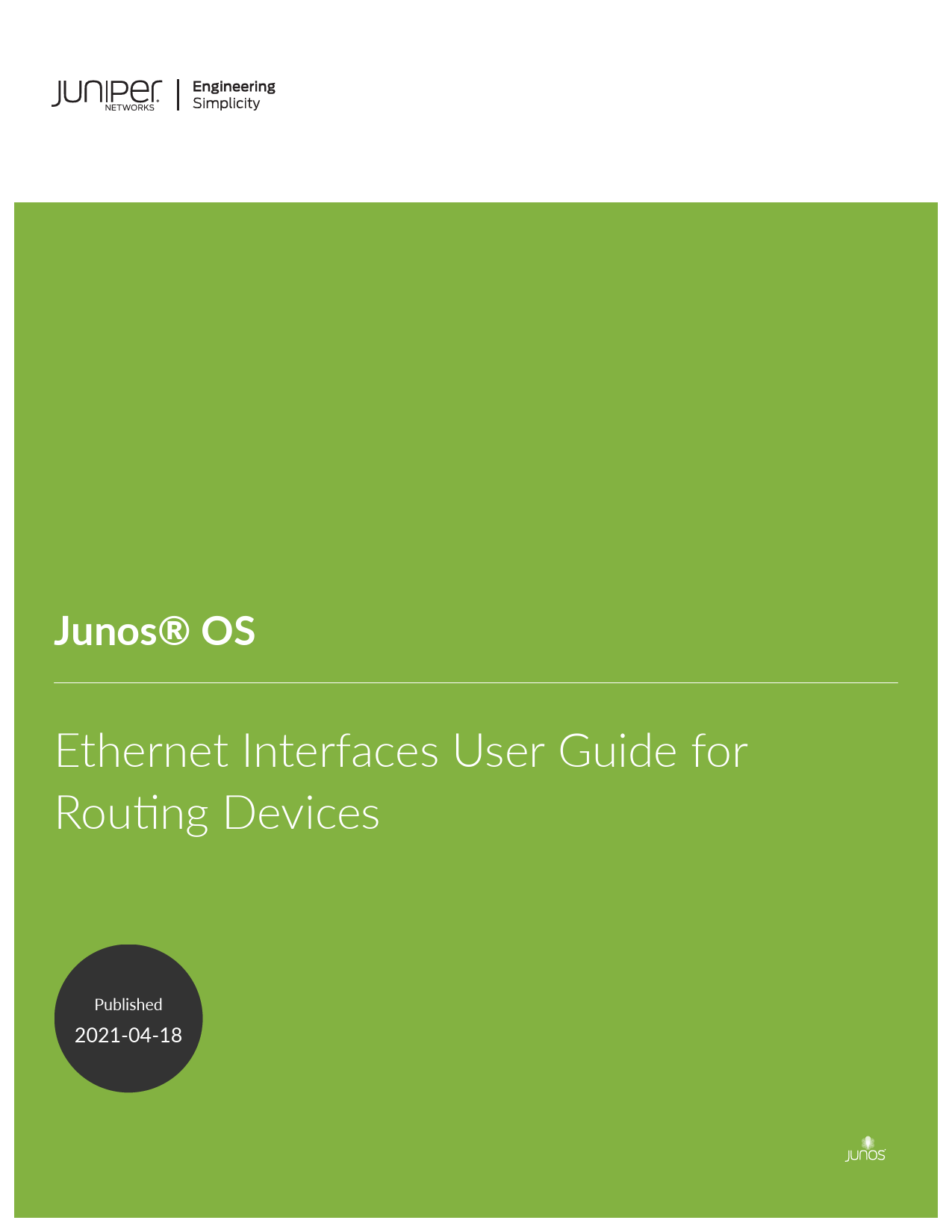
File info: application/pdf · 1826 pages · 5.40MB
Juniper Networks Junos OS Ethernet Interfaces User Guide
This guide provides detailed information on configuring and managing Ethernet interfaces for Juniper Networks routing devices operating with Junos OS. It covers a wide range of topics, including interface setup, advanced configurations like aggregated Ethernet and PPPoE, port speed management, and optical transport network functionalities.
Explore sections on interface properties, flow control, MAC address filtering, and performance monitoring to optimize your network infrastructure. The document also includes troubleshooting steps and best practices for various Ethernet interface types and platforms.
For more information, visit the Juniper Networks official website.