R&S FSW K70 VSA User Manual
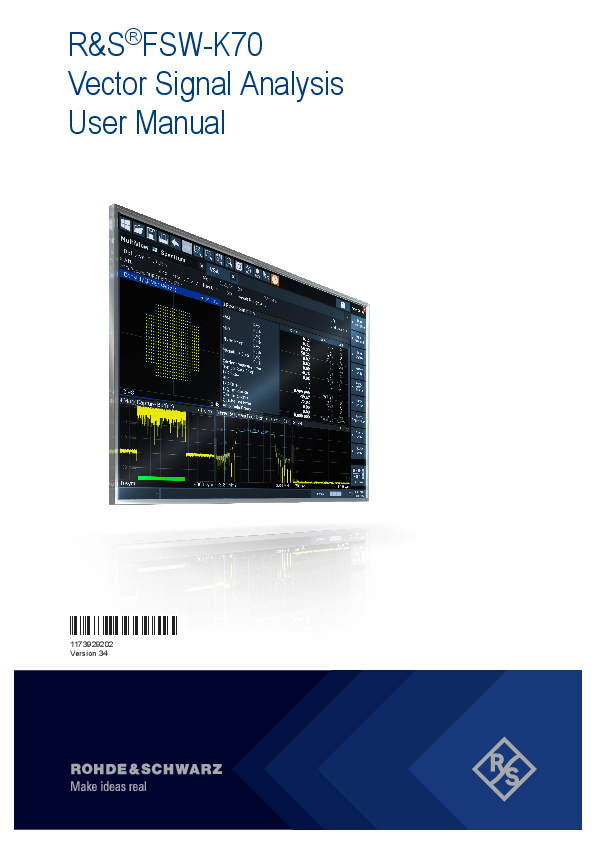
File info: application/pdf · 632 pages · 13.48MB
R&S FSW K70 VSA User Manual
R&S FSW K70 VSA User Manual - Rohde & Schwarz
Separate user manuals are provided for the base unit and the firmware applications: ○ Base unit manual. Contains the description of all instrument modes ...
Extracted Text
R&S�FSW-K70 Vector Signal Analysis User Manual
(;���2)
1173929202 Version 34
This manual applies to the following R&S�FSW models with firmware version 4.90 and later: R&S�FSW8 (1331.5003K08 / 1312.8000K08) R&S�FSW13 (1331.5003K13 / 1312.8000K13) R&S�FSW26 (1331.5003K26 / 1312.8000K26) R&S�FSW43 (1331.5003K43 / 1312.8000K43) R&S�FSW50 (1331.5003K50 / 1312.8000K50) R&S�FSW67 (1331.5003K67 / 1312.8000K67) R&S�FSW85 (1331.5003K85 / 1312.8000K85) This manual applies to the following R&S�FSW models with firmware version 3.20 and higher: R&S�FSW8 (1312.8000K08) R&S�FSW13 (1312.8000K13) R&S�FSW26 (1312.8000K26) R&S�FSW43 (1312.8000K43) R&S�FSW50 (1312.8000K50) R&S�FSW67 (1312.8000K67) R&S�FSW85 (1312.8000K85) The following firmware options are described: R&S FSW-K70 (1313.1416.02) R&S FSW-K70P (1338.3893.xx) R&S FSW-K70M (1338.4177.xx)
� 2021 Rohde & Schwarz GmbH & Co. KG M�hldorfstr. 15, 81671 M�nchen, Germany Phone: +49 89 41 29 - 0 Email: info@rohde-schwarz.com Internet: www.rohde-schwarz.com Subject to change � data without tolerance limits is not binding. R&S� is a registered trademark of Rohde & Schwarz GmbH & Co. KG. Trade names are trademarks of the owners. 1173.9292.02 | Version 34 | R&S�FSW-K70 Throughout this manual, products from Rohde & Schwarz are indicated without the � symbol, e.g. R&S�FSW is indicated as R&S FSW. R&S�SMW200A is indicated as R&S SMW200A.
R&S�FSW-K70
Contents
Contents
1 Documentation Overview...................................................................... 7
1.1 Getting Started Manual.................................................................................................7 1.2 User Manuals and Help.................................................................................................7 1.3 Service Manual.............................................................................................................. 7 1.4 Instrument Security Procedures..................................................................................8 1.5 Printed Safety Instructions.......................................................................................... 8 1.6 Data Sheets and Brochures......................................................................................... 8 1.7 Release Notes and Open-Source Acknowledgment (OSA).......................................8 1.8 Application Notes, Application Cards, White Papers, etc......................................... 8
2 Welcome to the Vector Signal Analysis Application.......................... 9
2.1 Introduction to Vector Signal Analysis..................................................................... 10 2.2 Starting the VSA Application..................................................................................... 11 2.3 Understanding the Display Information.................................................................... 11
3 Measurements and Result Displays...................................................14
3.1 Evaluation Data Sources in VSA............................................................................... 14 3.2 Result Types in VSA....................................................................................................18 3.3 Predefined Display Configuration............................................................................. 60 3.4 Common Parameters in VSA..................................................................................... 61
4 Measurement Basics........................................................................... 63
4.1 Filters and Bandwidths during Signal Processing.................................................. 63 4.2 Sample Rate, Symbol Rate and I/Q Bandwidth........................................................ 70 4.3 Symbol Mapping......................................................................................................... 88 4.4 Overview of the Demodulation Process................................................................. 120 4.5 Signal Model, Estimation and Modulation Errors.................................................. 133 4.6 Measurement Ranges............................................................................................... 150 4.7 Display Points Vs Estimation Points Per Symbol..................................................155 4.8 Capture Buffer Display............................................................................................. 156 4.9 Known Data Files - Dependencies and Restrictions............................................. 158 4.10 Known Data from PRBS Generators....................................................................... 159 4.11 Multi-Modulation Analysis (R&S FSW-K70M)......................................................... 161
User Manual 1173.9292.02 34
3
R&S�FSW-K70
Contents
4.12 I/Q Data Import and Export.......................................................................................167 4.13 VSA in MSRA/MSRT Operating Mode..................................................................... 167
5 Configuration......................................................................................170
5.1 Configuration Overview............................................................................................170 5.2 Configuration According to Digital Standards....................................................... 174 5.3 Signal Description.....................................................................................................176 5.4 Input, Output and Frontend Settings.......................................................................194 5.5 Signal Capture...........................................................................................................219 5.6 Burst and Pattern Configuration............................................................................. 232 5.7 Result Range Configuration.....................................................................................242 5.8 Demodulation Settings............................................................................................. 244 5.9 Measurement Filter Settings.................................................................................... 252 5.10 Evaluation Range Configuration............................................................................. 253 5.11 Adjusting Settings Automatically............................................................................255 5.12 Restoring Factory Settings for Vector Signal Analysis.........................................257
6 Analysis.............................................................................................. 258
6.1 Trace Settings............................................................................................................258 6.2 Trace Export Settings............................................................................................... 262 6.3 Markers...................................................................................................................... 264 6.4 Limit and Display Lines............................................................................................ 269 6.5 Display and Window Configuration.........................................................................273 6.6 Analysis in MSRA/MSRT Mode................................................................................ 277
7 I/Q Data Import and Export................................................................278
8 How to Perform Vector Signal Analysis...........................................279
8.1 How to Perform VSA According to Digital Standards........................................... 279 8.2 How to Perform Customized VSA Measurements................................................. 281 8.3 How to Analyze the Measured Data.........................................................................293
9 Measurement Examples.................................................................... 300
9.1 Connecting the Transmitter and Analyzer.............................................................. 300 9.2 Measurement Example 1: Continuous QPSK Signal............................................. 301 9.3 Measurement Example 2: Burst GSM EDGE Signals............................................ 307
User Manual 1173.9292.02 34
4
R&S�FSW-K70
Contents
10 Troubleshooting the Measurement.................................................. 315
10.1 Flow Chart for Troubleshooting...............................................................................315 10.2 Explanation of Status Bar Messages...................................................................... 317 10.3 Frequently Asked Questions................................................................................... 326
11 Remote Commands for VSA............................................................. 338
11.1 Introduction............................................................................................................... 339 11.2 Common Suffixes......................................................................................................343 11.3 Activating Vector Signal Analysis........................................................................... 344 11.4 Digital Standards.......................................................................................................348 11.5 Configuring VSA....................................................................................................... 350 11.6 Performing a Measurement......................................................................................474 11.7 Analysis..................................................................................................................... 479 11.8 Configuring the Result Display................................................................................508 11.9 Retrieving Results.....................................................................................................524 11.10 Importing and Exporting I/Q Data and Results...................................................... 555 11.11 Status Reporting System......................................................................................... 556 11.12 Deprecated Commands............................................................................................ 567 11.13 Programming Examples........................................................................................... 568
Annex.................................................................................................. 577
A Abbreviations..................................................................................... 577
B Predefined Standards and Settings................................................. 578
C Predefined Measurement and Tx Filters.......................................... 587
C.1 Transmit Filters......................................................................................................... 587 C.2 Measurement Filters................................................................................................. 588 C.3 Typical Combinations of Tx and Measurement Filters.......................................... 589
D ASCII File Export Format for VSA Data............................................590
E Known Data File Syntax Description................................................592
F Formulae............................................................................................. 594
F.1 Trace-based Evaluations.......................................................................................... 594 F.2 Result Summary Evaluations...................................................................................596 F.3 Statistical Evaluations for the Result Summary.................................................... 599
User Manual 1173.9292.02 34
5
R&S�FSW-K70
Contents
F.4 Trace Averaging........................................................................................................ 600 F.5 Analytically Calculated Filters................................................................................. 600 F.6 Standard-Specific Filters..........................................................................................601
List of Commands (VSA)................................................................... 608 Index....................................................................................................621
User Manual 1173.9292.02 34
6
R&S�FSW-K70
Documentation Overview Service Manual
1 Documentation Overview
This section provides an overview of the R&S FSW user documentation. Unless specified otherwise, you find the documents on the R&S FSW product page at: www.rohde-schwarz.com/manual/FSW
1.1 Getting Started Manual
Introduces the R&S FSW and describes how to set up and start working with the product. Includes basic operations, typical measurement examples, and general information, e.g. safety instructions, etc.
A printed version is delivered with the instrument. A PDF version is available for download on the Internet.
1.2 User Manuals and Help
Separate user manuals are provided for the base unit and the firmware applications:
Base unit manual Contains the description of all instrument modes and functions. It also provides an introduction to remote control, a complete description of the remote control commands with programming examples, and information on maintenance, instrument interfaces and error messages. Includes the contents of the getting started manual.
Firmware application manual Contains the description of the specific functions of a firmware application, including remote control commands. Basic information on operating the R&S FSW is not included.
The contents of the user manuals are available as help in the R&S FSW. The help offers quick, context-sensitive access to the complete information for the base unit and the firmware applications.
All user manuals are also available for download or for immediate display on the Internet.
1.3 Service Manual
Describes the performance test for checking the rated specifications, module replacement and repair, firmware update, troubleshooting and fault elimination, and contains mechanical drawings and spare part lists.
The service manual is available for registered users on the global Rohde & Schwarz information system (GLORIS):
User Manual 1173.9292.02 34
7
R&S�FSW-K70
Documentation Overview Application Notes, Application Cards, White Papers, etc.
https://gloris.rohde-schwarz.com
1.4 Instrument Security Procedures
Deals with security issues when working with the R&S FSW in secure areas. It is available for download on the Internet.
1.5 Printed Safety Instructions
Provides safety information in many languages. The printed document is delivered with the product.
1.6 Data Sheets and Brochures
The data sheet contains the technical specifications of the R&S FSW. It also lists the firmware applications and their order numbers, and optional accessories. The brochure provides an overview of the instrument and deals with the specific characteristics. See www.rohde-schwarz.com/brochure-datasheet/FSW
1.7 Release Notes and Open-Source Acknowledgment (OSA)
The release notes list new features, improvements and known issues of the current firmware version, and describe the firmware installation.
The open-source acknowledgment document provides verbatim license texts of the used open source software.
See www.rohde-schwarz.com/firmware/FSW
1.8 Application Notes, Application Cards, White Papers, etc.
These documents deal with special applications or background information on particular topics. See www.rohde-schwarz.com/application/FSW
User Manual 1173.9292.02 34
8
R&S�FSW-K70
Welcome to the Vector Signal Analysis Application
2 Welcome to the Vector Signal Analysis Application
The R&S FSW-K70 is a firmware application that adds functionality to perform Vector Signal Analysis (VSA) to the R&S FSW.
The R&S FSW VSA application performs vector and scalar measurements on digitally modulated single-carrier signals. To perform the measurements it converts RF signals into the complex baseband. The R&S FSW VSA application can also use the optional Digital Baseband interface or the optional Analog Baseband interface to analyze I/Q signals already delivered to the complex baseband. Use of an optional external mixer is also supported.
The R&S FSW VSA application features:
Flexible modulation analysis from MSK to 1024QAM Numerous standard-specific default settings Various graphical, numerical and statistical evaluations and result displays Spectrum analyses of the measurement and error signal Flexible burst search for the analysis of complex signal combinations, short bursts
or signal mix
This user manual contains a description of the functionality that the application provides, including remote control operation.
General R&S FSW functions
The application-independent functions for general tasks on the R&S FSW are also available for VSA measurements and are described in the R&S FSW user manual. In particular, this comprises the following functionality: Data management Test report functionality General software preferences and information
The latest version is available for download at the product homepage
http://www.rohde-schwarz.com/product/FSW.html.
Additional information
Several application notes discussing vector signal analysis using the R&S FSW VSA application are available from the Rohde & Schwarz website:
1EF93: Modulation Accuracy Measurements of DVB-S2 and DVB-S2X Signals
1EF55: EVM Measurements for ZigBee signals in the 2.4 GHz band
1MA171: How to use Rohde & Schwarz Instruments in MATLAB
User Manual 1173.9292.02 34
9
R&S�FSW-K70
Welcome to the Vector Signal Analysis Application Introduction to Vector Signal Analysis
Installation
You can find detailed installation instructions in the R&S FSW Getting Started manual or in the Release Notes.
Introduction to Vector Signal Analysis.....................................................................10 Starting the VSA Application................................................................................... 11 Understanding the Display Information................................................................... 11
2.1 Introduction to Vector Signal Analysis
The goal of vector signal analysis is to determine the quality of the signal that is transmitted by the device under test (DUT) by comparing it against an ideal signal. The DUT is usually connected with the analyzer via a cable. The key task of the analyzer is to determine the ideal signal. Hence, the analyzer aims to reconstruct the ideal signal from the measured signal that is transmitted by the DUT. This ideal signal is commonly referred to as the reference signal, while the signal from the DUT is called the measurement signal.
After extracting the reference signal, the R&S FSW VSA application compares the measurement signal and the reference signal, and the results of this comparison are displayed.
Example:
The most common vector signal analysis measurement is the EVM (Error Vector Magnitude) measurement. Here, the complex baseband reference signal is subtracted from the complex baseband measurement signal. The magnitude of this error vector represents the EVM value. The EVM has the advantage that it "summarizes" all potential errors and distortions in one single value. If the EVM value is low, the signal quality of the DUT is high.
Figure 2-1: Simplified schema of vector signal analysis
User Manual 1173.9292.02 34
10
R&S�FSW-K70
Welcome to the Vector Signal Analysis Application Understanding the Display Information
2.2 Starting the VSA Application
The VSA application adds a new application to the R&S FSW.
To activate the VSA application 1. Select the [MODE] key.
A dialog box opens that contains all operating modes and applications currently available on your R&S FSW. 2. Select the "VSA" item.
The R&S FSW opens a new measurement channel for the VSA application.
The measurement is started immediately with the default settings. It can be configured in the VSA "Overview" dialog box, which is displayed when you select the "Overview" softkey from any menu (see Chapter 5.1, "Configuration Overview", on page 170).
Multiple Measurement Channels and Sequencer Function
When you activate an application, a new measurement channel is created which determines the measurement settings for that application. The same application can be activated with different measurement settings by creating several channels for the same application.
The number of channels that can be configured at the same time depends on the available memory on the instrument.
Only one measurement can be performed at any time, namely the one in the currently active channel. However, in order to perform the configured measurements consecutively, a Sequencer function is provided.
If activated, the measurements configured in the currently active channels are performed one after the other in the order of the tabs. The currently active measurement is indicated by a symbol in the tab label. The result displays of the individual channels are updated in the tabs (as well as the "MultiView") as the measurements are performed. Sequential operation itself is independent of the currently displayed tab.
For details on the Sequencer function see the R&S FSW User Manual.
2.3 Understanding the Display Information
The following figure shows a measurement diagram during analyzer operation. All different information areas are labeled. They are explained in more detail in the following sections.
User Manual 1173.9292.02 34
11
R&S�FSW-K70
2 3 4
Welcome to the Vector Signal Analysis Application Understanding the Display Information
1
5
1 = Channel bar for firmware and measurement settings 2 = Window title bar with diagram-specific (trace) information 3 = Diagram area 4 = Diagram footer with diagram-specific information, depending on measurement application 5 = Instrument status bar with error messages, progress bar and date/time display
Channel bar information
In VSA application, the R&S FSW shows the following settings:
Table 2-1: Information displayed in the channel bar in VSA application
Ref Level
Reference level
Offset
Reference level offset (if not 0)
Cap Len
Capture Length (instead of result length for capture buffer display), see "Capture Length Settings" on page 220
Std/Mod
Selected measurement standard or, if no standard selected, modulation type or loaded user-defined modulation file
Res Len
Result Length
Att
Mechanical and electronic RF attenuation
Freq
Center frequency for the RF signal
SR
Symbol Rate
Tx filter
Transmit filter, see "Transmit Filter Type" on page 179
Res Rng #
Number of the selected result range for burst signals, see Chapter 4.6.1, "Result Range", on page 151
Count
Statistics count for averaging and other statistical operations, see "Statistic Count" on page 231; cannot be edited directly
User Manual 1173.9292.02 34
12
R&S�FSW-K70
Welcome to the Vector Signal Analysis Application Understanding the Display Information
Input
Burst Pattern Equalizer SGL
Input type of the signal source See Chapter 5.4.1, "Input Settings", on page 194 Burst search active (see "Enabling Burst Searches" on page 233) Pattern search active (see "Enabling Pattern Searches" on page 235) Equalizer active (see "State" on page 247 ) The sweep is set to single sweep mode.
In addition, the channel bar also displays information on instrument settings that affect the measurement results even though this is not immediately apparent from the display of the measured values (e.g. transducer or trigger settings). This information is displayed only when applicable for the current measurement.
For details see the R&S FSW Getting Started manual.
Window title bar information For each diagram, the header provides the following information:
1
2
3
5 4 67
Figure 2-2: Window title bar information in VSA application
1 = Window name 2 = Result type 3 = Data source type 4 = Trace color 5 = Trace number 6 = Displayed signal for Meas&Ref or multi data source: M (Meas), R (Ref), C (Capture buffer), E (Error) 7 = Trace mode
Diagram area
The diagram area displays the results according to the selected result displays (see Chapter 3, "Measurements and Result Displays", on page 14).
Diagram footer information
The diagram footer (beneath the diagram) contains the start and stop symbols or time of the evaluation range.
Status bar information
Global instrument settings, the instrument status and any irregularities are indicated in the status bar beneath the diagram. Furthermore, the progress of the current operation is displayed in the status bar.
User Manual 1173.9292.02 34
13
R&S�FSW-K70
Measurements and Result Displays Evaluation Data Sources in VSA
3 Measurements and Result Displays
Various different result displays for VSA measurements are available. Which result types are available depends on the selected data source. You can define which part of the measured signal is to be evaluated and displayed.
The determined result and evaluation ranges are included in the result displays (where useful) to visualize the basis of the displayed values and traces.
For background information on the result and evaluation ranges see Chapter 4.6, "Measurement Ranges", on page 150.)
Evaluation Data Sources in VSA.............................................................................14 Result Types in VSA............................................................................................... 18 Predefined Display Configuration............................................................................60 Common Parameters in VSA.................................................................................. 61
3.1 Evaluation Data Sources in VSA
All data sources for evaluation available for VSA are displayed in the evaluation bar in SmartGrid mode.
The data source determines which result types are available (see Table 3-1). For details on selecting the data source for evaluation see Chapter 6.5, "Display and Window Configuration", on page 273.
In diagrams in the frequency domain (Spectrum transformation, see "Result Type Transformation" on page 275) the usable I/Q bandwidth is indicated by vertical blue lines.
Capture Buffer...............................................................................................................15 Measurement & Reference Signal................................................................................ 15 Symbols........................................................................................................................ 16 Error Vector................................................................................................................... 16
User Manual 1173.9292.02 34
14
R&S�FSW-K70
Measurements and Result Displays Evaluation Data Sources in VSA
Modulation Errors..........................................................................................................16 Modulation Accuracy.....................................................................................................17 Equalizer....................................................................................................................... 17 Multi Source.................................................................................................................. 18
Capture Buffer Displays the captured I/Q data.
In capture buffer result diagrams the result ranges are indicated by green bars along the time axis. The currently displayed result range is indicated by a blue bar.
Figure 3-1: Result ranges for a burst signal
Note: You can use the capture buffer display to navigate through the available result ranges (using Select Result Rng function), and analyze the individual result ranges in separate windows. Once the sweep has stopped, you can change the position of the result range quickly and easily by dragging the blue bar representing the result range to a different position in the capture buffer.
If the optional 2 GHz / 5 GHz bandwidth extension (B2000/B5000) is active, the capture buffer is restricted to 256 000 samples; thus, all data is included in one single range.
The default result type is "Magnitude Absolute".
The following result types are available: Chapter 3.2.21, "Magnitude Absolute", on page 41 Chapter 3.2.22, "Magnitude Overview (Capture Buffer)", on page 43 Chapter 3.2.28, "Real/Imag (I/Q)", on page 49 Chapter 3.2.11, "Frequency Absolute", on page 32 Chapter 3.2.34, "Vector I/Q", on page 58
Remote command: LAY:ADD? '1',BEL,TCAP(see LAYout:ADD[:WINDow]? on page 510)
Measurement & Reference Signal The measurement signal or the ideal reference signal (or both)
The default result type is "Magnitude Relative".
The following result types are available: Chapter 3.2.21, "Magnitude Absolute", on page 41 Chapter 3.2.23, "Magnitude Relative", on page 44
User Manual 1173.9292.02 34
15
R&S�FSW-K70
Measurements and Result Displays Evaluation Data Sources in VSA
Chapter 3.2.26, "Phase Wrap", on page 47 Chapter 3.2.27, "Phase Unwrap", on page 48 Chapter 3.2.11, "Frequency Absolute", on page 32 Chapter 3.2.12, "Frequency Relative", on page 33 Chapter 3.2.28, "Real/Imag (I/Q)", on page 49 Chapter 3.2.10, "Eye Diagram Real (I)", on page 31 Chapter 3.2.9, "Eye Diagram Imag (Q)", on page 29 Chapter 3.2.8, "Eye Diagram Frequency", on page 28 Chapter 3.2.5, "Constellation I/Q", on page 24 Chapter 3.2.34, "Vector I/Q", on page 58 Chapter 3.2.4, "Constellation Frequency", on page 24 Chapter 3.2.33, "Vector Frequency", on page 58
Remote command: LAY:ADD? '1',BEL,REF(see LAYout:ADD[:WINDow]? on page 510)
Symbols The detected symbols (i.e. the detected bits) displayed in a table;
The default result type is a hexadecimal symbol table.
Other formats for the symbol table are available, but no other result types (see Chapter 3.2.32, "Symbol Table", on page 56).
Remote command: LAY:ADD? '1',BEL, SYMB(see LAYout:ADD[:WINDow]? on page 510)
Error Vector The modulated difference between the complex measurement signal and the complex reference signal:
Modulation (measurement signal - reference signal)
For example: EVM = Mag(meas - ref)
The default result type is "EVM".
The following result types are available: Chapter 3.2.7, "Error Vector Magnitude (EVM)", on page 27 Chapter 3.2.28, "Real/Imag (I/Q)", on page 49 Chapter 3.2.34, "Vector I/Q", on page 58
Remote command: LAY:ADD? '1',BEL,EVEC(see LAYout:ADD[:WINDow]? on page 510)
Modulation Errors The difference between the modulated complex samples in the measurement and the modulated reference signal:
Modulation (measurement signal) - Modulation (reference signal)
For example: Magnitude Error = Mag(meas) - Mag(ref)
The default result type is "Magnitude Error".
The following result types are available: Chapter 3.2.21, "Magnitude Absolute", on page 41 Chapter 3.2.25, "Phase Error", on page 46 Chapter 3.2.13, "Frequency Error Absolute", on page 34
User Manual 1173.9292.02 34
16
R&S�FSW-K70
Measurements and Result Displays Evaluation Data Sources in VSA
Chapter 3.2.14, "Frequency Error Relative", on page 36
Remote command: LAY:ADD? '1',BEL,MERR(see LAYout:ADD[:WINDow]? on page 510)
Modulation Accuracy Parameters that characterize the accuracy of modulation.
The default result type is "Result Summary".
The following result types are available: Chapter 3.2.29, "Result Summary", on page 50 Chapter 3.2.1, "Bit Error Rate (BER)", on page 20 The results of a modulation accuracy measurement can be checked for violation of defined limits automatically. If limit check is activated and the measured values exceed the limits, those values are indicated in red in the result summary table. If limit check is activated and no values exceed the limits, the checked values are indicated in green.
Remote command: LAY:ADD? '1',BEL,MACC(see LAYout:ADD[:WINDow]? on page 510)
Equalizer Filter characteristics of the equalizer used to compensate for channel distortion and parameters of the distortion itself.
The following result types are available: Chapter 3.2.18, "Impulse Response Magnitude", on page 39 Chapter 3.2.19, "Impulse Response Phase", on page 40 Chapter 3.2.20, "Impulse Response Real/Imag", on page 41 Chapter 3.2.16, "Frequency Response Magnitude", on page 38 Chapter 3.2.17, "Frequency Response Phase", on page 38 Chapter 3.2.15, "Frequency Response Group Delay", on page 37 Chapter 3.2.3, "Channel Frequency Response Magnitude", on page 23 Chapter 3.2.2, "Channel Frequency Response Group Delay", on page 22
The default result type is "Frequency Response Magnitude".
Remote command: LAY:ADD? '1',BEL,EQU(see LAYout:ADD[:WINDow]? on page 510)
User Manual 1173.9292.02 34
17
R&S�FSW-K70
Measurements and Result Displays Result Types in VSA
Multi Source Combines two data sources in one diagram, with (initially) one trace for each data source. This allows you to compare the errors to the captured or measured data directly in the diagram.
Furthermore, for carrier-in-carrier measurements, this data source makes both carriers visible.
The default result type is "Spec (Meas+Error)".
The following result types are available: Chapter 3.2.30, "Spectrum (Capture Buffer + Error)", on page 53 Chapter 3.2.31, "Spectrum (Measurement + Error)", on page 55
Remote command: LAY:ADD? '1',RIGH,MCOM, see LAYout:ADD[:WINDow]? on page 510
3.2 Result Types in VSA
The available result types for a window depend on the selected evaluation data source.
The SCPI parameters in the following table refer to the CALC:FORM command, see CALCulate<n>:FORMat on page 520.
Table 3-1: Available result types depending on data source
Evaluation Data Source
Result Type
SCPI Parameter
Capture Buffer
Magnitude Absolute (selected capture buffer section)
MAGNitude
Real/Imag (I/Q)
RIMag
Frequency Absolute
FREQuency
Vector I/Q
COMP
Capture Buffer
Magnitude Overview Absolute (entire MOVerview capture buffer)
Meas & Ref Signal
Magnitude Absolute
MAGNitude
Magnitude Relative
MAGNitude
Phase Wrap
PHASe
Phase Unwrap
UPHase
Frequency Absolute
FREQuency
Frequency Relative
FREQuency
Real/Imag (I/Q)
RIMag
Eye Diagram Real (I)
IEYE
Eye Diagram Imag (Q)
QEYE
User Manual 1173.9292.02 34
18
R&S�FSW-K70
Measurements and Result Displays Result Types in VSA
Evaluation Data Source
Result Type
SCPI Parameter
Eye Diagram Frequency
FEYE
Constellation I/Q
CONS
Constellation I/Q (Rotated)
RCON
Vector I/Q
COMP
Constellation Frequency
CONF
Vector Frequency
COVF
Symbols
Binary
-
Octal
-
Decimal
-
Hexadecimal
-
Error Vector
EVM
MAGNitude
Real/Imag (I/Q)
RIMag
Vector I/Q
COMP
Modulation Errors
Magnitude Error
MAGNitude
Phase Error
PHASe
Frequency Error Absolute
FREQuency
Frequency Error Relative
FREQuency
Modulation Accuracy Bit Error Rate
BERate
Result Summary
RSUM
Equalizer
Impulse Response Magnitude
MAGNitude
Impulse Response Phase
UPHase
Impulse Response Real/Imag
RIMag
Frequency Response Magnitude
MAGNitude
Frequency Response Phase
UPHase
Frequency Response Group Delay GDELay
Channel Frequency Response Magni- MAGNitude tude
Channel Frequency Response Group GDELay Delay
Multi Source
Spectrum (Real/Imag) (Capture buffer RIMag (query only) + Error)
Spectrum (Real/Imag) (Measurement RIMag (query only) + Error)
User Manual 1173.9292.02 34
19
R&S�FSW-K70
Measurements and Result Displays Result Types in VSA
For details on selecting the data source and result types for evaluation see Chapter 6.5, "Display and Window Configuration", on page 273.
Remote command:
CALCulate<n>:FORMat on page 520
Bit Error Rate (BER)................................................................................................20 Channel Frequency Response Group Delay.......................................................... 22 Channel Frequency Response Magnitude..............................................................23 Constellation Frequency......................................................................................... 24 Constellation I/Q......................................................................................................24 Constellation I/Q (Rotated)......................................................................................26 Error Vector Magnitude (EVM)................................................................................ 27 Eye Diagram Frequency......................................................................................... 28 Eye Diagram Imag (Q)............................................................................................ 29 Eye Diagram Real (I)...............................................................................................31 Frequency Absolute................................................................................................ 32 Frequency Relative................................................................................................. 33 Frequency Error Absolute....................................................................................... 34 Frequency Error Relative........................................................................................ 36 Frequency Response Group Delay.........................................................................37 Frequency Response Magnitude............................................................................ 38 Frequency Response Phase...................................................................................38 Impulse Response Magnitude.................................................................................39 Impulse Response Phase....................................................................................... 40 Impulse Response Real/Imag................................................................................. 41 Magnitude Absolute................................................................................................ 41 Magnitude Overview (Capture Buffer).....................................................................43 Magnitude Relative................................................................................................. 44 Magnitude Error...................................................................................................... 45 Phase Error............................................................................................................. 46 Phase Wrap............................................................................................................ 47 Phase Unwrap.........................................................................................................48 Real/Imag (I/Q)........................................................................................................49 Result Summary......................................................................................................50 Spectrum (Capture Buffer + Error)..........................................................................53 Spectrum (Measurement + Error)........................................................................... 55 Symbol Table...........................................................................................................56 Vector Frequency.................................................................................................... 58 Vector I/Q................................................................................................................ 58
3.2.1 Bit Error Rate (BER)
A bit error rate (BER) measurement compares the transmitted bits with the determined symbol decision bits: BER = error bits / number of analyzed bits As a prerequisite for this measurement, the VSA application must know which bit sequences are correct, i.e. which bit sequences may occur. This knowledge must be
User Manual 1173.9292.02 34
20
R&S�FSW-K70
Measurements and Result Displays Result Types in VSA
provided as a list of possible data sequences in xml format, which is loaded in the VSA application (see Chapter 4.9, "Known Data Files - Dependencies and Restrictions", on page 158).
Auxiliary tool to create Known Data files An auxiliary tool to create Known Data files from data that is already available in the R&S FSW VSA application is provided with the instrument free of charge. See Chapter 8.2.4.2, "How to Create Known Data Files", on page 290.
Alternatively, for data generated by a pseudo-random bit sequence (PRBS) generator, you can specify the algorithm used to generate the data, so the R&S FSW VSA application knows which sequences may occur. This function requires the R&S FSW-K70P option. See Chapter 4.10, "Known Data from PRBS Generators", on page 159.
If known data is specified in the application, the BER result display is available for the following source types:
Modulation Accuracy
Note that this measurement may take some time, as each symbol decision must be compared to the possible data sequences one by one. The BER measurement is an indicator for the quality of the demodulated signal. High BER values indicate problems such as: inadequate demodulation settings poor quality in the source data false or missing sequences in the Known Data file result range alignment leads to a mismatch of the input data with the defined
sequences
A BER value of 0.5 means that for at least one measurement no matching sequence was found. See also Chapter 4.4.3, "Demodulation and Symbol Decisions", on page 125 and the application sheet R&S�FSW-K70 Measuring the BER and the EVM for Signals with Low SNR on the Rohde & Schwarz Internet site.
The following information is provided in the BER result display: Bit Error Rate: error bits / number of analyzed bits Total # of Errors: number of detected bit errors (known data compared to symbol
decisions) Total # of Bits: number of analyzed bits
For each of these results, the following values are provided:
User Manual 1173.9292.02 34
21
R&S�FSW-K70
Measurements and Result Displays Result Types in VSA
BER Result Current Minimum Maximum Accumulative
Description Value for current result range Minimum "Current" value during the current measurement Maximum "Current" value during the current measurement Total value over several measurements; for BER: Total # of Errors / Total # of Bits (similar to average function)
Remote commands: LAY:ADD? '1',BEL,MACC to define the required source type (see LAYout:ADD[:WINDow]? on page 510) CALC:FORM BER to define the result type (see CALCulate<n>:FORMat on page 520) CALC:BER? to query the results (see CALCulate<n>:BERate? on page 539)
3.2.2 Channel Frequency Response Group Delay
The Frequency Response Group Delay of the channel is the derivation of phase over frequency for the original input signal. It is a measure of phase distortion.
Remote commands:
LAY:ADD? '1',BEL,EQU to define the required source type (see LAYout:ADD[:WINDow]? on page 510) CALC:FEED 'XFR:DDEM:IRAT' to define the channel frequency response result type (see CALCulate<n>:FEED on page 519)
User Manual 1173.9292.02 34
22
R&S�FSW-K70
Measurements and Result Displays Result Types in VSA
CALC:FORM GDEL
to define the group delay result type (see CALCulate<n>:FORMat on page 520)
TRAC:DATA? TRACE1
to query the trace results (see TRACe<n>[:DATA]? TRACE<n> and Chapter 11.9.2.6, "Equalizer", on page 533)
3.2.3 Channel Frequency Response Magnitude
The frequency response magnitude of the channel indicates which distortions occurred during transmission of the input signal. It is only determined if the equalizer is activated.
The bandwidth for which the channel transfer function can be estimated is not only limited by the usable I/Q bandwidth, but also by the bandwidth of the analyzed input signal. Areas with low reception power, e.g. at the filter edges, may suffer from less accurate estimation results.
Remote commands:
LAY:ADD? '1',BEL,EQU
to define the required source type (see LAYout:ADD[:WINDow]? on page 510)
CALC:FEED 'XFR:DDEM:IRAT'
to define the channel frequency response result type (see CALCulate<n>:FEED on page 519)
CALC:FORM MAGN
to define the magnitude result type (see CALCulate<n>:FORMat on page 520)
TRAC:DATA? TRACE1
to query the trace results (see TRACe<n>[:DATA]? TRACE<n> and Chapter 11.9.2.6, "Equalizer", on page 533)
User Manual 1173.9292.02 34
23
R&S�FSW-K70
Measurements and Result Displays Result Types in VSA
3.2.4 Constellation Frequency
The instantaneous frequency of the source signal (without inter-symbol interference) as an X/Y plot; only the symbol decision instants are drawn and not connected. Available for source types: Meas & Ref Signal
Figure 3-2: Result display "Constellation Frequency"
A special density trace mode is available for this diagram. The occurrance of each value within the current result range or evaluation range is indicated by color.
Remote commands: LAY:ADD? '1',BEL,MEAS to define the required source type (see LAYout:ADD[:WINDow]? on page 510) CALC:FORM CONF to define the result type (see CALCulate<n>:FORMat on page 520) TRAC:DATA? TRACE1 to query the trace results (see TRACe<n>[:DATA]? TRACE<n> and Chapter 11.9.2.3, "Polar Diagrams", on page 532)
3.2.5 Constellation I/Q
The complex source signal (without inter-symbol interference) as an X/Y plot; only the (de-rotated) symbol decision instants are drawn and not connected Available for source types: Meas & Ref Signal
User Manual 1173.9292.02 34
24
R&S�FSW-K70
Measurements and Result Displays Result Types in VSA
Figure 3-3: Constellation I/Q diagram for QPSK modulated signal
Markers in the Constellation diagram
Using markers you can detect individual constellation points for a specific symbol. When you activate a marker in the Constellation diagram, its position is defined by the symbol the point belongs to, while the marker result indicates the I and Q values of the point.
Constellation for subframe or symbol types in multi-modulation signals For signals with a user-defined frame structure (see Chapter 4.11, "Multi-Modulation Analysis (R&S FSW-K70M)", on page 161), the constellation diagram displays all symbols in the entire frame by default. However, if you restrict the evaluation range to the symbols of a particular subframe, only those constellation points are displayed (see Chapter 5.10, "Evaluation Range Configuration", on page 253). You can also define different colored traces for different symbol types (see Chapter 6.1, "Trace Settings", on page 258).
User Manual 1173.9292.02 34
25
R&S�FSW-K70
Measurements and Result Displays Result Types in VSA
Density trace
A special density trace mode is available for this diagram. The occurrance of each value within the current result range or evaluation range is indicated by color.
Figure 3-4: Example for a density constellation trace
Remote commands: LAY:ADD? '1',BEL,MEAS to define the required source type (see LAYout:ADD[:WINDow]? on page 510) CALC:FORM CONS to define the result type (see CALCulate<n>:FORMat on page 520) TRAC:DATA? TRACE1 to query the trace results (see TRACe<n>[:DATA]? TRACE<n> and Chapter 11.9.2.3, "Polar Diagrams", on page 532) CALCulate<n>:MARKer<m>:Y? on page 485, to query the marker I/Q values
3.2.6 Constellation I/Q (Rotated)
The complex source signal as an X/Y plot; As opposed to the common Constellation I/Q display, the symbol decision instants, including the rotated ones, are drawn and not connected. Available for source types: Meas & Ref Signal
This result type is only available for signals with a rotating modulation.
User Manual 1173.9292.02 34
26
R&S�FSW-K70
Measurements and Result Displays Result Types in VSA
Figure 3-5: Result display "Constellation I/Q (Rotated)" vs. common "Constellation I/Q" for 3/ 8-8PSK modulation
A special density trace mode is available for this diagram. The occurrance of each value within the current result range or evaluation range is indicated by color.
Remote commands: LAY:ADD? '1',BEL,MEAS to define the required source type (see LAYout:ADD[:WINDow]? on page 510) CALC:FORM RCON to define the result type (see CALCulate<n>:FORMat on page 520) TRAC:DATA? TRACE1 to query the trace results (see TRACe<n>[:DATA]? TRACE<n> and Chapter 11.9.2.3, "Polar Diagrams", on page 532)
3.2.7 Error Vector Magnitude (EVM)
Displays the error vector magnitude as a function of symbols or time.
EVM t
EV t
C
with t=n�TD and TD=the duration of one sampling period at the sample rate defined by the display points per symbol parameter (see "Display Points/Sym" on page 275).
The normalization constant C is chosen according to the EVM normalization. By default C� is the mean power of the reference signal.
C
1 K
k
REF k T 2
and
T duration of symbol periods
User Manual 1173.9292.02 34
27
R&S�FSW-K70
Measurements and Result Displays Result Types in VSA
Note that k=0.5�n�T for Offset QPSK with inactive Offset EVM.
Figure 3-6: Result display "Error Vector Magnitude"
For signals with a user-defined frame structure (see Chapter 4.11, "Multi-Modulation Analysis (R&S FSW-K70M)", on page 161), the individual subframes are indicated by vertical green lines. Available for source types: Error Vector
Remote commands: LAY:ADD? '1',BEL,EVEC to define the required source type (see LAYout:ADD[:WINDow]? on page 510) CALC:FORM MAGN to define the result type (see CALCulate<n>:FORMat on page 520) TRAC:DATA? TRACE1 to query the trace results (see TRACe<n>[:DATA]? TRACE<n> and Chapter 11.9.2.2, "Cartesian Diagrams", on page 531)
3.2.8 Eye Diagram Frequency
The eye diagram of the currently measured frequencies and/or the reference signal. The time span of the data depends on the evaluation range (capture buffer). Available for source types: Meas & Ref Signal
User Manual 1173.9292.02 34
28
R&S�FSW-K70
Measurements and Result Displays Result Types in VSA
Display lines are available in eye diagrams which allow you to determine the size of the eye, see also Chapter 8.3.2, "How to Measure the Size of an Eye", on page 297.
A special density trace mode is available for this diagram. The occurrance of each value within the current result range or evaluation range is indicated by color.
Figure 3-7: Result display "Eye Diagram Frequency" with density trace
Remote commands: LAY:ADD? '1',BEL,MEAS to define the required source type (see LAYout:ADD[:WINDow]? on page 510) CALC:FORM FEYE to define the result type (see CALCulate<n>:FORMat on page 520) TRAC:DATA? TRACE1 to query the trace results (see TRACe<n>[:DATA]? TRACE<n> and Chapter 11.9.2.2, "Cartesian Diagrams", on page 531) Chapter 11.7.3, "Configuring Display Lines for Eye Diagrams", on page 495
3.2.9 Eye Diagram Imag (Q)
The eye pattern of the quadrature (Q) channel; the x-axis range is from -1 to +1 symbols (MSK: -2 to +2) Available for source types: Meas & Ref Signal
User Manual 1173.9292.02 34
29
R&S�FSW-K70
Measurements and Result Displays Result Types in VSA
Figure 3-8: Result display "Eye Diagram Imag (Q)"
Display lines are available in eye diagrams which allow you to determine the size of the eye, see also Chapter 8.3.2, "How to Measure the Size of an Eye", on page 297.
A special density trace mode is available for this diagram. The occurrance of each value within the current result range or evaluation range is indicated by color.
Figure 3-9: Result display "Eye Diagram Imag (Q)" with density trace
Remote commands: LAY:ADD? '1',BEL,MEAS to define the required source type (see LAYout:ADD[:WINDow]? on page 510) CALC:FORM QEYE to define the result type (see CALCulate<n>:FORMat on page 520) TRAC:DATA? TRACE1
User Manual 1173.9292.02 34
30
R&S�FSW-K70
Measurements and Result Displays Result Types in VSA
to query the trace results (see TRACe<n>[:DATA]? TRACE<n> and Chapter 11.9.2.2, "Cartesian Diagrams", on page 531)
Chapter 11.7.3, "Configuring Display Lines for Eye Diagrams", on page 495
3.2.10 Eye Diagram Real (I)
The eye pattern of the inphase (I) channel; the x-axis value range is from -1 to +1 symbols (MSK: -2 to +2) Available for source types: Meas & Ref Signal
Figure 3-10: Result display "Eye Diagram Real (I)"
Display lines are available in eye diagrams which allow you to determine the size of the eye, see also Chapter 8.3.2, "How to Measure the Size of an Eye", on page 297.
A special density trace mode is available for this diagram. The occurrance of each value within the current result range or evaluation range is indicated by color.
Remote commands: LAY:ADD? '1',BEL,MEAS to define the required source type (see LAYout:ADD[:WINDow]? on page 510) CALC:FORM IEYE to define the result type (see CALCulate<n>:FORMat on page 520) TRAC:DATA? TRACE1 to query the trace results (see TRACe<n>[:DATA]? TRACE<n> and Chapter 11.9.2.2, "Cartesian Diagrams", on page 531)
User Manual 1173.9292.02 34
31
R&S�FSW-K70
Measurements and Result Displays Result Types in VSA
Chapter 11.7.3, "Configuring Display Lines for Eye Diagrams", on page 495
3.2.11 Frequency Absolute
The instantaneous frequency of the signal source; the absolute value is displayed in Hz. Available for source types: Meas & Ref Signal Capture Buffer
Figure 3-11: Frequency Absolute result display
Meas&Ref signal:
FREQMEAS t
1 2
d dt
MEAS
t
with t=n�TD and TD=the duration of one sampling period at the sample rate defined by the display points per symbol parameter (see "Display Points/Sym" on page 275).
For signals with a user-defined frame structure (see Chapter 4.11, "Multi-Modulation Analysis (R&S FSW-K70M)", on page 161), and based on the "meas and ref" signal, the individual subframes are indicated by vertical green lines.
Capture buffer:
FREQCAPT . t
1 2
d dt
Captt
User Manual 1173.9292.02 34
32
R&S�FSW-K70
Measurements and Result Displays Result Types in VSA
When evaluating the capture buffer, the absolute frequency is derived from the measured phase, with TD=the duration of one sampling period at the sample rate (see "Sample Rate" on page 220).
Note that this result display is based on an individual capture buffer range. If more than 256 000 samples are captured, overlapping ranges with a size of 256 000 each are created. Only one range at a time can be displayed in the Frequency Absolute result display. For details see Chapter 4.8, "Capture Buffer Display", on page 156.
This measurement is mainly of interest when using the MSK or FSK modulation, but can also be used for the PSK/QAM modulations. However, since these modulations can have transitions through zero in the I/Q plane, in this case you might notice uncritical spikes. This is due to the fact that the phase of zero (or a complex value close to zero) is of limited significance, but still influences the result of the instantaneous frequency measurement.
Remote commands:
LAY:ADD? '1',BEL,MEAS
to define the required source type (see LAYout:ADD[:WINDow]? on page 510)
CALC:FORM FREQ
to define the result type (see CALCulate<n>:FORMat on page 520)
TRAC:DATA? TRACE1
to query the trace results (see TRACe<n>[:DATA]? TRACE<n> and Chapter 11.9.2.1, "Capture Buffer Results", on page 531/Chapter 11.9.2.2, "Cartesian Diagrams", on page 531)
3.2.12 Frequency Relative
The instantaneous frequency of the signal source.
The results are normalized to the symbol rate (PSK and QAM modulated signals), the estimated FSK deviation (FSK modulated signals) or one quarter of the symbol rate (MSK modulated signals).
FREQMEAS t
1 2
d dt
MEAS
t
with t=n�TD and TD=the duration of one sampling period at the sample rate defined by the display points per symbol parameter (see "Display Points/Sym" on page 275).
This measurement is mainly of interest when using the MSK or FSK modulation, but can also be used for the PSK/QAM modulations. See also the note for Chapter 3.2.11, "Frequency Absolute", on page 32.
User Manual 1173.9292.02 34
33
R&S�FSW-K70
Available for source types: Meas & Ref Signal
Measurements and Result Displays Result Types in VSA
Figure 3-12: Result display "Frequency Relative"
For signals with a user-defined frame structure (see Chapter 4.11, "Multi-Modulation Analysis (R&S FSW-K70M)", on page 161), the individual subframes are indicated by vertical green lines.
Remote commands: LAY:ADD? '1',BEL,MEAS to define the required source type (see LAYout:ADD[:WINDow]? on page 510) CALC:FORM FREQ to define the result type (see CALCulate<n>:FORMat on page 520) DISP:TRAC:Y:MODE REL to define relative values (see DISPlay[:WINDow<n>][:SUBWindow<w>]: TRACe<t>:Y[:SCALe]:MODE on page 524) TRAC:DATA? TRACE1 to query the trace results (see TRACe<n>[:DATA]? TRACE<n> and Chapter 11.9.2.2, "Cartesian Diagrams", on page 531)
3.2.13 Frequency Error Absolute
Displays the error of the instantaneous frequency in Hz of the measurement signal with respect to the reference signal as a function of symbols over time.
FREQ _ ERRt FREQMEAS t FREQREF t
with t=n�TD and TD=the duration of one sampling period at the sample rate defined by the display points per symbol parameter (see "Display Points/Sym" on page 275). Note that this measurement does not consider a possible carrier frequency offset. This has already been compensated for in the measurement signal.
User Manual 1173.9292.02 34
34
R&S�FSW-K70
Measurements and Result Displays Result Types in VSA
This measurement is mainly of interest when using the MSK or FSK modulation, but can also be used for the PSK/QAM modulations. However, since these modulations can have transitions through zero in the I/Q plane, in this case you might notice uncritical spikes. This is due to the fact that the phase of zero (or a complex value close to zero) has in fact limited significance, but still influences the result of the current frequency measurement.
Figure 3-13: Result display "Frequency Error Absolute"
Available for source types: Modulation Errors For signals with a user-defined frame structure (see Chapter 4.11, "Multi-Modulation Analysis (R&S FSW-K70M)", on page 161), the individual subframes are indicated by vertical green lines.
Remote commands: LAY:ADD? '1',BEL,MERR to define the required source type (see LAYout:ADD[:WINDow]? on page 510) CALC:FORM FREQ to define the result type (see CALCulate<n>:FORMat on page 520) TRAC:DATA? TRACE1 to query the trace results (see TRACe<n>[:DATA]? TRACE<n> and Chapter 11.9.2.2, "Cartesian Diagrams", on page 531)
User Manual 1173.9292.02 34
35
R&S�FSW-K70
Measurements and Result Displays Result Types in VSA
3.2.14 Frequency Error Relative
Displays the error of the instantaneous frequency of the measurement signal with respect to the reference signal as a function of symbols over time. The results are normalized to the symbol rate (PSK and QAM modulated signals), the estimated FSK deviation (FSK modulated signals) or one quarter of the symbol rate (MSK modulated signals).
FREQ _ ERRt FREQMEAS t FREQREF t
with t=n�TD and TD=the duration of one sampling period at the sample rate defined by the display points per symbol parameter (see "Display Points/Sym" on page 275).
This measurement is mainly of interest when using the MSK or FSK modulation, but can also be used for the PSK/QAM modulations. See also the note for Chapter 3.2.13, "Frequency Error Absolute", on page 34.
Figure 3-14: Result display "Frequency Error Relative"
Available for source types: Modulation Errors For signals with a user-defined frame structure (see Chapter 4.11, "Multi-Modulation Analysis (R&S FSW-K70M)", on page 161), the individual subframes are indicated by vertical green lines.
Remote commands: LAY:ADD? '1',BEL,MERR to define the required source type (see LAYout:ADD[:WINDow]? on page 510) CALC:FORM FREQ
User Manual 1173.9292.02 34
36
R&S�FSW-K70
Measurements and Result Displays Result Types in VSA
to define the result type (see CALCulate<n>:FORMat on page 520)
DISP:TRAC:Y:MODE REL
to define relative values (see DISPlay[:WINDow<n>][:SUBWindow<w>]: TRACe<t>:Y[:SCALe]:MODE on page 524)
TRAC:DATA? TRACE1
to query the trace results (see TRACe<n>[:DATA]? TRACE<n> and Chapter 11.9.2.2, "Cartesian Diagrams", on page 531)
3.2.15 Frequency Response Group Delay
The Frequency Response Group Delay of the equalizer is the derivation of phase over frequency. It is a measure of phase distortion.
Available for source types: Equalizer
Remote commands: LAY:ADD? '1',BEL,EQU to define the required source type (see LAYout:ADD[:WINDow]? on page 510) CALC:FEED 'XFR:DDEM:RAT' to define the frequency response result type (see CALCulate<n>:FEED on page 519) CALC:FORM GDEL to define the group delay result type (see CALCulate<n>:FORMat on page 520) TRAC:DATA? TRACE1 to query the trace results (see TRACe<n>[:DATA]? TRACE<n> and Chapter 11.9.2.6, "Equalizer", on page 533)
User Manual 1173.9292.02 34
37
R&S�FSW-K70
Measurements and Result Displays Result Types in VSA
3.2.16 Frequency Response Magnitude
Magnitude of the frequency response of the current equalizer. Note that the frequency response of the equalizer is not a pure inverted function of the channel response, as both functions are calculated independently. The frequency response is calculated by determining an optimal EVM for the input signal.
Available for source types: Equalizer
Remote commands: LAY:ADD? '1',BEL,EQU to define the required source type (see LAYout:ADD[:WINDow]? on page 510) CALC:FEED 'XFR:DDEM:RAT' to define the frequency response result type (see CALCulate<n>:FEED on page 519) CALC:FORM MAGN to define the magnitude result type (see CALCulate<n>:FORMat on page 520) TRAC:DATA? TRACE1 to query the trace results (see TRACe<n>[:DATA]? TRACE<n> and Chapter 11.9.2.6, "Equalizer", on page 533)
3.2.17 Frequency Response Phase
Phase of the frequency response of the current equalizer. Available for source types: Equalizer
Remote commands: LAY:ADD? '1',BEL,EQU
User Manual 1173.9292.02 34
38
R&S�FSW-K70
Measurements and Result Displays Result Types in VSA
to define the required source type (see LAYout:ADD[:WINDow]? on page 510) CALC:FEED 'XFR:DDEM:RAT'
to define the frequency response result type (see CALCulate<n>:FEED on page 519) CALC:FORM UPH
to define the unwrapped phase result type (see CALCulate<n>:FORMat on page 520)
TRAC:DATA? TRACE1
to query the trace results (see TRACe<n>[:DATA]? TRACE<n> and Chapter 11.9.2.6, "Equalizer", on page 533)
3.2.18 Impulse Response Magnitude
The Impulse Response Magnitude shows the magnitude of the equalizer filter in the time domain.
Available for source types: Equalizer
Remote commands: LAY:ADD? '1',BEL,EQU to define the required source type (see LAYout:ADD[:WINDow]? on page 510) CALC:FEED 'XTIM:DDEM:IMP' to define the impulse response result type (see CALCulate<n>:FEED on page 519) CALC:FORM MAGN to define the magnitude result type (see CALCulate<n>:FORMat on page 520) TRAC:DATA? TRACE1
User Manual 1173.9292.02 34
39
R&S�FSW-K70
Measurements and Result Displays Result Types in VSA
to query the trace results (see TRACe<n>[:DATA]? TRACE<n> and Chapter 11.9.2.6, "Equalizer", on page 533)
3.2.19 Impulse Response Phase
The Impulse Response Phase shows the phase of the equalizer coefficients in the time domain.
Available for source types: Equalizer
Remote commands: LAY:ADD? '1',BEL,EQU to define the required source type (see LAYout:ADD[:WINDow]? on page 510) CALC:FEED 'XTIM:DDEM:IMP' to define the impulse response result type (see CALCulate<n>:FEED on page 519) CALC:FORM UPH to define the phase result type (see CALCulate<n>:FORMat on page 520) TRAC:DATA? TRACE1 to query the trace results (see TRACe<n>[:DATA]? TRACE<n> and Chapter 11.9.2.6, "Equalizer", on page 533)
User Manual 1173.9292.02 34
40
R&S�FSW-K70
Measurements and Result Displays Result Types in VSA
3.2.20 Impulse Response Real/Imag
The Real/Imag diagram of the impulse response is a stem diagram. It displays the filter characteristics in the time domain for both the I and the Q branches individually. Using this information the equalizer is uniquely characterized and can be recreated by other applications.
Available for source types: Equalizer
Remote commands: LAY:ADD? '1',BEL,EQU To define the required source type (see LAYout:ADD[:WINDow]? on page 510) CALC:FEED 'XTIM:DDEM:IMP' To define the impulse response result type (see CALCulate<n>:FEED on page 519) CALC:FORM RIM To define the real/imag result type (see CALCulate<n>:FORMat on page 520) TRAC:DATA? TRACE1 To query the trace results (see TRACe<n>[:DATA]? TRACE<n> and Chapter 11.9.2.6, "Equalizer", on page 533)
3.2.21 Magnitude Absolute
Source type capture buffer: Magnitude absolute, that is: the actual signal amplitude, of the captured signal in the capture buffer.
User Manual 1173.9292.02 34
41
R&S�FSW-K70
Measurements and Result Displays Result Types in VSA
Figure 3-15: Result display "Magnitude Absolute" for capture buffer data
For capture buffers containing more than 256,000 samples, the magnitude for a section of the capture buffer (max. 256 000 samples) is displayed. The section is selected such that it surrounds the currently selected result range. The currently displayed section is indicated in the Magnitude Overview (Capture Buffer) using vertical blue lines.
To display the entire capture buffer with all sections in one diagram, use the Magnitude Overview (Capture Buffer) result display.
Note that trace modes that calculate results for several sweeps (Average, MinHold, MaxHold) are not available for the Magnitude absolute result display. For more information on the capture buffer see Chapter 4.8, "Capture Buffer Display", on page 156.
Source type Meas & Ref Signal: The actual signal amplitude is displayed:
MagMEAS t MEASt
with t = n�TD and TD = the duration of one sampling period at the defined sample rate defined by the display points per symbol parameter (see "Display Points/Sym" on page 275) For signals with a user-defined frame structure (see Chapter 4.11, "Multi-Modulation Analysis (R&S FSW-K70M)", on page 161), and based on the "Meas and Ref" signal, the individual subframes are indicated by vertical green lines.
Remote commands: LAY:ADD? '1',BEL,CBUF To define the required source type (see LAYout:ADD[:WINDow]? on page 510)
User Manual 1173.9292.02 34
42
R&S�FSW-K70
Measurements and Result Displays Result Types in VSA
CALC:FORM MAGN To define the result type (see CALCulate<n>:FORMat on page 520) TRAC:DATA? TRACE1 To query the trace results (see TRACe<n>[:DATA]? TRACE<n> and Chapter 11.9.2.1, "Capture Buffer Results", on page 531) To query the start of the result range: [SENSe:]DDEMod:SEARch:MBURst:STARt[:SYMBols]? on page 537 [SENSe:]DDEMod:SEARch:MBURst:STARt:SAMPles? on page 537
3.2.22 Magnitude Overview (Capture Buffer)
Magnitude of the source signal in the entire capture buffer; the actual signal amplitude is displayed:
MagMEAS t MEASt
with t=n�TD and
TD=the duration of one sampling period at the sample rate defined by the display points per symbol parameter (see "Display Points/Sym" on page 275)
Note that for very large numbers of samples (>25 000), the samples are mapped to 25 000 trace points using an autopeak detector for display. Thus, this result display is not suitable to detect transient effects or analyze individual symbols closely. For these purposes, use the Magnitude Absolute result display instead.
The Magnitude Overview (Capture Buffer) is only available for the source type: Capture Buffer
Figure 3-16: Result display "Magnitude Overview (Capture Buffer)"
For more information on the capture buffer see Chapter 4.8, "Capture Buffer Display", on page 156.
Restrictions Note the following restrictions that apply to this result display: Only one trace is available Only the trace modes "Clear/Write" and "View" are available.
See also Chapter 6.1, "Trace Settings", on page 258.
User Manual 1173.9292.02 34
43
R&S�FSW-K70
Measurements and Result Displays Result Types in VSA
Remote commands: LAY:ADD? '1',BEL,CBUF to define the required source type (see LAYout:ADD[:WINDow]? on page 510) CALC:FORM MOV to define the result type (see CALCulate<n>:FORMat on page 520) TRAC:DATA? TRACE1 to query the trace results (see TRACe<n>[:DATA]? TRACE<n> and Chapter 11.9.2.1, "Capture Buffer Results", on page 531)
3.2.23 Magnitude Relative
Magnitude of the source signal; the signal amplitude is scaled to the ideal reference signal Available for source types: Meas & Ref Signal
Figure 3-17: Result display "Magnitude Relative"
For signals with a user-defined frame structure (see Chapter 4.11, "Multi-Modulation Analysis (R&S FSW-K70M)", on page 161), and based on the "Meas and Ref" signal, the individual subframes are indicated by vertical green lines.
Remote commands: LAY:ADD? '1',BEL,MEAS to define the required source type (see LAYout:ADD[:WINDow]? on page 510) CALC:FORM MAGN
User Manual 1173.9292.02 34
44
R&S�FSW-K70
Measurements and Result Displays Result Types in VSA
to define the result type (see CALCulate<n>:FORMat on page 520)
DISP:TRAC:Y:MODE REL
to define relative values (see DISPlay[:WINDow<n>][:SUBWindow<w>]: TRACe<t>:Y[:SCALe]:MODE on page 524)
TRAC:DATA? TRACE1
to query the trace results (see TRACe<n>[:DATA]? TRACE<n> and Chapter 11.9.2.2, "Cartesian Diagrams", on page 531)
3.2.24 Magnitude Error
Displays the magnitude error of the measurement signal with respect to the reference signal (as a function of symbols over time)
MAG _ ERRt MAGMEAS t MAGREF t
with t=n�TD and TD=the duration of one sampling period at the sample rate defined by the display points per symbol parameter (see "Display Points/Sym" on page 275).
Figure 3-18: Result display "Magnitude Error"
Available for source types: Modulation Errors For signals with a user-defined frame structure (see Chapter 4.11, "Multi-Modulation Analysis (R&S FSW-K70M)", on page 161), the individual subframes are indicated by vertical green lines.
Remote commands: LAY:ADD? '1',BEL,MERR
User Manual 1173.9292.02 34
45
R&S�FSW-K70
Measurements and Result Displays Result Types in VSA
to define the required source type (see LAYout:ADD[:WINDow]? on page 510) CALC:FORM MAGN to define the result type (see CALCulate<n>:FORMat on page 520) TRAC:DATA? TRACE1 to query the trace results (see TRACe<n>[:DATA]? TRACE<n> and Chapter 11.9.2.2, "Cartesian Diagrams", on page 531)
3.2.25 Phase Error
Displays the phase error of the measurement signal with respect to the reference signal as a function of symbols over time.
PHASE _ ERRt PHASEMEAS t PHASEREF t
with t=n�TD and TD=the duration of one sampling period at the sample rate defined by the display points per symbol parameter (see "Display Points/Sym" on page 275).
Figure 3-19: Result display "Phase Error"
Available for source types: Modulation Errors For signals with a user-defined frame structure (see Chapter 4.11, "Multi-Modulation Analysis (R&S FSW-K70M)", on page 161), the individual subframes are indicated by vertical green lines.
Remote commands: LAY:ADD? '1',BEL,MERR to define the required source type (see LAYout:ADD[:WINDow]? on page 510)
User Manual 1173.9292.02 34
46
R&S�FSW-K70
Measurements and Result Displays Result Types in VSA
CALC:FORM PHAS
to define the result type (see CALCulate<n>:FORMat on page 520)
TRAC:DATA? TRACE1
to query the trace results (see TRACe<n>[:DATA]? TRACE<n> and Chapter 11.9.2.2, "Cartesian Diagrams", on page 531)
3.2.26 Phase Wrap
The phase or argument of the signal; the display is limited to the phase value range of [-180�, 180�]
PhaseMEAS t MEASt
with t=n�TD and TD=the duration of one sampling period at the sample rate defined by the display points per symbol parameter (see "Display Points/Sym" on page 275). Available for source types: Meas & Ref Signal
Figure 3-20: Result display "Phase Wrap"
For signals with a user-defined frame structure (see Chapter 4.11, "Multi-Modulation Analysis (R&S FSW-K70M)", on page 161), the individual subframes are indicated by vertical green lines.
Remote commands: LAY:ADD? '1',BEL,REF to define the required source type (see LAYout:ADD[:WINDow]? on page 510) CALC:FORM PHASe
User Manual 1173.9292.02 34
47
R&S�FSW-K70
Measurements and Result Displays Result Types in VSA
to define the result type (see CALCulate<n>:FORMat on page 520)
TRAC:DATA? TRACE1
to query the trace results (see TRACe<n>[:DATA]? TRACE<n> and Chapter 11.9.2.2, "Cartesian Diagrams", on page 531)
3.2.27 Phase Unwrap
The phase of the signal; the display is not limited to [-180�, 180�]. Available for source types: Meas & Ref Signal
Figure 3-21: Result display "Phase Unwrap"
For signals with a user-defined frame structure (see Chapter 4.11, "Multi-Modulation Analysis (R&S FSW-K70M)", on page 161), the individual subframes are indicated by vertical green lines.
Remote commands: LAY:ADD? '1',BEL,MEAS to define the required source type (see LAYout:ADD[:WINDow]? on page 510) CALC:FORM UPHase to define the result type (see CALCulate<n>:FORMat on page 520) TRAC:DATA? TRACE1 to query the trace results (see TRACe<n>[:DATA]? TRACE<n> and Chapter 11.9.2.2, "Cartesian Diagrams", on page 531)
User Manual 1173.9292.02 34
48
R&S�FSW-K70
Measurements and Result Displays Result Types in VSA
3.2.28 Real/Imag (I/Q)
Real and imaginary part of the measurement or reference signal in separate measurement diagrams; the x-axis (scaled in time units or symbols) is identical for both diagrams.
Available for source types: Capture Buffer Meas & Ref Signal Error Vector
Figure 3-22: Result display "Real/Imag (I/Q)"
Capture buffer display Note that this result display is based on an individual capture buffer range. If more than 256 000 samples are captured, overlapping ranges with a size of 256 000 each are created. Only one range at a time can be displayed in the Real/Imag result display. For details see Chapter 4.8, "Capture Buffer Display", on page 156. The scaling of the capture buffer depends on the input source: Scaling is relative to the current reference level for RF input. Scaling is relative to the full scale level for I/Q input.
Remote commands: LAY:ADD? '1',BEL,MEAS to define the required source type (see LAYout:ADD[:WINDow]? on page 510) CALC:FORM RIMag to define the result type (see CALCulate<n>:FORMat on page 520) TRAC:DATA? TRACE1 to query the trace results (see TRACe<n>[:DATA]? TRACE<n> and Chapter 11.9.2.2, "Cartesian Diagrams", on page 531)
User Manual 1173.9292.02 34
49
R&S�FSW-K70
Measurements and Result Displays Result Types in VSA
3.2.29 Result Summary
The Modulation Accuracy results in a table. For details on the parameters see Chapter 3.4, "Common Parameters in VSA", on page 61.
"Freezing" the displayed values
You can freeze the contents of the result summary after a measurement to maintain the values on the display, while the measurement continues or is restarted. As for graphical displays, set the Trace Mode for the Result Summary to "View". The table is no longer updated. The "View" trace mode is indicated in the window title. To update the result summary as usual, set the trace mode back to "Clear Write".
Basis of evaluation
The majority of the values that are displayed in the Result Summary are calculated over the "Evaluation Range" (see Chapter 5.10, "Evaluation Range Configuration", on page 253). They are evaluated according to the setting of the Display Points/Sym parameter. For example, if "Display Points/Symbol" is "1", only the symbol instants contribute to the result displayed in the result summary.
Table 3-2: Results calculated over the evaluation range
PSK, MSK, QAM
FSK
EVM
Frequency Error
MER
Magnitude Error
Phase Error
Power
Magnitude Error
Rho
Power
The following results that are based on internal estimation algorithms (see Chapter 4.5, "Signal Model, Estimation and Modulation Errors", on page 133) are calculated over the "Estimation range" (see also Chapter 4.5.1.2, "Estimation", on page 135).
Table 3-3: Results calculated over the estimation range
PSK, MSK, QAM
FSK
Carrier Frequency Error
FSK Deviation Error
Symbol Rate Error
I/Q Skew
I/Q Offset
FSK Measurement Deviation
I/Q Imbalance
Carrier Frequency Error
Gain Imbalance
Carrier Frequency Drift
Quadrature Error
Amplitude Droop
User Manual 1173.9292.02 34
50
R&S�FSW-K70
Measurements and Result Displays Result Types in VSA
Current value
In the "Current" column, the value evaluation for the current evaluation is displayed. For example, the EVM Peak value in the current sweep corresponds to the peak of the trace values within the evaluation range for the current sweep (as indicated by marker 1 in Figure 3-23).
Figure 3-23: Example for result summary with current EVM peak value marked
If you want to compare the trace values to the results of the Result Summary, make sure to match the displayed points per symbol of the trace and of the Result Summary. Refer to "Display Points/Sym" on page 275 for details.
Mean value
In the "Mean" column, the linear mean of the values that are in the "Current" column is displayed. Note that if the values are in a logarithmic representation, e.g. the I/Q Offset, the linear values are averaged.
User Manual 1173.9292.02 34
51
R&S�FSW-K70
Measurements and Result Displays Result Types in VSA
Peak value
In the "Peak" column, the maximum value that occurred during several evaluations is displayed. Note that when the value can be positive and negative, e.g. the phase error, the maximum absolute value (maintaining its sign) is displayed. The peak value of Rho is handled differently, since its minimum value represents the worst case. In that case, the minimum value is displayed.
Standard Deviation
The value for the standard deviation is calculated on the linear values and then converted to the displayed unit.
95-percentile
The 95-percentile value is based on the distribution of the current values. Since the phase error and the magnitude error can usually be assumed to be distributed around zero, the 95-Percentile for these values is calculated based on their absolute values. Again, the Rho value is handled differently. Here, the 5-Percentile is displayed, since the lowest Rho value represents the worst case.
Remote commands:
LAY:ADD? '1',BEL, MACC
To define the required source type (see LAYout:ADD[:WINDow]? on page 510)
CALC:FORM RSUM
To define the result type (see CALCulate<n>:FORMat on page 520)
TRAC:DATA? TRACE1
To query the trace results (see TRACe<n>[:DATA] on page 529 and Chapter 11.9.2.5, "Result Summary", on page 532)
CALC:MARK:FUNC:DDEM:STAT:<parameter>
To query individual parameter values (see Chapter 11.9.4, "Retrieving Parameter Values", on page 538
Result Summary - Individual Results The Result Summary can display either all or only a single modulation accuracy parameter. Only the most important parameters can be displayed individually, namely those for which modulation accuracy limits can be defined (see "Limit Value" on page 272). To select individual results for display, tap the Result Summary table header (only once - a double-tap maximizes the result summary window). A "Table Configuration" dialog box is displayed in which you can select the parameter to be displayed.
User Manual 1173.9292.02 34
52
R&S�FSW-K70
Measurements and Result Displays Result Types in VSA
By default, all parameters are displayed. If you select a specific parameter, the Result Summary display is replaced by the individual result display.
Figure 3-24: Result display for individual value in Result Summary
In addition to the current measurement value, the statistical results (see Chapter 3.2.29, "Result Summary", on page 50) and the peak limit value (see "Limit Value" on page 272) for the selected parameter are displayed. For details on the displayed results see Chapter 3.4, "Common Parameters in VSA", on page 61. Remote command: DISPlay[:WINDow<n>]:ITEM[:LINE][:VALue] on page 522
3.2.30 Spectrum (Capture Buffer + Error)
This display combines two diagrams in one. The first trace displays the spectrum of the real/imaginary data in the capture buffer. The second trace displays the spectrum of
User Manual 1173.9292.02 34
53
R&S�FSW-K70
Measurements and Result Displays Result Types in VSA
the real/imaginary data of the error. Optionally, the data source of the traces can be switched. Which source is currently displayed for which trace is indicated in the window title bar.
(See also Figure 2-2).
Carrier-in-carrier signals
For carrier-in-carrier measurements, this result display makes both carriers visible. The following example shows two superimposed QPSK signals: one with a symbol rate of 10 MHz (the analyzed signal, yellow), one with a symbol rate of 3 MHz, whose spectrum becomes visible in the error trace (blue).
Figure 3-25: Example of a carrier-in-carrier signal in a multi source result display.
Similarly, the "Spectrum (Measurement + Error)" result display can be used to reveal carrier-in-carrier signals.
Remote commands: LAY:ADD? '1',BEL,MCOM to define the required source type (see LAYout:ADD[:WINDow]? on page 510)
User Manual 1173.9292.02 34
54
R&S�FSW-K70
Measurements and Result Displays Result Types in VSA
CALC:FEED 'XTIM:DDEM:TCAP:ERR' to define the result type (see CALCulate<n>:FEED on page 519) CALC:TRAC TCAP; CALC:TRAC2:ERR to define trace1 to be based on the capture buffer data and trace 2 on the error (default, see CALCulate<n>:TRACe<t>[:VALue] on page 480) TRAC:DATA? TRACE1 to query the trace results for capture buffer data (see TRACe<n>[:DATA]? TRACE<n> and Chapter 11.9.2.4, "Symbols", on page 532) TRAC:DATA? TRACE2 to query the trace results for error data
3.2.31 Spectrum (Measurement + Error)
This display combines two diagrams in one. The first trace displays the spectrum of the real/imaginary data from the measured signal. The second trace displays the spectrum of the real/imaginary data of the error. Optionally, the data source of the traces can be switched. Which source is currently displayed for which trace is indicated in the window title bar.
(See also Figure 2-2).
Remote commands: LAY:ADD? '1',BEL,MCOM to define the required source type (see LAYout:ADD[:WINDow]? on page 510) CALC:FEED 'XTIM:DDEM:MEAS:ERR' to define the result type (see CALCulate<n>:FEED on page 519)
User Manual 1173.9292.02 34
55
R&S�FSW-K70
Measurements and Result Displays Result Types in VSA
CALC:TRAC MEAS; CALC:TRAC2:ERR
to define trace1 to be based on the measurement data and trace 2 on the error (default, see CALCulate<n>:TRACe<t>[:VALue] on page 480)
TRAC:DATA? TRACE1
to query the trace results for measurement data (see TRACe<n>[:DATA]? TRACE<n> and Chapter 11.9.2.4, "Symbols", on page 532)
TRAC:DATA? TRACE2
to query the trace results for error data
3.2.32 Symbol Table
Symbol numbers are displayed as a table. Each symbol is represented by an entry in the table. The symbols can be displayed in binary, octal, hexadecimal or decimal format. Selected symbols (using markers) are highlighted by a blue frame.
Example:
Figure 3-26: Result display for "Symbols" in hexadecimal mode
The evaluation range is indicated by red brackets. If a pattern search is active, a found pattern is indicated by a green background in the symbol table. If, during demodulation, individual symbols do not match the pattern after all, these symbols are indicated by red values. If known data is loaded as a reference, symbols which do not match this data are also indicated by red values.
User Manual 1173.9292.02 34
56
R&S�FSW-K70
Measurements and Result Displays Result Types in VSA
Figure 3-27: Symbol errors in the symbol table
Tip: If you assume a signal has a pattern, but do not know it in advance, you can identify it using the symbol table. Measure the signal and check for a pattern in the symbol table. Then you can copy the symbols from the symbol table to the pattern definition for subsequent measurements (see"Import Symbols" on page 241 ).
Signals with two different modulation types For signals with two different modulation types (requires option R&S FSW-K70M), the color of the symbol field indicates the used Modulation and Type: Green background: Pattern modulation and pattern type (for pattern only) Green frame: Pattern modulation and data type (for meta data) No highlighting: Data modulation and data type (for payload data)
Remote commands: To define the required source type (see LAYout:ADD[:WINDow]? on page 510): LAY:ADD? '1',BEL, 'XTIM:DDEM:SYMB' To define the symbol format: CALCulate<n>:FORMat on page 520 To query the results (see TRACe<n>[:DATA] on page 529 and Chapter 11.9.2.4, "Symbols", on page 532): Symbols: TRAC:DATA? TRACe1TRAC:DATA? STR Symbol errors: TRAC:DATA? MSTR Pattern errors: TRAC:DATA? PSTR
User Manual 1173.9292.02 34
57
R&S�FSW-K70
Measurements and Result Displays Result Types in VSA
3.2.33 Vector Frequency
The instantaneous frequency of the source signal as an X/Y plot; all available samples (as defined by the display points per symbol parameter (see "Display Points/Sym" on page 275)) are drawn and connected.
Available for source types: Meas & Ref Signal
Figure 3-28: Result display for "Vector Frequency"
A special density trace mode is available for this diagram. The occurrance of each value within the current result range or evaluation range is indicated by color.
Remote commands: LAY:ADD? '1',BEL,MEAS to define the required source type (see LAYout:ADD[:WINDow]? on page 510) CALC:FORM COVF to define the result type (see CALCulate<n>:FORMat on page 520) TRAC:DATA? TRACE1 to query the trace results (see TRACe<n>[:DATA]? TRACE<n> and Chapter 11.9.2.3, "Polar Diagrams", on page 532)
3.2.34 Vector I/Q
The complex source signal as an X/Y plot; all available samples (as defined by the display points per symbol parameter, see "Display Points/Sym" on page 275) are drawn and connected.
User Manual 1173.9292.02 34
58
R&S�FSW-K70
Measurements and Result Displays Result Types in VSA
The scaling of the capture buffer depends on the input source: Scaling is relative to the current reference level for RF input. Scaling is relative to the full scale level for I/Q input.
Available for source types: Capture Buffer Meas & Ref Signal Error Vector
Capture buffer display
Note that this result display is based on an individual capture buffer range. If more than 256 000 samples are captured, overlapping ranges with a size of 256 000 each are created. Only one range at a time can be displayed in the Vector I/Q result display. For details see Chapter 4.8, "Capture Buffer Display", on page 156.
Figure 3-29: Result display for "Vector I/Q"
A special density trace mode is available for this diagram. The occurrance of each value within the current result range or evaluation range is indicated by color.
Remote commands: LAY:ADD? '1',BEL,MEAS to define the required source type (see LAYout:ADD[:WINDow]? on page 510) CALC:FORM COMP to define the result type (see CALCulate<n>:FORMat on page 520) TRAC:DATA? TRACE1
User Manual 1173.9292.02 34
59
R&S�FSW-K70
Measurements and Result Displays Predefined Display Configuration
to query the trace results (see TRACe<n>[:DATA]? TRACE<n> and Chapter 11.9.2.3, "Polar Diagrams", on page 532)
3.3 Predefined Display Configuration
Access: [MEAS] > "Predefined Display Config"
The R&S FSW VSA application allows you to configure the screen layout very flexibly according to your specific measurement requirements. To get started, some typical and useful display configurations are predefined. Select the required scenario and the display is configured suitably.
To store your personal typical screen layout, save your current measurement settings (including the screen layout) as a standard. See "To store settings as a standard file" on page 280.
Typical Provides several result displays for the most frequently required results when measuring a known signal using a specific modulation.
Overview Provides useful result displays to determine the relevant signal characteristics of an unknown signal. See also the application sheet R&S�FSW-K70 Analyzing Unknown Signals on the Rohde & Schwarz Internet site. Remote command: [SENSe:]DDEMod:PRESet:CALC on page 517
User Manual 1173.9292.02 34
60
R&S�FSW-K70
Measurements and Result Displays Common Parameters in VSA
3.4 Common Parameters in VSA
Depending on the modulation type you are using, different signal parameters are determined during vector signal analysis and displayed in the Result Summary.
Details concerning the calculation of individual parameters can be found in Chapter 4.5, "Signal Model, Estimation and Modulation Errors", on page 133 and Chapter F, "Formulae", on page 594.
Table 3-4: Parameters for PSK, QAM and MSK modulation
Parameter
Description
SCPI Parameter
EVM - RMS/Peak
Error Vector Magnitude, normalized to mean reference power by default (see "Normalize EVM to" on page 249)
EVM
MER - RMS/Peak
Modulation Error Ratio (MER)
SNR
Phase Error - RMS/ The phase difference between the measurement vector and PERR
Peak
the reference vector
Magnitude Error RMS/Peak
The average (RMS) and peak magnitude error in %. The magnitude error is the difference of the measured magnitude to the magnitude of the reference signal. The magnitude error is normalized to the mean magnitude of the reference signal.
MERRor
Carrier Frequency Error
The mean carrier frequency offset in Hz
CFERror
Symbol Rate Error
Difference between the currently measured symbol rate and the defined symbol rate in ppm.
(Only if compensation for SRE is activated, see "Compensate for... [ (PSK, MSK, ASK, QAM)]" on page 246)
SRER
I/Q Skew
Constant time difference between the I and Q data, for example due to different cable lengths
(Only if compensation for I/Q skew is activated, see "Compensate for... [ (PSK, MSK, ASK, QAM)]" on page 246)
IQSK
Rho
RHO
I/Q Offset
Offset in the original input
OOFFset
I/Q Imbalance
Not for BPSK.
IQIMbalance
Gain Imbalance
Not for BPSK.
GIMBalance
Quadrature Error
Not for BPSK.
QERRor
Amplitude Droop
The decrease of the signal power over time in the transmitter ADRoop
Power
The power of the measured signal
MPOWer
User Manual 1173.9292.02 34
61
R&S�FSW-K70
Measurements and Result Displays Common Parameters in VSA
Table 3-5: Parameters for FSK modulation only
Parameter
Description
SCPI parameter
Frequency Error - RMS/ Peak
The average (RMS) and peak frequency error in %. The frequency error is the difference of the measured frequency and the reference frequency. The frequency error is normalized to the estimated FSK deviation.
FSK:DERRor
FSK Deviation Error
The deviation error of FSK modulated signals in Hz, i.e. the difference of the measured FSK deviation and the user-defined FSK reference deviation.
FDERror
FSK Meas Deviation
The estimated deviation of FSK modulated signals in Hz. FSK:MDEViation
FSK Ref Deviation
The reference deviation you have set in Hz.
FSK:RDEViation
Carrier Frequency Drift The mean carrier frequency drift in Hz per symbol.
FSK:CFDRift
Remote command: CALCulate<n>:MARKer<m>:FUNCtion:DDEMod:STATistic:<Parameter>?
User Manual 1173.9292.02 34
62
R&S�FSW-K70
Measurement Basics Filters and Bandwidths during Signal Processing
4 Measurement Basics
Some background knowledge on basic terms and principles used in VSA is provided here for a better understanding of the required configuration settings.
For information on the basic processing of I/Q data in the R&S FSW, see the R&S FSW I/Q Analyzer User Manual.
Filters and Bandwidths during Signal Processing................................................... 63 Sample Rate, Symbol Rate and I/Q Bandwidth...................................................... 70 Symbol Mapping..................................................................................................... 88 Overview of the Demodulation Process................................................................ 120 Signal Model, Estimation and Modulation Errors.................................................. 133 Measurement Ranges...........................................................................................150 Display Points Vs Estimation Points Per Symbol..................................................155 Capture Buffer Display.......................................................................................... 156 Known Data Files - Dependencies and Restrictions............................................. 158 Known Data from PRBS Generators.....................................................................159 Multi-Modulation Analysis (R&S FSW-K70M)....................................................... 161 I/Q Data Import and Export................................................................................... 167 VSA in MSRA/MSRT Operating Mode..................................................................167
4.1 Filters and Bandwidths during Signal Processing
This section describes the used filters in vector signal analysis with an R&S FSW, and the bandwidth after each filter. The relevant filters for vector signal analysis are shown in Figure 4-1.
Figure 4-1: Block diagram of bandwidth-relevant filters for vector signal analysis
After the IF Filter (only for RF input operation): bandwidth = 5 MHz, 17 MHz, 80 MHz, or 500 MHz, depending on the Data Acquisition settings and the installed bandwidth options
User Manual 1173.9292.02 34
63
R&S�FSW-K70
Measurement Basics Filters and Bandwidths during Signal Processing
After the digital hardware section: The phase and amplitude distortions of the IF filter have been compensated for. Usually, the I/Q data has a usable bandwidth of about: 0.8 * sample rate For details, refer to Chapter 4.1.1, "I/Q Bandwidth", on page 64. The I/Q data sample rate and bandwidth are automatically adjusted to the set symbol rate. For most modulated signals, even the smallest allowed value for the sample rate leads to a sufficient I/Q data bandwidth. The whole spectrum of the input signal is captured, but most adjacent channels and interferers are effectively suppressed. Only for very wide signals (FSK, no TX-filter used) it can be necessary to try higher values for the sample rate (see Chapter 4.2, "Sample Rate, Symbol Rate and I/Q Bandwidth", on page 70), increasing the I/Q bandwidth. The I/Q data delivered to the DSP section has no considerable amplitude or phase distortion and a suitable bandwidth.
The "Signal Capture" dialog box ("Data Acquisition" tab) shows the sample rate and the usable I/Q bandwidth achieved for the current settings (see "Usable I/Q Bandwidth" on page 221).
After the optional measurement filter: Various measurement filters which have different bandwidths can filter the measurement signal and the reference signal.
The filters described above are the ones that directly affect the bandwidth of the captured I/Q data and the final measurement signal and reference signal. Note, however, that several other filters are also involved in the DSP section but are not mentioned above:
Receive filter to prevent ISI (intersymbol-interference) Filters necessary for various estimators Others
4.1.1 I/Q Bandwidth
The bandwidth of the I/Q data used as input for the vector signal analysis is filtered as described in Chapter 4.1, "Filters and Bandwidths during Signal Processing", on page 63. Its flat, usable bandwidth (no considerable amplitude or phase distortion) depends on:
The used sample rate, which depends on: � The defined "Symbol Rate" (see "Symbol Rate" on page 179) � The defined "Sample Rate" parameter (see "Sample Rate" on page 220
The type of input used (digital baseband input, RF input, etc.)
For details on the maximum usable bandwidth, see Chapter 4.2, "Sample Rate, Symbol Rate and I/Q Bandwidth", on page 70.
User Manual 1173.9292.02 34
64
R&S�FSW-K70
Measurement Basics Filters and Bandwidths during Signal Processing
The sample rate and the usable I/Q bandwidth achieved for the current settings is displayed in the "Signal Capture" dialog, see Chapter 5.5.1, "Data Acquisition", on page 219.
4.1.2 Demodulation Bandwidth (Measurement Bandwidth)
Some modulation systems do not use a receive filter. In these cases, take special care that no interference or adjacent channels occur within the demodulation bandwidth. Set the "Sample rate" parameter to a low value (see "Sample Rate" on page 220).
Typical communication systems demand special receive or measurement filters (e.g. root-raised cosine receive filter or EDGE measurement filter). If no such filtering is performed, make sure neither interfering signals nor adjacent channels fall within the demodulation bandwidth.
4.1.3 Modulation and Demodulation Filters
For demodulation, the analyzer requires sample points at which only information of the current symbol and none of neighboring symbols is present (symbol points). These points are also called ISI-free points (ISI = intersymbol interference). If the transmitter does not provide an ISI-free signal after the transmit filter (TX filter), the analyzer can filter the input signal using a receive filter or Rx filter. If the transmitter uses an RRC (root-raised cosine) filter, the analyzer must also use an RRC filter to obtain ISI-free points.
In many PSK systems, RRC filters are used as transmit, receive and measurement filters. To determine the I/Q modulation error, the measurement signal must be compared with the corresponding ideal signal. Therefore, the analyzer calculates a reference filter by convolving the coefficient of the transmit filter (Tx filter) and the meas filter (see Figure 4-2).
When measuring unfiltered signals (e.g. to determine nonlinear signal distortions), no measurement filter is switched into the signal path and the reference filter is identical to the transmit filter (see Figure 4-2).
In the baseband block diagrams (see Figure 4-2), the system-theoretical transmitter and analyzer filters are shown for PSK and QAM demodulation. For the sake of clearness, RF stages, IF filters and the filter stages of the digital hardware section are not shown.
For a correct demodulation, the following filters have to be accurately specified for the analyzer:
Transmit filter: filter characteristic of transmitter
Meas filter:
� PSK, QAM, UserQAM, MSK: The I and the Q part of the measurement and the reference signal are filtered with this filter.
User Manual 1173.9292.02 34
65
R&S�FSW-K70
Measurement Basics Filters and Bandwidths during Signal Processing
� FSK: The instantaneous frequency of the measurement reference signal is filtered.
In many applications, the measurement filter is identical to the receive filter.
The receive filter (also referred to as an ISI filter) is configured internally depending on the transmit filter. The goal is to produce intersymbol-interference-free points for the demodulation.
The reference filter generates the ideal transmitted signal (after meas filtering). The analyzer calculates the reference filter from the above filters (convolution operation transmit filter * meas filter).
Typical combinations of Tx and Meas filters are shown in Table C-3; they can be set in the R&S FSW VSA application using "Meas filter = AUTO" (see " Using the Transmit Filter as a Measurement Filter (Auto)" on page 252). For some filters, a roll-off factor is required:
Filter type
RC (raised cosine)
RRC (root-raised cosine)
Gaussian
Required parameters Alpha Alpha
BT
Typically the Alpha/BT value of the measurement filter is the same as the value of the transmission filter.
4.1.4 Measurement Filters
The measurement filter can be used to filter the following two signals in the same way:
The measurement signal (after coarse frequency, phase and timing synchronization have been achieved)
The reference signal, i.e the I/Q symbols that have been determined in the demodulator and have already been filtered with the Transmit filter;
For FSK, the measurement filter filters the instantaneous frequency of the signal, not the I/Q signal.
For MSK, PSK, QAM and User QAM the measurement filter filters the real part and imaginary part of these signals (i.e. not the instantaneous frequency or magnitude of the signal).
The R&S FSW VSA application defines the error signal as the difference between the reference signal and the measurement signal. Thus, the measurement filter also shapes the spectrum of the error signal, which is used to calculate the EVM, for example.
In many applications, the measurement filter is the same as the RX filter. However, unlike the measurement filter, the RX filter is not relevant for the measurement, but is only required to create the reference signal optimally.
User Manual 1173.9292.02 34
66
R&S�FSW-K70
Measurement Basics Filters and Bandwidths during Signal Processing
If possible, the RX filter and the transmit filter are chosen such that their combination results in an Inter-Symbol Interference (ISI) free system (see Figure 4-2 and Figure 4-3).
Figure 4-2: Measurement filter in the block diagram (MSK, PSK, QAM and UserQAM)
Figure 4-3: Modulator with Transmit filter in detail
As the measurement filters of the R&S FSW VSA application have low-pass characteristics, they suppress high frequency distortion components in the Meas/Ref/Error signal. The errors are weighted spectrally. Thus, turning off the measurement filter can have an influence on the numeric and graphical error values. However, to measure
User Manual 1173.9292.02 34
67
R&S�FSW-K70
Measurement Basics Filters and Bandwidths during Signal Processing
non-linear distortions, which usually produce high frequency components, switch off the measurement filter.
Predefined measurement filters
The most frequently required measurement filters are provided by the R&S FSW VSA application (see Chapter C.2, "Measurement Filters", on page 588).
The frequency response of the available standard-specific measurement filters is shown in Chapter F.6.2, "Measurement Filter", on page 601.
4.1.5 Customized Filters
The analytical filter types RC (raised cosine), RRC (root-raised cosine), GAUSSIAN, and the most important standard-specific filters, are already integrated in the R&S FSW VSA application. In addition, it is possible to use user-defined measurement and transmit filters. Customized filters are useful for the following purposes:
Developing new networks and modulation methods for which no filters are defined yet
Measuring transmitter characteristics with slightly modified (e.g. shortened) transmitter filters
An external program ("FILTWIZ") is offered to convert user-defined filters. This program generates filter files (*.vaf) which can be transferred to the analyzer with a USB device, for example. The program can be downloaded together with a detailed description as a precompiled MATLAB� file (MATLAB pcode) on the Internet, at http:// www.rohde-schwarz.com (search term "FILTWIZ").
User Manual 1173.9292.02 34
68
R&S�FSW-K70
Measurement Basics Filters and Bandwidths during Signal Processing
Figure 4-4: FILTWIZ - filter tool for VSA
It is possible to load customized transmit filters and customized measurement filters. If you select a customized transmit filter, the internal receive filter coefficients are calculated automatically right away.
Unlike the R&S FSW VSA application, the R&S FSQ-K70 required you to transfer a user-defined receive filter, as well.
If you upload a customized transmit filter and leave the measurement filter set to "automatic", the internally calculated receive filter is used as a measurement filter. Note that this filter is not necessarily suitable for your specific signal. The filter is optimized such that the intersymbol interference is low. Hence, you probably see a clear eye diagram and a Vector I/Q diagram with a recognizable constellation. However, a filter that has low intersymbol interference can lead to noise enhancement, which is commonly undesirable for a measurement filter.
To avoid noise enhancement, it is recommended that you do one of the following: Design your own measurement filter and upload it as a user filter. Select a suitable measurement filter from the list.
User Manual 1173.9292.02 34
69
R&S�FSW-K70
Measurement Basics Sample Rate, Symbol Rate and I/Q Bandwidth
Transferring filter files to the R&S FSW You can transfer the (.vaf) filter files to the R&S FSW using a USB memory device.
4.2 Sample Rate, Symbol Rate and I/Q Bandwidth
The "Symbol Rate" defined in the "Signal Description" settings determines how many symbols are captured and demodulated during a certain measurement time. However, for each symbol more than one sample can be captured, so that the sample rate can be higher than the symbol rate.
The "Sample Rate" parameter in the "Signal Capture" settings defines the number of samples to capture per symbol. (Do not confuse this number with the estimation points per symbol or display points per symbol, see Chapter 4.7, "Display Points Vs Estimation Points Per Symbol", on page 155). The resulting sample rate (depending on the "Symbol Rate") is indicated behind the parameter.
The number of samples to capture per symbol is commonly referred to as the "Capture Oversampling" value in Rohde & Schwarz signal and spectrum analyzers.
The resulting sample rate, also referred to as the user or output sample rate, is the rate at which the I/Q data is demodulated and analyzed. The sample rate also affects the demodulation (measurement) bandwidth. If the bandwidth is too narrow, the signal is not displayed completely. If the bandwidth is too wide, interference from outside the actual signal to be measured can distort the result. Thus, for signals with a large frequency spectrum (e.g. FSK modulated signals), a higher sample rate can be necessary.
(For further details, see Chapter 4.1, "Filters and Bandwidths during Signal Processing", on page 63.)
For an indication of the required sample rate, view the "Real/Imag (I/Q)" display of the capture buffer with a "Spectrum" transformation. If the complete signal is displayed within the usable I/Q bandwidth, the selected value is suitable.
Figure 4-5: Determining the I/Q bandwidth: Real/Imag (I/Q) display of the capture buffer with a spectrum transformation
User Manual 1173.9292.02 34
70
R&S�FSW-K70
Measurement Basics Sample Rate, Symbol Rate and I/Q Bandwidth
If the signal is cut off, increase the sample rate.
If the signal is too small, decrease the sample rate by changing one of the following settings:
The "Symbol Rate" defined in the "Signal Description" settings The "Sample Rate" in the "Data Acquisition" settings
As described above, the sample rate defines the number of samples to capture per symbol. Thus, the maximum sample rate depends on the maximum number of symbols to be captured (the symbol rate) and vice versa.
The maximum sample rate for the R&S FSW is 10 GHz (see below). Thus, the maximum symbol rate is:
Table 4-1: Maximum symbol rate depending on sample rate parameter
Sample rate parameter
Max. symbol rate
2* symbol rate
5000 Msymbols
4* symbol rate
2500 Msymbols
8* symbol rate
1250 Msymbols
16* symbol rate
625 Msymbols
32* symbol rate
312.5 Msymbols
64* symbol rate
156.25 Msymbols
128* symbol rate
78.125 Msymbols
4.2.1 Sample Rate and Maximum Usable I/Q Bandwidth for RF Input
Definitions
Input sample rate (ISR): the sample rate of the useful data provided by the device connected to the input of the R&S FSW
(User, Output) Sample rate (SR): the user-defined sample rate (e.g. in the "Data Acquisition" dialog box in the "I/Q Analyzer" application) which is used as the basis for analysis or output
Usable I/Q (Analysis) bandwidth: the bandwidth range in which the signal remains undistorted in regard to amplitude characteristic and group delay; this range can be used for accurate analysis by the R&S FSW
Record length: Number of I/Q samples to capture during the specified measurement time; calculated as the measurement time multiplied by the sample rate
For the I/Q data acquisition, digital decimation filters are used internally in the R&S FSW. The passband of these digital filters determines the maximum usable I/Q bandwidth. In consequence, signals within the usable I/Q bandwidth (passband) remain unchanged, while signals outside the usable I/Q bandwidth (passband) are suppressed. Usually, the suppressed signals are noise, artifacts, and the second IF side band. If frequencies of interest to you are also suppressed, try to increase the output sample rate, which increases the maximum usable I/Q bandwidth.
User Manual 1173.9292.02 34
71
R&S�FSW-K70
Measurement Basics Sample Rate, Symbol Rate and I/Q Bandwidth
Bandwidth extension options
You can extend the maximum usable I/Q bandwidth provided by the R&S FSW in the basic installation by adding options. These options can either be included in the initial installation (B-options) or updated later (U-options). The maximum bandwidth provided by the individual option is indicated by its number, for example, B40 extends the bandwidth to 40 MHz.
Note that the U-options as of U40 always require all lower-bandwidth options as a prerequisite, while the B-options already include them.
As a rule, the usable I/Q bandwidth is proportional to the output sample rate. Yet, when the I/Q bandwidth reaches the bandwidth of the analog IF filter (at very high output sample rates), the curve breaks.
Bandwidth Extension Options................................................................................. 72 Relationship Between Sample Rate, Record Length and Usable I/Q Bandwidth... 73 R&S FSW Without Additional Bandwidth Extension Options..................................75 R&S FSW with I/Q Bandwidth Extension Option B40 or U40................................. 75 R&S FSW with I/Q Bandwidth Extension Option B80 or U80................................. 76 R&S FSW with Activated I/Q Bandwidth Extension Option B160 or U160............. 76 R&S FSW with Activated I/Q Bandwidth Extension Option B320/U320................. 76 R&S FSW with Activated I/Q Bandwidth Extension Option -B512.......................... 77 R&S FSW with Activated I/Q Bandwidth Extension Option B1200......................... 78 R&S FSW with Activated I/Q Bandwidth Extension Option B2001......................... 80 R&S FSW with Activated I/Q Bandwidth Extension Option B2000......................... 82 R&S FSW with Activated I/Q Bandwidth Extension Option B5000......................... 83 R&S FSW with Activated I/Q Bandwidth Extension Option B4001......................... 84
4.2.1.1 Bandwidth Extension Options
Max. usable Required B-option Required U-option(s) I/Q BW
28 MHz
-
-
40 MHz
B40
U40
80 MHz
B80
U40+U80 or B40+U80
160 MHz
B160
U40+U80+U160 or B40+U80+U160 or B80+U160
320 MHz
B320
U40+U80+U160+U320 or B40+U80+U160+U320 or B80+U160+U320 or B160+U320
512 MHz
B512
U40+U80+U512 or B40+U80+U512 or B80+U512 or
User Manual 1173.9292.02 34
72
R&S�FSW-K70
Measurement Basics Sample Rate, Symbol Rate and I/Q Bandwidth
Max. usable Required B-option Required U-option(s) I/Q BW
1200 MHz B1200
B40 + U80 + U1200 or B80 + U1200
2000 MHz B2000
U2000
2000 MHz B2001
U2001
4000 MHz B4001
U4001
5000 MHz B5000
U5000
4.2.1.2 Relationship Between Sample Rate, Record Length and Usable I/Q Bandwidth
Up to the maximum bandwidth, the following rule applies: Usable I/Q bandwidth = 0.8 * Output sample rate Regarding the record length, the following rule applies: Record length = Measurement time * sample rate
Maximum record length for RF input
The maximum record length, that is, the maximum number of samples that can be captured, depends on the sample rate.
For activated option B1200, see Table 4-4.
For activated option B2001, see Chapter 4.2.1.10, "R&S FSW with Activated I/Q Bandwidth Extension Option B2001", on page 80.
For activated option B2000, see Chapter 4.2.1.11, "R&S FSW with Activated I/Q Bandwidth Extension Option B2000", on page 82.
For activated option B4001, see Chapter 4.2.1.13, "R&S FSW with Activated I/Q Bandwidth Extension Option B4001", on page 84.
Table 4-2: Maximum record length (without I/Q bandwidth extension options R&S FSW-B160/-B320/B512/-B1200/-B2001)
Sample rate
Maximum record length
100 Hz to 200 MHz
440 Msamples
200 MHz to 20 GHz (upsampling)
220 Msamples
The Figure 4-6 shows the maximum usable I/Q bandwidths depending on the output sample rates.
User Manual 1173.9292.02 34
73
R&S�FSW-K70
Measurement Basics Sample Rate, Symbol Rate and I/Q Bandwidth
Usable I/Q bandwidth [MHz] 160
150
I/Q bandwidths for RF input
Activated option B160 / U160
140
130
Wideband board:
120
BW = 0.80
* fout
110
100
90
80
RF-Input:
BW = 0.80
70
* fout
60
Option B80 / U80 or deactivated
option B160 / U160
50
40
Option B40 / U40
2380
Without BW
20
extension options
10
20 40
60
80
100
120
140
160
180
Output sample 200 ... 10000 rate fout [MHz]
Figure 4-6: Relationship between maximum usable I/Q bandwidth and output sample rate with and without bandwidth extensions
Restricting the maximum bandwidth manually
By default, all installed bandwidth extension options are activated, allowing for the maximum bandwidth for measurements on the R&S FSW. However, sometimes the maximum bandwidth is not necessary. For example, due to the correlation of both parameters, high sample rates automatically lead to an extended analysis bandwidth. However, while a high sample rate may be necessary (for example due to postprocessing in an OFDM system), the wide bandwidth is not really required.
On the other hand, low sample rates lead to small usable I/Q bandwidths. To ensure the availability of the required bandwidth, the minimum required bandwidth for the specified sample rate can be selected (via remote command only).
Thus, if one of the bandwidth extension options is installed, the maximum bandwidth can be restricted manually to a value that can improve the measurement (see " Maxi-
User Manual 1173.9292.02 34
74
R&S�FSW-K70
Measurement Basics Sample Rate, Symbol Rate and I/Q Bandwidth
mum Bandwidth " on page 220). In this case, the hardware of the "regular" RF path is used, rather than the hardware required by the bandwidth extension options.
The following improvements can be achieved: Longer measurement time for sample rates under 300 MHz Data processing becomes up to ten times faster Digital baseband output becomes available (with bandwidth extension options that
do not support output)
General notes and restrictions
The memory extension option R&S FSW-B106 is only available together with the R&S FSW-B160 or B320 bandwidth extension options.
The memory extension option R&S FSW-B108 is only available together with the R&S FSW-B1200/-B2001/-B800R options.
The memory extension option R&S FSW-B124 is only available together with the R&S FSW-B4001 options.
In MSRA operating mode, the MSRA primary is restricted to a sample rate of 600 MHz.
If Digital Baseband output is active, the sample rate is restricted to 200 MHz (max. 80 MHz usable I/Q bandwidth).
4.2.1.3 R&S FSW Without Additional Bandwidth Extension Options
Sample rate: 100 Hz - 20 GHz
Maximum I/Q bandwidth: 28 MHz
Table 4-3: Maximum I/Q bandwidth
Sample rate
Maximum I/Q bandwidth
100 Hz to 28 MHz
Proportional up to maximum 28 MHz
28 MHz to 20 GHz
28 MHz
MSRA operating mode In MSRA operating mode, the MSRA primary is restricted to a sample rate of 600 MHz.
4.2.1.4 R&S FSW with I/Q Bandwidth Extension Option B40 or U40
Sample rate: 100 Hz - 20 GHz Maximum bandwidth: 40 MHz
Sample rate 100 Hz to 50 MHz 50 MHz to 20 GHz
Maximum I/Q bandwidth Proportional up to maximum 40 MHz 40 MHz
User Manual 1173.9292.02 34
75
R&S�FSW-K70
Measurement Basics Sample Rate, Symbol Rate and I/Q Bandwidth
MSRA operating mode In MSRA operating mode, the MSRA primary is restricted to a sample rate of 600 MHz.
4.2.1.5 R&S FSW with I/Q Bandwidth Extension Option B80 or U80
Sample rate: 100 Hz - 20 GHz Maximum bandwidth: 80 MHz
Sample rate 100 Hz to 100 MHz 100 MHz to 20 GHz
Maximum I/Q bandwidth Proportional up to maximum 80 MHz 80 MHz
MSRA operating mode In MSRA operating mode, the MSRA primary is restricted to a sample rate of 600 MHz.
4.2.1.6 R&S FSW with Activated I/Q Bandwidth Extension Option B160 or U160
Sample rate: 100 Hz - 20 GHz Maximum bandwidth: 160 MHz
Sample rate 100 Hz to 200 MHz 200 MHz to 20 GHz
Maximum I/Q bandwidth Proportional up to maximum 160 MHz 160 MHz
Notes and restrictions for R&S FSW-B160 or U160
In MSRA operating mode, the MSRA primary is restricted to a sample rate of 600 MHz.
Digital Baseband output is not available for an active R&S FSW-B160 or U160 bandwidth extension. See " Digital Baseband Output " on page 205.
4.2.1.7 R&S FSW with Activated I/Q Bandwidth Extension Option B320/U320
Sample rate 100 Hz to 400 MHz 400 MHz to 20 GHz
Maximum I/Q bandwidth Proportional up to maximum 320 MHz 320 MHz
User Manual 1173.9292.02 34
76
R&S�FSW-K70
Measurement Basics Sample Rate, Symbol Rate and I/Q Bandwidth
Figure 4-7: Relationship between maximum usable I/Q bandwidth and output sample rate for active R&S FSW-B320
Notes and restrictions for R&S FSW-B320
In MSRA operating mode, the MSRA primary is restricted to a sample rate of 600 MHz.
Digital Baseband output is not available for an active R&S FSW-B320 bandwidth extension. See " Digital Baseband Output " on page 205.
4.2.1.8 R&S FSW with Activated I/Q Bandwidth Extension Option -B512
The bandwidth extension option R&S FSW-B512 provides measurement bandwidths up to 512 MHz.
Sample rate 100 Hz to 600 MHz 600 MHz to 20 GHz
Maximum I/Q bandwidth 0.8 * sample rate (up to maximum 512 MHz) 512 MHz
User Manual 1173.9292.02 34
77
R&S�FSW-K70
Measurement Basics Sample Rate, Symbol Rate and I/Q Bandwidth
Figure 4-8: Relationship between maximum usable I/Q bandwidth and output sample rate for active R&S FSW-B512
Notes and restrictions for R&S FSW-B512
In MSRA operating mode, the MSRA primary is restricted to a sample rate of 600 MHz and a maximum record length of 220 Msamples.
The memory extension options R&S FSW-B106/-B108/-B124 are not available together with the -B512 option.
4.2.1.9 R&S FSW with Activated I/Q Bandwidth Extension Option B1200
The bandwidth extension option R&S FSWB1200 provides measurement bandwidths up to 1200 MHz.
Sample rate
Maximum I/Q bandwidth
100 Hz to 600 MHz
0.8 * sample rate
600 MHz
0.8533 * sample rate (=512 MHz)
600 MHz to 1500 MHz
0.8 * sample rate *)
1500 MHz to 20 GHz
1200 MHz
*) Exception: for active digital I/Q 40G streaming output, a sample rate of 1200 MHz provides a maximum I/Q bandwidth of 1000 MHz
User Manual 1173.9292.02 34
78
R&S�FSW-K70
Measurement Basics Sample Rate, Symbol Rate and I/Q Bandwidth
Figure 4-9: Relationship between maximum usable I/Q bandwidth and output sample rate for active R&S FSW-B1200
Table 4-4: Maximum record length with activated I/Q bandwidth extension option R&S FSW-B1200
Sample rate
Maximum record length
100 Hz to 600 MHz
440 Msamples With R&S FSW-B108 option: max. 1800 Msamples
600 MHz to 1250 MHz
480 Msamples * (sample rate / 1250 MHz); max. 440 Msamples
With R&S FSW-B108 option: 990 Msamples * (sample rate / 1250 MHz); max. 900 Msamples
1250 MHz to 20 GHz
max. 440 Msamples
With R&S FSW-B108 option: 900 Msamples * (sample rate / 1250 MHz); max. 900 Msamples
Notes and restrictions for R&S FSW-B1200
The memory extension option R&S FSW-B106 is not available together with the B1200 option.
For an active R&S FSW-B1200 bandwidth extension, the maximum output sample rate is 200 MHz. See " Digital Baseband Output " on page 205.
Real-Time measurements, and thus the entire MSRT operating mode, are not available if the R&S FSW-B1200 bandwidth extension option is installed.
User Manual 1173.9292.02 34
79
R&S�FSW-K70
Measurement Basics Sample Rate, Symbol Rate and I/Q Bandwidth
In MSRA operating mode, the MSRA primary is restricted to a sample rate of 600 MHz.
When the R&S FSW-B1200 option is active, only an external trigger (or no trigger) is available.
Irregular behavior in bandwidths between 480 MHz and 512 MHz with R&S FSWB1200 option Note that the B1200 bandwidth extension option has the same irregular behavior of the sample rate/usable I/Q bandwidth relationship for bandwidths between 480 MHz and 512 MHz as the -B512 options. This is due to the fact that the R&S FSW uses the same hardware for both options up to 512 MHz. For compatibility reasons, the common relationship is maintained for bandwidths 480 MHz: Output sample rate = Usable I/Q bandwidth / 0.8 However, to make use of the maximum sample rate of 600 MHz at the maximum bandwidth of 500 MHz, if you change the bandwidth between 480 MHz and 500 MHz, the sample rate is adapted according to the relationship: Output sample rate = Usable I/Q bandwidth / (500/600) Or Output sample rate = Usable I/Q bandwidth / 0.8333 If you change the bandwidth between 500 MHz and 512 MHz, the sample rate is adapted according to the relationship: Output sample rate = Usable I/Q bandwidth / (512/600) Or Output sample rate = Usable I/Q bandwidth / 0.8533 If you increase the bandwidth above 512 MHz, the common relationship is maintained again: Output sample rate = Usable I/Q bandwidth / 0.8 On the other hand, if you set the sample rate to 600 MHz, the I/Q bandwidth is set to: Output sample rate * 0.8533 = 512 MHz However, if you decrease the sample rate under 600 MHz or increase the sample rate above 600 MHz, the I/Q bandwidth is adapted according to the common relationship: Usable I/Q bandwidth = 0.8 * Output sample rate.
4.2.1.10 R&S FSW with Activated I/Q Bandwidth Extension Option B2001
The (internal) bandwidth extension option R&S FSW-B2001 provides measurement bandwidths up to 2 GHz, with no additional devices required.
User Manual 1173.9292.02 34
80
R&S�FSW-K70
Measurement Basics Sample Rate, Symbol Rate and I/Q Bandwidth
Sample rate
Maximum I/Q bandwidth
100 Hz to 600 MHz
0.8 * sample rate
600 MHz
0.8533 * sample rate (=512 MHz)
600 MHz to 2500 MHz
0.8 * sample rate *)
2500 MHz to 20 GHz
2000 MHz
*) Exception: for active digital I/Q 40G streaming output, a sample rate of 1200 MHz provides a maximum I/Q bandwidth of 1000 MHz
Usable I/Q bandwidth [MHz] 2000
1800
1600
1400
1200
1000
800 654018020 400
I/Q bandwidths for RF input
RF-Input: BW = 0.80 * fout
Activated option B2001
200
Output sample
rate fout [MHz]
250 500 750 1000 1250 1500 1750 2000 2250 2500 ... 10000 600
Figure 4-10: Relationship between maximum usable I/Q bandwidth and output sample rate for active R&S FSW-B2001
Notes and restrictions for R&S FSW-B2001
The memory extension option R&S FSW-B106 is not available together with the B2001 option.
For an active R&S FSW-B2001 bandwidth extension, the maximum output sample rate is 200 MHz. See " Digital Baseband Output " on page 205.
Real-Time measurements, and thus the entire MSRT operating mode, are not available if the R&S FSW-B2001 bandwidth extension option is installed.
In MSRA operating mode, the MSRA primary is restricted to a sample rate of 600 MHz.
When the R&S FSW-B2001 option is active, only an external trigger (or no trigger) is available.
User Manual 1173.9292.02 34
81
R&S�FSW-K70
Measurement Basics Sample Rate, Symbol Rate and I/Q Bandwidth
Irregular behavior in bandwidths between 480 MHz and 512 MHz with R&S FSWB2001 option
Note that the B2001 bandwidth extension option has the same irregular behavior of the sample rate/usable I/Q bandwidth relationship for bandwidths between 480 MHz and 512 MHz as the -B512 options. This is due to the fact that the R&S FSW uses the same hardware for both options up to 512 MHz.
For compatibility reasons, the common relationship is maintained for bandwidths 480 MHz: Output sample rate = Usable I/Q bandwidth / 0.8
However, to make use of the maximum sample rate of 600 MHz at the maximum bandwidth of 500 MHz, if you change the bandwidth between 480 MHz and 500 MHz, the sample rate is adapted according to the relationship:
Output sample rate = Usable I/Q bandwidth / (500/600)
Or
Output sample rate = Usable I/Q bandwidth / 0.8333
If you change the bandwidth between 500 MHz and 512 MHz, the sample rate is adapted according to the relationship:
Output sample rate = Usable I/Q bandwidth / (512/600)
Or
Output sample rate = Usable I/Q bandwidth / 0.8533
If you increase the bandwidth above 512 MHz, the common relationship is maintained again:
Output sample rate = Usable I/Q bandwidth / 0.8
On the other hand, if you set the sample rate to 600 MHz, the I/Q bandwidth is set to:
Output sample rate * 0.8533 = 512 MHz
However, if you decrease the sample rate under 600 MHz or increase the sample rate above 600 MHz, the I/Q bandwidth is adapted according to the common relationship:
Usable I/Q bandwidth = 0.8 * Output sample rate.
4.2.1.11 R&S FSW with Activated I/Q Bandwidth Extension Option B2000
The bandwidth extension option R&S FSW-B2000 provides measurement bandwidths up to 2 GHz.
Sample rate 10 kHz to 20 GHz
Maximum I/Q bandwidth Proportional up to maximum 2 GHz
User Manual 1173.9292.02 34
82
R&S�FSW-K70
Measurement Basics Sample Rate, Symbol Rate and I/Q Bandwidth
Figure 4-11: Relationship between maximum usable I/Q bandwidth and output sample rate for active R&S FSW-B2000
Notes and restrictions for R&S FSW-B2000
The memory extension options R&S FSW-B106/-B108/-B124 are not available together with the B2000 option.
If the R&S FSW-B2000 bandwidth extension option is active, MSRA operating mode is not available.
Digital Baseband output is not available for an active R&S FSW-B2000 bandwidth extension. See " Digital Baseband Output " on page 205.
When using an external trigger in common B2000 mode (which uses another channel on the oscilloscope), or in power splitter mode (which uses two input channels on the oscilloscope), the maximum memory size, and thus record length, available for a single input channel may be reduced by half. For details see the oscilloscope's data sheet and documentation. For details on the power splitter mode see the R&S FSW I/Q Analyzer and I/Q Input User Manual.
4.2.1.12 R&S FSW with Activated I/Q Bandwidth Extension Option B5000
The bandwidth extension option R&S FSW-B5000 provides measurement bandwidths up to 5 GHz.
Sample rate 10 kHz to 20 GHz
Maximum I/Q bandwidth Proportional up to maximum 5 GHz
User Manual 1173.9292.02 34
83
R&S�FSW-K70
Measurement Basics Sample Rate, Symbol Rate and I/Q Bandwidth
Figure 4-12: Relationship between maximum usable I/Q bandwidth and output sample rate for active R&S FSW-B5000
Notes and restrictions for R&S FSW-B5000
The memory extension options R&S FSW-B106/-B108/-B124 are not available together with the B5000 option.
If the R&S FSW-B5000 bandwidth extension option is active, MSRA operating mode is not available.
Digital Baseband output is not available for an active R&S FSW-B5000 bandwidth extension. See " Digital Baseband Output " on page 205.
When using an external trigger in common B5000 mode (which uses another channel on the oscilloscope), or in power splitter mode (which uses two input channels on the oscilloscope), the maximum memory size, and thus record length, available for a single input channel may be reduced by half. For details see the oscilloscope's data sheet and documentation. For details on the power splitter mode see the R&S FSW I/Q Analyzer and I/Q Input User Manual.
4.2.1.13 R&S FSW with Activated I/Q Bandwidth Extension Option B4001
The (internal) bandwidth extension option R&S FSW-B4001 provides measurement bandwidths up to 4 GHz with no additional devices required. The B4001 option is activated automatically for bandwidths larger than 80 MHz, if installed.
The memory extension options R&S FSW-B106/-B108 are not available together with the B4001 options.
User Manual 1173.9292.02 34
84
R&S�FSW-K70
Measurement Basics Sample Rate, Symbol Rate and I/Q Bandwidth
Option B4001
Sample rate 100 Hz to 5500 MHz 5500 MHz to 20 GHz
Maximum I/Q bandwidth 0.8 * sample rate 4400 MHz
Usable I/Q bandwidth [MHz]
8312 8000
I/Q bandwidths for RF input
Activated option B8001
7000 6400 6000
5000 4400 4000
3000
RF-Input: BW = 0.80 * fout
Activated option B6001
Activated option B4001
2000
1000
1000 2000
Output sample rate fout [MHz]
3000 4000
5500 5000 6000
7000 8000 9000 1010003090... max
Figure 4-13: Relationship between maximum usable I/Q bandwidth and output sample rate for active R&S FSW-B4001
Table 4-5: Maximum record length with activated I/Q bandwidth extension option R&S FSW-B4001
Sample rate
Maximum record length
100 Hz to 100 MHz
440 Msamples
100 MHz to 20 GHz
1039 Msamples
Notes and restrictions for R&S FSW-B4001
In MSRA operating mode, the MSRA primary is restricted to a sample rate of 200 MHz and a maximum bandwidth of 80 MHz.
If a R&S FSW-B4001 option is active, only an external trigger (or no trigger) is available.
Real-Time measurements, and thus the entire MSRT operating mode, are not available if any of the R&S FSW-B4001 bandwidth extension options are installed.
Digital Baseband output is not available for an active R&S FSW-B4001 bandwidth extension. See " Digital Baseband Output " on page 205.
User Manual 1173.9292.02 34
85
R&S�FSW-K70
Measurement Basics Sample Rate, Symbol Rate and I/Q Bandwidth
4.2.2 Sample Rates and Bandwidths for Digital I/Q Data
Definitions
Clock rate: the rate at which data is physically transmitted between the R&S FSW and the connected device; both instruments must be able to process data at this rate; the clock rate of the R&S FSW at the output connector is 142.9 MHz; using the Digital I/Q enhanced mode, a data transfer rate of up to 200 Msps is possible
Input sample rate (ISR): the sample rate of the useful data provided by the connected instrument to the digital input
(User, Output) Sample rate (SR): the sample rate that is defined by the user (e.g. in the "Data Aquisition" dialog box in the "I/Q Analyzer" application) and which is used as the basis for analysis or sent to the digital output
Usable I/Q (Analysis) bandwidth: the bandwidth range in which the signal remains unchanged by the digital decimation filter and thus remains undistorted; this range can be used for accurate analysis by the R&S FSW
Slow I/Q measurements When captured data is transferred and further processed with a slower rate than the rate with which the signal was sampled, this is referred to as a Slow I/Q measurement. For example, assume an analog signal is sampled by an oscilloscope with a sample rate of 10 GHz. This data is stored in a memory temporarily and then transferred to the R&S FSW via the Digital I/Q Interface with a sample rate of 100 Msps. Then the input sample rate on the R&S FSW must be set to 10 GHz so the signal is displayed correctly.
Digital I/Q enhanced mode An enhanced mode for processing data from the Digital Baseband Interface is available. This enhanced mode enables data transfer via the Digital I/Q interface with a data rate of up to 200 Msps (160 MHz bandwidth, compared to the previous 100 Msps/ 80 MHz bandwidth). The Digital I/Q enhanced mode is automatically used if the following prerequisites are fulfilled: Digital Input: The connected device must support data transfer rates up to
200 Msps. Digital Output:
� The R&S FSW must supply the required bandwidth, i.e. a bandwidth extension option greater than 160 MHz must be installed and active.
� The connected device must support data transfer rates up to 200 Msps.
Restrictions for digital in- and output
The following table describes the restrictions for digital in- and output:
User Manual 1173.9292.02 34
86
R&S�FSW-K70
Measurement Basics Sample Rate, Symbol Rate and I/Q Bandwidth
Table 4-6: Restrictions for digital in- and output
Parameter
Minimum
Record length
2 complex samples
Input sample rate (ISR)
100 Hz
Sample Rate (SR) - Digital input
Max(100 Hz; ISR/8388608)
Sample Rate (SR) - Digital output
100 Hz
Usable I/Q bandwidth
Min(0.8*SR; 0.8*ISR)
(Digital input and filter active)
Maximum 200*1000*1000 complex samples 20 GHz Min(20 GHz; 2*ISR)
200 MHz
Bandwidths Depending on the sample rate, the following bandwidths are available:
Figure 4-14: Bandwidths depending on sample rate for active digital input
User Manual 1173.9292.02 34
87
R&S�FSW-K70
Measurement Basics Symbol Mapping
4.3 Symbol Mapping
Mapping or symbol mapping means that symbol numbers are assigned to constellation points or transitions in the I/Q plane (e.g. PSK and QAM).
In the analyzer, the mapping is required to decode the transmitted symbols from the sampled I/Q or frequency/time data records.
The mappings for all standards used in the analyzer and for all employed modulation modes are described in the following. Unless indicated otherwise, symbol numbers are specified in hexadecimal form (MSB at the left).
Phase Shift Keying (PSK)....................................................................................... 88 Rotating PSK...........................................................................................................92 Differential PSK.......................................................................................................95 Rotating Differential PSK Modulation......................................................................96 Offset QPSK............................................................................................................98 Shaped Offset QPSK.............................................................................................. 99 Frequency Shift Keying (FSK)...............................................................................100 Minimum Shift Keying (MSK)................................................................................ 105 Quadrature Amplitude Modulation (QAM).............................................................106 ASK....................................................................................................................... 117 APSK.....................................................................................................................118 User-defined Modulation....................................................................................... 119
4.3.1 Phase Shift Keying (PSK)
With this type of modulation, the information is represented by the absolute phase position of the received signal at the decision points. All transitions in the I/Q diagram are possible. The complex constellation diagram is shown. The symbol numbers are entered in the diagram according to the mapping rule.
BPSK (NATURAL, SMx)
1
0
Figure 4-15: Constellation diagram for BPSK including the symbol mapping
User Manual 1173.9292.02 34
88
R&S�FSW-K70
Measurement Basics Symbol Mapping
BPSK (NATURAL) is the BPSK mapping used by supported R&S SMx signal generators when using PRBS algorithms. See "Symbol mapping in accordance with the PRBS generator" on page 161.
QPSK
2
0
3
1
Figure 4-16: Constellation diagram for QPSK including the symbol mapping for CDMA2000 FWD and DVB S2
1
3
0
2 Figure 4-17: Constellation diagram for QPSK (GRAY) including the symbol mapping
User Manual 1173.9292.02 34
89
R&S�FSW-K70
1
0
Measurement Basics Symbol Mapping
2
3
Figure 4-18: Constellation diagram for QPSK (NATURAL, SMx) including the symbol mapping
QPSK (NATURAL) is the QPSK mapping used by supported R&S SMx signal generators when using PRBS algorithms. See "Symbol mapping in accordance with the PRBS generator" on page 161.
1
3
0
2 Figure 4-19: Constellation diagram for QPSK including the symbol mapping for WCDMA
User Manual 1173.9292.02 34
90
R&S�FSW-K70
8PSK
3
2
1
Measurement Basics Symbol Mapping
6
0
7
4
5
Figure 4-20: Constellation diagram for 8PSK (GRAY) including the symbol mapping
2
3
1
4
0
5
7
6
Figure 4-21: Constellation diagram for 8PSK (NATURAL, SMx) including the symbol mapping
8PSK (NATURAL) is the 8PSK mapping used by supported R&S SMx signal generators when using PRBS algorithms. See "Symbol mapping in accordance with the PRBS generator" on page 161.
User Manual 1173.9292.02 34
91
R&S�FSW-K70
4
6
0
Measurement Basics Symbol Mapping
2
1
3
5
7
Figure 4-22: Constellation diagram for 8PSK including the symbol mapping for DVB S2
4.3.2 Rotating PSK
A rotating PSK modulation is basically a PSK modulation in which additional phase shifts occur. These phase shifts depend on the symbol number, e.g. for a /4-QPSK, the third symbol has an additional phase offset of (3-1)*/4. This offset has the same effect as a rotation of the basic system of coordinates by the offset angle after each symbol.
The method is highly important in practical applications because it prevents signal transitions through the zeros in the I/Q plane. This reduces the dynamic range of the modulated signal and the linearity requirements for the amplifier.
In practice, the method is used for 3/8-8PSK, for example, and (in conjunction with phase-differential coding) for /4-DQPSK.
Symbol mapping
The logical constellation diagram for 3/8-8PSK comprises 8 points that correspond to the modulation level (see Figure 4-23). A counter-clockwise offset (rotation) of 3/8 is inserted after each symbol transition.
User Manual 1173.9292.02 34
92
R&S�FSW-K70
2
0
3
Measurement Basics Symbol Mapping
1
7
5
6
4
Figure 4-23: Constellation diagram for 3/8 8PSK before rotation including the symbol mapping for EDGE
Figure 4-24: I/Q symbol stream after 3/8 rotation in I/Q plane if the symbol number "7" is transmitted six times in a row
2
0
3
1
Figure 4-25: Constellation diagram for 3/4 QPSK including the symbol mapping for EDGE
User Manual 1173.9292.02 34
93
R&S�FSW-K70 1
Measurement Basics Symbol Mapping
2
0
3
Figure 4-26: Constellation diagram for /4 QPSK (Natural) including the symbol mapping
1
3
0
2 Figure 4-27: Constellation diagram for/4 QPSK (GRAY) including the symbol mapping
1
0
Figure 4-28: Constellation diagram for /2 BPSK and -/2 BPSK including the symbol mapping
User Manual 1173.9292.02 34
94
R&S�FSW-K70
Measurement Basics Symbol Mapping
4.3.3 Differential PSK
With differential PSK, the information is represented in the phase shift between two consecutive decision points. The absolute position of the complex sample value at the decision point does not carry information.
In the physical constellation diagram, the constellation points at the symbol decision points obtained after ISI-free demodulation are shown (as with common PSK methods). This diagram corresponds to the display on the analyzer. The position of the constellation points is standard-specific. For example, some QPSK standards define the constellation points on the diagonals, while other standards define the coordinate axes.
In Table 4-7, the symbols are assigned to phase shifts. The QPSK (INMARSAT) mapping corresponds to simple QPSK with phase-differential coding.
Tables Table 4-8 and Table 4-9 show two types of differential 8PSK modulation.
Differential coding according to VDL is shown in Table 4-10. It can be used for modulation types with 3 bits/symbol, e.g. 8PSK.
Other types of modulation using differential coding method are described in Chapter 4.3.4, "Rotating Differential PSK Modulation", on page 96.
Figure 4-29: Constellation diagram for DQPSK (INMARSAT and NATURAL) including the symbol mapping
Table 4-7: DQPSK (INMARSAT) Logical symbol mapping Modulation symbol (binary indication: MSB, LSB) Phase shift
00
01
10
11
0�
-90�
+90� 180�
User Manual 1173.9292.02 34
95
R&S�FSW-K70
Measurement Basics Symbol Mapping
Figure 4-30: Constellation diagram for D8PSK including the symbol mapping for APCO25, APCO25 Phase 2, GRAY, NATURAL and TETRA
Table 4-8: D8PSK (NATURAL)
Logical symbol mapping
Modulation symbol (binary indica- 000 001 010 011 100 101 110 111 tion: MSB, LSB)
Phase shift
0�
45�
90�
135� 180� 225� 270� 315�
Table 4-9: D8PSK (GRAY) Logical symbol mapping
Modulation symbol (binary indica- 000 001 010 011 100 101 110 111 tion: MSB, LSB)
Phase shift
0�
45�
135� 90�
270� 315� 225� 180�
Table 4-10: D8PSK (VDL) Logical symbol mapping
Modulation symbol (binary indica- 000 001 010 011 100 101 110 111 tion: MSB, LSB)
Phase shift
0�
45�
135� 90�
315� 270� 180� 225�
4.3.4 Rotating Differential PSK Modulation
Phase-differential modulation is frequently combined with an additional phase shift (e.g. /4 DQPSK = /4 phase shift modulation + differential modulated 4PSK). The logical mapping diagram corresponds to the diagram for DPSK. The physical constellation diagram shows the symbol decision points obtained after ISI-free demodulation.
User Manual 1173.9292.02 34
96
R&S�FSW-K70
Measurement Basics Symbol Mapping
Figure 4-31: Constellation diagram for /4 DQPSK including the symbol mapping for APCO25 Phase 2, NADC, NATURAL, PDC, PHS, TETRA and TFTS; the /4 rotation is already compensated for
Table 4-11: /4 DQPSK (NADC, PDC, PHS, TETRA)
Logical symbol mapping
Modulation symbol (binary indication: MSB, LSB)
00
Phase shift
0�+45�
01 90�+45�
10 -90�+45�
11 -180�+45�
Table 4-12: /4 DQPSK (TFTS) Logical symbol mapping Modulation symbol (binary indication: MSB, LSB) Phase shift
00
01
-180�+45� 90�+45�
10 -90�+45�
11 0�+45�
Table 4-13: /4 DQPSK (NATURAL, SMx) Logical symbol mapping Modulation symbol (binary indication: MSB, LSB) Phase shift
00 0�+45�
01 90�+45�
10
11
-180�+45� -90�+45�
Table 4-14: /4 DQPSK (APCO25 and APCO25Phase2) Logical symbol mapping
Modulation symbol (binary indication: MSB, LSB)
00
Phase shift
0�+45�
01 90�+45�
10 -90�+45�
11 -180�+45�
Table 4-15: /2 DBPSK Logical symbol mapping Modulation symbol (binary indication: MSB, LSB) Phase shift
0 0�+90�
1 -180�+90�
User Manual 1173.9292.02 34
97
R&S�FSW-K70
Measurement Basics Symbol Mapping
4.3.5 Offset QPSK
Offset QPSK differs from "normal" QPSK in the fact that the Q component is delayed by half a symbol period against the I component in the time domain. Hence, the symbol time instants of the I and the Q component do not coincide. The concept of Offset QPSK is illustrated in the diagrams below.
Derivation of OQPSK
Table 4-16: I/Q diagram and constellation diagram QPSK
OQPSK (delayed Q component)
Inphase
2
1
0
-1
-20
1
2
3
4
5
6
7
8
9
1 0
2
1
0
-1
-20
1
2
3
4 T5ime 6
7
8
9
1 0
[symbols]
Quadratur e
Inphas e
2
1
0
-1
-20
1
2
3
4
5
6
7
8
9
1 0
2
1
0
-1
-20
1
2
3
4
5Time6
7
8
9
1 0
[symbols]
Quadratu re
PSK vector diagram with alpha = 0.35
OQPSK vector diagram with alpha = 0.35
2
2
1
1
Quadrature
Quadrature
0
0
-1
-1
-2-2
-1
0
1
2
-2-2
-1
0
1
2
Inphase
Inphase
Offset QPSK reduces the dynamic range of the modulated signal (compared to "normal" QPSK) and, therefore, the demands on amplifier linearity by avoiding zero crossings.
A distinction is made in the analyzer display:
In the Vector I/Q result display of the measurement (or reference) signal, the time delay is not compensated for. The display corresponds to the physical diagram shown in (Table 4-16)
User Manual 1173.9292.02 34
98
R&S�FSW-K70
Measurement Basics Symbol Mapping
In the Constellation I/Q result display of the measurement (or reference) signal, the time delay is compensated for. The display corresponds to the logical mapping as in Figure 4-32.
OQPSK
2
0
3
1
Figure 4-32: Constellation diagram for OQPSK (GRAY) including the symbol mapping
1
0
2
3
Figure 4-33: Constellation diagram for OQPSK (NATURAL, SMx) including the symbol mapping
OQPSK (NATURAL) is the OQPSK mapping used by supported R&S SMx signal generators when using PRBS algorithms. See "Symbol mapping in accordance with the PRBS generator" on page 161.
4.3.6 Shaped Offset QPSK
Shaped Offset QPSK is a constant envelope modulation whose phase at any instant in time is either stationary or is moving at a rate of one-quarter of the bit rate. It can therefore also be interpreted as a ternary CPM.
User Manual 1173.9292.02 34
99
R&S�FSW-K70
2
0
Measurement Basics Symbol Mapping
3
1
Figure 4-34: Constellation diagram for Shaped Offset QPSK including the symbol mapping
4.3.7 Frequency Shift Keying (FSK)
To illustrate symbol mappings for FSK modulations, the symbol numbers are marked in the logical mapping diagram versus the instantaneous frequency. An instantaneous frequency of zero in the baseband corresponds to the input frequency of the analyzer. 2FSK (NATURAL) With 2FSK, the symbol decision is made by a simple frequency discriminator:
Symbol Numbers
1
1
0
-1
Figure 4-35: Constellation diagram for 2FSK (NATURAL, SMx) including the logical symbol mapping
2FSK (NATURAL) is the 2FSK mapping used by supported R&S SMx signal generators when using PRBS algorithms. See "Symbol mapping in accordance with the PRBS generator" on page 161.
4FSK With 4FSK, the symbol decision is made by a frequency discriminator with 3 decision thresholds (-2/3; 0; +2/3) normalized to the FSK reference deviation.
User Manual 1173.9292.02 34
100
R&S�FSW-K70
Measurement Basics Symbol Mapping
Symbol Numbers
3
1
2
1/3
1 -1/3
0
-1
Figure 4-36: Constellation diagram for 4FSK (NATURAL, SMx) including the logical symbol mapping
4FSK (NATURAL) is the 4FSK mapping used by supported R&S SMx signal generators when using PRBS algorithms. See "Symbol mapping in accordance with the PRBS generator" on page 161.
Symbol Numbers
2
1
3
1/3
1 -1/3
0
-1
Figure 4-37: Constellation diagram for 4FSK (GRAY) including the logical symbol mapping
User Manual 1173.9292.02 34
101
R&S�FSW-K70
Measurement Basics Symbol Mapping
Symbol Numbers
1
1
0
1/3
2 -1/3
3
-1
Figure 4-38: Constellation diagram for 4FSK for APCO C4FM and APCO Phase 2 including the logical symbol mapping
8FSK (NATURAL)
71
6 5/7
Symbol Numbers
5 3/7 4 1/7 3 -1/7
2 -3/7
1 -5/7
0 -1
Figure 4-39: Constellation diagram for 8FSK (NATURAL) including the logical symbol mapping
User Manual 1173.9292.02 34
102
R&S�FSW-K70 16 FSK
Measurement Basics Symbol Mapping
Figure 4-40: Constellation diagram for 16FSK including the logical symbol mapping
User Manual 1173.9292.02 34
103
R&S�FSW-K70 32FSK
Measurement Basics Symbol Mapping
Figure 4-41: Constellation diagram for 32FSK including the logical symbol mapping
User Manual 1173.9292.02 34
104
R&S�FSW-K70 64FSK
Measurement Basics Symbol Mapping
Figure 4-42: Constellation diagram for 64FSK including the logical symbol mapping
4.3.8 Minimum Shift Keying (MSK)
MSK modulation causes modulation-dependent phase shifts of +/- 90� which can be shown in a Constellation I/Q diagram. As with PSK, the phase positions are evaluated during demodulation.
Table 4-17: MSK (NATURAL)
Logical symbol mapping
Modulation symbol (binary indication: MSB, LSB)
0
1
Phase shift
-90�
+90�
Table 4-18: MSK (GSM) Logical symbol mapping
Modulation symbol (binary indication: MSB, LSB)
0
1
Phase shift
+90�
-90�
User Manual 1173.9292.02 34
105
R&S�FSW-K70
Measurement Basics Symbol Mapping
Figure 4-43: MSK (for GSM and NATURAL) and DMSK Constellation Diagram including the symbol mapping
Similar to PSK, differential coding can also be used with MSK. In this case, too, the information is represented by the transition of two consecutive symbols. The block diagram of the coder is shown below.
Figure 4-44: DMSK: differential encoder in the transmitter
di input symbol {0;1} of differential encoder di-1 input symbol delayed by the symbol period Ts d'i output symbol {0;1} of differential encoder The logical symbol mapping is then performed on the XOR-coded bitstream d'.
4.3.9 Quadrature Amplitude Modulation (QAM)
With QAM, the information is represented by the signal amplitude and phase. The symbols are arranged in a square constellation in the I/Q plane.
To ensure reliable demodulation, symbol numbers should be distributed evenly across the symbol alphabet. As a rule of thumb, the result length should correspond to at least 8 times the modulation order. For example, with 64 QAM, a result length of at least 8*64 = 512 symbols should be used.
User Manual 1173.9292.02 34
106
R&S�FSW-K70
Measurement Basics Symbol Mapping
QAM Mappings
The following QAM mappings are obtained from the mapping of the first quadrant. The subsequent quadrants are always rotated by /2 and supplemented by a (GRAYcoded) prefix for each quadrant.
Table 4-19: Derivation of QAM mappings
In the following diagrams, the symbol mappings are indicated in hexadecimal and binary form.
0
1
3
2
0000
0001
0011
0010
4
5
7
6
0100
0101
0111
0110
C
D
F
E
1100
1101
1111
1110
8
9
B
A
1000
1001
1011
1010
Figure 4-45: Constellation diagram for 16QAM (GRAY) including the logical symbol mapping (hexadecimal and binary)
User Manual 1173.9292.02 34
107
R&S�FSW-K70
Measurement Basics Symbol Mapping
B
9
1
3
1011
1001
0001
0011
A
8
0
2
1010
1000
0000
0010
E
C
4
6
1110
1100
0100
0110
F
D
5
7
1111
1101
0101
0111
Figure 4-46: Constellation diagram for 16QAM including the logical symbol mapping for EDGE (hexadecimal and binary)
B
9
2
3
1011
1001
0010
0011
A
8
0
1
1010
1000
0000
0001
D
C
4
6 1101
1100
0100
0110
F
E
5
7
1111
1110
0101
0111
Figure 4-47: Constellation diagram for 16QAM including the logical symbol mapping for DVB-C (hexadecimal and binary)
16QAM DVB-C is the 16QAM mapping used by supported R&S SMx signal generators when using PRBS algorithms. See "Symbol mapping in accordance with the PRBS generator" on page 161.
User Manual 1173.9292.02 34
108
R&S�FSW-K70
Measurement Basics Symbol Mapping
17
13
06
02
10111 10011 00110 00010
12
15
11
04
05
07
10010 10101 10001 00100 00101 00111
16
14
10
00
01
03
10110 10100 10000 00000 00001 00011
1B
19
18
08
0C
0E
11011 11001 11000 01000 01100 01110
1F
1D
1C
09
0D
0A
11111 11101 11100 01001 01101 01010
1A
1E
0B
0F
11010 11110 01011 01111
Figure 4-48: Constellation diagram for 32QAM including the logical symbol mapping for DVB-C (hexadecimal and binary)
32QAM DVB-C is the 32QAM mapping used by supported R&S SMx signal generators when using PRBS algorithms. See "Symbol mapping in accordance with the PRBS generator" on page 161.
2C 2E 26 24 08 09 0D 0C 2D 2F 27 25 0A 0B 0F 0E
001000
001001
001101
001100
29 2B 23 21 02 03 07 06 28 2A 22 20 00 01 05 04
001010
001011
001111
001110
34 35 31 30 10 12 1A 18 36 37 33 32 11 13 1B 19
000010
000011
000111
000110
3E 3F 3B 3A 15 17 1F 1D 3C 3D 39 38 14 16 1E 1C
000000
000001
000101
000100
Figure 4-49: Constellation diagram for 64QAM including the logical symbol mapping for DVB-C (hexadecimal and binary); the binary form shows the upper right section of the diagram only.
64QAM DVB-C is the 64QAM mapping used by supported R&S SMx signal generators when using PRBS algorithms. See "Symbol mapping in accordance with the PRBS generator" on page 161.
User Manual 1173.9292.02 34
109
R&S�FSW-K70
Measurement Basics Symbol Mapping
Figure 4-50: Constellation diagram for 64QAM including the logical symbol mapping for DOCSIS 3.0, North American Cable Downstream according to ITU-T J.83-B (hexadecimal)
0011010 0011011 0001011 0001010 0011000 0011001 0001001 0001000 0010000 0010001 0010101 0010100 0011100 0011101 0010010 0010011 0010111 0010110 0011110 0011111 0000010 0000011 0000111 0000110 0001110 0001111 0000000 0000001 0000101 0000100 0001100 0001101
1A
1B
0B
0A
18
19
09
08
10
11
15
14
1C
1D
12
13
17
16
1E
1F
02
03
07
06
0E
0F
00
01
05
04
0C
0D
Figure 4-51: Constellation diagram for 128QAM (GRAY, SMx) including the logical symbol mapping (hexadecimal and binary); the figure shows the upper right sections of the diagram only
User Manual 1173.9292.02 34
110
R&S�FSW-K70
Measurement Basics Symbol Mapping
128QAM GRAY is the 128QAM mapping used by supported R&S SMx signal generators when using PRBS algorithms. See "Symbol mapping in accordance with the PRBS generator" on page 161.
20 21 25 24 34 35 31 30 22 23 27 26 36 37 33 32 2A 2B 2F 2E 3E 3F 3B 3A 28 29 2D 2C 3C 3D 39 38 08 09 0D 0C 1C 1D 19 18 0A 0B 0F 0E 1E 1F 1B 1A 02 03 07 06 16 17 13 12 00 01 05 04 14 15 11 10
Figure 4-52: Constellation diagram for 256QAM (GRAY, SMx) including the logical symbol mapping (hexadecimal); the figure shows the upper right section of the diagram only
256QAM GRAY is the 256QAM mapping used by supported R&S SMx signal generators when using PRBS algorithms. See "Symbol mapping in accordance with the PRBS generator" on page 161.
User Manual 1173.9292.02 34
111
R&S�FSW-K70
Measurement Basics Symbol Mapping
Figure 4-53: Constellation diagram for 256QAM DOCSIS 3.0, North American Cable Downstream according to ITU-T J.83-B, including the logical symbol mapping (hexadecimal)
Figure 4-54: Constellation diagram for 512QAM (NATURAL, SMx), including the logical symbol mapping (hexadecimal); the figure shows the upper right section of the diagram only
User Manual 1173.9292.02 34
112
R&S�FSW-K70
Measurement Basics Symbol Mapping
Figure 4-55: Constellation diagram for 1024QAM including the logical symbol mapping (hexadecimal); the figure shows the upper right section of the diagram only
User Manual 1173.9292.02 34
113
R&S�FSW-K70
Measurement Basics Symbol Mapping
Figure 4-56: Constellation diagram for 1024QAM (GRAY, SMx) including the logical symbol mapping (hexadecimal); the figure shows the upper right section of the diagram only
1024QAM GRAY is the 1024QAM mapping used by supported R&S SMx signal generators when using PRBS algorithms. See "Symbol mapping in accordance with the PRBS generator" on page 161.
User Manual 1173.9292.02 34
114
R&S�FSW-K70
Measurement Basics Symbol Mapping
Figure 4-57: Constellation diagram for 2048QAM (NATURAL, SMx) including the logical symbol mapping (hexadecimal); the figure shows the upper right section of the diagram only
User Manual 1173.9292.02 34
115
R&S�FSW-K70
Measurement Basics Symbol Mapping
Figure 4-58: Constellation diagram for 4096QAM (GRAY, SMx) including the logical symbol mapping (hexadecimal); the figure shows the upper right section of the diagram only
4096QAM GRAY is the 4096QAM mapping used by supported R&S SMx signal generators when using PRBS algorithms. See "Symbol mapping in accordance with the PRBS generator" on page 161.
User Manual 1173.9292.02 34
116
R&S�FSW-K70
Measurement Basics Symbol Mapping
4.3.10 ASK
2ASK (OOK)
ASK stands for Amplitude Shift Keying, 2ASK (binary) is often also referred to as "On Off Keying" (OOK). With this type of modulation, the information is solely represented by the absolute amplitude of the received signal at the decision points.
0
1
Figure 4-59: Constellation diagram for 2ASK
4ASK 4ASK is a 4-ary Amplitude Shift Keying mapping type. With this type of modulation, the information is solely represented by the absolute amplitude of the received signal at the decision points.
User Manual 1173.9292.02 34
117
R&S�FSW-K70
Measurement Basics Symbol Mapping
0
1
2
3
Figure 4-60: Constellation diagram for 4ASK
4.3.11 APSK
With Amplitude Phase Shift Keying (APSK) modulation, the information is represented by the signal amplitude and the signal phase.
16APSK
2 6
A
8
R2
E
C
R1
0 4
7
F
D
5
3 B
1 9
Figure 4-61: Constellation diagram for 16APSK including the logical symbol mapping for DVB-S2
For DVB-S2 16APSK mappings, the ratio of the outer circle radius to the inner circle radius ( = R2/R1) depends on the utilized code rate and complies with Figure 4-61.
User Manual 1173.9292.02 34
118
R&S�FSW-K70
Measurement Basics Symbol Mapping
Table 4-20: Optimum constellation radius ratio (linear channel) for 16APSK
Code Rate
Modulation / coding spectral
efficiency
2/3
2.66
3.15
3/4
2.99
2.85
4/5
3.19
2.75
5/6
3.32
2.70
8/9
3.55
2.60
9/10
3.59
2.57
32APSK
For DVB-S2 32APSK mappings, the ratio of the middle circle radius to the inner circle radius is specified as 1 = R2/R1). The ratio of the outer circle radius to the inner circle radius is specified as 2. Both ratios depend on the used code rate and comply with Table 4-21.
Table 4-21: Optimum constellation radius ratios 1 and 2 (linear channel) for 32APSK
Code Rate
Modulation / coding
1
2
spectral efficiency
2/3
3.74
2.84
5.27
3/4
3.99
2.72
4.87
4/5
4.15
2.64
4.64
5/6
4.43
2.54
4.33
8/9
4.49
2.53
4.30
4.3.12 User-defined Modulation
In addition to the modulation types defined by the standards, modulation (including symbol mappings) can also be defined according to user requirements. In this case, the mapping is defined and stored in a specific format (*.vam file format) and then loaded to the R&S FSW VSA application. Modulation files in .vam format can be defined using a mapping wizard ("mapwiz"), an auxiliary tool provided by R&S via Internet free of charge. This tool is a precompiled MATLAB� file (MATLAB pcode). To download the tool together with a detailed description, see http://www.rohde-schwarz.com (search term "mapwiz").
User Manual 1173.9292.02 34
119
R&S�FSW-K70
Measurement Basics Overview of the Demodulation Process
4.4 Overview of the Demodulation Process
Figure 4-62: Demodulation stages of the vector signal analysis option
User Manual 1173.9292.02 34
120
R&S�FSW-K70
Measurement Basics Overview of the Demodulation Process
The Figure 4-62 provides an overview of the demodulation stages of the vector signal analysis option. The function blocks of the signal processing kernel can be found at the left (in grey) and their appropriate settings at the right (in blue).
A more detailed description of the most important stages is given in the following sections.
Burst Search
In this stage, the capture buffer is searched for bursts that comply with the signal description. The search itself can be switched on or off via the "Burst Search" dialog (see "Enabling Burst Searches" on page 233). A list of the detected bursts is passed on to the next processing stage.
I/Q Pattern Search
The "I/Q Pattern Search" is performed on the capture buffer. The R&S FSW VSA application modulates the selected pattern according to the transmit filter (Tx filter) and the modulation scheme. Then, it searches the capture buffer for this I/Q pattern, i.e. the I/Q waveform of the pattern. It is assumed that patterns can only appear within bursts, i.e. the I/Q pattern search range is limited to the bursts detected by the burst search stage. If the burst search is switched off, the whole capture buffer is searched for the I/Q pattern. A list of all detected I/Q patterns is passed on to the next processing stage. It is important to note that the R&S FSW VSA application can only search for one pattern at a time.
The pattern search can be switched on or off via the "Pattern Search" dialog (see "Enabling Pattern Searches" on page 235).
Extraction of Result Range
The result range can be aligned to a burst, an I/Q pattern, or simply the start of the capture buffer (see "Reference" on page 243). Within this stage, the result range is cut from the capture buffer starting at a user-defined point, e.g. the start of a detected burst. The R&S FSW VSA application automatically takes filter settling times into account by making the internal buffers sufficiently longer than the selected result range.
Demodulation & Symbol Decisions
This stage operates on the extracted result range and aims at making the correct symbol decisions to generate the correct reference signal. Within this stage, a coarse synchronization of the carrier frequency offset, the carrier phase, the scaling and the timing takes place. Furthermore, an automatically selected internal receive filter (Rx filter) is used to remove the intersymbol interference as effectively as possible. The outputs of this stage are the (coarsely) synchronized measurement signal and the symbol decisions (bits). The symbol decisions are later used for the "Pattern Symbol Check" stage and for the "Reference Signal Generation" stage.
User Manual 1173.9292.02 34
121
R&S�FSW-K70
Measurement Basics Overview of the Demodulation Process
Pattern Symbol Check
The "I/Q Pattern Search" stage can only detect whether the similarity between the I/Q pattern and the capture buffer exceeds a certain threshold. Thus, it finds the most likely positions for a pattern.
Within this stage, the R&S FSW VSA application checks whether the pattern symbols (bits) really coincide with the symbol decisions at the pre-detected position. For example, if one out of 20 symbols does not coincide, the "I/Q Pattern Search" stage might detect this I/Q pattern, but the "Pattern Symbol Check" stage will decline it.
Note that this stage is only active if the pattern search is switched on.
If the I/Q pattern is not found, the error message "Pattern waveform not found" is displayed in the status bar
(See "Message: Pattern Waveform Not Found" on page 320).
If individual symbols do not match the pattern, these symbols are indicated by a red frame in the symbol table.
Reference Signal Generation
The ideal reference signal is generated based on the detected symbols and the specifications of the signal model, i.e. the modulation scheme and the transmit filter (Tx filter). Optionally, a predefined known data sequence or pattern can be used to generate the reference signal (see Chapter 4.4.5, "Synchronization and the Reference Signal", on page 129).
Measurement Filtering
Both the measurement signal and the reference signal are filtered with the specified measurement filter.
Synchronization
In this stage, the measurement signal and the reference signal are correlated. For PSK, QAM and MSK modulated signals, an estimation algorithm is used to obtain estimates for the following parameters:
Signal amplitude Signal timing Carrier frequency error Phase error I/Q offset Gain imbalance Quadrature error Amplitude droop Symbol rate error (optionally)
For more information on synchronization, see
Chapter 4.4.5, "Synchronization and the Reference Signal", on page 129
User Manual 1173.9292.02 34
122
R&S�FSW-K70
Measurement Basics Overview of the Demodulation Process
Chapter 4.5.1.2, "Estimation", on page 135 Chapter 5.8.2, "Advanced Demodulation (Synchronization)", on page 248
Result Display
The selected measurement results are displayed in the windows. Configuration of the windows can be performed via the result window configuration dialog (see Chapter 6.5, "Display and Window Configuration", on page 273).
Burst Search......................................................................................................... 123 I/Q Pattern Search................................................................................................ 124 Demodulation and Symbol Decisions................................................................... 125 Pattern Symbol Check.......................................................................................... 128 Synchronization and the Reference Signal........................................................... 129 The Equalizer........................................................................................................131
4.4.1 Burst Search
The burst search is performed only if it is switched on. Otherwise, this stage is skipped. If the signal is bursted, it is recommended that you switch the burst search on. This ensures that all internal estimators are operated in time ranges where the burst power ramping is up.
To eliminate amplitude variations caused by noise or the modulation itself, the instantaneous power of the whole capture buffer is calculated. Then a moving average filter is applied. The length of this filter is automatically determined with the help of the user settings.
The filtered power of the capture buffer is then compared to an automatically chosen threshold and the rising and falling edges of bursts are identified. With the help of the detected edges and some further processing, it is possible to decide whether the burst "candidates" comply with the user settings.
All bursts must have a length between ("Min Burst Length" � "Search Tolerance") and ("Max Burst Length" + "Search Tolerance") to be accepted. See "Burst Settings" on page 181 and Chapter 5.6.1, "Burst Search", on page 232 for a more detailed description of these parameters.
Figure 4-63: Burst Search parameters
User Manual 1173.9292.02 34
123
R&S�FSW-K70
Measurement Basics Overview of the Demodulation Process
You can influence the robustness of the burst search directly by entering the correct minimum gap length, minimum burst length and maximum burst length (see "Burst Settings" on page 181 and "Min Gap Length" on page 234).
Figure 4-64: Burst search algorithm
4.4.2 I/Q Pattern Search
The I/Q pattern search is performed only if it is switched on. Otherwise, this stage is skipped. The main benefit of the I/Q pattern search is that it enables an alignment of the result range to the pattern. Furthermore, this stage can function as a filter, so only bursts with the correct pattern are demodulated. Switch the burst search and I/Q pat-
User Manual 1173.9292.02 34
124
R&S�FSW-K70
Measurement Basics Overview of the Demodulation Process
tern search on, and set the parameter "Meas Only If Pattern Symbols Correct" to true (see "Meas only if Pattern Symbols Correct" on page 236).
During the I/Q pattern search stage, the capture buffer is searched for an I/Q pattern by trying different time and frequency hypotheses. The I/Q pattern is generated internally, based on the specified symbol number of the pattern and the signal description (i.e. modulation scheme and transmit filter). The I/Q pattern search can also be referred to as the pattern waveform search. An I/Q pattern is considered detected if the correlation metric, i.e. the correlation value between the ideal I/Q pattern and capture buffer, exceeds a specified "I/Q Correlation Threshold" (see "I/Q Correlation Threshold" on page 235.)
If the burst search is switched on, the I/Q pattern search only searches the I/Q pattern in bursts previously detected by the burst search. Furthermore, it only finds the first I/Q pattern within each burst. If the burst search is switched off, the I/Q pattern search searches for the I/Q pattern in the entire capture buffer.
Predefined Patterns
Common standards usually have predefined pattern lists with standard-specific patterns. You select the patterns required for the current measurement from this list. You can also add patterns that are already available in the R&S FSW or newly created patterns to the list.
4.4.3 Demodulation and Symbol Decisions
This stage operates on the result range and aims to make the correct symbol decisions. The algorithm is illustrated in Figure 4-65 using the example of a QPSK modulation. After timing and scaling recovery, a frequency offset and phase offset estimator is employed.
After this coarse synchronization, the R&S FSW VSA application makes symbol decisions, i.e. recovers which symbols were transmitted by the device under test (DUT).
Typically, the employed estimators are "non-data-aided" (NDA) estimators. NDA means that they operate on an unknown data sequence. Since the local oscillators (LO) of the transmitter (device under test) and the receiver (R&S FSW) are normally not coupled, their phase offset with respect to each other is unknown. The unknown transmission delay between DUT and R&S FSW adds a further unknown phase offset.
Due to this unknown phase offset and the rotational symmetry of, e.g., a PSK constellation, the result of the demodulation can be ambiguous concerning the absolute phase position. For example, for non-differential QPSK modulation, the measurement signal, the reference signal and the decided I/Q symbols can have a constant phase offset of {0, /2, , or 3/2}. This offset can only be detected and eliminated if a pattern was successfully detected at symbol level (see also Chapter 4.4.4, "Pattern Symbol Check", on page 128).
If modulation types are used where the information is represented by the phase transition, e.g. differential PSK or MSK, the absolute phase position is not an issue. Thus, the ambiguity of the starting phase does not have an influence on the symbol decisions.
User Manual 1173.9292.02 34
125
R&S�FSW-K70
Measurement Basics Overview of the Demodulation Process
If the measurement signal contains a known pattern, it is also possible to use a "dataaided" (DA) estimator at this stage. DA means that the estimator operates on a known data sequence, i.e. the pattern. If the signal contains a pattern, it is possible to choose between the above-described non-data-aided estimator and the data-aided estimator with the setting "Coarse Synchronization: Pattern". If the data-aided estimator is employed, the phase ambiguity can be resolved at this stage.
User Manual 1173.9292.02 34
126
R&S�FSW-K70
Measurement Basics Overview of the Demodulation Process
Figure 4-65: Demodulation and Symbol Decision algorithm
User Manual 1173.9292.02 34
127
R&S�FSW-K70
Measurement Basics Overview of the Demodulation Process
4.4.4 Pattern Symbol Check
This stage performs a bit-by-bit comparison between the selected pattern and the demodulated bits. It is important to note that this comparison is only performed at positions that the I/Q pattern search identified as possible pattern positions. The algorithm and a simple example are illustrated in Figure 4-66.
First, the pattern candidate bits are extracted from the whole bitstream calculated by the "Demodulation & Symbol Decisions" stage. The symbol stream is cut at the position that the I/Q Pattern Search detected as the start of the pattern. The extracted sequence is then compared to the selected pattern.
If the demodulation was ambiguous regarding the absolute phase position, the extracted sequence must be compared to all possible rotated versions of the selected pattern. For example, in the case of QPSK modulation, the rotational symmetry has the order four, i.e. there are four pattern hypotheses. If the extracted sequence coincides with one of the hypotheses, the pattern is declared as "found" and the absolute phase corresponding to the appropriate hypothesis is passed on. Both the symbol decisions and the I/Q measurement signal are then rotated with this pattern phase (for the whole result range), thus resolving the phase ambiguity.
For more information refer to:
Chapter 4.4.3, "Demodulation and Symbol Decisions", on page 125 Chapter 4.4.2, "I/Q Pattern Search", on page 124
User Manual 1173.9292.02 34
128
R&S�FSW-K70
Measurement Basics Overview of the Demodulation Process
Figure 4-66: Pattern Symbol Check algorithm
4.4.5 Synchronization and the Reference Signal
TheR&S FSW VSA application generates the ideal reference signal based on the detected symbols and the specifications of the signal model, that is: the modulation scheme, the transmit filter (Tx filter), and the transmitted symbols. In the fine synchronization stage, the measurement signal and the reference signal are correlated to obtain a more precisely synchronized measurement signal. The results of the correlation are used to calculate various results, e.g. the EVM and BER. Various methods are available to determine the reference signal and perform fine synchronization.
Fine synchronization using detected data By default, the reference signal is estimated from the detected data. However, if the signal has a poor transmission quality or a high noise level, false symbol decisions are
User Manual 1173.9292.02 34
129
R&S�FSW-K70
Measurement Basics Overview of the Demodulation Process
more frequent. False decisions can cause spikes in the EVM results and lead to a false reference signal.
Ref. signal Display evaluation
I/Q Coarse data sync
Demodulation & symbol decisions
detected symbols
Fine sync using detected data
Measurement signal
Ref. signal generation
Fine sync
Ref. signal
+ Error
signal
Meas. signal (synced)
To improve the symbol decisions in poor signals, in particular when multiple detection errors occur, the reference signal can be estimated from a smaller area that includes a known symbol sequence in the input signal. In this case, the results for the limited reference area are more precise, at the cost of less accurate results outside this area. The reference area can be defined either using a pattern or using a known data sequence from a Known Data file. If no predefined data sequences are available for the signal, the detected data is used by default.
Fine synchronization using known data
If the data sequences to be expected in the signal are known in advance, they can be loaded to the R&S FSW VSA application and used for comparison with the measured signal. The reference signal is then defined as the data sequence from the file that most closely matches the measured data.
Additionally, you can define a maximum symbol error rate (SER) for the known sequence in reference to the measured data. If the SER of the known sequence exceeds this limit, the default synchronization using the detected data is performed.
Thus, assuming a perfect match exists in the known data, this sequence is the ideal reference signal, with no detection errors. The EVM is calculated correctly and fine synchronization is very precise.
Known data
Ref. signal Display evaluation
I/Q Coarse data sync
Demodulation & symbol decisions
det. sym.
Replace detected symbols with known data
Fine sync using known data
Measurement signal
Ref. signal generation
Fine sync
Ref. signal
+ Error
signal
Meas. signal (synced)
User Manual 1173.9292.02 34
130
R&S�FSW-K70
Measurement Basics Overview of the Demodulation Process
Fine synchronization using a pattern
Sometimes, the data sequence to be expected in the entire result range is not known in advance; however, a specific symbol pattern that always occurs is known. In this case, the reference signal can be estimated from the defined pattern where available, while all data outside the pattern is estimated using the detected symbols. Detection errors within the pattern are corrected. The EVM is calculated using the complete reference signal; it is correct only within the pattern.
Fine synchronization, on the other hand, is performed only within the pattern range, which is usually much shorter than the result range. The fewer the symbols on which synchronization is based, the less accurate it becomes.
To obtain correct results for all evaluated data, it is recommended that you reduce the result range to the length of the pattern.
Pattern
Ref. signal Display evaluation
I/Q Coarse data sync
Demodulation & symbol decisions
Replace only detected
det. pattern with sym. correct pattern
symbols; keep other symbols
Fine sync using pattern
Measurement signal
Ref. signal generation
Fine sync (pattern symbols
only)
Ref. signal
+ Error
signal
Meas. signal (synced)
4.4.6 The Equalizer
A possible source of high modulation errors of the DUT with PSK and QAM signals is a non-flat frequency response or ripple in frequency response within the modulation bandwidth.
The following components of the DUT can cause these effects: Analog filter sections Digital filter sections, if a shortened filter length is used Digital arithmetic sections, if a shortened bit-length is used
Figure 4-67: General processing in the modulation- and demodulation stages
User Manual 1173.9292.02 34
131
R&S�FSW-K70
Measurement Basics Overview of the Demodulation Process
To improve the modulation analysis results, an equalizer filter with a reverse frequency response characteristic can compensate less-distorted frequency responses (see Figure 4-68).
Figure 4-68: Compensation of the transfer function error by inserting an equalizer in the receive path
For small distortions, the reference signal can be determined correctly without preequalization. The equalizer can be calculated by comparing the reference signal and the measured signal and is only applied to the measured signal. This is referred to as normal equalizer mode. Note that the resulting equalizer function is not simply the inverted distortion function.
For more complex distortions, the reference signal might not be determined correctly due to wrong symbol decisions. Despite the resulting imperfect equalizer calculation, the estimated equalizer is often good enough to improve the reference signal creation in the succeeding sweep. Thus, the new equalizer is improved successively. This processing mode of the equalizer is called tracking mode. After only a few sweeps, the results are sufficiently accurate and the learning phase is completed. Then the equalizer can be used without additional calculations as long as the input signal remains stable. If an unstable input has led to an unusable equalizer filter, reset the equalizer with the "Reset" button.
Figure 4-69: An equalizer filter can be activated in the reference and measurement signal path. The filter coefficients are determined in such a way that the error vector magnitude (EVM) is minimized.
If the result range used for equalizer calculation is too short, the equalizer can provide unstable impulse responses. For time-invariant channels, the estimation length can be extended using Averaging mode. In this case, the statistics from all previously determined reference signals and measurement signals are averaged to determine the current equalizer function. Thus, the results of previous sweeps are continuously considered to calculate the current equalizer values. Averaging is only restarted when the R&S FSW is switched off or when the user manually resets the equalizer. Obviously, this method requires a stable input signal for the entire duration of the measurement, as otherwise previous results distort the current equalizer.
User Manual 1173.9292.02 34
132
R&S�FSW-K70
Measurement Basics Signal Model, Estimation and Modulation Errors
This process requires extended calculation time so that the measurement update rate of the R&S FSW decreases distinctly. When the distortions are compensated sufficiently, this averaging process can be stopped. The current filter is frozen, that means it is no longer changed.
Keep in mind that in tracking and averaging mode, for sweep counts > 1, repeated analysis of past result ranges can lead to different results.
The equalizer algorithm is limited to PSK and QAM modulation schemes, as the optimization criterion of the algorithm is based on minimizing the mean square error vector magnitude. Thus it cannot be used for FSK modulation.
User-defined equalizers
Instead of tracking equalizer values repeatedly for different input signals, you can store existing values to a file and load them again later. This is useful if signals from the same input source are measured frequently. In this case, you only have to calculate a filter once and can use the same equalizer filter again and again.
Filter length
The length of the equalizer can be defined in symbols. The longer the equalizer the higher the resolution in the frequency domain is and the more distortion can be compensated. The shorter the filter length, the less calculation time the equalizer requires during the tracking or averaging phase.
Estimation points per symbol
You can define how many sample points are used for the equalizer calculation at each symbol ("Estimation points per symbol", see Chapter 4.7, "Display Points Vs Estimation Points Per Symbol", on page 155). Typically, this is one point per symbol (= symbol rate) or a factor of 2.
Channel EVM
The equalizer not only compensates for distortions in the measurement signal, but also improves the accuracy of the estimated ideal reference signal. Thus, it is recommended that you enable the equalizer once you have analyzed the original input signal on the R&S FSW. By default, the error results are calculated using the compensated values if the equalizer is enabled. However, to analyze the actual error values obtained from the distorted channel, you can disable the compensation for channel results.
4.5 Signal Model, Estimation and Modulation Errors
This section describes the signal and error models used within the R&S FSW VSA application. The estimation algorithms used to quantify specific modulation errors are then outlined. The descriptions vary depending on the modulation type.
PSK, QAM and MSK Modulation.......................................................................... 134 FSK Modulation.....................................................................................................145
User Manual 1173.9292.02 34
133
R&S�FSW-K70
Measurement Basics Signal Model, Estimation and Modulation Errors
4.5.1 PSK, QAM and MSK Modulation
4.5.1.1 Error Model
Figure 4-70: Modeling Modulation Errors
The measured signal model for PSK, QAM and MSK modulation is shown in Figure 4-70 and can be expressed as:
Where: REFI(t) and REFQ(t): the inphase and quadrature component of the reference signal gI and gQ: the effects of the gain imbalance cI and cQ: the effects of an I/Q offset : the quadrature error : the amplitude droop f0: the carrier frequency offset : the carrier phase offset I / Q: the timing offset for the inphase / quadrature components n(t): a disturbing additive noise process of unknown power
User Manual 1173.9292.02 34
134
R&S�FSW-K70
Measurement Basics Signal Model, Estimation and Modulation Errors
4.5.1.2 Estimation
The R&S FSW VSA application includes two synchronization stages. The first stage has already been described in the context of the "Demodulation & Symbol Decisions" block (see Chapter 4.4.3, "Demodulation and Symbol Decisions", on page 125).
The second stage is realized within the "Synchronization" block. Here, the measurement signal is matched to the reference signal by minimizing the mean square of the error vector magnitude. This is done by selecting the optimum parameter vector :
x^
arg
min
x^
t
MEAS
t
REF
t,
~x 2
The minimization takes place at the sample instants specified by theEstimation Points/Sym parameter, i.e.
t n TE
With TE: the sampling period used for estimation
Then, the measurement signal is corrected with the determined parameter vector. Note that with a subset of the parameters, you can enable or disable correction (see Chapter 5.8.1, "Demodulation - Compensation and Equalizer", on page 244).
Estimation ranges
The "estimation ranges" are determined internally according to the signal description:
For continuous signals, the estimation range corresponds to the entire result range, since it can then be assumed that the signal consists of valid modulated symbols at all time instants.
For bursted signals, the estimation range corresponds to the overlapping area of the detected burst and the "Result Range". Furthermore, the Run-In/Run-Out ranges (see "Burst Settings" on page 181) are explicitly excluded from the estimation range.
In rare cases, the signal is specified as a "burst signal", but is so highly distorted that the burst search cannot detect a burst. In this case, the estimation range corresponds to the pattern. If an offset of the pattern relative to the burst start is specified, this range is also part of the estimation range.
Figure 4-71: Estimation range for a bursted signal with a pattern offset
User Manual 1173.9292.02 34
135
R&S�FSW-K70 4.5.1.3 Modulation Errors Error vector (EV)
Measurement Basics Signal Model, Estimation and Modulation Errors
Figure 4-72: Modulation error: error vector
The error vector is the difference between the measurement signal vector (Meas vector) and the reference signal vector (Ref vector).
Error Vector Magnitude (EVM)
Figure 4-73: Modulation error: EVM, magnitude error, phase error
The magnitude of the error vector in the diagram is specified as the error vector magnitude (EVM). It is commonly normalized to the mean reference power, or alternatively to the maximum reference power or the mean or maximum constellation power (power at the symbol instants, see "Normalize EVM to" on page 249). Do not confuse the EVM with the magnitude error, see below.
User Manual 1173.9292.02 34
136
R&S�FSW-K70
Measurement Basics Signal Model, Estimation and Modulation Errors
Magnitude Error The magnitude error is defined as the difference between the measurement vector magnitude and the reference vector magnitude (see Figure 4-73).
Phase Error
Figure 4-74: Modulation error: Phase error, error vector phase
The phase error is the phase difference between the measurement vector and the reference vector.
PHASE _ ERRt PHASEMEAS t PHASEREF t
This measurement parameter is of great importance for MSK modulation measurements. Do not confuse the phase error with the error vector phase. The error vector phase is the absolute phase of the error vector (see Figure 4-74). The effects of the different modulation errors in the transmitter on the result display of the analyzer are described in the next topics. All diagrams show the equivalent, complex baseband signal.
Modulation Error Ratio (MER) The modulation error ratio (MER) is closely related to EVM:
MER 20 log10 (EVM) dB
Where the EVM is normalized to the mean reference power.
Symbol Rate Error (SRE) The symbol rate error (SRE) describes the difference between the defined (reference) symbol rate and the currently measured symbol rate in relation to the reference symbol rate. The value is given in parts per million (ppm).
User Manual 1173.9292.02 34
137
R&S�FSW-K70
Measurement Basics Signal Model, Estimation and Modulation Errors
SRE
SRMeas SRRef SRRe f
The SRE is only calculated if compensation for SRE is activated (see Chapter 5.8.1, "Demodulation - Compensation and Equalizer", on page 244), and not for FSK modulation.
Example:
For a defined symbol rate of SRRef = 1 MHz, and a measured symbol rate of SRMeas = 999.9 kHz, the symbol rate error is:
SRE = [(999.9-1000) / 1000 ] * 1 000 000 ppm = -100 ppm
I/Q Offset (Origin Offset)
Figure 4-75: Effect of an I/Q or origin offset after demodulation and error compensation
The effect of an I/Q offset in the transmitter is shown in Figure 4-75. If the corresponding option is selected in the demodulation settings, the I/Q offset can be compensated for. In this case, the offset does not affect the EVM.
User Manual 1173.9292.02 34
138
R&S�FSW-K70
Measurement Basics Signal Model, Estimation and Modulation Errors
Example:
The following figures compare the results for a compensated I/Q offset of 2.5% and a non-compensated offset.
I/Q Offset compensated for
I/Q Offset NOT compensated for
Gain Imbalance
Figure 4-76: Effect of gain imbalance
The gain difference in the I and Q channels during signal generation in the transmitter is referred to as gain imbalance. The effect of this error on the constellation diagram and the unit circle are shown in Figure 4-76. In the example, the gain in the I channel is slightly reduced which causes a distortion of coordinates in the I direction. The unit circle of the ideal constellation points has an elliptic shape.
User Manual 1173.9292.02 34
139
R&S�FSW-K70
Measurement Basics Signal Model, Estimation and Modulation Errors
If the corresponding option is selected in the demodulation settings, the gain imbalance can be compensated for. In this case, the imbalance does not affect the EVM. Note that the gain imbalance is not estimated (and cannot be compensated for) in a BPSK signal.
Preconditions for Gain Imbalance and Quadrature Error measurements The distortions "gain imbalance" and "quadrature error" can only be measured without ambiguity, if the following two conditions are fulfilled: A pattern is detected The modulation is a non-differential, non-rotating QAM or PSK Otherwise, only the measurement parameter "I/Q Imbalance", which is a combination of the gain imbalance and the quadrature error, is significant.
Quadrature Error
Figure 4-77: Effect of Quadrature Error
The quadrature error is another modulation error which is shown in Figure 4-77. In this diagram, the I and Q components of the modulated carrier are of identical amplitude but the phase between the two components deviates from 90�. This error also distorts the coordinates. In the example in Figure 4-77, the Q-axis is shifted. Note that the quadrature error is not estimated (and cannot be compensated for) in a BPSK signal.
I/Q Imbalance The effects of quadrature error and gain imbalance are combined to form the error parameter I/Q imbalance.
User Manual 1173.9292.02 34
140
R&S�FSW-K70
Measurement Basics Signal Model, Estimation and Modulation Errors
Blin
gI gI
gQ e j gQ e j
Where gI and gQ are the gain of the inphase and the quadrature component and represents the quadrature error.
If the corresponding option is selected in the demodulation settings, the I/Q imbalance can be compensated for. In this case, the I/Q imbalance does not affect the EVM.
Note that the I/Q imbalance is not estimated (and cannot be compensated for) in a BPSK signal.
I/Q Skew
I/Q skew is a constant time difference between the I and the Q data, for example due to different cable lengths.
Table 4-22: Effects of I/Q skew
Without I/Q skew effects
With I/Q skew effects
I/Q skew results depend on modulation
The I/Q skew estimation primarily targets signals with modulations that have a rotation symmetry of pi/2, such as QPSK, 16QAM, or 64QAM. Phase ambiguities that are not a multiple of pi/2 cannot be resolved. Thus, to measure I/Q skew for an 8PSK modulation, for example, it is essential to provide an absolute phase reference. You can provide this reference using a pattern.
Furthermore, I/Q skew cannot be determined for signals whose constellation points all have the same I or Q values, for example using BPSK modulation. In this case, no value is available for the I/Q skew result in the result summary.
User Manual 1173.9292.02 34
141
R&S�FSW-K70
Measurement Basics Signal Model, Estimation and Modulation Errors
Amplitude Droop The decrease of the signal power over time in the transmitter is referred to amplitude droop.
1.2
1
Magnitude of Meas Signal (relative)
0.8
0.6
0.4
0.2
0
0
50
100
150
200
Time (Symbols)
Figure 4-78: Effect of amplitude droop
Gain Distortion
Table 4-23: Effect of nonlinear amplitude distortions
Nonlinear distortions: amplitude distortion (transmit- Amplitude distortion (analyzer) ter)
User Manual 1173.9292.02 34
142
R&S�FSW-K70
Measurement Basics Signal Model, Estimation and Modulation Errors
The effect of nonlinear amplitude distortions on a 64QAM signal is illustrated in Table 4-23 (only the first quadrant is shown). The transfer function is level-dependent: the highest effects occur at high input levels while low signal levels are hardly affected. The signal is scaled in the analyzer so that the average square magnitude of the error vector is minimized. The second column shows the signal after scaling.
Table 4-24: Amplitude transfer functions
Amplitude transfer function (transmitter)
Amplitude transfer function (analyzer)
A logarithmic display of the amplitude transfer functions is shown in Table 4-24. The analyzer trace is shifted against the transmitter trace by this scale factor.
Phase Distortion
Table 4-25: Effect of nonlinear phase distortions Nonlinear distortions: phase distortion (transmitter)
Phase distortion (analyzer)
The effect of nonlinear phase distortions on a 64QAM signal is illustrated in Table 4-25 (only the first quadrant is shown). The transfer function is level-dependent: the highest effects occur at high input levels while low signal levels are hardly affected. These effects are caused, for instance, by saturation in the transmitter output stages. The sig-
User Manual 1173.9292.02 34
143
R&S�FSW-K70
Measurement Basics Signal Model, Estimation and Modulation Errors
nal is scaled in the analyzer so that the average square magnitude of the error vector is minimized. The second column shows the signal after scaling.
Table 4-26: Phase transfer functions
Nonlinear distortions: phase distortion (transmitter) Phase distortions (analyzer)
A logarithmic display of the phase transfer functions is shown in Table 4-26. The analyzer trace is shifted by the phase described above compared to the transmitter trace.
Noise
Figure 4-79: Additive noise
A 64QAM signal with additive noise is shown in Figure 4-79 (only the first quadrant is shown). The symbol decision thresholds are also shown.
The noise signal forms a "cloud" around the ideal symbol point in the constellation diagram. If the symbol decision boundaries are exceeded, wrong symbol decisions are made, increasing the bit error rate.
Similar displays are obtained for incorrect transmitter filter settings. When an incorrect filter is selected, crosstalk occurs between neighboring symbol decision points instead
User Manual 1173.9292.02 34
144
R&S�FSW-K70
Measurement Basics Signal Model, Estimation and Modulation Errors
of the ISI-free points. The effect increases the more the filtering deviates from actual requirements.
The two effects described cannot be distinguished in the Constellation I/Q diagram but in statistical and spectral analyses of the error signal.
Channel (transmission) distortion
During transmission, disturbances in the transmission channel can cause distortions in the input signal at the R&S FSW. Such influences are included in the EVM calculation. However, if the ideal (reference) signal can be estimated with sufficient accuracy by the R&S FSW (e.g. using the equalizer), the channel distortions can be compensated for and deducted from the EVM.
4.5.2 FSK Modulation
Signal Model
Frequency shift keying (FSK) involves the encoding of information in the frequency of a transmitted signal. As opposed to other modulation formats such as PSK and QAM, the FSK process is a non-linear transformation of the transmitted data into the transmitted waveform.
A sequence of symbols {si} are modulated using a "frequency pulse" g(t) to form the instantaneous frequency of the transmitted complex baseband waveform, denoted by fREF(t) and defined as:
fREF t h si gt i T i
Where fSymb=1/T is the symbol rate and h is a scaling factor, termed the modulation index. The transmitted (or reference) FSK signal is created by frequency modulation of the instantaneous frequency:
t
REF t
j2 fREF u du e
e jREF t
Where REF(t) denotes the phase of the transmitted waveform. In the R&S FSW VSA application, a continuous-phase FSK signal is assumed, which is ensured by the integral in the expression for REF(t). A graphical depiction of the reference waveform generation is shown below in Figure 4-80.
User Manual 1173.9292.02 34
145
R&S�FSW-K70
Measurement Basics Signal Model, Estimation and Modulation Errors
Figure 4-80: Reference complex baseband FSK signal generation
Reference Deviation
The transmitted symbols {si} are assumed to be chosen from a finite and real-valued constellation of M values; {1,2,...,M}. The maximum absolute constellation point is denoted by MAX. The maximum phase contribution of a data symbol is given by:
MAX 2 h MAX gt dt
The reference deviation of the FSK signal is defined as:
REF
MAX 2 T
1 T
h MAX gt dt
In the R&S FSW VSA application the frequency pulse filter is normalized such that:
g t
dt
1 2
The constellation for M FSK is assumed to be {�1, �3, ..., �(M-1)}, which implies MAX = M-1. The expression for the reference deviation in terms of the modulation index is therefore given by:
REF
1 2
h
M
1
f Symb
The above formula provides the necessary calculation for measurement of an FSK signal with known symbol rate and modulation index.
Calculation examples:
The GSM standard describes the transmission of binary data using MSK (i.e. 2FSK) modulation with a modulation index of h=1/2 at a symbol rate of 270.8333 KHz. The reference deviation is therefore given by:
REF
1 2
1 2
2
1
270.8333kHz
67.7083
kHz
User Manual 1173.9292.02 34
146
R&S�FSW-K70
Measurement Basics Signal Model, Estimation and Modulation Errors
The APCO Project 25 standard (phase 2) defines a H-CPM signal (i.e. 4FSK) with a modulation index of h=1/3 and a symbol rate of 6 KHz. The reference deviation is:
REF
1 2
1 3
4
1
6
kHz
3
kHz
4.5.2.1 Error Model
The FSK measurement model used assumes that signal distortions in both the magnitude and phase/frequency are present, as well as additive noise. The measured signal model is expressed as:
MEAS t ADIST t e jDIST t nt
With n(t) is a disturbing additive noise process of unknown power ADIST(t) is the distorted magnitude model DIST(t) is the distorted phase model The magnitude model is given by:
ADIST t K et
With K is a constant scaling factor which can be interpreted as the system gain is the amplitude droop in Nepers per second The phase model is given by:
DIST t B REF t C t 12 D t 2
With B is a scaling factor which results in a reference deviation error C is a carrier frequency offset in radians per second D is a frequency drift in radians per second per second is a timing offset in seconds is a phase offset in radians For the above phase model, an equivalent frequency distortion model can be expressed as:
fDIST t B fREF t f0 fd t
With: B is the scaling factor which results in a reference deviation error f0=C/(2�) is a carrier frequency offset in Hz f0=D/(2�) is a frequency drift in Hz per second
User Manual 1173.9292.02 34
147
R&S�FSW-K70
Measurement Basics Signal Model, Estimation and Modulation Errors
is the timing offset in seconds
The measured signal model in terms of the instantaneous frequency and all distortion parameters is given by:
MEAS t
K
et
e
j
e
j2
t
B
f
REF
u
du
f0
t
1
2
fd
t
2
n
t
4.5.2.2 Estimation
The estimation of the distortion parameters listed previously is performed separately for the magnitude and phase/frequency distortions, as illustrated in Figure 4-81. Note that the estimation of the timing offset is performed only on the frequency of the signal, as the reference magnitude is assumed to be constant over the estimation range. For details on the estimation range, see "Estimation ranges" on page 135.
Figure 4-81: FSK Estimation Strategy
In Figure 4-81 MEAS(n) denotes the sampled (complex baseband) measured signal waveform. The magnitude samples are denoted AMEAS(n), while the instantaneous frequency samples of the measured and reference signals are denoted by fMEAS(n) and fREF(n) respectively. The dashed outline of the "Meas Filter" block indicates that this operation is optionally (de-) activated based on the corresponding user settings (see "Type" on page 252 ).
For the estimation of the magnitude parameters, the following least-squares criterion is minimized regarding the model parameters K and :
CMAG K,
AMEAS n K enTE 2
n
Where TE denotes the sampling period used for estimation (see "Estimation Points/ Sym" on page 249)
For estimation of the frequency parameters, the following least-squares criterion is minimized regarding the model parameters B, f0, fd and :
User Manual 1173.9292.02 34
148
R&S�FSW-K70
Measurement Basics Signal Model, Estimation and Modulation Errors
CFREQ B, f0, fd , fMEAS n B fREF n; f0 fd n TE 2 n
The term denotes the reference instantaneous frequency with a (possibly fractional) delay of samples.
For FSK modulation, the default sampling period used for estimation is the capture sampling period.
4.5.2.3 Modulation Errors
A 2FSK signal is generated using a GMSK frequency pulse. Examples of carrier drift and reference deviation are shown in Figure 4-82 and Figure 4-83, respectively.
Carrier frequency drift A carrier frequency drift is modeled as a linear change in the carrier frequency over time. The effect of carrier drift on the instantaneous frequency of an FSK signal is illustrated in Figure 4-82.
Figure 4-82: The reference and distorted instantaneous frequency of a GMSK signal with a carrier frequency drift
User Manual 1173.9292.02 34
149
R&S�FSW-K70
Measurement Basics Measurement Ranges
FSK deviation error
The FSK deviation error is the difference between the measured frequency deviation and the user-defined reference frequency deviation (see "FSK Ref Deviation (FSK only)" on page 178). The evidence of a deviation error in the instantaneous frequency of an FSK signal is demonstrated in Figure 4-83.
Figure 4-83: The reference and measured instantaneous frequency of a GMSK signal with reference deviation error
4.6 Measurement Ranges
You must define three measurement ranges in the R&S FSW VSA application:
Capture Buffer Length The length of the capture buffer specifies how many data points are captured during a single VSA measurement. To measure a bursted signal, define the capture length long enough to ensure that each capture buffer includes at least one entire burst. The maximum capture buffer length is 50 Msymbols (for a sample rate of 4 * symbol rate) or 200 million samples. If the optional 2 GHz / 5 GHz bandwidth extension (B2000/B5000) is active, the capture buffer is restricted to 256 000 samples.
Result Range
User Manual 1173.9292.02 34
150
R&S�FSW-K70
Measurement Basics Measurement Ranges
The result range defines the symbols from the capture buffer that are to be demodulated and analyzed together. For example, bursted signals have intervals between the bursts that are not of interest when analyzing peaks or overshoots. Thus, the result range usually coincides with the range of the capture buffer in which the burst is located. The maximum result range length is 64 000 symbols (for a sample rate of 4 * symbol rate) or 256 000 samples.
Evaluation Range The evaluation range defines the symbols from the result range that are to be included in the evaluation of specific parameters, e.g. error vectors. For example, you want to display the ramps of a burst and thus include them in the result range. However, they do not contribute to the error vectors or power levels. Thus, you do not include them in the evaluation range.
Figure 4-84: Schematic overview of Capture Length, Result Range, and Evaluation Range
The determined result and evaluation ranges are included in the result displays (where useful) to visualize the basis of the displayed values and traces.
4.6.1 Result Range
The result range defines the symbols from the capture buffer that are to be demodulated and analyzed together. Sometimes, the data in the capture buffer contains parts that are not relevant for the evaluation task at hand. Thus, you can exclude them from the result range (see Chapter 5.7, "Result Range Configuration", on page 242).
Result range display The result ranges are indicated by green bars along the time axis of the capture buffer result diagrams.
User Manual 1173.9292.02 34
151
R&S�FSW-K70
Measurement Basics Measurement Ranges
Figure 4-85: Result ranges for a burst signal
Result displays whose source is not the capture buffer are based on a single result range. Examples are the "EVM vs. Time" display or the data in the "Current" column of the Result Summary. In this case, you can use the capture buffer display to navigate through the available result ranges (Select Result Rng function), and analyze the individual result ranges in separate windows. The currently displayed result range is indicated by a blue bar in the capture buffer display.
You can change the position of the result range quickly and easily by dragging the blue bar representing the result range to a different position in the capture buffer.
Continuous and discrete result ranges
Depending on the type of signal and your result range definition, the result ranges can be continuous or discrete. Bursted signals commonly have several discrete result ranges at the bursts. They can have intervals during the noise periods which should not be included in the results (see Figure 4-85).
Continuous signals, however, have result ranges that cover the entire or a specific part of the capture buffer without intervals.
Figure 4-86: Result ranges for a continuous signal
Result Range Length The result range length is defined by the number of symbols that are to be demodulated. All traces over time are displayed over the result range. For example, if you have a
User Manual 1173.9292.02 34
152
R&S�FSW-K70
Measurement Basics Measurement Ranges
burst of 100 symbols and you define the result length as 200 symbols, you can examine the burst ramps in detail. Select the alignment "Burst:Center".
The maximum result range length is 64 000 symbols (for a sample rate of 4 * symbol rate) or 256 000 samples.
Result Range Alignment
You can define an offset of the x-axis (in addition to the one defined for the signal structure). Define the number of the symbol which marks the beginning of the reference source used for alignment (burst, capture buffer or pattern, see "Offset" on page 243).
For example, align the result to the center of the pattern. Set the "Symbol Number at Pattern Start" to "0". Now you can easily find the pattern start in the EVM measurement simply by moving a marker to the symbol number "0".
When you define the "Symbol Number at <Reference> Start", remember to take the offset defined for the signal structure into consideration (see "Offset" on page 243). Assume an offset of the pattern in relation to the useful part of the burst in the signal description. Align the result to the pattern. In this case, the "Symbol Number at Pattern Start" refers to the first symbol of the useful part of the burst, not the first symbol of the pattern.
Run-In / Run-Out Time
The parameter "Run-In/-Out" can be used to influence the range over which the EVM is minimized. The (internal) synchronization range is the overlapping area of the result range and the burst excluding its "Run-In/-Out" areas. The "Run-In/-Out" areas can be used to exclude symbols from influencing the synchronization. Hence, this parameter also allows for demodulation of bursts with mixed modulations, e.g. Bluetooth.
Useful length
The burst excluding its Run-In/-Out areas is sometimes referred to as the "useful part". The minimum length of the useful part must be at least 10 symbols.
RR Length - Run-In - Run-Out 10
Remote commands:
A remote command is provided to determine the position of the current result range within the capture buffer:
[SENSe:]DDEMod:SEARch:MBURst:STARt[:SYMBols]? on page 537
4.6.2 Evaluation Range
In some scenarios, the result range contains symbols that are not supposed to be considered for the EVM or other calculated parameters that are displayed in the Result Summary.
User Manual 1173.9292.02 34
153
R&S�FSW-K70
Measurement Basics Measurement Ranges
For example, you want to display the ramps of a burst and thus include them in the result range. However, they do not contribute to the error vectors or power levels. Thus, you do not include them in the evaluation range.
(See also Chapter 9.3.5, "Setting the Evaluation Range", on page 312.)
The evaluation range is always equal to or smaller than the result range and defines:
The range over which traces that do not have a time axis are displayed, e.g. polar diagrams
The range over which the following parameters are calculated for the Result Summary: EVM, MER, Phase Error, Magnitude Error, Power
Evaluation range display
In all displays over time, except for capture buffer displays, the evaluation range is indicated by red lines.
Figure 4-87: Evaluation lines in absolute magnitude diagram
In symbol tables, the evaluated symbols are indicated by red square brackets.
In other result displays that are based on the evaluation range only, two red vertical lines are displayed in the diagram header to indicate a limited evaluation basis.
User Manual 1173.9292.02 34
154
R&S�FSW-K70
Measurement Basics Display Points Vs Estimation Points Per Symbol
4.7 Display Points Vs Estimation Points Per Symbol
Estimation points per symbol
During synchronization, the measurement signal is matched to the reference signal. Various signal parameters are calculated, as well as the optional equalizer. You can define how many sample points are used for this calculation at each symbol. Typically, it is one point per symbol (= symbol rate) or all captured samples (= sample rate).
Display points per symbol
The number of points per symbol used for estimation can vary from the number of points used to display the results of the calculation. If more points per symbol are selected than the defined sample rate, the additional points are interpolated for the display. The more points are displayed per symbol, the more detailed the trace becomes, as illustrated in Figure 4-88.
Figure 4-88: Result display with different numbers of display points per symbol window A = 1 window B = 2 window C = 4 window D = 16
The displayed points per symbol also determine how many values are returned when you query the trace data using a remote command (see TRACe<n>[:DATA] on page 529).
For results based on the capture buffer, one point is displayed for each sample taken, that is: the number of display points per symbol is always identical to the capture over-
User Manual 1173.9292.02 34
155
R&S�FSW-K70
Measurement Basics Capture Buffer Display
sampling value. The capture oversampling is defined as the ratio between sample rate and symbol rate. The default capture oversampling is 4, that is: sample rate = 4 * symbol rate.
For the "Result Summary", the default number of display points corresponds to the estimation points per symbol. (By default, 1 for QAM and PSK modulated signals and the capture oversampling for MSK and FSK modulated signals.) This value controls which samples are considered for the peak and RMS values and the power result.
For most other result displays, the default number of displayed points per symbol is identical to the capture oversampling value.
For very large capture oversampling rates ( 64), a lower number of display points per symbol is used by default. That avoids prolonged display times and extremely large amounts of trace data.
4.8 Capture Buffer Display
Up to 200 million symbols can be captured and processed at a time.
Processing large numbers of samples
Generally, the capture buffer result displays show a trace point for each sample in the buffer. However, if more than 256 000 samples are captured, this is no longer possible. In this case, the captured samples are mapped to 25 000 display points using an autopeak detector for display in the Magnitude Overview Absolute diagram. Thus, this overview is not suitable to detect transient effects or analyze individual symbols closely.
For all other result displays based on the capture buffer, only a section of the capture buffer with a size of 256 000 samples is displayed. Which section is displayed is indicated in the overview diagram using vertical blue lines. Sections are selected such that the defined Result Range is displayed optimally. They are adapted automatically if you move the result range within the capture buffer by moving the blue lines in the overview. Any other result displays based on the capture buffer section are automatically updated.
User Manual 1173.9292.02 34
156
R&S�FSW-K70
Measurement Basics Capture Buffer Display
Figure 4-89: Magnitude absolute display for a long capture buffer
Window 1 = Magnitude Overview of entire capture buffer (500000 symbols) Window 2 = Magnitude absolute of selected capture buffer section (last 64000 symbols, purple frame) Window 3 = Magnitude absolute of measured signal (result range, 3000 symbols, blue frame)
If the optional 2 GHz / 5 GHz bandwidth extension (B2000/B5000) is active, the capture buffer is restricted to 256 000 samples. Thus, all data is included in one single section.
The maximum number of symbols that can be captured depends on the specified number of samples per symbol. For example, for the default sample rate of 4 * symbol rate, the maximum number of symbols to be captured is 50 million (see also Chapter 4.2, "Sample Rate, Symbol Rate and I/Q Bandwidth", on page 70).
Restrictions
If you change configuration settings, only the data in the currently selected capture buffer section is automatically re-evaluated. Thus, you can only move the position of the result range within the section. You must manually re-evaluate the entire capture buffer before you can move the result range outside the section again (see "Refresh" on page 230).
Trace modes that calculate results for several sweeps (Average, MinHold, MaxHold) are not available for result displays based on capture buffer sections.
For the Magnitude Overview Absolute result display, these trace modes are also not available. Furthermore, only one trace can be configured in the Magnitude Overview Absolute result display.
For other result displays, results based on the entire capture buffer (e.g. Average, MinHold, MaxHold traces, EVM) must be updated manually.
User Manual 1173.9292.02 34
157
R&S�FSW-K70
Measurement Basics Known Data Files - Dependencies and Restrictions
Remote commands: Remote commands are provided to determine the first and last values currently displayed in a particular window: DISPlay[:WINDow<n>]:TRACe<t>:X[:SCALe]:STARt? on page 526 DISPlay[:WINDow<n>]:TRACe<t>:X[:SCALe]:STOP? on page 527 And to determine the position of the current result range within the capture buffer: [SENSe:]DDEMod:SEARch:MBURst:STARt[:SYMBols]? on page 537
4.9 Known Data Files - Dependencies and Restrictions
For various vector signal analysis functions the measured signal is compared to a defined ideal reference signal. The more precise the reference signal, the more precise the results become. In the best case, the possible data sequences within the signal to analyze are known in advance and can be used to compare the measured data to. This is similar to defining a pattern for the entire result range. Thus, a falsely estimated reference signal (due to false symbol decisions) is avoided and does not influence the error calculation.
You can load XML files containing the possible sequences to the R&S FSW VSA application and use them to compare the measured data to.
Alternatively, for data generated by a pseudo-random bit sequence (PRBS) generator, you can specify the algorithm used to generate the data, so the R&S FSW VSA application knows which sequences can occur. This function requires the R&S FSW-K70P option. See Chapter 4.10, "Known Data from PRBS Generators", on page 159.
In particular, you can use known data for the following functions: Fine synchronization during the demodulation process (see Figure 4-62 and "Fine
Synchronization" on page 250) Calculation of the Bit Error Rate (BER), see Chapter 3.2.1, "Bit Error Rate (BER)",
on page 20
For details on working with Known Data files, see Chapter 8.2.4, "How to Work With Known Data Files", on page 289
Auxiliary tool to create Known Data files An auxiliary tool to create Known Data files from data that is already available in the R&S FSW VSA application is provided with the R&S FSW free of charge. See Chapter 8.2.4.2, "How to Create Known Data Files", on page 290.
The syntax for Known Data files is described in Chapter E, "Known Data File Syntax Description", on page 592.
When you use Known Data files as a reference, some dependencies to other settings and restrictions for other functions apply.
User Manual 1173.9292.02 34
158
R&S�FSW-K70
Measurement Basics Known Data from PRBS Generators
Modulation Order
The "Modulation Order" selected in the "Modulation" settings in the R&S FSW VSA application must correspond to the modulation order value specified in the XML file (<ModulationOrder> element).
Demodulation
Demodulation using synchronization to the Known Data can increase the measurement duration, as each detected symbol must be compared to each possible sequence in the data file.
Result Length
The "Result Length" specified in the "Result Range" dialog box in the R&S FSW VSA application must be identical to the length of the specified symbol sequences in the XML file (<ResultLength> element).
Result Range Alignment
Bursted signals Due to the uncertainty of the burst search, when you align the result range to a bursted signal, the determined result range can start up to 2 symbols before or after the actual burst. However, an offset of only one symbol means the synchronization process cannot detect any of the predefined symbol sequences in the Known Data file. To avoid synchronization failure, try one of the following: � Align the result range to a pattern instead of the burst. � Use a precise external trigger and align the result range to the capture buffer. The trigger timing must be very precise, otherwise the result range start can be incorrect again.
Continuous signals For continuous signals without a pattern, the result range is aligned randomly. Thus, a very large number of possible sequences must be predefined. Use a precise external trigger and align the result range to the capture buffer. The trigger timing must be very precise, otherwise the result range start can be incorrect again.
4.10 Known Data from PRBS Generators
Known data files require all possible data sequences to be defined in a file. For data generated by a pseudo-random bit sequence (PRBS) generator, the number of possible sequences can be very large and defining them in a file can be very tedious.
However, if you can specify the algorithm used to generate the data, the R&S FSW VSA application can determine the possible sequences without a file. This function requires the R&S FSW-K70P option.
User Manual 1173.9292.02 34
159
R&S�FSW-K70
Measurement Basics Known Data from PRBS Generators
PRBS data
PRBS generators deliver pseudo-random binary sequences of differing length and duration. They are also known as maximum length sequences. PRBS sequences are generated with the aid of ring shift registers with feedback points determined by the polynomial.
The pseudo-random sequence from a PRBS generator is uniquely defined by the register number and the feedback. The Table 4-27 describes the standard PRBS generators supported by the R&S FSW VSA application, as specified in the ITU-T standard.
Table 4-27: Overview of PRBS generators
PRBS type
Generator Polynomial (default)
Length in bits
Feedback from Negate Feedback Path (default)
PRBS7
7; 6; 0
27 -1 = 127
Registers 6, 0
false
PRBS9
9; 4; 0
29 -1 = 511
Registers 4, 0
false
PRBS11
11; 2; 0
211 -1 = 2047
Registers 2, 0
false
PRBS15
15; 1; 0
215 -1 = 32767
Registers 1, 0
true
PRBS16
16; 5; 3; 2; 0
216 -1 = 65535
Registers 5, 3, 2, false 0
PRBS20
20; 3; 0
220 -1 = 1048575 Registers 3, 0
false
PRBS21
21; 2; 0
221 -1 = 2097151 Registers 2, 0
false
PRBS23
23; 5; 0
223 -1 = 8388607 Registers 5, 0
true
PRBS31
31; 28; 0
231 -1
Registers 28, 0 false
Example:
Figure 4-90 shows a 9-bit generator with feedback to registers 4 and 0 (output). The generated serial data is converted internally, e.g 2 bit/symbol if QPSK is used.
Figure 4-90: A 9-bit PRBS generator
Defining the used algorithm in the R&S FSW VSA application
If the PRBS data is generated in accordance with the ITU-T standard, it is sufficient to specify the type of the PRBS data. The R&S FSW VSA application then automatically determines the corresponding generator polynomial. You can also define the polynomial manually. The type of the model defines the degree, complexity and number of terms in the polynomial model. In general, a polynomial of type N is defined as:
y = a0 + a1x + a2x2 + ... + aNxN
User Manual 1173.9292.02 34
160
R&S�FSW-K70
Measurement Basics Multi-Modulation Analysis (R&S FSW-K70M)
The required input for the polynomial in the R&S FSW VSA application is the coefficients a0, ..., aN. These values also define the feedback positions in the algorithm.
To select a specific subset of polynomial coefficients, do one of the following: Define a range of coefficients (e.g. "0 - 5", in that case the application applies all
coefficients in that range). Note that the coefficients must be defined in descending order (e.g. 9;4;0 not 0;4;9) Define a set of individual coefficients only (e.g. "1;3;5;7", in that case the application applies those coefficients only). Use the "." key on the front panel for the ";" character. Define a combination of the methods mentioned above (e.g. "1;3;5-7")
If the manually defined polynomial does not define a valid PRBS algorithm, the default ITU-T standard generator polynomial for the selected type is used.
Symbol mapping in accordance with the PRBS generator When using PRBS generators, you must specify the identical symbol mapping used by the R&S SMx signal generator in the signal description of the R&S FSW VSA application. In this case, select the _SMx mapping, which is used by the R&S SMBV and the R&S SMW signal generators, and possibly also other Rohde & Schwarz signal generators. See "Modulation Mapping" on page 178 for details.
4.11 Multi-Modulation Analysis (R&S FSW-K70M)
In the default configuration, the R&S FSW VSA application assumes that the input signal uses the same modulation type for all symbols. Therefore, for signals modulated using two different modulations, one of the modulation types is not demodulated correctly. However, if the additional Multi-Modulation Analysis option (R&S FSW-K70M) is installed, you can decode signals with two different modulation types.
The following conditions apply: PSK and QAM types only Not offset PSK For rotating PSK/QAM, the same additional phase shift must occur in both modula-
tion ranges
In most cases, you can easily identify a signal with two different modulations in the magnitude display:
User Manual 1173.9292.02 34
161
R&S�FSW-K70
Measurement Basics Multi-Modulation Analysis (R&S FSW-K70M)
Figure 4-91: Signal with two different modulations
If the multi-modulation mode is active, the R&S FSW VSA application assumes that the loaded pattern symbols have the pattern modulation, and all other symbols have the modulation defined for the data symbols. If this is not the case, for example if unknown information is transmitted via header symbols that also have the pattern modulation, you must provide the frame structure of the signal manually (see below).
User-defined frame structure
To demodulate signals with two different modulation types, you can provide the frame structure of the signal with the used modulation type per frame yourself. Each frame is defined by a specified number of symbols. In addition to the modulation type, you must also define whether the frame contains known symbols (that is: a pattern), or unknown data.
By default, the power in all subframes is assumed to be identical. However, pilots are transmitted with higher power some times to ensure correct synchronization. Since the R&S FSW VSA application calculates the EVM and other parameters of the signal in reference to the reference power (see Chapter 3.4, "Common Parameters in VSA", on page 61), it must consider deviating power for individual subframes. By default, a "boosting" factor of 1.000 - relative to the reference power - is defined. For subframes
User Manual 1173.9292.02 34
162
R&S�FSW-K70
Measurement Basics Multi-Modulation Analysis (R&S FSW-K70M)
with different gain values, define a different boosting factor to be applied to the reference power.
Only if the frame structure is configured correctly, the R&S FSW VSA application can demodulate the signal correctly and determine an accurate EVM and other modulation error results.
Basic frame structures can be configured quickly directly in the R&S FSW VSA application.
Figure 4-92: Example of a basic frame structure consisting of a start-of-frame-pattern, a header with unknown data, and payload data
Complex frame structures are more easily defined in an XML file and imported to the R&S FSW VSA application.
User Manual 1173.9292.02 34
163
R&S�FSW-K70
Measurement Basics Multi-Modulation Analysis (R&S FSW-K70M)
Figure 4-93: Example of a complex frame structure consisting of a start-of-frame-pattern, a header with unknown data, and payload data with inserted pilots
The R&S FSW VSA application provides frequently used frame configurations for DVBS2X in sample files. You can load one of the files for a sample configuration in the R&S FSW VSA application (see "Load File" on page 186). Furthermore, you can use a tool provided with the R&S FSW VSA application firmware. It automates the configuration and provides the variety of different constellations that are used within DVB-S2(X). See Chapter 5.2, "Configuration According to Digital Standards", on page 174.
Result range and evaluation range for multi-modulation signals
The frame configuration implicitly also defines the result range (see also Chapter 4.6.1, "Result Range", on page 151). By default, the result range length corresponds to the number of symbols in one entire frame. However, you can restrict it to fewer symbols, e.g. to an individual subframe. In result displays based on symbols, for example the EVM, the subframes are indicated by vertical green lines.
User Manual 1173.9292.02 34
164
R&S�FSW-K70
Measurement Basics Multi-Modulation Analysis (R&S FSW-K70M)
Figure 4-94: EVM with indicated subframes
Similarly, the evaluation range is set to the entire result range by default (see also Chapter 4.6.2, "Evaluation Range", on page 153). However, you can also restrict the evaluation range to a subset of symbols, for example a specific subframe. In all displays over time, except for capture buffer displays, the evaluation range is indicated by vertical red lines. Drag the red evaluation range lines so they are aligned to the green subframe lines to restrict the result display to a single subframe.
User Manual 1173.9292.02 34
165
R&S�FSW-K70
Measurement Basics Multi-Modulation Analysis (R&S FSW-K70M)
Example:
In the following example, the evaluation range is set to the header subframe only (see Example of a basic frame structure consisting of a start-of-frame-pattern, a header with unknown data, and payload data). The Constellation diagram shows only the symbol points for the header.
Figure 4-95: Evaluation range set to subframe only
In the symbol table, different modulation and data types are also displayed differently (see Chapter 3.2.32, "Symbol Table", on page 56).
Typical applications for two-modulated signals
Some signal modulations provide additional information (metadata) on the subsequently transmitted data to allow for the receiver to demodulate the useful data correctly. Some examples for metadata are: Patterns indicating the frame start Header data describing the type, length, or structure of the useful data Pilots inserted within the useful data to improve synchronization for a long data
package
User Manual 1173.9292.02 34
166
R&S�FSW-K70
Measurement Basics VSA in MSRA/MSRT Operating Mode
Since this metadata is essential for accurate demodulation, it is important that the metadata is received correctly. However, the metadata has no inherent error protection like the useful data. Therefore, a very robust modulation type must be used to transmit the metadata. The useful data, on the other hand, can be modulated using a more efficient, but less robust, modulation.
4.12 I/Q Data Import and Export
Baseband signals mostly occur as so-called complex baseband signals, i.e. a signal representation that consists of two channels; the in phase (I) and the quadrature (Q) channel. Such signals are referred to as I/Q signals. The complete modulation information and even distortion that originates from the RF, IF or baseband domains can be analyzed in the I/Q baseband.
Importing and exporting I/Q signals is useful for various applications: Generating and saving I/Q signals in an RF or baseband signal generator or in
external software tools to analyze them with the R&S FSW later. Capturing and saving I/Q signals with the R&S FSW to analyze them with the
R&S FSW or an external software tool later As opposed to storing trace data, which may be averaged or restricted to peak values, I/Q data is stored as it was captured, without further processing. Multi-channel data is not supported. The data is stored as complex values in 32-bit floating-point format. The I/Q data is stored in a format with the file extension .iq.tar. For a detailed description see the R&S FSW I/Q Analyzer and I/Q Input User Manual.
For example, you can capture I/Q data using the I/Q Analyzer application, if available, and then analyze that data later using the R&S FSW VSA application.
An application note on converting Rohde & Schwarz I/Q data files is available from the Rohde & Schwarz website: 1EF85: Converting R&S I/Q data files
Export only in MSRA mode In MSRA mode, I/Q data can only be exported to other applications; I/Q data cannot be imported to the MSRA primary or any MSRA secondary applications.
4.13 VSA in MSRA/MSRT Operating Mode
The R&S FSW VSA application can also be used to analyze data in MSRA and MSRT operating mode. The main difference between the two modes is that in MSRA mode, an I/Q analyzer captures data, while in MSRT mode, a real-time measurement is performed to capture data.
User Manual 1173.9292.02 34
167
R&S�FSW-K70
Measurement Basics VSA in MSRA/MSRT Operating Mode
In MSRA/MSRT operating mode, only the MSRA/MSRT primary actually captures data; the MSRA/MSRT applications receive an extract of the captured data for analysis, referred to as the application data. For the R&S FSW VSA applicationin MSRA/MSRT operating mode, the application data range is defined by the same settings used to define the signal capture in Signal and Spectrum Analyzer mode. In addition, a capture offset can be defined, i.e. an offset from the start of the captured data to the start of the application data for vector signal analysis. The "Capture Buffer" displays show the application data of the R&S FSW VSA application in MSRA/MSRT mode.
Data coverage for each active application
Generally, if a signal contains multiple data channels for multiple standards, separate applications are used to analyze each data channel. Thus, it is of interest to know which application is analyzing which data channel. The MSRA/MSRT primary display indicates the data covered by each application, restricted to the channel bandwidth used by the corresponding standard, by vertical blue lines labeled with the application name. The R&S FSW VSA application supports several standards, but the standard used by the currently analyzed data is not known. Thus, the "Symbol Rate" defined in the "Signal Description" settings is used to approximate the channel bandwidth.
Analysis interval
However, the individual result displays of the application need not analyze the complete data range. The data range that is actually analyzed by the individual result display is referred to as the analysis interval.
In the R&S FSW VSA application, the analysis interval is automatically determined according to the evaluation range or result range settings, as in Signal and Spectrum Analyzer mode. The currently used analysis interval (in seconds, related to capture buffer start) is indicated in the window header for each result display.
Exception: Equalizer In the "Equalizer", displays do not indicate the analysis interval in MSRA/MSRT mode.
Analysis line
A frequent question when analyzing multi-standard signals is how each data channel is correlated (in time) to others. Thus, an analysis line has been introduced. The analysis line is a common time marker for all MSRA secondary applications. It can be positioned in any MSRA secondary application or the MSRA primary and is then adjusted in all other secondary applications. Thus, you can easily analyze the results at a specific time in the measurement in all secondary applications and determine correlations.
If the marked point in time is contained in the analysis interval of the secondary application, the line is indicated in all time-based result displays, such as time, symbol, slot or bit diagrams. By default, the analysis line is displayed, however, it can be hidden from view manually. In all result displays, the "AL" label in the window title bar indicates whether the analysis line lies within the analysis interval or not:
orange "AL": the line lies within the interval white "AL": the line lies within the interval, but is not displayed (hidden)
User Manual 1173.9292.02 34
168
R&S�FSW-K70
Measurement Basics VSA in MSRA/MSRT Operating Mode
no "AL": the line lies outside the interval
For details on the MSRA operating mode, see the R&S FSW MSRA User Manual. For details on the MSRT operating mode, see the R&S FSW Real-Time Spectrum Application and MSRT Operating Mode User Manual.
User Manual 1173.9292.02 34
169
R&S�FSW-K70
Configuration Configuration Overview
5 Configuration
Access: [Meas Config] > "Overview"
When you activate a measurement channel for the R&S FSW VSA application, a VSA measurement for the input signal is started automatically with the default configuration. The "VSA" menu is displayed and provides access to the most important configuration functions.
Importing and Exporting I/Q Data
The I/Q data to be evaluated in VSA cannot only be measured by the R&S FSW VSA application itself, it can also be imported to the application, provided it has the correct format. Furthermore, the evaluated I/Q data from the R&S FSW VSA application can be exported for further analysis in external applications.
The import and export functions are available in the "Save/Recall" menu which is displayed when you select the "Save" or "Open" icon in the toolbar.
For details on importing and exporting I/Q data, see the R&S FSW User Manual.
Configuration Overview.........................................................................................170 Configuration According to Digital Standards....................................................... 174 Signal Description................................................................................................. 176 Input, Output and Frontend Settings..................................................................... 194 Signal Capture...................................................................................................... 219 Burst and Pattern Configuration............................................................................232 Result Range Configuration.................................................................................. 242 Demodulation Settings.......................................................................................... 244 Measurement Filter Settings................................................................................. 252 Evaluation Range Configuration........................................................................... 253 Adjusting Settings Automatically........................................................................... 255 Restoring Factory Settings for Vector Signal Analysis.......................................... 257
5.1 Configuration Overview
Access: "Meas Config" > "Overview"
As explained in Chapter 2.1, "Introduction to Vector Signal Analysis", on page 10, the key task of the vector signal analysis application is to reconstruct the ideal signal. It tries to perform this reconstruction based on the knowledge about the DUT that you provide.
Using the R&S FSW VSA application you can perform vector signal analysis measurements using predefined standard setting files, or independently of digital standards using user-defined measurement settings. Such settings can be stored for recurrent use.
Thus, configuring VSA measurements requires one of the following tasks: Selecting an existing standard settings file and, if necessary, adapting the mea-
surement settings to your specific requirements.
User Manual 1173.9292.02 34
170
R&S�FSW-K70
Configuration Configuration Overview
Configuring the measurement settings and, if necessary, storing the settings in a file. In this case, you must describe your signal manually: � Whether you have a continuous or a bursted signal � The modulation of your signal � The symbol rate � The transmit filter � Whether your signal contains a known training sequence (pattern) � Etc.
"Overview" window
Throughout the measurement channel configuration, an overview of the most important currently defined settings is provided in the "Overview".
In addition to the main measurement settings, the "Overview" provides quick access to the main settings dialog boxes. The individual configuration steps are displayed in the order of the data flow. Once you have provided the signal description, the remaining settings are preconfigured accordingly. For example, the burst search is deactivated if you specify a continuous signal.
Thus, you can easily configure an entire measurement channel from input over processing to output and analysis by stepping through the dialog boxes as indicated in the "Overview". When you have covered all steps in the "Overview", you can be sure that you have not missed any important settings.
In particular, the "Overview" provides quick access to the following configuration dialog boxes (listed in the recommended order of processing):
1. Signal Description This is the most important block for configuring the VSA measurement. Here you describe the structure of your signal, that is: its modulation, its transmit filter,
User Manual 1173.9292.02 34
171
R&S�FSW-K70
Configuration Configuration Overview
whether the signal is bursted or continuous, etc. Based on this description, the R&S FSW VSA application configures most remaining blocks automatically. See Chapter 5.3, "Signal Description", on page 176
2. Input and Frontend Settings Includes major settings for the frontend of the analyzer, such as the center frequency. See Chapter 5.4, "Input, Output and Frontend Settings", on page 194
3. Signal Capture (including Triggering) This block specifies how many I/Q data points to capture. With a higher number, you can cover a larger bandwidth. See Chapter 5.5, "Signal Capture", on page 219
4. Burst/Pattern Configuration You can manually enable/disable the burst and pattern search here. However, based on your signal description, this block is automatically configured correctly. So there is usually no need to change the configuration manually. See Chapter 5.6, "Burst and Pattern Configuration", on page 232
5. Result Range Definition The result range specifies how many symbols to analyze together. For example, if the signal is bursted, the result range usually coincides with the burst length. See Chapter 5.7, "Result Range Configuration", on page 242
6. Demodulation Settings Includes advanced settings regarding the demodulation. For example, whether a potential I/Q offset is compensated for prior to result calculation. See Chapter 5.8, "Demodulation Settings", on page 244
7. Measurement Filter Settings The type of measurement filter and its usage is specified here. It limits the measurement signal, the reference signal, and therefore also the error signal in bandwidth. By default, the R&S FSW VSA application selects a suitable measurement filter the transmit filter specified in the signal description. See Chapter 5.9, "Measurement Filter Settings", on page 252
8. Evaluation Range Definition
The evaluation range is always equal to or smaller than the result range and defines: The range used by traces that do not have a time axis, e.g. polar diagrams The range used to calculate the following parameters for the result summary:
EVM, MER, Phase Error, Magnitude Error, Power.
See Chapter 5.10, "Evaluation Range Configuration", on page 253
9. Display Configuration Here you select which measurement results are displayed for vector signal analysis. The "Display Config" button is only available in the general overview, not in the window-specific overview (see " Specific Settings for " on page 173).
User Manual 1173.9292.02 34
172
R&S�FSW-K70
Configuration Configuration Overview
See Chapter 6.5, "Display and Window Configuration", on page 273
10. Analysis The "Analysis" button is only available in the window-specific overview, not in the general overview (see " Specific Settings for " on page 173). Which functions are provided depends on the window type. See Chapter 6.5, "Display and Window Configuration", on page 273 See Chapter 6, "Analysis", on page 258
To configure settings
Select any button in the "Overview" to open the corresponding dialog box. Select a setting in the channel bar (at the top of the measurement channel tab) to change a specific setting.
For step-by-step instructions on configuring VSA measurements, see Chapter 8, "How to Perform Vector Signal Analysis", on page 279.
Preset Channel Select the "Preset Channel" button in the lower left-hand corner of the "Overview" to restore all measurement settings in the current channel to their default values. Do not confuse the "Preset Channel" button with the [Preset] key, which restores the entire instrument to its default values and thus closes all channels on the R&S FSW (except for the default channel)! Remote command: SYSTem:PRESet:CHANnel[:EXEC] on page 348
Specific Settings for The channel may contain several windows for different results. Thus, the settings indicated in the "Overview" and configured in the dialog boxes vary depending on the selected window. Select an active window from the "Specific Settings for" selection list that is displayed in the "Overview" and in all window-specific configuration dialog boxes. Enable the "Specific Settings for" option. The "Overview" and dialog boxes are updated to indicate the settings for the selected window. The indicated data flow is updated for the selected data source. If the "Specific Settings for" option is not enabled, the overview displays the default data flow and the general settings independently of the selected window. Note: The "Display Config" button is only available in the general overview, not in the window-specific overview.
Digital Standards Opens a file selection dialog to manage predefined measurement settings for conventional mobile radio standards. See Chapter 5.2, "Configuration According to Digital Standards", on page 174
User Manual 1173.9292.02 34
173
R&S�FSW-K70
Configuration Configuration According to Digital Standards
5.2 Configuration According to Digital Standards
Access: "Meas Config" > "Overview" > "Digital Standards"
Various predefined settings files for common digital standards are provided for use with the R&S FSW VSA application. In addition, you can create your own settings files for user-specific measurements.
For an overview of predefined standards and settings, see Chapter B, "Predefined Standards and Settings", on page 578. For detailed instructions, see Chapter 8.1, "How to Perform VSA According to Digital Standards", on page 279
Selecting Storage Location - Drive/ Path/ Files...........................................................174 New Folder..................................................................................................................174 File Name ...................................................................................................................174 Comment ....................................................................................................................175 Load Standard ............................................................................................................175 Save Standard ........................................................................................................... 175 Delete Standard ......................................................................................................... 175 Restore Standard Files .............................................................................................. 175 DVB-S2(X) Config....................................................................................................... 175
Selecting Storage Location - Drive/ Path/ Files Select the storage location of the file on the instrument or an external drive.
The default storage location for the standards files is: C:\R_S\INSTR\USER\vsa\Standards.
Note: Saving instrument settings in secure user mode. In secure user mode, settings that are stored on the instrument are stored to volatile memory, which is restricted to 256 MB. Thus, a "memory limit reached" error can occur although the hard disk indicates that storage space is still available. To store data permanently, select an external storage location such as a USB memory device. For details, see "Protecting Data Using the Secure User Mode" in the "Data Management" section of the R&S FSW base unit user manual.
New Folder Creates a new folder in the file system with the specified name in which you can save the settings file.
File Name Contains the name of the data file without the path or extension.
By default, the name of a user file consists of a base name followed by an underscore. Multiple files with the same base name are extended by three numbers, e.g. limit_lines_005.
File names must be compatible with the Windows conventions for file names. In particular, they must not contain special characters such as ":", "*", "?".
For details on the filename and location, see the "Data Management" topic in the R&S FSW User Manual.
User Manual 1173.9292.02 34
174
R&S�FSW-K70
Configuration Configuration According to Digital Standards
Comment An optional description for the data file. A maximum of 60 characters can be displayed.
Remote command: [SENSe:]DDEMod:STANdard:COMMent on page 349
Load Standard Loads the selected measurement settings file.
Note: When you load a standard, the usage of a known data file, if available, is automatically deactivated.
Remote command: [SENSe:]DDEMod:PRESet[:STANdard] on page 349
Save Standard Saves the current measurement settings for a specific standard as a file with the defined name.
Remote command: [SENSe:]DDEMod:STANdard:SAVE on page 350
Delete Standard Deletes the selected standard. Standards predefined by Rohde & Schwarz can also be deleted. A confirmation query is displayed to avoid unintentional deletion of the standard.
Note: Restoring predefined standard files. The standards predefined by Rohde & Schwarz available at the time of delivery can be restored using the "Restore Standard Files" function (see " Restore Standard Files " on page 175).
Remote command: [SENSe:]DDEMod:STANdard:DELete on page 349
Restore Standard Files Restores the standards predefined by Rohde & Schwarz available at the time of delivery.
Note that this function will overwrite customized standards that have the same name as predefined standards.
Remote command: [SENSe:]DDEMod:FACTory[:VALue] on page 348
DVB-S2(X) Config Access: [MEAS]
Starts a tool which automates the configuration and provides the variety of different constellations that are used within DVB-S2(X). This tool is provided with the R&S FSW VSA application firmware and stored on the instrument.
For details see the Rohde & Schwarz application note: 1EF93: Modulation Accuracy Measurements of DVB-S2 and DVB-S2X Signals
User Manual 1173.9292.02 34
175
R&S�FSW-K70
Configuration Signal Description
5.3 Signal Description
Access: "Overview" > "Signal Description"
or: [MEAS CONFIG] > "Signal Description"
The signal description provides information on the expected input signal, which optimizes burst and pattern detection and allows for the application to calculate an ideal reference signal. The signal description consists of information on the used modulation and on the signal's structure.
Modulation.............................................................................................................176 Signal Structure.....................................................................................................180 Frame Structure.................................................................................................... 182 Known Data...........................................................................................................191
5.3.1 Modulation
Access: "Overview" > "Signal Description" > "Modulation" or: [MEAS CONFIG] > "Signal Description" > "Modulation" The "Modulation" settings contain modulation and transmit filter settings. The modulation settings vary depending on the selected modulation type; in particular, FSK modulation provides some additional settings.
Figure 5-1: Signal modulation settings for FSK modulation
User Manual 1173.9292.02 34
176
R&S�FSW-K70
Configuration Signal Description
Modulation Type..........................................................................................................177 Load User Modulation...................................................................................177
Modulation Order........................................................................................................ 177 FSK Ref Deviation (FSK only).....................................................................................178 Modulation Mapping....................................................................................................178 Symbol Rate................................................................................................................179 Transmit Filter Type.....................................................................................................179
Load User Filter............................................................................................ 179 Alpha/BT..................................................................................................................... 179
Modulation Type Defines the modulation type of the vector signal. The following types are available:
PSK MSK QAM FSK ASK APSK User Modulation
Uses the selected user-defined modulation loaded from a file. The currently loaded file is indicated in the channel bar.
For more information on these modulation types, see Chapter 4.3, "Symbol Mapping", on page 88.
Remote command: [SENSe:]DDEMod:FORMat on page 353
Load User Modulation Modulation Type This function is only available if the modulation type "User Modulation" is selected.
Opens a file selection dialog box to select the file that contains the user-defined modulation (*.vam file).
For details on user-defined modulation files, see Chapter 4.3.12, "User-defined Modulation", on page 119.
Remote command: SENS:DDEM:FORM UQAM (see [SENSe:]DDEMod:FORMat on page 353) [SENSe:]DDEMod:USER:NAME on page 359
Modulation Order Depending on the Modulation Type, various orders of modulation are available:
Type PSK
Available orders BPSK QPSK Offset QPSK Shaped Offset QPSK Pi/2-BPSK
3Pi/4-QPSK 8PSK 3Pi/8-8PSK D8PSK Pi/2-DBPSK
Pi/8-D8PSK DQPSK Pi/4-DQPSK Pi/4-QPSK
User Manual 1173.9292.02 34
177
R&S�FSW-K70
Configuration Signal Description
Type MSK QAM
FSK ASK APSK
Available orders MSK 16QAM -Pi/4-32QAM 256QAM 2048QAM 2FSK 16FSK 2ASK 16APSK
DMSK Pi/4-16QAM 64QAM 512QAM 4096QAM 4FSK 32FSK 4ASK 32APSK
32QAM 128QAM 1024QAM
8FSK 64FSK
Remote command: PSK: [SENSe:]DDEMod:PSK:FORMat on page 355 [SENSe:]DDEMod:PSK:NSTate on page 356 [SENSe:]DDEMod:QPSK:FORMat on page 357 MSK: [SENSe:]DDEMod:MSK:FORMat on page 355 QAM: [SENSe:]DDEMod:QAM:FORMat on page 356 [SENSe:]DDEMod:QAM:NSTate on page 356 FSK: [SENSe:]DDEMod:FSK:NSTate on page 354 ASK:[SENSe:]DDEMod:ASK:NSTate on page 352 APSK:[SENSe:]DDEMod:APSK:NSTate on page 352
FSK Ref Deviation (FSK only) The FSK Reference Deviation sets the deviation to the reference frequency.
For 2FSK, it indicates the distance from the reference frequency to the positive /negative deviation frequency and for 4FSK, the distance to the outer positive/negative deviation frequency.
To set the deviation as a multiple of the symbol rate (x*SR), select "Relative" mode. To set the deviation as an absolute value in Hz, select "Absolute" mode.
Note that this parameter is available only for FSK modulated signals.
Remote command: CALCulate<n>:FSK:DEViation:REFerence[:VALue] on page 352 CALCulate<n>:FSK:DEViation:REFerence:RELative on page 351
Modulation Mapping The available mapping types depend on the Modulation Type and Modulation Order.
Note: When using PRBS generators, select the SMx mapping, which corresponds to the mapping used by R&S SMx signal generators.
For more information on the modulation mapping, refer to Chapter 4.3, "Symbol Mapping", on page 88
User Manual 1173.9292.02 34
178
R&S�FSW-K70
Configuration Signal Description
Remote command: [SENSe:]DDEMod:MAPPing[:VALue] on page 355 [SENSe:]DDEMod:MAPPing:CATalog? on page 354
Symbol Rate The symbol rate also determines the I/Q bandwidth of the data recording and demodulation. You can change the default rate by entering a value in Hz.
The minimum symbol rate is 25 Hz. The maximum symbol rate depends on the defined Sample Rate (see Chapter 4.2, "Sample Rate, Symbol Rate and I/Q Bandwidth", on page 70).
Remote command: [SENSe:]DDEMod:SRATe on page 358
Transmit Filter Type Defines the type of transmit filter
An overview of available transmit filters is provided in Chapter C.1, "Transmit Filters", on page 587.
For more information on transmit filters, see Chapter 4.1.3, "Modulation and Demodulation Filters", on page 65.
Remote command: [SENSe:]DDEMod:TFILter:NAME on page 358 To define the name of the transmit filter to be used. [SENSe:]DDEMod:TFILter[:STATe] on page 359 To switch off the transmit filter. [SENSe:]DDEMod:TFILter:USER on page 359 To select a user-defined filter.
Load User Filter Transmit Filter Type Opens a file-selection dialog box to select the user-defined transmit filter to be used.
Note: If a user-defined transmit filter is selected and the measurement filter is defined automatically (see " Using the Transmit Filter as a Measurement Filter (Auto)" on page 252), a Low-ISI measurement filter according to the selected user filter is calculated and used. For details, see Chapter 4.1.5, "Customized Filters", on page 68.
For detailed instructions on working with user-defined filters, see Chapter 8.2.2, "How to Select User-Defined Filters", on page 284.
Remote command: [SENSe:]DDEMod:TFILter:USER on page 359 [SENSe:]DDEMod:TFILter:NAME on page 358
Alpha/BT Defines the roll-off factor (Alpha) or the filter bandwidth (BT).
The roll-off factor and filter bandwidth for transmit filter is available for RC, RRC, Gauss and GMSK filter.
Remote command: [SENSe:]DDEMod:TFILter:ALPHa on page 358
User Manual 1173.9292.02 34
179
R&S�FSW-K70
Configuration Signal Description
5.3.2 Signal Structure
Access: "Overview" > "Signal Description" > "Signal Structure"
or: [MEAS CONFIG] > "Signal Description" > "Signal Structure"
The "Signal Structure" settings describe the expected input signal and determine which settings are available for configuration. You can define a pattern to which the instrument can be synchronized, thus adapting the result range.
Activate "Description" to display a visualization of the currently defined signal structure at the bottom of the dialog box.
Signal Type................................................................................................................. 181 Burst Settings..............................................................................................................181
Min Length / Max Length.............................................................................. 181 Run-In........................................................................................................... 181 Run-Out........................................................................................................ 181 Pattern Settings...........................................................................................................181
User Manual 1173.9292.02 34
180
R&S�FSW-K70
Configuration Signal Description
Name............................................................................................................ 181 Pattern Configuration.................................................................................... 182 Offset............................................................................................................ 182
Signal Type Determines whether the signal is continuous or contains bursts. Remote command: [SENSe:]DDEMod:SIGNal[:VALue] on page 362
Burst Settings For bursts, further settings are available.
Min Length / Max Length Burst Settings Shortest and longest expected burst length in symbols (128000). The symbols are converted to seconds for reference. Shortest and longest expected burst length in symbols (128000). The symbols are converted to seconds for reference. Remote command: [SENSe:]DDEMod:SEARch:BURSt:LENGth:MAXimum on page 360 [SENSe:]DDEMod:SEARch:BURSt:LENGth[:MINimum] on page 360
Run-In Burst Settings The number of symbols before the signal is assumed to have valid modulated symbols. The symbols are converted to seconds for reference. Remote command: [SENSe:]DDEMod:SEARch:BURSt:SKIP:RISing on page 361
Run-Out Burst Settings The number of symbols before the falling edge that do not necessarily need to have a valid modulation. The symbols are converted to seconds for reference. Remote command: [SENSe:]DDEMod:SEARch:BURSt:SKIP:FALLing on page 360
Pattern Settings If the signal is expected to have a specific pattern, enable the "Pattern" option to define the pattern settings. Note: The pattern search itself must be enabled separately in the "Pattern Search Settings", see "Enabling Pattern Searches" on page 235. By default, the pattern search is active if the signal description contains a pattern.
Name Pattern Settings Specifies the pattern name from the list of defined patterns. You can also configure new patterns, see Chapter 5.6.3, "Pattern Configuration", on page 236. Remote command: [SENSe:]DDEMod:SIGNal:PATTern on page 361
User Manual 1173.9292.02 34
181
R&S�FSW-K70
Configuration Signal Description
Pattern Configuration Pattern Settings Displays the "Pattern Configuration" dialog box (see Chapter 5.6.3, "Pattern Configuration", on page 236).
Offset Pattern Settings The offset of the pattern is defined in relation to the start of the useful part of the burst (see "Useful length" on page 153). If the position of the pattern within the burst is known, it is recommended that you define the offset. That accelerates the pattern search and enhance the accuracy of the burst search.
Remote command: [SENSe:]DDEMod:STANdard:SYNC:OFFSet:STATe on page 362 [SENSe:]DDEMod:STANdard:SYNC:OFFSet[:VALue] on page 362
5.3.3 Frame Structure
Access: "Overview" > "Signal Description" > "Frame Structure" This tab is only available if the additional Multi-Modulation Analysis option (R&S FSWK70M) is installed, and only for PSK and QAM types.
User Manual 1173.9292.02 34
182
R&S�FSW-K70
Configuration Signal Description
General Frame Structure Settings........................................................................ 183 Frame Configuration............................................................................................. 186
5.3.3.1 General Frame Structure Settings
The general frame structure settings determine whether more than one modulation is used and where the frame structure is configured.
Modulation Settings for Pattern: Same as for Data Symbols...................................... 184 Modulation Type..........................................................................................................184
Load User Modulation...................................................................................184 Modulation Order........................................................................................................ 184 Modulation Mapping....................................................................................................185 Frame Structure.......................................................................................................... 185
Load File....................................................................................................... 186 Frame Structure Config.................................................................................186
User Manual 1173.9292.02 34
183
R&S�FSW-K70
Configuration Signal Description
Modulation Settings for Pattern: Same as for Data Symbols By default, the R&S FSW VSA application assumes that only one modulation type is used for both the pattern and the data symbols. In this case, the modulation configured in the Modulation tab is indicated for reference only, and no other settings are available.
If deactivated, the pattern symbols are demodulated using different settings than the data symbols. In this case, the data symbols are demodulated using the settings configured in the Modulation tab. The modulation settings for the pattern symbols are configured here.
Remote command: [SENSe:]DDEMod:PATTern[:STATe] on page 374
Modulation Type Defines the modulation type used for the pattern symbols. The following types are available:
ASK APSK PSK QAM User Modulation
Uses the selected user-defined modulation loaded from a file. The currently loaded file is indicated in the channel bar.
For more information on these modulation types, see Chapter 4.3, "Symbol Mapping", on page 88.
Remote command: [SENSe:]DDEMod:PATTern:FORMat on page 364
Load User Modulation Modulation Type This function is only available if the modulation type "User Modulation" is selected for the pattern.
Opens a file selection dialog box to select the file that contains the user-defined modulation (*.vam file).
For details on user-defined modulation files, see Chapter 4.3.12, "User-defined Modulation", on page 119.
Remote command: SENS:DDEM:PATT:FORM UQAM (see [SENSe:]DDEMod:PATTern:FORMat on page 364) [SENSe:]DDEMod:PATTern:USER:NAME on page 373
Modulation Order Depending on the Modulation Type for the pattern symbols, various orders of modulation are available:
Type PSK
Available orders BPSK QPSK
3Pi/4-QPSK 8PSK
Pi/8-D8PSK DQPSK
User Manual 1173.9292.02 34
184
R&S�FSW-K70
Configuration Signal Description
Type
ASK APSK QAM
Available orders Pi/2-BPSK Pi/2-DBPSK 2ASK 16APSK 16QAM -Pi/4-32QAM 256QAM 2048QAM
3Pi/8-8PSK D8PSK 4ASK 32APSK Pi/4-16QAM 64QAM 512QAM 4096QAM
Pi/4-DQPSK Pi/4-QPSK
32QAM 128QAM 1024QAM
Remote command: PSK: [SENSe:]DDEMod:PATTern:PSK:FORMat on page 371 [SENSe:]DDEMod:PATTern:PSK:NSTate on page 371 [SENSe:]DDEMod:PATTern:QPSK:FORMat on page 373 ASK: [SENSe:]DDEMod:PATTern:ASK:NSTate on page 364 APSK: [SENSe:]DDEMod:PATTern:APSK:NSTate on page 363 QAM: [SENSe:]DDEMod:PATTern:QAM:FORMat on page 372 [SENSe:]DDEMod:PATTern:QAM:NSTate on page 372
Modulation Mapping The available mapping types depend on the Modulation Type and Modulation Order of the pattern symbols.
For more information on the modulation mapping, refer to Chapter 4.3, "Symbol Mapping", on page 88
Remote command: [SENSe:]DDEMod:PATTern:MAPPing[:VALue] on page 371 [SENSe:]DDEMod:PATTern:MAPPing:CATalog? on page 370
Frame Structure Determines whether the frame structure of the signal is configured in reference to the result range or user-defined.
"Default"
A single frame is assumed to correspond to the result range defined in the Chapter 5.7, "Result Range Configuration", on page 242.
User Manual 1173.9292.02 34
185
R&S�FSW-K70
Configuration Signal Description
"User-Defined"
A frame is defined manually as a succession of subframes with specified characteristics. In this case, the result range is assumed to be a single frame as specified here. The Chapter 5.7, "Result Range Configuration", on page 242 settings are not available. The frame structure can be defined directly in the R&S FSW VSA application, or externally in an XML file which is loaded to the application. If no structure is configured or loaded yet, the result range definition is used (as for "Default").
Remote command: [SENSe:]DDEMod:PATTern:FRAMe:MODE on page 370
Load File Frame Structure Loads a user-defined frame structure configuration from an XML file. The default storage location for such files is C:\R_S\INSTR\USER\vsa\FrameRangeStructure.
Remote command: [SENSe:]DDEMod:PATTern:FRAMe:LOAD on page 370
Frame Structure Config Frame Structure Opens the Frame Configuration dialog box to configure a user-defined frame structure in the R&S FSW VSA application.
Remote command: [SENSe:]DDEMod:PATTern:FRAMe:EDIT on page 364 [SENSe:]DDEMod:PATTern:FRAMe:EDIT:STRucture on page 367
5.3.3.2 Frame Configuration
A frame is defined manually as a succession of subframes with specified characteristics. The frame structure can be defined directly in the R&S FSW VSA application.
User Manual 1173.9292.02 34
186
R&S�FSW-K70
Configuration Signal Description
By default, at least three subframes are required: the main signal frame, plus one frame before ("previous frame"), and one after ("next frame") this frame. The previous and next frames are required to demodulate the first and last symbols in the main frame correctly. For these frames, only the modulation and boosting can be configured.
Description.................................................................................................................. 187 Index........................................................................................................................... 188 Name...........................................................................................................................188 Number of Symbols.....................................................................................................188 Modulation...................................................................................................................188 Type............................................................................................................................ 189 Boosting (optional)...................................................................................................... 189 Description (optional).................................................................................................. 190 Insert Above................................................................................................................ 190 Insert Below................................................................................................................ 190 Delete Row..................................................................................................................190 New............................................................................................................................. 190 Open........................................................................................................................... 190 Save............................................................................................................................ 190 Save As.......................................................................................................................190 Apply........................................................................................................................... 190 Cancel......................................................................................................................... 191
Description Optional description for the overall frame configuration.
User Manual 1173.9292.02 34
187
R&S�FSW-K70
Configuration Signal Description
Remote command: [SENSe:]DDEMod:PATTern:FRAMe:EDIT:TEXT on page 369
Index Successive number of the individual subframe or region of the signal. A maximum of 100 subframes can be defined.
Remote command: [SENSe:]DDEMod:PATTern:FRAMe:EDIT:STRucture on page 367
Name Name of the subframe. Duplicate names are allowed.
The names for the subframes "Previous Frame" and "Next Frame" are not editable.
The color of the name field indicates the used Modulation and Type: Green: Pattern modulation and pattern type Light green: Pattern modulation and data type Blue: Data modulation and data type
Remote command: [SENSe:]DDEMod:PATTern:FRAMe:EDIT:STRucture on page 367
Number of Symbols The number of symbols the subframe consists of. For pattern subframes, the number of symbols must correspond to the Pattern Configuration.
In result displays based on the result range, the individual subframes (defined by the number of symbols) are indicated by vertical green lines.
Remote command: [SENSe:]DDEMod:PATTern:FRAMe:EDIT:STRucture on page 367
Modulation Determines which modulation type is used to demodulate the subframe. The modulation defined here determines the color of the Name field and the cell color in the Symbol table.
You must also define the modulation for the previous (before the first subframe) and next (after the last subframe) frames.
"Data"
The modulation type defined for data symbols in the Modulation tab is used.
"Pattern"
The modulation type defined for pattern symbols in the General Frame Structure Settings tab is used.
User Manual 1173.9292.02 34
188
R&S�FSW-K70 "Auto"
Configuration Signal Description
For previous and next frames only: the signal is assumed to be a succession of frames. In this case, the previous frame has the same modulation as the last subframe of the frame configuration. The next frame has the same modulation as the first subframe in the frame configuration.
Remote command: [SENSe:]DDEMod:PATTern:FRAMe:EDIT:STRucture on page 367 [SENSe:]DDEMod:PATTern:FRAMe:EDIT:PREVious:MODulation on page 366 [SENSe:]DDEMod:PATTern:FRAMe:EDIT:NEXT:MODulation on page 365
Type Determines whether the demodulated data in the subframe is known or unknown by the R&S FSW VSA application. This is particularly of interest for the EVM calculation. If unknown data is compared to expected data, for example, the EVM is poor.
The data type defined here also determines the color of the Name field and the cell color in the Symbol table.
"Pattern"
The data is assumed to correspond with the pattern definition in the "Pattern Settings" on page 181. Not available for Modulation type: "Data". Only one subframe is allowed to be of type "Pattern".
"Data"
The data is unknown. Used for data symbols or header information.
Remote command: [SENSe:]DDEMod:PATTern:FRAMe:EDIT:STRucture on page 367
Boosting (optional) By default, the power in all subframes is assumed to be identical. However, pilots are often transmitted with higher power to ensure correct synchronization, for example. Since the R&S FSW VSA application calculates the EVM and other parameters of the signal in reference to the reference power (see Chapter 3.4, "Common Parameters in VSA", on page 61), it must consider deviating power for individual subframes.
By default, a "boosting" factor of 1.000 - relative to the reference power - is defined. For subframes with different gain values, define a different boosting factor to be applied to the reference power.
The more accurate the boosting is defined, the more accurate the EVM and other results in the R&S FSW VSA application.
User Manual 1173.9292.02 34
189
R&S�FSW-K70
Configuration Signal Description
Remote command: [SENSe:]DDEMod:PATTern:FRAMe:EDIT:STRucture on page 367 [SENSe:]DDEMod:PATTern:FRAMe:EDIT:PREVious:BOOSting on page 366 [SENSe:]DDEMod:PATTern:FRAMe:EDIT:NEXT:BOOSting on page 365
Description (optional) Optional description for an individual subframe. The descriptions for the subframes "Previous Frame" and "Next Frame" are not editable. Remote command: [SENSe:]DDEMod:PATTern:FRAMe:EDIT:STRucture on page 367
Insert Above Inserts a new subframe above the currently selected subframe.
Insert Below Inserts a new subframe below the currently selected subframe.
Delete Row Deletes the currently selected subframe.
New Restores the default frame configuration with one data frame for the entire result length. Before any current settings are removed, you are asked if you want to save them. Remote command: [SENSe:]DDEMod:PATTern:FRAMe:EDIT on page 364
Open Opens an existing frame configuration from an XML file. The default storage location for such files is C:\R_S\INSTR\USER\vsa\FrameRangeStructure. Remote command: [SENSe:]DDEMod:PATTern:FRAMe:EDIT on page 364
Save Saves the current frame configuration to the currently loaded file. Remote command: [SENSe:]DDEMod:PATTern:FRAMe:EDIT:SAVE on page 366
Save As Saves the current frame configuration to a new XML file. The default storage location for such files is C:\R_S\INSTR\USER\vsa\FrameRangeStructure. Remote command: [SENSe:]DDEMod:PATTern:FRAMe:EDIT:SAVE on page 366
Apply Uses the previously loaded frame configuration for the current measurement.
User Manual 1173.9292.02 34
190
R&S�FSW-K70
Configuration Signal Description
Cancel Closes the "Frame Configuration" dialog box without saving any changes.
5.3.4 Known Data
Access: "Overview" > "Signal Description" > "Known Data" or: [MEAS CONFIG] > "Signal Description" > "Known Data" The "Known Data" settings allow you to load a file that describes the possible data sequences in the input signal. (See Chapter 8.2.4, "How to Work With Known Data Files", on page 289). Additional information provided by the loaded file is displayed at the bottom of the dialog box. This information is not editable directly.
Auxiliary tool to create Known Data files An auxiliary tool to create Known Data files from data that is already available in the VSA application is provided on the instrument free of charge. See "To create a Known Data file using the recording tool for sequences" on page 291.
Alternatively, for data generated by a pseudo-random bit sequence (PRBS) generator, you can specify the algorithm used to generate the data, so the R&S FSW VSA appli-
User Manual 1173.9292.02 34
191
R&S�FSW-K70
Configuration Signal Description
cation knows which sequences can occur. This function requires the R&S FSW-K70P option. See Chapter 4.10, "Known Data from PRBS Generators", on page 159.
Known Data.................................................................................................................192 Source......................................................................................................................... 193 Load Data File.............................................................................................................193 Record Known Data File............................................................................................. 193 PRBS Type..................................................................................................................193 Generator Polynomial................................................................................................. 193 Negate Feedback Path............................................................................................... 193 Pattern Symbols are Part of PRBS............................................................................. 194
Known Data Activates or deactivates the use of the loaded data file (if available), or the PRBS data, depending on the selected "Source" on page 193.
When deactivated, the additional information from the previously loaded data file is removed. Any references to the known data in the "Demodulation" dialog box are replaced by the default parameter values (see Chapter 5.8.2, "Advanced Demodulation (Synchronization)", on page 248).
Note: When a standard is loaded, the use of a Known Data file is automatically deactivated.
Remote command: [SENSe:]DDEMod:KDATa:STATe on page 374
User Manual 1173.9292.02 34
192
R&S�FSW-K70
Configuration Signal Description
Source Determines whether the known data is taken from a loaded file or a PRBS generator. If the PRBS generator is used, further settings are available.
This function requires the R&S FSW-K70P option.
Remote command: [SENSe:]DDEMod:KDATa:SOURce on page 377
Load Data File If Known Data is activated, this function displays a file selection dialog box to select the XML file that contains the known data. Once a file has been selected, any additional information provided by the file is displayed at the bottom of the dialog box.
Remote command: [SENSe:]DDEMod:KDATa[:NAME] on page 375
Record Known Data File Opens the auxiliary tool to create Known Data files from data that is already available in the R&S FSW VSA application.
See "To create a Known Data file using the recording tool for sequences" on page 291.
PRBS Type Defines the type of the used PRBS model. The type of the model defines the degree, complexity and number of terms in the polynomial model. If the PRBS data is generated in accordance with the ITU-T standard, no further settings are required.
Remote command: [SENSe:]DDEMod:KDATa:PRBS[:TYPE] on page 377
Generator Polynomial Determines the coefficients of the polynomial and thus the feedback positions for the PRBS algorithm.
If the PRBS data is generated in accordance with the ITU-T standard, it is sufficient to specify the PRBS Type. By default, the R&S FSW VSA application automatically determines the corresponding generator polynomial.
If "Auto" is deactivated, specify the coefficients a0, ..., aN of the polynomial manually.
Note that the coefficients must be defined in descending order (e.g. 9;4;0 not 0;4;9)
Remote command: [SENSe:]DDEMod:KDATa:PRBS:POLYnomial:AUTO on page 376 [SENSe:]DDEMod:KDATa:PRBS:POLYnomial[:ORDer] on page 377
Negate Feedback Path The feedback bit consists of the xor connected bits from the specified feedback positions. If "Negate Feedback Path" is enabled, this bit is inverted before it is fed into the last shift register. By default, this setting is defined automatically according to the standard for the used PRBS type.
Remote command: [SENSe:]DDEMod:KDATa:PRBS:FEEDback[:STATe] on page 375 [SENSe:]DDEMod:KDATa:PRBS:FEEDback:AUTO on page 375
User Manual 1173.9292.02 34
193
R&S�FSW-K70
Configuration Input, Output and Frontend Settings
Pattern Symbols are Part of PRBS Determines whether the pattern symbols are part of the PRBS sequence and are thus treated as data symbols.
If the pattern is part of the PRBS (default), the pattern consists of a valid PRBS sequence as specified in the dialog. In this case, the pattern symbols are treated as data symbols. Bit errors in the patterns are weighted as bit errors in the data sequence.
If the pattern is not part of the PRBS, the pattern does not consist of a valid PRBS sequence. In this case, bit errors in the pattern symbols are ignored.
In Auto mode, the pattern is assumed to be part of the PRBS sequence.
Note: If the result range consists only of pattern symbols, the BER result is empty, because no BER can be calculated. For multi-modulation measurements, not only symbols with "Modulation" = "Pattern", "Type" = "Pattern" are excluded from the BER calculation, but also those with "Modulation" = "Pattern" and "Type" = "Data".
Remote command: [SENSe:]DDEMod:KDATa:PRBS:PATTern[:STATe] on page 376 [SENSe:]DDEMod:KDATa:PRBS:PATTern:AUTO on page 376
5.4 Input, Output and Frontend Settings
Access: "Overview" > "Input/Frontend" or: [INPUT/OUTPUT] The R&S FSW can evaluate signals from different input sources. The frequency and amplitude settings represent the "frontend" of the measurement setup. Input Settings........................................................................................................ 194 Output Settings..................................................................................................... 200 Digital I/Q Output Settings.....................................................................................204 Digital I/Q 40G Output Settings.............................................................................206 Frequency Settings............................................................................................... 207 Amplitude and Vertical Axis Configuration............................................................ 209
5.4.1 Input Settings
Access: "Overview" > "Input/Frontend" > "Input" or: [INPUT/OUTPUT] Some settings are also available in the "Amplitude" tab of the "Amplitude" dialog box.
User Manual 1173.9292.02 34
194
R&S�FSW-K70
Configuration Input, Output and Frontend Settings
Input from other sources The R&S FSW VSA application application can also process input from the following optional sources: I/Q Input files External mixer Digital Baseband Interface (R&S FSW-B17) Analog Baseband Interface (R&S FSW-B71) Baseband oscilloscope input (R&S FSW-B2071) 2 GHz / 5 GHz bandwidth extension (R&S FSW-B2000/B5000) Probes For details, see the R&S FSW I/Q Analyzer and I/Q Input User Manual.
Radio Frequency Input..........................................................................................195 Settings for Input from I/Q Data Files....................................................................199
5.4.1.1 Radio Frequency Input
Access: "Overview" > "Input/Frontend" > "Input" > "Radio Frequency" or: [INPUT/OUTPUT] > "Input Source Config" > "Input" > "Radio Frequency" The default input source for the R&S FSW is the radio frequency.
User Manual 1173.9292.02 34
195
R&S�FSW-K70
Configuration Input, Output and Frontend Settings
RF Input Protection
The RF input connector of the R&S FSW must be protected against signal levels that exceed the ranges specified in the data sheet. Therefore, the R&S FSW is equipped with an overload protection mechanism for DC and signal frequencies up to 30 MHz. This mechanism becomes active as soon as the power at the input mixer exceeds the specified limit. It ensures that the connection between RF input and input mixer is cut off.
When the overload protection is activated, an error message is displayed in the status bar ( "INPUT OVLD" ), and a message box informs you that the RF Input was disconnected. Furthermore, a status bit (bit 3) in the STAT:QUES:POW status register is set. In this case you must decrease the level at the RF input connector and then close the message box. Then measurement is possible again. Reactivating the RF input is also possible via the remote command INPut<ip>:ATTenuation:PROTection:RESet.
Radio Frequency State .............................................................................................. 196 Input Coupling ............................................................................................................ 196 Direct Path ................................................................................................................. 197 High Pass Filter 1 to 3 GHz ........................................................................................197 YIG-Preselector ..........................................................................................................197 Input Connector ..........................................................................................................198 Impedance ................................................................................................................. 198
Radio Frequency State Activates input from the "RF Input" connector.
For R&S FSW85 models with two input connectors, you must define which input source is used for each measurement channel.
"Input 1"
1.00 mm RF input connector for frequencies up to 85 GHz (90 GHz with option R&S FSW-B90G)
"Input2"
1.85 mm RF input connector for frequencies up to 67 GHz
Remote command: INPut<ip>:SELect on page 381 INPut<ip>:TYPE on page 382
Input Coupling The RF input of the R&S FSW can be coupled by alternating current (AC) or direct current (DC).
This function is not available for input from the optional Digital Baseband Interface or from the optional Analog Baseband Interface.
AC coupling blocks any DC voltage from the input signal. This is the default setting to prevent damage to the instrument. Very low frequencies in the input signal may be distorted.
User Manual 1173.9292.02 34
196
R&S�FSW-K70
Configuration Input, Output and Frontend Settings
However, some specifications require DC coupling. In this case, you must protect the instrument from damaging DC input voltages manually. For details, refer to the data sheet.
Remote command: INPut<ip>:COUPling on page 379
Direct Path Enables or disables the use of the direct path for small frequencies.
In spectrum analyzers, passive analog mixers are used for the first conversion of the input signal. In such mixers, the LO signal is coupled into the IF path due to its limited isolation. The coupled LO signal becomes visible at the RF frequency 0 Hz. This effect is referred to as LO feedthrough.
To avoid the LO feedthrough the spectrum analyzer provides an alternative signal path to the A/D converter, referred to as the direct path. By default, the direct path is selected automatically for RF frequencies close to zero. However, this behavior can be disabled. If "Direct Path" is set to "Off" , the spectrum analyzer always uses the analog mixer path.
"Auto"
(Default) The direct path is used automatically for frequencies close to zero.
"Off"
The analog mixer path is always used.
Remote command: INPut<ip>:DPATh on page 379
High Pass Filter 1 to 3 GHz Activates an additional internal high-pass filter for RF input signals from 1 GHz to 3 GHz. This filter is used to remove the harmonics of the analyzer to measure the harmonics for a DUT, for example.
This function requires an additional hardware option.
(Note: for RF input signals outside the specified range, the high-pass filter has no effect. For signals with a frequency of approximately 4 GHz upwards, the harmonics are suppressed sufficiently by the YIG-preselector, if available.)
Remote command: INPut<ip>:FILTer:HPASs[:STATe] on page 379
YIG-Preselector Enables or disables the YIG-preselector, if available on the R&S FSW.
An internal YIG-preselector at the input of the R&S FSW ensures that image frequencies are rejected. However, this is only possible for a restricted bandwidth. To use the maximum bandwidth for signal analysis you can disable the YIG-preselector at the input of the R&S FSW, which can lead to image-frequency display.
Note that the YIG-preselector is active only on frequencies greater than 8 GHz. Therefore, switching the YIG-preselector on or off has no effect if the frequency is below that value.
In order to make use of the optional 90 GHz frequency extension (R&S FSW-B90G), the YIG-preselector must be disabled.
User Manual 1173.9292.02 34
197
R&S�FSW-K70
Configuration Input, Output and Frontend Settings
Note: For the following measurements, the YIG-Preselector is off by default (if available). I/Q Analyzer All secondary applications in MSRA operating mode Real-Time (and thus in all secondary applications in MSRT operating mode) Multi-Carrier Group Delay GSM VSA
Remote command: INPut<ip>:FILTer:YIG[:STATe] on page 380
Input Connector Determines which connector the input data for the measurement is taken from.
For more information on the Analog Baseband Interface (R&S FSW-B71), see the R&S FSW I/Q Analyzer and I/Q Input User Manual.
"RF"
(Default:) the RF INPUT connector
"RF Probe"
The RF INPUT connector with an adapter for a modular probe This setting is only available if a probe is connected to the RF INPUT connector.
"Baseband Input I"
The optional Baseband Input I connector This setting is only available if the optional Analog Baseband Interface is installed and active for input. It is not available for the R&S FSW67. For R&S FSW85 models with two input connectors, this setting is only available for "Input 1".
Remote command: INPut<ip>:CONNector on page 426
Impedance The R&S FSW has an internal impedance of 50 . However, some applications use other impedance values. In order to match the impedance of an external application to the impedance of the R&S FSW, an impedance matching pad can be inserted at the input. If the type and impedance value of the used matching pad is known to the R&S FSW, it can convert the measured units accordingly so that the results are calculated correctly.
This function is not available for input from the optional Digital Baseband Interface. Not all settings are supported by all R&S FSW applications.
The impedance conversion does not affect the level of the output signals (such as IF, video, demod, digital I/Q output)
"50"
(Default:) no conversion takes place
"75"
The 50 input impedance is transformed to a higher impedance using a 75 adapter of the selected "Pad Type": "Series-R" (default) or "MLP" (Minimum Loss Pad)
"User"
The 50 input impedance is transformed to a user-defined impedance value according to the selected "Pad Type": "Series-R" (default) or "MLP" (Minimum Loss Pad)
User Manual 1173.9292.02 34
198
R&S�FSW-K70
Configuration Input, Output and Frontend Settings
Remote command: INPut<ip>:IMPedance on page 380 INPut<ip>:IMPedance:PTYPe on page 381 For Analog Baseband input: INPut<ip>:IQ:IMPedance on page 404 INPut<ip>:IQ:IMPedance:PTYPe on page 405
5.4.1.2 Settings for Input from I/Q Data Files
Access: "Overview" > "Input/Frontend" > "Input Source" > "I/Q File"
Or: [INPUT/OUTPUT] > "Input Source Config" > "Input Source" > "I/Q File"
I/Q Input File State...................................................................................................... 199 Select I/Q data file ......................................................................................................199 File Repetitions........................................................................................................... 200
I/Q Input File State Enables input from the selected I/Q input file.
If enabled, the application performs measurements on the data from this file. Thus, most measurement settings related to data acquisition (attenuation, center frequency, measurement bandwidth, sample rate) cannot be changed. The measurement time can only be decreased, to perform measurements on an extract of the available data only.
Note: Even when the file input is disabled, the input file remains selected and can be enabled again quickly by changing the state.
Remote command: INPut<ip>:SELect on page 381
Select I/Q data file Opens a file selection dialog box to select an input file that contains I/Q data.
The I/Q data file must be in one of the following supported formats: .iq.tar
User Manual 1173.9292.02 34
199
R&S�FSW-K70
Configuration Input, Output and Frontend Settings
.iqw .csv .mat .wv .aid
For details on formats, see the R&S FSW I/Q Analyzer and I/Q Input User Manual.
Note: Only a single data stream or channel can be used as input, even if multiple streams or channels are stored in the file.
Note: For some file formats that do not provide the sample rate and measurement time or record length, you must define these parameters manually. Otherwise the traces are not visible in the result displays.
The default storage location for I/Q data files is C:\R_S\INSTR\USER.
Remote command: INPut<ip>:FILE:PATH on page 383
File Repetitions Determines how often the data stream is repeatedly copied in the I/Q data memory to create a longer record. If the available memory is not sufficient for the specified number of repetitions, the largest possible number of complete data streams is used.
Remote command: TRACe:IQ:FILE:REPetition:COUNt on page 385
5.4.2 Output Settings
Access: [INPUT/OUTPUT] > "OUTPUT Config"
The R&S FSW VSA application can provide output to special connectors for other devices.
For details on connectors, refer to the R&S FSW Getting Started manual, "Front / Rear Panel View" chapters.
Output settings can be configured via the [Input/Output] key or in the "Outputs" dialog box.
User Manual 1173.9292.02 34
200
R&S�FSW-K70
Configuration Input, Output and Frontend Settings
Data Output.................................................................................................................201 Noise Source Control.................................................................................................. 202 Trigger 2/3................................................................................................................... 203
Output Type ................................................................................................. 203 Level .................................................................................................. 204 Pulse Length ......................................................................................204 Send Trigger ...................................................................................... 204
Data Output Defines the type of signal available at one of the output connectors of the R&S FSW.
For restrictions and additional information, see the R&S FSW I/Q Analyzer and I/Q Input User Manual.
"IF"
The measured IF value is provided at the IF/VIDEO/DEMOD output
connector.
For bandwidths up to 80 MHZ, the IF output is provided at the speci-
fied "IF Out Frequency" .
If an optional bandwidth extension R&S FSW-B160/-B320/-B512 is
used, the measured IF value is available at the "IF WIDE OUTPUT"
connector. The frequency at which this value is output is determined
automatically. It is displayed as the "IF Wide Out Frequency" . For
details on the used frequencies, see the data sheet.
This setting is not available for bandwidths larger than 512 MHz.
User Manual 1173.9292.02 34
201
R&S�FSW-K70
Configuration Input, Output and Frontend Settings
"2ND IF"
The measured IF value is provided at the "IF OUT 2 GHz/ IF OUT 5 GHz " output connector, if available, at a frequency of 2 GHz and with a bandwidth of 2 GHz. The availability of this connector depends on the instrument model. This setting is not available if the optional 2 GHz / 5 GHz bandwidth extension (R&S FSW-B2000/B5000) is active.
"Video"
The displayed video signal (i.e. the filtered and detected IF signal, 200mV) is available at the IF/VIDEO/DEMOD output connector. This setting is required to provide demodulated audio frequencies at the output. It is not available for frequency sweeps or I/Q measurements. The video output is a signal of 1 V. It can be used, for example, to control demodulated audio frequencies.
Remote command: OUTPut<up>:IF[:SOURce] on page 418
Noise Source Control The R&S FSW provides a connector ("NOISE SOURCE CONTROL") with a 28 V voltage supply for an external noise source. By switching the supply voltage for an external noise source on or off in the firmware, you can enable or disable the device as required.
External noise sources are useful when you are measuring power levels that fall below the noise floor of the R&S FSW itself, for example when measuring the noise level of an amplifier.
In this case, you can first connect an external noise source (whose noise power level is known in advance) to the R&S FSW and measure the total noise power. From this value you can determine the noise power of the R&S FSW. Then when you measure the power level of the actual DUT, you can deduct the known noise level from the total power to obtain the power level of the DUT.
Remote command: DIAGnostic:SERVice:NSOurce on page 417
User Manual 1173.9292.02 34
202
R&S�FSW-K70 Trigger 2/3
Configuration Input, Output and Frontend Settings
Defines the usage of the variable Trigger Input/Output connectors, where:
"Trigger 2" : Trigger Input/Output connector on the front panel
(not available for R&S FSW85 models with 2 RF input connectors)
"Trigger 3" : Trigger 3 Input/Output connector on the rear panel
(Trigger 1 is INPUT only.)
Note: Providing trigger signals as output is described in detail in the R&S FSW User Manual.
"Input"
The signal at the connector is used as an external trigger source by the R&S FSW. Trigger input parameters are available in the "Trigger" dialog box.
"Output"
The R&S FSW sends a trigger signal to the output connector to be used by connected devices. Further trigger parameters are available for the connector.
Remote command: OUTPut<up>:TRIGger<tp>:DIRection on page 420
Output Type Trigger 2/3 Type of signal to be sent to the output
"Device Triggered"
(Default) Sends a trigger when the R&S FSW triggers.
"Trigger Armed"
Sends a (high level) trigger when the R&S FSW is in "Ready for trigger" state. This state is indicated by a status bit in the STATus:OPERation register (bit 5), as well as by a low-level signal at the AUX port (pin 9).
"User Defined" Sends a trigger when you select the "Send Trigger" button. In this case, further parameters are available for the output signal.
Remote command: OUTPut<up>:TRIGger<tp>:OTYPe on page 421
User Manual 1173.9292.02 34
203
R&S�FSW-K70
Configuration Input, Output and Frontend Settings
Level Output Type Trigger 2/3 Defines whether a high (1) or low (0) constant signal is sent to the trigger output connector.
The trigger pulse level is always opposite to the constant signal level defined here. For example, for "Level = High", a constant high signal is output to the connector until you select the Send Trigger function. Then, a low pulse is provided.
Remote command: OUTPut<up>:TRIGger<tp>:LEVel on page 421
Pulse Length Output Type Trigger 2/3 Defines the duration of the pulse (pulse width) sent as a trigger to the output connector. Remote command: OUTPut<up>:TRIGger<tp>:PULSe:LENGth on page 422
Send Trigger Output Type Trigger 2/3 Sends a user-defined trigger to the output connector immediately. Note that the trigger pulse level is always opposite to the constant signal level defined by the output Level setting. For example, for "Level" = "High", a constant high signal is output to the connector until you select the "Send Trigger" function. Then, a low pulse is sent. Which pulse level will be sent is indicated by a graphic on the button. Remote command: OUTPut<up>:TRIGger<tp>:PULSe:IMMediate on page 422
5.4.3 Digital I/Q Output Settings
Access: "Overview" > "Output" > "Digital I/Q" tab The optional Digital Baseband Interface allows you to output I/Q data from any R&S FSW application that processes I/Q data to an external device.
These settings are only available if the Digital Baseband Interface option is installed on the R&S FSW.
Digital I/Q output is available with bandwidth extension option R&S FSW-B512, but not with R&S FSW-B512R (Real-Time).
User Manual 1173.9292.02 34
204
R&S�FSW-K70
Configuration Input, Output and Frontend Settings
For details on digital I/Q output, see the R&S FSW I/Q Analyzer User Manual.
Digital Baseband Output ............................................................................................ 205 Output Settings Information........................................................................................ 205 Connected Instrument ................................................................................................205
Digital Baseband Output Enables or disables a digital output stream to the optional Digital Baseband Interface, if available.
Note: If digital baseband output is active, the sample rate is restricted to 200 MHz (max. 160 MHz bandwidth). The only data source that can be used for digital baseband output is RF input. For details on digital I/Q output, see the R&S FSW I/Q Analyzer User Manual.
Remote command: OUTPut<up>:DIQ[:STATe] on page 401
Output Settings Information Displays information on the settings for output via the optional Digital Baseband Interface.
The following information is displayed:
Maximum sample rate that can be used to transfer data via the Digital Baseband Interface (i.e. the maximum input sample rate that can be processed by the connected instrument)
Sample rate currently used to transfer data via the Digital Baseband Interface Level and unit that corresponds to an I/Q sample with the magnitude "1" Remote command: OUTPut<up>:DIQ:CDEVice? on page 402
Connected Instrument Displays information on the instrument connected to the optional Digital Baseband Interface, if available.
If an instrument is connected, the following information is displayed:
User Manual 1173.9292.02 34
205
R&S�FSW-K70
Configuration Input, Output and Frontend Settings
Name and serial number of the instrument connected to the Digital Baseband Interface
Used port
Remote command: OUTPut<up>:DIQ:CDEVice? on page 402
5.4.4 Digital I/Q 40G Output Settings
Access: "Overview" > "Output" > "Digital I/Q 40G" tab The optional Digital I/Q 40G Streaming Output interface (R&S FSW-B517/-B1017) allows you to output I/Q data to an external device at very high sample rates. These settings are only available if one of the Digital I/Q 40G Streaming Output options is installed on the R&S FSW. For details see the R&S FSW I/Q Analyzer and I/Q Input User Manual.
Digital I/Q 40G Streaming Out.................................................................................... 206 Insert Marker............................................................................................................... 207 Output Settings Information........................................................................................ 207 Connected Instrument ................................................................................................207
Digital I/Q 40G Streaming Out Enables or disables a digital output stream to the optional Digital I/Q 40G Streaming Output connector, if available.
User Manual 1173.9292.02 34
206
R&S�FSW-K70
Configuration Input, Output and Frontend Settings
Remote command: OUTPut<up>:IQHS[:STATe] on page 420
Insert Marker Inserts marker information to the data stream during a running I/Q data output recording. Useful to mark a specific event during the measurement that you detect in the result window, for example. Then you can search for the marker information in the output data to analyze the effects at that time.
Tip: The "I/Q 40G Recording" window also provides an "Insert Marker" button that remains visible throughout the measurement, without having to open a dialog box. Thus, you can insert a marker at any time during the measurement.
For more information, see the R&S FSW I/Q Analyzer and I/Q Input User Manual.
Remote command: OUTPut<up>:IQHS:MARKer on page 419
Output Settings Information Displays information on the settings for output via the Digital I/Q 40G Streaming Output option (R&S FSW-B517/-B1017).
The following information is displayed:
Minimum sample rate that can be used to transfer data via the Digital I/Q 40G Streaming Output interface
Maximum sample rate that can be used to transfer data via the Digital I/Q 40G Streaming Output interface (i.e. the maximum input sample rate that can be processed by the connected instrument)
Sample rate currently used to transfer data via the Digital I/Q 40G Streaming Output interface
Level and unit that corresponds to an I/Q sample with the magnitude "1" (Full scale level)
Remote command: OUTPut<up>:IQHS:SRATe? on page 419
Connected Instrument Displays information on the instrument connected to the Digital I/Q 40G Streaming Output connector, if available.
If an instrument is connected, the following information is displayed:
Name and serial number of the instrument connected to the QSFP+ connector Used port
Remote command: OUTPut<up>:IQHS:CDEVice? on page 419
5.4.5 Frequency Settings
Access: [FREQ] > "Frequency Config"
User Manual 1173.9292.02 34
207
R&S�FSW-K70
Configuration Input, Output and Frontend Settings
Center Frequency ...................................................................................................... 208 Center Frequency Stepsize.........................................................................................208 Frequency Offset ........................................................................................................208
Center Frequency Defines the center frequency of the signal in Hertz.
The allowed range of values for the center frequency depends on the frequency span.
span > 0: spanmin/2 fcenter fmax � spanmin/2
fmax and spanmin depend on the instrument and are specified in the data sheet.
Remote command: [SENSe:]FREQuency:CENTer on page 423
Center Frequency Stepsize Defines the step size when scrolling through center frequency values. The step size can be set to a predefined value, or it can be manually set to a user-defined value.
"Auto"
The step size is set to the default value: using the rotary knob: 100 kHz using the arrow keys: 1 MHz
"Manual"
Defines a user-defined step size for the center frequency. Enter the step size in the "Value" field.
Remote command: [SENSe:]FREQuency:CENTer:STEP:AUTO on page 423 [SENSe:]FREQuency:CENTer:STEP on page 423
Frequency Offset Shifts the displayed frequency range along the x-axis by the defined offset.
This parameter has no effect on the instrument's hardware, or on the captured data or on data processing. It is simply a manipulation of the final results in which absolute frequency values are displayed. Thus, the x-axis of a spectrum display is shifted by a constant offset if it shows absolute frequencies. However, if it shows frequencies relative to the signal's center frequency, it is not shifted.
User Manual 1173.9292.02 34
208
R&S�FSW-K70
Configuration Input, Output and Frontend Settings
A frequency offset can be used to correct the display of a signal that is slightly distorted by the measurement setup, for example.
The allowed values range from -1 THz to 1 THz. The default setting is 0 Hz.
Note: In MSRA/MSRT mode, this function is only available for the MSRA/MSRT primary.
Remote command: [SENSe:]FREQuency:OFFSet on page 424
5.4.6 Amplitude and Vertical Axis Configuration
Access: [AMPT] > "Amplitude Config" Amplitude and scaling settings allow you to configure the vertical (y-) axis display and for some result displays also the horizontal (x-) axis.
Amplitude settings for analog baseband input Amplitude settings for analog baseband input are described in the R&S FSW I/Q Analyzer and I/Q Input User Manual.
Amplitude Settings................................................................................................ 209 Scaling.................................................................................................................. 215 Units......................................................................................................................218
5.4.6.1 Amplitude Settings
Access: [AMPT] > "Amplitude Config" Amplitude settings affect the signal power or error levels.
User Manual 1173.9292.02 34
209
R&S�FSW-K70
Configuration Input, Output and Frontend Settings
Note that amplitude settings are not window-specific, as opposed to the scaling and unit settings.
Reference Level ......................................................................................................... 210 Shifting the Display ( Offset )........................................................................ 211 Unit ...............................................................................................................211 Setting the Reference Level Automatically ( Auto Level )............................. 211
Input Settings.............................................................................................................. 212 Preamplifier ..................................................................................................212 Input Coupling ..............................................................................................212
Impedance ................................................................................................................. 213 RF Attenuation............................................................................................................ 213
Attenuation Mode / Value .............................................................................213 Optimization ............................................................................................................... 214 Using Electronic Attenuation ...................................................................................... 214
Reference Level Defines the expected maximum input signal level. Signal levels above this value may not be measured correctly, which is indicated by the "IF Overload" status display ( "OVLD" for analog baseband or digital baseband input).
The reference level can also be used to scale power diagrams; the reference level is then used as the maximum on the y-axis.
User Manual 1173.9292.02 34
210
R&S�FSW-K70
Configuration Input, Output and Frontend Settings
Since the hardware of the R&S FSW is adapted according to this value, it is recommended that you set the reference level close above the expected maximum signal level. Thus you ensure an optimum measurement (no compression, good signal-tonoise ratio).
Note that for input from the External Mixer (R&S FSW-B21) the maximum reference level also depends on the conversion loss; see the R&S FSW base unit user manual for details.
Remote command: DISPlay[:WINDow<n>]:TRACe<t>:Y[:SCALe]:RLEVel on page 425
Shifting the Display ( Offset ) Reference Level Defines an arithmetic level offset. This offset is added to the measured level. In some result displays, the scaling of the y-axis is changed accordingly.
Define an offset if the signal is attenuated or amplified before it is fed into the R&S FSW so the application shows correct power results. All displayed power level results are shifted by this value.
The setting range is �200 dB in 0.01 dB steps.
Note, however, that the internal reference level (used to adjust the hardware settings to the expected signal) ignores any "Reference Level Offset" . Thus, it is important to keep in mind the actual power level the R&S FSW must handle. Do not rely on the displayed reference level (internal reference level = displayed reference level - offset).
Remote command: DISPlay[:WINDow<n>]:TRACe<t>:Y[:SCALe]:RLEVel:OFFSet on page 425
Unit Reference Level The R&S FSW measures the signal voltage at the RF input.
In the default state, the level is displayed at a power level of 1 mW (= dBm). Via the known input impedance (50 or 75 , see " Impedance " on page 198), conversion to other units is possible.
The following units are available and directly convertible: dBm dBmV dBV
Remote command: INPut<ip>:IMPedance on page 380 CALCulate<n>:UNIT:POWer on page 425
Setting the Reference Level Automatically ( Auto Level ) Reference Level Automatically determines a reference level which ensures that no overload occurs at the R&S FSW for the current input data. At the same time, the internal attenuators and the preamplifier (for analog baseband input: the full scale level) are adjusted so the signal-to-noise ratio is optimized, while signal compression and clipping are minimized.
To determine the required reference level, a level measurement is performed on the R&S FSW.
User Manual 1173.9292.02 34
211
R&S�FSW-K70
Configuration Input, Output and Frontend Settings
If necessary, you can optimize the reference level further. Decrease the attenuation level manually to the lowest possible value before an overload occurs, then decrease the reference level in the same way.
When using the optional 2 GHz / 5 GHz bandwidth extension (B2000/B5000) or the optional Oscilloscope Baseband Input, the level measurement is performed on the connected oscilloscope. For B2000/B5000, y-axis scaling on the oscilloscope is limited to a minimum of 5 mV per division.
You can change the measurement time for the level measurement if necessary (see " Changing the Automatic Measurement Time ( Meastime Manual )" on page 256).
Remote command: [SENSe:]ADJust:LEVel on page 474
Input Settings Some input settings affect the measured amplitude of the signal, as well.
For information on other input settings, see Chapter 5.4.1, "Input Settings", on page 194.
Preamplifier Input Settings If the (optional) internal preamplifier hardware is installed, a preamplifier can be activated for the RF input signal.
You can use a preamplifier to analyze signals from DUTs with low output power.
Note that if an optional external preamplifier is activated, the internal preamplifier is automatically disabled, and vice versa.
This function is not available for input from the (optional) Digital Baseband Interface.
For all R&S FSW models except for R&S FSW85, the following settings are available:
"Off"
Deactivates the preamplifier.
"15 dB"
The RF input signal is amplified by about 15 dB.
"30 dB"
The RF input signal is amplified by about 30 dB.
For R&S FSW85 models, the input signal is amplified by 30 dB if the preamplifier is activated.
Remote command: INPut<ip>:GAIN:STATe on page 427 INPut<ip>:GAIN[:VALue] on page 428
Input Coupling Input Settings The RF input of the R&S FSW can be coupled by alternating current (AC) or direct current (DC).
This function is not available for input from the optional Digital Baseband Interface or from the optional Analog Baseband Interface.
AC coupling blocks any DC voltage from the input signal. This is the default setting to prevent damage to the instrument. Very low frequencies in the input signal may be distorted.
However, some specifications require DC coupling. In this case, you must protect the instrument from damaging DC input voltages manually. For details, refer to the data sheet.
User Manual 1173.9292.02 34
212
R&S�FSW-K70
Configuration Input, Output and Frontend Settings
Remote command: INPut<ip>:COUPling on page 379
Impedance The R&S FSW has an internal impedance of 50 . However, some applications use other impedance values. In order to match the impedance of an external application to the impedance of the R&S FSW, an impedance matching pad can be inserted at the input. If the type and impedance value of the used matching pad is known to the R&S FSW, it can convert the measured units accordingly so that the results are calculated correctly.
This function is not available for input from the optional Digital Baseband Interface. Not all settings are supported by all R&S FSW applications.
The impedance conversion does not affect the level of the output signals (such as IF, video, demod, digital I/Q output)
"50"
(Default:) no conversion takes place
"75"
The 50 input impedance is transformed to a higher impedance using a 75 adapter of the selected "Pad Type": "Series-R" (default) or "MLP" (Minimum Loss Pad)
"User"
The 50 input impedance is transformed to a user-defined impedance value according to the selected "Pad Type": "Series-R" (default) or "MLP" (Minimum Loss Pad)
Remote command: INPut<ip>:IMPedance on page 380 INPut<ip>:IMPedance:PTYPe on page 381 For Analog Baseband input: INPut<ip>:IQ:IMPedance on page 404 INPut<ip>:IQ:IMPedance:PTYPe on page 405
RF Attenuation Defines the mechanical attenuation for RF input.
This function is not available for input from the optional R&S Digital Baseband Interface.
Attenuation Mode / Value RF Attenuation The RF attenuation can be set automatically as a function of the selected reference level (Auto mode). This ensures that no overload occurs at the RF Input connector for the current reference level. It is the default setting.
By default and when no (optional) electronic attenuation is available, mechanical attenuation is applied.
This function is not available for input from the optional Digital Baseband Interface.
In "Manual" mode, you can set the RF attenuation in 1 dB steps (down to 0 dB). Other entries are rounded to the next integer value. The range is specified in the data sheet. If the defined reference level cannot be set for the defined RF attenuation, the reference level is adjusted accordingly and the warning "limit reached" is displayed.
User Manual 1173.9292.02 34
213
R&S�FSW-K70
Configuration Input, Output and Frontend Settings
NOTICE! Risk of hardware damage due to high power levels. When decreasing the attenuation manually, ensure that the power level does not exceed the maximum level allowed at the RF input, as an overload may lead to hardware damage.
Remote command: INPut<ip>:ATTenuation on page 428 INPut<ip>:ATTenuation:AUTO on page 429
Optimization Selects the priority for signal processing after the RF attenuation has been applied.
This function is only available under the following conditions: Bandwidth extension R&S FSW-B160/-B320 Extension Board 1, Revision 2 or
higher, R&S FSW-B512, or the real-time option R&S FSW-B160R is installed (these options provide a separate wideband processing path in the R&S FSW) An I/Q bandwidth higher than 80 MHz is used (only in this case the wideband path is used) The optional Digital Baseband Interface is not active
"Low distortion"
(Default:) Optimized for low distortion by avoiding intermodulation
"Low noise"
Optimized for high sensitivity and low noise levels If this setting is selected, "Low noise" is indicated in the channel information bar.
Remote command: INPut<ip>:ATTenuation:AUTO:MODE on page 426
Using Electronic Attenuation If the (optional) Electronic Attenuation hardware is installed on the R&S FSW, you can also activate an electronic attenuator.
In "Auto" mode, the settings are defined automatically; in "Manual" mode, you can define the mechanical and electronic attenuation separately.
This function is not available for input from the optional Digital Baseband Interface.
Note: Electronic attenuation is not available for stop frequencies (or center frequencies in zero span) above 15 GHz. In "Auto" mode, RF attenuation is provided by the electronic attenuator as much as possible to reduce the amount of mechanical switching required. Mechanical attenuation may provide a better signal-to-noise ratio, however.
When you switch off electronic attenuation, the RF attenuation is automatically set to the same mode (auto/manual) as the electronic attenuation was set to. Thus, the RF attenuation can be set to automatic mode, and the full attenuation is provided by the mechanical attenuator, if possible.
The electronic attenuation can be varied in 1 dB steps. If the electronic attenuation is on, the mechanical attenuation can be varied in 5 dB steps. Other entries are rounded to the next lower integer value.
For the R&S FSW85, the mechanical attenuation can be varied only in 10 dB steps.
If the defined reference level cannot be set for the given attenuation, the reference level is adjusted accordingly and the warning "limit reached" is displayed in the status bar.
User Manual 1173.9292.02 34
214
R&S�FSW-K70
Configuration Input, Output and Frontend Settings
Remote command: INPut<ip>:EATT:STATe on page 430 INPut<ip>:EATT:AUTO on page 430 INPut<ip>:EATT on page 429
5.4.6.2 Scaling
Access: [AMPT] > "Scale Config" Depending on the type of display (time, spectrum or statistics), various scaling functions are available to adapt the result display to the current data.
Note that scaling settings are window-specific, as opposed to the amplitude settings.
Figure 5-2: Scaling settings for statistical evaluation
For details on the different methods to configure the scaling see Chapter 8.3.1, "How to Change the Display Scaling", on page 294.
A visualization of the diagram scaling with the current settings is displayed at the right side of the dialog box.
Auto Scale Once/Auto Scale Window......................................................................... 216 Defining Min and Max Values......................................................................................216 Configuring a Reference Point and Divisions..............................................................216
User Manual 1173.9292.02 34
215
R&S�FSW-K70
Configuration Input, Output and Frontend Settings
Y-Axis Reference Value................................................................................ 216 Y-Axis Reference Position............................................................................ 217 Range per Division........................................................................................217 X-Axis Scaling............................................................................................................. 217 Adjust Settings.............................................................................................. 217 Default Settings.............................................................................................217 Quantize........................................................................................................217 X-Axis Reference Value................................................................................ 217 X-Axis Reference Position............................................................................ 218 Range per Division........................................................................................218
Auto Scale Once/Auto Scale Window If enabled, both the x-axis and y-axis are automatically adapted to the current measurement results (only once, not dynamically) in the selected window.
To adapt the range of all screens together, use the Auto Scale All function.
Remote command: For statistics (result type transformation): CALCulate<n>:STATistics:SCALe: AUTO ONCE on page 432 For all other results: DISPlay[:WINDow<n>]:TRACe<t>:Y[:SCALe]:AUTO ONCE on page 471
Defining Min and Max Values Indicates the current range borders according to the current settings (for information only).
For statistical evaluations only: defines the displayed range using minimum and maximum values.
Values in the range 1e-9 < value < 0.1 are allowed. The y-axis unit is defined via the "YAxis Unit" on page 218 setting. The distance between max and min value must be at least one decade.
Remote command: CALCulate<n>:STATistics:SCALe:Y:UPPer on page 433 CALCulate<n>:STATistics:SCALe:Y:LOWer on page 432
Configuring a Reference Point and Divisions Defines the displayed range using a reference point and the size of the divisions.
For details on the different methods to configure the scaling see Chapter 8.3.1, "How to Change the Display Scaling", on page 294.
Y-Axis Reference Value Configuring a Reference Point and Divisions Defines a reference value on the y-axis in the current unit. The y-axis is adapted so that the reference value is displayed at the "Y-Axis Reference Position" on page 217.
For details on the different methods to configure the scaling see Chapter 8.3.1, "How to Change the Display Scaling", on page 294.
Remote command: DISPlay[:WINDow<n>][:SUBWindow<w>]:TRACe<t>:Y[:SCALe]:RVALue on page 436
User Manual 1173.9292.02 34
216
R&S�FSW-K70
Configuration Input, Output and Frontend Settings
Y-Axis Reference Position Configuring a Reference Point and Divisions Defines the position of the Y-Axis Reference Value on the y-axis. The position is defined as a percentage value, where 0 % refers to the bottom edge, 100 % refers to the top edge of the screen. The y-axis is adapted so that the reference value is displayed at the reference position. For details on the different methods to configure the scaling see Chapter 8.3.1, "How to Change the Display Scaling", on page 294. Remote command: DISPlay[:WINDow<n>]:TRACe<t>:Y[:SCALe]:RPOSition on page 436
Range per Division Configuring a Reference Point and Divisions Defines the value range to be displayed per division. Since the display consists of 10 divisions by default, the displayed range is: Range = 10 * <Range per Division> Note: If fewer divisions are displayed (e.g. because the window is reduced in height), the range per division is increased to display the same result range in the smaller window. In this case, the per division value does not correspond to the actual display. Remote command: DISPlay[:WINDow<n>]:TRACe<t>:Y[:SCALe]:PDIVision on page 435
X-Axis Scaling For statistics, a histogram is displayed. For these diagrams, the x-axis can be configured, as well.
Adjust Settings X-Axis Scaling Adjusts the x-axis scaling to the occurring statistical values. Remote command: CALCulate<n>:STATistics:SCALe:AUTO ONCE on page 432
Default Settings X-Axis Scaling Resets the x- and y-axis scalings to their preset values for the current measurement window. Remote command: CALCulate<n>:STATistics:PRESet on page 431
Quantize X-Axis Scaling Defines the number of bars to be displayed in the graph, i.e. the granularity of classifications. Remote command: CALCulate<n>:STATistics:SCALe:X:BCOunt on page 432
X-Axis Reference Value X-Axis Scaling Defines a reference value on the x-axis in the current unit. Remote command: DISPlay[:WINDow<n>]:TRACe<t>:X[:SCALe]:RVALue on page 435
User Manual 1173.9292.02 34
217
R&S�FSW-K70
Configuration Input, Output and Frontend Settings
X-Axis Reference Position X-Axis Scaling Defines the position of the X-Axis Reference Value on the x-axis. The position is defined as a percentage value, where 0 % refers to the beginning (left side), 100 % refers to the end (right side) of the diagram. The x-axis is adapted so that the reference value is displayed at the reference position. Remote command: DISPlay[:WINDow<n>]:TRACe<t>:X[:SCALe]:RPOSition on page 434
Range per Division X-Axis Scaling Defines the value range to be displayed per division on the x-axis. Since the display consists of 10 divisions by default, the displayed range is: Range = 10 * <Range per Division> Note: If fewer divisions are displayed (e.g. because the window is reduced in width), the range per division is increased to display the same result range in the smaller window. In this case, the per division value does not correspond to the actual display. Remote command: DISPlay[:WINDow<n>]:TRACe<t>:X[:SCALe]:PDIVision on page 434
5.4.6.3 Units
Access: [AMPT] > "Unit Config"
You can configure the units for both axes of the diagrams.
Note that unit settings are window-specific, as opposed to the amplitude settings.
X-Axis Unit.................................................................................................................. 218 Y-Axis Unit...................................................................................................................218
X-Axis Unit Defines the unit of the x-axis in the current result diagram. Remote command: CALCulate<n>:X:UNIT:TIME on page 433
Y-Axis Unit Defines the unit of the y-axis in the current result diagram.
User Manual 1173.9292.02 34
218
R&S�FSW-K70
Configuration Signal Capture
Remote command: DISPlay[:WINDow<n>][:SUBWindow<w>]:TRACe<t>:Y:SPACing on page 436 For phase diagrams: CALCulate<n>:UNIT:ANGLe on page 433 For statistics: CALCulate<n>:STATistics:SCALe:Y:UNIT on page 433 For equalizer group delay diagrams: CALCulate<n>:Y:UNIT:TIME on page 434
5.5 Signal Capture
Access: "Overview" > "Signal Capture" or: [MEAS CONFIG] > "Signal Capture" The "Signal Capture" settings define how much, how and when data is captured from the input signal. Data Acquisition.................................................................................................... 219 Trigger Settings.....................................................................................................222 Sweep Settings..................................................................................................... 229
5.5.1 Data Acquisition
Access: "Overview" > "Signal Capture" > "Data Acquisition" or: [MEAS CONFIG] > "Signal Capture" The "Data Acquisition" settings define how much and how data is captured from the input signal.
User Manual 1173.9292.02 34
219
R&S�FSW-K70
Configuration Signal Capture
MSRA/MSRT operating mode In MSRA/MSRT operating mode, only the MSRA/MSRT primary channel actually captures data from the input signal. The data acquisition settings for the VSA application in MSRA/MSRT mode define the application data extract and analysis interval. For details on the MSRA operating mode, see the R&S FSW MSRA User Manual. For details on the MSRT operating mode, see the R&S FSW Real-Time Spectrum Application and MSRT Operating Mode User Manual.
Capture Length Settings............................................................................................. 220 Sample Rate............................................................................................................... 220 Maximum Bandwidth ..................................................................................................220 Usable I/Q Bandwidth................................................................................................. 221 Swap I/Q .................................................................................................................... 221
Capture Length Settings The capture length defines how many symbols are captured during each measurement.
Enable the "Auto" option to define the capture length automatically according to the burst and pattern length settings and the statistics count. Thus, a minimal capture length is used, which improves performance.
If the capture length is not defined automatically, enter the number of symbols or seconds to be captured and select the used unit. The defined number is converted to the alternative unit (seconds/symbols) for reference.
Up to 230 Msymbols can be captured and processed during each measurement.
Remote command: [SENSe:]DDEMod:RLENgth:AUTO on page 438 [SENSe:]DDEMod:RLENgth[:VALue] on page 438 [SENSe:]DDEMod:RLENgth:SYMBols[:VALue] on page 439
Sample Rate Defines the number of samples to capture per symbol. The sample rate in MHz is indicated for reference. This parameter affects the demodulation bandwidth and thus the usable I/Q bandwidth.
The maximum sample rate depends on the defined Symbol Rate (see Chapter 4.2, "Sample Rate, Symbol Rate and I/Q Bandwidth", on page 70).
For details on selecting the suitable sample rate, see Chapter 4.2, "Sample Rate, Symbol Rate and I/Q Bandwidth", on page 70.
Remote command: [SENSe:]DDEMod:PRATe on page 437
Maximum Bandwidth Defines the maximum bandwidth to be used by the R&S FSW for I/Q data acquisition. Which options are available depends on which bandwidth extension options are installed.
User Manual 1173.9292.02 34
220
R&S�FSW-K70
Configuration Signal Capture
This setting is only available if a bandwidth extension option greater than 160 MHz is installed on the R&S FSW. Otherwise the maximum bandwidth is determined automatically.
Note: This setting is not available for the optional 2 GHz / 5 GHz bandwidth extension (R&S FSW-B2000/B5000).
"Auto"
(Default) All installed bandwidth extension options are enabled. The currently available maximum bandwidth is allowed. (See "Restricting the maximum bandwidth manually" on page 74). Note that using bandwidth extension options greater than 160 MHz may cause more spurious effects.
"80 MHz"
Restricts the analysis bandwidth to a maximum of 80 MHz. The bandwidth extension options greater than 160 MHz are disabled.
"160 MHz"
Restricts the analysis bandwidth to a maximum of 160 MHz. The bandwidth extension option for 320 MHz is disabled. (Not available or required if other bandwidth extension options larger than 320 MHz are installed.)
"512 MHz"
Restricts the analysis bandwidth to a maximum of 512 MHz. Larger bandwidth extension options are disabled.
"1200 MHz"
Restricts the analysis bandwidth to a maximum of 1200 MHz. Larger bandwidth extension options are disabled.
"4400 MHz"
Restricts the analysis bandwidth to a maximum of 4400 MHz. Larger bandwidth extension options are disabled.
Remote command: TRACe:IQ:WBANd[:STATe] on page 440 TRACe:IQ:WBANd:MBWidth on page 440
Usable I/Q Bandwidth Shows the usable I/Q bandwidth which depends on the selected sample rate. For details see Chapter 4.2, "Sample Rate, Symbol Rate and I/Q Bandwidth", on page 70.
This information is provided for reference only.
Note: In diagrams in the frequency domain (Spectrum transformation, see "Result Type Transformation" on page 275) the usable I/Q bandwidth is indicated by vertical blue lines.
Remote command: TRACe:IQ:BWIDth on page 439
Swap I/Q Activates or deactivates the inverted I/Q modulation. If the I and Q parts of the signal from the DUT are interchanged, the R&S FSW can do the same to compensate for it.
On
I and Q signals are interchanged
Inverted sideband, Q+j*I
Off
I and Q signals are not interchanged
Normal sideband, I+j*Q
User Manual 1173.9292.02 34
221
R&S�FSW-K70
Remote command: [SENSe:]SWAPiq on page 439
5.5.2 Trigger Settings
Access: "Overview" > "Signal Capture" > "Trigger" or: [TRIG] > "Trigger Config" The trigger settings define the beginning of a measurement.
Configuration Signal Capture
Trigger output is described in "Trigger 2/3" on page 203.
For step-by-step instructions on configuring triggered measurements, see the R&S FSW User Manual.
MSRA/MSRT operating mode In MSRA/MSRT operating mode, only the MSRA/MSRT primary channel actually captures data from the input signal. Thus, no trigger settings are available in the R&S FSW VSA application in MSRA/MSRT operating mode. However, a capture offset can be defined with a similar effect as a trigger offset. It defines an offset from the start of the captured data (from the MSRA/MSRT primary) to the start of the application data for vector signal analysis. (See Capture Offset .) For details on the MSRA operating mode, see the R&S FSW MSRA User Manual. For details on the MSRT operating mode, see the R&S FSW Real-Time Spectrum Application and MSRT Operating Mode User Manual.
User Manual 1173.9292.02 34
222
R&S�FSW-K70
Configuration Signal Capture
Trigger Source.............................................................................................................223 Free Run ...................................................................................................... 223 External Trigger 1/2/3................................................................................... 223 External Channel 3 ...................................................................................... 224 External Analog.............................................................................................224 IF Power .......................................................................................................224 Baseband Power ..........................................................................................225 I/Q Power ..................................................................................................... 225 Digital I/Q ..................................................................................................... 226 RF Power ..................................................................................................... 226 Time ............................................................................................................. 227
Trigger Level .............................................................................................................. 227 Trigger Offset ............................................................................................................. 227 Hysteresis .................................................................................................................. 227 Drop-Out Time ............................................................................................................228 Coupling ..................................................................................................................... 228 Slope .......................................................................................................................... 228 Trigger Holdoff ............................................................................................................228 Repetition Interval ...................................................................................................... 228 Capture Offset ............................................................................................................229
Trigger Source Defines the trigger source. If a trigger source other than "Free Run" is set, "TRG" is displayed in the channel bar and the trigger source is indicated.
Remote command: TRIGger[:SEQuence]:SOURce on page 445
Free Run Trigger Source No trigger source is considered. Data acquisition is started manually or automatically and continues until stopped explicitly.
Remote command: TRIG:SOUR IMM, see TRIGger[:SEQuence]:SOURce on page 445
External Trigger 1/2/3 Trigger Source Data acquisition starts when the TTL signal fed into the specified input connector meets or exceeds the specified trigger level.
(See " Trigger Level " on page 227).
Note: The "External Trigger 1" softkey automatically selects the trigger signal from the TRIGGER 1 INPUT connector on the front panel. If the optional 2 GHz / 5 GHz bandwidth extension (B2000/B5000) is active, only External Channel 3 is supported.
If the optional 2 GHz / 5 GHz bandwidth extension (B2000/B5000) and the power splitter mode is active, only "External Analog" on page 224 is supported.
If the optional Oscilloscope Baseband Input is active, only "External Analog" on page 224 is supported.
For details, see the "Instrument Tour" chapter in the R&S FSW Getting Started manual.
User Manual 1173.9292.02 34
223
R&S�FSW-K70
Configuration Signal Capture
"External Trigger 1" Trigger signal from the TRIGGER 1 INPUT connector.
"External Trigger 2" Trigger signal from the TRIGGER 2 INPUT / OUTPUT connector. For R&S FSW85 models, Trigger 2 is not available due to the second RF input connector on the front panel.
"External Trigger 3" Trigger signal from the TRIGGER 3 INPUT / OUTPUT connector on the rear panel. Note: in VSA, trigger output is not supported, thus the connector is always configured for input.
Remote command: TRIG:SOUR EXT, TRIG:SOUR EXT2 TRIG:SOUR EXT3 See TRIGger[:SEQuence]:SOURce on page 445
External Channel 3 Trigger Source Data acquisition starts when the signal fed into the Ch3 input connector on the oscilloscope meets or exceeds the specified trigger level.
Note: In previous firmware versions, the external trigger was connected to the Ch2 input on the oscilloscope. As of firmware version R&S FSW 2.30, the Ch3 input on the oscilloscope must be used!
This trigger source is only available if the optional 2 GHz / 5 GHz bandwidth extension (R&S FSW-B2000/B5000) is active (see R&S FSW I/Q Analyzer and I/Q Input User Manual).
For details, see the R&S FSW I/Q Analyzer and I/Q Input User Manual.
Note: Since the external trigger uses a second channel on the oscilloscope, the maximum memory size, and thus record length, available for the input channel 1 may be reduced by half. For details, see the oscilloscope's data sheet and documentation.
Remote command: TRIG:SOUR EXT, see TRIGger[:SEQuence]:SOURce on page 445
External Analog Trigger Source Data acquisition starts when the signal fed into the EXT TRIGGER INPUT connector on the oscilloscope meets or exceeds the specified trigger level.
For details, see the R&S FSW I/Q Analyzer and I/Q Input User Manual.
Remote command: TRIG:SOUR EXT, see TRIGger[:SEQuence]:SOURce on page 445
IF Power Trigger Source The R&S FSW starts capturing data as soon as the trigger level is exceeded around the third intermediate frequency.
User Manual 1173.9292.02 34
224
R&S�FSW-K70
Configuration Signal Capture
For frequency sweeps, the third IF represents the start frequency. The trigger threshold depends on the defined trigger level, as well as on the RF attenuation and preamplification. A reference level offset, if defined, is also considered. The trigger bandwidth at the intermediate frequency depends on the RBW and sweep type. For details on available trigger levels and trigger bandwidths see the data sheet.
For measurements on a fixed frequency (e.g. zero span or I/Q measurements), the third IF represents the center frequency.
This trigger source is only available for RF input.
It is not available for input from the optional Digital Baseband Interface or the optional Analog Baseband Interface.
The available trigger levels depend on the RF attenuation and preamplification. A reference level offset, if defined, is also considered.
When using the optional 2 GHz / 5 GHz bandwidth extension (R&S FSW-B2000/ B5000) with an IF power trigger, the IF power trigger corresponds to a "width" trigger on the oscilloscope, with a negative polarity and the range "longer". Thus, data acquisition starts when both of the following conditions apply to the signal fed into the CH1 input connector on the oscilloscope: The power level has remained below the specified trigger level for a duration lon-
ger than the drop-out time. The power level then rises above the specified trigger level.
For details, see "Basics on the 2 GHz / 5 GHz Bandwidth Extension" in the R&S FSW I/Q Analyzer and I/Q Input User Manual.
For details on available trigger levels and trigger bandwidths, see the data sheet.
Remote command: TRIG:SOUR IFP, see TRIGger[:SEQuence]:SOURce on page 445
Baseband Power Trigger Source Defines triggering on the baseband power (for baseband input via the optional Digital Baseband Interface or the optional Analog Baseband interface).
For more information on the Digital Baseband Interface or the Analog Baseband Interface, see the R&S FSW I/Q Analyzer and I/Q Input User Manual.
Remote command: TRIG:SOUR BBP, see TRIGger[:SEQuence]:SOURce on page 445
I/Q Power Trigger Source This trigger source is not available if the optional Digital Baseband Interface or optional Analog Baseband Interface is used for input.
Triggers the measurement when the magnitude of the sampled I/Q data exceeds the trigger threshold.
The trigger bandwidth corresponds to the "Usable I/Q Bandwidth" setting for data acquisition (see "Usable I/Q Bandwidth" on page 221).
Remote command: TRIG:SOUR IQP, see TRIGger[:SEQuence]:SOURce on page 445
User Manual 1173.9292.02 34
225
R&S�FSW-K70
Configuration Signal Capture
Digital I/Q Trigger Source For applications that process I/Q data, such as the I/Q Analyzer or optional applications, and only if the optional Digital Baseband Interface is available:
Defines triggering of the measurement directly via the LVDS connector. In the selection list, specify which general purpose bit (GP0 to GP5) provides the trigger data.
Note: If the Digital I/Q enhanced mode is used, i.e. the connected device supports transfer rates up to 200 Msps, only the general purpose bits GP0 and GP1 are available as a Digital I/Q trigger source.
The following table describes the assignment of the general purpose bits to the LVDS connector pins.
(For details on the LVDS connector, see the R&S FSW I/Q Analyzer User Manual.)
Table 5-1: Assignment of general purpose bits to LVDS connector pins
Bit
LVDS pin
GP0
SDATA4_P - Trigger1
GP1
SDATA4_P - Trigger2
GP2 *)
SDATA0_P - Reserve1
GP3 *)
SDATA4_P - Reserve2
GP4 *)
SDATA0_P - Marker1
GP5 *)
SDATA4_P - Marker2
*): not available for Digital I/Q enhanced mode
Remote command: TRIG:SOUR GP0, see TRIGger[:SEQuence]:SOURce on page 445
RF Power Trigger Source Defines triggering of the measurement via signals which are outside the displayed measurement range.
For this purpose, the instrument uses a level detector at the first intermediate frequency.
The resulting trigger level at the RF input depends on the RF attenuation and preamplification. For details on available trigger levels, see the instrument's data sheet.
Note: If the input signal contains frequencies outside of this range (e.g. for fullspan measurements), the measurement may be aborted. A message indicating the allowed input frequencies is displayed in the status bar.
A "Trigger Offset" , "Trigger Polarity" and "Trigger Holdoff" (to improve the trigger stability) can be defined for the RF trigger, but no "Hysteresis" .
This trigger source is not available for input from the optional Digital Baseband Interface or the optional Analog Baseband Interface. If the trigger source "RF Power" is selected and digital I/Q or analog baseband input is activated, the trigger source is automatically switched to "Free Run" .
Remote command: TRIG:SOUR RFP, see TRIGger[:SEQuence]:SOURce on page 445
User Manual 1173.9292.02 34
226
R&S�FSW-K70
Configuration Signal Capture
Time Trigger Source Triggers in a specified repetition interval.
See " Repetition Interval " on page 228.
If a B4001 bandwidth extension option is active, this trigger is not available for bandwidths 80 MHz.
Remote command: TRIG:SOUR TIME, see TRIGger[:SEQuence]:SOURce on page 445
Trigger Level Defines the trigger level for the specified trigger source.
For details on supported trigger levels, see the data sheet.
Remote command: TRIGger[:SEQuence]:LEVel:IFPower on page 444 TRIGger[:SEQuence]:LEVel:IQPower on page 444 TRIGger[:SEQuence]:LEVel[:EXTernal<port>] on page 443 For analog baseband or digital baseband input only: TRIGger[:SEQuence]:LEVel:BBPower on page 443
Trigger Offset Defines the time offset between the trigger event and the start of the measurement.
Enter the time in seconds or in symbols.
Offset > 0: Offset < 0:
Start of the measurement is delayed
Measurement starts earlier (pretrigger) Only possible for zero span (e.g. I/Q Analyzer application) and gated trigger switched off Maximum allowed range limited by the measurement time: Pretriggermax = measurement timemax When using the optional Digital Baseband Interface, the maximum range is limited by the number of pretrigger samples. (See Table 4-6)
Remote command: TRIGger[:SEQuence]:HOLDoff[:TIME] on page 442
Hysteresis Defines the distance in dB to the trigger level that the trigger source must exceed before a trigger event occurs. Setting a hysteresis avoids unwanted trigger events caused by noise oscillation around the trigger level.
This setting is only available for "IF Power" trigger sources. The range of the value is between 3 dB and 50 dB with a step width of 1 dB.
When using the optional 2 GHz / 5 GHz bandwidth extension (R&S FSW-B2000/ B5000) with an IF power trigger, the hysteresis refers to the robust width trigger.
(For details see the R&S FSW I/Q Analyzer and I/Q Input User Manual.)
Remote command: TRIGger[:SEQuence]:IFPower:HYSTeresis on page 443
User Manual 1173.9292.02 34
227
R&S�FSW-K70
Configuration Signal Capture
Drop-Out Time Defines the time the input signal must stay below the trigger level before triggering again.
Note: For input from the optional Analog Baseband Interface using the baseband power trigger (BBP), the default drop out time is set to 100 ns. This avoids unintentional trigger events (as no hysteresis can be configured in this case).
When using the optional 2 GHz / 5 GHz bandwidth extension (R&S FSW-B2000/ B5000) with an IF power trigger, the drop-out time defines the width of the robust width trigger. By default it is set to 1 s. For external triggers, no drop-out time is available when using the B2000/B5000 option.
(For details, see the R&S FSW I/Q Analyzer and I/Q Input User Manual.)
Remote command: TRIGger[:SEQuence]:DTIMe on page 442
Coupling If the selected trigger source is "IF Power" or External Channel 3 , you can configure the coupling of the external trigger to the oscilloscope.
This setting is only available if the optional 2 GHz bandwidth extension is active.
"DC 50 "
Direct connection with 50 termination, passes both DC and AC components of the trigger signal.
"DC 1 M"
Direct connection with 1 M termination, passes both DC and AC components of the trigger signal.
"AC"
Connection through capacitor, removes unwanted DC and very lowfrequency components.
Remote command: TRIGger[:SEQuence]:OSCilloscope:COUPling on page 417
Slope For all trigger sources except time, you can define whether triggering occurs when the signal rises to the trigger level or falls down to it.
When using the optional 2 GHz / 5 GHz bandwidth extension (R&S FSW-B2000/ B5000) with an IF power trigger, only rising slopes can be detected.
(For details see the R&S FSW I/Q Analyzer and I/Q Input User Manual.)
Remote command: TRIGger[:SEQuence]:SLOPe on page 445
Trigger Holdoff Defines the minimum time (in seconds) that must pass between two trigger events. Trigger events that occur during the holdoff time are ignored.
Remote command: TRIGger[:SEQuence]:IFPower:HOLDoff on page 442
Repetition Interval Defines the repetition interval for a time trigger. The shortest interval is 2 ns.
User Manual 1173.9292.02 34
228
R&S�FSW-K70
Configuration Signal Capture
The repetition interval should be set to the exact pulse period, burst length, frame length or other repetitive signal characteristic.
Remote command: TRIGger[:SEQuence]:TIME:RINTerval on page 447
Capture Offset This setting is only available for secondary applications in MSRA/MSRT operating mode. It has a similar effect as the trigger offset in other measurements: it defines the time offset between the capture buffer start and the start of the extracted secondary application data.
In MSRA mode, the offset must be a positive value, as the capture buffer starts at the trigger time = 0.
In MSRT mode, the offset can be negative if a pretrigger time is defined.
For details on the MSRA operating mode, see the R&S FSW MSRA User Manual.
For details on the MSRT operating mode, see the R&S FSW Real-Time Spectrum Application and MSRT Operating Mode User Manual.
Remote command: [SENSe:]MSRA:CAPTure:OFFSet on page 506 MSRT mode: [SENSe:]RTMS:CAPTure:OFFSet on page 508
5.5.3 Sweep Settings
Access: [Sweep]
The sweep settings define how often data from the input signal is acquired and then evaluated.
Continuous Sweep / Run Cont ...................................................................................229 Single Sweep / Run Single .........................................................................................230 Continue Single Sweep ..............................................................................................230 Refresh........................................................................................................................230 Refresh (MSRA/MSRT only)....................................................................................... 231 Statistic Count............................................................................................................. 231 Select Result Rng....................................................................................................... 232
Continuous Sweep / Run Cont After triggering, starts the measurement and repeats it continuously until stopped. This is the default setting.
While the measurement is running, the "Continuous Sweep" softkey and the [RUN CONT] key are highlighted. The running measurement can be aborted by selecting the highlighted softkey or key again. The results are not deleted until a new measurement is started.
Note: Sequencer. If the Sequencer is active, the "Continuous Sweep" softkey only controls the sweep mode for the currently selected channel. However, the sweep mode only takes effect the next time the Sequencer activates that channel, and only for a
User Manual 1173.9292.02 34
229
R&S�FSW-K70
Configuration Signal Capture
channel-defined sequence. In this case, a channel in continuous sweep mode is swept repeatedly. If the Sequencer is active in MSRT mode, the "Continuous Sweep" function does not start data capturing. It merely affects trace averaging over multiple sequences. In this case, trace averaging is performed.
Furthermore, the [RUN CONT] key controls the Sequencer, not individual sweeps. [RUN CONT] starts the Sequencer in continuous mode.
For details on the Sequencer, see the R&S FSW User Manual.
Remote command: INITiate<n>:CONTinuous on page 476
Single Sweep / Run Single After triggering, starts the number of evaluations set in "Statistics Count" . The measurement stops after the defined number of evaluations has been performed.
While the measurement is running, the "Single Sweep" softkey and the [RUN SINGLE] key are highlighted. The running measurement can be aborted by selecting the highlighted softkey or key again.
Note: Sequencer. If the Sequencer is active, the "Single Sweep" softkey only controls the sweep mode for the currently selected channel. However, the sweep mode only takes effect the next time the Sequencer activates that channel, and only for a channel-defined sequence. In this case, the Sequencer sweeps a channel in single sweep mode only once. If the Sequencer is active in MSRT mode, the "Single Sweep" function does not start data capturing. It merely affects trace averaging over multiple sequences. In this case, no trace averaging is performed.
Furthermore, the [RUN SINGLE] key controls the Sequencer, not individual sweeps. [RUN SINGLE] starts the Sequencer in single mode.
If the Sequencer is off, only the evaluation for the currently displayed channel is updated.
Remote command: INITiate<n>[:IMMediate] on page 476
Continue Single Sweep After triggering, repeats the number of evaluations set in "Statistics Count" , without deleting the trace of the last measurement.
While the measurement is running, the "Continue Single Sweep" softkey and the [RUN SINGLE] key are highlighted. The running measurement can be aborted by selecting the highlighted softkey or key again.
Remote command: INITiate<n>:CONMeas on page 475
Refresh Repeats the evaluation of the data currently in the capture buffer without capturing new data.
User Manual 1173.9292.02 34
230
R&S�FSW-K70
Configuration Signal Capture
This is useful for long capture buffers that are split into sections for result displays. In this case, only the data in the currently selected capture buffer section is automatically refreshed after configuration changes. To update the entire capture buffer, you must refresh the evaluation manually using this function. See also Chapter 4.8, "Capture Buffer Display", on page 156.
Remote command: INITiate:REFMeas on page 477
Refresh (MSRA/MSRT only) This function is only available if the Sequencer is deactivated and only for MSRA/ MSRT secondary applications.
The data in the capture buffer is re-evaluated by the currently active secondary application only. The results for any other secondary applications remain unchanged.
This is useful, for example, after evaluation changes have been made or if a new sweep was performed from another secondary application; in this case, only that secondary application is updated automatically after data acquisition.
Note: To update all active secondary applications at once, use the "Refresh All" function in the "Sequencer" menu.
Remote command: INITiate<n>:REFResh on page 477
Statistic Count Defines the number of measurements to be considered for statistical evaluations. The behavior depends on the active sweep mode.
Activate "Description" to display a visualization of the behavior of the current settings.
Note: If the "Statistic Count" is set to 1, trace averaging is not performed; Max Hold and Min Hold, however, remain active, unlike in the Spectrum application.
"Auto"
In single sweep mode: captures the I/Q data once and evaluates it In continuous sweep mode: captures I/Q data continuously; for each evaluation, the average is calculated over the last 10 capture sets (moving average)
"Manual"
In single sweep mode: captures I/Q data until the defined number of evaluations have been performed In continuous sweep mode: captures I/Q data continuously; if trace averaging is selected, the average is calculated over the defined number of capture sets (moving average);
User Manual 1173.9292.02 34
231
R&S�FSW-K70
Configuration Burst and Pattern Configuration
Remote command: [SENSe:]SWEep:COUNt on page 448
Select Result Rng Access: [SWEEP]
Selects the result range from the capture buffer that you want to evaluate.
This function is available in single sweep mode only.
Result displays based on the capture buffer display the results over all result ranges that have been captured in the signal capturing process and are in the R&S FSW's memory. Some result displays are based on an individual result range, e.g. to analyze a particular burst. By selecting a different range number, you can move through the result ranges in the display.
Which ranges are available depends on the number of result ranges you have captured previously.
For very long captures, only the data in the currently selected capture buffer section is automatically re-evaluated when you change configuration settings. Thus, you can only move the position of the result range within the section. You must manually re-evaluate the entire capture buffer before you can move the result range outside the section again.
(See "Refresh" on page 230).
For more information refer also to Chapter 4.6, "Measurement Ranges", on page 150.
Remote command: [SENSe:]DDEMod:SEARch:MBURst:CALC on page 447
5.6 Burst and Pattern Configuration
Access: "Overview" > "Burst/Pattern" or: [MEAS CONFIG] > "Burst/Pattern Search" Information on known patterns and bursts in the captured signal improve the accuracy of the determined ideal reference signal, and calculation of the signal parameters becomes quicker. For details on burst and patterns see Chapter 4.4, "Overview of the Demodulation Process", on page 120.
5.6.1 Burst Search
Access: "Overview" > "Burst/Pattern" > "Burst Search" or: [MEAS CONFIG] > "Burst/Pattern Search" > "Burst Search" tab The "Burst Search" settings define when a burst is detected in the evaluated signal.
User Manual 1173.9292.02 34
232
R&S�FSW-K70
Configuration Burst and Pattern Configuration
Enabling Burst Searches.............................................................................................233 Measuring only if burst was found...............................................................................233 Burst Configuration..................................................................................................... 233
Search Tolerance.......................................................................................... 234 Min Gap Length............................................................................................ 234 Expected Burst Length / Burst Found......................................................................... 234
Enabling Burst Searches Enables or disables burst searches. If "Auto" is selected, burst search is enabled only if the signal structure defines a bursted signal (in the "Signal Structure" tab of the "Modulation & Signal Description" dialog box, see "Signal Type" on page 181).
Remote command: [SENSe:]DDEMod:SEARch:BURSt:AUTO on page 449
Measuring only if burst was found If enabled, measurement results are only displayed (and are only averaged) if a valid burst has been found. When measuring bursted signals that are averaged over several measurements, it is recommended that you enable this option so that erroneous measurements do not affect the result of averaging.
Remote command: [SENSe:]DDEMod:SEARch:BURSt:MODE on page 450
Burst Configuration The conditions under which a burst is detected in the captured data can be configured either manually or automatically according to the defined signal structure settings (see "Burst Settings" on page 181.
User Manual 1173.9292.02 34
233
R&S�FSW-K70
Configuration Burst and Pattern Configuration
Remote command: [SENSe:]DDEMod:SEARch:BURSt:CONFigure:AUTO on page 449
Search Tolerance Burst Configuration Defines the number of symbols that may differ from the burst length without influencing the burst detection. A search tolerance of 5, for example, with a minimum and maximum burst length of 100, will detect bursts that are 95 to 100 symbols long. (The minimum and maximum burst length is defined in the Signal Structuresettings
Note: Due to the fact that the VSA does not have knowledge of the ramp length, there is an uncertainty in the burst search algorithm. Thus, setting this parameter to "0" will result in a failed burst search for most signals.
Remote command: [SENSe:]DDEMod:SEARch:BURSt:TOLerance on page 450
Min Gap Length Burst Configuration Represents the minimum distance (in symbols) between adjacent bursts. The default value is 1 symbol in order to make sure that the burst search finds bursts that are very close to each other. However, in case the capture buffer does not contain very close bursts, it is recommended that you increase the value. This makes the burst search faster and also more robust for highly distorted signals.
Note that this parameter only influences the robustness of the burst search. It should not be used to explicitly exclude certain bursts from the measurement. For example, setting the minimum gap length to 100 symbols does not ensure that the burst search does not find bursts that have a very small gap.
Remote command: [SENSe:]DDEMod:SEARch:BURSt:GLENgth[:MINimum] on page 450
Expected Burst Length / Burst Found These fields are for information only and indicate the expected burst length as defined in the Burst Settings, and if a burst is detected, its length.
Remote command: CALCulate<n>:DDEM:BURSt:LENGth? on page 539 CALCulate<n>:DSP:RESult:RRANge:CURRent:BURSt:LENGth? on page 534
5.6.2 Pattern Search
Access: "Overview" > "Burst/Pattern" > "Pattern Search" or: [MEAS CONFIG] > "Burst/Pattern Search" > "Pattern Search" tab The "Pattern Search" settings define when a pattern is detected in the evaluated signal.
User Manual 1173.9292.02 34
234
R&S�FSW-K70
Configuration Burst and Pattern Configuration
Enabling Pattern Searches......................................................................................... 235 I/Q Correlation Threshold............................................................................................235 Meas only if Pattern Symbols Correct.........................................................................236 Selected Pattern for Search........................................................................................ 236 Pattern Symbols Correct............................................................................................. 236
Enabling Pattern Searches Enables or disables pattern searches. If "Auto" is selected, pattern search is enabled only if the signal structure defines a pattern in the signal (in the "Signal Structure" tab of the "Modulation & Signal Description" dialog box, see "Pattern Settings" on page 181).
Remote command: [SENSe:]DDEMod:SEARch:SYNC:STATe on page 452 [SENSe:]DDEMod:SEARch:SYNC:AUTO on page 451
I/Q Correlation Threshold The I/Q correlation threshold decides whether a match is accepted or not during a pattern search (see also Chapter 4.4.2, "I/Q Pattern Search", on page 124). If the parameter is set to 100%, only I/Q patterns that match totally with the input signal are found. This is only the case for infinite SNR.
If the threshold "Auto" option is enabled, the default value of 90% is used. As long as the pattern is found, there is no need to change this parameter. However, if the pattern is very short (approximately < 10 symbols) or if the signal is highly distorted, tuning this parameter helps the pattern search to succeed. To define a threshold manually, disable the "Auto" option.
Remote command: [SENSe:]DDEMod:SEARch:SYNC:IQCThreshold on page 451 [SENSe:]DDEMod:SEARch:PATTern:CONFigure:AUTO on page 451
User Manual 1173.9292.02 34
235
R&S�FSW-K70
Configuration Burst and Pattern Configuration
Actual correlation: CALCulate<n>:DSP:RESult:RRANge:CURRent:PATTern:CONFidence? on page 535
Meas only if Pattern Symbols Correct If enabled, measurement results are only displayed (and are only averaged) if a valid pattern has been found. When measuring signals that contain a pattern and are averaged over several measurements, it is recommended that you enable this option so that erroneous measurements do not affect the result of averaging.
Remote command: [SENSe:]DDEMod:SEARch:SYNC:MODE on page 452
Selected Pattern for Search Indicates which of the patterns that are assigned to the current standard is selected and will be searched for.
The selected pattern is indicated for information only and cannot be edited here, only in the "Signal Structure" settings, see "Name" on page 181).
Remote command: [SENSe:]DDEMod:SEARch:SYNC:SELect on page 452
Pattern Symbols Correct Indicates whether a correct pattern was found in the currently captured data.
Remote command: CALCulate<n>:DSP:RESult:RRANge:CURRent:PATTern:CORRect? on page 536
5.6.3 Pattern Configuration
Access: "Meas Config" > "Pattern Config"
For common signal standards, the patterns to be searched for in the captured signal are predefined in the VSA application. In addition, new patterns can be defined and assigned to a signal standard manually.
User Manual 1173.9292.02 34
236
R&S�FSW-K70
Configuration Burst and Pattern Configuration
Standard Patterns - selecting an assigned pattern..................................................... 237 Removing patterns from a standard............................................................................238 Adding patterns to a standard..................................................................................... 238 Displaying available patterns...................................................................................... 238
Prefix.............................................................................................................238 Show Compatible/ Show All..........................................................................238 Edit.............................................................................................................................. 238 Save As.......................................................................................................................238 New............................................................................................................................. 239 Delete.......................................................................................................................... 239 Pattern details............................................................................................................. 239 Pattern Search On...................................................................................................... 239 Meas only if Pattern Symbols Correct.........................................................................239
Standard Patterns - selecting an assigned pattern The "Standard Patterns" are the patterns assigned to the currently selected standard. You can add existing patterns to the standard or remove patterns already assigned to the standard. The highlighted pattern is currently selected for pattern search.
User Manual 1173.9292.02 34
237
R&S�FSW-K70
Configuration Burst and Pattern Configuration
Remote command: [SENSe:]DDEMod:SEARch:SYNC:SELect on page 452
Removing patterns from a standard Removes the assignment of the selected patterns to the standard. The patterns are removed from the "Standard Patterns" list, but not deleted. Remote command: [SENSe:]DDEMod:SEARch:SYNC:PATTern:REMove on page 455
Adding patterns to a standard Adds the selected patterns in the list of available patterns ("All Patterns") to the list of assigned patterns ("Standard Patterns"). For details see "To add a predefined pattern to a standard" on page 285. Remote command: [SENSe:]DDEMod:SEARch:SYNC:PATTern:ADD on page 455
Displaying available patterns The "All Patterns" list contains the patterns available in the VSA application. You can assign available patterns to the selected standard, edit existing or define new patterns. For details on managing standard patterns, see Chapter 8.2.3.3, "How to Manage Patterns", on page 288 The list can be filtered using the following functions:
Prefix Displaying available patterns Shows only patterns that contain the specified prefix.
Show Compatible/ Show All Displaying available patterns Shows only patterns that are compatible to the selected modulation mode or all patterns (regardless of the selected standard).
Edit Opens the "Edit Pattern" dialog box to edit the pattern definition. See Chapter 5.6.4, "Pattern Definition", on page 239. For details on defining a pattern, see Example "Defining a pattern" on page 287. Remote command: [SENSe:]DDEMod:SEARch:SYNC:NAME on page 454 [SENSe:]DDEMod:SEARch:SYNC:COMMent on page 453 [SENSe:]DDEMod:SEARch:SYNC:DATA on page 454 [SENSe:]DDEMod:SEARch:SYNC:TEXT on page 456
Save As Saves a copy of an existing pattern under a new name. Remote command: [SENSe:]DDEMod:SEARch:SYNC:COPY on page 453
User Manual 1173.9292.02 34
238
R&S�FSW-K70
Configuration Burst and Pattern Configuration
New Opens the "Pattern" dialog box to create a new pattern definition. See Chapter 5.6.4, "Pattern Definition", on page 239.
For details on defining a pattern, see Example "Defining a pattern" on page 287.
Remote command: [SENSe:]DDEMod:SEARch:SYNC:NAME on page 454 [SENSe:]DDEMod:SEARch:SYNC:COMMent on page 453 [SENSe:]DDEMod:SEARch:SYNC:DATA on page 454 [SENSe:]DDEMod:SEARch:SYNC:TEXT on page 456
Delete Deletes the selected patterns. Any existing assignments to other standards are removed.
Remote command: [SENSe:]DDEMod:SEARch:SYNC:DELete on page 454
Pattern details Pattern details for the currently focused pattern are displayed at the upper right-hand side of the dialog box. You can refer to these details, for example, when you want to add a new pattern to the standard and want to make sure you have selected the correct one.
Pattern Search On If enabled, the VSA application searches for the selected pattern. This setting is identical to the setting in the "Pattern Search" dialog box (see "Enabling Pattern Searches" on page 235).
Remote command: [SENSe:]DDEMod:SEARch:SYNC:STATe on page 452
Meas only if Pattern Symbols Correct If enabled, measurement results are only displayed (and are only averaged) if a valid pattern has been found. When measuring signals that contain a pattern and are averaged over several measurements, it is recommended that you enable this option so that erroneous measurements do not affect the result of averaging.
Remote command: [SENSe:]DDEMod:SEARch:SYNC:MODE on page 452
5.6.4 Pattern Definition
Access: "Meas Config" > "Pattern Config" > "New" New patterns can be defined and then assigned to a standard.
User Manual 1173.9292.02 34
239
R&S�FSW-K70
Configuration Burst and Pattern Configuration
For details on defining a pattern, see Example "Defining a pattern" on page 287.
Name...........................................................................................................................240 Description.................................................................................................................. 240 Mod. order...................................................................................................................241 Symbols...................................................................................................................... 241
Symbol format...............................................................................................241 Adding symbols.............................................................................................241 Removing symbols........................................................................................241 Comment.....................................................................................................................241 Import Symbols........................................................................................................... 241
Name Pattern name that will be displayed in selection list
Remote command: [SENSe:]DDEMod:SEARch:SYNC:NAME on page 454
Description Optional description of the pattern which is displayed in the pattern details
Remote command: [SENSe:]DDEMod:SEARch:SYNC:TEXT on page 456
User Manual 1173.9292.02 34
240
R&S�FSW-K70
Configuration Burst and Pattern Configuration
Mod. order The order of modulation, e.g. 8 for an 8-PSK. Remote command: [SENSe:]DDEMod:SEARch:SYNC:NSTate on page 455
Symbols The pattern definition is a symbol table consisting of one or more symbols. The number of symbols is indicated as the "Size" to the left of the symbol table. A scrollbar beneath the input area allows you to scroll through the table for long patterns. The numbers beneath the scrollbar indicate the sequential number of the following symbols, from left to right: the first symbol the currently selected symbol the last symbol Remote command: [SENSe:]DDEMod:SEARch:SYNC:DATA on page 454
Symbol format Symbols Defines the format in which each symbol is defined: hexadecimal, decimal or binary
Adding symbols Symbols Adds a new symbol in the symbol table to the left of the currently selected symbol.
Removing symbols Symbols Removes the currently selected symbol in the symbol table.
Comment Optional comment for the pattern, displayed in the pattern details (kept for compatibility with FSQ) Remote command: [SENSe:]DDEMod:SEARch:SYNC:COMMent on page 453
Import Symbols Symbols from a displayed Symbol Table can be imported as a pattern. Select the number of symbols (starting from the first one) to be used as a pattern. By default, the entire Result Length is used. This function is only available in single measurement mode and only if the Symbol Table is currently displayed.
User Manual 1173.9292.02 34
241
R&S�FSW-K70
Configuration Result Range Configuration
Tip: If you do not know the pattern in advance, measure the signal and identify the pattern in the symbol table. Then align the result range to the pattern by defining an offset. The Symbol Table is aligned to the result range, and thus starts with the pattern. Now use the "Import Symbols" function to define the pattern for subsequent measurements.
5.7 Result Range Configuration
Access: "Overview" > "Cut Result Ranges" or: [MEAS CONFIG] > "Range Settings" > "Result Range" tab The result range determines which part of the capture buffer, burst or pattern is displayed. For more information, see Chapter 4.6, "Measurement Ranges", on page 150.
For multi-modulation analysis (requires option R&S FSW-K70M, see Chapter 4.11, "Multi-Modulation Analysis (R&S FSW-K70M)", on page 161), the result length is set to the total number of symbols in the frame structure configuration by default (see Chapter 5.3.3.2, "Frame Configuration", on page 186). The number can be decreased to exclude symbols at the beginning or end of the frame. The alignment and offset of the result range are automatically taken from the frame structure configuration and cannot be edited.
Activate "Visualization" to display a visualization of the currently defined signal structure at the bottom of the dialog box.
Result Length.............................................................................................................. 243 According to Frame Structure File................................................................ 243
Reference....................................................................................................................243
User Manual 1173.9292.02 34
242
R&S�FSW-K70
Configuration Result Range Configuration
Alignment.................................................................................................................... 243 Offset...........................................................................................................................243 Symbol Number at <Reference> Start........................................................................ 244
Result Length Defines the number of symbols that are to be demodulated. All traces over time are displayed over the result range.
Remote command: [SENSe:]DDEMod:TIME on page 458
According to Frame Structure File Result Length The result length is determined by the total number of symbols in the frame structure configuration.
This setting is only available if the additional Multi-Modulation Analysis option (R&S FSW-K70M) is installed.
Remote command: [SENSe:]DDEMod:TIME:AUTO on page 458
Reference Defines the reference for the result range alignment.
The result of the current setting is displayed in the visualization area of the dialog box.
"Capture"
the capture buffer
"Burst"
the detected burst
"Pattern Wave- the detected pattern form"
Remote command: CALCulate<n>:TRACe<t>:ADJust[:VALue] on page 457
Alignment Defines the type of alignment of the result range to the reference source. The result of the current setting is displayed in the visualization area of the dialog box.
Remote command: CALCulate<n>:TRACe<t>:ADJust:ALIGnment[:DEFault] on page 456
Offset Defines the offset of the result range to the alignment reference. The result of the current setting is displayed in the visualization area of the dialog box.
Note: Note the following restrictions to this parameter: An offset < 0 is not possible if you align the result range to the left border of the
capture buffer. An offset that moves the pattern outside the result range is not allowed. For exam-
ple, if you align the result to the left border of the pattern, only offsets 0 are allowed. Otherwise, you would never be able to find the pattern within the result range.
Remote command: CALCulate<n>:TRACe<t>:ADJust:ALIGnment:OFFSet on page 457
User Manual 1173.9292.02 34
243
R&S�FSW-K70
Configuration Demodulation Settings
Symbol Number at <Reference> Start Defines the number of the symbol which marks the beginning of the alignment reference source (burst, capture buffer or pattern). The result of the current setting is displayed in the visualization area of the dialog box.
In effect, this setting defines an offset of the x-axis (in addition to the one defined for the signal structure, see "Offset" on page 182).
Note: When you define the "Symbol Number at <Reference> Start" remember to take the offset defined for the signal structure into consideration (see "Offset" on page 182). The "Symbol Number at Pattern Start" refers to the first symbol of the pattern offset, not the first symbol of the pattern.
Remote command: DISPlay[:WINDow<n>]:TRACe<t>:X[:SCALe]:VOFFset on page 458
5.8 Demodulation Settings
Access: "Overview" > "Demodulation" or: [MEAS CONFIG] > "Demod/Meas Filter" > "Demodulation" tab During demodulation of the vector signal some undesired effects that may occur during transmission can be compensated for. Furthermore, you can influence the synchronization process. Demodulation - Compensation and Equalizer.......................................................244 Advanced Demodulation (Synchronization).......................................................... 248
5.8.1 Demodulation - Compensation and Equalizer
Access: "Overview" > "Demodulation" > "Demodulation" or: [MEAS CONFIG] > "Demod/Meas Filter" > "Demodulation" tab
Note that compensation for all the listed distortions can result in lower EVM values.
Demodulation settings depend on the used modulation.
User Manual 1173.9292.02 34
244
R&S�FSW-K70
Configuration Demodulation Settings
Figure 5-3: Demodulation settings for PSK, MSK and QAM modulation
Figure 5-4: Demodulation settings for FSK modulation
Compensate for... [ (PSK, MSK, ASK, QAM)]............................................................. 246 Compensate for... [ (FSK)].......................................................................................... 246 Equalizer Settings....................................................................................................... 246
State..............................................................................................................247
User Manual 1173.9292.02 34
245
R&S�FSW-K70
Configuration Demodulation Settings
Mode............................................................................................................. 247 Filter Length.................................................................................................. 247 Reset Equalizer.............................................................................................247 Save/Load Equalizer.....................................................................................248
Compensate for... [ (PSK, MSK, ASK, QAM)] If enabled, compensation for various effects is taken into consideration during demodulation. Thus, these distortions are not shown in the calculated error values.
Note: Note that compensation for all the listed distortions can result in lower EVM values.
I/Q Offset (default: on) I/Q Imbalance Amplitude Droop (default: on) Symbol Rate Error (required to display the SRE in the Result Summary) Channel (default: on)
Note that channel distortion can only be determined if the equalizer is on (see "State" on page 247). Thus, compensation can only be disabled if the equalizer is on. By default, channel compensation is enabled to improve accuracy of the error results. If compensation is disabled, the EVM is calculated from the original input signal with channel distortions. I/Q Skew (PSK/ QAM/ Offset QPSK only, see also "I/Q skew results depend on modulation" on page 141)
For details on these effects see Chapter 4.5.1.3, "Modulation Errors", on page 136.
Remote command: [SENSe:]DDEMod:NORMalize:IQOFfset on page 466 [SENSe:]DDEMod:NORMalize:IQIMbalance on page 466 [SENSe:]DDEMod:NORMalize:IQSKew on page 467 [SENSe:]DDEMod:NORMalize:ADRoop on page 465 [SENSe:]DDEMod:NORMalize:SRERror on page 467 [SENSe:]DDEMod:NORMalize:CHANnel on page 465
Compensate for... [ (FSK)] If enabled, compensation for various effects is taken into consideration during demodulation. Thus, these distortions are not shown in the calculated error values.
Carrier Frequency Drift FSK Deviation Error
For details on these effects see Chapter 4.5.2.3, "Modulation Errors", on page 149.
Remote command: [SENSe:]DDEMod:NORMalize:CFDRift on page 465 [SENSe:]DDEMod:NORMalize:FDERror on page 466
Equalizer Settings The equalizer can compensate for a distorted transmission of the input signal or improve accuracy in estimating the reference signal.
For details see Chapter 4.4.6, "The Equalizer", on page 131.
User Manual 1173.9292.02 34
246
R&S�FSW-K70
Configuration Demodulation Settings
State Equalizer Settings Activates or deactivates the equalizer to compensate for a distorted channel.
Note: for FSK modulated signals, the equalizer is not available.
Remote command: [SENSe:]DDEMod:EQUalizer[:STATe] on page 463
Mode Equalizer Settings Defines the operating mode of the equalizer.
"Normal"
Determines the filter values from the difference between the ideal (reference) signal and the measured signal. Normal mode is sufficient for small distortions and performance remains high.
"Tracking"
The results of the equalizer in the previous sweep are considered to calculate the new filter until adequate results are obtained. This "learning" effect allows for powerful removement of larger distortions within a minimum of sweeps. During the tracking phase calculation of the equalizer requires additional processing time.
"Freeze"
The filter is no longer changed, the current equalizer values are used for subsequent sweeps.
"User"
A user-defined equalizer loaded from a file is used.
"Averaging"
The results of the equalizer in all previous sweeps (since the instrument was switched on or the equalizer was reset) are considered to calculate the new filter. To start a new averaging process, select the Reset Equalizer button. Calculation of the equalizer requires additional processing time.
Remote command: [SENSe:]DDEMod:EQUalizer:MODE on page 462
Filter Length Equalizer Settings Defines the length of the equalizer in symbols. The longer the equalizer, the more accurate the filter becomes and the more distortion can be compensated. However, this requires extended calculation time. The shorter the filter length, the less calculation time is required during the equalizer's tracking or averaging phase.
Remote command: [SENSe:]DDEMod:EQUalizer:LENGth on page 462
Reset Equalizer Equalizer Settings Deletes the data of the currently selected equalizer. After deletion, averaging and tracking starts anew.
This is useful in the rare case that calculation takes a wrong symbol decision into consideration and distorts the signal such that the original signal can no longer be determined.
This function is only available if the equalizer is active and in "Tracking" or "Averaging" mode (see "Mode" on page 247).
Remote command: [SENSe:]DDEMod:EQUalizer:RESet on page 463
User Manual 1173.9292.02 34
247
R&S�FSW-K70
Configuration Demodulation Settings
Save/Load Equalizer Equalizer Settings Saves the current equalizer results to a file, or loads a user-defined equalizer.
To load a file, the equalizer Mode must be set to USER.
To save the file, the measurement must be stopped and the configuration must be valid (no icon displayed in the tab label for the R&S FSW VSA application).
The file can be stored in the following formats: .vae: to be used as an equalizer file in VSA applications .fres: to be used as a user-defined frequency response correction file in any
other application that supports it
Remote command: [SENSe:]DDEMod:EQUalizer:SAVE on page 463 [SENSe:]DDEMod:EQUalizer:LOAD on page 462 [SENSe:]DDEMod:EQUalizer:FILE:FORMat on page 461
5.8.2 Advanced Demodulation (Synchronization)
Access: "Overview" > "Demodulation" > "Demodulation - Advanced" or: [MEAS CONFIG] > "Demod/Meas Filter" > "Demodulation - Advanced" tab You can influence the synchronization process and calculation of error values during demodulation.
Normalize EVM to....................................................................................................... 249 Optimization................................................................................................................ 249 Estimation Points/Sym................................................................................................ 249 Coarse Synchronization.............................................................................................. 250 Fine Synchronization...................................................................................................250 If SER .......................................................................................................................251 Offset EVM..................................................................................................................251
User Manual 1173.9292.02 34
248
R&S�FSW-K70
Configuration Demodulation Settings
Normalize EVM to Normalizes the EVM to the specified power value.
This setting is not available for MSK or FSK modulation.
Max Ref Power Maximum power of the reference signal at the symbol instants.
Mean Ref Power mean power of the reference signal at the symbol instants.
Mean Constellation Power Mean expected power of the measurement signal at the symbol instants
Max Constellation Power The maximum expected power of the measurement signal at the symbol instants
Remote command: [SENSe:]DDEMod:ECALc[:MODE] on page 460
Optimization Determines the method used to calculate the result parameters. The required method depends on the used standard and is set according to the selected standard by default.
"Minimize RMS Optimizes calculation such that the RMS of the error vector is mini-
Error"
mal.
"Minimize EVM"
Optimizes calculation such that EVM is minimal.
Remote command: [SENSe:]DDEMod:OPTimization on page 467
Estimation Points/Sym During synchronization, the measurement signal is matched to the reference signal and various signal parameters are calculated. You can define how many sample points are used for this calculation at each symbol.
For more information on estimation points per symbol see Chapter 4.7, "Display Points Vs Estimation Points Per Symbol", on page 155.
You can set the estimation points manually or let the VSA application decide how many estimation points to use.
If automatic mode is enabled, the VSA application uses the following settings, depending on the modulation type:
Modulation PSK, QAM Offset QPSK FSK, MSK
Est. Points 1 2 Capture Oversampling
For manual mode, the following settings are available:
"1"
The estimation algorithm takes only the symbol time instants into
account
"2"
Two points per symbol instant are used (required for Offset QPSK)
User Manual 1173.9292.02 34
249
R&S�FSW-K70
Configuration Demodulation Settings
"Capture Oversampling" The number of samples per symbol defined in the signal capture settings is used (see "Sample Rate" on page 220), i.e. all sample time instants are weighted equally
Remote command: [SENSe:]DDEMod:EPRate:AUTO on page 461 [SENSe:]DDEMod:EPRate[:VALue] on page 461
Coarse Synchronization It is not only possible to check whether the pattern is part of the signal, but also to use the pattern for synchronization, in order to obtain the correct reference signal.
For details on synchronization see Chapter 4.4, "Overview of the Demodulation Process", on page 120.
If "Auto" mode is selected, the detected data is used. In manual mode you can select one of the following settings:
"Data"
(Default): the detected data is used for synchronization, i.e. unknown symbols Use this setting if no pattern is available or if the pattern is short or does not have suitable synchronization properties, e.g. a pattern that consists of only one repeated symbol.
"Pattern"
Known symbols from a defined pattern are used for synchronization Depending on the signal, using the pattern can speed up your measurement considerably and make it more robust against high carrier frequency offsets. Make sure that the pattern is suitable for synchronization, e.g. a GSM pattern.
Remote command: [SENSe:]DDEMod:SEARch:PATTern:SYNC:AUTO on page 468 [SENSe:]DDEMod:SEARch:PATTern:SYNC[:STATe] on page 468
Fine Synchronization In addition to the coarse synchronization used for symbol decisions, a fine synchronization is available to calculate various results from the reference signal, e.g. the EVM. However, when the signal is known to have a poor transmission quality or has a high noise level, false symbol decisions are more frequent, which may cause spikes in the EVM results. In this case, you can restrict the synchronization to a known symbol sequence or pattern, if available.
For details on synchronization see Chapter 4.4.5, "Synchronization and the Reference Signal", on page 129.
If "Auto" mode is selected and a Known Data file has been loaded and activated for use, the known data sequences are used. Otherwise, the detected data is used.
Note: You can define a maximum symbol error rate (SER) for the known data in reference to the evaluated data. If the SER of the known data exceeds this limit, the default synchronization using the detected data is performed (see "If SER " on page 251).
"Detected Data"
(Default) The reference signal is estimated from the detected symbols.
User Manual 1173.9292.02 34
250
R&S�FSW-K70
Configuration Demodulation Settings
"Known Data" The reference signal is defined as the data sequence from the loaded Known Data file that most closely matches the measured data.
"Pattern"
The reference signal is estimated from the defined pattern. Note: particularly (but not only) for shaped offset QPSK modulated signals, it is not recommended that you use a pattern that is significantly shorter than the result range for fine synchronization, as this may lead to imprecise synchronization.
Remote command: [SENSe:]DDEMod:FSYNc:AUTO on page 464 [SENSe:]DDEMod:FSYNc[:MODE] on page 464 [SENSe:]DDEMod:FSYNc:RESult? on page 464
If SER This setting is only available if "Known Data" is selected for "Fine Synchronization". You can define a maximum symbol error rate for the known data in reference to the evaluated data. Thus, if a wrong file was mistakenly loaded or the file proves to be unsuitable, it is not used for synchronization. Otherwise the results would be strongly distorted. If the SER of the known data exceeds this limit, the default synchronization using the detected data is performed.
Remote command: [SENSe:]DDEMod:FSYNc:LEVel on page 464
Offset EVM The offset EVM is only available for (shaped or normal) Offset QPSK modulated signals.
Unlike QPSK modulation, the Q component of Offset QPSK modulation is delayed by half a symbol period against the I component in the time domain. The symbol time instants of the I and the Q component therefore do not coincide.
The offset EVM controls the calculation of all results that are based on the error vector. It affects the EVM, Real/Imag and Vector I/Q result displays as well as the EVM results in the Result Summary (EVM and MER).
You can configure the way the VSA application calculates the error vector results.
If "Offset EVM" is disabled, the VSA application subtracts the measured signal from the reference signal to calculate the error vector. This method results in the fact that the error vector contains two symbol instants per symbol period: one that corresponds to the I component and one that corresponds to the Q component.
If "Offset EVM" is enabled, however, the VSA application compensates the delay of the Q component with respect to the I component in the measurement signal as well as the reference signal before calculating the error vector. That means that the error vector contains only one symbol instant per symbol period.
Remote command: [SENSe:]DDEMod:ECALc:OFFSet on page 460
User Manual 1173.9292.02 34
251
R&S�FSW-K70
Configuration Measurement Filter Settings
5.9 Measurement Filter Settings
Access: "Overview" > "Meas Filter"
or: [MEAS CONFIG] > "Demod/Meas Filter" > "Meas Filter" tab
The measurement filter can be used to filter both the measured signal and the reference signal, and thus the error vector. You can configure the measurement filter to be used.
For more information on measurement filters see Chapter 4.1.4, "Measurement Filters", on page 66.
Using the Transmit Filter as a Measurement Filter (Auto)...........................................252 Type............................................................................................................................ 252
Load User Filter............................................................................................ 253 Alpha/BT....................................................................................................... 253
Using the Transmit Filter as a Measurement Filter (Auto) If the "Auto" option is enabled, the measurement filter is defined automatically depending on the transmit filter specified in the "Modulation" settings (see "Transmit Filter Type" on page 179).
Note: If a user-defined transmit filter is selected and the measurement filter is defined automatically, a Low-ISI measurement filter according to the selected user filter is calculated and used.
Remote command: [SENSe:]DDEMod:MFILter:AUTO on page 469
Type Defines the measurement filter type, if the Using the Transmit Filter as a Measurement Filter (Auto) setting is not enabled.
"<Predefined Filter>"
The selected predefined filter is used. An overview of available measurement filters is provided in Chapter C.2, "Measurement Filters", on page 588. (For SOQPSK modulated signals, no low-ISI measurement filter is available. If selected, the used filter does not provide low-ISI results!
User Manual 1173.9292.02 34
252
R&S�FSW-K70
Configuration Evaluation Range Configuration
"User"
User-defined filter. Define the filter using the Load User Filter function or the [SENSe: ]DDEMod:MFILter:USER command. For more information on user-defined filters see Chapter 4.1.5, "Customized Filters", on page 68.
"None"
No measurement filter is used.
Remote command: [SENSe:]DDEMod:MFILter[:STATe] on page 469 To turn off the measurement filter. [SENSe:]DDEMod:MFILter:USER on page 469 To use a user-defined filter. [SENSe:]DDEMod:MFILter:NAME on page 469 To define the name of the measurement filter.
Load User Filter Type Opens a file-selection dialog box to select the user-defined measurement filter to be used.
This setting is only available if "User" is selected as the "Filter Type".
Remote command: [SENSe:]DDEMod:MFILter:USER on page 469
Alpha/BT Type Defines the roll-off factor (Alpha) or the filter bandwidth (BT).
The roll-off factor or filter bandwidth are available for RC, RRC and Gauss filters.
If the measurement mode is automatically selected according to the transmit filter, this setting is identical to the "Alpha/BT" value in the modulation settings (see "Alpha/BT" on page 179).
Remote command: Measurement filter: [SENSe:]DDEMod:MFILter:ALPHa on page 468 Transmit filter: [SENSe:]DDEMod:TFILter:ALPHa on page 358
5.10 Evaluation Range Configuration
Access: "Overview" > "Evaluation Range"
or: [MEAS CONFIG] > "Range Settings" > "Evaluation Range" tab
The evaluation range defines which range of the result is to be evaluated - either the entire result range or only a specified part of it. The calculated length of the specified range is indicated beneath the entries.
Enable "Visualization" to display a preview of the evaluation range (in relation to the result range) with the current settings at the bottom of the dialog box. The green bar below the trace indicates the defined result range, indented red lines indicate defined start and stop symbols (see "Evaluation range display" on page 154). The visualization is not editable directly.
User Manual 1173.9292.02 34
253
R&S�FSW-K70
Configuration Evaluation Range Configuration
For details on the evaluation range see Chapter 4.6, "Measurement Ranges", on page 150.
For an example on setting the evaluation range see Chapter 9.3.5, "Setting the Evaluation Range", on page 312.
Evaluating the Entire Result Range............................................................................ 254 Start / Stop.................................................................................................................. 254
Evaluating the Entire Result Range If enabled, the entire result range is evaluated. If disabled, you can define a specific part of the result range to be evaluated. Remote command: CALCulate<n>:ELIN<ri>:STATe on page 470
Start / Stop Defines the symbol in the result range at which evaluation is started and stopped. The start and stop symbols themselves are included in the evaluation range. Note: Note that the start and stop values are defined with respect to the x-axis including an optional offset defined via the Symbol Number at <Reference> Start parameter.
User Manual 1173.9292.02 34
254
R&S�FSW-K70
Configuration Adjusting Settings Automatically
Remote command: CALCulate<n>:ELIN<ri>[:VALue] on page 471
5.11 Adjusting Settings Automatically
Access: [AUTO SET]
Some settings can be adjusted by the R&S FSW automatically according to the current measurement settings. In order to do so, a measurement is performed. The duration of this measurement can be defined automatically or manually.
To activate the automatic adjustment of a setting, select the corresponding function in the [AUTO SET] menu or in the configuration dialog box for the setting, where available.
Adjusting settings automatically during triggered measurements When you select an auto adjust function a measurement is performed to determine the optimal settings. If you select an auto adjust function for a triggered measurement, you are asked how the R&S FSW should behave: (default:) The measurement for adjustment waits for the next trigger The measurement for adjustment is performed without waiting for a trigger.
The trigger source is temporarily set to "Free Run". After the measurement is completed, the original trigger source is restored. The trigger level is adjusted as follows for IF Power and RF Power triggers: Trigger Level = Reference Level - 15 dB
Remote command: [SENSe:]ADJust:CONFigure:TRIGger on page 474
Setting the Reference Level Automatically ( Auto Level )........................................... 255 Resetting the Automatic Measurement Time ( Meastime Auto ).................................256 Changing the Automatic Measurement Time ( Meastime Manual )............................ 256 Upper Level Hysteresis .............................................................................................. 256 Lower Level Hysteresis .............................................................................................. 256 Auto Scale Once/Auto Scale Window......................................................................... 256 Auto Scale All..............................................................................................................257
Setting the Reference Level Automatically ( Auto Level ) Automatically determines a reference level which ensures that no overload occurs at the R&S FSW for the current input data. At the same time, the internal attenuators and the preamplifier (for analog baseband input: the full scale level) are adjusted so the signal-to-noise ratio is optimized, while signal compression and clipping are minimized.
To determine the required reference level, a level measurement is performed on the R&S FSW.
If necessary, you can optimize the reference level further. Decrease the attenuation level manually to the lowest possible value before an overload occurs, then decrease the reference level in the same way.
User Manual 1173.9292.02 34
255
R&S�FSW-K70
Configuration Adjusting Settings Automatically
When using the optional 2 GHz / 5 GHz bandwidth extension (B2000/B5000) or the optional Oscilloscope Baseband Input, the level measurement is performed on the connected oscilloscope. For B2000/B5000, y-axis scaling on the oscilloscope is limited to a minimum of 5 mV per division.
You can change the measurement time for the level measurement if necessary (see " Changing the Automatic Measurement Time ( Meastime Manual )" on page 256).
Remote command: [SENSe:]ADJust:LEVel on page 474
Resetting the Automatic Measurement Time ( Meastime Auto ) Resets the measurement duration for automatic settings to the default value.
Remote command: [SENSe:]ADJust:CONFigure:LEVel:DURation:MODE on page 472
Changing the Automatic Measurement Time ( Meastime Manual ) This function allows you to change the measurement duration for automatic setting adjustments. Enter the value in seconds.
Note: The maximum possible measurement duration depends on the currently selected measurement and the installed (optional) hardware. Thus, the measurement duration actually used to determine the automatic settings may be shorter than the value you define here.
Remote command: [SENSe:]ADJust:CONFigure:LEVel:DURation:MODE on page 472 [SENSe:]ADJust:CONFigure:LEVel:DURation on page 472
Upper Level Hysteresis When the reference level is adjusted automatically using the Auto Level function, the internal attenuators and the preamplifier are also adjusted. To avoid frequent adaptation due to small changes in the input signal, you can define a hysteresis. This setting defines an upper threshold the signal must exceed (compared to the last measurement) before the reference level is adapted automatically.
Remote command: [SENSe:]ADJust:CONFigure:HYSTeresis:UPPer on page 473
Lower Level Hysteresis When the reference level is adjusted automatically using the Auto Level function, the internal attenuators and the preamplifier are also adjusted. To avoid frequent adaptation due to small changes in the input signal, you can define a hysteresis. This setting defines a lower threshold the signal must fall below (compared to the last measurement) before the reference level is adapted automatically.
Remote command: [SENSe:]ADJust:CONFigure:HYSTeresis:LOWer on page 473
Auto Scale Once/Auto Scale Window If enabled, both the x-axis and y-axis are automatically adapted to the current measurement results (only once, not dynamically) in the selected window.
To adapt the range of all screens together, use the Auto Scale All function.
User Manual 1173.9292.02 34
256
R&S�FSW-K70
Configuration Restoring Factory Settings for Vector Signal Analysis
Remote command: For statistics (result type transformation): CALCulate<n>:STATistics:SCALe: AUTO ONCE on page 432 For all other results: DISPlay[:WINDow<n>]:TRACe<t>:Y[:SCALe]:AUTO ONCE on page 471
Auto Scale All Adapts the x-axis and y-axis to the current measurement values (only once, not dynamically) in all measurement windows.
Remote command: DISPlay[:WINDow<n>]:TRACe<t>:Y[:SCALe]:AUTO:ALL on page 472
5.12 Restoring Factory Settings for Vector Signal Analysis
Access: [Meas]
Apart from the "Preset Channel" function (see "Preset Channel" on page 173), the following functions are available to restore factory settings to the VSA application:
Restore Factory Settings.............................................................................................257 Restore Standard Files ................................................................................ 257 Restore Pattern Files.................................................................................... 257
Restore Factory Settings Opens a submenu that allows you to restore all standards and pattern settings on the instrument to the values predefined by Rohde & Schwarz available at the time of delivery.
Restore Standard Files Restore Factory Settings Restores the standards predefined by Rohde & Schwarz available at the time of delivery. Note that this function will overwrite customized standards that have the same name as predefined standards. Remote command: [SENSe:]DDEMod:FACTory[:VALue] on page 348
Restore Pattern Files Restore Factory Settings Restores the pattern files predefined by Rohde&Schwarz available at the time of delivery. Remote command: [SENSe:]DDEMod:FACTory[:VALue] on page 348
User Manual 1173.9292.02 34
257
R&S�FSW-K70
Analysis Trace Settings
6 Analysis
Access: "Overview" > "Analysis"
General result analysis settings concerning the trace, markers, windows etc. can be configured. They are identical to the analysis functions in the base unit except for the special window functions.
Window-specific configuration The settings in the "Analysis" dialog box are specific to the selected window. Thus, the "Analysis" button is only available in the "Overview" if the "Specifics for" option is enabled. To configure the settings for a different VSA window, select the window outside the displayed dialog box, or select the window from the "Specifics for" selection list in the dialog box.
Trace Settings....................................................................................................... 258 Trace Export Settings............................................................................................262 Markers................................................................................................................. 264 Limit and Display Lines......................................................................................... 269 Display and Window Configuration....................................................................... 273 Analysis in MSRA/MSRT Mode............................................................................ 277
6.1 Trace Settings
Access: "Overview" > "Analysis" > "Traces" or: [TRACE] > "Trace Config" The trace settings determine how the measured data is analyzed and displayed in the window. Depending on the result display, between 1 and 6 traces can be displayed.
Trace data can also be exported to an ASCII file for further analysis. For details, see Chapter 6.2, "Trace Export Settings", on page 262.
User Manual 1173.9292.02 34
258
R&S�FSW-K70
Analysis Trace Settings
Trace 1/Trace 2/Trace 3/Trace 4/Trace 5/Trace 6.......................................................259 Trace Mode ................................................................................................................ 260 Evaluation................................................................................................................... 261 Filter (I/Q Constellation, K70M only)........................................................................... 261 Predefined Trace Settings - Quick Config .................................................................. 261 Trace 1 / Trace 2 / Trace 3 / Trace 4 (Softkeys)..........................................................262
Trace 1/Trace 2/Trace 3/Trace 4/Trace 5/Trace 6 Selects the corresponding trace for configuration. The currently selected trace is highlighted orange.
For the Magnitude Overview Absolute result display, only one trace is available.
Remote command: DISPlay[:WINDow<n>][:SUBWindow<w>]:TRACe<t>[:STATe] on page 482 Selected via numeric suffix of TRACe<t> commands
User Manual 1173.9292.02 34
259
R&S�FSW-K70
Analysis Trace Settings
Trace Mode Defines the update mode for subsequent traces.
The available trace modes depend on the selected result display. Not all evaluations support all trace modes.
For the Magnitude Overview Absolute result display, only the trace modes "Clear/ Write" and "View" are available. For the Magnitude Absolute (Selected CB) result display, the trace modes "Average", "MinHold", "MaxHold" are not available.
"Clear/ Write" Overwrite mode (default): the trace is overwritten by each measurement.
"Max Hold"
The maximum value is determined over several measurements and displayed. The R&S FSW saves each trace point in the trace memory only if the new value is greater than the previous one.
"Min Hold"
The minimum value is determined from several measurements and displayed. The R&S FSW saves each trace point in the trace memory only if the new value is lower than the previous one.
"Average"
The average is formed over several measurements. The Statistic Count determines the number of averaging procedures.
"View"
The current contents of the trace memory are frozen and displayed. If you change the trace mode to "View" for a density trace, the density coloring is removed. The result is identical to freezing the "Clear/ Write" trace.
"Blank"
Removes the selected trace from the display.
"Density"
The occurrance of each value within the current result range or evaluation range is indicated by color. This trace mode is only available for constellation, vector, and eye diagrams.
Figure 6-1: Example: eye diagram with density trace
Note that you cannot "freeze" the density trace using the "View" trace mode. Remote command: DISPlay[:WINDow<n>]:TRACe<t>:MODE on page 481
User Manual 1173.9292.02 34
260
R&S�FSW-K70
Analysis Trace Settings
Evaluation Defines whether the trace displays the evaluation of the measured signal or the reference signal (if "Meas & Ref Signal" is used as the evaluation data source, see "Signal Source" on page 274).
For multi-source results, the evaluation for each trace can be defined as error or capture buffer/measurement (depending on the result type, see "Multi Source" on page 18).
Remote command: CALCulate<n>:TRACe<t>[:VALue] on page 480
Filter (I/Q Constellation, K70M only) For multi-modulation analysis, the I/Q constellation diagram can display different colored traces for different symbol types.
"All symbols" Trace consists of constellation points for all symbols
"Only pattern" Trace consists of only pattern symbols
"Only data"
Trace consists of only data symbols
Remote command: CALCulate<n>:TRACe<t>:SYMBols on page 480
Predefined Trace Settings - Quick Config Commonly required trace settings have been predefined and can be applied very quickly by selecting the appropriate button.
Function Preset All Traces Set Trace Mode Max | Avg | Min
Set Trace Mode
Trace Settings
Trace 1:
Clear Write
Traces 2-6: Blank
Trace 1:
Max Hold
Trace 2:
Average
Trace 3:
Min Hold
Traces 4-6: Blank
Trace 1:
Max Hold
User Manual 1173.9292.02 34
261
R&S�FSW-K70
Analysis Trace Export Settings
Function Max | ClrWrite | Min
Trace Settings
Trace 2:
Clear Write
Trace 3:
Min Hold
Traces 4-6: Blank
Remote command: DISPlay[:WINDow<n>][:SUBWindow<w>]:TRACe<t>:PRESet on page 482
Trace 1 / Trace 2 / Trace 3 / Trace 4 (Softkeys) Displays the "Traces" settings and focuses the "Mode" list for the selected trace. For the Magnitude Overview Absolute result display, only one trace is available. Remote command: DISPlay[:WINDow<n>][:SUBWindow<w>]:TRACe<t>[:STATe] on page 482
6.2 Trace Export Settings
Access: "Overview" > "Analysis" > "Traces" > "Trace Export" or: [TRACE] > "Trace Export Config" The captured (trace) data can also be exported to an ASCII file. The format of these files can be configured.
User Manual 1173.9292.02 34
262
R&S�FSW-K70
Analysis Trace Export Settings
Data Export Mode....................................................................................................... 263 Header........................................................................................................................ 263 Decimal Separator ..................................................................................................... 263 Export Trace to ASCII File...........................................................................................264 Export Trace to iq-tar File for Specific Window........................................................... 264
Data Export Mode Defines whether raw I/Q data (as captured) or trace data (evaluated) is stored. Remote command: FORMat:DEXPort:MODE on page 528
Header If enabled, a header with scaling information etc. is included in the file. Remote command: FORMat:DEXPort:HEADer on page 527
Decimal Separator Defines the decimal separator for floating-point numerals for the data export/import files. Evaluation programs require different separators in different languages. Remote command: FORMat:DEXPort:DSEParator on page 527
User Manual 1173.9292.02 34
263
R&S�FSW-K70
Analysis Markers
Export Trace to ASCII File Opens a file selection dialog box and saves the traces of the captured data in ASCII format to the specified file and directory.
Either the traces for the selected window only (see " Specific Settings for " on page 173) are exported, or the traces of all windows are exported, one after the other.
For details on the file format, see Chapter D, "ASCII File Export Format for VSA Data", on page 590.
Remote command: MMEMory:STORe<n>:TRACe on page 528
Export Trace to iq-tar File for Specific Window This function is only available for result types that provide I/Q data based on the error vector, such as the Vector I/Q or Real/Imag displays. If activated, the I/Q data for the displayed trace in the selected window is stored to a file in iq.tar format.
See the R&S FSW I/Q Analyzer and I/Q Input User Manual for details.
This function is useful to analyze carrier in carrier measurements, for example. In this case, one carrier signal is "hidden" behind another. In order to analyze the hidden signal, you must first determine the error vector between the measured signal and the reference signal. Then you can export the error vector trace to an iq.tar file, which you then load into the capture buffer.
Note: The trace values do not have a unit. However, in the iq.tar file the values are stored in the unit Volt. The trace values are multiplied by a scaling factor according to the following equation before they are stored: I/Q values = trace values scaling factor
where:
Remote command: MMEMory:STORe<n>:IQ:TRACe on page 528
6.3 Markers
Access: "Overview" > "Analysis" > "Marker" or: [MKR] Markers help you analyze your measurement results by determining particular values in the diagram. Thus you can extract numeric values from a graphical display. Individual Marker Settings.....................................................................................265 Marker Search Settings.........................................................................................266 Marker Positioning Functions................................................................................268
User Manual 1173.9292.02 34
264
R&S�FSW-K70
Analysis Markers
6.3.1 Individual Marker Settings
Access: "Overview" > "Analysis" > "Marker" > "Markers" or: [MKR] > "Marker Config" In VSA evaluations, up to 5 markers can be activated in each diagram at any time.
Selected Marker ......................................................................................................... 265 Marker State ...............................................................................................................265 X-value........................................................................................................................ 265 Marker Type ............................................................................................................... 266 Assigning the Marker to a Trace ................................................................................ 266 All Markers Off ............................................................................................................266 Couple Windows......................................................................................................... 266
Selected Marker Marker name. The marker which is currently selected for editing is highlighted orange.
Remote command: Marker selected via suffix <m> in remote commands.
Marker State Activates or deactivates the marker in the diagram.
Remote command: CALCulate<n>:MARKer<m>[:STATe] on page 484 CALCulate<n>:DELTamarker<m>[:STATe] on page 486
X-value Defines the position of the marker on the x-axis.
Remote command: CALCulate<n>:DELTamarker<m>:X on page 486 CALCulate<n>:MARKer<m>:X on page 485
User Manual 1173.9292.02 34
265
R&S�FSW-K70
Analysis Markers
Marker Type Toggles the marker type.
The type for marker 1 is always "Normal" , the type for delta marker 1 is always "Delta" . These types cannot be changed.
Note: If normal marker 1 is the active marker, switching the "Mkr Type" activates an additional delta marker 1. For any other marker, switching the marker type does not activate an additional marker, it only switches the type of the selected marker.
"Normal"
A normal marker indicates the absolute value at the defined position in the diagram.
"Delta"
A delta marker defines the value of the marker relative to the specified reference marker (marker 1 by default).
Remote command: CALCulate<n>:MARKer<m>[:STATe] on page 484 CALCulate<n>:DELTamarker<m>[:STATe] on page 486
Assigning the Marker to a Trace The "Trace" setting assigns the selected marker to an active trace. The trace determines which value the marker shows at the marker position. If the marker was previously assigned to a different trace, the marker remains on the previous frequency or time, but indicates the value of the new trace.
If a trace is turned off, the assigned markers and marker functions are also deactivated.
Remote command: CALCulate<n>:MARKer<m>:TRACe on page 485
All Markers Off Deactivates all markers in one step.
Remote command: CALCulate<n>:MARKer<m>:AOFF on page 484
Couple Windows If enabled, markers in all diagrams with the same x-axis (time or symbols) have coupled x-values (except for capture buffer display). That means, if you move the marker in one diagram, it is moved in all coupled diagrams.
Remote command: CALCulate<n>:MARKer<m>:LINK on page 484
6.3.2 Marker Search Settings
Access: [MKR TO] > "Search Config"
Several functions are available to set the marker to a specific position very quickly and easily. In order to determine the required marker position, searches can be performed. The search results can be influenced by special settings.
User Manual 1173.9292.02 34
266
R&S�FSW-K70
Analysis Markers
Search Mode for Next Peak ....................................................................................... 267 Real / Imag Plot...........................................................................................................267 Search Limits ( Left / Right )........................................................................................267
Search Mode for Next Peak Selects the search mode for the next peak search.
"Left"
Determines the next maximum/minimum to the left of the current peak.
"Absolute"
Determines the next maximum/minimum to either side of the current peak.
"Right"
Determines the next maximum/minimum to the right of the current peak.
Remote command: Chapter 11.7.2.2, "Marker Search and Positioning Settings", on page 487
Real / Imag Plot Defines whether marker search functions are performed on the real or imaginary trace of the "Real/Imag" measurement.
Remote command: CALCulate<n>:MARKer<m>:SEARch on page 493
Search Limits ( Left / Right ) If activated, limit lines are defined and displayed for the search. Only results within the limited search range are considered.
Remote command: CALCulate<n>:MARKer<m>:X:SLIMits[:STATe] on page 494 CALCulate<n>:MARKer<m>:X:SLIMits:LEFT on page 493 CALCulate<n>:MARKer<m>:X:SLIMits:RIGHt on page 494
User Manual 1173.9292.02 34
267
R&S�FSW-K70
Analysis Markers
6.3.3 Marker Positioning Functions
The following functions set the currently selected marker to the result of a peak search.
Access: [MKR ->]
Peak Search ...............................................................................................................268 Search Next Peak ...................................................................................................... 268 Max |Peak|.................................................................................................................. 268 Search Minimum ........................................................................................................ 268 Search Next Minimum ................................................................................................268 Selected Result Rng................................................................................................... 269
Peak Search Sets the selected marker/delta marker to the maximum of the trace. If no marker is active, marker 1 is activated.
Remote command: CALCulate<n>:MARKer<m>:MAXimum[:PEAK] on page 491 CALCulate<n>:DELTamarker<m>:MAXimum[:PEAK] on page 489
Search Next Peak Sets the selected marker/delta marker to the next (lower) maximum of the assigned trace. If no marker is active, marker 1 is activated.
Remote command: CALCulate<n>:MARKer<m>:MAXimum:NEXT on page 491 CALCulate<n>:MARKer<m>:MAXimum:RIGHt on page 491 CALCulate<n>:MARKer<m>:MAXimum:LEFT on page 491 CALCulate<n>:DELTamarker<m>:MAXimum:NEXT on page 489 CALCulate<n>:DELTamarker<m>:MAXimum:RIGHt on page 489 CALCulate<n>:DELTamarker<m>:MAXimum:LEFT on page 488
Max |Peak| Sets the active marker/delta marker to the largest absolute peak value (maximum or minimum) of the selected trace.
Remote command: CALCulate<n>:MARKer<m>:MAXimum:APEak on page 490
Search Minimum Sets the selected marker/delta marker to the minimum of the trace. If no marker is active, marker 1 is activated.
Remote command: CALCulate<n>:MARKer<m>:MINimum[:PEAK] on page 493 CALCulate<n>:DELTamarker<m>:MINimum[:PEAK] on page 490
Search Next Minimum Sets the selected marker/delta marker to the next (higher) minimum of the selected trace. If no marker is active, marker 1 is activated.
User Manual 1173.9292.02 34
268
R&S�FSW-K70
Analysis Limit and Display Lines
Remote command: CALCulate<n>:MARKer<m>:MINimum:NEXT on page 492 CALCulate<n>:MARKer<m>:MINimum:LEFT on page 492 CALCulate<n>:MARKer<m>:MINimum:RIGHt on page 492 CALCulate<n>:DELTamarker<m>:MINimum:NEXT on page 490 CALCulate<n>:DELTamarker<m>:MINimum:LEFT on page 490 CALCulate<n>:DELTamarker<m>:MINimum:RIGHt on page 490
Selected Result Rng Sets a marker to the start symbol of the currently selected result range. This function is useful to determine the start position of the selected result range within the capture buffer.
This function is only available in result diagrams based on the capture buffer. Remote command: CALCulate<n>:MARKer<m>:MBURst:STARt on page 492 CALCulate<n>:DELTamarker<m>:MBURst:STARt on page 489
6.4 Limit and Display Lines
Access: [LINES] > "Lines/Limits" The results of a modulation accuracy measurement can be checked for violation of defined limits automatically (see "Modulation Accuracy" on page 17). For eye diagrams, display lines allow you to measure the size of the eye in the diagram.
6.4.1 Display Lines for Eye Diagrams
For eye diagrams (see Chapter 3.2, "Result Types in VSA", on page 18), display lines allow you to measure the size of the eye in the diagram. For other result displays, lines are not available. Access: [LINES] > "Lines/Limits" For a detailed description on the use of display lines in eye diagrams, see Chapter 8.3.2, "How to Measure the Size of an Eye", on page 297. Vertical Line.................................................................................................................270 Horizontal Line............................................................................................................ 270
User Manual 1173.9292.02 34
269
R&S�FSW-K70
Analysis Limit and Display Lines
Vertical Line Displays an absolute or relative vertical line in an eye diagram (see Chapter 3.2, "Result Types in VSA", on page 18). A relative line is only available if an absolute vertical line is already displayed.
The position of the lines can be defined numerically or by dragging the line to a new position in the diagram.
The absolute x-value of the eye diagram at the position of the first line is indicated in the diagram. The relative x-value of the eye diagram at the position of the second line, in relation to the x-value at the first line, is also indicated. The unit of the vertical lines depends on the unit of the x-axis in the diagram.
If you position the lines at the left and right edges of the eye, the relative line value represents the width of the eye.
See also Chapter 8.3.2, "How to Measure the Size of an Eye", on page 297.
Remote command: CALCulate<n>:TLABs:STATe on page 497 CALCulate<n>:TLABs[:VALue] on page 497 CALCulate<n>:TLRel:STATe on page 498 CALCulate<n>:TLRel[:VALue] on page 498
Horizontal Line Displays an absolute or relative horizontal line in an eye diagram (see Chapter 3.2, "Result Types in VSA", on page 18). A relative line is only available if an absolute horizontal line is already displayed.
The position of the lines can be defined numerically or by dragging the line to a new position in the diagram.
The absolute y-value of the eye diagram at the position of the first line is indicated in the diagram. The relative y-value of the eye diagram at the position of the second line, in relation to the y-value at the first line, is also indicated. The unit of the vertical lines depends on the unit of the y-axis in the diagram.
If you position the lines at the top and the bottom of the eye, the relative line value represents the height of the eye.
See also Chapter 8.3.2, "How to Measure the Size of an Eye", on page 297.
Remote command: CALCulate<n>:DLABs:STATe on page 495 CALCulate<n>:DLABs[:VALue] on page 495 CALCulate<n>:DLRel:STATe on page 496 CALCulate<n>:DLRel[:VALue] on page 496
6.4.2 Modulation Accuracy Limit Lines
Access: [LINES] > "ModAcc Limits Config" The results of a modulation accuracy measurement can be checked for violation of defined limits automatically (see "Modulation Accuracy" on page 17).
User Manual 1173.9292.02 34
270
R&S�FSW-K70
Analysis Limit and Display Lines
For details on working with limits, see Chapter 8.3.3, "How to Check Limits for Modulation Accuracy", on page 298.
Checking Modulation Accuracy Limits........................................................................ 271 Set to Default.............................................................................................................. 271 Current/Mean/Peak..................................................................................................... 272
Limit Value.................................................................................................... 272 Check............................................................................................................273
Checking Modulation Accuracy Limits Activates or deactivates evaluation of modulation accuracy limits in the result summary.
For details on working with limits, see Chapter 8.3.3, "How to Check Limits for Modulation Accuracy", on page 298.
Remote command: CALCulate<n>:LIMit:MACCuracy:STATe on page 499
Set to Default Restores the default limits and deactivates all checks.
Remote command: CALCulate<n>:LIMit:MACCuracy:DEFault on page 499
User Manual 1173.9292.02 34
271
R&S�FSW-K70
Analysis Limit and Display Lines
Current/Mean/Peak Defines and activates the limits for the currently measured value, the mean and the peak value on separate tabs. Note that the limits for the current and peak values are always the same.
For details on working with limits, see Chapter 8.3.3, "How to Check Limits for Modulation Accuracy", on page 298.
Limit Value Current/Mean/Peak Define the limit with which the currently measured, mean or peak value is to be compared. A different limit value can be defined for each result type. Depending on the modulation type, different result types are available.
Result type PSK, MSK, QAM: EVM RMS EVM Peak Phase Err Rms Phase Err Peak Magnitude Err Rms Magnitude Err Peak Carr Freq Err Rho IQ Offset FSK modulation only: Freq Err Rms Freq Err Peak Magnitude Err Rms Magnitude Err Peak FSK Dev Err Carr Freq Err
Remote command
CALCulate<n>:LIMit:MACCuracy:EVM:RCURrent:VALue on page 502
CALCulate<n>:LIMit:MACCuracy:EVM:PCURrent:VALue on page 502
CALCulate<n>:LIMit:MACCuracy:PERRor:RCURrent:VALue on page 504
CALCulate<n>:LIMit:MACCuracy:PERRor:PCURrent:VALue on page 504
CALCulate<n>:LIMit:MACCuracy:MERRor:RCURrent:VALue on page 503
CALCulate<n>:LIMit:MACCuracy:MERRor:PCURrent:VALue on page 503
CALCulate<n>:LIMit:MACCuracy:CFERror:CURRent:VALue on page 502
CALCulate<n>:LIMit:MACCuracy:RHO:CURRent:VALue on page 504
CALCulate<n>:LIMit:MACCuracy:OOFFset:CURRent:VALue on page 503
CALCulate<n>:LIMit:MACCuracy:FERRor:RCURrent:VALue on page 503
CALCulate<n>:LIMit:MACCuracy:FERRor:PCURrent:VALue on page 503
CALCulate<n>:LIMit:MACCuracy:MERRor:RCURrent:VALue on page 503
CALCulate<n>:LIMit:MACCuracy:MERRor:PCURrent:VALue on page 503
CALCulate<n>:LIMit:MACCuracy:FERRor:PCURrent:VALue on page 503
CALCulate<n>:LIMit:MACCuracy:CFERror:CURRent:VALue on page 502
User Manual 1173.9292.02 34
272
R&S�FSW-K70
Analysis Display and Window Configuration
For details on working with limits, see Chapter 8.3.3, "How to Check Limits for Modulation Accuracy", on page 298.
Check Current/Mean/Peak Considers the defined limit value in the limit check, if checking is activated.
For details on working with limits, see Chapter 8.3.3, "How to Check Limits for Modulation Accuracy", on page 298.
Remote command: CALCulate<n>:LIMit:MACCuracy:<ResultType>:<LimitType>:STATe on page 501
6.5 Display and Window Configuration
The captured I/Q data can be evaluated using various different methods without having to start a new measurement.
To get started, some typical and useful display configurations are predefined. Select the required scenario and the display is configured suitably. See Chapter 3.3, "Predefined Display Configuration", on page 60
As opposed to the R&S FSW I/Q Analyzer application or other applications, in VSA configuring the result display requires two steps:
1. Display Configuration: In the first step, you select the data source for the evaluation and the window placement in the SmartGrid. The SmartGrid mode is activated automatically when you select the "Display Config" softkey from the main VSA menu or the "Display Config" button in the Overview. Note, however, that this button is only displayed in the general "Overview", not for window-specific configuration ("Specifics for" must be disabled). The default evaluation for the selected data source is displayed in the window. Up to 16 result displays can be displayed simultaneously in separate windows. The VSA evaluation methods are described in Chapter 3, "Measurements and Result Displays", on page 14. For details on working with the SmartGrid, see the R&S FSW Getting Started manual.
2. (Result) Window Configuration: In a second step, you can select a different evaluation method (result type) for the window, based on the data source selected in the "Display Configuration".
6.5.1 Result Window Configuration
Access: "Overview" > "Display Config"
User Manual 1173.9292.02 34
273
R&S�FSW-K70
Analysis Display and Window Configuration
For each result window you can select a different evaluation method (result type), based on the data source selected in the "Display Configuration". Further window settings are available for some result types.
Some settings are only displayed after you select the "More" button in the dialog box. To hide these settings, select the "Less" button.
Signal Source..............................................................................................................274 Result Type................................................................................................................. 274 Result Type Transformation........................................................................................ 275 Highlight Symbols....................................................................................................... 275 Display Points/Sym..................................................................................................... 275 Oversampling.............................................................................................................. 276
Signal Source Data source as selected in the "Display Configuration" (see Chapter 3, "Measurements and Result Displays", on page 14). If you change the signal source setting here, the default result type for the new data source is activated for the current window.
Remote command: LAYout:ADD[:WINDow]? on page 510 CALCulate<n>:FORMat on page 520
Result Type The result type defines the evaluation method used in the current window.
The available result types in VSA are described in Chapter 3.2, "Result Types in VSA", on page 18.
User Manual 1173.9292.02 34
274
R&S�FSW-K70
Analysis Display and Window Configuration
Remote command: CALCulate<n>:FORMat on page 520
Result Type Transformation For certain result types, it is not only possible to see the common "over time" representation of the measurement, but also the spectrum or the statistics (in form of a histogram). These are the transformations of the results.
These settings are not available for symbol evaluation, i.e. the following signal sources:
Symbols Modulation Accuracy Equalizer
"Normal"
Evaluation in time domain X-axis displays time values.
"Spectrum"
Evaluation in frequency domain X-axis displays frequency values. The usable I/Q bandwidth is indicated in the display.
"Statistics"
Statistical evaluation (histogram) X-axis displays former y-values. Y-axis displays statistical information:
Trace 1: the probability of occurrence of a certain value is plotted against the value
Trace 2: the cumulated probability of occurrence is plotted against the value.
Remote command: CALCulate<n>:DDEM:SPECtrum[:STATe] on page 518 CALCulate<n>:STATistics:CCDF[:STATe] on page 521
Highlight Symbols If enabled, the symbol instants are highlighted as squares in the window for measured and reference signals in time (normal) display, and error displays.
Only evaluations that are based on symbols (e.g. constellations or traces, not eye diagrams) support this function.
Remote command: DISPlay[:WINDow<n>]:TRACe<t>:SYMBol on page 523
Display Points/Sym Defines the number of display points that are displayed per symbol. If more points per symbol are selected than the defined Sample Rate, the additional points are interpolated for the display. The more points are displayed per symbol, the more detailed the trace becomes.
For more information, see Chapter 4.7, "Display Points Vs Estimation Points Per Symbol", on page 155.
Note: If the capture buffer is used as the signal source, the Sample Rate defines the number of displayed points per symbol; the "Display Points/Sym" parameter is not available.
If "Auto" is enabled, optimal number of points, depending on the result display, is used - usually, the Sample Rate value.
User Manual 1173.9292.02 34
275
R&S�FSW-K70
Analysis Display and Window Configuration
Alternatively, select the number of points to be displayed per symbol manually. The available values depend on the source type.
"1"
Only the symbol time instants are displayed.
"2, 4, 8, 16, 32"
More points are displayed than symbols.
"Capture Oversampling" The number of samples per symbol defined in the signal capture settings are displayed (see "Sample Rate" on page 220). For very large numbers of capture points ( 64), a lower number of display points per symbol must be used to avoid prolonged display times and extremely large amounts of trace data.
Remote command: DISPlay[:WINDow<n>]:PRATe[:VALue] on page 523 DISPlay[:WINDow<n>]:PRATe:AUTO on page 523
Oversampling Defines the sample basis for statistical evaluation. This setting is only available for the result type transformation "Statistics".
Figure 6-2: Statistics measurement: window 1: measured signal (symbols highlighted); window 3: statistics for symbol instants only; window 4: statistics for all trace points;
"Symbols only" "Infinite"
"Auto"
Statistics are calculated for symbol instants only. See window 3 in Figure 6-2.
Statistics are calculated for all trace points (symbol instants and intermediate times). See window 4 in Figure 6-2.
Oversampling is automatically set to "Symbols only" (Statistics are calculated for symbol instants only).
User Manual 1173.9292.02 34
276
R&S�FSW-K70
Analysis Analysis in MSRA/MSRT Mode
Remote command: CALCulate<n>:STATistics:MODE on page 521
6.6 Analysis in MSRA/MSRT Mode
The data that was captured by the MSRA/MSRT primary can be analyzed in the VSA application.
The analysis settings and functions available in MSRA/MSRT mode are those described for common Signal and Spectrum Analyzer mode.
Analysis line settings
In addition, an analysis line can be positioned. The analysis line is a common time marker for all MSRA/MSRT applications.
To hide or show and position the analysis line, a dialog box is available. To display the "Analysis Line" dialog box, tap the "AL" icon in the toolbar (only available in MSRA/ MSRT mode). The current position of the analysis line is indicated on the icon.
Position ...................................................................................................................... 277 Show Line .................................................................................................................. 277
Position Defines the position of the analysis line in the time domain. The position must lie within the measurement time of the multistandard measurement.
Remote command: CALCulate<n>:MSRA:ALINe[:VALue] on page 505 CALCulate<n>:RTMS:ALINe[:VALue] on page 507
Show Line Hides or displays the analysis line in the time-based windows. By default, the line is displayed.
Note: even if the analysis line display is off, the indication whether or not the currently defined line position lies within the analysis interval of the active secondary application remains in the window title bars.
Remote command: CALCulate<n>:MSRA:ALINe:SHOW on page 505 CALCulate<n>:RTMS:ALINe:SHOW on page 507
User Manual 1173.9292.02 34
277
R&S�FSW-K70
I/Q Data Import and Export
7 I/Q Data Import and Export
Baseband signals mostly occur as so-called complex baseband signals, i.e. a signal representation that consists of two channels; the in phase (I) and the quadrature (Q) channel. Such signals are referred to as I/Q signals. The complete modulation information and even distortion that originates from the RF, IF or baseband domains can be analyzed in the I/Q baseband.
Importing and exporting I/Q signals is useful for various applications: Generating and saving I/Q signals in an RF or baseband signal generator or in
external software tools to analyze them with the R&S FSW later. Capturing and saving I/Q signals with the R&S FSW to analyze them with the
R&S FSW or an external software tool later As opposed to storing trace data, which may be averaged or restricted to peak values, I/Q data is stored as it was captured, without further processing. Multi-channel data is not supported. The data is stored as complex values in 32-bit floating-point format. The I/Q data is stored in a format with the file extension .iq.tar. For a detailed description see the R&S FSW I/Q Analyzer and I/Q Input User Manual.
For example, you can capture I/Q data using the I/Q Analyzer application, if available, and then analyze that data later using the R&S FSW VSA application.
An application note on converting Rohde & Schwarz I/Q data files is available from the Rohde & Schwarz website: 1EF85: Converting R&S I/Q data files
Export only in MSRA mode In MSRA mode, I/Q data can only be exported to other applications; I/Q data cannot be imported to the MSRA primary or any MSRA secondary applications.
User Manual 1173.9292.02 34
278
R&S�FSW-K70
How to Perform Vector Signal Analysis How to Perform VSA According to Digital Standards
8 How to Perform Vector Signal Analysis
Using the VSA option you can perform vector signal analysis measurements using predefined standard setting files, or independently of digital standards using user-defined measurement settings. Such settings can be stored for recurrent use.
Thus, configuring VSA measurements requires one of the following tasks:
Selecting an existing standard settings file and, if necessary, adapting the measurement settings to your specific requirements.
Configuring the measurement settings and, if necessary, storing the settings in a file.
How to Perform VSA According to Digital Standards............................................279 How to Perform Customized VSA Measurements................................................ 281 How to Analyze the Measured Data......................................................................293
8.1 How to Perform VSA According to Digital Standards
In order to perform vector signal analysis as specified in digital standards, various predefined settings files for common digital standards are provided for use with the VSA option. In addition, you can create your own settings files for user-specific measurements.
For an overview of predefined standards and settings see Chapter B, "Predefined Standards and Settings", on page 578.
This section provides instructions for the following tasks:
"To perform a measurement according to a standard" on page 279 "To load predefined settings files" on page 280 "To store settings as a standard file" on page 280 "To delete standard files" on page 280 "To restore standard files" on page 281
To perform a measurement according to a standard
1. Press the [MODE] key and select the "VSA" application.
2. Press the [MEAS] key and select the "Digital Standards" softkey.
3. Select the required settings file and then "Load" (see "To load predefined settings files" on page 280). The instrument is adjusted to the stored settings for the selected standard and a measurement is started immediately.
User Manual 1173.9292.02 34
279
R&S�FSW-K70
How to Perform Vector Signal Analysis How to Perform VSA According to Digital Standards
4. Press the [RUN SINGLE] key to stop the continuous measurement mode and start a defined number of measurements.
The measured data is stored in the capture buffer and can be analyzed (see Chapter 8.3, "How to Analyze the Measured Data", on page 293).
To load predefined settings files
1. In the "Meas" menu, select the "Digital Standards" softkey.
2. In the file selection dialog box, select the standard whose settings you want to load. To change the path, press the arrow icons at the right end of the "Path" field and select the required folder from the file system.
3. Press the "Load" button.
The dialog box is closed and the instrument is adjusted to the stored settings for the selected standard.
To store settings as a standard file
1. Configure the measurement as required (see Chapter 8.2, "How to Perform Customized VSA Measurements", on page 281).
2. In the "Meas" menu, select the "Digital Standards" softkey.
3. In the "File Name" field, enter the name of the standard for which you want to store settings. To change the path, press the arrow icons at the right end of the "Path" field and select the required folder from the file system. To insert a new folder, select the "New Folder" button and enter a name in the "New Folder" dialog box.
4. Press the "Save" button.
The dialog box is closed and the current measurement settings are stored in a standard file.
To delete standard files
1. In the "Meas" menu, select the "Digital Standards" softkey.
2. In the "Manage VSA Standards" file selection dialog box, select the standard whose settings file you want to delete. Standards predefined by Rohde & Schwarz can also be deleted. To change the path, press the arrow icons at the right end of the "Path" field and select the required folder from the file system.
3. Press the "Delete" button.
4. Confirm the message to avoid unintentionally deleting a standard. The standard file is removed from the folder.
User Manual 1173.9292.02 34
280
R&S�FSW-K70
How to Perform Vector Signal Analysis How to Perform Customized VSA Measurements
To restore standard files
1. To restore the predefined standard files, do one of the following: In the "Meas" menu, select the "Digital Standards" softkey. The "Manage VSA Standards" file selection dialog box is displayed. In the "Meas" menu, select the "Restore Factory Settings" softkey.
2. Select "Restore Standard Files".
The standards predefined by Rohde & Schwarz available at the time of delivery are restored to the Standards folder.
8.2 How to Perform Customized VSA Measurements
In addition to performing vector signal analysis strictly according to specific digital standards, you can configure the analysis settings for customized tasks. The general process for a typical VSA measurement is described here.
1. Press the [MODE] key and select the "VSA" application.
2. Select the "Overview" softkey to display the "Overview" for VSA.
3. Select the "Signal Description" button and configure the expected signal characteristics. If the input data is largely known in advance, define files with the known data to compare the measured data to (see Chapter 8.2.4, "How to Work With Known Data Files", on page 289). This can improve demodulation significantly. Note: Make sure the input signal contains an adaquate number of uncorrelated (random!) bits to ensure correct demodulation.
4. Select the "Input/Frontend" button to define the input signal's center frequency, amplitude and other basic settings.
5. Select the "Signal Capture" button and define how much and which data to capture: (In MSRA/MSRT mode, define the application data instead, see Chapter 4.13, "VSA in MSRA/MSRT Operating Mode", on page 167).
"Capture length": the duration or number of symbols to be captured "Sample rate": how many points are to be captured for each symbol
6. Optionally, select the "Trigger" tab and define a trigger for data acquisition, for example an external trigger to start capturing data only when a useful signal is transmitted. (In MSRA/MSRT mode, define a "Capture Offset" instead, see Chapter 4.13, "VSA in MSRA/MSRT Operating Mode", on page 167).
7. For bursted signals, select the "Burst/Pattern" button and define the criteria to detect the individual bursts within the input signal (see Chapter 8.2.3, "How to Perform Pattern Searches", on page 284).
User Manual 1173.9292.02 34
281
R&S�FSW-K70
How to Perform Vector Signal Analysis How to Perform Customized VSA Measurements
8. Select the "Cut Result Ranges" button and define which of the captured data is to be demodulated (see Chapter 8.2.1, "How to Define the Result Range", on page 282).
9. Select the "Demodulation" button to configure and optimize the synchronization process.
10. Select the "Meas filter" button to select a different or user-defined measurement filter to improve the accuracy of the error vector (see Chapter 8.2.2, "How to Select User-Defined Filters", on page 284).
11. Select the "Evaluation Range" button to define which part of the demodulated data is to be evaluated and displayed.
12. Press the [RUN SINGLE] key to stop the continuous sweep and start a new sweep with the new configuration.
The measured data is stored in the capture buffer and can be analyzed (see Chapter 8.3, "How to Analyze the Measured Data", on page 293)
8.2.1 How to Define the Result Range
You can define which part of the source signal is analyzed ("Result Range") with reference to the captured data, a detected burst or a detected pattern.
(For details on the functions see Chapter 5.7, "Result Range Configuration", on page 242.)
1. In the "Overview", select "Range Settings".
2. Select the "Result Range" tab.
3. Define the "Result Length", i.e. the number of symbols from the result that are to be analyzed. Note that when you use Known Data files as a reference, the "Result Length" specified here must be identical to the length of the specified symbol sequences in the xml file (<ResultLength> element). See Chapter 4.9, "Known Data Files Dependencies and Restrictions", on page 158.
4. Define the "Reference" for the result range, i.e. the source to which the result will be aligned. The reference can be the captured data, a detected burst or a detected pattern.
5. Define the "Alignment" of the result range to the reference source, i.e. whether the result starts at the beginning of the reference source, ends with the reference source, or is centered with the reference source.
6. Optionally, define an offset of the result range to the reference source, e.g. to ignore the first few symbols of the captured data.
User Manual 1173.9292.02 34
282
R&S�FSW-K70
How to Perform Vector Signal Analysis How to Perform Customized VSA Measurements
7. Optionally, define the number of the symbol which marks the beginning of the reference source to change the scaling of the x-axis. This offset is added to the one defined for the signal description.
Example: Defining the result range In Figure 8-1, a result range will be defined for the first 100 symbols of the capture buffer, starting at the second symbol, which has the symbol number 1 (the capture buffer starts at symbol number 1, the first symbol to be displayed is the second symbol due to the offset: 1+1=2).
Figure 8-1: Example: Defining the Result Range
The result range is indicated by a green bar along the time axis in capture buffer result displays, see Chapter 4.6, "Measurement Ranges", on page 150.
User Manual 1173.9292.02 34
283
R&S�FSW-K70
How to Perform Vector Signal Analysis How to Perform Customized VSA Measurements
8.2.2 How to Select User-Defined Filters
The most frequently required measurement and TX filters required for vector signal analysis according to digital standards are provided by the R&S FSW VSA application. However, you can also load user-defined filters.
To load a user measurement filter 1. In the "Overview", select the "Meas Filter" button. 2. In the "Meas Filter" tab of the "Demodulation & Measurement Filter "dialog box,
select "Type": User. 3. Select "Load User Filter". 4. Load your .vaf file from the USB stick.
To load a user transmit (TX) filter 1. In the "Overview", select the "Signal Description" button. 2. In the "Modulation" tab of the "Signal Description" dialog box, select "Transmit Fil-
ter Type": User. 3. Select "Load User Filter". 4. Load your .vaf file from the USB stick.
8.2.3 How to Perform Pattern Searches
To configure a pattern search
1. In the "Overview", select "Signal Description".
2. Select the "Signal Structure" tab.
3. Select the "Burst Signal" signal type.
4. Enable the "Pattern" option.
5. From the "Name" selection list, select a pattern that is assigned to the currently defined standard.
6. If the pattern you require is not available, continue with "To add a predefined pattern to a standard" on page 285 or Chapter 8.2.3.2, "How to Define a New Pattern", on page 286.
7. Optionally, select the "Offset" option and enter the number of symbols in the signal to be ignored during the pattern search.
8. Close the "Signal Description" dialog box.
9. In the "Overview" dialog box, select "Burst / Pattern " and switch to the "Pattern Search" tab.
User Manual 1173.9292.02 34
284
R&S�FSW-K70
How to Perform Vector Signal Analysis How to Perform Customized VSA Measurements
10. Select "On" to enable the search. To enable a search only if a pattern is part of the signal description, enable the "Auto" option. Whether a pattern was detected or not is indicated in the "Information" area.
11. If necessary, adapt the I/Q correlation threshold. If patterns are not detected, reduce the threshold; if false patterns are detected, increase the threshold.
12. Optionally, enable the "Meas only if pattern symbols correct" option. In this case, measurement results are only displayed if a valid pattern has been detected.
13. Close the dialog box. The selected pattern is used for a pattern search in the next measurement.
8.2.3.1 How To Assign Patterns to a Standard
Only patterns that are assigned to the currently selected VSA standard are available for the pattern search.
To add a predefined pattern to a standard 1. In the "Overview", select "Signal Description" and switch to the "Signal Structure"
tab.
2. Select "Pattern Config" to display the "Advanced Pattern Settings" dialog box.
3. In the list of "All Patterns", select the required pattern. If the required pattern is not displayed, see "To change the display for the list of patterns" on page 288.
4. Select "Add to Standard". The selected pattern is inserted in the list of "Standard Patterns".
5. Select the pattern to be used for the pattern search from the list of "Standard Patterns".
To remove a predefined pattern from a standard 1. In the "Overview", select "Signal Description" and switch to the "Signal Structure"
tab.
2. Select "Pattern Config" to display the "Advanced Pattern Settings" dialog box.
3. Select the pattern from the list of "Standard Patterns".
4. Select "Remove from Standard". The pattern is removed from the list of "Standard Patterns" and is no longer assigned to the current standard, but is still available for assignment from the list of "All Patterns".
User Manual 1173.9292.02 34
285
R&S�FSW-K70
How to Perform Vector Signal Analysis How to Perform Customized VSA Measurements
8.2.3.2 How to Define a New Pattern
1. Select [MEAS CONFIG] > "Pattern Config". The "Advanced Pattern Settings" dialog box is displayed.
2. Select the "New" button. The pattern definition dialog box is displayed.
3. Define the following pattern settings:
Setting Name Description Modulation order Comment
Description Pattern name that will be displayed in selection list Optional description of the pattern which is displayed in the pattern details Number of values each symbol can represent, e.g. 8 for 8-PSK Optional comment for the pattern, displayed in the pattern details (kept for compatibility with FSQ)
4. Define the format used to define the individual symbols of the pattern.
5. Define the symbols of the pattern.
a) Select the symbol field you want to define. If necessary, add a new symbol field by selecting "Add".
b) Enter a value using the keyboard. Depending on the "Modulation Order" <n>, the value can be in the range 0 to <n>-1.
c) Select the next symbol field, or insert a new one, and continue to define the other symbols. To scroll through the fields for long patterns, use the scrollbar beneath the input area. The number beneath the scrollbar at the right end indicates the sequential number of the last symbol field, the number in the center indicates the sequential number of the currently selected symbol field. To remove a symbol field, select it and press "Remove".
6. Select "Save" to save the pattern under the specified name. The pattern is stored on the instrument as an xml file named <Name>.xml under C:\Program Files (x86)\Rohde-Schwarz\FSW\<version>\vsa\ Pattern.
If you copy this file to another location, you can restore the pattern at a later time, e.g. after deletion.
User Manual 1173.9292.02 34
286
R&S�FSW-K70 Example: Defining a pattern
How to Perform Vector Signal Analysis How to Perform Customized VSA Measurements
Figure 8-2: Pattern definition
If you assume a signal has a pattern, but do not know it in advance, you can determine it using the Symbol Table. Measure the signal and check for a pattern in the symbol table. Then you can copy the symbols from the symbol table to the pattern definition for subsequent measurements (see "Import Symbols" on page 241).
How to Copy a Pattern from the Symbol Table 1. In the "Overview", select "Display Config". 2. Add a "Symbols Table" to the display. 3. Exit the SmartGrid mode. 4. Select Run Single to perform a single measurement. 5. Analyze the symbol table and find the pattern. 6. In the "Overview", select "Cut Result Ranges".
User Manual 1173.9292.02 34
287
R&S�FSW-K70
How to Perform Vector Signal Analysis How to Perform Customized VSA Measurements
7. Define an offset for the result range alignment so that the result range starts with the first pattern symbol.
8. Select [MEAS CONFIG] > "Pattern Config". The "Advanced Pattern Settings" dialog box is displayed.
9. Select the "New" button. The pattern definition dialog box is displayed.
10. Define the following pattern settings:
Setting Name Description Modulation order Comment
Description Pattern name that will be displayed in selection list Optional description of the pattern which is displayed in the pattern details Number of values each symbol can represent, e.g. 8 for 8-PSK Optional comment for the pattern, displayed in the pattern details (kept for compatibility with FSQ)
11. Define the format used to define the individual symbols of the pattern.
12. Select "Import Symbols".
13. Select the number of symbols the detected pattern in the symbol table consists of.
14. Select "OK". The symbols from the symbol table are copied to the pattern definition dialog box.
15. Select "Save" to save the pattern under the specified name. The pattern is stored on the instrument as an xml file named <Name>.xml under C:\Program Files (x86)\Rohde-Schwarz\FSW\<version>\vsa\ Pattern.
8.2.3.3 How to Manage Patterns
To change the display for the list of patterns
1. In the "Overview", select "Signal Description" and switch to the "Signal Structure" tab.
2. Select "Pattern Config" to display the "Advanced Pattern Settings" dialog box.
3. To display all available patterns, select "Show All". To display all patterns that are compatible to the defined standard, select "Show Compatible". To display only patterns that contain a specific prefix, enter the "Prefix" in the edit field.
User Manual 1173.9292.02 34
288
R&S�FSW-K70
How to Perform Vector Signal Analysis How to Perform Customized VSA Measurements
To edit a predefined pattern 1. In the "Overview", select "Signal Description" and switch to the "Signal Structure"
tab.
2. Select "Pattern Config" to display the "Advanced Pattern Settings" dialog box.
3. Select the pattern from the list of "All Patterns".
4. Press "Edit Pattern".
5. Change the settings as required as described in Chapter 8.2.3.2, "How to Define a New Pattern", on page 286.
To delete a predefined pattern 1. In the "Overview", select "Signal Description" and switch to the "Signal Structure"
tab.
2. Select "Pattern Config" to display the "Advanced Pattern Settings" dialog box.
3. Select the pattern from the list of "All Patterns".
4. Press "Delete Pattern". The pattern is removed from the lists of available and assigned patterns and can no longer be assigned to any standard. Any existing assignments to other standards are removed, as well.
To restore predefined patterns Default patterns provided by Rohde&Schwarz can be restored. 1. Press the [MEAS] key.
2. Select the "Restore Factory Settings" softkey.
3. Select the "Restore Pattern Files" softkey. The patterns as defined by Rohde & Schwarz at the time of delivery are restored.
Restoring user-defined patterns User-defined patterns can only be restored if you have a copy of the pattern file created during creation. In this case, copy the file named <Patternname>.xml back to C:\Program Files (x86)\Rohde-Schwarz\FSW\<version>/vsa/ standards. After a preset or after performing certain operations (e.g. changing the modulation settings) the pattern will be included in the list of "All Patterns" again.
8.2.4 How to Work With Known Data Files
You can load xml files containing the possible sequences to the VSA application and use them to compare the measured data to. In particular, you can use known data for the following functions:
User Manual 1173.9292.02 34
289
R&S�FSW-K70
How to Perform Vector Signal Analysis How to Perform Customized VSA Measurements
Fine synchronization during the demodulation process (see Figure 4-62 and "Fine Synchronization" on page 250)
Calculation of the Bit Error Rate (BER), see Chapter 3.2.1, "Bit Error Rate (BER)", on page 20
8.2.4.1 How to Load Known Data Files
Known Data files are loaded in the "Modulation & Signal Description" settings.
To load an existing Known Data file
1. In the "Overview", select "Signal Description".
2. Switch to the "Known Data" tab.
3. Activate the usage of a Known Data file by enabling the "Known Data" option.
4. Select the "Source": "XML file". This enables the "Load Data File" function.
5. Select the "Load Data File" button. A file selection dialog box is displayed.
6. Select the xml file which contains the possible data sequences of the input signal. The file must comply with the syntax described in Chapter E, "Known Data File Syntax Description", on page 592. The header information of the xml file is displayed in the dialog box.
Once a Known Data file has been loaded, the Bit Error Rate result display becomes available. If the "Fine Synchronization" setting in the "Demodulation" dialog box is set to "Auto" mode, the known data is also used for synchronization. Otherwise it can be selected manually. Defining a maximum symbol error rate for the known data in reference to the analyzed data avoids using a falsely selected or unsuitable file for synchronization (see also "If SER " on page 251.
8.2.4.2 How to Create Known Data Files
You must create the Known Data files yourself according to the possible data sequences of the input signal. Use any xml editing tool you like, following the rules described in Chapter E, "Known Data File Syntax Description", on page 592. Before loading the file to the VSA application, make sure the syntax of your file is valid.
Auxiliary tool to create Known Data files An auxiliary tool to create Known Data files from data that is already available in the R&S FSW VSA application is provided on the instrument free of charge. You can copy this tool to a PC and work with it locally, as well.
User Manual 1173.9292.02 34
290
R&S�FSW-K70
How to Perform Vector Signal Analysis How to Perform Customized VSA Measurements
To create a Known Data file using the recording tool for sequences
1. Import or apply input data for which stable demodulation results are available to the VSA application. If necessary, adapt the demodulation settings until the requested results are obtained.
Tip: Considerations for the measurement to be recorded. Be careful when you use an external reference during recording. If there is no
pattern within the signal, phase ambiguities might get missed during recording. Be careful when you use a trigger during recording. In this case, you need to
make sure that only one measurement is performed within the capture buffer. (The recording tool will only record the first result range within the capture buffer.)
2. Start the "R&S Recording Tool for Sequences" from the Windows task bar on the R&S FSW, or execute the file C:\Program Files (x86)\Rohde-Schwarz\FSW\<version>\ RecordingToolforSequences.EXE on the instrument.
The "R&S Recording Tool for Sequences" window is displayed.
3. Define the VISA resource string to connect to the instrument:
If the tool is started directly from the instrument: enter TCPIP::localhost (default).
If the tool is started from a computer: enter the TCPIP address or name of the computer in the VISA resource string (e.g. TCPIP::123.4.5.6).
4. Start a measurement in the R&S FSW VSA application.
5. In the tool window, select "Run". The tool records the demodulated data sequences. The following result information is provided by the tool during recording:
User Manual 1173.9292.02 34
291
R&S�FSW-K70
How to Perform Vector Signal Analysis How to Perform Customized VSA Measurements
Analyzed Sequences: number of data sequences analyzed since the tool was started
Different Sequences: number of unique sequences detected in the measured data
Last New Sequence Found: time that has passed since the most recent unique sequence was detected
Throughput: current data processing speed of the tool
Note that while the tool is running, the R&S FSW is set to remote mode, i.e. the manual interface is not available. As soon as the tool is closed, the remote mode is automatically deactivated.
6. When all known possible sequences have been detected, or when a significantly large amount of time has passed so as to assume no more sequences will be detected, stop the tool by selecting "Stop".
7.
If the results are acceptable, select "Store for K70" to store a valid xml file with the recorded data sequences on the instrument. A file selection dialog box is displayed in which you can select the storage location and file name. You can also add an optional comment to the file. Otherwise, reset the tool to start a new recording, possibly after changing the demodulation settings or input data.
8. Close the tool window to return to normal operation of the VSA application.
The created xml file can now be loaded in the VSA application as described in Chapter 8.2.4.1, "How to Load Known Data Files", on page 290.
8.2.5 How to Work with PRBS as Known Data
Known data files require all possible data sequences to be defined in a file. For data generated by a pseudo-random bit sequence (PRBS) generator, the number of possible sequences can be very large and defining them in a file can be very tedious. However, if you can specify the algorithm used to generate the data, the R&S FSW VSA application can determine the possible sequences without a file. This function requires the R&S FSW-K70P option.
To define a PRBS algorithm as known data 1. In the "Overview", select "Signal Description".
2. Switch to the "Known Data" tab.
3. Activate the usage of Known Data by enabling the "Known Data" option.
4. Select the "Source": "PRBS". Further settings for the PRBS algorithm are displayed.
5. Select the "PRBS Type" of the algorithm used to generate the random data.
User Manual 1173.9292.02 34
292
R&S�FSW-K70
How to Perform Vector Signal Analysis How to Analyze the Measured Data
The other algorithm settings are defined automatically according to the ITU-T standard. Unless your polynomial deviates from the standard, no further settings are required.
6. Switch to the "Modulation" tab.
7. Select "Mapping": "SMx" to use the same mapping in the R&S FSW VSA application as the PRBS signal generator.
Once a polynomial has been specified, the Bit Error Rate result display becomes available. If the "Fine Synchronization" setting in the "Demodulation" dialog box is set to "Auto" mode, the known data is also used for synchronization. Otherwise it can be selected manually. Defining a maximum symbol error rate for the known data in reference to the analyzed data avoids using a falsely selected or unsuitable file for synchronization (see also "If SER " on page 251.
8.3 How to Analyze the Measured Data
Once the data has been stored in the capture buffer, the results can be analyzed in numerous ways. The following tasks are meant to make you familiar with the most common VSA application features. For a description of all analysis functions and settings see Chapter 6, "Analysis", on page 258.
1. Press the [MEAS CONFIG] key to display the VSA menu.
2. Select the "Display Config" button in the "Overview" or the "Display Config" softkey and select the data sources for evaluation that are of interest to you (see Chapter 6.5, "Display and Window Configuration", on page 273). Arrange them on the display to suit your preferences.
For each data source, a window with the default result type for that data source is displayed.
3. Exit the SmartGrid mode.
4. Select the "Window Config" softkey to change the result types and other display settings for the selected window. To change the settings in other windows, select a different window from the "Specifics for" list in the "Window Config" dialog box.
5. Select the "Overview" softkey to display the "Overview". Enable the "Specifics for" option to access the analysis functions for the selected window.
6. Select the "Analysis" button in the "Overview" to configure special analysis settings for the individual result displays, for example:
Configure markers and delta markers to determine deviations and offsets within the results, e.g. when comparing errors or peaks.
Configure the trace to display the average over a series of measurements. If necessary, increase the "Statistics Count" defined in the "Sweep" menu.
User Manual 1173.9292.02 34
293
R&S�FSW-K70
How to Perform Vector Signal Analysis How to Analyze the Measured Data
7. Press the [SWEEP] key and select the "Selected Result Rng" softkey to select a specific burst to be evaluated.
The result displays are updated to show the results for the selected burst. Tip: You can use a capture buffer display to navigate through the available result ranges, and analyze the individual result ranges in another window. The currently displayed result range is indicated by a blue bar in the capture buffer display.
8. Optionally, zoom into a diagram to enlarge an area of the displayed data.
9. Optionally, change the display scaling for diagrams (see Chapter 8.3.1, "How to Change the Display Scaling", on page 294).
10. Optionally, check the modulation accuracy against specified limits (see Chapter 8.3.3, "How to Check Limits for Modulation Accuracy", on page 298).
11. Optionally, export the trace data of the measured signal to a file (see Chapter 8.3.4, "How to Export the Trace Data to a File", on page 299).
8.3.1 How to Change the Display Scaling
Depending on the type of display (time, spectrum or statistics), various scaling functions are available to adapt the result display to the current data.
8.3.1.1 How to Scale Time and Spectrum Diagrams
The range of the displayed y-axis for time and spectral diagrams can be defined in the following ways: manually, by defining the range size, reference values and positions automatically, according to the current results
To define the scaling manually using a reference point With this method, you define a reference value and a position at which this value is to be displayed on the y-axis. 1. Focus the result window. 2. Select "AMPT > YScale Config > Y-Axis Reference Value". 3. Enter a reference value for the y-axis in the current unit. 4. Select "AMPT > YScale Config > Y-Axis Reference Position" . 5. Enter the position at which this value is to be displayed on the y-axis. The position
is a percentage of the entire length, where 100 % refers to the top edge. 6. Select "AMPT > YScale Config > Y-Axis Range".
User Manual 1173.9292.02 34
294
R&S�FSW-K70
How to Perform Vector Signal Analysis How to Analyze the Measured Data
Example:
If you want the to analyze errors greater than 95%, you can define the y-axis range as 5 % and position the y-axis to start at 95%. To do so, enter the reference value 95 % and the reference position 0%.
Figure 8-3: Defining the y-axis scaling using a reference point
To define the scaling automatically 1. Focus the result window. 2. Select "AMPT > Y-Axis Auto Scale".
The y-axis is adapted to display the current results optimally (only once, not dynamically).
8.3.1.2 How to Scale Statistics Diagrams
Statistic diagrams show the distribution (i.e. probabilities of occurrence) of the values as a set of bars. You can define the number of bars to be displayed, i.e. the granularity of classifications. Additionally, you can specify whether absolute or percentage values are displayed. For statistics measurements, both the x-axis and the y-axis can be scaled to optimize the display. The range of the displayed x-axis for statistics diagrams can be defined in the following ways: manually, by defining reference values and positions automatically, according to the current results The range of the displayed y-axis can be defined in the following ways: manually, by defining the minimum and maximum values to be displayed automatically, according to the current results After changing the scaling you can restore the default settings.
To define the number of bars 1. Focus the result window. 2. Select "AMPT > XScale Config > X-Axis Quantize".
User Manual 1173.9292.02 34
295
R&S�FSW-K70
How to Perform Vector Signal Analysis How to Analyze the Measured Data
3. Enter the number of bars to be displayed.
The diagram is adapted to display the specified number of bars.
To define the x-axis scaling manually using a reference point and divisions
With this method, you define a reference value on the x-axis to be displayed at the "Ref Position" of the y-axis. (The reference value is determined internally according to the displayed data and cannot be changed. The beginning of the diagram is at the position 0%, the end is at 100%.) Additionally, you define the range to be displayed in each of the 10 divisions of the display, which determines the total range to be displayed on the x-axis.
1. Focus the result window.
2. Select "AMPT > Scale Config > Reference Value".
3. Enter a reference value on the x axis in the current unit.
4. Define the range to be displayed per division (total range/10).
The x-axis is adapted so that it displays the defined range, with the reference value at the specified position.
Example: If you want to analyze the probabilities of occurrence for errors greater than 95 %, enter the reference value 95 %.
Figure 8-4: Defining the x-axis scaling using a reference point
To define the x-axis scaling automatically 1. Focus the result window. 2. Select "AMPT > XScale Config > Auto Scale".
The x-axis is adapted to display the current results optimally (only once, not dynamically).
User Manual 1173.9292.02 34
296
R&S�FSW-K70
How to Perform Vector Signal Analysis How to Analyze the Measured Data
To define the y-axis range manually
With this method, you define the upper and lower limits of the displayed probability range. Values on the y-axis are normalized which means that the maximum value is 1.0. If the y-axis has logarithmic scale, the distance between max and min value must be at least one decade.
1. Focus the result window.
2. Select "AMPT > YScale Config > Y-Axis Min Value".
3. Enter the lower limit in the current unit.
4. Select "AMPT > YScale Config > Y-Axis Max Value".
5. Enter the upper limit in the current unit.
The y-axis is adapted to display the specified range. Probabilities of occurrence located outside the display area are applied to the bars at the left or right borders of the display.
8.3.2 How to Measure the Size of an Eye
Display lines are available for eye diagrams, which allow you to determine the size of the eye.
1. Configure a window with "Meas & Ref" as the "Source". 2. Select the "Window Config" softkey for the window and select an eye diagram as
the result type. 3. Select [Lines] > "Vertical Line Absolute". 4. Move the line to the left edge of the eye. 5. Select [Lines] > "Vertical Line Rel". 6. Move the line to the right edge of the eye.
The relative position of the line is indicated in the diagram, which corresponds to the width of the eye (see Figure 8-5). 7. Select [Lines] > "Horizontal Line Absolute". 8. Move the line to the top of the eye. 9. Select [Lines] > "Horizontal Line Rel". 10. Move the line to the bottom of the eye. The relative position of the line is indicated in the diagram, which corresponds to the height of the eye (see Figure 8-5).
User Manual 1173.9292.02 34
297
R&S�FSW-K70
How to Perform Vector Signal Analysis How to Analyze the Measured Data
Figure 8-5: Size of an eye, calculated using display lines
8.3.3 How to Check Limits for Modulation Accuracy
The results of a modulation accuracy measurement can be checked for violation of defined limits automatically. If limit check is activated and the measured values exceed the limits, those values are indicated in red in the result summary table. If limit check is activated and no values exceed the limits, the checked values are indicated in green.
For details on the limit check functions and settings see Chapter 6.4.2, "Modulation Accuracy Limit Lines", on page 270.
To define a limit check 1. Configure a window with "Modulation Accuracy" as the "Source" (see Chapter 6.5,
"Display and Window Configuration", on page 273). 2. Press the [Lines] key.
User Manual 1173.9292.02 34
298
R&S�FSW-K70
How to Perform Vector Signal Analysis How to Analyze the Measured Data
3. Press the "ModAcc Limits Config" softkey in the "Limits" menu.
4. In the "Current" tab, define limits that the current value should not exceed for any or all of the result types. Note: the limits for the current value are automatically also defined for the peak value and vice versa. However, the limit check can be enabled individually for current or peak values.
5. Enable the "Check" option for each result type to be included in the limit check.
6. If necessary, define limits and enable the limit check for the mean values of the different result types on the "Mean" tab.
7. If necessary, enable the limit check for the peak values of the different result types on the "Peak" tab.
8. To reset the limits to their default values, press "Set to Default".
9. Enable the "Limit Checking On" option, or press the "ModAcc Limits On" softkey in the "Limits" menu.
The limit check is performed immediately on the current modulation accuracy measurement results and for all subsequent measurements until it is disabled. The results of the limit check are indicated by red or green values in the result summary.
8.3.4 How to Export the Trace Data to a File
The measured data can be stored to an ASCII file, either as raw data (directly from the capture buffer) or as displayed in the diagrams (evaluated trace data). Optionally, a header can be included with additional information on the used measurement settings.
1. Press the [Trace] key and select the "Trace Export Config" softkey.
2. Define which type of data to export (raw or trace). By default, trace data is exported.
3. Optionally, enable the header information to be included.
4. To export the traces in all windows, select "Export Trace to ASCII File for all Windows". To export the traces only for the currently selected window, select "Export Trace to ASCII File for Specific Window". To export the data from another window, select it from the "Specifics for" list, then export again. In either case, all traces of the selected window(s) are exported.
5. Define a file name and storage location and select "OK".
The data is stored in a file and can be analyzed in an external application.
User Manual 1173.9292.02 34
299
R&S�FSW-K70
Measurement Examples Connecting the Transmitter and Analyzer
9 Measurement Examples
Some sample measurements for the digital GSM and EDGE standards provide a quick introduction to typical vector analyzer measurements. The individual measurements are in logical order and are meant to familiarize you gradually with the measurements required of general vector signal analysis.
The following equipment is required in addition to the R&S FSW with option R&S FSWK70:
1 test transmitter (GSM-compatible for Measurement 2), preferably R&S SMW200A (1412.0000.02), with the digital standard option GSM/EDGE (order number 1413.3684.02)
1 RF cable with 2 male N connectors 2 power cables
Transmitter operation is only described as far as required for performing the measurements. For more details on the measurements, refer to the test transmitter documentation.
9.1 Connecting the Transmitter and Analyzer
In order to perform measurements with the R&S FSW-K70, you require a test transmitter to emulate a DUT. For Measurement Example 2: Burst GSM EDGE Signals, the test transmitter needs to be GSM-compatible. Connect the RF output of the R&S SMW200A with the RF input of the R&S FSW.
User Manual 1173.9292.02 34
300
R&S�FSW-K70
Measurement Examples Measurement Example 1: Continuous QPSK Signal
Figure 9-1: Connection to a test transmitter (for example R&S SMW200A)
9.2 Measurement Example 1: Continuous QPSK Signal
In this measurement example a continuous QPSK (Quadrature Phase Shift Keying) signal will be measured and evaluated. QPSK is used in several standards such as DVB-S2, APCO25, WCDMA, CDMA2000, etc. For the description (characterization) of a continuous QPSK signal, the following parameters are the most important:
Carrier Frequency Level Symbol Rate Transmit Filter
9.2.1 Transmitter Settings
This section summarizes the necessary transmitter settings. It contains a list of the parameters and step-by-step instructions for the R&S SMW200A. If you are interested in a more detailed description or background information, refer to the user manual of the R&S SMW200A, which can be downloaded from the Rohde&Schwarz website: http://www.rohde-schwarz.com/downloads/manuals/smw200A.html.
Frequency Level
1 GHz 0 dBm
User Manual 1173.9292.02 34
301
R&S�FSW-K70
Measurement Examples Measurement Example 1: Continuous QPSK Signal
Modulation Symbol Rate Filter
QPSK 1 Msym/s Root Raised Cosine with Roll-Off 0.35
To define the settings for the R&S SMW200A 1. Press the [PRESET] key to start from a defined state. 2. Press the [FREQ] key and enter 1 GHz. 3. Press the [LEVEL] key and enter 0 dBm. 4. Press the [DIAGRAM] key. 5. Select the "Baseband A" block. 6. Select "Custom Digital Mod...". 7. In the "General" tab, define the following settings:
Figure 9-2: R&S SMW200A: Custom Digital Modulation Dialog
a) Toggle the "State" to "On". b) Enter the "Symbol Rate": 1 MHz. c) Set the "Coding" to "Off". 8. In the "Modulation" tab, select "Modulation Type": "PSK" > "QPSK". 9. In the "Filter" tab, select the "Filter":"Root Cosine". 10. Press the [RF ON/OFF] key to switch the RF transmission on.
9.2.2 Analyzer Settings
This section helps you get your first valid measurement. It starts with step-by-step instructions and continues with a more detailed description of further functionality.
User Manual 1173.9292.02 34
302
R&S�FSW-K70
Measurement Examples Measurement Example 1: Continuous QPSK Signal
Frequency Ref Level Modulation Symbol Rate Tx Filter
1 GHz 4 dBm QPSK 1 MHz Root Raised Cosine with Alpha BT 0.35
To define the settings on the R&S FSW
1. Press the [PRESET] key to start from a defined state.
2. Press the [FREQ] key and enter 1 GHz.
3. Press the [AMPT] key, and enter 4 dBm as the reference level. This corresponds approximately to the peak envelope power of the signal.
4. Start the VSA application by pressing the [MODE] key and then selecting "VSA".
5. Select the "Overview" softkey to display the "Overview" for VSA.
6. Select the "Signal Description" button and configure the expected signal characteristics. a) In the "Modulation Settings" section, ensure that the "Type" is "PSK" and that the "Order" is "QPSK". The "Mapping" defines the mapping of the bits to the QPSK symbols. It is relevant if you are interested in a bit stream measurement but does not affect the other measurement results. Hence, you do not need to change it here. b) Enter the "Symbol Rate" 1 MHz. c) In the "Transmit Filter" section, select "RRC" as "Type" and enter the "Alpha/BT" value 0.35.
7. Close all open dialog boxes. By default, four measurement windows showing different measurement results are displayed.
User Manual 1173.9292.02 34
303
R&S�FSW-K70
Measurement Examples Measurement Example 1: Continuous QPSK Signal
Figure 9-3: Default window layout for Measurement Example 1
9.2.3 Changing the Display Configuration
1. To change the window layout, i.e. the display configuration, do one of the following: Select the "Display Config" softkey in the main VSA menu. Select the "Display Configuration" block in the "Overview" (only if "Specifics for" option is disabled).
Select the "SmartGrid" icon from the toolbar. 2. Replace window 1 by an eye diagram of the inphase component of the measure-
ment signal. a) Select the "Meas & Ref" data source from the SmartGrid selection bar and drag
it over window 1. b)
Close the SmartGrid mode by selecting the "Close" icon at the top right corner of the toolbar. c) Select the "Window Config" softkey. d) Select the result type: "Eye Diagram Real (I)".
User Manual 1173.9292.02 34
304
R&S�FSW-K70
Measurement Examples Measurement Example 1: Continuous QPSK Signal
3. Close the dialog to take a look at your new display configuration.
9.2.4 Navigating Through the Capture Buffer
Using the R&S FSW VSA application you can navigate through the capture buffer, i.e. control which part of the capture buffer is currently analyzed. (Note: In the Spectrum application, this functionality is referred to as "gating".)
1. In the measurement display, take a closer look at window 3 (magnitude of the capture buffer). The green bar shows how far the current measurement has already proceeded, i.e. how much of the signal has been evaluated.
2. Press the [Run Single] key. Since the signal you are currently analyzing is continuous (as opposed to containing bursts), the entire capture buffer is analyzed, and hence will be marked with the green bar. The last evaluated result range (i.e. the currently evaluated result range at the time the measurement stopped) is highlighted in blue.
3. To go back to a previously evaluated result range within the same capture buffer, press the [SWEEP] key and then the "Select Result Rng" softkey. By selecting different result ranges (for example using the rotary knob), you can move the highlighted blue area through the capture buffer and choose your currently demodulated result range.
User Manual 1173.9292.02 34
305
R&S�FSW-K70
Measurement Examples Measurement Example 1: Continuous QPSK Signal
The results for this range are displayed in the "Current" column in the Result Summary, in the eye diagram and in the symbol table. Note: Generally, all Clear/Write traces and the are affected by this selection.
9.2.5 Averaging Several Evaluations
By default, all measurement windows are displayed with a single trace, which is the Clear/Write trace. This trace displays the result of the current evaluation, i.e. the highlighted blue area from the example in Chapter 9.2.4, "Navigating Through the Capture Buffer", on page 305. However, for most real-world measurement tasks, you need to obtain a result that is averaged over a certain number of evaluations, or a worst-case result of a certain number of evaluations. This section explains how to achieve this.
To evaluate EVM vs. Time
1. Configure window 1 such that it displays the EVM versus time measurement (Source: "Error Vector", Result Type: "EVM", see Chapter 9.2.3, "Changing the Display Configuration", on page 304). Select the window to set the focus on it.
2. To display the trace averaged over several measurements, or the maximum hold trace over several measurements, press the [TRACE] key.
3. Add further traces by pressing the [TRACE] key and then either using the "Trace 2/3..." or the "Trace Config" softkeys. Set the second trace to "Average" and the third trace to "Max Hold". Note that the configured traces appear in the window title.
User Manual 1173.9292.02 34
306
R&S�FSW-K70
Measurement Examples Measurement Example 2: Burst GSM EDGE Signals
Figure 9-4: Several traces in one window
4. Press [Run Single] again. The current capture buffer is evaluated for this trace setup. In the channel information bar you can see the number of completed evaluations ("Stat Count").
5. To change the number of evaluations, press the [SWEEP] key and select "Statistic Count Config". Select "Manual" and enter the desired number of evaluations, e.g. 12. When you press [Run Single], the VSA application will capture I/Q data until 12 evaluations are completed.
9.3 Measurement Example 2: Burst GSM EDGE Signals
In this measurement example a bursted GSM EDGE signal will be measured and evaluated. The goal of this section is to familiarize you with the VSA application features that are relevant specifically for the analysis of bursted signals.
9.3.1 Transmitter Settings
This section summarizes the necessary transmitter settings. It contains a list of the parameters and step-by-step instructions for the R&S SMW200A. If you are interested in a more detailed description or background information, refer to the user manual of the R&S SMW200A, which can be downloaded from the Rohde & Schwarz website: http://www.rohde-schwarz.com/downloads/manuals/smw200A.html.
Frequency Level Standard
1 GHz 0 dBm GSM EDGE Burst with normal symbol rate
User Manual 1173.9292.02 34
307
R&S�FSW-K70
Measurement Examples Measurement Example 2: Burst GSM EDGE Signals
To define the settings for the R&S SMW200A 1. Press the [PRESET] key to start from a defined state.
2. Press the [FREQ] key and enter 1 GHz.
3. Press the [LEVEL] key and enter 0 dBm.
4. To define the standard: a) Select the "Baseband A" block. b) Under "TSMA standards", select "GSM/EDGE...".
5. To configure the burst type in the "GSM/EDGE A" dialog box: a) In the "Framed (Single) Configuration" tab, highlight the first slot in the frame diagram.
Figure 9-5: R&S SMW200A: GSM/EDGE frame configuration settings
User Manual 1173.9292.02 34
308
R&S�FSW-K70
Measurement Examples Measurement Example 2: Burst GSM EDGE Signals
b) In the "GSM/EDGE A: Burst@Slot0" dialog box, select the "Burst Type": "Normal (8PSK / EDGE)".
c) Close the "GSM/EDGE: Burst@Slot0" dialog box. 6. In the "General" tab, toggle the "State" to "On" to switch the modulation on. 7. Close the "GSM/EDGE A" dialog box. 8. Select the "RF A" signal output to switch the RF transmission on.
9.3.2 Analyzer Settings
This section helps you get your first valid measurement with a bursted signal. It starts with step-by-step instructions and continues with a more detailed description of further functionality.
Frequency Ref Level Standard
1 GHz 4 dBm GSM 8PSK EDGE
To define the settings on the R&S FSW 1. Press the [PRESET] key to start from a defined state. 2. Press the [FREQ] key and enter 1 GHz.
User Manual 1173.9292.02 34
309
R&S�FSW-K70
Measurement Examples Measurement Example 2: Burst GSM EDGE Signals
3. Press the [AMPT] key, and enter 4 dBm as the reference level. This corresponds approximately to the peak envelope power of the signal.
4. Start the VSA application by pressing the [MODE] key and then selecting "VSA".
5. Select the "Overview" softkey to display the "Overview" for VSA.
6. Press the [MEAS] key, then select the "Digital Standards" softkey.
7. From the file selection list, select the GSM folder and then the file EDGE_8PSK. Select "Load". Predefined settings corresponding to the selected standard are loaded. The VSA application should show good measurement results.
Figure 9-6: Default display configuration for GSM 8PSK EDGE
8. In window 3, you see the currently evaluated burst marked with a green bar. To include more bursts in the display you need to increase the capture length. a) Press the [MEAS CONFIG] key and then the " Overview" softkey. b) Select "Signal Capture". c) Increase the "Capture Length", e.g. to 10000 symbols. You see that more bursts are now contained in the capture buffer. They are all marked with a green bar, meaning that they are all evaluated.
9.3.3 Navigating Through the Capture Buffer
This example describes how to navigate through the capture buffer for a continuous signal. This navigation feature is especially important for bursted signals. Therefore, we provide a further navigation example for the GSM EDGE signal.
User Manual 1173.9292.02 34
310
R&S�FSW-K70
Measurement Examples Measurement Example 2: Burst GSM EDGE Signals
1. In order to see more details in the capture buffer, close window 4. a) Press the "Display Config" softkey, or the "Display Configuration" button in the "Overview". b) Select the "Delete" icon for window 4. c)
Close the SmartGrid mode by selecting the "Close" icon at the top right corner of the toolbar.
2. Increase the capture length to 10 000 symbols to capture multiple bursts within the capture buffer. a) Select [MEAS CONFIG] > "Signal Capture". b) Define "Capture Length" = 10000 symbols.
3. Press the [Run Single] key.
4. In the "EVM vs. Time" display (window 1), add a maximum hold trace by pressing the [TRACE] key and then selecting the "Trace Config" softkey (see Chapter 9.2.5, "Averaging Several Evaluations", on page 306).
5. Use the "Select Result Rng" function in the "Sweep" menu to navigate through your capture buffer. Thus, you can determine which peak was caused by which burst.
Figure 9-7: Navigation through the capture buffer
9.3.4 Evaluating the Rising and Falling Edges
The "Result Length" is the number of symbols that are to be demodulated and analyzed together. In most common applications, only the parts of the capture buffer containing the bursts need to be analyzed. Hence, for bursted signals the "Result Length" usually coincides with the burst length. However, there are certain scenarios where the
User Manual 1173.9292.02 34
311
R&S�FSW-K70
Measurement Examples Measurement Example 2: Burst GSM EDGE Signals
rising and falling edge of a burst are also of interest, e.g. checking the power ramping of the device under test. For this measurement task, it is useful to choose a "Result Length" that exceeds the burst length.
1. In order to include the rising and falling edges of the bursts in the EVM vs Time display (window 1), you need to increase the "Result Length". In the "Overview", select "Cut Result Range" and increase the "Result Length" to 200 symbols.
2. To evaluate the rising and falling edges further, display the absolute magnitude values of the measured signal in window 4 (Source: "Meas&Ref Signal", Result type: "Magnitude Absolute", see Chapter 9.2.3, "Changing the Display Configuration", on page 304).
3. Press [Run Single].
The rising and falling edges of the burst in the selected result range are displayed in window 4. You could now add an average trace to evaluate the rising and falling edges further.
Figure 9-8: Result range that exceeds the burst length
9.3.5 Setting the Evaluation Range
In some scenarios, such as in Evaluating the Rising and Falling Edges, the result range contains symbols that are not supposed to be considered for the EVM or other calculated parameters that are displayed in the Result Summary. Thus, you would not include them in the evaluation range.
User Manual 1173.9292.02 34
312
R&S�FSW-K70
Measurement Examples Measurement Example 2: Burst GSM EDGE Signals
To change the evaluated data
1. Start from the configuration described in Chapter 9.3.4, "Evaluating the Rising and Falling Edges", on page 311.
2. Display the I/Q constellation diagram of the signal in window 1(Source: "Meas&Ref Signal", Result type: "Constellation I/Q", see Chapter 9.2.3, "Changing the Display Configuration", on page 304). A clear 8PSK constellation is displayed.
Figure 9-9: Evaluation lines properly adjusted
3. In order to understand the effect of an incorrectly set evaluation range, change the evaluation range to include the entire result range. a) In the "Overview", select "Evaluation Range". b) Enable the "Entire Result Range" option. The displayed constellation diagram is no longer clear, it contains additional points. This is due to the fact that the constellation diagram now displays symbol instants that are beyond the burst.
Figure 9-10: Evaluation lines not properly adjusted
All measurement windows that consider the evaluation range are marked with two small red lines in the title bar.
9.3.6 Comparing the Measurement Signal to the Reference Signal
You have seen that it is possible to add different traces such as maximum hold or average to each window. When evaluating the measurement signal it is also possible to display the ideal reference signal as an additional trace. This can be a significant help when troubleshooting, since it allows for an immediate comparison.
User Manual 1173.9292.02 34
313
R&S�FSW-K70
Measurement Examples Measurement Example 2: Burst GSM EDGE Signals
1. Start from the configuration described in Chapter 9.3.4, "Evaluating the Rising and Falling Edges", on page 311.
2. Select window 4 to set the focus on it.
3. Press the [TRACE] key and then the "Trace 2" softkey.
4. Select "Clear Write" as the "Trace Mode" and "Evaluation: Ref". This adds a second trace to your result display. This trace is the ideal reference signal that can now be compared to the measurement signal (see Figure 9-11).
5. To view the traces in more detail, enlarge the window using the "Split/Maximize" key ( ), and zoom into the display using the icon in the toolbar (see the dotted rectangle in Figure 9-11).
Figure 9-11: Zooming
Now you can compare the measured and the ideal reference signal.
User Manual 1173.9292.02 34
314
R&S�FSW-K70
Troubleshooting the Measurement Flow Chart for Troubleshooting
10 Troubleshooting the Measurement
If the results do not meet your expectations, the following tips may help you troubleshoot the measurement.
To query all errors that may have occurred during a measurement in remote operation, use the SYSTem:ERRor:EXTended? ALL command.
Flow Chart for Troubleshooting.............................................................................315 Explanation of Status Bar Messages.................................................................... 317 Frequently Asked Questions................................................................................. 326
10.1 Flow Chart for Troubleshooting
If you experience a concrete measurement problem, you might want to try solving it with the help of the flow chart.
User Manual 1173.9292.02 34
315
R&S�FSW-K70 Troubleshooting Overview
Troubleshooting the Measurement Flow Chart for Troubleshooting
User Manual 1173.9292.02 34
316
R&S�FSW-K70
Troubleshooting the Measurement Explanation of Status Bar Messages
10.2 Explanation of Status Bar Messages
The following section describes error messages and warnings displayed in the status bar by the application firmware, and possible causes.
Message: Burst Not Found......................................................................................... 318 Message: Pattern Waveform Not Found..................................................................... 320 Message: Pattern Symbols Incorrect.......................................................................... 321 Message: Result Alignment Failed..............................................................................321 Message: Sync failed. Check for all zero signal..........................................................322 Message: All zero signal. Transmit uncorrelated random data bits.............................322 Message: Pattern Search On, But No Pattern Selected............................................. 322
User Manual 1173.9292.02 34
317
R&S�FSW-K70
Troubleshooting the Measurement Explanation of Status Bar Messages
Message: Pattern Not (Entirely) Within Result Range................................................ 323 Message: Short Pattern: Pattern Search Might Fail....................................................323 Message: Sync Prefers More Valid Symbols.............................................................. 323 Message: Sync Prefers Longer Pattern...................................................................... 325 Message: Result Ranges Overlap.............................................................................. 325 Message: Symbol rate exceeds usable I/Q bandwidth............................................... 325 Message: Data Sequences have Incorrect # Symbols............................................... 325 Message: [...] The Polynomial is Patched to the Default.............................................325
Message: Burst Not Found The "Burst Not Found" error message can have several causes: Burst search is active, but the signal is not bursted
Figure 10-1: Example for active burst search with continuous signal
Solution: Select "Continuous Signal" as the signal type. For more information, see � "Signal Type" on page 181. Signal is bursted, but bursts have not been captured completely The burst search can only find bursts that start and end within the capture buffer. It ignores bursts that are cut off.
Figure 10-2: Example for incomplete burst capture
Solution: Change the trigger settings and/or enlarge the capture length. For more information, see � Chapter 5.5, "Signal Capture", on page 219 The settings do not match the signal In order to allow you to select certain bursts, the burst search only searches for bursts that have a length between "Min Length" and "Max Length" (plus a tolerance that you can set in the "Burst Search" Dialog). In case the burst is, e.g. shorter than the "Burst Min Length", the burst search fails.
User Manual 1173.9292.02 34
318
R&S�FSW-K70
Troubleshooting the Measurement Explanation of Status Bar Messages
Figure 10-3: Example for a failed burst search due to a burst that is too short
Solution: try one of the following: � Switch on the Magnitude (Capture Buffer) result display. Move a marker to the
start of the burst. Move a delta marker to the end of the burst and compare the burst length to the settings in the "Signal Description" dialog. � Increase the search tolerance in the "Burst Search" dialog. Keep an eye on the green/red field. If the burst search succeeds, you can see the length of the found bursts. � Set the minimum burst length to 50 and the maximum burst length to 5000.
For more information, see: � "Burst Settings" on page 181 � "Burst Configuration" on page 233 The signal is highly distorted and/or has modulation noise One possibility to enhance the robustness of the burst search is to increase the minimum gap length. If the bursts within your capture buffer are not closely spaced, it makes sense to increase the value of this parameter.
Figure 10-4: Example for adjusting the minimum gap length
For more information, see "Min Gap Length" on page 234 The pattern search is switched on, fails and the alignment is with reference
to the pattern. In case the pattern search is switched on and the reference for the alignment is the pattern (and not the burst), a non-detected pattern causes the result range to be positioned at the beginning of the capture buffer. Hence, if the burst does not start
User Manual 1173.9292.02 34
319
R&S�FSW-K70
Troubleshooting the Measurement Explanation of Status Bar Messages
right at the beginning of the capture buffer, you will see a "Burst Not Found" Message. Solution: � Refer to "Message: Pattern Waveform Not Found" on page 320 � Switch the pattern search off. � Choose "Burst" as the reference for the result range alignment.
Message: Pattern Waveform Not Found The "Pattern waveform not found" error message can have several causes: The pattern is too short/ the SNR is too low
Solution: decrease the I/Q correlation threshold in the "Pattern Search" dialog box (see "I/Q Correlation Threshold" on page 235) The burst search has failed If burst and pattern search are active, the application looks for patterns only within the found bursts. Hence, in case the burst search fails, the pattern search will also fail. Solution: Try one of the following: � Make sure the burst search is successful. � Deactivate the burst search but keep the pattern search active.
For more information, see � "Message: Burst Not Found" on page 318
Chapter 5.6.1, "Burst Search", on page 232 The offset of the pattern within the burst is incorrectly set
It is possible to set a pattern offset to speed up the pattern search. The offset of the pattern would be the offset of the pattern start with respect to the start of the useful part of the burst. However, if the entered offset is not correct (within about 4 symbols of tolerance), the pattern will not be found.
Figure 10-5: GSM EDGE burst; Pattern is actually located in the middle of the burst. The correct value for "Offset" here would be 58.
User Manual 1173.9292.02 34
320
R&S�FSW-K70
Troubleshooting the Measurement Explanation of Status Bar Messages
Solution: Try one of the following: � Remove the offset ('unknown'). � Enter the correct offset (within about 4 symbols of tolerance).
For more information, see � "Offset" on page 182 The specified pattern does not coincide with the pattern in your signal: In the R&S FSQ-K70 it is possible to search for multiple patterns at the same time. For example, in a GSM measurement, the capture buffer can be checked for all TSCs simultaneously. This is not possible in the R&S FSW-K70. Solution: Make sure that the correct pattern is specified in the "Signal Description" dialog. For more information, see � Chapter 5.3, "Signal Description", on page 176
Message: Pattern Symbols Incorrect This message can only appear if the pattern waveform has already been found. It indicates that the measured signal contains a pattern that is similar (but not identical) to the pattern specified in the signal description dialog. Technically speaking, the correlation of the signal with the pattern waveform gives a value above the specified I/Q correlation threshold specified in the pattern search dialog. However, not all symbols match the pattern specified in the signal description dialog.
Solution:
Make sure that the correct pattern is specified in the "Signal Description" dialog.
Message: Result Alignment Failed The result range alignment is not possible for the particular capture buffer. The result range needs I/Q data that has not been captured.
Figure 10-6: Example for failed alignment
User Manual 1173.9292.02 34
321
R&S�FSW-K70
Troubleshooting the Measurement Explanation of Status Bar Messages
In this screenshot, the alignment of the long result range to the burst center is not possible because there are not enough samples in the capture buffer before the burst starts. In this scenario, the trigger settings should be changed such that the burst is in the middle of the capture buffer. Solution: Change the trigger settings and/or enlarge the capture length. For more information, see: Chapter 5.5, "Signal Capture", on page 219
Message: Sync failed. Check for all zero signal. A prerequisite for correct synchronization is a random data sequence of an adequate size. Solution: Make sure the input signal contains an adequate number of uncorrelated (random!) bits. (Not 0 0 0 0 0, 1 1 1 1 1, or 01 01 01 01 01, for example.) For QAM modulation, the result length (the data on which synchronization is based) should correspond to at least 8 times the modulation order (see "Result Length" on page 243).
Message: All zero signal. Transmit uncorrelated random data bits. See "Message: Sync failed. Check for all zero signal." on page 322.
Message: Pattern Search On, But No Pattern Selected
Figure 10-7: The red circle shows the place where you can specify a pattern
Solution: Select an existing pattern (or create a new pattern) that you expect to be within the signal. For more information, see "Pattern Settings" on page 181
Chapter 8.2.3, "How to Perform Pattern Searches", on page 284
User Manual 1173.9292.02 34
322
R&S�FSW-K70
Troubleshooting the Measurement Explanation of Status Bar Messages
Message: Pattern Not (Entirely) Within Result Range A pattern can only be found if it is entirely within the result range. Therefore, this error message always occurs with a "Pattern Waveform Not Found" error.
Solution: Choose the pattern as reference of your result range alignment. Then, the pattern will always be part of your result range and the pattern search can succeed.
For more information, see Chapter 5.7, "Result Range Configuration", on page 242 Chapter 8.2.1, "How to Define the Result Range", on page 282
Message: Short Pattern: Pattern Search Might Fail The R&S FSW performs the pattern search in two stages. Stage 1 involves the generation of an I/Q pattern waveform by modulating the pat-
tern symbol sequence. The I/Q pattern is then correlated with the measured signal. At positions where the correlation metric exceeds the "I/Q Correlation Threshold" the I/Q pattern is found. Stage 2 demodulates the measured signal at the I/Q pattern location and the transmitted symbols are checked for correctness against the pattern symbol sequence.
In case of a very short pattern, i.e. a pattern length in the order of the inter-symbol interference (ISI) duration, a number of issues can arise: False positive
The I/Q pattern is found at positions where the transmitted symbols differ from the pattern symbols. Solution: Try one of the following: � Activate "Meas only if Pattern Symbols Correct". � Increase the "I/Q Correlation Threshold"
(see Chapter 5.6.2, "Pattern Search", on page 234). False negative
The I/Q pattern search misses a position where transmitted symbols match the pattern symbols. Solution: � Decrease the "I/Q Correlation Threshold"
(see Chapter 5.6.2, "Pattern Search", on page 234).
In case of bursted signals the pattern search finds only the first occurrence of the I/Q pattern within each burst. If a false positive occurs in this situation (cf. case 1.) the use of "Meas only if pattern symbols correct" will not provide a satisfactory solution. In this case do the following: � Increase the "I/Q Correlation Threshold". � Specify the expected position of the pattern within the burst by adjusting the
"Offset" parameter.
Message: Sync Prefers More Valid Symbols Note: Note that this message does not necessarily indicate a problem. Its purpose is to inform you that you might have the opportunity to get a more stable demodulation and/or better measurement results by improving your setup.
Synchronization in the VSA application is performed in two stages: coarse synchronization that precedes the reference signal generation and fine synchronization based on the reference signal.
User Manual 1173.9292.02 34
323
R&S�FSW-K70
Troubleshooting the Measurement Explanation of Status Bar Messages
The coarse synchronization stage can work data-aided (i.e. based on a known pattern) or non-data-aided (i.e. based on the unknown data symbols). The default is a non-data-aided coarse synchronization. In the case that a pattern is part of signal, the user can switch to data-aided synchronization.
The fine synchronization stage always works data-aided.
'Sync Prefers More Valid Symbols' indicates that one of the synchronization stages has too few symbols to ensure that the synchronization is robust.
The message is given if Coarse Synchronization = Non-Data-Aided (User Pattern for Sync = Off):
Estimation range shorter than 40 symbols (see Chapter 4.5.1.2, "Estimation", on page 135) Fine Synchronization: Estimation range shorter than 10 symbols (see Chapter 4.5.1.2, "Estimation", on page 135)
Solution: If the signal contains a pattern, set "Coarse Synchronization: Pattern".
(see "Coarse Synchronization" on page 250). Example: measurement of a GSM EDGE pattern that has a length of 26 symbols.
Figure 10-8: User Pattern for Sync = Off
Figure 10-9: User Pattern for Sync = On
Choose a longer "Result Range". If the signal is bursted and the bursts are short:
� Make sure your "Result Range" comprises the entire burst. � Make sure that "Run-In/Out" is not chosen too large, since the "Run-In/Out"
ranges are excluded from the synchronization. If the signal is bursted and contains a pattern:
Only switch off the burst search if absolutely necessary. If you need to switch it off, align your "Result Range" to the pattern, make sure it does not exceed the burst ramps and choose "Continuous Signal" as the "Signal Type" in the "Signal Description" dialog.
For more information, see Chapter 4.4, "Overview of the Demodulation Process", on page 120
User Manual 1173.9292.02 34
324
R&S�FSW-K70
Troubleshooting the Measurement Explanation of Status Bar Messages
Message: Sync Prefers Longer Pattern This message can only occur if the coarse synchronization is data-aided, i.e is based on a known pattern. In case the pattern is very short, pattern-based coarse synchronization might be unstable. If demodulation is stable, e.g. you get a reasonable EVM, there is no need to change anything. Otherwise, you have two options:
Switch to the non-pattern-based mode by setting the parameter "Coarse Synchronization: Data " (see "Coarse Synchronization" on page 250
If possible, use a longer pattern.
For more information, see Chapter 4.4, "Overview of the Demodulation Process", on page 120
Message: Result Ranges Overlap This message does not indicate an error. It is merely displayed to inform you that the defined result ranges in the capture buffer overlap. Thus, some captured data is evaluated more than once. For example, the same peak value may be listed several times if it is included in several result ranges, and averaging is performed on (partially) duplicate values. However, a negative influence on the measurement results is not to be expected.
Message: Symbol rate exceeds usable I/Q bandwidth The occupied bandwidth of a signal mostly depends on its symbol rate (see also Chapter 4.2, "Sample Rate, Symbol Rate and I/Q Bandwidth", on page 70). If the available usable I/Q bandwidth is too small, part of the signal is not captured. Thus, the demodulation is distorted.
Solution: Decrease the symbol rate (see "Symbol Rate" on page 179) Decrease the sample rate (see "Sample Rate" on page 220) Install additional bandwidth extension options
Message: Data Sequences have Incorrect # Symbols The length of the data sequences taken from a known data file does not correspond with the specified result range length (see "Result Length" on page 243). Specify the correct number of symbols as the result length.
Tip: the result length of the data sequences in the known data file is indicated in the "Signal Description" dialog box, in the "Known Data" tab (see Chapter 5.3.4, "Known Data", on page 191).
Message: [...] The Polynomial is Patched to the Default. You can define the polynomial used for PRBS data manually. In order to comply with the ITU-T standard, the defined coefficients must comply with specific rules. If the manually entered polynomial does not define a known PRBS model, the default for the selected PRBS type is used. The broken rule is indicated in the message.
User Manual 1173.9292.02 34
325
R&S�FSW-K70
Troubleshooting the Measurement Frequently Asked Questions
10.3 Frequently Asked Questions
Issues with Graphical Results............................................................................... 326 Issues with Numeric Results................................................................................. 331 Synchronization and Demodulation Problems...................................................... 335 Other Measurement Issues...................................................................................336
10.3.1 Issues with Graphical Results
Problem: The measurement window does not show average results.........................326 Question: Why don't the symbols in the Symbol Table match the symbols sent by my IRIG-106 conform device?.......................................................................................... 327 Question: The y-axis unit for the spectrum of the measurement signal can be chosen to be "dB". What level is this relative to?.........................................................................327 Problem: The PSK/QAM Signal shows spikes in the Frequency Error result display. 328 Problem: The Constellation I/Q measurement result display has a different number of constellation points in the R&S FSQ-K70 and the R&S FSW-K70............................. 328 Problem: The Vector I/Q result display and the Constellation I/Q result display look different........................................................................................................................... 329 Problem: The spectrum is not displayed in the logarithmic domain............................ 330 Problem: The trace of the measurement signal is visible in the measurement window; the trace of the reference signal is not........................................................................ 330 Problem: The trace is not entirely visible within the measurement window................ 331
Problem: The measurement window does not show average results Solution: 1. Select the measurement window. 2. Press the [TRACE] key. 3. Press the "Trace Config" softkey. 4. Select a second trace and choose the preferred "Trace Mode", e.g. "Max Hold"
or "Average".
User Manual 1173.9292.02 34
326
R&S�FSW-K70
Troubleshooting the Measurement Frequently Asked Questions
Question: Why don't the symbols in the Symbol Table match the symbols sent by my IRIG-106 conform device? The predefined standard file for shaped offset QPSK (SOQPSK) was implemented according to the IRIG-106 standard, however without the differential precoding. Thus, the bit values of the symbols are not decoded according to the standard. However, only the Symbol Table is affected by this; all other result displays show appropriate results.
Question: The y-axis unit for the spectrum of the measurement signal can be chosen to be "dB". What level is this relative to? Answer:
Spectrum (RealImag, Meas&Ref) calculates the FFT of the result RealImag(Meas&Ref). RealImag(Meas&Ref) has the unit "none". In this case, "none" means the measured signal has been scaled such that it matches the ideal corresponding reference signal as well as possible. The reference signal in turn is scaled such that max(abs(at symbol instants)) = 1.0.
User Manual 1173.9292.02 34
327
R&S�FSW-K70
Troubleshooting the Measurement Frequently Asked Questions
Problem: The PSK/QAM Signal shows spikes in the Frequency Error result display
Solution:
These spikes are usually uncritical and are caused by zero-transitions in the I/Q Plane.
Problem: The Constellation I/Q measurement result display has a different number of constellation points in the R&S FSQ-K70 and the R&S FSW-K70 Reason:
In the FSQ-K70, the Constellation I/Q measurement displays the symbol instants of the Vector I/Q measurement. Hence, this is a rotated constellation, e.g. for a /4-DQPSK, 8 points are displayed.
In the R&S FSW-K70, the Constellation I/Q diagram shows the de-rotated constellation (i.e. for a /4-DQPSK, 4 instead of 8 points are displayed). The inter-symbol interference has been removed.
Note: The result display "I/Q Constellation (Rotated)" displays the rotated constellation, as the FSQ-K70 does. For details on the Constellation I/Q diagram in the R&S FSW-K70, see Chapter 3.2.5, "Constellation I/Q", on page 24.
User Manual 1173.9292.02 34
328
R&S�FSW-K70
Troubleshooting the Measurement Frequently Asked Questions
Table 10-1: Constellation I/Q and Vector I/Q for pi/4-DQPSK modulation
R&S FSQ-K70
R&S FSW-K70
Problem: The Vector I/Q result display and the Constellation I/Q result display look different
Reason: The Vector I/Q diagram shows the measurement signal after the measurement fil-
ter and synchronization. The Constellation I/Q diagram shows the de-rotated constellation (i.e. for a /4-
DQPSK, 4 instead of 8 points are displayed). The inter-symbol interference has been removed.
In case the measurement filter does not remove the inter-symbol interference, the windows show measurements that are significantly different.
User Manual 1173.9292.02 34
329
R&S�FSW-K70
Troubleshooting the Measurement Frequently Asked Questions
Problem: The spectrum is not displayed in the logarithmic domain Solution: 1. Select the measurement window. 2. Press the [AMPT] key. 3. Press the "Unit" softkey. 4. Press the "Y-Axis Unit" softkey. 5. Select dB.
Problem: The trace of the measurement signal is visible in the measurement window; the trace of the reference signal is not Solution: 1.Select the measurement window. 2. Press the [TRACE] key. 3. Press the "Trace Config" softkey. 4. Select a second trace, choose "Clear Write" as "Trace Mode" and toggle to "Ref"
in the "Evaluation" column.
User Manual 1173.9292.02 34
330
R&S�FSW-K70
Troubleshooting the Measurement Frequently Asked Questions
Problem: The trace is not entirely visible within the measurement window Solution: 1. Select the measurement window. 2. Press the [AUTO] key. 3. Press the "Y-Axis Auto Scale" softkey.
10.3.2 Issues with Numeric Results
Problem: The I/Q skew estimate is not displayed as expected, even though I activated the compensation in the Demodulation settings......................................................... 331 Question: How do I calculate the differential EVM (DEVM) for Bluetooth?................. 331 Question: Why doesn't my BER measurement provide results?.................................332 Question: How long do I need to measure to get a reliable BER?..............................332 Question: Why do the EVM results for my FSK-modulated signal look wrong?......... 332 Question: How can I get the demodulated symbols of all my GSM bursts in the capture buffer in remote control?............................................................................................. 332 Question: Why isn't the FSK Deviation Error in R&S FSW-K70 identical to the FSK DEV ERROR in R&S FSQ-K70?.................................................................................333 Problem: The EVM trace looks okay, but the EVM in the result summary is significantly different....................................................................................................................... 333 Question: Why can't I select the "capture oversampling" value as the number of display points per symbol for my EVM trace?......................................................................... 335
Problem: The I/Q skew estimate is not displayed as expected, even though I activated the compensation in the Demodulation settings Possible reasons:
Phase ambiguities that are not a multiple of pi/2 cannot be resolved. Thus, to measure I/Q skew for an 8PSK modulation, for example, it is essential to provide an absolute phase reference. You can provide this reference using a pattern.
If you are providing the I/Q skew by a signal generator, make sure the constellation in your generator matches the constellation in the R&S FSW VSA application, including the absolute phase.
I/Q skew cannot be determined for signals whose constellation points all have the same I or Q values, for example using BPSK modulation. In this case, no value is available for the I/Q skew result in the result summary.
Question: How do I calculate the differential EVM (DEVM) for Bluetooth? The following sample MATLAB� script shows you how to calculate the DEVM according to the instructions in "Bluetooth Spec. v2.0 Appendix C".
Note: "h_FSW" refers to the corresponding VISA object.
fprintf(h_FSW,'DDEM:PRES ''Bluetooth_2-DH1'';*OPC?'); query(h_FSW,'INIT:IMM; *OPC?');
% Query the Meas and the Ref Trace I_Meas = str2num(query(h_FSW,'TRAC4:DATA? TRACE1R')); Q_Meas = str2num(query(h_FSW,'TRAC4:DATA? TRACE1I')); I_Ref = str2num(query(h_FSW,'TRAC4:DATA? TRACE2R')); Q_Ref = str2num(query(h_FSW,'TRAC4:DATA? TRACE2I'));
User Manual 1173.9292.02 34
331
R&S�FSW-K70
Troubleshooting the Measurement Frequently Asked Questions
% Calculate differential EVM according to Bluetooth Spec. v2.0 Appendix C Zk = I_Meas + 1j*Q_Meas; Sk = I_Ref + 1j*Q_Ref;
% Q: received signal is compensated for the ideal phase changes between % symbols by multiplying it with the complex conjugate of the reference % symbol sequence Qk = Zk .* conj(Sk);
%DEVM RMS_DEVM = sqrt(sum(abs(diff(Qk)).^2) / sum(abs(Qk).^2));
DEVM_k = sqrt(abs(diff(Qk)).^2) / (sum(abs(Qk).^2)/length(Qk)); Peak_DEVM = max(DEVM_k);
% 99%-percentile of DEVM DEVM_99 = prctile(DEVM_k,99);
Question: Why doesn't my BER measurement provide results? As a prerequisite for the BER measurement, the R&S FSW VSA application must know which bit sequences may occur. This data can be provided in a known data file (see Chapter 8.2.4, "How to Work With Known Data Files", on page 289). If the measurement fails despite a loaded known data file, check the following issues: If you used an external reference during recording and there is no pattern within
the signal, phase ambiguities might have been missed during recording. If you used a trigger during recording and more than one measurement was per-
formed within the capture buffer, the required sequence may not have been recorded. The recording tool only records the first result range within the capture buffer.
Question: How long do I need to measure to get a reliable BER? Answer: As a rule of thumb, 100 bit errors should occur. For example, for an expected BER of 10-7, 109 bits should be processed.
Question: Why do the EVM results for my FSK-modulated signal look wrong? Answer: For an FSK-modulated signal, the signal processing differs to an PSK/QAM/MSKmodulated signal. The estimation model does not minimize the EVM but the error of the instantaneous frequency (see Chapter 4.5.2.1, "Error Model", on page 147). Therefore, the measurement value that corresponds to the EVM value for FSK is the Frequency Error (Absolute/Relative). (Source Type: Modulation Error; Result Type: Frequency Error (Absolute/Relative))
Question: How can I get the demodulated symbols of all my GSM bursts in the capture buffer in remote control? Answer: Use the following remote commands:
User Manual 1173.9292.02 34
332
R&S�FSW-K70
Troubleshooting the Measurement Frequently Asked Questions
:SENSe1:DDEMod:PRESet 'GSM_NB'
Load the GSM standard.
:SENSe1:DDEMod:RLENgth 10000 SYM
Enlarge the capture buffer length such that all the bursts you want to demodulate can be seen within the capture buffer.
:INITiate1:CONTinuous OFF
Go to single sweep mode.
:SENSe1:SWEep:COUNt 0
Set the "Statistic Count" to "Auto" mode.
:INITiate1:IMMediate
Do single sweep.
:SENSe1:SWEep:COUNt:CURRent?
Query the number of demodulated bursts within the capture buffer.
For n = 1:NumberOfBursts :SENSe1:DDEMod:SEARch:MBURst:CALC n :TRACe4? TRACe1 'Query the result symbols in window D
End
Step through all bursts and query the demodulated symbols.
Question: Why isn't the FSK Deviation Error in R&S FSW-K70 identical to the FSK DEV ERROR in R&S FSQ-K70? Solution:
The FSK deviation error in the R&S FSW-K70 is calculated as the difference between the measured frequency deviation and the reference frequency deviation as entered by the user (see "FSK Ref Deviation (FSK only)" on page 178). What is referred to as the "FSK DEV ERROR" in the R&S FSQ-K70 is calculated differently (see the R&S FSQK70 Software Manual) and is comparable to the "Freq Err RMS" in the R&S FSW-K70. However, while the "FSK DEV ERROR" in the R&S FSQ-K70 is given in Hz, the "Freq Err RMS" in the R&S FSW-K70 is given in percent, i.e. relative to the "FSK Meas Deviation".
Problem: The EVM trace looks okay, but the EVM in the result summary is significantly different Solution: Make sure that the position of the "Evaluation Lines" is reasonable. The Result
Summary only evaluates sample instants that are within the evaluation lines. Hence, in the case the "Result Range" covers the burst ramps, it is important to adjust the "Evaluation Range" appropriately.
User Manual 1173.9292.02 34
333
R&S�FSW-K70
Troubleshooting the Measurement Frequently Asked Questions
Figure 10-10: Problem: EVM in result summary does not correspond with trace display
Figure 10-11: Solution: Result Summary with correct evaluation range setting
Make sure that the same samples are evaluated. By default, the EVM trace displays all sample instants, e.g. if the sample rate is 4 * symbol rate, the EVM trace shows 4 samples per symbol. The Result Summary does not automatically evaluate all sample instants. E.g. for a PSK modulation, by default only symbol instants contribute to the EVM result.
User Manual 1173.9292.02 34
334
R&S�FSW-K70
Troubleshooting the Measurement Frequently Asked Questions
Question: Why can't I select the "capture oversampling" value as the number of display points per symbol for my EVM trace? For very large numbers of capture points ( 64), a lower number of display points per symbol must be used to avoid prolonged display times and extremely large amounts of trace data.
10.3.3 Synchronization and Demodulation Problems
Question: Why does the pattern search fail for my IRIG-106 conform signal?........... 335 Problem: The MSK/FSK signal demodulates on the R&S FSQ-K70, but not on the R&S FSW-K70 or: Why do I have to choose different transmit filters in the R&S FSQK70 and the R&S FSW-K70?......................................................................................335 Question: How can I demodulate an FSK modulated signal using the "Manchester" code?.......................................................................................................................... 336 Problem: Synchronization seems to fail for all zero/all one/ 0 1 0 1 0 1... bit sequence .................................................................................................................................... 336 Problem: Synchronization fails despite correct settings..............................................336
Question: Why does the pattern search fail for my IRIG-106 conform signal? The predefined standard file for shaped offset QPSK (SOQPSK) was implemented according to the IRIG-106 standard, however without the differential precoding. Thus, the bit values of the symbols are not decoded according to the standard, and in particular, a specified pattern may not be detected.
Problem: The MSK/FSK signal demodulates on the R&S FSQ-K70, but not on the R&S FSW-K70 or: Why do I have to choose different transmit filters in the R&S FSQ-K70 and the R&S FSW-K70? When generating an MSK/FSK reference signal, the R&S FSQ-K70 automatically replaces the Dirac pulses generated by the frequency mapper with square pulses with the length of one symbol. In the R&S FSW-K70, however, this "replacement" is part of the transmit filter routine. Thus, the R&S FSQ and the R&S FSW require different transmit filters for measuring the same FSK/MSK signal.
Example: If your transmit filter for the R&S FSQ-K70 was "NONE", you need to choose "Rec-
tangular" as the transmit filter type in the R&S FSW. If your transmit filter for the R&S FSQ-K70 was "GAUSS", you need to choose
"GMSK" as the transmit filter type in the R&S FSW.
User Manual 1173.9292.02 34
335
R&S�FSW-K70
Troubleshooting the Measurement Frequently Asked Questions
Question: How can I demodulate an FSK modulated signal using the "Manchester" code? The R&S FSW VSA application does not provide a specific configuration setting to support this code. However, if you configure FSK modulation and use twice the usual symbol rate, the signal is demodulated correctly. Remember to consider the double symbol rate when evaluating the results, however! Only the Symbol Table and the bitstream results returned by the TRACe<n>[:DATA] command are not interpreted correctly and must be demodulated manually (for example using a script).
Problem: Synchronization seems to fail for all zero/all one/ 0 1 0 1 0 1... bit sequence See "Problem: Synchronization fails despite correct settings" on page 336.
Problem: Synchronization fails despite correct settings A prerequisite for correct synchronization is a random data sequence of an adequate size.
Solution:
Make sure the input signal contains an adequate number of uncorrelated (random!) bits. (Not 0 0 0 0 0, 1 1 1 1 1, or 01 01 01 01 01, for example.)
For QAM modulation, the result length (the data on which synchronization is based) should correspond to at least 8 times the modulation order (see "Result Length" on page 243).
For more solutions, see Chapter 10.1, "Flow Chart for Troubleshooting", on page 315.
10.3.4 Other Measurement Issues
Problem: Measurement using PRBS does not work................................................... 336 Question: What is the advantage of transmitting bits that are generated with a PRBS23 over transmitting bits that are generated with a PRBS9?........................................... 336
Problem: Measurement using PRBS does not work Possible Solution:
Check the settings on the signal generator: "Custom Digital Modulation" > "Data Source": "PRBS" "Custom Digital Modulation" > "Data Source" > "PRBS Type" "Custom Digital Modulation" > "General" > "Coding": Off Check the settings in the R&S FSW VSA application: "Signal Description" > "Known Data" > "Source": "PRBS" "Signal Description" > "Known Data" > "PRBS Type": same as on signal generator "Signal Description" > "Known Data" > "Generator Polynomial": "Auto" "Signal Description" > "Known Data" > "Negate Feedback Path": "Auto" "Signal Description" > "Modulation" > "Mapping" > "SMx" (to use the same map-
ping in the R&S FSW VSA application as the Rohde & Schwarz signal generator)
Question: What is the advantage of transmitting bits that are generated with a PRBS23 over transmitting bits that are generated with a PRBS9? Answer:
User Manual 1173.9292.02 34
336
R&S�FSW-K70
Troubleshooting the Measurement Frequently Asked Questions
All constellation symbols should be occupied to have a reliable test. This is not the case for a PRBS9 and a high order QAM, for example.
Figure 10-12: Constellation diagram for 1024QAM modulation and PRBS9
For low order PRBS, the spectrum of the signal is not flat.
Figure 10-13: Spectrum for PRBS 9 (blue) and PRBS23 (yellow)
User Manual 1173.9292.02 34
337
R&S�FSW-K70
Remote Commands for VSA
11 Remote Commands for VSA
The following commands are required to perform measurements in VSA in a remote environment.
It is assumed that the R&S FSW has already been set up for remote control in a network as described in the R&S FSW User Manual.
Note that basic tasks that are also performed in the base unit in the same way are not described here. For a description of such tasks, see the R&S FSW User Manual. In particular, this includes: Managing Settings and Results, i.e. storing and loading settings and result data Basic instrument configuration, e.g. checking the system configuration, customizing
the screen layout, or configuring networks and remote operation Using the common status registers
SCPI Recorder - automating tasks with remote command scripts The R&S FSW VSA application also supports the SCPI Recorder functionality. Using the SCPI Recorder functions, you can create a SCPI script directly on the instrument and then export the script for use on the controller. You can also edit or write a script manually, using a suitable editor on the controller. For manual creation, the instrument supports you by showing the corresponding command syntax for the current setting value. For details see the "Network and Remote Operation" chapter in the R&S FSW User Manual.
Commands for emulated R&S FSE instruments
The R&S FSW supports a subset of the GPIB commands of R&S FSE instruments for vector signal analysis (VSA).
See the R&S FSW User Manual, "Emulating Other Instruments' Commands".
The following tasks specific to VSA are described here:
Introduction........................................................................................................... 339 Common Suffixes..................................................................................................343 Activating Vector Signal Analysis.......................................................................... 344 Digital Standards...................................................................................................348 Configuring VSA....................................................................................................350 Performing a Measurement...................................................................................474 Analysis.................................................................................................................479 Configuring the Result Display..............................................................................508 Retrieving Results................................................................................................. 524 Importing and Exporting I/Q Data and Results......................................................555 Status Reporting System...................................................................................... 556 Deprecated Commands........................................................................................ 567 Programming Examples........................................................................................568
User Manual 1173.9292.02 34
338
R&S�FSW-K70
Remote Commands for VSA Introduction
11.1 Introduction
Commands are program messages that a controller (e.g. a PC) sends to the instrument or software. They operate its functions ('setting commands' or 'events') and request information ('query commands'). Some commands can only be used in one way, others work in two ways (setting and query). If not indicated otherwise, the commands can be used for settings and queries.
The syntax of a SCPI command consists of a header and, in most cases, one or more parameters. To use a command as a query, you have to append a question mark after the last header element, even if the command contains a parameter.
A header contains one or more keywords, separated by a colon. Header and parameters are separated by a "white space" (ASCII code 0 to 9, 11 to 32 decimal, e.g. blank). If there is more than one parameter for a command, these are separated by a comma from one another.
Only the most important characteristics that you need to know when working with SCPI commands are described here. For a more complete description, refer to the User Manual of the R&S FSW.
Remote command examples Note that some remote command examples mentioned in this general introduction may not be supported by this particular application.
11.1.1 Conventions used in Descriptions
Note the following conventions used in the remote command descriptions:
Command usage If not specified otherwise, commands can be used both for setting and for querying parameters. If a command can be used for setting or querying only, or if it initiates an event, the usage is stated explicitly.
Parameter usage If not specified otherwise, a parameter can be used to set a value and it is the result of a query. Parameters required only for setting are indicated as Setting parameters. Parameters required only to refine a query are indicated as Query parameters. Parameters that are only returned as the result of a query are indicated as Return values.
Conformity Commands that are taken from the SCPI standard are indicated as SCPI confirmed. All commands used by the R&S FSW follow the SCPI syntax rules.
Asynchronous commands A command which does not automatically finish executing before the next command starts executing (overlapping command) is indicated as an Asynchronous command.
Reset values (*RST)
User Manual 1173.9292.02 34
339
R&S�FSW-K70
Remote Commands for VSA Introduction
Default parameter values that are used directly after resetting the instrument (*RST command) are indicated as *RST values, if available.
Default unit The default unit is used for numeric values if no other unit is provided with the parameter.
Manual operation If the result of a remote command can also be achieved in manual operation, a link to the description is inserted.
11.1.2 Long and Short Form
The keywords have a long and a short form. You can use either the long or the short form, but no other abbreviations of the keywords. The short form is emphasized in upper case letters. Note however, that this emphasis only serves the purpose to distinguish the short from the long form in the manual. For the instrument, the case does not matter.
Example: SENSe:FREQuency:CENTer is the same as SENS:FREQ:CENT.
11.1.3 Numeric Suffixes
Some keywords have a numeric suffix if the command can be applied to multiple instances of an object. In that case, the suffix selects a particular instance (e.g. a measurement window). Numeric suffixes are indicated by angular brackets (<n>) next to the keyword. If you don't quote a suffix for keywords that support one, a 1 is assumed.
Example: DISPlay[:WINDow<1...4>]:ZOOM:STATe enables the zoom in a particular measurement window, selected by the suffix at WINDow. DISPlay:WINDow4:ZOOM:STATe ON refers to window 4.
11.1.4 Optional Keywords
Some keywords are optional and are only part of the syntax because of SCPI compliance. You can include them in the header or not.
Note that if an optional keyword has a numeric suffix and you need to use the suffix, you have to include the optional keyword. Otherwise, the suffix of the missing keyword is assumed to be the value 1.
Optional keywords are emphasized with square brackets.
User Manual 1173.9292.02 34
340
R&S�FSW-K70
Remote Commands for VSA Introduction
Example: Without a numeric suffix in the optional keyword: [SENSe:]FREQuency:CENTer is the same as FREQuency:CENTer With a numeric suffix in the optional keyword: DISPlay[:WINDow<1...4>]:ZOOM:STATe DISPlay:ZOOM:STATe ON enables the zoom in window 1 (no suffix). DISPlay:WINDow4:ZOOM:STATe ON enables the zoom in window 4.
11.1.5 Alternative Keywords
A vertical stroke indicates alternatives for a specific keyword. You can use both keywords to the same effect.
Example: [SENSe:]BANDwidth|BWIDth[:RESolution] In the short form without optional keywords, BAND 1MHZ would have the same effect as BWID 1MHZ.
11.1.6 SCPI Parameters
Many commands feature one or more parameters. If a command supports more than one parameter, these are separated by a comma.
Example: LAYout:ADD:WINDow Spectrum,LEFT,MTABle
Parameters may have different forms of values. Numeric Values..................................................................................................... 341 Boolean.................................................................................................................342 Character Data......................................................................................................343 Character Strings.................................................................................................. 343 Block Data.............................................................................................................343
11.1.6.1 Numeric Values
Numeric values can be entered in any form, i.e. with sign, decimal point or exponent. In case of physical quantities, you can also add the unit. If the unit is missing, the command uses the basic unit.
Example: With unit: SENSe:FREQuency:CENTer 1GHZ Without unit: SENSe:FREQuency:CENTer 1E9 would also set a frequency of 1 GHz.
User Manual 1173.9292.02 34
341
R&S�FSW-K70
Remote Commands for VSA Introduction
Values exceeding the resolution of the instrument are rounded up or down.
If the number you have entered is not supported (e.g. in case of discrete steps), the command returns an error.
Instead of a number, you can also set numeric values with a text parameter in special cases.
MIN/MAX Defines the minimum or maximum numeric value that is supported.
DEF Defines the default value.
UP/DOWN Increases or decreases the numeric value by one step. The step size depends on the setting. In some cases you can customize the step size with a corresponding command.
Querying numeric values
When you query numeric values, the system returns a number. In case of physical quantities, it applies the basic unit (e.g. Hz in case of frequencies). The number of digits after the decimal point depends on the type of numeric value.
Example: Setting: SENSe:FREQuency:CENTer 1GHZ Query: SENSe:FREQuency:CENTer? would return 1E9
In some cases, numeric values may be returned as text.
INF/NINF Infinity or negative infinity. Represents the numeric values 9.9E37 or -9.9E37.
NAN Not a number. Represents the numeric value 9.91E37. NAN is returned in case of errors.
11.1.6.2 Boolean
Boolean parameters represent two states. The "ON" state (logically true) is represented by "ON" or a numeric value 1. The "OFF" state (logically untrue) is represented by "OFF" or the numeric value 0.
Querying Boolean parameters
When you query Boolean parameters, the system returns either the value 1 ("ON") or the value 0 ("OFF").
Example: Setting: DISPlay:WINDow:ZOOM:STATe ON Query: DISPlay:WINDow:ZOOM:STATe? would return 1
User Manual 1173.9292.02 34
342
R&S�FSW-K70
Remote Commands for VSA Common Suffixes
11.1.6.3 Character Data
Character data follows the syntactic rules of keywords. You can enter text using a short or a long form. For more information see Chapter 11.1.2, "Long and Short Form", on page 340.
Querying text parameters When you query text parameters, the system returns its short form.
Example: Setting: SENSe:BANDwidth:RESolution:TYPE NORMal Query: SENSe:BANDwidth:RESolution:TYPE? would return NORM
11.1.6.4 Character Strings
Strings are alphanumeric characters. They have to be in straight quotation marks. You can use a single quotation mark ( ' ) or a double quotation mark ( " ).
Example: INSTRument:DELete 'Spectrum'
11.1.6.5 Block Data
Block data is a format which is suitable for the transmission of large amounts of data. The ASCII character # introduces the data block. The next number indicates how many of the following digits describe the length of the data block. In the example the 4 following digits indicate the length to be 5168 bytes. The data bytes follow. During the transmission of these data bytes all end or other control signs are ignored until all bytes are transmitted. #0 specifies a data block of indefinite length. The use of the indefinite format requires an NL^END message to terminate the data block. This format is useful when the length of the transmission is not known or if speed or other considerations prevent segmentation of the data into blocks of definite length.
11.2 Common Suffixes
In the R&S FSW VSA application, the following common suffixes are used in remote commands:
Table 11-1: Common suffixes used in remote commands in the R&S FSW VSA application
Suffix
Value range
Description
<m>
1 to 4
Marker
<n>
1 to 16
Window (in the currently selected channel)
User Manual 1173.9292.02 34
343
R&S�FSW-K70
Suffix <t> <li>
Value range 1 to 6 1 to 8
Description Trace Limit line
Remote Commands for VSA Activating Vector Signal Analysis
11.3 Activating Vector Signal Analysis
Vector signal analysis requires a special application on the R&S FSW. A measurement is started immediately with the default settings.
INSTrument:CREate:DUPLicate...................................................................................... 344 INSTrument:CREate[:NEW]............................................................................................ 344 INSTrument:CREate:REPLace........................................................................................ 345 INSTrument:DELete....................................................................................................... 345 INSTrument:LIST?......................................................................................................... 345 INSTrument:REName..................................................................................................... 347 INSTrument[:SELect]......................................................................................................347 SYSTem:PRESet:CHANnel[:EXEC]................................................................................. 348
INSTrument:CREate:DUPLicate
This command duplicates the currently selected channel, i.e creates a new channel of the same type and with the identical measurement settings. The name of the new channel is the same as the copied channel, extended by a consecutive number (e.g. "IQAnalyzer" -> "IQAnalyzer 2").
The channel to be duplicated must be selected first using the INST:SEL command.
This command is not available if the MSRA/MSRT primary channel is selected.
Example:
INST:SEL 'IQAnalyzer' INST:CRE:DUPL Duplicates the channel named 'IQAnalyzer' and creates a new channel named 'IQAnalyzer2'.
Usage:
Event
INSTrument:CREate[:NEW] <ChannelType>, <ChannelName>
This command adds an additional measurement channel. You can configure up to 10 measurement channels at the same time (depending on available memory).
Parameters: <ChannelType>
Channel type of the new channel. For a list of available channel types see INSTrument:LIST? on page 345.
<ChannelName>
String containing the name of the channel. Note that you can not assign an existing channel name to a new channel; this will cause an error.
User Manual 1173.9292.02 34
344
R&S�FSW-K70
Remote Commands for VSA Activating Vector Signal Analysis
Example:
INST:CRE SAN, 'Spectrum 2' Adds an additional spectrum display named "Spectrum 2".
INSTrument:CREate:REPLace <ChannelName1>,<ChannelType>,<ChannelName2>
This command replaces a channel with another one.
Setting parameters: <ChannelName1> String containing the name of the channel you want to replace.
<ChannelType>
Channel type of the new channel. For a list of available channel types see INSTrument:LIST? on page 345.
<ChannelName2>
String containing the name of the new channel. Note: If the specified name for a new channel already exists, the default name, extended by a sequential number, is used for the new channel (see INSTrument:LIST? on page 345). Channel names can have a maximum of 31 characters, and must be compatible with the Windows conventions for file names. In particular, they must not contain special characters such as ":", "*", "?".
Example:
INST:CRE:REPL 'IQAnalyzer2',IQ,'IQAnalyzer' Replaces the channel named "IQAnalyzer2" by a new channel of type "IQ Analyzer" named "IQAnalyzer".
Usage:
Setting only
INSTrument:DELete <ChannelName>
This command deletes a channel.
If you delete the last channel, the default "Spectrum" channel is activated.
Setting parameters: <ChannelName> String containing the name of the channel you want to delete.
A channel must exist in order to be able delete it.
Example:
INST:DEL 'IQAnalyzer4' Deletes the channel with the name 'IQAnalyzer4'.
Usage:
Setting only
INSTrument:LIST?
This command queries all active channels. This is useful in order to obtain the names of the existing channels, which are required in order to replace or delete the channels.
User Manual 1173.9292.02 34
345
R&S�FSW-K70
Remote Commands for VSA Activating Vector Signal Analysis
Return values: <ChannelType>, <ChannelName>
For each channel, the command returns the channel type and channel name (see tables below). Tip: to change the channel name, use the INSTrument: REName command.
Example:
INST:LIST? Result for 3 channels: 'ADEM','Analog Demod','IQ','IQ Analyzer','IQ','IQ Analyzer2'
Usage:
Query only
Table 11-2: Available channel types and default channel names in Signal and Spectrum Analyzer mode
Application
<ChannelType> parameter
Default Channel name*)
Spectrum
SANALYZER
Spectrum
1xEV-DO BTS (R&S FSW-K84)
BDO
1xEV-DO BTS
1xEV-DO MS (R&S FSW-K85)
MDO
1xEV-DO MS
3GPP FDD BTS (R&S FSW-K72)
BWCD
3G FDD BTS
3GPP FDD UE (R&S FSW-K73)
MWCD
3G FDD UE
802.11ad (R&S FSW-K95)
WIGIG
802.11ad
802.11ay (R&S FSW-K97)
EDMG
802.11ay EDMG
Amplifier Measurements (R&S FSW-K18)
AMPLifier
Amplifier
AM/FM/PM Modulation Analysis (R&S FSW-K7)
ADEM
Analog Demod
Avionics (R&S FSW-K15)
AVIonics
Avionics
cdma2000 BTS (R&S FSW-K82)
BC2K
CDMA2000 BTS
cdma2000 MS (R&S FSW-K83)
MC2K
CDMA2000 MS
DOCSIS 3.1 (R&S FSW-K192/193)
DOCSis
DOCSIS 3.1
Fast Spur Search (R&S FSW-K50)
SPUR
Spurious
GSM (R&S FSW-K10)
GSM
GSM
I/Q Analyzer
IQ
IQ Analyzer
LTE (R&S FSW-K10x)
LTE
LTE
Multi-Carrier Group Delay (R&S FSW-K17)
MCGD
MC Group Delay
NB-IoT (R&S FSW-K106)
NIOT
NB-IoT
Noise (R&S FSW-K30)
NOISE
Noise
5G NR (R&S FSW-K144)
NR5G
5G NR
OneWeb (R&S FSW-K201)
OWEB
OneWeb
*) If the specified name for a new channel already exists, the default name, extended by a sequential number, is used for the new channel.
User Manual 1173.9292.02 34
346
R&S�FSW-K70
Remote Commands for VSA Activating Vector Signal Analysis
Application
<ChannelType> parameter
Default Channel name*)
Phase Noise (R&S FSW-K40)
PNOISE
Phase Noise
Pulse (R&S FSW-K6)
PULSE
Pulse
Real-Time Spectrum
RTIM
Real-Time Spectrum
TD-SCDMA BTS (R&S FSW-K76)
BTDS
TD-SCDMA BTS
TD-SCDMA UE (R&S FSW-K77)
MTDS
TD-SCDMA UE
Transient Analysis (R&S FSW-K60)
TA
Transient Analysis
Verizon 5GTF Measurement Application (V5GTF, R&S FSW-K118)
V5GT
V5GT
VSA (R&S FSW-K70)
DDEM
VSA
WLAN (R&S FSW-K91)
WLAN
WLAN
*) If the specified name for a new channel already exists, the default name, extended by a sequential number, is used for the new channel.
INSTrument:REName <ChannelName1>, <ChannelName2>
This command renames a channel.
Setting parameters: <ChannelName1> String containing the name of the channel you want to rename.
<ChannelName2>
String containing the new channel name. Note that you cannot assign an existing channel name to a new channel; this will cause an error. Channel names can have a maximum of 31 characters, and must be compatible with the Windows conventions for file names. In particular, they must not contain special characters such as ":", "*", "?".
Example:
INST:REN 'IQAnalyzer2','IQAnalyzer3' Renames the channel with the name 'IQAnalyzer2' to 'IQAnalyzer3'.
Usage:
Setting only
INSTrument[:SELect] <ChannelType>
Selects the application (channel type) for the current channel.
See also INSTrument:CREate[:NEW] on page 344.
For a list of available channel types see INSTrument:LIST? on page 345.
Parameters: <ChannelType>
VSA VSA, R&S FSW-K70
User Manual 1173.9292.02 34
347
R&S�FSW-K70
Remote Commands for VSA Digital Standards
SYSTem:PRESet:CHANnel[:EXEC]
This command restores the default instrument settings in the current channel.
Use INST:SEL to select the channel.
Example:
INST:SEL 'Spectrum2' Selects the channel for "Spectrum2". SYST:PRES:CHAN:EXEC Restores the factory default settings to the "Spectrum2"channel.
Usage:
Event
Manual operation: See "Preset Channel" on page 173
11.4 Digital Standards
Various predefined settings files for common digital standards are provided for use with the VSA application. In addition, you can create your own settings files for user-specific measurements.
Manual configuration of digital standards is described in Chapter 5.2, "Configuration According to Digital Standards", on page 174.
[SENSe:]DDEMod:FACTory[:VALue]................................................................................ 348 [SENSe:]DDEMod:PRESet[:STANdard]............................................................................349 [SENSe:]DDEMod:STANdard:COMMent.......................................................................... 349 [SENSe:]DDEMod:STANdard:DELete.............................................................................. 349 [SENSe:]DDEMod:STANdard:PRESet[:VALue]................................................................. 350 [SENSe:]DDEMod:STANdard:SAVE.................................................................................350
[SENSe:]DDEMod:FACTory[:VALue] <Factory>
This command restores the factory settings of standards or patterns for the VSA application.
Setting parameters:
<Factory>
ALL | STANdard | PATTern
ALL Restores both standards and patterns.
*RST:
ALL
Example:
:SENS:DDEM:FACT GST
Usage:
Setting only
Manual operation: See " Restore Standard Files " on page 175 See "Restore Pattern Files" on page 257
User Manual 1173.9292.02 34
348
R&S�FSW-K70
Remote Commands for VSA Digital Standards
[SENSe:]DDEMod:PRESet[:STANdard] <Standard>
This command selects an automatic setting of all modulation parameters according to a standardized transmission method or a user-defined transmission method. The standardized transmission methods are available in the instrument as predefined standards.
Parameters: <Standard>
Specifies the file name that contains the transmission method without the extension. For user-defined standards, the file path must be included. Default standards predefined by Rohde&Schwarz do not require a path definition. A list of predefined standards (including short forms) is provided in the annex (see Chapter B, "Predefined Standards and Settings", on page 578).
Example:
DDEM:PRES 'TETRA_NDDOWN' Switches the predefined digital standard "TETRA_DiscontinuousDownlink" on. DDEM:PRES 'C:\R_S\Instr\usr\standards\USER_GSM' Switches the user-defined digital standard "USER_GSM" on.
Example:
See Chapter 11.13.2, "Measurement Example 2: GSM EDGE Burst Measurement Based on a Digital Standard", on page 571.
Manual operation: See " Load Standard " on page 175
[SENSe:]DDEMod:STANdard:COMMent <Comment>
This command enters the comment for a new standard. The comment is stored with the standard and is only displayed in the selection menu (manual operation). In remote control, the string is deleted after the standard has been stored, allowing a new comment to be entered for the next standard. In this case a blank string is returned when for the query.
Parameters: <Comment>
Manual operation: See " Comment " on page 175
[SENSe:]DDEMod:STANdard:DELete <FileName>
This command deletes a specified digital standard file in the vector signal analysis.
Setting parameters:
<FileName>
File name including the path for the digital standard file
Example:
SENS:DDEM:STAN:DEL 'C:\path\standardname'
Usage:
Setting only
Manual operation: See " Delete Standard " on page 175
User Manual 1173.9292.02 34
349
R&S�FSW-K70
Remote Commands for VSA Configuring VSA
[SENSe:]DDEMod:STANdard:PRESet[:VALue]
This command restores the default settings of the currently selected standard.
Usage:
Event
[SENSe:]DDEMod:STANdard:SAVE <FileName>
This command stores the current settings of the vector signal analysis as a new userdefined digital standard. If the name of the digital standard is already in use, an error message is output and a new name has to be selected. It is recommended that you define a comment before storing the standard.
Setting parameters:
<FileName>
The path and file name to which the settings are stored.
Example:
DDEM:STAN:COMM 'GSM_AccessBurst with Pattern' Defines a comment for the settings. DDEM:STAN:SAVE 'C: \R_S\Instr\usr\standards\USER_GSM' Stores the settings in the user-defined digital standard "USER_GSM".
Example:
See Chapter 11.13.3, "Measurement Example 3: User-Defined Pattern Search and Limit Check", on page 574.
Usage:
Setting only
Manual operation: See " Save Standard " on page 175
11.5 Configuring VSA
Signal Description................................................................................................. 350 Input, Output and Frontend Settings..................................................................... 378 Signal Capture...................................................................................................... 437 Triggering Measurements..................................................................................... 441 Configuring Sweeps..............................................................................................447 Configuring Bursts and Patterns........................................................................... 449 Defining the Result Range.................................................................................... 456 Demodulation Settings..........................................................................................459 Measurement Filter Settings................................................................................. 468 Defining the Evaluation Range..............................................................................470 Adjusting Settings Automatically........................................................................... 471
11.5.1 Signal Description
The signal description provides information on the expected input signal, which optimizes pattern and burst detection and the calculation of the ideal reference signal.
User Manual 1173.9292.02 34
350
R&S�FSW-K70
Remote Commands for VSA Configuring VSA
Manual configuration of the signal description is described in Chapter 5.3, "Signal Description", on page 176.
Modulation.............................................................................................................351 Signal Structure.....................................................................................................360 Frame Structure.................................................................................................... 362 Known Data...........................................................................................................374
11.5.1.1 Modulation
The modulation settings vary depending on the selected modulation type; in particular, FSK modulation provides some additional settings.
CALCulate<n>:FSK:DEViation:REFerence:RELative......................................................... 351 CALCulate<n>:FSK:DEViation:REFerence[:VALue]........................................................... 352 [SENSe:]DDEMod:APSK:NSTate.....................................................................................352 [SENSe:]DDEMod:ASK:NSTate....................................................................................... 352 [SENSe:]DDEMod:FILTer:ALPHa.....................................................................................353 [SENSe:]DDEMod:FILTer[:STATe].................................................................................... 353 [SENSe:]DDEMod:FORMat.............................................................................................353 [SENSe:]DDEMod:FSK:NSTate....................................................................................... 354 [SENSe:]DDEMod:MAPPing:CATalog?.............................................................................354 [SENSe:]DDEMod:MAPPing[:VALue]............................................................................... 355 [SENSe:]DDEMod:MSK:FORMat.....................................................................................355 [SENSe:]DDEMod:PSK:FORMat..................................................................................... 355 [SENSe:]DDEMod:PSK:NSTate....................................................................................... 356 [SENSe:]DDEMod:QAM:FORMat.................................................................................... 356 [SENSe:]DDEMod:QAM:NSTate...................................................................................... 356 [SENSe:]DDEMod:QPSK:FORMat...................................................................................357 [SENSe:]DDEMod:SRATe............................................................................................... 358 [SENSe:]DDEMod:TFILter:ALPHa................................................................................... 358 [SENSe:]DDEMod:TFILter:NAME.................................................................................... 358 [SENSe:]DDEMod:TFILter[:STATe]...................................................................................359 [SENSe:]DDEMod:TFILter:USER.....................................................................................359 [SENSe:]DDEMod:USER:NAME......................................................................................359
CALCulate<n>:FSK:DEViation:REFerence:RELative <FSKRefDev>
This command defines the deviation to the reference frequency for FSK modulation as a multiple of the symbol rate.
Suffix: <n>
. 1..n Window
Parameters: <FSKRefDev>
Range: 0.1 to 60
*RST:
1
Default unit: none
Manual operation: See "FSK Ref Deviation (FSK only)" on page 178
User Manual 1173.9292.02 34
351
R&S�FSW-K70
Remote Commands for VSA Configuring VSA
CALCulate<n>:FSK:DEViation:REFerence[:VALue] <FSKRefDevAbsRes>
This command defines the deviation to the reference frequency for FSK modulation as an absolute value in Hz.
Suffix: <n>
. 1..n Window
Parameters:
<FSKRefDevAbsRes>Range: 10.0 to 256e9
*RST:
100e9
Default unit: HZ
Manual operation: See "FSK Ref Deviation (FSK only)" on page 178
[SENSe:]DDEMod:APSK:NSTate <APSKNstate>
This command defines the specific demodulation mode for APSK.
Parameters: <APSKNstate>
16 | 32
16 16APSK
32 32APSK
*RST:
16
Example:
DDEM:FORM APSK Switch APSK demodulation on. DDEMd:APSK:NST 32 Switch 32APSK demodulation on.
Manual operation: See "Modulation Order" on page 177
[SENSe:]DDEMod:ASK:NSTate <ASKNstate>
This command defines the specific demodulation mode for ASK.
Parameters: <ASKNstate>
2 | 4
2 OOK
4 4ASK
*RST:
2
Example:
DDEM:FORM ASK Switch ASK demodulation on. DDEMd:ASK:NST 2 Switch OOK demodulation on.
User Manual 1173.9292.02 34
352
R&S�FSW-K70
Remote Commands for VSA Configuring VSA
Manual operation: See "Modulation Order" on page 177
[SENSe:]DDEMod:FILTer:ALPHa <MeasFilterAlphaBT>
This command determines the filter characteristic (ALPHA/BT).
Parameters: <MeasFilterAlphaBT> Range:
Increment: *RST:
0.03 to 1.0 0.01 0.22
Example:
DDEM:FILT:ALPH 0.5 Sets ALPHA/BT to 0.5
[SENSe:]DDEMod:FILTer[:STATe] <State>
This command defines whether the input signal that is evaluated is filtered by the measurement filter. This command has no effect on the transmit filter.
Parameters: <State>
ON | 1 [SENSe:]DDEMod:MFILter:AUTO is activated.
OFF | 0 The input signal is not filtered. [SENSe:]DDEMod:MFILter: AUTO is deactivated.
[SENSe:]DDEMod:FORMat <Group>
This command selects the digital demodulation mode.
Parameters: <Group>
MSK | PSK | QAM | QPSK | FSK | ASK | APSK | UQAM
QPSK Quad Phase Shift Key
PSK Phase Shift Key
MSK Minimum Shift Key
QAM Quadrature Amplitude Modulation
FSK Frequency Shift Key
ASK Amplitude Shift Keying
APSK Amplitude Phase Shift Keying
User Manual 1173.9292.02 34
353
R&S�FSW-K70
Remote Commands for VSA Configuring VSA
Example: Example:
Example:
Manual operation:
UQAM User-defined modulation (loaded from file, see [SENSe: ]DDEMod:USER:NAME on page 359)
SENS:DDEM:FORM QAM
See Chapter 11.13.1, "Measurement Example 1: User-defined Measurement of Continuous QPSK Signal", on page 569.
See Chapter 11.13.3, "Measurement Example 3: User-Defined Pattern Search and Limit Check", on page 574.
See "Modulation Type" on page 177 See "Load User Modulation" on page 177
[SENSe:]DDEMod:FSK:NSTate <FSKNstate>
This command defines the demodulation of the FSK modulation scheme.
Parameters: <FSKNstate>
2 | 4 | 8 | 16
2 2FSK
4 4FSK
8 8FSK
16 16FSK
*RST:
2
Manual operation: See "Modulation Order" on page 177
[SENSe:]DDEMod:MAPPing:CATalog?
This command queries the names of all mappings that are available for the current modulation type and order. A mapping describes the assignment of constellation points to symbols.
Return values: <Mappings>
<list>
A comma-separated list of strings, with one string for each mapping name.
Example:
:SENSe:DDEMod:MAPPing:CATalog? Result: 'CDMA2K_FWD','DVB_S2','GRAY','NATURAL','WCDMA'
Example:
See Chapter 11.13.1, "Measurement Example 1: User-defined Measurement of Continuous QPSK Signal", on page 569.
Usage:
Query only
User Manual 1173.9292.02 34
354
R&S�FSW-K70
Remote Commands for VSA Configuring VSA
Manual operation: See "Modulation Mapping" on page 178
[SENSe:]DDEMod:MAPPing[:VALue] <Mapping>
This command selects the mapping for digital demodulation. The mapping describes the assignment of constellation points to symbols.
When using PRBS generators, select the _SMx mapping, which corresponds to the mapping used by R&S SMx signal generators.
Parameters: <Mapping>
To obtain a list of available symbol mappings for the current modulation type use the [SENSe:]DDEMod:MAPPing: CATalog?? query.
Example:
SENS:DDEM:MAPP 'GSM' Sets mapping to GSM.
Example:
See Chapter 11.13.1, "Measurement Example 1: User-defined Measurement of Continuous QPSK Signal", on page 569.
Example:
See Chapter 11.13.3, "Measurement Example 3: User-Defined Pattern Search and Limit Check", on page 574.
Manual operation: See "Modulation Mapping" on page 178
[SENSe:]DDEMod:MSK:FORMat <MSKformat>
This command defines the specific demodulation order for MSK.
Parameters: <MSKformat>
TYPe1 | TYPe2 | NORMal | DIFFerential
TYPE1 | NORMal Demodulation order MSK is used.
TYPE2 | DIFFerential Demodulation order DMSK is used.
Manual operation: See "Modulation Order" on page 177
[SENSe:]DDEMod:PSK:FORMat <PSKformat>
Together with DDEMod:PSK:NST, this command defines the demodulation order for PSK (see also [SENSe:]DDEMod:PSK:NSTate on page 356). Depending on the demodulation format and state, the following orders are available:
NSTATe 2 2 2 2
<PSKformat> NORMal NPI2 MNPI2 DPI2
Order BPSK Pi/2-BPSK -Pi/2-BPSK Pi/2-DBPSK
User Manual 1173.9292.02 34
355
R&S�FSW-K70
Remote Commands for VSA Configuring VSA
NSTATe 8 8 8 8
<PSKformat> NORMal DIFFerential N3Pi8 PI8D8PSK
Order 8PSK D8PSK 3pi/8-8PSK (EDGE) Pi/8-D8PSK
Parameters: <PSKformat>
Manual operation:
NORMal | DIFFerential | N3Pi8 | PI8D8psk | NPI2 | DPI2 | MNPi2
See "Modulation Order" on page 177
[SENSe:]DDEMod:PSK:NSTate <PSKNstate>
Together with DDEMod:PSK:FORMat, this command defines the demodulation order for PSK (see also [SENSe:]DDEMod:PSK:FORMat on page 355).
Parameters: <PSKNstate>
2 | 8
*RST:
2
Manual operation: See "Modulation Order" on page 177
[SENSe:]DDEMod:QAM:FORMat <QAMformat>
This command defines the specific demodulation order for QAM.
Parameters: <QAMformat>
NORMal | DIFFerential | NPI4 | MNPi4
NORMal Demodulation order QAM is used.
DIFFerential Demodulation order DQAM is used.
NPI4 Demodulation order /4-16QAM is used.
MNPI4 Demodulation order -/4-32QAM is used.
Manual operation: See "Modulation Order" on page 177
[SENSe:]DDEMod:QAM:NSTate <QAMNState> This command defines the demodulation order for QAM.
User Manual 1173.9292.02 34
356
R&S�FSW-K70
Remote Commands for VSA Configuring VSA
<QAMNSTate> 16 16 32 32 64 128 256 512 1024
Order 16QAM Pi/4-16QAM 32QAM Pi/4-32QAM 64QAM 128QAM 256QAM 512QAM 1024QAM
Parameters: <QAMNState>
Manual operation:
See "Modulation Order" on page 177
[SENSe:]DDEMod:QPSK:FORMat <QPSKformat>
This command defines the demodulation order for QPSK.
Parameters: <QPSKformat>
NORMal | DIFFerential | NPI4 | DPI4 | OFFSet | SOFFset | N3Pi4
NORMal Demodulation order QPSK is used.
DIFFerential Demodulation order DQPSK is used.
NPI4 Demodulation order /4 QPSK is used.
DPI4 Demodulation order /4 DQPSK is used.
OFFSet Demodulation order OQPSK is used.
N3PI4 Demodulation order 3/4 QPSK is used.
SOFFset Shaped Offset QPSK
Example:
DDEM:FORM QPSK Switches QPSK demodulation on. DDEM:QPSK:FORM DPI4 Switches /4 DQPSK demodulation order on.
Example:
See Chapter 11.13.1, "Measurement Example 1: User-defined Measurement of Continuous QPSK Signal", on page 569.
User Manual 1173.9292.02 34
357
R&S�FSW-K70
Remote Commands for VSA Configuring VSA
Example: Manual operation:
See Chapter 11.13.3, "Measurement Example 3: User-Defined Pattern Search and Limit Check", on page 574.
See "Modulation Order" on page 177
[SENSe:]DDEMod:SRATe <SymbolRate>
This command defines the symbol rate.
The minimum symbol rate is 25 Hz. The maximum symbol rate depends on the defined Sample Rate (see Chapter 4.2, "Sample Rate, Symbol Rate and I/Q Bandwidth", on page 70).
Parameters: <SymbolRate>
Range: 25 to 250e6 Default unit: HZ
Example:
See Chapter 11.13.1, "Measurement Example 1: User-defined Measurement of Continuous QPSK Signal", on page 569.
Example:
See Chapter 11.13.3, "Measurement Example 3: User-Defined Pattern Search and Limit Check", on page 574.
Manual operation: See "Symbol Rate" on page 179
[SENSe:]DDEMod:TFILter:ALPHa <Alpha>
This command determines the TX filter characteristic (ALPHA/BT).
Parameters: <Alpha>
Range: 0.03 to 1.0
Increment: 0.01
*RST:
0.22
Example:
See Chapter 11.13.1, "Measurement Example 1: User-defined Measurement of Continuous QPSK Signal", on page 569.
Manual operation: See "Alpha/BT" on page 179 See "Alpha/BT" on page 253
[SENSe:]DDEMod:TFILter:NAME <Name>
This command selects a transmit filter and automatically switches it on.
For more information on transmit filters, refer to Chapter C.1, "Transmit Filters", on page 587.
Parameters: <Name>
string
Name of the Transmit filter; an overview of available transmit filters is provided in Chapter C.1, "Transmit Filters", on page 587.
Example:
See Chapter 11.13.1, "Measurement Example 1: User-defined Measurement of Continuous QPSK Signal", on page 569.
User Manual 1173.9292.02 34
358
R&S�FSW-K70
Remote Commands for VSA Configuring VSA
Manual operation: See "Transmit Filter Type" on page 179 See "Load User Filter" on page 179
[SENSe:]DDEMod:TFILter[:STATe] <State>
Use this command to switch the transmit filter off. To switch a transmit filter on, use the [SENSe:]DDEMod:TFILter:NAME command.
Parameters: <State>
OFF | 0 Switches the transmit filter off.
ON | 1 Switches the transmit filter specified by [SENSe:]DDEMod: TFILter:NAME on. However, this command is not necessary, as the [SENSe:]DDEMod:TFILter:NAME command automatically switches the filter on.
*RST:
ON
Manual operation: See "Transmit Filter Type" on page 179
[SENSe:]DDEMod:TFILter:USER <FilterName>
This command selects a user-defined transmit filter file.
Parameters: <FilterName>
The name of the transmit filter file.
Manual operation: See "Transmit Filter Type" on page 179 See "Load User Filter" on page 179
[SENSe:]DDEMod:USER:NAME <FileName>
Selects the file that contains the user-defined modulation to be loaded.
Parameters: <FileName>
Path and file name of the *.vam file The default storage location for user-defined modulations is C:\R_S\INSTR\USER\vsa\Constellation.
Example:
SENS:DDEM:FORM UQAM Define the use of a user-defined modulation SENS:DDEM:USER:NAME 'D:\MyModulation.vam' Select the file name to be loaded
Manual operation: See "Load User Modulation" on page 177
User Manual 1173.9292.02 34
359
R&S�FSW-K70
Remote Commands for VSA Configuring VSA
11.5.1.2 Signal Structure
The signal structure commands describe the expected input signal and determine which settings are available for configuration. You can define a pattern to which the instrument can be synchronized, thus adapting the result range.
[SENSe:]DDEMod:SEARch:BURSt:LENGth:MAXimum......................................................360 [SENSe:]DDEMod:SEARch:BURSt:LENGth[:MINimum]..................................................... 360 [SENSe:]DDEMod:SEARch:BURSt:SKIP:FALLing.............................................................360 [SENSe:]DDEMod:SEARch:BURSt:SKIP:RISing............................................................... 361 [SENSe:]DDEMod:SEARch:SYNC:CATalog...................................................................... 361 [SENSe:]DDEMod:SIGNal:PATTern................................................................................. 361 [SENSe:]DDEMod:SIGNal[:VALue].................................................................................. 362 [SENSe:]DDEMod:STANdard:SYNC:OFFSet:STATe..........................................................362 [SENSe:]DDEMod:STANdard:SYNC:OFFSet[:VALue]........................................................362
[SENSe:]DDEMod:SEARch:BURSt:LENGth:MAXimum <MaxLength>
Parameters: <MaxLength>
Range: 0 to 128000
*RST:
1600
Default unit: SYM
Manual operation: See "Min Length / Max Length" on page 181
[SENSe:]DDEMod:SEARch:BURSt:LENGth[:MINimum] <UsefulLength>
This command defines the minimum useful length of a burst. Only those bursts will be recognized that exceed this length. The default unit is symbols. The value can also be given in seconds.
Note the difference to manual operation:
<Min_length>Manual= <Min_Useful_Length> + <Run-In> + <Run-Out>
Setting parameters:
<UsefulLength>
numeric value
Range: 10 to 32000
*RST:
100
Default unit: Sym
Manual operation: See "Min Length / Max Length" on page 181
[SENSe:]DDEMod:SEARch:BURSt:SKIP:FALLing <RunOut>
This command defines the length of the falling burst edge which is not considered when evaluating the result.
Parameters: <RunOut>
Range: 1 Default unit: SYM
User Manual 1173.9292.02 34
360
R&S�FSW-K70
Remote Commands for VSA Configuring VSA
Example: Manual operation:
DDEM:SEAR:BURS:SKIP:FALL 5US 5 us of the rising burst edge are not considered
See "Run-Out" on page 181
[SENSe:]DDEMod:SEARch:BURSt:SKIP:RISing <RunIn>
Parameters: <RunIn>
Range: 0 to 31990
*RST:
1
Default unit: SYM
Example:
DDEM:SEAR:BURS:SKIP:RIS 5US 5 us of the rising burst edge are not considered
Manual operation: See "Run-In" on page 181
[SENSe:]DDEMod:SEARch:SYNC:CATalog <Patterns>
This command reads the names of all patterns stored on the hard disk. The file names are returned as a comma-separated list of strings, one for each file name (without the file extension).
Parameters: <Patterns>
CURRent | ALL
CURRent Only patterns that belong to the current standard
ALL All patterns
*RST:
ALL
Example:
:DDEM:SEAR:SYNC:CAT? CURR Result: 'GSM_AB0','GSM_AB1','GSM_AB2','GSM_TSC1'
Example:
See Chapter 11.13.3, "Measurement Example 3: User-Defined Pattern Search and Limit Check", on page 574.
[SENSe:]DDEMod:SIGNal:PATTern <State>
This command specifies whether the signal contains a pattern or not.
Parameters: <State>
ON | OFF | 0 | 1
OFF | 0 The signal does not contain a pattern.
ON | 1 The signal contains a pattern.
*RST:
0
User Manual 1173.9292.02 34
361
R&S�FSW-K70
Remote Commands for VSA Configuring VSA
Example: Manual operation:
See Chapter 11.13.3, "Measurement Example 3: User-Defined Pattern Search and Limit Check", on page 574.
See "Name" on page 181
[SENSe:]DDEMod:SIGNal[:VALue] <SignalType>
Parameters: <SignalType>
CONTinuous | BURSted
Example:
See Chapter 11.13.3, "Measurement Example 3: User-Defined Pattern Search and Limit Check", on page 574.
Manual operation: See "Signal Type" on page 181
[SENSe:]DDEMod:STANdard:SYNC:OFFSet:STATe <State>
This command (de)activates the pattern offset.
Parameters: <State>
ON | OFF | 0 | 1
OFF | 0 Switches the function off
ON | 1 Switches the function on
*RST:
0
Example:
See Chapter 11.13.3, "Measurement Example 3: User-Defined Pattern Search and Limit Check", on page 574.
Manual operation: See "Offset" on page 182
[SENSe:]DDEMod:STANdard:SYNC:OFFSet[:VALue] <Offset>
This command defines a number of symbols which are ignored before the comparison with the pattern starts.
Parameters: <Offset>
Range: 0 to 15000
*RST:
0
Default unit: SYMB
Example:
See Chapter 11.13.3, "Measurement Example 3: User-Defined Pattern Search and Limit Check", on page 574.
Manual operation: See "Offset" on page 182
11.5.1.3 Frame Structure
The following commands are only available if the additional Multi-Modulation Analysis option (R&S FSW-K70M) is installed, and only for PSK and QAM types.
User Manual 1173.9292.02 34
362
R&S�FSW-K70
Remote Commands for VSA Configuring VSA
Useful commands for multi-modulation analysis described elsewhere:
[SENSe:]DDEMod:TIME:AUTO on page 458
Remote commands exclusive to frame structure configuration:
[SENSe:]DDEMod:PATTern:APSK:NSTate........................................................................363 [SENSe:]DDEMod:PATTern:ASK:NSTate.......................................................................... 364 [SENSe:]DDEMod:PATTern:FORMat................................................................................364 [SENSe:]DDEMod:PATTern:FRAMe:EDIT.........................................................................364 [SENSe:]DDEMod:PATTern:FRAMe:EDIT:NEXT:BOOSting................................................ 365 [SENSe:]DDEMod:PATTern:FRAMe:EDIT:NEXT:MODulation.............................................. 365 [SENSe:]DDEMod:PATTern:FRAMe:EDIT:PREVious:BOOSting.......................................... 366 [SENSe:]DDEMod:PATTern:FRAMe:EDIT:PREVious:MODulation....................................... 366 [SENSe:]DDEMod:PATTern:FRAMe:EDIT:SAVE................................................................366 [SENSe:]DDEMod:PATTern:FRAMe:EDIT:STRucture.........................................................367 [SENSe:]DDEMod:PATTern:FRAMe:EDIT:TEXT................................................................ 369 [SENSe:]DDEMod:PATTern:FRAMe:LOAD....................................................................... 370 [SENSe:]DDEMod:PATTern:FRAMe:MODE...................................................................... 370 [SENSe:]DDEMod:PATTern:MAPPing:CATalog?................................................................370 [SENSe:]DDEMod:PATTern:MAPPing[:VALue].................................................................. 371 [SENSe:]DDEMod:PATTern:PSK:FORMat........................................................................ 371 [SENSe:]DDEMod:PATTern:PSK:NSTate.......................................................................... 371 [SENSe:]DDEMod:PATTern:QAM:FORMat....................................................................... 372 [SENSe:]DDEMod:PATTern:QAM:NSTate......................................................................... 372 [SENSe:]DDEMod:PATTern:QPSK:FORMat......................................................................373 [SENSe:]DDEMod:PATTern:USER:NAME.........................................................................373 [SENSe:]DDEMod:PATTern[:STATe]................................................................................. 374
[SENSe:]DDEMod:PATTern:APSK:NSTate <APSKNstate>
This command defines the demodulation order for APSK for the pattern (see also [SENSe:]DDEMod:PATTern:FORMat on page 364).
Depending on the demodulation state, the following orders are available:
<APSKNstate> 16 32
Order 16APSK 32APSK
Parameters: <APSKNstate> Example:
Manual operation:
16 | 32
*RST:
16
DDEM:PATT:FORM APSK Switch APSK demodulation on. DDEM:PATT:APSK:NST 16 Switch 16APSK demodulation on.
See "Modulation Order" on page 184
User Manual 1173.9292.02 34
363
R&S�FSW-K70
Remote Commands for VSA Configuring VSA
[SENSe:]DDEMod:PATTern:ASK:NSTate <ASKNstate>
This command defines the demodulation order for ASK for the pattern (see also [SENSe:]DDEMod:PATTern:FORMat on page 364).
Depending on the demodulation state, the following orders are available:
<ASKNstate> 2 4
Order 2ASK 4ASK
Parameters: <ASKNstate> Example:
Manual operation:
2 | 4
*RST:
2
DDEM:PATT:FORM ASK Switch ASK demodulation on. DDEM:PATT:ASK:NST 2 Switch 2ASK demodulation on.
See "Modulation Order" on page 184
[SENSe:]DDEMod:PATTern:FORMat <Group>
This command selects the pattern demodulation mode. Some modes can only be queried as they are not supported for the two modulations feature, but could be set when 'Same as Data Symbols' is selected.
Parameters: <Group>
MSK | PSK | QAM | QPSK | FSK | ASK | APSK | UQAM
Example:
SENS:DDEM:PATTern:FORM QAM
Manual operation: See "Modulation Type" on page 184 See "Load User Modulation" on page 184
[SENSe:]DDEMod:PATTern:FRAMe:EDIT <FileName>
Specifies an xml file for a user-defined frame structure configuration. The default storage location for such files is C:\R_S\INSTR\USER\vsa\FrameRangeStructure.
If the specified file already exists, it is loaded for subsequent editing. Note that this command is a prerequisite to editing the frame structure of an existing file (using [SENSe:]DDEMod:PATTern:FRAMe:EDIT:STRucture or any other command starting with [SENS:]DDEM:PATT:FRAM:EDIT). It does not load the file for use in the current measurement (see [SENSe:]DDEMod:PATTern:FRAMe:LOAD on page 370). Therefore, you can edit a frame structure while simultaneously performing a measurement with another frame structure configuration.
User Manual 1173.9292.02 34
364
R&S�FSW-K70
Remote Commands for VSA Configuring VSA
If the file does not yet exist, a new frame structure is created and will be stored to the specified file when the [SENSe:]DDEMod:PATTern:FRAMe:EDIT:SAVE command is executed.
Parameters: <FileName>
string
Path and file name of the xml file containing the frame structure configuration.
Example:
SENS:DDEM:PATT:FRAM:MODE USER SENS:DDEM:PATT:FRAM:EDIT 'D: \MyFrameStructure.xml'
Manual operation:
See "Frame Structure Config" on page 186 See "New" on page 190 See "Open" on page 190
[SENSe:]DDEMod:PATTern:FRAMe:EDIT:NEXT:BOOSting <Boosting>
Determines which boosting is used to demodulate the frame next to the last configured subframe.
Parameters: <Boosting>
Range: *RST:
0.1 to 60 1.000
Example:
SENS:DDEM:PATT:FRAM:EDIT:NEXT:BOOS 2 Sets boosting for the next frame to 2.
Manual operation: See "Boosting (optional)" on page 189
[SENSe:]DDEMod:PATTern:FRAMe:EDIT:NEXT:MODulation <Modulation>
Determines which modulation type is used to demodulate the frame after to the last configured subframe.
Parameters: <Modulation>
AUTO | DATA | PATTern
Data The modulation type defined for data symbols is used (see [SENSe:]DDEMod:MAPPing[:VALue] on page 355)
Pattern The modulation type defined for pattern symbols is used (see
[SENSe:]DDEMod:PATTern:MAPPing[:VALue] on page 371).
Auto The nextt frame uses the same modulation as the first subframe of the frame configuration.
*RST:
PATT
User Manual 1173.9292.02 34
365
R&S�FSW-K70
Remote Commands for VSA Configuring VSA
Example: Manual operation:
SENS:DDEM:PATT:MAPP:VAL'QPSK' SENS:DDEM:PATT:FRAM:EDIT:NEXT:MOD PATT The next frame uses the same modulation as the pattern: QPSK.
See "Modulation" on page 188
[SENSe:]DDEMod:PATTern:FRAMe:EDIT:PREVious:BOOSting <Boosting>
Determines which boosting is used to demodulate the frame previous to the first configured subframe.
Parameters: <Boosting>
Range: *RST:
0.1 to 60 1.000
Example:
SENS:DDEM:PATT:FRAM:EDIT:PREV:BOOS 2 Sets boosting for the previous frame to 2.
Manual operation: See "Boosting (optional)" on page 189
[SENSe:]DDEMod:PATTern:FRAMe:EDIT:PREVious:MODulation <Modulation>
Determines which modulation type is used to demodulate the frame previous to the first configured subframe.
Parameters: <Modulation>
AUTO | DATA | PATTern
Data The modulation type defined for data symbols is used (see [SENSe:]DDEMod:MAPPing[:VALue] on page 355)
Pattern The modulation type defined for pattern symbols is used (see
[SENSe:]DDEMod:PATTern:MAPPing[:VALue] on page 371).
Auto The previous frame uses the same modulation as the last subframe of the frame configuration.
*RST:
DATA
Example:
SENS:DDEM:MAPP:VAL'16QAM' SENS:DDEM:PATT:FRAM:EDIT:PREV:MOD DATA The previous frame uses the same modulation as the data: 16QAM.
Manual operation: See "Modulation" on page 188
[SENSe:]DDEMod:PATTern:FRAMe:EDIT:SAVE [<FileName>] Stores the current frame structure configuration to the specified file.
User Manual 1173.9292.02 34
366
R&S�FSW-K70
Remote Commands for VSA Configuring VSA
If no path is provided it is saved to the file selected previously by [SENSe:]DDEMod: PATTern:FRAMe:EDIT on page 364.
Setting parameters:
<FileName>
string
Optional parameter: Path and file name of the xml file.
Example:
SENS:DDEM:PATT:FRAM:MODE USER SENS:DDEM:PATT:FRAM:EDIT 'D:\MyFrameStructure.xml' SENSe1:DDEMod:PATTern:FRAMe:EDIT:PREVious:MODulation PATT SENSe1:DDEMod:PATTern:FRAMe:EDIT:PREVious:BOOSting 2 SENSe1:DDEMod:PATTern:FRAMe:EDIT:NEXT:MODulation DATA SENSe1:DDEMod:PATTern:FRAMe:EDIT:NEXT:BOOSting 3 SENSe1:DDEMod:PATTern:FRAMe:EDIT:STRucture 'One', 10, PATTERN, PATTERN, 1, 'Range One', 'Two', 20, PATTERN, DATA, 5, 'Range Two', 'Three', 30, DATA, DATA, 0.5, 'Range Three' SENS:DDEM:PATT:FRAM:EDIT:SAVE 'D:\MyFrameStructureEdited.xml'
Usage:
Setting only
Manual operation: See "Save" on page 190 See "Save As" on page 190
[SENSe:]DDEMod:PATTern:FRAMe:EDIT:STRucture {<Name>, <NOfSymbols>, <Modulation>, <Type>, <Boosting>, <Description>}...
Defines the frame structure for a previously loaded file. For each subframe, all parameters must be defined.
Note that the file must be loaded for editing before the structure can be defined using this command (see [SENSe:]DDEMod:PATTern:FRAMe:EDIT on page 364). Loading the file for use in the current measurement is not sufficient (see [SENSe: ]DDEMod:PATTern:FRAMe:LOAD on page 370). Therefore, you can edit a frame structure while simultaneously performing a measurement with another frame structure configuration.
The configuration is only stored by a subsequent [SENSe:]DDEMod:PATTern: FRAMe:EDIT:SAVE command.
The modulation for the "previous frame" and "next frame" are defined by separate commands (see [SENS:]DDEM:PATT:FRAM:PREV:... and [SENS:]DDEM:PATT:FRAM:NEXT:...).
Parameters: <Name>
string Name of the subframe. Duplicate names are allowed.
User Manual 1173.9292.02 34
367
R&S�FSW-K70 <NOfSymbols> <Modulation>
<Type>
<Boosting> <Description>
Remote Commands for VSA Configuring VSA
integer
The number of symbols the subframe consists of. For pattern subframes, the number of symbols must correspond to the number of symbols defined using[SENSe:]DDEMod:SEARch: SYNC:DATA on page 454.
DATA | PATTern
Determines which modulation type is used to demodulate the subframe. The modulation for the "previous frame" and "next frame" are defined by separate commands (see [SENSe:]DDEMod: PATTern:FRAMe:EDIT:PREVious:MODulation on page 366 and [SENSe:]DDEMod:PATTern:FRAMe:EDIT: NEXT:MODulation on page 365).
DATA The modulation type defined for data symbols is used (see [SENSe:]DDEMod:MAPPing[:VALue] on page 355).
PATTern The modulation type defined for patterns is used (see [SENSe: ]DDEMod:PATTern:MAPPing[:VALue] on page 371).
DATA | PATTern
Determines whether the demodulated data in the subframe is known or unknown by the R&S FSW VSA application.
PATTern The data is assumed to correspond with the pattern definition (see [SENSe:]DDEMod:SEARch:SYNC:DATA on page 454). Not available for modulation type: "DATA". Only one subframe is allowed to be of type "PATTern".
DATA The data is unknown. Used for data symbols or header information.
numeric value
For subframes with gain values different to the data symbols, define a different boosting factor to be applied to the reference power.
Range: *RST:
0.1 to 60 1.000
string
Description for an individual subframe. Use an empty string ('') to leave out the description.
User Manual 1173.9292.02 34
368
R&S�FSW-K70
Remote Commands for VSA Configuring VSA
Example:
SENS:DDEM:PATT:FRAM:MODE USER DDEM:PATT:FRAM:EDIT 'D:\MyFrameStructure.xml' DDEM:PATT:FRAM:EDIT:STR 'Start of Frame', 26, PATTERN, PATTERN, 1, 'Start of Frame Pattern', 'Header Symbols', 64, PATTERN, DATA, 5, 'Block with header symbols that contains the frame information', 'Data Symbols', 3240, DATA, DATA, 0.5, 'Block with 32APSK data symbols' DDEM:PATT:FRAM:EDIT:SAVE
Manual operation:
See "Frame Structure Config" on page 186 See "Index" on page 188 See "Name" on page 188 See "Number of Symbols" on page 188 See "Modulation" on page 188 See "Type" on page 189 See "Boosting (optional)" on page 189 See "Description (optional)" on page 190
The example defines the following frame structure:
Name
'Start of Frame' 'Header Symbols'
'Data Symbols'
No. of symbols
26 64
3240
Modulation
Type
Boosting
Description
PATTERN PATTERN
1
'Start of Frame Pattern'
PATTERN
DATA
5
'Block with header symbols that
contains the frame information'
DATA
DATA
0.5 'Block with 32APSK data symbols'
[SENSe:]DDEMod:PATTern:FRAMe:EDIT:TEXT <FileName>
Defines the description for the frame structure in a previously loaded file.
Note that the file must be loaded for editing before the description can be defined using this command (see [SENSe:]DDEMod:PATTern:FRAMe:EDIT on page 364).
Parameters: <FileName>
string
Example:
SENS:DDEM:PATT:FRAM:MODE USER SENS:DDEM:PATT:FRAM:EDIT 'D: \MyFrameStructure.xml' SENSe:DDEMod:PATTern:FRAMe:EDIT:TEXT 'description for the frame structure'
Manual operation: See "Description" on page 187
User Manual 1173.9292.02 34
369
R&S�FSW-K70
Remote Commands for VSA Configuring VSA
[SENSe:]DDEMod:PATTern:FRAMe:LOAD <FileName>
Loads a user-defined frame structure configuration to be used by the measurement from an xml file. The default storage location for such files is C:\R_S\INSTR\USER\vsa\FrameRangeStructure.
Parameters: <FileName>
string
Path and file name of the xml file. The default storage location for frame structures is C:\R_S\INSTR\USER\vsa\FrameRange_Structure.
Example:
DDEM:PATT:FRAM:MODE USER SENS:DDEM:PATT:FRAM:LOAD 'D: \MyFrameStructure.xml'
Manual operation: See "Load File" on page 186
[SENSe:]DDEMod:PATTern:FRAMe:MODE <FrameMode>
Determines whether the frame structure of the signal is configured in reference to the result range or user-defined.
Parameters: <FrameMode>
DEFault | USER
Default A single frame is assumed to correspond to the result range defined by [SENSe:]DDEMod:TIME on page 458.
User-Defined A frame is defined manually as a succession of subframes with specified characteristics. In this case, the result range is assumed to be a single frame as specified by [SENSe: ]DDEMod:PATTern:FRAMe:EDIT:STRucture on page 367. If no structure is configured or loaded yet, the result range definition is used (as for "Default").
Example:
DDEM:PATT:FRAM:MODE DEF The default result range is used.
Manual operation: See "Frame Structure" on page 185
[SENSe:]DDEMod:PATTern:MAPPing:CATalog?
This command queries the names of all mappings that are available for the pattern for the current modulation type and order. A mapping describes the assignment of constellation points to symbols.
Return values: <Mappings>
<list>
A comma-separated list of strings, with one string for each mapping name.
User Manual 1173.9292.02 34
370
R&S�FSW-K70
Remote Commands for VSA Configuring VSA
Example:
Usage: Manual operation:
SENS:DDEM:PATT:MAPP:CAT?
Result:
'CDMA2K_FWD','DVB_S2','GRAY','NATURAL','SMx','WCDMA'
Query only See "Modulation Mapping" on page 185
[SENSe:]DDEMod:PATTern:MAPPing[:VALue] <Mapping>
This command selects the mapping for pattern demodulation.
Parameters: <Mapping>
To obtain a list of available symbol mappings for the current modulation type use the [SENSe:]DDEMod:PATTern: MAPPing:CATalog?? query.
Example:
DDEM:PATT:MAPP 'GSM' Sets mapping zo GSM.
Manual operation: See "Modulation Mapping" on page 185
[SENSe:]DDEMod:PATTern:PSK:FORMat <PSKformat>
Together with DDEMod:PATT:PSK:NST, this command defines the demodulation order for PSK for the pattern (see also [SENSe:]DDEMod:PATTern:PSK:NSTate on page 371).
NSTATe 2 8 8
<PSKformat> NORMal NORMal DIFFerential
Order BPSK 8PSK D8PSK
Parameters: <PSKformat>
Manual operation:
NORMal | DIFFerential
*RST:
NORMal
See "Modulation Order" on page 184
[SENSe:]DDEMod:PATTern:PSK:NSTate <PSKNstate>
Together with DDEMod:PATT:PSK:FORMat, this command defines the demodulation order for PSK for the pattern (see also [SENSe:]DDEMod:PATTern:PSK:FORMat on page 371).
Depending on the demodulation format and state, the following orders are available:
User Manual 1173.9292.02 34
371
R&S�FSW-K70
Remote Commands for VSA Configuring VSA
<PSKNSTATe> 2 8 8
FORMat any NORMal DIFFerential
Order BPSK 8PSK D8PSK
Parameters: <PSKNstate> Example:
Manual operation:
2 | 8
DDEM:PATT:FORM PSK Switch PSK demodulation on. DDEM:PATT:PSK:FORM DIFF DDEMd:PATT:PSK:NST 8 Switch D8PSK demodulation on.
See "Modulation Order" on page 184
[SENSe:]DDEMod:PATTern:QAM:FORMat <QAMformat>
This command defines the specific demodulation order for QAM for the pattern.
Parameters: <QAMformat>
NORMal | DIFFerential
NORMal Demodulation order QAM is used.
DIFFerential Demodulation order DQAM is used.
Example:
DDEM:PATT:FORM QAM Switches QAM demodulation on. DDEM:PATT:QAM:FORM DQAM Switches DQAM on.
Manual operation: See "Modulation Order" on page 184
[SENSe:]DDEMod:PATTern:QAM:NSTate <QAMNState> This command defines the demodulation order for QAM for the pattern.
<QAMNSTate> 16 16 32 32 64 128 256
Order 16QAM Pi/4-16QAM 32QAM Pi/4-32QAM 64QAM 128QAM 256QAM
User Manual 1173.9292.02 34
372
R&S�FSW-K70
Remote Commands for VSA Configuring VSA
<QAMNSTate> 512 1024
Order 512QAM 1024QAM
Parameters: <QAMNState> Example:
Manual operation:
DDEM:PATT:FORM QAM Selects QAM demodulation for the pattern. DDEM:PATT:QAM:NST 64 Selects 64QAM demodulation for the pattern.
See "Modulation Order" on page 184
[SENSe:]DDEMod:PATTern:QPSK:FORMat <QPSKformat>
This command defines the demodulation order for QPSK for the pattern.
Parameters: <QPSKformat>
NORMal | DIFFerential
NORMal Demodulation order QPSK is used.
DIFFerential Demodulation order DQPSK is used.
Example:
DDEM:PATT:FORM QPSK Selects QPSK demodulation for the pattern.
Manual operation: See "Modulation Order" on page 184
[SENSe:]DDEMod:PATTern:USER:NAME <Name>
Selects the file that contains a user-defined modulation.
For details on user-defined modulation files see Chapter 4.3.12, "User-defined Modulation", on page 119.
The default storage location for user-defined modulations is C:\R_S\INSTR\USER\vsa\Constellation.
Parameters: <Name>
string Path and file name of the *.vam file.
Example:
SENS:DDEM:PATT:FORM UQAM SENS:DDEM:PATT:USER:NAME 'D:\MyModulation.vam'
Manual operation: See "Load User Modulation" on page 184
User Manual 1173.9292.02 34
373
R&S�FSW-K70
Remote Commands for VSA Configuring VSA
[SENSe:]DDEMod:PATTern[:STATe] <State>
Determines whether the pattern uses a different modulation type than the data symbols.
Parameters: <State>
ON | OFF | 0 | 1
OFF | 0 The pattern uses the same modulation as the data symbols, defined by [SENSe:]DDEMod:MAPPing[:VALue] on page 355.
ON | 1 The pattern uses a different modulation, configured by [SENSe: ]DDEMod:PATTern:MAPPing[:VALue] on page 371.
*RST:
0
Example:
SENS:DDEM:PATT:STAT ON The pattern uses a different modulation than the data symbols.
Manual operation: See "Modulation Settings for Pattern: Same as for Data Symbols" on page 184
11.5.1.4 Known Data
The following commands are required to provide known data to the R&S FSW VSA application.
[SENSe:]DDEMod:KDATa:STATe..................................................................................... 374 [SENSe:]DDEMod:KDATa[:NAME]................................................................................... 375 [SENSe:]DDEMod:KDATa:PRBS:FEEDback:AUTO........................................................... 375 [SENSe:]DDEMod:KDATa:PRBS:FEEDback[:STATe]......................................................... 375 [SENSe:]DDEMod:KDATa:PRBS:PATTern:AUTO.............................................................. 376 [SENSe:]DDEMod:KDATa:PRBS:PATTern[:STATe]............................................................ 376 [SENSe:]DDEMod:KDATa:PRBS:POLYnomial:AUTO.........................................................376 [SENSe:]DDEMod:KDATa:PRBS:POLYnomial[:ORDer]......................................................377 [SENSe:]DDEMod:KDATa:PRBS[:TYPE].......................................................................... 377 [SENSe:]DDEMod:KDATa:SOURce................................................................................. 377
[SENSe:]DDEMod:KDATa:STATe <State>
This command selects the Known Data state. The use of known data is a prerequisite for the BER measurement and can also be used for the fine sync.
Parameters: <State>
ON | OFF | 0 | 1
OFF | 0 Switches the function off
ON | 1 Switches the function on
*RST:
0
User Manual 1173.9292.02 34
374
R&S�FSW-K70
Remote Commands for VSA Configuring VSA
Example: Manual operation:
DDEM:KDAT:STAT ON DDEM:KDAT 'C:\TEMP\KNOWNDATA'
See "Known Data" on page 192
[SENSe:]DDEMod:KDATa[:NAME] <FileName>
This command selects the Known Data file. Note that known data must be activated ([SENSe:]DDEMod:KDATa:STATe) before you can select a file.
Parameters: <FileName>
Example:
DDEM:KDAT:STAT ON DDEM:KDAT 'C:\TEMP\KNOWNDATA'
Manual operation: See "Load Data File" on page 193
[SENSe:]DDEMod:KDATa:PRBS:FEEDback:AUTO <State>
Determines how the feedback value is calculated.
Parameters: <State>
ON | OFF | 0 | 1
OFF | 0 The setting defined by [SENSe:]DDEMod:KDATa:PRBS: FEEDback[:STATe] on page 375 is used for all PRBS types.
ON | 1 The feedback value is negated or not, depending on the standard for the used PRBS type.
*RST:
1
Example:
DDEM:KDAT:PRBS:FEED:AUTO ON
Manual operation: See "Negate Feedback Path" on page 193
[SENSe:]DDEMod:KDATa:PRBS:FEEDback[:STATe] <State>
Determines how the feedback bit is calculated.
Parameters: <State>
ON | OFF | 0 | 1
OFF | 0 The xor connected bit from the specified feedback positions is fed into the last shift register.
ON | 1 The xor connected bit from the specified feedback positions is inverted before it is fed into the last shift register.
*RST:
0
Example:
DDEM:KDAT:PRBS:FEED:STAT ON
User Manual 1173.9292.02 34
375
R&S�FSW-K70
Remote Commands for VSA Configuring VSA
Manual operation: See "Negate Feedback Path" on page 193
[SENSe:]DDEMod:KDATa:PRBS:PATTern:AUTO <State>
If enabled, the R&S FSW VSA application assumes the pattern is part of the PRBS sequence.
If disabled, configure the setting using the [SENSe:]DDEMod:KDATa:PRBS: PATTern[:STATe] command.
Parameters: <State>
ON | OFF | 0 | 1
OFF | 0 Switches the function off
ON | 1 Switches the function on
*RST:
1
Example:
SENS:DDEM:KDAT:PRBS:PATT:AUTO ON
Manual operation: See "Pattern Symbols are Part of PRBS" on page 194
[SENSe:]DDEMod:KDATa:PRBS:PATTern[:STATe] <State>
Determines whether the pattern symbols are part of the PRBS sequence and are thus treated as data symbols.
Parameters: <State>
ON | OFF | 0 | 1
OFF | 0 The pattern is not part of the PRBS
ON | 1 The pattern is part of the PRBS
*RST:
1
Example:
SENS:DDEM:KDAT:PRBS:PATT:STAT ON
Manual operation: See "Pattern Symbols are Part of PRBS" on page 194
[SENSe:]DDEMod:KDATa:PRBS:POLYnomial:AUTO <State>
Determines the coefficients of the polynomial and thus the feedback positions for the PRBS algorithm.
Parameters: <State>
ON | OFF | 0 | 1
OFF | 0 The coefficients a0, ..., aN of the polynomial must be defined manually using [SENSe:]DDEMod:KDATa:PRBS: POLYnomial[:ORDer] on page 377.
User Manual 1173.9292.02 34
376
R&S�FSW-K70
Remote Commands for VSA Configuring VSA
Example: Manual operation:
ON | 1 Polynomial is defined automatically according to the PRBS type specified by [SENSe:]DDEMod:KDATa:PRBS[:TYPE] on page 377.
*RST:
1
SENS:DDEM:KDAT:PRBS:POLY:AUTO OFF
See "Generator Polynomial" on page 193
[SENSe:]DDEMod:KDATa:PRBS:POLYnomial[:ORDer] <PRBSPolyOrder>
Determines the coefficients of the polynomial and thus the feedback positions for the PRBS algorithm.
Parameters: <PRBSPolyOrder>
list of polynomial coefficents, separated by semi-colons (;) in descending order
*RST:
9;4;0
Example:
SENS:DDEM:KDAT:PRBS:POLY:AUTO OFF
Example:
DDEM:KDAT:PRBS:POLY:ORD 9;4;0;
Manual operation: See "Generator Polynomial" on page 193
[SENSe:]DDEMod:KDATa:PRBS[:TYPE] <PRBSType>
Defines the type of the used PRBS model. The type of the model defines the degree, complexity and number of terms in the polynomial model. If the PRBS data is generated in accordance with the ITU-T standard, no further settings are required.
Parameters: <PRBSType>
7 | 9 | 11 | 15 | 16 | 20 | 21 | 23 | 31
*RST:
9
Example:
DDEM:KDAT:PRBS:TYPE 11
Manual operation: See "PRBS Type" on page 193
[SENSe:]DDEMod:KDATa:SOURce <SourceFilePRBS>
This command gets/selects the Known Data source Parameters: <SourceFilePRBS> FILE | PRBS Manual operation: See "Source" on page 193
User Manual 1173.9292.02 34
377
R&S�FSW-K70
Remote Commands for VSA Configuring VSA
11.5.2 Input, Output and Frontend Settings
The R&S FSW can analyze signals from different input sources. The frequency and amplitude settings represent the "frontend" of the measurement setup.
Manual configuration of the input and frontend is described in Chapter 5.4, "Input, Output and Frontend Settings", on page 194.
RF Input................................................................................................................ 378 Configuring File Input............................................................................................ 383 Using External Mixers........................................................................................... 385 Configuring Digital I/Q Input and Output............................................................... 399 Configuring Input via the Optional Analog Baseband Interface............................ 403 Setting up Probes..................................................................................................406 Configuring the 2 GHz / 5 GHz Bandwidth Extension (R&S FSW-B2000/B5000) 412 Output Settings..................................................................................................... 417 Digital I/Q 40G Streaming Output Commands...................................................... 419 Configuring the Trigger Output..............................................................................420 Frequency............................................................................................................. 422 Amplitude Settings................................................................................................ 424 Scaling and Units.................................................................................................. 431
11.5.2.1 RF Input
INPut<ip>:ATTenuation:PROTection:RESet.......................................................................378 INPut<ip>:COUPling.......................................................................................................379 INPut<ip>:DPATh........................................................................................................... 379 INPut<ip>:FILTer:HPASs[:STATe]..................................................................................... 379 INPut<ip>:FILTer:YIG[:STATe]..........................................................................................380 INPut<ip>:IMPedance.....................................................................................................380 INPut<ip>:IMPedance:PTYPe......................................................................................... 381 INPut<ip>:SELect...........................................................................................................381 INPut<ip>:TYPE............................................................................................................ 382
INPut<ip>:ATTenuation:PROTection:RESet
This command resets the attenuator and reconnects the RF input with the input mixer for the R&S FSW after an overload condition occurred and the protection mechanism intervened. The error status bit (bit 3 in the STAT:QUES:POW status register) and the INPUT OVLD message in the status bar are cleared.
(For details on the status register see the R&S FSW base unit user manual).
The command works only if the overload condition has been eliminated first.
Suffix: <ip>
. 1 | 2 For R&S FSW85 models with two RF input connectors: 1: Input 1 (1 mm [RF Input] connector) 2: Input 2 (1.85 mm [RF2 Input] connector) For all other models: irrelevant
User Manual 1173.9292.02 34
378
R&S�FSW-K70
Remote Commands for VSA Configuring VSA
Example:
INP:ATT:PROT:RES
INPut<ip>:COUPling <CouplingType>
This command selects the coupling type of the RF input.
The command is not available for measurements with the optional Digital Baseband Interface.
Suffix: <ip>
. 1 | 2 irrelevant
Parameters: <CouplingType>
AC | DC
AC AC coupling
DC DC coupling
*RST:
AC
Example:
INP:COUP DC
Manual operation: See " Input Coupling " on page 196
INPut<ip>:DPATh <DirectPath>
Enables or disables the use of the direct path for frequencies close to 0 Hz.
Suffix: <ip>
. 1 | 2 irrelevant
Parameters: <DirectPath>
AUTO | OFF
AUTO | 1 (Default) the direct path is used automatically for frequencies close to 0 Hz.
OFF | 0 The analog mixer path is always used.
Example:
INP:DPAT OFF
Manual operation: See " Direct Path " on page 197
INPut<ip>:FILTer:HPASs[:STATe] <State>
Activates an additional internal high-pass filter for RF input signals from 1 GHz to 3 GHz. This filter is used to remove the harmonics of the R&S FSW in order to measure the harmonics for a DUT, for example.
This function requires an additional high-pass filter hardware option.
User Manual 1173.9292.02 34
379
R&S�FSW-K70
Remote Commands for VSA Configuring VSA
(Note: for RF input signals outside the specified range, the high-pass filter has no effect. For signals with a frequency of approximately 4 GHz upwards, the harmonics are suppressed sufficiently by the YIG-preselector, if available.)
Suffix: <ip>
. 1 | 2 irrelevant
Parameters: <State>
ON | OFF | 0 | 1
OFF | 0 Switches the function off
ON | 1 Switches the function on
*RST:
0
Example:
INP:FILT:HPAS ON Turns on the filter.
Manual operation: See " High Pass Filter 1 to 3 GHz " on page 197
INPut<ip>:FILTer:YIG[:STATe] <State>
Enables or disables the YIG filter.
Suffix: <ip>
. 1 | 2 irrelevant
Parameters: <State>
ON | OFF | 0 | 1
Example:
INP:FILT:YIG OFF Deactivates the YIG-preselector.
Manual operation: See " YIG-Preselector " on page 197
INPut<ip>:IMPedance <Impedance>
This command selects the nominal input impedance of the RF input. In some applications, only 50 are supported.
The command is not available for measurements with the optional Digital Baseband Interface.
Suffix: <ip>
. 1 | 2 irrelevant
User Manual 1173.9292.02 34
380
R&S�FSW-K70
Remote Commands for VSA Configuring VSA
Parameters: <Impedance>
Example: Manual operation:
50 | 75
numeric value User-defined impedance from 50 Ohm to 100000000 Ohm (=100 MOhm) User-defined values are only available for the Spectrum application, the I/Q Analyzer, and some optional applications. (In MSRA mode, primary only)
*RST:
50
Default unit: OHM
INP:IMP 75
See " Impedance " on page 198 See " Unit " on page 211
INPut<ip>:IMPedance:PTYPe <PadType>
Defines the type of matching pad used for impedance conversion for RF input.
Suffix: <ip>
. 1 | 2 irrelevant
Parameters: <PadType>
SRESistor | MLPad
SRESistor Series-R
MLPad Minimum Loss Pad
*RST:
SRESistor
Example:
INP:IMP 100 INP:IMP:PTYP MLP
Manual operation: See " Impedance " on page 198
INPut<ip>:SELect <Source>
This command selects the signal source for measurements, i.e. it defines which connector is used to input data to the R&S FSW.
If no additional input options are installed, only RF input or file input is supported.
For R&S FSW85 models with two RF input connectors you must select the input connector to configure first using INPut<ip>:TYPE.
Tip: The I/Q data to be analyzed for VSA can not only be measured by the R&S FSW VSA application itself, it can also be imported to the application, provided it has the correct format. Furthermore, the analyzed I/Q data from the R&S FSW VSA application can be exported for further analysis in external applications.
For details, see the R&S FSW I/Q Analyzer and I/Q Input User Manual.
User Manual 1173.9292.02 34
381
R&S�FSW-K70
Remote Commands for VSA Configuring VSA
Suffix: <ip> Parameters: <Source>
Example: Manual operation:
. 1 | 2 For R&S FSW85 models with two RF input connectors: 1: Input 1 (1 mm [RF Input] connector) 2: Input 2 (1.85 mm [RF2 Input] connector) For all other models: irrelevant
RF Radio Frequency ("RF INPUT" connector)
FIQ I/Q data file Not available for Input2.
DIQ Digital IQ data (only available with optional Digital Baseband Interface) For details on I/Q input see the R&S FSW I/Q Analyzer User Manual. Not available for Input2.
AIQ Analog Baseband signal (only available with optional Analog Baseband Interface R&S FSW-B71) For details on Analog Baseband input see the R&S FSW I/Q Analyzer User Manual. Not available for Input2.
*RST:
RF
INP:TYPE INP1 For R&S FSW85 models with two RF input connectors: selects the 1.00 mm RF input connector for configuration. INP:SEL RF
See " Radio Frequency State " on page 196 See "I/Q Input File State" on page 199
INPut<ip>:TYPE <Input> The command selects the input path.
User Manual 1173.9292.02 34
382
R&S�FSW-K70
Remote Commands for VSA Configuring VSA
Suffix: <ip>
Parameters: <Input>
Example: Manual operation:
. 1 | 2 For R&S FSW85 models with two RF input connectors: 1: Input 1 (1 mm [RF Input] connector) 2: Input 2 (1.85 mm [RF2 Input] connector) For all other models: irrelevant
INPUT1 Selects RF input 1. 1 mm [RF Input] connector
INPUT2 Selects RF input 2. For R&S FSW85 models with two RF input connectors: 1.85 mm [RF2 Input] connector For all other models: not available
*RST:
INPUT1
//Select input path INP:TYPE INPUT1
See " Radio Frequency State " on page 196
11.5.2.2 Configuring File Input
The following commands are required to define input from a file.
Useful commands for configuring file input described elsewhere: INPut<ip>:SELect on page 381
Remote commands exclusive to configuring input from files:
INPut<ip>:FILE:PATH..................................................................................................... 383 MMEMory:LOAD:IQ:STReam..........................................................................................384 MMEMory:LOAD:IQ:STReam:AUTO................................................................................ 385 MMEMory:LOAD:IQ:STReam:LIST?................................................................................ 385 TRACe:IQ:FILE:REPetition:COUNt.................................................................................. 385
INPut<ip>:FILE:PATH <FileName>[, <AnalysisBW>]
This command selects the I/Q data file to be used as input for further measurements.
The I/Q data file must be in one of the following supported formats: .iq.tar .iqw .csv .mat .wv .aid
User Manual 1173.9292.02 34
383
R&S�FSW-K70
Remote Commands for VSA Configuring VSA
Only a single data stream or channel can be used as input, even if multiple streams or channels are stored in the file.
For some file formats that do not provide the sample rate and measurement time or record length, you must define these parameters manually. Otherwise the traces are not visible in the result displays.
Suffix: <ip>
. 1 | 2 irrelevant
Parameters: <FileName>
String containing the path and name of the source file. The file extension is *.iq.tar.
<AnalysisBW>
Optionally: The analysis bandwidth to be used by the measurement. The bandwidth must be smaller than or equal to the bandwidth of the data that was stored in the file.
Default unit: HZ
Example:
INP:FILE:PATH 'C:\R_S\Instr\user\data.iq.tar' Uses I/Q data from the specified file as input.
Example:
//Load an IQW file INP:SEL:FIQ INP:FILE:PATH 'C:\R_S\Instr\user\data.iqw' //Define the sample rate TRAC:IQ:SRAT 10MHz //Define the measurement time SENSe:SWEep:TIME 0.001001 //Start the measurement INIT:IMM
Manual operation: See " Select I/Q data file " on page 199
MMEMory:LOAD:IQ:STReam <Channel>
Only available for files that contain more than one data stream from multiple channels: selects the data stream to be used as input for the currently selected channel.
Automatic mode (MMEMory:LOAD:IQ:STReam:AUTO) is set to OFF.
Parameters: <Channel>
String containing the channel name.
Example:
MMEM:LOAD:IQ:STR? //Result: 'Channel1','Channel2' MMEM:LOAD:IQ:STR 'Channel2'
User Manual 1173.9292.02 34
384
R&S�FSW-K70
Remote Commands for VSA Configuring VSA
MMEMory:LOAD:IQ:STReam:AUTO <State>
Only available for files that contain more than one data stream from multiple channels: automatically defines which data stream in the file is used as input for the channel.
Parameters: <State>
ON | OFF | 0 | 1
OFF | 0 The data stream specified by MMEMory:LOAD:IQ:STReam is used as input for the channel.
ON | 1 The first data stream in the file is used as input for the channel. Applications that support multiple data streams use the first data stream in the file for the first input stream, the second for the second stream etc.
*RST:
1
MMEMory:LOAD:IQ:STReam:LIST?
Returns the available channels in the currently loaded input file.
Example:
MMEM:LOAD:IQ:STR? //Result: 'Channel1','Channel2'
Usage:
Query only
TRACe:IQ:FILE:REPetition:COUNt <RepetitionCount>
Determines how often the data stream is repeatedly copied in the I/Q data memory. If the available memory is not sufficient for the specified number of repetitions, the largest possible number of complete data streams is used.
Parameters: <RepetitionCount> integer
Example:
TRAC:IQ:FILE:REP:COUN 3
Manual operation: See "File Repetitions" on page 200
11.5.2.3 Using External Mixers
The commands required to work with external mixers in a remote environment are described here. Note that these commands require the R&S FSW to have an external mixer option installed and an external mixer to be connected to the R&S FSW. In MSRA/MSRT mode, external mixers are not supported. For details on working with external mixers see the R&S FSW User Manual.
User Manual 1173.9292.02 34
385
R&S�FSW-K70
Remote Commands for VSA Configuring VSA
Basic Settings....................................................................................................... 386 Mixer Settings....................................................................................................... 387 Conversion Loss Table Settings............................................................................393 Programming Example: Working with an External Mixer...................................... 397
Basic Settings
The basic settings concern general usage of an external mixer.
[SENSe:]MIXer<x>[:STATe]............................................................................................. 386 [SENSe:]MIXer<x>:BIAS:HIGH........................................................................................386 [SENSe:]MIXer<x>:BIAS[:LOW].......................................................................................386 [SENSe:]MIXer<x>:LOPower.......................................................................................... 387
[SENSe:]MIXer<x>[:STATe] <State>
Activates or deactivates the use of a connected external mixer as input for the measurement. This command is only available if the optional External Mixer is installed and an external mixer is connected.
Suffix: <x>
. 1..n irrelevant
Parameters: <State>
ON | OFF | 1 | 0
*RST:
0
Example:
MIX ON
[SENSe:]MIXer<x>:BIAS:HIGH <BiasSetting>
This command defines the bias current for the high (last) range.
This command is only available if the external mixer is active (see [SENSe: ]MIXer<x>[:STATe] on page 386).
Suffix: <x>
. 1..n irrelevant
Parameters: <BiasSetting>
*RST:
0.0 A
Default unit: A
[SENSe:]MIXer<x>:BIAS[:LOW] <BiasSetting>
This command defines the bias current for the low (first) range.
This command is only available if the external mixer is active (see [SENSe: ]MIXer<x>[:STATe] on page 386).
User Manual 1173.9292.02 34
386
R&S�FSW-K70
Remote Commands for VSA Configuring VSA
Suffix: <x>
Parameters: <BiasSetting>
. 1..n irrelevant
*RST:
0.0 A
Default unit: A
[SENSe:]MIXer<x>:LOPower <Level>
This command specifies the LO level of the external mixer's LO port.
Suffix: <x>
. 1..n irrelevant
Parameters: <Level>
numeric value
Range: 13.0 dBm to 17.0 dBm
Increment: 0.1 dB
*RST:
15.5 dBm
Example:
MIX:LOP 16.0dBm
Mixer Settings
The following commands are required to configure the band and specific mixer settings.
[SENSe:]MIXer<x>:FREQuency:HANDover...................................................................... 387 [SENSe:]MIXer<x>:FREQuency:STARt............................................................................ 388 [SENSe:]MIXer<x>:FREQuency:STOP.............................................................................388 [SENSe:]MIXer<x>:HARMonic:BAND:PRESet.................................................................. 388 [SENSe:]MIXer<x>:HARMonic:BAND...............................................................................389 [SENSe:]MIXer<x>:HARMonic:HIGH:STATe..................................................................... 389 [SENSe:]MIXer<x>:HARMonic:HIGH[:VALue]................................................................... 390 [SENSe:]MIXer<x>:HARMonic:TYPE............................................................................... 390 [SENSe:]MIXer<x>:HARMonic[:LOW].............................................................................. 390 [SENSe:]MIXer<x>:LOSS:HIGH...................................................................................... 390 [SENSe:]MIXer<x>:LOSS:TABLe:HIGH............................................................................391 [SENSe:]MIXer<x>:LOSS:TABLe[:LOW]...........................................................................391 [SENSe:]MIXer<x>:LOSS[:LOW]..................................................................................... 392 [SENSe:]MIXer<x>:PORTs..............................................................................................392 [SENSe:]MIXer<x>:RFOVerrange[:STATe]........................................................................ 392
[SENSe:]MIXer<x>:FREQuency:HANDover <Frequency>
This command defines the frequency at which the mixer switches from one range to the next (if two different ranges are selected). The handover frequency for each band can be selected freely within the overlapping frequency range.
User Manual 1173.9292.02 34
387
R&S�FSW-K70
Remote Commands for VSA Configuring VSA
This command is only available if the external mixer is active (see [SENSe: ]MIXer<x>[:STATe] on page 386).
Suffix: <x>
. 1..n irrelevant
Parameters: <Frequency>
Default unit: HZ
Example:
MIX ON Activates the external mixer. MIX:FREQ:HAND 78.0299GHz Sets the handover frequency to 78.0299 GHz.
[SENSe:]MIXer<x>:FREQuency:STARt
This command sets or queries the frequency at which the external mixer band starts.
Suffix: <x>
. 1..n irrelevant
Example:
MIX:FREQ:STAR? Queries the start frequency of the band.
[SENSe:]MIXer<x>:FREQuency:STOP
This command sets or queries the frequency at which the external mixer band stops.
Suffix: <x>
. 1..n irrelevant
Example:
MIX:FREQ:STOP? Queries the stop frequency of the band.
[SENSe:]MIXer<x>:HARMonic:BAND:PRESet
This command restores the preset frequency ranges for the selected standard waveguide band.
Note: Changes to the band and mixer settings are maintained even after using the [PRESET] function. Use this command to restore the predefined band ranges.
Suffix: <x>
. 1..n irrelevant
Example:
MIX:HARM:BAND:PRES Presets the selected waveguide band.
User Manual 1173.9292.02 34
388
R&S�FSW-K70
Remote Commands for VSA Configuring VSA
[SENSe:]MIXer<x>:HARMonic:BAND <Band>
This command selects the external mixer band. The query returns the currently selected band.
This command is only available if the external mixer is active (see [SENSe: ]MIXer<x>[:STATe] on page 386).
Suffix: <x>
. 1..n irrelevant
Parameters: <Band>
KA | Q | U | V | E | W | F | D | G | Y | J | USER Standard waveguide band or user-defined band.
Table 11-3: Frequency ranges for pre-defined bands
Band
Frequency start [GHz]
Frequency stop [GHz]
KA (A) *)
26.5
40.0
Q
33.0
50.0
U
40.0
60.0
V
50.0
75.0
E
60.0
90.0
W
75.0
110.0
F
90.0
140.0
D
110.0
170.0
G
140.0
220.0
J
220.0
325.0
Y
325.0
500.0
USER
32.18 (default)
68.22 (default)
*) The band formerly referred to as "A" is now named "KA".
[SENSe:]MIXer<x>:HARMonic:HIGH:STATe <State>
This command specifies whether a second (high) harmonic is to be used to cover the band's frequency range.
Suffix:
.
<x>
1..n
Parameters: <State>
ON | OFF
*RST:
ON
Example:
MIX:HARM:HIGH:STAT ON
User Manual 1173.9292.02 34
389
R&S�FSW-K70
Remote Commands for VSA Configuring VSA
[SENSe:]MIXer<x>:HARMonic:HIGH[:VALue] <HarmOrder>
This command specifies the harmonic order to be used for the high (second) range.
Suffix: <x>
. 1..n irrelevant
Parameters: <HarmOrder
numeric value
Range:
2 to 128 (USER band); for other bands: see band definition
Example:
MIX:HARM:HIGH:STAT ON MIX:HARM:HIGH 2
[SENSe:]MIXer<x>:HARMonic:TYPE <OddEven>
This command specifies whether the harmonic order to be used should be odd, even, or both.
Which harmonics are supported depends on the mixer type.
Suffix: <x>
. 1..n irrelevant
Parameters: <OddEven>
ODD | EVEN | EODD
ODD | EVEN | EODD
*RST:
EVEN
Example:
MIX:HARM:TYPE ODD
[SENSe:]MIXer<x>:HARMonic[:LOW] <HarmOrder>
This command specifies the harmonic order to be used for the low (first) range.
Suffix: <x>
. 1..n irrelevant
Parameters: <HarmOrder>
Range: *RST:
2 to 128 (USER band); for other bands: see band definition 2 (for band F)
Example:
MIX:HARM 3
[SENSe:]MIXer<x>:LOSS:HIGH <Average>
This command defines the average conversion loss to be used for the entire high (second) range.
User Manual 1173.9292.02 34
390
R&S�FSW-K70
Remote Commands for VSA Configuring VSA
Suffix: <x>
Parameters: <Average>
Example:
. 1..n irrelevant
Range: 0 to 100
*RST:
24.0 dB
Default unit: dB
MIX:LOSS:HIGH 20dB
[SENSe:]MIXer<x>:LOSS:TABLe:HIGH <FileName>
This command defines the conversion loss table to be used for the high (second) range.
Suffix: <x>
. 1..n irrelevant
Setting parameters:
<FileName>
String containing the path and name of the file, or the serial
number of the external mixer whose file is required. The
R&S FSW automatically selects the correct cvl file for the current
IF. As an alternative, you can also select a user-defined conver-
sion loss table (.acl file).
Return values: <FileName>
As the result of a query, the actually used file is returned.
Example:
MIX:LOSS:TABL:HIGH '101567' MIX:LOSS:TABL:HIGH? //Result for installed B5000, bw<= 4.4 GHz: 101567_B5000_2G8.B5G: //'101567_MAG_6_B5000_2G8.B5G' //Result for installed B5000, bw> 4.4 GHz: 101567_B5000_2G8.B5G: //'101567_MAG_6_B5000_3G5.B5G' //Result for installed B2001 and bw> 80 MHz: //'101567_MAG_6_B1200_B2001.B2G' //Result for installed B2001 and bw<= 80 MHz: //'101567_MAG_6.ACL'
[SENSe:]MIXer<x>:LOSS:TABLe[:LOW] <FileName>
This command defines the file name of the conversion loss table to be used for the low (first) range.
Suffix: <x>
. 1..n irrelevant
User Manual 1173.9292.02 34
391
R&S�FSW-K70
Remote Commands for VSA Configuring VSA
Parameters: <FileName>
Example:
String containing the path and name of the file, or the serial number of the external mixer whose file is required. The R&S FSW automatically selects the correct cvl file for the current IF. As an alternative, you can also select a user-defined conversion loss table (.acl file).
MIX:LOSS:TABL '101567' MIX:LOSS:TABL? //Result: '101567_MAG_6_B5000_3G5.B5G'
[SENSe:]MIXer<x>:LOSS[:LOW] <Average>
This command defines the average conversion loss to be used for the entire low (first) range.
Suffix: <x>
. 1..n irrelevant
Parameters: <Average>
Range: 0 to 100
*RST:
24.0 dB
Default unit: dB
Example:
MIX:LOSS 20dB
[SENSe:]MIXer<x>:PORTs <PortType>
This command selects the mixer type.
Suffix: <x>
. 1..n irrelevant
Parameters: <PortType>
2 | 3
2 Two-port mixer.
3 Three-port mixer.
*RST:
2
Example:
MIX:PORT 3
[SENSe:]MIXer<x>:RFOVerrange[:STATe] <State>
If enabled, the band limits are extended beyond "RF Start" and "RF Stop" due to the capabilities of the used harmonics.
User Manual 1173.9292.02 34
392
R&S�FSW-K70
Remote Commands for VSA Configuring VSA
Suffix: <x>
Parameters: <State>
. 1..n irrelevant
ON | OFF | 1 | 0
*RST:
0
Conversion Loss Table Settings
The following settings are required to configure and manage conversion loss tables.
[SENSe:]CORRection:CVL:BAND....................................................................................393 [SENSe:]CORRection:CVL:BIAS..................................................................................... 393 [SENSe:]CORRection:CVL:CATalog?............................................................................... 394 [SENSe:]CORRection:CVL:CLEar................................................................................... 394 [SENSe:]CORRection:CVL:COMMent.............................................................................. 394 [SENSe:]CORRection:CVL:DATA.................................................................................... 395 [SENSe:]CORRection:CVL:HARMonic............................................................................. 395 [SENSe:]CORRection:CVL:MIXer.................................................................................... 395 [SENSe:]CORRection:CVL:PORTs.................................................................................. 396 [SENSe:]CORRection:CVL:SELect.................................................................................. 396 [SENSe:]CORRection:CVL:SNUMber.............................................................................. 396
[SENSe:]CORRection:CVL:BAND <Band>
This command defines the waveguide band for which the conversion loss table is to be used. This setting is checked against the current mixer setting before the table can be assigned to the range.
Before this command can be performed, the conversion loss table must be selected (see [SENSe:]CORRection:CVL:SELect on page 396).
This command is only available with option B21 (External Mixer) installed.
Parameters: <Band>
K | KA | Q | U | V | E | W | F | D | G | Y | J | USER
Standard waveguide band or user-defined band. For a definition of the frequency range for the pre-defined bands, see Table 11-3).
*RST:
F (90 GHz - 140 GHz)
Example:
CORR:CVL:SEL 'LOSS_TAB_4' Selects the conversion loss table. CORR:CVL:BAND KA Sets the band to KA (26.5 GHz - 40 GHz).
[SENSe:]CORRection:CVL:BIAS <BiasSetting> This command defines the bias setting to be used with the conversion loss table.
User Manual 1173.9292.02 34
393
R&S�FSW-K70
Remote Commands for VSA Configuring VSA
Before this command can be performed, the conversion loss table must be selected (see [SENSe:]CORRection:CVL:SELect on page 396.
This command is only available with option B21 (External Mixer) installed.
Parameters: <BiasSetting>
*RST:
0.0 A
Default unit: A
Example:
CORR:CVL:SEL 'LOSS_TAB_4' Selects the conversion loss table. CORR:CVL:BIAS 3A
[SENSe:]CORRection:CVL:CATalog?
This command queries all available conversion loss tables saved in the C:\R_S\INSTR\USER\cvl\ directory on the instrument.
This command is only available with option B21 (External Mixer) installed.
Return values: <Files>
'string' Comma-separated list of strings containing the file names.
Example:
CORR:CVL:CAT?
Usage:
Query only
[SENSe:]CORRection:CVL:CLEar
This command deletes the selected conversion loss table. Before this command can be performed, the conversion loss table must be selected (see [SENSe: ]CORRection:CVL:SELect on page 396).
This command is only available with option B21 (External Mixer) installed.
Example:
CORR:CVL:SEL 'LOSS_TAB_4' Selects the conversion loss table. CORR:CVL:CLE
[SENSe:]CORRection:CVL:COMMent <Text>
This command defines a comment for the conversion loss table. Before this command can be performed, the conversion loss table must be selected (see [SENSe: ]CORRection:CVL:SELect on page 396).
This command is only available with option B21 (External Mixer) installed.
Parameters: <Text>
User Manual 1173.9292.02 34
394
R&S�FSW-K70
Remote Commands for VSA Configuring VSA
Example:
CORR:CVL:SEL 'LOSS_TAB_4' Selects the conversion loss table. CORR:CVL:COMM 'Conversion loss table for FS_Z60'
[SENSe:]CORRection:CVL:DATA {<Freq>, <Level>}...
This command defines the reference values of the selected conversion loss tables. The values are entered as a set of frequency/level pairs. A maximum of 50 frequency/ level pairs may be entered. Before this command can be performed, the conversion loss table must be selected (see [SENSe:]CORRection:CVL:SELect on page 396).
This command is only available with option B21 (External Mixer) installed.
Parameters: <Freq>
The frequencies have to be sent in ascending order. Default unit: HZ
<Level>
Default unit: DB
Example:
CORR:CVL:SEL 'LOSS_TAB_4' Selects the conversion loss table. CORR:CVL:DATA 1MHZ,-30DB,2MHZ,-40DB
[SENSe:]CORRection:CVL:HARMonic <HarmOrder>
This command defines the harmonic order for which the conversion loss table is to be used. This setting is checked against the current mixer setting before the table can be assigned to the range.
Before this command can be performed, the conversion loss table must be selected (see [SENSe:]CORRection:CVL:SELect on page 396.
This command is only available with option B21 (External Mixer) installed.
Parameters: <HarmOrder>
Range: 2 to 65
Example:
CORR:CVL:SEL 'LOSS_TAB_4' Selects the conversion loss table. CORR:CVL:HARM 3
[SENSe:]CORRection:CVL:MIXer <Type>
This command defines the mixer name in the conversion loss table. This setting is checked against the current mixer setting before the table can be assigned to the range.
Before this command can be performed, the conversion loss table must be selected (see [SENSe:]CORRection:CVL:SELect on page 396).
This command is only available with option B21 (External Mixer) installed.
User Manual 1173.9292.02 34
395
R&S�FSW-K70
Remote Commands for VSA Configuring VSA
Parameters: <Type>
Example:
string Name of mixer with a maximum of 16 characters
CORR:CVL:SEL 'LOSS_TAB_4' Selects the conversion loss table. CORR:CVL:MIX 'FS_Z60'
[SENSe:]CORRection:CVL:PORTs <PortType>
This command defines the mixer type in the conversion loss table. This setting is checked against the current mixer setting before the table can be assigned to the range.
Before this command can be performed, the conversion loss table must be selected (see [SENSe:]CORRection:CVL:SELect on page 396).
This command is only available with option B21 (External Mixer) installed.
Parameters: <PortType>
2 | 3
*RST:
2
Example:
CORR:CVL:SEL 'LOSS_TAB_4' Selects the conversion loss table. CORR:CVL:PORT 3
[SENSe:]CORRection:CVL:SELect <FileName>
This command selects the conversion loss table with the specified file name. If <file_name> is not available, a new conversion loss table is created.
This command is only available with option B21 (External Mixer) installed.
Parameters: <FileName>
String containing the path and name of the file.
Example:
CORR:CVL:SEL 'LOSS_TAB_4'
[SENSe:]CORRection:CVL:SNUMber <SerialNo>
This command defines the serial number of the mixer for which the conversion loss table is to be used. This setting is checked against the current mixer setting before the table can be assigned to the range.
Before this command can be performed, the conversion loss table must be selected (see [SENSe:]CORRection:CVL:SELect on page 396).
This command is only available with option B21 (External Mixer) installed.
Parameters: <SerialNo>
Serial number with a maximum of 16 characters
User Manual 1173.9292.02 34
396
R&S�FSW-K70
Remote Commands for VSA Configuring VSA
Example:
CORR:CVL:SEL 'LOSS_TAB_4' Selects the conversion loss table. CORR:CVL:MIX '123.4567'
Programming Example: Working with an External Mixer
This example demonstrates how to work with an external mixer in a remote environment. It is performed in the Spectrum application in the default layout configuration. Note that without a real input signal and connected mixer, this measurement will not return useful results.
//--------------Preparing the instrument ----------//Reset the instrument *RST //Activate the use of the connected external mixer. SENS:MIX ON //----------- Configuring basic mixer behavior ------------//Set the LO level of the mixer's LO port to 15 dBm. SENS:MIX:LOP 15dBm //Set the bias current to -1 mA . SENS:MIX:BIAS:LOW -1mA //----------- Configuring the mixer and band settings ------------//Use band "V" to full possible range extent for assigned harmonic (6). SENS:MIX:HARM:BAND V SENS:MIX:RFOV ON //Query the possible range SENS:MIX:FREQ:STAR? //Result: 47480000000 (47.48 GHz) SENS:MIX:FREQ:STOP? //Result: 138020000000 (138.02 GHz) //Use a 3-port mixer type SENS:MIX:PORT 3 //Split the frequency range into two ranges; //range 1 covers 47.48 GHz GHz to 80 GHz; harmonic 6, average conv. loss of 20 dB //range 2 covers 80 GHz to 138.02 GHz; harmonic 8, average conv.loss of 30 dB SENS:MIX:HARM:TYPE EVEN SENS:MIX:HARM:HIGH:STAT ON SENS:MIX:FREQ:HAND 80GHz SENS:MIX:HARM:LOW 6 SENS:MIX:LOSS:LOW 20dB SENS:MIX:HARM:HIGH 8 SENS:MIX:LOSS:HIGH 30dB //--------- Activating automatic signal identification functions ----------//Activate both automatic signal identification functions. SENS:MIX:SIGN ALL //Use auto ID threshold of 8 dB. SENS:MIX:THR 8dB
//--------------Performing the Measurement----//Select single sweep mode.
User Manual 1173.9292.02 34
397
R&S�FSW-K70
Remote Commands for VSA Configuring VSA
INIT:CONT OFF //Initiate a basic frequency sweep and wait until the sweep has finished. INIT;*WAI //---------------Retrieving Results------------//Return the trace data for the input signal without distortions //(default screen configuration) TRAC:DATA? TRACE3
Configuring a conversion loss table for a user-defined band
//--------------Preparing the instrument ----------//Reset the instrument *RST //Activate the use of the connected external mixer. SENS:MIX ON //--------------Configuring a new conversion loss table -------------//Define cvl table for range 1 of band as described in previous example // (extended V band) SENS:CORR:CVL:SEL 'UserTable' SENS:CORR:CVL:COMM 'User-defined conversion loss table for USER band' SENS:CORR:CVL:BAND USER SENS:CORR:CVL:HARM 6 SENS:CORR:CVL:BIAS -1mA SENS:CORR:CVL:MIX 'FS_Z60' SENS:CORR:CVL:SNUM '123.4567' SENS:CORR:CVL:PORT 3 //Conversion loss is linear from 55 GHz to 75 GHz SENS:CORR:CVL:DATA 55GHZ,-20DB,75GHZ,-30DB //----------- Configuring the mixer and band settings ------------//Use user-defined band and assign new cvl table. SENS:MIX:HARM:BAND USER //Define band by two ranges; //range 1 covers 47.48 GHz to 80 GHz; harmonic 6, cvl table 'UserTable' //range 2 covers 80 GHz to 138.02 GHz; harmonic 8, average conv.loss of 30 dB SENS:MIX:HARM:TYPE EVEN SENS:MIX:HARM:HIGH:STAT ON SENS:MIX:FREQ:HAND 80GHz SENS:MIX:HARM:LOW 6 SENS:MIX:LOSS:TABL:LOW 'UserTable' SENS:MIX:HARM:HIGH 8
SENS:MIX:LOSS:HIGH 30dB //Query the possible range SENS:MIX:FREQ:STAR? //Result: 47480000000 (47.48 GHz) SENS:MIX:FREQ:STOP? //Result: 138020000000 (138.02 GHz)
//--------------Performing the Measurement-----
User Manual 1173.9292.02 34
398
R&S�FSW-K70
Remote Commands for VSA Configuring VSA
//Select single sweep mode. INIT:CONT OFF //Initiate a basic frequency sweep and wait until the sweep has finished. INIT;*WAI //---------------Retrieving Results------------//Return the trace data (default screen configuration) TRAC:DATA? TRACe1
11.5.2.4 Configuring Digital I/Q Input and Output
Useful commands for digital I/Q data described elsewhere: INP:SEL DIQ (see INPut<ip>:SELect on page 381) TRIGger[:SEQuence]:LEVel:BBPower on page 443
Remote commands exclusive to digital I/Q data input and output
INPut<ip>:DIQ:CDEVice................................................................................................. 399 INPut<ip>:DIQ:RANGe:COUPling.................................................................................... 399 INPut<ip>:DIQ:RANGe[:UPPer]....................................................................................... 400 INPut<ip>:DIQ:RANGe[:UPPer]:AUTO............................................................................. 400 INPut<ip>:DIQ:RANGe[:UPPer]:UNIT.............................................................................. 400 INPut<ip>:DIQ:SRATe.................................................................................................... 401 INPut<ip>:DIQ:SRATe:AUTO...........................................................................................401 OUTPut<up>:DIQ[:STATe]...............................................................................................401 OUTPut<up>:DIQ:CDEVice?...........................................................................................402
INPut<ip>:DIQ:CDEVice
This command queries the current configuration and the status of the digital I/Q input from the optional Digital Baseband Interface.
For details see the section "Interface Status Information" for the optional Digital Baseband Interface in the R&S FSW I/Q Analyzer User Manual.
Suffix: <ip>
. 1 | 2 irrelevant
Return values: <Value>
Example:
INP:DIQ:CDEV? Result: 1,SMW200A,101190,BBMM 1 OUT, 100000000,200000000,Passed,Passed,1,1.#QNAN
INPut<ip>:DIQ:RANGe:COUPling <State>
If enabled, the reference level for digital input is adjusted to the full scale level automatically if the full scale level changes.
User Manual 1173.9292.02 34
399
R&S�FSW-K70
Remote Commands for VSA Configuring VSA
This command is only available if the optional Digital Baseband Interface is installed.
Suffix: <ip>
. 1 | 2 irrelevant
Parameters: <State>
ON | OFF | 1 | 0
*RST:
0
INPut<ip>:DIQ:RANGe[:UPPer] <Level>
Defines or queries the "Full Scale Level", i.e. the level that corresponds to an I/Q sample with the magnitude "1".
This command is only available if the optional Digital Baseband Interface is installed.
Suffix: <ip>
. 1 | 2 irrelevant
Parameters: <Level>
Range: 1 V to 7.071 V
*RST:
1 V
Default unit: DBM
INPut<ip>:DIQ:RANGe[:UPPer]:AUTO <State>
If enabled, the digital input full scale level is automatically set to the value provided by the connected device (if available).
This command is only available if the optional Digital Baseband interface is installed.
Suffix: <ip>
. 1 | 2 irrelevant
Parameters: <State>
ON | OFF | 1 | 0
*RST:
0
INPut<ip>:DIQ:RANGe[:UPPer]:UNIT <Level>
Defines the unit of the full scale level. The availability of units depends on the measurement application you are using.
This command is only available if the optional Digital Baseband Interface is installed.
Suffix: <ip>
. 1 | 2 irrelevant
User Manual 1173.9292.02 34
400
R&S�FSW-K70
Remote Commands for VSA Configuring VSA
Parameters: <Level>
DBM | DBPW | WATT | DBUV | DBMV | VOLT | DBUA | AMPere
*RST:
Volt
INPut<ip>:DIQ:SRATe <SampleRate>
This command specifies or queries the sample rate of the input signal from the optional Digital Baseband Interface.
Note: the final user sample rate of the R&S FSW may differ and is defined using SENS:DEM:PRAT (see [SENSe:]DDEMod:PRATe on page 437).
Suffix: <ip>
. 1 | 2 irrelevant
Parameters: <SampleRate>
Range: 1 Hz to 20 GHz
*RST:
32 MHz
Default unit: HZ
Example:
INP:DIQ:SRAT 200 MHz
INPut<ip>:DIQ:SRATe:AUTO <State>
If enabled, the sample rate of the digital I/Q input signal is set automatically by the connected device.
This command is only available if the optional Digital Baseband Interface is installed.
Suffix: <ip>
. 1 | 2 irrelevant
Parameters: <State>
ON | OFF | 1 | 0
*RST:
0
OUTPut<up>:DIQ[:STATe] <State>
This command turns continuous output of I/Q data to the optional Digital Baseband Interface on and off.
Using the digital input and digital output simultaneously is not possible.
If digital baseband output is active, the sample rate is restricted to 100 MHz (200 MHz if enhanced mode is possible; max. 160 MHz bandwidth).
Suffix:
.
<up>
Parameters: <State>
ON | OFF | 0 | 1
User Manual 1173.9292.02 34
401
R&S�FSW-K70
Remote Commands for VSA Configuring VSA
Example: Manual operation:
OFF | 0 Switches the function off ON | 1 Switches the function on
OUTP:DIQ ON
See " Digital Baseband Output " on page 205
OUTPut<up>:DIQ:CDEVice?
This command queries the current configuration and the status of the digital I/Q data output to the optional Digital Baseband Interface.
Suffix:
.
<up>
Return values: <ConnState>
Defines whether a device is connected or not.
0 No device is connected.
1 A device is connected.
<DeviceName>
Device ID of the connected device
<SerialNumber>
Serial number of the connected device
<PortName>
Port name used by the connected device
<SampleRate>
Current data transfer rate of the connected device in Hz
<MaxTransferRate> Maximum data transfer rate of the connected device in Hz
<ConnProtState>
State of the connection protocol which is used to identify the connected device. Not Started Has to be Started Started Passed Failed Done
<PRBSTestState>
State of the PRBS test. Not Started Has to be Started Started Passed Failed Done
<NotUsed>
to be ignored
User Manual 1173.9292.02 34
402
R&S�FSW-K70
Remote Commands for VSA Configuring VSA
<Placeholder> Example:
Usage: Manual operation:
for future use; currently "0"
OUTP:DIQ:CDEV? Result: 1,SMW200A,101190,CODER 1 IN, 0,200000000,Passed,Done,0,0
Query only
See "Output Settings Information" on page 205 See " Connected Instrument " on page 205
11.5.2.5 Configuring Input via the Optional Analog Baseband Interface
The following commands are required to control the optional Analog Baseband Interface in a remote environment. They are only available if this option is installed.
For more information on the Analog Baseband Interface see the R&S FSW I/Q Analyzer User Manual.
Useful commands for Analog Baseband data described elsewhere: INP:SEL AIQ (see INPut<ip>:SELect on page 381) [SENSe:]FREQuency:CENTer on page 423 [SENSe:]SWAPiq on page 439
Commands for the Analog Baseband calibration signal are described in the R&S FSW User Manual.
Remote commands exclusive to Analog Baseband data input and output
INPut<ip>:IQ:BALanced[:STATe]......................................................................................403 INPut<ip>:IQ:FULLscale:AUTO....................................................................................... 404 INPut<ip>:IQ:FULLscale[:LEVel]...................................................................................... 404 INPut<ip>:IQ:IMPedance................................................................................................ 404 INPut<ip>:IQ:IMPedance:PTYPe..................................................................................... 405 INPut<ip>:IQ:TYPE........................................................................................................ 405 CALibration:AIQ:HATiming[:STATe].................................................................................. 406
INPut<ip>:IQ:BALanced[:STATe] <State>
This command defines whether the input is provided as a differential signal via all 4 Analog Baseband connectors or as a plain I/Q signal via 2 single-ended lines.
Suffix: <ip>
. 1 | 2 irrelevant
Parameters: <State>
ON | OFF | 1 | 0
ON | 1 Differential
User Manual 1173.9292.02 34
403
R&S�FSW-K70
Remote Commands for VSA Configuring VSA
Example:
OFF | 0 Single ended
*RST:
1
INP:IQ:BAL OFF
INPut<ip>:IQ:FULLscale:AUTO <State>
This command defines whether the full scale level (i.e. the maximum input power on the Baseband Input connector) is defined automatically according to the reference level, or manually.
Suffix: <ip>
. 1 | 2 irrelevant
Parameters: <State>
ON | 1 Automatic definition
OFF | 0 Manual definition according to INPut<ip>:IQ:FULLscale[: LEVel] on page 404
*RST:
1
Example:
INP:IQ:FULL:AUTO OFF
INPut<ip>:IQ:FULLscale[:LEVel] <PeakVoltage>
This command defines the peak voltage at the Baseband Input connector if the full scale level is set to manual mode (see INPut<ip>:IQ:FULLscale:AUTO on page 404).
Suffix: <ip>
. 1 | 2 irrelevant
Parameters: <PeakVoltage>
0.25 V | 0.5 V | 1 V | 2 V
Peak voltage level at the connector. For probes, the possible full scale values are adapted according to the probe's attenuation and maximum allowed power.
*RST:
1V
Default unit: V
Example:
INP:IQ:FULL 0.5V
INPut<ip>:IQ:IMPedance <Impedance> This command selects the nominal input impedance of the analog baseband input.
User Manual 1173.9292.02 34
404
R&S�FSW-K70
Remote Commands for VSA Configuring VSA
The command is not available for measurements with the optional Digital Baseband Interface.
For input from the RF input, use the INPut<ip>:IMPedance command.
Suffix: <ip>
. 1 | 2 irrelevant
Parameters: <Impedance>
50 | 75
numeric value User-defined impedance from 50 Ohm to 100000000 Ohm (=100 MOhm) User-defined values are only available for the Spectrum application, the I/Q Analyzer (and thus MSRA mode, primary application only) and the optional Docsis 3.1 application.
*RST:
50
Default unit: OHM
Example:
INP:IQ:IMP 75
Manual operation: See " Impedance " on page 198
INPut<ip>:IQ:IMPedance:PTYPe <PadType>
Defines the type of matching pad used for impedance conversion for analog baseband input.
For RF input, use the INPut<ip>:IMPedance:PTYPe command.
Suffix: <ip>
. 1 | 2 irrelevant
Parameters: <PadType>
SRESistor | MLPad
SRESistor Series-R
MLPad Minimum Loss Pad
*RST:
SRESistor
Example:
INP:IQ:IMP 100 INP:IQ:IMP:PTYP MLP
Manual operation: See " Impedance " on page 198
INPut<ip>:IQ:TYPE <DataType> This command defines the format of the input signal.
User Manual 1173.9292.02 34
405
R&S�FSW-K70
Remote Commands for VSA Configuring VSA
Suffix: <ip> Parameters: <DataType>
Example:
. 1 | 2 irrelevant
IQ | I | Q
IQ The input signal is filtered and resampled to the sample rate of the application. Two input channels are required for each input signal, one for the in-phase component, and one for the quadrature component.
I The in-phase component of the input signal is filtered and resampled to the sample rate of the application. If the center frequency is not 0, the in-phase component of the input signal is down-converted first (Low IF I).
Q The quadrature component of the input signal is filtered and resampled to the sample rate of the application. If the center frequency is not 0, the quadrature component of the input signal is down-converted first (Low IF Q).
*RST:
IQ
INP:IQ:TYPE Q
CALibration:AIQ:HATiming[:STATe] <State>
Activates a mode with enhanced timing accuracy between analog baseband, RF and external trigger signals.
For more information see the R&S FSW I/Q Analyzer and I/Q Input User Manual.
Parameters: <State>
ON | OFF | 0 | 1
OFF | 0 Switches the function off
ON | 1 Switches the function on
Example:
CAL:AIQ:HAT:STAT ON
11.5.2.6 Setting up Probes
Modular probes can be connected to the RF input connector of the R&S FSW. Probes can also be connected to the optional "Baseband Input" connectors, if the Analog Baseband interface ( option R&S FSW-B71) is installed.
User Manual 1173.9292.02 34
406
R&S�FSW-K70
Remote Commands for VSA Configuring VSA
[SENSe:]PROBe<pb>:ID:PARTnumber?.......................................................................... 407 [SENSe:]PROBe<pb>:ID:SRNumber?..............................................................................407 [SENSe:]PROBe<pb>:SETup:ATTRatio............................................................................408 [SENSe:]PROBe<pb>:SETup:CMOFfset.......................................................................... 408 [SENSe:]PROBe<pb>:SETup:DMOFfset.......................................................................... 408 [SENSe:]PROBe<pb>:SETup:MODE............................................................................... 409 [SENSe:]PROBe<pb>:SETup:NAME?.............................................................................. 409 [SENSe:]PROBe<pb>:SETup:NMOFfset.......................................................................... 409 [SENSe:]PROBe<pb>:SETup:PMODe............................................................................. 410 [SENSe:]PROBe<pb>:SETup:PMOFfset.......................................................................... 410 [SENSe:]PROBe<pb>:SETup:STATe?.............................................................................. 411 [SENSe:]PROBe<pb>:SETup:TYPE?............................................................................... 411
[SENSe:]PROBe<pb>:ID:PARTnumber?
Queries the R&S part number of the probe.
Suffix: <pb>
. 1..n Selects the connector: 1 = Baseband Input I 2 = Baseband Input Q 3 = RF
Return values: <PartNumber>
Example:
//Query part number PROB3:ID:PART?
Usage:
Query only
[SENSe:]PROBe<pb>:ID:SRNumber?
Queries the serial number of the probe.
Suffix: <pb>
. 1..n Selects the connector: 1 = Baseband Input I 2 = Baseband Input Q 3 = RF
Return values: <SerialNo>
Example:
//Query serial number PROB3:ID:SRN?
Usage:
Query only
User Manual 1173.9292.02 34
407
R&S�FSW-K70
Remote Commands for VSA Configuring VSA
[SENSe:]PROBe<pb>:SETup:ATTRatio <AttenuationRatio>
Defines the attenuation applied to the input at the probe. This setting is only available for modular probes.
Suffix: <pb>
. 1..n Selects the connector: 1 = Baseband Input I 2 = Baseband Input Q 3 = RF
Parameters: <AttenuationRatio>
10 Attenuation by 20 dB (ratio= 10:1)
2 Attenuation by 6 dB (ratio= 2:1)
*RST:
10
Default unit: DB
[SENSe:]PROBe<pb>:SETup:CMOFfset <CMOffset>
Sets the common mode offset. The setting is only available if a differential probe in CM-mode is connected to the R&S FSW.
If the probe is disconnected, the common mode offset of the probe is reset to 0.0 V.
Note that if the offset for DM-mode or CM-mode is changed, the offsets for the P-mode and N-mode are adapted accordingly, and vice versa.
Suffix: <pb>
. 1..n Selects the connector: 1 = Baseband Input I 2 = Baseband Input Q 3 = RF
Parameters: <CMOffset>
Offset of the mean voltage between the positive and negative input terminal vs. ground
Range: -16 V to +16 V Default unit: V
[SENSe:]PROBe<pb>:SETup:DMOFfset <DMOffset>
Sets the DM-mode offset. The setting is only available if a modular probe in DM-mode is connected to the R&S FSW.
If the probe is disconnected, the DM-mode offset of the probe is reset to 0.0 V.
Note that if the offset for DM-mode or CM-mode is changed, the offsets for the P-mode and N-mode are adapted accordingly, and vice versa.
User Manual 1173.9292.02 34
408
R&S�FSW-K70
Remote Commands for VSA Configuring VSA
Suffix: <pb>
Parameters: <DMOffset>
. 1..n Selects the connector: 1 = Baseband Input I 2 = Baseband Input Q 3 = RF
Voltage offset between the positive and negative input terminal Default unit: V
[SENSe:]PROBe<pb>:SETup:MODE <Mode>
Suffix: <pb>
. 1..n Selects the connector: 1 = Baseband Input I 2 = Baseband Input Q 3 = RF
Parameters: <Mode>
RSINgle | NOACtion
RSINgle Run single: starts one data acquisition.
NOACtion Nothing is started on pressing the micro button.
[SENSe:]PROBe<pb>:SETup:NAME?
Queries the name of the probe.
Suffix: <pb>
. 1..n Selects the connector: 1 = Baseband Input I 2 = Baseband Input Q 3 = RF
Return values: <Name>
String containing the name of the probe.
Example:
//Query name of the probe PROB3:SET:NAME?
Usage:
Query only
[SENSe:]PROBe<pb>:SETup:NMOFfset <NMOffset>
Sets the N-mode offset. The setting is only available if a modular probe in N-mode is connected to the R&S FSW. The maximum voltage difference between the positive and negative input terminals is 16 V.
User Manual 1173.9292.02 34
409
R&S�FSW-K70
Remote Commands for VSA Configuring VSA
If the probe is disconnected, the N-mode offset of the probe is reset to 0.0 V.
Note that if the offset for DM-mode or CM-mode is changed, the offsets for the P-mode and N-mode are adapted accordingly, and vice versa.
Suffix: <pb>
. 1..n Selects the connector: 1 = Baseband Input I 2 = Baseband Input Q 3 = RF
Parameters: <NMOffset>
The voltage offset between the negative input terminal and ground.
Default unit: V
[SENSe:]PROBe<pb>:SETup:PMODe <Mode>
Determines the mode of a multi-mode modular probe.
Suffix: <pb>
. 1..n Selects the connector: 1 = Baseband Input I 2 = Baseband Input Q 3 = RF
Parameters: <Mode>
CM | DM | PM | NM
DM Voltage between the positive and negative input terminal
CM Mean voltage between the positive and negative input terminal vs. ground
PM Voltage between the positive input terminal and ground
NM Voltage between the negative input terminal and ground
Example:
SENS:PROB:SETU:PMOD PM Sets the probe to P-mode.
[SENSe:]PROBe<pb>:SETup:PMOFfset <PMOffset>
Sets the P-mode offset. The setting is only available if a modular probe in P-mode is connected to the R&S FSW. The maximum voltage difference between the positive and negative input terminals is 16 V.
If the probe is disconnected, the P-mode offset of the probe is reset to 0.0 V.
User Manual 1173.9292.02 34
410
R&S�FSW-K70
Remote Commands for VSA Configuring VSA
Note that if the offset for DM-mode or CM-mode is changed, the offsets for the P-mode and N-mode are adapted accordingly, and vice versa.
Suffix: <pb>
. 1..n Selects the connector: 1 = Baseband Input I 2 = Baseband Input Q 3 = RF
Parameters: <PMOffset>
The voltage offset between the positive input terminal and ground.
Default unit: V
[SENSe:]PROBe<pb>:SETup:STATe?
Queries if the probe at the specified connector is active (detected) or not active (not detected).
To switch the probe on, i.e. activate input from the connector, use INP:SEL:AIQ (see INPut<ip>:SELect on page 381).
Suffix: <pb>
. 1..n Selects the connector: 1 = Baseband Input I 2 = Baseband Input Q 3 = RF
Return values: <State>
DETected | NDETected
Example:
//Query connector state PROB3:SET:STAT?
Usage:
Query only
[SENSe:]PROBe<pb>:SETup:TYPE?
Queries the type of the probe.
Suffix: <pb>
. 1..n Selects the connector: 1 = Baseband Input I 2 = Baseband Input Q 3 = RF
Return values: <Type>
String containing one of the following values: �"None" (no probe detected) �"active differential"
User Manual 1173.9292.02 34
411
R&S�FSW-K70
Remote Commands for VSA Configuring VSA
Example: Usage:
�"active single-ended" �"active modular"
//Query probe type PROB3:SET:TYPE?
Query only
11.5.2.7 Configuring the 2 GHz / 5 GHz Bandwidth Extension (R&S FSW-B2000/B5000)
The following commands are required to use the optional 2 GHz / 5 GHz bandwidth extension (R&S FSW-B2000/B5000).
For details on prerequisites and restrictions see the R&S FSW I/Q Analyzer and I/Q Input User Manual.
Remote commands exclusive to configuring the 2 GHz / 5 GHz bandwidth extensions:
EXPort:WAVeform:DISPlayoff.......................................................................................... 412 SYSTem:COMMunicate:RDEVice:OSCilloscope[:STATe]....................................................413 SYSTem:COMMunicate:RDEVice:OSCilloscope:ALIGnment:STEP<st>[:STATe]...................413 SYSTem:COMMunicate:RDEVice:OSCilloscope:ALIGnment:DATE..................................... 414 SYSTem:COMMunicate:RDEVice:OSCilloscope:ALIGnment:FALignment............................ 414 SYSTem:COMMunicate:RDEVice:OSCilloscope:IDN......................................................... 414 SYSTem:COMMunicate:RDEVice:OSCilloscope:LEDState................................................. 414 SYSTem:COMMunicate:RDEVice:OSCilloscope:PSMode[:STATe]...................................... 415 SYSTem:COMMunicate:RDEVice:OSCilloscope:SRATe..................................................... 415 SYSTem:COMMunicate:RDEVice:OSCilloscope:TCPip......................................................416 SYSTem:COMMunicate:RDEVice:OSCilloscope:VDEVice?................................................ 416 SYSTem:COMMunicate:RDEVice:OSCilloscope:VFIRmware?............................................416 TRIGger[:SEQuence]:OSCilloscope:COUPling..................................................................417
EXPort:WAVeform:DISPlayoff <FastExport>
Enables or disables the display update on the oscilloscope during data acquisition with the optional 2 GHz / 5 GHz bandwidth extension (R&S FSW-B2000/B5000).
Note that this command is only executable by the oscilloscope, not by the R&S FSW.
As soon as the R&S FSW-B2000/B5000 is activated, the display on the oscilloscope is turned off to improve performance during data export. As soon as the R&S FSW closes the connection to the oscilloscope, the display is reactivated and the oscilloscope can be operated as usual. However, if the LAN connection is lost for any reason, the display of the oscilloscope remains deactivated. Use this command to re-activate it.
For details on the optional 2 GHz / 5 GHz bandwidth extension (R&S FSW-B2000/ B5000), see R&S FSW I/Q Analyzer and I/Q Input User Manual.
User Manual 1173.9292.02 34
412
R&S�FSW-K70
Remote Commands for VSA Configuring VSA
Parameters: <FastExport>
ON | OFF | 1 | 0
ON | 1: Disables the display update for maximum export speed. OFF | 0: Enables the display update. The export is slower.
*RST:
1
SYSTem:COMMunicate:RDEVice:OSCilloscope[:STATe] <State>
Activates the optional 2 GHz / 5 GHz bandwidth extension (R&S FSW-B2000/B5000).
Note: Manual operation on the connected oscilloscope, or remote operation other than by the R&S FSW, is not possible while the B2000/B5000 option is active.
Parameters: <State>
ON | OFF | 0 | 1
OFF | 0 Switches the function off
ON | 1 Switches the function on
Example:
SYST:COMM:RDEV:OSC ON
SYSTem:COMMunicate:RDEVice:OSCilloscope:ALIGnment:STEP<st>[:STATe] <State>
Performs the alignment of the oscilloscope itself and the oscilloscope ADC for the optional 2 GHz / 5 GHz bandwidth extension (R&S FSW-B2000/B5000). The correction data for the oscilloscope (including the connection cable between the R&S FSW and the oscilloscope) is recorded. As a result, the state of the alignment is returned.
Alignment is required only once after setup. If alignment was performed successfully, the alignment data is stored on the oscilloscope.
Thus, alignment need only be repeated if one of the following applies:
A new oscilloscope is connected to the "IF OUT 2 GHz/ IF OUT 5 GHz " connector of the R&S FSW
A new cable is used between the "IF OUT 2 GHz/ IF OUT 5 GHz " connector of the R&S FSW and the oscilloscope
A power splitter is inserted between the "IF OUT 2 GHz/ IF OUT 5 GHz " connector of the R&S FSW and the oscilloscope
New firmware is installed on the oscilloscope or the R&S FSW
Suffix:
.
<st>
1..n
Parameters: <State>
Returns the state of the second alignment step.
ON | 1 Alignment was successful.
User Manual 1173.9292.02 34
413
R&S�FSW-K70
Remote Commands for VSA Configuring VSA
Example:
OFF | 0 Alignment was not yet performed (successfully).
SYST:COMM:RDEV:OSC:ALIG:STEP? //Result: 1
SYSTem:COMMunicate:RDEVice:OSCilloscope:ALIGnment:DATE <Date>
Returns the date of alignment of the "IF OUT 2 GHz/ IF OUT 5 GHz " to the oscilloscope for the optional 2 GHz / 5 GHz bandwidth extension (R&S FSW-B2000/B5000).
Parameters: <Date>
Returns the date of alignment.
Example:
SYST:COMM:RDEV:OSC:DATE? //Result: 2014-02-28
SYSTem:COMMunicate:RDEVice:OSCilloscope:ALIGnment:FALignment <State>
Performs a self-alignment on the oscilloscope before the B2000/B5000 alignment on the R&S FSW.
Parameters: <State>
ON | OFF | 0 | 1
OFF | 0 Switches the function off
ON | 1 Switches the function on
*RST:
0
Example:
SYST:COMM:RDEV:OSC:ALIG:FAL ON
SYSTem:COMMunicate:RDEVice:OSCilloscope:IDN <IDString>
Returns the identification string of the oscilloscope connected to the R&S FSW.
Parameters: <IDString>
Example:
SYST:COMM:RDEV:OSC:IDN? //Result: Rohde&Schwarz,RTO, 1316.1000k14/200153,2.45.1.1
SYSTem:COMMunicate:RDEVice:OSCilloscope:LEDState <Color>
Returns the state of the LAN connection to the oscilloscope for the optional 2 GHz / 5 GHz bandwidth extension (R&S FSW-B2000/B5000).
Parameters: <Color>
OFF | SUCCessful | ERRor
User Manual 1173.9292.02 34
414
R&S�FSW-K70
Remote Commands for VSA Configuring VSA
Example:
SUCCessful Connection to the instrument has been established successfully.
OFF No instrument configured.
ERRor Connection to the instrument could not be established. Check the connection between the R&S FSW and the oscilloscope, and make sure the IP address of the oscilloscope has been defined (see SYSTem:COMMunicate:RDEVice: OSCilloscope:TCPip on page 416).
SYST:COMM:RDEV:OSC:LEDS? //Result: 'SUCC'
SYSTem:COMMunicate:RDEVice:OSCilloscope:PSMode[:STATe] <State>
Activates the use of the power splitter inserted between the "IF 2 GHZ OUT" connector of the R&S FSW and the "CH1" and "CH3" input connectors of the oscilloscope. Note that this mode requires an additional alignment with the power splitter.
For details see the R&S FSW I/Q Analyzer and I/Q Input User Manual.
Parameters: <State>
ON | OFF | 0 | 1
OFF | 0 Switches the function off
ON | 1 Switches the function on
Example:
SYST:COMM:RDEV:OSC:PSM ON
SYSTem:COMMunicate:RDEVice:OSCilloscope:SRATe <Rate>
Determines whether the 10 GHz mode (default) or 20 GHz mode of the connected oscilloscope is used. The 20 GHZ mode achieves a higher decimation gain, but reduces the record length by half.
Parameters: <Rate>
10 GHz | 20 GHz
No other sample rate values are allowed.
*RST:
10 GHz
Default unit: HZ
User Manual 1173.9292.02 34
415
R&S�FSW-K70
Remote Commands for VSA Configuring VSA
Example:
TRAC:IQ:SRAT? //Result: 100000000 TRAC:IQ:RLEN? //Result: 3128 SYST:COMM:RDEV:OSC:SRAT 20GHZ TRAC:IQ:SRAT? //Result: 200000000 TRAC:IQ:RLEN? //Result: 1564
SYSTem:COMMunicate:RDEVice:OSCilloscope:TCPip <Address>
Defines the TCPIP address or computer name of the oscilloscope connected to the R&S FSW via LAN.
Note: The IP address is maintained after a [PRESET], and is transferred between applications.
Parameters: <Address>
computer name or IP address
Example:
SYST:COMM:RDEV:OSC:TCP '192.0.2.0'
Example:
SYST:COMM:RDEV:OSC:TCP 'FSW43-12345'
SYSTem:COMMunicate:RDEVice:OSCilloscope:VDEVice?
Queries whether the connected instrument is supported by the 2 GHz / 5 GHz bandwidth extension option(B2000/B5000).
For details see the 2 GHz bandwidth extension basics chapter in the R&S FSW I/Q Analyzer and I/Q Input User Manual.
Return values: <State>
ON | OFF | 0 | 1
OFF | 0 Switches the function off
ON | 1 Switches the function on
Example:
SYST:COMM:RDEV:OSC:VDEV?
Usage:
Query only
SYSTem:COMMunicate:RDEVice:OSCilloscope:VFIRmware?
Queries whether the firmware on the connected oscilloscope is supported by the 2 GHz / 5 GHz bandwidth extension (B2000/B5000) option.
Return values: <State>
ON | OFF | 0 | 1
User Manual 1173.9292.02 34
416
R&S�FSW-K70
Remote Commands for VSA Configuring VSA
Example: Usage:
OFF | 0 Switches the function off ON | 1 Switches the function on
SYST:COMM:RDEV:OSC:VFIR?
Query only
TRIGger[:SEQuence]:OSCilloscope:COUPling <CoupType>
Configures the coupling of the external trigger to the oscilloscope.
Parameters: <CoupType>
Coupling type
DC Direct connection with 50 termination, passes both DC and AC components of the trigger signal.
CDLimit Direct connection with 1 M termination, passes both DC and AC components of the trigger signal.
AC Connection through capacitor, removes unwanted DC and very low-frequency components.
*RST:
DC
Manual operation: See " Coupling " on page 228
11.5.2.8 Output Settings
The following commands are required to query or provide output at the R&S FSW connectors.
DIAGnostic:SERVice:NSOurce <State>
This command turns the 28 V supply of the BNC connector labeled [noise source control] on the R&S FSW on and off.
Parameters: <State>
ON | OFF | 0 | 1
OFF | 0 Switches the function off
ON | 1 Switches the function on
Example:
DIAG:SERV:NSO ON
Manual operation: See "Noise Source Control" on page 202
User Manual 1173.9292.02 34
417
R&S�FSW-K70
Remote Commands for VSA Configuring VSA
OUTPut<up>:IF:SBANd?
This command queries the sideband provided at the "IF OUT 2 GHz" connector compared to the sideband of the RF signal. The sideband depends on the current center frequency.
Suffix:
.
<up>
Return values: <SideBand>
NORMal The sideband at the output is identical to the RF signal.
INVerted The sideband at the output is the inverted RF signal sideband.
Example:
OUTP:IF IF2 Activates output at the IF OUTPUT (2 GHZ) connector. OUTP:IF:SBAN? Queries the sideband provided at the connector.
Usage:
Query only
OUTPut<up>:IF[:SOURce] <Source>
Defines the type of signal available at one of the output connectors of the R&S FSW.
Suffix:
.
<up>
Parameters: <Source>
IF The measured IF value is available at the IF/VIDEO/DEMOD output connector.
IF2 The measured IF value is available at the "IF OUT 2 GHz/ IF OUT 5 GHz " output connector at a frequency of 2 GHz. This setting is only available if the "IF OUT 2 GHz/ IF OUT 5 GHz " connector or the optional 2 GHz / 5 GHz bandwidth extension (R&S FSW-B2000/B5000) is available. It is automatically set if the optional 2 GHz / 5 GHz bandwidth extension (R&S FSW-B2000/B5000) is installed and active. For details see the R&S FSW I/Q Analyzer and I/Q Input User Manual.
VIDeo The displayed video signal (i.e. the filtered and detected IF signal, 200mV) is available at the IF/VIDEO/DEMOD output connector. This setting is required to provide demodulated audio frequencies at the output.
*RST:
IF
User Manual 1173.9292.02 34
418
R&S�FSW-K70
Remote Commands for VSA Configuring VSA
Example: Manual operation:
OUTP:IF VID Selects the video signal for the IF/VIDEO/DEMOD output connector.
See "Data Output" on page 201
11.5.2.9 Digital I/Q 40G Streaming Output Commands
The following commands are only available if the Digital I/Q 40G Streaming Output option (R&S FSW-B517/-B1017) is installed.
For details see the R&S FSW I/Q Analyzer and I/Q Input User Manual.
OUTPut<up>:IQHS:CDEVice?.........................................................................................419 OUTPut<up>:IQHS:MARKer........................................................................................... 419 OUTPut<up>:IQHS:SRATe?............................................................................................419 OUTPut<up>:IQHS[:STATe]............................................................................................ 420
OUTPut<up>:IQHS:CDEVice?
Returns a comma-separated list of information on the instrument connected to the QSFP+ connector, if available.
Suffix: <up>
. irrelevant
Example:
OUTP:IQHS:CDEV? Result: 1,IQW,1525.7551k05,900987,DIG IQ 40G A,tcpip:: computername::hislip0,1.9,1.1,1,1
Usage:
Query only
Manual operation: See " Connected Instrument " on page 207
OUTPut<up>:IQHS:MARKer
Inserts marker information to the data stream during a running I/Q data output recording. Useful to mark a specific event during the measurement that you detect in the result window, for example. Then you can search for the marker information in the output data to analyze the effects at that time.
Suffix: <up>
. irrelevant
Usage:
Event
Manual operation: See "Insert Marker" on page 207
OUTPut<up>:IQHS:SRATe?
Returns the currently used sample rate to transfer data via the Digital I/Q 40G Streaming Output interface.
User Manual 1173.9292.02 34
419
R&S�FSW-K70
Remote Commands for VSA Configuring VSA
Suffix: <up>
Usage:
Manual operation:
. irrelevant
Query only
See "Output Settings Information" on page 207
OUTPut<up>:IQHS[:STATe] <State>
Enables or disables a digital output stream to the optional QSFP+ connector, if available.
Suffix: <up>
. irrelevant
Parameters: <State>
ON | OFF | 0 | 1
OFF | 0 Switches the function off
ON | 1 Switches the function on
*RST:
0
Manual operation: See "Digital I/Q 40G Streaming Out" on page 206
11.5.2.10 Configuring the Trigger Output
The following commands are required to send the trigger signal to one of the variable "TRIGGER INPUT/OUTPUT" connectors on the R&S FSW.
OUTPut<up>:TRIGger<tp>:DIRection.............................................................................. 420 OUTPut<up>:TRIGger<tp>:LEVel.................................................................................... 421 OUTPut<up>:TRIGger<tp>:OTYPe.................................................................................. 421 OUTPut<up>:TRIGger<tp>:PULSe:IMMediate.................................................................. 422 OUTPut<up>:TRIGger<tp>:PULSe:LENGth......................................................................422
OUTPut<up>:TRIGger<tp>:DIRection <Direction>
This command selects the trigger direction for trigger ports that serve as an input as well as an output.
Suffix: <up>
. irrelevant
<tp>
Selects the used trigger port. 2 = trigger port 2 (front) (Not available for R&S FSW85 models with two RF input connectors.) 3 = trigger port 3 (rear panel)
Parameters: <Direction>
INPut | OUTPut
User Manual 1173.9292.02 34
420
R&S�FSW-K70
Remote Commands for VSA Configuring VSA
Manual operation:
INPut Port works as an input.
OUTPut Port works as an output.
*RST:
INPut
See "Trigger 2/3" on page 203
OUTPut<up>:TRIGger<tp>:LEVel <Level>
This command defines the level of the (TTL compatible) signal generated at the trigger output.
This command works only if you have selected a user defined output with OUTPut<up>:TRIGger<tp>:OTYPe.
Suffix:
.
<up>
1..n
<tp>
Selects the trigger port to which the output is sent. 2 = trigger port 2 (front) (Not available for R&S FSW85 models with two RF input connectors.) 3 = trigger port 3 (rear)
Parameters: <Level>
HIGH 5 V
LOW 0 V
*RST:
LOW
Example:
OUTP:TRIG2:LEV HIGH
Manual operation: See " Level " on page 204
OUTPut<up>:TRIGger<tp>:OTYPe <OutputType>
This command selects the type of signal generated at the trigger output.
Suffix:
.
<up>
1..n
<tp>
Selects the trigger port to which the output is sent. 2 = trigger port 2 (front) (Not available for R&S FSW85 models with two RF input connectors.) 3 = trigger port 3 (rear)
Parameters: <OutputType>
DEVice Sends a trigger signal when the R&S FSW has triggered internally.
User Manual 1173.9292.02 34
421
R&S�FSW-K70
Remote Commands for VSA Configuring VSA
Manual operation:
TARMed Sends a trigger signal when the trigger is armed and ready for an external trigger event.
UDEFined Sends a user defined trigger signal. For more information see OUTPut<up>:TRIGger<tp>:LEVel.
*RST:
DEVice
See " Output Type " on page 203
OUTPut<up>:TRIGger<tp>:PULSe:IMMediate
This command generates a pulse at the trigger output.
Suffix: <up>
. Selects the trigger port to which the output is sent. 2 = trigger port 2 (front) (Not available for R&S FSW85 models with two RF input connectors.) 3 = trigger port 3 (rear)
<tp>
1..n
Manual operation: See " Send Trigger " on page 204
OUTPut<up>:TRIGger<tp>:PULSe:LENGth <Length>
This command defines the length of the pulse generated at the trigger output.
Suffix:
.
<up>
1..n
<tp>
Selects the trigger port to which the output is sent. 2 = trigger port 2 (front) (Not available for R&S FSW85 models with two RF input connectors.) 3 = trigger port 3 (rear)
Parameters: <Length>
Pulse length in seconds. Default unit: S
Example:
OUTP:TRIG2:PULS:LENG 0.02
Manual operation: See " Pulse Length " on page 204
11.5.2.11 Frequency
[SENSe:]FREQuency:CENTer......................................................................................... 423 [SENSe:]FREQuency:CENTer:STEP................................................................................423 [SENSe:]FREQuency:CENTer:STEP:AUTO...................................................................... 423 [SENSe:]FREQuency:OFFSet......................................................................................... 424
User Manual 1173.9292.02 34
422
R&S�FSW-K70
Remote Commands for VSA Configuring VSA
[SENSe:]FREQuency:CENTer <Frequency>
This command defines the center frequency.
Parameters: <Frequency>
The allowed range and fmax is specified in the data sheet.
*RST:
fmax/2
Default unit: Hz
Example:
FREQ:CENT 100 MHz FREQ:CENT:STEP 10 MHz FREQ:CENT UP Sets the center frequency to 110 MHz.
Manual operation: See " Center Frequency " on page 208
[SENSe:]FREQuency:CENTer:STEP <StepSize>
This command defines the center frequency step size.
You can increase or decrease the center frequency quickly in fixed steps using the SENS:FREQ UP AND SENS:FREQ DOWN commands, see [SENSe:]FREQuency: CENTer on page 423.
Parameters: <StepSize>
fmax is specified in the data sheet.
Range: 1 to fMAX
*RST:
0.1 x span
Default unit: Hz
Example:
//Set the center frequency to 110 MHz. FREQ:CENT 100 MHz FREQ:CENT:STEP 10 MHz FREQ:CENT UP
Manual operation: See "Center Frequency Stepsize" on page 208
[SENSe:]FREQuency:CENTer:STEP:AUTO <State>
Defines the step width of the center frequency.
Parameters: <State>
ON | 1 Links the step width to the current standard (currently 1 MHz for all standards)
OFF | 0 Sets the step width as defined using the FREQ:CENT:STEP command (see [SENSe:]FREQuency:CENTer:STEP on page 423).
Manual operation: See "Center Frequency Stepsize" on page 208
User Manual 1173.9292.02 34
423
R&S�FSW-K70
Remote Commands for VSA Configuring VSA
[SENSe:]FREQuency:OFFSet <Offset>
This command defines a frequency offset.
If this value is not 0 Hz, the application assumes that the input signal was frequency shifted outside the application. All results of type "frequency" will be corrected for this shift numerically by the application.
See also " Frequency Offset " on page 208.
Note: In MSRA/MSRT mode, the setting command is only available for the MSRA/ MSRT primary application. For MSRA/MSRT secondary applications, only the query command is available.
Parameters: <Offset>
Range: -1 THz to 1 THz
*RST:
0 Hz
Default unit: HZ
Example:
FREQ:OFFS 1GHZ
Manual operation: See " Frequency Offset " on page 208
11.5.2.12 Amplitude Settings
Amplitude and scaling settings allow you to configure the vertical (y-)axis display and for some result displays also the horizontal (x-)axis.
Useful commands for amplitude settings described elsewhere: INPut<ip>:COUPling on page 379 INPut<ip>:IMPedance on page 380 INPut<ip>:IMPedance:PTYPe on page 381 [SENSe:]ADJust:LEVel on page 474
Remote commands exclusive to amplitude settings:
CALCulate<n>:UNIT:POWer........................................................................................... 425 DISPlay[:WINDow<n>]:TRACe<t>:Y[:SCALe]:RLEVel........................................................425 DISPlay[:WINDow<n>]:TRACe<t>:Y[:SCALe]:RLEVel:OFFSet........................................... 425 [SENSe:]DDEMod:PRESet:RLEVel..................................................................................426 INPut<ip>:ATTenuation:AUTO:MODE...............................................................................426 INPut<ip>:CONNector.................................................................................................... 426 INPut<ip>:EGAin[:STATe]................................................................................................427 INPut<ip>:GAIN:STATe................................................................................................... 427 INPut<ip>:GAIN[:VALue]................................................................................................. 428 INPut<ip>:ATTenuation................................................................................................... 428 INPut<ip>:ATTenuation:AUTO......................................................................................... 429 INPut<ip>:EATT............................................................................................................. 429 INPut<ip>:EATT:AUTO................................................................................................... 430 INPut<ip>:EATT:STATe................................................................................................... 430
User Manual 1173.9292.02 34
424
R&S�FSW-K70
Remote Commands for VSA Configuring VSA
CALCulate<n>:UNIT:POWer <Unit>
This command selects the unit of the y-axis.
The unit applies to all power-based measurement windows with absolute values.
Suffix: <n>
. irrelevant
Parameters: <Unit>
*RST:
dBm
Example:
CALC:UNIT:POW DBM Sets the power unit to dBm.
Manual operation: See " Unit " on page 211
DISPlay[:WINDow<n>]:TRACe<t>:Y[:SCALe]:RLEVel <ReferenceLevel>
This command defines the reference level (for all traces in all windows).
With a reference level offset 0, the value range of the reference level is modified by the offset.
Suffix: <n>
. irrelevant
<t>
irrelevant
Parameters: <ReferenceLevel>
The unit is variable.
Range: see datasheet
*RST:
0 dBm
Default unit: DBM
Example:
DISP:TRAC:Y:RLEV -60dBm
Manual operation: See " Reference Level " on page 210
DISPlay[:WINDow<n>]:TRACe<t>:Y[:SCALe]:RLEVel:OFFSet <Offset>
This command defines a reference level offset (for all traces in all windows).
Suffix: <n>
. irrelevant
<t>
irrelevant
Parameters: <Offset>
Range: -200 dB to 200 dB
*RST:
0dB
Default unit: DB
Example:
DISP:TRAC:Y:RLEV:OFFS -10dB
Manual operation: See " Shifting the Display ( Offset )" on page 211
User Manual 1173.9292.02 34
425
R&S�FSW-K70
Remote Commands for VSA Configuring VSA
[SENSe:]DDEMod:PRESet:RLEVel
This command initiates a measurement that evaluates and sets the ideal reference level for the current measurement. This ensures that the settings of the RF attenuation and the reference level are optimally adjusted to the signal level without overloading the R&S FSW or limiting the dynamic range by an S/N ratio that is too small.
Usage:
Event
INPut<ip>:ATTenuation:AUTO:MODE <OptMode>
Selects the priority for signal processing after the RF attenuation has been applied.
Suffix: <ip>
. 1 | 2 irrelevant
Parameters: <OptMode>
LNOise | LDIStortion
LNOise Optimized for high sensitivity and low noise levels
LDIStortion Optimized for low distortion by avoiding intermodulation
*RST:
LDIStortion (WLAN application: LNOise)
Example:
INP:ATT:AUTO:MODE LNO
Manual operation: See " Optimization " on page 214
INPut<ip>:CONNector <ConnType>
Determines which connector the input for the measurement is taken from.
Suffix: <ip>
. 1 | 2 irrelevant
Parameters: <ConnType>
RF RF input connector
AIQI Analog Baseband I connector This setting is only available if the Analog Baseband interface (R&S FSW-B71) is installed and active for input. It is not available for the R&S FSW67 or R&S FSW85. For more information on the Analog Baseband Interface (R&S FSW-B71) see the R&S FSW I/Q Analyzer and I/Q Input User Manual.
RFPRobe Active RF probe
*RST:
RF
User Manual 1173.9292.02 34
426
R&S�FSW-K70
Remote Commands for VSA Configuring VSA
Example: Manual operation:
INP:CONN RF Selects input from the RF input connector.
See " Input Connector " on page 198
INPut<ip>:EGAin[:STATe] <State>
Before this command can be used, the external preamplifier must be connected to the R&S FSW. See the preamplifier's documentation for details.
When activated, the R&S FSW automatically compensates the magnitude and phase characteristics of the external preamplifier in the measurement results.
Note that when an optional external preamplifier is activated, the internal preamplifier is automatically disabled, and vice versa.
For R&S FSW85 models with two RF inputs, you must enable correction from the external preamplifier for each input individually. Correction cannot be enabled for both inputs at the same time.
When deactivated, no compensation is performed even if an external preamplifier remains connected.
Suffix: <ip>
. 1 | 2 irrelevant
Parameters: <State>
ON | OFF | 0 | 1
OFF | 0 No data correction is performed based on the external preamplifier
ON | 1 Performs data corrections based on the external preamplifier
*RST:
0
Example:
INP:EGA ON
INPut<ip>:GAIN:STATe <State>
This command turns the internal preamplifier on and off. It requires the optional preamplifier hardware.
Note that if an optional external preamplifier is activated, the internal preamplifier is automatically disabled, and vice versa.
This function is not available for input from the optional Digital Baseband Interface.
If option R&S FSW-B22 is installed, the preamplifier is only active below 7 GHz.
If option R&S FSW-B24 is installed, the preamplifier is active for all frequencies.
User Manual 1173.9292.02 34
427
R&S�FSW-K70
Remote Commands for VSA Configuring VSA
Suffix: <ip> Parameters: <State>
Example: Manual operation:
. 1 | 2 irrelevant
ON | OFF | 0 | 1
OFF | 0 Switches the function off
ON | 1 Switches the function on
*RST:
0
INP:GAIN:STAT ON INP:GAIN:VAL 15 Switches on 15 dB preamplification.
See " Preamplifier " on page 212
INPut<ip>:GAIN[:VALue] <Gain>
This command selects the gain if the preamplifier is activated (INP:GAIN:STAT ON, see INPut<ip>:GAIN:STATe on page 427).
The command requires the additional preamplifier hardware option.
Suffix: <ip>
. 1 | 2 irrelevant
Parameters: <Gain>
15 dB | 30 dB
The availability of gain levels depends on the model of the R&S FSW. For all R&S FSW models except for R&S FSW85, the following settings are available: 15 dB and 30 dB All other values are rounded to the nearest of these two. For R&S FSW85 models: R&S FSW43 or higher: 30 dB
Default unit: DB
Example:
INP:GAIN:STAT ON INP:GAIN:VAL 30 Switches on 30 dB preamplification.
Manual operation: See " Preamplifier " on page 212
INPut<ip>:ATTenuation <Attenuation> This command defines the total attenuation for RF input.
User Manual 1173.9292.02 34
428
R&S�FSW-K70
Remote Commands for VSA Configuring VSA
If an electronic attenuator is available and active, the command defines a mechanical attenuation (see INPut<ip>:EATT:STATe on page 430).
If you set the attenuation manually, it is no longer coupled to the reference level, but the reference level is coupled to the attenuation. Thus, if the current reference level is not compatible with an attenuation that has been set manually, the command also adjusts the reference level.
This function is not available if the optional Digital Baseband Interface is active.
Suffix: <ip>
. 1 | 2 irrelevant
Parameters: <Attenuation>
Range: see data sheet
Increment: 5 dB (with optional electr. attenuator: 1 dB)
*RST:
10 dB (AUTO is set to ON)
Default unit: DB
Example:
INP:ATT 30dB Defines a 30 dB attenuation and decouples the attenuation from the reference level.
Manual operation: See " Attenuation Mode / Value " on page 213
INPut<ip>:ATTenuation:AUTO <State>
This command couples or decouples the attenuation to the reference level. Thus, when the reference level is changed, the R&S FSW determines the signal level for optimal internal data processing and sets the required attenuation accordingly.
This function is not available if the optional Digital Baseband Interface is active.
Suffix: <ip>
. 1 | 2 irrelevant
Parameters: <State>
ON | OFF | 0 | 1
*RST:
1
Example:
INP:ATT:AUTO ON Couples the attenuation to the reference level.
Manual operation: See " Attenuation Mode / Value " on page 213
INPut<ip>:EATT <Attenuation>
This command defines an electronic attenuation manually. Automatic mode must be switched off (INP:EATT:AUTO OFF, see INPut<ip>:EATT:AUTO on page 430).
If the current reference level is not compatible with an attenuation that has been set manually, the command also adjusts the reference level.
User Manual 1173.9292.02 34
429
R&S�FSW-K70
Remote Commands for VSA Configuring VSA
This command requires the electronic attenuation hardware option.
It is not available if the optional Digital Baseband Interface is active.
Suffix: <ip>
. 1 | 2 irrelevant
Parameters: <Attenuation>
attenuation in dB
Range: see data sheet
Increment: 1 dB
*RST:
0 dB (OFF)
Default unit: DB
Example:
INP:EATT:AUTO OFF INP:EATT 10 dB
Manual operation: See " Using Electronic Attenuation " on page 214
INPut<ip>:EATT:AUTO <State>
This command turns automatic selection of the electronic attenuation on and off.
If on, electronic attenuation reduces the mechanical attenuation whenever possible.
This command requires the electronic attenuation hardware option.
It is not available if the optional Digital Baseband Interface is active.
Suffix: <ip>
. 1 | 2 irrelevant
Parameters: <State>
ON | OFF | 0 | 1
OFF | 0 Switches the function off
ON | 1 Switches the function on
*RST:
1
Example:
INP:EATT:AUTO OFF
Manual operation: See " Using Electronic Attenuation " on page 214
INPut<ip>:EATT:STATe <State> This command turns the electronic attenuator on and off. This command requires the electronic attenuation hardware option. It is not available if the optional Digital Baseband Interface is active.
User Manual 1173.9292.02 34
430
R&S�FSW-K70
Remote Commands for VSA Configuring VSA
Suffix: <ip> Parameters: <State>
Example: Manual operation:
. 1 | 2 irrelevant
ON | OFF | 0 | 1
OFF | 0 Switches the function off
ON | 1 Switches the function on
*RST:
0
INP:EATT:STAT ON Switches the electronic attenuator into the signal path.
See " Using Electronic Attenuation " on page 214
11.5.2.13 Scaling and Units
Useful commands for scaling described elsewhere:
DISPlay[:WINDow<n>]:TRACe<t>:Y[:SCALe]:AUTO ONCE on page 471
DISPlay[:WINDow<n>]:TRACe<t>:X[:SCALe]:VOFFset on page 458
CALCulate<n>:UNIT:POWer on page 425
Remote commands exclusive to scaling and units:
CALCulate<n>:STATistics:PRESet................................................................................... 431 CALCulate<n>:STATistics:SCALe:AUTO ONCE................................................................ 432 CALCulate<n>:STATistics:SCALe:X:BCOunt.....................................................................432 CALCulate<n>:STATistics:SCALe:Y:LOWer...................................................................... 432 CALCulate<n>:STATistics:SCALe:Y:UPPer.......................................................................433 CALCulate<n>:STATistics:SCALe:Y:UNIT.........................................................................433 CALCulate<n>:UNIT:ANGLe........................................................................................... 433 CALCulate<n>:X:UNIT:TIME........................................................................................... 433 CALCulate<n>:Y:UNIT:TIME........................................................................................... 434 DISPlay[:WINDow<n>]:TRACe<t>:X[:SCALe]:PDIVision.................................................... 434 DISPlay[:WINDow<n>]:TRACe<t>:X[:SCALe]:RPOSition................................................... 434 DISPlay[:WINDow<n>]:TRACe<t>:X[:SCALe]:RVALue.......................................................435 DISPlay[:WINDow<n>]:TRACe<t>:Y[:SCALe]................................................................... 435 DISPlay[:WINDow<n>]:TRACe<t>:Y[:SCALe]:PDIVision.................................................... 435 DISPlay[:WINDow<n>]:TRACe<t>:Y[:SCALe]:RPOSition................................................... 436 DISPlay[:WINDow<n>][:SUBWindow<w>]:TRACe<t>:Y[:SCALe]:RVALue............................436 DISPlay[:WINDow<n>][:SUBWindow<w>]:TRACe<t>:Y:SPACing........................................436
CALCulate<n>:STATistics:PRESet
Suffix: <n>
. 1..n Window
User Manual 1173.9292.02 34
431
R&S�FSW-K70
Remote Commands for VSA Configuring VSA
Usage:
Event
Manual operation: See "Default Settings" on page 217
CALCulate<n>:STATistics:SCALe:AUTO ONCE
This command initiates an automatic scaling of the diagram (x- and y-axis).
To obtain maximum resolution, the level range is set as a function of the measured spacing between peak power and the minimum power for the APD measurement and of the spacing between peak power and mean power for the CCDF measurement. In addition, the probability scale for the number of test points is adapted.
To get valid results, you have to perform a complete sweep with synchronization to the end of the auto range process. This is only possible in single sweep mode.
Suffix: <n>
. Window
Manual operation: See "Auto Scale Once/Auto Scale Window" on page 216 See "Adjust Settings" on page 217
CALCulate<n>:STATistics:SCALe:X:BCOunt <StatNofColumns>
This command defines the number of columns for the statistical distribution.
Suffix: <n>
. 1..n Window
Parameters: <StatNofColumns>
Range: 2 to 1024
*RST:
101
Default unit: none
Manual operation: See "Quantize" on page 217
CALCulate<n>:STATistics:SCALe:Y:LOWer <Magnitude>
This command defines the lower vertical limit of the diagram.
Suffix: <n>
. Window
Parameters: <Magnitude>
The number is a statistical value and therefore dimensionless.
Range: *RST:
1E-9 to 0.1 1E-6
Example:
CALC:STAT:SCAL:Y:LOW 0.001
Manual operation: See "Defining Min and Max Values" on page 216
User Manual 1173.9292.02 34
432
R&S�FSW-K70
Remote Commands for VSA Configuring VSA
CALCulate<n>:STATistics:SCALe:Y:UPPer <Magnitude>
This command defines the upper vertical limit of the diagram.
Suffix: <n>
. Window
Parameters: <Magnitude>
The number is a statistical value and therefore dimensionless.
Range: *RST:
1E-5 to 1.0 1.0
Example:
CALC:STAT:SCAL:Y:UPP 0.01
Manual operation: See "Defining Min and Max Values" on page 216
CALCulate<n>:STATistics:SCALe:Y:UNIT <Unit>
This command selects the unit of the y-axis.
Suffix: <n>
. Window
Parameters: <Unit>
PCT | ABS
*RST:
ABS
Example:
CALC:STAT:SCAL:Y:UNIT PCT Sets the percentage scale.
Manual operation: See "Y-Axis Unit" on page 218
CALCulate<n>:UNIT:ANGLe <Unit>
This command selects the global unit for phase results.
Suffix: <n>
. irrelevant
Setting parameters:
<Unit>
DEG | RAD
*RST:
RAD
Manual operation: See "Y-Axis Unit" on page 218
CALCulate<n>:X:UNIT:TIME <Unit>
Suffix: <n>
. 1..n Window
Parameters: <Unit>
S | SYM
User Manual 1173.9292.02 34
433
R&S�FSW-K70
Remote Commands for VSA Configuring VSA
Manual operation: See "X-Axis Unit" on page 218
CALCulate<n>:Y:UNIT:TIME <Unit>
Suffix: <n>
. 1..n Window
Parameters: <Unit>
S | SYM
Manual operation: See "Y-Axis Unit" on page 218
DISPlay[:WINDow<n>]:TRACe<t>:X[:SCALe]:PDIVision <PDiv>
This command defines the scaling of the x-axis for statistical result displays.
For all other result displays, this command is only available as a query.
Suffix: <n>
. 1..n Window
<t>
1..6
Trace
Parameters: <PDiv>
Defines the range per division (total range = 10*<PDiv>)
Manual operation: See "Range per Division" on page 218
DISPlay[:WINDow<n>]:TRACe<t>:X[:SCALe]:RPOSition <RPos>
This command defines the position of the reference value for the X axis.
Setting the position of the reference value is possible only for statistical result displays. All other result displays support the query only.
Suffix: <n>
. 1..n Window
<t>
1..6
Trace
Parameters: <RPos>
<numeric_value> Default unit: PCT
Example:
DISP:TRAC:X:RPOS 30 PCT The reference value is shifted by 30% towards the left.
Manual operation: See "X-Axis Reference Position" on page 218
User Manual 1173.9292.02 34
434
R&S�FSW-K70
Remote Commands for VSA Configuring VSA
DISPlay[:WINDow<n>]:TRACe<t>:X[:SCALe]:RVALue <RVal>
This command defines the reference value for the x-axis for statistical result displays.
For all other result displays, this command is only available as a query.
Suffix: <n>
. 1..n Window
<t>
1..6
Trace
Parameters: <RVal>
Reference value for the x-axis
Manual operation: See "X-Axis Reference Value" on page 217
DISPlay[:WINDow<n>]:TRACe<t>:Y[:SCALe] <Range>
This command defines the display range of the y-axis (for all traces).
Suffix: <n>
. Window
<t>
irrelevant
Example:
DISP:TRAC:Y 110dB
DISPlay[:WINDow<n>]:TRACe<t>:Y[:SCALe]:PDIVision <Value>
This remote command determines the grid spacing on the Y-axis for all diagrams, where possible.
In spectrum displays, for example, this command is not available.
Suffix: <n>
. Window
<t>
irrelevant
Parameters: <Value>
numeric value WITHOUT UNIT (unit according to the result display)
Defines the range per division (total range = 10*<Value>)
*RST:
depends on the result display
Default unit: DBM
Example:
DISP:TRAC:Y:PDIV 10 Sets the grid spacing to 10 units (e.g. dB) per division
Manual operation: See "Range per Division" on page 217
User Manual 1173.9292.02 34
435
R&S�FSW-K70
Remote Commands for VSA Configuring VSA
DISPlay[:WINDow<n>]:TRACe<t>:Y[:SCALe]:RPOSition <Position>
This command defines the vertical position of the reference level on the display grid (for all traces).
The R&S FSW adjusts the scaling of the y-axis accordingly.
Suffix: <n>
. Window
<t>
irrelevant
Parameters: <Position>
0 PCT corresponds to the lower display border, 100% corresponds to the upper display border.
*RST:
100 PCT = frequency display; 50 PCT = time dis-
play
Default unit: PCT
Example:
DISP:TRAC:Y:RPOS 50PCT
Manual operation: See "Y-Axis Reference Position" on page 217
DISPlay[:WINDow<n>][:SUBWindow<w>]:TRACe<t>:Y[:SCALe]:RVALue <Value>
This command defines the reference value assigned to the reference position in the specified window. Separate reference values are maintained for the various displays.
Suffix: <n>
. Window
<w>
subwindow
<t>
irrelevant
Parameters: <Value>
*RST:
AM time domain: 0 PCT; FM time domain: 0 Hz; PM
time domain: 0 rad; AM spectrum: 100 PCT; FM
spectrum: 250 kHz; PM spectrum: 10 rad;
Default unit: DB
Example:
DISP:TRAC:Y:RVAL 0 Sets the value assigned to the reference position to 0 Hz
Manual operation: See "Y-Axis Reference Value" on page 216
DISPlay[:WINDow<n>][:SUBWindow<w>]:TRACe<t>:Y:SPACing <ScalingType>
This command selects the scaling of the y-axis (for all traces, <t> is irrelevant).
Suffix: <n>
. Window
<w>
subwindow
User Manual 1173.9292.02 34
436
R&S�FSW-K70
Remote Commands for VSA Configuring VSA
<t> Parameters: <ScalingType>
Example: Manual operation:
Trace
LOGarithmic Logarithmic scaling.
LINear Linear scaling in %.
LDB Linear scaling in the specified unit.
PERCent Linear scaling in %.
*RST:
LOGarithmic
DISP:TRAC:Y:SPAC LIN Selects linear scaling in %.
See "Y-Axis Unit" on page 218
11.5.3 Signal Capture
The signal capture commands define how much, how and when data is captured from the input signal.
MSRA/MSRT operating mode In MSRA/MSRT operating mode, only the MSRA/MSRT primary channel actually captures data from the input signal. The data acquisition settings for the VSA secondary application in MSRA/MSRT mode define the secondary application data extract and analysis interval. For details on the MSRA operating mode see the R&S FSW MSRA User Manual. For details on the MSRT operating mode see the R&S FSW Realtime User Manual.
The tasks for manual operation are described in Chapter 5.5, "Signal Capture", on page 219.
[SENSe:]DDEMod:PRATe............................................................................................... 437 [SENSe:]DDEMod:RLENgth:AUTO.................................................................................. 438 [SENSe:]DDEMod:RLENgth[:VALue]................................................................................438 [SENSe:]DDEMod:RLENgth:SYMBols[:VALue]................................................................. 439 [SENSe:]SWAPiq........................................................................................................... 439 TRACe:IQ:BWIDth......................................................................................................... 439 TRACe:IQ:WBANd[:STATe]............................................................................................. 440 TRACe:IQ:WBANd:MBWidth........................................................................................... 440
[SENSe:]DDEMod:PRATe <CaptOverSampling>
Defines the number of samples that are captured per symbol, i.e. the factor by which the symbol rate is multiplied to obtain the sample rate. This parameter also affects the demodulation bandwidth and thus the usable I/Q bandwidth.
User Manual 1173.9292.02 34
437
R&S�FSW-K70
Remote Commands for VSA Configuring VSA
The sample rate depends on the defined Symbol Rate (see Chapter 4.2, "Sample Rate, Symbol Rate and I/Q Bandwidth", on page 70).
Parameters: <CaptOverSampling> | 2 | 4 | 8 | 16 | 32 | 64 | 128
The factor by which the symbol rate is multiplied to obtain the sample rate, e.g. 4 samples per symbol: sample rate = 4*symbol rate
Example:
DDEM:PRAT 8 Captures 8 points per symbol.
Manual operation: See "Sample Rate" on page 220
[SENSe:]DDEMod:RLENgth:AUTO <State>
If enabled, the capture length is automatically adapted as required according to the current result length, burst and pattern search settings, and network-specific characteristics (e.g. burst and frame structures).
Parameters: <State>
Manual operation: See "Capture Length Settings" on page 220
[SENSe:]DDEMod:RLENgth[:VALue] <RecordLength>
This command defines or queries the capture length for further processing, e.g. for burst search.
Note that the maximum capture length depends on the sample rate for signal capture (see [SENSe:]DDEMod:PRATe on page 437).
Parameters: <RecordLength>
The capture length can be defined in time (seconds) or symbols (SYM). The return value is always in time (s). To query the capture length in symbols, use the [SENSe:]DDEMod:RLENgth: SYMBols[:VALue] command.
Default unit: S
Example:
DDEM:RLEN 1000 SYM // Sets a capture length of 1000 symbols. :SENSe1:DDEMod:RLENgth:VALue? // Returns the capture length in seconds: 0.00026041667 DDEM:RLEN 10 // Sets a capture length of 10 seconds.
Example:
See Chapter 11.13.2, "Measurement Example 2: GSM EDGE Burst Measurement Based on a Digital Standard", on page 571
Manual operation: See "Capture Length Settings" on page 220
User Manual 1173.9292.02 34
438
R&S�FSW-K70
Remote Commands for VSA Configuring VSA
[SENSe:]DDEMod:RLENgth:SYMBols[:VALue] <RecordLength>
This command defines the capture length for further processing, e.g. for burst search, in symbols.
Note that the maximum record length depends on the sample rate for signal capture (see [SENSe:]DDEMod:PRATe on page 437). The maximum record length (in symbols) can be calculated as:
RecordlengthMAX = 460000000/ <points per symbol>
Parameters: <RecordLength>
Default unit: SYM
Example:
DDEM:RLEN:SYMB 1000
Manual operation: See "Capture Length Settings" on page 220
[SENSe:]SWAPiq <State>
This command defines whether or not the recorded I/Q pairs should be swapped (I<>Q) before being processed. Swapping I and Q inverts the sideband.
This is useful if the DUT interchanged the I and Q parts of the signal; then the R&S FSW can do the same to compensate for it.
Parameters: <State>
ON | 1 I and Q signals are interchanged Inverted sideband, Q+j*I
OFF | 0 I and Q signals are not interchanged Normal sideband, I+j*Q
*RST:
0
Manual operation: See " Swap I/Q " on page 221
TRACe:IQ:BWIDth <Bandwidth>
This command queries the bandwidth in Hz of the resampling filter ("Usable I/Q Bandwidth").
Parameters: <Bandwidth>
Usable I/Q bandwidth Default unit: Hz
Example:
TRAC1:IQ:BWID?
Manual operation: See "Usable I/Q Bandwidth" on page 221
User Manual 1173.9292.02 34
439
R&S�FSW-K70
Remote Commands for VSA Configuring VSA
TRACe:IQ:WBANd[:STATe] <State>
This command determines whether the wideband provided by bandwidth extension options is used or not (if installed).
Parameters: <State>
ON | OFF | 0 | 1
OFF | 0 Switches the function off
ON | 1 Switches the function on
Manual operation: See " Maximum Bandwidth " on page 220
TRACe:IQ:WBANd:MBWidth <Limit>
Defines the maximum analysis bandwidth. Any value can be specified; the next higher fixed bandwidth is used.
Defining a value other than "MAX" is useful if you want to specify the sample rate directly and at the same time, ensure a minimum bandwidth is available.
(See Chapter 4.2.1, "Sample Rate and Maximum Usable I/Q Bandwidth for RF Input", on page 71).
Parameters: <Limit>
80 MHz Restricts the analysis bandwidth to a maximum of 80 MHz. The bandwidth extension options greater than 160 MHz are disabled. TRACe:IQ:WBANd[:STATe] is set to OFF.
160 MHz Restricts the analysis bandwidth to a maximum of 160 MHz. The bandwidth extension option R&S FSW-B320 is deactivated. (Not available or required if other bandwidth extension options larger than 320 MHz are installed.) TRACe:IQ:WBANd[:STATe] is set to ON.
1200 MHz | 500 MHz | 320 MHz | MAX All installed bandwidth extension options are activated. The currently available maximum bandwidth is allowed. (See Chapter 4.2.1, "Sample Rate and Maximum Usable I/Q Bandwidth for RF Input", on page 71). TRACe:IQ:WBANd[:STATe] is set to ON.
*RST:
maximum available
Default unit: Hz
Example:
TRAC:IQ:WBAN:MBW 82 MHZ TRAC:IQ:WBAN:MBW? Result if R&S FSW-B160/-B320 is active: 160000000
User Manual 1173.9292.02 34
440
R&S�FSW-K70
Remote Commands for VSA Configuring VSA
Example: Manual operation:
TRAC:IQ:WBAN:MBW 82 MHZ TRAC:IQ:WBAN:MBW? Result if R&S FSW-B512 is active: 512000000
See " Maximum Bandwidth " on page 220
11.5.4 Triggering Measurements
The trigger commands define the beginning of a measurement.
MSRA/MSRT operating mode In MSRA/MSRT operating mode, only the MSRA/MSRT primary channel actually captures data from the input signal. Thus, no trigger settings are available in the VSA secondary application in MSRA/MSRT operating mode. However, a capture offset can be defined with a similar effect as a trigger offset. It defines an offset from the start of the captured data (from the MSRA/MSRT primary) to the start of the secondary application data for vector signal analysis. (See Configuring an Analysis Interval and Line (MSRA mode only).) For details on the MSRA operating mode see the R&S FSW MSRA User Manual. For details on the MSRT operating mode see the R&S FSW Realtime User Manual.
Tasks for manual configuration are described in Chapter 5.5.2, "Trigger Settings", on page 222.
TRIGger[:SEQuence]:BBPower:HOLDoff..........................................................................441 TRIGger[:SEQuence]:DTIMe........................................................................................... 442 TRIGger[:SEQuence]:HOLDoff[:TIME]..............................................................................442 TRIGger[:SEQuence]:IFPower:HOLDoff........................................................................... 442 TRIGger[:SEQuence]:IFPower:HYSTeresis.......................................................................443 TRIGger[:SEQuence]:LEVel:BBPower..............................................................................443 TRIGger[:SEQuence]:LEVel[:EXTernal<port>]................................................................... 443 TRIGger[:SEQuence]:LEVel:IFPower............................................................................... 444 TRIGger[:SEQuence]:LEVel:IQPower...............................................................................444 TRIGger[:SEQuence]:SLOPe.......................................................................................... 445 TRIGger[:SEQuence]:SOURce........................................................................................445 TRIGger[:SEQuence]:TIME:RINTerval..............................................................................447
TRIGger[:SEQuence]:BBPower:HOLDoff <Period>
This command defines the holding time before the baseband power trigger event.
The command requires the optional Digital Baseband Interface or the optional Analog Baseband Interface.
Note that this command is maintained for compatibility reasons only. Use the TRIGger[:SEQuence]:IFPower:HOLDoff on page 442 command for new remote control programs.
User Manual 1173.9292.02 34
441
R&S�FSW-K70
Remote Commands for VSA Configuring VSA
Parameters: <Period>
Example:
Range: 150 ns to 1000 s
*RST:
150 ns
Default unit: S
TRIG:SOUR BBP Sets the baseband power trigger source. TRIG:BBP:HOLD 200 ns Sets the holding time to 200 ns.
TRIGger[:SEQuence]:DTIMe <DropoutTime>
Defines the time the input signal must stay below the trigger level before a trigger is detected again.
For input from the Analog Baseband Interface (R&S FSW-B71) using the baseband power trigger (BBP), the default drop out time is set to 100 ns to avoid unintentional trigger events (as no hysteresis can be configured in this case).
Parameters: <DropoutTime>
Dropout time of the trigger.
Range: 0 s to 10.0 s
*RST:
0 s
Default unit: S
Manual operation: See " Drop-Out Time " on page 228
TRIGger[:SEQuence]:HOLDoff[:TIME] <Offset>
Defines the time offset between the trigger event and the start of the measurement.
Parameters: <Offset>
The allowed range is 0 s to 30 s.
*RST:
0 s
Default unit: S
Example:
TRIG:HOLD 500us
Manual operation: See " Trigger Offset " on page 227
TRIGger[:SEQuence]:IFPower:HOLDoff <Period>
This command defines the holding time before the next trigger event.
Note that this command can be used for any trigger source, not just IF Power (despite the legacy keyword).
Note: If you perform gated measurements in combination with the IF Power trigger, the R&S FSW ignores the holding time for frequency sweep, FFT sweep, zero span and I/Q data measurements.
User Manual 1173.9292.02 34
442
R&S�FSW-K70
Remote Commands for VSA Configuring VSA
Parameters: <Period> Example:
Manual operation:
Range: 0 s to 10 s
*RST:
0 s
Default unit: S
TRIG:SOUR EXT Sets an external trigger source. TRIG:IFP:HOLD 200 ns Sets the holding time to 200 ns.
See " Trigger Holdoff " on page 228
TRIGger[:SEQuence]:IFPower:HYSTeresis <Hysteresis>
This command defines the trigger hysteresis, which is only available for "IF Power" trigger sources.
Parameters: <Hysteresis>
Range: 3 dB to 50 dB
*RST:
3 dB
Default unit: DB
Example:
TRIG:SOUR IFP Sets the IF power trigger source. TRIG:IFP:HYST 10DB Sets the hysteresis limit value.
Manual operation: See " Hysteresis " on page 227
TRIGger[:SEQuence]:LEVel:BBPower <Level>
This command sets the level of the baseband power trigger.
This command is available for the optional Digital Baseband Interface and the optional Analog Baseband Interface.
Parameters: <Level>
Range: -50 dBm to +20 dBm
*RST:
-20 dBm
Default unit: DBM
Example:
TRIG:LEV:BBP -30DBM
Manual operation: See " Trigger Level " on page 227
TRIGger[:SEQuence]:LEVel[:EXTernal<port>] <TriggerLevel>
This command defines the level the external signal must exceed to cause a trigger event.
User Manual 1173.9292.02 34
443
R&S�FSW-K70
Remote Commands for VSA Configuring VSA
Suffix: <port>
Parameters: <TriggerLevel> Example: Manual operation:
. Selects the trigger port. 1 = trigger port 1 (TRIGGER INPUT connector on front panel) 2 = trigger port 2 (TRIGGER INPUT/OUTPUT connector on front panel) (Not available for R&S FSW85 models with two RF input connectors.) 3 = trigger port 3 (TRIGGER3 INPUT/OUTPUT connector on rear panel)
Range: 0.5 V to 3.5 V
*RST:
1.4 V
Default unit: V
TRIG:LEV 2V
See " Trigger Level " on page 227
TRIGger[:SEQuence]:LEVel:IFPower <TriggerLevel>
This command defines the power level at the third intermediate frequency that must be exceeded to cause a trigger event.
Note that any RF attenuation or preamplification is considered when the trigger level is analyzed. If defined, a reference level offset is also considered.
For compatibility reasons, this command is also available for the "baseband power" trigger source when using the Analog Baseband Interface (R&S FSW-B71).
Parameters: <TriggerLevel>
For details on available trigger levels and trigger bandwidths see the data sheet.
*RST:
-20 dBm
Default unit: DBM
Example:
TRIG:LEV:IFP -30DBM
Manual operation: See " Trigger Level " on page 227
TRIGger[:SEQuence]:LEVel:IQPower <TriggerLevel>
This command defines the magnitude the I/Q data must exceed to cause a trigger event.
Note that any RF attenuation or preamplification is considered when the trigger level is analyzed. If defined, a reference level offset is also considered.
Parameters: <TriggerLevel>
Range: -130 dBm to 30 dBm
*RST:
-20 dBm
Default unit: DBM
Example:
TRIG:LEV:IQP -30DBM
User Manual 1173.9292.02 34
444
R&S�FSW-K70
Remote Commands for VSA Configuring VSA
Manual operation: See " Trigger Level " on page 227
TRIGger[:SEQuence]:SLOPe <Type>
For all trigger sources except time you can define whether triggering occurs when the signal rises to the trigger level or falls down to it.
Parameters: <Type>
POSitive | NEGative
POSitive Triggers when the signal rises to the trigger level (rising edge).
NEGative Triggers when the signal drops to the trigger level (falling edge).
*RST:
POSitive
Example:
TRIG:SLOP NEG
Manual operation: See " Slope " on page 228
TRIGger[:SEQuence]:SOURce <Source>
This command selects the trigger source.
Note on external triggers:
If a measurement is configured to wait for an external trigger signal in a remote control program, remote control is blocked until the trigger is received and the program can continue. Make sure this situation is avoided in your remote control programs.
Parameters: <Source>
IMMediate Free Run
EXTernal Trigger signal from the "Trigger Input" connector. If the optional 2 GHz bandwidth extension (B2000/B5000) is installed and active, this parameter activates the "Ch3" input connector on the oscilloscope. Then the R&S FSW triggers when the signal fed into the "Ch3" input connector on the oscilloscope meets or exceeds the specified trigger level. Note: In previous firmware versions, the external trigger was connected to the "Ch2" input on the oscilloscope. As of firmware version R&S FSW 2.30, the "Ch3" input on the oscilloscope must be used! If power splitter mode is active, this parameter activates the "EXT TRIGGER INPUT" connector on the oscilloscope. Then the R&S FSW triggers when the signal fed into the "EXT TRIGGER INPUT" connector on the oscilloscope meets or exceeds the specified trigger level.
User Manual 1173.9292.02 34
445
R&S�FSW-K70 Example:
Remote Commands for VSA Configuring VSA
EXT2 Trigger signal from the "Trigger Input/Output" connector. For R&S FSW85 models, Trigger 2 is not available due to the second RF input connector on the front panel. The trigger signal is taken from the "Trigger Input/Output" connector on the rear panel. Note: Connector must be configured for "Input".
EXT3 Trigger signal from the "TRIGGER 3 INPUT/ OUTPUT" connector. Note: Connector must be configured for "Input".
RFPower First intermediate frequency (Frequency and time domain measurements only.)
IFPower Second intermediate frequency Not available for input from the optional Digital Baseband Interface. For input from the optional Analog Baseband Interface, this parameter is interpreted as BBPower for compatibility reasons.
IQPower Magnitude of sampled I/Q data For applications that process I/Q data, such as the I/Q Analyzer or optional applications. Not available for input from the optional Digital Baseband Interface or the optional Analog Baseband Interface.
BBPower Baseband power (for digital input via the optional Digital Baseband Interface Baseband power (for digital input via the optional Digital Baseband Interface or the optional Analog Baseband interface
GP0 | GP1 | GP2 | GP3 | GP4 | GP5 For applications that process I/Q data, such as the I/Q Analyzer or optional applications, and only if the optional Digital Baseband Interface is available. Defines triggering of the measurement directly via the LVDS connector. The parameter specifies which general purpose bit (0 to 5) will provide the trigger data. The assignment of the general purpose bits used by the Digital IQ trigger to the LVDS connector pins is provided in " Digital I/Q " on page 226.
*RST:
IMMediate
TRIG:SOUR EXT Selects the external trigger input as source of the trigger signal
User Manual 1173.9292.02 34
446
R&S�FSW-K70
Remote Commands for VSA Configuring VSA
Manual operation:
See "Trigger Source" on page 223 See " Free Run " on page 223 See "External Trigger 1/2/3" on page 223 See " External Channel 3 " on page 224 See "External Analog" on page 224 See " IF Power " on page 224 See " Baseband Power " on page 225 See " I/Q Power " on page 225 See " Digital I/Q " on page 226 See " RF Power " on page 226 See " Time " on page 227
TRIGger[:SEQuence]:TIME:RINTerval <Interval>
This command defines the repetition interval for the time trigger.
Parameters: <Interval>
2.0 ms to 5000
Range: 2 ns to 5000 s
*RST:
1.0 s
Default unit: S
Example:
TRIG:SOUR TIME Selects the time trigger input for triggering. TRIG:TIME:RINT 50 The measurement starts every 50 s.
Manual operation: See " Repetition Interval " on page 228
11.5.5 Configuring Sweeps
The sweep commands define how often data from the input signal is acquired and then evaluated.
Manual configuration of the sweeps is described in Chapter 5.5.3, "Sweep Settings", on page 229.
[SENSe:]DDEMod:SEARch:MBURst:CALC...................................................................... 447 [SENSe:]SWEep:COUNt.................................................................................................448 [SENSe:]SWEep:COUNt:CURRent?................................................................................ 448
[SENSe:]DDEMod:SEARch:MBURst:CALC <SelectResRangeNr>
Sets the result range to be displayed after a single sweep (e.g. a burst number).
Parameters: <SelectResRangeNr>
Example:
See Chapter 11.13.2, "Measurement Example 2: GSM EDGE Burst Measurement Based on a Digital Standard", on page 571.
Manual operation: See "Select Result Rng" on page 232
User Manual 1173.9292.02 34
447
R&S�FSW-K70
Remote Commands for VSA Configuring VSA
[SENSe:]SWEep:COUNt <SweepCount>
This command defines the number of measurements that the application uses to average traces.
In continuous measurement mode, the application calculates the moving average over the average count.
In single measurement mode, the application stops the measurement and calculates the average after the average count has been reached.
Parameters: <SweepCount>
When you set a sweep count of 0 or 1, the R&S FSW performs one single measurement in single measurement mode. In continuous measurement mode, if the sweep count is set to 0, a moving average over 10 measurements is performed.
Range: *RST:
0 to 200000 0
Example:
SWE:COUN 64 Sets the number of measurements to 64. INIT:CONT OFF Switches to single measurement mode. INIT;*WAI Starts a measurement and waits for its end.
Manual operation: See "Statistic Count" on page 231
[SENSe:]SWEep:COUNt:CURRent? <Counter>
This command queries the current statistics counter value which indicates how many result ranges have been evaluated. For results that use the capture buffer as a source, the number of used capture buffers can be queried.
Parameters: <Value>
The number of evaluated result ranges or capture buffers.
Query parameters: <Counter>
CAPTure | STATistics
STATistics Returns the number of result ranges that have been evaluated.
CAPTure Returns the number of used capture buffers evaluated.
*RST:
STATistics
Example:
SWE:COUN:CURR? CAPT
Usage:
Query only
User Manual 1173.9292.02 34
448
R&S�FSW-K70
Remote Commands for VSA Configuring VSA
11.5.6 Configuring Bursts and Patterns
The burst and pattern search settings can be configured, and new patterns can be defined.
Manual configuration of bursts and patterns is described in Chapter 5.6, "Burst and Pattern Configuration", on page 232.
Burst Search......................................................................................................... 449 Pattern Searches.................................................................................................. 451 Configuring Patterns............................................................................................. 453
11.5.6.1 Burst Search
The burst search commands define when a burst is detected in the analyzed signal.
[SENSe:]DDEMod:SEARch:BURSt:AUTO........................................................................ 449 [SENSe:]DDEMod:SEARch:BURSt:CONFigure:AUTO.......................................................449 [SENSe:]DDEMod:SEARch:BURSt:GLENgth[:MINimum]................................................... 450 [SENSe:]DDEMod:SEARch:BURSt:MODE....................................................................... 450 [SENSe:]DDEMod:SEARch:BURSt:STATe........................................................................450 [SENSe:]DDEMod:SEARch:BURSt:TOLerance................................................................. 450
[SENSe:]DDEMod:SEARch:BURSt:AUTO <AutoBurstSearch>
This command links the burst search to the type of signal. When a signal is marked as bursted, burst search is switched on automatically.
Parameters: <AutoBurstSearch> AUTO | MANual
Example:
:DDEM:SEAR:BURS:AUTO AUTO Enables auto burst search
Manual operation: See "Enabling Burst Searches" on page 233
[SENSe:]DDEMod:SEARch:BURSt:CONFigure:AUTO <State>
This command sets the search tolerance and the min gap length to their default values.
Parameters: <State>
ON | OFF | 0 | 1
OFF | 0 Switches the function off
ON | 1 Switches the function on
*RST:
1
Example:
SENS:DDEM:SEAR:BURS:CONF:AUTO ON
Manual operation: See "Burst Configuration" on page 233
User Manual 1173.9292.02 34
449
R&S�FSW-K70
Remote Commands for VSA Configuring VSA
[SENSe:]DDEMod:SEARch:BURSt:GLENgth[:MINimum] <MinGapLength>
This command defines the minimum time between two bursts. A minimum time with decreased level must occur between two bursts. The default unit is symbol. The value can also be given in seconds.
Parameters: <MinGapLength>
Range: 1 to 15000
*RST:
1
Default unit: SYM
Manual operation: See "Min Gap Length" on page 234
[SENSe:]DDEMod:SEARch:BURSt:MODE <MeasOnlyOnBurst>
This command sets the vector analyzer so that a measurement is performed only if a burst is found. The command is available only if the burst search is activated (see [SENSe:]DDEMod:SEARch:BURSt:STATe on page 450).
Parameters: <MeasOnlyOnBurst> MEAS | BURS
MEAS Measurement is always performed BURS Measurement is performed only if a burst is found
Manual operation: See "Measuring only if burst was found" on page 233
[SENSe:]DDEMod:SEARch:BURSt:STATe <State>
This command switches the search for a signal burst on or off.
Parameters: <State>
ON | OFF | 0 | 1
OFF | 0 Switches the function off
ON | 1 Switches the function on
*RST:
0
Example:
DDEM:SEAR:BURS OFF Switch burst search off.
[SENSe:]DDEMod:SEARch:BURSt:TOLerance <Tolerance>
This command controls burst search tolerance.
Parameters: <Tolerance>
Range: 1 to 15000
*RST:
1
Default unit: SYM
User Manual 1173.9292.02 34
450
R&S�FSW-K70
Remote Commands for VSA Configuring VSA
Example: Manual operation:
:DDEM:SEAR:BURS:TOL 1 Sets the burst tolerance to 1
See "Search Tolerance" on page 234
11.5.6.2 Pattern Searches
The pattern search commands define when a pattern is detected in the analyzed signal.
[SENSe:]DDEMod:SEARch:PATTern:CONFigure:AUTO.....................................................451 [SENSe:]DDEMod:SEARch:SYNC:AUTO......................................................................... 451 [SENSe:]DDEMod:SEARch:SYNC:IQCThreshold..............................................................451 [SENSe:]DDEMod:SEARch:SYNC:MODE........................................................................ 452 [SENSe:]DDEMod:SEARch:SYNC:SELect....................................................................... 452 [SENSe:]DDEMod:SEARch:SYNC:STATe.........................................................................452
[SENSe:]DDEMod:SEARch:PATTern:CONFigure:AUTO <State>
Parameters: <State>
Manual operation: See "I/Q Correlation Threshold" on page 235
[SENSe:]DDEMod:SEARch:SYNC:AUTO <AutoPattSearch>
This command links the pattern search to the type of signal. When a signal is marked as patterned, pattern search is switched on automatically.
Parameters: <AutoPattSearch>
AUTO | MANual
*RST:
AUTO
Example:
DDEM:SEAR:SYNC AUTO Enables auto pattern search
Manual operation: See "Enabling Pattern Searches" on page 235
[SENSe:]DDEMod:SEARch:SYNC:IQCThreshold <CorrelationLev>
This command sets the I/Q correlation threshold for pattern matching in percent. A high level means stricter matching.
Parameters: <CorrelationLev>
Range: 10.0 to 100.0
*RST:
90.0
Default unit: PCT
Example:
SENS:DDEM:SEAR:SYNC:IQCT 85.5
Manual operation: See "I/Q Correlation Threshold" on page 235
User Manual 1173.9292.02 34
451
R&S�FSW-K70
Remote Commands for VSA Configuring VSA
[SENSe:]DDEMod:SEARch:SYNC:MODE <MeasOnlyOnPatt>
This command sets the vector analyzer so that the measurement is performed only if the measurement was synchronous to the selected sync pattern.
The command is available only if the pattern search is activated (see [SENSe: ]DDEMod:SEARch:SYNC:STATe on page 452).
Parameters: <MeasOnlyOnPatt>
MEAS | SYNC
MEAS The measurement is performed independently of successful synchronization
SYNC The measured values are displayed and considered in the error evaluation only if the set sync pattern was found. Bursts with a wrong sync pattern (sync not found) are ignored. If an invalid or no sync pattern is found, the measurement waits and resumes running only when a valid sync pattern is found.
Manual operation: See "Meas only if Pattern Symbols Correct" on page 236
[SENSe:]DDEMod:SEARch:SYNC:SELect <Filename>
This command selects a predefined sync pattern file.
Parameters: <Filename>
Example:
DDEM:SEAR:SYNC:SEL 'GSM_TSC0'
Example:
See Chapter 11.13.3, "Measurement Example 3: User-Defined Pattern Search and Limit Check", on page 574.
Manual operation:
See "Selected Pattern for Search" on page 236 See "Standard Patterns - selecting an assigned pattern" on page 237
[SENSe:]DDEMod:SEARch:SYNC:STATe <State>
This command switches the search for a sync sequence on or off.
Parameters: <State>
ON | OFF | 0 | 1
OFF | 0 Switches the function off
ON | 1 Switches the function on
*RST:
0
Example:
DDEM:SEAR:SYNC ON 'Switches the sync search on.
User Manual 1173.9292.02 34
452
R&S�FSW-K70
Remote Commands for VSA Configuring VSA
Manual operation: See "Enabling Pattern Searches" on page 235 See "Pattern Search On" on page 239
11.5.6.3 Configuring Patterns
New patterns can be defined and assigned to a signal standard.
Useful commands for configuring patterns described elsewhere: [SENSe:]DDEMod:SEARch:SYNC:STATe on page 452 [SENSe:]DDEMod:SEARch:SYNC:CATalog on page 361
Remote commands exclusive to configuring patterns:
[SENSe:]DDEMod:SEARch:SYNC:COMMent................................................................... 453 [SENSe:]DDEMod:SEARch:SYNC:COPY.........................................................................453 [SENSe:]DDEMod:SEARch:SYNC:DELete....................................................................... 454 [SENSe:]DDEMod:SEARch:SYNC:DATA..........................................................................454 [SENSe:]DDEMod:SEARch:SYNC:NAME........................................................................ 454 [SENSe:]DDEMod:SEARch:SYNC:NSTate....................................................................... 455 [SENSe:]DDEMod:SEARch:SYNC:PATTern:ADD.............................................................. 455 [SENSe:]DDEMod:SEARch:SYNC:PATTern:REMove........................................................ 455 [SENSe:]DDEMod:SEARch:SYNC:TEXT..........................................................................456
[SENSe:]DDEMod:SEARch:SYNC:COMMent <Comment>
This command defines a comment to a sync pattern. The pattern must have been selected before using [SENSe:]DDEMod:SEARch:SYNC:NAME on page 454.
Parameters: <Comment>
Example:
See Chapter 11.13.3, "Measurement Example 3: User-Defined Pattern Search and Limit Check", on page 574.
Manual operation:
See "Edit" on page 238 See "New" on page 239 See "Comment" on page 241
[SENSe:]DDEMod:SEARch:SYNC:COPY <Pattern>
This command copies a pattern file. The pattern to be copied must have been selected before using [SENSe:]DDEMod:SEARch:SYNC:NAME on page 454.
Tip: In manual operation, a pattern can be copied in the editor by storing it under a new name.
Setting parameters: <Pattern>
User Manual 1173.9292.02 34
453
R&S�FSW-K70
Remote Commands for VSA Configuring VSA
Example:
Usage: Manual operation:
:DDEM:SEAR:SYNC:NAME 'GSM_TSC0' Selects the pattern. :DDEM:SEAR:SYNC:COPY 'GSM_PATT' Copies "GSM_TSC0" to GSM_PATT.
Setting only
See "Save As" on page 238
[SENSe:]DDEMod:SEARch:SYNC:DELete
This command deletes a sync sequence. The sync sequence to be deleted must have been selected before using [SENSe:]DDEMod:SEARch:SYNC:NAME on page 454.
Usage:
Event
Manual operation: See "Delete" on page 239
[SENSe:]DDEMod:SEARch:SYNC:DATA <Data>
This command defines the sync sequence of a sync pattern. The pattern must have been selected before using [SENSe:]DDEMod:SEARch:SYNC:NAME on page 454.
Important: The value range of a symbol depends on the degree of modulation,e.g. for an 8PSK modulation the value range is from 0 to 7. The degree of modulation belongs to the pattern and is set using the DDEM:SEAR:SYNC:NST command (see [SENSe: ]DDEMod:SEARch:SYNC:NSTate on page 455).
Parameters: <Data>
Four values represent a symbol (hexadecimal format). The value range of a symbol depends on the degree of modulation. With a degree of modulation of 4, all symbols have a value range of: 0000, 0001, 0002, 0003 With a degree of modulation of 8: 0000, 0001, 0002, 0003, 0004, 0005, 0006, 0007
Example:
DDEM:SEAR:SYNC:DATA '00010000FFFF' Defines the pattern data.
Example:
See Chapter 11.13.3, "Measurement Example 3: User-Defined Pattern Search and Limit Check", on page 574.
Manual operation:
See "Edit" on page 238 See "New" on page 239 See "Symbols" on page 241
[SENSe:]DDEMod:SEARch:SYNC:NAME <Name>
Parameters: <Name>
Example:
See Chapter 11.13.3, "Measurement Example 3: User-Defined Pattern Search and Limit Check", on page 574.
User Manual 1173.9292.02 34
454
R&S�FSW-K70
Remote Commands for VSA Configuring VSA
Manual operation:
See "Edit" on page 238 See "New" on page 239 See "Name" on page 240
[SENSe:]DDEMod:SEARch:SYNC:NSTate <NState>
This command selects the degree of modulation (number of permitted states). The pattern must have been selected before using [SENSe:]DDEMod:SEARch:SYNC:NAME on page 454.
The number of permitted states depends on the modulation mode.
Parameters: <NState>
Example:
See Chapter 11.13.3, "Measurement Example 3: User-Defined Pattern Search and Limit Check", on page 574.
Manual operation: See "Mod. order" on page 241
[SENSe:]DDEMod:SEARch:SYNC:PATTern:ADD <AddPattern>
This command adds a pattern to the current standard. Using the DDEM:SEAR:SYNC:SEL command, only those patterns can be selected which belong to the current standard (see [SENSe:]DDEMod:SEARch:SYNC:SELect on page 452).
Setting parameters: <AddPattern>
Example:
See Chapter 11.13.3, "Measurement Example 3: User-Defined Pattern Search and Limit Check", on page 574.
Usage:
Setting only
Manual operation: See "Adding patterns to a standard" on page 238
[SENSe:]DDEMod:SEARch:SYNC:PATTern:REMove <Pattern>
This command deletes one or all patterns from the current standard.
Setting parameters: <Pattern>
Example:
SENS:DDEM:SEAR:SYNC:PATT:REM 'pattern'
Usage:
Setting only
Manual operation: See "Removing patterns from a standard" on page 238
User Manual 1173.9292.02 34
455
R&S�FSW-K70
Remote Commands for VSA Configuring VSA
[SENSe:]DDEMod:SEARch:SYNC:TEXT <Text>
This command defines a text to explain the pattern. The text is displayed only in the selection menu (manual control). This text should be short and concise. Detailed information about the pattern is given in the comment (see [SENSe:]DDEMod:SEARch: SYNC:COMMent on page 453).
Parameters: <Text>
Example:
See Chapter 11.13.3, "Measurement Example 3: User-Defined Pattern Search and Limit Check", on page 574.
Manual operation:
See "Edit" on page 238 See "New" on page 239 See "Description" on page 240
11.5.7 Defining the Result Range
The result range determines which part of the capture buffer, burst or pattern is displayed.
Manual configuration of the result range is described in Chapter 5.7, "Result Range Configuration", on page 242.
Useful commands for result ranges described elsewhere: [SENSe:]DDEMod:SEARch:MBURst:STARt[:SYMBols]? on page 537 DISPlay[:WINDow<n>]:TRACe<t>:X[:SCALe]:STOP? on page 527
Remote commands exclusive to defining result ranges:
CALCulate<n>:TRACe<t>:ADJust:ALIGnment[:DEFault].................................................... 456 CALCulate<n>:TRACe<t>:ADJust:ALIGnment:OFFSet...................................................... 457 CALCulate<n>:TRACe<t>:ADJust[:VALue]....................................................................... 457 DISPlay[:WINDow<n>]:TRACe<t>:X[:SCALe]:VOFFset..................................................... 458 [SENSe:]DDEMod:TIME................................................................................................. 458 [SENSe:]DDEMod:TIME:AUTO....................................................................................... 458
CALCulate<n>:TRACe<t>:ADJust:ALIGnment[:DEFault] <Alignment>
This command defines where the reference point is to appear in the result range.
Suffix: <n>
. 1..n Window
<t>
1..6
Trace
Parameters: <Alignment>
LEFT | CENTer | RIGHt
User Manual 1173.9292.02 34
456
R&S�FSW-K70
Remote Commands for VSA Configuring VSA
Example: Manual operation:
LEFT The reference point is at the start of the result range.
CENTer The reference point is in the middle of the result range.
RIGHt The reference point is displayed at the end of the result range.
*RST:
LEFT
See Chapter 11.13.2, "Measurement Example 2: GSM EDGE Burst Measurement Based on a Digital Standard", on page 571.
See "Alignment" on page 243
CALCulate<n>:TRACe<t>:ADJust:ALIGnment:OFFSet <FitOffset>
Suffix: <n>
. 1..n Window
<t>
1..6
Trace
Parameters: <FitOffset>
Default unit: SYM
Example:
See Chapter 11.13.2, "Measurement Example 2: GSM EDGE Burst Measurement Based on a Digital Standard", on page 571.
Manual operation: See "Offset" on page 243
CALCulate<n>:TRACe<t>:ADJust[:VALue] <Reference>
This command defines the reference point for the display.
Suffix: <n>
. 1..n Window
<t>
1..6
Trace
Parameters: <Reference>
TRIGger | BURSt | PATTern
TRIGger The reference point is defined by the start of the capture buffer.
BURSt The reference point is defined by the start/center/end of the burst.
PATTern The instrument selects the reference point and the alignment.
*RST:
TRIGger
User Manual 1173.9292.02 34
457
R&S�FSW-K70
Remote Commands for VSA Configuring VSA
Example: Manual operation:
See Chapter 11.13.2, "Measurement Example 2: GSM EDGE Burst Measurement Based on a Digital Standard", on page 571.
See "Reference" on page 243
DISPlay[:WINDow<n>]:TRACe<t>:X[:SCALe]:VOFFset <VOffset>
This command defines an offset to numbering of the symbols (Except capture buffer).
Suffix: <n>
. 1..n Window
<t>
1..6
Trace
Parameters: <VOffset>
Range: -100000 to 100000
*RST:
0
Default unit: none
Example:
See Chapter 11.13.2, "Measurement Example 2: GSM EDGE Burst Measurement Based on a Digital Standard", on page 571.
Example:
:DISP:TRAC:X:VOFF 20 Adds an offset of 20 to the numer of the symbols.
Manual operation: See "Symbol Number at <Reference> Start" on page 244
[SENSe:]DDEMod:TIME <ResultLength>
The command determines the number of displayed symbols (result length).
Setting parameters:
<ResultLength>
numeric value
Range: 10 to 64000
*RST:
800
Default unit: Sym
Example:
See Chapter 11.13.2, "Measurement Example 2: GSM EDGE Burst Measurement Based on a Digital Standard", on page 571.
Manual operation: See "Result Length" on page 243
[SENSe:]DDEMod:TIME:AUTO <State>
Determines how the result length is defined for multi-modulation analysis.
This command is only available if the additional Multi-Modulation Analysis option (R&S FSW-K70M) is installed.
Parameters: <State>
ON | OFF | 0 | 1
User Manual 1173.9292.02 34
458
R&S�FSW-K70
Remote Commands for VSA Configuring VSA
Example: Manual operation:
OFF | 0 The result length is specified by [SENSe:]DDEMod:TIME.
ON | 1 The result length is set to the number defined in the currently loaded Frame Structure file.
*RST:
0
DDEM:TIME:AUTO ON The result range is the value determined by the loaded Frame Structure file.
See "According to Frame Structure File" on page 243
11.5.8 Demodulation Settings
During demodulation of the vector signal some undesired effects that may occur during transmission can be compensated for. Furthermore, you can influence the synchronization process.
Manual configuration of the demodulation process is described in Chapter 5.8, "Demodulation Settings", on page 244.
Useful commands for demodulation described elsewhere:
Chapter 11.5.1.4, "Known Data", on page 374
Remote commands exclusive to demodulation:
[SENSe:]DDEMod:ECALc[:MODE].................................................................................. 460 [SENSe:]DDEMod:ECALc:OFFSet...................................................................................460 [SENSe:]DDEMod:EPRate:AUTO.................................................................................... 461 [SENSe:]DDEMod:EPRate[:VALue]..................................................................................461 [SENSe:]DDEMod:EQUalizer:FILE:FORMat..................................................................... 461 [SENSe:]DDEMod:EQUalizer:LENGth..............................................................................462 [SENSe:]DDEMod:EQUalizer:LOAD................................................................................ 462 [SENSe:]DDEMod:EQUalizer:MODE................................................................................462 [SENSe:]DDEMod:EQUalizer:RESet................................................................................ 463 [SENSe:]DDEMod:EQUalizer:SAVE................................................................................. 463 [SENSe:]DDEMod:EQUalizer[:STATe].............................................................................. 463 [SENSe:]DDEMod:FSYNc:AUTO.....................................................................................464 [SENSe:]DDEMod:FSYNc:LEVel..................................................................................... 464 [SENSe:]DDEMod:FSYNc:RESult?.................................................................................. 464 [SENSe:]DDEMod:FSYNc[:MODE].................................................................................. 464 [SENSe:]DDEMod:NORMalize:ADRoop........................................................................... 465 [SENSe:]DDEMod:NORMalize:CFDRift............................................................................ 465 [SENSe:]DDEMod:NORMalize:CHANnel.......................................................................... 465 [SENSe:]DDEMod:NORMalize:FDERror...........................................................................466 [SENSe:]DDEMod:NORMalize:IQIMbalance..................................................................... 466 [SENSe:]DDEMod:NORMalize:IQOFfset.......................................................................... 466 [SENSe:]DDEMod:NORMalize:IQSKew............................................................................467 [SENSe:]DDEMod:NORMalize:SRERror.......................................................................... 467
User Manual 1173.9292.02 34
459
R&S�FSW-K70
Remote Commands for VSA Configuring VSA
[SENSe:]DDEMod:OPTimization......................................................................................467 [SENSe:]DDEMod:SEARch:PATTern:SYNC:AUTO............................................................ 468 [SENSe:]DDEMod:SEARch:PATTern:SYNC[:STATe].......................................................... 468
[SENSe:]DDEMod:ECALc[:MODE] <EvmCalc>
This command defines the calculation formula for EVM.
Parameters: <EvmCalc>
SIGNal | SYMBol | MECPower | MACPower
SIGNal Calculation normalized to the mean power of the reference signal at the symbol instants.
SYMBol Calculation normalized to the maximum power of the reference signal at the symbol instants.
MECPower Calculation normalized to the mean expected power of the measurement signal at the symbol instants
MACPower Calculation normalized to the maximum expected power of the measurement signal at the symbol instants
*RST:
SIGNal
Manual operation: See "Normalize EVM to" on page 249
[SENSe:]DDEMod:ECALc:OFFSet <State>
Configures the way the VSA application calculates the error vector results for offset QPSK.
Parameters: <State>
ON | 1 VSA application compensates the delay of the Q component with respect to the I component in the measurement signal as well as the reference signal before calculating the error vector. That means that the error vector contains only one symbol instant per symbol period.
OFF | 0 The VSA application subtracts the measured signal from the reference signal to calculate the error vector. This method results in the fact that the error vector contains two symbol instants per symbol period: one that corresponds to the I component and one that corresponds to the Q component.
Manual operation: See "Offset EVM" on page 251
User Manual 1173.9292.02 34
460
R&S�FSW-K70
Remote Commands for VSA Configuring VSA
[SENSe:]DDEMod:EPRate:AUTO <State>
Defines how many sample points are used at each symbol to calculate modulation accuracy results automatically.
If enabled, the VSA application uses the following settings, depending on the modulation type:
Modulation PSK, QAM Offset QPSK FSK, MSK
Est. Points 1 2 Sample rate (see [SENSe:]DDEMod:PRATe on page 437)
Parameters: <State>
Manual operation:
See "Estimation Points/Sym" on page 249
[SENSe:]DDEMod:EPRate[:VALue] <EstOverSampling>
Defines how many sample points are used at each symbol to calculate modulation accuracy results.
For more information see "Estimation points per symbol" on page 155.
You can also let the VSA application decide how many estimation points to use, see [SENSe:]DDEMod:EPRate:AUTO on page 461.
Parameters: <EstOverSampling>
1 the estimation algorithm takes only the symbol time instants into account
2 two points per symbol instant are used (required for Offset QPSK)
4 | 8 | 16 | 32 the number of samples per symbol defined in the signal capture settings is used (see [SENSe:]DDEMod:PRATe on page 437), i.e. all sample time instants are weighted equally
*RST:
1
Manual operation: See "Estimation Points/Sym" on page 249
[SENSe:]DDEMod:EQUalizer:FILE:FORMat <EqFormat>
Determines the file format for stored equalizer results.
Parameters: <EqFormat>
VAE | FRES
User Manual 1173.9292.02 34
461
R&S�FSW-K70
Remote Commands for VSA Configuring VSA
Example: Manual operation:
VAE To be used as an equalizer file in VSA applications
FRES To be used as a user-defined frequency response correction file in any other application that supports it
*RST:
VAE
DDEM:EQU:FILE:FORM FRES
See "Save/Load Equalizer" on page 248
[SENSe:]DDEMod:EQUalizer:LENGth <Length>
This command defines the length of the equalizer in terms of symbols.
Parameters: <Length>
Range: 1 to 256
*RST:
10
Default unit: SYMB
Example:
DDEM:EQU:LENG 101 Sets the equalizer length to 101 symbols.
Manual operation: See "Filter Length" on page 247
[SENSe:]DDEMod:EQUalizer:LOAD <FileName>
This command selects a user-defined equalizer. The equalizer mode is automatically switched to USER (see [SENSe:]DDEMod:EQUalizer:MODE on page 462).
Parameters: <FileName>
Path and file name (without extension)
Example:
DDEM:EQU:LOAD 'D:\MyEqualizer' Selects equalizer named MyEqualizer in directory D.
Manual operation: See "Save/Load Equalizer" on page 248
[SENSe:]DDEMod:EQUalizer:MODE <Mode>
Switches between the equalizer modes.
For details see Chapter 4.4.6, "The Equalizer", on page 131.
Parameters: <Mode>
NORMal Switches the equalizer on for the next sweep.
TRACking Switches the equalizer on; the results of the equalizer in the previous sweep are considered to calculate the new filter.
User Manual 1173.9292.02 34
462
R&S�FSW-K70
Remote Commands for VSA Configuring VSA
Example: Manual operation:
FREeze The filter is no longer changed, the current equalizer values are used for subsequent sweeps.
USER A user-defined equalizer loaded from a file is used.
AVERaging Switches the equalizer on; the results of the equalizer in all previous sweeps (since the instrument was switched on or the equalizer was reset) are considered to calculate the new filter. To start a new averaging process, use the [SENSe:]DDEMod: EQUalizer:RESet on page 463 command.
*RST:
TRACking
DDEM:EQU:MODE TRAC Activates the tracking mode of the equalizer.
See "Mode" on page 247
[SENSe:]DDEMod:EQUalizer:RESet
This command deletes the data of the currently selected equalizer. After deletion, training can start again using the command DDEM:EQU:MODE TRA (see [SENSe: ]DDEMod:EQUalizer:MODE on page 462).
Usage:
Event
Manual operation: See "Reset Equalizer" on page 247
[SENSe:]DDEMod:EQUalizer:SAVE <FileName>
This command saves the current equalizer results to a file.
Parameters: <FileName>
File name
Example:
DDEM:EQU:SAVE 'D:\MyEqualizer'' Saves the current equalizer results to D:\MyEqualizer.vae.
Manual operation: See "Save/Load Equalizer" on page 248
[SENSe:]DDEMod:EQUalizer[:STATe] <State>
This command activates or deactivates the equalizer.
For more information on the equalizer see Chapter 4.4.6, "The Equalizer", on page 131.
Parameters: <State>
*RST:
0
Example:
DDEM:EQU OFF
Manual operation: See "State" on page 247
User Manual 1173.9292.02 34
463
R&S�FSW-K70
Remote Commands for VSA Configuring VSA
[SENSe:]DDEMod:FSYNc:AUTO <State>
This command selects manual or automatic Fine Sync
Parameters: <State>
ON | OFF | 0 | 1
OFF | 0 Switches the function off
ON | 1 Switches the function on
*RST:
0
Example:
SENS:DDEM:FSYN:AUTO ON
Manual operation: See "Fine Synchronization" on page 250
[SENSe:]DDEMod:FSYNc:LEVel <SERLevel>
This command sets the Fine Sync Level if fine sync works on Known Data
Parameters: <SERLevel>
Range: 0.0 to 100.0
*RST:
10.0
Default unit: PCT
Example:
SENSe:DDEMod:FSYNc:LEVel 10.0
Manual operation: See "If SER " on page 251
[SENSe:]DDEMod:FSYNc:RESult?
Queries the result of the fine sync.
Return values: <Result>
ON | OFF | 0 | 1
OFF | 0 fine sync with known data failed
ON | 1 fine sync with known data successful
Usage:
Query only
Manual operation: See "Fine Synchronization" on page 250
[SENSe:]DDEMod:FSYNc[:MODE] <FineSync>
This command defines the fine synchronization mode used to calculate results, e.g. the bit error rate.
User Manual 1173.9292.02 34
464
R&S�FSW-K70
Remote Commands for VSA Configuring VSA
Note: You can define a maximum symbol error rate (SER) for the known data in reference to the analyzed data. If the SER of the known data exceeds this limit, the default synchronization using the detected data is performed. See [SENSe:]DDEMod: FSYNc:LEVel on page 464.
Parameters: <FineSync>
KDATa | PATTern | DDATa
KDATa (Default) The reference signal is defined as the data sequence from the loaded Known Data file that most closely matches the measured data.
PATTern The reference signal is estimated from the defined pattern. This setting requires an activated pattern search, see [SENSe: ]DDEMod:SEARch:SYNC:STATe on page 452.
DDATa The reference signal is estimated from the detected data.
Manual operation: See "Fine Synchronization" on page 250
[SENSe:]DDEMod:NORMalize:ADRoop <State>
Parameters: <State>
Manual operation: See "Compensate for... [ (PSK, MSK, ASK, QAM)]" on page 246
[SENSe:]DDEMod:NORMalize:CFDRift <State>
This command defines whether the carrier frequency drift is compensated for FSK modulation.
Parameters: <State>
Manual operation: See "Compensate for... [ (FSK)]" on page 246
[SENSe:]DDEMod:NORMalize:CHANnel <State>
This command switches the channel compensation on or off. (With equalizer only)
Parameters: <State>
ON | OFF | 0 | 1
OFF | 0 Switches the function off
ON | 1 Switches the function on
*RST:
0
User Manual 1173.9292.02 34
465
R&S�FSW-K70
Remote Commands for VSA Configuring VSA
Example: Manual operation:
DDEM:NORM:CHAN OFF Switches the compensation off.
See "Compensate for... [ (PSK, MSK, ASK, QAM)]" on page 246
[SENSe:]DDEMod:NORMalize:FDERror <State>
This command defines whether the deviation error is compensated for when calculating the frequency error for FSK modulation.
Parameters: <State>
ON | 1 Scales the reference signal to the actual deviation of the measurement signal.
OFF | 0 Uses the entered nominal deviation for the reference signal.
Manual operation: See "Compensate for... [ (FSK)]" on page 246
[SENSe:]DDEMod:NORMalize:IQIMbalance <State>
This command switches the compensation of the I/Q imbalance on or off.
Parameters: <State>
ON | OFF | 0 | 1
OFF | 0 Switches the function off
ON | 1 Switches the function on
*RST:
0
Example:
DDEM:NORM:IQIM OFF Switches the compensation off.
Manual operation: See "Compensate for... [ (PSK, MSK, ASK, QAM)]" on page 246
[SENSe:]DDEMod:NORMalize:IQOFfset <State>
This command switches the compensation of the I/Q offset on or off.
Parameters: <State>
ON | OFF | 0 | 1
OFF | 0 Switches the function off
ON | 1 Switches the function on
*RST:
0
Example:
DDEM:NORM:IQOF OFF Switches the compensation off.
User Manual 1173.9292.02 34
466
R&S�FSW-K70
Remote Commands for VSA Configuring VSA
Manual operation: See "Compensate for... [ (PSK, MSK, ASK, QAM)]" on page 246
[SENSe:]DDEMod:NORMalize:IQSKew <State>
This command switches the compensation of the I/Q skew on or off.
Parameters: <State>
ON | OFF | 0 | 1
OFF | 0 Switches the function off
ON | 1 Switches the function on
*RST:
0
Manual operation: See "Compensate for... [ (PSK, MSK, ASK, QAM)]" on page 246
[SENSe:]DDEMod:NORMalize:SRERror <State>
This command switches the compensation for symbol rate error on or off
Parameters: <State>
ON | OFF | 0 | 1
OFF | 0 Switches the function off
ON | 1 Switches the function on
*RST:
0
Example:
DDEM:NORM:SRER OFF Switches the compensation for symbol rate error off.
Manual operation: See "Compensate for... [ (PSK, MSK, ASK, QAM)]" on page 246
[SENSe:]DDEMod:OPTimization <Criterion>
This command determines the optimization criteria for the demodulation.
Parameters: <Criterion>
RMSMin | EVMMin
RMSMin Optimizes calculation such that the RMS of the error vector is minimal.
EVMMin Optimizes calculation such that EVM is minimal.
*RST:
RMSMin (depends on selected standard)
Example:
DDEM:OPT RMSMin Minimizes the RMS of the error vector.
Manual operation: See "Optimization" on page 249
User Manual 1173.9292.02 34
467
R&S�FSW-K70
Remote Commands for VSA Configuring VSA
[SENSe:]DDEMod:SEARch:PATTern:SYNC:AUTO <UseWfmForSync>
This command selects manual or automatic synchronization with a pattern waveform to speed up measurements.
Parameters: <UseWfmForSync> AUTO | MANual
Manual operation: See "Coarse Synchronization" on page 250
[SENSe:]DDEMod:SEARch:PATTern:SYNC[:STATe] <State>
This command switches fast synchronization on and off, if you manually synchronize with a waveform pattern.
Parameters: <State>
ON | OFF | 0 | 1
OFF | 0 Switches the function off
ON | 1 Switches the function on
*RST:
0
Manual operation: See "Coarse Synchronization" on page 250
11.5.9 Measurement Filter Settings
You can configure the measurement filter to be used. Manual configuration of the measurement filter is described in Chapter 5.9, "Measurement Filter Settings", on page 252. For more information on measurement filters, refer to Chapter 4.1.4, "Measurement Filters", on page 66. Useful commands for defining measurement filters described elsewhere: [SENSe:]DDEMod:FILTer:ALPHa on page 353 [SENSe:]DDEMod:FILTer[:STATe] on page 353
Remote commands exclusive to configuring measurement filters:
[SENSe:]DDEMod:MFILter:ALPHa...................................................................................468 [SENSe:]DDEMod:MFILter:AUTO.................................................................................... 469 [SENSe:]DDEMod:MFILter:NAME................................................................................... 469 [SENSe:]DDEMod:MFILter[:STATe]..................................................................................469 [SENSe:]DDEMod:MFILter:USER.................................................................................... 469
[SENSe:]DDEMod:MFILter:ALPHa <MeasFiltAlphaBT> This command sets the alpha value of the measurement filter.
User Manual 1173.9292.02 34
468
R&S�FSW-K70
Remote Commands for VSA Configuring VSA
Parameters: <MeasFiltAlphaBT>
Range: 0.03 to 1.0
*RST:
0.22
Default unit: none
Manual operation: See "Alpha/BT" on page 253
[SENSe:]DDEMod:MFILter:AUTO <State>
If this command is set to "ON", the measurement filter is defined automatically depending on the transmit filter (see [SENSe:]DDEMod:TFILter:NAME on page 358).
Parameters: <State>
*RST:
1
Manual operation: See " Using the Transmit Filter as a Measurement Filter (Auto)" on page 252
[SENSe:]DDEMod:MFILter:NAME <Name>
This command selects a measurement filter and automatically sets its state to "ON".
Parameters: <Name>
Name of the measurement filter or 'User' for a user-defined filter. An overview of available measurement filters is provided in Chapter C.2, "Measurement Filters", on page 588.
Manual operation: See "Type" on page 252
[SENSe:]DDEMod:MFILter[:STATe] <State>
Use this command to switch the measurement filter off. To switch a measurement filter on, use the [SENSe:]DDEMod:MFILter:NAME command.
Parameters: <State>
OFF | 0 Switches the measurement filter off.
ON | 1 Switches the measurement filter specified by [SENSe: ]DDEMod:MFILter:NAME on. However, this command is not necessary, as the [SENSe:]DDEMod:MFILter:NAME command automatically switches the selected filter on.
*RST:
ON
Manual operation: See "Type" on page 252
[SENSe:]DDEMod:MFILter:USER <FilterName> This command selects the user-defined measurement filter. For details on user-defined filters, see Chapter 4.1.5, "Customized Filters", on page 68.
User Manual 1173.9292.02 34
469
R&S�FSW-K70
Remote Commands for VSA Configuring VSA
Parameters: <FilterName> Example:
Manual operation:
Name of the user-defined filter
SENS:DDEM:MFIL:NAME 'USER' Selects user filter mode for the meas filter ENS:DDEM:MFIL:USER 'D:\MyMeasFilter' Selects the user-defined meas filter
See "Type" on page 252 See "Load User Filter" on page 253
11.5.10 Defining the Evaluation Range
The evaluation range defines which range of the result is to be evaluated. Manual configuration of the evaluation range is described in Chapter 5.10, "Evaluation Range Configuration", on page 253. CALCulate<n>:ELIN<ri>:STATe....................................................................................... 470 CALCulate<n>:ELIN<ri>[:VALue]..................................................................................... 471
CALCulate<n>:ELIN<ri>:STATe <State>
This command restricts the evaluation range. The evaluation range is considered for the following display types:
eye diagrams constellation diagrams modulation accuracy statistic displays spectrum displays
Suffix: <n>
. 1..n Window
<ri>
1..n
irrelevant
Parameters: <State>
ON | 1 The evaluation range extends from the start value defined by CALC:ELIN1:VAL to the stop value defined by CALC:ELIN2:VAL (see CALCulate<n>:ELIN<ri>[:VALue] on page 471).
OFF | 0 The complete result area is evaluated.
*RST:
0
Example:
See Chapter 11.13.2, "Measurement Example 2: GSM EDGE Burst Measurement Based on a Digital Standard", on page 571.
User Manual 1173.9292.02 34
470
R&S�FSW-K70
Remote Commands for VSA Configuring VSA
Manual operation: See "Evaluating the Entire Result Range" on page 254
CALCulate<n>:ELIN<ri>[:VALue] <LeftDisp>
Defines the start and stop values for the evaluation range (see CALCulate<n>: ELIN<ri>:STATe on page 470).
Suffix: <n>
. 1..n Window
<ri>
1..n
1: start value, 2: stop value
Parameters: <LeftDisp>
Range: 0 to 1000000
*RST:
0
Default unit: SYM
Example:
See Chapter 11.13.2, "Measurement Example 2: GSM EDGE Burst Measurement Based on a Digital Standard", on page 571.
Manual operation: See "Start / Stop" on page 254
11.5.11 Adjusting Settings Automatically
Some settings can be adjusted by the R&S FSW automatically according to the current measurement settings.
Manual execution of automatic adjustment functions is described in Chapter 5.11, "Adjusting Settings Automatically", on page 255.
DISPlay[:WINDow<n>]:TRACe<t>:Y[:SCALe]:AUTO ONCE............................................... 471 DISPlay[:WINDow<n>]:TRACe<t>:Y[:SCALe]:AUTO:ALL...................................................472 [SENSe:]ADJust:CONFigure:LEVel:DURation................................................................... 472 [SENSe:]ADJust:CONFigure:LEVel:DURation:MODE........................................................ 472 [SENSe:]ADJust:CONFigure:HYSTeresis:LOWer.............................................................. 473 [SENSe:]ADJust:CONFigure:HYSTeresis:UPPer............................................................... 473 [SENSe:]ADJust:CONFigure:TRIGger.............................................................................. 474 [SENSe:]DDEMod:PRESet:RLEVel..................................................................................474 [SENSe:]ADJust:LEVel................................................................................................... 474
DISPlay[:WINDow<n>]:TRACe<t>:Y[:SCALe]:AUTO ONCE
Automatic scaling of the y-axis is performed once, then switched off again (for all traces).
(Not available for statistical results.)
Suffix: <n>
. Window
<t>
irrelevant
User Manual 1173.9292.02 34
471
R&S�FSW-K70
Remote Commands for VSA Configuring VSA
Manual operation: See "Auto Scale Once/Auto Scale Window" on page 216
DISPlay[:WINDow<n>]:TRACe<t>:Y[:SCALe]:AUTO:ALL
Automatic scaling of the y-axis is performed once in all windows, then switched off again.
Suffix: <n>
. 1..n Window
<t>
1..6
Trace
Usage:
Event
Manual operation: See "Auto Scale All" on page 257
[SENSe:]ADJust:CONFigure:LEVel:DURation <Duration>
In order to determine the ideal reference level, the R&S FSW performs a measurement on the current input data. This command defines the length of the measurement if [SENSe:]ADJust:CONFigure:LEVel:DURation:MODE is set to MANual.
Parameters: <Duration>
Numeric value in seconds
Range: 0.001 to 16000.0
*RST:
0.001
Default unit: s
Example:
ADJ:CONF:DUR:MODE MAN Selects manual definition of the measurement length. ADJ:CONF:LEV:DUR 5ms Length of the measurement is 5 ms.
Manual operation: See " Changing the Automatic Measurement Time ( Meastime Manual )" on page 256
[SENSe:]ADJust:CONFigure:LEVel:DURation:MODE <Mode>
In order to determine the ideal reference level, the R&S FSW performs a measurement on the current input data. This command selects the way the R&S FSW determines the length of the measurement .
Parameters: <Mode>
AUTO The R&S FSW determines the measurement length automatically according to the current input data.
MANual The R&S FSW uses the measurement length defined by [SENSe:]ADJust:CONFigure:LEVel:DURation on page 472.
User Manual 1173.9292.02 34
472
R&S�FSW-K70
Remote Commands for VSA Configuring VSA
Manual operation:
*RST:
AUTO
See " Resetting the Automatic Measurement Time ( Meastime Auto )" on page 256 See " Changing the Automatic Measurement Time ( Meastime Manual )" on page 256
[SENSe:]ADJust:CONFigure:HYSTeresis:LOWer <Threshold>
When the reference level is adjusted automatically using the [SENSe:]ADJust: LEVel on page 474 command, the internal attenuators and the preamplifier are also adjusted. In order to avoid frequent adaptation due to small changes in the input signal, you can define a hysteresis. This setting defines a lower threshold the signal must fall below (compared to the last measurement) before the reference level is adapted automatically.
Parameters: <Threshold>
Range: 0 dB to 200 dB
*RST:
+1 dB
Default unit: dB
Example:
SENS:ADJ:CONF:HYST:LOW 2 For an input signal level of currently 20 dBm, the reference level will only be adjusted when the signal level falls below 18 dBm.
Manual operation: See " Lower Level Hysteresis " on page 256
[SENSe:]ADJust:CONFigure:HYSTeresis:UPPer <Threshold>
When the reference level is adjusted automatically using the [SENSe:]ADJust: LEVel on page 474 command, the internal attenuators and the preamplifier are also adjusted. In order to avoid frequent adaptation due to small changes in the input signal, you can define a hysteresis. This setting defines an upper threshold the signal must exceed (compared to the last measurement) before the reference level is adapted automatically.
Parameters: <Threshold>
Range: 0 dB to 200 dB
*RST:
+1 dB
Default unit: dB
Example:
SENS:ADJ:CONF:HYST:UPP 2
Example:
For an input signal level of currently 20 dBm, the reference level will only be adjusted when the signal level rises above 22 dBm.
Manual operation: See " Upper Level Hysteresis " on page 256
User Manual 1173.9292.02 34
473
R&S�FSW-K70
Remote Commands for VSA Performing a Measurement
[SENSe:]ADJust:CONFigure:TRIGger <State>
Defines the behavior of the measurement when adjusting a setting automatically (using SENS:ADJ:LEV ON, for example).
Parameters: <State>
ON | OFF | 0 | 1
OFF | 0 Switches the function off
ON | 1 Switches the function on
[SENSe:]DDEMod:PRESet:RLEVel [SENSe:]ADJust:LEVel
This command initiates a single (internal) measurement that evaluates and sets the ideal reference level for the current input data and measurement settings. This ensures that the settings of the RF attenuation and the reference level are optimally adjusted to the signal level without overloading the R&S FSW or limiting the dynamic range by an S/N ratio that is too small.
Example:
ADJ:LEV
Manual operation: See " Setting the Reference Level Automatically ( Auto Level )" on page 211
11.6 Performing a Measurement
When the VSA application is activated, a continuous sweep is performed automatically. However, you can stop and start a new measurement any time.
Furthermore, you can perform a sequence of measurements using the Sequencer (see "Multiple Measurement Channels and Sequencer Function" on page 11).
ABORt.......................................................................................................................... 474 INITiate<n>:CONMeas................................................................................................... 475 INITiate<n>:CONTinuous................................................................................................ 476 INITiate<n>[:IMMediate]..................................................................................................476 INITiate:REFMeas..........................................................................................................477 INITiate<n>:REFResh.....................................................................................................477 INITiate:SEQuencer:REFResh[:ALL]................................................................................ 477 INITiate:SEQuencer:ABORt............................................................................................ 477 INITiate:SEQuencer:IMMediate....................................................................................... 478 INITiate:SEQuencer:MODE.............................................................................................478 SYSTem:SEQuencer...................................................................................................... 478
ABORt
This command aborts the measurement in the current channel and resets the trigger system.
User Manual 1173.9292.02 34
474
R&S�FSW-K70
Remote Commands for VSA Performing a Measurement
To prevent overlapping execution of the subsequent command before the measurement has been aborted successfully, use the *OPC? or *WAI command after ABOR and before the next command.
For details see the "Remote Basics" chapter in the R&S FSW User Manual.
To abort a sequence of measurements by the Sequencer, use the INITiate: SEQuencer:ABORt command.
Note on blocked remote control programs:
If a sequential command cannot be completed, for example because a triggered sweep never receives a trigger, the remote control program will never finish and the remote channel to the R&S FSW is blocked for further commands. In this case, you must interrupt processing on the remote channel first in order to abort the measurement.
To do so, send a "Device Clear" command from the control instrument to the R&S FSW on a parallel channel to clear all currently active remote channels. Depending on the used interface and protocol, send the following commands:
Visa: viClear() GPIB: ibclr() RSIB: RSDLLibclr()
Now you can send the ABORt command on the remote channel performing the measurement.
Example:
ABOR;:INIT:IMM Aborts the current measurement and immediately starts a new one.
Example:
ABOR;*WAI INIT:IMM Aborts the current measurement and starts a new one once abortion has been completed.
Usage:
Event
INITiate<n>:CONMeas
This command restarts a (single) measurement that has been stopped (using ABORt) or finished in single measurement mode.
The measurement is restarted at the beginning, not where the previous measurement was stopped.
As opposed to INITiate<n>[:IMMediate], this command does not reset traces in maxhold, minhold or average mode. Therefore it can be used to continue measurements using maxhold or averaging functions.
Suffix: <n>
. irrelevant
Manual operation: See " Continue Single Sweep " on page 230
User Manual 1173.9292.02 34
475
R&S�FSW-K70
Remote Commands for VSA Performing a Measurement
INITiate<n>:CONTinuous <State>
This command controls the measurement mode for an individual channel.
Note that in single measurement mode, you can synchronize to the end of the measurement with *OPC, *OPC? or *WAI. In continuous measurement mode, synchronization to the end of the measurement is not possible. Thus, it is not recommended that you use continuous measurement mode in remote control, as results like trace data or markers are only valid after a single measurement end synchronization.
For details on synchronization see the "Remote Basics" chapter in the R&S FSW User Manual.
If the measurement mode is changed for a channel while the Sequencer is active (see INITiate:SEQuencer:IMMediate on page 478) the mode is only considered the next time the measurement in that channel is activated by the Sequencer.
Suffix: <n>
. irrelevant
Parameters: <State>
ON | OFF | 0 | 1
ON | 1 Continuous measurement
OFF | 0 Single measurement
*RST:
1
Example:
INIT:CONT OFF Switches the measurement mode to single measurement. INIT:CONT ON Switches the measurement mode to continuous measurement.
Manual operation: See " Continuous Sweep / Run Cont " on page 229
INITiate<n>[:IMMediate]
This command starts a (single) new measurement.
For a statistics count > 0, this means a restart of the corresponding number of measurements. With trace mode MAXHold, MINHold and AVERage, the previous results are reset on restarting the measurement.
You can synchronize to the end of the measurement with *OPC, *OPC? or *WAI.
For details on synchronization see the "Remote Basics" chapter in the R&S FSW User Manual.
Suffix: <n>
. irrelevant
Manual operation: See " Single Sweep / Run Single " on page 230
User Manual 1173.9292.02 34
476
R&S�FSW-K70
Remote Commands for VSA Performing a Measurement
INITiate:REFMeas
Repeats the evaluation of the data currently in the capture buffer without capturing new data.
This is useful for long capture buffers that are split into sections for result displays. In this case, only the data in the currently selected capture buffer section is automatically refreshed after configuration changes. To update the entire capture buffer, you must refresh the evaluation manually using this command. See also Chapter 4.8, "Capture Buffer Display", on page 156.
Usage:
Event
Manual operation: See "Refresh" on page 230
INITiate<n>:REFResh
Refreshes the displays.
Suffix:
.
<n>
1..n
Manual operation: See " Refresh (MSRA/MSRT only)" on page 231
INITiate:SEQuencer:REFResh[:ALL]
This function is only available if the Sequencer is deactivated (SYSTem:SEQuencer SYST:SEQ:OFF) and only in MSRA/MSRT mode.
The data in the capture buffer is re-evaluated by all active MSRA/MSRT secondary applications.
Example:
SYST:SEQ:OFF Deactivates the scheduler INIT:CONT OFF Switches to single sweep mode. INIT;*WAI Starts a new data measurement and waits for the end of the sweep. INIT:SEQ:REFR Refreshes the display for all channels.
INITiate:SEQuencer:ABORt
This command stops the currently active sequence of measurements.
You can start a new sequence any time using INITiate:SEQuencer:IMMediate on page 478.
Usage:
Event
User Manual 1173.9292.02 34
477
R&S�FSW-K70
Remote Commands for VSA Performing a Measurement
INITiate:SEQuencer:IMMediate
This command starts a new sequence of measurements by the Sequencer.
Its effect is similar to the INITiate<n>[:IMMediate] command used for a single measurement.
Before this command can be executed, the Sequencer must be activated (see SYSTem:SEQuencer on page 478).
Example:
SYST:SEQ ON Activates the Sequencer. INIT:SEQ:MODE SING Sets single sequence mode so each active measurement will be performed once. INIT:SEQ:IMM Starts the sequential measurements.
INITiate:SEQuencer:MODE <Mode>
Defines the capture mode for the entire measurement sequence and all measurement groups and channels it contains.
Note: In order to synchronize to the end of a measurement sequence using *OPC, *OPC? or *WAI you must use SINGle Sequence mode.
Parameters: <Mode>
SINGle Each measurement group is started one after the other in the order of definition. All measurement channels in a group are started simultaneously and performed once. After all measurements are completed, the next group is started. After the last group, the measurement sequence is finished.
CONTinuous Each measurement group is started one after the other in the order of definition. All measurement channels in a group are started simultaneously and performed once. After all measurements are completed, the next group is started. After the last group, the measurement sequence restarts with the first one and continues until it is stopped explicitely.
*RST:
CONTinuous
SYSTem:SEQuencer <State>
This command turns the Sequencer on and off. The Sequencer must be active before any other Sequencer commands (INIT:SEQ...) are executed, otherwise an error will occur.
User Manual 1173.9292.02 34
478
R&S�FSW-K70
Remote Commands for VSA Analysis
A detailed programming example is provided in the "Operating Modes" chapter in the R&S FSW User Manual.
Parameters: <State>
ON | OFF | 0 | 1
ON | 1 The Sequencer is activated and a sequential measurement is started immediately.
OFF | 0 The Sequencer is deactivated. Any running sequential measurements are stopped. Further Sequencer commands (INIT:SEQ...) are not available.
*RST:
0
Example:
SYST:SEQ ON Activates the Sequencer. INIT:SEQ:MODE SING Sets single Sequencer mode so each active measurement will be performed once. INIT:SEQ:IMM Starts the sequential measurements. SYST:SEQ OFF
11.7 Analysis
General result analysis settings concerning the trace, markers, windows etc. can be configured. Configuring Traces................................................................................................479 Working with Markers............................................................................................483 Configuring Display Lines for Eye Diagrams.........................................................495 Configuring Modulation Accuracy Limit Lines....................................................... 499 Configuring an Analysis Interval and Line (MSRA mode only)............................. 504 Configuring an Analysis Interval and Line (MSRT mode only)..............................506
11.7.1 Configuring Traces
The trace settings determine how the measured data is analyzed and displayed on the screen. Depending on the result display, between 1 and 6 traces may be displayed. Manual configuration of traces is described in Chapter 6.1, "Trace Settings", on page 258.
Commands for storing trace data are described in Chapter 11.9.1, "Retrieving Trace Data and Marker Values", on page 525.
User Manual 1173.9292.02 34
479
R&S�FSW-K70
Remote Commands for VSA Analysis
Useful commands for trace configuration described elsewhere:
DISPlay[:WINDow<n>]:TRACe<t>:Y[:SCALe] on page 435
Remote commands exclusive to trace configuration:
CALCulate<n>:TRACe<t>[:VALue]...................................................................................480 CALCulate<n>:TRACe<t>:SYMBols.................................................................................480 DISPlay[:WINDow<n>]:TRACe<t>:MODE.........................................................................481 DISPlay[:WINDow<n>][:SUBWindow<w>]:TRACe<t>[:STATe]............................................ 482 DISPlay[:WINDow<n>][:SUBWindow<w>]:TRACe<t>:PRESet............................................ 482
CALCulate<n>:TRACe<t>[:VALue] <TraceRefType>
This commands selects the signal to be used as the data source for a trace.
Suffix: <n>
. Window
<t>
Trace
Parameters: <TraceRefType>
MEAS | REF | ERRor | TCAP
MEAS Measurement signal
REF Reference signal
ERR Error
TCAP Capture buffer
*RST:
Depends on the current measurement.
Manual operation: See "Evaluation" on page 261
CALCulate<n>:TRACe<t>:SYMBols <SymbolSelection>
This commands selects which symbols are displayed by a trace (in a constellation graph with 2 modulations).
Suffix: <n>
. 1..n Window
<t>
1..6
Trace
Parameters: <SymbolSelection>
ALL | PATTern | DATA
ALL Trace consists of constellation points for all symbols
User Manual 1173.9292.02 34
480
R&S�FSW-K70
Remote Commands for VSA Analysis
Example: Manual operation:
PATTern Trace consists of only pattern symbols
DATA Trace consists of only data symbols
*RST:
ALL
CALC2:TRAC5 PATTern Displays only the pattern symbols on trace 5.
See "Filter (I/Q Constellation, K70M only)" on page 261
DISPlay[:WINDow<n>]:TRACe<t>:MODE <Mode>
This command selects the trace mode. If necessary, the selected trace is also activated.
In case of max hold, min hold or average trace mode, you can set the number of single measurements with [SENSe:]SWEep:COUNt. Note that synchronization to the end of the measurement is possible only in single sweep mode. Depending on the result display, not all trace modes may be available.
For the Magnitude Overview Absolute and the Magnitude Absolute (Selected CB) result displays, only the trace modes "Clear/ Write" and "View" are available.
Suffix: <n>
. Window
<t>
Trace
Parameters: <Mode>
WRITe Overwrite mode: the trace is overwritten by each sweep. This is the default setting.
AVERage The average is formed over several sweeps. The "Sweep/Average Count" determines the number of averaging procedures.
MAXHold The maximum value is determined over several sweeps and displayed. The R&S FSW saves the sweep result in the trace memory only if the new value is greater than the previous one.
MINHold The minimum value is determined from several measurements and displayed. The R&S FSW saves the sweep result in the trace memory only if the new value is lower than the previous one.
VIEW The current contents of the trace memory are frozen and displayed.
BLANk Hides the selected trace.
User Manual 1173.9292.02 34
481
R&S�FSW-K70
Remote Commands for VSA Analysis
Example: Manual operation:
DENSity The occurrance of each value within the current result range or evaluation range is indicated by color. This trace mode is only available for constellation, vector, and eye diagrams.
*RST:
Trace 1: WRITe, Trace 2-6: BLANk
INIT:CONT OFF Switching to single sweep mode. SWE:COUN 16 Sets the number of measurements to 16. DISP:TRAC3:MODE WRIT Selects clear/write mode for trace 3. INIT;*WAI Starts the measurement and waits for the end of the measurement.
See " Trace Mode " on page 260
DISPlay[:WINDow<n>][:SUBWindow<w>]:TRACe<t>[:STATe] <State>
This command turns a trace on and off.
The measurement continues in the background.
Suffix: <n>
. Window
<w>
subwindow
Not supported by all applications
<t>
Trace
Parameters: <State>
ON | OFF | 0 | 1
OFF | 0 Switches the function off
ON | 1 Switches the function on
Example:
DISP:TRAC3 ON
Manual operation:
See "Trace 1/Trace 2/Trace 3/Trace 4/Trace 5/Trace 6" on page 259 See " Trace 1 / Trace 2 / Trace 3 / Trace 4 (Softkeys)" on page 262
DISPlay[:WINDow<n>][:SUBWindow<w>]:TRACe<t>:PRESet <ResultType> Applies predefined, commonly required trace settings to the selected window.
User Manual 1173.9292.02 34
482
R&S�FSW-K70
Remote Commands for VSA Analysis
Suffix: <n> <w> <t> Parameters: <ResultType>
Example:
Manual operation:
. 1..n Window
1..n subwindow
1..n Trace
ALL Preset All Traces MAM Max | Avg | Min MCM Max | ClrWrite | Min
DISP:WIND3:TRAC:PRES MCM In window 3, the traces are set to the following modes: Trace 1: Max Hold Trace 2: Clear Write Trace 3: Min Hold
See " Predefined Trace Settings - Quick Config " on page 261
11.7.2 Working with Markers
Markers help you analyze your measurement results by determining particular values in the diagram. Thus you can extract numeric values from a graphical display.
Manual configuration of markers is described in Chapter 6.3, "Markers", on page 264.
Individual Marker Settings.....................................................................................483 Marker Search and Positioning Settings............................................................... 487
11.7.2.1 Individual Marker Settings
In VSA evaluations, up to 5 markers can be activated in each diagram at any time.
CALCulate<n>:MARKer<m>:AOFF.................................................................................. 484 CALCulate<n>:MARKer<m>:LINK................................................................................... 484 CALCulate<n>:MARKer<m>[:STATe]............................................................................... 484 CALCulate<n>:MARKer<m>:TRACe................................................................................ 485 CALCulate<n>:MARKer<m>:X........................................................................................ 485 CALCulate<n>:MARKer<m>:Y?.......................................................................................485 CALCulate<n>:DELTamarker<m>:AOFF...........................................................................486 CALCulate<n>:DELTamarker<m>:X................................................................................. 486 CALCulate<n>:DELTamarker<m>:Y?............................................................................... 486 CALCulate<n>:DELTamarker<m>[:STATe]........................................................................ 486 CALCulate<n>:DELTamarker<m>:TRACe.........................................................................487
User Manual 1173.9292.02 34
483
R&S�FSW-K70
Remote Commands for VSA Analysis
CALCulate<n>:MARKer<m>:AOFF
This command turns off all markers.
Suffix: <n>
. Window
<m>
Marker
Example:
CALC:MARK:AOFF Switches off all markers.
Manual operation: See " All Markers Off " on page 266
CALCulate<n>:MARKer<m>:LINK <MarkerCoupling>
With this command markers between several screens can be coupled, i.e. use the same x-value. All screens can be linked with the marker x-value scaled in symbols or time, except those showing the capture buffer. If several capture buffer measurements are visible, their markers are coupled, too.
Suffix: <n>
. Window
<m>
Marker
Setting parameters: <MarkerCoupling> ON | OFF | 1 | 0
*RST:
0
Manual operation: See "Couple Windows" on page 266
CALCulate<n>:MARKer<m>[:STATe] <State>
This command turns markers on and off. If the corresponding marker number is currently active as a delta marker, it is turned into a normal marker.
Suffix: <n>
. Window
<m>
Marker
Parameters: <State>
ON | OFF | 0 | 1
OFF | 0 Switches the function off
ON | 1 Switches the function on
Example:
CALC:MARK3 ON Switches on marker 3.
Manual operation: See " Marker State " on page 265 See " Marker Type " on page 266
User Manual 1173.9292.02 34
484
R&S�FSW-K70
Remote Commands for VSA Analysis
CALCulate<n>:MARKer<m>:TRACe <Trace>
This command selects the trace the marker is positioned on.
Note that the corresponding trace must have a trace mode other than "Blank".
If necessary, the command activates the marker first.
Suffix: <n>
. Window
<m>
Marker
Parameters: <Trace>
1 to 6 Trace number the marker is assigned to.
Example:
//Assign marker to trace 1 CALC:MARK3:TRAC 2
Manual operation: See " Assigning the Marker to a Trace " on page 266
CALCulate<n>:MARKer<m>:X <Position>
This command moves a marker to a specific coordinate on the x-axis.
If necessary, the command activates the marker.
If the marker has been used as a delta marker, the command turns it into a normal marker.
Suffix: <n>
. Window
<m>
Marker
Parameters: <Position>
Numeric value that defines the marker position on the x-axis. The unit depends on the result display.
Range: The range depends on the current x-axis range. Default unit: Hz
Example:
CALC:MARK2:X 1.7MHz Positions marker 2 to frequency 1.7 MHz.
Manual operation: See "X-value" on page 265
CALCulate<n>:MARKer<m>:Y?
Queries the result at the position of the specified marker.
Suffix:
.
<n>
1..n
<m>
1..n
User Manual 1173.9292.02 34
485
R&S�FSW-K70
Remote Commands for VSA Analysis
Return values: <Result>
Usage:
Default unit: DBM Query only
CALCulate<n>:DELTamarker<m>:AOFF
This command turns off all delta markers.
Suffix: <n>
. Window
<m>
irrelevant
Example:
CALC:DELT:AOFF Turns off all delta markers.
CALCulate<n>:DELTamarker<m>:X <Position>
This command moves a delta marker to a particular coordinate on the x-axis.
If necessary, the command activates the delta marker and positions a reference marker to the peak power.
Suffix: <n>
. Window
<m>
Marker
Example:
CALC:DELT:X? Outputs the absolute x-value of delta marker 1.
Manual operation: See "X-value" on page 265
CALCulate<n>:DELTamarker<m>:Y?
Queries the result at the position of the specified delta marker.
Suffix:
.
<n>
1..n
<m>
1..n
Return values: <Result>
Result at the position of the delta marker. The unit is variable and depends on the one you have currently set.
Default unit: DBM
Usage:
Query only
CALCulate<n>:DELTamarker<m>[:STATe] <State> This command turns delta markers on and off.
User Manual 1173.9292.02 34
486
R&S�FSW-K70
Remote Commands for VSA Analysis
If necessary, the command activates the delta marker first.
No suffix at DELTamarker turns on delta marker 1.
Suffix: <n>
. Window
<m>
Marker
Parameters: <State>
ON | OFF | 0 | 1
OFF | 0 Switches the function off
ON | 1 Switches the function on
Example:
CALC:DELT2 ON Turns on delta marker 2.
Manual operation: See " Marker State " on page 265 See " Marker Type " on page 266
CALCulate<n>:DELTamarker<m>:TRACe <Trace>
This command selects the trace a delta marker is positioned on.
Note that the corresponding trace must have a trace mode other than "Blank".
If necessary, the command activates the marker first.
Suffix: <n>
. Window
<m>
Marker
Parameters: <Trace>
Trace number the marker is assigned to.
Example:
CALC:DELT2:TRAC 2 Positions delta marker 2 on trace 2.
11.7.2.2 Marker Search and Positioning Settings
Several functions are available to set the marker to a specific position very quickly and easily. In order to determine the required marker position, searches may be performed. The search results can be influenced by special settings.
Useful commands for positioning markers described elsewhere: CALCulate<n>:MARKer<m>:TRACe on page 485 CALCulate<n>:DELTamarker<m>:TRACe on page 487
User Manual 1173.9292.02 34
487
R&S�FSW-K70
Remote Commands for VSA Analysis
Remote commands exclusive to positioning markers:
CALCulate<n>:DELTamarker<m>:MAXimum:APEak......................................................... 488 CALCulate<n>:DELTamarker<m>:MAXimum:LEFT........................................................... 488 CALCulate<n>:DELTamarker<m>:MAXimum:NEXT...........................................................489 CALCulate<n>:DELTamarker<m>:MAXimum[:PEAK]......................................................... 489 CALCulate<n>:DELTamarker<m>:MAXimum:RIGHt.......................................................... 489 CALCulate<n>:DELTamarker<m>:MBURst:STARt............................................................. 489 CALCulate<n>:DELTamarker<m>:MINimum:LEFT............................................................ 490 CALCulate<n>:DELTamarker<m>:MINimum:NEXT............................................................490 CALCulate<n>:DELTamarker<m>:MINimum[:PEAK].......................................................... 490 CALCulate<n>:DELTamarker<m>:MINimum:RIGHt........................................................... 490 CALCulate<n>:MARKer<m>:MAXimum:APEak.................................................................490 CALCulate<n>:MARKer<m>:MAXimum:LEFT...................................................................491 CALCulate<n>:MARKer<m>:MAXimum:NEXT.................................................................. 491 CALCulate<n>:MARKer<m>:MAXimum:RIGHt..................................................................491 CALCulate<n>:MARKer<m>:MAXimum[:PEAK]................................................................ 491 CALCulate<n>:MARKer<m>:MBURst:STARt.................................................................... 492 CALCulate<n>:MARKer<m>:MINimum:LEFT.................................................................... 492 CALCulate<n>:MARKer<m>:MINimum:NEXT................................................................... 492 CALCulate<n>:MARKer<m>:MINimum:RIGHt...................................................................492 CALCulate<n>:MARKer<m>:MINimum[:PEAK]................................................................. 493 CALCulate<n>:MARKer<m>:SEARch.............................................................................. 493 CALCulate<n>:MARKer<m>:X:SLIMits:LEFT.................................................................... 493 CALCulate<n>:MARKer<m>:X:SLIMits:RIGHt...................................................................494 CALCulate<n>:MARKer<m>:X:SLIMits[:STATe].................................................................494
CALCulate<n>:DELTamarker<m>:MAXimum:APEak
This command positions the active marker or delta marker on the largest absolute peak value (maximum or minimum) of the selected trace.
Suffix: <n>
. Window
<m>
Marker
Usage:
Event
CALCulate<n>:DELTamarker<m>:MAXimum:LEFT
This command moves a delta marker to the next higher value.
The search includes only measurement values to the left of the current marker position.
Suffix: <n>
. Window
<m>
Marker
Manual operation: See " Search Next Peak " on page 268
User Manual 1173.9292.02 34
488
R&S�FSW-K70
Remote Commands for VSA Analysis
CALCulate<n>:DELTamarker<m>:MAXimum:NEXT
This command moves a marker to the next higher value.
Suffix: <n>
. 1..n Window
<m>
1..n Marker
Manual operation: See " Search Next Peak " on page 268
CALCulate<n>:DELTamarker<m>:MAXimum[:PEAK]
This command moves a delta marker to the highest level.
If the marker is not yet active, the command first activates the marker.
Suffix: <n>
. Window
<m>
Marker
Manual operation: See " Peak Search " on page 268
CALCulate<n>:DELTamarker<m>:MAXimum:RIGHt
This command moves a delta marker to the next higher value.
The search includes only measurement values to the right of the current marker position.
Suffix: <n>
. Window
<m>
Marker
Manual operation: See " Search Next Peak " on page 268
CALCulate<n>:DELTamarker<m>:MBURst:STARt
This command moves the marker m to the start of the selected result range.
Suffix: <n>
. Window
<m>
Marker
Example:
CALC4:DELT2:MBUR:STAR Moves delta marker 2 to the start of the selected result range.
Usage:
Event
Manual operation: See "Selected Result Rng" on page 269
User Manual 1173.9292.02 34
489
R&S�FSW-K70
Remote Commands for VSA Analysis
CALCulate<n>:DELTamarker<m>:MINimum:LEFT
This command moves a delta marker to the next higher minimum value.
The search includes only measurement values to the right of the current marker position.
Suffix: <n>
. Window
<m>
Marker
Manual operation: See " Search Next Minimum " on page 268
CALCulate<n>:DELTamarker<m>:MINimum:NEXT
This command moves a marker to the next higher minimum value.
Suffix: <n>
. Window
<m>
Marker
Manual operation: See " Search Next Minimum " on page 268
CALCulate<n>:DELTamarker<m>:MINimum[:PEAK]
This command moves a delta marker to the minimum level.
If the marker is not yet active, the command first activates the marker.
Suffix: <n>
. Window
<m>
Marker
Manual operation: See " Search Minimum " on page 268
CALCulate<n>:DELTamarker<m>:MINimum:RIGHt
This command moves a delta marker to the next higher minimum value.
The search includes only measurement values to the right of the current marker position.
Suffix: <n>
. Window
<m>
Marker
Manual operation: See " Search Next Minimum " on page 268
CALCulate<n>:MARKer<m>:MAXimum:APEak
sets the marker to the largest absolute peak value (maximum or minimum) of the selected trace.
User Manual 1173.9292.02 34
490
R&S�FSW-K70
Remote Commands for VSA Analysis
Suffix: <n>
<m>
Usage:
Manual operation:
. Window
Marker
Event
See "Max |Peak|" on page 268
CALCulate<n>:MARKer<m>:MAXimum:LEFT
This command moves a marker to the next lower peak.
The search includes only measurement values to the left of the current marker position.
Suffix: <n>
. Window
<m>
Marker
Manual operation: See " Search Next Peak " on page 268
CALCulate<n>:MARKer<m>:MAXimum:NEXT
This command moves a marker to the next lower peak.
Suffix: <n>
. Window
<m>
Marker
Manual operation: See " Search Next Peak " on page 268
CALCulate<n>:MARKer<m>:MAXimum:RIGHt
This command moves a marker to the next lower peak.
The search includes only measurement values to the right of the current marker position.
Suffix: <n>
. Window
<m>
Marker
Manual operation: See " Search Next Peak " on page 268
CALCulate<n>:MARKer<m>:MAXimum[:PEAK]
This command moves a marker to the highest level.
If the marker is not yet active, the command first activates the marker.
Suffix: <n>
. Window
User Manual 1173.9292.02 34
491
R&S�FSW-K70
Remote Commands for VSA Analysis
<m>
Marker
Manual operation: See " Peak Search " on page 268
CALCulate<n>:MARKer<m>:MBURst:STARt
This command moves the marker m to the start of the selected result range.
Suffix: <n>
. Window
<m>
Marker
Example:
CALC4:MARK2:MBUR:STAR Moves marker 2 to the start of the selected result range
Usage:
Event
Manual operation: See "Selected Result Rng" on page 269
CALCulate<n>:MARKer<m>:MINimum:LEFT
This command moves a marker to the next minimum value.
The search includes only measurement values to the right of the current marker position.
Suffix: <n>
. Window
<m>
Marker
Manual operation: See " Search Next Minimum " on page 268
CALCulate<n>:MARKer<m>:MINimum:NEXT
This command moves a marker to the next minimum value.
Suffix: <n>
. Window
<m>
Marker
Manual operation: See " Search Next Minimum " on page 268
CALCulate<n>:MARKer<m>:MINimum:RIGHt
This command moves a marker to the next minimum value.
The search includes only measurement values to the right of the current marker position.
Suffix: <n>
. Window
<m>
Marker
User Manual 1173.9292.02 34
492
R&S�FSW-K70
Remote Commands for VSA Analysis
Manual operation: See " Search Next Minimum " on page 268
CALCulate<n>:MARKer<m>:MINimum[:PEAK]
This command moves a marker to the minimum level.
If the marker is not yet active, the command first activates the marker.
Suffix: <n>
. Window
<m>
Marker
Manual operation: See " Search Minimum " on page 268
CALCulate<n>:MARKer<m>:SEARch <MarkRealImag>
This command specifies whether the marker search works on the real or the imag trace (for all markers).
Suffix: <n>
. 1..n Window
<m>
1..4 Marker
Parameters: <MarkRealImag>
REAL | IMAG
*RST:
REAL
Manual operation: See "Real / Imag Plot" on page 267
CALCulate<n>:MARKer<m>:X:SLIMits:LEFT <SearchLimit>
This command defines the left limit of the marker search range for all markers in all windows.
If you perform a measurement in the time domain, this command limits the range of the trace to be analyzed.
Suffix: <n>
. irrelevant
<m>
irrelevant
Parameters: <SearchLimit>
The value range depends on the frequency range or measurement time. The unit is Hz for frequency domain measurements and s for time domain measurements.
*RST:
left diagram border
Default unit: HZ
User Manual 1173.9292.02 34
493
R&S�FSW-K70
Remote Commands for VSA Analysis
<Limit> Example:
Manual operation:
Range: *RST:
-1e9 to 1e9 0.0
CALC:MARK:X:SLIM ON Switches the search limit function on. CALC:MARK:X:SLIM:LEFT 10MHz Sets the left limit of the search range to 10 MHz.
See " Search Limits ( Left / Right )" on page 267
CALCulate<n>:MARKer<m>:X:SLIMits:RIGHt <SearchLimit>
This command defines the right limit of the marker search range for all markers in all windows.
If you perform a measurement in the time domain, this command limits the range of the trace to be analyzed.
Suffix: <n>
. irrelevant
<m>
irrelevant
Parameters: <Limit>
The value range depends on the frequency range or measurement time. The unit is Hz for frequency domain measurements and s for time domain measurements.
Range: *RST:
-1e9 to 1e9 800.0
Example:
CALC:MARK:X:SLIM ON Switches the search limit function on. CALC:MARK:X:SLIM:RIGH 20MHz Sets the right limit of the search range to 20 MHz.
Manual operation: See " Search Limits ( Left / Right )" on page 267
CALCulate<n>:MARKer<m>:X:SLIMits[:STATe] <State>
This command turns marker search limits on and off for all markers in all windows.
If you perform a measurement in the time domain, this command limits the range of the trace to be analyzed.
Suffix: <n>
. irrelevant
<m>
irrelevant
Parameters: <State>
ON | OFF | 0 | 1
OFF | 0 Switches the function off
User Manual 1173.9292.02 34
494
R&S�FSW-K70
Remote Commands for VSA Analysis
Example: Manual operation:
ON | 1 Switches the function on
CALC:MARK:X:SLIM ON Switches on search limitation.
See " Search Limits ( Left / Right )" on page 267
11.7.3 Configuring Display Lines for Eye Diagrams
For eye diagrams, display lines allow you to measure the size of the eye in the diagram. For other result displays, lines are not available.
CALCulate<n>:DLABs:STATe.......................................................................................... 495 CALCulate<n>:DLABs[:VALue]........................................................................................ 495 CALCulate<n>:DLRel:STATe........................................................................................... 496 CALCulate<n>:DLRel[:VALue]......................................................................................... 496 CALCulate<n>:TLABs:STATe.......................................................................................... 497 CALCulate<n>:TLABs[:VALue]........................................................................................ 497 CALCulate<n>:TLRel:STATe........................................................................................... 498 CALCulate<n>:TLRel[:VALue]......................................................................................... 498
CALCulate<n>:DLABs:STATe <State>
Displays an absolute horizontal line in the specified window. This command is only available for eye diagrams.
Suffix: <n>
. 1..n Window
Parameters: <State>
ON | OFF | 1 | 0
*RST:
0
Example:
Display eye diagram in window 2. LAY:ADD? '1',BEL,MEAS CALC2:FORM QEYE Display absolute horizontal line. CALC2:DLAB:STAT ON Query y-value of absolute horizontal line. CALC2:DLAB:VAL?
Manual operation: See "Horizontal Line" on page 270
CALCulate<n>:DLABs[:VALue] <horLineAbsPos>
Defines value of horizontal absolute line
Suffix: <n>
. 1..n Window
User Manual 1173.9292.02 34
495
R&S�FSW-K70
Remote Commands for VSA Analysis
Parameters: <horLineAbsPos> Example:
Manual operation:
Y-value of the absolute horizontal line.
*RST:
0
Display eye diagram in window 2. LAY:ADD? '1',BEL,MEAS CALC2:FORM QEYE Display absolute horizontal line. CALC2:DLAB:STAT ON Query y-value of absolute horizontal line. CALC2:DLAB:VAL?
See "Horizontal Line" on page 270
CALCulate<n>:DLRel:STATe <State>
Displays a relative horizontal line in the specified window. This command is only available for eye diagrams, and only if an absolute horizontal line is already available in the same diagram (see CALCulate<n>:DLABs:STATe on page 495).
Suffix: <n>
. Window
Parameters: <State>
ON | OFF | 1 | 0
*RST:
0
Example:
Display eye diagram in window 2. LAY:ADD? '1',BEL,MEAS CALC2:FORM QEYE Display absolute horizontal line. CALC2:DLAB:STAT ON Display relative horizontal line. CALC2:DLR:STAT:ON Query y-value of relative horizontal line. CALC2:DLR:VAL?
Manual operation: See "Horizontal Line" on page 270
CALCulate<n>:DLRel[:VALue] <LineRelPosRel>
Defines or queries the y-value of the relative horizontal line in the specified window. This command is only available for eye diagrams, and only if an absolute horizontal line and a relative horizontal line are already available in the same diagram (see CALCulate<n>:DLABs:STATe on page 495 and CALCulate<n>:DLRel:STATe on page 496).
Suffix:
.
<n>
1..n
User Manual 1173.9292.02 34
496
R&S�FSW-K70
Remote Commands for VSA Analysis
Parameters: <LineRelPosRel> Example:
Manual operation:
Relative distance of the second horizontal line to the first (absolute) horizontal line.
Display eye diagram in window 2. LAY:ADD? '1',BEL,MEAS CALC2:FORM QEYE Display absolute horizontal line. CALC2:DLAB:STAT ON Display relative horizontal line. CALC2:DLR:STAT:ON Query y-value of relative horizontal line. CALC2:DLR:VAL?
See "Horizontal Line" on page 270
CALCulate<n>:TLABs:STATe <State>
Displays an absolute vertical line in the specified window. This command is only available for eye diagrams.
Suffix: <n>
. 1..n Window
Parameters: <State>
ON | OFF | 1 | 0
*RST:
0
Example:
Display eye diagram in window 2. LAY:ADD? '1',BEL,MEAS CALC2:FORM QEYE Display absolute vertical line. CALC2:TLAB:STAT ON Query y-value of absolute vertical line. CALC2:TLAB:VAL?
Manual operation: See "Vertical Line" on page 270
CALCulate<n>:TLABs[:VALue] <vertLineAbsPos>
Defines or queries the x-value of the absolute vertical line in the specified window. This command is only available for eye diagrams, and only if an absolute vertical line is already available in the diagram (see CALCulate<n>:TLABs:STATe on page 497).
Setting parameters: <vertLineAbsPos> numeric value
X-value of the absolute vertical line.
Range: -1e9 to 1e9
*RST:
0
Default unit: Sym
User Manual 1173.9292.02 34
497
R&S�FSW-K70
Remote Commands for VSA Analysis
Example: Manual operation:
Display eye diagram in window 2. LAY:ADD? '1',BEL,MEAS CALC2:FORM QEYE Display absolute vertical line. CALC2:TLAB:STAT ON Query y-value of absolute vertical line. CALC2:TLAB:VAL?
See "Vertical Line" on page 270
CALCulate<n>:TLRel:STATe <LineRelState>
Displays a relative vertical line in the specified window. This command is only available for eye diagrams, and only if an absolute vertical line is already available in the same diagram (see CALCulate<n>:TLABs:STATe on page 497).
Suffix: <n>
. Window
Parameters: <State>
ON | OFF | 1 | 0
*RST:
0
Example:
Display eye diagram in window 2. LAY:ADD? '1',BEL,MEAS CALC2:FORM QEYE Display absolute vertical line. CALC2:TLAB:STAT ON Display relative vertical line. CALC2:TLR:STAT ON Query x-value of relative vertical line. CALC2:TLR:VAL?
Manual operation: See "Vertical Line" on page 270
CALCulate<n>:TLRel[:VALue] <LineRelPosRel>
Defines or queries the x-value of the relative vertical line in the specified window. This command is only available for eye diagrams, and only if an absolute vertical line and a relative vertical line are already available in the same diagram (see CALCulate<n>: TLABs:STATe on page 497 and CALCulate<n>:TLRel:STATe on page 498).
Suffix: <n>
. 1..n Window
Parameters: <LineRelPosRel>
Relative distance of the second vertical line to the first (absolute) vertical line.
Default unit: SYMB
User Manual 1173.9292.02 34
498
R&S�FSW-K70
Remote Commands for VSA Analysis
Example: Manual operation:
Display eye diagram in window 2. LAY:ADD? '1',BEL,MEAS CALC2:FORM QEYE Display absolute vertical line. CALC2:TLAB:STAT ON Display relative vertical line. CALC2:TLR:STAT:ON Query x-value of relative vertical line. CALC2:TLR:VAL?
See "Vertical Line" on page 270
11.7.4 Configuring Modulation Accuracy Limit Lines
The results of a modulation accuracy measurement can be checked for violation of defined limits automatically.
Manual configuration of limit lines is described in Chapter 6.4.2, "Modulation Accuracy Limit Lines", on page 270.
General Commands.............................................................................................. 499 Defining Limits.......................................................................................................500
11.7.4.1 General Commands
The following commands determine the general behavior of the limit line check. CALCulate<n>:LIMit:MACCuracy:DEFault........................................................................ 499 CALCulate<n>:LIMit:MACCuracy:STATe...........................................................................499
CALCulate<n>:LIMit:MACCuracy:DEFault
Restores the default limits and deactivates all checks in all windows.
Suffix: <n>
. 1..n irrelevant
Usage:
Event
Manual operation: See "Set to Default" on page 271
CALCulate<n>:LIMit:MACCuracy:STATe <State>
Limits checks for all evaluations based on modulation accuracy (e.g. Result Summary) are enabled or disabled.
User Manual 1173.9292.02 34
499
R&S�FSW-K70
Remote Commands for VSA Analysis
Suffix: <n> Parameters: <State>
Example: Manual operation:
. 1..n irrelevant
ON | OFF | 0 | 1
OFF | 0 Switches the function off
ON | 1 Switches the function on
*RST:
0
See Chapter 11.13.2, "Measurement Example 2: GSM EDGE Burst Measurement Based on a Digital Standard", on page 571.
See "Checking Modulation Accuracy Limits" on page 271
11.7.4.2 Defining Limits
The following commands are required to define limits for specific results.
CALCulate<n>:LIMit:MACCuracy:CFERror:CURRent:STATe <State> CALCulate<n>:LIMit:MACCuracy:CFERror:MEAN:STATe <State> CALCulate<n>:LIMit:MACCuracy:CFERror:PEAK:STATe <State> CALCulate<n>:LIMit:MACCuracy:EVM:PCURrent:STATe <State> CALCulate<n>:LIMit:MACCuracy:EVM:PMEan:STATe <State> CALCulate<n>:LIMit:MACCuracy:EVM:PPEak:STATe <State> CALCulate<n>:LIMit:MACCuracy:EVM:RCURrent:STATe <State> CALCulate<n>:LIMit:MACCuracy:EVM:RMEan:STATe <State> CALCulate<n>:LIMit:MACCuracy:EVM:RPEak:STATe <State> CALCulate<n>:LIMit:MACCuracy:FDERror:CURRent:STATe <State> CALCulate<n>:LIMit:MACCuracy:FDERror:MEAN:STATe <State> CALCulate<n>:LIMit:MACCuracy:FDERror:PEAK:STATe <State> CALCulate<n>:LIMit:MACCuracy:FERRor:PCURrent:STATe <State> CALCulate<n>:LIMit:MACCuracy:FERRor:PMEan:STATe <State> CALCulate<n>:LIMit:MACCuracy:FERRor:PPEak:STATe <State> CALCulate<n>:LIMit:MACCuracy:FERRor:RCURrent:STATe <State> CALCulate<n>:LIMit:MACCuracy:FERRor:RMEan:STATe <State> CALCulate<n>:LIMit:MACCuracy:FERRor:RPEak:STATe <State> CALCulate<n>:LIMit:MACCuracy:MERRor:PCURrent:STATe <State> CALCulate<n>:LIMit:MACCuracy:MERRor:PMEan:STATe <State> CALCulate<n>:LIMit:MACCuracy:MERRor:PPEak:STATe <State> CALCulate<n>:LIMit:MACCuracy:MERRor:RCURrent:STATe <State> CALCulate<n>:LIMit:MACCuracy:MERRor:RMEan:STATe <State> CALCulate<n>:LIMit:MACCuracy:MERRor:RPEak:STATe <State> CALCulate<n>:LIMit:MACCuracy:OOFFset:CURRent:STATe <State> CALCulate<n>:LIMit:MACCuracy:OOFFset:MEAN:STATe <State> CALCulate<n>:LIMit:MACCuracy:OOFFset:PEAK:STATe <State> CALCulate<n>:LIMit:MACCuracy:PERRor:PCURrent:STATe <State>
User Manual 1173.9292.02 34
500
R&S�FSW-K70
Remote Commands for VSA Analysis
CALCulate<n>:LIMit:MACCuracy:PERRor:PMEan:STATe <State> CALCulate<n>:LIMit:MACCuracy:PERRor:PPEak:STATe <State> CALCulate<n>:LIMit:MACCuracy:PERRor:RCURrent:STATe <State> CALCulate<n>:LIMit:MACCuracy:PERRor:RMEan:STATe <State> CALCulate<n>:LIMit:MACCuracy:PERRor:RPEak:STATe <State> CALCulate<n>:LIMit:MACCuracy:RHO:CURRent:STATe <State> CALCulate<n>:LIMit:MACCuracy:RHO:MEAN:STATe <State> CALCulate<n>:LIMit:MACCuracy:RHO:PEAK:STATe <State> CALCulate<n>:LIMit:MACCuracy:<ResultType>:<LimitType>:STATe <LimitState>
This command switches the limit check for the selected result type and limit type on or off.
Suffix: <n>
. Window
<ResultType>
CFERror = Carrier Frequency Error EVM = Error Vector Magnitude FERRor = Frequency error (FSK only) FDERror = Frequency deviation error (FSK only) MERRor = Magnitude Error OOFFset = I/Q Offset PERRor = Phase Error RHO = Rho
<LimitType>
For CFERor, OOFFset, RHO: CURRent MEAN PEAK For EVM, FERRor, MERRor, PERRor: PCURRent = Peak current value PMEan = Peak mean value PPEak = Peak peak value RCURRent = RMS current value RMEan = RMS mean value RPEak = RMS peak value
Setting parameters:
<LimitState>
ON | OFF | 1 | 0
Activates a limit check for the selected result and limit type.
*RST:
0
Example:
CALC2:FEED 'XTIM:DDEM:MACC' switch on result summary in screen 2 CALC2:LIM:MACC:CFER:CURR:VAL 100 Hz define a limit of [-100;100] CALC2:LIM:MACC:CFER:CURR:STAT ON switch limit check ON
Manual operation: See "Check" on page 273
User Manual 1173.9292.02 34
501
R&S�FSW-K70
Remote Commands for VSA Analysis
CALCulate<n>:LIMit:MACCuracy:CFERror:CURRent:VALue <LimitValue> CALCulate<n>:LIMit:MACCuracy:CFERror:MEAN:VALue <LimitValue> CALCulate<n>:LIMit:MACCuracy:CFERror:PEAK:VALue <LimitValue>
This command defines the limit for the current, peak or mean center frequency error limit. Note that the limits for the current and the peak value are always kept identical.
Suffix: <n>
. 1..n Window
Parameters: <LimitValue>
the value x (x>0) defines the interval [-x; x]
Range: 0.0 to 1000000
*RST:
1000.0 (mean: 750.0)
Default unit: Hz
CALCulate<n>:LIMit:MACCuracy:EVM:PCURrent:VALue <LimitValue> CALCulate<n>:LIMit:MACCuracy:EVM:PMEan:VALue <LimitValue> CALCulate<n>:LIMit:MACCuracy:EVM:PPEak:VALue <LimitValue> CALCulate<n>:LIMit:MACCuracy:EVM:RCURrent:VALue <LimitValue> CALCulate<n>:LIMit:MACCuracy:EVM:RMEan:VALue <LimitValue> CALCulate<n>:LIMit:MACCuracy:EVM:RPEak:VALue <LimitValue>
This command defines the value for the current, peak or mean EVM (peak or RMS) limit. Note that the limits for the current and the peak value are always kept identical.
Suffix: <n>
. 1..n Window
Parameters: <LimitValue>
Range: 0.0 to 100
*RST:
1.5
Default unit: %
CALCulate<n>:LIMit:MACCuracy:FDERror:CURRent:VALue <LimitValue> CALCulate<n>:LIMit:MACCuracy:FDERror:MEAN:VALue <LimitValue> CALCulate<n>:LIMit:MACCuracy:FDERror:PEAK:VALue <LimitValue>
This command defines the lower limit for the current, peak or mean center frequency deviation error. Note that the limits for the current and the peak value are always kept identical.
This command is available for FSK modulation only.
Suffix: <n>
. 1..n Window
Parameters: <LimitValue>
Range: *RST:
0.0 to 1000000 1kHz
User Manual 1173.9292.02 34
502
R&S�FSW-K70
Remote Commands for VSA Analysis
CALCulate<n>:LIMit:MACCuracy:FERRor:PCURrent:VALue <LimitValue> CALCulate<n>:LIMit:MACCuracy:FERRor:PMEan:VALue <LimitValue> CALCulate<n>:LIMit:MACCuracy:FERRor:PPEak:VALue <LimitValue> CALCulate<n>:LIMit:MACCuracy:FERRor:RCURrent:VALue <LimitValue> CALCulate<n>:LIMit:MACCuracy:FERRor:RMEan:VALue <LimitValue> CALCulate<n>:LIMit:MACCuracy:FERRor:RPEak:VALue <LimitValue>
This command defines the value for the current, peak or mean frequency error (peak or RMS) limit. Note that the limits for the current and the peak value are always kept identical.
This command is available for FSK modulation only.
Suffix: <n>
. 1..n Window
Parameters: <LimitValue>
the value x (x>0) defines the interval [-x; x]
Range: 0.0 to 100
*RST:
1.5 (mean: 1.0)
Default unit: Hz
CALCulate<n>:LIMit:MACCuracy:MERRor:PCURrent:VALue <LimitValue> CALCulate<n>:LIMit:MACCuracy:MERRor:PMEan:VALue <LimitValue> CALCulate<n>:LIMit:MACCuracy:MERRor:PPEak:VALue <LimitValue> CALCulate<n>:LIMit:MACCuracy:MERRor:RCURrent:VALue <LimitValue> CALCulate<n>:LIMit:MACCuracy:MERRor:RMEan:VALue <LimitValue> CALCulate<n>:LIMit:MACCuracy:MERRor:RPEak:VALue <LimitValue>
This command defines the value for the current, peak or mean magnitude error (peak or RMS) limit. Note that the limits for the current and the peak value are always kept identical.
Suffix: <n>
. 1..n Window
Parameters: <LimitValue>
the value x (x>0) defines the interval [-x; x]
Range: 0.0 to 100
*RST:
1.5
Default unit: %
CALCulate<n>:LIMit:MACCuracy:OOFFset:CURRent:VALue <LimitValue> CALCulate<n>:LIMit:MACCuracy:OOFFset:MEAN:VALue <LimitValue> CALCulate<n>:LIMit:MACCuracy:OOFFset:PEAK:VALue <LimitValue>
This command defines the upper limit for the current, peak or mean I/Q offset. Note that the limits for the current and the peak value are always kept identical.
User Manual 1173.9292.02 34
503
R&S�FSW-K70
Remote Commands for VSA Analysis
Suffix: <n>
Parameters: <LimitValue>
. 1..n Window
Range: -200.0 to 0.0
*RST:
-40.0 (mean: -45.0)
Default unit: DB
CALCulate<n>:LIMit:MACCuracy:PERRor:PCURrent:VALue <LimitValue> CALCulate<n>:LIMit:MACCuracy:PERRor:PMEan:VALue <LimitValue> CALCulate<n>:LIMit:MACCuracy:PERRor:PPEak:VALue <LimitValue> CALCulate<n>:LIMit:MACCuracy:PERRor:RCURrent:VALue <LimitValue> CALCulate<n>:LIMit:MACCuracy:PERRor:RMEan:VALue <LimitValue> CALCulate<n>:LIMit:MACCuracy:PERRor:RPEak:VALue <LimitValue>
This command defines the value for the current, peak or mean phase error (peak or RMS) limit. Note that the limits for the current and the peak value are always kept identical.
Suffix: <n>
. 1..n Window
Parameters: <LimitValue>
the value x (x>0) defines the interval [-x; x]
Range: 0.0 to 360
*RST:
3.5 (RMS: 1.5)
Default unit: deg
CALCulate<n>:LIMit:MACCuracy:RHO:CURRent:VALue <LimitValue> CALCulate<n>:LIMit:MACCuracy:RHO:MEAN:VALue <LimitValue> CALCulate<n>:LIMit:MACCuracy:RHO:PEAK:VALue <LimitValue>
This command defines the lower limit for the current, peak or mean Rho limit. Note that the limits for the current and the peak value are always kept identical.
Suffix: <n>
. 1..n Window
Parameters: <LimitValue>
Range: 0.0 to 1.0
*RST:
0.999 (mean: 0.9995)
Default unit: none
11.7.5 Configuring an Analysis Interval and Line (MSRA mode only)
In MSRA operating mode, only the MSRA primary actually captures data; the MSRA secondary applications define an extract of the captured data for analysis, referred to
User Manual 1173.9292.02 34
504
R&S�FSW-K70
Remote Commands for VSA Analysis
as the analysis interval. The analysis line is a common time marker for all MSRA secondary applications.
For the VSA secondary application, the commands to define tha analysis interval are the same as those used to define the actual data acquisition (see Chapter 11.5.3, "Signal Capture", on page 437. Be sure to select the correct measurement channel before executing these commands.
Useful commands related to MSRA mode described elsewhere: INITiate<n>:REFResh on page 477 INITiate:SEQuencer:REFResh[:ALL] on page 477
Remote commands exclusive to MSRA secondary applications
The following commands are only available for MSRA secondary application channels:
CALCulate<n>:MSRA:ALINe:SHOW................................................................................ 505 CALCulate<n>:MSRA:ALINe[:VALue]...............................................................................505 CALCulate<n>:MSRA:WINDow<n>:IVAL.......................................................................... 506 [SENSe:]MSRA:CAPTure:OFFSet................................................................................... 506
CALCulate<n>:MSRA:ALINe:SHOW
This command defines whether or not the analysis line is displayed in all time-based windows in all MSRA secondary applications and the MSRA primary application.
Note: even if the analysis line display is off, the indication whether or not the currently defined line position lies within the analysis interval of the active secondary application remains in the window title bars.
Suffix: <n>
. irrelevant
Parameters: <State>
ON | OFF | 0 | 1
OFF | 0 Switches the function off
ON | 1 Switches the function on
Manual operation: See " Show Line " on page 277
CALCulate<n>:MSRA:ALINe[:VALue] <Position>
This command defines the position of the analysis line for all time-based windows in all MSRA secondary applications and the MSRA primary application.
Suffix: <n>
. irrelevant
User Manual 1173.9292.02 34
505
R&S�FSW-K70
Remote Commands for VSA Analysis
Parameters: <Position>
Manual operation:
Position of the analysis line in seconds. The position must lie within the measurement time of the MSRA measurement. Default unit: s
See " Position " on page 277
CALCulate<n>:MSRA:WINDow<n>:IVAL
Returns the current analysis interval for applications in MSRA operating mode.
Suffix: <n>
. irrelevant
<n>
1..n
Window
Return values: <IntStart>
Analysis start = Capture offset time Default unit: s
<IntStop>
Analysis end = capture offset + capture time Default unit: s
[SENSe:]MSRA:CAPTure:OFFSet <Offset>
This setting is only available for secondary applications in MSRA mode, not for the MSRA primary application. It has a similar effect as the trigger offset in other measurements.
Parameters: <Offset>
This parameter defines the time offset between the capture buffer start and the start of the extracted secondary application data. The offset must be a positive value, as the secondary application can only analyze data that is contained in the capture buffer.
Range: 0 to <Record length>
*RST:
0
Default unit: S
Manual operation: See " Capture Offset " on page 229
11.7.6 Configuring an Analysis Interval and Line (MSRT mode only)
In MSRT operating mode, only the MSRT primary actually captures data; the MSRT secondary applications define an extract of the captured data for analysis, referred to as the analysis interval. The analysis line is a common time marker for all MSRT secondary applications.
For the VSA secondary application, the commands to define the analysis interval are the same as those used to define the actual data acquisition (see Chapter 11.5.3, "Sig-
User Manual 1173.9292.02 34
506
R&S�FSW-K70
Remote Commands for VSA Analysis
nal Capture", on page 437. Be sure to select the correct measurement channel before executing these commands.
In addition, a capture offset can be defined, i.e. an offset from the start of the captured data to the start of the analysis interval for vector signal analysis.
Useful commands related to MSRT mode described elsewhere: INITiate<n>:REFResh on page 477 INITiate:SEQuencer:REFResh[:ALL] on page 477
Remote commands exclusive to MSRT secondary applications
The following commands are only available for MSRT secondary application channels:
CALCulate<n>:RTMS:ALINe:SHOW................................................................................ 507 CALCulate<n>:RTMS:ALINe[:VALue]............................................................................... 507 CALCulate<n>:RTMS:WINDow<n>:IVAL.......................................................................... 508 [SENSe:]RTMS:CAPTure:OFFSet................................................................................... 508
CALCulate<n>:RTMS:ALINe:SHOW
This command defines whether or not the analysis line is displayed in all time-based windows in all MSRT secondary applications and the MSRT primary.
Note: even if the analysis line display is off, the indication whether or not the currently defined line position lies within the analysis interval of the active secondary application remains in the window title bars.
Suffix: <n>
. irrelevant
Parameters: <State>
ON | OFF | 0 | 1
OFF | 0 Switches the function off
ON | 1 Switches the function on
Manual operation: See " Show Line " on page 277
CALCulate<n>:RTMS:ALINe[:VALue] <Position>
This command defines the position of the analysis line for all time-based windows in all MSRT secondary applications and the MSRT primary.
Suffix: <n>
. irrelevant
Parameters: <Position>
Position of the analysis line in seconds. The position must lie within the measurement time (pretrigger + posttrigger) of the MSRT measurement.
Default unit: s
User Manual 1173.9292.02 34
507
R&S�FSW-K70
Remote Commands for VSA Configuring the Result Display
Manual operation: See " Position " on page 277
CALCulate<n>:RTMS:WINDow<n>:IVAL
Returns the current analysis interval for applications in MSRT operating mode.
Suffix: <n>
. irrelevant
<n>
1..n
Window
Return values: <IntStart>
Analysis start = Capture offset time Default unit: s
<IntStop>
Analysis end = capture offset + capture time Default unit: s
[SENSe:]RTMS:CAPTure:OFFSet <Offset>
This setting is only available for secondary applications in MSRT mode, not for the MSRT primary. It has a similar effect as the trigger offset in other measurements.
Parameters: <Offset>
This parameter defines the time offset between the capture buffer start and the start of the extracted secondary application data. The offset must be a positive value, as the secondary application can only analyze data that is contained in the capture buffer.
Range: - [pretrigger time] to min (posttrigger time; sweep
time)
*RST:
0
Default unit: S
Manual operation: See " Capture Offset " on page 229
11.8 Configuring the Result Display
The following commands are required to configure the result display in a remote environment. The tasks for manual operation are described in Chapter 6.5, "Display and Window Configuration", on page 273.
General Window Commands................................................................................ 509 Working with Windows in the Display................................................................... 510 VSA Window Configuration...................................................................................517
User Manual 1173.9292.02 34
508
R&S�FSW-K70
Remote Commands for VSA Configuring the Result Display
11.8.1 General Window Commands
The following commands are required to configure general window layout, independent of the application.
Note that the suffix <n> always refers to the window in the currently selected channel (see INSTrument[:SELect] on page 347).
DISPlay:FORMat........................................................................................................... 509 DISPlay[:WINDow<n>]:SIZE........................................................................................... 509 DISPlay[:WINDow<n>][:SUBWindow<w>]:SELect............................................................. 509
DISPlay:FORMat <Format>
This command determines which tab is displayed.
Parameters: <Format>
SPLit Displays the MultiView tab with an overview of all active channels
SINGle Displays the measurement channel that was previously focused.
*RST:
SING
Example:
DISP:FORM SPL
DISPlay[:WINDow<n>]:SIZE <Size>
This command maximizes the size of the selected result display window temporarily. To change the size of several windows on the screen permanently, use the LAY:SPL command (see LAYout:SPLitter on page 513).
Suffix: <n>
. Window
Parameters: <Size>
LARGe Maximizes the selected window to full screen. Other windows are still active in the background.
SMALl Reduces the size of the selected window to its original size. If more than one measurement window was displayed originally, these are visible again.
*RST:
SMALl
Example:
DISP:WIND2:SIZE LARG
DISPlay[:WINDow<n>][:SUBWindow<w>]:SELect This command sets the focus on the selected result display window. This window is then the active window.
User Manual 1173.9292.02 34
509
R&S�FSW-K70
Remote Commands for VSA Configuring the Result Display
For measurements with multiple results in subwindows, the command also selects the subwindow. Use this command to select the (sub)window before querying trace data.
Suffix: <n>
. Window
<w>
subwindow
Not supported by all applications
Example:
//Put the focus on window 1 DISP:WIND1:SEL
Example:
//Put the focus on subwindow 2 in window 1 DISP:WIND1:SUBW2:SEL
11.8.2 Working with Windows in the Display
The following commands are required to change the evaluation type and rearrange the screen layout for a channel as you do using the SmartGrid in manual operation. Since the available evaluation types depend on the selected application, some parameters for the following commands also depend on the selected channel.
Note that the suffix <n> always refers to the window in the currently selected channel.
(See INSTrument[:SELect] on page 347).
LAYout:ADD[:WINDow]?................................................................................................. 510 LAYout:CATalog[:WINDow]?............................................................................................ 511 LAYout:IDENtify[:WINDow]?............................................................................................ 512 LAYout:REMove[:WINDow]............................................................................................. 512 LAYout:REPLace[:WINDow]............................................................................................ 513 LAYout:SPLitter..............................................................................................................513 LAYout:WINDow<n>:ADD?............................................................................................. 515 LAYout:WINDow<n>:IDENtify?........................................................................................ 515 LAYout:WINDow<n>:REMove..........................................................................................516 LAYout:WINDow<n>:REPLace........................................................................................ 516 LAYout:WINDow<n>:TYPE?............................................................................................517
LAYout:ADD[:WINDow]? <WindowName>,<Direction>,<WindowType>
This command adds a window to the display in the active channel.
This command is always used as a query so that you immediately obtain the name of the new window as a result.
To replace an existing window, use the LAYout:REPLace[:WINDow] command.
Query parameters: <WindowName>
String containing the name of the existing window the new window is inserted next to. By default, the name of a window is the same as its index. To determine the name and index of all active windows, use the LAYout:CATalog[:WINDow]? query.
User Manual 1173.9292.02 34
510
R&S�FSW-K70
Remote Commands for VSA Configuring the Result Display
<Direction>
LEFT | RIGHt | ABOVe | BELow
Direction the new window is added relative to the existing window.
<WindowType>
text value
Type of result display (evaluation method) you want to add. See the table below for available parameter values.
Return values: <NewWindowName> When adding a new window, the command returns its name (by
default the same as its number) as a result.
Example:
LAY:ADD:WIND? '1',RIGH,SYMB Adds a Symbol Table display to the right of window 1.
Usage:
Query only
Manual operation:
See "Capture Buffer" on page 15 See "Measurement & Reference Signal" on page 15 See "Symbols" on page 16 See "Error Vector" on page 16 See "Modulation Errors" on page 16 See "Modulation Accuracy" on page 17 See "Equalizer" on page 17 See "Multi Source" on page 18 See "Signal Source" on page 274
For a detailed example see Chapter 11.13.1, "Measurement Example 1: User-defined Measurement of Continuous QPSK Signal", on page 569.
Table 11-4: <WindowType> parameter values for VSA application
Parameter value
Data source (+default result display)
CBUFfer
Capture buffer (Magnitude absolute)
MEAS
Meas & Ref (Magnitude relative)
REF
EQUalizer
Equalizer
EVECtor
Error vector (EVM)
MACCuracy
Modulation Accuracy (Result Summary)
MCOMbination
Multi Source (Spec (Meas+Error))
MERRor
Modulation Errors (Magnitude error)
SYMB
Symbols (Hexadecimal)
LAYout:CATalog[:WINDow]?
This command queries the name and index of all active windows in the active channel from top left to bottom right. The result is a comma-separated list of values for each window, with the syntax:
User Manual 1173.9292.02 34
511
R&S�FSW-K70
Remote Commands for VSA Configuring the Result Display
<WindowName_1>,<WindowIndex_1>..<WindowName_n>,<WindowIndex_n>
Return values: <WindowName>
string
Name of the window. In the default state, the name of the window is its index.
<WindowIndex>
numeric value Index of the window.
Example:
LAY:CAT? Result: '2',2,'1',1 Two windows are displayed, named '2' (at the top or left), and '1' (at the bottom or right).
Usage:
Query only
LAYout:IDENtify[:WINDow]? <WindowName>
This command queries the index of a particular display window in the active channel.
Note: to query the name of a particular window, use the LAYout:WINDow<n>: IDENtify? query.
Query parameters:
<WindowName>
String containing the name of a window.
Return values: <WindowIndex>
Index number of the window.
Example:
LAY:WIND:IDEN? '2' Queries the index of the result display named '2'. Response: 2
Usage:
Query only
LAYout:REMove[:WINDow] <WindowName>
This command removes a window from the display in the active channel.
Setting parameters:
<WindowName>
String containing the name of the window. In the default state,
the name of the window is its index.
Example:
LAY:REM '2' Removes the result display in the window named '2'.
Usage:
Setting only
User Manual 1173.9292.02 34
512
R&S�FSW-K70
Remote Commands for VSA Configuring the Result Display
LAYout:REPLace[:WINDow] <WindowName>,<WindowType>
This command replaces the window type (for example from "Diagram" to "Result Summary") of an already existing window in the active channel while keeping its position, index and window name.
To add a new window, use the LAYout:ADD[:WINDow]? command.
Setting parameters:
<WindowName>
String containing the name of the existing window.
By default, the name of a window is the same as its index. To
determine the name and index of all active windows in the active
channel, use the LAYout:CATalog[:WINDow]? query.
<WindowType>
Type of result display you want to use in the existing window. See LAYout:ADD[:WINDow]? on page 510 for a list of available window types.
Example:
LAY:REPL:WIND '1',MTAB Replaces the result display in window 1 with a marker table.
Usage:
Setting only
LAYout:SPLitter <Index1>, <Index2>, <Position>
This command changes the position of a splitter and thus controls the size of the windows on each side of the splitter.
Compared to the DISPlay[:WINDow<n>]:SIZE on page 509 command, the LAYout:SPLitter changes the size of all windows to either side of the splitter permanently, it does not just maximize a single window temporarily.
Note that windows must have a certain minimum size. If the position you define conflicts with the minimum size of any of the affected windows, the command will not work, but does not return an error.
User Manual 1173.9292.02 34
513
R&S�FSW-K70
Remote Commands for VSA Configuring the Result Display
Figure 11-1: SmartGrid coordinates for remote control of the splitters
Setting parameters:
<Index1>
The index of one window the splitter controls.
<Index2>
The index of a window on the other side of the splitter.
<Position>
New vertical or horizontal position of the splitter as a fraction of the screen area (without channel and status bar and softkey menu). The point of origin (x = 0, y = 0) is in the lower left corner of the screen. The end point (x = 100, y = 100) is in the upper right corner of the screen. (See Figure 11-1.) The direction in which the splitter is moved depends on the screen layout. If the windows are positioned horizontally, the splitter also moves horizontally. If the windows are positioned vertically, the splitter also moves vertically.
Range: 0 to 100
Example:
LAY:SPL 1,3,50 Moves the splitter between window 1 ('Frequency Sweep') and 3 ('Marker Table') to the center (50%) of the screen, i.e. in the figure above, to the left.
User Manual 1173.9292.02 34
514
R&S�FSW-K70
Remote Commands for VSA Configuring the Result Display
Example: Usage:
LAY:SPL 1,4,70 Moves the splitter between window 1 ('Frequency Sweep') and 3 ('Marker Peak List') towards the top (70%) of the screen. The following commands have the exact same effect, as any combination of windows above and below the splitter moves the splitter vertically. LAY:SPL 3,2,70 LAY:SPL 4,1,70 LAY:SPL 2,1,70
Setting only
LAYout:WINDow<n>:ADD? <Direction>,<WindowType>
This command adds a measurement window to the display. Note that with this command, the suffix <n> determines the existing window next to which the new window is added, as opposed to LAYout:ADD[:WINDow]?, for which the existing window is defined by a parameter.
To replace an existing window, use the LAYout:WINDow<n>:REPLace command.
This command is always used as a query so that you immediately obtain the name of the new window as a result.
Suffix: <n>
. Window
Query parameters:
<Direction>
LEFT | RIGHt | ABOVe | BELow
<WindowType>
Type of measurement window you want to add. See LAYout:ADD[:WINDow]? on page 510 for a list of available window types.
Return values: <NewWindowName> When adding a new window, the command returns its name (by
default the same as its number) as a result.
Example:
LAY:WIND1:ADD? LEFT,MTAB Result: '2' Adds a new window named '2' with a marker table to the left of window 1.
Usage:
Query only
LAYout:WINDow<n>:IDENtify?
This command queries the name of a particular display window (indicated by the <n> suffix) in the active channel.
Note: to query the index of a particular window, use the LAYout:IDENtify[: WINDow]? command.
User Manual 1173.9292.02 34
515
R&S�FSW-K70
Remote Commands for VSA Configuring the Result Display
Suffix: <n> Return values: <WindowName>
Example:
Usage:
. Window
String containing the name of a window. In the default state, the name of the window is its index.
LAY:WIND2:IDEN? Queries the name of the result display in window 2. Response: '2'
Query only
LAYout:WINDow<n>:REMove
This command removes the window specified by the suffix <n> from the display in the active channel.
The result of this command is identical to the LAYout:REMove[:WINDow] command.
Suffix: <n>
. Window
Example:
LAY:WIND2:REM Removes the result display in window 2.
Usage:
Event
LAYout:WINDow<n>:REPLace <WindowType>
This command changes the window type of an existing window (specified by the suffix <n>) in the active channel.
The effect of this command is identical to the LAYout:REPLace[:WINDow] command.
To add a new window, use the LAYout:WINDow<n>:ADD? command.
Suffix: <n>
. Window
Setting parameters:
<WindowType>
Type of measurement window you want to replace another one
with.
See LAYout:ADD[:WINDow]? on page 510 for a list of availa-
ble window types.
Example:
LAY:WIND2:REPL MTAB Replaces the result display in window 2 with a marker table.
Usage:
Setting only
User Manual 1173.9292.02 34
516
R&S�FSW-K70
Remote Commands for VSA Configuring the Result Display
LAYout:WINDow<n>:TYPE?
Queries the window type of the window specified by the index <n>. For a list of possible window types see LAYout:ADD[:WINDow]? on page 510.
Suffix: <n>
. Window
Example:
LAY:WIND2:TYPE? Response: MACC Modulation accuracy
Usage:
Query only
11.8.3 VSA Window Configuration
For each window you can select a different evaluation method (result type), based on the data source selected in the "Display Configuration". Further window settings are available for some result types.
Manual configuration of VSA windows is described in Chapter 6.5.1, "Result Window Configuration", on page 273.
Useful commands for configuring the window described elsewhere: LAYout:ADD[:WINDow]? on page 510
Remote commands exclusive to configuring VSA windows:
[SENSe:]DDEMod:PRESet:CALC.................................................................................... 517 CALCulate<n>:DDEM:SPECtrum[:STATe]........................................................................ 518 CALCulate<n>:FEED..................................................................................................... 519 CALCulate<n>:FORMat.................................................................................................. 520 CALCulate<n>:STATistics:CCDF[:STATe]......................................................................... 521 CALCulate<n>:STATistics:MODE.....................................................................................521 DISPlay[:WINDow<n>]:ITEM[:LINE][:VALue].....................................................................522 DISPlay[:WINDow<n>]:PRATe:AUTO............................................................................... 523 DISPlay[:WINDow<n>]:PRATe[:VALue].............................................................................523 DISPlay[:WINDow<n>]:TRACe<t>:SYMBol.......................................................................523 DISPlay[:WINDow<n>][:SUBWindow<w>]:TRACe<t>:Y[:SCALe]:MODE..............................524
[SENSe:]DDEMod:PRESet:CALC
This command selects a predefined "signal overview" consisting of four windows. The top left window (1) shows magnitude data from capture buffer, the top right window (2) spectrum data from capture buffer, the bottom left window (3) the result summary and the bottom right window (4) constellation I/Q data. Using this setup, scripts written for R&S FSV instruments will continue to work.
User Manual 1173.9292.02 34
517
R&S�FSW-K70
Remote Commands for VSA Configuring the Result Display
1: Mag (Capture Buffer)
2: Spec(RealImag(Capture Buffer))
3: Result Summary
4: Const I/Q (Meas&Ref)
Usage:
Event
Manual operation: See "Overview" on page 60
CALCulate<n>:DDEM:SPECtrum[:STATe] <State>
This command switches the result type transformation to spectrum mode. Spectral evaluation is available for the following result types:
MAGNitude PHASe/UPHase FREQuency Real/Imag (RIMAG)
The result types are defined using the CALC:FORM command (see CALCulate<n>: FORMat on page 520).
Suffix: <n>
. 1..n Window
Parameters: <State>
ON | OFF | 0 | 1
OFF | 0 Switches the function off
ON | 1 Switches the function on
*RST:
0
Example:
CALC:FEED 'XTIM:DDEM:MEAS' Selects the meas signal. CALC:FORM PHAS Selects the phase measurement. CALC:DDEM:SPEC:STAT ON Selects the spectral display of the phase.
Manual operation: See "Result Type Transformation" on page 275
User Manual 1173.9292.02 34
518
R&S�FSW-K70
Remote Commands for VSA Configuring the Result Display
CALCulate<n>:FEED <Feed>
Selects the signal source (and for the equalizer also the result type) for evaluation.
Selects the signal source (and for the equalizer and multi-source diagrams also the result type) for evaluation.
Note that this command is maintained for compatibility reasons only. Use the LAYout commands for new remote control programs (see Chapter 11.8.2, "Working with Windows in the Display", on page 510).
Only for the "Equalizer Impulse Response" and "Equalizer Frequency Response", as well as the multi-source diagrams, this command is required.
Suffix: <n>
. 1..n Window
Parameters: <Feed>
string
'XTIM:DDEM:MEAS' Measured signal
'XTIM:DDEM:REF' Reference signal
'XTIM:DDEM:ERR:VECT' Error vector
'XTIM:DDEM:ERR:MPH' Modulation errors
'XTIM:DDEM:MACC' Modulation accuracy
'XTIM:DDEM:SYMB' Symbol table
'TCAP' Capture Buffer
'XTIM:DDEM:IMP' Equalizer Impulse Response
'XFR:DDEM:RAT' Equalizer Frequency Response
'XFR:DDEM:IRAT' Equalizer Channel Frequency Response Group Delay
XTIM:DDEM:TCAP:ERR Spectrum of Real/Imag for capture buffer and error vector
XTIM:DDEM:MEAS:ERR Spectrum of Real/Imag for measurement and error vector
User Manual 1173.9292.02 34
519
R&S�FSW-K70
Remote Commands for VSA Configuring the Result Display
CALCulate<n>:FORMat <Format>
This command defines the result type of the traces. Which parameters are available depends on the setting for the data source (see LAYout:ADD[:WINDow]? on page 510 and Table 3-1).
Whether the result type shows absolute or relative values is defined using the DISP:WIND:TRAC:Y:MODE command (see DISPlay[:WINDow<n>][: SUBWindow<w>]:TRACe<t>:Y[:SCALe]:MODE on page 524).
Suffix: <n>
. 1..n Window
Parameters: <Format>
MAGNitude | PHASe | UPHase | RIMag | FREQuency | COMP | CONS | IEYE | QEYE | FEYE | CONF | COVF | RCONstellation | RSUMmary | BERate | GDELay | MOVerview | BIN | OCT | DEC | HEX | NONE
MAGNitude Magnitude Absolute
MOVerview Magnitude Overview Absolute (entire capture buffer)
PHASe Phase Wrap
UPHase Phase Unwrap
RIMag Real/Imag (I/Q)
FREQuency Frequency Absolute
COMP Vector I/Q
CONS Constellation I/Q
IEYE Eye Diagram Real (I)
QEYE Eye Diagram Imag (Q)
FEYE Eye Diagram Frequency
CONF Constellation Frequency
COVF Vector Frequency
RCONstellation Constellation I/Q (Rotated)
User Manual 1173.9292.02 34
520
R&S�FSW-K70
Remote Commands for VSA Configuring the Result Display
Example: Manual operation:
RSUMmary Result summary
BERate Bit error rate
GDELay Frequency Response Group Delay
BIN Symbol table in binary format
OCT Symbol table in octal format
DEC Symbol table in decimal format
HEX Symbol table in hexadecimal format
See Chapter 11.13.1, "Measurement Example 1: User-defined Measurement of Continuous QPSK Signal", on page 569.
See "Signal Source" on page 274 See "Result Type" on page 274
CALCulate<n>:STATistics:CCDF[:STATe] <State>
This command switches the measurement of the statistical distribution of magnitude, phase or frequency values on or off.
Suffix: <n>
. 1..n Window
Parameters: <State>
ON | OFF | 0 | 1
OFF | 0 Switches the function off
ON | 1 Switches the function on
*RST:
0
Example:
CALC:STAT:CCDF ON Switches the STATISTIC measurements on.
Manual operation: See "Result Type Transformation" on page 275
CALCulate<n>:STATistics:MODE <StatisticMode>
This command defines whether only the symbol points or all points are considered for the statistical calculations.
User Manual 1173.9292.02 34
521
R&S�FSW-K70
Remote Commands for VSA Configuring the Result Display
Suffix: <n> Parameters: <StatisticMode>
Manual operation:
. 1..n Window
SONLy | INFinite SONLy Symbol points only are used INFinite All points are used
See " Oversampling" on page 276
DISPlay[:WINDow<n>]:ITEM[:LINE][:VALue] <SingleValue>
This commands switches between the whole Result Summary and the diagram showing only a single value, e.g. the EVM RMS value as a bargraph. The same parameters are available as those for which modulation accuracy limits can be defined (see "Limit Value" on page 272).
Suffix: <n>
. 1..n Window
Parameters: <SingleValue>
ALL | EVMR | EVMP | PERM | PEP | MERM | MEP | CFER | RHO | IQOF | FERM | FEP | FDER
ALL Complete Result Summary
EVMR RMS EVM
EVMP Peak EVM
PERM RMS Phase error
PEP Peak phase error
MERM RMS Magnitude error
MEP Peak magnitude error
CFER Carrier frequency error
RHO RHO
IQOF I/Q offset
User Manual 1173.9292.02 34
522
R&S�FSW-K70
Remote Commands for VSA Configuring the Result Display
Manual operation:
FERM RMS frequency error
FEP Peak frequency error
FDER FSK deviation error
See "Result Summary - Individual Results" on page 52
DISPlay[:WINDow<n>]:PRATe:AUTO <DisplayPPSMode>
Defines the number of display points that are displayed per symbol automatically, i.e. according to [SENSe:]DDEMod:PRATe on page 437. To define a different number of points per symbol for display, use the MANual parameter and the DISPlay[: WINDow<n>]:PRATe[:VALue] command.
Suffix: <n>
. 1..n Window
Parameters: <DisplayPPSMode> AUTO | MANual
Manual operation: See "Display Points/Sym" on page 275
DISPlay[:WINDow<n>]:PRATe[:VALue] <DisplayPPS>
This command determines the number of points to be displayed per symbol if manual mode is selected (see DISPlay[:WINDow<n>]:PRATe:AUTO on page 523).
This command is not available for result displays based on the capture buffer; in this case, the displayed points per symbol are defined by the sample rate ([SENSe: ]DDEMod:PRATe command).
Suffix: <n>
. 1..n Window
Parameters: <DisplayPPS>
1, 2, 4, 8,16 or 32
1 only the symbol time instants are displayed
2, 4, 8, 16, 32 more points are displayed than symbols
Manual operation: See "Display Points/Sym" on page 275
DISPlay[:WINDow<n>]:TRACe<t>:SYMBol <Symbols>
This command enables the display of the decision instants (time when the signals occurred) as dots on the trace.
User Manual 1173.9292.02 34
523
R&S�FSW-K70
Remote Commands for VSA Retrieving Results
Suffix: <n> <t> Parameters: <Symbols>
Manual operation:
. 1..n Window
1..6 Trace
ON | OFF | 0 | 1
OFF | 0 Symbols are displayed.
ON | 1 Symbols are not displayed.
*RST:
0
See "Highlight Symbols" on page 275
DISPlay[:WINDow<n>][:SUBWindow<w>]:TRACe<t>:Y[:SCALe]:MODE <Mode>
This command selects the type of scaling of the y-axis (for all traces).
When the display update during remote control is off, this command has no immediate effect.
Suffix: <n>
. Window
<w>
subwindow
<t>
irrelevant
Parameters: <Mode>
ABSolute absolute scaling of the y-axis
RELative relative scaling of the y-axis
*RST:
ABSolute
Example:
DISP:TRAC:Y:MODE REL
11.9 Retrieving Results
The following commands are required to retrieve the calculated VSA parameters.
All results that are not based on the capture buffer data are calculated for a single result range only (see Chapter 4.6.1, "Result Range", on page 151). To retrieve the results for several result ranges, use the [SENSe:]DDEMod:SEARch:MBURst:CALC on page 447 command to move from one result range to the next.
User Manual 1173.9292.02 34
524
R&S�FSW-K70
Remote Commands for VSA Retrieving Results
Retrieving Trace Data and Marker Values............................................................ 525 Measurement Results for TRACe<n>[:DATA]? TRACE<n>................................. 530 Retrieving General Burst and Pattern Information................................................ 533 Retrieving Parameter Values................................................................................ 538 Retrieving Limit Check Results............................................................................. 553
11.9.1 Retrieving Trace Data and Marker Values
In order to retrieve the trace and marker results in a remote environment, use the following commands:
Useful commands for retrieving results described elsewhere: CALCulate<n>:MARKer<m>:Y? on page 485
Remote commands exclusive to retrieving results:
CALCulate<n>:DELTamarker<m>:X:ABSolute?................................................................. 525 CALCulate<n>:DELTamarker<m>:X:RELative?................................................................. 525 CALCulate<n>:MEAS:DIRTy?......................................................................................... 526 DISPlay[:WINDow<n>]:TRACe<t>:X[:SCALe]:STARt?....................................................... 526 DISPlay[:WINDow<n>]:TRACe<t>:X[:SCALe]:STOP?........................................................ 527 FORMat:DEXPort:DSEParator........................................................................................ 527 FORMat:DEXPort:HEADer..............................................................................................527 FORMat:DEXPort:MODE................................................................................................ 528 MMEMory:STORe<n>:IQ:TRACe.................................................................................... 528 MMEMory:STORe<n>:TRACe.........................................................................................528 TRACe<n>[:DATA]......................................................................................................... 529
CALCulate<n>:DELTamarker<m>:X:ABSolute?
This command queries the absolute x-value of the selected delta marker in the specified window. The command activates the corresponding delta marker, if necessary.
Suffix: <n>
. Window
Usage:
Query only
CALCulate<n>:DELTamarker<m>:X:RELative?
This command queries the relative position of a delta marker on the x-axis.
If necessary, the command activates the delta marker first.
Suffix: <n>
. Window
<m>
Marker
Return values: <Position>
Position of the delta marker in relation to the reference marker.
User Manual 1173.9292.02 34
525
R&S�FSW-K70
Remote Commands for VSA Retrieving Results
Example: Usage:
CALC:DELT3:X:REL? Outputs the frequency of delta marker 3 relative to marker 1 or relative to the reference position.
Query only
CALCulate<n>:MEAS:DIRTy?
Queries the validity of the measurement data, as indicated in the channel bar in manual operation.
Suffix: <n>
. 1..n Window
Return values: <State>
ON | OFF | 0 | 1
OFF | 0 The measurement results are valid.
ON | 1 Invalid or inconsistent data is displayed, that is: the trace no longer matches the displayed instrument settings.
*RST:
0
Usage:
Query only
DISPlay[:WINDow<n>]:TRACe<t>:X[:SCALe]:STARt?
This command queries the first value of the x-axis in the specified window in symbols or time, depending on the unit setting for the x-axis.
Note: using the CALCulate<n>:TRACe<t>:ADJust:ALIGnment:OFFSet command, the burst is shifted in the diagram; the x-axis thus no longer begins on the left at 0 symbols but at a selectable value.
Suffix: <n>
. 1..n Window
<t>
1..6
Trace
Return values: <Start>
Example:
See Chapter 11.13.2, "Measurement Example 2: GSM EDGE Burst Measurement Based on a Digital Standard", on page 571.
Usage:
Query only
User Manual 1173.9292.02 34
526
R&S�FSW-K70
Remote Commands for VSA Retrieving Results
DISPlay[:WINDow<n>]:TRACe<t>:X[:SCALe]:STOP?
This command queries the last value of the x-axis in the specified window in symbols or time, depending on the unit setting for the x-axis.
Note: If the burst is shifted (using the CALC:TRAC:ALIG commands) the x-axis no longer begins at 0 symbols on the left, but at a user-defined value.
Suffix: <n>
. 1..n Window
<t>
1..6
Trace
Return values: <Stop>
Example:
CALC:TRAC:ADJ BURS Defines the burst as the reference for the screen display CALC:TRAC:ADJ:ALIG CENT Position the burst at the center of the screen DISP:TRAC:X:STOP? Queries the stop value of the x-axis
Usage:
Query only
FORMat:DEXPort:DSEParator <Separator>
This command selects the decimal separator for data exported in ASCII format.
Parameters: <Separator>
POINt | COMMa
COMMa Uses a comma as decimal separator, e.g. 4,05.
POINt Uses a point as decimal separator, e.g. 4.05.
*RST:
*RST has no effect on the decimal separator. Default is POINt.
Example:
FORM:DEXP:DSEP POIN Sets the decimal point as separator.
Manual operation: See " Decimal Separator " on page 263
FORMat:DEXPort:HEADer <State>
This command defines if a file header (including start frequency, sweep time, detector, etc.) is created or not. A short header with the instrument model, the version and the date is always transferred.
Parameters: <State>
ON | OFF | 0 | 1
User Manual 1173.9292.02 34
527
R&S�FSW-K70
Remote Commands for VSA Retrieving Results
Example: Manual operation:
OFF | 0 Switches the function off
ON | 1 Switches the function on
*RST:
0
See Chapter 11.13.2, "Measurement Example 2: GSM EDGE Burst Measurement Based on a Digital Standard", on page 571.
See "Header" on page 263
FORMat:DEXPort:MODE <Mode>
This command defines which data are transferred, raw I/Q data or trace data.
Parameters: <Mode>
RAW | TRACe
Example:
See Chapter 11.13.2, "Measurement Example 2: GSM EDGE Burst Measurement Based on a Digital Standard", on page 571.
Example:
FORM:DEXP:MODE RAW
Manual operation: See "Data Export Mode" on page 263
MMEMory:STORe<n>:IQ:TRACe 1, <Filename>
Stores the I/Q data for the displayed trace in the selected window to a file in iq.tar format.
This command is only available for result types that provide I/Q data based on the error vector, such as the Vector I/Q or Real/Imag displays.
Suffix: <n>
. 1..n Window
Setting parameters:
<Filename>
String containing the path and name of the target file.
Example:
MMEM:STOR1:TRAC 1,'C:\TEST.iq.tar' Stores trace data from window 1 in the file TEST.iq.tar.
Usage:
Setting only
Manual operation: See "Export Trace to iq-tar File for Specific Window" on page 264
MMEMory:STORe<n>:TRACe <Trace>, <FileName> This command exports trace data from the specified window to an ASCII file.
User Manual 1173.9292.02 34
528
R&S�FSW-K70
Remote Commands for VSA Retrieving Results
Secure User Mode
In secure user mode, settings that are stored on the instrument are stored to volatile memory, which is restricted to 256 MB. Thus, a "memory limit reached" error can occur although the hard disk indicates that storage space is still available.
To store data permanently, select an external storage location such as a USB memory device.
For details, see "Protecting Data Using the Secure User Mode" in the "Data Management" section of the R&S FSW base unit user manual.
Suffix: <n>
. Window
Parameters: <Trace>
Number of the trace to be stored
<FileName>
String containing the path and name of the target file.
Example:
MMEM:STOR1:TRAC 1,'C:\TEST.ASC' Stores trace 1 from window 1 in the file TEST.ASC.
Manual operation: See "Export Trace to ASCII File" on page 264
TRACe<n>[:DATA] <Trace>
This command queries the trace data.
Which data is returned depends on the result display in the window specified by the suffix <n>.
For details see Chapter 11.9.2, "Measurement Results for TRACe<n>[:DATA]? TRACE<n>", on page 530.
Suffix: <n>
. 1..n Window
Query parameters: <Trace>
TRACe1 | TRACe2 | TRACe3 | TRACe4 | TRACe5 | TRACe6 | TRACe1r | TRACe1i | TRACe2r | TRACe2i | TRACe3r | TRACe3i | STRace | MSTRace | PSTRace
TRACe1/2/3/4/5/6 The complete data from the corresponding trace.
TRACe1r/TRACe2r/TRACe3r The real data from the corresponding trace. The parameters are available for the Real/Imaginary result types.
TRACe1i/TRACe2i/TRACe3i The imaginary data from the corresponding trace. The parameters are available for the Real/Imaginary result types.
User Manual 1173.9292.02 34
529
R&S�FSW-K70
Remote Commands for VSA Retrieving Results
Example: Example: Example: Example:
Manual operation:
STRace The symbols are returned in the currently defined symbol format (see CALCulate<n>:FORMat on page 520. (If no parameter is specified, the command always returns the values in the decimal format.)
MSTR Returns a list of boolean values, one for each symbol, indicating whether the symbol matches the corresponding symbol in the known data (1) or not (0). This setting requires a known data file to be loaded, or a PRBS definition.
PSTR Returns a list of boolean values, one for each symbol in the pattern, indicating whether the symbol matches the corresponding pattern symbol (1) or not (0).
See Chapter 11.13.3, "Measurement Example 3: User-Defined Pattern Search and Limit Check", on page 574.
CALC4:FORM BINary TRAC4:DATA? STR //Queries data from symbol table in binary format //Result : //0001,1110,0011,0010,0100,0111,1101,0001,1010,0101, //0010,0010,0100,1111,...
TRAC4:DATA? PSTR //Queries the pattern symbol errors (for a pattern with // 7 symbols, the third symbol does not match) //Result : //1,1,0,1,1,1,1
//Load a known data file and activate it DDEM:KDAT:STAT ON DDEM:KDAT 'C:\TEMP\KNOWNDATA' TRAC4:DATA? MSTR //Queries the symbol errors compared to known data: //3 symbol errors occurred //Result : //1,0,0,1,1,0,1,1,1,1,1,1,1,1,1,1,1,1,1,1,1,1,1,1,1,1,1,1,1,1,1,1
See "Question: How can I demodulate an FSK modulated signal using the "Manchester" code?" on page 336
11.9.2 Measurement Results for TRACe<n>[:DATA]? TRACE<n>
The evaluation data source selected by the LAY:ADD:WIND command and the result type selected by the CALCulate<n>:FORMat command also affect the results of the trace data query (see TRACe<n>[:DATA]? TRACE<n>).
User Manual 1173.9292.02 34
530
R&S�FSW-K70
Remote Commands for VSA Retrieving Results
Details on the returned trace data depending on the evaluation data source and result type are provided here.
Capture Buffer Results..........................................................................................531 Cartesian Diagrams.............................................................................................. 531 Polar Diagrams..................................................................................................... 532 Symbols................................................................................................................ 532 Result Summary....................................................................................................532 Equalizer............................................................................................................... 533 Multi Source.......................................................................................................... 533
11.9.2.1 Capture Buffer Results
For the result displays based on the capture buffer, the command returns the y-axis values of the data that is stored in the capture buffer. The number of returned values depends on the size of the capture buffer and the sample rate. For example, a capture buffer size of 500 symbols in combination with a sample rate of 4 would return 2000 level values.
The scaling of the capture buffer depends on the input source: Scaling is relative to the current reference level for RF input and file input. Scaling is relative to the full scale level for I/Q input.
The unit is dBm.
Note that the trace results return only the values for the currently displayed capture buffer range (see also Chapter 4.8, "Capture Buffer Display", on page 156).
For the Magnitude Overview Absolute result display, this command returns a maximum of 25 000 values (corresponding to the displayed trace points).
You can query the x-value that relates to the first value of the y-axis using DISPlay[: WINDow<n>]:TRACe<t>:X[:SCALe]:STARt? on page 526.
11.9.2.2 Cartesian Diagrams
For cartesian diagrams (magnitude, phase, frequency, real/imag, eye diagrams), the command returns the y-values of the trace. The number of returned values is the product of the "Result Length" and the display points per symbol. The unit depends on the specified unit. (See Chapter 11.5.2.13, "Scaling and Units", on page 431).
You can query the x-value that relates to the first value of the y-axis using DISPlay[: WINDow<n>]:TRACe<t>:X[:SCALe]:STARt? on page 526.
The eye diagram result displays are the same as the real/imag result display; the results for eye diagrams are merely superimposed in the display.
User Manual 1173.9292.02 34
531
R&S�FSW-K70
Remote Commands for VSA Retrieving Results
11.9.2.3 Polar Diagrams
For polar diagrams, the command returns a pair of values for each trace point. The first value is the real part, the second value the imaginary part. The number of returned value pairs depends on the result type: Vector I/Q:
evaluation range length * display points per symbol Constellation I/Q:
evaluation range length Constellation Frequency and Vector Frequency: one value for each trace point
on the y-axis
11.9.2.4 Symbols
For the symbol table result diagrams, the command returns one value for each number in the table. The number of returned values depends on the modulation scheme you have selected.
The command always returns the values in the decimal format.
If no parameter is specified, the command always returns the values in the decimal format. If the parameter STRace is used, the format depends on the currently defined symbol format (see CALCulate<n>:FORMat on page 520).
11.9.2.5 Result Summary
For the Result Summary, the command returns all values listed in the result table from top to bottom, i.e.:
For PSK, MSK and QAM modulation:
<EVM_RMS>,<EVM_Peak>,<MER_RMS>,<MER_Peak>,<Phase Error RMS>,<Phase Error Peak>,<MagError_RMS>,<MagError_Peak>,<Carrier Frequency Error>,<Rho>,<I/Q Offset>,<I/Q Imbalance>,<Gain Imbalance>,<Quadrature Error>,Amplitude Droop>,<Power>,<Symbol Rate Error>,<I/Q_Skew>
(Note that the "Symbol Rate Error" and "I/Q skew" were appended at the end to provide compatibility to previous versions and instruments. Consider the notes on I/Q skew results described in "I/Q skew results depend on modulation" on page 141.)
For FSK modulation:
<Freq_Error_RMS>,<Freq_Error_Peak>,<Mag_Error_RMS>,<Mag_Error_Peak>,<FS K Deviation Error>,<FSK Meas Deviation>,<FSK Ref Deviation>,<Carrier Frequency Error>, <Carrier Frequency Drift>,<Power>
For each result type, both the current and statistical values are provided. The order of the results is as follows:
<result1_current>, <result1_mean>, <result1_peak>, <result1_stddev>, <result1_95%ile>,
<result2_current>, <result2_mean>, (...)
User Manual 1173.9292.02 34
532
R&S�FSW-K70
Remote Commands for VSA Retrieving Results
Empty cells in the table return nothing. The number of returned values depends on the modulation scheme. PSK, MSK and QAM modulation returns 85 values 17 results x 5 statistical values), FSK modulation returns 55 values (11 results x 5 statistical values). For more details on the individual results see Chapter 3.2.29, "Result Summary", on page 50.
11.9.2.6 Equalizer
For Equalizer diagrams, the command returns the y-axis values of the equalizer trace. The number of returned values depends on the result type: For impulse response diagrams:
(filter length * sample rate) +1 For frequency response, channel and group delay diagrams: 4096 values
You can query the x-value that relates to the first value of the y-axis using DISPlay[: WINDow<n>]:TRACe<t>:X[:SCALe]:STARt? on page 526.
11.9.2.7 Multi Source
For multi source diagrams, the data for one source is provided in one trace, the data for the other source in another trace. By default, the data for the spectrum of the Real/ Imag data from the capture buffer or measurement are provided in trace1, whereas the data for the spectrum of the Real/Imag data of the error are provided in trace 2. However, the data sources for the traces can be changed (see CALCulate<n>: TRACe<t>[:VALue] on page 480).
For details on the results for real/imag traces see Chapter 11.9.2.2, "Cartesian Diagrams", on page 531.
11.9.3 Retrieving General Burst and Pattern Information
CALCulate<n>:DSP:RESult:CAPTure:BURSts?................................................................ 534 CALCulate<n>:DSP:RESult:CAPTure:PATTerns?.............................................................. 534 CALCulate<n>:DSP:RESult:RRANge:CURRent:BURSt:LENGth?....................................... 534 CALCulate<n>:DSP:RESult:RRANge:CURRent:BURSt:PRESent?..................................... 534 CALCulate<n>:DSP:RESult:RRANge:CURRent:BURSt:STARt?......................................... 535 CALCulate<n>:DSP:RESult:RRANge:CURRent:PATTern:CONFidence?..............................535 CALCulate<n>:DSP:RESult:RRANge:CURRent:PATTern:CORRect?.................................. 536 CALCulate<n>:DSP:RESult:RRANge:CURRent:PATTern:PRESent?................................... 536 CALCulate<n>:DSP:RESult:RRANge:CURRent:PATTern:STARt?....................................... 536 [SENSe:]DDEMod:SEARch:MBURst:STARt[:SYMBols]?....................................................537 [SENSe:]DDEMod:SEARch:MBURst:STARt:SAMPles?..................................................... 537
User Manual 1173.9292.02 34
533
R&S�FSW-K70
Remote Commands for VSA Retrieving Results
CALCulate<n>:DSP:RESult:CAPTure:BURSts?
Queries the number of bursts found across the internal capture buffer. Note that the internal capture buffer is slightly larger than the displayed capture buffer in order to allow for sufficient filter settling times for further processing.
Suffix: <n>
. irrelevant
Return values: <Bursts>
integer Number of bursts
Example:
CALC:DSP:RES:CAPT:BURS?
Usage:
Query only
CALCulate<n>:DSP:RESult:CAPTure:PATTerns?
Queries the number of patterns found across the internal capture buffer. Note that the internal capture buffer is slightly larger than the displayed capture buffer in order to allow for sufficient filter settling times for further processing.
Suffix: <n>
. irrelevant
Return values: <Patterns>
integer Number of patterns
Example:
CALC:DSP:RES:CAPT:PATT?
Usage:
Query only
CALCulate<n>:DSP:RESult:RRANge:CURRent:BURSt:LENGth?
Queries the length of the burst in the current result range.
Suffix: <n>
. irrelevant
Return values: <Length>
Burst length in samples Default unit: none
Example:
CALC:DSP:RES:RRAN:CURR:BURS:LENG?
Usage:
Query only
Manual operation: See "Expected Burst Length / Burst Found" on page 234
CALCulate<n>:DSP:RESult:RRANge:CURRent:BURSt:PRESent? Queries whether a burst is present or not in the current result range.
User Manual 1173.9292.02 34
534
R&S�FSW-K70
Remote Commands for VSA Retrieving Results
Suffix: <n> Return values: <Present>
Example: Usage:
. irrelevant
ON | OFF | 0 | 1 OFF | 0 Burst not available. ON | 1 Burst available
CALC:DSP:RES:RRAN:CURR:BURS:PRES? Query only
CALCulate<n>:DSP:RESult:RRANge:CURRent:BURSt:STARt?
Queries the burst start in the current result range as an offset to the capture buffer start.
Tip: To determine the capture buffer start, use the DISPlay[:WINDow<n>]: TRACe<t>:X[:SCALe]:STARt? command for a window with a capture buffer display.
Suffix: <n>
. irrelevant
Return values: <Start>
Offset in symbols from the capture buffer start. Default unit: sym
Example:
Query the capture buffer start as the first x-value in the window with a capture buffer display. DISP:WIND2:TRAC1:X:SCAL:STAR? Query the start of the burst within the result range. CALC:DSP:RES:RRAN:CURR:BURS:STAR?
Usage:
Query only
CALCulate<n>:DSP:RESult:RRANge:CURRent:PATTern:CONFidence?
Queries the confidence with which the pattern was detected in the current result range.
Suffix: <n>
. irrelevant
Return values: <Confidence>
Percentage of correct identification of pattern
Range: 0 to 100 Default unit: percent
Example:
CALC:DSP:RES:RRAN:CURR:PATT:CONF?
Usage:
Query only
Manual operation: See "I/Q Correlation Threshold" on page 235
User Manual 1173.9292.02 34
535
R&S�FSW-K70
Remote Commands for VSA Retrieving Results
CALCulate<n>:DSP:RESult:RRANge:CURRent:PATTern:CORRect?
Queries whether the pattern is correct or not in the current result range.
Suffix: <n>
. irrelevant
Return values: <Correct>
ON | OFF | 0 | 1
OFF | 0 Pattern not correct.
ON | 1 Pattern correct
Example:
CALC:DSP:RES:RRAN:CURR:PATT:CORR?
Usage:
Query only
Manual operation: See "Pattern Symbols Correct" on page 236
CALCulate<n>:DSP:RESult:RRANge:CURRent:PATTern:PRESent?
Queries whether a pattern is present or not in the current result range.
Suffix: <n>
. irrelevant
Return values: <Present>
ON | OFF | 0 | 1
OFF | 0 Pattern not available.
ON | 1 Pattern available
Example:
CALC:DSP:RES:RRAN:CURR:PATT:PRES?
Usage:
Query only
CALCulate<n>:DSP:RESult:RRANge:CURRent:PATTern:STARt?
Queries the pattern start in the current result range as an offset to the capture buffer start.
Tip: To determine the capture buffer start, use the DISPlay[:WINDow<n>]: TRACe<t>:X[:SCALe]:STARt? command for a window with a capture buffer display.
Suffix: <n>
. irrelevant
Return values: <Start>
Offset in symbols from the capture buffer start. Default unit: sym
User Manual 1173.9292.02 34
536
R&S�FSW-K70
Remote Commands for VSA Retrieving Results
Example: Usage:
Query the capture buffer start as the first x-value in the window with a capture buffer display. DISP:WIND2:TRAC1:X:SCAL:STAR? Query the start of the pattern within the result range. CALC:DSP:RES:RRAN:CURR:PATT:STAR?
Query only
[SENSe:]DDEMod:SEARch:MBURst:STARt[:SYMBols]?
This command queries the start symbol of the current result range within the capture buffer.
Tip: to query the start sample, use [SENSe:]DDEMod:SEARch:MBURst:STARt: SAMPles? on page 537.
Return values: <Start>
Example:
INIT:CONT OFF //switch to single sweep mode INIT;*WAI //perform single sweep SENS:DDEM:SEAR:MBUR:CALC 1 //switch to first result range SENS:DDEM:SEAR:MBUR:START? //query start of current (=first) result range // in the capture buffer SENS:DDEM:SEAR:MBUR:CALC 2 //switch to second result range SENS:DDEM:SEAR:MBUR:START? //query start of current (=second) result range // in the capture buffer
Usage:
Query only
[SENSe:]DDEMod:SEARch:MBURst:STARt:SAMPles?
This command queries the start sample of the current result range within the capture buffer.
Tip: to query the start symbol, use [SENSe:]DDEMod:SEARch:MBURst:STARt[: SYMBols]? on page 537.
Return values: <Start>
User Manual 1173.9292.02 34
537
R&S�FSW-K70
Remote Commands for VSA Retrieving Results
Example: Usage:
INIT:CONT OFF //switch to single sweep mode INIT;*WAI //perform single sweep SENS:DDEM:SEAR:MBUR:CALC 1 //switch to first result range SENS:DDEM:SEAR:MBUR:START:SAMP? //query start of current (=first) result range // in the capture buffer SENS:DDEM:SEAR:MBUR:CALC 2 //switch to second result range SENS:DDEM:SEAR:MBUR:START:SAMP? //query start of current (=second) result range // in the capture buffer
Query only
11.9.4 Retrieving Parameter Values
For each parameter, the VSA application calculates and shows various statistical values:
Current value
Mean value Calculated as the average of the number of results defined by the Statistic Count.
Peak value
Standard deviation
95 percentile Unlike the mean value, the 95%ile is a result of all measurement results since the last start of a single or continous sweep, or of all measurements since the last change of a measurement parameter.
For details on the individual parameters see Chapter 3.4, "Common Parameters in VSA", on page 61 and Chapter F, "Formulae", on page 594.
CALCulate<n>:BERate?................................................................................................. 539 CALCulate<n>:DDEM:BURSt:LENGth?............................................................................539 CALCulate<n>:MARKer<m>:FUNCtion:DDEMod:STATistic:ADRoop?................................. 540 CALCulate<n>:MARKer<m>:FUNCtion:DDEMod:STATistic:ALL?........................................541 CALCulate<n>:MARKer<m>:FUNCtion:DDEMod:STATistic:CFERror?.................................541 CALCulate<n>:MARKer<m>:FUNCtion:DDEMod:STATistic:EVM?...................................... 542 CALCulate<n>:MARKer<m>:FUNCtion:DDEMod:STATistic:FDERror?.................................543 CALCulate<n>:MARKer<m>:FUNCtion:DDEMod:STATistic:FSK:CFDRift?...........................543 CALCulate<n>:MARKer<m>:FUNCtion:DDEMod:STATistic:FSK:DERRor?.......................... 544 CALCulate<n>:MARKer<m>:FUNCtion:DDEMod:STATistic:FSK:MDEViation?..................... 545 CALCulate<n>:MARKer<m>:FUNCtion:DDEMod:STATistic:FSK:RDEViation?..................... 545 CALCulate<n>:MARKer<m>:FUNCtion:DDEMod:STATistic:GIMBalance?............................546 CALCulate<n>:MARKer<m>:FUNCtion:DDEMod:STATistic:IQIMbalance?........................... 547 CALCulate<n>:MARKer<m>:FUNCtion:DDEMod:STATistic:IQSKew?................................. 547 CALCulate<n>:MARKer<m>:FUNCtion:DDEMod:STATistic:MERRor?................................. 548
User Manual 1173.9292.02 34
538
R&S�FSW-K70
Remote Commands for VSA Retrieving Results
CALCulate<n>:MARKer<m>:FUNCtion:DDEMod:STATistic:MPOWer?................................ 549 CALCulate<n>:MARKer<m>:FUNCtion:DDEMod:STATistic:OOFFset?................................ 549 CALCulate<n>:MARKer<m>:FUNCtion:DDEMod:STATistic:PERRor?................................. 550 CALCulate<n>:MARKer<m>:FUNCtion:DDEMod:STATistic:QERRor?................................. 550 CALCulate<n>:MARKer<m>:FUNCtion:DDEMod:STATistic:RHO?...................................... 551 CALCulate<n>:MARKer<m>:FUNCtion:DDEMod:STATistic:SNR?.......................................552 CALCulate<n>:MARKer<m>:FUNCtion:DDEMod:STATistic:SRERror?................................ 552
CALCulate<n>:BERate? <Format>
Queries the Bit Error Rate results. The available results are described in Chapter 3.2.1, "Bit Error Rate (BER)", on page 20.
Note that the specified window suffix must refer to a BER result display.
Suffix: <n>
. 1..n Window BER result display
Query parameters: <Format>
Specifies a particular BER result to be queried. If no parameter is specified, the current bit error rate is returned. The parameters for these results are listed in Table 11-5.
DSINdex Queries the index of the identified data sequence found in a known data file. The index starts with 0, that is: the first data sequence in the file is returned as "0".
Example:
CALC:BER? TEC Queries the number of bit errors in the current measurement.
Usage:
Query only
Table 11-5: Parameters for BER result values
Result
Current
Min
Max
Acc
Bit Error Rate
CURRent
MIN
MAX
TOTal
Number of bits in TCURrent result range
TMIN
TMAX
TTOTal
Number of bit errors
TECurrent
TEMin
TEMax
TETotal
Number of symbol SECurrent errors
SEMin
SEMax
SETotal
CALCulate<n>:DDEM:BURSt:LENGth?
This command queries the length of a detected burst.
Note that since the R&S FSW VSA application has no knowledge on the ramp length, there is an uncertainty in the burst search algorithm.
User Manual 1173.9292.02 34
539
R&S�FSW-K70
Remote Commands for VSA Retrieving Results
Suffix: <n> Return values: <Length> Example:
Usage: Manual operation:
. Window
integer Number of symbols
INIT:CONT OFF //switches to single sweep SENS:DDEM:SIGN:VAL BURS //switches bursted signal on INIT:IMM;*WAI //starts single sweep and waits for result CALC:DDEM:BURS:LENG? //returns detected burst length
Query only
See "Expected Burst Length / Burst Found" on page 234
CALCulate<n>:MARKer<m>:FUNCtion:DDEMod:STATistic:ADRoop? <ResultType>
This command queries the results of the amplitude droop error measurement performed for digital demodulation. The output values are the same as those provided in the Modulation Accuracy table (see Chapter 3.2.29, "Result Summary", on page 50).
Suffix: <n>
. 1..n Window
<m>
1..4 Marker
Query parameters: <ResultType>
<none> Amplitude droop in dB/symbol (for current sweep)
AVG Amplitude droop in dB/symbol, evaluating the linear average value over several sweeps
RPE Peak value for amplitude droop over several sweeps
SDEV Standard deviation of amplitude droop
PCTL 95 percentile value of amplitude droop
Return values: <Result>
User Manual 1173.9292.02 34
540
R&S�FSW-K70
Remote Commands for VSA Retrieving Results
CALCulate<n>:MARKer<m>:FUNCtion:DDEMod:STATistic:ALL?
The command queries all results of the result summary.
Suffix: <n>
. 1..n Window
<m>
1..4 Marker
Return values: <Results>
Comma-separated list of result values in the order described below. Note the last rows differ from the Result Summary display.
Usage:
Query only
Table 11-6: Results of the query
<EVM_RMS_Curr>,<EVM_RMS_Mean>,<EVM_RMS_Peak>,<EVM_RMS_StdDev>,<EVM_RMS_95%>, <EVM_Peak_Curr>,<EVM_Peak_Mean>,<EVM_Peak_Peak>,<EVM_Peak_StdDev>,<EVM_Peak_95%>, <MER_RMS_Curr>,<MER_RMS_Mean>,<MER_RMS_Peak>,<MER_RMS_StdDev>,<MER_RMS_95%>, <MER_Peak_Curr>,<MER_Peak_Mean>,<MER_Peak_Peak>,<MER_Peak_StdDev>,<MER_Peak_95%>, <PhaseErr_RMS_Curr>,<PhaseErr_RMS_Mean>,<PhaseErr_RMS_Peak>,<PhaseErr_RMS_StdDev>,<PhaseErr_RMS_95%>, <PhaseErr_Peak_Curr>,<PhaseErr_Peak_Mean>,<PhaseErr_Peak_Peak>,<PhaseErr_Peak_StdDev>,<PhaseErr_Peak_95%>, <MagnErr_RMS_Curr>,<MagnErr_RMS_Mean>,<MagnErr_RMS_Peak>,<MagnErr_RMS_StdDev>,<MagnErr_RMS_95%>, <MagnErr_Peak_Curr>,<MagnErr_Peak_Mean>,<MagnErr_Peak_Peak>,<MagnErr_Peak_StdDev>,<MagnErr_Peak_95%>, <CarrFreqErr_Curr>,<CarrFreqErr_Mean>,<CarrFreqErr_Peak>,<CarrFreqErr_StdDev>,<CarrFreqErr_95%>, <Rho_Curr>,<Rho_Mean>,<Rho_Peak>,<Rho_StdDev>,<Rho_95%>, <IQOffset_Curr>,<IQOffset_Mean>,<IQOffset_Peak>,<IQOffset_StdDev>,<IQOffset_95%>, <IQImb_Curr>,<IQImb_Mean>,<IQImb_Peak>,<IQImb_StdDev>,<IQImb_95%>, <GainImb_Curr>,<GainImb_Mean>,<GainImb_Peak>,<GainImb_StdDev>,<GainImb_95%>, <QuadErr_Curr>,<QuadErr_Mean>,<QuadErr_Peak>,<QuadErr_StdDev>,<QuadErr_95%>, <AmpDroop_Curr>,<AmpDroop_Mean>,<AmpDroop_Peak>,<AmpDroop_StdDev>,<AmpDroop_95%>, <Power_Curr>,<Power_Mean>,<Power_Peak>,<Power_StdDev>,<Power_95%>, <SymRateErr_Curr>,<SymRateErr_Mean>,<SymRateErr_Peak>,<SymRateErr_StdDev>,<SymRateErr_95%>, <IQSkew_Curr>,<IQSkew_Mean>,<IQSkew_Peak>,<IQSkew_StdDev>,<IQSkew_95%>
CALCulate<n>:MARKer<m>:FUNCtion:DDEMod:STATistic:CFERror? <ResultType>
This command queries the results of the carrier frequency error measurement performed for digital demodulation.
The output values are the same as those provided in the Modulation Accuracy table.
Suffix: <n>
. 1..n Window
User Manual 1173.9292.02 34
541
R&S�FSW-K70
Remote Commands for VSA Retrieving Results
<m>
1..4 Marker
Query parameters: <ResultType>
<none> Carrier frequency error for current sweep
AVG Average carrier frequency error over several sweeps
RPE Peak carrier frequency error over several sweeps
SDEV Standard deviation of frequency error
PCTL 95 percentile value of frequency error
Return values: <Result>
Example:
See Chapter 11.13.2, "Measurement Example 2: GSM EDGE Burst Measurement Based on a Digital Standard", on page 571.
CALCulate<n>:MARKer<m>:FUNCtion:DDEMod:STATistic:EVM? <ResultType>
This command queries the results of the error vector magnitude measurement of digital demodulation. The output values are the same as those provided in the Modulation Accuracy table .
Suffix: <n>
. 1..n Window
<m>
1..4 Marker
Query parameters: <ResultType>
<none> RMS EVM value of display points of current sweep
AVG Average of RMS EVM values over several sweeps
PAVG Average of maximum EVM values over several sweeps
PCTL 95% percentile of RMS EVM value over several sweeps
PEAK Maximum EVM over all symbols of current sweep
PPCT 95% percentile of maximum EVM values over several sweeps
User Manual 1173.9292.02 34
542
R&S�FSW-K70
Remote Commands for VSA Retrieving Results
Return values: <Result>
Example:
PSD Standard deviation of maximum EVM values over several sweeps RPE Maximum value of RMS EVM over several sweeps SDEV Standard deviation of EVM values over several sweeps TPE Maximum EVM over all display points over several sweeps
See Chapter 11.13.2, "Measurement Example 2: GSM EDGE Burst Measurement Based on a Digital Standard", on page 571.
CALCulate<n>:MARKer<m>:FUNCtion:DDEMod:STATistic:FDERror? <ResultType>
This command queries the results of the FSK deviation error of FSK modulated signals.
Suffix: <n>
. 1..n Window
<m>
1..4 Marker
Query parameters: <ResultType>
<none> Deviation error for current sweep.
AVG Average FSK deviation error.
RPE Peak FSK deviation error.
SDEV Standard deviation of FSK deviation error.
PCTL 95 percentile value of FSK deviation error.
Return values: <Result>
CALCulate<n>:MARKer<m>:FUNCtion:DDEMod:STATistic:FSK:CFDRift? <ResultType>
This command queries the results of the carrier frequency drift for FSK modulated signals.
User Manual 1173.9292.02 34
543
R&S�FSW-K70
Remote Commands for VSA Retrieving Results
Suffix: <n>
. 1..n Window
<m>
1..4 Marker
Query parameters: <ResultType>
<none> Carrier frequency drift for current sweep.
AVG Average FSK carrier frequency drift over several sweeps.
RPE Peak FSK carrier frequency drift over several sweeps.
SDEV Standard deviation of FSK carrier frequency drift.
PCTL 95 percentile value of FSK carrier frequency drift.
Return values: <Result>
CALCulate<n>:MARKer<m>:FUNCtion:DDEMod:STATistic:FSK:DERRor? <ResultType>
This command queries the results of the frequency error of FSK modulated signals.
Suffix: <n>
. 1..n Window
<m>
1..4 Marker
Query parameters: <ResultType>
<none> RMS frequency error of display points of current sweep
AVG Average of frequency errors over several sweeps
PAVG Average of maximum frequency errors over several sweeps
PCTL 95% percentile of frequency error over several sweeps
PEAK Maximum frequency error over all symbols of current sweep
PPCT 95% percentile of maximum frequency errors over several sweeps
User Manual 1173.9292.02 34
544
R&S�FSW-K70
Remote Commands for VSA Retrieving Results
Return values: <Result>
PSD Standard deviation of maximum frequency errors over several sweeps
RPE Maximum value of frequency error over several sweeps
SDEV Standard deviation of frequency errors over several sweeps
TPE Maximum frequency error over all display points over several sweeps
CALCulate<n>:MARKer<m>:FUNCtion:DDEMod:STATistic:FSK:MDEViation? <ResultType>
This command queries the results of the measurement deviation of FSK modulated signals.
Suffix: <n>
. 1..n Window
<m>
1..4 Marker
Query parameters: <ResultType>
<none> Measurement deviation for current sweep.
AVG Average FSK measurement deviation over several sweeps.
RPE Peak FSK measurement deviation over several sweeps.
SDEV Standard deviation of FSK measurement deviation.
PCTL 95 percentile value of FSK measurement deviation.
Return values: <Result>
CALCulate<n>:MARKer<m>:FUNCtion:DDEMod:STATistic:FSK:RDEViation? <ResultType>
This command queries the results of the reference deviation of FSK modulated signals.
Suffix: <n>
. 1..n Window
User Manual 1173.9292.02 34
545
R&S�FSW-K70
Remote Commands for VSA Retrieving Results
<m>
1..4 Marker
Query parameters: <ResultType>
<none> Measurement deviation for current sweep.
AVG Average FSK measurement deviation over several sweeps.
RPE Peak FSK measurement deviation over several sweeps.
SDEV Standard deviation of FSK measurement deviation.
PCTL 95 percentile value of FSK measurement deviation.
Return values: <Result>
CALCulate<n>:MARKer<m>:FUNCtion:DDEMod:STATistic:GIMBalance? <ResultType>
This command queries the results of the Gain Imbalance error measurement of digital demodulation. The output values are the same as those provided in the Modulation Accuracy table .
Suffix: <n>
. 1..n Window
<m>
1..4 Marker
Query parameters: <ResultType>
<none> Gain imbalance error for current sweep
AVG Average gain imbalance error over several sweeps
RPE Peak gain imbalance error over several sweeps
SDEV Standard deviation of gain imbalance error
PCTL 95 percentile value of gain imbalance error
Return values: <Result>
User Manual 1173.9292.02 34
546
R&S�FSW-K70
Remote Commands for VSA Retrieving Results
CALCulate<n>:MARKer<m>:FUNCtion:DDEMod:STATistic:IQIMbalance? <ResultType>
This command queries the results of the I/Q imbalance error measurement of digital demodulation.
Suffix: <n>
. 1..n Window
<m>
1..4 Marker
Query parameters: <ResultType>
<none> I/Q imbalance error (for current sweep)
AVG Average I/Q imbalance error over several sweeps
RPE Peak I/Q imbalance error over several sweeps
SDEV Standard deviation of I/Q imbalance error
PCTL 95 percentile value of I/Q imbalance error
Return values: <Result>
CALCulate<n>:MARKer<m>:FUNCtion:DDEMod:STATistic:IQSKew? <ResultType>
This command queries the results of the I/Q skew error measurement of digital demodulation.
Suffix: <n>
. 1..n Window
<m>
1..4 Marker
Query parameters: <ResultType>
<none> I/Q skew error (for current sweep)
AVG Average I/Q skew error over several sweeps
RPE Peak I/Q skew error over several sweeps
SDEV Standard deviation of I/Q skew error
User Manual 1173.9292.02 34
547
R&S�FSW-K70
Remote Commands for VSA Retrieving Results
Return values: <Result>
PCTL 95 percentile value of I/Q skew error
CALCulate<n>:MARKer<m>:FUNCtion:DDEMod:STATistic:MERRor? <ResultType>
This command queries the results of the magnitude error measurement of digital demodulation.
Suffix: <n>
. 1..n Window
<m>
1..4 Marker
Query parameters: <ResultType>
<none> RMS magnitude error of display points of current sweep
AVG Average of magnitude errors over several sweeps
PAVG Average of maximum magnitude errors over several sweeps
PCTL 95% percentile of magnitude error over several sweeps
PEAK Maximum magnitude errors over all symbols of current sweep
PPCT 95% percentile of maximum magnitude errors over several sweeps
PSD Standard deviation of maximum magnitude errors over several sweeps
RPE Maximum value of magnitude errors over several sweeps
SDEV Standard deviation of magnitude errors over several sweeps
TPE Maximum magnitude errors over all display points over several sweeps
Return values: <Result>
User Manual 1173.9292.02 34
548
R&S�FSW-K70
Remote Commands for VSA Retrieving Results
CALCulate<n>:MARKer<m>:FUNCtion:DDEMod:STATistic:MPOWer? <ResultType>
This command queries the results of the power measurement of digital demodulation.
Suffix: <n>
. 1..n Window
<m>
1..4 Marker
Query parameters: <ResultType>
<none> power measurement (for current sweep)
AVG Average of power measurement over several sweeps
RPE Peak of power measurement over several sweeps
SDEV Standard deviation of power measurement
PCTL 95 percentile value of power measurement
Return values: <Result>
CALCulate<n>:MARKer<m>:FUNCtion:DDEMod:STATistic:OOFFset? <ResultType>
This command queries the results of the I/Q offset measurement performed for digital demodulation.
Suffix: <n>
. 1..n Window
<m>
1..4 Marker
Query parameters: <ResultType>
<none> Origin offset error (for current sweep)
AVG Average origin offset error over several sweeps
RPE Peak origin offset error over several sweeps
SDEV Standard deviation of origin offset error
PCTL 95 percentile value of origin offset error
User Manual 1173.9292.02 34
549
R&S�FSW-K70
Remote Commands for VSA Retrieving Results
Return values: <Result>
CALCulate<n>:MARKer<m>:FUNCtion:DDEMod:STATistic:PERRor? <ResultType>
This command queries the results of the phase error measurement performed for digital demodulation.
Suffix: <n>
. 1..n Window
<m>
1..4 Marker
Query parameters: <ResultType>
<none> Phase error of display points of current sweep
AVG Average of phase errors over several sweeps
PAVG Average of maximum phase errors over several sweeps
PCTL 95% percentile of phase error over several sweeps
PEAK Maximum phase error over all symbols of current sweep
PPCT 95% percentile of maximum phase errors over several sweeps
PSD Standard deviation of maximum phase errors over several sweeps
RPE Maximum value of phase error over several sweeps
SDEV Standard deviation of phase errors over several sweeps
TPE Maximum phase error over all display points over several sweeps
Return values: <Result>
CALCulate<n>:MARKer<m>:FUNCtion:DDEMod:STATistic:QERRor? <ResultType>
This command queries the results of the Quadrature error measurement performed for digital demodulation.
User Manual 1173.9292.02 34
550
R&S�FSW-K70
Remote Commands for VSA Retrieving Results
Suffix: <n>
. 1..n Window
<m>
1..4 Marker
Query parameters: <ResultType>
<none> Quadrature error (for current sweep)
AVG Average quadrature error over several sweeps
RPE Peak quadrature error over several sweeps
SDEV Standard deviation of quadrature error
PCTL 95 percentile value of quadrature error
Return values: <Result>
CALCulate<n>:MARKer<m>:FUNCtion:DDEMod:STATistic:RHO? <ResultType>
This command queries the results of the Rho factor measurement performed for digital demodulation.
Suffix: <n>
. 1..n Window
<m>
1..4 Marker
Query parameters: <ResultType>
<none> Rho factor (for current sweep)
AVG Average rho factor over several sweeps
RPE Peak rho factor over several sweeps
SDEV Standard deviation of rho factor
PCTL 95 percentile value of rho factor
Return values: <Result>
User Manual 1173.9292.02 34
551
R&S�FSW-K70
Remote Commands for VSA Retrieving Results
CALCulate<n>:MARKer<m>:FUNCtion:DDEMod:STATistic:SNR? <ResultType>
This command queries the results of the SNR error measurement performed for digital demodulation.
Suffix: <n>
. 1..n Window
<m>
1..4 Marker
Query parameters: <ResultType>
<none> SNR value of display points of current sweep
AVG Average of SNR values over several sweeps
PAVG Average of maximum SNR values over several sweeps
PCTL 95% percentile of SNR value over several sweeps
PEAK Maximum SNR over all symbols of current sweep
PPCT 95% percentile of maximum SNR values over several sweeps
PSD Standard deviation of maximum SNR values over several sweeps
RPE Maximum value of SNR over several sweeps
SDEV Standard deviation of SNR values over several sweeps
TPE Maximum SNR over all display points over several sweeps
Return values: <Result>
CALCulate<n>:MARKer<m>:FUNCtion:DDEMod:STATistic:SRERror? <ResultType>
This command queries the symbol rate error
Suffix: <n>
. 1..n Window
User Manual 1173.9292.02 34
552
R&S�FSW-K70
Remote Commands for VSA Retrieving Results
<m>
1..4 Marker
Query parameters: <ResultType>
PEAK | AVG | SDEV | PCTL | TPEak | RPEak | PAVG | PSDev | PPCTl
<none> Symbol rate error (for current sweep)
AVG Average symbol rate error over several sweeps
RPE Peak symbol rate error over several sweeps
SDEV Standard deviation of symbol rate error
PCTL 95 percentile value of symbol rate error
Return values: <Result>
11.9.5 Retrieving Limit Check Results
The modulation accuracy parameters can be checked against defined limits. The following commands are required to query the results of these limit checks.
CALCulate<n>:LIMit:MACCuracy:CFERror:CURRent[:RESult]? CALCulate<n>:LIMit:MACCuracy:CFERror:MEAN[:RESult]? CALCulate<n>:LIMit:MACCuracy:CFERror:PEAK[:RESult]? CALCulate<n>:LIMit:MACCuracy:EVM:PCURrent[:RESult]? CALCulate<n>:LIMit:MACCuracy:EVM:PMEan[:RESult]? CALCulate<n>:LIMit:MACCuracy:EVM:PPEak[:RESult]? CALCulate<n>:LIMit:MACCuracy:EVM:RCURrent[:RESult]? CALCulate<n>:LIMit:MACCuracy:EVM:RMEan[:RESult]? CALCulate<n>:LIMit:MACCuracy:EVM:RPEak[:RESult]? CALCulate<n>:LIMit:MACCuracy:FDERror:CURRent[:RESult]? CALCulate<n>:LIMit:MACCuracy:FDERror:MEAN[:RESult]? CALCulate<n>:LIMit:MACCuracy:FDERror:PEAK[:RESult]? CALCulate<n>:LIMit:MACCuracy:FERRor:PCURrent[:RESult]? CALCulate<n>:LIMit:MACCuracy:FERRor:PMEan[:RESult]? CALCulate<n>:LIMit:MACCuracy:FERRor:PPEak[:RESult]? CALCulate<n>:LIMit:MACCuracy:FERRor:RCURrent[:RESult]? CALCulate<n>:LIMit:MACCuracy:FERRor:RMEan[:RESult]? CALCulate<n>:LIMit:MACCuracy:FERRor:RPEak[:RESult]? CALCulate<n>:LIMit:MACCuracy:MERRor:PCURrent[:RESult]? CALCulate<n>:LIMit:MACCuracy:MERRor:PMEan[:RESult]? CALCulate<n>:LIMit:MACCuracy:MERRor:PPEak[:RESult]? CALCulate<n>:LIMit:MACCuracy:MERRor:RCURrent[:RESult]? CALCulate<n>:LIMit:MACCuracy:MERRor:RMEan[:RESult]? CALCulate<n>:LIMit:MACCuracy:MERRor:RPEak[:RESult]?
User Manual 1173.9292.02 34
553
R&S�FSW-K70
Remote Commands for VSA Retrieving Results
CALCulate<n>:LIMit:MACCuracy:OOFFset:CURRent[:RESult]? CALCulate<n>:LIMit:MACCuracy:OOFFset:MEAN[:RESult]? CALCulate<n>:LIMit:MACCuracy:OOFFset:PEAK[:RESult]? CALCulate<n>:LIMit:MACCuracy:PERRor:PCURrent[:RESult]? CALCulate<n>:LIMit:MACCuracy:PERRor:PMEan[:RESult]? CALCulate<n>:LIMit:MACCuracy:PERRor:PPEak[:RESult]? CALCulate<n>:LIMit:MACCuracy:PERRor:RCURrent[:RESult]? CALCulate<n>:LIMit:MACCuracy:PERRor:RMEan[:RESult]? CALCulate<n>:LIMit:MACCuracy:PERRor:RPEak[:RESult]? CALCulate<n>:LIMit:MACCuracy:RHO:CURRent[:RESult]? CALCulate<n>:LIMit:MACCuracy:RHO:MEAN[:RESult]? CALCulate<n>:LIMit:MACCuracy:RHO:PEAK[:RESult]? CALCulate<n>:LIMit:MACCuracy:<ResultType>:<LimitType>[:RESUlt]
This command queries whether the limit for the specified result type and limit type was violated.
For details on result types and limit types see Chapter 3.2.29, "Result Summary", on page 50.
Suffix: <n>
. Window
<ResultType>
CFERror | EVM | FDERror | FERRor | MERRor | OOFFset | PERRor | RHO CFERror = Carrier Frequency Error EVM = Error Vector Magnitude FDERror = Frequency deviation error (FSK only) FERRor = Frequency error (FSK only) MERRor = Magnitude Error OOFFset = I/Q Offset PERRor = Phase Error RHO = Rho
<LimitType>
CURRent | MEAN | PEAK | PCURRent | PMEan | PPEak | RCURRent | RMEan | RPEak For CFERor, OOFFset, RHO: CURRent MEAN PEAK For EVM, FDERror, FERRor, MERRor, PERRor: PCURRent = Peak current value PMEan = Peak mean value PPEak = Peak peak value RCURRent = RMS current value RMEan = RMS mean value RPEak = RMS peak value
Return values: <LimitResult>
NONE | PASS | FAIL | MARGIN
NONE No limit check result available yet.
User Manual 1173.9292.02 34
554
R&S�FSW-K70
Remote Commands for VSA Importing and Exporting I/Q Data and Results
PASS All values have passed the limit check.
FAIL At least one value has exceeded the limit.
MARGIN currently not used
*RST:
NONE
11.10 Importing and Exporting I/Q Data and Results
The I/Q data to be evaluated in the VSA application can not only be measured by the VSA application itself, it can also be imported to the application, provided it has the correct format. Furthermore, the evaluated I/Q data from the VSA application can be exported for further analysis in external applications.
For details see Chapter 4.12, "I/Q Data Import and Export", on page 167.
MMEMory:LOAD:IQ:STATe............................................................................................. 555 MMEMory:STORe<n>:IQ:COMMent................................................................................ 555 MMEMory:STORe<n>:IQ:FORMat................................................................................... 556 MMEMory:STORe<n>:IQ:STATe...................................................................................... 556
MMEMory:LOAD:IQ:STATe 1, <FileName>
This command restores I/Q data from a file.
The file extension is *.iq.tar.
Setting parameters:
<FileName>
string
String containing the path and name of the source file.
Example:
MMEM:LOAD:IQ:STAT 1, 'C: \R_S\Instr\user\data.iq.tar' Loads IQ data from the specified file.
Usage:
Setting only
MMEMory:STORe<n>:IQ:COMMent <Comment>
This command adds a comment to a file that contains I/Q data.
Suffix: <n>
. irrelevant
Parameters: <Comment>
String containing the comment.
User Manual 1173.9292.02 34
555
R&S�FSW-K70
Remote Commands for VSA Status Reporting System
Example:
MMEM:STOR:IQ:COMM 'Device test 1b' Creates a description for the export file. MMEM:STOR:IQ:STAT 1, 'C: \R_S\Instr\user\data.iq.tar' Stores I/Q data and the comment to the specified file.
MMEMory:STORe<n>:IQ:FORMat <Format>,<DataFormat>
This command sets or queries the format of the I/Q data to be stored.
Suffix: <n>
. irrelevant
Parameters: <Format>
FLOat32 32-bit floating point format.
INT32 32-bit integer format.
*RST:
FLOat32
<DataFormat>
COMPlex Exports complex data.
REAL Exports real data.
*RST:
COMPlex
Example:
MMEM:STOR:IQ:FORM INT32,REAL
MMEMory:STORe<n>:IQ:STATe 1, <FileName>
This command writes the captured I/Q data to a file.
The file extension is *.iq.tar. By default, the contents of the file are in 32-bit floating point format.
Suffix:
.
<n>
1..n
Parameters: <FileName>
String containing the path and name of the target file.
Example:
MMEM:STOR:IQ:STAT 1, 'C: \R_S\Instr\user\data.iq.tar' Stores the captured I/Q data to the specified file.
11.11 Status Reporting System
The status reporting system stores all information on the current operating state of the instrument, e.g. information on errors or limit violations which have occurred. This infor-
User Manual 1173.9292.02 34
556
R&S�FSW-K70
Remote Commands for VSA Status Reporting System
mation is stored in the status registers and in the error queue. The status registers and the error queue can be queried via IEC bus. In this section, only the status registers/bits specific to the VSA application are described. For details on the common R&S FSW status registers refer to the description of remote control basics in the R&S FSW User Manual.
*RST does not influence the status registers.
Description of the Status Registers
In addition to the registers provided by the base system, the following registers are used in the VSA application:
STATus:QUEStionable:SYNC<n> - contains application-specific information about synchronization errors or errors during burst detection.
STATus:QUESTionable:MODulation<n> � provides information on any limit violations that occur after demodulation in one of the 4 windows
STATus:QUESTionable:MODulation<n>:EVM - limit violations in EVM evaluation
STATus:QUESTionable:MODulation<n>:PHASe - limit violations in Phase Error evaluation
STATus:QUESTionable:MODulation<n>:MAGnitude - limit violations in Magnitude Error evaluation
STATus:QUESTionable:MODulation<n>:CFRequency - limit violations in Carrier Frequency evaluation
STATus:QUESTionable:MODulation<n>:IQRHO - limit violations in I/Q-Offset and RHO evaluation
STATus:QUESTionable:MODulation<n>:FSK - limit violations in FSK evaluation
The STATus:QUEStionable register "sums up" the information from all subregisters (e.g. bit 11 sums up the information for all STATus:QUEStionable:SYNC registers). For some subregisters, there may be separate registers for each active channel. Thus, if a status bit in the STATus:QUEStionable register indicates an error, the error may have occurred in any of the channel-specific subregisters. In this case, you must check the subregister of each channel to determine which channel caused the error. By default, querying the status of a subregister always returns the result for the currently selected channel.
The commands to query the contents of the following status registers are described in Chapter 11.11.9, "Querying the Status Registers", on page 562.
User Manual 1173.9292.02 34
557
R&S�FSW-K70
Remote Commands for VSA Status Reporting System
Figure 11-2: Overview of VSA-specific status registers
STATus:QUEStionable:SYNC<n> Register.......................................................... 559 STATus:QUEStionable:MODulation<n> Register................................................. 559 STATus:QUESTionable:MODulation<n>:EVM Register........................................559 STATus:QUESTionable:MODulation<n>:PHASe Register....................................560 STATus:QUESTionable:MODulation<n>:MAGnitude Register............................. 560 STATus:QUESTionable:MODulation<n>:CFRequency Register.......................... 561 STATus:QUESTionable:MODulation<n>:IQRHO Register....................................561 STATus:QUESTionable:MODulation<n>:FSK Register........................................ 562 Querying the Status Registers.............................................................................. 562
User Manual 1173.9292.02 34
558
R&S�FSW-K70
Remote Commands for VSA Status Reporting System
11.11.1 STATus:QUEStionable:SYNC<n> Register
This register contains application-specific information about synchronization errors or errors during burst detection for each window in each VSA channel. It can be queried with commands STATus:QUEStionable:SYNC:CONDition? on page 564 and STATus:QUEStionable:SYNC[:EVENt]? on page 565.
Table 11-7: Status error bits in STATus:QUEStionable:SYNC register for R&S FSW-K70
Bit
Definition
0
Burst not found.
This bit is set if a burst could not be detected.
1
Sync not found
This bit is set if the sync sequence (pattern) of the midamble could not be detected.
2 to 14
Not used.
15
This bit is always 0.
11.11.2 STATus:QUEStionable:MODulation<n> Register
This register comprises information about any limit violations that may occur after demodulation in any of the VSA windows. It can be queried with commands STATus: QUEStionable:MODulation<n>:CONDition? on page 564 and STATus: QUEStionable:MODulation<n>[:EVENt]? on page 564.
The status of the STATus:QUESTionable:MODulation register is indicated in bit 7 of the "STATus:QUESTionable" register. It can be queried using the STATus:QUESTionable:EVENt command.
Bit No 0 1 2 3 4 5 6-15
Meaning Error in EVM evaluation Error in Phase Error evaluation Error in Magnitude Error evaluation Error in Carrier Frequency evaluation Error in I/Q offset or RHO evaluation Error in FSK evaluation These bits are not used
11.11.3 STATus:QUESTionable:MODulation<n>:EVM Register
This register comprises information about limit violations in EVM evaluation. It can be queried with commands
User Manual 1173.9292.02 34
559
R&S�FSW-K70
Remote Commands for VSA Status Reporting System
STATus:QUEStionable:MODulation<n>:EVM:CONDition and STATus:QUEStionable:MODulation<n>:EVM[:EVENt].
Bit No 0 1 2 3-4 5 6 7 8-15
Meaning Error in current RMS value Error in mean RMS value Error in peak RMS value These bits are not used Error in current peak value Error in mean peak value Error in peak peak value These bits are not used
11.11.4 STATus:QUESTionable:MODulation<n>:PHASe Register
This register comprises information about limit violations in Phase Error evaluation. It can be queried with commands STATus:QUEStionable:MODulation<n>:PHASe:CONDition and STATus:QUEStionable:MODulation<n>:PHASe[:EVENt].
Bit No 0 1 2 3-4 5 6 7 8-15
Meaning Error in current RMS value Error in mean RMS value Error in peak RMS value These bits are not used Error in current peak value Error in mean peak value Error in peak peak value These bits are not used
11.11.5 STATus:QUESTionable:MODulation<n>:MAGnitude Register
This register comprises information about limit violations in Magnitude Error evaluation. It can be queried with commands STATus:QUEStionable:MODulation<n>:MAGNitude:CONDition and STATus:QUEStionable:MODulation<n>:MAGNitude[:EVENt].
User Manual 1173.9292.02 34
560
R&S�FSW-K70
Remote Commands for VSA Status Reporting System
Bit No 0 1 2 3-4 5 6 7 8-15
Meaning Error in current RMS value Error in mean RMS value Error in peak RMS value These bits are not used Error in current peak value Error in mean peak value Error in peak peak value These bits are not used
11.11.6 STATus:QUESTionable:MODulation<n>:CFRequency Register
This register comprises information about limit violations in Carrier Frequency evaluation. It can be queried with commands STATus:QUEStionable:MODulation<n>:CFREQuency:CONDition and STATus:QUEStionable:MODulation<n>:CFREQuency[:EVENt].
Bit No 0 1 2 3-15
Meaning Error in current value Error in mean value Error in peak value These bits are not used
11.11.7 STATus:QUESTionable:MODulation<n>:IQRHO Register
This register comprises information about limit violations in I/Q offset or RHO evaluation. It can be queried with commands STATus:QUEStionable:MODulation<n>:IQRHO:CONDition and STATus:QUEStionable:MODulation<n>:IQRHO[:EVENt].
Bit No 0 1 2 3-4 5 6
Meaning Error in current RHO value Error in mean RHO value Error in peak RHO value These bits are not used Error in current I/Q offset value Error in mean I/Q offset value
User Manual 1173.9292.02 34
561
R&S�FSW-K70
Remote Commands for VSA Status Reporting System
Bit No 7 8-15
Meaning Error in peak I/Q offset value These bits are not used
11.11.8 STATus:QUESTionable:MODulation<n>:FSK Register
This register comprises information about limit violations in FSK evaluation. It can be queried with commands STATus:QUEStionable:MODulation<n>:FSK:CONDition and STATus:QUEStionable:MODulation<n>:FSK[:EVENt].
Bit No 0 1 2 3-4 5 6 7 8-9 10 11 12 13-15
Meaning Error in current Frequency Error RMS value Error in mean Frequency Error RMS value Error in peak Frequency Error RMS value These bits are not used Error in current Frequency Error peak value Error in mean Frequency Error peak value Error in peak Frequency Error peak value These bits are not used Error in current Frequency Deviation value Error in mean Frequency Deviation value Error in peak Frequency Deviation value These bits are not used
11.11.9 Querying the Status Registers
The following commands query the contents of the individual status registers.
STATus:QUEStionable:ACPLimit:CONDition?................................................................... 564 STATus:QUEStionable:DIQ:CONDition?........................................................................... 564 STATus:QUEStionable:FREQuency:CONDition?............................................................... 564 STATus:QUEStionable:LIMit<li>:CONDition?.................................................................... 564 STATus:QUEStionable:LMARgin<li>:CONDition?.............................................................. 564 STATus:QUEStionable:MODulation<n>:CONDition?.......................................................... 564 STATus:QUEStionable:MODulation<n>:CFRequency:CONDition?...................................... 564 STATus:QUEStionable:MODulation<n>:EVM:CONDition?.................................................. 564 STATus:QUEStionable:MODulation<n>:FSK:CONDition?...................................................564 STATus:QUEStionable:MODulation<n>:IQRHo:CONDition?............................................... 564 STATus:QUEStionable:MODulation<n>:MAGNitude:CONDition?........................................ 564 STATus:QUEStionable:MODulation<n>:PHASe:CONDition?.............................................. 564
User Manual 1173.9292.02 34
562
R&S�FSW-K70
Remote Commands for VSA Status Reporting System
STATus:QUEStionable:POWer:CONDition?...................................................................... 564 STATus:QUEStionable:SYNC:CONDition?........................................................................564 STATus:QUEStionable:ACPLimit[:EVENt]?....................................................................... 564 STATus:QUEStionable:DIQ[:EVENt]?............................................................................... 564 STATus:QUEStionable:FREQuency[:EVENt]?................................................................... 564 STATus:QUEStionable:LIMit<li>[:EVENt]?........................................................................ 564 STATus:QUEStionable:LMARgin<li>[:EVENt]?.................................................................. 564 STATus:QUEStionable:MODulation<n>[:EVENt]?.............................................................. 564 STATus:QUEStionable:MODulation<n>:CFRequency[:EVENt]?.......................................... 564 STATus:QUEStionable:MODulation<n>:EVM[:EVENt]?...................................................... 564 STATus:QUEStionable:MODulation<n>:FSK[:EVENt]?.......................................................564 STATus:QUEStionable:MODulation<n>:IQRHo[:EVENt]?................................................... 564 STATus:QUEStionable:MODulation<n>:MAGNitude[:EVENt]?............................................ 564 STATus:QUEStionable:MODulation<n>:PHASe[:EVENt]?.................................................. 564 STATus:QUEStionable:POWer[:EVENt]?.......................................................................... 565 STATus:QUEStionable:SYNC[:EVENt]?............................................................................565 STATus:QUEStionable:ACPLimit:ENABle......................................................................... 565 STATus:QUEStionable:DIQ:ENABle................................................................................. 565 STATus:QUEStionable:FREQuency:ENABle..................................................................... 565 STATus:QUEStionable:LIMit<li>:ENABle.......................................................................... 565 STATus:QUEStionable:LMARgin<li>:ENABle.................................................................... 565 STATus:QUEStionable:MODulation<n>:ENABle................................................................ 565 STATus:QUEStionable:MODulation<n>:CFRequency:ENABle............................................ 565 STATus:QUEStionable:MODulation<n>:EVM:ENABle........................................................ 565 STATus:QUEStionable:MODulation<n>:FSK:ENABle.........................................................565 STATus:QUEStionable:MODulation<n>:IQRHo:ENABle..................................................... 565 STATus:QUEStionable:MODulation<n>:MAGNitude:ENABle.............................................. 565 STATus:QUEStionable:MODulation<n>:PHASe:ENABle.................................................... 565 STATus:QUEStionable:POWer:ENABle............................................................................ 565 STATus:QUEStionable:SYNC:ENABle..............................................................................565 STATus:QUEStionable:ACPLimit:NTRansition...................................................................565 STATus:QUEStionable:DIQ:NTRansition.......................................................................... 565 STATus:QUEStionable:FREQuency:NTRansition.............................................................. 565 STATus:QUEStionable:LIMit<li>:NTRansition.................................................................... 566 STATus:QUEStionable:LMARgin<li>:NTRansition..............................................................566 STATus:QUEStionable:MODulation<n>:NTRansition......................................................... 566 STATus:QUEStionable:MODulation<n>:CFRequency:NTRansition......................................566 STATus:QUEStionable:MODulation<n>:EVM:NTRansition................................................. 566 STATus:QUEStionable:MODulation<n>:FSK:NTRansition.................................................. 566 STATus:QUEStionable:MODulation<n>:IQRHo:NTRansition...............................................566 STATus:QUEStionable:MODulation<n>:MAGNitude:NTRansition........................................ 566 STATus:QUEStionable:MODulation<n>:PHASe:NTRansition.............................................. 566 STATus:QUEStionable:POWer:NTRansition......................................................................566 STATus:QUEStionable:SYNC:NTRansition....................................................................... 566 STATus:QUEStionable:ACPLimit:PTRansition...................................................................566 STATus:QUEStionable:DIQ:PTRansition...........................................................................566 STATus:QUEStionable:FREQuency:PTRansition...............................................................566 STATus:QUEStionable:LIMit<li>:PTRansition.................................................................... 566 STATus:QUEStionable:LMARgin<li>:PTRansition..............................................................566 STATus:QUEStionable:MODulation<n>:PTRansition..........................................................566
User Manual 1173.9292.02 34
563
R&S�FSW-K70
Remote Commands for VSA Status Reporting System
STATus:QUEStionable:MODulation<n>:CFRequency:PTRansition...................................... 566 STATus:QUEStionable:MODulation<n>:EVM:PTRansition..................................................566 STATus:QUEStionable:MODulation<n>:FSK:PTRansition.................................................. 566 STATus:QUEStionable:MODulation<n>:IQRHo:PTRansition............................................... 566 STATus:QUEStionable:MODulation<n>:MAGNitude:PTRansition........................................ 566 STATus:QUEStionable:MODulation<n>:PHASe:PTRansition.............................................. 566 STATus:QUEStionable:POWer:PTRansition......................................................................567 STATus:QUEStionable:SYNC:PTRansition....................................................................... 567
STATus:QUEStionable:ACPLimit:CONDition? STATus:QUEStionable:DIQ:CONDition? <ChannelName> STATus:QUEStionable:FREQuency:CONDition? STATus:QUEStionable:LIMit<li>:CONDition? STATus:QUEStionable:LMARgin<li>:CONDition? STATus:QUEStionable:MODulation<n>:CONDition? <ChannelName> STATus:QUEStionable:MODulation<n>:CFRequency:CONDition?
<ChannelName> STATus:QUEStionable:MODulation<n>:EVM:CONDition? <ChannelName> STATus:QUEStionable:MODulation<n>:FSK:CONDition? <ChannelName> STATus:QUEStionable:MODulation<n>:IQRHo:CONDition? <ChannelName> STATus:QUEStionable:MODulation<n>:MAGNitude:CONDition? <ChannelName> STATus:QUEStionable:MODulation<n>:PHASe:CONDition? <ChannelName> STATus:QUEStionable:POWer:CONDition? [<ChannelName>] STATus:QUEStionable:SYNC:CONDition? <ChannelName>
This command reads out the CONDition section of the status register.
The command does not delete the contents of the EVENt section.
Query parameters: <ChannelName>
String containing the name of the channel. The parameter is optional. If you omit it, the command works for the currently active channel.
Usage:
Query only
STATus:QUEStionable:ACPLimit[:EVENt]? STATus:QUEStionable:DIQ[:EVENt]? <ChannelName> STATus:QUEStionable:FREQuency[:EVENt]? STATus:QUEStionable:LIMit<li>[:EVENt]? STATus:QUEStionable:LMARgin<li>[:EVENt]? STATus:QUEStionable:MODulation<n>[:EVENt]? <ChannelName> STATus:QUEStionable:MODulation<n>:CFRequency[:EVENt]? <ChannelName> STATus:QUEStionable:MODulation<n>:EVM[:EVENt]? <ChannelName> STATus:QUEStionable:MODulation<n>:FSK[:EVENt]? <ChannelName> STATus:QUEStionable:MODulation<n>:IQRHo[:EVENt]? <ChannelName> STATus:QUEStionable:MODulation<n>:MAGNitude[:EVENt]? <ChannelName> STATus:QUEStionable:MODulation<n>:PHASe[:EVENt]? <ChannelName>
User Manual 1173.9292.02 34
564
R&S�FSW-K70
Remote Commands for VSA Status Reporting System
STATus:QUEStionable:POWer[:EVENt]? [<ChannelName>] STATus:QUEStionable:SYNC[:EVENt]? <ChannelName>
This command reads out the EVENt section of the status register.
The command also deletes the contents of the EVENt section.
Query parameters: <ChannelName>
String containing the name of the channel. The parameter is optional. If you omit it, the command works for the currently active channel.
Usage:
Query only
STATus:QUEStionable:ACPLimit:ENABle <SumBit>[, <ChannelName>] STATus:QUEStionable:DIQ:ENABle <BitDefinition>, <ChannelName> STATus:QUEStionable:FREQuency:ENABle <SumBit>[, <ChannelName>] STATus:QUEStionable:LIMit<li>:ENABle <SumBit>[, <ChannelName>] STATus:QUEStionable:LMARgin<li>:ENABle <SumBit>[, <ChannelName>] STATus:QUEStionable:MODulation<n>:ENABle <BitDefinition>, <ChannelName> STATus:QUEStionable:MODulation<n>:CFRequency:ENABle <BitDefinition>,
<ChannelName> STATus:QUEStionable:MODulation<n>:EVM:ENABle <BitDefinition>,
<ChannelName> STATus:QUEStionable:MODulation<n>:FSK:ENABle <BitDefinition>,
<ChannelName> STATus:QUEStionable:MODulation<n>:IQRHo:ENABle <BitDefinition>,
<ChannelName> STATus:QUEStionable:MODulation<n>:MAGNitude:ENABle <BitDefinition>,
<ChannelName> STATus:QUEStionable:MODulation<n>:PHASe:ENABle <BitDefinition>,
<ChannelName> STATus:QUEStionable:POWer:ENABle <SumBit>[, <ChannelName>] STATus:QUEStionable:SYNC:ENABle <BitDefinition>, <ChannelName>
This command controls the ENABle part of a register.
The ENABle part allows true conditions in the EVENt part of the status register to be reported in the summary bit. If a bit is 1 in the enable register and its associated event bit transitions to true, a positive transition will occur in the summary bit reported to the next higher level.
Parameters: <BitDefinition>
Range: 0 to 65535
<ChannelName>
String containing the name of the channel. The parameter is optional. If you omit it, the command works for the currently active channel.
STATus:QUEStionable:ACPLimit:NTRansition <SumBit>[, <ChannelName>] STATus:QUEStionable:DIQ:NTRansition <BitDefinition>,<ChannelName> STATus:QUEStionable:FREQuency:NTRansition <SumBit>[, <ChannelName>]
User Manual 1173.9292.02 34
565
R&S�FSW-K70
Remote Commands for VSA Status Reporting System
STATus:QUEStionable:LIMit<li>:NTRansition <SumBit>[, <ChannelName>] STATus:QUEStionable:LMARgin<li>:NTRansition <SumBit>[, <ChannelName>] STATus:QUEStionable:MODulation<n>:NTRansition <BitDefinition>,
<ChannelName> STATus:QUEStionable:MODulation<n>:CFRequency:NTRansition <BitDefinition>,
<ChannelName> STATus:QUEStionable:MODulation<n>:EVM:NTRansition <BitDefinition>,
<ChannelName> STATus:QUEStionable:MODulation<n>:FSK:NTRansition <BitDefinition>,
<ChannelName> STATus:QUEStionable:MODulation<n>:IQRHo:NTRansition <BitDefinition>,
<ChannelName> STATus:QUEStionable:MODulation<n>:MAGNitude:NTRansition <BitDefinition>,
<ChannelName> STATus:QUEStionable:MODulation<n>:PHASe:NTRansition <BitDefinition>,
<ChannelName> STATus:QUEStionable:POWer:NTRansition <SumBit>[, <ChannelName>] STATus:QUEStionable:SYNC:NTRansition <BitDefinition>[,<ChannelName>]
This command controls the Negative TRansition part of a register.
Setting a bit causes a 1 to 0 transition in the corresponding bit of the associated register. The transition also writes a 1 into the associated bit of the corresponding EVENt register.
Parameters: <BitDefinition>
Range: 0 to 65535
<ChannelName>
String containing the name of the channel. The parameter is optional. If you omit it, the command works for the currently active channel.
STATus:QUEStionable:ACPLimit:PTRansition <SumBit>[, <ChannelName>] STATus:QUEStionable:DIQ:PTRansition <BitDefinition>[,<ChannelName>] STATus:QUEStionable:FREQuency:PTRansition <SumBit>[, <ChannelName>] STATus:QUEStionable:LIMit<li>:PTRansition <SumBit>[, <ChannelName>] STATus:QUEStionable:LMARgin<li>:PTRansition <SumBit>[, <ChannelName>] STATus:QUEStionable:MODulation<n>:PTRansition <BitDefinition>,
<ChannelName> STATus:QUEStionable:MODulation<n>:CFRequency:PTRansition <BitDefinition>,
<ChannelName> STATus:QUEStionable:MODulation<n>:EVM:PTRansition <BitDefinition>,
<ChannelName> STATus:QUEStionable:MODulation<n>:FSK:PTRansition <BitDefinition>,
<ChannelName> STATus:QUEStionable:MODulation<n>:IQRHo:PTRansition <BitDefinition>,
<ChannelName> STATus:QUEStionable:MODulation<n>:MAGNitude:PTRansition <BitDefinition>,
<ChannelName> STATus:QUEStionable:MODulation<n>:PHASe:PTRansition <BitDefinition>,
<ChannelName>
User Manual 1173.9292.02 34
566
R&S�FSW-K70
Remote Commands for VSA Deprecated Commands
STATus:QUEStionable:POWer:PTRansition <SumBit>[, <ChannelName>] STATus:QUEStionable:SYNC:PTRansition <BitDefinition>[,<ChannelName>]
These commands control the Positive TRansition part of a register.
Setting a bit causes a 0 to 1 transition in the corresponding bit of the associated register. The transition also writes a 1 into the associated bit of the corresponding EVENt register.
Parameters: <BitDefinition>
Range: 0 to 65535
<ChannelName>
String containing the name of the channel. The parameter is optional. If you omit it, the command works for the currently active channel.
11.12 Deprecated Commands
The following commands are maintained for compatibility reasons with previous R&S analyzers only. Use the specified alternative commands for new remote control programs.
CALCulate<n>:FSK:DEViation:COMPensation..................................................................567 DISPlay[:WINDow<n>]:STATe......................................................................................... 567 [SENSe:]DDEMod:NORMalize[:VALue]............................................................................ 568 [SENSe:]DDEMod:SBANd.............................................................................................. 568
CALCulate<n>:FSK:DEViation:COMPensation <State>
This command defines whether the deviation error is compensated for when calculating the frequency error for FSK modulation.
Note that this command is maintained for compatibility reasons only. For newer remote programs, use [SENSe:]DDEMod:NORMalize:FDERror on page 466.
Suffix: <n>
. 1..n Window
Parameters: <State>
ON | 1 Scales the reference signal to the actual deviation of the measurement signal.
OFF | 0 Uses the entered nominal deviation for the reference signal.
DISPlay[:WINDow<n>]:STATe <State> Activates or deactivates the specified window.
User Manual 1173.9292.02 34
567
R&S�FSW-K70
Remote Commands for VSA Programming Examples
Note that this command is maintained for compatibility reasons only. Use the LAYout commands for new remote control programs (see Chapter 11.8.2, "Working with Windows in the Display", on page 510).
Suffix: <n>
. Window
[SENSe:]DDEMod:NORMalize[:VALue] <State>
This command switches the compensation of the IQ offset and the compensation of amplitude droop on or off.
Note that this command is maintained for compatibility reasons only. Use the more specific [SENSe:]DDEMod:NORMalize commands for new remote control programs (see Chapter 11.5.8, "Demodulation Settings", on page 459).
Parameters: <State>
OFF | 0 No compensation for amplitude droop nor I/Q offset
ON | 1 Compensation for amplitude droop and I/Q offset enabled
*RST:
1
[SENSe:]DDEMod:SBANd <SidebandPos>
This command selects the sideband for the demodulation.
Note that this command is maintained for compatibility reasons only. Use the SENS:SWAP:IQ command for new remote control programs (see [SENSe:]SWAPiq on page 439).
Parameters: <SidebandPos>
NORMal | INVerse
NORMal Normal (non-inverted) position
INVerse Inverted position
11.13 Programming Examples
The following examples demonstrate how to perform vector signal analysis in a remote environment.
These examples are meant to demonstrate the use of the most common remote commands for vector signal analysis. Note that not all commands executed here are actually necessary, as they may reflect default settings.
User Manual 1173.9292.02 34
568
R&S�FSW-K70
Remote Commands for VSA Programming Examples
Measurement Example 1: User-defined Measurement of Continuous QPSK Signal .............................................................................................................................. 569
Measurement Example 2: GSM EDGE Burst Measurement Based on a Digital Standard................................................................................................................571
Measurement Example 3: User-Defined Pattern Search and Limit Check........... 574
11.13.1 Measurement Example 1: User-defined Measurement of Continuous QPSK Signal
The following example describes a scenario similar to the one for manual operation described in
Chapter 9.2, "Measurement Example 1: Continuous QPSK Signal", on page 301.
//-----------Configuring the measurement -----------//Reset the instrument *RST //Set the center frequency. FREQ:CENT 1GHz //Set the reference level DISP:TRAC:Y:RLEV 4dBm //Create new measurement channel for vector signal analysis named "MyVSA" INST:CRE:NEW DDEM,'MyVSA'
//-----------Configuring the measurement ------------
//Reset the instrument *RST //Set the center frequency. FREQ:CENT 1GHz //Set the reference level DISP:TRAC:Y:RLEV 4dBm //Create new measurement channel for vector signal analysis named "MyVSA" INST:CRE:NEW DDEM,'MyVSA'
//--------- Configuring the expected input signal ---------------
//Set the modulation type DDEM:FORM QPSK //Set the modulation order DDEM:QPSK:FORM NORM //Query the available symbol mappings for QPSK modulation DDEM:MAPP:CAT? //Set the symbol mapping to WCDMA DDEM:MAPP 'WCDMA' //Set the symbol rate DDEM:SRAT 1 MHz //Select the RRC transmit filter DDEM:TFIL:NAME 'RRC' DDEM:TFIL:ALPH 0.35
User Manual 1173.9292.02 34
569
R&S�FSW-K70
Remote Commands for VSA Programming Examples
//--------- Configuring an averaged EVM vs Time result display ---------
//Create new window to the right of I/Q constellation (window 1) with //error vector as data type LAY:ADD? '1',RIGH,EVEC //Result: '5' //Set result type for window 5 to magnitude = EVM CALC5:FORM MAGN //Add a second trace in average mode DISPlay:WINDow5:TRACe2:MODE AVER //Add a third trace in max hold mode DISPlay:WINDow5:TRACe3:MODE MAXH //Calculate an average over 10 sweeps SWE:COUN 10
//--------------Performing the measurement-----
//Select single sweep mode. INIT:CONT OFF //Initiate a new measurement and wait until the 10 sweeps have finished. INIT;*WAI
//-----Storing the Constellation I/Q diagram to a file ------
//Display the I/Q Constellation result display (window 1) in full screen. DISP:WIND1:SIZE LARG //Define the destination of the screenshot as a file. HCOP:DEST 'MMEM' //Select bmp as the file format. HCOP:DEV:LANG BMP //Select the file name for the printout. MMEM:NAME 'C:\R_S\INST\USER\IQConstellation.bmp' //Print all screen elements HCOP:ITEM:ALL //Store the printout in a file called 'IQConstellation.bmp'. HCOP //Restore the I/Q Constellation result display to one subwindow. DISP:WIND5:SIZE SMAL
//------------Storing the EVM trace data to a file---------------
//Include a header in the trace export file FORM:DEXP:HEAD ON //Export the trace data, not raw I/Q data FORM:DEXP:MODE TRAC //Save the detected symbol values (x-values are not exported with trace data) MMEM:STOR4:TRAC 1,'AverageEVM'
User Manual 1173.9292.02 34
570
R&S�FSW-K70
Remote Commands for VSA Programming Examples
//Save the EVM values (window 5) to an ascii file. MMEM:STOR5:TRAC 1,'AverageEVM'
11.13.2 Measurement Example 2: GSM EDGE Burst Measurement Based on a Digital Standard
The following example describes a scenario similar to the one for manual operation described in Chapter 9.3, "Measurement Example 2: Burst GSM EDGE Signals", on page 307
Note that although this example uses the settings from a predefined digital standard, the configuration is changed to demonstrate the possibilities of the VSA application. A measurement that is performed strictly according to the standard requires much fewer programming efforts.
The rising and falling edges of a GSM burst are analyzed using the following result range settings:
User Manual 1173.9292.02 34
571
R&S�FSW-K70
Remote Commands for VSA Programming Examples
//-----------Configuring the measurement ------------
//Reset the instrument *RST //Set the center frequency. FREQ:CENT 1GHz //Set the reference level DISP:TRAC:Y:RLEV 4dBm //Create new measurement channel for vector signal analysis named "VSA" INST:CRE:NEW DDEM,'VSA'
//-------Loading the required digital standard -----------------
//Loads the GSM EDGE_8PSK standard file and the settings defined there DDEM:PRES 'EDGE_NB'
//------Changing data acquisition settings --------------------
DDEM:RLEN 10000 sym
//-------- Defining the result range --------------//Define the result length as 200 symbols. DDEMod:TIME 200 //Define the burst as the reference for the result range CALC:TRAC:ADJ BURS //Align the result range to the left edge of the burst CALC:TRAC:ADJ:ALIG LEFT //Define an offset of 10 symbols from the burst start CALC:TRAC:ADJ:ALIG:OFFS -10 //Define the symbol number 10 as the result range start DISP:TRAC:X:VOFF 10
//----------Defining the evaluation range ---------
//Evaluation range starts at symbol 13 and ends at symbol 155 CALC:ELIN:STAT ON CALC:ELIN1 13 CALC:ELIN2 155
//--------- Changing the result display ---------
//Close symbol table display (window 4) LAY:WIND4:REM //Add a second trace in max hold mode to EVM vs Time display (window 1) DISPlay:WINDow1:TRACe2:MODE MAXH //Create new window to the right of capture buffer (window 3) with //measurement signal as data type LAY:ADD? '3',RIGH,MEAS //Result: '4'
User Manual 1173.9292.02 34
572
R&S�FSW-K70
Remote Commands for VSA Programming Examples
//Set result type for window 4 to magnitude CALC4:FORM MAGN //Add a second trace in clear/write mode for the reference signal DISPlay:WINDow4:TRACe2:MODE WRIT CALC4:TRAC2 REF
//-------- Activating limit checks for modulation accuracy ---------
//Activate limit checks for all values in the Result Summary CALC:LIM:MACC:STAT ON
//--------------Performing the measurement -----
//Select single sweep mode. INIT:CONT OFF //Initiate a new measurement and wait until the 10 sweeps have finished. INIT;*WAI
//----- Retrieving Results ------
//Query the value and check the limit for the EVM RMS value in the //result summary for the current evaluation range CALC2:MARK:FUNC:DDEM:STAT:EVM? AVG CALC:LIM:MACC:EVM:RCUR?
//Query the value and check the limit for the largest error vector magnitude //in the measurement. CALC2:MARK:FUNC:DDEM:STAT:EVM? PAVG CALC:LIM:MACC:EVM:PPE?
//Query the value and check the limit for the mean carrier frequency offset //in the result summary for the current evaluation range CALC2:MARK:FUNC:DDEM:STAT:CFER? AVG CALC:LIM:MACC:CFER:MEAN?
//------- Storing trace data to a file ---------------
//Include a header in the trace export file FORM:DEXP:HEAD ON //Export the trace data, not raw I/Q data FORM:DEXP:MODE TRAC //Query the first value of the x-axis for the current result range //(x-values are not exported with trace data) DISP:WIND1:TRAC2:X:STAR?
//Save the measurement signal values (trace 1 in window 4) to an ascii file. MMEM:STOR4:TRAC 1,'Measurement signal' //Save the reference signal values (trace 2 in window 4) to an ascii file. MMEM:STOR4:TRAC 2,'Reference signal' //Save the result summary values (window 2) for the current result range
User Manual 1173.9292.02 34
573
R&S�FSW-K70
Remote Commands for VSA Programming Examples
//to an ascii file. MMEM:STOR2:TRAC 1,'Result Summary'
//-------- Retrieving results for further result ranges -------->
//Query the number of result ranges (current is last) DDEM:SEAR:MBUR:CALC? //Use variable <x> to determine number of previous result range //DDEM:SEAR:MBUR:CALC <x> //Move to next result range and repeat section "retrieving results" for //range-specific results
11.13.3 Measurement Example 3: User-Defined Pattern Search and Limit Check
In this example a user-defined pattern is used to detect bursts and the calculated measurement results are checked against defined limits. The configuration settings are stored as a user-defined standard.
//-----------Configuring the measurement ------------
//Reset the instrument *RST //Set the center frequency. FREQ:CENT 1GHz //Set the reference level DISP:TRAC:Y:RLEV 4dBm //Create new measurement channel for vector signal analysis named "VSA" INST:CRE:NEW DDEM,'VSA'
//-------Loading the required digital standard ----------------//Load the GSM EDGE_8PSK standard file and the settings defined there DDEM:PRES 'EDGE_NB'
//----------------- Creating a pattern -----------------//Create new pattern DDEM:SEAR:SYNC:NAME 'EDGE_TSC0_1stSymbolWrong' DDEM:SEAR:SYNC:NST 8 DDEM:SEAR:SYNC:DATA '00060007000100070007000100070001000100010007000700070007 000100070007000700010007000700010007000100010001' DDEM:SEAR:SYNC:COMM 'Customized pattern' DDEM:SEAR:SYNC:TEXT 'manipulated pattern that matches the EDGE_TSC0 pattern except //for the first symbol (correct: 7, manipulated 6)' //Add new pattern to current standard DDEM:SEAR:SYNC:PATT:ADD 'EDGE_TSC0_1stSymbolWrong' //Select new pattern DDEM:SEAR:SYNC:SEL 'EDGE_TSC0_1stSymbolWrong'
//Select single sweep mode. INIT:CONT OFF
User Manual 1173.9292.02 34
574
R&S�FSW-K70
Remote Commands for VSA Programming Examples
//Initiate a new measurement INIT;*WAI
//--- Configuring the expected input signal manually (for demonstration purposes)--//Configure an 8PSK EDGE GSM input signal manually //Set the modulation DDEM:FORM PSK DDEMod:PSK:NST 8 DDEM:PSK:FORM N3P DDEM:MAPP 'EDGE'
//Set the symbol rate DDEM:SRAT 270833.333 //Set Result Length DDEMod:TIME 148 //Set Transmit Filter DDEMod:TFILter:NAME 'GMSK_LINEARIZED' //Define input signal as burst signal with Burst Length 148 and 3 symbols run-in/out DDEM:SIGN BURS DDEM:SEAR:BURS:LENG:MAX 148 DDEM:SEAR:BURS:SKIP:RIS 3 DDEM:SEAR:BURS:SKIP:FALL 3 DDEM:SEAR:BURS:LENG:MIN 142 //Define that the input signal has a pattern DDEM:SIGN:PATT ON //Query the names of all defined patterns assigned to the current standard DDEM:SEAR:SYNC:CAT? CURR //Select a pattern DDEM:SEAR:SYNC:SEL 'EDGE_TSC0_1stSymbolWrong' //Ignore the first 58 symbols of the signal before comparing pattern DDEM:STAN:SYNC:OFFS 58 DDEM:STAN:SYNC:OFFS:STAT ON //Define the pattern waveform as the reference for the result range DDEM:SEAR:SYNC:STAT ON //Align the result range to the center of the pattern CALC:TRAC:ADJ PATT CALC:TRAC:ADJ:ALIG CENT //Define values on x-Axis DISPlay:WINDow:TRACe:X:SCALe:VOFFset 3 //Evaluation range starts at symbol 3 and ends at symbol 144.75 CALC:ELIN:STAT ON CALC:ELIN1 3 CALC:ELIN2 144.75
//------ Storing the new settings as a user-defined standard ------------DDEM:STAN:SAVE 'C:\TEMP\CustomizedBurstMeas' //--------------Performing the measurement -----
User Manual 1173.9292.02 34
575
R&S�FSW-K70
Remote Commands for VSA Programming Examples
//Select single sweep mode. INIT:CONT OFF //Initiate a new measurement and wait until it has finished. INIT;*WAI
//----- Retrieving Results -----//Query the trace results of the capture buffer display. TRAC3:DATA? TRACE1 //Query the results of the result summary. TRAC2:DATA? TRACE1
User Manual 1173.9292.02 34
576
R&S�FSW-K70
Abbreviations
Annex A Abbreviations
The following abbreviations are commonly used in the description of the R&S FSWK70 option.
Abbreviation FSK
ISI ISI-free demodulation
MEAS filter MSK NDA Demodulator PSK
QAM
RMS RX filter Transmit filter
VSA
Meaning
See section
Frequency Shift Keying
Frequency Shift Keying (FSK)
Modulation mode for which the information is encrypted in the frequency.
Inter-symbol Interference
Demodulation structure in which the signal is no longer influenced by adjacent symbols at the decision instants after signal-adapted filtering.
System-Theoretical Modulation and Demodulation Filters
Measurement Filter
Weighting filter for the measurement.
System-Theoretical Modulation and Demodulation Filters
Minimum Shift Keying Modulation mode.
Minimum Shift Keying (MSK)
Non Data Aided Demodulator
Demodulation without any knowledge of the sent data contents.
Demodulation and Algorithms
Phase Shift Keying
Modulation mode for which the information lies within the phase or within the phase transitions.
Phase Shift Keying (PSK)
Quadrature Amplitude Modulation
Modulation mode for which the information is encrypted both in the amplitude and phase.
Quadrature Amplitude Modulation (QAM)
Root Mean Square
Averaging RMS Quantities
Receive Filter
Baseband filter in analyzer used for signal-adapted filtering.
System-Theoretical Modulation and Demodulation Filters
Transmitter Filter
Digital impulse shaping filter in signal processing unit of transmitter.
System-Theoretical Modulation and Demodulation Filters
Vector Signal Analysis
Measurement at complex modulated RF carriers.
User Manual 1173.9292.02 34
577
R&S�FSW-K70
Predefined Standards and Settings
B Predefined Standards and Settings
In the "Digital Standards" menu, predefined basic settings for standards can be selected and user-defined standards stored (see Chapter 5.2, "Configuration According to Digital Standards", on page 174).
The most common measurements are predefined as standard settings for a large number of mobile radio networks. The instrument comes prepared with the following settings for those standards:
Capture length and result length Signal description Modulation Transmit filter and measurement filter Burst/Pattern search configuration Result range alignment Evaluation range settings Display configuration
The standard settings are grouped in folders to facilitate selecting a standard.
User Manual 1173.9292.02 34
578
579
User Manual 1173.9292.02 34
Table B-1: List of predefined standards and settings
Folder
Standard (SCPI)1
Modulation Symbol
Mapping
rate
Transmit Filter
Meas. Filter
Alpha/ Search
BT
for
Burst
Search for Pattern Pattern
Result length
GSM
GSM_Nor- DMSK
270.83333 GMSK 0.3
GSM_TSC0
148
malBurst
GSM
kHz
NONE
(...)
(GSM)
GSM_TSC7
GSM_Syn- DMSK
270.83333 GMSK 0.3
GSM_SB0
148
chronizationBurst
GSM
kHz
(GSM_SB)
NONE
(...) GSM_SB2
GSM_Fre- DMSK
270.83333 GMSK 0.3
GSM_FB0
148
quencyBurst GSM
kHz
NONE
GSM_FB01
(GSM_FB)
GSM_Acces DMSK
270.83333 GMSK 0.3
GSM_AB0
88
sBurst
GSM
kHz
NONE
(...)
(GSM_AB)
GSM_AB2
EDGE_8PS 3/8-8PSK 270.833
Linear- -
EDGE_TSC0
148
K
EDGE
kHz
(EDGE_NB,
EDGE_Nor-
ized GMSK
EDGE_N
(...) EDGE_TS7
malburst)
SR
EDGE_16Q /4-16QAM 270.833
Linear- -
16QAM_EDGE_TSC0
148
AM
EDGE
kHz
ized GMSK
EDGE_N
(...) 16QAM_EDGE_TS7
SR
1) The SCPI parameter for remote commands is provided where it differs from the standard name or a short form is available. 2) According to Shaped offset QPSK TG (IRIG 106-13) standard, without differential precoding; sample rate = 1 MHz (not defined in standard)
Alignment Evaluation Range
Pattern to 0.5 - 147.25 Center
Pattern to 3 - 144 Center
Pattern to 3 - 144 Center
Pattern to 8 - 85 Center
Pattern to 3-144.75 Center
Pattern to 3-144.75 Center
Predefined Standards and Settings
R&S�FSW-K70
580
User Manual 1173.9292.02 34
Folder
Standard (SCPI)1
Modulation Symbol
Mapping
rate
Transmit Filter
Meas. Filter
Alpha/ Search
BT
for
Burst
Search for Pattern Pattern
Result length
EDGE_32Q /4-32QAM 270.833
Linear- -
32QAM_EDGE_TSC0
148
AM
EDGE
kHz
ized GMSK
EDGE_N
(...) 32QAM_EDGE_TS7
SR
EDGE_QPS 3/4-QPSK 325 kHz
EDGE
-
K_HSR_Nar rowPulse
EDGE
Narrow Pulse
Shape
EDGE HSR (Narrow Pulse)
EDGE_HSR_QPSK_TSC0
177
(...)
EDGE_HSR_QPSK_TSC1..7
EDGE_QPS 3/4-QPSK 325 kHz
EDGE
-
K_HSR_Wid ePulse
EDGE
Wide Pulse
Shape
EDGE HSR (Wide Pulse)
EDGE_HSR_QPSK_TSC0
177
(...)
EDGE_HSR_QPSK_TSC1..7
EDGE_16Q /4-16QAM 325 kHz
EDGE
-
AM_HSR_N arrowPulse
EDGE
Narrow Pulse
Shape
EDGE HSR (Narrow Pulse)
EDGE_HSR_16QAM_TSC0
177
(...)
EDGE_HSR_16QAM_TSC1..7
1) The SCPI parameter for remote commands is provided where it differs from the standard name or a short form is available. 2) According to Shaped offset QPSK TG (IRIG 106-13) standard, without differential precoding; sample rate = 1 MHz (not defined in standard)
Alignment Evaluation Range
Pattern to 3-144.75 Center
Pattern to 4- 172.75 Center
Pattern to 4- 172.75 Center
Pattern to 4- 172.75 Center
Predefined Standards and Settings
R&S�FSW-K70
581
User Manual 1173.9292.02 34
Folder
Standard (SCPI)1
Modulation Symbol
Mapping
rate
Transmit Filter
Meas. Filter
Alpha/ Search
BT
for
Burst
Search for Pattern Pattern
Result length
EDGE_16Q /4-16QAM 325 kHz
EDGE
-
AM_HSR_W idePulse
EDGE
Wide Pulse
Shape
EDGE HSR (Wide Pulse)
EDGE_HSR_16QAM_TSC0
177
(...)
EDGE_HSR_16QAM_TSC1..7
EDGE_32Q -/4-32QAM 325 kHz
EDGE
-
AM_HSR_N arrowPulse
EDGE
Narrow Pulse
Shape
EDGE HSR (Narrow Pulse)
EDGE_HSR_32QAM_TSC0
177
(...)
EDGE_HSR_32QAM_TSC1..7
EDGE_32Q -/4-32QAM 325 kHz
EDGE
-
AM_HSR_W idePulse
EDGE
Wide Pulse
Shape
EDGE HSR (Wide Pulse)
EDGE_HSR_32QAM_TSC0
177
(...)
EDGE_HSR_32QAM_TSC1..7
TETRA TETRA_Dis- /4-DQPSK 18 kHz
RRC
0.35
-
TETRA_S1
246
continuousDownlink
(TETRA_ND
TETRA
RRC
... TETRA_S3
DOWN)
1) The SCPI parameter for remote commands is provided where it differs from the standard name or a short form is available. 2) According to Shaped offset QPSK TG (IRIG 106-13) standard, without differential precoding; sample rate = 1 MHz (not defined in standard)
Alignment Evaluation Range
Pattern to 4- 172.75 Center
Pattern to 4- 172.75 Center
Pattern to 4- 172.75 Center
Burst to Center
0 - 244
Predefined Standards and Settings
R&S�FSW-K70
582
User Manual 1173.9292.02 34
Folder
Standard (SCPI)1
Modulation Symbol
Mapping
rate
Transmit Filter
Meas. Filter
Alpha/ Search
BT
for
Burst
Search for Pattern Pattern
Result length
TETRA_Con /4-DQPSK 18 kHz
RRC
0.35
-
TETRA_E
255
tinuousDownlink
TETRA
RRC
TETRA_S
(TETRA_NC DOWN)
3GPP 3G_WCDMA QPSK
3.84 MHz RRC
0.22 -
-
-
800
(3G_WCDM A_FWD, 3G_WCDMA _REV)
WCDMA
RRC
SOQPS SOQPSK- GRAY
1 MHz
Shaped 0.7
-
-
-
K2)
TG
Offset
(fixed)
QPSK
TG
None
1000
CDMA CDMA2000_ QPSK
1.2288
CDMA -
-
-
-
800
1X_FWD (F1CD,
CDMA2K_F MHz WD
2000 1X FWD
CDMA2K_1
Low ISI
X_FWD)
Meas Fil-
ter
CDMA2000_ Offset
1.2288
CDMA -
-
-
-
800
1X_REV
QPSK
MHz
2000 1X
(R1CD)
Gray
Reverse
Low ISI
Meas Fil-
ter
APCO2 APCO25_C /4 DQPSK 4.8 kHz
RC
0.2
-
-
-
200
5
QPSK
APCO25
NONE -
1) The SCPI parameter for remote commands is provided where it differs from the standard name or a short form is available. 2) According to Shaped offset QPSK TG (IRIG 106-13) standard, without differential precoding; sample rate = 1 MHz (not defined in standard)
Alignment Evaluation Range
Burst to Center
0 - 244
Capture/ Left
Capture/ Left
Capture/ Left
Capture/ Left
Capture/ Left
Predefined Standards and Settings
R&S�FSW-K70
583
User Manual 1173.9292.02 34
Folder
Standard (SCPI)1
Modulation Symbol
Mapping
rate
Transmit Filter
Meas. Filter
Alpha/ Search
BT
for
Burst
Search for Pattern Pattern
Result length
APCO25_C4 4FSK
4.8 kHz
APCO25 -
-
-
-
200
FM
APCO25
C4FM
Rectan-
gular
APCO_P2_ 4FSK
6 kHz
APCO2 5 -
-
-
168
H-CDM
APCO_25_
H-CPM
Phase_2
Rectan-
gular
APCO_P2_ 4FSK
6 kHz
NONE -
-
-
-
180
H-DQPSK APCO_25_
Rectan-
Phase_2
gular
Blue-
Blue-
2FSK
1 MHz
GMSK 0.5
-
-
366
tooth
tooth_DH1 Natural
None
Blue-
2FSK
1 MHz
GMSK 0.5
-
-
tooth_DH3 Natural
None
1622
Blue-
2FSK
1 MHz
GMSK 0.5
-
-
tooth_DH5 Natural
None
2870
Blue-
2FSK
1 MHz
GMSK 0.5
-
-
376
tooth_Low Energy
Natural
None
Bluetooth_2- /4-DQPSK 1 MHz
RRC
0.4
DH1
BT_EDR2
RRC
Bluetooth_EDR_Sync_2-DHx 242
Bluetooth_2- /4-DQPSK 1 MHz
RRC
0.4
DH3
BT_EDR2
RRC
Bluetooth_EDR_Sync_2-DHx 1494
Bluetooth_2- /4-DQPSK 1 MHz
RRC
0.4
DH5
BT_EDR2
RRC
Bluetooth_EDR_Sync_2-DHx 2742
1) The SCPI parameter for remote commands is provided where it differs from the standard name or a short form is available. 2) According to Shaped offset QPSK TG (IRIG 106-13) standard, without differential precoding; sample rate = 1 MHz (not defined in standard)
Alignment Evaluation Range
Capture/ Left
Burst/ Cen- entire result range ter
Capture/ Left
entire result range
Burst to Center
Burst to Center
Burst to Center
Burst to Center
2 - 363.75 2 - 1619.75 2 - 2867.75 60 - 347.75
Pattern / Left
Pattern / Left
Pattern / Left
Predefined Standards and Settings
R&S�FSW-K70
584
User Manual 1173.9292.02 34
Folder
Standard (SCPI)1
Modulation Symbol
Mapping
rate
Bluetooth_3- /4-DQPSK 1 MHz
DH1
BT_EDR3
Bluetooth_3- /4-DQPSK 1 MHz
DH3
BT_EDR3
Bluetooth_3- /4-DQPSK 1 MHz
DH5
BT_EDR3
Blue-
2FSK Natu-
tooth_5_LE1 ral
M
1 MHz
Transmit Filter
Meas. Filter
Alpha/ Search
BT
for
Burst
Search for Pattern Pattern
RRC
0.4
RRC
Bluetooth_EDR_Sync_3-DHx
RRC
0.4
RRC
Bluetooth_EDR_Sync_3-DHx
RRC
0.4
RRC
Bluetooth_EDR_Sync_3-DHx
GMSK 0.5
None
BT-LE-Sync
Result length
242 1494 2742 376
Blue-
2FSK Natu- 2 MHz
GMSK 0.5
BT-LE-Sync
384
tooth_5_LE2 ral
None
M
DECT DECT_P32_ 2FSK
1.152 MHz GMSK 0.5
DECT_PP
424
FixedPart
Natural
None
DECT_PP_Prolonged
(DECT_FP)
DECT_P32_ 2FSK
1.152 MHz GMSK 0.5
DECT_FP
424
PortablePart Natural
None
DECT_FP_Prolonged
DVB-S2 DVB_S2_8P 8PSK
20 MHz
RRC
0.35 -
-
-
90
SK
DVB_S2_8P
RRC
SK
DVB_S2_16 UserQAM 20 MHz
RRC
0.35 -
-
-
180
APSK
16ary
RRC
DVB_S2_16
APSK_34
1) The SCPI parameter for remote commands is provided where it differs from the standard name or a short form is available. 2) According to Shaped offset QPSK TG (IRIG 106-13) standard, without differential precoding; sample rate = 1 MHz (not defined in standard)
Alignment Evaluation Range
Pattern / Left
Pattern / Left
Pattern / Left
Pattern Left (-8 Symbols Offset)
Pattern Left (-16 Symbols Offset)
Capture Left
56 - 351.75
64 - 359.75
0 - 799.75
Capture Left
Capture Left
Capture Left
Predefined Standards and Settings
R&S�FSW-K70
585
User Manual 1173.9292.02 34
Folder
Standard (SCPI)1
Modulation Symbol
Mapping
rate
Transmit Filter
Meas. Filter
Alpha/ Search
BT
for
Burst
Search for Pattern Pattern
Result length
DVB_S2_32 UserQAM 20 MHz
RRC
0.35 -
-
-
270
APSK
32ary
RRC
DVB_S2_32
APSK_34
DVB_S2_Q QPSK
20 MHz
RRC
0.35 -
-
-
90
PSK
DVB_S2_Q
RRC
PSK
ZIGBEE ZIG-
BPSK
300 kHz
RC
1.0
-
-
BEE_BPSK_ 868M_300K
Natural
None
1000
ZIG-
BPSK
600 kHz
RC
1.0
-
-
BEE_BPSK_ 915M_600K
Natural
None
1000
ZIG-
Offset-
1 MHz
Half Sine -
-
-
BEE_OQPS K_2450M_1 M
QPSK Gray
-
1000
DOCSIS DS_DOCSIS 256QAM
5.360537 RRC
0.12
-
-
800
_30
_256QAM DOCSIS
MHz
RRC
DS_DOCSIS 64QAM
5.056941 RRC
0.18
-
-
800
_64QAM
DOCSIS
MHz
RRC
DS_Euro- DVB-C
6.952 MHz RRC
0.15
-
-
800
DOCSIS_25 6QAM
RRC
DS_Euro- 64QAM
6.952 MHz RRC
0.15
-
-
800
DOCSIS_64 QAM
DVB-C
RRC
1) The SCPI parameter for remote commands is provided where it differs from the standard name or a short form is available. 2) According to Shaped offset QPSK TG (IRIG 106-13) standard, without differential precoding; sample rate = 1 MHz (not defined in standard)
Alignment Evaluation Range
Capture Left
Capture Left
Burst to
-
Center
Burst to
-
Center
Burst to
-
Center
Capture Left
Capture Left
Capture Left
entire result range entire result range entire result range
Capture Left
entire result range
Predefined Standards and Settings
R&S�FSW-K70
586
User Manual 1173.9292.02 34
Folder
Standard (SCPI)1
GBAS GBAS
Modulation Symbol
Mapping
rate
D8PSK VDL 10.5 kHz
Transmit Filter
Meas. Filter
Alpha/ Search
BT
for
Burst
Search for Pattern Pattern
RC/None 0.6 / --
GBAS_Sync
Result length
67
DMR
DMR.xml
4FSK
4.8 kHz
RRC
0.2
APCO25_C 4FM
RRC
DMR_BS_sourced_Voice
120
DMR_BS_sourced_Data
DMR_MS_sourced_Voice
DMR_MS_sourced_Data
DMR_MS_sourced_RCsync
DMR_TDMA_dm_TS1_Voice
DMR_TDMA_dm_TS1_Data
DMR_TDMA_dm_TS2_Voice
DMR_TDMA_dm_TS2_Data
1) The SCPI parameter for remote commands is provided where it differs from the standard name or a short form is available. 2) According to Shaped offset QPSK TG (IRIG 106-13) standard, without differential precoding; sample rate = 1 MHz (not defined in standard)
Alignment Evaluation Range
Pattern / Left Pattern to Center
Predefined Standards and Settings
R&S�FSW-K70
R&S�FSW-K70
Predefined Measurement and Tx Filters Transmit Filters
C Predefined Measurement and Tx Filters
The most frequently required measurement and TX filters required for vector signal analysis according to digital standards are provided by the R&S FSW VSA application.
For general information on the use of these filters see Chapter 4.1, "Filters and Bandwidths during Signal Processing", on page 63.
C.1 Transmit Filters
The transmit filters required for common standards are predefined in the VSA application.
Table C-1: Overview of predefined Transmit filters
RC
Raised cosine
RRC
Root raised cosine
Gauss
Gauss filter
GMSK
Gauss filter convolved with a rectangular filter; typically used for MSK
Linearized GMSK
Standard-specific filter for GSM EDGE (3GPP TS 45.004), normal symbol rate
EDGE Narrow Pulse Shape
Standard-specific filter for GSM EDGE (higher symbol rate)
EDGE Wide Pulse Shape
Standard-specific filter for GSM EDGE (higher symbol rate)
Half Sine
Half Sine filter
APCO25 C4FM
Filter for the APCO25 C4FM standard.
APCO25 H-CPM
Filter for the APCO25 Phase 2 standard.
APCO25 H-DQPSK
Filter for the APCO25 Phase 2 standard.
APCO25 H-D8PSK Narrow
Filter for the APCO25 Phase 2 standard.
APCO25 H-D8PSK Wide
Filter for the APCO25 Phase 2 standard.
CDMA2000 1X Forward
Filter for CDMA ONE forward link (TIA/EIA/IS-95-A May 1995) and CDMA2000 1X forward link (http://www.3gpp2.org/Public_html/ specs/C.S0002-C_v1.0.pdf 28/05/2002)
CDMA2000 1X Reverse
Filter for CDMA ONE forward link (TIA/EIA/IS-95-A May 1995) and CDMA2000 1X reverse link (http://www.3gpp2.org/Public_html/ specs/C.S0002-C_v1.0.pdf 28/05/2002)
Rectangular
Rectangular filter in the time domain with a length of 1 symbol period
Shaped Offset QPSK TG
Filter for shaped offset QPSK TG standard
User Manual 1173.9292.02 34
587
R&S�FSW-K70
None USER
Predefined Measurement and Tx Filters Measurement Filters
No filter is used. User-defined filter. Define the filter using the [SENSe:]DDEMod: TFILter:USER command.
C.2 Measurement Filters
The most frequently required measurement filters are predefined in the VSA application.
Table C-2: Overview of predefined measurement filters
EDGE NSR
Measurement filter required for the "EDGE, Normal Symbol Rate" standard. (see 3GPP TS 45.005, chapter 4.6 Modulation Accuracy). The resulting system is NOT inter-symbol interference free.
EDGE HSR (Narrow Pulse)
Measurement filter required for the "EDGE, High Symbol Rate, Narrow Pulse" standard.
EDGE HSR (Wide Pulse)
Measurement filter required for the "EDGE, High Symbol Rate, Wide Pulse" standard.
Gauss
Classic Gauss filter with an adjustable BT
Low ISI Meas Filter
Measurement filter implemented to retain a low intersymbol interference. Best suited for eye diagrams or I/Q vector diagrams. Not necessarily suited for EVM evaluation due to amplification in the pass band.
(Not available for SOQPSK modulated signals. If selected, the used filter does not provide low-ISI results!)
Low Pass (Narrow)
Pass band up to Fsymbol/2 Stop band starts at Fsymbol (-40dB)
Low Pass (Wide)
Pass band up to Fsymbol Stop band starts at 1.5*Fsymbol (-40dB)
Rectangular
Rectangular filter in the time domain with a length of 1 symbol period; integrate and dump effect
RRC
Root Raised Cosine Filter. The roll-off parameter "Alpha" is set according to the Transmit filter if the "Auto (according to Transmit filter)" option is enabled (see " Using the Transmit Filter as a Measurement Filter (Auto)" on page 252). Otherwise it must be set manually.
If the Transmit filter is also a Root Raised Cosine filter with the same roll-off parameter, the resulting system is inter-symbol interference free.
USER
User-defined filter.
Define the filter using the Load User Filter function or the [SENSe:]DDEMod:MFILter:USER command.
For details see Chapter 8.2.2, "How to Select User-Defined Filters", on page 284.
NONE
No measurement filter is used.
User Manual 1173.9292.02 34
588
R&S�FSW-K70
Predefined Measurement and Tx Filters Typical Combinations of Tx and Measurement Filters
The frequency response of the available standard-specific measurement filters is shown in Chapter F.6.2, "Measurement Filter", on page 601.
C.3 Typical Combinations of Tx and Measurement Filters
Typical combinations of Tx and Meas filters are shown in Table C-3; they can be set in the VSA application using "Meas filter = AUTO" (see " Using the Transmit Filter as a Measurement Filter (Auto)" on page 252).
Table C-3: Typical combinations of Tx and Meas filters
Transmit filter
Measurement filter (analyzer)
Remarks
RC (raised cosine)
-
filter combination without intersymbol interference (ISI)
RRC (root raised cosine)
RRC
filter combination without ISI
GMSK
-
filter combination with low ISI
Linearized GMSK
EDGE NSR
standard specific filter; filter combination with ISI
Gauss
-
filter combination with low ISI
Rectangular
-
filter combination without ISI
Half Sine
-
filter combination without ISI
CDMA2000 1X FORWARD Low ISI Meas Filter
filter combination without ISI
CDMA2000 1X REVERSE
Low ISI Meas Filter
filter combination without ISI
APCO25 C4FM
Rectangular
filter combination without ISI
APCO25 H-CPM
Rectangular
filter combination without ISI
APCO25 H-DQPSK
Low ISI Meas Filter
filter combination without ISI
APCO25 H-D8PSK Narrow Low ISI Meas Filter
filter combination without ISI
APCO25 H-D8PSK Wide
Low ISI Meas Filter
filter combination without ISI
EDGE Narrow Pulse Shape
EDGE HSR (Narrow Pulse)
standard specific filter; filter combination with ISI
EDGE Wide Pulse Shape
EDGE HSR (Wide Pulse) standard specific filter; filter combination with ISI
User
Low ISI Meas Filter
filter combination with low ISI
User Manual 1173.9292.02 34
589
R&S�FSW-K70
ASCII File Export Format for VSA Data
D ASCII File Export Format for VSA Data
The data of the file header consist of three columns, each separated by a semicolon: parameter name; numeric value; basic unit. The data section starts with the keyword "Trace <n>" (<n> = number of stored trace), followed by the measured data in one or several columns (depending on the result type) which are also separated by a semicolon.
If several traces in several windows are exported to one file, the data for each window is listed subsequently. Within the data for a single window, the data for the individual traces is listed subsequently.
For details on which data is stored for which result display, see TRACe<n>[:DATA] on page 529.
Table D-1: ASCII file format for VSA trace data export
File contents
Description
Header
Type;FSW;
Instrument model
Version;1.40;
Firmware version
Date;01.Apr 2012;
Date of data set storage
Header section for individual window
Screen;1;
Window name
Points per Symbol;4;
Points per symbol
x Axis Start;-13;sym;
Start value of the x axis
x Axis Stop;135;sym;
Stop value of the x axis
y per div;0.22000000000000003;
Y axis range per division
Ref value y axis;-10.00;dBm;
Y axis reference value
Ref value position;100;%;
Y axis reference position
Start of ResultRange in Capture Buffer;6400;sym
Number of symbol at which exported capture buffer range begins
Header section for individual trace
Trace; 1;
First trace
Meas Result;IQ;
Result type
Meas Signal;Meas;
Data source (measurement or reference data)
Demodulator;Offset QPSK;
Demodulation type
ResultMode;Trace;
Result mode
x unit;sym;
Unit of the x axis
y unit;dBm;
Unit of the y axis
Trace Mode;Clear Write;
Trace mode
User Manual 1173.9292.02 34
590
R&S�FSW-K70
ASCII File Export Format for VSA Data
File contents Values;800; Data section for individual trace 10000;-10.3;-15.7 10130;-11.5;-16.9 10360;-12.0;-17.4 ...;...; Header section for individual trace Trace; 2; Meas Result;IQ; Meas Signal;Meas; Demodulator;Offset QPSK; ResultMode;Trace; x unit;sym; y unit;dBm; Trace Mode;Clear Write; Values;800; Data section for individual trace ... Header section for individual window Screen;2; ... Header section for individual trace Trace; 1; Data section for individual trace ...
Description Number of measurement points
Measured values: <x value>, <y1>, <y2>; <y2> is only available with detector AUTOPEAK and contains the smallest of the two measured values for a measurement point
Next trace in same window Result type Data source (measurement or reference data) Demodulation type Result mode Unit of the x axis Unit of the y axis Trace mode Number of measurement points
Name of next window
First trace in second window
User Manual 1173.9292.02 34
591
R&S�FSW-K70
Known Data File Syntax Description
E Known Data File Syntax Description
When you load a Known Data file, the R&S FSW-K70 application checks whether the file complies with the following syntax:
Table E-1: Known Data File Syntax
Syntax
Possible Values
Description
<RS_VSA_KNOWN_DATA_FILE Version="01.00">
as specified
File Header
<Comment></Comment>
arbitrary
Optional file description
<Base></Base>
2 | 16
The base used to specify the <Data> values (binary or hexadecimal)
For <ModulationOrder> values 32, use binary (2).
<ModulationOrder></ModulationOrder>
2 | 4 | 8 | 16 | 32 | 64 | 128 | 256
Number of values each symbol can represent (order of modulation), e.g. 8 for 8-PSK
For <ModulationOrder> values 32, use <Base> = 2.
<ResultLength></ResultLength> 1 ... up to 2000*)
Number of symbols in each <Data> element
The number must be identical to the "Result Length" setting in the "Result Range" dialog box, i.e. the number of symbols to be demodulated.
<Data></Data>
One character per symbol in the sequence
Possible characters are:
0 to n-1, where n is the <ModulationOrder>
Spaces, tabs and line breaks are ignored
One possible sequence of symbols that can be demodulated from the input signal
Up to 6000*) different sequences, i.e. <Data>-elements, can be defined in total
</RS_VSA_KNOWN_DATA_FILE> as specified
File End
*) the exact number also depends on available memory space
Sample xml file for known data
<RS_VSA_KNOWN_DATA_FILE Version="01.00">
<Comment> Standard EDGE_8PSK
<Base>
16
<ModulationOrder> 8
<ResultLength> 148
</Comment> </Base> </ModulationOrder> </ResultLength>
<Data>
777 511 727 242 206 341 366 632 073 607 770 173 705 631 011 235 507 476 330 522 177 177 171 117 777 177 717 717 111 615 527 046 104 004 106 047 125 415 723 344 241 264 773 111 337 446 514 600 677 7
<Data>
77 511 727 242 206 341 366 632 073 607 770 173 705 631 011 235 507 476 330 522
</Data>
User Manual 1173.9292.02 34
592
R&S�FSW-K70
Known Data File Syntax Description
177 177 171 117 777 177 717 717 111 615 527 046 104 004 106 047 125 415 723 344 241 264 773 111 337 446 514 600 677 7 7 </Data>
<Data>
7 511 727 242 206 341 366 632 073 607 770 173 705 631 011 235 507 476 330 522 177 177 171 117 777 177 717 717 111 615 527 046 104 004 106 047 125 415 723 344 241 264 773 111 337 446 514 600 677 7
77 </Data>
<Data>
7 777 511 727 242 206 341 366 632 073 607 770 173 705 631 011 235 507 476 330 522 177 177 171 117 777 177 717 717 111 615 527 046 104 004 106 047 125 415 723 344 241 264 773 111 337 446 514 600 677
</Data>
<Data> 77 777 511 727 242 206 341 366 632 073 607 770 173 705 631 011 235 507 476 330 522 177 177 171 117 777 177 717 717 111 615 527 046 104 004 106 047 125 415 723 344 241 264 773 111 337 446 514 600 67
</RS_VSA_KNOWN_DATA_FILE>
</Data>
User Manual 1173.9292.02 34
593
R&S�FSW-K70
Formulae Trace-based Evaluations
F Formulae
Trace-based Evaluations...................................................................................... 594 Result Summary Evaluations................................................................................ 596 Statistical Evaluations for the Result Summary.................................................... 599 Trace Averaging....................................................................................................600 Analytically Calculated Filters............................................................................... 600 Standard-Specific Filters....................................................................................... 601
F.1 Trace-based Evaluations
The trace-based evaluations all take place at the sample rate defined by the "Display Points Per Symbol" parameter (see "Display Points/Sym" on page 275). The sampling instants at this rate are referred to as "t" here, i.e.
t=n*TD
Where TD equals the duration of one sampling period at the sample rate defined by the "Display Points Per Symbol" parameter.
Test parameter Error vector
Formula
EV t MEASt REFt
Error Vector Magnitude (EVM)
EVM t
EV t
C
with the normalization constant C depends on your setting. By default C� is the mean power of the reference signal.
C
1 K
k
REF k T 2
T duration of symbol periods
Magnitude Phase Frequency
MagMEAS t MEASt MagREF t REFt
PhaseMEAS t MEASt PhaseREF t REFt
FREQMEAS t
1 2
d dt
MEAS
t
FREQREF t
1 2
d dt
REF
t
User Manual 1173.9292.02 34
594
R&S�FSW-K70
Formulae Trace-based Evaluations
Test parameter Magnitude error Phase error Frequency error
Formula
MAG _ ERRt MAGMEAS t MAGREF t PHASE _ ERRt PHASEMEAS t PHASEREF t FREQ _ ERRt FREQMEAS t FREQREF t
FSK Modulation
The trace-based results for FSK signals are the same as those available for linear modulation types. However, as the signal processing for FSK signals is performed on the magnitude and instantaneous frequency, the I/Q based results first require a reconstruction of the reference and measured I/Q waveforms, as illustrated in Reconstruction of the reference and measured I/Q waveforms for FSK modulation.
The dashed outline of the "compensate" blocks indicate that these operations are optionally (de-)activated depending on the corresponding user settings. With respect to FSK measurements, the optional compensation parameters are:
FSK Reference deviation Carrier frequency drift
Figure 3
fREF (n)
Compensate:
Reference
Ref. deviation Frequency
Compensate: Ref. deviation
Frequency Modulator
Reference I/Q
fMEAS (n)
Compensate: Timing
Carrier offset
Compensate: Carrier drift
Measured Frequency
Frequency Modulator
X
Measured I/Q
AMEAS (n)
Compensate: Timing Gain
Figure F-1: Reconstruction of the reference and measured I/Q waveforms for FSK modulation
Note that a reference deviation error is corrected in the reference frequency trace. This ensures that the frequency deviation in the measured frequency trace corresponds to that of the originally measured signal. With respect to the I/Q reconstruction, the measured magnitude is timing compensated using the timing offset estimated from the
User Manual 1173.9292.02 34
595
R&S�FSW-K70
Formulae Result Summary Evaluations
measured instantaneous frequency. This ensures that the measured magnitude and frequency remain synchronized in the reconstructed I/Q waveform.
F.2 Result Summary Evaluations
The evaluations for the result summary take place at the sample rate defined by the "Display Points Per Symbol" parameter (see "Display Points/Sym" on page 275). This value can be one of the following:
"1": only the symbol instant contributes to the result "2": two samples per symbol instant contribute to the result (required for offset
QPSK) The "Sample rate" defined for data acquisition (see "Sample Rate" on page 220):
all samples contribute to the result equally
The results are determined by the evaluation range.
The sampling instants at this rate are referred to as "t" here, i.e.
t=n*TD
Where TD equals the duration of one sampling period at the sample rate defined by the "Display Points Per Symbol" parameter
F.2.1 PSK, QAM and MSK Modulation
For PSK, QAM and MSK modulation the estimation model is described in detail in chapter Chapter 4.5.1, "PSK, QAM and MSK Modulation", on page 134. The parameters of the PSK, QAM and MSK-specific result summary table can be related to the distortion model parameters as follows:
Table F-1: Evaluation of results in the PSK, QAM and MSK result summary
EVM
RMS
1
N
n
EVM n TD 2
Peak
Modulation error
RMS
maxEVM n TD
20
log10
1
N
n
EV n TD 2
1 K
k
REF k
T 2
User Manual 1173.9292.02 34
596
R&S�FSW-K70
Formulae Result Summary Evaluations
Peak
Magnitude error
RMS
Peak Phase error RMS
Peak
RHO (correlation coefficient)
IQ Offset C
IQ Imbalance B
Gain Imbalance G
minMERn TD
with
MERn
TD
20
log10
1
N
n
EV n TD 2
1 K
k
REF k
T 2
1
N
n
MAG _ ERRn TD 2
maxMAG _ ERRn TD
1
N
n
PHASE _ ERRn TD 2
maxPHASE _ ERRn TD
2
REF * n MEASn n
REF n2 MEASn2
KKFMEAS, REF 2 AKFREF AKFMEAS
n
n
Clin
1
K
cI gI
k
2
cQ gQ
2
REFk T 2
C 10 log10 Clin dB
Blin
gI gI
gQ e j gQ e j
B 20 log10 Blin dB
Glin
gQ gi
G 20 log10 Glin dB
User Manual 1173.9292.02 34
597
R&S�FSW-K70
Formulae Result Summary Evaluations
Quadrature Error
Amplitude Droop A
lin 180
lindeg
Alin eT
A 20 log10 Alin dB Sym
F.2.2 FSK Modulation
For FSK modulation the estimation model is described in detail in section Chapter 4.5.2, "FSK Modulation", on page 145. The parameters of the FSK-specific result summary table can be related to the distortion model parameters as follows:
Table F-2: Evaluation of results in the FSK result summary
Frequency Error
RMS
1
N
n
FREQ _ ERRn TD 2
Peak
maxFREQ _ ERRn TD
Magnitude Error
RMS
1
N
n
MAG _ ERRn TD 2
Peak
maxMAG _ ERRn TD
FSK Deviation Error
ERR
FSK Measurement Deviation
MEAS
FSK Reference Deviation
REF
ERR MEAS REF (B 1) REF
Estimated FSK deviation error [Hz].
MEAS B REF
Estimated FSK deviation of the meas signal [Hz]. FSK reference deviation as entered by the user [Hz].
User Manual 1173.9292.02 34
598
R&S�FSW-K70
Carrier Frequency Error
f 0
Carrier Frequency Drift
f d
Formulae Statistical Evaluations for the Result Summary
f0
C 2
The carrier frequency error of the measured signal [Hz].
fd
D 2 T
The drift in the carrier frequency of the measured signal [Hz/Sym].
F.3 Statistical Evaluations for the Result Summary
The statistical evaluations in the result summary are based on the measurement results that are displayed in the "Current" column. Hence, the index "m" here represents the current evaluation, "M" is the total number of evaluations. In single sweep mode, M corresponds to the statistics count.
If the measurement values are represented in the logarithmic domain, the linear values are averaged. The result is then subsequently converted back into logarithmic domain. The linear values are indicated by the subscript [lin] in Chapter F.2.1, "PSK, QAM and MSK Modulation", on page 596.
Mean
x^M
Peak
x^M
StdDev M
95%ile
x95,M
Mathematical expression
xM
1 M
xm
m
x^M xidx
with
idx
arg
max
m
xm
Calculation in R&S FSW
xM
M
1 xM 1 xM
M
with
x0 0
x^M xM if xM x^M 1 x^M xM 1 if xM x^M 1
with
x0 0
M
1 M
xm xm 2
m
with
xM
1 M
xm
m
M
M
1
2 M
1
M M
1
x
M
xM
2
M
with
0 0
x95,M x Prxm x 0.95
Pr() denotes the probability
Sorting the values and giving the 95%ile.
User Manual 1173.9292.02 34
599
R&S�FSW-K70
Formulae Analytically Calculated Filters
F.4 Trace Averaging
The index "m" represents the current evaluation, "M" is the total number of evaluations. In single sweep mode, M corresponds to the statistics count. The index "s" represents the sth sample within the trace.
If the measurement results are represented in logarithmic domain, the average operation is performed on the linear values. The result is then subsequently converted back into logarithmic domain.
RMS Average
xs,M
Linear Average
xs,M
Measurements
Error Vector Magnitude (EVM) Meas/Ref magnitude Capture Buffer magnitude
Calculation in R&S FSW
xs,M
M 1 xs2,M 1 xs2,M M
All measurements where trace averaging is possible except for the measurements listed for RMS averaging
xs,M
M 1 xs,M 1 xs,M M
F.5 Analytically Calculated Filters
The following filters are calculated during runtime of the unit and as a function of the operating parameter Alpha or BT.
Filter Type
Setting Parameter Impulse Response
Raised cosine (RC) Alpha ()
ht
sin
t T
t T
cos
t T
1
4
t T
2
Root raised cosine Alpha () (RRC)
ht
4
cos1 t
T
T
sin
1 t
4t T
1 4t T 2
T
Gaussian filter
BT
(Gauss) ETSI TS
100 959 (V8.3.0)
ht
exp
2
t2 2T
2
2 T
with
ln 2 2BT
User Manual 1173.9292.02 34
600
R&S�FSW-K70
F.6 Standard-Specific Filters
Formulae Standard-Specific Filters
F.6.1 Transmit filter
EDGE Tx filter ETSI TS 300 959 (V8.1.2) (Linearized GMSK)
c0
t
3 0i0
S t
iT
for else
0 t 5T
S
t
sin sin
2
t 0
g
t
'dt
'
t 4T
g(t')dt
0
'
for for
0 t 4T 4T t 8T
0
else
g t
1 2T
Q 2
0.3
t T
5T 2
ln2
Q
2
0.3
t T
3T 2
ln2
Qt
1
2
e 2 d
2 t
c0(t) is the impulse response of the EDGE transmit filter
F.6.2 Measurement Filter
F.6.2.1 EDGE Measurement filters
RC filter, Alpha = 0.25, single-side-band 6 dB bandwith = 90 kHz Windowing by multiplying the impulse response according to the following equation:
1,
0 t 1.5T
wt 0.51 cos t 1.5T 2.25T , 1.5T t 3.75T
0,
t 3.75T
The following figure shows the frequency response of the standard-specific measurement filters.
User Manual 1173.9292.02 34
601
R&S�FSW-K70
Formulae Standard-Specific Filters
User Manual 1173.9292.02 34
602
R&S�FSW-K70
Formulae Standard-Specific Filters
User Manual 1173.9292.02 34
603
R&S�FSW-K70 F.6.2.2 Low-ISI Filters
Formulae Standard-Specific Filters
The following frequency responses are obtained when using a low-ISI measurement filter and the Transmit filter indicated in the title of each diagram.
User Manual 1173.9292.02 34
604
R&S�FSW-K70
Formulae Standard-Specific Filters
User Manual 1173.9292.02 34
605
R&S�FSW-K70
Formulae Standard-Specific Filters
User Manual 1173.9292.02 34
606
R&S�FSW-K70
Formulae Standard-Specific Filters
User Manual 1173.9292.02 34
607
R&S�FSW-K70
List of Commands (VSA)
List of Commands (VSA)
[SENSe:]ADJust:CONFigure:HYSTeresis:LOWer......................................................................................... 473 [SENSe:]ADJust:CONFigure:HYSTeresis:UPPer.......................................................................................... 473 [SENSe:]ADJust:CONFigure:LEVel:DURation.............................................................................................. 472 [SENSe:]ADJust:CONFigure:LEVel:DURation:MODE...................................................................................472 [SENSe:]ADJust:CONFigure:TRIGger...........................................................................................................474 [SENSe:]ADJust:LEVel.................................................................................................................................. 474 [SENSe:]CORRection:CVL:BAND................................................................................................................. 393 [SENSe:]CORRection:CVL:BIAS...................................................................................................................393 [SENSe:]CORRection:CVL:CATalog?............................................................................................................394 [SENSe:]CORRection:CVL:CLEar.................................................................................................................394 [SENSe:]CORRection:CVL:COMMent...........................................................................................................394 [SENSe:]CORRection:CVL:DATA.................................................................................................................. 395 [SENSe:]CORRection:CVL:HARMonic..........................................................................................................395 [SENSe:]CORRection:CVL:MIXer................................................................................................................. 395 [SENSe:]CORRection:CVL:PORTs................................................................................................................396 [SENSe:]CORRection:CVL:SELect............................................................................................................... 396 [SENSe:]CORRection:CVL:SNUMber........................................................................................................... 396 [SENSe:]DDEMod:APSK:NSTate.................................................................................................................. 352 [SENSe:]DDEMod:ASK:NSTate.....................................................................................................................352 [SENSe:]DDEMod:ECALc:OFFSet................................................................................................................460 [SENSe:]DDEMod:ECALc[:MODE]................................................................................................................460 [SENSe:]DDEMod:EPRate:AUTO................................................................................................................. 461 [SENSe:]DDEMod:EPRate[:VALue]...............................................................................................................461 [SENSe:]DDEMod:EQUalizer:FILE:FORMat................................................................................................. 461 [SENSe:]DDEMod:EQUalizer:LENGth.......................................................................................................... 462 [SENSe:]DDEMod:EQUalizer:LOAD............................................................................................................. 462 [SENSe:]DDEMod:EQUalizer:MODE............................................................................................................ 462 [SENSe:]DDEMod:EQUalizer:RESet.............................................................................................................463 [SENSe:]DDEMod:EQUalizer:SAVE..............................................................................................................463 [SENSe:]DDEMod:EQUalizer[:STATe]........................................................................................................... 463 [SENSe:]DDEMod:FACTory[:VALue]............................................................................................................. 348 [SENSe:]DDEMod:FILTer:ALPHa.................................................................................................................. 353 [SENSe:]DDEMod:FILTer[:STATe]................................................................................................................. 353 [SENSe:]DDEMod:FORMat........................................................................................................................... 353 [SENSe:]DDEMod:FSK:NSTate.....................................................................................................................354 [SENSe:]DDEMod:FSYNc:AUTO.................................................................................................................. 464 [SENSe:]DDEMod:FSYNc:LEVel...................................................................................................................464 [SENSe:]DDEMod:FSYNc:RESult?............................................................................................................... 464 [SENSe:]DDEMod:FSYNc[:MODE]............................................................................................................... 464 [SENSe:]DDEMod:KDATa:PRBS:FEEDback:AUTO......................................................................................375 [SENSe:]DDEMod:KDATa:PRBS:FEEDback[:STATe]................................................................................... 375 [SENSe:]DDEMod:KDATa:PRBS:PATTern:AUTO......................................................................................... 376 [SENSe:]DDEMod:KDATa:PRBS:PATTern[:STATe]....................................................................................... 376 [SENSe:]DDEMod:KDATa:PRBS:POLYnomial:AUTO................................................................................... 376 [SENSe:]DDEMod:KDATa:PRBS:POLYnomial[:ORDer]................................................................................377 [SENSe:]DDEMod:KDATa:PRBS[:TYPE]...................................................................................................... 377 [SENSe:]DDEMod:KDATa:SOURce.............................................................................................................. 377
User Manual 1173.9292.02 34
608
R&S�FSW-K70
List of Commands (VSA)
[SENSe:]DDEMod:KDATa:STATe.................................................................................................................. 374 [SENSe:]DDEMod:KDATa[:NAME]................................................................................................................ 375 [SENSe:]DDEMod:MAPPing:CATalog?......................................................................................................... 354 [SENSe:]DDEMod:MAPPing[:VALue]............................................................................................................ 355 [SENSe:]DDEMod:MFILter:ALPHa................................................................................................................468 [SENSe:]DDEMod:MFILter:AUTO................................................................................................................. 469 [SENSe:]DDEMod:MFILter:NAME.................................................................................................................469 [SENSe:]DDEMod:MFILter:USER................................................................................................................. 469 [SENSe:]DDEMod:MFILter[:STATe]............................................................................................................... 469 [SENSe:]DDEMod:MSK:FORMat.................................................................................................................. 355 [SENSe:]DDEMod:NORMalize:ADRoop........................................................................................................465 [SENSe:]DDEMod:NORMalize:CFDRift........................................................................................................ 465 [SENSe:]DDEMod:NORMalize:CHANnel...................................................................................................... 465 [SENSe:]DDEMod:NORMalize:FDERror....................................................................................................... 466 [SENSe:]DDEMod:NORMalize:IQIMbalance.................................................................................................466 [SENSe:]DDEMod:NORMalize:IQOFfset.......................................................................................................466 [SENSe:]DDEMod:NORMalize:IQSKew........................................................................................................ 467 [SENSe:]DDEMod:NORMalize:SRERror.......................................................................................................467 [SENSe:]DDEMod:NORMalize[:VALue].........................................................................................................568 [SENSe:]DDEMod:OPTimization................................................................................................................... 467 [SENSe:]DDEMod:PATTern:APSK:NSTate....................................................................................................363 [SENSe:]DDEMod:PATTern:ASK:NSTate...................................................................................................... 364 [SENSe:]DDEMod:PATTern:FORMat............................................................................................................ 364 [SENSe:]DDEMod:PATTern:FRAMe:EDIT.....................................................................................................364 [SENSe:]DDEMod:PATTern:FRAMe:EDIT:NEXT:BOOSting..........................................................................365 [SENSe:]DDEMod:PATTern:FRAMe:EDIT:NEXT:MODulation....................................................................... 365 [SENSe:]DDEMod:PATTern:FRAMe:EDIT:PREVious:BOOSting...................................................................366 [SENSe:]DDEMod:PATTern:FRAMe:EDIT:PREVious:MODulation................................................................366 [SENSe:]DDEMod:PATTern:FRAMe:EDIT:SAVE...........................................................................................366 [SENSe:]DDEMod:PATTern:FRAMe:EDIT:STRucture................................................................................... 367 [SENSe:]DDEMod:PATTern:FRAMe:EDIT:TEXT........................................................................................... 369 [SENSe:]DDEMod:PATTern:FRAMe:LOAD................................................................................................... 370 [SENSe:]DDEMod:PATTern:FRAMe:MODE.................................................................................................. 370 [SENSe:]DDEMod:PATTern:MAPPing:CATalog?...........................................................................................370 [SENSe:]DDEMod:PATTern:MAPPing[:VALue]..............................................................................................371 [SENSe:]DDEMod:PATTern:PSK:FORMat.................................................................................................... 371 [SENSe:]DDEMod:PATTern:PSK:NSTate...................................................................................................... 371 [SENSe:]DDEMod:PATTern:QAM:FORMat................................................................................................... 372 [SENSe:]DDEMod:PATTern:QAM:NSTate..................................................................................................... 372 [SENSe:]DDEMod:PATTern:QPSK:FORMat................................................................................................. 373 [SENSe:]DDEMod:PATTern:USER:NAME.....................................................................................................373 [SENSe:]DDEMod:PATTern[:STATe]..............................................................................................................374 [SENSe:]DDEMod:PRATe..............................................................................................................................437 [SENSe:]DDEMod:PRESet:CALC................................................................................................................. 517 [SENSe:]DDEMod:PRESet:RLEVel...............................................................................................................426 [SENSe:]DDEMod:PRESet:RLEVel...............................................................................................................474 [SENSe:]DDEMod:PRESet[:STANdard]........................................................................................................ 349 [SENSe:]DDEMod:PSK:FORMat...................................................................................................................355 [SENSe:]DDEMod:PSK:NSTate.....................................................................................................................356 [SENSe:]DDEMod:QAM:FORMat..................................................................................................................356
User Manual 1173.9292.02 34
609
R&S�FSW-K70
List of Commands (VSA)
[SENSe:]DDEMod:QAM:NSTate....................................................................................................................356 [SENSe:]DDEMod:QPSK:FORMat................................................................................................................ 357 [SENSe:]DDEMod:RLENgth:AUTO............................................................................................................... 438 [SENSe:]DDEMod:RLENgth:SYMBols[:VALue].............................................................................................439 [SENSe:]DDEMod:RLENgth[:VALue]............................................................................................................ 438 [SENSe:]DDEMod:SBANd.............................................................................................................................568 [SENSe:]DDEMod:SEARch:BURSt:AUTO.................................................................................................... 449 [SENSe:]DDEMod:SEARch:BURSt:CONFigure:AUTO.................................................................................449 [SENSe:]DDEMod:SEARch:BURSt:GLENgth[:MINimum].............................................................................450 [SENSe:]DDEMod:SEARch:BURSt:LENGth:MAXimum................................................................................360 [SENSe:]DDEMod:SEARch:BURSt:LENGth[:MINimum]...............................................................................360 [SENSe:]DDEMod:SEARch:BURSt:MODE................................................................................................... 450 [SENSe:]DDEMod:SEARch:BURSt:SKIP:FALLing........................................................................................360 [SENSe:]DDEMod:SEARch:BURSt:SKIP:RISing.......................................................................................... 361 [SENSe:]DDEMod:SEARch:BURSt:STATe....................................................................................................450 [SENSe:]DDEMod:SEARch:BURSt:TOLerance............................................................................................ 450 [SENSe:]DDEMod:SEARch:MBURst:CALC.................................................................................................. 447 [SENSe:]DDEMod:SEARch:MBURst:STARt:SAMPles?............................................................................... 537 [SENSe:]DDEMod:SEARch:MBURst:STARt[:SYMBols]?............................................................................. 537 [SENSe:]DDEMod:SEARch:PATTern:CONFigure:AUTO.............................................................................. 451 [SENSe:]DDEMod:SEARch:PATTern:SYNC:AUTO.......................................................................................468 [SENSe:]DDEMod:SEARch:PATTern:SYNC[:STATe].................................................................................... 468 [SENSe:]DDEMod:SEARch:SYNC:AUTO..................................................................................................... 451 [SENSe:]DDEMod:SEARch:SYNC:CATalog..................................................................................................361 [SENSe:]DDEMod:SEARch:SYNC:COMMent...............................................................................................453 [SENSe:]DDEMod:SEARch:SYNC:COPY.....................................................................................................453 [SENSe:]DDEMod:SEARch:SYNC:DATA...................................................................................................... 454 [SENSe:]DDEMod:SEARch:SYNC:DELete................................................................................................... 454 [SENSe:]DDEMod:SEARch:SYNC:IQCThreshold.........................................................................................451 [SENSe:]DDEMod:SEARch:SYNC:MODE.................................................................................................... 452 [SENSe:]DDEMod:SEARch:SYNC:NAME.....................................................................................................454 [SENSe:]DDEMod:SEARch:SYNC:NSTate................................................................................................... 455 [SENSe:]DDEMod:SEARch:SYNC:PATTern:ADD......................................................................................... 455 [SENSe:]DDEMod:SEARch:SYNC:PATTern:REMove...................................................................................455 [SENSe:]DDEMod:SEARch:SYNC:SELect................................................................................................... 452 [SENSe:]DDEMod:SEARch:SYNC:STATe.....................................................................................................452 [SENSe:]DDEMod:SEARch:SYNC:TEXT......................................................................................................456 [SENSe:]DDEMod:SIGNal:PATTern.............................................................................................................. 361 [SENSe:]DDEMod:SIGNal[:VALue]............................................................................................................... 362 [SENSe:]DDEMod:SRATe..............................................................................................................................358 [SENSe:]DDEMod:STANdard:COMMent.......................................................................................................349 [SENSe:]DDEMod:STANdard:DELete........................................................................................................... 349 [SENSe:]DDEMod:STANdard:PRESet[:VALue].............................................................................................350 [SENSe:]DDEMod:STANdard:SAVE..............................................................................................................350 [SENSe:]DDEMod:STANdard:SYNC:OFFSet:STATe.................................................................................... 362 [SENSe:]DDEMod:STANdard:SYNC:OFFSet[:VALue].................................................................................. 362 [SENSe:]DDEMod:TFILter:ALPHa.................................................................................................................358 [SENSe:]DDEMod:TFILter:NAME..................................................................................................................358 [SENSe:]DDEMod:TFILter:USER.................................................................................................................. 359 [SENSe:]DDEMod:TFILter[:STATe]................................................................................................................359
User Manual 1173.9292.02 34
610
R&S�FSW-K70
List of Commands (VSA)
[SENSe:]DDEMod:TIME................................................................................................................................ 458 [SENSe:]DDEMod:TIME:AUTO..................................................................................................................... 458 [SENSe:]DDEMod:USER:NAME................................................................................................................... 359 [SENSe:]FREQuency:CENTer....................................................................................................................... 423 [SENSe:]FREQuency:CENTer:STEP.............................................................................................................423 [SENSe:]FREQuency:CENTer:STEP:AUTO..................................................................................................423 [SENSe:]FREQuency:OFFSet....................................................................................................................... 424 [SENSe:]MIXer<x>:BIAS:HIGH..................................................................................................................... 386 [SENSe:]MIXer<x>:BIAS[:LOW].................................................................................................................... 386 [SENSe:]MIXer<x>:FREQuency:HANDover..................................................................................................387 [SENSe:]MIXer<x>:FREQuency:STARt.........................................................................................................388 [SENSe:]MIXer<x>:FREQuency:STOP......................................................................................................... 388 [SENSe:]MIXer<x>:HARMonic:BAND........................................................................................................... 389 [SENSe:]MIXer<x>:HARMonic:BAND:PRESet..............................................................................................388 [SENSe:]MIXer<x>:HARMonic:HIGH:STATe................................................................................................. 389 [SENSe:]MIXer<x>:HARMonic:HIGH[:VALue]...............................................................................................390 [SENSe:]MIXer<x>:HARMonic:TYPE............................................................................................................ 390 [SENSe:]MIXer<x>:HARMonic[:LOW]........................................................................................................... 390 [SENSe:]MIXer<x>:LOPower.........................................................................................................................387 [SENSe:]MIXer<x>:LOSS:HIGH.................................................................................................................... 390 [SENSe:]MIXer<x>:LOSS:TABLe:HIGH........................................................................................................ 391 [SENSe:]MIXer<x>:LOSS:TABLe[:LOW]....................................................................................................... 391 [SENSe:]MIXer<x>:LOSS[:LOW]...................................................................................................................392 [SENSe:]MIXer<x>:PORTs............................................................................................................................ 392 [SENSe:]MIXer<x>:RFOVerrange[:STATe].................................................................................................... 392 [SENSe:]MIXer<x>[:STATe]........................................................................................................................... 386 [SENSe:]MSRA:CAPTure:OFFSet................................................................................................................ 506 [SENSe:]PROBe<pb>:ID:PARTnumber?.......................................................................................................407 [SENSe:]PROBe<pb>:ID:SRNumber?.......................................................................................................... 407 [SENSe:]PROBe<pb>:SETup:ATTRatio........................................................................................................ 408 [SENSe:]PROBe<pb>:SETup:CMOFfset...................................................................................................... 408 [SENSe:]PROBe<pb>:SETup:DMOFfset...................................................................................................... 408 [SENSe:]PROBe<pb>:SETup:MODE............................................................................................................ 409 [SENSe:]PROBe<pb>:SETup:NAME?.......................................................................................................... 409 [SENSe:]PROBe<pb>:SETup:NMOFfset...................................................................................................... 409 [SENSe:]PROBe<pb>:SETup:PMODe.......................................................................................................... 410 [SENSe:]PROBe<pb>:SETup:PMOFfset.......................................................................................................410 [SENSe:]PROBe<pb>:SETup:STATe?........................................................................................................... 411 [SENSe:]PROBe<pb>:SETup:TYPE?............................................................................................................411 [SENSe:]RTMS:CAPTure:OFFSet.................................................................................................................508 [SENSe:]SWAPiq........................................................................................................................................... 439 [SENSe:]SWEep:COUNt............................................................................................................................... 448 [SENSe:]SWEep:COUNt:CURRent?............................................................................................................. 448 ABORt............................................................................................................................................................474 CALCulate<n>:BERate?................................................................................................................................ 539 CALCulate<n>:DDEM:BURSt:LENGth?........................................................................................................ 539 CALCulate<n>:DDEM:SPECtrum[:STATe].................................................................................................... 518 CALCulate<n>:DELTamarker<m>:AOFF.......................................................................................................486 CALCulate<n>:DELTamarker<m>:MAXimum:APEak....................................................................................488 CALCulate<n>:DELTamarker<m>:MAXimum:LEFT...................................................................................... 488
User Manual 1173.9292.02 34
611
R&S�FSW-K70
List of Commands (VSA)
CALCulate<n>:DELTamarker<m>:MAXimum:NEXT..................................................................................... 489 CALCulate<n>:DELTamarker<m>:MAXimum:RIGHt.....................................................................................489 CALCulate<n>:DELTamarker<m>:MAXimum[:PEAK]................................................................................... 489 CALCulate<n>:DELTamarker<m>:MBURst:STARt........................................................................................489 CALCulate<n>:DELTamarker<m>:MINimum:LEFT....................................................................................... 490 CALCulate<n>:DELTamarker<m>:MINimum:NEXT...................................................................................... 490 CALCulate<n>:DELTamarker<m>:MINimum:RIGHt...................................................................................... 490 CALCulate<n>:DELTamarker<m>:MINimum[:PEAK].................................................................................... 490 CALCulate<n>:DELTamarker<m>:TRACe.....................................................................................................487 CALCulate<n>:DELTamarker<m>:X.............................................................................................................. 486 CALCulate<n>:DELTamarker<m>:X:ABSolute?............................................................................................ 525 CALCulate<n>:DELTamarker<m>:X:RELative?............................................................................................ 525 CALCulate<n>:DELTamarker<m>:Y?............................................................................................................ 486 CALCulate<n>:DELTamarker<m>[:STATe].................................................................................................... 486 CALCulate<n>:DLABs:STATe........................................................................................................................ 495 CALCulate<n>:DLABs[:VALue]......................................................................................................................495 CALCulate<n>:DLRel:STATe......................................................................................................................... 496 CALCulate<n>:DLRel[:VALue].......................................................................................................................496 CALCulate<n>:DSP:RESult:CAPTure:BURSts?........................................................................................... 534 CALCulate<n>:DSP:RESult:CAPTure:PATTerns?.........................................................................................534 CALCulate<n>:DSP:RESult:RRANge:CURRent:BURSt:LENGth?............................................................... 534 CALCulate<n>:DSP:RESult:RRANge:CURRent:BURSt:PRESent?............................................................. 534 CALCulate<n>:DSP:RESult:RRANge:CURRent:BURSt:STARt?..................................................................535 CALCulate<n>:DSP:RESult:RRANge:CURRent:PATTern:CONFidence?..................................................... 535 CALCulate<n>:DSP:RESult:RRANge:CURRent:PATTern:CORRect?.......................................................... 536 CALCulate<n>:DSP:RESult:RRANge:CURRent:PATTern:PRESent?........................................................... 536 CALCulate<n>:DSP:RESult:RRANge:CURRent:PATTern:STARt?............................................................... 536 CALCulate<n>:ELIN<ri>:STATe..................................................................................................................... 470 CALCulate<n>:ELIN<ri>[:VALue]...................................................................................................................471 CALCulate<n>:FEED.....................................................................................................................................519 CALCulate<n>:FORMat.................................................................................................................................520 CALCulate<n>:FSK:DEViation:COMPensation............................................................................................. 567 CALCulate<n>:FSK:DEViation:REFerence:RELative....................................................................................351 CALCulate<n>:FSK:DEViation:REFerence[:VALue]......................................................................................352 CALCulate<n>:LIMit:MACCuracy:<ResultType>:<LimitType>:STATe........................................................... 501 CALCulate<n>:LIMit:MACCuracy:<ResultType>:<LimitType>[:RESUlt]........................................................554 CALCulate<n>:LIMit:MACCuracy:CFERror:CURRent:STATe....................................................................... 500 CALCulate<n>:LIMit:MACCuracy:CFERror:CURRent:VALue....................................................................... 502 CALCulate<n>:LIMit:MACCuracy:CFERror:CURRent[:RESult]?.................................................................. 553 CALCulate<n>:LIMit:MACCuracy:CFERror:MEAN:STATe............................................................................ 500 CALCulate<n>:LIMit:MACCuracy:CFERror:MEAN:VALue............................................................................ 502 CALCulate<n>:LIMit:MACCuracy:CFERror:MEAN[:RESult]?....................................................................... 553 CALCulate<n>:LIMit:MACCuracy:CFERror:PEAK:STATe............................................................................. 500 CALCulate<n>:LIMit:MACCuracy:CFERror:PEAK:VALue.............................................................................502 CALCulate<n>:LIMit:MACCuracy:CFERror:PEAK[:RESult]?........................................................................ 553 CALCulate<n>:LIMit:MACCuracy:DEFault.................................................................................................... 499 CALCulate<n>:LIMit:MACCuracy:EVM:PCURrent:STATe.............................................................................500 CALCulate<n>:LIMit:MACCuracy:EVM:PCURrent:VALue............................................................................ 502 CALCulate<n>:LIMit:MACCuracy:EVM:PCURrent[:RESult]?........................................................................553 CALCulate<n>:LIMit:MACCuracy:EVM:PMEan:STATe................................................................................. 500
User Manual 1173.9292.02 34
612
R&S�FSW-K70
List of Commands (VSA)
CALCulate<n>:LIMit:MACCuracy:EVM:PMEan:VALue................................................................................. 502 CALCulate<n>:LIMit:MACCuracy:EVM:PMEan[:RESult]?............................................................................ 553 CALCulate<n>:LIMit:MACCuracy:EVM:PPEak:STATe.................................................................................. 500 CALCulate<n>:LIMit:MACCuracy:EVM:PPEak:VALue..................................................................................502 CALCulate<n>:LIMit:MACCuracy:EVM:PPEak[:RESult]?............................................................................. 553 CALCulate<n>:LIMit:MACCuracy:EVM:RCURrent:STATe............................................................................ 500 CALCulate<n>:LIMit:MACCuracy:EVM:RCURrent:VALue............................................................................ 502 CALCulate<n>:LIMit:MACCuracy:EVM:RCURrent[:RESult]?........................................................................553 CALCulate<n>:LIMit:MACCuracy:EVM:RMEan:STATe................................................................................. 500 CALCulate<n>:LIMit:MACCuracy:EVM:RMEan:VALue.................................................................................502 CALCulate<n>:LIMit:MACCuracy:EVM:RMEan[:RESult]?............................................................................ 553 CALCulate<n>:LIMit:MACCuracy:EVM:RPEak:STATe.................................................................................. 500 CALCulate<n>:LIMit:MACCuracy:EVM:RPEak:VALue..................................................................................502 CALCulate<n>:LIMit:MACCuracy:EVM:RPEak[:RESult]?............................................................................. 553 CALCulate<n>:LIMit:MACCuracy:FDERror:CURRent:STATe....................................................................... 500 CALCulate<n>:LIMit:MACCuracy:FDERror:CURRent:VALue....................................................................... 502 CALCulate<n>:LIMit:MACCuracy:FDERror:CURRent[:RESult]?.................................................................. 553 CALCulate<n>:LIMit:MACCuracy:FDERror:MEAN:STATe............................................................................ 500 CALCulate<n>:LIMit:MACCuracy:FDERror:MEAN:VALue............................................................................ 502 CALCulate<n>:LIMit:MACCuracy:FDERror:MEAN[:RESult]?....................................................................... 553 CALCulate<n>:LIMit:MACCuracy:FDERror:PEAK:STATe............................................................................. 500 CALCulate<n>:LIMit:MACCuracy:FDERror:PEAK:VALue.............................................................................502 CALCulate<n>:LIMit:MACCuracy:FDERror:PEAK[:RESult]?........................................................................ 553 CALCulate<n>:LIMit:MACCuracy:FERRor:PCURrent:STATe....................................................................... 500 CALCulate<n>:LIMit:MACCuracy:FERRor:PCURrent:VALue....................................................................... 503 CALCulate<n>:LIMit:MACCuracy:FERRor:PCURrent[:RESult]?...................................................................553 CALCulate<n>:LIMit:MACCuracy:FERRor:PMEan:STATe............................................................................ 500 CALCulate<n>:LIMit:MACCuracy:FERRor:PMEan:VALue............................................................................503 CALCulate<n>:LIMit:MACCuracy:FERRor:PMEan[:RESult]?....................................................................... 553 CALCulate<n>:LIMit:MACCuracy:FERRor:PPEak:STATe............................................................................. 500 CALCulate<n>:LIMit:MACCuracy:FERRor:PPEak:VALue.............................................................................503 CALCulate<n>:LIMit:MACCuracy:FERRor:PPEak[:RESult]?........................................................................ 553 CALCulate<n>:LIMit:MACCuracy:FERRor:RCURrent:STATe....................................................................... 500 CALCulate<n>:LIMit:MACCuracy:FERRor:RCURrent:VALue....................................................................... 503 CALCulate<n>:LIMit:MACCuracy:FERRor:RCURrent[:RESult]?.................................................................. 553 CALCulate<n>:LIMit:MACCuracy:FERRor:RMEan:STATe............................................................................ 500 CALCulate<n>:LIMit:MACCuracy:FERRor:RMEan:VALue............................................................................503 CALCulate<n>:LIMit:MACCuracy:FERRor:RMEan[:RESult]?....................................................................... 553 CALCulate<n>:LIMit:MACCuracy:FERRor:RPEak:STATe.............................................................................500 CALCulate<n>:LIMit:MACCuracy:FERRor:RPEak:VALue............................................................................ 503 CALCulate<n>:LIMit:MACCuracy:FERRor:RPEak[:RESult]?........................................................................553 CALCulate<n>:LIMit:MACCuracy:MERRor:PCURrent:STATe.......................................................................500 CALCulate<n>:LIMit:MACCuracy:MERRor:PCURrent:VALue...................................................................... 503 CALCulate<n>:LIMit:MACCuracy:MERRor:PCURrent[:RESult]?..................................................................553 CALCulate<n>:LIMit:MACCuracy:MERRor:PMEan:STATe........................................................................... 500 CALCulate<n>:LIMit:MACCuracy:MERRor:PMEan:VALue........................................................................... 503 CALCulate<n>:LIMit:MACCuracy:MERRor:PMEan[:RESult]?...................................................................... 553 CALCulate<n>:LIMit:MACCuracy:MERRor:PPEak:STATe............................................................................ 500 CALCulate<n>:LIMit:MACCuracy:MERRor:PPEak:VALue............................................................................503 CALCulate<n>:LIMit:MACCuracy:MERRor:PPEak[:RESult]?....................................................................... 553
User Manual 1173.9292.02 34
613
R&S�FSW-K70
List of Commands (VSA)
CALCulate<n>:LIMit:MACCuracy:MERRor:RCURrent:STATe...................................................................... 500 CALCulate<n>:LIMit:MACCuracy:MERRor:RCURrent:VALue...................................................................... 503 CALCulate<n>:LIMit:MACCuracy:MERRor:RCURrent[:RESult]?..................................................................553 CALCulate<n>:LIMit:MACCuracy:MERRor:RMEan:STATe........................................................................... 500 CALCulate<n>:LIMit:MACCuracy:MERRor:RMEan:VALue...........................................................................503 CALCulate<n>:LIMit:MACCuracy:MERRor:RMEan[:RESult]?...................................................................... 553 CALCulate<n>:LIMit:MACCuracy:MERRor:RPEak:STATe............................................................................ 500 CALCulate<n>:LIMit:MACCuracy:MERRor:RPEak:VALue............................................................................503 CALCulate<n>:LIMit:MACCuracy:MERRor:RPEak[:RESult]?....................................................................... 553 CALCulate<n>:LIMit:MACCuracy:OOFFset:CURRent:STATe.......................................................................500 CALCulate<n>:LIMit:MACCuracy:OOFFset:CURRent:VALue...................................................................... 503 CALCulate<n>:LIMit:MACCuracy:OOFFset:CURRent[:RESult]?..................................................................554 CALCulate<n>:LIMit:MACCuracy:OOFFset:MEAN:STATe............................................................................500 CALCulate<n>:LIMit:MACCuracy:OOFFset:MEAN:VALue........................................................................... 503 CALCulate<n>:LIMit:MACCuracy:OOFFset:MEAN[:RESult]?.......................................................................554 CALCulate<n>:LIMit:MACCuracy:OOFFset:PEAK:STATe............................................................................ 500 CALCulate<n>:LIMit:MACCuracy:OOFFset:PEAK:VALue............................................................................ 503 CALCulate<n>:LIMit:MACCuracy:OOFFset:PEAK[:RESult]?........................................................................554 CALCulate<n>:LIMit:MACCuracy:PERRor:PCURrent:STATe....................................................................... 500 CALCulate<n>:LIMit:MACCuracy:PERRor:PCURrent:VALue....................................................................... 504 CALCulate<n>:LIMit:MACCuracy:PERRor:PCURrent[:RESult]?.................................................................. 554 CALCulate<n>:LIMit:MACCuracy:PERRor:PMEan:STATe............................................................................ 501 CALCulate<n>:LIMit:MACCuracy:PERRor:PMEan:VALue............................................................................504 CALCulate<n>:LIMit:MACCuracy:PERRor:PMEan[:RESult]?....................................................................... 554 CALCulate<n>:LIMit:MACCuracy:PERRor:PPEak:STATe.............................................................................501 CALCulate<n>:LIMit:MACCuracy:PERRor:PPEak:VALue............................................................................ 504 CALCulate<n>:LIMit:MACCuracy:PERRor:PPEak[:RESult]?........................................................................554 CALCulate<n>:LIMit:MACCuracy:PERRor:RCURrent:STATe....................................................................... 501 CALCulate<n>:LIMit:MACCuracy:PERRor:RCURrent:VALue.......................................................................504 CALCulate<n>:LIMit:MACCuracy:PERRor:RCURrent[:RESult]?.................................................................. 554 CALCulate<n>:LIMit:MACCuracy:PERRor:RMEan:STATe............................................................................501 CALCulate<n>:LIMit:MACCuracy:PERRor:RMEan:VALue........................................................................... 504 CALCulate<n>:LIMit:MACCuracy:PERRor:RMEan[:RESult]?.......................................................................554 CALCulate<n>:LIMit:MACCuracy:PERRor:RPEak:STATe............................................................................ 501 CALCulate<n>:LIMit:MACCuracy:PERRor:RPEak:VALue............................................................................ 504 CALCulate<n>:LIMit:MACCuracy:PERRor:RPEak[:RESult]?........................................................................554 CALCulate<n>:LIMit:MACCuracy:RHO:CURRent:STATe............................................................................. 501 CALCulate<n>:LIMit:MACCuracy:RHO:CURRent:VALue............................................................................. 504 CALCulate<n>:LIMit:MACCuracy:RHO:CURRent[:RESult]?.........................................................................554 CALCulate<n>:LIMit:MACCuracy:RHO:MEAN:STATe.................................................................................. 501 CALCulate<n>:LIMit:MACCuracy:RHO:MEAN:VALue.................................................................................. 504 CALCulate<n>:LIMit:MACCuracy:RHO:MEAN[:RESult]?..............................................................................554 CALCulate<n>:LIMit:MACCuracy:RHO:PEAK:STATe................................................................................... 501 CALCulate<n>:LIMit:MACCuracy:RHO:PEAK:VALue................................................................................... 504 CALCulate<n>:LIMit:MACCuracy:RHO:PEAK[:RESult]?.............................................................................. 554 CALCulate<n>:LIMit:MACCuracy:STATe....................................................................................................... 499 CALCulate<n>:MARKer<m>:AOFF............................................................................................................... 484 CALCulate<n>:MARKer<m>:FUNCtion:DDEMod:STATistic:ADRoop?......................................................... 540 CALCulate<n>:MARKer<m>:FUNCtion:DDEMod:STATistic:ALL?................................................................ 541 CALCulate<n>:MARKer<m>:FUNCtion:DDEMod:STATistic:CFERror?........................................................ 541
User Manual 1173.9292.02 34
614
R&S�FSW-K70
List of Commands (VSA)
CALCulate<n>:MARKer<m>:FUNCtion:DDEMod:STATistic:EVM?...............................................................542 CALCulate<n>:MARKer<m>:FUNCtion:DDEMod:STATistic:FDERror?........................................................ 543 CALCulate<n>:MARKer<m>:FUNCtion:DDEMod:STATistic:FSK:CFDRift?..................................................543 CALCulate<n>:MARKer<m>:FUNCtion:DDEMod:STATistic:FSK:DERRor?................................................. 544 CALCulate<n>:MARKer<m>:FUNCtion:DDEMod:STATistic:FSK:MDEViation?........................................... 545 CALCulate<n>:MARKer<m>:FUNCtion:DDEMod:STATistic:FSK:RDEViation?............................................ 545 CALCulate<n>:MARKer<m>:FUNCtion:DDEMod:STATistic:GIMBalance?...................................................546 CALCulate<n>:MARKer<m>:FUNCtion:DDEMod:STATistic:IQIMbalance?.................................................. 547 CALCulate<n>:MARKer<m>:FUNCtion:DDEMod:STATistic:IQSKew?......................................................... 547 CALCulate<n>:MARKer<m>:FUNCtion:DDEMod:STATistic:MERRor?.........................................................548 CALCulate<n>:MARKer<m>:FUNCtion:DDEMod:STATistic:MPOWer?........................................................549 CALCulate<n>:MARKer<m>:FUNCtion:DDEMod:STATistic:OOFFset?........................................................549 CALCulate<n>:MARKer<m>:FUNCtion:DDEMod:STATistic:PERRor?......................................................... 550 CALCulate<n>:MARKer<m>:FUNCtion:DDEMod:STATistic:QERRor?......................................................... 550 CALCulate<n>:MARKer<m>:FUNCtion:DDEMod:STATistic:RHO?.............................................................. 551 CALCulate<n>:MARKer<m>:FUNCtion:DDEMod:STATistic:SNR?............................................................... 552 CALCulate<n>:MARKer<m>:FUNCtion:DDEMod:STATistic:SRERror?........................................................ 552 CALCulate<n>:MARKer<m>:LINK.................................................................................................................484 CALCulate<n>:MARKer<m>:MAXimum:APEak............................................................................................ 490 CALCulate<n>:MARKer<m>:MAXimum:LEFT.............................................................................................. 491 CALCulate<n>:MARKer<m>:MAXimum:NEXT............................................................................................. 491 CALCulate<n>:MARKer<m>:MAXimum:RIGHt............................................................................................. 491 CALCulate<n>:MARKer<m>:MAXimum[:PEAK]........................................................................................... 491 CALCulate<n>:MARKer<m>:MBURst:STARt................................................................................................492 CALCulate<n>:MARKer<m>:MINimum:LEFT............................................................................................... 492 CALCulate<n>:MARKer<m>:MINimum:NEXT...............................................................................................492 CALCulate<n>:MARKer<m>:MINimum:RIGHt.............................................................................................. 492 CALCulate<n>:MARKer<m>:MINimum[:PEAK].............................................................................................493 CALCulate<n>:MARKer<m>:SEARch........................................................................................................... 493 CALCulate<n>:MARKer<m>:TRACe.............................................................................................................485 CALCulate<n>:MARKer<m>:X...................................................................................................................... 485 CALCulate<n>:MARKer<m>:X:SLIMits:LEFT............................................................................................... 493 CALCulate<n>:MARKer<m>:X:SLIMits:RIGHt.............................................................................................. 494 CALCulate<n>:MARKer<m>:X:SLIMits[:STATe]............................................................................................ 494 CALCulate<n>:MARKer<m>:Y?.................................................................................................................... 485 CALCulate<n>:MARKer<m>[:STATe]............................................................................................................ 484 CALCulate<n>:MEAS:DIRTy?....................................................................................................................... 526 CALCulate<n>:MSRA:ALINe:SHOW.............................................................................................................505 CALCulate<n>:MSRA:ALINe[:VALue]........................................................................................................... 505 CALCulate<n>:MSRA:WINDow<n>:IVAL...................................................................................................... 506 CALCulate<n>:RTMS:ALINe:SHOW............................................................................................................. 507 CALCulate<n>:RTMS:ALINe[:VALue]............................................................................................................507 CALCulate<n>:RTMS:WINDow<n>:IVAL...................................................................................................... 508 CALCulate<n>:STATistics:CCDF[:STATe]......................................................................................................521 CALCulate<n>:STATistics:MODE.................................................................................................................. 521 CALCulate<n>:STATistics:PRESet................................................................................................................ 431 CALCulate<n>:STATistics:SCALe:AUTO ONCE........................................................................................... 432 CALCulate<n>:STATistics:SCALe:X:BCOunt................................................................................................ 432 CALCulate<n>:STATistics:SCALe:Y:LOWer.................................................................................................. 432 CALCulate<n>:STATistics:SCALe:Y:UNIT.....................................................................................................433
User Manual 1173.9292.02 34
615
R&S�FSW-K70
List of Commands (VSA)
CALCulate<n>:STATistics:SCALe:Y:UPPer...................................................................................................433 CALCulate<n>:TLABs:STATe........................................................................................................................ 497 CALCulate<n>:TLABs[:VALue]...................................................................................................................... 497 CALCulate<n>:TLRel:STATe......................................................................................................................... 498 CALCulate<n>:TLRel[:VALue]....................................................................................................................... 498 CALCulate<n>:TRACe<t>:ADJust:ALIGnment:OFFSet................................................................................ 457 CALCulate<n>:TRACe<t>:ADJust:ALIGnment[:DEFault]..............................................................................456 CALCulate<n>:TRACe<t>:ADJust[:VALue]................................................................................................... 457 CALCulate<n>:TRACe<t>:SYMBols..............................................................................................................480 CALCulate<n>:TRACe<t>[:VALue]................................................................................................................480 CALCulate<n>:UNIT:ANGLe..........................................................................................................................433 CALCulate<n>:UNIT:POWer..........................................................................................................................425 CALCulate<n>:X:UNIT:TIME......................................................................................................................... 433 CALCulate<n>:Y:UNIT:TIME..........................................................................................................................434 CALibration:AIQ:HATiming[:STATe]............................................................................................................... 406 DIAGnostic:SERVice:NSOurce......................................................................................................................417 DISPlay:FORMat........................................................................................................................................... 509 DISPlay[:WINDow<n>]:ITEM[:LINE][:VALue]................................................................................................ 522 DISPlay[:WINDow<n>]:PRATe:AUTO............................................................................................................523 DISPlay[:WINDow<n>]:PRATe[:VALue]......................................................................................................... 523 DISPlay[:WINDow<n>]:SIZE..........................................................................................................................509 DISPlay[:WINDow<n>]:STATe....................................................................................................................... 567 DISPlay[:WINDow<n>]:TRACe<t>:MODE.....................................................................................................481 DISPlay[:WINDow<n>]:TRACe<t>:SYMBol...................................................................................................523 DISPlay[:WINDow<n>]:TRACe<t>:X[:SCALe]:PDIVision.............................................................................. 434 DISPlay[:WINDow<n>]:TRACe<t>:X[:SCALe]:RPOSition............................................................................. 434 DISPlay[:WINDow<n>]:TRACe<t>:X[:SCALe]:RVALue.................................................................................435 DISPlay[:WINDow<n>]:TRACe<t>:X[:SCALe]:STARt?................................................................................. 526 DISPlay[:WINDow<n>]:TRACe<t>:X[:SCALe]:STOP?.................................................................................. 527 DISPlay[:WINDow<n>]:TRACe<t>:X[:SCALe]:VOFFset............................................................................... 458 DISPlay[:WINDow<n>]:TRACe<t>:Y[:SCALe]...............................................................................................435 DISPlay[:WINDow<n>]:TRACe<t>:Y[:SCALe]:AUTO ONCE........................................................................ 471 DISPlay[:WINDow<n>]:TRACe<t>:Y[:SCALe]:AUTO:ALL............................................................................ 472 DISPlay[:WINDow<n>]:TRACe<t>:Y[:SCALe]:PDIVision.............................................................................. 435 DISPlay[:WINDow<n>]:TRACe<t>:Y[:SCALe]:RLEVel..................................................................................425 DISPlay[:WINDow<n>]:TRACe<t>:Y[:SCALe]:RLEVel:OFFSet.................................................................... 425 DISPlay[:WINDow<n>]:TRACe<t>:Y[:SCALe]:RPOSition............................................................................. 436 DISPlay[:WINDow<n>][:SUBWindow<w>]:SELect........................................................................................ 509 DISPlay[:WINDow<n>][:SUBWindow<w>]:TRACe<t>:PRESet.....................................................................482 DISPlay[:WINDow<n>][:SUBWindow<w>]:TRACe<t>:Y:SPACing................................................................ 436 DISPlay[:WINDow<n>][:SUBWindow<w>]:TRACe<t>:Y[:SCALe]:MODE..................................................... 524 DISPlay[:WINDow<n>][:SUBWindow<w>]:TRACe<t>:Y[:SCALe]:RVALue...................................................436 DISPlay[:WINDow<n>][:SUBWindow<w>]:TRACe<t>[:STATe]..................................................................... 482 EXPort:WAVeform:DISPlayoff........................................................................................................................412 FORMat:DEXPort:DSEParator...................................................................................................................... 527 FORMat:DEXPort:HEADer............................................................................................................................ 527 FORMat:DEXPort:MODE...............................................................................................................................528 INITiate:REFMeas......................................................................................................................................... 477 INITiate:SEQuencer:ABORt...........................................................................................................................477 INITiate:SEQuencer:IMMediate..................................................................................................................... 478
User Manual 1173.9292.02 34
616
R&S�FSW-K70
List of Commands (VSA)
INITiate:SEQuencer:MODE........................................................................................................................... 478 INITiate:SEQuencer:REFResh[:ALL]............................................................................................................. 477 INITiate<n>:CONMeas.................................................................................................................................. 475 INITiate<n>:CONTinuous...............................................................................................................................476 INITiate<n>:REFResh....................................................................................................................................477 INITiate<n>[:IMMediate]................................................................................................................................ 476 INPut<ip>:ATTenuation.................................................................................................................................. 428 INPut<ip>:ATTenuation:AUTO....................................................................................................................... 429 INPut<ip>:ATTenuation:AUTO:MODE........................................................................................................... 426 INPut<ip>:ATTenuation:PROTection:RESet.................................................................................................. 378 INPut<ip>:CONNector................................................................................................................................... 426 INPut<ip>:COUPling...................................................................................................................................... 379 INPut<ip>:DIQ:CDEVice................................................................................................................................ 399 INPut<ip>:DIQ:RANGe:COUPling................................................................................................................. 399 INPut<ip>:DIQ:RANGe[:UPPer].....................................................................................................................400 INPut<ip>:DIQ:RANGe[:UPPer]:AUTO..........................................................................................................400 INPut<ip>:DIQ:RANGe[:UPPer]:UNIT........................................................................................................... 400 INPut<ip>:DIQ:SRATe....................................................................................................................................401 INPut<ip>:DIQ:SRATe:AUTO.........................................................................................................................401 INPut<ip>:DPATh........................................................................................................................................... 379 INPut<ip>:EATT............................................................................................................................................. 429 INPut<ip>:EATT:AUTO.................................................................................................................................. 430 INPut<ip>:EATT:STATe.................................................................................................................................. 430 INPut<ip>:EGAin[:STATe].............................................................................................................................. 427 INPut<ip>:FILE:PATH.................................................................................................................................... 383 INPut<ip>:FILTer:HPASs[:STATe].................................................................................................................. 379 INPut<ip>:FILTer:YIG[:STATe]........................................................................................................................380 INPut<ip>:GAIN:STATe.................................................................................................................................. 427 INPut<ip>:GAIN[:VALue]................................................................................................................................428 INPut<ip>:IMPedance....................................................................................................................................380 INPut<ip>:IMPedance:PTYPe....................................................................................................................... 381 INPut<ip>:IQ:BALanced[:STATe]................................................................................................................... 403 INPut<ip>:IQ:FULLscale:AUTO..................................................................................................................... 404 INPut<ip>:IQ:FULLscale[:LEVel]....................................................................................................................404 INPut<ip>:IQ:IMPedance............................................................................................................................... 404 INPut<ip>:IQ:IMPedance:PTYPe...................................................................................................................405 INPut<ip>:IQ:TYPE........................................................................................................................................405 INPut<ip>:SELect.......................................................................................................................................... 381 INPut<ip>:TYPE.............................................................................................................................................382 INSTrument:CREate:DUPLicate.................................................................................................................... 344 INSTrument:CREate:REPLace...................................................................................................................... 345 INSTrument:CREate[:NEW]...........................................................................................................................344 INSTrument:DELete.......................................................................................................................................345 INSTrument:LIST?......................................................................................................................................... 345 INSTrument:REName.................................................................................................................................... 347 INSTrument[:SELect]..................................................................................................................................... 347 LAYout:ADD[:WINDow]?................................................................................................................................ 510 LAYout:CATalog[:WINDow]?.......................................................................................................................... 511 LAYout:IDENtify[:WINDow]?.......................................................................................................................... 512 LAYout:REMove[:WINDow]............................................................................................................................512
User Manual 1173.9292.02 34
617
R&S�FSW-K70
List of Commands (VSA)
LAYout:REPLace[:WINDow].......................................................................................................................... 513 LAYout:SPLitter.............................................................................................................................................. 513 LAYout:WINDow<n>:ADD?............................................................................................................................515 LAYout:WINDow<n>:IDENtify?...................................................................................................................... 515 LAYout:WINDow<n>:REMove........................................................................................................................516 LAYout:WINDow<n>:REPLace...................................................................................................................... 516 LAYout:WINDow<n>:TYPE?.......................................................................................................................... 517 MMEMory:LOAD:IQ:STATe............................................................................................................................555 MMEMory:LOAD:IQ:STReam........................................................................................................................384 MMEMory:LOAD:IQ:STReam:AUTO.............................................................................................................385 MMEMory:LOAD:IQ:STReam:LIST?............................................................................................................. 385 MMEMory:STORe<n>:IQ:COMMent............................................................................................................. 555 MMEMory:STORe<n>:IQ:FORMat................................................................................................................ 556 MMEMory:STORe<n>:IQ:STATe................................................................................................................... 556 MMEMory:STORe<n>:IQ:TRACe..................................................................................................................528 MMEMory:STORe<n>:TRACe.......................................................................................................................528 OUTPut<up>:DIQ:CDEVice?.........................................................................................................................402 OUTPut<up>:DIQ[:STATe]............................................................................................................................. 401 OUTPut<up>:IF:SBANd?...............................................................................................................................418 OUTPut<up>:IF[:SOURce]............................................................................................................................ 418 OUTPut<up>:IQHS:CDEVice?...................................................................................................................... 419 OUTPut<up>:IQHS:MARKer......................................................................................................................... 419 OUTPut<up>:IQHS:SRATe?.......................................................................................................................... 419 OUTPut<up>:IQHS[:STATe]...........................................................................................................................420 OUTPut<up>:TRIGger<tp>:DIRection........................................................................................................... 420 OUTPut<up>:TRIGger<tp>:LEVel................................................................................................................. 421 OUTPut<up>:TRIGger<tp>:OTYPe............................................................................................................... 421 OUTPut<up>:TRIGger<tp>:PULSe:IMMediate..............................................................................................422 OUTPut<up>:TRIGger<tp>:PULSe:LENGth..................................................................................................422 STATus:QUEStionable:ACPLimit:CONDition?...............................................................................................564 STATus:QUEStionable:ACPLimit:ENABle..................................................................................................... 565 STATus:QUEStionable:ACPLimit:NTRansition.............................................................................................. 565 STATus:QUEStionable:ACPLimit:PTRansition.............................................................................................. 566 STATus:QUEStionable:ACPLimit[:EVENt]?................................................................................................... 564 STATus:QUEStionable:DIQ:CONDition?....................................................................................................... 564 STATus:QUEStionable:DIQ:ENABle..............................................................................................................565 STATus:QUEStionable:DIQ:NTRansition.......................................................................................................565 STATus:QUEStionable:DIQ:PTRansition.......................................................................................................566 STATus:QUEStionable:DIQ[:EVENt]?............................................................................................................564 STATus:QUEStionable:FREQuency:CONDition?.......................................................................................... 564 STATus:QUEStionable:FREQuency:ENABle.................................................................................................565 STATus:QUEStionable:FREQuency:NTRansition......................................................................................... 565 STATus:QUEStionable:FREQuency:PTRansition..........................................................................................566 STATus:QUEStionable:FREQuency[:EVENt]?.............................................................................................. 564 STATus:QUEStionable:LIMit<li>:CONDition?................................................................................................ 564 STATus:QUEStionable:LIMit<li>:ENABle.......................................................................................................565 STATus:QUEStionable:LIMit<li>:NTRansition............................................................................................... 566 STATus:QUEStionable:LIMit<li>:PTRansition................................................................................................566 STATus:QUEStionable:LIMit<li>[:EVENt]?.................................................................................................... 564 STATus:QUEStionable:LMARgin<li>:CONDition?......................................................................................... 564
User Manual 1173.9292.02 34
618
R&S�FSW-K70
List of Commands (VSA)
STATus:QUEStionable:LMARgin<li>:ENABle................................................................................................565 STATus:QUEStionable:LMARgin<li>:NTRansition........................................................................................ 566 STATus:QUEStionable:LMARgin<li>:PTRansition.........................................................................................566 STATus:QUEStionable:LMARgin<li>[:EVENt]?............................................................................................. 564 STATus:QUEStionable:MODulation<n>:CFRequency:CONDition?.............................................................. 564 STATus:QUEStionable:MODulation<n>:CFRequency:ENABle..................................................................... 565 STATus:QUEStionable:MODulation<n>:CFRequency:NTRansition..............................................................566 STATus:QUEStionable:MODulation<n>:CFRequency:PTRansition.............................................................. 566 STATus:QUEStionable:MODulation<n>:CFRequency[:EVENt]?...................................................................564 STATus:QUEStionable:MODulation<n>:CONDition?.................................................................................... 564 STATus:QUEStionable:MODulation<n>:ENABle........................................................................................... 565 STATus:QUEStionable:MODulation<n>:EVM:CONDition?............................................................................564 STATus:QUEStionable:MODulation<n>:EVM:ENABle.................................................................................. 565 STATus:QUEStionable:MODulation<n>:EVM:NTRansition........................................................................... 566 STATus:QUEStionable:MODulation<n>:EVM:PTRansition........................................................................... 566 STATus:QUEStionable:MODulation<n>:EVM[:EVENt]?................................................................................ 564 STATus:QUEStionable:MODulation<n>:FSK:CONDition?............................................................................ 564 STATus:QUEStionable:MODulation<n>:FSK:ENABle................................................................................... 565 STATus:QUEStionable:MODulation<n>:FSK:NTRansition............................................................................566 STATus:QUEStionable:MODulation<n>:FSK:PTRansition............................................................................ 566 STATus:QUEStionable:MODulation<n>:FSK[:EVENt]?.................................................................................564 STATus:QUEStionable:MODulation<n>:IQRHo:CONDition?........................................................................ 564 STATus:QUEStionable:MODulation<n>:IQRHo:ENABle............................................................................... 565 STATus:QUEStionable:MODulation<n>:IQRHo:NTRansition........................................................................566 STATus:QUEStionable:MODulation<n>:IQRHo:PTRansition........................................................................ 566 STATus:QUEStionable:MODulation<n>:IQRHo[:EVENt]?.............................................................................564 STATus:QUEStionable:MODulation<n>:MAGNitude:CONDition?.................................................................564 STATus:QUEStionable:MODulation<n>:MAGNitude:ENABle....................................................................... 565 STATus:QUEStionable:MODulation<n>:MAGNitude:NTRansition................................................................ 566 STATus:QUEStionable:MODulation<n>:MAGNitude:PTRansition................................................................ 566 STATus:QUEStionable:MODulation<n>:MAGNitude[:EVENt]?..................................................................... 564 STATus:QUEStionable:MODulation<n>:NTRansition....................................................................................566 STATus:QUEStionable:MODulation<n>:PHASe:CONDition?........................................................................564 STATus:QUEStionable:MODulation<n>:PHASe:ENABle.............................................................................. 565 STATus:QUEStionable:MODulation<n>:PHASe:NTRansition....................................................................... 566 STATus:QUEStionable:MODulation<n>:PHASe:PTRansition....................................................................... 566 STATus:QUEStionable:MODulation<n>:PHASe[:EVENt]?............................................................................ 564 STATus:QUEStionable:MODulation<n>:PTRansition.................................................................................... 566 STATus:QUEStionable:MODulation<n>[:EVENt]?.........................................................................................564 STATus:QUEStionable:POWer:CONDition?.................................................................................................. 564 STATus:QUEStionable:POWer:ENABle........................................................................................................ 565 STATus:QUEStionable:POWer:NTRansition................................................................................................. 566 STATus:QUEStionable:POWer:PTRansition................................................................................................. 567 STATus:QUEStionable:POWer[:EVENt]?...................................................................................................... 565 STATus:QUEStionable:SYNC:CONDition?....................................................................................................564 STATus:QUEStionable:SYNC:ENABle.......................................................................................................... 565 STATus:QUEStionable:SYNC:NTRansition................................................................................................... 566 STATus:QUEStionable:SYNC:PTRansition................................................................................................... 567 STATus:QUEStionable:SYNC[:EVENt]?........................................................................................................ 565 SYSTem:COMMunicate:RDEVice:OSCilloscope:ALIGnment:DATE............................................................. 414
User Manual 1173.9292.02 34
619
R&S�FSW-K70
List of Commands (VSA)
SYSTem:COMMunicate:RDEVice:OSCilloscope:ALIGnment:FALignment................................................... 414 SYSTem:COMMunicate:RDEVice:OSCilloscope:ALIGnment:STEP<st>[:STATe].........................................413 SYSTem:COMMunicate:RDEVice:OSCilloscope:IDN................................................................................... 414 SYSTem:COMMunicate:RDEVice:OSCilloscope:LEDState.......................................................................... 414 SYSTem:COMMunicate:RDEVice:OSCilloscope:PSMode[:STATe]...............................................................415 SYSTem:COMMunicate:RDEVice:OSCilloscope:SRATe...............................................................................415 SYSTem:COMMunicate:RDEVice:OSCilloscope:TCPip................................................................................416 SYSTem:COMMunicate:RDEVice:OSCilloscope:VDEVice?......................................................................... 416 SYSTem:COMMunicate:RDEVice:OSCilloscope:VFIRmware?.....................................................................416 SYSTem:COMMunicate:RDEVice:OSCilloscope[:STATe]............................................................................. 413 SYSTem:PRESet:CHANnel[:EXEC].............................................................................................................. 348 SYSTem:SEQuencer..................................................................................................................................... 478 TRACe:IQ:BWIDth......................................................................................................................................... 439 TRACe:IQ:FILE:REPetition:COUNt............................................................................................................... 385 TRACe:IQ:WBANd:MBWidth......................................................................................................................... 440 TRACe:IQ:WBANd[:STATe]........................................................................................................................... 440 TRACe<n>[:DATA]......................................................................................................................................... 529 TRIGger[:SEQuence]:BBPower:HOLDoff......................................................................................................441 TRIGger[:SEQuence]:DTIMe......................................................................................................................... 442 TRIGger[:SEQuence]:HOLDoff[:TIME].......................................................................................................... 442 TRIGger[:SEQuence]:IFPower:HOLDoff....................................................................................................... 442 TRIGger[:SEQuence]:IFPower:HYSTeresis...................................................................................................443 TRIGger[:SEQuence]:LEVel:BBPower.......................................................................................................... 443 TRIGger[:SEQuence]:LEVel:IFPower............................................................................................................ 444 TRIGger[:SEQuence]:LEVel:IQPower........................................................................................................... 444 TRIGger[:SEQuence]:LEVel[:EXTernal<port>].............................................................................................. 443 TRIGger[:SEQuence]:OSCilloscope:COUPling............................................................................................. 417 TRIGger[:SEQuence]:SLOPe........................................................................................................................ 445 TRIGger[:SEQuence]:SOURce......................................................................................................................445 TRIGger[:SEQuence]:TIME:RINTerval.......................................................................................................... 447
User Manual 1173.9292.02 34
620
R&S�FSW-K70
Index
Index
Symbols
4ASK Constellation diagram ............................................... 117
8PSK Constellation diagram ................................................. 91
16APSK Constellation diagram ............................................... 118
95%ile Formula ..................................................................... 599
A
Aborting Sweep ............................................................... 229, 230
AC/DC coupling ....................................................... 196, 212 Activating
VSA (remote) ............................................................ 344 Alignment
Result range ............................................................. 243 Alpha/BT ................................................................. 179, 253 Amplitude
Configuration ............................................................ 209 Configuration (remote) .............................................. 424 Distortion, effect ........................................................ 142 Settings ..................................................................... 209 Amplitude droop Compensation ........................................................... 246 Definition ................................................................... 142 Formula ..................................................................... 596 Analog Baseband Input .......................................................................... 198 Analysis Bandwidth, definition ............................................. 71, 86 Button ....................................................................... 258 Analysis interval Configuration (MSRA, remote) ......................... 504, 506 MSRA/MSRT .................................................... 220, 437 Analysis line .................................................................... 168 Configuration ............................................................ 277 Configuration (MSRA, remote) ......................... 504, 506 Analyzing Measured data .......................................................... 293 Application cards ................................................................. 8 Application notes ................................................................. 8 APSK Modulation type ................................................ 177, 184 Symbol mapping ....................................................... 118 ASCII Trace export .......................................................... 590 ASK Modulation type ................................................ 177, 184 Symbol mapping ....................................................... 117 Attenuation ...................................................................... 213 Auto .......................................................................... 213 Electronic .................................................................. 214 Manual ...................................................................... 213 Option ....................................................................... 214 Protective (remote) ................................................... 378 Audio signals Output (remote) ................................................ 201, 418 Auto adjustment Triggered measurement ............................................474
Auto level Hysteresis ................................................................. 256 Reference level ................................................. 211, 255 Softkey .............................................................. 211, 255
Auto settings Meastime Auto .......................................................... 256 Meastime Manual ..................................................... 256
Automatic Configuration ............................................................ 255 Configuration (remote) .............................................. 471
Averaging Measurements .......................................... 233, 236, 239
B
B2000 Remote commands ................................................... 412
Band External Mixer (remote) ............................................ 388
Bandwidth Coverage, MSRA/MSRT mode ................................. 168 Demodulation .............................................................. 65 Depending on sample rate .......................................... 87 Digital I/Q data ............................................................ 86 Extension options ............................................... 72, 220 Maximum usable ................................................. 71, 220 Relationship to sample rate ........................................ 73 Signal processing ....................................................... 63 Usable (max.) ............................................................. 71
BB Power Trigger (softkey) ........................................................ 225
Bias External Mixer (remote) ............................................ 386
Bit error rate (BER) Result type .................................................................. 20
Bluetooth DEVM ....................................................................... 331
Brochures ............................................................................ 8 Burst GSM EDGE
Measurement example ............................................. 307 Burst search
Algorithm ................................................................... 124 Auto configuration ..................................................... 233 Configuration ............................................................ 232 Demodulation process .............................................. 121 Enabling .................................................................... 233 Errors ........................................................................ 317 Gap length ................................................................ 234 Parameters ............................................................... 123 Process ..................................................................... 123 Remote ..................................................................... 449 Robustness ............................................................... 124 Tolerance .................................................................. 234 Burst signal ..................................................................... 181 Bursts Display ........................................................................ 12 Information ................................................................ 234 Length (min/max) ...................................................... 181 Programming example .............................................. 571 Reference for result range ........................................ 243 Run-in ....................................................................... 181 Signal structure ......................................................... 181 Useful length ............................................................. 153
User Manual 1173.9292.02 34
621
R&S�FSW-K70
Index
C
Capture buffer Data source ................................................................ 15 Display ...................................................................... 156 Length ....................................................................... 150 Navigating ................................................................. 305 Reference for result range ........................................ 243 Result types ................................................................ 15
Capture Buffer Display ...................................................................... 156
Capture length Data acquisition ........................................................ 220 Display ........................................................................ 12
Capture offset MSRA/MSRT secondary applications ....................... 229 MSRT secondary applications .................................. 229 Remote ............................................................. 506, 508 Softkey ...................................................................... 229
Capture oversampling see also: Sample rate ................................................. 70
Capture sections ............................................................. 156 Carrier frequency drift
Compensation ........................................................... 246 Definition ................................................................... 149 Formula ..................................................................... 598 Carrier frequency error Formula ..................................................................... 598 Carrier in carrier measurement ....................................... 264 Carrier-in-carrier ................................................................ 54 Carrier-in-Carrier ............................................................... 18 Center frequency ............................................................. 208 Softkey ...................................................................... 208 Step size ................................................................... 208 Channel Creating (remote) ...................................................... 345 Deleting (remote) ...................................................... 345 Duplicating (remote) ................................................. 344 Querying (remote) ..................................................... 345 Renaming (remote) ................................................... 347 Replacing (remote) ................................................... 345 Channel bandwidth MSRA/MSRT mode .................................................. 168 Channel Frequency Response Group Delay Result type .................................................................. 22 Channel Frequency Response Magnitude Result type .................................................................. 23 Clock rate Definition ..................................................................... 86 Closing Channels (remote) .................................................... 345 Windows (remote) ..................................................... 516 Coarse Synchronization .................................................. 250 Compatible Patterns .................................................................... 238 Compensation Demodulation .................................................... 244, 246 Modulation errors ...................................................... 136 Remote ..................................................................... 459 Constellation Frequency (result type) ............................................... 24 Constellation I/Q Result type .................................................................. 24 Rotated, Result type ................................................... 26 Constellation points Symbol mapping ......................................................... 88
User Manual 1173.9292.02 34
Continue single sweep Softkey ...................................................................... 230
Continuous signal ............................................................181 Continuous sweep
Softkey ...................................................................... 229 Conventions
SCPI commands ....................................................... 339 Conversion loss
External Mixer (remote) .................................... 390, 392 Conversion loss tables
Available (remote) ..................................................... 394 Band (remote) ........................................................... 393 Bias (remote) ............................................................ 393 Deleting (remote) ...................................................... 394 External Mixer (remote) ............................................ 391 Harmonic order (remote) .......................................... 395 Mixer type (remote) ................................................... 396 Selecting (remote) .................................................... 396 Copying Channel (remote) ...................................................... 344 Couple Windows Markers ..................................................................... 266 Coupling Trigger .......................................................................228 Customized Measurement, performing ......................................... 281
D
Data acquisition Capture length .......................................................... 220 Configuration ............................................................ 219 MSRA/MSRT .................................................... 220, 437 Sample rate .............................................................. 220 Usable I/Q Bandwidth ............................................... 221
Data sheets ......................................................................... 8 Data source
Capture buffer ............................................................. 15 Display ........................................................................ 13 Equalizer ..................................................................... 17 Error vector ................................................................. 16 Evaluation method ...................................................... 14 Meas & Ref ................................................................. 15 Modulation accuracy ................................................... 17 Modulation errors ........................................................ 16 Multi Source ................................................................ 18 Result types ................................................................ 18 Symbols ...................................................................... 16 DC offset Analog Baseband (B71, remote control) ................... 406 Decimal separator Trace export .............................................................. 263 Default values Preset ....................................................................... 257 Scaling ...................................................................... 217 Deleting Settings files ............................................................. 175 Standards ................................................................. 175 Delta markers Defining ..................................................................... 266 Demodulation Advanced .................................................................. 248 Bandwidth ................................................................... 65 Compensation ................................................... 244, 246 Configuration ............................................................ 244 Estimation points per symbol .................................... 249 Known data ............................................................... 159
622
R&S�FSW-K70
Index
Normalization ............................................................ 249 Offset EVM ................................................................251 Process ..................................................................... 120 Remote ..................................................................... 459 Synchronization ................................................ 248, 250 DEVM Bluetooth ................................................................... 331 Diagram footer information ................................................ 13 Differential EVM see DEVM ................................................................. 331 Differential PSK (DPSK) Symbol mapping ......................................................... 95 Digital Baseband Interface .............................................. 205 Connected instrument ............................................... 205 Output connection status (remote) ........................... 402 Output settings .......................................... 204, 205, 207 Digital I/Q Bandwidths ................................................................. 86 Connection information ..................................... 205, 207 Enhanced mode .................................................. 86, 226 Output settings .......................................................... 204 Output settings information ............................... 205, 207 Sample rates ............................................................... 86 Triggering .................................................................. 226 Digital I/Q 40G Output settings .......................................................... 206 Digital I/Q 40G Streaming Out ........................................ 206 Connected instrument ............................................... 207 Digital input Bandwidths ................................................................. 87 Restrictions ................................................................. 87 Digital output Enabling ............................................................ 205, 206 Restrictions ................................................................. 87 Digital standards Assigned patterns ..................................................... 237 Assigning patterns .................................................... 238 Configuration ............................................................ 174 Performing measurement according to ..................... 279 Predefined ................................................................ 578 Remote ..................................................................... 348 Removing assigned patterns .................................... 238 VSA measurements .................................................. 174 Direct path Input configuration .................................................... 197 Display Configuration ............................................................ 273 Information .................................................................. 11 Points per symbol ............................. 155, 275, 594, 596 Display lines see Lines .................................................................. 269 Drop-out time Trigger .......................................................................228 Duplicating Channel (remote) ...................................................... 344 DVB-S2 Configuration tool ...................................................... 175
E
EDGE Filters, frequency response ...................................... 601 Measurement example ............................................. 307
Electronic input attenuation ..................................... 213, 214 Enhanced mode
Digital I/Q ............................................................ 86, 226
Equalizer Basics ....................................................................... 131 Data source ................................................................ 17 Loading ..................................................................... 248 MSRA/MSRT mode .................................................. 168 Result types ................................................................ 17 Storing ...................................................................... 248
Error messages Explanation ............................................................... 317
Error model FSK ........................................................................... 147 PSK, QAM, MSK ....................................................... 134
Error vector ..................................................................... 264 Data source ................................................................ 16 Definition ................................................................... 136 Formula ..................................................................... 594 Result types ................................................................ 16
Error Vector Magnitude (EVM) Definition ................................................................... 136 Formula ..................................................................... 594 Result type .................................................................. 27 RMS, peak (formulae) ............................................... 596
Errors IF OVLD .................................................................... 210
Estimation Algorithms ................................................................. 133 FSK ........................................................................... 148 Points per symbol ..................................... 135, 155, 249 PSK, QAM, MSK ....................................................... 135 Ranges ..................................................................... 135
Evaluation Refreshing ................................................................ 230 Specific range ........................................................... 232 Traces ....................................................................... 261
Evaluation methods Data source ................................................................ 14 Remote ..................................................................... 510
Evaluation range Configuration ............................................................ 253 Configuration (remote) .............................................. 470 Definition ................................................................... 153 Display ...................................................................... 154 Entire result range .................................................... 254 Start/stop values ....................................................... 254
Export format ................................................................... 590 Exporting
I/Q data ............................................................. 167, 278 I/Q data (remote) ...................................................... 555 Trace data ................................................................. 299 Exporting I/Q data ........................................................... 264 External Mixer Activating (remote) .................................................... 386 Band ......................................................................... 388 Programming example .............................................. 397 RF overrange ............................................................ 392 Type .......................................................................... 392 External trigger ........................................................ 223, 224 Level (remote) ........................................................... 443 Eye diagram Display lines .............................................................. 269 Eye size .................................................................... 269 Frequency (result type) ............................................... 28 Imag (Q) (result type) .................................................. 29 Measuring eye size ................................................... 297 Real (I) (result type) .................................................... 31
User Manual 1173.9292.02 34
623
R&S�FSW-K70
Index
F
Factory settings Restoring .................................................................. 257
filename Settings ..................................................................... 174
Files I/Q data input ............................................................ 199
Filter bandwidth (BT) Measurement filter .................................................... 253 Transmit filter ............................................................ 179
Filters (De-) Modulation ......................................................... 65 Customized ................................................................. 68 Customized, creating .................................................. 68 Customized, selecting ............................................... 284 Formulae ................................................................... 600 High-pass (RF input) ................................................. 197 Measurement ................................................ 65, 66, 588 Measurement (formulae) .......................................... 601 Predefined ................................................................ 587 Receive ....................................................................... 65 Reference ................................................................... 65 Signal processing ....................................................... 63 Standard-specific (formulae) ..................................... 601 Transmit .............................................................. 65, 587 Transmit (formulae) ...................................................601 Typical combinations ................................................ 589 YIG (remote) ............................................................. 380
FILTWIZ .............................................................................68 Fine Synchronization ....................................................... 250 Folders
Digital standards ....................................................... 174 Formulae
Analytically calculated filters ..................................... 600 Evaluation ................................................................. 594 Measurement filters .................................................. 601 Parameters ............................................................... 594 Result Summary parameters .................................... 596 Result Summary parameters (FSK) .......................... 598 Standard-specific filters ............................................ 601 Statistics ................................................................... 599 Trace averaging ........................................................ 600 Transmit filters .......................................................... 601 Free Run Trigger .......................................................................223 Frequency Absolute (result type) .................................................. 32 Configuration ............................................................ 207 Configuration (remote) .............................................. 422 Formula ..................................................................... 594 IF Out ........................................................................ 201 Offset ........................................................................ 208 Relative (result type) ................................................... 33 Frequency error Absolute (result type) .................................................. 34 Formula ..................................................................... 594 Relative (result type) ................................................... 36 RMS, peak (formulae) ............................................... 598 Frequency response Channel (result type) .................................................. 23 EDGE filters .............................................................. 601 Low-ISI filters ............................................................ 604 Magnitude (result type) ............................................... 38 Phase (result type) ...................................................... 38
Frequency Response Group Delay Channel (result type) .................................................. 22 Result type .................................................................. 37
Frequency shift keying (FSK) Symbol mapping ....................................................... 100
Frontend Configuration ............................................................ 194 Configuration (remote) .............................................. 378
FSK Calculating errors ...................................................... 595 Compensation ........................................................... 595 Deviation error (formula) ........................................... 598 Error model ............................................................... 147 Estimation ................................................................. 148 Manchester code ...................................................... 336 Measurement deviation (formula) ............................. 598 Modulation type ................................................ 177, 184 Reference deviation .................................................. 178 Signal model ............................................................. 145
FSK deviation error Compensation ........................................................... 246 Definition ................................................................... 150
FSK reference deviation Formula ..................................................................... 598
G
Gain distortion Effect ......................................................................... 142
Gain imbalance Definition ................................................................... 139 Effect ......................................................................... 139 Formula ..................................................................... 596 Preconditions for measurement ................................ 140
Gating ..............................................................................305 Getting started ..................................................................... 7 GSM
Programming example .............................................. 571
H
Handover frequency External Mixer (remote) ............................................ 387
Hardware settings Displayed .................................................................... 12
Harmonics External Mixer (remote) ............................................ 390
High-pass filter RF input .................................................................... 197
Horizontal line Eye diagram .............................................................. 270
Hysteresis Lower (Auto level) ..................................................... 256 Trigger .......................................................................227 Upper (Auto level) ..................................................... 256
I
I/Q bandwidth Usable ................................................................. 64, 221
I/Q correlation threshold Pattern search .......................................................... 235
I/Q data Exporting (remote) .................................................... 555 Importing (remote) .................................................... 555 Importing/Exporting ........................................... 167, 278 Input file .................................................................... 199
User Manual 1173.9292.02 34
624
R&S�FSW-K70
Index
Input files .................................................................. 199 Maximum bandwidth ................................................... 71 Sample rate ................................................................ 71 I/Q imbalance Compensation ........................................................... 246 Definition ................................................................... 140 Formula ..................................................................... 596 I/Q offset (Origin Offset) Definition ........................................... 138 Compensating ........................................................... 138 Compensation ........................................................... 246 Formula ..................................................................... 596 I/Q pattern search see Pattern search .................................................... 124 I/Q Power Trigger .......................................................................225 Trigger level (remote) ................................................444 I/Q skew Definition ................................................................... 141 IF frequency Output ....................................................................... 201 Output (remote) ........................................................ 418 IF Out Frequency ............................................................ 201 IF output .......................................................................... 201 Remote ..................................................................... 418 IF Power Trigger .......................................................................224 Trigger level (remote) ................................................444 IF WIDE OUTPUT Connector ................................................................. 220 Impedance Setting ............................................................... 198, 213 Importing I/Q data ............................................................. 167, 278 I/Q data (remote) ...................................................... 555 Impulse response Magnitude (result type) ............................................... 39 Phase (result type) ...................................................... 40 Real/Imag (result type) ............................................... 41 Input Configuration ............................................................ 194 Configuration (remote) .............................................. 378 Coupling ............................................................ 196, 212 I/Q data files .............................................................. 199 Overload (remote) ..................................................... 378 RF ............................................................................. 196 Settings ............................................................. 194, 212 Source Configuration ................................................ 194 Input sample rate (ISR) Definition ............................................................... 71, 86 Input sources I/Q data file ............................................................... 199 I/Q data files .............................................................. 199 Radio frequency ........................................................ 195 Installation ......................................................................... 10 Instrument security procedures ........................................... 8 Intersymbol interference (ISI) ............................................ 65 Filter ............................................................................ 65 iq.tar files ......................................................................... 264 ISI-free system .................................................................. 67 ITU-T PRBS data ................................................................ 160
K
Keys MKR -> ......................................................................268 Peak Search ............................................................. 268 RUN CONT ............................................................... 229 RUN SINGLE ............................................................ 230
Known data ..................................................................... 191 Creating files ............................................................. 290 Dependencies, restrictions ....................................... 158 Enabling .................................................................... 192 File syntax ................................................................. 592 Files .......................................................................... 289 Fine synchronization ......................................... 250, 251 Loading ..................................................................... 193 PRBS ........................................................ 159, 193, 292 Recording tool ........................................................... 291 Symbol decisions ...................................................... 126 Working with ............................................................. 289
L
Limit lines Current/mean/peak values ........................................ 272 Default ...................................................................... 271 Enabling .................................................................... 271 Modulation accuracy ................................................. 270 Peak search .............................................................. 267 Values ....................................................................... 272 Values, checking ....................................................... 273
Limits Configuring ............................................................... 298 Defining (remote) ...................................................... 500 Modulation Accuracy ................................................ 298 Retrieving check results (remote) ............................. 553
Linear average Formula ..................................................................... 600
Lines Eye diagram .............................................................. 269 Horizontal .................................................................. 270 Limit checking ........................................................... 270 Vertical ...................................................................... 270
LO feedthrough ............................................................... 197 Loading
Settings files ............................................................. 175 Low-ISI filters
Frequency response ................................................. 604 Lower Level Hysteresis ................................................... 256
M
Magnitude Formula ..................................................................... 594
Magnitude (Selected CB Section) Result type ................................................................ 156 Result types ................................................................ 41
Magnitude Absolute Result type .......................................................... 41, 156
Magnitude error Definition ................................................................... 137 Formula ..................................................................... 594 Result type .................................................................. 45 RMS, peak (formulae) ....................................... 596, 598
Magnitude Overview (Capture Buffer) Result type .................................................................. 43
Magnitude Overview Absolute Result type ................................................................ 156
User Manual 1173.9292.02 34
625
R&S�FSW-K70
Index
Magnitude Relative Result type .................................................................. 44
Manchester code ............................................................. 336 Mapping
see Symbol mapping .................................................. 88 Mapping wizard (mapwiz) ................................................ 119 Marker to Trace ............................................................... 266 Markers
Absolute peak ........................................................... 268 Assigned trace .......................................................... 266 Configuring ....................................................... 264, 265 Coupling .................................................................... 266 Deactivating .............................................................. 266 Delta markers ........................................................... 266 General settings (remote) ......................................... 487 Minimum ................................................................... 268 Next minimum ........................................................... 268 Next peak .................................................................. 268 Peak .......................................................................... 268 Positioning ................................................................ 268 Retrieving values (remote) ........................................ 525 Search settings ......................................................... 266 Settings (remote) ...................................................... 483 State ......................................................................... 265 Type .......................................................................... 266 X-value ...................................................................... 265 Matched filter ..................................................................... 65 Max Peak ........................................................................ 268 Maximizing Windows (remote) ..................................................... 509 Mean Formula ..................................................................... 599 Meas & Ref Data source ................................................................ 15 Result types ................................................................ 15 MEAS filter ........................................................................ 65 Meas only if burst was found ........................................... 233 Measurement bandwidth ................................................... 65 Measurement example Burst GSM EDGE Signals ........................................ 307 Continuous QPSK ..................................................... 301 Measurement examples Burst GSM EDGE signal (remote) ............................ 571 Continuous QPSK signal (remote) ............................ 569 Measurement filter ............................................................ 66 Alpha/BT ................................................................... 253 Configuration ............................................................ 252 Configuration (remote) .............................................. 468 Demodulation process .............................................. 122 Enabling .................................................................... 252 Loading ..................................................................... 253 Predefined ........................................................ 252, 588 Type .......................................................................... 252 User-defined ............................................................. 253 Measurement ranges Comparison .............................................................. 150 Definition ................................................................... 150 Measurement signal Evaluating ................................................................. 261 Measurement time Auto settings ............................................................. 256 Min Gap Length Bursts ........................................................................ 234 Min/max values Y-axis ........................................................................ 216
User Manual 1173.9292.02 34
Minimum .......................................................................... 268 Marker positioning .................................................... 268 Next .......................................................................... 268
Minimum shift keying (MSK) Symbol mapping ....................................................... 105
MKR -> Key ............................................................................ 268
ModAcc Limits ................................................................. 271 Modulation
Configuration ............................................................ 176 Display ........................................................................ 12 Errors, FSK ............................................................... 149 Inverted (I/Q, remote) ............................................... 439 Inverted (I/Q) ............................................................. 221 Mapping ............................................................ 178, 185 Order ................................................................. 177, 184 Remote ..................................................................... 351 Symbol Rate ............................................................. 179 Type .................................................................. 177, 184 User-defined ..............................................................119 Modulation accuracy Data source ................................................................ 17 Individual results ......................................................... 52 Limit checking ........................................................... 270 Limit checking, enabling ........................................... 271 Limit lines (remote) ................................................... 499 Limits ........................................................................ 298 Result types ................................................................ 17 Modulation Error Ratio (MER) Definition ................................................................... 137 Modulation errors .................................................... 133, 136 Data source ................................................................ 16 Formula ..................................................................... 596 PSK, QAM, MSK ....................................................... 134 Result types ................................................................ 16 Modulation order Known data ............................................................... 159 Pattern symbols ........................................................ 241 Modulation type FSK ........................................................................... 145 MSK Error model ............................................................... 134 Modulation type ................................................ 177, 184 MSRA Analysis interval ................................................ 220, 437 Operating mode ........................................................ 167 Trigger ...............................................................222, 441 MSRA secondary applications Capture offset (remote) ............................................. 506 MSRT Analysis interval ................................................ 220, 437 Operating mode ........................................................ 167 Trigger ...............................................................222, 441 MSRT secondary applications Capture offset ........................................................... 229 Capture offset (remote) ............................................. 508 Multi Source Data source ................................................................ 18 Multiple Measurement channels ............................................... 11
N
Next Minimum ................................................................. 268 Marker positioning .................................................... 268
Next Peak ........................................................................ 268 Marker positioning .................................................... 268
626
R&S�FSW-K70
Index
Noise Effect ......................................................................... 144 Source ...................................................................... 202
Normalization Demodulation ............................................................ 249
O
Offset Analysis interval ........................................................ 229 EVM .......................................................................... 251 Frequency ................................................................. 208 Pattern ...................................................................... 182 QPSK .......................................................................... 98 QPSK, symbol mapping .............................................. 98 Reference level ......................................................... 211 Result range ............................................................. 243
On Off Keying (OOK) Constellation diagram ............................................... 117
OOK Symbol mapping ....................................................... 117
Optimization Demodulation ............................................................ 249
Options Bandwidth extension ........................................... 72, 220 Electronic attenuation ............................................... 214 High-pass filter .......................................................... 197 Preamplifier ............................................................... 212
OQPSK Constellation diagram ................................................. 98
Oscilloscopes Remote commands (B2000) ..................................... 412
Output Audio ......................................................................... 418 Configuration ............................................................ 194 Configuration (softkey) .............................................. 200 Digital Baseband Interface settings .......... 204, 205, 207 Digital Baseband Interface status ............................. 402 Digital I/Q (remote) ................................................... 401 Digital I/Q 40G settings ............................................. 206 IF frequency (remote) ............................................... 418 IF Out Frequency ...................................................... 201 IF source (remote) .................................................... 418 Noise source ............................................................. 202 Sample rate, definition .......................................... 71, 86 Settings ..................................................................... 200 Trigger .......................................................................203 Video ................................................................. 201, 418
Overload RF input (remote) ...................................................... 378
Oversampling Statistics ................................................................... 276
Overview Configuration ............................................................ 170
P
Parameters Description ............................................................ 61, 62 FSK ............................................................................. 62 PSK, QAM, MSK ......................................................... 61 Retrieving results (remote) ....................................... 538 SCPI parameters .................................................. 61, 62
Pattern search Configuration ............................................................ 234 Demodulation process .............................................. 121 Display ........................................................................ 12
User Manual 1173.9292.02 34
Enabling ............................................................ 235, 239 Errors ........................................................................ 317 Found pattern ........................................................... 236 I/Q correlation threshold ........................................... 235 Performing ................................................................ 284 Process ..................................................................... 124 Remote ..................................................................... 451 Selected pattern ........................................................ 236 Patterns ........................................................................... 181 Adding to standard .................................................... 238 Assigning to standard ............................................... 285 Available ................................................................... 238 Coarse synchronization ............................................ 250 Compatible ................................................................ 238 Configuration .................................................... 182, 236 Copying ..................................................................... 238 Creating .................................................................... 239 Definition ................................................................... 239 Definition (remote) .................................................... 453 Deleting ..................................................................... 239 Details ....................................................................... 239 Displaying ................................................................. 238 Editing ....................................................................... 238 Enabling ............................................................ 236, 239 Fine synchronization ................................................. 250 Managing .................................................................. 288 Name ................................................................ 181, 240 Offset ........................................................................ 182 Prefix ......................................................................... 238 Reference for result range ........................................ 243 Removing from standard .......................................... 238 Restoring .................................................................. 257 Selected .................................................................... 237 Standard ................................................................... 237 Symbol check ........................................................... 128 Symbol check (demodulation process) ..................... 122 Symbol format ........................................................... 241 Symbols .................................................................... 241 Working with ............................................................. 284 Peak search Key ............................................................................ 268 Limits ........................................................................ 267 Mode ......................................................................... 267 Peaks Absolute .................................................................... 268 Formula ..................................................................... 599 Marker positioning .................................................... 268 Next .......................................................................... 268 Softkey ...................................................................... 268 Phase Distortion, effect ........................................................ 143 Formula ..................................................................... 594 Wrap (result type) ....................................................... 47 Phase error Definition ................................................................... 137 Formula ..................................................................... 594 Result type .................................................................. 46 RMS, peak (formulae) ............................................... 596 Phase Error Result type .................................................................. 46 Phase shift keying see PSK ...................................................................... 88 Phase unwrap Unwrap (result type) ................................................... 48 Ports External Mixer (remote) ............................................ 392 Power splitter mode ........................................................ 415
627
R&S�FSW-K70
Index
PRBS ITU-T ......................................................................... 160 Known data ............................................... 159, 193, 292
Preamplifier Setting ....................................................................... 212 Softkey ...................................................................... 212
Prefix Patterns .................................................................... 238
Preset Bands (External Mixer, remote) ................................ 388
Presetting Channels ................................................................... 173 Default values ........................................................... 257
Pretrigger ........................................................................ 227 Programming examples
Burst GSM EDGE signal ........................................... 571 Continuous QPSK signal .......................................... 569 External Mixer ........................................................... 397 Protection RF input (remote) ...................................................... 378 PSK Differential ................................................................... 95 Error model ............................................................... 134 Mixed forms ................................................................ 96 Modulation type ................................................ 177, 184 Rotating ...................................................................... 92 Rotating differential ..................................................... 96 Symbol mapping ......................................................... 88
Q
QAM Error model ............................................................... 134 Modulation type ................................................ 177, 184 Symbol mapping ....................................................... 106
QPSK Continuous ................................................................ 301 Measurement example ............................................. 301 Offset .......................................................................... 98 Offset, symbol mapping .............................................. 98 Programming example .............................................. 569 Shaped offset .............................................................. 99
Quadrature Amplitude Modulation see QAM ................................................................... 106
Quadrature error Definition ................................................................... 140 Effect ......................................................................... 140 Formula ..................................................................... 596 Preconditions for measurement ................................ 140
Quick Config Traces ....................................................................... 261
R
Range X-axis ........................................................................ 218
Range per division Y-axis ........................................................................ 217
Raw data Exporting ................................................................... 263
Real/Imag (I/Q) Result type .................................................................. 49
Receive filter ..................................................................... 65 Record length
Definition ..................................................................... 71 Relationship to sample rate ........................................ 73
User Manual 1173.9292.02 34
Recording tool Known data ............................................................... 291
Reference Result range ............................................................. 243
Reference deviation Definition ................................................................... 146 FSK ........................................................................... 178
Reference filter .................................................................. 66 Reference level ............................................................... 210
Auto level .......................................................... 211, 255 Offset .........................................................................211 Unit .................................................................... 210, 211 Value ......................................................................... 210 Reference position X-axis ........................................................................ 218 Y-axis ........................................................................ 217 Reference signal ............................................................. 135 Demodulation process .............................................. 122 Evaluating ................................................................. 261 Generating ................................................................ 122 Reference value X-axis ........................................................................ 217 Y-axis ........................................................................ 216 Refresh Softkey ...................................................................... 230 Refreshing MSRA secondary applications .................................. 231 MSRT secondary applications .................................. 231 Softkey ...................................................................... 231 Release notes ..................................................................... 8 Remote commands Basics on syntax ....................................................... 339 Boolean values ......................................................... 342 Capitalization ............................................................ 340 Character data .......................................................... 343 Data blocks ............................................................... 343 Numeric values ......................................................... 341 Optional keywords .................................................... 340 Parameters ............................................................... 341 Strings ....................................................................... 343 Suffixes ..................................................................... 340 Repetition interval ........................................................... 228 Softkey ...................................................................... 228 Resetting RF input protection ................................................... 378 Restoring Channel settings ....................................................... 173 Factory settings ........................................................ 257 Pattern files ............................................................... 257 Standard files .................................................... 175, 257 Result display Configuration (remote) .............................................. 508 Troubleshooting ........................................................ 326 Result displays Data sources ............................................................... 14 Result length ................................................................... 152 Display ........................................................................ 12 Known data ............................................................... 159 QAM modulation ....................................................... 106 Ranges ..................................................................... 243 Result range Alignment .................................................. 153, 243, 244 Alignment (known data) ............................................ 159 Configuration ............................................................ 242 Defining ..................................................................... 282 Definition ................................................................... 151 Demodulation process .............................................. 121
628
R&S�FSW-K70
Index
Display ...................................................................... 151 Evaluating ................................................................. 254 Length ............................................................... 152, 243 Offset ........................................................................ 243 Overlapping .............................................................. 325 Reference ................................................................. 243 Remote ..................................................................... 456 Run-In/out ................................................................. 153 Selecting ................................................................... 232 Result Summary Configuration .............................................................. 52 Display points per symbol ......................................... 156 Evaluations ............................................................... 596 Formulae ................................................................... 596 Formulae (FSK) ........................................................ 598 Result type .................................................................. 50 Result type Display ........................................................................ 13 Transformation .......................................................... 275 Window configuration ............................................... 274 Result types Bit error rate (BER) ..................................................... 20 Capture buffer ............................................................. 15 Channel Frequency Response Group Delay .............. 22 Channel Frequency Response Magnitude ................. 23 Constellation Frequency ............................................. 24 Constellation I/Q ......................................................... 24 Constellation I/Q (Rotated) ......................................... 26 Equalizer ..................................................................... 17 Error vector ................................................................. 16 Error Vector Magnitude (EVM) .................................... 27 Eye Diagram Frequency ............................................. 28 Eye Diagram Imag (Q) ................................................ 29 Eye Diagram Real (I) .................................................. 31 Frequency Absolute .................................................... 32 Frequency Error Absolute ........................................... 34 Frequency Error Relative ............................................ 36 Frequency Relative ..................................................... 33 Frequency Response Group Delay ............................ 37 Frequency Response Magnitude ................................ 38 Frequency Response Phase ...................................... 38 Impulse Response Magnitude .................................... 39 Impulse Response Phase ........................................... 40 Impulse Response Real/Imag ..................................... 41 Magnitude (Selected CB Section) ............................... 41 Magnitude Absolute .................................................... 41 Magnitude Error .......................................................... 45 Magnitude Overview (Capture Buffer) ........................ 43 Magnitude Relative ..................................................... 44 Meas & Ref ................................................................. 15 Modulation accuracy ................................................... 17 Modulation errors ........................................................ 16 Multi Source ................................................................ 18 Overview ..................................................................... 18 Phase Error ................................................................. 46 Phase Unwrap ............................................................ 48 Phase Wrap ................................................................ 47 Real/Imag (I/Q) ........................................................... 49 Result Summary ......................................................... 50 SCPI parameters ........................................................ 18 Spectrum (Capture Buffer + Error) .............................. 53 Spectrum (Meas+Error) .............................................. 55 Symbol Table .............................................................. 56 Symbols ...................................................................... 16 Vector Frequency ........................................................ 58 Vector I/Q .................................................................... 58
Results Retrieving (remote) ................................................... 524 Updating the display ................................................. 231
RF attenuation Auto .......................................................................... 213 Manual ...................................................................... 213
RF input ...........................................................................195 Overload protection (remote) .................................... 378 Remote ..................................................................... 378
RF overrange External Mixer ........................................................... 392
RF Power Trigger .......................................................................226
RHO Formula ..................................................................... 596
RMS average Formula ..................................................................... 600
Roll-off factor (Alpha) Measurement filter .................................................... 253 Transmit filter ............................................................ 179
Rotating Differential PSK Symbol mapping ......................................................... 96
Rotating PSK Symbol mapping ......................................................... 92
RRC filter ........................................................................... 65 RUN CONT
Key ............................................................................ 229 RUN SINGLE
Key ............................................................................ 230 Run-in
Bursts ........................................................................ 181
S
Safety instructions ............................................................... 8 Sample rate ............................................................... 65, 155
Basics ......................................................................... 63 Definition ......................................................... 70, 71, 86 Digital I/Q data ............................................................ 86 Max. usable I/Q bandwidth ......................................... 71 Maximum .................................................................... 71 Relationship to bandwidth ........................................... 73 Relationship to symbol rate ........................................ 71 Remote ..................................................................... 437 Setting ....................................................................... 220 Saving Settings ..................................................................... 175 Scaling Automatically ............................................ 216, 256, 257 Diagrams, changing .................................................. 294 X-axis ................................................................ 215, 295 X-axis (automatically) ............................................... 217 X-axis, y-axis (default) .............................................. 217 Y-axis ........................................................ 215, 294, 295 Y-axis (remote control) .............................................. 436 Y-axis (statistics) ....................................................... 216 Search Direction (Real or Imag) ............................................ 267 Tolerance (Burst Search) .......................................... 234 Search Limits Activating .................................................................. 267 Secure user mode Storage location ........................................................ 174 Security procedures ............................................................ 8 Select Result Rng Softkey ...................................................................... 232
User Manual 1173.9292.02 34
629
R&S�FSW-K70
Index
Sequencer ......................................................................... 11 Activating (remote) .................................................... 478 Remote ..................................................................... 476
Sequences Aborting (remote) ...................................................... 477 Mode (remote) .......................................................... 478
Service manual ................................................................... 7 Settings
filename .................................................................... 174 Restoring files ................................................... 175, 257 Storage location ........................................................ 174 Settings files Deleting ..................................................................... 175 Loading ..................................................................... 175 Saving ....................................................................... 175 Shaped offset QPSK ......................................................... 99 Signal capture ................................................................. 219 Remote control ......................................................... 437 Signal description Configuration ............................................................ 176 Configuration (remote) .............................................. 350 Pattern ...................................................................... 181 Softkey ...................................................................... 176 Signal model ................................................................... 133 FSK ........................................................................... 145 Signal structure Burst settings ............................................................ 181 Configuration ............................................................ 180 Remote ..................................................................... 360 Signal type Continuous/Burst Signal ........................................... 181 Single sweep Softkey ...................................................................... 230 Slope Trigger ...............................................................228, 445 SlowI/Q .............................................................................. 86 Softkeys Auto Level ......................................................... 211, 255 BB Power .................................................................. 225 Capture Offset ...........................................................229 Center ....................................................................... 208 Continue Single Sweep ............................................ 230 Continuous Sweep .................................................... 229 Digital I/Q .................................................................. 226 Display configuration ................................................ 273 External ..................................................................... 223 Free Run ................................................................... 223 I/Q Power .................................................................. 225 IF Power ................................................................... 224 Lower Level Hysteresis ............................................. 256 Marker Config ........................................................... 264 Marker to Trace .........................................................266 Meastime Auto .......................................................... 256 Meastime Manual ..................................................... 256 Min ............................................................................ 268 ModAcc Limits .......................................................... 271 Next Min .................................................................... 268 Next Peak ................................................................. 268 Norm/Delta ................................................................ 266 Outputs Config .......................................................... 200 Peak .......................................................................... 268 Preamp ..................................................................... 212 Ref Level ................................................................... 210 Ref Level Offset ........................................................ 211 Refresh ..................................................................... 231 Repetition interval ..................................................... 228 RF Atten Auto ........................................................... 213
User Manual 1173.9292.02 34
RF Atten Manual ....................................................... 213 RF Power .................................................................. 226 Signal Description ..................................................... 176 Single Sweep ............................................................ 230 Time .......................................................................... 227 Trace 1/2/3/4 ............................................................. 262 Trace Config ............................................................. 258 Trigger Offset ............................................................ 227 Trigger/Gate Config .................................................. 222 Upper Level Hysteresis ............................................. 256 Window configuration ............................................... 273 Specifics for Configuration ............................................................ 173 Spectrum Result type transformation ........................................ 275 Spectrum (Capture Buffer + Error) Result type .................................................................. 53 Spectrum (Meas+Error) Result type .................................................................. 55 SR see Symbol rate .......................................................... 12 Standards see Digital standards ................................................ 174 Statistic count .................................................................. 231 Display ........................................................................ 12 Statistics Formulae ................................................................... 599 Oversampling ............................................................ 276 Result type transformation ........................................ 275 Status registers Description ................................................................ 557 Querying ................................................................... 562 STAT:QUES:POW ..................................................... 378 Status reporting system .................................................. 556 StdDev Formula ..................................................................... 599 Storage location Secure user mode .................................................... 174 Settings ..................................................................... 174 Suffixes Common ................................................................... 343 Remote commands ................................................... 340 Swap I/Q ......................................................................... 221 Remote ..................................................................... 439 Sweep Aborting ............................................................ 229, 230 Configuration (remote) ...................................... 447, 474 Count, see Statistic count ......................................... 231 Settings ..................................................................... 229 Symbol check Algorithm ................................................................... 128 Demodulation ............................................................ 128 Patterns .................................................................... 128 Symbol decisions Algorithm ................................................................... 125 Demodulation ............................................................ 125 Demodulation process .............................................. 121 Known data ............................................................... 126 Symbol error rate (SER) Fine synchronization ................................................. 251 Symbol mapping ............................................... 88, 178, 185 APSK .........................................................................118 ASK ........................................................................... 117 Differential PSK ...........................................................95 FSK ........................................................................... 100 MSK .......................................................................... 105 Offset QPSK ............................................................... 98
630
R&S�FSW-K70
Index
OOK .......................................................................... 117 PSK ............................................................................. 88 QAM .......................................................................... 106 Rotating differential PSK ............................................. 96 Rotating PSK .............................................................. 92 User-defined ..............................................................119 Wizard (mapwiz) ....................................................... 119 Symbol number Result range start ..................................................... 244 Symbol rate ............................................................. 155, 179 Basics ......................................................................... 63 Display ........................................................................ 12 MSRA/MSRT mode .................................................. 168 Relationship to sample rate ........................................ 71 Remote ..................................................................... 358 Symbol Rate Error (SRE) ................................................ 246 Definition ................................................................... 137 Symbol tables Result type .................................................................. 56 Symbols Data source ................................................................ 16 Format, patterns ....................................................... 241 Highlighting ............................................................... 275 Patterns .................................................................... 241 Result types ................................................................ 16 Window Configuration ............................................... 275 Synchronization ............................................................... 135 Coarse ...................................................................... 250 Demodulation ............................................................ 248 Demodulation process .............................................. 122 Fails, troubleshooting ................................................ 336 Fine ........................................................................... 250 Known data ....................................................... 250, 251 Patterns .................................................................... 250 Remote ..................................................................... 459 Symbol error rate (SER) ........................................... 251 Syntax Known data files ....................................................... 592
T
Time trigger Repetition interval ..................................................... 228 Softkey ...................................................................... 227
Trace Export Configuration ............................................................ 262 Data mode ................................................................ 263 Header information ................................................... 263 Storage location ........................................................ 264
Traces ............................................................................. 262 Averaging, formulae .................................................. 600 Capture Buffer (remote) ............................................ 531 Cartesian Diagrams (remote) ................................... 531 Configuration ............................................................ 258 Configuring (remote control) ..................................... 479 Equalizer (remote) .................................................... 533 Evaluation ................................................................. 261 Export format ............................................................ 263 Exporting ................................................................... 264 Exporting data ........................................................... 299 Measurement signal ................................................. 261 Mode ......................................................................... 260 Mode (remote) .......................................................... 481 Multi Source (remote) ............................................... 533 Polar Diagrams (remote) .......................................... 532 Reference signal ....................................................... 261 Result Summary (remote) ......................................... 532
User Manual 1173.9292.02 34
Retrieving data (remote) ........................................... 525 Selecting ................................................................... 259 Settings (remote control) .......................................... 479 Settings, predefined .................................................. 261 Symbols (remote) ..................................................... 532 Troubleshooting ........................................................ 326 Transmit filter .....................................................................65 Alpha/BT ................................................................... 179 Predefined ................................................................ 587 Type .......................................................................... 179 User-defined ............................................................. 179 Using as measurement filter ..................................... 252 Trigger Configuration ............................................................ 222 Drop-out time ............................................................ 228 External (remote) ...................................................... 445 Holdoff .......................................................................228 Hysteresis ................................................................. 227 Offset ........................................................................ 227 Output ....................................................................... 203 Remote control ......................................................... 441 Slope ................................................................. 228, 445 Trigger level .....................................................................227 External trigger (remote) ........................................... 443 I/Q Power (remote) ................................................... 444 IF Power (remote) ..................................................... 444 Trigger source ................................................................. 223 BB Power .................................................................. 225 Digital I/Q .................................................................. 226 External ..................................................................... 223 External Ch3 ............................................................. 224 External CH3 ............................................................ 224 Free Run ................................................................... 223 I/Q Power .................................................................. 225 IF Power ................................................................... 224 RF Power .................................................................. 226 Time .......................................................................... 227 Triggers MSRA/MSRT .................................................... 222, 441 Troubleshooting Burst search .............................................................. 317 Flow chart ................................................................. 315 Frequently asked questions ...................................... 326 Input overload ........................................................... 378 Pattern search .......................................................... 317 Result display ........................................................... 326 Traces ....................................................................... 326
U
Units Reference level ................................................. 210, 211 X-axis ........................................................................ 218 X-axis, y-axis ............................................................ 218 Y-axis ........................................................................ 218
Updating Result display ........................................................... 231
Upper Level Hysteresis ................................................... 256 Usable I/Q bandwidth
Definition ............................................................... 71, 86 Result display ..................................................... 14, 221 Useful length Bursts ........................................................................ 153 User filters Loading ..................................................................... 179 User QAM Modulation type ................................................ 177, 184
631
R&S�FSW-K70
User sample rate Definition ............................................................... 71, 86
V
Vector frequency Result type .................................................................. 58
Vector I/Q Result type .................................................................. 58
Vertical line Eye diagram .............................................................. 270
Video output ............................................................ 201, 418
W
White papers ....................................................................... 8 Window configuration ...................................................... 273
Data source .............................................................. 274 Remote ..................................................................... 517 Result type ................................................................ 274 Result type transformation ........................................ 275 Window title bar information .............................................. 13 Windows Adding (remote) ........................................................ 510 Closing (remote) ....................................................... 516 Configuring ............................................................... 173 Layout (remote) ........................................................ 513 Maximizing (remote) ................................................. 509 Querying (remote) ............................................. 511, 512 Replacing (remote) ................................................... 513 Splitting (remote) ...................................................... 509 Types (remote) .......................................................... 510
X
X-axis Quantize ................................................................... 217 Range ....................................................................... 218 Reference position ............................................ 218, 296 Reference value ................................................ 217, 296 Scaling ...................................................................... 215 Scaling (default) ........................................................ 217 Scaling automatically ................................................ 217 Scaling, auto ..................................................... 216, 256 Scaling, auto all windows .......................................... 257 Units .......................................................................... 218
X-value Marker ....................................................................... 265
Y
Y-axis Mix, max values ........................................................ 216 Range ....................................................................... 297 Range per division .................................................... 217 Reference position ............................................ 217, 294 Reference value ................................................ 216, 294 Scaling ...................................................................... 215 Scaling (statistics) ..................................................... 216 Scaling, auto ..................................... 216, 256, 295, 296 Scaling, auto all windows .......................................... 257 Units .......................................................................... 218
YIG-preselector Activating/Deactivating ............................................. 197 Activating/Deactivating (remote) ............................... 380
User Manual 1173.9292.02 34
Index 632