zBoost YX500-PCS PCS Band Bi-Directional Booster User Manual users manual
zBoost, LLC PCS Band Bi-Directional Booster users manual
zBoost >
users manual
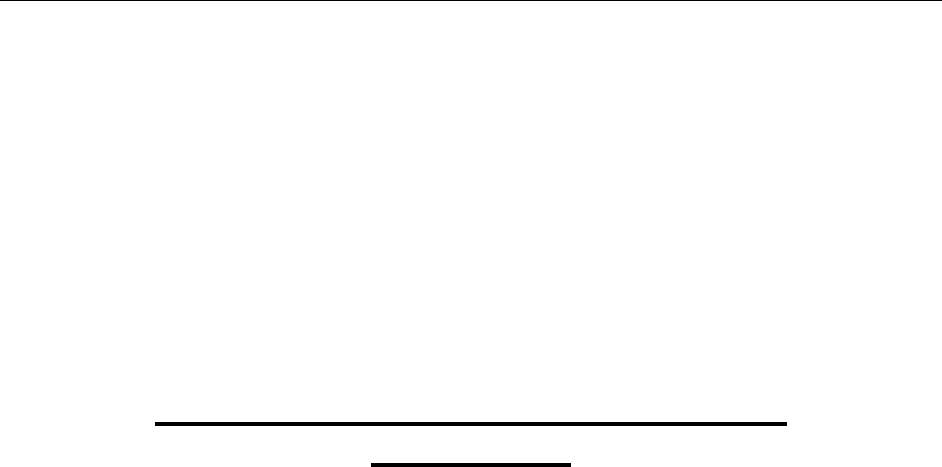
Model: YX500-PCS Advanced Compliance Solutions FCC ID: SO4YX500-PCS
FCC Part 24 Transmitter Certification
Test Report
FCC ID: SO4YX500-PCS
FCC Rule Part: CFR 47 Part 24 Subpart E
ACS Report Number: 04-0364-24E
Manufacturer: Wireless Extenders
Equipment Type: PCS Band Bi-Directional Booster
Model: YX500-PCS
Manual

Wireless Extenders
YX500-PCS
Installation Guide
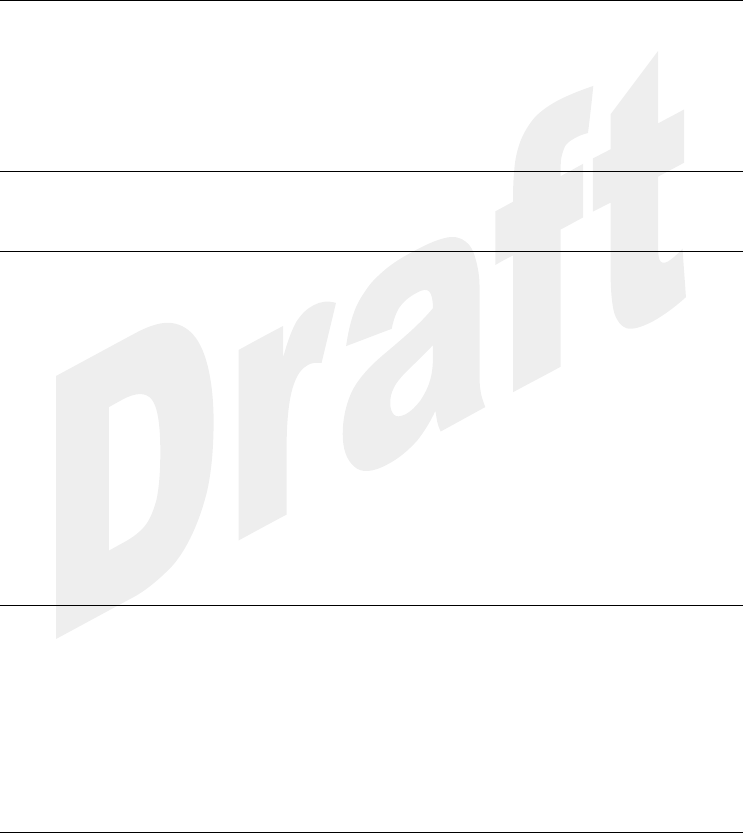
Copyright Notice
This manual is copyrighted. All rights reserved. This manual, whole or in part, may not be copied,
photocopied, reproduced, translated, or reduced to any electronic medium or machine-readable form
for distribution. This manual, whole or in part, may not be modified without prior consent, in writing,
from Wireless Extenders.
Copyright © 2004 by Wireless Extenders, 11450 Technology Circle, Duluth, GA 30097, U.S.A.
Trademarks
FCC Information
FCC ID: SO4YX500-PCS
This equipment has been tested and found to comply with the limits for a Class B digital device,
pursuant to Part 15 of the FCC Rules. These limits are designed to provide reasonable protection
against harmful interference in the residential installation. This equipment generates, uses and can
radiate radio frequency energy and, if not installed and used in accordance with the instructions, may
cause harmful interference to radio communications. However, there is no guarantee that interference
will not occur in a particular installation. If this equipment does cause harmful interference to radio or
television reception, which can be determined by turning the equipment off and on, the user is
encouraged to try to correct the interference by one or more of the following measures:
• Reorient or relocate the receiving antenna.
• Increase the separation between the equipment and receiver.
• Connect the equipment into an outlet on a circuit different from that to which the receiver is
connected.
• Consult the dealer or a professional installer for help.
Industry Canada Regulations
This Class [*] digital apparatus meets all requirements of the Canadian Interference Causing
Equipment Regulations. Operation is subject to the following two conditions: (1) this device may not
cause harmful interference, and (2) this device must accept any interference received, including
interference that may cause undesired operation.
Cet appareillage numérique de la classe [*] répond à toutes les exigences de l'interférence
canadienne causant des règlements d'équipement. L'opération est sujette aux deux conditions
suivantes: (1) ce dispositif peut ne pas causer l'interférence nocive, et (2) ce dispositif doit accepter
n'importe quelle interférence reçue, y compris l'interférence qui peut causer l'opération peu désirée.
Repairs and Replacements
Repair and Replacement Requests during Limited Warranty Period
During the Limited Warranty Period, Wireless Extenders will repair or replace (at Wireless Extenders
discretion), without charge to the purchaser, any defective system components, provided that the
system is returned promptly upon discovery of the defect while the product is still under warranty. To
obtain service, the system must be: {What is Wireless Extender’s return and repair policy?}

Table of Contents
ii
Wireless Extenders YX500-PCS
Installation Guide
YX500-PCS Package Contents .....................................................1
YX500-PCS Product Overview......................................................1
Overview ................................................................................................................. 1
Why Cellular Signals Can be Weak ...................................................................... 2
Safety and Product Warranty Information...................................3
Safety Guidelines.................................................................................................... 3
Limited Liability ....................................................................................................... 4
Repair and Replacement Requests ...................................................................... 4
Preparing to Install the YX500-PCS..............................................6
Check the Signal Strength ..................................................................................... 6
Determine the Needed Coverage Area................................................................. 6
Location of Attic Antenna and Base Unit .............................................................. 6
Power Requirements .............................................................................................. 7
Installation Tools ..................................................................................................... 7
Installing the YX500-PCS ..............................................................7
Installing the Signal Antenna ................................................................................. 7
Running the Coaxial Cable ................................................................................... 8
Installing the Base Unit........................................................................................... 9
Troubleshooting ..........................................................................12
Base Unit LED Operation..................................................................................... 12
Technical Specifications.............................................................14
Antenna and Base Unit Accessory Options..............................14
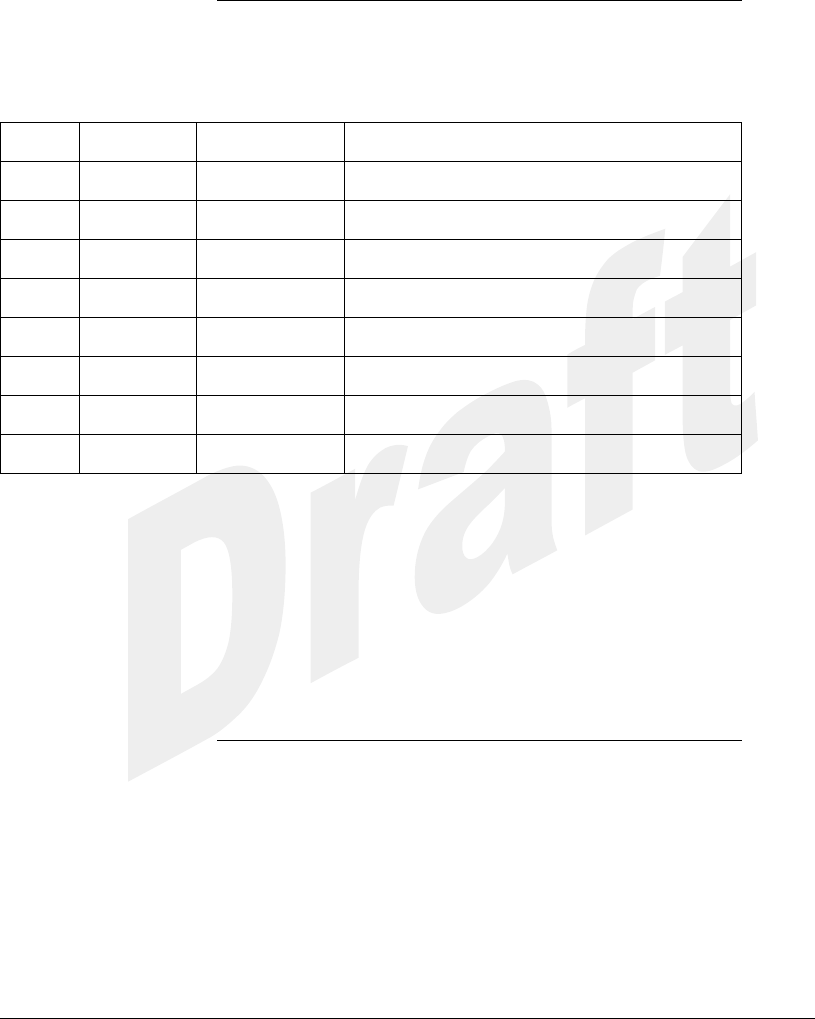
Wireless Extenders YX500-PCS
1
Installation Guide
YX500-PCS Package Contents
Before you begin installing the YX500-PCS, make
sure all of the following parts came with your kit:
Item
Quantity
Part#
Description
1
1
DMAN-0001
YX500-PCS Installation Guide
2
1
APRD-0001
YX500-PCS Base Unit
3
1
CANT-0002
YX500-PCS Base Unit Antenna
4
1
CANT-0001
YX500-PCS Signal Antenna
5
1
CCBL-0001
35’ White RG6@ 3GHZ Coaxial Cable
6
1
CPSP-0001
YX500-PCS Base Unit Power Supply
8
2
CHDW-0001
Self-tapping 7/8” Philips Screw
9
2
CHDW-0002
Self-tapping #6 Sheet Rock Anchor
{insert photo showing labeled package contents}
YX500-PCS Product Overview
Overview
Thank you for selecting the Wireless Extenders
YX500-PCS. With the YX500-PCS, you will now
be able to use your cell phone virtually anywhere
inside your home or office. Gone are the days
when you have to find a specific spot or walk
outside to get a strong enough signal. Like a
skylight that brings sunlight into your home, the
YX500-PCS brings strong cellular signals into your
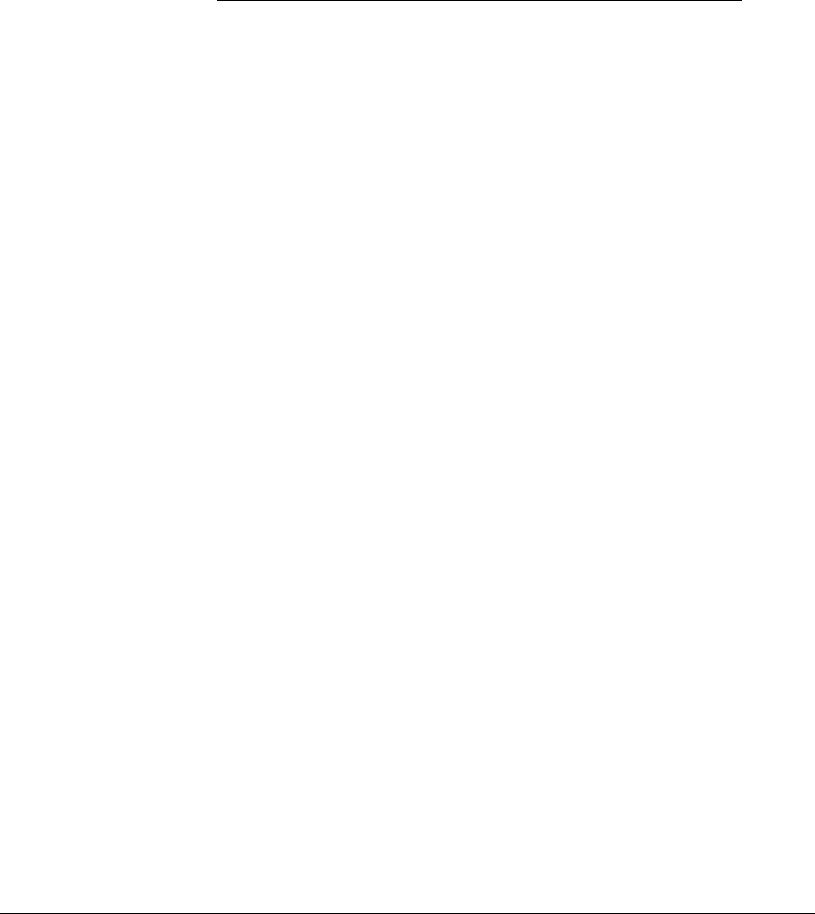
2
Wireless Extenders YX500-PCS
Installation Guide
home or office.
By following the simple instructions in this
installation guide, you will soon be enjoying
wireless where you want it.
Why Cellular
Signals Can be
Weak
There are several obstacles that can contribute to
the poor reception you receive in your home or
office:
Proximity of the Cellular Tower to your
Home/Office
Unlike the sun, strong cellular signals do not fill the
sky from every direction. While cell phone
providers have tried to strategically install cellular
towers to provide the best possible coverage, local
ordinances and nature (e.g., lakes, rivers,
mountains) can impose restrictions on where these
towers can be placed.
Obstructions Caused by Buildings and Land
Masses
Like the sun when it sits low in the sky during early
morning and late afternoon, cellular signals can be
completely blocked or deflected by buildings, the
walls of the building you are in, clusters of trees,
hills, etc.
Figure 1 - Temporary Picture
{illustration showing how cellular signals are
blocked}

Wireless Extenders YX500-PCS
3
Installation Guide
Safety and Product Warranty Information
Safety Guidelines
Please adhere to the following safety guidelines
during the installation of the YX500-PCS.
Specific Absorption Rate
In accordance with FCC requirements of human
exposure to radiofrequency fields, the radiating
element shall be installed such that a minimum
separation distance of 8 inches (20cm) is
maintained between the radiating element and the
user and/or general population.
Ladders
If a ladder is required to install the YX500-PCS,
make sure that the ladder feet are on a flat surface
and the ladder is securely fixed. It is highly
recommended that you have someone assist you
while you are on the ladder.
Power Tools
You should always wear proper eye protection
when working with power tools.
Outdoor Installation of the Signal Antenna
If you decide to install the Signal Antenna outdoors,
installation must be in accordance with Article 810
of the National Electric Code. Please consult a
professional installer for more information.
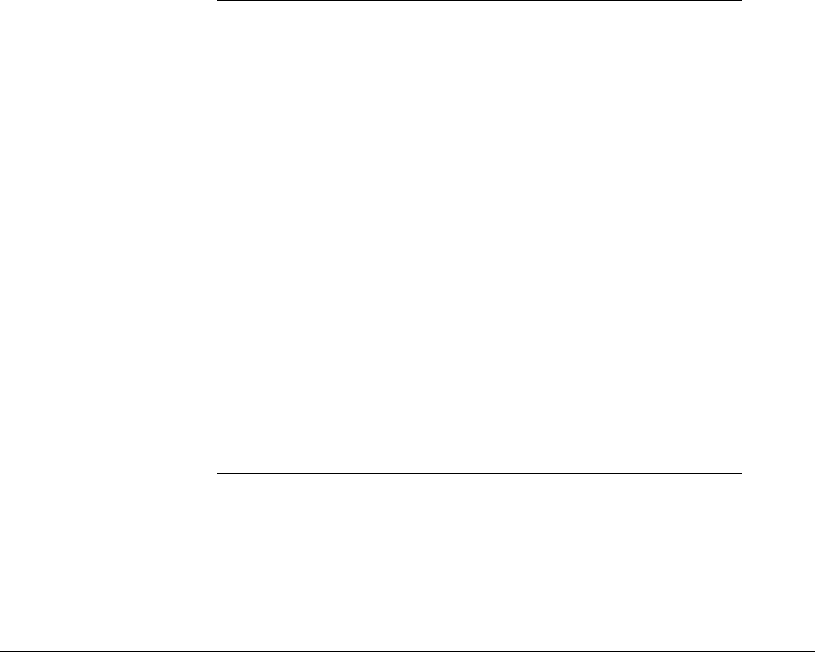
4
Wireless Extenders YX500-PCS
Installation Guide
Grounding the Signal Antenna
Make sure that the Signal Antenna is properly
grounded if you decide to install it outdoors. This
will help protect your property and the Base Unit
against lightning strikes during a lightning storm.
Securing Cable with a Drip Loop
If you install the Signal Antenna outdoors, create a
drip loop with the coaxial cable at the point where
the cable enters the building. This can be done by
twisting and securing the cable into a loop near the
entry point. This will help prevent moisture from
gathering at entry point and leaking into the
building.
Limited Liability
In no event shall Wireless Extenders be liable for
any direct, indirect, special, punitive, incidental,
exemplary or consequential damages, or any
damages, whether in an action under contract,
negligence, or any other theory, arising out of or in
connection with the use, inability to use, or
performance of the information, services, products,
and materials available from this manual. These
limitations shall apply notwithstanding any failure of
essential purpose of any limited remedy. Because
some jurisdictions do not allow limitations on how
long an implied warranty last, or the exclusion or
limitation of liability for consequential or incidental
damages, the above limitations may not apply to
you.
Repair and
Replacement
Requests
During the Limited Warranty Period, Wireless
Extenders will repair or replace (at Wireless
Extenders discretion), without charge to the
purchaser, any defective system components,
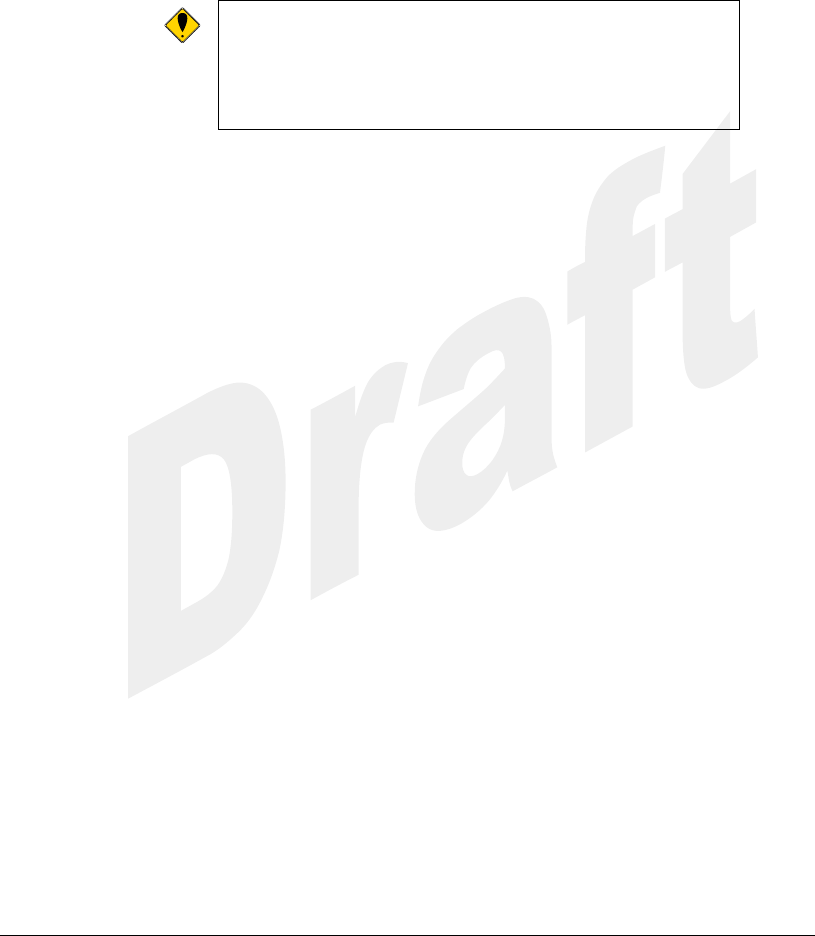
Wireless Extenders YX500-PCS
5
Installation Guide
provided that the system is returned promptly upon
discovery of the defect while the product is still
under warranty. To obtain service, the system
must be: {What is Wireless Extender’s return
and repair policy?}
Warning:
Changes or modifications not
expressly approved by Wireless
Extenders could void the user’s
authority to operate this equipment.
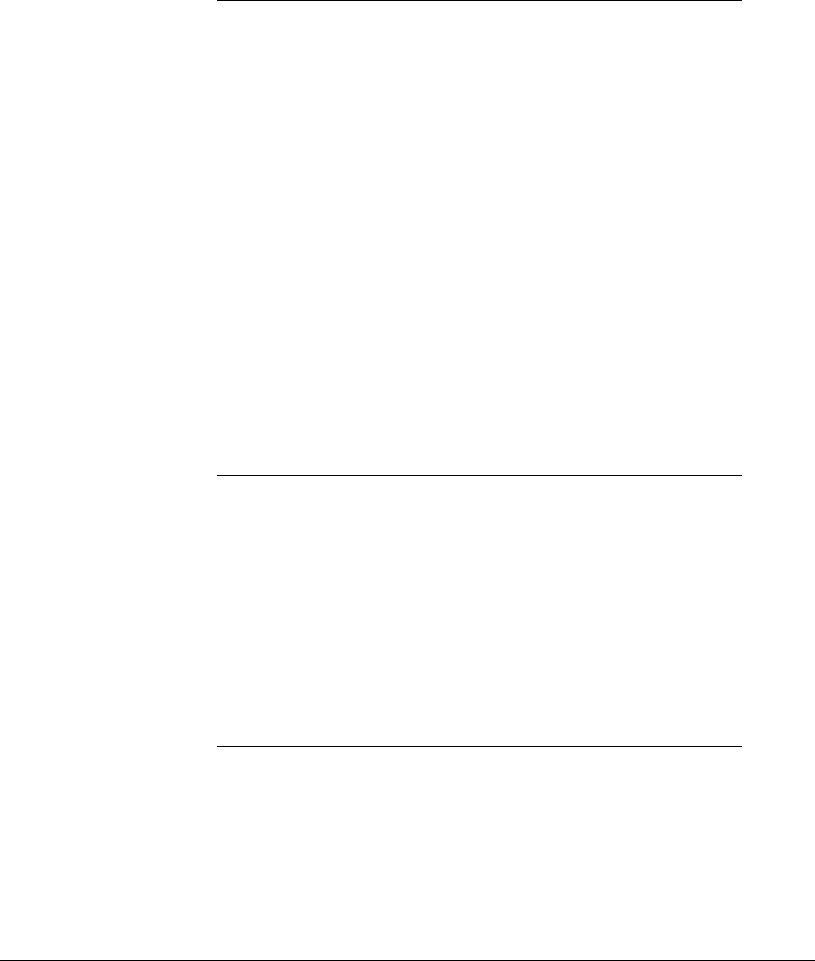
6
Wireless Extenders YX500-PCS
Installation Guide
Preparing to Install the YX500-PCS
Check the Signal
Strength
Before installing the YX500-PCS in your home,
make sure that your cell phone is able to receive a
signal on the outside of your home or in the attic.
Like a skylight that brings sunlight into a room, the
YX500-PCS can only bring cellular signals into
your home if cellular signals are reaching the
outside of your home.
Simply go outside or go into your attic with your cell
phone and check the number of signal bars that
are displayed. On most cell phones, twp bars
represent a sufficient signal for completing a call.
Weak Signal Strong Signal
{illustration of cell phones with weak and strong signals}
Determine the
Needed Coverage
Area
Identify the location in your home/office where you
need the signal coverage the most. The YX500-
PCS can cover approximately 2500 square feet.
However, walls, ceilings or floors can limit the
coverage area. Rooms unobstructed by walls
(e.g., a kitchen that opens up to a great room) will
allow for a greater area of coverage.
Location of Attic
Antenna and Base
Unit
• The Signal Antenna and Base Unit must be at
least 16 feet apart, and the Signal Antenna
must be mounted in a vertical position.
• If the distance between the Signal Antenna and
the Base Unit is greater than 35 feet, additional

Wireless Extenders YX500-PCS
7
Installation Guide
coaxial cable will be required. For the best
performance, The cable length should not
exceed 60 feet.
Power
Requirements
The Base Unit can be plugged into a standard 2-
prong 110 VAC receptacle using the supplied
power supply.
Warning:
The YX500-PCS base unit should only
be used with the supplied power cable.
Attempts to use other power cables will
void the warranty.
Installation Tools
The following tools are required to install the
YX500-PCS:
• Nn-size wrench
• Nn-size [Philips-head] screwdriver
• Standard drill with nn” bit (optional)
• PCS Cell phone operating at1900 MHz
• Multi-meter for testing electrical continuity and
AC line voltage (for troubleshooting only)
Installing the YX500-PCS
Installing the
Signal Antenna
Once you have confirmed that you have a cellular
signal either outside your home or inside your attic,
you are ready to install the Signal Antenna.
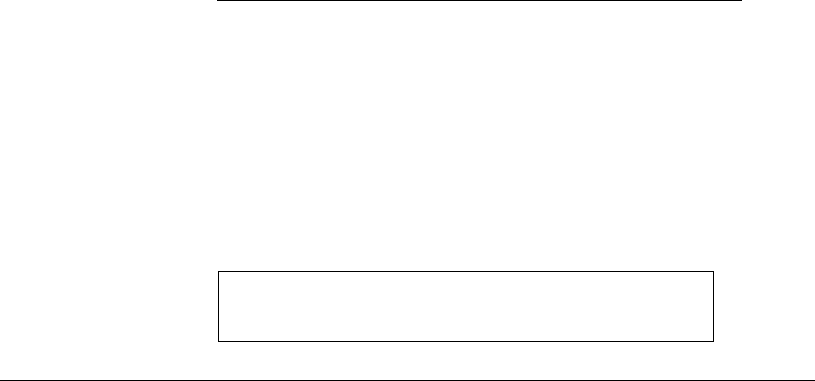
8
Wireless Extenders YX500-PCS
Installation Guide
{ insert picture of Signal Antenna and mounting
parts}
photo
Using the supplied mounting parts, install the
Signal Antenna. For the best signal reception, the
antenna should be installed at the highest possible
point in your attic.
{insert picture of attic installation}
1 drawing – inserting wire into base
with exploded view of screws;
2nd drawing – attaching antenna to a mast
3rd drawing – show Signal Antenna mounted to
wood beam and antenna mounted to mast.
Do not tightly secure the Signal Antenna until you
have connected the coaxial cable to the Base Unit
and made sure it is working properly.
Running the
Coaxial Cable
After installing the Signal Antenna, connect the
coaxial cable to the antenna and run it to the
location in your home where you plan to install the
Base Unit. It is highly recommended that you
refrain from securing your cable, drilling any holes,
etc. until you complete and test the installation of
the Base Unit.
Note:
If the distance from the Signal Antenna to
the Base Unit exceeds 35 feet, you will
need to purchase additional coaxial cable

Wireless Extenders YX500-PCS
9
Installation Guide
and connectors.
Installing the Base
Unit
For the widest possible signal reception, it
recommended that you install the YX500-PCS
Base Unit in the middle of a room or on an interior
wall. This is because the Base Unit uses an omni-
directional antenna, which like a lantern delivers
the signal in a circular pattern around the antenna.
The Base Unit can either be directly mounted on a
wall or set on a furniture piece (e.g., a bookshelf,
desk, filing cabinet, end table etc.). The Base Unit
performs best when positioned four feet above the
floor.
Placing the Base Unit on a Piece of Furniture
The Base Unit is designed so that it easily sits on
the flat surface of a furniture piece. With a design
that is very similar to a cordless phone base
station, the Base Unit easily blends into any room.
Perform the following steps to position the Base
Unit on a furniture piece:
1. Attach the coaxial cable, which should already
be attached to the Signal Antenna, to the Base
Unit.
Figure 2 - Attach power and coaxial cables to the Base
Unit
{Malcolm Fontier Cad illustration showing power and
coaxial cables attached to base unit}
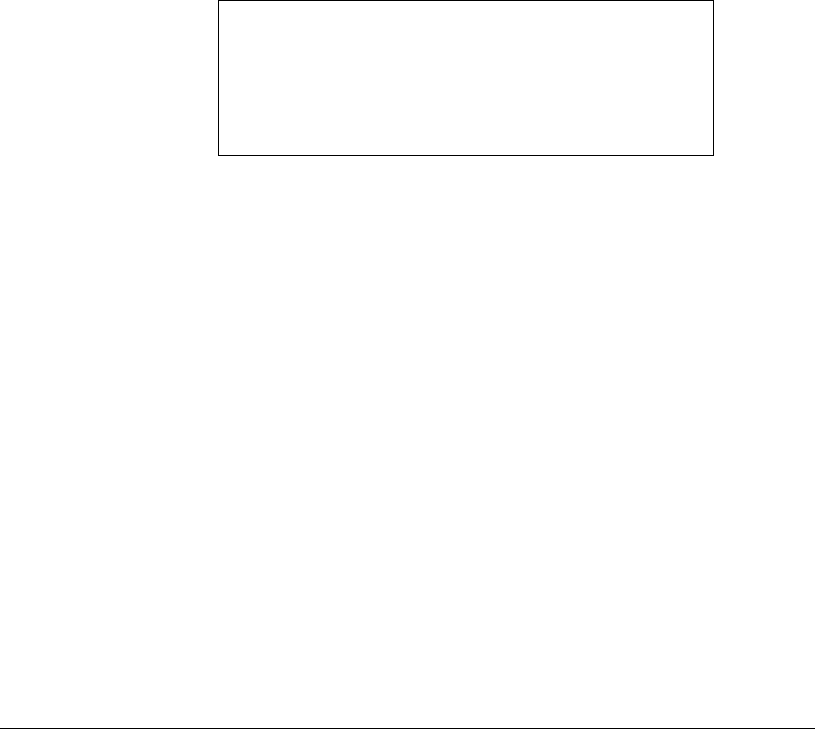
10
Wireless Extenders YX500-PCS
Installation Guide
2. Attach the antenna to the Base Unit and
position it so that it is at a 90 degrees angle to
the Base Unit.
3. Set the Base Unit on a furniture piece.
4. Plug the Base Unit’s power supply into a wall
outlet.
5. Turn your on your cell phone and check the
signal strength. You should now have wireless
where you want it.
Note:
If you are unable to position the Base
Unit so that the LEDs shine a steady
green, you may have to move the Base
Unit to another location in the room, or
mount it on a wall.
Wall Mount
The Base Unit can also be easily mounted on a
wall using the included mounting bracket hardware.
Perform the following steps to mount the Base Unit
on a wall:
1. Attach the coaxial cable, which should already
be attached to the Signal Antenna, to the Base
Unit.
2. Attach the power supply cable to the Base Unit
and plug the power supply into an outlet.
3. Attach the antenna the Base Unit.
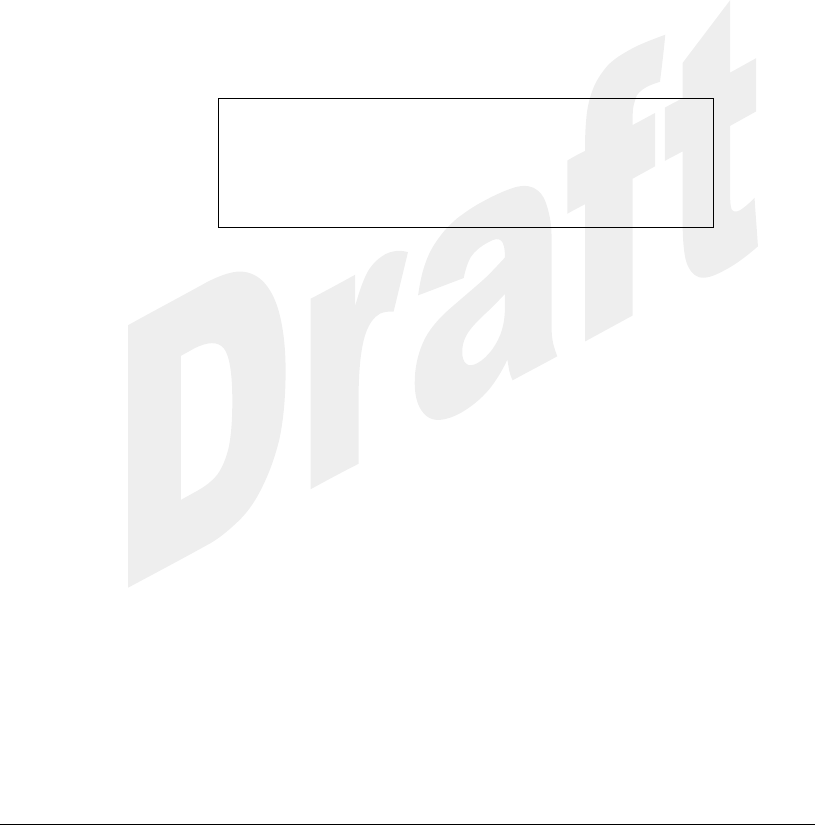
Wireless Extenders YX500-PCS
11
Installation Guide
4. Holding the Base Unit, adjust its position on the
wall until the LEDs shine a steady green. The
Base Unit can be mounted on the wall with the
antenna pointing to the ceiling or towards the
floor.
5. Attach the self-tapping wall/ceiling anchors to
the wall and attach the Base Unit.
6. Turn on your cell phone and check the signal
strength. You should now have wireless where
you want it.
Note:
If you are unable to position the Base
Unit so that the LEDs shine a steady
green, you may have to move the Base
Unit to another wall in the room.
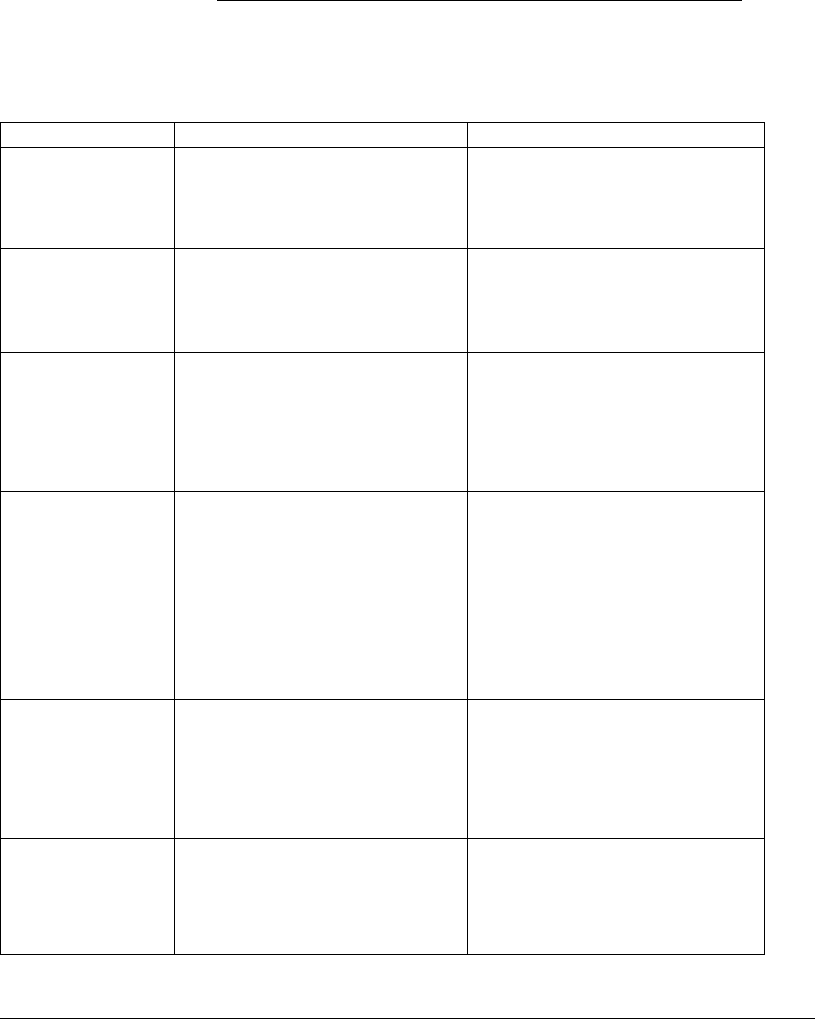
12
Wireless Extenders YX500-PCS
Installation Guide
Troubleshooting
Base Unit LED
Operation
In most cases, problems with the YX500-PCS can
be diagnosed using the Base Unit’s LEDs.
Mode
LED Settings
Action
Normal / Idle
Power LED = Solid Green
Signal LED = Off
Install LED = Off
None
Call Detected
Power LED = Solid Green
Signal LED = Flashing Green
Install LED = Off
None
Oscillation –
Caution
Power LED = Off
Signal LED = Off
Install LED = Solid Red
An oscillation was detected
and the Base Unit is
attempting to correct it. After
several minutes, you may
need to move the antenna(s)
to increase separation.
Oscillation –
Reduced Range
Power LED = Solid Green
Signal LED = Off
Install LED = Flashing Red (20
seconds)
An oscillation was detected.
The Base Unit has corrected it,
but is operating with reduced
range. To improve range
performance, you must move
the antenna(s) to increase
separation. You may cycle
power to re-check for this
condition.
Oscillation –
Base Unit
Shutdown
Power LED = Off
Signal LED = Flashing Red
Install LED = Flashing Red
An oscillation was detected but
the Base Unit is unable to
correct it. You must move the
antenna(s) to increase
separation and then unplug
the Power cable.
User Caution
Power LED = Solid Green
Signal LED = Flashing Red
Install LED = Off
User’s phone/device is very
close to the Base Unit. Move
the phone/device away from
the Base Unit to avoid User
Shutdown.
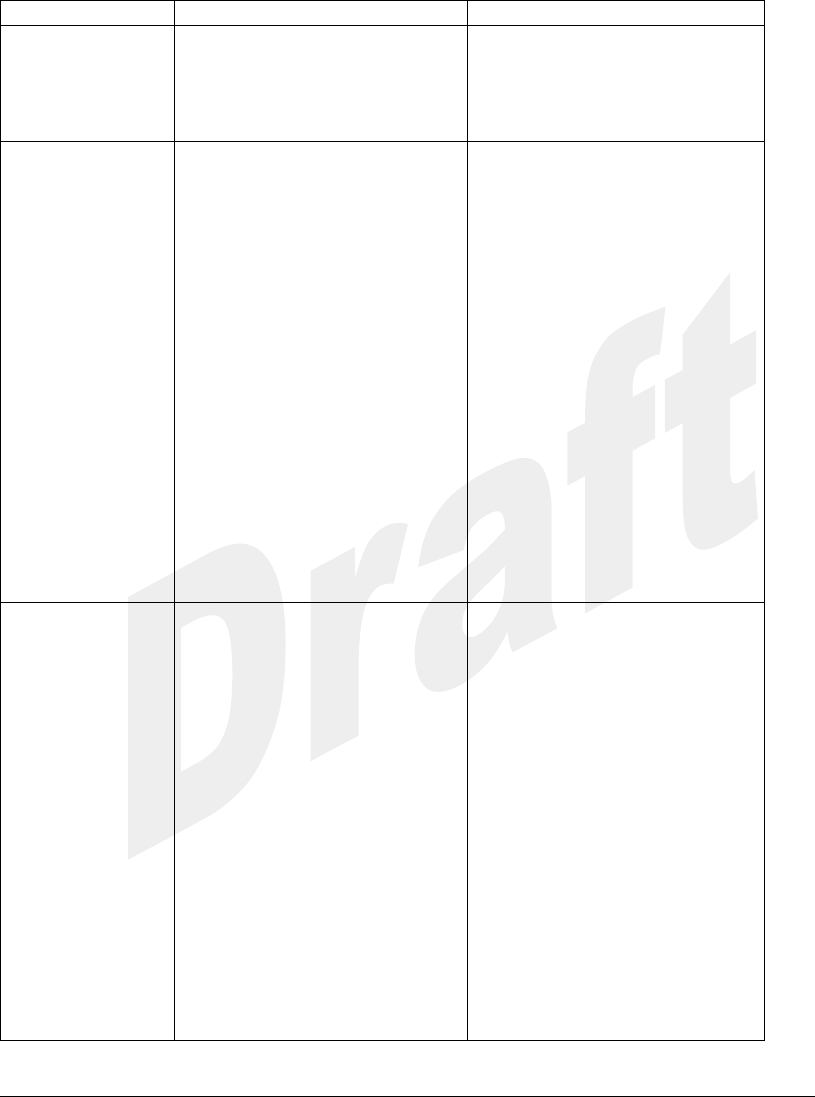
Wireless Extenders YX500-PCS
13
Installation Guide
Mode
LED Settings
Action
User Shutdown
Power LED = Off
Signal LED = Solid Red
Install LED = Off
User’s phone/device is too
close to the Base Unit. The
Base Unit has temporarily shut
down to prevent network
problems.
Network Caution
– Reduced
Range
Power LED = Solid Green
Signal LED = Flashing Red
(20 seconds)
Install LED = Flashing Red (20
seconds)
The Signal Antenna is
receiving a strong signal from
a nearby cell tower (probably
another service provider) and
is operating with reduced
range. Try making one or
more of the following
adjustments:
1. Position the Signal Antenna
so that it is pointing in the
direction of the closest tower.
2. Move the Signal Antenna to
another part of the attic.
3. Contact a professional
installer for assistance. You
may need to have a directional
antenna installed.
Network
Overdrive –
Base Unit
Shutdown
Power LED = Off
Signal LED = Solid Red
Install LED = Solid Red
The Signal antenna is
receiving too much signal from
a nearby cell tower (probably
another service provider. Try
one more of the following to
correct the problem:
1. Slightly adjust the position
of the Signal Antenna so that it
is pointing toward the closest
tower.
2. Move the Signal Antenna to
another part of your attic.
3. Contact a professional
installer for assistance. You
may need to have a directional
antenna installed.
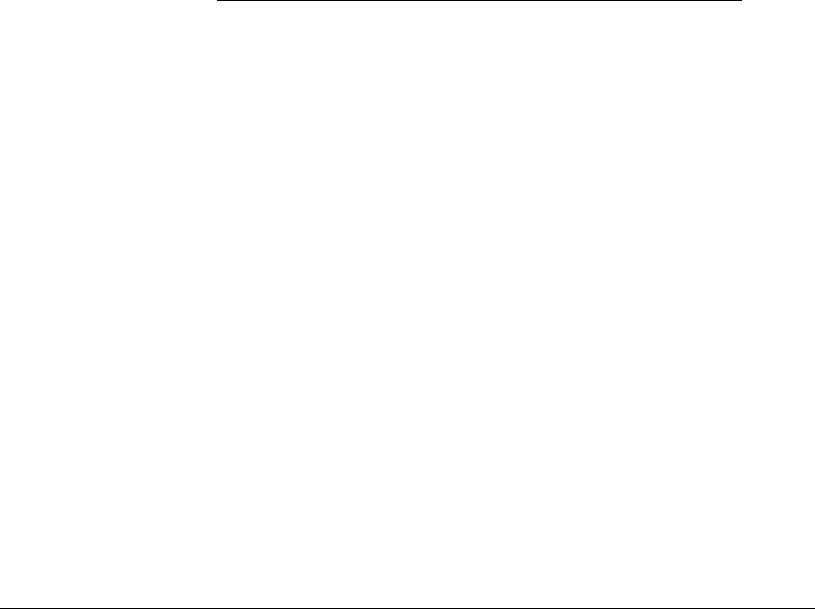
14
Wireless Extenders YX500-PCS
Installation Guide
Technical Specifications
Frequency
1850-1990 MHz (PCS only)
Networks:
CMA, GSM, TDMA
Total Signal Gain:
60dB (adaptive)
Output Power:
< 0.5 Watt EiRP (with included antenna)
Base Unit Weight:
1 lb.
Base Unit Size:
5” x 7” x 2”
Power Input:
90 – 120 VAC 60Hz
Power Output:
5VDC, 1.5A
FCC ID:
SO4YX500-PCS
Industry Canada Approved
Patents pending
Antenna and Base Unit Accessory Options
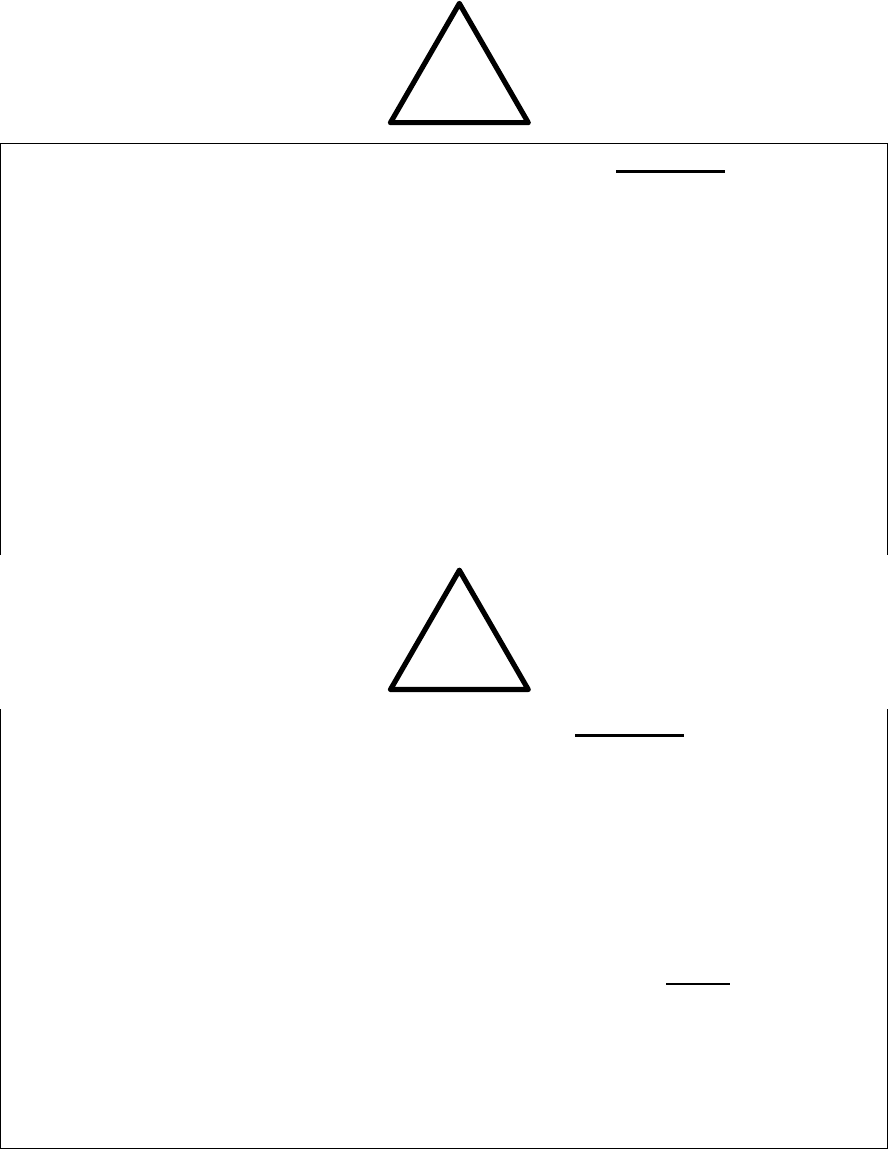
Safety Precautions
CAUTION
!
For INDOOR use, an Omni-Directional Antenna with a maximum gain of 8 dBi
is authorized for use with this unit.
Inside antennas must be positioned to observe minimum separation of 20 cm.
(~ 8 in.) from all users and bystanders. For the protection of personnel working
in the vicinity of inside (downlink) antennas, the following guidelines for
minimum distances between the human body and the antenna must be
observed.
The installation of an INDOOR antenna must be such that, under normal
conditions, all personnel cannot come within 20 cm. (~ 8.0 in.) from any
inside antenna. Exceeding this minimum separation will ensure that the
employee or bystander does not receive RF-exposure beyond the
Maximum Permissible Exposure according to section 1.1310 i.e. limits for
General Population/Uncontrolled Exposure.
!
For OUTDOOR use, a Directional Antenna up to a maximum gain of 14 dBi is
authorized for use with this unit. The Outside antenna must be positioned to
observe minimum separation of 120 cm. (~ 4 ft.) from all users and bystanders.
For the protection of personnel working in the vicinity of outside (uplink)
antennas, the following guidelines for minimum distances between the human
body and the antenna must be observed.
The installation of an OUTDOOR antenna must be such that, under normal
conditions, all personnel cannot come within 120 cm. (~ 4 ft.) from the
outside antenna. In all installations, the antenna should never be mounted
such that the main beam is directed toward an area where workers or
bystanders may be present. Exceeding this minimum separation will
ensure that the worker or bystander does not receive RF-exposure beyond
the Maximum Permissible Exposure according to section 1.1310 i.e. limits
for General Population/Uncontrolled Exposure.
10 150 BDA Rev. 1
5/29/03