EnGenius Technologies ENS500AC AC867 5GHz Outdoor CPE User Manual Users Maual EnStation5 AC rev
EnGenius Technologies AC867 5GHz Outdoor CPE Users Maual EnStation5 AC rev
Contents
- 1. Users Maual (EnStation5-AC)_rev.pdf
- 2. Users Maual_rev.pdf
Users Maual (EnStation5-AC)_rev.pdf
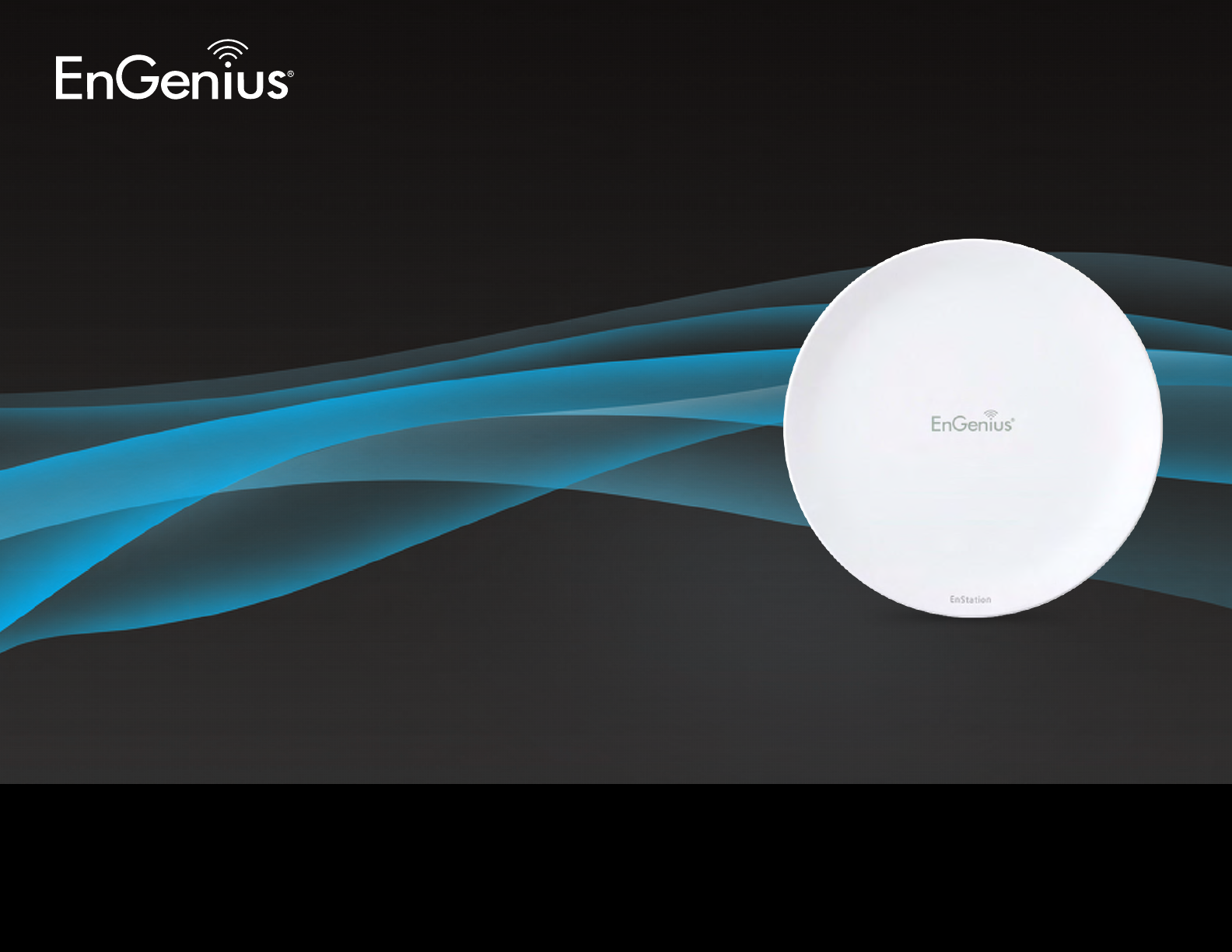
User Manual
Business Solutions
AC867 5GHz Ultra Long-Range Wireless Outdoor Customer
Premises Equipment
EnStation5-AC/EnStationAC
version 1.1
2
IMPORTANT
To install this Access Point please refer to the
Quick Installation Guide included in the product packaging.
3
Chapter 1 Product Overview............................................... 4
Key Features/Introduction........................................................ 5
System Requirements............................................................... 6
Package Contents......................................................................... 7
TechnicalSpecications..............................................................8
Physical Interface.......................................................................... 10
Chapter 2 Before You Begin................................................. 11
Computer Settings....................................................................... 12
Hardware Installation................................................................. 15
Mounting the EnStationAC...................................................... 16
Chapter 3 Conguring Your Access Point......................... 19
Default Settings./Web Conguration................................ 20
Chapter 4 Building a Wireless Network........................... 21
Access Point / WDS AP Mode................................................. 22
Client Bridge Mode...................................................................... 23
WDS Bridge Mode........................................................................ 24
WDS Station Mode....................................................................... 26
Chapter 5 Status.................................................................... 27
MainStatus.....................................................................................28
Connection...................................................................................... 30
Chapter 6 Network .............................................................. 32
Basic IP Settings............................................................................ 33
Spanning Tree Protocol Setting............................................. 34
Chapter 7 2.4 GHz/5 GHz Wireless....................................... 35
Wireless Settings.......................................................................... 36
Wireless Network.......................................................................... 37
SSIDProle......................................................................................39
Wireless Security.......................................................................... 40
Wireless MAC Filtering............................................................... 41
Wireless Advanced..................................................................... 42
WPS Mixed-Enterprise: AP/WDS AP Mode........................... 43
WDS Link Settings....................................................................... 44
Client Bridge Settings.............................................................. 45
Guest Network Settings............................................................ 46
Chapter 8 Management ........................................................ 47
Management VLAN Settings.................................................. 48
AdvancedSettings.......................................................................49
CLI Settings/Email Alert............................................................. 50
Time Zone........................................................................................ 52
Auto Reboot Settings................................................................ 53
Wi-Fi Scheduler............................................................................... 54
Tools.................................................................................................. 55
Account/Firmware........................................................................ 57
Backup/Restore.............................................................................58
Log...................................................................................................... 60
Logout/Reset................................................................................. 61
Appendix................................................................................. 62
FCC Interference Statement................................................... 63
CE Interference Statement...................................................... 64
Professional Installation Instrution..................................... 71
Table of Contents

4
Chapter 1
Product Overview

5
Maximum data rates are based on IEEE 802.11 standards. Actual throughput and range may vary depending on many factors including environmental conditions, distance between
devices, radio interference in the operating environment, and mix of devices in the network. Features and specications subject to change without notice. Trademarks and registered
trademarks are the property of their respective owners. For United States of America: Copyright © 201˙ EnGenius Technologies, Inc. All rights reserved.
Key Features
• Upto23/26dBmtransmitpowerenablinglongrange
connectivity
• SupportsIEEE802.11ac/a/nwirelessstandardswithupto867
Mbps data rate.
• Internal19dBihighgaindirectionalantenna
• CanbeusedwithincludedPoEadapterorvia802.3atPoE
802.3at-capableswitches.(EnStationAC)
• Canbeusedwithincluded24VPoEadapter(EnStation5-AC)
• Canbesupply802.3afpowersourceusedwithincludedPoE
adapterpoweradapterorvia802.3atPoE-capableswitches
(EnStationAC)
• SecuredGuestNetworkoptionavailable
• Advanced256-QAMtechnologytoachieveoptimalperformance
throughout ultra-long distance
Introduction
The EnStationAC/EnStation5-AC is a high-powered, ultra
long-range 2x2 Wireless 802.11ac/a/n Outdoor Access
Pointwithspeedsupto867Mbpsonbothitshigh-powered
5GHzradios.Itcanbeconguredasan:AccessPoint,Client
BridgeorWDS(AP,Station&Bridge).TheEnStationACis
designed to operate in a variety of outdoor environments.
Introduction
Its high-powered, long-range characteristics make it a cost
effective alternative to ordinary Access Points that don’t
have the range and reach to connect to a growing number
of wireless CPEs who wish to connect to a business
network. The EnStationAC supports the 5 GHz frequency
band for communicating to other 5GHz frequency bands
6
Access Points concurrently. Several EnStationACs can
be networked in a campus setting using the 5 GHz band
between countries. The EnStationAC is easy to install in
virtually any location with its included PoE (Power over
Ethernet) Adapter for quick outdoor installation. The
EnStationAC enables network administrators to control
its transmit power and features settings for selecting
VHT80 bandwidth to perform ture AC transmission. The
EnStationAC also supports wireless encryption including
Wi-FiProtectedAccess(WPA-PSK/WPA2-PSK)Encryption
andIEEE802.1XwithRADIUS.)
System Requirements
The following are the Minimum System Requirements in
ordertocongurethedevice.
• ComputerwithanEthernetinterfaceorwirelessnetworkcapability
• Windows OS (XP, Vista, 7, 8, 10), Mac OS, or Linux-based operating
systems
• Web-Browsing Application (i.e.: Internet Explorer, Firefox, Safari, or
anothersimilarbrowserapplication)
7
Package Contents
The EnStationAC package contains the following items:*
•EnStationACCustomerPremisesEquipment
•PoEAdapter(EPA5006GP)
•PoleMountStrap
•WallMountBracketBase
•ScrewSetsKit
•Rubber
•SealingNut
•DynamicStick
•QuickInstallationGuide
*(allitemsmustbeinpackagetoissuearefund):
Package Contents
The EnStation5-AC package contains the following items:*
•EnStationACCustomerPremisesEquipment
•PoEAdapter(EPA2406GP)
•PoleMountStrap
•WallMountBracketBase
•ScrewSetsKit
•Rubber
•SealingNut
•DynamicStick
•QuickInstallationGuide
*(allitemsmustbeinpackagetoissuearefund):
8
WDS Station
Optimal Performance
DistanceControl(AckTimeout)
Multicast Supported
Data Rate Selection
Auto Channel Selection
BSSID Support
Easily Management
VLAN Tag / VLAN Pass-through
Guest Network
QoS:ComplaintwithIEEE802.11e/WMM
RADIUSAccounting
WirelessSTA(Client)connectionlist
TrafcShaping(PerSSID)
Intuitive Tools
SNMP v1/v2c/v3 support
MIB I/II, Private MIB
SaveCongurationasDefault
CLI Support
WiFi-Scheduler/Auto Reboot
E-mail Alert
Reinforcement Security
WEPEncryption-64/128/152bit
WPA/WPA2Enterprise(WPA-EAPusingTKIPorAES)
Hide SSID in beacons
Standard:
IEEE802.11ac/a/non5GHz
IEEE802.3at
IEEE802.3af
Antenna
Internal19dBihighgaindirectionalantenna
Physical Interface
2 x 10/100/1000 Gigabit Ethernet Port with PoE support
LAN(PoE)PortsupportsIEEE802.3atPoEInput
LANPortsupportsIEEE802.3afPoEOutput
LED Indicator
Power
LAN 1
LAN 2
WLAN
WLANLED(Weak,Medium,Strong)
Power Requirements
Include PoE Adapter, 54V/0.6A
IEEE802.3atsupport
Operation Modes
Access Point
Client Bridge
WDS
WDS Detail
WDS AP
WDS Bridge
Technical Specications - EnStationAC
9
MACaddresslteringupto32MACsperSSID
Https Support
SSH
QoS (Quality of Service)
ComplaintwithIEEE802.11estandard
Physical/Environment Conditions
Operating:
Temperature:-20°Cto60°C(-4°Fto140°F)
Humidity(non-condensing):90%orless
Storage:
Temperature:-30°Cto80°C(-22°Fto176°F)
Humidity(non-condensing):90%orless
10
Multicast Supported
Data Rate Selection
Auto Channel Selection
BSSID Support
Easily Management
VLAN Tag / VLAN Pass-through
Guest Network
QoS:ComplaintwithIEEE802.11e/WMM
RADIUSAccounting
WirelessSTA(Client)connectionlist
TrafcShaping(PerSSID)
Intuitive Tools
SNMP v1/v2c/v3 support
MIB I/II, Private MIB
SaveCongurationasDefault
CLI Support
WiFi-Scheduler/Auto Reboot
E-mail Alert
Reinforcement Security
WEPEncryption-64/128/152bit
WPA/WPA2Enterprise(WPA-EAPusingTKIPorAES)
Hide SSID in beacons
MACaddressltering,upto32MACsperSSID
WirelessSTA(Client)connectionlist
Https Support
SSH Support
Standard:
IEEE802.11acwave2/a/non5GHz
Antenna
Internal19dBihighgaindirectionalantenna
Physical Interface
2 x 10/100/1000 Gigabit Ethernet Port with PoE support
LAN(PoE)Portsupports24VPoEInput
LED Indicator
Power
LAN 1
LAN 2
WLAN
WLANLED(Weak,Medium,Strong)
Power Requirements
Include PoE Adapter, 24V/0.6A
Operation Modes
Access Point
Client Bridge
WDS
WDS Detail
WDS AP
WDS Bridge
WDS Station
Optimal Performance
DistanceControl(AckTimeout)
Technical Specications - EnStation5-AC
11
QoS (Quality of Service)
ComplaintwithIEEE802.11estandard
Physical/Environment Conditions
Operating:
Temperature:-20°Cto60°C(-4°Fto140°F)
Humidity(non-condensing):90%orless
Storage:
Temperature:-30°Cto80°C(-22°Fto176°F)
Humidity(non-condensing):90%orless

12
Physical Interface
Dimensions and Weights
Dimension:190mm(7.48”)
Height:38mm(1.9”)
Weight:527g(1.16lbs)
1 WLAN Signal LED: Applied on Client Bridge/WDS
(1)Red:WeakSignal:Connectingqualityisbad.
(2)Yellow:ConnectingqualityisNormal.
(3)Green:ConnectionqualityisGood.
2 LAN(PoE) Signal LED
3 LAN Signal LED of the 2nd Port
4 Power Signal:
5 LAN Port 1: Gigabit Ethernet port for RJ-45 cable.
6 LAN Port 2: Gigabit Ethernet port for RJ-45 cable. 5
4
1
6
2 3

13
Chapter 2
Before You Begin
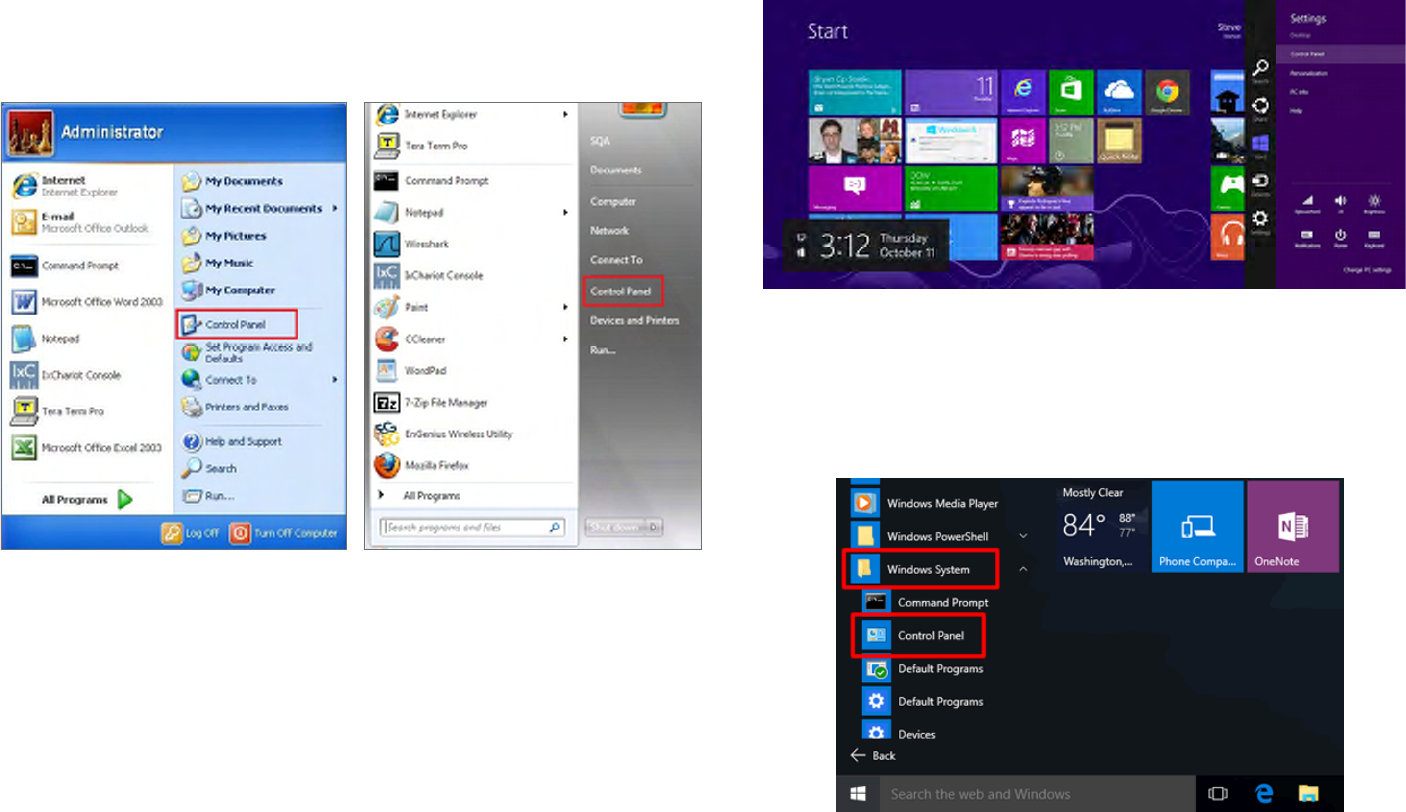
14
Windows XP/Windows 7/Windows 8/Windows
10
InordertousetheAccessPoint,youmustrstcongurethe
TCP/IPv4connectionofyourWindowsOScomputersystem.
1a. Click the Start button and open the Control Panel
1b. Move your mouse to the lower right hot corner to
display the Charms Bar and select the Control Panel in
Windows8OS.
1c. In Windows 10, click Start to select All APPs to enter
the folder of Windows system for selecting Control
Panel.
Computer Settings
Windows XP Windows 7
Windows 8
Windows 10

15
2a. In Windows XP, click Network Connections.
2b. In Windows 7/Windows 8/Windows 10, click View
Network Status and Tasks in the Network and
Internet section, then select Change adapter settings.
3. Right click on Local Area Connection and select Properties.
4. Select Internet Protocol Version 4 (TCP/IPv4) and then
select Properties.
5. Select Use the following IP address and enter an IP
address that is different from the Access Point and Subnet
mask, then click OK.
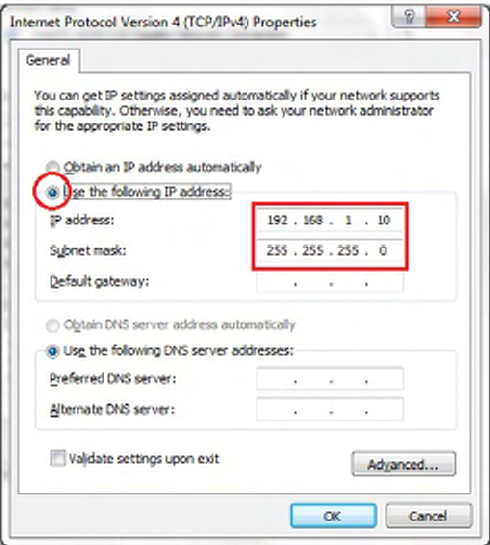
16
Note: Ensure that the IP address and Subnet mask are
on the same subnet as the device.
Forexample:ENH220EXTIPaddress:192.168.1.1
PCIPaddress:192.168.1.2–192.168.1.255
PC Subnet mask: 255.255.255.0
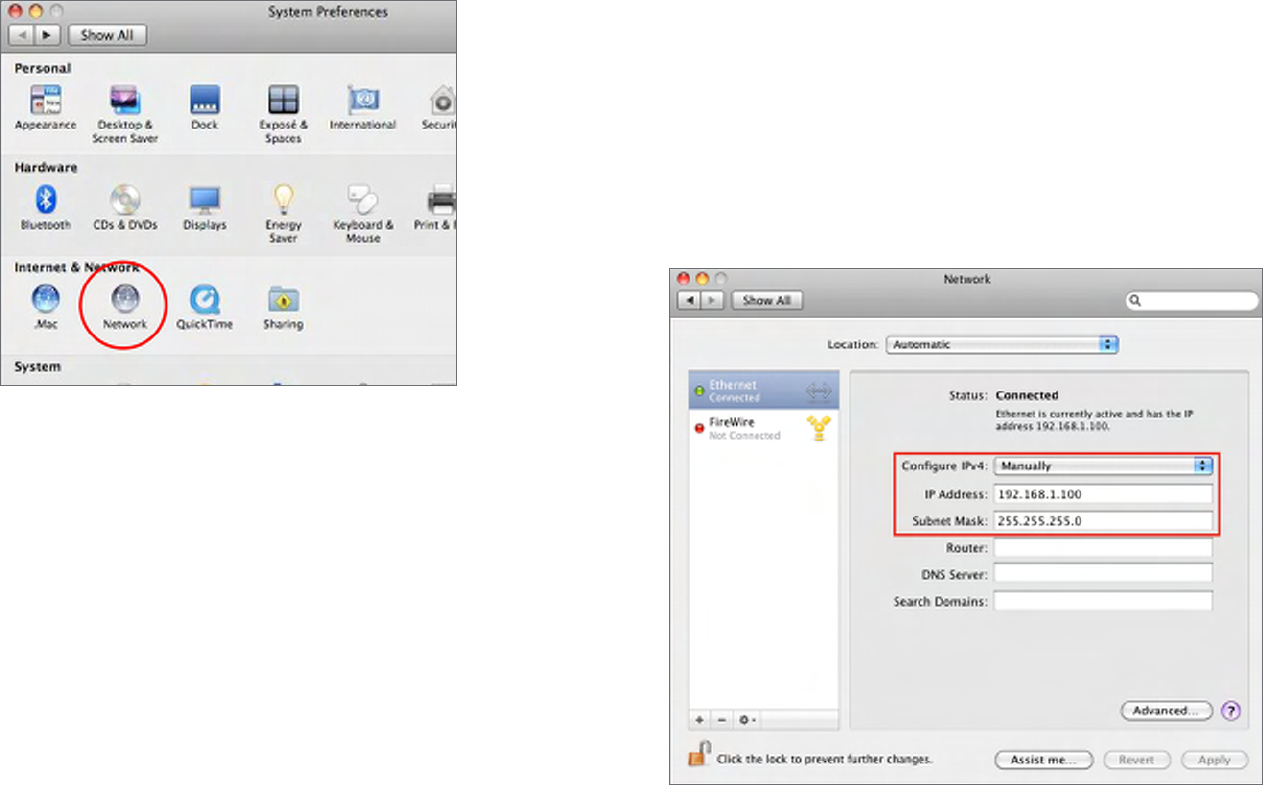
17
Apple Mac OS X
1. Go to System Preferences(Whichcanbeopenedinthe
ApplicationsfolderorselectingitintheAppleMenu).
2. Select Network in the Internet & Network section.
3. Highlight Ethernet.
4. In Congure IPv4, select Manually.
5. Enter an IP address that is different from the Access
Point and Subnet mask then press OK.
Note: Ensure that the IP address and Subnet mask are
on the same subnet as the device.
Forexample:ENH900EXTIPaddress:192.168.1.1
PCIPaddress:192.168.1.2–192.168.1.255
PC Subnet mask: 255.255.255.0
6. Click Apply when done.
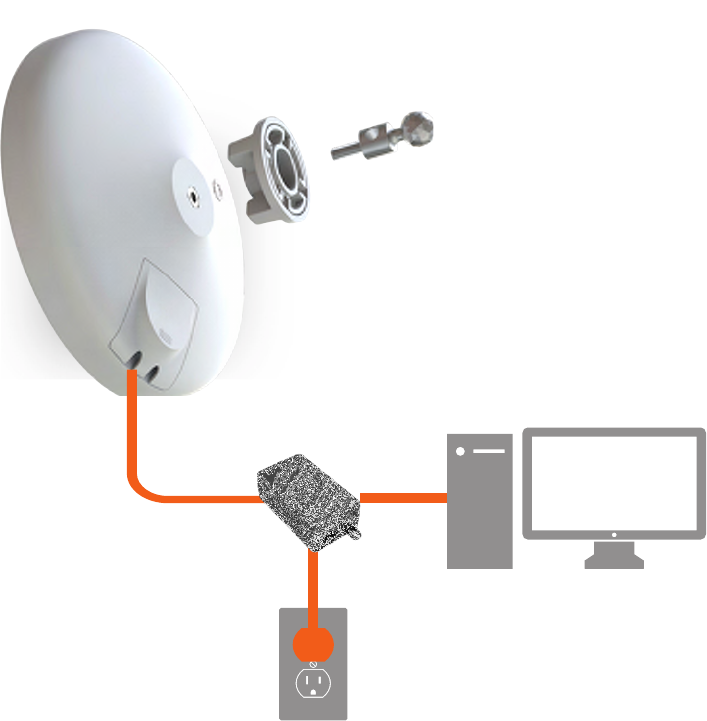
18
1. Remove the rear bottom panel.
2. Connect one end of the Ethernet cable into the main
LANport(PoE)oftheAccessPointandtheotherendto
the AP Ethernet port on the PoE Adapter.
3. Connect the Power cord to the PoE Adapter and plug
the other end in to an electrical outlet.
4. Connect the second Ethernet cable into the LAN port of
the PoE Adapter and the other end to the Ethernet port
on the computer.
5. Place the panel back into device
Note: The EnStationAC should ONLY be powered via
Ethernet cable connected to included supports both IEEE
802.3atPoE(PoweroverEthernet)ortheincludedPoE
Adapter.Youmayuseeitheroneasthepowersource.
Do NOT use both at the same time.
Note: TheEnStationACcansupplythe802.3afpower
source when used with included PoE Adapter.
Hardware Installation
Ethernet
PC
Power
Outlet
PoE Adapter
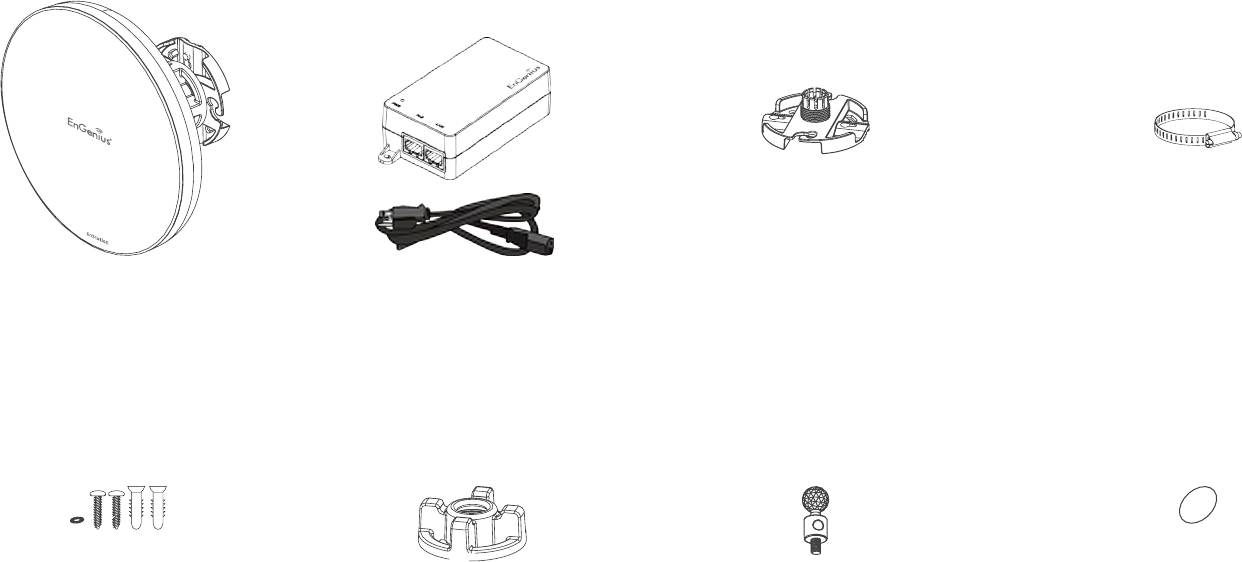
19
Mounting the EnStation
Usingtheprovidedhardware,theEnStationACcanbeattachedtoawallorapole.
1. EnStation 3. Bracket
5. Screw Set Kit 6. Sealing Nut
4. Pole Mounting Strap
7. Dynamic Stick 8. Rubber
2. PoEAdapter&
Power Cord
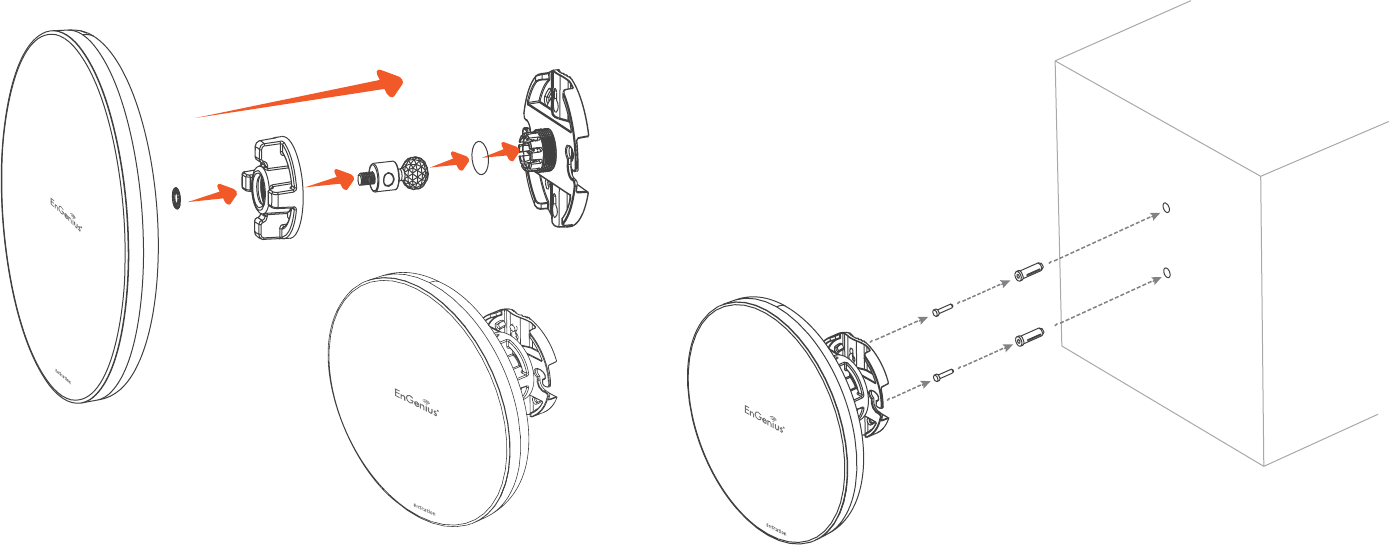
20
Wall mounting the EnStation
1. Put the included rubber into the bracket.
2. Plug the dynamic stick into the bracket.
3. Screw the sealing nut and assembled parts, as well as
tighten it.
4. Put the nock washer on the dynamic stick.
5. Assemble t he mounting parts to the EnStation. .
6. Determine the mounting location. Mark and drill two
pilot holes aligning to the screw holes of the bracket
7. Put wall anchors into the holes and insert screw into the
wall anchor.
8. Screw and secrue the bracket in the place.
1
2
3
4
5
6
7
8
Dimension:
A:Ø5.5*18mm
B:Ø8*25mm
B
A

21
1
2
3
4
5
6
7
Pole mounting the EnStation
1. Put the included rubber into the bracket.
2. Plug the dynamic stick into the bracket.
3. Screw the sealing nut and assembled parts, as well as
tighten it.
4. Put the nock washer on the dynamic stick.
5. Assemble t he mounting parts to the EnStation. .
6. Thread the open end of the pole strap through the two
tabs on the bracket.
7. Lock and tighten pole strap to secure bracket to the pole

22
Chapter 3
Conguring Your
Access Point
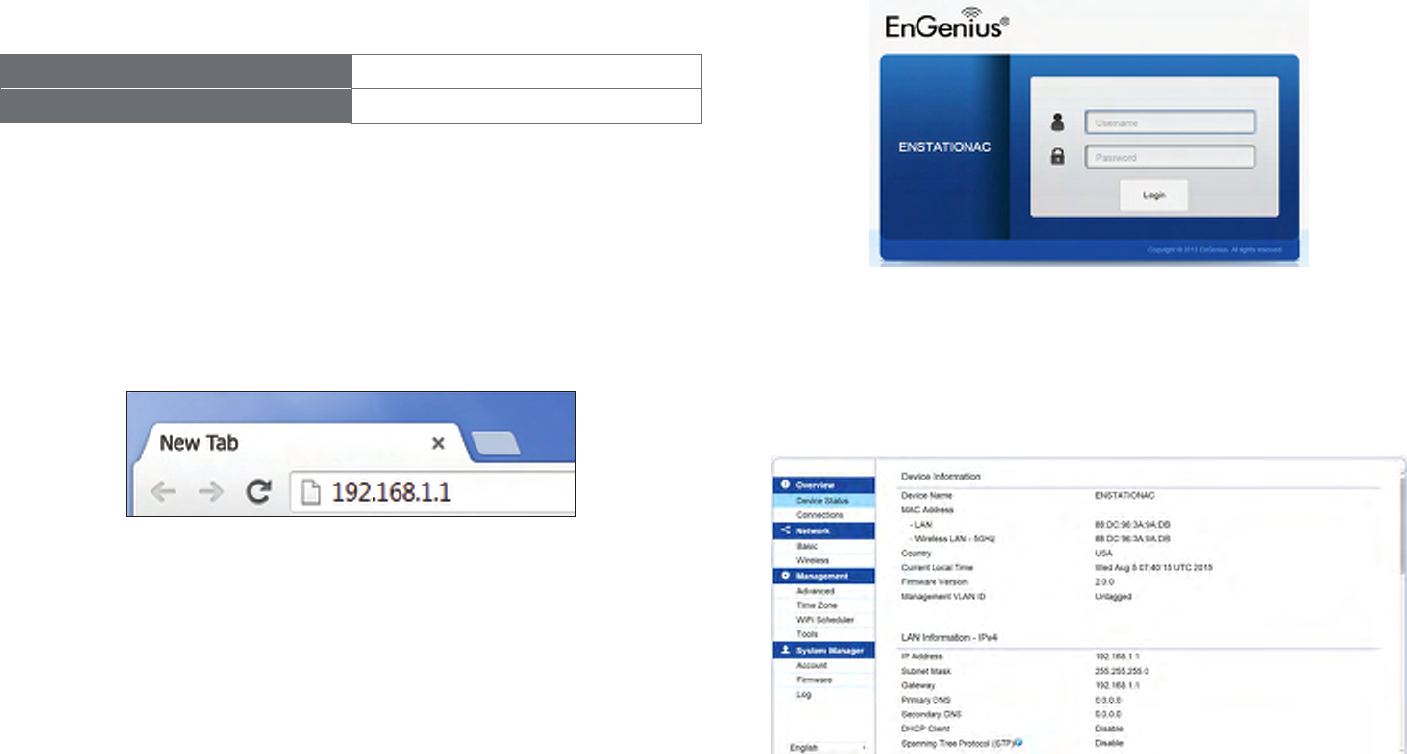
23
This section will show you how to congure the device
usingtheweb-basedcongurationinterface.
Default Settings
Please use your Ethernet port or wireless network adapter
to connect the Access Point.
IP Address 192.168.1.1
Username / Password admin / admin
Web Conguration
1. Openawebbrowser(InternetExplorer/Firefox/Safari/
Chrome)andentertheIPAddresshttp://192.168.1.1
Note: If you have changed the default LAN IP Address of
the Access Point, ensure you enter the correct IP Address.
2. The default username and password are admin.
Once you have entered the correct username and
password, click the Login button to open the web-base
congurationpage.
* The model name will be varied by different models
3. If successful, you will be logged in and see the
EnStationACUserInterface.
Conguring Your Access Point

24
Chapter 4
Building a Wireless
Network

25
The EnStationAC has the ability to operate in various modes. This chapter describes the operating modes of the EnStationAC.
Access Point Mode
InAccessPointMode,EnStationACbehaveslikesacentralconnectionforstationsorclientsthatsupportIEEE802.11a/b/g/n
networks.ThestationsandclientsmustbeconguredtousethesameSSID(ServiceSetIdentier)andsecuritypasswordto
associatewiththeEnStationAC.TheEnStationACsupportsuptoeight(8)SSIDsperbandatthesametimeforsecureaccess.
WDS AP Mode
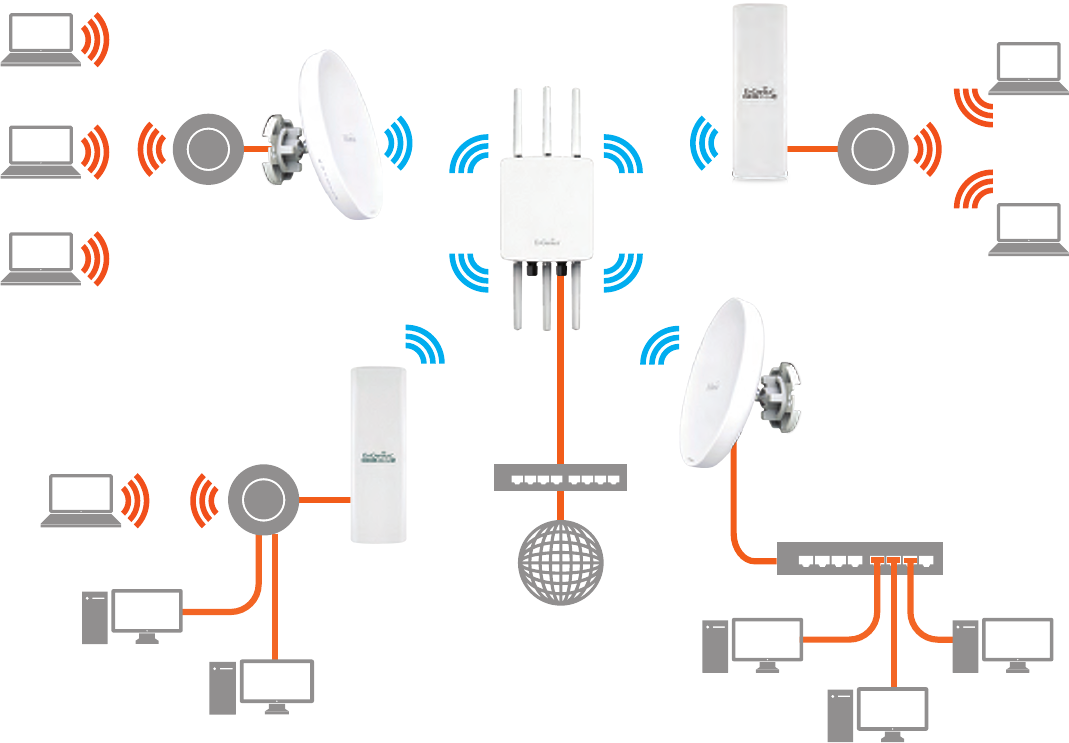
26
Client Bridge Mode
The EnStationAC essentially acts as a wireless adapter that connects to an access point to allow a system of wireless
access to the network in the Client Bridge mode. Since the computers are on the same subnet, the EnStationAC can
broadcast to reach all end-devices.
If you use the client bridge mode in the EnStationAC, you can use the AP Detection feature to scan for Access Points
withinrange.WhenyoundanAccessPoint,conguretheEnStationACtousethesameSSIDandSecurityPasswordas
the Access Point to associate with it.

27
WDS AP Mode
The EnStationAC also supports WDS AP mode. This operating mode allows wireless connections to the EnStationAC using
WDStechnology.Inthismode,conguretheMACaddressesinbothAccessPointstoenlargethewirelessareabyenabling
WDSLinksettings.WDSsupportsuptofour(4)APMACaddresses.
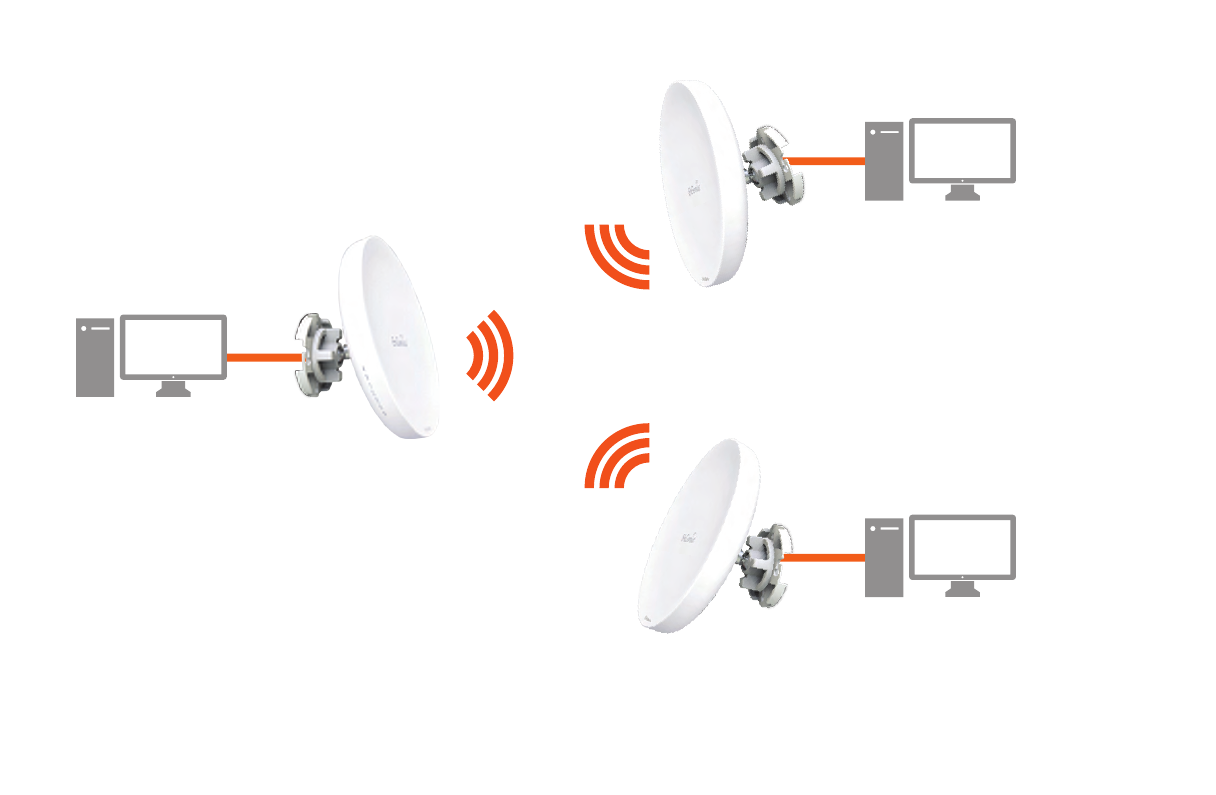
28
WDS Bridge Mode
In WDS Bridge Mode, the EnStationAC can wirelessly connect different LANs by conguring the MAC address and
securitysettingsofeachEnStationACdevice.UsethismodewhentwowiredLANslocatedasmalldistanceapartwant
to communicate with each other. The best solution is to use the EnStationAC to wirelessly connect two wired LANs, as
shown in the following diagram.
WDS Bridge Mode can establish up to four WDS links, creating a star-like network.
Note: WDS Bridge Mode does not act as an Access Point. Access Points linked by WDS are using the same frequency
channel. More Access Points connected together may lower throughput. This conguration can be susceptible to
generate endless network loops in your network, so it is recommended to enable the Spanning Tree function to
prevent this from happening.

29
WDS Station Mode
Station mode expands the WDS by receiving a wireless signal/service and sharing it through the Ethernet port.

30
Chapter 5
Status

31
Save Changes
This page lets you save and apply the settings shown under
Unsaved changes list, or cancel the unsaved changes and
revert to the previous settings that were in effect.
Device Status
Clicking the Device Status link under the Overview menu
shows the status information about the current operating
mode.
• The Device Information section shows general system
information such as Device Name, MAC Address, Current
Time, Firmware Version, and Management VLAN ID
Note: VLAN ID information is only applicable in Access
Point or WDS AP mode.
• The Memory Information section shows usage of
memory such as Total Available, Free, Cached, Buffered
Main Status

32
• The LAN Information section shows the Local Area
Network settings such as the LAN IP Address, Subnet
mask, and DNS Address.
• The Wireless LAN Information 5 GHz section shows
wirelessinformationsuchasOperatingMode,Frequency,
and Channel. Since the EnStationAC supports multiple-
SSIDs, information about each SSID, the ESSID, and
security settings, are displayed
Note: ProleSettingsareonlyapplicableinAccessPoint
and WDS AP modes.
• TheStatistics section shows Mac information such as
SSID,MACaddress,RXandTX.
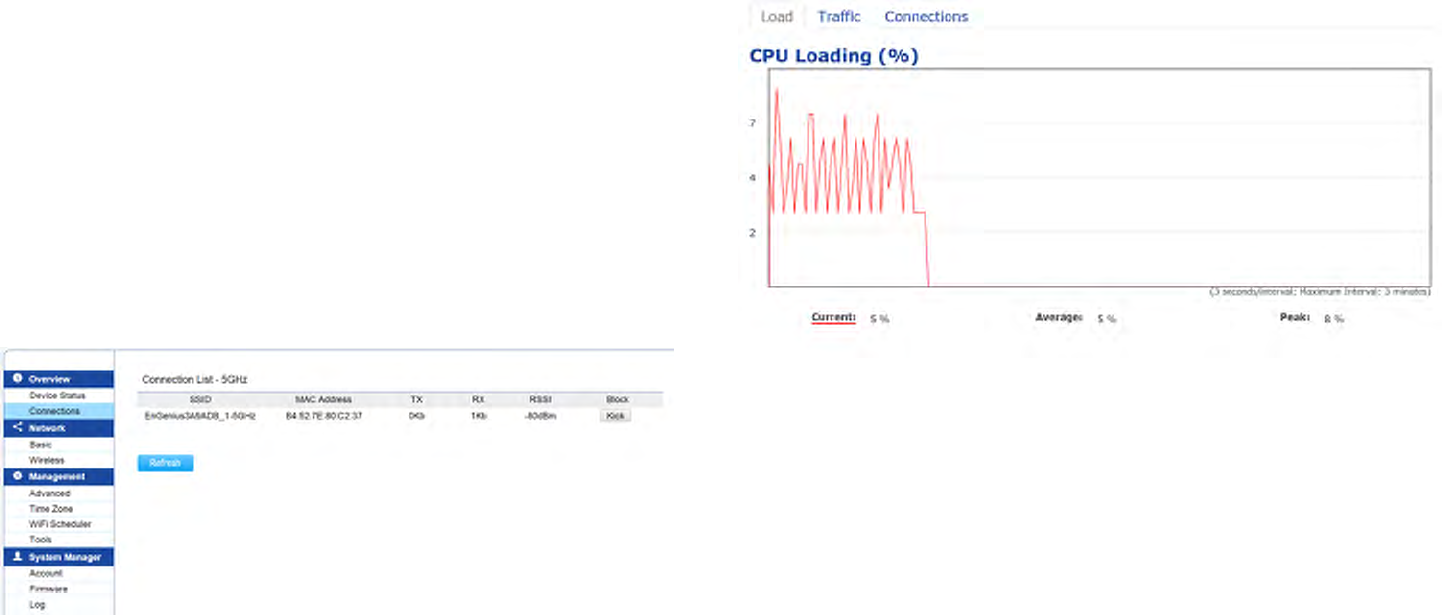
33
5 GHz Connection List
ClicktheconnectionlinkundertheOverviewmenudisplays
the connection list of clients associated to the EnStationAC’s
5 GHz, along with the MAC addresses and signal strength
for each client. Clicking Refresh updates the client list.
Note: Only applicable in Access Point and WDS AP
modes.
WDS Link List
Click the connection link under the Overview menu. This
page displays the current status of the WDS link, including
WDS Link ID, MAC Address, Link Status and RSSI.
Note: OnlyapplicableinWDSAPandWDSBridgemodes.
Realtime
The Realtime section contains the following options:
CPU Loading: 3 minutes CPU loading percentage
information, it displays current loading, average loading
and peak loading status. Left bar is loading percentage;
button is time tracing. Interval is every 3 seconds
Connection Realtime
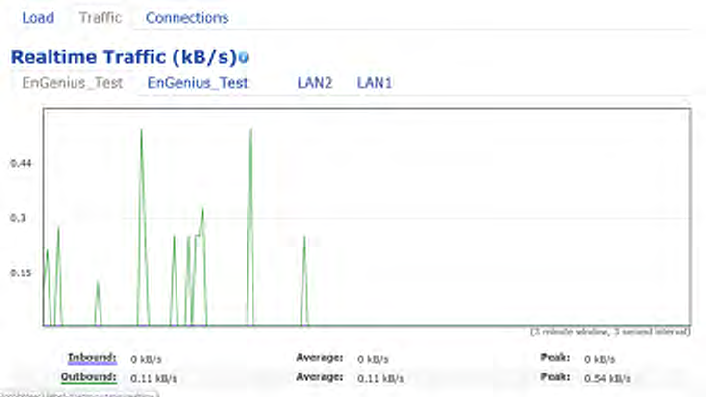
34
Trafc Loading: 2.4GHz and 5GHz and Ethernet port
inboundandoutboundtrafcbycurrent,averageand
peak time.
Realtime Connection (Pkts): Overview on current
activenetworkconnections.It displays UDP and TCP
packetsinformationandotherconnectionstatus.UDP
connections curve is in blue; TCP connection curve is
in green; others curve is in red. Below of chart shows
connections source and destination.
Client Bridge Connection Status
Click the connection link under the Overview menu. This
page displays the connection status between Access Point,
including associated SSID, BSSID, connection status, wireless
mode,currentchannel,security,TxDataRate(Mbps),Current
noise level and signal strength.

35
Chapter 6
Network
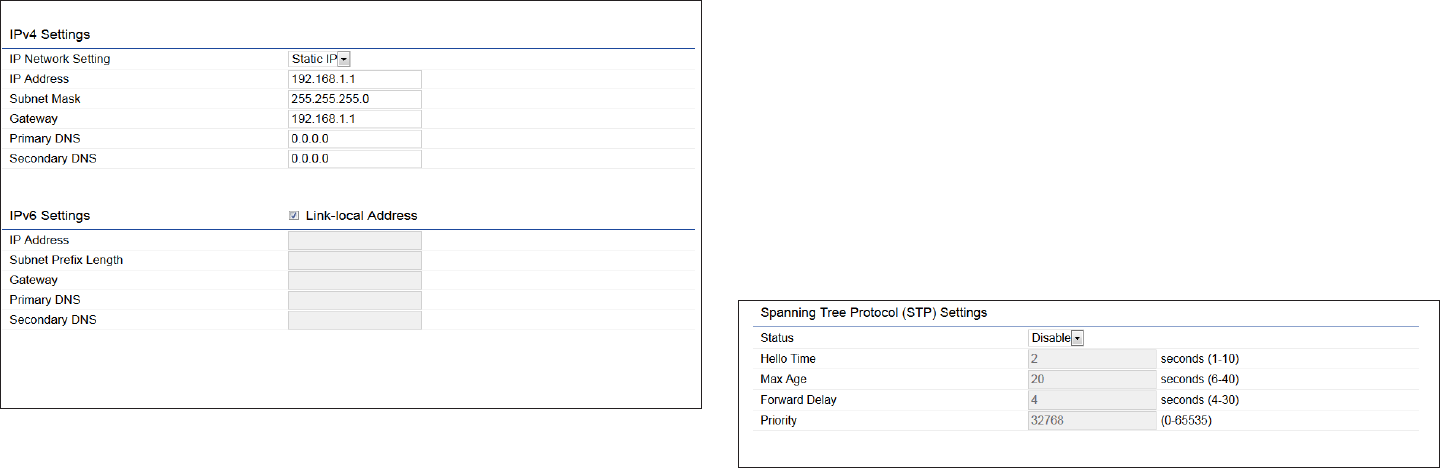
36
IPv4/IPv6 Settings
This page allows you to modify the device’s IP settings.
IP Network Settings: Select whether the device IP address
willuseastaticIPaddressspeciedintheIPaddresseld
or be obtained automatically when the device connects to
a DHCP server.
IP Address: The IP address of this device.
Subnet Mask: The IP Subnet mask of this device.
Gateway: The Default Gateway of this device. Leave it
blank if you are unsure of this setting.
Primary/Secondary DNS: The primary/secondary DNS
address for this device.
Save: Click Savetoconrmthechanges.
Spanning Tree Protocol (STP) Settings
This page allows you to modify the Spanning Tree settings.
Enabling the Spanning Tree protocol will prevent network
loops in your LAN network.
Spanning Tree Status: Enables or disables the Spanning
Tree function.
Hello Time: Species Bridge Hello Time in seconds. This
value determines how often the device sends handshake
packets to communicate information about the topology
throughout the entire Bridged Local Area Network.
Max Age: SpeciesBridgeMaxAgeinseconds.Ifanother
bridge in the spanning tree does not send a hello packet for
a long period of time, it is assumed to be inactive.
Basic IP Settings
37
Forward Delay:SpeciesBridgeForwardDelayinseconds.
Forwarding delay time is the time spent in each of the
Listening and Learning states before the Forwarding state
is entered. This delay is provided so that when a new bridge
comesontoabusynetwork,itanalyzesdatatrafcbefore
participating in the network.
Priority: SpeciesthePriorityNumber.Asmallernumber
has a greater priority than a larger number.
Save: Click Savetoconrmthechanges.

38
Chapter 7
Wireless

39
Wireless Settings
Device Name: Enter a name for the device. The name you
type appears in SNMP management. This name is not the
SSID and is not broadcast to other devices.
Save: Click Savetoconrmthechanges.
Wireless
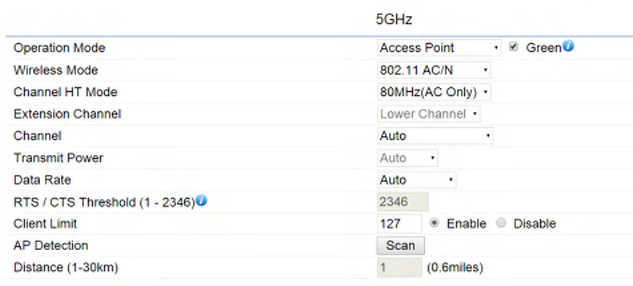
40
This page displays the current status of the Wireless
settings of the EnStationAC.
Wireless Network
Operation Mode: Select Operation Mode. The EnStation
supports multi-operation modes: Access Point, Client
Bridge,orWDS(WDSAP,WDSBridge,andWDSStation).
Wireless Mode: Supports802.11ac/a/nmixedmodein5
GHz.
Channel HT Mode: The default channel bandwidth is 20
MHz/40/80MHz.Thelargerthechannel,thegreaterthe
transmission quality and speed.
Extension Channel: Select the upper or lower channel.
YourselectionmayaffecttheAutochannelfunction.
Channel: Select the approriate channel and frequency.
Select Auto to enable auto-channel selection.
Transmit Power: Sets the power output of the wireless
signal.
Data Rate: Select a data rate from the drop-down list. The
data rate affects throughput of data in the EnStationAC.
Select the best balance for you and your network but note
that the lower the data rate, the lower the throughput,
though transmission distance is also lowered.
RTS/CTS Threshold:Speciesthethresholdpackagesize
for RTC/CTS. A small number causes RTS/CTS packets to be
sent more often and consumes more bandwidth.
Client Limits: Limits the total number of clients.
Aggregation: Merges data packets into one packet. This
option reduces the number of packets, but also increases
packet sizes.
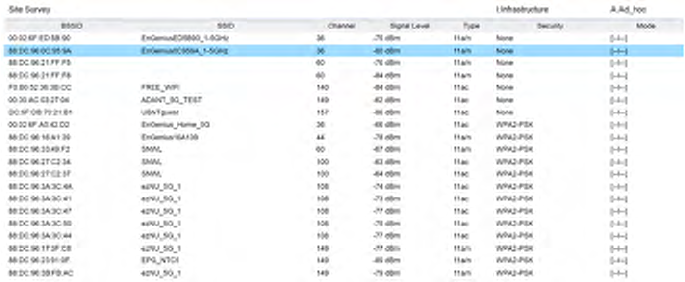
41
AP Detection: AP Detection can select the best channel to
use by scanning nearby areas for Access Points.
Distance: Species the distance between Access Points
and clients. Note that longer distances may drop higher-
speed connections.
Save: Click SavetoconrmthechangesorCancel to cancel
and return to previous settings.
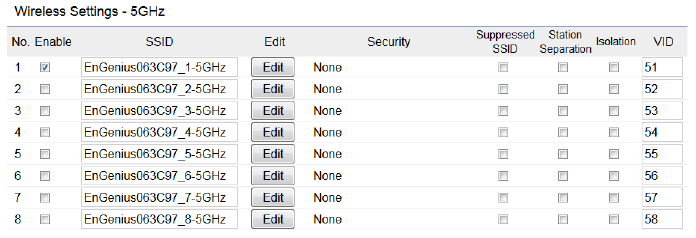
42
SSID Prole
Current Prole: You can congure up to sixteen (16)
different SSIDs (eight (8) per band). If multiple client
devices will be accessing the network, you can arrange the
devices into SSID groups. Click Edittoconguretheprole
and check whether you want to enable extra SSID.
SSID:SpeciestheSSIDforthecurrentprole.
Suppressed SSID: Check this option to hide the SSID from
clients. If checked, the SSID will not appear in the site survey.
Station Separation: Click the appropriate radio button to
allow or prevent communication between client devices.
VID:SpeciestheVLANtagforeachprole.Ifyournetowrk
includes VLANs, you can specify a VLAN ID for packets pass
through the Access Point with a tag.
Wireless Security: See the Wireless Security section.
VLAN Isolation: Restrict clients communicating with
different VIDs by selecting the radio button.
L2 Isolation: Enable this function prevenet client devices
to communicate on the both WLAN and LAN.
Save: Click Save to accept the changes.
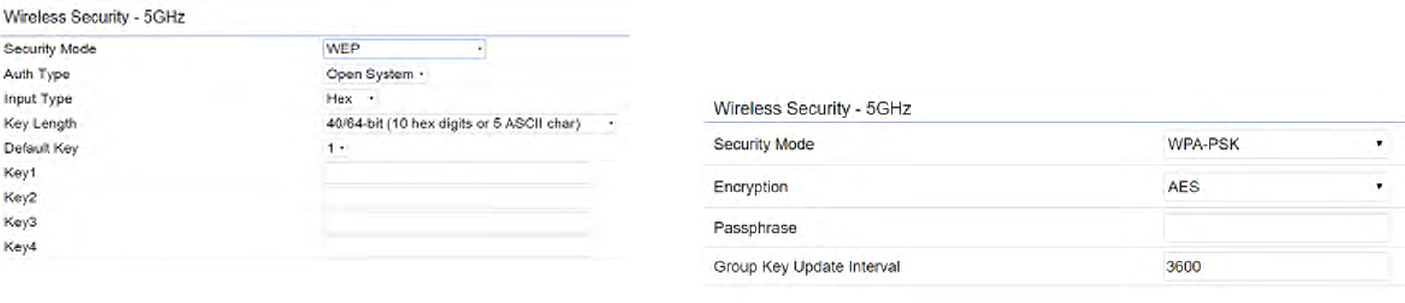
43
Wireless Security
The Wireless Security section lets you congure the
EnStationAC’s security modes: WEP, WPA-PSK, WPA2-PSK,
WPA-PSK Mixed, WPA, WPA2, and WPA Mixed. It is strongly
recommend that you use WPA2-PSK.
Auth Type: Select Open System or Shared Key.
Input Type:
ASCII:RegularText(recommended)
HexadecimalNumbers(Foradvancedusers)
Key Length: Select the desired option and ensure that
wirelessclientsusethesamesetting.Yourchoicesare64,
128,and152-bitpasswordlengths.
Default Key: Select the Key you wish to be the default.
Transmitted data is ALWAYS encrypted using the Default
Key;theotherKeysarefordecryptiononly.Youmustenter
a Key Value for the Default Key.
Encryption Key Number: Enter the Key Value or values you
wishtouse.OnlytheKeyselectedasDefaultisrequired.
The others are optional.
* Setting of WPA-PSK, WPA2-PSK and WPA-PSK Mixed
(Pre-Shared Key):
Encryption:YoumayselectAES,TKIPorBoth(TKIP+AES)
to be the encryption type you would like. Please ensure
that your wireless clients use the same settings.
Passphrase: Wireless clients must use the same Key to
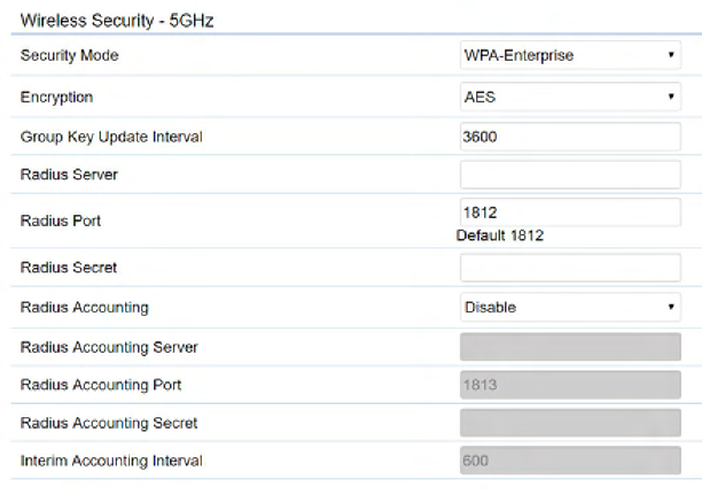
44
associate the device. If using ASCII format, the Key must
befrom8to63charactersinlength.IfusingHEXformat,
theKeymustbe64HEXcharactersinlength.
Group Key Update Interval: Species how often, in
seconds, the Group Key changes. The default value is 3600.
* Setting of WPA-Enterprise & WPA2-Enterprise (Pre-
Shared Key):
Encryption: Select the WPA encryption type you would like.
Please ensure that your wireless clients use the same settings.
Radius Server: Enter the IP address of the Radius server.
Radius Port: Enter the port number used for connections
to the Radius server.
Radius Secret: Enter the secret required to connect to the
Radius server.
Radius Accounting: Enable or disable accounting feature.
Radius Accounting Server: Enter the IP address of the
Radius accounting server.
Radius Accounting Port Enter the port number used for
connections to the Radius accounting server.
Radius Accounting Secret: Enter the secret required to
connect to the Radius accounting server.
Interim Accounting Interval: Species how often, in
seconds, the accounting data sends.
Note: 802.11n does not allow WEP/WPA-PSK TKIP/
WPA2-PSK TKIP security mode. The connection mode
willautomaticallychangefrom802.11nto802.11g
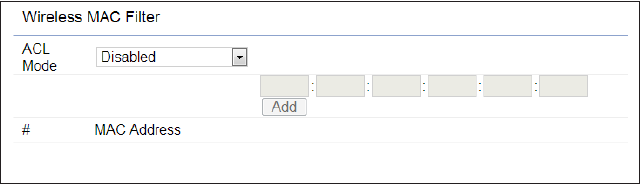
45
Wireless MAC Filtering
Wireless MAC Filtering is used to allow or deny network
access to wireless clients (computers, tablet PCs, NAS,
smartphones,etc.)accordingtotheirMACaddresses.You
can manually add a MAC address to restrict permission to
access the EnStationAC. The default setting is: Disable
Wireless MAC Filter.
Note: Only applicable in Access Point and WDS AP
modes.
ACL Mode: Determines whether network access is granted
or denied to clients whose MAC addresses appear in the
MACaddresstableonthispage.Yourchoicesare:Disabled,
Deny MAC in the list, or Allow MAC in the list.
MAC Address: Enter the MAC address of the wireless client.
Add: Click Add to add the MAC address to the MAC address
table.
Delete: Delete the selected entries.
Save: Click Save to apply the changes.
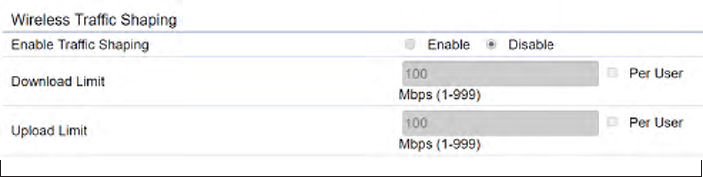
46
Wireless Advanced
Wireless Trafc Shaping
Trafc shaping regulates the ow of packets leaving
an interface to deliver improved Quality of Service. The
function will allow administrators to restrict the wireless
bandwidth per SSID.
Enable Trafc Shaping: Check this option to enable
WirelessTrafcShaping.
Download Limit: Species the wireless transmission
bandwidth used for downloading.
Upload Limit: Species the wireless transmission
bandwidth used for uploading.
Save: Click Savetoconrmthechanges.
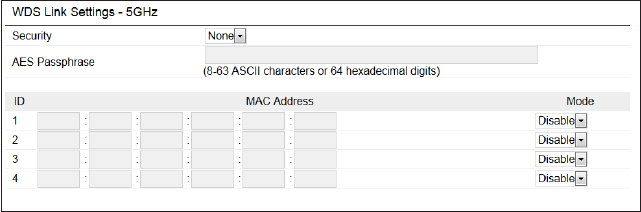
47
WDS Link Settings
UsingtheWDS(WirelessDistributionSystem)featurewill
allow a network administrator or installer to connect to
Access Points wirelessly. Doing so will extend the wired
infrastructure to locations where cabling is not possible or
inefcienttoimplement.
Note: Compatibility between different brands and
models of Access Points is not guaranteed. It is
recommended that the WDS network be created using
the same models for maximum compatibility.
Also note: All Access Points in the WDS network need
to use the same Channel and Security settings.
To create a WDS network, please enter the MAC addresses
of the Access Points that you want included in the WDS.
There can be a maximum of four Access Points.
Note: OnlyapplicableinWDSAPandWDSBridgemodes.
WDS Link Settings
Security: Select None or AES from the drop-down list.
AES Passphrase: Enter the Key Values you wish to use.
OtherAccessPointsmustusethesameKeytoestablisha
WDS link.
MAC Address: Enter the Access Point’s MAC address to
where you want to extend the wireless area.
Mode: Select to disable or enable from the drop-down list.
Save: Click Save toconrmthechanges.
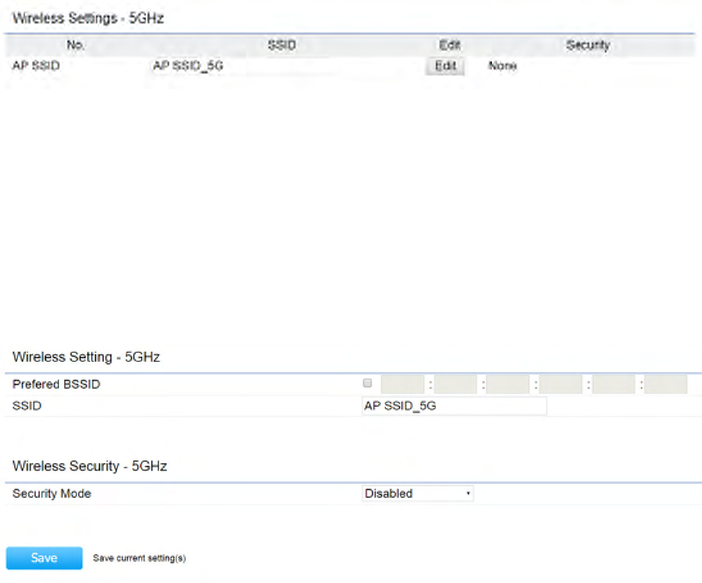
48
Client Bridge/WDS Station Settings
No.: Display the setting value
SSID: You can click scan under AP detection to search
perform the AP detection to select the proper SSID.
Edit: Click it to implement the advanced settings
Prefer BSSID:You can insert the prefer BSSID orenter
thespecicSSIDtobeassociatedwiththeAccessPoint.
SSID:YoucanimplementtheAPdetectiontoselectthe
proper SSID.
Security Mode: Select the correct security mode and
insert the correct encryption type. Please refer the
wireless security section in page 42.
Save: Click Save to accept the changes

49
Guest Network Settings
Adding a guest network allows visitors to use the Internet
without giving out your ofce or company wireless
securitykey.Youcanaddaguestnetworktoeachwireless
network in the 5 GHz ac/a/n frequencies.
SSID:SpeciestheSSIDforthecurrentprole.
Suppressed SSID: Check this option to hide the SSID from
clients. If checked, the SSID will not appear in the site survey.
Station Separation: Click the appropriate radio button to
allow or prevent communication between client devices.
IP Address: The IP Address of this device.
Subnet Mask: The IP Subnet mask of this device.
Starting IP Address: TherstIPAddressintherangeof
the addresses by the DHCP server.
Ending IP Address: The last IP Address in the range of
addresses assigned by the DHCP server.
RSSI Threshold
RSSI Threshold: Enable the Fast Handover feature by
ensuring that each client is served by at least one Access
Point at any time. Access Points continuously monitor
the connectivity quality of any client in their range and
efcientlysharethisinformationwithotherAccessPoints
in the vincinity of that client to coordinate which of them
should serve the client best.
RSSI: Enter the RSSI (Received Signal Strength Index) in
order to determine the handover procedure which the
current wireless link will terminate. RSSI is an indication of
the power level being received by the antenna. Therefore,
the higher the RSSI number, the stronger the signal.

50
Chapter8
Management

51
Management VLAN Settings
This page allows you to assign a VLAN tag to packets sent
over the network. A VLAN is a group of computers on a
networkwhosesoftwarehasbeenconguredsothatthey
behave as if they were on a separate Local Area Network
(LAN). Computers on VLAN do not have to be physically
located next to one another on the LAN.
Note: Only applicable in Access Point and WDS AP
modes.
Management VLAN: If your network includes VLANs, you
can enable Management VLAN ID for packets passing
through the Access Point with a tag.
Save: Click SavetoconrmthechangesorCancel to cancel
and return to previous settings.
Note: IfyoureconguretheManagementVLANID,you
may lose your connection to the EnStationAC. Verify
thattheDHCPserversupportsthereconguredVLAN
ID and then reconnect to the EnStationAC using the
new IP address.

52
SNMP Settings
This page allows you to assign the Contact Details, Location,
Community Name, and Trap Settings for a Simple Network
Management Protocol (SNMP). SNMP is a networking
management protocol used to monitor network attached
devices.SNMPallowsmessages(calledprotocoldataunits)
tobe senttovariouspartsofthenetwork.Uponreceiving
these messages, SNMP compatible devices (called agents)
returns the data stored in their Management Information
Bases.
SNMP Enable/Disable: Enables or disables the SNMP
feature.
Contact: Speciesthecontactdetailsofthedevice.
Location: Speciesthelocationofthedevice.
Community Name (Read Only): Speciesthepassword
for the SNMP community for read only access.
Community Name (Read/Write):Speciesthepassword
for the SNMP community with read/write access.
Trap Destination Address:SpeciestheIPaddressofthe
computer that will receive the SNMP traps.
Trap Destination Community Name: Speciesthe
password for the SNMP trap community.
SNMPv3: Enables or disables the SNMPv3 feature.
User Name:SpeciestheusernameforSNMPv3.
Auth Protocol: Selects the authentication protocol type:
MDS or SHA.
Auth Key: Speciestheauthenticationkey.
Priv Protocol: Selects the privacy protocol type: DES.
Priv Key: Speciestheprivacykeyforprivacy.
Engine ID: SpeciestheengineIDforSNMPv3.
Apply Save: Click Apply Save to apply the changes.
Advanced Settings
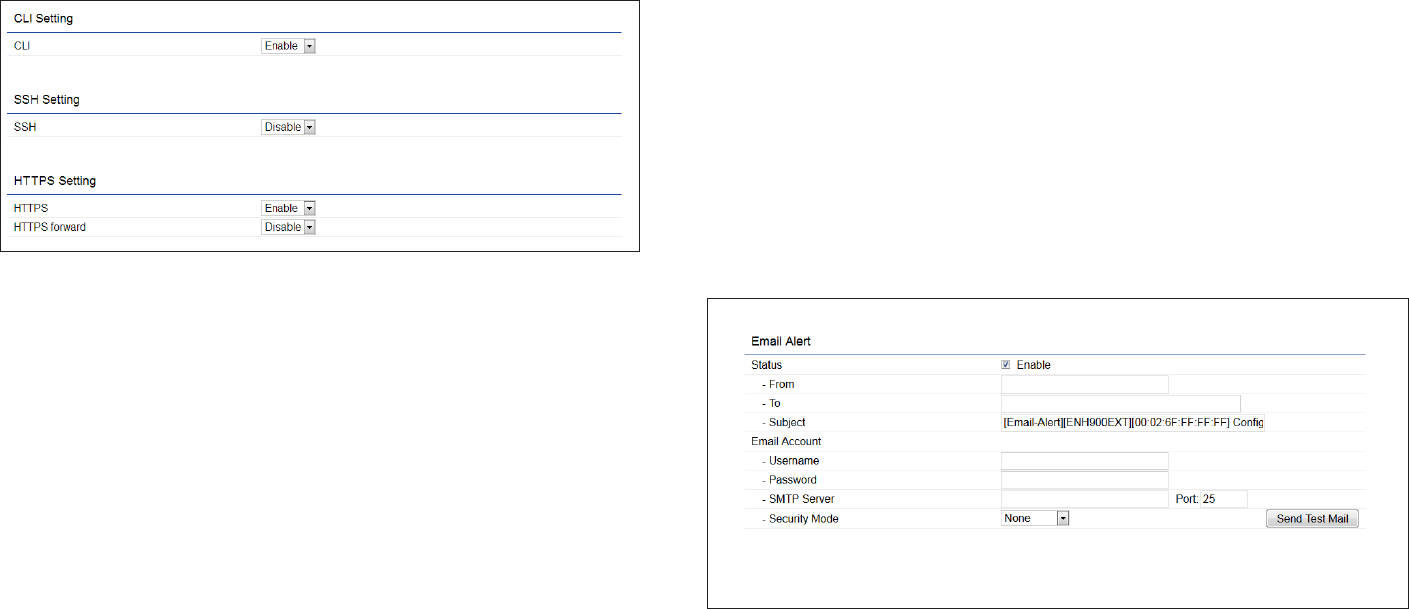
53
CLI Settings
CLI:TheCommandLineInterface(CLI)allowsyoutotype
commands instead of choosing them from a menu or
selecting an icon.
SSH:EnableSecureShell(SSH)tomakesecure,encrypted
connections in the network. Secure Shell is a network
protocol that allows data to be exchanged using a secure
channel between two network devices.
HTTPS: Enable HTTPS to transfer and display web content
securely.TheHypertextTransferProtocoloverSSL(Secure
SocketLayer)isaTCP/IPprotocolusedbywebserversto
transfer and display web content securely.
Email Alert
You can use the Email Alert feature to send messages
to the congured email address when particular system
events occur.
Note: Do NOT use your personal email address as it can
unnecessarily expose your personal email login credentials.
Useaseparateemailaccountmadeforthisfeatureinstead
From: Enter the email address to show the sender of the
email.
To: Enter the address that you wish to send emails to.
Subject: Enter the text that you wish to appear in the
email’s subject line.
54
Username: Enter the username for the email account that
will be used to send emails.
Password: Enter the password for the email account that
will be used to send emails.
SMTP Server: Enter the IP address or hostname of the
outgoing SMTP server.
Port: Enter the SMTP port number to use for outbound
emails.
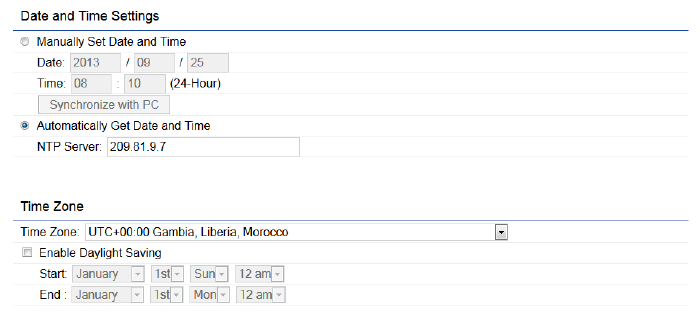
55
Time Setting
This page allows you to set the internal clock of the
EnStationAC.
Manually Set Date and Time: Manually specify the
date and time.
Automatically Get Date and Time: Select and check
whether you wish to enter the IP address of an NTP
server or use the default NTP server to have the
internal clock set automatically.
Enable Daylight Saving: Check whether daylight
savings applies to your area.
Start: Select the day, month, and time when daylight
savings time starts.
End: Select the day, month, and time when daylight sav-
ings times ends.
Time Zone

56
Auto Reboot Settings
Youcanspecifyhowoftenyouwishtorebootthe
EnStationAC.
Auto Reboot Setting: Enables or disables the Auto
Reboot function.
Frequency of Auto Reboot: Specifies how often you
wish to reboot the EnStationAC by Min, Hour, Day or
Week.
Timer: Select the day and enter the time you would like
to reboot automatically.
Save: Click Save to apply the changes.
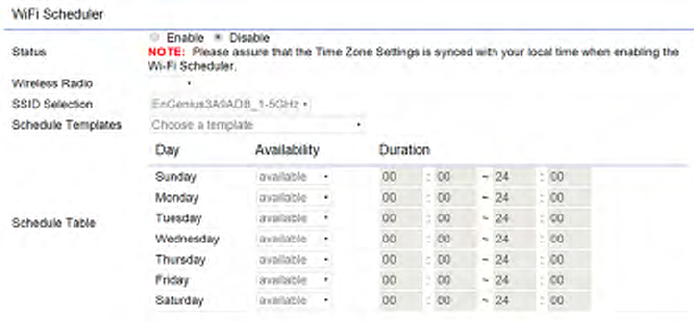
57
Wi-Fi Scheduler
The Wi-Fi Scheduler can be created for use in enforcing
rules. For example, if you wish to restrict web access to
Mon-Fri from 3pm to 8pm, you could create a schedule
selecting Mon, Tue, Wed, Thu and Fri while entering a Start
timeof3pmandEndTimeof8pmtolimitaccesstothese
times.
Status: Enables or disables the Wi-Fi scheduler function.
Wireless Radio: Select 2.4 GHz or 5 GHz from the drop-
down list for the preferred band type.
SSID Selection: Select a SSID from the drop-down list.
Schedule Templates: Select a schedule template from the
drop-down list.
Day(s): Place a checkmark in the boxes for the desired days
or select the All Week radio button to select all seven days
of the week.
Duration:TheStartTimeisenteredintwoelds.Therst
box is for hours and the second box is for minutes. The End
Time is entered in the same format as the Start time.

58
Ping Test Parameters
This page allows you to analyze the connection quality of
the EnStationAC and trace the routing table to a target in
the network.
Target IP: Enter the IP address you would like to search.
Ping Packet Size: Enter the packet size of each ping.
Number of Pings: Enter the number of times you wish to
ping.
Traceroute Test Parameter
Target IP: Enter the IP address you would like to trace
Speed Test Parameters
Target IP: Enter the IP address you would like to test.
Start Ping: Click Start Ping to begin pinging the target
device(viaIP).
Traceroute Target: Enter the IP address or domain name
you wish to trace.
Start Traceroute: Click Start Traceroute to begin the trace
route operation.
Tools

59
Device Discovery
This page allows you to discover devices from network
forOperationMode,IPAddress,SystemMACAddressand
Firmware version.

60
This page allows you to change the EnStationAC username
and password. By default, the username is: admin and the
password is: admin. The password can contain from 0 to
12 alphanumeric characters and is case sensitive.
Account Settings
Administrator Username: Enter a new username for
logging in to the New Name entry box.
Current Password: Enter the old password for logging in
totheOldPasswordentrybox.
New Password: Enter the new password for logging in to
the New Password entry box.
Verify Password: Re-enter the new password in the
ConrmPasswordentryboxforconrmation.
Apply: Click Apply to apply the changes.
Firmware Upgrade
This page allows you to upgrade the firmware of the
EnStationAC.
To Perform the Firmware Upgrade:
1. Click the Choose File button and navigatethe OS le
systemtothelocationoftheupgradele.
2. Selecttheupgradele.Thenameofthelewillappear
intheUpgradeFileeld.
3. Click the Upload button to commence the rmware
upgrade.
Note: The device is unavailable during the Firmware
upgrade process and must restart when the upgrade is
completed. Any connections to or through the device
will be lost.
Account Firmware
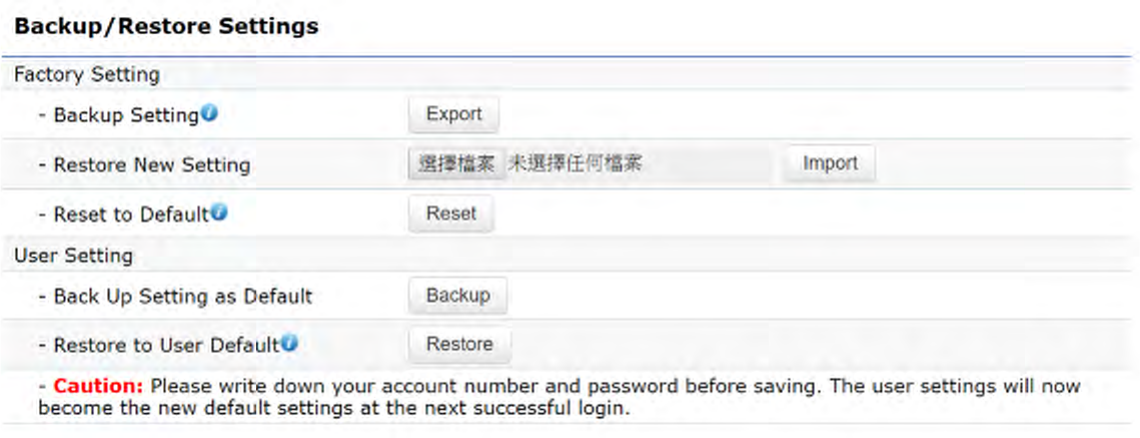
61
Backup/Restore
Backup/Restore
This page allows you to save the current device
configurations. When you save your configurations,
you also can reload the saved configurations into the
device through the Restore Saved Settings from a file
section. If extreme problems occur, or if you have set
the AP incorrectly, you can use the Reset button in the
Revert to Factory Default Settings section to restore
all the configurations of the AP to the original default
settings.
Backup Setting: Click Export to save the current
configured settings.
Restore New Setting: To restore settings that have
been previously backed up, click Browse, select the
file, and click Restore.
Restore to Default: Click Reset button to restore the
AP to its factory default settings.

62
User Setting
The function allows you to backup the current device
configurations into the EnStationAC as the default
value. If extreme problems occur, or if you have set the
EnStationAC incorrectly, you can push the Reset button
to revert all the configurations of the EnStationAC to
the user default.
Back Up Setting as Default: Click Backup to backup
the user settings you would like to the device’s memory
for the default settings.
Restore to User Default: Click Restore to restore user
settings to the factory standard settings.
Note1: After setting the current settings as the default, you should click the Restore to Default on the
web interface for reverting the settings into the factory default instead of pushing the reset button.
Note2: Please write down your account and password before saving. The user settings will now become
the new default settings at the next successful login.
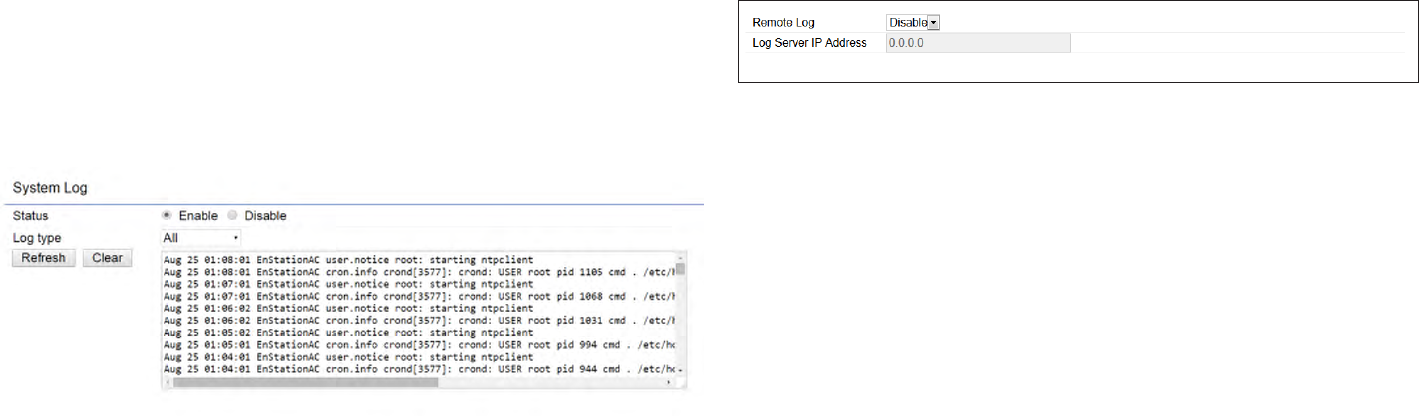
63
System Log
The EnStationAC automatically logs (records) events
of possible interest in its internal memory. To view the
logged information, click the Log link under the System
Manager menu. If there is not enough internal memory
to log all events, older events are deleted from the log.
When powered down or rebooted, the log will be cleared.
Remote Log
This page allows you to setup the Remote Log functions
for the EnStationAC.
Syslog: Enables or disables the syslog function.
Log Server IP Address: Enter the IP address of the log
server.
Remote Log: Enable or disable the remote log service.
Apply: Click Apply to apply the changes.
Log
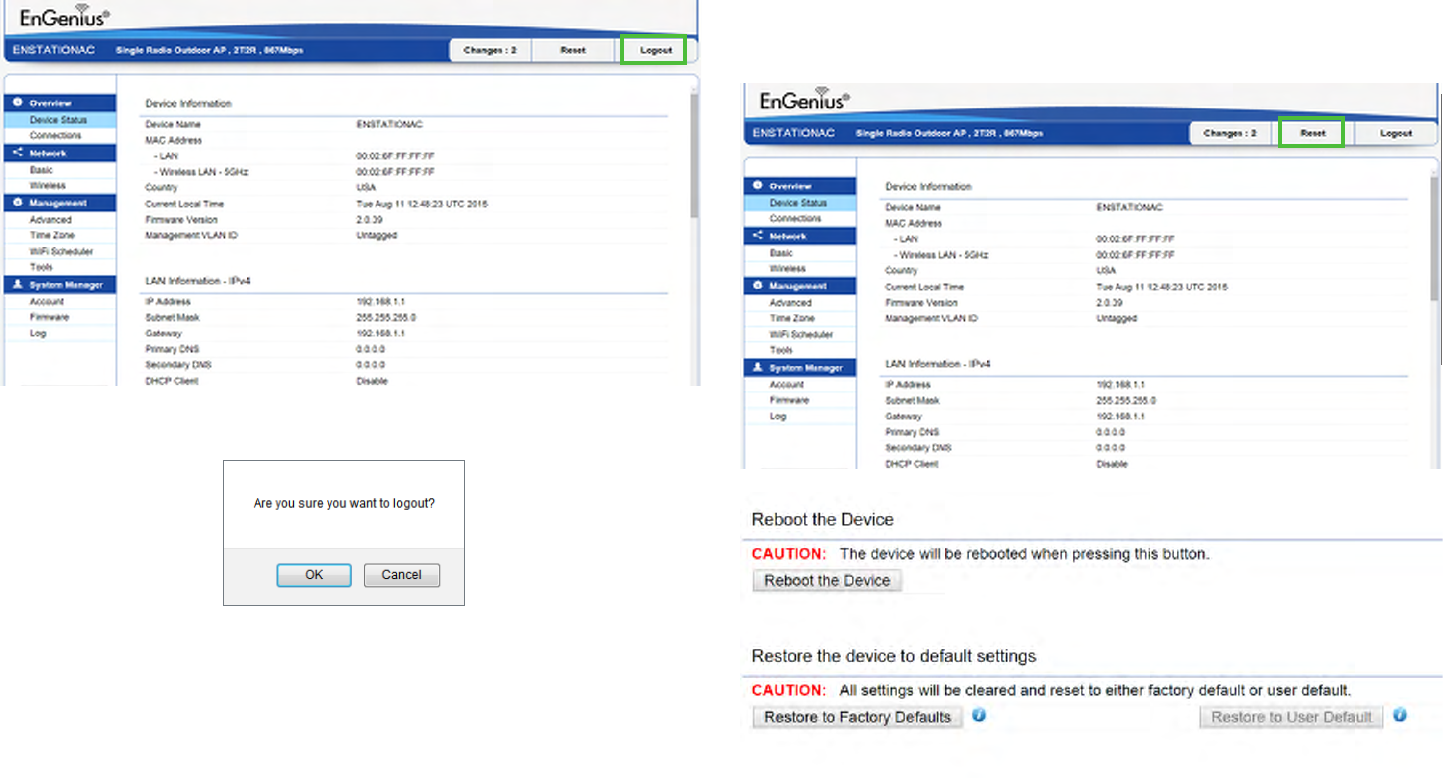
64
Logout
Click Logout in Management menu to logout.
Reset
In some circumstances, it may be required to force the
device to reboot. Click on Reset to reboot or to reset the
EnStationAC.

65
Appendix

66
Federal Communication Commission Interference Statement
This device complies with Part 15 of the FCC Rules. Operation is subject to the following two conditions: (1) This device may not cause harmful
interference, and (2) this device must accept any interference received, including interference that may cause undesired operation.
This equipment has been tested and found to comply with the limits for a Class B digital device, pursuant to Part 15 of the FCC Rules. These limits
are designed to provide reasonable protection against harmful interference in a residential installation. This equipment generates, uses and can radiate
radio frequency energy and, if not installed and used in accordance with the instructions, may cause harmful interference to radio communications.
However, there is no guarantee that interference will not occur in a particular installation. If this equipment does cause harmful interference to radio
or television reception, which can be determined by turning the equipment o and on, the user is encouraged to try to correct the interference by
one of the following measures:
• Reorientorrelocatethereceivingantenna.
• Increasetheseparationbetweentheequipmentandreceiver.
• Connecttheequipmentintoanoutletonacircuitdierentfromthattowhichthereceiverisconnected.
• Consultthedealeroranexperiencedradio/TVtechnicianforhelp
FCC Caution:
Any changes or modications not expressly approved by the party responsible for compliance could void the user’s authority to operate
this equipment.
This transmitter must not be co-located or operating in conjunction with any other antenna or transmitter.
IMPORTANT NOTE:
Radiation Exposure Statement
EnStationAC: This equipment complies with FCC radiation exposure limits set forth for an uncontrolled environment. This equipment should be
installed and operated with minimum distance 26 cm between the radiator & your body.
EnStation5-AC: This equipment complies with FCC radiation exposure limits set forth for an uncontrolled environment. This equipment should be
installed and operated with minimum distance 25 cm between the radiator & your body.
Appendix A
67
Europe – EU Declaration of Conformity
ThisdevicecomplieswiththeessentialrequirementsoftheR&TTEDirective1999/5/EC.Thefollowingtestmethodshavebeenappliedinorder
toprovepresumptionofconformitywiththeessentialrequirementsoftheR&TTEDirective1999/5/EC:
• EN60950-1
Safety of Information Technology Equipment
• EN50385
Generic standard to demonstrate the compliance of electronic and electrical apparatus with the basic restrictions related to human exposure
to electromagnetic elds (0 Hz - 300 GHz)
• EN300328
Electromagnetic compatibility and Radio spectrum Matters (ERM); Wideband Transmission systems; Data transmission equipment operating
in the 2,4 GHz ISM band and using spread spectrum modulation techniques; Harmonized EN covering essential requirements under article
3.2 of the R&TTE Directive
• EN301893
Broadband Radio Access Networks (BRAN); 5 GHz high performance RLAN; Harmonized EN covering essential requirements of article 3.2 of
the R&TTE Directive
• EN301489-1
Electromagnetic compatibility and Radio Spectrum Matters (ERM); ElectroMagnetic Compatibility (EMC) standard for radio equipment and
services; Part 1: Common technical requirements
• EN301489-17
Electromagnetic compatibility and Radio spectrum Matters (ERM); ElectroMagnetic Compatibility (EMC) standard for radio equipment and
services; Part 17: Specic conditions for 2,4 GHz wideband transmission systems and 5 GHz high performance RLAN equipment
Appendix B - CE Interference Statement

68
This device is a 5GHz wideband transmission system (transceiver), intended for use in all EU member states and EFTA countries, except in France
and Italy where restrictive use applies.
In Italy the end-user should apply for a license at the national spectrum authorities in order to obtain authorization to use the device for setting
upoutdoorradiolinksand/orforsupplyingpublicaccesstotelecommunicationsand/ornetworkservices.
This device may not be used for setting up outdoor radio links in France and in some areas the RF output power may be limited to 10 mW EIRP
in the frequency range of 2454 – 2483.5 MHz. For detailed information the end-user should contact the national spectrum authority in France.
Česky [Czech] [Jméno výrobce] tímto prohlašuje, že tento [typ zařízení] je ve shodě se základními požadavky a dalšími příslušnými
ustanoveními směrnice 1999/5/ES.
Dansk [Danish] Undertegnede [fabrikantens navn] erklærer herved, at følgende udstyr [udstyrets typebetegnelse] overholder de
væsentlige krav og øvrige relevante krav i direktiv 1999/5/EF.
Deutsch [German] Hiermit erklärt [Name des Herstellers], dass sich das Gerät [Gerätetyp] in Übereinstimmung mit den grundlegenden
Anforderungen und den übrigen einschlägigen Bestimmungen der Richtlinie 1999/5/EG bendet.
Eesti [Estonian] Käesolevaga kinnitab [tootja nimi = name of manufacturer] seadme [seadme tüüp = type of equipment] vastavust
direktiivi 1999/5/EÜ põhinõuetele ja nimetatud direktiivist tulenevatele teistele asjakohastele sätetele.
English Hereby, [name of manufacturer], declares that this [type of equipment] is in compliance with the essential requirements
and other relevant provisions of Directive 1999/5/EC.
Español [Spanish] Por medio de la presente [nombre del fabricante] declara que el [clase de equipo] cumple con los requisitos esenciales
y cualesquiera otras disposiciones aplicables o exigibles de la Directiva 1999/5/CE.
Ελληνική [Greek] ΜΕ ΤΗΝ ΠΑΡΟΥΣΑ [name of manufacturer] ΔΗΛΩΝΕΙ ΟΤΙ [type of equipment] ΣΥΜΜΟΡΦΩΝΕΤΑΙ ΠΡΟΣ ΤΙΣ ΟΥΣΙΩΔΕΙΣ
ΑΠΑΙΤΗΣΕΙΣ ΚΑΙ ΤΙΣ ΛΟΙΠΕΣ ΣΧΕΤΙΚΕΣ ΔΙΑΤΑΞΕΙΣ ΤΗΣ ΟΔΗΓΙΑΣ 1999/5/ΕΚ.

69
Français [French] Par la présente [nom du fabricant] déclare que l’appareil [type d’appareil] est conforme aux exigences essentielles et aux
autres dispositions pertinentes de la directive 1999/5/CE.
Italiano [Italian] Con la presente [nome del costruttore] dichiara che questo [tipo di apparecchio] è conforme ai requisiti essenziali ed alle
altre disposizioni pertinenti stabilite dalla direttiva 1999/5/CE.
Latviski [Latvian] Ar šo [name of manufacturer / izgatavotāja nosaukums] deklarē, ka [type of equipment / iekārtas tips] atbilst Direktīvas
1999/ 5/EK būtiskajām prasībām un citiem ar to saistītajiem noteikumiem.
Lietuvių [Lithuanian] Šiuo [manufacturer name] deklaruoja, kad šis [equipment type] atitinka esminius reikalavimus ir kitas 1999/5/EB
Direktyvos nuostatas.
Nederlands [Dutch] Hierbij verklaart [naam van de fabrikant] dat het toestel [type van toestel] in overeenstemming is met de essentiële eisen
en de andere relevante bepalingen van richtlijn 1999/5/EG.
Malti [Maltese] Hawnhekk, [isem tal-manifattur], jiddikjara li dan [il-mudel tal-prodott] jikkonforma mal-ħtiġijiet essenzjali u ma provvedimenti
oħrajn relevanti li hemm d-Dirrettiva 1999/5/EC.
Magyar [Hungarian] Alulírott, [gyártó neve] nyilatkozom, hogy a [... típus] megfelel a vonatkozó alapvetõ követelményeknek és az 1999/5/EC
irányelv egyéb elõírásainak.
Polski [Polish] Niniejszym [nazwa producenta] oświadcza, że [nazwa wyrobu] jest zgodny z zasadniczymi wymogami oraz pozostałymi
stosownymi postanowieniami Dyrektywy 1999/5/EC.
Português [Portuguese] [Nome do fabricante] declara que este [tipo de equipamento] está conforme com os requisitos essenciais e outras
disposições da Directiva 1999/5/CE.
Slovensko [Slovenian] [Ime proizvajalca] izjavlja, da je ta [tip opreme] v skladu z bistvenimi zahtevami in ostalimi relevantnimi določili direktive
1999/5/ES.
Slovensky [Slovak] [Meno výrobcu] týmto vyhlasuje, že [typ zariadenia] spĺňa základné požiadavky a všetky príslušné ustanovenia Smernice
1999/5/ES.
Suomi [Finnish] [Valmistaja = manufacturer] vakuuttaa täten että [type of equipment = laitteen tyyppimerkintä] tyyppinen laite on
direktiivin 1999/5/EY oleellisten vaatimusten ja sitä koskevien direktiivin muiden ehtojen mukainen.

70
Svenska [Swedish] Härmed intygar [företag] att denna [utrustningstyp] står I överensstämmelse med de väsentliga egenskapskrav och
övriga relevanta bestämmelser som framgår av direktiv 1999/5/EG. This equipment has been tested and found to
comply with the limits for a Class B digital device, pursuant to Part 15 of the FCC Rules. These limits are designed to
provide reasonable protection against harmful interference in a residential installation. This equipment generates, uses
and can radiate radio frequency energy and, if not installed and used in accordance with the instructions, may cause
harmful interference to radio communications. However, there is no guarantee that interference will not occur in a
particular installation. If this equipment does cause harmful interference to radio or television reception, which can be
determined by turning the equipment o and on, the user is encouraged to try to correct the interference by one of the
following measures:

71
Appendix C - Professional Installation Instruction
Installation Personal
This product is designed for specic application and needs to be installed by a qualied personal who has RF and related rule knowledge. The
general user shall not attempt to install or change the setting.
Installation Location
The product shall be installed at a location where the radiating antenna can be kept 25cm from nearby person in normal operation condition to
meet regulatory RF exposure requirement.
Internal Antenna
Use only the antennas which have been approved by the applicant. The non-approved antenna(s) may produce unwanted spurious or excessive
RF transmitting power which may lead to the violation of FCC limit and is prohibited.
Installation Procedure
Please refer to user’s manual for the detail.
Warning:
Please carefully select the installation position and make sure that the nal output power does not exceed the limit set force in relevant
rules. The violation of the rule could lead to serious federal penalty.