Mitel Deutschland 68635RFP36U-01 DECT base station User Manual SIP DECT OM System Manual
Mitel Deutschland GmbH DECT base station SIP DECT OM System Manual
Contents
- 1. UserManual_part1
- 2. UserManual_part2
- 3. UserManual.pdf
UserManual_part1
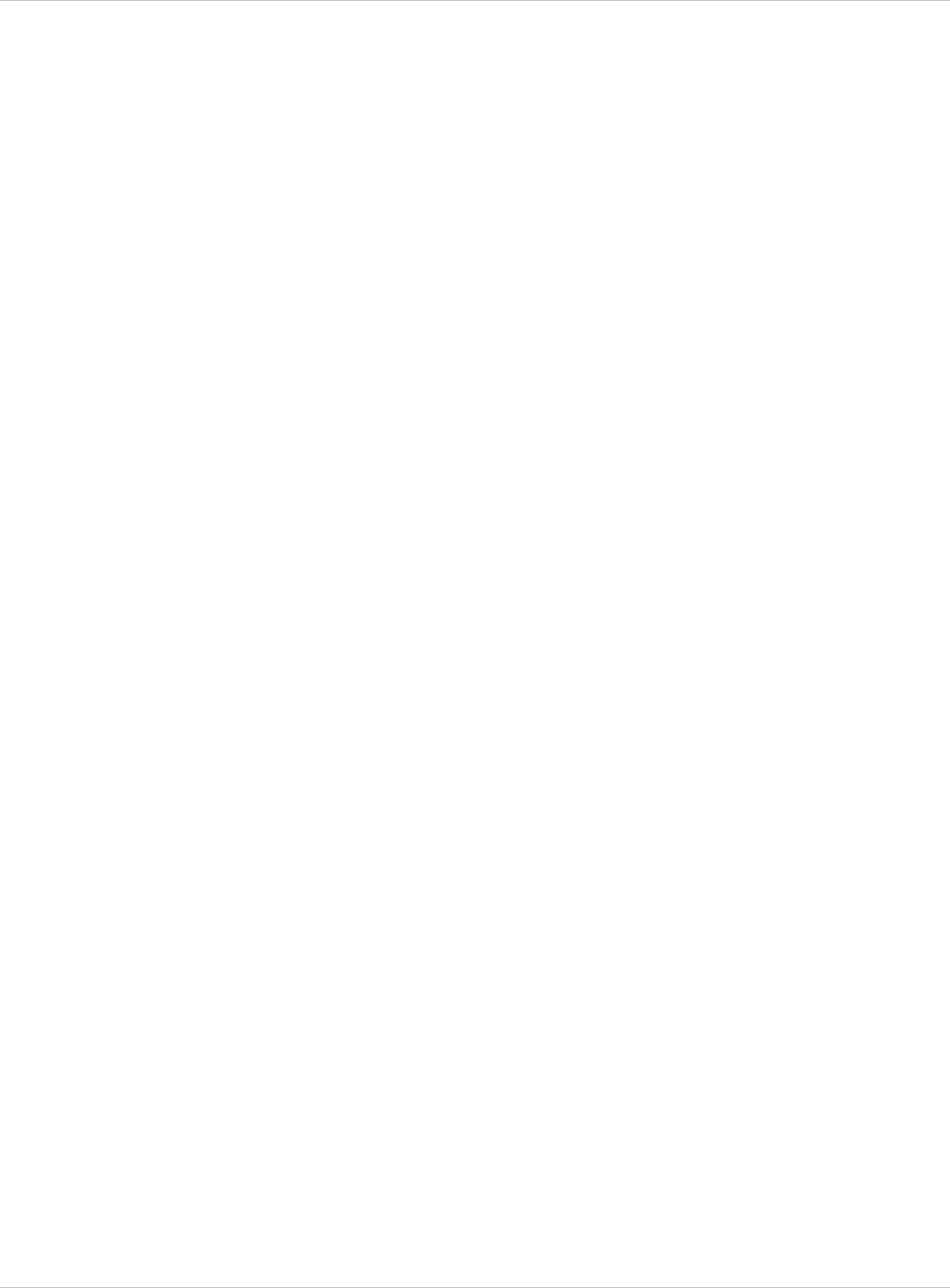
SIP–DECT OM System Manual Release 3.0
SIP–DECT
OM System Manual
Installation, Administration, and
Maintenance
Release 3.0
Document ID: depl-1230
Version: 0.2
Aastra Deutschland GmbH Zeughofstr. 1
10997 Berlin, Germany
2012 - All Rights Reserved
No part of this document may be reproduced or transmitted in any form or by any means, electronic or mechanical, including
photocopying, recording, or information storage and retrieval system, for any purpose without the express written permission of
Aastra.
Aastra depl-1230/0.2 Page: 1 (238)
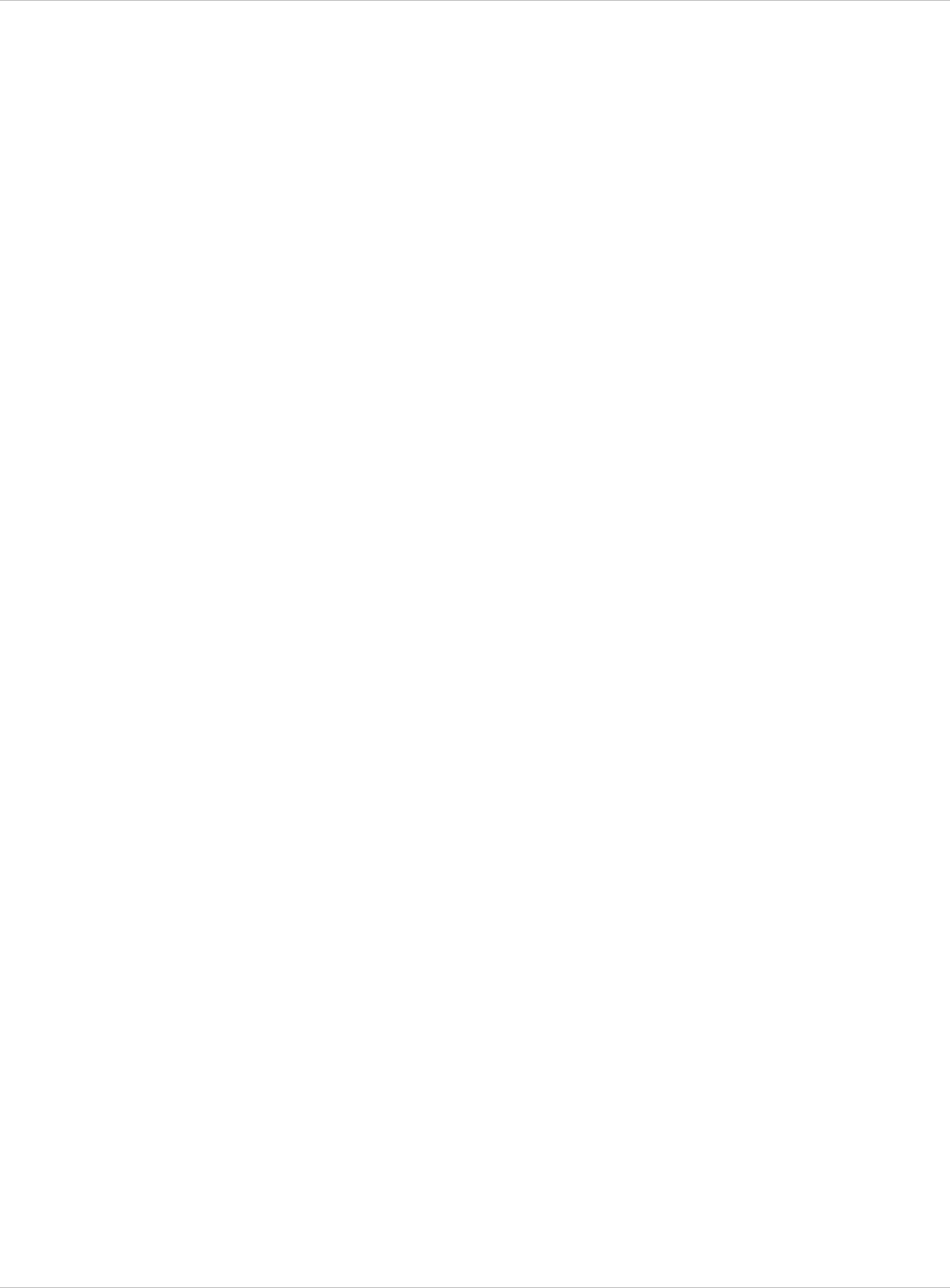
SIP–DECT OM System Manual Release 3.0 Table of Contents
Table of Contents
1 OVERVIEW ...........................................................................................................................................7
1.1 THE SIP–DECT SOLUTION............................................................................................................7
1.2 ABOUT THE RADIO FIXED PARTS (RFPS) ........................................................................................8
1.2.1 RFP Families ..................................................................................................................8
1.2.1.1 Former RFP Types (Till SIP–DECT Release 2.1) .......................................................8
1.2.1.2 New RFP Types (Since SIP–DECT Release 3.0) .....................................................10
1.2.2 RFP only Mode.............................................................................................................11
1.2.3 OpenMobility Manager (OMM) Mode ...........................................................................11
1.3 ABOUT THE OPENMOBILITY MANAGER ..........................................................................................12
1.3.1 OMM Tasks ..................................................................................................................12
1.3.2 SIP–DECT Special Features and Capacities ...............................................................13
1.3.3 OMM Capacities and Features.....................................................................................14
1.4 ABOUT THE PORTABLE PARTS ......................................................................................................15
2 GETTING STARTED...........................................................................................................................17
2.1 SETTING UP DHCP / TFTP..........................................................................................................17
2.2 INITIAL SETUP..............................................................................................................................22
3 ENHANCED FEATURE OVERVIEW..................................................................................................26
4 NAMING CONVENTION .....................................................................................................................32
5 LOGIN AND PASSWORDS................................................................................................................33
6 LICENSING .........................................................................................................................................34
6.1 LICENSING MODEL .......................................................................................................................34
6.1.1 Latency Timer...............................................................................................................35
6.1.2 License Violations and Restrictions..............................................................................36
6.1.3 G. 729 License Violations.............................................................................................36
6.2 UPLOADING AN ACTIVATION OR LICENSE FILE ...............................................................................37
6.3 DEMONSTRATION MODE...............................................................................................................37
6.4 LICENSE MODES ..........................................................................................................................38
6.4.1 Small System................................................................................................................38
6.4.2 Medium System............................................................................................................38
6.4.3 Large System................................................................................................................39
7 OMM WEB SERVICE..........................................................................................................................41
7.1 LOGIN .........................................................................................................................................41
7.2 LOGOUT ......................................................................................................................................42
7.3 “STATUS” MENU ..........................................................................................................................42
7.4 “SYSTEM” MENU..........................................................................................................................43
7.4.1 “System settings” Menu................................................................................................43
7.4.1.1 Restarting the OMM .................................................................................................. 46
7.4.1.2 Updating the OMM ....................................................................................................47
7.4.2 “SIP” Menu....................................................................................................................47
7.4.3 “User administration” Menu ..........................................................................................51
7.4.4 “Time zones” Menu.......................................................................................................53
7.4.4.1 Changing Time Zones ...............................................................................................53
7.4.4.2 Resetting Time Zones ...............................................................................................54
7.4.5 “SNMP” Menu...............................................................................................................54
7.4.6 “DB management” Menu ..............................................................................................55
7.4.6.1 Manual Database Import ........................................................................................... 56
7.4.6.2 Automatic Database Import....................................................................................... 56
7.4.6.3 Manual Database Export...........................................................................................58
7.4.6.4 Automatic Database Export....................................................................................... 58
7.4.7 “Event log” Menu ..........................................................................................................60
7.5 “SITES” MENU .............................................................................................................................60
7.5.1 Creating a New Site......................................................................................................61
7.5.2 Editing a Site.................................................................................................................61
7.5.3 Deleting a Site ..............................................................................................................61
7.6 “RADIO FIXED PARTS” MENU.........................................................................................................62
7.6.1 States of an RFP ..........................................................................................................63
depl-1230/0.2 Page: 2 (238)
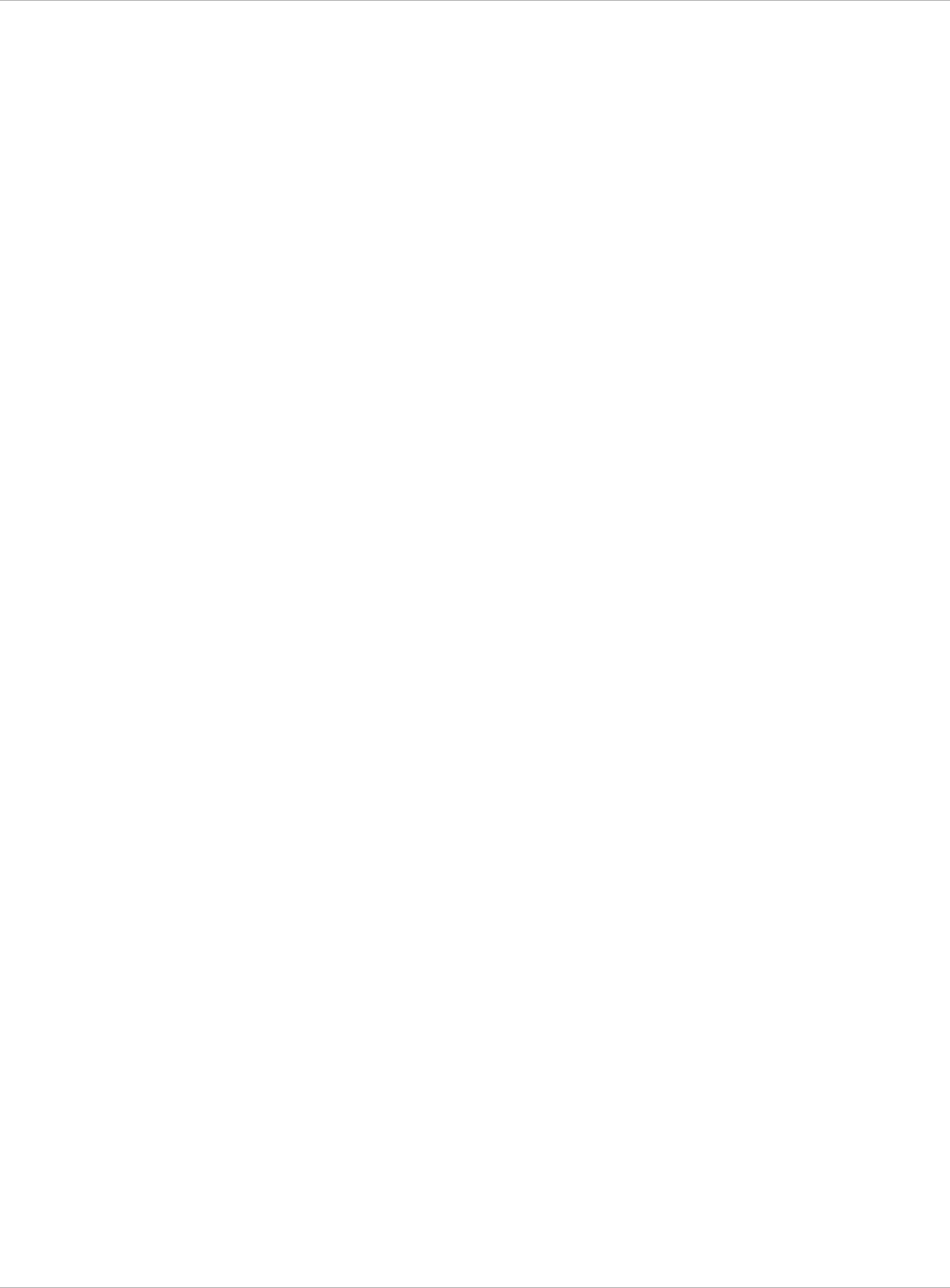
SIP–DECT OM System Manual Release 3.0 Table of Contents
7.6.2 OMM / RFP SW Version Check ...................................................................................64
7.6.3 Creating and Changing RFPs.......................................................................................64
7.6.4 Importing RFP Configuration Files ...............................................................................67
7.6.5 Capturing RFPs ............................................................................................................68
7.6.6 Deleting RFPs...............................................................................................................69
7.7 “PORTABLE PARTS” MENU............................................................................................................69
7.7.1 Creating and Changing PPs.........................................................................................70
7.7.2 Importing PP Configuration Files..................................................................................72
7.7.3 Subscribing PPs ...........................................................................................................74
7.7.3.1 Subscription with Configured IPEI.............................................................................76
7.7.3.2 Wildcard Subscription................................................................................................ 76
7.7.4 Deleting PPs.................................................................................................................76
7.7.5 Searching within the PP List.........................................................................................76
7.8 “WLAN” MENU............................................................................................................................78
7.8.1 “WLAN profiles” Menu ..................................................................................................78
7.8.1.1 Creating and Changing WLAN Profiles ..................................................................... 79
7.8.1.2 Deleting WLAN Profiles............................................................................................. 85
7.8.1.3 Exporting WLAN Profiles........................................................................................... 86
7.8.2 “WLAN clients” Menu....................................................................................................86
7.9 “SYSTEM FEATURES” MENU .........................................................................................................86
7.9.1 “Digit treatment” Menu..................................................................................................87
7.9.1.1 Creating and Changing “Digit treatment” Entries....................................................... 88
7.9.1.2 Deleting “Digit treatment” Entries .............................................................................. 89
7.9.2 “Directory” Menu...........................................................................................................89
7.9.2.1 Creating and Changing LDAP Servers...................................................................... 90
7.9.2.2 Deleting LDAP Entries............................................................................................... 91
7.9.3 “Feature access codes” Menu......................................................................................91
7.10 “LICENSES” MENU .......................................................................................................................92
7.11 “INFO” MENU ...............................................................................................................................93
8 OM MANAGEMENT PORTAL (OMP) ................................................................................................94
8.1 LOGIN .........................................................................................................................................94
8.2 LOGOUT ......................................................................................................................................95
8.3 OMP MAIN WINDOW ...................................................................................................................95
8.4 “STATUS” MENU ..........................................................................................................................97
8.5 “SYSTEM” MENU..........................................................................................................................98
8.5.1 “System settings” Menu................................................................................................98
8.5.2 “Statistics” Menu...........................................................................................................99
8.5.3 “SIP” Menu..................................................................................................................101
8.5.4 “User administration” Menu ........................................................................................103
8.5.4.1 Creating New User Accounts .................................................................................. 104
8.5.4.2 Changing a User Account ....................................................................................... 105
8.5.4.3 Viewing User Account Details ................................................................................. 105
8.5.4.4 Deleting User Accounts ........................................................................................... 106
8.5.5 “Data management” Menu..........................................................................................106
8.5.5.1 “Automatic DB import” Tab...................................................................................... 106
8.5.5.2 “Automatic DB export” Tab...................................................................................... 108
8.5.5.3 “User data import” Tab ............................................................................................109
8.5.5.4 “Manual DB import” Tab .......................................................................................... 110
8.5.5.5 “Manual DB export” Tab .......................................................................................... 111
8.5.5.6 “Maintenance” Tab .................................................................................................. 112
8.6 “SITES” MENU ...........................................................................................................................113
8.7 “RADIO FIXED PARTS” MENU.......................................................................................................114
8.7.1 “Device list” Menu.......................................................................................................114
8.7.1.1 RFP Detail Panel..................................................................................................... 116
8.7.1.2 Adding New RFPs ................................................................................................... 118
8.7.1.3 Changing RFPs ....................................................................................................... 120
8.7.1.4 Viewing RFP Details................................................................................................ 120
8.7.1.5 Deleting RFPs ......................................................................................................... 120
8.7.1.6 Showing Synchronization Relations ........................................................................ 120
8.7.1.7 Selecting Columns .................................................................................................. 121
8.7.1.8 Filtering RFP Table ................................................................................................. 121
8.7.2 “Paging areas” Menu ..................................................................................................122
8.7.3 “Enrolment” Menu.......................................................................................................123
depl-1230/0.2 Page: 3 (238)
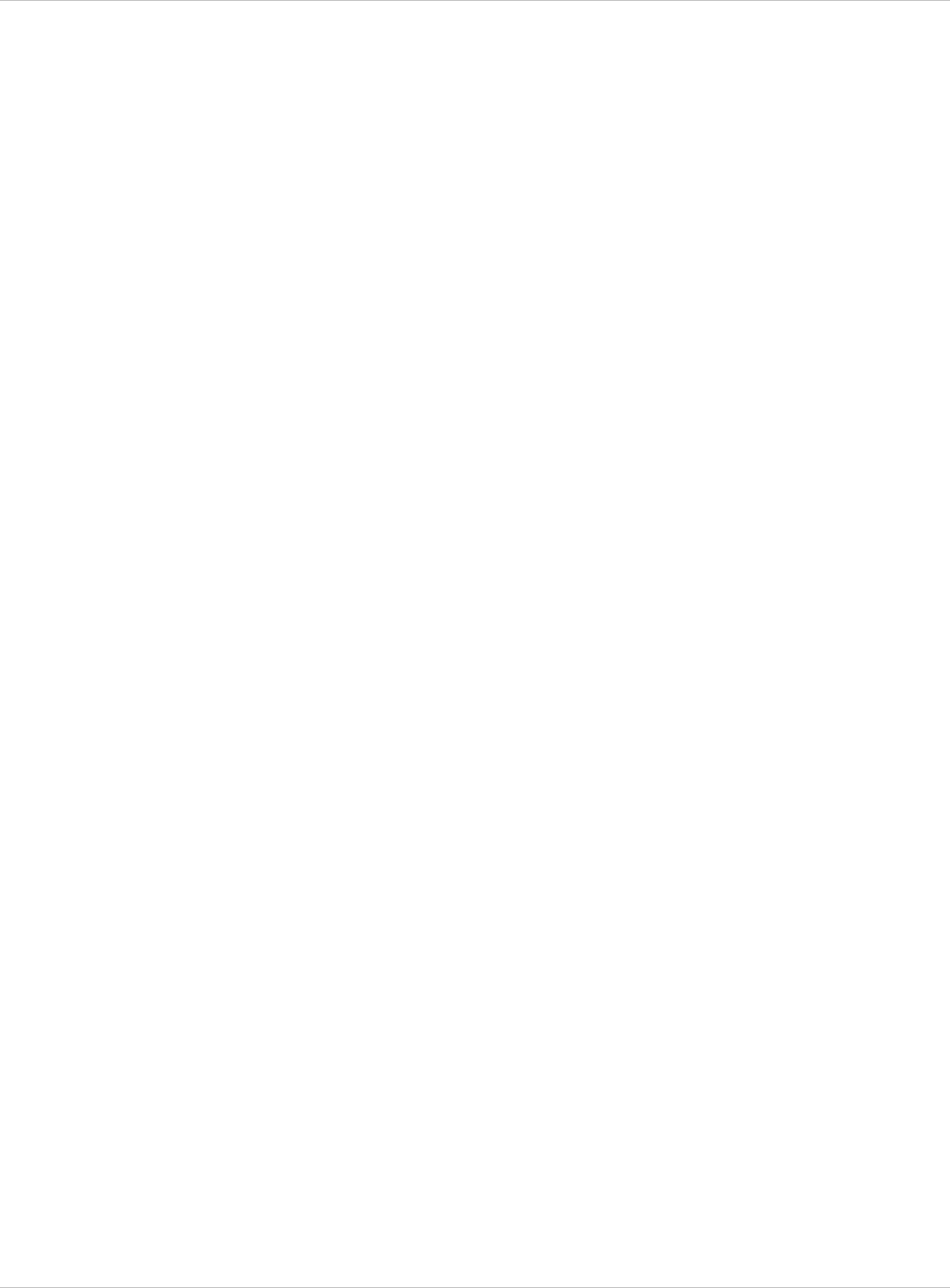
SIP–DECT OM System Manual Release 3.0 Table of Contents
8.7.4 “Export” Menu.............................................................................................................124
8.7.5 “Sync view” Menu .......................................................................................................125
8.7.6 “Statistics” Menu.........................................................................................................127
8.7.6.1 RFP Statistics Overview.......................................................................................... 127
8.7.6.2 RFP Statistics Group Panels...................................................................................128
8.8 “PORTABLE PARTS” MENU..........................................................................................................129
8.8.1 Overview” Menu .........................................................................................................129
8.8.2 “Users” Menu..............................................................................................................132
8.8.3 “Devices” Menu ..........................................................................................................133
8.8.4 PP Detail Panel ..........................................................................................................134
8.8.5 Creating PP Datasets .................................................................................................138
8.8.6 Configuring PP Datasets ............................................................................................138
8.8.7 Subscribing PP Datasets............................................................................................138
8.8.8 Deleting PP Datasets .................................................................................................139
8.8.9 Selecting Columns......................................................................................................139
8.8.10 Filtering PP Table .......................................................................................................139
8.8.11 Enabling / Disabling PP Event Log.............................................................................140
8.9 “SYSTEM FEATURES” MENU .......................................................................................................140
8.9.1 “General settings” Menu .............................................................................................141
8.9.2 “Feature access codes” Menu....................................................................................141
8.9.3 “Alarm triggers” Menu.................................................................................................142
8.9.3.1 Creating “Alarm triggers” ......................................................................................... 143
8.9.3.2 Configuring “Alarm triggers” .................................................................................... 144
8.9.3.3 Deleting “Alarm triggers” ......................................................................................... 144
8.9.3.4 View “Alarm trigger” Details.....................................................................................144
8.9.4 “Digit treatment” Menu................................................................................................144
8.9.5 “Directory” Menu.........................................................................................................146
8.9.6 “XML applications” Menu............................................................................................146
8.9.6.1 Creating a New XML Hook......................................................................................148
8.9.6.2 Changing an XML Hook ..........................................................................................148
8.9.6.3 Viewing XML Hook Details ......................................................................................149
8.9.6.4 Deleting XML Hooks................................................................................................ 149
8.10 “LICENSE” MENU .......................................................................................................................150
8.11 “GENERAL” MENU......................................................................................................................150
8.12 “HELP” MENU ............................................................................................................................152
9 CONFIGURATION UND ADMINISTRATION ASPECTS .................................................................153
9.1 IP SIGNALING AND MEDIA STREAM .............................................................................................153
9.2 RFP SYNCHRONIZATION ............................................................................................................155
9.2.1 Initial Synchronization Procedure...............................................................................156
9.2.2 Checking the Synchronization of a Network...............................................................157
9.3 RFP CHANNEL CAPACITY ..........................................................................................................157
9.4 NETWORK INFRASTRUCTURE PREREQUISITES .............................................................................158
9.5 SIP–DECT STARTUP ................................................................................................................158
9.5.1 TFTP and DHCP Server Requirements .....................................................................159
9.5.2 Booting Steps .............................................................................................................159
9.5.3 Booter Startup ............................................................................................................160
9.5.3.1 DHCP Client............................................................................................................160
9.5.3.1.1 DHCP Request ...................................................................................................... 161
9.5.3.1.2 DHCP Offer ........................................................................................................... 161
9.5.3.1.3 Retries ................................................................................................................... 161
9.5.3.2 TFTP Client .............................................................................................................161
9.5.3.3 Booter Update ......................................................................................................... 162
9.5.4 Application Startup .....................................................................................................162
9.5.4.1 DHCP Client............................................................................................................162
9.5.4.2 Configuration using DHCP ...................................................................................... 164
9.5.4.3 Selecting the Right DHCP Server............................................................................ 165
9.5.5 RFP LED Status .........................................................................................................165
9.5.5.1 Booter LED Status................................................................................................... 166
9.5.5.2 Application LED Status............................................................................................167
9.6 STATE GRAPH OF THE START-UP PHASES...................................................................................170
9.7 STATIC LOCAL CONFIGURATION OF AN RFP (OM CONFIGURATOR)..............................................171
9.8 RFP CONFIGURATION FILES ......................................................................................................178
9.9 RFP (L) 35/36/37 IP / RFP (L) 43 WLAN SOFTWARE UPDATE .................................................181
depl-1230/0.2 Page: 4 (238)
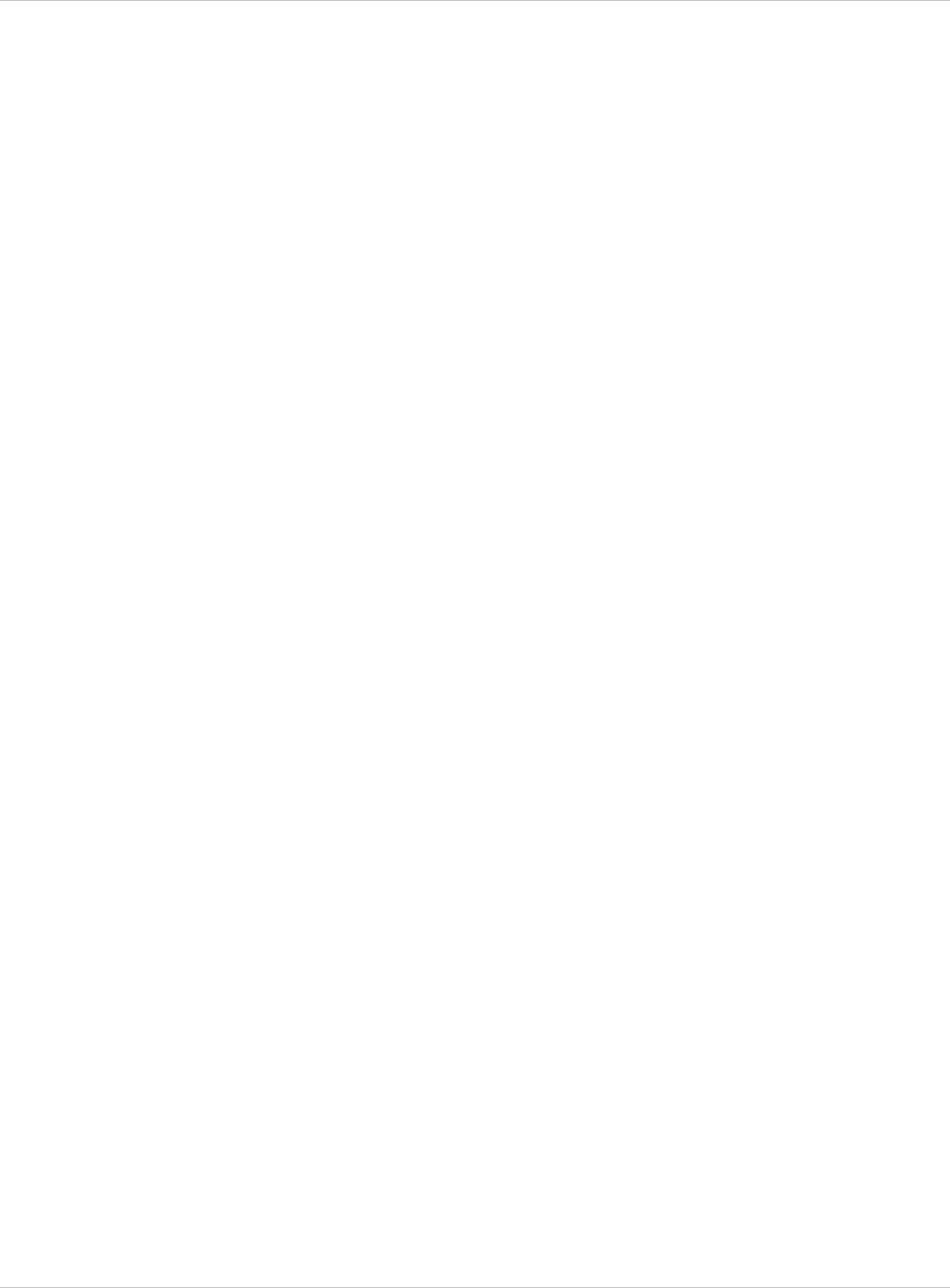
SIP–DECT OM System Manual Release 3.0 Table of Contents
9.10 802.1Q SUPPORT .....................................................................................................................182
9.10.1 Boot Phase of IP RFPs (DHCP).................................................................................183
9.10.2 Boot Phase of IP RFPs (Local Configuration) ............................................................183
9.11 INSTALLING OMM IN HOST MODE...............................................................................................183
9.11.1 System Requirements ................................................................................................184
9.11.2 Installing the OMM Software ......................................................................................184
9.11.3 Configuring the Start Parameters...............................................................................186
9.11.4 Specific Commands – Troubleshooting......................................................................186
9.11.5 Upgrade from OMM Version 2.x to 3.x in Host Mode.................................................187
9.12 UPDATING THE OMM.................................................................................................................187
9.12.1 Updating a Single OMM Installation ...........................................................................187
9.12.2 Updating a Standby OMM Installation........................................................................188
9.13 OMM STANDBY.........................................................................................................................189
9.13.1 Configuring OMM Standby .........................................................................................190
9.13.2 Fail Over Situations ....................................................................................................190
9.13.3 Fail Over Failure Situations ........................................................................................190
9.13.4 Specific Standby Situations........................................................................................192
9.13.4.1 How A Standby OMM Becomes Active ................................................................... 192
9.13.4.2 Handling When Both OMMs Are Not Synchronized ................................................ 192
9.13.4.3 Two DECT Air Interfaces.........................................................................................192
9.14 MANAGING ACCOUNT DATA FOR SYSTEM ACCESS ......................................................................193
9.14.1 Account Types............................................................................................................193
9.14.2 Potential Pitfalls ..........................................................................................................194
9.15 WLAN CONFIGURATION (RFP (L) 42 WLAN / RFP (L) 43 WLAN ONLY)...................................194
9.15.1 WLAN configuration steps ..........................................................................................194
9.15.2 Optimizing the WLAN .................................................................................................195
9.15.3 Securing the WLAN ....................................................................................................197
9.16 SNMP CONFIGURATION ............................................................................................................197
9.17 DOWNLOAD OVER AIR ...............................................................................................................198
9.17.1 How “Download Over Air” Works................................................................................198
9.17.2 How to configure “Download Over Air”.......................................................................199
10 MAINTENANCE ................................................................................................................................202
10.1 SITE SURVEY MEASUREMENT EQUIPMENT ..................................................................................202
10.2 CHECKING THE AASTRA DECT 142 / AASTRA 142D HANDSET FIRMWARE VERSION .....................202
10.3 DIAGNOSTIC ..............................................................................................................................202
10.3.1 Aastra DECT 142 / Aastra 142d Site Survey Mode ...................................................202
10.3.2 Aastra DECT 142 / Aastra 142d Auto Call Test Mode ...............................................203
10.3.3 Aastra DECT 142 / Aastra 142d Auto Answer Test Mode .........................................203
10.3.4 Syslog 204
10.3.5 SSH user shell............................................................................................................205
10.3.5.1 Login ....................................................................................................................... 205
10.3.5.2 Command Overview................................................................................................ 206
10.3.5.3 OMM Console On Linux Server............................................................................... 206
10.3.5.4 RFP Console Commands........................................................................................ 207
10.3.5.5 OMM Console Commands ...................................................................................... 208
10.3.6 Core File Capturing ....................................................................................................209
10.3.7 DECT Monitor.............................................................................................................210
11 APPENDIX ........................................................................................................................................214
11.1 DECLARATION OF CONFORMITY ..................................................................................................214
11.2 COMMUNICATIONS REGULATION INFORMATION FOR AASTRA 142D, AASTRA 600D.......................214
11.2.1 FCC Notices (U.S. Only) ............................................................................................214
11.2.2 Industry Canada (Canada only, not for Aastra 600d).................................................215
11.3 COMMUNICATIONS REGULATION INFORMATION FOR RFP 32, RFP 34, RFP 35 AND RFP 36 .......215
11.3.1 FCC Notices (U.S. Only) ............................................................................................215
11.3.2 Industry Canada (Canada only)..................................................................................216
11.4 ABBREVIATIONS.........................................................................................................................217
11.5 DEFINITIONS..............................................................................................................................217
11.6 REFERENCES ............................................................................................................................219
11.7 PRE-CONFIGURATION FILE RULES ..............................................................................................220
11.7.1 PP Configuration File (OMM Database).....................................................................221
11.7.1.1 Supported Instructions ............................................................................................ 221
depl-1230/0.2 Page: 5 (238)
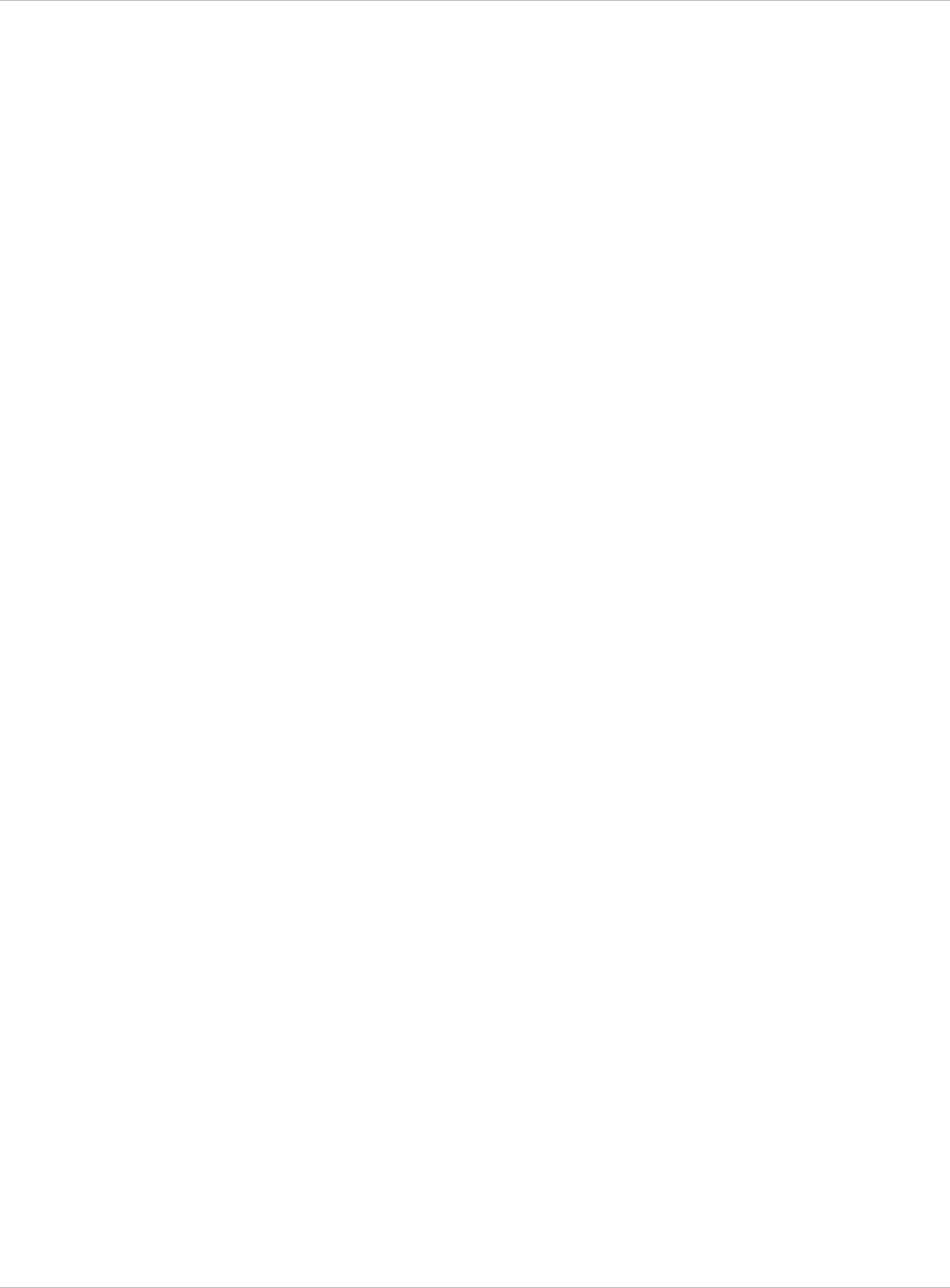
SIP–DECT OM System Manual Release 3.0 Table of Contents
11.7.1.2 Data Section Fields ................................................................................................. 221
11.7.1.3 Example .................................................................................................................. 222
11.7.2 RFP Configuration File / Central (OMM Database)....................................................223
11.7.2.1 Supported Instructions ............................................................................................ 224
11.7.2.2 Data Section Fields ................................................................................................. 224
11.7.2.3 Example .................................................................................................................. 225
11.7.3 RFP Configuration File / Local (OM Configurator) .....................................................227
11.7.3.1 Supported Instructions ............................................................................................ 227
11.7.3.2 Data Section Fields ................................................................................................. 227
11.7.3.3 Example .................................................................................................................. 228
11.8 RFP EXPORT FILE FORMAT .......................................................................................................230
11.9 PROTOCOLS AND PORTS............................................................................................................232
12 INDEX................................................................................................................................................234
depl-1230/0.2 Page: 6 (238)
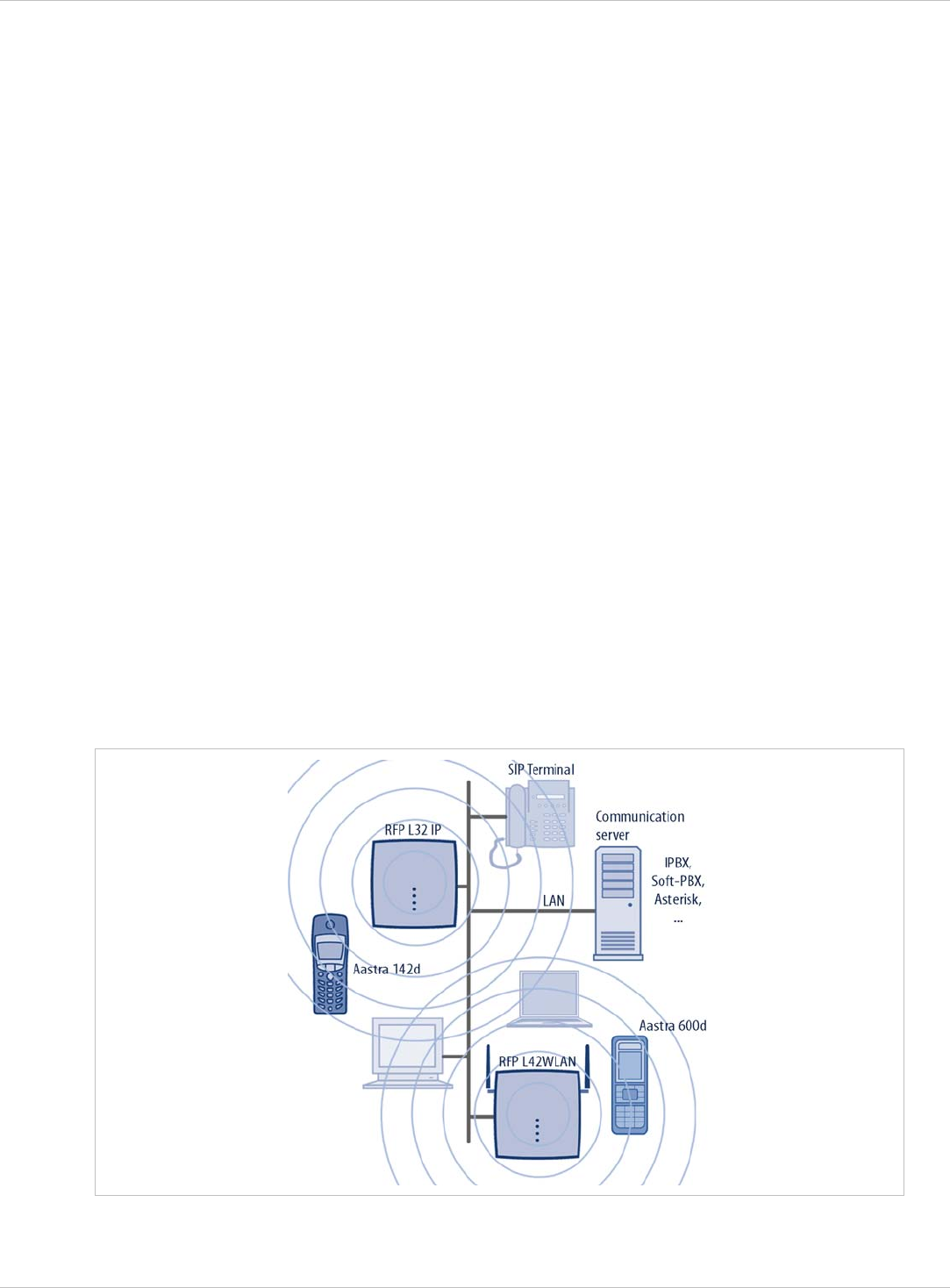
SIP–DECT OM System Manual Release 3.0 1 Overview
1 Overview
This document describes the installation / configuration, administration, and maintenance of
the SIP–DECT solution.
Other valid documentation
Please observe also the information to other parts of your SIP–DECT installation given in the
documents listed in the section entitled References starting on page 219.
Reference
For a list of abbreviations and definitions valid for this manual please refer to the appropriate
chapters in the Appendix starting on page 214.
1.1 The SIP–DECT Solution
The SIP–DECT solution comprises the following main components:
Aastra SIP–DECT base stations or Radio Fixed Parts (RFPs) being distributed over an IP
network and offering DECT and IP interfaces.
•
•
•
•
Portable DECT devices known as handsets, Portable Parts (PP) or just device e.g. Aastra
620d.
OpenMobility Manager (OMM): Management and signaling SW for the SIP–DECT
solution, which runs on one of the Radio Fixed Parts or on a dedicated Linux PC (for large
installations). In addition, a standby OMM can be configured to ensure the OMM function
in case of failure or loss of network connection.
A SIP Call Manager/IP PBX/Media Server platform e.g. Asterisk.
The following figure gives a graphical overview of the architecture of the SIP–DECT wireless
solution:
depl-1230/0.2 Page: 7 (238)
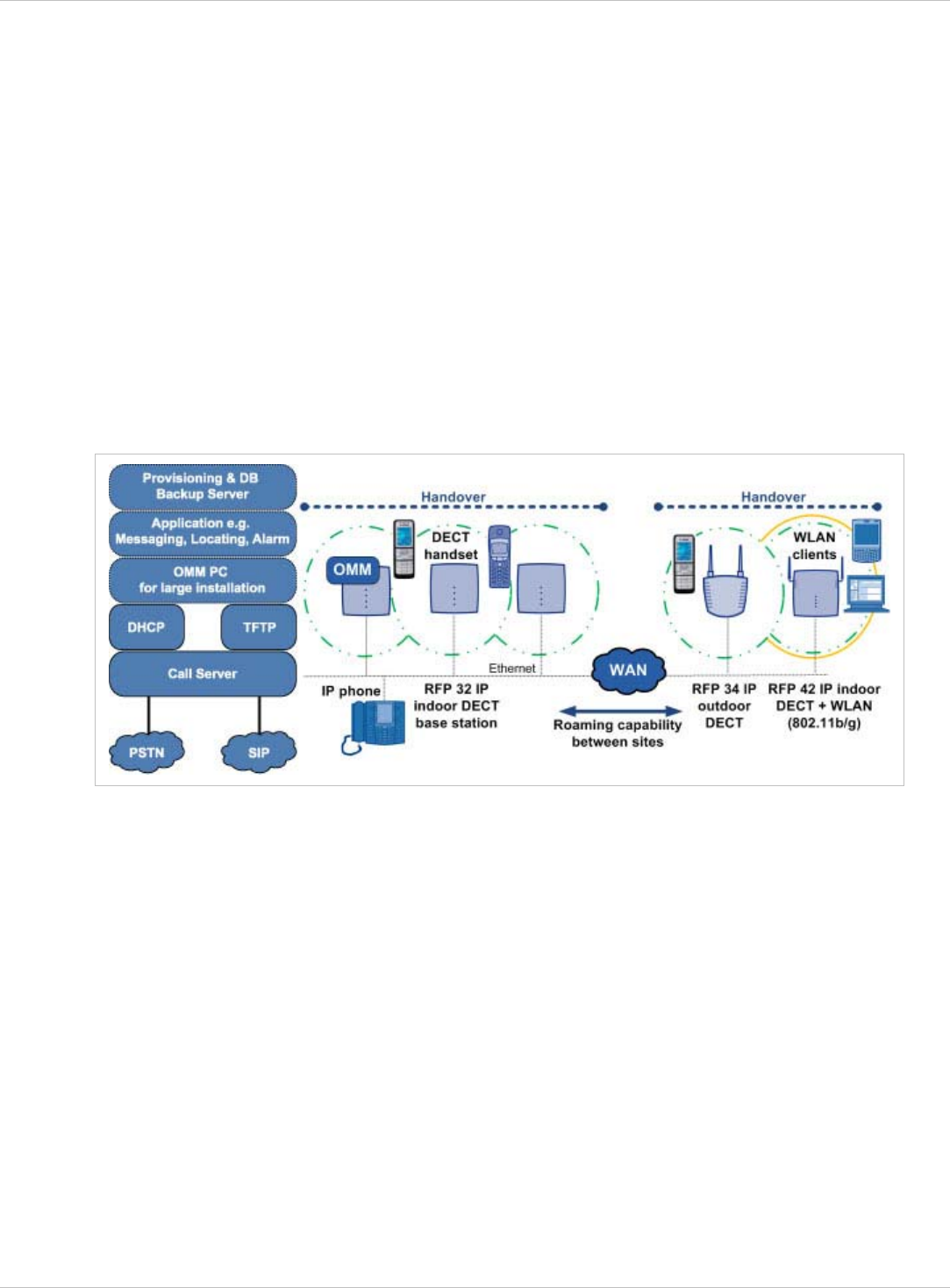
SIP–DECT OM System Manual Release 3.0 1 Overview
The IP PBX/media server/media gateway, OMM and the RFPs communicate through the IP
infrastructure. The RFPs and the Portable Parts communicate over the air, where the DECT
GAP protocol or DECT GAP with proprietary enhancements is used.
The SIP–DECT solution supports seamless handover between RFPs which are in a group of
synchronized RFPs (cluster) and roaming between RFPs on remote sites.
Additional components are:
LDAP server to facilitate a central corporate directory; •
•
•
•
•
•
Provisioning server to provide RFP configuration or user data files;
Data backup server to automatically backup an OMM database on the server or to
automatically import an OMM database into the OMM;
OM Locating server and clients to run the Aastra SIP–DECT locating solution;
3rd party messaging or alarm server to integrate the SIP–DECT text messaging into a
unified messaging or alarm environment;
Computer for administration and maintenance tools: Web browser, OM Management
Portal (OMP), DECT Monitor.
1.2 About the Radio Fixed Parts (RFPs)
1.2.1 RFP Families
1.2.1.1 Former RFP Types (Till SIP–DECT Release 2.1)
Aastra provides 3 types of RFPs for the SIP–DECT solution:
RFP 32 IP / RFP L32 IP
DECT RFP as indoor model
•
•
•
RFP 34 IP / RFP L34 IP
DECT RFP as outdoor model
RFP 42 WLAN / RFP L42 WLAN
DECT RFP + WLAN Access Point as indoor model
depl-1230/0.2 Page: 8 (238)
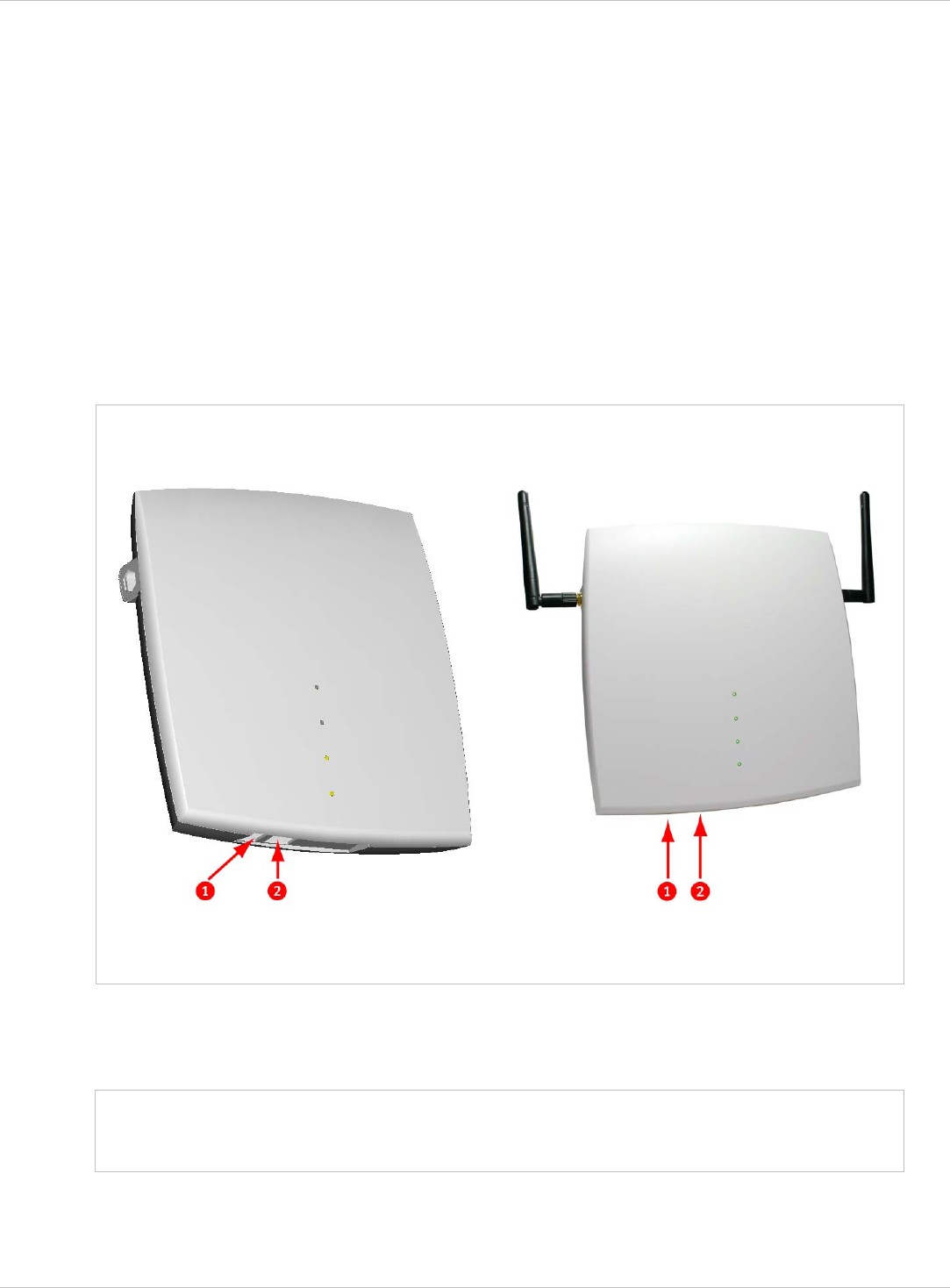
SIP–DECT OM System Manual Release 3.0 1 Overview
In general the RFP 32 and RFP 34 have the same hardware and software capabilities.
Please be aware of the regulatory differences between North America and all other areas of
the world. These differences lead to different RFP 32/34 variants which use specific
frequency bands and field strengths:
RFP 32 NA or RFP 34 NA (NA) •
•
- Frequency Band 1920 to 1930 MHz
- 5 carrier frequencies
- Transmit Power 20 dBm
RFP L32 IP or RFP L34 IP (EMEA)
- Frequency Band 1880 to 1900 MHz
- 10 carrier frequencies
- Transmit Power 24 dBm
The RFP L42 WLAN is only available for the EMEA region.
RFP 32 IP / RFP L32 IP / RFP 32 NA
RFP 34 IP / RFP L34 IP / RFP 34 NA
RFP L42 WLAN / RFP 42 WLAN
1 Power jack (120 V/230 V AC adapter)
2 Ethernet jack; Power supply in line with Power over Ethernet standard IEEE 802.3af
The difference between L-RFPs (L32 IP / L34 IP / L42 WLAN) and non-L-RFPs (32 IP /
34 IP / 42 WLAN) is that the “L” variants have a built-in license, please see chapter Licensing
for details.
Note: Since SIP–DECT the previous RFP family (RFP (L) 32/34 IP and RFP (L) 42 WLAN)
cannot longer house the Open Mobility Manager (see also chapter 1.3). The SW
package for this RFP family has a tftp extension e.g. “SIP–DECT_3.0.tftp”.
depl-1230/0.2 Page: 9 (238)
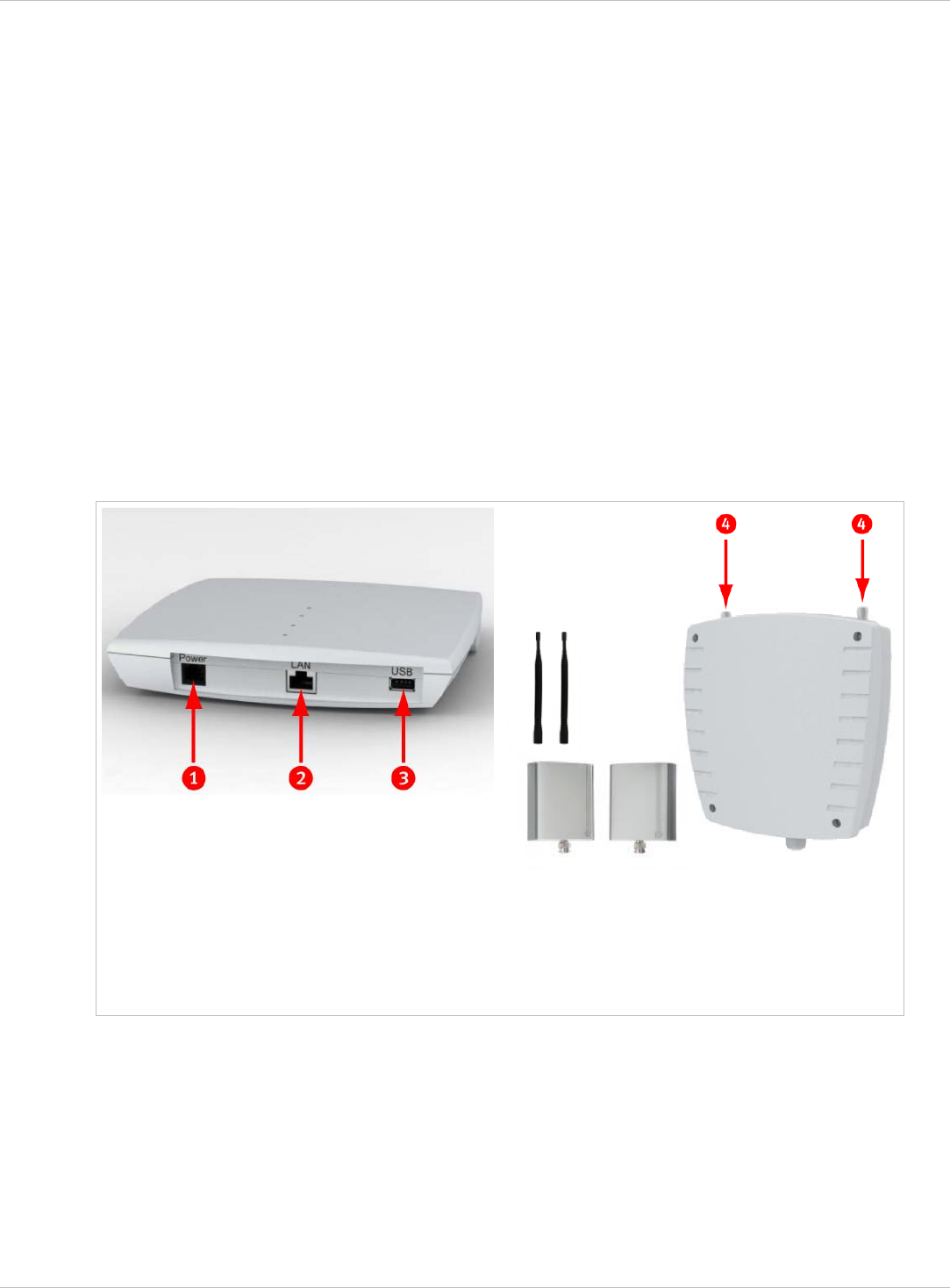
SIP–DECT OM System Manual Release 3.0 1 Overview
1.2.1.2 New RFP Types (Since SIP–DECT Release 3.0)
With SIP–DECT release 3.0 Aastra provides 3 new types of RFPs for the SIP–DECT
solution:
RFP 35 IP / RFP L35 IP
DECT RFP as indoor model
•
•
•
•
RFP 36 IP / RFP L36 IP
DECT RFP as outdoor model with built-in dipole antennas
RFP 37 IP / RFP L37 IP
DECT RFP as outdoor model with connectors for external directional antennas
RFP 43 WLAN / RFP L43 WLAN
DECT RFP + WLAN Access Point as indoor model with internal antennas for DECT and
WLAN
The difference between L-RFPs (L35 IP / L36 IP / L37 IP / L43 WLAN) and non-L-RFPs
(35 IP / 36 IP / 37 IP / 43 WLAN) is that the “L” variants have built-in licenses, please see
chapter Licensing for details.
In general the RFP 35 / 36 / 37 IP have the same hardware and software capabilities.
RFP 43 supports WLAN in addition to DECT.
1 Power 48V DC (optional)
2 1GBit Ethernet (PoE)
3 USB
4 DECT antenna connector (RFP (L) 37 IP)
The hardware of all the new RFPs complies with the different regulatory areas of the world.
There are no specific hardware variants required to use specific frequency bands and field
strengths. Transmit Power, frequency band and carrier frequencies are controlled by
software.
Other differences compared to the previous RFP family (RFP (L) 32/34 IP and
RFP (L) 42 WLAN) are:
Boot from internal flash memory instead of net-boot; there is already a SIP–DECT
software on board
•
• software update via TFTP, FTP(S), HTTP(S) supported
depl-1230/0.2 Page: 10 (238)
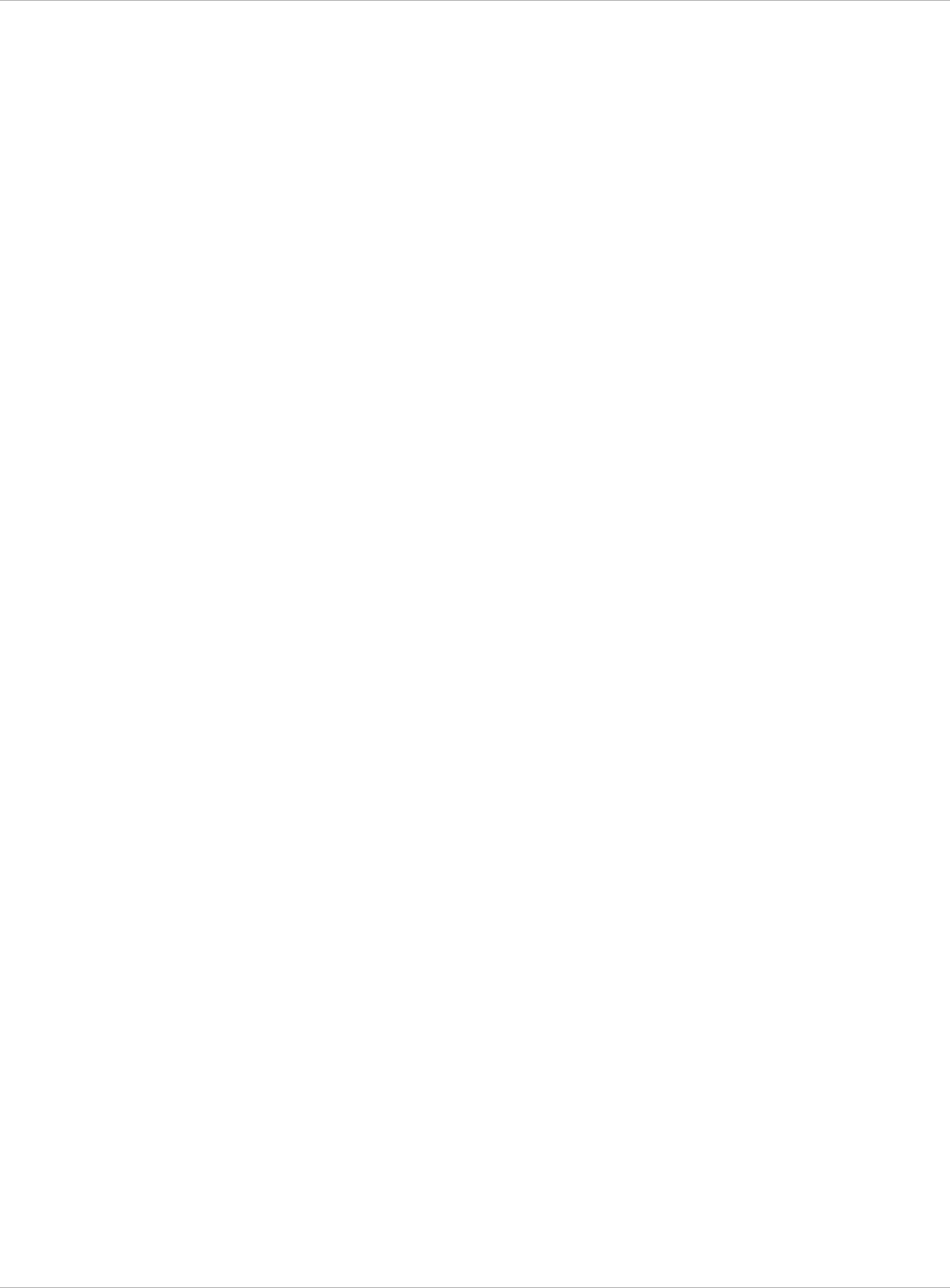
SIP–DECT OM System Manual Release 3.0 1 Overview
supports 1GBit Ethernet •
•
•
•
•
•
•
supports CAT-iq 1.0 level high definition voice for the new Aastra 650c handset family
hardware is ready to support Secure SIP and SRTP with a SIP–DECT 3.0 follow-up
release
uses an external 48V DC Power Supply (if no PoE available) which fulfils the latest
environmental requirements, i.e. EOP step 2 level 5
The RFP 43 WLAN supports the 802.11n standard.
The RFP 43 WLAN can house the OMM.
The indoor RFPs have a USB 2.0 interface to connect external hardware for future
applications e.g. video camera
1.2.2 RFP only Mode
Within this mode the RFP converts IP protocol to DECT protocol and then transmits the
traffic to and from the handsets over a DECT time slot. On air the RFP has 12 available time
slots, 8 can have associated DSP resources for media streams. All DECT time slots are used
for control signaling, software download over air, messaging and bearer handover
independent of associated DSP resources.
2 control signaling channels are also used to carry bearer signals that signal the handset to
start the handover process. If the radio signal of another RFP is stronger than that of the
current RFP, then the handset starts the handover process to the RFP that has the stronger
signal as the user moves around the site.
Clusters
Groups of RFPs can be built which are named clusters. Within a cluster RFPs are
synchronized to enable a seamless handover when an user crosses from one RFP’s area of
coverage to another. For synchronization it is not necessary for an RFP to see directly all
other RFPs in the system. Each RFP only needs to be able to see the next RFP in the chain.
But it is preferable for an RFP to see more than one RFP to guarantee synchronization in the
event that one of the RFPs fails.
1.2.3 OpenMobility Manager (OMM) Mode
If the OMM shall not run on a dedicated Linux PC then one RFP within a SIP–DECT
installation must be declared to operate as the OpenMobility Manager (OMM). The RFP
acting as the OMM may also act as a regular RFP as well if it is included into a DECT
cluster.
In OMM mode an RFP functions as a regular RFP. Additionally it is responsible for SIP
signaling between the SIP–DECT system and the IP PBX/media server. Further on it takes
over the management part of the SIP–DECT solution. You designate an RFP as the OMM by
assigning an IP address to the RFP within the DHCP scope (see chapter 9.5) or by setting
the data via the OM Configurator (see 9.6). After an RFP is designated as the OMM, it starts
the extra services on board (for example, the web service that supports the management
interface). All RFPs download the same firmware from a TFTP server but only one RFP
activates the OMM services.
depl-1230/0.2 Page: 11 (238)
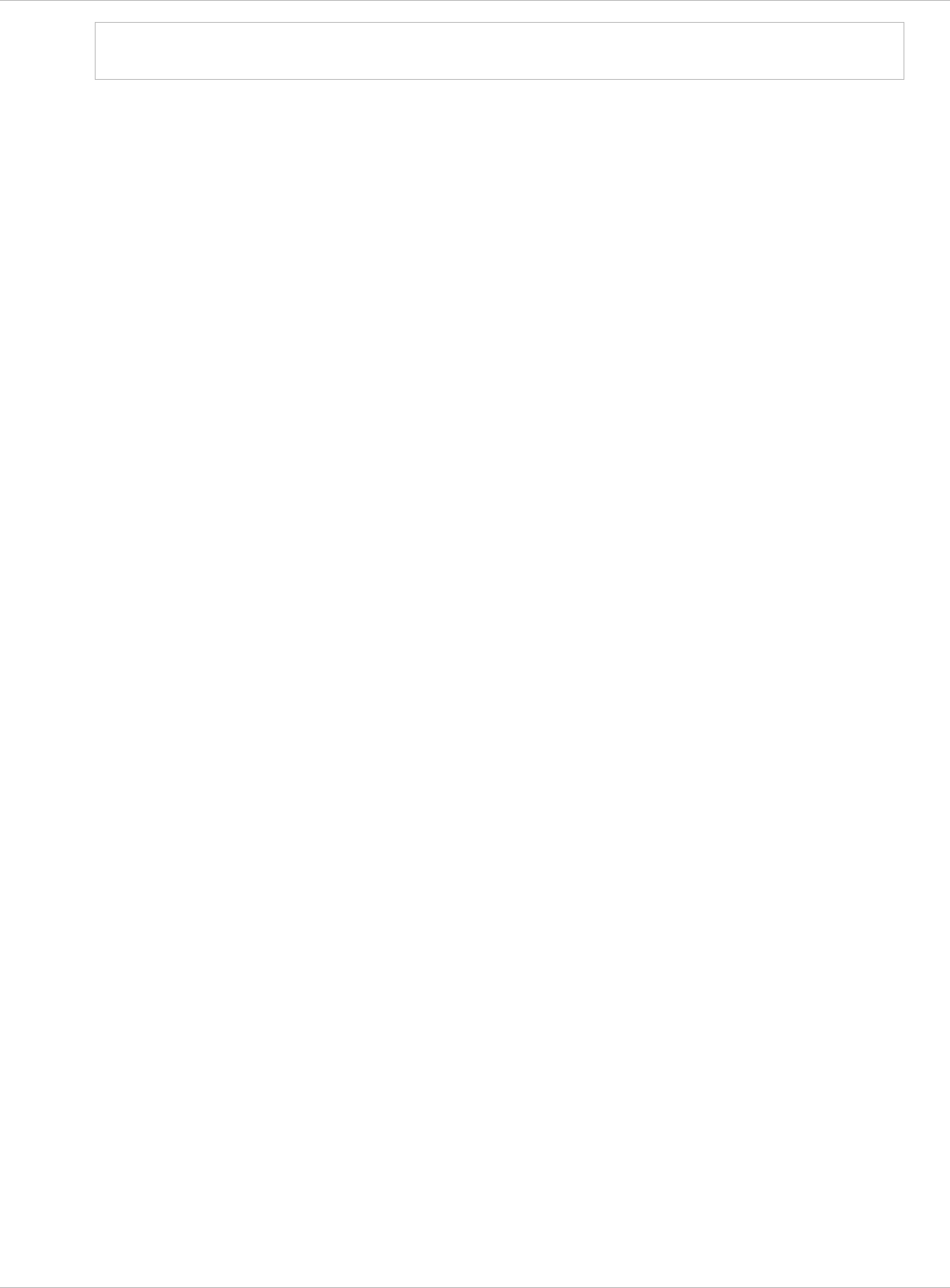
SIP–DECT OM System Manual Release 3.0 1 Overview
Note: It is possible to deactivate the DECT part of an RFP. If the DECT interface is
deactivated then all resources (CPU and memory) are available for the OMM.
When you decide to run an RFP-based OMM, you should be sure that the maximum number
concurrent calls will not exceed <= 100 in your DECT network.
1.3 About the OpenMobility Manager
With SIP–DECT 3.0 the OpenMobility Manager (OMM) requires to run on one of the new
RFP types (RFP (L) 35/36/37 IP resp. RFP (L) 43 WLAN) or on a dedicated Linux x86
server.
There is only one active OpenMobility Manager (OMM) in the system.
If the OMM runs on an RFP, a 100 Mbit network link is required. •
•
•
•
•
•
•
If the OMM runs on on a dedicated Linux PC, a 1 Gbit network link is required (see also
chapter 9.11.1).
In addition, a standby OMM can be configured to ensure the OMM function in case of failure
or loss of network connection. For more information on the standby OMM see chapter 9.13.
1.3.1 OMM Tasks
The OMM performs the following tasks:
Signaling gateway (SIP <-> DECT)
Media stream management
Managing sync-over-air functions between RFPs
Provides a Web service for system configuration
Provides additional services e.g.
- LDAP based central corporate directory
- OM Application XML interface (OM AXI) for OAM&P,
messaging, alerting service and locating
- Integrated Messaging and Alerting Service (OM IMA)
- Data backup and provisioning services
- SIP–DECT XML terminal interface. This interface adapts the “XML API for
Aastra SIP Phones“ for SIP–DECT handsets. The Aastra 600d handset family (firmware
release 4.00 required) and the Aastra 650c handset are supported.
depl-1230/0.2 Page: 12 (238)
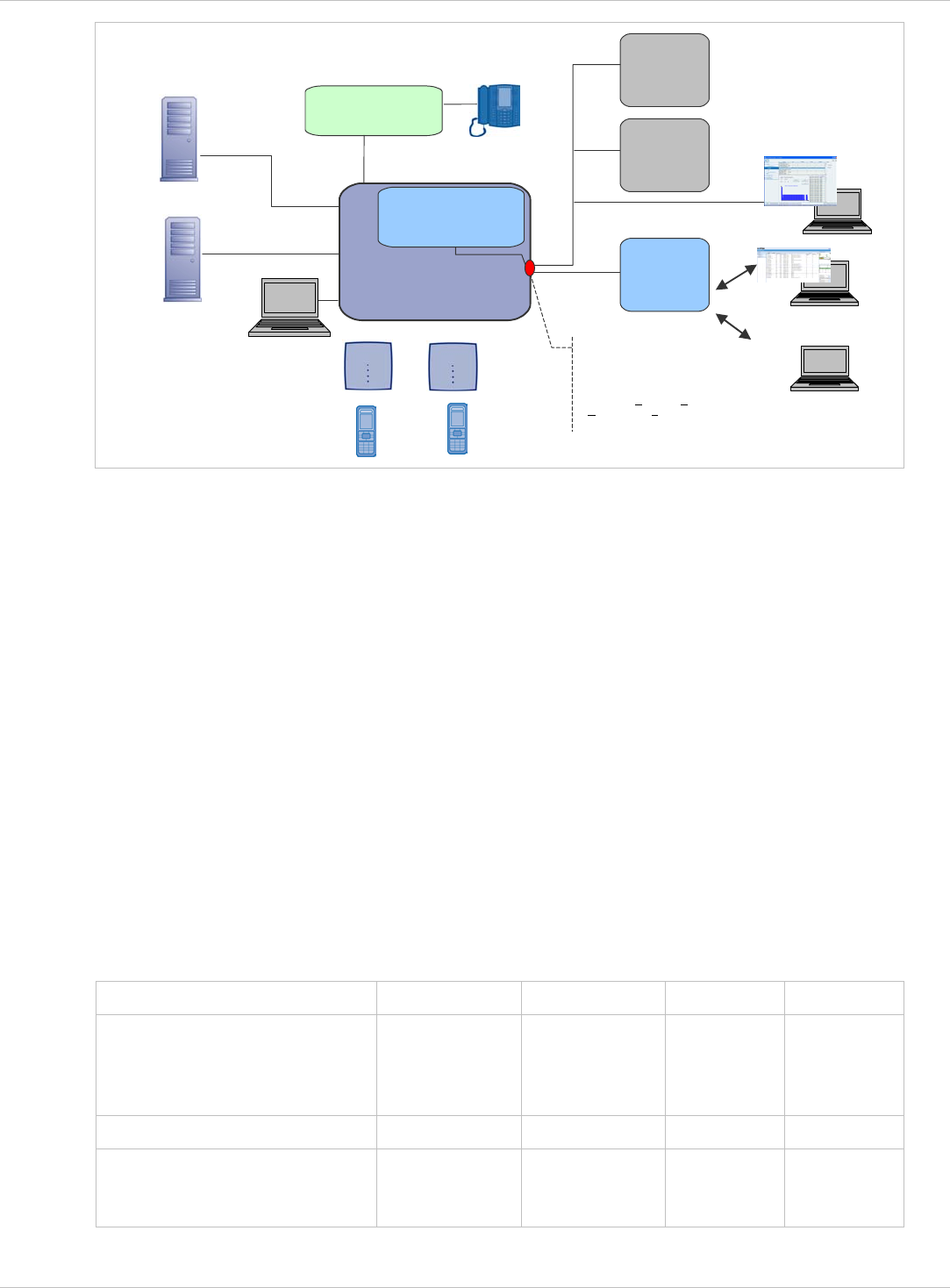
SIP–DECT OM System Manual Release 3.0 1 Overview
OMM
3rd party
Alarm
Server
3rd party
Message
Server
OM Integrated
Messaging &
Alerting Service
OM Locating Client
OM
Locating
Server
...
Call Manager
OMM Application XML Interface
(OM AXI) for OAM&P* and
other applications
(XML, TCP/TLS)
*OAM&P – Operation, Administration,
Maintenance & Provisioning
OM Management
Portal
WEB
service
SIP
Provisioning/
Database
Backup Server
LDAP Server
Additional information on the following topics are available with separate documents.
Locating: please see the SIP–DECT; OM Locating Application; Installation, Administration
& User Guide /25/.
•
•
•
•
•
•
Integrated Messaging and Alerting Service: please see the SIP–DECT; OM Integrated
Messaging & Alerting Application; Installation, Administration & User Guide /26/ and the
SIP–DECT; Aastra 610d, 620d, 630d; Messaging & Alerting Applications; User Guide /28/.
Integration of SIP–DECT in unified messaging and alarm environments: please see /28/
and the OM Application XML Interface (OM AXI) specification /28/.
User data provisioning: please see the SIP–DECT; OM Handset Sharing & Provisioning;
User Guide /27/.
Administration and Monitoring by 3rd party applications: please see the OM Application
XML Interface (OM AXI) specification /28/.
SIP–DECT XML terminal interface: please see the SIP–DECT XML terminal interface
specification /34/.
1.3.2 SIP–DECT Special Features and Capacities
Special features and capacities of the SIP–DECT 3.0 solution are:
Feature/Handset GAP 142d 600d
1 650c
Large DECT Systems (XXL) No connection
handover
beyond
256 RFPs
yes yes yes
Messaging & Alerting no no yes yes
Initiate Alarm Trigger *, # procedure
no sensor
alarm
*, # procedure
no sensor
alarm
yes yes
depl-1230/0.2 Page: 13 (238)
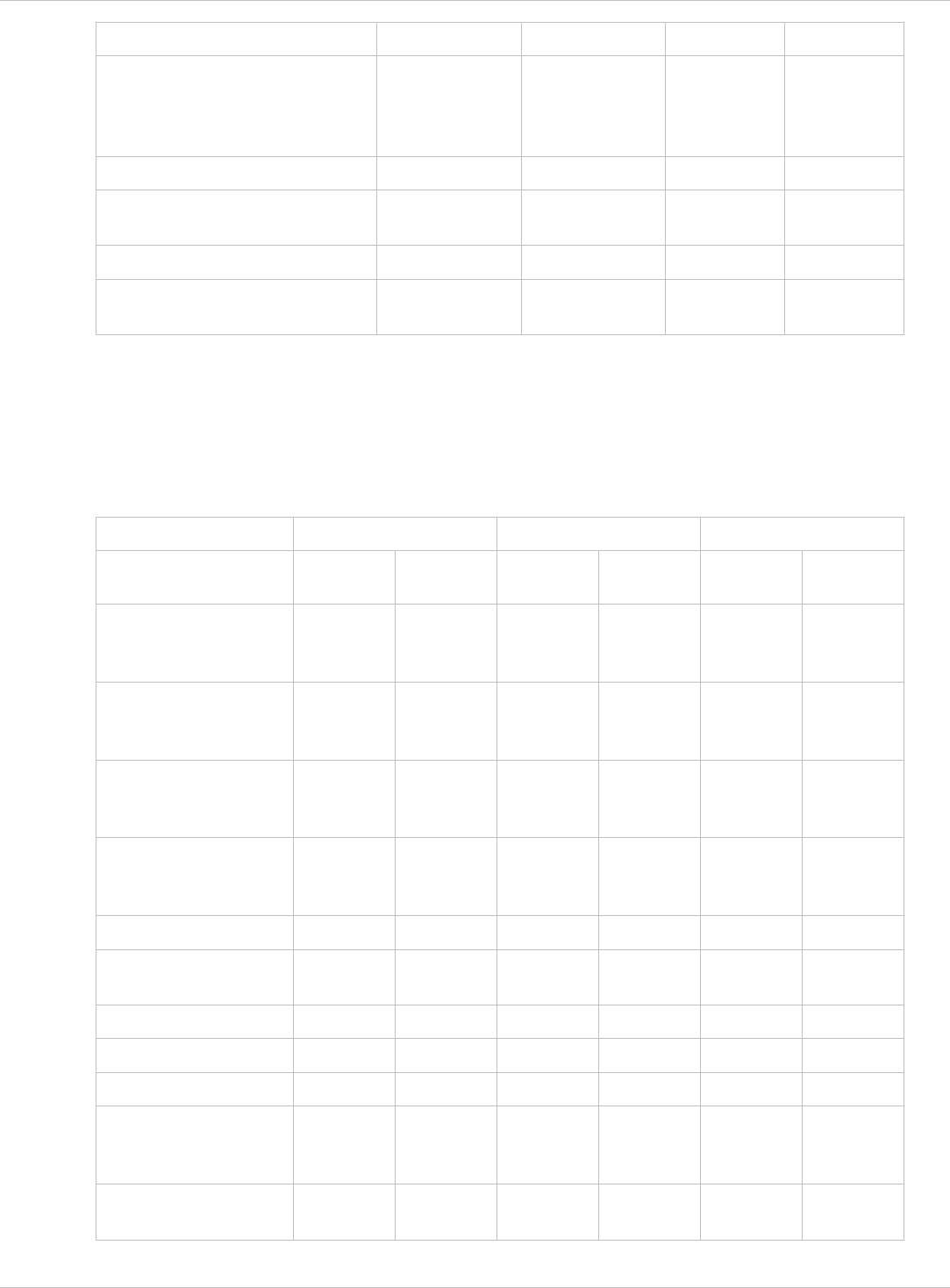
SIP–DECT OM System Manual Release 3.0 1 Overview
Feature/Handset GAP 142d 600d
1 650c
Locating yes yes yes
enhanced
locating
features
yes
enhanced
locating
features
DECT XQ no no yes yes
UTF-8 and alphanumeric
dialing support 2
no no yes yes
SIP–DECT XML terminal API 2 no no yes yes
CAT-iq 1.0 / Aastra Hi-Q™
audio technology 2
no no no yes
1 requires Aastra 600d firmware release 4.00 or higher
2 new with SIP–DECT 3.0
1.3.3 OMM Capacities and Features
The OMM capacities are:
Feature/SW Release Release 1.8 Release 2.1 Release 3.0 or later
RFP OMM Linux x86
server OMM
RFP OMM Linux x86
server OMM
RFP OMM Linux x86
server OMM
L-RFP:
RFP L32/34IP & RFP
L42WLAN
256 - 20 - 20
1 -
Standard RFP:
RFP 32/34IP & RFP
42WLAN
- - 256
2 2048
2 256
1, 2 2048
2
L-RFP:
RFP L35/36/37IP &
RFP L43WLAN
- - - - 20 -
Standard RFP:
RFP 35/36/37IP &
RFP 43WLAN
- - - - 256
2 2048
2
Handsets / users 512 - 512 4500 512 4500
Message / Alarm
receive
- - yes / yes 2yes / yes 2 yes / yes 2 yes / yes 2
Message send - - yes 3 yes
3 yes
3 yes
3
Locating - - yes
2 yes
2 yes
2 yes
2
DECT XQ - - yes yes yes yes
UTF-8 and
alphanumeric dialing
support
- - - - yes yes
SIP–DECT XML
terminal API
- - - - yes yes
depl-1230/0.2 Page: 14 (238)
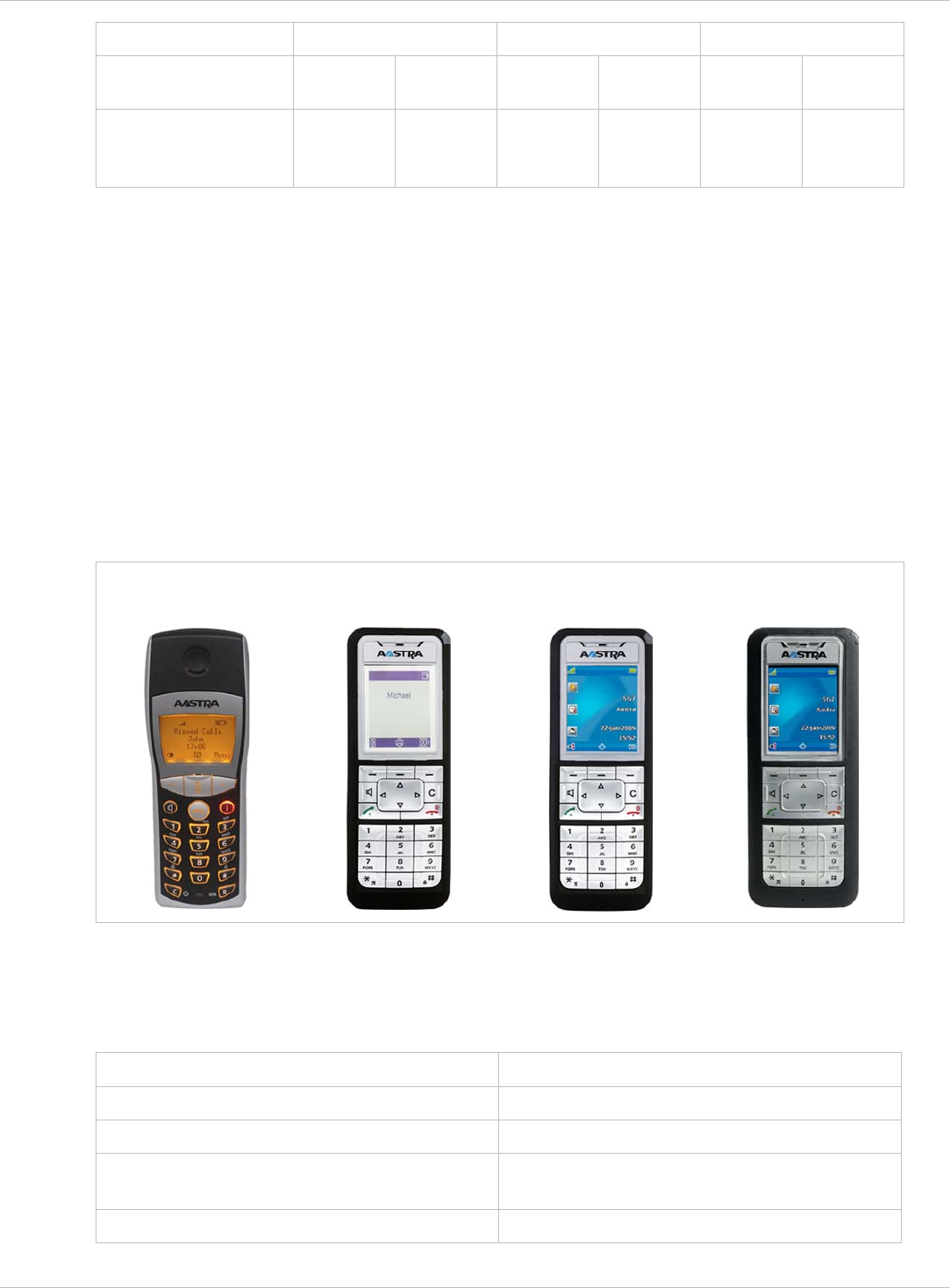
SIP–DECT OM System Manual Release 3.0 1 Overview
Feature/SW Release Release 1.8 Release 2.1 Release 3.0 or later
RFP OMM Linux x86
server OMM
RFP OMM Linux x86
server OMM
RFP OMM Linux x86
server OMM
CAT-iq 1.0 / Aastra
Hi-Q™ audio
technology
- - - - yes yes
1 There must be at least one RFP L35/36/37 IP or RFP L43 WLAN to host the OMM (2nd
RFP for OMM standby).
2 The feature requires a license and is not available for L-RFP installations which are using
built-in licenses.
3 This feature requires a license for standard RFP installations. There is a built-in license for
L-RFP installation.
1.4 About the Portable Parts
Portable Part (PP) is DECT standard terminology and in the context of the SIP–DECT
solution is interchangeable with handset. Aastra provides the following handsets:
Aastra 142d, Aastra 610d / Aastra 620d / Aastra 630d, and (since SIP–DECT 3.0)
Aastra 650c.
Aastra 142d Aastra 610d Aastra 620d Aastra 630d /
Aastra 650c
Notes on the Aastra 142d handset
Please be aware of differences in regulatory requirements between North America and all
other areas of the world. These differences lead to different Aastra 142d variants which use
specific frequency bands and field strengths:
Aastra DECT 142 (NA) Aastra 142d (global, all other countries)
Frequency Band 1920 to 1930 MHz (UPCS) Frequency Band 1880 to 1900 MHz
60 duplex channels 120 duplex channels
100 mW (maximum output per active
channel)
250 mW (maximum output per active
channel)
5 mW (average output per active channel) 10 mW (average output per active channel)
depl-1230/0.2 Page: 15 (238)
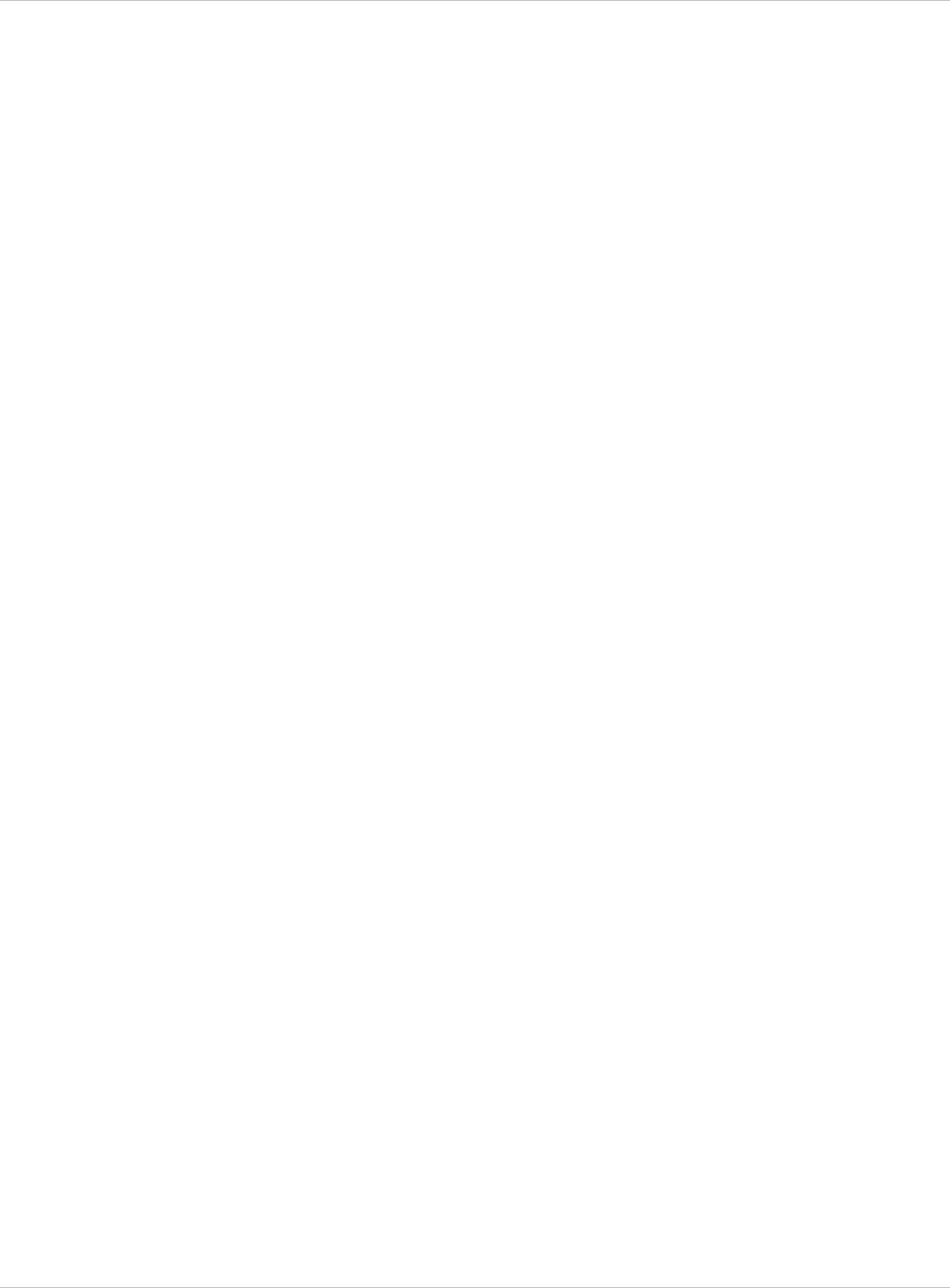
SIP–DECT OM System Manual Release 3.0 1 Overview
In addition to the Aastra DECT 142 / Aastra 142d, standard 3rd party DECT GAP phones
may operate on the SIP–DECT solution. But the functionality may be limited by the
characteristics of the 3rd party DECT phone.
Notes on the Aastra 600d and Aastra 650c handsets
The Aastra 610d / 620d / 630d supports both the NA and EMEA regulatory requirements.
The new Aastra 600d firmware release 4.0 has to be used with Aastra 610d / Aastra 620d /
Aastra 630d to support the SIP–DECT release 3.0 features. SIP–DECT release 3.0 still
supports the previous Aastra 600d firmware release 3.03 but with limitation. The Aastra 600d
firmware release 3.03 is incompatible with new SIP–DECT release 3.0 features like UTF-8.
The Aastra 600d firmware release 4.0 has the following characteristics:
New user interface e.g. new dial editor with alphanumerical and always en-bloc dialing •
•
•
•
•
•
•
•
Support of UTF-8 in over the air signaling with the OMM
Digit and alphanumeric dialing
Support of SIP–DECT XML terminal interface
Support of microSD-Card to save subscription data and the most important local device
data (Aastra 620d / Aastra 630d)
Additional subscription options
Additional alarm melodies
Profile indication in idle display
For more details please see /28/and /29/.
The Aastra 650c handset has the same feature set as the current Aastra 600d handsets. In
addition to the Aastra 600d firmware release 4.0x feature set, the new Aastra 650c handset
supports CAT-iq 1.0 and is thus capable to run G.722 (wideband) voice connections. For the
full experience of wideband audio the handset hardware e.g. speakers, microphone,
processor, have been improved.
depl-1230/0.2 Page: 16 (238)
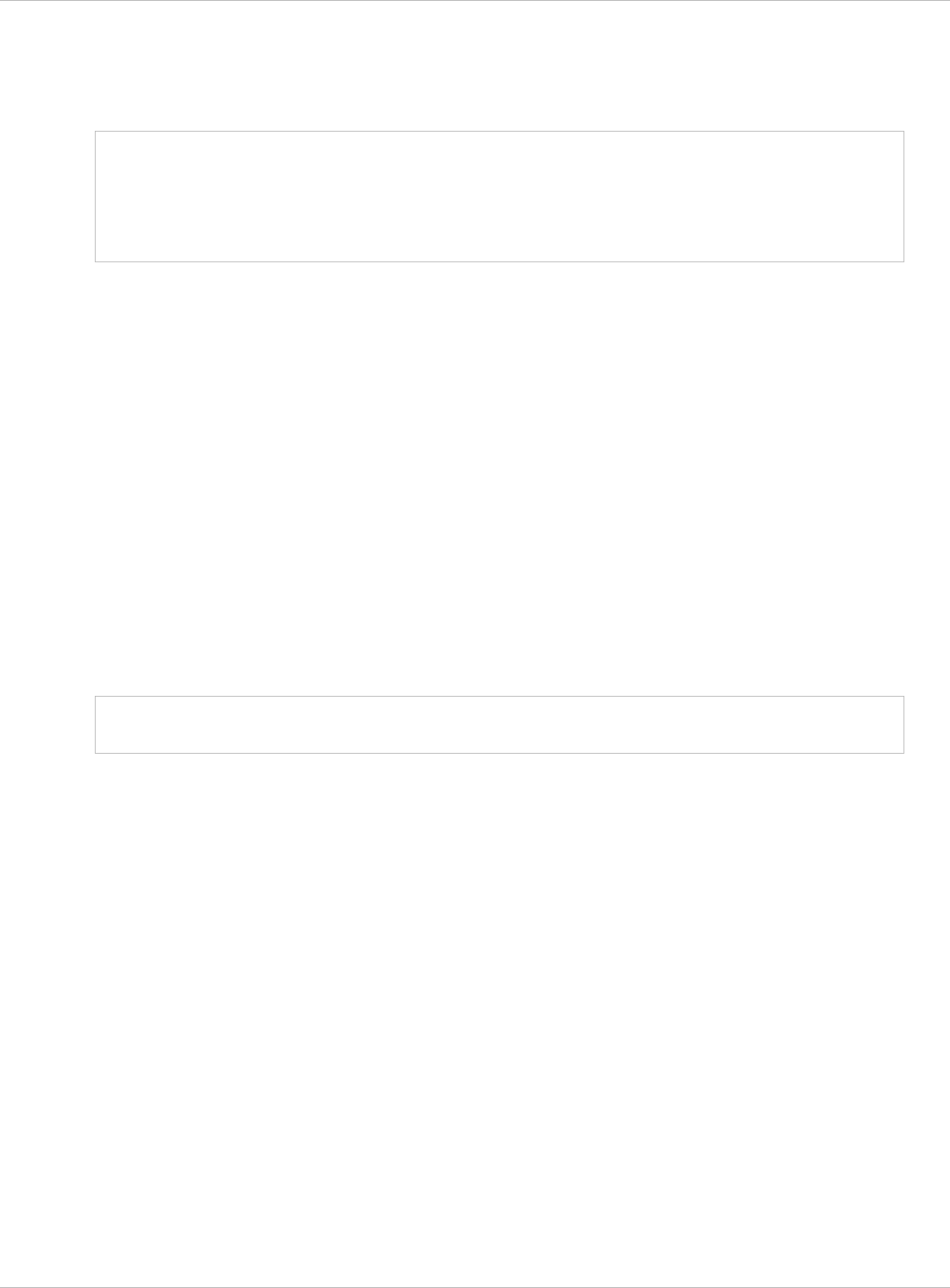
SIP–DECT OM System Manual Release 3.0 2 Getting Started
2 Getting Started
This chapter describes how to set up a small SIP–DECT system using two RFP devices,
useable as a small stand-alone DECT telephony system or for evaluation purposes.
Note: The DHCP/TFTP configuration described here can be used to operate current
RFPs 35/36/37/43 together with older RFPs 32/34/42. However, a more
straightforward setup using the Java-based OpenMobility Configurator tool is
described in the SIP–DECT: Installation & Administration Compendium document
(see /24/).
Prerequisites
Some hardware and software prerequisites are to be met to follow this quick start guide:
•
•
•
•
•
•
Note:
at least two licensed RFP devices (e.g. RFP L35 IP),
a PC to run a browser or start java programs,
a PC-based server for setting up DHCP/TFTP,
two or more DECT handsets (preferably two Aastra 610d/620d/630d/650c),
OMM-SIP installation medium with software, such as the “iprfp3g.dnld” file,
optional: a VoIP communications system that provides SIP accounts.
You can use any operating system for the PC-based server system that provides a DHCP
and TFTP server. However, the following description details on a Linux system. For testing
and evaluation, you may download and install virtualization software for your workstation,
such as “VmWare Player” or “VirtualBox”. Within a virtual machine, you are able to operate a
Linux system, for example the CentOS, Debian or Ubuntu “Live-CD” ISO files that are
downloadable for free on the respective Linux vendor web sites.
The PC-OMM (OMM in host mode, see also chapter 9.11) is not supported on
virtual machines.
2.1 Setting up DHCP / TFTP
An RFP in the factory default configuration will request the address configuration via DHCP.
While it is possible to configure a fixed (non-DHCP) address for the RFPs (see chapter 9.6),
this description starts with setting up a DHCP server that will answer the DHCP requests.
The DHCP server will be limited to answer only DHCP requests from Aastra RFPs (sorted
out by MAC address), so the new DHCP server will not disturb the operation of possibly
other DHCP servers in your LAN.
Also you need a TFTP server that offers the software file for the RFPs. For current
RFPs 35/36/37/43, the TFTP server provides the software file for updates (“iprfp3g.dnld”).
For older RFPs 32/34/42, the TFTP server provides the software file loaded during RFP
startup (“iprfp2g.tftp”). The IP address and the software file download location is part of the
DHCP answer, the RFP receives during start-up. By using this DHCP-provided configuration,
the RFP downloads the software file and starts the program that is included in the software
file.
As stated earlier, the PC server system described here is operated by a Linux system. If you
run Linux in a virtual machine, the virtual machine’s network adapter should be configured for
depl-1230/0.2 Page: 17 (238)
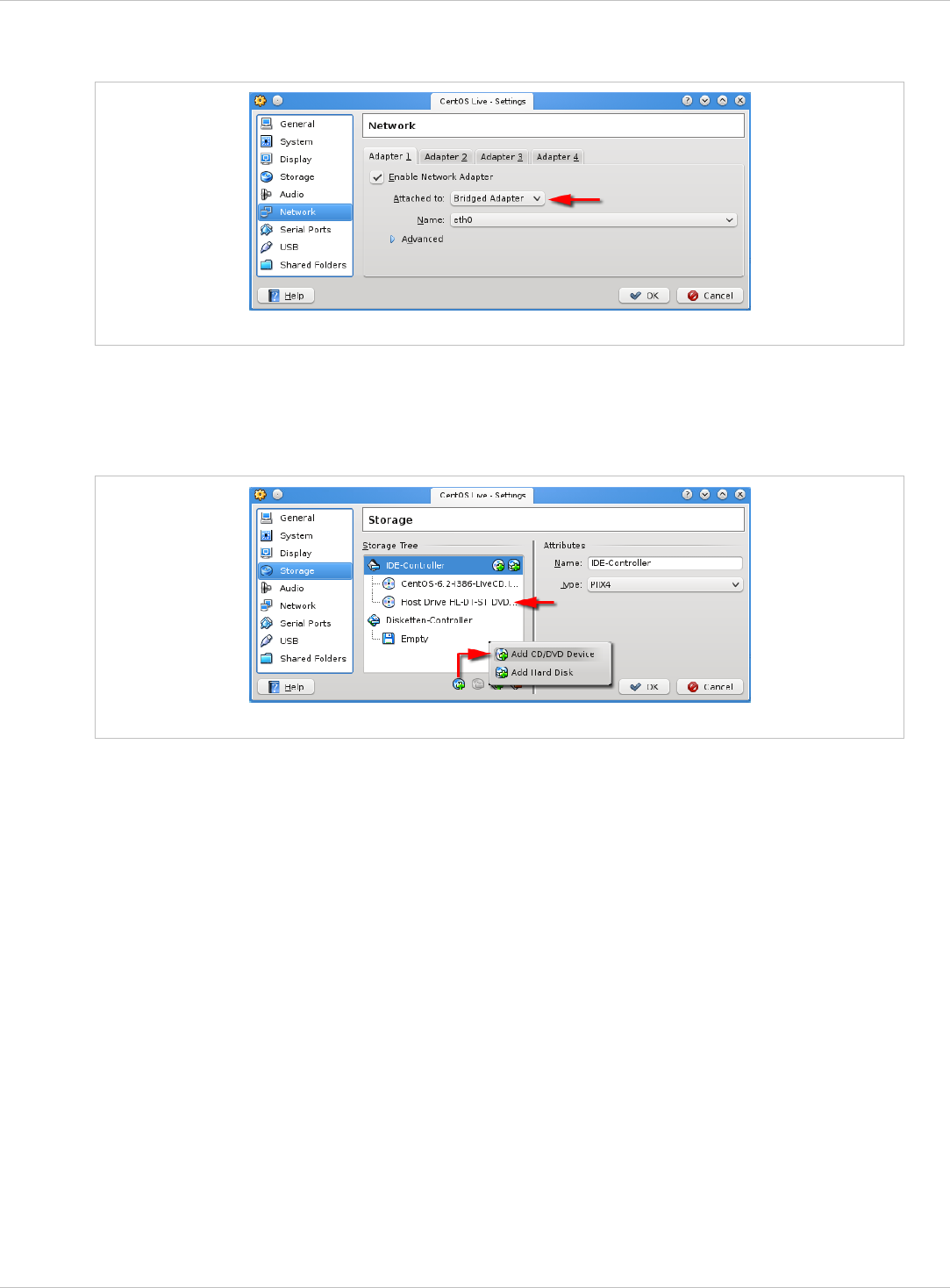
SIP–DECT OM System Manual Release 3.0 2 Getting Started
the “Bridged Mode” which allows the virtual machine to receive/answer DHCP broadcasts on
the physical Ethernet adapter.
Activating bridge mode with VirtualBox
Also, you need the firmware file for the RFP inside the virtual machine. You can copy via
network e.g. by using SCP, FTP, SMB etc. To keep things simple, the virtual machine used
in this example has a second CD-ROM that points to the hardware CD-ROM drive that in turn
has the OMM-SIP installation medium inserted.
Second CD-ROM with VirtualBox
The following steps will start the virtual machine where you can configure and run the
DHCP/TFP server program.
1 Start the virtual machine. The Linux desktop should be displayed after start-up. The
following screenshot depicts the situation if you start VirtualBox with a Live CD Linux
(CentOS 6.2 to be precise).
depl-1230/0.2 Page: 18 (238)
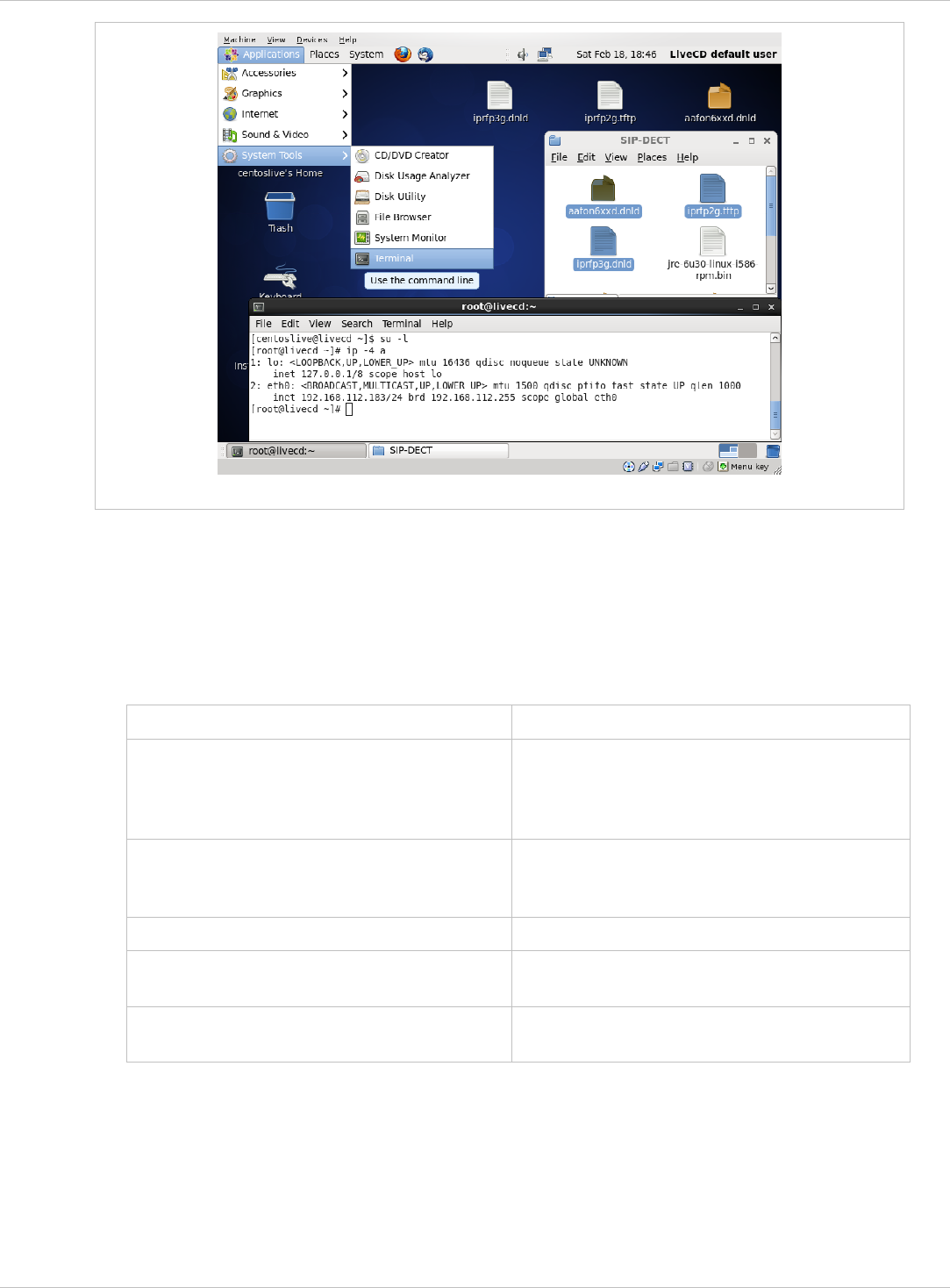
SIP–DECT OM System Manual Release 3.0 2 Getting Started
CentOS LiveCD, copy files, calling up a terminal
2 On the virtual machine’s desktop, double click the OMM-SIP CD-ROM. Use drag & drop
to copy the “iprfp3g.dnld”, “iprfp2g.tftp”, and “aafon6xdd.dnld” files to the Linux desktop.
3 Start a terminal program. With Gnome desktop, select the Applications: Accessories:
Terminal menu command.
4 In the terminal program, you need to enter the following commands to switch off the
firewall and to start the SSH service:
su –l Starts a super user (“root”) shell.
ip -4 a Shows the current network configuration.
The “eth0” adapter should show an IP
address allocated by a DHCP server in your
LAN.
ip a add 192.168.1.1/24 dev eth0
ip l set dev eth0 up
Optional: if the “eth0” adapter has no IP
address, you can assign the address
manually.
/etc/init.d/sshd start Starts the SSH service.
passwd centoslive Set a (simple) password for the “centoslive”
user.
iptables -F INPUT
echo 0 > /selinux/enforce
Flush (clear) the INPUT firewall. Disable
SELINUX that prevents TFTP downloads.
5 Leave the virtual machine. With VirtualBox press and release the right [Ctrl] key. With
VmWare Player press and release both the left [Ctrl] key and the left [Alt] key. You may
iconize the virtual machines window now.
6 From your home desktop, start a remote terminal via SSH. Use your favorite SSH
program (e.g. the PuTTY program for Windows) and connect to the IP address of the
virtual machine. Log in as “centos” user with the password entered previously. Note, that it
depl-1230/0.2 Page: 19 (238)
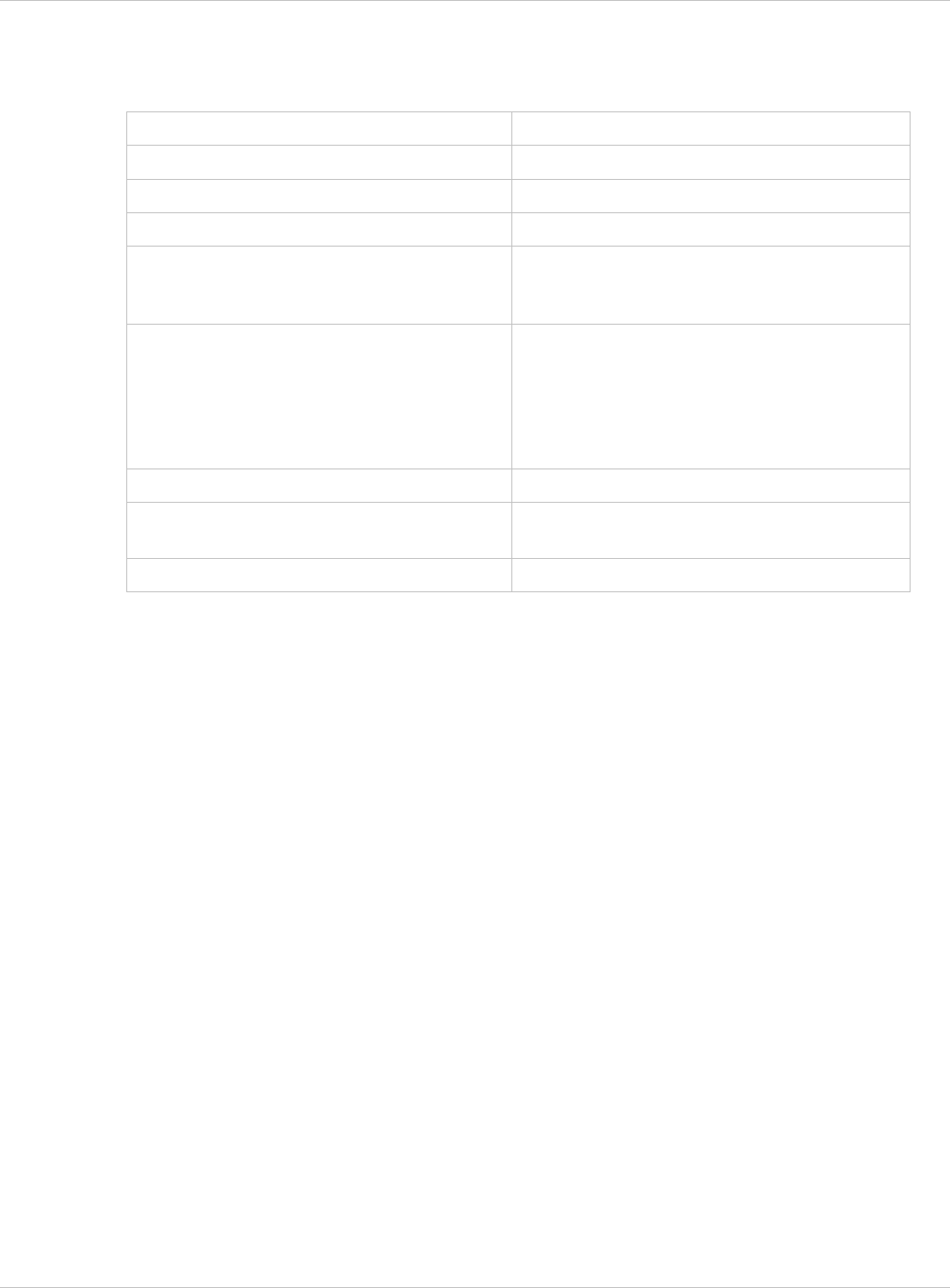
SIP–DECT OM System Manual Release 3.0 2 Getting Started
is now possible to use the clipboard to enter new commands and configuration file
statements.
7 Enter the following commands to configure and start the DHCP/TFTP service:
su -l Starts a super user (“root”) shell.
yum install dhcp tftp-server Installs a DHCP and a TFTP server.
yum install nano Installs the “nano” text editor.
cd /var/lib/tftpboot Change the current directory.
cp -v /home/centoslive/Desktop/* . Copy files here. (“iprfp3g.dnld”, “iprfp2g.tftp”,
and “aafon6xdd.dnld” from the CD ROM).
Mind the trailing dot in the command.
nano /etc/dhcp/dhcpd.conf Start the “nano” text editor to change the
“/etc/dhcp/dhcpd.conf” configuration file for
the ISC DHCP daemon. Adapt and paste the
example configuration from below. Press
[Ctrl-X] to end the text editor and confirm
saving the file with the [Y] and [Return] keys.
/etc/init.d/dhcpd restart Start the DHCP server.
chkconfig tftp on
/etc/init.d/xinetd restart
Enable the TFTP server that is started from
xinetd. Start the xinetd daemon after this.
tail -f /var/log/messages View the system log for DHCP messages.
8 Connect the desired RFPs to your LAN. Establish their power supply, either by PoE or by
plugging in the external power adapters. During the RFP start-up, the SSH console
windows should display DHCP messages that indicate the RFP DHCP queries.
DnsMasq Configuration File (/etc/ dhcp/dhcpd.conf)
The following configuration example needs to be adapted to your network and RFPs.
Change all lines with “192.168.112.” to match your LAN. Also change the MAC address
(here: 00:30:42:0d:10:2e) to the value printed on the backside label of the RFP that is
designated as OMM.
################################################
# dhcpd.conf sample configuration for SIP-DECT #
################################################
ddns-update-style interim;
ignore client-updates;
default-lease-time 86400;
max-lease-time 86400;
### Define SIP-DECT options (incl. structure of option 43) ###
option space SIPDECT;
option SIPDECT.omm-ip code 10 = ip-address;
option SIPDECT.omm-syslog code 14 = ip-address;
option SIPDECT.omm-syslog-port code 15 = unsigned integer 16;
option SIPDECT.country code 17 = unsigned integer 16;
option SIPDECT.ntpsrvname code 18 = text;
option SIPDECT.omm-ip2 code 19 = ip-address;
depl-1230/0.2 Page: 20 (238)
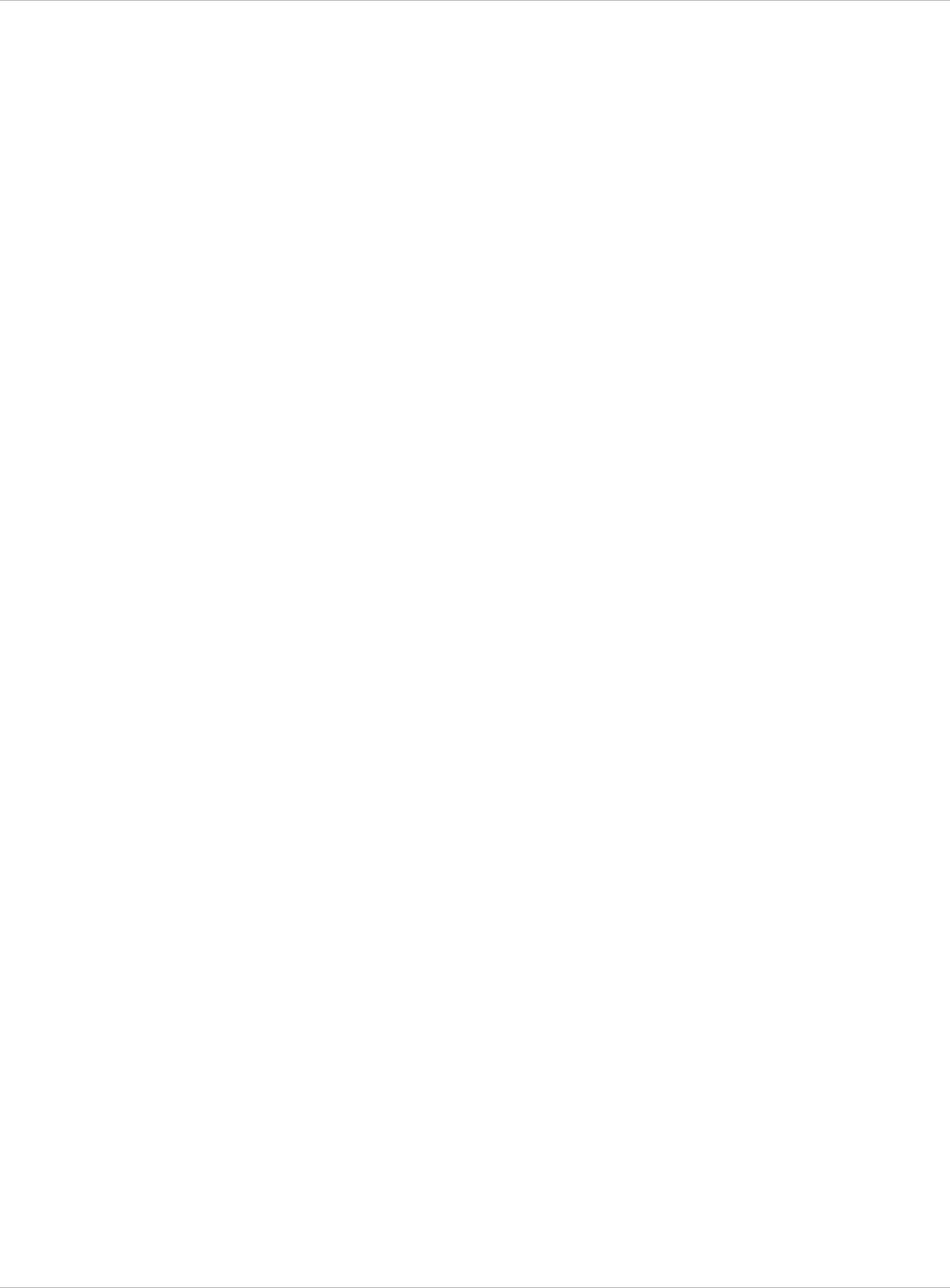
SIP–DECT OM System Manual Release 3.0 2 Getting Started
option SIPDECT.importurl code 24 = text;
option magic_str code 224 = text;
option tftp-list code 150 = array of ip-address;
option vlanid code 132 = unsigned integer 16;
### class definition ###
# RFP (L) 31,32,33,34,41,42
class "SIP-DECT2G" {
match if option vendor-class-identifier = "OpenMobility";
}
# RFP (L) 35,36,37,43, since firmware 3.0RC3
class "SIP-DECT3G" {
match if option vendor-class-identifier = "OpenMobility3G";
}
### subnet definition ###
shared-network SIP-DECT
{
subnet 192.168.112.0 netmask 255.255.255.0
{
pool {
range 192.168.112.52 192.168.112.55;
allow members of "SIP-DECT2G";
allow members of "SIP-DECT3G";
option routers 192.168.112.1;
option subnet-mask 255.255.255.0;
option ntp-servers 192.168.112.109;
option domain-name-servers 192.168.112.1,8.8.8.8;
next-server 192.168.112.183;
vendor-option-space SIPDECT;
option magic_str = "OpenMobilitySIP-DECT";
option SIPDECT.omm-ip 192.168.112.43;
# option SIPDECT.omm-ip2 192.168.112.52;
# option SIPDECT.country 1;
# option SIPDECT.omm-syslog 192.168.112.1;
if option vendor-class-identifier = "OpenMobility" {
filename "/iprfp2g.tftp";
}
if option vendor-class-identifier = "OpenMobility3G" {
filename "/iprfp3g.dnld";
}
# option tftp-server-name "tftp://192.168.112.183/subdir";
host OMM {
depl-1230/0.2 Page: 21 (238)
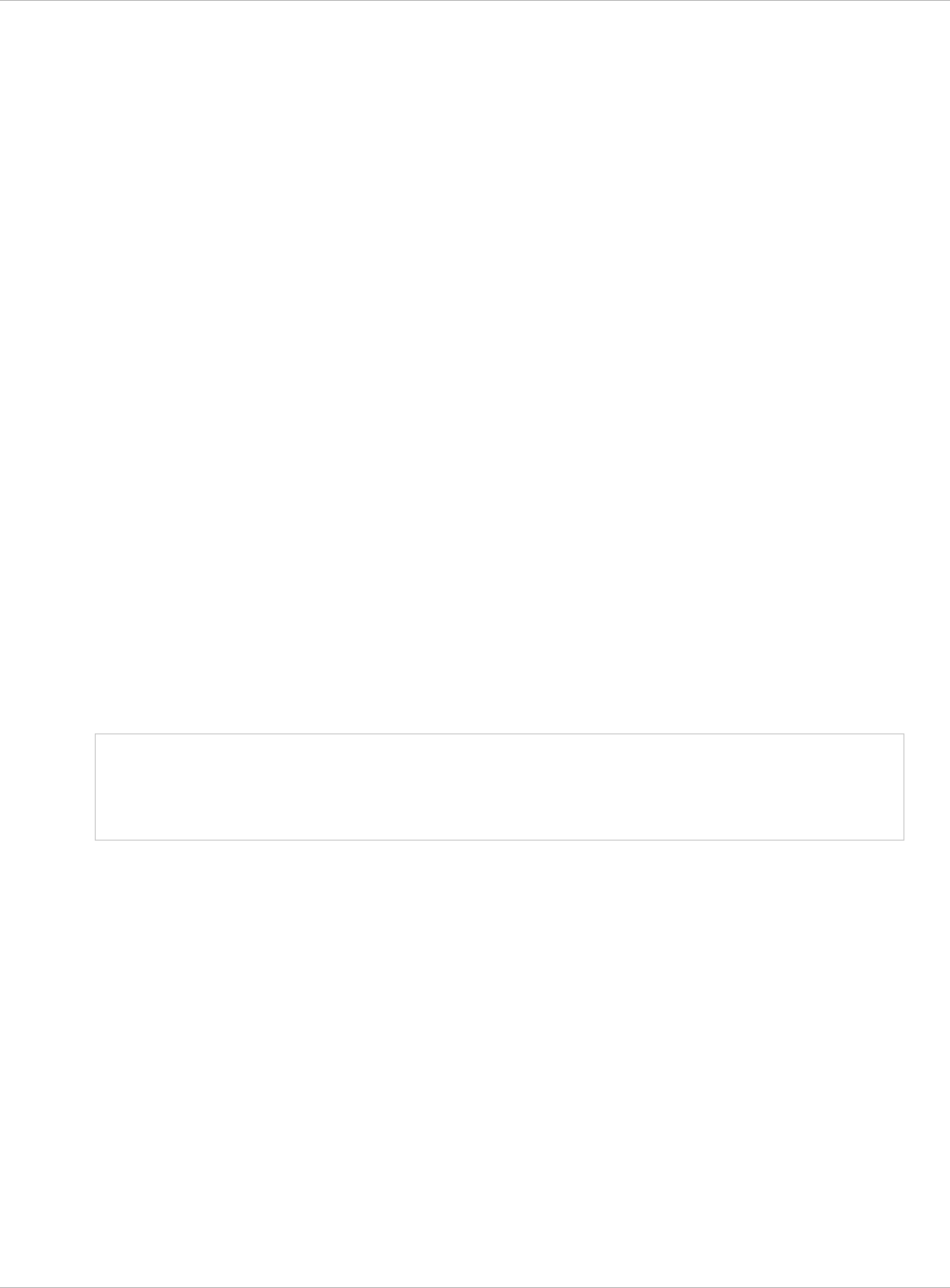
SIP–DECT OM System Manual Release 3.0 2 Getting Started
hardware ethernet 00:30:42:12:6E:3B;
fixed-address 192.168.112.43;
}
} # end of pool
} # end of subnet
}
OMM selection
One RFP of a set needs to function as OpenMobility Manager (OMM). The configuration
suggested above will select a specific RFP for this role with the “DHCP option 43”. The OMM
is generally selected
•
•
•
Note:
via the DHCP request (see chapter 9.5.3.1),
within the static local configuration of an RFP (see chapter 9.6),
within the RFP configuration file of a PC-based OMM (see chapter 9.8).
The RFP which has the same IP address as the dedicated OMM IP address will be the RFP
which the OMM application runs on.If two OMM IP adresses are configured, the OMM
application is started on both dedicated RFPs. One OMM becomes the active OMM and the
other the standby OMM. For more details about the standby feature, see chapter 9.13.
2.2 Initial Setup
After bringing up the DHCP/TFTP server and starting the RFPs, you can start a web browser
and call up the web-based user interface of the OMM. Alternatively, the Java-based
OpenMobility Manager (“OMP.jar”) may be used. The following step-by-step description
emphasizes on the OMM’s web console.
1 Start a web browser and navigate to the IP address that you have configured for the OMM
in the DHCP option 43. This will display the OMM’s login page.
The browser’s communication with the OMM’s web console is secured by the
HTTPS protocol. However, since you cannot validate a numeric intranet address
with a certifacte chain, you need to ignore / overwrite the web browser’s warning
about invalid certificates.
2 Enter “omm” in the User name input field. Also enter “omm” in the Password input field.
Click the OK button to log in. In the factory default configuration, the OMM now displays
the Info: End-user license agreement page. Read the agreement and confirm by
clicking the Accept button.
depl-1230/0.2 Page: 22 (238)
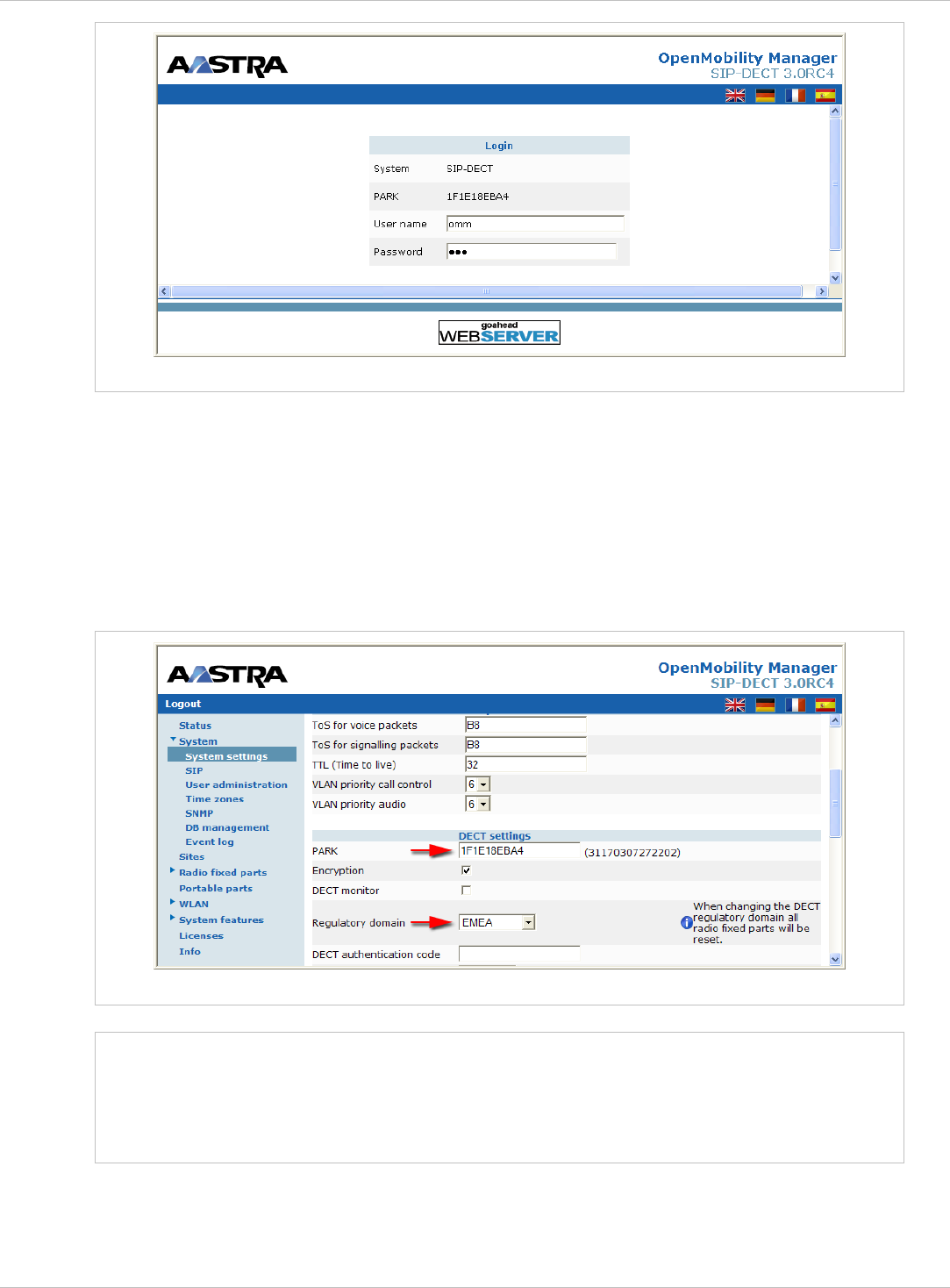
SIP–DECT OM System Manual Release 3.0 2 Getting Started
OMM web console, login with “omm” / “omm”
3 On the next two pages that are displayed automatically, you need to enter new passwords
for two administrative user accounts. The first account is the “omm” user that can change
the configuration. The second account can be used to call up the OMM’s command line
shell via SSH. Enter passwords that contain at least lower case letters, capital letters, and
digits. After changing the passwords, the web console shows the Status page.
4 Navigate to the System: System settings page. Change the PARK setting to the PARK
code that is printed on the installation CD-ROM. Also change the Regulatory domain to
match your region. Confirm with OK.
System: System settings, change PARK and DECT regulatory domain
Note: The RFP L35 IP / RFP L36 IP / RFP L37 IP / RFP L43 WLAN and RFP L32 IP /
RFP L34 IP / RFP L42 WLAN devices provide a build in license as described here. If
you have purchased another license type and e.g. RFP L35 IP / RFP L36 IP
devices, you need to upload the license file on the Licenses page now (see chapter
4).
5 Navigate to the Radio fixed parts page. Click the Start button to start capturing. Wait 10
seconds. Click the Radio fixed parts menu entry to refresh the display. If all expected
RFPs are listed, click Stop to end capturing.
depl-1230/0.2 Page: 23 (238)
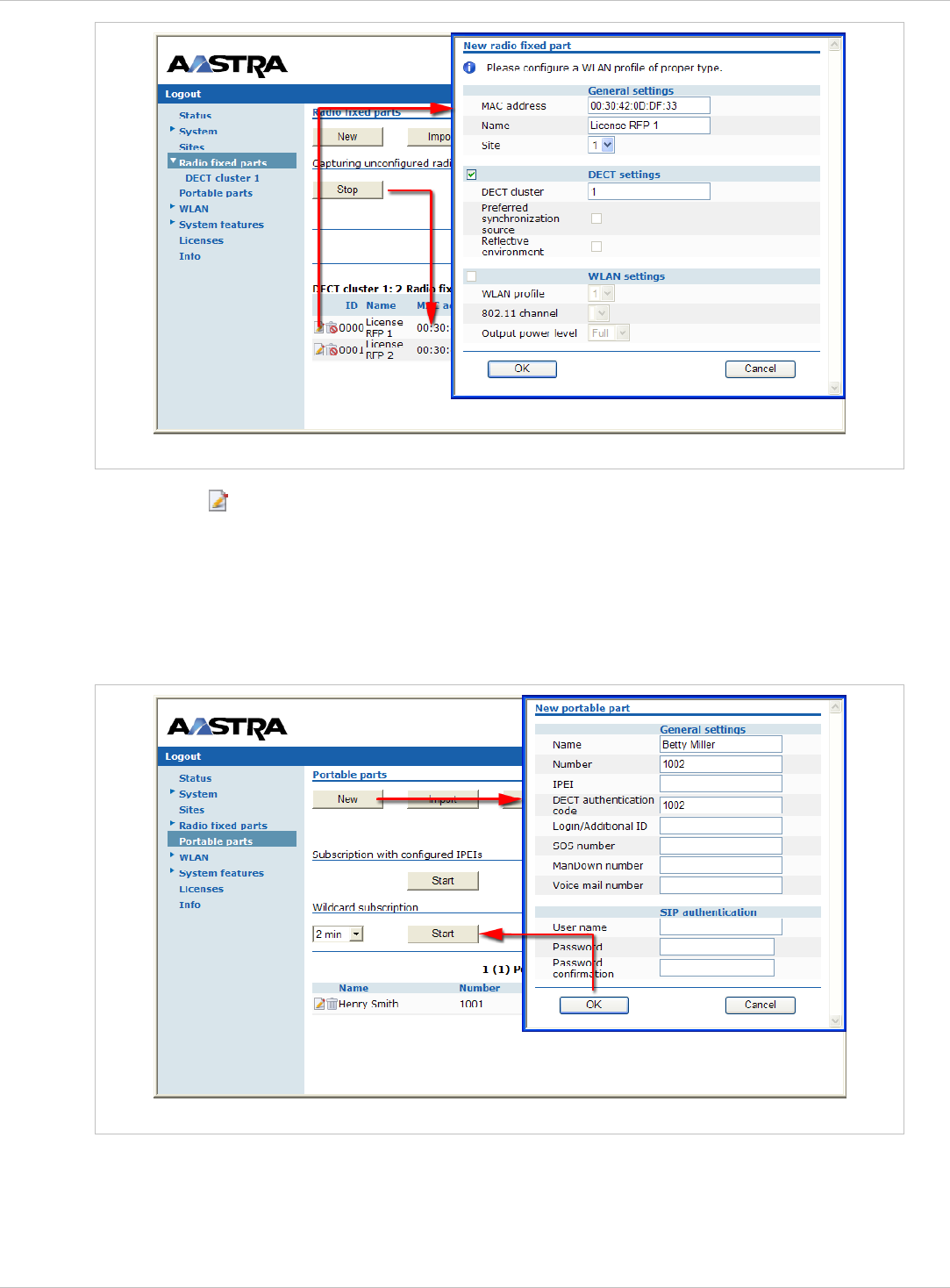
SIP–DECT OM System Manual Release 3.0 2 Getting Started
Radio fixed parts, capture and add new RFPs
6 Click the icon next to the desired entry to add a new RFP to the OMM. The New radio
fixed part dialog opens. Enter a Name. Enable the DECT settings checkbox that assigns
the RFP to DECT cluster “1”. Confirm with OK. Repeat this step for the second RFP.
7 Navigate to the Portable parts page. Click on the New button. The New portable part
dialog opens. Enter a Name, a Number and a DECT authentication code. Confirm with
OK. Repeat this step for a second DECT portable part with a different DECT
authentication code.
Portable parts, add new portable part
8 Click on the Start button below the Wildcard subscription heading. This will activate
subscription without known handset IPEIs for the next two minutes. During this period,
subscribe two of your DECT handsets. Enter the configured DECT authentication code on
depl-1230/0.2 Page: 24 (238)
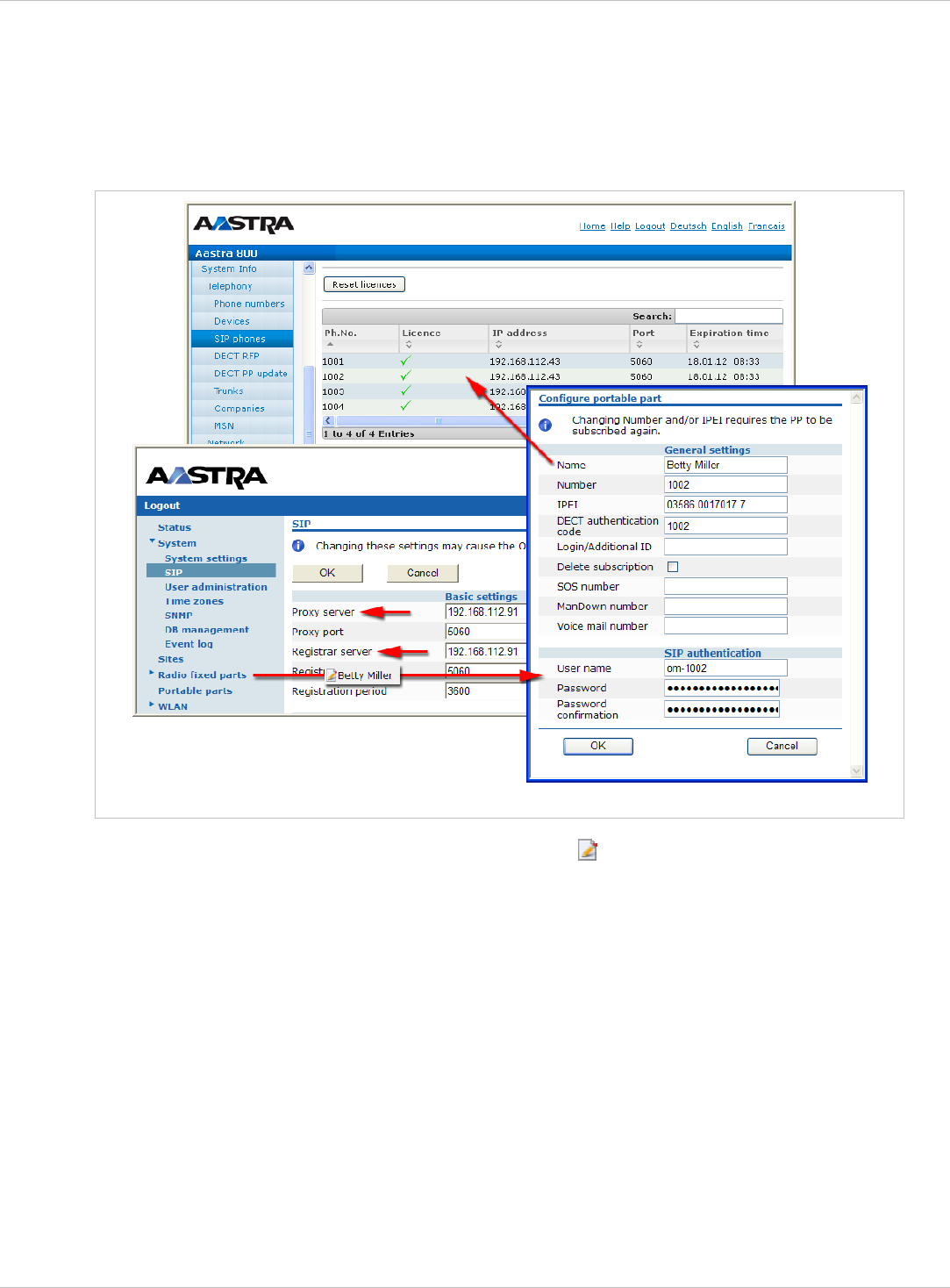
SIP–DECT OM System Manual Release 3.0 2 Getting Started
the DECT handset during the subscription procedure (see chapter 7). After subscribing
two DECT handsets make a test call from one DECT handset to the other.
9 Navigate to the System: SIP page to connect the OMM to your PBX. Enter the IP address
of your PBX in the Proxy server and Registrar server fields. In the following screen shot,
an Aastra 800 PBX with address 192.168.112.91 is used to provide the SIP PBX
functions.
SIP: System, connect to PBX & change portable part SIP configuration
10 Navigate back to the Portable parts page. Click the icon next to the desired portable
part entry to open the respective Configure portable part dialog. Change to User name
and Password fields under the SIP authentication heading to the SIP account
credentials configured on the PBX (see chapter 7.4.2 and chapter 7.7.1). Note, that the
entered User name is sent to the PBX as “authorization username” within the SIP
“REGISTER” message.
Verify the SIP registration, for example on a status display of your PBX as shown above.
Place a test call from the DECT portable part to another phone attached to the PBX.
The next steps depend on your requirements and would typically include setting up a
standby OMM (see chapter 9.13) or setting up the Download over Air software-update for
Aastra 610d/620d/630d/650c portable parts (see chapter 9.17).
depl-1230/0.2 Page: 25 (238)
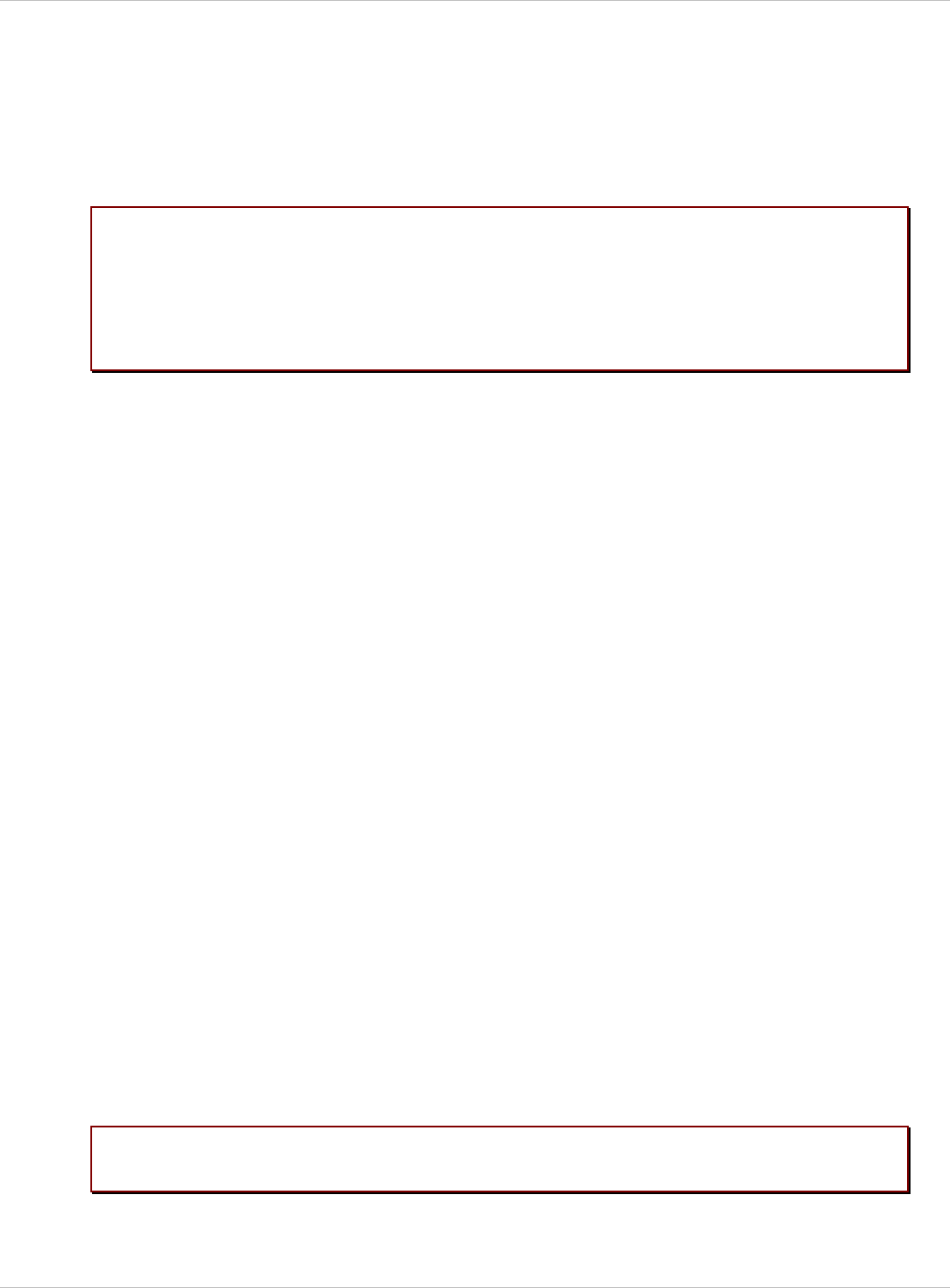
SIP–DECT OM System Manual Release 3.0 3 Enhanced Feature Overview
3 Enhanced Feature Overview
An SIP–DECT system scale from a single licensed RFP up to a larger SIP–DECT system
that may include hundreds of RFPs. Some of the more advanced features target larger
DECT systems. You may browse the following list of features in order to get an overview and
to decide if it’s relevant for your requirements. You find in-depth explanations in the
referenced chapters.
Please note:
Please note:
Be aware that the majority of the new enhanced features require at least the
following handset firmware releases
– 600d: firmware release 4.00
– 650c: firmware release 1.00
It is assumed that SIP–DECT installations are configured to perform an
automatic firmware update over the air.
Download over Air
The Aastra 600d handset family and the Aastra 650c handset are able to download and
upgrade its firmware via DECT over the air.
For the OMM running on an RFP the handset firmware packages are delivered in the
package file “aafon6xxd.dnld” for the Aastra 600d handset family and the Aastra 650c
handset. This package file must be put on the same server and path where the RFP gets a
software image file for update purposes (e.g. SIP–DECT_3.0.dnld).
The handset firmware packages are included in the OMM installation package for Red Hat©
Linux for the Linux x86 server version of the OMM (e.g. SIP-DECT_3.0.bin).
Wideband (CAT-iq 1.0 / Aastra Hi-Q™ audio technology)
Together with the new RFP (L)35/36/37 IP and RFP (L) 43 WLAN, the Aastra 650c offers the
possibility to act as Aastra Hi-Q audio terminal. This feature is realized using wideband
speech according to CAT-iq.
Each Hi-Q connection uses, compared to conventional narrowband, the double capacity on
the DECT air interface. Due to this fact, 4 Hi-Q connections (instead of 8) can be established
via one RFP.
Aastra Hi-Q audio technology must be enabled or disabled per site (see chapters 7.5 and
8.6). This functionality must be homogeneously available among synchronous RFPs
(members of the same cluster). Each site with enabled Hi-Q audio must exclusively contain
new RFP (L)35/36/37 IP or RFP (L) 43 WLAN.
Typically one site is identical with one cluster, i.e. all RFPs belonging to a specific site
belonging to a specific cluster. However a site can have more than one cluster. The OMM
does not refuse to configure one cluster which contains multiple sites. Such configuration
could annul the rule that Hi-Q audio must be homogeneously available among synchronous
RFPs.
It is strongly recommended not to setup systems with multiple sites within one
cluster.
depl-1230/0.2 Page: 26 (238)
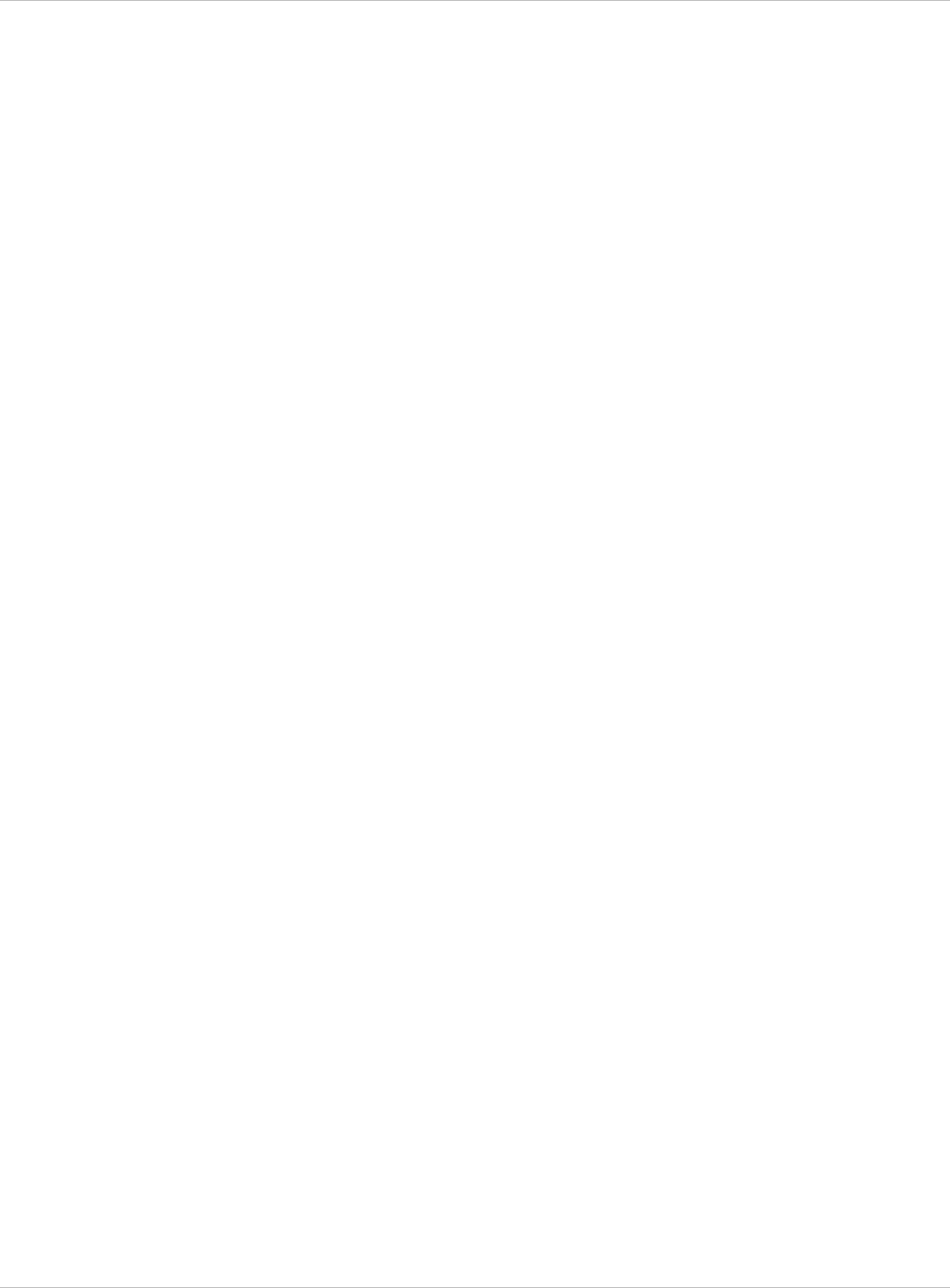
SIP–DECT OM System Manual Release 3.0 3 Enhanced Feature Overview
RFP mixed installations
In sites (or whole systems) with disabled Hi-Q audio, an arbitrary mixture of
RFP (L) 32/34 IP / RFP (L) 42 WLAN and RFP (L)35/36/37 IP / RFP (L) 43 WLAN is allowed.
No further restrictions appear for mixed installations.
DECT XQ
The DECT radio communication generally suffers from attenuation and radio wave reflection.
Especially if a building’s walls and ceilings contain a higher portion of metal-based material
or if larger metal surfaces are present, the DECT XQ improves the radio communication
between an RFP and an Aastra 600d / Aastra 650c portable part at the expense of DECT
channel capacity (see 9.3). Enable this feature for some or all of your RFPs (see chapter
7.6.3, “DECT settings” or chapter 8.7.1.2, “DECT tab”).
It is not possible to have DECT XQ audio combined with Hi-Q audio within the same
connection.
Three operating modes regarding audio quality are selectable at the Aastra 650c handset:
standard audio, Hi-Q audio and automatic.
In case that an Aastra 650c operates in Hi-Q audio mode, it will exclusively establish
wideband connections and not switch to narrowband later on. An Aastra 650c in this mode
will ignore the XQ capability of the RFP.
•
•
•
•
•
•
•
•
•
•
In case that an Aastra 650c operates in standard audio mode, it will exclusively establish
narrowband connections and not switch to wideband later on. An Aastra 650c in this mode
will switch to DECT XQ and back as necessary.
In case that an Aastra 650c operates in automatic mode, the connection establishment
depends on whether the current base provides DECT XQ or not. If DECT XQ is available,
a narrowband connection will be established. Otherwise a wideband connection will be
established.
UTF-8
The UTF-8 support allows the presentation of a wider range of language specific characters
e.g. umlauts and eases the internationalization/localization. Since SIP–DECT 2.1 the OMM
and the Aastra 600d handset family support UTF-8 for text messaging.
With the SIP–DECT 3.0 the OMM and the Aastra 600d/650c handsets support an extended
character set for
User parameter (configurable via WEB, OMP or external user configuration files)
– System name
– User name
– Number
SIP “display names” und SIP “user id’s” of incoming and outgoing calls
Call logs
LDAP directory access
XML terminal interface objects
Be aware that this feature needs at least following handset firmware releases:
Aastra 600d: firmware release 4.00 or later
Aastra 650c: firmware release 1.00 or later
depl-1230/0.2 Page: 27 (238)
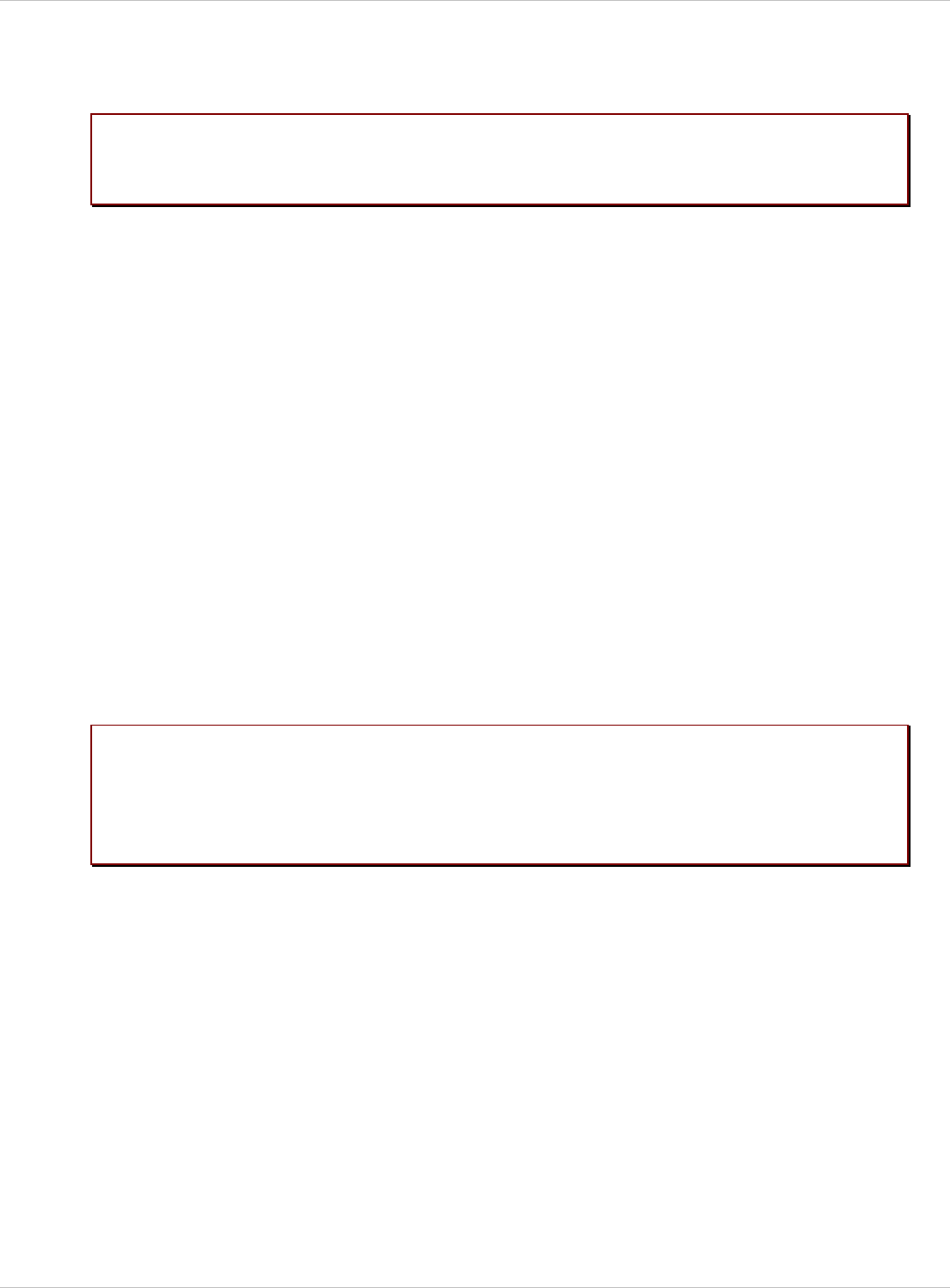
SIP–DECT OM System Manual Release 3.0 3 Enhanced Feature Overview
For 3-party GAP handsets, Aastra 142d or Aastra 600d/650c with older firmware releases,
the UTF-8 character set is not supported. If possible, the OMM maps UTF-8 character to
LATIN-1.
Please note:
Please note:
The actually available set of characters is defined by the handset. Please see
/29/. Characters not supported by the 600d/650c e.g. “用” are replaced by “”.
User configuration files must be encoded in UTF-8.
Alphanumeric dialing
The SIP–DECT release 3.0 supports together with the new handset firmware releases
Aastra 600d 4.00 and Aastra 650c 1.00 the dialing of alphanumeric characters. This allows in
advance to the classical dialing of digits the dialing of names (e.g. “Heinrich.Mueller”).
If SIP URI dialing like “name@domain” shall be used please use an (outbound) proxy which
supports the interpretation of SIP user names including domain names.
Digit treatment and UTF-8/alphanumeric dialing
The feature “Digit treatment” is designated to handle dialed digit strings only. It cannot be
applied with SIP–DECT release 3.0 to UTF-8/alphanumeric dialing.
Voice mail number
A system wide voice mail number can be configured within the system setting section. This
number is used by the Aastra 600d/650c handset family if a voice box call is initiated.
The system wide voice mail number can be overruled by a user specific voice mail number.
If there is no voice mail number configured or another type of handset is used; then the voice
mail number must be configured locally in the handset.
The voice mail number is supported by the external user data configuration
files. The parameter UD_VoiceMailNumber can be set in the
user_common.cfg and/or “user.cfg” or “LoginID.cfg” e.g.
“UD_VoiceMailNumber=222”. For details please refer to: SIP–DECT; OM
Handset Sharing & Provisioning; User Guide.
OMM standby
The OMM is the central management entity in a SIP–DECT system and forms thereby single
point of failure. It is possible to automatically transfer the OMM function to a second RFP
device in case of failure or loss of network connection (see chapter 9.13).
RFP synchronization / radio coverage planning
To ensure a seamless communication experience, the SIP–DECT system switches an
ongoing DECT phone call from one RFP to another if the radio communication quality drops
below a certain threshold. The seamless handover is possible only if the participating RFPs
are synchronized. RFP synchronization is performed via radio communication between
RFPs, which in turn requires a decent radio coverage planning (see chapter 9.2).
depl-1230/0.2 Page: 28 (238)
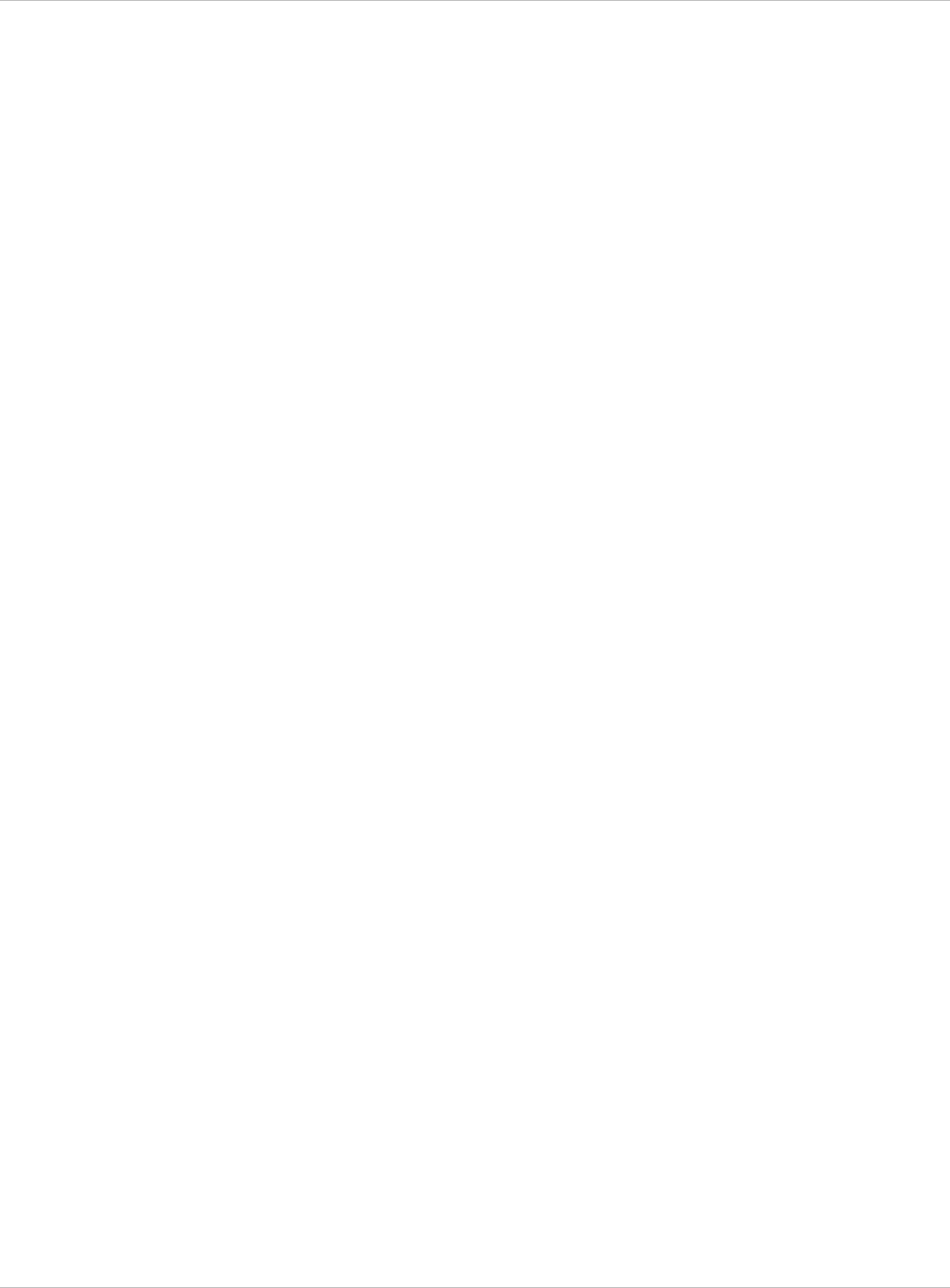
SIP–DECT OM System Manual Release 3.0 3 Enhanced Feature Overview
Clustering / paging areas
Your SIP–DECT system may include different locations, where the distances between the
locations prevent the RFPs from performing the over-the-air synchronization. In this case,
you need to split your network into clusters (or “synchronization domains”). Assign RFPs to
cluster numbers for this (see chapter 7.6.3, “DECT settings” or chapter 8.7.1.2, “DECT tab”).
If your SIP–DECT system consists of a very large number of RFPs, you should configure the
paging area size to optimize the signaling necessary for paging a DECT portable part in
throughout the SIP–DECT system (see 8.7.2).
Isolated sites
A separate cluster number is also required, e.g. for a single RFP servicing an office abroad.
Also, if the VPN network connection to the isolated site’s RFP cannot transport DHCP, you
may use static IP address configuration for the single RFP (see chapter 9.6).
Wireless LAN (WLAN)
If you purchased a number of WLAN RFPs (RFP L42 WLAN or RFP 42 WLAN), the SIP–
DECT system also provides access to your company LAN via Wireless LAN. The WLAN
configuration of a group of WLAN RFPs is managed by WLAN profiles (see chapter 7.8).
PC-based OMM installation
A very large number of RFPs or a large number of DECT portable parts may exceed the
storage capacity or processing power of the embedded RFP device. For this reason, it is also
possible to operate the OMM on a standard PC under the Linux operating system (see
chapter 9.10).
SIP–DECT release 3.0 is tested and released for Red Hat© Enterprise Linux 6 for x86
server.
Locating application
You can set up a system to locate and track DECT portable parts in your DECT system. This
includes a separate Web user interface, which for example can be operated by service
personnel to locate a DECT portable part that has triggered an alarm. Refer to the
“OpenMobility Location Application” user guide for details, see /25/.
Extended messaging
You can set up an extended messaging and alarms system, e.g. to provide automated
reactions on alarms triggered by DECT portable parts or on alert messages. The extended
messaging system may also provide message confirmations, message based services, and
may also be integrated with external computer systems. Refer to the “OpenMobility
Integrated Messaging & Alerting” user guide for details, see /26/.
OpenMobility provisioning
While some users in the SIP–DECT system will use their “personal handset”, it is also
possible to operate shared handsets. The OpenMobility SIP–DECT solution provides an
enhanced DECT Handset Sharing and Provisioning concept that enables to comfortably
manage a large amount of DECT handsets and which provides a flexible subscribing model.
With this, the SIP–DECT system supports new features such as logging in and out with a
personalized user account on different DECT handsets, import of user data from an external
depl-1230/0.2 Page: 29 (238)
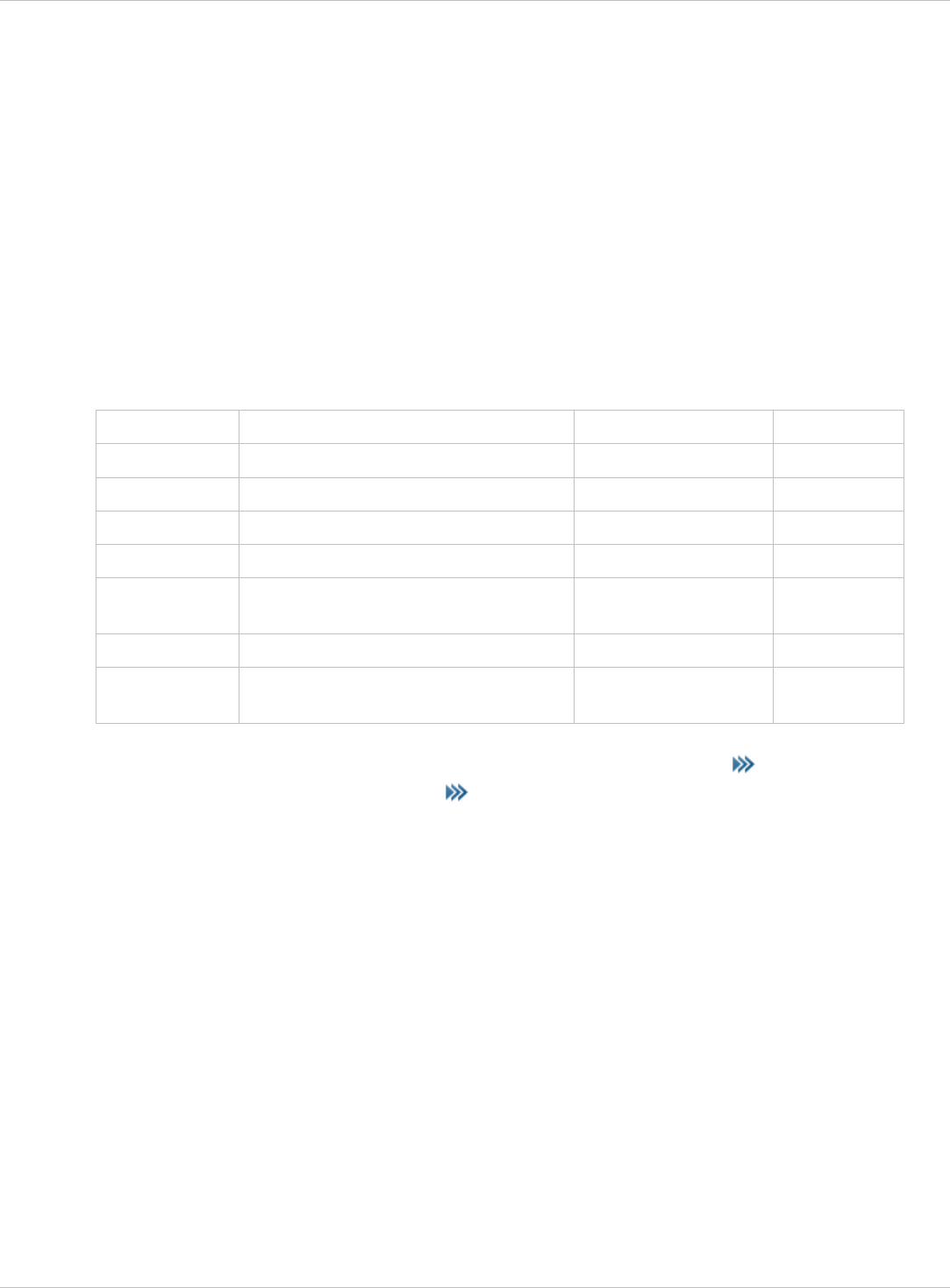
SIP–DECT OM System Manual Release 3.0 3 Enhanced Feature Overview
provisioning server, automatically subscribe new DECT handsets or control subscription
specific system functions from DECT handsets. Refer also to the “OpenMobility Provisioning”
user guide for details see /27/.
SIP–DECT XML terminal interface
The SIP–DECT XML terminal interface allows external applications to provide content for the
user on the DECT handsets display and much more. The list of potential applications is
endless. The interface is derived from the XML API for Aastra SIP Phones and coexists with
the OM AXI features e.g. text messaging.
Partners can get access to the interface specification /34/ by registering at the A2P2
program.
To call a certain URI there are a number of hooks available for the Aastra 600d/650c
handsets which can be put on a programmable key or can be called from a menu.
The following hooks are available:
Hook Description Programmable Key Menu entry
Call log To replace the local call log yes yes
Redial list To replace the local redial list yes yes
Server Menu Hook to reach a server menu yes yes 1
Presence Hook to reach a presence application yes yes
Applications List of 10 hooks; each of them can be
freely defined (App1 – App10)
yes yes
App1 – App10 10 hooks which can be freely defined yes no
Event Actions URI to be called in case of
user/device events
no 2 no
2
1 The server menu is integrated in the OMM system menu. The (OMM) system menu is
available as a menu entry in the local main menu of the handset (soft key ) or directly
available by a long press of the soft key . If no user is assigned to the handset, then the
server menu is the only available XML application hook.
2 The URI to be called is configured in the OMM via OMP. Content can be pushed towards
the handset via SIP notify. For more information please see /34/.
SNMP integration / External configuration files
To integrate the SIP–DECT system into external management systems, each RFP runs an
SNMP agent that can be queried by SNMP management software (see 9.16). To integrate to
external configuration management systems, the DECT system’s configuration is available
my means of ASCII-based configuration files. For example, you can configure automatic
import or export of configuration files from/to an external server (refer also to the
“OpenMobility Provisioning” user guide for details see /27/).
System configuration tools
You can configure and maintain the SIP–DECT system with two different
applications:
depl-1230/0.2 Page: 30 (238)
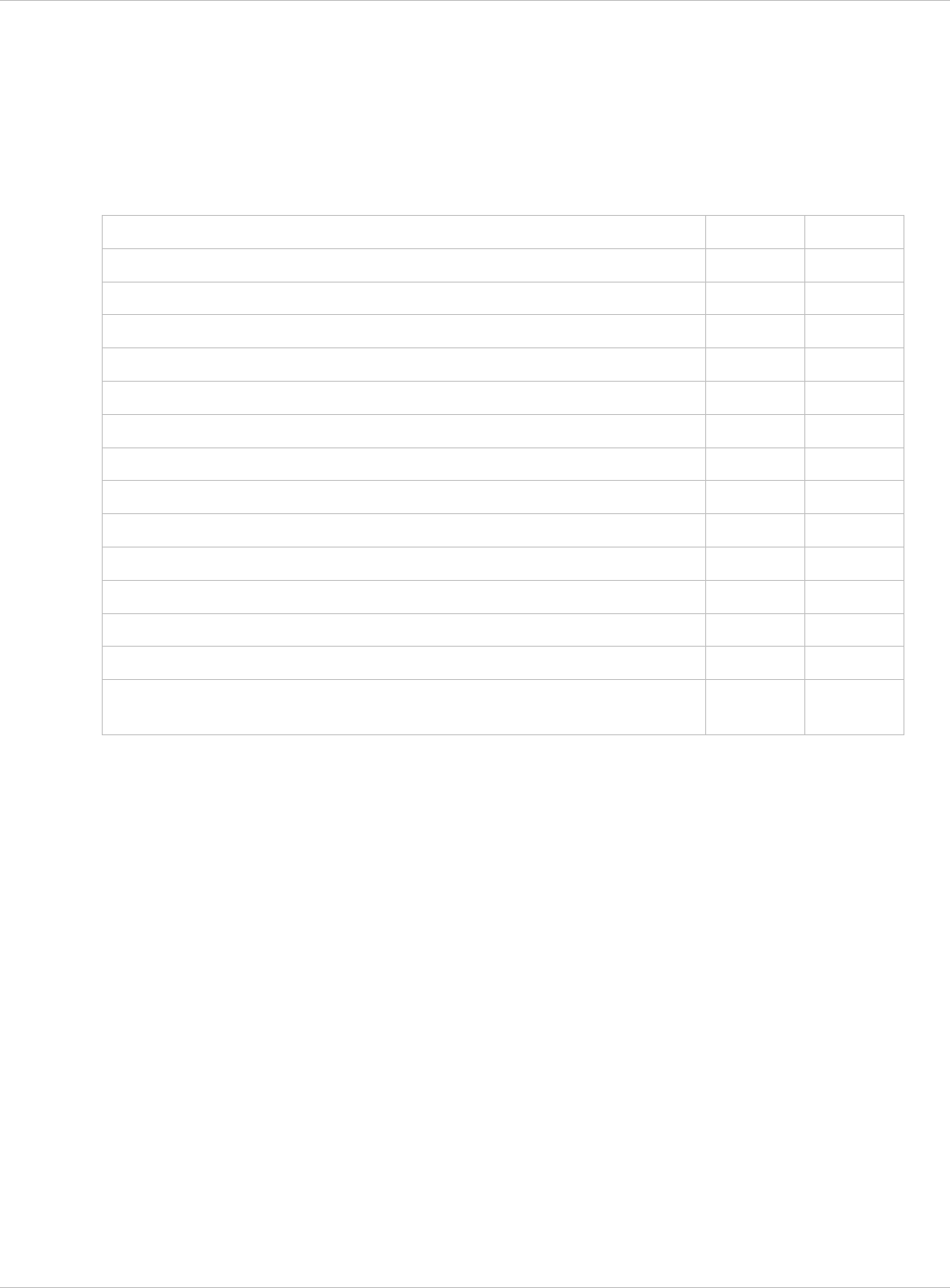
SIP–DECT OM System Manual Release 3.0 3 Enhanced Feature Overview
a web-based service (OMM Web service, see chapter 7) and •
• a java-based tool (OM Management Portal, OMP, see chapter 8).
Both applications support the essential configuration and administration settings required for
smaller SIP–DECT systems. However, for larger SIP–DECT systems using enhanced
features, some settings are not available in both applications. To help you to decide which
application to use, the following table lists the features and settings that are available in one
of the applications:
Feature Web OMP
Time zone settings Yes No
SNMP configuration Yes No
DB management: User data import No Yes
Configuration and start of a system dump No Yes
Event information display (Event log) Yes No
WLAN profile configuration Yes No
Dynamic PP subscriptions (OpenMobility provisioning) No Yes
Locating settings for PP No Yes
Paging areas No Yes
Alarm Triggers No Yes
RFP sync. View No Yes
RFP statistics No Yes
RFP data export No Yes
Configuration of XMl applications (SIP–DECT XML terminal
interface)
No Yes
depl-1230/0.2 Page: 31 (238)
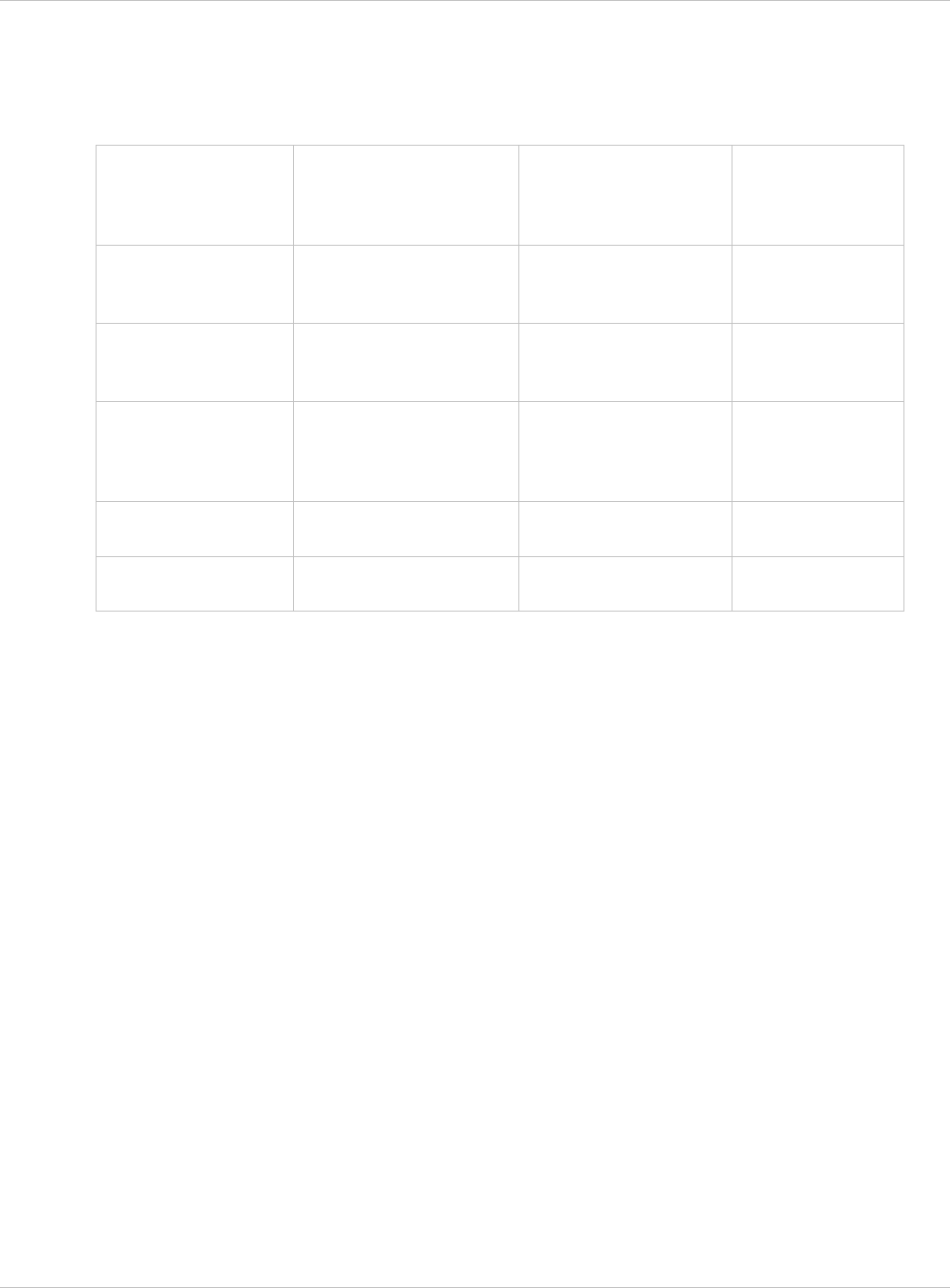
SIP–DECT OM System Manual Release 3.0 4 Naming Convention
4 Naming Convention
The naming convention used with SIP–DECT 2.1 or earlier for software deliverable is unified
with SIP–DECT 3.0. This applies for the software packaged for the RFPs as well as for the
Red Hat© Linux x86 server packages.
SW package Old New Recommended
standard name in
SIP–DECT
installations
SW image for
RFP (L) 32/34 IP /
RFP (L) 42 WLAN
omm_ffsip.tftp SIPDECT_<version>.tftp iprfp2g.tftp
SW image for
RFP (L) 35/36/37 IP /
RFP (L) 43 WLAN
- SIPDECT_<version>.dnld iprfp3g.dnld
OMM software for
Linux Red Hat© x86
server (selfextracting
executable)
omm_ffsip_install.bin SIPDECT_<version>.bin -
SIP–DECT
OMM SW rpm
omm_ffsip-OMM-
<ommversion>.i586.rpm
SIP-DECT-OMM-
<version>.i586.rpm
-
SIP–DECT
handset firmware rpm
omm_ffsip-6xxd-
<handsetversion>.i586.rpm
SIP-DECTHANDSET-
<version>.i586.rpm
-
depl-1230/0.2 Page: 32 (238)
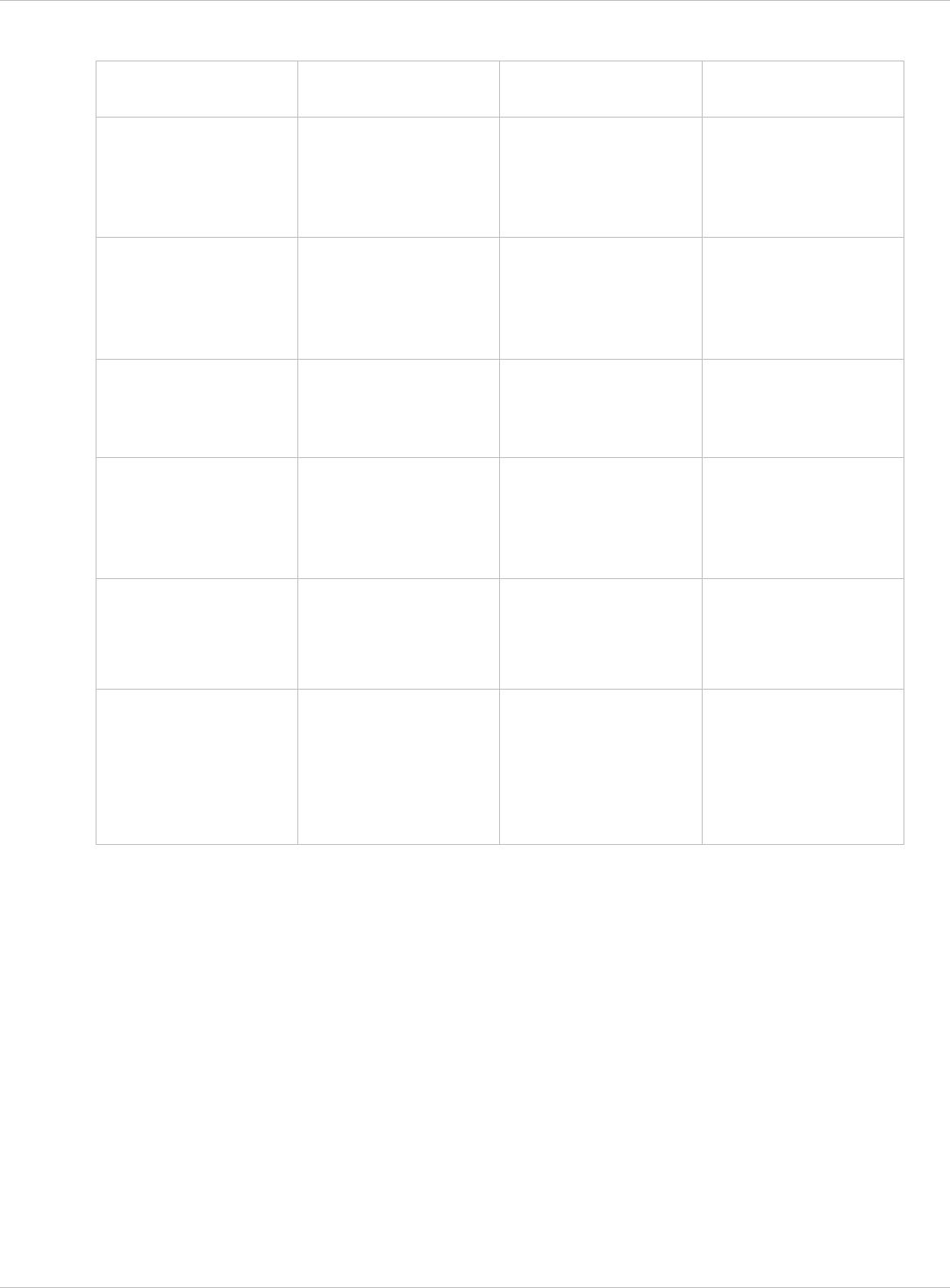
SIP–DECT OM System Manual Release 3.0 5 Login and Passwords
5 Login and Passwords
Interface/Tool OMM RFP (L) 32/34 IP /
RFP (L) 42 WLAN
RFP (L) 35/36/37 IP /
RFP (L) 43 WLAN
Initial configuration
via OM Configurator
login / password
(no previous connection with
the OMM)
n.a. No login required “omm” / “omm”
Initial OMM
configuration via Web
or OMP standard full-
access account
login / password
“omm” / “omm” n.a. n.a.
OMM access via Web
or OMP
(after initial OMM
configuration)
Read-only or full-
access accounts as
configured
n.a. n.a.
Configuration via OM
Configurator after
connection with OMM
login / password
(system wide set by OMM)
n.a. OMM standard full-
access account
login / password
OMM standard full-
access account
login / password
ssh
(no previous connection with
the OMM)
n.a. User shell:
“omm” / “omm”
Root shell:
“root” / “22222”
User shell:
“omm” / “omm”
Root shell:
“root” / “22222”
ssh
(with previous connection with
the OMM)
(system wide set by OMM)
n.a. User shell:
OMM standard full-
access account
login / password
Root shell:
as configured
User shell:
OMM standard full-
access account
login / password
Root shell:
as configured
depl-1230/0.2 Page: 33 (238)
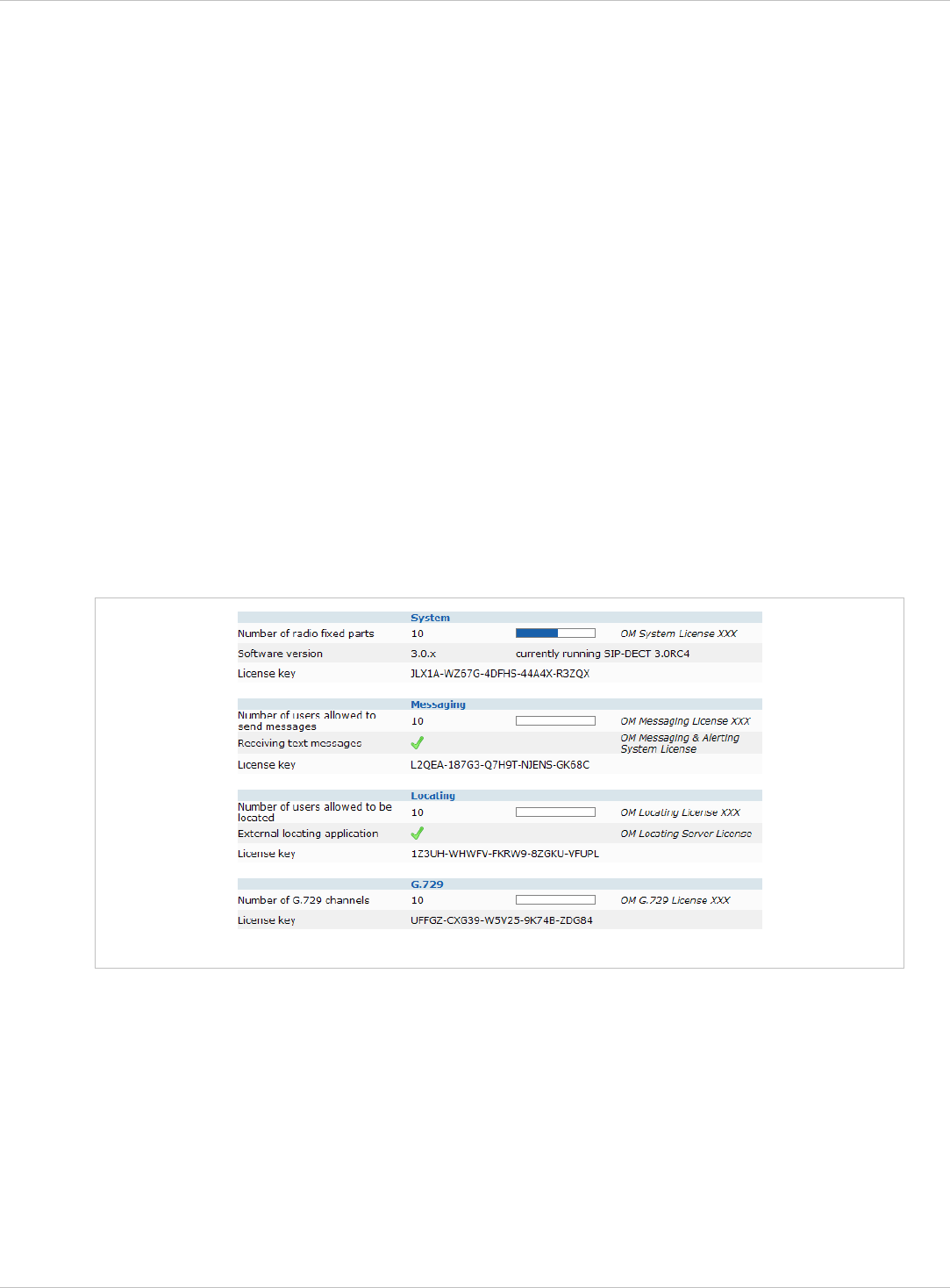
SIP–DECT OM System Manual Release 3.0 6 Licensing
6 Licensing
6.1 Licensing Model
Starting with SIP–DECT release 2.1 several features of the Open Mobility system are
licensed:
the system size concerning the number of configured RFPs, •
•
•
•
the software version running the OMM,
the messaging application, and
the locating application.
For information on the messaging and locating application please refer to the appropriate
documents listed in the section 11.6 References.
Starting with SIP–DECT release 3.0 the G.729 codec is a licensed feature. If G.729 shall be
used, an appropriate license is required. This applies to all types of SIP–DECT installations
independent from the RFP type.
The G.729 license contains the number of G.729 channel licensed. A SIP–DECT installation
does not maintain more G.729 channel than licensed. As soon the number of licensed G.729
connections has been reached, the OMM does not offer this codec in further SIP codec
negotiations. If the number of G.729 calls exceeds the license, syslog and health state
warnings occure.
OM Web service: Licenses page
There are different license modes available for the user depending on the desired system
size:
Built-in license for activated L-RFP installations •
•
– Activated L-RFP installation with 1 or 2 RFPs (small system)
– Activated L-RFP installation with 3 and up to 20 RFPs (medium system)
Standard license
– Standard RFP installation with 1 or 2 RFPs (small system)
– Standard RFP installation with 3 and up to 2048 RFPs (large system; the actual number
of RFPs is part of the license)
depl-1230/0.2 Page: 34 (238)
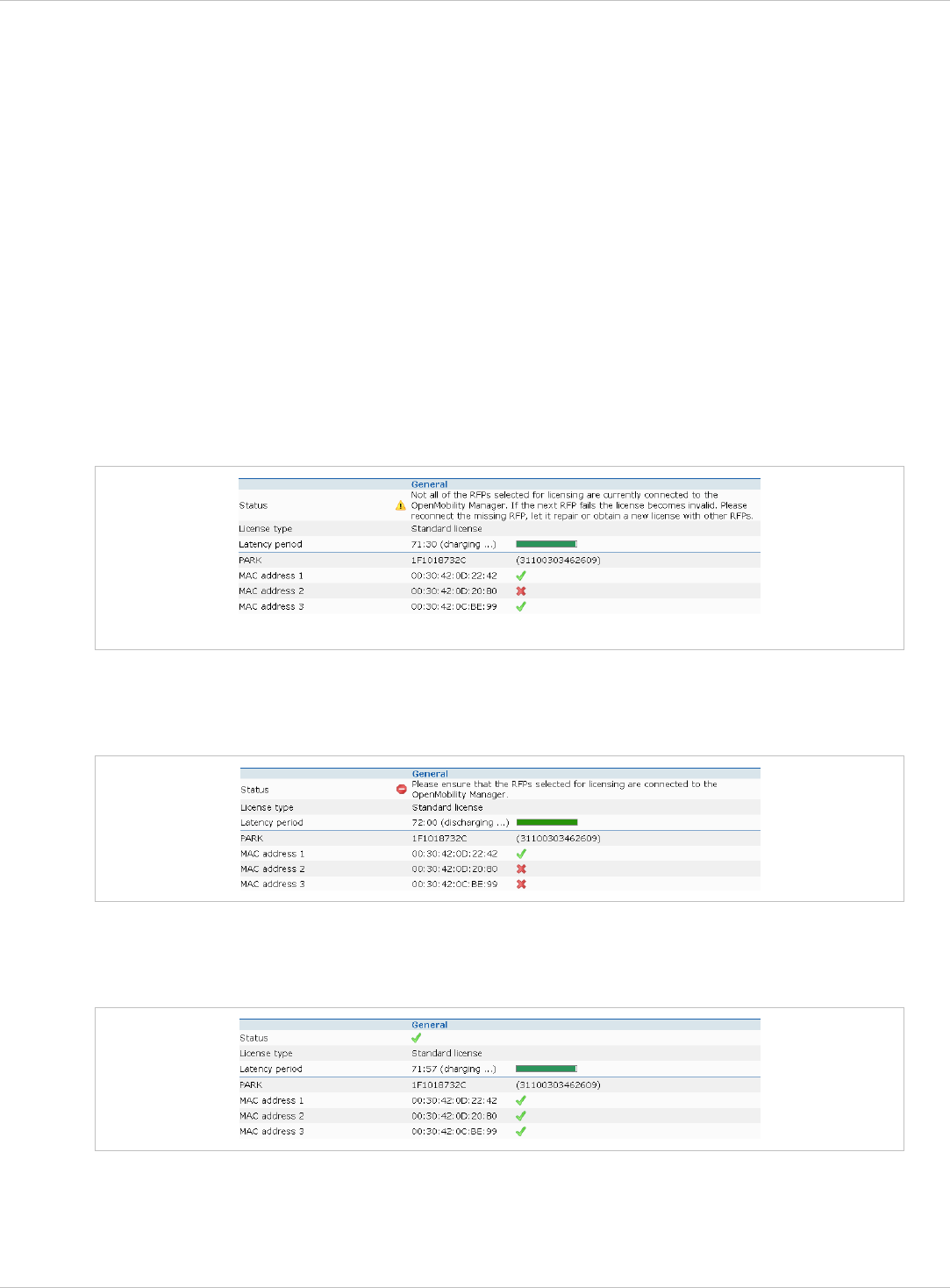
SIP–DECT OM System Manual Release 3.0 6 Licensing
Additionally the OMM can operate in a demonstration mode.
Update License
Updates from release 2.1 to 3.0 need an update license. A free update license can be
received up to one year after the initial SIP–DECT 2.1 license activation. After this time an
update license is required.
6.1.1 Latency Timer
The OMM identifies medium and large systems using the unique PARK as well as the MAC
addresses of up to three RFPs (called validation RFPs here).
The number of three RFPs guarantees a redundancy when a hardware or network error
occurs. On the other hand, an odd number does not allow system duplication with splitting
the system into two separate parts.
When the 1st validation RFP is disconnected the OMM generates just a warning. This
warning will be displayed on the Status page of the OM Web service, see also chapter 7.3.
OM Web service: Status page
But when the 2nd validation RFP is disconnected, the OMM considers a license violation. In
this case a latency timer of up to 72 hours starts to decrement. When the timer expires, the
OMM restricts all licensed features.
When the validation RFPs are reconnected to the OMM, the latency timer is incremented
until it reaches its maximum of 72 hours. In other words the latency timer must be recharged
the same time as the violation last to gain the full redundancy time.
depl-1230/0.2 Page: 35 (238)
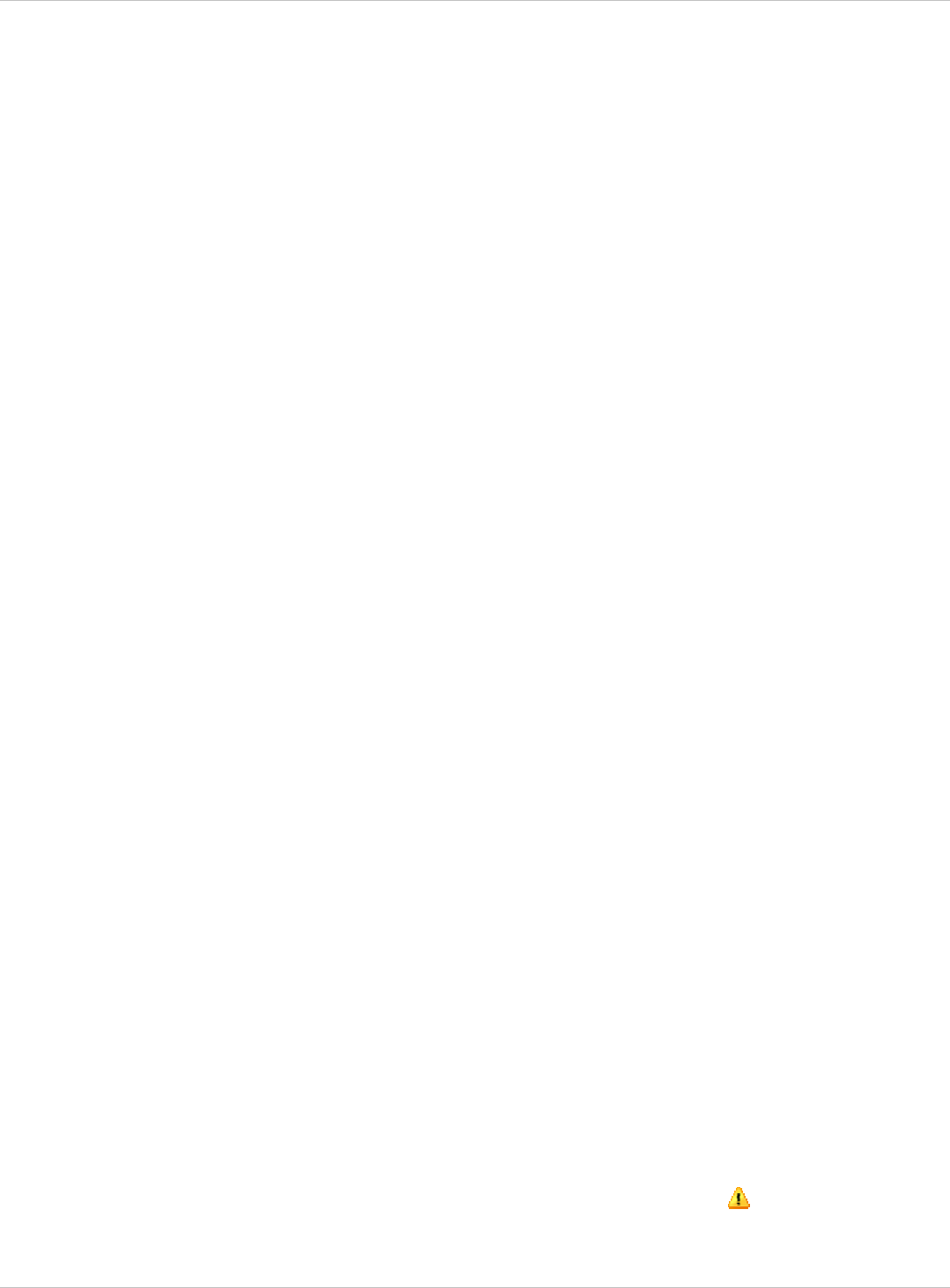
SIP–DECT OM System Manual Release 3.0 6 Licensing
6.1.2 License Violations and Restrictions
A license can be violated in three ways:
The number of configured items exceeds the number of licensed items. In this case the
associated feature is restricted:
•
•
•
•
•
•
•
•
- the audio stream of calls is dropped after 30 seconds when the number of connected
RFPs exceeds the licensed number,
- the messaging application limits the type of messages to “info”,
- the locating feature is stopped.
The software version coded into the activation or license file does not cover the software
version running on the OMM.
All of the restrictions above will be activated until either the OMM is restarted with the
correct version or the license is replaced covering the correct software version.
The OMM has no connection to at least 2 of the validation RFPs and the latency timer has
expired.
All of the restrictions above will be activated until at least 2 validation RFPs are
reconnected to the OMM.
6.1.3 G. 729 License Violations
After the grace period of 72h for the violation of common licenses (like activation or
installation/system license) telephone calls are limited to 30 seconds for each call. If G.729
was previously licensed, the G.729 codec can still be used for the number of licensed
channels for such limited calls.
If all G.729 licenses have been consumed, the remaining licenses are not affected in form of
a new license violation:
No license grace period timer will be started.
The remaining licenses are not influenced.
Telephony using other codecs is not influenced.
If all G.729 licenses have been consumed, G.729 will not be offered in the SIP codec
negotiation anymore. A dynamic codec change to G.729 will terminate the call with the
following actions:
The reason of the call termination will be displayed on the handset screen and sent as a
text message to the handset.
An event log and a syslog entry are generated.
A system health state for G.729 licenses will be changed to the state ‘Warning’ as long as no
G.729 resources are temporarily free (condition: number of G.729 licenses >0 (built-in or
license file).
There is a new predefined alarm trigger “G729ABORT” which is initiated if a call fails:
a) The remote site offers G.729 but the OMM does not and the setup fails because of no
overlap of codec (incl. re-invite and update).
b) No license can be allocated at the point in time of dynamic codec change.
The G.729 license state will be displayed with a yellow exclamation mark (Warning:
insufficient G.729 licenses) in the OMM configuration user interfaces as long as no G.729
depl-1230/0.2 Page: 36 (238)
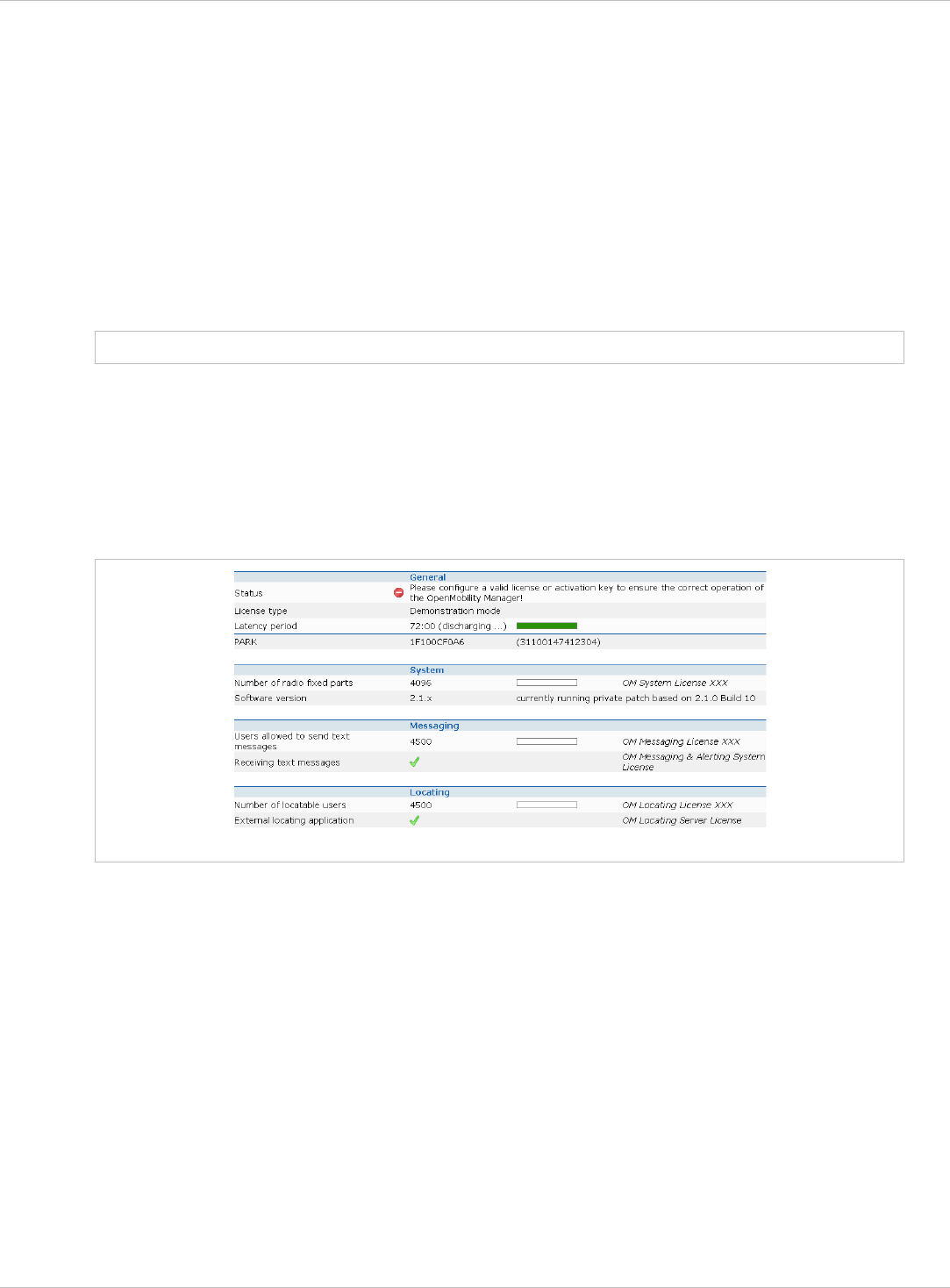
SIP–DECT OM System Manual Release 3.0 6 Licensing
resources are temporarily free (condition: number of G.729 licenses >0 (built-in or license
file).
6.2 Uploading an Activation or License File
An activation or a license file must be purchased from the Aastra license server. The license
confirmation you received contains detailed information how to generate an activation /
license file. The file can be uploaded into the OMM either via Web service (see chapter 7.10)
or via the OMP (see chapter 8.9.6).
An activation file as well as a license file contain a PARK for system identification. If the
newly imported PARK differs from the current PARK, the OMM will perform a reset.
Note: The file can be opened with a text editor to view the license or activation parameter.
6.3 Demonstration Mode
When an OMM comes up for the first time, it considers itself as working in demonstration
mode. In this mode all of the OMM features can be evaluated without any license for 72
hours starting with the 1st RFP being connected to the OMM. In demonstration mode, the
audio stream of calls is dropped after 30 seconds.
Display of demonstration mode in the OM Web service
After 72 hours the OMM restricts all features as described in section 6.1.2.
The OMM stays in demonstration mode as long as the default built-in PARK is not changed.
The PARK can be changed either on the System settings page as described in section
7.4.1. This leads to a small system using the built-in license. Another way to change the
PARK is to upload an activation or license file purchased from the Aastra license server (see
chapter 6.1.1). This leads to a medium system or large system respectively.
Notes on demonstration mode
Multiple OMMs running the Demo license at the same location can influence each other
because of the same PARK!
•
• G.729 is not available if the OMM operates in a demonstration mode.
depl-1230/0.2 Page: 37 (238)
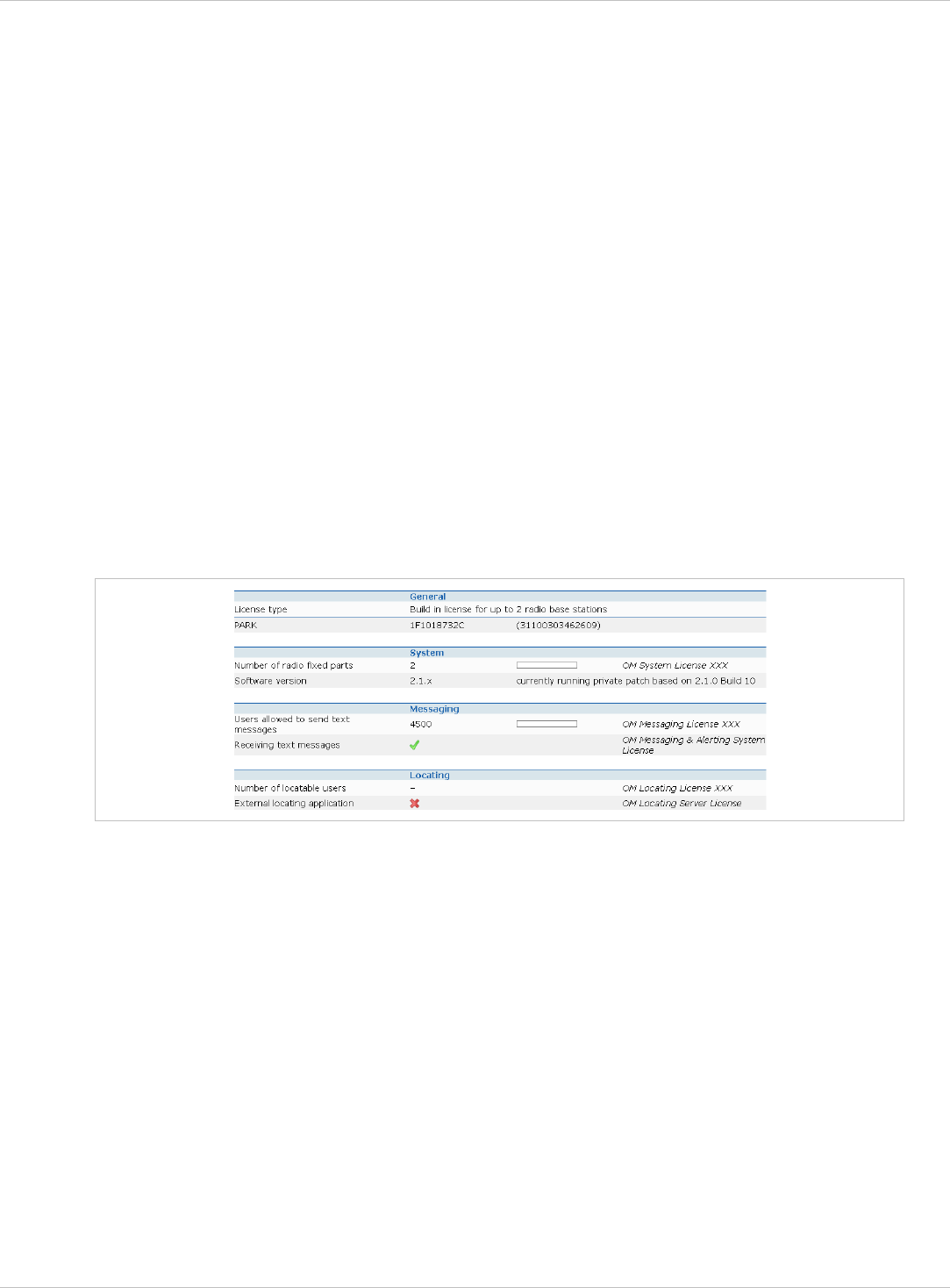
SIP–DECT OM System Manual Release 3.0 6 Licensing
6.4 License Modes
6.4.1 Small System
When changing the PARK on the System settings page of the OM Web service, the OMM
uses the built-in license resp. the standard license for a small system.
The built-in license for a small system features:
up to two L-RFPs •
•
- messaging restricted to type “Info”, “Low”, “Normal” and “High” for all user (no
“Emergency” and “Locating Alert”), and
- no locating.
The standard license for a small system features:
up to two “normal” RFPs
- no messaging (except prio Info) and
- no locating.
On a small system it is prohibited to exceed the limits of license due configuration. Since
there is no activation or license file present, the software version is not checked. As the
system is not validated via RFPs and hence the latency timer does not play any role there
are no license violations possible at all.
When there are more than 2 RFPs configured while the PARK is changed only the first two
RFPs will stay in the configuration database. All other RFPs will be dropped silently.
6.4.2 Medium System
When the PARK is changed via the upload of an activation file, the built-in license is
activated and the OMM enters the activated system state. In this state the OMM uses the
following license features:
3 and up to 20 L-RFPs, •
•
•
messaging restricted to type “Info”, “Low”, “Normal” and “High” for all user (no
“Emergency” and “Locating Alert”), and
no locating.
The OMM extracts the software version from the activation file and checks this against its
own software version. A lower software version within the activation file leads to a license
violation.
depl-1230/0.2 Page: 38 (238)
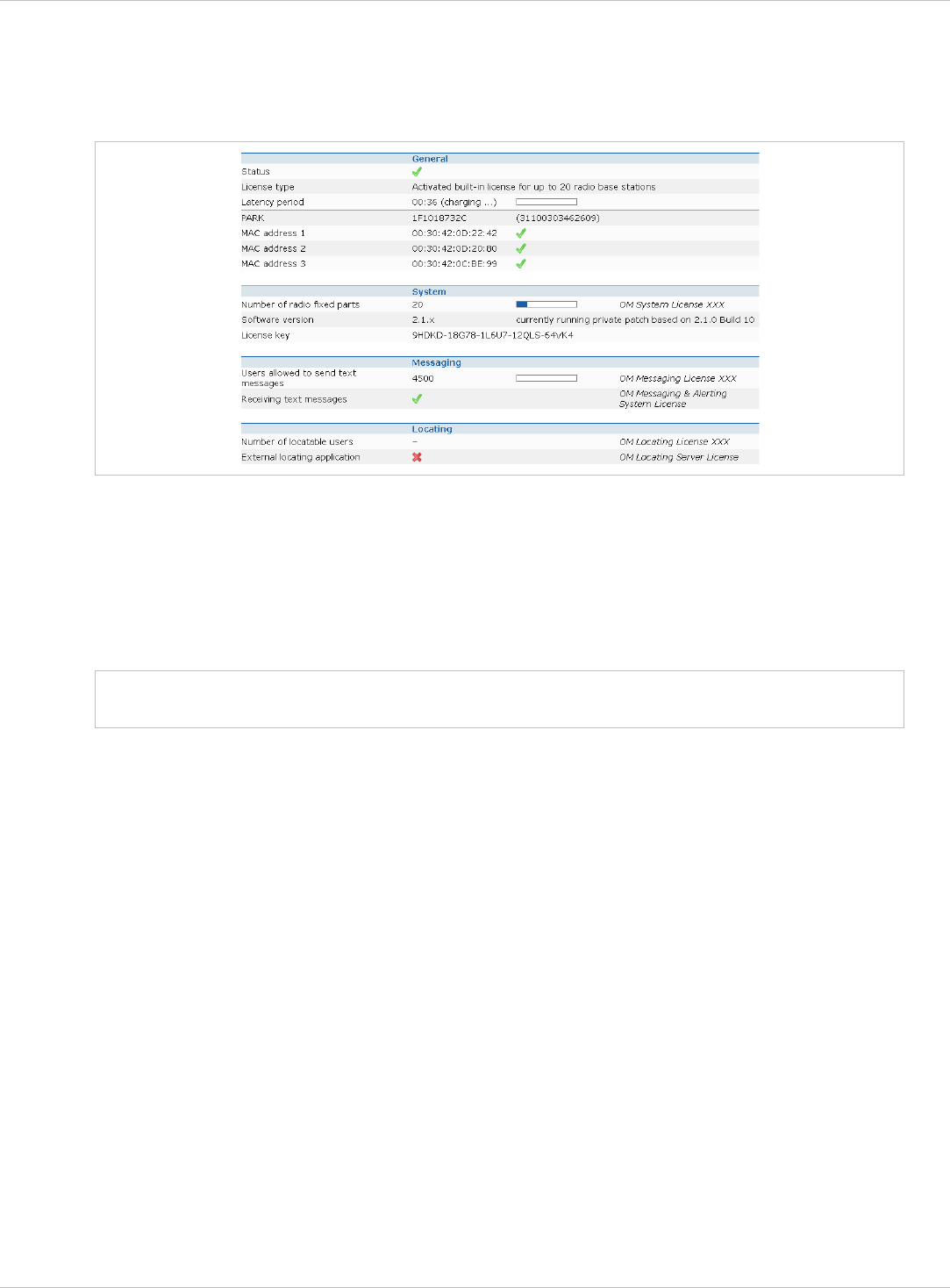
SIP–DECT OM System Manual Release 3.0 6 Licensing
The OMM prevents a license violation due misconfiguration e.g. it is not possible to configure
a 21st RFP in the system.
To obtain an activation file from the Aastra license server the MAC address of 3 RFPs must
be entered. These 3 validation RFPs are used to validate the activation.
While obtaining an activation file from the Aastra license server it is possible to enter the
PARK used for a small system installation. This prevents the need to re-subscribe all
handsets.
When there are more than 20 RFPs configured (in demonstration mode) while an activation
file is uploaded, only the first 20 RFPs will stay in the configuration database. All other RFPs
will be dropped silently.
Note: Note: When once changed via activation file upload, the PARK cannot be changed
any more on the System settings page of the OM Web service.
6.4.3 Large System
When the PARK is changed via the upload of a license file, the OMM enters the large system
state. In this state the OMM uses the following license features coded into the license file.
System license: •
•
•
- 3 and up to 2048 RFPs (L-RFPs or normal RFPs),
- software version of the OMM allowed to be executed.
Messaging license:
- number of messaging clients allowed to send messages,
- whether clients are allowed to receive messages.
Locating license:
- number of locatable handsets,
- whether the locating application is allowed to execute.
During purchase of a license file from the Aastra license server, the MAC address of 3 RFPs
must be entered. These 3 validation RFPs are used to operate the latency timer as described
in section 6.1.1.
depl-1230/0.2 Page: 39 (238)

SIP–DECT OM System Manual Release 3.0 6 Licensing
When obtaining the license file from the Aastra license server, it is possible to use the PARK
used for a small or medium system installation. This prevents the need to re-subscribe all
handsets.
Note: Note: When once changed via activation file upload, the PARK cannot be changed
any more on the System settings page of the OM Web service.
depl-1230/0.2 Page: 40 (238)
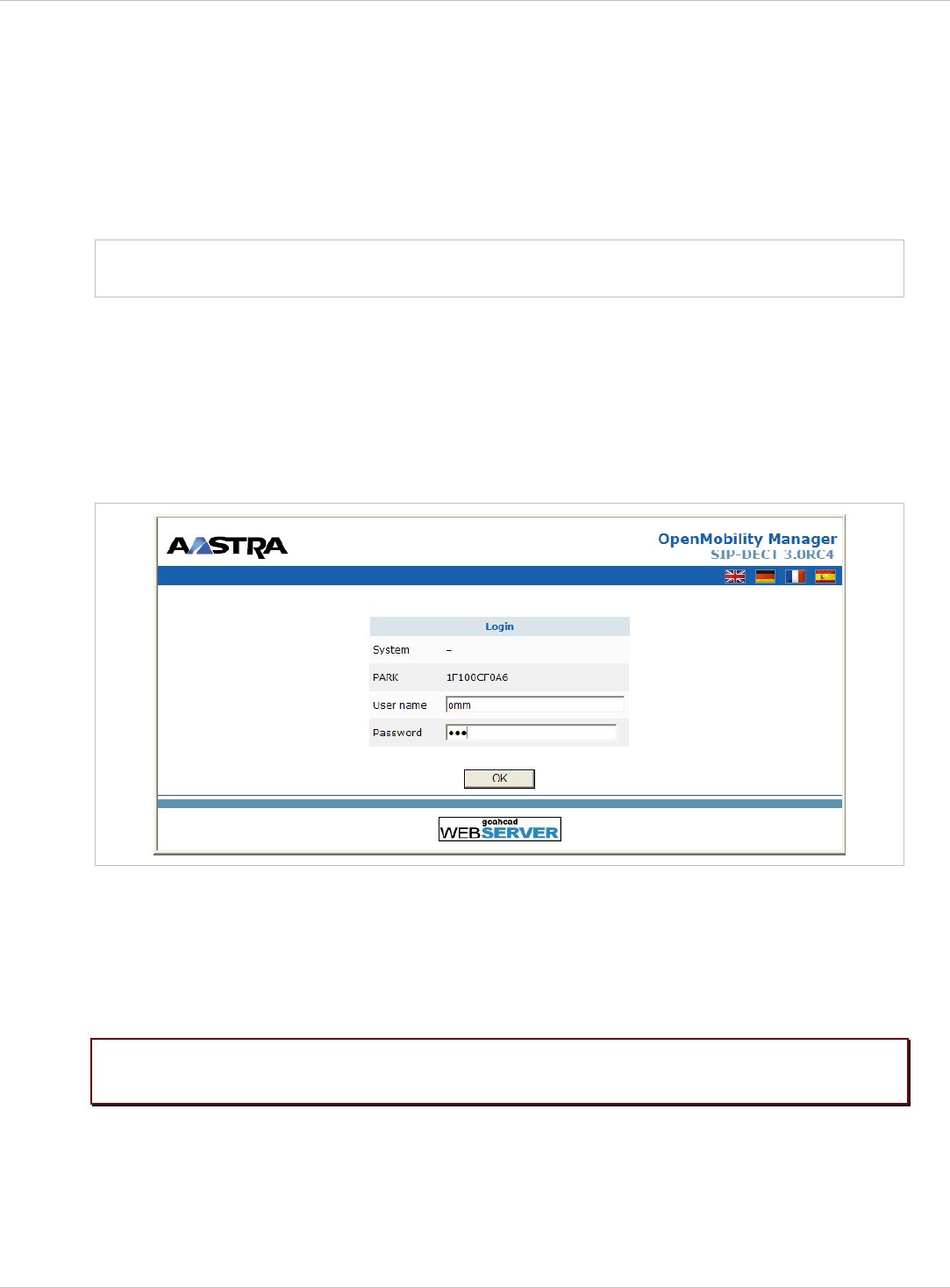
SIP–DECT OM System Manual Release 3.0 7 OMM Web Service
7 OMM Web Service
The OMM acts as an HTTP/HTTPS server. The HTTP server binds to port 80 and HTTPS
binds to port 443 by default. A HTTP request on port 80 will be redirected to HTTPS on
port 443. The service access is restricted to one active session at a time and is password
protected.
The browser used for service access has to be at least Microsoft Internet Explorer 6.0 or
Mozilla Firefox 1.5 and must have frame support, JavaScript and cookies enabled.
Note: The service access is restricted to one active session at a time and is password
protected.
7.1 Login
The OMM allows only one user at a time to configure the system. A user must authenticate
with a user name and a password. Both strings are checked case sensitive.
With initial installation or after discarding all settings, the OMM Web service is accessible via
a default built-in user account with user “omm” and password “omm”.
With the first login into a new SIP–DECT SW version the user has to accept the End User
License Agreement (EULA), see chapter 7.11.
If the default built-in user account is active, the administrator has to change the default
account data (passwords) of the “Full access” and “root” account. Refer Initial Setup (see
chapter 2.2). The meaning of the different account types is described in section 9.14.1.
Please note: The OMM will force to alter the default account data. As long as the
passwords are unchanged, the OMM will not allow any other configuration.
After login in, the following menus are available:
Status menu:
displays the system status, see chapter 7.3;
•
• System menu:
allows configuration of general SIP–DECT system parameters, see chapter 7.4;
depl-1230/0.2 Page: 41 (238)
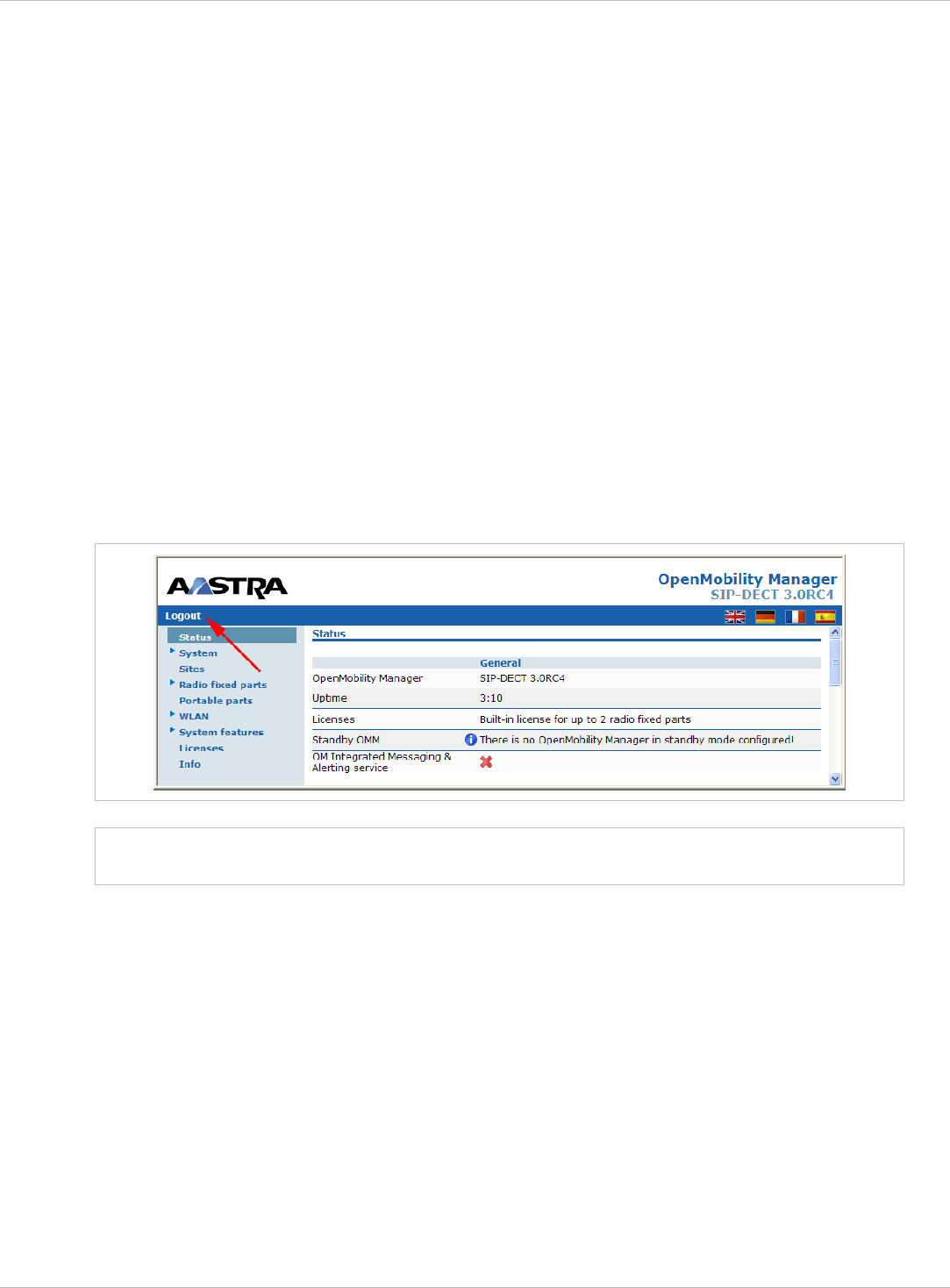
SIP–DECT OM System Manual Release 3.0 7 OMM Web Service
Sites menu:
allows to group RFPs into different sites, see chapter 7.5;
•
•
•
•
•
•
•
Radio fixed parts menu:
allows configuration and administration of the attached RFPs, see chapter 7.6;
Portable parts menu:
allows administration of the PPs, see chapter 7.7;
WLAN menu:
allows configuration of WLAN parameters, see chapter 7.8;
System features menu:
allows administration of system features like digit treatment and directory, see chapter 7.9;
Licenses menu:
allows administration of licenses, see chapter 7.10.
Info menu:
displays the End User License Agreement (EULA), see chapter 7.11.
7.2 Logout
If no user action takes place, the OMM automatically logs out the user after 5 minutes. To log
out from the system click the Logout button on the upper left of the OM Web service screen.
Note: If the browser is closed without logging out first, the service access will be blocked
for other clients for 5 minutes.
7.3 “Status” Menu
The Status page provides information on the SIP–DECT system status. In case of system
errors, system warning messages are also displayed on this page.
depl-1230/0.2 Page: 42 (238)
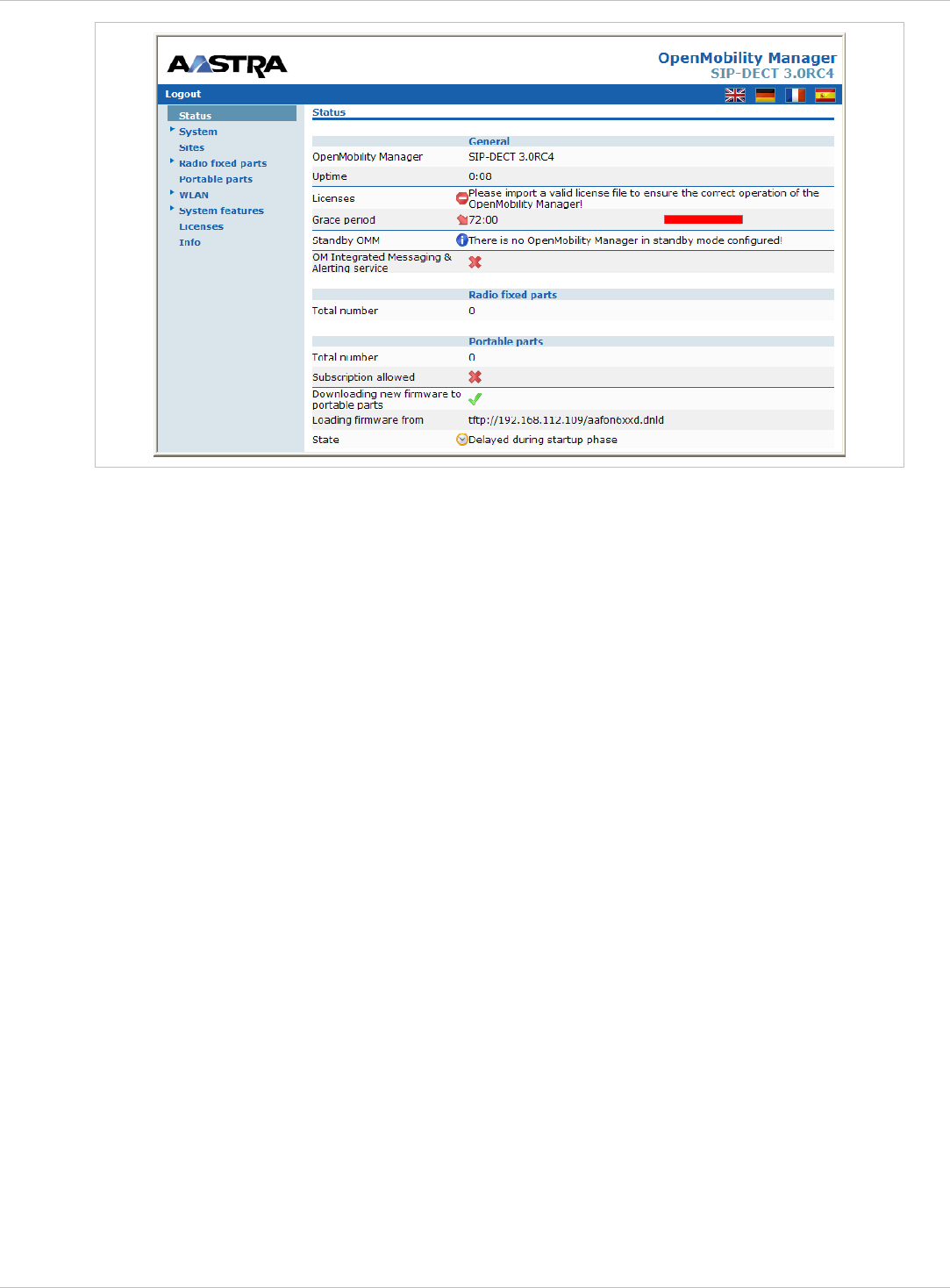
SIP–DECT OM System Manual Release 3.0 7 OMM Web Service
7.4 “System” Menu
The System menu comprises general parameters to configure and administrate the system
parameters of the SIP–DECT solution.
7.4.1 “System settings” Menu
The system settings cover global settings for the OpenMobility Manager. The following tasks
can be performed:
configuring the global settings (see the following description in this section), •
•
•
updating the OMM (see chapter 7.4.1.2),
restarting the OMM (see chapter 7.4.1.1).
depl-1230/0.2 Page: 43 (238)
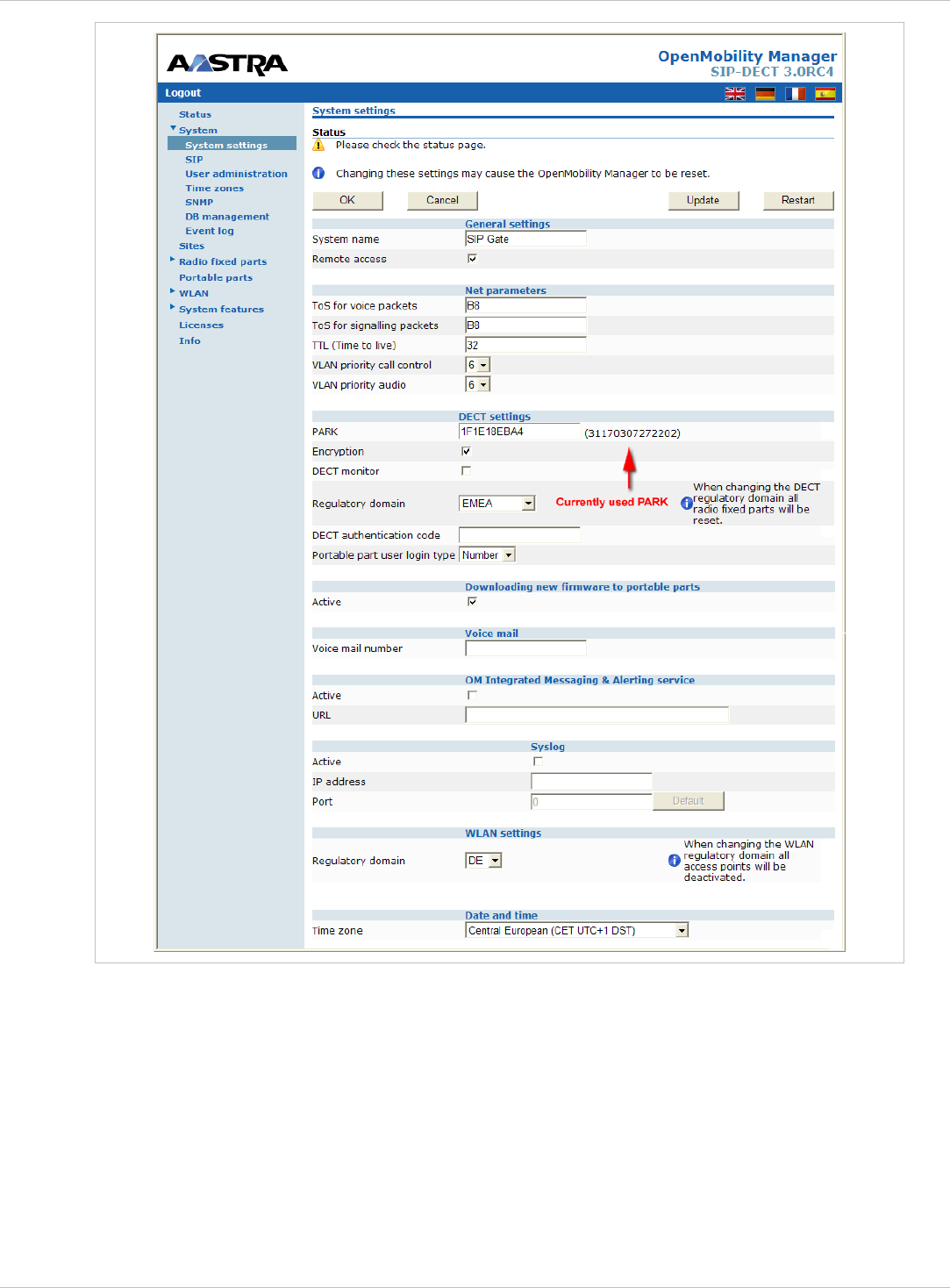
SIP–DECT OM System Manual Release 3.0 7 OMM Web Service
The following parameters can be set:
General settings
System Name: Enter the system name. •
• Remote Access: Switches on/off the SSH access to all RFPs of the DECT system. For
more information on the SSH access see chapter 10.3.5.
Net parameters
To allow the prioritization of Voice Packets and/or Signaling Packets (SIP) inside the used
network the IP parameter ToS (Type of Service) should be configured.
depl-1230/0.2 Page: 44 (238)
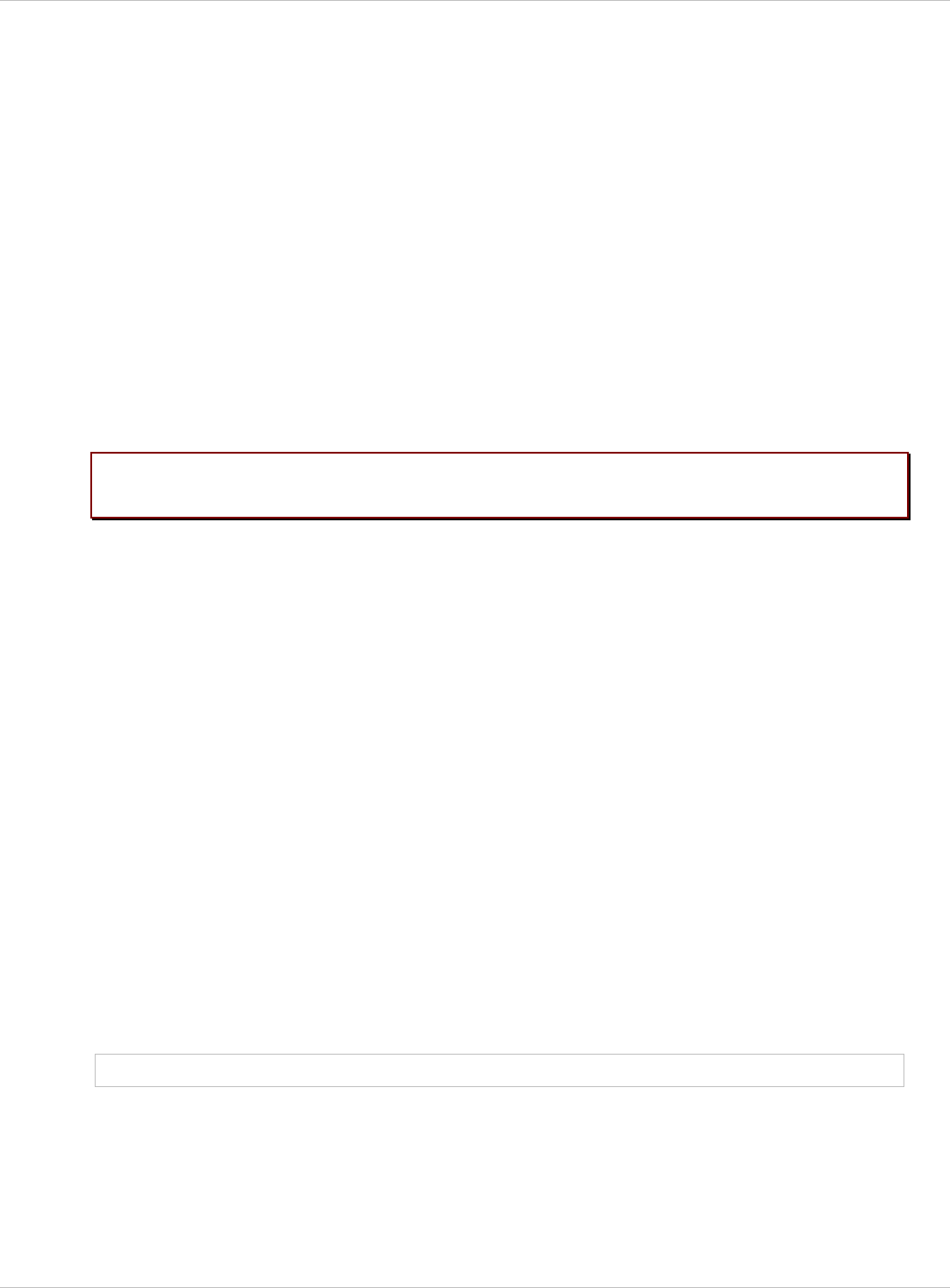
SIP–DECT OM System Manual Release 3.0 7 OMM Web Service
ToS for voice packets: Determines the type of service (ToS resp. DiffServ) byte of the IP
packet header for all packets that transport RTP voice streams.
•
•
•
•
•
•
•
ToS for signalling packets: Determines the type of service (ToS resp. DiffServ) byte of
the IP packet header for all packets related to VoIP signaling.
TTL (Time to live): Determines the maximum hop count for all IP packets.
VLAN priority call control: Determines the VLAN priority tag for VoIP-signaling packets.
VLAN priority audio: Determines the VLAN priority tag for RTP packets.
DECT settings
PARK: This setting depends on the licensing mode:
Demo mode: shows the default PARK.
L-RFP systems: Enter the PARK key as labeled on the OpenMobility CD.
License file: shows the PARK included in the license file.
Encryption: Activate this option, if you want to enable DECT encryption for the whole
system.
Please note: Make sure that all deployed 3rd party handsets support DECT encryption. If
not, encryption can be disabled per device (see 8.8.4).
•
•
•
•
Note:
DECT monitor: For monitoring the DECT system behavior of the OpenMobility Manager
the separate DECT monitor application exists. This tool needs an access to the
OpenMobility Manager which is disabled by default and can be enabled here. Because of
security, the DECT monitor flag is not stored permanently in the internal flash memory of
the OMM/RFP. After a reset the DECT monitor flag is ever disabled.
Regulatory domain: To define where the IP DECT is used the parameter regulatory
domain has to be configured. Existing installations are updated to the default value
EMEA.
To setup a North American FCC compliant installation the value has to be set to
US (FCC/CI). In a North American US (FCC/CI) deployment, ETSI compliant RFPs are
made inactive and can not be activated if the regulatory domain is set to US (FCC/CI).
Vice-versa is also true.
DECT authentication code: The authentication code is used during initial PP
subscription as a security option (see chapter 7.7.1). A code entered here provides a
default DECT authentication code for each new created PP. It is optional.
Portable part user login type: Portable part user login type: Two kinds of login types are
supported. During the login the user can either be determined by the telephone number
(Number) or by the unique user login ID (Login ID). Both elements are part of each user
data set. The Portable part user login type setting specifies the system wide login
variant.
Changing this setting forces an automatic logout of all logged in DECT handsets.
Downloading new firmware to portable parts
If the Active checkbox is enabled, the “Download over Air” feature is activated. The OMM is
acting as a download server which provides the firmware for downloads. For more
information on this feature please refer to section 9.17.
depl-1230/0.2 Page: 45 (238)
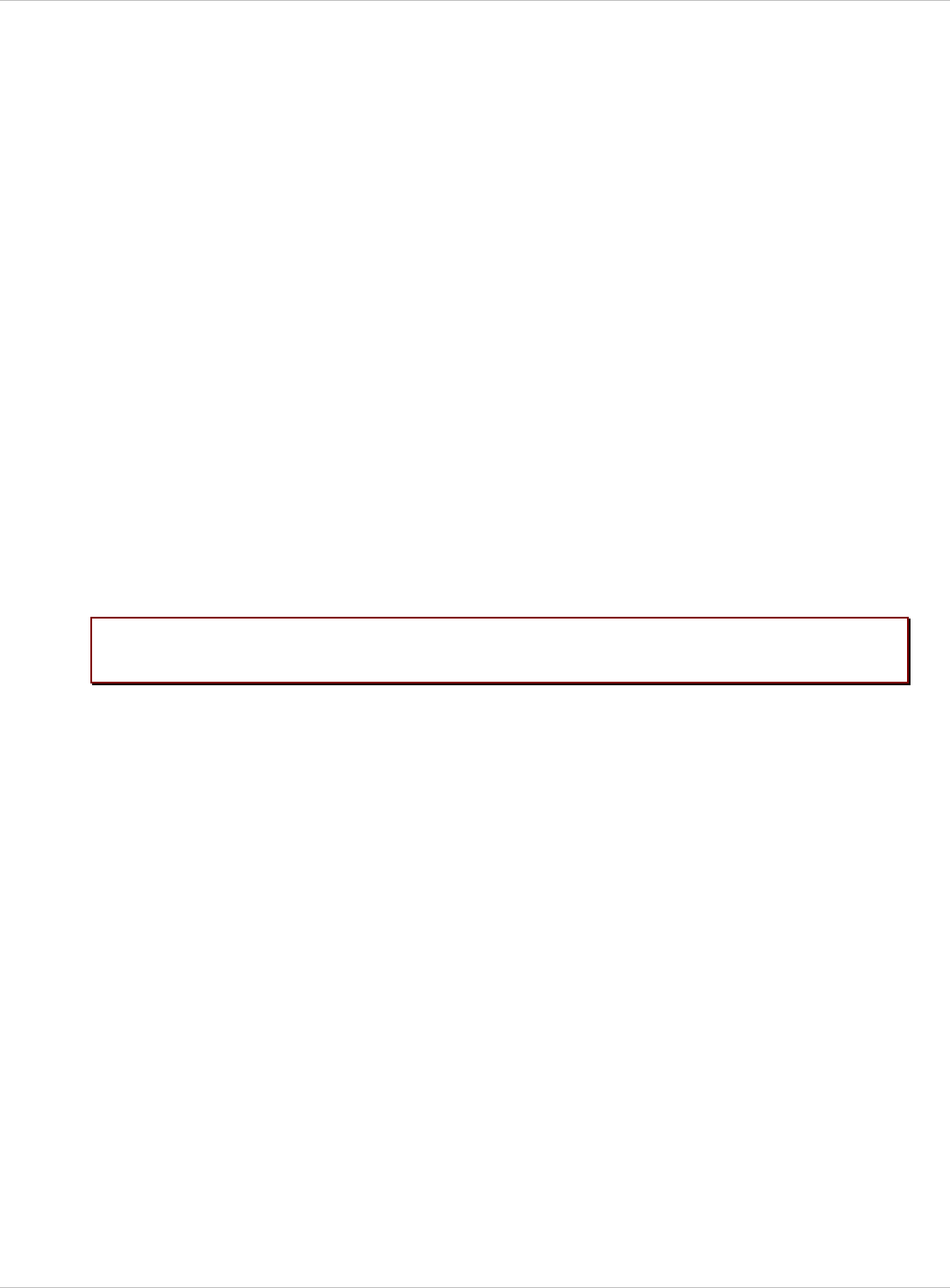
SIP–DECT OM System Manual Release 3.0 7 OMM Web Service
Voice mail
Voice mail number: You can configure a system wide voice mail number. This number is
used by the Aastra 600d / Aastra 650c handset family if the voice box is called.
OM Integrated Messaging and Alerting Service
The OpenMobility Manager provides a integrated message and alarm server, which could be
activated/deactivated and configured here. For a detailed description see /26/.
Syslog
The OMM and the RFPs are capable of propagating syslog messages. Enable the Active
checkbox if you want to use this feature. Enter the IP address and the Port of the host which
should collect these messages.
WLAN settings
This setting applies to RFPs of the type L42 WLAN. In the Regulatory domain field specify
the regulatory domain of the WLAN network. This setting depends on the country and is
prescribed by the laws of that country. Only the setting prescribed for that country must be
used. For more information on the WLAN settings please refer to the sections 7.8 and 9.15.
This settings apply to (L-)42 WLAN and (L-)43 WLAN RFPs. The country and therefore the
regulatory domain of the WLAN network are specified in the Regulatory domain field. Only
the correct country code prescribed for that country must be used. Please use ISO 3166-1
alpha-2 codes which are two-letter country codes defined in ISO 3166-1.
Please note: If you upgrade a system to release 3.0, you must configure the appropriate
regulatory domain.
Date and time
If an SNTP is configured the date and time of the configured time zone can by synchronized
with the DECT 142 / Aastra 142d and 6xxd handsets. The date and time will be provided by
the OMM to these handsets if they initiate a DECT location registration. The rules for a time
zone, which is shown on this web page, can be configured in the Time zones menu (see
chapter 7.4.4). Select the desired zone in the Time Zone field.
Notes on System Wide SOS And ManDown Numbers
System wide SOS and ManDown numbers for SOS (142d, 620d, 630d) and sensor initiated
calls (630d) can be configured within the SOS and ManDown alarm trigger settings. Please
see section 8.9.3.
These numbers are used for SOS and ManDown calls if no user specific number is set.
7.4.1.1 Restarting the OMM
To restart the OMM call up the System settings web page and press Restart. There is also
the option to reset the configuration data. To do so, activate the Discard all settings
checkbox.
depl-1230/0.2 Page: 46 (238)
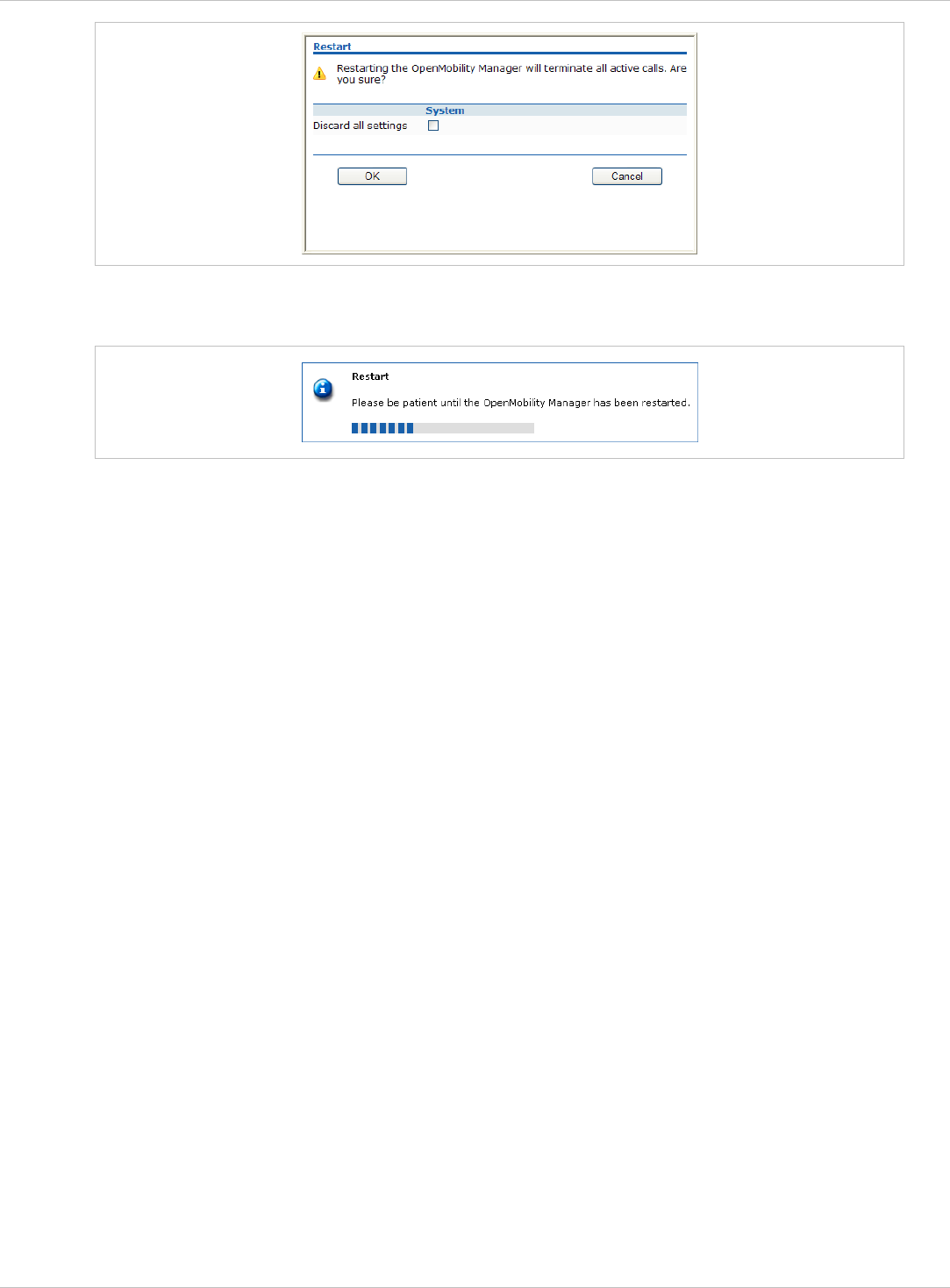
SIP–DECT OM System Manual Release 3.0 7 OMM Web Service
A reset web page is loaded then displaying a progress bar and the login web page is loaded
automatically if the OMM is reachable again.
7.4.1.2 Updating the OMM
If the OMM is running on an RFP, the Update button is available on the System settings
web page. After pressing the Update button, the RFP residing the OMM checks whether a
new boot image file is available on the TFTP server or not. For more details about updating
the OMM see the section 9.12.
7.4.2 “SIP” Menu
The SIP settings cover all global settings matching the SIP signaling and the RTP voice
streams.
depl-1230/0.2 Page: 47 (238)
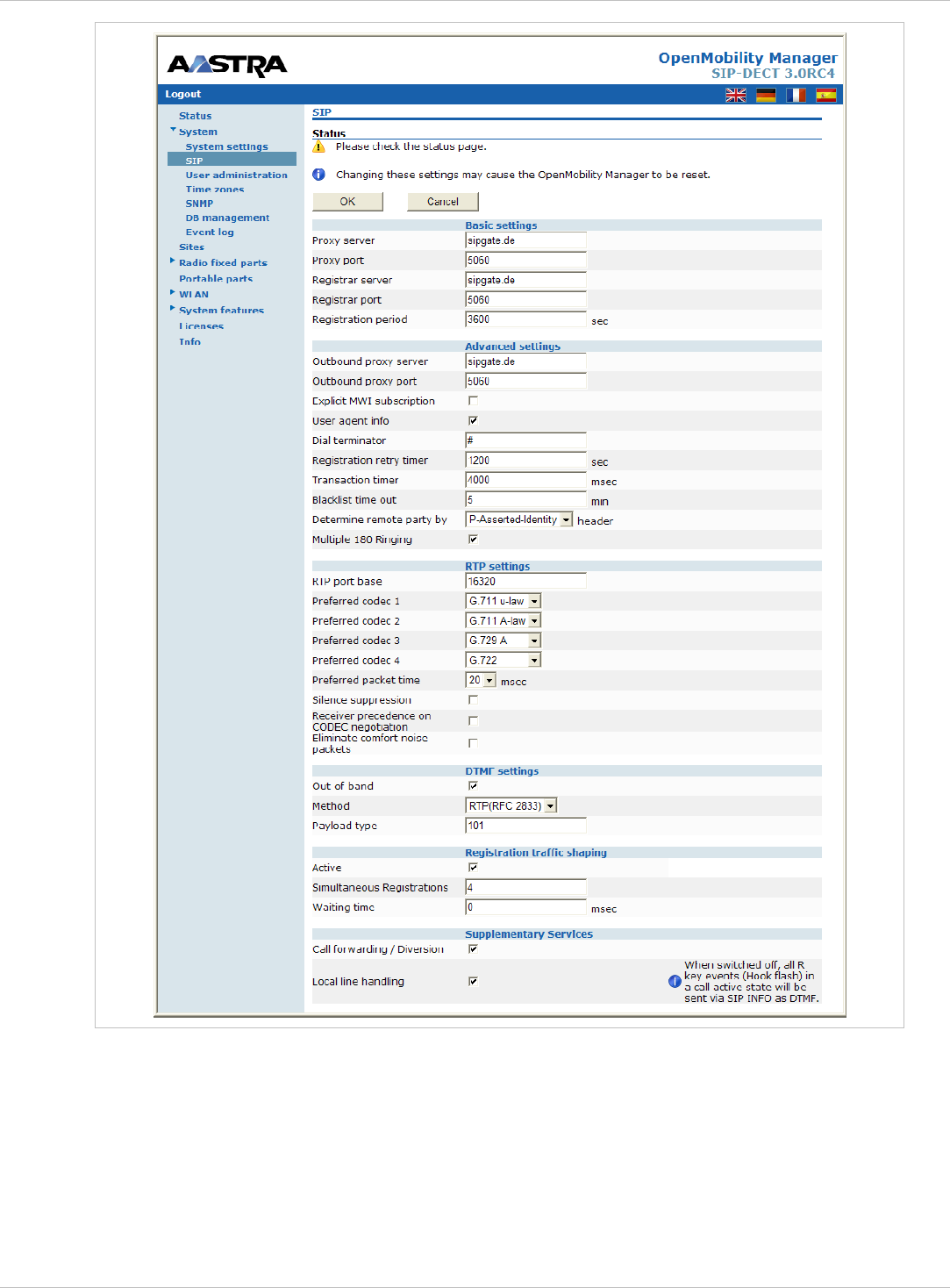
SIP–DECT OM System Manual Release 3.0 7 OMM Web Service
The following parameters can be set:
Basic settings
Proxy server: IP address or name of the SIP proxy server. If a host name and domain are
used for the proxy server parameter, ensure that a DNS server and a domain are
specified for your SIP–DECT system via DHCP or the OM Configurator tool.
•
• Proxy port: SIP proxy server’s port number. Default is 5060. To enable DNS SRV support
for proxy lookups, use a value of “0” for the proxy port.
depl-1230/0.2 Page: 48 (238)
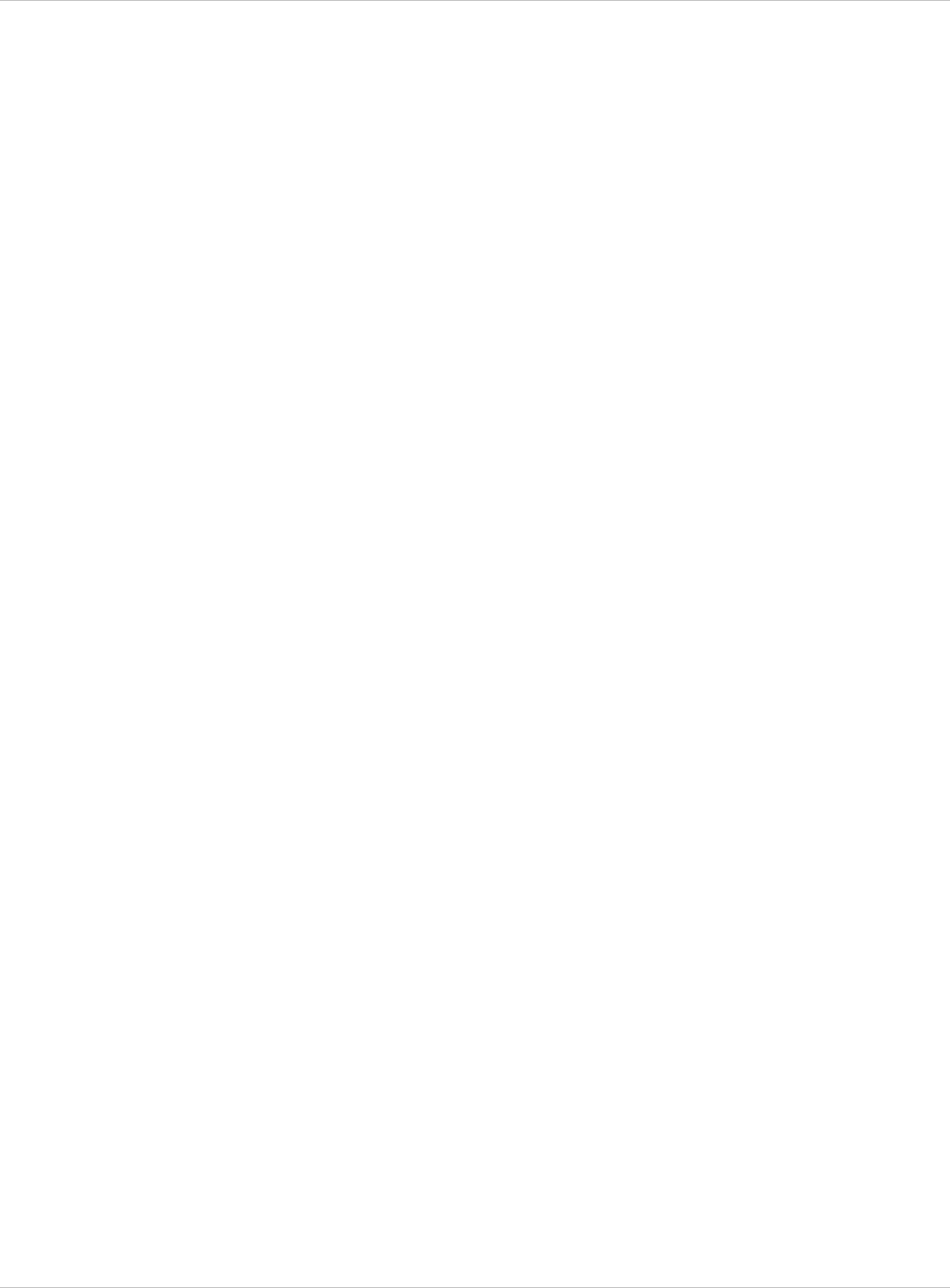
SIP–DECT OM System Manual Release 3.0 7 OMM Web Service
•
•
•
•
•
•
•
•
•
•
•
•
•
Registrar server: IP address or name of the SIP registrar. Enables the PPs to be
registered with a Registrar. If a host name and domain are used for the proxy server
parameter, ensure that a DNS server and a domain are specified for your SIP–DECT
system via DHCP or the OM Configurator tool.
Registrar port: SIP Registrar’s port number. Default is 5060. To enable DNS SRV
support for registrar lookups, use a value of 0 for the registrar port.
Registration period: The requested registration period, in seconds, from the registrar.
Default is 3600.
Advanced settings
Outbound proxy server: This setting is optional. You can enter the address of the
outbound proxy server in this field. All SIP messages originating from the OMM are sent to
this server. For example, if you have a Session Border Controller in your network, then
you would normally set its address here.
Outbound proxy port: The proxy port on the proxy server to which the OMM sends all
SIP messages. This setting is optional.
Explicit MWI subscription: Some Media Server such as the Asterisk support Message
Waiting Indication (MWI) based on /20/. An MWI icon will be presented on an Aastra
DECT 142 Handset / Aastra 142d if the user has received a voice message on his voice
box which is supported by the Media Server. If Explicit MWI subscription is enabled, the
OMM sends explicit for each PP an MWI subscription message to the Proxy or Outbound
Proxy Server.
User agent info: If this option enabled, the OMM sends information on his version inside
the SIP headers User-Agent/Server.
Dial terminator: The dial terminator is configurable (up to 2 characters; “0” – “9”, “*”, “#”
or empty). The default dial terminator is “#”. A dial terminator is necessary if digit
treatment shall be applied on outgoing calls and overlapped sending is used.
Registration retry timer: Specifies the time, in seconds, that the OMM waits between
registration attempts when the registration is rejected by the registrar.
Transaction timer: The amount of time in milliseconds that the OMM allows a call server
(proxy/registrar) to respond to SIP messages that it sends. If the OMM does not receive a
response in the amount of time designated for this parameter, the OMM assumes the
message as timed out. In this case the call server is recorded to the blacklist. Valid values
are 4000 to 64000. Default is 4000.
Blacklist time out: The amount of time in minutes an unreachable call server stays in the
blacklist. Valid values are 0 to 1440. Default is 5.
Determine remote party by … header: The SIP header can be selected from which the
remote party information (user id and display name) should be determined. If P-Asserted-
Identity (default value) is selected, but no such header is received a fallback to the
mandatory From / To header will be done. This feature can be configured by choosing
one of the two values.
Multiple 180 Ringing: If this feature is deactivated, the OMM sends out only one 180
Ringing response for an incoming call if PRACK is not supported. If this feature is
activated, the OMM retransmits multiple times the 180 Ringing response for an incoming
call if PRACK is not supported. This ensures that the calling side receives a 180 response
in case of packet losses on the network. By default this feature is active.
depl-1230/0.2 Page: 49 (238)
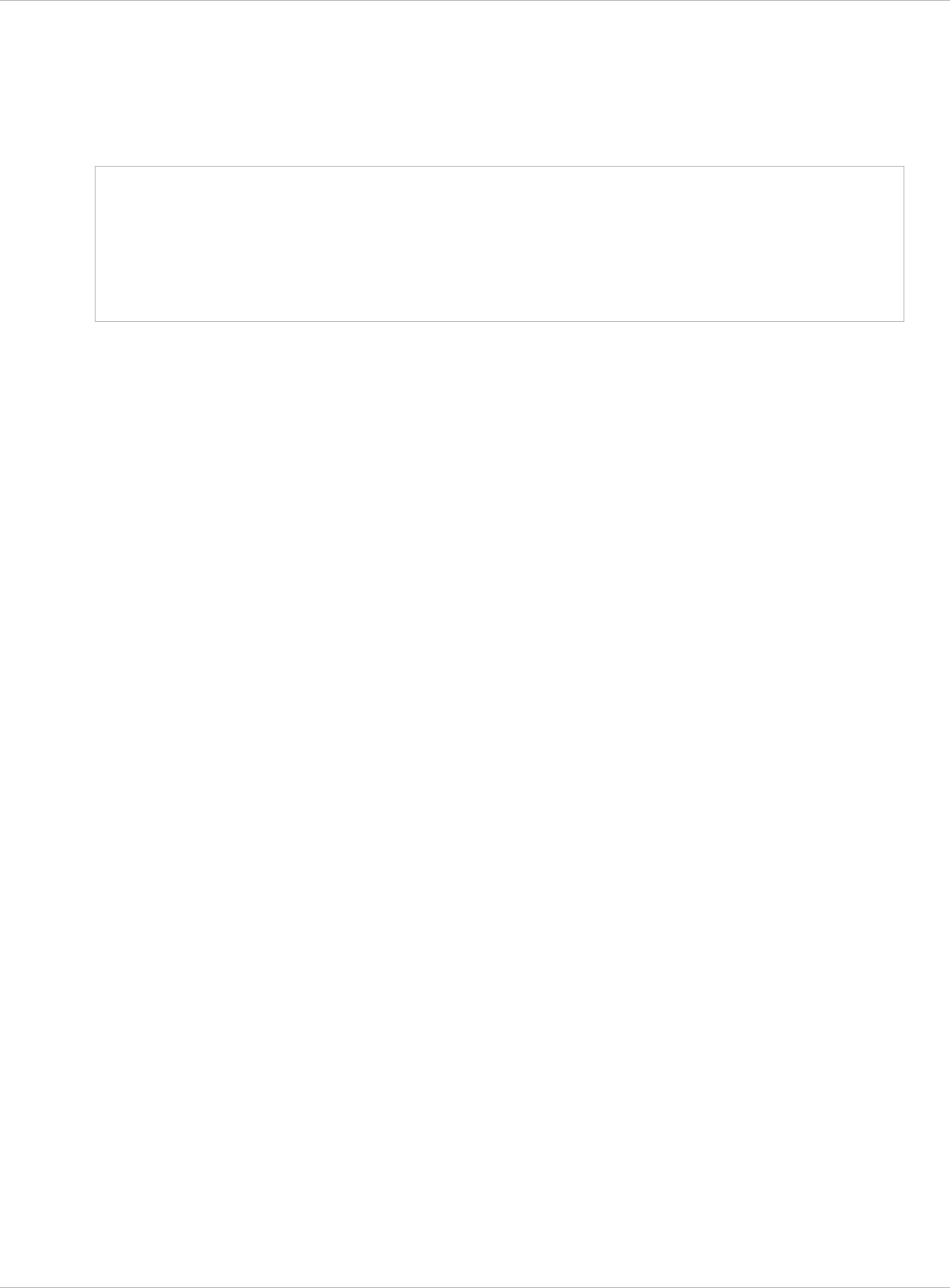
SIP–DECT OM System Manual Release 3.0 7 OMM Web Service
RTP settings
•
•
Note:
RTP port base: Each RFP needs a continuous port area of 68 UDP ports for RTP voice
streaming. The RTP port base is the start port number of that area. Default is 16320.
Preferred codec 1 – 4: Specifies a customized codec preference list which allows you to
use the preferred codecs. The Codec 1 has the highest and Codec 4 the lowest priority.
With SIP–DECT Release 3.0 the voice codecs G.722 (wideband), G.711 u-law,
G.711 A-law and G.729 A are supported. The previously supported codec G.723 is
not available anymore.
The SIP–DECT license model includes a license for the G.729 codec. The Licenses
Web page (see also chapter 7.10) provides information about how many G.729
channels are licensed and how many licenses are temporarily in use.
•
•
•
•
•
•
•
Preferred packet time (10, 20 or 30 msec): Determines the length of voice samples
collected before sending out a new RTP packet. A small setting improves voice quality at
the expense of data transmission overhead.
Silence suppression: Enables automatic silence detection in the RTP voice data stream
to optimize the data transfer volume.
Receiver precedence on CODEC negotiation:
- The ON (option is enabled) setting means:
The CODEC selection for incoming SDP offers based on the own preference order list.
The first entry in the OMM preferred codec list matching an entry in the incoming SDP
offer will be selected.
- The OFF (option is disabled) setting means:
The CODEC selection based on the preference order list of incoming SDP offer. The
first entry in the incoming order list matching an entry of OMM preferred codec list will
be selected. This is the default and is as recommended in RFC 3264.
Eliminate comfort noise packets: If this feature is activated then comfort noise packets
are removed from the RTP media stream which causes gaps in the sequence numbers.
This can be used if comfort noise packets e.g. in G.711 media streams disturb voice calls
in certain installations.
DTMF settings
Out-of-band: Used to configure whether DTMF Out-of-band is preferred or not.
Method: The OMM supports the following DTMF Out-of-band methods:
- RTP (RFC 2833)
Transmit DTMF as RTP events according to RFC 2833 (/14/) after the payload type
negotiation via SIP/SDP. If the payload type is not negotiated, “in band” will be used
automatically.
- INFO
The SIP INFO method is used to transmit DTMF tones as telephone events
(application/dftmf-relay). This setting should be used if RFC 2833 is not supported.
- BOTH
DTMF telephones events are send according to RFC 2833 and as well as SIP INFO
method. Note: Possibly, the other party recognizes events twice.
Payload type: If the Out-of-band option is enabled, this setting specifies the payload type
which is used for sending DTMF events based on section 1.3 reference /14/.
depl-1230/0.2 Page: 50 (238)
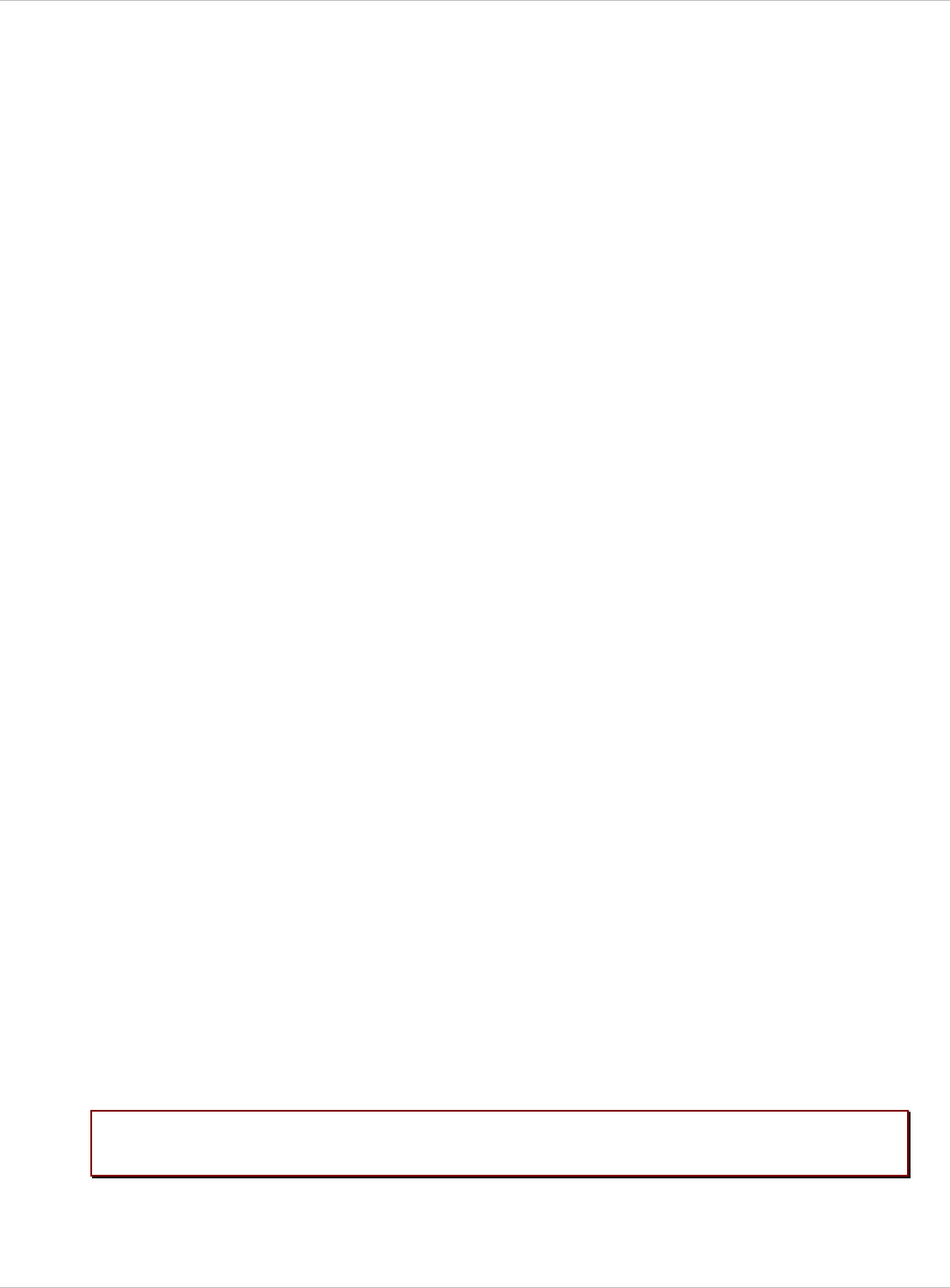
SIP–DECT OM System Manual Release 3.0 7 OMM Web Service
Registration traffic shaping
Allows to limit the number of simultaneous SIP registrations at startup/fail over of the OMM. If
activated, it prevents bursts of SIP registration during startup/fail over of the OMM.
Active: The registration traffic shaping mechanism can be switched off/on herewith. •
•
•
•
•
•
•
Simultaneous Registrations: The maximum number of simultaneously started
registrations.
Waiting time: The waiting time between a registration finish and starting the next
registration in ms (0-1000ms).
Supplementary ServicesCall forwarding / Diversion: The handset user can (de)activate
call forwarding/diversion in the OMM via menu. In some installations the implemented call
forwarding/diversion feature in the IPBX system is in conflict with the OMM based call
forwarding/diversion. Thus, the OMM based call forwarding/diversion can be deactivated to
let menu on the handset disappear. This setting becomes active on handsets with the next
DECT “Locating Registration” process (Can be forced by switching the handset off and on
again). An already activated call forwarding is ignored if the call forwarding feature is
deactivated.
Local line handling: In some installations the implemented multiple line support in the IPBX
system is in conflict with the OMM based multiple line support. Thus, the OMM based
multiple line support can be deactivated. Note, that the OMM based multiple line support is
active by default.
A deactivation of the “Local line handling” flag results in the following implications:
Only one line is handled for each user (exceptional SOS call 1)
If a user presses the “R” key or hook-off key in a call active state a DTMF event is send to
the IPBX via SIP INFO including signal 16 (hook-flash). All Hook-flash events are send in
every case via SIP INFO independently from the configured or negotiated DTMF method
during call setup. All other key events are send via configured or negotiated DTMF
method.
The OMM based call features “Call waiting”, “Call Transfer”, “Brokering” and “Hold” are
not any longer supported.
This setting becomes active on handsets with the next DECT “Locating Registration”
process (Can be forced by switching the handset off and on again).
7.4.3 “User administration” Menu
After initial installation or after removing the configuration file, the OMM Web service is
accessible via a built-in user account with user “omm” and password “omm”.
If the default built-in user account is active, the administrator has to change the default
account data of the “Full access” and “Root (SSH only)” account. The meaning of the
different account types is described in section 9.14.1.
Please note: The OMM will force to alter the default account data. As long as the
passwords are unchanged, the OMM will not allow any other configuration.
depl-1230/0.2 Page: 51 (238)
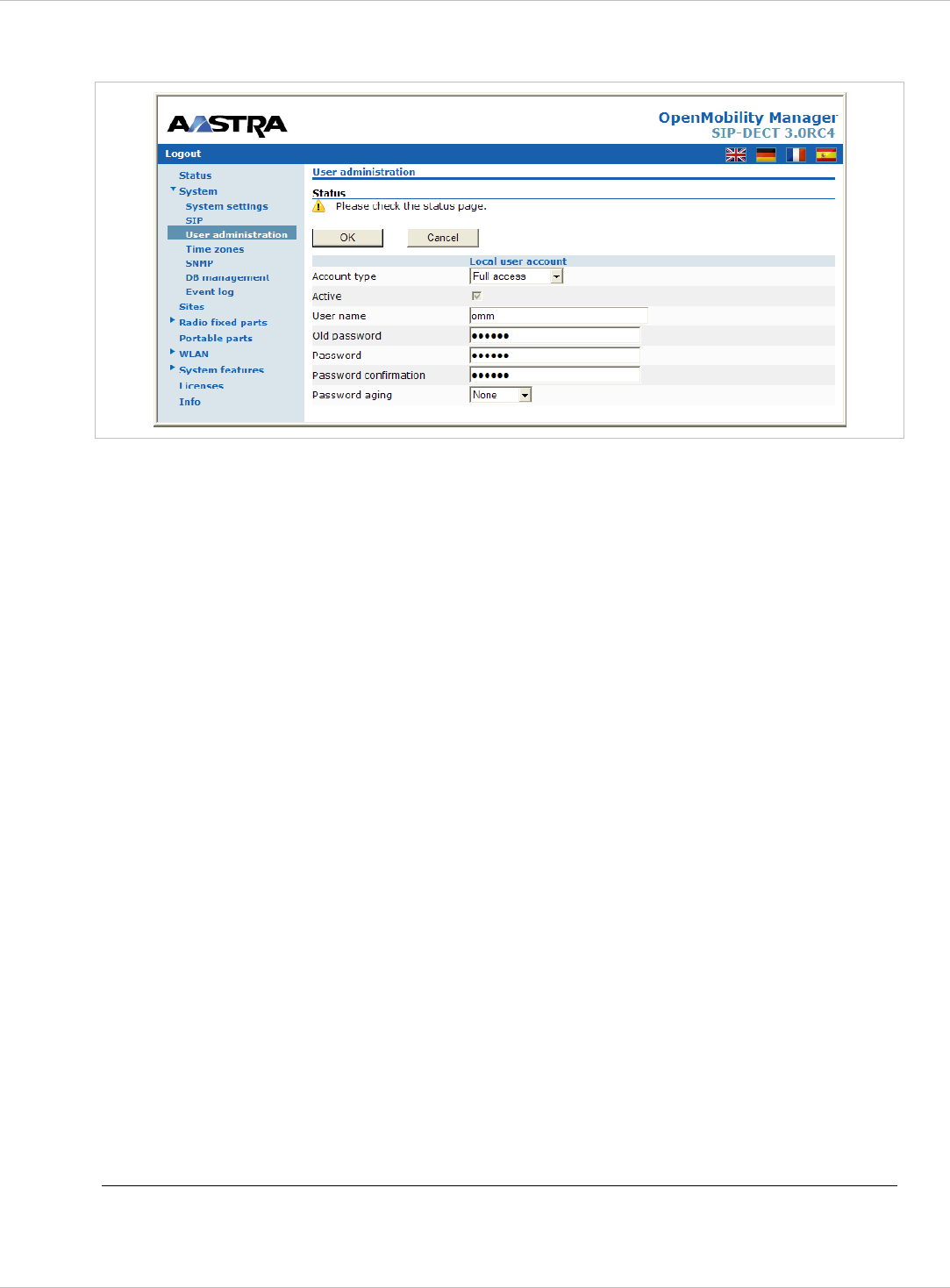
SIP–DECT OM System Manual Release 3.0 7 OMM Web Service
These settings which are case sensitive can be changed on the User administration web
page.
1 Account type: Select the account type you wish to change.
2 Active: This setting applies to the Read-only access account. Using this account, a user
is not allowed to configure any item of the OMM installation. The account can be
deactivated.
3 User name: If desired, enter a new user name.
4 Old password: To change the password the old password must typed in again.
5 Password, Password confirmation: Enter the appropriate data in these fields.
The OMM has several rules to check the complexity of the new password, hence a new
password will not be accepted when any of this rules are violated:
– the new password is not 5 or more characters long,
– the new password does not contain characters from at least 3 of the following groups:
lower case, upper case, digits or other characters,
– the new password has 50% or more of the same character ('World11111' or
'W1o1r1l1d1'), or
– the new password contains one of the following items (either upper or lower case as
well as forward or backward):
– account name,
– host name (IP address),
– old password, or
– some adjoining keystrokes (e.g. 'qwert').
6 Password aging: A timeout for the password can be set. Select the duration, the
password should be valid.
1 The OM SOS call feature is unchanged. The initiation of a SOS call in call active state
result in the creation of a new line which handles the SOS call.
depl-1230/0.2 Page: 52 (238)
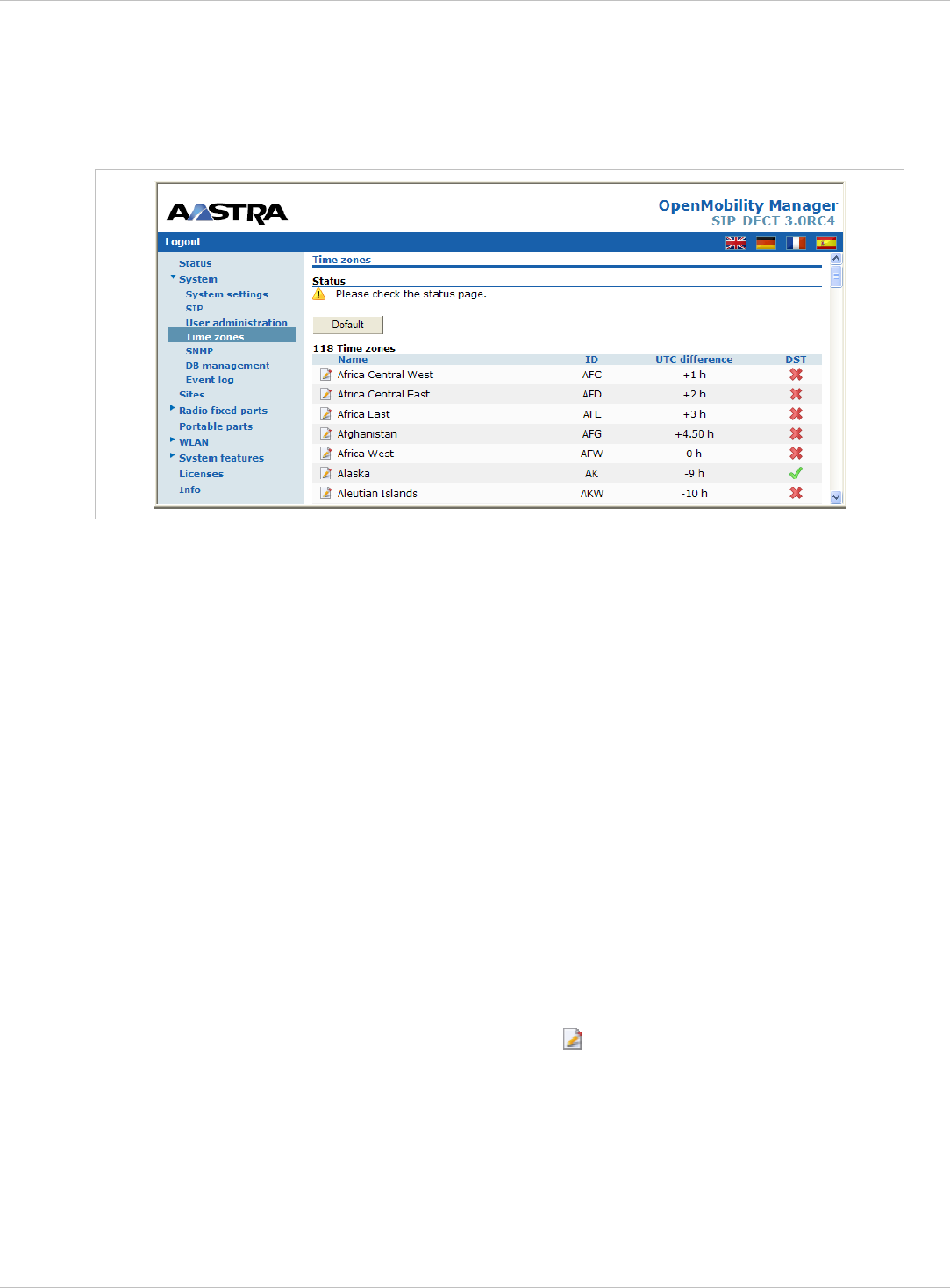
SIP–DECT OM System Manual Release 3.0 7 OMM Web Service
7.4.4 “Time zones” Menu
On the Time zones page, the OMM provides all available time zones. They are set with their
known daylight savings time rules adjusted to the Universal Coordinated Time (UTC) per
default. The difference to the UTC time is shown in the UTC difference column. In case of a
configured daylight savings time rule (DST column) this is also marked for each time zone.
The date and time will be provided by the OMM to the Aastra DECT 142 / Aastra 142d and
6xxd handsets if the handset initiates a DECT location registration. This will be done in the
following cases:
subscribing at the OMM, •
•
•
•
•
•
•
entering the network again after the DECT signal was lost,
power on,
silent charging feature is active at the phone and the phone is taken out of the charger,
after a specific time to update date and time.
The following tasks can be performed on the Time zones page:
changing the time zones (see chapter 7.4.4.1),
resetting time zones (see chapter 7.4.4.2).
7.4.4.1 Changing Time Zones
It is possible to change the time zone rules for maximal five time zones. Changed rules are
marked with a bold time zone name in the table. The changes are saved in the configuration
file and are restored after each OpenMobility Manager startup.
1 To change the settings of a time zone, click on the icon left behind the time zone entry.
The Configure time zone dialog opens.
2 You can change the standard time and the daylight savings time (DST) of a time zone. If
the time zone has no DST, only the UTC difference can be configured. For the DST both
points of time (begin of standard time and begin of daylight savings time) have to be
specified exactly. Therefore a certain day in the month or a certain week day in a month
can be used. See the following screenshot as an example:
depl-1230/0.2 Page: 53 (238)
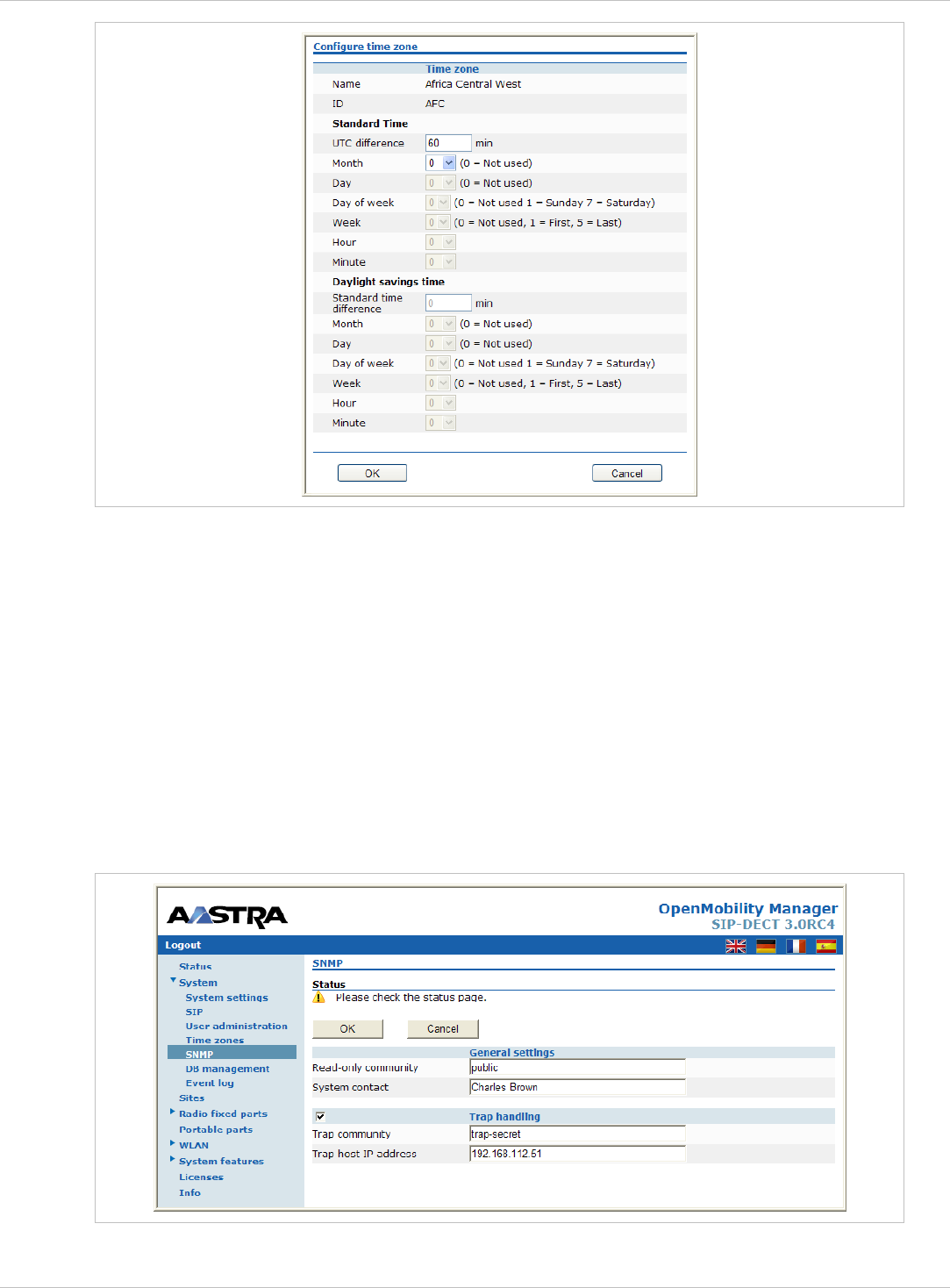
SIP–DECT OM System Manual Release 3.0 7 OMM Web Service
7.4.4.2 Resetting Time Zones
To reset individual time zone settings, press the Default button on the Time zone web page.
This sets all time zones back to the default values and deletes the changed time zone rules
in the configuration file.
7.4.5 “SNMP” Menu
To manage a larger RFP network, an SNMP agent is provided for each RFP. This will give
alarm information and allow an SNMP management system (such as “HP Open View”) to
manage this network. On the SNMP page of the OMM Web service you configure the SNMP
service settings.
depl-1230/0.2 Page: 54 (238)
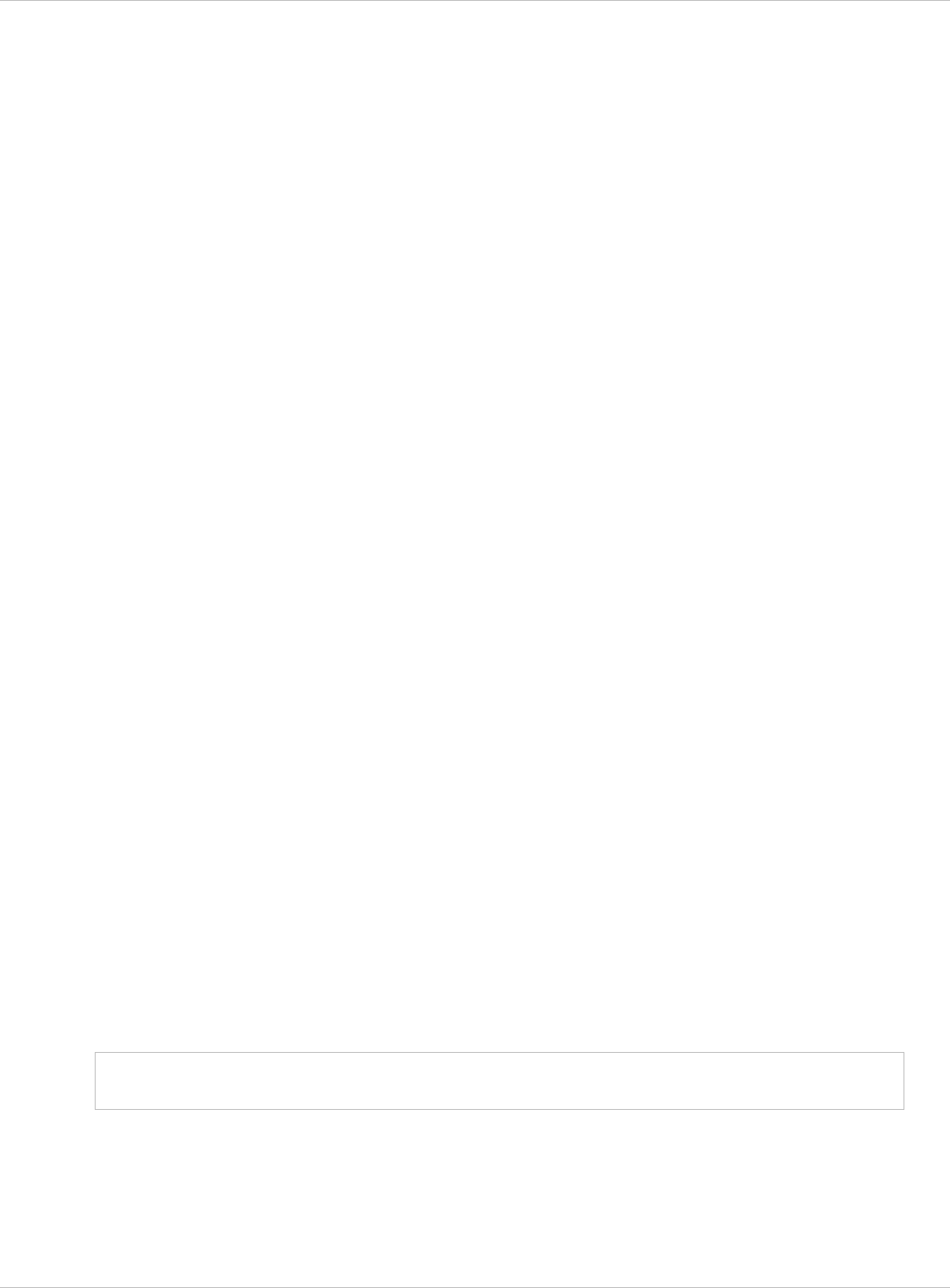
SIP–DECT OM System Manual Release 3.0 7 OMM Web Service
The following parameters can be configured using the OMM web service:
General settings
•
•
•
•
•
•
•
•
•
•
•
Note:
Read-only community: The SNMP community strings forms a password that is sent by
the SNMP management system when querying devices. The query is answered only if the
SNMP community string matches. You may use “public” as a default keyword for read-
only access.
System contact: Enter a descriptive text that typically is displayed in the SNMP
management software.
Trap handling
Activate the checkbox behind the Trap handling section to enable this feature.
Trap community: This community string is used if the SNMP agent informs the SNMP
management system about events (Traps).
Trap host IP address: Enter the IP Address that the SNMP agent uses to send traps.
Further notes
The RFP needs an initial (one-time) OMM connection to receive its SNMP configuration.
In case of a reset, this configuration does not change. Changing the SNMP configuration
on the OMM forces all agents to be reconfigured.
The agent does not support MIB-II write access, SNMPv2-MIB read/write access, NET-
SNMP-MIB read/write access, NET-SNMP-AGENT-MIB read/write access and SNMPv3.
For background information on using SNMP with the SIP–DECT system please refer to
section 9.16.
7.4.6 “DB management” Menu
The database management (DB management) allows a flexible backup and restore
management of the OMM database. The OMM database contains all configuration settings
which are configurable via the OMM Web service interface.
The OMM database can be
manually imported from the Web browser’s file system or from an external server (see
chapter 7.4.6.1),
automatically imported from an external server (see chapter 7.4.6.2),
manually exported to the Web browser’s file system or to an external server (see chapter
7.4.6.3),
automatically exported to an external server when configuration modifications are done
(see chapter 7.4.6.4).
The OMM database will be saved in a compressed file in a proprietary format. Any
modification of this file outside the OMM is not allowed.
The following protocols for the transport to or from an external server are supported:
FTP, TFTP, FTPS, HTTP, HTTPS.
depl-1230/0.2 Page: 55 (238)
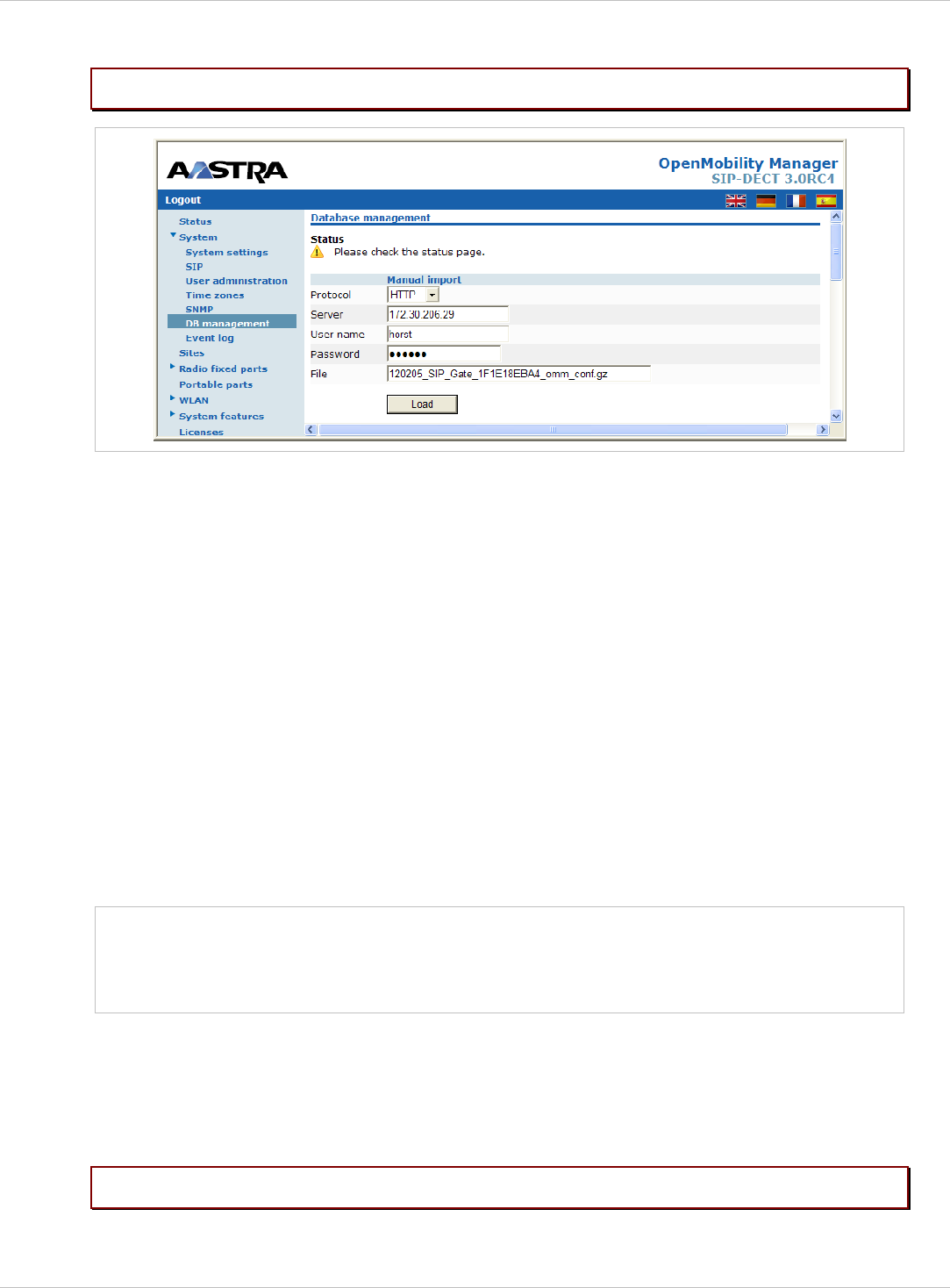
SIP–DECT OM System Manual Release 3.0 7 OMM Web Service
7.4.6.1 Manual Database Import
Please note:
Please note:
A manual import of a database leads to a reset of the OMM to take effect.
In the Manual import section of the DB management page enter the following:
1 Protocol:
– To import a database from the Web browser’s file system the protocol FILE has to be
selected.
– To import a database from an external server select the preferred protocol (e.g. HTTP).
2 Server: Enter the IP address or the name of the external server.
3 User name, Password (in case of import from an external server): If necessary, enter the
account data of the server.
4 File: Enter the path and file name which include the OMM database If you have selected
the FILE protocol, the Browse button is displayed and you can to select the file from the
file system.
5 Press the Load button.
Before the OMM accepts the database, a validation check is performed. If the database is
verified as valid, the OMM will be reset to activate the new database.
Note: After the reset all configurations of the restored database are taken effect but not the
user account settings. The user account settings can be only modified locally via the
OMM Web service (see chapter 7.4.3) and will never be restored by an database
import.
7.4.6.2 Automatic Database Import
The automatic database import feature makes it easier to restore a prepared OMM database
into an OMM for an initial configuration or for update reasons.
An automatic import of a database leads to a reset of the OMM to take effect.
depl-1230/0.2 Page: 56 (238)
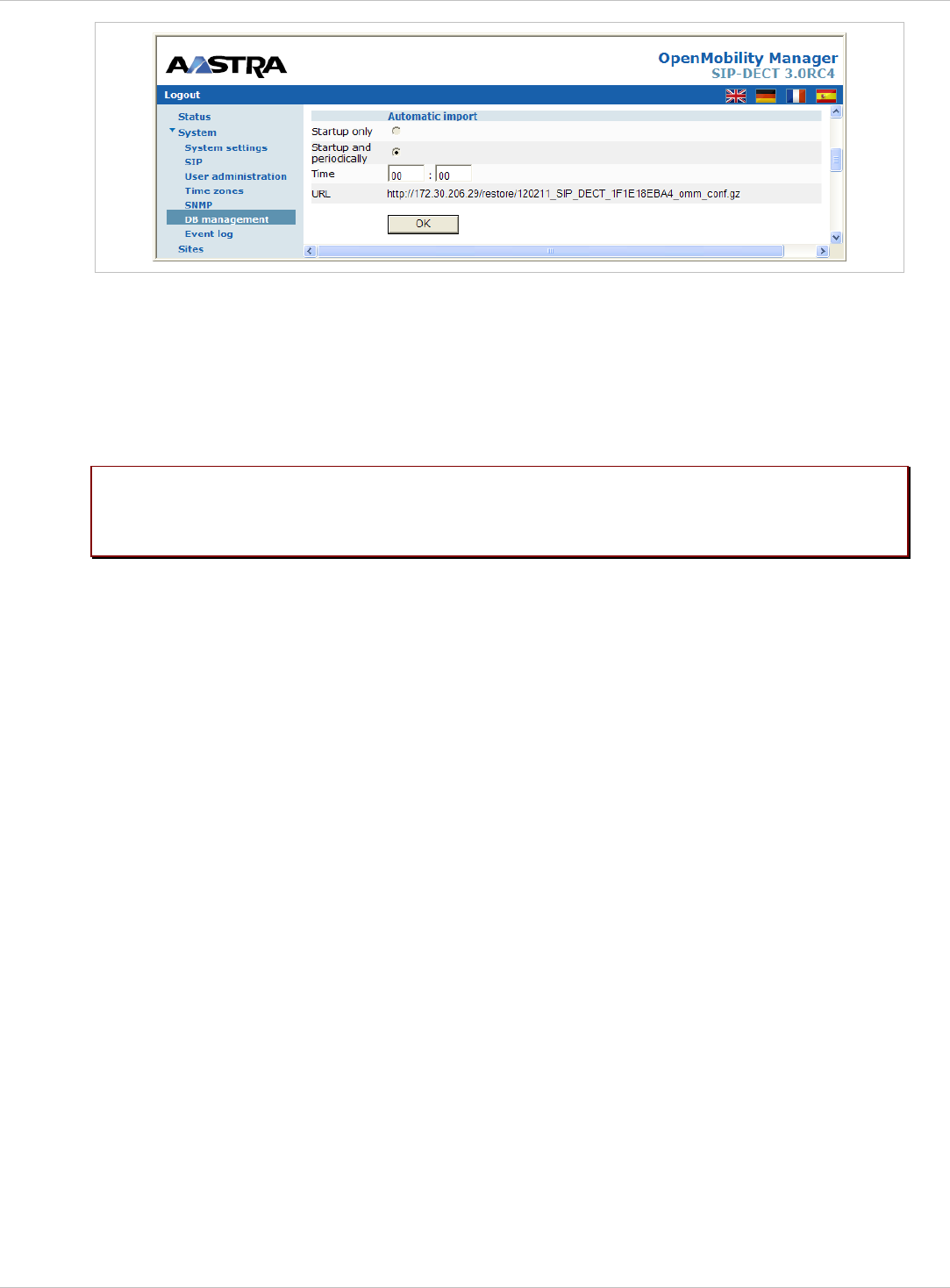
SIP–DECT OM System Manual Release 3.0 7 OMM Web Service
In the Automatic import section of the DB management page enter the following:
1 Startup only: Activate this option if the import should be started for an initial configuration.
2 Startup and periodically: If this option is activated, the OMM tries to import the
configured database file during startup and at the configured time of day.
3 Time: Enter the time, the import should be started.
Please note: An automatic database import at a configured time recommends the time
synchronization with an NTP server. For NTP server configuration see chapter
9.5.4 and chapter 9.6.
1 URL: The database file for an automatic import has to be configured in an URL format like
{ftp|ftps|http|https}://[[user:password@]server]/[directory/]file
or
tftp://server]/[directory/]file.To be available at OMM startup time and to allow an initial
configuration via automatic import, this URL has to be specified via DHCP (option 24, see
chapter 9.5.4) or OM Configurator (see chapter 9.6). If such a URL is given by DHCP or
OM Configurator, the OMM tries to import a configured database file automatically during
the OMM startup. The file URL configured via DHCP or OM Configurator is always
displayed.
2 Click OK to confirm the settings for the automatic import.
Before a database is accepted and replaced by automatic import process, the OMM
performs the following checks:
The integrity of the file must be OK. •
•
•
•
To avoid the import of the same file multiple times, the checksum of the new database file
and the checksum of the last database import file (stored in the flash) must be different.
For authorization/authentication reasons:
The PARK of the new database file must be the same to the PARK of the current
configuration.
The admin/full access account (see also chapter 9.14.1) of the new database file must be
the same to the one of the current configuration.Only if all of these checks are successful
the database file is accepted.
If the database file is not accepted or was not found, an error message is displayed on the
Status page of the OMM Web service.
depl-1230/0.2 Page: 57 (238)
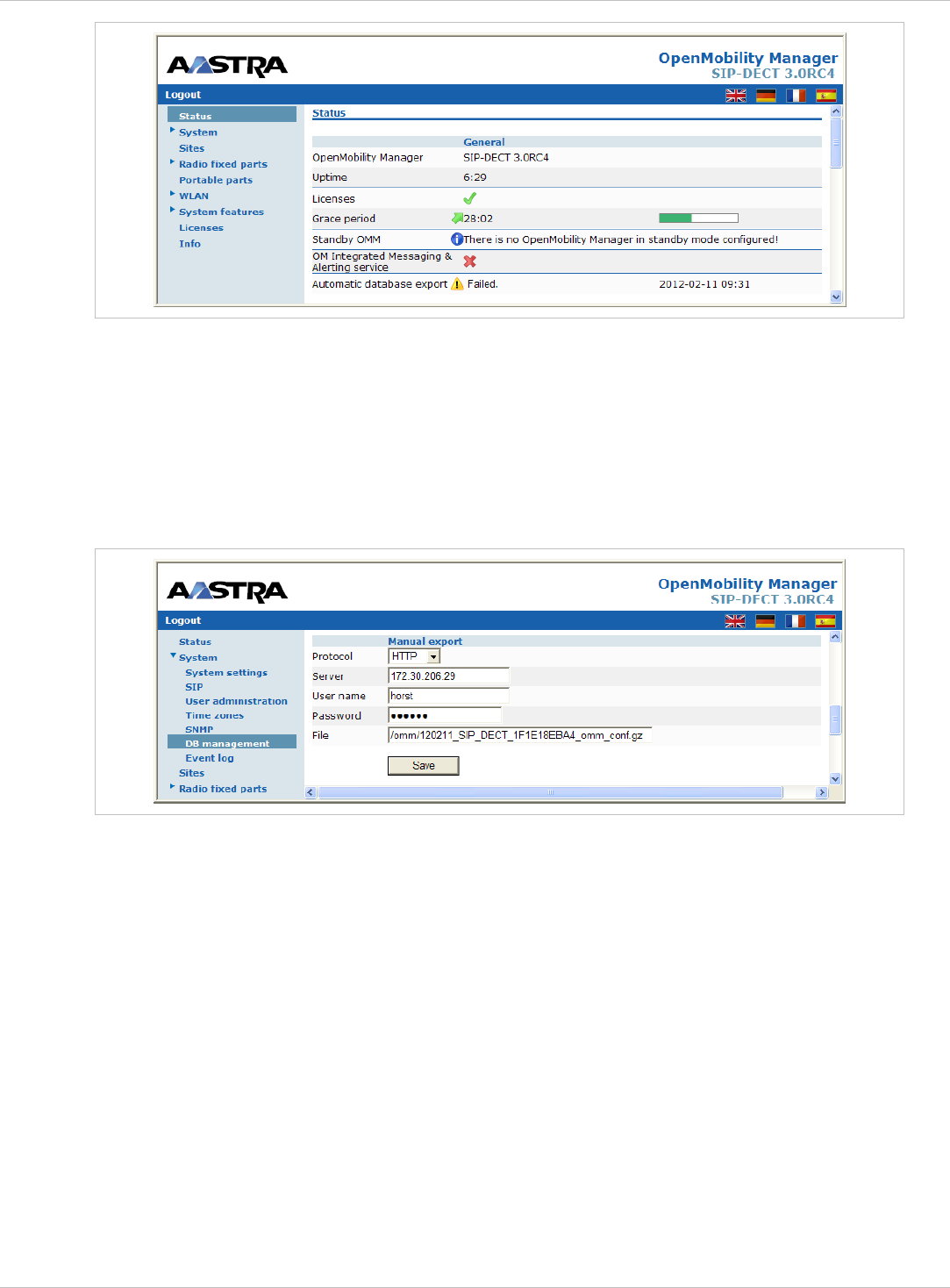
SIP–DECT OM System Manual Release 3.0 7 OMM Web Service
The automatic OMM database import allows to change all configuration settings but not the
account settings and the PARK. There is only one exception: changing the default user
account and the PARK for an initial configuration is possible. After the initial configuration,
the user account settings and PARK can only be changed via the Web service on the target
OMM itself.
7.4.6.3 Manual Database Export
In the Manual export section of the DB management page enter the following:
1 Protocol: Select the preferred protocol. If you want to export the database to the Web
browser’s file system, select the FILE setting.
2 Server: Enter the IP address or the name of the server.
3 User name, Password: If necessary, enter the account data of the server.
4 File: Enter the path and filename where the database is to be saved.
5 Press the Save button.
7.4.6.4 Automatic Database Export
The automatic database export feature allows an automatic database backup to an external
server for each configuration modification.
If this feature is activated, the OMM transfers a backup file to a configured external server
any time configuration changes occur, e.g. handset subscription. If there is no configuration
depl-1230/0.2 Page: 58 (238)
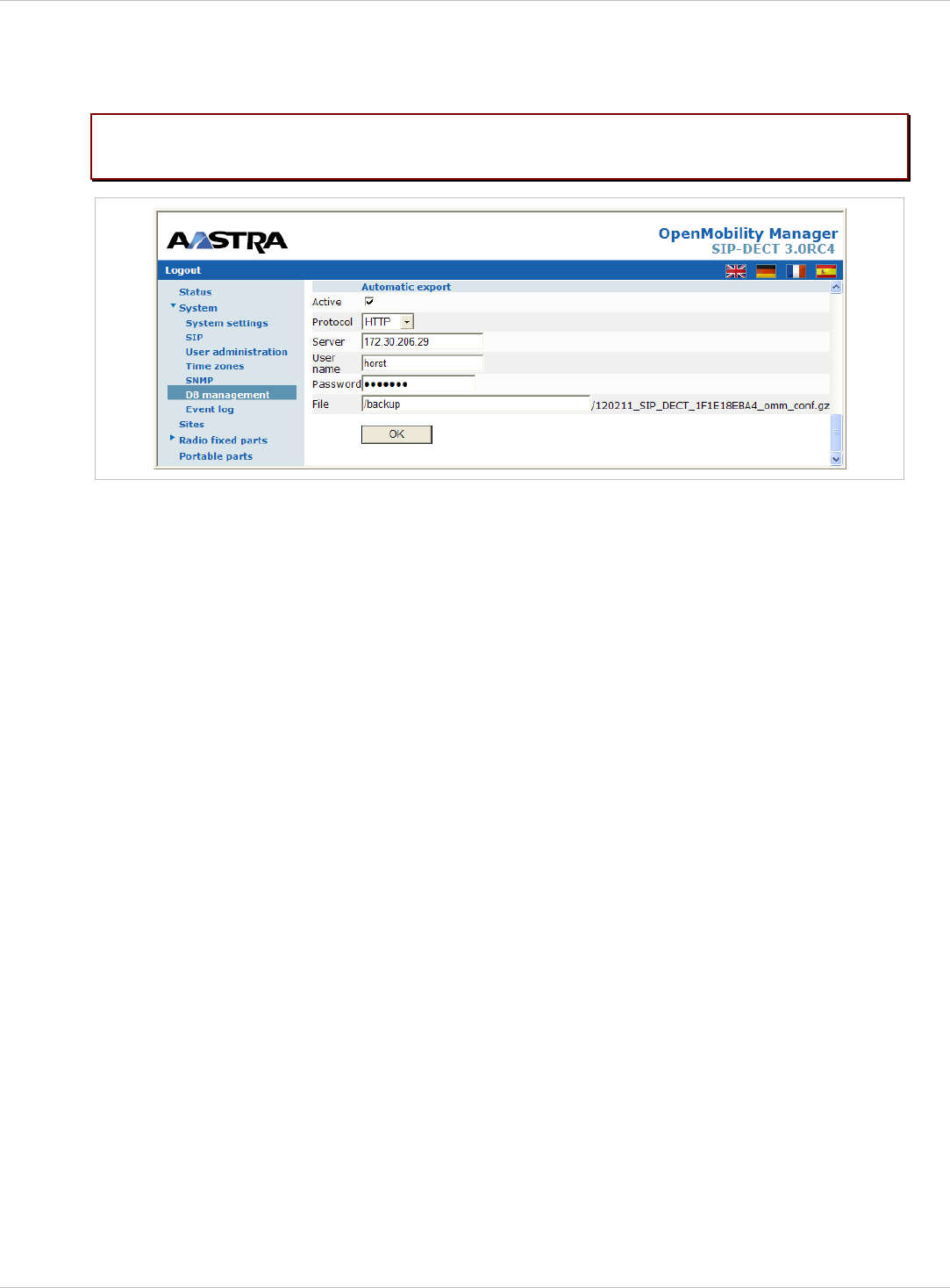
SIP–DECT OM System Manual Release 3.0 7 OMM Web Service
change, then no backup will be done. A backup file will be overwritten during a day if there is
more than one modification. A new file will be created when this first change occurs at the
day.
Please note: For an automatic database export a time synchronization with an NTP server
is mandatory. For NTP server configuration see chapter 9.5.4 and chapter 9.6.
In the Automatic export section of the DB management page enter the following:
1 Active: Activate this option to enable the automatic export feature.
2 Protocol: Select the preferred protocol.
3 Server: Enter the IP address or the name of the server.
4 User name, Password: If necessary, enter the account data of the server.
5 File: Enter the path and filename where the database is to be saved.
The OMM writes the database into a file on the external server with following name
convention:
<yymmdd>_<system_name>_<PARK>_omm_conf.gz
If the system name contains non-standard ASCII character then these character are
replaced by “_”.
6 Press the OK button.
depl-1230/0.2 Page: 59 (238)
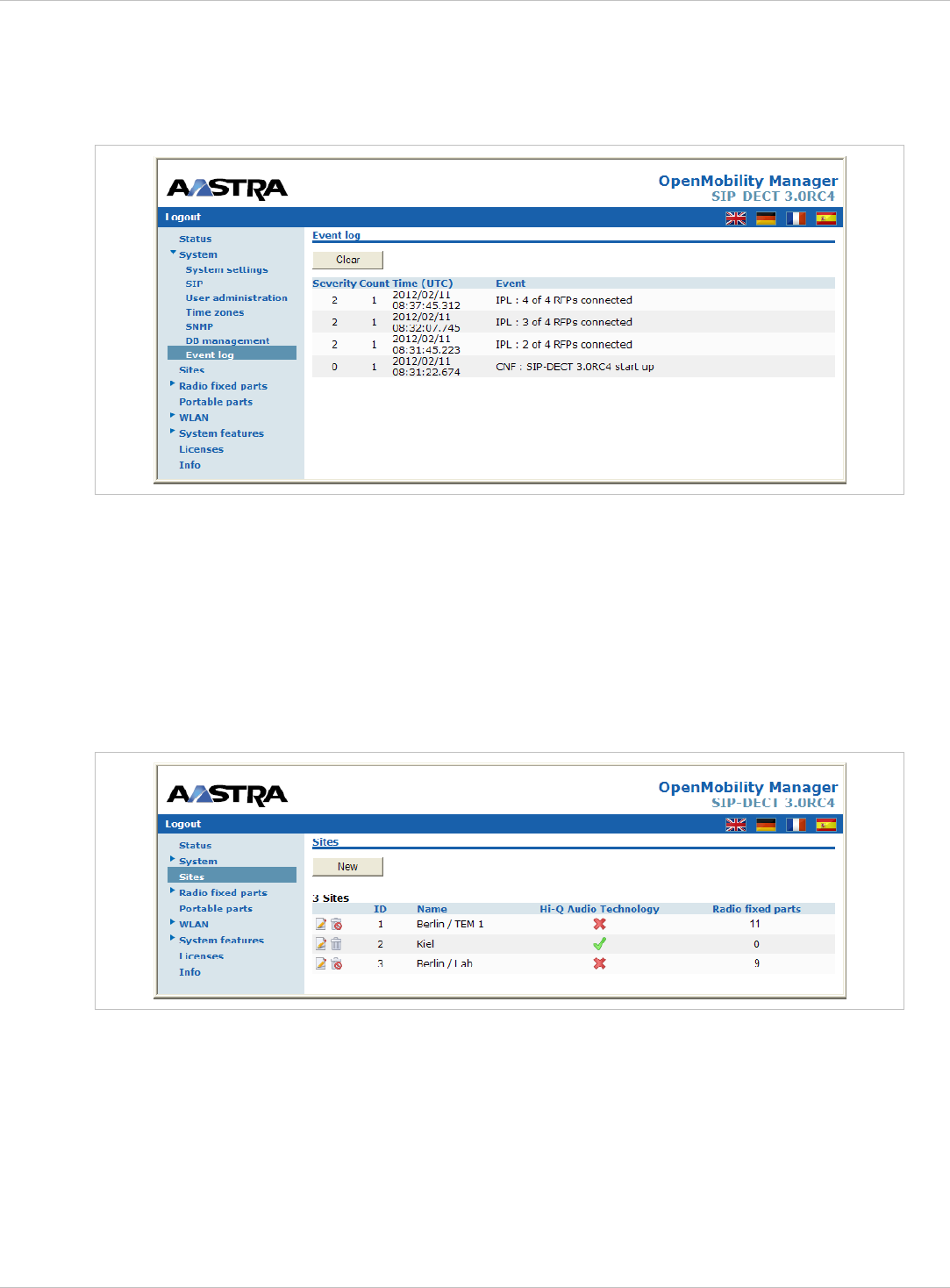
SIP–DECT OM System Manual Release 3.0 7 OMM Web Service
7.4.7 “Event log” Menu
The Event log page displays important event information on OMM system functions, e.g.
security aspects. A more detailed system log can be obtained by configuring the Syslog
function in the System settings menu, see chapter 7.4.1.
To clear the display, press the Clear button.
7.5 “Sites” Menu
RFPs can be grouped into different sites. A site consists of the following parameters:
ID: Identification number of the site. •
•
•
Name: The name of the site.
Radio fixed parts: The number of RFPs which are assigned to this site.
The following tasks can be performed:
creating a new site (see chapter 7.5.1), •
•
•
editing a site (see chapter 7.5.2),
deleting a site (see chapter 7.5.3).
depl-1230/0.2 Page: 60 (238)
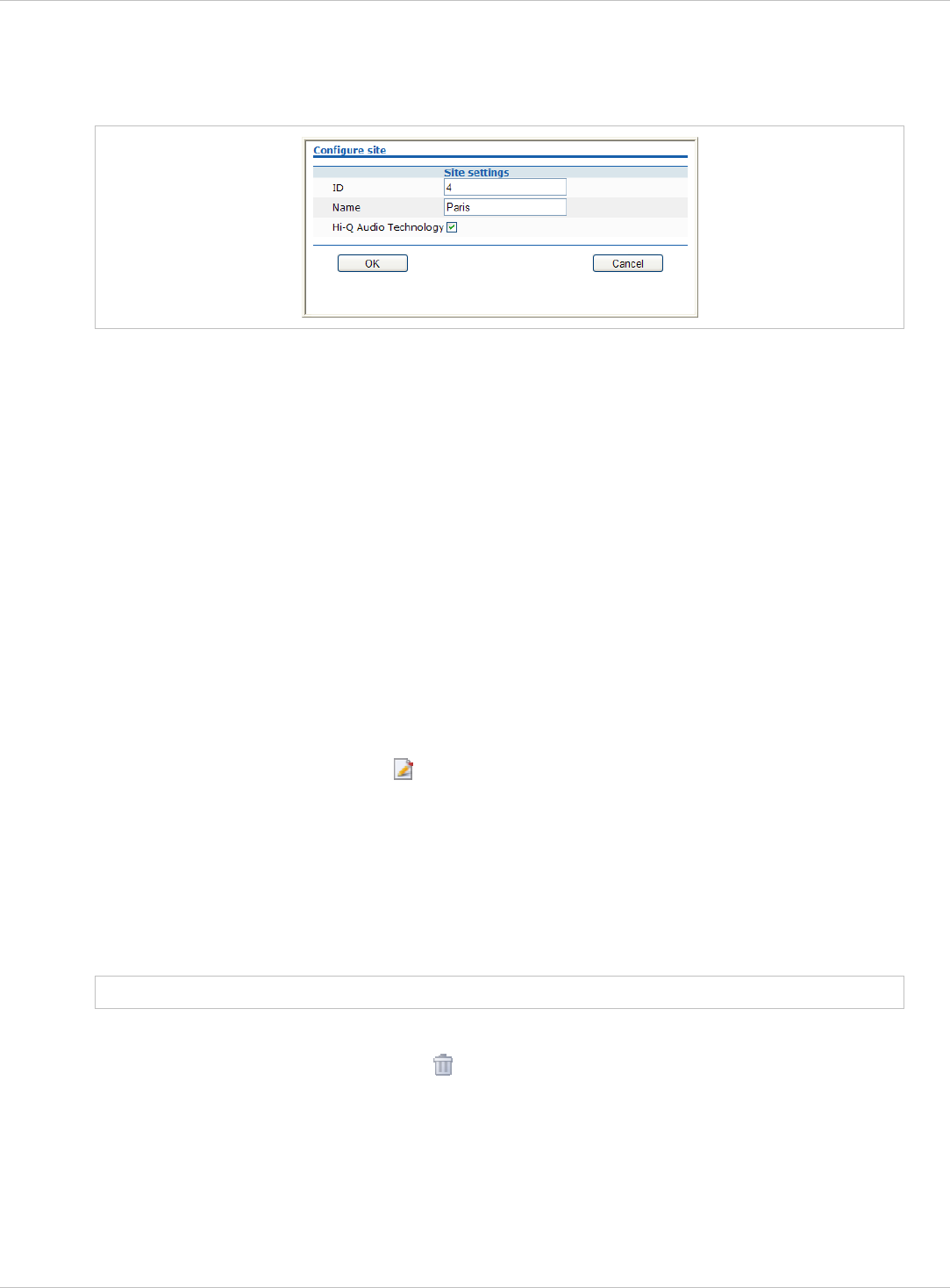
SIP–DECT OM System Manual Release 3.0 7 OMM Web Service
7.5.1 Creating a New Site
1 On the Sites page press the New button.
The Configure site dialog opens.
2 ID: Enter the identification number of the site. A value between 1 and 250 is possible. If no
value is given, the OMM selects the next free ID.
3 Name: Enter the name of the site.
4 Hi-Q Technology: The capability Hi-Q audio technology must be enabled or disabled
for each site specifically.
– In sites, which are configured to provide this functionality, exclusively RFP 35/36/37 and
RFP 43 WLAN are applicable.
– In sites without this capability, it is allowed to mix these new RFP types with former
RFP 32/34 and RFP 42 WLAN.
5 Press the OK button.
7.5.2 Editing a Site
You can change the name of an existing site:
1 On the Sites page click on the icon left behind the site entry.
The Configure site dialog opens.
2 Change the site name.
3 Press the OK button.
7.5.3 Deleting a Site
Note: Only sites without assigned RFPs can be deleted.
To delete an existing site:
1 On the Sites web page click on the icon left behind the site entry.
The Delete site dialog opens.
2 Press the Delete button.
depl-1230/0.2 Page: 61 (238)
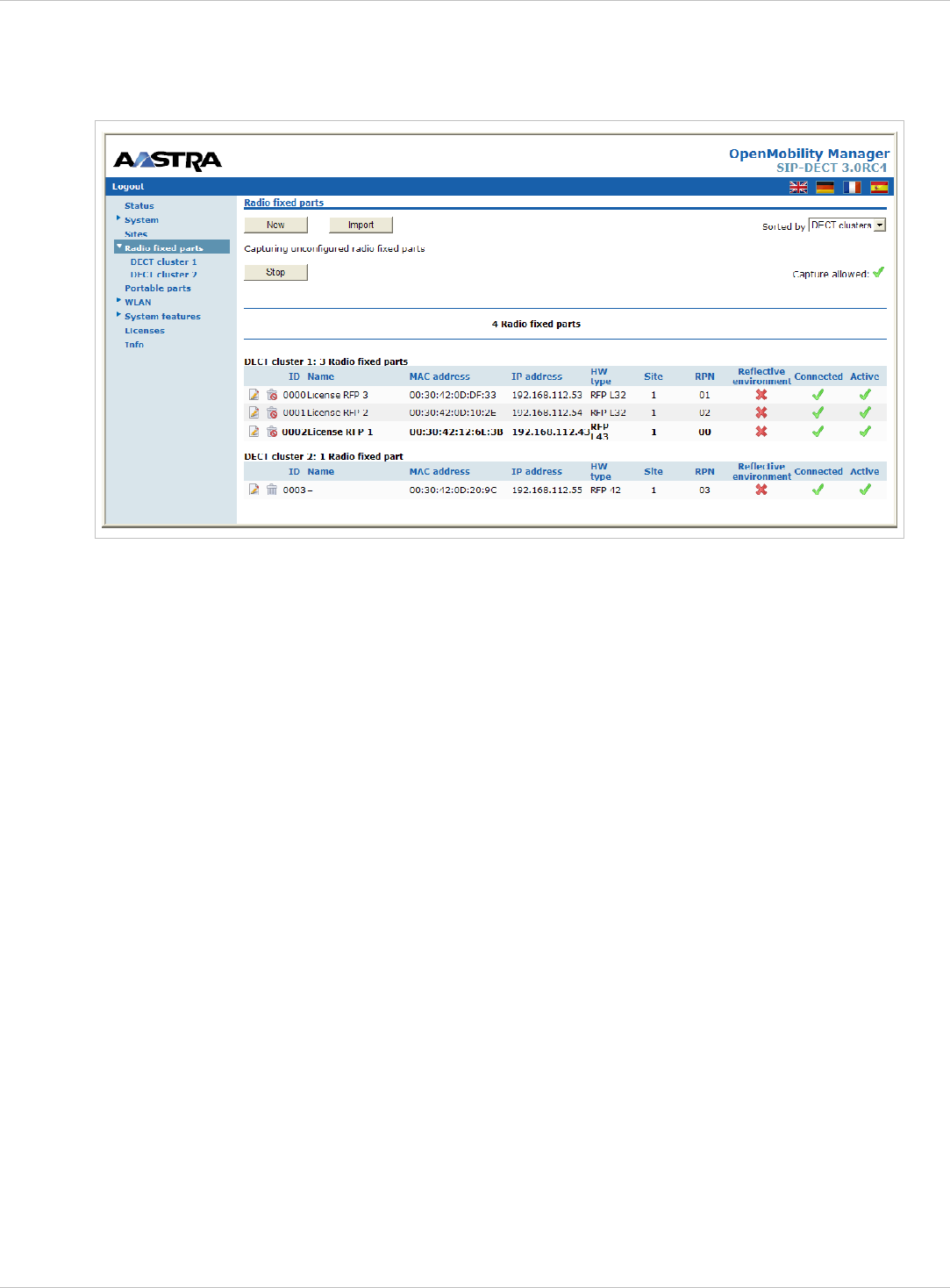
SIP–DECT OM System Manual Release 3.0 7 OMM Web Service
7.6 “Radio fixed parts” Menu
On the Radio fixed parts page, all configured RFPs are listed in tables. The RFPs are
sorted by their Ethernet (MAC) addresses.
You can select a sorting criterion for the RFP table. In the Sorted by field, select the
criterion:
DECT clusters: The RFPs are sorted by clusters. All used clusters are displayed in the
navigation bar on the left side. The OMM RFP of each cluster is marked with a bold font.
•
•
•
•
•
•
•
•
•
•
•
•
•
•
WLAN profiles: The RFPs are sorted by WLAN profile (see chapter 7.8).
Sites: The RFPs are sorted by sites (see chapter 7.5). All used sites are displayed in the
navigation bar on the left side. The OMM RFP of each site is marked with a bold font.
The table provides information on all configured RFPs and their status in several columns:
ID: An internal number that is used to manage the RFP.
Name: Indicates the RFP's name (see chapter7.6.3).
MAC address: Indicates the RFP's MAC address (see chapter7.6.3).
IP address: Shows the current IP address of the RFP. The IP address may change over
time by using dynamic IP assignment on the DHCP server.
HW type: When the RFPs are connecting the OMM they, submit their HW type. This type
is displayed on the RFP list web page. If an error message is indicated in this column,
there is a mismatch between the RFP and the OMM SW version (see chapter 7.6.2).
Site: Indicates the site the RFP is assigned to (see chapter 7.5).
RPN: Shows the Radio Fixed Part Number that is currently used by the RFP.
Reflective environment: Indicates if this RFP is operated in a reflective environment (see
chapter 7.6.3).
Connected: Indicates if the RFP is connected to the OMM (see chapter 7.6.1).
Active: Indicates if the RFP is active (see chapter 7.6.1).
The following tasks can be performed on the Radio fixed parts page:
creating and changing RFPs (see chapter 7.6.3),
depl-1230/0.2 Page: 62 (238)
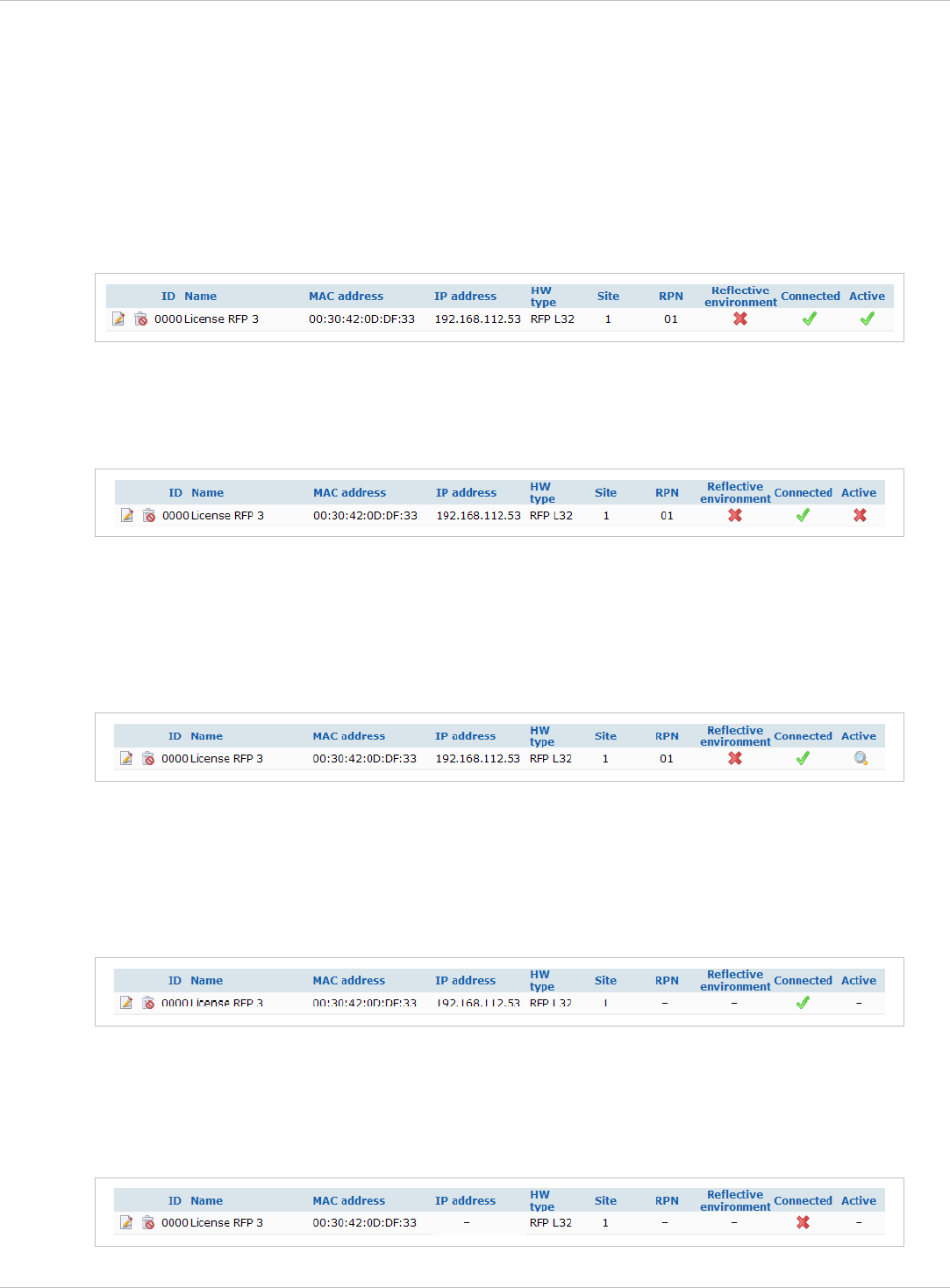
SIP–DECT OM System Manual Release 3.0 7 OMM Web Service
importing RFP configuration files (see chapter 7.6.4), •
•
•
capturing RFPs (see chapter 7.6.5),
deleting RFPs (see chapter 7.6.6).
7.6.1 States of an RFP
For each RFP the state of the DECT subsystem is displayed. These states are:
Synchronous
The RFP is up and running. The RFP recognizes and is recognized by other RFPs in its
cluster through its air interface and delivers a synchronous clock signal to the PPs.
Asynchronous
The RFP has not been able to synchronize to its neighbors yet. No DECT communication is
possible. But nevertheless the RFP has already been able to connect to the OMM. This
phase should usually last only for a few seconds after starting up the RFP or the OMM. If this
state lasts longer this is an indication for a hardware or network failure.
Searching
The RFP has lost synchronization to its neighbors. No DECT communication is possible. This
phase should usually last only for a few seconds after starting up the RFP or the OMM. If this
state lasts longer or is re-entered after being in a synchronous state this is an indication for a
bad location of the RFP.
Inactive
The RFP has connected to the OMM but the air interface has not been switched on yet. For
any RFP with activated DECT functionality this phase should last only for a few seconds after
starting up the RFP. If this state lasts longer this may indicate a hardware failure.
Not connected
depl-1230/0.2 Page: 63 (238)
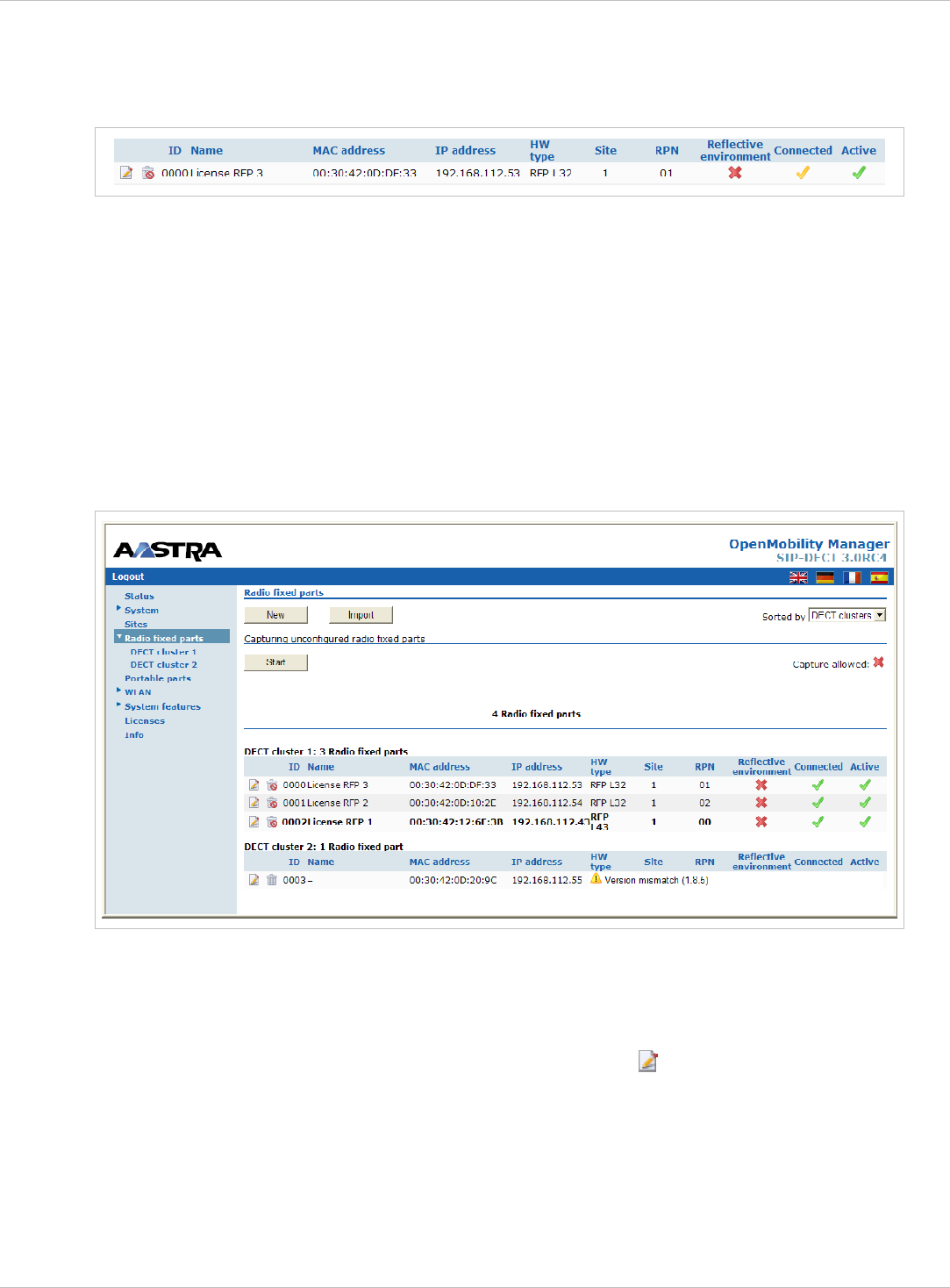
SIP–DECT OM System Manual Release 3.0 7 OMM Web Service
The RFP was configured but has not connected to the OMM yet. Therefore the IP address
column is empty.
SW Update available
The RFP is connected to the OMM. On the TFTP server has found a new software. The RFP
is waiting that the OMM initiates a reboot. In the meantime is the RFP full operational.
7.6.2 OMM / RFP SW Version Check
When the RFPs are connecting the OMM they submit their SW version. If this version differs
from the OMM SW version and the versions are incompatible the RFP connection attempt is
rejected. This could happen when using several TFTP servers with different OpenMobility
SW versions. In this case the RFP is marked with an error message. Moreover a global error
message is displayed on the RFP list web page if at least one version mismatch has been
found.
7.6.3 Creating and Changing RFPs
1 To configure a new RFP press the New button on the Radio fixed parts page.
To change the configuration of an existing RFP click on the icon left behind the RFP
entry.
The New radio fixed part resp. the Configure radio fixed part dialog opens.
depl-1230/0.2 Page: 64 (238)
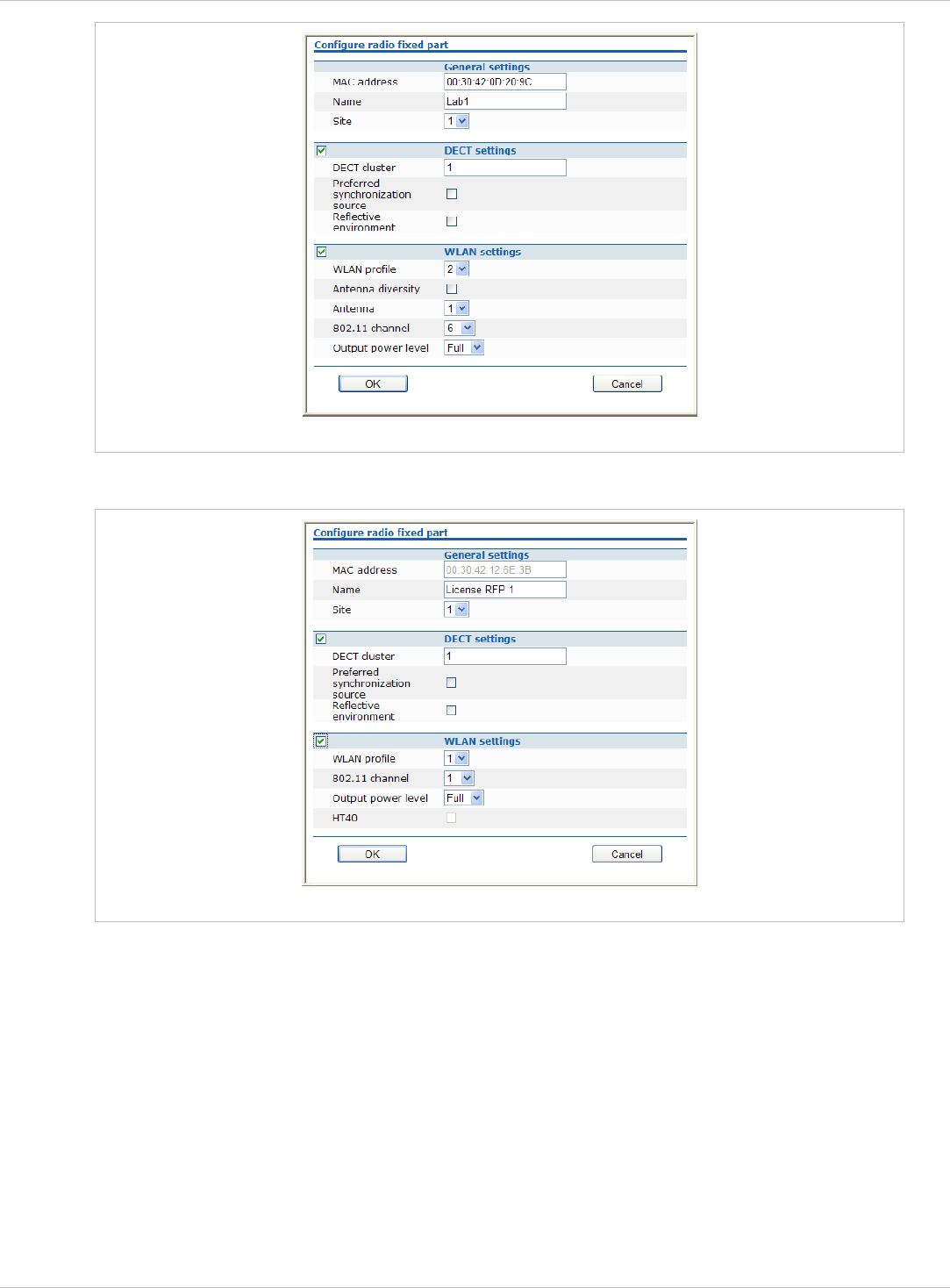
SIP–DECT OM System Manual Release 3.0 7 OMM Web Service
RFP 42 configuration
RFP 43 configuration
2 Configure the RFP, see parameter description below.
3 Press the OK button.
The following parameters can be set in the New radio fixed part resp. the Configure radio
fixed part dialog:
General settings
MAC address: Each RFP is identified by its unique MAC address (6 bytes hex format,
colon separated). Enter the MAC address, it can be found on the back of the chassis.
•
•
•
Name: For easier administration each RFP can be associated with a location string. The
location string can hold up to 20 characters.
Site: If several sites exist (see chapter 7.5), select the site the RFP is assigned to.
depl-1230/0.2 Page: 65 (238)
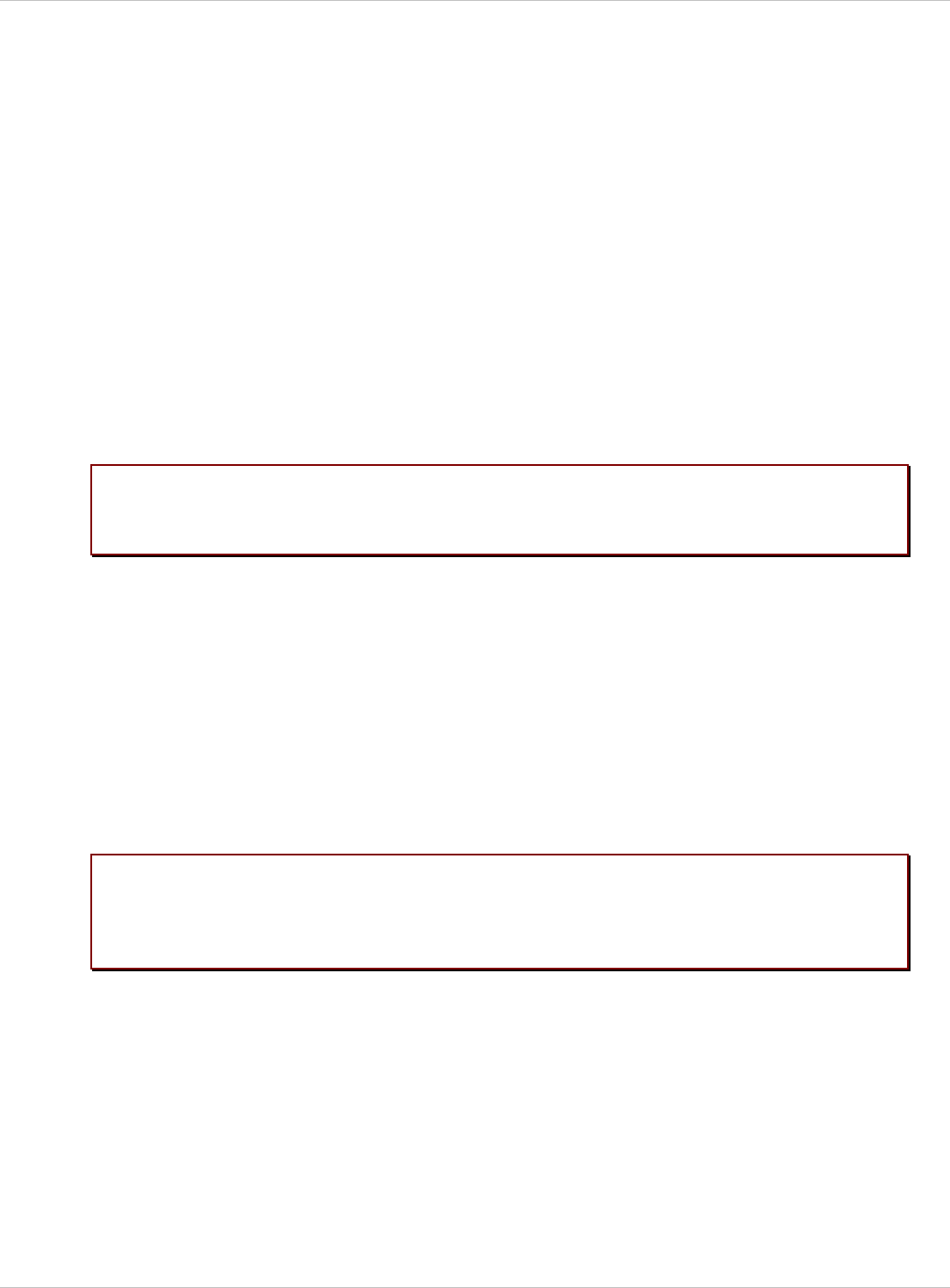
SIP–DECT OM System Manual Release 3.0 7 OMM Web Service
DECT settings
The DECT functionality for each RFP can be switched on/off.
DECT cluster: If DECT is active the RFP can be assigned to a cluster. •
•
•
Preferred synchronization source: Activate this checkbox if the RFP should be used as
synchronization source for the other RFPs in the cluster. For background information on
RFP synchronization please refer to chapter 9.2.
Reflective environment: Within areas containing lot of reflective surfaces (e.g. metal or
metal coated glass) in an open space environment the voice quality of a DECT call can be
disturbed because of signal reflections which arrive on the handset or RFP using
multipath propagation. Calls may have permanent drop outs while moving and high error
rates on the RFPs and handsets.
For such environment Aastra has developed the DECT XQ enhancement into the RFP
base stations and the Aastra 600d handsets family. Using this enhancement by switching
the Reflective environment flag on might reduce drop outs and cracking noise.
As soon as Reflective environment is switched on, the number of calls on an RFP is
reduced to 4 calls at the same time.
Please note:
Please note:
The RFPs and handsets use more bandwidth on the Air Interfaces if the
“Reflective environment“ is switched on. Therefore this shall only be used
when problems sourced by metal reflections are detected.
WLAN settings
The WLAN section applies to RFPs of the type “RFP 42 WLAN” and “RFP L42 WLAN” only.
For details about WLAN configurations please see chapter 9.15.
RFP 42 WLAN and RFP 43 WLAN have different WLAN parameters, which are configurable
in the RFP configuration dialog.
Activation check box: Enables or disables the WLAN function for this RFP. •
• WLAN profile: Select the desired profile from the list. This applies all settings made in the
respective WLAN profile to the current RFP. For information on configuring WLAN profiles
see chapter 7.8.1.
WLAN settings are only configurable, if the RFP has been connected at least
once to detect the HW type and a proper WLAN profile is configured (see also
chapter 7.8.1. WLAN can not be enabled in the “New radio fixed part” dialog if
the HW type is unknown.
The following settings are not applied by the WLAN profile. Configure these settings for each
RFP individually.
Antenna diversity (RFP 42 WLAN only): This option should generally be activated so
that the AP (Access Point) can automatically select the antenna with the best transmission
and reception characteristics.
•
•
•
Antenna (RFP 42 WLAN only): If Antenna diversity is switched off, this setting
determines the antenna that is used for transmitting or receiving WLAN data.
802.11 channel: Determines the WLAN channel used by the current RFP. The channel
numbers available are determined by the WLAN Regulatory domain setting on the
System settings page (see 7.4.1).
depl-1230/0.2 Page: 66 (238)
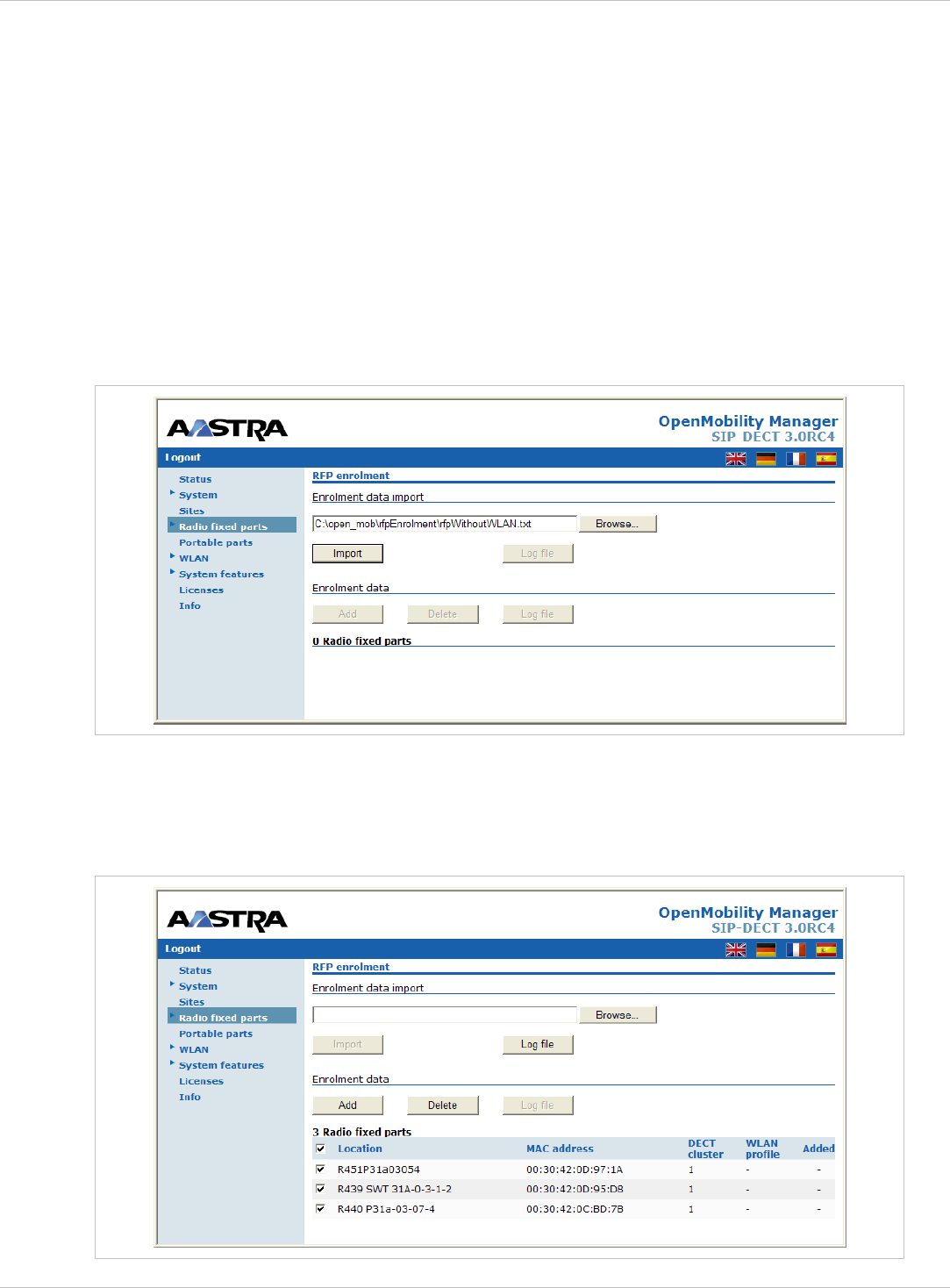
SIP–DECT OM System Manual Release 3.0 7 OMM Web Service
Output power level (default: “Full”): Determines the signal power level used by the RFP
to send WLAN data. You may limit the power level to minimize interferences with other
WLAN devices. The actual power level is also capped by the WLAN Regulatory domain
setting on the System settings page.
•
• HT40 (RFP 43 WLAN only): High throughput mode with 40 MHz bandwidth increases data
rate up to 300 Mbit/s.
7.6.4 Importing RFP Configuration Files
A set of RFPs can also be configured in a semiautomatic manner by import of a configuration
file.
1 On the Radio fixed parts page press the Import button.
The RFP enrolment page opens.
2 Select your configuration file and press the Import button. For information on the file
layout see chapter 11.7.2.
3 A parsing protocol can be read, if you press the referring Log file button. All successfully
imported data records are presented in a list:
depl-1230/0.2 Page: 67 (238)
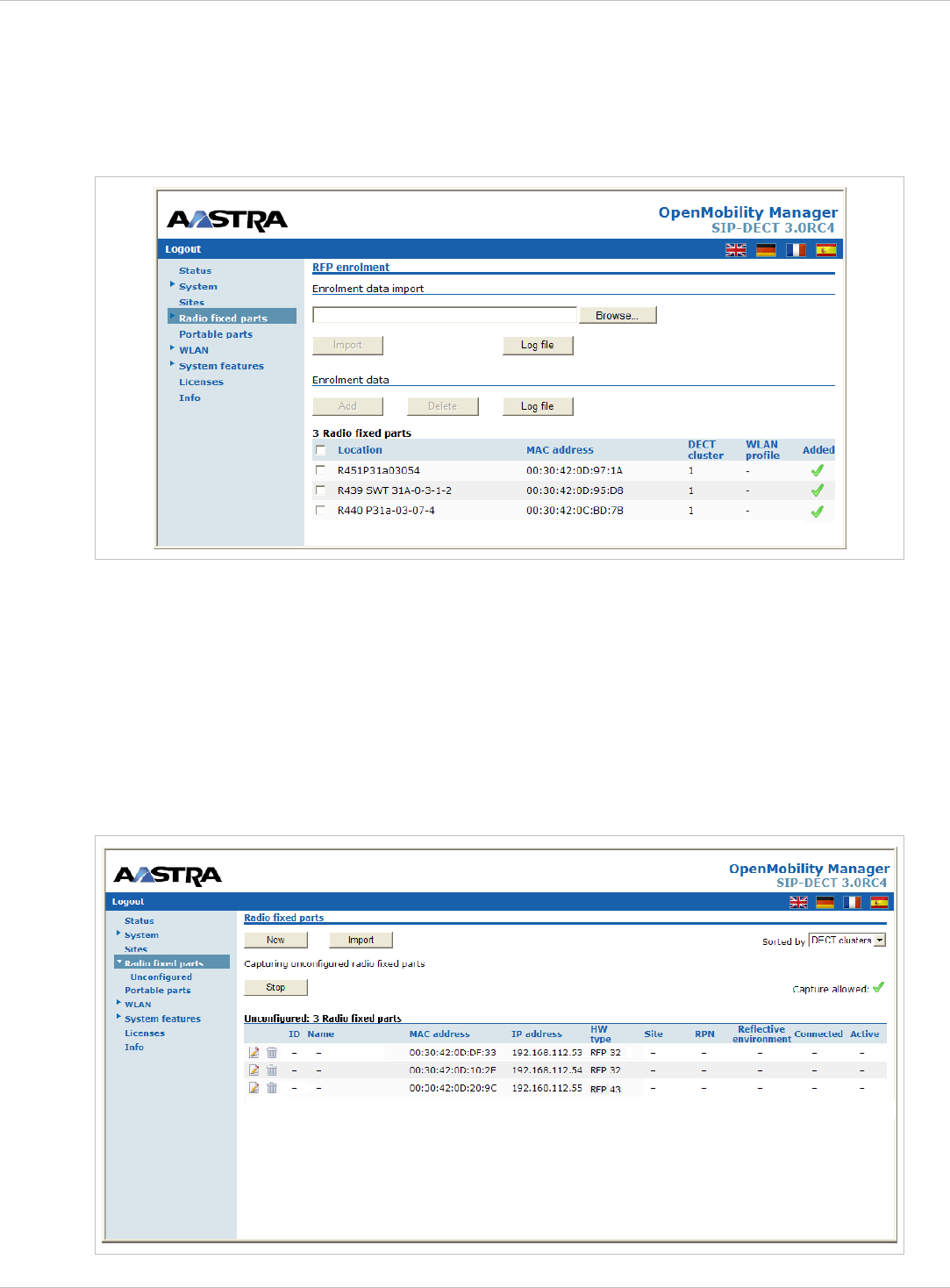
SIP–DECT OM System Manual Release 3.0 7 OMM Web Service
4 Select the RFPs you want to add to the OMM database by selecting the appropriate
checkboxes.
5 Press Add.
All successfully stored records are marked green in the Added column.
Failed records are marked with a red star.
6 To read error hints in the referring log file, press the Log file button. Error hints can also
be read in a syslog trace (see chapter 7.4.1).
7 To remove imported data entries, activate the check box next to the desired entries. Press
Delete to remove the selected entries.
7.6.5 Capturing RFPs
RFPs, which are assigned to the OMM by DHCP options or OM Configurator settings, may
plug to the system.
depl-1230/0.2 Page: 68 (238)
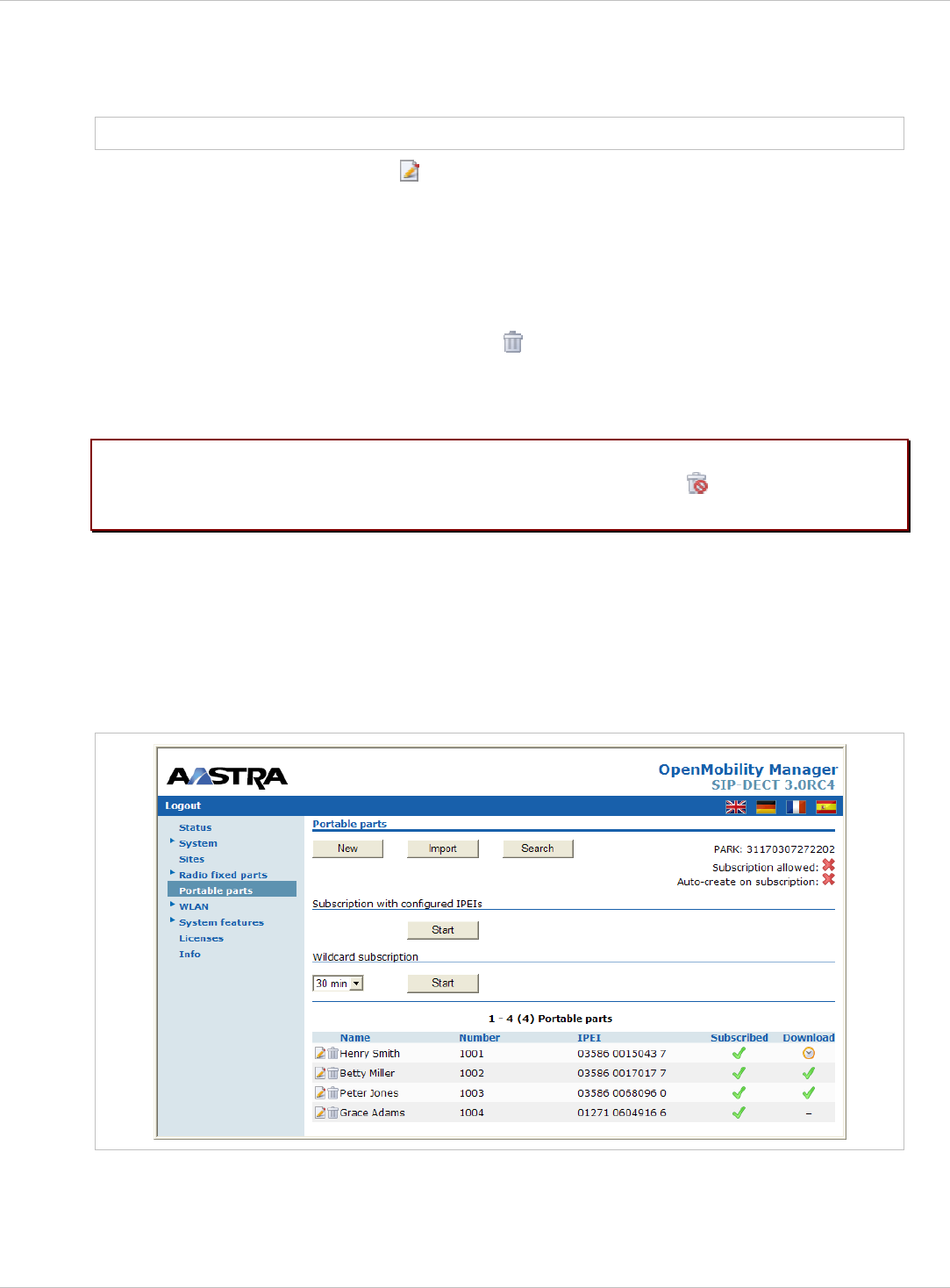
SIP–DECT OM System Manual Release 3.0 7 OMM Web Service
1 On the Radio fixed parts page press the Start button.
After a while the list page is filled by the MAC addresses of those RFPs which tried to
register to the OMM (unregistered RFPs).
Note: Please note that these entries are not really stored (they are lost after reset).
2 By pressing the customize icon of the appropriate RFP, you can add further data and
store the RFP (see chapter 7.6.3).
7.6.6 Deleting RFPs
To delete an existing RFP:
1 On the Radio fixed parts page click on the icon left behind the RFP entry.
The Delete radio fixed part? dialog opens showing the current configuration of this RFP.
2 Press the Delete button.
Please note: The RFPs bound to a license (License RFPs) can not be deleted. The License
RFPs are displayed in the RFP list with a license icon instead of the trash
icon. For further information on licenses see chapter 4).
7.7 “Portable parts” Menu
The Portable parts web page provides an overview of all configured DECT handsets
(Portable Parts) sorted by their number. To keep the list concise, the complete list is split up
into sub lists containing up to 100 handsets. The user can move back and forth in steps of
100 handsets.
The table provides information on the PPs and their status in several columns:
Name: Indicates the PP name. •
• Number: Indicates the internal call number of the PP.
depl-1230/0.2 Page: 69 (238)
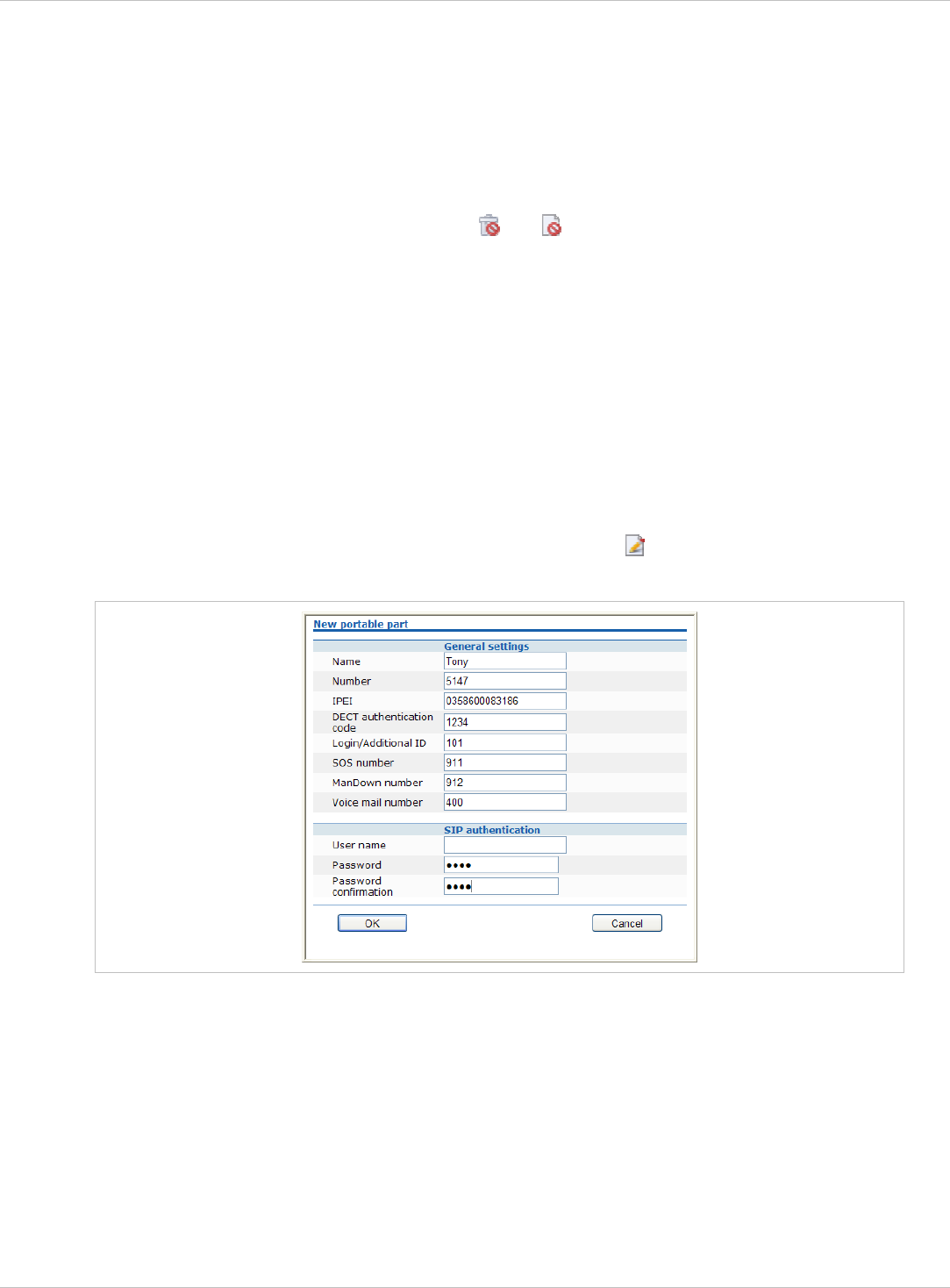
SIP–DECT OM System Manual Release 3.0 7 OMM Web Service
IPEI: Indicates the PP' IPEI. •
•
•
Subscribed: Indicates if the PP subscribed to the system.
Download: This column is only presented if the “Download over Air” feature is started
successfully and gives information about the download status of the handset SW (see
chapter 9.17).
Note: All PP data that are configured as unbound (split into device and user data) are also
listed at the OM Web service when user are logged in at the device, but they can not be
deleted or changed. This is indicated by the and icons.
The following tasks can be performed on the Portable parts page:
creating and changing PPs (see chapter 7.7.1), •
•
•
•
•
importing PP configuration files (see chapter 7.7.2),
subscribing PPs (see chapter 7),
deleting PPs (see chapter 7.7.4),
searching within the PP list (see chapter 7.7.5).
7.7.1 Creating and Changing PPs
1 To configure a new PP press the New button on the Portable parts page.
To change the configuration of an existing PP click on the icon left behind the PP entry.
The New portable part resp. the Configure portable part dialog opens.
depl-1230/0.2 Page: 70 (238)

SIP–DECT OM System Manual Release 3.0 7 OMM Web Service
2 Configure the PP, see parameter description below.
3 Press the OK button.
The following parameters can be set in the New portable part resp. the Configure portable
part dialog:
General settings
•
•
•
•
•
Note:
Name: The name parameter represents the SIP Display Name field. This parameter is
optional but recommended.
Number: The number is the SIP account number or extension for the PP.
IPEI: The IPEI is the DECT handset IPEI number. On an Aastra 142d handset, the IPEI
can be found via the following path of the device menu Main menu > Phone settings >
System. On an Aastra 600d / 650c handset, the IPEI can be found in the System device
menu. Consult the handset’s user guide for further information.
DECT authentication code: The DECT authentication code is used during initial DECT
subscription as an security option and can be set here for each PP separately. If a global
DECT authentication code is given on the System settings page (see chapter 7.4.1), this
value is filled in here as default. This parameter is optional.
Login/Additional ID: The additional ID can be used as a mean for data search within
wildcard subscription (because of the IPEI is not configured which selects the data
otherwise).
The authentication code and additional ID can only be changed if the PP is not
subscribed.
• Delete subscription: This option is only available when configuring an existing PP (in the
Configure portable part dialog). If this option is selected, the PP will be unsubscribed.
depl-1230/0.2 Page: 71 (238)
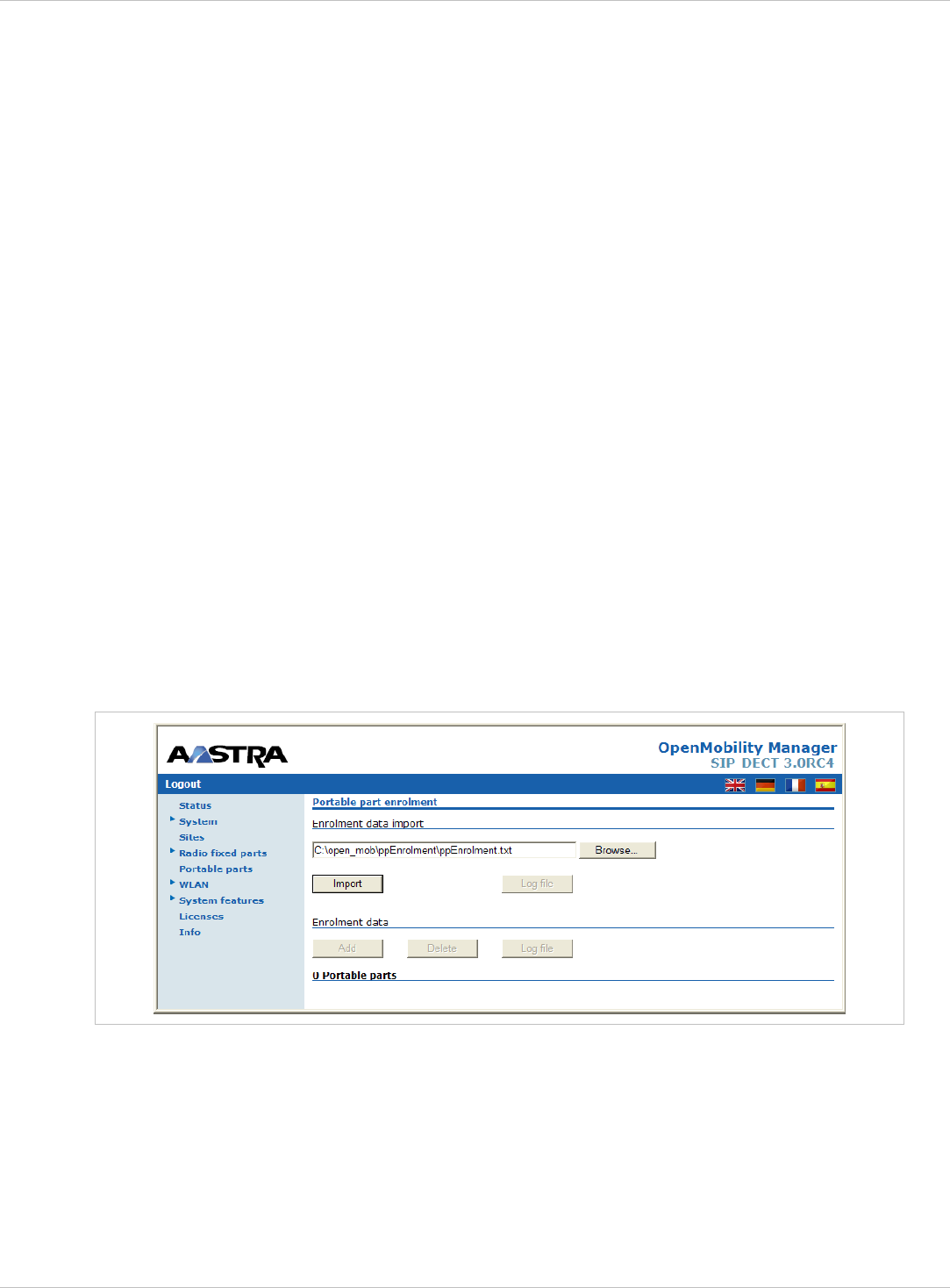
SIP–DECT OM System Manual Release 3.0 7 OMM Web Service
SOS number, ManDown number: SOS and ManDown are calling numbers which will be
automatically called as soon as an SOS or ManDown event happens. If no individual SOS
or ManDown number is configured for a handset the number of the appropriate alarm
trigger will be used as calling number in case of a SOS or ManDown event. Please see
chapter 8.9.3 and /28/ for details.
•
•
•
•
Voice mail number: The voice mail number is the number which will be automatically
called as soon as a voice mail call is initiated on the Aastra 600d / Aastra 650c handset. If
there is no individual voice mail number configured in this field, then the system wide
voice mail number is used (see also the System setting menu, chapter 7.4.1). If there is
no voice mail number configured (neither the individual nor the system wide) or another
handset type is used, then the voice mail number must be configured locally in the
handset.
SIP authentication
User name: The SIP Authentication user name is optional but recommended. It
represents the name which will be used during SIP registration and authentication. If no
name is given the number will be used by default.
Password, Password confirmation: The password will be used during SIP registration
and authentication. Enter the appropriate data in these fields.
7.7.2 Importing PP Configuration Files
A set of PPs can also be configured in a semiautomatic manner by import of a configuration
file.
1 On the Portable parts page press the Import button.
The Portable part enrolment page opens.
2 Select your configuration file and press the Import button. For information on the file
layout see chapter 11.7.1.
3 A parsing protocol can be read, if you press the referring Log file button. All successfully
imported data records are presented in a list:
depl-1230/0.2 Page: 72 (238)
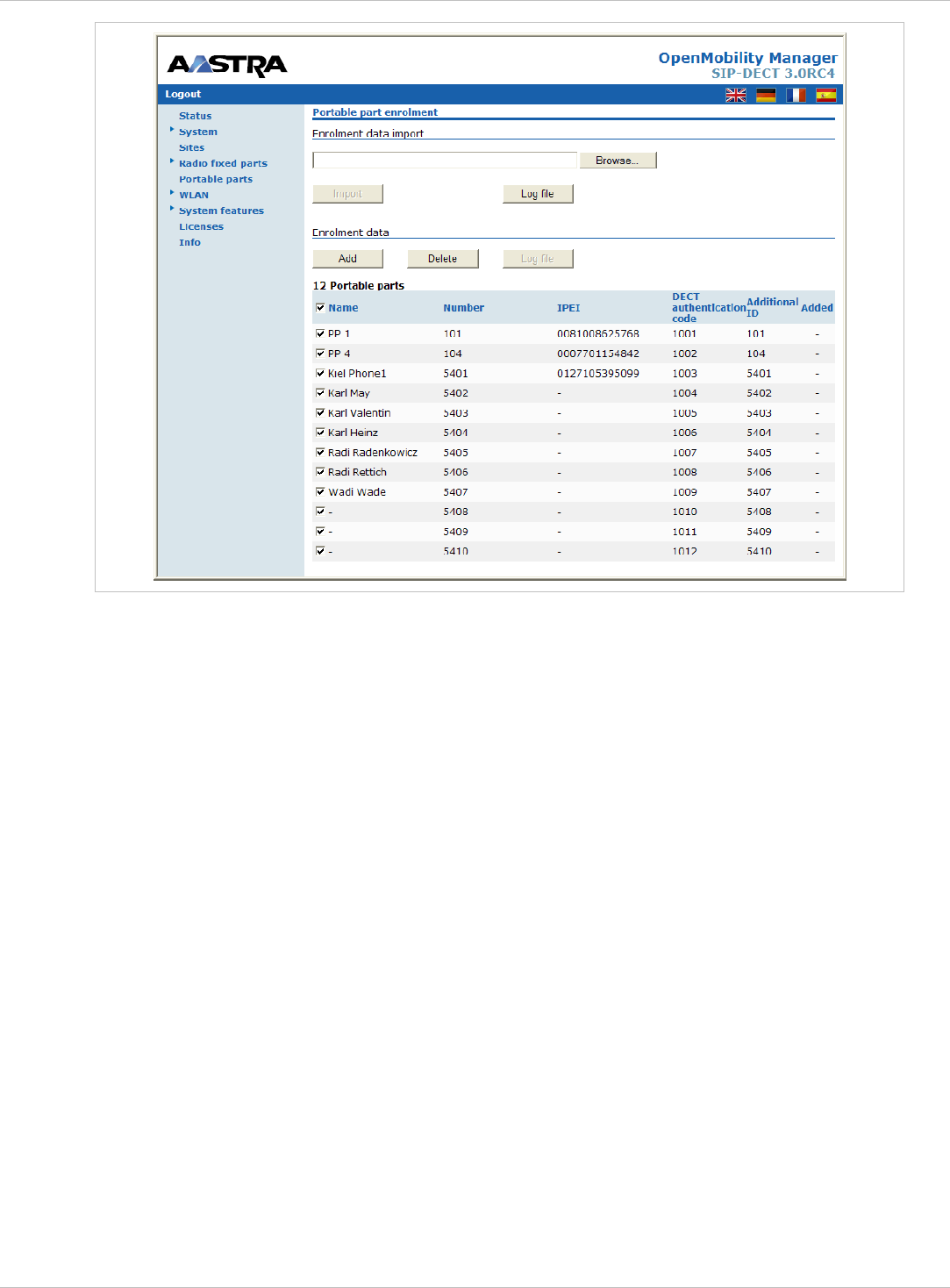
SIP–DECT OM System Manual Release 3.0 7 OMM Web Service
4 Select the PPs you want to add to the OMM database by selecting the appropriate
checkboxes.
5 Press Add.
depl-1230/0.2 Page: 73 (238)
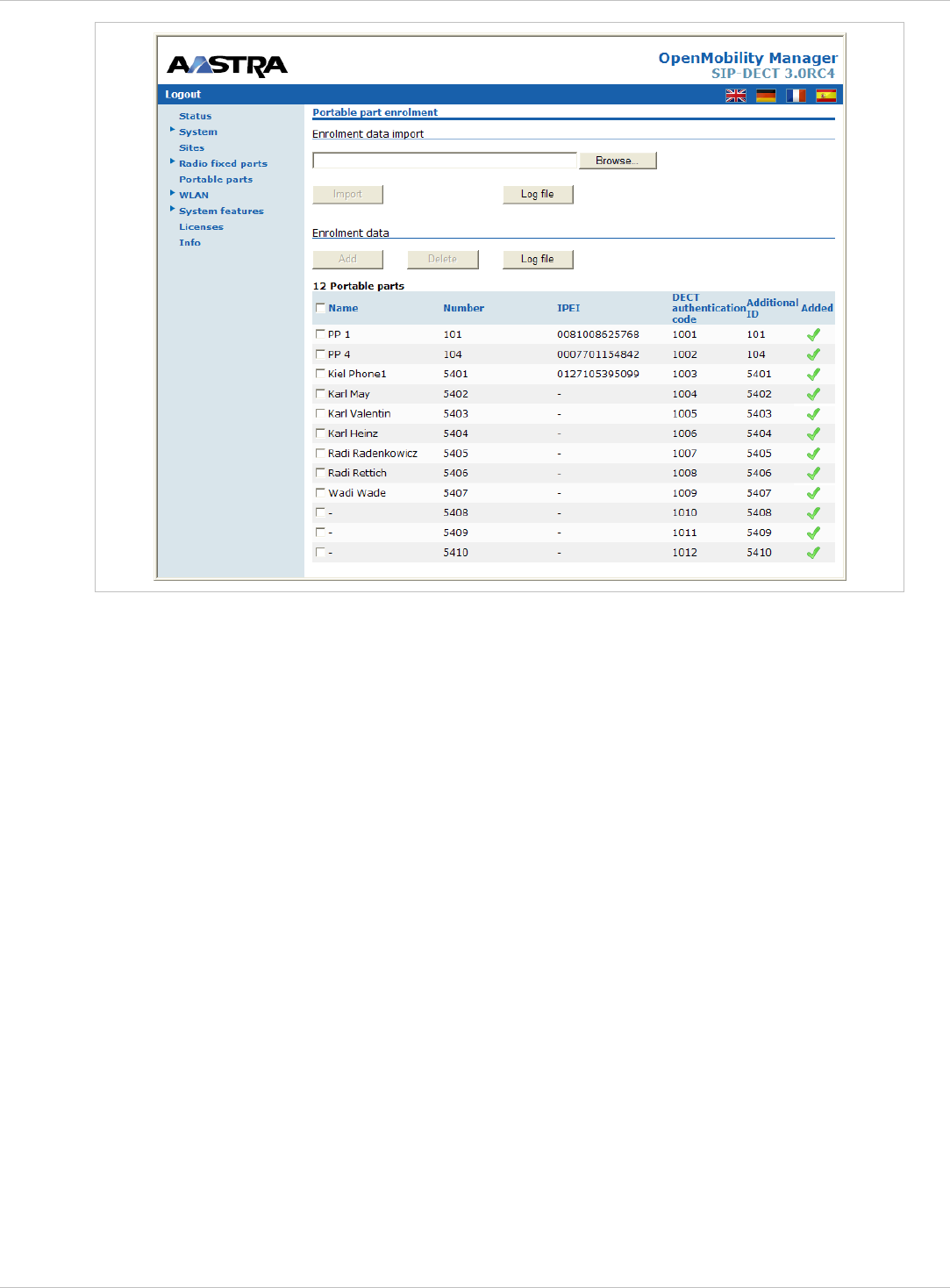
SIP–DECT OM System Manual Release 3.0 7 OMM Web Service
All successfully stored records are marked green in the Added column.
Failed records are marked with a red star.
6 To read error hints in the referring log file, press the Log file button. Error hints can also
be read in a syslog trace (see chapter 7.4.1).
7 To remove imported data entries, activate the check box next to the desired entries. Press
Delete to remove the selected entries.
7.7.3 Subscribing PPs
Preparation by OMM Web service
After adding a PP configuration to the OMM, the PP must be subscribed. The OMM must first
be enabled to allow subscriptions to be take place from PP handsets. This is done by
pressing the following buttons on the Portable Parts OMM web page.
Start button of the Subscription with configured IPEIs section (see chapter 7.7.3.1).
This button enables the subscription for the next 24 hours.
•
•
or
Start button and time interval of the Wildcard Subscription section (see chapter 7.7.3.2).
This button enables the “wildcard subscription” for the selected time. After expiry the
“subscription with configured IPEIs” is still enabled for 24 hours.
depl-1230/0.2 Page: 74 (238)
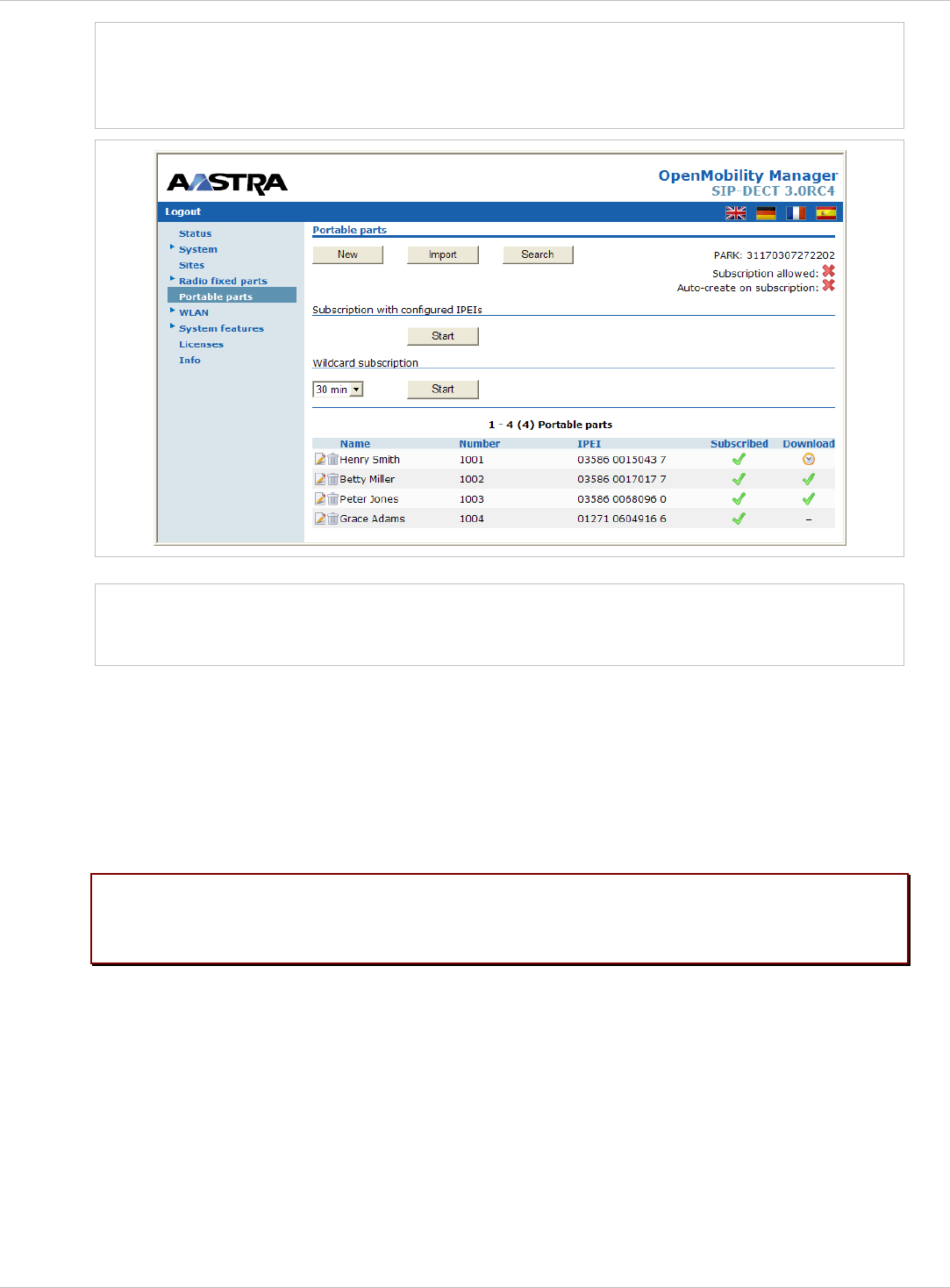
SIP–DECT OM System Manual Release 3.0 7 OMM Web Service
Note: To ease the first installation of a DECT system, the subscription is enabled
permanently while at least one PP (with IPEI) is set up within the database and no
PP is subscribed. After successful subscription of the first PP the subscription will
still be enabled for 24 hours.
Note: To allow an unbound device subscription, the Auto-create on subscription flag
must be set with the help of the OM Management Portal (OMP). Please see chapter
8.5.1 for details.
Subscription steps, done by PP
After the PP configuration is complete on the OMM and the OMM is allowing new
subscriptions, each PP must subscribe to the system.
On each PP handset, the administrator or user must subscribe to the SIP–DECT system
through the System/Subscriptions menu. The specific PARK code for the SIP–DECT system
should be entered in order to subscribe to the system.
Please note: The PARK code in numeric format can be found at the top-right corner of the
Portable Parts OMM web page. Each SIP–DECT deployment will have a
unique PARK code that was provided with the OMM Activation kit.
If the administrator configured a global or individual Portable Part DECT authentication code,
the administrator/user must enter in the code before the PP will subscribe to the system.
In case of “wildcard subscription”, please note that an additional ID may be configured (see
sub section Wildcard Subscription), which has to be typed then.
If administrators/users have any difficulties subscribing to the SIP–DECT system, it is
recommended that they power-off the PP handset and reattempt subscription again. This
completes the subscription process for a PP on the SIP–DECT system.
depl-1230/0.2 Page: 75 (238)
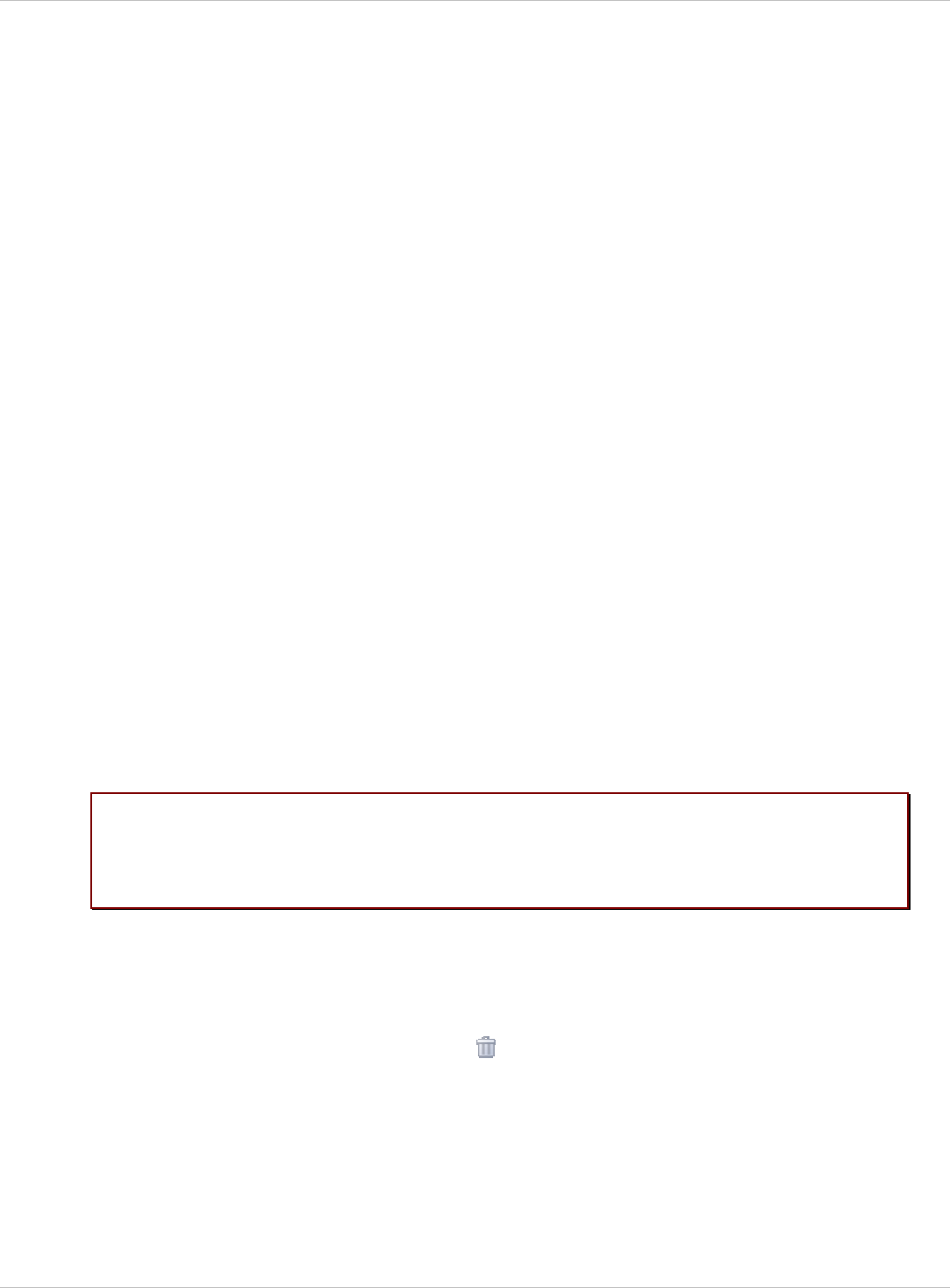
SIP–DECT OM System Manual Release 3.0 7 OMM Web Service
7.7.3.1 Subscription with Configured IPEI
The PP data to be assigned to the subscribing PP are identified by the IPEI. Furthermore the
IPEI leads to a further guarantee not to receive none authorized subscriptions even if AC is
not set as a mean to achieve security.
To enable subscriptions, press the Start button of the section Subscription with configured
IPEIs on the Portable parts page.
The OMM will allow a subscription of configured but not subscribed PPs during the next hour
only. The administrator must press the Subscribe button again to permit more PP handsets
to subscribe to the SIP–DECT system.
7.7.3.2 Wildcard Subscription
To minimize administration effort, subscription is also possible, if the IPEI is not configured.
But because of the loss of further security by IPEI check, this kind of subscription is only
allowed within a short default time interval of 2 minutes.
To enable subscriptions, press the Start button of the section Wildcard subscription on the
Portable parts page. If necessary, increase the time interval (or refresh subscription
permission in time).
The OMM will allow a wildcard subscription during the set time interval. In case of timeout the
permission is lost. Only subscription with IPEI remains allowed within the fixed limit of one
hour (see chapter before).
To achieve a selection of data during subscription (e.g. the user name being assigned to the
PP), the field “additional ID” can be set in OMM data. If the OMM receives a valid “additional
ID” during subscription, the referring data are assigned to the PP.
If the additional ID is requested for a data record, the PP user has to type it. “Additional ID”
can be set within the authentication code menu. Please type the R-Key and type the
additional ID.
Please note: The input of the additional ID is only possible with Aastra DECT 142 / Aastra
142d and 6xxd. There is no possibility to type that value on third party GAP
phones. If GAP phones are going to subscribe wildcard, the first free PP data
record without any additional ID will be selected and assigned.
7.7.4 Deleting PPs
To delete an existing RFP:
1 On the Portable parts page click on the icon left behind the PP entry.
The Delete portable part? dialog opens showing the current configuration of this PP.
2 Press the Delete button.
7.7.5 Searching within the PP List
To search for a certain handset in the PP list, the search function can be used which allows
to find a handset by a given number or IPEI.
depl-1230/0.2 Page: 76 (238)
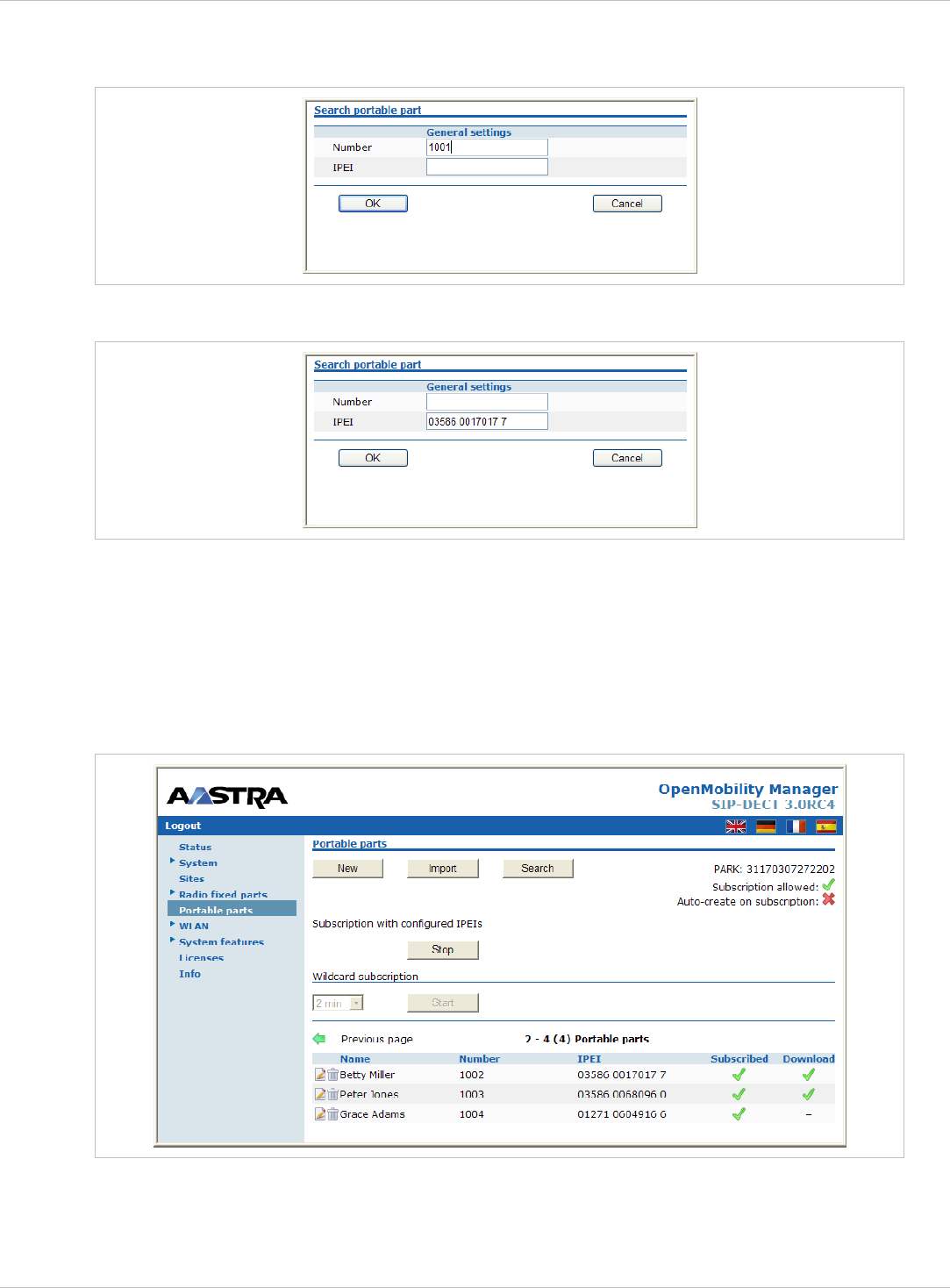
SIP–DECT OM System Manual Release 3.0 7 OMM Web Service
1 On the Portable parts page click on the Search button.
The Search portable parts dialog opens.
2 Enter the handset’s number or IPEI. At least one parameter has to be set. The entered
number or IPEI has to match exactly with a handset’s number or IPEI. If number and IPEI
are given then a handset has to exist in the OMM’s database whose number and IPEI
match both otherwise the search fails.
If a handset with the specified number and/or IPEI was found, a list is displayed which has
this handset as the first entry. The search function can also be used to get to the right sub list
in one step.
depl-1230/0.2 Page: 77 (238)
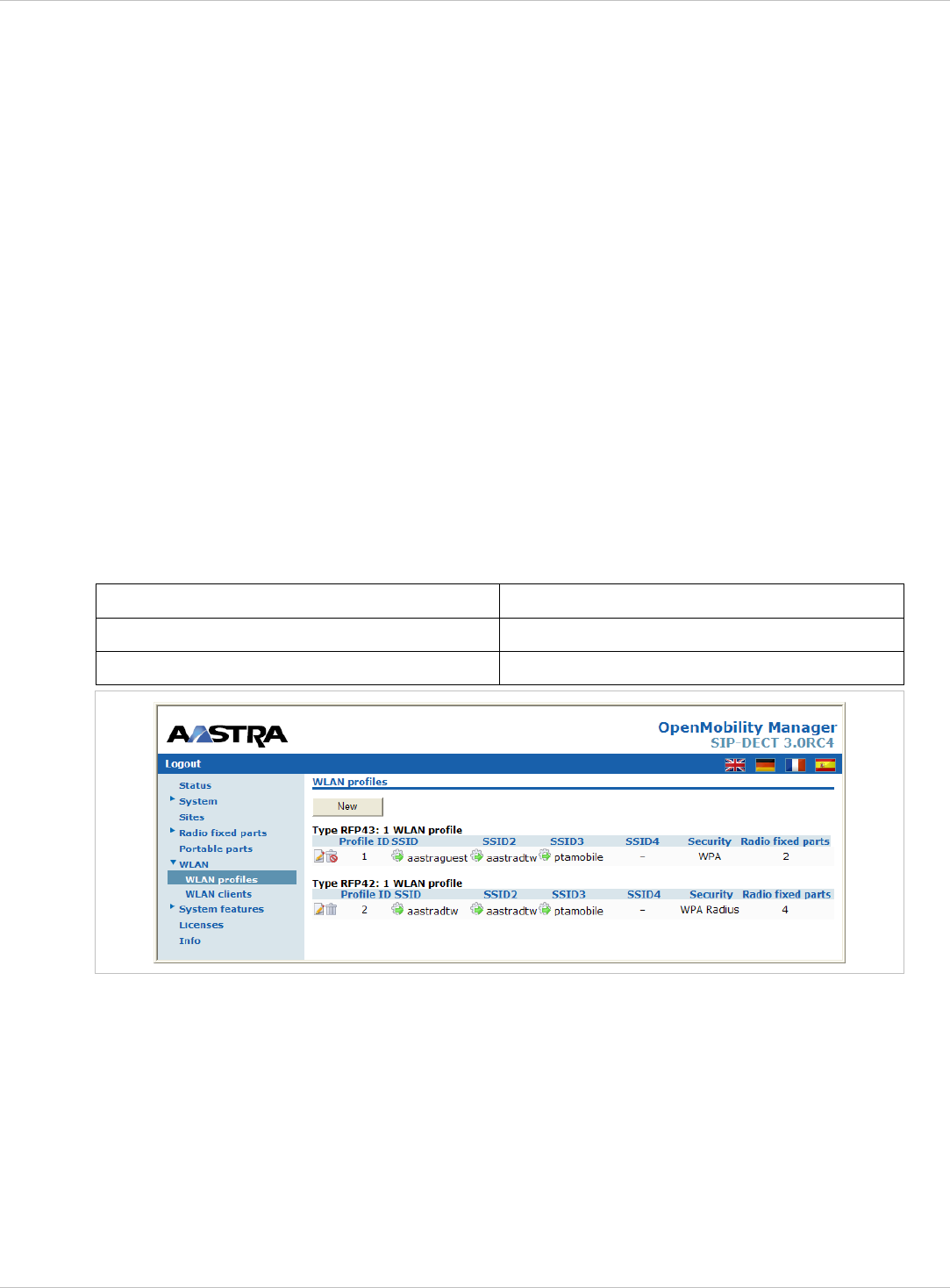
SIP–DECT OM System Manual Release 3.0 7 OMM Web Service
7.8 “WLAN” Menu
The WLAN menu allows you to manage the wireless LAN function of all WLAN capable
RFPs that are connected to the OMM. You can view and change wireless parameters and
security settings to adapt the WLAN configuration to suit your needs. You can also check
how many and which wireless clients are currently connected. Nevertheless, the WLAN
function is only available for devices of the type RFP L42 WLAN and RFP L43 WLAN. Note
also, that you cannot activate the WLAN function for the OMM, even if the OMM device is an
RFP L42 WLAN or RFP L43 WLAN.
For a detailed description on WLAN configuration please refer to the section 9.15.
7.8.1 “WLAN profiles” Menu
WLAN settings are grouped in WLAN profiles. You need at least one WLAN profile that can
be assigned to one or more WLAN-RFPs. Of course, you can define more that one WLAN
profile. You can manage / change the desired WLAN settings for a group of WLAN-RFPs by
changing their assigned WLAN profiles. Moreover, you can manage different settings, for
example separate WLAN profiles for different buildings, a special WLAN profile for temporary
use, or WLAN profile for RFPs only useable by guests.
Please take attention to the different WLAN profile types:
RFP type WLAN profile type
RFP 42 WLAN / RFP L42 WLAN RFP42
RFP 43 WLAN / RFP L43 WLAN RFP43
The WLAN profiles menu allows to configure and administrate these WLAN profiles. The
following tasks can be performed:
Creating and changing WLAN profiles (see chapter 7.8.1.1), •
•
•
Deleting WLAN profiles (see chapter 7.8.1.2),
Exporting WLAN profiles (see chapter 7.8.1.3).
The defined WLAN profiles are then assigned to one or more WLAN RFPs (see chapter
7.8.2). Note, that some device-specific WLAN settings are not part of a WLAN profile, such
as the channel and the antenna configuration. These settings are defined separately for each
RFP (see chapter 7.6.3).
depl-1230/0.2 Page: 78 (238)
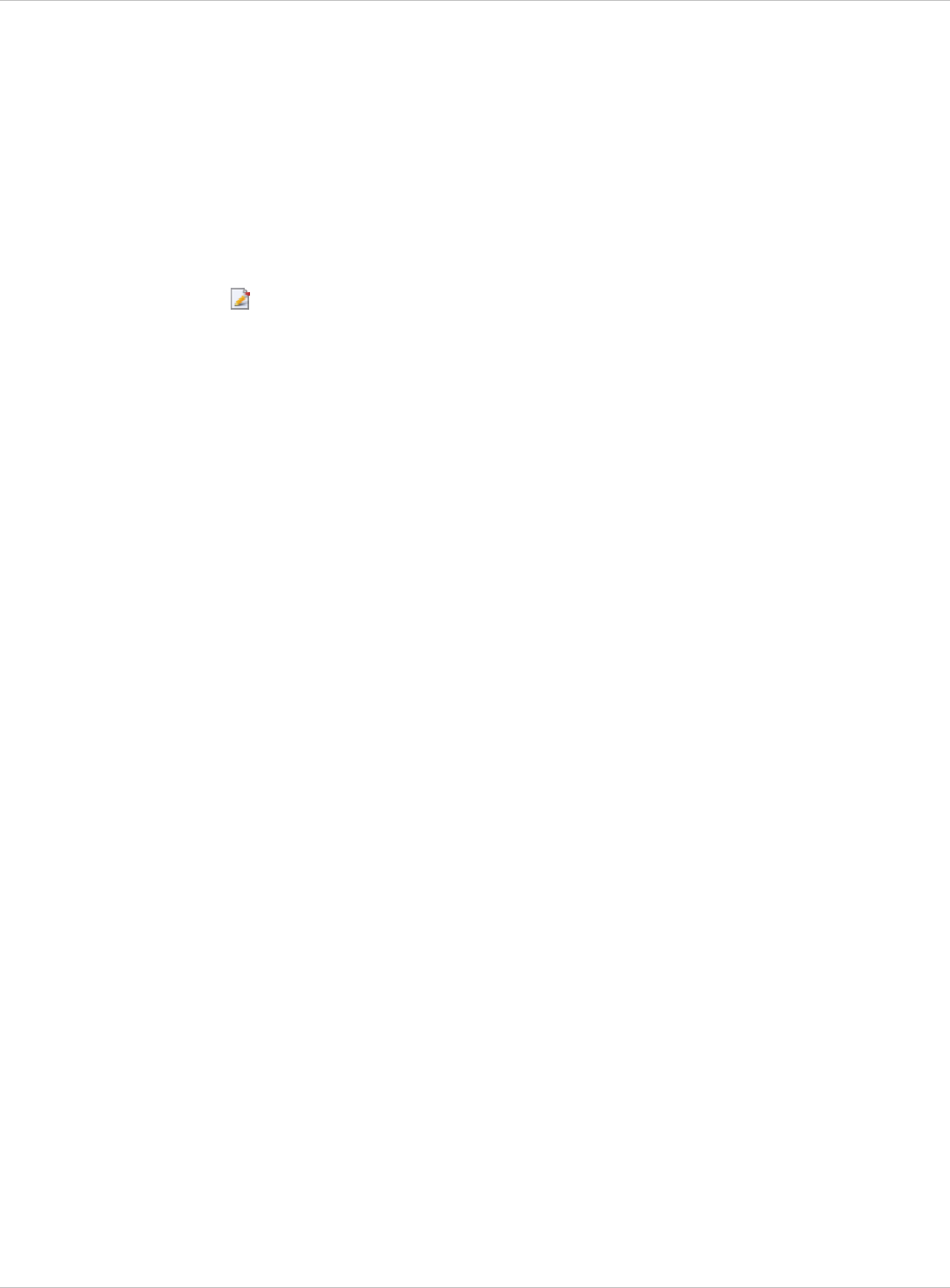
SIP–DECT OM System Manual Release 3.0 7 OMM Web Service
7.8.1.1 Creating and Changing WLAN Profiles
You need at least one active WLAN profile in order to operate the WLAN function for an
RFP (L)42 WLAN or RFP (L)43 WLAN device.
1 Navigate to the WLAN profiles page. This page shows the number of existing WLAN
profiles and a list of available WLAN profiles.
2 If you create a new WLAN profile, configure the RFP type first to get the correct input
fields. Select the appropriate profile (RFP42 or RFP43) from the WLAN profile type
selection list.
3 To add a new WLAN profile, press the New button. To change an existing WLAN profile,
click on the icon available on the left of the WLAN profile entry.
The New WLAN profile page resp. the WLAN profile [Number] page shows the WLAN
profile configuration.
depl-1230/0.2 Page: 79 (238)
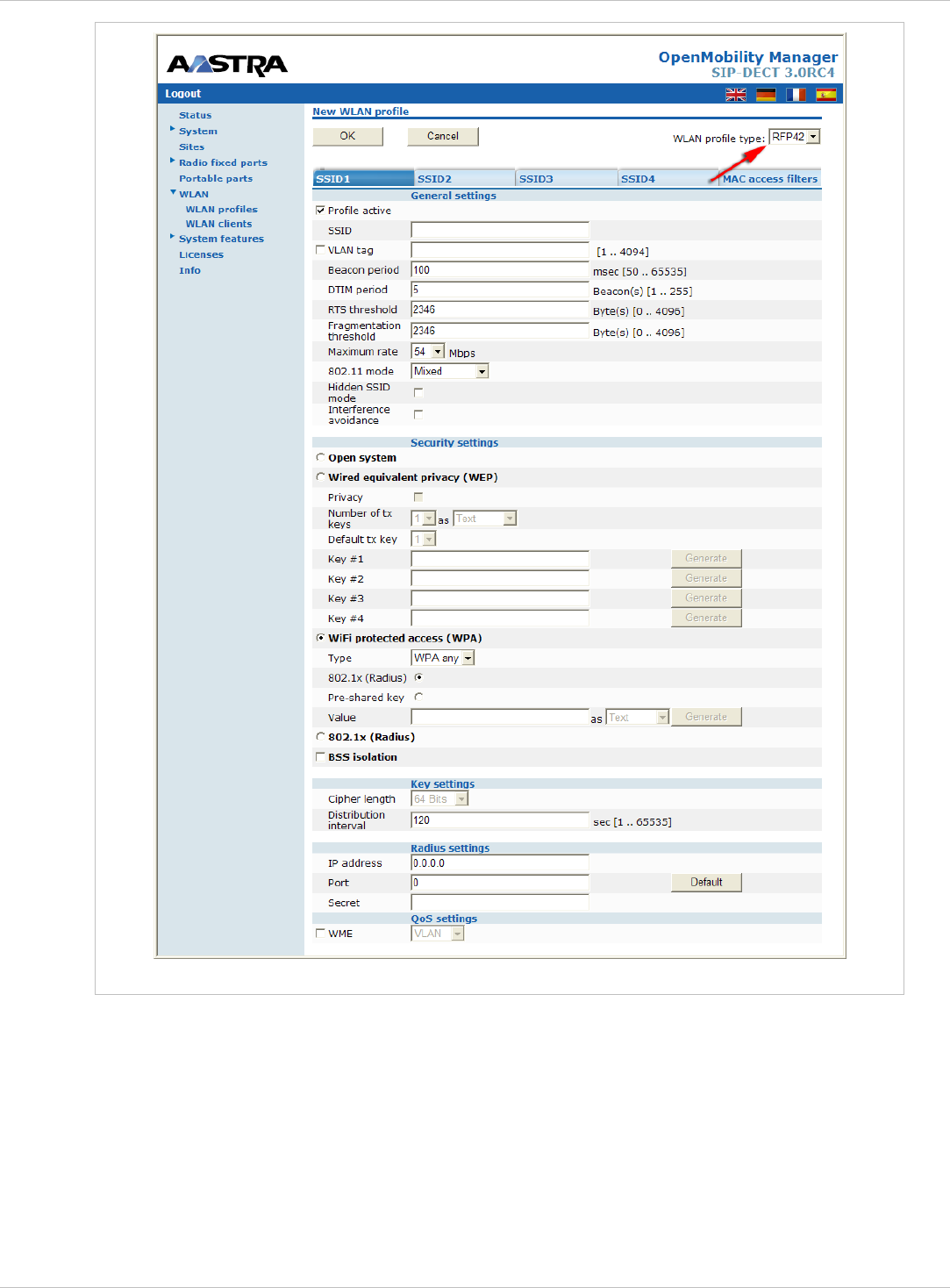
SIP–DECT OM System Manual Release 3.0 7 OMM Web Service
RFP 42 WLAN profile configuration
depl-1230/0.2 Page: 80 (238)
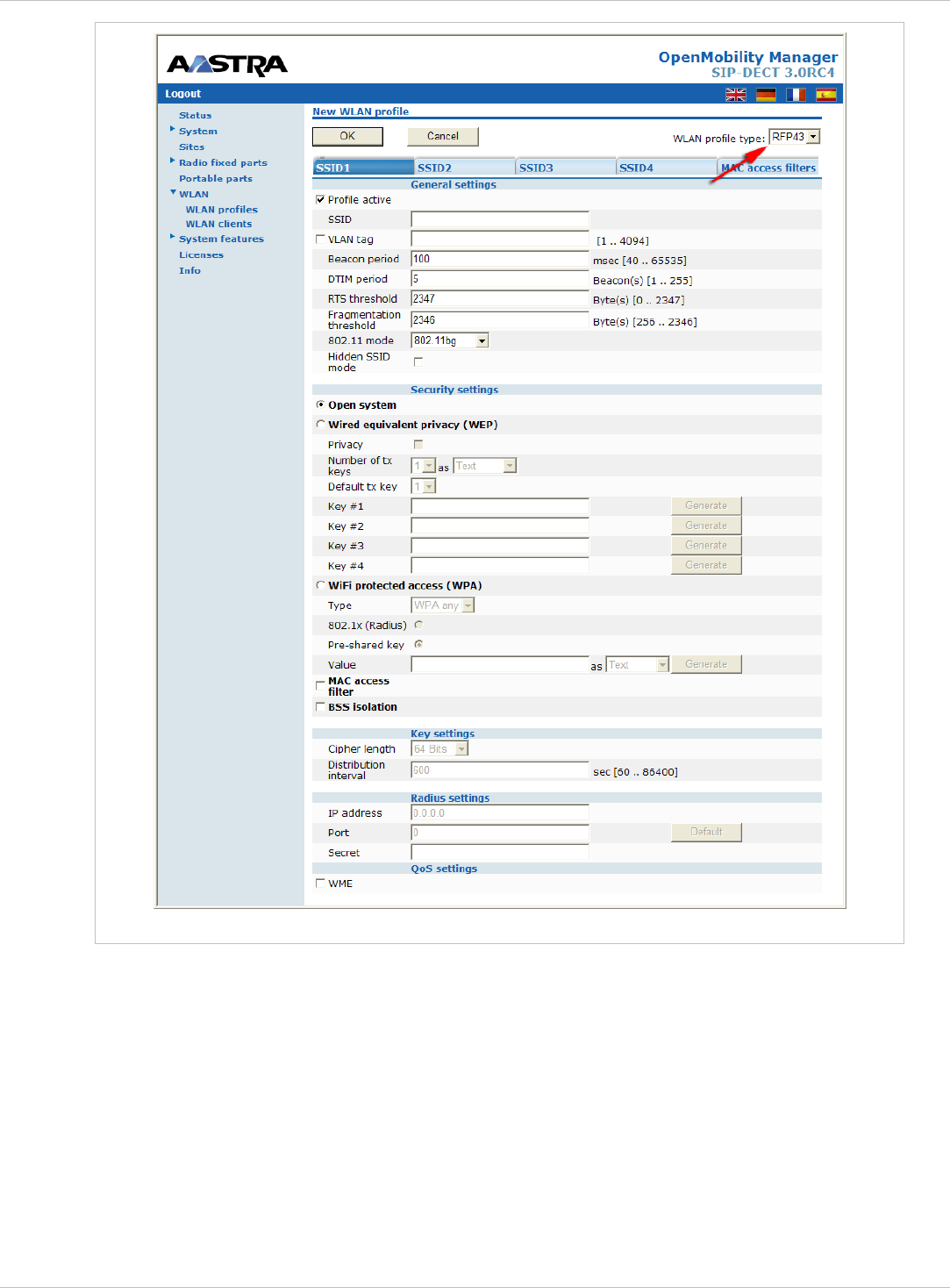
SIP–DECT OM System Manual Release 3.0 7 OMM Web Service
RFP 43 WLAN profile configuration
4 Change the desired settings of the WLAN profile. You need at last to define the ESSID
setting. The different settings are explained in detail in the sections below.
5 Activate the Profile active setting, otherwise the WLAN profile is inactive which de-
activates the WLAN function for RFPs that are assigned to this WLAN profile.
6 Press the OK button to apply the settings. If you created a new WLAN profile, you can
proceed by assigning the WLAN profile to the desired RFPs (see chapter 7.6.3). If you
changed an existing WLAN profile, the settings are applied to the assigned RFPs
automatically.
The following description details the different parameters that are available on the New
WLAN profile page resp. on the WLAN profile [Number] page.
depl-1230/0.2 Page: 81 (238)
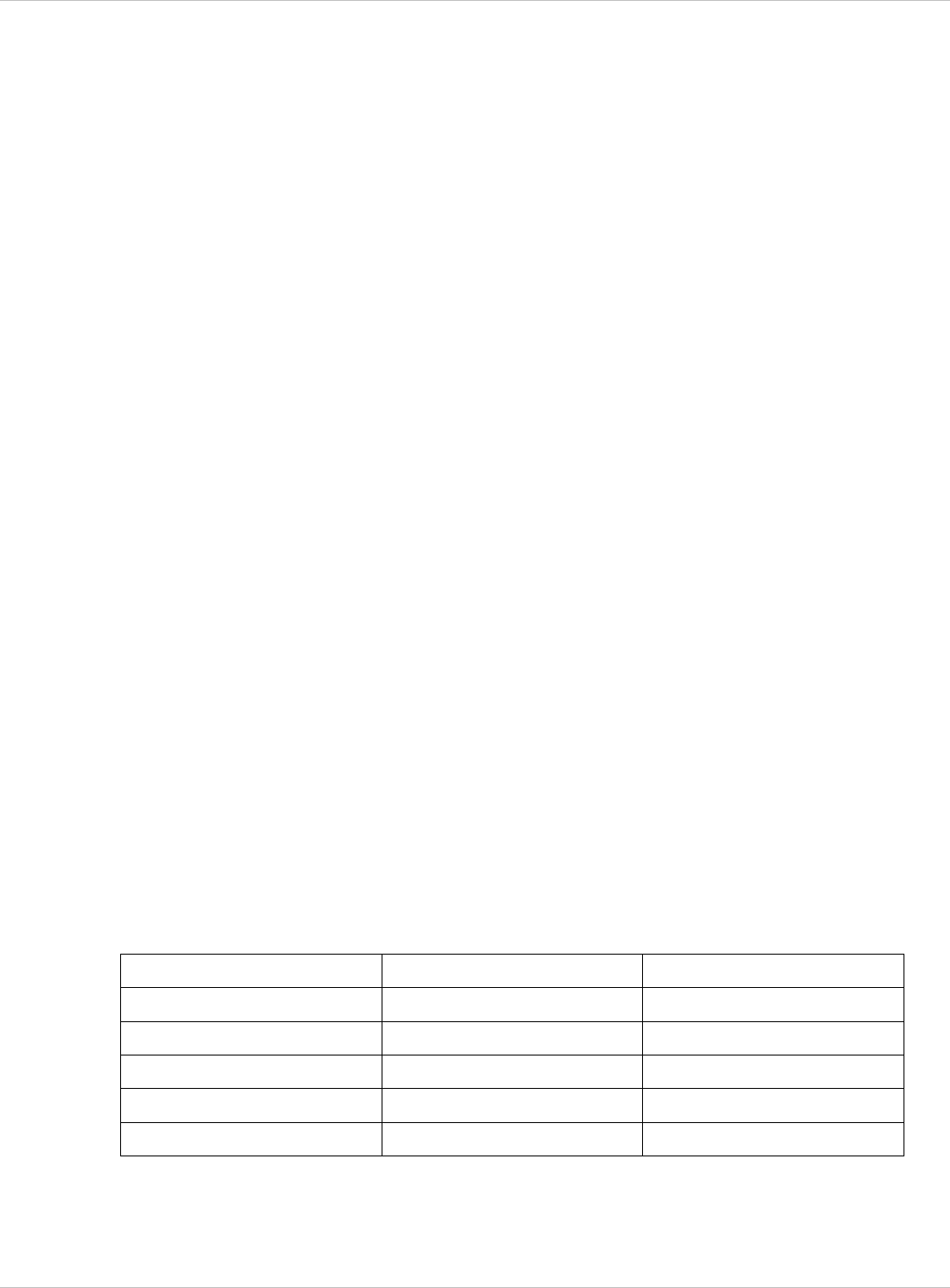
SIP–DECT OM System Manual Release 3.0 7 OMM Web Service
General settings
Profile active: Activate this checkbox to activate the profile. This in turn activates the
WLAN function for all RFPs that are assigned to the WLAN profile.
•
•
•
•
•
•
•
•
•
SSID: Enter a descriptive character string to identify the WLAN network (e.g.
“OurCompany”).The service set identifier is broadcasted by the RFP within “WLAN
beacons” in a regularly interval. The SSID identifies the WLAN network and is visible by
all WLAN clients. This is typically used with a scan function, e.g. from a WLAN client that
tries to establish a connection. The SSID should not exceed 32 characters and it is
advisable not to use unusual characters that may trigger WLAN client software bugs.
VLAN tag (number, 1..4094, default: off): You can separate VoIP and client data traffic
(transferred via WLAN) by using different virtual LANs, e.g. to prevent bulk data transfers
to interfere with VoIP. To use a separate VLAN for the client data traffic, activate the
check box and enter the desired VLAN number (see chapters 9.15 and 9.10).
Beacon period (milliseconds, 50..65535, default: 100 ms): Determines the WLAN beacon
interval. A higher value can save some WLAN airtime that can be used for data transfers.
DTIM period (number, 1..255, default: 5): Determines the number of beacons between
DTIM messages. These messages manage the WLAN wakeup/sleep function e.g. that is
critical for battery powered WLAN clients.
RTS threshold (bytes, 0..4096, default: 2346): If a WLAN packet exceeds this threshold,
it will be transferred with RTS/CTS handshake. This may improve transfer reliability if
several WLANs share the same channel. The default of 2346 byte switches off this
function because the IP-MTU is typically only 1500 byte.
Fragmentation threshold (bytes, 0..4096, default: 2346): If a WLAN packet exceeds this
threshold, it will be transferred in chunks. This may improve transfer reliability for a weak
connection. The default of 2346 bytes switches off this function because the IP-MTU is
typically only 1500 byte.
Maximum rate (list of rates in Mbps, 1..54, default: 54): Determines the maximum transfer
rate used by the RFP. You can limit the rate to increase the WLAN range, e.g. to prevent
WLAN clients in the vicinity of the RFP to disturb distant WLAN clients.
802.11 mode (RFP 42 (L) WLAN selection list: Mixed / 802.11b-only / 802.11g-only,
default: Mixed): Both the older and long-ranged B-Mode and the newer and faster G-Mode
are typically supported by WLAN clients. You can change this setting to prevent problems
with very old WLAN clients.
(RFP 43 (L) WLAN selection list: 802.11bg /802.11b-only / 802.11g-only /
802.11abg /802.11n, default: 802.11bg): On the new RFP43 profiles you can choose
additional 802.11 modes 802.11abg and 802.11n.
Mode 802.11abg 802.11n
Open yes yes
WEP yes no
Radius (802.1x WEP) yes no
WPA v.1 (802.1x + PSK) yes no
WPA v.2 (802.1x + PSK) yes yes
• Hidden SSID mode (on / off, default: off): If switched on, the transmission of the SSID
within beacons is suppressed. This in turn requires a more elaborate and manual
connection procedure for WLAN clients.
depl-1230/0.2 Page: 82 (238)
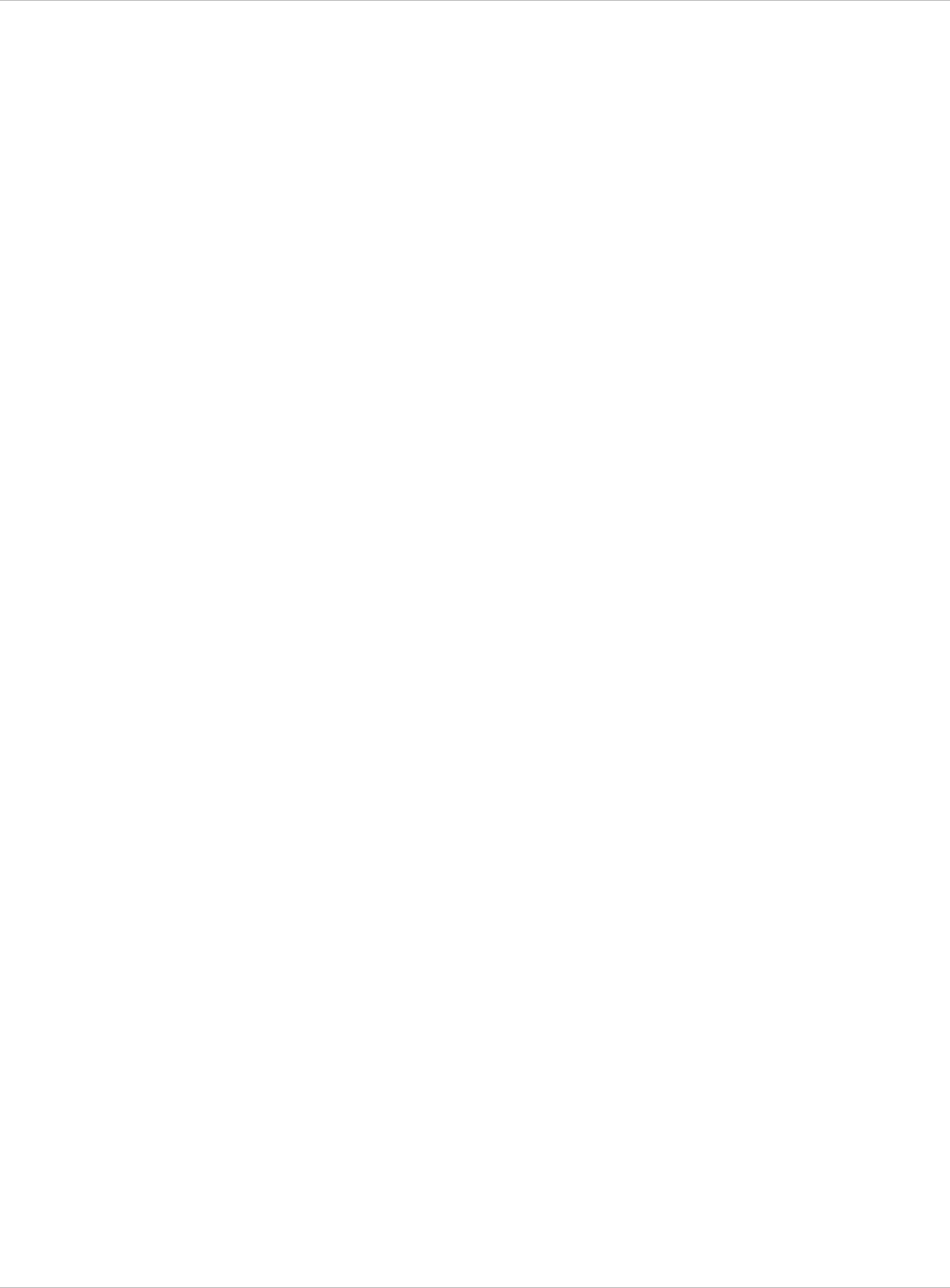
SIP–DECT OM System Manual Release 3.0 7 OMM Web Service
Interference avoidance (on / off, default: off): Enables a WLAN procedure to enhance
radio interference avoidance. This setting applies to RFP (L)42 WLAN only.
•
•
•
•
Security settings
These settings determine the encryption used for the WLAN connection. Select one of the
four modes (Open, WEP, WPA, or Radius). This will activate / gray-out the necessary
additional input fields that specify further security settings on the WLAN profile page.
Open system: Enable this option to deactivate authentication and encryption (“Hotel
mode”). Note, that all data is transferred un-encrypted in this mode, which can be easily
eavesdropped with any WLAN equipment.
Wired equivalent privacy (WEP): Enable this option to use the older WEP encryption
mode. This mode may be useful, e.g. if your WLAN should support older WLAN clients
that do not implement the recommended WPA encryption.
- Privacy (on / off, default: off): De-activate this setting to use no authentication (“Open
System”) with standard WEP encryption. Activate this setting to use an additional
shared key authentication between the RFP and the WLAN client.
- Number of tx keys (number, 1..4, default: 1): The WEP encryption can use a single
shared key or multiple shared keys (“key rotation”). Select the number of shared keys,
select how to enter a shared key (by default as Text or as Hex value), and select the
Cipher length (see Key settings below).
- Default tx key (number, 1..4, default: 1): If more than one shared keys is used, you can
select the default shared key. You need to configure the same default key on the WLAN
client.
- Key #1 – Key #4: Enter one or more shared key. The Cipher length setting (see Key
settings below) determines the length of the required input. If you selected to enter as
Text (see above), input a password with 5, 13, or 29 characters that matches a 64, 128,
or 256 bit cipher. If you selected to enter as Hex value, you can input a hexadecimal
number with 10, 26, or 58 characters (0-9, a-f). Press the Generate button to generate
a random shared key that matches the current settings.
WiFi protected access (WPA): Enable this option to use the recommended WPA
encryption mode.
- Type (selection, WPA any / WPA v.1 / WPA v.2, default: WPA any): Select the WPA
version required for WLAN clients. The WPA any setting allows WPA v.1 and WPA v.2
to be used concurrently. The WPA v.1 setting enforces the use of the older RC4-based
encryption. The WPA v.2 setting enforce the use of the stronger AES encryption. You
can also change the distribution interval (see Key settings below).
- 802.1x (Radius): Select this option if your WLAN should use a RADIUS server for
WLAN client authentication (“Enterprise WPA” with different username/password
combinations per client). You also need to specify the Radius settings (see below). For
details about the RADIUS authentication procedure, using the public keys, and
importing certificates to the WLAN clients refer to the documentation of your RADIUS
server product.
- Pre-shared key: Select this option to use a single shared key for all WLAN clients
(Value setting below). A WLAN client user needs to enter the shared key in order to
connect.
depl-1230/0.2 Page: 83 (238)
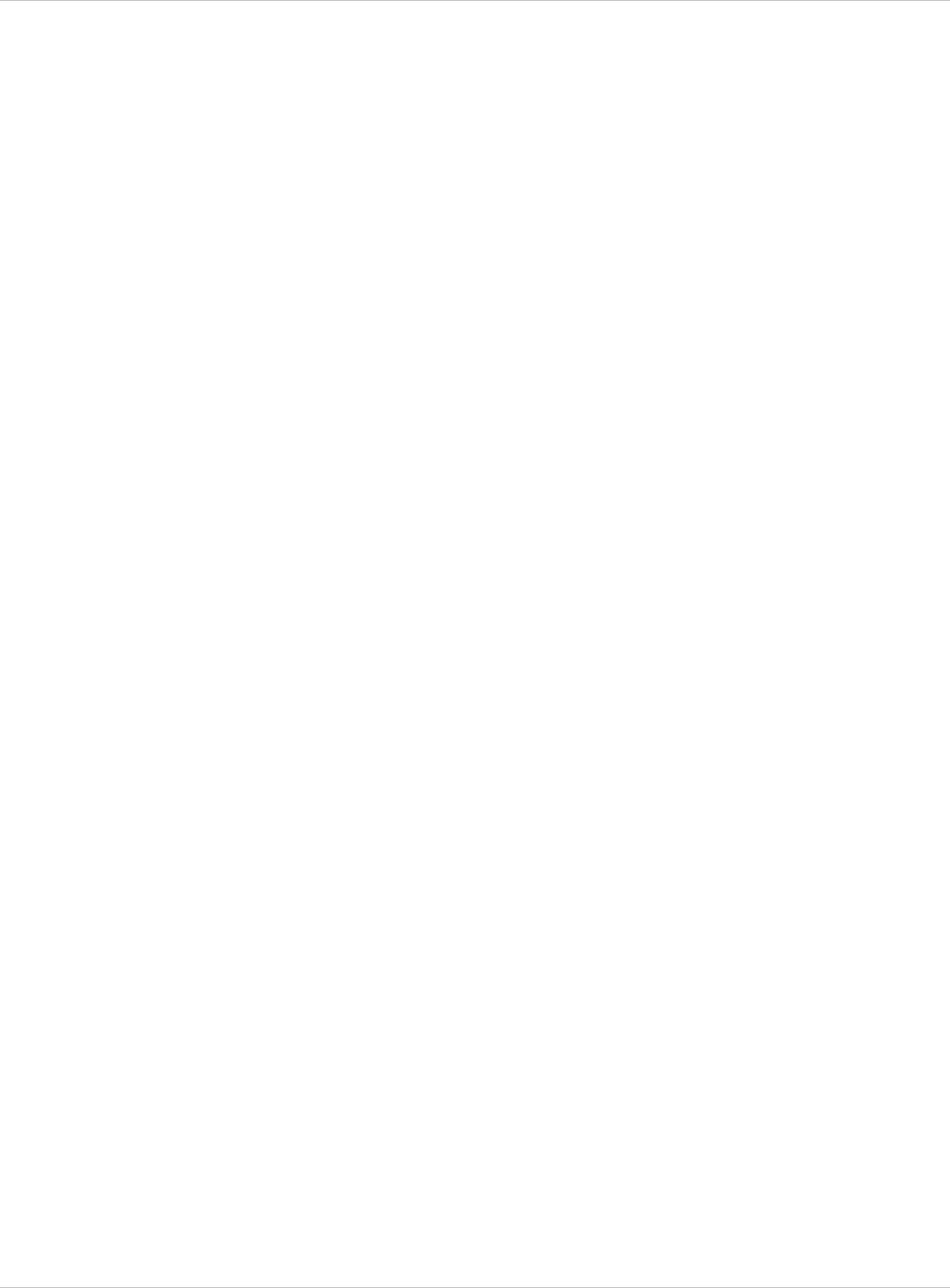
SIP–DECT OM System Manual Release 3.0 7 OMM Web Service
- Value: You can enter a shared key as Text. Use a longer text sequence with
alphanumeric characters and special characters to enhance the shared key strength. A
text shared key is case sensitive. Alternatively, the shared key can be entered as Hex
value (hexadecimal number, 0-9, a-f). Press the Generate button to generate a random
shared key that matches the current settings.
802.1x (Radius): This setting applies to RFP (L)42 WLAN only. Enable this option to use
the RADIUS authentication without the stronger WPA encryption. You also need to specify
the Radius settings and you may adapt the Key settings (see below).
•
•
•
•
•
•
•
•
•
MAC access filters (on / off, default: off): This setting applies to RFP (L)43 WLAN only.
You can limit WLAN access for WLAN clients with specified MAC addresses. Note, that
without encryption this should not be used for security reasons. You can configure a list
of MAC addresses that are allowed to connect via the MAC access filters tab on the
WLAN profile page.
BSS isolation (on / off, default: off): In a standard WLAN setup, each WLAN client can
contact other WLAN clients. For special purposes (e.g. “Internet café setup”), you may
switch on this options to protect WLAN clients from eavesdropping on other WLAN clients.
Key settings
Cipher length (selection, 64 Bits / 128 Bits / 256 Bits, default: 64 Bits): Determines the
key length used for the WEP encryption. Larger bit sequences provide better security but
may be unsupported by very old WLAN clients.
Distribution interval (seconds, 1..65535, default: 20): Determines how often the WEP
encryption is re-negotiated.
Radius settings
The parameters in this section can only be configured if the 802.1x (Radius) option has been
selected.
IP address: Enter the IP address of the RADIUS server.
Port: Enter the port number used to connect to the RADIUS server. Press the Default
button to change to the standard port.
Secret: Enter the character string that is used by the RFP to secure the communication
with the RADIUS server.
QoS settings
WME with: (on / off, VLAN or DiffServ, default: off/VLAN): You can enable the Wireless
Media Extensions to prioritize WLAN traffic. The WLAN traffic priority is determined by
VLAN number or by examining the DiffServ data field of IP packets.
SSID2 – SSID4 Tabs
You can enable up to three additional virtual WLAN networks that are managed by their
SSID. This can be used for example to provide WLAN access for guests that is separated
from the company WLAN by means of VLAN tags and encryption settings. To activate this
feature proceed as follows:
1 Switch to the appropriate SSID tab, e.g. SSID2. Activate the Active check box to enable
the additional virtual WLAN. The tab provides separate configuration items for the
selected SSID.
2 Enter at least a new SSID. Also enter a currently unused VLAN tag number.
depl-1230/0.2 Page: 84 (238)
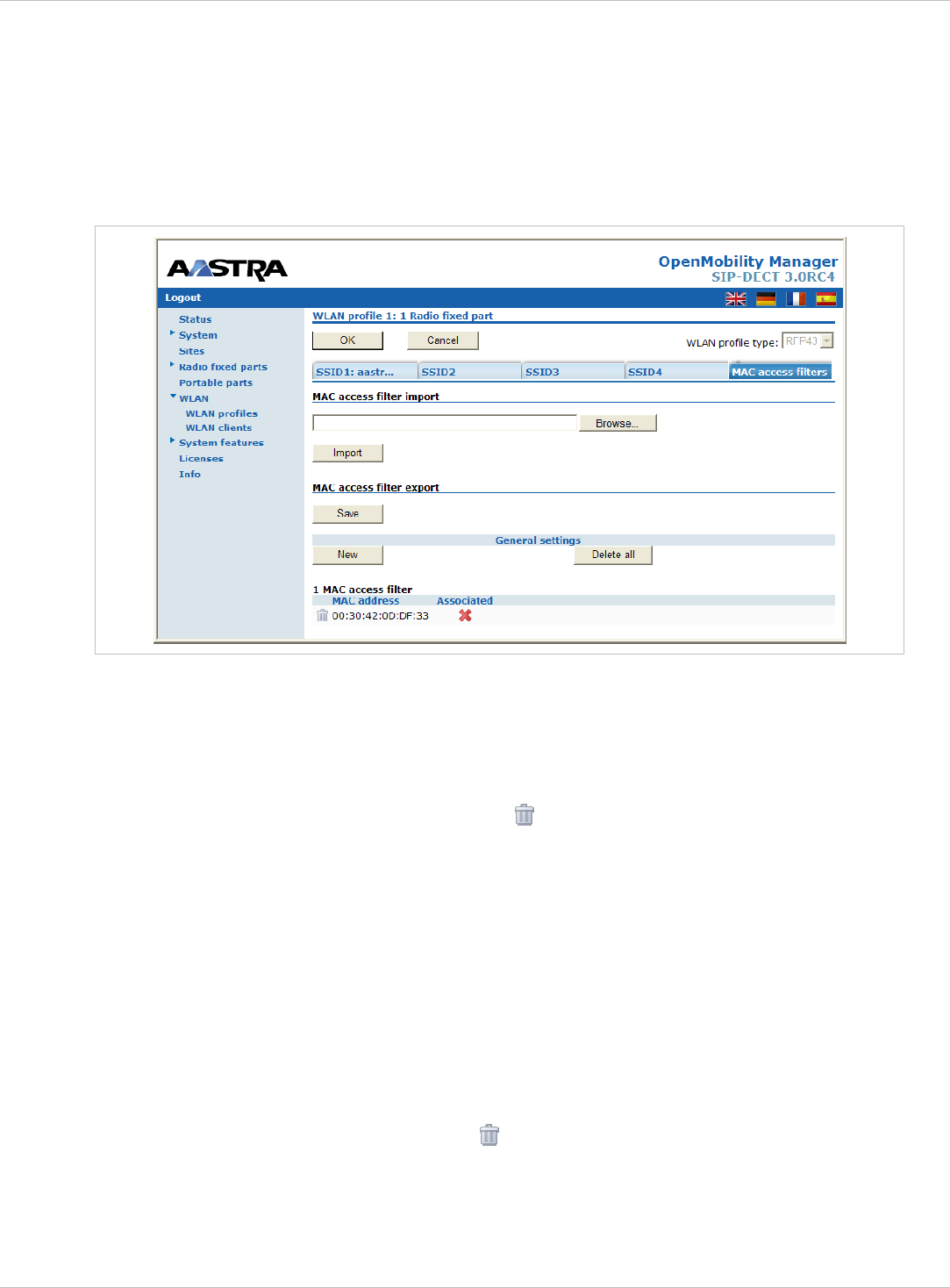
SIP–DECT OM System Manual Release 3.0 7 OMM Web Service
3 You can specify different authentication/encryption settings for each SSID section. For
example, you can use WPA / Pre-shared key with different passwords.
Note, that some configuration combinations are incompatible with multiple SSIDs. For
example, the wireless hardware only manages a single WEP encryption key. Also, some
features apply to all defined SSIDs, this includes the MAC access filters list.
You can edit the MAC access filters list via the MAC access filters tab on the WLAN profile
page.
•
•
•
You can import a prepared list of MAC addresses (*.txt. file, one line per MAC address)
Use the Browse button to select the file from the file system. Afterwards press the Import
button.
To configure single MAC addresses, use the New button in the General settings section.
Enter the address in the following New MAC access filter dialog.
To delete a single MAC address, click on the icon left behind the address entry. Use
the Delete all button to delete the entire list.
Using the Save button you can export the MAC address filter list. •
The Associate column indicates for each MAC address if the respective WLAN client is
currently connected to the WLAN.
7.8.1.2 Deleting WLAN Profiles
To delete an existing WLAN profile:
1 You cannot remove WLAN profile that is in use. To remove a currently used WLAN profile,
you need to select another WLAN profile for all assigned RFPs first (see chapter 7.6.3.
2 On the WLAN profiles page click on the icon next to the profile entry.
The Delete WLAN profile? dialog opens showing a summary of the WLAN profile’s
configuration.
3 Press the Delete button.
depl-1230/0.2 Page: 85 (238)
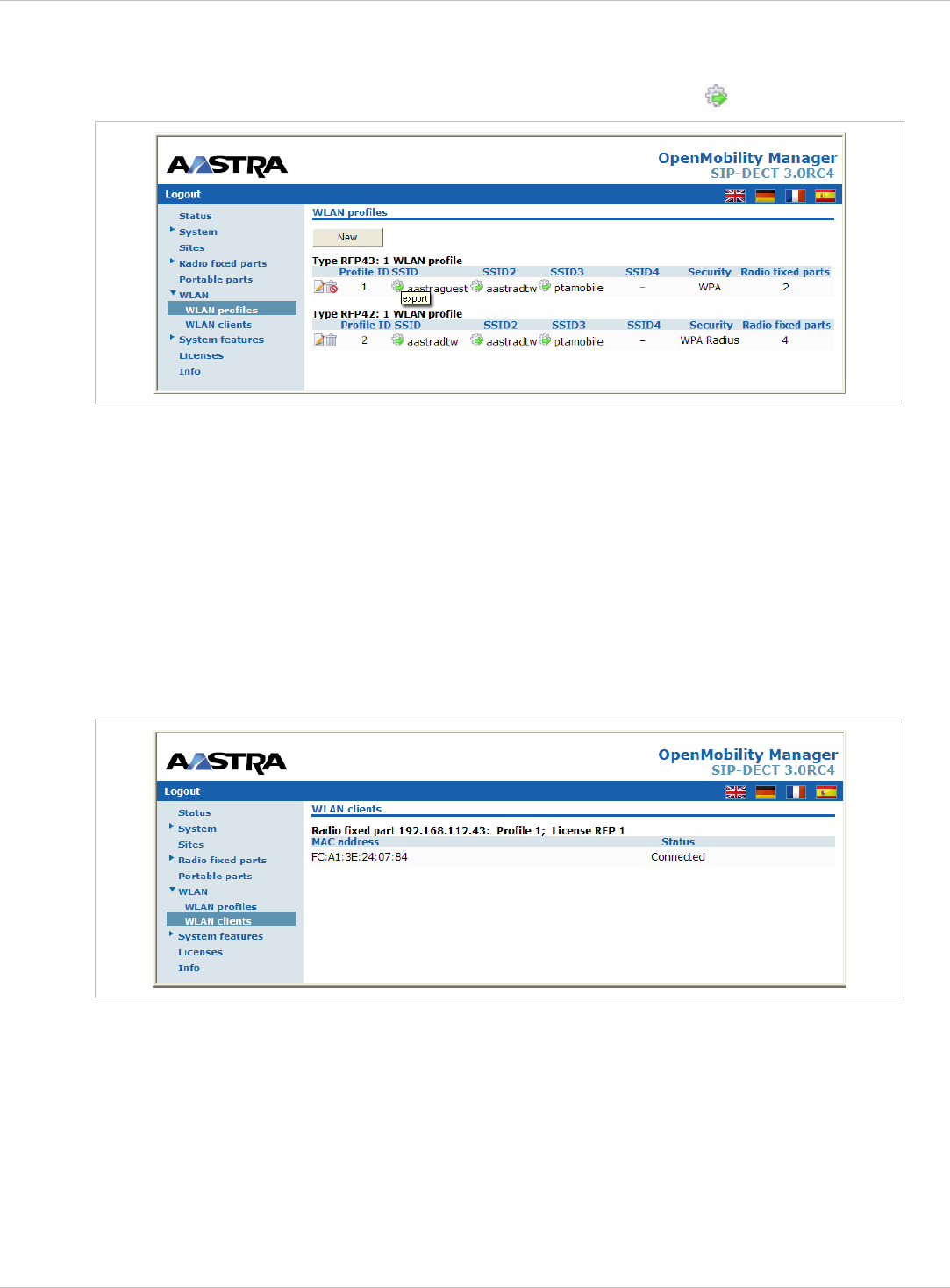
SIP–DECT OM System Manual Release 3.0 7 OMM Web Service
7.8.1.3 Exporting WLAN Profiles
To help simplify the configuration of wireless devices, you can export SSID configuration to a
XML WLAN profile file. To export the configuration, please click on the icon.
On Windows 7 you can use the command “netsh wlan add profile filename=xxx” to import a
WLAN configuration. Many other tools to import WLAN configuration files are available for
Windows Vista / Windows XP systems (for example wlan.exe from Microsoft).
7.8.2 “WLAN clients” Menu
The WLAN clients page shows the status of all WLAN clients currently connected to the
WLAN. This can be used for example for troubleshooting purposes. The display shows the
total number of connected WLAN clients and a list of RFPs that are part of the WLAN. For
each RFP, the WLAN client connected to the RFP are listed. You can view the MAC
address and the current Status of each WLAN client.
7.9 “System features” Menu
The System features menu allows administration of system features concerning call number
handling and directory access.
depl-1230/0.2 Page: 86 (238)
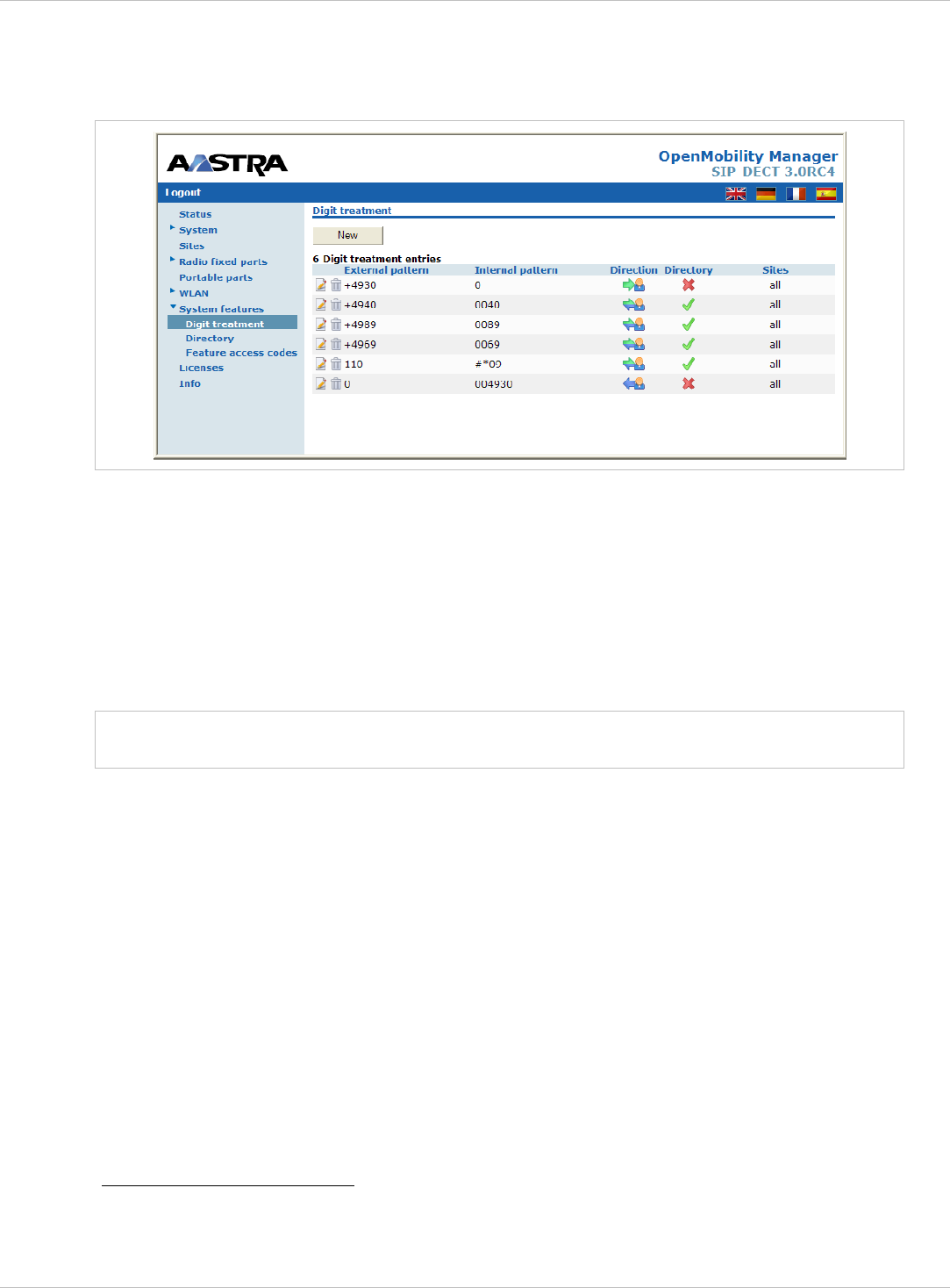
SIP–DECT OM System Manual Release 3.0 7 OMM Web Service
7.9.1 “Digit treatment” Menu
A number manipulation is provided by the digit treatment feature for LDAP corporate
directories, that handles both incoming and outgoing calls (see chapter 7.9.2).
LDAP
A chosen number from a LDAP entry is checked against the external prefix pattern and if a
pattern matches it is replaced by the configured internal prefix pattern. Only the best
matching rule will be applied.
Before a rule is applied the following character are automatically removed from the LDAP
entry: ‘%’, space, ‘(’ and ‘)’. The result of the conversion is sent to the handset to be
displayed e.g. directory entry details and entered in the redial list.
Note: A conversion performed for a LDAP entry can be reversed if the rule is also
activated for an outgoing call.
Incoming Call
The calling party number of an incoming call is checked against the configured external
prefix pattern and if a pattern matches it will be replaced by the internal prefix pattern. Only
the best matching rule will be applied.
The result of the conversion is sent to the handset to be displayed and entered in the call
log1.
Outgoing Call
A dialled number of an outgoing call is checked against the configured internal prefix pattern
and if a pattern matches it will be replaced by the external prefix pattern. This applies to on-
bloc dialled numbers and to overlap sending as long as the SIP session has not been
initiated.
1 For Incoming Call/Calling Party Number; Depending on the capabilities of the handset and
the level of integration.
depl-1230/0.2 Page: 87 (238)
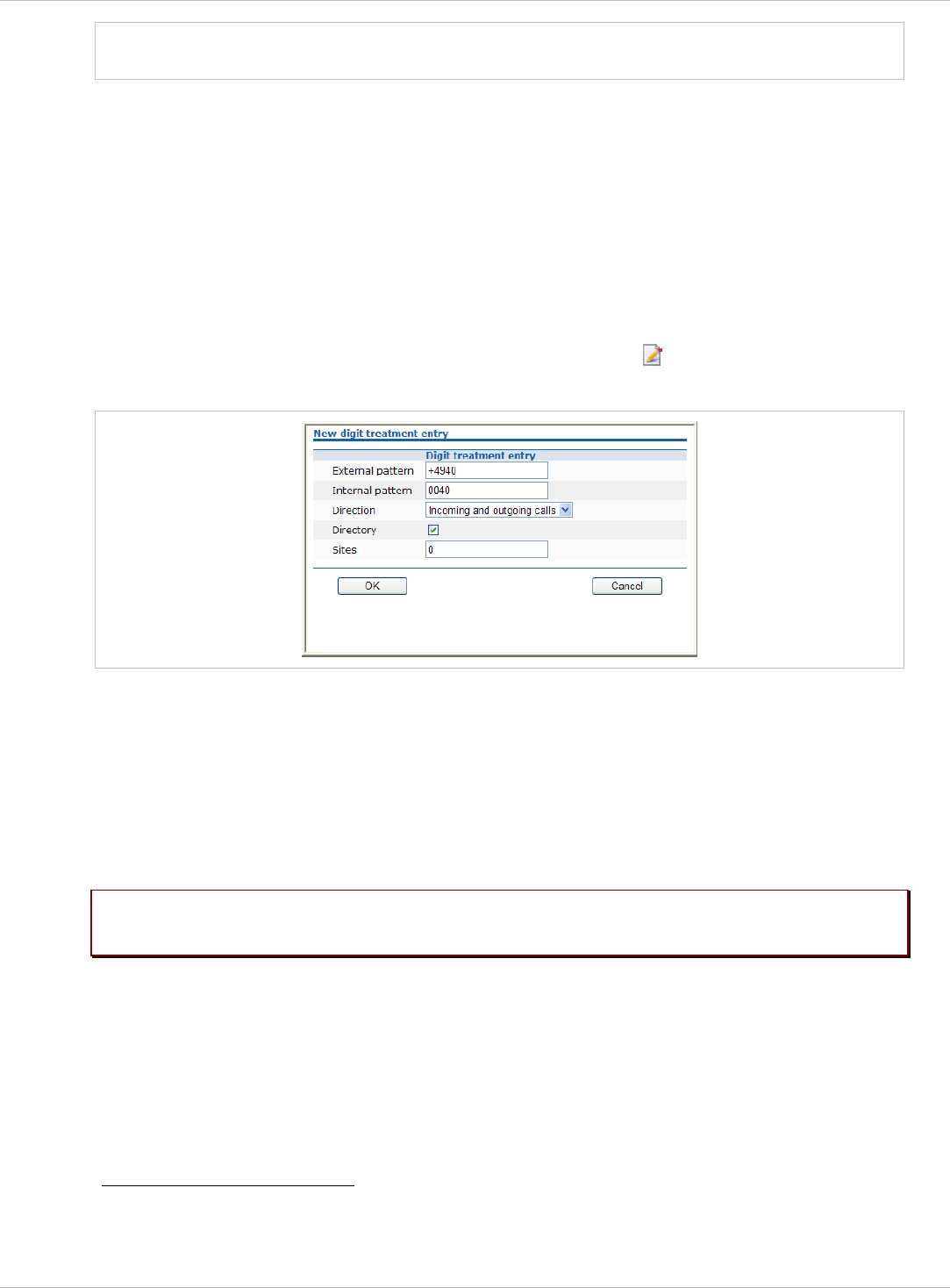
SIP–DECT OM System Manual Release 3.0 7 OMM Web Service
Note: To support digit treatment and overlap sending, it is necessary to have a dial
terminator configured.
The result of the conversion is not sent to the handset to be displayed or entered in the call
log1.
The following tasks can be performed on the Digit treatment page:
creating and changing “Digit treatment” entries (see chapter 7.9.1.1), •
• deleting “Digit treatment” entries(see chapter 7.9.1.2).
7.9.1.1 Creating and Changing “Digit treatment” Entries
1 To configure a new entry press the New button on the Digit treatment page.
To change the configuration of an existing entry click on the icon left behind the entry.
The New digit treatment entry resp. the Configure digit treatment entry dialog opens.
2 External pattern: enter an external prefix pattern with up to 32 characters that matches
an incoming call number or a number received via LDAP. The prefix to be substituted for
calling party numbers has the same character set as the user telephone number
(e.g.:”+*~#,;.-_!$%&/()=?09aAzZ”).
3 Internal pattern: enter an internal prefix pattern with up to 32 character that replaces the
external pattern for LDAP / incoming calls or vice versa for outgoing calls. An internal
prefix pattern can be composed of:characters “*”, ”#” and “0” – “9”.
Please note: The plus character (“+”) can not be dialled from a handset and can not be
transferred to a call log.
4 Direction: select one of the following options:
- “Incoming calls”: Rule applies on incoming calls.
- “Outgoing calls”: Rule applies on outgoing calls.
- “Incoming and outgoing calls”: Rule applies on incoming and outgoing calls.
- “Apply on directory only”: Rule applies on LDAP only.
5 Directory: Activate this option if the rule applies to LDAP directories (see chapter 7.9.2).
1 For Outgoing Call/Called Number; If the user would dial the number from the redial list
again the same procedure will be applied as for the initial dialling.
depl-1230/0.2 Page: 88 (238)
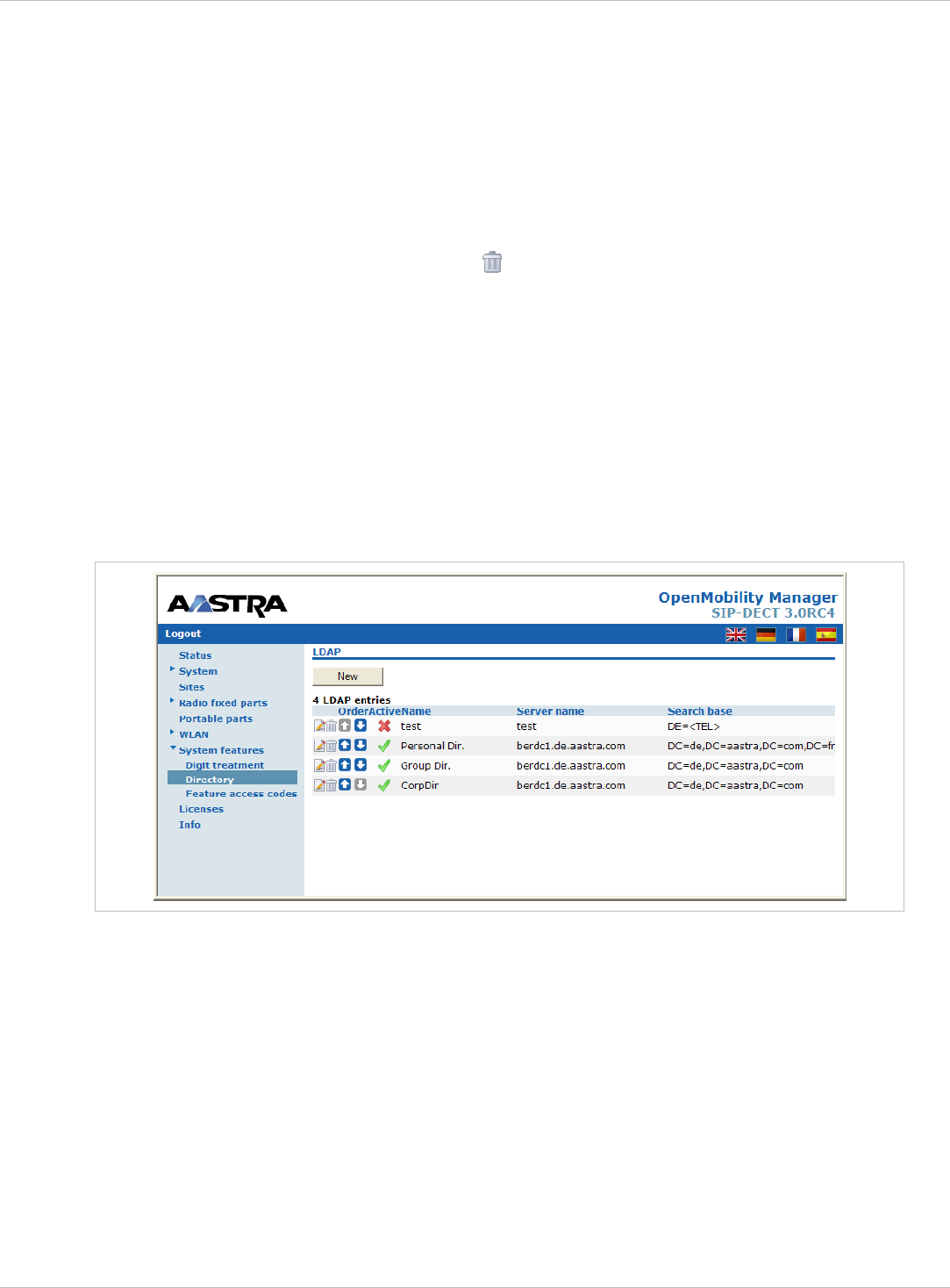
SIP–DECT OM System Manual Release 3.0 7 OMM Web Service
6 Sites: Specifies the sites for which a rule shall be applied e.g. “1,2” (see chapter 7.5). If
set to “0” the rule applies to all sites i.e. the rule will be applied to all calls or corporate
directory requests.
7 Press the OK button.
7.9.1.2 Deleting “Digit treatment” Entries
To delete an existing entry:
1 On the Digit treatment page click on the icon left behind the entry.
The Delete digit treatment entry? dialog opens showing the current configuration of this
entry.
2 Press the Delete button.
7.9.2 “Directory” Menu
The System features menu allows you to manage connections to one or more LDAP
servers that in turn facilitate central corporate directories. The OMM supports multiple LDAP
servers with specific parameter settings to support different types of directories e.g. global
corporate directory, group specific directory, personal directory.
If there is more than one LDAP server configured then the multiple options are offered to the
user as a list. The list is presented to the user if the central directory is called e.g. via soft key
or selecting central directory from the menu. The user can choose one of the entries in the
list. The name of an entry shown in the list is configured in the OMM when creating the LDAP
server entry. (Latin-1 character set is supported).
If there is only one LDAP server configured then the directory function is directly started
when pressing the soft key or selecting central directory from the menu.
•
•
•
The name configured in the OMM is not relevant and ignored if there is only one LDAP
server configured.
There are up to 5 LDAP directories configurable.
The OMM determines the display order of the directories in the handset menu by the order
specified by the administrator.
depl-1230/0.2 Page: 89 (238)