ADRF KOREA ADX-R-SMR DAS (Distributed Antenna System) User Manual ADX DAS
ADRF KOREA, Inc. DAS (Distributed Antenna System) ADX DAS
Contents
- 1. User Manual_Installaion Manual rev Part1
- 2. User Manual_Installaion Manual rev Part2
- 3. User Manual_Installaion Manual rev Part3
User Manual_Installaion Manual rev Part2
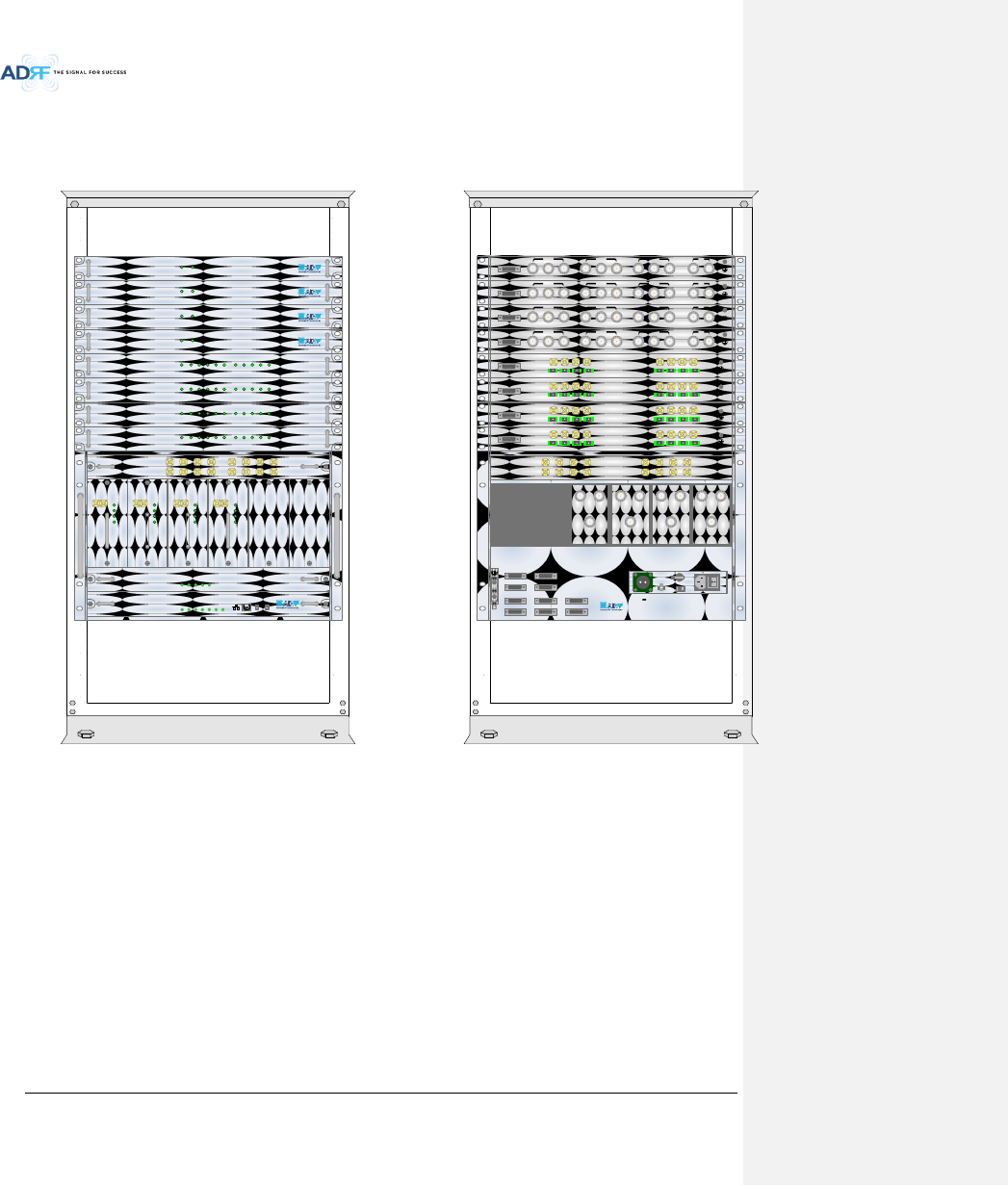
Advanced RF Technologies, Inc.
46
5. MOUNTING METHOD
5.1 Head End
5.1.1 Rack Mount
Figure 5-1 HE Rack Mount (Front & Rear view)
Expandable up to 4 OPTs, 4 BCUs and 2 AUX CHs
SD
ADX-H-NMS
POWER
SOFT FAIL-H
SOFT FAIL-R
HARD FAIL-H
HARD FAIL-R
LINK FAIL-H
LINK FAIL-R
HOST HE VIEW
REMOTE RU VIEW
DL OUTUL IN
HARD FAIL
DL SIG LOW
SOFT FAIL
POWER
ADX-H-RFU-P
DL OUTUL IN
HARD FAIL
DL SIG LOW
SOFT FAIL
POWER
ADX-H-RFU-7
DL OUTUL IN
HARD FAIL
DL SIG LOW
SOFT FAIL
POWER
ADX-H-RFU-C
DL OUTUL IN
HARD FAIL
DL SIG LOW
SOFT FAIL
POWER
ADX-H-RFU-A
ADX-H-CHC
UL1 UL2 UL3 UL4
DL1 DL2 DL3 DL4
UL5 UL6 UL7 UL8
DL5 DL6 DL7 DL8
LD FAIL5-8 LINK5 LINK6 LINK7 LINK8LD FAIL1-4 LINK1 LINK2 LINK3 LINK4POWER
ADX-H-OPT
SOFT FAILPOWER
ADX-H-BCU-P
ADX-H-PSU
POWER
CHG STS
LOW BATT
AC FAIL
DC FAIL
LD FAIL5-8 LINK5 LINK6 LINK7 LINK8LD FAIL1-4 LINK1 LINK2 LINK3 LINK4POWER
ADX-H-OPT
LD FAIL5-8 LINK5 LINK6 LINK7 LINK8LD FAIL1-4 LINK1 LINK2 LINK3 LINK4POWER
ADX-H-OPT
LD FAIL5-8 LINK5 LINK6 LINK7 LINK8LD FAIL1-4 LINK1 LINK2 LINK3 LINK4POWER
ADX-H-OPT
SOFT FAILPOWER
ADX-H-BCU-P
SOFT FAILPOWER
ADX-H-BCU-P
SOFT FAILPOWER
ADX-H-BCU-P
SD
DL IN UL OUT
DPX
ADX-H-RFU-P
DL IN UL OUT
DPX
ADX-H-RFU-7
DL IN UL OUT
DPX
ADX-H-RFU-C
DL IN UL OUT
DPX
ADX-H-RFU-A
UL5UL6UL7UL8
DL5DL6DL7DL8
UL1UL2UL3UL4
DL1DL2DL3DL4
OPT 1 OPT 2
OPT 3 OPT 4
BAND COM 1 BAND COM 2
BAND COM 3 BAND COM 4
AUX_CH 1
AUX_CH 2
OFF
VHF UL 2 UL OUT 2 VHF DL 2 DL IN 2
LINK 8 LINK 7 LINK 6 LINK 5
VHF UL 1 UL OUT 1 VHF DL 1 DL IN 1
LINK 4 LINK 3 LINK 2 LINK 1
OPT
VHF UL 2 UL OUT 2 VHF DL 2 DL IN 2
LINK 8 LINK 7 LINK 6 LINK 5
VHF UL 1 UL OUT 1 VHF DL 1 DL IN 1
LINK 4 LINK 3 LINK 2 LINK 1
OPT
VHF UL 2 UL OUT 2 VHF DL 2 DL IN 2
LINK 8 LINK 7 LINK 6 LINK 5
VHF UL 1 UL OUT 1 VHF DL 1 DL IN 1
LINK 4 LINK 3 LINK 2 LINK 1
OPT
VHF UL 2 UL OUT 2 VHF DL 2 DL IN 2
LINK 8 LINK 7 LINK 6 LINK 5
VHF UL 1 UL OUT 1 VHF DL 1 DL IN 1
LINK 4 LINK 3 LINK 2 LINK 1
OPT
DL IN 3
BAND COM
CH3 CH2 CH1 SUM
DPX 3 UL OUT 3 DL IN 2 DPX 2 UL OUT 2 DL IN 1 DPX 1 UL OUT 1 DL OUT UL IN
DL IN 3
BAND COM
CH3 CH2 CH1 SUM
DPX 3 UL OUT 3 DL IN 2 DPX 2 UL OUT 2 DL IN 1 DPX 1 UL OUT 1 DL OUT UL IN
DL IN 3
BAND COM
CH3 CH2 CH1 SUM
DPX 3 UL OUT 3 DL IN 2 DPX 2 UL OUT 2 DL IN 1 DPX 1 UL OUT 1 DL OUT UL IN
DL IN 3
BAND COM
CH3 CH2 CH1 SUM
DPX 3 UL OUT 3 DL IN 2 DPX 2 UL OUT 2 DL IN 1 DPX 1 UL OUT 1 DL OUT UL IN
OFF
BATTERY
INSTALL
BATTERY
BATTERY
AC SELECT OFF/ONAC IN
S/WOFF ON
24V 1A
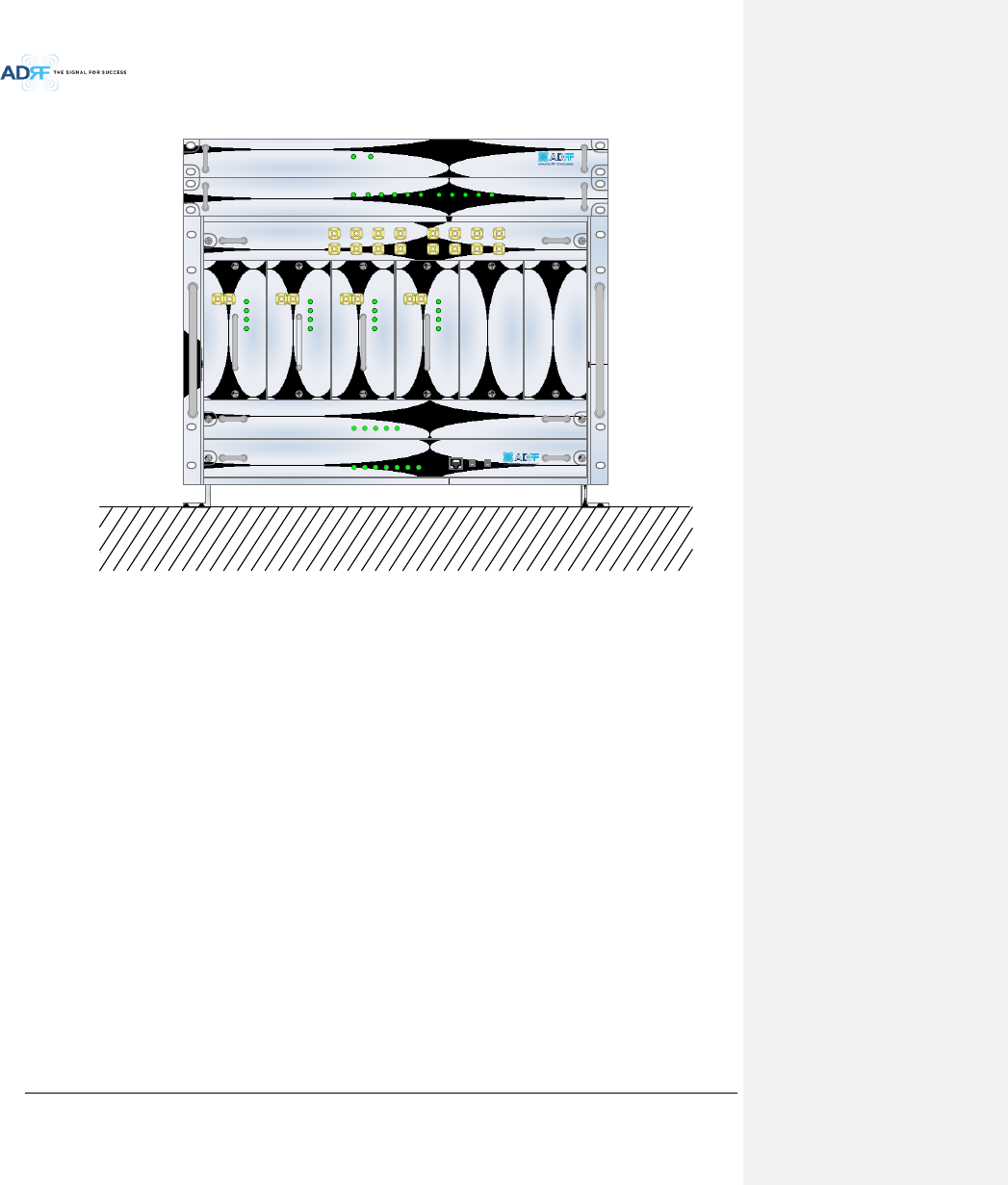
Advanced RF Technologies, Inc.
47
5.1.2 Wall Mount
Figure 5-2 HE Wall Mount (Top View)
Expandable up to 3 units (OPT, BCU) or max 3U (132mm)
- ODU Rack or BCU will be stacked up above basic 19” HE chassis which includes NMS, RFU, PSU and CHC
ADX-H-NMS
POWER
SOFT FAIL-H
SOFT FAIL-R
HARD FAIL-H
HARD FAIL-R
LINK FAIL-H
LINK FAIL-R
HOST HE VIEW
REMOTE RU VIEW
DL OUTUL IN
HARD FAIL
DL SIG LOW
SOFT FAIL
POWER
ADX-H-RFU-P
DL OUTUL IN
HARD FAIL
DL SIG LOW
SOFT FAIL
POWER
ADX-H-RFU-7
DL OUTUL IN
HARD FAIL
DL SIG LOW
SOFT FAIL
POWER
ADX-H-RFU-C
DL OUTUL IN
HARD FAIL
DL SIG LOW
SOFT FAIL
POWER
ADX-H-RFU-A
ADX-H-CHC
UL1 UL2 UL3 UL4
DL1 DL2 DL3 DL4
UL5 UL6 UL7 UL8
DL5 DL6 DL7 DL8
LD FAIL5-8 LINK5 LINK6 LINK7 LINK8LD FAIL1-4 LINK1 LINK2 LINK3 LINK4POWER
ADX-H-OPT
SOFT FAILPOWER
ADX-H-BCU-P
ADX-H-PSU
POWER
CHG STS
LOW BATT
AC FAIL
DC FAIL
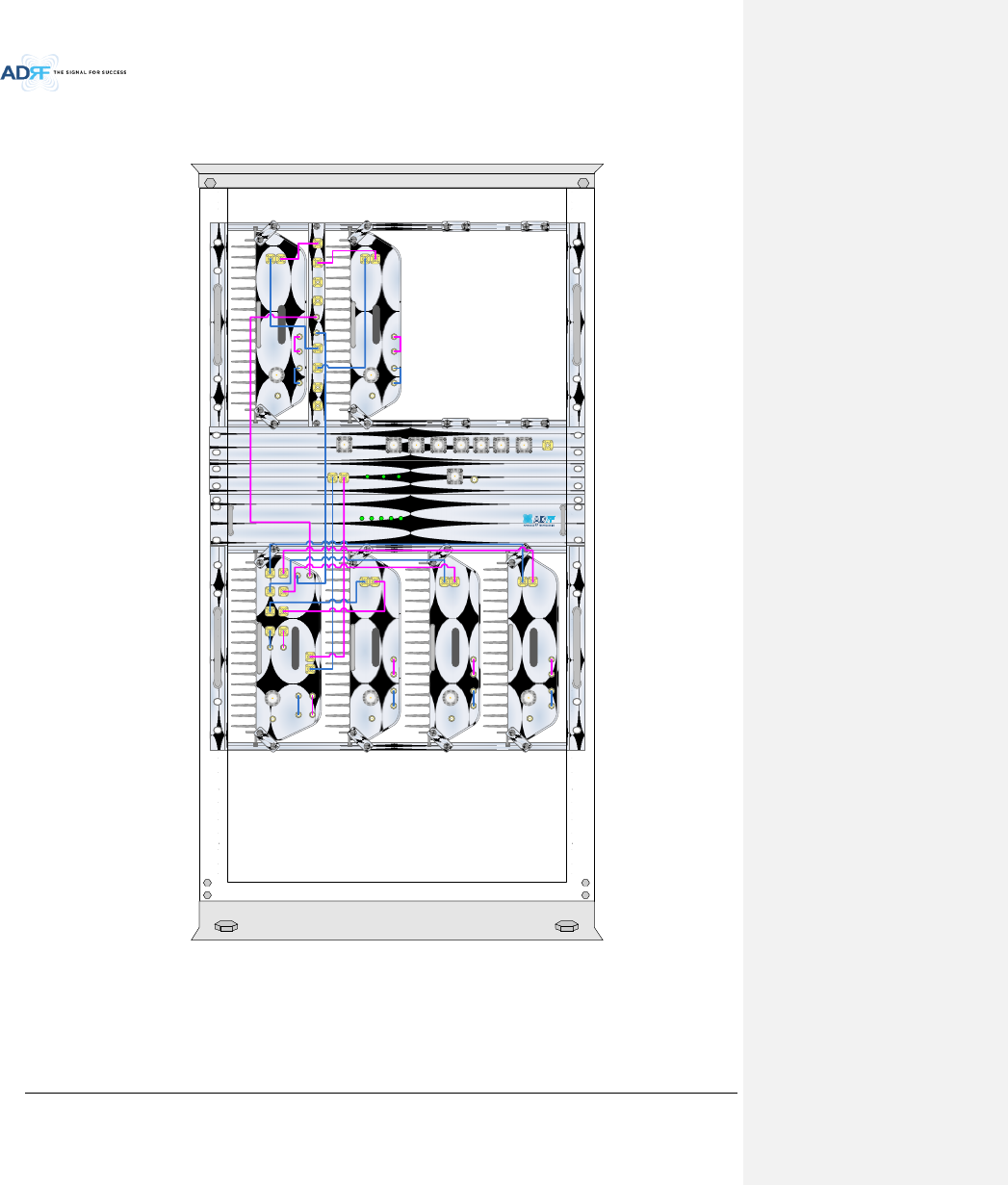
Advanced RF Technologies, Inc.
48
5.2 Remote Unit
5.2.1 Rack Mount
Figure 5-3 RU Rack Mount (Front view)
SERVER
UL1 UL2 UL3 UL4
ADX-R-P30M
DL1 DL2 DL3 DL4
M-DL
M-UL
CPL(-30dB)
E-DL
E-UL
VHF DL VHF UL
EF-DL IN EF-DL OUT
EF-UL INEF-UL OUT
ADX-R-730S
DL IN
SERVER
CPL(-30dB)
UL OUT
EF-DL OUT EF-DL IN EF-UL IN EF-UL OUT
DL4 DL3 DL2 DL1 ADX-R-4WS UL4 UL3 UL2 UL1
M-ULM-DL
ADX-R-730S
DL IN
SERVER
CPL(-30dB)
UL OUT
EF-DL OUT EF-DL IN EF-UL IN EF-UL OUT
ADX-R-PSU-30
POWER
CHG-STS
LOW BATT
AC FAIL
DC FAIL
ADX-R-730S
DL IN
SERVER
CPL(-30dB)
UL OUT
EF-DL OUT EF-DL IN EF-UL IN EF-UL OUT
ADX-R-C30S
DL IN
SERVER
CPL(-30dB)
UL OUT
EF-DL OUT EF-DL IN EF-UL IN EF-UL OUT
ADX-R-A30S
DL IN
SERVER
CPL(-30dB)
UL OUT
EF-DL OUT EF-DL IN EF-UL IN EF-UL OUT
WiMAXCellularSMR800AWS700MPCS
COM WIFI
SMR900
ADX-R-CHC
POWER SOFT FAIL HARD FAIL
DL-IN UL-OUT MON
SERVER
ADX-R-V30S
SD
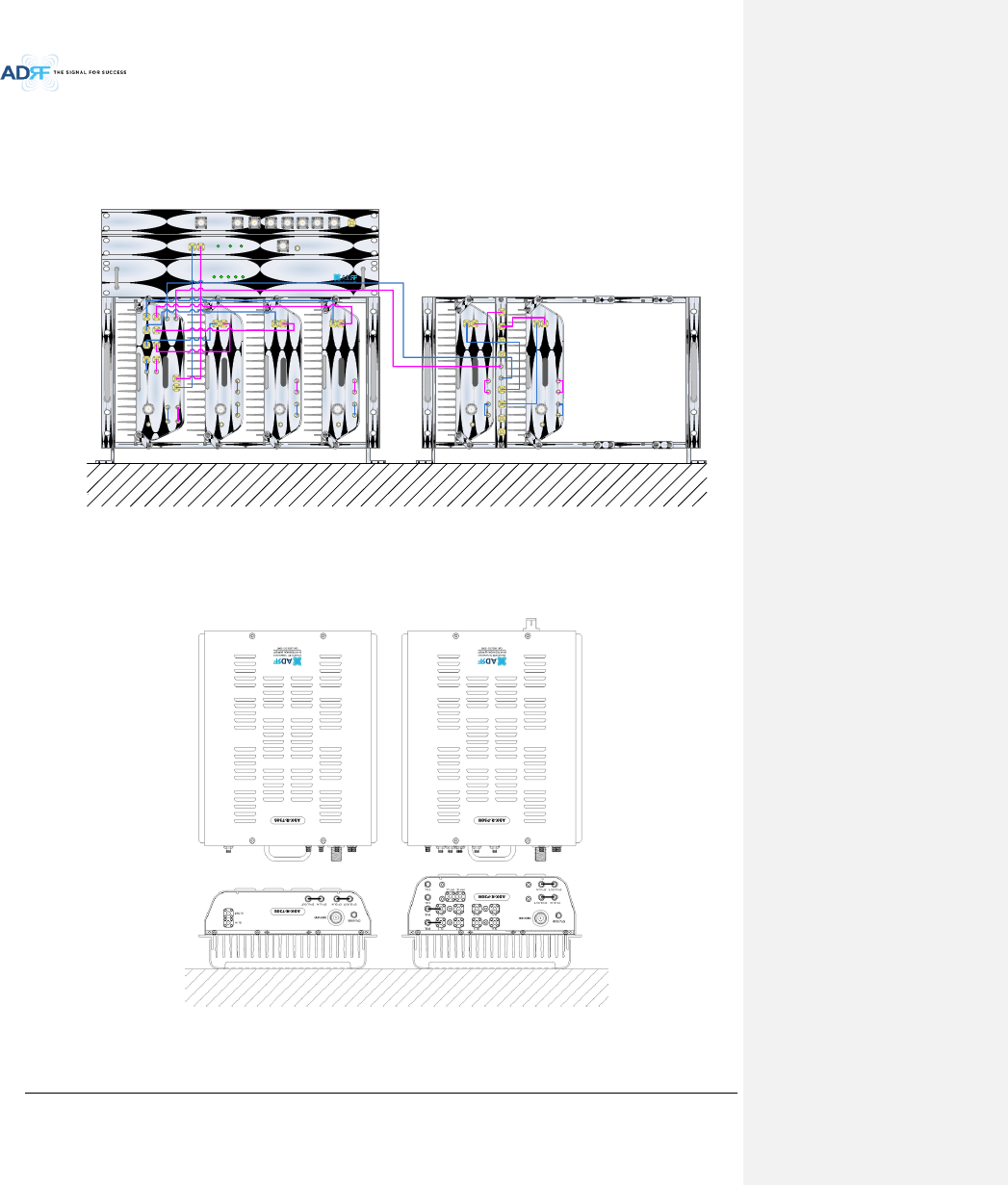
Advanced RF Technologies, Inc.
49
5.2.2 Wall Mount
5.2.2.1 Remote Unit using RU Chassis (ADX-R-CHA-30)
Wall mount brackets attached to the individual remote modules must be removed before sliding the remote
modules into the RU Chassis.
Figure 5-4 19” Shelf type - RU Wall Mount (Top view)
5.2.2.2 Individual Remote Module
Remote modules can be mounted using the attached mounting bracket that ships with the unit.
Figure 5-5 Remote Module Wall Mount (Top view)
SERVER
UL1 UL2 UL3 UL4
ADX-R-P30M
DL1 DL2 DL3 DL4
M-DL
M-UL
CPL(-30dB)
E-DL
E-UL
VHF DL VHF UL
EF-DL IN EF-DL OUT
EF-UL INEF-UL OUT
ADX-R-PSU-30
POWER
CHG-STS
LOW BATT
AC FAIL
DC FAIL
ADX-R-730S
DL IN
SERVER
CPL(-30dB)
UL OUT
EF-DL OUT EF-DL IN EF-UL IN EF-UL OUT
ADX-R-C30S
DL IN
SERVER
CPL(-30dB)
UL OUT
EF-DL OUT EF-DL IN EF-UL IN EF-UL OUT
ADX-R-A30S
DL IN
SERVER
CPL(-30dB)
UL OUT
EF-DL OUT EF-DL IN EF-UL IN EF-UL OUT
WiMAXCellularSMR800AWS700MPCS
COM WIFI
SMR900
ADX-R-CHC
POWER SOFT FAIL HARD FAIL
DL-IN UL-OUT MON
SERVER
ADX-R-V30S
ADX-R-730S
DL IN
SERVER
CPL(-30dB)
UL OUT
EF-DL OUT EF-DL IN EF-UL IN EF-UL OUT
DL4 DL3 DL2 DL1 ADX-R-4WS UL4 UL3 UL2 UL1
M-ULM-DL
ADX-R-730S
DL IN
SERVER
CPL(-30dB)
UL OUT
EF-DL OUT EF-DL IN EF-UL IN EF-UL OUT
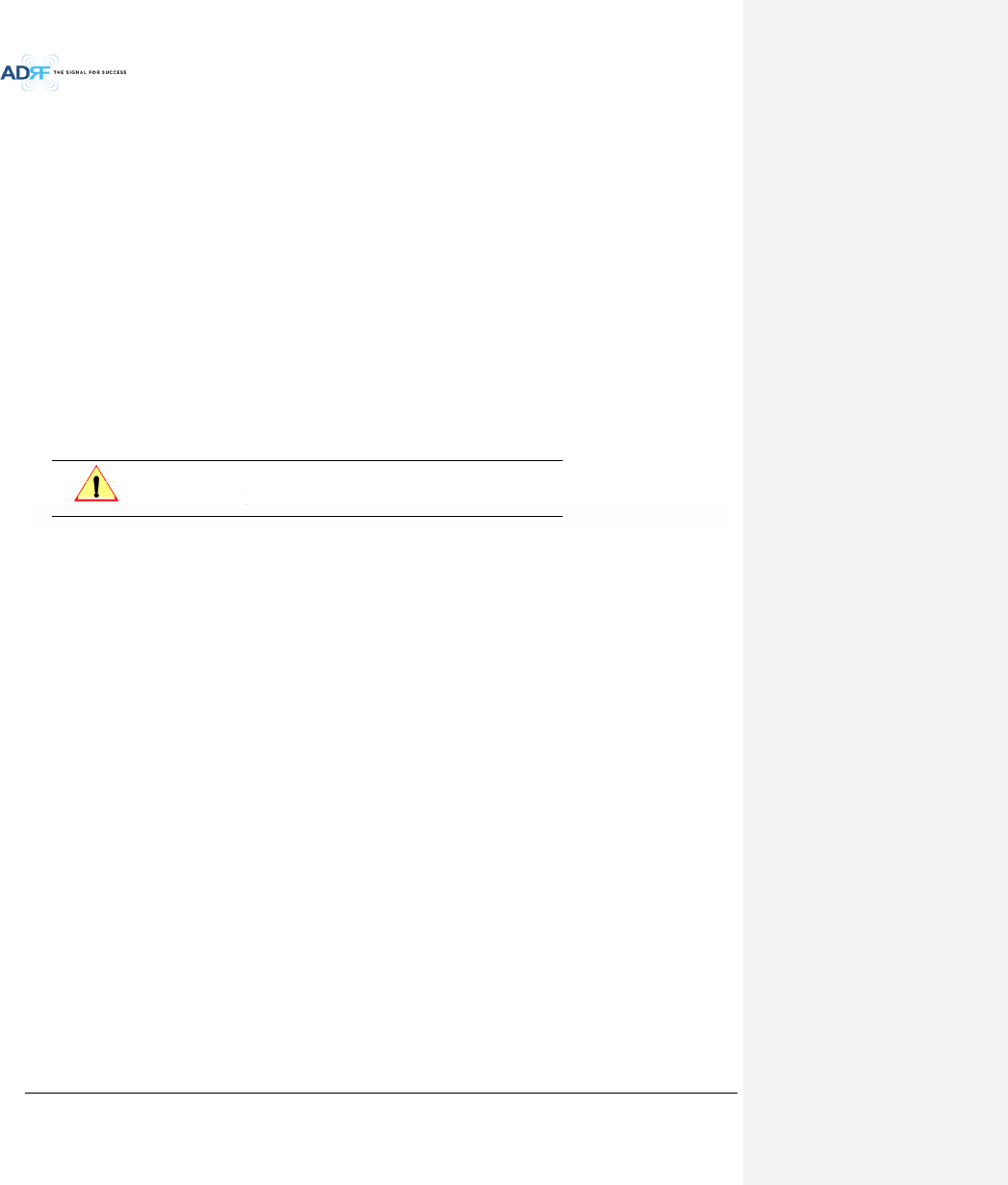
Advanced RF Technologies, Inc.
50
6. INSTALLATION
6.1 Pre-Installation Inspection
Please follow these procedures before installing ADX equipment:
o Verify the number of packages received against the packing list.
o Check all packages for external damage; report any external damage to the shipping carrier. If
there is damage, a shipping agent should be present before you unpack and inspect the contents
because damage caused during transit is the responsibility of the shipping agent.
o Open and check each package against the packing list. If any items are missing, contact ADRF
customer service.
o If damage is discovered at the time of installation, contact the shipping agent.
o Verify the AC voltage with DVM (Volt meter), then select the either 110V or 220V AC using the
selection switch located at the rear of HE and RU PSU. The ADX ships with the AC selection
switch set to the 110V position. Incorrect AC selection can damage the ADX equipment.
6.2 ADX DAS Installation Procedure
6.2.1 HE Installation Procedure
CAUTION: ADX DAS HE should be installed inside building only.
6.2.1.1 Installing a ADX DAS HE in a rack
The ADX HE chassis mounts in a standard 19” (483mm) equipment rack. Allow clearance of 3” (76mm) at the
front and rear, and 2” (51mm) on both sides for air circulation. No top or bottom clearance is required.
Consideration:
- Eight mounting holes are located on 4 corners of ADX HE to attach it to the 19” rack. The ADX HE must be
securely attached to a rack that can support the weight of the ADX.
Mount procedure
- The following steps should be followed while mounting the ADX HE
Detach the wall mount bracket assembled located at the base of the ADX-HE chassis
Verify that the HE and Mounting holes are in good condition
Set the ADX DAS HE against the 19”rack and secure the unit with screws
Verify that ADX HE is securely attached
Connect the GND cable
Connect the RF cable
Connect the Power
Connect the Optic cable
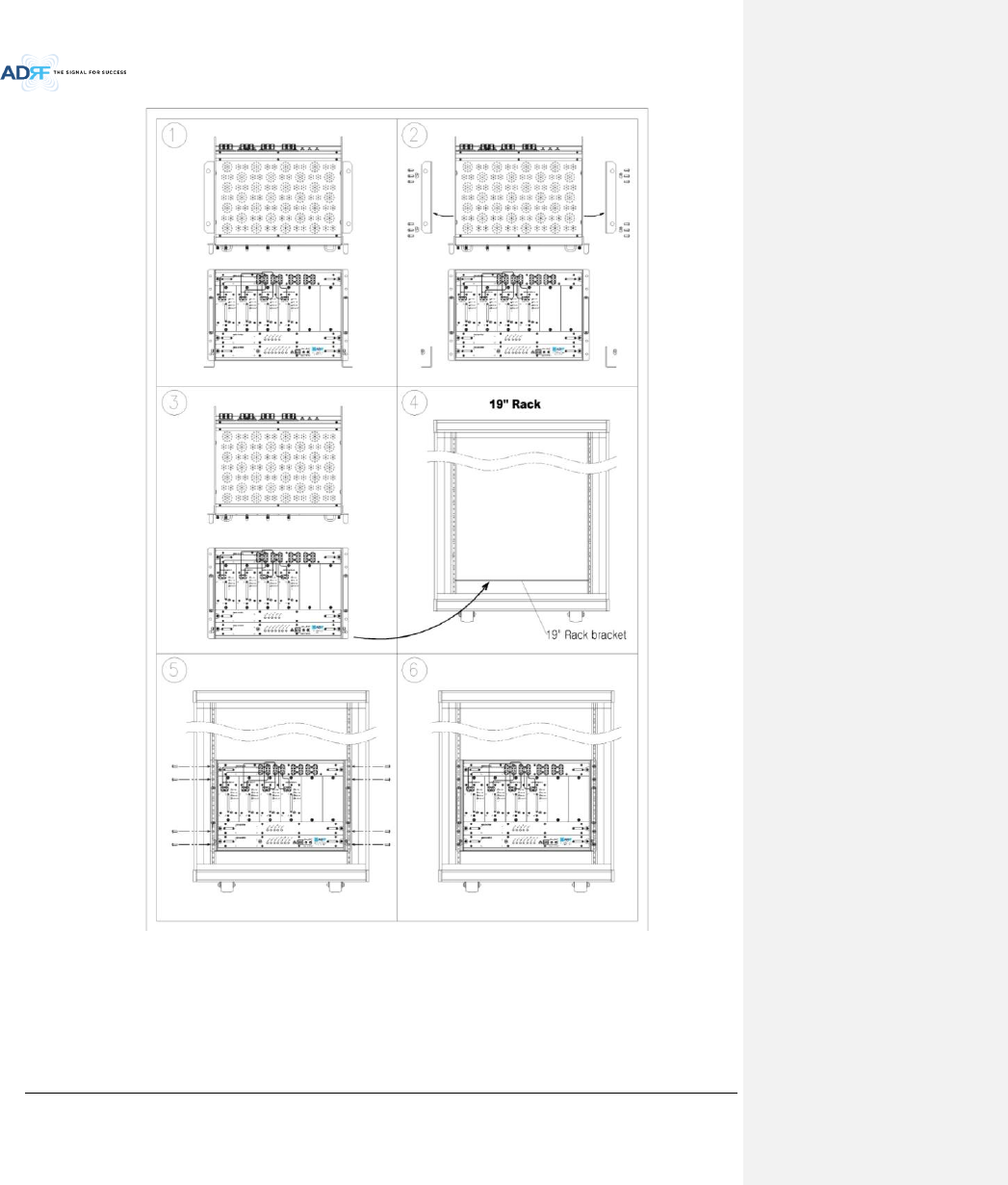
Advanced RF Technologies, Inc.
51
Figure 6-1 ADX HE 19” Rack Mount Instructions
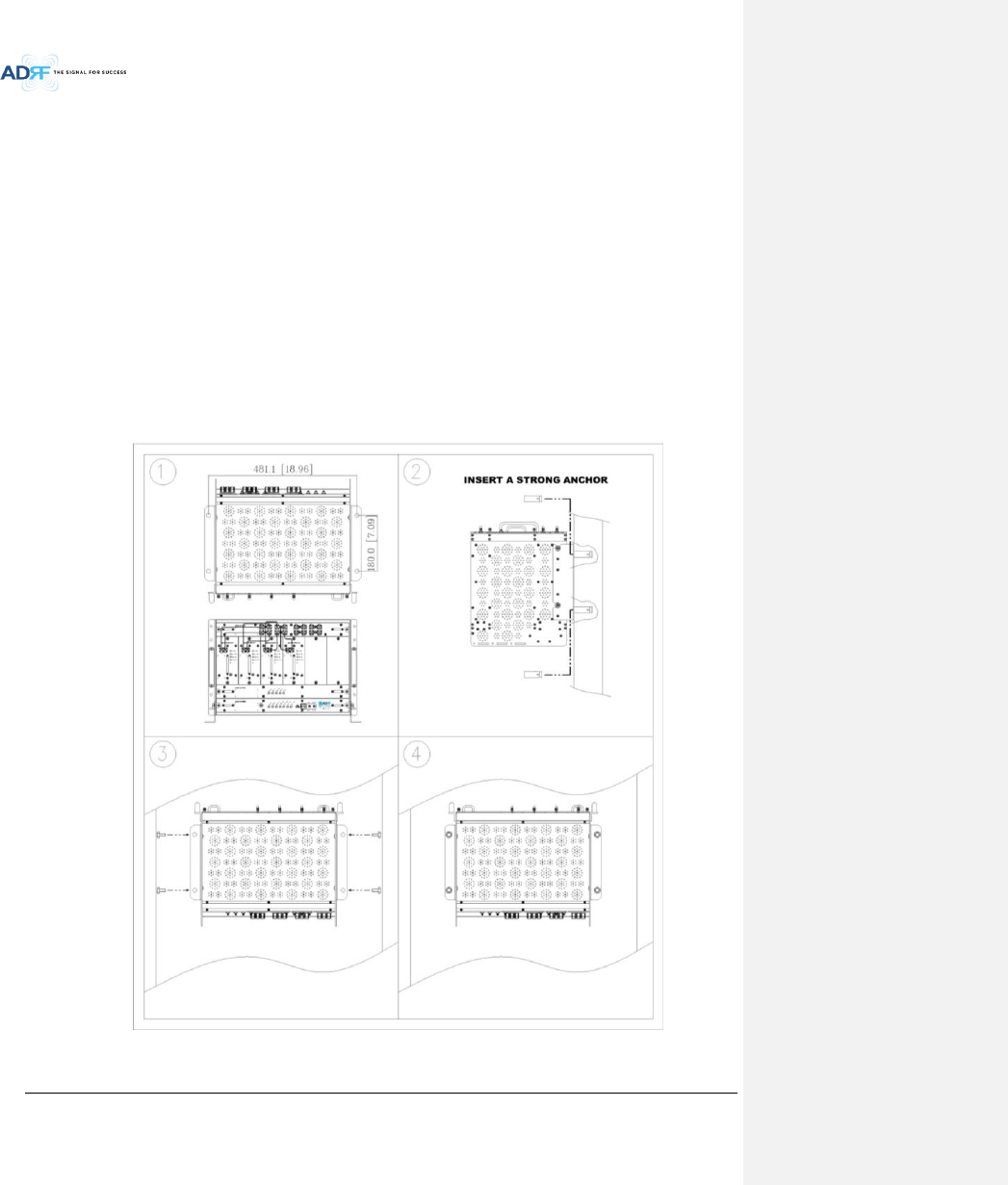
Advanced RF Technologies, Inc.
52
6.2.1.2 Wall mounting the ADX DAS HE
If the ADX HE chassis is being mounted to a wall, then allow clearance of at least 17” (430mm) on the top
(front side of HE) and 2” (51mm) on the bottom (rear side of HE) and 2” (51mm) on both sides and front for air
circulation.
Mount procedure
- The following steps should be followed when wall mounting the ADX HE
Verify that the HE and Mounting hole are in good condition
Place the ADX HE against the wall and mark of the mounting holes
Drill holes(4holes, 18Φmm, 50mm depth) in the installation surface and insert the anchor bolts
Bolt the ADX HE to the wall
Make sure the ADX HE is securely attached
Connect the GND cable
Connect the RF cable
Connect the Power
Connect the Optic cable
Figure 6-2 ADX HE Wall Mount Instructions
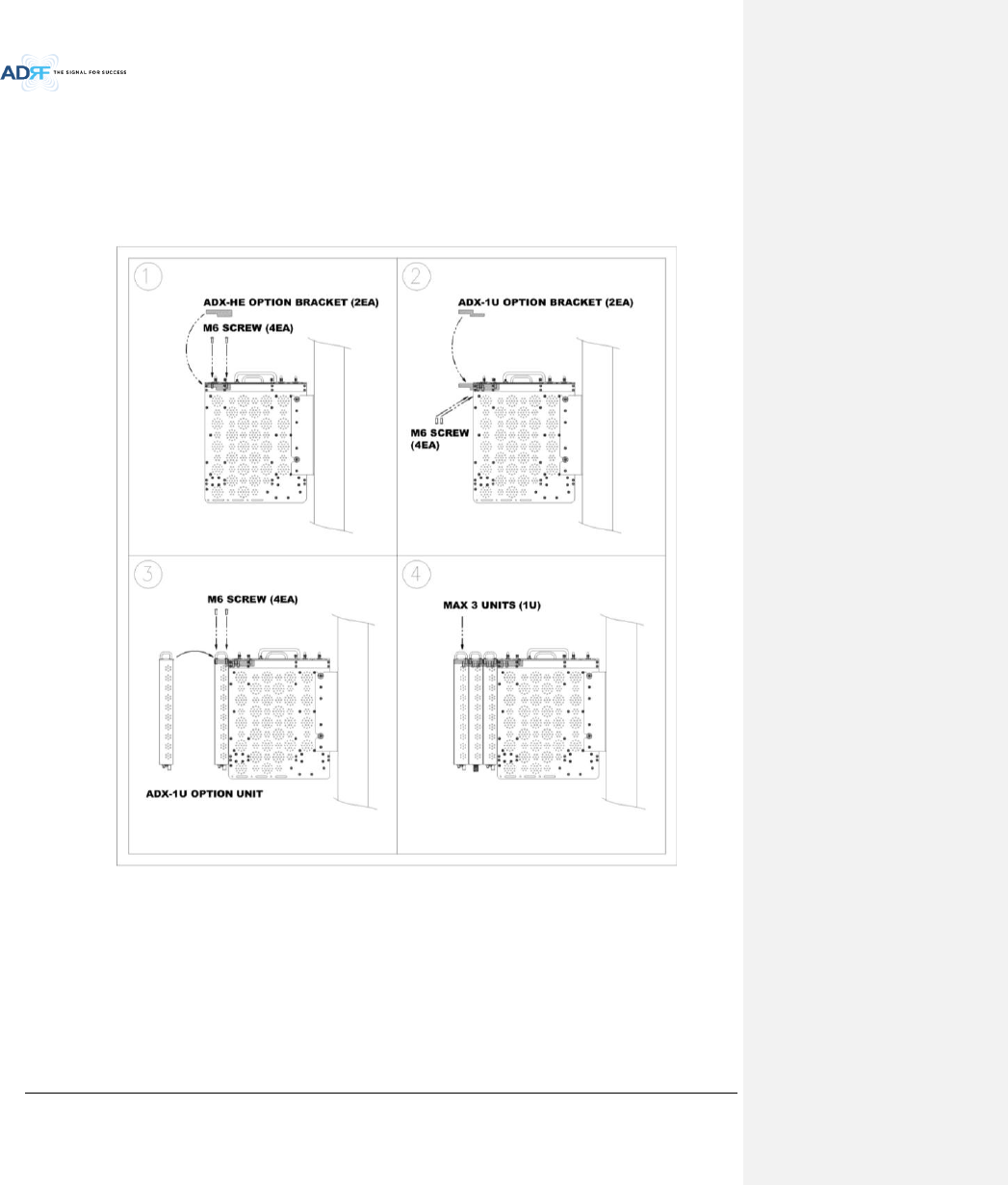
Advanced RF Technologies, Inc.
53
6.2.1.2.1 Installing added rack type modules into basic HE chassis
Additional modules such as the ADX-H-RACK-ODU and ADX-H-BCU can be mounted to the Chassis (ADX-H-CHA)
using the included mounting brackets that come with the add-on modules.
A maximum of up to 3 addon modules (OPT, BCU) can be mounted to the chassis
- ODU Rack or BCU will be stacked up above basic 19” HE chassis which includes NMS, RFU, PSU and CHC
Figure 6-3 Wall Mount Instructions for ADX-HE added 1U Unit
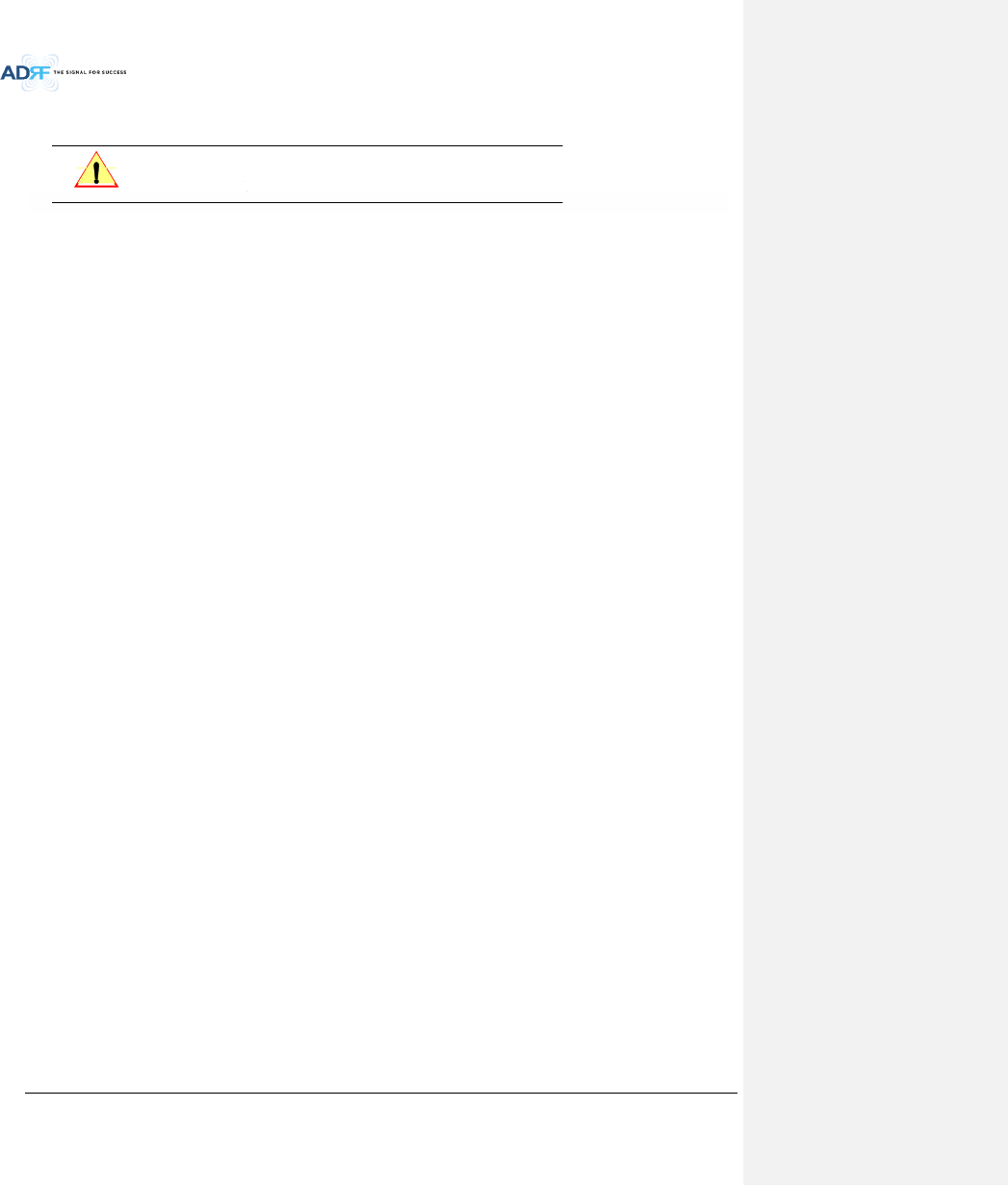
Advanced RF Technologies, Inc.
54
6.2.2 RU Installation Procedure
CAUTION: ADX DAS RU should be installed inside building only.
6.2.2.1 Installing a ADX DAS RU in a rack
If the ADX RU chassis is being wall mounted then allow clearance of 3” (76mm) front and rear, and 2” (51mm)
on both sides for air circulation. No top or bottom clearance is required.
When ADX DAS RU mounts in a standard 19” equipment rack, rack or wall type fan is needed for heat
dissipation. The rack type fan (ADX-R-FAN) must have at least 1.75" of clearance.
Consideration:
- Eight mounting holes are located on 4 corners of ADX RU to attach it to the 19” rack. The ADX RU must be
securely attached to support the weight of the ADX-RU units.
Mount procedure
- The following steps should be followed while mounting the ADX-RU units
Detach the wall mount bracket located at the base of the ADX-RU chassis
Verify that the RU and Mounting hole are in good condition
Screw the ADX DAS RU to the 19”rack
Make sure the ADX RU is securely attached
Connect the GND cable
Connect the RF cable
Connect the Power
Connect the Optic cable
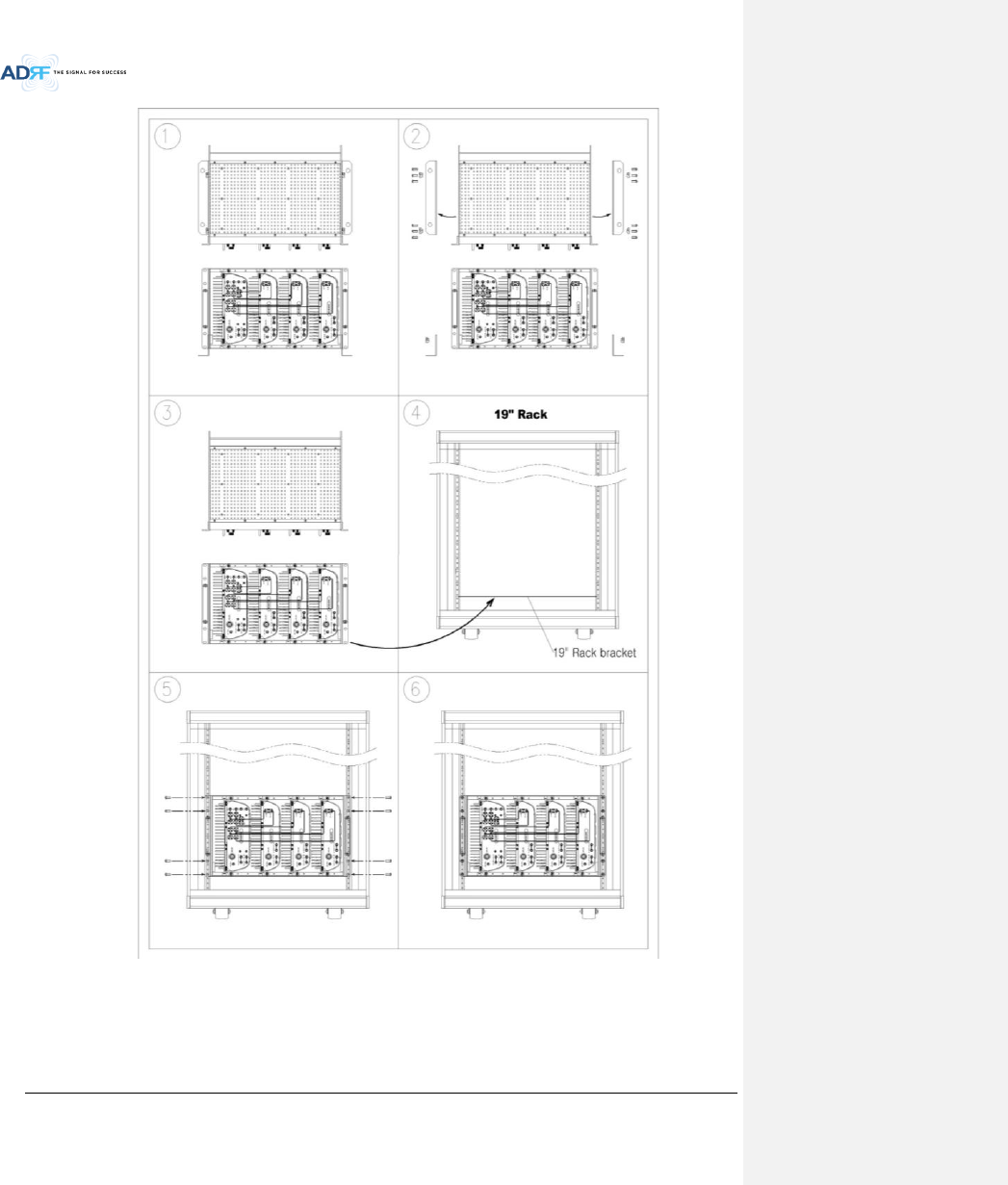
Advanced RF Technologies, Inc.
55
Figure 6-4 ADX-RU 19” Rack Mount Instructions
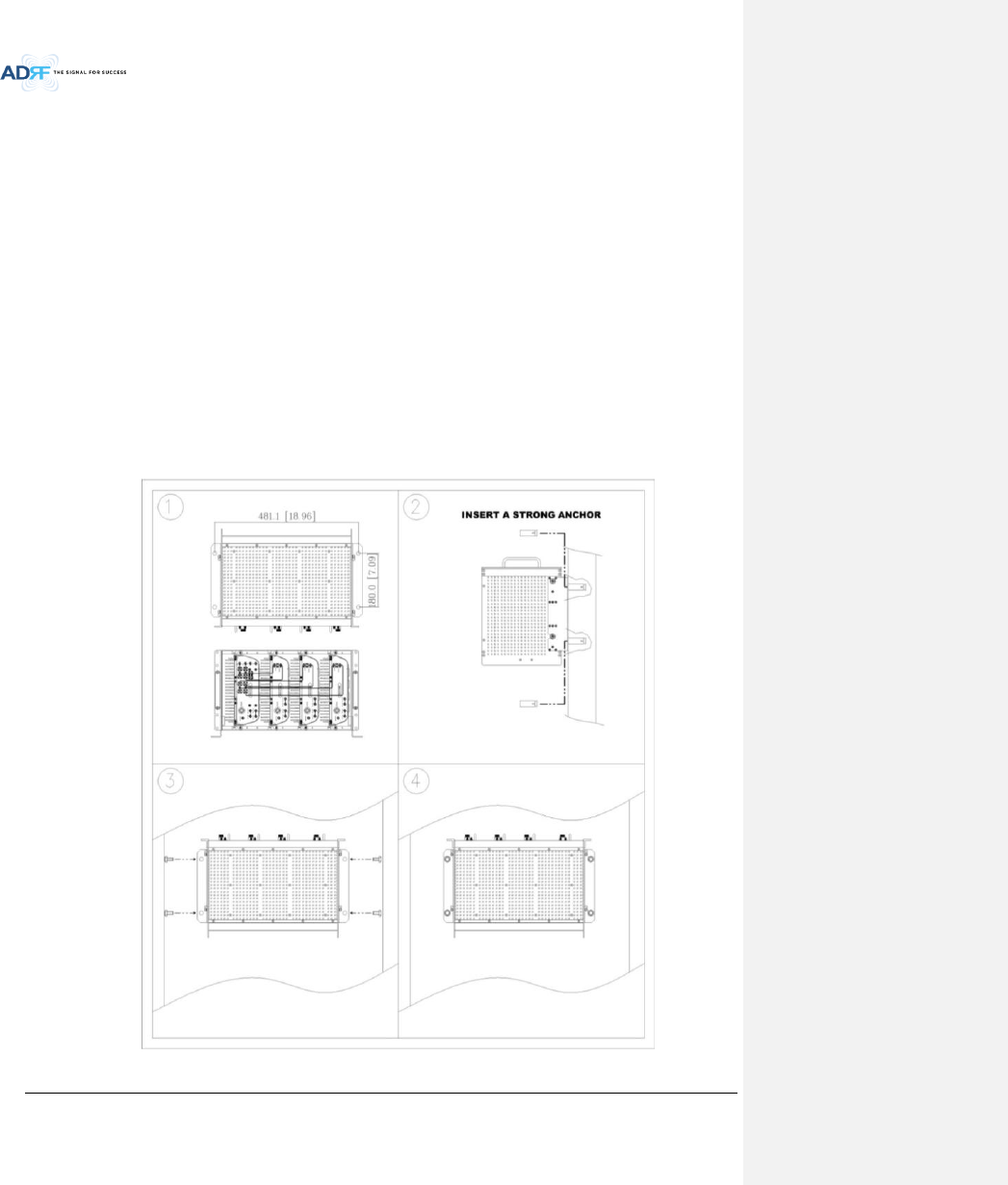
Advanced RF Technologies, Inc.
56
6.2.2.2 Wall mounting the ADX DAS RU
If the ADX RU chassis is being mounted to a wall, then allow clearance of at least 16” (406mm) on the top
(front side of RU), 2” (51mm) on the bottom (rear side of RU) and 2” (51mm) on both sides and front for air
circulation.
Mount procedure
- The following steps should be followed while mounting the ADX RU
Verify that the RU and Mounting hole are in good condition
Place the RU chassis up against the wall and mark off the mounting holes
Drill holes(4holes, 18Φmm, 50mm depth) in the installation surface and insert the anchor bolts
Bolt the RU chassis to the wall
Install the individual Sub-RU inside of the chassis
Make sure the RU chassis is securely attached
Connect the RF cable
Connect the Antenna cable
Connect the Power
Connect the Optic cable
Figure 6-5 ADX-RU Wall Mount Instructions
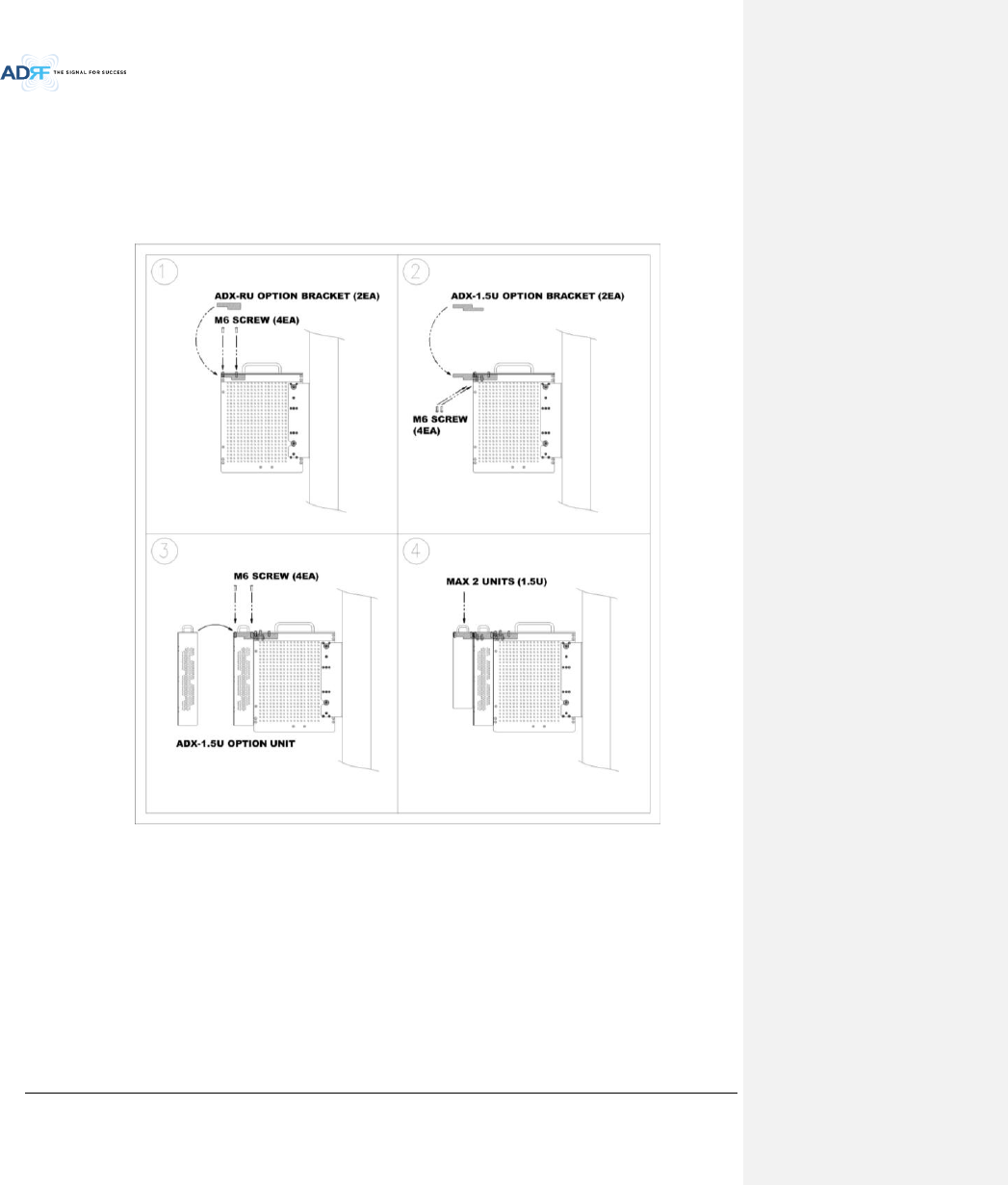
Advanced RF Technologies, Inc.
57
6.2.2.2.1 Installing added rack type modules into basic HE chassis
Additional modules such as the ADX-R-CHC (channel combiner) and ADX-R-PSU (power supply unit) can be
mounted to the Chassis (ADX-R-CHA) using the included mounting brackets that come with the add-on modules.
A maximum of up to 2 addon modules (ADX-R-CHC and ADX-R-PSU) can be mounted to the chassis.
- ADX-R-PSU or ADX-R-CHC will be stacked up above basic 19” RU chassis which holds the Master/Slave RU
units.
Figure 6-6 Wall Mount Instructions for ADX-RU added 1.5U Unit
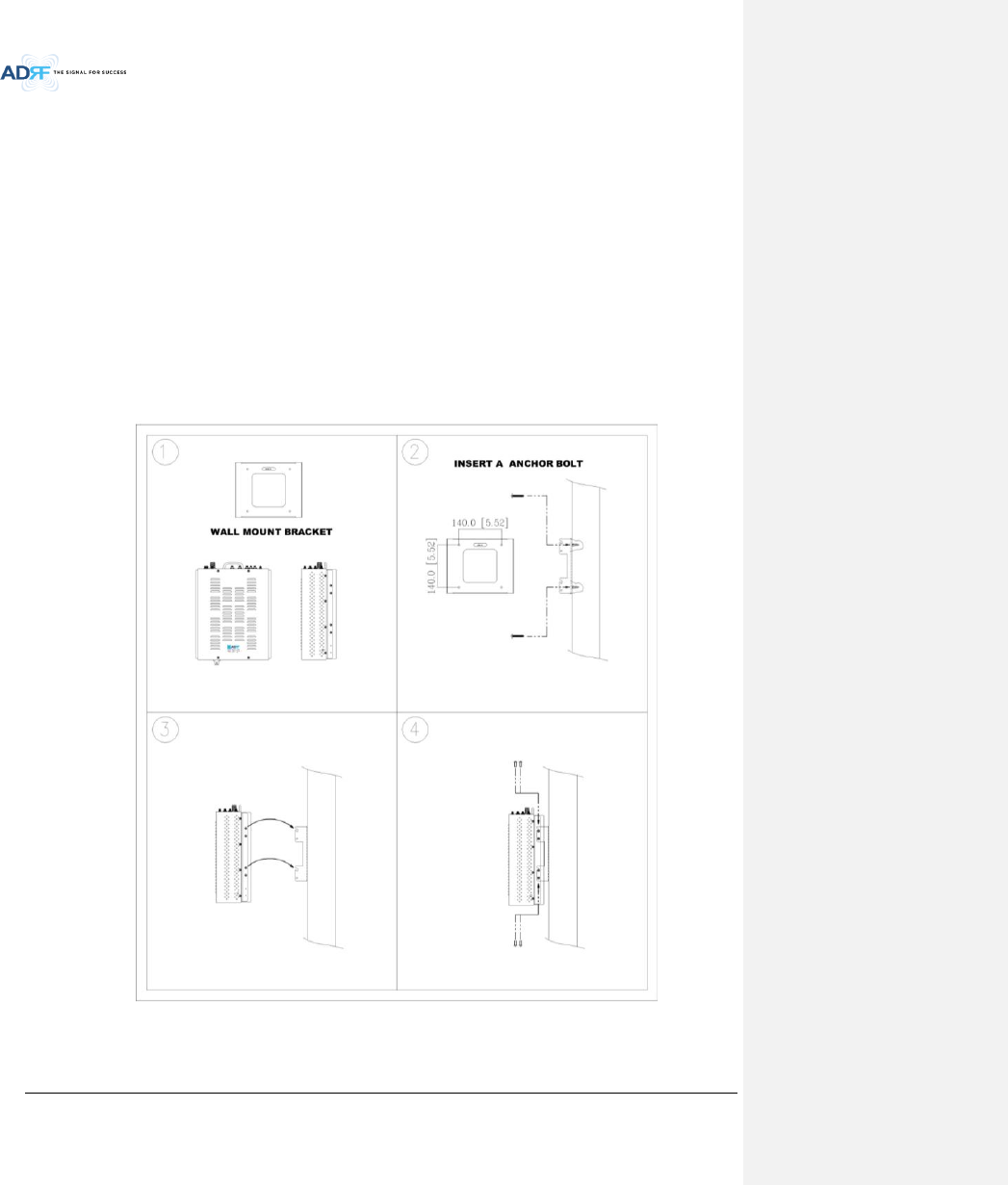
Advanced RF Technologies, Inc.
58
6.2.2.3 Wall mounting an ADX Remote Module
Mount procedure
- The following steps should be followed while mounting the Remote Module
Verify that the RU and Mounting hole are in good condition
Separate the wall mount bracket from the Sub-RU
Placed the wall mount bracket against the wall and mark off the mounting holes
Drill holes(4holes, 6Φmm) in the installation surface then insert the enclosed anchor bolts
Bolt the mounting bracket to the wall
Install the Sub-RU to the mounting bracket
Fasten the Sub-RU to the mounting bracket using the included screws
Verify that the Remote Module is securely attached
Connect the Antenna cable
Connect the Power
Connect the Optic cable (if applicable)
Figure 6-7 Remote Module Wall Mount Instructions
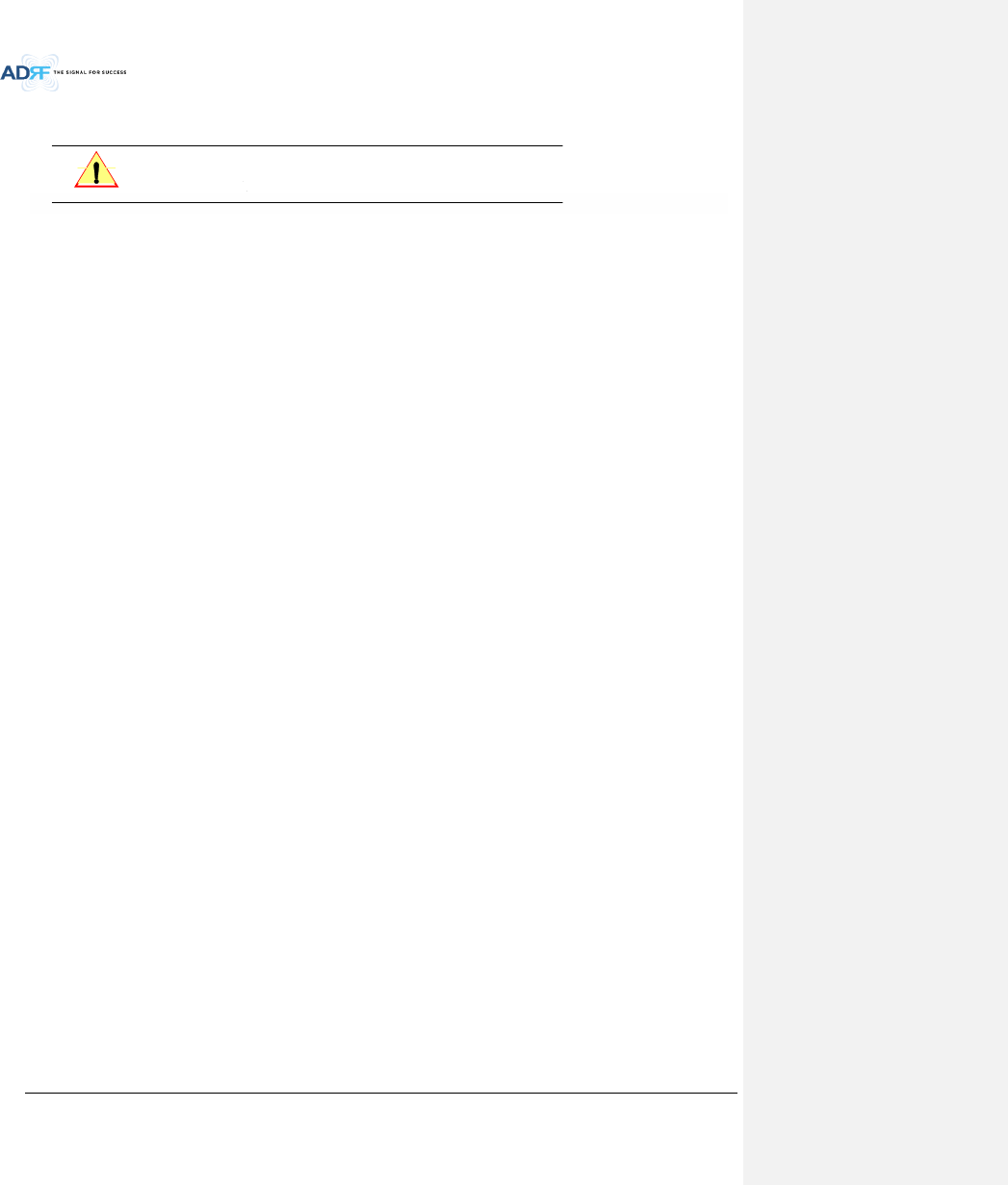
Advanced RF Technologies, Inc.
59
6.2.3 ADX-H-OEU Installation Procedure
CAUTION: ADX-H-OEU should be installed inside building only.
6.2.3.1 Installing a ADX-H-OEU in a Rack
The ADX-H-OEU mounts in a standard 19” (483mm) equipment rack. Allow clearance of 3” (76mm) front and
rear, and 2” (51mm) on both sides for air circulation. No top or bottom clearance is required.
Consideration:
- Four mounting holes are located on 4 corners of ADX-H-OEU to attach it to the 19” rack. The ADX-H-OEU
must be securely attached to support the weight of the unit.
Mount procedure
- The following steps should be followed while mounting the ADX-H-OEU
Detach the wall mount brackets located at the base of the ADX-H-OEU
Verify that the OEU and mounting hole are in good condition
Screw the ADX-H-OEU to the 19”rack
Make sure the ADX-H-OEU is securely attached
Connect the GND cable
Connect the RF cable
Connect the Power
Connect the Optic cable
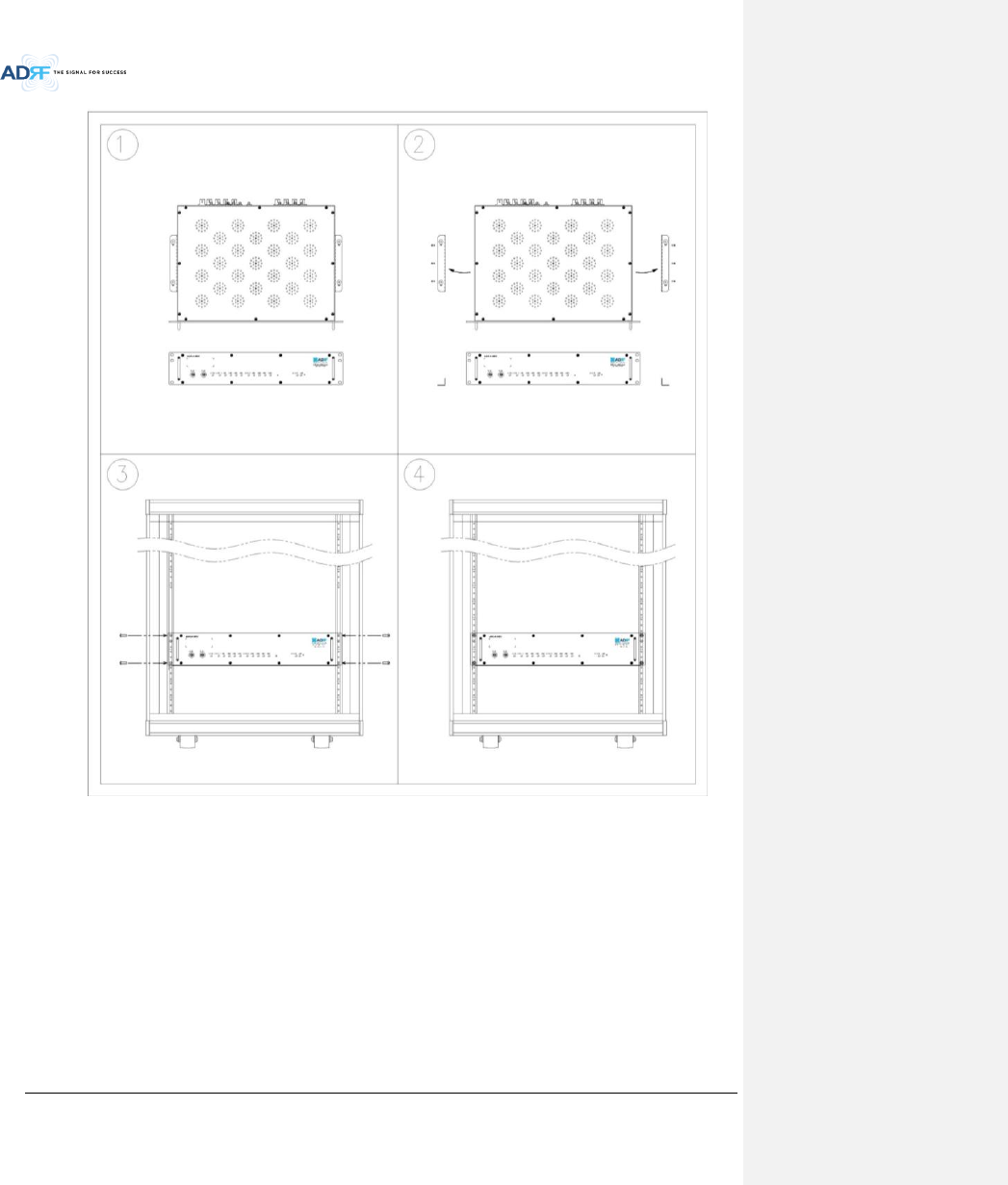
Advanced RF Technologies, Inc.
60
Figure 6-8 ADX-H-OEU Rack Mount Instructions
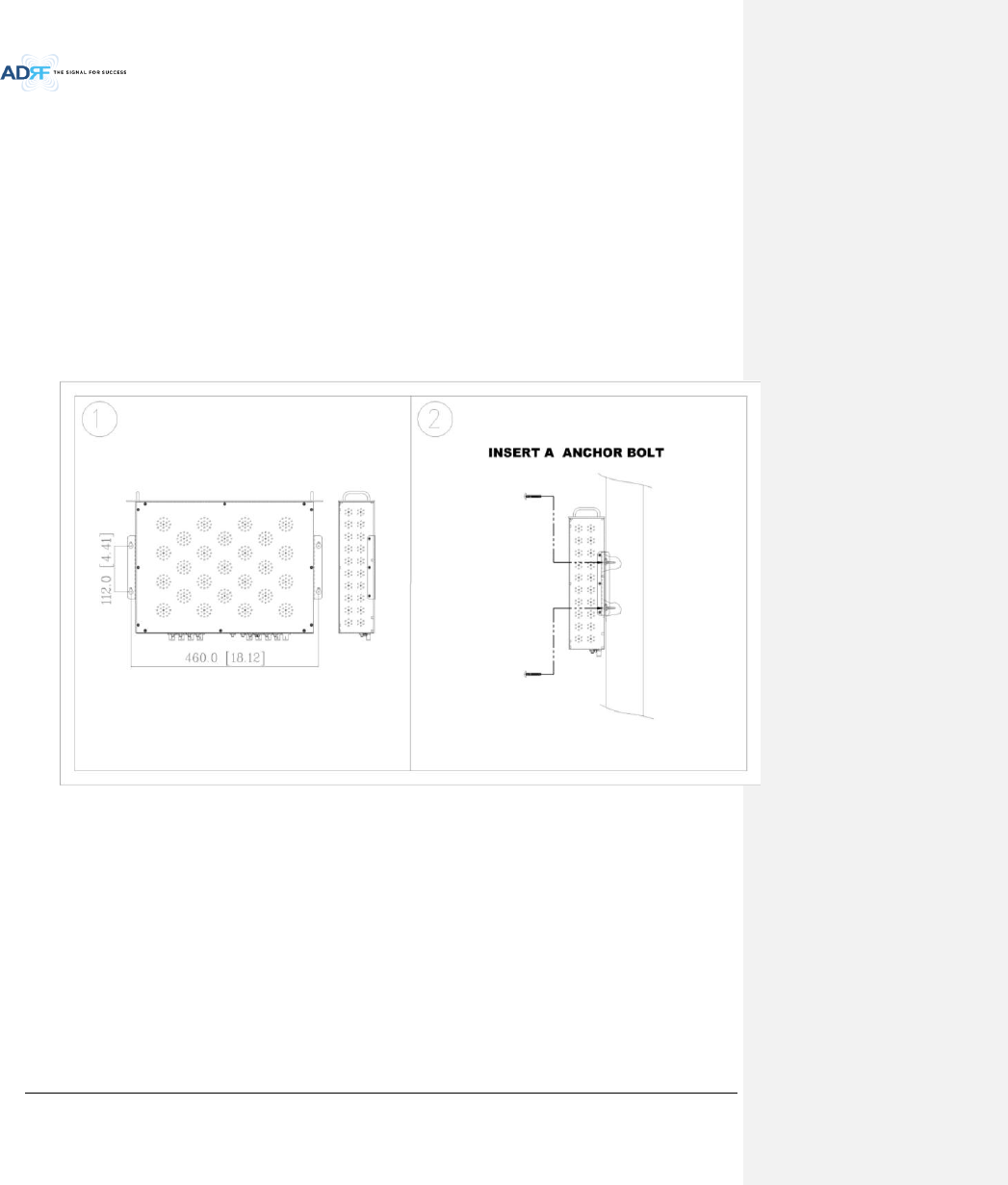
Advanced RF Technologies, Inc.
61
6.2.3.2 Wall mounting the ADX-H-OEU
Mount procedure
- The following steps should be followed while mounting the ADX-H-OEU
Verify that the OEU and Mounting hole are in good condition
Drill holes(4holes, 6Φmm) in the installation surface then insert the enclosed anchor bolts
Set the ADX-H-OEU against the wall
Make sure the OEU is securely attached
Connect the RF cable
Connect the Antenna cable
Connect the Power
Connect the Optic cable
Figure 6-9 ADX-H-OEU Wall Mount Instructions
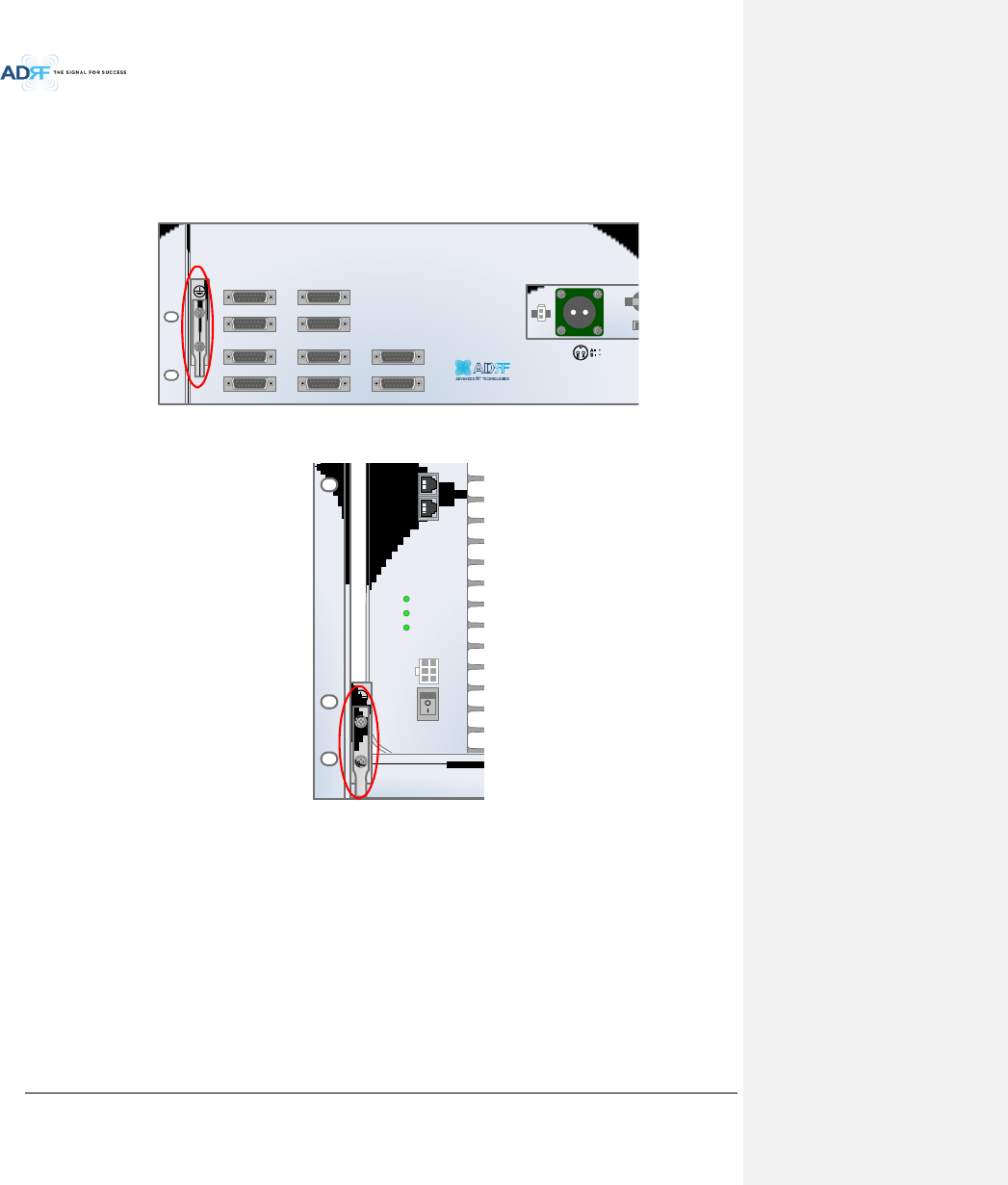
Advanced RF Technologies, Inc.
62
6.3 Grounding
A ground cable is included in the box. The grounding terminals are located at the rear of the ADX HE and RU.
The grounding cable should be properly connected before powering on the equipment.
Figure 6-10 Ground Cable Connection (HE rear side)
Figure 6-11 Ground Cable Connection (RU rear side)
OPT 1 OPT 2
OPT 3 OPT 4
BAND COM 1 BAND COM 2
BAND COM 3 BAND COM 4
AUX_CH 1
AUX_CH 2
BATTERY
INSTALL
BATTERY 24V BATT S/W
AC SELECT ON/OFF AC IN
OFF
DC IN +27VON/OFF
OUT
POWER
SOFT FAIL
HARD FAIL
IN
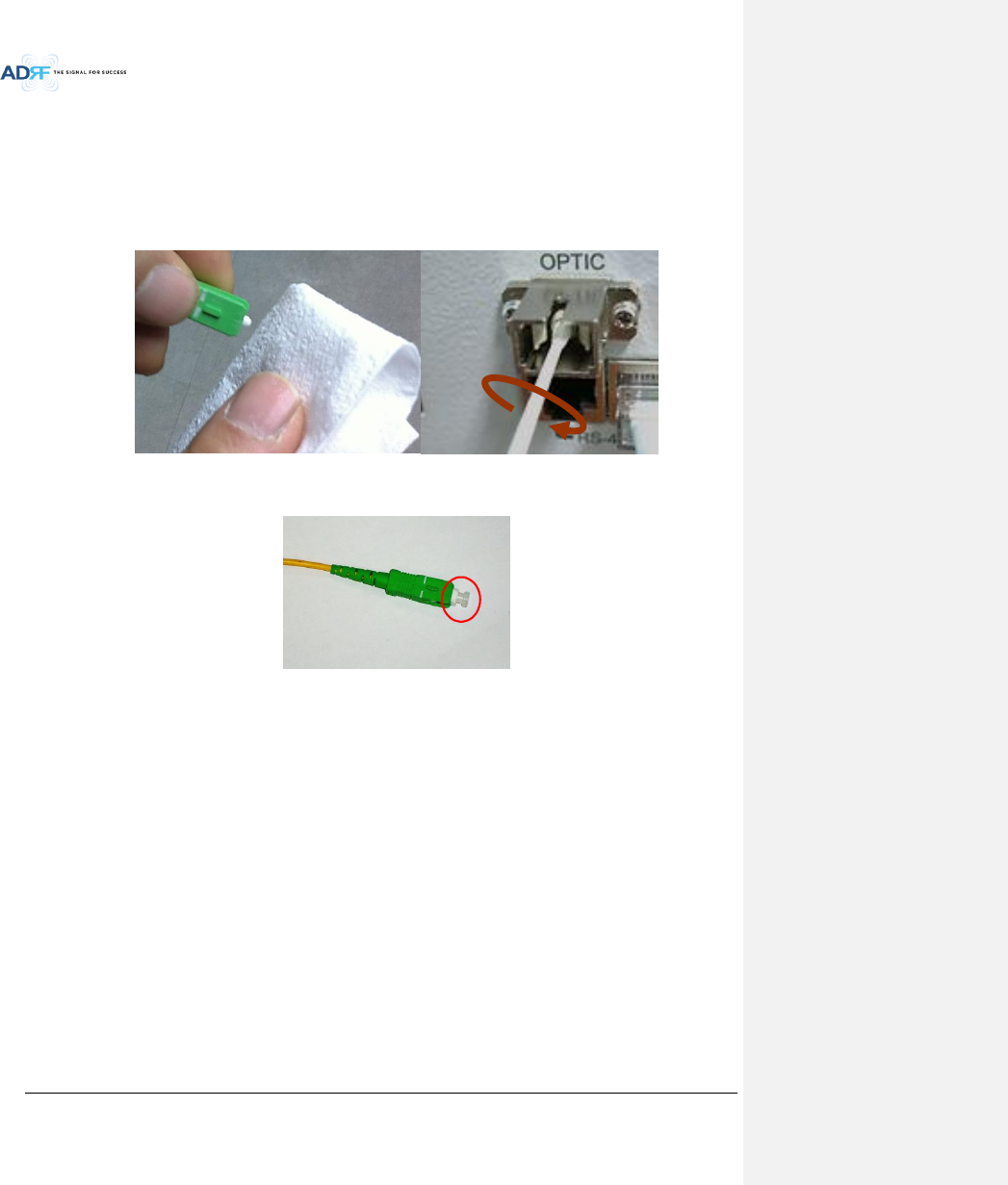
Advanced RF Technologies, Inc.
63
6.4 Optic Port Cleaning
We recommend cleaning optic connector using a dry optical cleaning swab or tissue in a dry environment as
needed. We recommend cleaning the optic connectors only if the expected optic loss is higher than the loss
reported in the Web-GUI by 1.5dBo. (Figure 6-12)
When optic connector are not in use, the port should be covered with a protective dust cap. (Figure 6-13)
Figure 6-12 Optic Connector Cleaning (left) and Optic Port Cleaning (right)
Figure 6-13 SC/APC Optic Connector Dust Cap
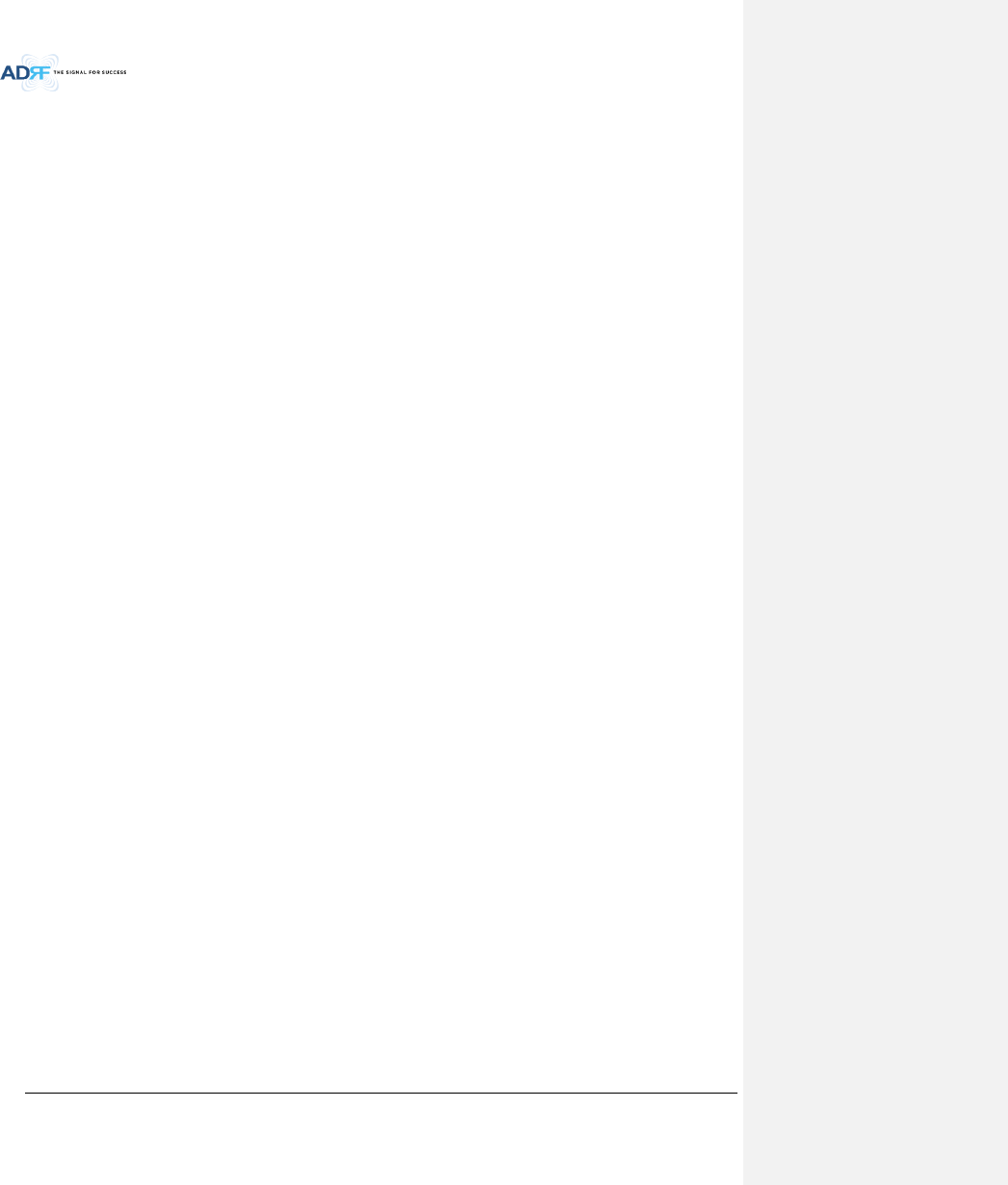
Advanced RF Technologies, Inc.
64
7. WARRANTY AND REPAIR POLICY
7.1 General Warranty
The ADX carries a Standard Warranty period of two (2) years unless indicated otherwise on the package or in
the acknowledgment of the purchase order.
7.2 Limitations of Warranty
Your exclusive remedy for any defective product is limited to the repair or replacement of the defective
product. Advanced RF Technologies, Inc. may elect which remedy or combination of remedies to provide in its sole
discretion. Advanced RF Technologies, Inc. shall have a reasonable time after determining that a defective product
exists to repair or replace the problem unit. Advanced RF Technologies, Inc. warranty applies to repaired or
replaced products for the balance of the applicable period of the original warranty or ninety days from the date of
shipment of a repaired or replaced product, whichever is longer.
7.3 Limitation of Damages
The liability for any defective product shall in no event exceed the purchase price for the defective product.
7.4 No Consequential Damages
Advanced RF Technologies, Inc. has no liability for general, consequential, incidental or special damages.
7.5 Additional Limitation on Warranty
Advanced RF Technologies, Inc. standard warranty does not cover products which have been received
improperly packaged, altered, or physically damaged. For example, broken warranty seal, labels exhibiting
tampering, physically abused enclosure, broken pins on connectors, any modifications made without Advanced RF
Technologies, Inc. authorization, will void all warranty.
7.6 Return Material Authorization (RMA)
No product may be returned directly to Advanced RF Technologies, Inc. without first getting an approval from
Advanced RF Technologies, Inc. If it is determined that the product may be defective, you will be given an RMA
number and instructions in how to return the product. An unauthorized return, i.e., one for which an RMA number
has not been issued, will be returned to you at your expense. Authorized returns are to be shipped to the address
on the RMA in an approved shipping container. You will be given our courier information. It is suggested that the
original box and packaging materials should be kept if an occasion arises where a defective product needs to be
shipped back to Advanced RF Technologies, Inc. To request an RMA, please call (800) 313-9345 or send an email to
techsupport@adrftech.com.
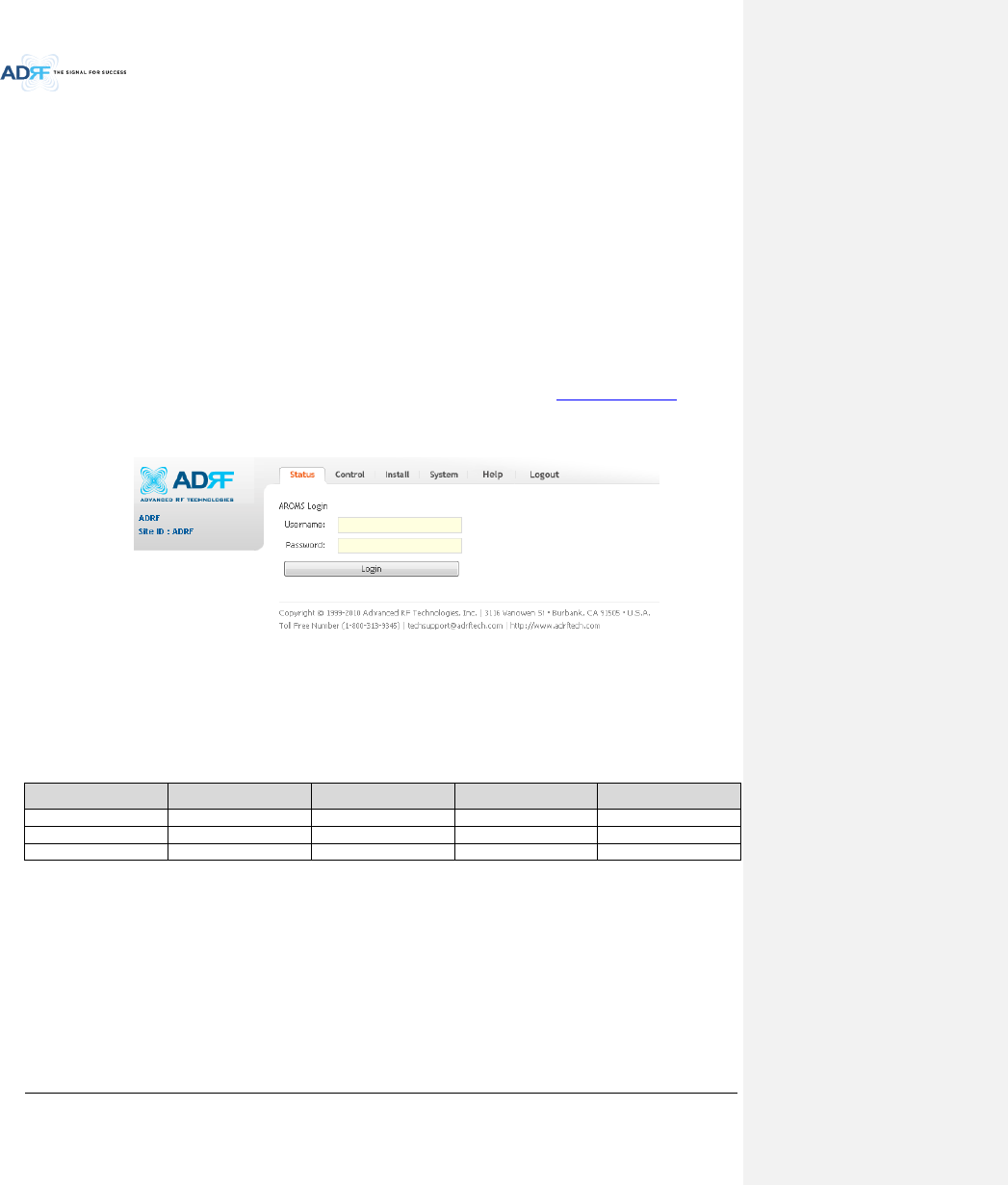
Advanced RF Technologies, Inc.
65
8. WEB-GUI
8.1 Web-GUI Setup
The Web-GUI allows the user to communicate with the DAS system either locally or remotely. To connect to
the DAS system locally, you will need a laptop with an Ethernet port and a RJ-45 crossover cable. To connect to
the DAS system remotely, you will need to have an active internet connection and the ADX system must have and
external modem box connected to the ADX.
8.1.1 DAS system/PC Connection Using Web-GUI
Verify that your Local Area Connection is set to Obtain an IP address automatically under the Internet Protocol
(TCP/IP) properties
- If you are connecting to the unit remotely (use of a modem), then skip this and next step.
Connect the RJ-45 crossover cable between the laptop’s Ethernet port and the repeater’s Ethernet port
Launch an Internet Browser
Type the following IP address into the address bar of Microsoft Internet Explorer: http://192.168.63.1
- If you are connecting to the unit remotely, then type the IP address of the modem to connect to the unit
The following login screen will appear:
Figure 8-1 Login screen
If you are not the Administrator, please type in your assigned username & password which you should have
received from the Administrator.
Table 8-1 Account Information for Login
Account type
Show items
Control Items
Default ID
Default Password
Administrator
all Items
all items
admin
admin
User
restricted items
restricted items
adrf
adrf
Guest
restricted items
read-only
guest
guest
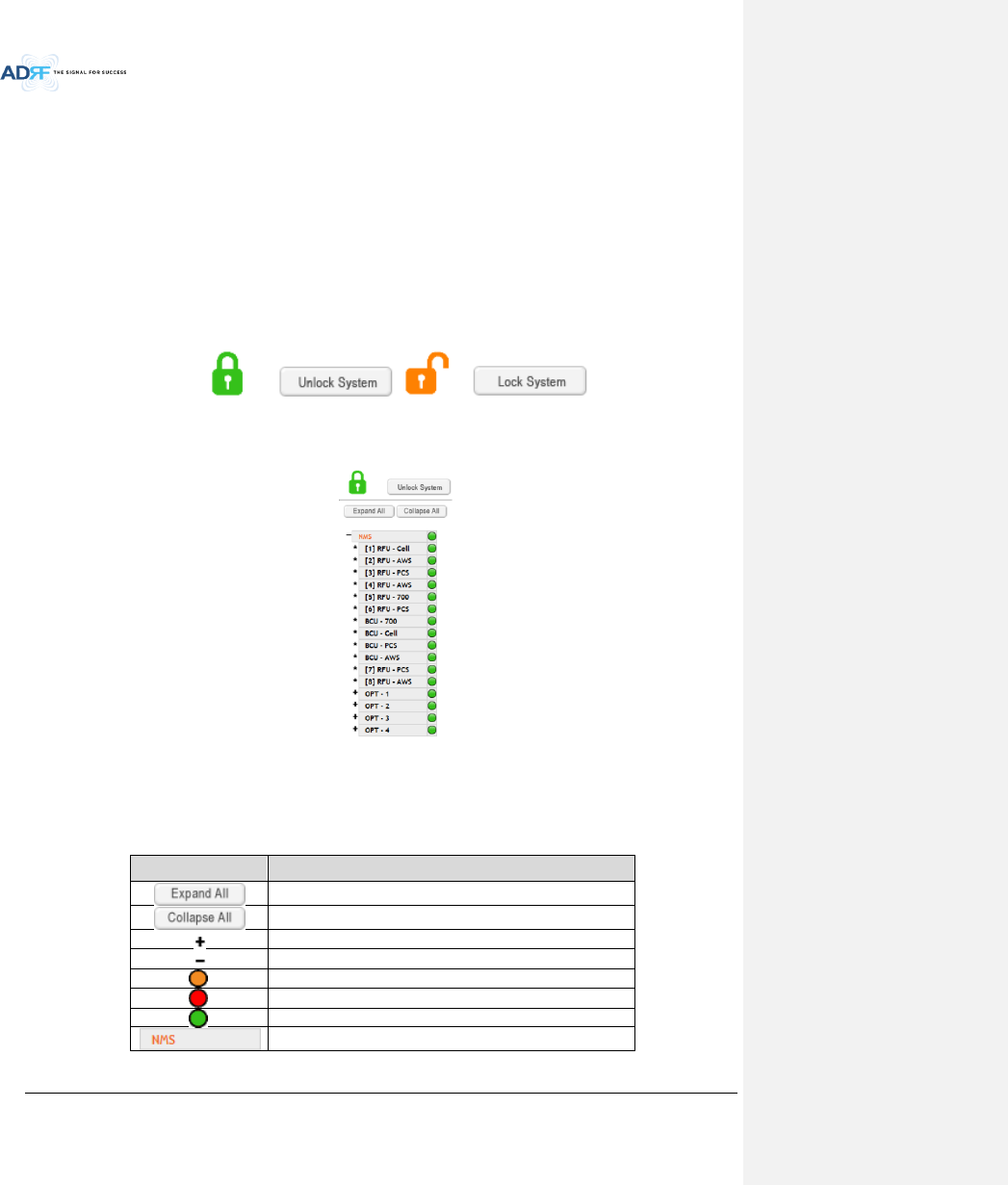
Advanced RF Technologies, Inc.
66
8.2 Administrator/User Mode
8.2.1 Common
8.2.1.1 Navigation tree Lock/Unlock
When the system is “Locked”, a green lock icon will appear above the navigation tree. When the system is
locked, new devices cannot be added. Any devices added to the system when the system is “Locked” will not be
detected by the NMS. After a system has been commissioned properly, the system should be left in the “Locked”
position. To unlock the system, click on the “Unlock System” button to the right of the icon.
When the system is “Unlocked”, an orange icon will appear above the navigation tree. When the system is
unlocked, new devices added to the system will be automatically detected. Once the new hardware appears in the
system tree, then the system can be locked. To lock the system, click on the “Lock System” button to the right of
the icon.
Figure 8-2 Navigation tree Lock/Unlock
8.2.1.2 Navigation Tree
Figure 8-3 Navigation tree
The navigation tree located on the left hand side of the Web-GUI allows the user to switch between the
various modules that are connected to the system.
Table 8-2 Navigation tree
Parameters
Description
Expands the entire navigation tree
Collapses the entire navigation tree
The module has the expandable subordinate modules
The branch is currently expanded
The module has soft fail alarm
The module has hard fail alarm
The module has no alarms (normal)
The selected module will have orange colored text
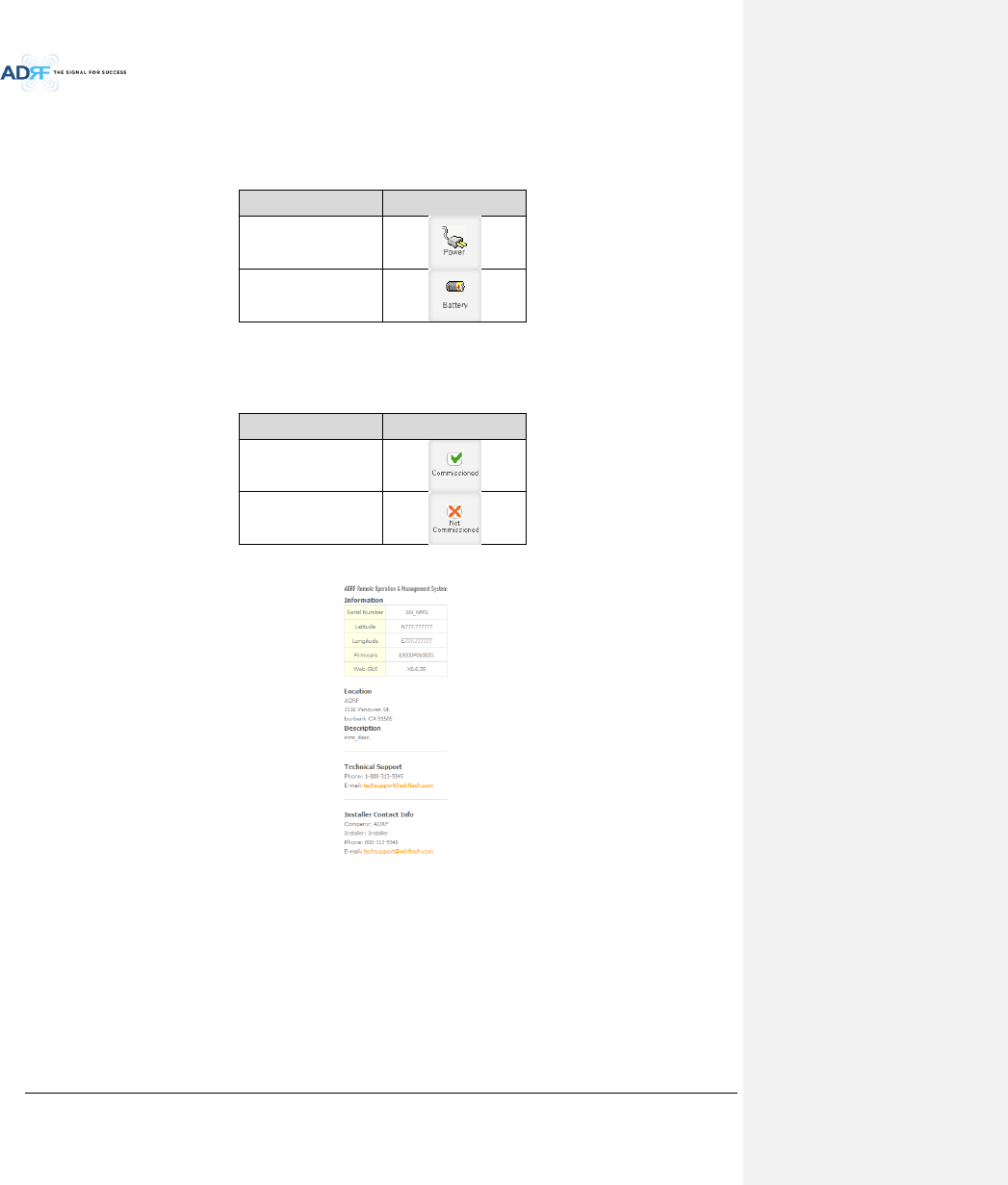
Advanced RF Technologies, Inc.
67
8.2.1.3 Power Status
Display the power source that is currently being used.
Table 8-3 Power Supply Status
Input Power Status
Display Image
AC
Battery
8.2.1.4 Commissioning Status
Display whether or not the module has successfully been commissioned.
Table 8-4 Commissioning ICON
Status
Display Image
Commissioned
Not-Commissioned
8.2.1.5 Information
Figure 8-4 ADX DAS General Information
Information: Displays the serial number, latitude/longitude, firmware version of selected module, and Web
GUI version of the NMS.
Location: Displays the address where the ADX DAS is installed.
Description: Displays the description of selected module. The description of each module can be edited from
the Install tab. It is recommended to use the location of the module as the description. This description
information can be seen when hovering over the device tree in order to easily identify each component.
Technical Support: Displays ADRF’s Technical Support contact information.
Installer Contact Info: Displays the contact information of the installer.
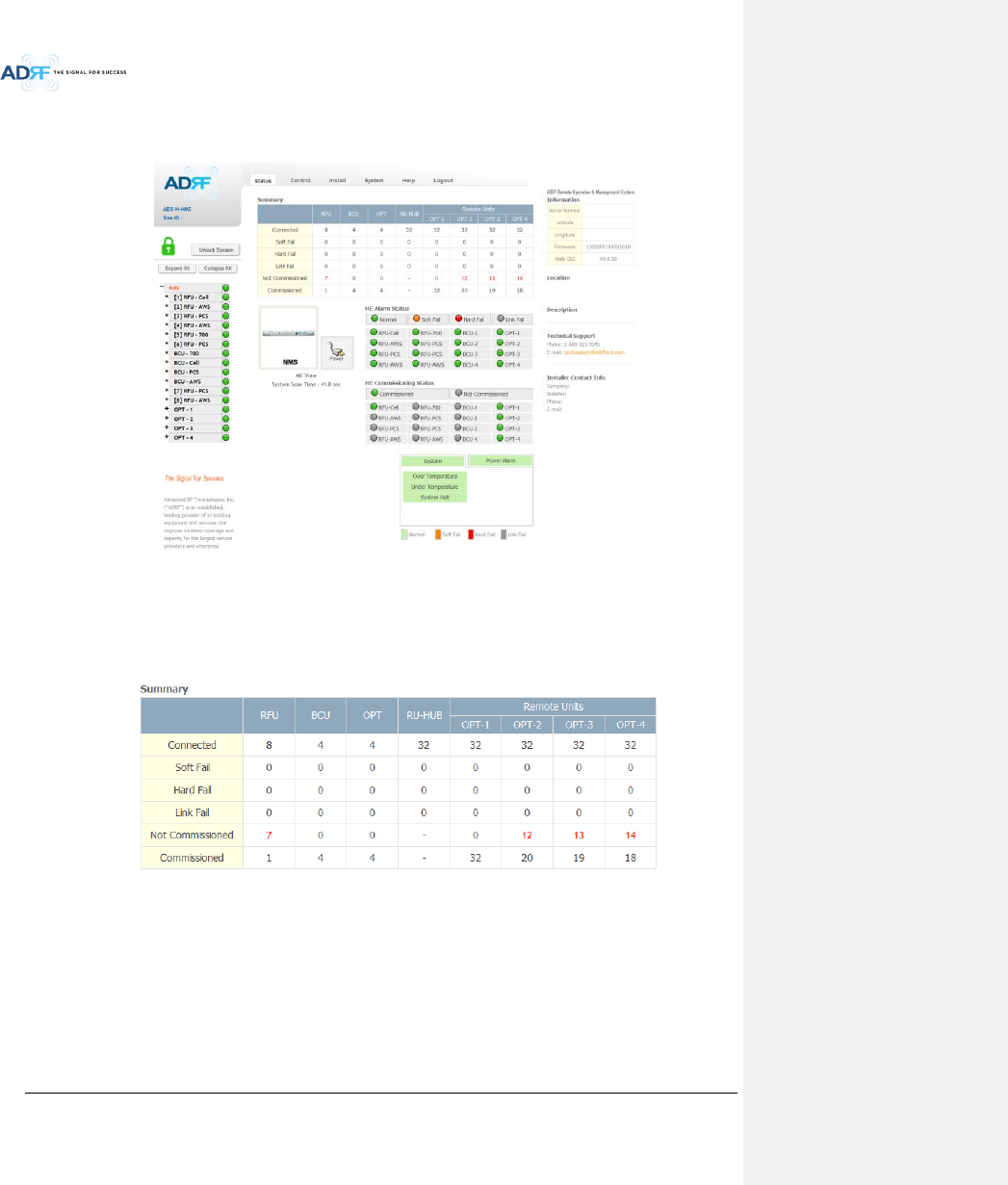
Advanced RF Technologies, Inc.
68
8.2.2 Status Tab
8.2.2.1 Status – NMS
Figure 8-5 Status - NMS
The NMS Status page provides an overall view of how the system is performing. From the NMS Status page,
the user can see what modules are connected to ADX DAS. In addition, the user can see if any alarms are present
in the system and also the commissioning status of each module.
8.2.2.1.1 System Summary
Figure 8-6 System Summary
The Summary section provides the user with the number of components physically connected, the number of
soft/hard/link fails present in the system, and also the number of commissioned and non-commissioned
componnets.
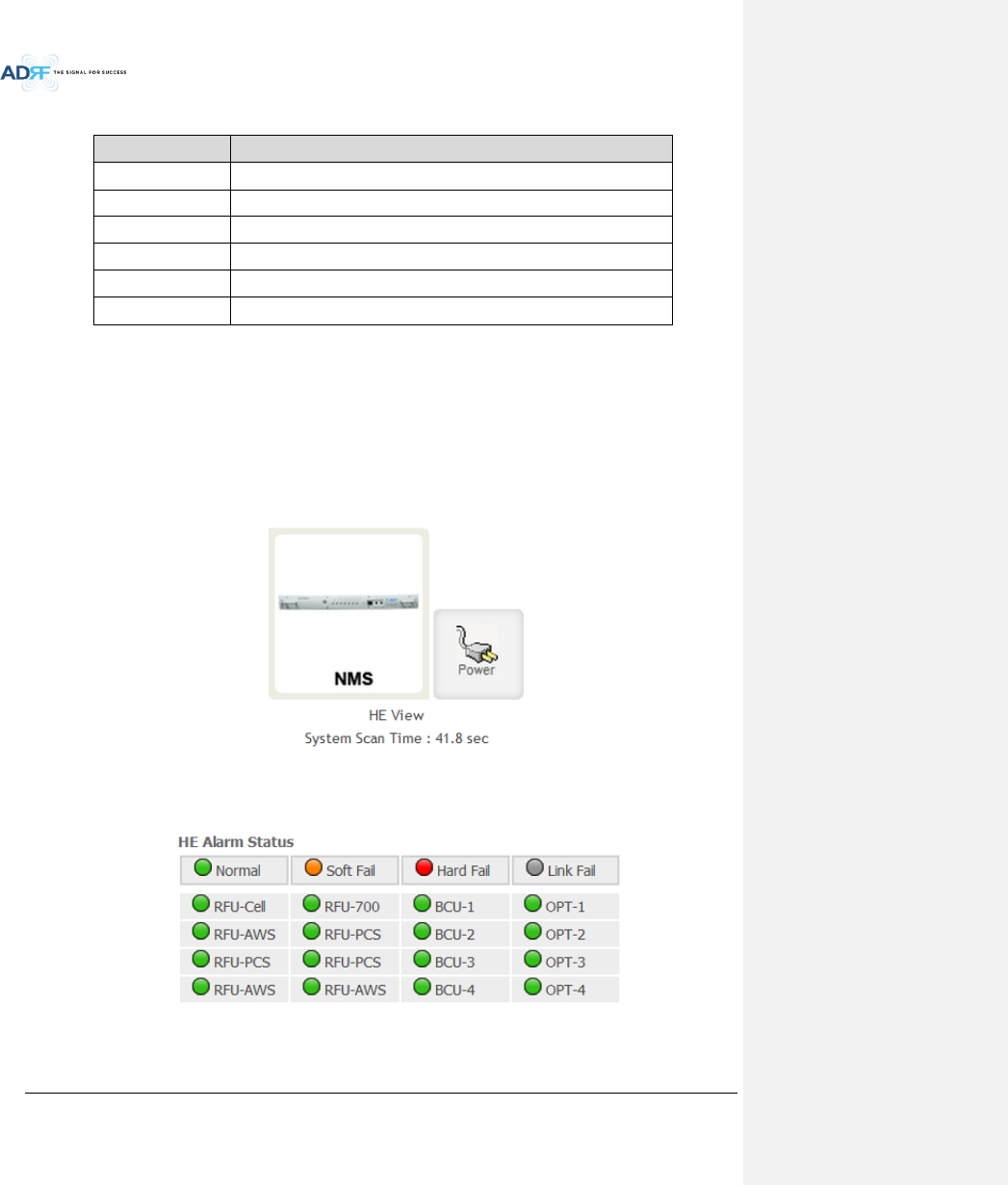
Advanced RF Technologies, Inc.
69
Table 8-5 System Summary Description
Parameters
Description
Connected
Display the number of modules physically connected to ADX DAS
Soft Fail
Display the number of soft fail present on each module
Hard Fail
Display the number of hard fail present on each module
Link Fail
Display the number of link fail present on each module
Not Commissioned
Display the number of non-commissioned or commission failed module
Commissioned
Display the number of successfully commissioned module
8.2.2.1.2 HE View / RU View, System Scan Time
HE View/RU View
- Displays whether the NMS is set to HE view or RU view.
- Refer to section 3.1.1.4
System Scan Time
- Displays the time it takes to scan and update the information of all the modules that are on the navigation
tree. This time will increase as more components are added to the system.
- When Navigation Tree is unlocked, the user should wait at least the “System Scan Time” for the system to
detect newly added hardware.
Figure 8-7 System scan time, HE view/RU view
8.2.2.1.3 HE Alarm Status
Display the alarm status of each HE component.
Figure 8-8 HE alarm status
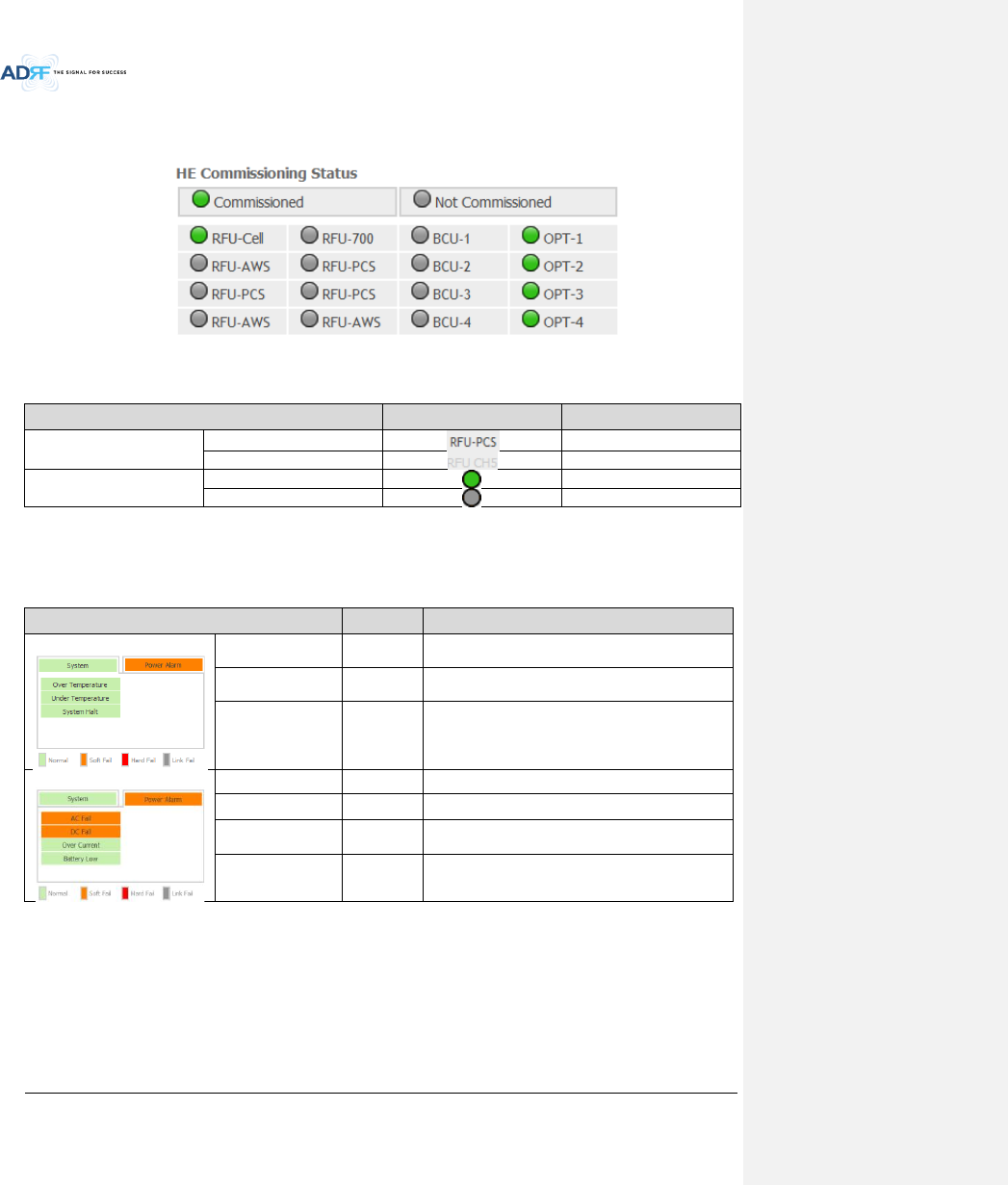
Advanced RF Technologies, Inc.
70
8.2.2.1.4 HE Commissioning Status
Display commissioning status of each HE component.
Figure 8-9 HE Commissioning status
Table 8-6 Description for HE Commissioning status
Status
Display
Description
Installed Status
Physically Installed
Text is black
Physically Not-Installed
Text is gray
Commissioning Status
Success
Green
Failed or not commissioned
Gray
8.2.2.1.5 Alarm
Displays alarm status of the NMS. If an alarm is present in the system, the color of the system alarm tab will
change according to the type of failure.
Table 8-7 Description for NMS alarm
Alarm
Severity
Description
System
Over Temperature
Hard Fail /
Soft Fail
Temperature of NMS is higher than the threshold
level for over temperature alarm
Under Temperature
Soft Fail
Temperature of the NMS is lower than the threshold
level for under temperature alarm
System Halt
Hard Fail
HE system halt
Power Alarm
AC Fail
Soft Fail
AC power is operating outside of its normal range
DC Fail
Soft Fail
DC power is operating outside of its normal range
Over Current
Hard Fail
Total current of HE is higher than the threshold level
for over current alarm
Battery Low
Soft Fail
Voltage of battery connected to HE PSU is lower than
the defined threshold
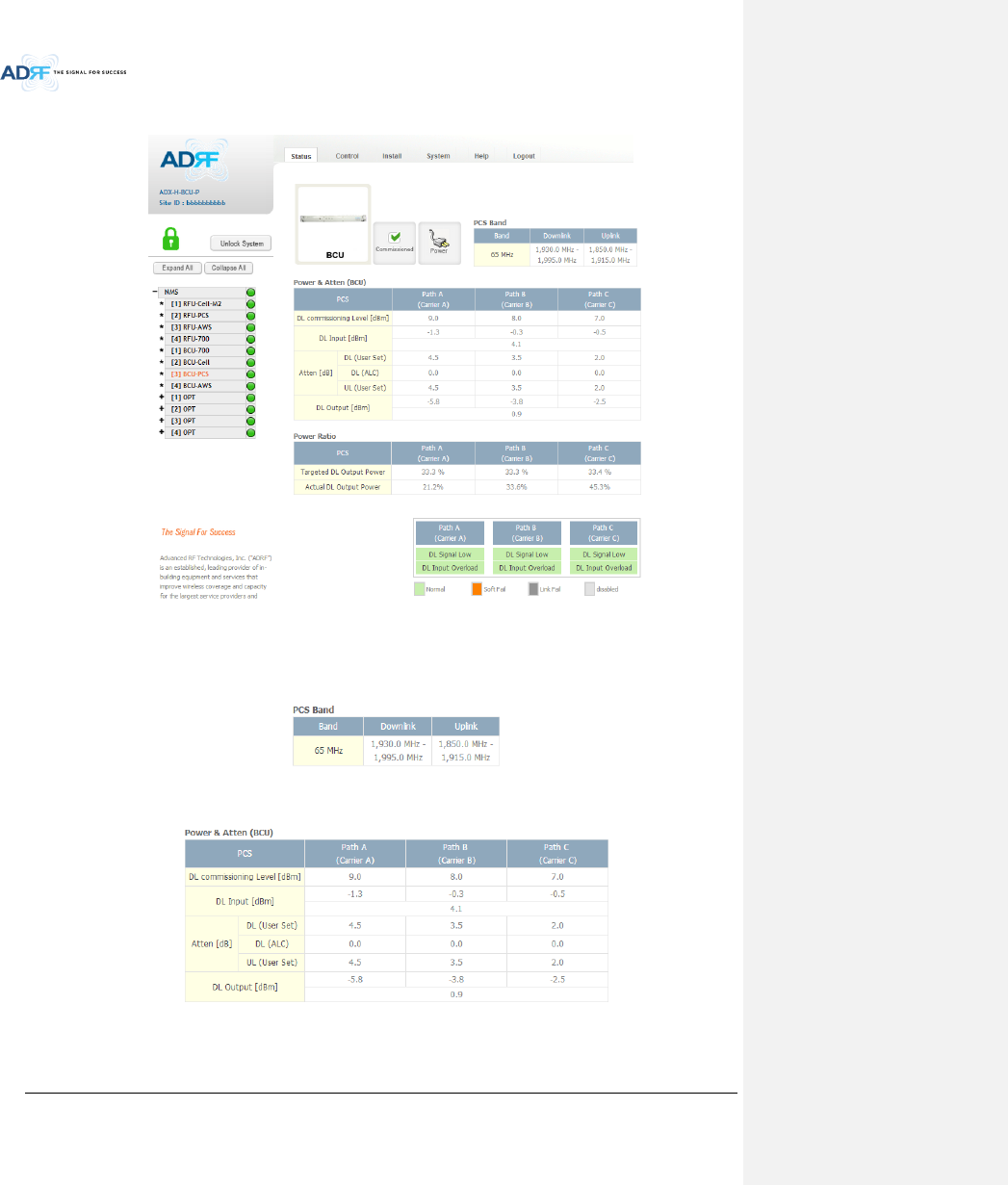
Advanced RF Technologies, Inc.
71
8.2.2.2 Status – BCU
Figure 8-10 Status – BCU
8.2.2.2.1 Band
Displays the bandwidth and the frequency ranges for DL and UL of the BCU module.
Figure 8-11 Status – BCU Band
8.2.2.2.2 Power & Atten
Figure 8-12 Status – BCU Power & Atten
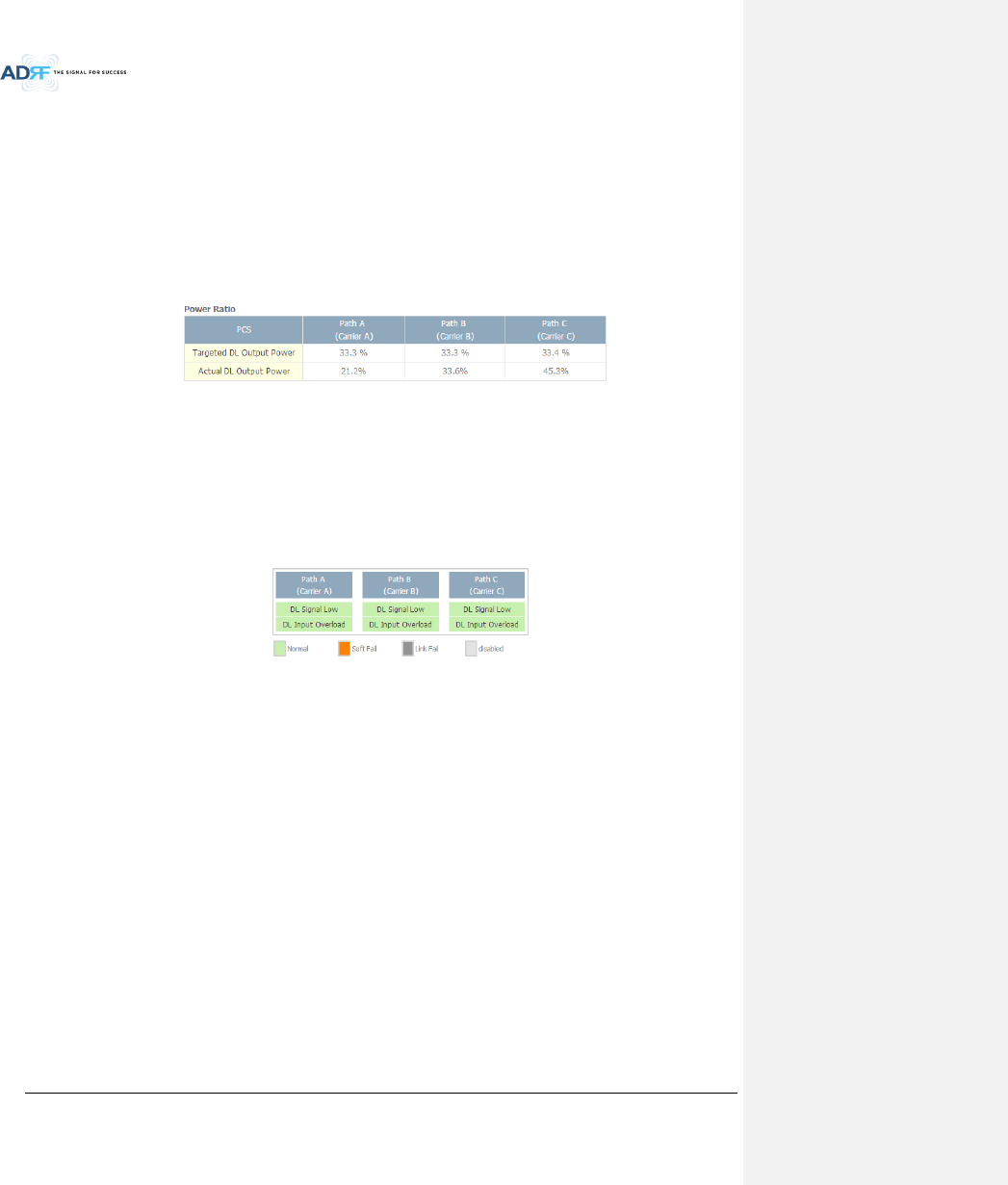
Advanced RF Technologies, Inc.
72
DL Commissioning Level: Displays the commissioning level for each individual RF path. If unit has not
been commissioned, “Not Commissioned” will be displayed.
DL Input: Displays the currently incoming signal strength of each RF path along with the composite DL
input power of all 3 RF paths.
Atten: Displays the attenuation values that the system is currently using which is defined by the
power ratios specified by the user.
DL Output: Displays the output value for each RF path along with the composite DL output power of
all 3 RF paths. The DL Output level for each RF path will not exceed 5dBm and the composite output
power will not exceed 10 dBm.
8.2.2.2.3 Power Ratio
Figure 8-13 Status – BCU Power Ratio
Targeted DL Output Power: Displays desired power ratios specified by the user. If unit has not been
commissioned, “Not Commissioned” will be displayed.
Actual DL Output Power: Displays the currently power ratios that the system is using. These values
will fluctuate based on the amount of traffic that is in the system.
8.2.2.2.4 Alarm
Displays the current alarm status of each individual RF path. Parameters for both DL Signal Low and DL Input
Overload can be specified from the Control tab.
Figure 8-14 Status – BCU Alarm
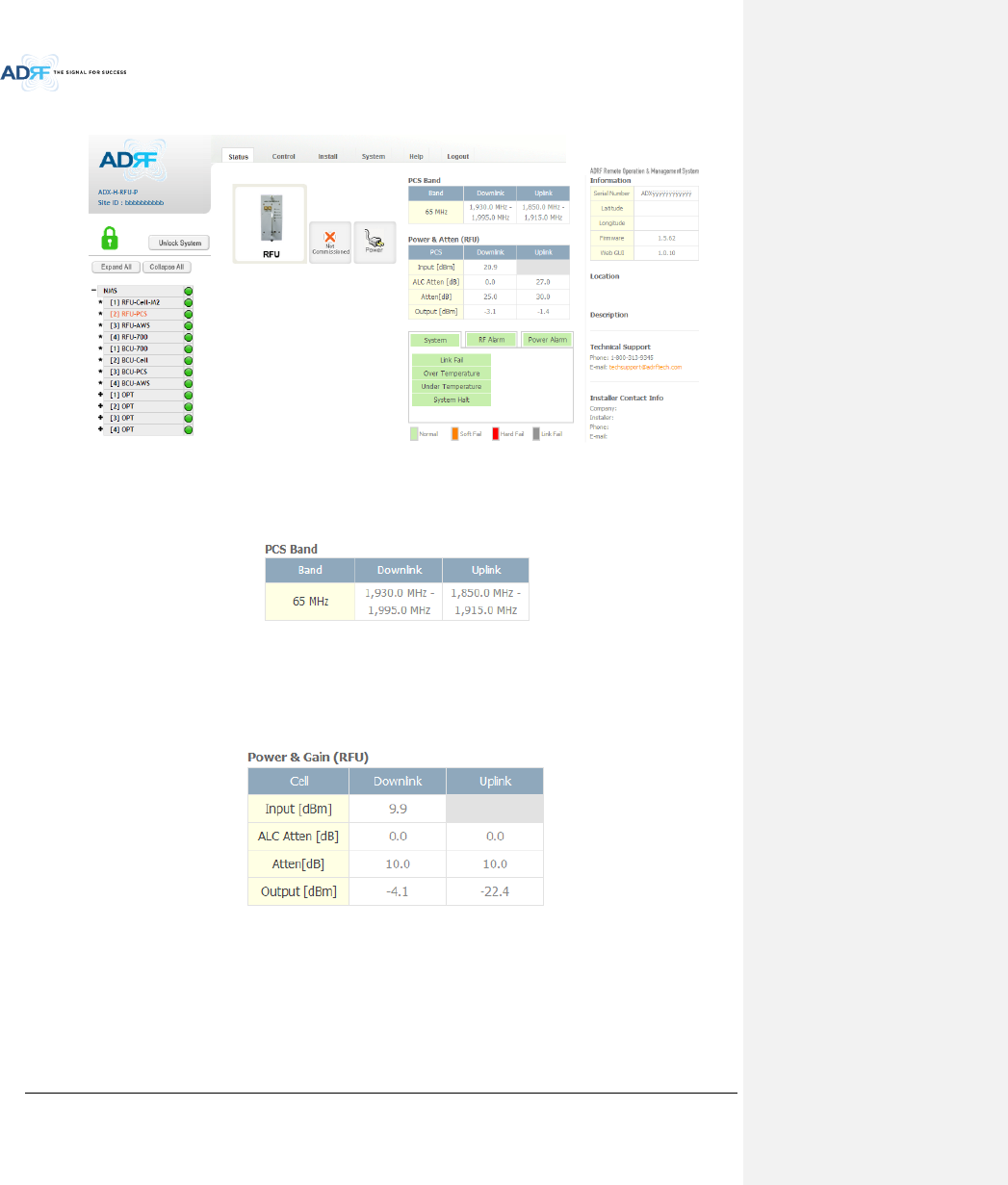
Advanced RF Technologies, Inc.
73
8.2.2.3 Status – RFU
Figure 8-15 Status – RFU
8.2.2.3.1 Band
Displays the bandwidth and the frequency ranges for DL and UL of the RFU module.
Figure 8-16 Status – RFU Band
8.2.2.3.2 Power & Gain (Admin/User)
Admin Mode- Displays the Downlink Input/output, Downlink/Uplink Attenuation, and Uplink
Output.
User Mode- Displays the Downlink Input, Downlink/Uplink Attenuation, and Uplink Output.
Figure 8-17 Power & Gain Display (Admin)
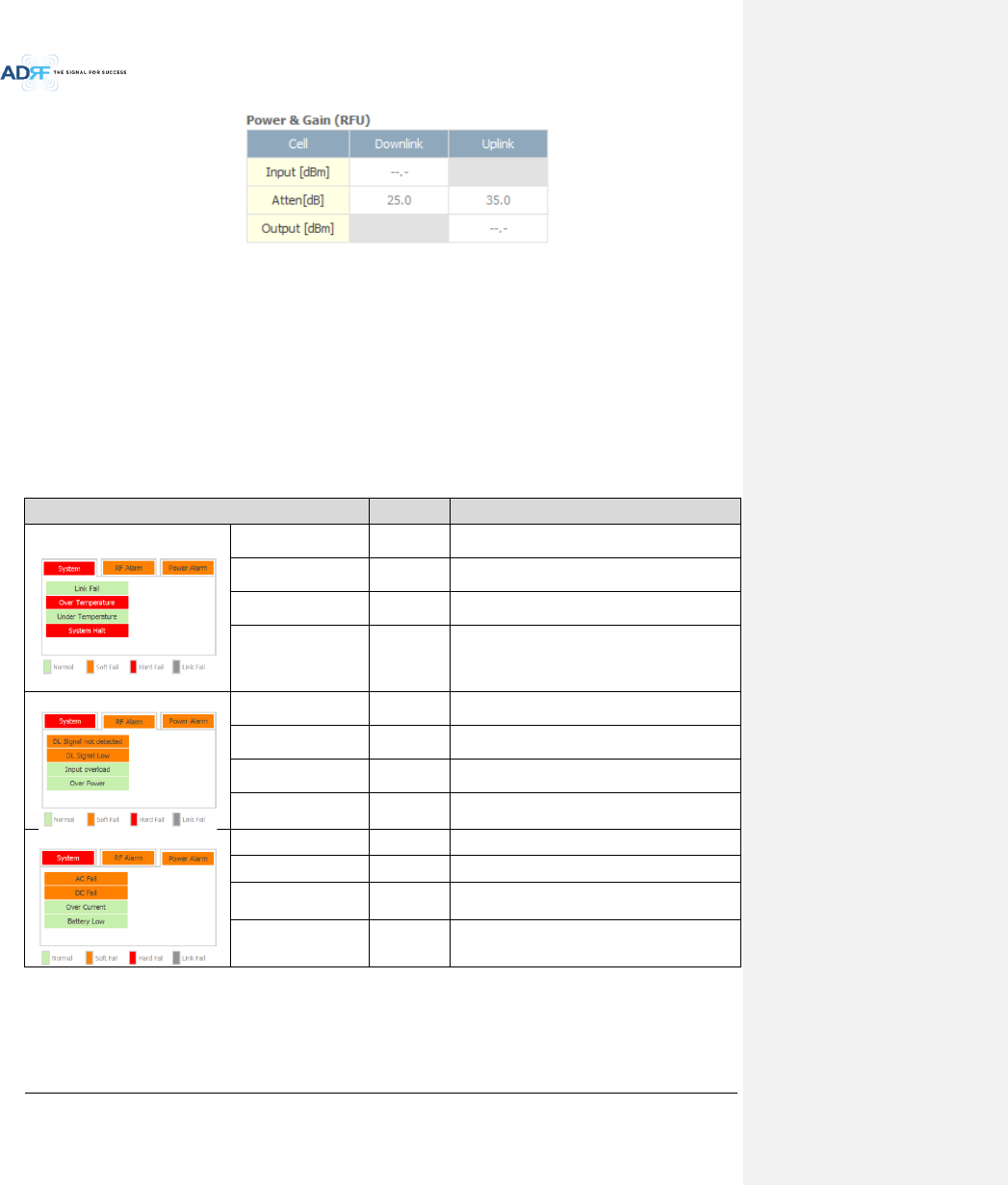
Advanced RF Technologies, Inc.
74
Figure 8-18 Power & Gain Display (User)
Input [dBm]: Displays the Downlink RF input level which comes from the ADX-H-BCU, BTS. This value should
be between 0 to 25 dBm.
ALC Atten [dB]: The amount of attenuation that is being used by the system when ALC is active.
Atten [dB]: The amount of attenuation that has been set manually by the user.
Output [dBm]: The downlink/uplink output power of the RFU and NOT the output power of the RU.
8.2.2.3.3 Alarm
Displays System, RF, and Power Alarms. If an alarm is present in the system, then the color of the tab will
change according to the type of failure.
Table 8-8 RFU Alarm Status
Alarm
Severity
Description
System
Link Fail
Soft Fail
A component is physically connected, but the
NMS is unable to communicate with it.
Over Temperature
Hard Fail /
Soft Fail
The temperature of NMS is higher than the
threshold level for over temperature alarm.
Under Temperature
Soft Fail
The temperature of NMS is lower than the
threshold level for under temperature alarm.
System Halt
Hard Fail
System will go into a “System Halt” state when a
hard fail alarm does not clear after 10 checks.
System Halt can only be cleared with a power
cycle, reboot, or factory settings.
RF Alarm
DL Signal not detected
Soft Fail
Downlink input signal is lower than the defined
threshold by user.
DL Signal Low
Soft Fail
Downlink input signal is lower than the defined
threshold by user.
Input Overload
Hard Fail /
Soft Fail
Downlink input signal is higher than the defined
threshold.
Overpower
Hard Fail /
Soft Fail
Uplink output signal is higher than the defined
threshold by user.
Power Alarm
AC Fail
Soft Fail
AC power is not operating within parameters.
DC Fail
Soft Fail
DC power is not operating within parameters.
Over Current
Hard Fail
Total current of HE is higher than the threshold
level for over current alarm.
Battery Low
Soft Fail
Voltage of battery connected to HE PSU is lower
than the defined threshold.
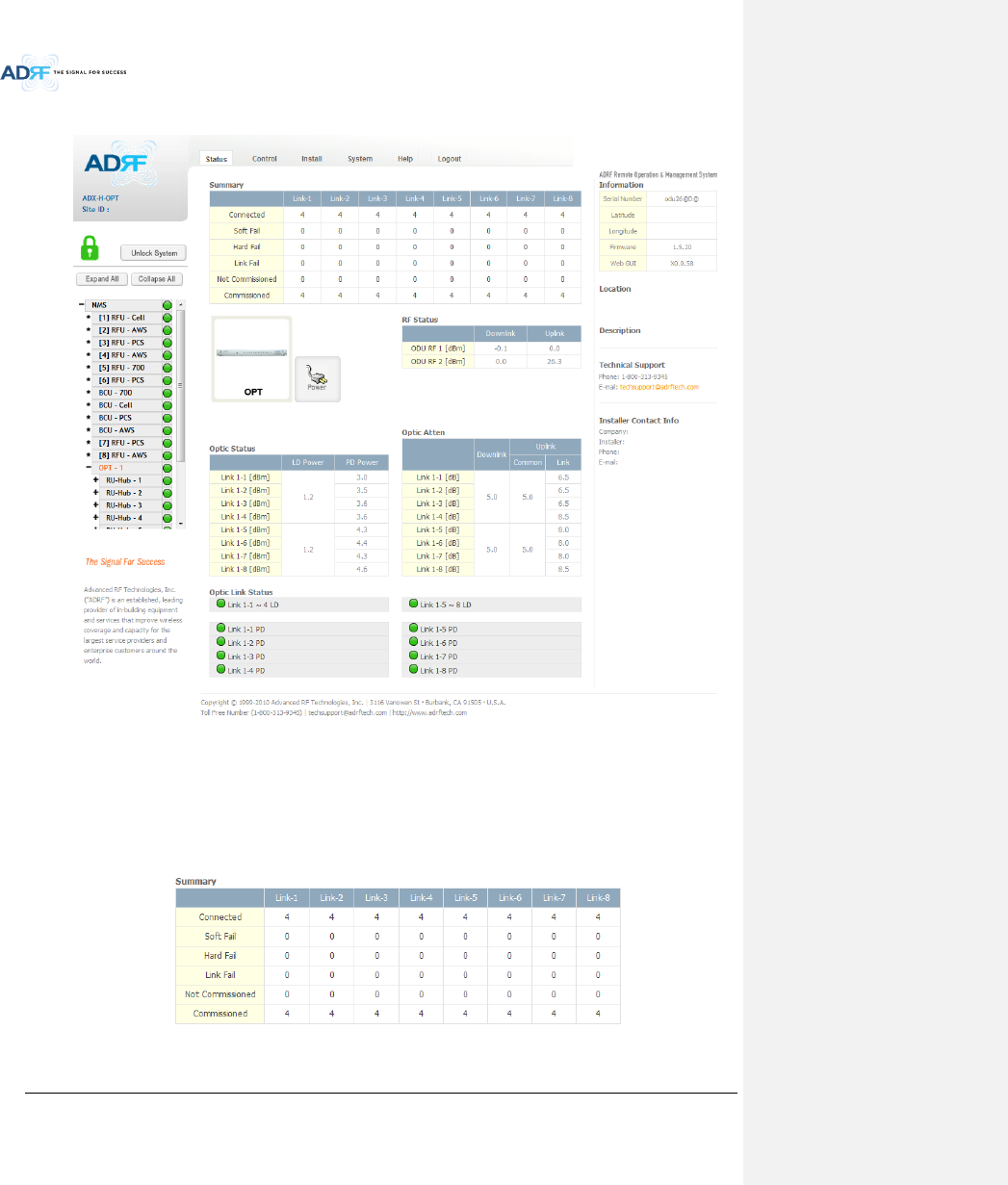
Advanced RF Technologies, Inc.
75
8.2.2.4 Status – ODU
Figure 8-19 Status - OPT
8.2.2.4.1 Summary
The Summary section displays the number of remote modules that are physically connected, the number of
soft/hard/link fail alarms, and the number of Remote Module that have been commissioned and the number of
Remote Module that need to be commissioned.
Figure 8-20 Summary (Status – OPT)
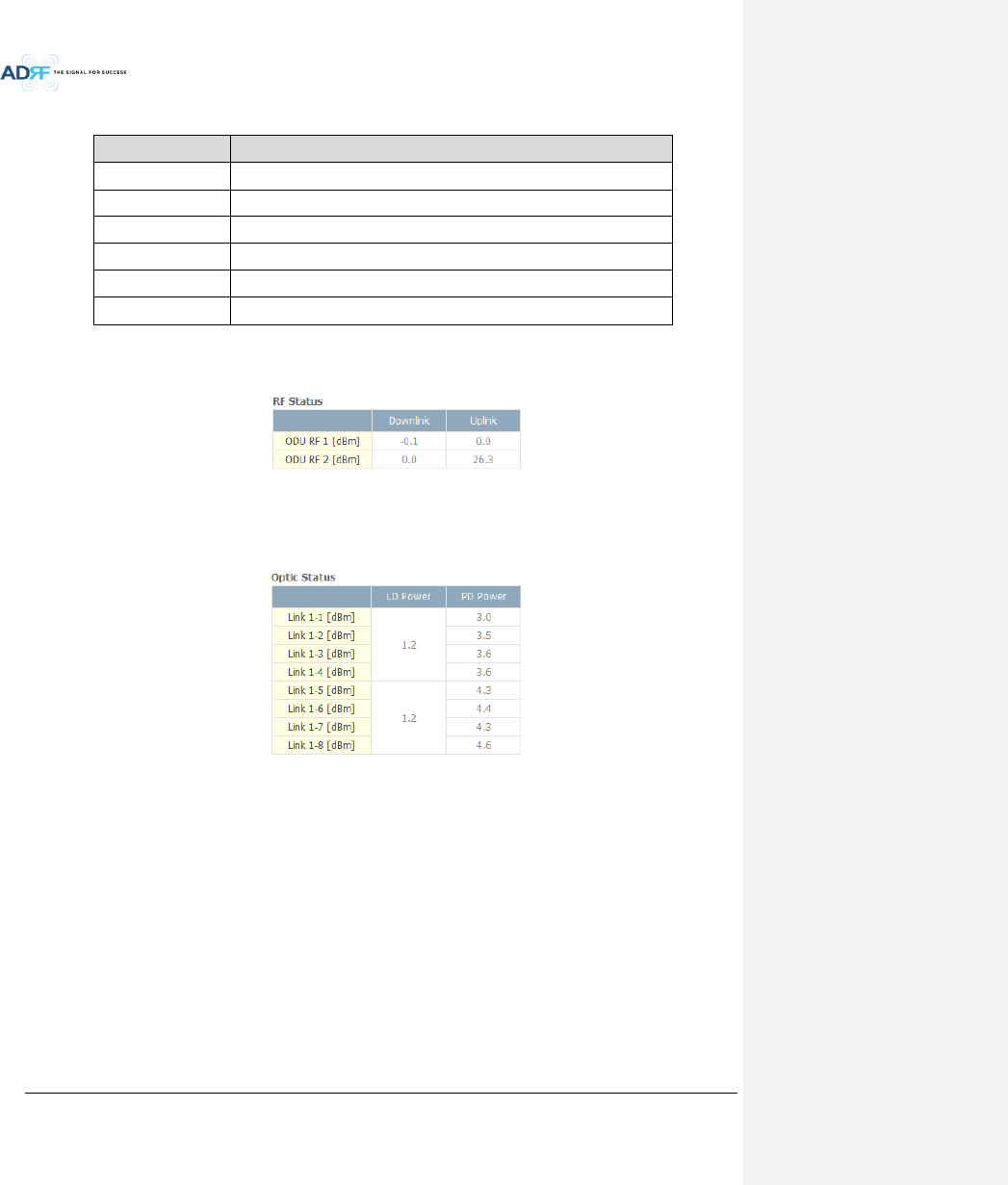
Advanced RF Technologies, Inc.
76
Table 8-9 Summary Description
Parameters
Description
Connected
Displays the number of Remote Module’s connected to the ADX-H-OPT.
Soft Fail
Displays the total number of soft fail present.
Hard Fail
Displays the number of hard fail present on each module.
Link Fail
Displays the number of link fail present on each module.
Not Commissioned
Displays the number of non-commissioned or commission failed module.
Commissioned
Display the number of successfully commissioned module
8.2.2.4.2 RF Status
Displays the DL input power and the UL output power for each ODU.
An ODU Rack is composed of 2 ODUs.
Figure 8-21 RF Status (Status – OPT)
8.2.2.4.3 Optic Status
Display LD Power and PD Power for each optic path. LD Power is the power that is being sent to the RU and
PD Power is the power that is being received from the RU.
Figure 8-22 Optic Status (Status – ODU)
8.2.2.4.4 Optic Atten (Admin Only)
The ADX-H-ODU has 3 types of attenuators.
Downlink Common Attenuator- Displays the common attenuation level on the DL path.
Uplink Common Attenuator- Displays the common attenuation level on the UL path.
Uplink Optic Attenuator- Displays the amount of attenuation used at each optical link.
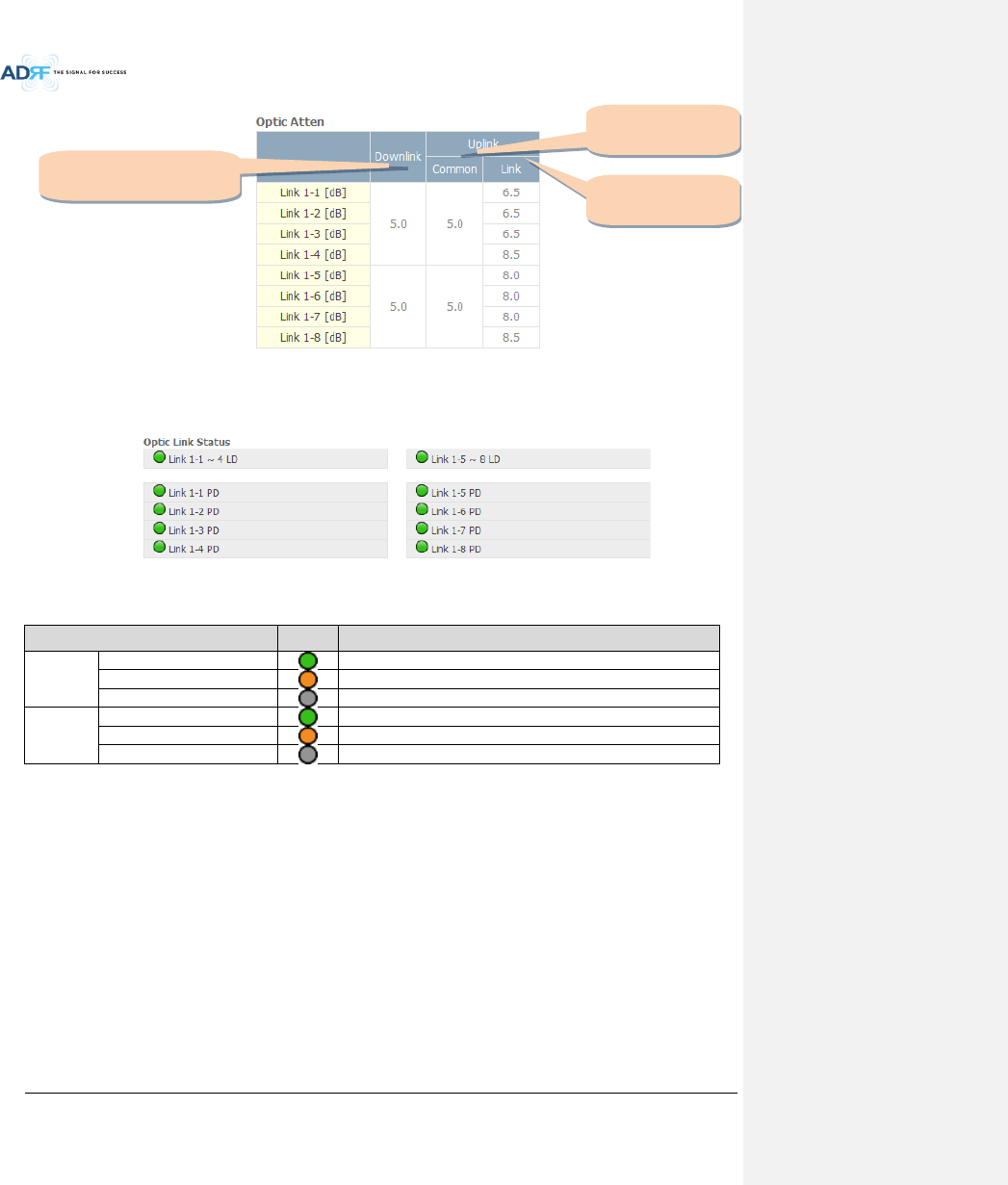
Advanced RF Technologies, Inc.
77
Figure 8-23 Optic Attenuation (Status – OPT)
8.2.2.4.5 Optic Path Status
Displays the optic status for each optic path
Figure 8-24 Optic Path Status (Status – OPT)
Table 8-10 Description for optic path status
Status
Display
Description
LD Status
Normal
Green, optic signal being sent to Master RU is > -5dBm
LD fail
Orange, optic signal being sent to Master RU is < -5dBm
Not Connected
Gray, no connection between ODU and Master RU
PD Status
Normal
Green, optic signal being received from Master RU is > -10dBm
PD fail
Orange, optic signal being received from Master RU is < -10dBm
Comm Fail or Not Connected
Gray, no connection between ODU and Master RU
Downlink
Common attenuator
Uplink
Common attenuator
Uplink
Optic attenuator
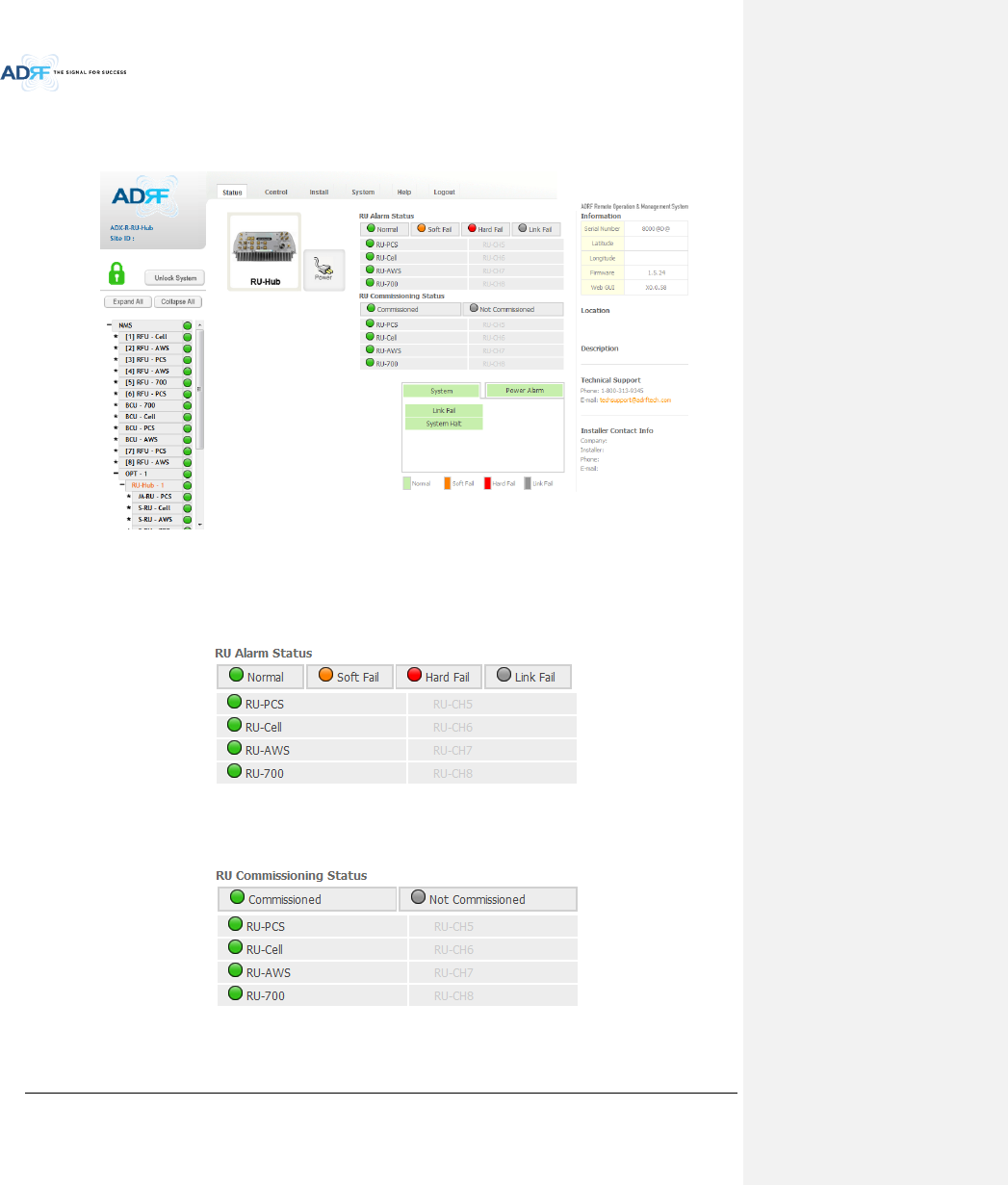
Advanced RF Technologies, Inc.
78
8.2.2.5 Status – RU Hub
RU-Hub is not separate module but is integrated into the master RU. The picture of RU Hub displayed on web
based GUI is same as the picture of master RU.
Figure 8-25 Status - RU Hub
8.2.2.5.1 RU Alarm Status
The RU Hub can support up to 8 remote modules. The RU alarm status displays the alarm status of each
remote module.
Figure 8-26 RU Alarm Status (Status - RU Hub)
8.2.2.5.2 RU Commissioning Status
Display the Commissioning status of each Remote Module.
Figure 8-27 RU Commissioning Status (Status - RU Hub)