ADTRAN TRC6410L2X TRACER 6410 User Manual TRACER 6000 Series Integrated System Manual
Adtran TRACER 6410 TRACER 6000 Series Integrated System Manual
ADTRAN >
Users Manual

612806420L1-1D
September 2005
TRACER 6000 SERIES
Integrated System Manual
12806410L2XATRACER 6410 2.4 GHz (High Power) System (Plan A)
12806410L2XBTRACER 6410 2.4 GHz (High Power) System (Plan B)
12806420L1A TRACER 6420 5.8 GHz System (Plan A)
12806420L1B TRACER 6420 5.8 GHz System (Plan B)
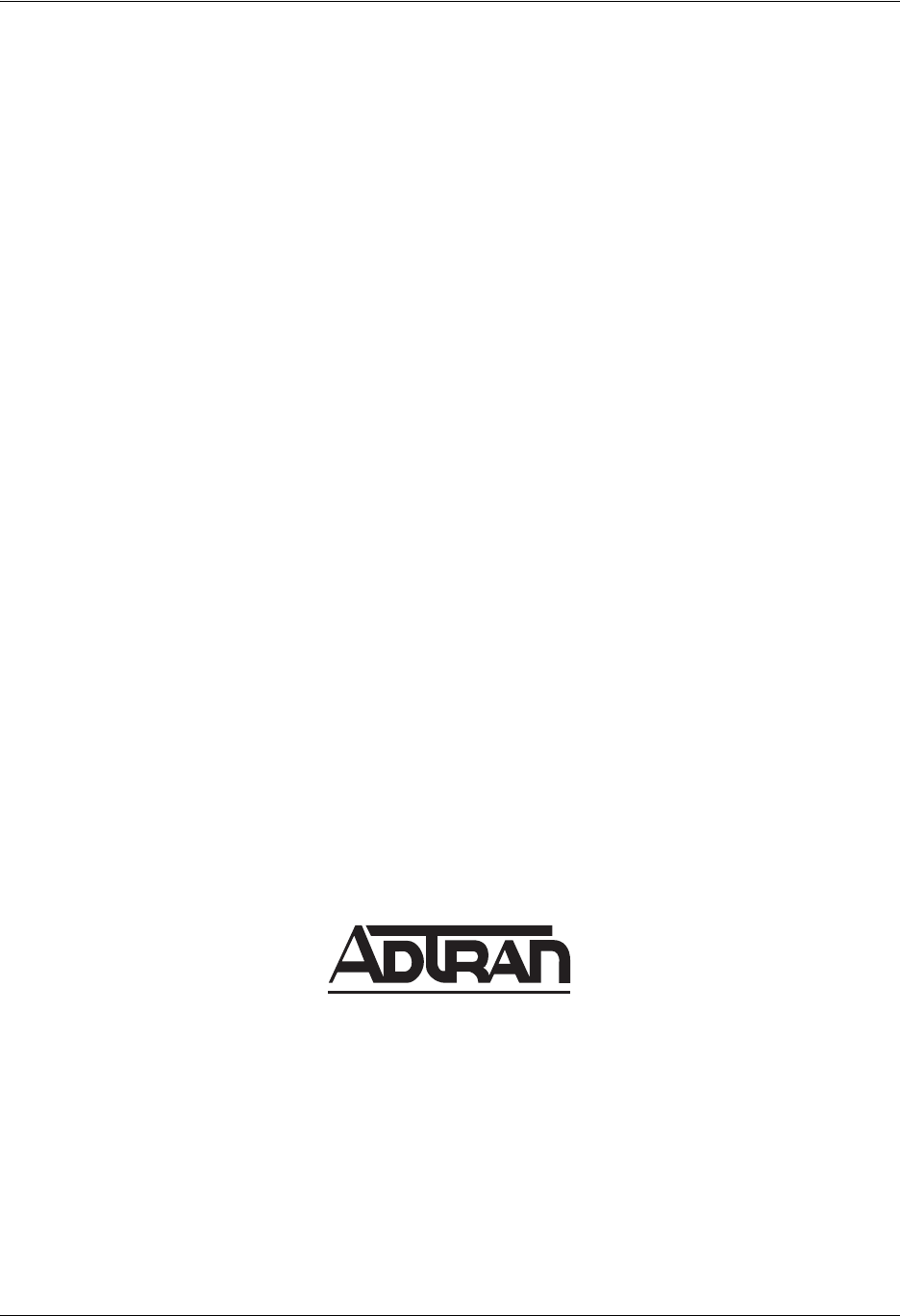
Trademarks TRACER 6000 Series Integrated System Manual
2 Copyright © 2005 ADTRAN, Inc. 612806420L1-1D
Trademarks
Any brand names and product names included in this manual are trademarks, registered trademarks, or
trade names of their respective holders.
To the Holder of the Manual
The contents of this manual are current as of the date of publication. ADTRAN reserves the right to change
the contents without prior notice.
In no event will ADTRAN be liable for any special, incidental, or consequential damages or for
commercial losses even if ADTRAN has been advised thereof as a result of issue of this publication.
About this Manual
This manual provides a complete description of the TRACER 64x0 systems (TRACER 6410 and 6420)
and system software. The purpose of this manual is to provide the technician, system administrator, and
manager with general and specific information related to the planning, installation, operation, and
maintenance of the TRACER 64x0 systems. This manual is arranged so that needed information can be
quickly and easily found.
901 Explorer Boulevard
P.O. Box 140000
Huntsville, AL 35814-4000
Phone: (256) 963-8000
Copyright © 2005 ADTRAN, Inc.
All Rights Reserved.
Printed in U.S.A.
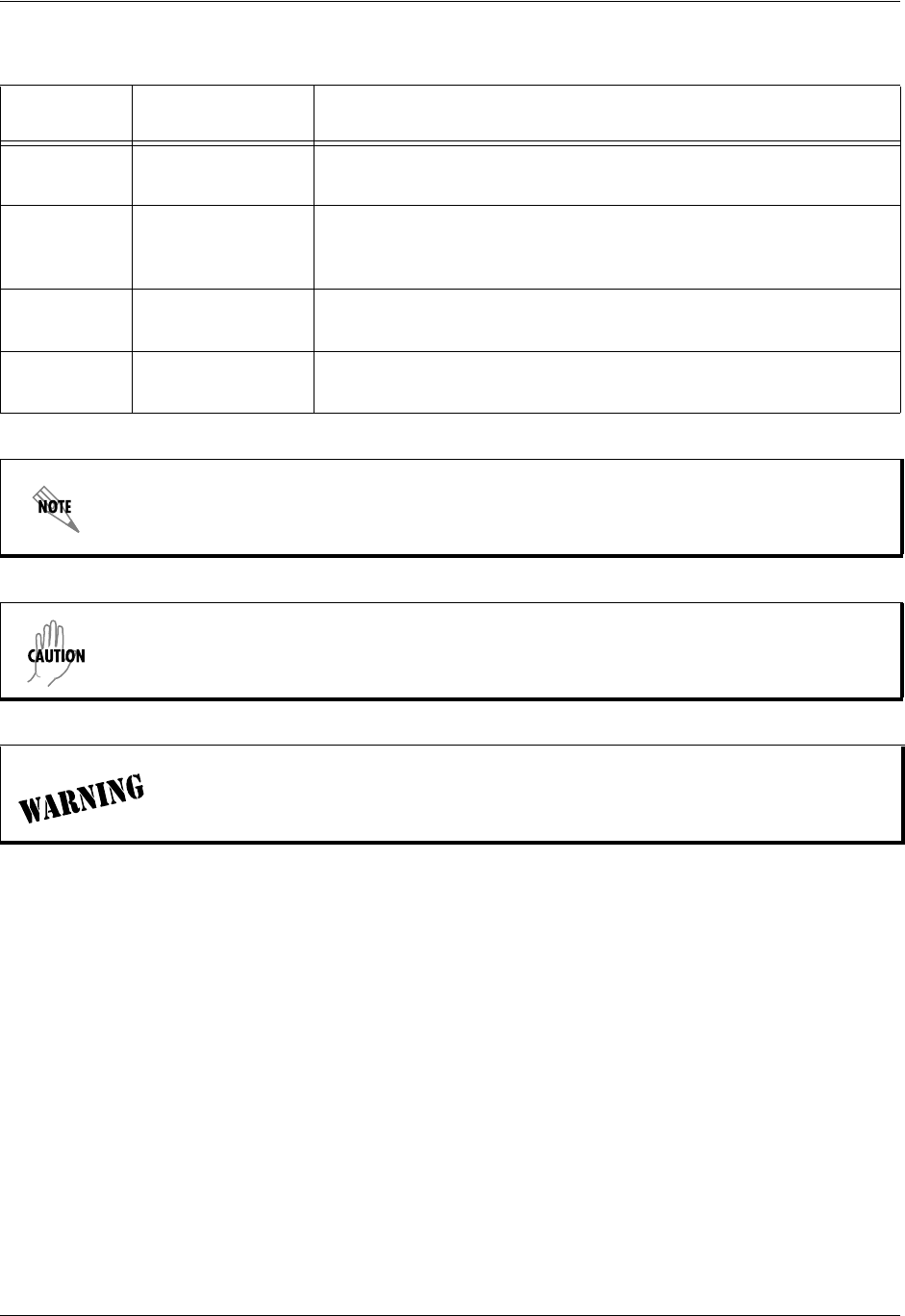
TRACER 6000 Series Integrated System Manual Revision History
612806420L1-1D Copyright © 2005 ADTRAN, Inc. 3
Revision History
Document
Revision Date Description of Changes
ADecember 2004 Initial release of manual to include the TRACER 6420 (5.8 GHz
integrated system) and the Quad T1 and Ethernet Switch modules.
BMarch 2005 Include E1 and E1 breakout panel information and add new RF link
management bridge functionality. Update the Troubleshooting
Guide to include E1 information.
CJune 2005 Added new real-time power reporting and support for new
Quad E1 (120Ω) module.
DSeptember 2005 Include information for new product offering (TRACER 6410
2.4 GHz (High Power) system).
Notes provide additional useful information.
Cautions signify information that could prevent service interruption or damage to
equipment.
Warnings provide information that could prevent endangerment to human life.
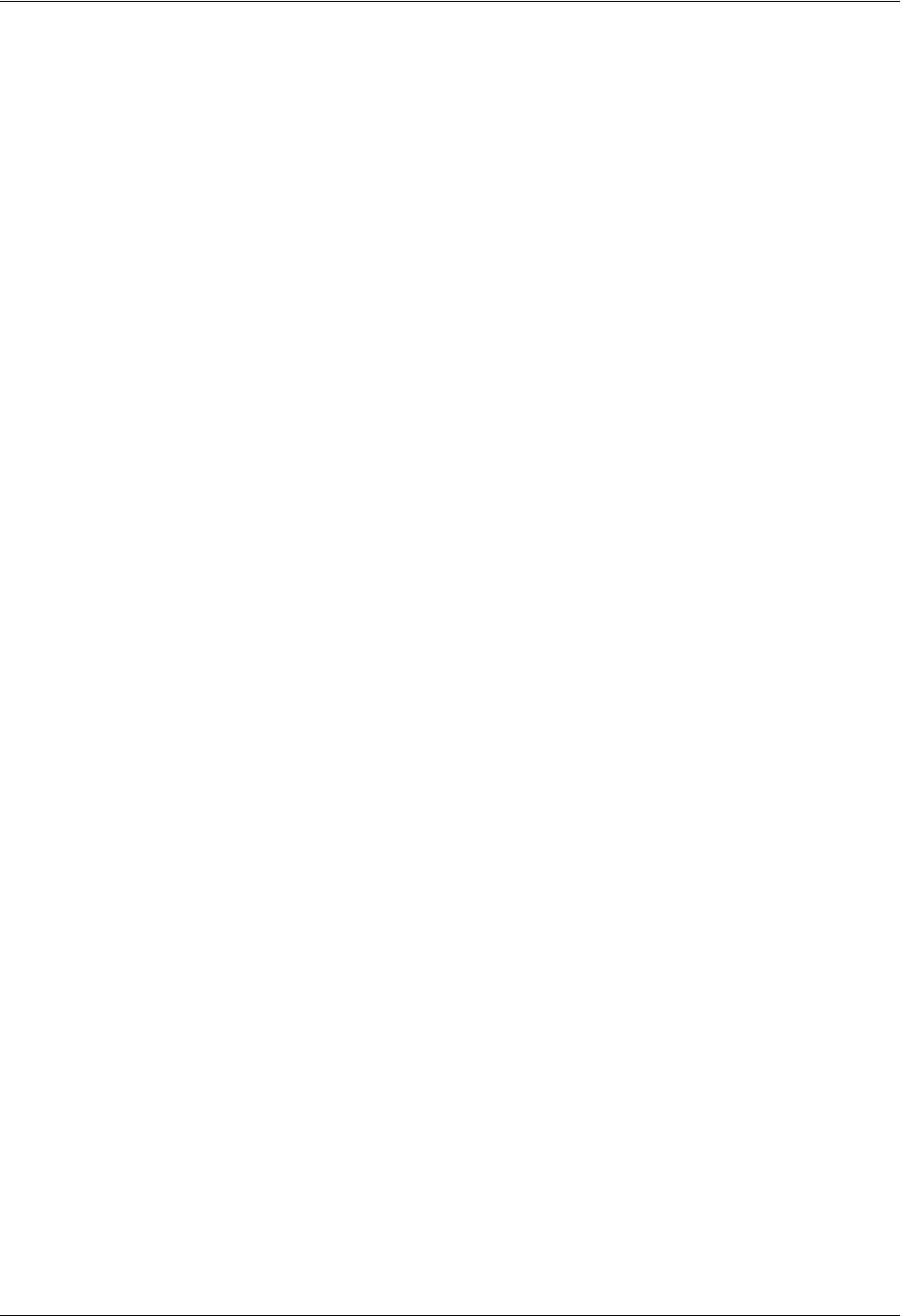
Safety Instructions TRACER 6000 Series Integrated System Manual
4 Copyright © 2005 ADTRAN, Inc. 612806420L1-1D
Safety Instructions
When using your telephone equipment, please follow these basic safety precautions to reduce the risk of
fire, electrical shock, or personal injury:
1. Do not use this product near water, such as a bathtub, wash bowl, kitchen sink, laundry tub, in a
wet basement, or near a swimming pool.
2. Avoid using a telephone (other than a cordless-type) during an electrical storm. There is a remote
risk of shock from lightning.
3. Do not use the telephone to report a gas leak in the vicinity of the leak.
4. Use only the power cord, power supply, and/or batteries indicated in the manual. Do not dispose of
batteries in a fire. They may explode. Check with local codes for special disposal instructions.
Save These Important Safety Instructions
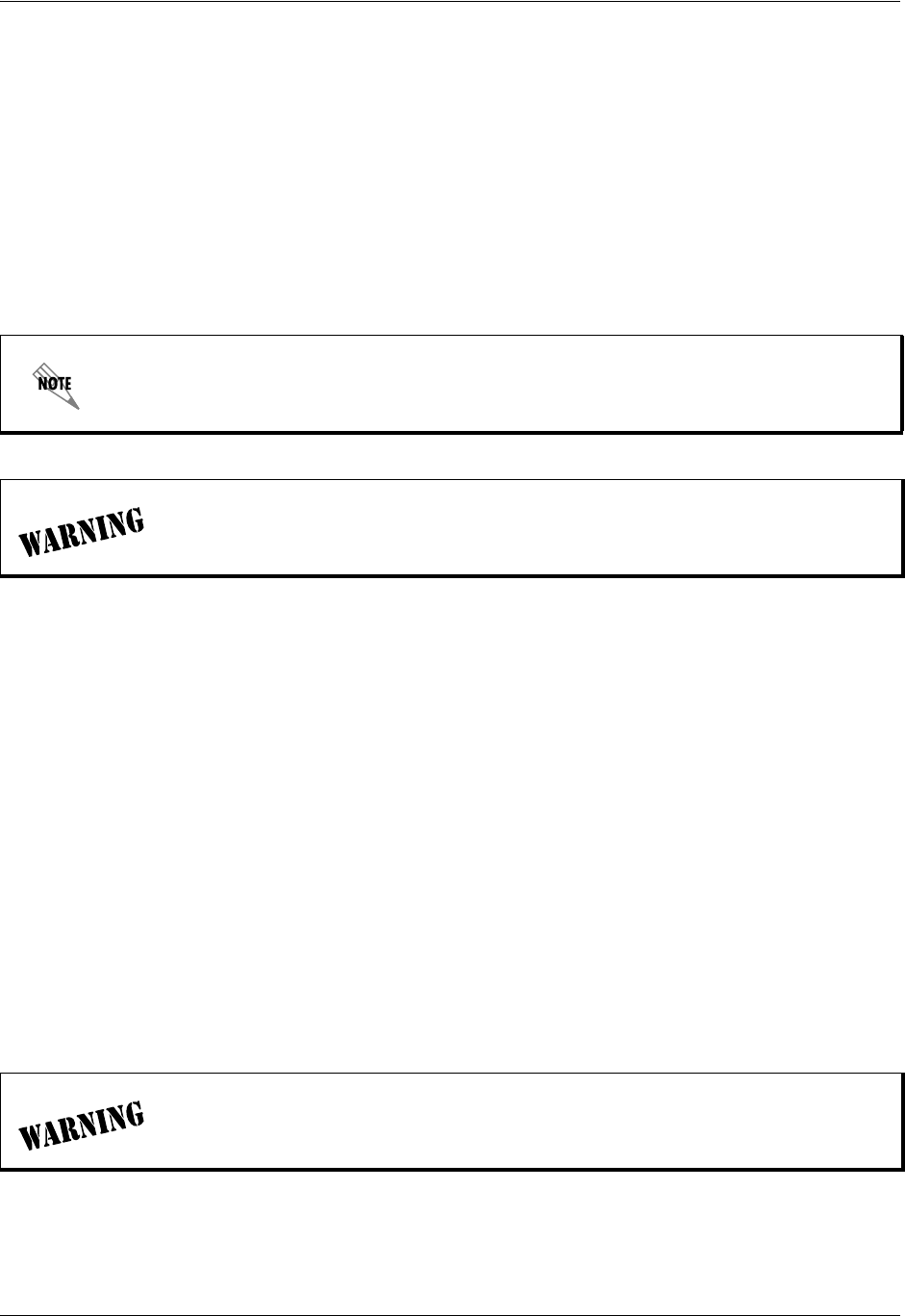
TRACER 6000 Series Integrated System Manual FCC-Required Information
612806420L1-1D Copyright © 2005 ADTRAN, Inc. 5
FCC-Required Information
Federal Communications Commission Radio Frequency Interference Statement
This equipment has been tested and found to comply with the limits for a Class A digital device, pursuant
to Part 15 of the FCC Rules. These limits are designed to provide reasonable protection against harmful
interference when the equipment is operated in a commercial environment. This equipment generates,
uses, and can radiate radio frequency energy and, if not installed and used in accordance with the
instruction manual, may cause harmful interference to radio frequencies. Operation of this equipment in a
residential area is likely to cause harmful interference, in which case the user will be required to correct the
interference at his own expense.
Radio Frequency Interface Statement
This equipment has been tested and found to comply with the limits for an intentional radiator, pursuant to
Part 15, Subpart C of the FCC Rules. This equipment generates, uses, and can radiate radio frequency
energy. If not installed and used in accordance with the instructions, it may cause interference to radio
communications.
The limits are designed to provide reasonable protection against such interference in a residential situation.
However, there is no guarantee that interference will not occur in a particular installation. If this equipment
does cause interference to radio or television reception, which can be determined by turning the equipment
on and off, the user is encouraged to try to correct the interference by one or more of the following
measures:
• Reorient or relocate the receiving antenna of the affected radio or television.
• Increase the separation between the equipment and the affected receiver.
• Connect the equipment and the affected receiver to power outlets on separate circuits.
• Consult the dealer or an experienced radio/TV technician for help.
Shielded cables must be used with this unit to ensure compliance with Class A FCC limits.
Changes or modifications to this unit not expressly approved by the party responsible
for compliance could void the user’s authority to operate the equipment.
Changes or modifications not expressly approved by ADTRAN could void the user’s
authority to operate the equipment.
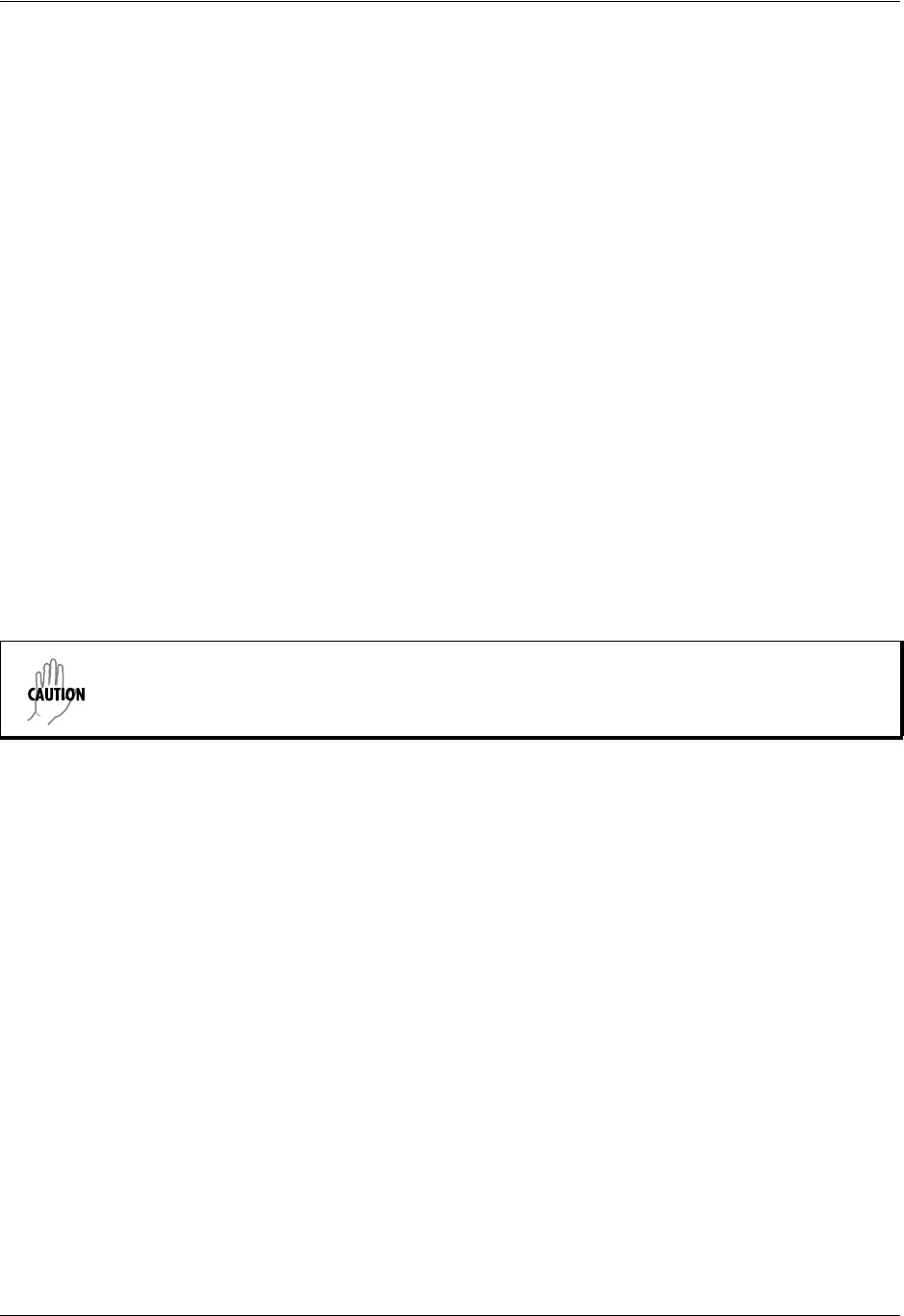
FCC-Required Information TRACER 6000 Series Integrated System Manual
6 Copyright © 2005 ADTRAN, Inc. 612806420L1-1D
FCC Output Power Restrictions
The FCC does not require licensing to implement this device. License-free operation in the industrial,
scientific, and medical band is documented in FCC Rules Part 15.247. It is the responsibility of the
individuals designing and implementing the radio system to ensure compliance with any pertinent FCC
Rules and Regulations. This device must be professionally installed.
The FCC specifies the maximum transmitter power used for antennae of a given gain. FCC Rules Part 15,
Subpart 247 allow for a maximum power of 1 watt (30 dBm) into antennae of a gain less than or equal to 6
dBi. At 2.4 GHz (TRACER 6410), the 1-watt maximum transmitter power must be reduced by 1 dB for
every 3 dB of antenna gain over 6 dBi. This rule is shown in Table 5 on page 20. For the 5.8 GHz band
(TRACER 6420), the maximum output power is 1 watt (30 dBm) regardless of the gain of the attached
antenna. Since the TRACER 6420 maximum transmit power is 100 milliwatts, there is reduction in
transmitter output power required.
Exposure to Radio Frequency Fields
The TRACER 6410 is designed to operate at 2.4 GHz with 500 mW maximum transmit power, and the
TRACER 6420 is designed to operate at 5.8 GHz with 100 mW maximum transmit power.
This level of RF energy is below the Maximum Permissible Exposure (MPE) levels specified in FCC OET
65:97-01. The installation of high gain antenna equipment in the system configuration may create the
opportunity for exposure to levels higher than recommended for the general population at a distance less
than 15 feet (4.6 meters) from the center of the antenna. The following precautions must be taken
during installation of this equipment:
• The installed antenna must not be located in a manner that allows exposure of the general population to
the direct beam path of the antenna at a distance less than 15 feet (4.6 meters). Installation on towers,
masts, or rooftops not accessible to the general population is recommended; or
• Mount the antenna in a manner that prevents any personnel from entering the area within 15 feet
(4.6 meters) from the front of the antenna.
• It is recommended that the installer place radio frequency hazard warnings signs on the barrier that
prevents access to the antenna.
• Prior to installing the antenna to the TRACER output, make sure the power is adjusted to the settings
specified in Section 2 of this manual.
• During antenna installation, be sure that power to the TRACER equipment is turned off in order to
prevent the presence of microwave energy on the coaxial connector.
• During installation and alignment of the antenna, do not stand in front of the antenna assembly.
• During installation and alignment of the antenna, do not handle or touch the front of the antenna.
Per Industry Canada RSS210: “The installer of this radio equipment must ensure that the antenna is located
or pointed such that it does not emit RF field in excess of Health Canada limits for the general population;
consult Safety Code 6, obtainable from Health Canada’s website at www.hc-sc.gc.ca/rpb.These simple
precautions must be taken to prevent general population and installation personnel from exposure to RF
energy in excess of specified MPE levels.
Verify the antenna installation meets all regulations specified in the National Electric
Code (NEC) Article 810 with particular attention to clearances from power and lighting
conductors, mounting, grounding, and antenna discharge unit.
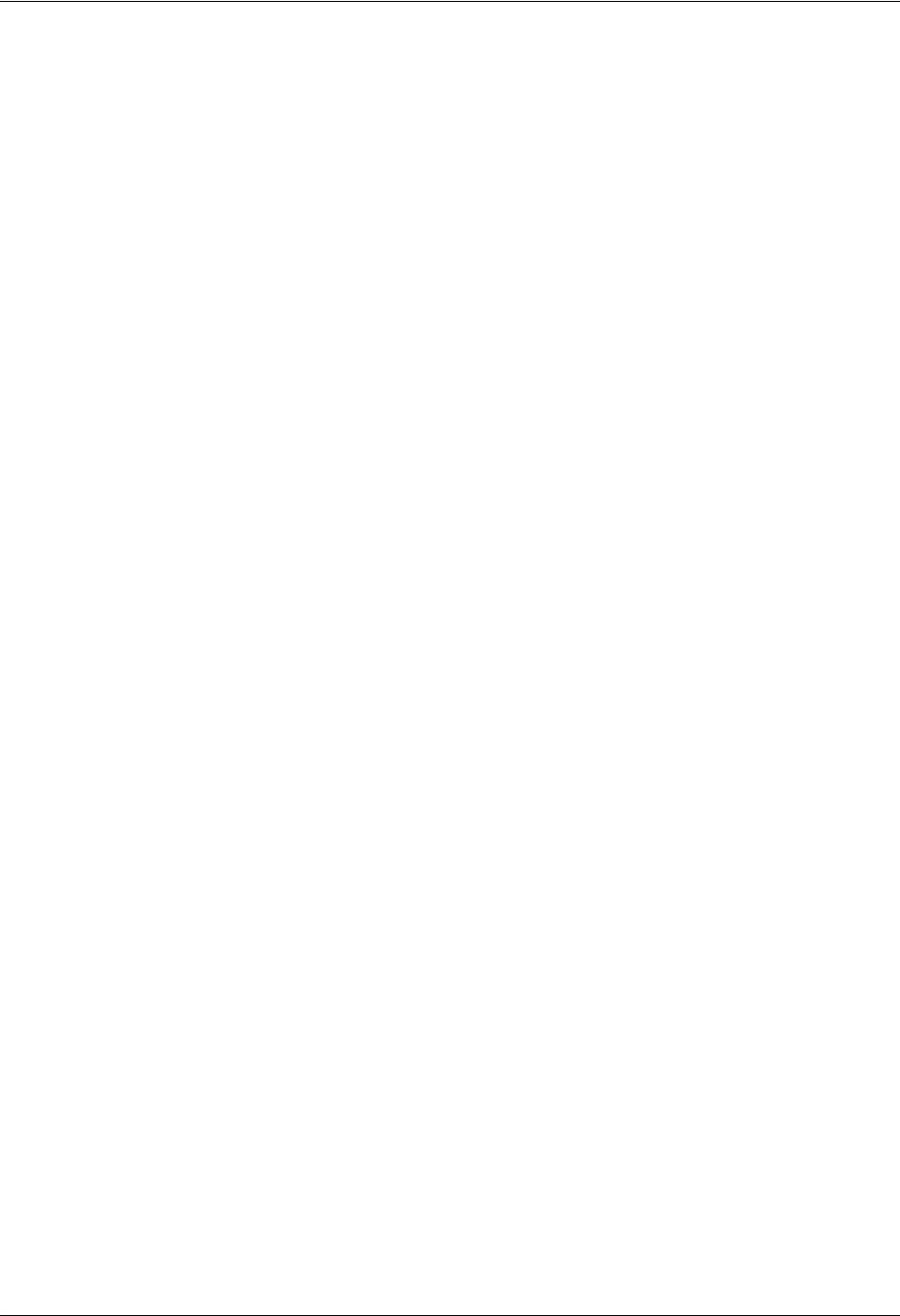
TRACER 6000 Series Integrated System Manual Warranty and Customer Service Information
612806420L1-1D Copyright © 2005 ADTRAN, Inc. 7
Warranty, Customer Service, Product Support Information, and Training
ADTRAN will repair and return this product within the warranty period if it does not meet its published
specifications or fails while in service. Warranty information can be found at www.adtran.com/warranty.
A return material authorization (RMA) is required prior to returning equipment to ADTRAN. For service,
RMA requests, training, or more information, use the contact information given below.
Repair and Return
If you determine that a repair is needed, please contact our Customer and Product Service (CaPS)
department to have an RMA number issued. CaPS should also be contacted to obtain information
regarding equipment currently in house or possible fees associated with repair.
Identify the RMA number clearly on the package (below address), and return to the following address:
Pre-Sales Inquiries and Applications Support
Your reseller should serve as the first point of contact for support. If additional pre-sales support is needed,
the ADTRAN Support website provides a variety of support services such as a searchable knowledge base,
latest product documentation, application briefs, case studies, and a link to submit a question to an
Applications Engineer. All of this, and more, is available at:
When needed, further pre-sales assistance is available by calling our Applications Engineering
Department.
CaPS Department (256) 963-8722
ADTRAN Customer and Product Service
901 Explorer Blvd. (East Tower)
Huntsville, Alabama 35806
RMA # _____________
http://support.adtran.com
Applications Engineering (800) 615-1176
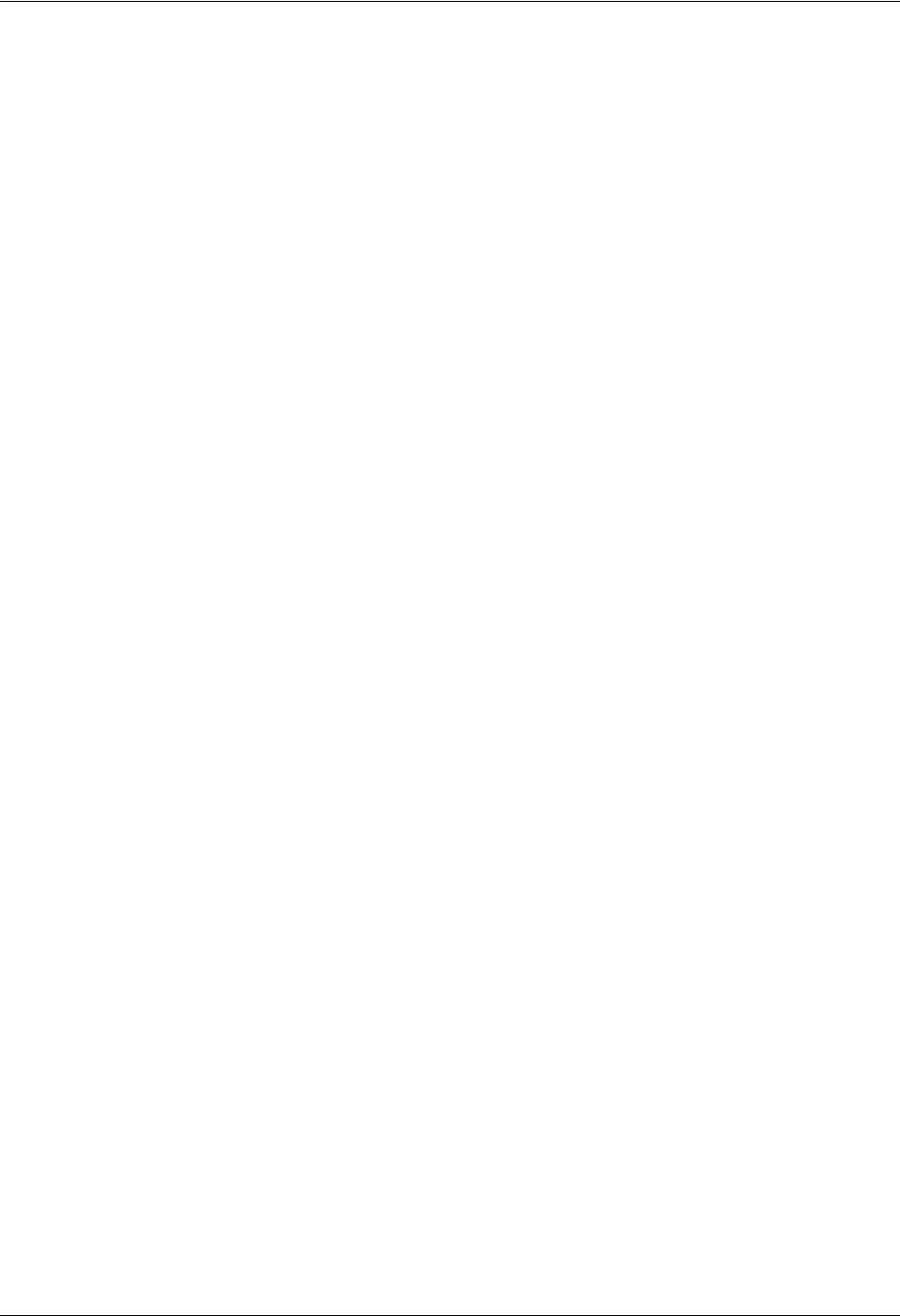
Warranty and Customer Service Information TRACER 6000 Series Integrated System Manual
8 Copyright © 2005 ADTRAN, Inc. 612806420L1-1D
Post-Sale Support
Your reseller should serve as the first point of contact for support. If additional support is needed, the
ADTRAN Support website provides a variety of support services such as a searchable knowledge base,
updated firmware releases, latest product documentation, service request ticket generation and
trouble-shooting tools. All of this, and more, is available at:
When needed, further post-sales assistance is available by calling our Technical Support Center. Please
have your unit serial number available when you call.
Training
The Enterprise Network (EN) Technical Training Department offers training on our most popular
products. These courses include overviews on product features and functions while covering applications
of ADTRAN's product lines. ADTRAN provides a variety of training options, including customized
training and courses taught at our facilities or at your site. For more information about training, please
contact your Territory Manager or the Enterprise Training Coordinator.
http://support.adtran.com
Technical Support (888) 4ADTRAN
Training Phone (800) 615-1176, ext. 7500
Training Fax (256) 963-6700
Training Email training@adtran.com
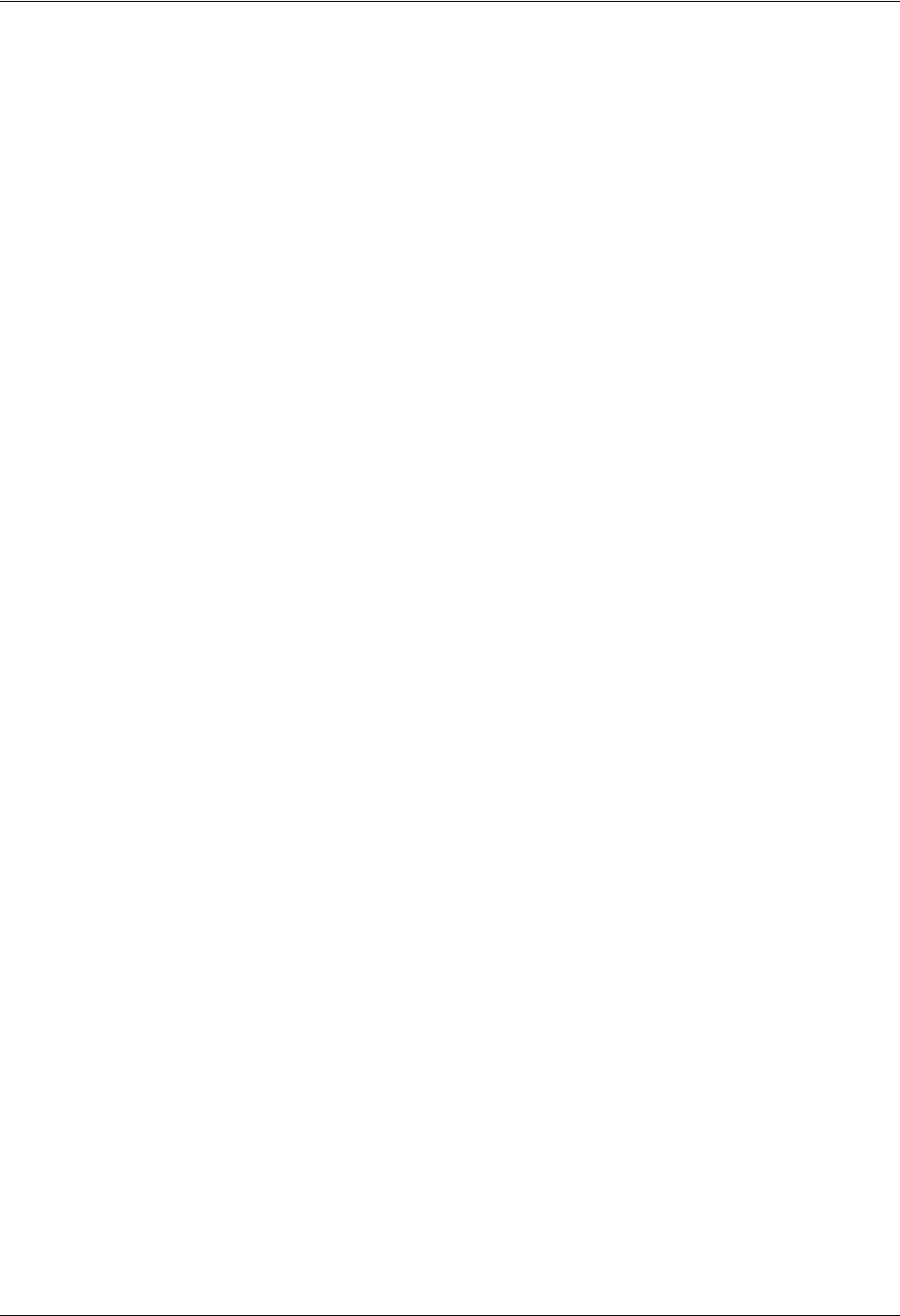
TRACER 6000 Series Integrated System Manual Table of Contents
612806420L1-1D Copyright © 2005 ADTRAN, Inc. 9
Table of Contents
Section 1 System Description . . . . . . . . . . . . . . . . . . . . . . . . . . . . . . . . . . . . . . . . 11
This section of ADTRAN’s TRACER 6000 Series Integrated System Manual is designed for
use by network engineers, planners, and designers for overview information about the TRACER
64x0 systems.
Section 2 Microwave Path Engineering Basics . . . . . . . . . . . . . . . . . . . . . . . . . . 15
Explains the basics of analyzing a wireless microwave link or path. Defines significant
parameters and makes several installation recommendations.
Section 3 Engineering Guidelines . . . . . . . . . . . . . . . . . . . . . . . . . . . . . . . . . . . . . 29
Provides information to assist network designers with incorporating the TRACER 64x0 system
into their networks.
Section 4 Network Turnup Procedure. . . . . . . . . . . . . . . . . . . . . . . . . . . . . . . . . . 43
Provides shipment contents list, grounding instructions, mounting options, and specifics of
supplying power to the unit.
Section 5 User Interface Guide . . . . . . . . . . . . . . . . . . . . . . . . . . . . . . . . . . . . . . . 53
Provides detailed descriptions of all menu options and configuration parameters available for
the
TRACER 64x0.
Section 6 Detail Level Procedures. . . . . . . . . . . . . . . . . . . . . . . . . . . . . . . . . . . . . 89
Provides detailed instructions on performing common system tasks such as connecting to the
system and upgrading firmware.
DLP-1 Connecting a VT100 Terminal or PC to the CRAFT Port . . . . . . . . . . . . . . . . . . . . . . 91
DLP-2 Logging into the TRACER 64x0 . . . . . . . . . . . . . . . . . . . . . . . . . . . . . . . . . . . . . . . . . 93
DLP-3 Setting IP Parameters for the TRACER 64x0. . . . . . . . . . . . . . . . . . . . . . . . . . . . . . . . 95
DLP-4 Verifying Communications Over an IP LAN . . . . . . . . . . . . . . . . . . . . . . . . . . . . . . . . 99
DLP-5 Updating the Firmware Using TFTP. . . . . . . . . . . . . . . . . . . . . . . . . . . . . . . . . . . . . . 103
DLP-6 Updating the Firmware Using XMODEM . . . . . . . . . . . . . . . . . . . . . . . . . . . . . . . . . 107
Section 7 MIBs. . . . . . . . . . . . . . . . . . . . . . . . . . . . . . . . . . . . . . . . . . . . . . . . . . . . 109
Provides a listing of SNMP Management Information Bases (MIBs) supported by the TRACER
64x0. This section also lists traps supported for each MIB.
Section 8 Troubleshooting Guide . . . . . . . . . . . . . . . . . . . . . . . . . . . . . . . . . . . . 123
Provides helpful information for troubleshooting common configuration problems for the
TRACER 64x0.
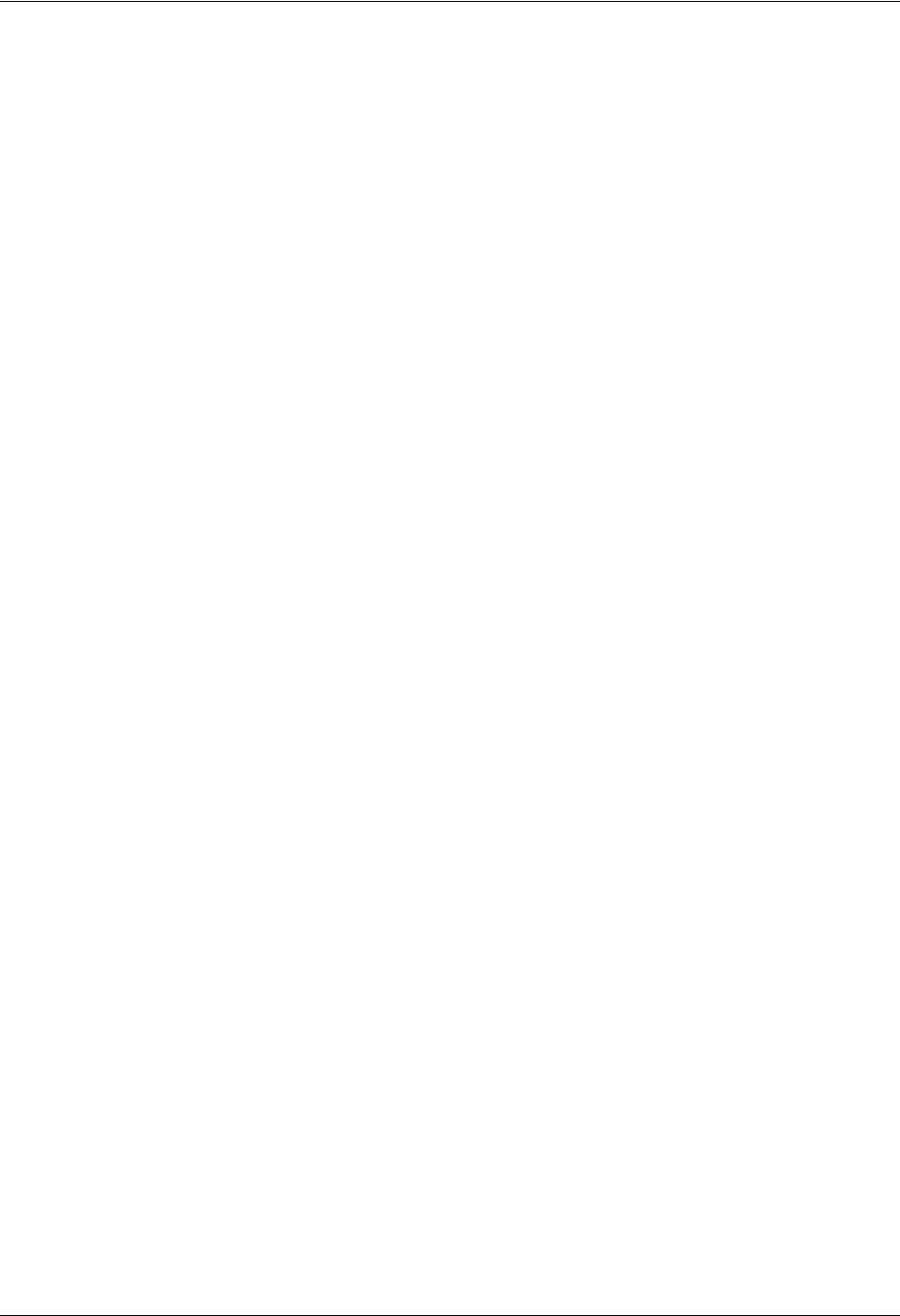
Table of Contents TRACER 6000 Series Integrated System Manual
10 Copyright © 2005 ADTRAN, Inc. 612806420L1-1D

612806420L1-1D Copyright © 2005 ADTRAN, Inc. 11
SYSTEM DESCRIPTION
This section of ADTRAN’s TRACER 6000 Series Integrated System Manual is designed for use by
network engineers, planners, and designers for overview information about the TRACER 64x0 systems.
It contains general information and describes physical and operational concepts, network relationships,
provisioning, testing, alarm status, and system monitoring. This section should be used in conjunction with
Section 3, Engineering Guidelines, of this manual.
CONTENTS
System Overview . . . . . . . . . . . . . . . . . . . . . . . . . . . . . . . . . . . . . . . . . . . . . . . . . . . . . . . . . . . . . . . 12
Features and Benefits . . . . . . . . . . . . . . . . . . . . . . . . . . . . . . . . . . . . . . . . . . . . . . . . . . . . . . . . . . . 12
Configuration and Management . . . . . . . . . . . . . . . . . . . . . . . . . . . . . . . . . . . . . . . . . . . . . . . . . 12
Operational . . . . . . . . . . . . . . . . . . . . . . . . . . . . . . . . . . . . . . . . . . . . . . . . . . . . . . . . . . . . . . . . . 12
Available Interface Modules . . . . . . . . . . . . . . . . . . . . . . . . . . . . . . . . . . . . . . . . . . . . . . . . . . . . 13
E1 Network Module with 120Ω Interface. . . . . . . . . . . . . . . . . . . . . . . . . . . . . . . . . . . . . . . . . . . 13
E1 Network Module with 75Ω Interface. . . . . . . . . . . . . . . . . . . . . . . . . . . . . . . . . . . . . . . . . . . . 13
T1 Network Module. . . . . . . . . . . . . . . . . . . . . . . . . . . . . . . . . . . . . . . . . . . . . . . . . . . . . . . . . . . 13
Quad Ethernet Switch Module . . . . . . . . . . . . . . . . . . . . . . . . . . . . . . . . . . . . . . . . . . . . . . . . . . 13
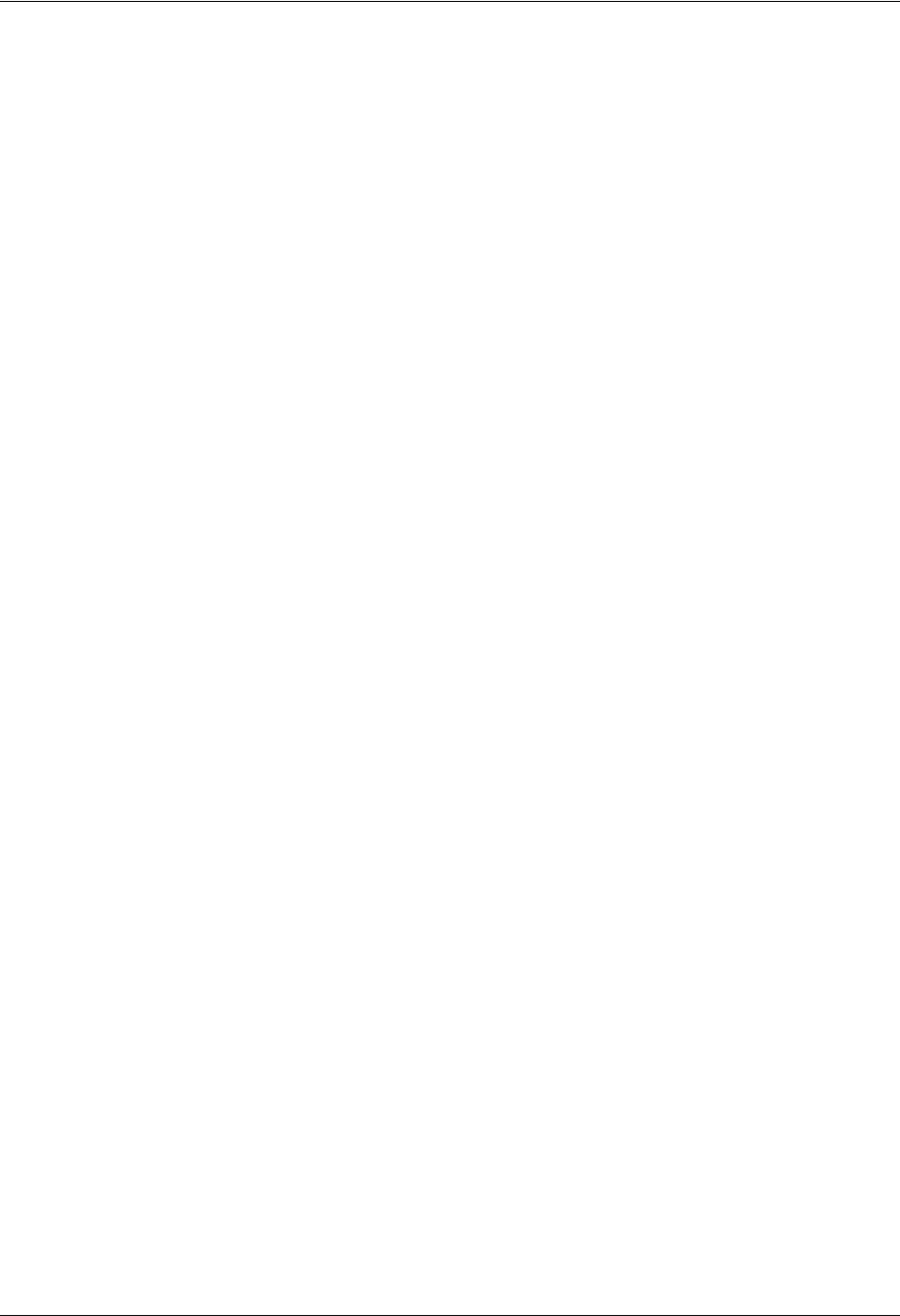
Section 1 System Description TRACER 6000 Series Integrated System Manual
12 Copyright © 2005 ADTRAN, Inc. 612806420L1-1D
1. SYSTEM OVERVIEW
The TRACER 64x0 provides license-free scalable connectivity for service providers and corporate
networks. These radios feature two modular network interface ports that can accommodate various
combinations of T1, E1, and Ethernet option cards up to 8xT1/E1 (16.384 Mbps). This flexibility provides
customized time division multiplexed (TDM) and packet solutions for voice and data applications in a
single platform. The TRACER 6410 and TRACER 6420 provide carrier class point-to-point connectivity
up to thirty miles in the 2.4 GHz and 5.8 GHz license-free Industrial, Scientific, and Medical (ISM) bands,
respectively.
Complete network management is supported via simple network management protocol (SNMP), Telnet
access, and a VT100 terminal interface (CRAFT port). SNMP traps are implemented for all RF link and
T1/E1/Ethernet alarm conditions, enabling remote installations to report outages without requiring a truck
roll to diagnose problems. Version 2 standard management information bases (MIBs) are supported for all
interface cards, while an enterprise-specific MIB is provided for radio functionality. Triple-DES (3DES)
security provides additional protection from unauthorized access without requiring any additional external
security appliances. Encryption can also be disabled altogether. Future upgrades and enhancements can be
added through FLASH firmware downloads via trivial file transfer protocol (TFTP) (on the Ethernet
interface) or XMODEM on the CRAFT port.
Receive sensitivity is optimized through the use of extensive forward error correction and
high-performance receiver design techniques. Dynamic receive sensitivity allows the user to increase
receiver performance by decreasing the delivered bandwidth. This feature maximizes link performance by
customizing the delivered bandwidth to the specific needs of the installation. Three software selectable
channel plans are supported to simplify frequency coordination at co-located sites. Channel plans are
easily changed via any of the software management interfaces without the added expense of hardware
upgrades or spare filter assemblies.
TRACER 64x0 wireless solutions maximize equipment density through the combination of compact size
(only 1U rack space required), low power consumption, and high thermal transfer. TRACER 64x0 systems
can be deployed at twice the density of other available wireless products.
2. FEATURES AND BENEFITS
The following is a brief list of the TRACER 64x0 features and benefits:
Configuration and Management
• Easy-to-use VT100 control port (RS-232 interface) for configuration and monitoring
• End-to-end management bridging for forwarding management traffic across the RF link management
channel
• Remote configuration of both ends of the wireless link, from each end of the link
Operational
• No license required per FCC Rules Part 15.247
• Dual module slots for network connectivity
• Up to 8xT1 or E1 bandwidth (16.384 Mbps) using two 4xT1 or 4xE1 network modules
• TRACER 6410 Frequency: 2.400 to 2.483 GHz
• TRACER 6420 Frequency: 5.725 to 5.850 GHz
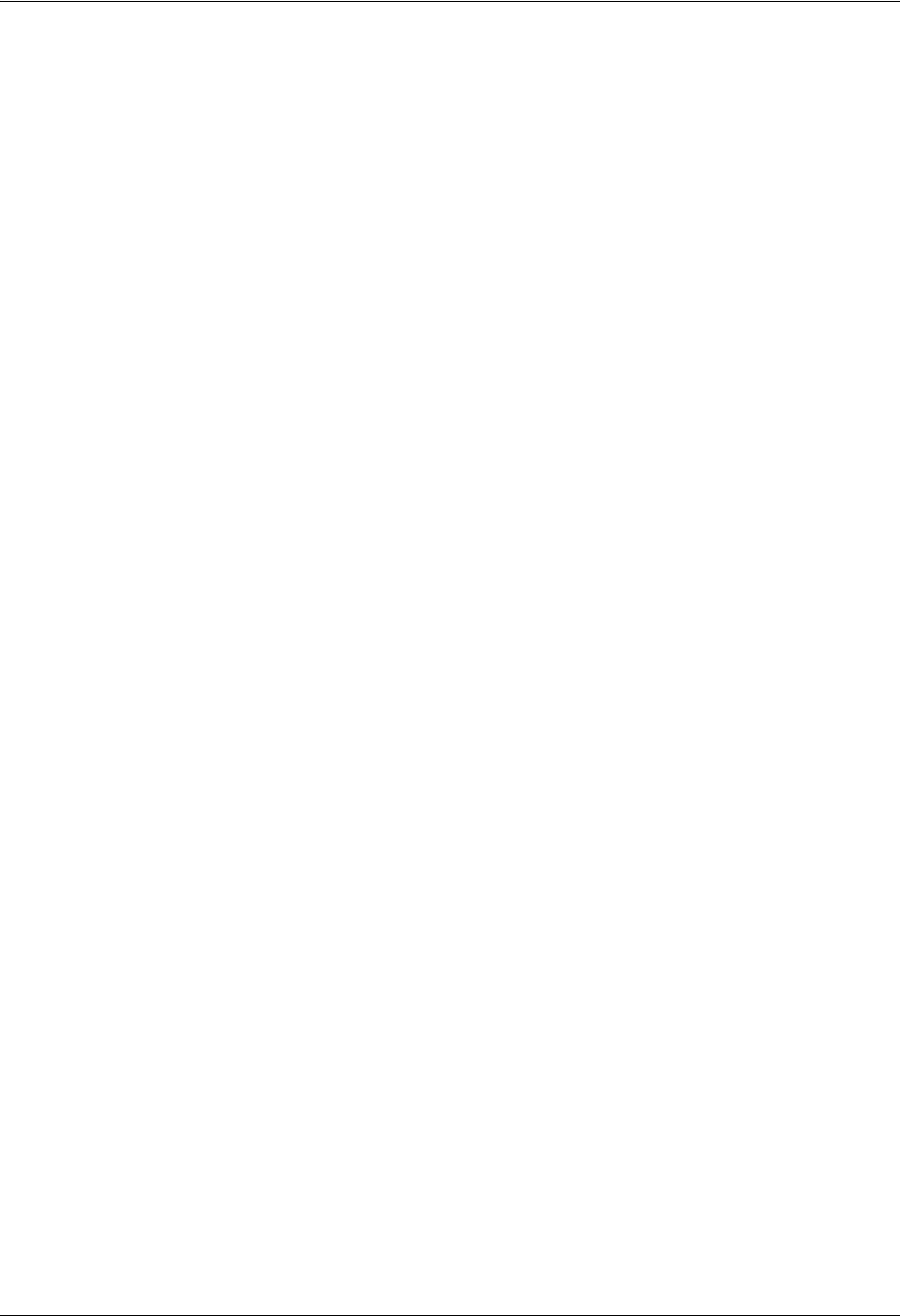
TRACER 6000 Series Integrated System Manual Section 1 System Description
612806420L1-1D Copyright © 2005 ADTRAN, Inc. 13
• Point-to-point transmission, up to 30 miles
• 1U high unit for easy rack mounting
Available Interface Modules
• Quad T1 Module (P/N 1280040L1)
• Quad E1 Module with 120Ω Interface (P/N 1280044L1)
• Quad E1 Module with 75Ω Interface (P/N 1280044L2)
• Quad Ethernet Switch Module (P/N 1280050L1)
E1 Network Module with 120Ω Interface
• Four E1 circuits provided through four RJ-45 connectors
• Complies with CCITT G.703, G.704, and G.823 standards
• E1 circuit alarm reporting capability
• Testing support through local and remote line and link loopbacks
E1 Network Module with 75Ω Interface
• Four E1 circuits provided through a single DB-25, 75Ω connector
• Complies with CCITT G.703, G.704, and G.823 standards (with the BNC breakout panel)
• E1 circuit alarm reporting capability
• Testing support through local and remote line and link loopbacks
•75Ω E1 breakout panel (P/N 1280060L1) provides BNC interfaces for E1 connections
T1 Network Module
• Four T1 circuits provided through four RJ-45 connectors
• Complies with ANSI T1.403 and AT&T 54016 and 62411
• T1 circuit alarm reporting capability
• Testing support through local and remote line and link loopbacks
Quad Ethernet Switch Module
• Four 10/100BaseT/TX interfaces provided through four RJ-45 connectors
• Auto MDI/MDIX crossover on all interfaces
• Back-pressure flow control on all half-duplex interfaces
• Pause-frame flow control on all full-duplex interfaces
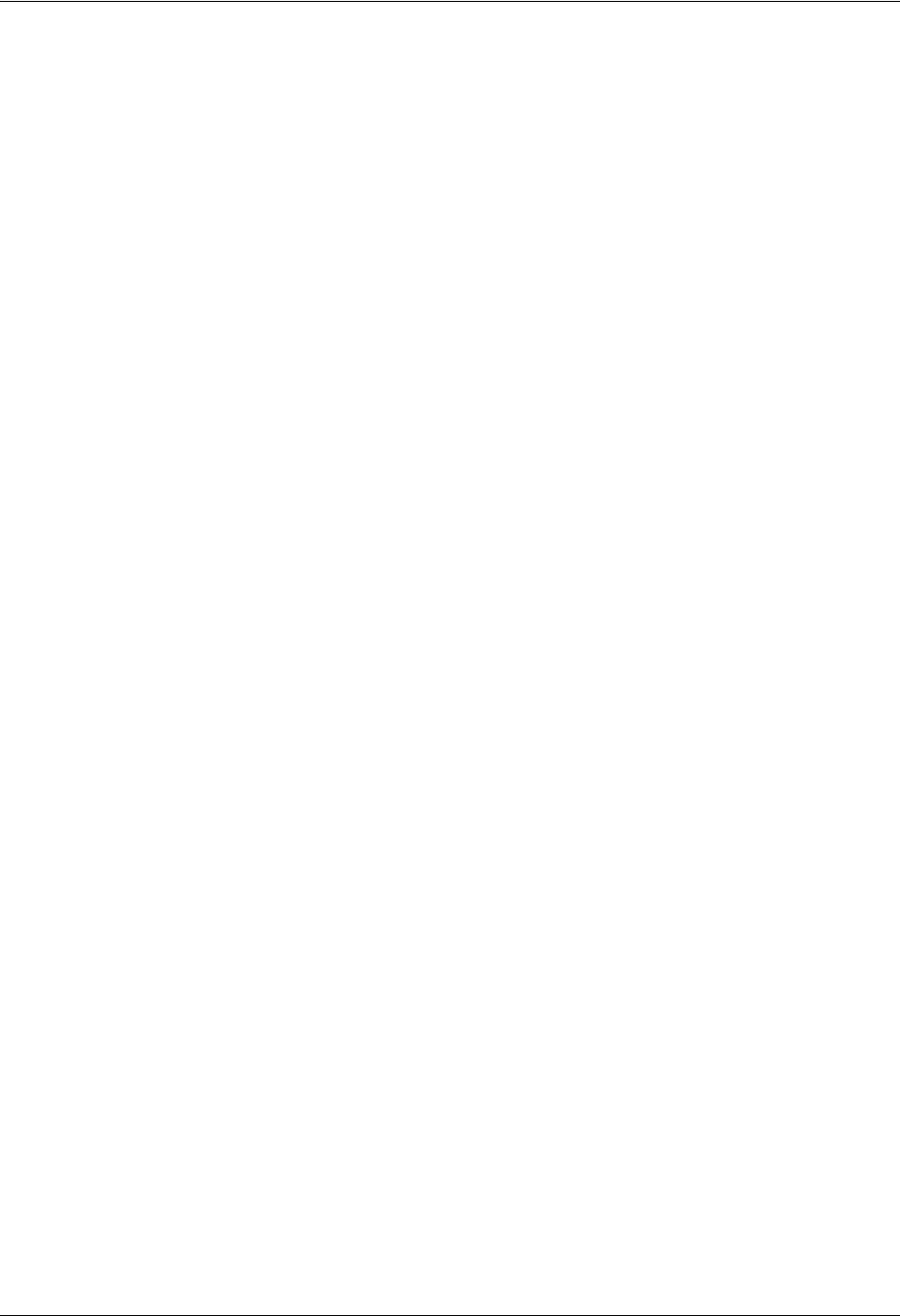
Section 1 System Description TRACER 6000 Series Integrated System Manual
14 Copyright © 2005 ADTRAN, Inc. 612806420L1-1D

612806420L1-1D Copyright © 2005 ADTRAN, Inc. 15
MICROWAVE PATH ENGINEERING BASICS
Explains the basics of analyzing a wireless microwave link or path. Defines significant parameters and
makes several installation recommendations.
CONTENTS
Line-of-Sight . . . . . . . . . . . . . . . . . . . . . . . . . . . . . . . . . . . . . . . . . . . . . . . . . . . . . . . . . . . . . . . . . . . 16
Terminology . . . . . . . . . . . . . . . . . . . . . . . . . . . . . . . . . . . . . . . . . . . . . . . . . . . . . . . . . . . . . . . . 16
Decibels . . . . . . . . . . . . . . . . . . . . . . . . . . . . . . . . . . . . . . . . . . . . . . . . . . . . . . . . . . . . . . . . . . . . . . . 16
Calculating the Fade Margin . . . . . . . . . . . . . . . . . . . . . . . . . . . . . . . . . . . . . . . . . . . . . . . . . . . . . . 16
Receiver Power . . . . . . . . . . . . . . . . . . . . . . . . . . . . . . . . . . . . . . . . . . . . . . . . . . . . . . . . . . . . . . . . . 17
Antenna Gain . . . . . . . . . . . . . . . . . . . . . . . . . . . . . . . . . . . . . . . . . . . . . . . . . . . . . . . . . . . . . . . 18
Transmitted Power (PT) . . . . . . . . . . . . . . . . . . . . . . . . . . . . . . . . . . . . . . . . . . . . . . . . . . . . . . . 20
Carrier Wavelength (l). . . . . . . . . . . . . . . . . . . . . . . . . . . . . . . . . . . . . . . . . . . . . . . . . . . . . . . . . 20
Path Distance (d) . . . . . . . . . . . . . . . . . . . . . . . . . . . . . . . . . . . . . . . . . . . . . . . . . . . . . . . . . . . . 21
System Losses (L) . . . . . . . . . . . . . . . . . . . . . . . . . . . . . . . . . . . . . . . . . . . . . . . . . . . . . . . . . . . 21
Path Loss (LP) . . . . . . . . . . . . . . . . . . . . . . . . . . . . . . . . . . . . . . . . . . . . . . . . . . . . . . . . . . . . . . 22
Receiver Sensitivity . . . . . . . . . . . . . . . . . . . . . . . . . . . . . . . . . . . . . . . . . . . . . . . . . . . . . . . . . . . . . 23
Antenna Information . . . . . . . . . . . . . . . . . . . . . . . . . . . . . . . . . . . . . . . . . . . . . . . . . . . . . . . . . . . . 24
Antenna Alignment . . . . . . . . . . . . . . . . . . . . . . . . . . . . . . . . . . . . . . . . . . . . . . . . . . . . . . . . . . . 24
TRACER RSSI Test Points. . . . . . . . . . . . . . . . . . . . . . . . . . . . . . . . . . . . . . . . . . . . . . . . . . . . . 24
Real-time Signal Values . . . . . . . . . . . . . . . . . . . . . . . . . . . . . . . . . . . . . . . . . . . . . . . . . . . . . . . 24
Antenna Beam Patterns . . . . . . . . . . . . . . . . . . . . . . . . . . . . . . . . . . . . . . . . . . . . . . . . . . . . . . . 25
Fresnel Zones, Earth Curvature, and Antenna Heights . . . . . . . . . . . . . . . . . . . . . . . . . . . . . . . 25
Other Considerations . . . . . . . . . . . . . . . . . . . . . . . . . . . . . . . . . . . . . . . . . . . . . . . . . . . . . . . . . . . . 27
Path Availability. . . . . . . . . . . . . . . . . . . . . . . . . . . . . . . . . . . . . . . . . . . . . . . . . . . . . . . . . . . . . . 27
FIGURES
Figure 1. Example Microwave Path with Parameters . . . . . . . . . . . . . . . . . . . . . . . . . . . . . . . . . . 18
Figure 2. Typical Antenna Beam Pattern . . . . . . . . . . . . . . . . . . . . . . . . . . . . . . . . . . . . . . . . . . . 25
TABLES
Table 1. Antenna Gain for Given Dish Diameters with k = 0.55 (Standard) . . . . . . . . . . . . . . . . . 19
Table 2. Antenna Gain for Given Dish Diameters with k = 0.55 (Metric) . . . . . . . . . . . . . . . . . . . 19
Table 3. Antenna Gain for Given Dish Diameters with k = 0.40 (Standard) . . . . . . . . . . . . . . . . . 19
Table 4. Antenna Gain for Given Dish Diameters with k = 0.40 (Metric) . . . . . . . . . . . . . . . . . . . 19
Table 5. Transmit Power Reduction for Various Antennae Gains . . . . . . . . . . . . . . . . . . . . . . . . . 20
Table 6. Typical Coaxial Loss for Common Cable Types . . . . . . . . . . . . . . . . . . . . . . . . . . . . . . . 21
Table 7. Path Loss for Given Path Lengths (miles) . . . . . . . . . . . . . . . . . . . . . . . . . . . . . . . . . . . . 22
Table 8. Path Loss for Given Path Lengths (kilometers) . . . . . . . . . . . . . . . . . . . . . . . . . . . . . . . . 23
Table 9. Receiver Sensitivity for the TRACER 64x0 . . . . . . . . . . . . . . . . . . . . . . . . . . . . . . . . . . . 23
Table 10. Minimum Antenna Height for Given Path Lengths (miles and ft) . . . . . . . . . . . . . . . . . . 26
Table 11. Minimum Antenna Height for Given Path Lengths (km and m) . . . . . . . . . . . . . . . . . . . . 27
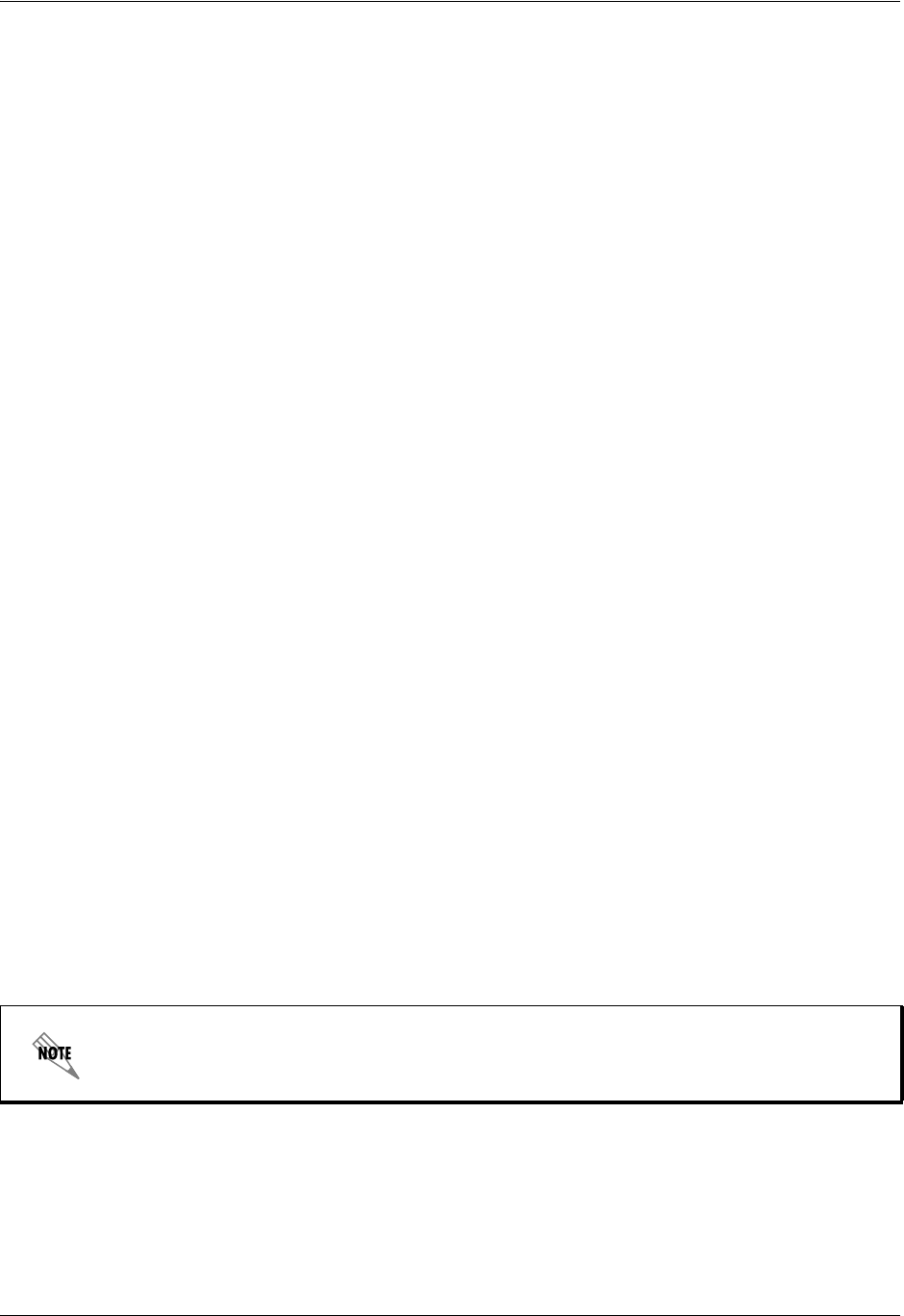
Section 2 Microwave Path Engineering Basics TRACER 6000 Series Integrated System Manual
16 Copyright © 2005 ADTRAN, Inc. 612806420L1-1D
1. LINE-OF-SIGHT
The TRACER 6410 and TRACER 6420 systems are designed for operation in the license-free 2.400 to
2.483 GHz and 5.725 GHz to 5.850 GHz industrial, scientific, and medical (ISM) bands, respectively.
Radio wave propagation in these bands exhibits microwave characteristics which are ideally suited for
point-to-point, line-of-sight communications. Line-of-sight requires that the transmitting antenna and
receiving antenna are able to “see” each other, and that the straight-line path between the two antennas is
free of obstructions such as buildings, trees, mountains, and in longer paths, even the curvature of the
earth. For maximum signal strength, the area around the visual line-of-sight where microwave signals
reflect (Fresnel zone) must also be free of obstructions. Fresnel zones are discussed in more detail on
page 25.
Terminology
2. DECIBELS
Understanding the decibel (dB) format is key when discussing microwave path engineering because the
received signal power is often expressed in decibel format. In general, any quantity can be expressed in
decibels. If the quantity x is a power level (in watts), the decibel equivalent is defined as
If the quantity x is referenced to a milliwatt (mW), then the decibel-milliwatt (dBm) is used instead of a
generic decibel.
Using the decibel format simplifies power calculations by reducing multiplication and division operations
into addition and subtraction operations.
3. CALCULATING THE FADE MARGIN
The fade margin (F ) is a value in decibels (dB) that represents the amount of signal reduction that can be
tolerated before the link exceeds the specified bit error rate (BER). Fade margin is simply the difference
between the available signal power at the receiver (PR ) and the receiver sensitivity (Psens ).
Point-to-Point Wireless communication from a single site to another individual
site. Contrast with point-to-multipoint.
Line-of-Sight An unobstructed, direct path exists between the transmitting and
the receiving antennas.
It is imperative to determine whether the proposed microwave path is suitable (at a
minimum) for ideal, nondistorted signals before attempting installation.
xdB 10 log10 x()
⋅
=(dB)
xdBm 10 log10 x
1mW
-------------
⎝⎠
⎛⎞
⋅
=(dBm)
FP
RPsens
–=(dB)
= PT + GT + GR - L - LP - Psens
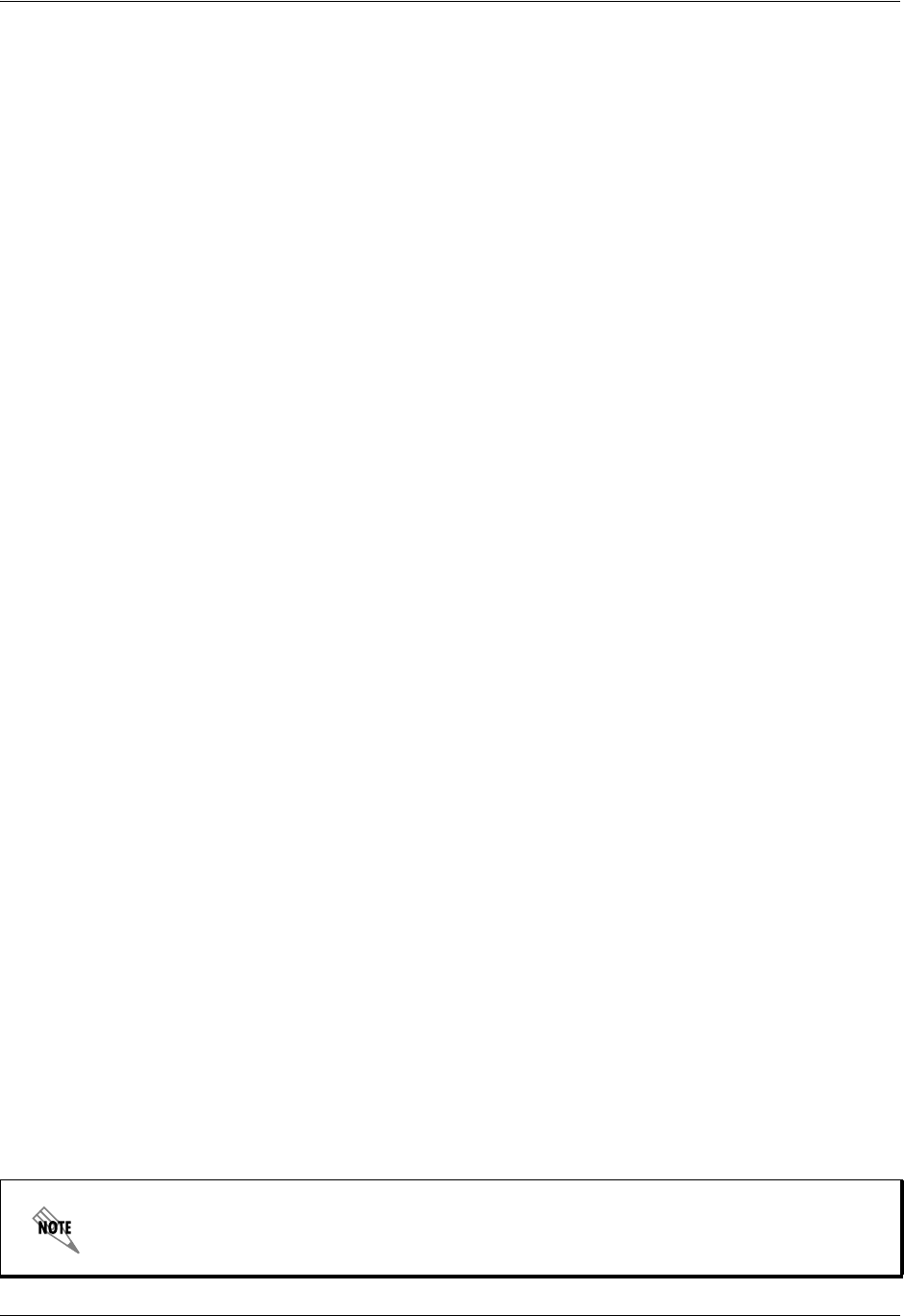
TRACER 6000 Series Integrated System Manual Section 2 Microwave Path Engineering Basics
612806420L1-1D Copyright © 2005 ADTRAN, Inc. 17
where the variables in the equations are defined as
PRreceived power (dBm)
Psens receiver sensitivity (dBm)
PTtransmitted power (adjustable up to 20 dBm maximum)
GTtransmit antenna gain (decibels referenced to an isotropic source – dBi)
GRreceive antenna gain (dBi)
Lother losses (RF coaxial cable, etc. – dB)
LPpath loss (dB)
Higher levels of fade margin indicate stronger protection against signal fading and a more reliable link. For
most applications, 20 to 30 dB of fade margin should ensure a reliable link.
The following sections further discuss the necessary power calculations and their components.
4. RECEIVER POWER
The viability of a particular microwave path is determined by the power of the transmitted microwave
signal, the transmit and receive antenna gain, distance, and accumulated system losses (such as RF coaxial
cable losses and path loss).
The equation relating received signal power to the other microwave parameters is
or (in decibel notation)
where the variables in the equations are defined as
PRreceived power (dBm)
PTtransmitted power (adjustable up to 20 dBm maximum)
GTtransmit antenna gain (decibels referenced to an isotropic source – dBi)
GRreceive antenna gain (dBi)
λcarrier wavelength (meters)
dpath distance (meters)
Lother losses (RF coaxial cable, etc. – dB)
LPpath loss (dB)
When using decibel notation, all quantities must be individually converted to decibels
prior to performing addition and subtraction.
PR
PTGTGR
λ
2
4
π
()
2d2L
------------------------------=(watts, W)
(decibels referenced to a milliwatt, dBm)
PR = PT + GT + GR - L - LP
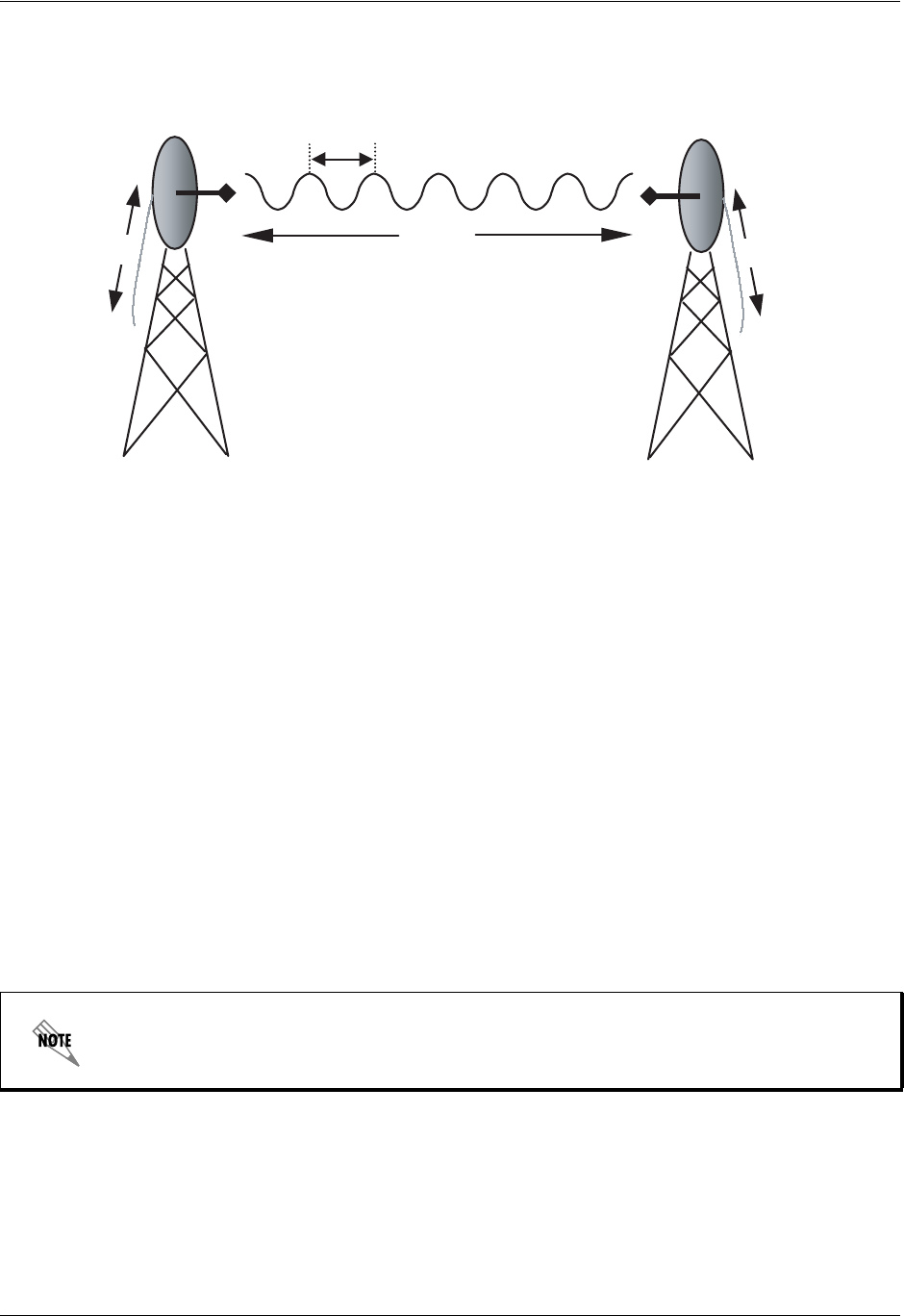
Section 2 Microwave Path Engineering Basics TRACER 6000 Series Integrated System Manual
18 Copyright © 2005 ADTRAN, Inc. 612806420L1-1D
Figure 1 illustrates a wireless link configuration containing all the parameters necessary for the power
budget analysis.
Figure 1. Example Microwave Path with Parameters
The following sections further discuss the power budget analysis and its components.
Antenna Gain
Actual transmit and receive antenna gain values depend strictly upon the physical characteristics of the
antennas installed for each link. In other words, the size of the dish determines the antenna gain. Using a
parabolic dish antenna results in the best performance. Antenna gains are specified in terms of decibels of
gain referenced to an isotropic source (dBi). An isotropic source is a hypothetical antenna having equal
radiation in all directions. The equation for calculating gain over isotropic radiation is
where
kdish efficiency factor (usually 0.55)
λcarrier wavelength (c / f)
Ddish diameter
The dish efficiency factor (k) is used to estimate how efficiently the dish reflector passes energy to the
feedhorn. The “standard” factor is 0.55 (measured performance of prime-focus dishes with a pyrimidal
waveguide feedhorn with no aperture blockage). Other dishes and feedhorn designs may have better or
worse efficiency. Table 1 on page 19 (standard) and Table 2 on page 19 (metric) provide gains using a 0.55
dish efficiency factor. Table 3 on page 19 (standard) and Table 4 on page 19 (metric) provide gains using a
0.40 dish efficiency factor. Dish manufacturers can provide gains for specific types of antennas.
The carrier wavelength (λ) and dish diameter (D) can be metric or standard units of
measure. Use the same unit of measure for both variables. For example, a carrier
wavelength of 0.124 meters requires a dish diameter in meters as well.
G
T
G
R
d, L
P
P
T
P
R
λ
L
L
G10 log kπD⋅
λ
------------
⎝⎠
⎛⎞
2
⋅
⎝⎠
⎜⎟
⎛⎞
⋅=(dBi)
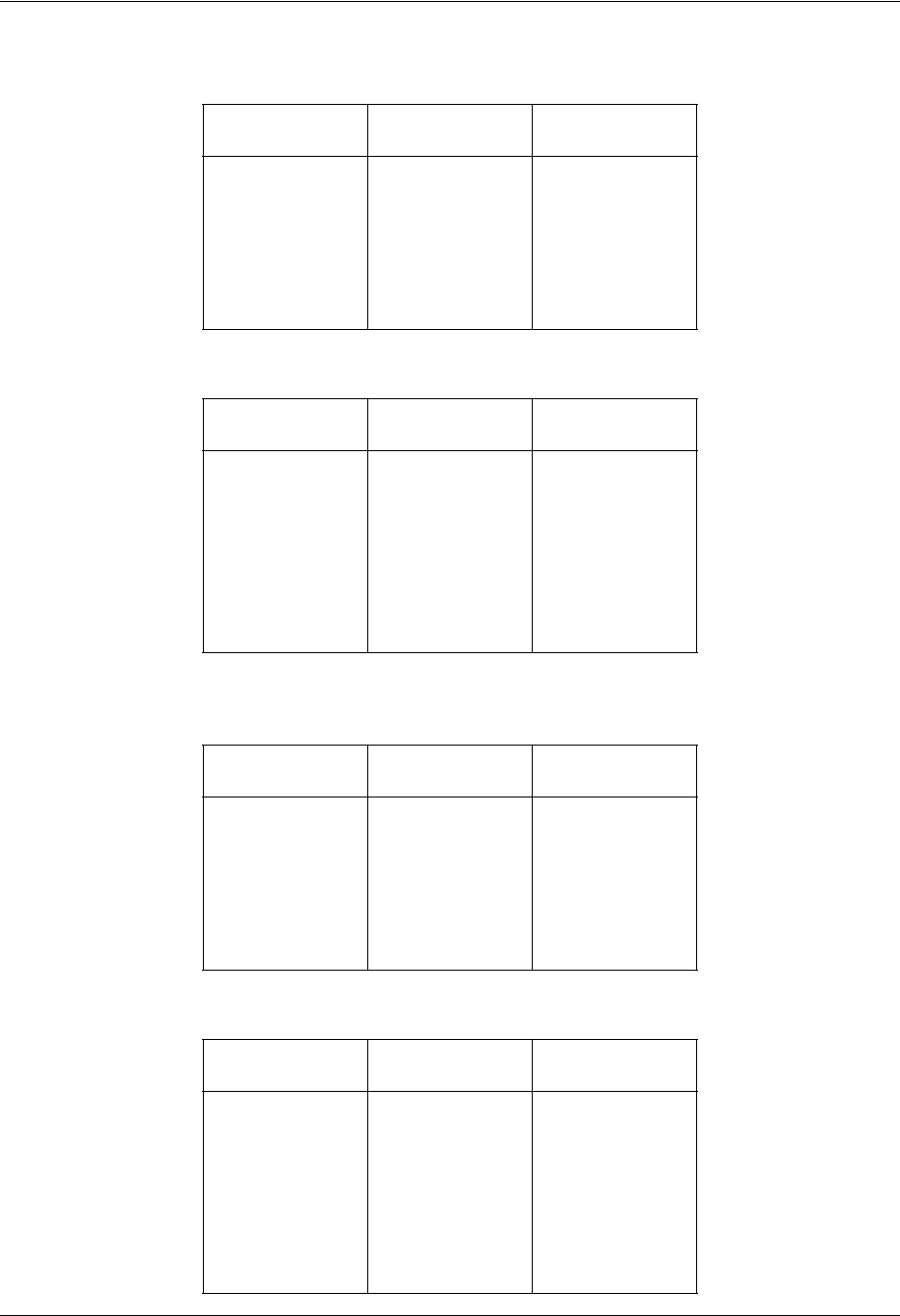
TRACER 6000 Series Integrated System Manual Section 2 Microwave Path Engineering Basics
612806420L1-1D Copyright © 2005 ADTRAN, Inc. 19
Table 1. Antenna Gain for Given Dish Diameters with k = 0.55 (Standard)
Dish Diameter
(in feet) Gain at 2.4 GHz
(in dBi) Gain at 5.8 GHz
(in dBi)
221.1 28.8
427.2 34.8
631.7 38.3
833.2 40.8
10 35.2 42.7
12 36.7 44.3
Table 2. Antenna Gain for Given Dish Diameters with k = 0.55 (Metric)
Dish Diameter
(in meters) Gain at 2.4 GHz
(in dBi) Gain at 5.8 GHz
(in dBi)
0.6 21.0 28.6
0.8 23.5 31.1
1.0 25.5 33.1
1.2 27.1 34.7
1.5 28.9 36.6
1.8 30.6 38.2
2.0 31.5 39.1
Table 3. Antenna Gain for Given Dish Diameters with k = 0.40 (Standard)
Dish Diameter
(in feet) Gain at 2.4 GHz
(in dBi) Gain at 5.8 GHz
(in dBi)
219.8 27.4
425.8 33.4
629.3 36.9
831.8 39.4
10 33.8 41.4
12 35.3 42.9
Table 4. Antenna Gain for Given Dish Diameters with k = 0.40 (Metric)
Dish Diameter
(in meters) Gain at 2.4 GHz
(in dBi) Gain at 5.8 GHz
(in dBi)
0.6 19.7 27.2
0.8 22.2 29.7
1.0 24.1 31.1
1.2 25.7 33.3
1.5 27.6 35.2
1.8 29.2 36.8
2.0 30.1 37.7
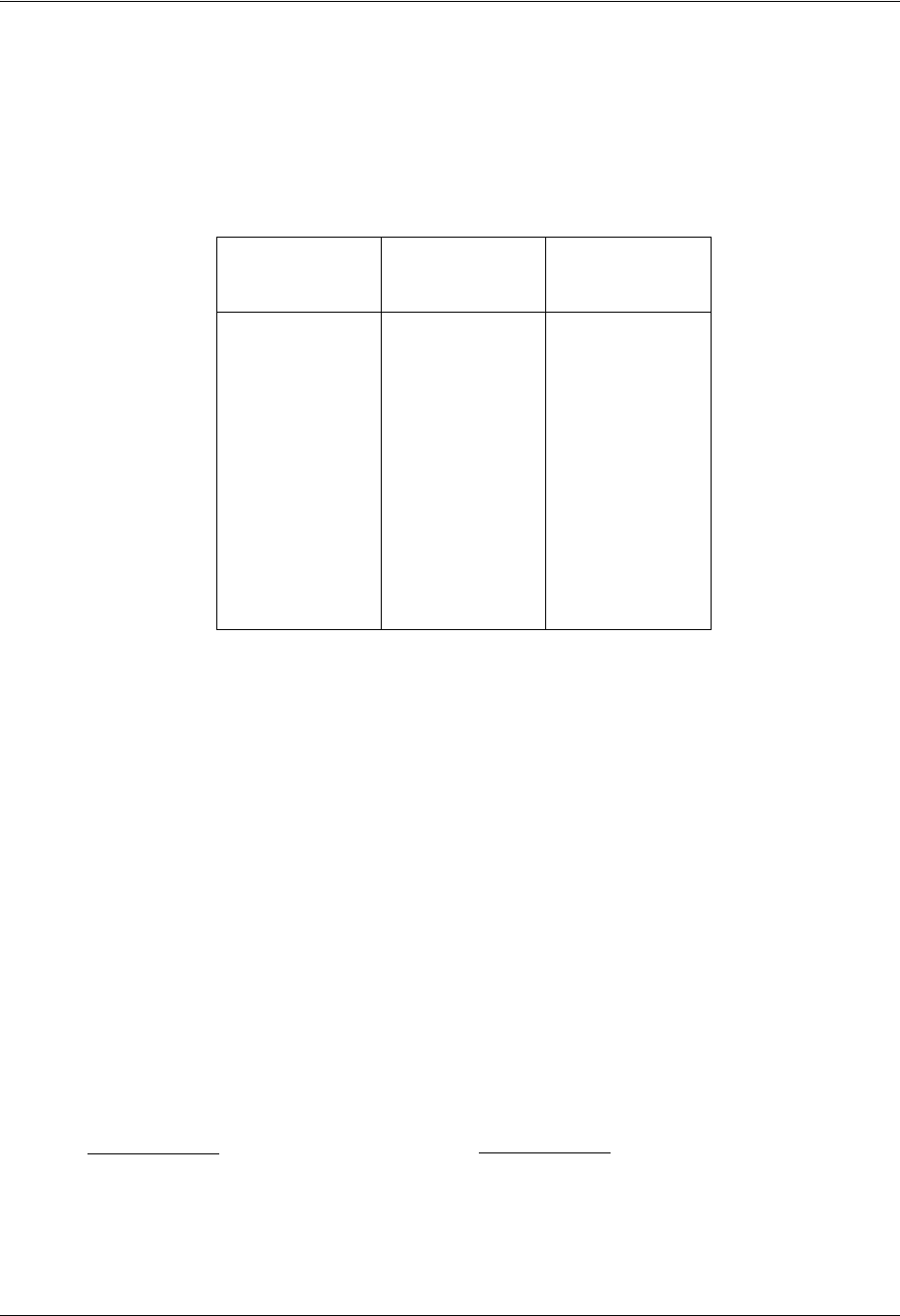
Section 2 Microwave Path Engineering Basics TRACER 6000 Series Integrated System Manual
20 Copyright © 2005 ADTRAN, Inc. 612806420L1-1D
Transmitted Power (PT)
The FCC specifies the maximum transmitter power used for antennae of a given gain. FCC Rules Part 15,
Subpart 247 allow for a maximum power of 1 watt (30 dBm) into antennae of a gain less than or equal to
6 dBi. At 2.4 GHz (TRACER 6410), the 1-watt maximum transmitter power must be reduced by 1 dB for
every 3 dB of antenna gain over 6 dBi. This rule is shown in Table 5 (for information only).
For the 5.8 GHz band (TRACER 6420), the maximum output power is 1 watt (30 dBm) regardless of the gain
of the attached antenna. Since the TRACER 6420 maximum transmit power is 100 milliwatts, there is
reduction in transmitter output power required.
Carrier Wavelength (λ)
The carrier wavelength is the physical wavelength of the main RF carrier being used for communication, and
is usually approximated at the center frequency of the band (which is 2421.7 MHz for TRACER 6410 and
5787.5 MHz for the TRACER 6420). The carrier wavelength calculations follow.
λ = c / f (meters)
where
c = speed of light (in meters)
f = frequency (in Hz)
resulting in the following carrier wavelengths
TRACER 6410
λ = 3.00 x 108 / 2421.7 x 106
= 0.124 m or 12.4 cm
= 4.88 in
Table 5. Transmit Power Reduction for Various Antennae Gains
Output Power
(dBm)
Maximum
Antenna Gain
(dBi)
Maximum EIRP
(dBm)
30 6 36
29 9 38
28 12 40
27 15 42
26 18 44
25 21 46
24 24 48
23 27 50
22 30 52
21 33 54
20 36 56
The TRACER 6410 is only approved to operate with dish antennas with a maximum gain of 21.1dBi.
TRACER 6420
λ = 3.00 x 108 / 5787.5 x 106
= 0.0518 m or 5.18 cm
= 2.04 in
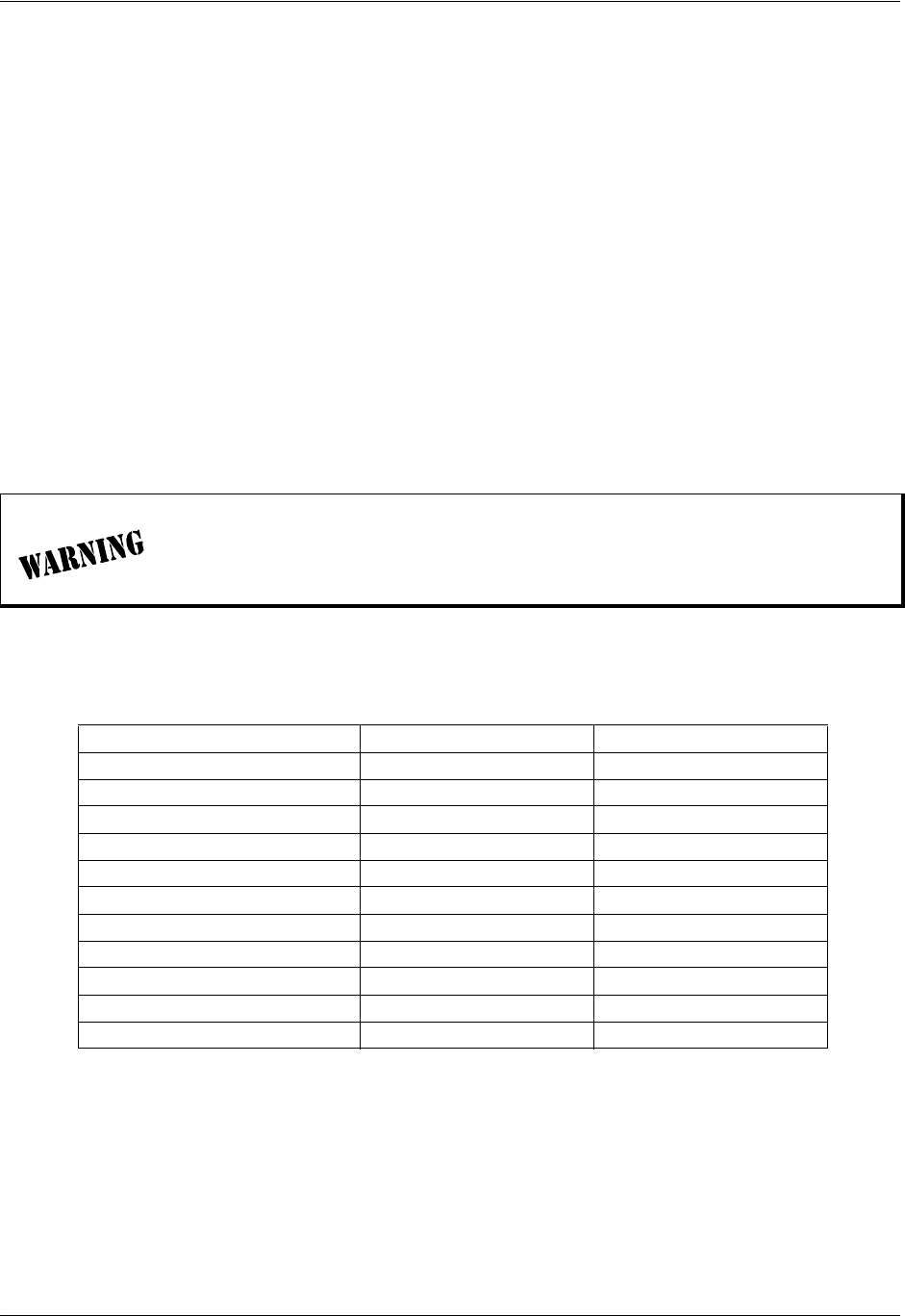
TRACER 6000 Series Integrated System Manual Section 2 Microwave Path Engineering Basics
612806420L1-1D Copyright © 2005 ADTRAN, Inc. 21
Path Distance (d)
The path distance is the physical distance between the transmit and receive antennas. For the
TRACER 64x0, these distances can range up to 30 miles (48.27 kilometers).
System Losses (L)
System losses are defined by RF coaxial cable loss, connector losses, and losses added from any additional
lightning protection devices for the power budget analysis. Coaxial cable is required to attach the TRACER
64x0 to the antenna. The length of the cable varies from a few feet to hundreds of feet, depending upon
your application and the proximity of the TRACER 64x0 to the antenna. Various grades of coaxial cable
will work sufficiently for connecting the TRACER 64x0 unit to the antenna. A low-loss coaxial cable will
minimize cable losses.
One end of the coaxial cable requires an N-type male connector (plug) to mate with the TRACER 64x0
unit. The other end of the coaxial cable requires a connector compatible with the antenna chosen for the
installation (usually an N-type male connector). Additionally, ADTRAN recommends that the outdoor
connector on the coaxial cable be weatherproofed to prevent corrosion and electrical shorting.
Table 6 gives typical loss figures for some of the more common coaxial cable types (per 100 feet).
In areas where lightning strikes are frequent, a lightning arrestor should be installed
directly on the antenna coaxial cable. Installing lightning arrestors helps protect the
RF electronics (including the TRACER 64x0 unit) in the downstream path from
damaging voltages and currents.
Table 6. Typical Coaxial Loss for Common Cable Types
Cable Type 5.8 GHz Loss/100 ft (in dB) 5.8 GHz Loss/100 ft (in dB)
RG58 80 Not recommended
RG8 (air) 20 Not recommended
RG8 (foam) 9Not recommended
1/4-inch Coax 5.91 11.36
3/8-inch Coax 5.76 9.65
1/2-inch Coax 3.83 6.49
5/8-inch Coax 2.98 4.90
7/8-inch Coax 2.2 Not suitable
1 1/4-inch Coax 1.62 Not suitable
1 5/8-inch Coax 1.41 Not suitable
5.8 GHz Elliptical Waveguide Not suitable 1.23
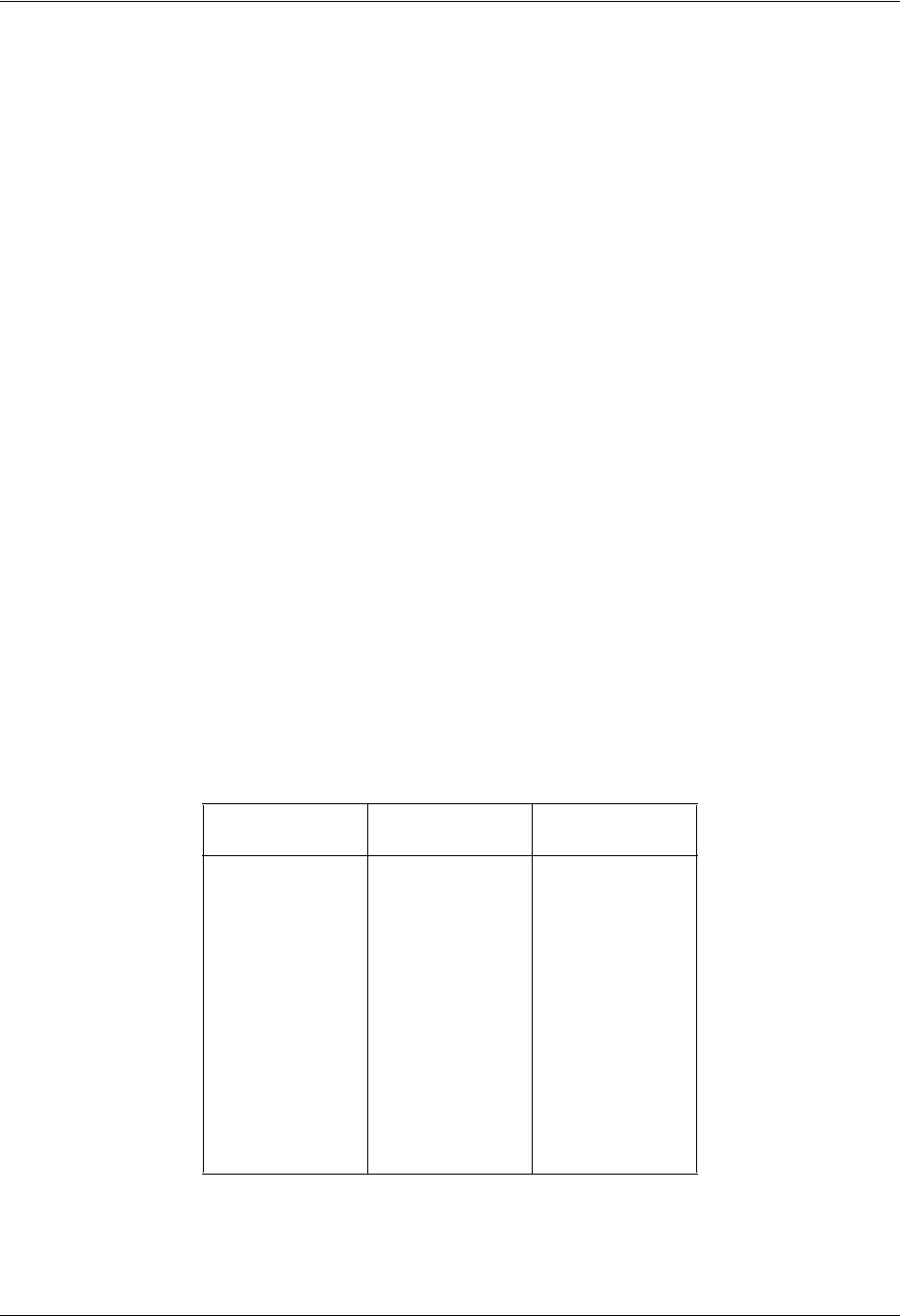
Section 2 Microwave Path Engineering Basics TRACER 6000 Series Integrated System Manual
22 Copyright © 2005 ADTRAN, Inc. 612806420L1-1D
Path Loss (LP)
Path loss is the estimated attenuation between the transmit and receive antennas caused by signal
separation and scattering. The path loss is considered basic transmission loss over the microwave link. The
following expression calculates path loss:
where
fcarrier frequency (Hz)
λcarrier wavelength (c / f) (meters)
dpath distance (meters)
cspeed of light, free-space (meters)
or
where d is expressed in miles and f in GHz.
Path loss, as shown here, increases rapidly as either the path length increases or the carrier wavelength
decreases (which happens as the carrier frequency increases). Therefore, longer microwave paths naturally
experience more path loss than shorter paths. Likewise, higher frequency microwave communication
experiences more path loss than lower frequency microwave communication.
The path loss values for various path lengths for the TRACER 64x0 2.4 and 5.8 GHz systems are listed in
Table 7 (miles) and Table 8 on page 23 (kilometers).Values not listed in the tables can be interpolated from
those listed.
Table 7. Path Loss for Given Path Lengths (miles)
Path Length
(miles) Path Loss (dB)
at 2.4 GHz Path Loss (dB)
at 5.8 GHz
1104112
2110118
3114121
4116124
5118126
10 124 132
15 128 135
20 130 138
25 132 140
30 134 141
35 135 143
LP20 log 4πd
λ
----------
⎝⎠
⎛⎞
⋅=(dB)
LP96.6 20 log10 d() 20·log+10 f()
⋅
+= (dB)
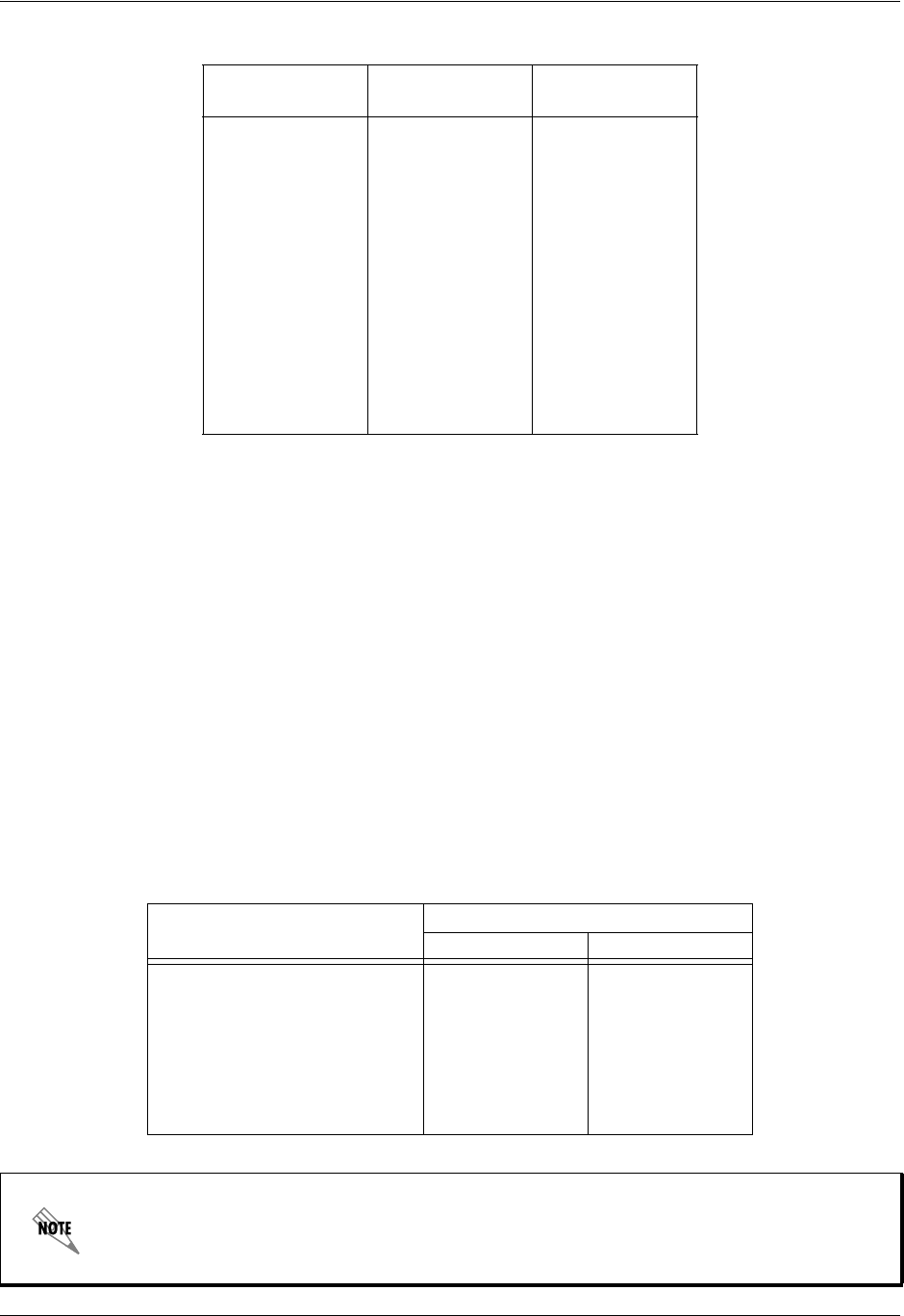
TRACER 6000 Series Integrated System Manual Section 2 Microwave Path Engineering Basics
612806420L1-1D Copyright © 2005 ADTRAN, Inc. 23
5. RECEIVER SENSITIVITY
Receiver sensitivity is a value expressed in decibels referenced to one milliwatt (dBm) that corresponds to
the minimum amount of signal power needed at the receiver to achieve a given bit error rate (BER).
Receiver sensitivity is usually a negative number of decibels, and smaller receiver sensitivity (higher
quantity negative number) is better for a given BER. Several factors affect receiver sensitivity, including
the data bandwidth of the wireless link and the amount of additional signal degradation introduced in the
receiver electronics.
Receiver sensitivity of the TRACER 64x0 is dynamic as a function of the desired bandwidth; receiver
sensitivity improves as delivered bandwidth decreases. TRACER bandwidth is provided in the form of
eight channels available for mapping to the support modules. For T1 and E1 modules, each channel
mapped represents a single T1 or E1 interface. For Quad Ethernet Switch modules, each channel mapped
represents 2 Mb of Ethernet data delivered to the module. In situations where eight-channel connectivity is
not required, the delivered bandwidth can be decreased to four or two channels, and the receiver sensitivity
improves as follows:
Table 8. Path Loss for Given Path Lengths (kilometers)
Path Length
(kilometers) Path Loss (dB)
at 2.4 GHz Path Loss (dB)
at 5.8 GHz
1100 108
2106 114
3110 117
4112 120
5114 122
10 120 128
15 124 131
20 126 134
25 128 136
30 130 137
35 131 139
Table 9. Receiver Sensitivity for the TRACER 64x0
Delivered Bandwidth
Receiver Sensitivity
TRACER 6410 TRACER 6420
8xT1 -86 dBm -85 dBm
4xT1 -89 dBm -89 dBm
2xT1 -93 dBm -92 dBm
8xE1 or 16 Mbps Ethernet -84 dBm -83 dBm
4xE1 or 8 Mbps Ethernet -87 dBm -87 dBm
2xE1 or 4 Mbps Ethernet -90 dBm -90 dBm
Should an interferer be present nearby, three software-selectable band plans are provided
for frequency agility. Changing the TRACER 64x0 band plan does not require additional
components or opening of the radio. See > RF Link Configuration > RF Band Plan on
page 64 for additional details.
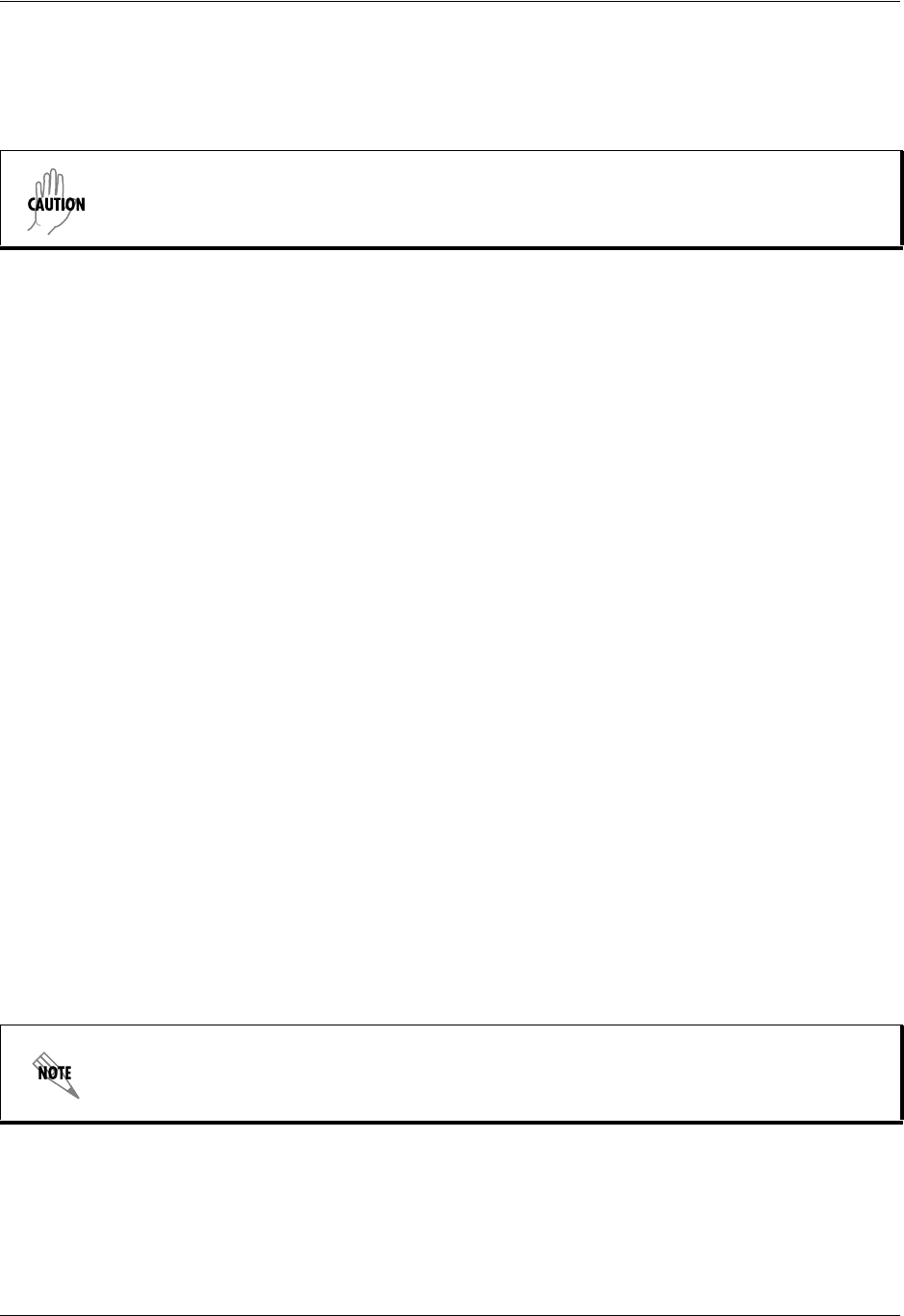
Section 2 Microwave Path Engineering Basics TRACER 6000 Series Integrated System Manual
24 Copyright © 2005 ADTRAN, Inc. 612806420L1-1D
6. ANTENNA INFORMATION
The overall wireless system is directly affected by the antenna selection and installation, discussed in the
following sections.
Antenna Alignment
With line-of-sight microwave communications, optimum system performance requires that the
transmitting and receiving antennas are properly aligned. This ensures maximum received signal power at
each receiver. Antenna alignment must be achieved in both azimuth (along a horizontal plane) and
elevation (along a vertical plane). By ensuring maximum received signal strength, a received signal
strength indicator (RSSI) helps the equipment installer determine when alignment is maximized.
TRACER RSSI Test Points
RSSI for the TRACER 64x0 system is provided through the VT100 terminal menus accessed through the
RS-232 interface, and it is presented as a series of bars indicating signal strength. More bars means more
RSSI, which ensures greater received signal strength and better link performance.
If both the local and remote end of the system are operational, the remote TRACER 64x0 receive power
can be viewed from the local TRACER 64x0 VT100 terminal menu interface.
An RSSI test point located on the front panel provides a DC voltage level (relative to the GND test point)
that corresponds to the amount of signal being received from the far end’s transmitter. The voltage at this
test point can vary from approximately 0 to 5 VDC. An RSSI calibration sheet is shipped with the system
to provide the installer a cross-reference between actual received signal level (in dBm) and RSSI voltage.
This sheet is useful for verifying link budget calculations and ensuring proper equipment installation.
Real-time Signal Values
The TRACER 64x0 system displays real-time signal values for RX QUALITY, RX POWER, and TX POWER
(for both the local and remote units). RX QUALITY values are displayed as a numerical value from 0 to 100,
with 0 corresponding to poor signal quality and 100 corresponding to exceptional signal quality.
RX POWER values are displayed in dBm within ±5 dBm accuracy and can vary with extreme temperatures.
TX POWER values are displayed in dBm within ±1 dBm accuracy.
Verify the antenna installation meets all regulations specified in the National Electric
Code (NEC) Article 810 with particular attention to clearances from power and lighting
conductors, mounting, grounding, and antenna discharge unit.
Real-time signal values are not supported on all TRACER 64x0 systems. Systems must be
ADTRAN calibrated to provide readings for Rx or Tx Power signal levels.
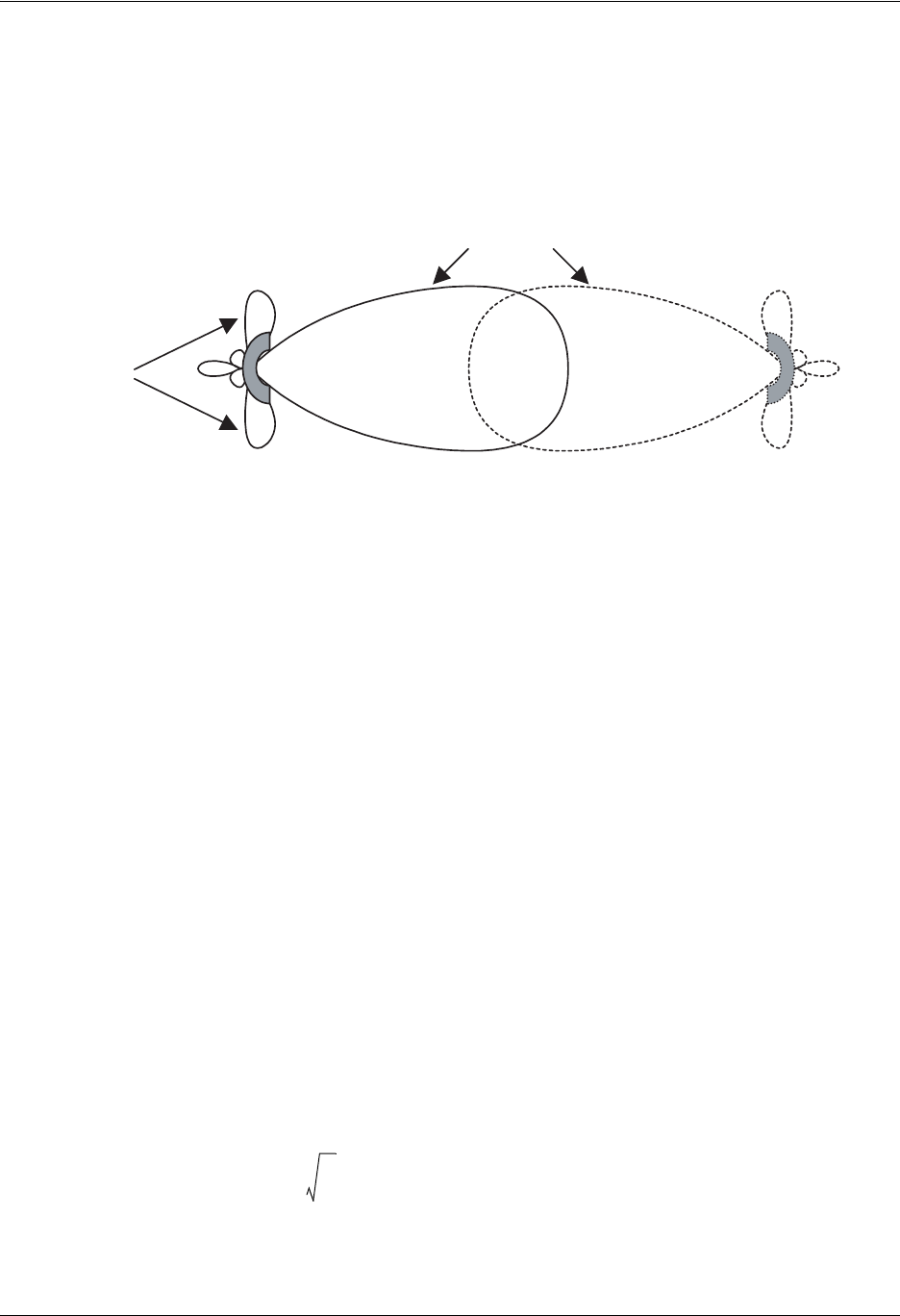
TRACER 6000 Series Integrated System Manual Section 2 Microwave Path Engineering Basics
612806420L1-1D Copyright © 2005 ADTRAN, Inc. 25
Antenna Beam Patterns
Antennas used with the TRACER 64x0 system have a particular beam shape, determined in part by the
physical construction and geometry of the antenna. The antenna beam patterns are characterized by a
dominant main lobe, which is the preferred lobe to use for point-to-point communications, and several side
lobes, as shown in Figure 2. When setting up a microwave link, antenna alignment is nothing more than
steering the main lobes of both antennas until the main lobe of one transmitter is centered on the receiving
element of the receiving antenna.
Figure 2. Typical Antenna Beam Pattern
Antennas are also designed to radiate RF energy efficiently for a specific range of frequencies. Please
consult the data sheet for your particular antenna make and model to ensure that it is specified to operate in
the 2400 MHz to 24835 MHz (TRACER 6410) or 5725 MHz to 5850 MHz (TRACER 6420) frequency
bands for your TRACER 64x0 system.
Fresnel Zones, Earth Curvature, and Antenna Heights
Fresnel zones correspond to regions in the microwave path where reflections of the intended signal occur
and combine in both constructive and destructive manners with the main signal, thereby either enhancing
or reducing the net power at the receiver.
In general, the odd numbered Fresnel zones (1, 3, 5, ...) add constructively at the receiver, while the even
numbered Fresnel zones (2, 4, 6, ...) add destructively at the receiver.
The first Fresnel zone corresponds to the main lobe, 60 percent of which must be free of physical
obstructions for the path calculations to be valid. Since the main lobe contains the vast majority of the
microwave energy, this zone is typically used to determine proper antenna heights when placing antennas
on towers or buildings.
The curvature of the Earth becomes a legitimate obstruction for path lengths of 7 miles (11 kilometers) or
greater, and must also be accounted for when determining minimum antenna heights.
The aggregate expression for minimum antenna height that incorporates both the 60 percent first Fresnel
zone and the Earth’s curvature is given by
main lobe
side lobes
h72.1
d
4f
-----0.125d2
+= (feet)
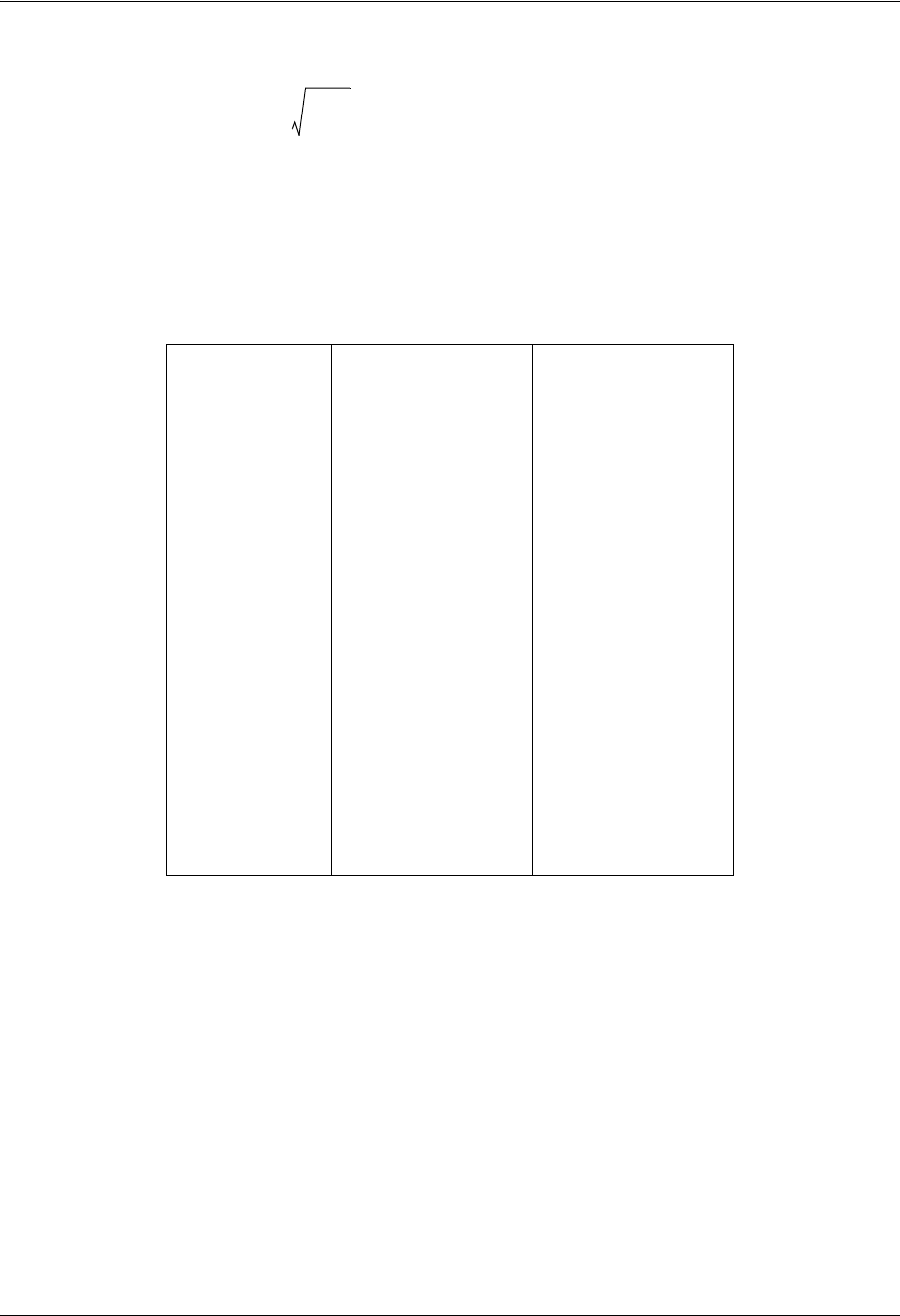
Section 2 Microwave Path Engineering Basics TRACER 6000 Series Integrated System Manual
26 Copyright © 2005 ADTRAN, Inc. 612806420L1-1D
where f is in GHz and d is in miles or
where f is in GHz and d is in kilometers.
The minimum antenna heights for given path lengths are displayed in Table 10 (feet/miles) and Table 11
on page 27 (kilometers/meters).
Table 10. Minimum Antenna Height for Given Path Lengths (miles and ft)
Path Length
(miles)
Min. Antenna Height
at 2.4 GHz
(ft)
Min. Antenna Height
at 5.8 GHz
(ft)
233 22
448 32
661 41
873 50
10 85 60
14 111 81
16 124 92
18 138 104
20 153 117
22 169 131
24 185 145
26 202 161
28 220 177
30 239 194
32 259 213
34 279 232
36 300 252
h21.975 d
6.436f
-------------0.0147d2
+= (meters)
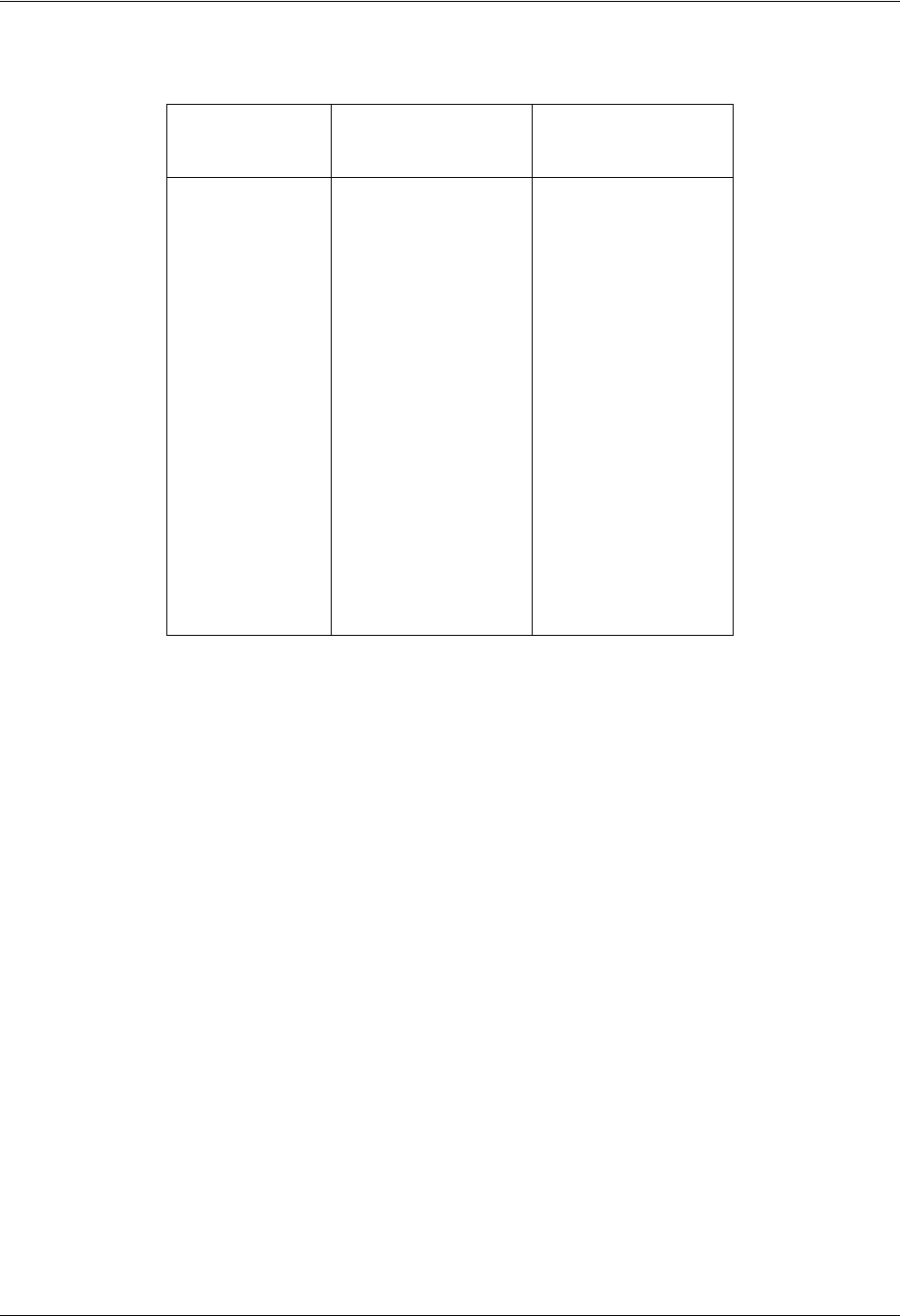
TRACER 6000 Series Integrated System Manual Section 2 Microwave Path Engineering Basics
612806420L1-1D Copyright © 2005 ADTRAN, Inc. 27
7. OTHER CONSIDERATIONS
Path Availability
The path availability of a wireless link is a metric that expresses the fractional amount of time a link is
available over some fixed amount of time, and depends on several factors. Path availability is expressed as
where the parameters are
aterrain factor
bclimate factor
fcarrier frequency (GHz)
dpath length (miles)
Ffade margin (dB)
or
Table 11. Minimum Antenna Height for Given Path Lengths (km and m)
Path Length
(kilometers)
Min. Antenna Height
at 2.4 GHz
(meters)
Min. Antenna Height
at 5.8 GHz
(meters)
28.0 5.1
411.4 7.4
614.2 9.3
816.8 11.1
10 19.2 12.8
14 23.8 16.3
16 26.1 18.2
18 28.5 20.0
20 30.9 22.0
22 33.3 24.0
24 35.9 26.1
26 38.4 28.3
28 41.1 30.6
30 43.9 32.9
32 46.7 35.4
34 49.6 38.0
36 52.6 40.6
A12.510
6–
×
()abfd310 F10
⁄
–
()–[]100%
×
=(%)
A1
6.00 10 7–
×
()abfd310 F10
⁄
–
()–[]100%
×
=(%)
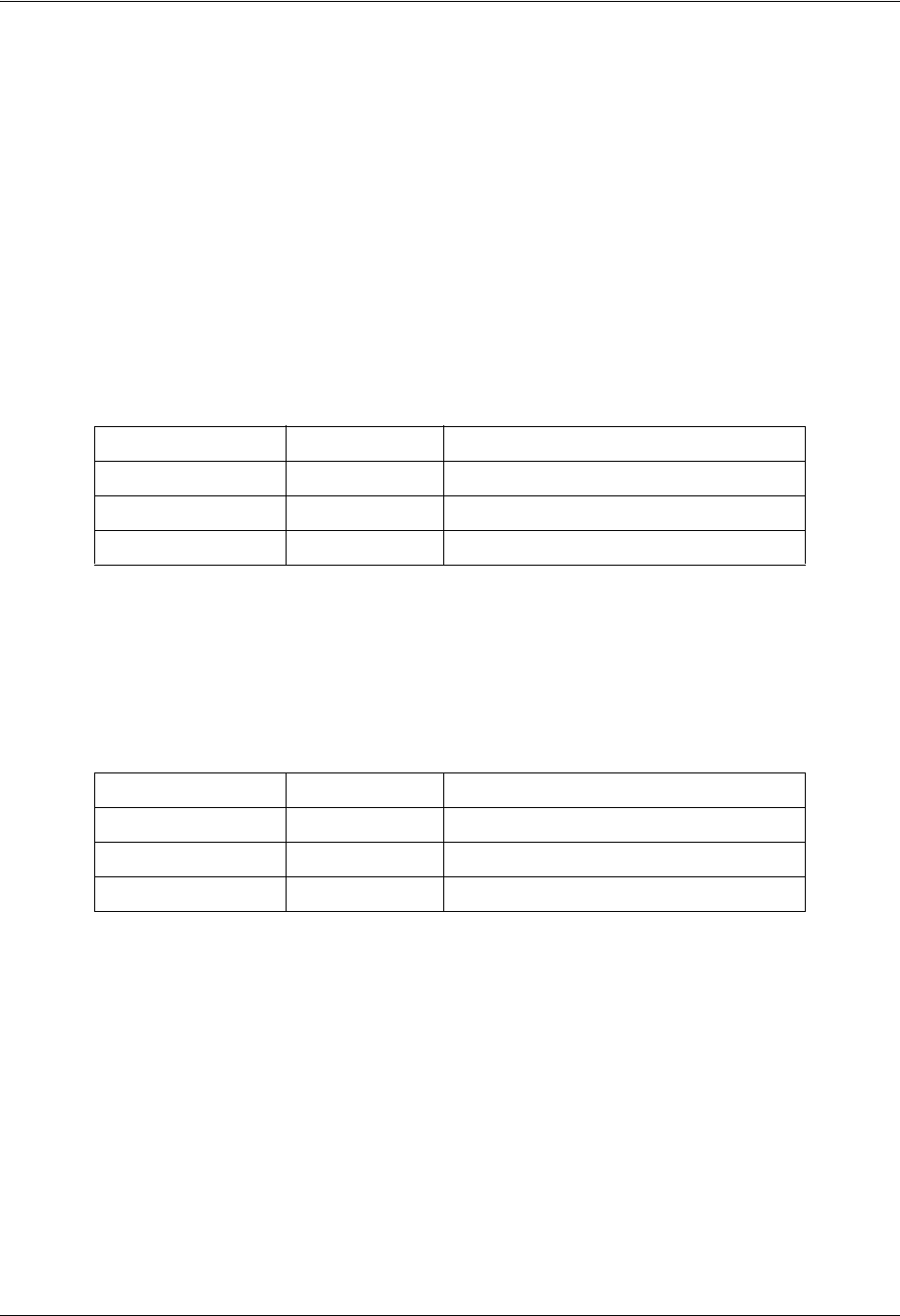
Section 2 Microwave Path Engineering Basics TRACER 6000 Series Integrated System Manual
28 Copyright © 2005 ADTRAN, Inc. 612806420L1-1D
where the parameters are
aterrain factor
bclimate factor
fcarrier frequency (GHz)
dpath length (kilometers)
Ffade margin (dB)
Terrain Factor (a)
The terrain factor is a quantity that compensates the link availability for different types of terrain.
Generally speaking, the smoother an area’s terrain, the less availability a wireless link running over that
terrain will have, primarily due to multipath reflections. In contrast, secondary microwave signals will be
randomly dispersed over rough terrain and will not interfere with the main signal lobe as badly as in the
smooth terrain case. The terrain factor values normally used are listed below:
Climate Factor (b)
The climate factor is a quantity that compensates the link availability for different types of climates
(weather). In general, microwave links operating in areas with high humidity will have less availability
than those in arid areas, primarily because water is a dispersive mechanism to microwave energy and
causes the main signal lobe to refract and disperse away from the receiver location. The climate factor
values normally used are listed below:
Terrain Terrain Factor Description
Smooth 4water, flat desert
Average 1moderate roughness
Mountainous 1/4 very rough, mountainous
Climate Climate Factor Description
Very Dry 1/8 desert regions
Temperate 1/4 mainland, interior region
Humid 1/2 humid and coastal regions

612806420L1-1D Copyright © 2005 ADTRAN, Inc. 31
ENGINEERING GUIDELINES
Provides information to assist network designers with incorporating the TRACER 64x0 system into their
networks.
CONTENTS
Equipment Dimensions . . . . . . . . . . . . . . . . . . . . . . . . . . . . . . . . . . . . . . . . . . . . . . . . . . . . . . . . . . 32
Power Requirements . . . . . . . . . . . . . . . . . . . . . . . . . . . . . . . . . . . . . . . . . . . . . . . . . . . . . . . . . . . . 32
Reviewing the Front Panel Design . . . . . . . . . . . . . . . . . . . . . . . . . . . . . . . . . . . . . . . . . . . . . . . . . 32
RSSI Monitoring Interface. . . . . . . . . . . . . . . . . . . . . . . . . . . . . . . . . . . . . . . . . . . . . . . . . . . . . . 33
Front Panel LEDs . . . . . . . . . . . . . . . . . . . . . . . . . . . . . . . . . . . . . . . . . . . . . . . . . . . . . . . . . . . . 33
AUX RS232 Interface (RJ-45). . . . . . . . . . . . . . . . . . . . . . . . . . . . . . . . . . . . . . . . . . . . . . . . . . . 34
CRAFT Port (DB-9). . . . . . . . . . . . . . . . . . . . . . . . . . . . . . . . . . . . . . . . . . . . . . . . . . . . . . . . . . . 35
Reviewing the TRACER 64x0 Rear Panel Design . . . . . . . . . . . . . . . . . . . . . . . . . . . . . . . . . . . . . 35
MGMT 10/100BaseT/TX Connection (RJ-48C) . . . . . . . . . . . . . . . . . . . . . . . . . . . . . . . . . . . . . 36
DC Power Connection (Plug-In Terminal Block). . . . . . . . . . . . . . . . . . . . . . . . . . . . . . . . . . . . . 37
Fuse . . . . . . . . . . . . . . . . . . . . . . . . . . . . . . . . . . . . . . . . . . . . . . . . . . . . . . . . . . . . . . . . . . . . . . 37
Alarm Contacts (Plug-In Terminal Block) . . . . . . . . . . . . . . . . . . . . . . . . . . . . . . . . . . . . . . . . . . 37
Antenna Interface (N-Type Connector). . . . . . . . . . . . . . . . . . . . . . . . . . . . . . . . . . . . . . . . . . . . 37
Network Module Interfaces . . . . . . . . . . . . . . . . . . . . . . . . . . . . . . . . . . . . . . . . . . . . . . . . . . . . . . . 38
4xT1 Module . . . . . . . . . . . . . . . . . . . . . . . . . . . . . . . . . . . . . . . . . . . . . . . . . . . . . . . . . . . . . . . . 38
Quad Ethernet Switch Module . . . . . . . . . . . . . . . . . . . . . . . . . . . . . . . . . . . . . . . . . . . . . . . . . . 38
4xE1 Module with 120Ω Interface. . . . . . . . . . . . . . . . . . . . . . . . . . . . . . . . . . . . . . . . . . . . . . . . 39
4xE1 Module with 75Ω Interface. . . . . . . . . . . . . . . . . . . . . . . . . . . . . . . . . . . . . . . . . . . . . . . . . 39
At-A-Glance Specifications . . . . . . . . . . . . . . . . . . . . . . . . . . . . . . . . . . . . . . . . . . . . . . . . . . . . . . . 41
LIST OF FIGURES
Figure 1. TRACER 6410 Front Panel Layout . . . . . . . . . . . . . . . . . . . . . . . . . . . . . . . . . . . . . . . . 32
Figure 2. TRACER 6420 Front Panel Layout . . . . . . . . . . . . . . . . . . . . . . . . . . . . . . . . . . . . . . . . 32
Figure 3. TRACER 64x0 Rear Panel. . . . . . . . . . . . . . . . . . . . . . . . . . . . . . . . . . . . . . . . . . . . . . . 36
Figure 4. E1 Breakout Panel . . . . . . . . . . . . . . . . . . . . . . . . . . . . . . . . . . . . . . . . . . . . . . . . . . . . . 41
LIST OF TABLES
Table 1. TRACER 64x0 Front Panel Description . . . . . . . . . . . . . . . . . . . . . . . . . . . . . . . . . . . . . 33
Table 2. TRACER 64x0 LEDs . . . . . . . . . . . . . . . . . . . . . . . . . . . . . . . . . . . . . . . . . . . . . . . . . . . .33
Table 3. AUX RS232 Pinout . . . . . . . . . . . . . . . . . . . . . . . . . . . . . . . . . . . . . . . . . . . . . . . . . . . . . 34
Table 4. CRAFT Pinout . . . . . . . . . . . . . . . . . . . . . . . . . . . . . . . . . . . . . . . . . . . . . . . . . . . . . . . . . 35
Table 5. Null-Modem Pinout . . . . . . . . . . . . . . . . . . . . . . . . . . . . . . . . . . . . . . . . . . . . . . . . . . . . . 35
Table 6. Rear Panel Description . . . . . . . . . . . . . . . . . . . . . . . . . . . . . . . . . . . . . . . . . . . . . . . . . . 36
Table 7. MGMT 10/100BaseT/TX Interface Pinout . . . . . . . . . . . . . . . . . . . . . . . . . . . . . . . . . . . . 36
Table 8. DC Power Connector Pinout . . . . . . . . . . . . . . . . . . . . . . . . . . . . . . . . . . . . . . . . . . . . . . 37
Table 9. Alarm Contact Connector Pinout . . . . . . . . . . . . . . . . . . . . . . . . . . . . . . . . . . . . . . . . . . . 37
Table 10. 4xT1 Module RJ-45 Connector Pinout . . . . . . . . . . . . . . . . . . . . . . . . . . . . . . . . . . . . . . 38
Table 11. Quad Ethernet Switch RJ-45 Connector Pinout . . . . . . . . . . . . . . . . . . . . . . . . . . . . . . . 38
Table 12. 4xE1 Module with 120Ω Interface RJ-45 Connector Pinout . . . . . . . . . . . . . . . . . . . . . . 39
Table 13. 4xE1 Module with 75Ω Interface DB-25 Connector Pinout . . . . . . . . . . . . . . . . . . . . . . . 40
Table 14. DB-25 to 75Ω Unbalanced Cable Pinout . . . . . . . . . . . . . . . . . . . . . . . . . . . . . . . . . . . . 40
Table 15. At-A-Glance Specifications . . . . . . . . . . . . . . . . . . . . . . . . . . . . . . . . . . . . . . . . . . . . . . .41
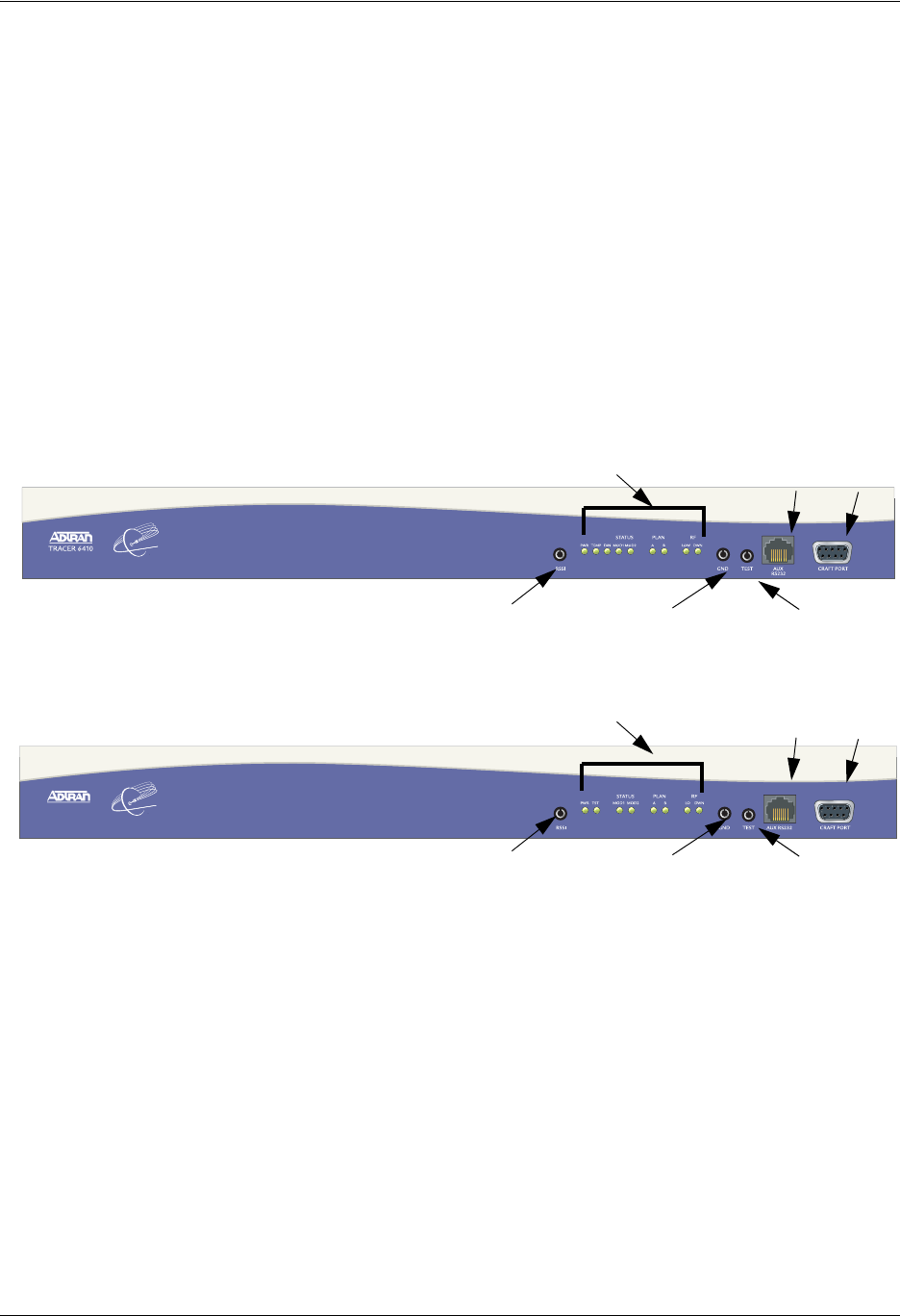
Section 3 Engineering Guidelines TRACER 6000 Series Integrated System Manual
32 Copyright © 2005 ADTRAN, Inc. 612806420L1-1D
1. EQUIPMENT DIMENSIONS
The TRACER 64x0 integrated radio is 17.2 inch (43.7 cm) W, 11.4 inch (28.9 cm) D, and
1.7 inch (4.4 cm) H, weighs 7 pounds (3.18 kg), and can be used in rackmount configurations.
2. POWER REQUIREMENTS
The TRACER 64x0 radio has a maximum power consumption of 25 W and a maximum current draw of
1.1 A (at 21 VDC).
3. REVIEWING THE FRONT PANEL DESIGN
The front panel contains an RSSI monitoring interface, a GND interface for reference with RSSI, a TEST
interface for factory use only, a DB-9 CRAFT PORT for management and configuration, an AUX RS232
interface (RJ-45) that provides an end-to-end serial port interface (at 9600 bps), and status LEDs to provide
visual information about the TRACER 64x0 system. Figure 1 and Figure 2 identify the various interfaces and
the LEDs for the TRACER 6410 and TRACER 6420, respectively. Table 1 on page 33 provides a brief
description of each interface.
Figure 1. TRACER 6410 Front Panel Layout
Figure 2. TRACER 6420 Front Panel Layout
B
C
AD
E F
TRACER 6200
B
C
AD
E F
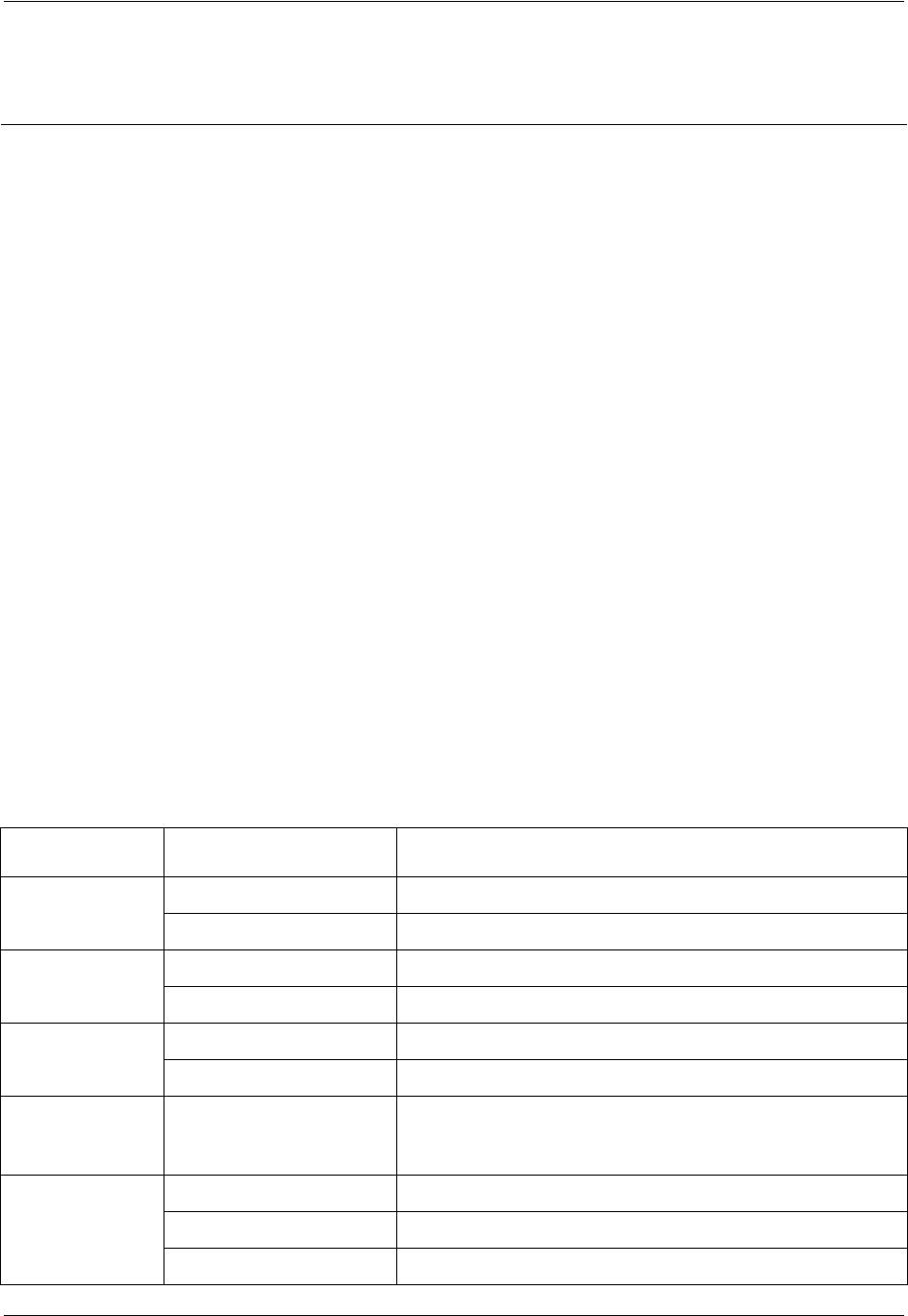
TRACER 6000 Series Integrated System Manual Section 3 Engineering Guidelines
612806420L1-1D Copyright © 2005 ADTRAN, Inc. 33
RSSI Monitoring Interface
The RSSI voltage is a function of the signal strength at the receiver and is used to measure the received
signal strength. RSSI varies from approximately 0 to 5 VDC. An RSSI calibration sheet is shipped with the
system to provide the installer a cross-reference between actual received signal level (in dBm) and RSSI
voltage. This sheet is useful for verifying link budget calculations and ensuring proper equipment
installation.
Front Panel LEDs
With the TRACER powered-on, the front panel LEDs provide visual information about the status of the
system. Table 2 describes the LEDs.
Table 1. TRACER 64x0 Front Panel Description1
1 Detailed discussions (including pinouts) of front panel components (where applicable) follow the table.
Name Connector Description
ARSSI bantam DC voltage indicating strength of the received signal at
the antenna
BStatus LEDs N/A Visual status information about the system
CGND bantam Ground reference for the RSSI interface
DTEST 3.5 mm mini-jack Factory use only
EAUX RS232 RJ-45 Serial interface for a 9600 bps connection between the
local and remote systems over the RF link
FCRAFT PORT DB-9 RS-232 interface for connection to a VT100 terminal or
PC with terminal emulation software
Table 2. TRACER 64x0 LEDs
For these LEDs... This color light... Indicates that...
PWR Green (solid) the TRACER is connected to a power source.
Off the TRACER is not currently powered up.
TEMP
*TRACER 6410 only Green (solid) the TRACER 6410 system temperature is within normal range.
Red (solid) the TRACER 6410 has an active temperature alarm.
FAN
*TRACER 6410 only Green (solid) the TRACER 6410 system fans are working properly.
Red (solid) the TRACER 6410 system fans are not functioning.
TST
*TRACER 6420 only Amber (flashes once) power-up self-test is in progress. If the LED continuously flashes
or remains on (solid) after 10 seconds, the unit has failed
self-test.
STATUS
MOD1 and MOD2 Green the module is installed and functioning properly.
Red (solid) a port on the installed module is currently in alarm.
Off no module occupies the slot.
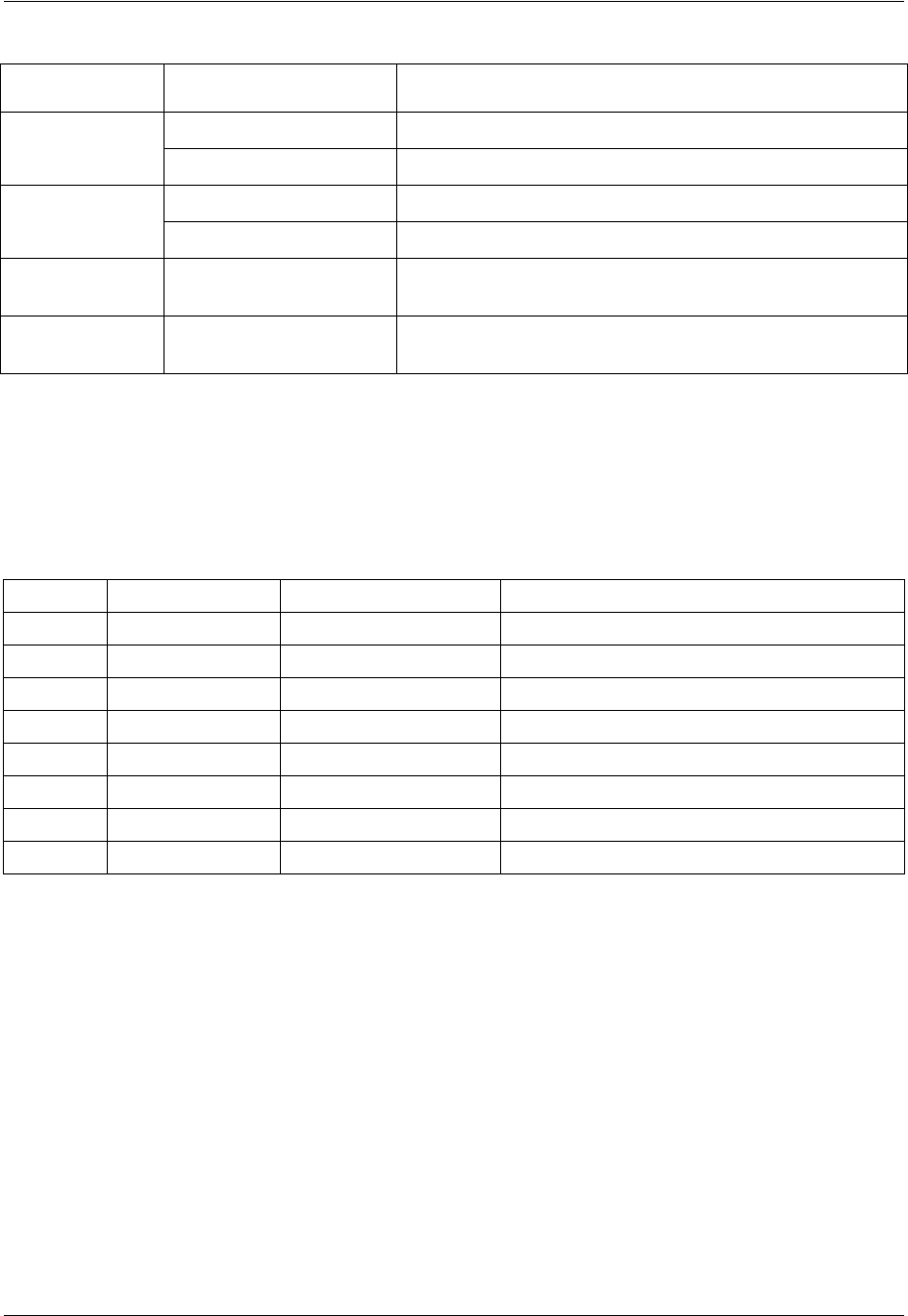
Section 3 Engineering Guidelines TRACER 6000 Series Integrated System Manual
34 Copyright © 2005 ADTRAN, Inc. 612806420L1-1D
AUX RS232 Interface (RJ-45)
The AUX RS232 interface provides a female RJ-45 terminal connection (wired as a DCE interface), used
for a 9600 bps point-to-point connection between the local and remote systems (over the RF link). Table 3
shows the pinout.
PLAN A Green (solid) the TRACER is transmitting on Frequency Plan A.
Off the TRACER is not transmitting on Frequency Plan A.
PLAN B Green (solid) the TRACER is transmitting on Frequency Plan B.
Off the TRACER is not transmitting on Frequency Plan B.
RF LO Red (solid) the RSSI level is below suggested minimum threshold
(approximately 10 dBm above the minimum receive sensitivity).
RF DWN Red (solid) there is a communication problem between the local and remote
TRACERs.
Table 3. AUX RS232 Pinout
Pin Name Source Description
1 GND Common Signal ground
2 RTS Attached Equipment Request to send (unused)
3 TXDATA Attached Equipment Transmit data (from attached equipment)
4 DSR TRACER Data set ready
5 RXDATA TRACER Received data (to attached equipment)
6 CTS TRACER Clear to send
7 DTR Attached Equipment Data terminal ready (unused)
8 CD TRACER Carrier detect
Table 2. TRACER 64x0 LEDs (Continued)
For these LEDs... This color light... Indicates that...
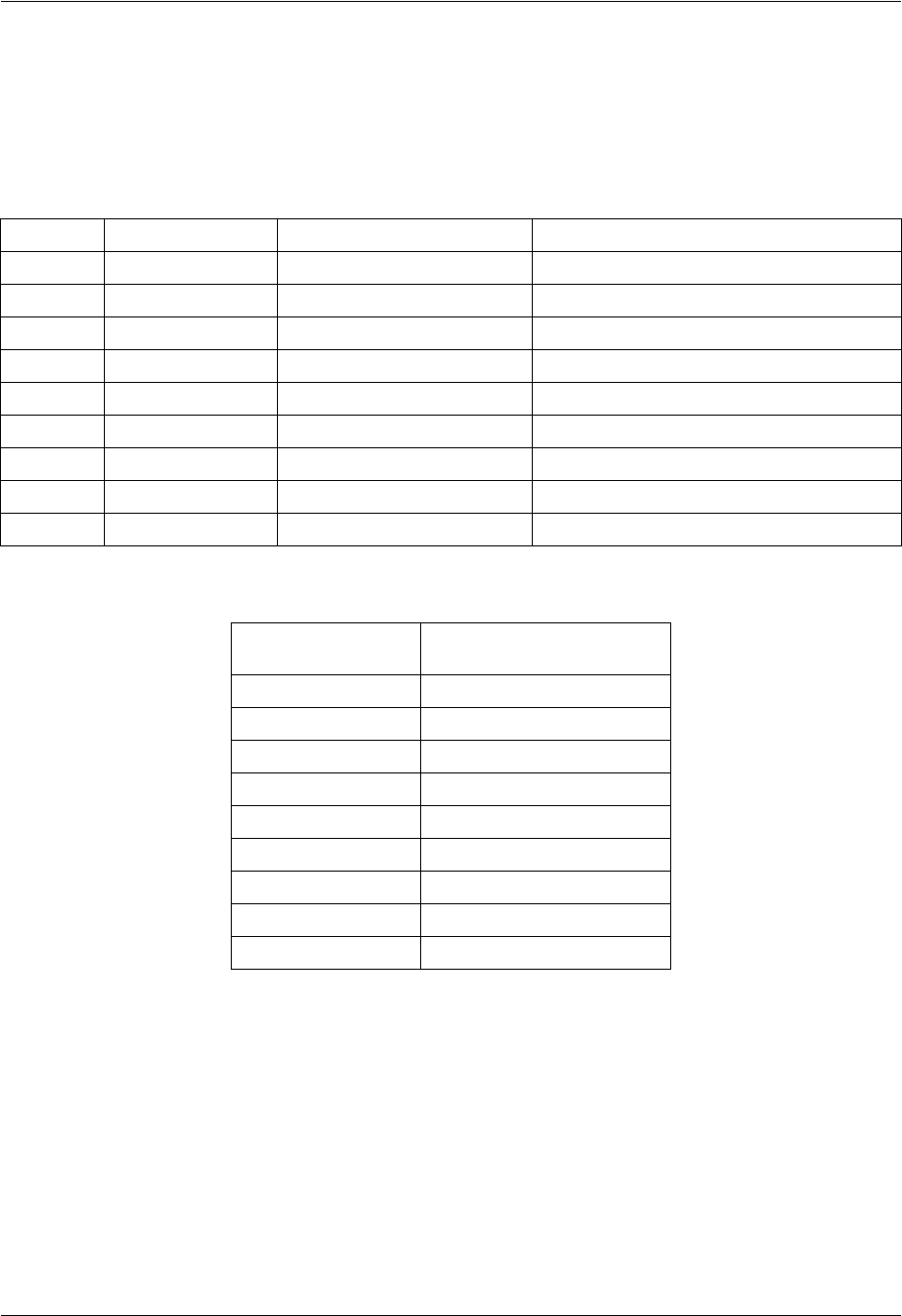
TRACER 6000 Series Integrated System Manual Section 3 Engineering Guidelines
612806420L1-1D Copyright © 2005 ADTRAN, Inc. 35
CRAFT Port (DB-9)
The CRAFT connector provides a female DB-9 terminal connection (wired as a DCE interface), used for
terminal access to the TRACER system. Table 4 shows the pinout. A null modem cable is necessary for
connecting the CRAFT port to a modem for remote dial-up access. Table 5 shows the pinout for a null
modem cable.
4. REVIEWING THE TRACER 64X0 REAR PANEL DESIGN
Figure 3 on page 36 identifies the features of the TRACER rear panel, and Table 6 on page 36 provides a
brief description of each interface.
Table 4. CRAFT Pinout
Pin Name Source Description
1CD TRACER Carrier detect
2RXDATA
TRACER Received data (to attached equipment)
3 TXDATA Attached Equipment Transmit data (from attached equipment)
4 DTR Attached Equipment Data terminal ready (unused)
5 GND Common Signal ground
6DSR TRACER Data set ready
7 RTS Attached Equipment Request to send (unused)
8CTS TRACER Clear to send
9RI TRACER Ring indicator (unused)
Table 5. Null-Modem Pinout
Modem
Pin TRACER 64x0
Pin
1 (CD) Unconnected
2 (RXD) 3 (TXD)
3 (TXD) 2 (RXD)
4 (DTR) 6 (DSR)
5 (GND) 5 (GND)
6 (DSR) 4 (DTR)
7 (RTS) 8 (CTS)
8 (CTS) 7 (RTS)
9 (RI) Unconnected
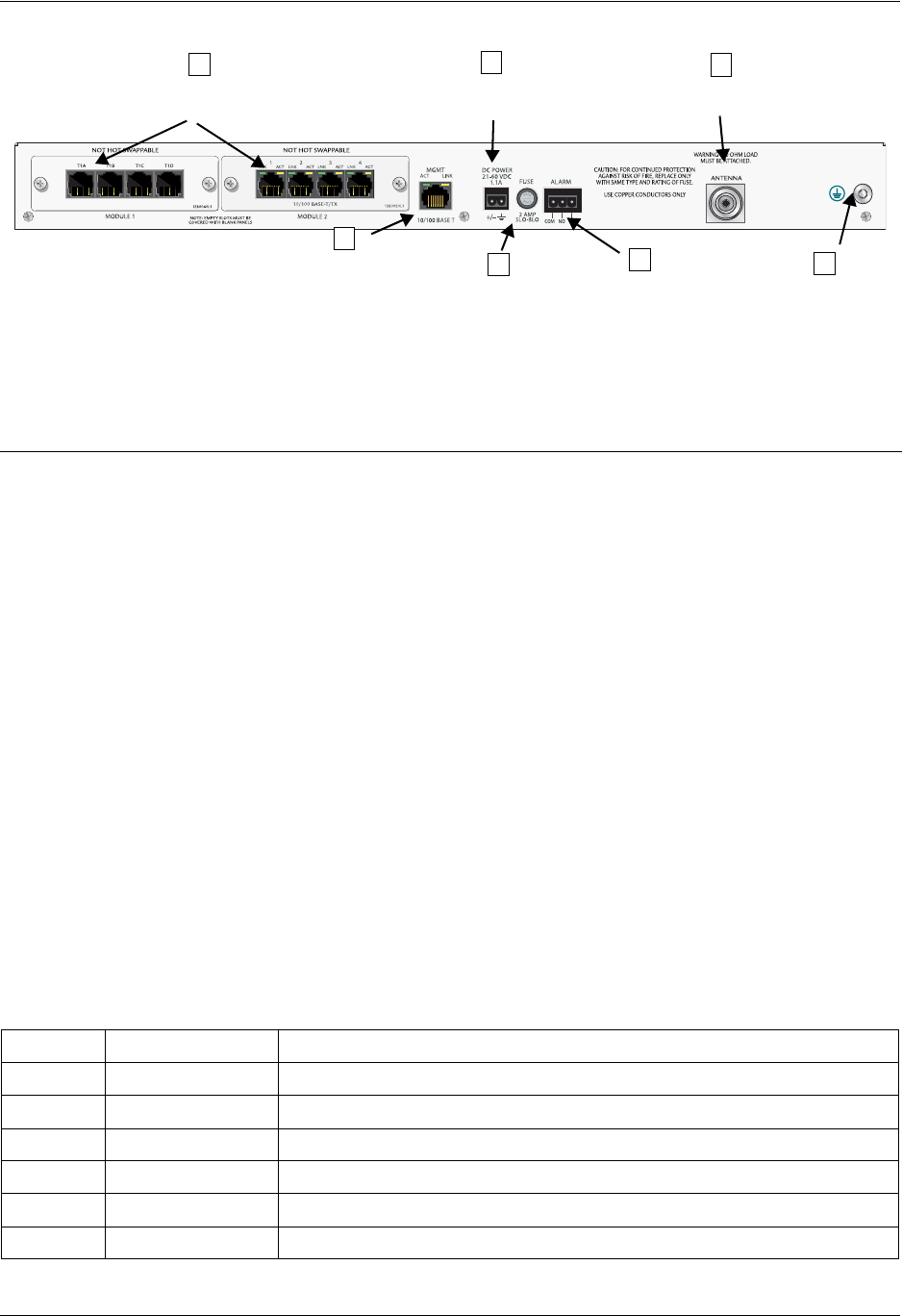
Section 3 Engineering Guidelines TRACER 6000 Series Integrated System Manual
36 Copyright © 2005 ADTRAN, Inc. 612806420L1-1D
Figure 3. TRACER 64x0 Rear Panel
MGMT 10/100BaseT/TX Connection (RJ-48C)
The physical Ethernet interface is provided by a single RJ-48C jack (labeled MGMT) that delivers
10/100BaseT/TX for LAN connectivity. The MGMT port is used for Telnet, SNMP, and TFTP access and
is not a router interface. The MGMT port has a green LINK LED to indicate a valid link and an amber ACT
LED that flashes with data activity on the interface. Table 7 shows the pinout.
Table 6. Rear Panel Description1
1 Detailed discussions (including pinouts) of rear panel components (where applicable) follow the table.
Name Connector Description
ANetwork Module
Slots N/A Dual network module slots for system flexibility (shown
with a single 4xT1 module and a Quad Ethernet Switch
module installed)
BMGMT RJ-45 10/100BaseT/TX Ethernet interface for SNMP, TFTP, and
Telnet access
CDC Power Terminal block 21 to 60 VDC power source connection (either polarity
referenced to ground)
DFuse N/A 2A, 250 V, 2-inch slo-blo fuse
EAlarm Terminal block External alarm monitoring system connection
FAntenna N-type (female) Antenna feedline cable connection
GGround Lug N/A Earth ground connection
Table 7. MGMT 10/100BaseT/TX Interface Pinout
Pin Name Description
1TX1 Transmit positive
2TX2 Transmit negative
3RX1 Receive positive
4,5 —Unused
6RX2 Receive negative
7, 8 —Unused
Antenna
DC Power
Connection Connector
Ground
Lug
Fuse Alarm
Contacts
CF
BE
DG
Ethernet
Interface
Network
Module Slots
A
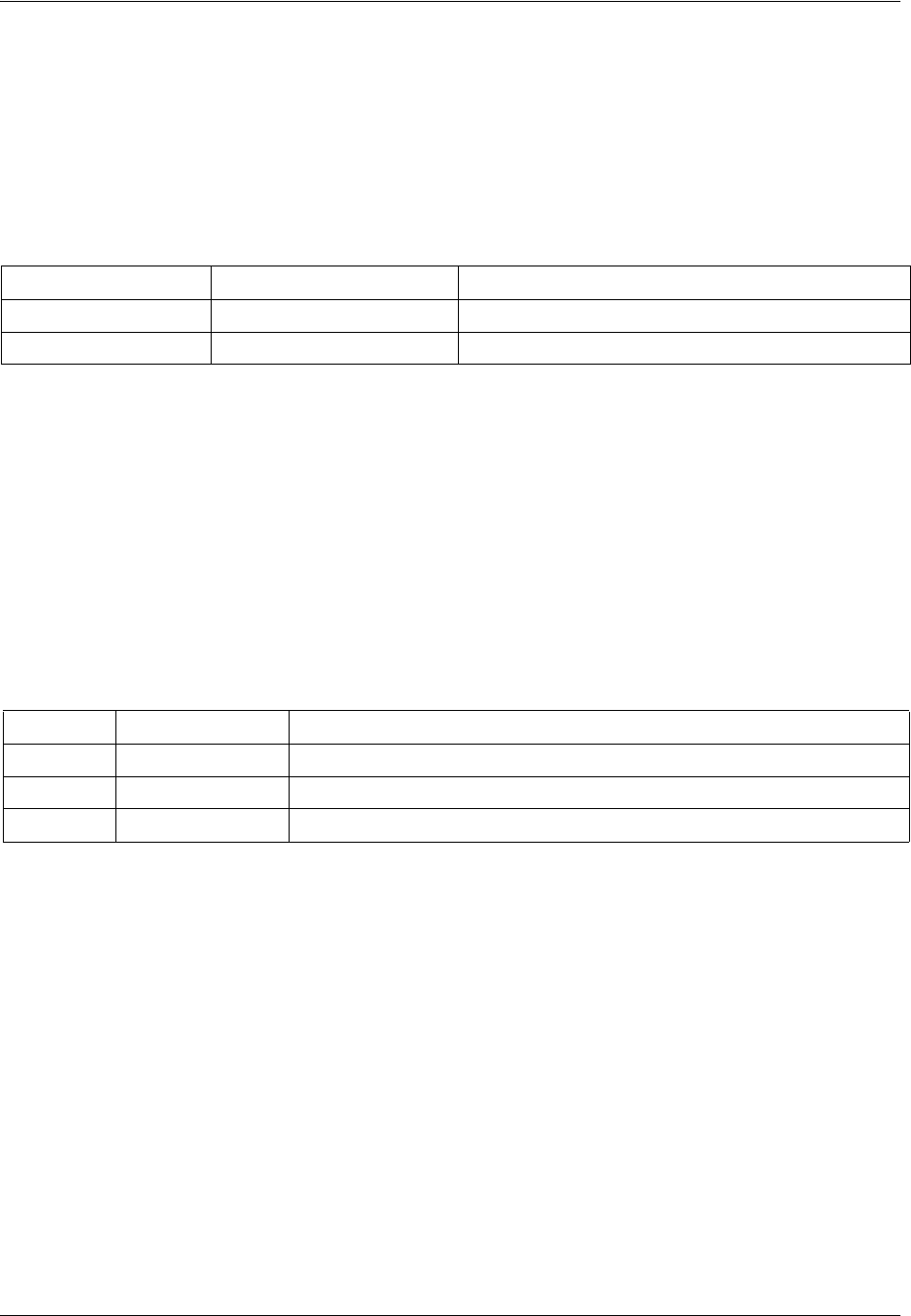
TRACER 6000 Series Integrated System Manual Section 3 Engineering Guidelines
612806420L1-1D Copyright © 2005 ADTRAN, Inc. 37
DC Power Connection (Plug-In Terminal Block)
The TRACER 64x0 can operate from a supply between 21 and 60 VDC, with either polarity referenced to
ground, and consumes less than 25 W. Power supplies should be able to provide up to 25 W at the selected
voltage. Current required (in amps) is determined by dividing the power consumed (in watts) by the applied
voltage (in volts). For example, at 48 V, TRACER 64x0 would draw approximately 0.52 A
(25 W/48 V). Table 8 shows the DC power connection pinout.
Fuse
The fuse holder, accessible from the rear panel of the TRACER 64x0, accepts a generic 2 A, 250 V, 2-inch
slow-blo fuse.
Alarm Contacts (Plug-In Terminal Block)
An RF link down condition is indicated with both normally open (NO) and normally closed (NC) alarm
contacts on the rear panel of the TRACER 64x0 system. In normal operation, the NC contact is electrically
connected to the common contact (COM) and the NO contact is isolated. When the RF link drops, the NC
contact becomes isolated and the NO is electrically connected to COM. This allows RF down conditions to
be reported to external alarm monitoring systems. Table 9 provides the alarm contact pinout.
Antenna Interface (N-Type Connector)
The ANTENNA interface (N-type connector) connects to the customer-supplied antenna using standard
antenna feedline cable. When determining the cable specifications for your application, refer to Section 2,
Microwave Path Engineering Basics (System Losses (L) on page 21) for a discussion on cable length and
loss factors.
Table 8. DC Power Connector Pinout
Pin Name Description
1+/– Voltage
2GND Ground
Table 9. Alarm Contact Connector Pinout
Pin Name Description
1 COM Common Contact
2 NO Normally-Open Contact
3 NC Normally-Closed Contact
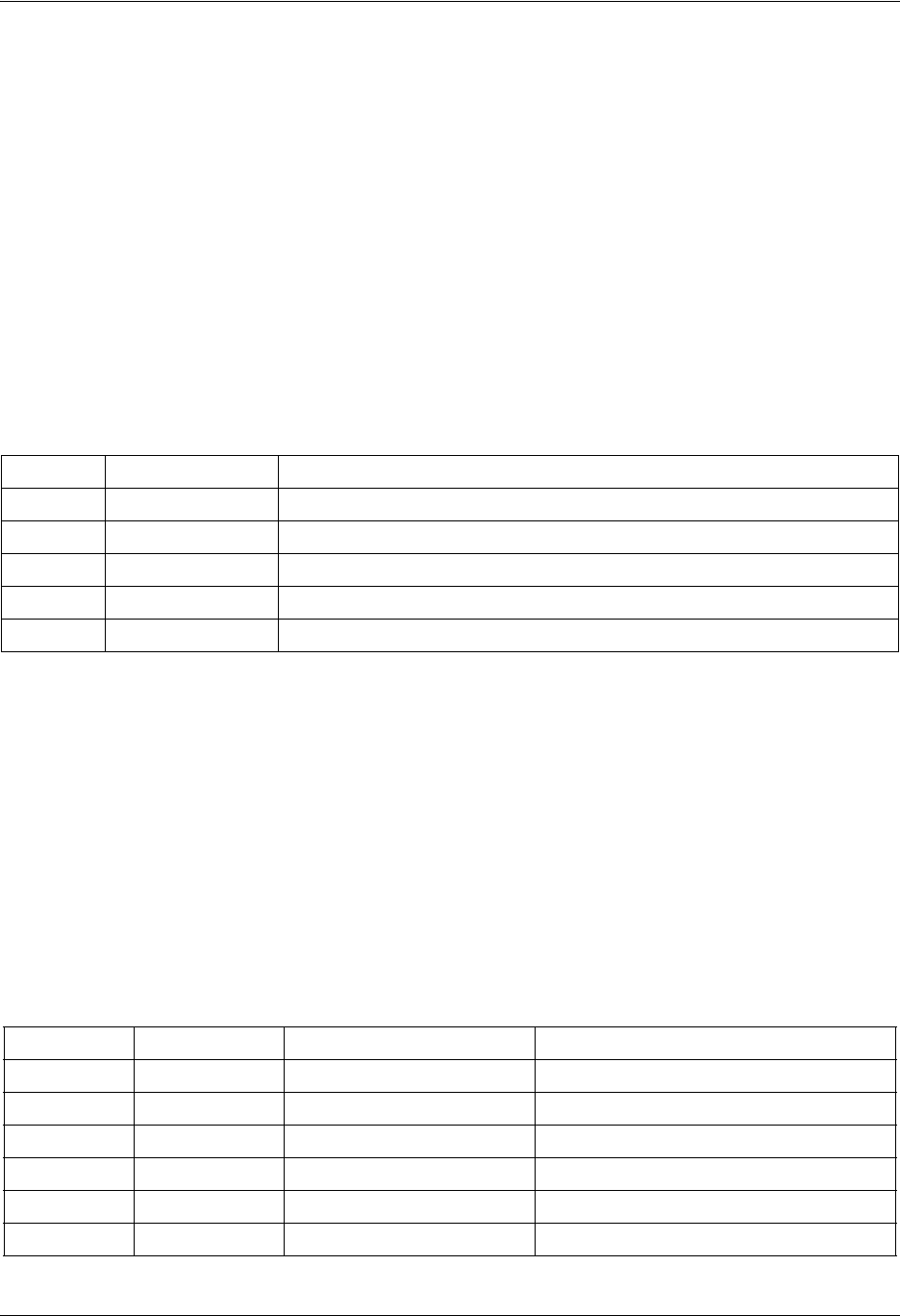
Section 3 Engineering Guidelines TRACER 6000 Series Integrated System Manual
38 Copyright © 2005 ADTRAN, Inc. 612806420L1-1D
5. NETWORK MODULE INTERFACES
4xT1 Module
The 4xT1 network module has four T1 interfaces (through four RJ-45 ports) that provide the following
functions:
• ANSI T1.403 and AT&T® 54016 and 62411 compliant
• AMI or B8ZS coding
• Extended Super Frame (ESF) and Super Frame (SF) framing support
• Manual line build out
• Network performance monitoring and reporting
• Test loopbacks (both line and link)
Table 10 provides the RJ-45 interface pinout for the 4xT1 network module.
Quad Ethernet Switch Module
The Quad Ethernet Switch module has four 10/100BaseTX interfaces (through four RJ-45 ports) that
provide the following functions:
• IEEE 802.3 and 802.3u compliant
• Auto MDI/MDIX crossover
• Back-pressure flow control on all full-duplex interfaces
• Link and activity LEDs for each port
Table 11 provides the RJ-45 interface pinout for the Quad Ethernet Switch module.
Table 10. 4xT1 Module RJ-45 Connector Pinout
Pin Name Description
1 R Transmit data (ring) towards the network
2 T Transmit data (tip) towards the network
3, 6-8 UNUSED —
4 R1 Receive data (ring) toward the network
5 T1 Receive data (tip) from the network
Table 11. Quad Ethernet Switch RJ-45 Connector Pinout
Pin Name Source Description
1 RX1 Attached Equipment Receive Positive
2 RX2 Attached Equipment Receive Negative
3 TX1 Module Transmit Positive
4, 5 Unused N/A —
6 TX2 Module Transmit Negative
7, 8 Unused N/A —
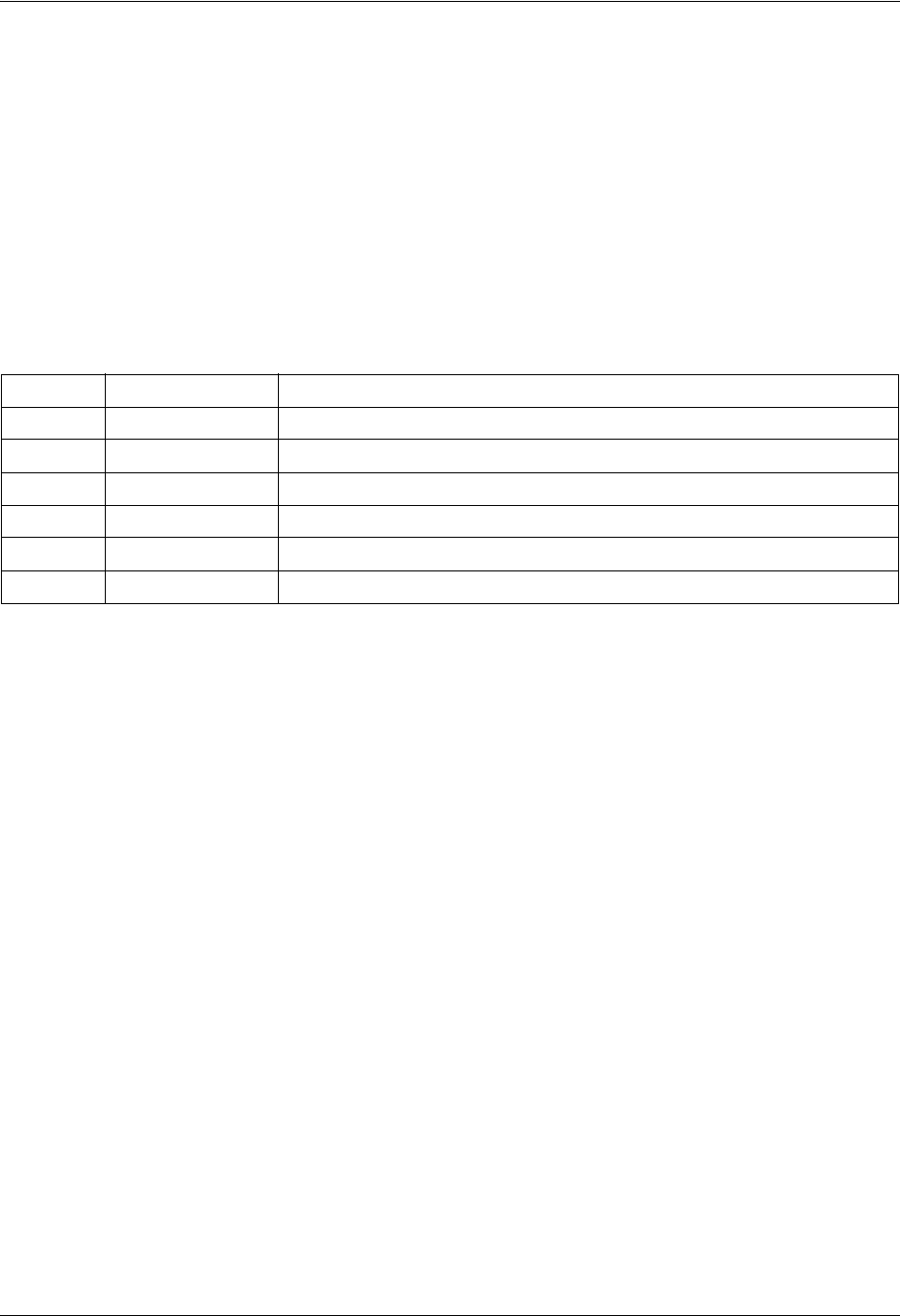
TRACER 6000 Series Integrated System Manual Section 3 Engineering Guidelines
612806420L1-1D Copyright © 2005 ADTRAN, Inc. 39
4xE1 Module with 120Ω Interface
The 4xE1 network module provides four E1 interfaces (through four RJ-45 connectors) that provide the
following functions:
• AMI or HDB3 coding
• Framed, multi-framed, and unframed framing support
• Network performance monitoring and reporting
• Test loopbacks (both line and link)
Table 12 provides the RJ-45 interface pinout for the 4xE1 network module.
4xE1 Module with 75Ω Interface
The 4xE1 network module provides four E1 interfaces (through a single DB-25 interface) that provide the
following functions:
• AMI or HDB3 coding
• Framed, multi-framed, and unframed framing support
• Network performance monitoring and reporting
• Test loopbacks (both line and link)
Table 13 on page 40 provides the DB-25 interface pinout for the 4xE1 network module. A separate
breakout panel is available to provide 75Ω BNC unbalanced interfaces (see Table 14 on page 40 for the
pinout of the 75Ω cable). Figure 4 displays the E1 breakout panel.
Table 12. 4xE1 Module with 120Ω Interface RJ-45 Connector Pinout
Pin Name Description
1 TX Tip Transmit signal (Tip)
2 TX Ring Transmit signal (Ring)
3Unused—
4 RX Tip Receive signal (Tip)
5 RX Ring Receive signal (Ring)
6–8 Unused —
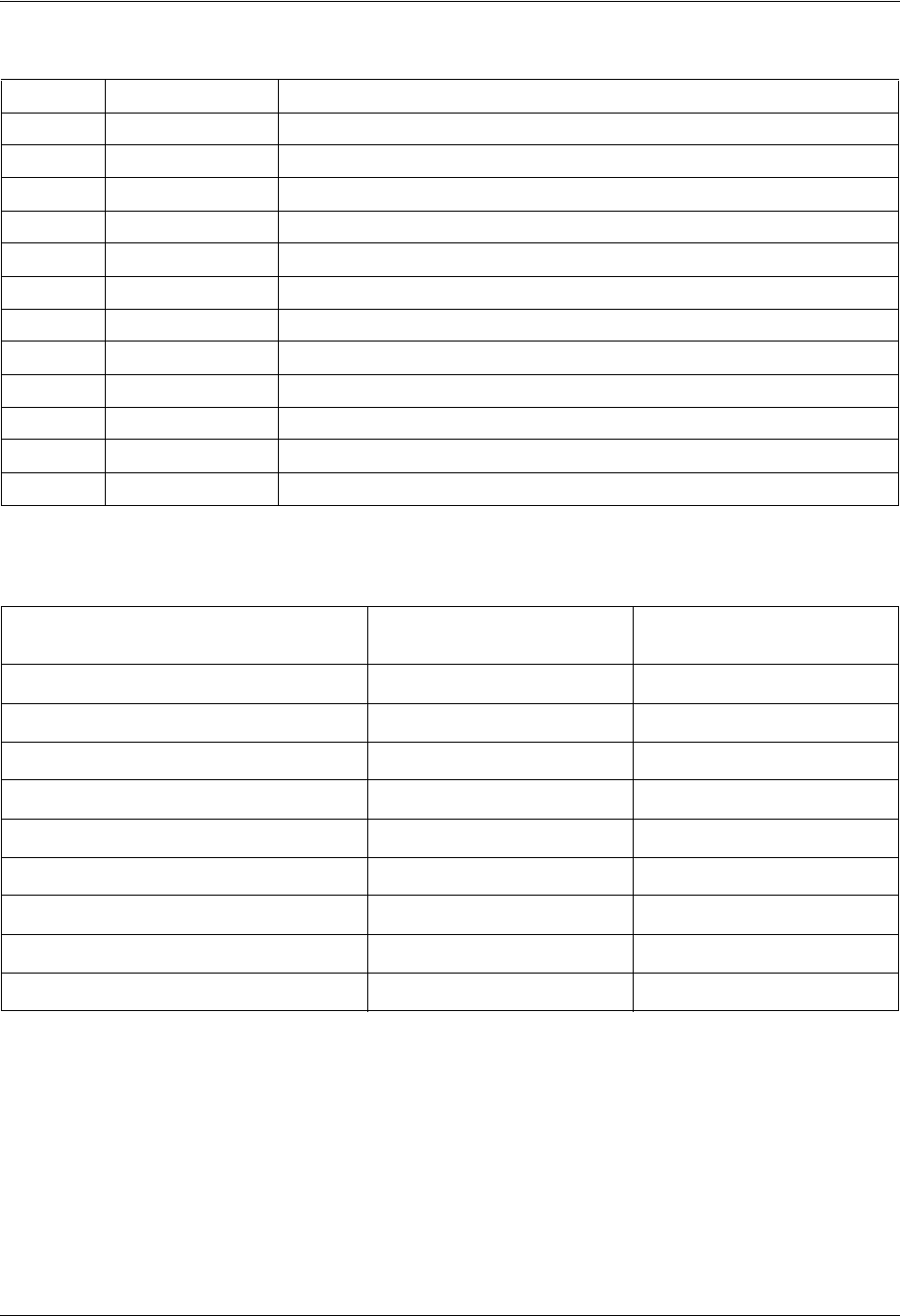
Section 3 Engineering Guidelines TRACER 6000 Series Integrated System Manual
40 Copyright © 2005 ADTRAN, Inc. 612806420L1-1D
Table 13. 4xE1 Module with 75Ω Interface DB-25 Connector Pinout
Pin Name Description
1E1D RX Receive signal for E1 D interface
2E1D TX Output signal for E1 D interface
3GND Ground
4E1C RX Receive signal for E1 C interface
5E1C TX Output signal for E1 C interface
6GND Ground
7E1B RX Receive signal for E1 B interface
8E1B TX Output signal for E1 B interface
9GND Ground
10 E1A RX Receive signal for E1 A interface
11 E1A TX Output signal for E1 A interface
12-25 GND Ground
Table 14. DB-25 to 75Ω Unbalanced Cable Pinout
E1 Cable Interface DB-25 Male
(TRACER Side) DB-25 Male
(Breakout Panel)
Channel 1 Input 10 14
Channel 1 Output 11 3
Channel 2 Input 717
Channel 2 Output 8 6
Channel 3 Input 420
Channel 3 Output 5 9
Channel 4 Input 123
Channel 4 Output 212
Ground All other pins All other pins
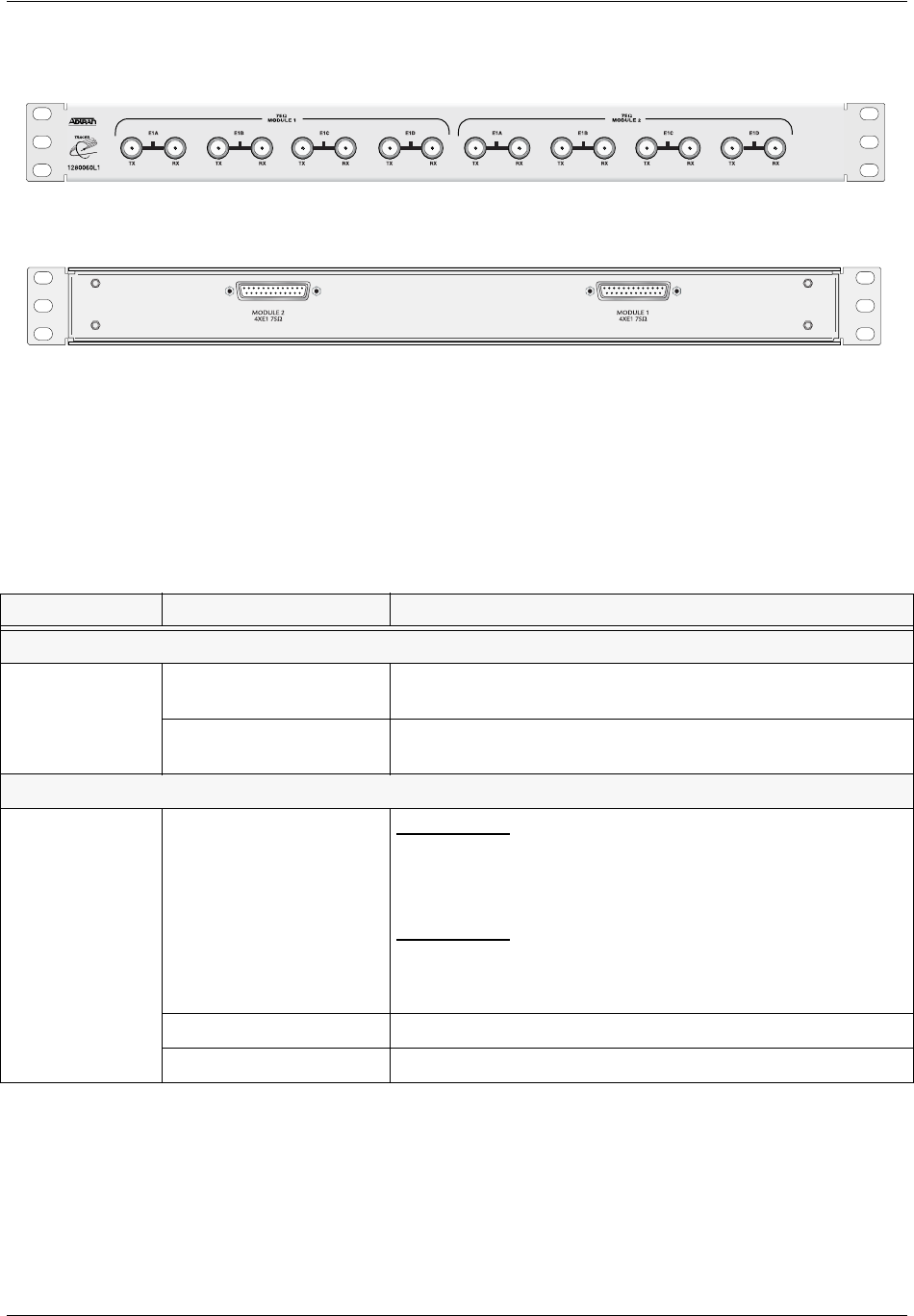
TRACER 6000 Series Integrated System Manual Section 3 Engineering Guidelines
612806420L1-1D Copyright © 2005 ADTRAN, Inc. 41
Figure 4. E1 Breakout Panel
6. AT-A-GLANCE SPECIFICATIONS
Table 15 on page 41 contains a list of specifications for the TRACER 64x0 system.
Table 15. At-A-Glance Specifications
Hardware Description Specification
Transmitter
Output Power +27 dBm, maximum (TRACER 6410)
+20 dBm, maximum (TRACER 6420)
Frequency Range 2400 to 2483.5 MHz (TRACER 6410)
5725 to 5850 MHz (TRACER 6420)
Receiver
Receive Level,
Minimum
TRACER 6410
-86 dBm @ 8xT1
-89 dBm @ 4xT1
-93 dBm @ 2xT1
TRACER 6420
-85 dBm @ 8xT1
-89 dBm @ 4xT1
-92 dBm @ 2xT1
-84 dBm @ 8xE1/16Mbps Ethernet
-87 dBm @ 4xE1/8 Mbps Ethernet
-90 dBm @ 2xE1/4 Mbps Ethernet
-83 dBm @ 8xE1/16Mbps Ethernet
-87 dBm @ 4xE1/8 Mbps Ethernet
-90 dBm @ 2xE1/4 Mbps Ethernet
Receive Level, Maximum -30 dBm
Receive Level, Nominal -55 dBm
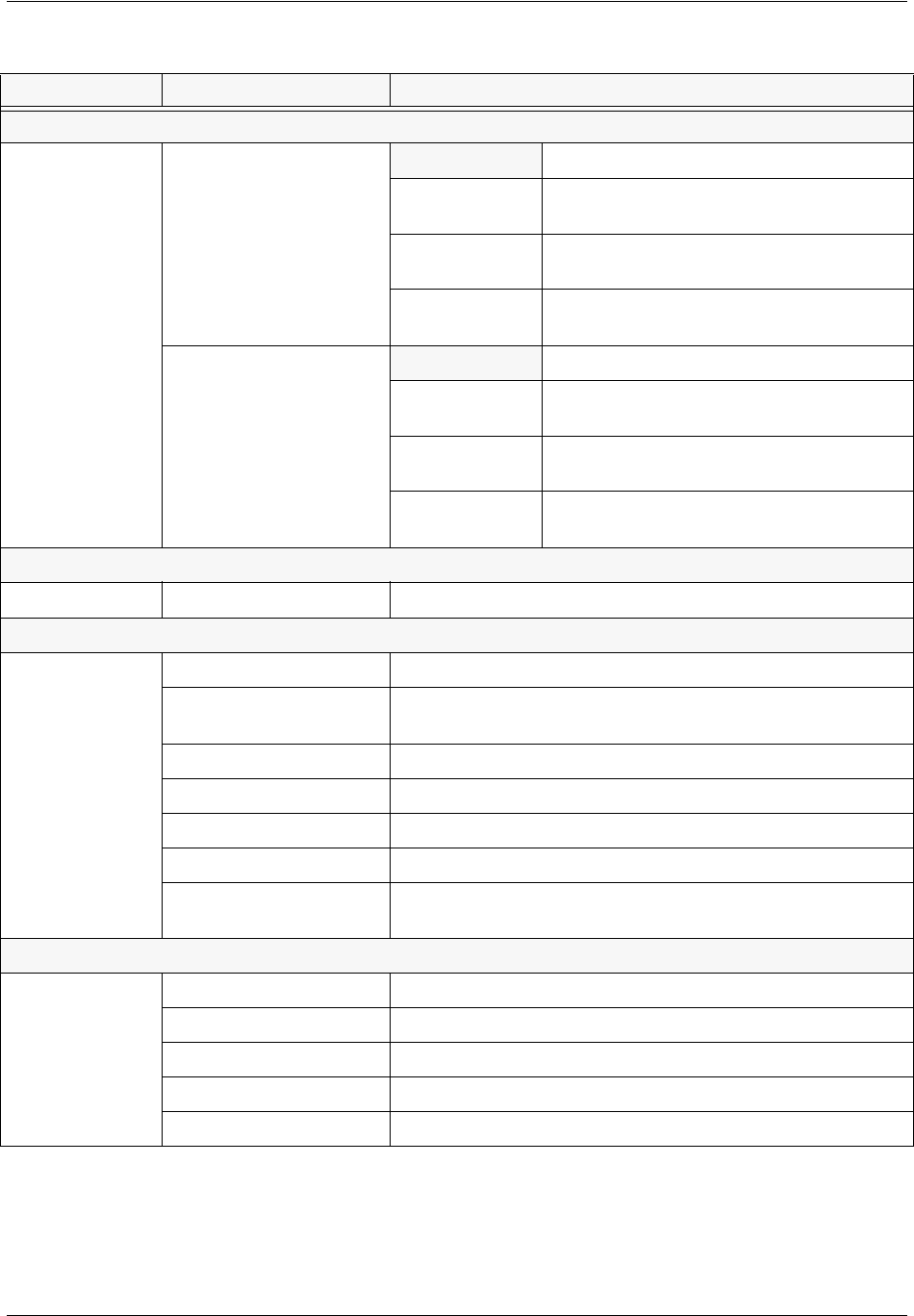
Section 3 Engineering Guidelines TRACER 6000 Series Integrated System Manual
42 Copyright © 2005 ADTRAN, Inc. 612806420L1-1D
Frequency Plan
Plan A
Channel Plan
1Tx 2.419 GHz, Rx 2.459 GHz (TRACER 6410)
Tx 5.744 GHz, Rx 5.824 GHz (TRACER 6420)
2Tx 2.422 GHz, Rx 2.462 GHz (TRACER 6410)
Tx 5.747 GHz, Rx 5.827 GHz (TRACER 6420)
3Tx 2.425 GHz, Rx 2.465 GHz (TRACER 6410)
Tx 5.751 GHz, Rx 5.831 GHz (TRACER 6420)
Plan B
Channel Plan
1Tx 2.459 GHz, Rx 2.419 GHz (TRACER 6410)
Tx 5.824 GHz, Rx 5.744 GHz (TRACER 6420)
2Tx 2.462 GHz, Rx 2.422 GHz (TRACER 6410)
Tx 5.827 GHz, Rx 5.747 GHz (TRACER 6420)
3Tx 2.465 GHz, Rx 2.425 GHz (TRACER 6410)
Tx 5.831 GHz, Rx 5.751 GHz (TRACER 6420)
Data Encryption
Encryption Type Symmetric Triple-DES (3DES)
User Interface
Panel Alarm LEDs
Diagnostics RF link diagnostics and error history, transmit and receive packets
history, real-time signal levels
Test Points RSSI and Ground (GND)
Alarms Normally Open (NO) and Normally Closed (NC)
VT100 Terminal Menu-driven user interface, control of the remote end, event history
Telnet Access Menu-driven user interface, control of the remote end, event history
SNMP Standard MIB support (T1/E1 and Ether-like MIBs); Enterprise MIB
support (ADTRAN TRACER)
VT100 Terminal Interface
Data Rate 9600, 19200, 38400, 57600, 115200 bps
Data Bits 8
Parity None
Stop Bits 1
Terminal Emulation VT100
Table 15. At-A-Glance Specifications (Continued)
Hardware Description Specification
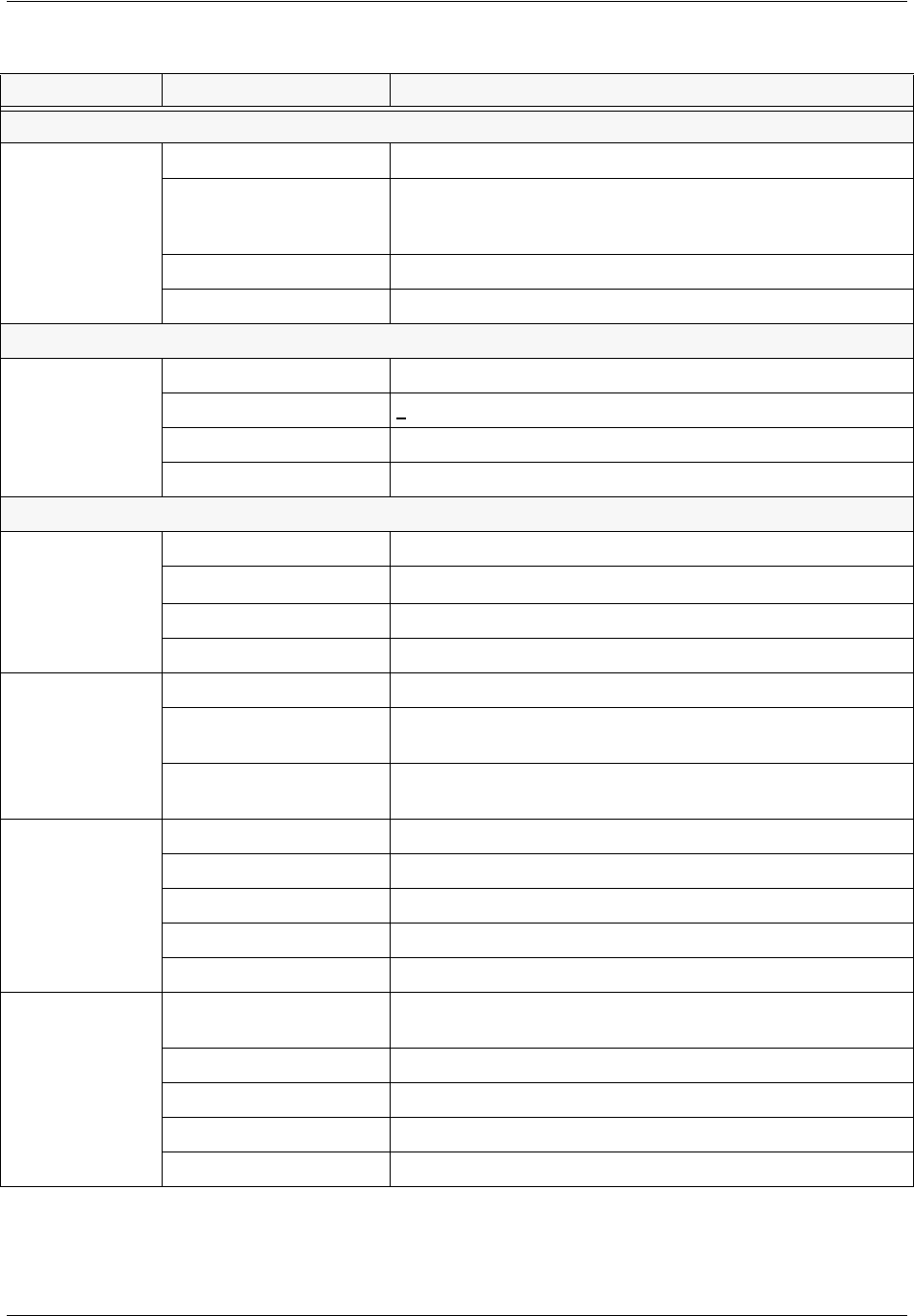
TRACER 6000 Series Integrated System Manual Section 3 Engineering Guidelines
612806420L1-1D Copyright © 2005 ADTRAN, Inc. 43
Mechanical and Environmental
Operating Temperature -25°C to 65°C
Size
1.7 inch (4.4 cm) H
17.2 inch (43.7 cm) W
11.4 inch (28.9 cm) D
Humidity 95 percent, noncondensing
Weight 7 lbs (3.18 kg)
Power
Input Voltage 21 to 60 VDC, either polarity referenced to ground
Power Consumption < 25 W
Connector 2-pin terminal block (DC)
Fuse 2 A, 250 V slow-blo fuse (2-inch)
Network Modules
Quad T1 Module Connection Four RJ-45 interfaces
Capacity 4xT1 (ANSI T1.403, AT&T® 54016 and 62411)
Line Code B8ZS (default), AMI
Alarms AIS, Red, Yellow, BPVs, LOS
Quad Ethernet
Switch Module
Connection Four RJ-45 interfaces
Interface Type Four 10BaseT/100BaseTX interfaces with auto MDI/MIDX
crossover
Flow Control Back-pressure flow control on half-duplex interfaces
Pause-frame flow control on full-duplex interfaces
Quad E1 Module
(120Ω Interface)
Connection Four RJ-45 interfaces
Capacity 4xE1 (CCITT G.703)
Line Code HDB3 (default), AMI
Alarms LOS, LCV, AIS, RMT, OOF, CRC
Loopbacks Local and remote line and link
Quad E1 Module
(75Ω Interface)
Connection Single DB-25 connector on module; 75Ω unbalanced interface
available using BNC breakout panel
Capacity 4xE1 (CCITT G.703)
Line Code HDB3 (default), AMI
Alarms LOS, LCV, AIS, RMT, OOF, CRC
Loopbacks Local and remote line and link
Table 15. At-A-Glance Specifications (Continued)
Hardware Description Specification
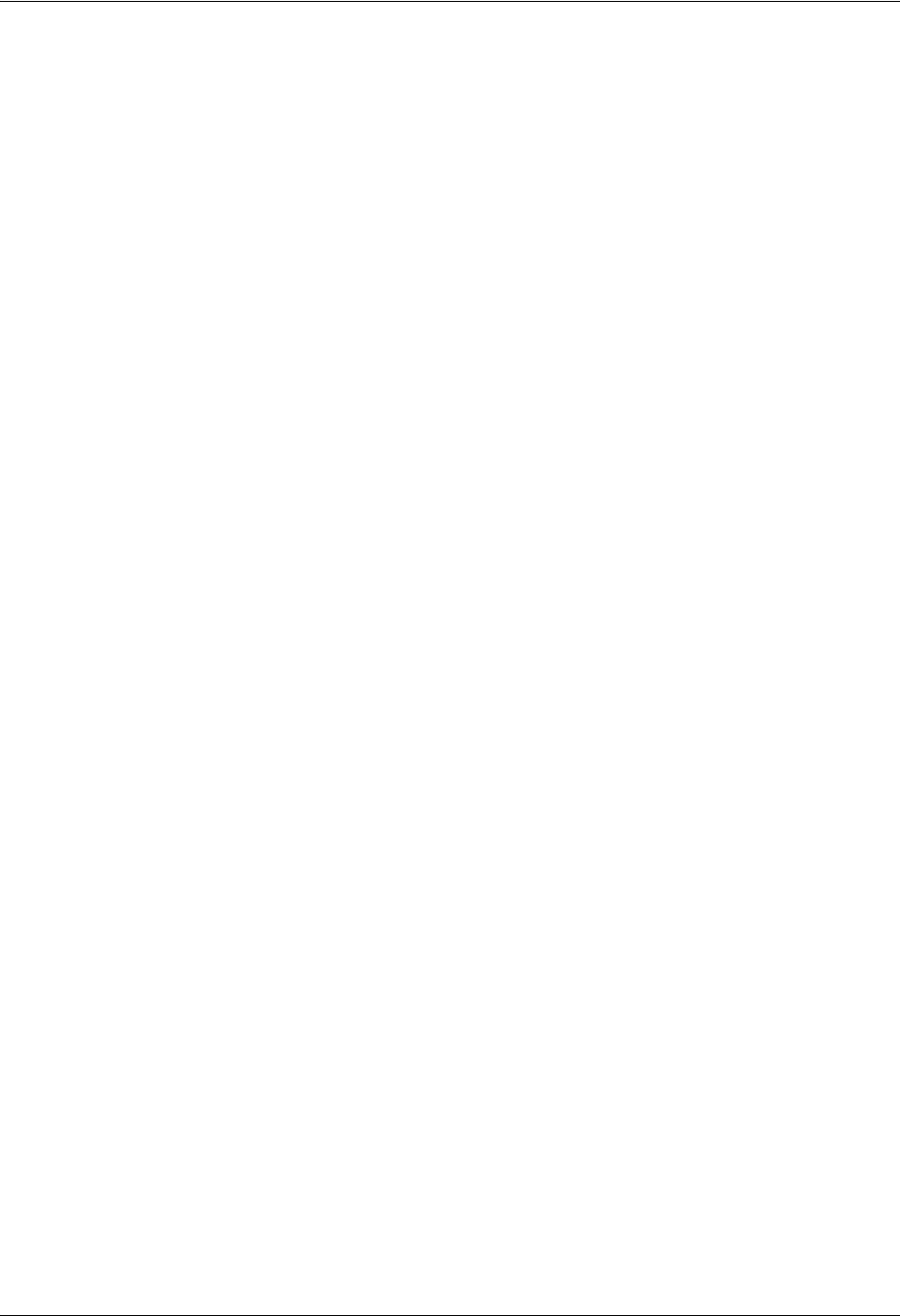
Section 3 Engineering Guidelines TRACER 6000 Series Integrated System Manual
44 Copyright © 2005 ADTRAN, Inc. 612806420L1-1D

612806420L1-1D Copyright © 2005 ADTRAN, Inc. 45
NETWORK TURNUP PROCEDURE
Provides shipment contents list, grounding instructions, mounting options, and specifics of supplying
power to the unit.
CONTENTS
Introduction . . . . . . . . . . . . . . . . . . . . . . . . . . . . . . . . . . . . . . . . . . . . . . . . . . . . . . . . . . . . . . . . . . . . 46
Tools Required . . . . . . . . . . . . . . . . . . . . . . . . . . . . . . . . . . . . . . . . . . . . . . . . . . . . . . . . . . . . . . . . . 46
Unpack and Inspect the System . . . . . . . . . . . . . . . . . . . . . . . . . . . . . . . . . . . . . . . . . . . . . . . . . . . 46
Contents of Shipment . . . . . . . . . . . . . . . . . . . . . . . . . . . . . . . . . . . . . . . . . . . . . . . . . . . . . . . . . 46
Customer Provides . . . . . . . . . . . . . . . . . . . . . . . . . . . . . . . . . . . . . . . . . . . . . . . . . . . . . . . . . . . 47
Channel Selection . . . . . . . . . . . . . . . . . . . . . . . . . . . . . . . . . . . . . . . . . . . . . . . . . . . . . . . . . . . . . . 48
Grounding Instructions . . . . . . . . . . . . . . . . . . . . . . . . . . . . . . . . . . . . . . . . . . . . . . . . . . . . . . . . . . 49
Supplying Power to the Unit . . . . . . . . . . . . . . . . . . . . . . . . . . . . . . . . . . . . . . . . . . . . . . . . . . . . . . 49
Mounting Options . . . . . . . . . . . . . . . . . . . . . . . . . . . . . . . . . . . . . . . . . . . . . . . . . . . . . . . . . . . . . . . 50
Installing Modules . . . . . . . . . . . . . . . . . . . . . . . . . . . . . . . . . . . . . . . . . . . . . . . . . . . . . . . . . . . . . . 51
Instructions for Installing Network Modules. . . . . . . . . . . . . . . . . . . . . . . . . . . . . . . . . . . . . . . . . 52
Connecting the Module Interfaces . . . . . . . . . . . . . . . . . . . . . . . . . . . . . . . . . . . . . . . . . . . . . . . . . 52
Quad T1 Module Interfaces. . . . . . . . . . . . . . . . . . . . . . . . . . . . . . . . . . . . . . . . . . . . . . . . . . . . . 52
Quad Ethernet Switch Module . . . . . . . . . . . . . . . . . . . . . . . . . . . . . . . . . . . . . . . . . . . . . . . . . . 52
Quad E1 (120Ω) Module Interfaces . . . . . . . . . . . . . . . . . . . . . . . . . . . . . . . . . . . . . . . . . . . . . . 52
Quad E1 (75Ω) Module Interfaces . . . . . . . . . . . . . . . . . . . . . . . . . . . . . . . . . . . . . . . . . . . . . . . 53
FIGURES
Figure 1. 2.4 GHz Bandwidth Division. . . . . . . . . . . . . . . . . . . . . . . . . . . . . . . . . . . . . . . . . . . . . . 48
Figure 2. 5.8 GHz Bandwidth Division. . . . . . . . . . . . . . . . . . . . . . . . . . . . . . . . . . . . . . . . . . . . . . 48
Figure 3. 19-inch Rackmount Illustration. . . . . . . . . . . . . . . . . . . . . . . . . . . . . . . . . . . . . . . . . . . . 50
Figure 4. 23-inch Rackmount Illustration. . . . . . . . . . . . . . . . . . . . . . . . . . . . . . . . . . . . . . . . . . . . 51
Figure 5. TRACER 64x0 Network Module Slot Designation . . . . . . . . . . . . . . . . . . . . . . . . . . . . . 51
Figure 6. E1 Connection with Breakout Panel. . . . . . . . . . . . . . . . . . . . . . . . . . . . . . . . . . . . . . . . 53
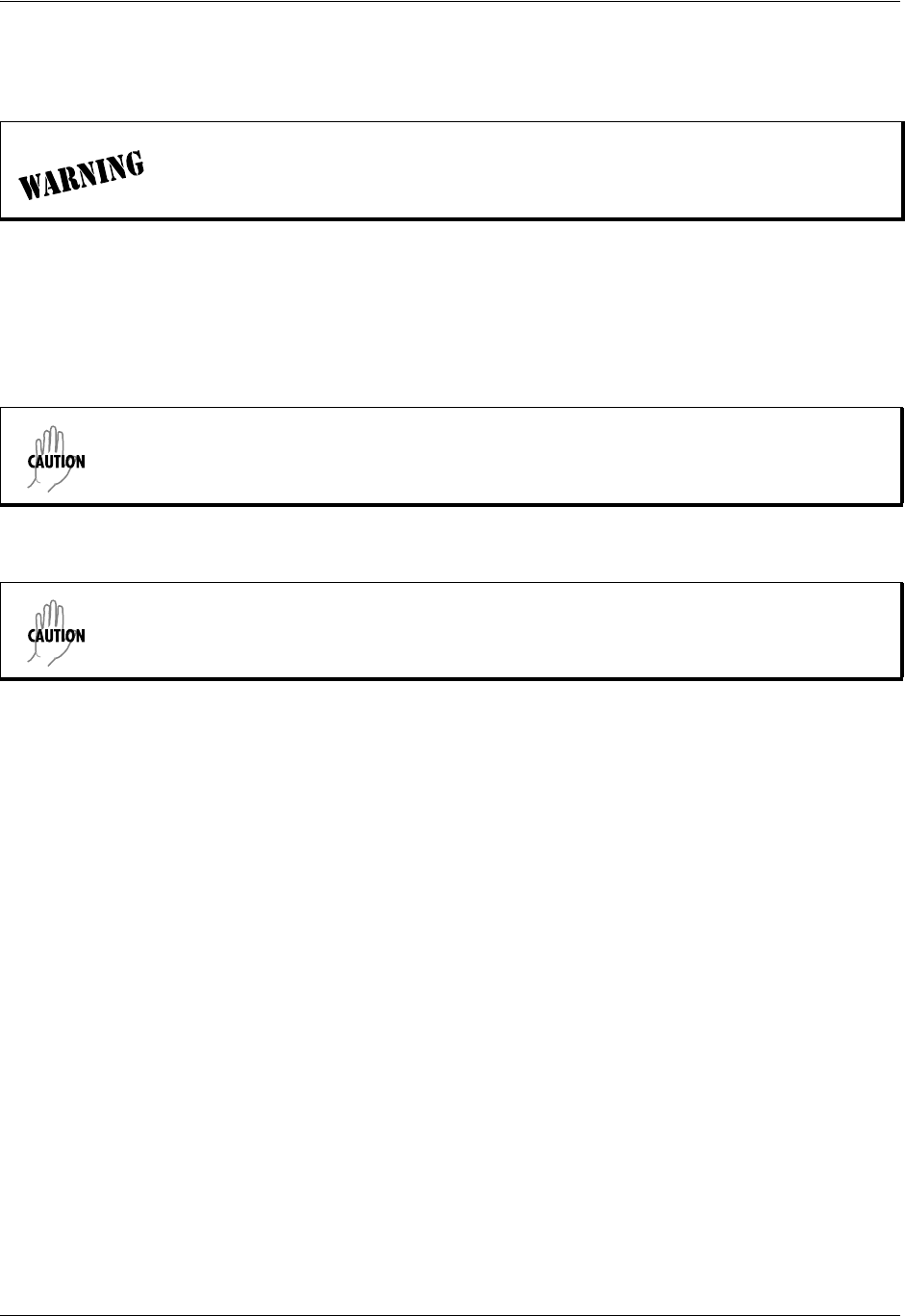
Section 4 Network Turnup Procedure TRACER 6000 Series Integrated System Manual
46 Copyright © 2005 ADTRAN, Inc. 612806420L1-1D
1. INTRODUCTION
This section discusses TRACER 64x0 system installation.
2. TOOLS REQUIRED
The tools required for TRACER 64x0 installation are:
• VT100 terminal or PC with terminal emulation software
• RS-232 (DB-9 male for TRACER 64x0) cable for connecting to terminal
3. UNPACK AND INSPECT THE SYSTEM
Each TRACER 64x0 is shipped in its own cardboard shipping carton. Open each carton carefully and
avoid deep penetration into the carton with sharp objects.
After unpacking the unit, inspect it for possible shipping damage. If the equipment has been damaged in
transit, immediately file a claim with the carrier; then contact ADTRAN Customer Service (see Warranty,
Customer Service, Product Support Information, and Training information in the front of this manual).
Contents of Shipment
Your shipment of the base unit includes the following items:
• TRACER 64x0 unit
• RJ-45 to DB-9 connector (ADTRAN P/N 3196ADPT001) for connection to the AUX RS232 port
• 6-foot silver satin cable for connection to the AUX RS232 port
• Rackmount brackets
• Power and Alarm connectors
• TRACER 64x0 Documentation CD
Your Quad T1 module shipment includes the following items:
• Quad T1 module
• Quad T1 module quick start guide
Changes or modifications not expressly approved by ADTRAN could void the user’s
authority to operate the equipment.
To prevent electrical shock, do not install equipment in a wet location or during a lightning
storm.
This system MUST be installed by qualified service personnel in a Restricted Access
Location.
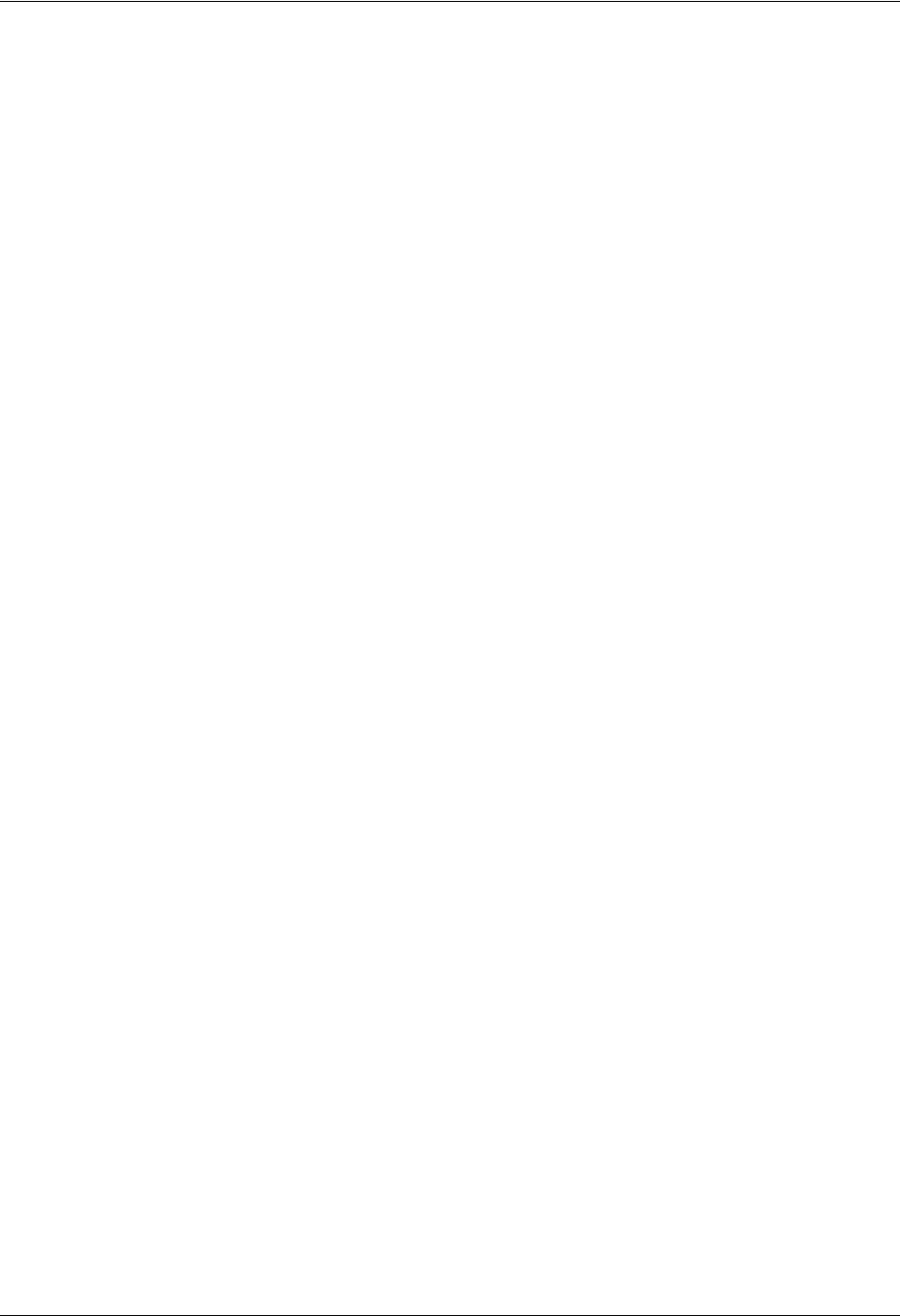
TRACER 6000 Series Integrated System Manual Section 4 Network Turnup Procedure
612806420L1-1D Copyright © 2005 ADTRAN, Inc. 47
Your Quad Ethernet Switch module shipment includes the following items:
• Quad Ethernet Switch module
• Quad Ethernet Switch module quick start guide
Your Quad E1 module (120Ω interface) shipment includes the following items:
• Quad E1 module
• Quad E1 module quick start guide
Your Quad E1 module (75Ω interface) shipment includes the following items:
• Quad E1 module
• Quad E1 module quick start guide
• DB-25 to DB-25 cable for connecting to the 75Ω BNC breakout panel
Your Octal 75Ω E1 Breakout Panel shipment includes the following items:
•Octal 75Ω E1 Breakout Panel
• 23-inch rack mounting brackets (ADTN P/N 3265622@A)
•Octal 75Ω E1 Breakout Panel quick start guide
Customer Provides
Base System
The following items are necessary to install the TRACER 64x0 system and are not provided:
• 21 to 60 VDC power source with either polarity referenced to ground
• DB-9 cable for VT100 access
• Ethernet cable (for Telnet, SNMP, or TFTP access)
Quad T1 Module
• T1 cables for connecting external equipment to the T1 interfaces (Quad T1 module only)
Quad Ethernet Switch Module
• Ethernet cables for connected external equipment for the switch interfaces (Quad Ethernet Switch
module only)
Quad E1 (120
Ω
)Module
• E1 cables for connecting the Quad E1 module to external E1 devices
Quad E1 (75
Ω
)Module
• BNC cables for connecting the 75Ω E1 Breakout Panel to external devices
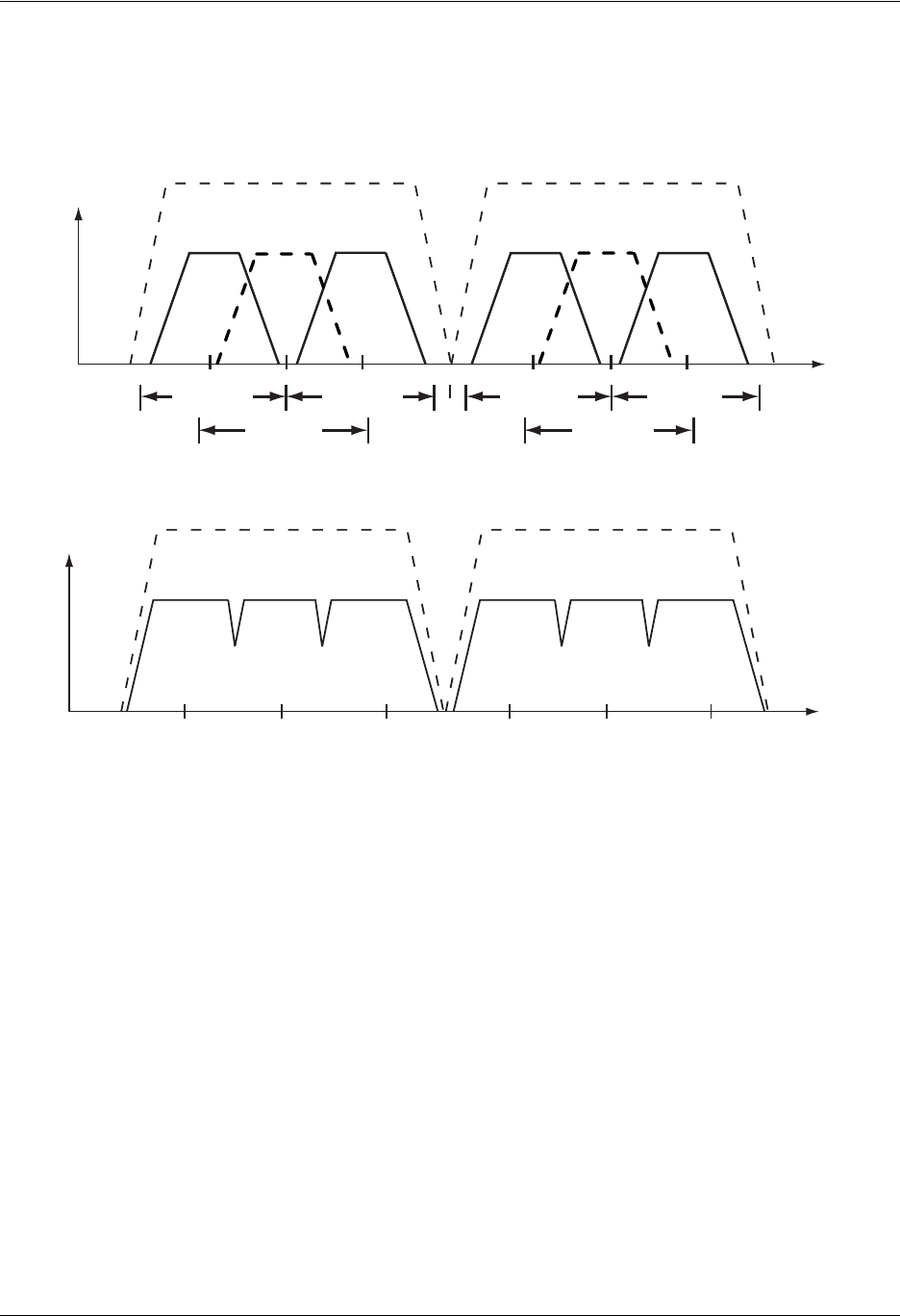
Section 4 Network Turnup Procedure TRACER 6000 Series Integrated System Manual
48 Copyright © 2005 ADTRAN, Inc. 612806420L1-1D
4. CHANNEL SELECTION
The FCC has allocated 83.5 MHz of spectrum in the 2.4 GHz band where the TRACER 6410 operates, and
125 MHz of spectrum in the 5.8 GHz band where the TRACER 6420 operates. Figure 1 and Figure 2
illustrates the bandwidth division.
Figure 1. 2.4 GHz Bandwidth Division
Figure 2. 5.8 GHz Bandwidth Division
To designate the utilization of the Industrial, Scientific, and Medical (ISM) bandwidth, there are two
different frequency plans, labeled A and B. The letter of each frequency plan setting is preset by the factory
and refers to the physical configuration of the diplexer filter inside the chassis. Each frequency plan is then
divided into three band plans (1, 2, or 3). The band plans must be the same for the local and remote
TRACER 64x0. For example, the transmitter at one end of the link will transmit in band plan 1 of frequency
plan A (the lower portion of the spectrum) and receive in band plan 1 of frequency plan B (the upper
portion). Consequently, the receiver at the other end should receive in band plan 1 of frequency plan A (the
lower portion) and transmit in band plan 1 of frequency plan B (the upper portion).
The letter of the frequency plan (A or B) must be different on both ends, and the number of the band plan (1,
2, or 3) must be the same on both ends. The default band plan configuration for the TRACER 64x0 is band
plan 1.
The frequency plan (A or B) of the unit may be changed in the field, if necessary, by rewiring the internal
diplexer. Contact Technical Support (see Warranty, Customer Service, Product Support Information, and
Training on page 7) for more information on this procedure.
Channel A
2419 2441.752422 24252400 MHz 2483.5 MHz
Bandplan 3
Bandplan 2
Bandplan 1
Channel B
2459 2462 2465
Bandplan 3
Bandplan 2
Bandplan 1
Frequency Plan A
57445725 5787 58505747 5751MHz MHz
Band plan 3Band plan 2Band plan 1
Frequency Plan B
5824 5827 5831
Band plan 3Band plan 2Band plan 1
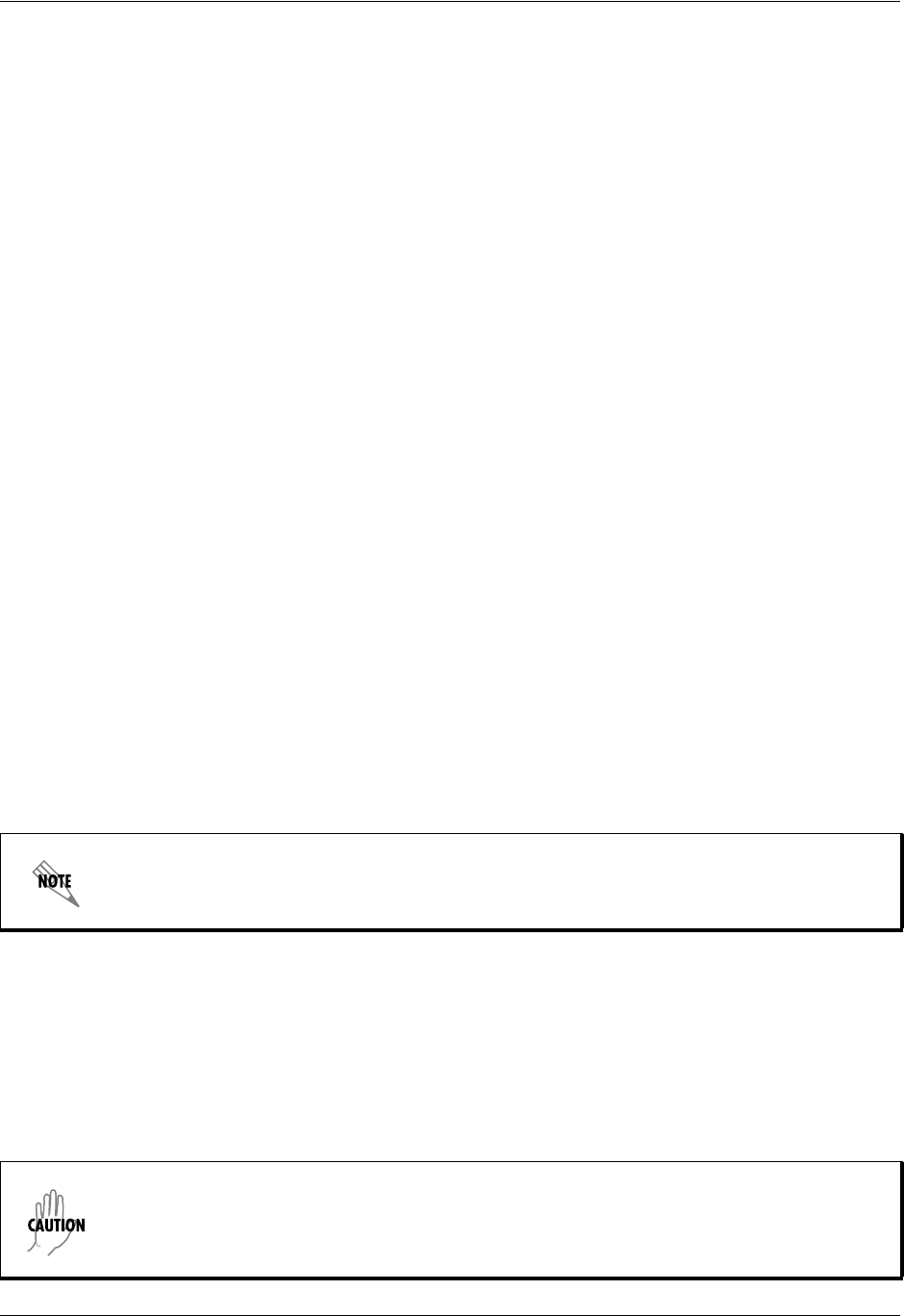
TRACER 6000 Series Integrated System Manual Section 4 Network Turnup Procedure
612806420L1-1D Copyright © 2005 ADTRAN, Inc. 49
5. GROUNDING INSTRUCTIONS
The following paragraphs provide grounding instruction information from the Underwriters’ Laboratory
UL60950 Standard for Safety of Information Technology Equipment Including Electrical Business
Equipment, with revisions dated March 15, 2002.
An equipment grounding conductor that is not smaller in size than the ungrounded branch-circuit supply
conductors is to be installed as part of the circuit that supplies the product or system. Bare, covered, or
insulated grounding conductors are acceptable. Individually covered or insulated equipment grounding
conductors shall have a continuous outer finish that is either green, or green with one or more yellow stripes.
The equipment grounding conductor is to be connected to ground at the service equipment.
The attachment-plug receptacles in the vicinity of the product or system are all to be of a grounding type, and
the equipment grounding conductors serving these receptacles are to be connected to earth ground at the
service equipment.
A supplementary equipment grounding conductor shall be installed between the product or system and
ground that is in addition to the equipment grounding conductor in the power supply cord.
The supplementary equipment grounding conductor shall not be smaller in size than the ungrounded
branch-circuit supply conductors. The supplementary equipment grounding conductor shall be connected to
the product at the terminal provided, and shall be connected to ground in a manner that will retain the ground
connection when the product is unplugged from the receptacle. The connection to ground of the
supplementary equipment grounding conductor shall be in compliance with the rules for terminating bonding
jumpers at Part K or Article 250 of the National Electrical Code, ANSI/NFPA 70. Termination of the
supplementary equipment grounding conductor is permitted to be made to building steel, to a metal electrical
raceway system, or to any grounded item that is permanently and reliably connected to the electrical service
equipment ground.
The supplemental grounding conductor shall be connected to the equipment using a number 8 ring terminal
and should be fastened to the grounding lug provided on the rear panel of the equipment. The ring terminal
should be installed using the appropriate crimping tool (AMP P/N 59250 T-EAD Crimping Tool or
equivalent).
6. SUPPLYING POWER TO THE UNIT
The TRACER 64x0 can operate from an LPS or Class 2 power source between 21 and 60 VDC and a
minimum output current rating of 1.2 A, with either polarity referenced to ground. Power supplies should be
able to provide up to 25 W at the selected voltage and be suitable for operation at a 50° C ambient
temperature. A dual pin terminal plug accepts power at the rear panel of the unit, providing a voltage (+/–)
and ground (GND) reference point.
The supplemental equipment grounding terminal is located on the rear panel of the
TRACER 64x0.
• Power to the TRACER 64x0 DC system must be from a reliably grounded
21 to 60 VDC UL Listed Power Supply with outputs meeting LPS requirements.
• A readily accessible disconnect device that is suitably approved and rated shall be
incorporated in the field wiring.

Section 4 Network Turnup Procedure TRACER 6000 Series Integrated System Manual
50 Copyright © 2005 ADTRAN, Inc. 612806420L1-1D
7. MOUNTING OPTIONS
Install the TRACER 64x0 in a location that requires minimal antenna feedline length (the loss in this cable
directly affects overall system performance). The TRACER 64x0 is designed to be mounted in a rack. If
multiple units are installed in one location, one-half inch of spacing is recommended above and below the
unit.
The TRACER 64x0 systems are 1U high, rack-mountable units which can be installed into 19-inch (see
Figure 3) or 23-inch (see Figure 4 on page 51) equipment racks using the supplied rackmount brackets
(3265498@B). Follow these steps to mount the TRACER 64x0 into a rack:
Figure 3. 19-inch Rackmount Illustration
Instructions for Rack Mounting the TRACER 64x0
1. Position the TRACER 64x0 in a stationary equipment rack. This unit takes up 1U of
space. To allow proper grounding, scrape the paint from the rack around the
mounting holes where the TRACER 64x0 will be positioned.
2. Have an assistant hold the unit in position as you install two mounting bolts through
the unit’s brackets and into the equipment rack using a #2 phillips-head
screwdriver.
Be careful not to compromise the stability of the equipment mounting rack when installing
this product.
TRACER 6420
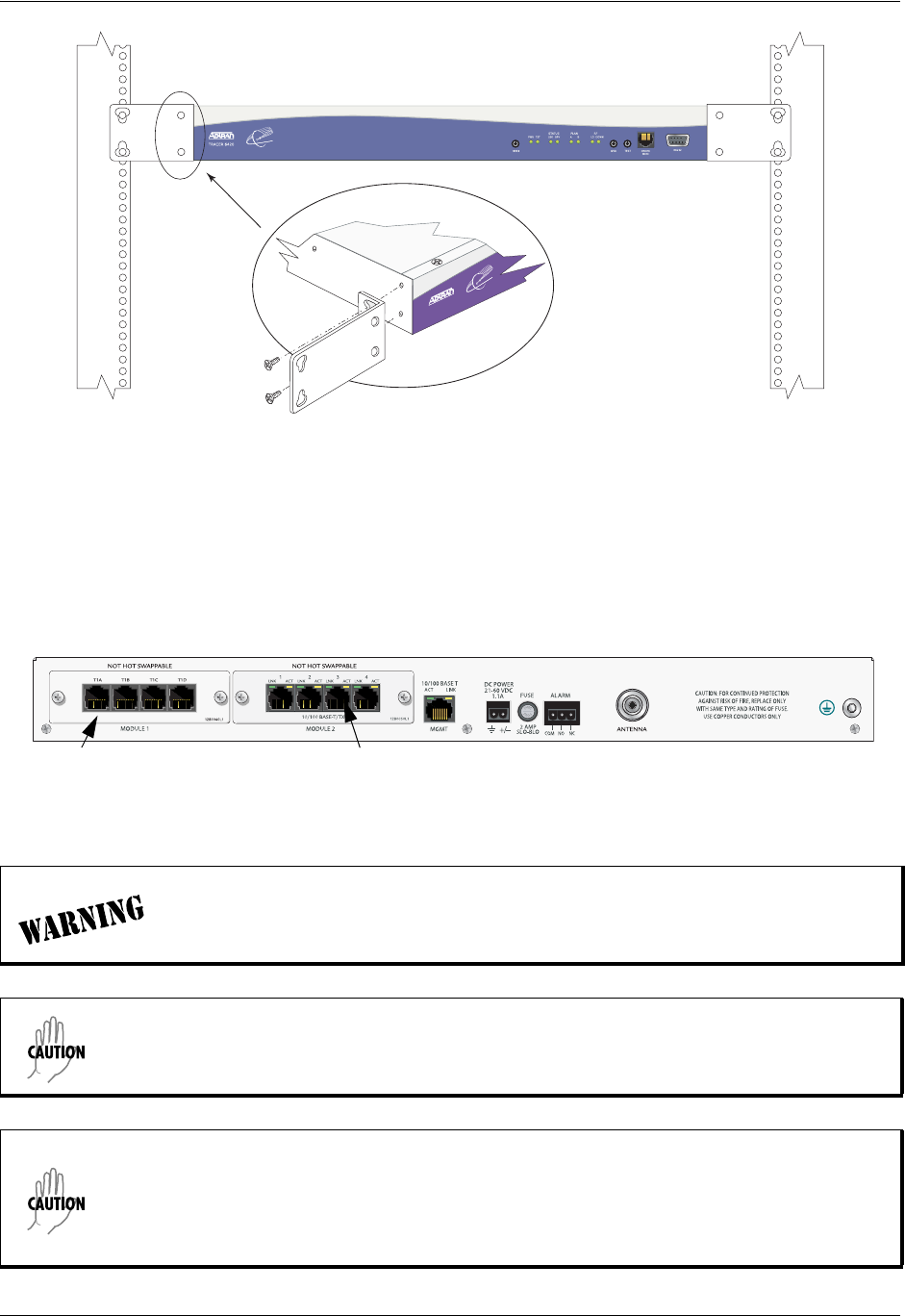
TRACER 6000 Series Integrated System Manual Section 4 Network Turnup Procedure
612806420L1-1D Copyright © 2005 ADTRAN, Inc. 51
Figure 4. 23-inch Rackmount Illustration
8. INSTALLING MODULES
Figure 5 shows the slot numbering designation as viewed from the rear of the TRACER 64x0. The
functionally identical option slots only accept TRACER 6000 Series modules.
Figure 5. TRACER 64x0 Network Module Slot Designation
Access modules are intended to be serviced by qualified service personnel only.
TRACER 64x0 modules are not hot swappable. Remove power from the system before
installing or removing the module.
Electronic modules can be damaged by static electrical discharge. Before handling
modules, put on an antistatic discharge wrist strap to prevent damage to electronic
components. Place modules in antistatic packing material when transporting or storing.
When working on modules, always place them on an approved antistatic mat that is
electrically grounded.
TRACER 6420
MODULE 1 MODULE 2
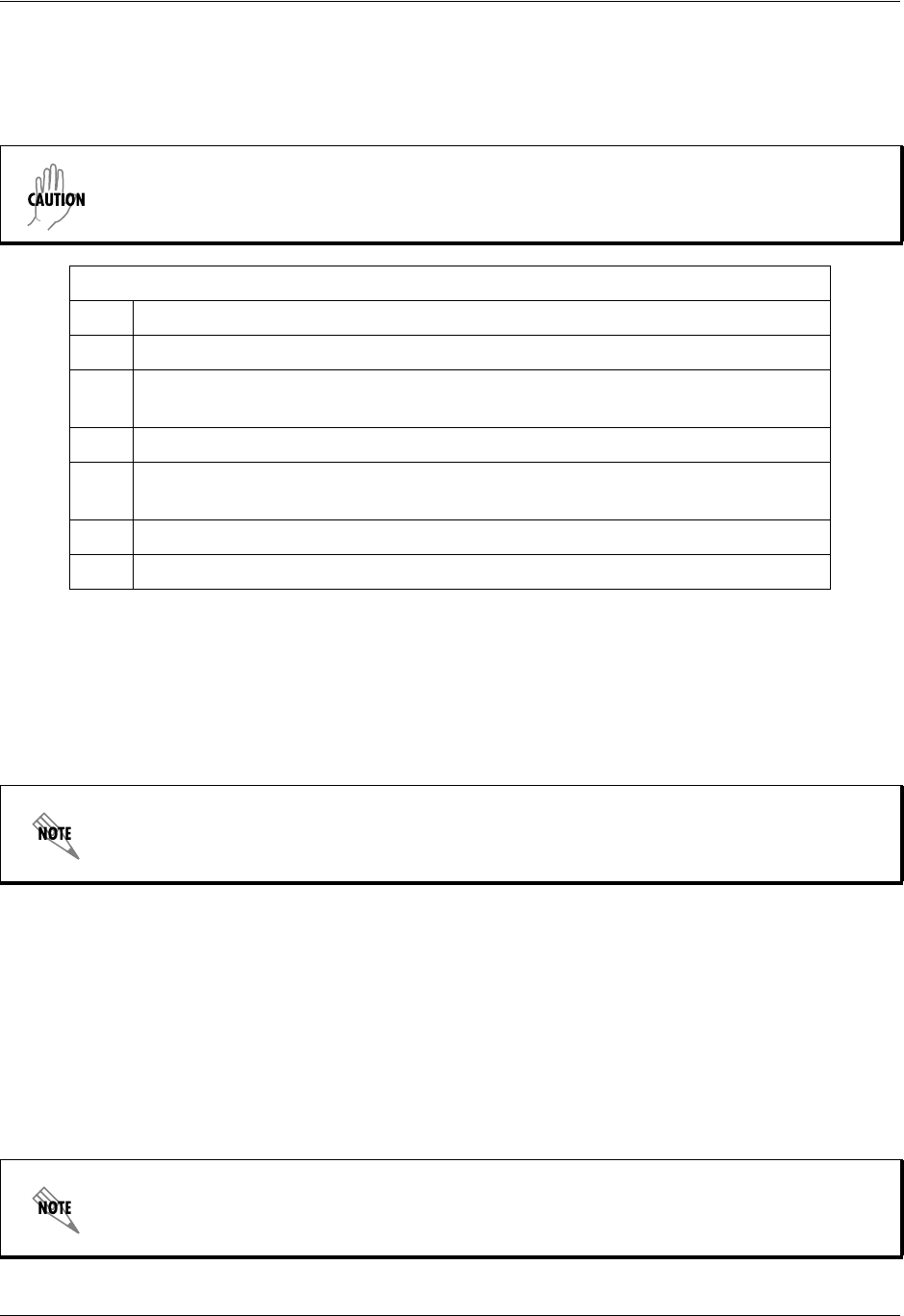
Section 4 Network Turnup Procedure TRACER 6000 Series Integrated System Manual
52 Copyright © 2005 ADTRAN, Inc. 612806420L1-1D
Instructions for Installing Network Modules
Individual access modules insert in the back of the chassis. Two phillips-head screws hold the modules in
place for added security. To install network modules, follow the steps outlined below.
9. CONNECTING THE MODULE INTERFACES
Quad T1 Module Interfaces
The physical T1 interfaces are provided using four RJ-45 ports located on the module. Straight-through T1
interface cables can be used to interface to any standard T1 DTE device (not supplied).
Quad Ethernet Switch Module
The physical Ethernet interfaces are provided using four RJ-45 jacks. Ethernet cables are not supplied with
your shipment. Connect any standard Ethernet device to one of the switch ports located on the rear of the
unit.
Quad E1 (120Ω) Module Interfaces
The physical E1 interfaces are provided using four RJ-45 ports located on the module. Straight-through E1
interface cables can be used to interface to any standard E1 DTE device (not supplied).
For proper airflow through the system to avoid elevated temperature levels, leave filler
plates on any unused slots.
Instructions for Installing Network Modules
1. Remove power from the unit.
2. Remove the blank panel plate (if necessary).
3. Slide the network module into the network slot until the module is firmly seated
against the front of the chassis.
4. Secure the screws at both edges of the module.
5. Install the optional hardware components (when necessary). For example, for
the E1 network module, an optional BNC breakout panel is available.
6. Connect the cables to the associated device(s).
7. Restore power to the unit.
T1 crossover cables are needed when connecting two TRACER 64x0 T1 ports in
back-to-back operation.
E1 crossover cables are needed when connecting two TRACER 64x0 E1 ports in
back-to-back operation.
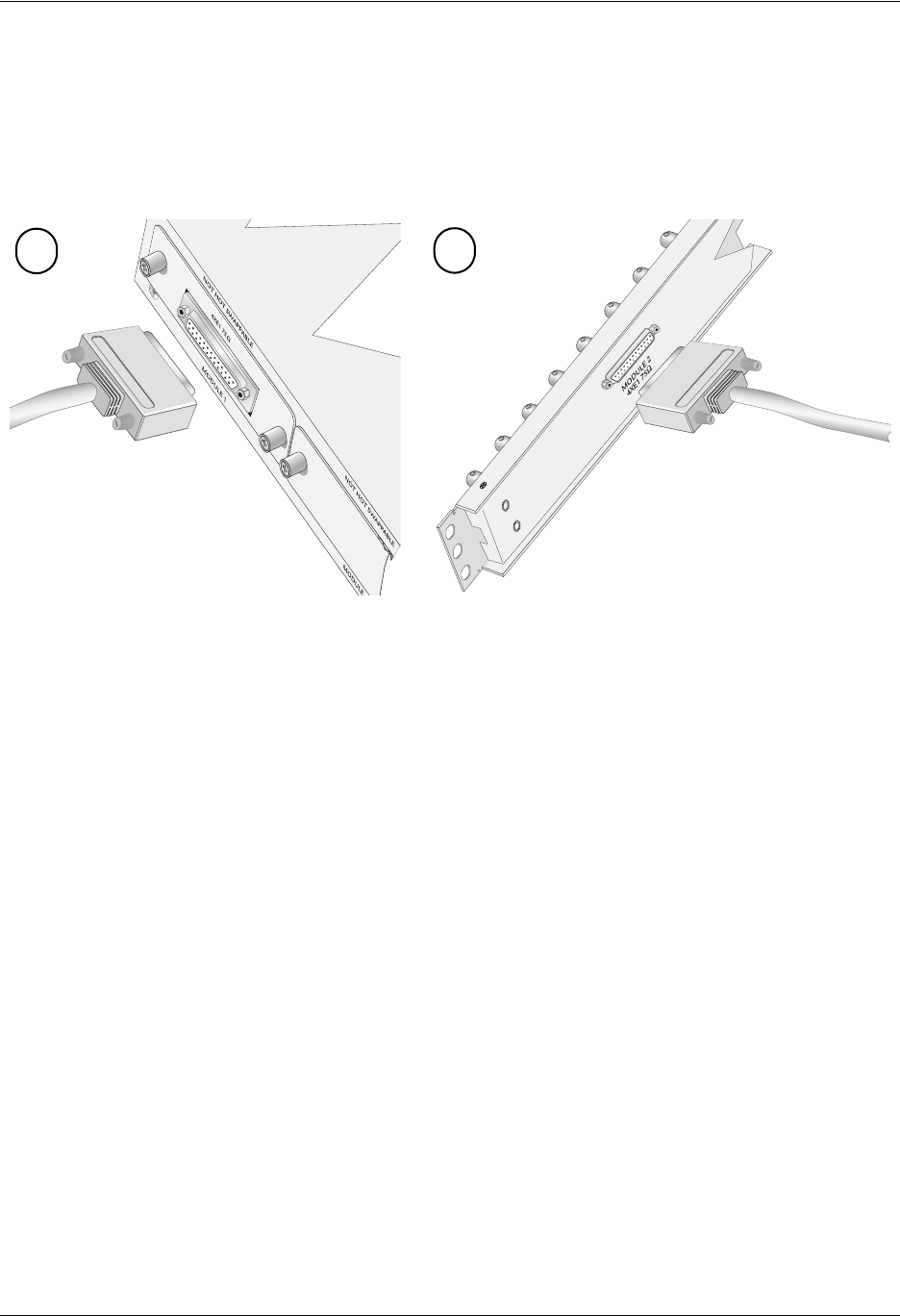
TRACER 6000 Series Integrated System Manual Section 4 Network Turnup Procedure
612806420L1-1D Copyright © 2005 ADTRAN, Inc. 53
Quad E1 (75Ω) Module Interfaces
The physical E1 interfaces are provided using a single DB-25 interface, an adapter cable, and a BNC
breakout panel. Connect one end of the adapter cable (labeled TO RADIO) to the module’s DB-25
connector, and then attach the other end of the cable (labeled TO PANEL) to the BNC breakout panel. The
75Ω unbalanced interfaces provided by the breakout panel are available for connection to standard E1
DTE devices (see Figure 6).
Figure 6. E1 Connection with Breakout Panel
12
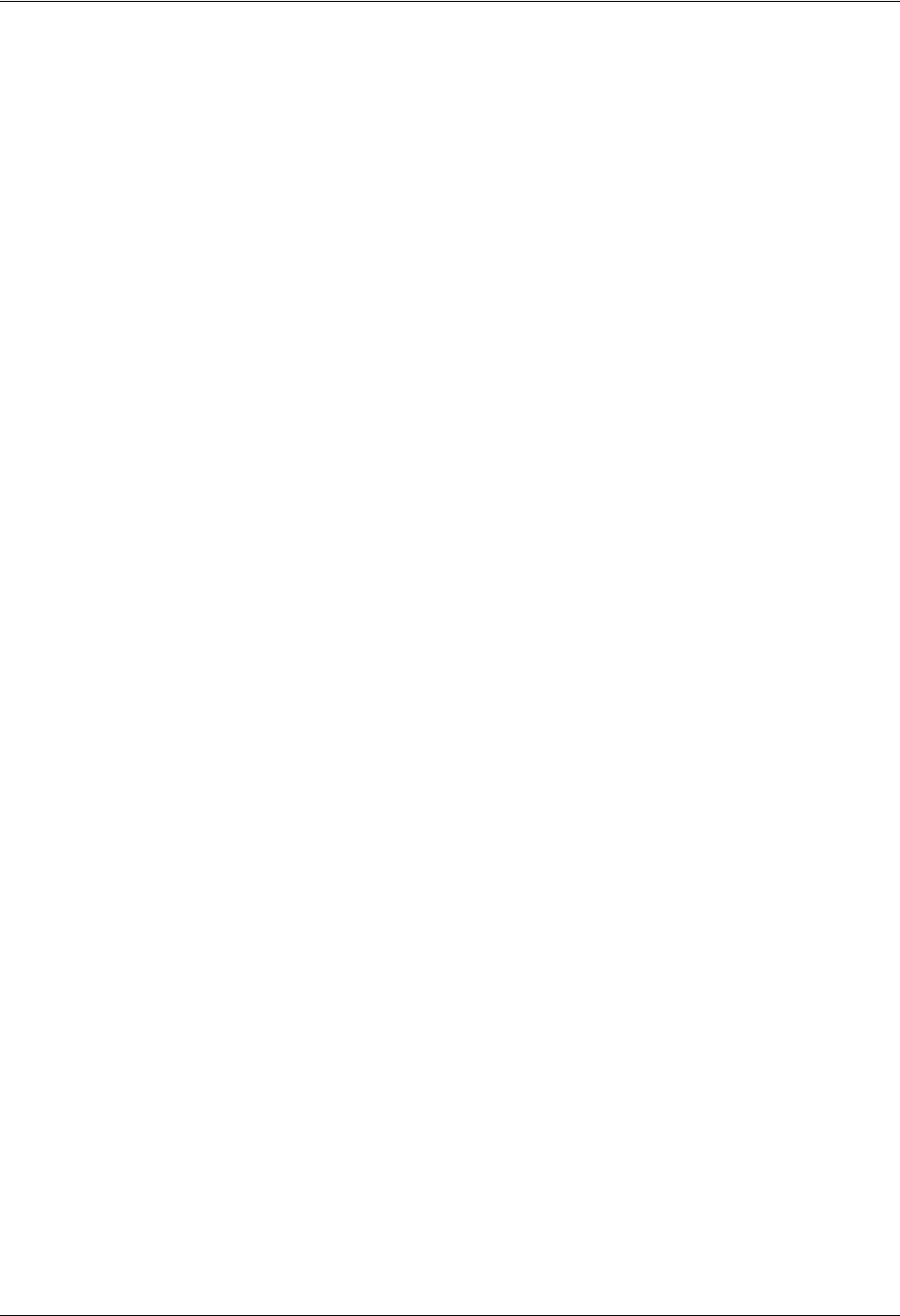
Section 4 Network Turnup Procedure TRACER 6000 Series Integrated System Manual
54 Copyright © 2005 ADTRAN, Inc. 612806420L1-1D

612806420L1-1D Copyright © 2005 ADTRAN, Inc. 55
USER INTERFACE GUIDE
Provides detailed descriptions of all menu options and configuration parameters available for the
TRACER 64x0.
This section of the TRACER 6000 Series Integrated System Manual is designed for use by network
administrators and others who will configure and provision the system. It contains information about
navigating the VT100 user interface, configuration information, and menu descriptions.
CONTENTS
Navigating the Terminal Menu . . . . . . . . . . . . . . . . . . . . . . . . . . . . . . . . . . . . . . . . . . . . . . . . . . . . 57
Terminal Menu Window . . . . . . . . . . . . . . . . . . . . . . . . . . . . . . . . . . . . . . . . . . . . . . . . . . . . . . . 57
Navigating using the Keyboard Keys . . . . . . . . . . . . . . . . . . . . . . . . . . . . . . . . . . . . . . . . . . . . . 58
Menu and System Control . . . . . . . . . . . . . . . . . . . . . . . . . . . . . . . . . . . . . . . . . . . . . . . . . . . . . . . . 58
Password Protection . . . . . . . . . . . . . . . . . . . . . . . . . . . . . . . . . . . . . . . . . . . . . . . . . . . . . . . . . . 58
Menu Descriptions . . . . . . . . . . . . . . . . . . . . . . . . . . . . . . . . . . . . . . . . . . . . . . . . . . . . . . . . . . . . . . 59
> System Status . . . . . . . . . . . . . . . . . . . . . . . . . . . . . . . . . . . . . . . . . . . . . . . . . . . . . . . . . . . . . 59
> Main Menu . . . . . . . . . . . . . . . . . . . . . . . . . . . . . . . . . . . . . . . . . . . . . . . . . . . . . . . . . . . . . . . . 61
> System Configuration. . . . . . . . . . . . . . . . . . . . . . . . . . . . . . . . . . . . . . . . . . . . . . . . . . . . . . . . 62
> RF Link Configuration . . . . . . . . . . . . . . . . . . . . . . . . . . . . . . . . . . . . . . . . . . . . . . . . . . . . . . . 65
> RF Link Performance History (Main Screen) . . . . . . . . . . . . . . . . . . . . . . . . . . . . . . . . . . . . . . 67
> RF Link Error History . . . . . . . . . . . . . . . . . . . . . . . . . . . . . . . . . . . . . . . . . . . . . . . . . . . . . . . . 68
> RF Link Max/Min Received Power History. . . . . . . . . . . . . . . . . . . . . . . . . . . . . . . . . . . . . . . . 68
> RF Link Min/Max Received Signal Quality History. . . . . . . . . . . . . . . . . . . . . . . . . . . . . . . . . . 69
> Datapath Provisioning . . . . . . . . . . . . . . . . . . . . . . . . . . . . . . . . . . . . . . . . . . . . . . . . . . . . . . . 71
> 4xE1 Module Configuration/Status/History (Main Screen). . . . . . . . . . . . . . . . . . . . . . . . . . . . 72
> E1x Status/Configuration/Loopback. . . . . . . . . . . . . . . . . . . . . . . . . . . . . . . . . . . . . . . . . . . . . 72
> E1x Performance History . . . . . . . . . . . . . . . . . . . . . . . . . . . . . . . . . . . . . . . . . . . . . . . . . . . . . 75
> T1 Module Configuration/Status/History (Main Screen). . . . . . . . . . . . . . . . . . . . . . . . . . . . . . 76
> T1x Status/Configuration/Loopback. . . . . . . . . . . . . . . . . . . . . . . . . . . . . . . . . . . . . . . . . . . . . 76
> Ethernet Switch Module Configuration/Status/History (Main Screen) . . . . . . . . . . . . . . . . . . . 80
> Ethernet Switch Configuration . . . . . . . . . . . . . . . . . . . . . . . . . . . . . . . . . . . . . . . . . . . . . . . . . 80
> Ethernet Switch Status. . . . . . . . . . . . . . . . . . . . . . . . . . . . . . . . . . . . . . . . . . . . . . . . . . . . . . . 81
> Management/Utilities (Main Screen) . . . . . . . . . . . . . . . . . . . . . . . . . . . . . . . . . . . . . . . . . . . . 82
> Ping Utility . . . . . . . . . . . . . . . . . . . . . . . . . . . . . . . . . . . . . . . . . . . . . . . . . . . . . . . . . . . . . . . . 84
> Firmware Upgrade Utility . . . . . . . . . . . . . . . . . . . . . . . . . . . . . . . . . . . . . . . . . . . . . . . . . . . . . 86
> RF Link Management Bridge Configuration. . . . . . . . . . . . . . . . . . . . . . . . . . . . . . . . . . . . . . . 88
> System Alarms. . . . . . . . . . . . . . . . . . . . . . . . . . . . . . . . . . . . . . . . . . . . . . . . . . . . . . . . . . . . . 89
FIGURES
Figure 1. Main Menu Screen. . . . . . . . . . . . . . . . . . . . . . . . . . . . . . . . . . . . . . . . . . . . . . . . . . . . . 57
Figure 2. TRACER 64x0 System Status . . . . . . . . . . . . . . . . . . . . . . . . . . . . . . . . . . . . . . . . . . . . 59
Figure 3. TRACER 64x0 Main Menu. . . . . . . . . . . . . . . . . . . . . . . . . . . . . . . . . . . . . . . . . . . . . . . 62
Figure 4. TRACER 64x0 System Configuration . . . . . . . . . . . . . . . . . . . . . . . . . . . . . . . . . . . . . . 63
Figure 5. RF Link Configuration . . . . . . . . . . . . . . . . . . . . . . . . . . . . . . . . . . . . . . . . . . . . . . . . . . 65
Figure 6. 2.4 GHz Bandwidth Division. . . . . . . . . . . . . . . . . . . . . . . . . . . . . . . . . . . . . . . . . . . . . . 66
Figure 7. 5.8 GHz Bandwidth Division. . . . . . . . . . . . . . . . . . . . . . . . . . . . . . . . . . . . . . . . . . . . . . 66
Figure 8. RF Link Performance History (Main Screen) . . . . . . . . . . . . . . . . . . . . . . . . . . . . . . . . . 67
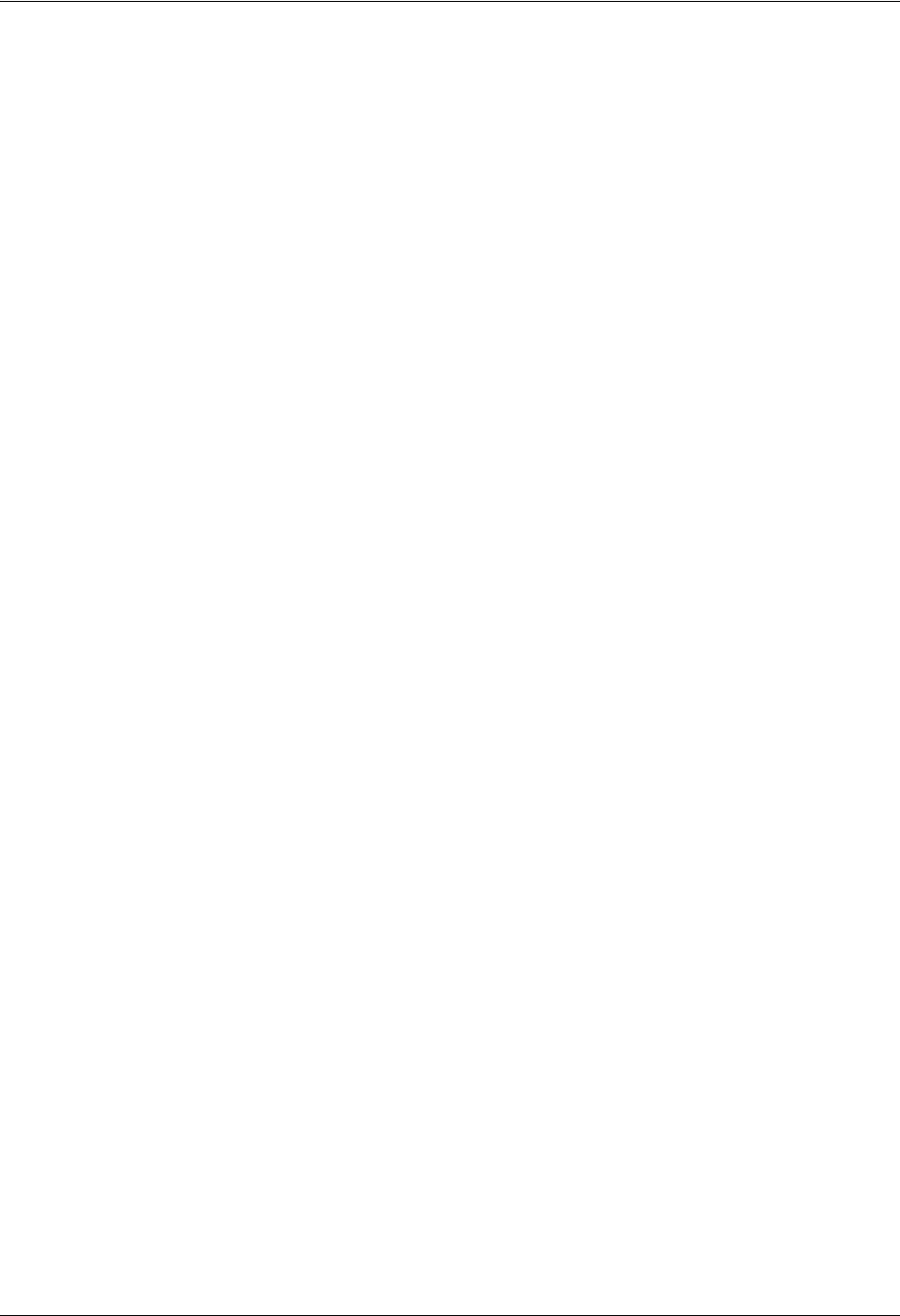
Section 5 User Interface Guide TRACER 6000 Series Integrated System Manual
56 Copyright © 2005 ADTRAN, Inc. 612806420L1-1D
Figure 9. RF Link Error History . . . . . . . . . . . . . . . . . . . . . . . . . . . . . . . . . . . . . . . . . . . . . . . . . . . 68
Figure 10. RF Link Max/Min Received Power History. . . . . . . . . . . . . . . . . . . . . . . . . . . . . . . . . . . 69
Figure 11. RF Link Min/Max Received Signal Quality History. . . . . . . . . . . . . . . . . . . . . . . . . . . . . 70
Figure 12. Datapath Provisioning . . . . . . . . . . . . . . . . . . . . . . . . . . . . . . . . . . . . . . . . . . . . . . . . . . 71
Figure 13. E1 Module Configuration/Status/History (Main Screen). . . . . . . . . . . . . . . . . . . . . . . . . 72
Figure 14. E1x Status/Configuration/Loopback. . . . . . . . . . . . . . . . . . . . . . . . . . . . . . . . . . . . . . . . 72
Figure 15. E1 Local Link Loopback. . . . . . . . . . . . . . . . . . . . . . . . . . . . . . . . . . . . . . . . . . . . . . . . . 74
Figure 16. E1 Remote Link Loopback. . . . . . . . . . . . . . . . . . . . . . . . . . . . . . . . . . . . . . . . . . . . . . . 74
Figure 17. E1 Local Line Loopback. . . . . . . . . . . . . . . . . . . . . . . . . . . . . . . . . . . . . . . . . . . . . . . . . 74
Figure 18. E1 Remote Line Loopback. . . . . . . . . . . . . . . . . . . . . . . . . . . . . . . . . . . . . . . . . . . . . . . 75
Figure 19. E1x Link Performance History . . . . . . . . . . . . . . . . . . . . . . . . . . . . . . . . . . . . . . . . . . . . 75
Figure 20. T1 Module Configuration/Status/History (Main Screen). . . . . . . . . . . . . . . . . . . . . . . . . 76
Figure 21. T1x Status/Configuration/Loopback . . . . . . . . . . . . . . . . . . . . . . . . . . . . . . . . . . . . . . . . 76
Figure 22. T1 Local Link Loopback . . . . . . . . . . . . . . . . . . . . . . . . . . . . . . . . . . . . . . . . . . . . . . . . . 78
Figure 23. T1 Remote Link Loopback . . . . . . . . . . . . . . . . . . . . . . . . . . . . . . . . . . . . . . . . . . . . . . . 78
Figure 24. T1 Local Line Loopback. . . . . . . . . . . . . . . . . . . . . . . . . . . . . . . . . . . . . . . . . . . . . . . . . 78
Figure 25. T1 Remote Line Loopback. . . . . . . . . . . . . . . . . . . . . . . . . . . . . . . . . . . . . . . . . . . . . . . 78
Figure 26. T1x Link Performance History . . . . . . . . . . . . . . . . . . . . . . . . . . . . . . . . . . . . . . . . . . . . 79
Figure 27. Ethernet Switch Module Configuration/Status/History (Main Screen) . . . . . . . . . . . . . . 80
Figure 28. Ethernet Switch Module Configuration. . . . . . . . . . . . . . . . . . . . . . . . . . . . . . . . . . . . . . 80
Figure 29. Ethernet Switch Module Status . . . . . . . . . . . . . . . . . . . . . . . . . . . . . . . . . . . . . . . . . . . 81
Figure 30. Management/Utilities (Main Screen) . . . . . . . . . . . . . . . . . . . . . . . . . . . . . . . . . . . . . . . 82
Figure 31. Management/SNMP Port Configuration. . . . . . . . . . . . . . . . . . . . . . . . . . . . . . . . . . . . . 83
Figure 32. Ping Utility . . . . . . . . . . . . . . . . . . . . . . . . . . . . . . . . . . . . . . . . . . . . . . . . . . . . . . . . . . . 84
Figure 33. Firmware Upgrade Utility . . . . . . . . . . . . . . . . . . . . . . . . . . . . . . . . . . . . . . . . . . . . . . . . 86
Figure 34. RF Link Management Bridge Configuration . . . . . . . . . . . . . . . . . . . . . . . . . . . . . . . . . . 88
Figure 35. System Alarms . . . . . . . . . . . . . . . . . . . . . . . . . . . . . . . . . . . . . . . . . . . . . . . . . . . . . . . . 89
Figure 36. Active Fan Alarm . . . . . . . . . . . . . . . . . . . . . . . . . . . . . . . . . . . . . . . . . . . . . . . . . . . . . . 90
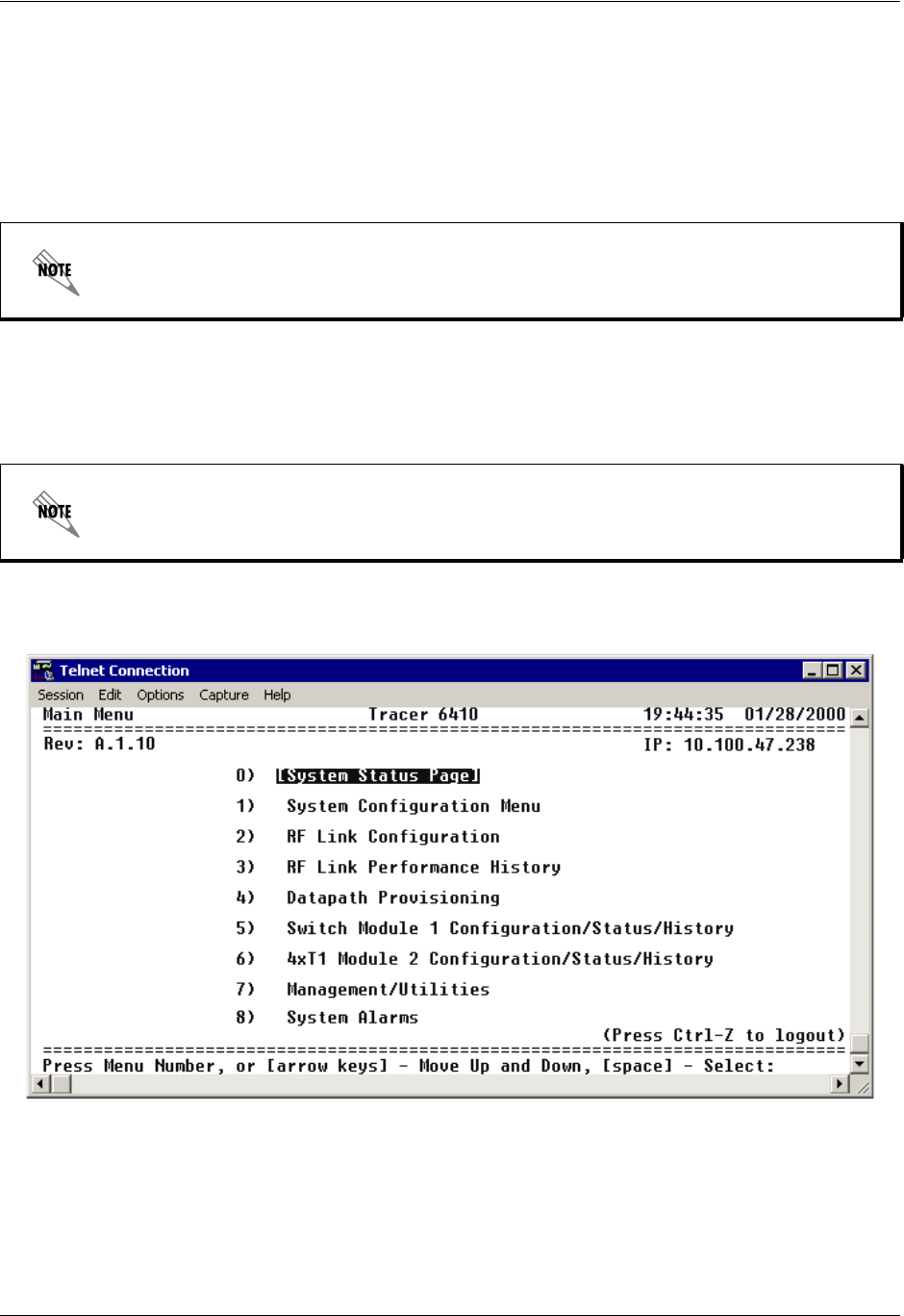
TRACER 6000 Series Integrated System Manual Section 5 User Interface Guide
612806420L1-1D Copyright © 2005 ADTRAN, Inc. 57
1. NAVIGATING THE TERMINAL MENU
The TRACER 64x0 menu system can be accessed with a VT100 compatible terminal that is connected to
the CRAFT PORT (located on the front of the unit) and set to 9600 bits per second (default), 8 data bits,
1 stop bit, and no parity. Flow control on the serial interface should be configured to NONE for proper
operation. Once a terminal is connected, press <Enter> until the login screen appears. The default
password for the TRACER 64x0 is password.
Terminal Menu Window
The TRACER 64x0 uses a series of menu pages and a single Main menu page to access its many features.
The Main menu page (see Figure 1) provides a link to all available configuration/status pages.
Figure 1. Main Menu Screen
All TRACER 64x0 passwords are case-sensitive.
After connecting a VT100 terminal to the TRACER 64x0, press <Ctrl + l> or <Ctrl + r> to
redraw the current screen.
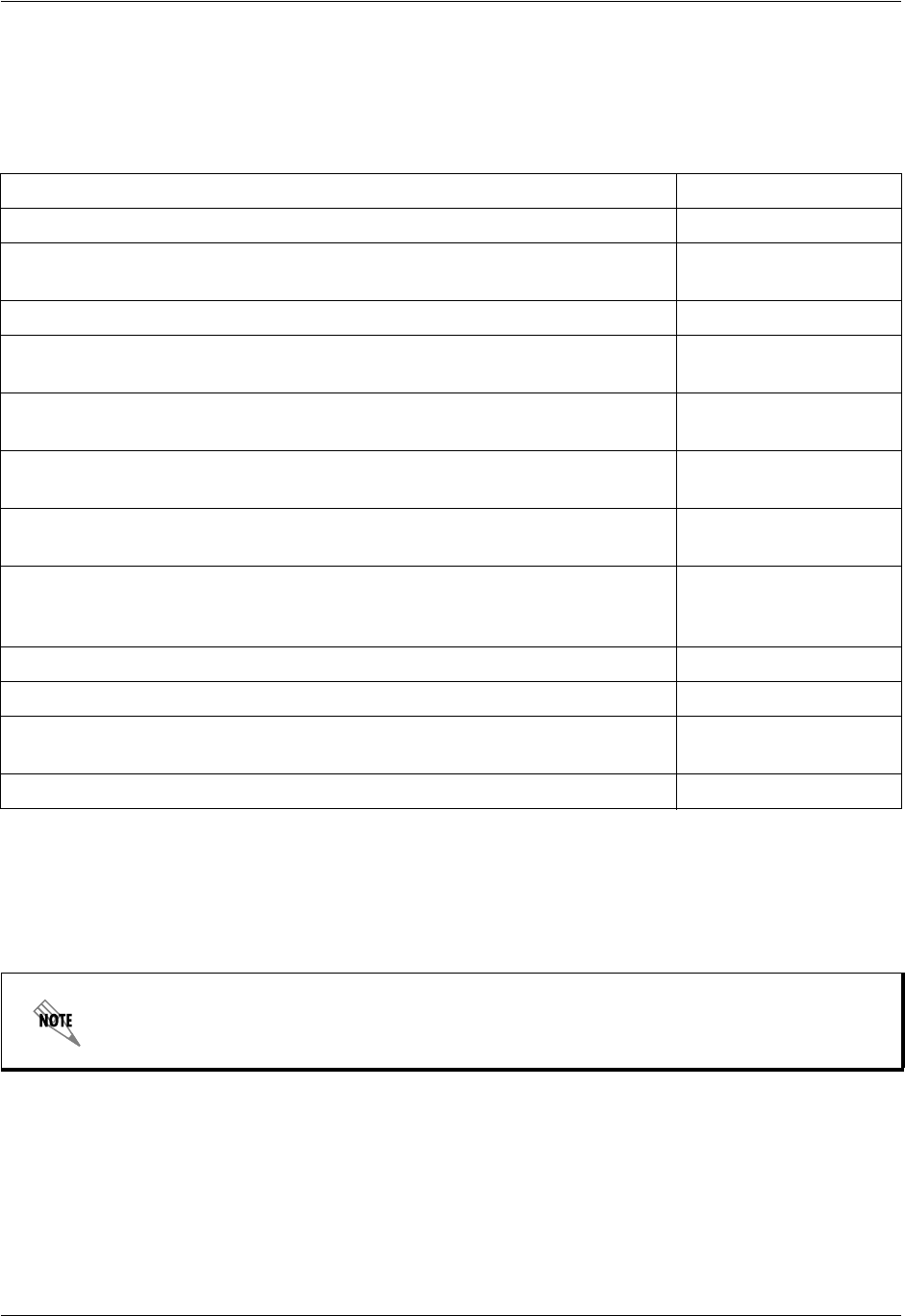
Section 5 User Interface Guide TRACER 6000 Series Integrated System Manual
58 Copyright © 2005 ADTRAN, Inc. 612806420L1-1D
Navigating using the Keyboard Keys
You can use various keystrokes to move through the terminal menu, to manage a terminal menu session,
and to configure the system.
Moving Through the Menus
2. MENU AND SYSTEM CONTROL
Password Protection
The TRACER 64x0 provides password protection for the menu interface (via Terminal or Telnet access).
To do this... Press this key...
Activate the Login screen (upon initial connection) Enter (twice)
Refresh the screen <Ctrl + l>
<Ctrl + r>
Exit the menu system and return to the login screen <Ctrl + z>
Close the Telnet session (or toggle the modem signalling to hang up an
attached modem) <Ctrl + z> (twice)
Move up to select items Up Arrow
p (Previous)
Move down to select items Down Arrow
n (Next)
Edit a selected menu item Enter
Spacebar
Scroll through configuration parameters for a menu item Spacebar
Left/Right Arrows
p or n (Prev/Next)
Cancel an edit Escape
Return to Main menu page m
Back out to previous menu page b
Left Arrow
Go to System Status menu page s
All TRACER 64x0 systems are shipped with a default password of password. (Passwords
are case-sensitive.)
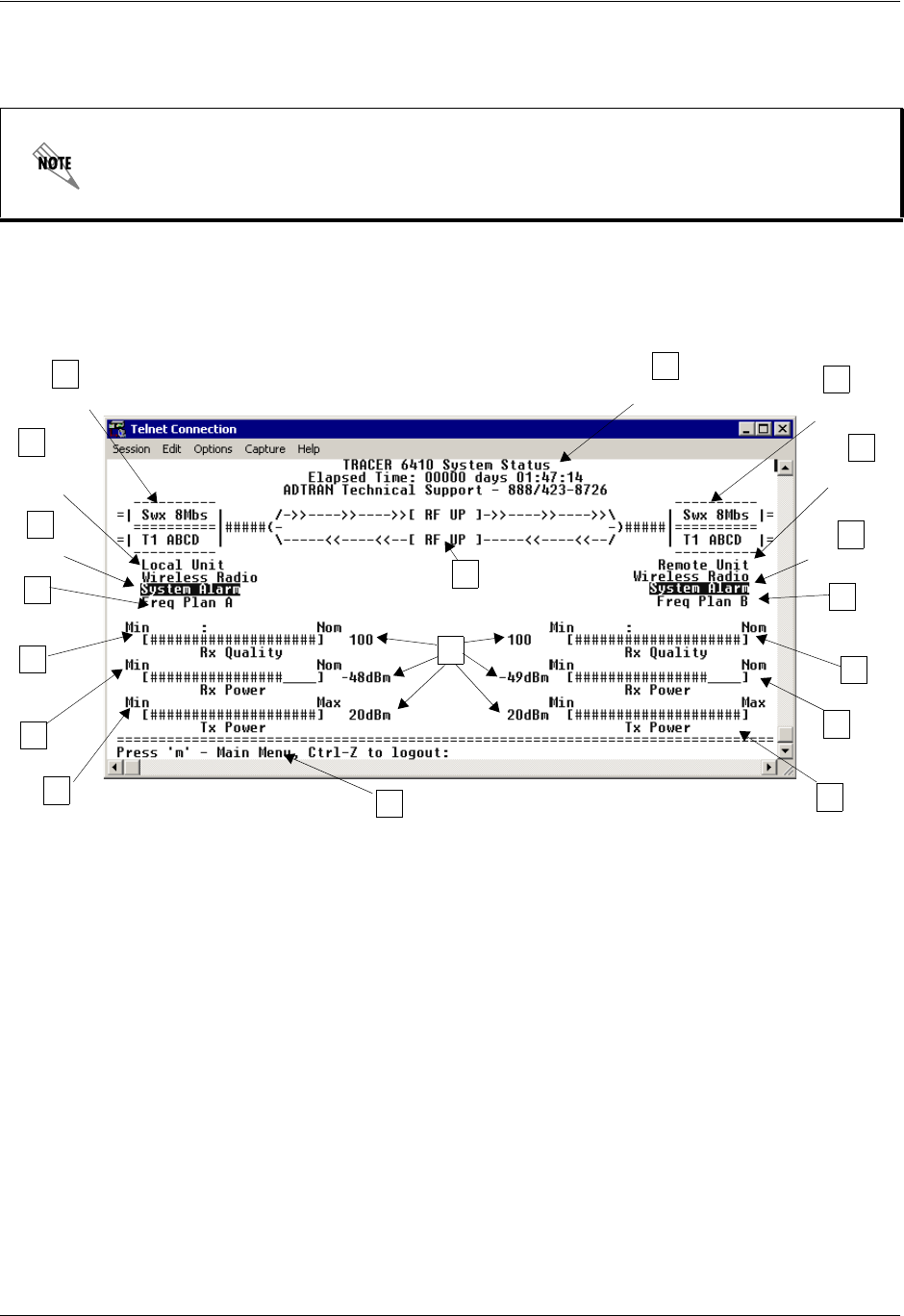
TRACER 6000 Series Integrated System Manual Section 5 User Interface Guide
612806420L1-1D Copyright © 2005 ADTRAN, Inc. 59
3. MENU DESCRIPTIONS
The remainder of this section describes the TRACER 64x0 menus and submenus.
> SYSTEM STATUS
Figure 2 shows the TRACER 64x0 System Status menu page. The status of major system components for
both sides of the RF link are displayed, but no configuration can be performed from this view.
Figure 2. TRACER 64x0 System Status
A. Elapsed Time
The top of the TRACER 64x0 System Status menu page displays the elapsed time the TRACER 64x0
system has been operational since the last power reset.
B. Module Status
A visual status of the current installed modules. The modules are listed in the order they are installed
(Module 1 on top and Module 2 on the bottom).
The menu structure of the TRACER 64x0 system is depicted below as follows:
> MENU PAGE
> MENU PAGE > MENU SELECTION
> MENU PAGE > MENU SELECTION > SUB-MENU
4XT1 MODULE
A visual status of current errors/alarms on the T1 interfaces (for both the local and remote
systems) is provided on the TRACER 6420 System Status menu page. The four available T1
interfaces on the module (A through D) are only displayed if the interface is mapped in the
DATAPATH PROVISIONING; a – is displayed for inactive, unmapped interfaces. The interface
displayed in reverse highlight indicates an active error or alarm condition on the specified
interface (A through D). Individual T1 status pages (accessible from the Main menu) provide
detailed T1 information.
A
Elapsed
Time
E
GCRF Status
D
Remote
G
I
Rx Power
J
Tx Power
J
Tx Power KNavigation Reminders
TRACER
Plan Frequency
Plan
Status
H
Module Status
B
Local
Frequency
I
Rx Power
Module Status
Status TRACER
Rx Quality
Rx Quality
B
L
Real-Time
Signal Values
F
Alarm Status F
Alarm Status
H
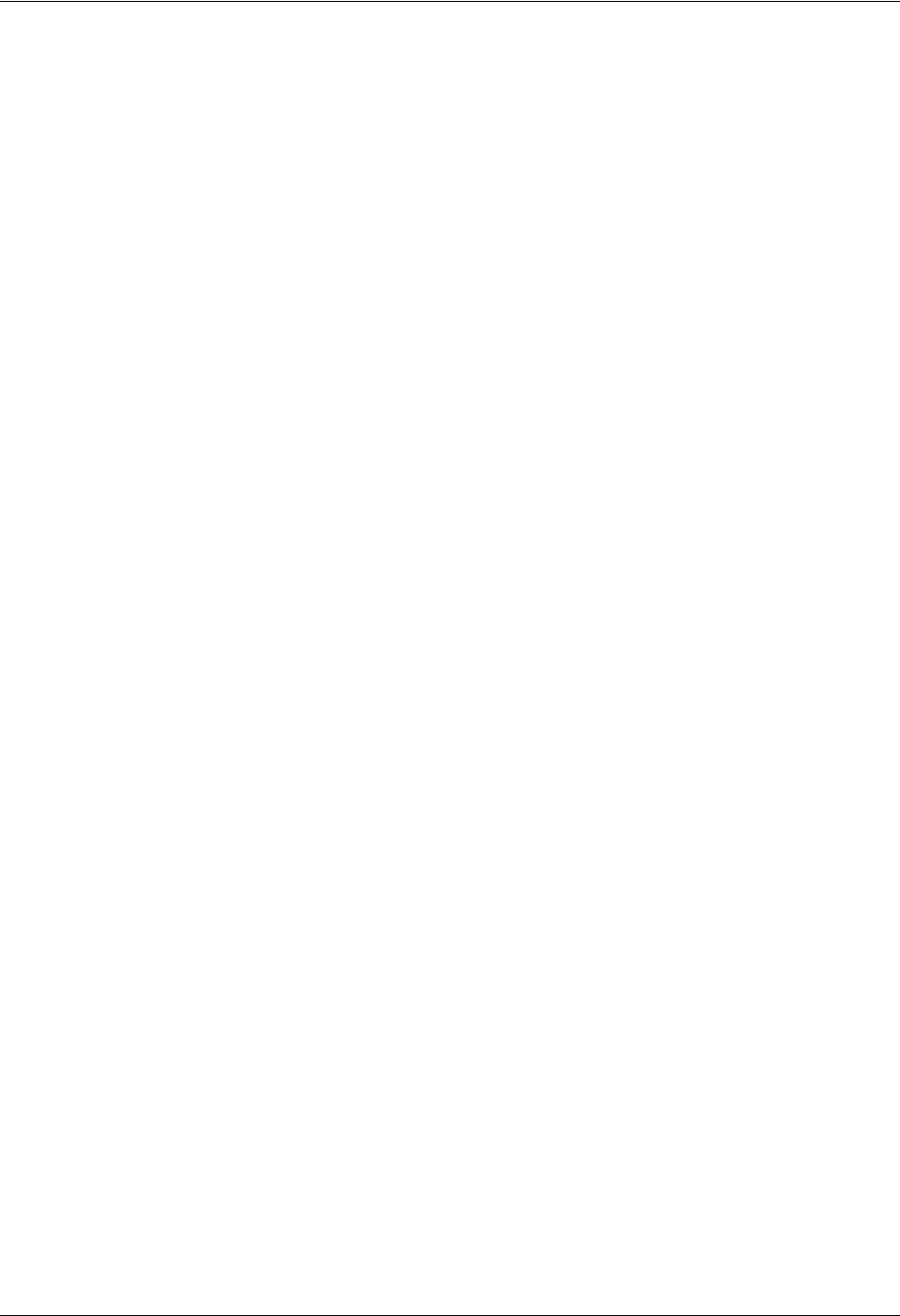
Section 5 User Interface Guide TRACER 6000 Series Integrated System Manual
60 Copyright © 2005 ADTRAN, Inc. 612806420L1-1D
C. RF Status
A graphical indicator of the RF links is located beneath the Elapsed Time display. The status of the
received radio link is indicated as RF UP or RF DOWN for each direction. This RF status display
corresponds to the RF DWN LED on the front of the unit.
D. Remote System Status
The right portion of the TRACER 64x0 System Status menu page reports the status of the remote
TRACER 64x0 (the system across the wireless link from the active terminal). If the RF link is down in
either direction, DATA NOT AVAILABLE is displayed in place of the remote system status information.
E. Local System Status
The left portion of the TRACER 64x0 System Status menu page reports the status of the local
TRACER 64x0 (the system where the active terminal is attached).
F. System Alarm Status
Indicates whether there are active system alarms (temperature, fan, or link) for the TRACER 64x0
unit. During alarm conditions, SYSTEM ALARM is displayed in reverse highlighted text. More details on
the current system alarm is found on the SYSTEM ALARMS page.
G. Frequency Plan
Displays the frequency plan (A or B) for the TRACER 64x0 unit. For an operational TRACER 64x0
system, you should have one A and one B frequency plan.
H. Rx Quality
Displays an indicator of receive signal quality that is not necessarily related to receive signal level (for
both the local and remote units) using a series of symbols (#) and a numeric value. The more symbols
(#) displayed, the better the signal quality. This indicator is related to signal-to-noise ratio and features
a colon (:) marker to indicate 10-6 bit error rate. This indicator is useful as a diagnostic tool to help
identify interference, as the system may have high receive signal level and poor signal quality in
situations where interference is an issue.
QUAD ETHERNET SWITCH MODULE
A visual status of current errors/alarms on the Ethernet interfaces (for both the local and
remote systems) is provided on the TRACER 6420 System Status menu page. The
configured data rate (on the Datapath Provisioning page) is displayed. Individual status
notations for the available Ethernet interfaces are available through the Quad Ethernet
Switch Module Status page.
4XE1 MODULES
A visual status of current errors/alarms on the E1 interfaces (for both the local and remote
systems) is provided on the System Status menu page. The four available E1 interfaces on
the module (A through D) are only displayed if the interface is mapped in the DATAPATH
PROVISIONING; a – is displayed for inactive, unmapped interfaces. The interface displayed in
reverse highlight indicates an active error or alarm condition on the specified interface (A
through D). Individual E1 status pages (accessible from the Main menu) provide detailed E1
information.
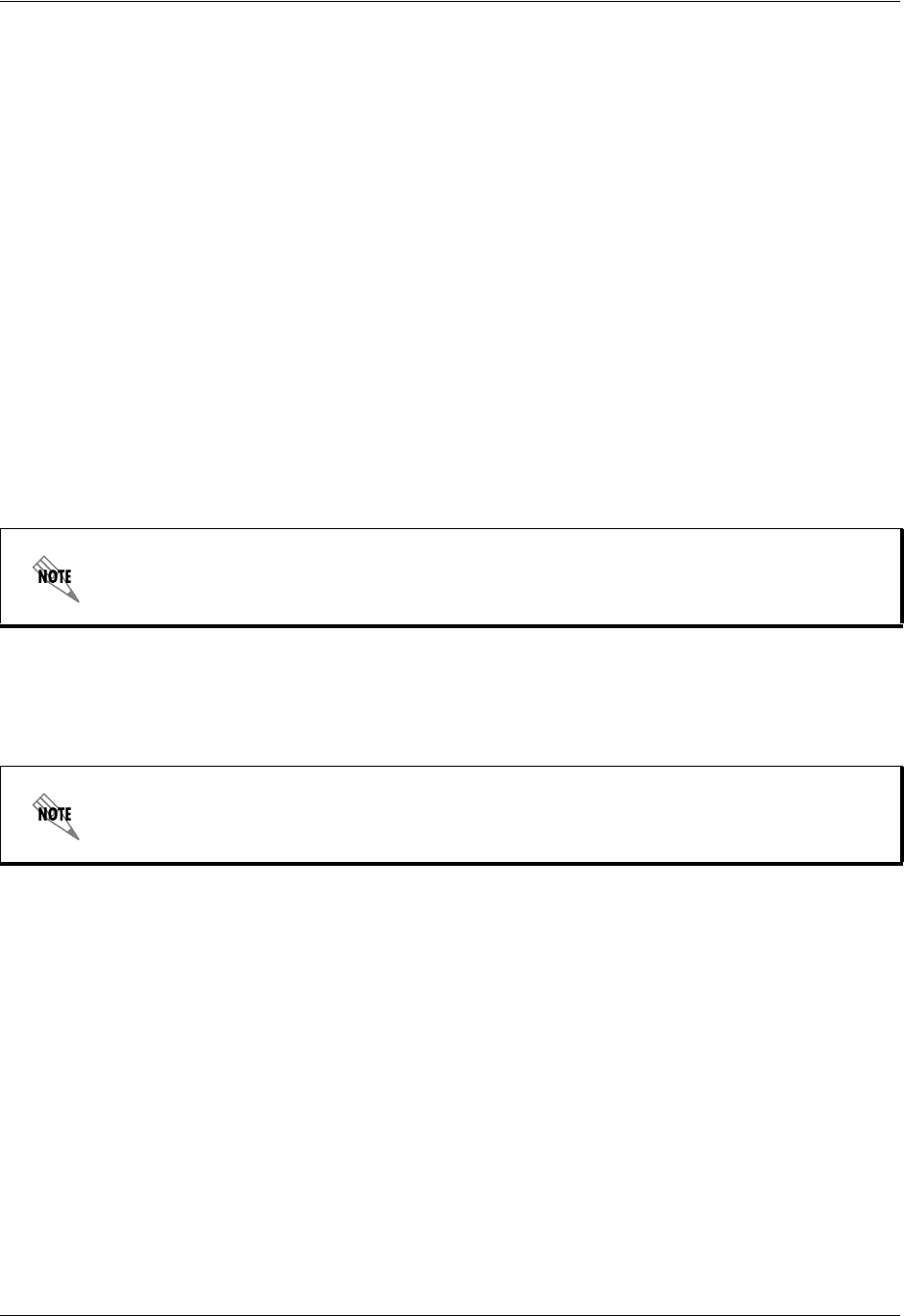
TRACER 6000 Series Integrated System Manual Section 5 User Interface Guide
612806420L1-1D Copyright © 2005 ADTRAN, Inc. 61
I. Rx Power
Displays the approximate receiver levels (for both the local and remote units) using a series of symbols
(#) and the actual real-time value (in dBm). The more symbols (#) displayed, the stronger the signal. If
the link is down in either direction and remote end data is unavailable, DATA NOT AVAILABLE is
displayed in place of the symbols (#).
J. Tx Power
Displays both an approximate transmitter levels (for both the local and remote units) using a series of
symbols (#) and the actual real-time value (in dBm). The more symbols (#) displayed, the stronger the
signal. If the link is down in either direction and remote end data is unavailable, DATA NOT AVAILABLE
is displayed in place of the symbols (#).
K. Navigation Reminders
Displays system navigation reminders. For more details on system navigation, refer to Navigating the
Terminal Menu on page 57.
L. Real-Time Signal Values
Displays real-time signal values for Rx Quality, Rx Power, and Tx Power (for both the local and
remote units).
> MAIN MENU
The TRACER 64x0 Main menu page provides access to all other configuration/status pages. Figure 3 on
page 62 shows the TRACER 64x0 Main menu page.
Real-time signal values are not supported on all TRACER 64x0 systems. Systems must be
ADTRAN calibrated to provide readings for Rx or Tx Power signal levels.
Installed network modules are displayed as menu options 5 (slot 1) and 6 (slot 2). Menu
options for empty slots are not displayed.
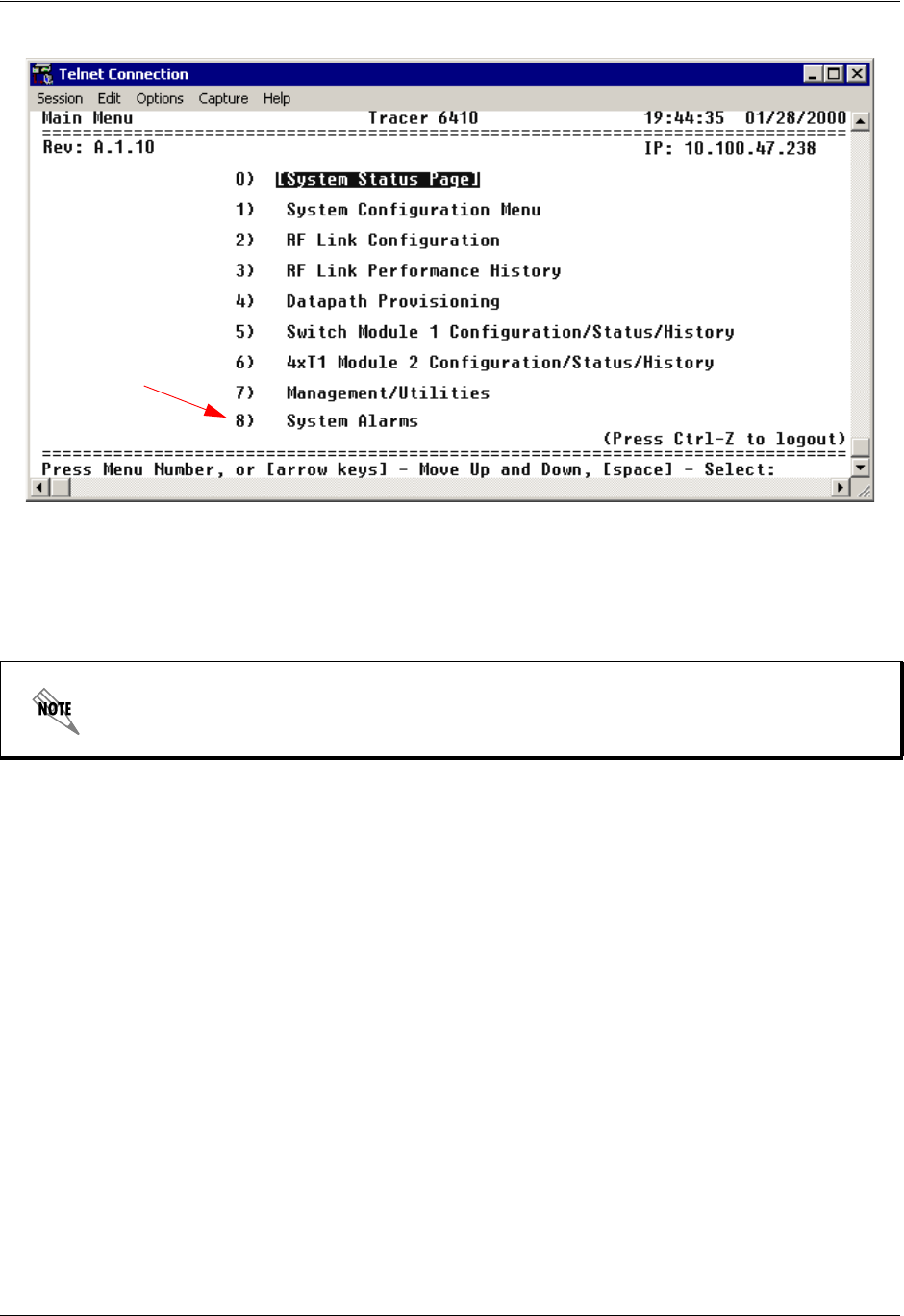
Section 5 User Interface Guide TRACER 6000 Series Integrated System Manual
62 Copyright © 2005 ADTRAN, Inc. 612806420L1-1D
Figure 3. TRACER 64x0 Main Menu
From the keyboard, use the up and down arrow keys to scroll through the available pages, or enter the
number or letter of the selected page (to highlight the menu page) and press <Enter>.
> SYSTEM CONFIGURATION
Figure 4 on page 63 shows the TRACER 64x0 System Configuration menu page. System configuration
parameters for both the local and remote TRACER 64x0 units are available through this menu page.
Press <m> from any menu in the TRACER 64x0 menu structure to access the
TRACER 64x0 Main menu page.
TRACER 6410
Only
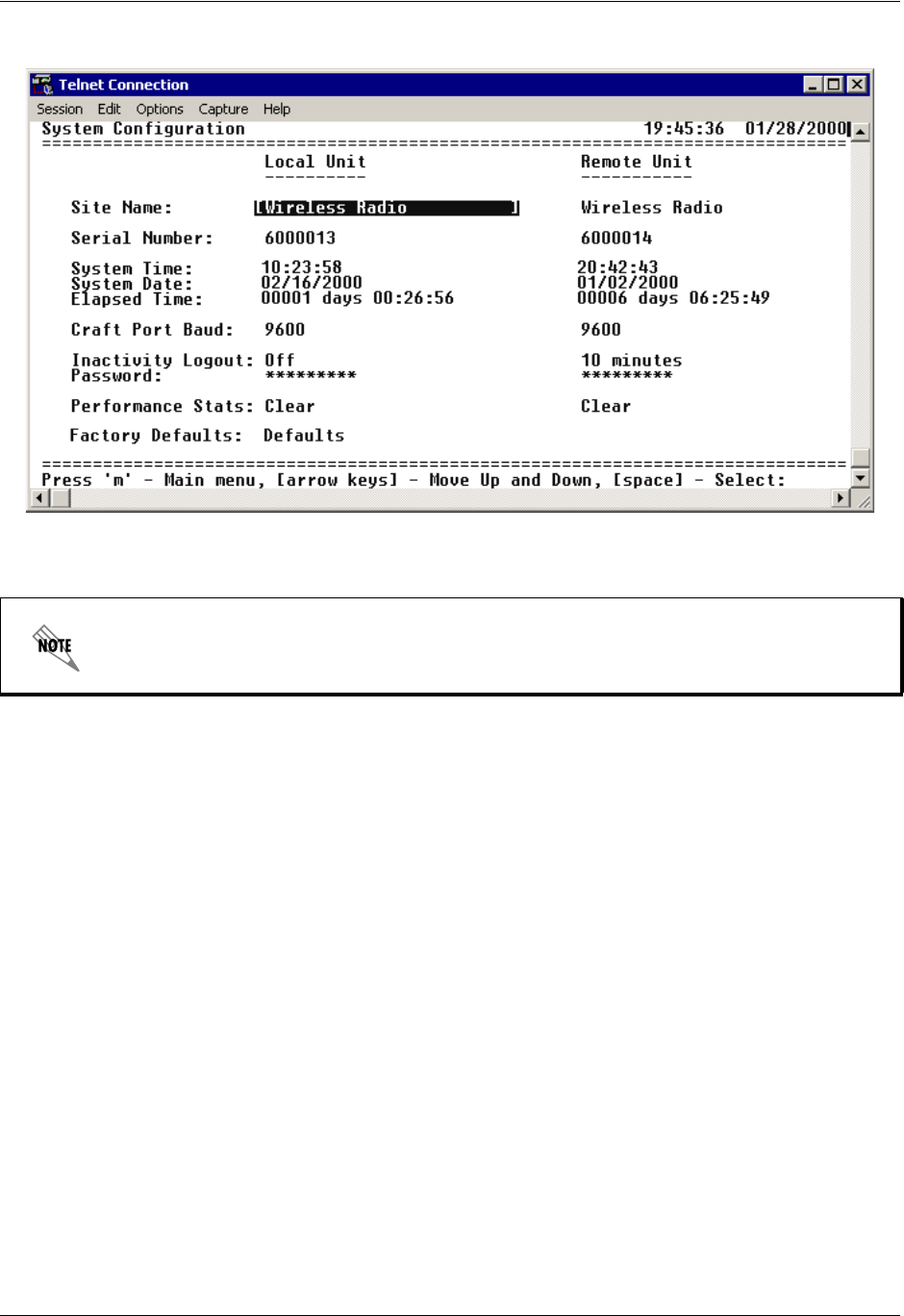
TRACER 6000 Series Integrated System Manual Section 5 User Interface Guide
612806420L1-1D Copyright © 2005 ADTRAN, Inc. 63
Figure 4. TRACER 64x0 System Configuration
> SYSTEM CONFIGURATION > SITE NAME
Provides a user-defined alphanumeric description (up to 25 characters) for the TRACER 64x0 system.
> SYSTEM CONFIGURATION > SERIAL NUMBER
Displays the serial number for the unit. The serial number of the TRACER 64x0 automatically displays in
this field.
> SYSTEM CONFIGURATION > SYSTEM TIME
Displays the current time, including seconds. To edit this field, place the cursor on the field and press
<Enter>. Then, enter the time in a 24-hour format (such as 23:00:00 for 11:00 p.m.). Press <Enter> when
you are finished to accept the change.
> SYSTEM CONFIGURATION > SYSTEM DATE
Displays the current date. To edit this field, place the cursor on the field and press <Enter>. Then, enter the
date in mm-dd-yyyy format (for example, 10-30-1998). Press <Enter> when you are finished to accept the
change.
> SYSTEM CONFIGURATION > ELAPSED TIME
Displays the length of time the TRACER 64x0 system has been running. Each time you reset the system, this
value resets to 0 days, 0 hours, 0 min, and 0 secs.
Press <1> from any menu in the TRACER 64x0 menu structure to access the System
Configuration menu page.
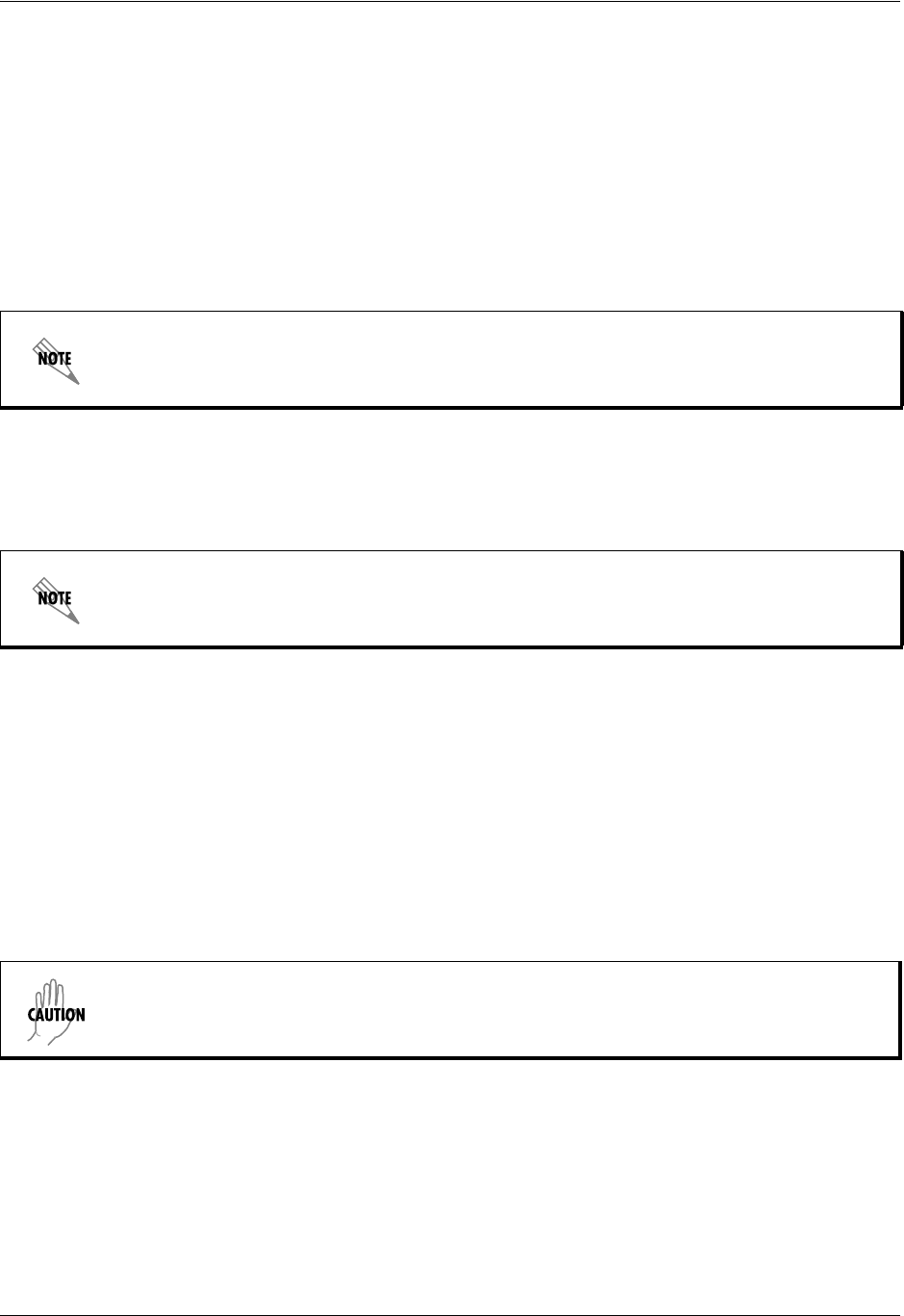
Section 5 User Interface Guide TRACER 6000 Series Integrated System Manual
64 Copyright © 2005 ADTRAN, Inc. 612806420L1-1D
> SYSTEM CONFIGURATION > CRAFT PORT BAUD
Specifies the baud rate of the port. Select either 9600 (default), 19200, 38400, 57600, or 115200 bps. If
you are using the CRAFT port for modem access, ensure that the CRAFT port rate matches the modem
baud rate.
> SYSTEM CONFIGURATION > INACTIVITY LOGOUT
This option defines the amount of time in minutes the user can stay connected without any activity on the
CRAFT port before the user is automatically logged out of the system. Select one of the following: 5 MIN,
10 MIN (default), 15 MIN, 30 MIN, 45 MIN, 60 MIN, or OFF.
> SYSTEM CONFIGURATION > PASSWORD
Sets the password for password protection of the TRACER 64x0 terminal interface. Enter up to eight
alphanumeric characters. The system password is case sensitive.
> SYSTEM CONFIGURATION > PERFORMANCE STATS (CLEAR)
Resets all system error counters for the TRACER 64x0.
> SYSTEM CONFIGURATION > FACTORY DEFAULTS
Resets the system to the factory default settings. The configured IP ADDRESS, SUBNET MASK, and DEFAULT
GATEWAY are not defaulted during a factory default. When you select this command, the following
confirmation message appears:
Are you sure you want to restore factory Defaults? Y or N
Press Y to restore factory defaults or N to cancel this command.
Changes to the INACTIVITY LOGOUT setting do not apply to the current session. All changes
take affect at the next login to the system menus.
The default password for the TRACER 64x0 is password.
The TOTAL ACTIVE CHANNELS parameter (on the Datapath Provisioning menu page) is
reset to the factory default value (8). Performing a factory default on any system with less
than eight active channels results in an RF link loss.
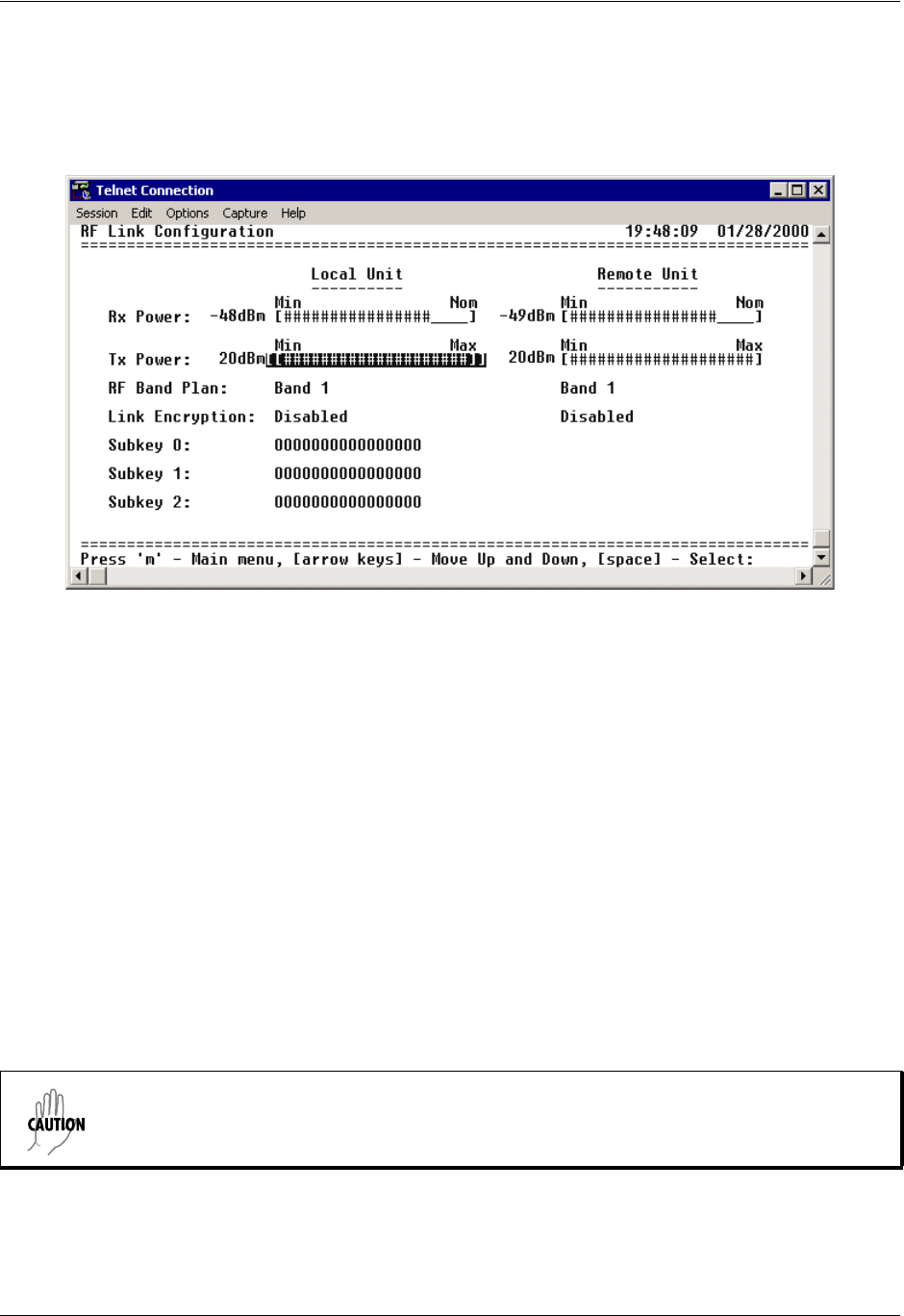
TRACER 6000 Series Integrated System Manual Section 5 User Interface Guide
612806420L1-1D Copyright © 2005 ADTRAN, Inc. 65
> RF LINK CONFIGURATION
Figure 5 shows the TRACER 64x0 RF Link Configuration menu page, which contains the transmit and
receive power settings and band plan configuration for both the local and remote units.
Figure 5. RF Link Configuration
> RF LINK CONFIGURATION > RX POWER
Displays the real-time receiver levels (for both the local and remote units) in dBm and a visual
approximation using a series of symbols (#). The more symbols (#) displayed, the stronger the signal.
Real-time receiver levels are displayed within ±5 dBm accuracy and can vary with extreme temperatures.
If the link is down in either direction and remote end data is unavailable, DATA NOT AVAILABLE displays in
place of the symbols (#). This parameter is display only.
> RF LINK CONFIGURATION > TX POWER
Allows the transmitter levels (for both the local and remote units) to be adjusted. The current transmitter
level is displayed in dBm or a visual approximation using a series of symbols (#). The more symbols (#)
displayed, the stronger the signal. Real-time receiver levels are displayed within ±1 dBm accuracy. If the
link is down and remote end data is unavailable, DATA NOT AVAILABLE displays in place of the symbols (#).
Pressing (+) on this field sets the TX POWER to full strength; pressing (-) reduces the TX POWER to the
minimum.
Reducing the transmitter power of the remote TRACER 64x0 could cause the RF link to
drop, requiring a technician to increase the transmit power by using the menu system at
the remote site.
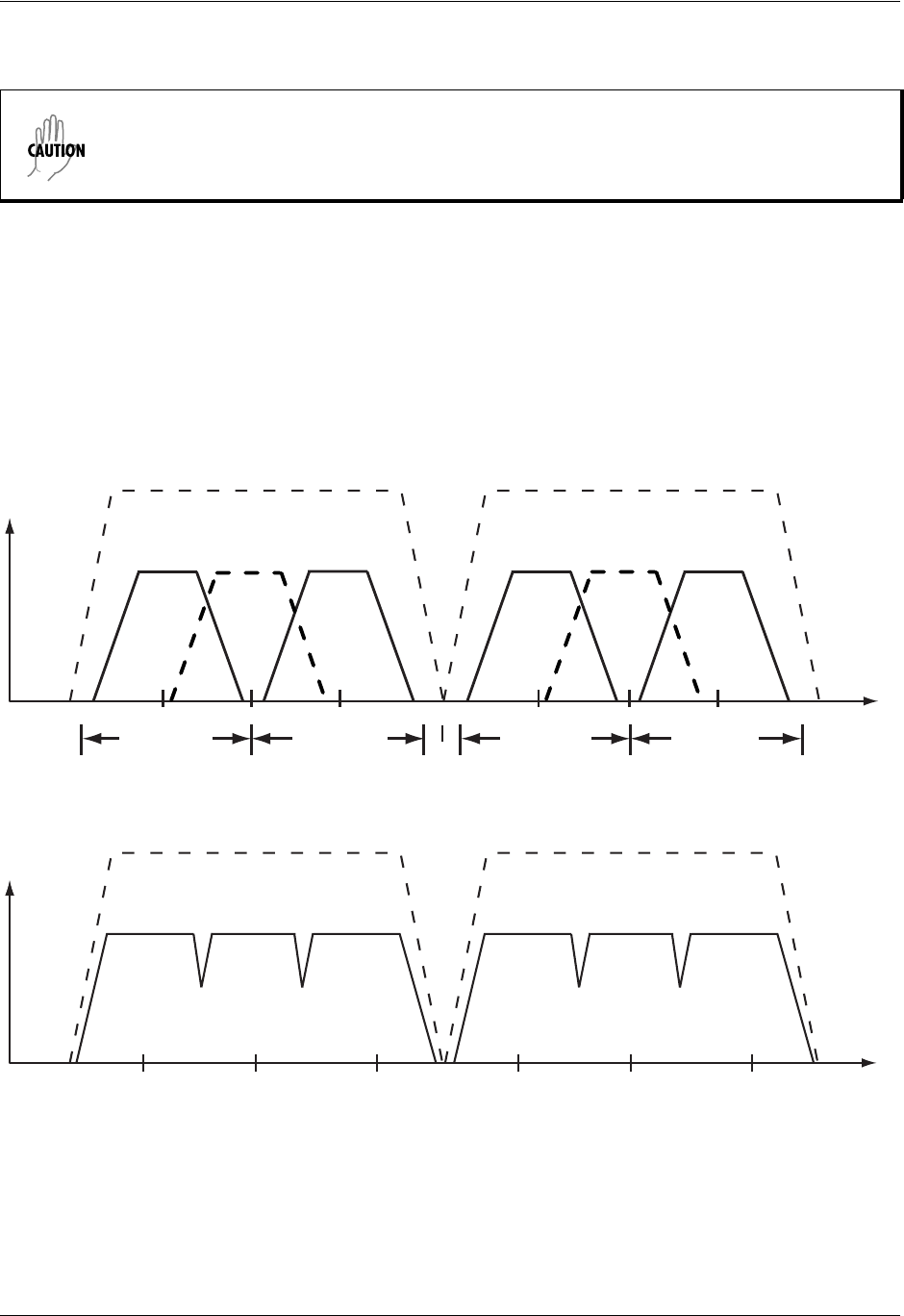
Section 5 User Interface Guide TRACER 6000 Series Integrated System Manual
66 Copyright © 2005 ADTRAN, Inc. 612806420L1-1D
> RF LINK CONFIGURATION > RF BAND PLAN
Sets the band plan for the TRACER 64x0. Each frequency plan is divided into three band plans (1, 2, or 3).
Both local and remote TRACER 64x0 systems must be configured with the same band plan (1, 2, or 3) but
different frequency plans (A or B). For example, the transmitter at one end of the link will transmit in band
plan 1 of frequency plan A (the lower portion of the spectrum) and receive in band plan 1 of frequency
plan B (the upper portion). Consequently, the receiver at the other end should receive in band plan 1 of
frequency plan A (the lower portion) and transmit in band plan 1 of frequency plan B (the upper portion).
(Refer to Figure 6 (TRACER 6410) Figure 7 (TRACER 6420) for the divisions.) The TRACER 64x0
comes factory programmed with RF band plan set to Band 1.
Figure 6. 2.4 GHz Bandwidth Division
Figure 7. 5.8 GHz Bandwidth Division
When changing RF band plans on installed links, change the remote end first. If the local
end is changed first, remote configuration capability is lost. In the event the local end is
changed first and the link is dropped, reset the local end to the previous setting to restore
the link.
Channel A
2419 2441.752422 24252400 MHz 2483.5 MHz
Bandplan 3Bandplan 1
Channel B
2459 2462 2465
Bandplan 3Bandplan 1
Frequency Plan A
57445725 5787 58505747 5751MHz MHz
Band plan 3Band plan 2Band plan 1
Frequency Plan B
5824 5827 5831
Band plan 3Band plan 2Band plan 1
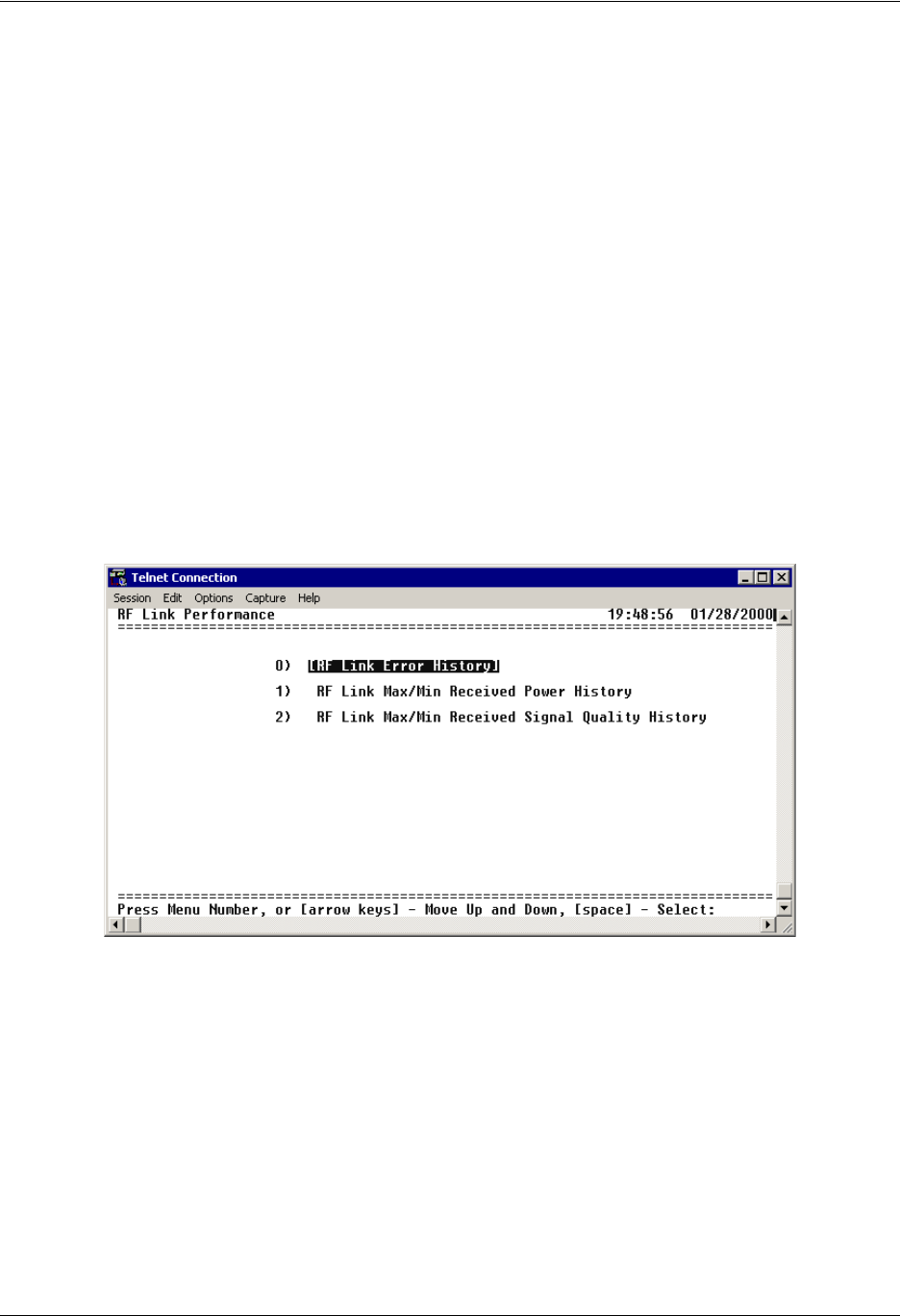
TRACER 6000 Series Integrated System Manual Section 5 User Interface Guide
612806420L1-1D Copyright © 2005 ADTRAN, Inc. 67
> RF LINK CONFIGURATION > LINK ENCRYPTION
The TRACER 64x0 provides triple-DES (3DES) encryption of the data passed over the RF Link. When
LINK ENCRYPTION is set to ENABLED, the TRACER 64x0 sequentially applies the three keys entered in the
SUBKEY 0, 1, and 2 fields to each 64-bit block of data transmitted over the RF link. The remote
TRACER 64x0 uses the same keys to decrypt each block. (The keys entered in the local and remote
systems must be identical.)
> RF LINK CONFIGURATION > SUBKEY (0-2)
The TRACER 64x0 provides 3DES encryption of the data passed over the RF Link. When LINK
ENCRYPTION is set to ENABLED, the TRACER 64x0 sequentially applies the three keys entered in the
SUBKEY 0, 1, and 2 fields to each 64-bit block of data transmitted over the RF link. The remote
TRACER 64x0 uses the same keys to decrypt each block. (The keys entered in the local and remote
systems must be identical.) Valid entries are numbers 0 through 9 and letters a through f.
> RF LINK PERFORMANCE HISTORY (MAIN SCREEN)
Figure 8 shows the TRACER 64x0 RF Link Performance History main screen, which contains the transmit
and receive power settings and band plan configuration for both the local and remote units.
Figure 8. RF Link Performance History (Main Screen)
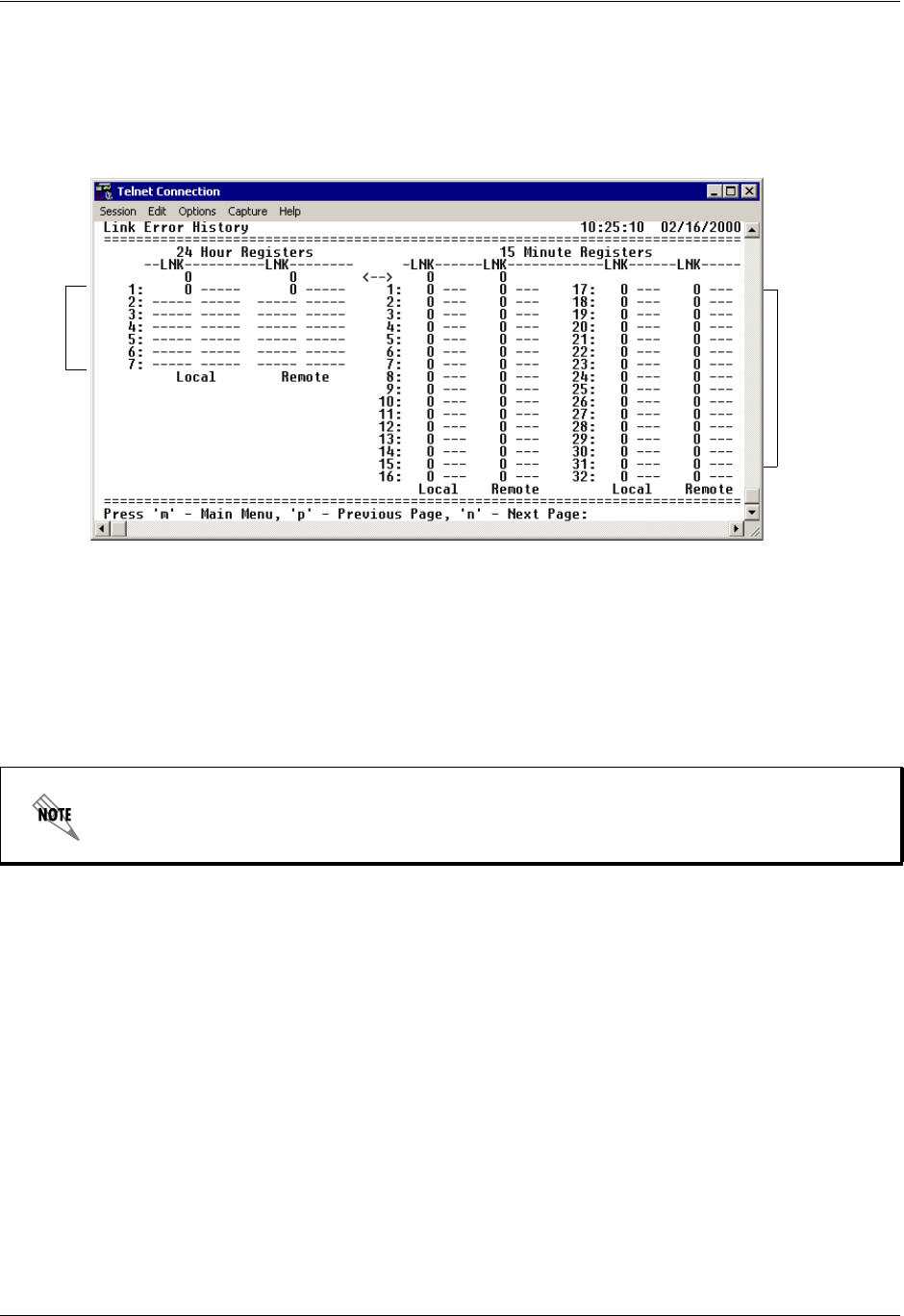
Section 5 User Interface Guide TRACER 6000 Series Integrated System Manual
68 Copyright © 2005 ADTRAN, Inc. 612806420L1-1D
> RF LINK ERROR HISTORY
Figure 9 shows the TRACER 64x0 main RF Link Error History menu page, which displays detailed error
statistics for the RF link (from both the local and remote TRACER 64x0 units) in 15-minute and 24-hour
increments.
Figure 9. RF Link Error History
Link errors (LNK) represent errored seconds across the wireless link, and are generally an indication of
path or interference problems.
The link error count and minimum received signal level for the most recent 24 hours are recorded in
15-minute increments and displayed on the right side of the page. The left side of the page displays the 24
hour totals for the most recent 7 days.
> RF LINK MAX/MIN RECEIVED POWER HISTORY
Figure 10 on page 69 shows the TRACER 64x0 RF Link Max/Min Received Power History page, which
displays the available received power statistics from the system. Minimum and maximum received signal
levels for the RF link (from both the local and remote TRACER 64x0 units) in 15-minute and 24-hour
increments are found on this screen.
Press <n> to view the next 8-hour segment of 15-minute totals and <p> to view the
previous 8-hour segment.
7
Days 24
Hours
(8 hours
displayed
at a time)
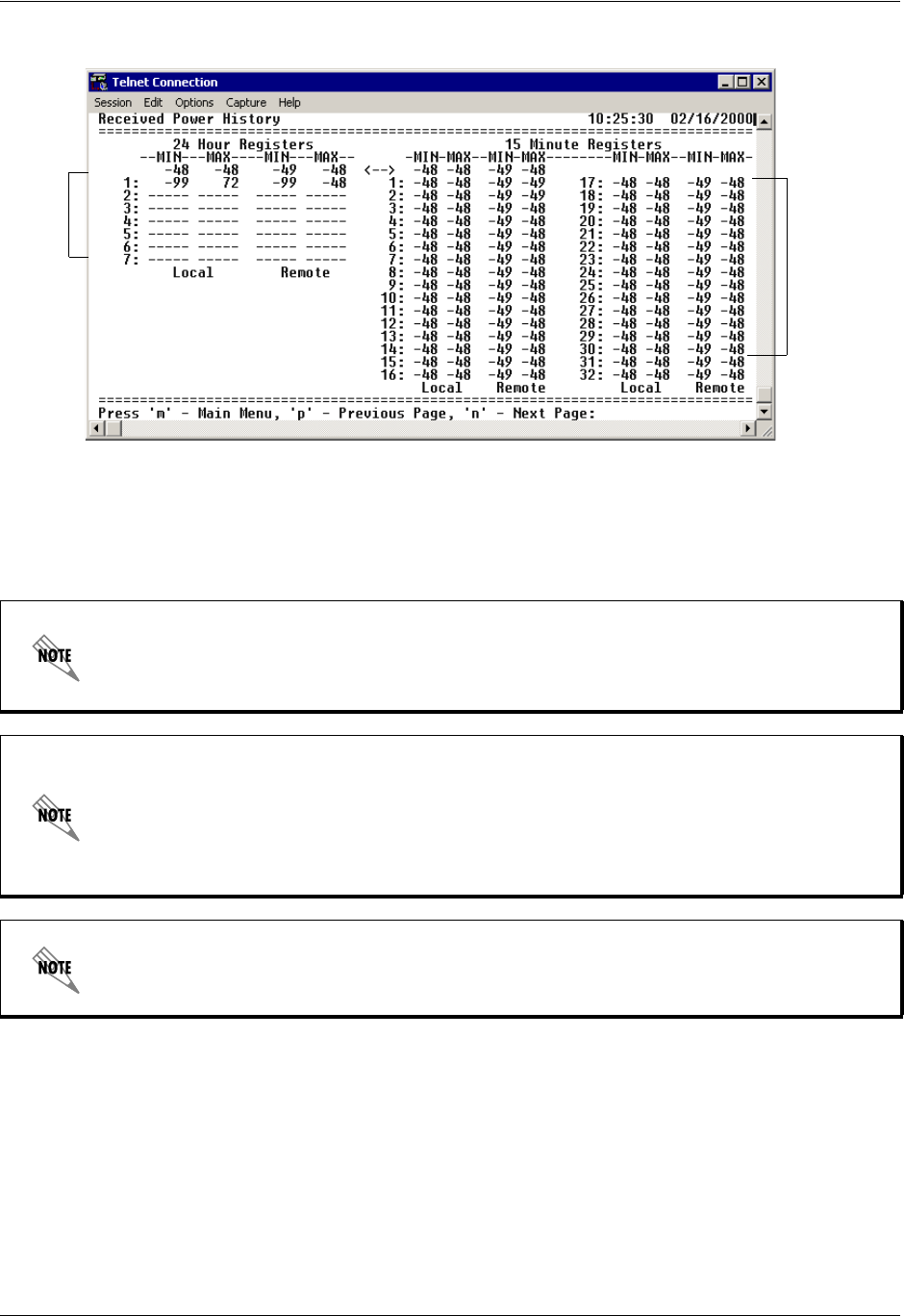
TRACER 6000 Series Integrated System Manual Section 5 User Interface Guide
612806420L1-1D Copyright © 2005 ADTRAN, Inc. 69
Figure 10. RF Link Max/Min Received Power History
The received power level (MIN and MAX) represents the minimum and maximum values of received signal
levels in 24-hour or 15-minute increments, and is displayed as a numerical value in dBm.
> RF LINK MIN/MAX RECEIVED SIGNAL QUALITY HISTORY
Figure 10 on page 69 shows the TRACER 64x0 RF Link Min/Max Received Signal Quality History menu
page, which displays the available received signal quality statistics from the system. Minimum and
maximum received signal quality levels for the RF link (from both the local and remote TRACER 64x0
units) in 15-minute and 24-hour increments are found on this menu page.
Real-time signal values are not supported on all TRACER 64x0 systems. Systems must be
ADTRAN calibrated to provide readings for Rx or Tx Power signal levels. For
uncalibrated systems, the received power level is displayed as a numerical value from 0 to
100 where 0 corresponds to 0V RSSI and 100 corresponds to 5V RSSI.
The minimum receive power level is recorded to aid in troubleshooting problem RF links.
Radio links with high MIN numbers and intermittent performance are probably
experiencing interference, while links with low MIN numbers have improperly engineered
paths or excess system losses. A system with MIN numbers varying widely could indicate
fading, reflections, or an intermittent installation problem such as loose connectors,
damaged coax or lightning arrestors, or water contaminated feedlines.
Press <n> to view the next 8-hour segment of 15-minute totals and <p> to view the
previous 8-hour segment.
7
Days 24
Hours
(8 hours
displayed
at a time)
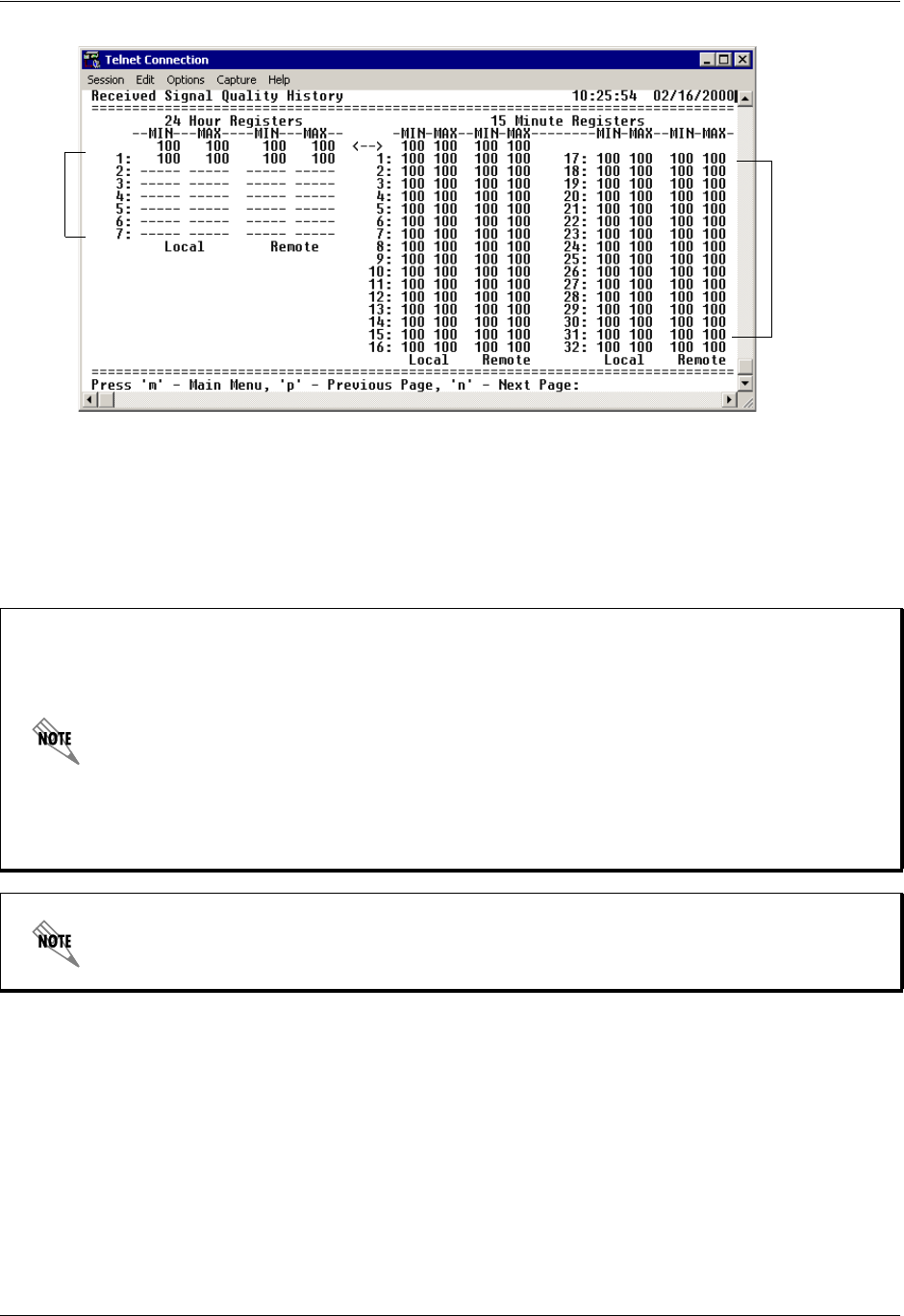
Section 5 User Interface Guide TRACER 6000 Series Integrated System Manual
70 Copyright © 2005 ADTRAN, Inc. 612806420L1-1D
Figure 11. RF Link Min/Max Received Signal Quality History
The received power quality level (MIN and MAX) represents the minimum and maximum values of
received signal quality levels in 24-hour or 15-minute increments, and is displayed as a numerical value
from 0 to 100, with 0 corresponding to poor signal quality and 100 corresponding to exceptional signal
quality.
Radio links with consistently high MIN and MAX numbers should not experience
interference. Radio links with a large difference between MIN and MAX numbers could be
experiencing fading, reflections, or intermittent interference or installation problems such
as loose connectors, damaged coax cable, water contaminated feedlines, or damaged
lightning arrestors. Radio links with consistently low MIN and MAX numbers may be
experiencing interference, low receive levels, or installation problems. If this is the case,
examine the RF LINK MIN/MAX RECEIVED POWER HISTORY. High received power numbers
with low received signal quality numbers indicate interference, while low received power
numbers with low received signal quality numbers indicate low receive levels or
installation problems.
Press <n> to view the next 8-hour segment of 15-minute totals and <p> to view the
previous 8-hour segment.
7
Days 24
Hours
(8 hours
displayed
at a time)
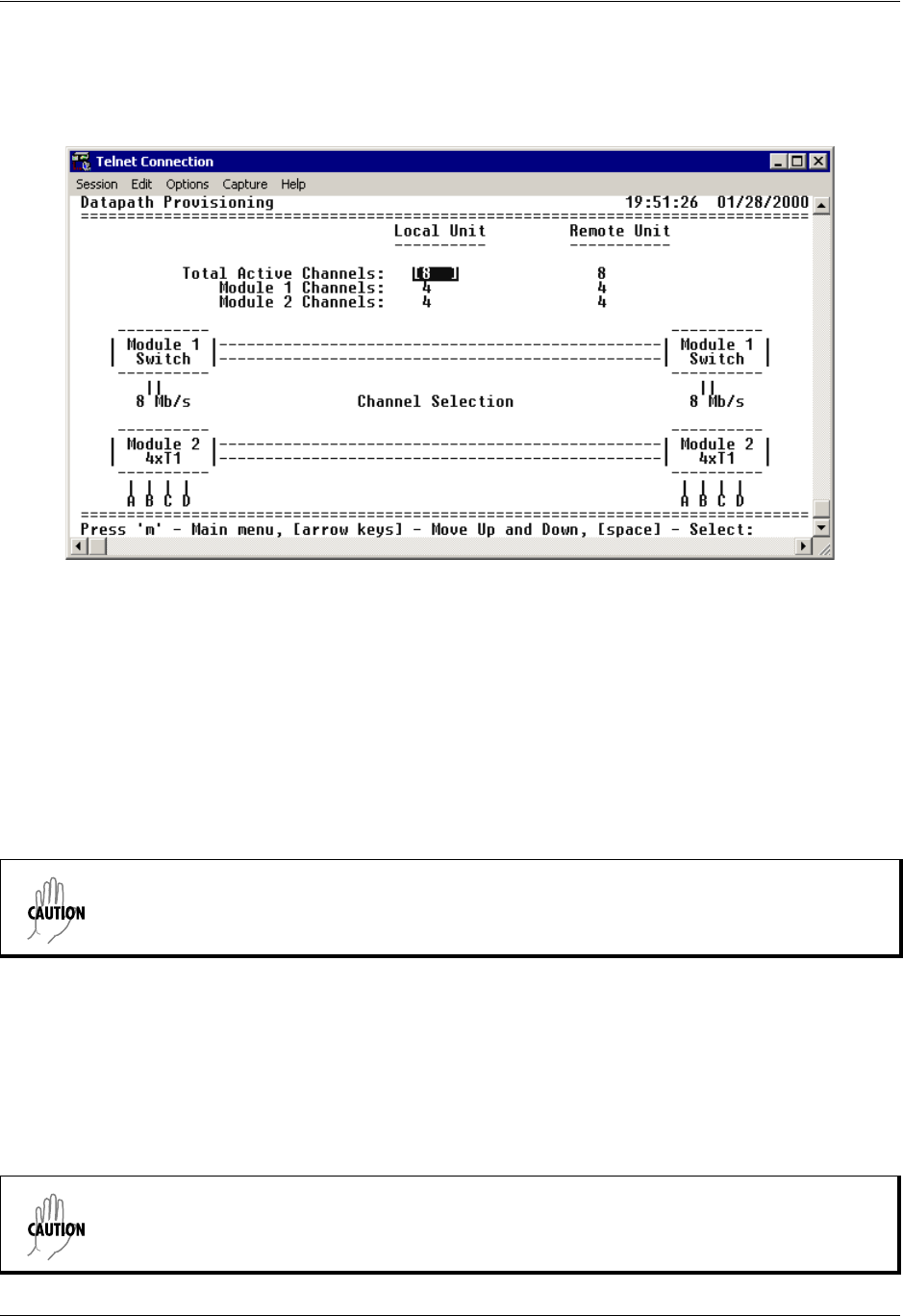
TRACER 6000 Series Integrated System Manual Section 5 User Interface Guide
612806420L1-1D Copyright © 2005 ADTRAN, Inc. 71
> DATAPATH PROVISIONING
Figure 12 shows the Datapath Provisioning menu page, which displays the active network interfaces for the
installed modules (from both the local and remote TRACER 64x0 units).
Figure 12. Datapath Provisioning
> DATAPATH PROVISIONING > TOTAL ACTIVE CHANNELS
Defines the total number of channels active on the installed modules. Specify 2, 4, or 8 total active channels.
After defining the total number of active channels, specify the actual active channels using the CHANNEL
SELECTION menu.
> DATAPATH PROVISIONING > MODULE 1/MODULE 2 CHANNELS
(Read Only) Displays the total number of active channels on the installed module.
> DATAPATH PROVISIONING > CHANNEL SELECTION
Defines the active channels (A, B, C, D) on each installed T1 module or the bandwidth dedicated to the Quad
Ethernet Switch module (in 2 Mbps steps). To activate a channel, press <Enter> and use the spacebar or
arrow keys to cycle through the available channel combinations until the desired combination displays. Press
<Enter> again to make the channel combination change. If the specified channel selection is not valid, the
TRACER 64x0 automatically corrects the configuration and populates the field with a valid selection.
The number of active channels and the channel configuration on both the local and remote
systems must match for the RF link to function properly. A discrepancy between the systems
can result in unpredictable operation.
The number of active channels and the channel configuration on both the local and remote
systems must match for the RF link to function properly. A discrepancy between the systems
can result in unpredictable operation.
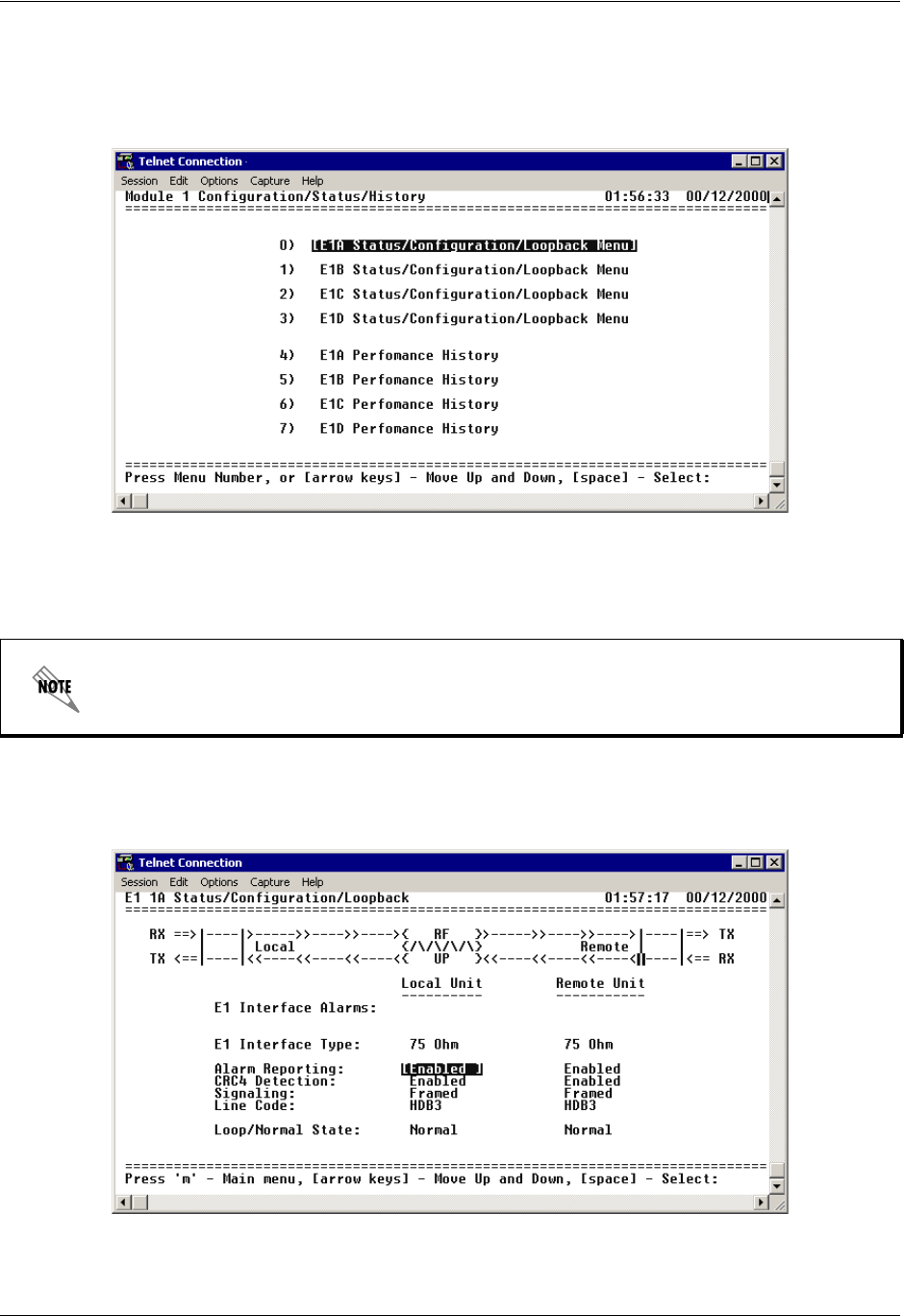
Section 5 User Interface Guide TRACER 6000 Series Integrated System Manual
72 Copyright © 2005 ADTRAN, Inc. 612806420L1-1D
> 4XE1 MODULE CONFIGURATION/STATUS/HISTORY (MAIN SCREEN)
Figure 13 shows the TRACER 64x0 E1 Module Configuration main screen, which contains access to the
status, configuration, testing, and performance history parameters for the selected E1 module.
Figure 13. E1 Module Configuration/Status/History (Main Screen)
> E1X STATUS/CONFIGURATION/LOOPBACK
Figure 14 shows the E1x Status/Configuration/Loopback menu page, which displays a real-time graphical
representation for the E1x link using data from both the local and remote TRACER 64x0 units. E1x
operational configuration parameters and testing functions are configured from this menu.
Figure 14. E1x Status/Configuration/Loopback
The following menus for the E1X STATUS/CONFIGURATION/LOOPBACK apply to all four
available E1 interfaces (A through D).
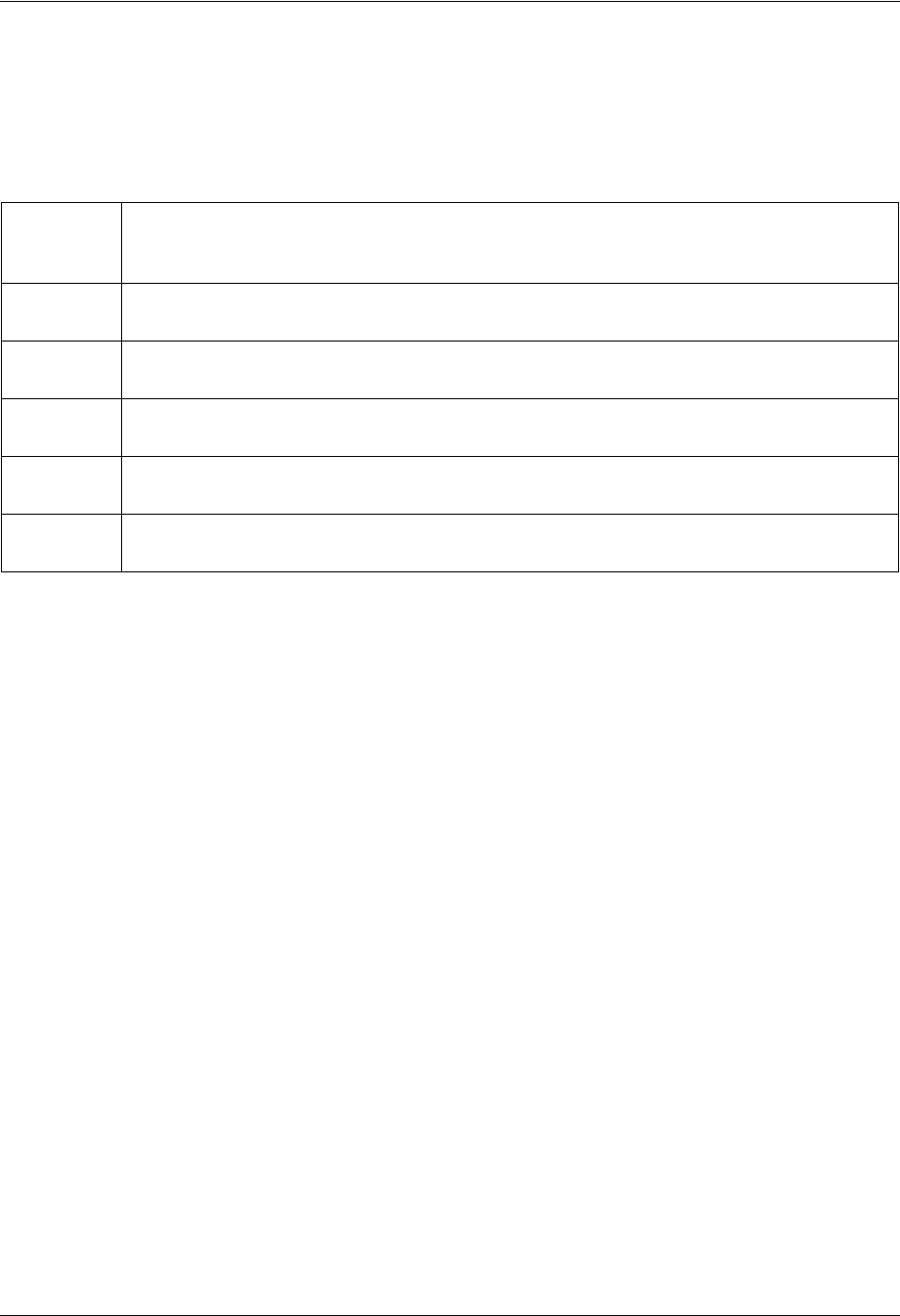
TRACER 6000 Series Integrated System Manual Section 5 User Interface Guide
612806420L1-1D Copyright © 2005 ADTRAN, Inc. 73
> E1X STATUS/CONFIGURATION/LOOPBACK > E1X INTERFACE ALARMS
Displays any active alarms on the E1 link (reported from both the local and remote TRACER 64x0 units).
These alarms include AIS, CRC, LCV, LOS, OOF, and RMT. Table 1 briefly describes these alarms. See
Section 8, Troubleshooting Guide, on page 123 for more information on these alarms.
> E1X STATUS/CONFIGURATION/LOOPBACK > INTERFACE TYPE
(Read Only) Displays the current interface type of the E1 module as either 75 OHM or 120 OHM.
> E1X STATUS/CONFIGURATION/LOOPBACK > ALARM REPORTING
Determines whether the TRACER 64x0 unit will report active alarms. If set to DISABLED, no alarms will be
displayed on this menu page. The ALARM REPORTING parameter is independently configured for the local
and remote TRACER 64x0 units. When set to DISABLED, the TRACER 64x0 does not report active alarms
via SNMP, the CRAFT port, alarm contacts, menu screens, or LEDs on the front panel. By default, alarm
reporting is set to ENABLED.
> E1X STATUS/CONFIGURATION/LOOPBACK > CRC4 DETECTION
When ENABLED, the receiver detects the CRC-4 checksum bits in the outgoing E1 data stream and checks
the received signal for errors.
> E1X STATUS/CONFIGURATION/LOOPBACK > SIGNALING
Configures the framing format for the E1 link. The TRACER 64x0 transports E1 data across the link (as
long as the E1 signal is properly timed). Configure the framing format (using the SIGNALING menu) to
enable the TRACER 64x0 to monitor incoming framing error events and indicate problems with the
attached metallic service. The TRACER 64x0 supports MULTIFRAMED (also known as CAS), UNFRAMED (all
data stream with no framing sequence bits), and FRAMED (also known as CCS). The default value is
FRAMED.
Table 1. E1 Interface Alarms
AIS (Alarm Indication Signal) Activates when an incoming remote alarm is received from a
connected E1 device. An AIS signal is an unframed all one signal that replaces the normal
traffic signal.
CRC (Loss of CRC-4 Framing) The receiver is unable to synchronize to the CRC-4 frame
pattern of the received signal.
LCV (Line Code Violations) Activates when the incoming E1 stream presents line coding
violations.
LOS (Loss of Signal) Activates when no E1 signal is present from the connected E1 equipment.
LOS is activated after receiving 192 consecutive zeros.
OOF (Out of Frame) The receiver is unable to synchronize to the FAS framing pattern of the
received signal.
RMT (Received Remote Alarm) Activates when an incoming remote alarm is received from the
E1 device, indicating that a failure has occurred in the received direction.
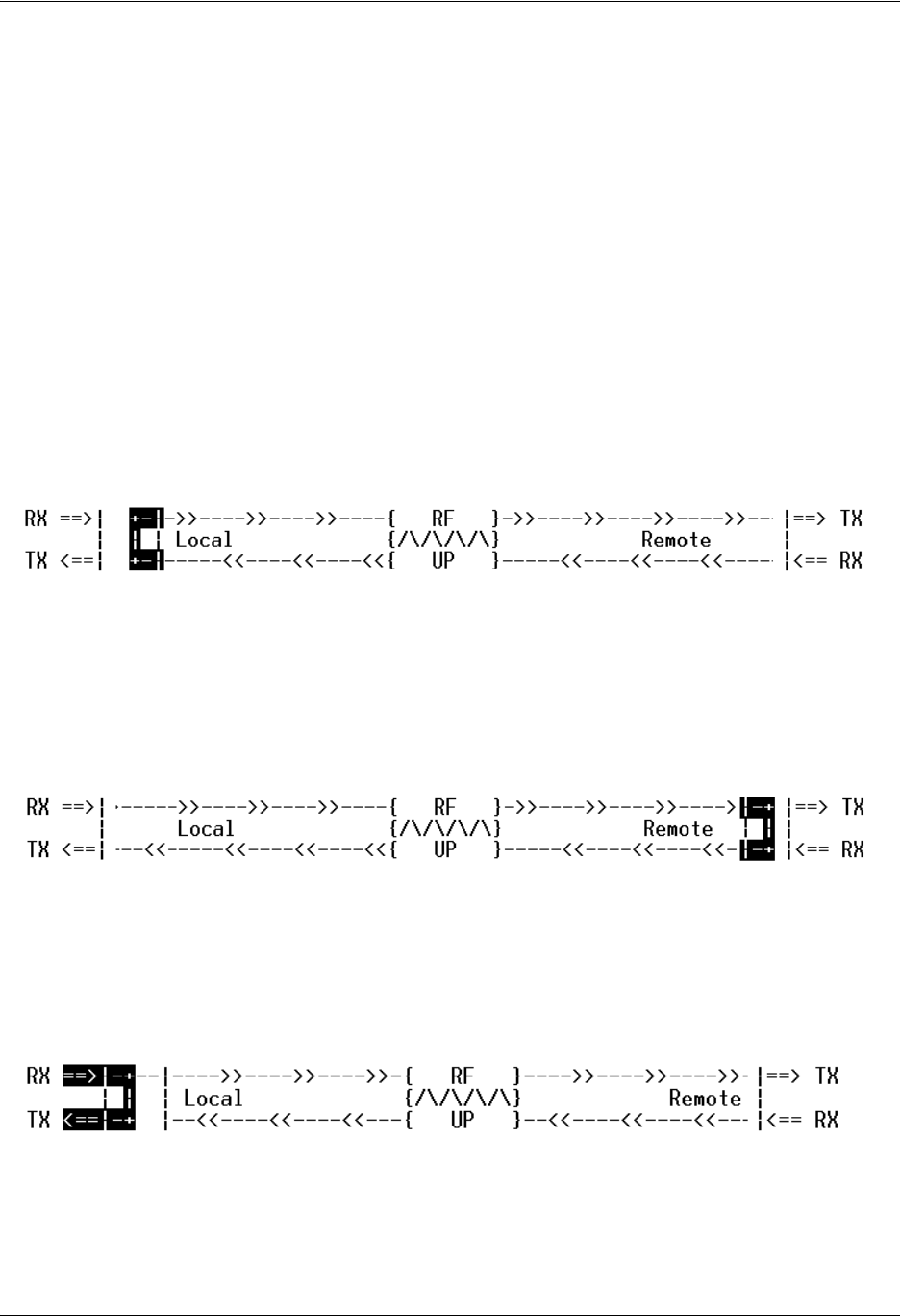
Section 5 User Interface Guide TRACER 6000 Series Integrated System Manual
74 Copyright © 2005 ADTRAN, Inc. 612806420L1-1D
> E1X STATUS/CONFIGURATION/LOOPBACK > LINE CODE
Sets the line coding for the E1 link. The TRACER 64x0 supports high-density bipolar 3 substitution
(HDB3) and alternate mark inversion (AMI) line coding. HDB3 coding does not allow more than three
consecutive zeros in a transmitted bit stream and is the standard coding method on public networks.
> E1X STATUS/CONFIGURATION/LOOPBACK > LOOP/NORMAL STATE
Controls the loop status of the E1 link. Activates/deactivates loopback conditions for testing purposes.
> E1X STATUS/CONFIGURATION/LOOPBACK > LOOP/NORMAL STATE > NORMAL
Defines the E1 link as normal data transport mode; there are no active loopbacks.
> E1X STATUS/CONFIGURATION/LOOPBACK > LOOP/NORMAL STATE > LINK [LOCAL]
Activates a loopback at the local TRACER 64x0 E1 framer towards the remote end of the wireless link
(see Figure 15). Use the local LINK loopback to loop the data transmitted from the remote end of the link
back across the radio link to the remote end of the link. This loopback tests the integrity of the radio link
and all the associated digital and RF hardware.
Figure 15. E1 Local Link Loopback
> E1X STATUS/CONFIGURATION/LOOPBACK > LOOP/NORMAL STATE > LINK [REMOTE]
Activates a loopback at the remote TRACER 64x0 E1 framer towards the local end of the wireless link
(see Figure 16). Use the remote LINK loopback to loop the data transmitted from the local end of the link
across the radio link to the local end of the link. This loopback tests the integrity of the radio link and all
the associated digital and RF hardware.
Figure 16. E1 Remote Link Loopback
> E1X STATUS/CONFIGURATION/LOOPBACK > LOOP/NORMAL STATE > LINE [LOCAL]
Activates a loopback at the local TRACER 64x0 E1 framer towards the locally connected E1 equipment
(see Figure 17). Use the local LINE loopback to test data path integrity from the local TRACER 64x0 unit to
the connected E1 equipment.
Figure 17. E1 Local Line Loopback
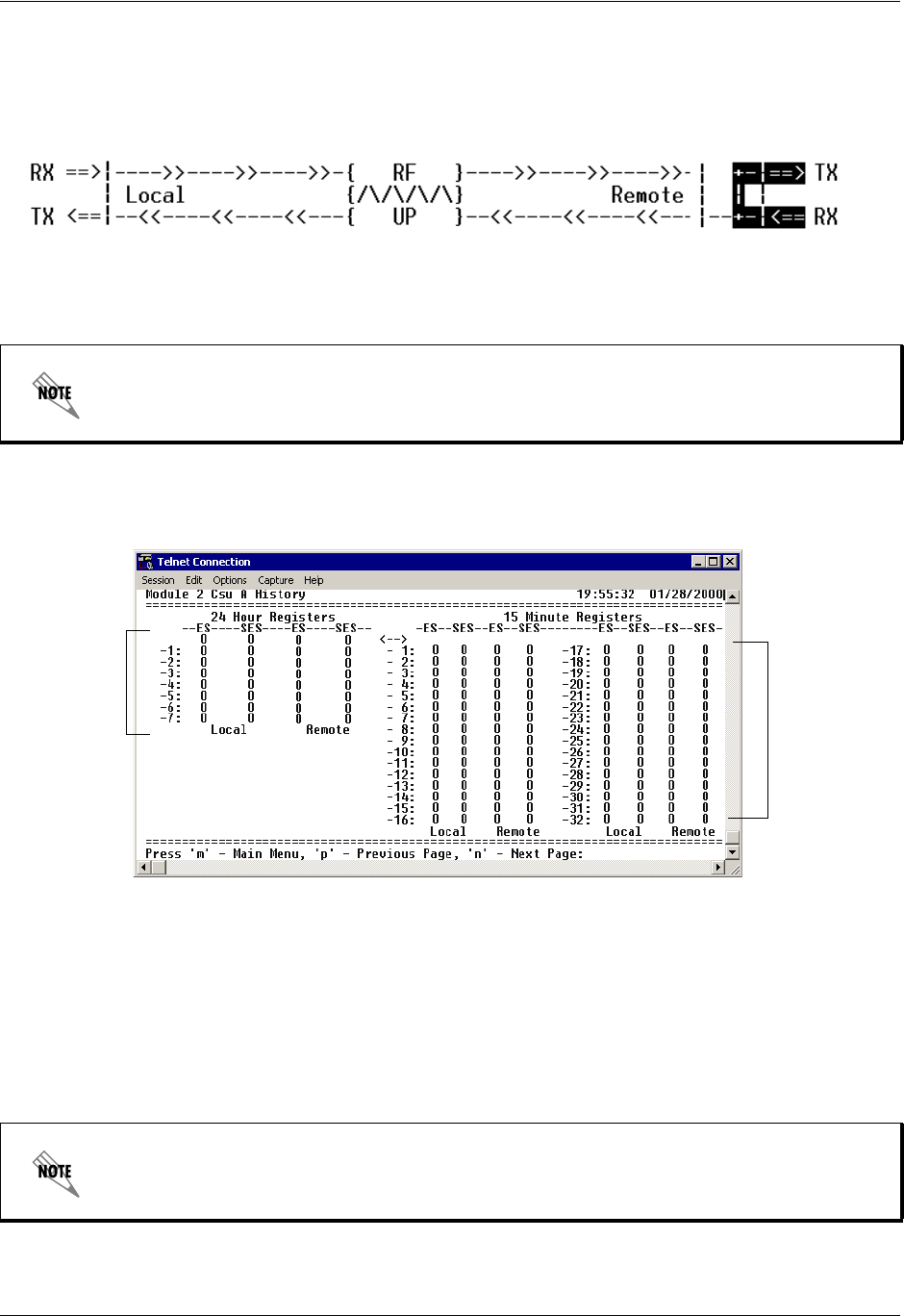
TRACER 6000 Series Integrated System Manual Section 5 User Interface Guide
612806420L1-1D Copyright © 2005 ADTRAN, Inc. 75
> E1X STATUS/CONFIGURATION/LOOPBACK > LOOP/NORMAL STATE > LINE [REMOTE]
Activates a loopback at the remote TRACER 64x0 E1 framer towards the connected E1 equipment at the
remote end of the link (see Figure 18). Use the remote LINE loopback to test data path integrity from the
remote TRACER 64x0 unit to the E1 equipment connected at the remote end of the link.
Figure 18. E1 Remote Line Loopback
> E1X PERFORMANCE HISTORY
Figure 19 shows the E1x Performance History menu page, which displays detailed error statistics for the
E1 link (from both the local and remote TRACER 64x0 units) in 15-minute and 24-hour increments.
Figure 19. E1x Link Performance History
E1 performance data is presented as Errored Seconds (ES) and Severely Errored Seconds (SES) on the E1
interface. The following events qualify as an ES: LOS, OOF, LCV, or CRC error. An SES is caused by a
loss of signal or an out-of-frame event.
The error count for the most recent 24 hours are recorded in 15-minute increments and displayed on the
right side of the page. The left side of the page displays the 24-hour totals for the most recent 7 days.
The following menus for the E1X PERFORMANCE HISTORY apply to all four available E1
interfaces (A through D).
Press <n> to view the next 8-hour segment of 15-minute totals and <p> to view the
previous 8-hour segment.
7
Days
24
Hours
(8 Hours
displayed
at a time)
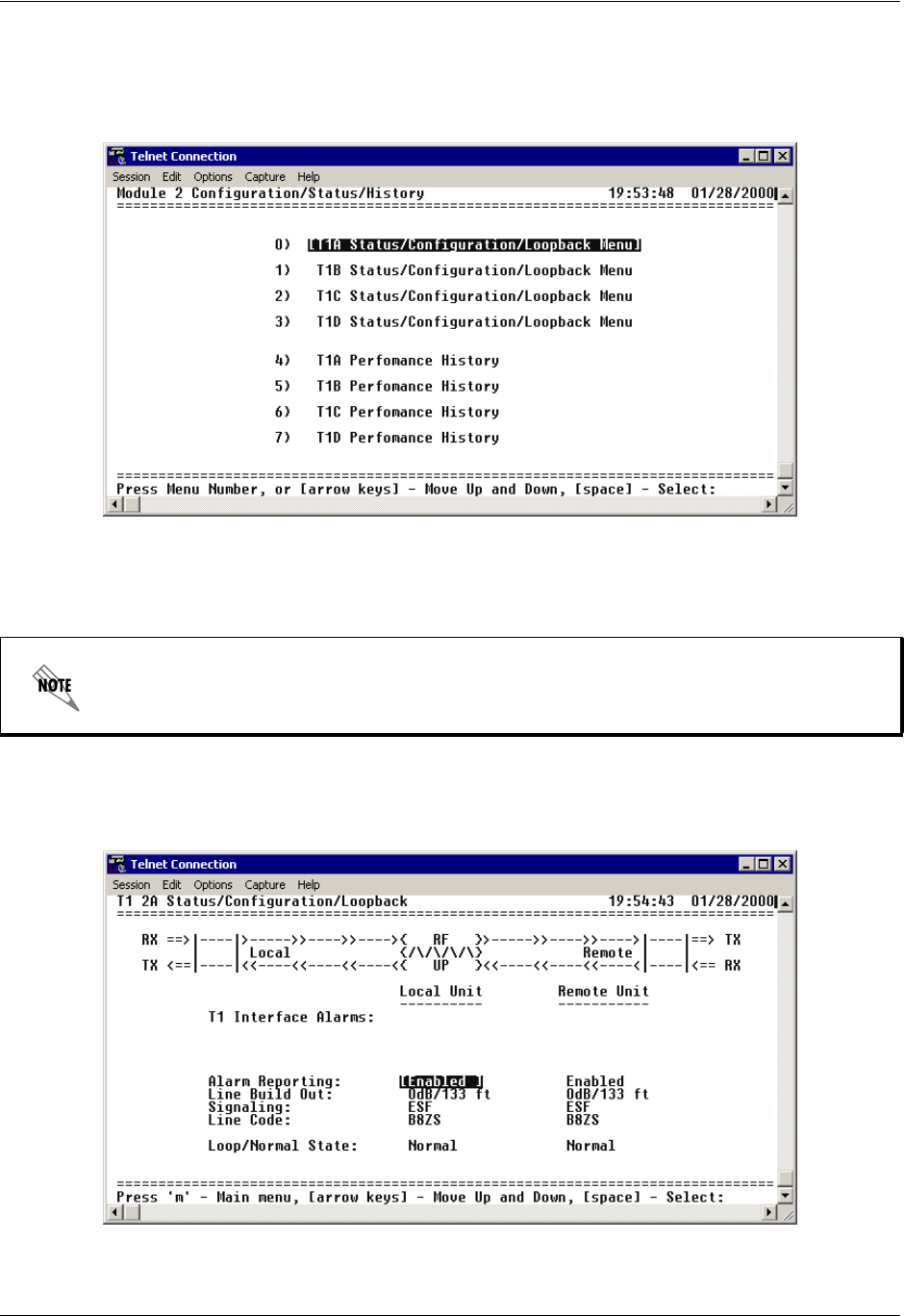
Section 5 User Interface Guide TRACER 6000 Series Integrated System Manual
76 Copyright © 2005 ADTRAN, Inc. 612806420L1-1D
> T1 MODULE CONFIGURATION/STATUS/HISTORY (MAIN SCREEN)
Figure 20 shows the TRACER 64x0 4xT1 Module Configuration main screen, which contains access to
the status, configuration, testing, and performance history parameters for the selected T1 module.
Figure 20. T1 Module Configuration/Status/History (Main Screen)
> T1X STATUS/CONFIGURATION/LOOPBACK
Figure 21 shows the T1x Status/Configuration/Loopback menu page, which displays a real-time graphical
representation for the T1x link using data from both the local and remote TRACER 64x0 units. T1x
operational configuration parameters and testing functions are configured from this menu.
Figure 21. T1x Status/Configuration/Loopback
The following menus for the T1X STATUS/CONFIGURATION/LOOPBACK apply to all four
available T1 interfaces (A through D).
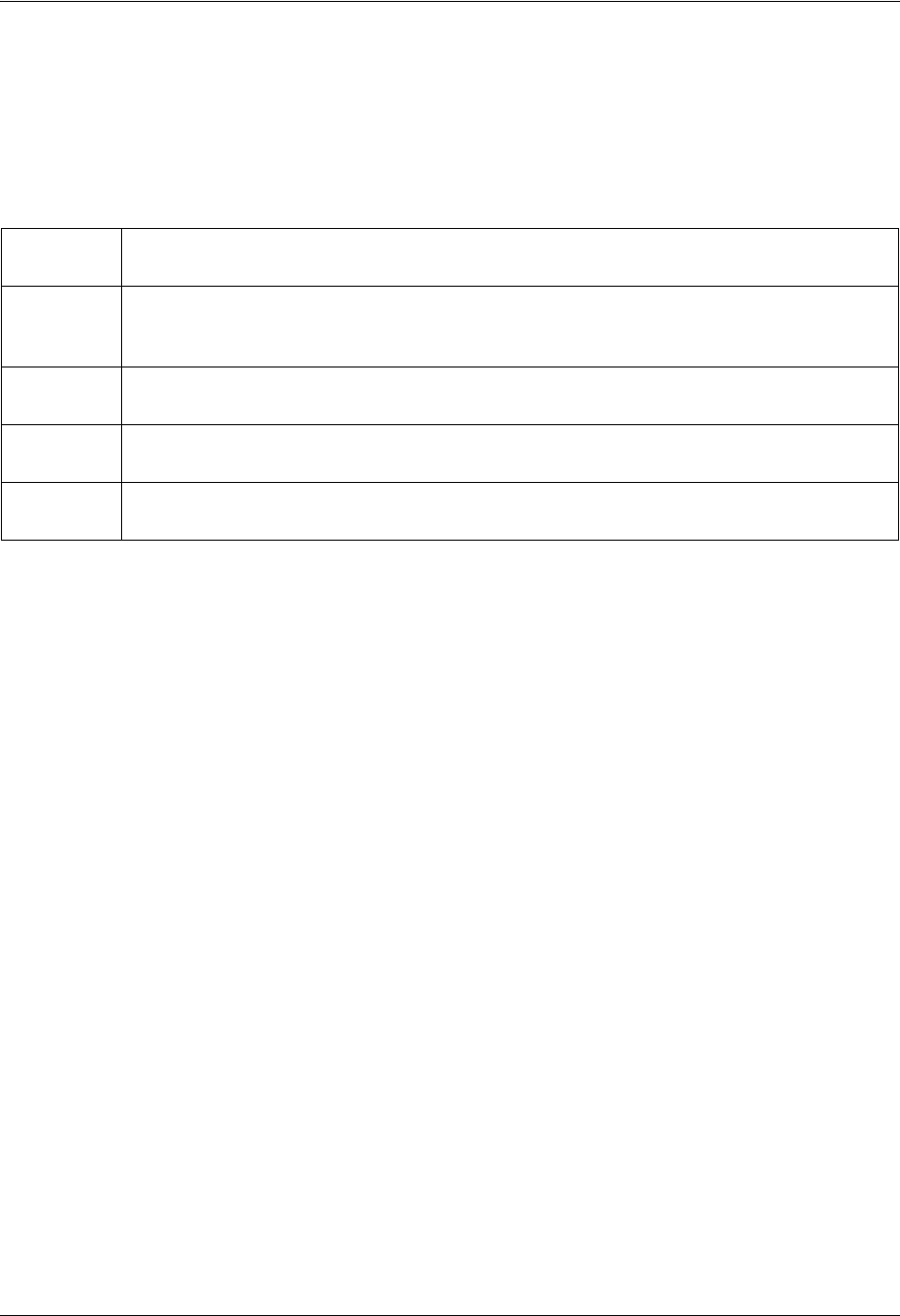
TRACER 6000 Series Integrated System Manual Section 5 User Interface Guide
612806420L1-1D Copyright © 2005 ADTRAN, Inc. 77
>T1X STATUS/CONFIGURATION/LOOPBACK > T1X INTERFACE ALARMS
Displays any active alarms on the T1 link (reported from both the local and remote TRACER 64x0 units).
These alarms include Red, Blue/AIS, Yellow, LOS, and bipolar violations (BPV). Table 2 briefly
describes these alarms. See Section 8, Troubleshooting Guide, on page 123 for more information on these
alarms.
> T1X STATUS/CONFIGURATION/LOOPBACK > ALARM REPORTING
Determines whether the TRACER 64x0 unit will report active alarms. If set to DISABLED, no alarms will be
displayed on this menu page. The ALARM REPORTING parameter is independently configured for the local
and remote TRACER 64x0 units. When set to DISABLED, the TRACER 64x0 does not report active alarms
via SNMP or the CRAFT port, and the status LEDs are off. By default, alarm reporting is set to ENABLED.
>T1X STATUS/CONFIGURATION/LOOPBACK > T1X LINE BUILD OUT
Configures the T1 for the appropriate line build out, based on the distance to the T1 equipment. By default,
the line build out for the TRACER 64x0 is 0 dB/133 FT.
> T1X STATUS/CONFIGURATION/LOOPBACK > SIGNALING
Configures the framing format for the T1 link for both the local and remote TRACER 64x0 units. The
TRACER 64x0 transports T1 data across the link (as long as the T1 signal is properly timed). Configure
the framing format (using the SIGNALING menu) to enable the TRACER 64x0 to monitor incoming framing
error events and indicate problems with the attached metallic service. The TRACER 64x0 supports both
extended superframe (ESF) and superframe (D4) framing formats. By default, the signaling method is set
to ESF.
> T1X STATUS/CONFIGURATION/LOOPBACK > LINE CODE
Sets the line coding for the T1 link. The TRACER 64x0 supports bipolar eight-zero substitution (B8ZS)
and alternate mark inversion (AMI) line coding. By default, the line code is set to B8ZS.
> T1X STATUS/CONFIGURATION/LOOPBACK > LOOP/NORMAL STATE
Controls the loop status of the T1 link. Activates/deactivates loopback conditions for testing purposes.
Table 2. T1 Interface Alarms
RED Activates when no T1 signal is present from the connected T1 equipment. LOS is
activated after receiving 192 consecutive zeros.
BLUE/AIS (Alarm Indication Signal) Activates when an incoming remote alarm is received from a
connected T1 device. An AIS signal is an unframed all one signal that replaces the normal
traffic signal.
YEL (Yellow Alarm) Activates when an incoming remote alarm is received from the T1 device
indicating that a failure has occurred in the received direction.
LOS (Loss of Sync) Occurs when the TRACER system cannot synchronize to the incoming T1
data stream.
BPV (Bipolar Violations) Activates when the incoming T1 stream presents BPVs. BPVs occur
when two one bits are received back-to-back with the same polarity.
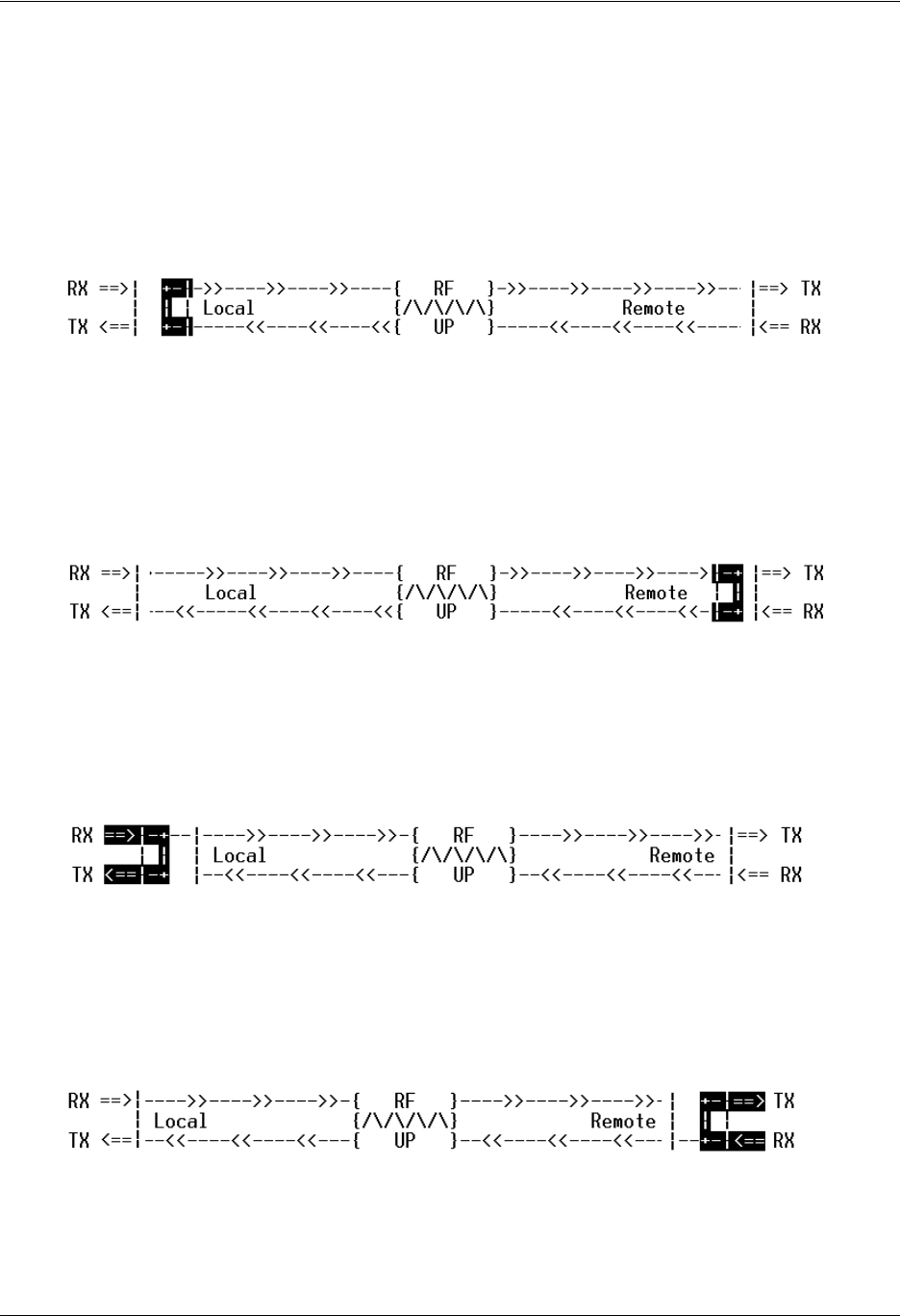
Section 5 User Interface Guide TRACER 6000 Series Integrated System Manual
78 Copyright © 2005 ADTRAN, Inc. 612806420L1-1D
> T1X STATUS/CONFIGURATION/LOOPBACK > LOOP/NORMAL STATE > NORMAL
Defines the T1 link as normal data transport mode; there are no active loopbacks.
> T1X STATUS/CONFIGURATION/LOOPBACK > LOOP/NORMAL STATE > LINK [LOCAL]
Activates a loopback at the local TRACER 64x0 T1 framer towards the remote end of the wireless link
(see Figure 22). Use the local LINK loopback to loop the data transmitted from the remote end of the link
back across the radio link to the remote end of the link. This loopback tests the integrity of the radio link
and all the associated digital and RF hardware.
Figure 22. T1 Local Link Loopback
> T1X STATUS/CONFIGURATION/LOOPBACK > LOOP/NORMAL STATE > LINK [REMOTE]
Activates a loopback at the remote TRACER 64x0 T1 framer towards the local end of the wireless link
(see Figure 23). Use the remote LINK loopback to loop the data transmitted from the local end of the link
across the radio link to the local end of the link. This loopback tests the integrity of the radio link and all
the associated digital and RF hardware.
Figure 23. T1 Remote Link Loopback
> T1X STATUS/CONFIGURATION/LOOPBACK > LOOP/NORMAL STATE > LINE [LOCAL]
Activates a loopback at the local TRACER 64x0 T1 framer towards the connected T1 equipment (see
Figure 24). Use the local LINE loopback to test data path integrity from the local TRACER 64x0 unit to the
connected T1 equipment.
Figure 24. T1 Local Line Loopback
> T1X STATUS/CONFIGURATION/LOOPBACK > LOOP/NORMAL STATE > LINE [REMOTE]
Activates a loopback at the remote TRACER 64x0 T1 framer towards the connected T1 equipment at the
remote end of the link (see Figure 25). Use the remote LINE loopback to test data path integrity from the
remote TRACER 64x0 unit to the T1 equipment connected at the remote end of the link.
Figure 25. T1 Remote Line Loopback
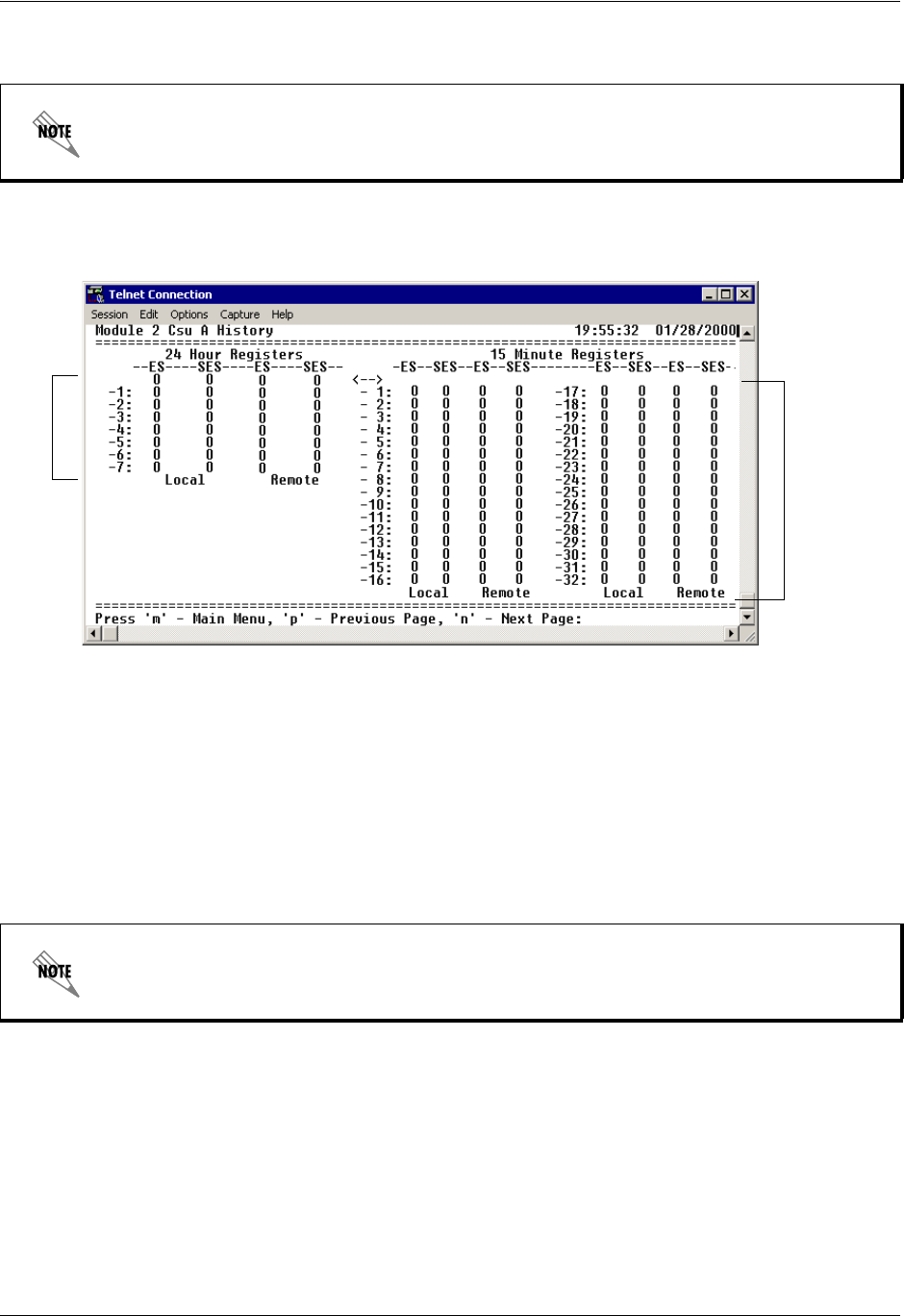
TRACER 6000 Series Integrated System Manual Section 5 User Interface Guide
612806420L1-1D Copyright © 2005 ADTRAN, Inc. 79
> T1X PERFORMANCE HISTORY
Figure 26 shows the T1x Performance History menu page, which displays detailed error statistics for the T1
link (from both the local and remote TRACER 64x0 units) in 15-minute and 24-hour increments.
Figure 26. T1x Link Performance History
T1 performance data is presented as Errored Seconds (ES) and Severely Errored Seconds (SES) on the T1
interface. The following events qualify as an ES: AIS, LOS or LOF alarm second, a single BPV, excessive
zero event, or a single parity bit. An SES is caused by an AIS, LOS or LOF alarm second, excessive BPVs,
or framed parity-bit errors causing a line bit error rate (BER) of 10-6.
The error counts for the most recent 24 hours are recorded in 15-minute increments and displayed on the
right side of the page. The left side of the page displays the 24-hour totals for the most recent 7 days.
The following menus for the T1x Performance History apply to all four available T1
interfaces (A through D).
Press <n> to view the next 8-hour segment of 15-minute totals and <p> to view the
previous 8-hour segment.
24
Hours
7
Days
(8 hours
displayed
at a time)
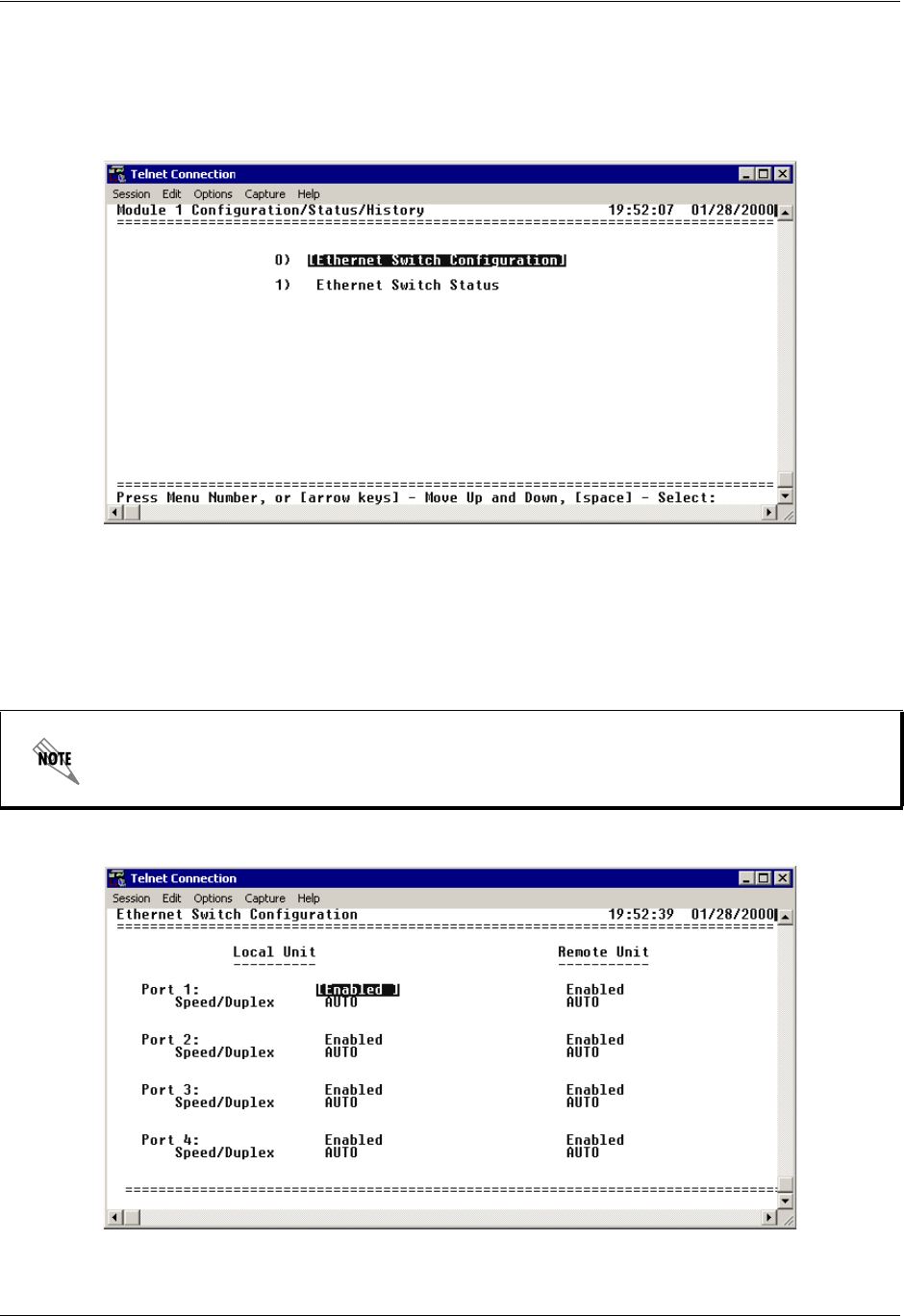
Section 5 User Interface Guide TRACER 6000 Series Integrated System Manual
80 Copyright © 2005 ADTRAN, Inc. 612806420L1-1D
> ETHERNET SWITCH MODULE CONFIGURATION/STATUS/HISTORY (MAIN SCREEN)
Figure 27 shows the Ethernet Switch Module Configuration/Status/History main screen, which contains
access to the status, configuration, testing, and performance history parameters for the selected Ethernet
Switch module.
Figure 27. Ethernet Switch Module Configuration/Status/History (Main Screen)
> ETHERNET SWITCH CONFIGURATION
Figure 28 shows the Ethernet Switch Module Configuration screen, which contains access to the port
configuration options for the available Ethernet interfaces on the selected module.
Figure 28. Ethernet Switch Module Configuration
The following menus for the ETHERNET SWITCH CONFIGURATION apply to all four available
Ethernet interfaces (1 through 4).
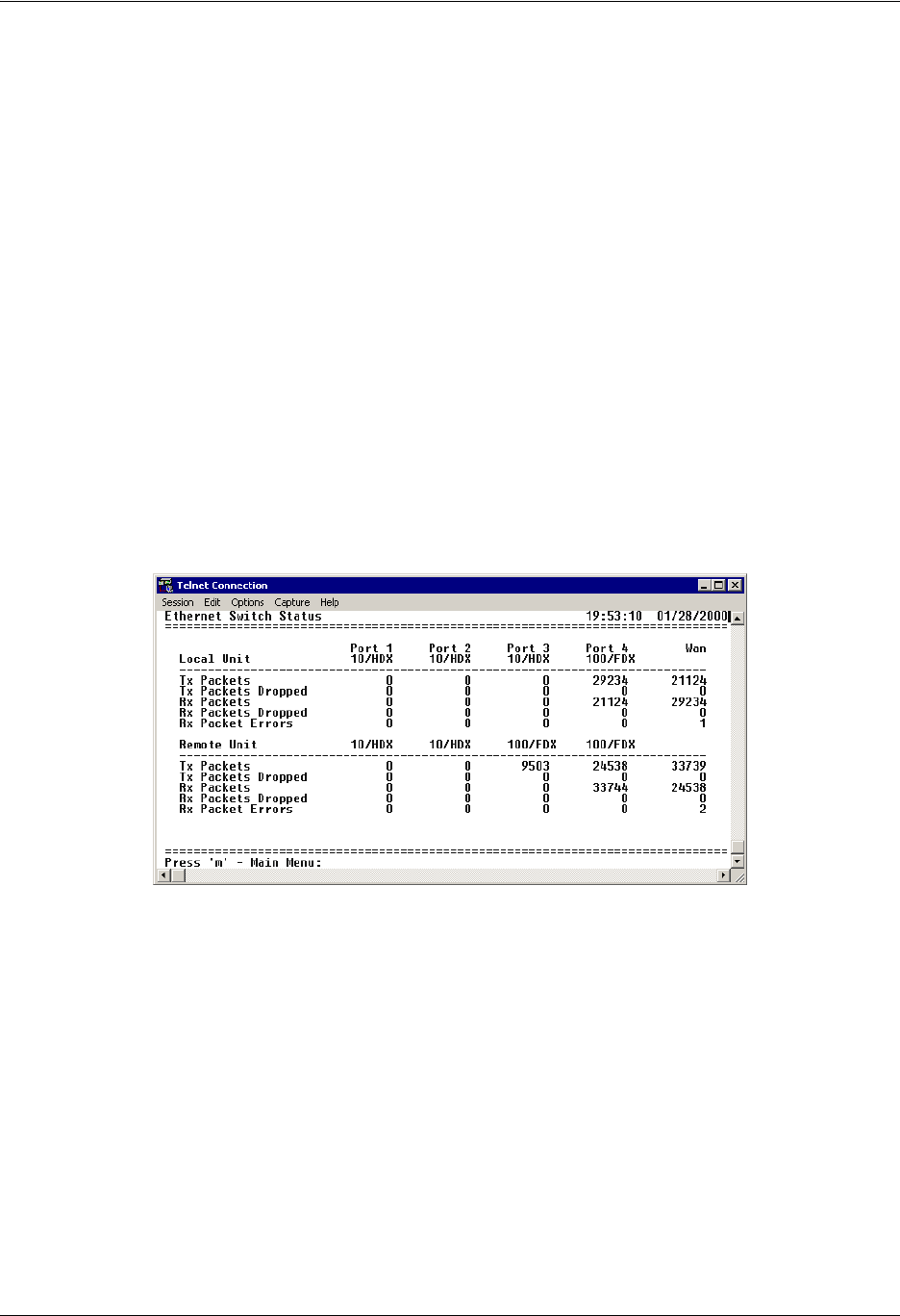
TRACER 6000 Series Integrated System Manual Section 5 User Interface Guide
612806420L1-1D Copyright © 2005 ADTRAN, Inc. 81
>ETHERNET SWITCH CONFIGURATION > PORT X
The Quad Ethernet Switch module provides the capability to individually disable interfaces on the module.
Selecting DISABLE from the PORT X menu disables the port, stopping all data passing through the interface.
>ETHERNET SWITCH CONFIGURATION > SPEED/DUPLEX
Defines the speed and duplex for the selected Ethernet interface. Available options are: 100/FDX (100
Mbps with full-duplex operation), 100/HDX (100 Mbps with half-duplex operation), 10/FDX (10 Mbps
with full-duplex operation), and 10/HDX (10 Mbps with half-duplex operation), and AUTO (automatically
detects speed and duplex of the connection). The speed and duplex settings of the TRACER Ethernet port
and the attached Ethernet equipment should be identical; if the TRACER is set to auto-negotiation, the
attached equipment should also be set for auto-negotiation.When the SPEED/DUPLEX is manually set,
802.3u auto-negotiation is disabled; the Ethernet equipment connected to the manual port must be
manually set to the same speed/duplex settings. When set to AUTO, the actual negotiated speed and duplex
of the system can be displayed on the Ethernet Switch Status page.
> ETHERNET SWITCH STATUS
Figure 29 shows the Ethernet Switch Status menu page, which displays the current speed and duplex
operation for each switch interface (on both the local and remote TRACER 64x0 systems) as well as
transmit and receive data statistics for the Ethernet interface (from both the local and remote TRACER
64x0 systems) and RF link.
Figure 29. Ethernet Switch Module Status
>ETHERNET SWITCH STATUS > TX PACKETS
Displays a counter of all data packets transmitted out the local and remote TRACER 64x0 Ethernet
interfaces. Use this data as an indicator for how many packets are being transmitted between the four
Ethernet interfaces versus over the wireless link (WAN stats). The WAN statistics (Ethernet packets
transmitted over the RF link) provide a quick way to determine Ethernet packet loss over the wireless link;
the RX PACKETS on the local system should match the TX PACKETS on the remote side (and vice versa).
>ETHERNET SWITCH STATUS > TX PACKETS DROPPED
Displays a counter of all transmit data packets that were unable to be transmitted out the individual
Ethernet interfaces (for both the local and remote TRACER 64x0 units). Use this data as an indicator of
congestion on the Ethernet network segments. Dropped packets on the WAN interface can indicate that the
provisioned bandwidth for the switch module is insufficient.
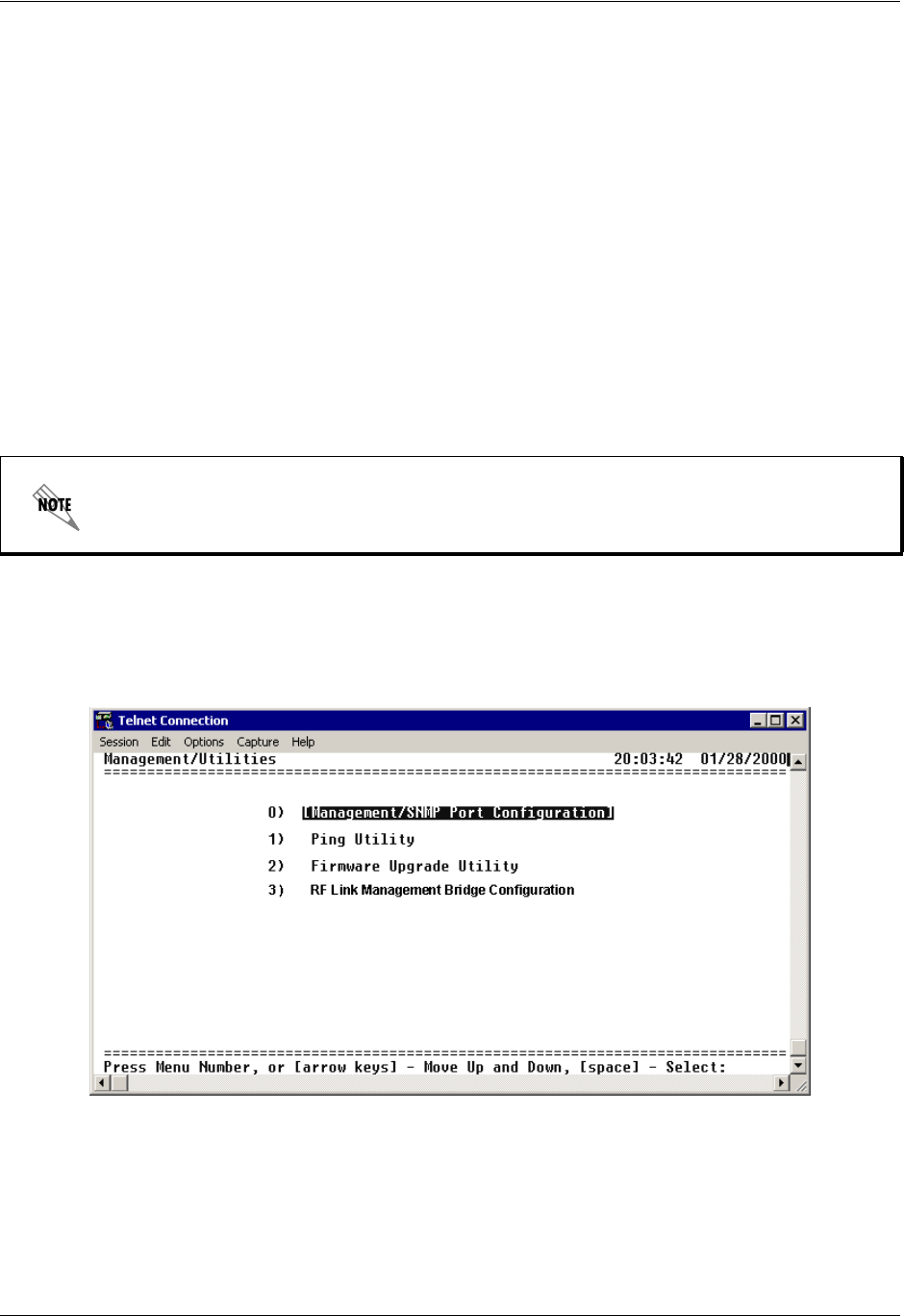
Section 5 User Interface Guide TRACER 6000 Series Integrated System Manual
82 Copyright © 2005 ADTRAN, Inc. 612806420L1-1D
>ETHERNET SWITCH STATUS > RX PACKETS
Displays a counter of all data packets received on the local and remote TRACER 64x0 Ethernet interfaces
and WAN (RF link). Use this data as an indicator of how many packets are being received on the four
Ethernet interfaces versus being received over the wireless link.
>ETHERNET SWITCH STATUS > RX PACKETS DROPPED
Displays a counter of all received data packets that were unable to be processed due to congestion inside
the TRACER 64x0 switch (for both the local and remote TRACER 64x0 units). Use this data as an
indicator of congestion inside the TRACER 64x0 switch.
>ETHERNET SWITCH STATUS > RX PACKET ERRORS
Displays a counter of all received data packets that are greater than or equal to 64 bytes in length and have
either an FCS error or an alignment error (for both the local and remote TRACER 64x0 units). RX PACKET
ERRORS on the WAN interface (RF link) could indicate link degradation (due to interference, fading, etc.).
> MANAGEMENT/UTILITIES (MAIN SCREEN)
Figure 30 shows the TRACER 64x0 Management/Utilities main screen, which contains access to the
SNMP configuration, firmware upgrade options, and a ping utility for Ethernet testing.
Figure 30. Management/Utilities (Main Screen)
If the RF link goes down, some packet errors may display. Once the TRACER 64x0 system
recognizes the link is down (an active RF Low alarm), packet errors will NOT increment.
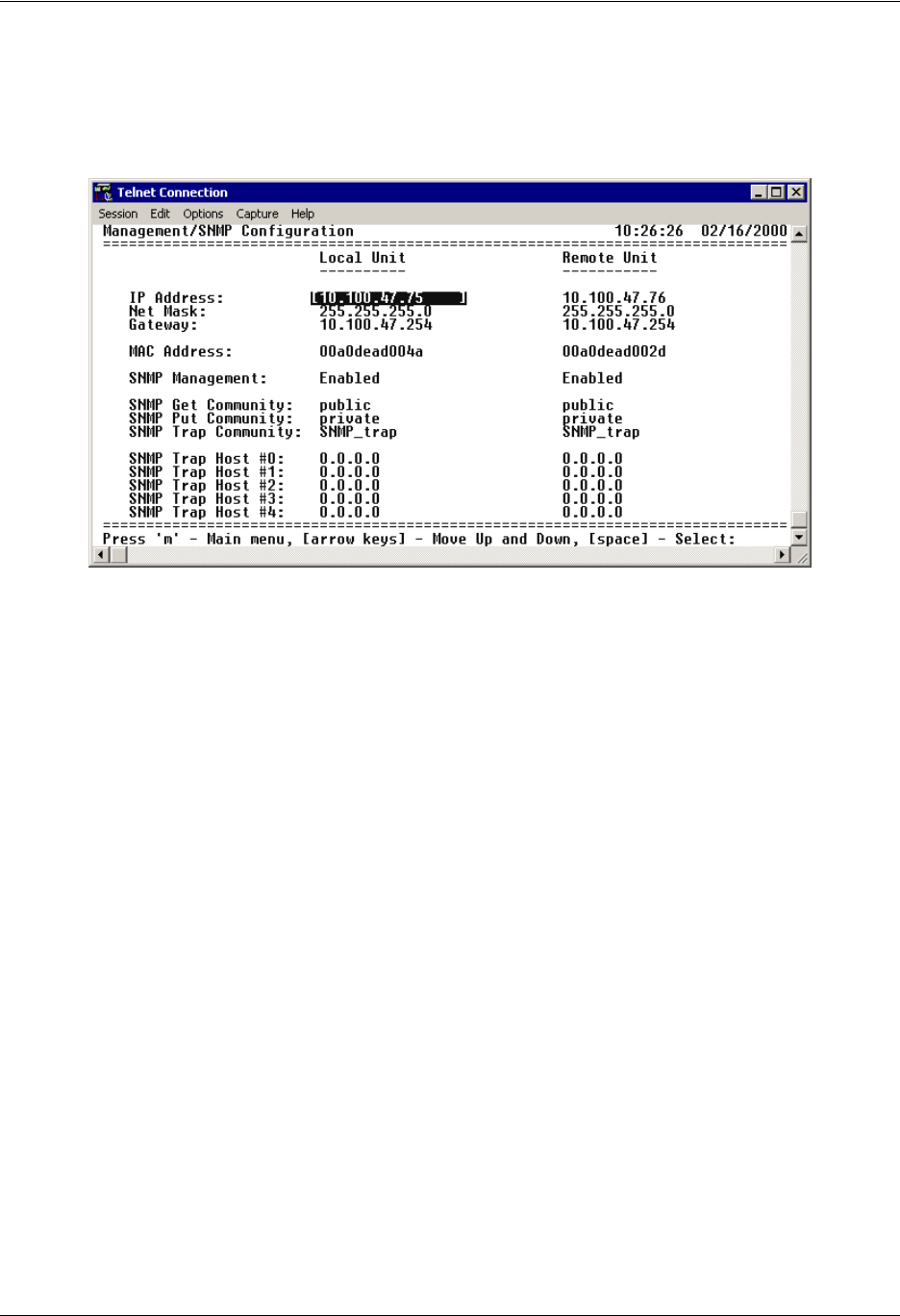
TRACER 6000 Series Integrated System Manual Section 5 User Interface Guide
612806420L1-1D Copyright © 2005 ADTRAN, Inc. 83
> MANAGEMENT/SNMP PORT CONFIGURATION
Figure 31 shows the Management/SNMP Port Configuration menu page, which contains the configuration
parameters for the 10/100BaseT/TX MGMT Ethernet interface and SNMP configuration parameters (from
both the local and remote TRACER 64x0 units).
Figure 31. Management/SNMP Port Configuration
> MANAGEMENT/SNMP PORT CONFIGURATION > IP ADDRESS
Lists the address assigned to the 10/100BaseT/TX MGMT Ethernet port. This address is in dotted decimal
notation (four decimal numbers, each in the range of 0 to 255, separated by periods). This value is set to
192.168.0.10 by default. Obtain the correct IP address from your LAN administrator.
> MANAGEMENT/SNMP PORT CONFIGURATION > NET MASK
Defines which part of a destination IP address contains the network number. This address is in dotted
decimal notation (four decimal numbers, each in the range of 0 to 255, separated by periods). This value
is set to 255.255.255.0 by default. This part of the destination IP address is used along with the
TRACER 64x0 IP address to determine which nodes must be reached through the default IP gateway.
> MANAGEMENT/SNMP PORT CONFIGURATION > DEFAULT GATEWAY
Defines or changes the default gateway. You will need a default gateway if the LAN contains multiple
segments. This address is in dotted decimal notation (four decimal numbers, each in the range of 0 to 255,
separated by periods). This value is set to 192.168.0.254 by default. Contact your LAN administrator for
the appropriate address.
> MANAGEMENT/SNMP PORT CONFIGURATION > MAC ADDRESS
(Read Only) Displays the system Ethernet Media Access Control (MAC) address.
> MANAGEMENT/SNMP PORT CONFIGURATION > SNMP MANAGEMENT
Controls SNMP management in the TRACER system. When set to DISABLED, the TRACER system does
not send SNMP traps. When set to ENABLED, the TRACER system sends SNMP traps to configured
management systems.
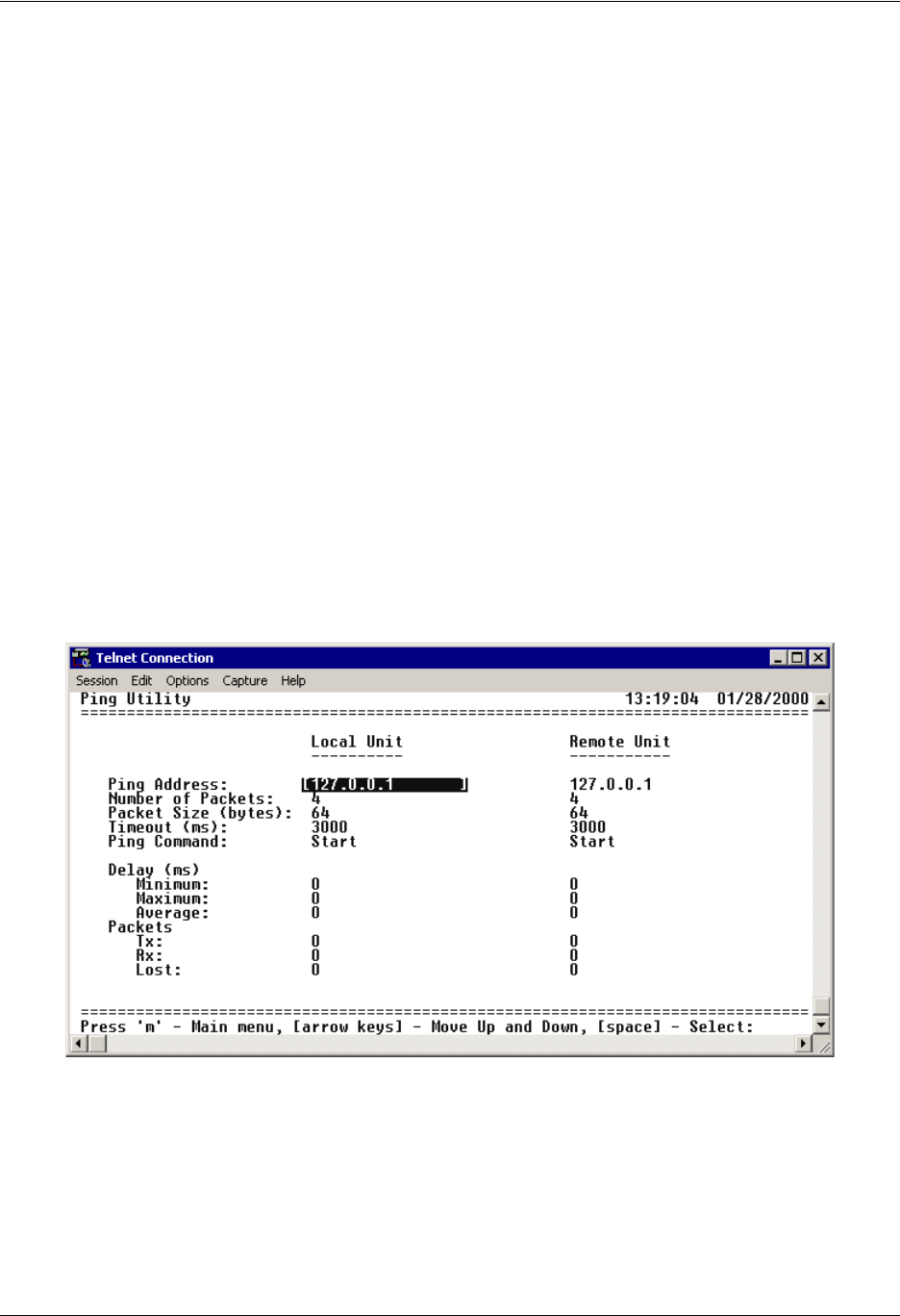
Section 5 User Interface Guide TRACER 6000 Series Integrated System Manual
84 Copyright © 2005 ADTRAN, Inc. 612806420L1-1D
> MANAGEMENT/SNMP PORT CONFIGURATION > SNMP GET COMMUNITY
Defines the community name for Get access (to poll the TRACER 64x0 for status information). This value
must match the Get name defined on the network management stations (NMS). Get access is read only
access. The default name is public.
> MANAGEMENT/SNMP PORT CONFIGURATION > SNMP PUT COMMUNITY
Defines the community name for Set access (to change TRACER 64x0 configuration parameters through
SNMP). This value must match the Get or Set name defined on the NMS. The default name is private.
> MANAGEMENT/SNMP PORT CONFIGURATION > SNMP TRAP COMMUNITY
Defines the community name for trap destinations. This name must match the community name defined on
the NMS. The default name is SNMP_trap.
> MANAGEMENT/SNMP PORT CONFIGURATION > SNMP TRAP HOST #0 - #4
Identifies the IP address in dotted decimal notation of the NMS for the TRACER 64x0 to send SNMP traps
to. Up to five trap destinations can be entered.
> PING UTILITY
Figure 32 shows the Ping Utility menu page, which contains the parameters for performing a ping test out
of the 10/100BaseT/TX MGMT Ethernet interface.
Figure 32. Ping Utility
> PING UTILITY > PING ADDRESS
Specifies the IP address to ping (in dotted decimal notation).
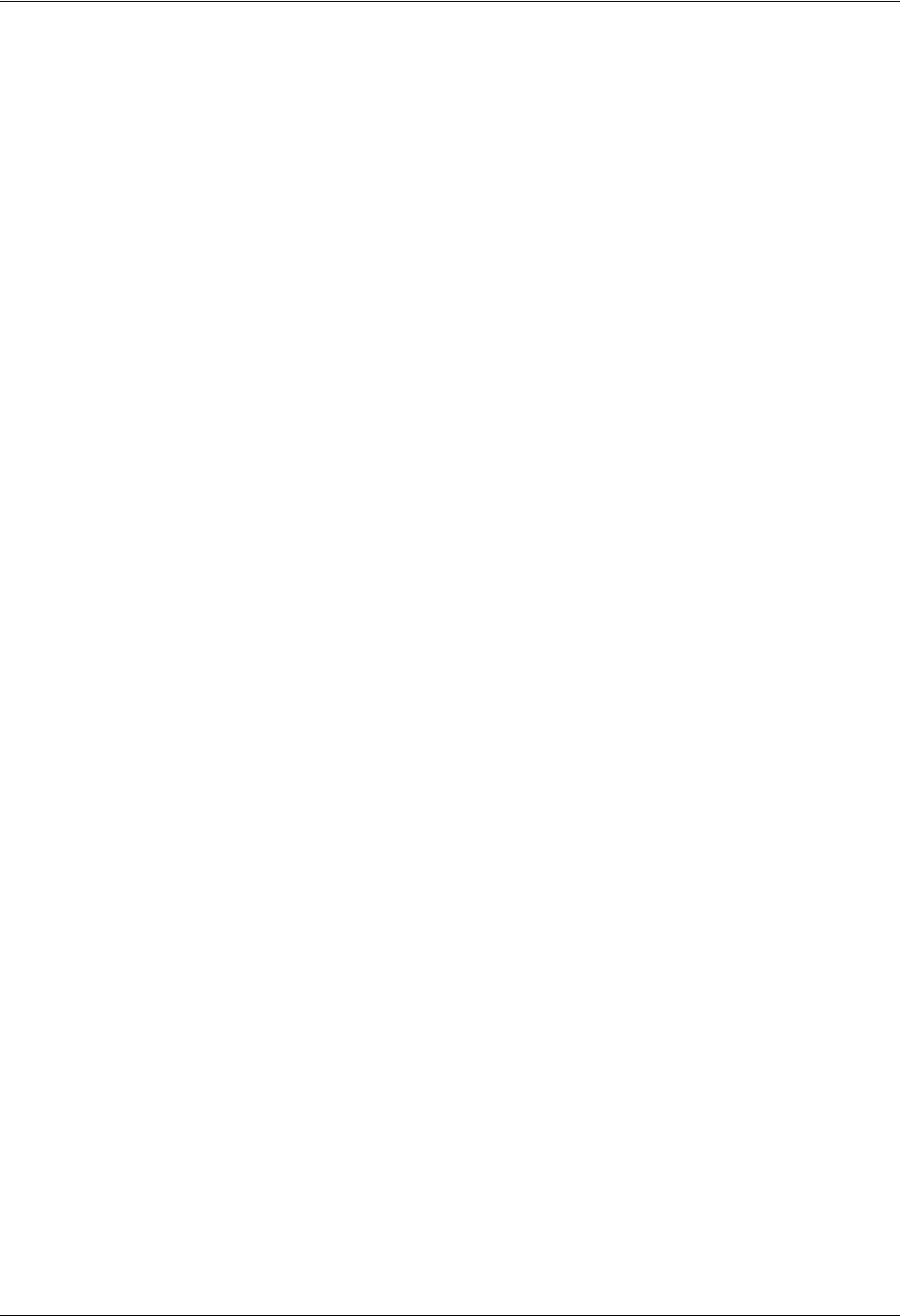
TRACER 6000 Series Integrated System Manual Section 5 User Interface Guide
612806420L1-1D Copyright © 2005 ADTRAN, Inc. 85
> PING UTILITY > NUMBER OF PACKETS
Specifies the number of ping packets to send to the IP address specified in the PING ADDRESS field. The
default value is 4, and the maximum value is 99.
> PING UTILITY > PACKET SIZE (BYTES)
Specifies the size (in bytes) of the data portion of the ping request. The default value is 64 bytes, and the
maximum size is 1472 bytes.
> PING UTILITY > TIMEOUT (MS)
Specifies the time (in milliseconds) to wait for a ping reply before timing out. The default timeout is
3 seconds (3000 milliseconds), and the maximum value is 10 seconds (10000 milliseconds).
> PING UTILITY > PING COMMAND
Use this field to manually start (START) or stop (ABORT) a ping request, reset the ping statistics (RESET
STATS), or return the ping configuration parameters to their default values (DEFAULT VALUES).
> PING UTILITY > DELAY
(Read Only) Displays the round trip time (in milliseconds) of the ping request/reply of the current set of
pings and provides the following information:
>PING UTILITY > PACKETS
(Read Only) Displays the packet statistics for the ping request/reply of the current set of pings and provides
the following information:
MINIMUM The minimum round trip time of the ping request/reply for the
current set of pings.
MAXIMUM The maximum round trip time of the ping request/reply for the
current set of pings.
AVERAGE The average round trip time of the ping request/reply for the
current set of pings.
TXThe number of ping requests transmitted.
RXThe number of ping replies received.
LOST The number of ping requests that did not receive replies.
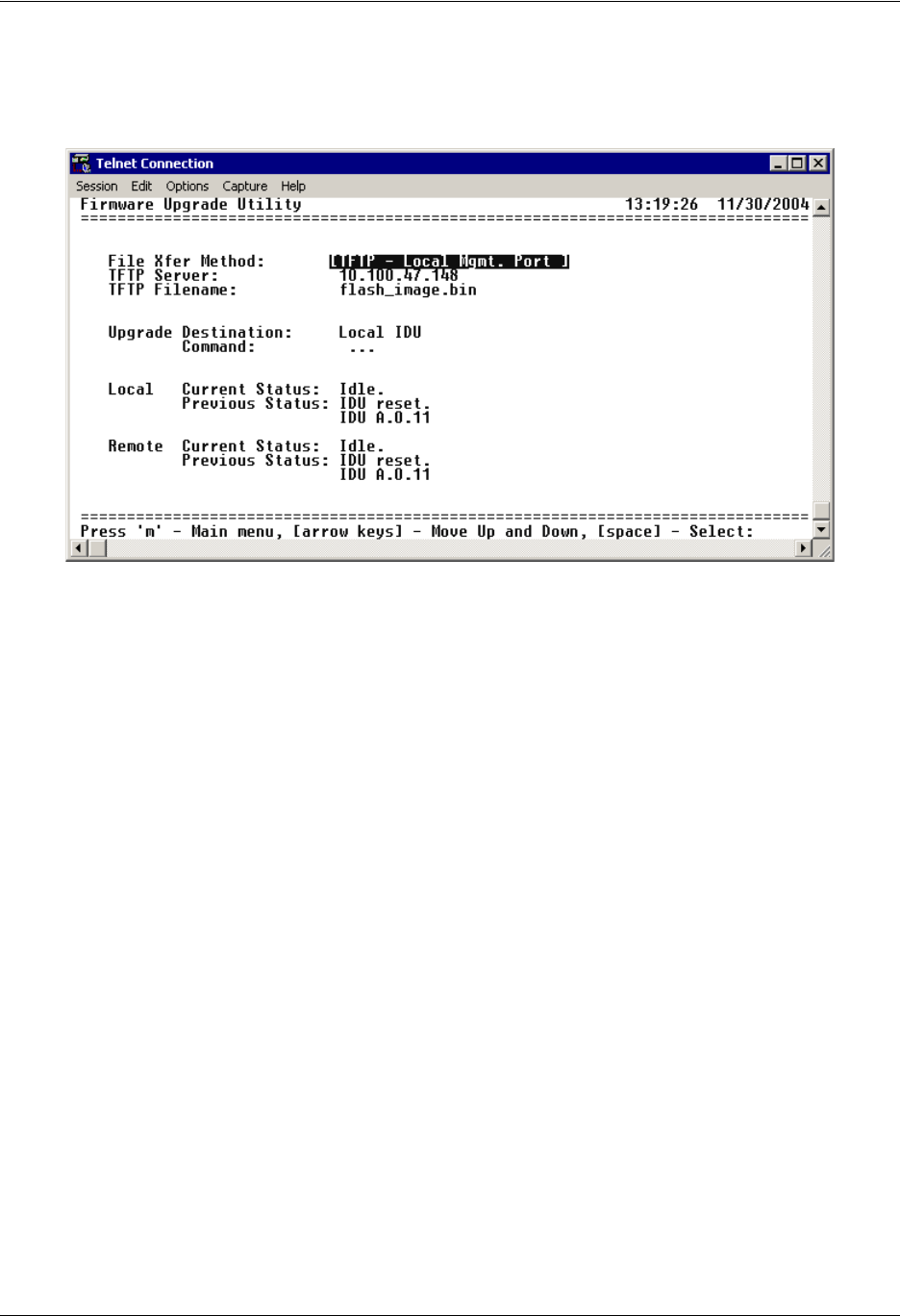
Section 5 User Interface Guide TRACER 6000 Series Integrated System Manual
86 Copyright © 2005 ADTRAN, Inc. 612806420L1-1D
> FIRMWARE UPGRADE UTILITY
Figure 33 shows the Firmware Upgrade Utility menu page, which contains the parameters for performing a
firmware upgrade for the local and remote systems.
Figure 33. Firmware Upgrade Utility
> FIRMWARE UPGRADE UTILITY > FILE XFER METHOD
Lists the available transfer methods for updating the TRACER 64x0 system. The following selections are
available:
> FIRMWARE UPGRADE UTILITY > TFTP SERVER
(Available for TFTP transfers only.) Configures the IP address of the TFTP server on which the update file
resides. The TRACER 64x0 uses this field to locate the network TFTP server and request the file transfer.
> FIRMWARE UPGRADE UTILITY > TFTP FILENAME
(Available for TFTP transfers only.) Specifies the name of the update file to retrieve from the TFTP server.
Enter the full filename for the file. Some TFTP servers require the full path name for any file not located in
the default directory. Refer to the TFTP software documentation for more details.
TFTP LOCAL MGMT PORT Upgrade the firmware using a trivial file transfer protocol (TFTP)
server that is located on the same Ethernet network as the local
system. TFTP transfers files by specifying an appropriate server
address and filename.
TFTP REMOTE MGMT PORT Upgrade the firmware using a TFTP server that is located on the same
Ethernet network as the remote system. TFTP transfers files by
specifying an appropriate server address and filename.
XMODEM Upgrade the firmware using XMODEM software on a terminal or PC
that is connected to the CRAFT interface of the local system.
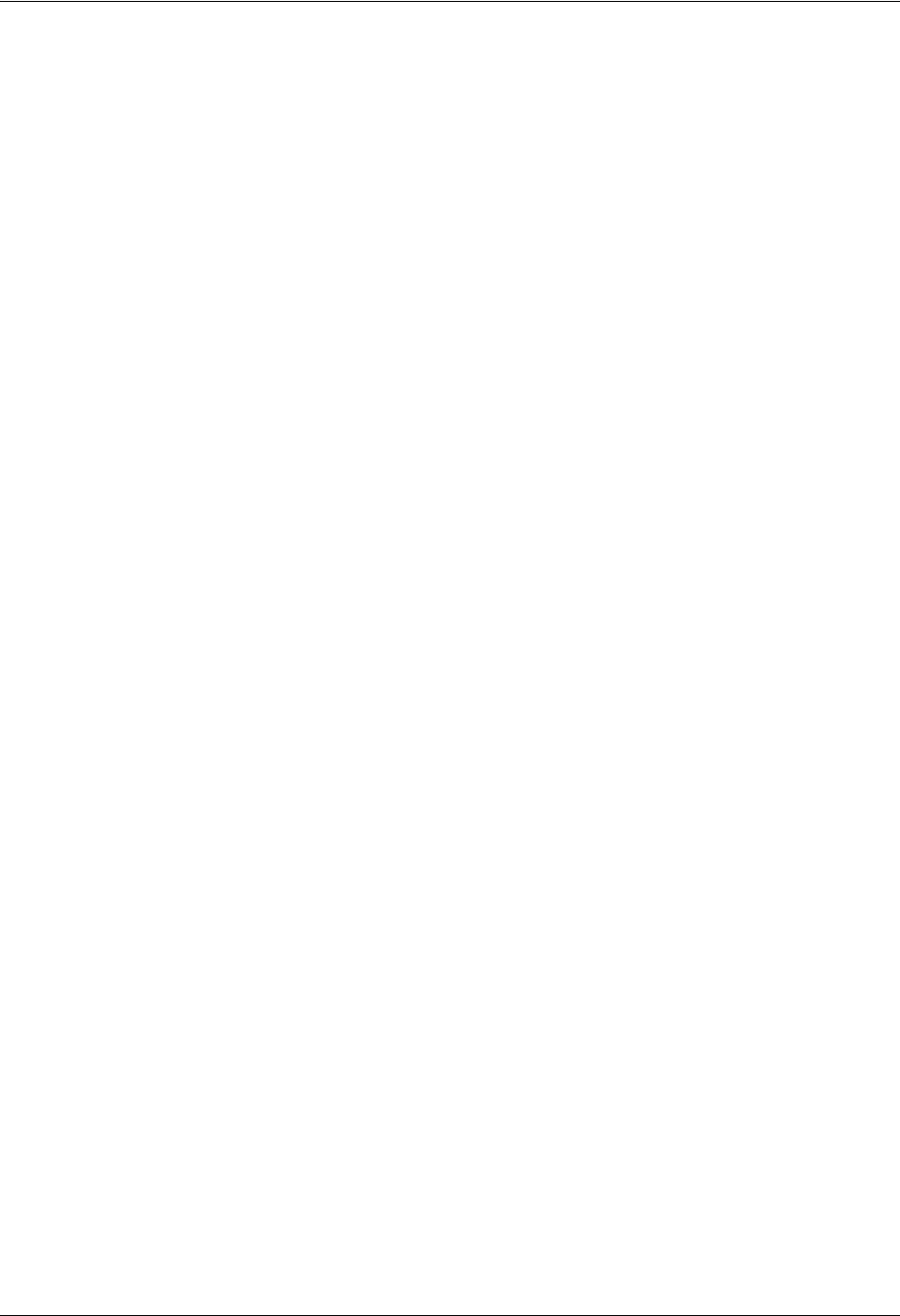
TRACER 6000 Series Integrated System Manual Section 5 User Interface Guide
612806420L1-1D Copyright © 2005 ADTRAN, Inc. 87
> FIRMWARE UPGRADE UTILITY > UPGRADE DESTINATION
Specify the unit to upgrade. The following options are available:
> FIRMWARE UPGRADE UTILITY > COMMAND
Use this command to start (START) or stop (ABORT) a firmware upgrade. For XMODEM updates, cancel
the process via the terminal emulation software (consult your documentation for instructions on how to do
this). For TFTP updates, you can cancel the process by selecting ABORT from this field.
> FIRMWARE UPGRADE UTILITY > LOCAL CURRENT STATUS
(Available for TFTP updates only.) Indicates progress or problems encountered during the current upgrade
of the local unit. The field displays IDLE if no update is in progress or when the update is successfully
completed. At the end of a successful update, the contents of this field are copied into the Local Previous
Status. For a detailed listing of these messages, please refer to DLP-5, Updating the Firmware Using
TFTP, on page 103.
> FIRMWARE UPGRADE UTILITY > LOCAL PREVIOUS STATUS
(Available for TFTP updates only.) Displays the status of the previous update of the local unit. Following a
successful update, this field reads UPGRADE FINISHED SUCCESSFULLY. If an update was unsuccessful, the
appropriate error message displays. Refer to DLP-5, Updating the Firmware Using TFTP, on page 103 for
more details on available error messages.
> FIRMWARE UPGRADE UTILITY > REMOTE CURRENT STATUS
(Available for TFTP updates only.) Indicates progress or problems encountered during the current upgrade
of the remote unit. The field displays IDLE if no update is in progress or when the update is successfully
completed. At the end of a successful update, the contents of this field are copied into the Local Previous
Status. For a detailed listing of these messages, please refer to DLP-5, Updating the Firmware Using
TFTP, on page 103.
> FIRMWARE UPGRADE UTILITY > REMOTE PREVIOUS STATUS
(Available for TFTP updates only.) Displays the status of the previous update of the remote unit. Following
a successful update, this field reads UPGRADE FINISHED SUCCESSFULLY. If an update was unsuccessful, the
appropriate error message displays. Refer to DLP-5, Updating the Firmware Using TFTP, on page 103 for
more details on available error messages.
LOCAL IDU Upgrade the local system.
REMOTE IDU Upgrade the remote system. When upgrading the remote system, the
upgrade file is first loaded into the local system and then transferred
over the wireless link to the remote system. The actual upgrade
process is not started on the remote system until the entire upgrade
file has been received.
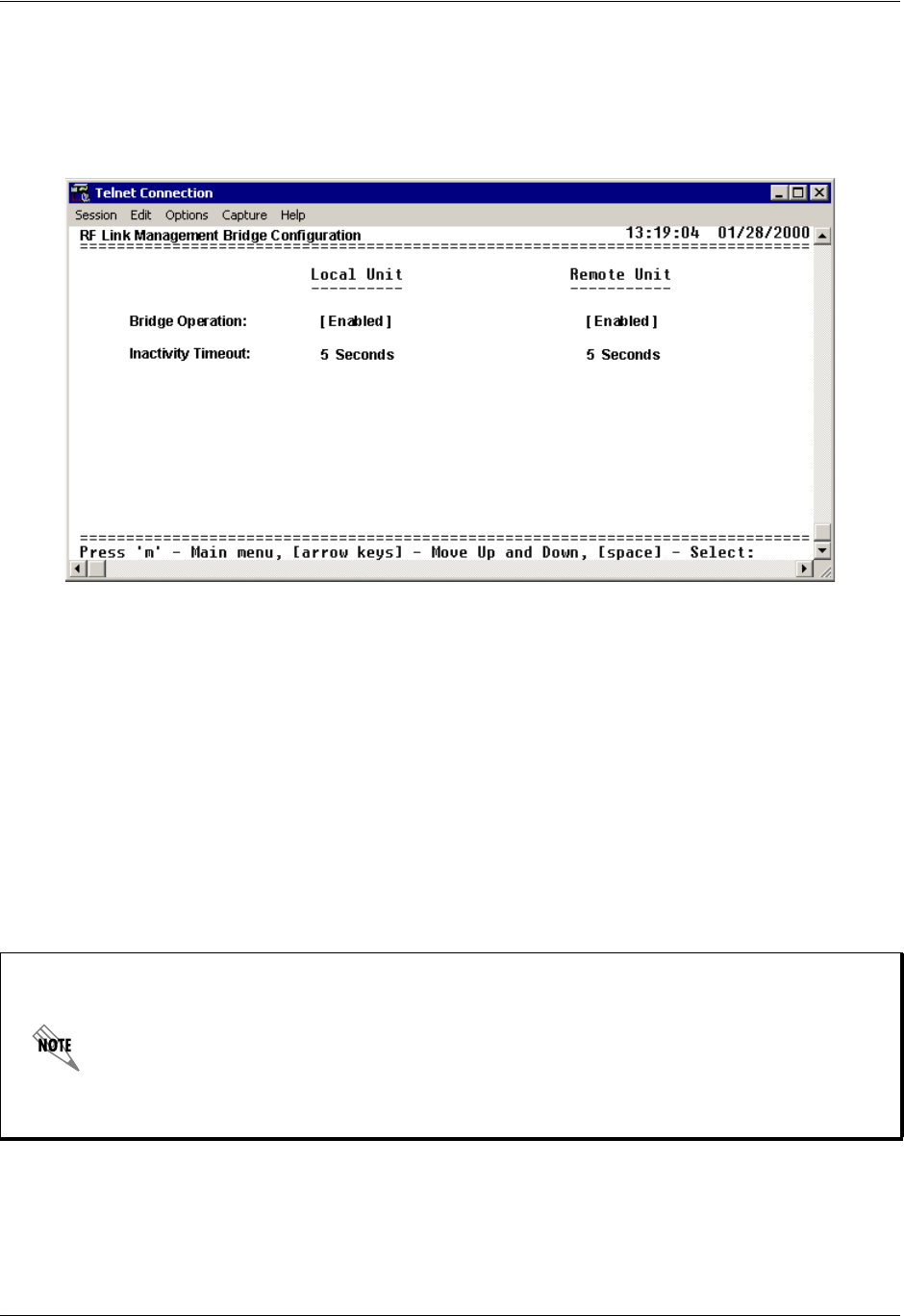
Section 5 User Interface Guide TRACER 6000 Series Integrated System Manual
88 Copyright © 2005 ADTRAN, Inc. 612806420L1-1D
> RF LINK MANAGEMENT BRIDGE CONFIGURATION
Figure 34 shows the RF Link Bridge Configuration menu page, which contains the parameters for enabling
and configuring the TRACER 64x0 management bridge for passing information from the management
port across the RF link to the remote end.
Figure 34. RF Link Management Bridge Configuration
>RF LINK MANAGEMENT BRIDGE CONFIGURATION > BRIDGE OPERATION
The TRACER 64x0 has the capability to pass management information received on the local management
port (MGMT) across the RF link to the remote end. This feature allows units to operate in a daisy-chain
fashion, providing the user with configuration, management, and monitoring functions for all TRACER
systems in the chain as well as any other Ethernet-capable device located on the same network segment as
the TRACER systems. The TRACER 64x0 takes Ethernet traffic received on the local management port
and determines (using a MAC bridge functionality) whether the traffic is intended for the local TRACER
system or a system located over the RF link. If the BRIDGE OPERATION is ENABLED and Ethernet traffic is
received on the MGMT interface for a remote TRACER system, the TRACER 64x0 bridges the data over
the RF link. The RF Link Management Bridge feature is ENABLED by default.
The RF Link Management Bridge feature should be used only to pass TRACER
management information from one TRACER to another over the RF link. It is important to
employ an IP addressing scheme that allows for independent networks at the local and all
remote sites in the daisy-chain because the TRACER 64x0 will bridge all Ethernet traffic
bound for a remote network over the RF link. Excessive bridge traffic can impede proper
management operation; it is recommended that bridge traffic be limited to configuration,
management, and monitoring functions.
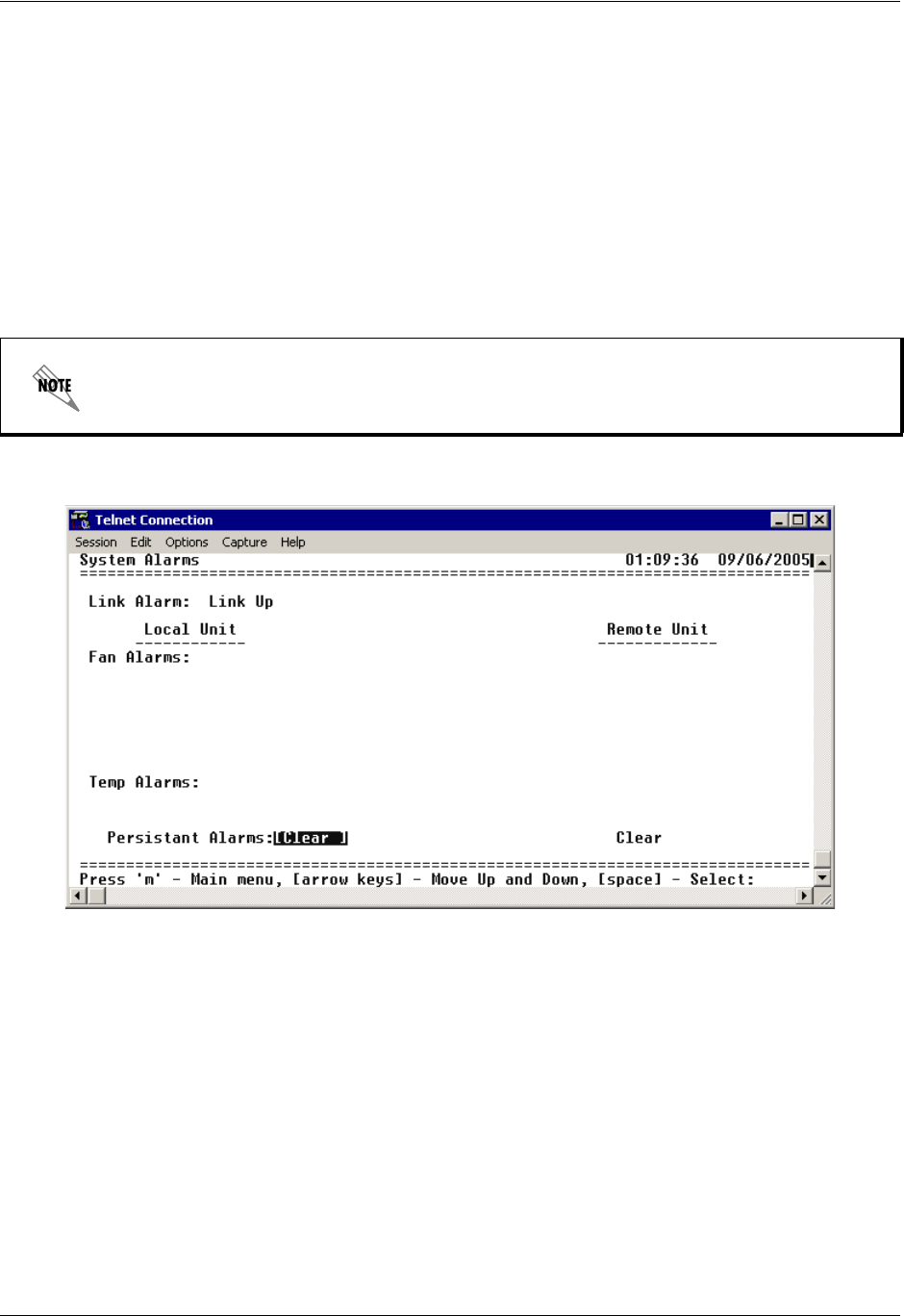
TRACER 6000 Series Integrated System Manual Section 5 User Interface Guide
612806420L1-1D Copyright © 2005 ADTRAN, Inc. 89
>RF LINK MANAGEMENT BRIDGE CONFIGURATION > INACTIVITY TIMEOUT
Defines the amount of time that an Ethernet address is maintained in the bridge table. A shorter time
produces a more dynamic bridge table, allowing addresses to change network segments without causing
extra forwarded traffic. A longer time reduces the amount of unnecessarily forwarded traffic (due to
unknown Ethernet addresses), but causes the bridge table to respond more slowly to a MAC address
switching network segments. Valid choices are: 5 SEC (default), 15 SEC, 30 SEC, 1 MIN, and 5 MIN.
> SYSTEM ALARMS
Figure 35 shows the System Alarms menu page, which displays system alarm information for the link, fans,
and temperature of the local and remote systems.
Figure 35. System Alarms
> SYSTEM ALARMS > LINK ALARM
Indicates the current status of the RF link between the local and remote TRACER 6410 systems. LINK UP
indicates that the system detects a valid RF link and LINK DOWN indicates that the system does not detect a
valid RF link.
> SYSTEM ALARMS > FAN ALARMS
Displays operational alarms for the system fans. An alarm is indicated when the system detects that the
fan(s) rotational speed is below nominal operation and when the fan(s) is not functioning properly. Figure 36
on page 90 provides an example fan alarm.
System Alarm information is only available for the TRACER 6410.

Section 5 User Interface Guide TRACER 6000 Series Integrated System Manual
90 Copyright © 2005 ADTRAN, Inc. 612806420L1-1D
Figure 36. Active Fan Alarm
> SYSTEM ALARMS > TEMP ALARMS
Displays temperature alarm information for the system. An alarm is indicated when the system detects that
the internal system temperature is elevated above normal operation.
> SYSTEM ALARMS > PERSISTENT ALARMS
Clears all current alarms listed on the SYSTEM ALARMS page.

612806420L1-1D Copyright © 2005 ADTRAN, Inc. 91
DETAIL LEVEL PROCEDURES
Provides detailed instructions on performing common system tasks such as connecting to the system and
upgrading firmware.
CONTENTS
DLP-1 Connecting a VT100 Terminal or PC to the CRAFT Port. . . . . . . . . . . . . . . . . . . . . . . . . . . . 93
DLP-2 Logging into the TRACER 64x0. . . . . . . . . . . . . . . . . . . . . . . . . . . . . . . . . . . . . . . . . . . . . . . 95
DLP-3 Setting IP Parameters for the TRACER 64x0 . . . . . . . . . . . . . . . . . . . . . . . . . . . . . . . . . . . . 97
DLP-4 Verifying Communications Over an IP LAN . . . . . . . . . . . . . . . . . . . . . . . . . . . . . . . . . . . . . 101
DLP-5 Updating the Firmware Using TFTP. . . . . . . . . . . . . . . . . . . . . . . . . . . . . . . . . . . . . . . . . . . 105
DLP-6 Updating the Firmware Using XMODEM . . . . . . . . . . . . . . . . . . . . . . . . . . . . . . . . . . . . . . . 109
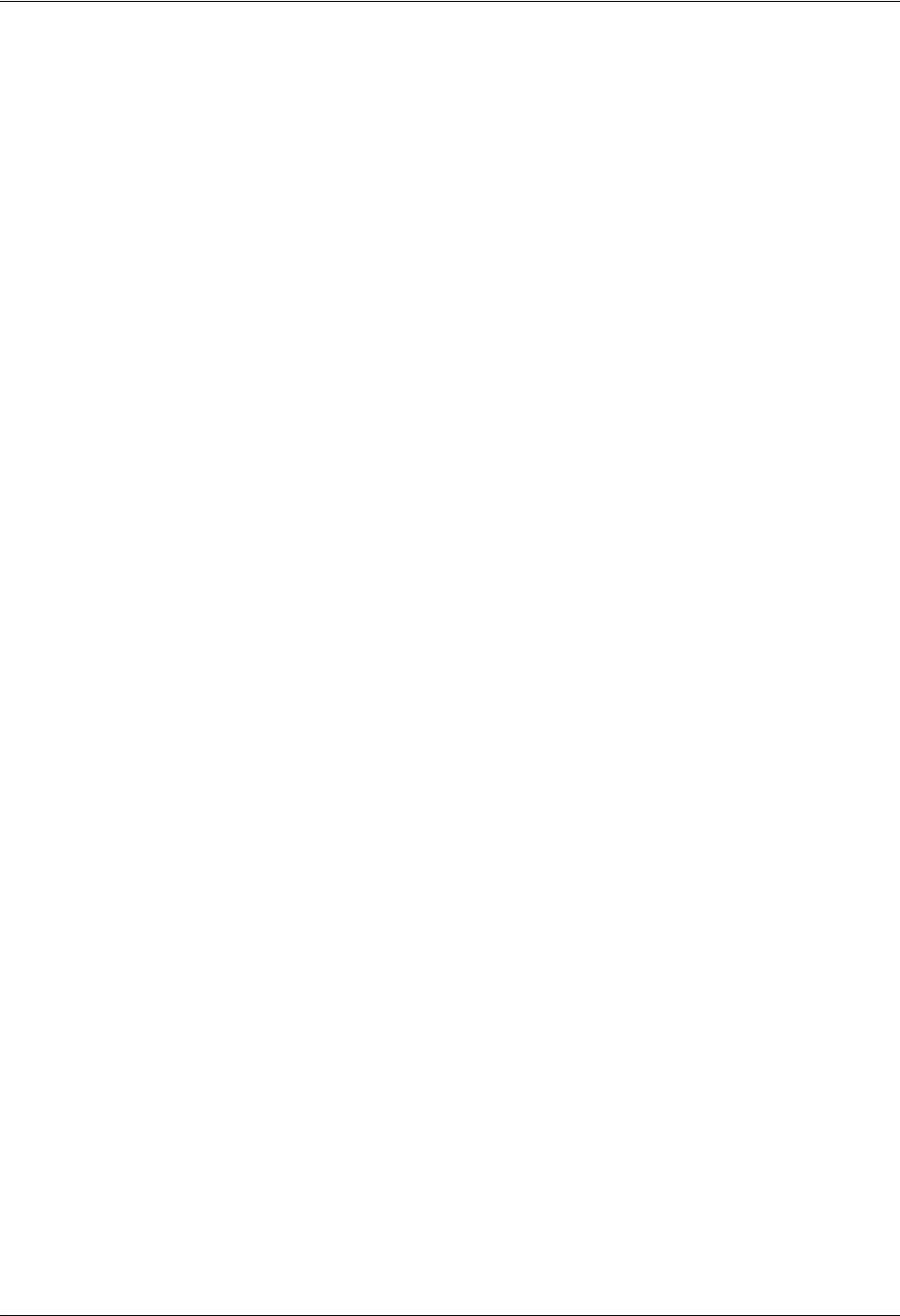
Section 6 Detail Level Procedures TRACER 6000 Series Integrated System Manual
92 Copyright © 2005 ADTRAN, Inc. 612806420L1-1D
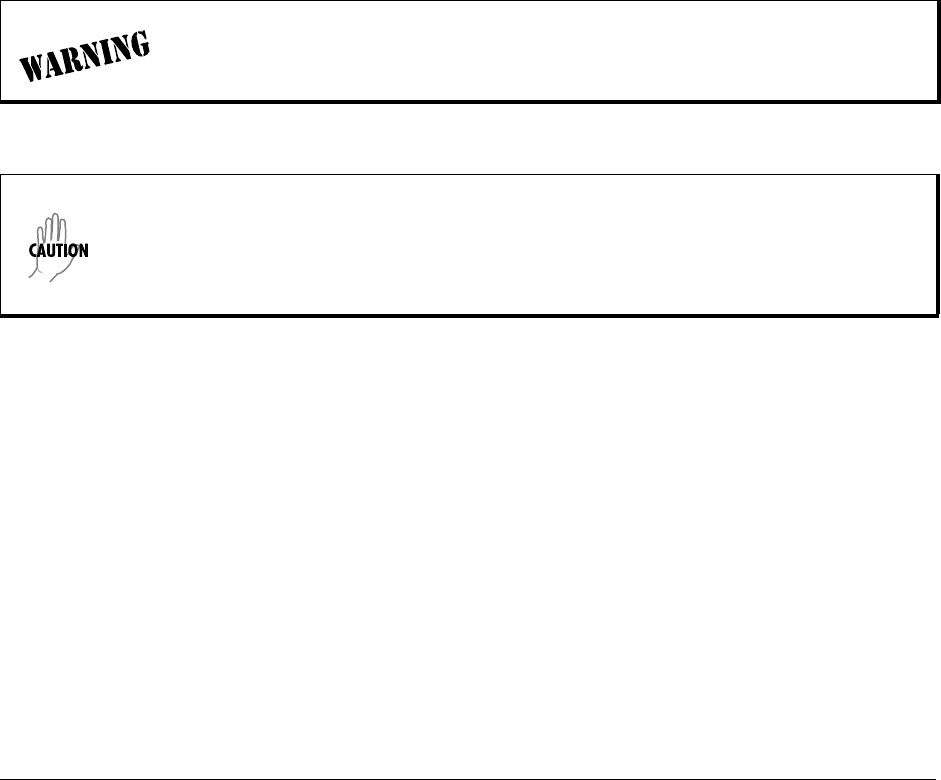
612806420L1-1D Copyright © 2005 ADTRAN, Inc. 93
DLP-1 Connecting a VT100 Terminal or PC to the CRAFT Port
Introduction
TRACER 64x0 management and provisioning are facilitated by a series of intuitive menus that are
accessible on a computer screen. Connecting either a VT100 terminal or a PC with terminal emulation
software to the CRAFT interface (DB-9) on the front of the unit allows access to TRACER menus and
management features. This section specifies how to connect the VT100 terminal or PC to the TRACER
64x0.
Prerequisite Procedures
The TRACER 64x0 must be powered up for terminal communication to function.
Tools and Materials Required
• A VT100 compatible terminal or PC with terminal emulation software
• An appropriate cable to connect the TRACER 64x0 to a terminal
To prevent electrical shock, do not install equipment in a wet location or during a
lightning storm.
Electronic equipment can be damaged by static electrical discharge. Before handling it,
put on an antistatic discharge wrist strap to prevent damage to electronic components.
Place equipment in antistatic packing material when transporting or storing. When
working on equipment, always place it on an approved antistatic mat that is electrically
grounded.
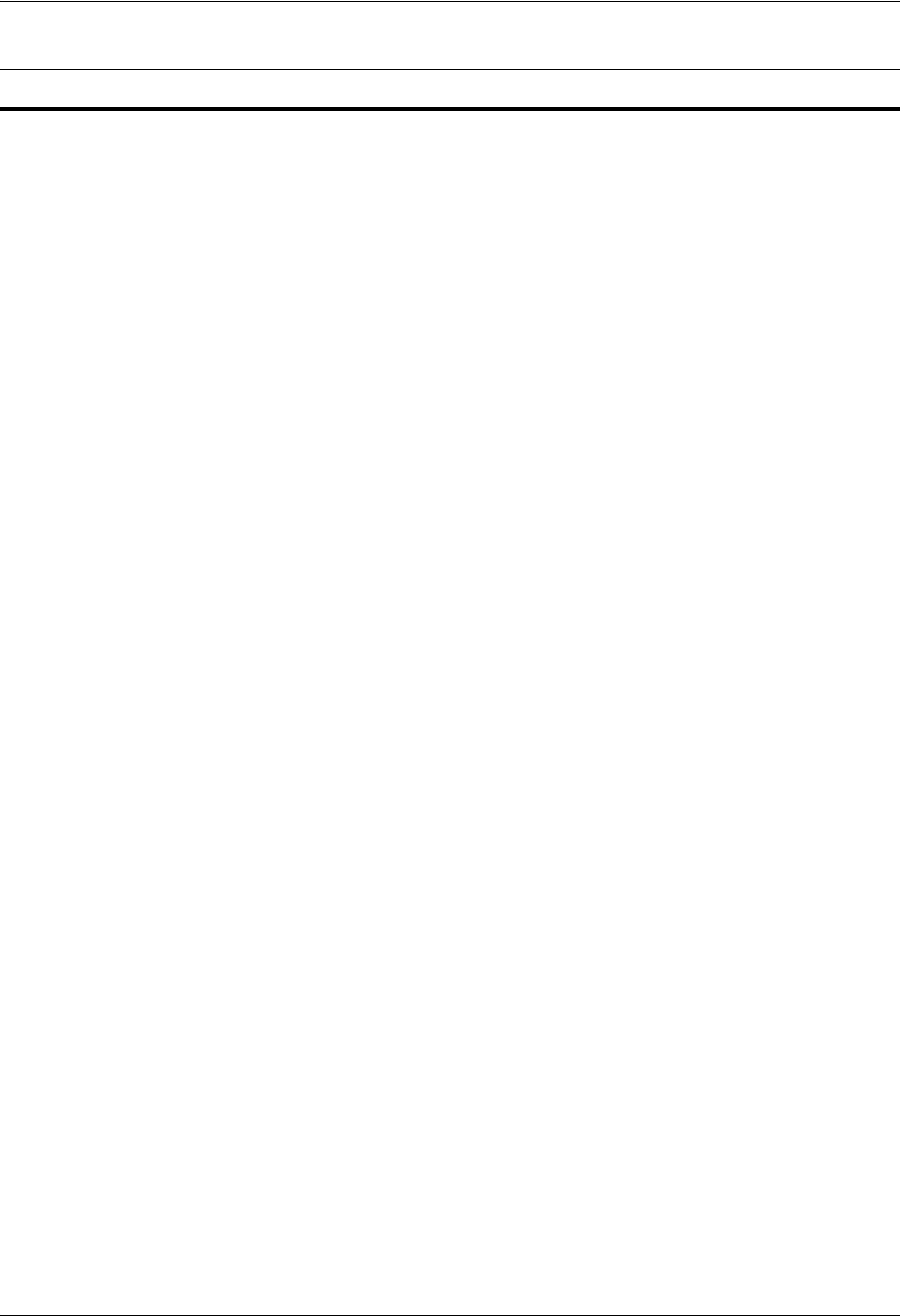
Section 6 DLP-1 TRACER 6000 Series Integrated System Manual
94 Copyright © 2005 ADTRAN, Inc. 612806420L1-1D
1. Connecting a VT100 terminal to the TRACER 64x0:
2. Connecting a PC emulating a VT100 terminal to the TRACER 64x0:
Most PCs or laptops can run communications software that emulates a VT100 terminal. Examples
include Windows programs such as Terminal® or Hyperterminal®. However, there are many other
adequate, commercially available software packages which will allow your PC or laptop to emulate a
VT100 terminal.
You are now ready to log in to the TRACER 64x0 as described in DLP-2, Logging into the TRACER 64x0, on
page 95.
Perform one of the following steps:
• Set the parameters of the VT100 terminal or PC to:
– 9600 baud rate
– 8 data bits
– No parity
– 1 stop bit
– No flow control
• If the terminal has a parallel setting, disable this setting and use the serial port.
Using the CRAFT Port
• Plug the DB-9 male end of the data cable into the TRACER 64x0 CRAFT port on the front
of the unit. Make the connection to the VT100 terminal as appropriate for your equipment.
• Set the parameters of the communications software to:
– 9600 baud rate
– 8 data bits
– No parity
– 1 stop bit
– No flow control
• Set the PC for direct connect (instead of dial up connection) on the appropriate com port.
Using the CRAFT Port
• Plug the DB-9 male end of the data cable into the TRACER 64x0 CRAFT port on the front
of the unit. Make connection to the PC or laptop as appropriate for your equipment.
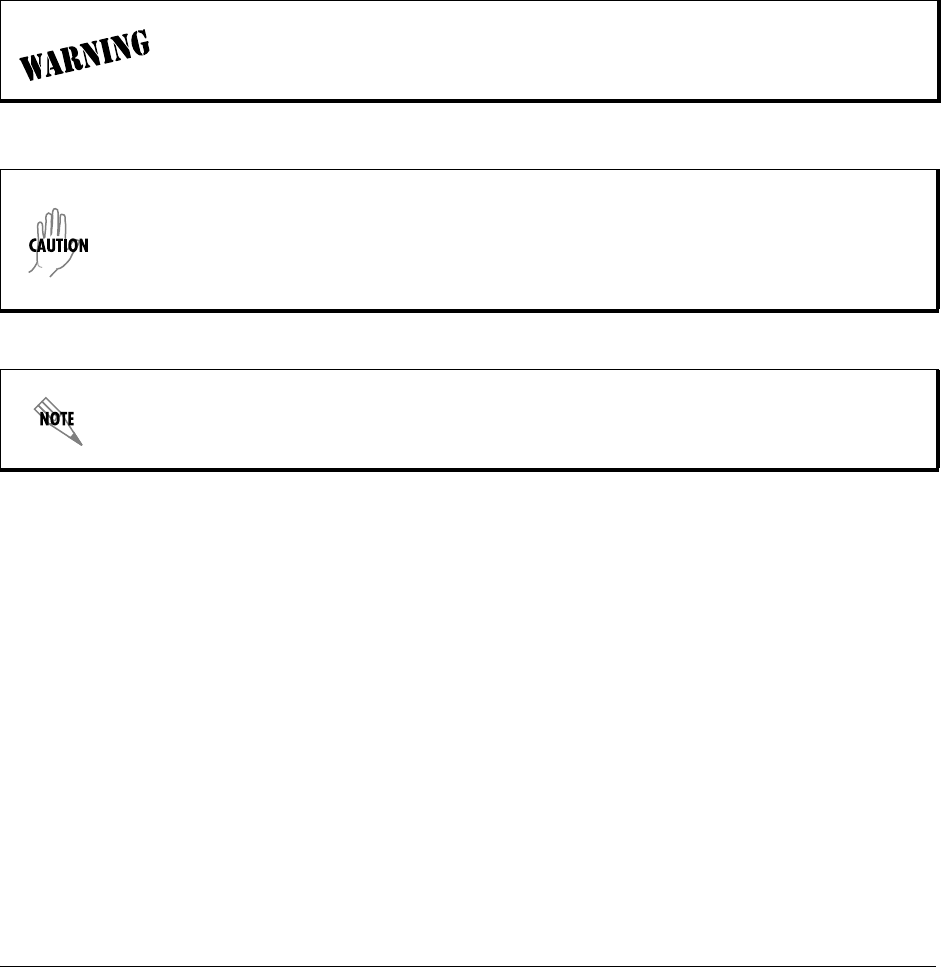
612806420L1-1D Copyright © 2005 ADTRAN, Inc. 95
DLP-2 Logging into the TRACER 64x0
Introduction
Once you are connected to the TRACER 64x0, you must log into the system to gain access to the
management and provisioning functions. This DLP assumes you are connected to the TRACER 64x0 and
provides specific steps for logging into the system.
Prerequisite Procedures
Complete DLP-1, Connecting a VT100 Terminal or PC to the CRAFT Port, on page 93.
see
To prevent electrical shock, do not install equipment in a wet location or during a
lightning storm.
Electronic equipment can be damaged by static electrical discharge. Before handling it,
put on an antistatic discharge wrist strap to prevent damage to electronic components.
Place equipment in antistatic packing material when transporting or storing. When
working on equipment, always place it on an approved antistatic mat that is electrically
grounded.
After the IP parameters have been provisioned (see DLP-3, Setting IP Parameters for the
TRACER 64x0, on page 97), you can also log in via Telnet.
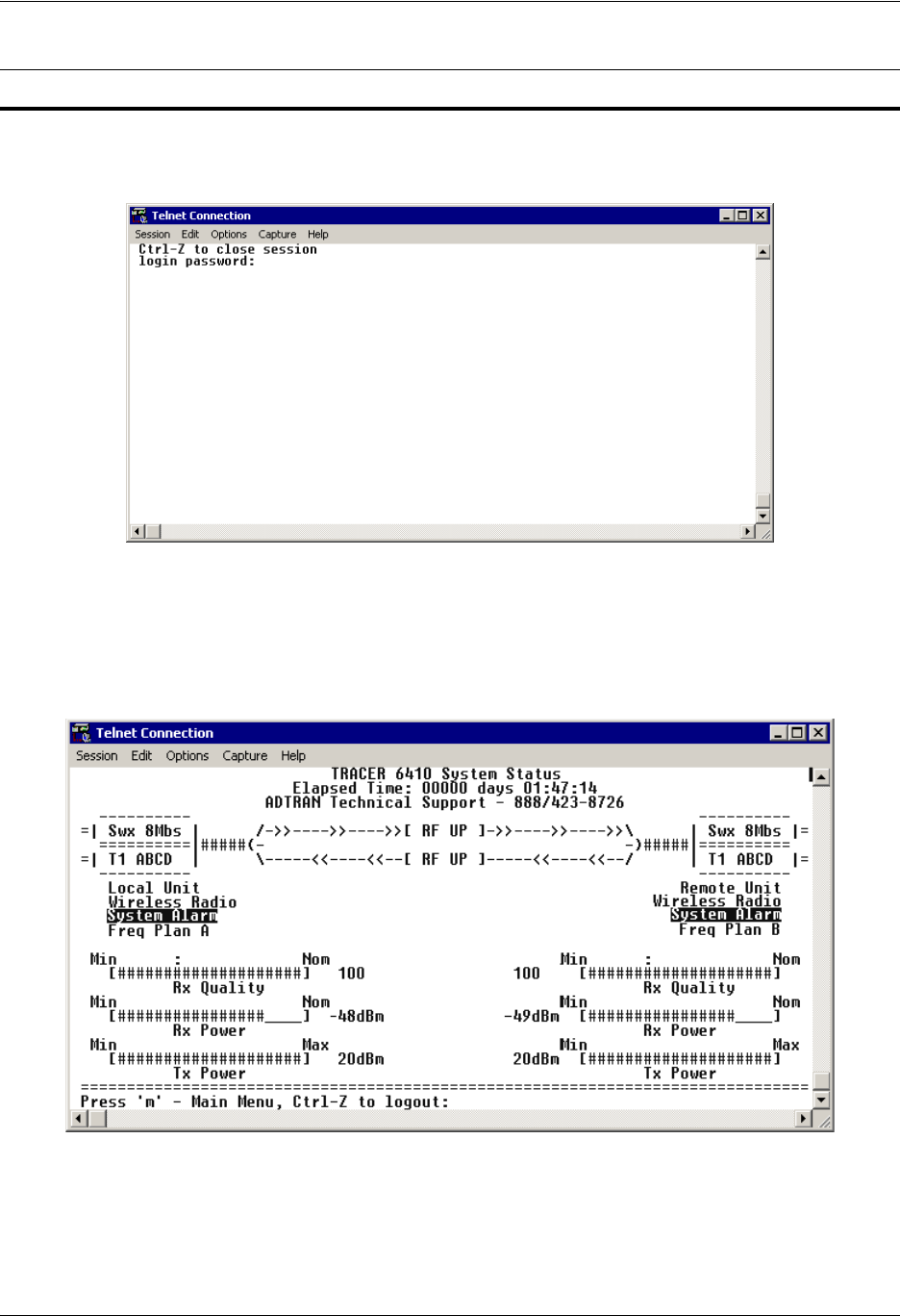
Section 6 DLP-2 TRACER 6000 Series Integrated System Manual
96 Copyright © 2005 ADTRAN, Inc. 612806420L1-1D
1. After connecting to the system, press any key to display the LOGIN screen shown here. The flashing
cursor at the LOGIN field indicates that a password must be entered.
2. Enter the password for the TRACER 64x0 at the LOGIN field. The manufacturer’s default password for
the TRACER 64x0 system is password in lowercase letters.
3. Upon entering the correct password, the TRACER 64x0 SYSTEM STATUS page is displayed as shown
below.
4. You are now logged in to the TRACER 64x0 menu system.
Perform the steps below in the order listed.
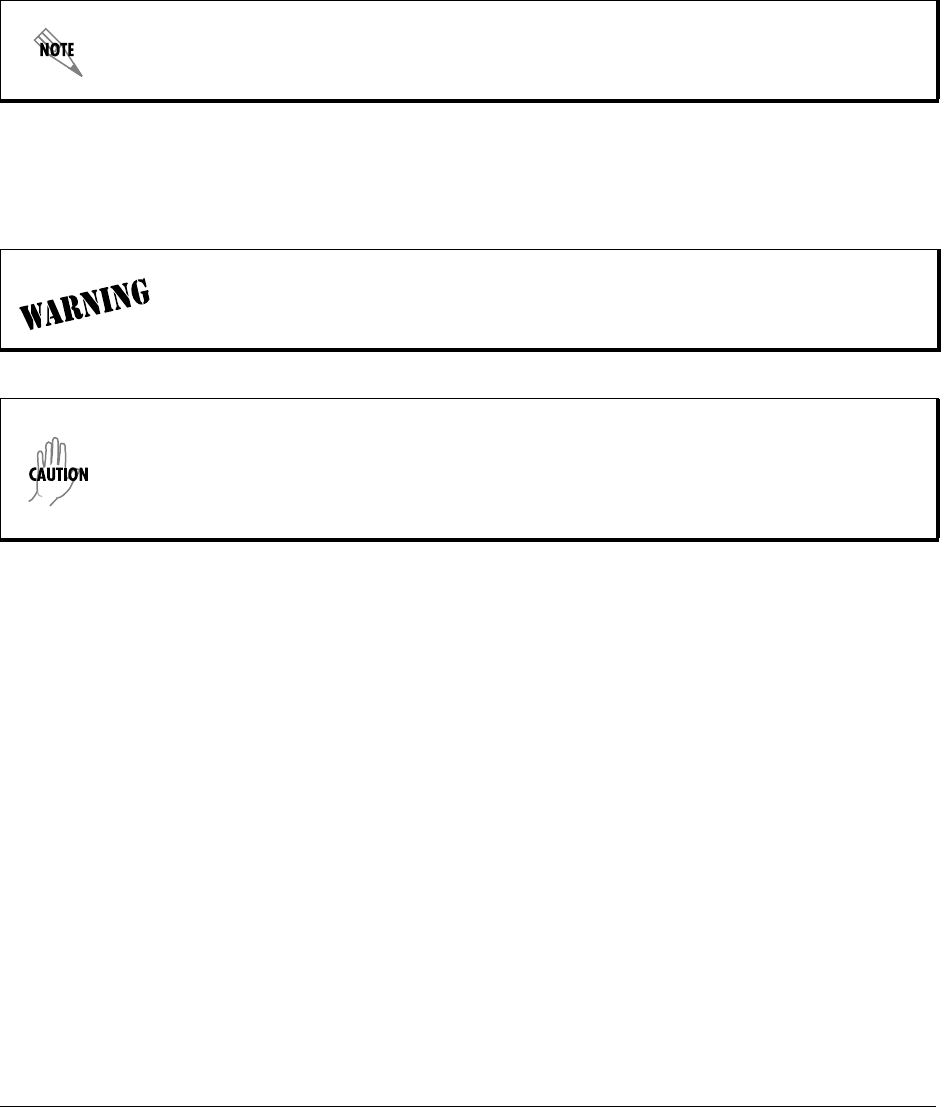
612806420L1-1D Copyright © 2005 ADTRAN, Inc. 97
DLP-3 Setting IP Parameters for the TRACER 64x0
Introduction
If the TRACER 64x0 is connected to an IP network for Telnet, TFTP, or SNMP management, several IP
parameters must be set for the unit to communicate with the network. These parameters are described in
this DLP along with the procedures for setting them.
Prerequisite Procedures
This procedure assumes that the TRACER 64x0 unit is connected to an IP network and is powered up.
Please see your Network Administrator for the proper assignment of the following
parameters: IP ADDRESS, SUBNET MASK, and DEFAULT GATEWAY.
To prevent electrical shock, do not install equipment in a wet location or during a
lightning storm.
Electronic equipment can be damaged by static electrical discharge. Before handling it,
put on an antistatic discharge wrist strap to prevent damage to electronic components.
Place equipment in antistatic packing material when transporting or storing. When
working on equipment, always place it on an approved antistatic mat that is electrically
grounded.
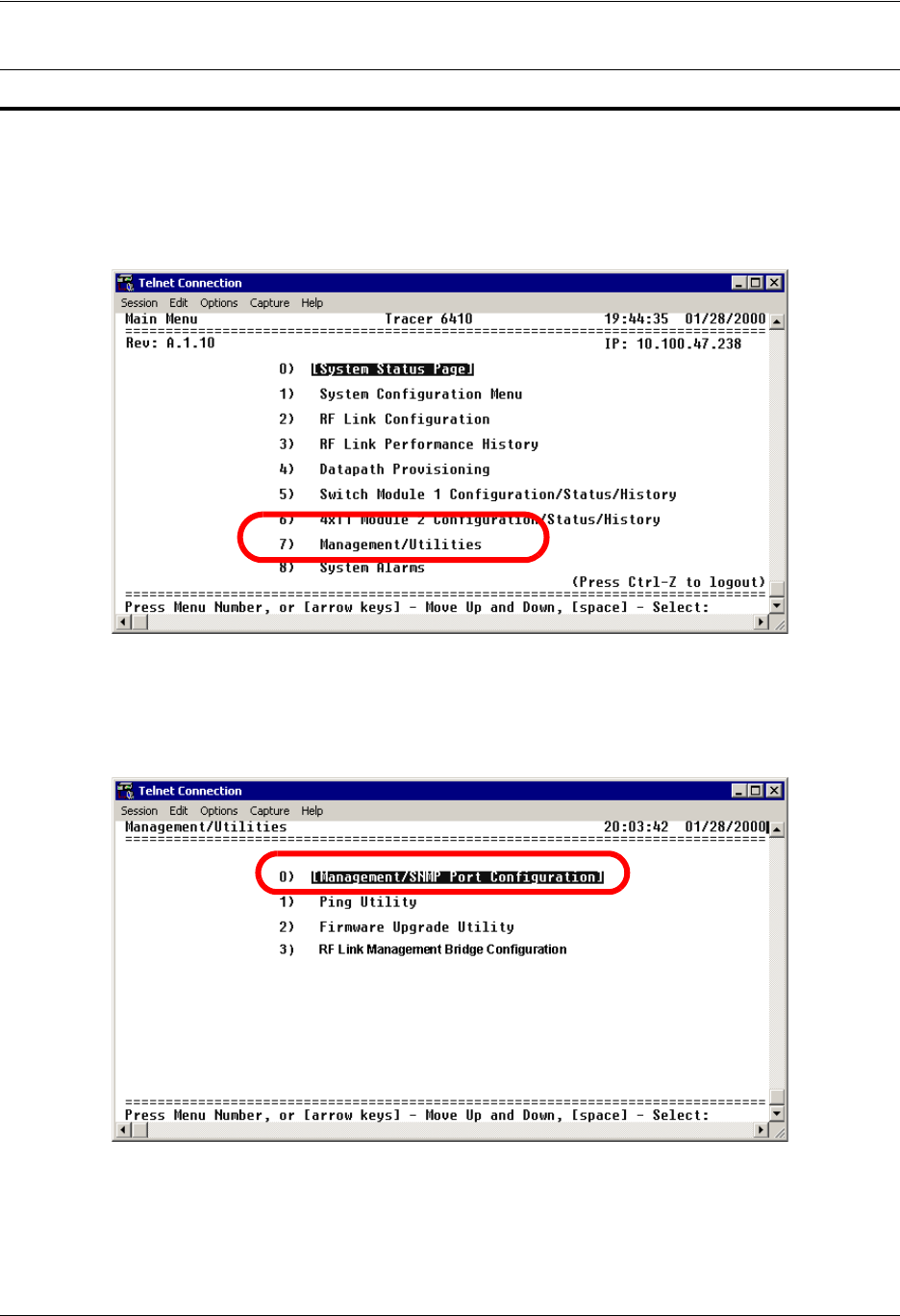
Section 6 DLP-3 TRACER 6000 Series Integrated System Manual
98 Copyright © 2005 ADTRAN, Inc. 612806420L1-1D
1. Log into the system with maximum rights (details are in DLP-2, Logging into the TRACER 64x0, on
page 95).
2. Press m to activate the Main menu page. From the Main menu page, press 7 to select
MANAGEMENT/UTILITIES.
3. From the MANAGEMENT/UTILITIES page, select the MANAGEMENT/SNMP PORT CONFIGURATION option
and press <Enter>.
Perform the steps below in the order listed.
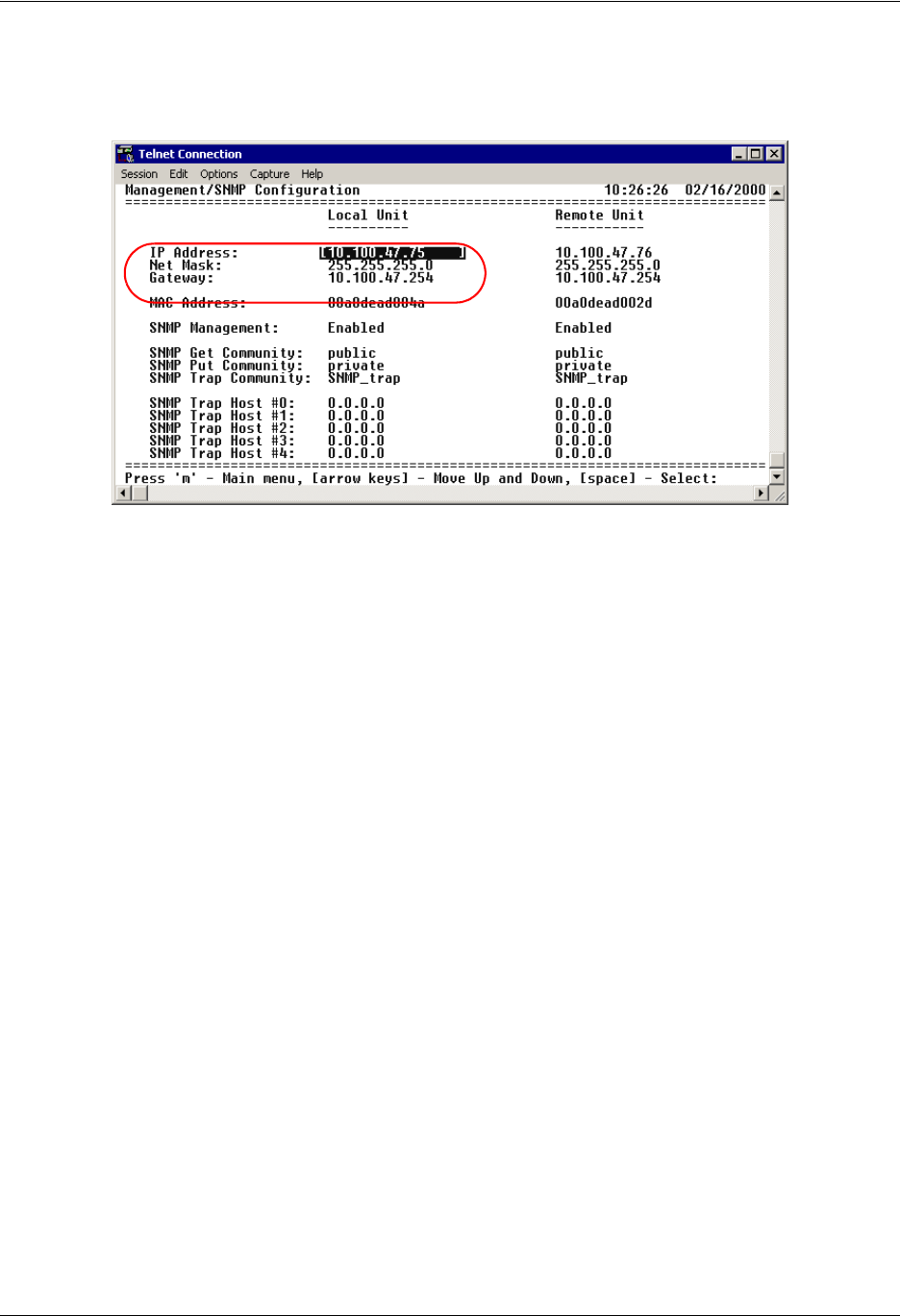
TRACER 6000 Series Integrated System Manual Section 6 DLP-3
612806420L1-1D Copyright © 2005 ADTRAN, Inc. 99
4. From the MANAGEMENT/SNMP CONFIGURATION menu page, select the IP ADDRESS field and press
<Enter>. Type the IP address provided by your network manager and press <Enter> to accept the
change. Repeat the process for the SUBNET MASK and DEFAULT GATEWAY options.
The TRACER 64x0 is now available for Telnet access. Complete the steps outlined in DLP-4, Verifying
Communications Over an IP LAN, on page 101.
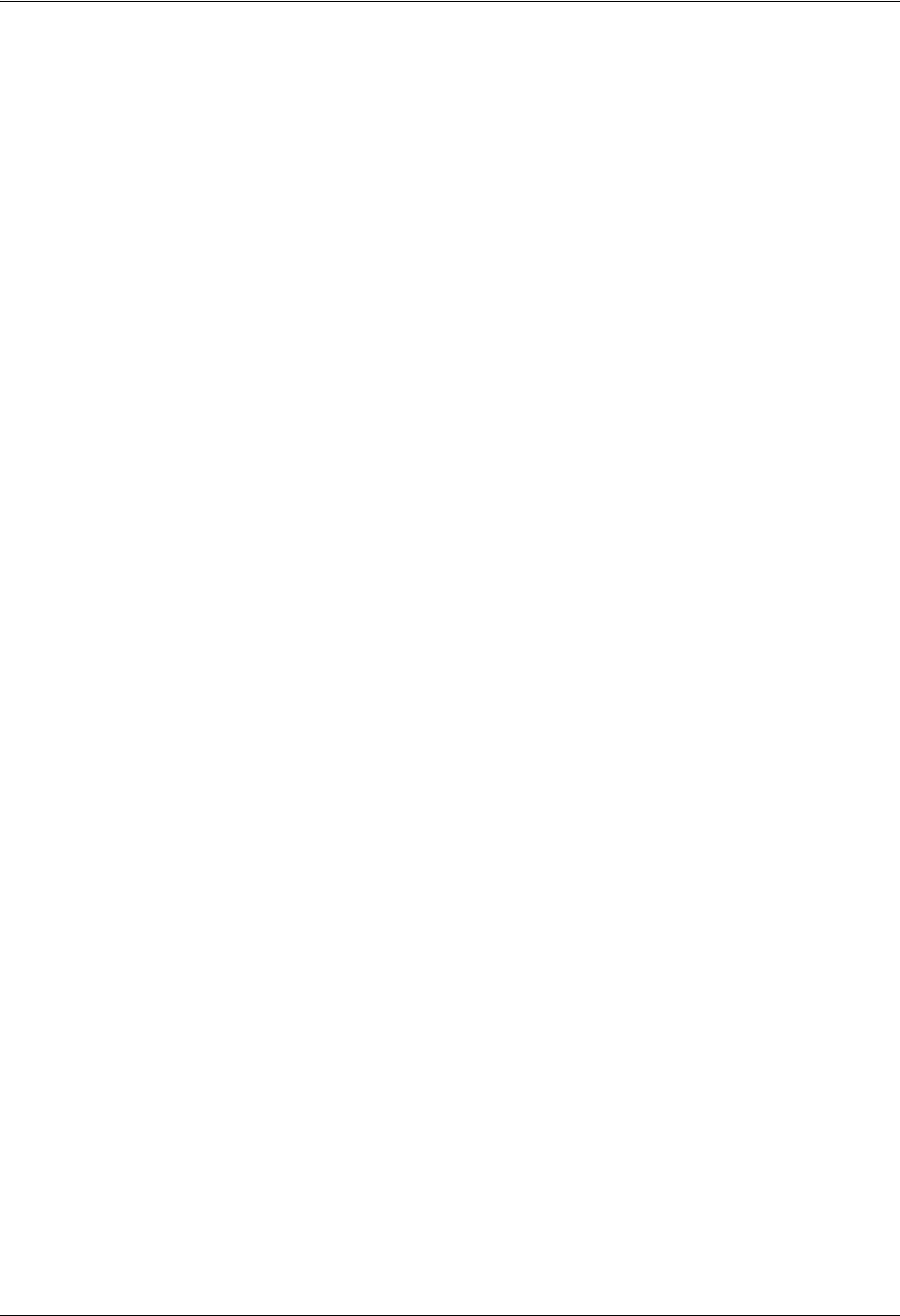
Section 6 DLP-3 TRACER 6000 Series Integrated System Manual
100 Copyright © 2005 ADTRAN, Inc. 612806420L1-1D
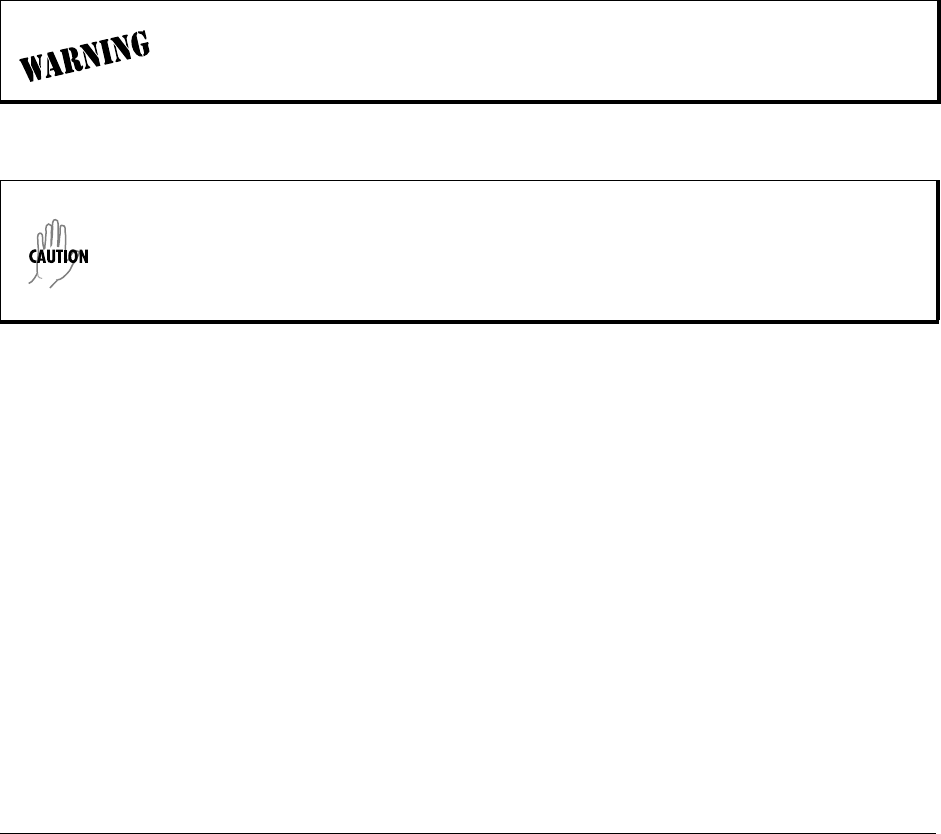
612806420L1-1D 101
DLP-4 Verifying Communications Over an IP LAN
Introduction
When the 10/100BaseT/TX MGMT port is connected to a local area network (LAN), test steps must be
performed on the TRACER 64x0 to ensure that the unit is communicating properly over the network. This
procedure outlines those steps.
Prerequisite Procedures
Before beginning this procedure, the unit should be physically connected to the LAN and the provisioning
tasks detailed in DLP-3, Setting IP Parameters for the TRACER 64x0, on page 97 should be complete.
Tools and Materials Required
• Access to a PC or other computer connected to the LAN
To prevent electrical shock, do not install equipment in a wet location or during a
lightning storm.
Electronic equipment can be damaged by static electrical discharge. Before handling it,
put on an antistatic discharge wrist strap to prevent damage to electronic components.
Place equipment in antistatic packing material when transporting or storing. When
working on equipment, always place it on an approved antistatic mat that is electrically
grounded.
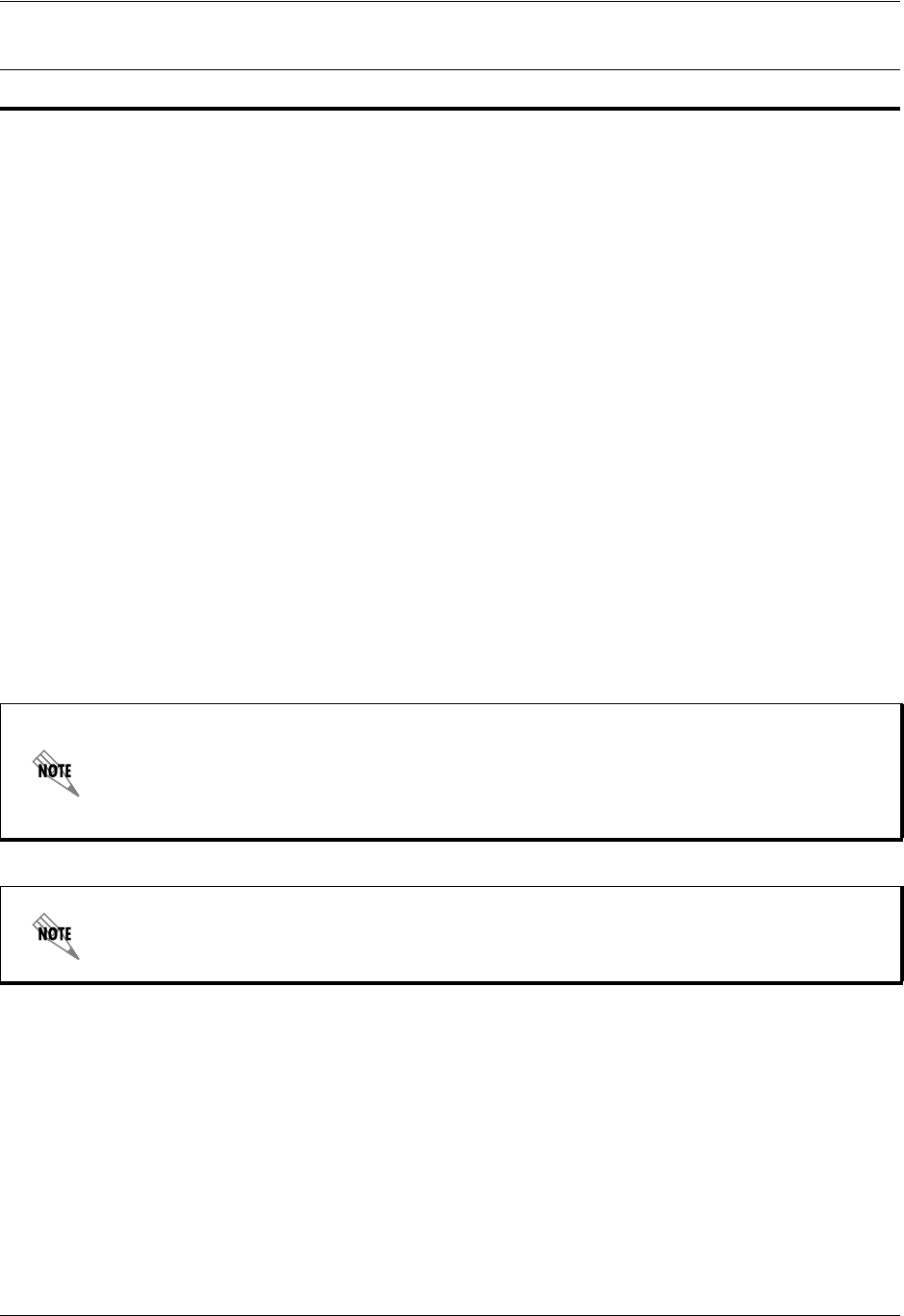
Section 6 DLP-4 TRACER 6000 Series Integrated System Manual
102 612806420L1-1D
1. Verify the TRACER 64x0 IP address.
If you do not already have the IP Address for the TRACER 64x0, obtain it from the network
administrator or manually check for the address on the MANAGEMENT/SNMP CONFIGURATION page.
(Access the MANAGEMENT/SNMP CONFIGURATION page by pressing 7 and then 1 from the Main menu
page.)
2. Ping the TRACER 64x0 unit from a remote computer on the network.
Using a remote computer system connected to the LAN, perform an ICMP ping on the IP address of
the TRACER 64x0. Verify that the unit responds properly. If the TRACER 64x0 fails to respond, try the
following:
• Verify that the proper IP Address, subnet mask, and default gateway are provisioned in the unit (see
DLP-3, Setting IP Parameters for the TRACER 64x0, on page 97, for details).
• Verify that the TRACER 64x0 is properly cabled into the LAN and that the Ethernet cable is properly
seated in the RJ-45 jack on the rear of the unit.
• If the TRACER 64x0 is connected to a hub or other network device that provides a carrier sense
light for each port, verify that the carrier sense light for the port to which the TRACER 64x0 is
connected is lit. If this light is not lit, check the cabling between the hub and the shelf. The
connection may also be verified using the activity LED located on the rear of the unit (part of the
10/100BaseT/TX MGMT RJ-45 connector).
• Verify the IP address, subnet mask, and default gateway on the remote computer system.
• If these steps fail, contact the LAN Administrator for assistance.
Perform the following steps in the order listed.
Refer to the computer system’s documentation if you are unsure how to perform a ping
command. Most computers running a networked version of Microsoft Windows™ or UNIX
allow a ping to be performed by typing ping <IP Address> at a command line prompt.
Typically, the ping program responds by indicating that the remote IP Address has
responded in a certain amount of time or that no response was received.
Some versions of ping continue running until you explicitly tell them to stop. If the
program does not terminate on its own, type <Ctrl+c> to stop the program.
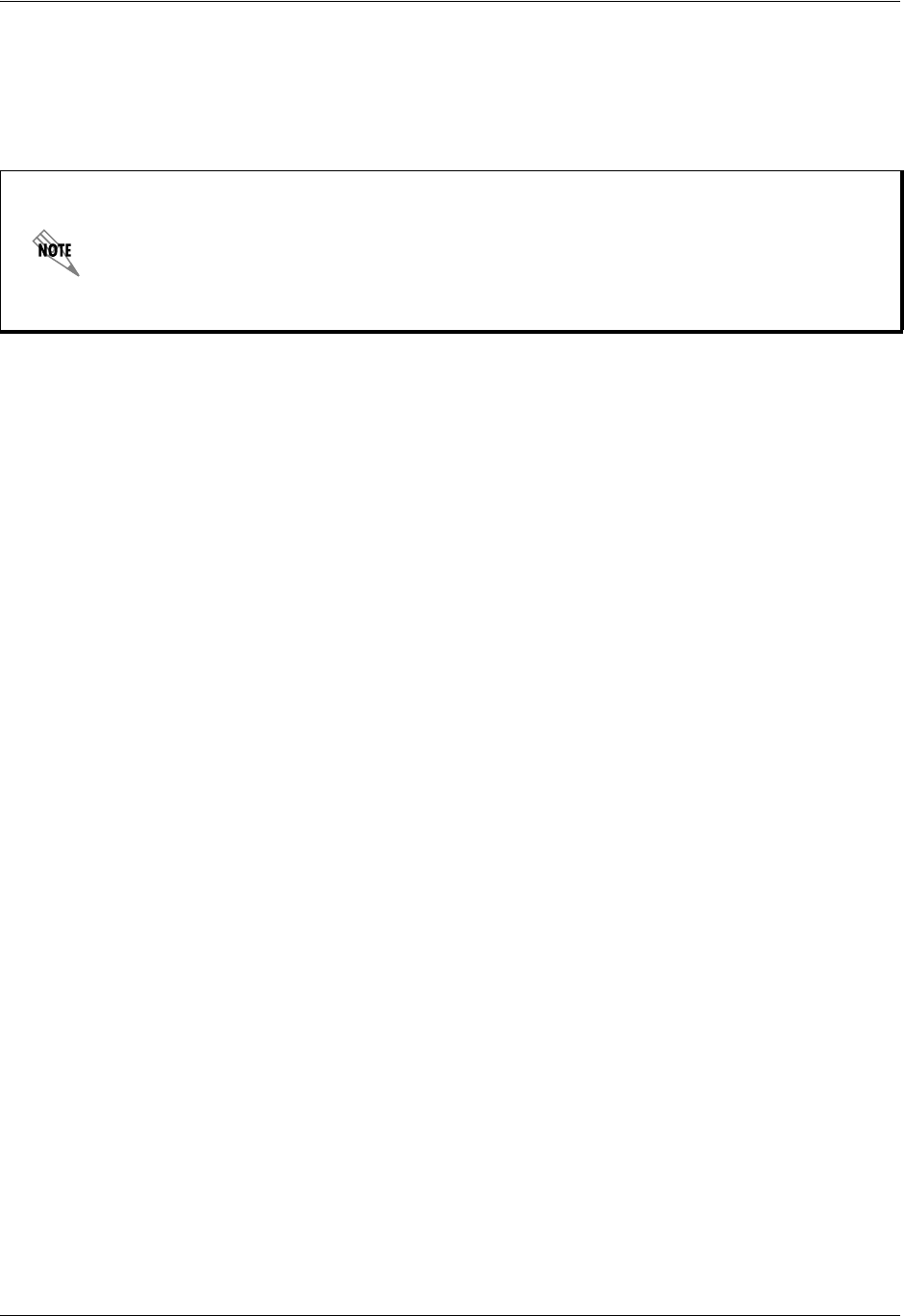
TRACER 6000 Series Integrated System Manual Section 6 DLP-4
612806420L1-1D 103
3. Telnet to the TRACER 64x0.
From the same computer used in the previous step, Telnet to the TRACER 64x0 and verify that the
Telnet session is properly opened. Once the Telnet session is established, press <Ctrl+z> to logout of
the session and return to the Login screen. Pressing <Ctrl + z> again closes the Telnet session.
Refer to the documentation of the computer system if you are unsure how to initiate a
Telnet session. Most computers running a networked version of Microsoft Windows® or
UNIX initiate a Telnet session by typing telnet <IP Address> at a command line prompt.
The Windows XP HyperTerminal program also provides a Telnet client. Telnet is a utility
common on many local area networks, and allows remote access to another computer or
piece of equipment.
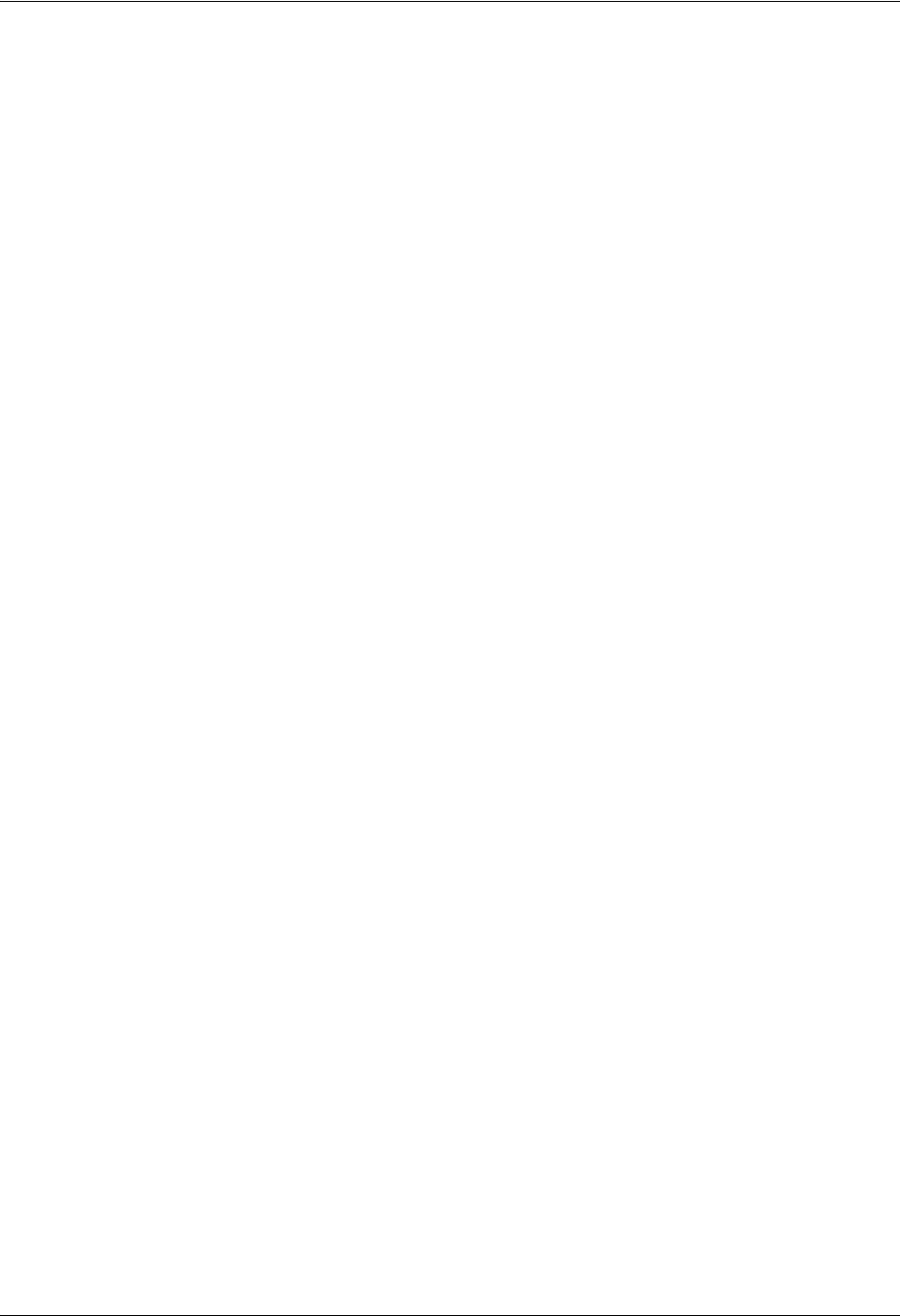
Section 6 DLP-4 TRACER 6000 Series Integrated System Manual
104 612806420L1-1D
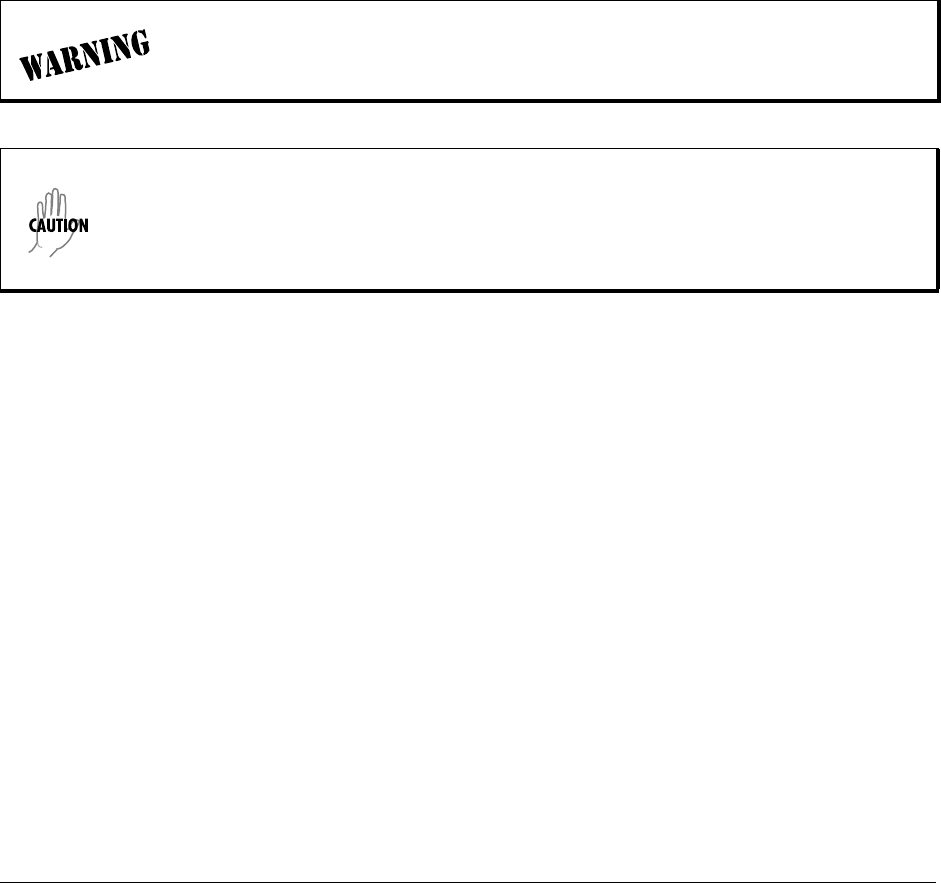
612806420L1-1D Copyright © 2005 ADTRAN, Inc. 105
DLP-5 Updating the Firmware Using TFTP
Introduction
The TRACER 64x0 supports firmware updates using TFTP or XMODEM. Use the 10/100BaseT/TX
MGMT Ethernet port and TFTP from a network server or XMODEM (if your Telnet client supports file
transfers), or use XMODEM and the CRAFT interface. This DLP provides the steps for a successful
firmware upgrade using the 10/100 BaseT/TX MGMT Ethernet port and a TFTP server. (See DLP-6,
Updating the Firmware Using XMODEM, on page 109 for instructions on using XMODEM.)
Tools and Materials Required
• A PC with Telnet client software
• A TFTP server accessible on the network
To prevent electrical shock, do not install equipment in a wet location or during a
lightning storm.
Electronic equipment can be damaged by static electrical discharge. Before handling it,
put on an antistatic discharge wrist strap to prevent damage to electronic components.
Place equipment in antistatic packing material when transporting or storing. When
working on equipment, always place it on an approved antistatic mat that is electrically
grounded.
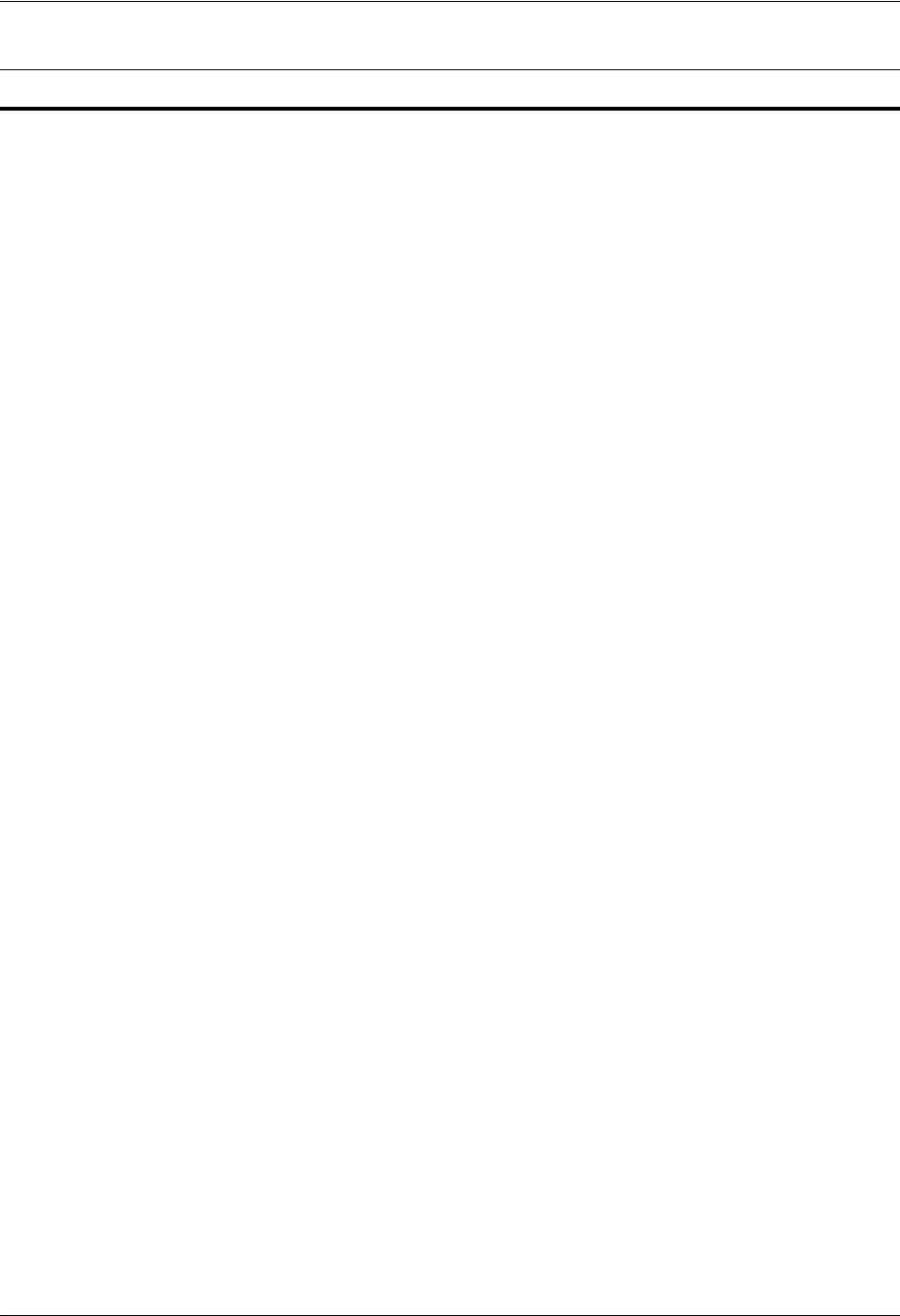
Section 6 DLP-5 TRACER 6000 Series Integrated System Manual
106 Copyright © 2005 ADTRAN, Inc. 612806420L1-1D
1. Connect to the TRACER 64x0 using the 10/100BaseT/TX MGMT interface.
If you are not already connected to the unit’s 10/100BaseT/TX MGMT port using Telnet client
software, use the procedure in DLP-3, Setting IP Parameters for the TRACER 64x0, on page 97 to
connect to the unit.
2. Press m to go to the Main menu page.
3. Select the MANAGEMENT/UTILITIES menu and press <Enter>.
4. Select the FIRMWARE UPGRADE UTILITY menu and press <Enter>.
5. Go to the FILE XFER METHOD menu and select TFTP. The TRACER 64x0 can use a TFTP server
connected to the same Ethernet network as the local unit or a TFTP server connected to the same
Ethernet network as the remote unit. Make the appropriate selection for your setup (choices are
TFTP-LOCAL MGMT PORT or TFTP-REMOTE MGMT PORT).
6. Go to the TFTP SERVER field and enter the IP address of the network TFTP server.
7. Go to the TFTP FILENAME field and enter the filename of the firmware. TRACER 64x0 firmware files
have a .bin extension. When specifying the filename, include the full path if the firmware file is not
located in the TFTP default location. For example, to use a firmware file in the c:\firmware folder on
your local machine, enter c:\firmware\myfirmware.bin into the TFTP FILENAME field.
8. Select the UPGRADE DESTINATION. Using TFTP provides the capability to upgrade both sections of the
local and remote units. Valid choices are LOCAL IDU and REMOTE IDU.
9. View CURRENT UPDATE STATUS to verify the progress of the current firmware update or to identify any
errors encountered during the download.
During the TFTP upload, the following status messages display in CURRENT UPDATE STATUS to
indicate the progress of the upload:
Perform the following steps in the order listed.
IDLE No active firmware upgrade.
IDU RESET Indicates the firmware file transfer to the IDU is complete and the
system is rebooting to load the new firmware.
UPGRADE ABORTED Indicates the firmware upgrade was manually aborted by selecting
ABORT from the COMMAND field.
CONTACTING TFTP SERVER Indicates communication with the TFTP network server is trying to be
established with the specified server address in the TFTP SERVER IP
ADDRESS field.
REQUESTING TFTP OF
FILENAME
Indicates the TRACER 64x0 is requesting TFTP access to the given
update filename and path. Please verify appropriate user rights are
selected for the specified path.
TFTP TRANSFER IN
PROGRESS
Indicates communication with the TFTP network server has been
established and the update file is being transferred between the
TRACER 64x0 and the TFTP network server.
UPGRADE IMAGE IS VALID Indicates that the system image was verified as a valid image for
the specified update. Before the firmware upgrade begins, the
TRACER 64x0 verifies that the image is valid. If it is not valid for the
system, UPGRADE IMAGE IS INVALID displays.
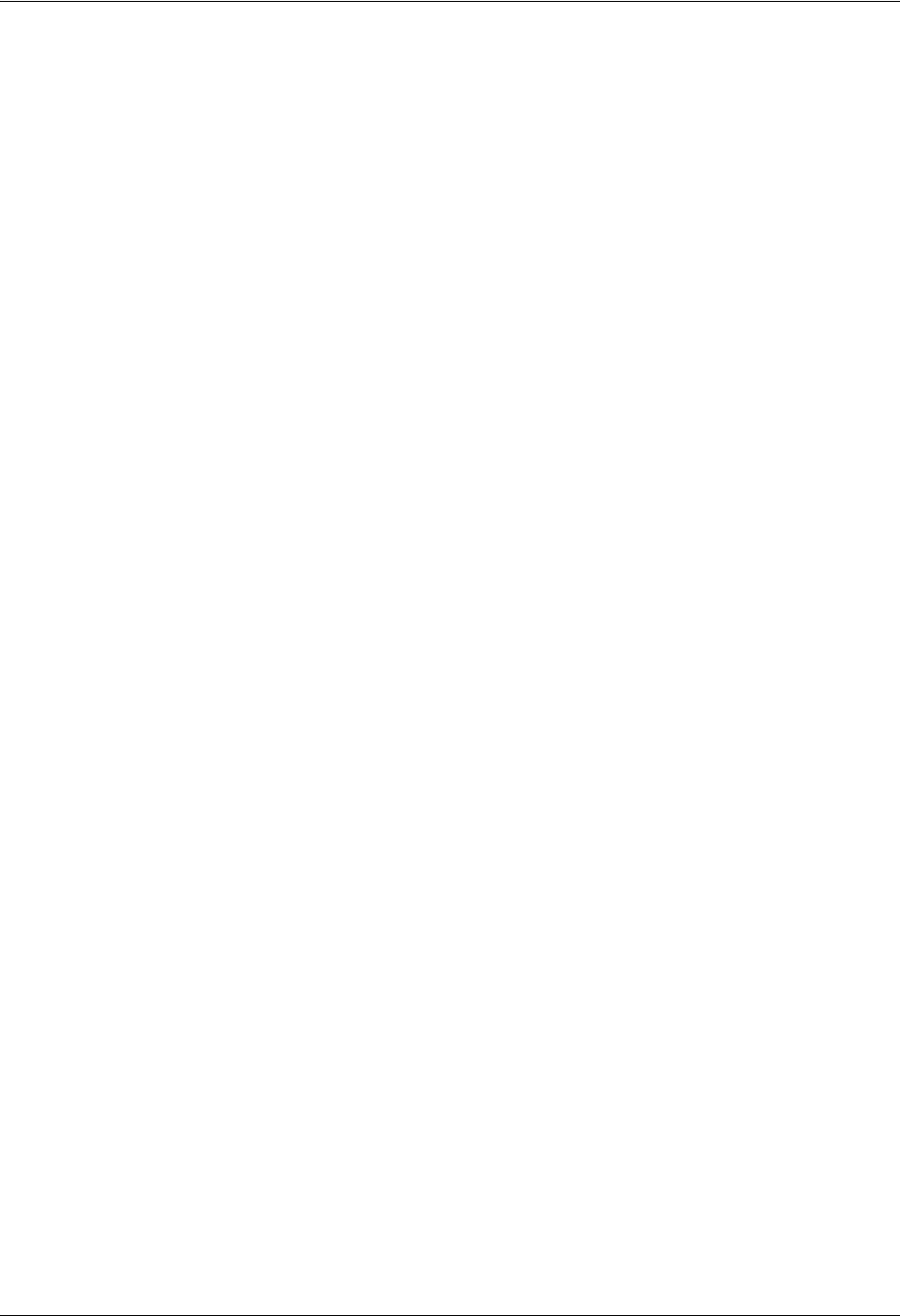
TRACER 6000 Series Integrated System Manual Section 6 DLP-5
612806420L1-1D Copyright © 2005 ADTRAN, Inc. 107
UPGRADE IMAGE IS INVALID Indicates that the system image was not verified as a valid image for
the specified update. Before the firmware upgrade begins, the
TRACER 64x0 verifies that the image is valid. If it is not valid for the
system, UPGRADE IMAGE IS INVALID displays.
WAITING FOR SC TRANSFER
TO BEGIN
Indicates that the local system is waiting to transfer the firmware
upgrade information to the remote system over the service channel.
Service channel communications over the RF link allow a user
connected to a local system to upgrade the firmware of a remote
system. Before the remote system begins the firmware upgrade
process, a complete copy of the new firmware image must be received
and stored in the remote system. This is done automatically when the
remote system is chosen from the UPGRADE DESTINATION field.
RECEIVING SC TRANSFER Indicates that the system is receiving the firmware upgrade information
from the remote system over the service channel. Service channel
communications over the RF link allow a user connected to a local
system to upgrade the firmware of a remote system. Before the remote
system begins the firmware upgrade process, a complete copy of the
new firmware image must be received and stored in the remote system.
This is done automatically when the remote system is chosen from the
UPGRADE DESTINATION field.
READY TO BEGIN SENDING SC
TRANSFER
Indicates that the local system is ready to transfer the firmware upgrade
information to the remote system over the service channel. Service
channel communications over the RF link allow a user connected to a
local system to upgrade the firmware of a remote system. Before the
remote system begins the firmware upgrade process, a complete copy
of the new firmware image must be received and stored in the remote
system. This is done automatically when the remote system is chosen
from the UPGRADE DESTINATION field.
SENDING SC TRANSFER Indicates that the local system is sending the firmware upgrade
information to the remote system over the service channel. Service
channel communications over the RF link allow a user connected to a
local system to upgrade the firmware of a remote system. Before the
remote system begins the firmware upgrade process, a complete copy
of the new firmware image must be received and stored in the remote
system. This is done automatically when the remote system is chosen
from the UPGRADE DESTINATION field.
VERIFYING FLASH IMAGE Indicates that the system flash image is being verified as a valid image
for the specified update. Before the new firmware is loaded into the local
flash, the TRACER 64x0 verifies that the flash image is valid for the new
firmware. If it is not valid for the system, the firmware upgrade fails.
ERASING FLASH Indicates that the system flash is being erased so the new firmware
image can be loaded into the local flash. Before the new firmware is
loaded into the local flash, the TRACER 64x0 verifies that the flash
image is valid for the new firmware. If it is not valid for the system, the
firmware upgrade fails.
PROGRAMMING FLASH Indicates that the new firmware image is being loaded into the local
flash. Before the new firmware is loaded into the local flash, the
TRACER 64x0 verifies that the flash image is valid for the new firmware.
If it is not valid for the system, the firmware upgrade fails.
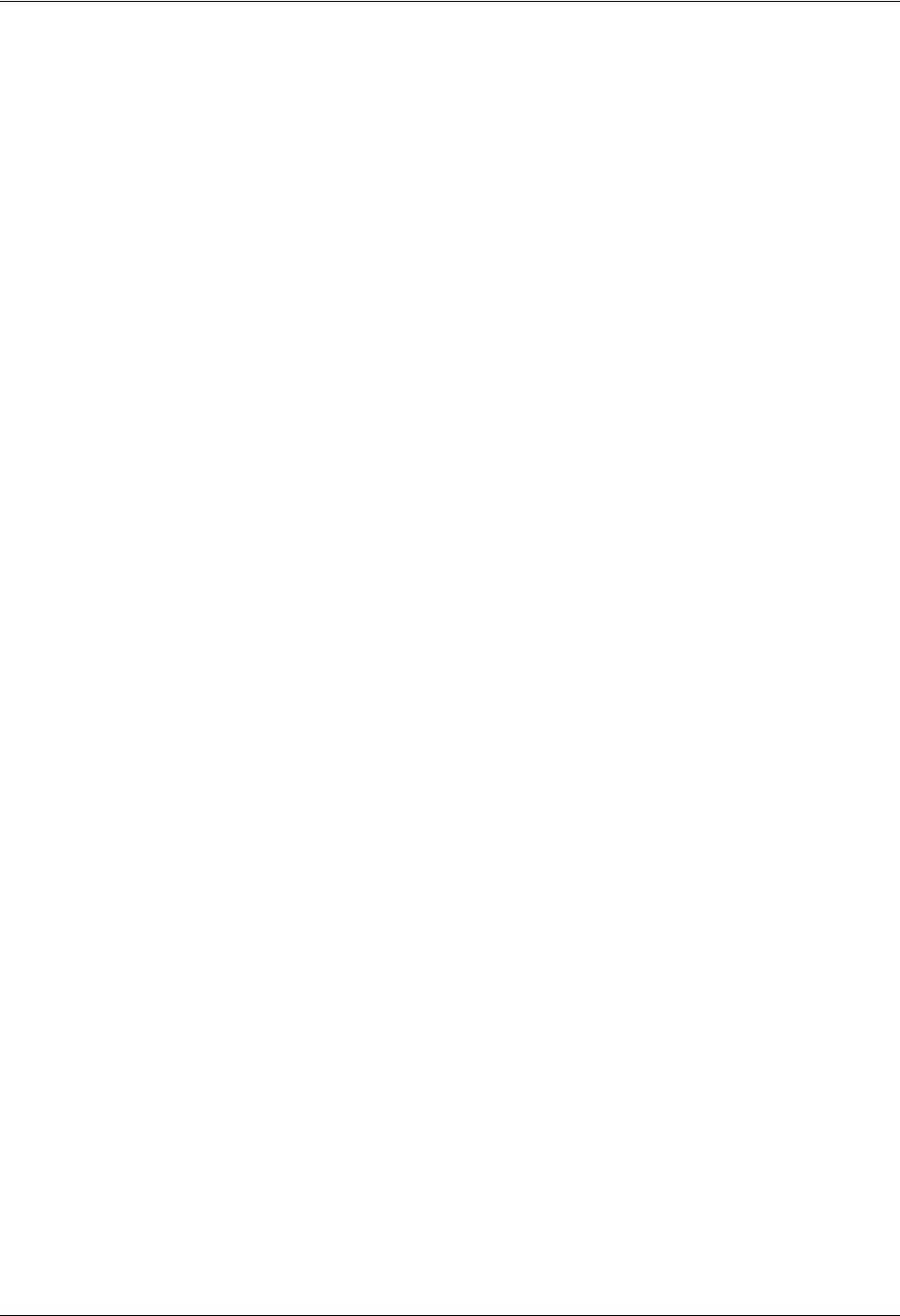
Section 6 DLP-5 TRACER 6000 Series Integrated System Manual
108 Copyright © 2005 ADTRAN, Inc. 612806420L1-1D
10. When the update has successfully completed, IDLE displays in the CURRENT UPDATE STATUS field and
UPGRADE FINISHED SUCCESSFULLY displays in the PREVIOUS UPDATE STATUS field.
The TRACER 64x0 will restart immediately and resume operation. During reset and initialization, the
RF link between the units will not be operational.
REQUIRED COMMUNICATIONS
LINK IS DOWN
Indicates that a problem with the RF link or the service channel is
preventing a successful remote system firmware upgrade. Before a
firmware upgrade begins, the system verifies that communication
between all required parts is operational. If this check fails, the firmware
upgrade fails.
UPGRADE FAILED Indicates that the firmware upgrade was unsuccessful.
UPGRADE FINISHED
SUCCESSFULLY
Indicates that the firmware upgrade completed successfully and the new
firmware should be loaded and running.
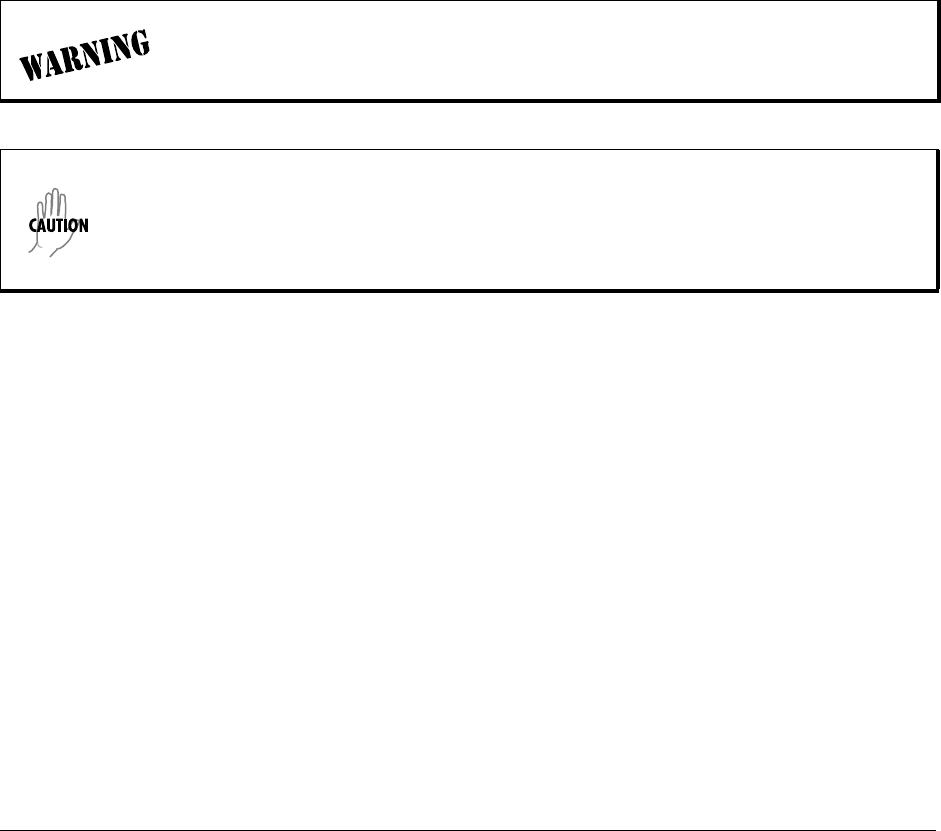
612806420L1-1D Copyright © 2005 ADTRAN, Inc. 109
DLP-6 Updating the Firmware Using XMODEM
Introduction
The TRACER 64x0 supports firmware updates of the local and remote systems using TFTP or XMODEM.
Use the 10/100BaseT/TX MGMT port and TFTP from a network server or XMODEM (if your Telnet client
supports file transfers), or use XMODEM and the CRAFT interface. This procedure outlines the steps for a
successful firmware upgrade using the CRAFT interface and XMODEM software. The same XMODEM
steps apply for file transfers through your Telnet client (refer to your Telnet client documentation for more
details on file transfer specifics). (See DLP-5, Updating the Firmware Using TFTP, on page 105 for
instructions on using TFTP.)
Tools and Materials Required
• VT100 terminal or PC with VT100 terminal emulation software
• XMODEM software
To prevent electrical shock, do not install equipment in a wet location or during a
lightning storm
Electronic equipment can be damaged by static electrical discharge. Before handling it,
put on an antistatic discharge wrist strap to prevent damage to electronic components.
Place equipment in antistatic packing material when transporting or storing. When
working on equipment, always place it on an approved antistatic mat that is electrically
grounded.
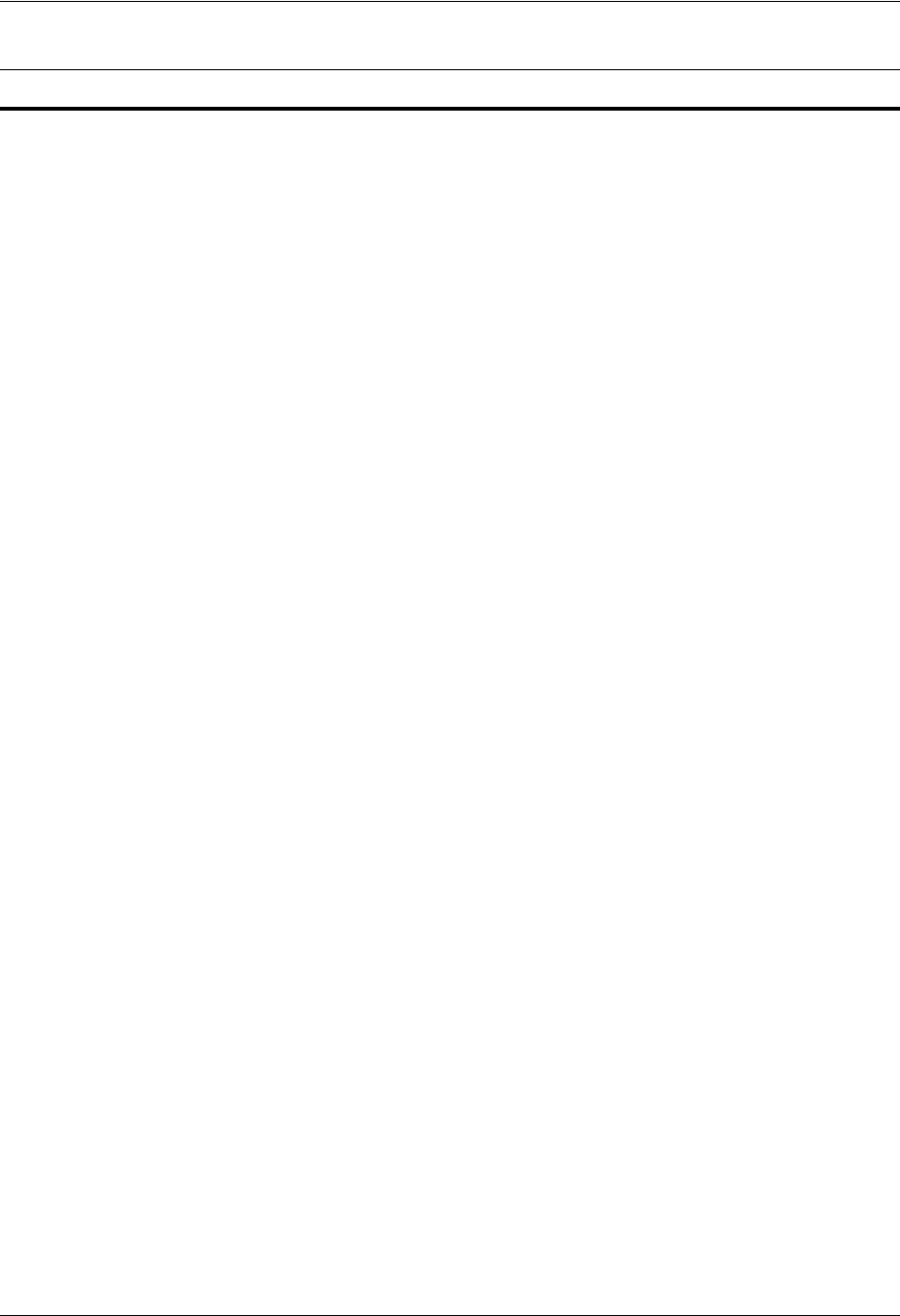
Section 6 DLP-6 TRACER 6000 Series Integrated System Manual
110 Copyright © 2005 ADTRAN, Inc. 612806420L1-1D
1. Connect to the TRACER 64x0 using the front panel DB-9 CRAFT interface.
If you are not already connected to the unit’s CRAFT interface (either with a VT100 compatible
terminal or with a PC running VT100 emulation software), follow the procedure in DLP-1, Connecting a
VT100 Terminal or PC to the CRAFT Port, on page 93. Connecting to the CRAFT interface limits the
upgrade procedure to XMODEM only.
2. Log in to the unit (see DLP-2, Logging into the TRACER 64x0, on page 95 for details).
3. Press m to go to the Main menu page.
4. Select the MANAGEMENT/UTILITIES menu and press <Enter>.
5. Select the FIRMWARE UPGRADE UTILITY menu and press <Enter>.
6. Go to the FILE XFER METHOD menu and select XMODEM.
7. Select the UPGRADE DESTINATION. (Valid selections for XMODEM are LOCAL IDU and LOCAL ODU).
8. View CURRENT UPDATE STATUS to verify the progress of the current firmware update or to identify any
errors encountered during the download.
9. Select START from the COMMAND menu to start the update.
When the TRACER 64x0 is ready to receive the XMODEM upload, the menu screen clears and
displays XMODEM waiting for start....<Ctrl-X> twice to Cancel. If this does not appear, please
review the steps above for possible configuration errors.
10. From the terminal emulation software, begin the XMODEM upload by using the appropriate command
sequence. This may take several minutes.
If necessary, refer to the terminal emulation software documentation for help. Also, when specifying
the filename, ensure that the file transferred is the one provided by ADTRAN. Otherwise, the update
will not complete successfully.
Because XMODEM data is being transferred inband through the menu interface, the VT100 menus of
the TRACER 64x0 will be inoperable from the CRAFT interface. You can cancel the update at any
time within the terminal emulation software. (Please consult the documentation provided by the
terminal emulation software to determine how to do this).
11. When the update has successfully completed, IDLE displays in the CURRENT UPDATE STATUS field and
UPGRADE FINISHED SUCCESSFULLY displays in the PREVIOUS UPDATE STATUS field.
The TRACER 64x0 will restart immediately and resume operation. During reset and initialization, the
RF link between the units will not be operational.
Alternatively, if the unit is part of a management cluster connected to the local network, you may use a
PC connected to the network to Telnet into the unit. By using the 10/100BaseT/TX MGMT port, the
TRACER 64x0 may be quickly upgraded using TFTP, provided there is a TFTP server on the local
network. (See DLP-5, Updating the Firmware Using TFTP, on page 105 for more details.)
Perform the following steps in the order listed.

612806420L1-1D Copyright © 2005 ADTRAN, Inc. 111
MIBS
Provides a listing of SNMP Management Information Bases (MIBs) supported by the TRACER 64x0. This
section also lists traps supported for each MIB.
CONTENTS
MIBs Supported by the TRACER 64x0 . . . . . . . . . . . . . . . . . . . . . . . . . . . . . . . . . . . . . . . . . . . . . 112
MIB Compilation Order . . . . . . . . . . . . . . . . . . . . . . . . . . . . . . . . . . . . . . . . . . . . . . . . . . . . . . . . . 112
Traps Supported by the TRACER 64x0 . . . . . . . . . . . . . . . . . . . . . . . . . . . . . . . . . . . . . . . . . . . . 113
MIB Variables Supported by the TRACER 64x0 . . . . . . . . . . . . . . . . . . . . . . . . . . . . . . . . . . . . . 116
TABLES
Table 1. MIBs Supported by the TRACER 64x0 . . . . . . . . . . . . . . . . . . . . . . . . . . . . . . . . . . . . . 112
Table 2. MIB Compilation Order . . . . . . . . . . . . . . . . . . . . . . . . . . . . . . . . . . . . . . . . . . . . . . . . .112
Table 3. Traps Supported by the TRACER 64x0 . . . . . . . . . . . . . . . . . . . . . . . . . . . . . . . . . . . . 113
Table 4. MIB Variables for ad.mi2 . . . . . . . . . . . . . . . . . . . . . . . . . . . . . . . . . . . . . . . . . . . . . . . .116
Table 5. MIB Variables for ads1.mi2 . . . . . . . . . . . . . . . . . . . . . . . . . . . . . . . . . . . . . . . . . . . . . . 116
Table 6. MIB Variables for TRACER6000.mib . . . . . . . . . . . . . . . . . . . . . . . . . . . . . . . . . . . . . . 117
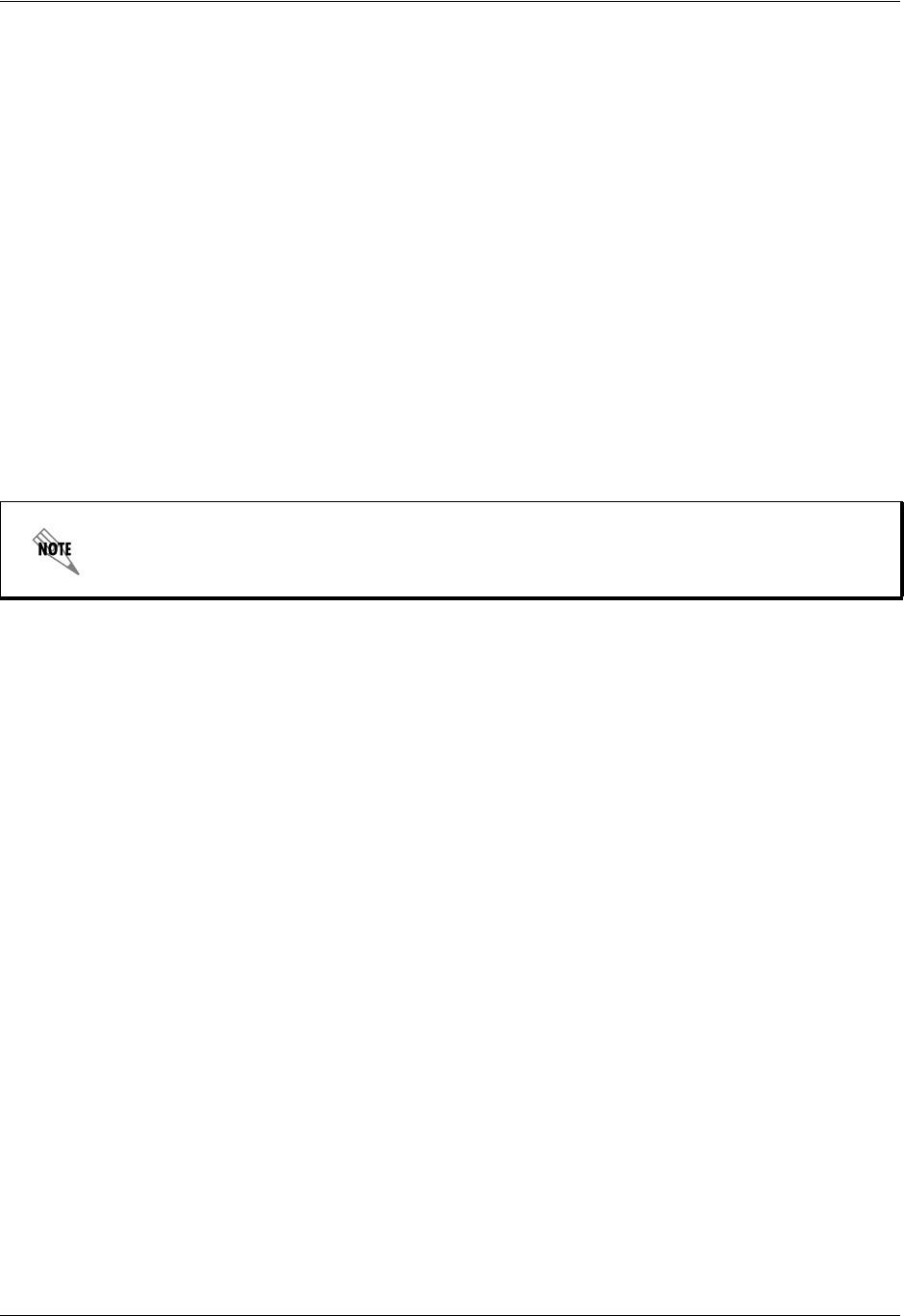
Section 7 MIBs TRACER 6000 Series Integrated System Manual
112 Copyright © 2005 ADTRAN, Inc. 612806420L1-1D
1. MIBS SUPPORTED BY THE TRACER 64x0
Table 1 lists the MIBs supported by the TRACER 64x0.
2. MIB COMPILATION ORDER
MIBs are compiled in the order shown in Table 2.
Table 1. MIBs Supported by the TRACER 64x0
rfc2495.mib Standard – DS1 and E1 interface types
rfc2863.mib IF MIB – updated MIB II needed for RFC2495
rfc3418.mib SNMPv2 MIB
rfc3593.mib PerfHist-TC-MIB needed for RFC2495
rfc3635.mib EtherLike MIB
adtran.mi2 ADTRAN product MIB needed to locate the ADTRAN specific
MIBs on the MIB node tree
ianaif.mib IF MIB needed for RFC2863
ads1.mi2 ADTRAN DS1 MIB
tracer6000.mib TRACER 6000 series modular MIB
SNMPv2-SMI, SNMPv2-TC, and SNMPv2-CONF are not compiled, but the paths to these
files are required by your MIB compiler during setup.
Table 2. MIB Compilation Order
rfc3418.mib
ianaif.mib
rfc2863.mib
rfc3593.mib
rfc3635.mib
rfc2495.mib
adtran.mi2
ads1.mi2
tracer6000.mib
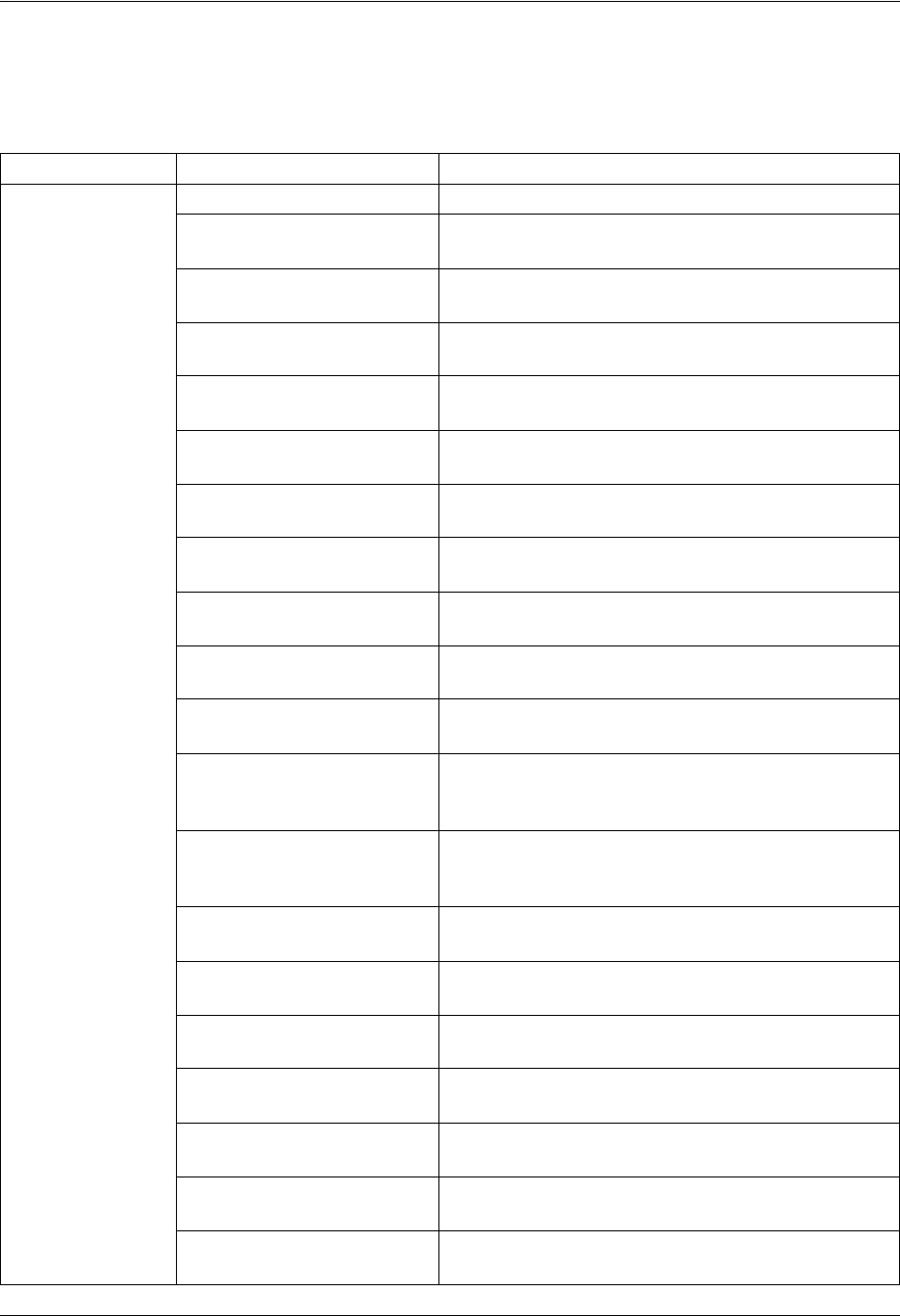
TRACER 6000 Series Integrated System Manual Section 7 MIBs
612806420L1-1D Copyright © 2005 ADTRAN, Inc. 113
3. TRAPS SUPPORTED BY THE TRACER 64x0
The TRACER 64x0 supports the traps described in Table 3.
Table 3. Traps Supported by the TRACER 64x0
MIB Trap This trap indicates that....
TRACER6000.mib adTRACERColdStart the unit has powered up.
adTRACERYellow a change in the YELLOW alarm state has occurred
and the YELLOW alarm is now active.
adTRACERAIS a change in the Alarm Indication Signal (AIS) has
occurred and the AIS alarm is active.
adTRACERRedAlarm a change in the RED alarm state has occurred and
the RED alarm is now active.
adTRACERLOS a change in the Loss of Signal (LOS) state has
occurred and the LOS alarm is active.
adTRACERBPV a change in the BiPolar Violation (BPV) state has
occurred and the BPV alarm is active.
adTRACERRA a change in the Frame RA (Remote Alarm) state has
occurred and the RA alarm is active.
adTRACEROOF a change in the Out Of Frame (OOF) state has
occurred and the OOF alarm is active.
adTRACERCV a change in the Code Violation (CV) state has
occurred and the CV alarm is active.
adTRACERCRC a change in the Cyclic Redundancy Check (CRC)
state has occurred and the CRC alarm is active.
adTRACERmfLOF a change in the Loss of Multiframe (LOMF) state has
occurred and the LOMF alarm is active.
adTRACERmfLOS a change in the Multiframe Loss of Signal (LOS)
state has occurred and the Multiframe LOS alarm is
active.
adTRACERmfAIS a change in the Multiframe Alarm Indication Signal
(AIS) state has occurred and the Multiframe AIS
alarm is active.
adTRACERmfRA a change in the Multiframe Remote Alarm (RA) has
occurred and the Multiframe RA alarm is active.
adTRACERlineLoopback a change in the line loopback state has occurred and
the line loopback is active.
adTRACERlinkLoopback a change in the link loopback state has occurred and
the link loopback is active.
adTRACERYellowOff a change in the YELLOW alarm state has occurred
and the YELLOW alarm is now inactive.
adTRACERAISoff a change in the Alarm Indication Signal (AIS) has
occurred and the AIS alarm is inactive.
adTRACERRedAlarmOff a change in the RED alarm state has occurred and
the RED alarm is now inactive.
adTRACERLOSoff a change in the Loss of Signal (LOS) state has
occurred and the LOS alarm is inactive.
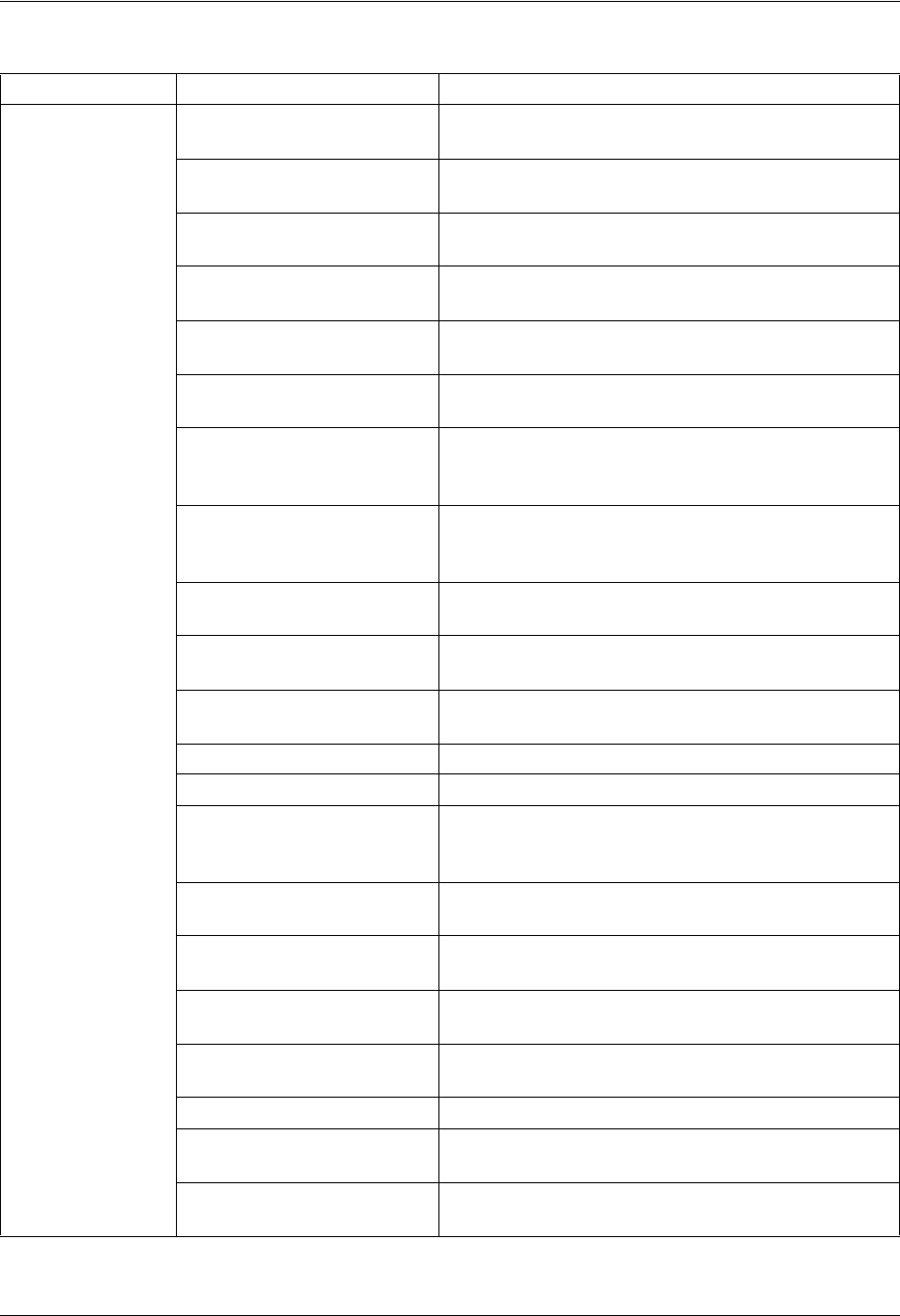
Section 7 MIBs TRACER 6000 Series Integrated System Manual
114 Copyright © 2005 ADTRAN, Inc. 612806420L1-1D
TRACER6000.mib adTRACERBPVoff a change in the BiPolar Violation (BPV) state has
occurred and the BPV alarm is inactive.
adTRACERRAoff a change in the Frame RA (Remote Alarm) state has
occurred and the RA alarm is inactive.
adTRACEROOFoff a change in the Out Of Frame (OOF) state has
occurred and the OOF alarm is inactive.
adTRACERCVoff a change in the Code Violation (CV) state has
occurred and the CV alarm is inactive.
adTRACERCRCoff a change in the Cyclic Redundancy Check (CRC)
state has occurred and the CRC alarm is inactive.
adTRACERmfLOFoff a change in the Loss of Multiframe (LOMF) state has
occurred and the LOMF alarm is inactive.
adTRACERmfLOSoff a change in the Multiframe Loss of Signal (LOS)
state has occurred and the Multiframe LOS alarm is
inactive.
adTRACERmfAISoff a change in the Multiframe Alarm Indication Signal
(AIS) state has occurred and the Multiframe AIS
alarm is inactive.
adTRACERmfRAoff a change in the Multiframe Remote Alarm (RA) has
occurred and the Multiframe RA alarm is inactive.
adTRACERlineLoopbackOff a change in the line loopback state has occurred and
the line loopback is inactive.
adTRACERlinkLoopbackOff a change in the link loopback state has occurred and
the link loopback is inactive.
adTRACERLinkDown the RF link is down.
adTRACERLinkUp the RF link is up.
adTRACERRFCLinkDown the RFC link is down between the Indoor Unit (IDU)
and Outdoor Unit (ODU). This trap only applies to
TRACER split systems.
adTRACERRFCLinkUp the RFC link is up between the IDU and ODU. This
trap only applies to TRACER split systems.
adTRACERRxLow the receive level is within 10 dB of sensitivity and the
RF Low alarm is active.
adTRACERRxLevel a change in receive level has occurred and the
receive level is within normal range.
adTRACERcurrThrsESon the threshold for current Errored Seconds (ES) has
been exceeded.
adTRACERcurrThrsESoff the threshold for current ES has not been exceeded.
adTRACERcurrThrsSESon the threshold for current Severely Errored Seconds
(SES) has been exceeded.
adTRACERcurrThrsSESoff the threshold for current SES has not been
exceeded.
Table 3. Traps Supported by the TRACER 64x0 (Continued)
MIB Trap This trap indicates that....
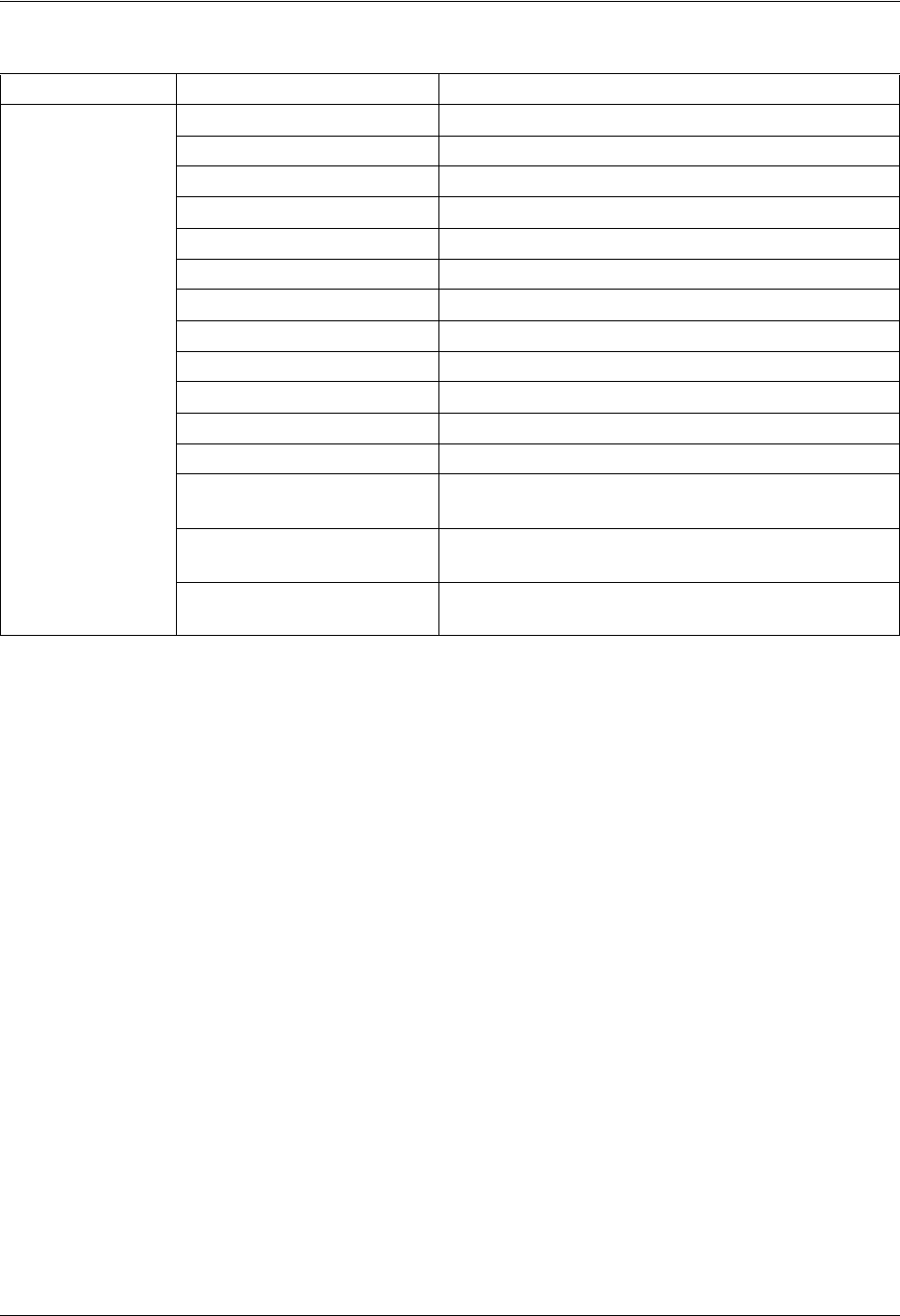
TRACER 6000 Series Integrated System Manual Section 7 MIBs
612806420L1-1D Copyright © 2005 ADTRAN, Inc. 115
TRACER6000.mib adTRACERtotalThrsESon the threshold for Total ES has been exceeded.
adTRACERtotalThrsESoff the threshold for Total ES has not been exceeded.
adTRACERtotalThsSESon the threshold for Total SES has been exceeded.
adTRACERtotalThsSESoff the threshold for Total SES has not been exceeded.
adTRACERfan1Alarm* fan 1 currently has an active alarm.
adTRACERfan1Fail* fan 1 has failed.
adTRACERfan1AlarmOff* the fan 1 alarm has turned off after it was activated.
adTRACERfan1On* fan 1 has turned back on after a fan 1 failure.
adTRACERfan2Alarm* fan 2 currently has an active alarm.
adTRACERfan2Fail* fan 2 has failed.
adTRACERfan2AlarmOff* the fan 2 alarm has turned off after it was activated.
adTRACERfan2On* fan 2 has turned back on after a fan 2 failure.
adTRACERtempAlarm* the temperature alarm has turned on due to an
increase in internal temperature.
adTRACERtempAlarmOff* the temperature alarm has turned off due to a
decrease in internal temperature.
adTRACERtxshutdown* the transmitter has shut down due to temperature
constraints.
Table 3. Traps Supported by the TRACER 64x0 (Continued)
MIB Trap This trap indicates that....
* Listed traps only apply to TRACER high power systems.
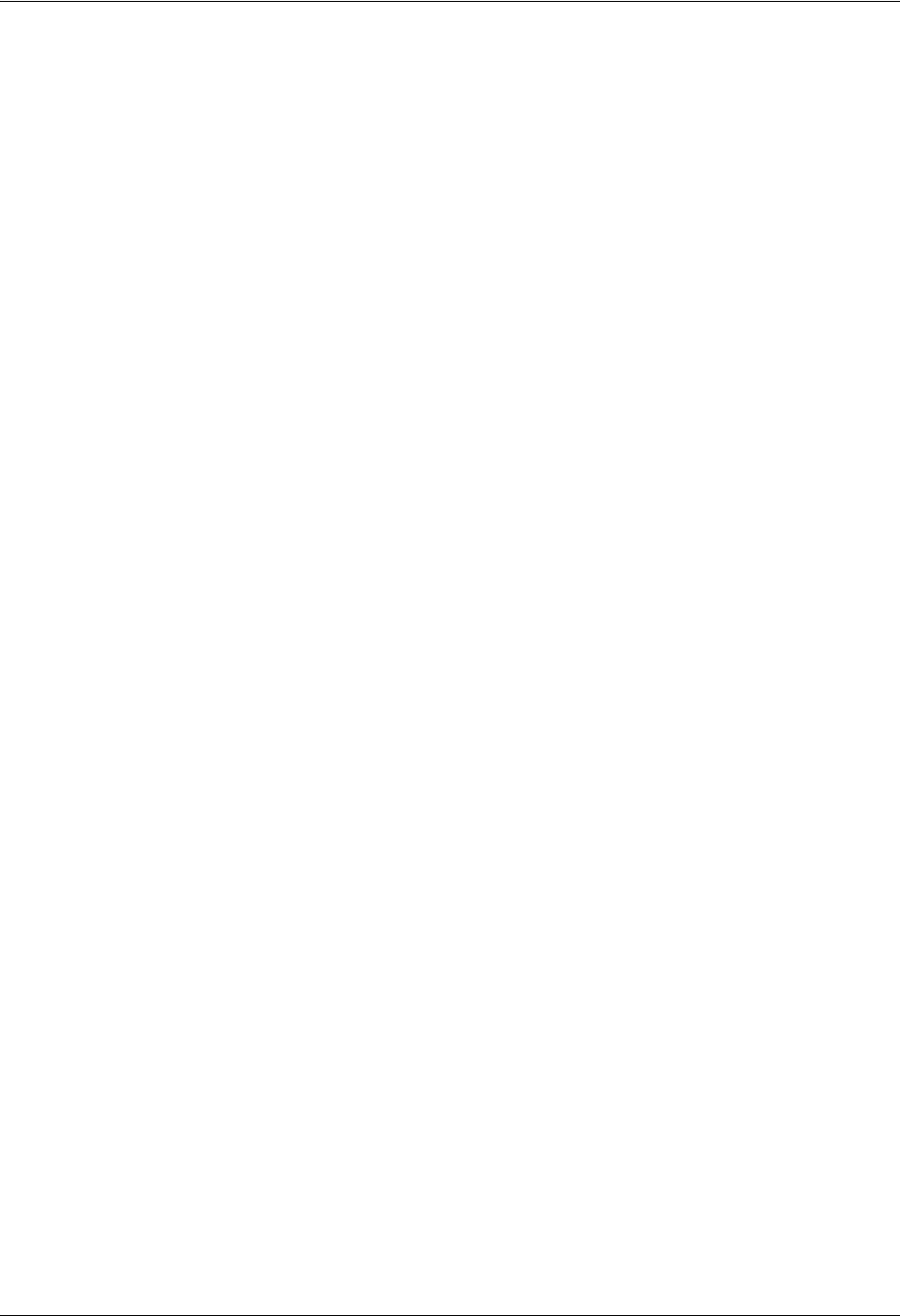
Section 7 MIBs TRACER 6000 Series Integrated System Manual
116 Copyright © 2005 ADTRAN, Inc. 612806420L1-1D
4. MIB VARIABLES SUPPORTED BY THE TRACER 64X0
Table 4. MIB Variables for ad.mi2
ad
adProducts
adProductInfo
adProdName DisplayString RO
adProdPartNumber DisplayString RO
adProdCLEIcode DisplayString RO
adProdSerialNumber DisplayString RO
adProdRevision DisplayString RO
adProdSwVersion DisplayString RO
adProdPhysAddress PhysAddress RO
adProdProductID
adProdTransType DisplayString RO
adMgmt
adAdmin
adPerform
adShared
adIdentity
adIdentityShared
adAgentCapModule
adAgentCapProduct
adAgentCapShared
adConformance
adCompliances
Table 5. MIB Variables for ads1.mi2
adDS1AlarmTable
adDS1AlarmEntry
adDS1AlarmIndex Integer RO
adDS1AlarmEnable Integer RW
adDS1LineEvent Integer RO
adDS1LineArm Integer RW
adDS1AlertTable
adDS1AlertEntry
adDS1AlertIndex Integer RO
adDS1AlertEnable Integer RW
adDS1CurrentAlert Integer RO
adDS1TotalAlert Integer RO
adDS1FarCurrentAlert Integer RO
adDS1FarTotalAlert Integer RO
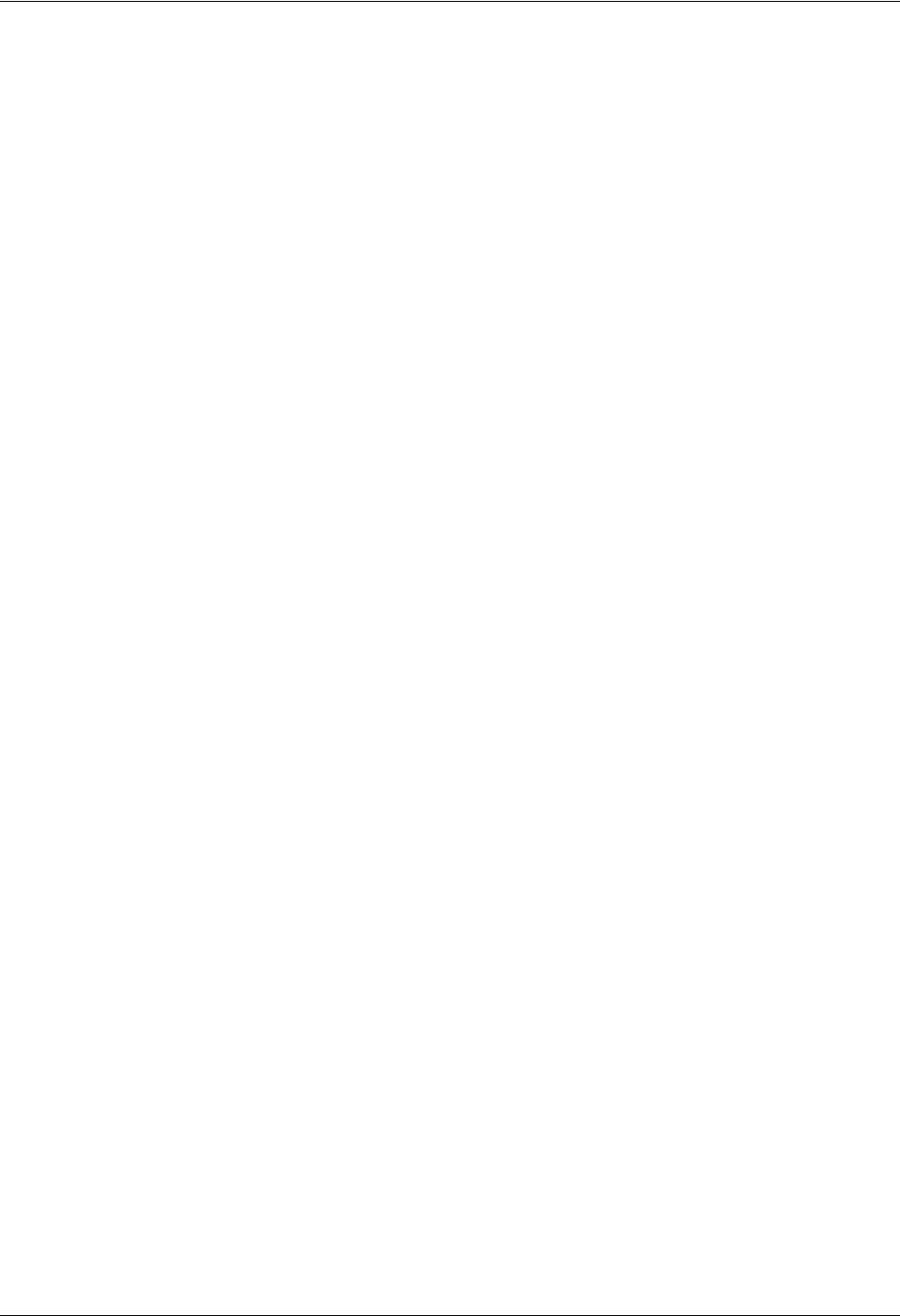
TRACER 6000 Series Integrated System Manual Section 7 MIBs
612806420L1-1D Copyright © 2005 ADTRAN, Inc. 117
adDS1CurrentArm Integer RW
adDS1TotalArm Integer RW
adDS1FarCurrentArm Integer RW
adDS1FarTotalArm Integer RW
adDS1CurrentThreshold
adDS1CurrentThrsES Integer RW
adDS1CurrentThrsSES Integer RW
adDS1CurrentThrsSEFS Integer RW
adDS1CurrentThrsUAS Integer RW
adDS1CurrentThrsCSS Integer RW
adDS1CurrentThrsPCVsf Integer RW
adDS1CurrentThrsPCVesf Integer RW
adDS1CurrentThrsLES Integer RW
adDS1CurrentThrsLCV Integer RW
adDS1TotalThreshold
adDS1TotalThrsES Integer RW
adDS1TotalThrsSES Integer RW
adDS1TotalThrsSEFS Integer RW
adDS1TotalThrsUAS Integer RW
adDS1TotalThrsCSS Integer RW
adDS1TotalThrsPCVsf Integer RW
adDS1TotalThrsPCVesf Integer RW
adDS1TotalThrsLES Integer RW
adDS1TotalThrsLCV Integer RW
Table 6. MIB Variables for TRACER6000.mib
adTRACER6000mg
adTRACER6000status
adTRACERRFlinkState DisplayString RO
adTRACERRFClinkState* DisplayString RO
adTRACERrfLow DisplayString RO
adTRACERRXquality DisplayString RO
adTRACERRXLevel DisplayString RO
adTRACERFrequencyPlan DisplayString RO
adTRACERLEDStatus DisplayString RO
adTRACERSlot1 DisplayString RO
adTRACERSlot2 DisplayString RO
Table 5. MIB Variables for ads1.mi2 (Continued)
* Listed variable only applies to TRACER split systems.
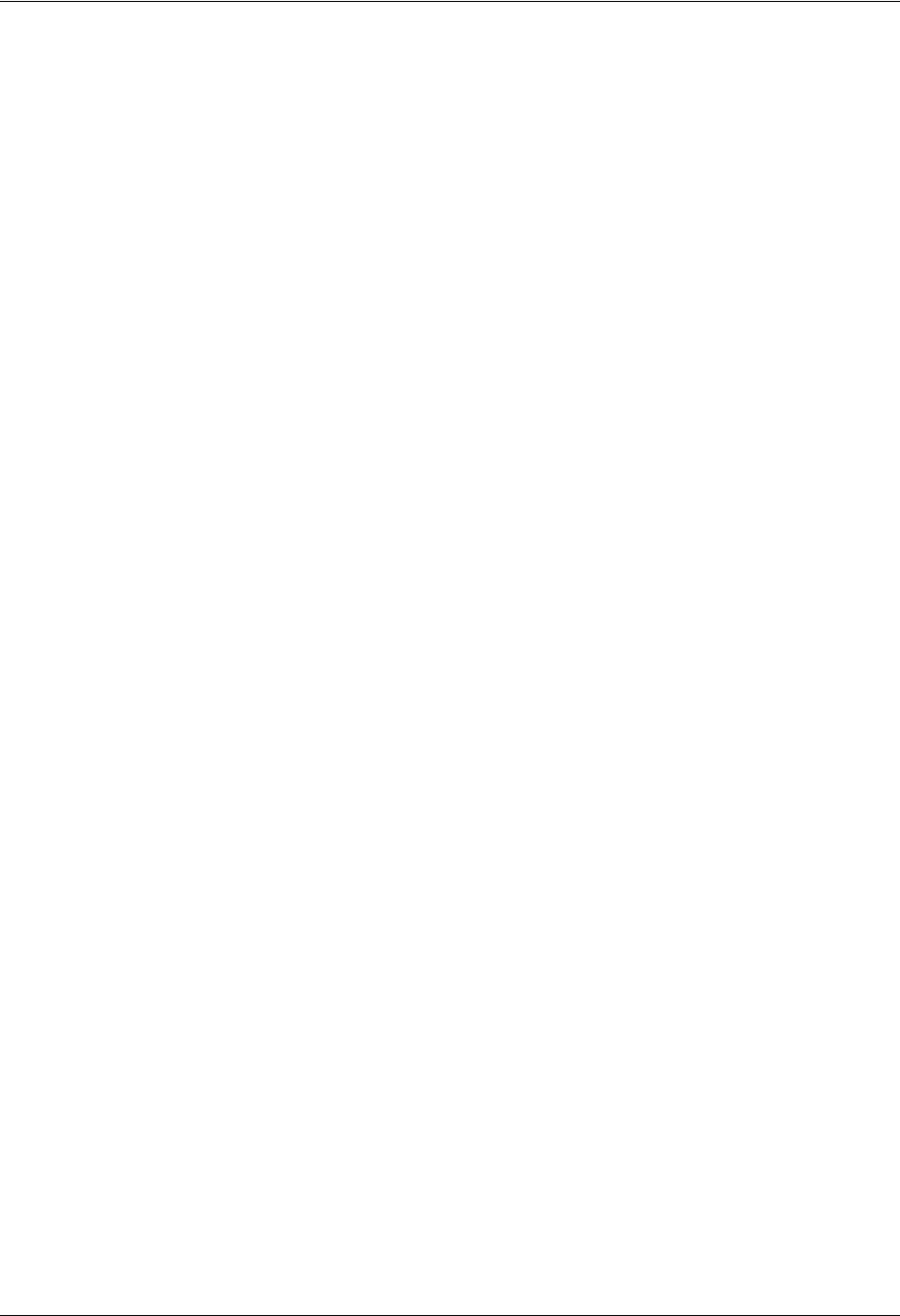
Section 7 MIBs TRACER 6000 Series Integrated System Manual
118 Copyright © 2005 ADTRAN, Inc. 612806420L1-1D
adTRACER6000cfg
adTRACERBaudRate Integer RW
adTRACERBandPlan Integer RW
adTRACERactiveChannels Integer RW
adTRACERchannelSelect
adTRACERdsx1ChannelSelectTable
adTRACERdsx1ChannelSelectEntry
AdTRACERdsx1ChannelSelectEntry
adTRACERdsx1ChannelSelectIdx Integer RO
adTRACERdsx1ChannelSelection Integer RW
adTRACERswitchChannelSelectTable
adTRACERswitchChannelSelectEntry
AdTRACERswitchChannelSelectEntry
adTRACERswitchChannelSelectIdx Integer RO
adTRACERswitchChannelSelection Integer RW
adTRACERTxPower DisplayString RW
adTRACERalarmTable
adTRACERalarmEntry
AdTRACERAlarmEntry
adTRACERalarmNumber Integer RO
adTRACERAlarmReporting Integer RW
adTRACERClearHistory Integer RW
adTRACERrfTrapEnable Integer RW
adTRACERswitchModuleCfg
adTRACERswitchPortCfgTable
adTRACERswitchPortCfgEntry
AdTRACERswitchPortCfgEntry
adTRACERswitchPortIdx Integer RO
adTRACERswitchPortEnable Integer RO
adTRACERswitchPortSpeedDuplex Integer RW
adTRACERswitchModuleStatus
adTRACERswitchPortStatusTable
adTRACERswitchPortStatusEntry
AdTRACERswitchPortStatusEntry
adTRACERswitchPortStatusIdx Integer RO
adTRACERswitchPortTxPackets Integer RO
adTRACERswitchPortTxPacketsDrop Integer RO
adTRACERswitchPortRxPackets Integer RO
adTRACERswitchPortRxPacketsDrop Integer RO
adTRACERswitchPortRxPacketError Integer RO
Table 6. MIB Variables for TRACER6000.mib (Continued)
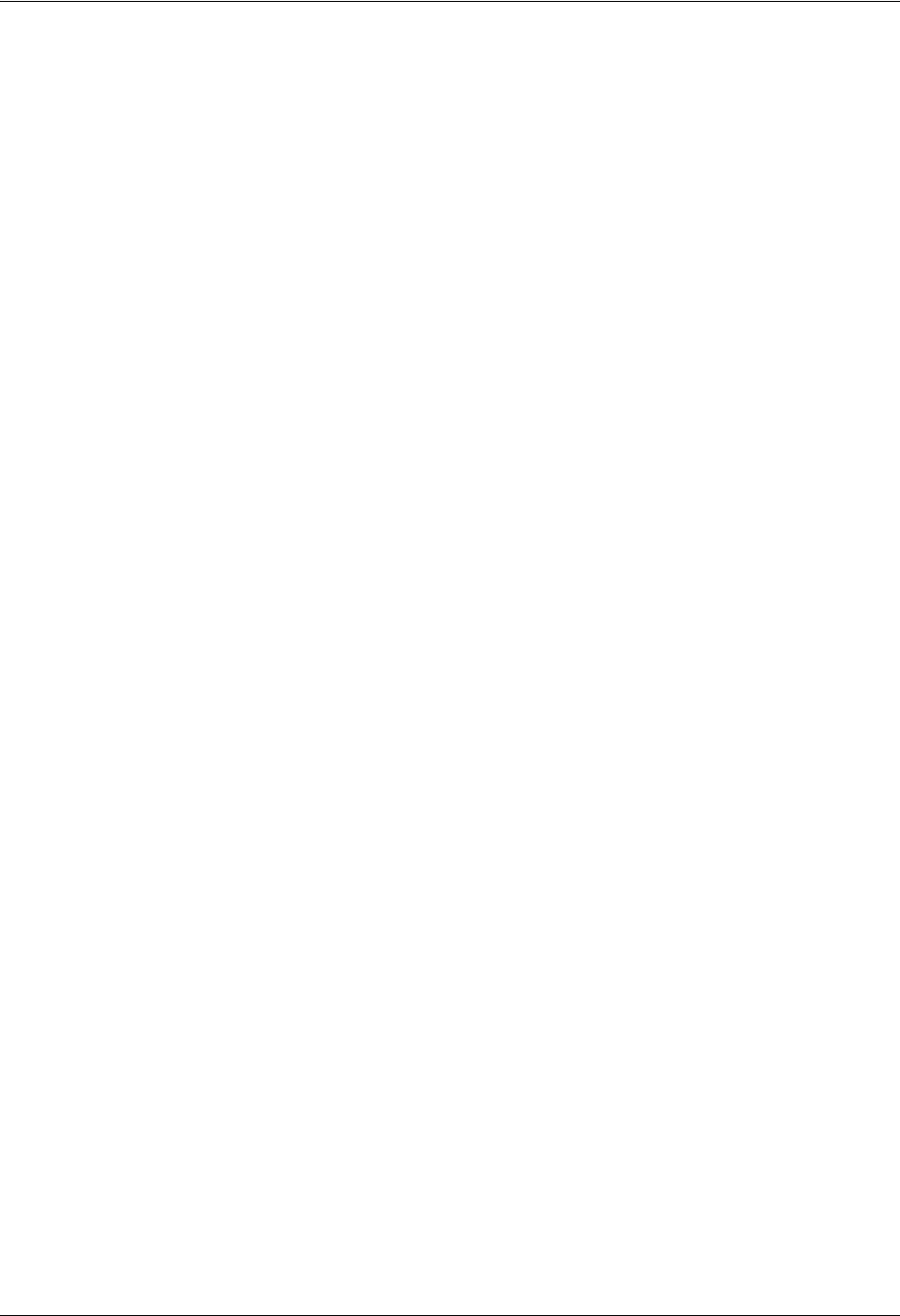
TRACER 6000 Series Integrated System Manual Section 7 MIBs
612806420L1-1D Copyright © 2005 ADTRAN, Inc. 119
adTRACERswitchWanStatusTable
adTRACERswitchWanStatusEntry
AdTRACERswitchWanStatusEntry
adTRACERswitchWanStatusIdx Integer RO
adTRACERswitchWanTxPackets Integer RO
adTRACERswitchWanTxPacketsDrop Integer RO
adTRACERswitchWanRxPackets Integer RO
adTRACERswitchWanRxPacketsDrop Integer RO
adTRACERswitchWanRxPacketError Integer RO
adTRACER6000FanStatus*
adTRACERfan1* Display String RO
adTRACERfan1AlarmTripped* Display String RO
adTRACERfan2* Display String RO
adTRACERfan2AlarmTripped* Display String RO
adTRACERtemperature* Display String RO
adTRACERtemperatureTripped* Display String RO
adTRACERtransmitter* Display String RO
adTRACERClearFanAlarms* Integer RW
adTRACER6000ip
adTRACERIpAddress IpAddress RO
adTRACERSubnetMask IpAddress RO
adTRACERGatewayIp IpAddress RO
adTRACER6000trapIP
adTRACERTrapIpHost1 IpAddress RW
adTRACERTrapIpHost2 IpAddress RW
adTRACERTrapIpHost3 IpAddress RW
adTRACERTrapIpHost4 IpAddress RW
adTRACERTrapIpHost5 IpAddress RW
adTRACERcsu1IntervalTable
adTRACERcsu1IntervalEntry
AdTRACERcsu1IntervalEntry
adTRACERcsu1IntervalIndex Integer RO
adTRACERcsu1IntervalNumber Integer RO
adTRACERintervalCSU1Aes Integer RO
adTRACERintervalCSU1Ases Integer RO
adTRACERintervalCSU1Bes Integer RO
adTRACERintervalCSU1Bses Integer RO
adTRACERintervalCSU1Ces Integer RO
adTRACERintervalCSU1Cses Integer RO
Table 6. MIB Variables for TRACER6000.mib (Continued)
* Listed variable only applies to TRACER high power systems.
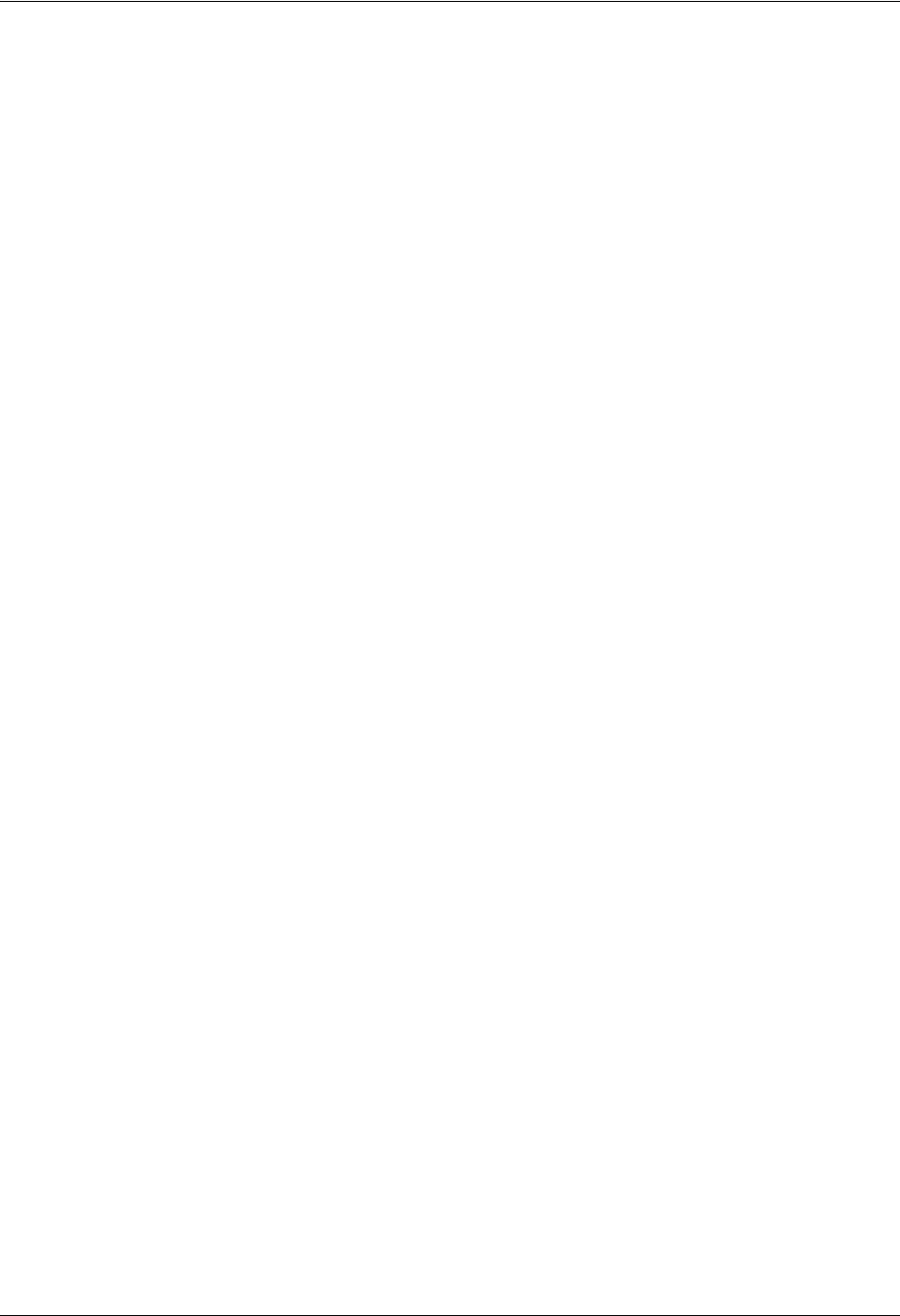
Section 7 MIBs TRACER 6000 Series Integrated System Manual
120 Copyright © 2005 ADTRAN, Inc. 612806420L1-1D
adTRACERintervalCSU1Des Integer RO
adTRACERintervalCSU1Dses Integer RO
adTRACERIntervalValidData TruthValue RO
adTRACERcsu2IntervalTable
adTRACERcsu2IntervalEntry
AdTRACERcsu2IntervalEntry
adTRACERcsu2IntervalIndex Integer RO
adTRACERcsu2IntervalNumber Integer RO
adTRACERintervalCSU2Aes Integer RO
adTRACERintervalCSU2Ases Integer RO
adTRACERintervalCSU2Bes Integer RO
adTRACERintervalCSU2Bses Integer RO
adTRACERintervalCSU2Ces Integer RO
adTRACERintervalCSU2Cses Integer RO
adTRACERintervalCSU2Des Integer RO
adTRACERintervalCSU2Dses Integer RO
adTRACERIntervalValidData TruthValue RO
adTRACER6000current
adTRACERcurrentRFs Integer RO
adTRACERcurrent24hRFs Integer RO
adTRACERcurrentRFCs* Integer RO
adTRACERcurrent24hRFCs* Integer RO
adTRACERcurrentRxLs Integer RO
adTRACERcurrentMaxRxLs Integer RO
adTRACERcurrent24hMaxRxLs Integer RO
adTRACERcurrentMinRxLs Integer RO
adTRACERcurrent24hMinRxLs Integer RO
adTRACERcurrentRxQs Integer RO
adTRACERcurrentMaxRxQs Integer RO
adTRACERcurrent24hMaxRxQs Integer RO
adTRACERcurrentMinRxQs Integer RO
adTRACERcurrent24hMinRxQs Integer RO
adTRACERintervalTable
adTRACERintervalEntry
AdTRACERintervalEntry
adTRACERintervalIndex Integer RO
adTRACERintervalNumber Integer RO
adTRACERintevalRFs Integer RO
Table 6. MIB Variables for TRACER6000.mib (Continued)
* Listed variable only applies to TRACER split systems.
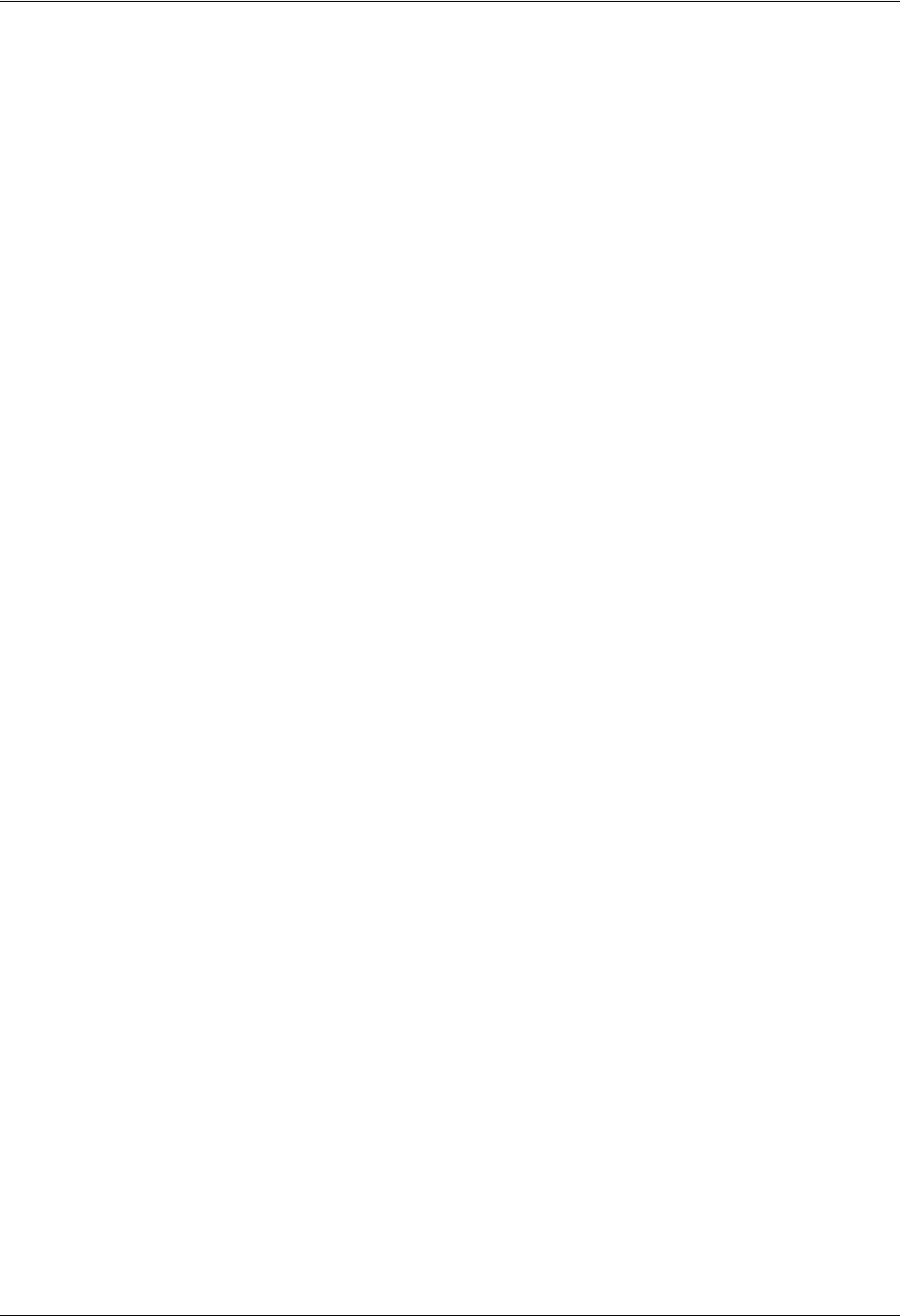
TRACER 6000 Series Integrated System Manual Section 7 MIBs
612806420L1-1D Copyright © 2005 ADTRAN, Inc. 121
adTRACERintervalRFCs* Integer RO
adTRACERintervalMaxRxLs Integer RO
adTRACERintervalMinRxLs Integer RO
adTRACERintervalMaxRxQs Integer RO
adTRACERintervalMinRxQs Integer RO
adTRACERintervalValidData TruthValue RO
adTRACERtotalTable
adTRACERtotalEntry
AdTRACERtotalEntry
adTRACERtotalNumber Integer RO
adTRACERtotalRFs Integer RO
adTRACERtotalRFCs* Integer RO
adTRACERtotalMaxRxLs Integer RO
adTRACERtotalMinRxLs Integer RO
adTRACERtotalMaxRxQs Integer RO
adTRACERtotalMinRxQs Integer RO
adTRACERtotalValidData TruthValue RO
adTRACER6000remoteStatus
adTRACERremoteRFlinkState DisplayString RO
adTRACERremoteRFClinkState* DisplayString RO
adTRACERremoteRFLow DisplayString RO
adTRACERremoteRXquality DisplayString RO
adTRACERremoteRXLevel DisplayString RO
adTRACERremoteFrequencyPlan DisplayString RO
adTRACERremoteLEDStatus DisplayString RO
adTRACERremoteSlot1 DisplayString RO
adTRACERremoteSlot2 DisplayString RO
adTRACER6000remoteCfg
adTRACERremoteBaudRate Integer RW
adTRACERremoteBandPlan Integer RW
adTRACERremoteActiveChannels Integer RW
adTRACERremoteChannelSelect
adTRACERremoteDSX1ChannelSelectTable
adTRACERremoteDSX1ChannelSelectEntry
AdTRACERremoteDSX1ChannelSelectEntry
adTRACERremoteDSX1ChannelSelectIdx Integer RO
adTRACERremoteDSX1ChannelSelection Integer RW
adTRACERremoteSwitchChannelSelectTable
Table 6. MIB Variables for TRACER6000.mib (Continued)
* Listed variable only applies to TRACER split systems.
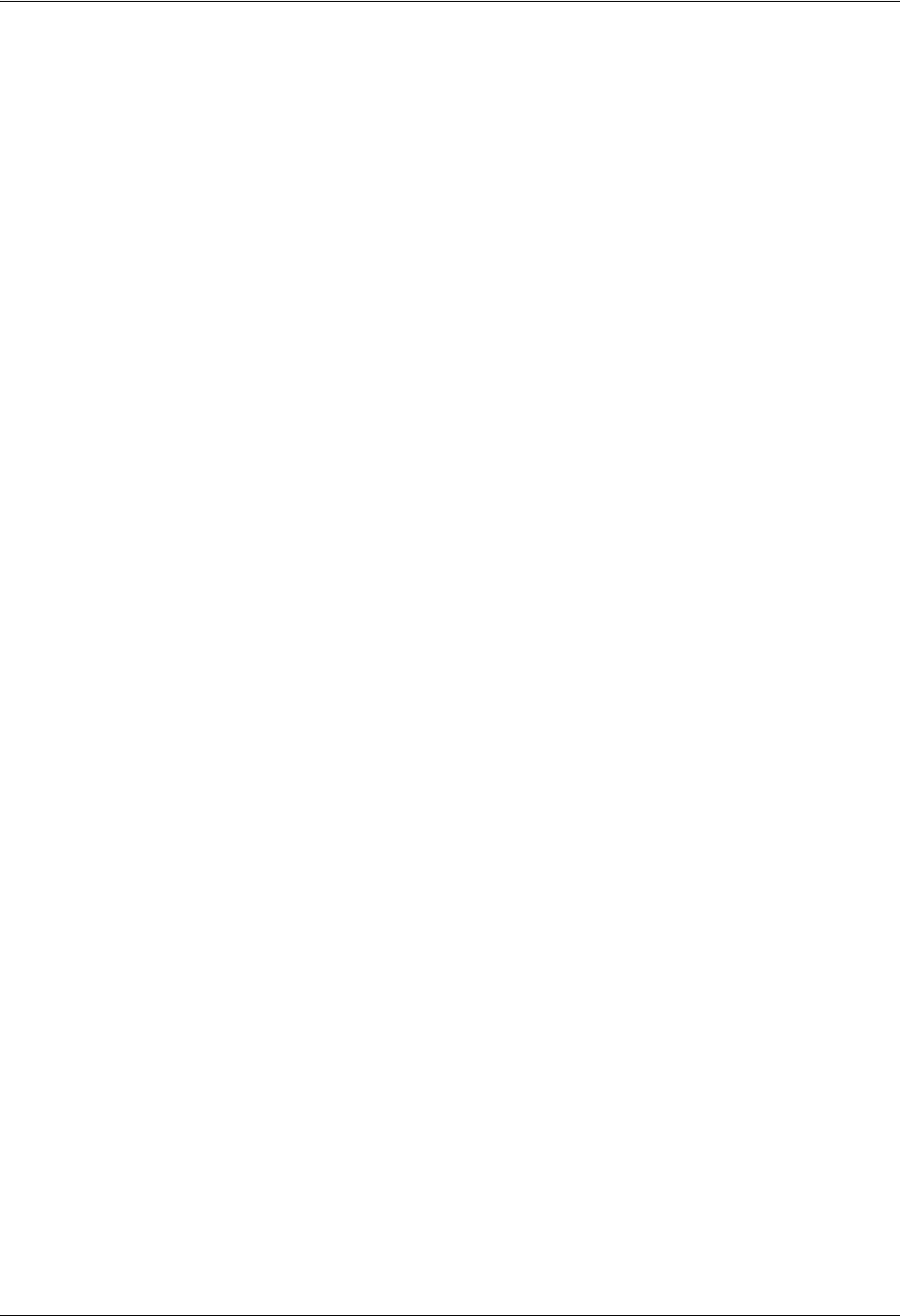
Section 7 MIBs TRACER 6000 Series Integrated System Manual
122 Copyright © 2005 ADTRAN, Inc. 612806420L1-1D
AdTRACERremoteSwitchChannelSelectEntry
adTRACERremoteSwitchChannelSelectEntry
adTRACERremoteSwitchChannelSelectIdx Integer RO
adTRACERremoteSwitchChannelSelection Integer RW
adTRACERremoteTxPower DisplayString RW
adTRACERremoteAlarmTable
AdTRACERremoteAlarmEntry
adTRACERremoteAlarmEntry
adTRACERremoteAlarmNumber Integer RO
adTRACERremoteAlarmReporting Integer RW
adTRACERremoteClearHistory Integer RW
adTRACERremoteSwitchModuleCfg
adTRACERremoteSwitchPortCfgTable
adTRACERremoteSwitchPortCfgEntry
AdTRACERremoteSwitchPortCfgEntry
adTRACERremoteSwitchPortIdx Integer RO
adTRACERremoteSwitchPortEnable Integer RO
adTRACERremoteSwitchPortSpeedDuplex Integer RW
adTRACERremoteSwitchModuleStatus
adTRACERremoteSwitchPortStatusTable
adTRACERremoteSwitchPortStatusEntry
AdTRACERremoteSwitchPortStatusEntry
adTRACERremoteSwitchPortStatusIdx Integer RO
adTRACERremoteSwitchPortTxPackets Integer RO
adTRACERremoteSwitchPortTxPacketsDrop Integer RO
adTRACERremoteSwitchPortRxPackets Integer RO
adTRACERremoteSwitchPortRxPacketsDrop Integer RO
adTRACERremoteSwitchPortRxPacketError Integer RO
adTRACERremoteSwitchWanStatusTable
adTRACERremoteSwitchWanStatusEntry
AdTRACERremoteSwitchWanStatusEntry
adTRACERremoteSwitchWanStatusIdx Integer RO
adTRACERremoteSwitchWanTxPackets Integer RO
adTRACERremoteSwitchWanTxPacketsDrop Integer RO
adTRACERremoteSwitchWanRxPackets Integer RO
adTRACERremoteSwitchWanRxPacketsDrop Integer RO
adTRACERremoteSwitchWanRxPacketError Integer RO
adTRACERremoteFan1 DisplayString RO
adTRACERremoteFan1AlarmTripped DisplayString RO
Table 6. MIB Variables for TRACER6000.mib (Continued)

TRACER 6000 Series Integrated System Manual Section 7 MIBs
612806420L1-1D Copyright © 2005 ADTRAN, Inc. 123
adTRACERremoteFan2 DisplayString RO
adTRACERFan2AlarmTripped DisplayString RO
adTRACERremoteTemperature DisplayString RO
adTRACERremoteTemperatureTripped DisplayString RO
adTRACERremoteTransmitter DisplayString RO
adTRACERremoteClearFanAlarms Integer RW
adTRACER6000remoteTrapIP
adTRACERremoteTrapIpHost1 IpAddress RW
adTRACERremoteTrapIpHost2 IpAddress RW
adTRACERremoteTrapIpHost3 IpAddress RW
adTRACERremoteTrapIpHost4 IpAddress RW
adTRACERremoteTrapIpHost5 IpAddress RW
adTRACERremotecsu1IntervalTable
adTRACERremotecsu1IntervalEntry
AdTRACERremotecsu1IntervalEntry
adTRACERremotecsu1IntervalIndex Integer RO
adTRACERremotecsu1IntervalNumber Integer RO
adTRACERremoteintervalCSU1Aes Integer RO
adTRACERremoteintervalCSU1Ases Integer RO
adTRACERremoteintervalCSU1Bes Integer RO
adTRACERremoteintervalCSU1Bses Integer RO
adTRACERremoteintervalCSU1Ces Integer RO
adTRACERremoteintervalCSU1Cses Integer RO
adTRACERremoteintervalCSU1Des Integer RO
adTRACERremoteintervalCSU1Dses Integer RO
adTRACERremoteIntervalValidData TruthValue RO
adTRACERremotecsu2IntervalTable
adTRACERremotecsu2IntervalEntry
AdTRACERremotecsu2IntervalEntry
adTRACERremotecsu2IntervalIndex Integer RO
adTRACERremotecsu2IntervalNumber Integer RO
adTRACERremoteintervalCSU2Aes Integer RO
adTRACERremoteintervalCSU2Ases Integer RO
adTRACERremoteintervalCSU2Bes Integer RO
adTRACERremoteintervalCSU2Bses Integer RO
adTRACERremoteintervalCSU2Ces Integer RO
adTRACERremoteintervalCSU2Cses Integer RO
adTRACERremoteintervalCSU2Des Integer RO
adTRACERremoteintervalCSU2Dses Integer RO
adTRACERremoteIntervalValidData TruthValue RO
Table 6. MIB Variables for TRACER6000.mib (Continued)
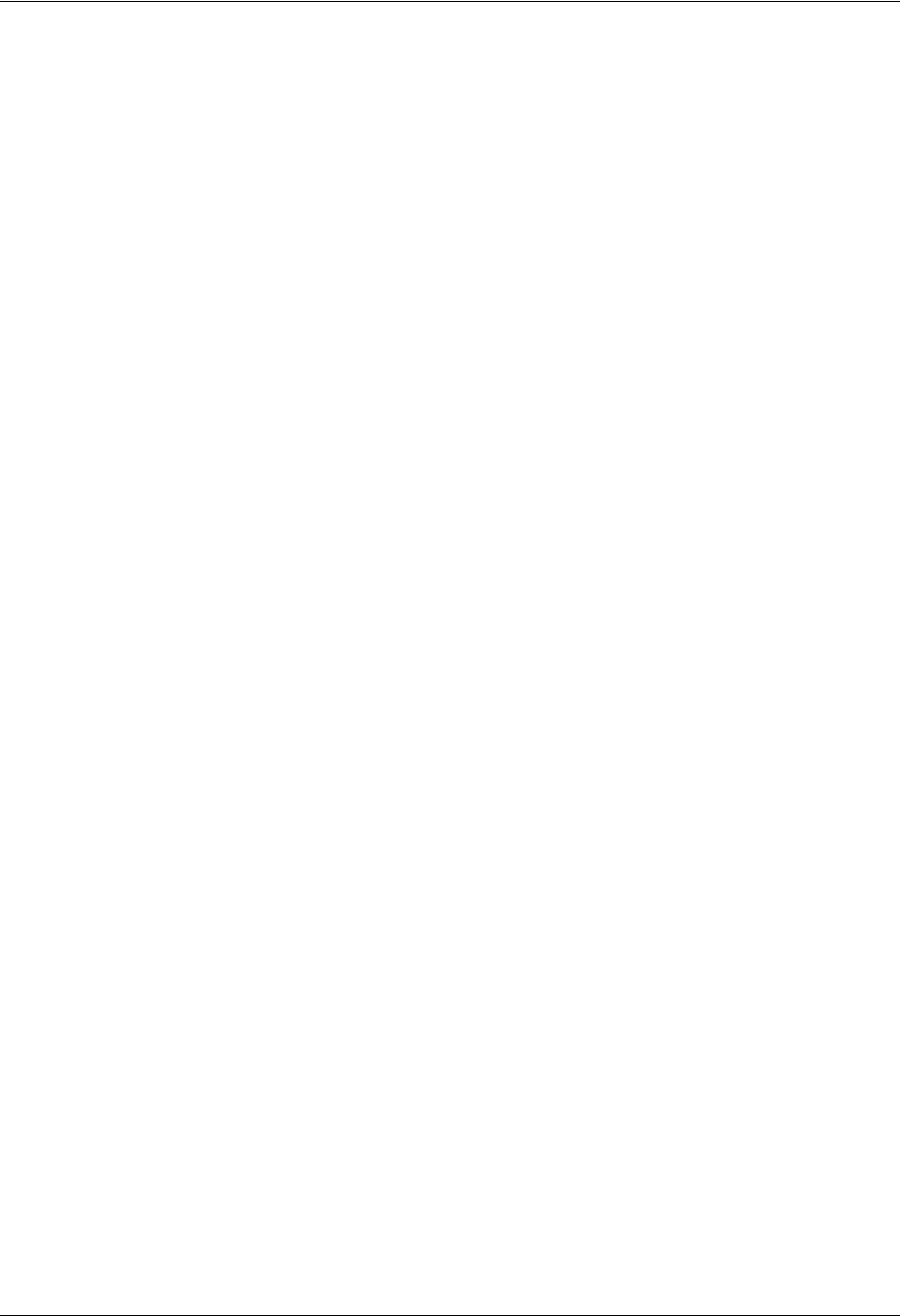
Section 7 MIBs TRACER 6000 Series Integrated System Manual
124 Copyright © 2005 ADTRAN, Inc. 612806420L1-1D
adTRACERremoteCurrent
adTRACERremoteCurrentRFs Integer RO
adTRACERremoteCurrent24hRFs Integer RO
adTRACERremoteCurrentRFCs* Integer RO
adTRACERremoteCurrent24hRFCs* Integer RO
adTRACERremoteCurrentRxLs Integer RO
adTRACERremoteCurrentMaxRxLs Integer RO
adTRACERremoteCurrent24hMaxRxLs Integer RO
adTRACERremoteCurrentMinRxLs Integer RO
adTRACERremoteCurrent24hMinRxLs Integer RO
adTRACERremoteCurrentRxQs Integer RO
adTRACERremoteCurrentMaxRxQs Integer RO
adTRACERremoteCurrent24hMaxRxQs Integer RO
adTRACERremoteCurrentMinRxQs Integer RO
adTRACERremoteCurrent24hMinRxQs Integer RO
adTRACERremoteIntervalTable
AdTRACERremoteIntervalEntry
adTRACERremoteIntervalEntry
adTRACERremoteIntervalIndex Integer RO
adTRACERremoteIntervalNumber Integer RO
adTRACERremoteIntevalRFs Integer RO
adTRACERremoteIntervalRFCs* Integer RO
adTRACERremoteIntervalMaxRxLs Integer RO
adTRACERremoteIntervalMinRxLs Integer RO
adTRACERremoteIntervalMaxRxQs Integer RO
adTRACERremoteIntervalMinRxQs Integer RO
adTRACERremoteIntervalValidData TruthValue RO
adTRACERremoteTotalTable
AdTRACERremoteTotalEntry
adTRACERremoteTotalEntry
adTRACERremoteTotalNumber Integer RO
adTRACERremoteTotalRFs Integer RO
adTRACERremoteTotalRFCs* Integer RO
adTRACERremoteTotalMaxRxLs Integer RO
adTRACERremoteTotalMinRxLs Integer RO
adTRACERremoteTotalMaxRxQs Integer RO
adTRACERremoteTotalMinRxQs Integer RO
adTRACERremoteTotalValidData TruthValue RO
Table 6. MIB Variables for TRACER6000.mib (Continued)
* Listed variable only applies to TRACER split systems.

612806420L1-1D Copyright © 2005 ADTRAN, Inc. 123
TROUBLESHOOTING GUIDE
Provides helpful information for troubleshooting common configuration problems for the TRACER 64x0.
CONTENTS
Overview. . . . . . . . . . . . . . . . . . . . . . . . . . . . . . . . . . . . . . . . . . . . . . . . . . . . . . . . . . . . . . . . . . . . . . 126
LED Indicators . . . . . . . . . . . . . . . . . . . . . . . . . . . . . . . . . . . . . . . . . . . . . . . . . . . . . . . . . . . . . . . . . 126
PWR LED . . . . . . . . . . . . . . . . . . . . . . . . . . . . . . . . . . . . . . . . . . . . . . . . . . . . . . . . . . . . . . . . . . 126
TST LED . . . . . . . . . . . . . . . . . . . . . . . . . . . . . . . . . . . . . . . . . . . . . . . . . . . . . . . . . . . . . . . . . . . 126
RF DWN LED . . . . . . . . . . . . . . . . . . . . . . . . . . . . . . . . . . . . . . . . . . . . . . . . . . . . . . . . . . . . . . . 126
RF LOW LED . . . . . . . . . . . . . . . . . . . . . . . . . . . . . . . . . . . . . . . . . . . . . . . . . . . . . . . . . . . . . . . 127
T1 Interface Alarms. . . . . . . . . . . . . . . . . . . . . . . . . . . . . . . . . . . . . . . . . . . . . . . . . . . . . . . . . . . 127
E1 Interface Alarms. . . . . . . . . . . . . . . . . . . . . . . . . . . . . . . . . . . . . . . . . . . . . . . . . . . . . . . . . . . 128
LAN LEDs . . . . . . . . . . . . . . . . . . . . . . . . . . . . . . . . . . . . . . . . . . . . . . . . . . . . . . . . . . . . . . . . . . 129
RF Errors . . . . . . . . . . . . . . . . . . . . . . . . . . . . . . . . . . . . . . . . . . . . . . . . . . . . . . . . . . . . . . . . . . . . . 129
Step-by-Step Troubleshooting. . . . . . . . . . . . . . . . . . . . . . . . . . . . . . . . . . . . . . . . . . . . . . . . . . . . 129
Installing/Troubleshooting the TRACER Hardware . . . . . . . . . . . . . . . . . . . . . . . . . . . . . . . . . . . 130
Installing/Configuring T1 Hardware. . . . . . . . . . . . . . . . . . . . . . . . . . . . . . . . . . . . . . . . . . . . . . . 131
Installing/Configuring E1 Hardware. . . . . . . . . . . . . . . . . . . . . . . . . . . . . . . . . . . . . . . . . . . . . . . 131
Installing/Configuring Ethernet Hardware . . . . . . . . . . . . . . . . . . . . . . . . . . . . . . . . . . . . . . . . . . 132
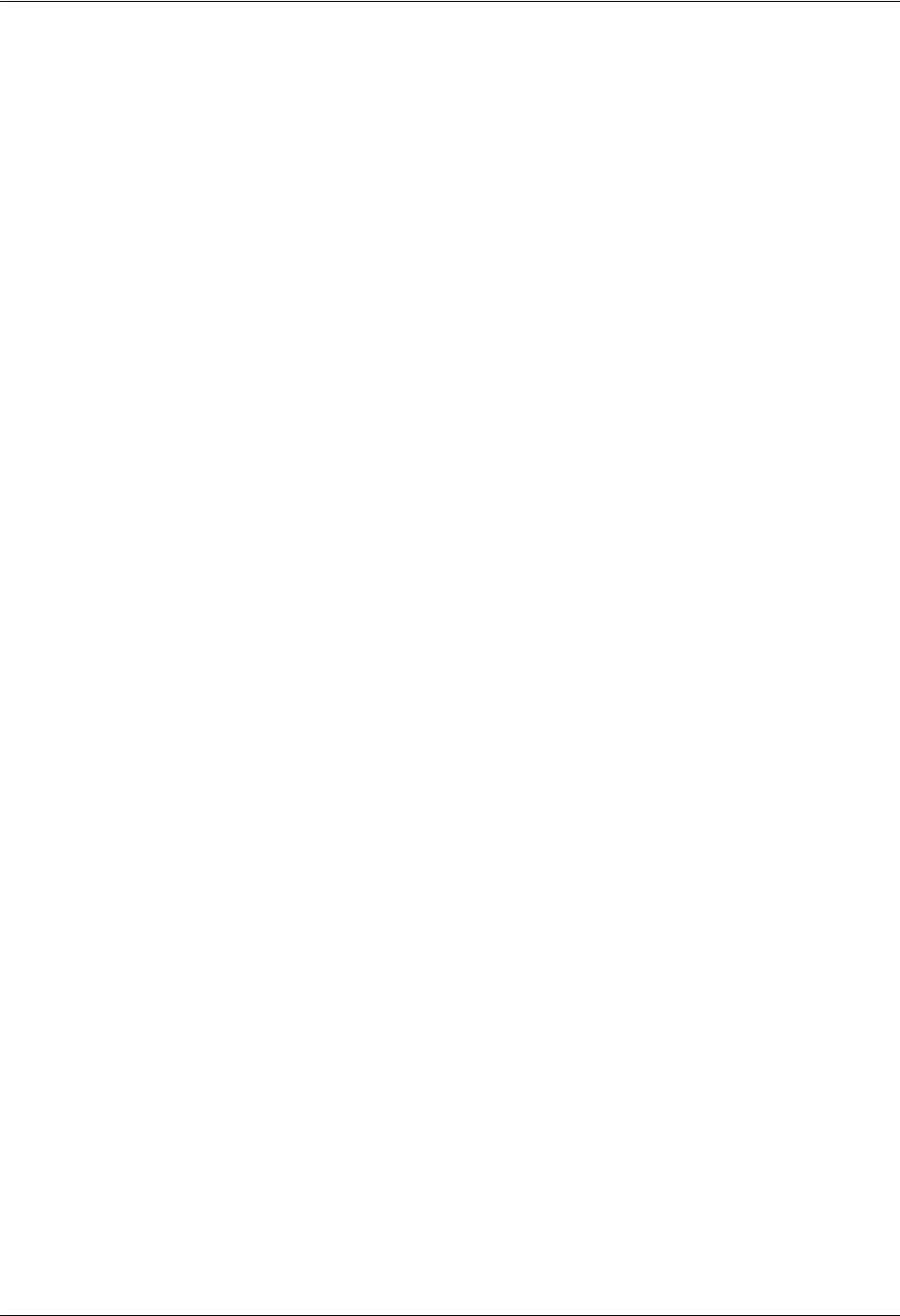
Section 8 Troubleshooting Guide TRACER 6000 Series Integrated System Manual
124 Copyright © 2005 ADTRAN, Inc. 612806420L1-1D
1. OVERVIEW
This troubleshooting guide recommends corrective actions for various conditions of the TRACER 64x0
system. The status LEDs (located on the front panel of the unit) provide information to help determine the
necessary troubleshooting action. This guide suggests steps for resolving possible problems indicated by
the status LEDs.
2. LED INDICATORS
PWR LED
If the PWR LED is not ON and solid green, the TRACER 64x0 is not receiving adequate DC power.
Recommended Actions:
1. Verify that the power source is delivering between 21 and 60 VDC.
2. Check the polarity of the power connection (referenced to ground) of both the TRACER 64x0 unit and
the power source.
3. Check the internal fuse. The fuse is accessed from the rear panel of the unit. If this fuse is open,
replace it with a 2 A, 250 V (2-inch) slow-blo fuse.
TST LED
The TST LED will flash once (amber) during power-up to indicate a self-test is in progress. If the TST
LED is flashing or remains ON after 10 seconds, the TRACER 64x0 unit has failed the self-test. This is an
internal failure, and Technical Support should be contacted.
RF DWN LED
If the RF DWN LED is ON (solid red), there is a problem with the RF receive path from the remote
TRACER 64x0.
Recommended Actions:
1. Verify that one end of the link is configured as frequency plan A and the other end as frequency plan B.
2. Verify that both ends of the link are configured for the same band plan (1, 2, or 3).
3. Measure the RSSI voltage and consult the RSSI calibration sheet included with the unit. If the voltage
level corresponds to a received signal power level that agrees with the calculated receive signal level,
proceed with Step 7.
4. Check the RF coaxial cable connection.
5. Verify that the antenna polarization is the same at both ends of the RF signal transmit and receive
path.
6. Verify the RF signal path is clear.
7. Check the integrity of the lightning arrestors.
8. Check for possible interference at both ends of the link. If necessary, change polarization and/or band
plans at both ends.
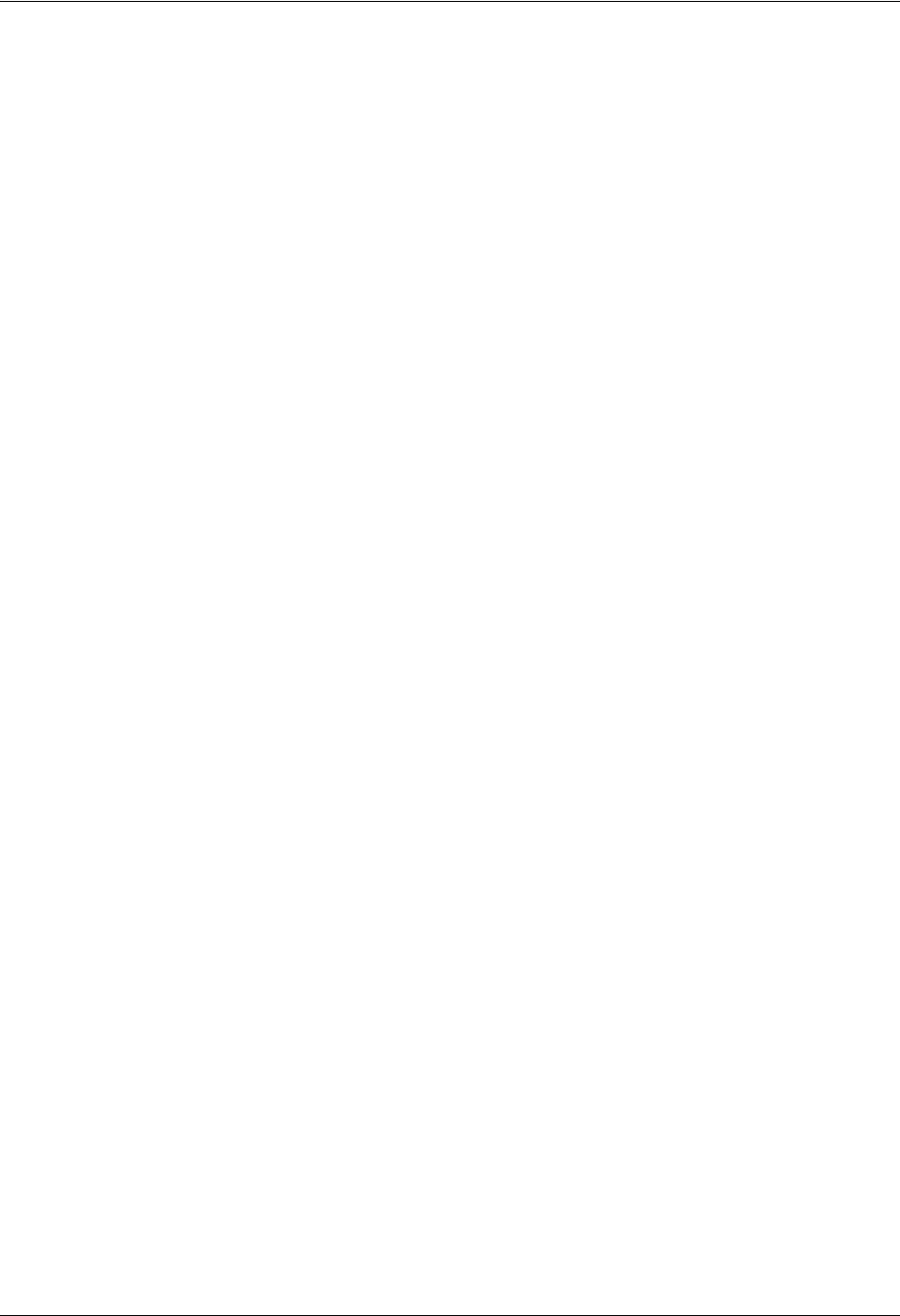
TRACER 6000 Series Integrated System Manual Section 8 Troubleshooting Guide
612806420L1-1D Copyright © 2005 ADTRAN, Inc. 125
RF LOW LED
If the RF LOW LED is ON (solid red), the received signal is approaching 0 V of RSSI. This condition is
typically indicative of a path or installation problem.
Recommended Actions:
1. Verify the far-end transmitter power setting is the value that the link planning budget allows.
2. Check all coaxial cable connectors for solid connections. Check for water and corrosion around any of
the connectors. If water is apparent in the coaxial connectors, replace the coaxial cable and the
connectors, making sure to properly weatherproof the replacements.
3. Verify the RF signal path by verifying the antenna alignment.
4. Check the integrity of lightning arrestors.
T1 Interface Alarms
All active T1 alarms are displayed in the T1X STATUS/CONFIGURATION/LOOPBACK menu page.To identify the
T1 interface in alarm and the specific alarm present, display the T1(X) STATUS screens and check the T1(X)
INTERFACE ALARMS field.
Recommended Actions:
1. Display the T1(X) STATUS screen and check the T1(X) INTERFACE ALARM field to identify the active alarm.
2. Follow the steps below for the appropriate alarm.
LOS Alarm or Red Alarm
LOS ALARM and RED ALARM are indications that the TRACER 64x0 may be unable to detect a viable T1
received signal from the connected T1 equipment. This error may be due to a degraded signal or no
signal, or may be caused by improper framing.
Recommended Actions:
1. Verify that the T1 cable is connected to the T1 interface on the TRACER 64x0.
2. Verify the connections at the opposite end of the T1 cable.
3. Verify that the framing mode (D4 or ESF) is the same for both the TRACER 64x0 and the T1
equipment.
Yellow Alarm
A Yellow Alarm is generated by the attached equipment. When the attached equipment’s T1 interface is
in Red Alarm, the TRACER 64x0 generates a Yellow Alarm.
Recommended Actions:
1. Follow the troubleshooting steps for Red Alarm, but do so at the attached equipment.
Blue Alarm
A remote alarm (alarm indication signal or AIS) is generated by the attached equipment. The root cause
must be determined at the attached equipment. A typical cause of a blue alarm is a lack of input to a
CSU.
Recommended Actions:
1. Verify the input to any attached data equipment.
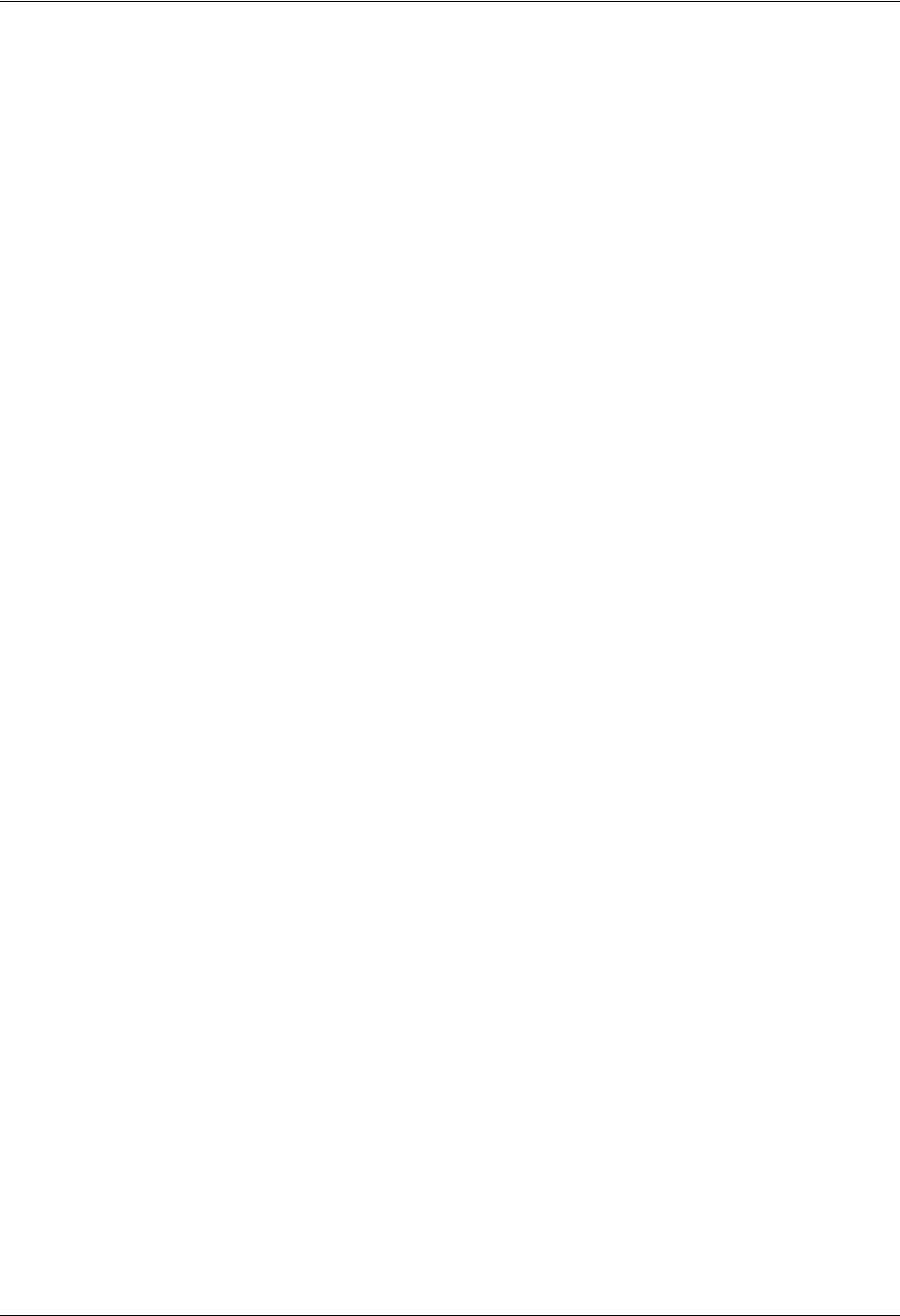
Section 8 Troubleshooting Guide TRACER 6000 Series Integrated System Manual
126 Copyright © 2005 ADTRAN, Inc. 612806420L1-1D
BPV
Bipolar violations (BPVs) indicate an improper configuration or faulty wiring.
Recommended Actions:
1. Verify the TRACER 64x0 unit and the attached equipment are configured for the same line coding
(B8ZS or AMI).
2. Verify the cable connections for the T1 interface are solid.
E1 Interface Alarms
All active E1 alarms are displayed on the E1X STATUS/CONFIGURATION/LOOPBACK menu page. To identify
the E1 interface in alarm and the specific alarm present, display the E1(X) STATUS screens and check the
E1(X) INTERFACE ALARMS field.
Recommended Actions:
1. Display the E1(X) STATUS screen and check the E1(X) INTERFACE ALARM field to identify the active
alarm.
2. Follow the steps below for the appropriate alarm.
LOS Alarm (Loss of Signal)
LOS ALARM is an indication that the TRACER 64x0 may be unable to detect a viable E1 received
signal from the connected E1 equipment. This error may be due to a degraded signal or no signal, or
may be caused by improper framing.
Recommended Actions:
1. Verify that the E1 cable is connected to the E1 interface on the TRACER 64x0.
2. Verify the connections at the opposite end of the E1 cable.
3. Verify that the framing mode (framed, multiframed, or unframed) is the same for both the
TRACER 64x0 and the E1 equipment.
AIS Alarm
A remote alarm (alarm indication signal or AIS) is generated by the attached equipment. The root
cause must be determined at the attached equipment. A typical cause of a blue alarm is a lack of input
to a CSU.
Recommended Actions:
1. Verify the input to any attached data equipment.
LCV
Line code violations (LCVs) indicate that the received E1 stream contains an invalid line code and are
generally caused by an improper configuration or faulty wiring.
Recommended Actions:
1. Verify the TRACER 64x0 unit and the attached equipment are configured for the same line coding
(HDB3 or AMI).
2. Verify the cable connections for the E1 interface are solid.
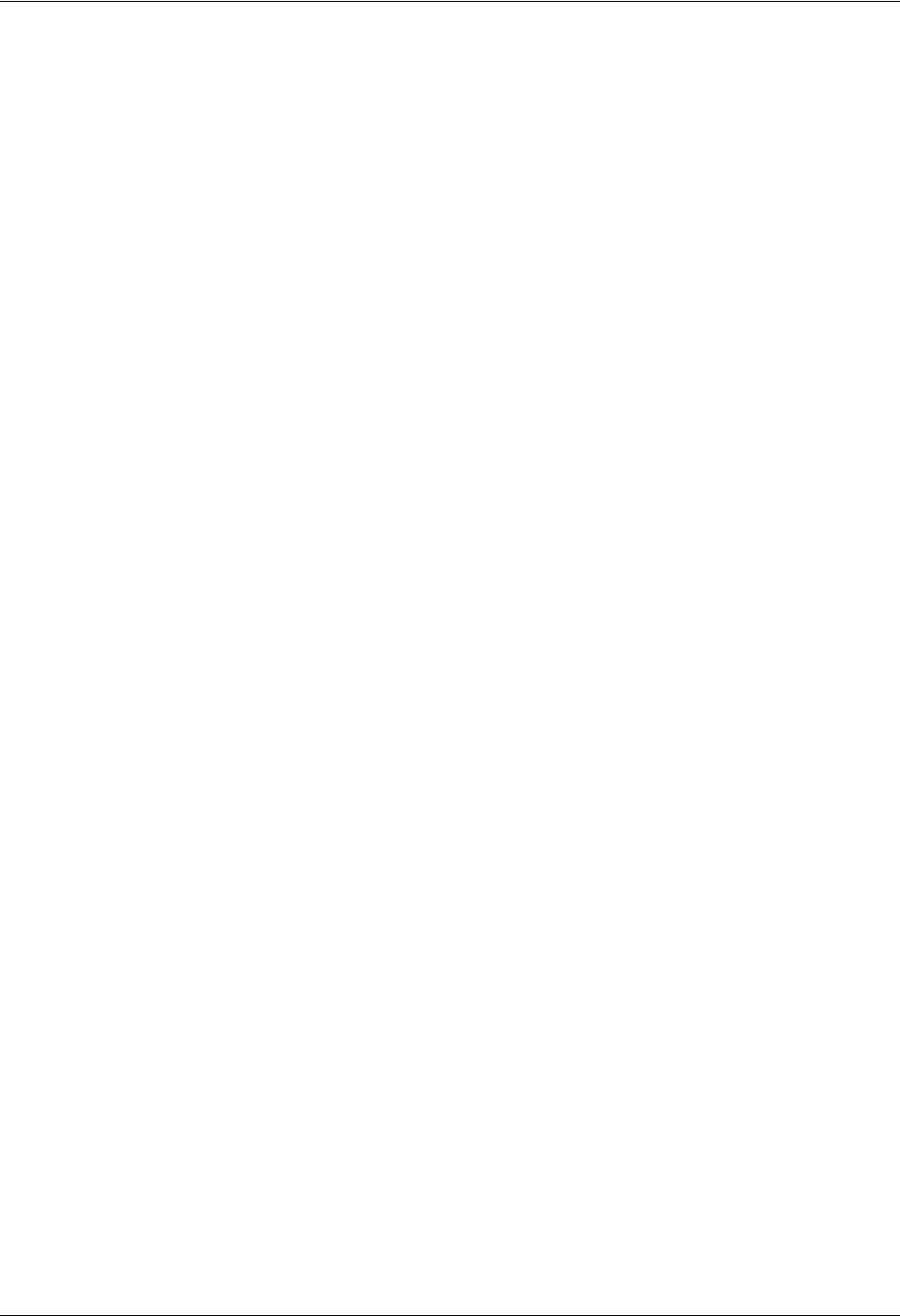
TRACER 6000 Series Integrated System Manual Section 8 Troubleshooting Guide
612806420L1-1D Copyright © 2005 ADTRAN, Inc. 127
CRC
CRC errors indicate that the receiver is unable to synchronize to the CRC-4 frame pattern of the received
E1 signal.
Recommended Actions:
1. Verify the TRACER 64x0 unit and the attached equipment are configured for the same signaling
(MULTIFRAMED, UNFRAMED, or FRAMED).
2. Verify the cable connections for the E1 interface are solid.
LAN LEDs
If the LAN LED is OFF, the TRACER 64x0 is not able to detect an active Ethernet link on the particular
10/100BaseT/TX interface.
Recommended Actions:
1. Check all Ethernet cable connections to verify they are properly plugged in (making sure the tab on the
connector snaps into place).
2. Connect the 10/100BaseT/TX interface to a “known good” Ethernet port to verify the TRACER port is
functioning properly.
3. Try another Ethernet cable.
3. RF ERRORS
RF errors can range from a nonviable microwave path to loose RF connectors.
Nonviable path conditions could be caused by physical obstructions such as buildings, mountainous terrain,
trees, etc., as well as other physical limitations such as excessive path distances and in-band RF interference.
These types of errors are remedied by performing a detailed line-of-site microwave path study to determine
whether a microwave link is feasible for the terrain and environment under consideration.
If after performing a microwave path study the system is still not operational, ensure that the antennas are
properly aligned. Note that alignment must be achieved in both elevation and azimuth for optimal link
performance. The TRACER 64x0 can be used to aid in antenna alignment by looking at the real-time signal
strength numbers or the RX POWER “fuel gauge” on the SYSTEM STATUS or SYSTEM OPTION menu pages or by
measuring the DC voltage (relative to ground) at the RSSI front panel test jack. Optimal antenna alignment is
achieved by peaking the front panel RSSI voltage or the RX POWER “fuel gauge” on the TRACER 64x0
terminal display. Consult the ADTRAN TRACER Data Sheet included with the unit to verify that the actual
receive signal level agrees with the calculated receive signal.
An RSSI test point, located on the front panel, provides a DC voltage level (relative to the GND test point) that
corresponds to the amount of signal being received from the far end’s transmitter. The voltage at this test point
can vary from approximately 0 to 5 VDC. An RSSI calibration sheet is shipped with the system to provide the
installer a cross-reference between actual received signal level (in dBm) and RSSI voltage. This sheet is
useful for verifying link budget calculations and ensuring proper equipment installation.
4. STEP-BY-STEP TROUBLESHOOTING
The logical troubleshooting flow presented in this section can be used to set up your TRACER 64x0 system or
to diagnose a previously installed system. Please contact Technical Support at any stage during installation
and/or troubleshooting if you require assistance.
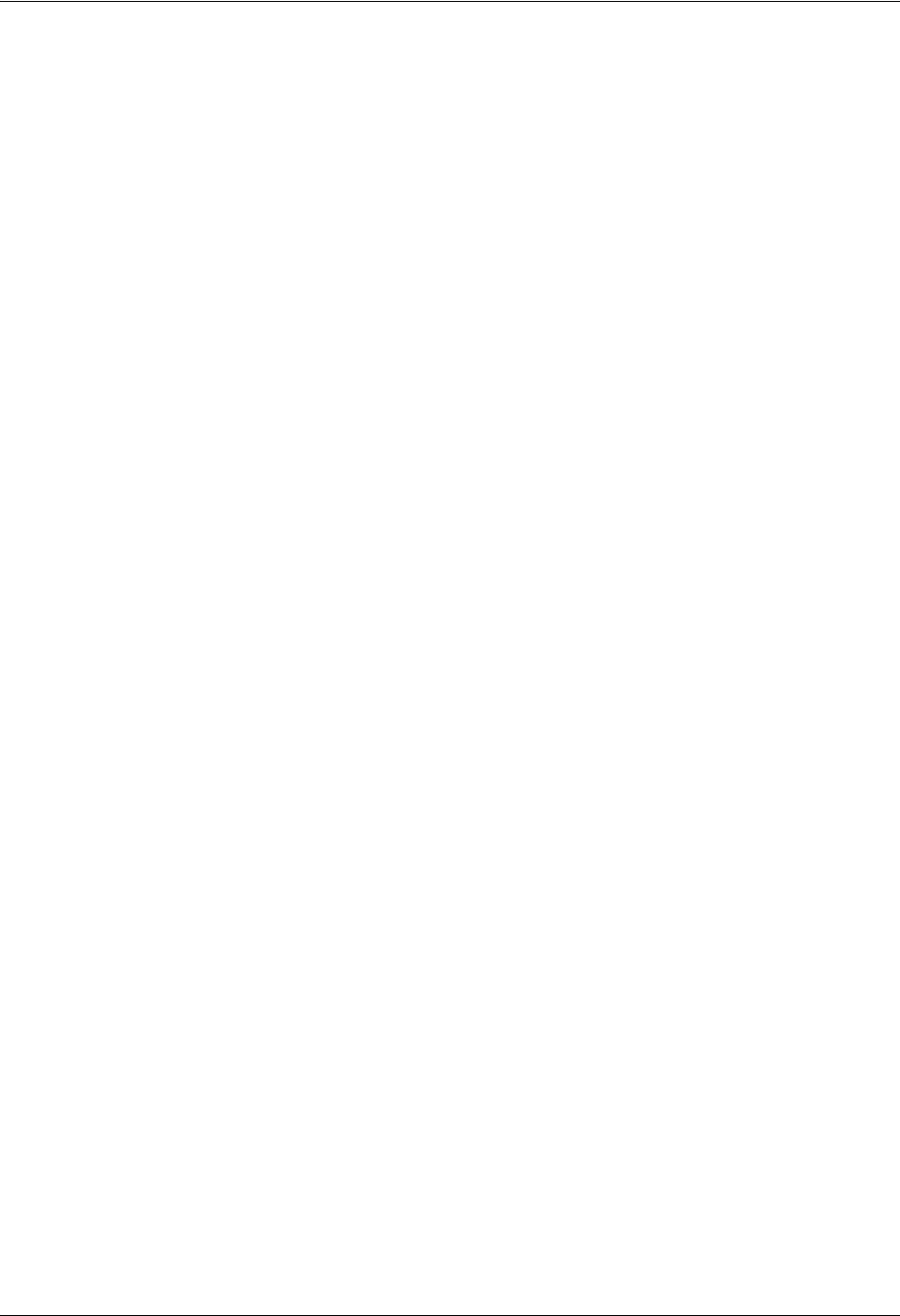
Section 8 Troubleshooting Guide TRACER 6000 Series Integrated System Manual
128 Copyright © 2005 ADTRAN, Inc. 612806420L1-1D
5. INSTALLING/TROUBLESHOOTING THE TRACER HARDWARE
1. Perform a detailed path profile and link budget for each TRACER 64x0 microwave link. A
thorough path study can be used to estimate signal power budgets, estimate fade margins at each
receiver, identify potential line-of-site obstacles, properly size antenna dishes, and determine
minimum antenna dish heights above the earth.
2. Set up all of the TRACER 64x0 hardware on a workbench. The actual cables used in the
permanent installation should be used in the workbench setup. A rigorous workbench “simulation”
of the link will help alleviate and avoid time-consuming errors.
3. Examine the PLAN A and PLAN B LEDs on the front panel of each unit. These LEDs indicate the
frequency plan for each TRACER 64x0 unit. Each TRACER link must have a Plan A radio on one
side and a Plan B radio on the other.
4. Attach the RF coaxial cables to be used in the permanent installation to the N-type connectors on
the back of the TRACER 64x0 unit. Attach the other end of the coaxial cable(s) to an RF power
meter or spectrum analyzer, if either is available. The power measured by the meter/analyzer is the
RF power available at the input of the antenna. The TRACER 64x0 unit is programmed at the
factory to output approximately 100 mW (20 dBm) of RF power. The actual power level measured
by the meter/analyzer will be less than 100 mW due to RF losses through the coaxial cable, and is
a function of the cable type and length being used. In any event, the power level at the output of
the coaxial cable should be a significant fraction of 100 mW. A power meter/analyzer reading that
is not on the order of at least tens-of-milliwatts could be an indication of unsuitable RF cable or
faulty or unreasonably long coaxial cable, or a combination of these factors.
5. Resolve all RF coaxial cabling errors before proceeding.
6. Attach the RF coaxial cables to a high-quality attenuator, if possible. If you do not have an
attenuator, attach the coaxial cables to the antennas to be used in the permanent installation. If the
installation antennas are not available, small, inexpensive dipole or patch antennas can be used for
verification purposes. If an adjustable attenuator is being used, dial in the amount of attenuation
that corresponds to the path loss value expected for the microwave link in which the TRACER
hardware will be installed. The path loss value can be calculated from a knowledge of the path
length, or provided by a path study. Remember to subtract both antenna gain values from the
attenuator level if these values have not already been accounted for.
7. After setting up the RF pieces, examine the RF DOWN LED on the front panel of each
TRACER 64x0 unit. If the RF DOWN LED is illuminated (red), the corresponding TRACER 64x0
is not receiving a suitable RF signal from the other TRACER 64x0 unit. In this case, the receiving
TRACER 64x0 is either receiving a very weak signal or no signal at all. If the RF DOWN LED is
not illuminated, then the TRACER 64x0 units are receiving a suitable RF signal. Suitable RF
power levels for low error rate communication range from -30 dBm to -88 dBm measured at the
N-type connector input on the TRACER 64x0 unit.
8. Resolve any signal level issues before proceeding.
9. Examine the RF LOW LED on the front panel of each TRACER 64x0. If this LED is illuminated,
then the TRACER 64x0 is receiving a relatively weak signal; however, if the RF DOWN LED is
not illuminated, then the received signal is being suitably processed by the TRACER 64x0 system.
If you are receiving a weak signal (RF LOW is ON), please verify that the weak signal is not being
caused by a faulty cable, an insufficiently tightened cable, or some other installation-related
problem. Also, make sure an unreasonably large attenuation value has not been selected if you are
using an attenuator on a workbench setup.
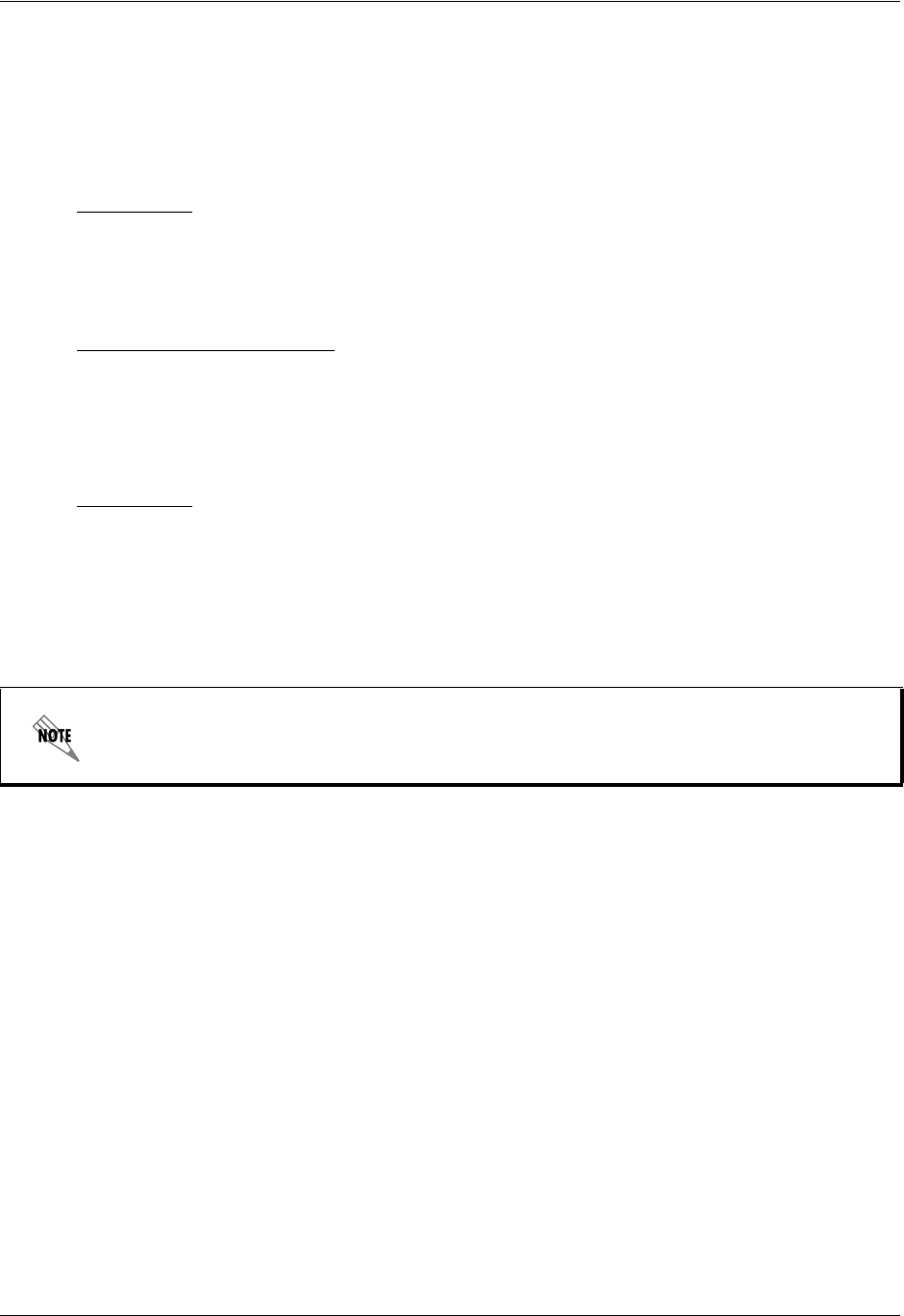
TRACER 6000 Series Integrated System Manual Section 8 Troubleshooting Guide
612806420L1-1D Copyright © 2005 ADTRAN, Inc. 129
Use the tables in Section 2, Microwave Path Engineering Basics, on page 15, of this manual to
select the proper free-space attenuation value (in dB) based on the estimated length of the
microwave path. Remember to subtract both antenna gains (local and remote) from the attenuator
setting.
10. Test the installed modules by performing the following steps:
11. Command a link loopback on the remote TRACER 64x0 unit and run a test pattern from the
connected T1 equipment. This will verify the data path across the RF link.
Installing/Configuring T1 Hardware
1. If possible, attach any or all of the intended T1 hardware to the TRACER 64x0 units using the
same workbench setup. This step offers the perfect opportunity to configure your T1 hardware for
proper functioning with the TRACER 64x0 hardware.
2. To significantly reduce the probability of an unsuccessful field installation, resolve any remaining
T1 equipment-to-TRACER 64x0 configuration issues before field installation. See T1 Interface
Alarms on page 125 for more information on resolving T1 interface alarm conditions.
Installing/Configuring E1 Hardware
1. If possible, attach any or all of the intended E1 hardware to the TRACER 64x0 units using the
same workbench setup. This step offers the perfect opportunity to configure your E1 hardware for
proper functioning with the TRACER 64x0 hardware.
2. To significantly reduce the probability of an unsuccessful field installation, resolve any remaining
E1 equipment-to-TRACER 64x0 configuration issues before field installation. See E1 Interface
Alarms on page 126 for more information on resolving E1 interface alarm conditions.
4xT1 Module
Initiate a line loopback on the local TRACER 64x0 unit and run a test pattern from the connected
T1 equipment. This will verify the connection between the T1 equipment and the local
TRACER 64x0 unit.
Quad Ethernet Switch Module
Connect a computer (or Ethernet test equipment) to the TRACER 64x0 Ethernet interfaces.
Perform a “ping” from one test station across the wireless link to another test station connected to
the remote TRACER 64x0. This will verify the data path between the test equipment and the
TRACER 64x0 unit.
4xE1 Module
Initiate a line loopback on the local TRACER 64x0 unit and run a test pattern from the connected
E1 equipment. This will verify the connection between the E1 equipment and the local
TRACER 64x0 unit.
External pattern generators are required to test data path integrity. A T1/E1 BER tester is
suggested.
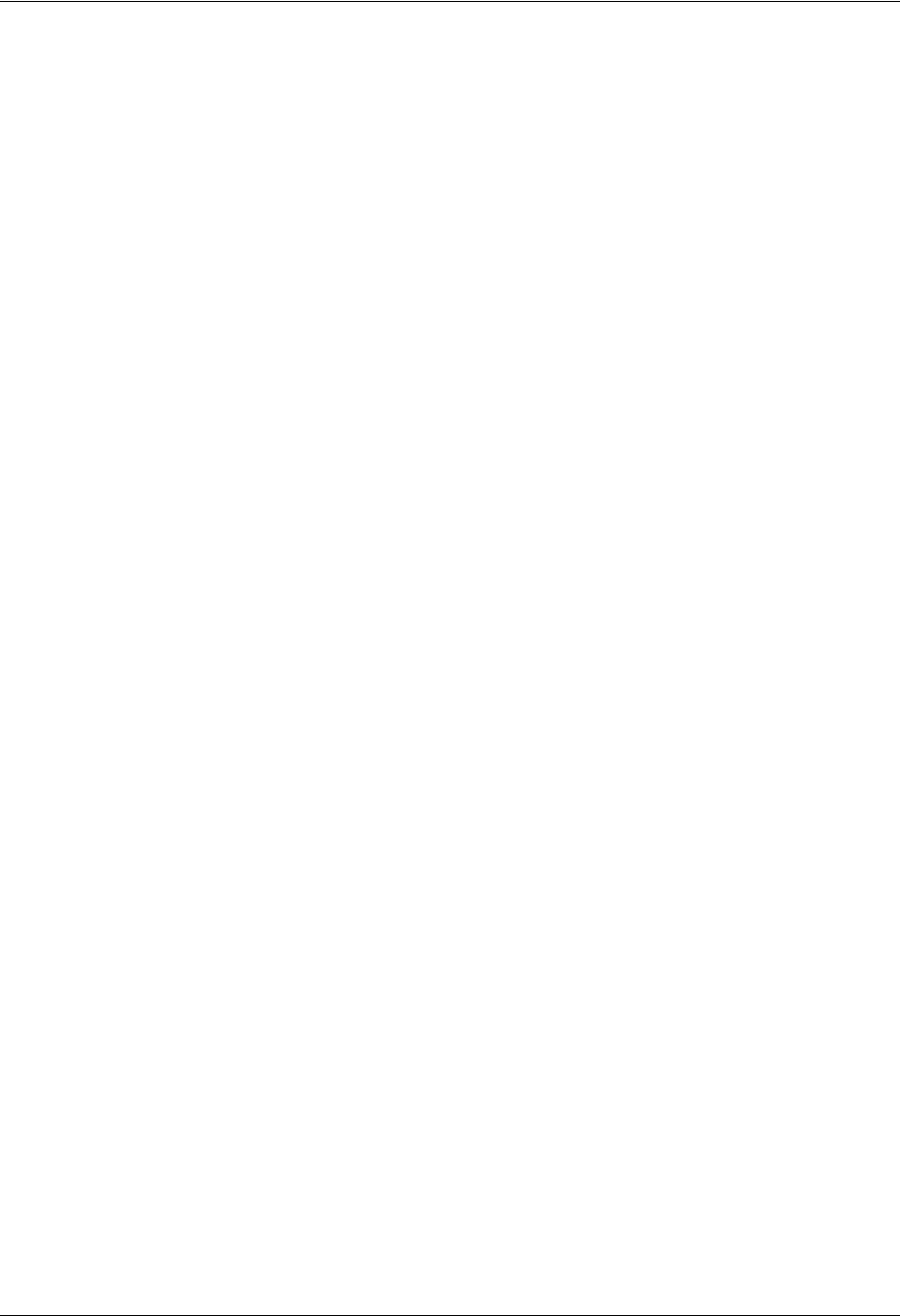
Section 8 Troubleshooting Guide TRACER 6000 Series Integrated System Manual
130 Copyright © 2005 ADTRAN, Inc. 612806420L1-1D
Installing/Configuring Ethernet Hardware
1. If possible, attach any or all of the intended Ethernet hardware to the TRACER 64x0 units using
the same workbench setup. This step offers the perfect opportunity to configure your Ethernet
hardware for proper functioning with the TRACER hardware.
2. To significantly reduce the probability of an unsuccessful field installation, resolve any remaining
Ethernet equipment-to-TRACER 64x0 configuration issues before field installation.