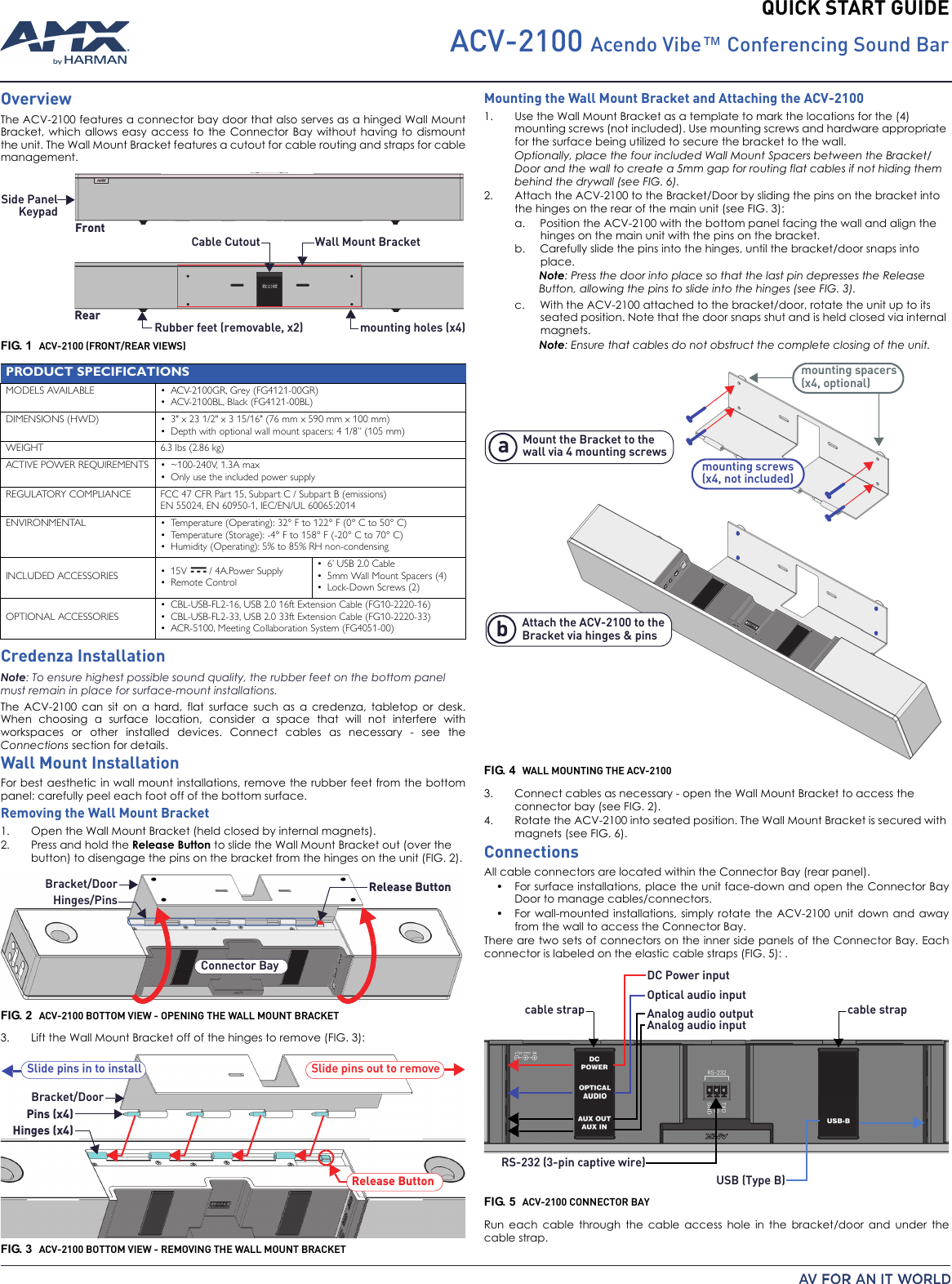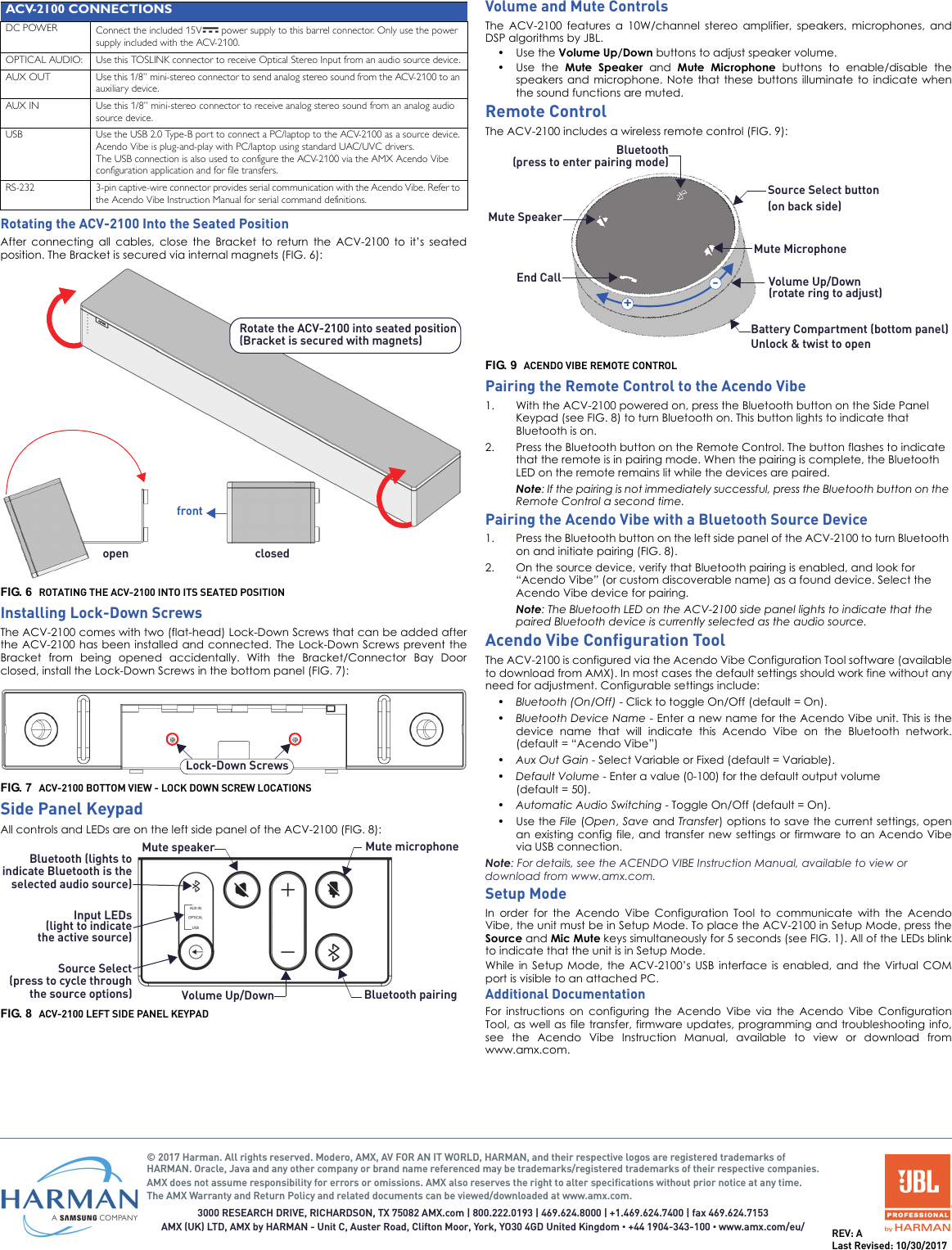AMX ACVREM100 Remote Control User Manual ACV 2100 QSG REV A10
AMX LLC Remote Control ACV 2100 QSG REV A10
AMX >
Contents
- 1. User Manual ACV-2100.QSG
- 2. User Manual ACV-5100.QSG
- 3. User Manual Safety Instruction
User Manual ACV-2100.QSG