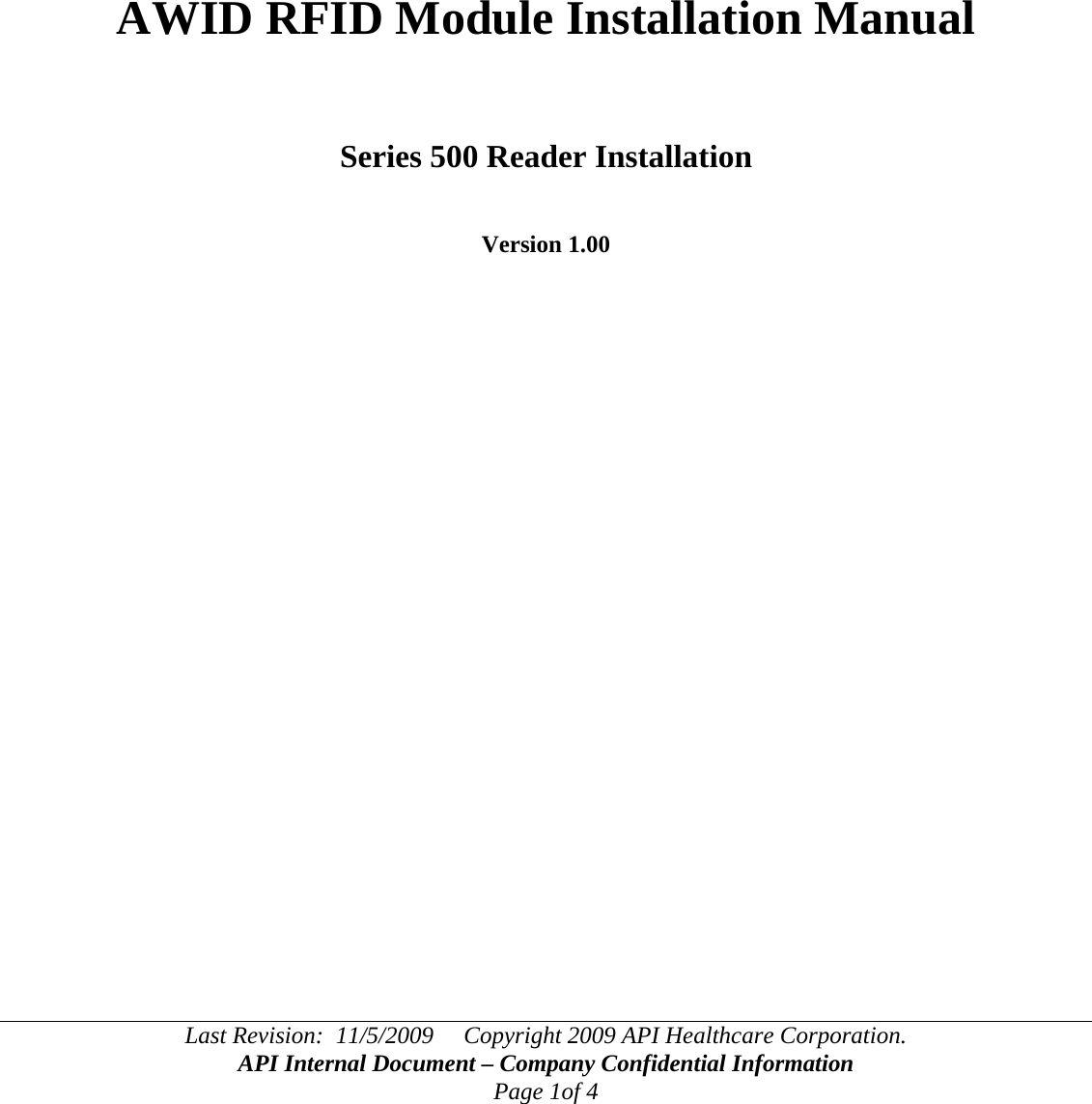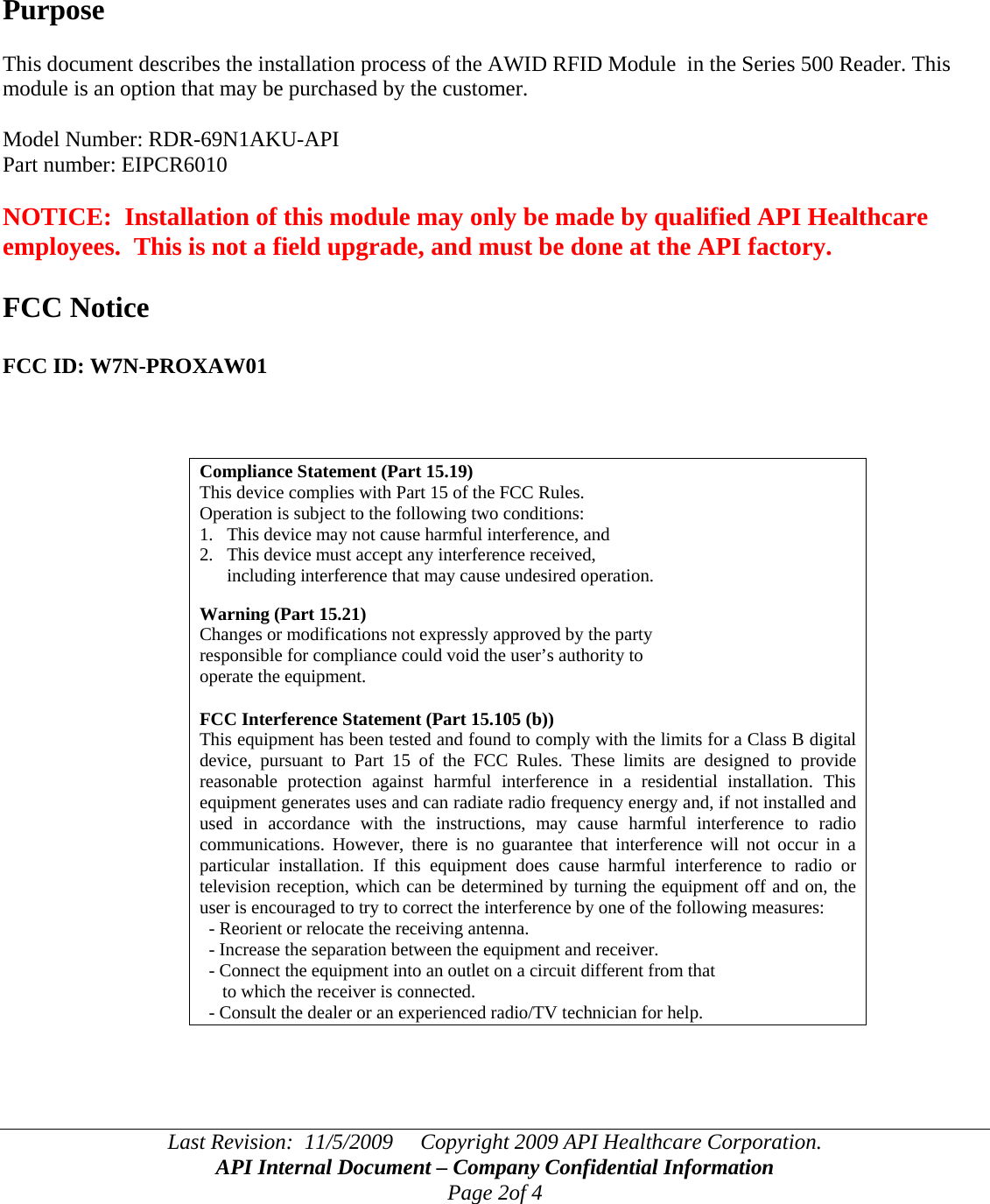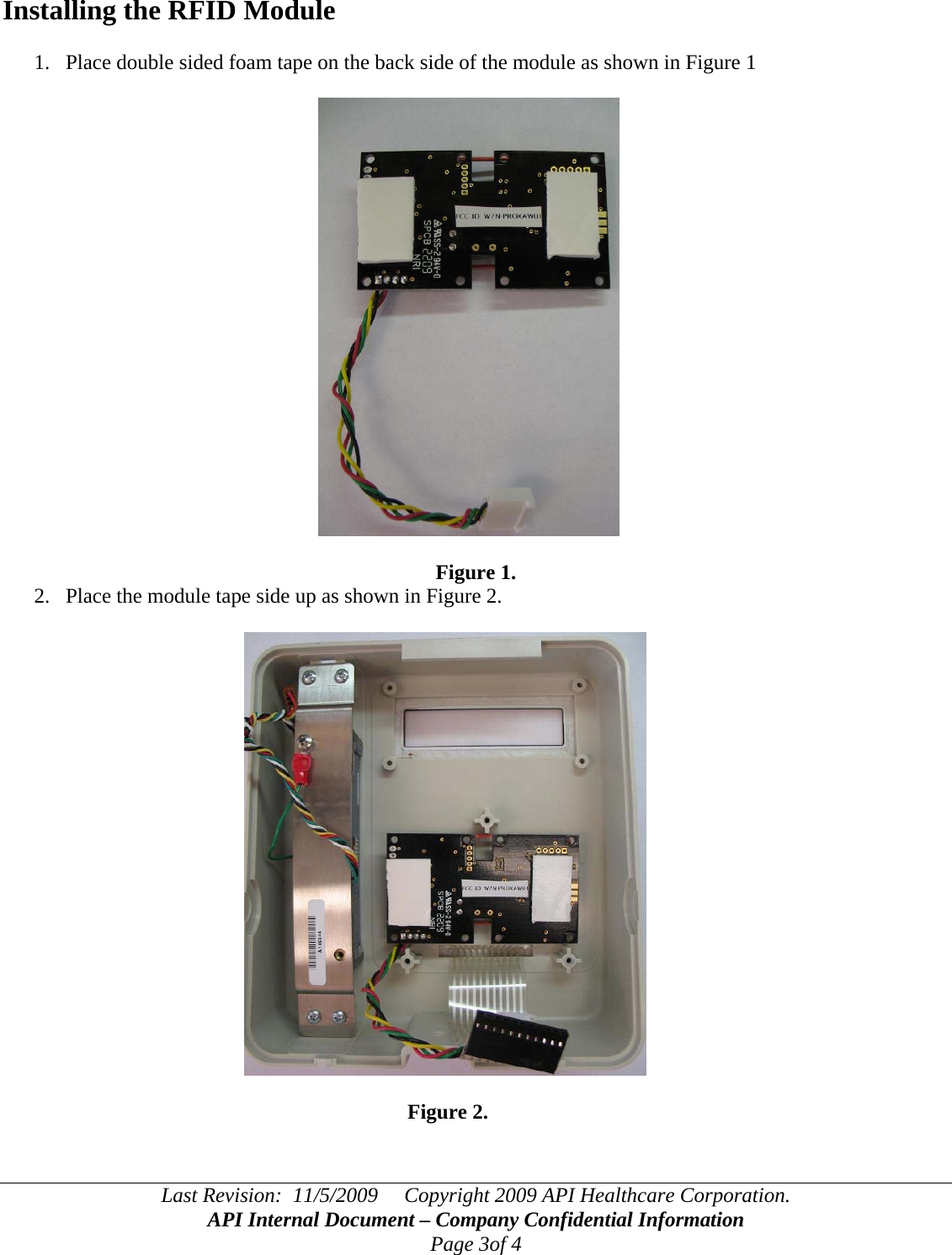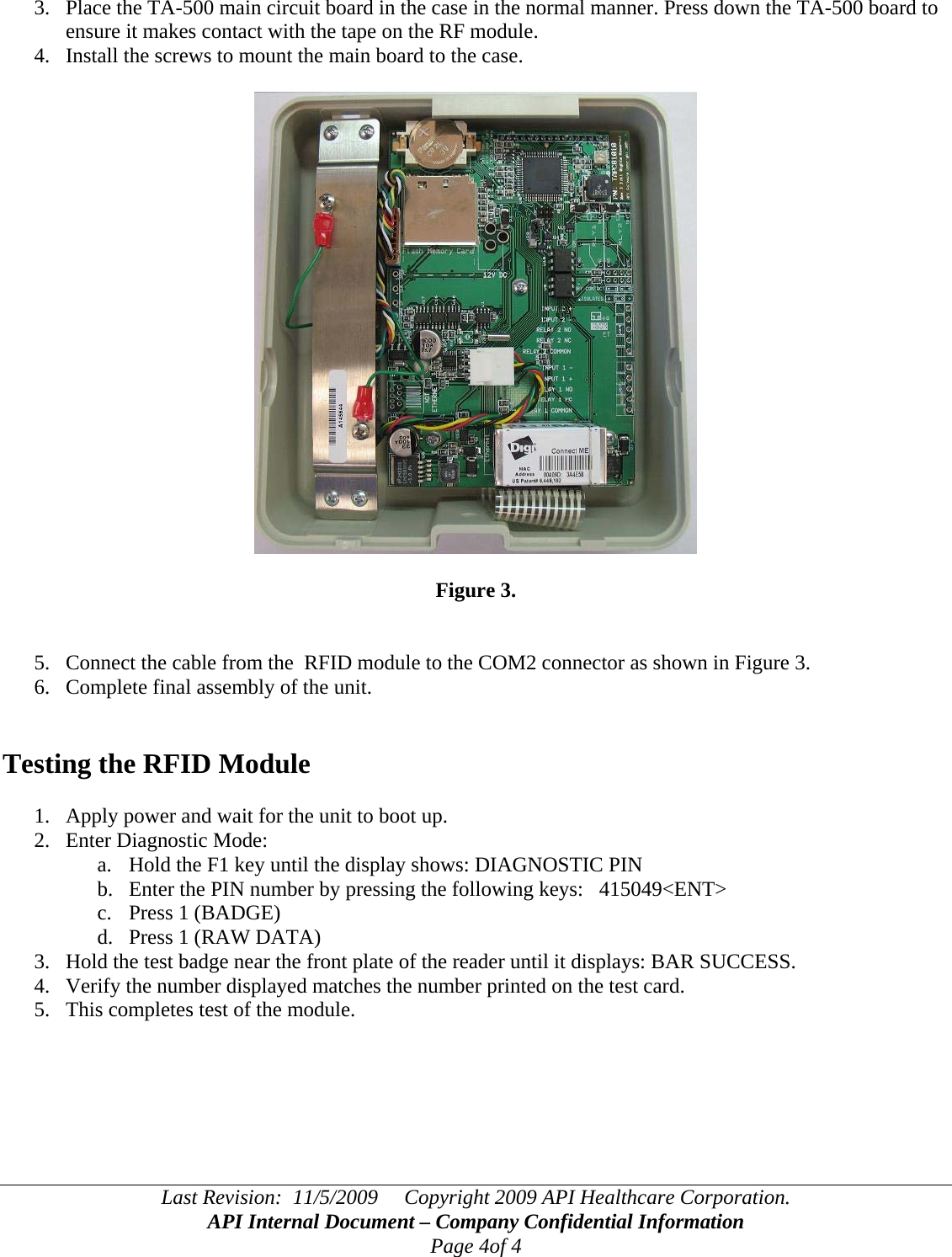API Healthcare PROXAW01 RFID Badge Reader User Manual AWID RFID Inst rev 100
API Healthcare Corp. RFID Badge Reader AWID RFID Inst rev 100
Contents
- 1. module installation manual
- 2. system installation manual
- 3. label for manual
module installation manual