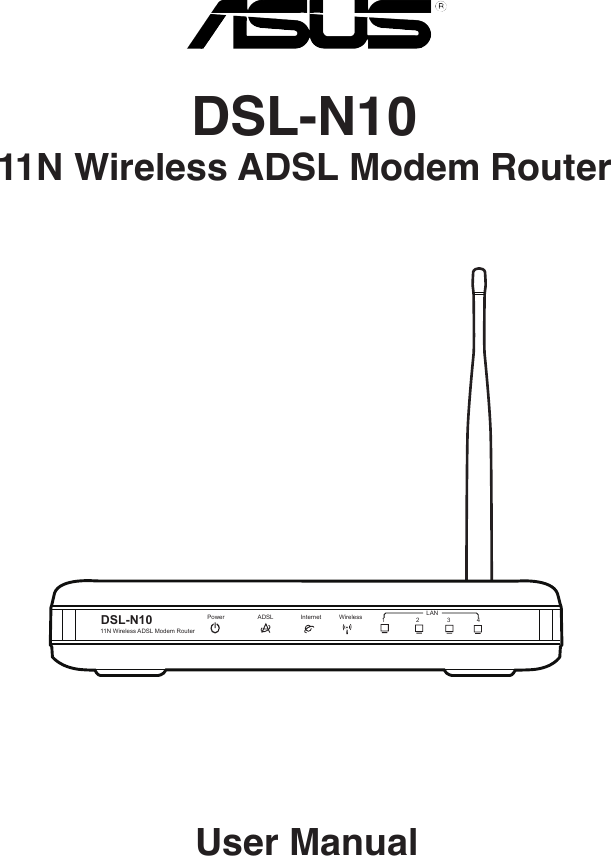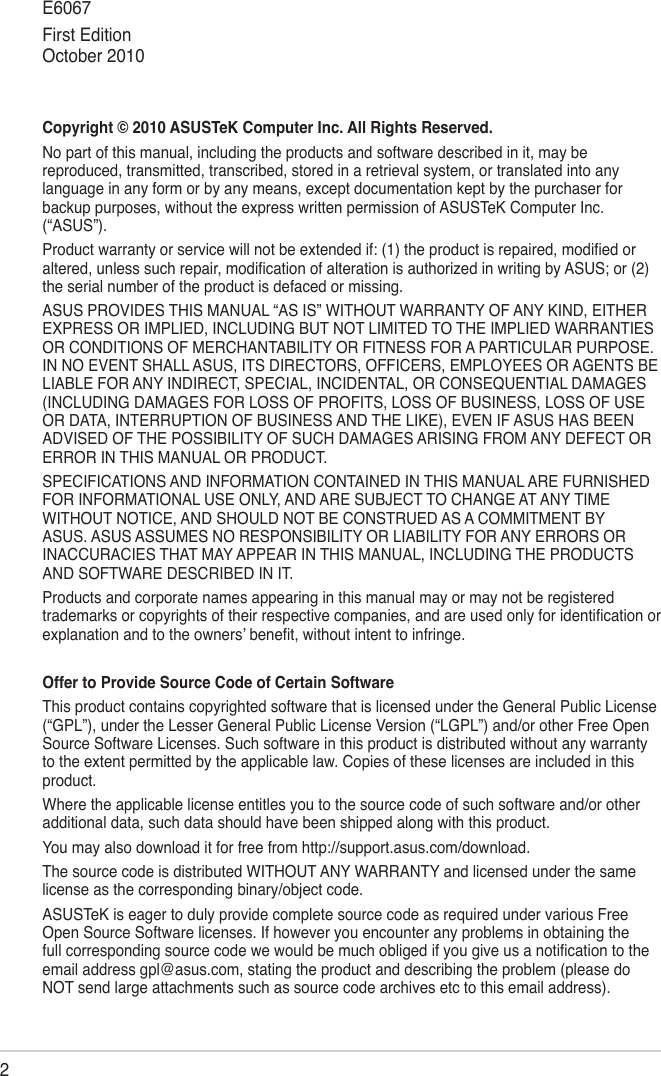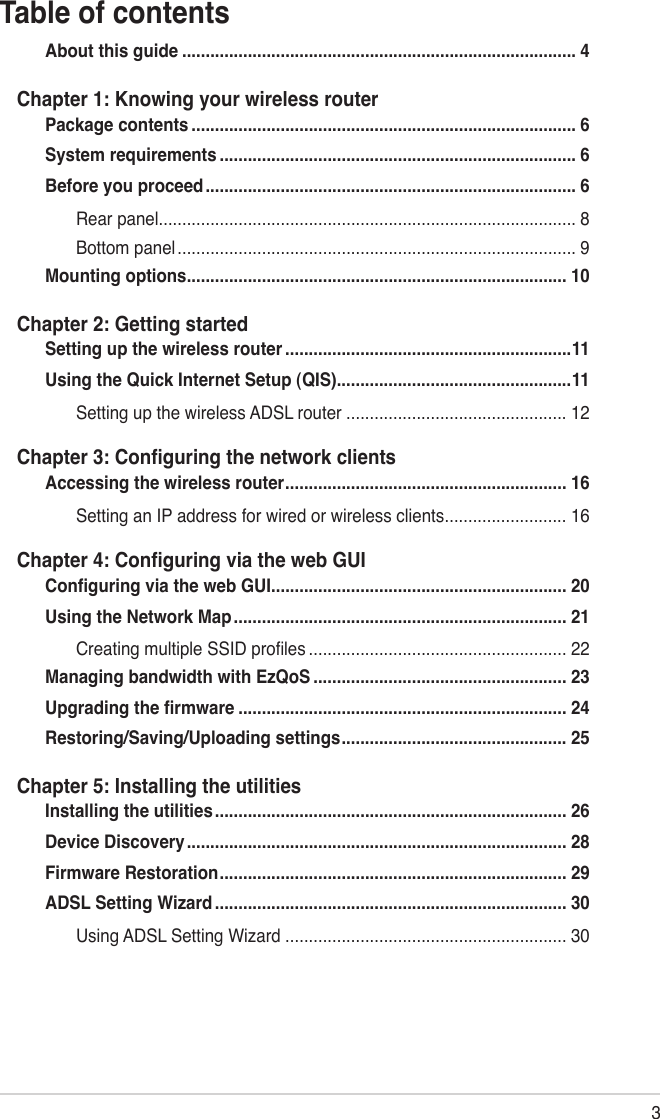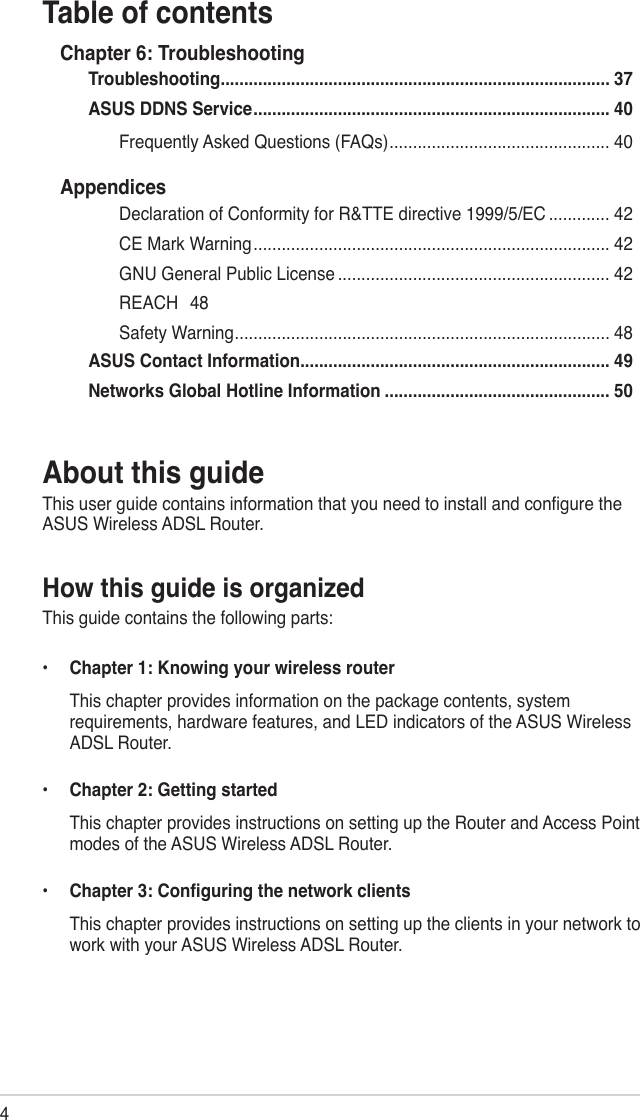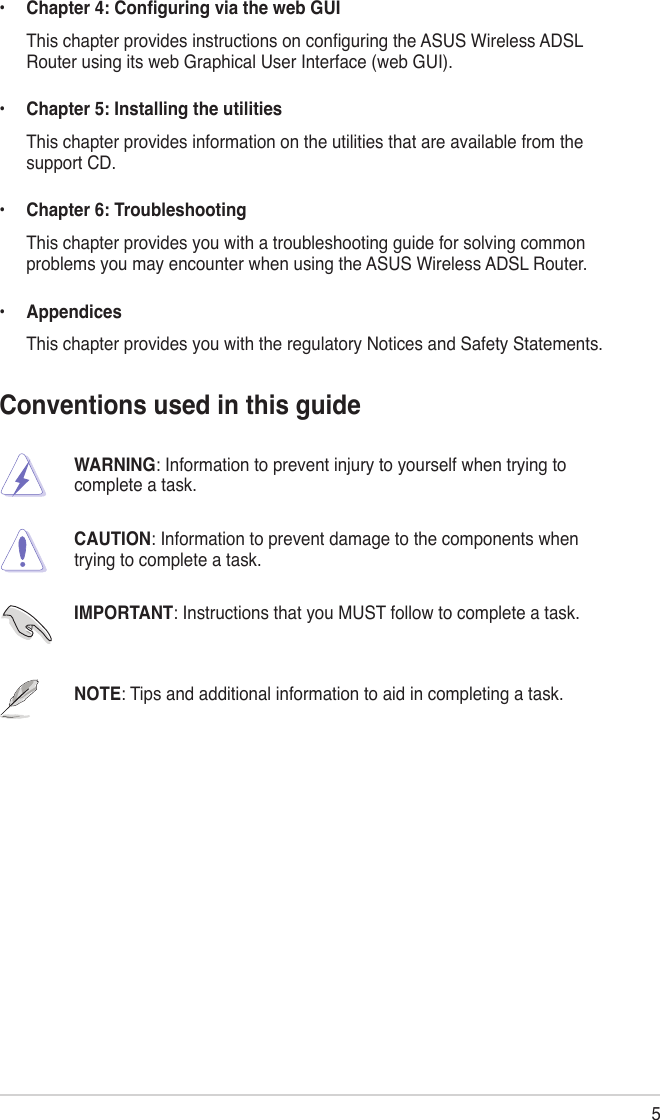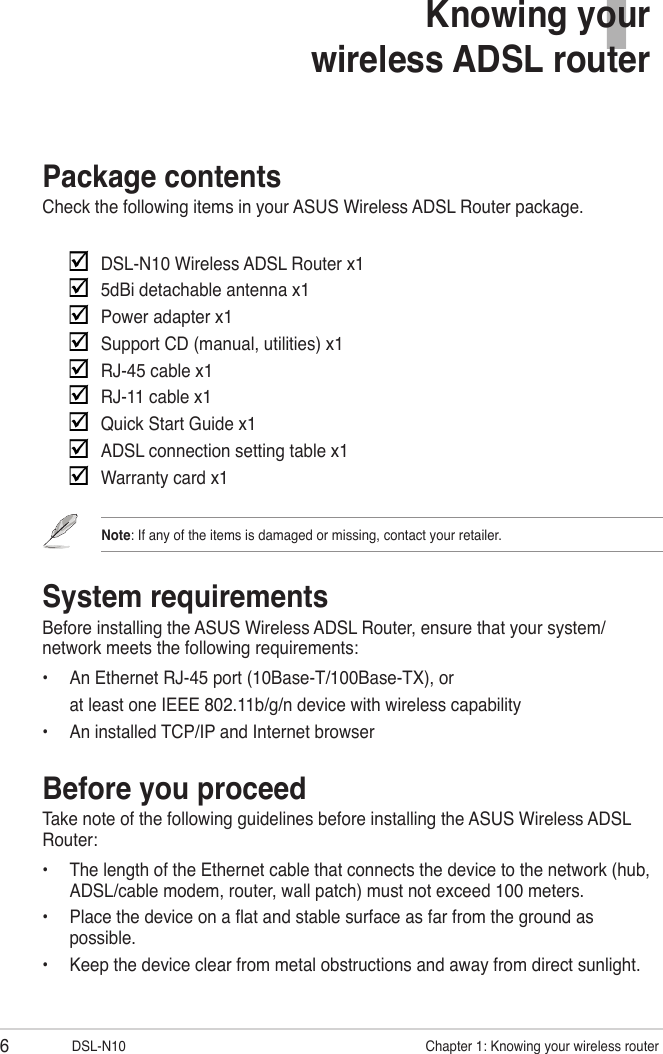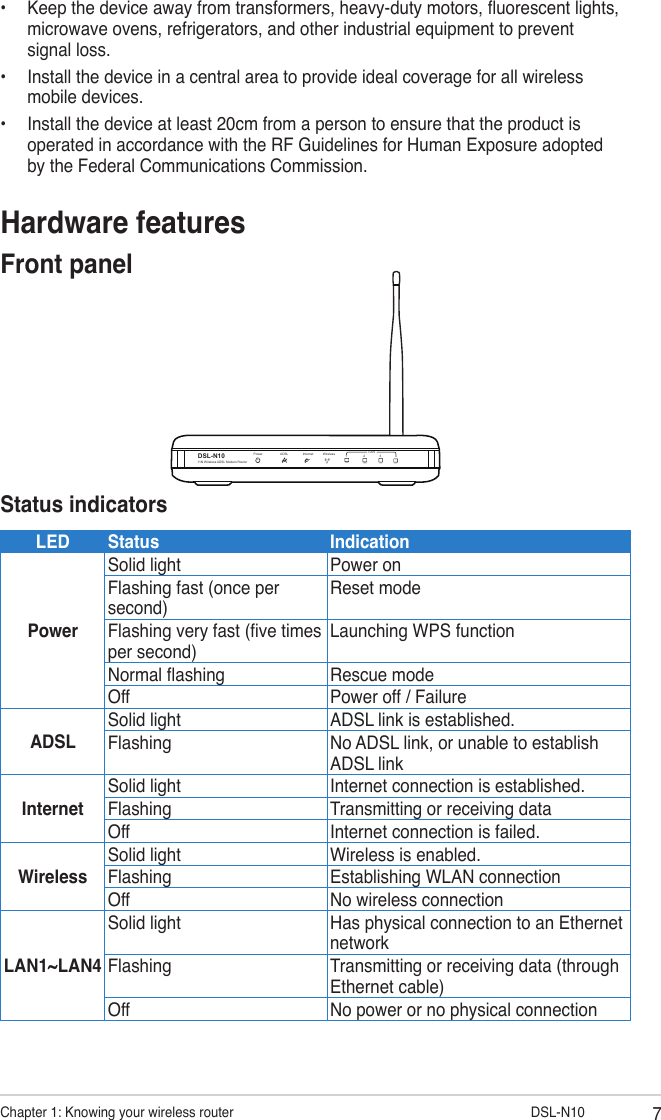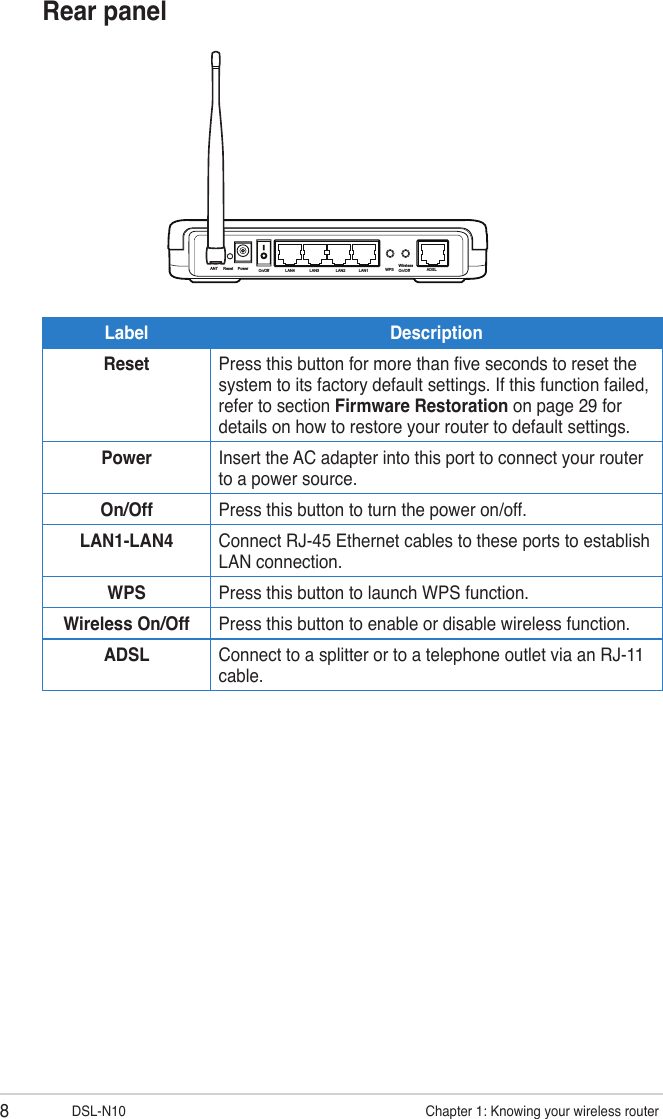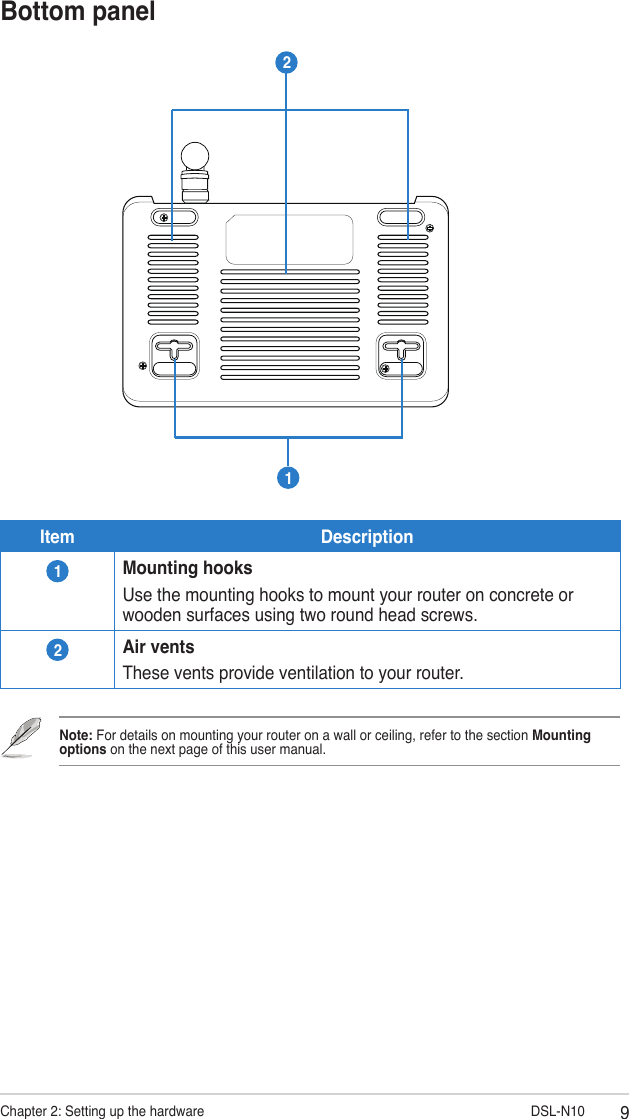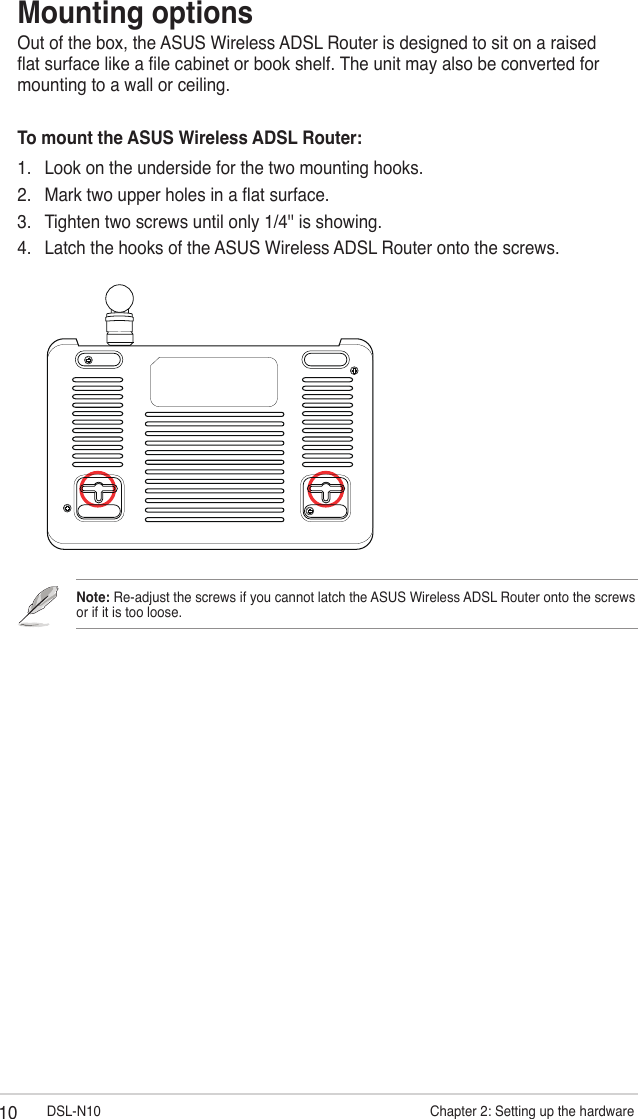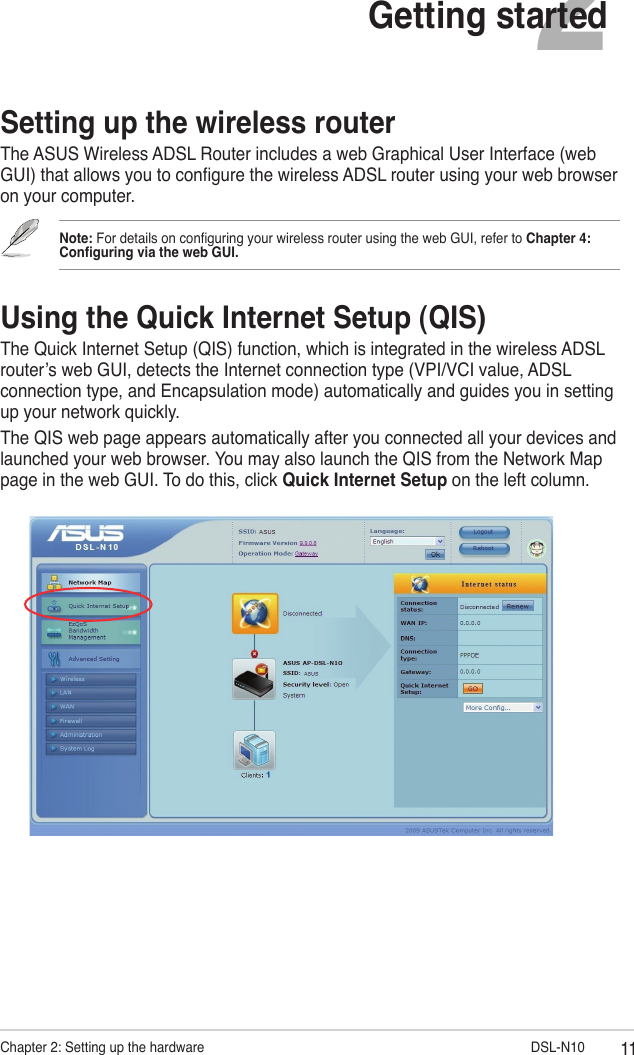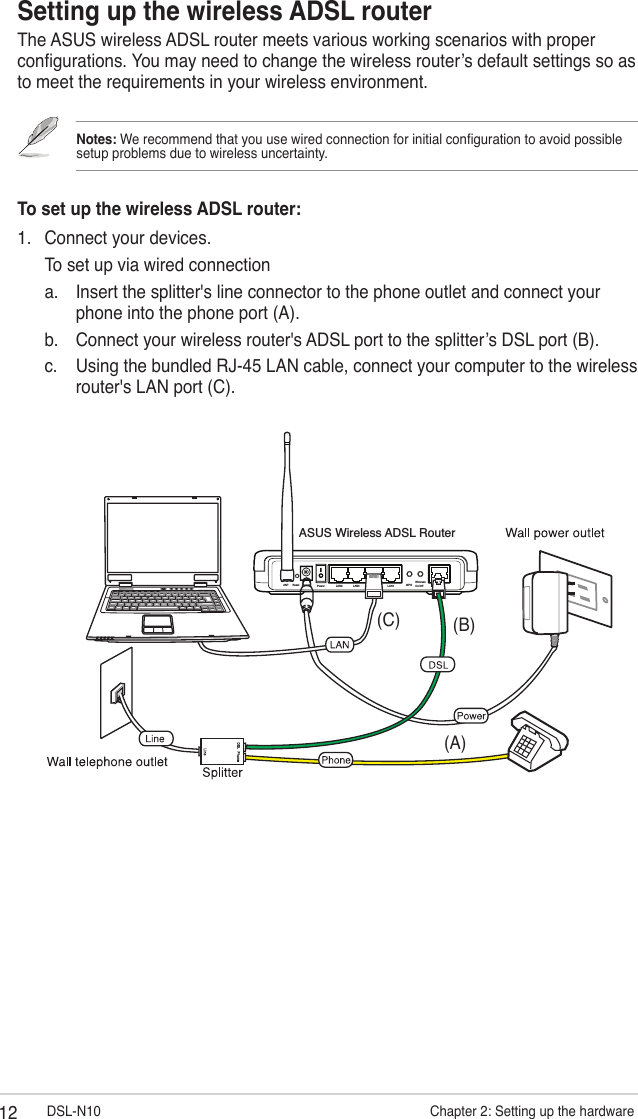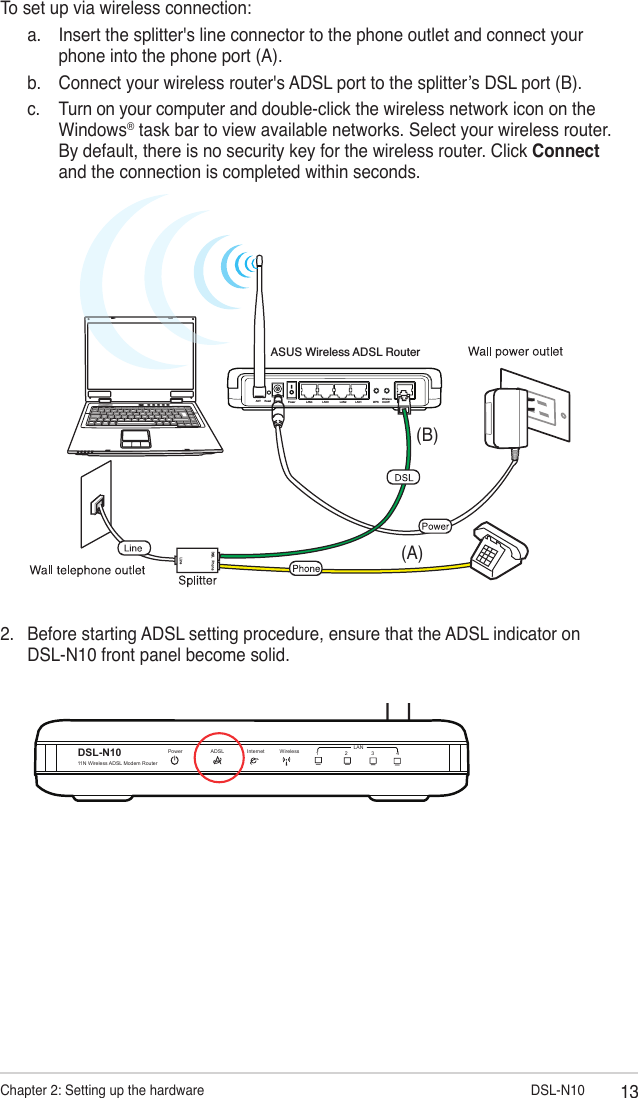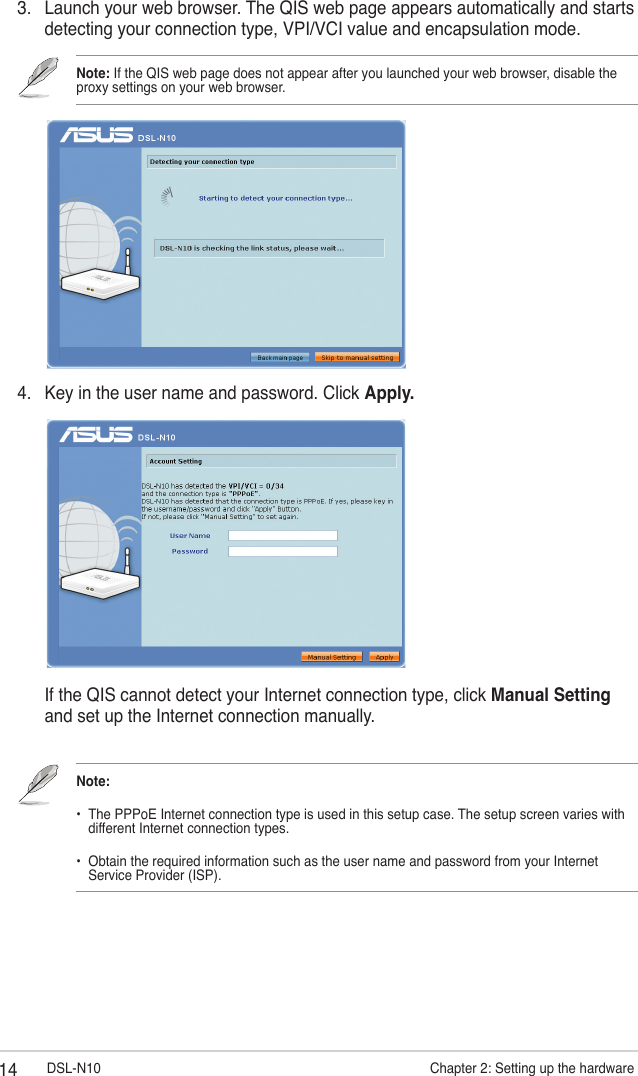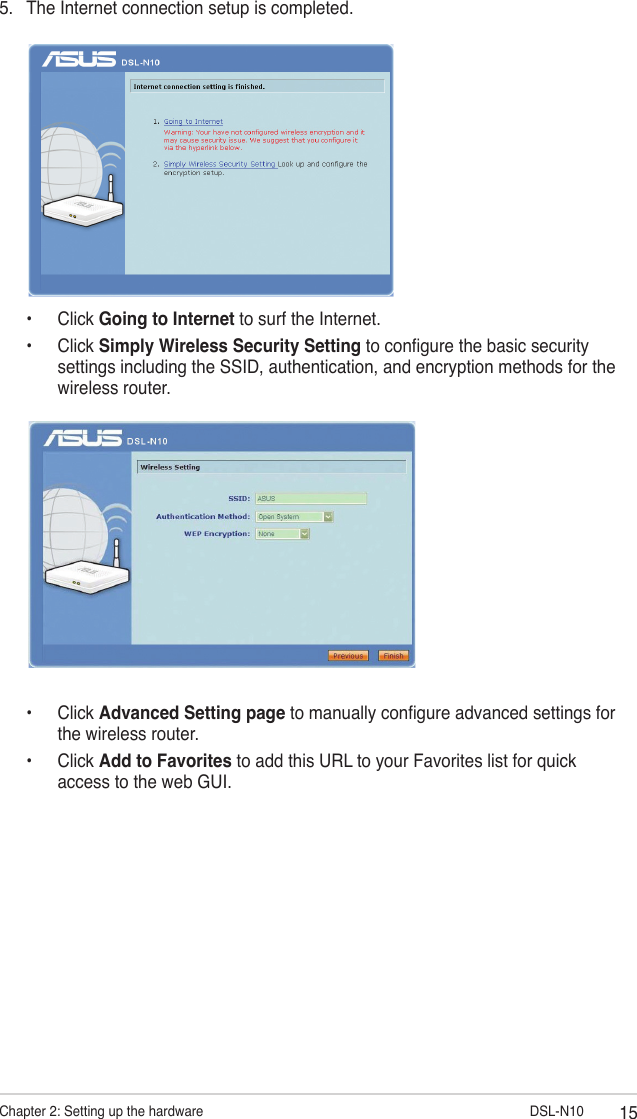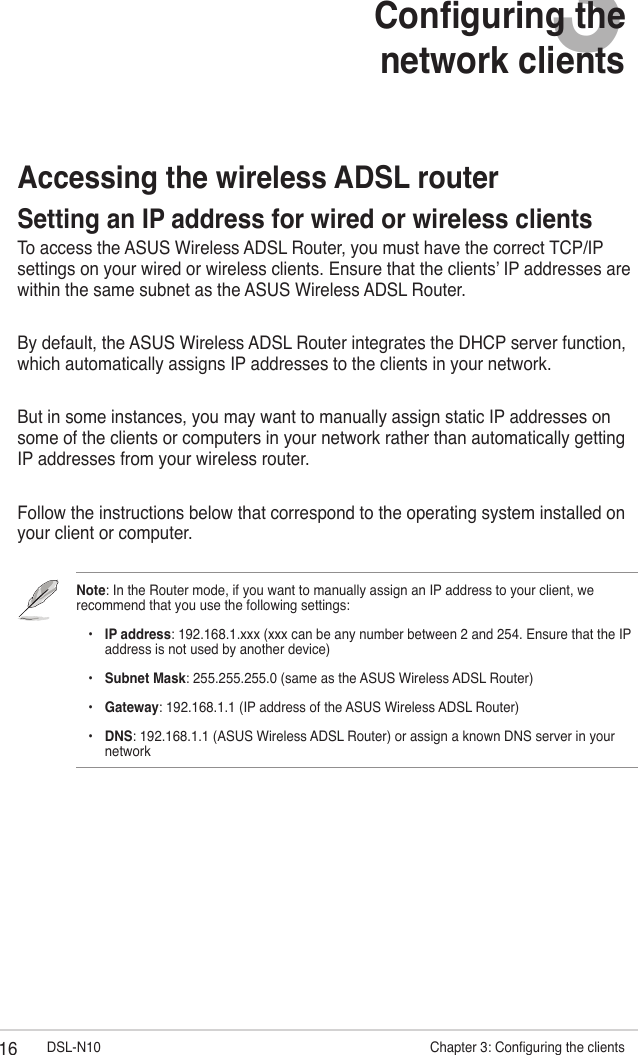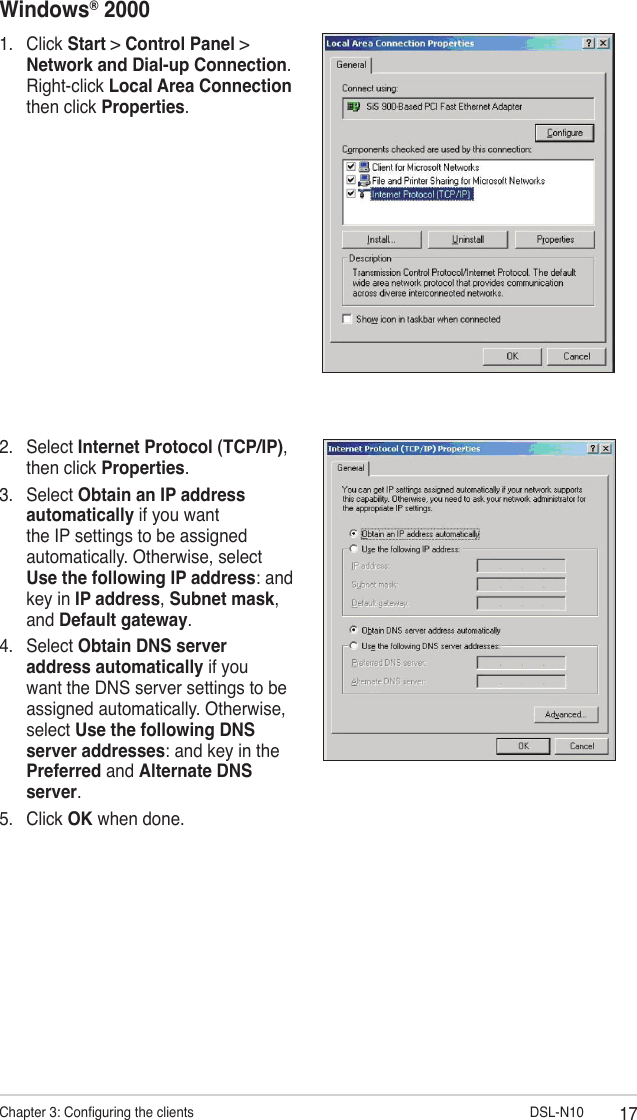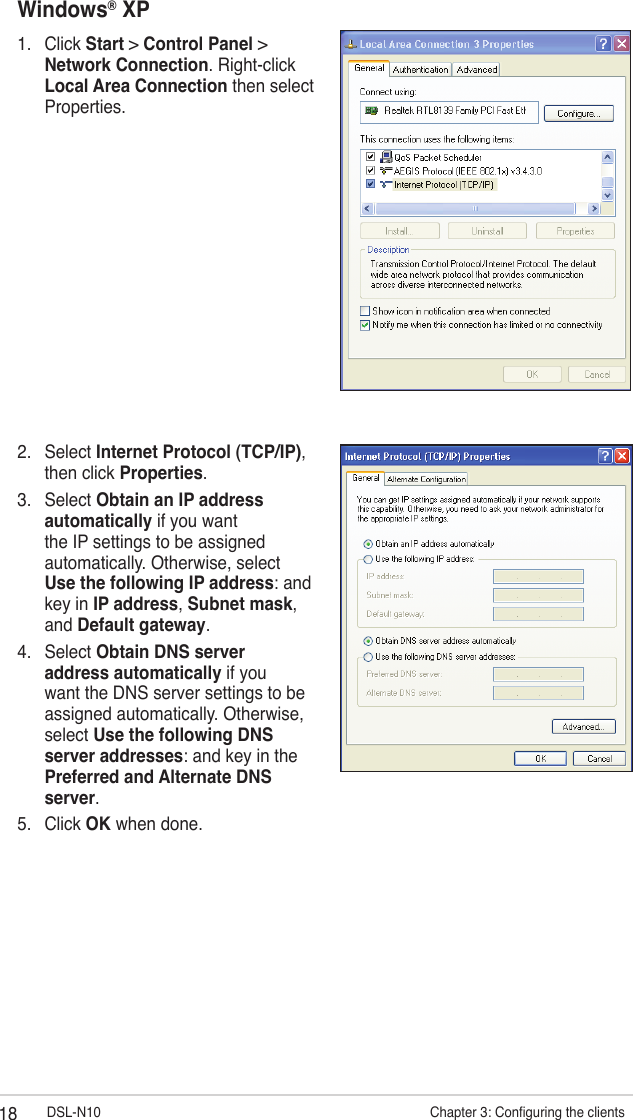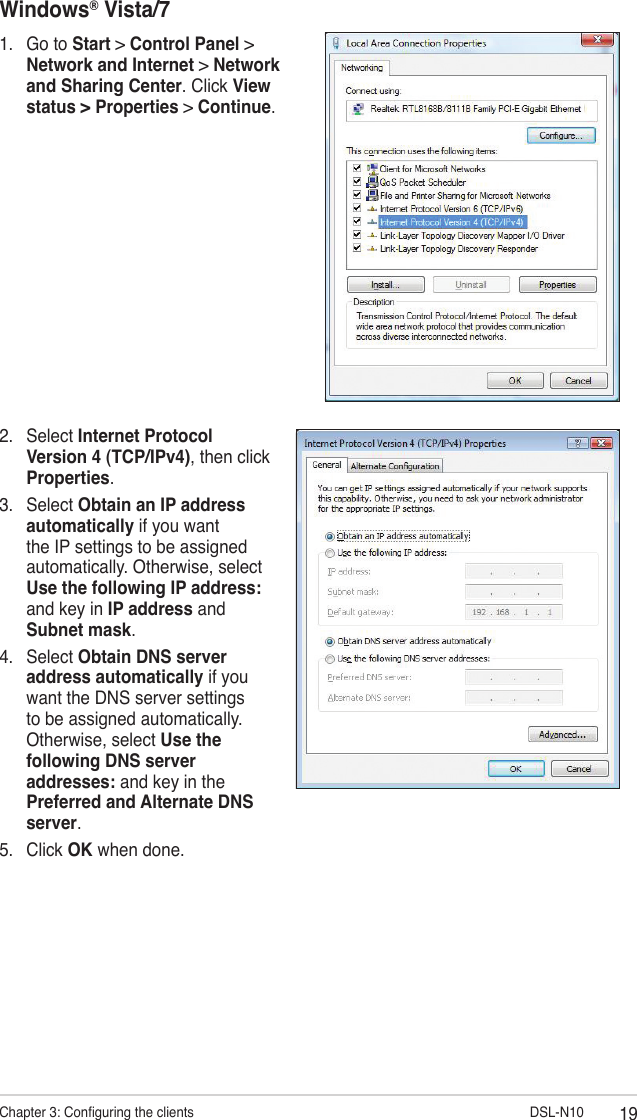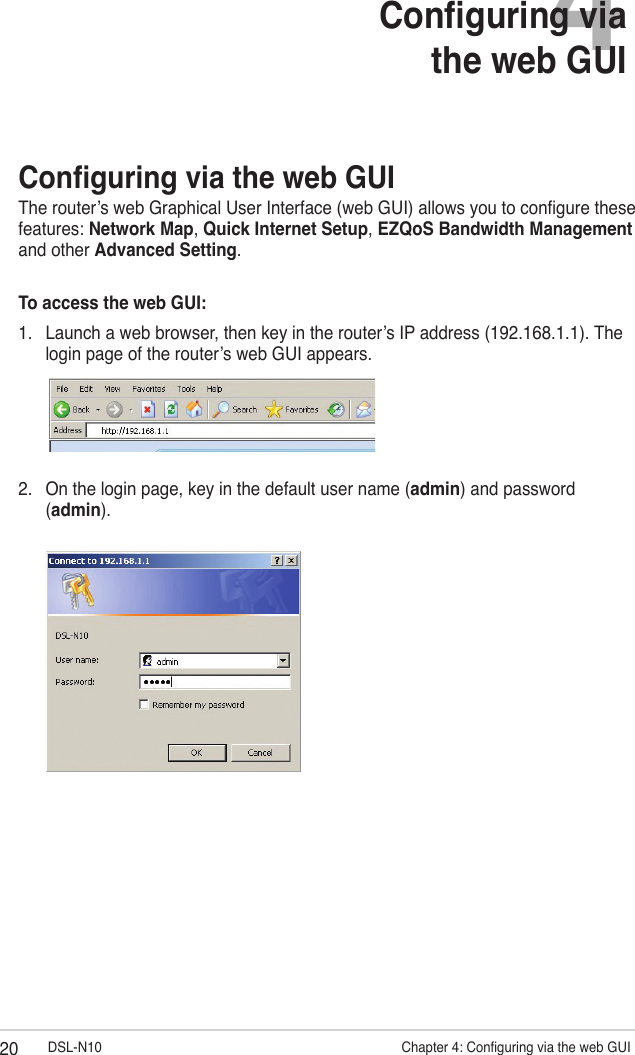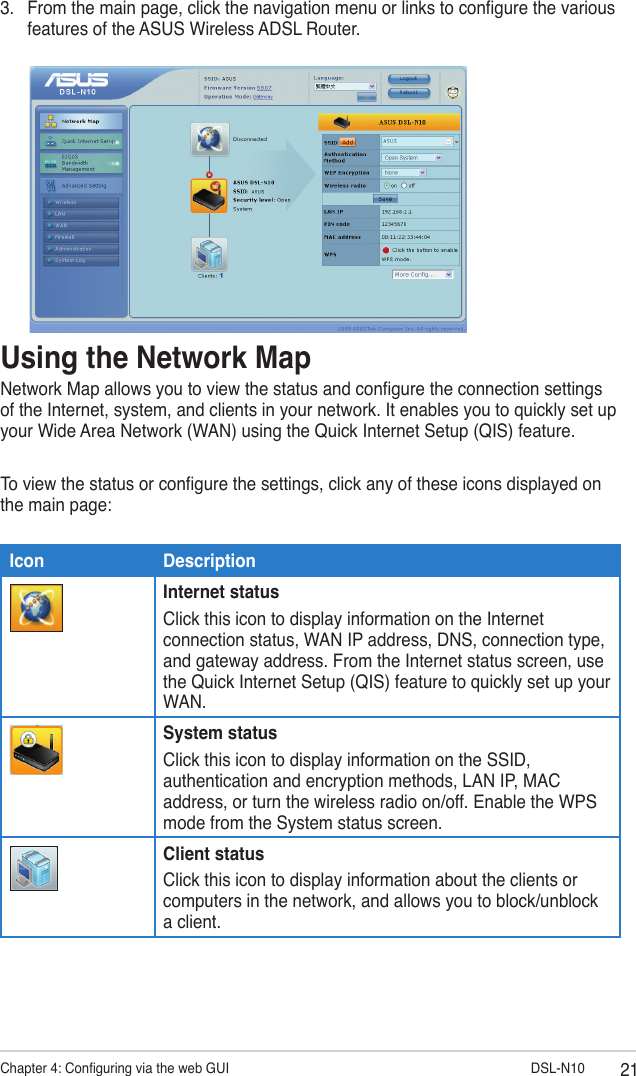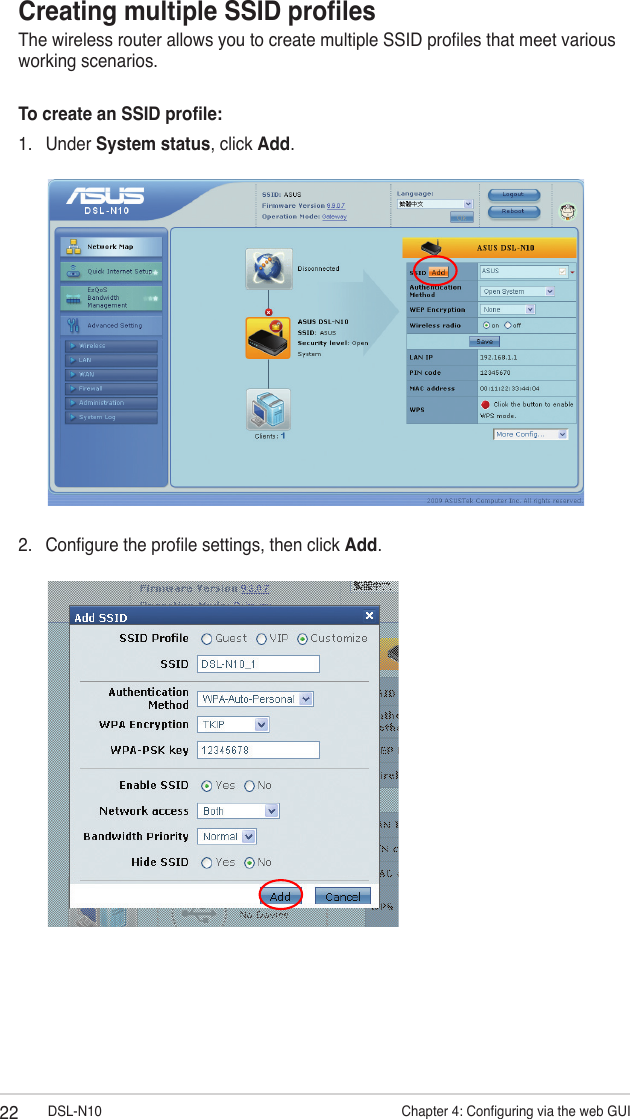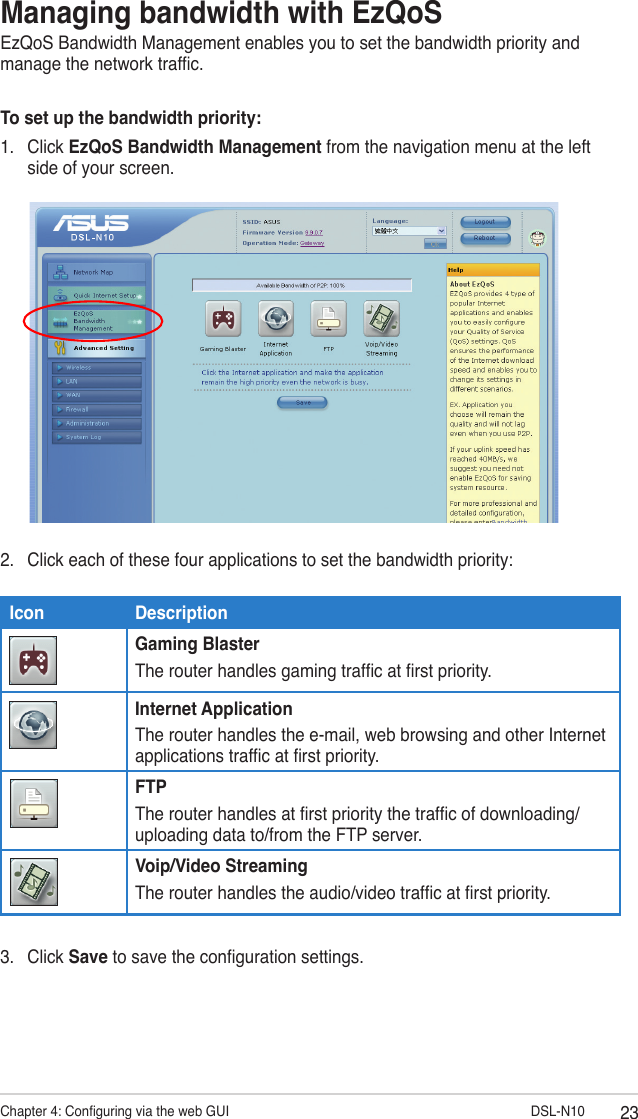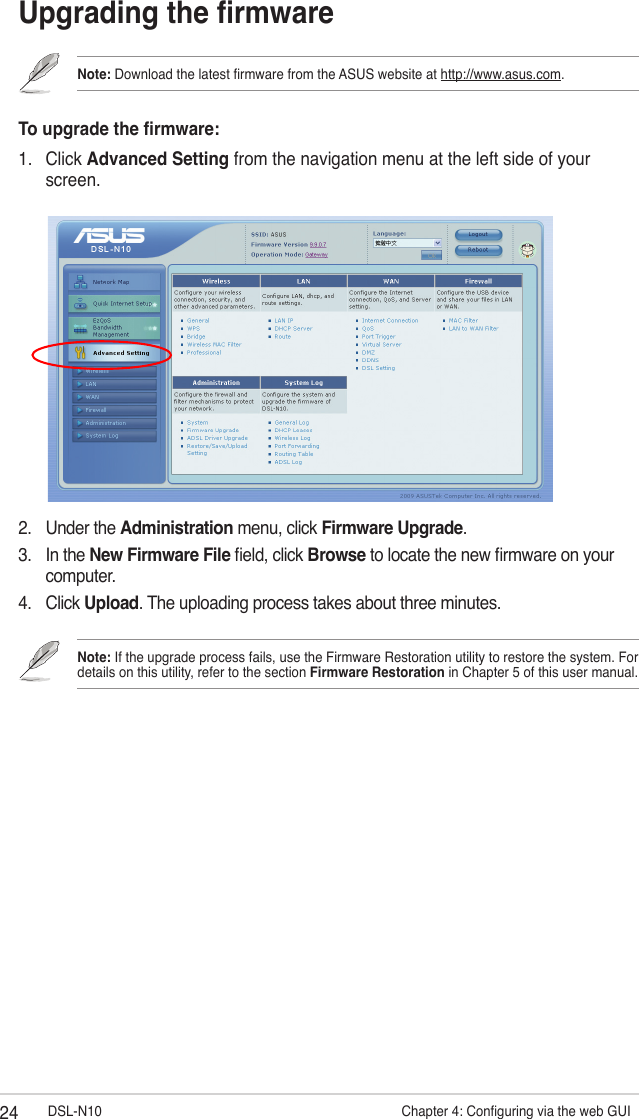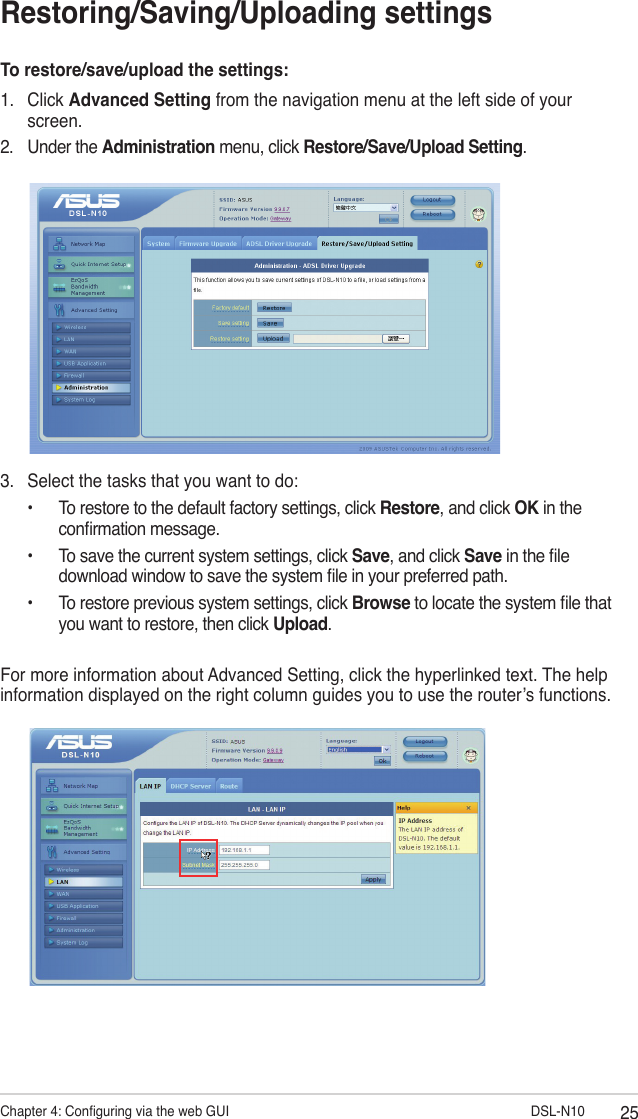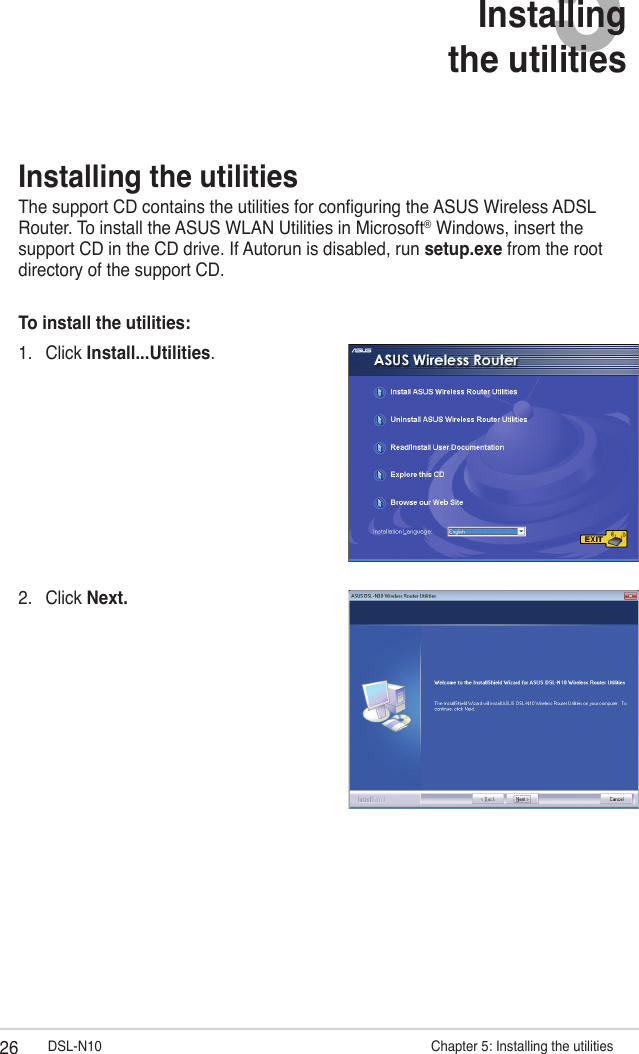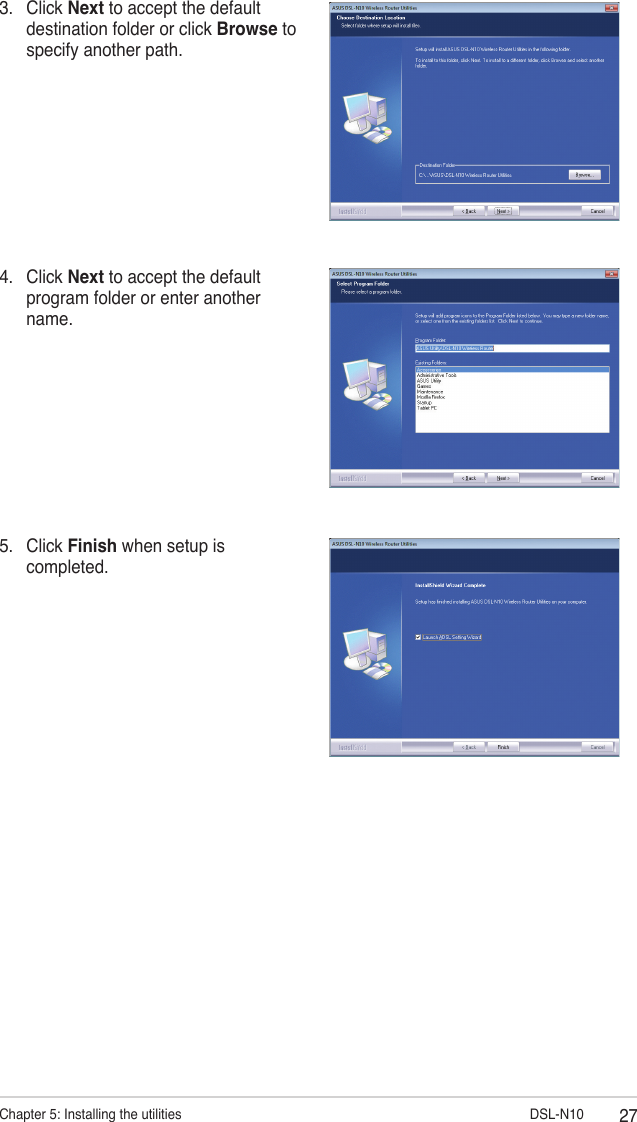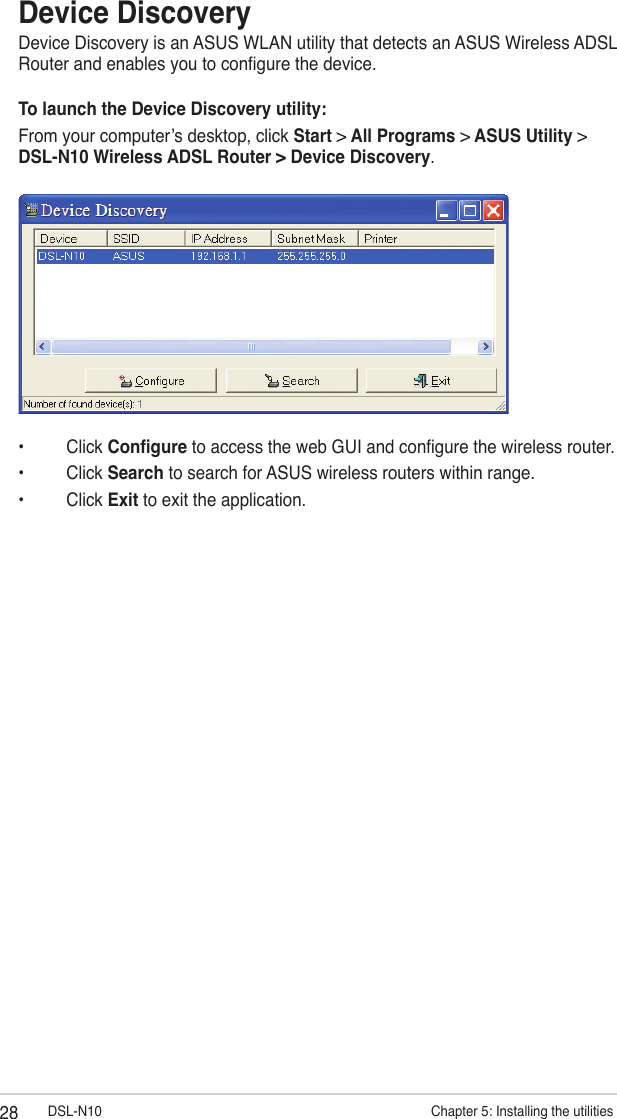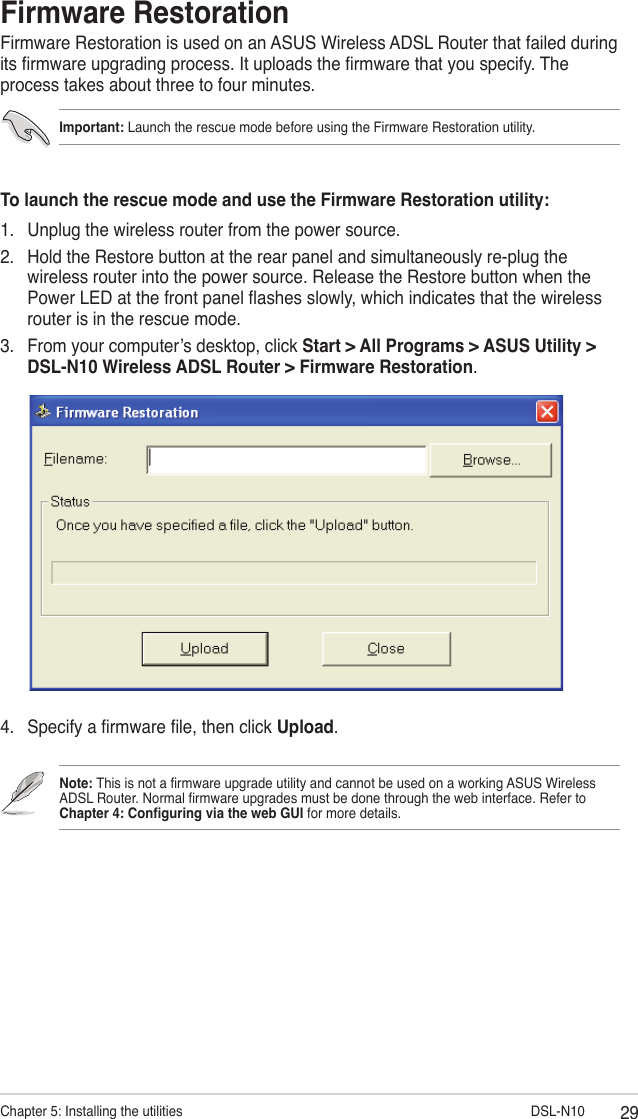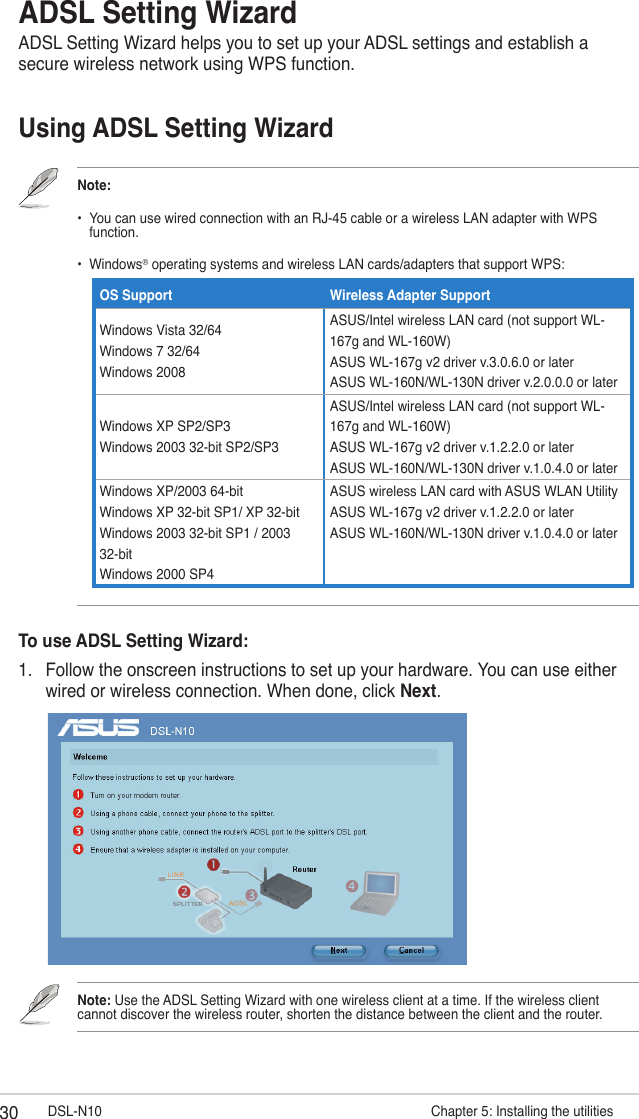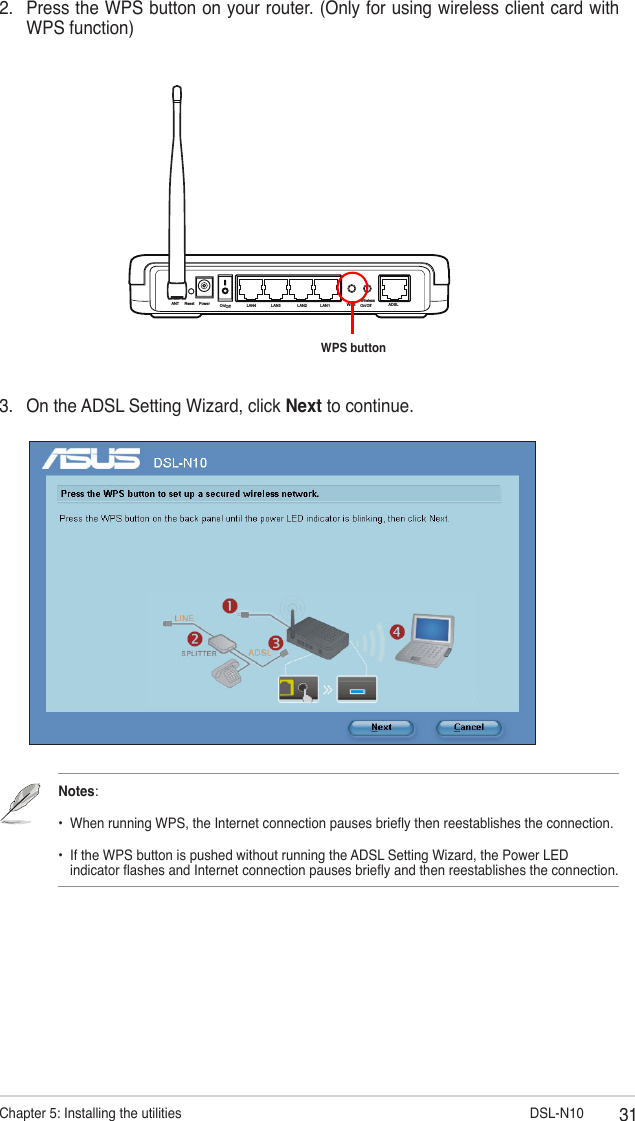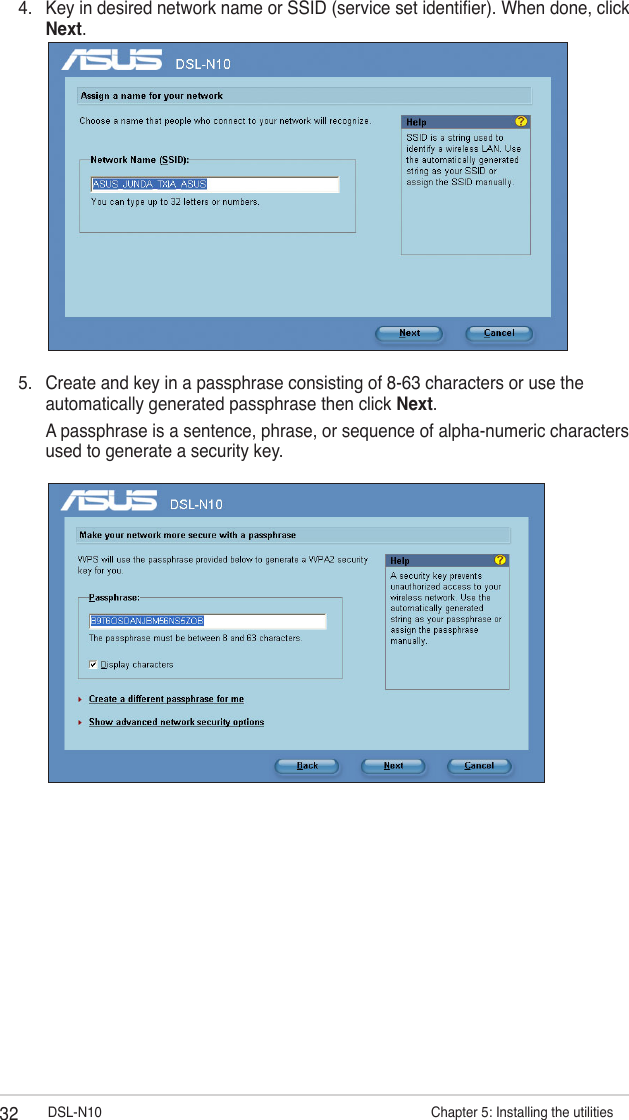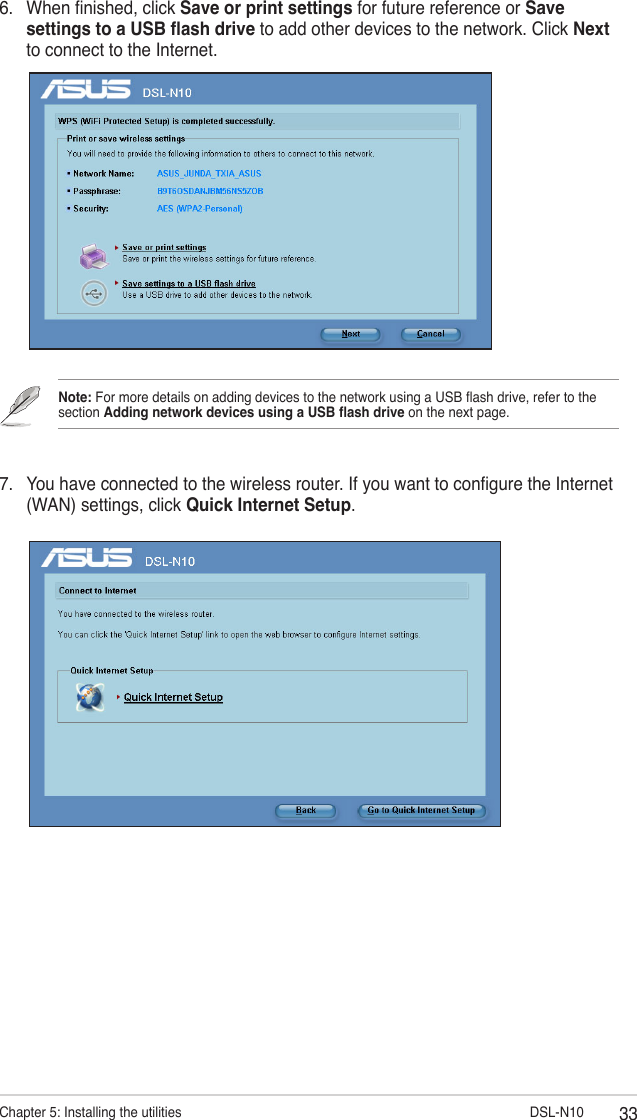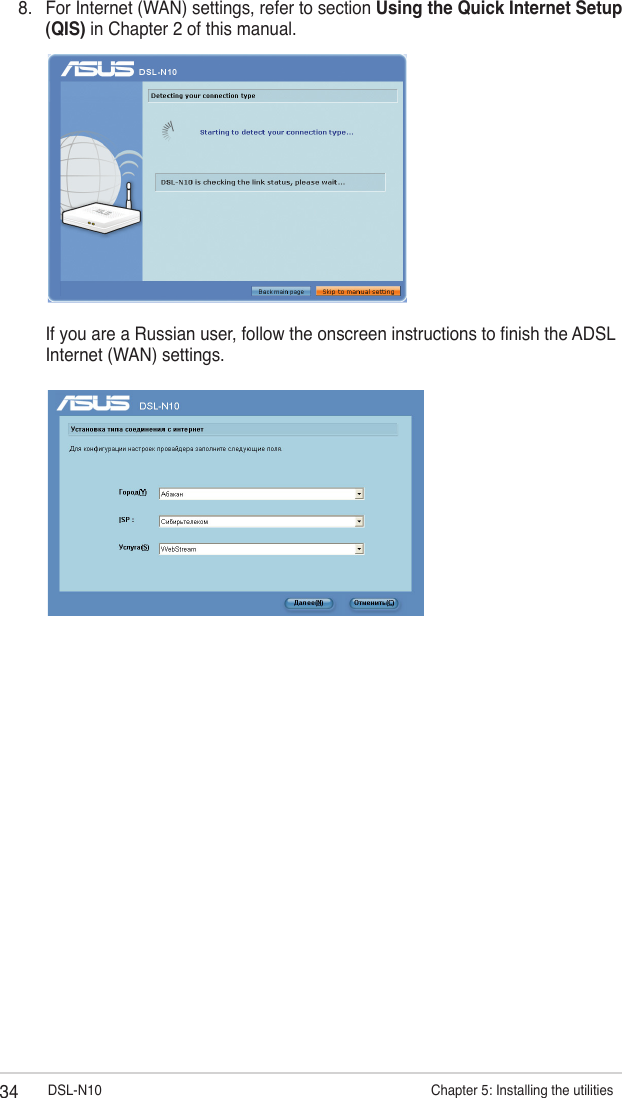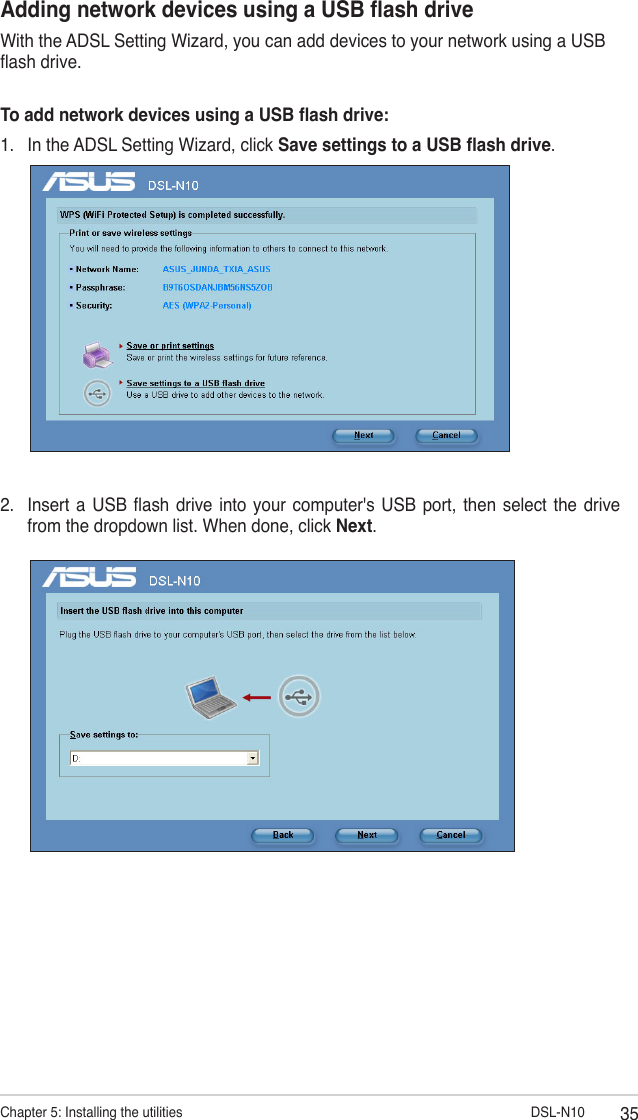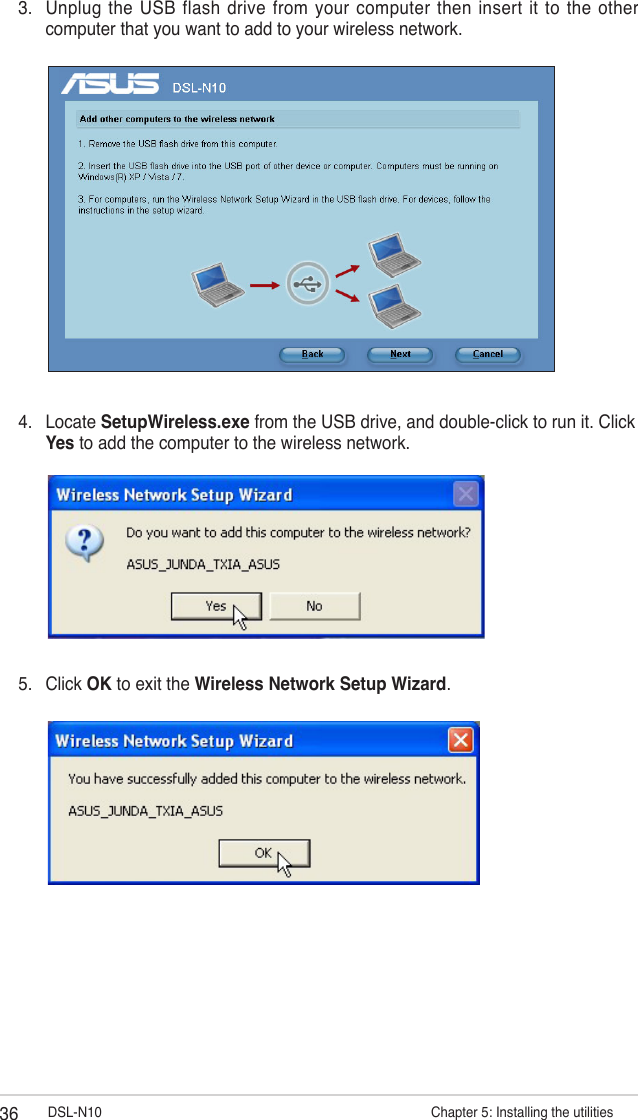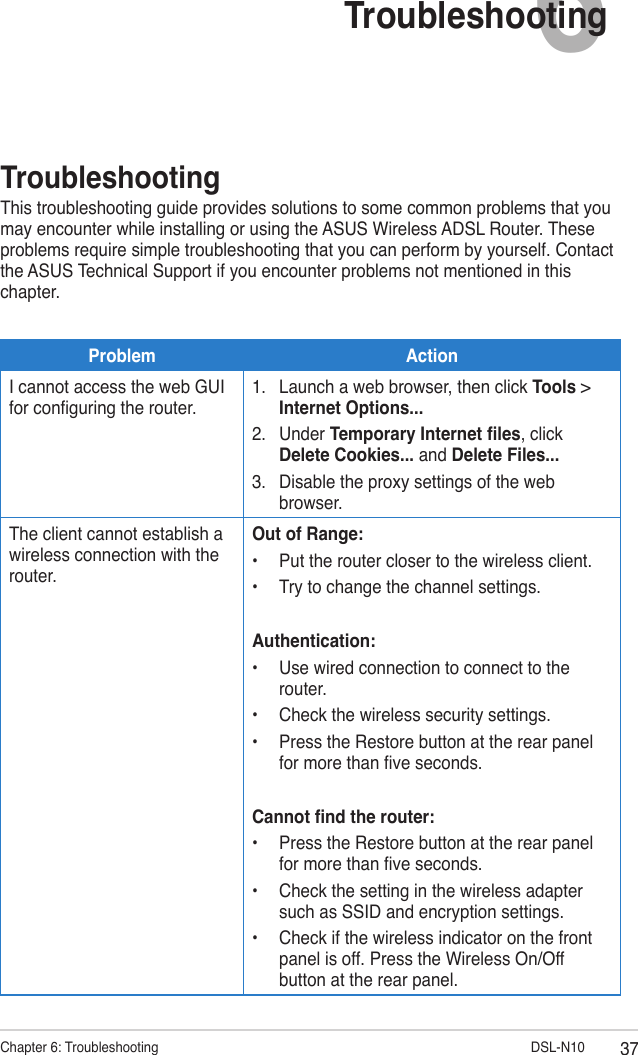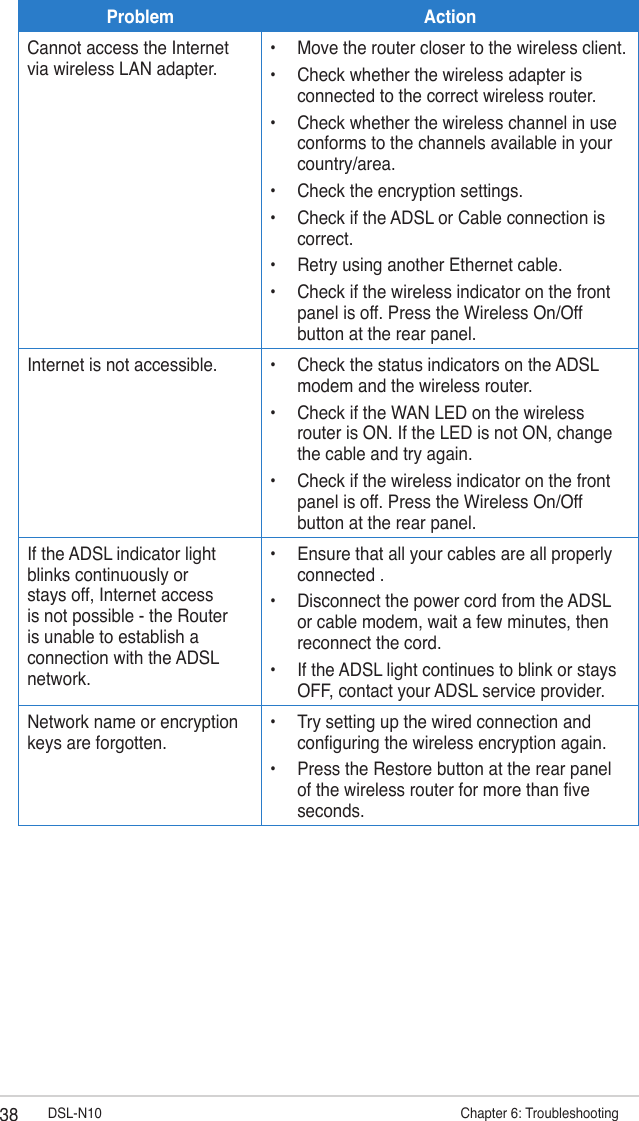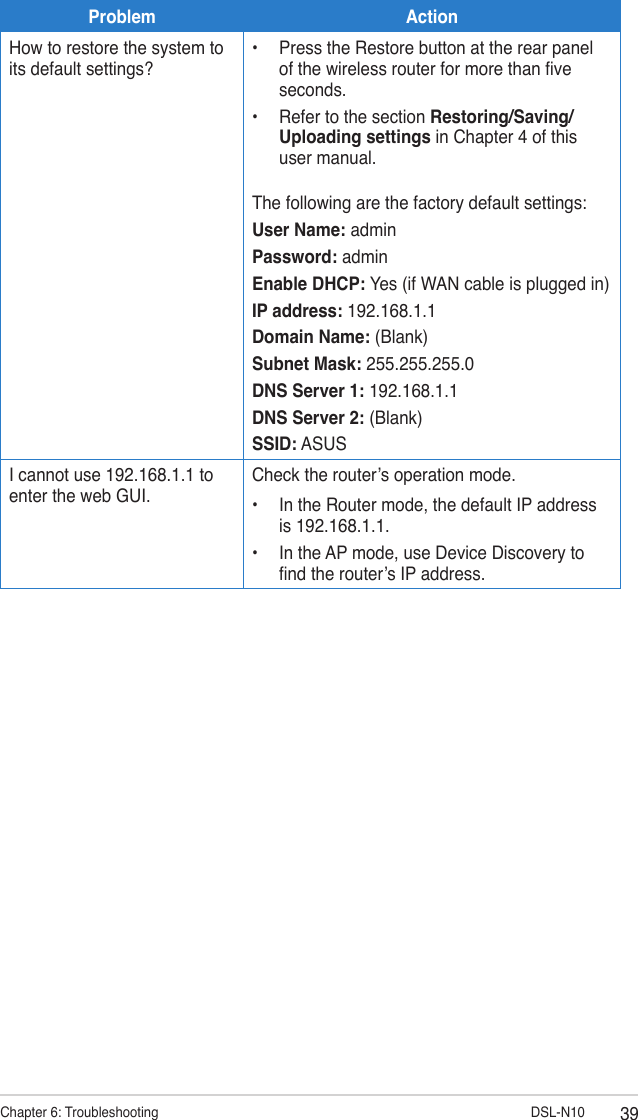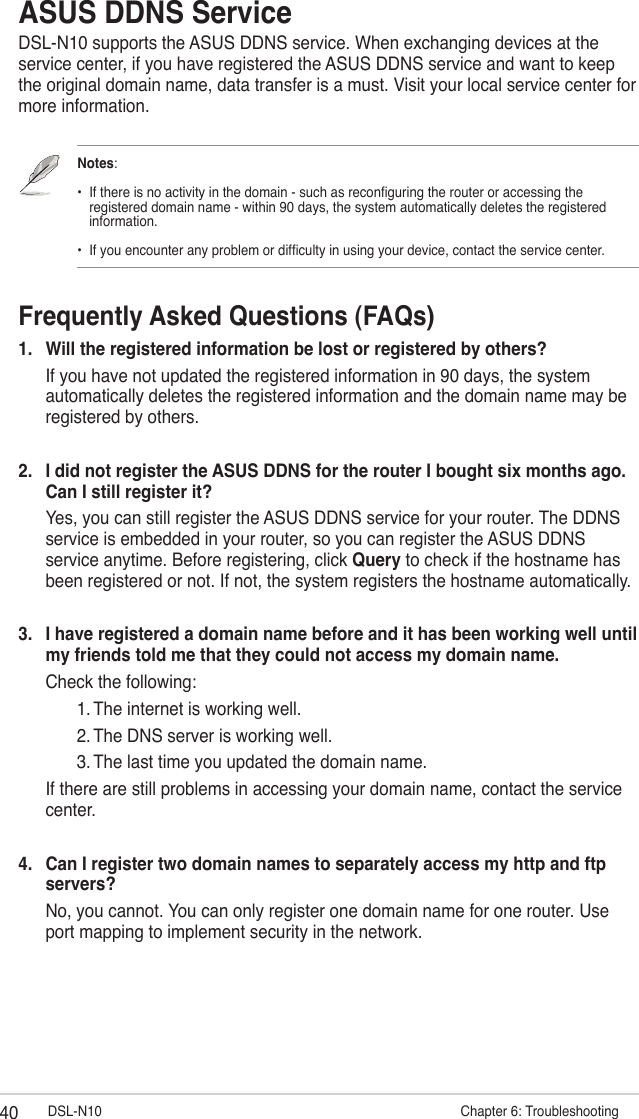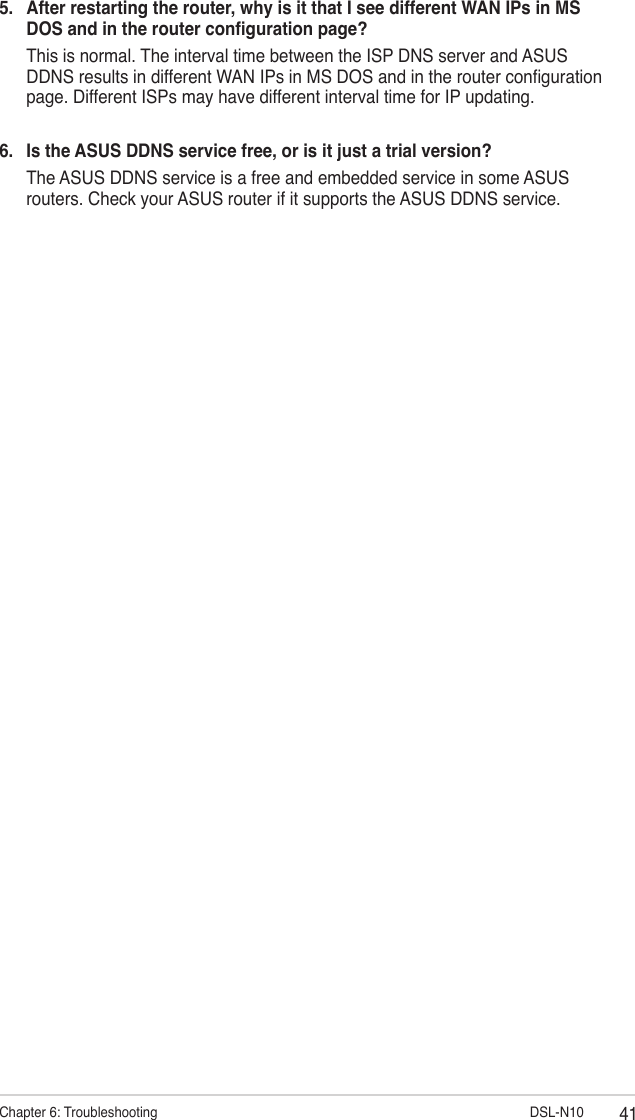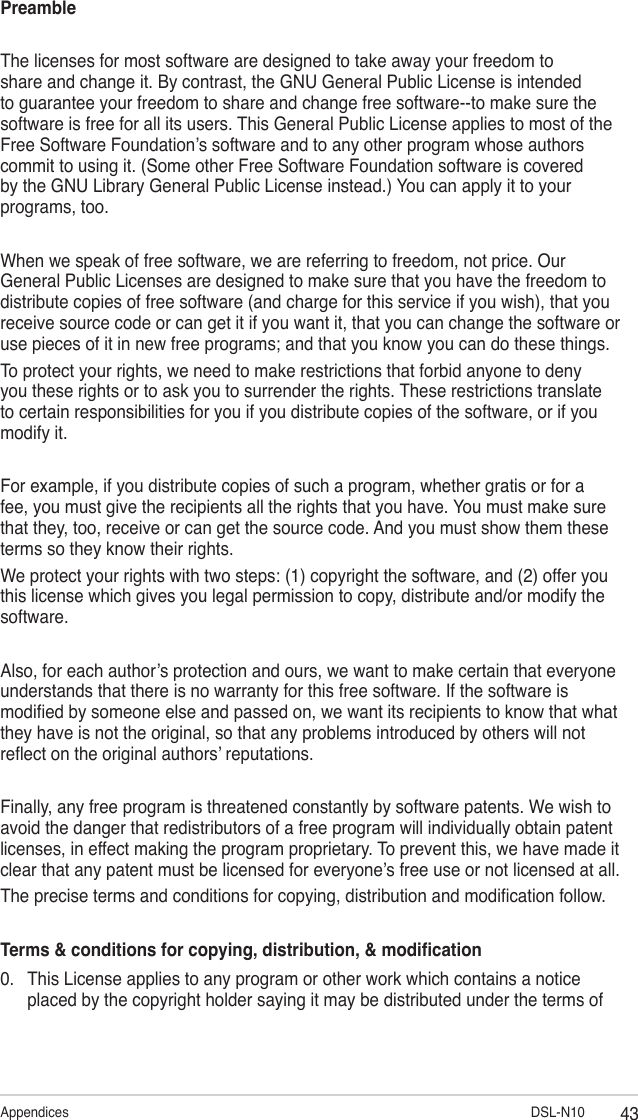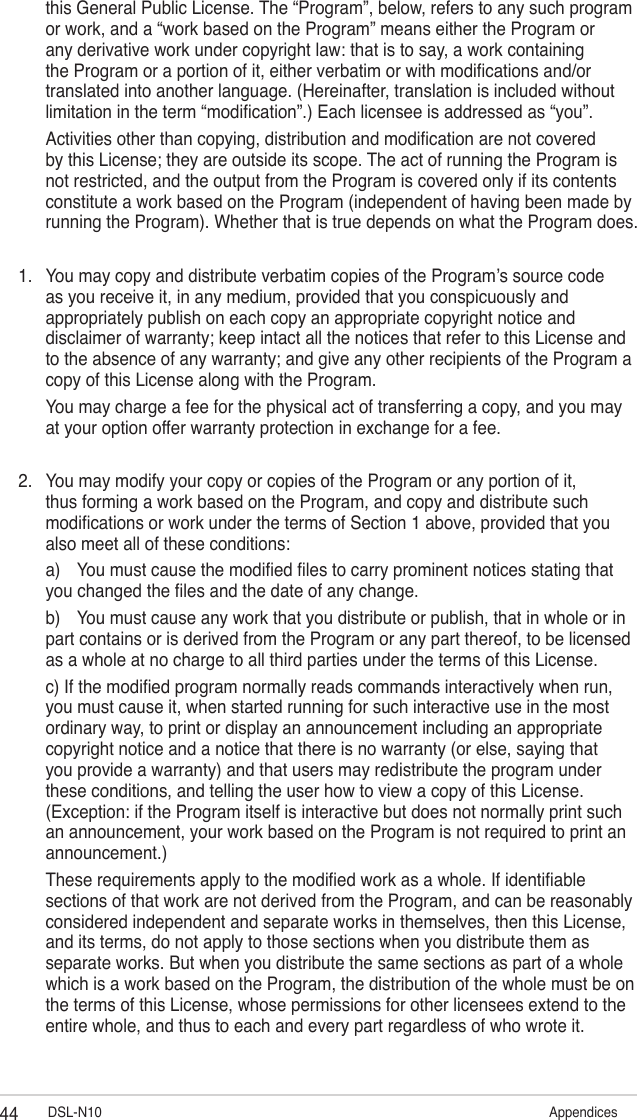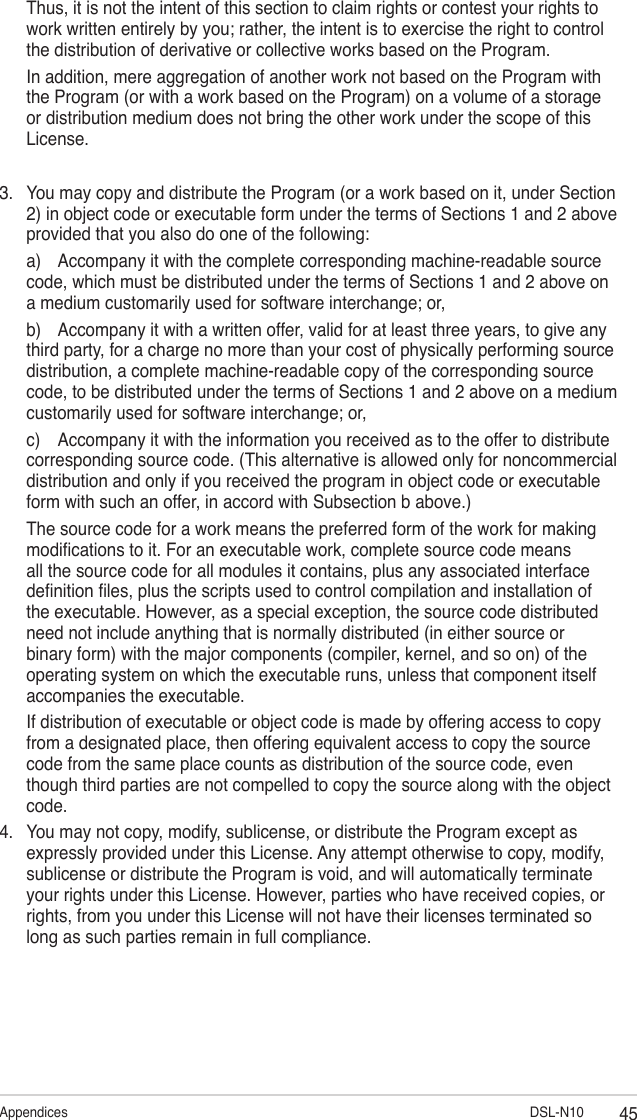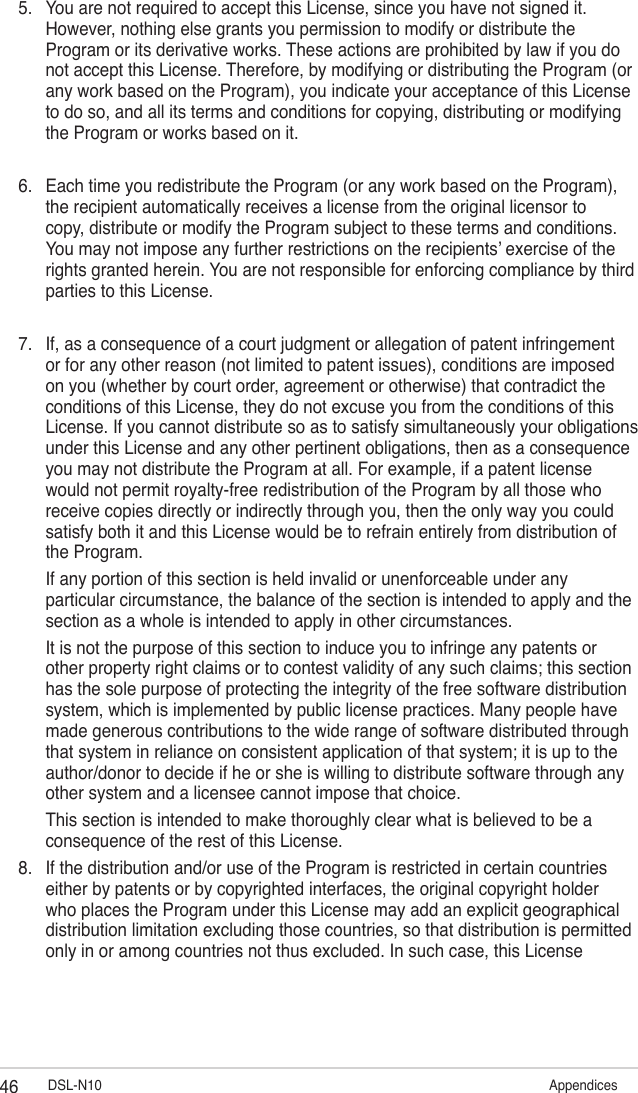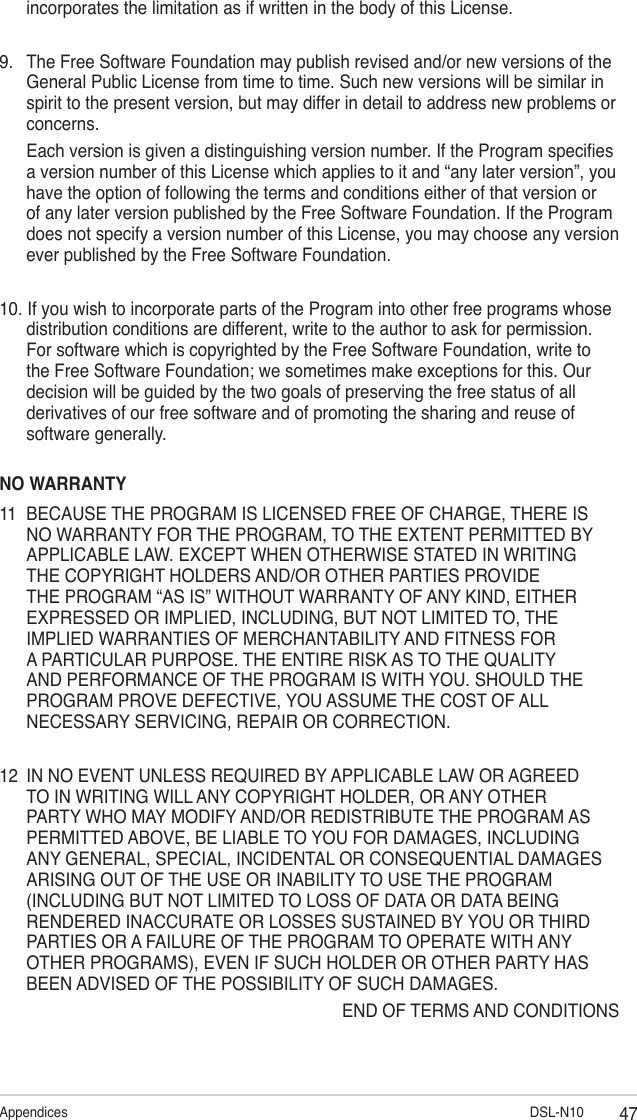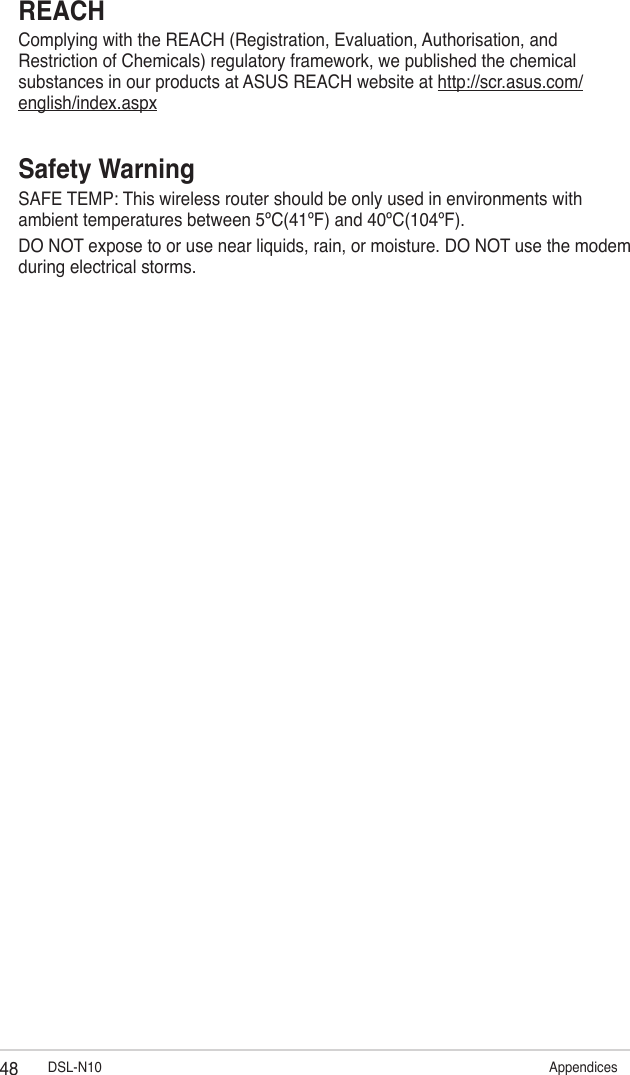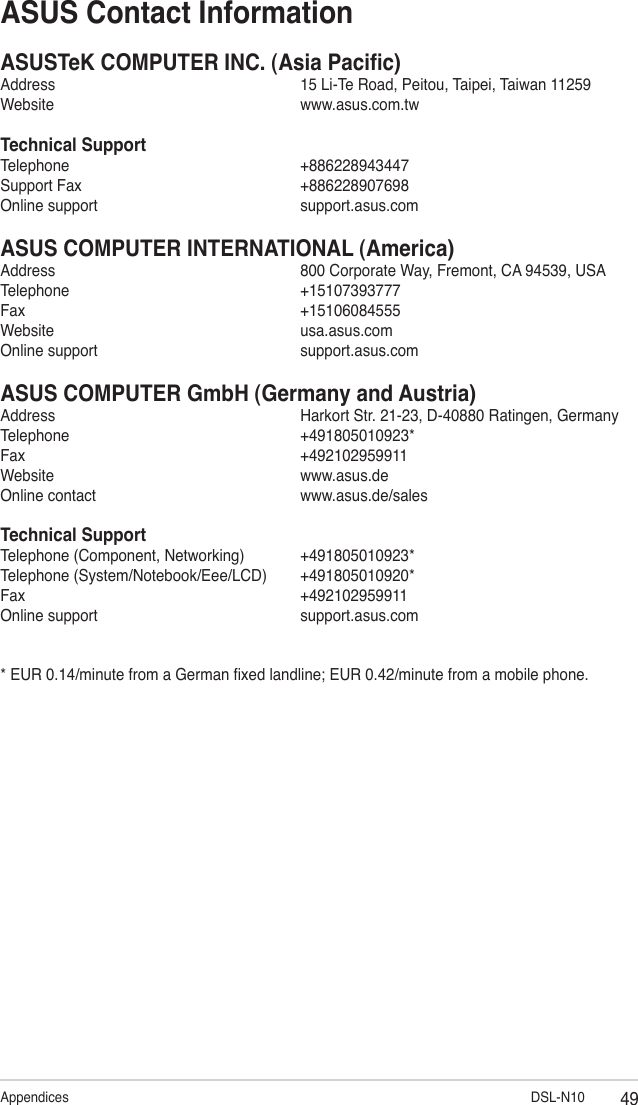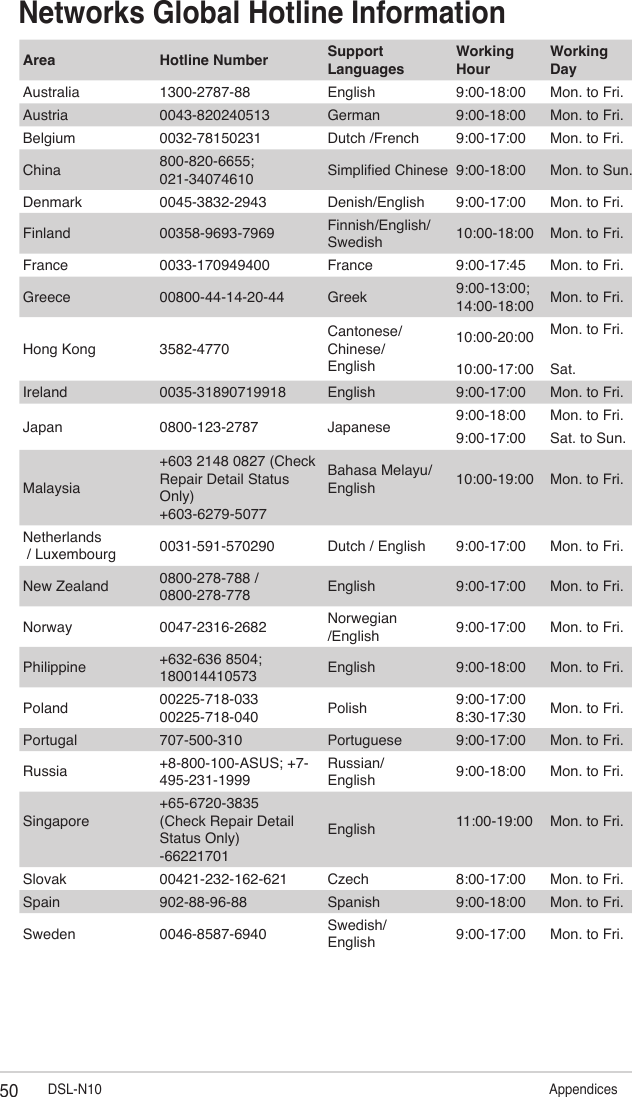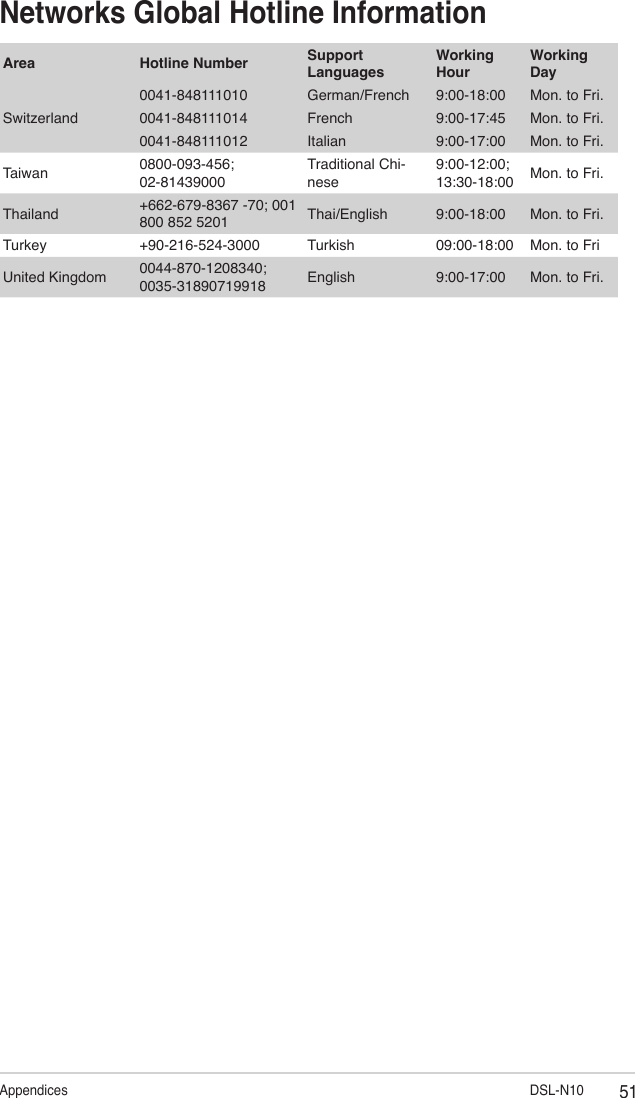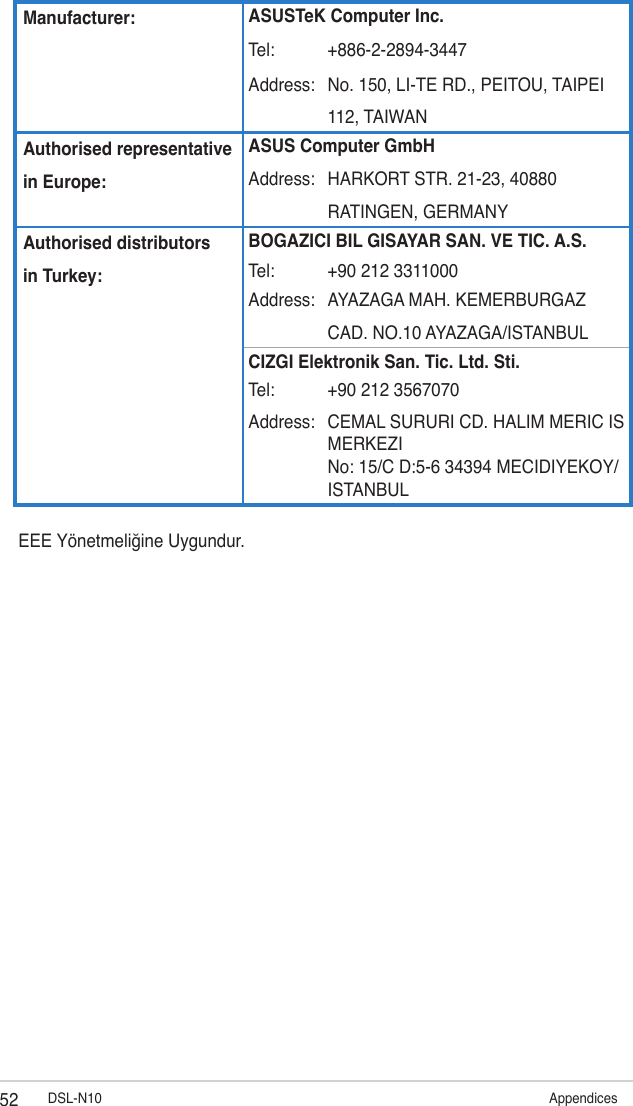ASUSTeK Computer DSLN10 Wireless Home Gateway User Manual TempConfidential MSQDSLN10
ASUSTeK Computer Inc Wireless Home Gateway TempConfidential MSQDSLN10
Contents
- 1. TempConfidential_MSQDSLN10-User Manual
- 2. TempConfidential_MSQDSLN10-User Guide
TempConfidential_MSQDSLN10-User Manual