ASUSTeK Computer R2E Ultra Mobile PC (UMPC) User Manual R2E USerMan part2
ASUSTeK Computer Inc Ultra Mobile PC (UMPC) R2E USerMan part2
Contents
Part 2
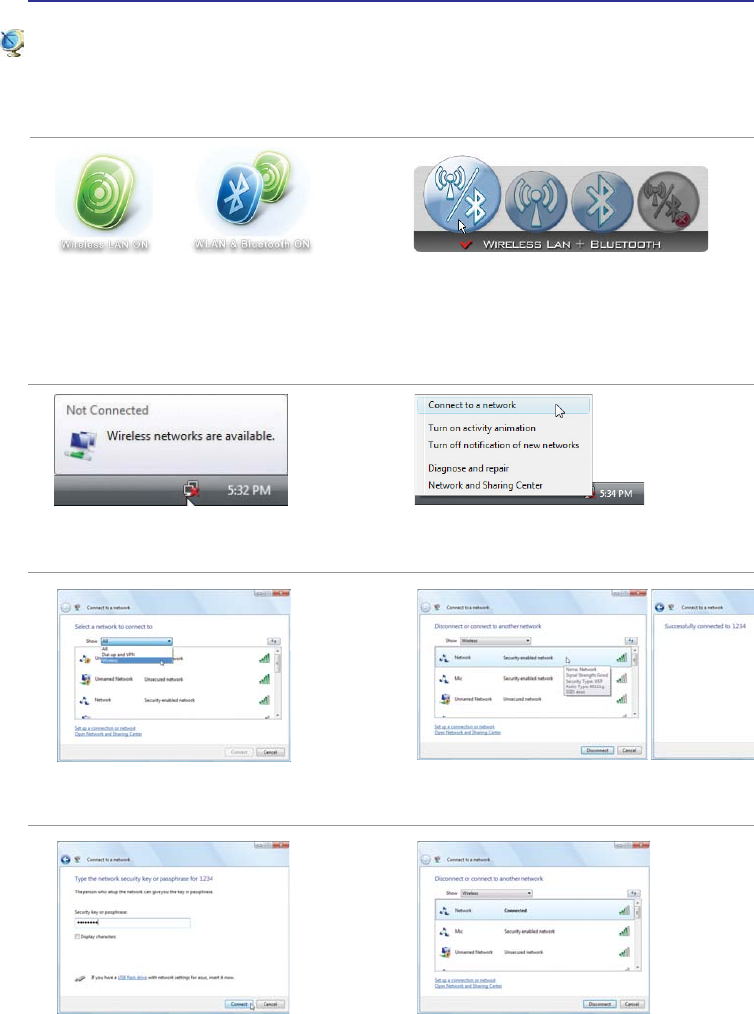
36
UltraMobilePC
1. Press [WIRELESS] switch repeatedly
until Wireless LAN ON or WLAN &
Bluetooth ON is shown.
Windows Wireless Network Connection
Connecting to a network (Vista)
3. Right click on the WLAN icon and select
Connect to a network.
2. You should see the “Not Connected”
network icon.
4. Select “Show Wireless” if you have
many networks in your area.
5. Select the wireless network you want to
connect to.
6. When connecting, you may have to
enter a password.
7. After connection has been established,
“Connected” will be shown.
1b. Or double click the Wireless Console
icon on the taskbar and select either
the 1st icon to activate both Wireless
& Bluetooth, or select the 2nd icon for
Wireless activation only.
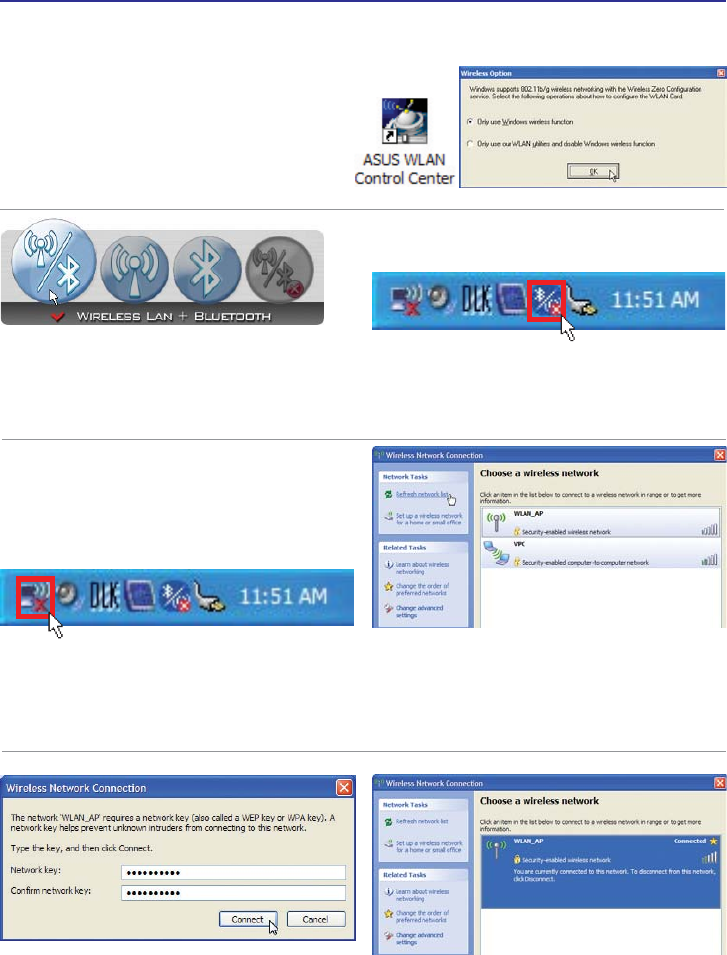
UltraMobilePC
37
Windows Wireless Network Connection
Connecting to a network (XP)
Using Windows XP wireless settings require
that you select this option in the ASUS WLAN
Control Center.
1. Press [WIRELESS] switch repeatedly until
Wireless LAN ON or WLAN & Bluetooth
ON is shown.
2. Double click the WLAN icon on the task-
bar.
3. Select Refresh network list from the left side
menu and a list of available network within
your area and its signal strength will show.
Select your network and click on Connect.
4. When connecting, you may have to enter a
password.
5. After connection has been established,
“Connected” will be shown on the right side
above the signal strength indicator.
1b. Or double click the Wireless Console icon
on the taskbar and click on the 1st icon to
activate both Wireless & Bluetooth, or select
the 2nd icon for Wireless activation only.
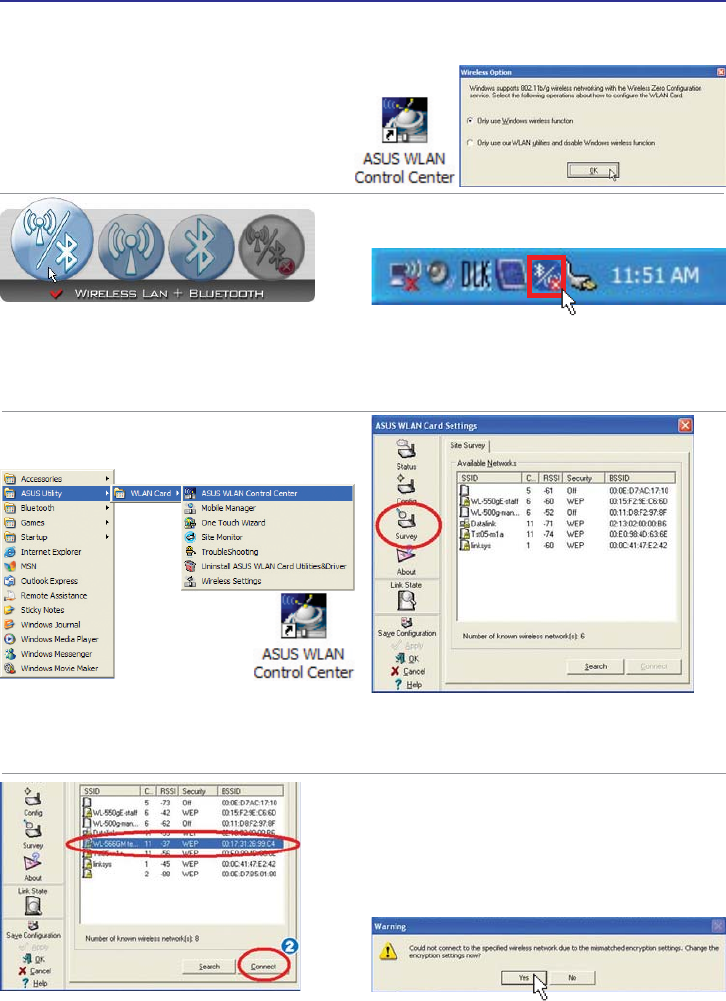
38
UltraMobilePC
ASUS Wireless LAN (on selected models)
Connecting to a network
Using ASUS wireless settings require that
you select this option in the ASUS WLAN
Control Center.
2. Double click the icon on the desktop or click
Start | Programs | ASUS Utility | WLAN Card
| ASUS WLAN Control Center.
3.On the left hand side menu, click Survey
to start scanning for available networks in
your area
4. The list will show all available networks within
your area. Select the network you want and
click Connect.
5. If the selected Network has security settings,
you may be required to enter a password.
1. Press [WIRELESS] switch repeatedly until
Wireless LAN ON or WLAN & Bluetooth
ON is shown.
1b. Or double click the Wireless Console icon
on the taskbar and click on the 1st icon to
activate both Wireless & Bluetooth, or select
the 2nd icon for Wireless activation only.
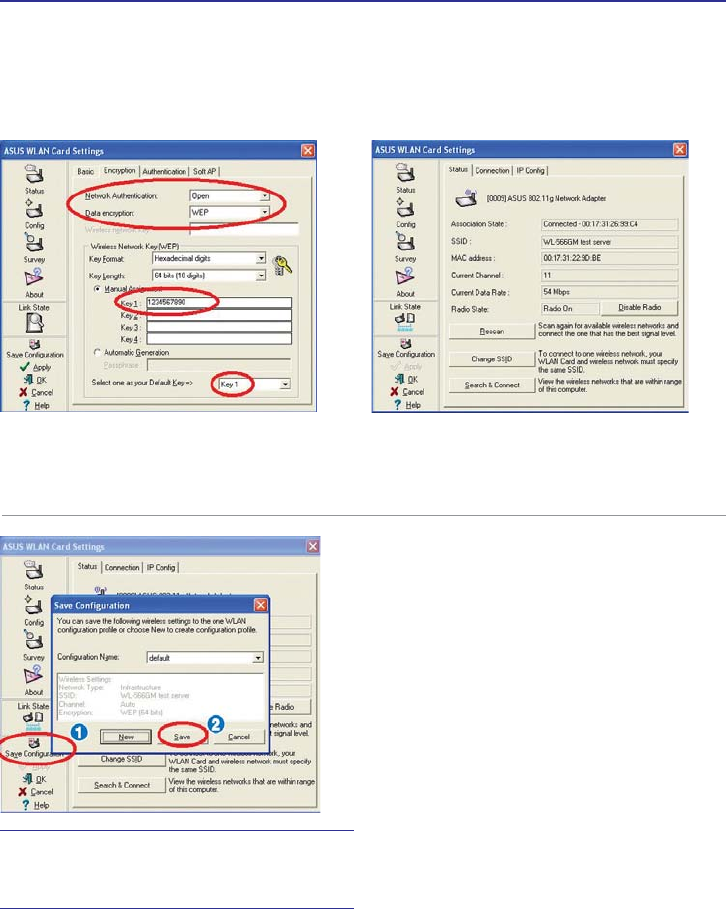
UltraMobilePC
39
ASUS Wireless LAN (on selected models)
Connecting to a network (cont.)
6. Click the Encryption WDE WR FRQÀJXUH WKH
Network Authentication mode and Pass-
word.
7. The Status tab will show connection status
and details.
Note: Click “Save Configuration” and
“Save” to remember settings for this
network.

40
UltraMobilePC
2. Select Add a Bluetooth Device on the
taskbar men.
2b. Or Launch Bluetooth Devices from the
Windows Control Panel.
Turning ON and Launching Bluetooth Utility (Vista)
This process can be used to add most Bluetooth devices. See Appendix for complete process.
Bluetooth Wireless Connection (on selected models)
UltraMobilePCs with Bluetooth technology eliminates the need for cables for con-
necting Bluetooth-enabled devices. Examples of Bluetooth-enabled devices may be
Notebook PCs, Desktop PCs, mobile phones, and PDAs.
Note: If your UltraMobilePC did not come with built-in Bluetooth, you need to connect a
USB or ExpressCard Bluetooth module in order to use Bluetooth.
Bluetooth-enabled mobile phones
You can wireless connect to your mobile phone. Depending on your mobile phone’s
FDSDELOLWLHV\RXFDQWUDQVIHUSKRQHERRNGDWDSKRWRVVRXQGÀOHVHWFRUXVHLWDVD
modem to connect to the Internet. You may also use it for SMS messaging.
Bluetooth-enabled computers or PDAs
<RXFDQZLUHOHVVFRQQHFWWRDQRWKHUFRPSXWHURU3'$DQGH[FKDQJHÀOHVVKDUHSHULSKHU-
als, or share Internet or network connections. You may also make use of Bluetooth-enabled
wireless keyboard or mouse.
1. Press [WIRELESS] switch repeatedly until
Bluetooth ON or WLAN & Bluetooth ON
is shown.
1b. Or double click the Wireless Console icon on
the taskbar and select either the 1st icon to
activate both Wireless & Bluetooth, or select
the 3rd icon for Bluetooth activation only.
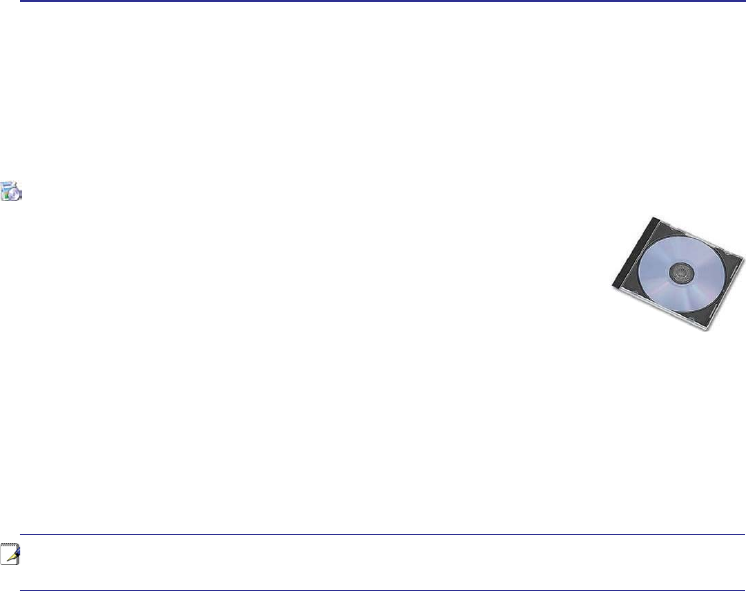
UltraMobilePC
41
Support Software
This UltraMobilePC comes with a support disc that provides BIOS, drivers and
applications to enable hardware features, extend functionality, help manage your
UltraMobilePC, or add functionality not provided by the native operating system.
If updates or replacement of the support disc is necessary, contact your dealer
for web sites to download individual software drivers and utilities.
The support disc contains all drivers, utilities and software for all popular operating systems
including those that have been pre-installed. The support disc does not include the operating system
LWVHOI7KHVXSSRUWGLVFLVQHFHVVDU\HYHQLI\RXU8OWUD0RELOH3&FDPHSUHFRQÀJXUHGLQRUGHUWR
provide additional software not included as part of the factory pre-install.
A recovery disc is optional and includes an image of the original operating system installed on the
hard drive at the factory. The recovery disc provides a comprehensive recovery solution that quickly
restores the UltraMobilePC’s operating system to its original working state provided that your hard
disk drive is in good working order. Contact your retailer if you require such a solution.
Note: Some of the UltraMobilePC’s components and features may not work until the
device drivers and utilities are installed.
Operating System and Software
This UltraMobilePC may offer (depending on territory) its customers the choice of a pre-installed
Microsoft Windows operating system. The choices and languages will depend on the territory.
The levels of hardware and software support may vary depending on the installed operating system.
The stability and compatibility of other operating systems cannot be guaranteed.
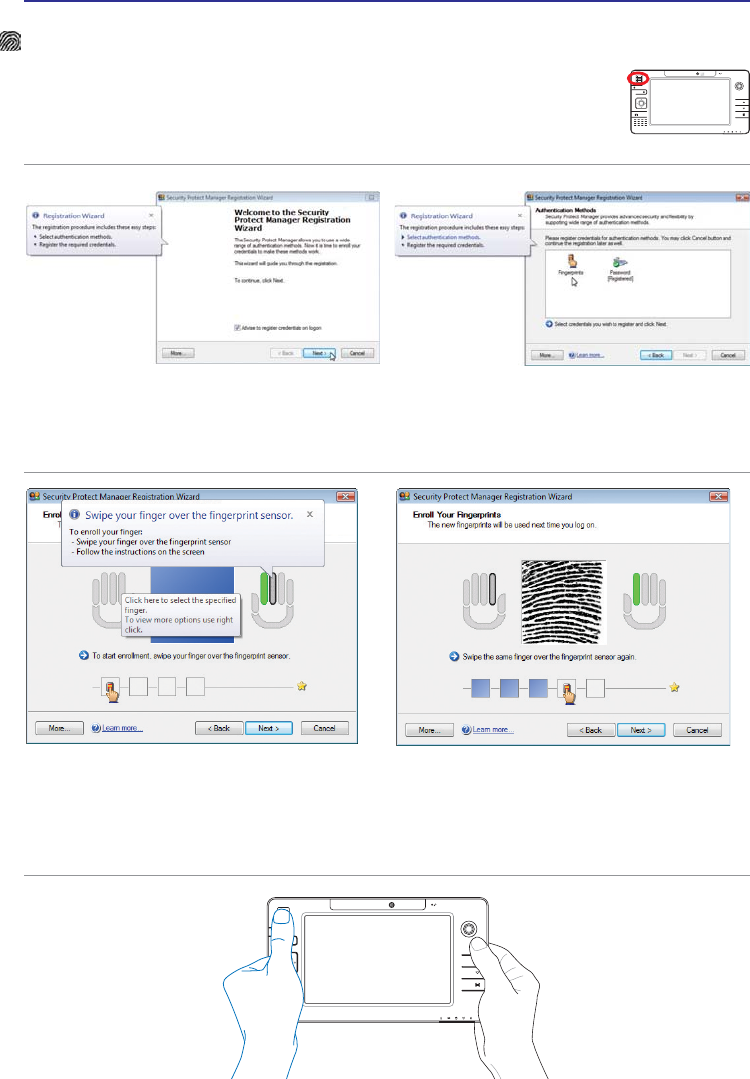
42
UltraMobilePC
Fingerprint Registration (on selected models)
7KH ÀQJHUSULQW VFDQQHU FDQ EH XVHG IRU LQVWDQW DQG VHFXUH XVHU DXWKHQ-
WLFDWLRQ 7KHVH LQVWUXFWLRQV ZLOO VKRZ \RX KRZ WR VHWXS WKH ÀQJHUSULQW
registration.
1. This wizard will automatically start when
TPM is enabled in BIOS after setting security
passwords. Click Next to continue.
2. Select “Fingerprints” and click Next.
6HOHFWDÀQJHURQWKHGLDJUDP6ZLSHWKH
FRUUHVSRQGLQJÀQJHURQWKHVFDQQHUVORZO\
<RXPXVWVZLSH\RXUÀQJHUPXOWLSOHWLPHVIRU
YHULÀFDWLRQ
<RX PXVW UHJLVWHU DW OHDVW WZR ÀQJHUV WR
decrease the chance of problems.
1.3M
PIXELS
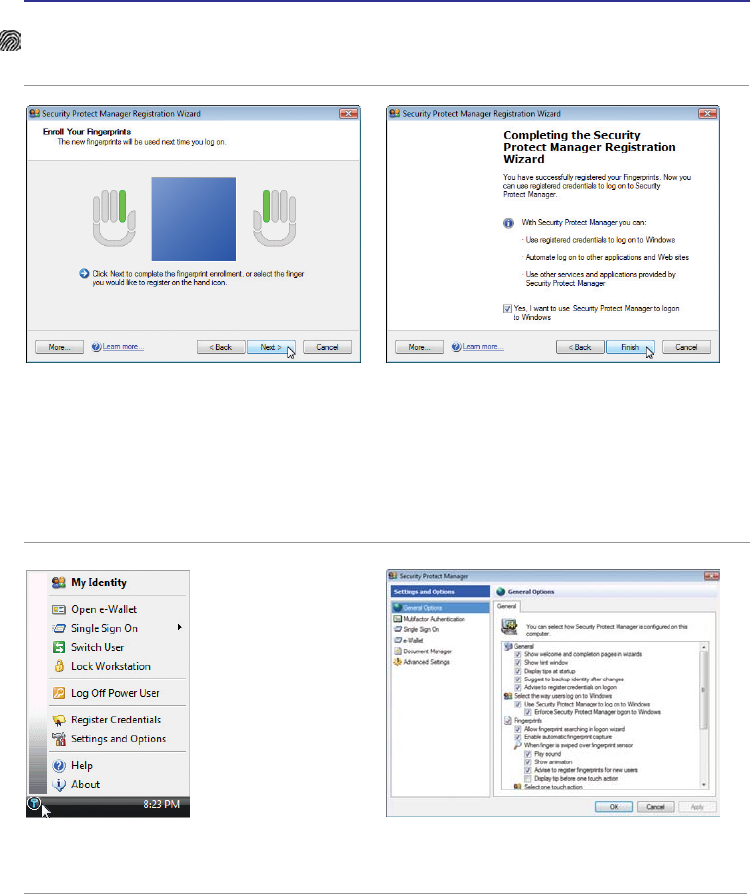
UltraMobilePC
43
6HOHFWDÀQJHURQWKHGLDJUDPDQGVZLSH
WKHFRUUHVSRQGLQJÀQJHURQWKHVFDQQHU
VORZO\<RXPXVWVZLSH\RXUÀQJHUPXOWLSOH
WLPHVIRUYHULÀFDWLRQ<RXPXVWUHJLVWHUDW
OHDVWWZRÀQJHUVWRGHFUHDVHWKHFKDQFH
of any problems.
6. Click Finish when done.
Fingerprint Registration (on selected models) cont.
7. Right-click the icon on the taskbar and
select “Settings and Options”.
8. Select “General Options” and “Single Sign
2QµDQGFRQÀJXUH\RXUSUHIHUHQFHV
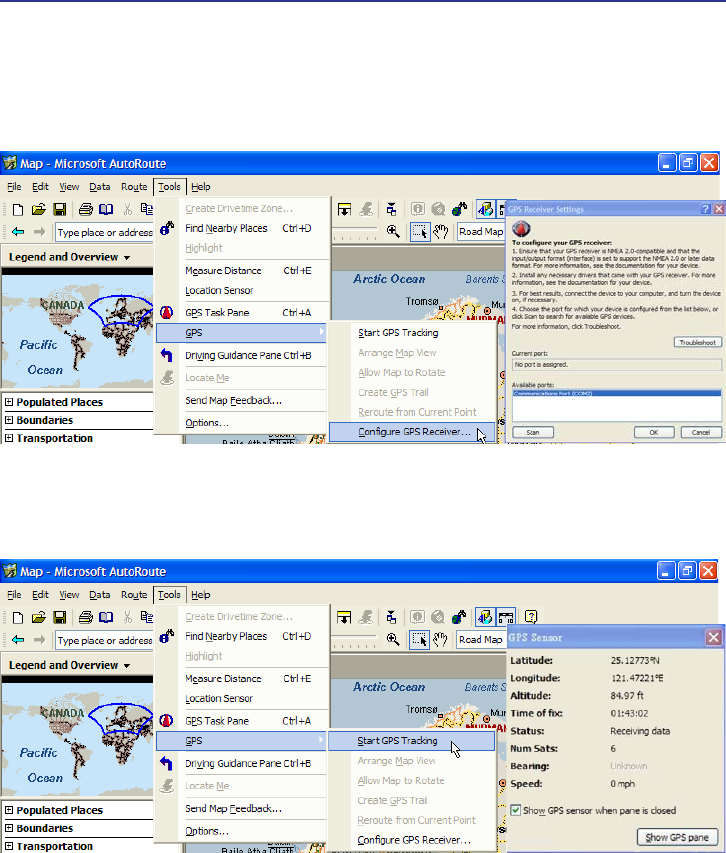
44
UltraMobilePC
Choose Tools | *36_&RQÀJXUH*365HFHLYHU, select COM2, and click OK.
Select Tools | GPS | Start GPS Tracking.
7KH*366HQVRUZLOODFTXLUHLQIRUPDWLRQIRUWKHVHÀHOGVRQFHDVDWHOOLWHÀ[LVDFTXLUHG
GPS Software (USA & Europe only)
The included software may be used with the built-in GPS system.
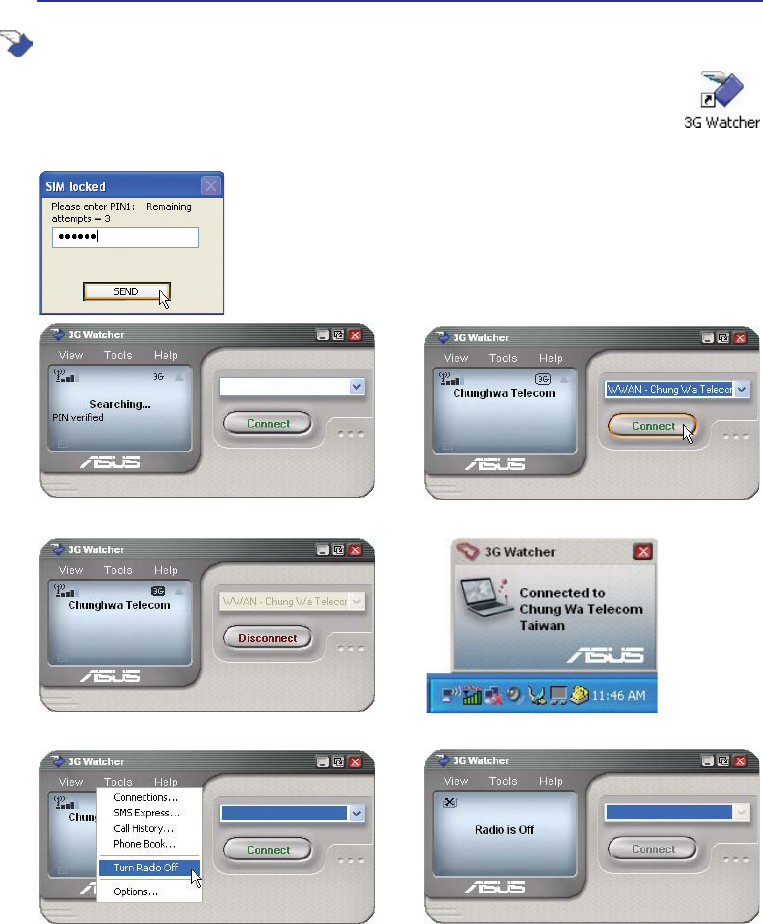
UltraMobilePC
45
3G Watcher Software (on selected models)
The 3G(1) Watcher software application will allow your UltraMobilePC to connect to 3G wire-
less networks normally used by 3G mobile phones. When connected, your UltraMobilePC
can connect to the Internet just like using a wireless network. A shortcut to the 3G Watcher
application will be placed on your desktop. Double-click it to launch the 3G Watcher soft-
ware application.
Launch the 3G Watcher
application and your SIM
card password (PIN1) will be
asked if you have set one.
2QFH\RXU3,1KDVEHHQYHULÀHGVHDUFKLQJIRUD*
QHWZRUNZLOOEHJLQ 2QFHD*QHWZRUNKDVEHHQGLVFRYHUHGFOLFNConnect to
make a wireless network connection.
2QFHFRQQHFWHGWKH&RQQHFWEXWWRQZLOOVKRZ'LVFRQQHFW
instead. 2QFHFRQQHFWHGDPHVVDJHZLOODSSHDUZLWKWKHQHWZRUN
name.
When you are in an area that prohibits wireless
WUDQVPLVVLRQVVXFKDVRQDQDLUSODQH\RXFDQVHOHFW
Turn Radio Off from the “Tools” pull down menu.
2QFHWKHUDGLRLVWXUQHG2))DQ´[µZLOODSSHDURYHUWKH
VLJQDOVWUHQJWKLQGLFDWRU
(1)
6HHHQGRI6HFWLRQIRUGHÀQLWLRQ
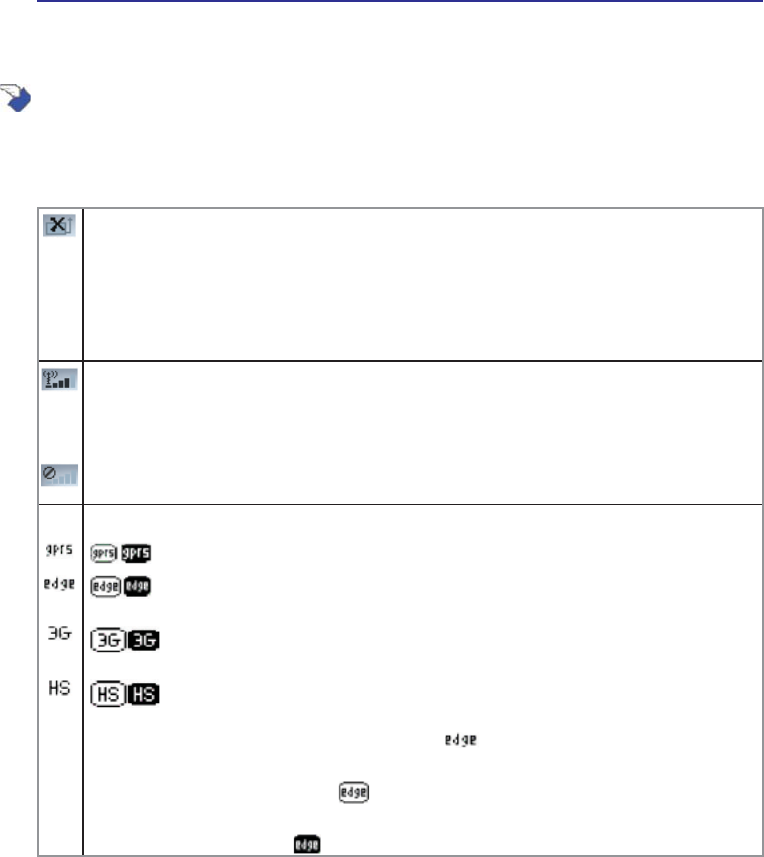
46
UltraMobilePC
Watcher window
Icons and indicators on the main window
The main Watcher window provides status information and allows you to initiate and monitor data con-
nections or make and receive phone calls (if voice is supported by your 3G modem and your service
provider). The main window uses these indicators:
Device status. If an icon of the 3G modem with an “X” is displayed, Watcher is unable to detect
the 3G modem. This indicates that the 3G modem is not fully inserted into the PC Card slot
(in the case of non-embedded modems) or it is powered down. You may be able to resolve this
problem by:
• Ejecting the 3G modem and re-inserting it
• Turning the WWAN switch on your PC off and on
Signal strength and service status. The number of bars beside the antenna increases as signal
VWUHQJWKLQFUHDVHVWRDPD[LPXPRI ÀYHEDUV7KH7RRO7LSWKDWGLVSOD\V ZKHQ\RXSRVLWLRQ
the mouse pointer over this indicator shows the RSSI (Received Signal Strength Indication) in
dBm.
An antenna with a line through it indicates no service is available (Not in Service). You are outside
RIWKHFRYHUDJHDUHDRUKDYHLQVXIÀFLHQWVLJQDOVWUHQJWKWRPDLQWDLQD*60GDWDFRQQHFWLRQ
Coverage. The icon shows the fastest service available:
• GPRS icon - GPRS is the fastest service available in your current coverage area.
• EDGE icon - EDGE is the fastest service available in your current coverage area.
(supported on EDGE 3G modems)
• 3G icon - UMTS is the fastest service available in your current coverage area.
(supported on UMTS 3G modems)
+6LFRQ+6'3$LVWKHIDVWHVWVHUYLFHDYDLODEOHLQ\RXUFXUUHQWFRYHUDJHDUHD
VXSSRUWHGRQ+6'3$*PRGHPV
When only the letters are displayed, (for example ), you are within the coverage area, but
have not yet acquired the service.
When the indicator has an outline ( ), you have acquired service and are able to establish a
data connection.
:KHQWKHLQGLFDWRULVÀOOHG\RXKDYHDGDWDFRQQHFWLRQRQWKHZLUHOHVVVHUYLFH
3G Watcher Software (on selected models) cont.
(continued on next page)
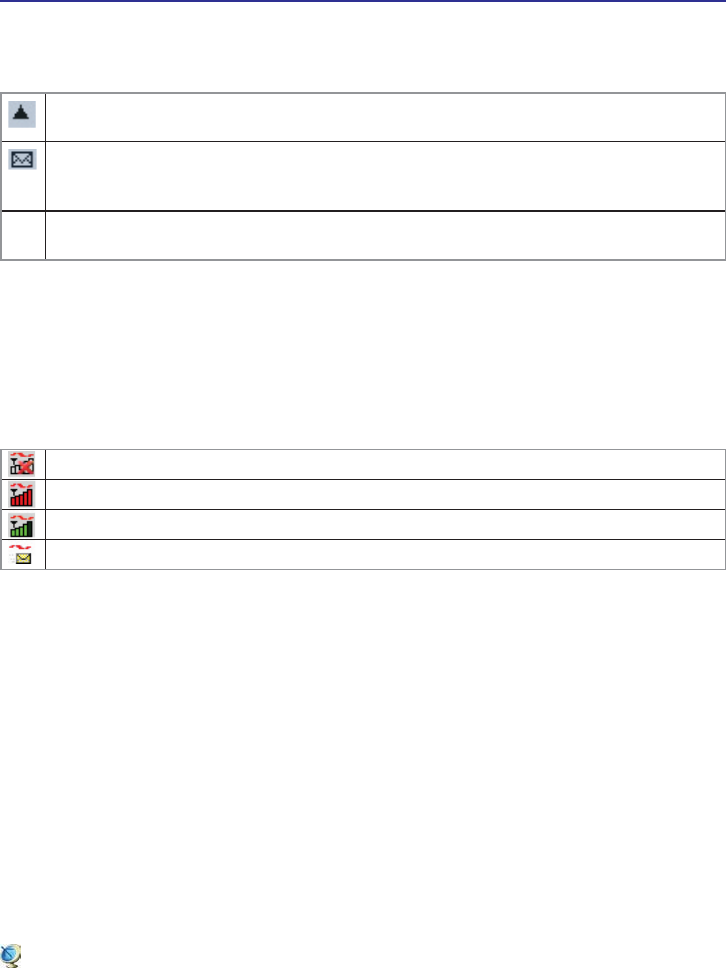
UltraMobilePC
47
Roaming. You are connected to a network other than your local service provider’s. There may
be a surcharge for roaming service. (This service may not be available.)
New SMS message. Click the icon to open the SMS Express window and read your messages.
:KHQ \RXU 6,0 EHFRPHV IXOO WKLV LFRQ ÁDVKHV DQG WXUQV UHG 6XSSRUWHG RQO\ RQ VHOHFWHG
devices.)
Data transmission. When the modem is connected to the network, the main Watcher window
shows the amount of data received and sent.
If your service provider ask you to enter a GSM command (otherwise called a code or procedure), type
the command from the main window.
System Tray Icons
Anytime Watcher is running, the Watcher icon appears in the system tray, indicating the connection
status:
Watcher cannot detect the 3G modem. Ensure that the 3G modem is powered on.
You do not have an active high-speed connection.
You have an active high-speed connection.
You have new (unread) SMS messages.
3G (or 3-G) (on selected models)
Short for third-generation technology. It is used in the context of mobile phone standards. The services
associated with 3G provide the ability to transfer simultaneously both voice data (a telephone call) and
non-voice data (such as downloading information, exchanging email, and instant messaging). In marketing
3G services, video telephony has often been used as the main-stream application for 3G. Selected models
integrate a SIM card slot for insertion of a 3G SIM card which is required to use 3G applications.
3G Watcher Software (on selected models) cont.
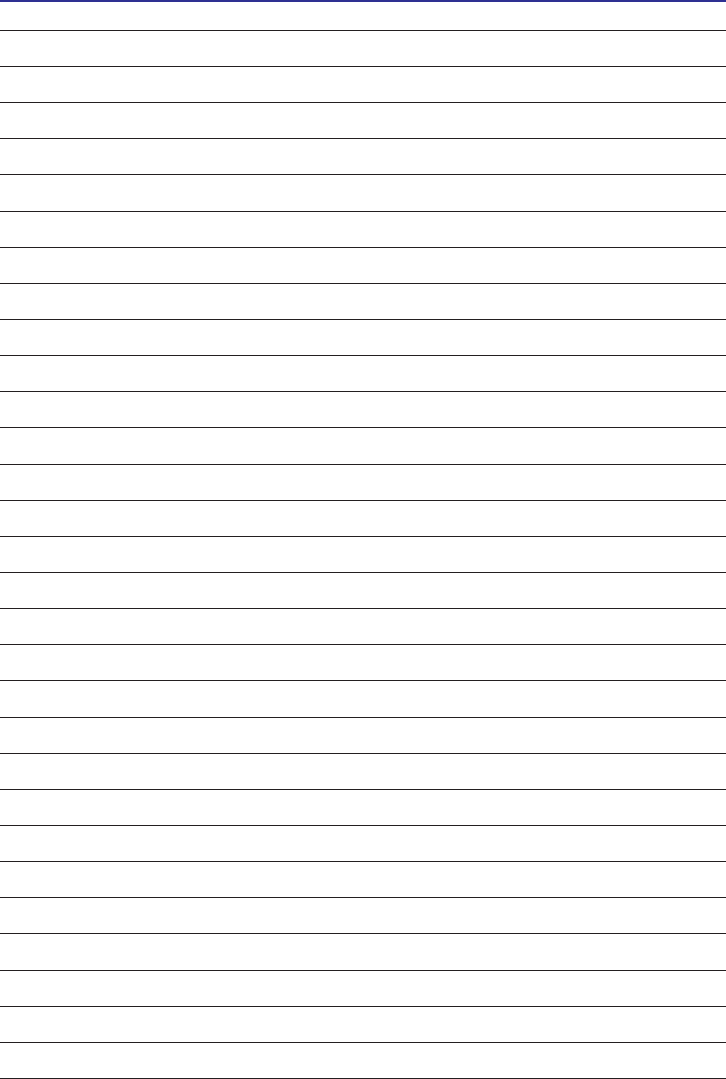
48
UltraMobilePC
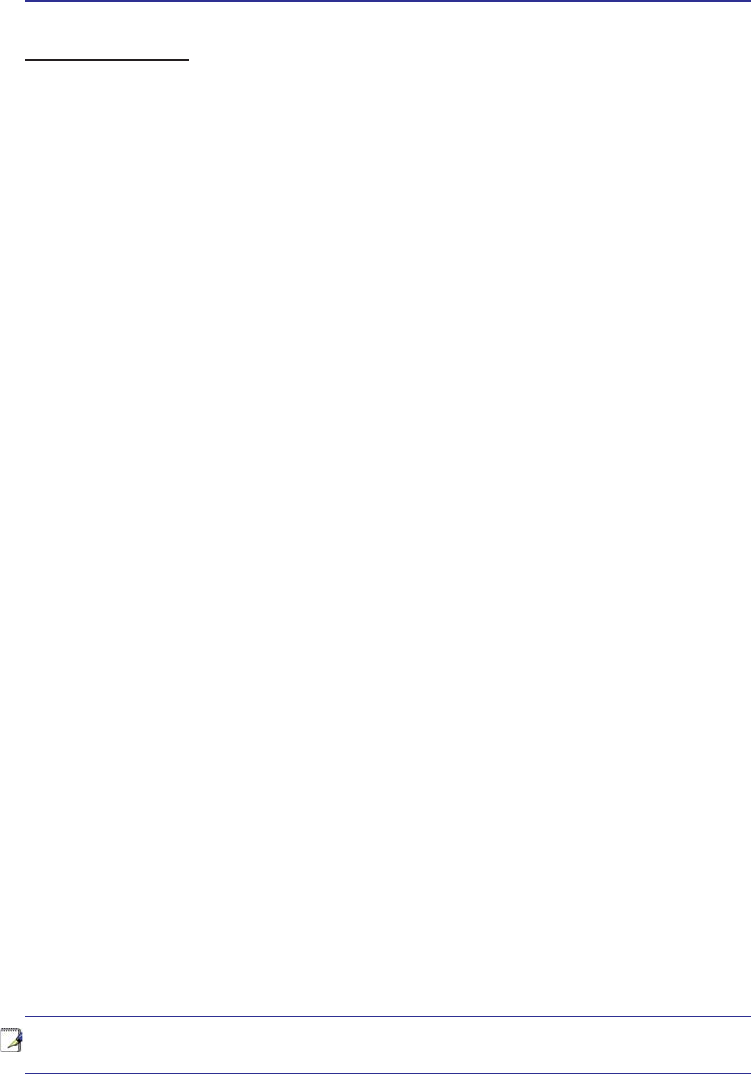
UltraMobilePC
49
Appendix
Optional Accessories
Optional Connections
Glossary
Declarations and Safety Statements
UltraMobilePC Information
NOTE: Photos and icons in this manual are used for artistic purposes only and do not
show what is actually used in the product itself.
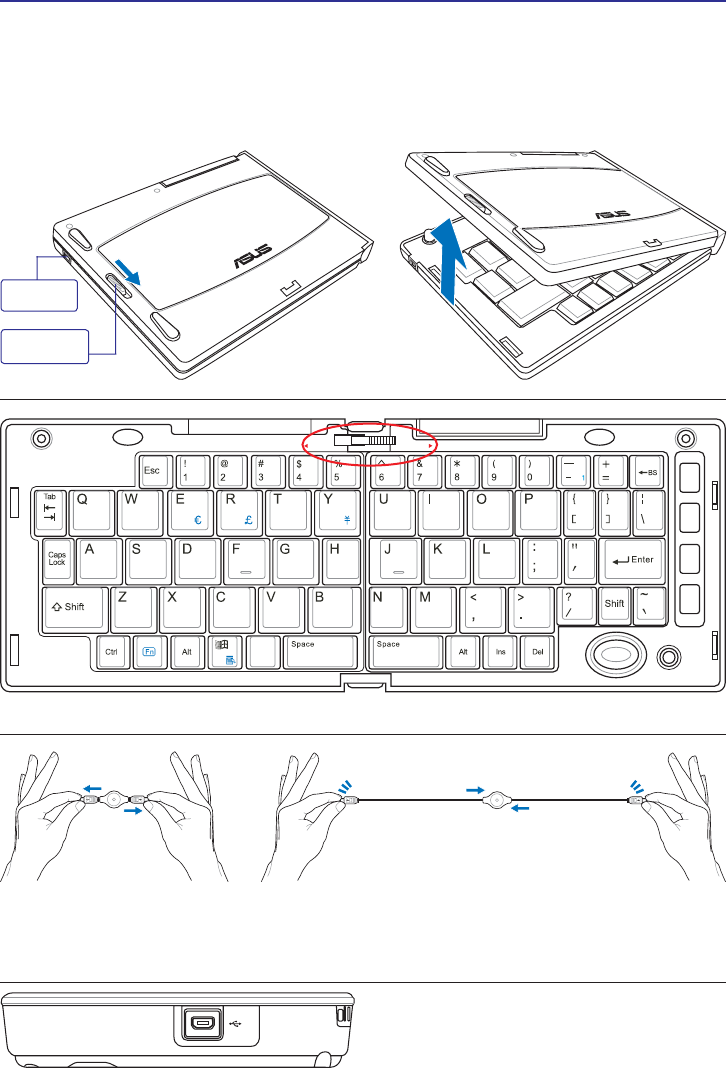
50
UltraMobilePC
Optional Accessories
These items, if desired, come as optional items to complement your UltraMobilePC.
Foldable USB Keyboard
Slide latch on the top to lock the keyboard in the open position.
Extend: Pull the USB
connectors apart (not fully) to
extend the mini-USB cable.
(Note: If you pull too much, it will
retract.)
Retract: Pull the USB connectors fully apart and allow the internal
spring to automatically retract the mini-USB cable.
Connect the mini-USB cable to the foldable USB
keyboard (left side) and the mini-USB port on the
UltraMobilePC (left side).
Slide latch
to open.
Mini-
USB Port
PgUp
PgDn
PrtSc
Break
Pause
SysRq
F1 F2 F3 F4 F5 F6 F7F7 F8F8 F9F9
F10F10
F11F1
F1F12
Home
End
LOCK UNLOCK
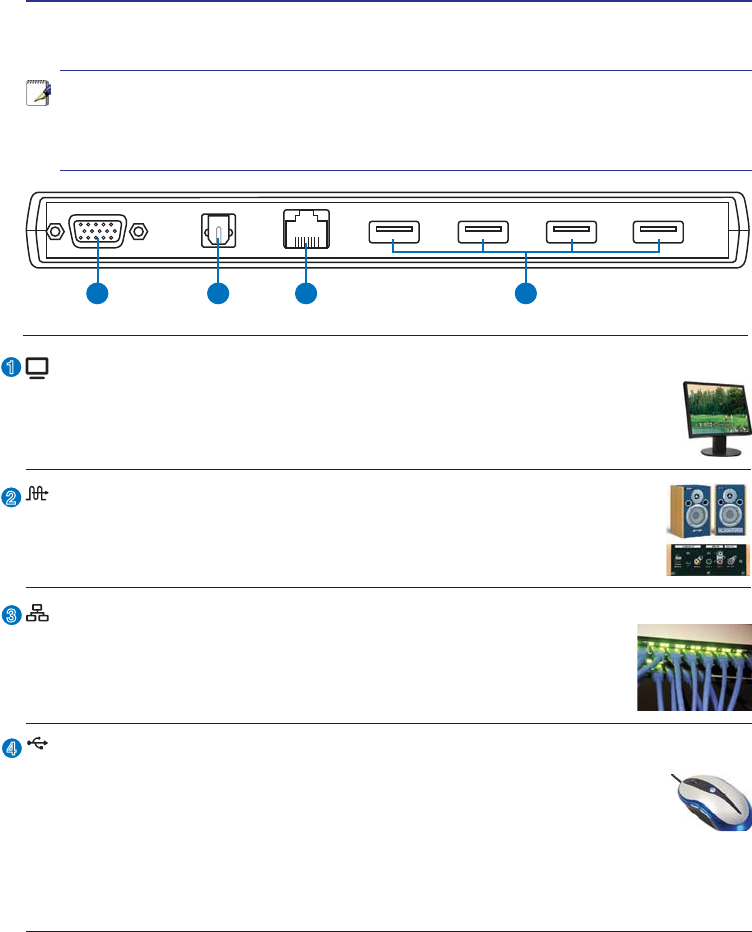
UltraMobilePC
51
1 2 3 4
PortBar
2
3
1
4
Notes: (1) AC power adapter must be used. Cannot be used when UltraMobilePC is
in battery mode. (2) Recommend using two AC power adapters (one on the UltraMo-
bilePC and one on the PortBar) when using all ports on UltraMobilePC and PortBar.
(3) Disables UltraMobilePC’s LAN port when connected.
LAN Port (disabled when using PortBar)
The RJ-45 LAN port with eight pins is larger than the RJ-11 modem
port and supports a standard Ethernet cable for connection to a local
network. The built-in connector allows convenient use without addi-
tional adapters.
Display (Monitor) Output (with provided adapter)
The provided VGA adapter for the expansion port will provide a 15-pin D-sub
analog output to support a standard VGA-compatible device such as a monitor
or projector to allow displaying on a larger external monitor.
SPDIF Output Jack (SPDIF Output)
This jack provides connection to SPDIF (Sony/Philips Digital Interface)
compliant devices for digital audio output. Use this feature to turn the
8OWUD0RELOH3&LQWRDKLÀKRPHHQWHUWDLQPHQWV\VWHP
2.0
USB Port (2.0/1.1)
The USB (Universal Serial Bus) port is compatible with USB 2.0 or USB
1.1 devices such as keyboards, pointing devices, cameras, hard disk drives,
printers, and scanners connected in a series up to 12Mbits/sec (USB 1.1)
and 480Mbits/sec (USB 2.0). USB allows many devices to run simultaneously
on a single computer, with some peripherals acting as additional plug-in sites or hubs.
USB supports hot-swapping of devices so that most peripherals can be connected or
disconnected without restarting the computer.
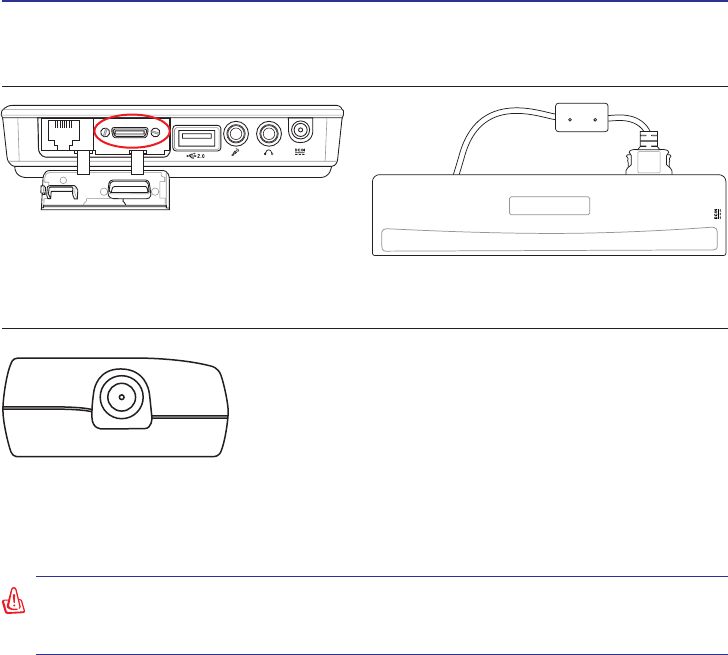
52
UltraMobilePC
PortBar (Cont.)
Plug the PortBar to the expansion port. Keep the PortBar connector in the keeper when
not in use to protect the contacts.
Plug the UltraMobilePC’s power adapter into
this power port so that you can easily free the
UltraMobilePC from all your peripherals with just
one connector.
WARNING! You must plug the power adapter into the UltraMobilePC or PortBar
when you use PortBar. The PortBar must not be used when the UltraMobilePC is
operating in battery mode.
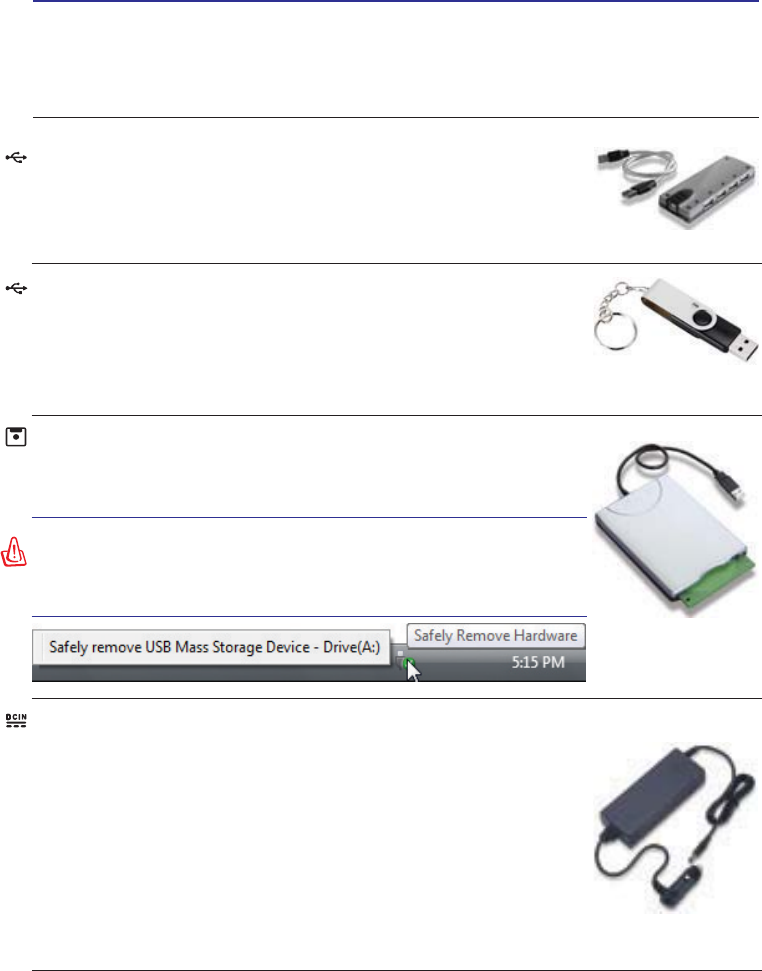
UltraMobilePC
53
More Optional Accessories
These items, if desired, come as optional items to complement your UltraMobilePC.
USB Flash Memory Disk
$86%ÁDVKPHPRU\GLVNLVDQRSWLRQDOLWHPWKDWFDQUHSODFHWKH0%
ÁRSS\GLVN DQG SURYLGH VWRUDJHXSWR VHYHUDO KXQGUHG PHJDE\WHVKLJKHU
transfer speeds, and greater durability. When used in current operating systems,
no drivers are necessary.
USB Floppy Disk Drive
$QRSWLRQDO86%LQWHUIDFHÁRSS\GLVNGULYHFDQDFFHSWDVWDQGDUG0%
RU.%LQFKÁRSS\GLVNHWWH
WARNING! To prevent system failures, use Windows “Safely
Remove Hardware” on the taskbar before disconnecting the USB
ÁRSS\ GLVN GULYH (MHFW WKH ÁRSS\ GLVN EHIRUH WUDQVSRUWLQJ WKH
UltraMobilePC to prevent damage from shock.
Vehicle Power Adapter
The vehicle power adapter provides a source of power for using the Ultra-
MobilePC and/or charging the UltraMobilePC’s battery pack while in transit
when no AC power is available. This product is an essential tool for today’s
mobile professional. Your purchase will enhance the power, performance,
and versatility of your portable computer while traveling on the road or on
the sea. The Vehicle Power Adapter can be used in vehicles or boats using a
standard cigarette lighter socket. The Vehicle Power Adapter accepts input
ranges from 10.8VDC (Volts - Direct Current) to 16VDC and provides
19VDC up to 120W (Watts).
USB Hub (Optional)
Attaching an optional USB hub will increase your USB ports and allow
you to quickly connect or disconnect many USB peripherals through a
single cable.
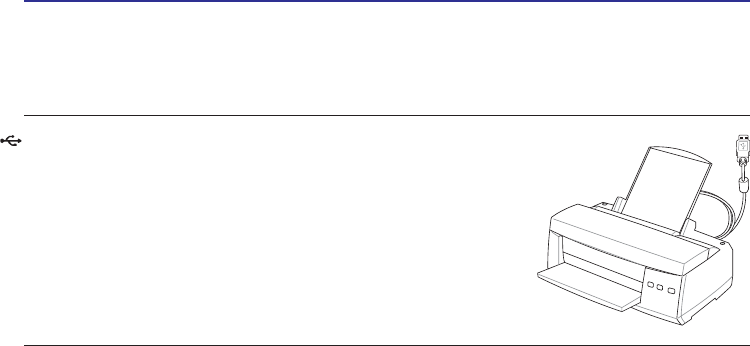
54
UltraMobilePC
Optional Connections
These items, if desired, may be purchased from third-parties.
Printer Connection
One or more USB printers can be simultaneously used on any
USB port or USB hub.
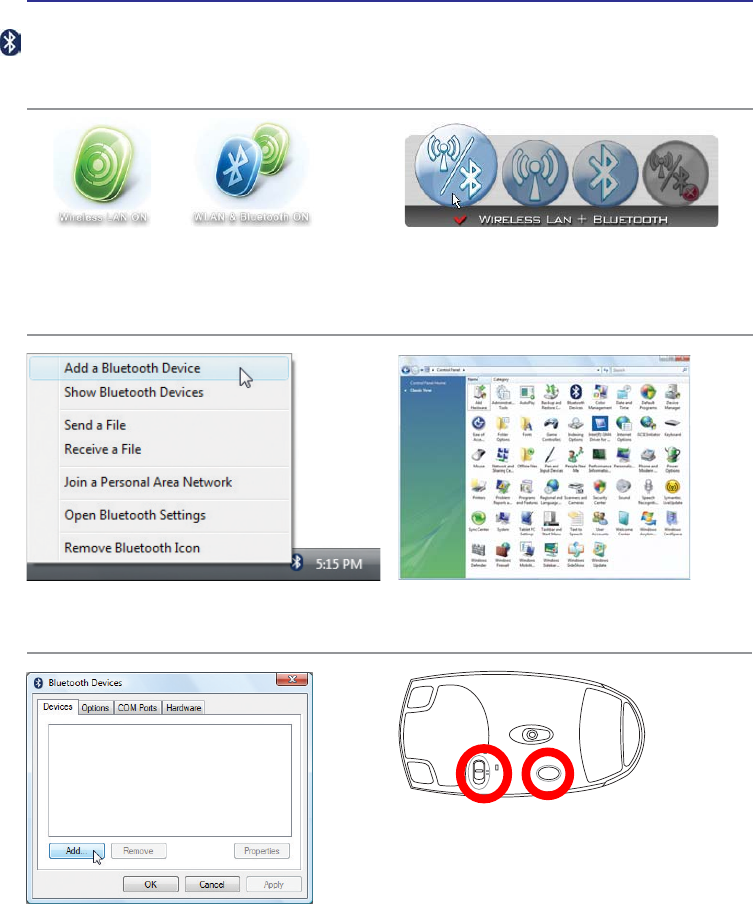
UltraMobilePC
55
R
E
S
E
T
OFF ON
3. Prepare the Bluetooth mouse.
• Install two “AA” batteries.
• Turn ON the power switch on the bottom of
the mouse. The bottom sensor should glow
red.
• Push the “RESET” button on the bottom of
the Bluetooth mouse.
Bluetooth Mouse Setup (optional)
This process can be used to add most Bluetooth devices in Windows operating system.
2. Select Add a Bluetooth Device
on the taskbar menu.
2c. If launched from the Control Pan-
el, click Add from this screen.
2b. Or Launch Bluetooth Devices from
the Windows Control Panel.
1. Press [WIRELESS] switch repeatedly until
Bluetooth ON or WLAN & Bluetooth ON
is shown.
1b. Or double click the Wireless Console icon on
the taskbar and select either the 1st icon to
activate both Wireless & Bluetooth, or select
the 3rd icon for Bluetooth activation only.
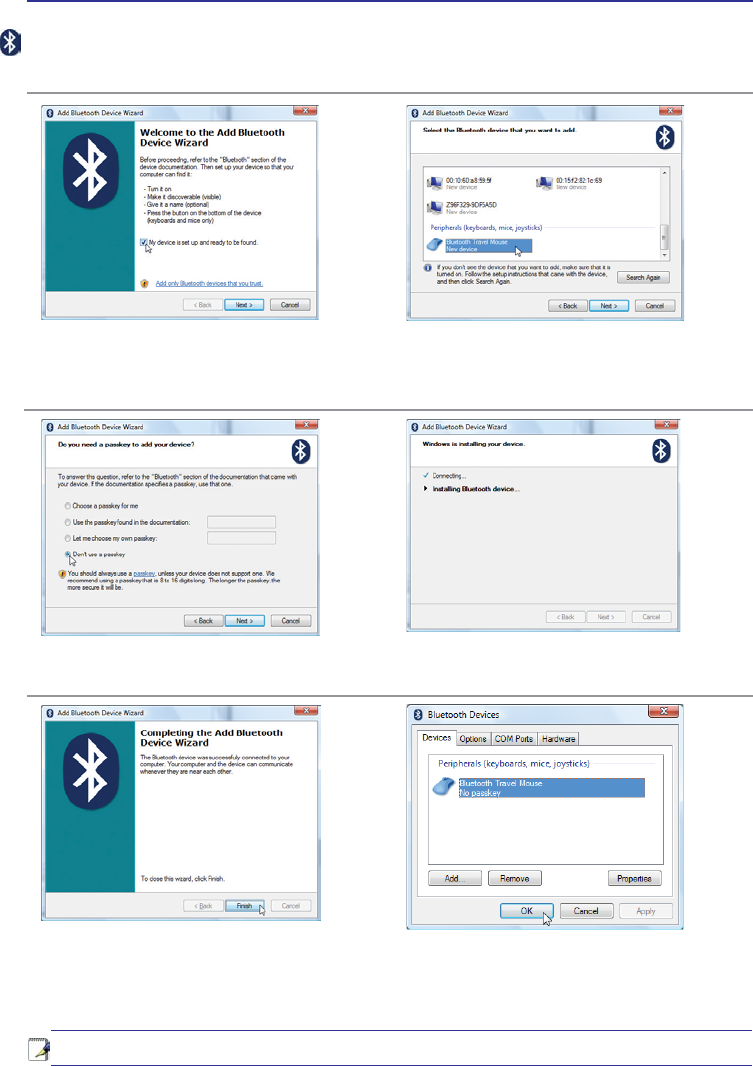
56
UltraMobilePC
Note: “RESET” may be necessary after changing batteries. Repeat steps if necessary.
4. Click Next when the Bluetooth
mouse is ready.
5. A list of nearby Bluetooth devices
will be shown. Select the Blue-
tooth mouse and click Next.
6. Select “Don’t use a passkey” and
click Next.
8. Click Finish when adding is complete. 9. You will see your device in the win-
dow. You can also add or remove
Bluetooth devices here.
7. Wait while the Bluetooth mouse is
being added.
Bluetooth Mouse Setup (optional) cont.
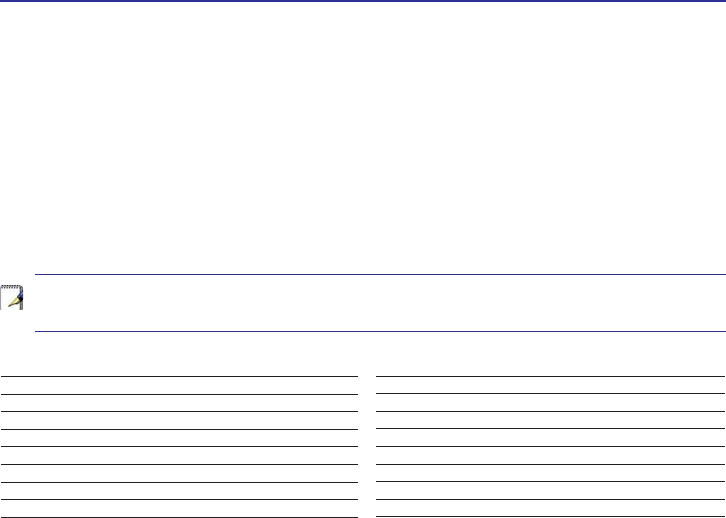
UltraMobilePC
57
Glossary
$&3,$GYDQFHG&RQÀJXUDWLRQDQG3RZHU0DQDJHPHQW,QWHUIDFH
Modern standard for reducing power usage in computers.
APM (Advanced Power Management)
Modern standard for reducing power usage in computers.
AWG (American Wire Gauge)
NOTE: This table is for general reference only and should not be used as a source of
the American Wire Gauge standard as this table may not be current or complete.
BIOS (Basic Input/Output System)
BIOS is a set of routines that affect how the computer transfers data between computer compo-
nents, such as memory, disks, and the display adapter. The BIOS instructions are built into the
FRPSXWHU·VUHDGRQO\PHPRU\%,26SDUDPHWHUVFDQEHFRQÀJXUHGE\WKHXVHUWKURXJKWKH%,26
6HWXSSURJUDP7KH%,26FDQEHXSGDWHGXVLQJWKHSURYLGHGXWLOLW\WRFRS\DQHZ%,26ÀOHLQWR
the EEPROM.
Bit (Binary Digit)
Represents the smallest unit of data used by the computer. A bit can have one of two values: 0 or 1.
Boot
Boot means to start the computer operating system by loading it into system memory. When the
manual instructs you to “boot” your system (or computer), it means to turn ON your computer.
“Reboot” means to restart your computer. When using Windows 95 or later, selecting “Restart”
from “Start | Shut Down...” will reboot your computer.
Bluetooth (on selected models)
Bluetooth is a short-range wireless technology that lets you connect computers, mobile phones,
and handheld devices to each other and to the Internet. Bluetooth technology eliminates the ned
for the cables that connect devices together. Bluetooth-enabled devices connect wirelessly within
a 10 m range.
Gauge Diam Area R I@3A/mm2
AWG (mm) (mm2) (ohm/km) (mA)
33 0.18 0.026 676 75
0.19 0.028 605 85
32 0.20 0.031 547 93
30 0.25 0.049 351 147
29 0.30 0.071 243 212
27 0.35 0.096 178 288
26 0.40 0.13 137 378
25 0.45 0.16 108 477
Gauge Diam Area R I@3A/mm2
AWG (mm) (mm2) (ohm/km) (mA)
24 0.50 0.20 87.5 588
0.55 0.24 72.3 715
0.60 0.28 60.7 850
22 0.65 0.33 51.7 1.0 A
0.70 0.39 44.6 1.16 A
0.75 0.44 38.9 1.32 A
20 0.80 0.50 34.1 1.51 A
0.85 0.57 30.2 1.70 A

58
UltraMobilePC
Byte (Binary Term)
One byte is a group of eight contiguous bits. A byte is used to represent a single alphanumeric
character, punctuation mark, or other symbol.
Clock Throttling
Chipset function which allows the processor’s clock to be stopped and started at a known duty
cycle. Clock throttling is used for power savings, thermal management, and reducing processing
speed.
CPU (Central Processing Unit)
The CPU, sometimes called “Processor,” actually functions as the “brain” of the computer. It
interprets and executes program commands and processes data stored in memory.
Driver
A device driver is a special set of software instructions that allows the computer’s operating system
to communicate with hardware devices such as VGA, audio, Ethernet, printer, or modem. Usually
a driver is supplied with the corresponding hardware device.
DVD (Digital Versatile Disk)
DVD is essentially a bigger, faster CD that can hold video as well as audio and computer data with
the same physical dimension. With these capacities and access rates, DVD discs can provide you
with dramatically-enhanced high-color, full-motion videos, better graphics, sharper pictures, and
digital audio for a theater-like experience. DVD aims to encompass home entertainment, computers,
and business information with a single digital format, eventually replacing audio CD, videotape,
laserdisc, CD-ROM, and video game cartridges. To view DVD, a DVD drive is required.
Hardware
+DUGZDUHLVDJHQHUDOWHUPUHIHUULQJWRWKHSK\VLFDOFRPSRQHQWVRIDFRPSXWHUV\VWHPLQFOXGLQJ
peripherals such as printers, modems, and pointing devices.
Hibernation Mode
A power mode that saves all data in memory to the hard disk and turns the CPU and hard disk
RII:KHQFDQFHOLQJ+LEHUQDWLRQ0RGHDOODSSOLFDWLRQSURJUDPVWKDWZHUHUXQQLQJDUHUHVWRUHG
to their last state.
IDE (Integrated Drive Electronics)
IDE devices integrate the drive control circuitry directly on the drive itself, eliminating the need
for a separate adapter card (in the case for SCSI devices). UltraDMA/66 or 100 IDE devices can
achieve up to 33MB/Sec transfer.
POST (Power On Self Test)
:KHQ\RXWXUQRQWKHFRPSXWHULWZLOOÀUVWUXQWKURXJKWKH3267DVHULHVRIVRIWZDUHFRQWUROOHG
diagnostic tests. The POST checks system memory, the motherboard circuitry, the display, the
keyboard, the diskette drive, and other I/O devices.

UltraMobilePC
59
RAM (Random Access Memory)
RAM (usually just called memory) is the place in a computer where the operating system, applica-
tion programs, and data in current use are temporarily kept so that they can be quickly reached by
the computer’s processor instead of having to read from and write to slower storage such as the
hard disk or optical disc.
Standby Mode
A power mode that enables a computer to save power consumption while not in use. When a
computer is in Standby Mode, the data on the computer memory is not saved onto the hard disk.
If the power is tuned off, the data in memory will be lost.
Suspend Mode
In Save-to-RAM (STR) and Save-to-Disk (STD), the CPU clock is stopped and most of the
UltraMobilePC devices are put in their lowest active state. The UltraMobilePC enters Suspend
ZKHQWKHV\VWHPUHPDLQVLGOHIRUDVSHFLÀHGDPRXQWRIWLPHRUPDQXDOO\XVLQJWKHIXQFWLRQNH\V
7KHWLPHRXWVHWWLQJRIERWK+DUG'LVNDQG9LGHRFDQEHVHWE\WKH%,266HWXS7KH3RZHU/('
blinks when the UltraMobilePC is in STR mode. In STD mode, the UltraMobilePC will appear
to be powered OFF.
System Disk
$V\VWHPGLVNFRQWDLQVWKHFRUHÀOHRIDQRSHUDWLQJV\VWHPDQGLVXVHGWRERRWXSWKHRSHUDW-
ing system.
Twisted-Pair Cable
7KHFDEOHXVHGWRFRQQHFWWKH(WKHUQHWFDUGWRDKRVWJHQHUDOO\D+XERU6ZLWFKLVFDOOHGDVWUDLJKW
through Twisted Pair Ethernet (TPE). The end connectors are called RJ-45 connectors, which are
not compatible with RJ-11 telephone connectors. If connecting two computers together without a
hub in between, a crossover twisted-pair is required.
UltraDMA/66 or 100
8OWUD'0$RUDUHQHZVSHFLÀFDWLRQVWRLPSURYH,'(WUDQVIHUUDWHV8QOLNHWUDGLWLRQDO3,2
mode, which only uses the rising edge of IDE command signal to transfer data, UltraDMA/66 or
100 uses both rising edge and falling edge.
USB (Universal Serial Bus)
A new 4-pin serial peripheral bus that allows plug and play computer peripherals such as keyboard,
PRXVHMR\VWLFNVFDQQHUSULQWHUDQGPRGHP,6'1WREHDXWRPDWLFDOO\FRQÀJXUHGZKHQWKH\DUH
attached physically without having to install drivers or reboot. With USB, the traditional complex
cables from back panel of your computer can be eliminated.
Windows
The name of the operating system developed by Microsoft Corporation and used on this com-
puter.
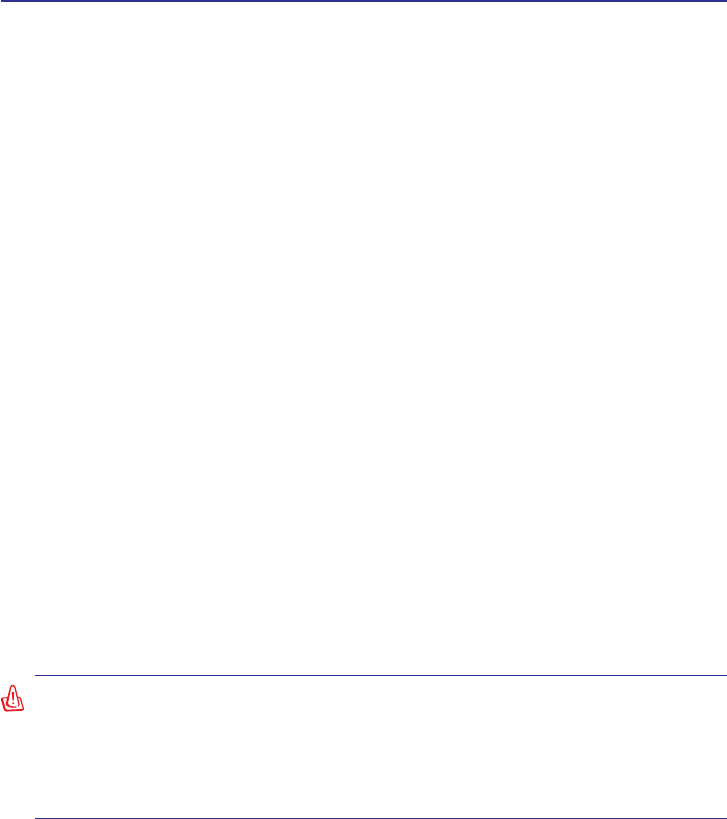
60
UltraMobilePC
&HUWLÀFDWLRQV
Federal Communications Commission Statement
This device complies with FCC Rules Part 15. Operation is subject to the following two
conditions:
• This device may not cause harmful interference, and
• This device must accept any interference received, including interference that may cause
undesired operation.
This equipment has been tested and found to comply with the limits for a class B digital device,
pursuant to Part 15 of the Federal Communications Commission (FCC) rules. These limits
are designed to provide reasonable protection against harmful interference in a residential
installation. This equipment generates, uses, and can radiate radio frequency energy and, if not
installed and used in accordance with the instructions, may cause harmful interference to radio
FRPPXQLFDWLRQV+RZHYHUWKHUHLVQRJXDUDQWHHWKDWLQWHUIHUHQFHZLOOQRWRFFXULQDSDUWLFXODU
installation. If this equipment does cause harmful interference to radio or television reception,
which can be determined by turning the equipment off and on, the user is encouraged to try to
correct the interference by one or more of the following measures:
• Reorient or relocate the receiving antenna.
• Increase the separation between the equipment and receiver.
• Connect the equipment into an outlet on a circuit different from that to which the receiver
is connected.
• Consult the dealer or an experienced radio/TV technician for help.
(Reprinted from the Code of Federal Regulations #47, part 15.193, 1993. Washington DC: Of-
ÀFHRIWKH)HGHUDO5HJLVWHU1DWLRQDO$UFKLYHVDQG5HFRUGV$GPLQLVWUDWLRQ86*RYHUQPHQW
3ULQWLQJ2IÀFH
WARNING! The use of a shielded-type power cord is required in order to meet FCC
emission limits and to prevent interference to the nearby radio and television recep-
tion. It is essential that only the supplied power cord be used. Use only shielded
cables to connect I/O devices to this equipment. You are cautioned that changes
RUPRGLÀFDWLRQVQRWH[SUHVVO\DSSURYHGE\WKHSDUW\UHVSRQVLEOHIRUFRPSOLDQFH
could void your authority to operate the equipment.
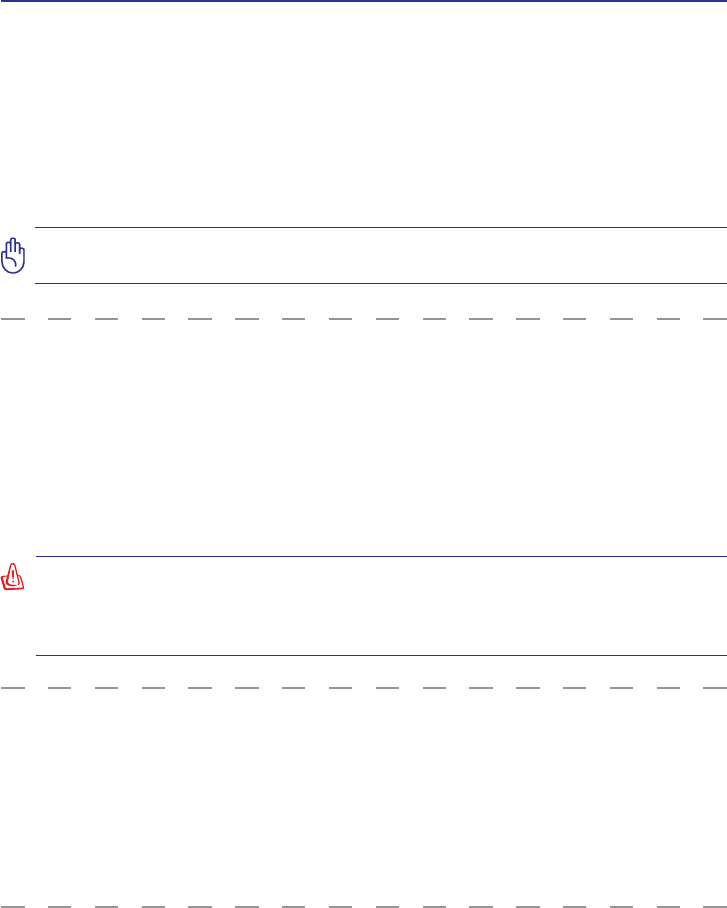
UltraMobilePC
61
FCC Radio Frequency Interference Requirements
7KLVGHYLFHLVUHVWULFWHGWR,1'22586(GXHWRLWVRSHUDWLRQLQWKHWR*+]IUH-
quency range. FCC requires this product to be used indoors for the frequency range 5.15
WR*+]WRUHGXFHWKHSRWHQWLDOIRU KDUPIXOLQWHUIHUHQFH WRFRFKDQQHO RIWKH0RELOH
Satellite Systems.
+LJKSRZHUUDGDUVDUHDOORFDWHGDVSULPDU\XVHURIWKHWR*+]DQGWR*+]
bands. These radar stations can cause interference with and / or damage this device.
)&&&DXWLRQ$Q\FKDQJHVRUPRGLÀFDWLRQVQRWH[SUHVVO\DSSURYHGE\WKHSDUW\
responsible for compliance could void the user’s authority to operate this equipment.
“The manufacture declares that this device is limited to Channels 1 through 11 in the
*+]IUHTXHQF\E\VSHFLÀHGÀUPZDUHFRQWUROOHGLQWKH86$µ
FCC Radio Frequency (RF) Exposure Caution Statement
This equipment complies with FCC radiation exposure limits set forth for an uncontrolled
environment. To maintain compliance with FCC RF exposure compliance requirements,
please avoid direct contact to the transmitting antenna during transmitting. End users must
IROORZWKHVSHFLÀFRSHUDWLQJLQVWUXFWLRQVIRUVDWLVI\LQJ5)H[SRVXUHFRPSOLDQFH
)RU RSHUDWLRQ ZLWKLQ *+] DQG *+] IUHTXHQF\ UDQJHV LW LV UHVWULFWHG WR LQGRRU
environment, and the antenna of this device must be integral.
IMPORTANT: This device and its antenna(s) must not be co-located or operating in
conjunction with any other antenna or transmitter.
FCC RF Exposure Guidelines (Wireless Clients)
This device has been tested for compliance with FCC RF Exposure (SAR) limits in typical
SRUWDEOHFRQÀJXUDWLRQV,QRUGHUWRFRPSO\ZLWK6$5OLPLWVHVWDEOLVKHGLQWKH$16,&
standards, it is recommended when using a wireless LAN adapter that the integrated antenna
is positioned more than [20cm] from your body or nearby persons during extended periods
of operation. If the antenna is positioned less than [20cm] from the user, it is recommended
that the user limit the exposure time.
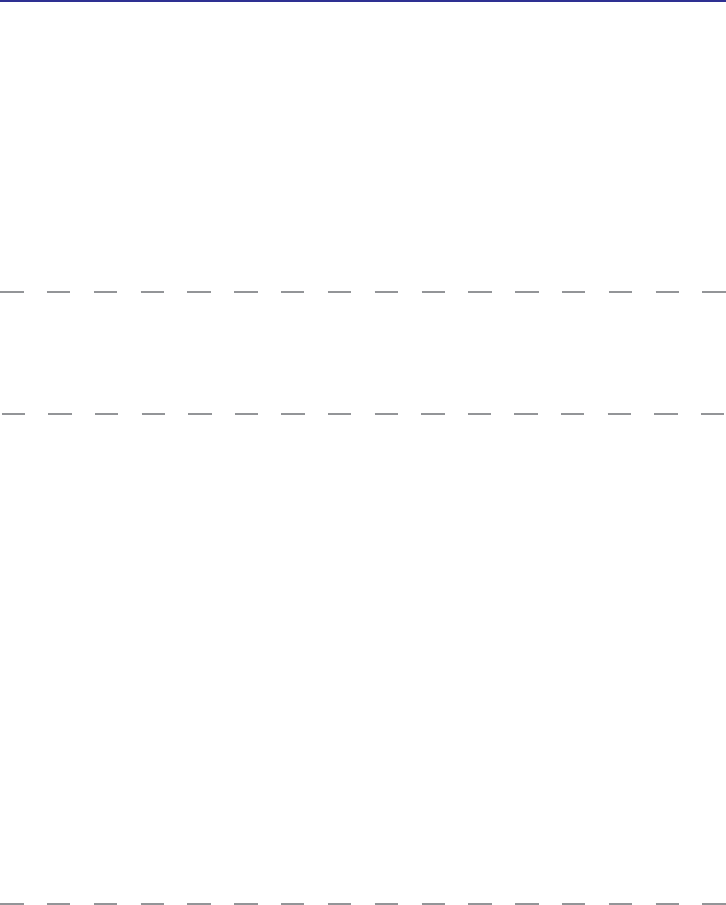
62
UltraMobilePC
Declaration of Conformity (R&TTE directive 1999/5/EC)
7KHIROORZLQJLWHPVZHUHFRPSOHWHGDQGDUHFRQVLGHUHGUHOHYDQWDQGVXIÀFLHQW
• Essential requirements as in [Article 3]
• Protection requirements for health and safety as in [Article 3.1a]
• Testing for electric safety according to [EN 60950]
• Protection requirements for electromagnetic compatibility in [Article 3.1b]
• Testing for electromagnetic compatibility in [EN 301 489-1] & [EN 301]
• Testing according to [489-17]
• Effective use of the radio spectrum as in [Article 3.2]
• Radio test suites according to [EN 300 328-2]
CE Mark Warning
This is a Class B product, in a domestic environment, this product may cause radio interfer-
ence, in which case the user may be required to take adequate measures.
IC Radiation Exposure Statement for Canada
This equipment complies with IC radiation exposure limits set forth for an uncontrolled en-
vironment. To maintain compliance with IC RF exposure compliance requirements, please
avoid direct contact to the transmitting antenna during transmitting. End users must follow
WKHVSHFLÀFRSHUDWLQJLQVWUXFWLRQVIRUVDWLVI\LQJ5)H[SRVXUHFRPSOLDQFH
Operation is subject to the following two conditions:
• This device may not cause interference and
• This device must accept any interference, including interference that may cause undesired
operation of the device.
To prevent radio interference to the licensed service (i.e. co-channel Mobile Satellite sys-
tems) this device is intended to be operated indoors and away from windows to provide
maximum shielding. Equipment (or its transmit antenna) that is installed outdoors is subject
to licensing.
Because high power radars are allocated as primary users (meaning they have priority) in
0+] WKHVHUDGDUV FRXOGFDXVHLQWHUIHUHQFH DQGRUGDPDJH WROLFHQVHH[HPSW
LAN devices.
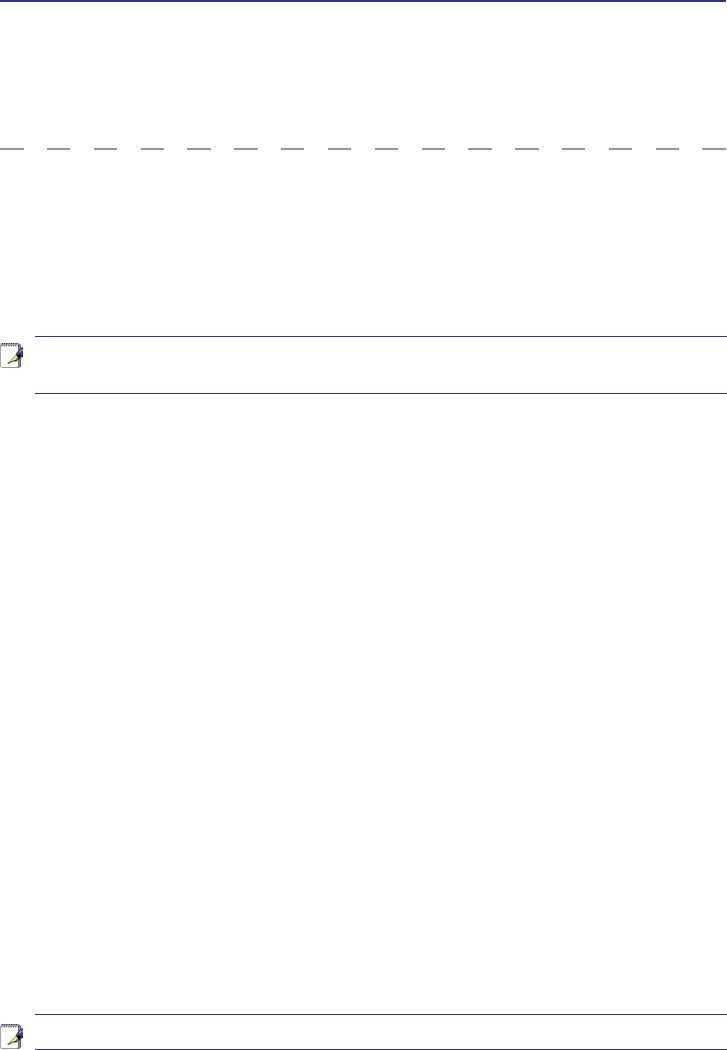
UltraMobilePC
63
France Restricted Wireless Frequency Bands
Some areas of France have a restricted frequency band. The worst case maximum authorized
power indoors are:
P:IRUWKHHQWLUH*+]EDQG0+]²0+]
P:IRUIUHTXHQFLHVEHWZHHQ0+]DQG0+]
Wireless Operation Channel for Different Domains
1$PHULFD *+] &KWKURXJK&+
-DSDQ *+] &KWKURXJK&K
(XURSH(76, *+] &KWKURXJK&K
NOTE: Your WLAN Card transmits less than 100mW, but more than 10mW.
There are few possibilities for outdoor use: On private property or on the private property
of public persons, use is subject to a preliminary authorization procedure by the Ministry
RI'HIHQVHZLWKPD[LPXPDXWKRUL]HGSRZHURIP:LQWKH²0+]EDQG
Use outdoors on public property is not permitted.
,QWKHGHSDUWPHQWVOLVWHGEHORZIRUWKHHQWLUH*+]EDQG
• Maximum authorized power indoors is 100mW
• Maximum authorized power outdoors is 10mW
'HSDUWPHQWVLQZKLFKWKHXVHRIWKH²0+]EDQGLVSHUPLWWHGZLWKDQ(,53RI
less than 100mW indoors and less than 10mW outdoors:
$LQ2ULHQWDOHV $LVQH $OOLHU +DXWHV$OSHV
08 Ardennes 09 Ariège 11 Aude 12 Aveyron
16 Charente 24 Dordogne 25 Doubs 26 Drôme
32 Gers 36 Indre 37 Indre et Loire 41 Loir et Cher
45 Loiret 50 Manche 55 Meuse 58 Nièvre
59 Nord 60 Oise 61 Orne 63 Puy du Dôme
3\UpQpHV$WODQWLTXH 3\UpQpHV %DV5KLQ +DXW5KLQ
+DXWH6D{QH 6D{QHHW/RLUH 3DULV 7DUQHW*DURQQH
84 Vaucluse 88 Vosges 89 Yonne 90 Territoire de Belfort
94 Val de Marne
This requirement is likely to change over time, allowing you to use your wireless LAN
card in more areas within France. Please check with ART for the latest information (www.
art-telecom.fr)
NOTE: Channels 10 through 13 inclusive operate in the band 2446.6 MHz to 2483.5
MHz.
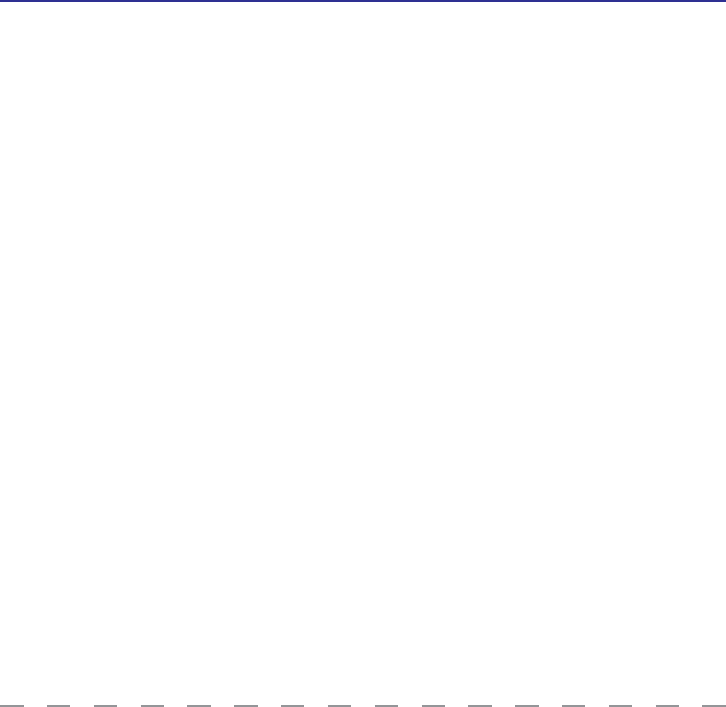
64
UltraMobilePC
UL Safety Notices
Required for UL 1459 covering telecommunications (telephone) equipment intended to
be electrically connected to a telecommunication network that has an operating voltage to
ground that does not exceed 200V peak, 300V peak-to-peak, and 105V rms, and installed
or used in accordance with the National Electrical Code (NFPA 70).
When using the UltraMobilePC modem, basic safety precautions should always be followed
WRUHGXFHWKHULVNRIÀUHHOHFWULFVKRFNDQGLQMXU\WRSHUVRQVLQFOXGLQJWKHIROORZLQJ
•Do not use the UltraMobilePC near water, for example, near a bath tub, wash bowl,
kitchen sink or laundry tub, in a wet basement or near a swimming pool.
• Do not use the UltraMobilePC during an electrical storm. There may be a remote risk
of electric shock from lightning.
•Do not use the UltraMobilePC in the vicinity of a gas leak.
Required for UL 1642 covering primary (non-rechargeable) and secondary (rechargeable)
lithium batteries for use as power sources in products. These batteries contain metallic
lithium, or a lithium alloy, or a lithium ion, and may consist of a single electrochemical cell
or two or more cells connected in series, parallel, or both, that convert chemical energy into
electrical energy by an irreversible or reversible chemical reaction.
•Do not GLVSRVHWKH8OWUD0RELOH3&EDWWHU\SDFNLQDÀUHDVWKH\PD\H[SORGH&KHFN
with local codes for possible special disposal instructions to reduce the risk of injury to
SHUVRQVGXHWRÀUHRUH[SORVLRQ
•Do not use power adapters or batteries from other devices to reduce the risk of injury
WRSHUVRQVGXHWRÀUHRUH[SORVLRQ8VHRQO\8/FHUWLÀHGSRZHUDGDSWHUVRUEDWWHULHV
supplied by the manufacturer or authorized retailers.
Power Safety Requirement
Products with electrical current ratings up to 6A and weighing more than 3Kg must use
DSSURYHGSRZHUFRUGVJUHDWHUWKDQRUHTXDOWR+99)*PP2RU+99)*
0.75mm2.
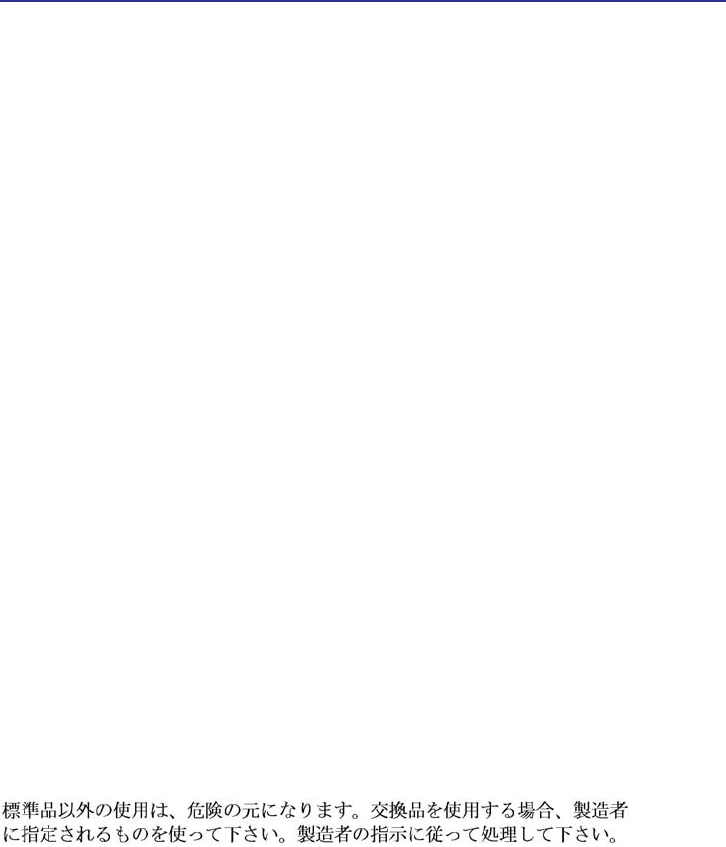
UltraMobilePC
65
Nordic Lithium Cautions (for lithium-ion batteries)
CAUTION! Danger of explosion if battery is incorrectly replaced. Replace only with the
same or equivalent type recommended by the manufacturer. Dispose of used batteries ac-
cording to the manufacturer’s instructions. (English)
ATTENZIONE! Rischio di esplosione della batteria se sostituita in modo errato. Sostituire
la batteria con un una di tipo uguale o equivalente consigliata dalla fabbrica. Non disperdere
le batterie nell’ambiente. (Italian)
VORSICHT! Explosionsgetahr bei unsachgemäßen Austausch der Batterie. Ersatz nur durch
GHQVHOEHQRGHUHLQHPYRP+HUVWHOOHUHPSIRKOHQHPlKQOLFKHQ7\S(QWVRUJXQJJHEUDXFKWHU
%DWWHULHQQDFK$QJDEHQGHV+HUVWHOOHUV*HUPDQ
ADVARSELI! Lithiumbatteri - Eksplosionsfare ved fejlagtig håndtering. Udskiftning må kun
ske med batteri af samme fabrikat og type. Levér det brugte batteri tilbage til leverandøren.
(Danish)
VARNING! Explosionsfara vid felaktigt batteribyte. Använd samma batterityp eller en ekviva-
lent typ som rekommenderas av apparattillverkaren. Kassera använt batteri enligt fabrikantens
instruktion. (Swedish)
VAROITUS! Paristo voi räjähtää, jos se on virheellisesti asennettu. Vaihda paristo ainoastaan
ODLWHYDOPLVWDMDQVRXVLWWHOHPDDQW\\SSLLQ+lYLWlNl\WHWW\SDULVWRYDOPLVWDJDQRKMHLGHQPXNDLVHVWL
(Finnish)
ATTENTION! Il y a danger d’explosion s’il y a remplacement incorrect de la batterie.
Remplacer uniquement avec une batterie du mêre type ou d’un type équivalent recommandé
par le constructeur. Mettre au rebut les batteries usagées conformément aux instructions du
fabricant. (French)
ADVARSEL! Eksplosjonsfare ved feilaktig skifte av batteri. Benytt samme batteritype eller
en tilsvarende type anbefalt av apparatfabrikanten. Brukte batterier kasseres i henhold til
fabrikantens instruksjoner. (Norwegian)
(Japanese)

66
UltraMobilePC
Copyright Information
No part of this manual, including the products and software described in it, may be reproduced,
transmitted, transcribed, stored in a retrieval system, or translated into any language in any form
or by any means, except documentation kept by the purchaser for backup purposes, without the
express written permission of ASUSTeK COMPUTER INC. (“ASUS”).
$6863529,'(67+,60$18$/´$6,6µ:,7+287:$55$17<2)$1<.,1'(,7+(5
(;35(6625,03/,(',1&/8',1*%87127/,0,7('727+(,03/,(':$55$1-
7,(6 25 &21',7,216 2) 0(5&+$17$%,/,7< 25 ),71(66 )25$ 3$57,&8/$5
385326(,112(9(176+$//$686,76',5(&72562)),&(56(03/2<((625
AGENTS BE LIABLE FOR ANY INDIRECT, SPECIAL, INCIDENTAL, OR CONSEQUEN-
TIAL DAMAGES (INCLUDING DAMAGES FOR LOSS OF PROFITS, LOSS OF BUSINESS,
/2662)86(25'$7$,17(55837,212)%86,1(66$1'7+(/,.((9(1,)$686
+$6%((1$'9,6('2)7+(3266,%,/,7<2)68&+'$0$*(6$5,6,1*)520$1<
'()(&725(5525,17+,60$18$/25352'8&7
Products and corporate names appearing in this manual may or may not be registered trademarks
RUFRS\ULJKWVRIWKHLUUHVSHFWLYHFRPSDQLHVDQGDUHXVHGRQO\IRULGHQWLÀFDWLRQRUH[SODQDWLRQDQG
WRWKHRZQHUV·EHQHÀWZLWKRXWLQWHQWWRLQIULQJH
63(&,),&$7,216$1' ,1)250$7,21 &217$,1(' ,1 7+,6 0$18$/$5( )85-
1,6+(')25,1)250$7,21$/86(21/<$1'$5(68%-(&772&+$1*($7$1<
7,0(:,7+287127,&($1'6+28/'127%(&216758('$6$&200,70(17
BY ASUS. ASUS ASSUMES NO RESPONSIBILITY OR LIABILITY FOR ANY ERRORS OR
,1$&&85$&,(67+$70$<$33($5,17+,60$18$/,1&/8',1*7+(352'8&76
AND SOFTWARE DESCRIBED IN IT.
Copyright © 2007 ASUSTeK COMPUTER INC. All Rights Reserved.
Limitation of Liability
Circumstances may arise where because of a default on ASUS’ part or other liability, you are en-
titled to recover damages from ASUS. In each such instance, regardless of the basis on which you
are entitled to claim damages from ASUS, ASUS is liable for no more than damages for bodily
injury (including death) and damage to real property and tangible personal property; or any other
actual and direct damages resulted from omission or failure of performing legal duties under this
Warranty Statement, up to the listed contract price of each product.
ASUS will only be responsible for or indemnify you for loss, damages or claims based in contract,
tort or infringement under this Warranty Statement.
This limit also applies to ASUS’ suppliers and its reseller. It is the maximum for which ASUS, its
suppliers, and your reseller are collectively responsible.
81'(512&,5&8067$1&(6,6$686/,$%/()25$1<2)7+()2//2:,1*
7+,5'3$57<&/$,06$*$,167<28)25'$0$*(6/2662)25'$0$*(72
YOUR RECORDS OR DATA; OR (3) SPECIAL, INCIDENTAL, OR INDIRECT DAMAGES
OR FOR ANY ECONOMIC CONSEQUENTIAL DAMAGES (INCLUDING LOST PROFITS
OR SAVINGS), EVEN IF ASUS, ITS SUPPLIERS OR YOUR RESELLER IS INFORMED OF
7+(,53266,%,/,7<
Service and Support
Visit our multi-language web site at http://support.asus.com
FEDERAL COMMUNICATIONS COMMISSION INTERFERENCE STATEMENT
This equipment has been tested and found to comply with the limits for a Class B digital
device, pursuant to Part 15 of the FCC Rules. These limits are designed to provide
reasonable protection against harmful interference in a residential installation. This
equipment generates, uses and can radiate radio frequency energy and, if not installed
and used in accordance with the instructions, may cause harmful interference to radio
communications. However, there is no guarantee that interference will not occur in a
particular installation. If this equipment does cause harmful interference to radio or
television reception, which can be determined by turning the equipment off and on, the
user is encouraged to try to correct the interference by one or more of the following
measures:
–Reorient or relocate the receiving antenna.
–Increase the separation between the equipment and receiver.
–Connect the equipment into an outlet on a circuit different from that to which the
receiver is connected.
–Consult the dealer or an experienced radio/TV technician for help.
CAUTION:
Any changes or modifications not expressly approved by the party responsible for
compliance could void the user's authority to operate the equipment.
This device complies with Part 15 of the FCC Rules. Operation is subject to the following
two conditions:
(1) This device may not cause harmful interference and
(2) This device must accept any interference received, including interference that may
cause undesired operation.
RF exposure warning ·
This equipment must be installed and operated in accordance with provided instructions and
must not be co-located or operating in conjunction with any other antenna or transmitter.
End-users and installers must be provide with antenna installation instructions and transmitter
operating conditions for satisfying RF exposure compliance.
SAR Value: 802.11b: 0.592 W/kg
802.11g: 0.349 W/kg