ASUSTeK Computer RPN12 Wireless N300 Range Extender User Manual rev
ASUSTeK Computer Inc Wireless N300 Range Extender rev
User Manual_rev.pdf

Quick Start Guide
RP-N12
Wireless-N300 Range Extender
NA10206 / First Edition / May 2015
na10206_rp-n12_qsg.indb 1 2015/5/8 12:03:09
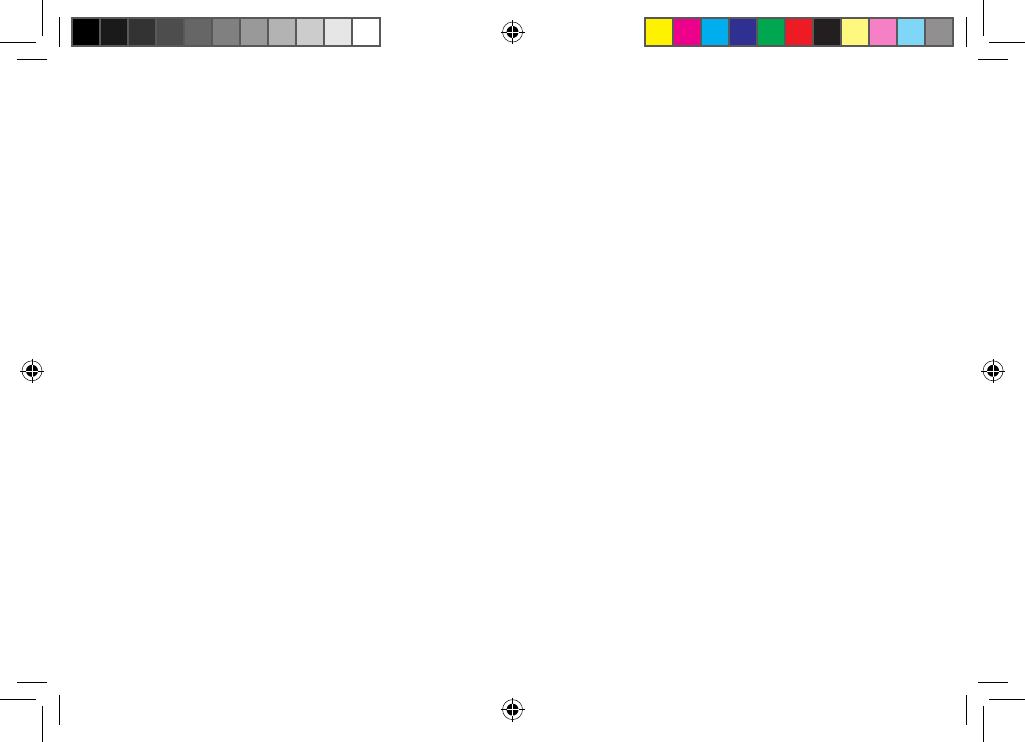
2
English ..................................................................................................................................................................................................................................................................................... 3
Français ................................................................................................................................................................................................................................................................................... 9
Português ............................................................................................................................................................................................................................................................................. 15
Español .................................................................................................................................................................................................................................................................................. 21
na10206_rp-n12_qsg.indb 2 2015/5/8 12:03:09
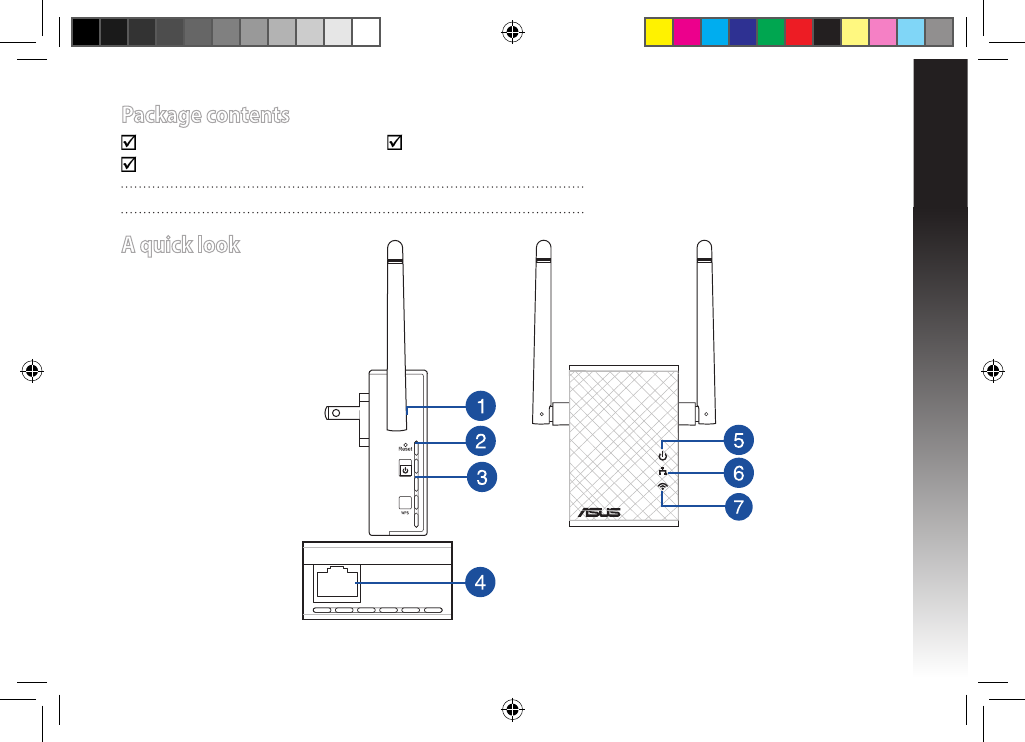
English
3
Package contents
Range Extender Quick Start Guide
Warrenty Card
NOTE: If any of the items is damaged or missing, please contact your retailer.
A quick look
1) Reset button
2) Power On/O button
3) WPS button
4) Ethernet port
5) Power LED
On: RP-N12 is on.
O: RP-N12 is o.
6) Ethernet LED
On: Device is connected to
the Ethernet port.
O: Device is not connect-
ed to the Ethernet port.
7) Wi-Fi LED
Green: RP-N12
provides the best
Wi-Fi extender
performance.
Red: RP-N12
provides poor
Wi-Fi extender
performance.
O: RP-N12 is not
connected to a
router/AP.
na10206_rp-n12_qsg.indb 3 2015/5/8 12:03:20
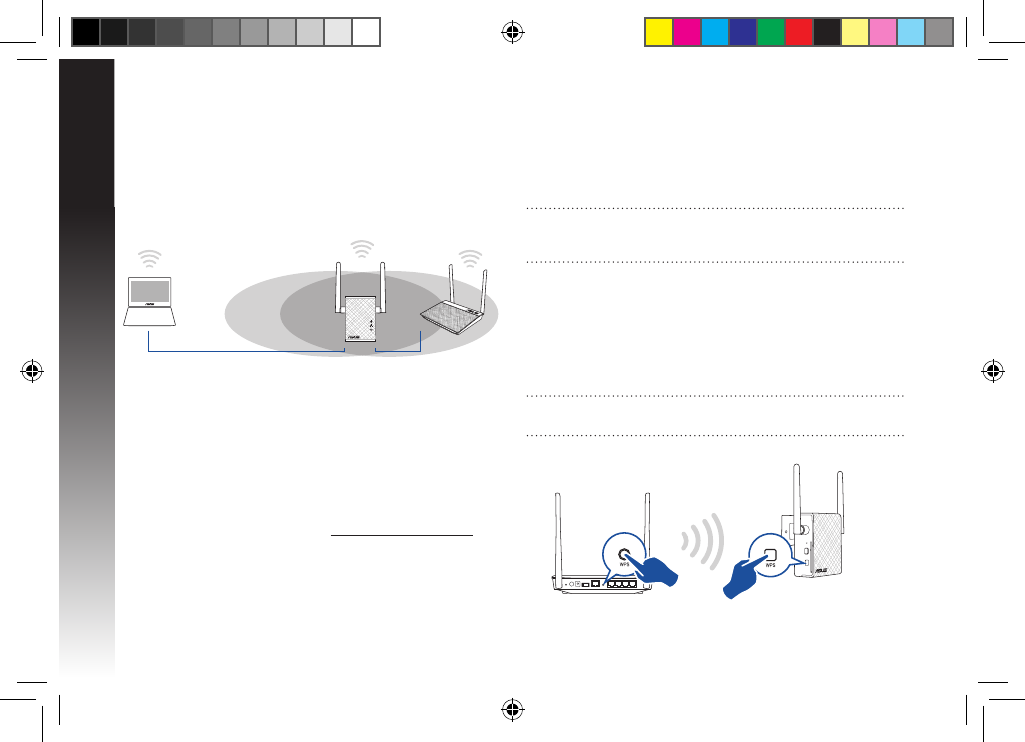
English
4
Turning the Range Extender on
1. Place RP-N12 near your Router/AP.
2. Plug RP-N12 to a power outlet, wait for one (1) minute until
the Wi-Fi LED starts to blink.
Setting up the Range Extender
Connecting to a network
Select one of the following ways to connect the Range Extender
to a network.
Option A: Connecting through GUI
1. Use a Wi-Fi enabled device, such as your desktop PC/note-
book/tablet, to nd and connect to ASUS_RPN12 wireless
network.
2. Launch a web browser and enter http://repeater.asus.com in
the address bar to access the Range Extender.
3. Enter the default login name and password, which are admin/
admin.
4. Follow the Quick Internet Setup steps below to set up the
Range Extender:
• Connect to a Wi-Fi network and when prompted, enter the
security key. If your Wi-Fi network is hidden, click Manual
setting.
• You can either tick “Use default setting” or enter the SSID
and security key/password for your extended network. When
done, click Next.
NOTE: The Range Extender’s wireless network name (SSID)
changes to your existing Wi-Fi network name, ending with _RPT
and shares your router/AP’s Wireless Password.
• Connect your wireless devices to the new Extender network.
Option B: Using WPS (Wi-Fi Protected Setup)
1. Press the WPS button on the router/AP.
2. Press the WPS button on the side of the RP-N12 for more than
two (2) seconds, until the Wi-Fi LED starts to blink.
NOTE: Refer to the router’s manual for the location of the WPS
button.
na10206_rp-n12_qsg.indb 4 2015/5/8 12:03:20
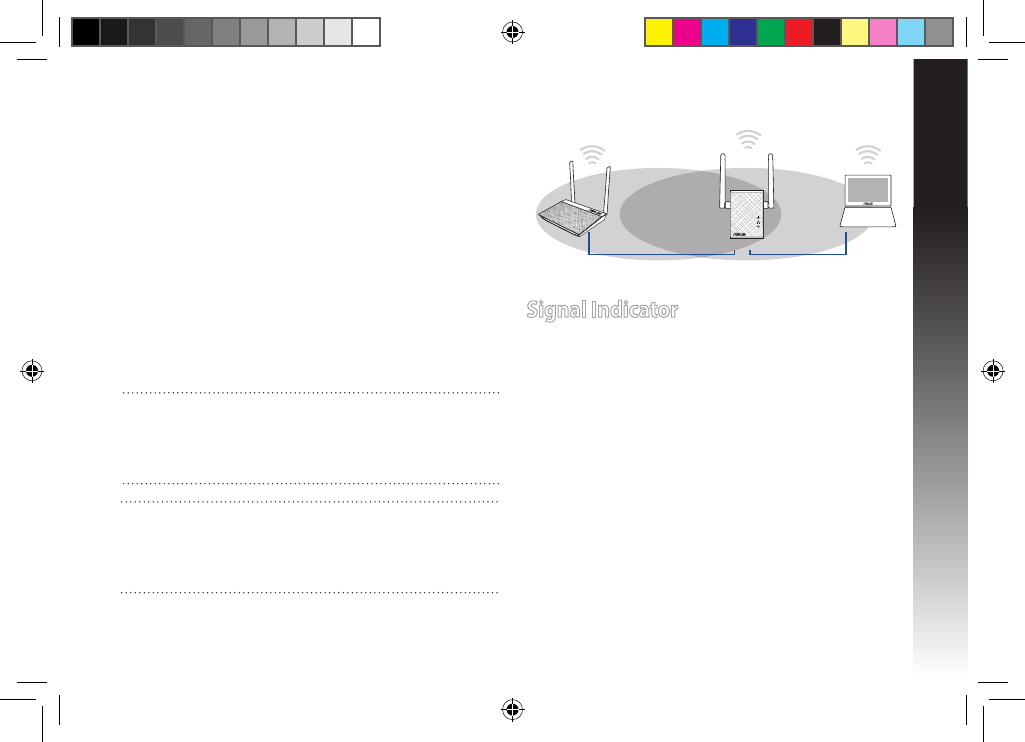
English
5
3. Check if RP-N12’s Wi-Fi indicator turns solid light, which indi-
cates that the Range Extender has connected to the wireless
network successfully. The Range Extender’s wireless network
name (SSID) changes to your existing Wi-Fi network name,
ending with _RPT. For example:
Existing Wi-Fi network name: existing NetworkName
New Extender network name: existing NetworkName_RPT
To connect an additional Wi-Fi device to your Extender net-
work, use the same network password as that of your existing
wireless router.
Move the Range Extender
When the connection is complete, locate the Range Extender
between the router/AP and the wireless device to get better per-
formance. After placing your RP-N12 in an ideal location, RP-N12
connects to your router/AP in about one (1) minute.
Signal Indicator
• To get the best performance, place the Range Extender
between your router/AP and wireless device.
• The Wi-Fi signal indicator indicates the connection perfor-
mance from the Range Extender to the router/AP. Refer to the
Wi-Fi LED indicator in section A Quick Look.
NOTES:
• Place your RP-N12 between your router/AP and wireless
device to get the best extender performance.
• Place your RP-N12 in a location where you can get green Wi-Fi
LED.
IMPORTANT!
• To minimize interference, keep RP-N12 away from devices like
cordless phones, Bluetooth devices and microwave ovens.
• We recommend that you place your RP-N12 in open or
spacious location.
na10206_rp-n12_qsg.indb 5 2015/5/8 12:03:20
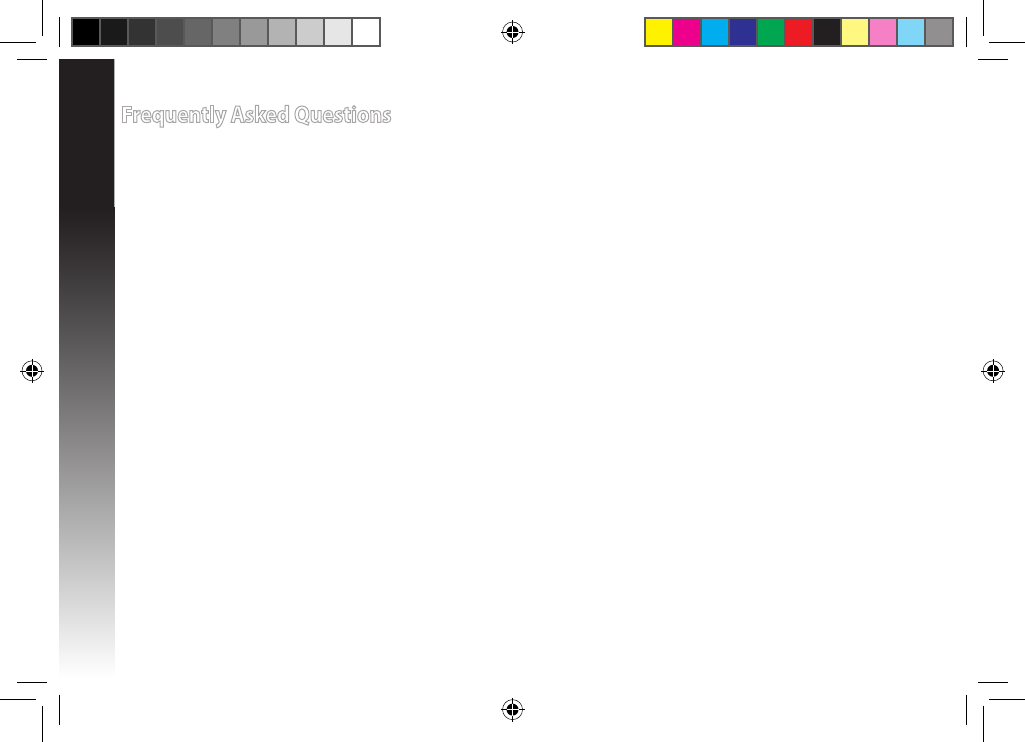
English
6
Frequently Asked Questions
Q1: What should I do if my router does not support WPS?
• You can use Option A to set up RP-N12.
Q2: Why is that the Wi-Fi LED does not light up after completing Method Two?
• You may have entered the wrong router SSID and password. Reset your RP-N12, double check your router SSID/password, and set
up RP-N12 again.
Q3: Why is it that I cannot see the login page after entering http://repeater.asus.com in the browser?
• Ensure that your computer is connected to the extender network only, and set your computer to Obtain an IP address auto-
matically.
Q4: My router security is WEP, and I entered a wrong passphrase or security key on the extender. Now I
cannot access the Extender any more. What can I do?
• The Range Extender cannot check whether the WEP passphrase is correct or not. When entered a wrong passphrase, your wire-
less device cannot get the correct IP address from the Range Extender. Please reset the Range Extender to its factory defaults to
get the IP address back.
Q5: How do I reset RP-N12?
• Using a pin, press the RESET button for about two (2) seconds. Wait for about ve (5) seconds until the Wi-Fi LED ashes red.
na10206_rp-n12_qsg.indb 6 2015/5/8 12:03:20
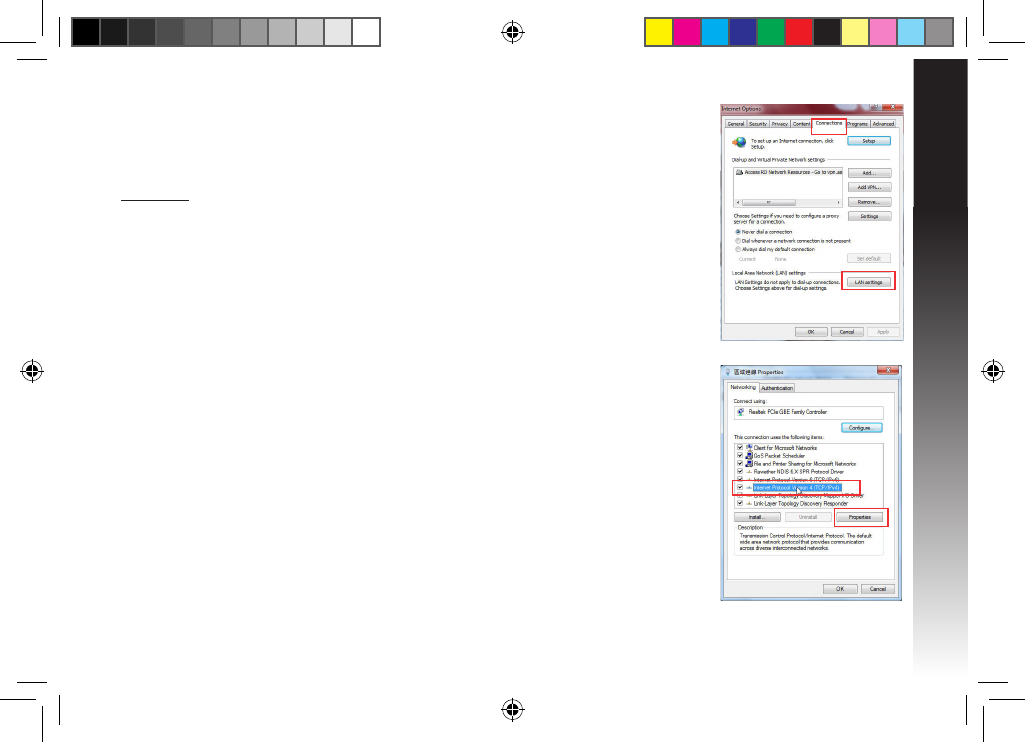
English
7
Q6: I cannot access the web GUI to congure the RP-N12 settings.
• Close all running web browsers and launch again.
• Follow the steps below to congure your computer settings based on its
operating system.
Windows 7
A. Disable the proxy server, if enabled.
1. Click Start > Internet Explorer to launch the web browser.
2. Click Tools > Internet options > Connections tab > LAN settings.
3. From the Local Area Network (LAN) Settings screen, untick Use a proxy server for your LAN.
4. Click OK when done.
B. Set the TCP/IP settings to automatically obtain an IP address.
1. Click Start > Control Panel > Network and Internet > Network and Sharing Center > Manage
network connections.
2. Select Internet Protocol Version 4 (TCP/IPv4), then click Properties.
3. Tick Obtain an IP address automatically.
4. Click OK when done.
na10206_rp-n12_qsg.indb 7 2015/5/8 12:03:20
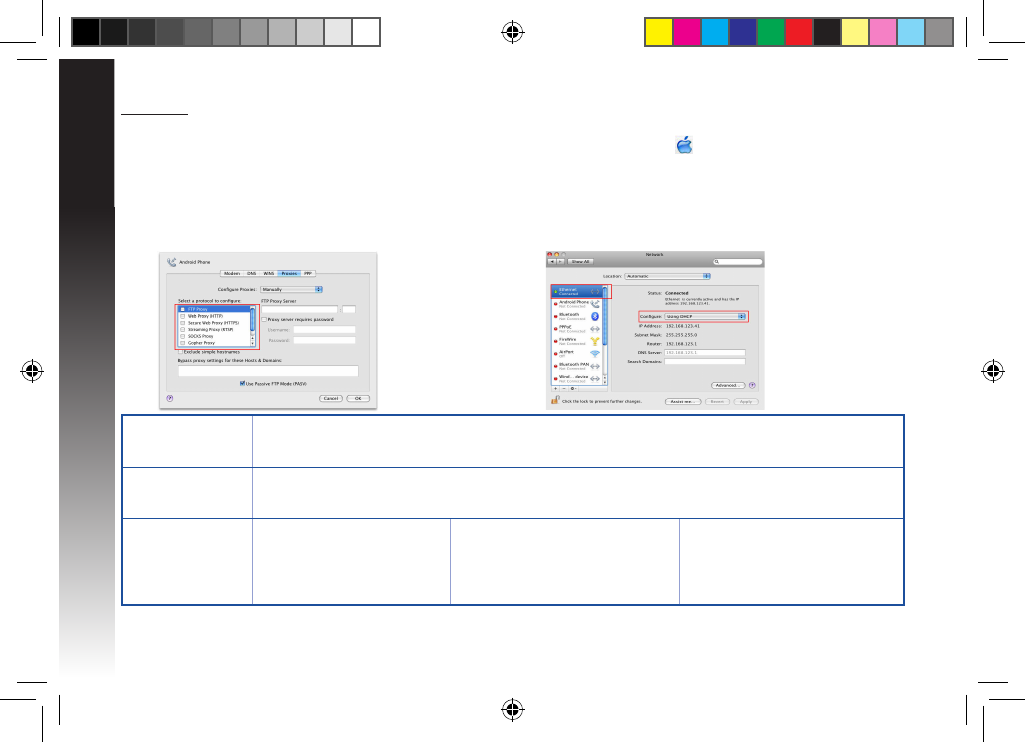
English
8
Mac 10.5.8
A. Disable the proxy server, if enabled.
1. From the menu bar, click Safari > Preferences... > Advanced tab.
2. Click Change Settings... in the Proxies eld.
3. From the list of protocols, deselect FTP Proxy and Web Proxy
(HTTP).
4. Click OK when done.
B. Set the TCP/IP settings to automatically obtain an IP
address.
1. Click the Apple icon > System Preferences > Network.
2. Select Ethernet and select Using DHCP in the Congure
eld.
3. Click Apply when done.
Manufacturer ASUSTeK Computer Inc.
Tel: +886-2-2894-3447
Address: No. 150, LI-TE RD., PEITOU, TAIPEI 112, TAIWAN
Authorised
representative in
Europe
ASUS Computer GmbH
Address: HARKORT STR. 21-23, 40880 RATINGEN, GERMANY
Authorised
distributors in Turkey BOGAZICI BIL GISAYAR SAN. VE
TIC. A.S.
Tel: +90 212 3311000
Address: AYAZAGA MAH.
KEMERBURGAZ CAD. NO.10
AYAZAGA/ISTANBUL
CIZGI Elektronik San. Tic. Ltd. Sti.
Tel: +90 212 3567070
Address: CEMAL SURURI CD. HALIM
MERIC IS MERKEZI
No: 15/C D:5-6 34394 MECIDIYEKOY/
ISTANBUL
KOYUNCU ELEKTRONiK BiLGi iSLEM
SiST. SAN. VE DIS TIC. A.S.
Tel: +90 216 5288888
Address: EMEK MAH.ORDU CAD. NO:18,
SARIGAZi, SANCAKTEPE ISTANBUL
AEEE Yönetmeliğine Uygundur.
na10206_rp-n12_qsg.indb 8 2015/5/8 12:03:20
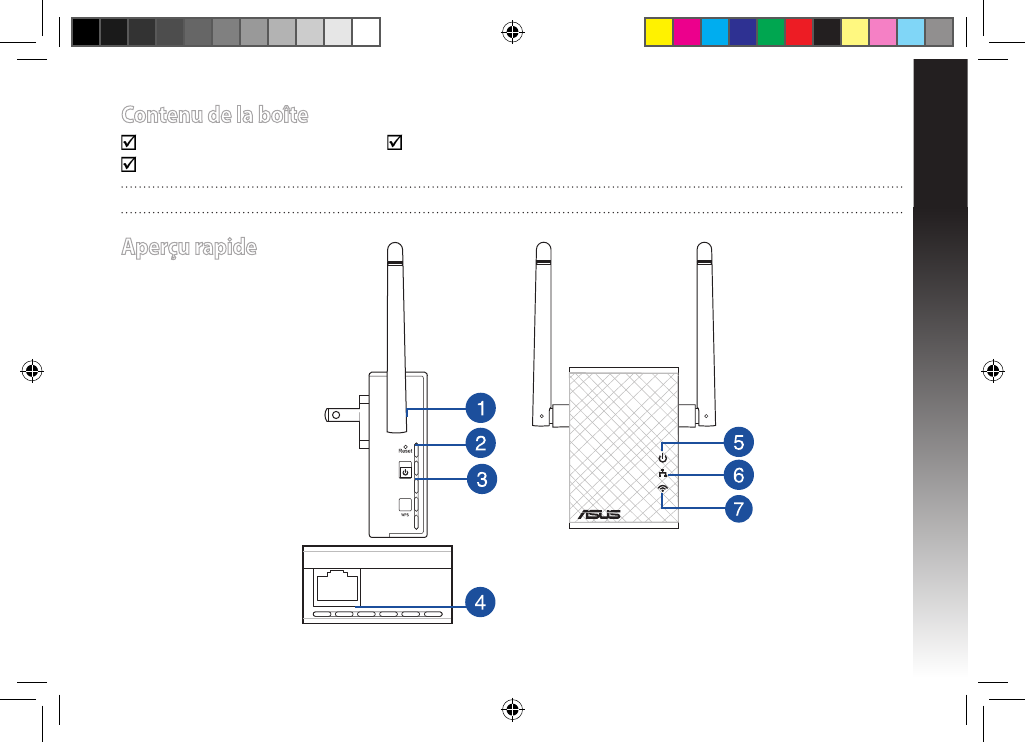
Français
9
Contenu de la boîte
Répéteur Guide de démarrage rapide
Carte de garantie
REMARQUE : Contactez votre revendeur si l’un des éléments est manquant ou endommagé.
Aperçu rapide
1) Bouton de réinitialisation
2) Bouton Marche/Arrêt
3) Bouton WPS
4) Port Ethernet
5) Témoin d’alimentation
Allumé : RP-N12 prêt.
Éteint : RP-N12 éteint.
6) Témoin Ethernet
Allumé : appareil
connecté à un réseau
Ethernet.
Éteint : appareil non
connecté à un réseau
Ethernet.
7) Témoin Wi-Fi
Vert : signal sans
optimal.
Rouge : mauvais
signal sans l.
Éteint : appareil
non connecté à un
routeur ou point
d’accès.
na10206_rp-n12_qsg.indb 9 2015/5/8 12:03:21
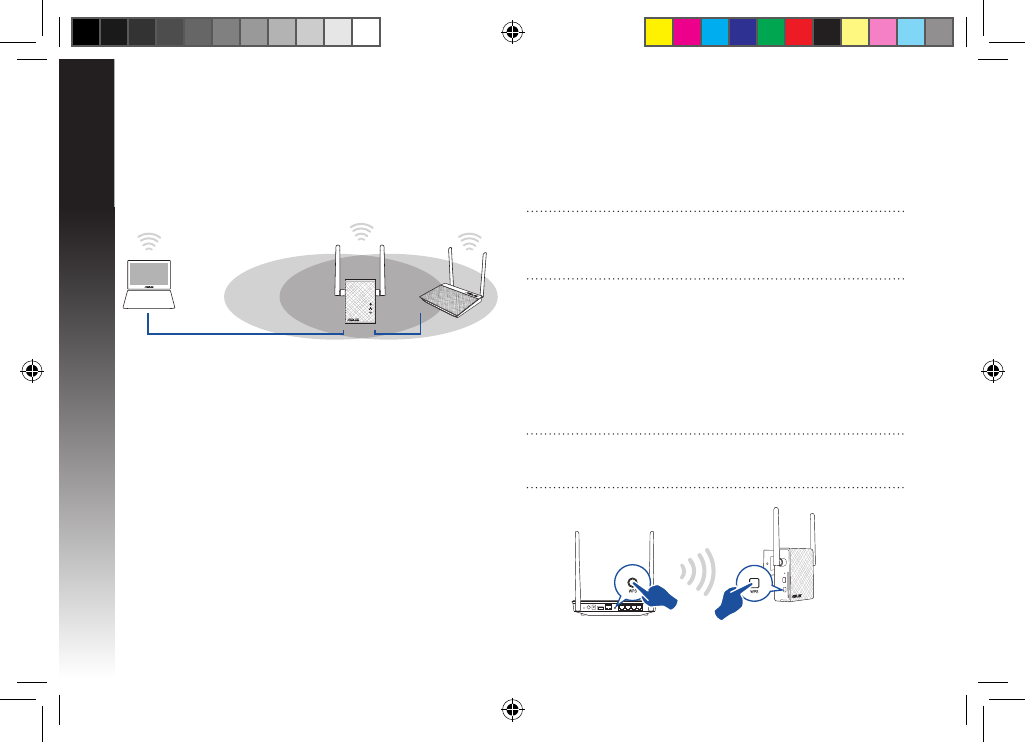
Français
10
Allumer le répéteur
1. Placez le répéteur à proximité de votre routeur.
2. Branchez le répéteur à une prise électrique. Patientez une
minute jusqu’à ce que le témoin Wi-Fi clignote.
Congurer le répéteur
Connexion à un réseau
Utilisez l’une des méthodes de connexion suivantes pour établir
une connexion au réseau.
Option A : connexion via l’interface de gestion
1. Utilisez un dispositif doté d’un module Wi-Fi (ex : ordinateur,
tablette ou smartphone) pour localiser et vous connecter au
réseau sans l nommé ASUS_RPN12.
2. Ouvrez votre navigateur Internet et entrez http://repeater.
asus.com dans la barre d’adresse pour ouvrir l’interface de
gestion du répéteur.
3. Entrez le nom d’utilisateur et le mot de passe par défaut
suivants : admin / admin.
4. Suivez les instructions apparaissant à l’écran pour congurer
le répéteur.
• Sélectionnez le réseau Wi-Fi dont vous souhaitez étendre la
couverture, puis entrez sa clé de sécurité. Si le réseau Wi-Fi est
masqué, réglez les paramètres manuellement.
• Connectez vos appareils sans l à se nouveau réseau.
• Conservez les paramètres par défaut ou spéciez le nom du
réseau étendu et une clé de sécurité. Une fois terminé, cliquez
sur Suivant..
Option B : utilisation de la fonction WPS
1. Appuyez sur le bouton WPS situé sur le côté du routeur /
point d’accès sans l.
2. Appuyez sur le bouton WPS situé sur le côté du répéteur
pendant plus de deux secondes, et ce jusqu’à ce que le
témoin Wi-Fi clignote.
REMARQUE : Consultez le mode d’emploi de votre routeur /
point d’accès sans l pour localiser l’emplacement du bouton
WPS..
REMARQUE : Le nom de réseau (SSID) du répéteur est modié
pour partager le même nom que celui de votre réseau sans l
existant suivi du suxe _RPT et partage le mot de passe de
votre routeur ou point d’accès sans l.
na10206_rp-n12_qsg.indb 10 2015/5/8 12:03:21
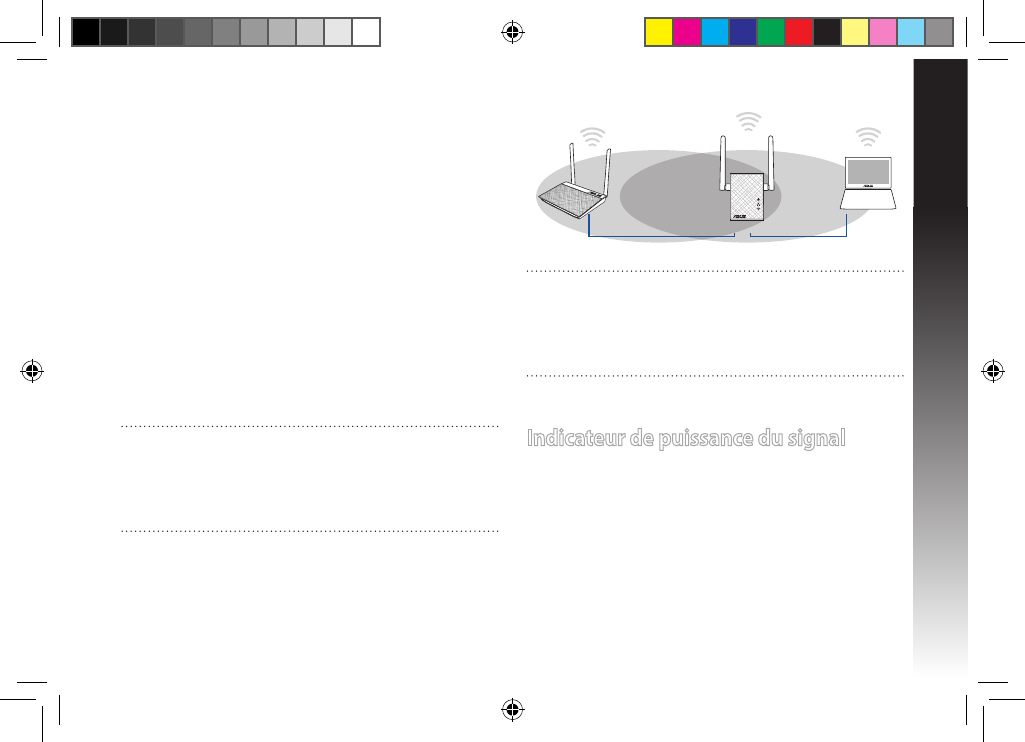
Français
11
3. Vériez que le témoin Wi-Fi du répéteur est allumé, indiquant
que la connexion a été établie. Le SSID du répéteur est
remplacé par celui du réseau Wi-Fi existant, et nissant par
_RPT. Par exemple :
Nom (SSID) du réseau sans l Wi-Fi existant : “mon réseau
Wi-Fi”
Nouveau nom (SSID) du réseau sans l : “mon réseau Wi-
Fi_RPT”
Pour connecter un appareil sans l additionnel au réseau
du répéteur, utilisez le même mot de passe que celui
normalement utilisé lors de la connexion au routeur.
Déplacement du répéteur
Une fois la connexion établie, placez le répéteur entre le routeur
/ point d’accès sans l et les appareils connectés pour obtenir de
meilleures performances. Après avoir placé le répéteur dans un
emplacement idéal, celui-ci se connecte à votre routeur ou point
d’accès sans l en environ 1 minute.
Indicateur de puissance du signal
• Placez le répéteur entre le routeur / point d’accès sans l et les
appareils connectés pour obtenir de meilleures performances.
• Le témoin Wi-Fi indique la qualité du signal entre le répéteur
et le routeur / point d’accès sans l. Consultez la section
Aperçu rapide pour plus de détails sur ce témoin.
REMARQUES :
• Placez le répéteur entre le routeur / point d’accès sans l et les
appareils connectés pour obtenir de meilleures performances.
• Placez le répéteur dans un emplacement ou le témoin Wi-Fi
s’allume de couleur verte, indiquant une qualité de signal
optimale.
IMPORTANT !
• Pour réduire les interférences, ne placez pas le répéteur
à proximité d'appareils tels qu'un téléphone sans l, un
dispositif Bluetooth ou un four à micro-ondes.
• Il est recommandé de placer le répéteur en dans endroit
ouvert et spacieux.
na10206_rp-n12_qsg.indb 11 2015/5/8 12:03:21
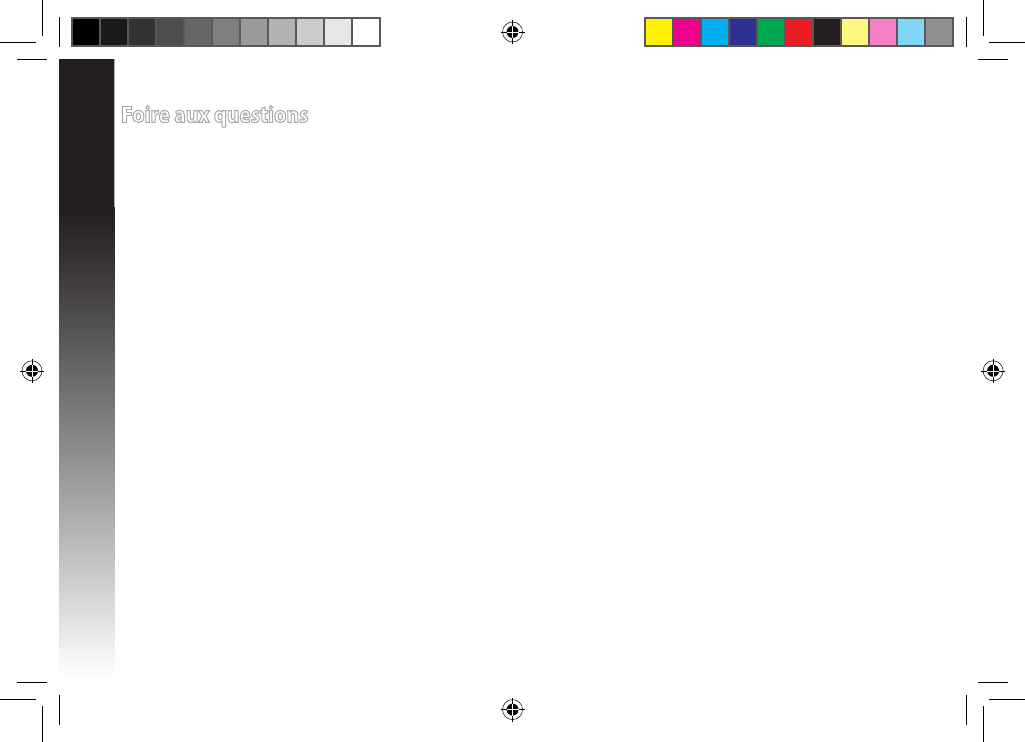
Français
12
Foire aux questions
Q1: Que faire si mon routeur ou point d’accès sans l ne supporte pas la fonction WPS ?
• Utilisez l’option A pour congurer votre répéteur.
Q2: Pourquoi le témoin Wi-Fi ne s’allume-t-il pas après avoir utilisé la méthode 2 ?
• Il se peut que vous ayez entré un SSID ou une clé de sécurité erroné. Réinitialisez le répéteur, vériez le SSID et la clé de sécurité
de votre routeur ou point d’accès sans l puis réessayez.
Q3: Je ne peux pas accéder à l’interface de gestion du répéteur en entrant l’adresse http://repeater.asus.com
dans mon navigateur Internet ?
• Vériez que votre ordinateur est bien connecté au réseau du répéteur et qu’il est conguré de telle sorte à obtenir une adresse IP
automatiquement.
Q4: La connexion sans l de mon routeur utilise un chirement WEP. Après avoir entré un mauvais mot de
passe ou clé de sécurité lors d’une tentative de connexion au répéteur, je ne peux plus accéder à ce
dernier. Que faire ?
• Le répéteur ne peut pas vérier la validité des mots de passe ou clés de sécurité WEP. Lorsque ces informations sont incorrectes,
l’appareil sans l tentant d’établir une connexion au répéteur ne pourra pas obtenir d’adresse IP. Veuillez restaurer la
conguration d’usine du répéteur pour résoudre ce problème.
Q5: Comment réinitialiser le répéteur ?
• Utilisez une épingle et appuyez sur le bouton RESET pendant environ 2 secondes. Patientez ensuite environ 5 secondes jusqu’à
ce que le témoin Wi-Fi clignote de couleur rouge.
na10206_rp-n12_qsg.indb 12 2015/5/8 12:03:21
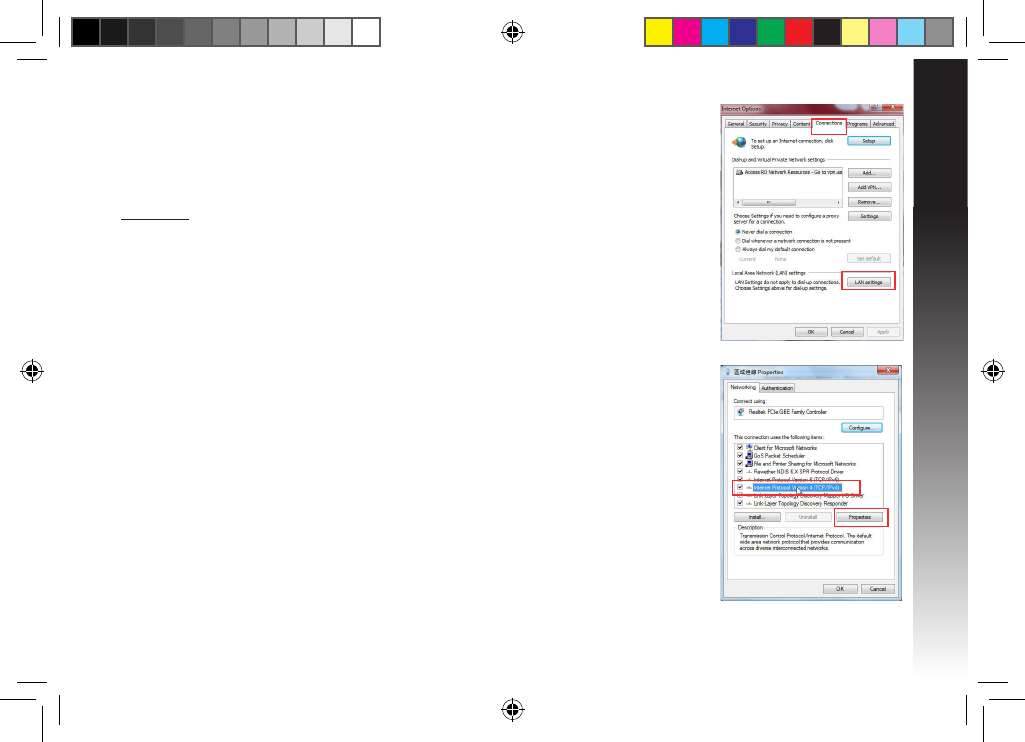
Français
13
Q6: Je ne parviens pas à accéder au Gestionnaire de conguration Web pour
régler les paramètres de mon RP-AC52.
• Redémarrez votre explorateur Internet.
• Suivez les étapes suivantes pour congurer votre ordinateur en fonction du système d’exploitation
utilisé.
Windows 7
A. Désactivez le serveur proxy si celui-ci est activé.
1. Cliquez sur Démarrer > Internet Explorer pour lancer le navigateur.
2. Cliquez sur Outils > Options Internet > onglet Connexions > Paramètres réseau.
3. À partir de l’écran Paramètres du réseau local, décochez l’option Utiliser un serveur proxy pour
votre réseau local.
4. Cliquez sur OK une fois terminé.
B. Congurez les paramètres TCP/IP pour l’obtention automatique d’une adresse IP.
1. Cliquez sur Démarrer > Panneau de conguration > Réseau et Internet > Centre réseau et
partage > Gérer les connexions réseau.
2. Sélectionnez Protocole Internet version 4 (TCP/IPv4), puis cliquez sur Propriétés.
3. Cochez l’option Obtenir une adresse IP automatiquement.
4. Cliquez sur OK une fois terminé.
na10206_rp-n12_qsg.indb 13 2015/5/8 12:03:21
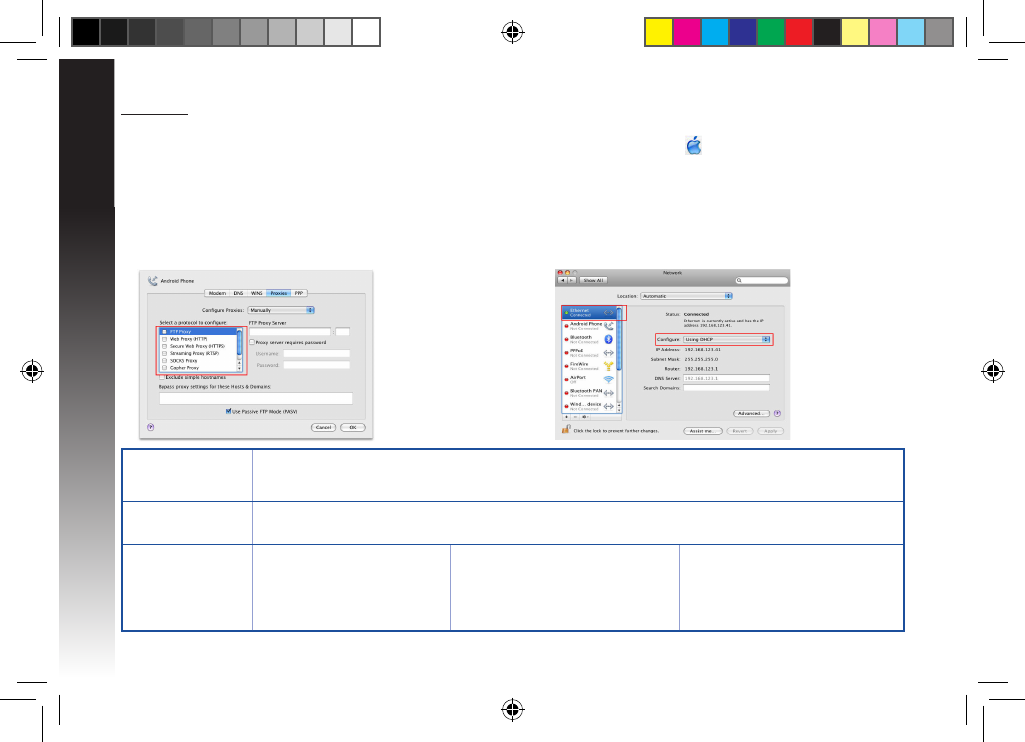
Français
14
Mac 10.5.8
A. Désactivez le serveur proxy si celui-ci est activé.
1. Dans la barre des menus, cliquez sur Safari > Préférences... >
onglet Avancées.
2. Cliquez sur Modier les réglages... dans le champ Proxies.
3. Dans la liste des protocoles, décochez les options Proxy FTP et
Proxy web sécurisé (HTTPS).
4. Cliquez sur OK une fois terminé.
B. Congurez les paramètres TCP/IP pour l’obtention
automatique d’une adresse IP.
1. Cliquez sur la Pomme > Préférences Système > Ré-
seau.
2. Sélectionnez Ethernet puis Via DHCP dans le champ
Congurer.
3. Cliquez sur Appliquer une fois terminé.
Fabricant ASUSTeK Computer Inc.
Tél : +886-2-2894-3447
Adresse : No. 150, LI-TE RD., PEITOU, TAIPEI 112, TAIWAN
Représentant légal
en Europe ASUS Computer GmbH
Address: HARKORT STR. 21-23, 40880 RATINGEN, GERMANY
Distributeurs agréés
en Turquie BOGAZICI BIL GISAYAR SAN. VE
TIC. A.S.
Tél : +90 212 3311000
Adresse : AYAZAGA MAH.
KEMERBURGAZ CAD. NO.10
AYAZAGA/ISTANBUL
CIZGI Elektronik San. Tic. Ltd. Sti.
Tél : +90 212 3567070
Adresse : CEMAL SURURI CD. HALIM
MERIC IS MERKEZI
No: 15/C D:5-6 34394 MECIDIYEKOY/
ISTANBUL
KOYUNCU ELEKTRONiK BiLGi iSLEM
SiST. SAN. VE DIS TIC. A.S.
Tél : +90 216 5288888
Address: EMEK MAH.ORDU CAD. NO:18,
SARIGAZi, SANCAKTEPE ISTANBUL
AEEE Yönetmeliğine Uygundur.
na10206_rp-n12_qsg.indb 14 2015/5/8 12:03:21
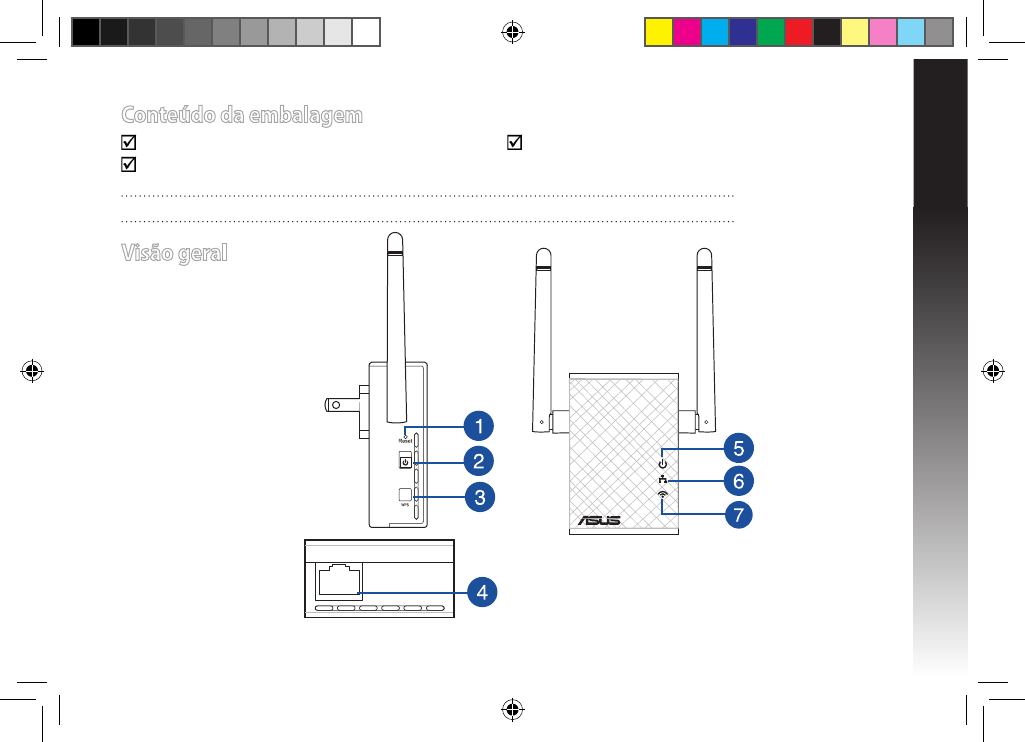
Português
15
Conteúdo da embalagem
Extensor de alcance para tomada elétrica Guia de consulta rápida
Cartão de Garantia
Visão geral
1) Botão de reposição
2) Botão de alimentação
3) Botão WPS
4) Porta Ethernet
5) LED de energia
Aceso: O RP-N12 está
ligado.
Apagado: O RP-N12 está
desligado.
6) LED de Ethernet
Aceso: O dispositivo está
ligado à porta Ethernet.
Apagado: O dispositivo
não está ligado à porta
Ethernet.
7) LED de Wi-Fi
Verde: O RP-N12
oferece o melhor
desempenho do
extensor Wi-Fi.
Vermelho: O RP-
N12 oferece um
mau desempenho
do extensor Wi-Fi.
Apagado: O
RP-N12 não está
ligado a um
router/PA.
NOTA: Caso algum item esteja danicado ou em falta, contacte o seu revendedor.
na10206_rp-n12_qsg.indb 15 2015/5/8 12:03:22
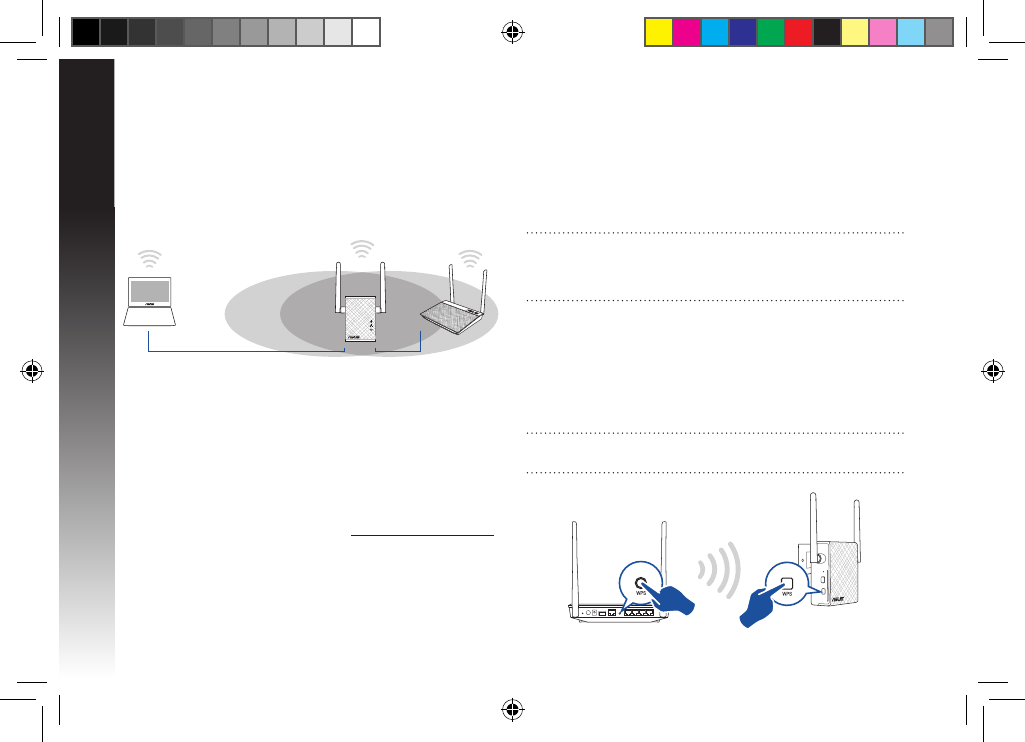
Português
16
• Ligue os seus dispositivos sem os à nova rede do Extensor.
• Pode selecionar “Use default setting” (Utilizar conguração
predenida) ou introduzir o SSID e a chave/palavra-passe
de segurança para a sua rede expandida. Quando terminar,
clique em Next (Seguinte).
Opção B: Utilizar WPS (Conguração Wi-Fi Protegida)
1. Prima o botão WPS no router/PA.
2. Prima o botão WPS na parte lateral do RP-N12 durante mais
de dois (2) segundos, até o LED de Wi-Fi começar a piscar.
NOTA: Consulte o manual do router para saber a localização do
botão WPS.
NOTA: O nome da rede sem os (SSID) do extensor de alcance
muda para o nome da rede Wi-Fi existente, terminando com
_RPT e partilha a palavra-passe da ligação sem os do seu
router/PA.
Ligar o Extensor de alcance
1. Coloque o RP-N12 próximo do seu router/AP.
2. Ligue o RP-N12 a uma tomada elétrica e aguarde um (1)
minuto até o LED de Wi-Fi começar a piscar.
Congurar o Extensor de alcance
Ligar a uma rede
Selecione uma das seguintes formas para ligar o Extensor de
alcance a uma rede.
Opção A: Ligar através da interface de utilizador
1. Utilize um dispositivo com Wi-Fi, tal como o seu PC de
secretária/computador portátil/tablet, para procurar e esta-
belecer ligação à rede sem os ASUS_RPN12.
2. Abra um navegador Web e introduza http://repeater.asus.com
na barra de endereços para aceder ao Extensor de alcance.
3. Introduza o nome de utilizador e a palavra-passe predenidos,
que são admin/admin.
4. Siga os passos de Quick Install Setup (Conguração de ins-
talação rápida) indicados abaixo para congurar o Extensor
de alcance:
• Ligue a uma rede Wi-Fi e introduza a chave de segurança,
quando lhe for solicitado. Se a sua rede Wi-Fi estiver oculta,
clique em Manual setting (Conguração manual).
na10206_rp-n12_qsg.indb 16 2015/5/8 12:03:22
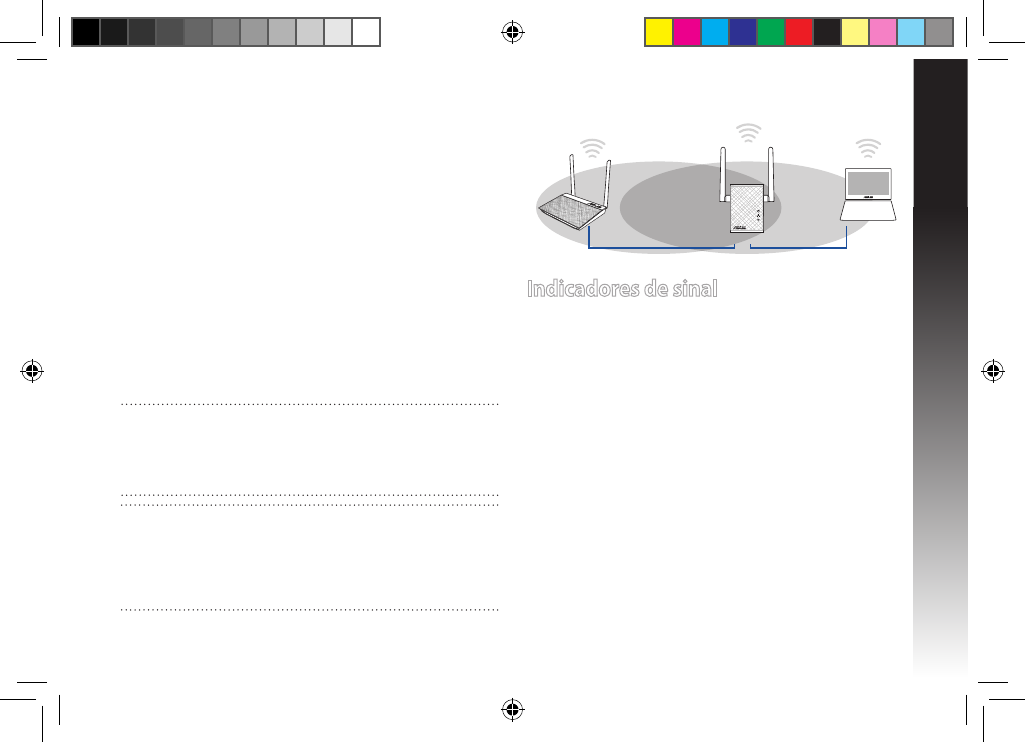
Português
17
3. Certique-se de que o indicador de Wi-Fi do RP-N12 ca
estático, indicando que o extensor de alcance se encontra
ligado à rede sem os. O nome da rede sem os (SSID)
do extensor de alcance muda para o nome da rede Wi-Fi
existente, terminando com _RPT. Por exemplo:
Nome rede Wi-Fi já existente: NomedeRede existente
Novo nome de rede de Extensor: NomedeRede_RPT
Para ligar um dispositivo Wi-Fi adicional à rede do seu
Extensor, utilize a mesma palavra-passe de rede utilizada para
o seu router sem os.
Mover o Extensor de rede
Quando a ligação for concluída, coloque o extensor de alcance
entre o router/PA e o dispositivo sem os para obter o melhor
desempenho. Depois de colocar o RP-N12 num local ideal, o RP-
N12 estabelecerá ligação ao seu router/PA em aproximadamente
um (1) minuto.
Indicadores de sinal
• Para obter o melhor desempenho, coloque o Extensor de
alcance entre o seu router e o dispositivo sem os.
• O indicador de sinal Wi-Fi indica o desempenho da ligação
desde o extensor de alcance até ao router/PA. Consulte o
indicador LED de Wi-Fi na secção Visão geral.
NOTAS:
• Coloque o RP-N12 entre o seu router/PA e dispositivo sem os
para obter o melhor desempenho do extensor.
• Coloque o RP-N12 num local onde seja emitido o LED de Wi-Fi
verde.
IMPORTANTE!
• Para minimizar as interferências, mantenha o RP-N12 afastado
de dispositivos tais como telefones sem os, dispositivos
Bluetooth e fornos micro-ondas.
• Recomendamos que coloque o RP-N12 ao ar livre ou num
local espaçoso.
na10206_rp-n12_qsg.indb 17 2015/5/8 12:03:22
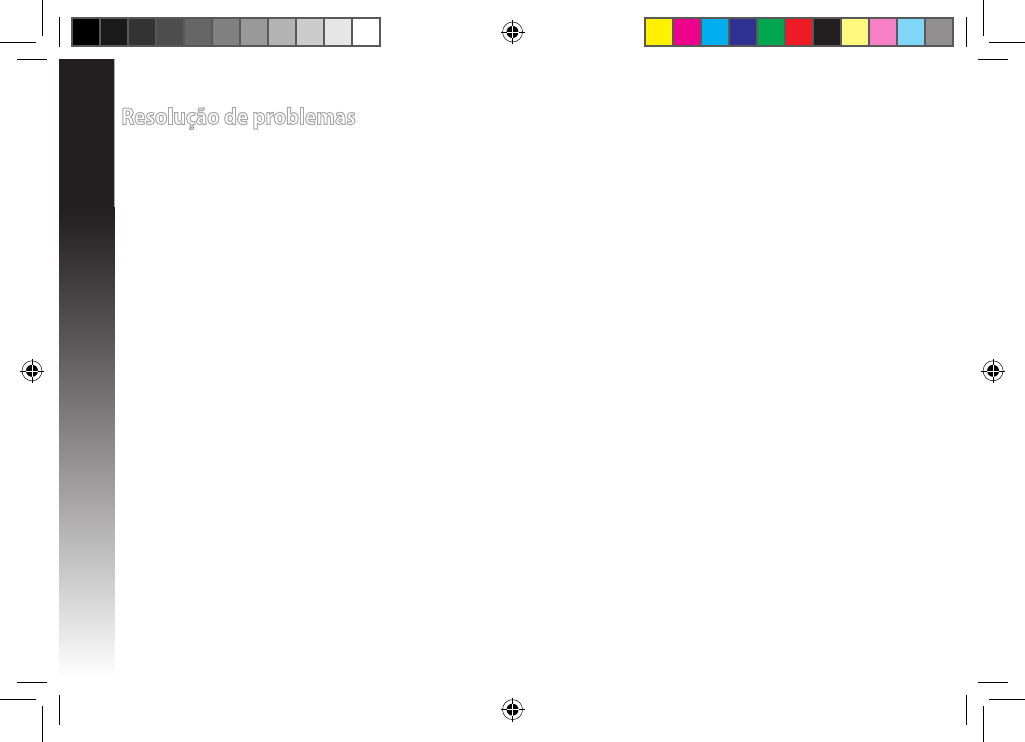
Português
18
Resolução de problemas
P1: O que devo fazer se o meu router não suportar WPS?
• Pode utilizar a Opção A para congurar o RP-N12.
P2: Por que motivo o LED de Wi-Fi não acende depois de concluir o Método 2?
• Poderá ter introduzido incorretamente o SSID e palavra-passe do router. Faça a reposição do RP-N12, verique o SSID/a pala-
vra-passe do router e congure novamente o RP-N12.
P3: Por que motivo não consigo ver a página de início de sessão depois de introduzir o endereço http://
repeater.asus.com no navegador?
• Certique-se de que o computador está ligado apenas à rede do extensor e congure o computador para Obter um endereço
IP automaticamente
P4: A segurança do meu router é WEP e introduzi a frase de acesso ou chave de segurança errada no
Extensor. Agora já não consigo aceder ao Extensor. O que posso fazer?
• O Extensor de alcance não é capaz de vericar se a frase de acesso WEP é correta ou não. Se introduzir uma frase de acesso errada, o seu disposi-
tivo sem os não conseguirá obter o endereço IP correto a partir do Extensor de alcance. Reponha as predenições do Extensor de alcance para
voltar a obter o endereço IP.
P5: Como faço a reposição do RP-N12?
• Utilizando um alnete, pressione o botão RESET durante cerca de dois (2) segundos. Aguarde cerca de cinco (5) segundos, até
que o LED de Wi-Fi pisque em vermelho.
na10206_rp-n12_qsg.indb 18 2015/5/8 12:03:22
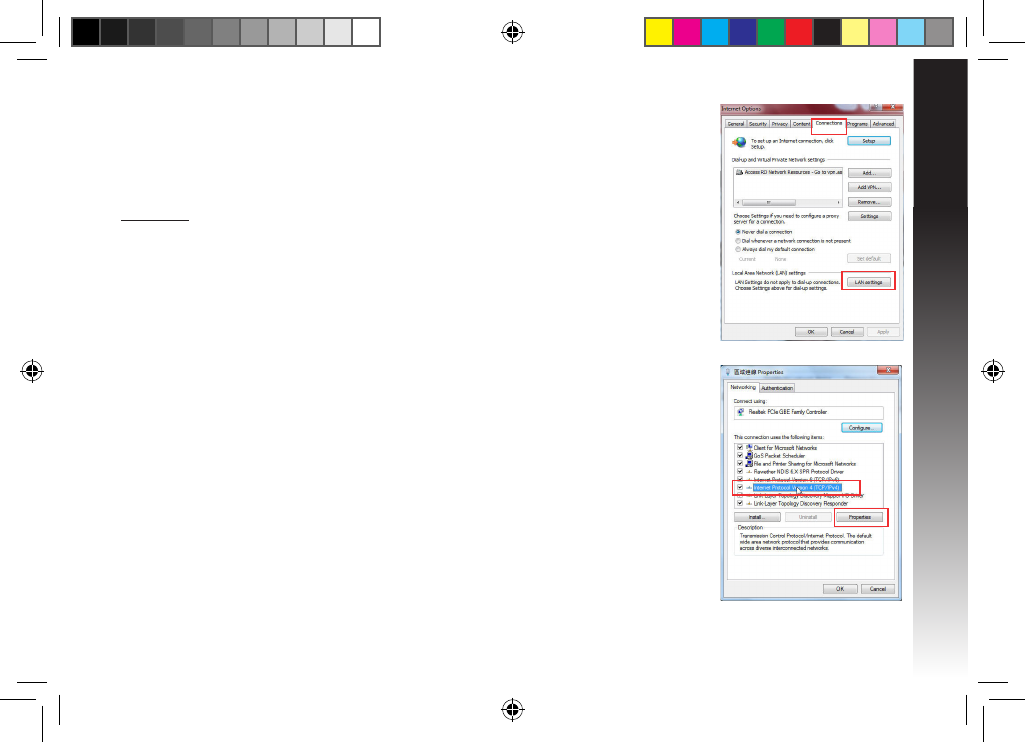
Português
19
P5: Não consigo aceder à interface Web para congurar as denições do
router sem os.
• Feche todas os navegadores Web que estejam a ser executados e execute
novamente.
• Siga os passos indicados abaixo para congurar as denições do computador de acordo com o seu sistema
operativo.
Windows 7
A.
Desactive o servidor proxy, caso esteja activado.
1. Clique em Start (Iniciar) > Internet Explorer para executar o navegador Web.
2. Clique em Tools (Ferramentas) > Internet options (Opções da Internet) > separador Connections
(Ligações) > LAN settings (Denições de LAN).
3. No ecrã Denições de rede local (LAN), desmarque a opção Use a proxy server for your LAN (Utilizar
um servidor proxy para a rede local).
4. Clique em OK quando terminar.
B.
Congurar as denições de TCP/IP para obter automaticamente um endereço IP.
1. Clique em Start (Iniciar) > Control Panel (Painel de Controlo) > Network and Internet (Rede e
Internet) > Network and Sharing Center (Centro de Rede e Partilha) > Manage network connections
(Gerir Ligações de rede).
2. Seleccione Internet Protocol Version 4 (TCP/IPv4) (Internet Protocol versão 4 (TCP/IPv4)) e depois
clique
em Properties (Propriedades).
3. Marque a opção Obtain an IP address automatically (Obter um endereço IP automaticamente).
4. Clique em OK quando terminar.
na10206_rp-n12_qsg.indb 19 2015/5/8 12:03:22
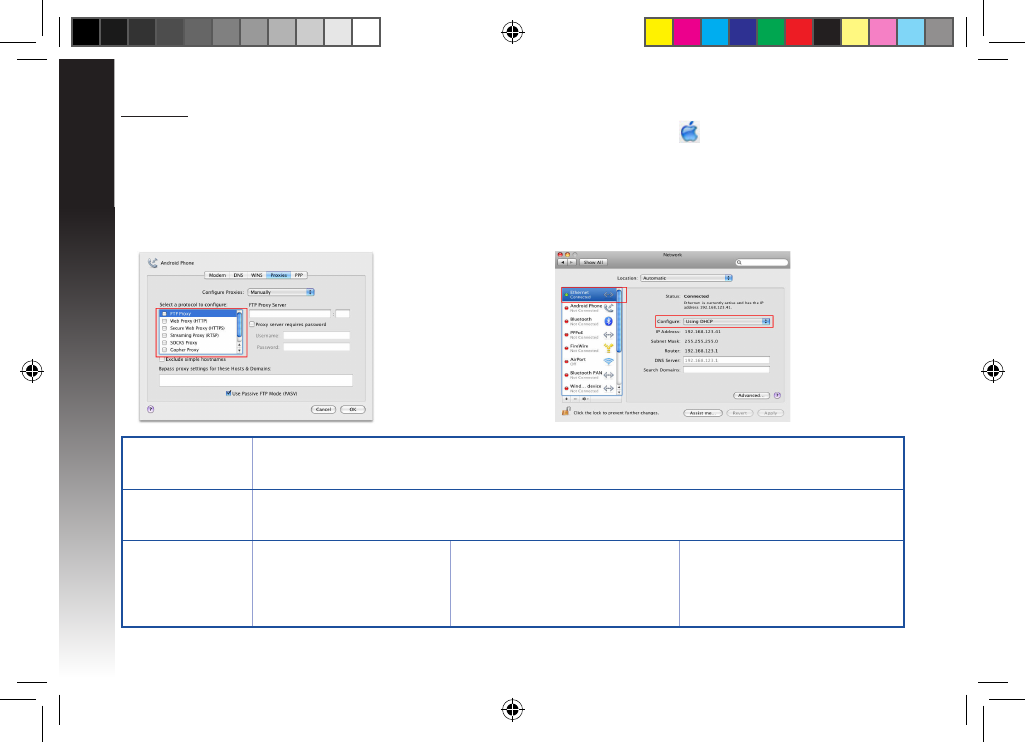
Português
20
Manufacturer ASUSTeK Computer Inc.
Tel: +886-2-2894-3447
Address: No. 150, LI-TE RD., PEITOU, TAIPEI 112, TAIWAN
Authorised
representative in
Europe
ASUS Computer GmbH
Address: HARKORT STR. 21-23, 40880 RATINGEN, GERMANY
Authorised
distributors in Turkey BOGAZICI BIL GISAYAR SAN. VE
TIC. A.S.
Tel: +90 212 3311000
Address: AYAZAGA MAH.
KEMERBURGAZ CAD. NO.10
AYAZAGA/ISTANBUL
CIZGI Elektronik San. Tic. Ltd. Sti.
Tel: +90 212 3567070
Address: CEMAL SURURI CD. HALIM
MERIC IS MERKEZI
No: 15/C D:5-6 34394 MECIDIYEKOY/
ISTANBUL
KOYUNCU ELEKTRONiK BiLGi iSLEM
SiST. SAN. VE DIS TIC. A.S.
Tel: +90 216 5288888
Address: EMEK MAH.ORDU CAD. NO:18,
SARIGAZi, SANCAKTEPE ISTANBUL
AEEE Yönetmeliğine Uygundur.
Mac 10.5.8
A.
Desactive o servidor proxy, caso esteja activado.
1. Na barra menu barra de menus, clique em Safari > Preferences... (Pre-
ferências...) > separador Advanced (Avançada).
2. Clique em Change Settings... (Alterar denições...) no campo Proxies.
3. Na lista de protocolos, desarque FTP Proxy (Proxy FTP) e Web Proxy
(HTTPS) (Proxy web (HTTPS)).
4. Clique em OK quando terminar.
B.
Congurar as denições de TCP/IP para obter automati-
camente um endereço IP.
1. Clique no ícone Apple > System Preferences (Preferências
do Sistema) > Network (Rede).
2. Seleccione Ethernet e seleccione Using DHCP (Usar DHCP) no
campo Congure (Congurar).
3. Clique em Apply(Aplicar) quando terminar.
na10206_rp-n12_qsg.indb 20 2015/5/8 12:03:22
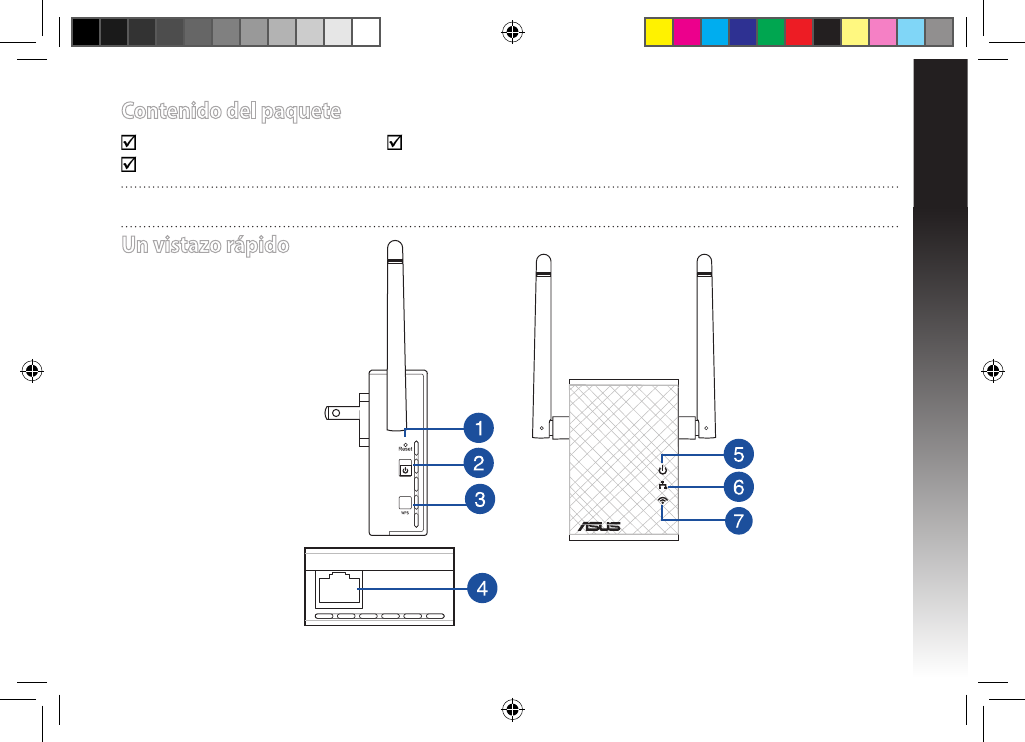
Español
21
Prolongador de alcance Guía de inicio rápido
Tarjeta de garantía
ONOTA: Si cualquiera de los artículos falta o está dañado, póngase en contacto con ASUS para realizar preguntas técnicas u obtener
soporte técnico.
Un vistazo rápido
1) Botón Restablecer
2) Botón de encendido y
apagado
3) Botón WPS
4) Puerto Ethernet
5) LED de encendido y
apagado
Encendido: RP-N12
encendido.
Apagado: RP-N12 apagado.
6) LED Ethernet
Encendido: dispositivo
conectado al puerto
Ethernet.
Apagado: dispositivo
no conectado al puerto
Ethernet.
7) LED Wi-Fi
Verde: RP-N12
proporciona el
mejor rendimien-
to del prolon-
gador Wi-Fi.
Rojo: RP-N12
proporciona un
mal rendimiento
del prolongador
Wi-Fi.
Apagado: RP-N12
no está conectado
a un router o PA.
Contenido del paquete
na10206_rp-n12_qsg.indb 21 2015/5/8 12:03:22
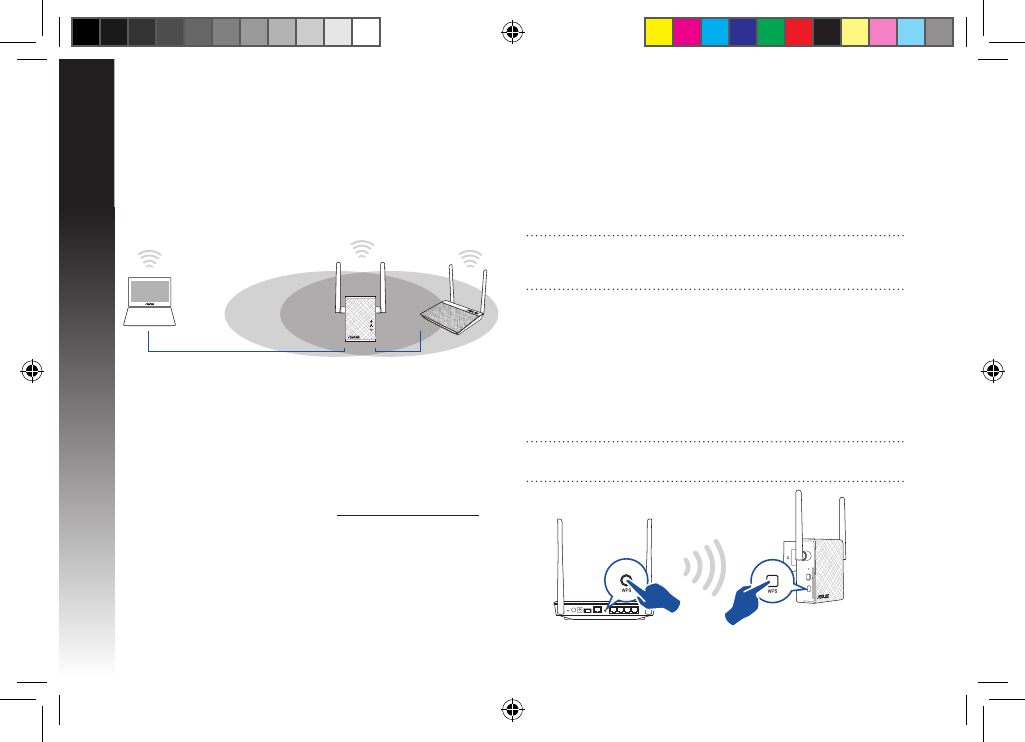
Español
22
Opción B: Utilizar WPS (Wi-Fi Protected Setup, es decir,
Conguración protegida Wi-Fi)
1. Presione el botón WPS del router.
2. Presione el botón WPS situado en el lateral de su RP-N12
durante más de dos (2) segundos, hasta que el LED Wi-Fi
comience parpadear.
NOTA: Consulte el manual del enrutador para conocer la ubi-
cación del botón WPS.
• Puede hacer clic activar la opción “Use default setting (Usar
conguración predeterminada)” escribir el SSID y la clave
o contraseña de seguridad para la red ampliada. Cuando
termine, haga clic en Next (Siguiente).
NOTA: El nombre de red inalámbrica (SSID) del prolongador de
alcance cambia al nombre de red Wi-Fi existente, que termina por
_RPT y comparte la contraseña inalámbrica de su router o PA.
• Conecte los dispositivos inalámbricos a la red del prolonga
dor.
Encender el prolongador de alcance
1. Coloque su RP-N12 cerca del router o PA.
2. Enchufe el RP-N12 a una toma de corriente eléctrica, espere un
(1) minuto hasta que el LED Wi-Fi comience a parpadear.
Congurar el prolongador de alcance
Conectarse a una red
Seleccione una de las siguientes formas para conectar el prolon-
gador de alcance a una red.
Opción A: Conexión a través de GUI
1. Utilice un dispositivo con la funcionalidad Wi-Fi como su PC
de sobremesa, equipo portátil o tableta, para buscar la red
inalámbrica ASUS_RPN12 y conéctese a ella.
2. Inicie un explorador Web y escriba http://repeater.asus.com
en la barra de direcciones para acceder al prolongados de
alcance.
3. Escriba el nombre y la contraseña de inicio de sesión predeter-
minados, que son “admin/admin”.
4. Siga los pasos de la sección Conguración de instalación
rápida siguientes para congurar el prolongado de alcance:
• Conéctese a una red Wi-Fi y, cuando se le pida, escriba la clave
de seguridad. Si la red Wi-Fi está oculta, haga clic en Manual
setting (Conguración manual).
na10206_rp-n12_qsg.indb 22 2015/5/8 12:03:23
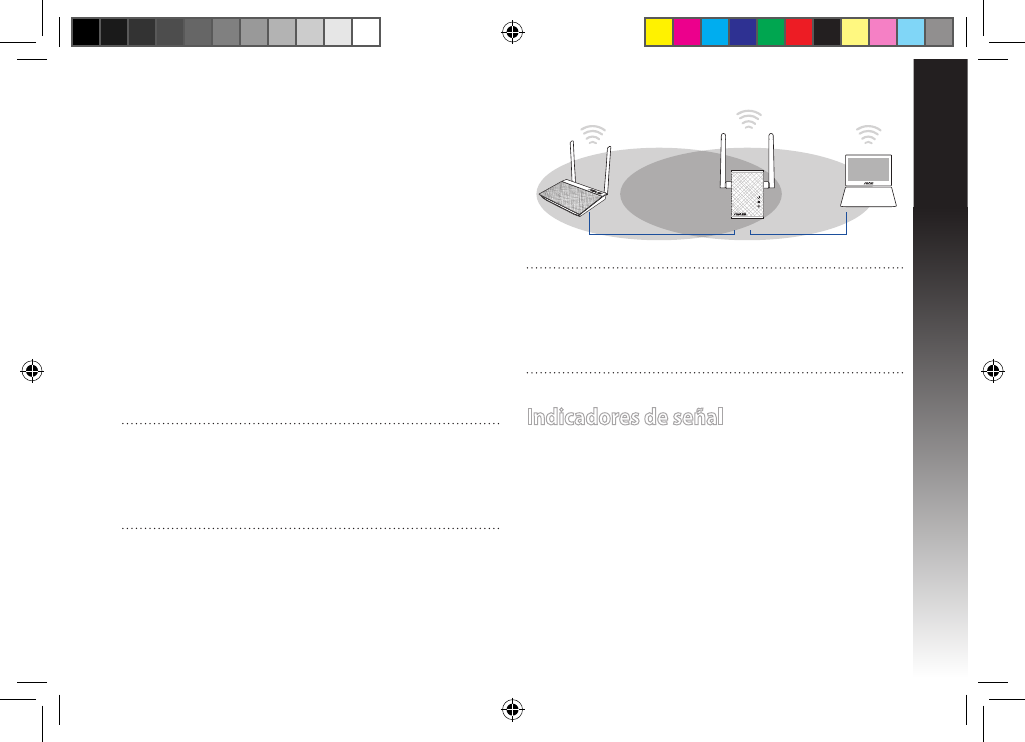
Español
23
3. Compruebe si el indicador Wi-Fi de su RP-N12 se ilumina
permanentemente, lo que indica que el prolongador de
alcance se ha conectado a la red inalámbrica correctamente.
El nombre de red inalámbrica (SSID) del prolongador de
alcance cambia al nombre de red Wi-Fi existente, que termina
por _RPT. Por ejemplo:
Nombre de red Wi-Fi existente: Nombre_De_Red existente
Nuevo nombre de red de del prolongador: Nombre_De_Red_RPT
existente
Para conectar un dispositivo Wi-Fi adicional a la red del prolon-
gador, utilice la misma contraseña de red que la del enrutador
inalámbrico existente.
En trasladar el prolongador de alcance
Cuando la conexión se complete, coloque el prolongador de
alcance entre el enrutador o el PA y el dispositivo inalámbrico
para mejorar el rendimiento. Después de colocar su RP-N12 en
una ubicación ideal, este se conectará al router o al PA en aproxi-
madamente un (1) minuto.
Indicadores de señal
• Para obtener el mejor rendimiento, coloque el prolongador de
alcance entre el enrutador y el dispositivo inalámbrico.
• El indicador de señal Wi-Fi muestra el rendimiento de la con-
exión desde el prolongador de alcance hasta el enrutador o
PA. Consulte el indicador LED Wi-Fi en la sección Información
rápida.
NOTAS:
• Coloque su RP-N12 entre el router o PA y el dispositivo
inalámbrico para conseguir el máximo rendimiento del
prolongador.
• Coloque su RP-N12 en una ubicación en la que el LED Wi-Fi se
ilumine en verde.
¡IMPORTANTE!
• Para minimizar las interferencias, mantenga su RP-N12 alejado
de dispositivos como teléfonos inalámbricos, dispositivos
Bluetooth y hornos de microondas.
• Le recomendamos que coloque su RP-N12 en ubicaciones
abiertas o espaciosas.
na10206_rp-n12_qsg.indb 23 2015/5/8 12:03:23
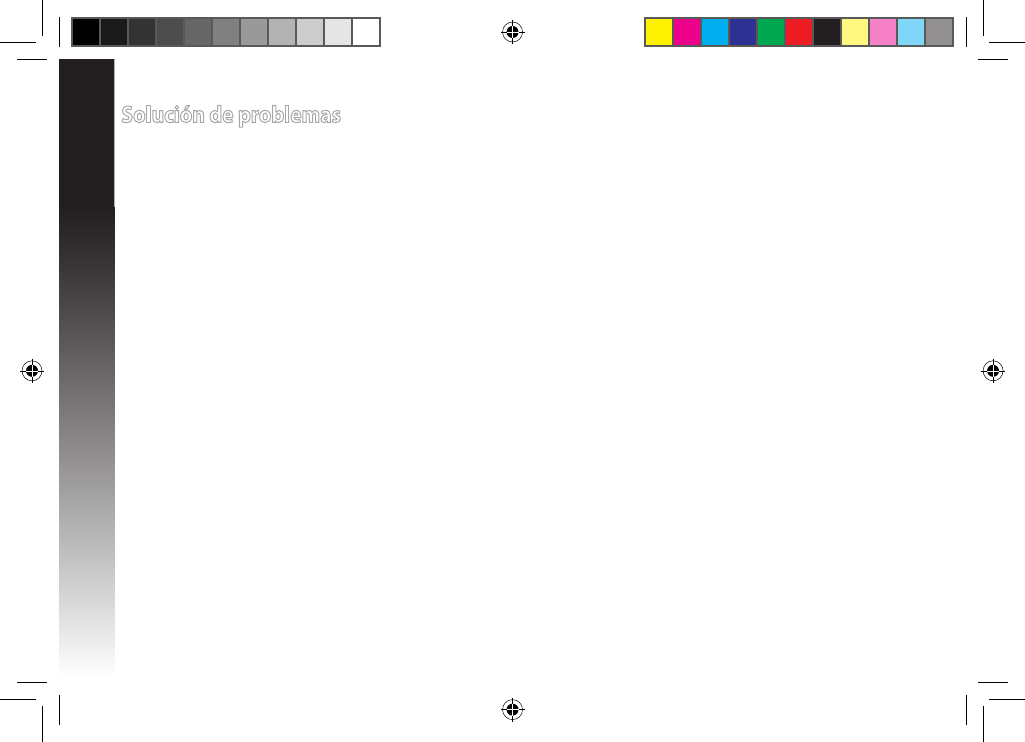
Español
24
Solución de problemas
P1: ¿Qué debo hacer si mi router no admite WPS?
• Puede utilizar la opción A para congurar su RP-N12.
P2: ¿Por qué el LED Wi-Fi no se ilumina después de completar el método dos?
• Puede haber especicado un SSID y una contraseña de router incorrectos. Restablezca su RP-N12, compruebe el SSID y la con-
traseña del router y congure su RP-N12 de nuevo.
P3: ¿Por qué no puedo ver la página de inicio de sesión después de escribir http://repeater.asus.com en el
explorador?
• Asegúrese de que el equipo está conectado solamente a la red de ampliación y establezca su PC en Obtain an IP address auto-
matically (Obtener una dirección IP automáticamente).
Q4: La seguridad de mi enrutador es WEP y escribí una frase de paso o clave de seguridad errónea en el
prolongador. Ahora ya no puedo acceder al prolongador. ¿Qué puedo hacer?
• El prolongador de alcance no puede comprobar si la frase de paso WEP es correcta o no. Cuando se introduce una frase de paso
errónea, el dispositivo inalámbrico no puede obtener la dirección IP correcta del prolongador de alcance. Restablezca la congu-
ración predeterminada de fábrica del prolongador de alcance para recuperar la dirección IP.
Q5: ¿Cómo restablezco RP-N12?
• Mediante un aller, presione el botón RESTABLECER durante dos (2) segundos. Espere cinco (5) segundos hasta que el LED Wi-Fi
parpadee en rojo.
na10206_rp-n12_qsg.indb 24 2015/5/8 12:03:23
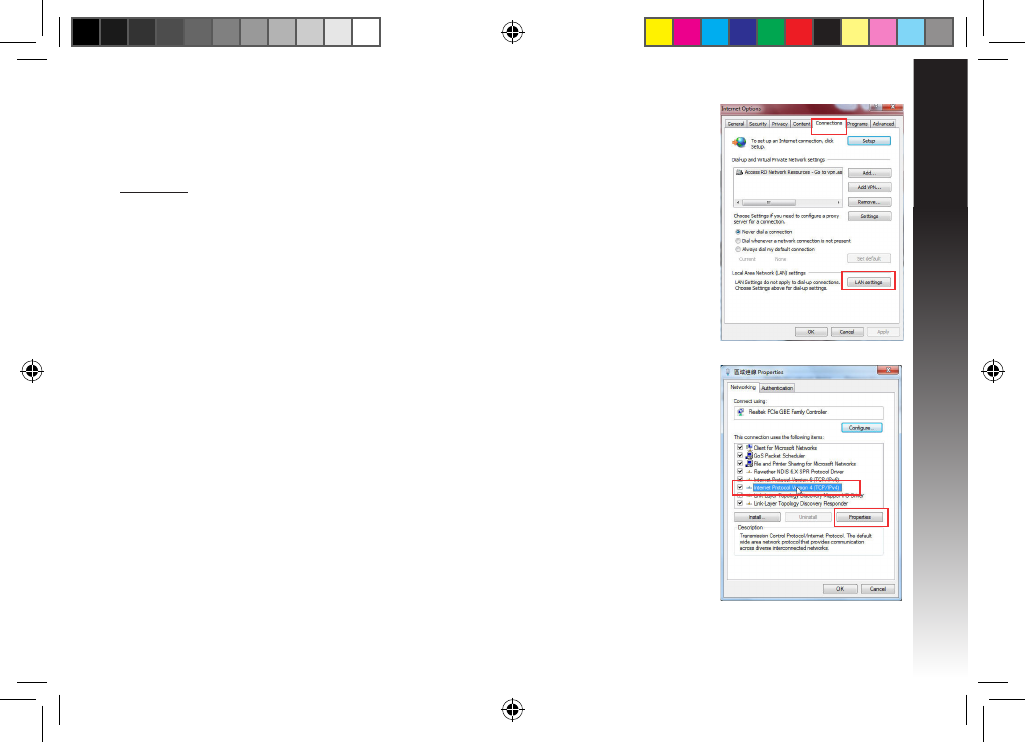
Español
25
P6: No puedo acceder a la interfaz GUI web para congurar los
parámetros del router inalámbrico.
• Cierre todos los exploradores web en ejecución e inicie de nuevo uno de ellos.
• Siga los pasos descritos a continuación para congurar el equipo según el sistema operativo instalado.
Windows 7
A.
Deshabilite el servidor proxy si se encuentra habilitado.
1. Haga clic en Start (Inicio) > Internet Explorer para iniciar el explorador web.
2. Haga clic en Tools (Herramientas) > Internet options (Opciones de Internet) > cha Connections
(Conexiones) > LAN settings (Conguración de LAN).
3. En la pantalla Local Area Network (LAN) Settings (Conguración de la red de área local (LAN)), desactive
la opción Use a proxy server for your LAN (Usar un servidor proxy para la LAN).
4. Haga clic en OK (Aceptar) cuando haya terminado.
B.
Establezca la conguración TCP/IP del equipo para que reciba una dirección IP automáticamente.
1. Haga clic en Start (Inicio) > Control Panel (Panel de control) > Network and Internet (Red e
Internet) > Network and Sharing Center (Centro de redes y de recursos compartidos) > Manage
network connections (Administrar conexiones de red).
2. Seleccione Internet Protocol Version 4 (TCP/IPv4) (Protocolo de Internet versión 4 (TCP/IPv4)) y
haga clic en Properties (Propiedades).
3. Active la opción Obtain an IP address automatically (Obtener una dirección IP automáticamente).
4. Haga clic en OK (Aceptar) cuando haya terminado.
na10206_rp-n12_qsg.indb 25 2015/5/8 12:03:23
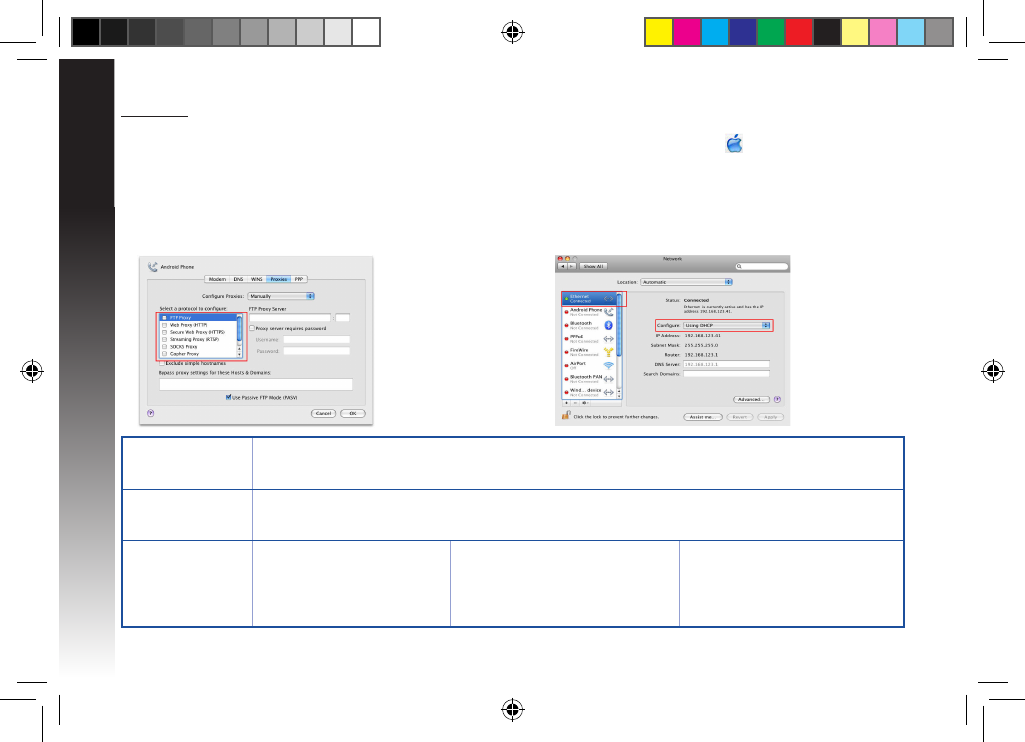
Español
26
Manufacturer ASUSTeK Computer Inc.
Tel: +886-2-2894-3447
Address: No. 150, LI-TE RD., PEITOU, TAIPEI 112, TAIWAN
Authorised
representative in
Europe
ASUS Computer GmbH
Address: HARKORT STR. 21-23, 40880 RATINGEN, GERMANY
Authorised
distributors in Turkey BOGAZICI BIL GISAYAR SAN. VE
TIC. A.S.
Tel: +90 212 3311000
Address: AYAZAGA MAH.
KEMERBURGAZ CAD. NO.10
AYAZAGA/ISTANBUL
CIZGI Elektronik San. Tic. Ltd. Sti.
Tel: +90 212 3567070
Address: CEMAL SURURI CD. HALIM
MERIC IS MERKEZI
No: 15/C D:5-6 34394 MECIDIYEKOY/
ISTANBUL
KOYUNCU ELEKTRONiK BiLGi iSLEM
SiST. SAN. VE DIS TIC. A.S.
Tel: +90 216 5288888
Address: EMEK MAH.ORDU CAD. NO:18,
SARIGAZi, SANCAKTEPE ISTANBUL
AEEE Yönetmeliğine Uygundur.
Mac 10.5.8
A.
Deshabilite el servidor proxy si se encuentra habilitado.
1. En la barra de menús, haga clic en Safari > Preferences... (Preferen-
cias...) > cha Advanced (Avanzado).
2. En el campo Proxies, haga clic en Change Settings... (Cambiar ajus-
tes...).
3. En la lista de protocolos, anule la selección de los elementos FTP Proxy
(Proxy de FTP) y Web Proxy (HTTP) (Proxy de web (HTTP).
4. Haga clic en OK (Aceptar) cuando haya terminado.
B.
Establezca la conguración TCP/IP del equipo para que
reciba una dirección IP automáticamente.
1. Haga clic en el icono de Apple > System Preferences
(Preferencias del Sistema) > Network (Red).
2. Seleccione Ethernet y, a continuación, Using DHCP (Usar
DHCP) en el campo Congure (Congurar).
3. Haga clic en Apply (Aplicar) cuando haya terminado.
na10206_rp-n12_qsg.indb 26 2015/5/8 12:03:23
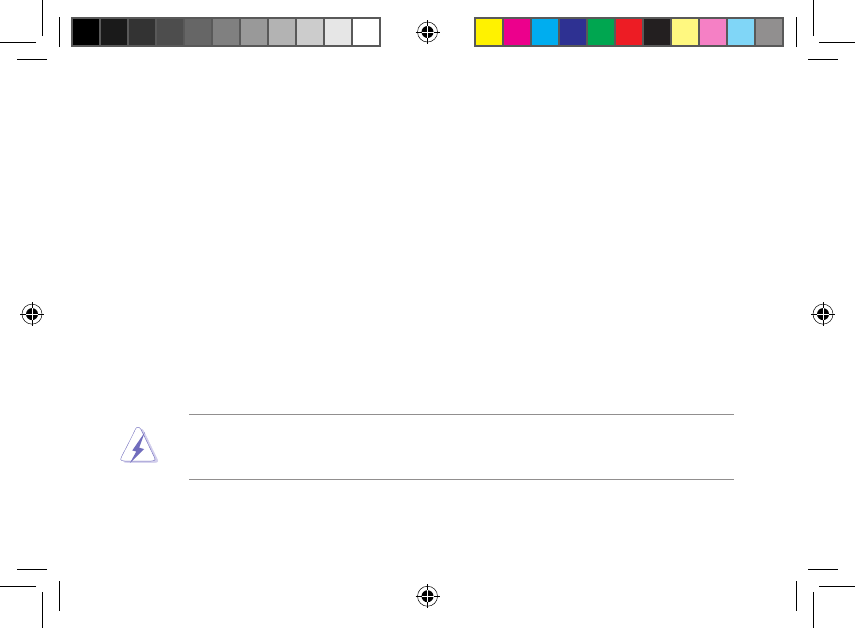
27
Warning: Any changes or modications not expressly approved by the party responsible for compliance
could void the user’s authority to operate the equipment.Prohibition of Co-locationThis device and its
antenna(s) must not be co-located or operating in conjunction with any other antenna or transmitter.
Federal Communications Commission Statement
This device complies with Part 15 of the FCC Rules. Operation is subject to the following two conditions:
• This device may not cause harmful interference.
• This device must accept any interference received, including interference that may cause undesired operation.
This equipment has been tested and found to comply with the limits for a class B digital device, pursuant to part 15 of
the FCC Rules. These limits are designed to provide reasonable protection against harmful interference in a residential
installation.
This equipment generates, uses and can radiate radio frequency energy and, if not installed and used in accordance
with the instructions, may cause harmful interference to radio communications. However, there is no guarantee that
interference will not occur in a particular installation. If this equipment does cause harmful interference to radio or
television reception, which can be determined by turning the equipment o and on, the user is encouraged to try to
correct the interference by one or more of the following measures:
• Reorient or relocate the receiving antenna.
• Increase the separation between the equipment and receiver.
• Connect the equipment into an outlet on a circuit dierent from that to which the receiver is connected.
• Consult the dealer or an experienced radio/TV technician for help.
na10206_rp-n12_qsg.indb 27 2015/5/8 12:03:23
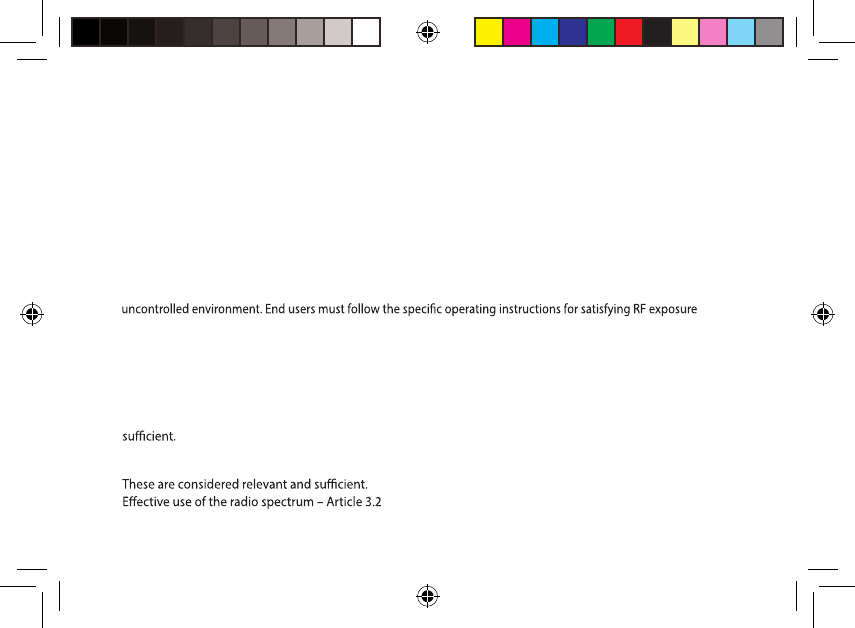
28
Declaration of Conformity for R&TTE directive 1999/5/EC
Essential requirements – Article 3
Protection requirements for health and safety – Article 3.1a
Testing for electric safety according to EN 60950-1 has been conducted. These are considered relevant and
Protection requirements for electromagnetic compatibility – Article 3.1b
Testing for electromagnetic compatibility according to EN 301 489-1 and EN 301 489-17 has been conducted.
Product installation distance
This equipment must be installed and operated in accordance with provided instructions and the antenna(s) used
for this transmitter must be installed to provide a separation distance of at least 20cm from all persons and must
not be co-located or operated in conjunction with any other antennas or transmitters. End users and installers must
be provided with antenna installation instructions and transmitter operating conditions for satisfying RF exposure
compliance.
Prohibition of Co-location
This device and its antenna(s) must not be co-located or operating in conjunction with any other antenna or
transmitter.
IMPORTANT NOTE:
Radiation Exposure Statement: This equipment complies with FCC radiation exposure limits set forth for an
compliance. To maintain compliance with FCC exposure compliance requirement, please follow operation instruction
as documented in this manual.
na10206_rp-n12_qsg.indb 28 2015/5/8 12:03:23
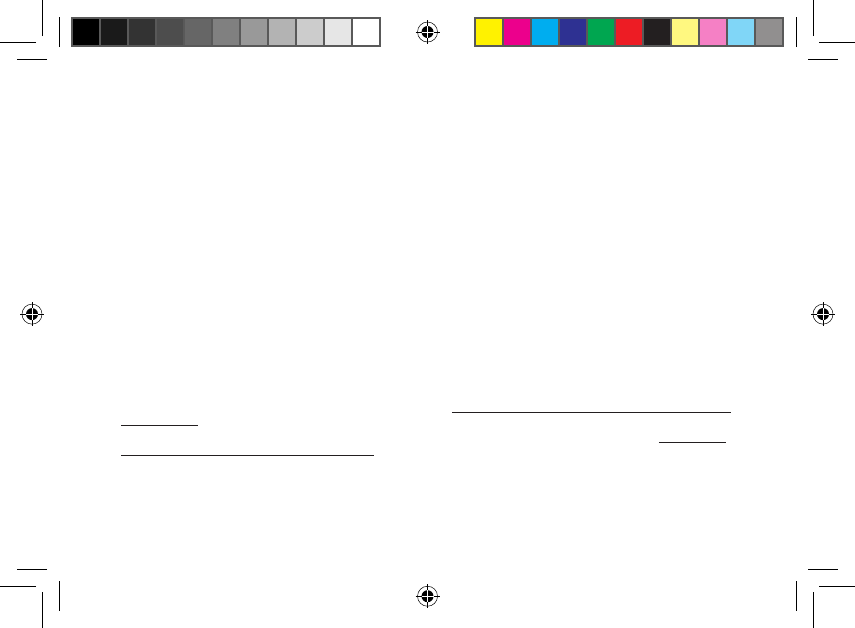
29
Testing for radio test suites according to EN 300 328- 2 has been conducted. These are considered relevant and
sucient.
CE Mark Warning
This is a Class B product, in a domestic environment, this product may cause radio interference, in which case
the user may be required to take adequate measures.Operation Channels: CH1~11 for N. America; Ch1~13 for
Japan; CH1~13 for Europe (ETSI)
Canada, Industry Canada (IC) Notices
This Class B digital apparatus complies with Canadian ICES-003 and RSS-210.
Operation is subject to the following two conditions: (1) this device may not cause interference, and (2) This
device must accept any interference, including interference that may cause undesired operation of the device.
Radio Frequency (RF) Exposure Information
The radiated output power of the ASUS Wireless Device is below the Industry Canada (IC) radio frequency
exposure limits. The ASUS Wireless Device should be used in such a manner such that the potential for human
contact during normal operation is minimized.
This device has been evaluated for and shown compliant with the IC Specic Absorption Rate (“SAR”) limits
when installed in specic host products operated in portable exposure conditions (antennas are less than 20
centimeters of a person’s body).
This device has been certied for use in Canada. Status of the listing in the Industry Canada’s REL (Radio
Equipment List) can be found at the following web address: http://www.ic.gc.ca/app/sitt/reltel/srch/nwRdSrch.
do?lang=eng
Additional Canadian information on RF exposure also can be found at the following web address: http://www.
ic.gc.ca/eic/site/smt-gst.nsf/eng/sf08792.html
Canada, avis d’Industry Canada (IC)
Cet appareil numérique de classe B est conforme aux normes canadiennes ICES-003 et RSS-210.
na10206_rp-n12_qsg.indb 29 2015/5/8 12:03:23
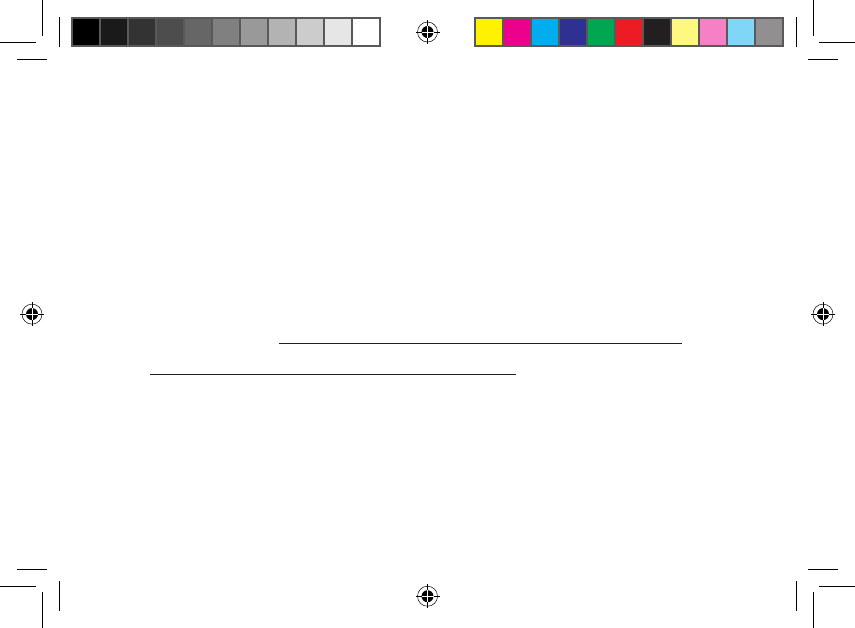
30
Son fonctionnement est soumis aux deux conditions suivantes : (1) cet appareil ne doit pas causer d’interférence
et (2) cet appareil doit accepter toute interférence, notamment les interférences qui peuvent aecter son
fonctionnement.
IC:3568A-RP-N12
CAN ICES-3 (B)/NMB-3(B)
Informations concernant l’exposition aux fréquences radio (RF)
La puissance de sortie émise par l’appareil de sans l ASUS est inférieure à la limite d’exposition aux fréquences
radio d’Industry Canada (IC). Utilisez l’appareil de sans l ASUS de façon à minimiser les contacts humains lors
du fonctionnement normal.
Ce périphérique a été évalué et démontré conforme aux limites SAR (Specic Absorption Rate – Taux
d’absorption spécique) d’IC lorsqu’il est installé dans des produits hôtes particuliers qui fonctionnent dans des
conditions d’exposition à des appareils portables (les antennes se situent à moins de 20 centimètres du corps
d’une personne).
Ce périphérique est homologué pour l’utilisation au Canada. Pour consulter l’entrée
correspondant à l’appareil dans la liste d’équipement radio (REL - Radio Equipment List) d’Industry
Canada rendez-vous sur: http://www.ic.gc.ca/app/sitt/reltel/srch/nwRdSrch.do?lang=eng
Pour des informations supplémentaires concernant l’exposition aux RF au Canada rendez-vous
sur : http://www.ic.gc.ca/eic/site/smt-gst.nsf/eng/sf08792.html
Industry Canada Statement
This device complies with RSS-210 of the industry Canada Rules. Operation is subject to the following two
conditions:
• This device may not cause harmful interference.
• This device must accept any interference received, including interference that may cause undesired
operation.
IMPORTANT NOTE:
Radiation Exposure Statement: This equipment complies with IC radiation exposure limits set forth for an
na10206_rp-n12_qsg.indb 30 2015/5/8 12:03:23
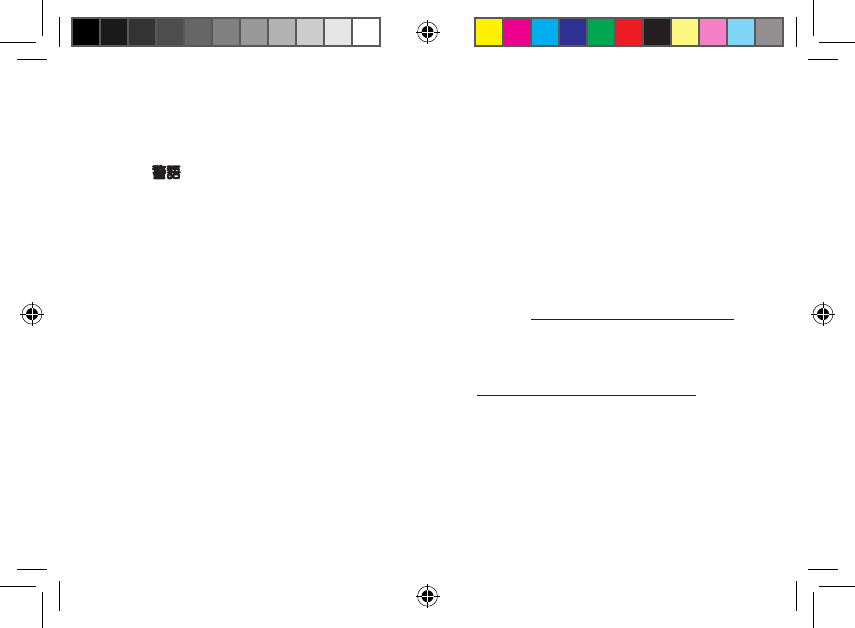
31
REACH
Complying with the REACH (Registration, Evaluation, Authorisation, and Restriction of Chemicals) regulatory framework,
we published the chemical substances in our products at ASUS REACH website at http://csr.asus.com/english/REACH.htm
ASUS Recycling/Takeback Services
ASUS recycling and takeback programs come from our commitment to the highest standards for protecting our
environment. We believe in providing solutions for you to be able to responsibly recycle our products, batteries,
other components, as well as the packaging materials. Please go to http://csr.asus.com/english/Takeback.htm for the
detailed recycling information in dierent regions.
This equipment may be operated in AT, BE, CY, CZ, DK, EE, FI, FR, DE, GR, HU, IE, IT, LU, MT, NL, PL, PT, SK,
SL, ES, SE, GB, IS, LI, NO, CH, BG, RO, TR.
uncontrolled environment. End users must follow the specic operating instructions for satisfying RF exposure
compliance. To maintain compliance with IC RF exposure compliance requirement, please follow operation
instruction as documented in this manual.
NCC 警語
經型式認證合格之低功率射頻電機,非經許可,公司、商號或使用者均不得擅自變更頻率、加大功
率或變更原設計之特性及功能。低功率射頻電機之使用不得影響飛航安全及干擾合法通信;經發現
有干擾現象時,應立即停用,並改善至無干擾時方得繼續使用。
前項合法通信,指依電信法規定作業之無線電通信。低功率射頻電機須忍受合法通信或工業、科學
及醫療用電波輻射性電機設備之干擾。
na10206_rp-n12_qsg.indb 31 2015/5/8 12:03:24
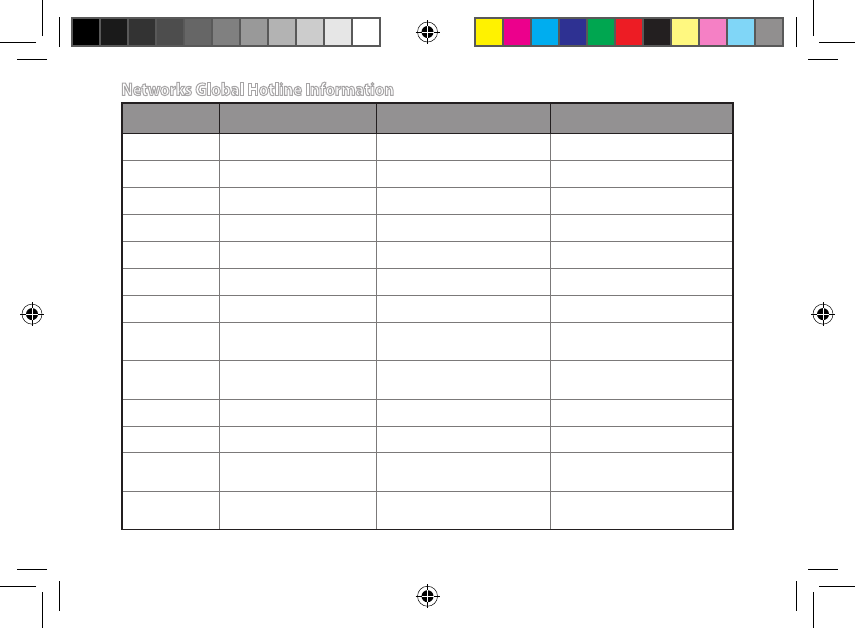
32
Area Hotline Number Support Languages Availability
Australia 1300-2787-88 English Mon. to Fri.8:00-20:00
Austria 0043-820240513 German Mon. to Fri.9:00-18:00
Belgium 0032-78150231 Dutch /French Mon. to Fri.9:00-17:00
China 400-620-6655 Simplied Chinese Mon. to Sun.9:00-18:00
Denmark 0045-3832-2943 Danish/English Mon. to Fri.9:00-17:00
Finland 00358-9693-7969 Finnish/English/Swedish Mon. to Fri.10:00-18:00
France 0033-170949400 French Mon. to Fri.9:00-17:45
Greece 00800-44-14-20-44 Greek Mon. to Fri.
9:00-13:00/14:00-18:00
Hong Kong 3582-4770 Cantonese/
Chinese/English Mon. to Fri.10:00-20:00
Sat.10:00-17:00
Indonesia +62-21-500128 Indonesia, English Mon. to Fri9:30 - 17: 00
Ireland 0035-31890719918 English Mon. to Fri.9:00-17:00
Italy 199-400089 Italian Mon. to Fri.
9:00-13:00/14:00-18:00
Japan 0800-123-2787
0081-570-783-886 Japanese Mon. to Fri.9:00-18:00
Sat. to Sun.9:00-17:00
Networks Global Hotline Information
na10206_rp-n12_qsg.indb 32 2015/5/8 12:03:24
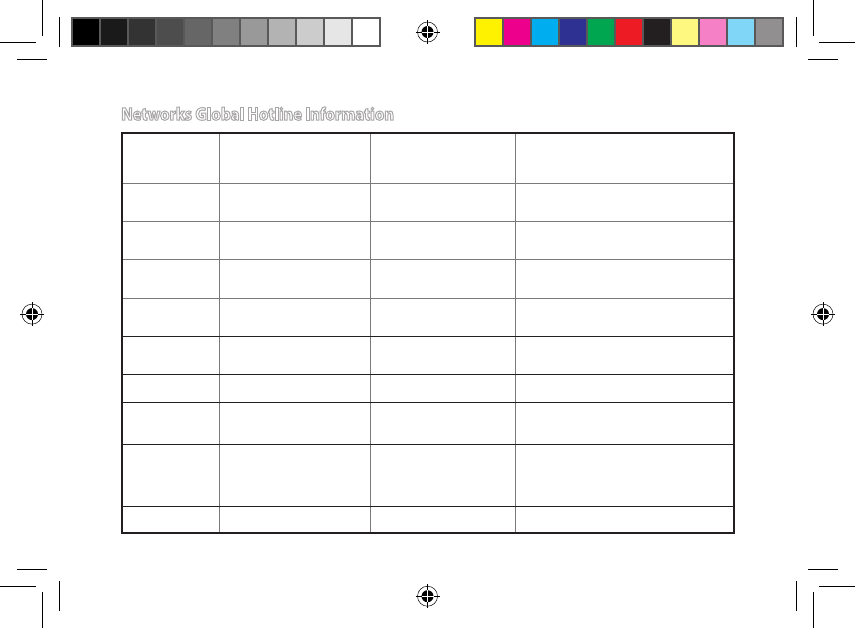
33
Malaysia +603 2148 0827 (Check
Repair Detail Status
Only)/ +603-6279-5077
Bahasa Melayu/English Mon. to Fri.10:00-19:00
Netherlands
/ Luxembourg 0031-591-570290 Dutch / English Mon. to Fri.9:00-17:00
New Zealand 0800-278-788/ 0800-278-
778 English Mon. to Fri.9:00-17:00
Norway 0047-2316-2682 Norwegian
/English Mon. to Fri.9:00-17:00
Philippines +632-636 8504/
180014410573 English Mon. to Fri.9:00-18:00
Poland 00225-718-033/ 00225-
718-040 Polish Mon. to Fri.
9:00-17:008:30-17:30
Portugal 707-500-310 Portuguese Mon. to Fri.9:00-17:00
Russia +8-800-100-ASUS/ +7-
495-231-1999 Russian/
English Mon. to Fri.9:00-18:00
Singapore +65-6720-3835
(Check Repair Detail
Status Only)/ +65-
66221701
English Mon. to Fri.
11:00-19:00
Slovak 00421-232-162-621 Czech Mon. to Fri.8:00-17:00
Networks Global Hotline Information
na10206_rp-n12_qsg.indb 33 2015/5/8 12:03:24
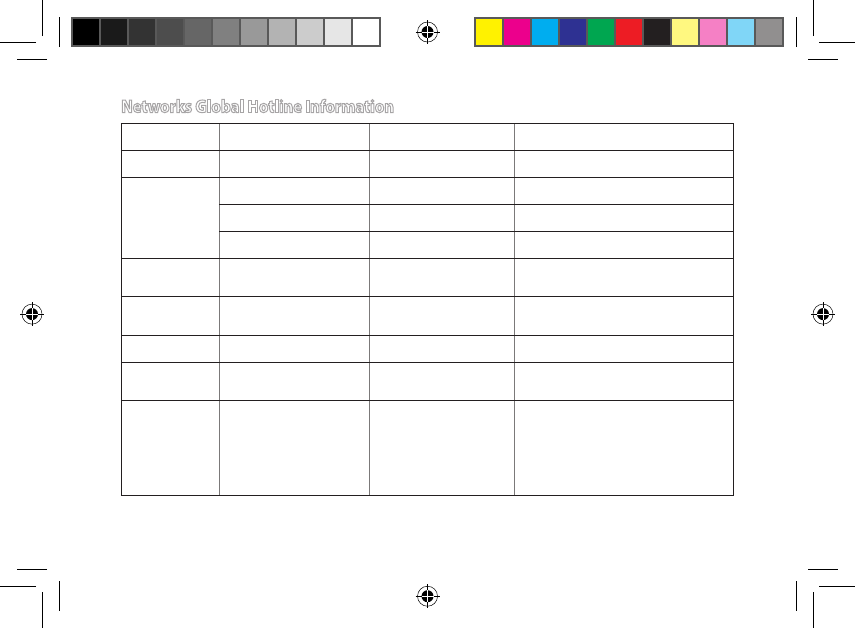
34
Spain 902-88-96-88 Spanish Mon. to Fri.9:00-18:00
Sweden +46-858769407 Swedish/English Mon. to Fri.9:00-17:00
Switzerland 0041-848111010 German/French Mon. to Fri.9:00-18:00
0041-848111014 French Mon. to Fri.9:00-17:45
0041-848111012 Italian Mon. to Fri.9:00-17:00
Taiwan 0800-093-456/
02-81439000 Traditional Chinese Mon. to Fri.
9:00-12:00/13:30-18:00
Thailand +662-679-8367 -70/ 001
800 852 5201 Thai/English Mon. to Fri.
9:00-18:00
Turkey +90-216-524-3000 Turkish Mon. to Fri.09:00-18:00
United
Kingdom +44-844-800-8340 English Mon. to Fri.9:00-17:00
USA/Canada 1-812-282-2787 English Mon. to Fri.
8:30am-12:00am EST (5:30am-9:00pm
PST)
Sat .to Sun.
9:00am-6:00pm EST (6:00am-3:00pm
PST)
Networks Global Hotline Information
na10206_rp-n12_qsg.indb 34 2015/5/8 12:03:24
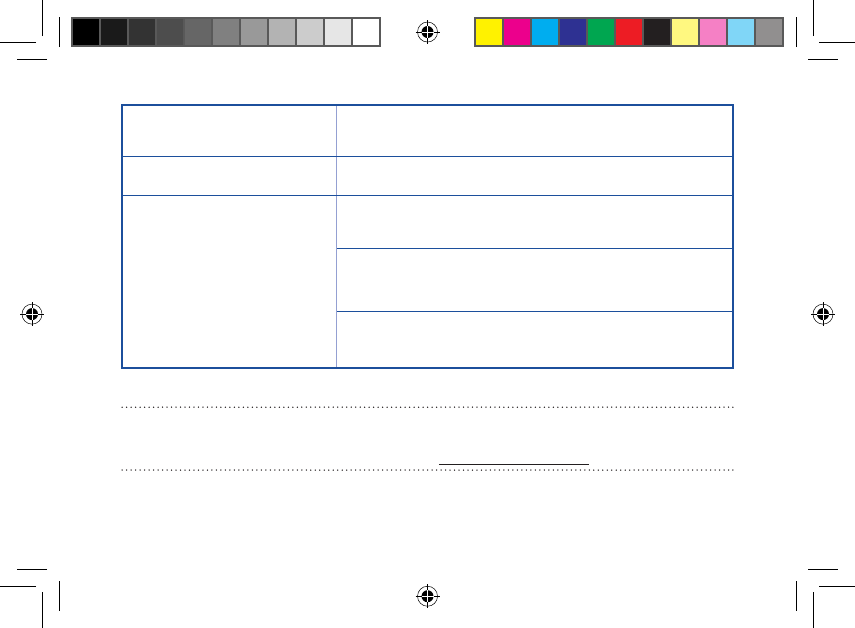
35
Manufacturer ASUSTeK Computer Inc.
Tel: +886-2-2894-3447
Address: No. 150, LI-TE RD., PEITOU, TAIPEI 112, TAIWAN
Authorised representative in Europe ASUS Computer GmbH
Address: HARKORT STR. 21-23, 40880 RATINGEN, GERMANY
Authorised distributors in Turkey BOGAZICI BIL GISAYAR SAN. VE TIC. A.S.
Tel: +90 212 3311000
Address: AYAZAGA MAH. KEMERBURGAZ CAD. NO.10 AYAZAGA/ISTANBUL
CIZGI Elektronik San. Tic. Ltd. Sti.
Tel: +90 212 3567070
Address: CEMAL SURURI CD. HALIM MERIC IS MERKEZI
No: 15/C D:5-6 34394 MECIDIYEKOY/ ISTANBUL
KOYUNCU ELEKTRONiK BiLGi iSLEM SiST. SAN. VE DIS TIC. A.S.
Tel: +90 216 5288888
Address: EMEK MAH.ORDU CAD. NO:18, SARIGAZi, SANCAKTEPE ISTANBUL
AEEE Yönetmeliğine Uygundur.
NOTES:
• UK support e-mail: network_support_uk@asus.com
• For more information, visit the ASUS support site at: http://support.asus.com
na10206_rp-n12_qsg.indb 35 2015/5/8 12:03:24
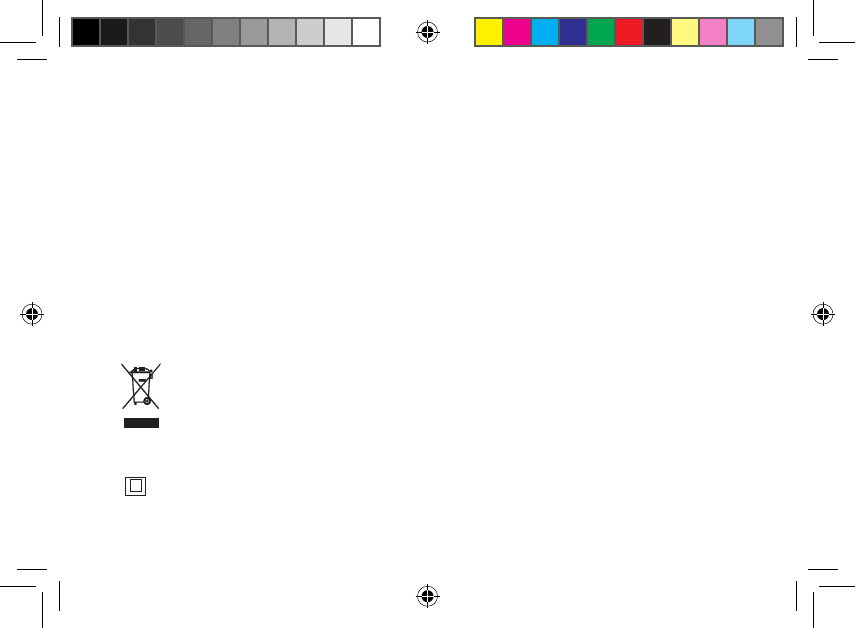
36
This product must not be disposed together with the domestic waste. This product has to be disposed at an
authorized place for recycling of electrical and electronic appliances. By collecting and recycling waste, you
help save natural resources, and make sure the product is disposed in an environmental friendly and healthy
way.
"~" for the identication of altemating current symbol
for the identication of CLASS II EQUIPMENT only.
Operating temperature: -10oC~40oC
na10206_rp-n12_qsg.indb 36 2015/5/8 12:03:24