ASUSTeK Computer RTAXHP00 Wireless-AX6000 Dual Band Gigabit Router User Manual
ASUSTeK Computer Inc Wireless-AX6000 Dual Band Gigabit Router
User Manual

Quick Start Guide
RT-AX88U
Wireless-AX6000 Dual Band
Gigabit Router
¨
E13245 / First Edition / July 2017

Table of contents
English .............................................................................................3
T-Chinese ........................................................................................xx
French ..............................................................................................xx
Spanish ............................................................................................xx
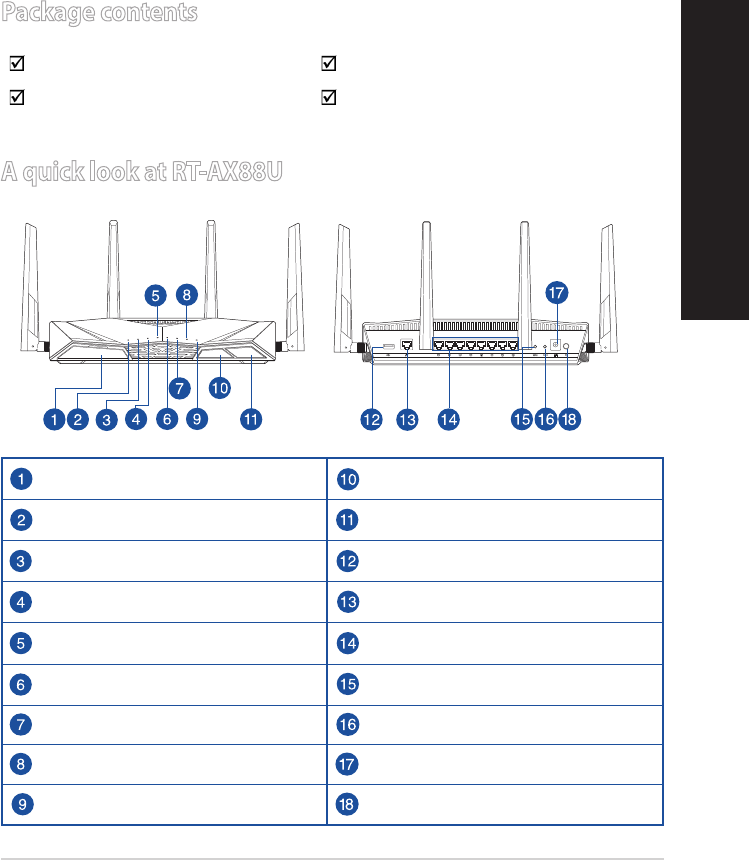
3
English
A quick look at RT-AX88U
USB 3.0 port LED On/O button
Power LED Wi-Fi On/O button
5GHz LED USB 3.0 port
2.4GHz LED WAN (Internet) port
WAN (Internet) LED LAN 1 ~ 8 ports
LAN 1~8 LEDs WPS button
USB 3.0 LED (front) Reset button
USB 3.0 LED (back) Power (DC-IN) port
WPS LED Power button
3.0
WiFi
LED
Package contents
RT-AX88U Wireless Router AC adapter
Network cable (RJ-45) Quick Start Guide
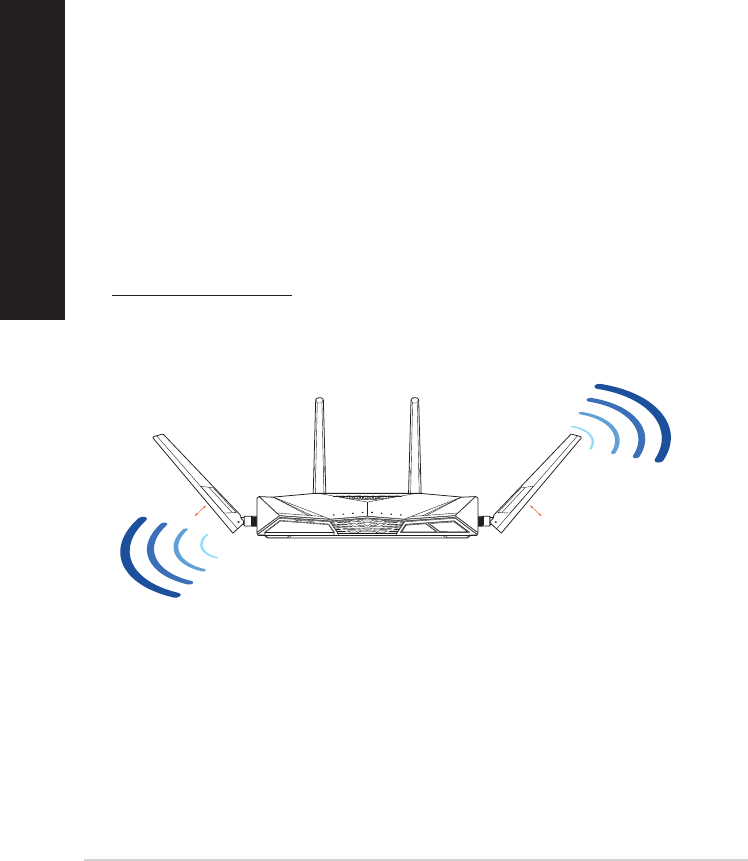
4
English
1. Position your wireless router.
For optimal wireless transmission between the wireless router and connected
wireless devices, ensure that you:
• Placethewirelessrouterinacentralizedareaforamaximumwirelesscoverage
for the network devices.
• Keepthewirelessrouterawayfrommetalobstructionsandawayfromdirect
sunlight.
• Keepthewirelessrouterawayfrom802.11gor20MHzonlyWi-Fidevices,
2.4GHz computer peripherals, Bluetooth devices, cordless phones, transformers,
heavy-duty motors, uorescent lights, microwave ovens, refrigerators, and other
industrial equipment to prevent signal interference or loss.
• Alwaysupdatetothelatestrmware.VisittheASUSwebsiteat
http://www.asus.comtogetthelatestrmwareupdates.
• Toensurethebestwirelesssignal,orientthefourdetachableantennasasshown
in the drawing below.
45°45°
WiFi
LED
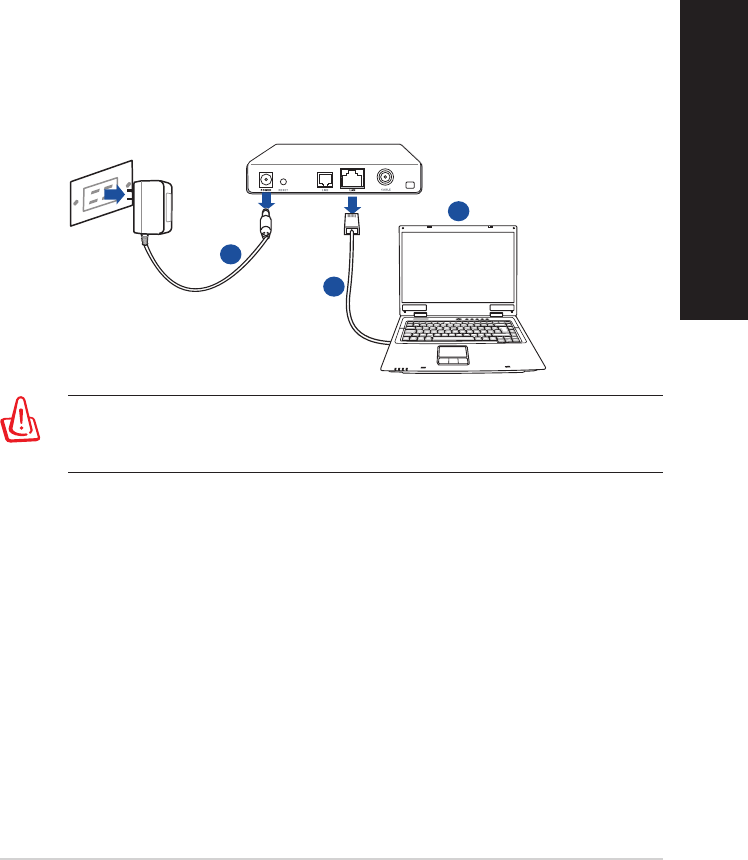
5
English
2. Prepare your modem.
a. Unplug the AC adapter from the power outlet and disconnect it from your
cable/ADSL modem.
b. Disconnect the network cable from your cable/ADSL modem.
c. Reboot your computer (recommended).
Modem
OFF!
a
b
c
WARNING! Before disconnecting the wires/cables, ensure that your
cable/ADSL modem has been turned o for at least two minutes. If your
modem has a backup battery, remove it as well.
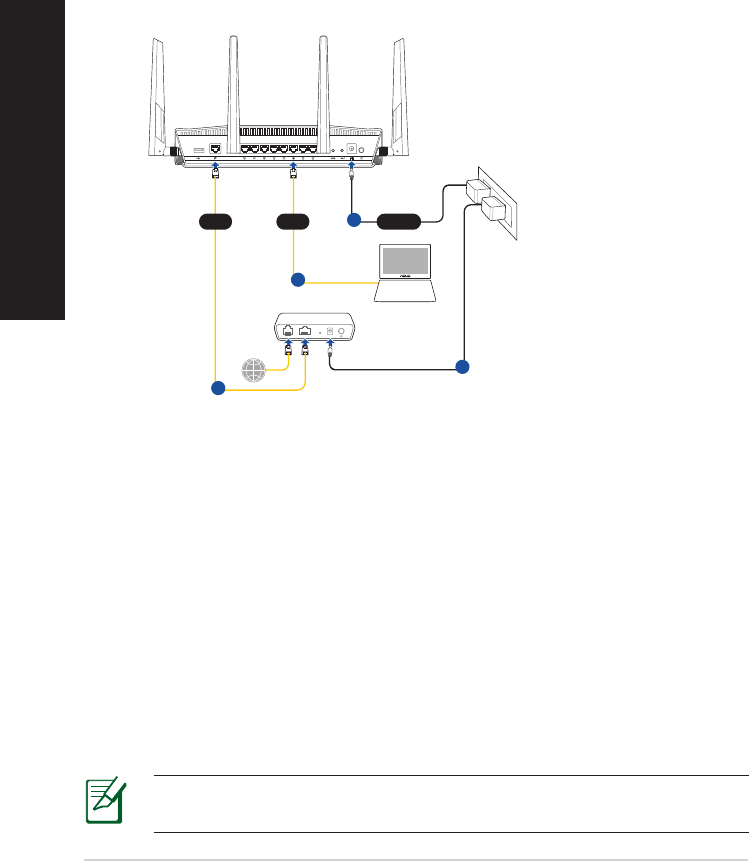
6
English
3. Set up your wireless environment.
3.0
Modem
Wall Power Outlet
LINE LAN RESET PWR
Power
Laptop
LAN
d
a
WAN
c
b
a. Insert your wireless router’s AC adapter to the DC-IN port and plug it to a
power outlet.
b. Using another network cable, connect your modem to your wireless router’s
WAN port.
c. Insert your modem’s AC adapter to the DC-IN port and plug it to a power
outlet.
d. Using the bundled network cable, connect your computer to your wireless
router’s LAN port. Ensure that the WAN and LAN LEDs are blinking.
4. Disable some settings on your computer.
a. Disable the proxy server, if enabled.
b. Set the TCP/IP settings to automatically obtain an IP address.
c. Disable the dial-up connection, if enabled.
NOTE: For more details on disabling your computer settings, refer to
Frequently Asked Questions (FAQs).
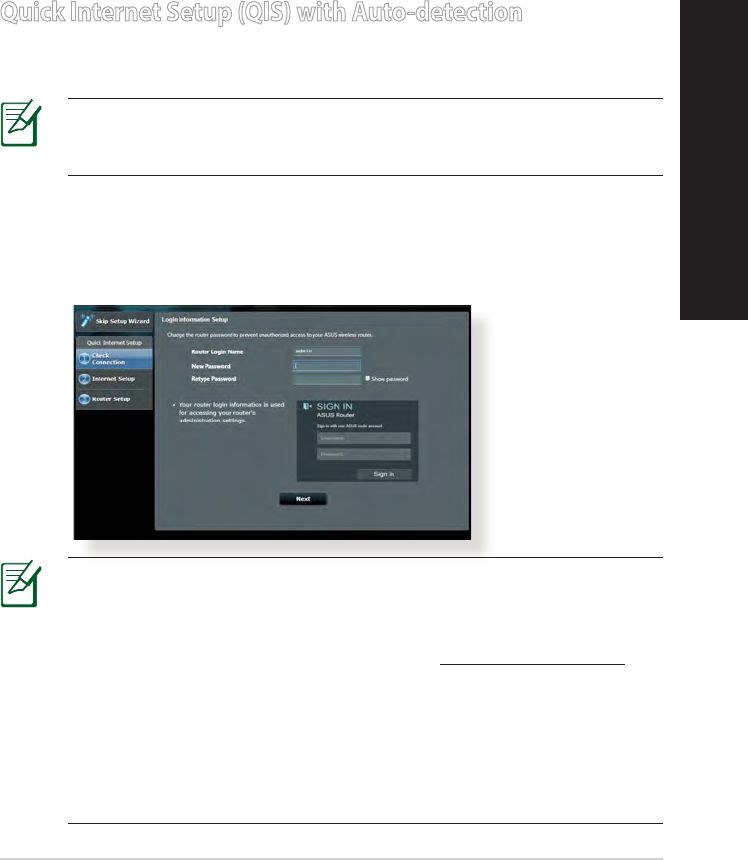
7
English
Quick Internet Setup (QIS) with Auto-detection
The Quick Internet Setup (QIS) function guides you in quickly setting up your
Internet connection.
NOTE:WhensettingtheInternetconnectionforthersttime,press
the Reset button on your wireless router to reset it to its factory default
settings.
To use QIS with auto-detection:
1. Log into the Web GUI. The QIS page launches automatically. On the Login
Information Setup page, change the router’s login password to prevent
unauthorized access to your wireless router.
NOTES:
• Bydefault,theloginusernameandpasswordforyourwireless
router's Web GUI is admin.
• IfQISdoesnotlaunchautomatically,enterhttp://router.asus.com in
the address bar and refresh the browser again.
• Thewirelessrouter'sloginusernameandpasswordisdierentfrom
the 2.4GHz/5GHz network name (SSID) and security key. The wireless
router's login username and password allows you to log into your
wirelessrouter'sWebGUItocongureyourwirelessrouter'ssettings.
The 2.4GHz/5GHz network name (SSID) and security key allows Wi-Fi
devices to log in and connect to your 2.4GHz/5GHz network.
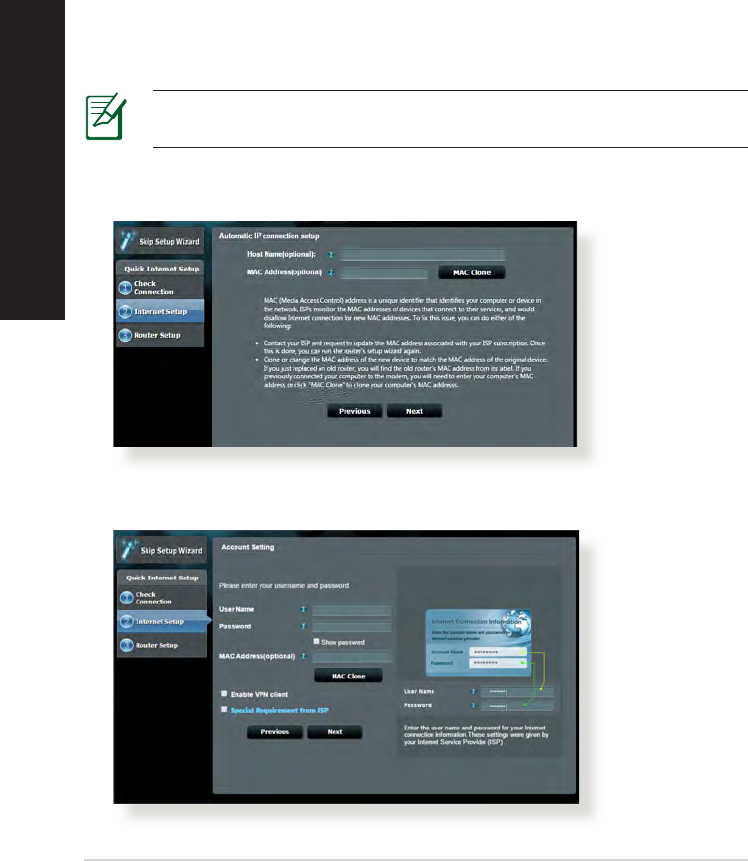
8
English
2. The wireless router automatically detects if your ISP connection type is Dy-
namic IP, PPPoE, PPTP and L2TP.Keyinthenecessaryinformationforyour
ISP connection type.
IMPORTANT! Obtain the necessary information from your ISP about
the Internet connection type.
for Automatic IP (DHCP)
for PPPoE, PPTP and L2TP
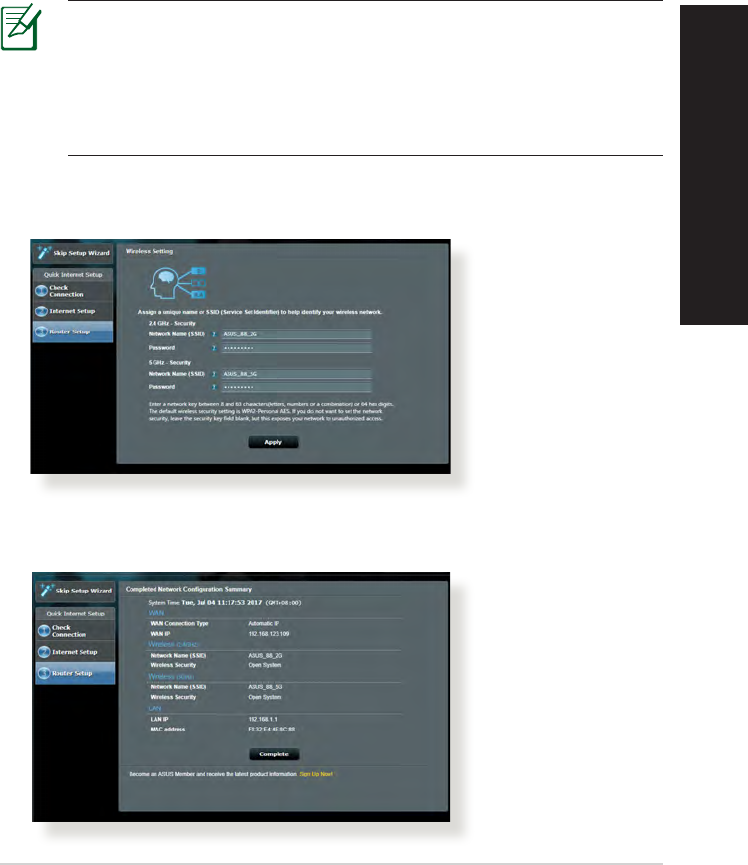
9
English
NOTES:
• Theauto-detectionofyourISPconnectiontypetakesplacewhenyou
congurethewirelessrouterforthersttimeorwhenyourwireless
router is reset to its default settings.
• IfQISfailedtodetectyourInternetconnectiontype,clickSkip to
manual settingandmanuallycongureyourconnectionsettings.
3. Assign the wireless network name (SSID) and security key for your 2.4GHz
and 5 GHz wireless connection. Click Apply when done.
4. Your Internet and wireless settings are displayed. Click Next to continue.
5. Read the wireless network connection tutorial. When done, click Finish.
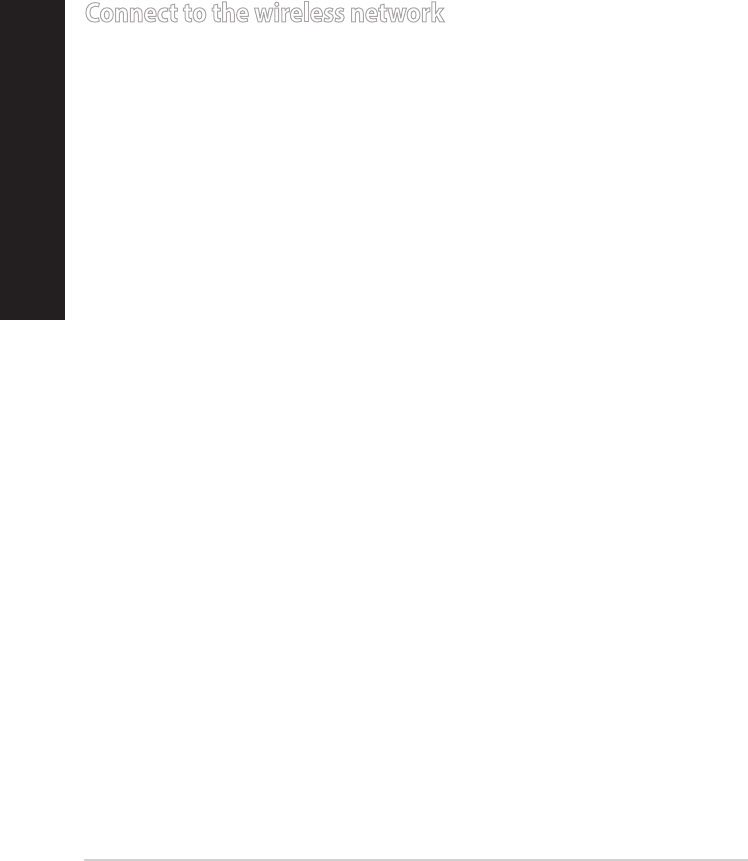
10
English
Connect to the wireless network
There are two ways for your wireless clients (notebook, tablet PC, smartphone
and so on) to connect to RT-AX88U’s wireless network.
Connect to the wireless network manually
To connect to the wireless network manually:
1. Enable the Wi-Fi function on your wireless client to scan for available wireless
networks.
2. Select the SSID or network name that you assigned to your RT-AX88U’s net-
work.
3. Enter the password and click Connect.
Connect to the wireless network through WPS
RT-AX88U has a WPS (Wi-Fi Protected Setup) button for you to connect your
wireless client to RT-AX88U’s network without entering password.
To connect to the wireless network through WPS:
1. Press the WPS button at the back of RT-AX88U. Refer to the section A quick
look for the location of the WPS button.
2. Press the WPS button of your wireless client within two minutes or follow the
WPS instructions that came with the wireless client. When connecting via
WPS, the WPS LED on your router blinks fast.
3. Wait until your router’s WPS LED turns into a solid light indicating a success-
fully connection between your router and your wireless client.
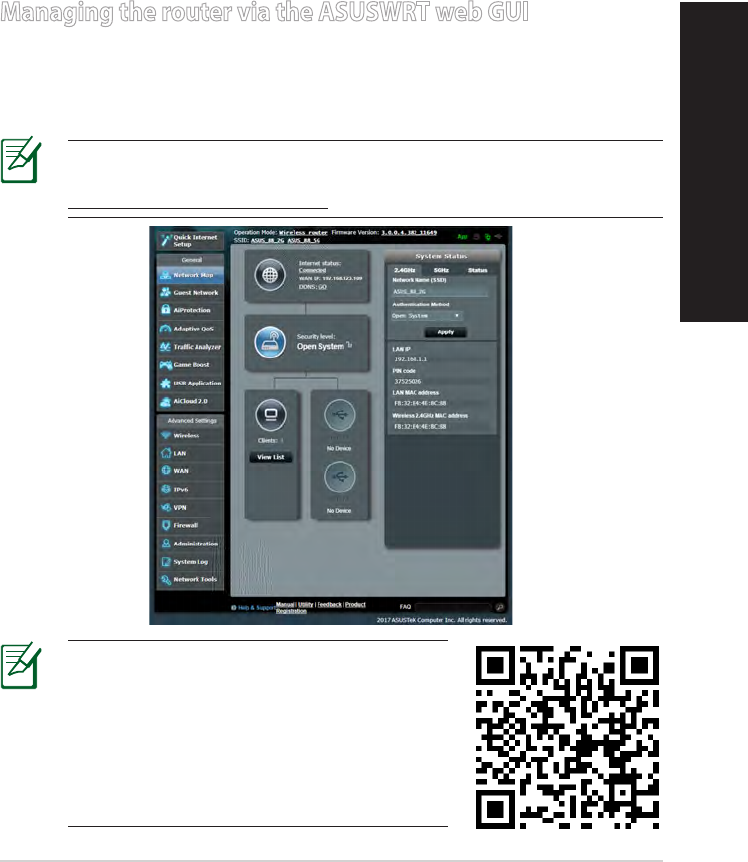
11
English
Your wireless router comes with the intuitive ASUSWRT web graphical user
interface(GUI).ASUSWRTallowsyoutoeasilycongureitsvariousfeatures
through a web browser such as Internet Explorer, Firefox, Safari, or Google
Chrome.
NOTE: Use the search bar on the bottom of the interface to get more
information from ASUS technical support site
https://www.asus.com/support
Managing the router via the ASUSWRT web GUI
IMPORTANT:
• Formoredetailsonusingyourrouter'sWeb
GUI, refer to the user manual.
• Alwaycheckandupgradermwaretothe
latest version for better experience.
• VisitASUSNetworkingvideochannelfor
tutorial videos on featured functions.
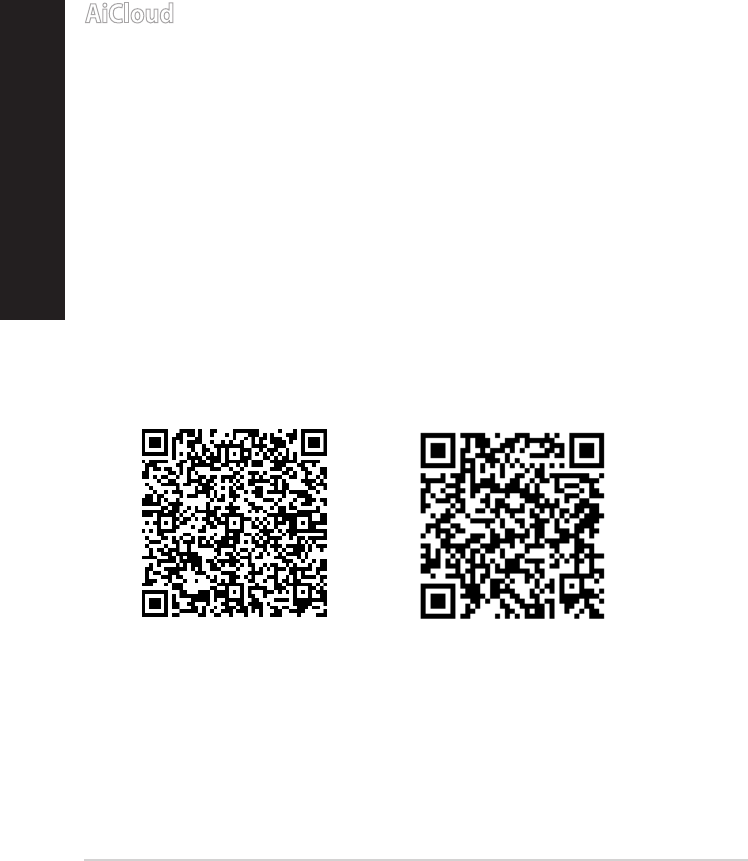
12
English
AiCloud
ASUS AiCloud app provides you with access to your data wherever and when-
ever you have an Internet connection. It also allows you to access your ASUS
WebStorage account via the AiCloud mobile app on your iOS or Android device,
or via a web browser.
To install AiCloud:
1. Ensurethatyourrouter’srmwareversionisthelatestoneandsupports
AiCloud.
2. Download AiCloud app from Google Play or App Store.
3. Install your USB storage device to your router. Refer to section A quick look
for the location of the USB ports.
4. Connect your iOS or Android devices to the router through Wi-Fi. The Ai-
Cloud app will automatically guide you through the setup process.
5. Youcannowaccess,streamandsharetoalllesinyourUSBstorage.Search
ASUS AiCloud for more information. Watch tutorial videos for step-by-step
guide.
Google Play App Store
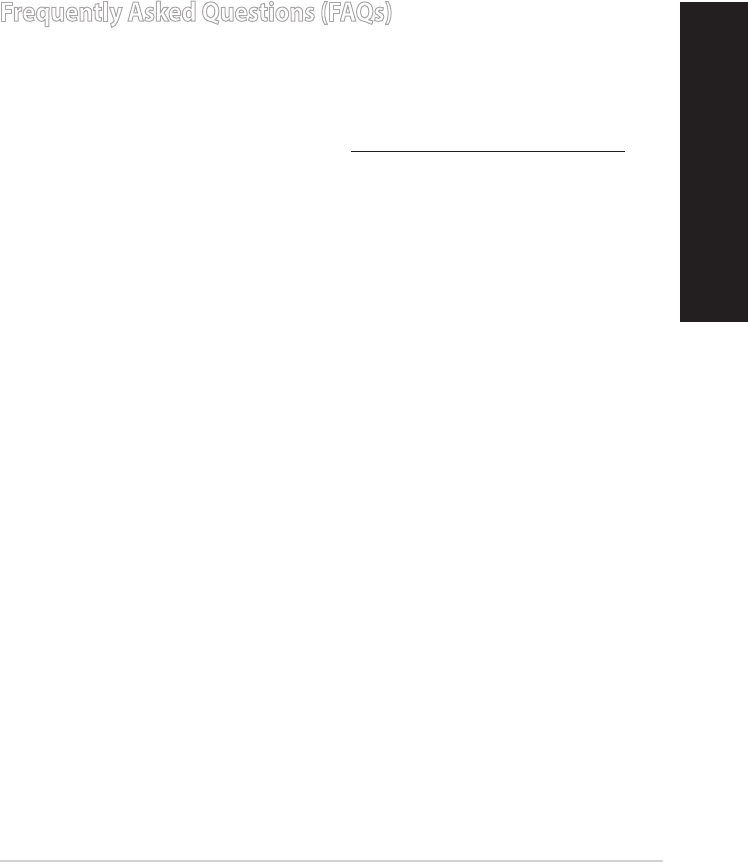
13
English
Frequently Asked Questions (FAQs)
After following the steps, I still cannot access the wireless router’s web
graphics user interface (web GUI) to congure the wireless router settings.
Ensure that your PC's proxy settings are disabled and your PC'S IP address is
obtained from the DHCP server automatically. For details on disabling the proxy
settings, visit the ASUS Support site at https://www.asus.com/support. For
details on using the DHCP server to obtain IP addresses automatically, refer to
yourWindows®orMacoperatingsystem'shelpfeature.
The client cannot establish a wireless connection with the router.
Out of Range:
• Puttherouterclosertothewirelessclient.
• Trytochangethechannelsettings.
Authentication:
• Usewiredconnectiontoconnecttotherouter.
• Checkthewirelesssecuritysettings.
• PresstheResetbuttonattherearpanelformorethanveseconds.
Cannot nd the router:
• PresstheResetbuttonattherearpanelformorethanveseconds.
• CheckthesettinginthewirelessadaptersuchasSSIDandencryption
settings.
Cannot access the Internet via wireless LAN adapter.
• Movetherouterclosertothewirelessclient.
• Checkwhetherthewirelessadapterisconnectedtothecorrectwireless
router.
• Checkwhetherthewirelesschannelinuseconformstothechannelsavail-
able in your country/area.
• Checktheencryptionsettings.
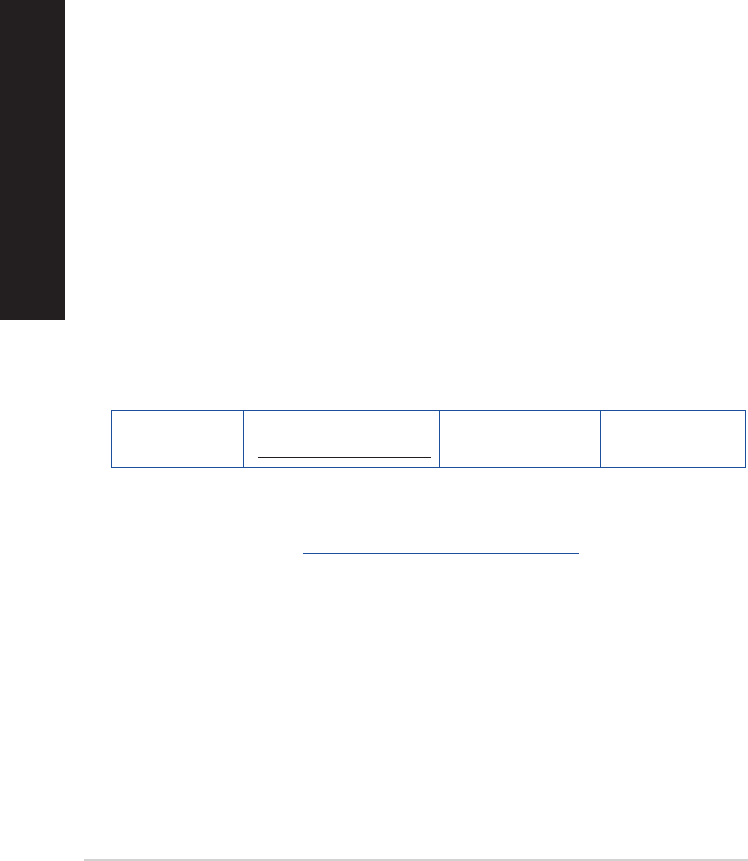
14
English
• CheckiftheADSLorCableconnectioniscorrect.
• RetrywithanotherEthernetcable.
If the ADSL “LINK” light blinks continuously or stays o, Internet access is
not possible - the Router is unable to establish a connection with the ADSL
network.
• Ensurethatallyourcablesareallproperlyconnected.
• DisconnectthepowercordfromtheADSLorcablemodem,waitafewmin-
utes, then reconnect the cord.
• IftheADSLlightcontinuestoblinkorstaysOFF,contactyourADSLservice
provider.
Network name or encryption keys are forgotten.
• Trysettingupthewiredconnectionandconguringthewirelessencryption
again.
• PresstheResetbuttonofthewirelessrouterformorethanveseconds.
• Factorydefaultsettings:
User name
/ Password:
admin / admin
IP address:
http://router.asus.com/
2.4 GHz network
SSID:
ASUS_2G
5 GHz network
SSID:
ASUS_5G
Where can I nd more information about the wireless router?
• TechnicalSupportsite:https://www.asus.com/support
• CustomerHotline:RefertotheSupportHotlineinthisQuickStartGuide
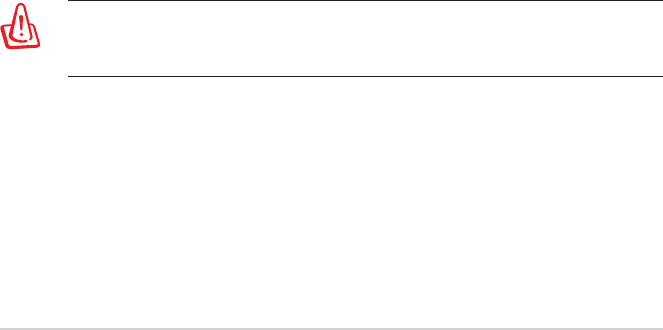
15
Federal Communications Commission Statement
This device complies with Part 15 of the FCC Rules. Operation is subject to the
following two conditions:
• Thisdevicemaynotcauseharmfulinterference.
• Thisdevicemustacceptanyinterferencereceived,includinginterferencethat
may cause undesired operation.
This equipment has been tested and found to comply with the limits f or a class
B dig ital device, pursuant to part 15 of the FCC Rules. These limits are designed
to provide reasonable protection against harmful interference in a residential
installation. This equipment generates, uses and can radiate radio frequency
energy and, if not installed and used in accordance with the instructions, may
cause harmful interference to radio communications. However, there is no
guarantee that interference will not occur in a particular installation. If this
equipment does cause harmful interference to radio or television reception,
which can be determined by turning the equipment o and on, the user is
encouraged to try to correct the interference by one or more of the following
measures:
• Reorientorrelocatethereceivingantenna.
• Increasetheseparationbetweentheequipmentandreceiver.
• Connecttheequipmentintoanoutletonacircuitdierentfromthattowhich
the receiver is connected.
• Consultthedealeroranexperiencedradio/TVtechnicianforhelp.
WARNING!Anychangesormodicationsnotexpresslyapprovedby
the party responsible for compliance could void the user’s authority to
operate the equipment.
Prohibition of Co-location
This device and its antenna(s) must not be co-located or operating in conjunc-
tion with any other antenna or transmitter.
This equipment must be installed and operated in accordance with provided
instructions and the antenna(s) used for this transmitter must be installed to
provide a separation distance of at least 26 cm from all persons and must not be
co-located or operating in conjunction with any other antenna or transmitter.
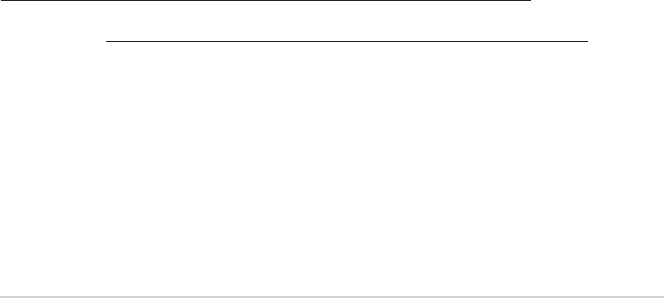
16
IMPORTANT NOTE:
Radiation Exposure Statement: This equipment complies with FCC radiation ex-
posure limits set forth for an uncontrolled environment. End users must follow
thespecicoperatinginstructionsforsatisfyingRFexposurecompliance.To
maintain compliance with FCC exposure compliance requirement, please follow
operation instruction as documented in this manual.
This device within the 5.15 ~ 5.25 GHz is restricted to indoor operations to re-
duceanypotentialforharmfulinterferencetoco-channelMSSoperations.
Canada, Industry Canada (IC) Notices
This Class B digital apparatus complies with Canadian ICES-003 and RSS-247.
Operation is subject to the following two conditions: (1) this device may not
cause interference, and (2) this device must accept any interference, including
interference that may cause undesired operation of the device.
Radio Frequency (RF) Exposure Information
The radiated output power of the ASUS Wireless Device is below the Industry
Canada (IC) radio frequency exposure limits. The ASUS Wireless Device should
be used in such a manner such that the potential for human contact during
normal operation is minimized.
ThisdevicehasbeenevaluatedforandshowncompliantwiththeICSpecic
AbsorptionRate(“SAR”)limitswheninstalledinspecichostproductsoperated
in portable exposure conditions.
ThisdevicehasbeencertiedforuseinCanada.Statusofthelistinginthe
Industry Canada’s REL (Radio Equipment List) can be found at the following web
address:
http://www.ic.gc.ca/app/sitt/reltel/srch/nwRdSrch.do?lang=eng
Additional Canadian information on RF exposure also can be found at the fol-
lowing web: http://www.ic.gc.ca/eic/site/smt-gst.nsf/eng/sf08792.html
Canada, avis d’Industry Canada (IC)
CetappareilnumériquedelaclasseBestconformeauxnormesNMB-003et
RSS-247 du Canada.
Son utilisation est sujette aux deux conditions suivantes : (1) cet appareil ne doit
pas créer d’interférences et (2) cet appareil doit tolérer tout type d’interférences,
y compris celles susceptibles de provoquer un fonctionnement non souhaité de
l’appareil.
Informations concernant l’exposition aux fréquences radio (RF)
Lapuissancedesortieémiseparcetappareilsanslestinférieureàlalim-
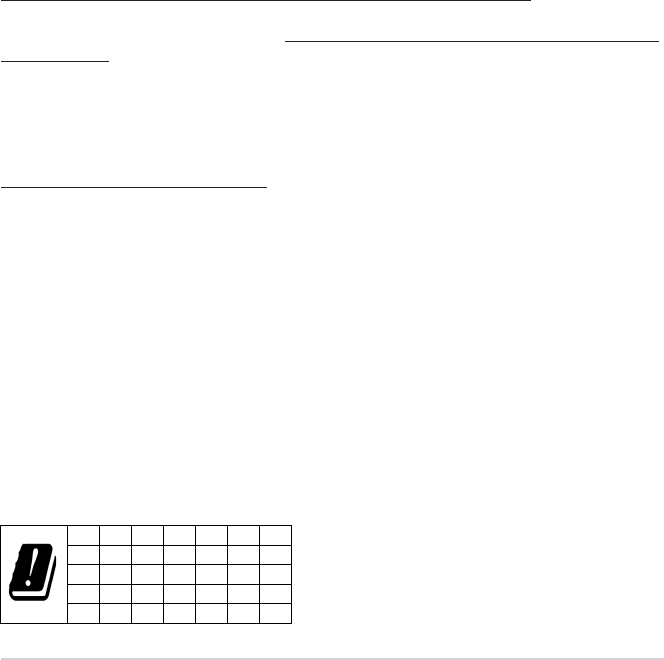
17
ite d’exposition aux fréquences radio d’Industrie Canada (IC). Utilisez le
périphériqueWi-Fidefaçonàminimiserlescontactshumainslorsd’un
fonctionnement normal.
Cet appareil été évalué et démontré conforme aux limites de DAS (Débit d’ab-
sorptionspécique)d’IClorsqu’ilestinstallédansdesproduitshôtesparticuliers
quifonctionnentdansdesconditionsd’expositionàdesappareilsportables.
L’utilisation de cet appareil au Canada est autorisée. Pour consulter l’entrée cor-
respondantàl’appareildanslalisted’équipementradio(REL-RadioEquipment
List) d’Industrie Canada, rendez-vous sur:
http://www.ic.gc.ca/app/sitt/reltel/srch/nwRdSrch.do?lang=eng
Pour des informations supplémentaires concernant l’exposition aux fréquences
radio au Canada, rendez-vous sur: http://www.ic.gc.ca/eic/site/smt-gst.nsf/eng/
sf08792.html
Simplied EU Declaration of Conformity
ASUSTek Computer Inc. hereby declares that this device is in compliance with
the essential requirements and other relevant provisions of Directive 2014/53/
EU. Full text of EU declaration of conformity is available at
https://www.asus.com/support/.
This equipment complies with EU radiation exposure limits set forth for an un-
controlled environment. This equipment should be installed and operated with
minimum distance 20 cm between the radiator & your body.
All operational modes:
2.4GHz: 802.11b, 802.11g, 802.11n (HT20), 802.11n (HT40)
5GHz:802.11a,802.11n(HT20),802.11n(HT40),802.11ac(VHT20),802.11ac
(VHT40),802.11ac(VHT80)
The frequency, mode and the maximum transmitted power in EU are listed
below:
2412-2472MHz(802.11nHT40MHzMCS8):19.937dBm
5180-5240MHz(802.11nHT40MHzMCS8):22.840dBm
5260-5320MHz(802.11nHT40MHzMCS0):22.841dBm
5500-5700MHz(802.11nHT40MHzMCS8):28.790dBm
Thedeviceisrestrictedtoindooruseonlywhenoperatinginthe5150to5350
MHzfrequencyrange.
AT BE
BG
CZ
DK
EE FR
DE IS IE IT EL ES CY
LV LI LT LU
HU
MT
NL
NO
PL PT
RO
SI SK TR
FI SE
CH
UK
HR
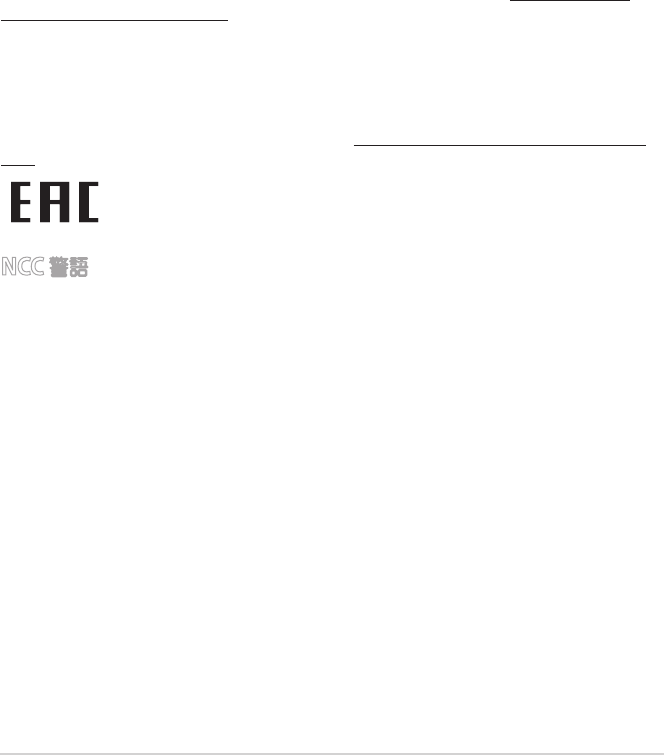
18
ASUS Recycling/Takeback Services
ASUS recycling and takeback programs come from our commitment to the
highest standards for protecting our environment. We believe in providing
solutions for you to be able to responsibly recycle our products, batteries, other
components, as well as the packaging materials. Please go to http://csr.asus.
com/english/Takeback.htm for the detailed recycling information in dierent
regions.
REACH
Complying with the REACH (Registration, Evaluation, Authorisation, and Restric-
tion of Chemicals) regulatory framework, we published the chemical substances
in our products at ASUS REACH website at http://csr.asus.com/english/REACH.
htm.
NCC 警語
經型式認證合格之低功率射頻電機,非經許可,公司、商號或使用者均不得
擅自變更頻率、加大功率或變更原設計之特性及功能。低功率射頻電機之使
用不得影響飛航安全及干擾合法通信;經發現有干擾現象時,應立即停用,
並改善至無干擾時方得繼續使用。前項合法通信,指依電信法規定作業之無
線電通信。低功率射頻電機須忍受合法通信或工業、科學及醫療用電波輻射
性電機設備之干擾。
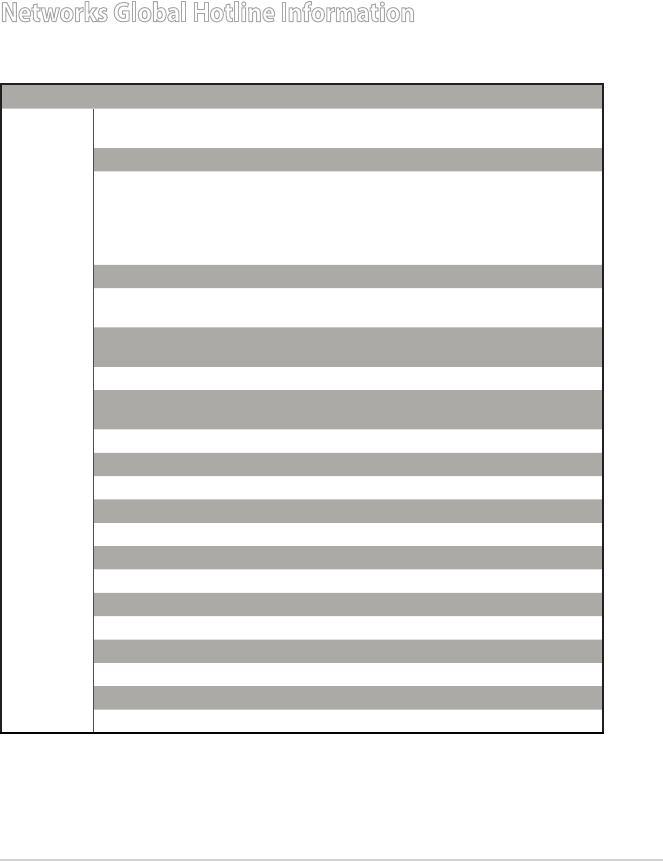
19
Networks Global Hotline Information
Region Country Hotline Number Service Hours
Europe
Cyprus 800-92491 09:00-13:00 ;
14:00-18:00Mon-Fri
France 0033-170949400 09:00-18:00Mon-Fri
Germany
0049-1805010920
09:00-18:00Mon-Fri
10:00-17:00Mon-Fri
0049-1805010923
(component support )
0049-2102959911 ( Fax )
Hungary 0036-15054561 09:00-17:30Mon-Fri
Italy 199-400089 09:00-13:00 ;
14:00-18:00Mon-Fri
Greece 00800-44142044 09:00-13:00 ;
14:00-18:00Mon-Fri
Austria 0043-820240513 09:00-18:00Mon-Fri
Netherlands/
Luxembourg 0031-591570290 09:00-17:00Mon-Fri
Belgium 0032-78150231 09:00-17:00Mon-Fri
Norway 0047-2316-2682 09:00-18:00Mon-Fri
Sweden +46-858769407 09:00-18:00Mon-Fri
Finland 00358-969379690 10:00-19:00Mon-Fri
Denmark 0045-38322943 09:00-18:00Mon-Fri
Poland 0048-225718040 08:30-17:30Mon-Fri
Spain 0034-902889688 09:00-18:00Mon-Fri
Portugal 00351-707500310 09:00-18:00Mon-Fri
Slovak Republic 00421-232162621 08:00-17:00Mon-Fri
Czech Republic 00420-596766888 08:00-17:00Mon-Fri
Switzerland-German 0041-848111010 09:00-18:00Mon-Fri
Switzerland-French 0041-848111014 09:00-18:00Mon-Fri
Switzerland-Italian 0041-848111012 09:00-18:00Mon-Fri
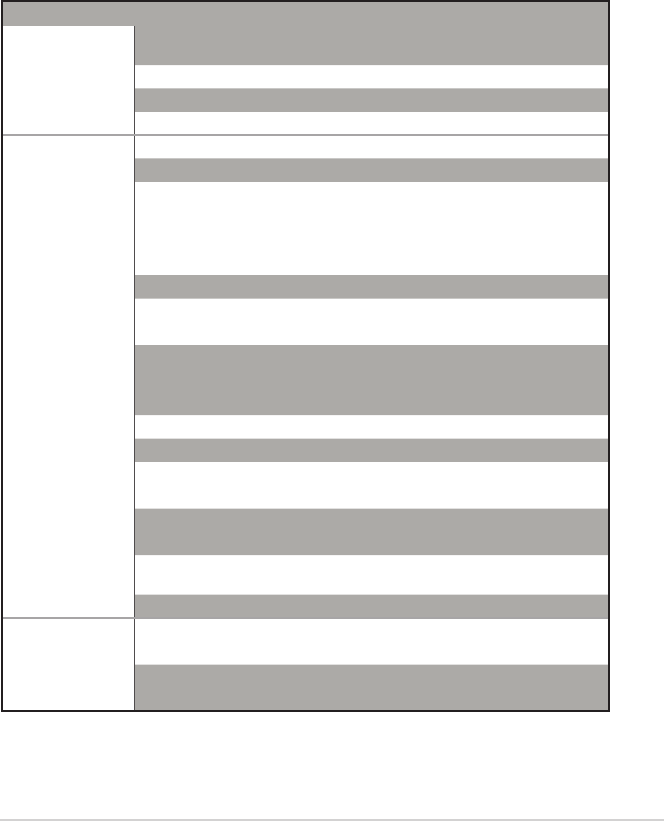
20
Region Country Hotline Numbers Service Hours
Europe
UnitedKing-
dom +44-1442265548 09:00-17:00Mon-Fri
Ireland 0035-31890719918 09:00-17:00Mon-Fri
Russia and CIS 008-800-100-ASUS 09:00-18:00Mon-Fri
Ukraine 0038-0445457727 09:00-18:00Mon-Fri
Asia-Pacic
Australia 1300-278788 09:00-18:00Mon-Fri
New Zealand 0800-278788 09:00-18:00Mon-Fri
Japan
0800-1232787 09:00-18:00Mon-Fri
09:00-17:00 Sat-Sun
0081-570783886
(Non-Toll Free)
09:00-18:00Mon-Fri
09:00-17:00 Sat-Sun
Korea 0082-215666868 09:30-17:00Mon-Fri
Thailand 0066-24011717 09:00-18:00Mon-Fri
1800-8525201
Singapore
0065-64157917 11:00-19:00Mon-Fri
0065-67203835 11:00-19:00Mon-Fri
(Repair Status Only) 11:00-13:00 Sat
Malaysia 1300-88-3495 9:00-18:00Mon-Fri
Philippine 1800-18550163 09:00-18:00Mon-Fri
India 1800-2090365 09:00-18:00Mon-Sat
India(WL/NW) 09:00-21:00Mon-Sun
Indonesia 0062-2129495000 09:30-17:00Mon-Fri
500128 (Local Only) 9:30 – 12:00 Sat
Vietnam 1900-555581 08:00-12:00
13:30-17:30Mon-Sat
HongKong 00852-35824770 10:00-19:00Mon-Sat
Americas
USA 1-812-282-2787 8:30-12:00ESTMon-Fri
Canada 9:00-18:00 EST Sat-Sun
Mexico 001-8008367847 08:00-20:00CSTMon-Fri
08:00-15:00 CST Sat
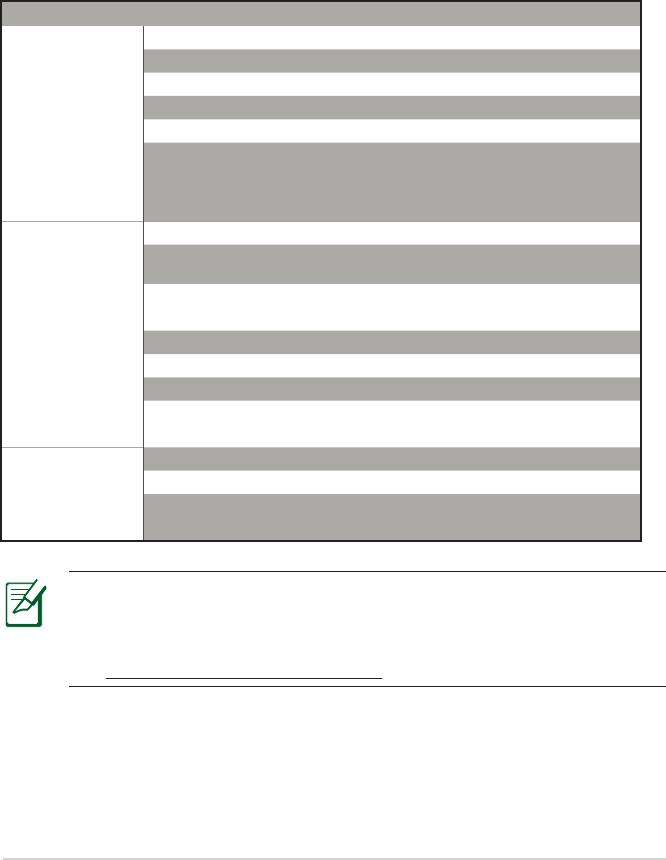
21
NOTES:
• UKsupporte-mail:network_support_uk@asus.com
• For more information, visit the ASUS support site at:
https://www.asus.com/support
Region Country Hotline Numbers Service Hours
Middle East +
Africa
Egypt 800-2787349 09:00-18:00 Sun-Thu
Saudi Arabia 800-1212787 09:00-18:00 Sat-Wed
UAE 00971-42958941 09:00-18:00 Sun-Thu
Turkey 0090-2165243000 09:00-18:00Mon-Fri
South Africa 0861-278772 08:00-17:00Mon-Fri
Israel
*6557/00972-
39142800 08:00-17:00 Sun-Thu
*9770/00972-
35598555 08:30-17:30 Sun-Thu
Balkan Coun-
tries
Romania 0040-213301786 09:00-18:30Mon-Fri
Bosnia
Herzegovina 00387-33773163 09:00-17:00Mon-Fri
Bulgaria 00359-70014411 09:30-18:30Mon-Fri
00359-29889170 09:30-18:00Mon-Fri
Croatia 00385-16401111 09:00-17:00Mon-Fri
Montenegro 00382-20608251 09:00-17:00Mon-Fri
Serbia 00381-112070677 09:00-17:00Mon-Fri
Slovenia 00368-59045400 08:00-16:00Mon-Fri
00368-59045401
Baltic Coun-
tries
Estonia 00372-6671796 09:00-18:00Mon-Fri
Latvia 00371-67408838 09:00-18:00Mon-Fri
Lithuania-Kaunas 00370-37329000 09:00-18:00Mon-Fri
Lithuania-Vilnius 00370-522101160 09:00-18:00Mon-Fri