ASUSTeK Computer RTN10UB ASUS RT-N10U_BLACK User Manual
ASUSTeK Computer Inc ASUS RT-N10U_BLACK
Users Manual

User Manual
RT-N10U BLACK
11n Wireless Router
E6688_RT-N10U BLACK_Manual.indd 1 7/6/11 9:00:57 AM
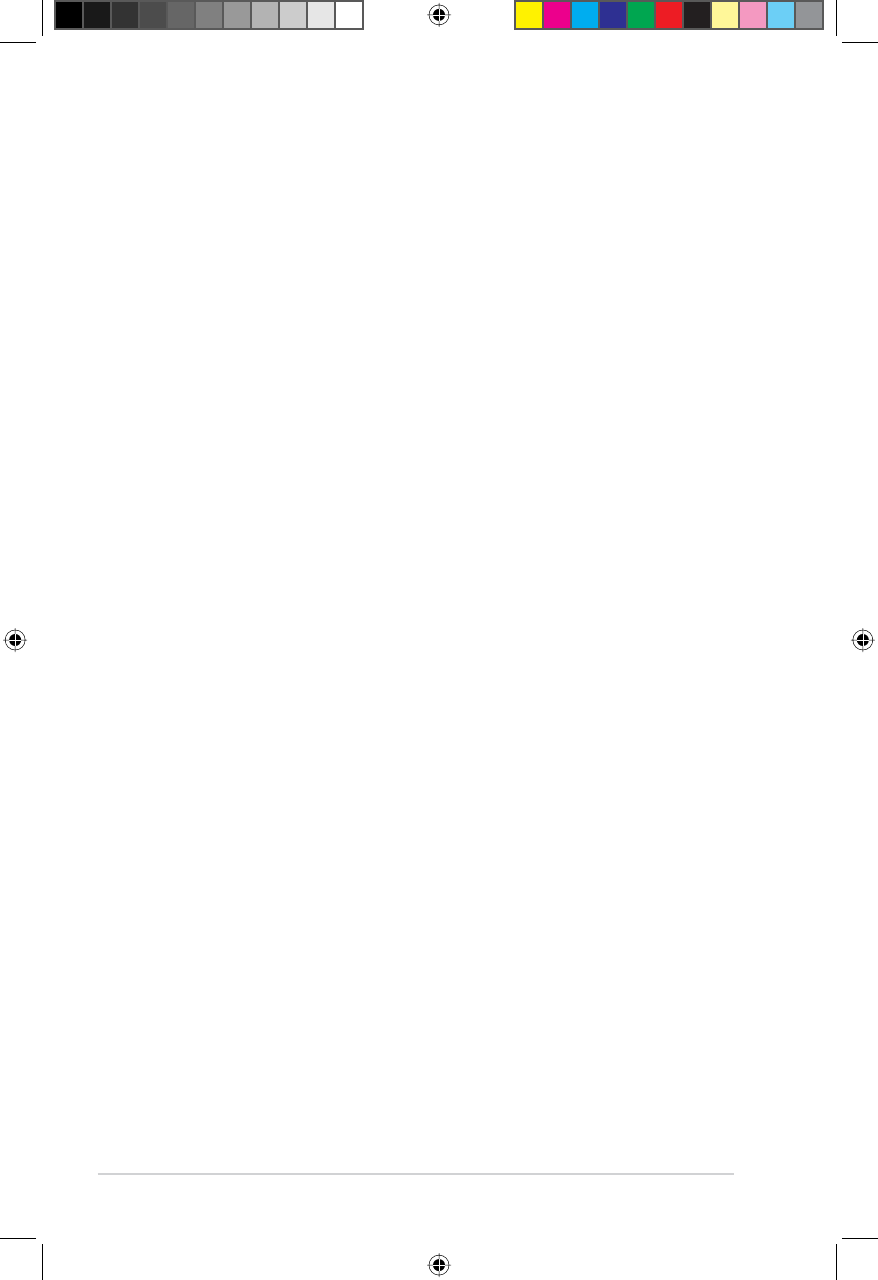
2
Copyright © 2011 ASUSTeK Computer Inc. All Rights Reserved.
No part of this manual, including the products and software described in it, may be
reproduced, transmitted, transcribed, stored in a retrieval system, or translated into any
language in any form or by any means, except documentation kept by the purchaser for
backup purposes, without the express written permission of ASUSTeK Computer Inc.
(“ASUS”).
3URGXFWZDUUDQW\RUVHUYLFHZLOOQRWEHH[WHQGHGLIWKHSURGXFWLVUHSDLUHGPRGLÀHGRU
DOWHUHGXQOHVVVXFKUHSDLUPRGLÀFDWLRQRIDOWHUDWLRQLVDXWKRUL]HGLQZULWLQJE\$686RU
the serial number of the product is defaced or missing.
ASUS PROVIDES THIS MANUAL “AS IS” WITHOUT WARRANTY OF ANY KIND, EITHER
EXPRESS OR IMPLIED, INCLUDING BUT NOT LIMITED TO THE IMPLIED WARRANTIES
OR CONDITIONS OF MERCHANTABILITY OR FITNESS FOR A PARTICULAR PURPOSE.
IN NO EVENT SHALL ASUS, ITS DIRECTORS, OFFICERS, EMPLOYEES OR AGENTS BE
LIABLE FOR ANY INDIRECT, SPECIAL, INCIDENTAL, OR CONSEQUENTIAL DAMAGES
(INCLUDING DAMAGES FOR LOSS OF PROFITS, LOSS OF BUSINESS, LOSS OF USE
OR DATA, INTERRUPTION OF BUSINESS AND THE LIKE), EVEN IF ASUS HAS BEEN
ADVISED OF THE POSSIBILITY OF SUCH DAMAGES ARISING FROM ANY DEFECT OR
ERROR IN THIS MANUAL OR PRODUCT.
SPECIFICATIONS AND INFORMATION CONTAINED IN THIS MANUAL ARE FURNISHED
FOR INFORMATIONAL USE ONLY, AND ARE SUBJECT TO CHANGE AT ANY TIME
WITHOUT NOTICE, AND SHOULD NOT BE CONSTRUED AS A COMMITMENT BY
ASUS. ASUS ASSUMES NO RESPONSIBILITY OR LIABILITY FOR ANY ERRORS OR
INACCURACIES THAT MAY APPEAR IN THIS MANUAL, INCLUDING THE PRODUCTS
AND SOFTWARE DESCRIBED IN IT.
Products and corporate names appearing in this manual may or may not be registered
WUDGHPDUNVRUFRS\ULJKWVRIWKHLUUHVSHFWLYHFRPSDQLHVDQGDUHXVHGRQO\IRULGHQWLÀFDWLRQRU
H[SODQDWLRQDQGWRWKHRZQHUV·EHQHÀWZLWKRXWLQWHQWWRLQIULQJH
Offer to Provide Source Code of Certain Software
This product contains copyrighted software that is licensed under the General Public License
(“GPL”), under the Lesser General Public License Version (“LGPL”) and/or other Free Open
Source Software Licenses. Such software in this product is distributed without any warranty
to the extent permitted by the applicable law. Copies of these licenses are included in this
product.
Where the applicable license entitles you to the source code of such software and/or other
additional data, such data should have been shipped along with this product.
You may also download it for free from http://support.asus.com/download.
The source code is distributed WITHOUT ANY WARRANTY and licensed under the same
license as the corresponding binary/object code.
ASUSTeK is eager to duly provide complete source code as required under various Free
Open Source Software licenses. If however you encounter any problems in obtaining the
IXOOFRUUHVSRQGLQJVRXUFHFRGHZHZRXOGEHPXFKREOLJHGLI\RXJLYHXVDQRWLÀFDWLRQWRWKH
email address gpl@asus.com, stating the product and describing the problem (please do
NOT send large attachments such as source code archives etc to this email address).
E6688
First Edition
June 2011
E6688_RT-N10U BLACK_Manual.indd 2 7/6/11 9:00:58 AM
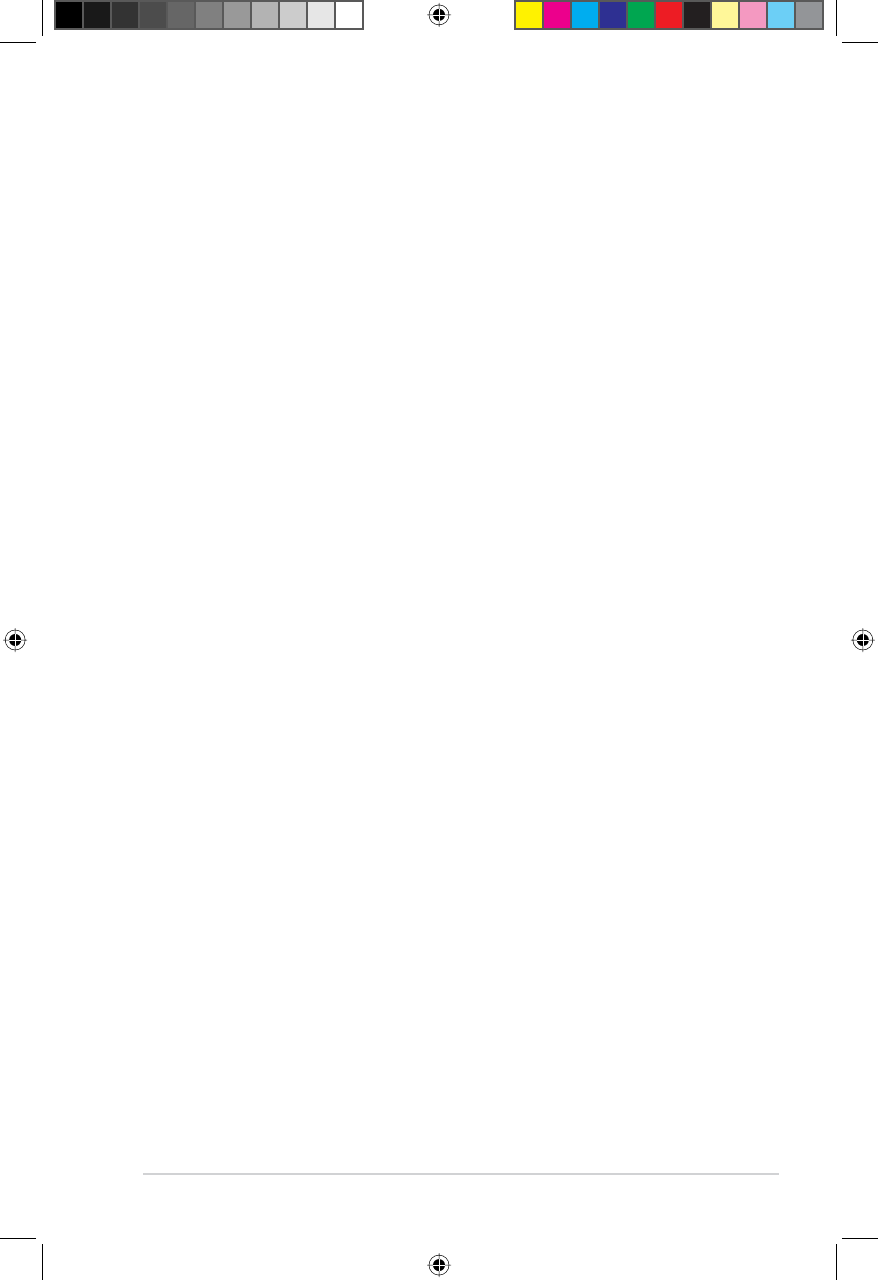
3
Table of contents
About this guide .................................................................................... 4
Chapter 1: Knowing your wireless router
Package contents .................................................................................. 7
System requirements ............................................................................ 7
Before you proceed............................................................................... 7
Hardware features ................................................................................. 8
Front panel........................................................................................ 8
Rear panel......................................................................................... 9
Bottom panel................................................................................... 10
Mounting options..................................................................................11
Chapter 2: Getting started
Setting up the wireless router ............................................................ 13
Using the Quick Internet Setup (QIS)................................................. 13
Using QIS with auto-detection......................................................... 13
Using QIS without auto-detection.................................................... 15
Chapter 3: &RQÀJXULQJWKHQHWZRUNFOLHQWs
Accessing the wireless router............................................................ 17
Setting an IP address for wired or wireless clients.......................... 17
Chapter 4: &RQÀJXULQJYLDWKHZHE*8I
&RQÀJXULQJYLDWKHZHE*8,............................................................... 21
Using the Network Map....................................................................... 22
&UHDWLQJPXOWLSOH66,'SURÀOHV ....................................................... 23
Managing bandwidth with EzQoS ...................................................... 24
Setting up the operation mode........................................................... 25
Setting up the wireless router in Router mode................................ 25
Setting up the wireless router in Repeater mode............................ 26
Setting up the wireless router in AP mode ...................................... 27
8SJUDGLQJWKHÀUPZDUH ...................................................................... 28
Restoring/Saving/Uploading settings................................................ 29
E6688_RT-N10U BLACK_Manual.indd 3 7/6/11 9:00:58 AM
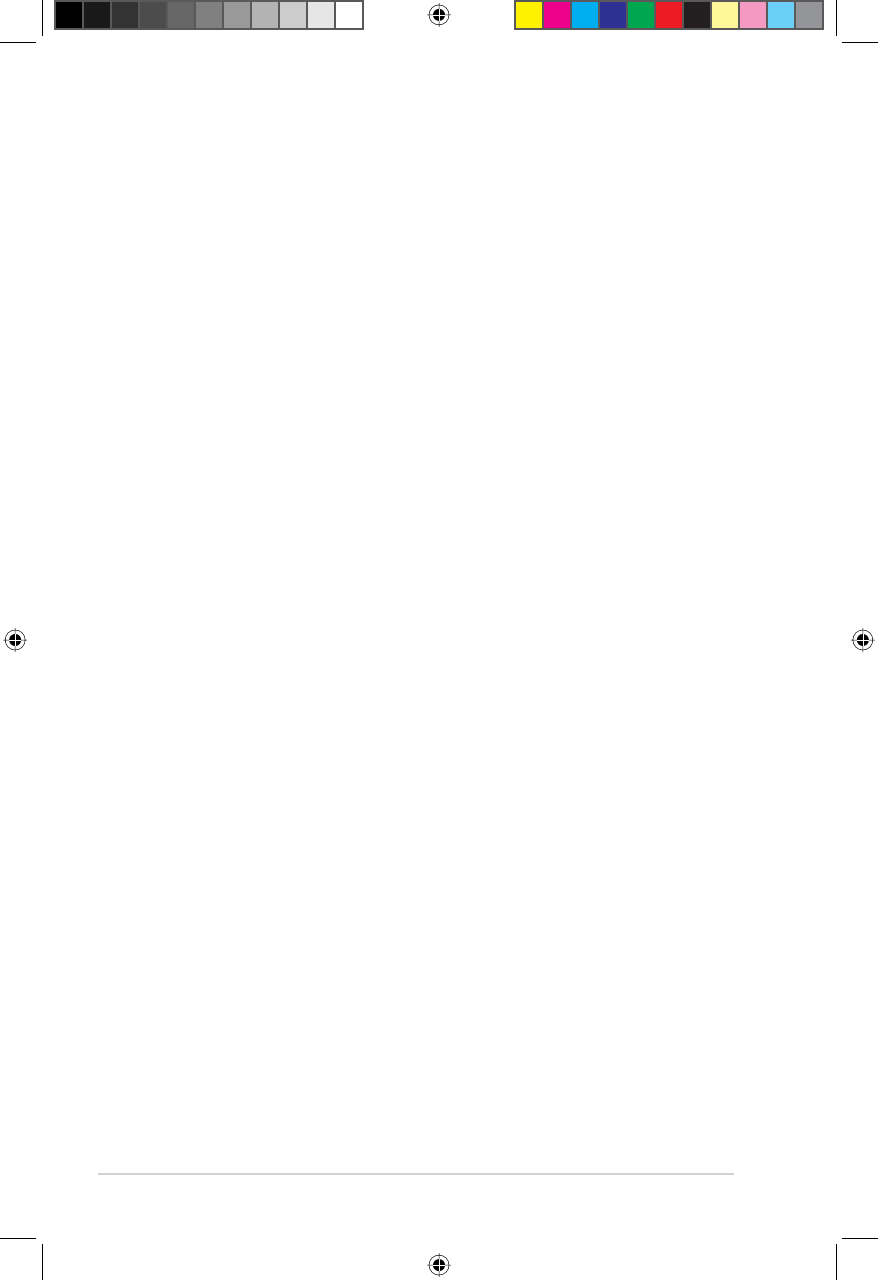
4
Table of contents
About this guide
7KLVXVHUJXLGHFRQWDLQVLQIRUPDWLRQWKDW\RXQHHGWRLQVWDOODQGFRQÀJXUHWKH
ASUS Wireless Router.
How this guide is organized
This guide contains the following parts:
• Chapter 1: Knowing your wireless router
This chapter provides information on the package contents, system
requirements, hardware features, and LED indicators of the ASUS Wireless
Router.
• Chapter 2: Getting started
This chapter provides instructions on setting up the Router and Access Point
modes of the ASUS Wireless Router.
&KDSWHU&RQÀJXULQJWKHQHWZRUNFOLHQWV
This chapter provides instructions on setting up the clients in your network to
work with your ASUS Wireless Router.
Chapter 5: Installing the utilitieInstalling the utilities
Installing the utilities........................................................................... 31
Device Discovery................................................................................. 33
Firmware Restoration.......................................................................... 34
WPS Wizard.......................................................................................... 35
8VLQJ:36:L]DUG.......................................................................... 35
Setting up your network printer ......................................................... 41
Chapter 6: Troubleshooting
Troubleshooting................................................................................... 45
ASUS DDNS Service............................................................................ 48
Frequently Asked Questions (FAQs)............................................... 48
Appendices
Notices.................................................................................................. 51
ASUS Contact Information.................................................................. 59
E6688_RT-N10U BLACK_Manual.indd 4 7/6/11 9:00:59 AM
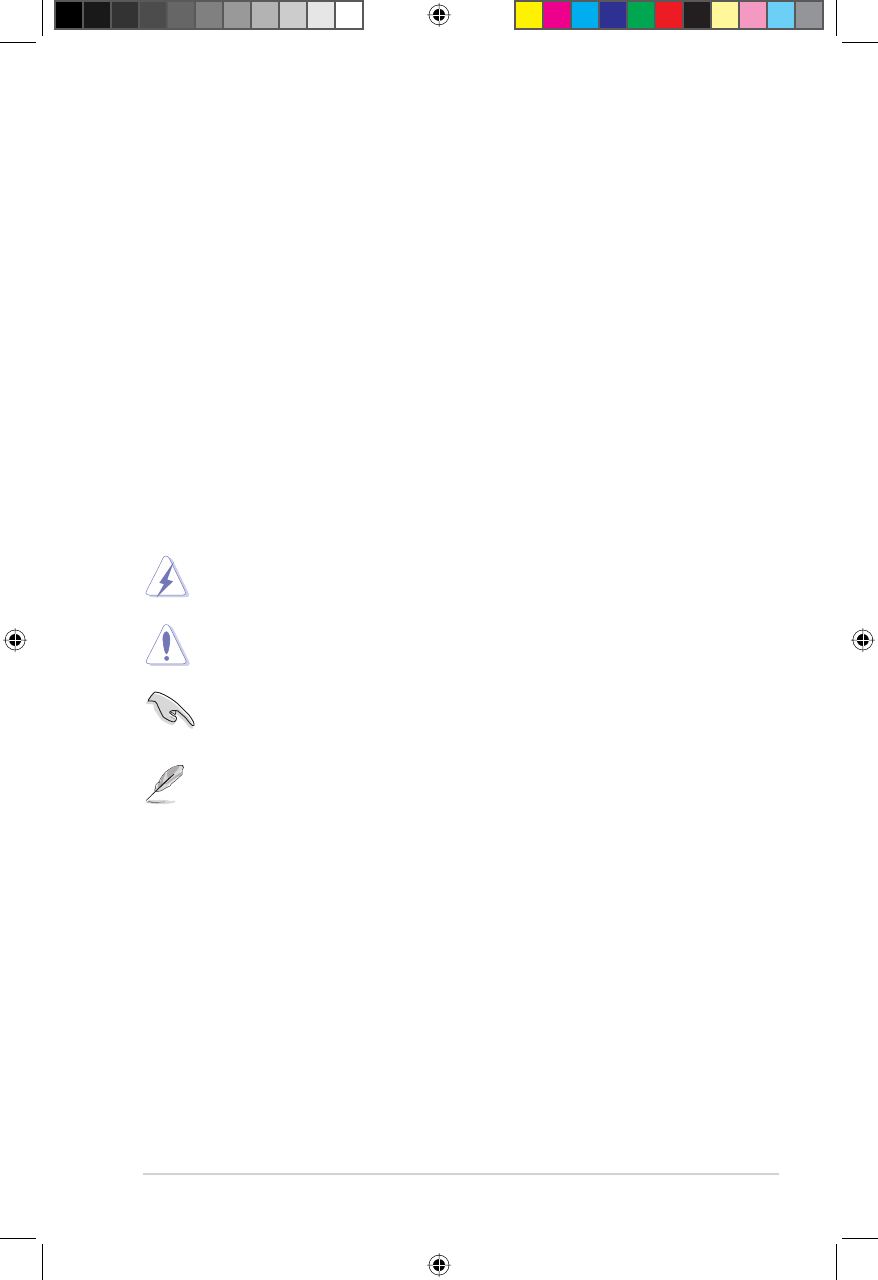
5
&KDSWHU&RQÀJXULQJYLDWKHZHE*8,
7KLVFKDSWHUSURYLGHVLQVWUXFWLRQVRQFRQÀJXULQJWKH$686:LUHOHVV5RXWHU
using its web graphics user interface (web GUI).
• Chapter 5: Installing the utilities
This chapter provides information on the utilities that are available from the
support CD.
• Chapter 6: Troubleshooting
This chapter provides you with a troubleshooting guide for solving common
problems you may encounter when using the ASUS Wireless Router.
• Appendices
This chapter provides you with the regulatory Notices and Safety Statements.
Conventions used in this guide
WARNING: Information to prevent injury to yourself when trying to
complete a task.
CAUTION: Information to prevent damage to the components when
trying to complete a task.
IMPORTANT: Instructions that you MUST follow to complete a task.
NOTE: Tips and additional information to aid in completing a task.
E6688_RT-N10U BLACK_Manual.indd 5 7/6/11 9:01:01 AM
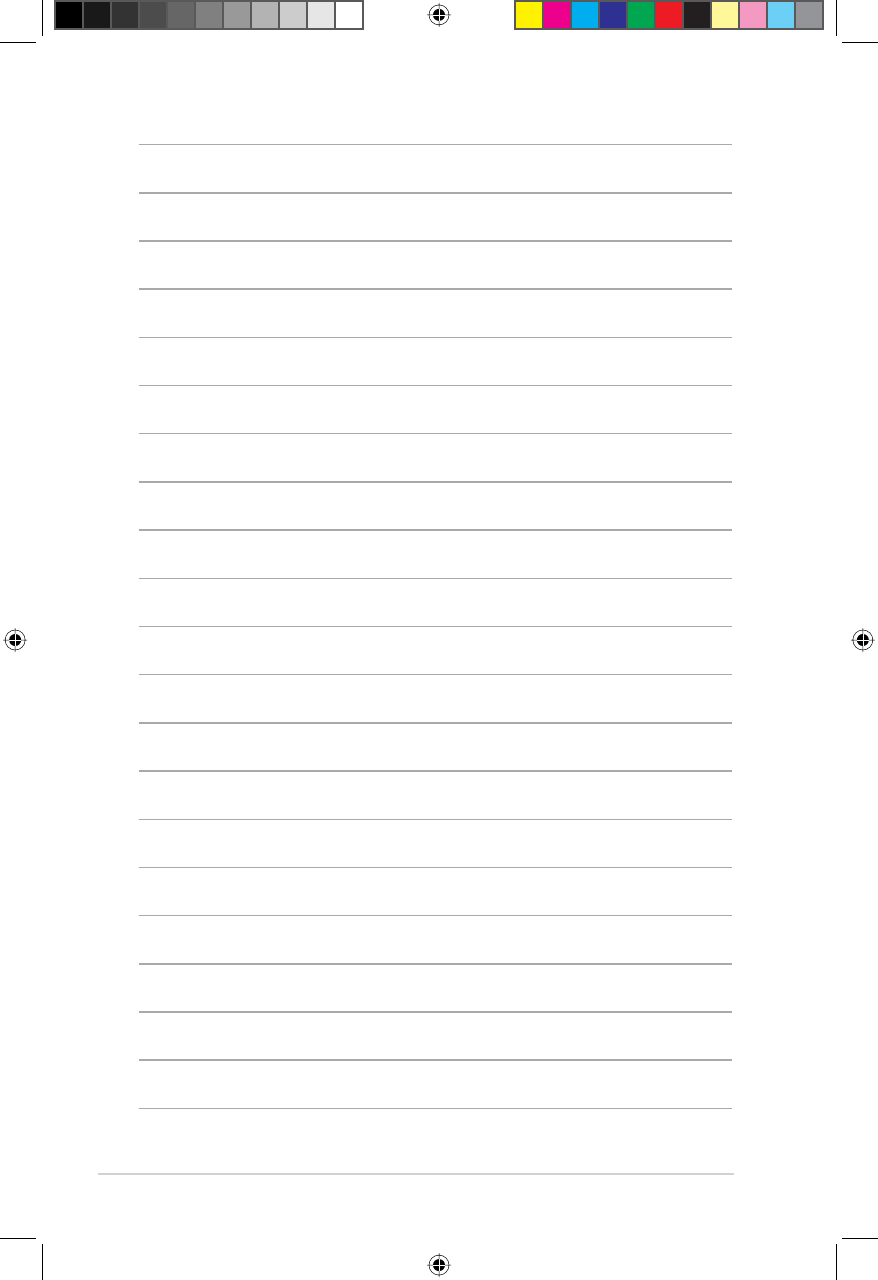
6
E6688_RT-N10U BLACK_Manual.indd 6 7/6/11 9:01:02 AM
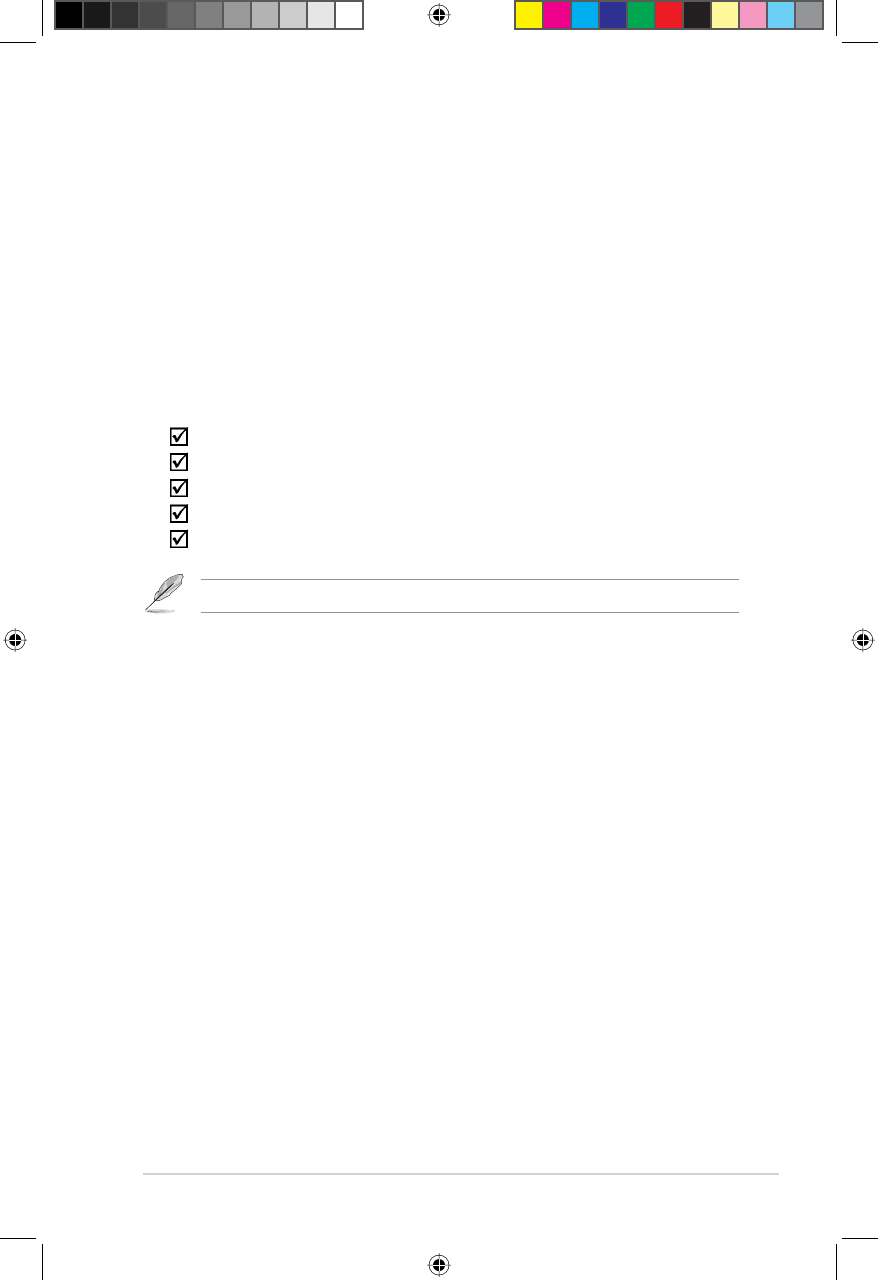
7
Chapter 1: Knowing your wireless router RT-N10U BLACK
Package contents
Check the following items in your ASUS Wireless Router package.
RT-N10U BLACK Wireless Router x1
Power adapter x1
Support CD (manual, utilities) x1
RJ45 cable x1
Quick Start Guide x1
Note: If any of the items is damaged or missing, contact your retailer.
System requirements
Before installing the ASUS Wireless Router, ensure that your system/network
meets the following requirements:
• An Ethernet RJ-45 port (10Base-T/100Base-TX)
• At least one IEEE 802.11b/g/n device with wireless capability
• An installed TCP/IP and Internet browser
Before you proceed
Take note of the following guidelines before installing the ASUS Wireless Router:
• The length of the Ethernet cable that connects the device to the network (hub,
ADSL/cable modem, router, wall patch) must not exceed 100 meters.
3ODFHWKHGHYLFHRQDÁDWDQGVWDEOHVXUIDFHDVIDUIURPWKHJURXQGDV
possible.
• Keep the device clear from metal obstructions and away from direct sunlight.
.HHSWKHGHYLFHDZD\IURPWUDQVIRUPHUVKHDY\GXW\PRWRUVÁXRUHVFHQWOLJKWV
microwave ovens, refrigerators, and other industrial equipment to prevent
signal loss.
• Install the device in a central area to provide ideal coverage for all wireless
mobile devices.
1
Knowing your
wireless router
E6688_RT-N10U BLACK_Manual.indd 7 7/6/11 9:01:02 AM
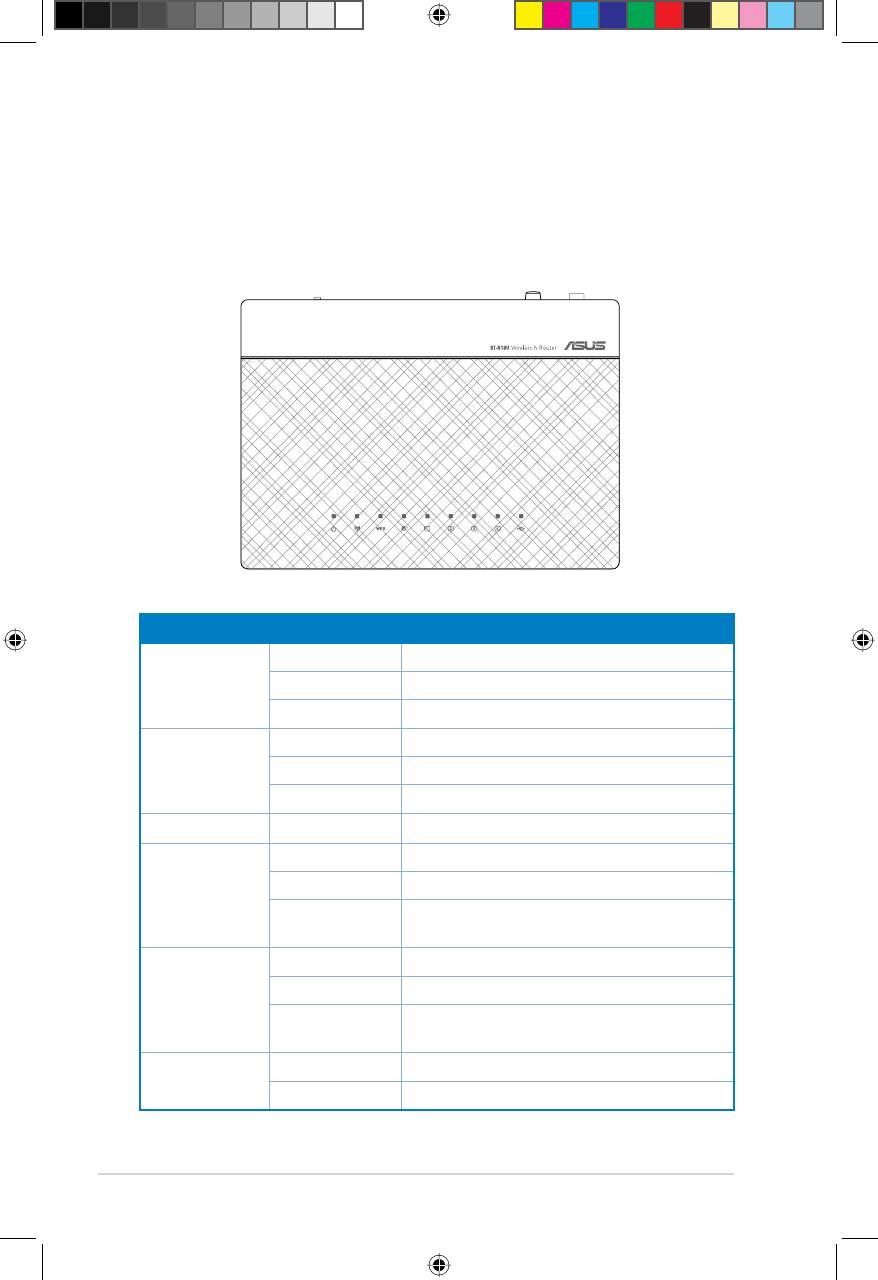
8RT-N10U BLACK Chapter 1: Knowing your wireless router
Status indicators
LED Status Indication
Power
Off No power
On System ready
Flashing Rescue mode
WLAN
Off No power
On Wireless system ready
Flashing Transmitting or receiving data (wireless)
WPS Flashing WPS processing
WAN (Wide
Area Network)
Off No power or no physical connection
On Has physical connection to an Ethernet network
Flashing Transmitting or receiving data (through Ethernet
cable)
LAN 1-4 (Local
Area Network)
Off No power or no physical connection
On Has physical connection to an Ethernet network
Flashing Transmitting or receiving data (through Ethernet
cable)
USB Off No power or no physical connection
On External USB device is installed.
• Install the device at least 20cm from a person to insure that the product is
operated in accordance with the RF Guidelines for Human Exposure adopted
by the Federal Communications Commission.
Hardware features
Top panel
E6688_RT-N10U BLACK_Manual.indd 8 7/6/11 9:01:04 AM
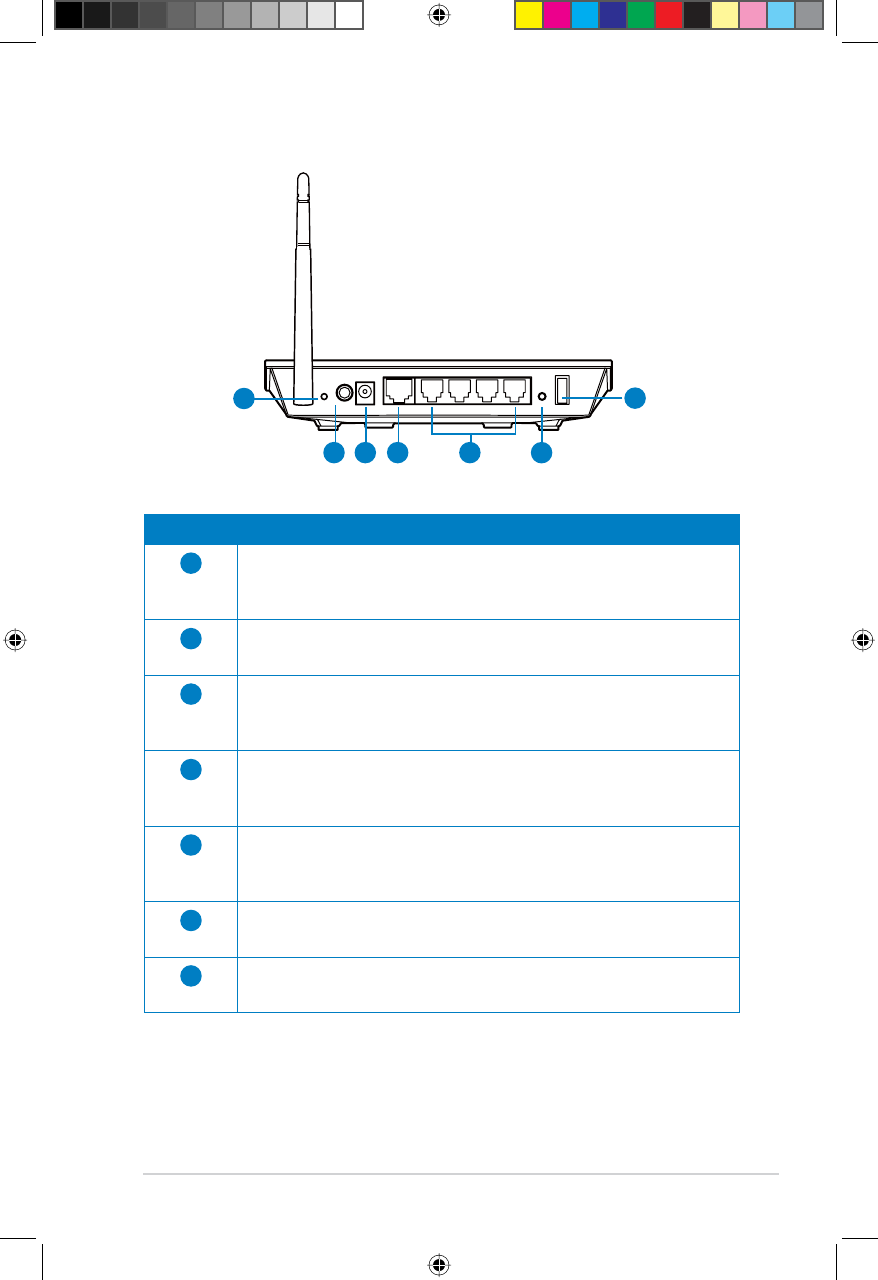
9
Chapter 1: Knowing your wireless router RT-N10U BLACK
Rear panel
Item Description
1Reset button
3UHVVWKLVEXWWRQIRUPRUHWKDQÀYHVHFRQGVWRUHVHWWKHV\VWHPWR
its factory default settings.
2Power switch
Press this button to turn the power on/off.
3Power (DC-In) port
Insert the AC adapter into this port to connect your router to a
power source.
4WAN port
Connect an RJ-45 Ethernet cable to this port to establish WAN
connection.
5LAN 1 ~ 4 ports
Connect RJ-45 Ethernet cables to these ports to establish LAN
connection.
6WPS button
Press this button to establish wireless connection.
7USB 2.0 port
Insert a USB device into this port.
Reset
Power WAN LAN4 LAN3 LAN2 LAN1 WPS USB
1
2 3 4 5 6
7
E6688_RT-N10U BLACK_Manual.indd 9 7/6/11 9:01:05 AM
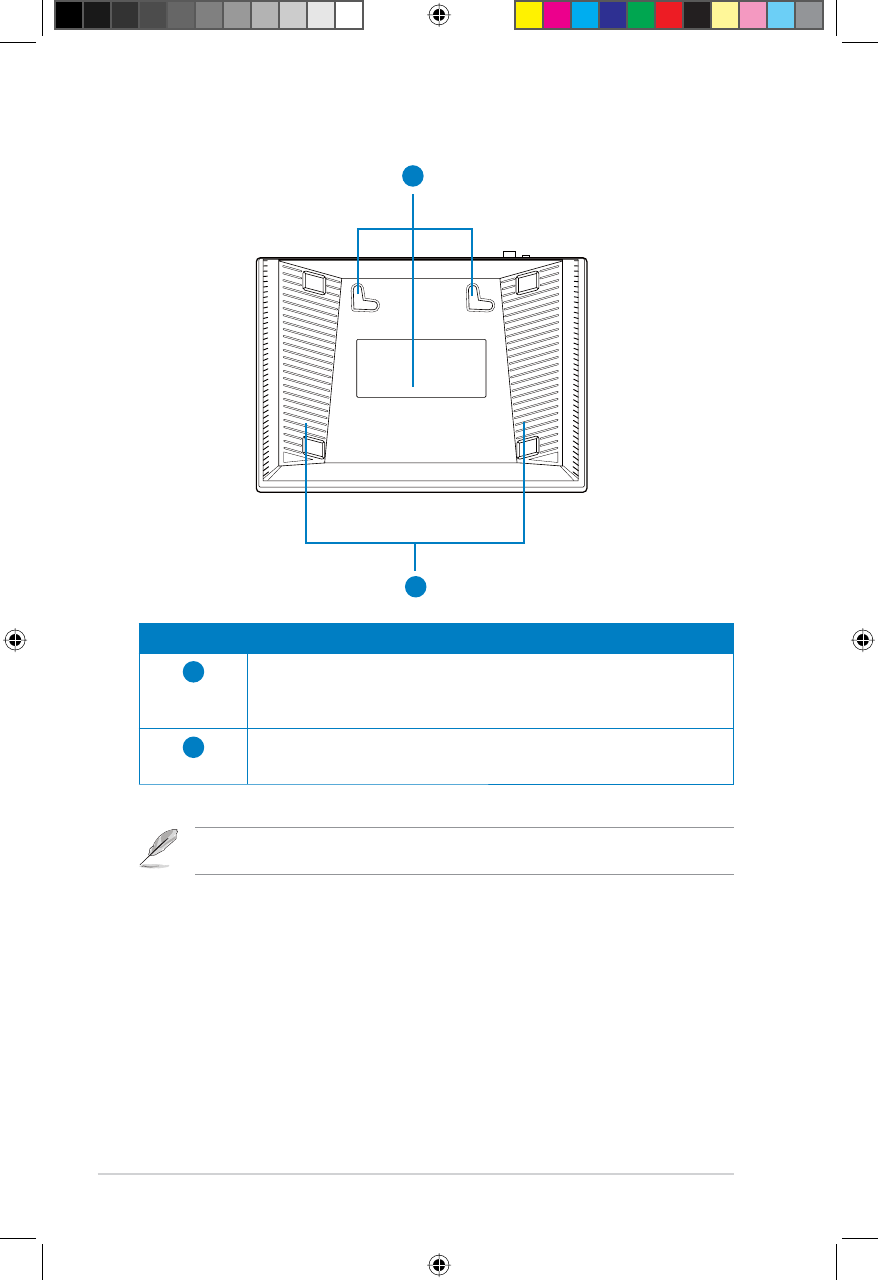
10 RT-N10U BLACK Chapter 1: Knowing your wireless router
Bottom panel
1
2
Item Description
1Mounting hooks
Use the mounting hooks to mount your router on concrete or
wooden surfaces using two round head screws.
2Air vents
These vents provide ventilation to your router.
Note: For details on mounting your router on a wall or ceiling, refer to the section Mounting
options on the next page of this user manual.
E6688_RT-N10U BLACK_Manual.indd 10 7/6/11 9:01:06 AM
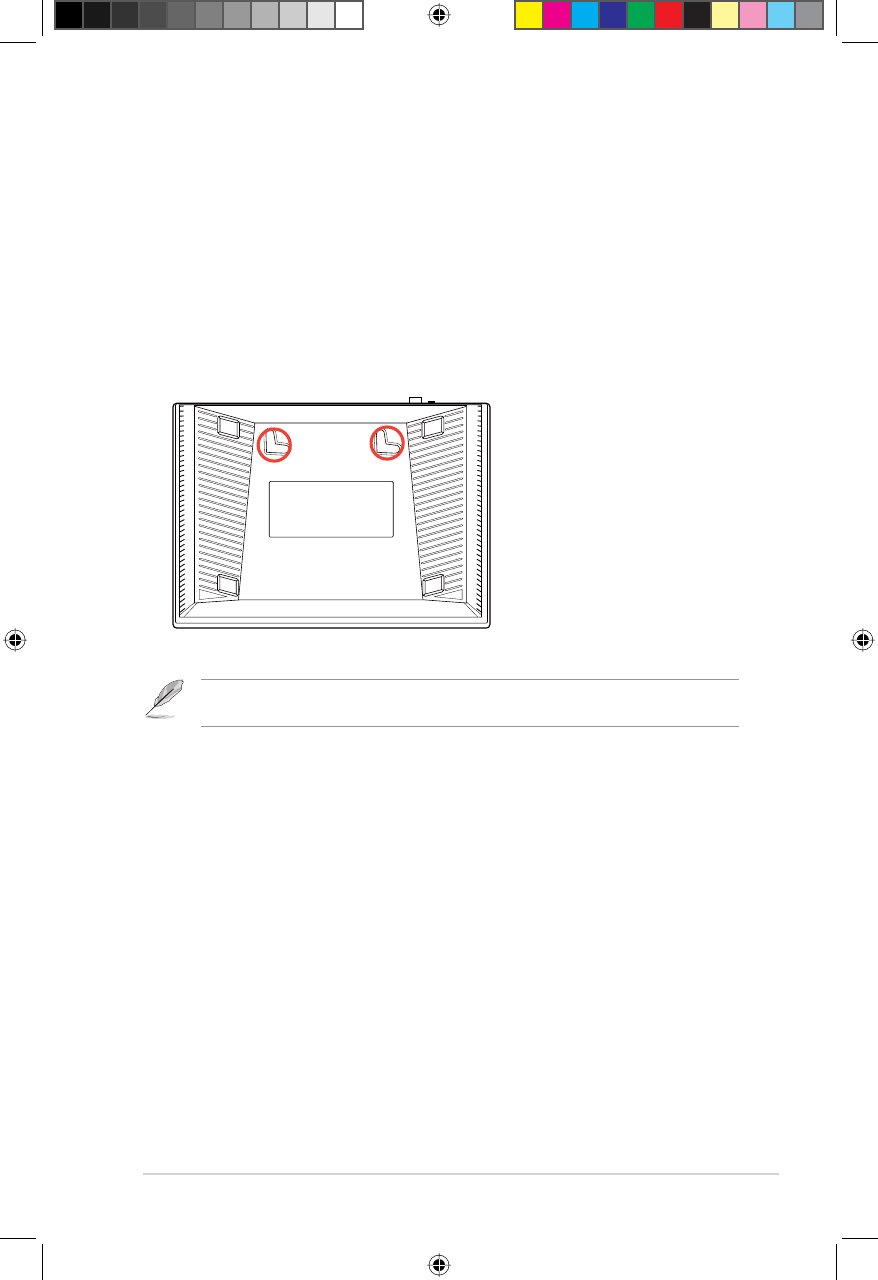
11
Chapter 1: Knowing your wireless router RT-N10U BLACK
Mounting options
2XWRIWKHER[WKH$686:LUHOHVV5RXWHULVGHVLJQHGWRVLWRQDUDLVHGÁDWVXUIDFH
OLNHDÀOHFDELQHWRUERRNVKHOI7KHXQLWPD\DOVREHFRQYHUWHGIRUPRXQWLQJWRD
wall or ceiling.
To mount the ASUS Wireless Router:
1. Look on the underside for the two mounting hooks.
0DUNWZRXSSHUKROHVLQDÁDWVXUIDFH
3. Tighten two screws until only 1/4'' is showing.
4. Latch the hooks of the ASUS Wireless Router onto the screws.
Note: Re-adjust the screws if you cannot latch the ASUS Wireless Router onto the screws or if
it is too loose.
E6688_RT-N10U BLACK_Manual.indd 11 7/6/11 9:01:07 AM
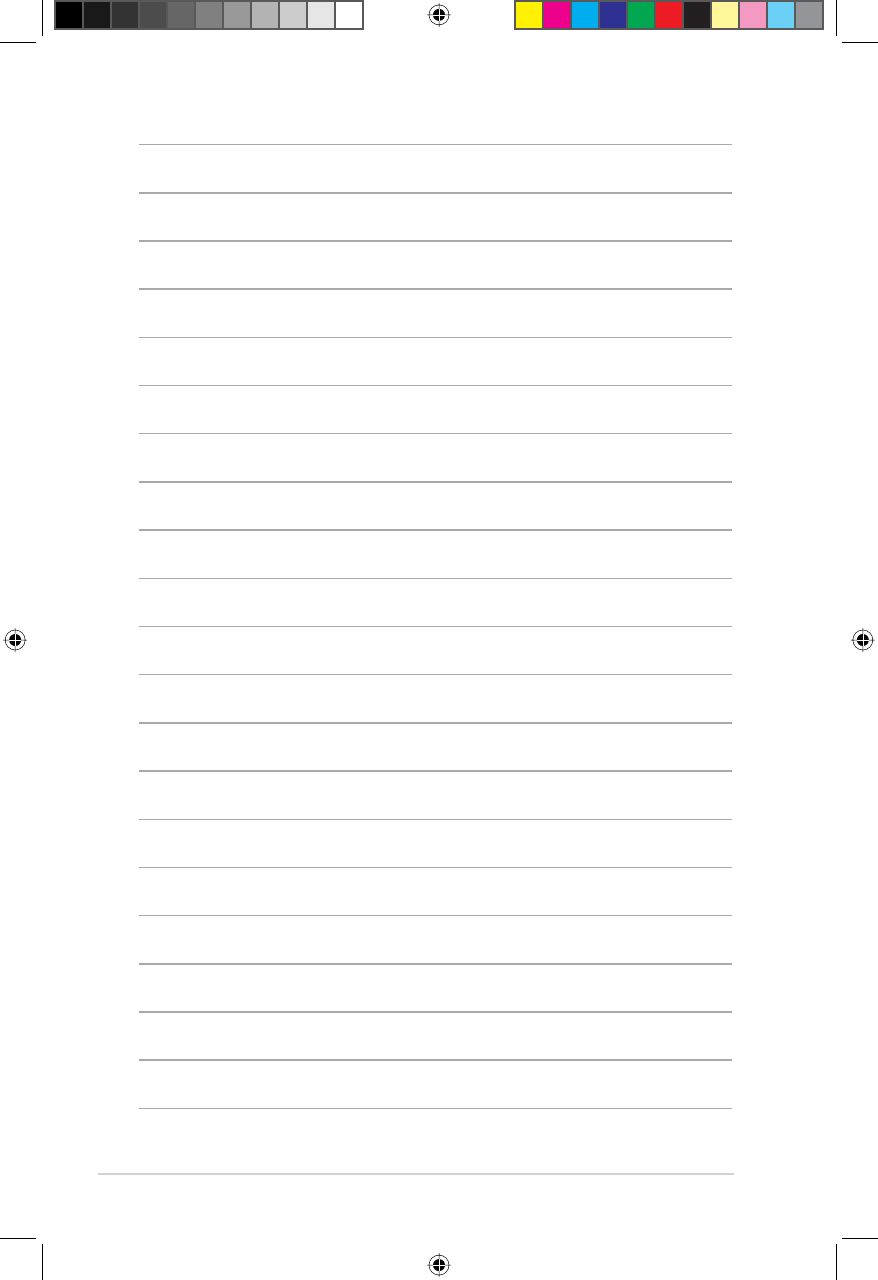
12 RT-N10U BLACK Chapter 1: Knowing your wireless router
E6688_RT-N10U BLACK_Manual.indd 12 7/6/11 9:01:07 AM
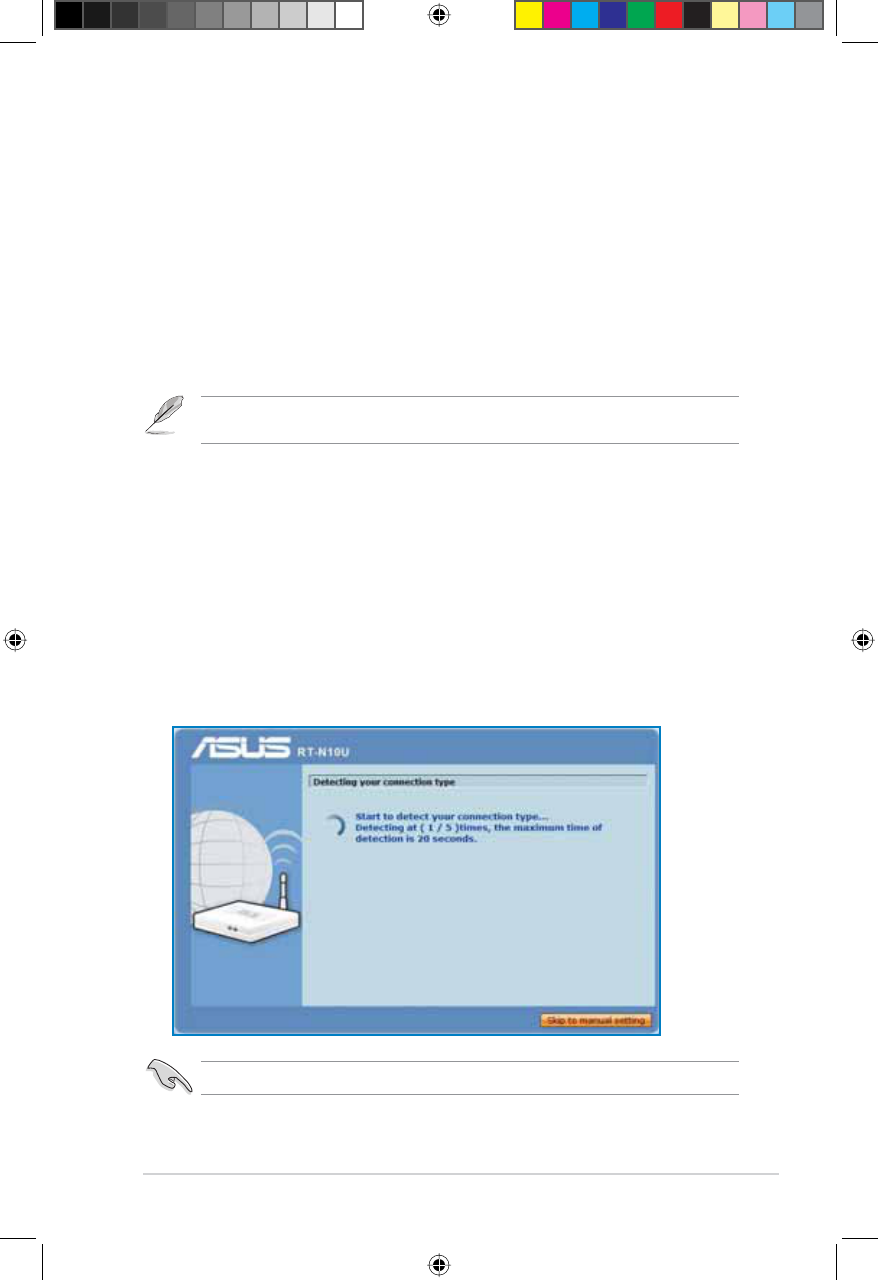
13
Chapter 2: Setting up the hardware RT-N10U BLACK
2
Getting started
Setting up the wireless router
The ASUS Wireless Router includes a web graphics user interface (web GUI)
WKDWDOORZV\RXWRFRQÀJXUHWKHZLUHOHVVURXWHUXVLQJ\RXUZHEEURZVHURQ\RXU
computer.
Note:)RUGHWDLOVRQFRQÀJXULQJ\RXUZLUHOHVVURXWHUXVLQJWKHZHE*8,UHIHUWRChapter 4:
&RQÀJXULQJYLDWKHZHE*8,
Using the Quick Internet Setup (QIS)
Using QIS with auto-detection
The Quick Internet Setup (QIS) function guides you in quickly setting up your
Internet connection.
To use QIS with auto-detection:
1. Launch a web browser. The wireless router automatically detects if your ISP
connection type is Dynamic IP,PPPoE,PPTP,L2TP, and Static IP. Key in the
necessary information for your ISP connection type.
Important: Obtain the necessary information about your Internet connection type from your ISP.
E6688_RT-N10U BLACK_Manual.indd 13 7/6/11 9:01:08 AM
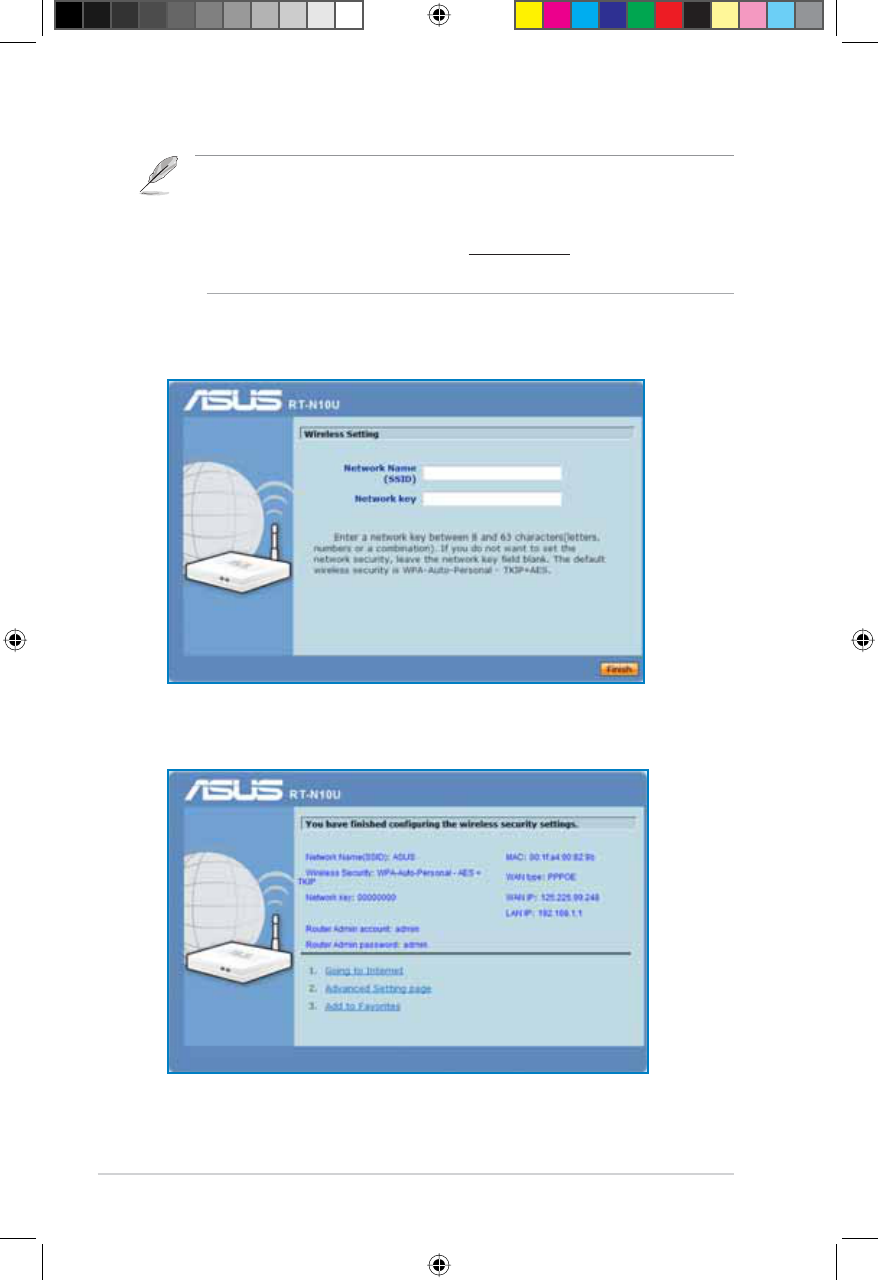
14 RT-N10U BLACK Chapter 2: Setting up the hardware
3. Internet connection setup is done.
Notes:
• If QIS does not detect your Internet connection type, click Skip to manual setting and
PDQXDOO\FRQÀJXUH\RXUFRQQHFWLRQVHWWLQJV
• If QIS does not automatically launch, key in http://192.168.1.1 in your web browser, and
manually launch QIS. For more details, refer to the next section Using QIS without auto-
detection.
2. Assign the network name and network key for a secure wireless network.
Click Finish when done.
E6688_RT-N10U BLACK_Manual.indd 14 7/6/11 9:01:10 AM
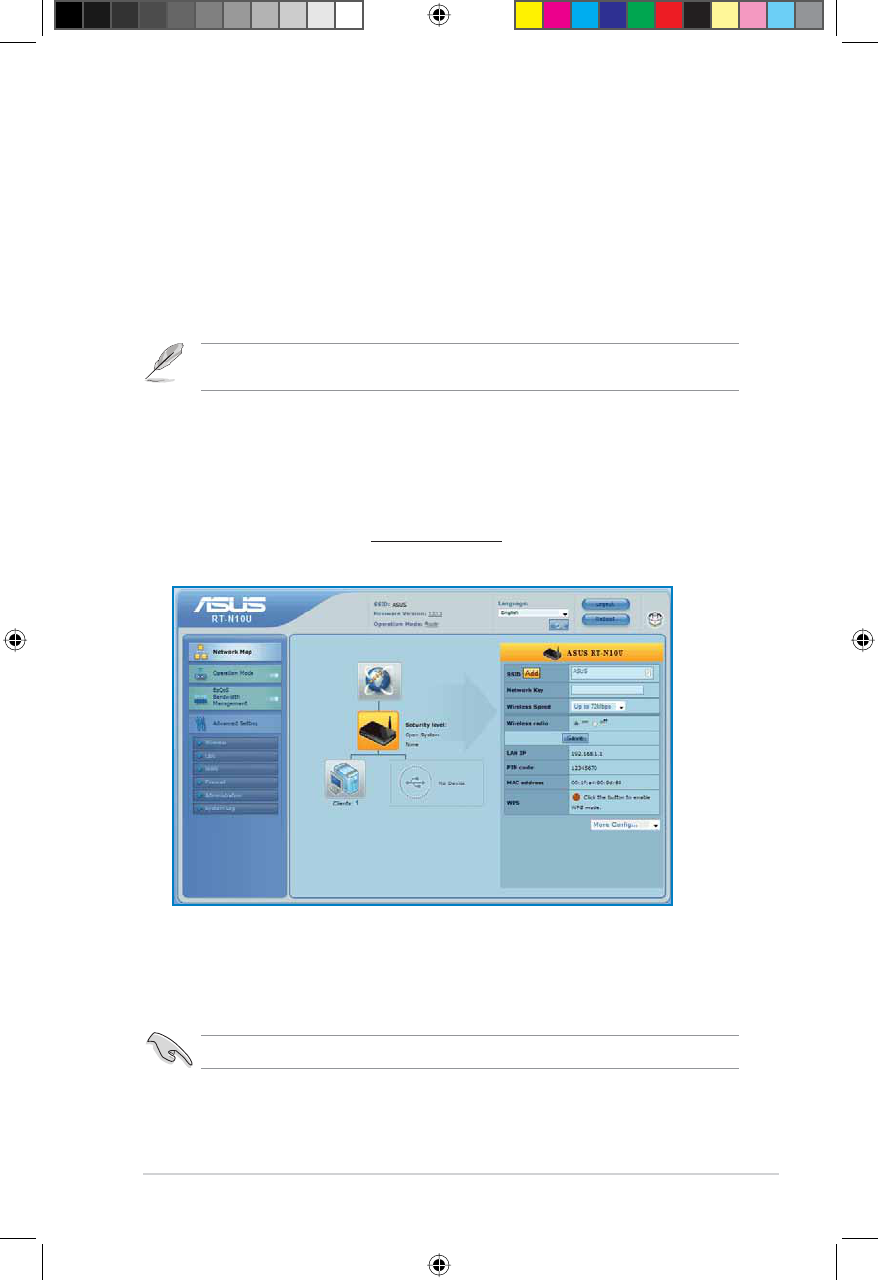
15
Chapter 2: Setting up the hardware RT-N10U BLACK
Using QIS without auto-detection
To use QIS without auto-detection:
1. In your web browser, key in http://192.168.1.1
2. Under Internet status, click GO in the Quick Internet SetupÀHOG
Select your next preferred task from any of these options:
1. Going to Internet&OLFNWRVWDUWVXUÀQJWKH,QWHUQHWRUGR,QWHUQHW
related activities such as chat, or read/write e-mail messages.
2. Advanced Setting page&OLFNWRJRWRWKHZLUHOHVVURXWHU·V
$GYDQFHG6HWWLQJSDJHDQGFRQÀJXUHPRUHDGYDQFHGZLUHOHVV
settings.
3. Add to Favorites&OLFNWRDGGWKHURXWHU·VZHELQWHUIDFHWR\RXU
Favorites.
3. Select your connection type from these types of ISP services: Dynamic IP,
PPPoE,PPTP,L2TP, and Static IP. Key in the necessary information for your
ISP connection type.
4. Click Apply all settings to save the settings.
Important: Obtain the necessary information about your Internet connection type from your ISP.
Note: If you choose options 2 and 3, you will need to log into the web GUI. For more details,
refer to the section &RQÀJXULQJYLDWKHZHE*8, in this user manual.
E6688_RT-N10U BLACK_Manual.indd 15 7/6/11 9:01:11 AM
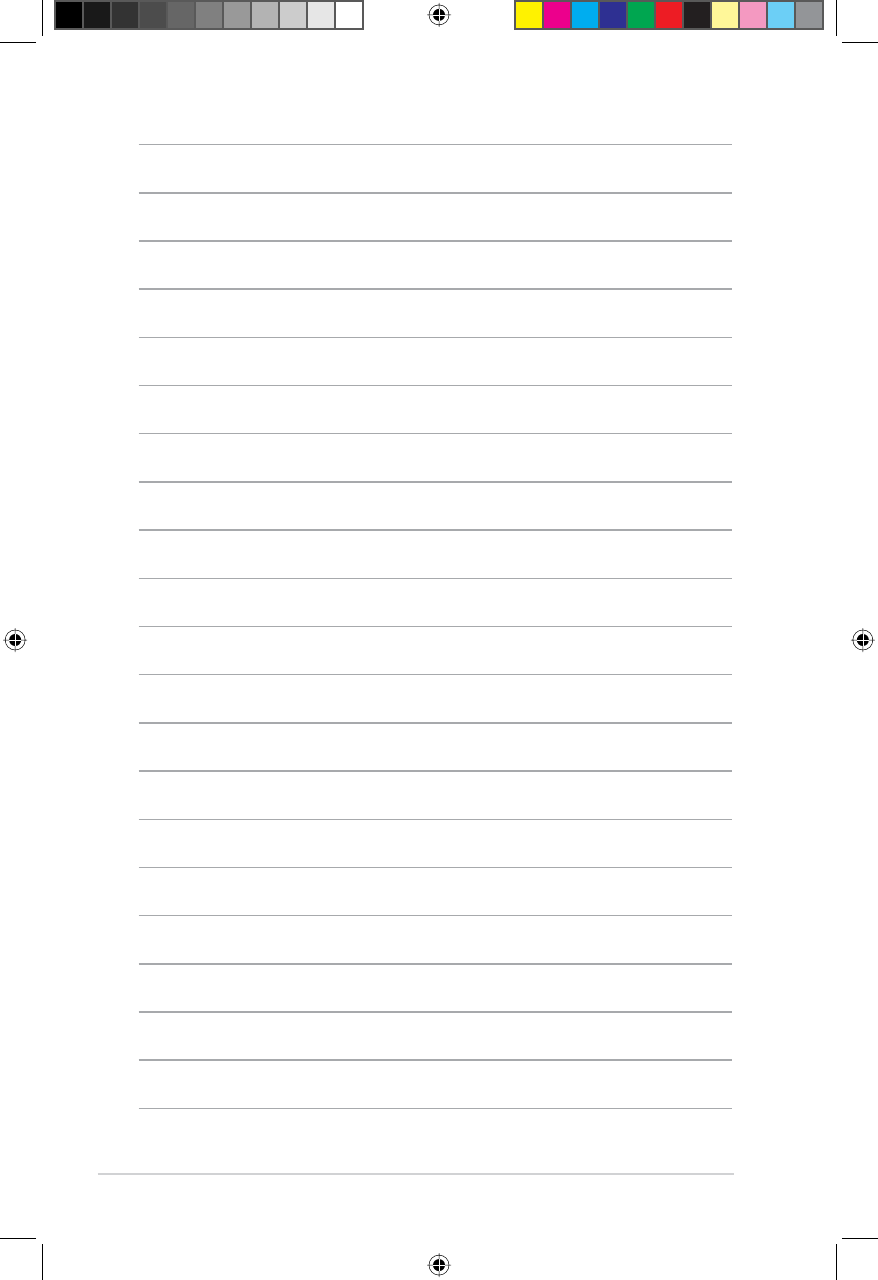
16 RT-N10U BLACK Chapter 2: Setting up the hardware
E6688_RT-N10U BLACK_Manual.indd 16 7/6/11 9:01:12 AM
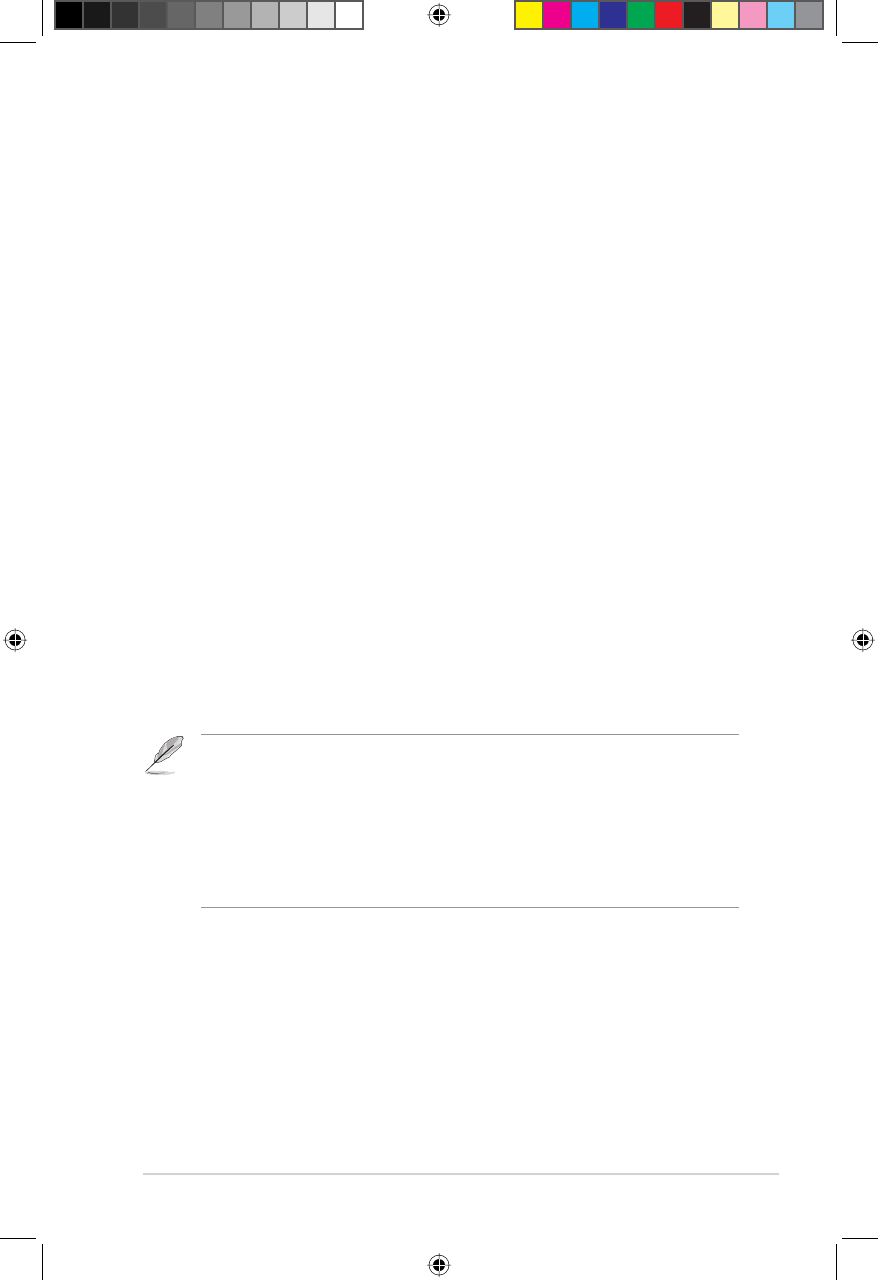
17
&KDSWHU&RQÀJXULQJWKHFOLHQWV 5718%/$&.
Accessing the wireless router
Setting an IP address for wired or wireless clients
To access the ASUS Wireless Router, you must have the correct TCP/IP settings
RQ\RXUZLUHGRUZLUHOHVVFOLHQWV(QVXUHWKDWWKHFOLHQWV·,3DGGUHVVHVDUHZLWKLQ
the same subnet as the ASUS Wireless Router.
By default, the ASUS Wireless Router integrates the DHCP server function, which
automatically assigns IP addresses to the clients in your network.
But in some instances, you may want to manually assign static IP addresses on
some of the clients or computers in your network rather than automatically getting
IP addresses from your wireless router.
Follow the instructions below that correspond to the operating system installed on
your client or computer.
Note: In the Router mode, if you want to manually assign an IP address to your client, we
recommend that you use the following settings:
•IP address: 192.168.1.xxx (xxx can be any number between 2 and 254. Ensure that the IP
address is not used by another device)
•Subnet Mask: 255.255.255.0 (same as the ASUS Wireless Router)
•Gateway: 192.168.1.1 (IP address of the ASUS Wireless Router)
•DNS: 192.168.1.1 (ASUS Wireless Router) or assign a known DNS server in your network
3
&RQÀJXULQJWKH
network clients
E6688_RT-N10U BLACK_Manual.indd 17 7/6/11 9:01:12 AM
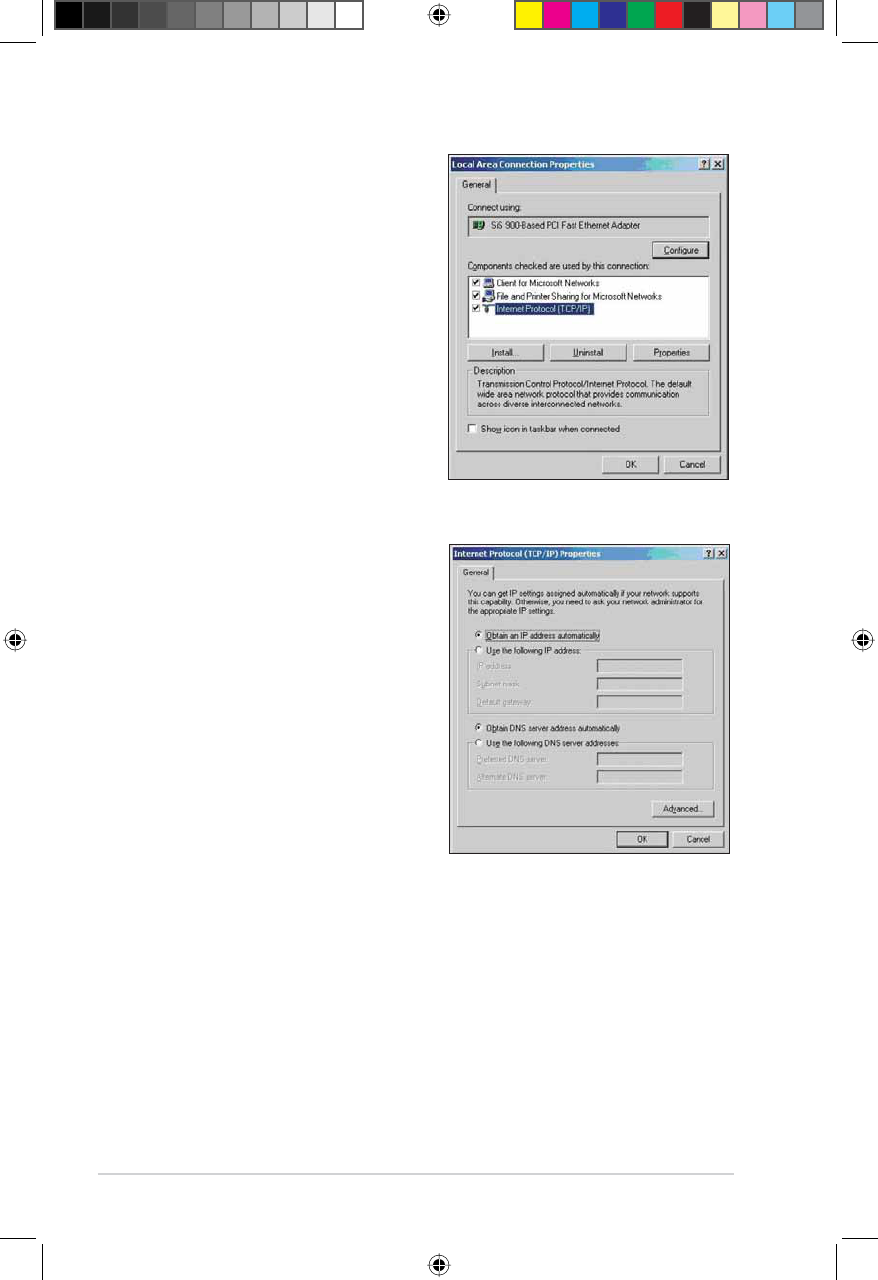
18 5718%/$&. &KDSWHU&RQÀJXULQJWKHFOLHQWV
Windows® 2000
1. Click Start > Control Panel >
Network and Dial-up Connection.
Right-click Local Area Connection
then click Properties.
2. Select Internet Protocol (TCP/IP),
then click Properties.
3. Select Obtain an IP address
automatically if you want
the IP settings to be assigned
automatically. Otherwise, select
Use the following IP address: and
key in IP address,Subnet mask,
and Default gateway.
4. Select Obtain DNS server
address automatically if you
want the DNS server settings to be
assigned automatically. Otherwise,
select Use the following DNS
server addresses: and key in the
Preferred and Alternate DNS
server.
5. Click OK when done.
E6688_RT-N10U BLACK_Manual.indd 18 7/6/11 9:01:15 AM
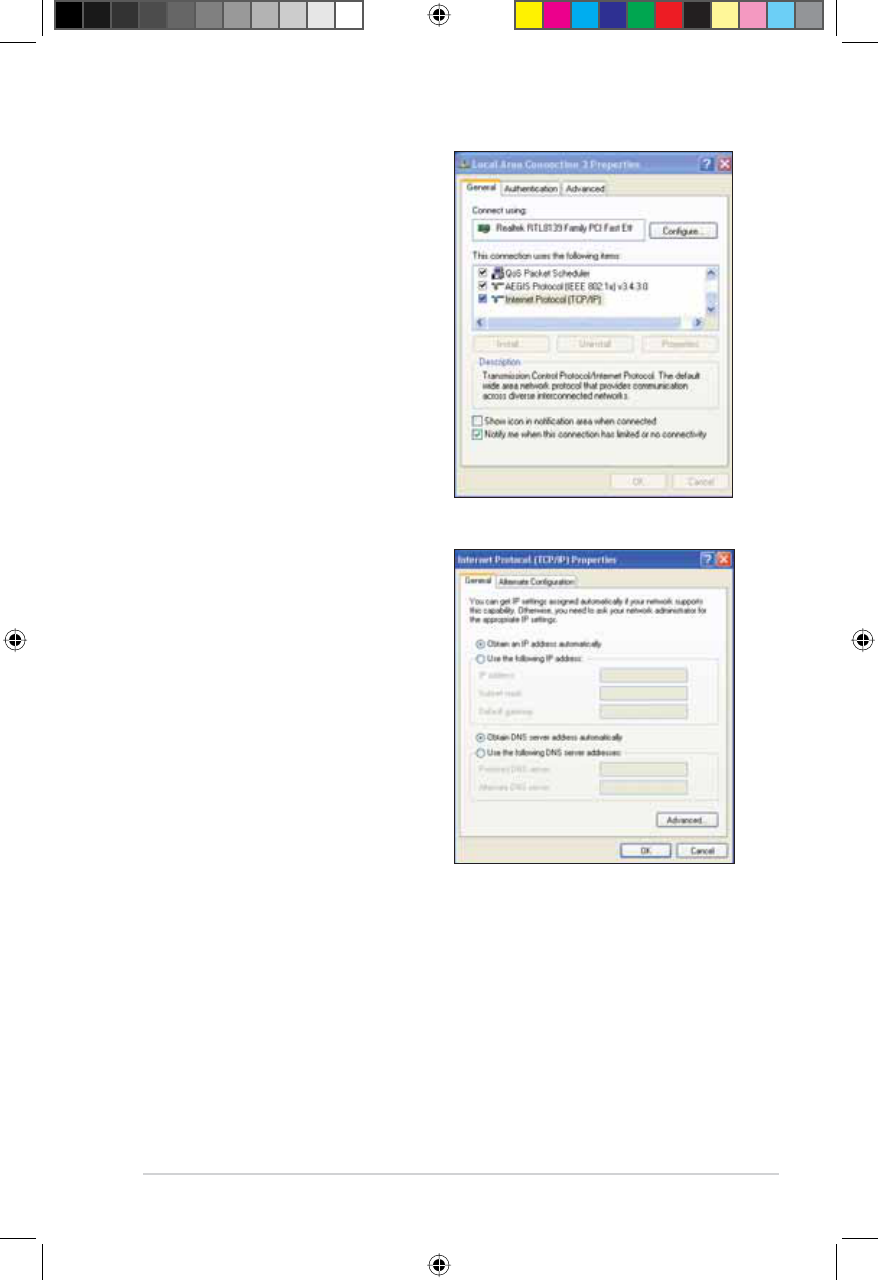
19
&KDSWHU&RQÀJXULQJWKHFOLHQWV 5718%/$&.
Windows® XP
1. Click Start > Control Panel >
Network Connection. Right-click
Local Area Connection then select
Properties.
2. Select Internet Protocol (TCP/IP),
then click Properties.
3. Select Obtain an IP address
automatically if you want
the IP settings to be assigned
automatically. Otherwise, select
Use the following IP address: and
key in IP address,Subnet mask,
and Default gateway.
4. Select Obtain DNS server
address automatically if you
want the DNS server settings to be
assigned automatically. Otherwise,
select Use the following DNS
server addresses: and key in the
Preferred and Alternate DNS
server.
5. Click OK when done.
E6688_RT-N10U BLACK_Manual.indd 19 7/6/11 9:01:17 AM
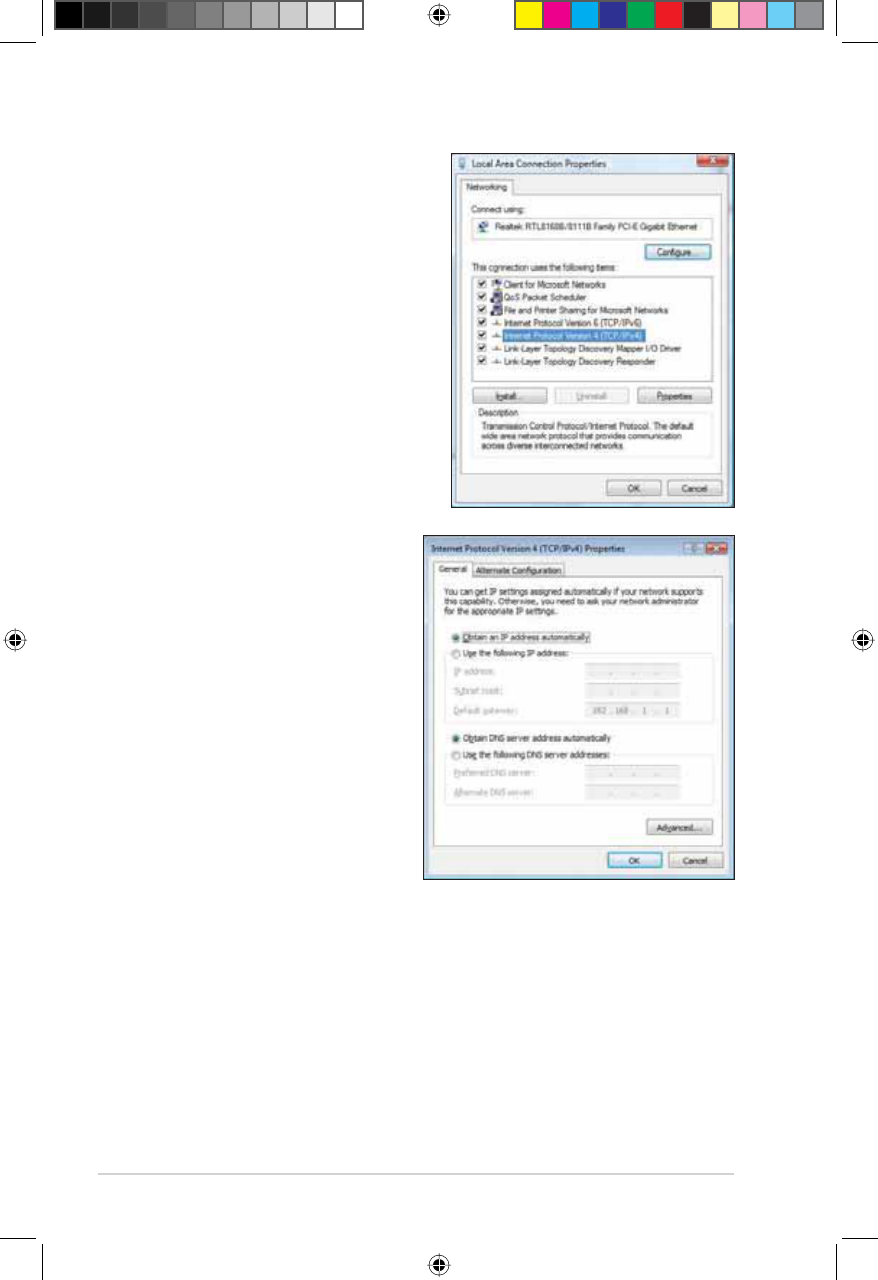
20 5718%/$&. &KDSWHU&RQÀJXULQJWKHFOLHQWV
Windows® Vista/7
1. Go to Start > Control Panel >
Network and Internet > Network
and Sharing Center. Click View
status > Properties > Continue.
2. Select Internet Protocol
Version 4 (TCP/IPv4), then click
Properties.
3. Select Obtain an IP address
automatically if you want
the IP settings to be assigned
automatically. Otherwise, select
Use the following IP address:
and key in IP address and
Subnet mask.
4. Select Obtain DNS server
address automatically if you
want the DNS server settings
to be assigned automatically.
Otherwise, select Use the
following DNS server
addresses: and key in the
Preferred and Alternate DNS
server.
5. Click OK when done.
E6688_RT-N10U BLACK_Manual.indd 20 7/6/11 9:01:18 AM
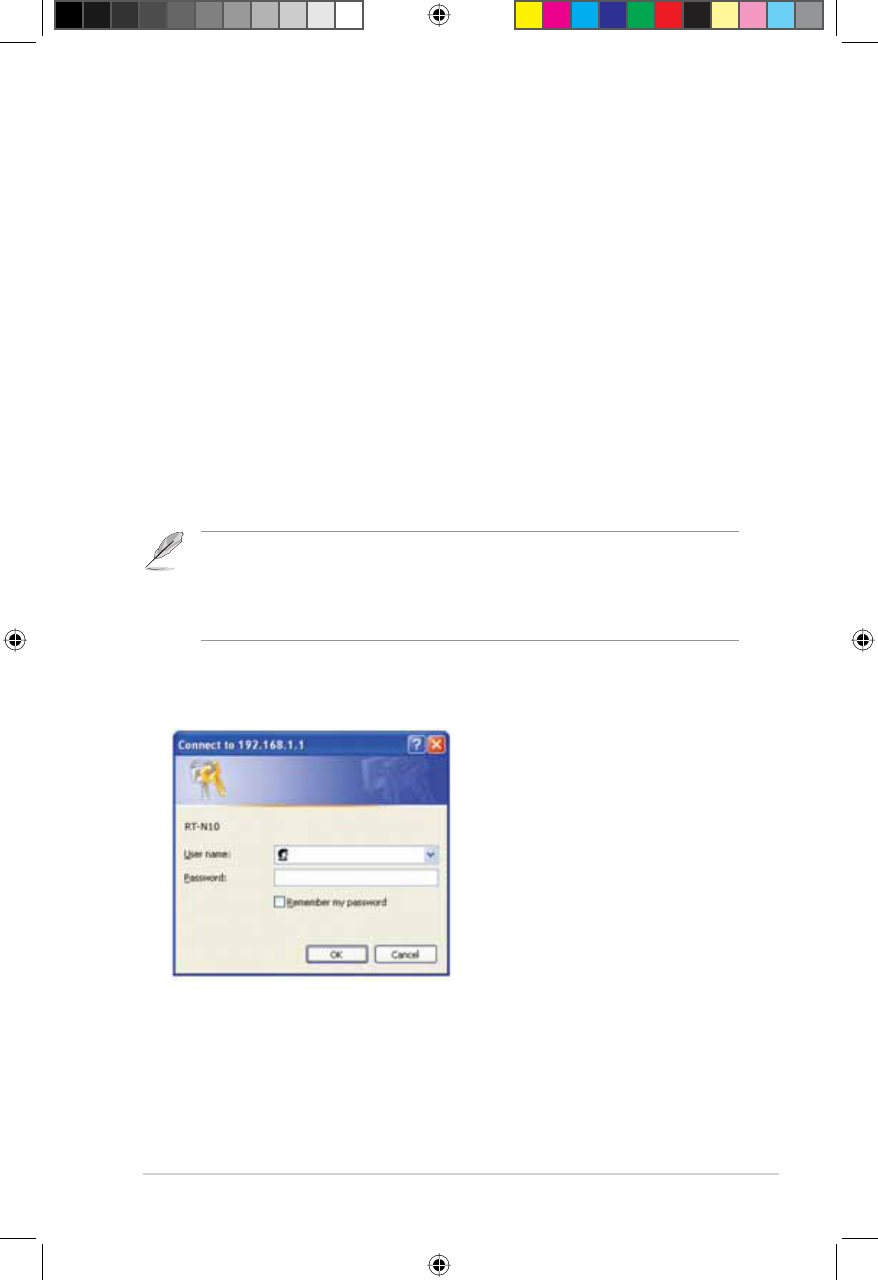
21
&KDSWHU&RQÀJXULQJYLDWKHZHE*8, 5718%/$&.
4
&RQÀJXULQJYLD
the web GUI
Note:
,QWKH5RXWHUPRGHWKHURXWHU·V,3DGGUHVVLV
,QWKH$3PRGHXVH'HYLFH'LVFRYHU\LQFOXGHGLQWKHVXSSRUW&'WRÀQGWKHURXWHU·V,3
address.
&RQÀJXULQJYLDWKHZHE*8,
7KHURXWHU·VZHEJUDSKLFVXVHULQWHUIDFHZHE*8,DOORZV\RXWRFRQÀJXUHWKHVH
features: Network Map and EZQoS Bandwidth Management.
To access the web GUI:
/DXQFKDZHEEURZVHUWKHQNH\LQWKHURXWHU·V,3DGGUHVV7KHORJLQSDJHRI
WKHURXWHU·VZHE*8,DSSHDUV
2. On the login page, key in the default user name (admin) and password
(admin).
)URPWKHPDLQSDJHFOLFNWKHQDYLJDWLRQPHQXRUOLQNVWRFRQÀJXUHWKHYDULRXV
features of the ASUS Wireless Router.
E6688_RT-N10U BLACK_Manual.indd 21 7/6/11 9:01:19 AM
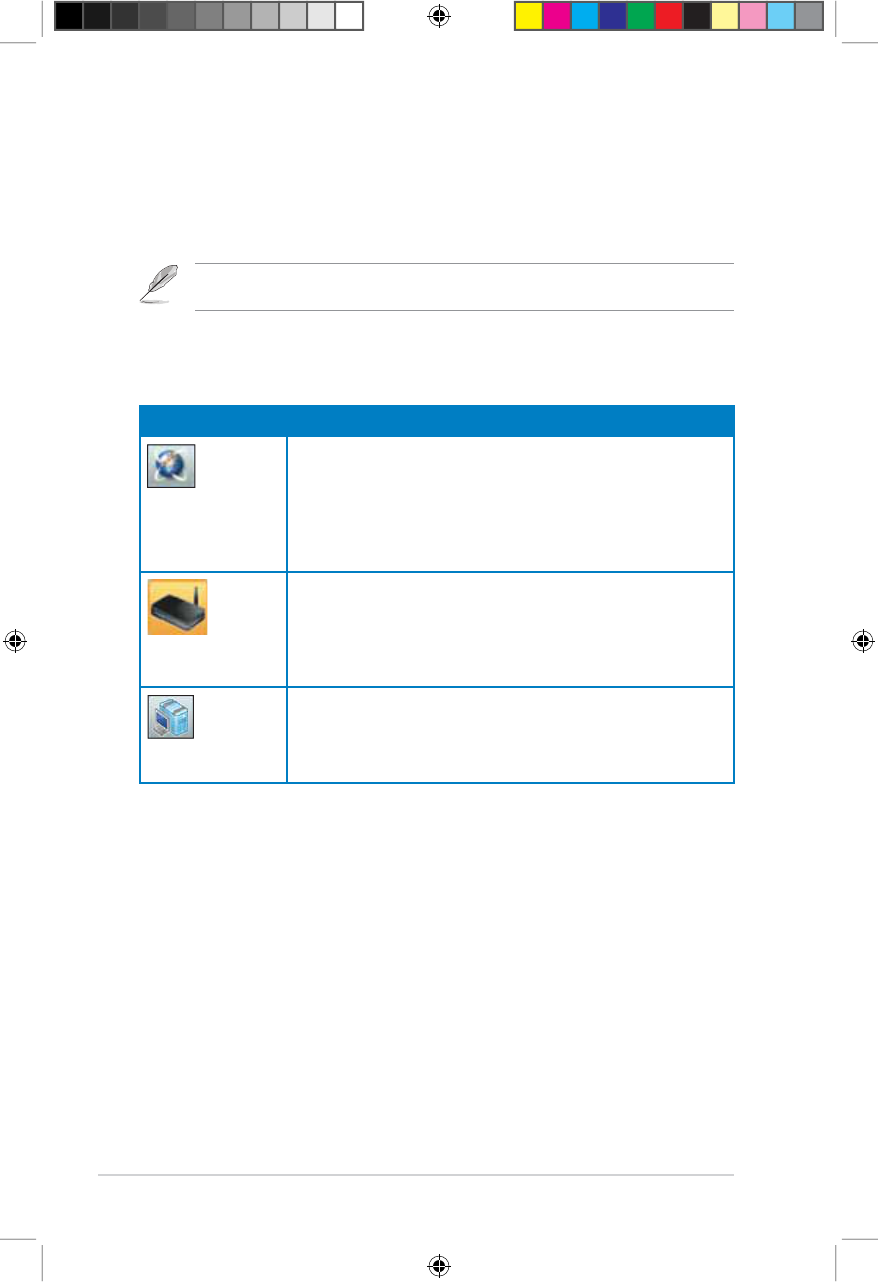
22 5718%/$&. &KDSWHU&RQÀJXULQJYLDWKHZHE*8,
Using the Network Map
1HWZRUN0DSDOORZV\RXWRYLHZWKHVWDWXVDQGFRQÀJXUHWKHFRQQHFWLRQVHWWLQJV
of the Internet, system, and clients in your network. It enables you to quickly set up
your Wide Area Network (WAN) using the Quick Internet Setup (QIS) feature, or to
TXLFNO\VHWXS\RXU/RFDO$UHD1HWZRUN/$1XVLQJWKH:36:L]DUG
Note:)RUPRUHGHWDLOVRQWKH:36:L]DUGUHIHUWRWKHVHFWLRQWPS Wizard in Chapter 5 of this
user manual.
7RYLHZWKHVWDWXVRUFRQÀJXUHWKHVHWWLQJVFOLFNDQ\RIWKHVHLFRQVGLVSOD\HGRQ
the main page:
Icon Description
Internet status
Click this icon to display information on the Internet
connection status, WAN IP address, DNS, connection type,
and gateway address. From the Internet status screen, use
the Quick Internet Setup (QIS) feature to quickly set up your
WAN.
System status
Click this icon to display information on the SSID,
authentication and encryption methods, LAN IP, MAC
address, or turn the wireless radio on/off. Enable the WPS
mode from the System status screen.
Client status
Click this icon to display information about the clients or
computers in the network, and allows you to block/unblock
a client.
E6688_RT-N10U BLACK_Manual.indd 22 7/6/11 9:01:20 AM
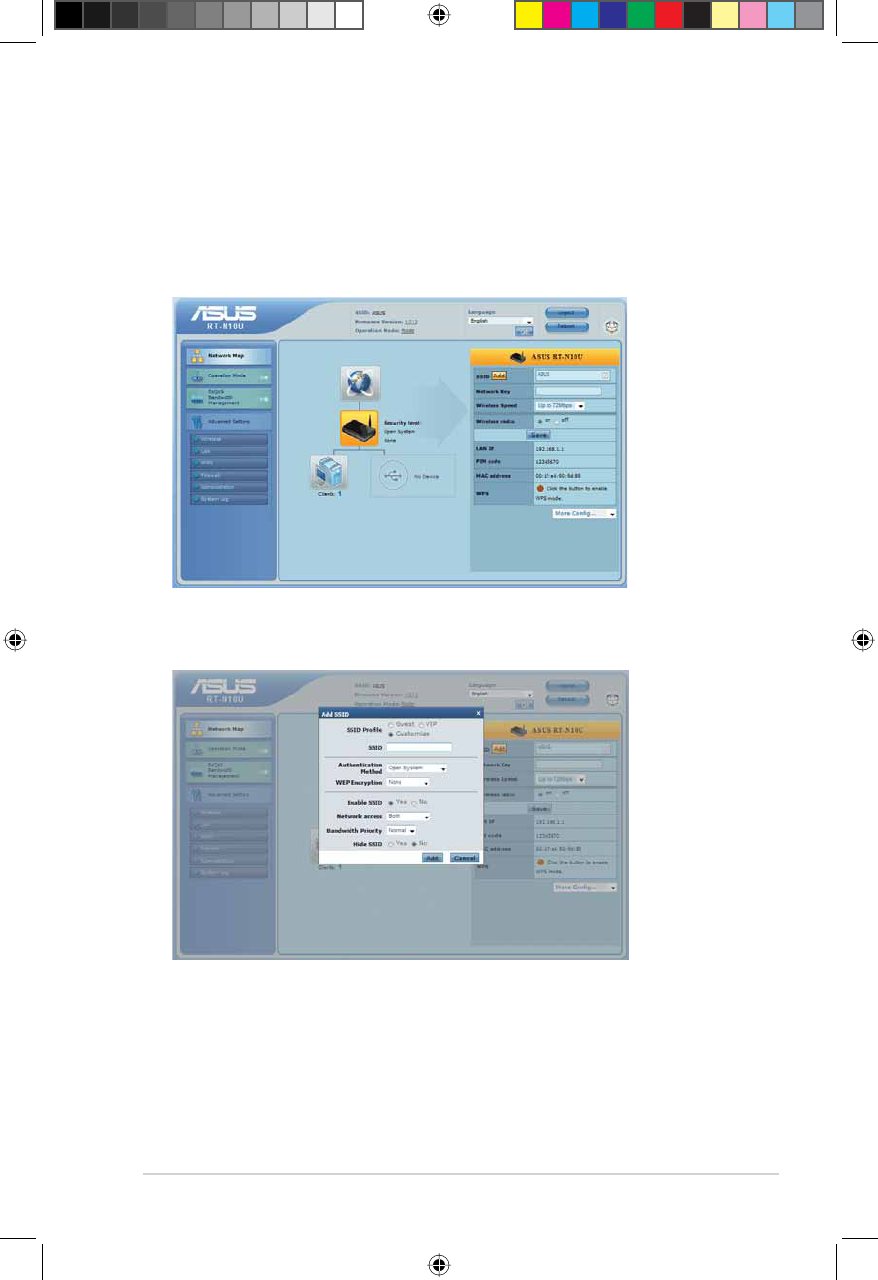
23
&KDSWHU&RQÀJXULQJYLDWKHZHE*8, 5718%/$&.
&UHDWLQJPXOWLSOH66,'SURÀOHV
7KHZLUHOHVVURXWHUDOORZV\RXWRFUHDWHPXOWLSOH66,'SURÀOHVWKDWPHHWYDULRXV
working scenarios.
7RFUHDWHDQ66,'SURÀOH
1. Click AddLQWKH66,'ÀHOG
&RQÀJXUHWKHSURÀOHVHWWLQJVWKHQFOLFNAdd.
E6688_RT-N10U BLACK_Manual.indd 23 7/6/11 9:01:21 AM
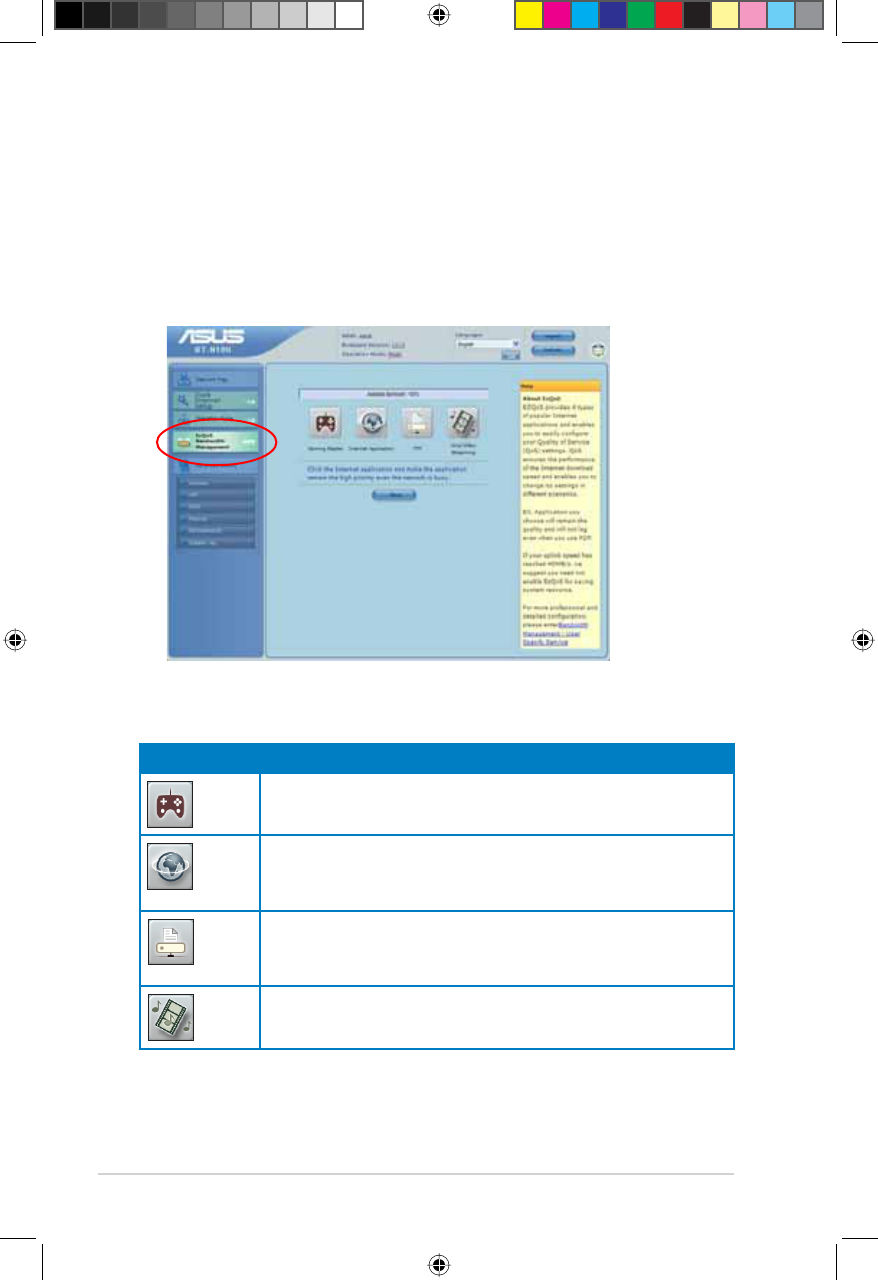
24 5718%/$&. &KDSWHU&RQÀJXULQJYLDWKHZHE*8,
Managing bandwidth with EzQoS
(]4R6%DQGZLGWK0DQDJHPHQWHQDEOHV\RXWRVHWWKHEDQGZLGWKSULRULW\DQG
PDQDJHWKHQHWZRUNWUDIÀF
To set up the bandwidth priority:
1. Click EzQoS Bandwidth Management from the navigation menu at the left
side of your screen.
2. Click each of these four applications to set the bandwidth priority:
Icon Description
Gaming Blaster
7KHURXWHUKDQGOHVJDPLQJWUDIÀFDWÀUVWSULRULW\
Internet Application
The router handles the e-mail, web browsing and other Internet
DSSOLFDWLRQVWUDIÀFDWÀUVWSULRULW\
FTP
7KHURXWHUKDQGOHVDWÀUVWSULRULW\WKHWUDIÀFRIGRZQORDGLQJ
uploading data to/from the FTP server.
Voip/Video Streaming
7KHURXWHUKDQGOHVWKHDXGLRYLGHRWUDIÀFDWÀUVWSULRULW\
3. Click SaveWRVDYHWKHFRQÀJXUDWLRQVHWWLQJV
E6688_RT-N10U BLACK_Manual.indd 24 7/6/11 9:01:23 AM
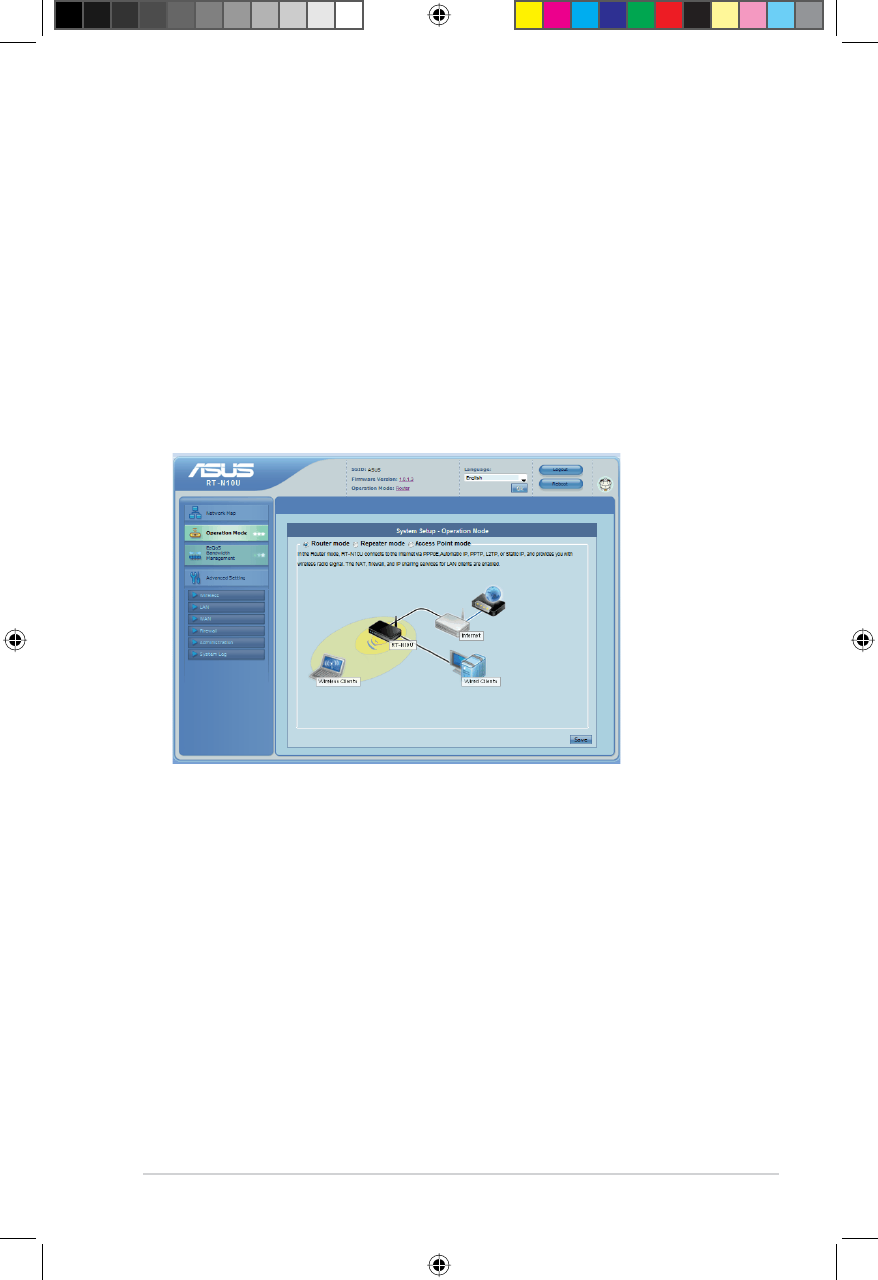
25
&KDSWHU&RQÀJXULQJYLDWKHZHE*8, 5718%/$&.
Setting up the operation mode
The Operation Mode page allows you to set up your wireless router into any of
these three operation modes: Router mode,Repeater mode, or Access Point
mode.
Setting up the wireless router in Router mode
In the Router mode, the wireless router connects to the Internet via PPPoE,
Automatic IP, PPTP, L2TP, or Static IP, and provides you with wireless radio
VLJQDOV7KH1$7ÀUHZDOODQG,3VKDULQJVHUYLFHVIRU/$1FOLHQWVDUHHQDEOHG
To set up the wireless router in Router mode:
1. From the navigation menu, click Operation Mode and select Router Mode.
2. Select your connection type from these types of ISP services: Dynamic IP,
PPPoE,PPTP,L2TP, and Static IP.
3. Key in the required information provided by your ISP.
4. Click Apply all settings to save the settings.
E6688_RT-N10U BLACK_Manual.indd 25 7/6/11 9:01:24 AM
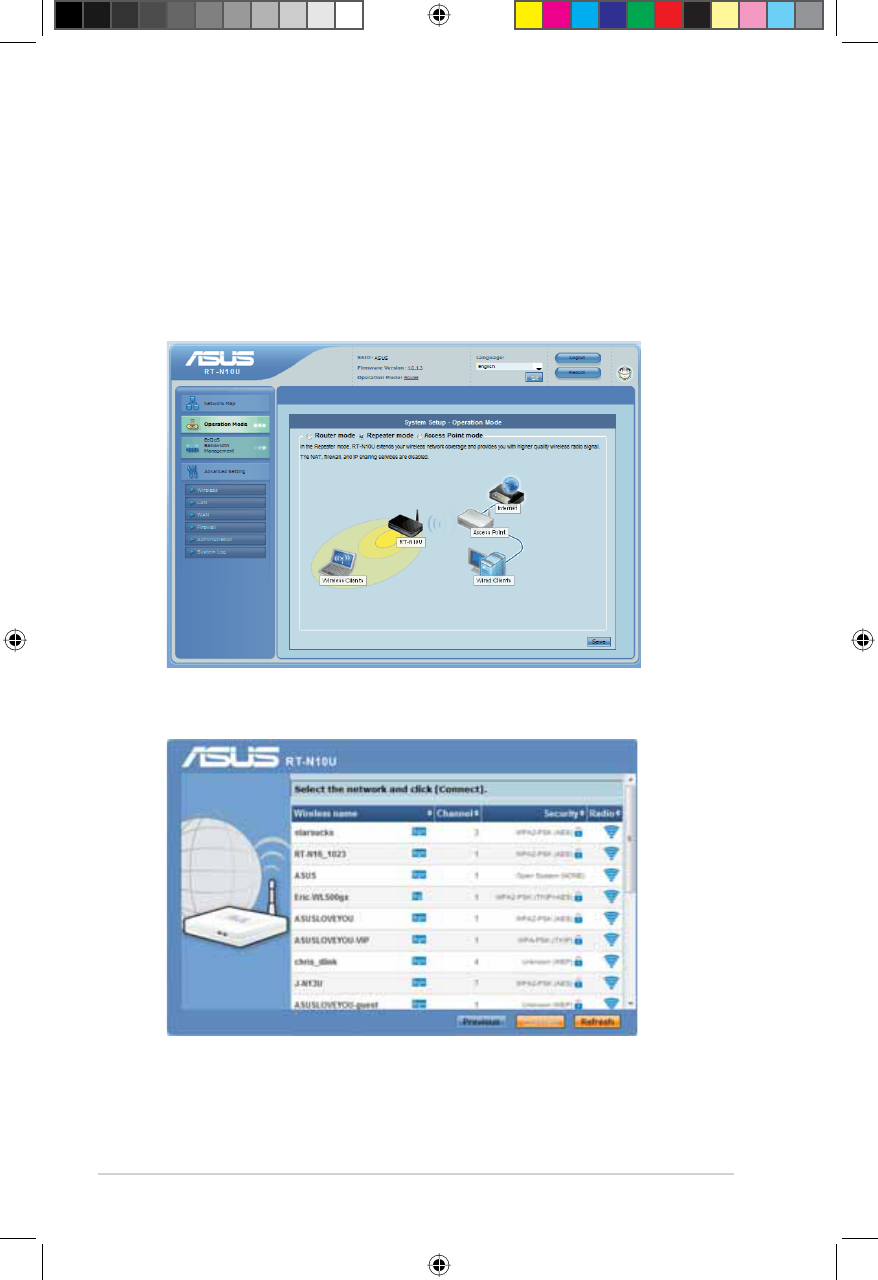
26 5718%/$&. &KDSWHU&RQÀJXULQJYLDWKHZHE*8,
Setting up the wireless router in Repeater mode
In the Repeart mode, the wireless router extends your wireless network coverage
DQGSURYLGHV\RXZLWKKLJKHUZLUHOHVVVLJQDO1$7ÀUHZDOODQG,3VKDULQJDUH
disabled.
To set up the wireless router in Repeater mode:
1. From the navigation menu, click Operation Mode, select Repeater mode, and
click Save.
2. From the network list, select the network that you want to connect to, then click
Connect.
E6688_RT-N10U BLACK_Manual.indd 26 7/6/11 9:01:25 AM
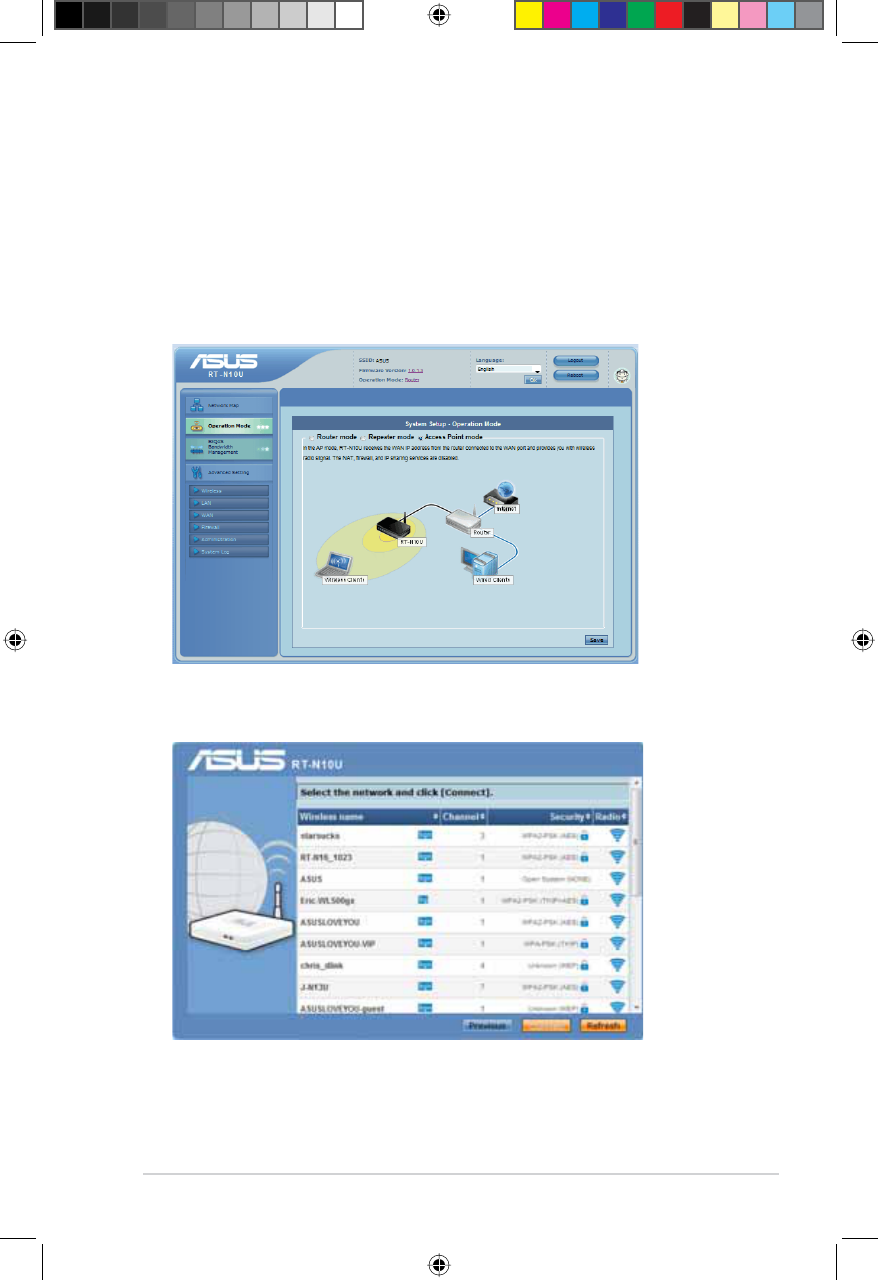
27
&KDSWHU&RQÀJXULQJYLDWKHZHE*8, 5718%/$&.
Setting up the wireless router in AP mode
In the AP mode, the wireless router receives the WAN IP address from the router
connected to the WAN port and provides you with wireless radio signals. The NAT,
ÀUHZDOODQG,3VKDULQJVHUYLFHVDUHGLVDEOHG
To set up the wireless router in AP mode:
1. From the navigation menu, click Operation Mode, select AP mode, and click
Save.
2. From the network list, select the network that you want to connect to, then click
Connect.
E6688_RT-N10U BLACK_Manual.indd 27 7/6/11 9:01:25 AM
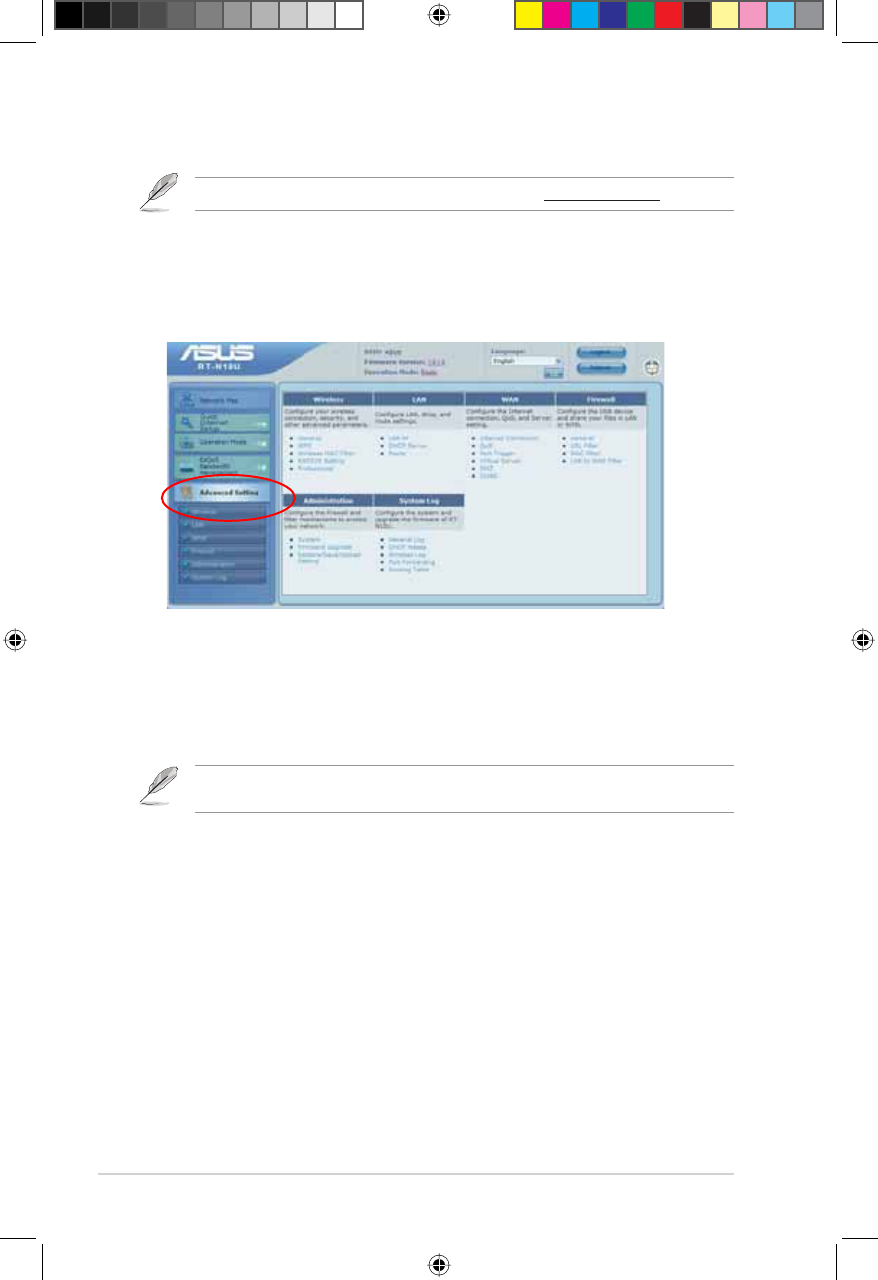
28 5718%/$&. &KDSWHU&RQÀJXULQJYLDWKHZHE*8,
8SJUDGLQJWKHÀUPZDUH
Note:'RZQORDGWKHODWHVWÀUPZDUHIURPWKH$686ZHEVLWHDWhttp://www.asus.com.
7RXSJUDGHWKHÀUPZDUH
1. Click Advanced Setting from the navigation menu at the left side of your
screen.
2. Under the Administration menu, click Firmware Upgrade.
3. In the New Firmware FileÀHOGFOLFNBrowseWRORFDWHWKHQHZÀUPZDUHRQ\RXU
computer.
4. Click Upload. The uploading process takes about three minutes.
Note: If the upgrade process fails, use the Firmware Restoration utility to restore the system. For
details on this utility, refer to the section Firmware Restoration in Chapter 5 of this user manual.
E6688_RT-N10U BLACK_Manual.indd 28 7/6/11 9:01:26 AM
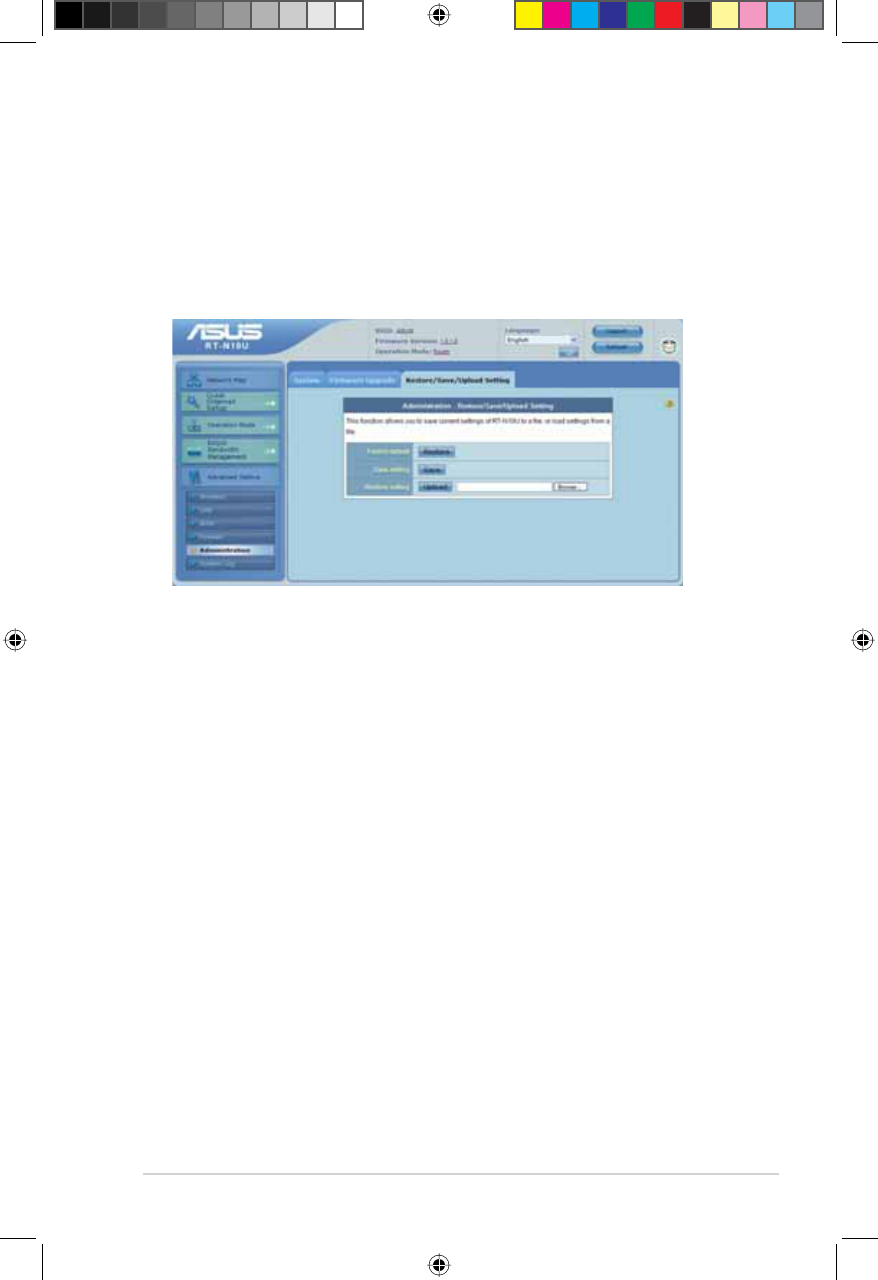
29
&KDSWHU&RQÀJXULQJYLDWKHZHE*8, 5718%/$&.
Restoring/Saving/Uploading settings
To restore/save/upload the settings:
1. Click Advanced Setting from the navigation menu at the left side of your
screen.
2. Under the Administration menu, click Restore/Save/Upload Setting.
3. Select the tasks that you want to do:
• To restore to the default factory settings, click Restore, and click OK in the
FRQÀUPDWLRQPHVVDJH
• To save the current system settings, click Save, and click SaveLQWKHÀOH
GRZQORDGZLQGRZWRVDYHWKHV\VWHPÀOHLQ\RXUSUHIHUUHGSDWK
• To restore previous system settings, click BrowseWRORFDWHWKHV\VWHPÀOHWKDW
you want to restore, then click Upload.
E6688_RT-N10U BLACK_Manual.indd 29 7/6/11 9:01:26 AM
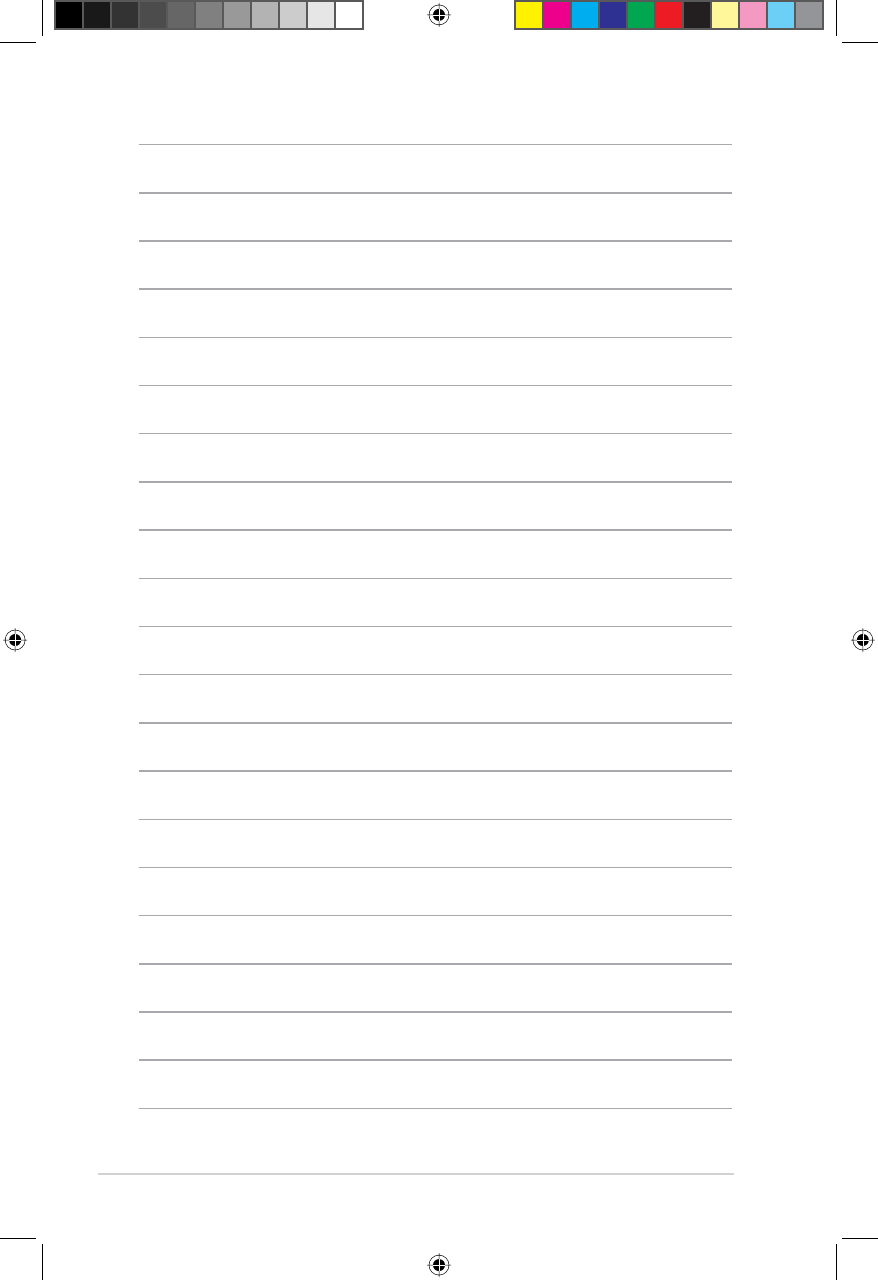
30 5718%/$&. &KDSWHU&RQÀJXULQJYLDWKHZHE*8,
E6688_RT-N10U BLACK_Manual.indd 30 7/6/11 9:01:27 AM
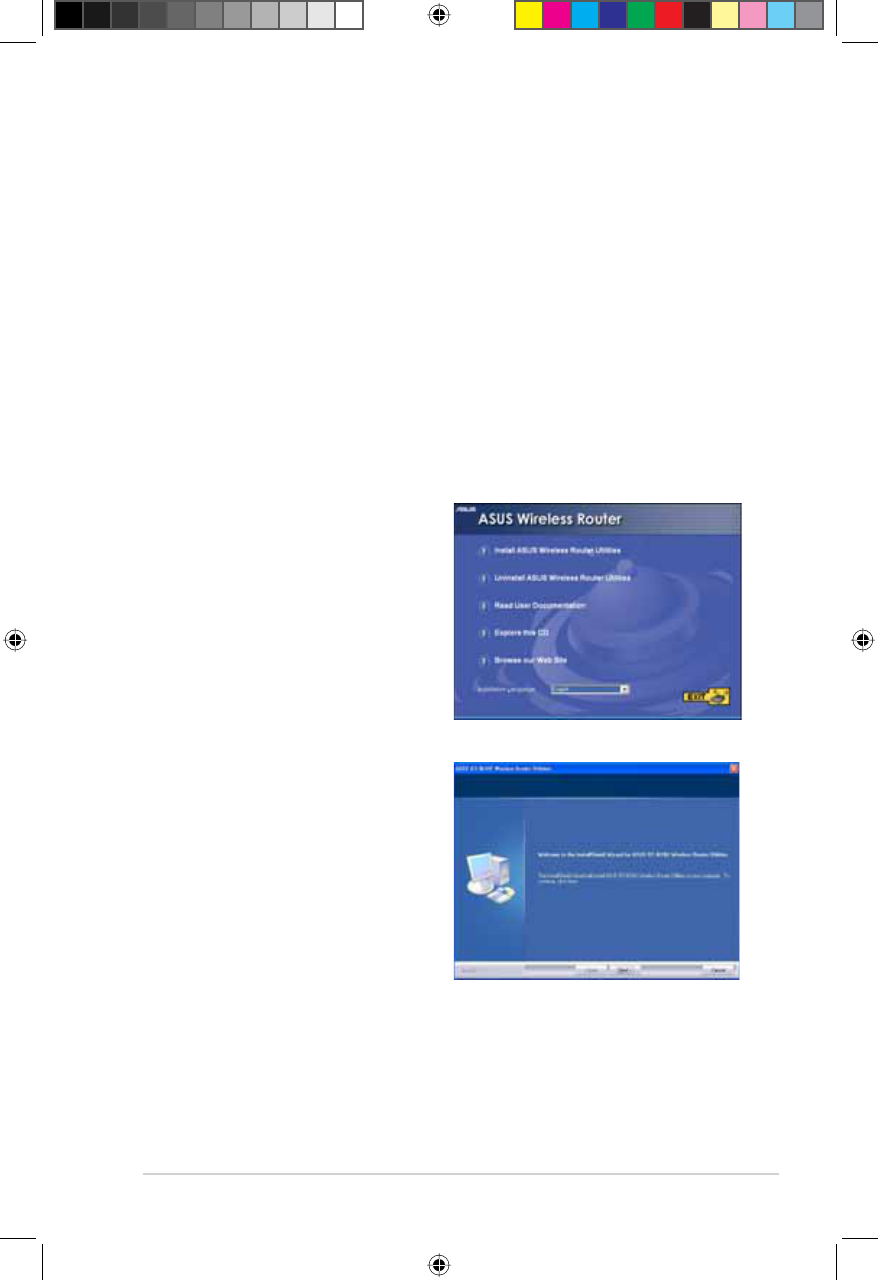
31
Chapter 5: Installing the utilities RT-N10U BLACK
5
Installing
the utilities
2. Click Next.
Installing the utilities
7KHVXSSRUW&'FRQWDLQVWKHXWLOLWLHVIRUFRQÀJXULQJWKH$686:LUHOHVV5RXWHU
To install the ASUS WLAN Utilities in Microsoft® Windows, insert the support CD
in the CD drive. If Autorun is disabled, run setup.exe from the root directory of the
support CD.
To install the utilities:
1. Click Install...Utilities.
E6688_RT-N10U BLACK_Manual.indd 31 7/6/11 9:01:28 AM
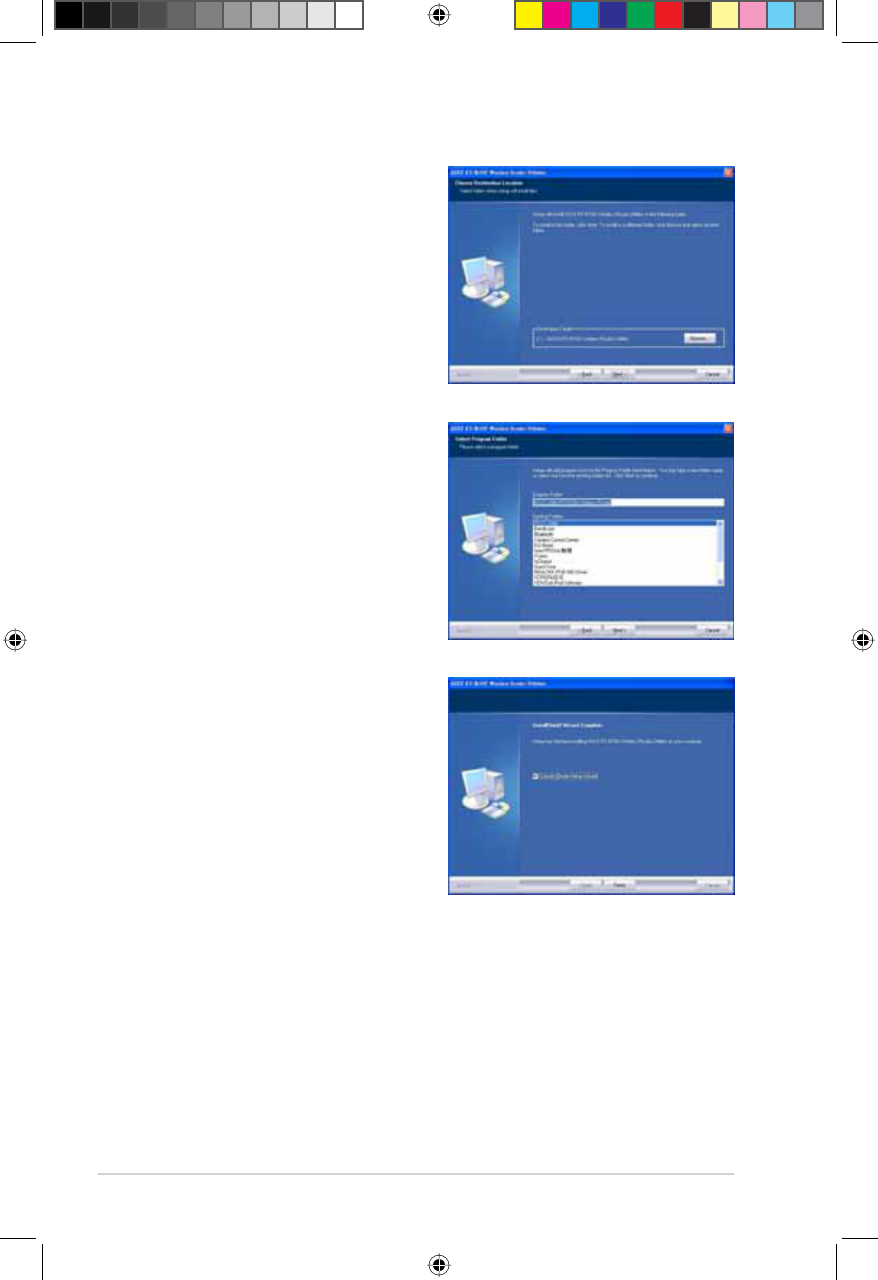
32 RT-N10U BLACK Chapter 5: Installing the utilities
3. Click Next to accept the default
destination folder or click Browse to
specify another path.
4. Click Next to accept the default
program folder or enter another
name.
5. Click Finish when setup is
completed.
E6688_RT-N10U BLACK_Manual.indd 32 7/6/11 9:01:29 AM
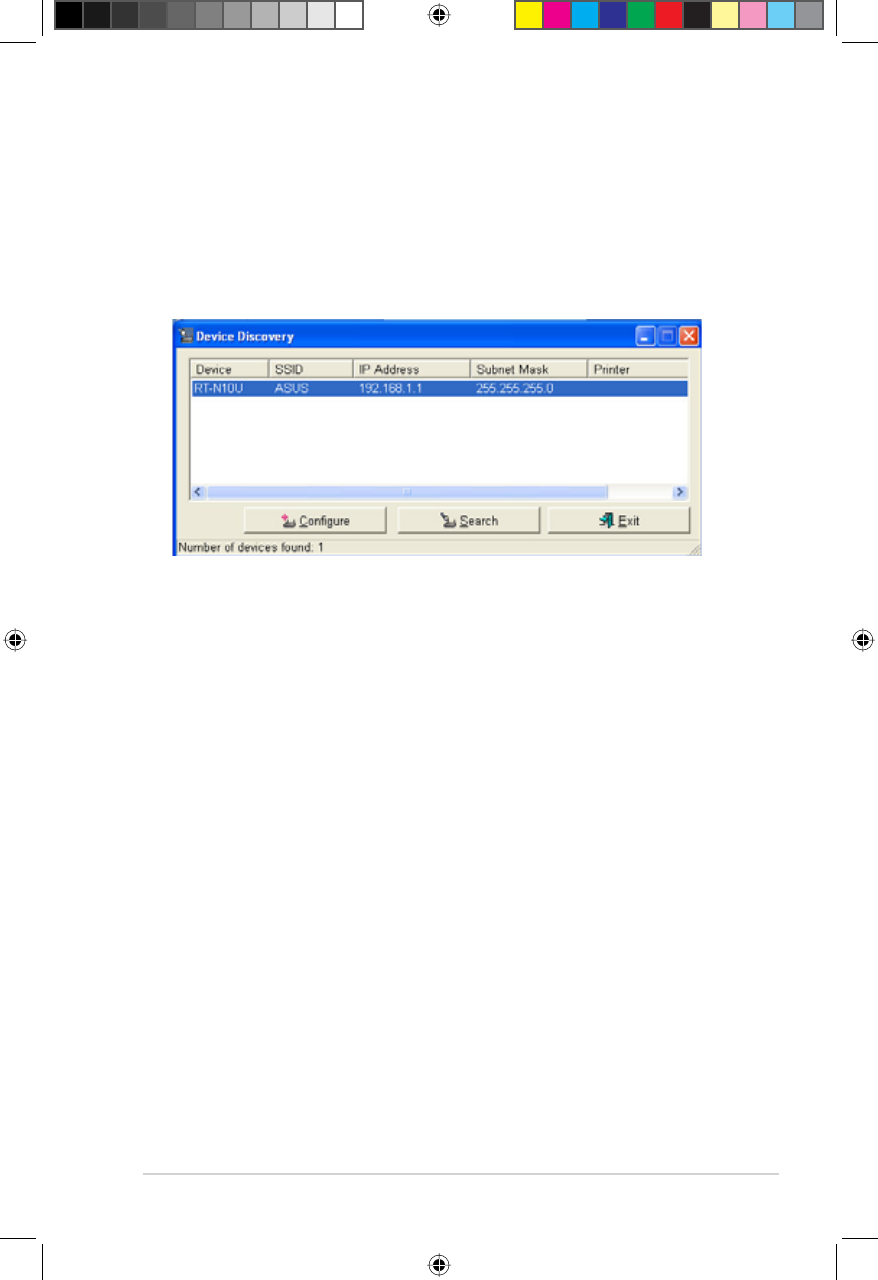
33
Chapter 5: Installing the utilities RT-N10U BLACK
Device Discovery
Device Discovery is an ASUS WLAN utility that detects an ASUS wireless router
DQGHQDEOHV\RXWRFRQÀJXUHWKHGHYLFH
To launch the Device Discovery utility:
)URP\RXUFRPSXWHU·VGHVNWRSFOLFNStart > All Programs > ASUS Utility >
RT-N10U BLACK Wireless Router > Device Discovery.
• Click &RQÀJXUHWRDFFHVVWKHZHE*8,DQGFRQÀJXUHWKHZLUHOHVVURXWHU
• Click Search to search for ASUS wireless routers within range.
• Click Exit to exit the application.
E6688_RT-N10U BLACK_Manual.indd 33 7/6/11 9:01:29 AM
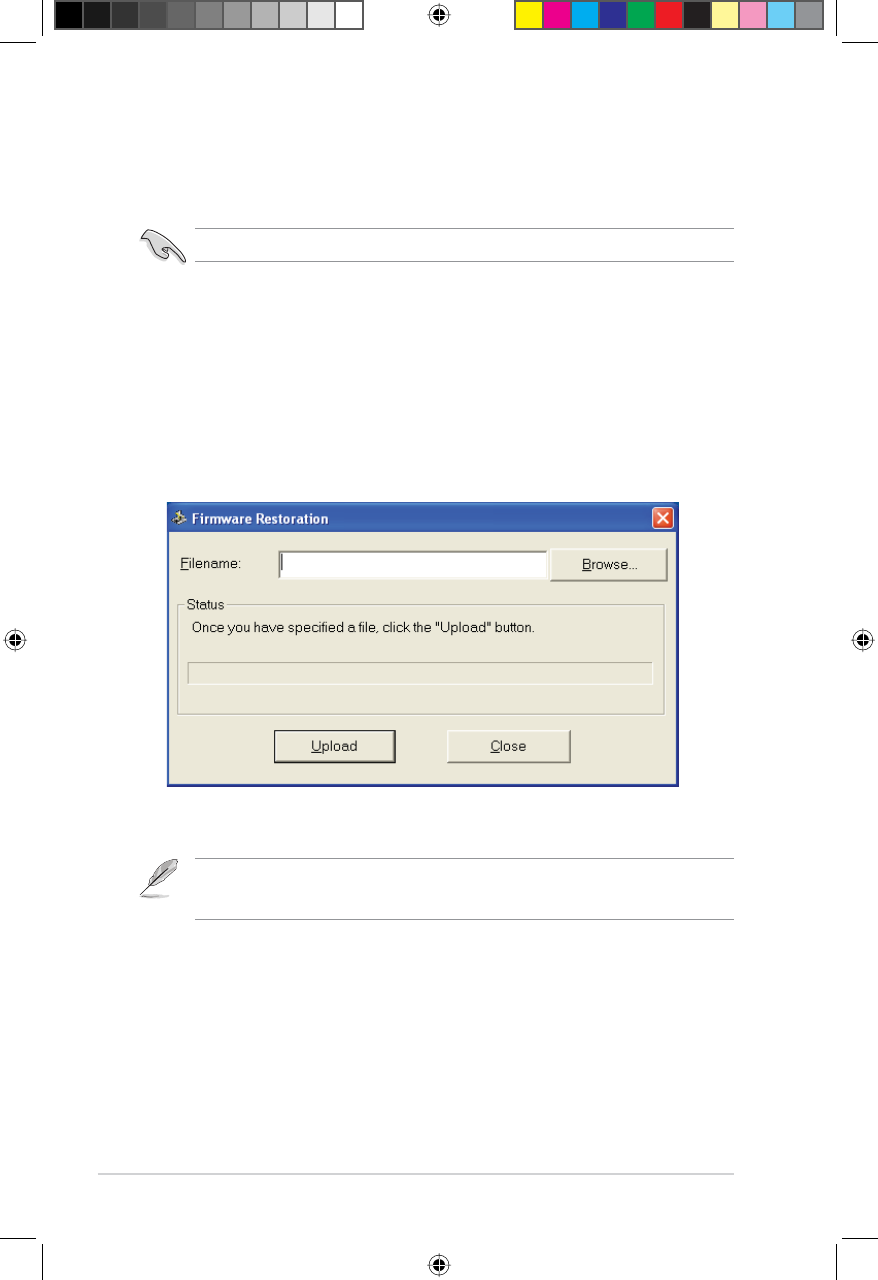
34 RT-N10U BLACK Chapter 5: Installing the utilities
Firmware Restoration
Firmware Restoration is used on an ASUS Wireless Router that failed during its
ÀUPZDUHXSJUDGLQJSURFHVV,WXSORDGVWKHÀUPZDUHWKDW\RXVSHFLI\7KHSURFHVV
takes about three to four minutes.
Note:7KLVLVQRWDÀUPZDUHXSJUDGHXWLOLW\DQGFDQQRWEHXVHGRQDZRUNLQJ$686:LUHOHVV
5RXWHU1RUPDOÀUPZDUHXSJUDGHVPXVWEHGRQHWKURXJKWKHZHELQWHUIDFH5HIHUWR
&KDSWHU&RQÀJXULQJYLDWKHZHE*8, for more details.
To launch the rescue mode and use the Firmware Restoration utility:
1. Unplug the wireless router from the power source.
2. Hold the Restore button at the rear panel and simultaneously re-plug the
wireless router into the power source. Release the Restore button when the
3RZHU/('DWWKHIURQWSDQHOÁDVKHVVORZO\ZKLFKLQGLFDWHVWKDWWKHZLUHOHVV
router is in the rescue mode.
)URP\RXUFRPSXWHU·VGHVNWRSFOLFNStart > All Programs > ASUS Utility >
RT-N10U BLACK Wireless Router > Firmware Restoration.
Important: Launch the rescue mode before using the Firmware Restoration utility.
6SHFLI\DÀUPZDUHÀOHWKHQFOLFNUpload.
E6688_RT-N10U BLACK_Manual.indd 34 7/6/11 9:01:30 AM
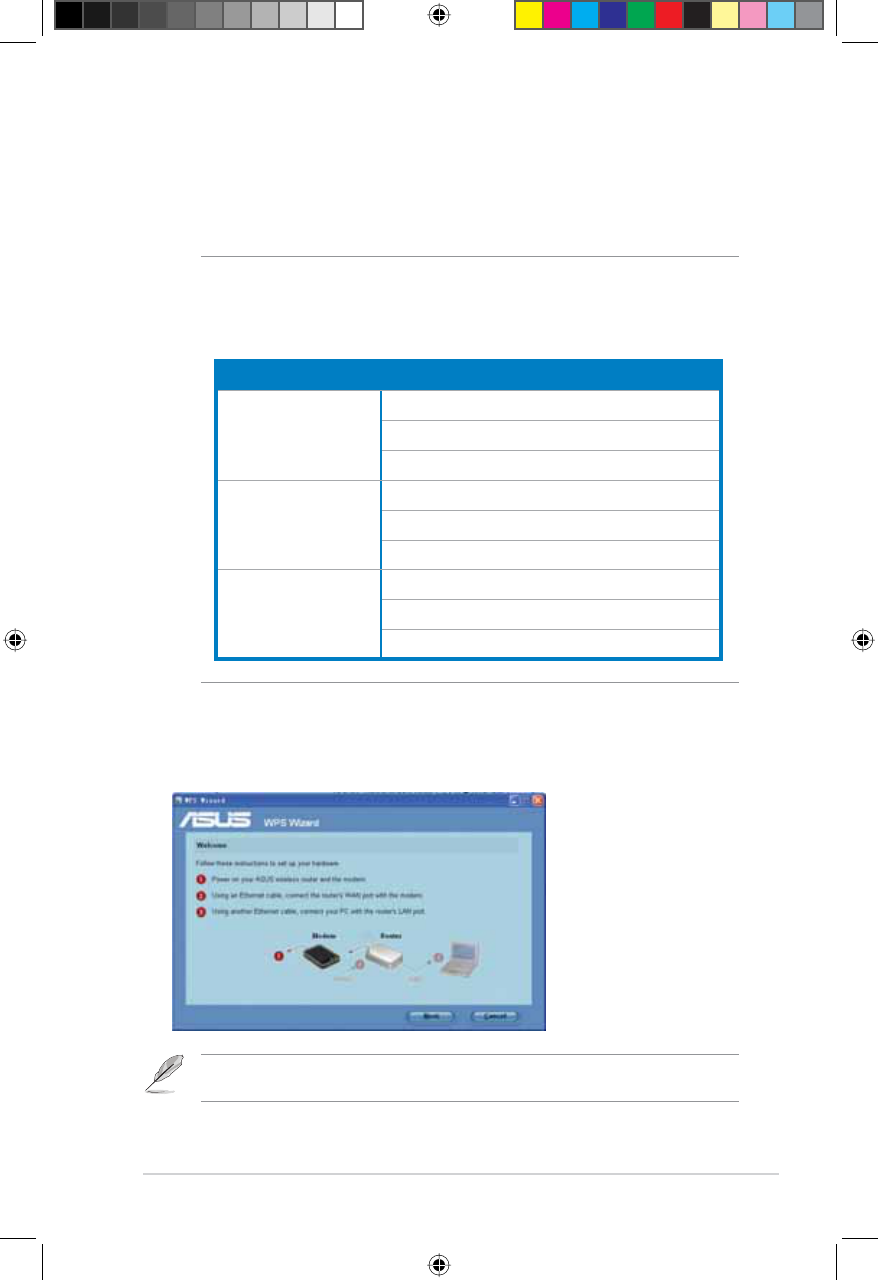
35
Chapter 5: Installing the utilities RT-N10U BLACK
WPS Wizard
WPS (Wi-Fi Protected Setup) allows you to set up a secure and protected wireless
network easily.
Note:
• Ensure that you use a wireless LAN adapter with WPS function.
• Windows® operating systems and wireless LAN cards/adapters that support WPS:
Using WPS Wizard
OS Support Wireless Adapter Support
Vista 32/64
Intel wireless LAN card
ASUS 167gv2 driver v3.0.6.0 or later
ASUS 160N/130N driver v2.0.0.0 or later
XP SP2
Intel wireless LAN card
ASUS 167gv2 driver v1.2.2.0 or later
ASUS 160N/130N driver v1.0.4.0 or later
XP SP1 and 2000
ASUS LAN card with ASUS WLAN Utility
ASUS 167gv2 driver v1.2.2.0 or later
ASUS 160N/130N driver v1.0.4.0 or later
To use WPS Wizard:
1. Follow the onscreen instructions to set up your hardware. When done, click
Next.
Note:8VHWKH:36:L]DUGZLWKRQHZLUHOHVVFOLHQWDWDWLPH,IWKHZLUHOHVVFOLHQWFDQQRW
discover the wireless router, shorten the distance between the client and the router.
E6688_RT-N10U BLACK_Manual.indd 35 7/6/11 9:01:31 AM
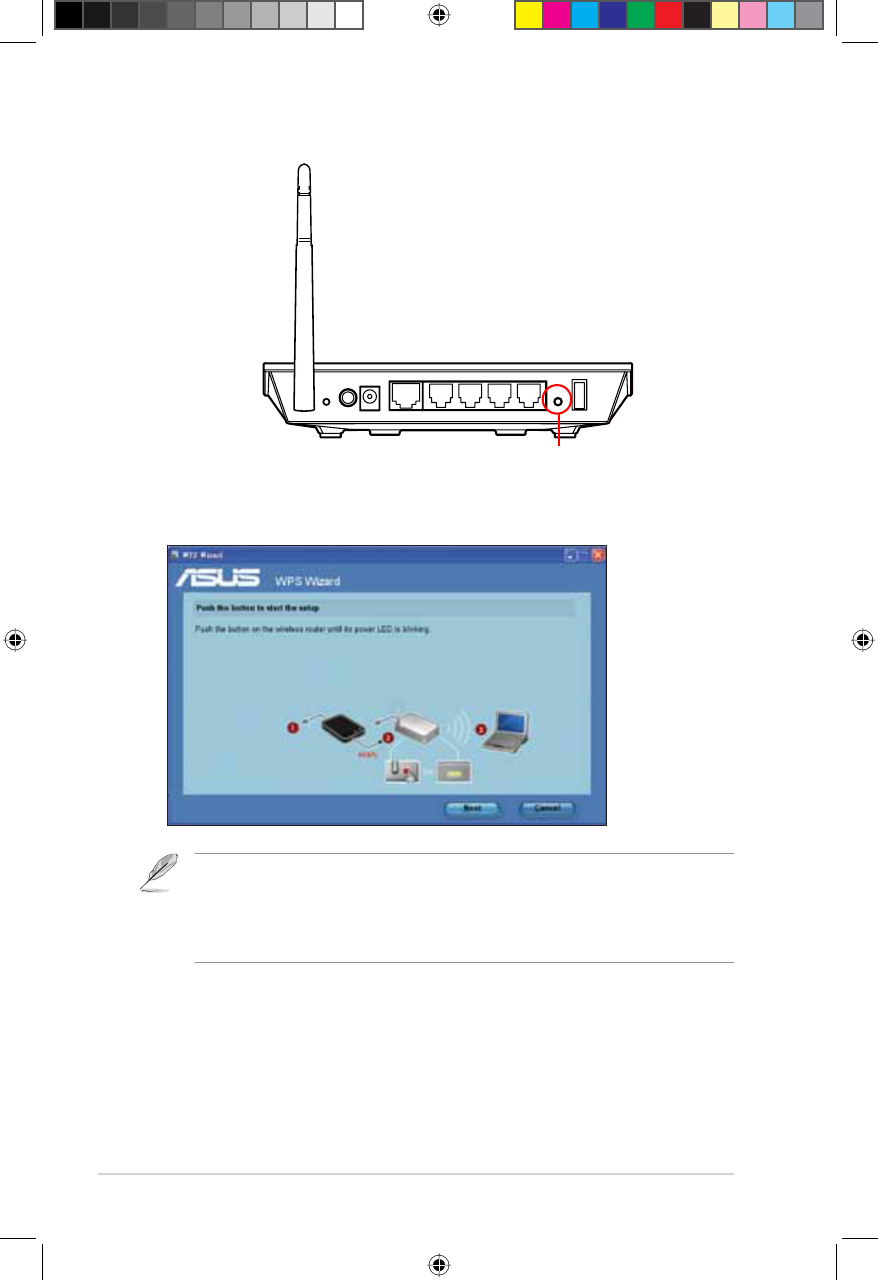
36 RT-N10U BLACK Chapter 5: Installing the utilities
2. Press the WPS button on your router.
2QWKH:36:L]DUGFOLFNNext to continue.
Notes:
:KHQUXQQLQJ:36WKH,QWHUQHWFRQQHFWLRQSDXVHVEULHÁ\WKHQUHHVWDEOLVKHVWKHFRQQHFWLRQ
,IWKH:36EXWWRQLVSXVKHGZLWKRXWUXQQLQJWKH:36:L]DUGWKH3:5LQGLFDWRUÁDVKHVDQG
,QWHUQHWFRQQHFWLRQSDXVHVEULHÁ\DQGWKHQUHHVWDEOLVKHVWKHFRQQHFWLRQ
Reset
Power WAN LAN4 LAN3 LAN2 LAN1 WPS USB
WPS button
E6688_RT-N10U BLACK_Manual.indd 36 7/6/11 9:01:34 AM
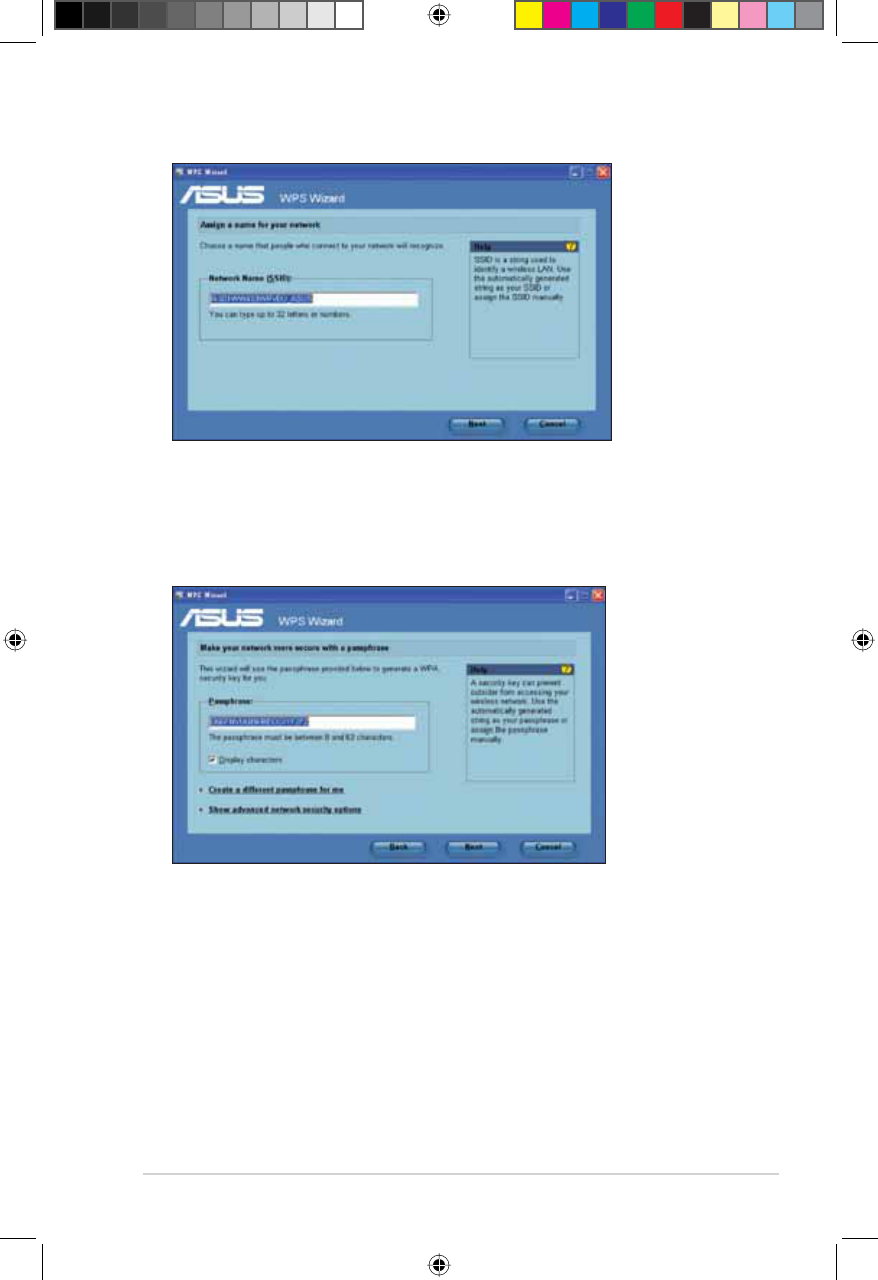
37
Chapter 5: Installing the utilities RT-N10U BLACK
.H\LQGHVLUHGQHWZRUNQDPHRU66,'VHUYLFHVHWLGHQWLÀHU:KHQGRQHFOLFN
Next.
5. Create and key in a passphrase consisting of 8-63 characters or use the
automatically generated passphrase then click Next.
A passphrase is a sentence, phrase, or sequence of alpha-numeric characters
used to generate a security key.
E6688_RT-N10U BLACK_Manual.indd 37 7/6/11 9:01:38 AM
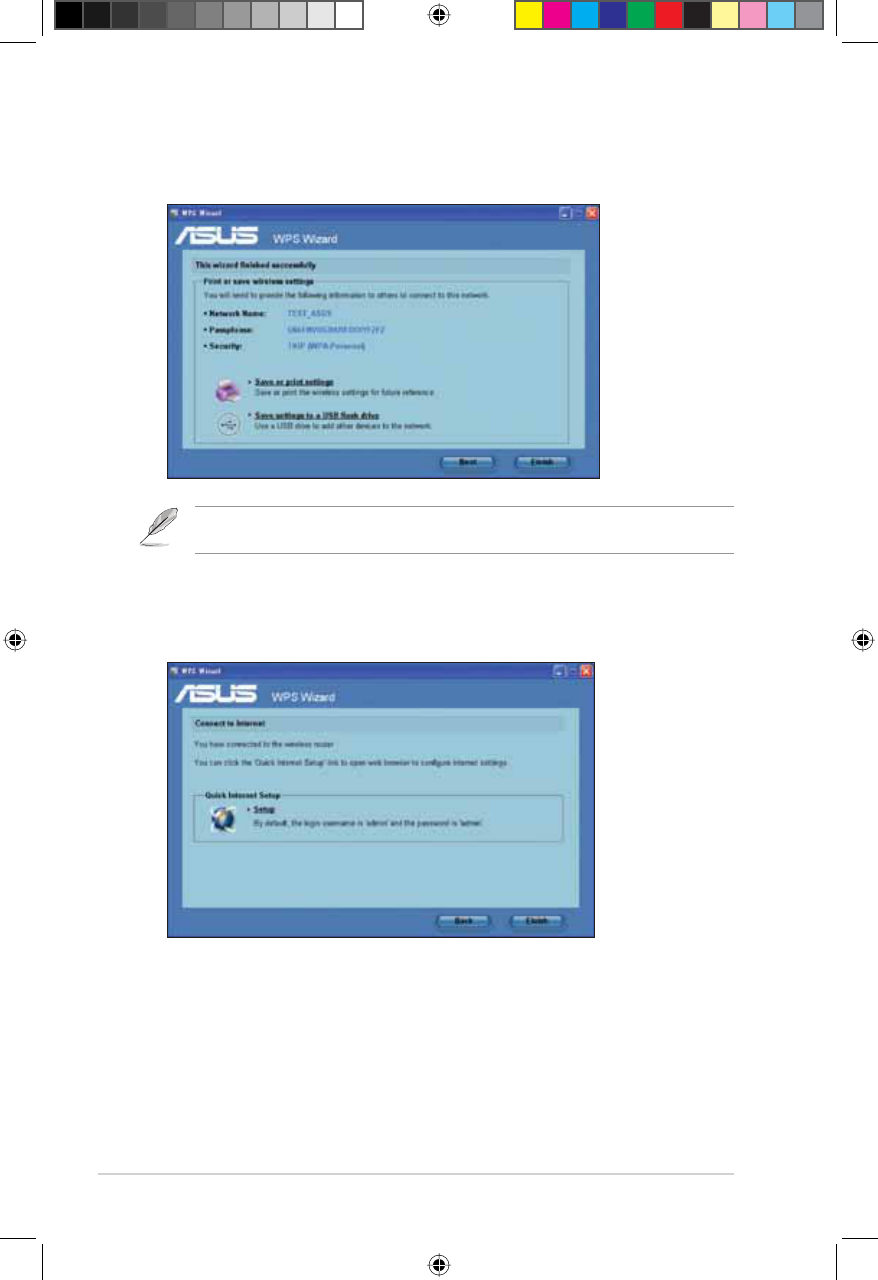
38 RT-N10U BLACK Chapter 5: Installing the utilities
:KHQÀQLVKHGFOLFNSave or print settings for future reference or Save
VHWWLQJVWRD86%ÁDVKGULYH to add other devices to the network. Click Next
to connect to the Internet.
<RXKDYHFRQQHFWHGWRWKHZLUHOHVVURXWHU,I\RXZDQWWRFRQÀJXUHWKH,QWHUQHW
settings, click Setup. Click FinishWRFORVHWKH:36:L]DUG
Note:)RUPRUHGHWDLOVRQDGGLQJGHYLFHVWRWKHQHWZRUNXVLQJD86%ÁDVKGULYHUHIHUWRWKH
section $GGLQJQHWZRUNGHYLFHVXVLQJD86%ÁDVKGULYH on the next page.
E6688_RT-N10U BLACK_Manual.indd 38 7/6/11 9:01:42 AM
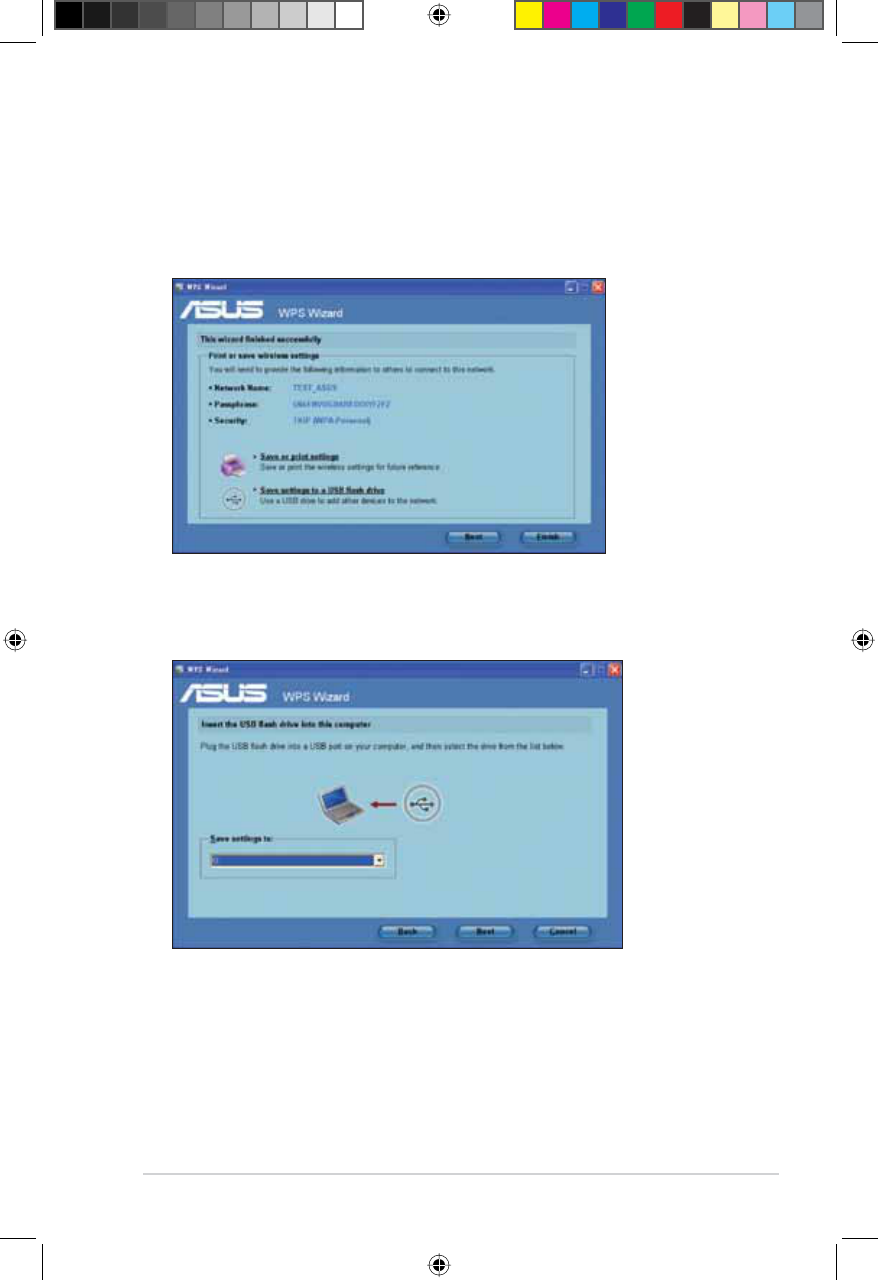
39
Chapter 5: Installing the utilities RT-N10U BLACK
$GGLQJQHWZRUNGHYLFHVXVLQJD86%ÁDVKGULYH
:LWKWKH:36XWLOLW\\RXFDQDGGGHYLFHVWR\RXUQHWZRUNXVLQJD86%ÁDVKGULYH
7RDGGQHWZRUNGHYLFHVXVLQJD86%ÁDVKGULYH
,QWKH:36:L]DUGFOLFN6DYHVHWWLQJVWRD86%ÁDVKGULYH.
,QVHUWD 86% ÁDVK GULYH LQWR \RXU FRPSXWHUV 86% SRUW WKHQ VHOHFW WKH GULYH
from the dropdown list. When done, click Next.
E6688_RT-N10U BLACK_Manual.indd 39 7/6/11 9:01:46 AM
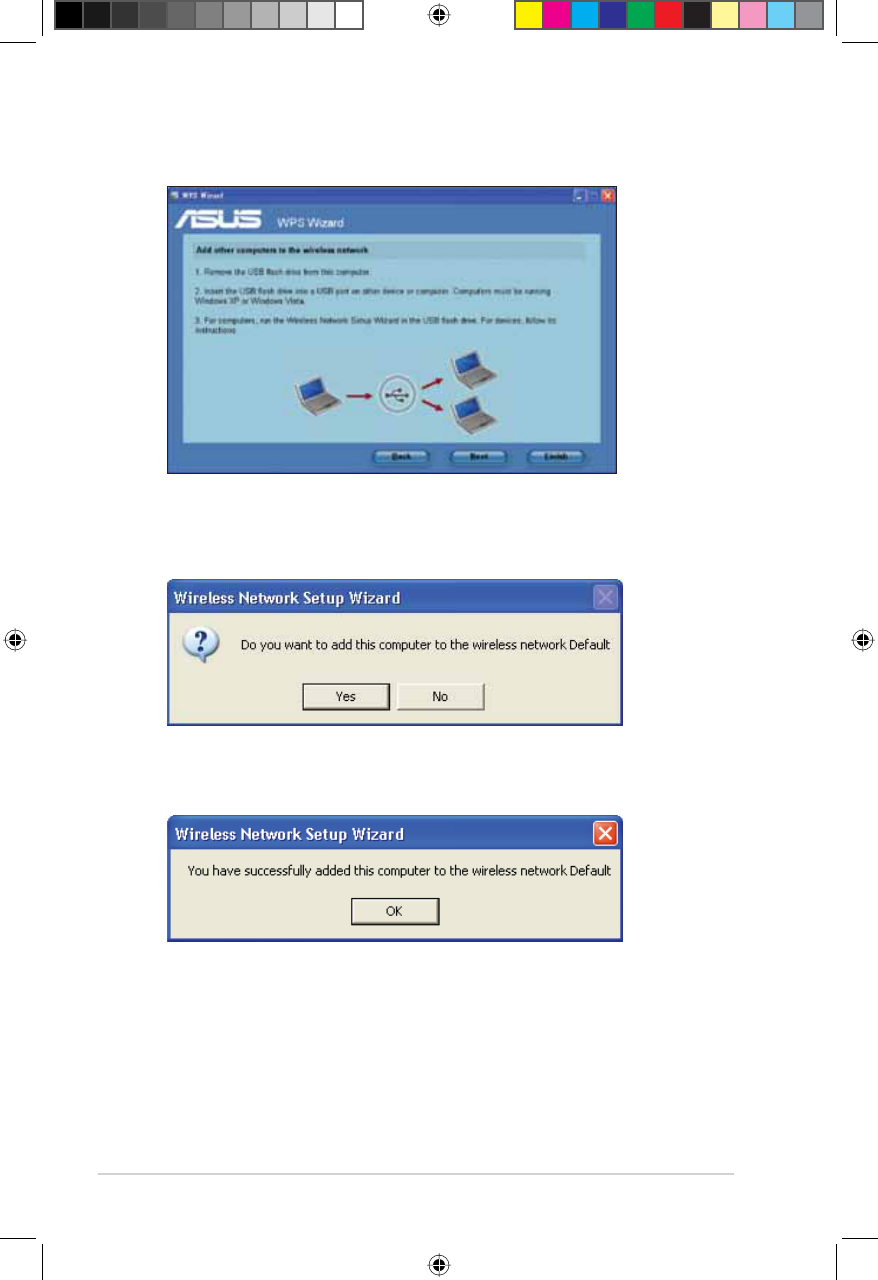
40 RT-N10U BLACK Chapter 5: Installing the utilities
3. Unplug the USB flash drive from your computer then insert it to the other
computer that you want to add to your wireless network.
4. Locate SetupWireless.exe from the USB drive, and double-click to run it. Click
Yes to add the computer to the wireless network.
5. Click OK to exit the Wireless Network Setup Wizard.
E6688_RT-N10U BLACK_Manual.indd 40 7/6/11 9:01:49 AM
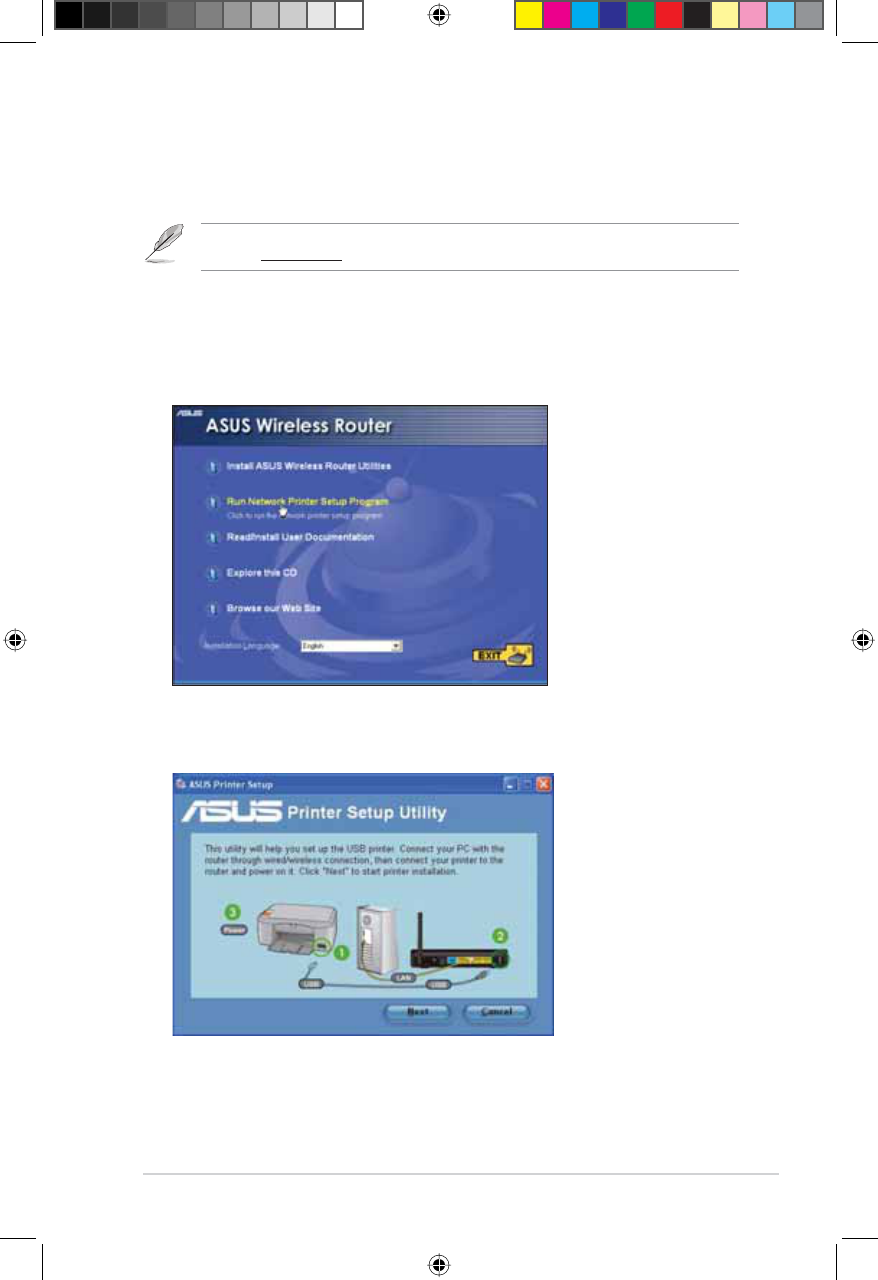
41
Chapter 5: Installing the utilities RT-N10U BLACK
Setting up your network printer
Use the Network Printer Setup utility to set up a USB printer on your wireless
router and allow network clients to access the USB printer.
Note: To check if your USB printer is compatible with your ASUS wireless router, visit the ASUS
website at ww.asus.com and click Products > Networks > Printer Support List.
To set up your USB Printer:
1. Run the ASUS Wireless Utilities from the support CD, then click Run Network
Printer Setup Program.
2. Follow the onscreen instructions to set up your hardware, then click Next.
E6688_RT-N10U BLACK_Manual.indd 41 7/6/11 9:01:51 AM
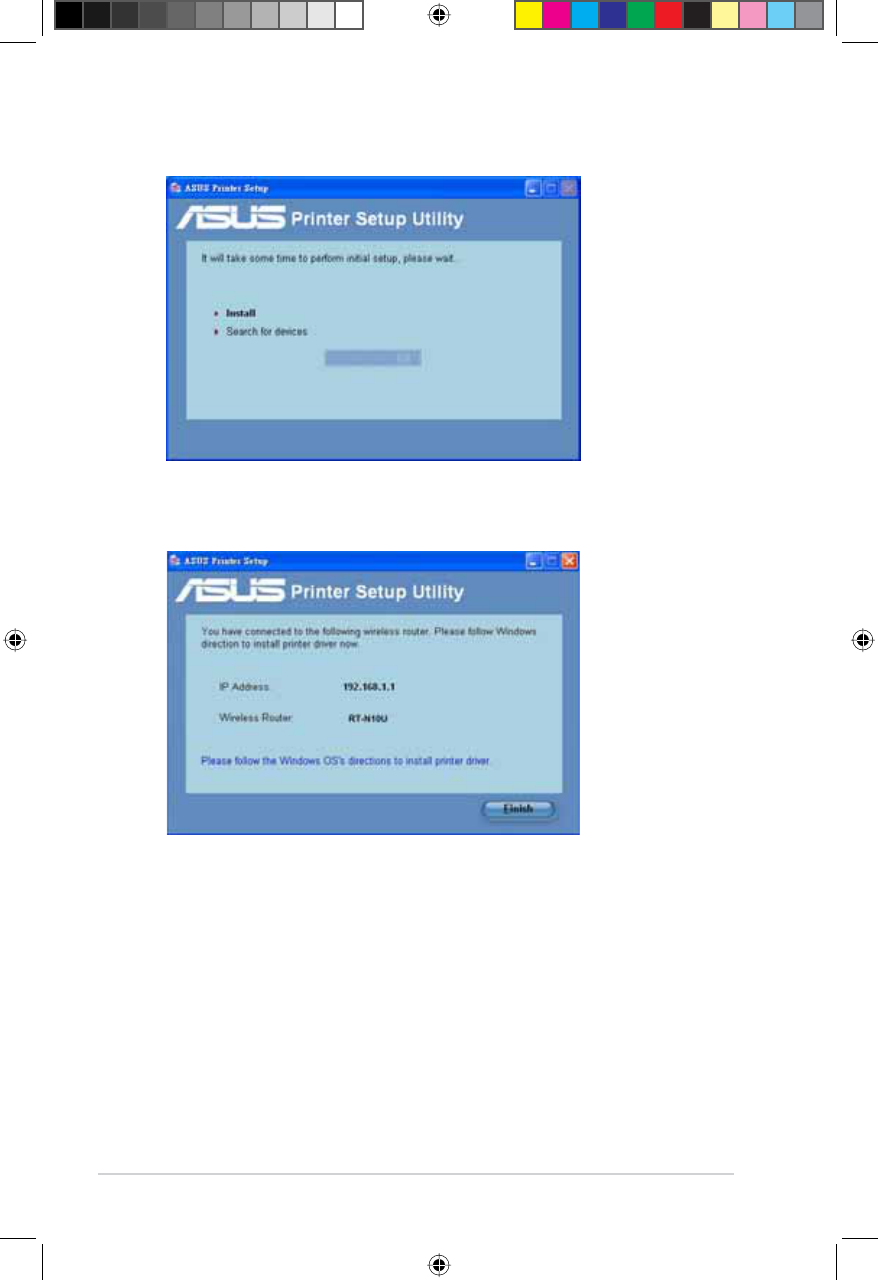
42 RT-N10U BLACK Chapter 5: Installing the utilities
:DLWIRUDIHZPLQXWHVIRUWKHLQLWLDOVHWXSWRÀQLVK&OLFNNext.
4. Click Finish to complete the installation.
E6688_RT-N10U BLACK_Manual.indd 42 7/6/11 9:01:51 AM
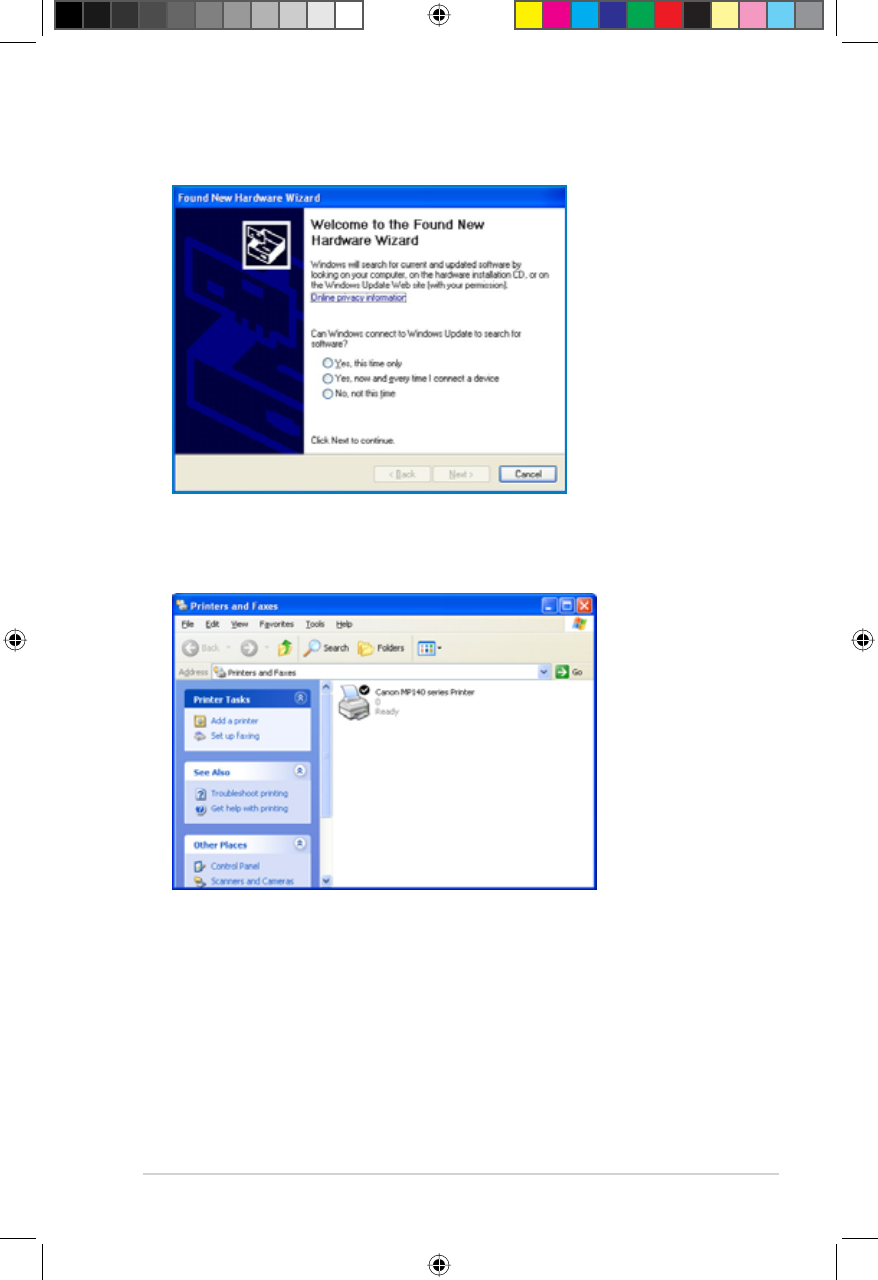
43
Chapter 5: Installing the utilities RT-N10U BLACK
5. Follow the Windows® OS instructions to install the printer driver.
$IWHUWKHSULQWHU·VGULYHULQVWDOODWLRQLVFRPSOHWHGQHWZRUNFOLHQWVFDQQRZXVH
the printer.
E6688_RT-N10U BLACK_Manual.indd 43 7/6/11 9:01:52 AM
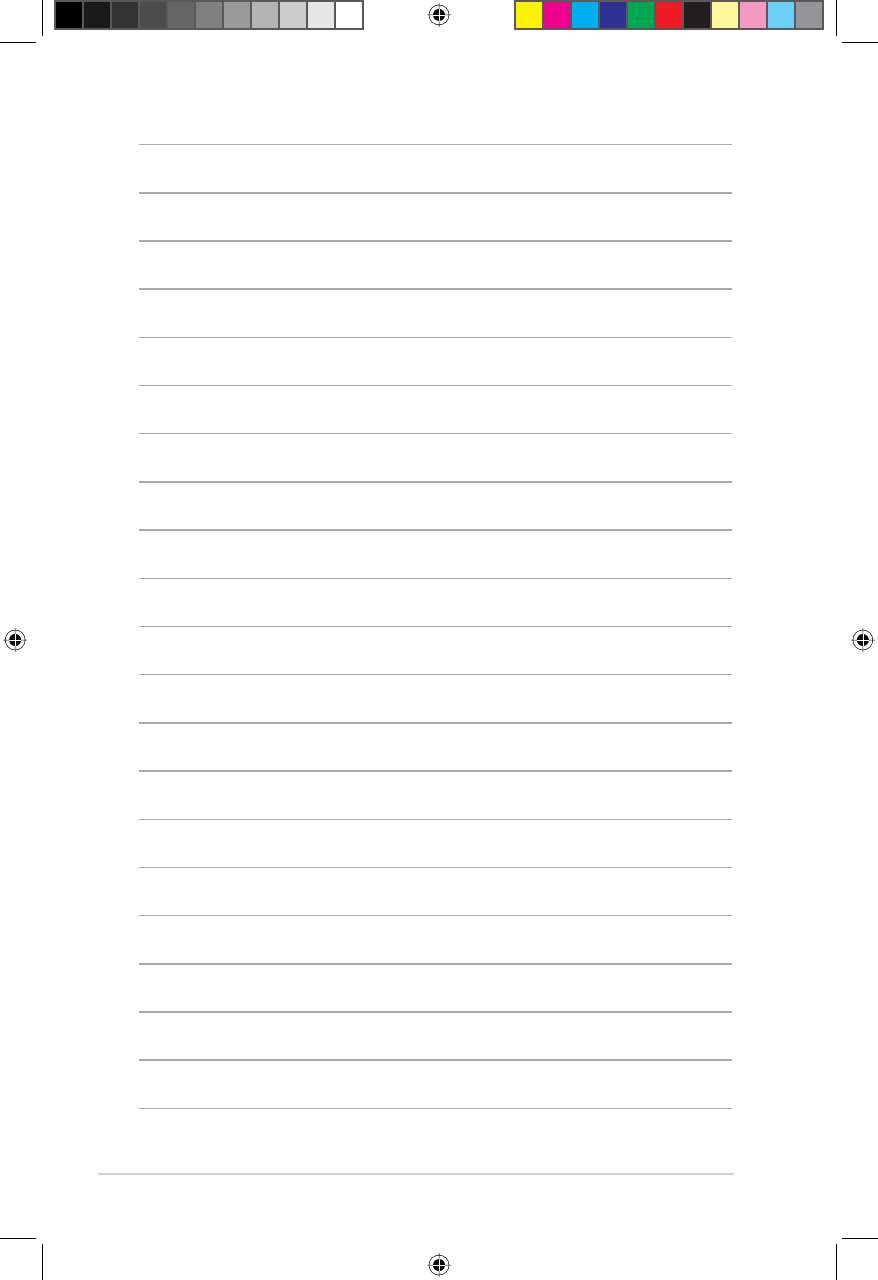
44 RT-N10U BLACK Chapter 5: Installing the utilities
E6688_RT-N10U BLACK_Manual.indd 44 7/6/11 9:01:52 AM
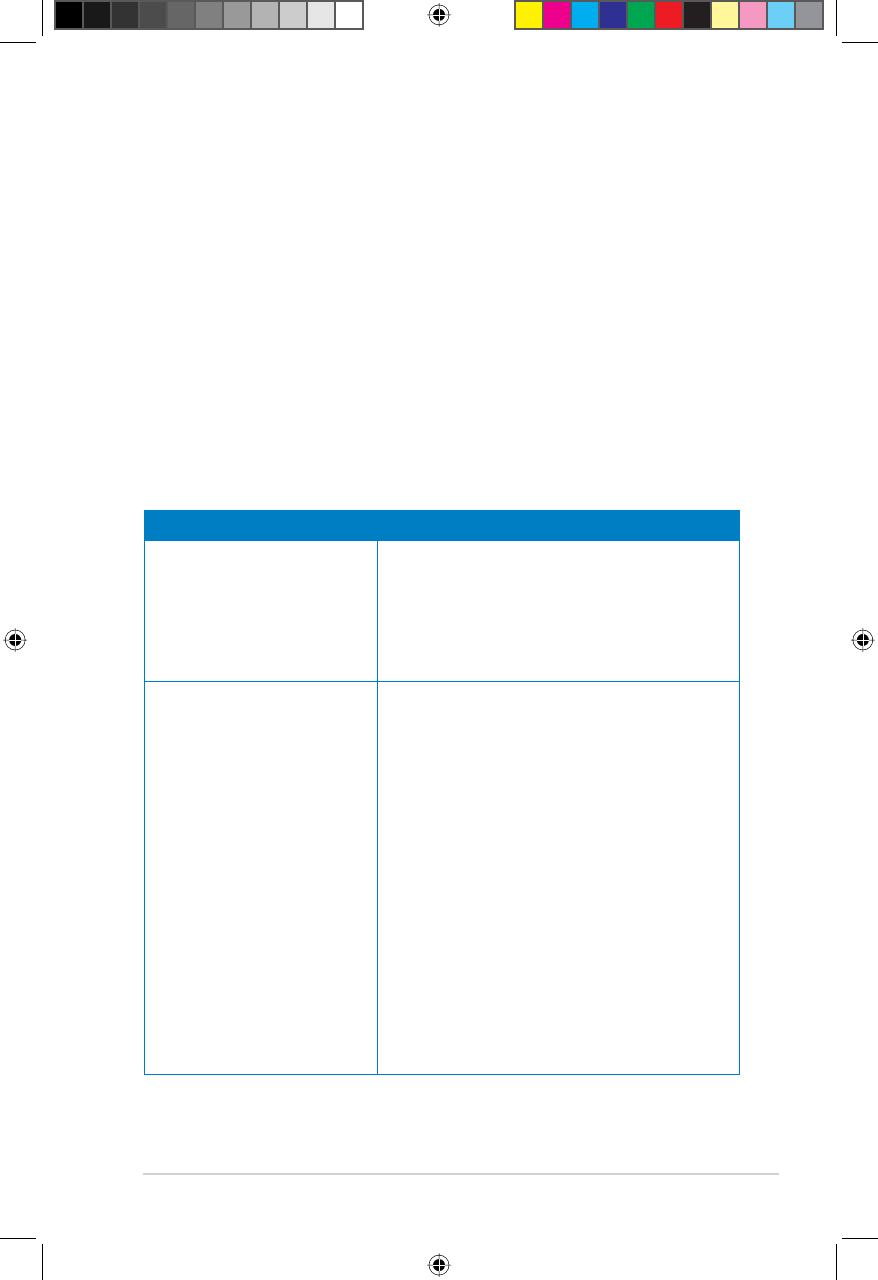
45
Chapter 6: Troubleshooting RT-N10U BLACK
6
Troubleshooting
Troubleshooting
This troubleshooting guide provides solutions to some common problems that
you may encounter while installing or using the ASUS Wireless Router. These
problems require simple troubleshooting that you can perform by yourself. Contact
the ASUS Technical Support if you encounter problems not mentioned in this
chapter.
Problem Action
I cannot access the web GUI
IRUFRQÀJXULQJWKHURXWHU
1. Launch a web browser, then click Tools >
Internet Options...
2. Under 7HPSRUDU\,QWHUQHWÀOHV, click
Delete Cookies... and Delete Files...
3. Disable the proxy settings of the web
browser.
The client cannot establish a
wireless connection with the
router.
Out of Range:
• Put the router closer to the wireless client.
• Try to change the channel settings.
Authentication:
• Use wired connection to connect to the
router.
• Check the wireless security settings.
• Press the Restore button at the rear panel
IRUPRUHWKDQÀYHVHFRQGV
&DQQRWÀQGWKHURXWHU
• Press the Restore button at the rear panel
IRUPRUHWKDQÀYHVHFRQGV
• Check the setting in the wireless adapter
such as SSID and encryption settings.
E6688_RT-N10U BLACK_Manual.indd 45 7/6/11 9:01:53 AM
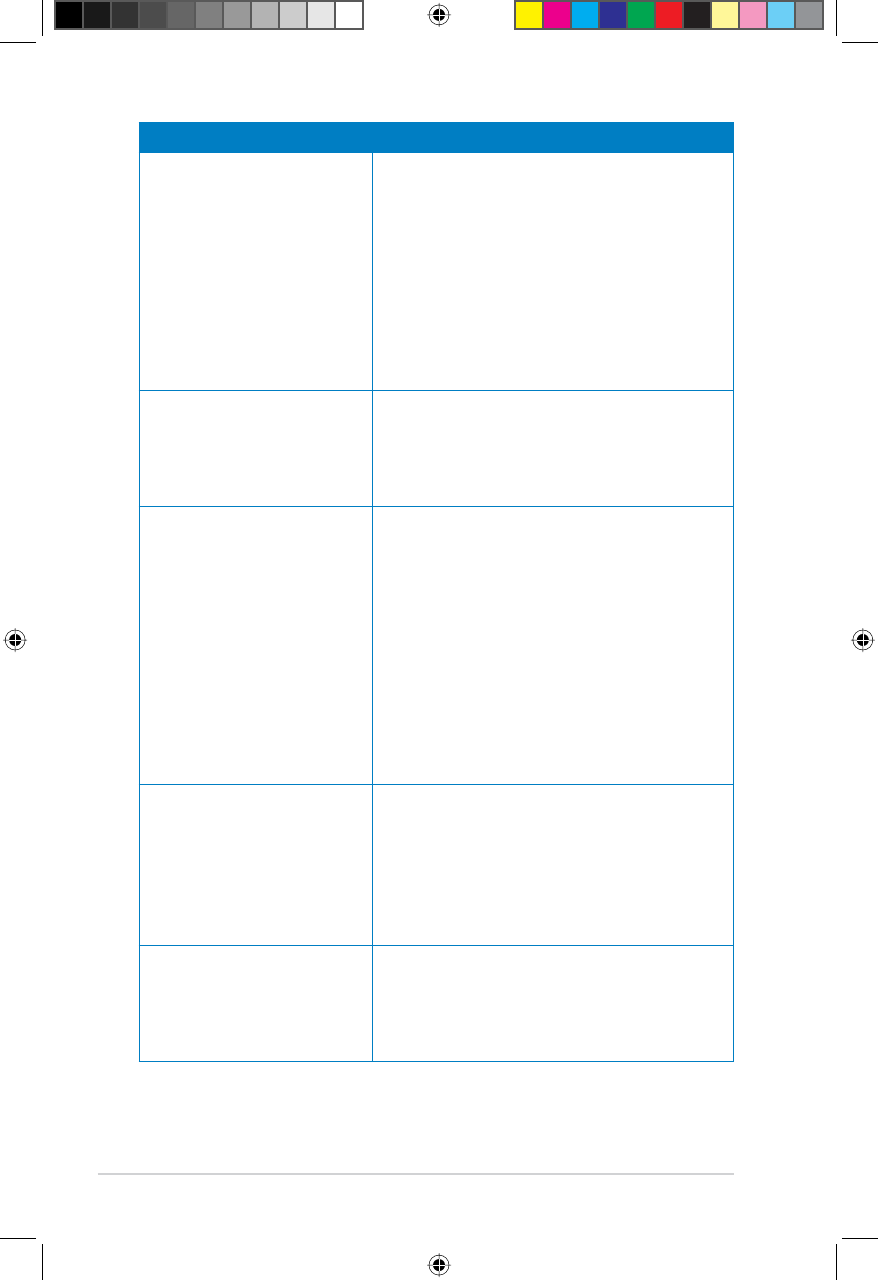
46 RT-N10U BLACK Chapter 6: Troubleshooting
Problem Action
Cannot access the Internet
via wireless LAN adapter.
• Move the router closer to the wireless client.
• Check whether the wireless adapter is
connected to the correct wireless router.
• Check whether the wireless channel in use
conforms to the channels available in your
country/area.
• Check the encryption settings.
• Check if the ADSL or Cable connection is
correct.
• Retry using another Ethernet cable.
Internet is not accessible. • Check the status indicators on the ADSL
modem and the wireless router.
• Check if the WAN LED on the wireless
router is ON. If the LED is not ON, change
the cable and try again.
When ADSL Modem “Link”
light is ON (not blinking), this
means Internet Access is
possible.
• Restart your computer.
• Refer to the Quick Start Guide of the
ZLUHOHVVURXWHUDQGUHFRQÀJXUHWKHVHWWLQJV
• Check if the WAN LED on the wireless
router is ON.
• Check the wireless encryption settings.
• Check if the computer can get the IP
address (via both wired network and
wireless network).
(QVXUHWKDW\RXUZHEEURZVHULVFRQÀJXUHG
WRXVHWKHORFDO/$1DQGLVQRWFRQÀJXUHG
to use a proxy server.
If the ADSL “LINK” light blinks
continuously or stays off,
Internet access is not possible
- the Router is unable to
establish a connection with
the ADSL network.
• Ensure that all your cables are all properly
connected .
• Disconnect the power cord from the ADSL
or cable modem, wait a few minutes, then
reconnect the cord.
• If the ADSL light continues to blink or stays
OFF, contact your ADSL service provider.
Network name or encryption
keys are forgotten.
• Try setting up the wired connection and
FRQÀJXULQJWKHZLUHOHVVHQFU\SWLRQDJDLQ
• Press the Restore button at the rear panel
RIWKHZLUHOHVVURXWHUIRUPRUHWKDQÀYH
seconds.
E6688_RT-N10U BLACK_Manual.indd 46 7/6/11 9:01:53 AM
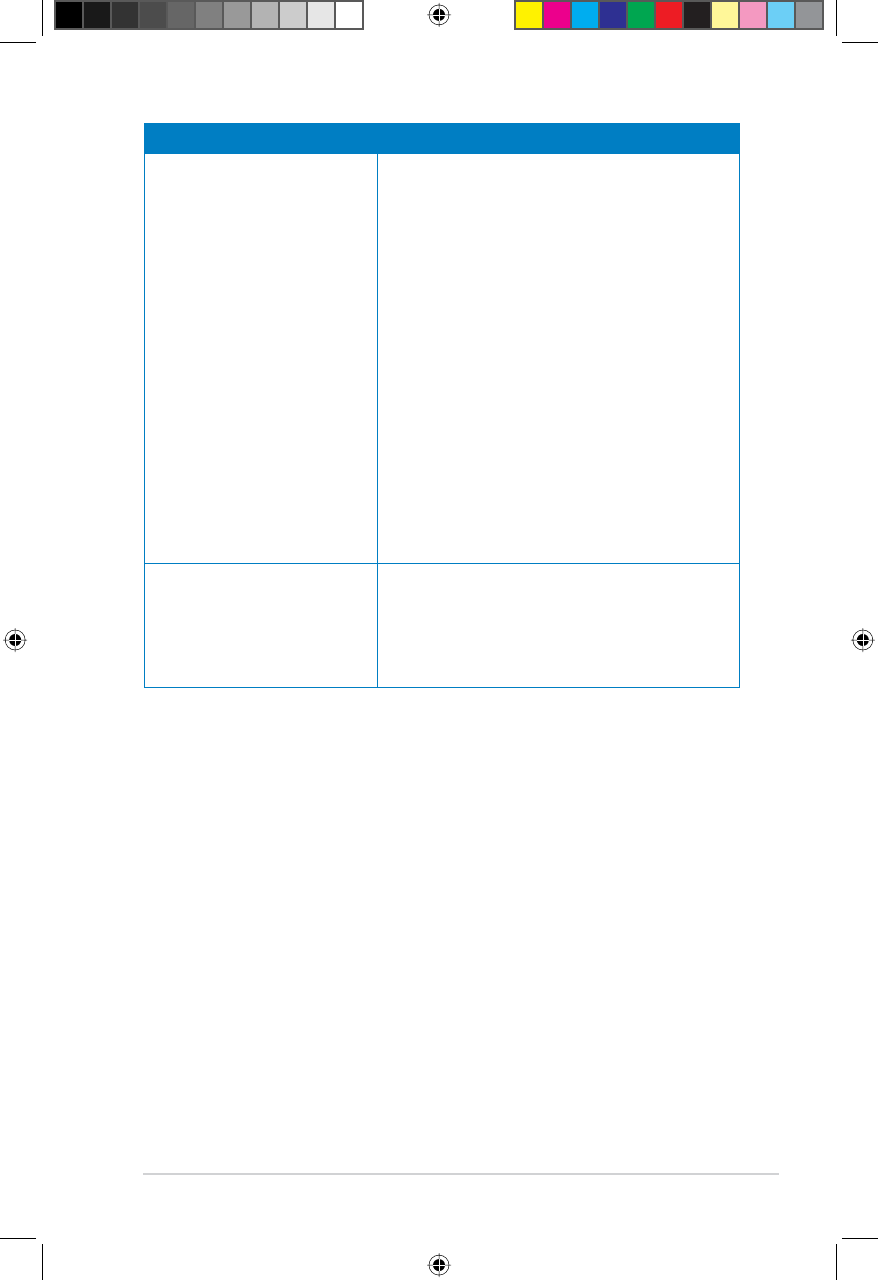
47
Chapter 6: Troubleshooting RT-N10U BLACK
Problem Action
How to restore the system to
its default settings?
• Press the Restore button at the rear panel
RIWKHZLUHOHVVURXWHUIRUPRUHWKDQÀYH
seconds.
• Refer to the section Restoring/Saving/
Uploading settings in Chapter 4 of this
user manual.
The following are the factory default settings:
User Name: admin
Password: admin
Enable DHCP: Yes (if WAN cable is plugged in)
IP address: 192.168.1.1
Domain Name: (Blank)
Subnet Mask: 255.255.255.0
DNS Server 1: 192.168.1.1
DNS Server 2: (Blank)
SSID: ASUS
I cannot use 192.168.1.1 to
enter the web GUI.
&KHFNWKHURXWHU·VRSHUDWLRQPRGH
• In the Router mode, the default IP address
is 192.168.1.1.
• In the AP mode, use Device Discovery to
ÀQGWKHURXWHU·V,3DGGUHVV
E6688_RT-N10U BLACK_Manual.indd 47 7/6/11 9:01:53 AM
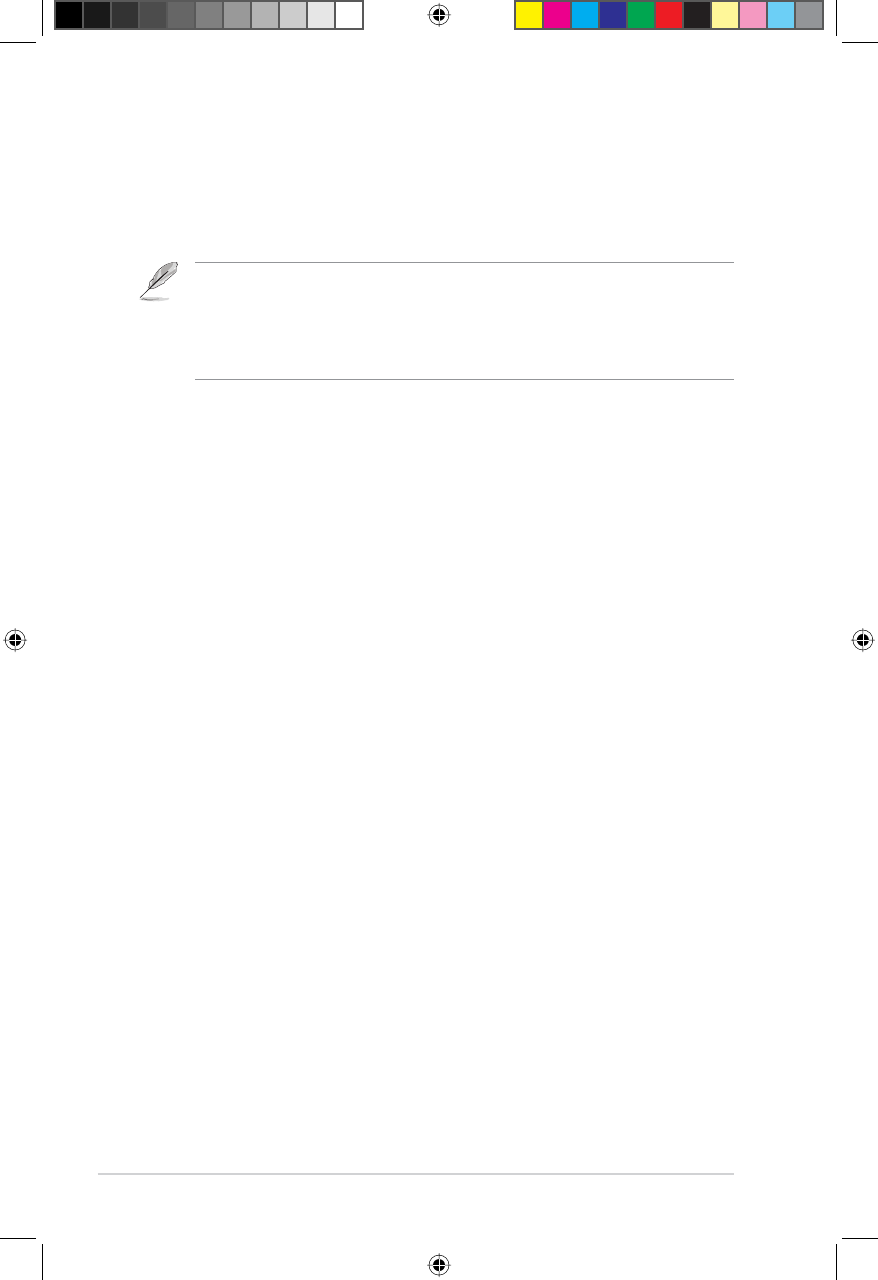
48 RT-N10U BLACK Chapter 6: Troubleshooting
ASUS DDNS Service
RT-N10U BLACK supports the ASUS DDNS service. When exchanging devices
at the service center, if you have registered the ASUS DDNS service and want
to keep the original domain name, data transfer is a must. Visit your local service
center for more information.
Notes:
,IWKHUHLVQRDFWLYLW\LQWKHGRPDLQVXFKDVUHFRQÀJXULQJWKHURXWHURUDFFHVVLQJWKH
registered domain name - within 90 days, the system automatically deletes the registered
information.
,I\RXHQFRXQWHUDQ\SUREOHPRUGLIÀFXOW\LQXVLQJ\RXUGHYLFHFRQWDFWWKHVHUYLFHFHQWHU
Frequently Asked Questions (FAQs)
1. Will the registered information be lost or registered by others?
If you have not updated the registered information in 90 days, the system
automatically deletes the registered information and the domain name may be
registered by others.
2. I did not register the ASUS DDNS for the router I bought six months ago.
Can I still register it?
Yes, you can still register the ASUS DDNS service for your router. The DDNS
service is embedded in your router, so you can register the ASUS DDNS
service anytime. Before registering, click Query to check if the hostname has
been registered or not. If not, the system registers the hostname automatically.
3. I have registered a domain name before and it has been working well until
my friends told me that they could not access my domain name.
Check the following:
1. The internet is working well.
2. The DNS server is working well.
3. The last time you updated the domain name.
If there are still problems in accessing your domain name, contact the service
center.
4. Can I register two domain names to separately access my http and ftp
servers?
No, you cannot. You can only register one domain name for one router. Use
port mapping to implement security in the network.
E6688_RT-N10U BLACK_Manual.indd 48 7/6/11 9:01:54 AM
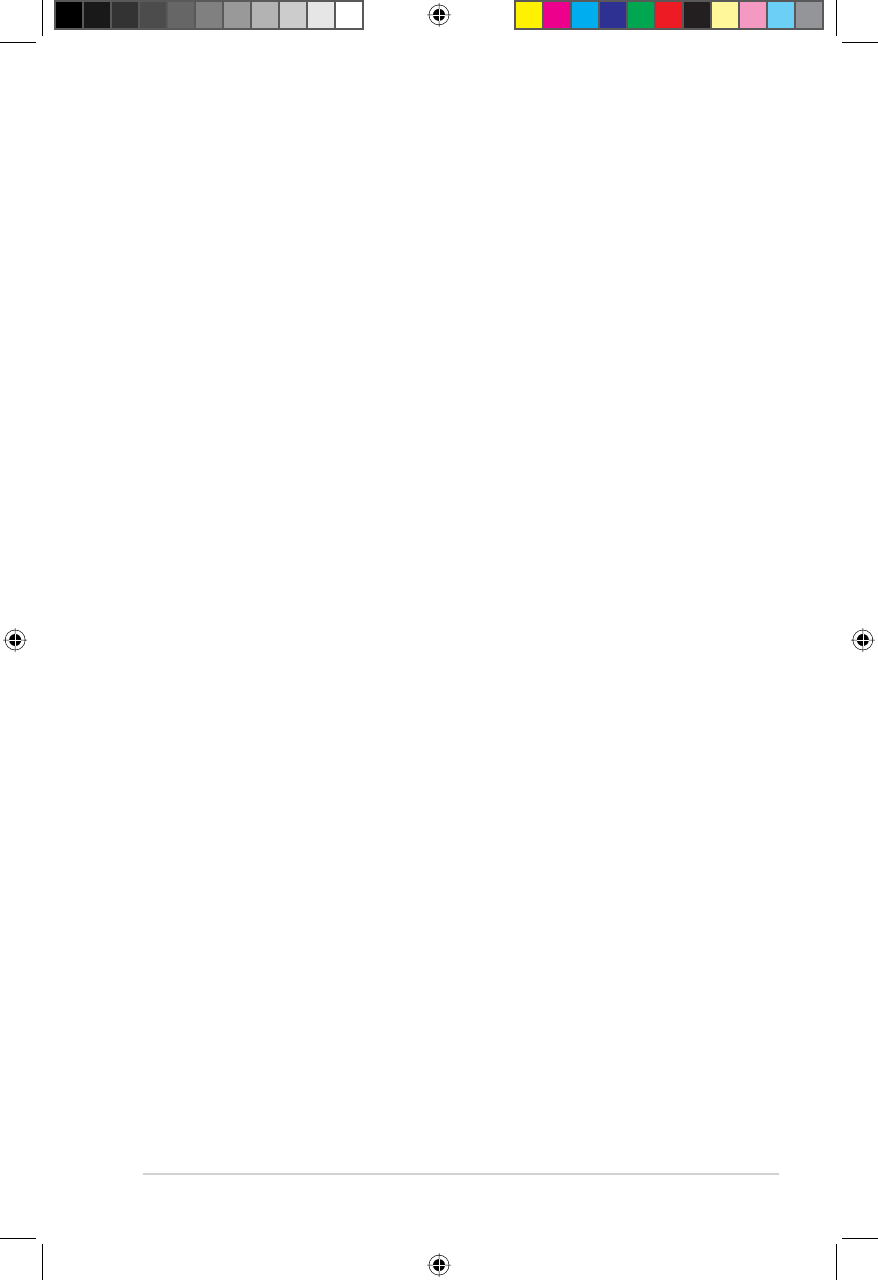
49
Chapter 6: Troubleshooting RT-N10U BLACK
5. After restarting the router, why is it that I see different WAN IPs in MS
'26DQGLQWKHURXWHUFRQÀJXUDWLRQSDJH"
This is normal. The interval time between the ISP DNS server and ASUS
''16UHVXOWVLQGLIIHUHQW:$1,3VLQ06'26DQGLQWKHURXWHUFRQÀJXUDWLRQ
page. Different ISPs may have different interval time for IP updating.
6. Is the ASUS DDNS service free, or is it just a trial version?
The ASUS DDNS service is a free and embedded service in some ASUS
routers. Check your ASUS router if it supports the ASUS DDNS service.
E6688_RT-N10U BLACK_Manual.indd 49 7/6/11 9:01:54 AM
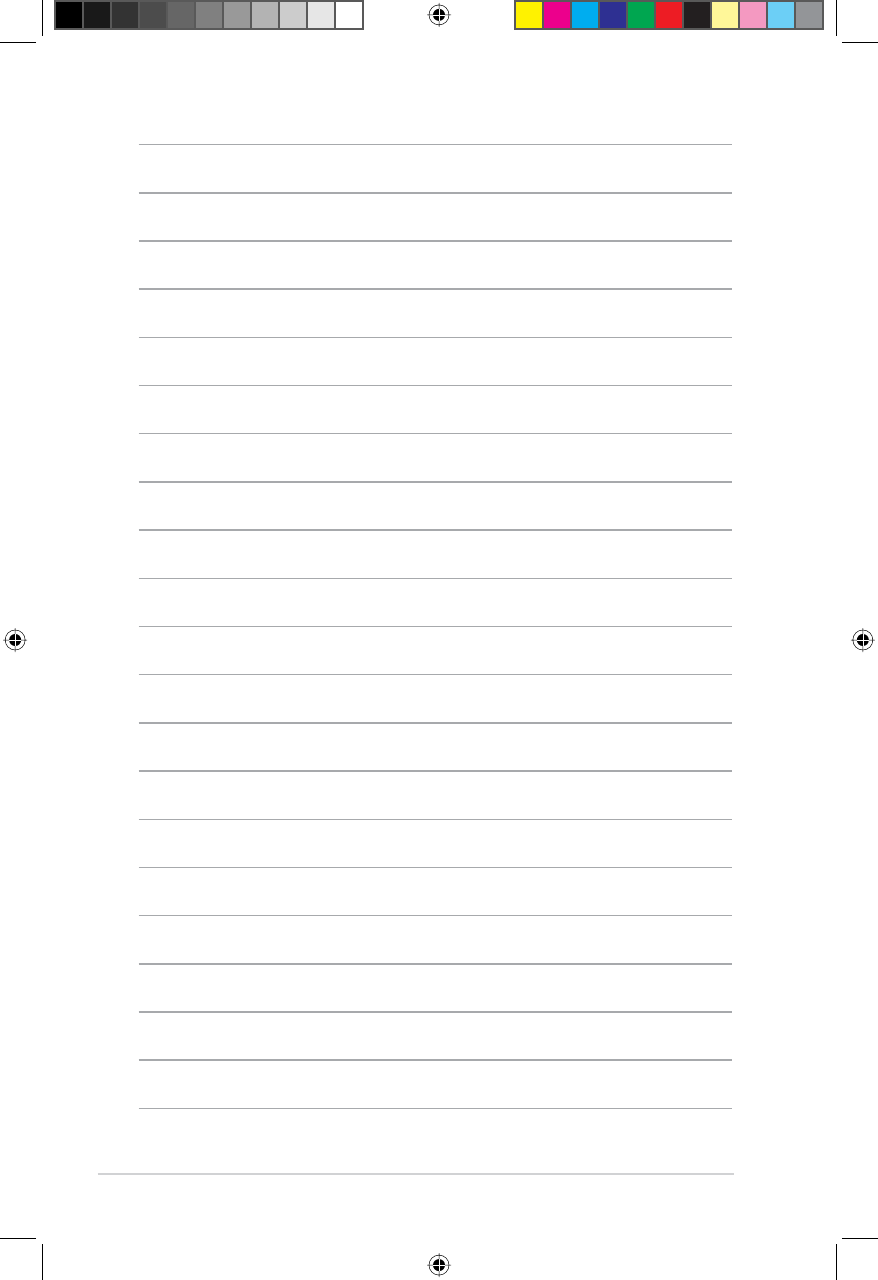
50 RT-N10U BLACK Chapter 6: Troubleshooting
E6688_RT-N10U BLACK_Manual.indd 50 7/6/11 9:01:54 AM
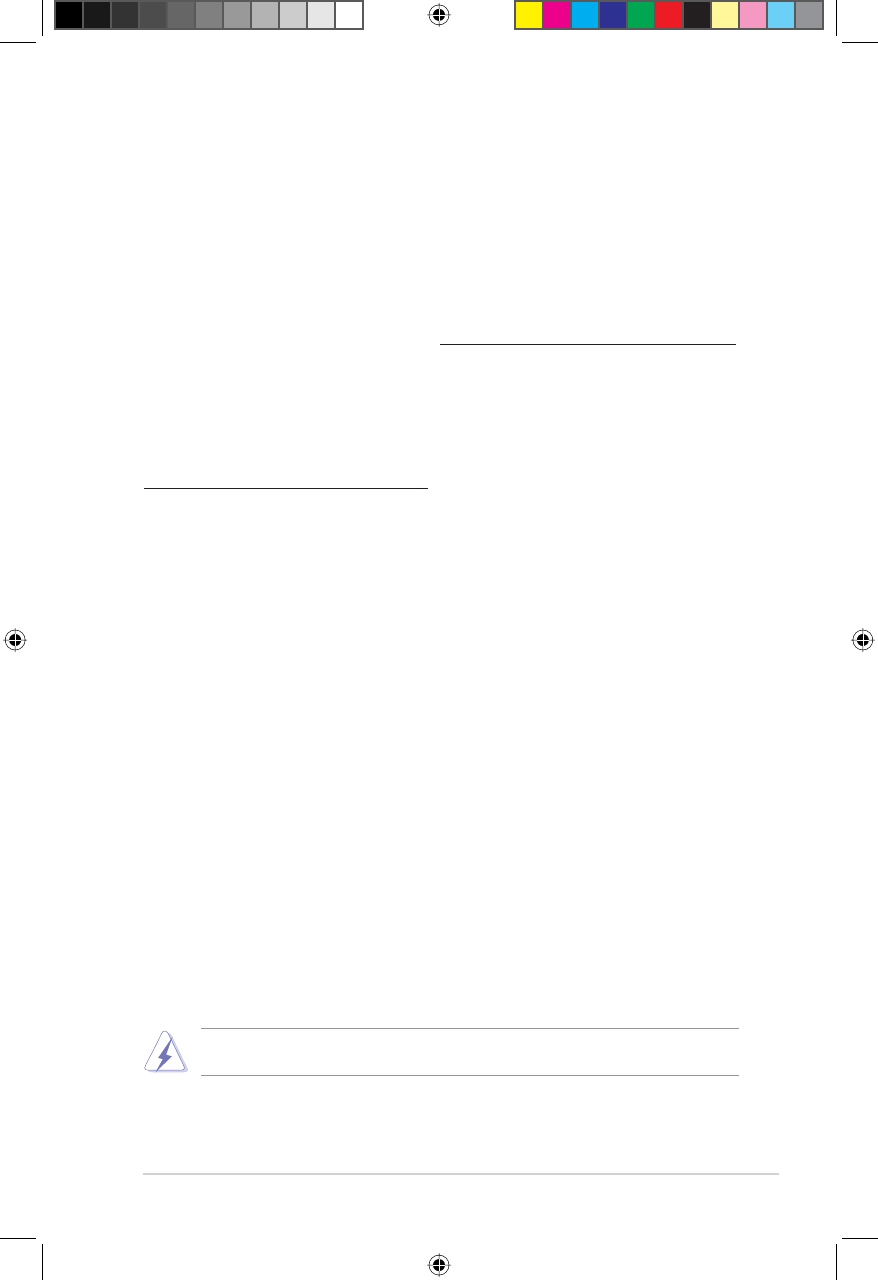
51
Appendices RT-N10U BLACK
Notices
ASUS Recycling/Takeback Services
ASUS recycling and takeback programs come from our commitment to the highest
standards for protecting our environment. We believe in providing solutions for you
to be able to responsibly recycle our products, batteries, other components, as well
as the packaging materials. Please go to http://csr.asus.com/english/Takeback.htm
for the detailed recycling information in different regions.
REACH
Complying with the REACH (Registration, Evaluation, Authorisation, and
Restriction of Chemicals) regulatory framework, we published the chemical
substances in our products at ASUS REACH website at
http://csr.asus.com/english/REACH.htm
Federal Communications Commission Statement
This device complies with Part 15 of the FCC Rules. Operation is subject to the
following two conditions:
• This device may not cause harmful interference.
• This device must accept any interference received, including interference that
may cause undesired operation.
This equipment has been tested and found to comply with the limits for a class
B digital device, pursuant to part 15 of the FCC Rules. These limits are designed
to provide reasonable protection against harmful interference in a residential
installation.
This equipment generates, uses and can radiate radio frequency energy and, if
not installed and used in accordance with the instructions, may cause harmful
interference to radio communications. However, there is no guarantee that
interference will not occur in a particular installation. If this equipment does cause
harmful interference to radio or television reception, which can be determined
by turning the equipment off and on, the user is encouraged to try to correct the
interference by one or more of the following measures:
• Reorient or relocate the receiving antenna.
• Increase the separation between the equipment and receiver.
• Connect the equipment into an outlet on a circuit different from that to which
the receiver is connected.
• Consult the dealer or an experienced radio/TV technician for help.
Warning: $Q\FKDQJHVRUPRGLÀFDWLRQVQRWH[SUHVVO\DSSURYHGE\WKHSDUW\UHVSRQVLEOHIRU
FRPSOLDQFHFRXOGYRLGWKHXVHU·VDXWKRULW\WRRSHUDWHWKHHTXLSPHQW
Appendices
E6688_RT-N10U BLACK_Manual.indd 51 7/6/11 9:01:55 AM
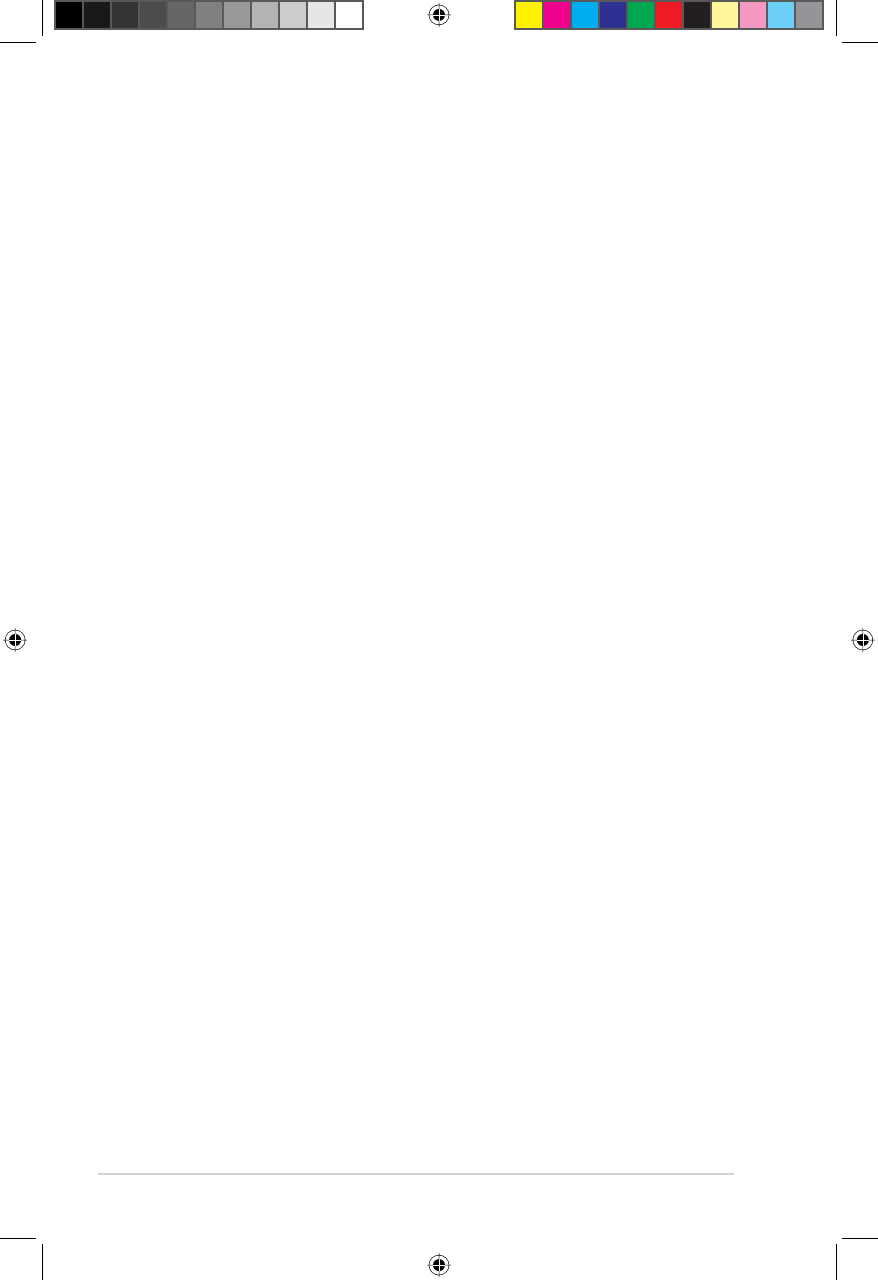
52 RT-N10U BLACK Appendices
Prohibition of Co-location
This device and its antenna(s) must not be co-located or operating in conjunction
with any other antenna or transmitter.
Safety Information
7RPDLQWDLQFRPSOLDQFHZLWK)&&·V5)H[SRVXUHJXLGHOLQHVWKLVHTXLSPHQWVKRXOG
be installed and operated with minimum distance 20cm between the radiator and
your body. Use on the supplied antenna.
Declaration of Conformity for R&TTE directive 1999/5/EC
Essential requirements – Article 3
Protection requirements for health and safety – Article 3.1a
Testing for electric safety according to EN 60950-1 has been conducted. These are
FRQVLGHUHGUHOHYDQWDQGVXIÀFLHQW
Protection requirements for electromagnetic compatibility – Article 3.1b
Testing for electromagnetic compatibility according to EN 301 489-1 and EN 301
KDVEHHQFRQGXFWHG7KHVHDUHFRQVLGHUHGUHOHYDQWDQGVXIÀFLHQW
Effective use of the radio spectrum – Article 3.2
Testing for radio test suites according to EN 300 328- 2 has been conducted.
7KHVHDUHFRQVLGHUHGUHOHYDQWDQGVXIÀFLHQW
CE Mark Warning
This is a Class B product, in a domestic environment, this product may cause radio
interference, in which case the user may be required to take adequate measures.
Operation Channels: Ch1~11 for N. America, Ch1~14 Japan, Ch1~13 Europe
(ETSI)
IC Warning
This device complies with Industry Canada licence-exempt RSS standard(s).
Operation is subject to the following two conditions: (1) this device may not
cause interference, and (2) this device must accept any interference, including
interference that may cause undesired operation of the device.”
/HSUpVHQWDSSDUHLOHVWFRQIRUPHDX[&15G·,QGXVWULH&DQDGDDSSOLFDEOHV
DX[DSSDUHLOVUDGLRH[HPSWVGHOLFHQFH/·H[SORLWDWLRQHVWDXWRULVpHDX[GHX[
FRQGLWLRQVVXLYDQWHVO·DSSDUHLOQHGRLWSDVSURGXLUHGHEURXLOODJHHW
O·XWLOLVDWHXUGHO·DSSDUHLOGRLWDFFHSWHUWRXWEURXLOODJHUDGLRpOHFWULTXHVXELPrPHVL
OHEURXLOODJHHVWVXVFHSWLEOHG·HQFRPSURPHWWUHOHIRQFWLRQQHPHQWµ
E6688_RT-N10U BLACK_Manual.indd 52 7/6/11 9:01:55 AM
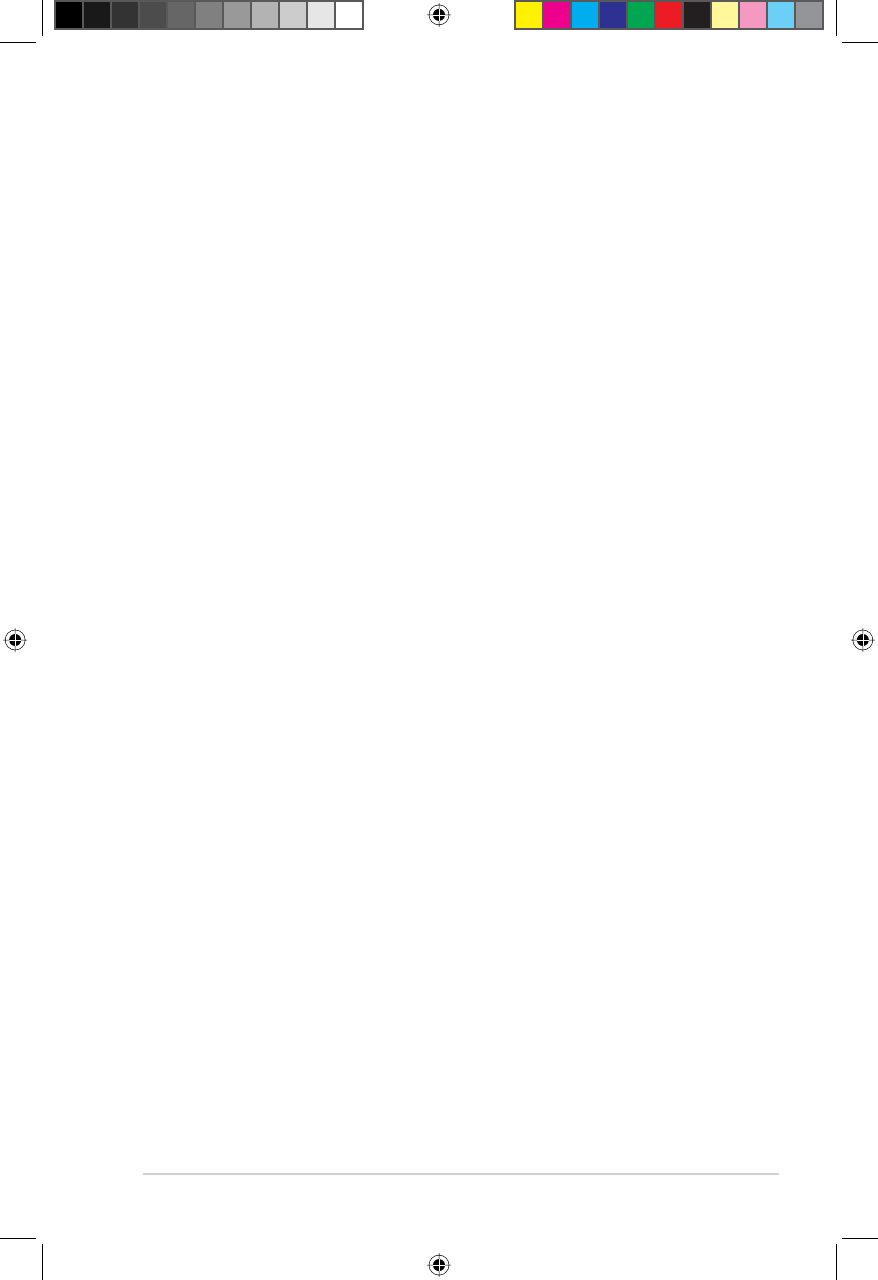
53
Appendices RT-N10U BLACK
GNU General Public License
Licensing information
This product includes copyrighted third-party software licensed under the terms of
the GNU General Public License. Please see The GNU General Public License
for the exact terms and conditions of this license. We include a copy of the GPL
ZLWKHYHU\&'VKLSSHGZLWKRXUSURGXFW$OOIXWXUHÀUPZDUHXSGDWHVZLOODOVR
be accompanied with their respective source code. Please visit our web site for
updated information. Note that we do not offer direct support for the distribution.
GNU GENERAL PUBLIC LICENSE
Version 2, June 1991
Copyright (C) 1989, 1991 Free Software Foundation, Inc.
59 Temple Place, Suite 330, Boston, MA 02111-1307 USA
Everyone is permitted to copy and distribute verbatim copies of this license
document, but changing it is not allowed.
Preamble
The licenses for most software are designed to take away your freedom to
share and change it. By contrast, the GNU General Public License is intended
to guarantee your freedom to share and change free software--to make sure the
software is free for all its users. This General Public License applies to most of the
)UHH6RIWZDUH)RXQGDWLRQ·VVRIWZDUHDQGWRDQ\RWKHUSURJUDPZKRVHDXWKRUV
commit to using it. (Some other Free Software Foundation software is covered
by the GNU Library General Public License instead.) You can apply it to your
programs, too.
When we speak of free software, we are referring to freedom, not price. Our
General Public Licenses are designed to make sure that you have the freedom to
distribute copies of free software (and charge for this service if you wish), that you
receive source code or can get it if you want it, that you can change the software or
XVHSLHFHVRILWLQQHZIUHHSURJUDPVDQGWKDW\RXNQRZ\RXFDQGRWKHVHWKLQJV
To protect your rights, we need to make restrictions that forbid anyone to deny
you these rights or to ask you to surrender the rights. These restrictions translate
to certain responsibilities for you if you distribute copies of the software, or if you
modify it.
For example, if you distribute copies of such a program, whether gratis or for a
fee, you must give the recipients all the rights that you have. You must make sure
that they, too, receive or can get the source code. And you must show them these
terms so they know their rights.
We protect your rights with two steps: (1) copyright the software, and (2) offer you
this license which gives you legal permission to copy, distribute and/or modify the
software.
E6688_RT-N10U BLACK_Manual.indd 53 7/6/11 9:01:55 AM
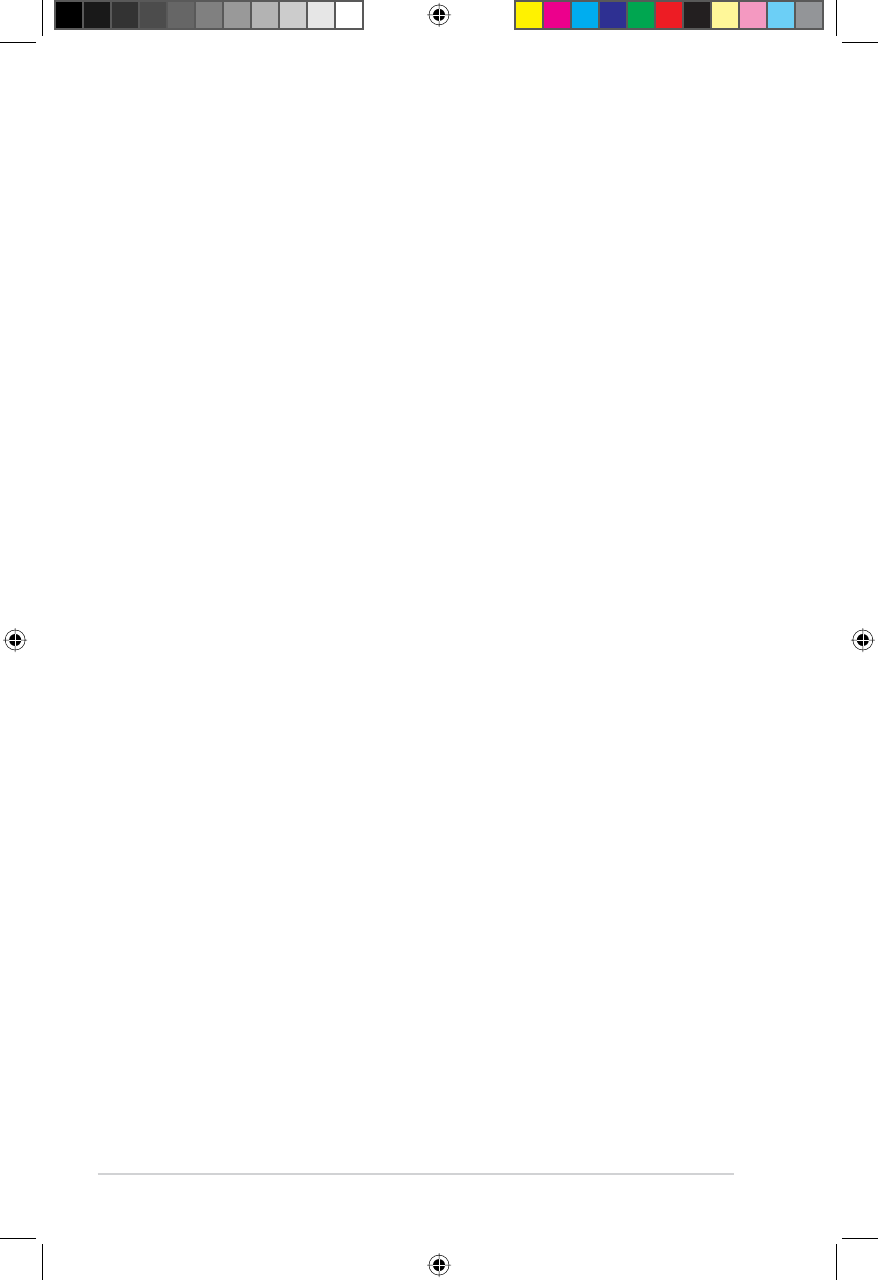
54 RT-N10U BLACK Appendices
$OVRIRUHDFKDXWKRU·VSURWHFWLRQDQGRXUVZHZDQWWRPDNHFHUWDLQWKDWHYHU\RQH
understands that there is no warranty for this free software. If the software is
PRGLÀHGE\VRPHRQHHOVHDQGSDVVHGRQZHZDQWLWVUHFLSLHQWVWRNQRZWKDWZKDW
they have is not the original, so that any problems introduced by others will not
UHÁHFWRQWKHRULJLQDODXWKRUV·UHSXWDWLRQV
Finally, any free program is threatened constantly by software patents. We wish to
avoid the danger that redistributors of a free program will individually obtain patent
licenses, in effect making the program proprietary. To prevent this, we have made it
FOHDUWKDWDQ\SDWHQWPXVWEHOLFHQVHGIRUHYHU\RQH·VIUHHXVHRUQRWOLFHQVHGDWDOO
7KHSUHFLVHWHUPVDQGFRQGLWLRQVIRUFRS\LQJGLVWULEXWLRQDQGPRGLÀFDWLRQIROORZ
7HUPVFRQGLWLRQVIRUFRS\LQJGLVWULEXWLRQPRGLÀFDWLRQ
0. This License applies to any program or other work which contains a notice
placed by the copyright holder saying it may be distributed under the terms of
this General Public License. The “Program”, below, refers to any such program
or work, and a “work based on the Program” means either the Program or
any derivative work under copyright law: that is to say, a work containing
WKH3URJUDPRUDSRUWLRQRILWHLWKHUYHUEDWLPRUZLWKPRGLÀFDWLRQVDQGRU
translated into another language. (Hereinafter, translation is included without
OLPLWDWLRQLQWKHWHUP´PRGLÀFDWLRQµ(DFKOLFHQVHHLVDGGUHVVHGDV´\RXµ
$FWLYLWLHVRWKHUWKDQFRS\LQJGLVWULEXWLRQDQGPRGLÀFDWLRQDUHQRWFRYHUHG
E\WKLV/LFHQVHWKH\DUHRXWVLGHLWVVFRSH7KHDFWRIUXQQLQJWKH3URJUDPLV
not restricted, and the output from the Program is covered only if its contents
constitute a work based on the Program (independent of having been made by
running the Program). Whether that is true depends on what the Program does.
<RXPD\FRS\DQGGLVWULEXWHYHUEDWLPFRSLHVRIWKH3URJUDP·VVRXUFHFRGH
as you receive it, in any medium, provided that you conspicuously and
appropriately publish on each copy an appropriate copyright notice and
GLVFODLPHURIZDUUDQW\NHHSLQWDFWDOOWKHQRWLFHVWKDWUHIHUWRWKLV/LFHQVHDQG
WRWKHDEVHQFHRIDQ\ZDUUDQW\DQGJLYHDQ\RWKHUUHFLSLHQWVRIWKH3URJUDPD
copy of this License along with the Program.
You may charge a fee for the physical act of transferring a copy, and you may
at your option offer warranty protection in exchange for a fee.
2. You may modify your copy or copies of the Program or any portion of it,
thus forming a work based on the Program, and copy and distribute such
PRGLÀFDWLRQVRUZRUNXQGHUWKHWHUPVRI6HFWLRQDERYHSURYLGHGWKDW\RX
also meet all of these conditions:
D <RXPXVWFDXVHWKHPRGLÀHGÀOHVWRFDUU\SURPLQHQWQRWLFHVVWDWLQJWKDW
\RXFKDQJHGWKHÀOHVDQGWKHGDWHRIDQ\FKDQJH
b) You must cause any work that you distribute or publish, that in whole or in
part contains or is derived from the Program or any part thereof, to be licensed
as a whole at no charge to all third parties under the terms of this License.
E6688_RT-N10U BLACK_Manual.indd 54 7/6/11 9:01:55 AM
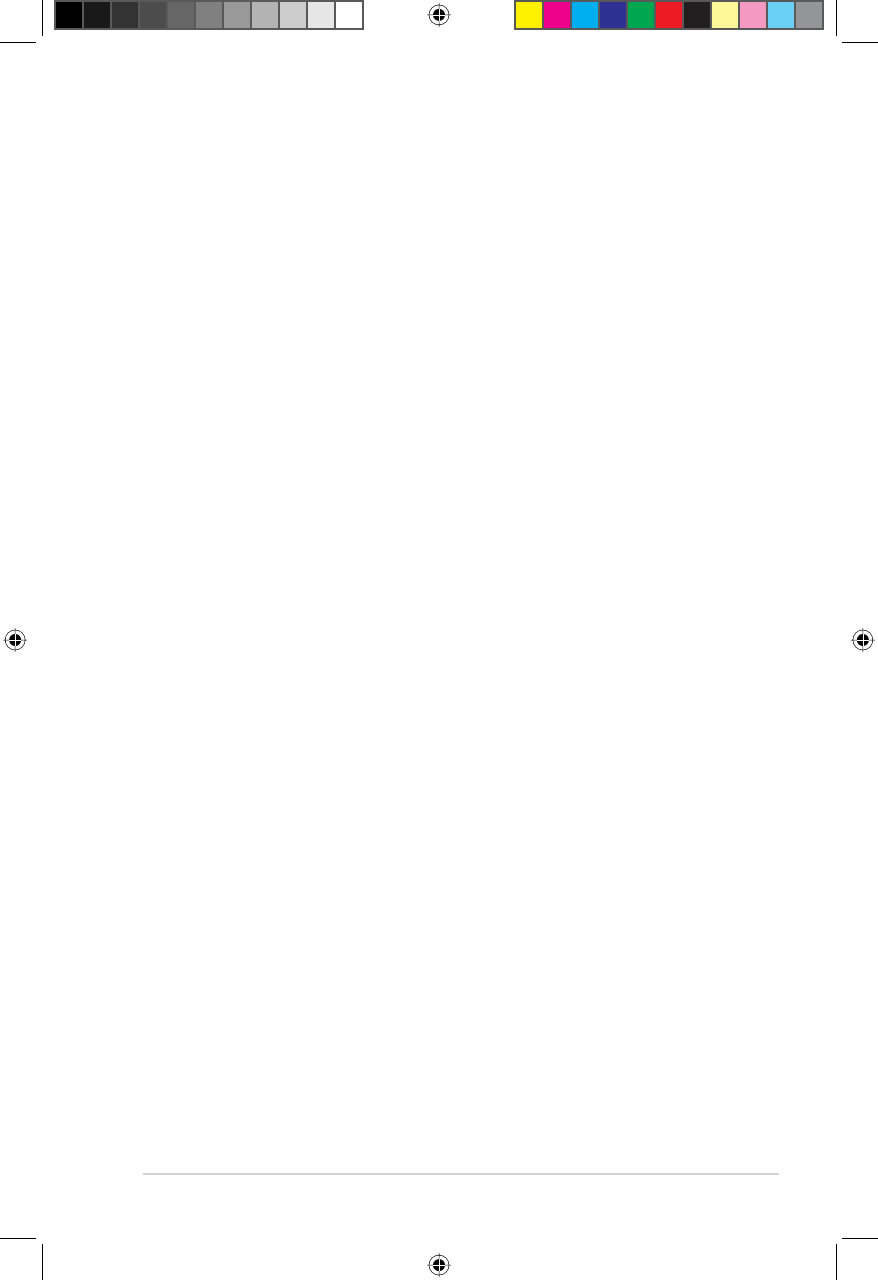
55
Appendices RT-N10U BLACK
F,IWKHPRGLÀHGSURJUDPQRUPDOO\UHDGVFRPPDQGVLQWHUDFWLYHO\ZKHQUXQ
you must cause it, when started running for such interactive use in the most
ordinary way, to print or display an announcement including an appropriate
copyright notice and a notice that there is no warranty (or else, saying that
you provide a warranty) and that users may redistribute the program under
these conditions, and telling the user how to view a copy of this License.
(Exception: if the Program itself is interactive but does not normally print such
an announcement, your work based on the Program is not required to print an
announcement.)
7KHVHUHTXLUHPHQWVDSSO\WRWKHPRGLÀHGZRUNDVDZKROH,ILGHQWLÀDEOH
sections of that work are not derived from the Program, and can be reasonably
considered independent and separate works in themselves, then this License,
and its terms, do not apply to those sections when you distribute them as
separate works. But when you distribute the same sections as part of a whole
which is a work based on the Program, the distribution of the whole must be on
the terms of this License, whose permissions for other licensees extend to the
entire whole, and thus to each and every part regardless of who wrote it.
Thus, it is not the intent of this section to claim rights or contest your rights to
ZRUNZULWWHQHQWLUHO\E\\RXUDWKHUWKHLQWHQWLVWRH[HUFLVHWKHULJKWWRFRQWURO
the distribution of derivative or collective works based on the Program.
In addition, mere aggregation of another work not based on the Program with
the Program (or with a work based on the Program) on a volume of a storage
or distribution medium does not bring the other work under the scope of this
License.
3. You may copy and distribute the Program (or a work based on it, under Section
2) in object code or executable form under the terms of Sections 1 and 2 above
provided that you also do one of the following:
a) Accompany it with the complete corresponding machine-readable source
code, which must be distributed under the terms of Sections 1 and 2 above on
DPHGLXPFXVWRPDULO\XVHGIRUVRIWZDUHLQWHUFKDQJHRU
b) Accompany it with a written offer, valid for at least three years, to give any
third party, for a charge no more than your cost of physically performing source
distribution, a complete machine-readable copy of the corresponding source
code, to be distributed under the terms of Sections 1 and 2 above on a medium
FXVWRPDULO\XVHGIRUVRIWZDUHLQWHUFKDQJHRU
c) Accompany it with the information you received as to the offer to distribute
corresponding source code. (This alternative is allowed only for noncommercial
distribution and only if you received the program in object code or executable
form with such an offer, in accord with Subsection b above.)
The source code for a work means the preferred form of the work for making
PRGLÀFDWLRQVWRLW)RUDQH[HFXWDEOHZRUNFRPSOHWHVRXUFHFRGHPHDQV
all the source code for all modules it contains, plus any associated interface
GHÀQLWLRQÀOHVSOXVWKHVFULSWVXVHGWRFRQWUROFRPSLODWLRQDQGLQVWDOODWLRQRI
the executable. However, as a special exception, the source code distributed
need not include anything that is normally distributed (in either source or
E6688_RT-N10U BLACK_Manual.indd 55 7/6/11 9:01:56 AM
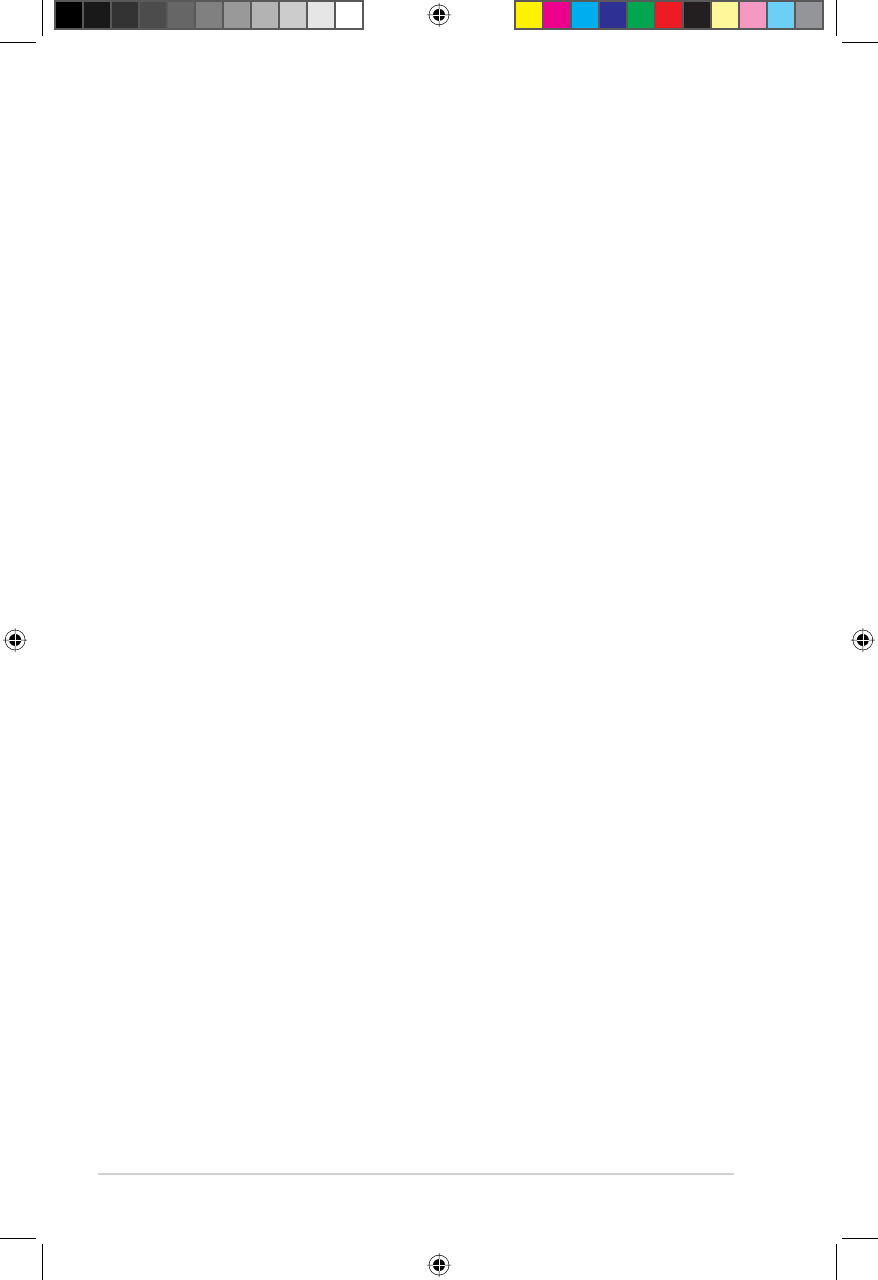
56 RT-N10U BLACK Appendices
binary form) with the major components (compiler, kernel, and so on) of the
operating system on which the executable runs, unless that component itself
accompanies the executable.
If distribution of executable or object code is made by offering access to copy
from a designated place, then offering equivalent access to copy the source
code from the same place counts as distribution of the source code, even
though third parties are not compelled to copy the source along with the object
code.
4. You may not copy, modify, sublicense, or distribute the Program except as
expressly provided under this License. Any attempt otherwise to copy, modify,
sublicense or distribute the Program is void, and will automatically terminate
your rights under this License. However, parties who have received copies, or
rights, from you under this License will not have their licenses terminated so
long as such parties remain in full compliance.
5. You are not required to accept this License, since you have not signed it.
However, nothing else grants you permission to modify or distribute the
Program or its derivative works. These actions are prohibited by law if you do
not accept this License. Therefore, by modifying or distributing the Program (or
any work based on the Program), you indicate your acceptance of this License
to do so, and all its terms and conditions for copying, distributing or modifying
the Program or works based on it.
6. Each time you redistribute the Program (or any work based on the Program),
the recipient automatically receives a license from the original licensor to
copy, distribute or modify the Program subject to these terms and conditions.
<RXPD\QRWLPSRVHDQ\IXUWKHUUHVWULFWLRQVRQWKHUHFLSLHQWV·H[HUFLVHRIWKH
rights granted herein. You are not responsible for enforcing compliance by third
parties to this License.
7. If, as a consequence of a court judgment or allegation of patent infringement
or for any other reason (not limited to patent issues), conditions are imposed
on you (whether by court order, agreement or otherwise) that contradict the
conditions of this License, they do not excuse you from the conditions of this
License. If you cannot distribute so as to satisfy simultaneously your obligations
under this License and any other pertinent obligations, then as a consequence
you may not distribute the Program at all. For example, if a patent license
would not permit royalty-free redistribution of the Program by all those who
receive copies directly or indirectly through you, then the only way you could
satisfy both it and this License would be to refrain entirely from distribution of
the Program.
If any portion of this section is held invalid or unenforceable under any
particular circumstance, the balance of the section is intended to apply and the
section as a whole is intended to apply in other circumstances.
It is not the purpose of this section to induce you to infringe any patents or
RWKHUSURSHUW\ULJKWFODLPVRUWRFRQWHVWYDOLGLW\RIDQ\VXFKFODLPVWKLVVHFWLRQ
E6688_RT-N10U BLACK_Manual.indd 56 7/6/11 9:01:56 AM
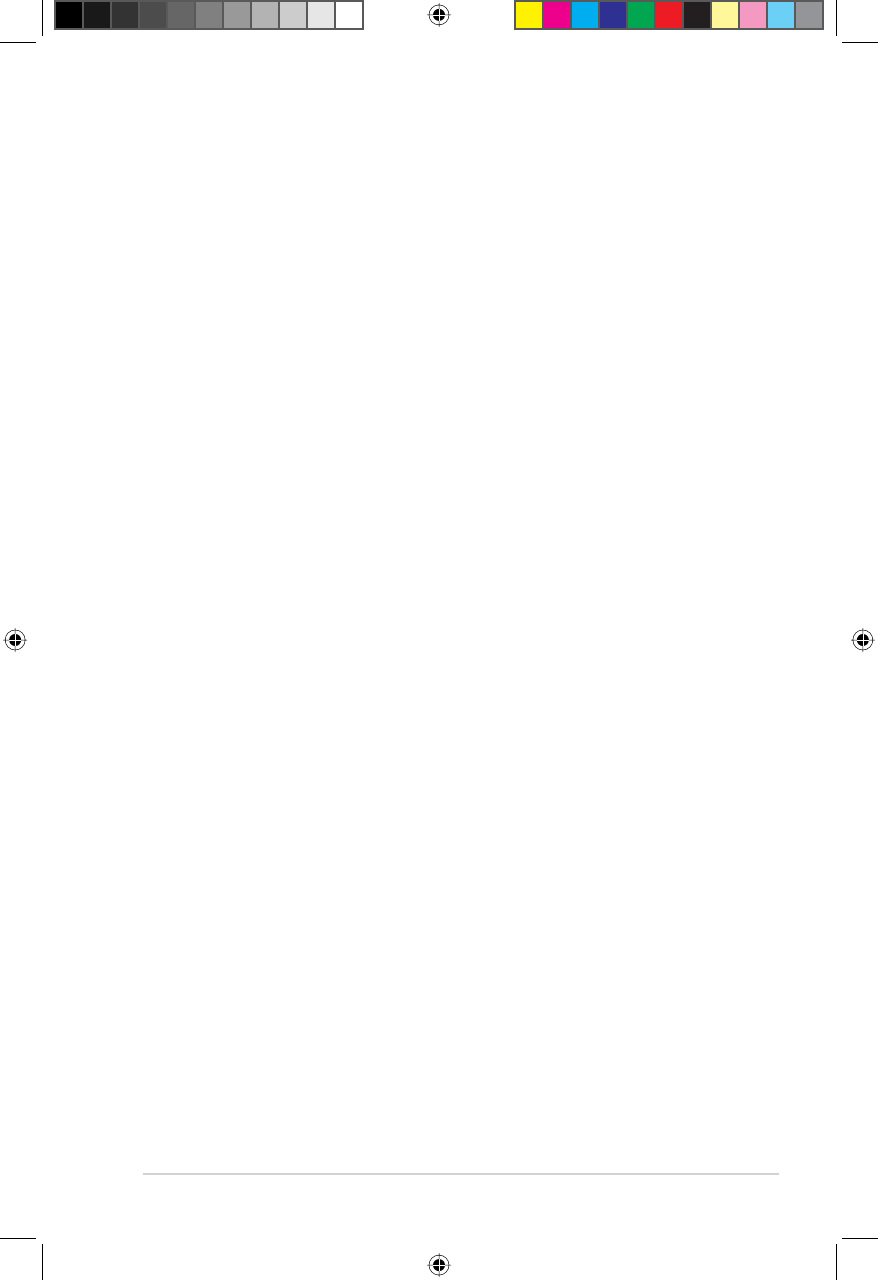
57
Appendices RT-N10U BLACK
has the sole purpose of protecting the integrity of the free software distribution
system, which is implemented by public license practices. Many people have
made generous contributions to the wide range of software distributed through
WKDWV\VWHPLQUHOLDQFHRQFRQVLVWHQWDSSOLFDWLRQRIWKDWV\VWHPLWLVXSWRWKH
author/donor to decide if he or she is willing to distribute software through any
other system and a licensee cannot impose that choice.
This section is intended to make thoroughly clear what is believed to be a
consequence of the rest of this License.
8. If the distribution and/or use of the Program is restricted in certain countries
either by patents or by copyrighted interfaces, the original copyright holder
who places the Program under this License may add an explicit geographical
distribution limitation excluding those countries, so that distribution is permitted
only in or among countries not thus excluded. In such case, this License
incorporates the limitation as if written in the body of this License.
9. The Free Software Foundation may publish revised and/or new versions of the
General Public License from time to time. Such new versions will be similar in
spirit to the present version, but may differ in detail to address new problems or
concerns.
(DFKYHUVLRQLVJLYHQDGLVWLQJXLVKLQJYHUVLRQQXPEHU,IWKH3URJUDPVSHFLÀHV
a version number of this License which applies to it and “any later version”, you
have the option of following the terms and conditions either of that version or
of any later version published by the Free Software Foundation. If the Program
does not specify a version number of this License, you may choose any version
ever published by the Free Software Foundation.
10. If you wish to incorporate parts of the Program into other free programs whose
distribution conditions are different, write to the author to ask for permission.
For software which is copyrighted by the Free Software Foundation, write to
WKH)UHH6RIWZDUH)RXQGDWLRQZHVRPHWLPHVPDNHH[FHSWLRQVIRUWKLV2XU
decision will be guided by the two goals of preserving the free status of all
derivatives of our free software and of promoting the sharing and reuse of
software generally.
NO WARRANTY
11 BECAUSE THE PROGRAM IS LICENSED FREE OF CHARGE, THERE IS
NO WARRANTY FOR THE PROGRAM, TO THE EXTENT PERMITTED BY
APPLICABLE LAW. EXCEPT WHEN OTHERWISE STATED IN WRITING
THE COPYRIGHT HOLDERS AND/OR OTHER PARTIES PROVIDE
THE PROGRAM “AS IS” WITHOUT WARRANTY OF ANY KIND, EITHER
EXPRESSED OR IMPLIED, INCLUDING, BUT NOT LIMITED TO, THE
IMPLIED WARRANTIES OF MERCHANTABILITY AND FITNESS FOR
A PARTICULAR PURPOSE. THE ENTIRE RISK AS TO THE QUALITY
AND PERFORMANCE OF THE PROGRAM IS WITH YOU. SHOULD THE
PROGRAM PROVE DEFECTIVE, YOU ASSUME THE COST OF ALL
NECESSARY SERVICING, REPAIR OR CORRECTION.
E6688_RT-N10U BLACK_Manual.indd 57 7/6/11 9:01:56 AM
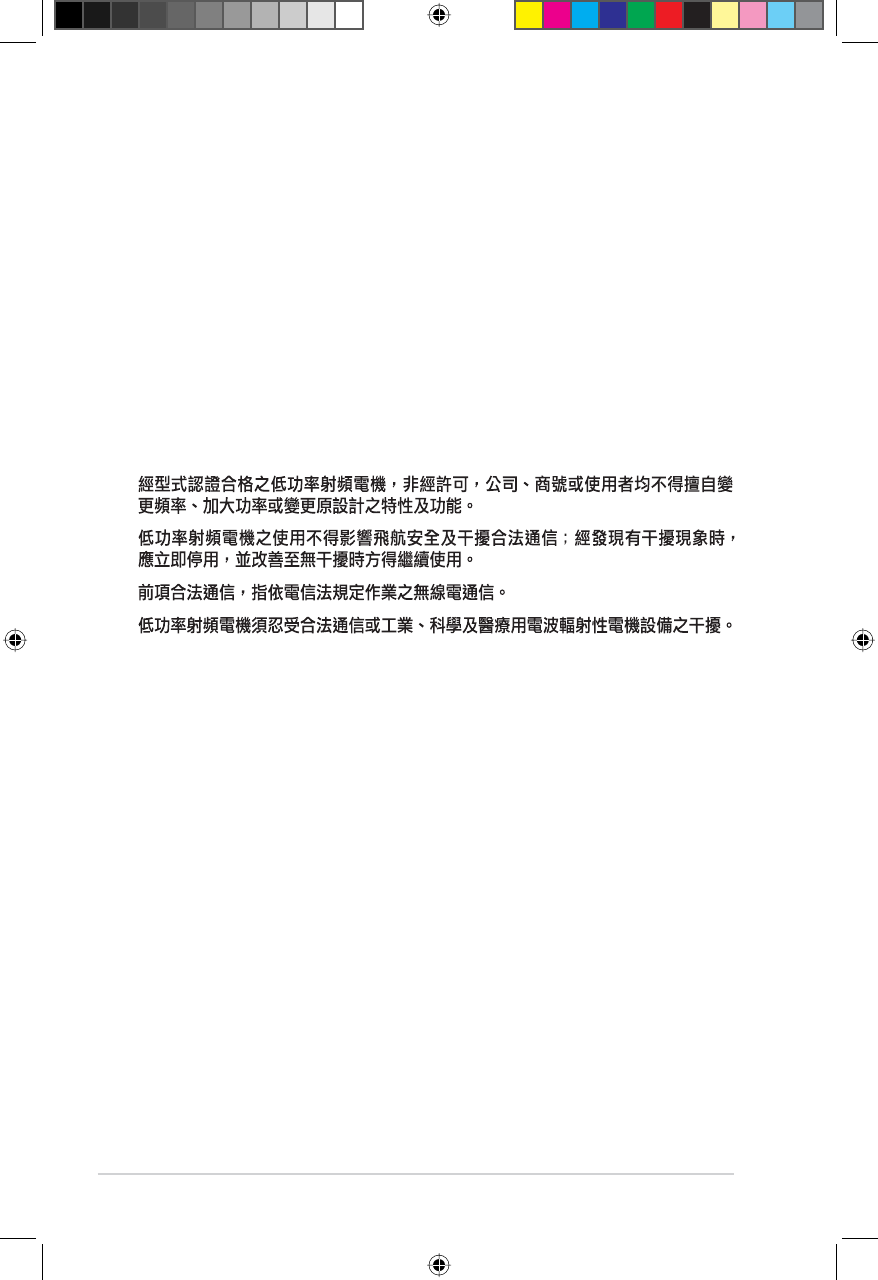
58 RT-N10U BLACK Appendices
12 IN NO EVENT UNLESS REQUIRED BY APPLICABLE LAW OR AGREED
TO IN WRITING WILL ANY COPYRIGHT HOLDER, OR ANY OTHER
PARTY WHO MAY MODIFY AND/OR REDISTRIBUTE THE PROGRAM AS
PERMITTED ABOVE, BE LIABLE TO YOU FOR DAMAGES, INCLUDING
ANY GENERAL, SPECIAL, INCIDENTAL OR CONSEQUENTIAL DAMAGES
ARISING OUT OF THE USE OR INABILITY TO USE THE PROGRAM
(INCLUDING BUT NOT LIMITED TO LOSS OF DATA OR DATA BEING
RENDERED INACCURATE OR LOSSES SUSTAINED BY YOU OR THIRD
PARTIES OR A FAILURE OF THE PROGRAM TO OPERATE WITH ANY
OTHER PROGRAMS), EVEN IF SUCH HOLDER OR OTHER PARTY HAS
BEEN ADVISED OF THE POSSIBILITY OF SUCH DAMAGES.
END OF TERMS AND CONDITIONS
DGT Warning
Safety Warning
SAFE TEMP: This wireless router should be only used in environments with
ambient temperatures between 5ºC(41ºF) and 40ºC(104ºF).
DO NOT expose to or use near liquids, rain, or moisture. DO NOT use the modem
during electrical storms.
E6688_RT-N10U BLACK_Manual.indd 58 7/6/11 9:01:56 AM
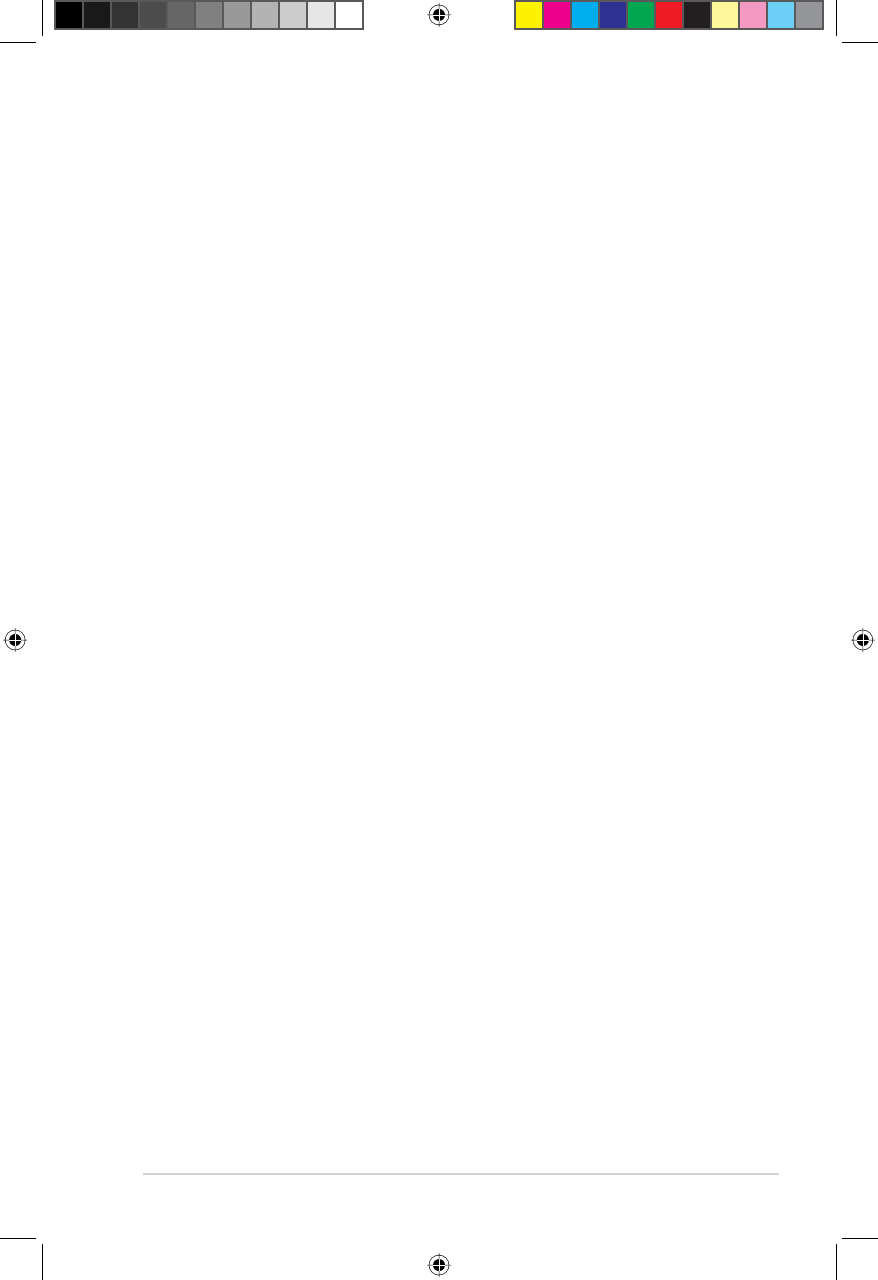
59
Appendices RT-N10U BLACK
ASUS Contact Information
$6867H.&20387(5,1&$VLD3DFLÀF
Address 15 Li-Te Road, Peitou, Taipei, Taiwan 11259
Website www.asus.com.tw
Technical Support
Telephone +886228943447
Support Fax +886228907698
Online support support.asus.com
ASUS COMPUTER INTERNATIONAL (America)
Address 800 Corporate Way, Fremont, CA 94539, USA
Telephone +15029550883
Fax +15029338713
Website usa.asus.com
Online support support.asus.com
ASUS COMPUTER GmbH (Germany and Austria)
Address Harkort Str. 21-23, D-40880 Ratingen, Germany
Fax +492102959911
Website www.asus.de
Online contact www.asus.de/sales
Technical Support
Telephone (Component) +491805010923*
Telephone (System/Notebook/Eee/LCD) +491805010920*
Fax +492102959911
Online support support.asus.com
(85PLQXWHIURPD*HUPDQÀ[HGODQGOLQH(85PLQXWHIURPDPRELOHSKRQH
E6688_RT-N10U BLACK_Manual.indd 59 7/6/11 9:01:57 AM
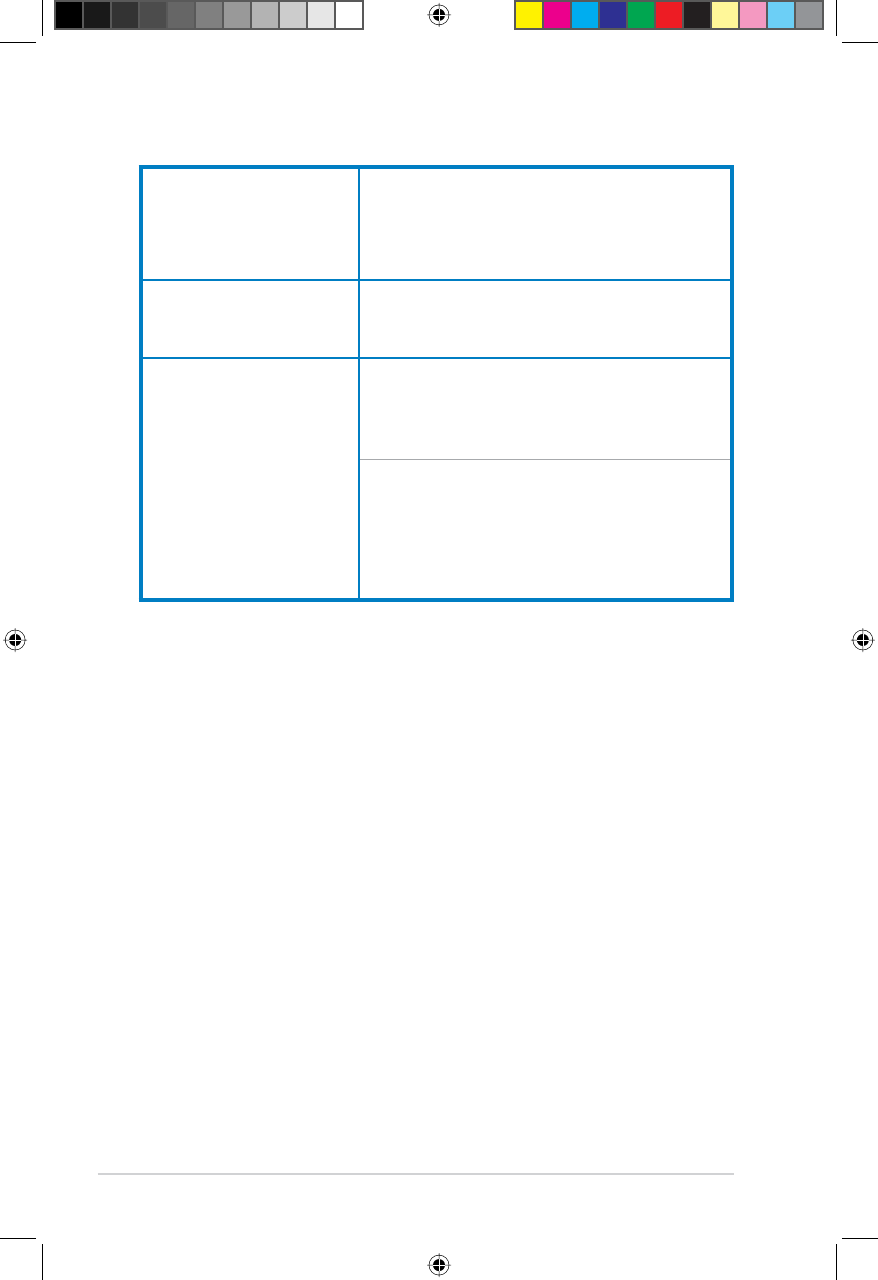
60 RT-N10U BLACK Appendices
Manufacturer: ASUSTeK Computer Inc.
Tel: +886-2-2894-3447
Address: No. 150, LI-TE RD., PEITOU, TAIPEI
112, TAIWAN
Authorised representative
in Europe:
ASUS Computer GmbH
Address: HARKORT STR. 21-23, 40880
RATINGEN, GERMANY
Authorised distributors
in Turkey:
BOGAZICI BIL GISAYAR SAN. VE TIC. A.S.
Tel: +90 212 3311000
Address: AYAZAGA MAH. KEMERBURGAZ
CAD. NO.10 AYAZAGA/ISTANBUL
CIZGI Elektronik San. Tic. Ltd. Sti.
Tel: 0090 2123567070
Address: CEMAL SURURI CD. HALIM MERIC
IS MERKEZI No:15/C D: 5-6 34394
MECIDIYEKOY/ISTANBUL
(((<|QHWPHOLùLQH8\JXQGXU
E6688_RT-N10U BLACK_Manual.indd 60 7/6/11 9:01:57 AM