ASUSTeK Computer USBN10 ASUS EZ N NETWORK ADAPTER User Manual 1
ASUSTeK Computer Inc ASUS EZ N NETWORK ADAPTER Users Manual 1
Contents
- 1. Users Manual 4
- 2. Users Manual 1
- 3. Users Manual 2
- 4. Users Manual 3
Users Manual 1

User Manual
ASUS EZ N Network Adapter
USB-N10
(For 802.11b/g/n draft Networks)
®

2
Copyright © 2008 ASUSTeK Computer Inc. All Rights Reserved.
No part of this manual, including the products and software described in it, may be reproduced,
transmitted, transcribed, stored in a retrieval system, or translated into any language in any
form or by any means, except documentation kept by the purchaser for backup purposes,
without the express written permission of ASUSTeK COMPUTER INC. (“ASUS”).
ASUS PROVIDES THIS MANUAL “AS IS” WITHOUT WARRANTY OF ANY KIND, EITHER
EXPRESS OR IMPLIED, INCLUDING BUT NOT LIMITED TO THE IMPLIED WARRANTIES
OR CONDITIONS OF MERCHANTABILITY OR FITNESS FOR A PARTICULAR PURPOSE.
IN NO EVENT SHALL ASUS, ITS DIRECTORS, OFFICERS, EMPLOYEES OR AGENTS BE
LIABLE FOR ANY INDIRECT, SPECIAL, INCIDENTAL, OR CONSEQUENTIAL DAMAGES
(INCLUDING DAMAGES FOR LOSS OF PROFITS, LOSS OF BUSINESS, LOSS OF USE
OR DATA, INTERRUPTION OF BUSINESS AND THE LIKE), EVEN IF ASUS HAS BEEN
ADVISED OF THE POSSIBILITY OF SUCH DAMAGES ARISING FROM ANY DEFECT OR
ERROR IN THIS MANUAL OR PRODUCT.
Product warranty or service will not be extended if: (1) the product is repaired, modied or
altered, unless such repair, modication of alteration is authorized in writing by ASUS; or (2)
the serial number of the product is defaced or missing.
Products and corporate names appearing in this manual may or may not be registered
trademarks or copyrights of their respective companies, and are used only for identication or
explanation and to the owners’ benet, without intent to infringe.
SPECIFICATIONS AND INFORMATION CONTAINED IN THIS MANUAL ARE FURNISHED
FOR INFORMATIONAL USE ONLY, AND ARE SUBJECT TO CHANGE AT ANY TIME
WITHOUT NOTICE, AND SHOULD NOT BE CONSTRUED AS A COMMITMENT BY
ASUS. ASUS ASSUMES NO RESPONSIBILITY OR LIABILITY FOR ANY ERRORS OR
INACCURACIES THAT MAY APPEAR IN THIS MANUAL, INCLUDING THE PRODUCTS AND
SOFTWARE DESCRIBED IN IT.
E4952
First Edition
September 2009

3
Table of Contents
Chapter 1: Knowing your network adapter
Package contents .................................................................................. 5
Features .................................................................................................. 5
System Requirements ........................................................................... 5
LED status indicators ............................................................................ 6
Chapter 2: Installing the utilities and driver
Installing in Windows® OS .................................................................... 7
Installing in MAC OS ............................................................................. 9
Installing in Linux OS .......................................................................... 10
Chapter 3: Connecting to the wireless network
Using the WPS Wizard .........................................................................11
Launching the WPS Wizard .............................................................11
Connecting via the WPS button ...................................................... 12
Connecting via the PIN code ........................................................... 13
Conguring with the WLAN utility (Infrastructure) ........................... 18
Conguring with the WLAN utility (Ad Hoc) ..................................... 19
Chapter 4: Using the ASUS WLAN Control Center
Launching the ASUS WLAN Control Center ..................................... 21
Wireless Status Icons (on the taskbar) ........................................... 21
Using the Wireless Settings right-click menu ................................... 22
Using the Wireless Settings left-click menu ..................................... 23
Using the ASUS WLAN Card Settings utilities .................................. 23
Launching the ASUS WLAN Card Settings screen ......................... 23
Status - Status ................................................................................. 23
Status - Connection ......................................................................... 25
Status - IP Cong ............................................................................ 26
Status - Ping .................................................................................... 26
Cong - Basic .................................................................................. 27
Cong - Encryption .......................................................................... 28
Cong - Authentication .................................................................... 31

4
Cong - Advanced ........................................................................... 31
Proles ......................................................................................... 32
Survey - Site Survey ....................................................................... 33
About - Version Info ......................................................................... 33
Link State ........................................................................................ 34
Exit Wireless Settings ..................................................................... 34
Windows® XP Wireless options ....................................................... 35
Windows® Vista Wireless options .................................................... 37
Setting up the XLink Mode .............................................................. 38
Chapter 5: Troubleshooting
Troubleshooting ................................................................................... 42
Chapter 6: Appendices
Notices .................................................................................................. 44
Contact Information ............................................................................. 46

ASUS USB-N10 5
Package contents
Check the following items in your ASUS 802.11n Network Adapter package.
1 x ASUS USB-N10
1 x Support CD
1 x Quick Start Guide
1 x Warranty card
Features
• High speed networking (11n Draft) for fast download, le transfer, and media
streaming
• Use the WPS function for easy wireless network setup
• Multiple OS support: Windows, Linux, and MAC
System Requirements
Before using your ASUS 802.11n Network Adapter, your system must meet the
following minimum requirements:
• Windows
®
2000/ XP (x86/x64) / Vista (x86/x64) / 7 (x86/x64), Linux (driver
source code available) Mac 10.3/10.4/10.5 OS
• USB 2.0 port on your computer
• 128MB system memory or larger
• 750MHz processor or higher
Note: If any of the items is damaged or missing, contact your retailer.
Important: Install the utilities and driver from the support CD before using the ASUS 802.11n
Network Adapter.
Chapter 1
Knowing your network adapter

6ASUS USB-N10 Chapter 1: Introduction
LED status indicators
The LED indicator on the ASUS 802.11n Network Adapter indicates the status of
the network adapter.
Status indicators
LED Indication
ON The ASUS 802.11n Network Adapter is connected to a
wireless device.
Blinking Transmitting data via the ASUS 802.11n Network Adapter. The
blinking speed indicates the link speed.
OFF The ASUS 802.11n Network Adapter is not connected to a
wireless device.

ASUS USB-N10 7
1. Select your language and click
Install ASUS WLAN Card Utilities/
Driver.
Installing in Windows® OS
The support CD contains the utilities and drivers for conguring the ASUS 802.11n
Network Adapter. To install the ASUS WLAN utilities in Microsoft® Windows, insert
the support CD in the CD drive. If Autorun is disabled, run setup.exe from the root
directory of the support CD.
To install the utilities and driver in Windows® OS:
2. Click Next to accept the default
destination folder or click Browse to
specify another path.
Chapter 2
Installing the utilities and driver
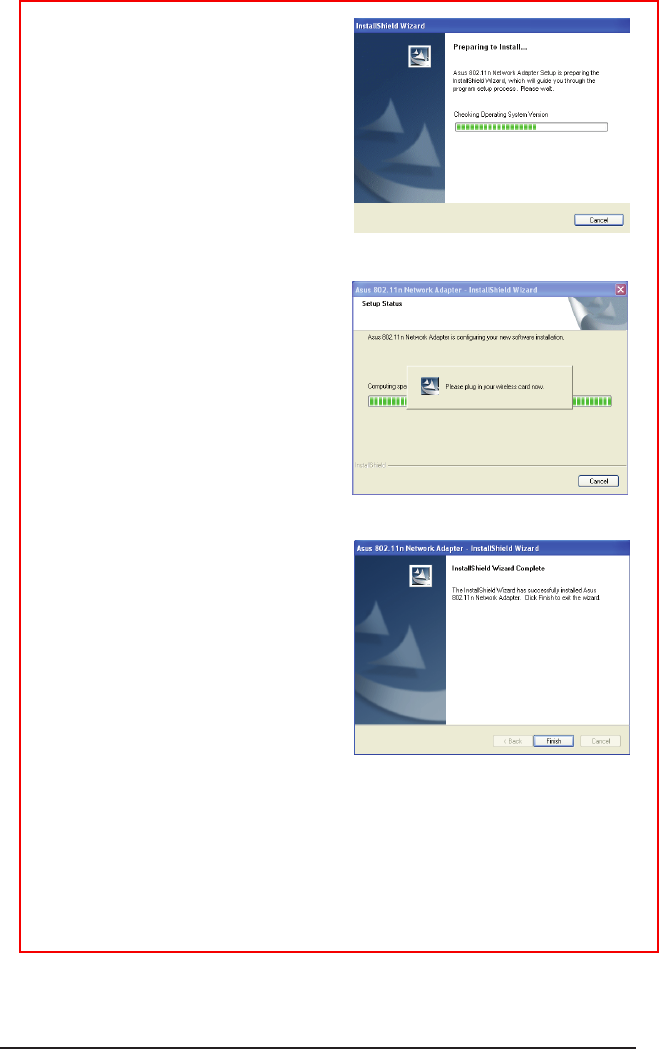
8ASUS USB-N10 Chapter 2: Installing the utilities
5. When Setup is completed, click
Finish to exit the installation wizard
and restart the computer.
3. The installation process takes
several seconds.
4. When prompted, insert the ASUS
802.11n Network Adapter into your
computer’s USB port, then follow
the onscreen instructions to install
the driver.

ASUS USB-N10 Chapter 2: Installing the utilities 9
4. Click Restart to finish installating
the software.
Installing in MAC OS
To install the utilities and driver in MAC OS:
2. Select a destination volume to
install the USB Wireless Utility.
When done, click Continue.
3. Click Install to perform a basic
installation of this software package
on the volume.
1. Double click the installation Icon
and then click Continue.

10 ASUS USB-N10 Chapter 2: Installing the utilities
Installing in Linux OS
To install the utilities and driver in Linux OS:
• Refer to the README text le in the Linux zipped le included in the support
CD.
Note: Obtain the Linux driver source code from the support CD, and build the driver for the Linux
OS you are using.
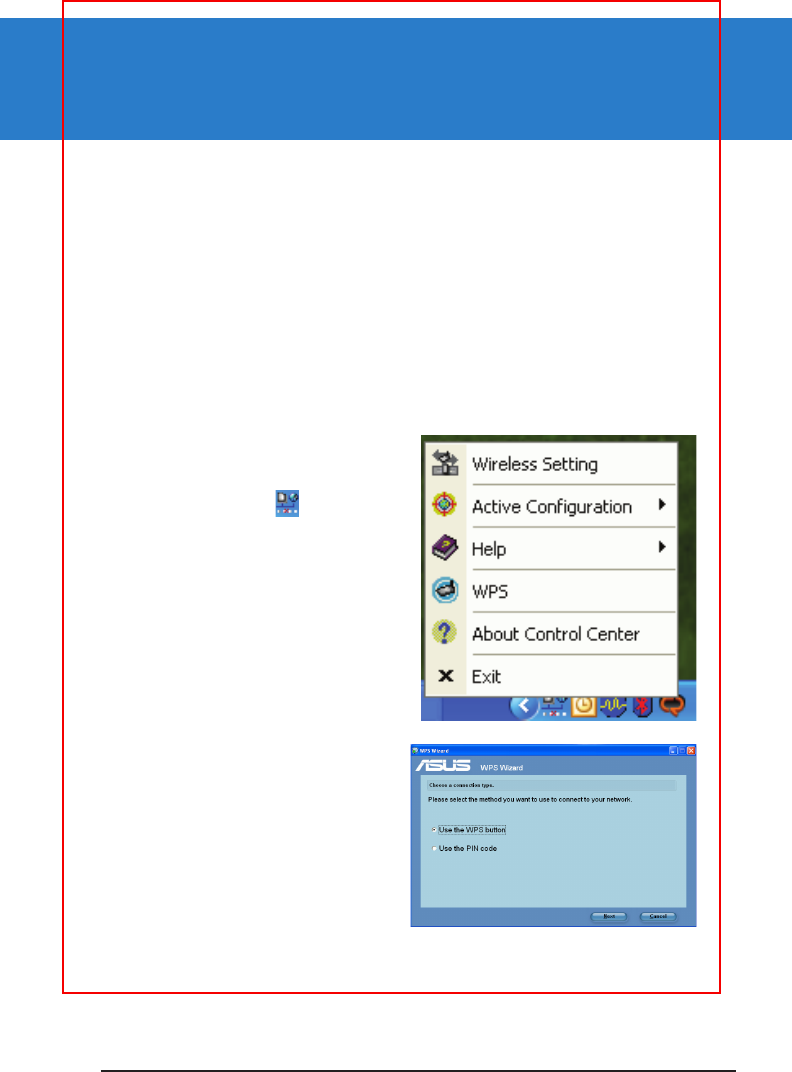
ASUS USB-N10 11
Using the WPS Wizard
WPS Wizard is a utility that allows you to easily set up your wireless network using
any of the following:
• WPS button on both the 802.11n network adapter and the router (or Access
Point) that you want to connect to.
• PIN code of the WPS router or AP that you want to connect to.
Launching the WPS Wizard
To launch the WPS Wizard:
1. From the Windows® taskbar, right-
click the WLAN icon , then select
WPS.
2. The WPS Wizard appears. Select
the method that you want to use to
connect to the network.
Chapter 3
Connecting to the wireless network
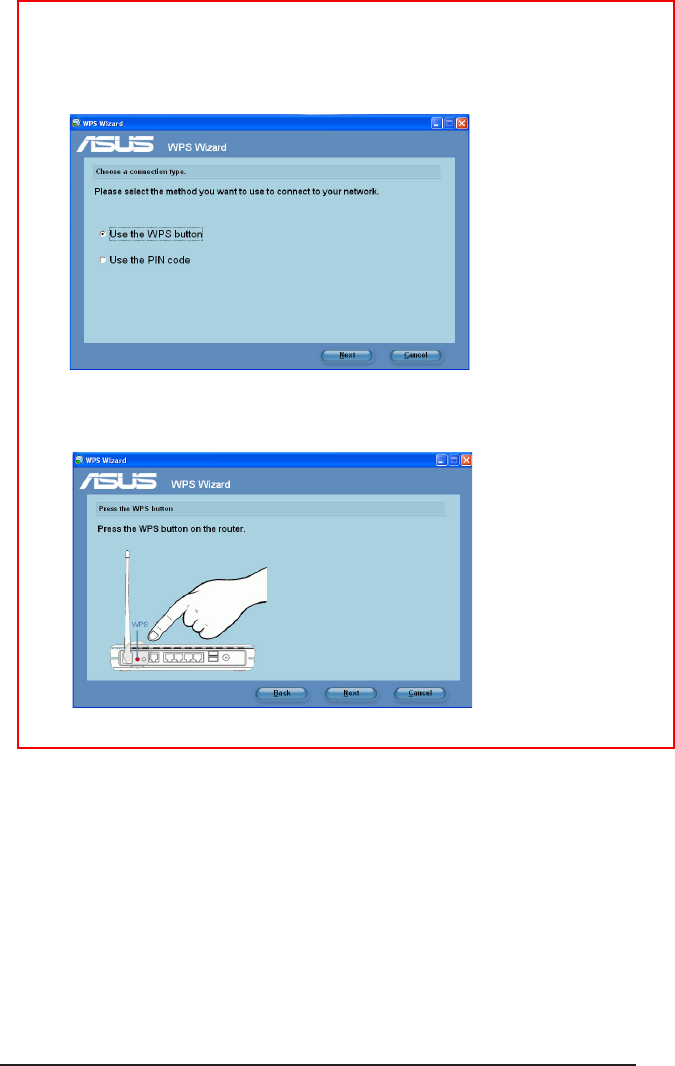
12 ASUS USB-N10 Chapter 3: Connecting to the wireless network
Connecting via the WPS button
1. From the WPS Wizard, select Use the WPS button. Click Next.
2. Press the WPS button on the router.

ASUS USB N-10 Chapter 3: Connecting to the wireless network 13
3. The 802.11n network adapter searches for the wireless router. When done,
click Next and follow the succeeding onscreen instructions.
Connecting via the PIN code
1. From the WPS Wizard, select Use the PIN code. Click Next.
2. Select the router that you want to connect to.
Note: If WPS conguration failed, move your computer closer to the router then try again.
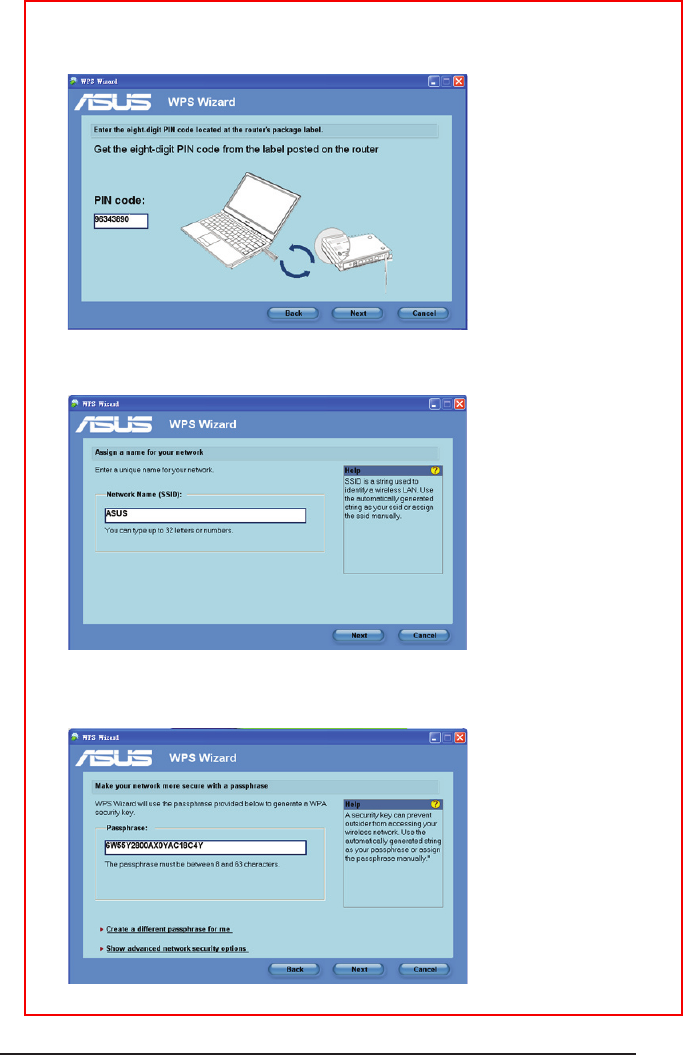
14 ASUS USB-N10 Chapter 3: Connecting to the wireless network
3. Click Next. Key in the eight-digit PIN code from the label posted on the router.
4. Assign a name to your network. When done, click Next.
5. Use the auto-generated passphrase as your network’s security key or manually
assign a passphrase containing between 8 and 63 characters. Click Next.

ASUS USB N-10 Chapter 3: Connecting to the wireless network 15
To congure the advanced security settings, click Show advanced network
security options. Select the Security Method and manually key in your
Security key or passphrase.
6. Wait until the WPS Wizard nishes applying the wireless settings.
7. Installation is completed. Click Save or print settings for future reference or
Save settings to a USB ash drive to add other devices to the network. Click
Finish to close the WPS Wizard.
Note: For more details on adding devices to the network using a USB ash drive, refer to the
section Adding network devices using a USB ash drive.