ATEC AV370A 37 Inches TFT LCD TV User Manual
ATEC Co., Ltd. 37 Inches TFT LCD TV Users Manual
ATEC >
Contents
User Manual 4
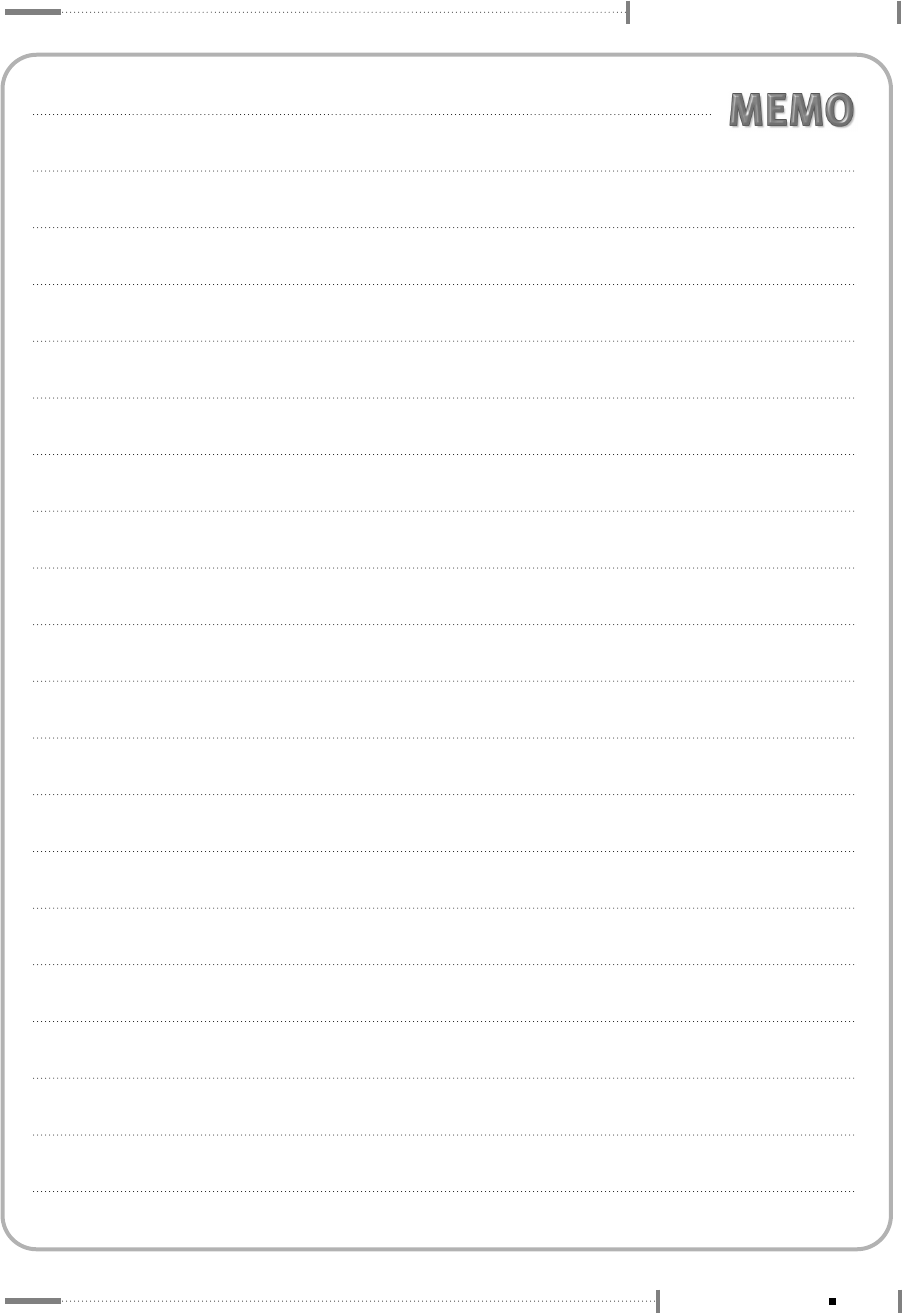
LCD TV Overview and Installation
1-11
LCD Display Overview
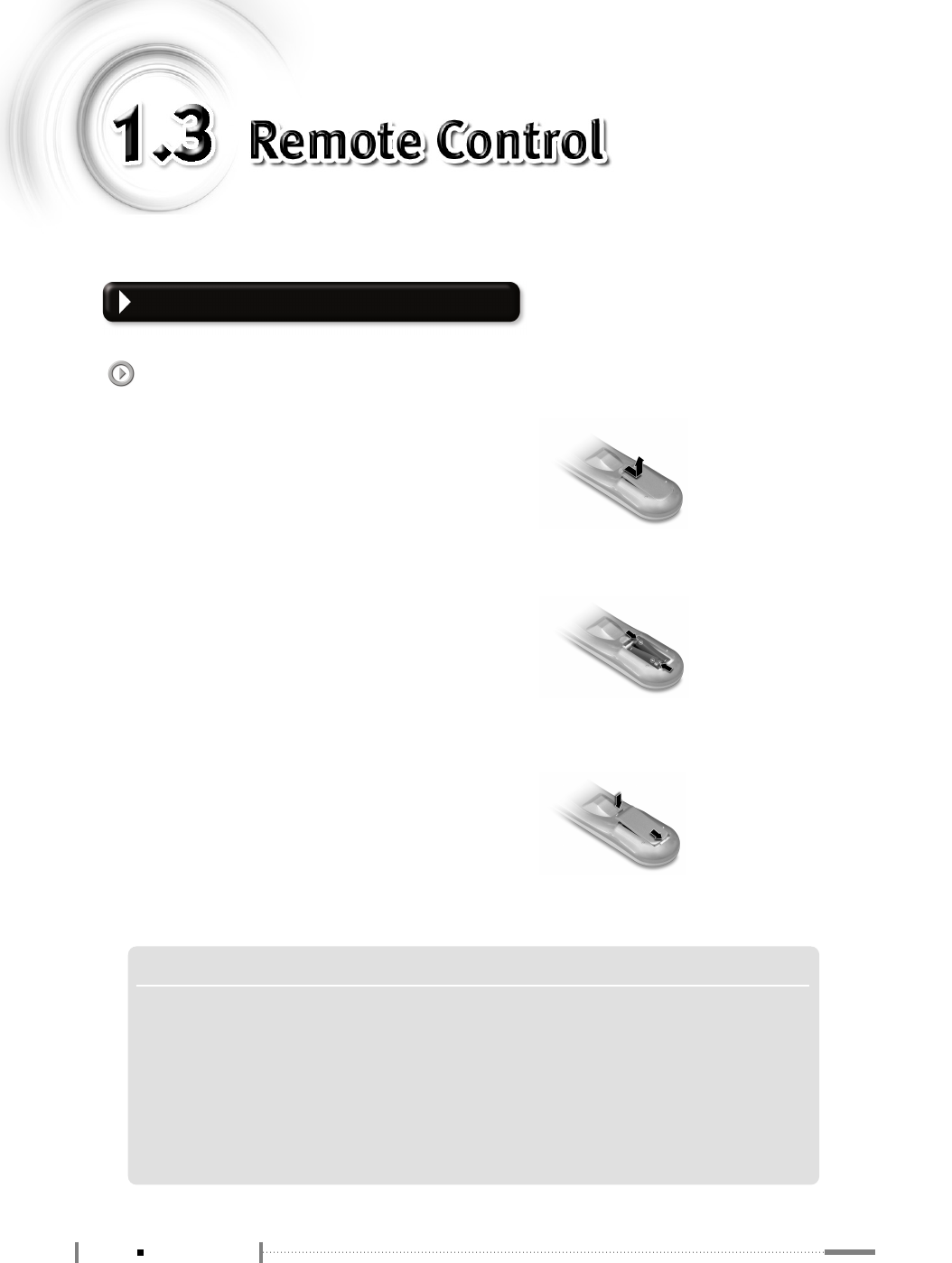
Before Using the Remote Control
Inserting the batteries in the Remote Control
You must insert or replace the batteries
in the remote control.
❶Open the cover.
❷Insert batteries with the correct polarity
(+, -).
❸Close the cover.
NOTE S
▶
Always use recommended batteries only; use of other batteries may result in battery leakage or
corrosion.
▶
Do not insert the batteries with the wrong polarity.
▶
Do not put spent batteries in a fire.
▶
Do not leave completely-used batteries in the remote control. Leaving them in place for a long time may
cause corrosion of the electrodes in the remote control.
▶
Replace the batteries with new ones, if the remote control does not work well.
1-12 Remote Control

LCD TV Overview and Installation
Information on the Use of the Remote Control
●When using the remote control, point it towards the Power Indication Lamp of
the LCD Display.
●The operating distance should be within 23 feet.
●The receiving angle should be within 30 degrees.
NOTE S
▶
Do not subject the remote control to shock. It may get damaged.
▶
Be caregul not to let water get into the remote control. It may cause damage.
▶
Do not disassemble the remote control.
▶
Do not expose the remote control to direct sunlight or other strong light. The remote control may not
work normally.
▶
Do not keep in cold or humid places. It may cause defects.
1-13
Remote Control
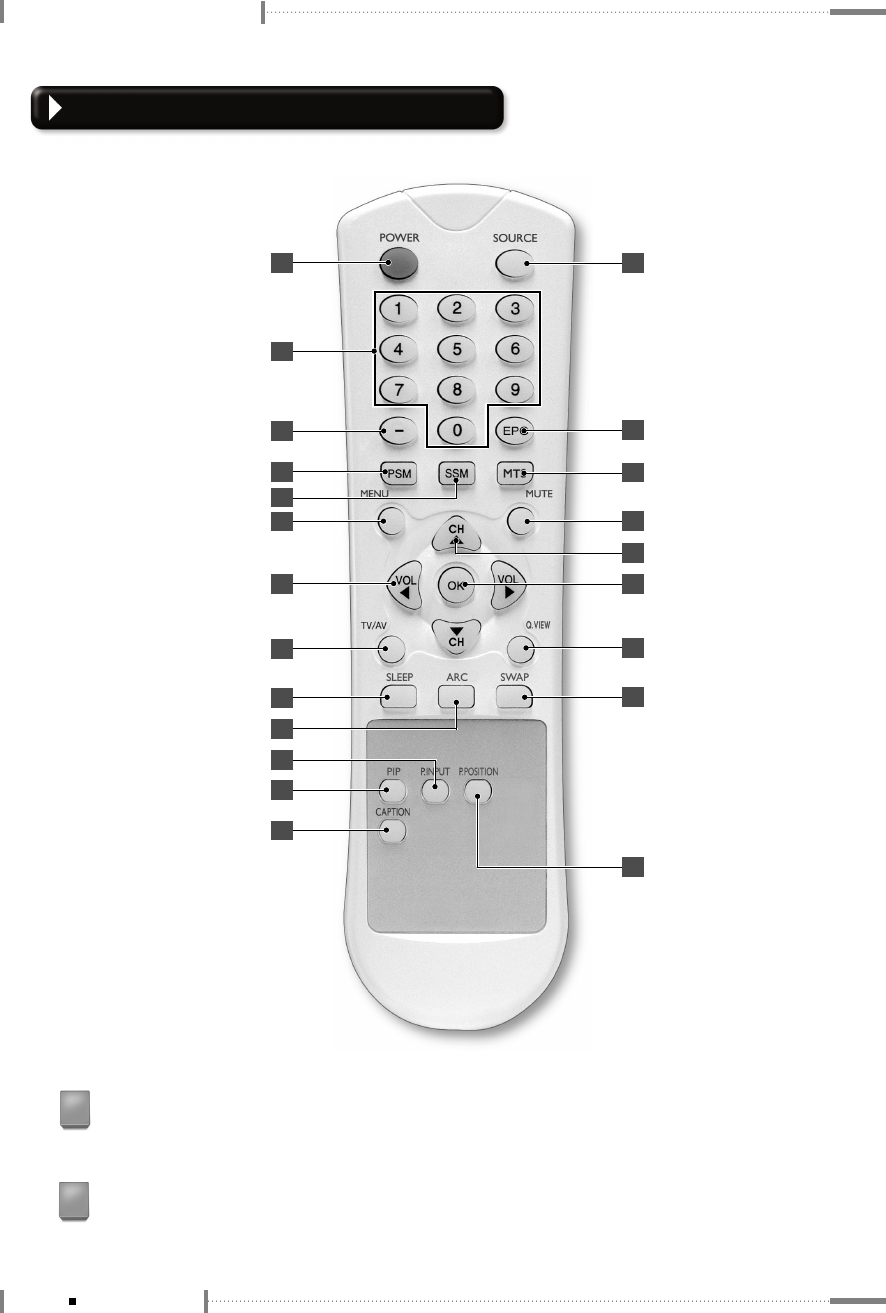
LCD TV Overview and Installation
Remote Control Button Functions
POWER Button
Turns the display On or Off.
1
NUMBER Buttons
Direct channel select. Direct page selection during Teletext display.
2
1
4
6
7
8
9
10
12
13
11
5
18
22
20
21
19
14
16
15
17
2
3
1-14 Remote Control
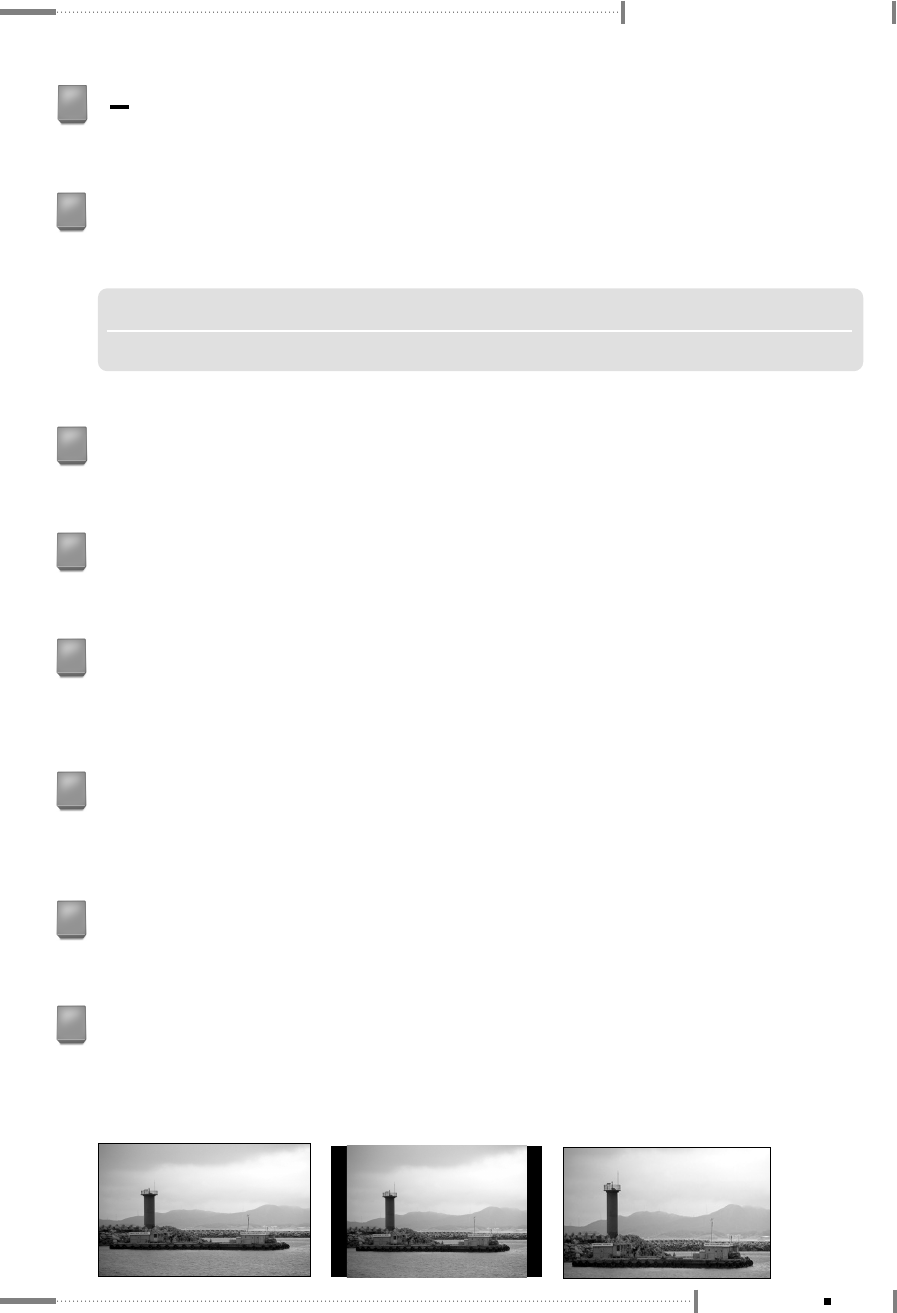
LCD TV Overview and Installation
NOTE
▶
PC Mode(CSM) : Warm, Normal, Cool, User
<16:9> <Zoom 1><14:9>
SSM (Sound Status Memory) Button
Recalls your preferred sound setting. (Flat, Music, Movie, Speech, User)
5
‘ ’ Button
Set a channel on the digital TV.
3
MENU Button
Displays OSD Menu.
6
PSM (Picture Status Memory) Button
Recalls your preferred picture setting. (Dynamic, Standard, Game, Mild, User)
4
VOL ◀/▶(-/+) Buttons
Increases or decreases the volume. Also used to select the OSD main menu, to select the
sub-menu or to change the values in sub-menus.
7
TV/AV Button
It converts to TV input mode and, if you press and hold the button, input mode will be
switched.
8
SLEEP Button
Sets the sleep timer. The TV is automatically turned off.
9
ARC (Aspect Ratio Control) Button
You can watch the LCD Display in various picture formats ; 16:9, 14:9, Zoom 1, Zoom 2, 4:3.
Repeatedly press the ARC button to select your chosen picture format.
10
1-15
Remote Control
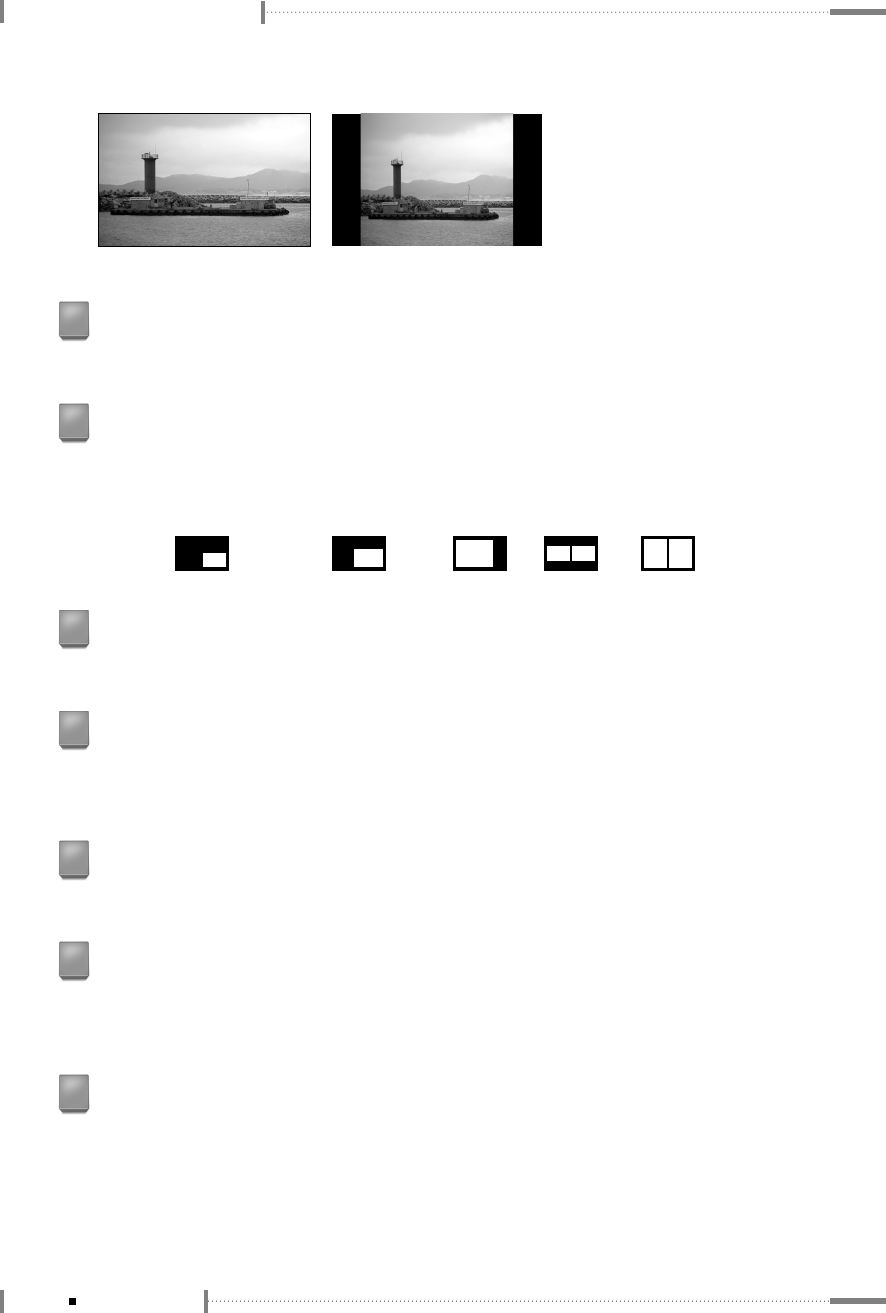
LCD TV Overview and Installation
SWAP Button
Swaps the main screen for a sub-screen (only in PIP, POP, PBP mode).
15
Q.VIEW Button
It goes from the channel you are currently viewing back to the channel you were previously
watching. (Quick Search View Function)
16
CAPTION Button
Controls the caption decoder.
13
P.POSITION Button
Changes the PIP sub-window to 4 different corner locations.
PIP Position Change (PIP Mode only).
14
OK Button
Select sub-menu or fix user setting.
17
P.INPUT Button
Changes the PIP input source.
11
PIP Button
Changes the screen size. PIP(Small), PIP(Large), POP, PBP1, PBP2 screen change.
PIP(Small) PIP(Large) POP PBP1 PBP2
12
1-16 Remote Control
<Zoom 2> <4:3>
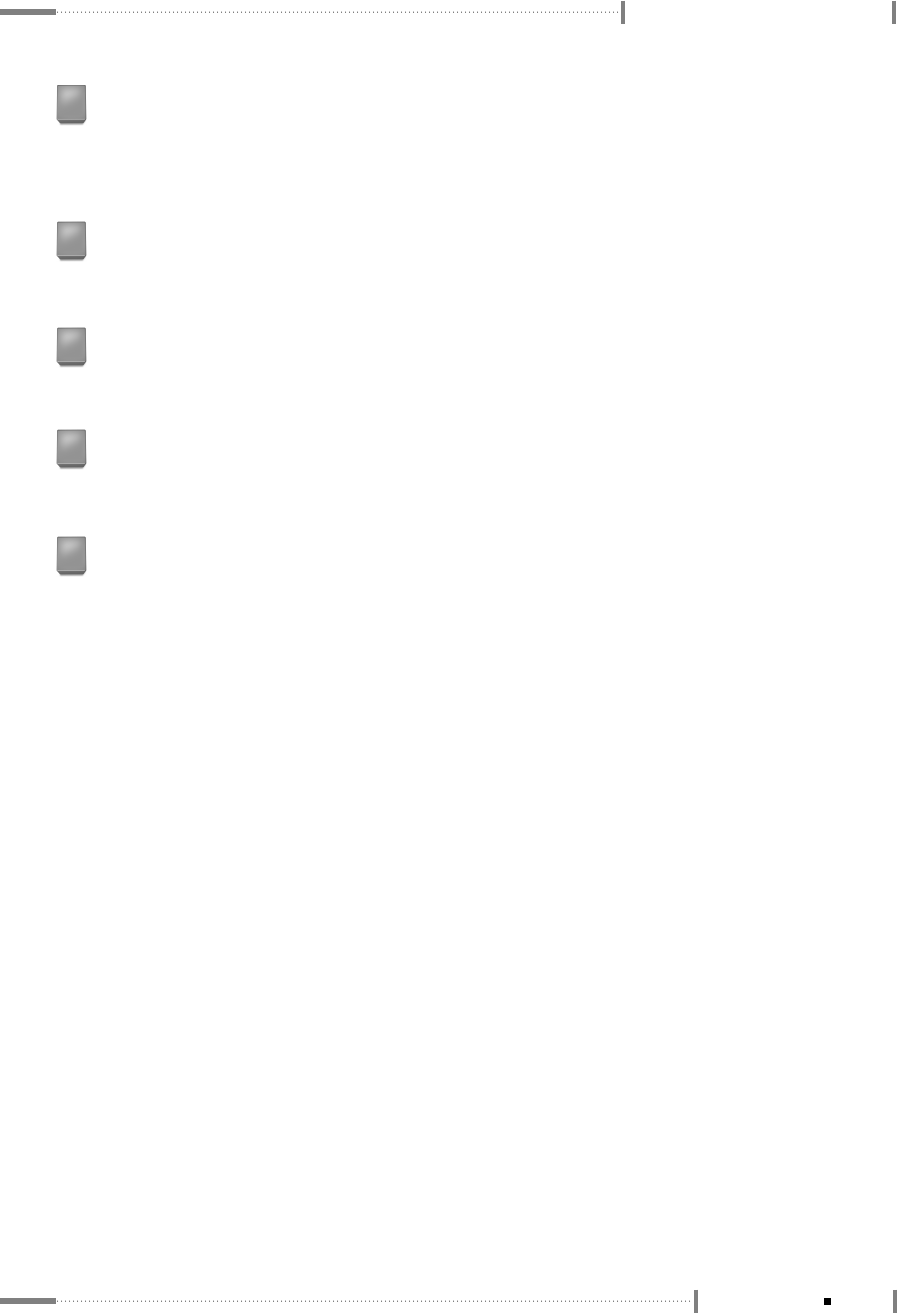
LCD TV Overview and Installation
MUTE Button
Press to temporarily cut off the sound.
19
CH ▼/▲Buttons
Press CH ▼or CH ▲to change channels. Also used to select in the OSD menu or
select the channel providing teletext service.
18
MTS Button
Press to choose stereo, mono or Separate Audio Program (SAP broadcast).
20
EPG(Electronic Program Guide) Button
View a program guide for the digital TV.
21
SOURCE Button
Selects the external input source.
(TV, AV1, AV2, AV3, COMPONENT, RGB, DVI)
22
1-17
Remote Control
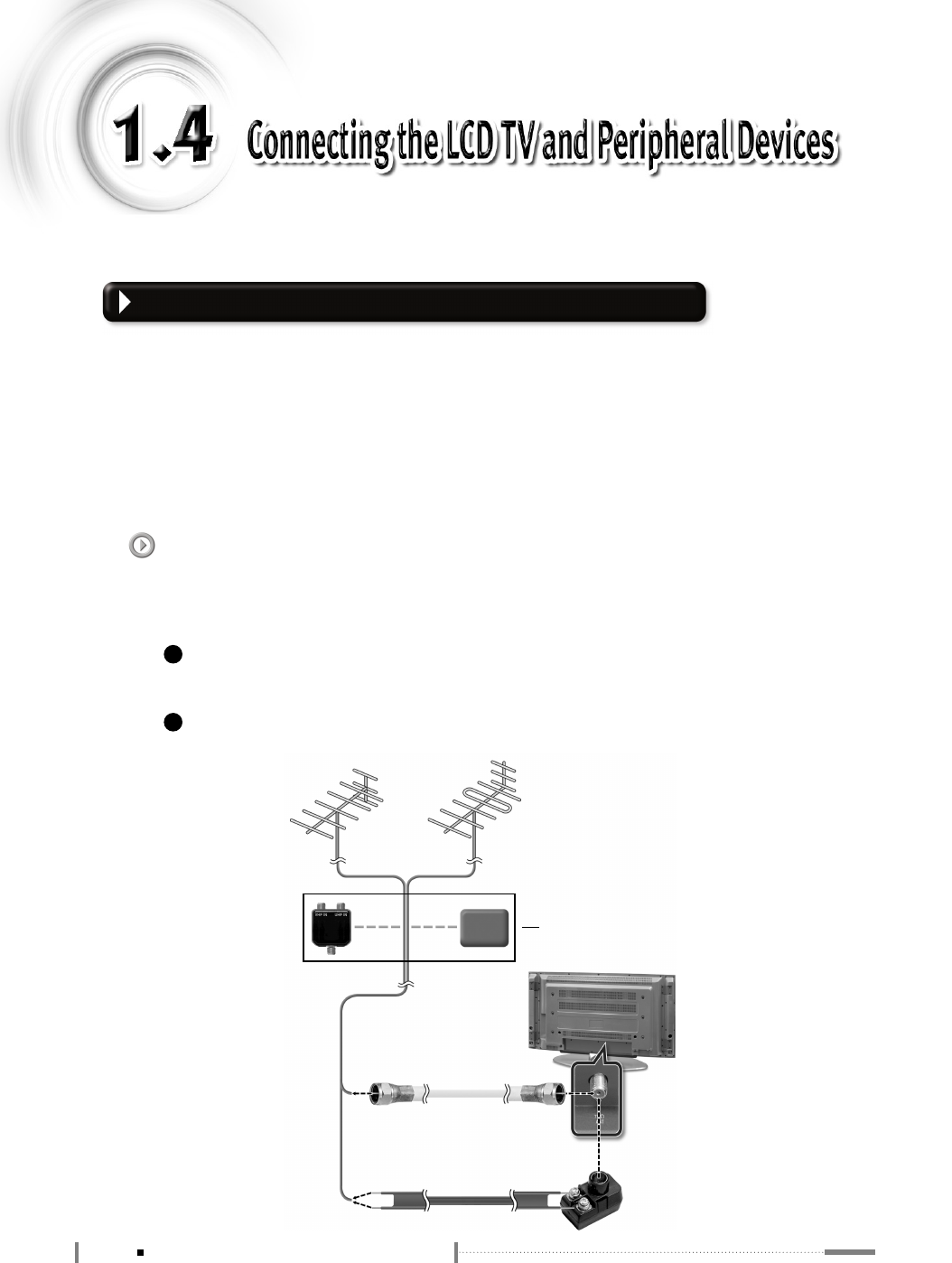
Connecting the Aerial or Cable Television Network
To view television channels correctly, a signal must be received by the set from one
of following sources:
●An outdoor aerial
●An indoor aerial (not recommended)
●A cable television network
VHF Outdoor AntennaUHF Outdoor Antenna
VHF/UHF Mixer
Electronic Amplifier
75ΩCoaxial Cable (Optional)
or
300ΩFeeder Cable (Optional) Antenna Converter
(Optional)
When connecting an outdoor antenna
Antenna connection is the most important factor for obtaining clean and sharp video
quality. Whenever possible, use an external antenna in areas with weak signals.
1
In the first three cases, connect the aerial or network input cable to the 75Ωcoaxial
socket on the rear of the TFT LCD display.
2
Press the TV button on the remote control.
Use only when necessary. (Optional)
1-18 Connecting the LCD TV and Peripheral Devices
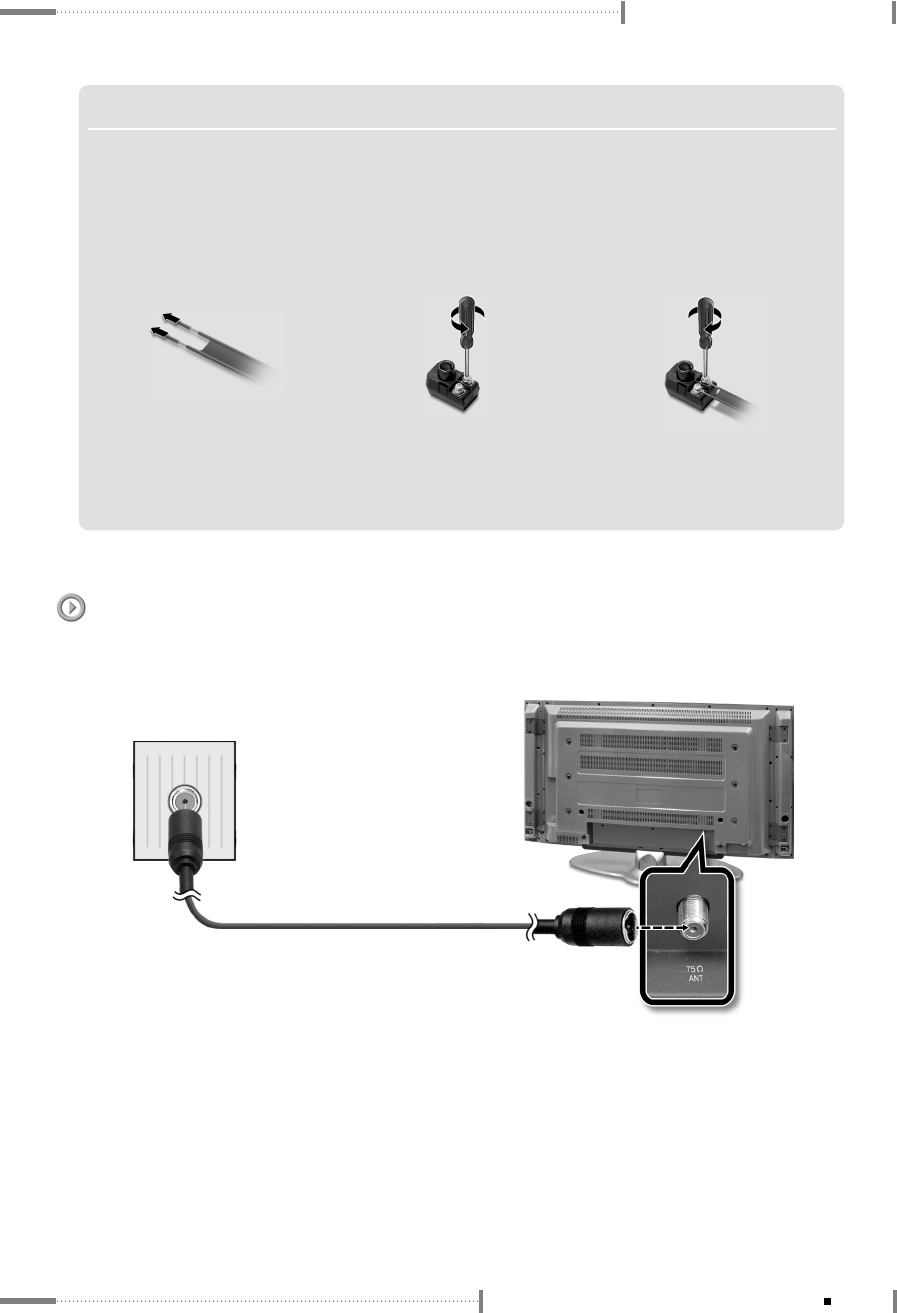
LCD TV Overview and Installation
When connecting an indoor antenna (cable TV)
Check the antenna connector on the wall and then connect the antenna cable.
NOTE S
▶▶Connecting 300ΩΩfeeder cable to the antenna converter
▶
If the video is not clear because of weak signals, install a signal amplifier to obtain clearer video. (An
amplifier is often necessary when using an indoor antenna.)
❶
Remove the insulation from
the 300
Ω
feeder cable.
❷
Use the
driver to
loosen the screw.
❸
Connect the 300
Ω
feeder
cable, and secure it by
retightening the screw with
the screwdriver.
1-19
Connecting the LCD TV and Peripheral Devices
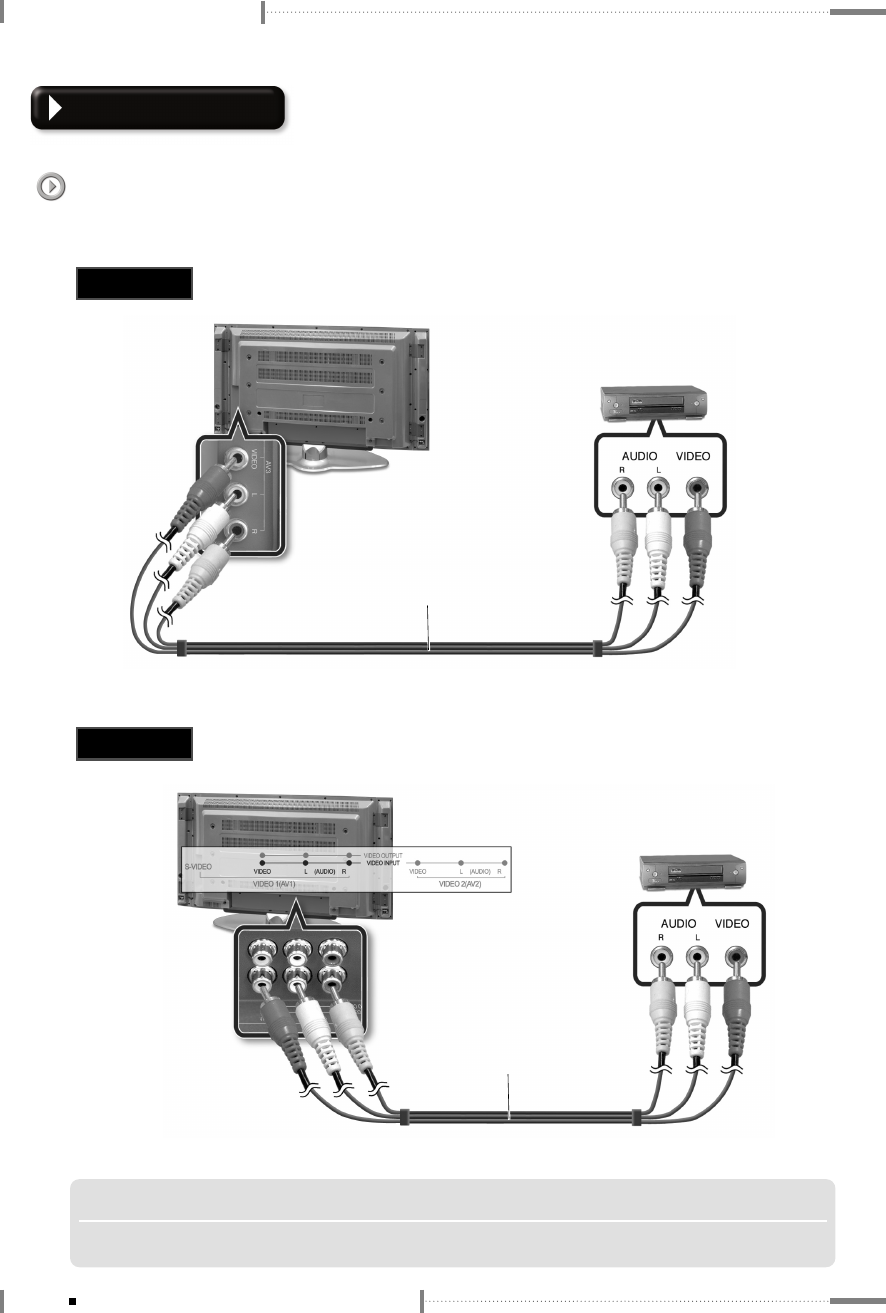
LCD TV Overview and Installation
Connecting VCR
When connecting to the composite connector
Different jacks on the rear panel are used for different external devices.
VCR
Composite Audio/Video cable (Optional)
NOTE
▶
S-video and composite video signals share the audio signals.
Method 1
Method 2
VCR
Composite Audio/Video
cable (Optional)
1-20 Connecting the LCD TV and Peripheral Devices