Abbott Diabetes Care AV2-C Insulin Pump/Glucose Meter Transmitter User Manual 1 of 2
Abbott Diabetes Care Insulin Pump/Glucose Meter Transmitter 1 of 2
Contents
- 1. Regulatory statement
- 2. User manual 1 of 2
- 3. User manual 2 of 2
User manual 1 of 2
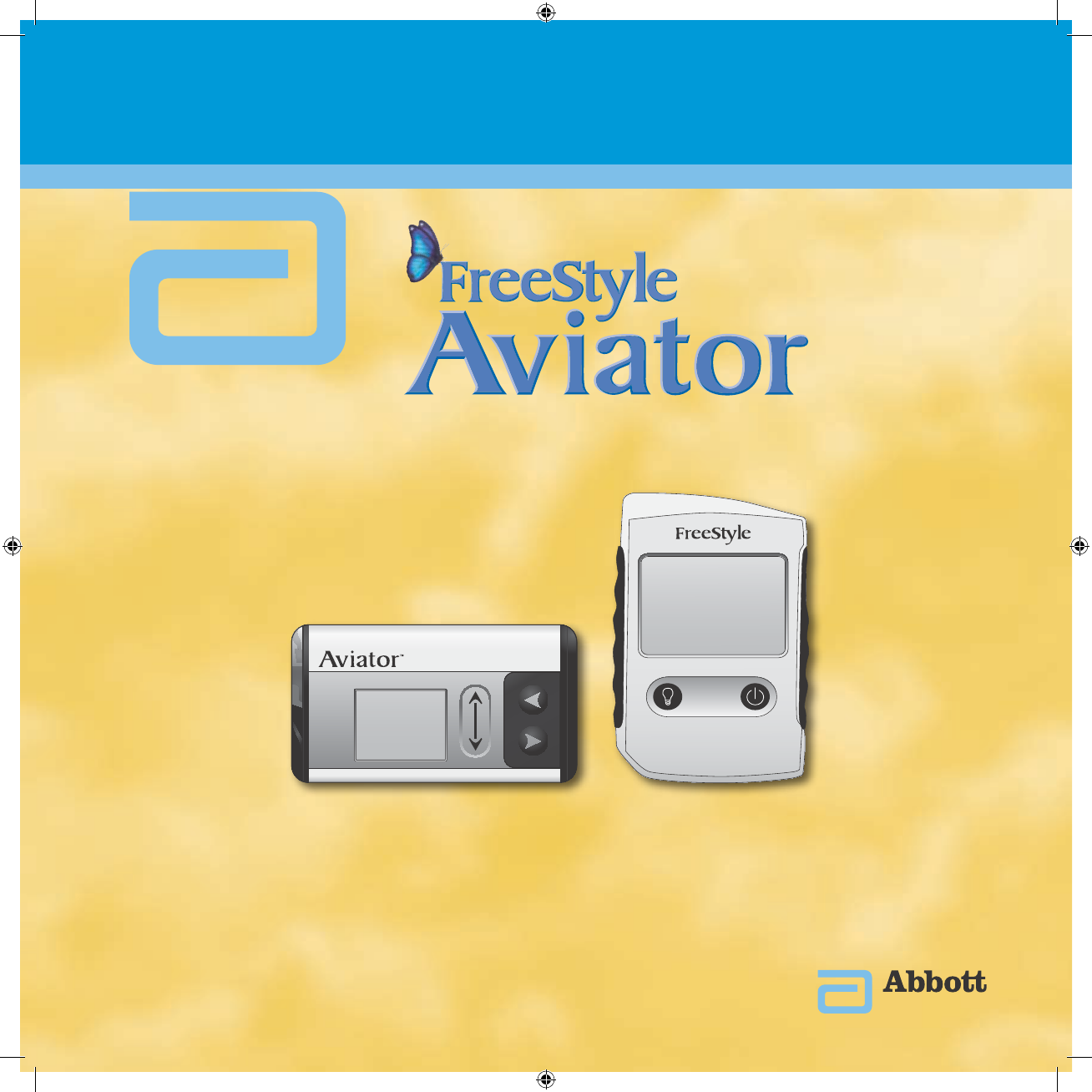
Insulin Delivery and Glucose Monitoring System
System Kit User’s Guide
DOC15736_Rev-A-Cvr.indd 1 2/9/09 11:37:42 AM
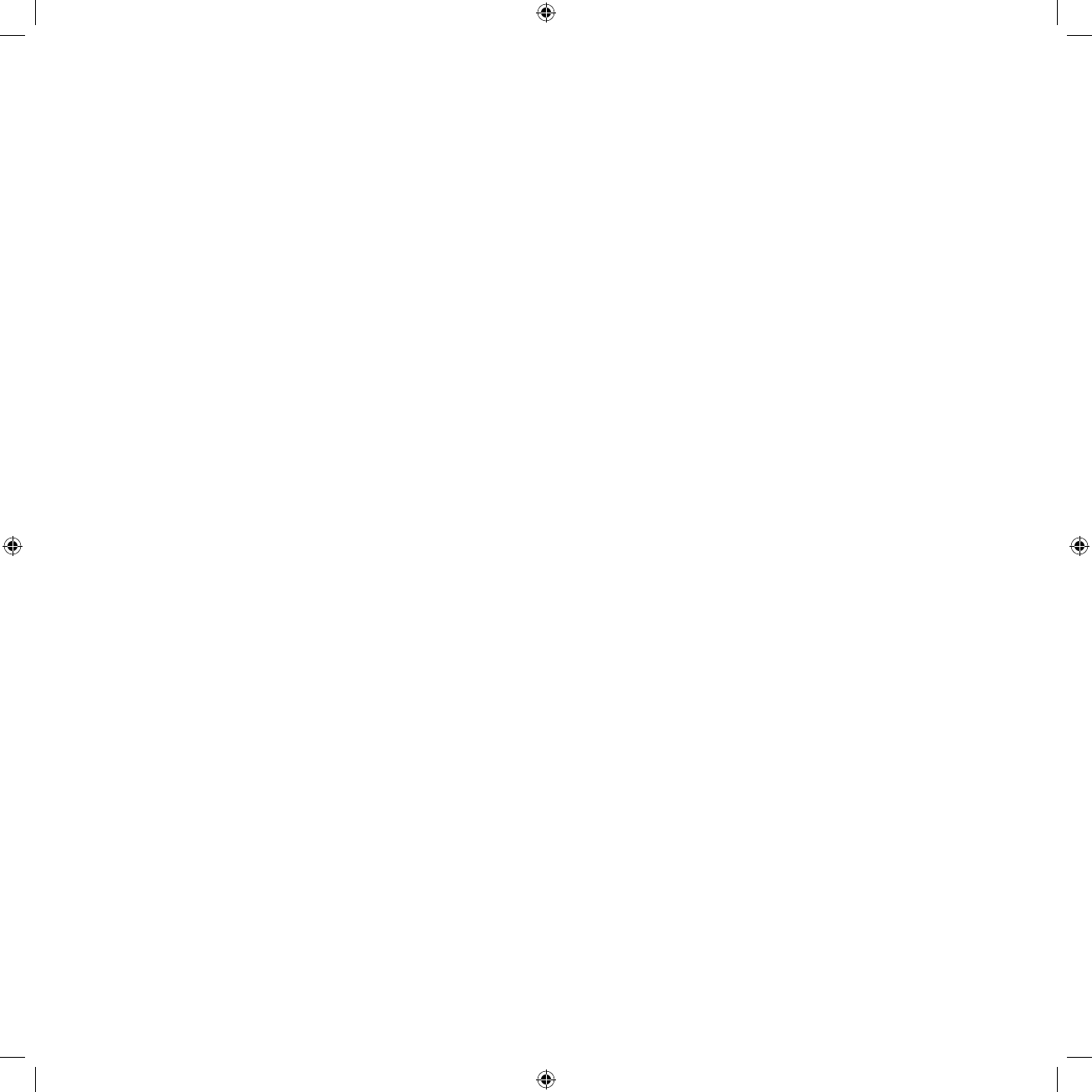
DOC15736_Rev-A-Cvr.indd 2 2/9/09 11:32:16 AM
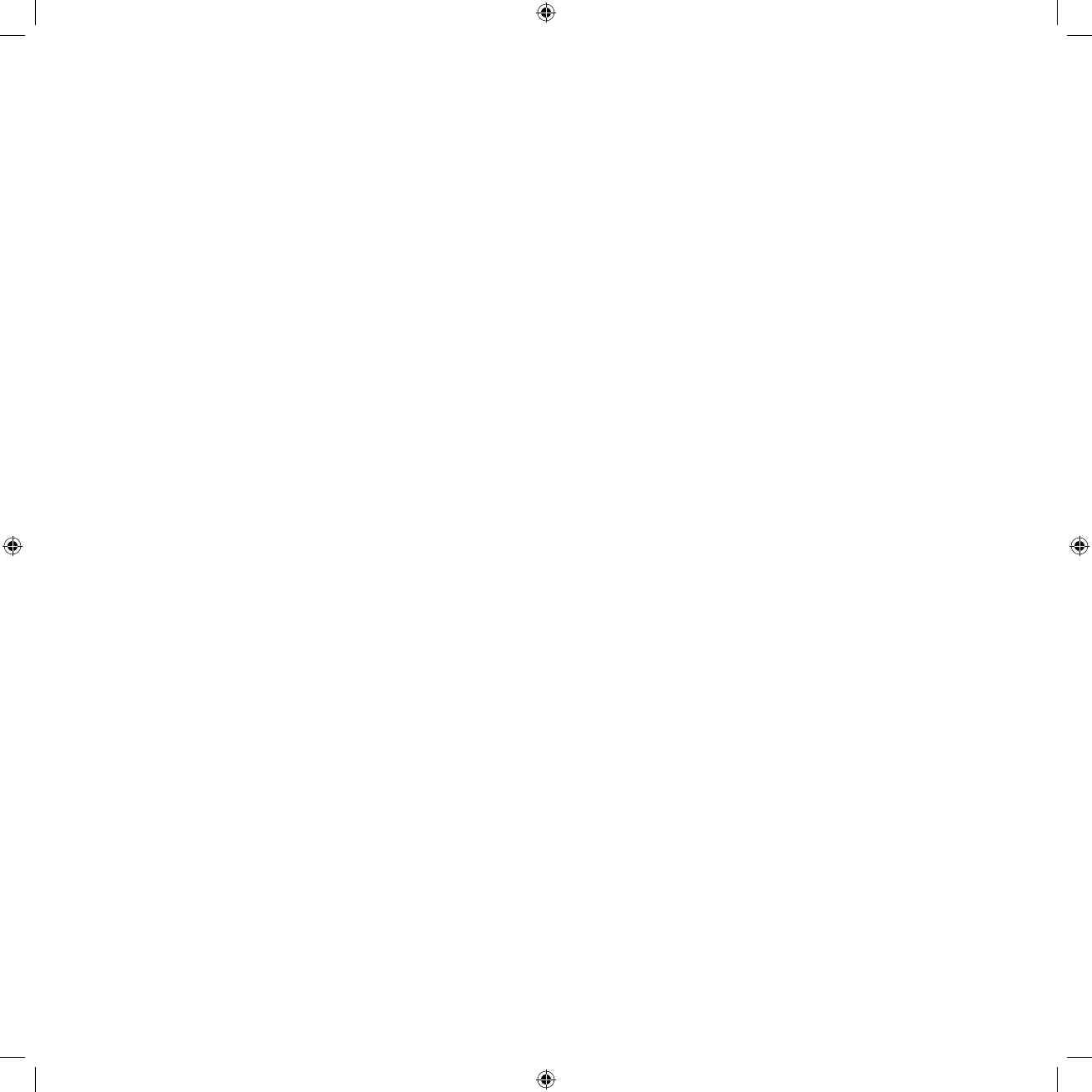
Table of Contents
Welcome ................................................................................................................................................................................................................ I
Symbols and Important Safety Information ............................................................................................................................................... II
1 Getting Acquainted ................................................................................................................................................................................1
1.1 How to Use this Guide ...........................................................................................................................................................................1
1.2 Identify Parts of the System .................................................................................................................................................................3
1.3 Charge Companion Battery .............................................................................................................................................................. 11
1.4 Install Pump Battery ............................................................................................................................................................................ 12
2 Using the System for the First Time – Quick Setup .................................................................................................................. 16
2.1 Set Up Your System .............................................................................................................................................................................. 16
2.2 Create Your Daily Basal Program for the First Time .................................................................................................................. 28
2.3 Fill Reservoir ........................................................................................................................................................................................... 33
2.4 Prime Pump and Infusion Set .......................................................................................................................................................... 44
3 Using Your System – The Basics....................................................................................................................................................... 51
3.1.1 Start Basal Delivery .............................................................................................................................................................................. 51
3.1.2 View Basal Program ............................................................................................................................................................................. 54
3.1.3 Stop Basal Delivery .............................................................................................................................................................................. 56
3.2.1 Deliver a Manual, Normal Bolus ...................................................................................................................................................... 58
3.2.2 Stop Bolus Delivery ............................................................................................................................................................................. 62
3.2.3 View Bolus History ............................................................................................................................................................................... 63
4 Integrating the System into Everyday Life .................................................................................................................................. 65
4.1 Daily Living ............................................................................................................................................................................................. 65
4.2 Perform Daily Checks .......................................................................................................................................................................... 71
4.3 Carry a Daily Kit ..................................................................................................................................................................................... 73
5 Testing Your Blood Glucose .............................................................................................................................................................. 74
5.1 Perform a Control Solution Test ...................................................................................................................................................... 74
5.2 Check Your Blood Glucose ................................................................................................................................................................ 78
6 When You’re Ready – Optional Settings ....................................................................................................................................... 90
6.1 Set Up Additional Options – SETUP WIZARD ............................................................................................................................. 90
6.2 Edit Additional Options ...................................................................................................................................................................109
6.3 Set Reminders and Care Comments ...........................................................................................................................................124
6.4 Enter Event Data .................................................................................................................................................................................131
6.5 Review History, Status, and Reports ............................................................................................................................................137
6.6 Upload Data .........................................................................................................................................................................................149
6.7 Companion Self Test .........................................................................................................................................................................151
6.8 Pair Companion and Pump ............................................................................................................................................................154
6.9 Turn RADIO O/On ............................................................................................................................................................................159
DOC15736_Rev-A-Man.indd 1 2/9/09 11:29:29 AM
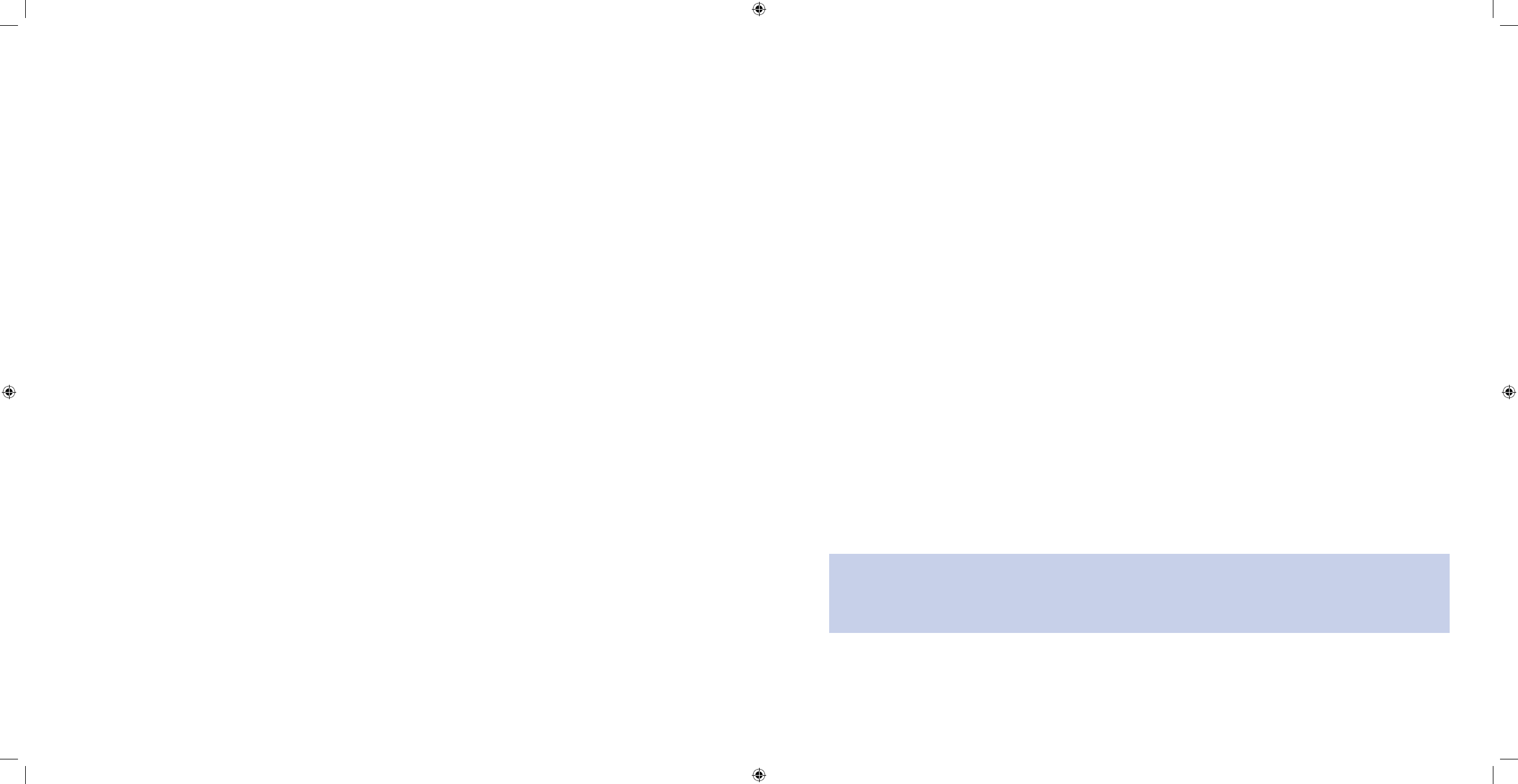
I
Welcome
Thank you for selecting the FreeStyle Aviator Insulin Delivery and Glucose Monitoring System to help you manage
your diabetes. FreeStyle Aviator is a state-of-the-art continuous insulin delivery and glucose monitoring system
designed to make pump therapy easy and safe. This User’s Guide has been developed to ensure the ease-of-use,
with explanations and guidance that are simple to understand and follow.
Customer Care
Call Customer Care, 24 hours a day, 7 days a week, if you have any questions about the programming or operation
of your companion and pump. Abbott Diabetes Care (ADC) Customer Care is staed with professionals trained to
answer your questions. Please have your companion and pump serial numbers available. The serial numbers and the
ADC Customer Care telephone number are printed on the back of the companion and pump.
For non-urgent questions, Customer Care can also be reached online at www.AbbottDiabetesCare.com.
For more information about your blood glucose control or your management of diabetes, call your healthcare
•
professional.
For questions that involve the mechanics of the pump, call ADC Customer Care.
•
Learn about the FreeStyle Aviator System
It is very important for you to get to know your new companion and pump before you begin using it.
You should:
Read through this entire User’s Guide before using your
➢Aviator Companion and Aviator Pump.
Work closely with your healthcare professional until you are comfortable with all aspects of pump therapy.
➢
Devote adequate time for record keeping, reading, and meeting with your healthcare professional to ask ➢
questions and learn new tips.
WARNING: The FreeStyle Aviator Insulin Delivery and Blood Glucose Monitoring System is intended for
continuous delivery of insulin at set and variable rates and as an aid in the management of diabetes mellitus in
persons requiring insulin. The FreeStyle Aviator System is also intended for the quantitative measurement of
glucose in fresh whole capillary blood (in vitro). The system is available by prescription only.
Welcome
6.10 Therapy Lockout .................................................................................................................................................................................162
7 Creating and Editing Specialized Basal Programs to Meet Your Needs ..........................................................................166
7.1 Edit a Basal Program ..........................................................................................................................................................................166
7.2 Create a New Basal Program ..........................................................................................................................................................172
7.3 Select a Basal Program .....................................................................................................................................................................176
7.4 Rename a Basal Program ................................................................................................................................................................179
7.5 Delete a Basal Program ....................................................................................................................................................................182
7.6 Set a Temporary Basal Program ....................................................................................................................................................185
8 Creating and Editing Specialized Bolus Programs to Meet Your Needs .........................................................................188
8.1 Deliver an Extended Bolus ..............................................................................................................................................................188
8.2 Deliver a Dual Bolus ..........................................................................................................................................................................193
8.3 Calculate and Deliver a Food Bolus .............................................................................................................................................199
8.4 Calculate and Deliver a Correction Bolus ..................................................................................................................................203
8.5 Calculate and Deliver a Food & Correction Bolus ...................................................................................................................207
8.6 Deliver a Quick Bolus from QBolus Menu .................................................................................................................................213
8.7 Deliver a Quick Bolus from QBolus Soft Key .............................................................................................................................215
9 Respond to Alarms, Alerts, Errors, and Other Problems .......................................................................................................218
10 System Maintenance .........................................................................................................................................................................229
10.1. Replace Pump Battery ......................................................................................................................................................................229
10.2. Clean Your Companion and Pump ...............................................................................................................................................230
10.3. Store Your Aviator Companion and Aviator Pump .................................................................................................................231
10.4. Handle a Damaged or Wet Companion or Pump ...................................................................................................................231
10.5. Conditions for Transport, Storage, and Use ..............................................................................................................................232
11 Manage Your Diabetes Safely ........................................................................................................................................................233
12 Appendices...........................................................................................................................................................................................242
A. Table of Settings .........................................................................................................................................................................242
B. SETUP WIZARD Default Conguration and Settings .....................................................................................................251
C. Device Specications – Companion ...................................................................................................................................254
D. Device Specications – Pump ...............................................................................................................................................255
E. FCC Compliance Information ................................................................................................................................................257
F. Electromagnetic Information ................................................................................................................................................258
G. Accuracy of Flow Rate ..............................................................................................................................................................259
H. Alarm Priority ..............................................................................................................................................................................261
I. FreeStyle Aviator Menus – Companion .............................................................................................................................262
J. FreeStyle Aviator Menus – Pump .........................................................................................................................................265
Glossary ..........................................................................................................................................................................................................268
Resources ..........................................................................................................................................................................................................275
DOC15736_Rev-A-Man.indd 2-1 2/9/09 11:29:29 AM
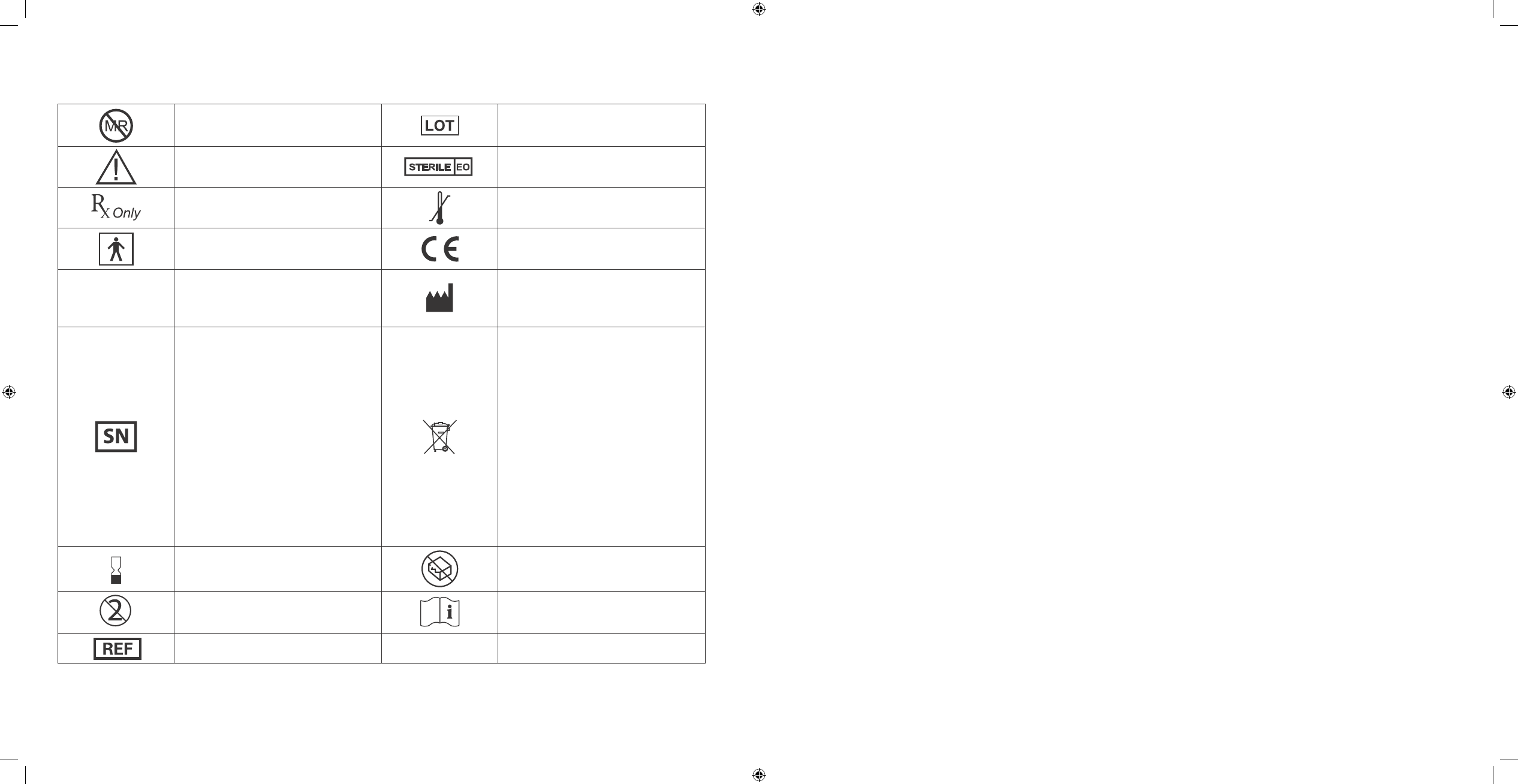
II
III
Symbols and Important Safety Information
Do not use near MRI Lot number
Read instructions for use Sterilized by Ethylene Oxide
For sale by prescription only Storage Temperature Range
Type BF Medical Equipment (patient
isolated, not debrillator protected) CE Mark
IPX8
Water-Tight Equipment (protected
against the eects of submersion;
tested to 12 feet (3.6 meters) for 24
hours)
Manufacturer
Serial Number
The European Battery Directive
requires separate collection of spent
batteries, aiming to facilitate recycling
and to protect the environment. The
batteries in this product should be
removed and disposed in accordance
with local regulations for separate col-
lection of spent batteries.
This product must not be disposed of
via general household waste collection.
Separate collection for electrical and
electronic equipment waste per Direc-
tive 2002/96/EC in the European Union
is required. Contact the manufacturer
for details.
Expiration date Do not use if package is damaged
Do not re-use Consult instructions for use
Reorder number
Warnings, Cautions and Important Notes
Warnings• – Possible hazards that, if NOT avoided, could result in serious injury or death.
Cautions –
• Hazard that can cause minor personal harm or damage your Aviator Companion and Aviator
Pump.
Important Notes –
• Important information you need to pay attention to. NOT hazard related.
1. Warnings
General
Read this entire User’s Guide before you begin using your • Aviator Companion and Aviator Pump. You should
start pump therapy only under the supervision of your healthcare professional. Incorrect usage or failure to fol-
low the instructions provided with the Freestyle Aviator Insulin Delivery and Glucose Monitoring System
may cause serious injury or death.
You should always be prepared to inject insulin in case your pump fails or you need to return it for service. If your
•
pump stops and you are NOT prepared to give yourself insulin injections, extreme hyperglycemia (high blood
glucose) and Diabetic Ketoacidosis (DKA) could develop within a few hours.
Before going to bed, make sure that the pump contains enough insulin to get you through the night. Failure to
•
do so could result in no insulin delivery and life threatening hyperglycemia.
The
• Aviator Companion and Aviator Pump are NOT intended to be used by a person who is hearing-impaired
or whose hearing makes it unlikely that the person will hear the companion and pump’s sounds.
The
• Aviator Companion and Aviator Pump are NOT intended to be used by a person who is visually-impaired
or whose sight makes it unlikely that the person will see the companion and pump’s screens.
Ensure that your healthcare professional has oriented you to the size and brightness of the screen.
•
The • FreeStyle Aviator System must only be used with EN60950-1 rated PCs.
When using the USB features of the system, place the companion in its charger cradle and connect to the
•
cradle’s USB port.
Use
• ONLY ADC supplied cables in order to avoid the risk of electrical shock.
The graphical output glucose range limitations are 20 to 500 mg/dL (1.1 to 27.8 mmol/L).
•
The accuracy of graphical output and statistics are dependent on the time being accurately set.•
Do • NOT expose your companion or pump to MRI, X-ray, CAT scan, or ultrasound equipment. ALWAYS discon-
nect your companion and pump and store it away from the machines. Do NOT bring the companion and/or
pump into the procedure room at any time.
You should have an alternate therapy plan for insulin delivery ready in the event that:
•
An unexpected interruption in insulin delivery occurs. ➢
The companion and pump do ➢NOT operate as described in the system’s instructions and guide.
Symbols and Important Safety Information Symbols and Important Safety Information
DOC15736_Rev-A-Man.indd 2-3 2/9/09 11:29:31 AM
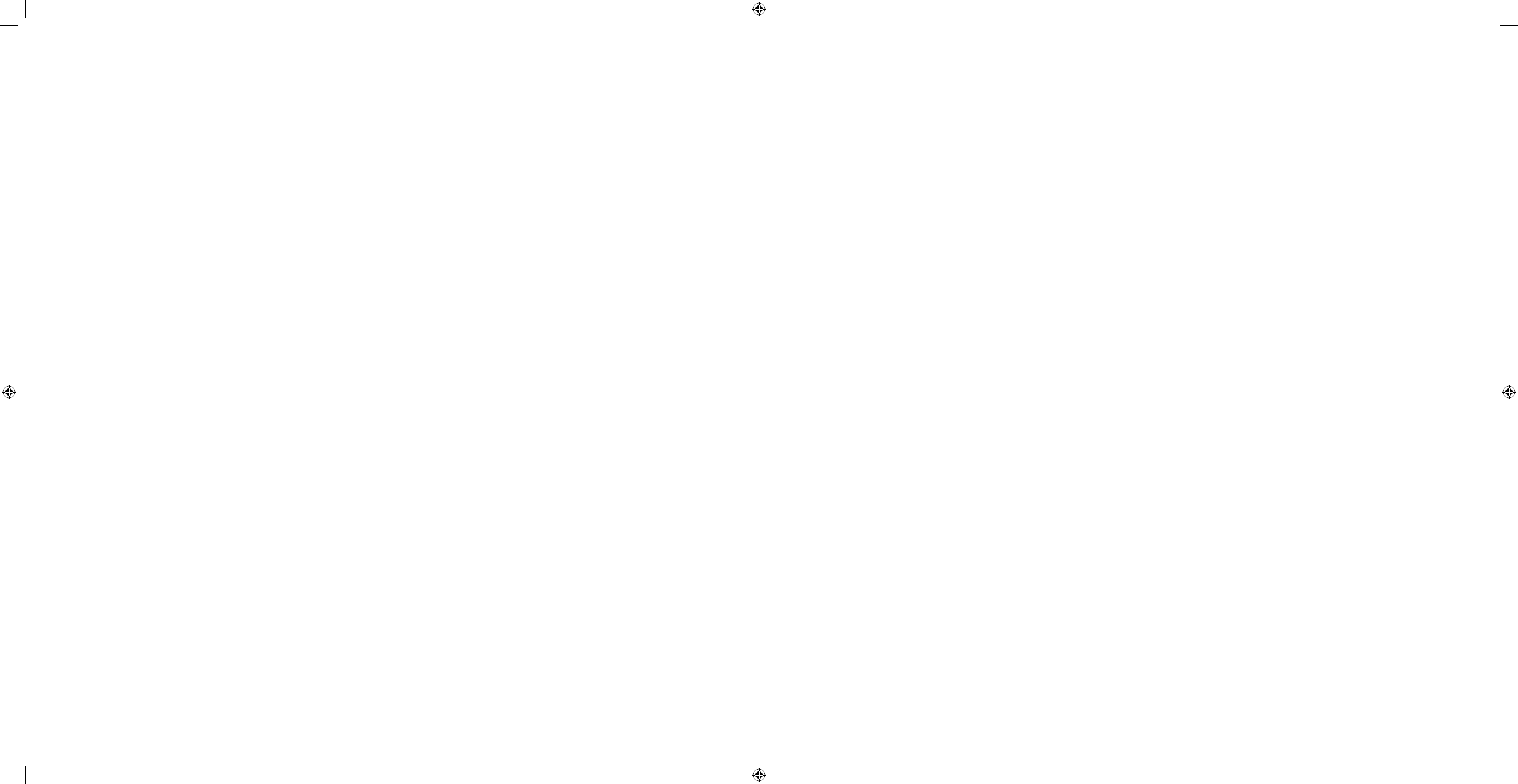
IV
V
The companion and/or pump’s screen are missing segments or some of the screen is blank. Discontinue use ➢
immediately. Use of the system may result in incorrectly displayed information and may cause you to mis-
use the companion or pump, resulting in possible adverse medical events or serious injury. Call Customer
Care and/or your healthcare professional.
The
• Aviator Companion and Aviator Pump are intended only for continuous subcutaneous (under the skin)
infusion of insulin and should NOT be used for any other type of therapy.
Discontinue use of the pump and switch to an alternate insulin therapy method in the event that
• one or both of
the pump’s speakers fail to sound as part of the change from idle mode to basal delivery mode, or following
the replacement of a battery.
It is very important that the time and date are correctly set. Your pump will be programmed to deliver specic
•
basal rates of insulin at specic times of the day. If you set the incorrect time, you may get incorrect insulin
amounts, resulting in high or low glucose, and possible adverse medical events including serious injury due to
delivery errors.
If your companion or pump is cracked or a button is torn, this may result in water getting into the internal parts
•
of the pump causing malfunction. Discontinue use and switch to an alternate insulin therapy method immedi-
ately AND contact your healthcare professional and/or Customer Care. ONLY Abbott Diabetes Care should take
care of a damaged companion or pump.
Using your pump and/or companion inappropriately will void the warranty.
•
If the pump’s status cannot be obtained using the companion, use the pump’s screen. If you still cannot obtain •
the pump status, reposition the companion closer to the pump.
Do
• NOT use the sterile supplies (reservoir, infusion set, insulin, etc.) after their expiration date. Do NOT reuse any
disposable supplies.
Be sure to follow your healthcare professional’s instructions for the specic settings described in
• Section 6.1 Set
Additional Options.
Do
• NOT attempt to sterilize your pump.
Do
• NOT use the pump near ammable or explosive materials.
Parts of the pump and infusion sets may be a choking hazard. Keep the pump and all accessories out of the
•
reach of small children.
Discontinue use of the companion’s radio link to the pump when on board a commercial aircraft (
• Section 6.9).
The trainer Mode feature on your pump should only be used for training and should never be used when deliv-
•
ering actual therapy.
User notication of alarms may be delayed when using Trainer Mode on the pump because notication of Pump
•
alarms is held o whenever the Pump screen is on and displaying a screen other than the Home screen and the
Trainer Mode prevents the Pump screen from timing out.
Although the pump is water resistant, avoid getting it wet because it is
• not waterproof. The pump should not be
submerged under water or other uids as this may damage the battery or internal components.
If your pump has been dropped, the water resistance capability of your pump may be compromised. If you sus-
•
pect that your pump is damaged, contact your healthcare professional and/or Customer Care.
Insulin Delivery and Calculations
If you receive an occlusion alarm, you • MUST disconnect from the pump using the quick disconnect feature of
the Infusion Set before investigating the cause of the occlusion. Bolus delivery may occur when the cause of the
occlusion is removed. When an occlusion alarm sounds, it is recommended to change the infusion set, tubing,
and reservoir.
Rapid or short-acting U-100 Insulin is the only substance that should be delivered via your pump. Do
• NOT infuse
blood, cellular blood products or other medications. Use of any other product may result in adverse medical
events or serious injury.
Ask your healthcare professional which type of insulin you will be using and what action time should be set. If
•
you do NOT set these values correctly, you may receive the wrong amount of insulin, which may result in ad-
verse medical events like extreme hyperglycemia and DKA.
Insulin that has been degraded by environmental conditions (extreme heat over 104ºF (40º C), extreme cold
•
below 30ºF (-1º C), has clots, etc.) may cause adverse medical events or serious injury. Discard any insulin that
has been exposed to extreme temperatures.
Accurate determination and programming of the insulin to blood glucose ratios (insulin sensitivity) are neces-
•
sary to avoid possible delivery errors that may result in adverse medical events or serious injury.
Accurate determination and programming of the insulin to carbohydrate ratios are necessary to avoid possible
•
delivery errors that may result in adverse medical events or serious injury.
Accurate calculation and programming of blood glucose targets and insulin sensitivity are necessary to avoid
•
possible delivery errors that may result in adverse medical events or serious injury.
The stability of insulin following six days of storage in a pump Reservoir has been veried. Storage of insulin in
•
the Reservoir beyond six days might result in adverse medical events (including serious injury).
Blood Glucose Testing
Test • ONLY on your ngers if you are testing for hypoglycemia (low blood glucose) or if you have hypoglycemia
unawareness.
Do
• NOT insert any foreign materials in the test strip port.
FreeStyle Lite Test Strips
• and lancets are small parts that may be dangerous if swallowed. Refer to package
insert for further information.
Peritoneal dialysis solutions containing icodextrin or compounds of Galactose ≥ 13 mg/dL (≥ 0.7 mmol/L), Malt-
•
ose ≥ 20 mg/dL (≥0.6 mmol/L) or Lactose ≥ 10 mg/dL (≥ 0.3 mmol/L) cause the integrated FreeStyle Lite Blood
Glucose Meter to overestimate blood glucose test results. If you are receiving such treatment, do NOT use the
blood glucose meter and discuss this issue with your healthcare professional to ensure proper treatment.
Blood glucose levels
• MUST be tested when the pump’s operation is stopped. When the pump is stopped, and
Symbols and Important Safety Information Symbols and Important Safety Information
DOC15736_Rev-A-Man.indd 4-5 2/9/09 11:29:31 AM
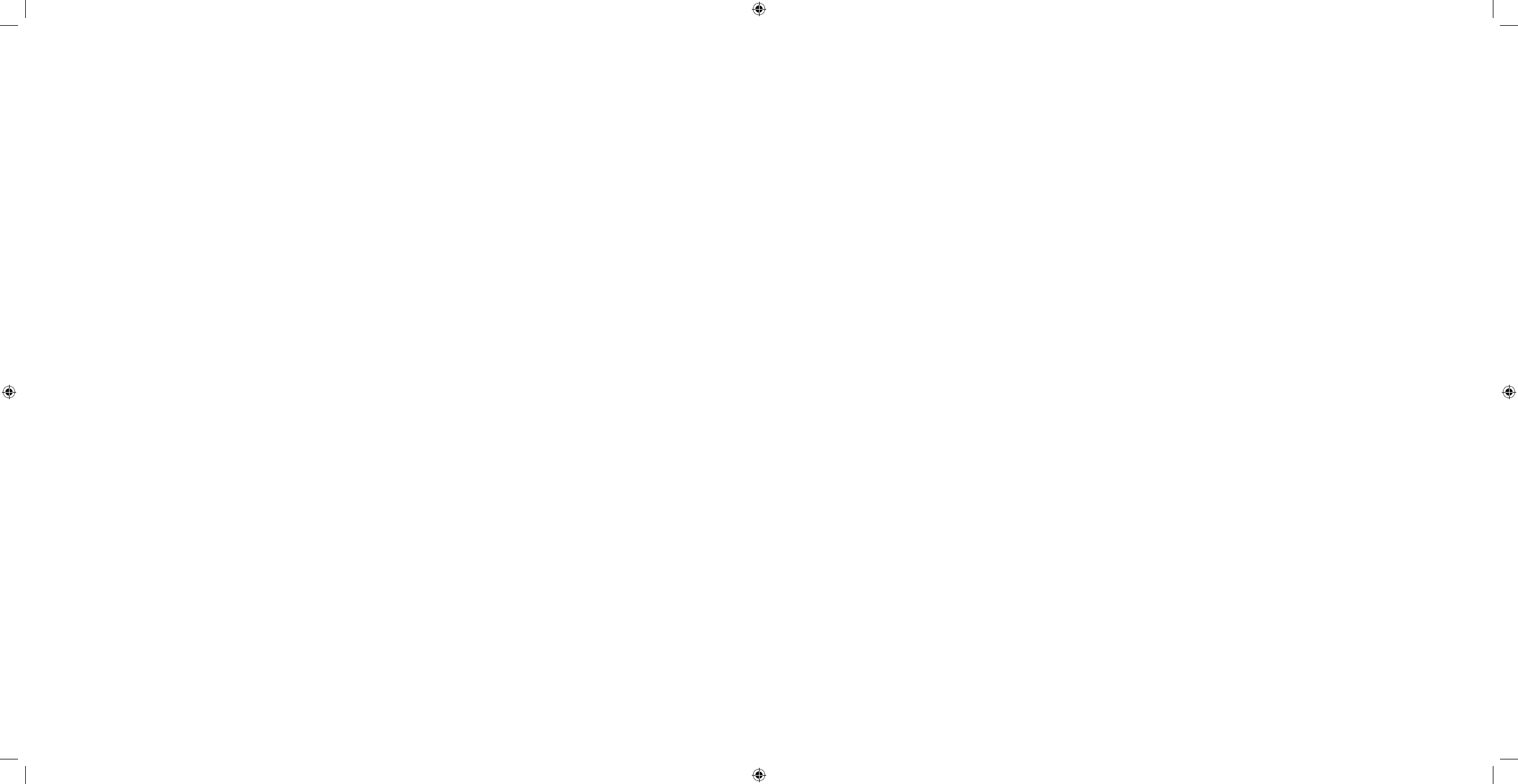
VI
VII
there is NO insulin delivered, blood glucose levels will rise resulting in hyperglycemia. Check with your health
care professional about instructions for your care when you are disconnected from your pump.
Always check your blood glucose 1 to 3 hours or as your healthcare professional directs after inserting a new in-
•
fusion set, relling the insulin reservoir, or if your pump has stopped operating for any duration. It is imperative
that you conrm that insulin is owing through the pump prior to sleep. Do NOT change your infusion set less
than 3 hours before bedtime as you need to be awake to notice any problems that may arise with a new site.
Blood glucose measurements taken outside the companion’s operating temperature range may be less accurate.
•
Reconnecting
When reconnecting, be sure to check that there is • NO air in the tubing. If there is air in the tubing, you will NOT
get the correct insulin dose. Follow the User Guide’s recommendations on priming to replace any air in the tub-
ing before reconnecting, by using the pump’s PRIME TUBING feature (Section 2.4).
Infusion Sets and Reservoirs
Your pump’s reservoir and infusion sets are for • single use only. Do NOT reuse. Use only the Aviator-supplied
reservoir intended for your pump. Do NOT substitute with any other reservoir.
While the pump and infusion set are disconnected from your body, you can practice lling your insulin reservoir
•
with saline until you are comfortable with the procedure. You MUST dispose of the used practice infusion set
and reservoir after practicing. Do NOT rell the reservoir.
Before lling the reservoir, make sure your insulin is at room temperature to limit the amount of bubbles. If
•
you have questions about the correct temperature, consult your insulin manufacturer’s product insert or your
healthcare professional.
Filling the reservoir with cold insulin may result in delivery errors.
•
Do NOT pre-ll and store insulin in the reservoir prior to use in your pump.•
The reservoir protective cover is for temporary use while preparing the reservoir and infusion set for use.•
You must • NOT have the infusion set tubing connected to your body when removing the reservoir from the
pump.
ALWAYS
• disconnect your pump and infusion set from your body before removing the insulin reservoir from
the pump There is a possibility of occurrence of adverse medical events or serious injury if the reservoir is NOT
installed in the pump and the reservoir is accidentally pressed or hit.
NEVER
• prime infusion set while attached to your body. If infusion set is attached when priming, this may result
in accidental delivery of insulin and possible adverse medical events or serious injury.
Your pump’s reservoir is for
• single use only. Use only the Aviator-supplied reservoir intended for your pump. Do
NOT substitute any other reservoir. Install the reservoir protective cap to maintain the integrity of the reservoir
contents after lling if there is a delay in attaching the reservoir to the infusion set.
Do
• NOT put the reservoir into the pump without rst putting on the reservoir cap.
Do
• NOT twist the reservoir cap onto the reservoir. Just snap it on and make sure the alignment guides match up.
Push the reservoir into the reservoir cap until the two are tightly mated to avoid possible delivery errors that
•
may result in adverse medical events (including serious injury).
Rotate the reservoir cap fully closed when installing the reservoir and infusion set assembly into the Pump to
•
avoid causing delivery errors that might result in adverse medical events (including serious injury).
Check for any damage to the catch feature before mating the infusion set reservoir cap to the reservoir barrel.
•
Do • NOT hold the plunger while placing the reservoir into the pump.
Do
• NOT force the reservoir into the pump. Make sure the reservoir alignment mark is lined up with the pump
alignment mark and gently wiggle into place.
Do
• NOT allow any insulin or uid to get into the reservoir compartment. Use a Q-tip to wipe up the moisture.
You
• MUST remove all air bubbles, larger than champagne-sized, from your tubing and reservoir. Delivery of air
bubbles can result in unexpected hyperglycemia.
Do
• NOT use an infusion set if the sterile packaging has been damaged.
Use
• ONLY the Aviator infusion sets intended for your pump. NOT using the correct infusion set may result in
adverse medical events or serious injury.
You need to install the reservoir in the pump and prime tubing before attaching the infusion set to your body.
•
If the infusion set is attached to your body when priming, this may result in accidental delivery of insulin and •
possible adverse medical events (including serious injury).
If reservoir, infusion set tubing or cannula is improperly primed, this may result in delivery errors and adverse
•
medical events or serious injury.
Prime infusion set cannula after every infusion set change.
•
Basal Rates
You should • NOT stop your daily basal delivery program without consulting your healthcare professional. When
NO basal insulin is being delivered, this can lead to hyperglycemia and DKA. Insulin MUST BE delivered by an-
other means. Discuss with your healthcare professional regarding how long you can safely stop your basal rate.
STOP
• basal delivery before removing the reservoir.
Accurate basal rate programming and appropriate selection of the active Basal Program are necessary to avoid
•
adverse medical events or serious injury.
STOP
• basal delivery before removing the battery (Section 3.1.3).
Bolus and IOB
When changing batteries, leaving them out for more than 15 minutes may delete your time and date settings •
and IOB (Insulin on Board) calculations. Your pump may also lose the history of any recent boluses. Ensure that
your pump settings are current after replacing the batteries as described in Section 6.1.
Symbols and Important Safety Information Symbols and Important Safety Information
DOC15736_Rev-A-Man.indd 6-7 2/9/09 11:29:31 AM
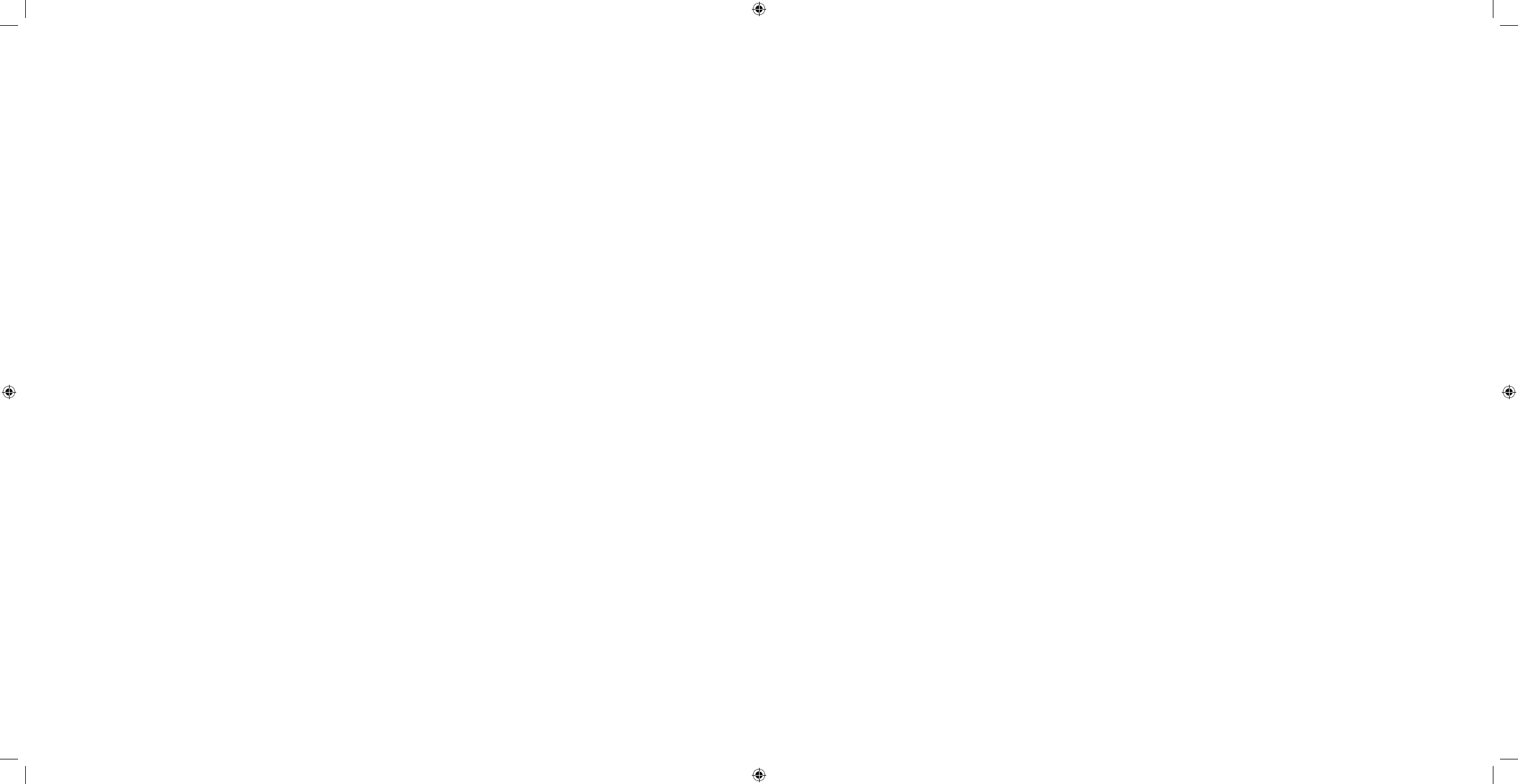
VIII
IX
Appropriate and accurate bolus amounts are necessary to avoid delivery errors that may result in adverse medi-•
cal events or serious injury. Delivering a meal bolus but then NOT eating a meal may result in low blood glu-
cose values. Eating a meal and NOT delivering a meal bolus to cover the meal may result in high blood glucose
values.
Batteries
Make sure the fresh battery is at room temperature to avoid false alarms.•
Use • ONLY Duracell MN2400 or Energizer E92 AAA alkaline primary battery (non-rechargeable) in your pump.
Do
• NOT use lithium, nickel cadmium (NiCad), nickel metal hydride (NiHM), carbon zinc (heavy duty), or recharge-
able batteries in your pump. Using other types of batteries may shorten the life of the battery, cause inappropri-
ate low battery alert warnings, or fail to give low battery alert warnings.
The
• Aviator Companion contains lithium internal batteries.
At the end of their useful life dispose of
• FreeStyle Aviator System components and accessories according to
local environment and other rules and regulations that may apply.
Alarms
If you receive an occlusion alarm, you • MUST disconnect from the pump using the quick disconnect feature of
the Infusion Set before investigating the cause of the occlusion. Bolus delivery may occur when the cause of the
occlusion is removed.
Continued use of a pump with malfunctioning sounds may result in the user being unaware of an alarm or alert
•
condition or that delivery has stopped, resulting in possible adverse medical events or serious injury.
When your insulin supply is low, there will be a Low Insulin Alert or No Insulin alarm. Also, the insulin icon in the
•
Levels panel on the Home screen will show the level of insulin in the reservoir.
2. Cautions
General
Remove your pump before prolonged exposure to water, and follow your healthcare professional’s recommen-•
dations on insulin dosing when you are disconnected from the pump.
You should avoid exposing your pump to temperatures above 104º F (40º C), common in hot tubs, whirlpools,
•
and saunas.
If your pump is exposed to extreme temperature ranges (see
• Section 10), there is a possibility the insulin in your
pump will be damaged or destroyed. The insulin in the reservoir and tubing needs to be replaced (see Section
2.4), and the infusion set changed.
If the
• Aviator Pump is carried at a vertically higher position than the infusion site, a very small amount of ad-
ditional insulin infusion or interruption delivery may take place. To minimize this condition and maintain pump
delivery accuracy, the pump should be carried no higher than 12 inches (30 cm) above the insertion site. For
those using basal rates of less than 1.0 units per hour, this may be especially important. When using very low
basal rates of less than 1.0 units per hour, position the pump vertically below the level of the infusion site to
eliminate this condition. This behavior is common to most traditional insulin pumps.
If Aviator Pump is exposed to large changes in vertical height, a small amount of additional insulin infusion or
•
interruption of delivery may take place. To minimize this condition and maintain pump delivery accuracy, avoid
sudden large changes in height between the pump and infusion site, when using basal rates less than 1.0 unit
per hour. This behavior is common to most traditional insulin pumps.
If the pump malfunctions or a problem is detected, the pump will alarm. If you
• CANNOT resolve the alarm and
the issue continues, contact Customer Care.
If
• Aviator Pump is exposed to large temperature changes, a small amount of additional insulin infusion or inter-
ruption of delivery may take place due to thermal expansion or contraction of the insulin volume. This behavior
is common to most traditional insulin pumps. To minimize this condition and maintain pump delivery accuracy,
avoid large temperature changes The resulting insulin delivery or interruption in delivery more greatly aects
people who use basal rates less than 1.0 units per hour.
If
• Aviator Pump is exposed to a high G force, such as might occur on an amusement park ride, it might cause a
small volume of insulin to be either unintentionally delivered to your body, or unintentionally be siphoned from
your body.
Be careful
• NOT to use too much force to place the battery cap on the pump. Excess force can lead to bending or
breaking of the metal prongs.
The
• Aviator Pump is intended for your own personal use only. Do NOT share your pump with others.
Make sure the hub connections are properly tightened. If any are loose, insulin may accidentally leak out of the
•
system, reducing insulin delivery, and your blood glucose levels could rise rapidly to dangerous levels.
Hyperbaric chambers will aect pump operation and may damage the pump.
•
Avoid high humidity (greater than 90 percent) and high or low (10,000 feet [3048 meters] or more above sea •
Symbols and Important Safety Information Symbols and Important Safety Information
DOC15736_Rev-A-Man.indd 8-9 2/9/09 11:29:31 AM
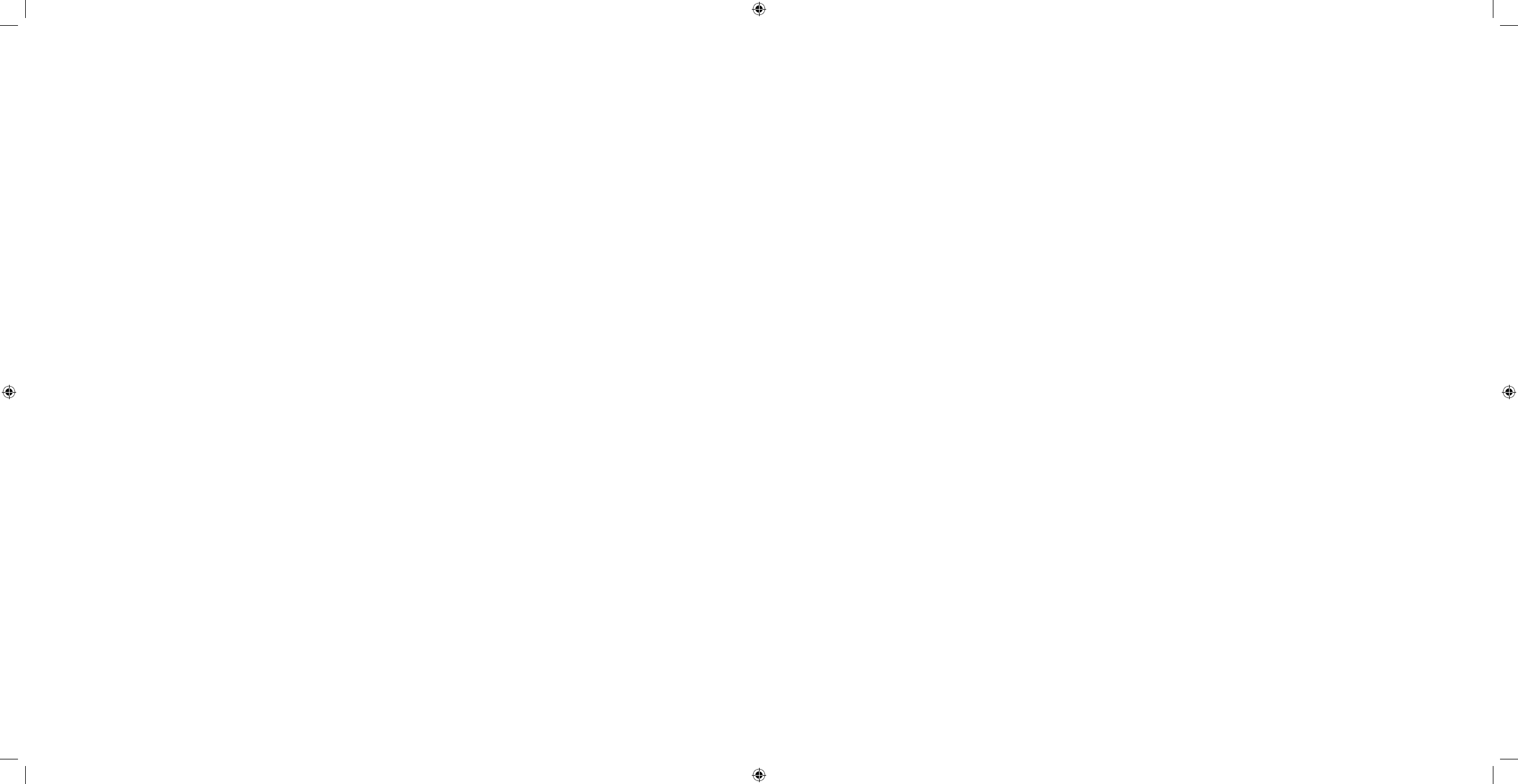
X
XI
level) atmospheric pressure, as the system may not operate properly under those conditions.
Do
• NOT use household or jewelry cleaners, petroleum-based products, or products containing high levels of
N, N-diethyl-m-toluamide (DEET) near the pump as they may damage the pump’s case. Also be sure that your
hands are free of these products before touching the pump.
Do
• NOT use abrasive cleaners or sharp instruments while cleaning your pump, as they may damage the case
or screen, a damaged case or screen will NOT be water-resistant, and will require service. Small cracks resulting
from sharp objects can allow water from the atmosphere to damage pump internal parts.
Do
• NOT use steam or hot water to clean your pump.
Do
• NOT put your pump in the dishwasher or microwave.
Do
• NOT use a hairdryer to dry your pump.
Be sure to review with your healthcare professional any changes in your daily routine as well as strategies for
•
daylight savings time and travel across time zones.
The
• Aviator Pump is designed for use with the parts and accessories recommended in the User’s Guide. Use
with other manufacturer’s parts and accessories may result in inaccuracies or damage the pump.
If your companion or pump is damaged, it will need to be serviced or replaced. Call Customer Care to obtain
•
detailed instructions regarding servicing or replacement procedures.
The
• Aviator Pump should be visually checked often when surrounding noise levels make it unlikely that the
pump’s sounds can be heard.
Do
• NOT create a Food Event entry on the companion to cover food for which you created a Food Bolus event, as
the system will log Carbs entered through a Food Bolus event.
To reduce the possibility of spreading an infectious disease, caregivers should take proper cautions, such as
•
wearing gloves, when handling components of the FreeStyle Aviator System that is used by another person.
Results from
• FreeStyle Control Solution tests do NOT reect your blood glucose level.
Insulin Delivery and Calculations
WHILE AN ALARM IS ACTIVE• , INSULIN DELIVERY IS STOPPED. Therefore, it is important for you to respond to
an alarm as soon as possible.
Insulin delivery does
• NOT stop with ALERT. However, delivery is NOT occurring when you get a Pump Idle Alert,
because you have NOT begun insulin delivery yet.
Blood Glucose Testing
Follow your healthcare professional’s recommendations for checking your blood sugar when you have been o •
the pump. To prevent high glucose, follow your healthcare professional’s recommendations for replacing missed
basal and bolus insulin when you are disconnected from the pump.
Infusion Sets and Reservoirs
You • MUST replace the pump’s reservoir and infusion set each time you replenish your insulin supply.
You
• MUST change your infusion set every three days or sooner according to your healthcare professional’s ad-
vice. You may need to change your infusion set more frequently if it becomes dislodged, if skin irritation or signs
of infection develop, signs of poor control appear, or at the advice of your healthcare professional.
You must replace your infusion set every time you change your pump’s reservoir and vice versa.
•
Use aseptic techniques when lling the reservoir and connecting the infusion set. Make sure everything is clean •
and sterile to prevent infection.
Basal Rates/Bolus
When setting a temporary basal percent, make sure that you are setting the percent of your basal that will be •
delivered and NOT the percentage reduction in your basal rate. Refer to Section 6.1.
3. Important Notes
General
Follow all instructions provided with your pump’s accessories (infusion sets, etc.).•
The User’s Guide contains • NO specic recommendations regarding the treatment of your diabetes. You should
work with your healthcare professional to design the best treatment program for your specic needs.
Regular medical checkups are an important part of pump therapy. Your healthcare professional plays a key role
•
in your diabetes management.
Work with your healthcare professional to learn how to use the
• FreeStyle Aviator System. Consult your health-
care professional when any problems or questions arise.
Work with your healthcare professional to obtain proper instruction on how to program and deliver boluses, and
•
how to use basal programs to enhance your use of the Aviator Pump.
Talk with your healthcare professional about your individual insulin needs.
•
Ask your healthcare professional to help you complete the Table of Settings in • Section 11 – Appendix A, to
meet your personal needs.
You should consult your healthcare professional before making any major edits or changes to your basal
•
program(s).
You will hear a number of clicks depending on your movements on the scroll pad. Be sure to always check that
•
you have scrolled to the correct menu or option as desired.
Before you go to sleep, be sure the tubing is
• NOT where pets or children might pull or chew on it. Keep tubing
close so it will NOT dislodge the infusion set.
Protection against delivery errors is provided by two microprocessors, which continuously check each other. In
•
addition, two position sensors in the pump’s drive mechanism are regularly cross checked to protect against er-
rors caused by sensor or drive mechanism malfunction.
Symbols and Important Safety Information Symbols and Important Safety Information
DOC15736_Rev-A-Man.indd 10-11 2/9/09 11:29:31 AM
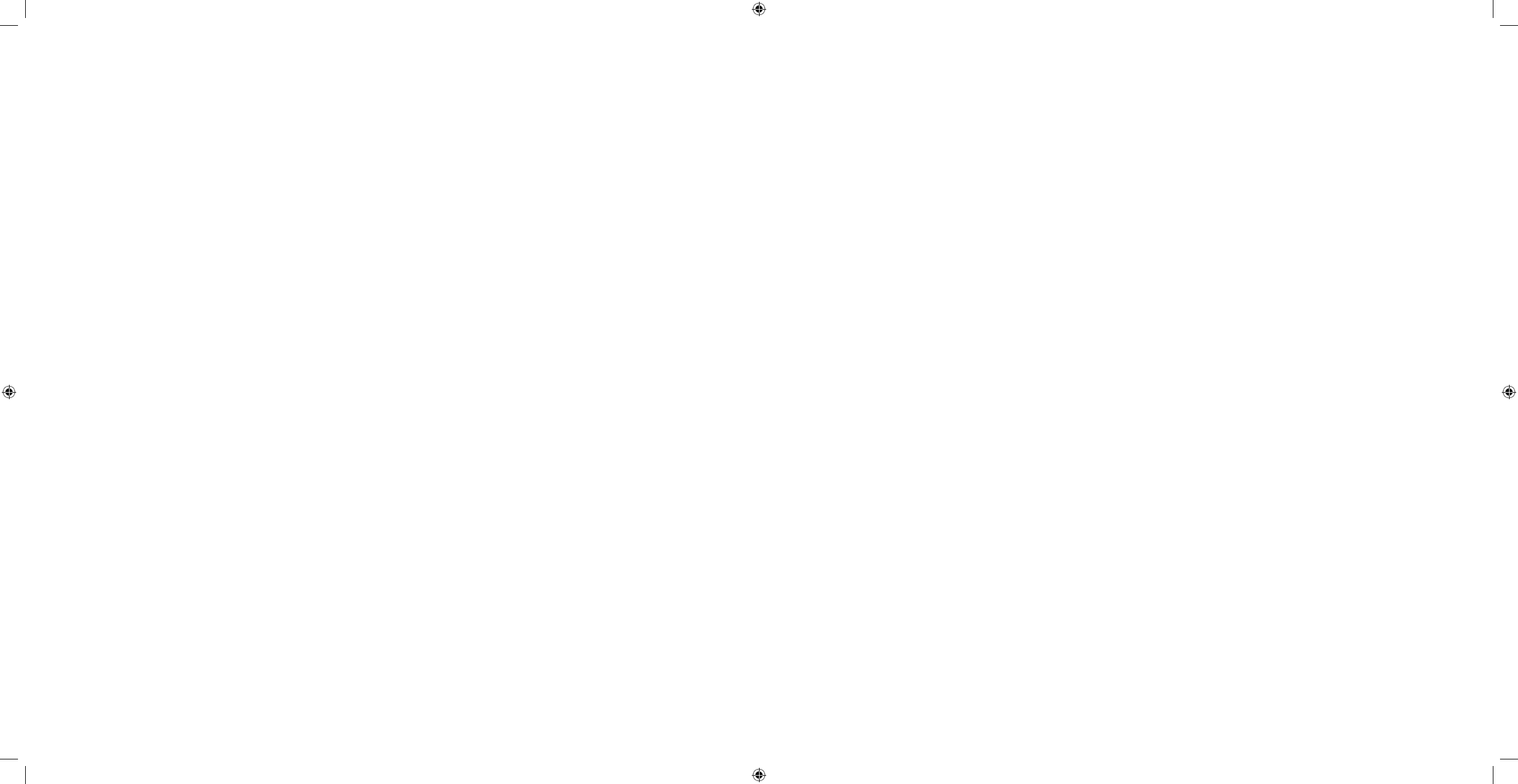
XII
XIII
Electromagnetic interference (EMI) sources, such as radio and TV station transmitters, amateur radio (HAM) •
transmitters, two way radios and cellular phones can aect the delivery of insulin in battery powered insulin
delivery devices. Follow the warnings listed below to reduce the chance of user interface distortion or the stop-
page of an insulin delivery of your FreeStyle Aviator System, which could result in adverse events or serious
injury:
Do
➢NOT use your FreeStyle Aviator System during MRI; leave your FreeStyle Aviator System outside the
MRI procedure room.
Be aware of nearby transmitters, such as radio and TV towers, and avoid going close to them.
➢
Do ➢NOT place your FreeStyle Aviator System next to another electronic device such as a cellular phone.
Be aware that adding accessories or modifying the
➢FreeStyle Aviator System may make it MORE suscep-
tible to interference from EMI (Refer to Section 12D for more information).
Blood Glucose Testing
Check your blood glucose level frequently as recommended by your healthcare professional and follow recom-•
mendations from your healthcare professional when your blood glucose is too high or too low.
To ensure accurate results, wash your hands and test site (for example, your forearm) with soap and water. Make
•
sure there is NO cream or lotion on the test site. Thoroughly dry your hands and test site.
Use
• ONLY the FreeStyle Lite Test Strips with the companion. Using other test strips will produce inaccurate
results.
For important test strip information, including detailed storage and usage information, refer to the
• FreeStyle
Lite Test Strip package insert.
Do
• NOT reuse lancets. Use a new sterile lancet for each test. NEVER use a lancet or lancing device for more than
one person.
It is possible you may experience bruising at the test site. If bruising does occur, you may choose to lance an-
•
other site or adjust lancing depth.
Do
• NOT use test strips more than once. Discard used test strips in accordance with local disposal regulations.
Do
• NOT press the test strip against the test site.
Do
• NOT scrape the blood onto the test strip.
Do
• NOT apply blood to the at side of the test strip.
Do
• NOT apply blood to the test strip when the test strip is out of the companion.
Do
• NOT apply blood to both edges of the test strip.
Do
• NOT put blood or foreign objects into the companion’s test strip port.
Low or high glucose readings can indicate a potentially serious medical condition. LO readings display as less
•
than 20 mg/dL (1.1 mmol/L), and HI readings display as over 500 mg/dL (27.8 mmol/L).
Use a sealed container such as a Sharps container to avoid exposure to the sharps by yourself or someone else.
•
Your community requires safe disposal of sharps.
FreeStyle Control Solution
• is good for three months after opening the bottle or until the expiry date printed
on the label, whichever comes rst.
Count forward three months from the date you open a new bottle of control solution. This is your discard date.
•
Write this date on the side of the control solution bottle.
The control solution range is a target range for control solution only. It is
• NOT a target range for your blood
glucose level.
Symbols and Important Safety Information Symbols and Important Safety Information
DOC15736_Rev-A-Man.indd 12-13 2/9/09 11:29:32 AM
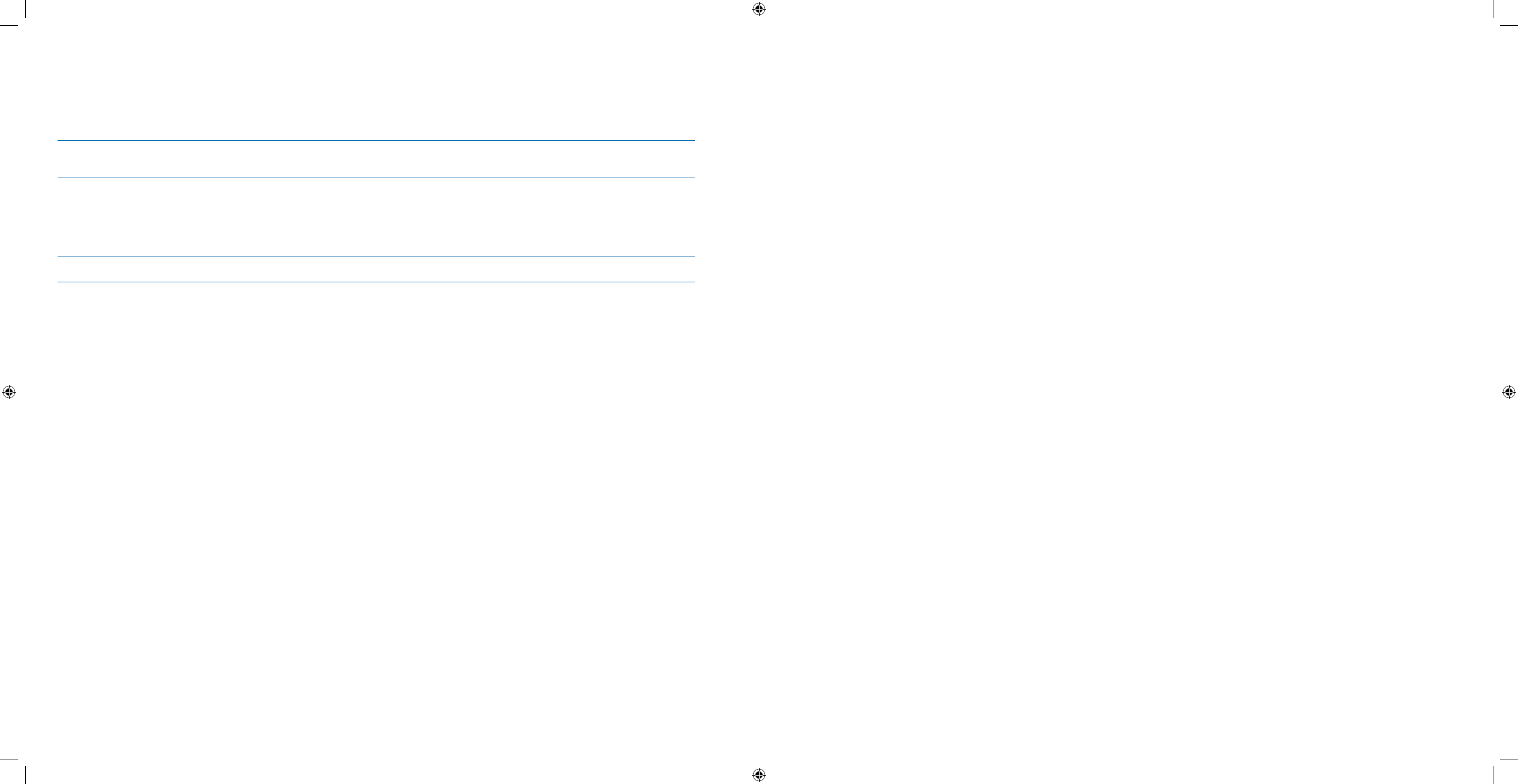
1
2
1 Getting Acquainted
1.1 How to Use this Guide
Purpose To learn to use this User’s Guide so you can nd the information you need to use your Aviator
Companion and Aviator Pump correctly and safely.
When Do this task:
Before you use your Aviator Companion and Aviator Pump for the rst time.•
When you are ready to begin reading the User’s Guide.•
Materials The • FreeStyle Aviator System User’s Guide.
Helpful Information
It is very important for you to get to know your new companion and pump before you begin using it. You •
should:
Read through this entire User’s Guide before using the companion and pump.
➢
Work closely with your healthcare professional until you are comfortable with all aspects of pump therapy. ➢
Devote adequate time for record keeping, reading, and meeting with your healthcare professional to ask ➢
questions and learn new tips.
Don’t be afraid to ask questions. Keep a list of the questions you have as you progress through the User’s Guide
•
and as you begin wearing your pump. The list will help you remember to ask questions at your follow-up visit
with your healthcare professional.
How to Use this Guide
This User’s Guide provides the information you need to use your new companion and pump. Information is divided
into sections. Most tasks can be performed using the companion or the pump, or either one. This User’s Guide
provides instructions for using the Aviator Companion to operate the system, call Customer Care if you need
instructions on operating the pump only.
Each section contains useful information about:
Purpose of the task.
•
When to do the task.•
Materials you will need to perform the task.•
Helpful information such as important notes or tips.•
Steps you need to follow to complete the task.•
As you complete each section of the User’s Guide:
Read through the section and complete each task, following the outlined steps. Be sure to check your work.
•
Explore and move around in • FreeStyle Aviator’s menus and screens.
Pay particular attention to the
• Warnings, Cautions, and Notes highlighted in the boxes. They provide key safety
information that will help you use the Aviator Companion and Aviator Pump safely.
Complete each task and check your work at the end as appropriate.
•
Refer to the • Glossary if you need the denition and information about a specic term. Key terms will be in blue.
Refer to the
• Table of Contents if you need information about a specic topic.
What to Ask Your Healthcare Professional
About Using the Companion and Pump
What should I do if I have problems operating the companion and/or pump as described in the User’s Guide?
•
What back-up insulin therapy method should I use if the pump fails to operate as described in the User’s Guide?•
What are my personal settings for the • Table of Settings in Section 12 - Appendix A?
Other Questions to Consider
When should I contact my healthcare professional with questions?
•
What other resources does my healthcare professional recommend?•
Key Terms
Key terms in each section will be in blue. Refer to the Glossary (in the back of the User Guide) for denitions and
information about any specic term.
Section 1: Getting Acquainted
1.1 How to Use this Guide
Section 1: Getting Acquainted
1.1 How to Use this Guide
DOC15736_Rev-A-Man.indd 1-2 2/9/09 11:29:32 AM
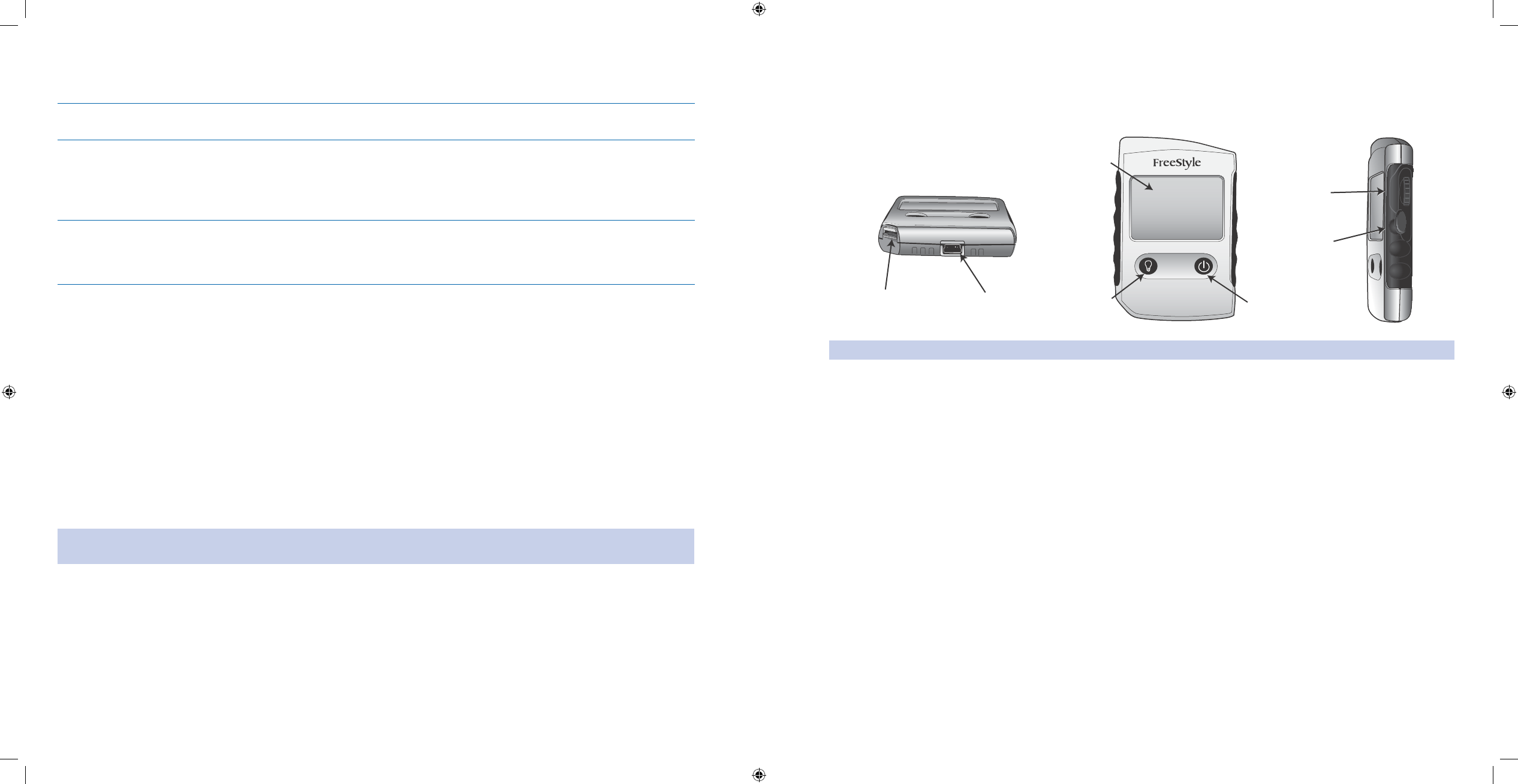
3
4
Identify Parts of the Aviator Companion
This section introduces you to the parts of your new Aviator Companion. Place your companion next to the picture
below and locate the parts of the companion.
Wake Up Soft Key to
MAIN Menu
Blood Glucose
Meter Test Strip Port
Pump Screen
Backlight/
QBolus Soft Key
Jogwheel/
Enter Button
Back Button
USB Port
Note: Your Aviator Companion is designed to always be ON when the batteries are charged.
Companion Parts
Back Button • – The oval shaped lower button on the right side of the companion screen below the jogwheel. It is
used to cancel a change made to a value, and to move back to the previous screen.
Backlight/
• QBolus Soft Key – To turn on/o the backlight, press the bottom left soft key on the companion
with the light bulb icon for 2 seconds when you are NOT at the Home screen. To deliver a quick bolus, press the
QBolus soft key from the Home screen. Using the jogwheel, select amount of bolus to deliver and press Enter
button.
Blood Glucose Meter Test Strip Port
• – The port where you insert a test strip when checking your blood glu-
cose.
Companion Screen
• – The part of the companion where the information is displayed.
Jogwheel/Enter Button
• – The top jogwheel button on the right side of the companion. It scrolls to allow you to
move up and down through the companion options. You can also use this button to select an item and to move
forward to the next screen. You can also stop a bolus in progress.
Wake Up Soft Key to
• MAIN MENU – To wake up the companion, press the bottom right soft key with the Power
icon for 2 seconds to access the MAIN MENU.
USB Port
• – The USB port to connect to the charger of your companion’s battery.
1.2 Identify Parts of the System
Purpose To identify and locate parts of the system and get familiar with the system so you can use your
Aviator Companion and Aviator Pump safely and correctly.
When Do this task:
Before you use your Aviator Companion and Aviator Pump for the rst time.•
Before you program your pump for use.•
Materials The • FreeStyle Aviator System User’s Guide (This document).
Your • Aviator Companion (The remote handheld used to operate pump).
Your • Aviator Pump (The insulin delivery pump).
Helpful Information
FreeStyle Aviator Insulin Delivery and Glucose Monitoring System continuously delivers insulin to your body
in a way that closely matches how the body delivers insulin throughout the day. By using information you and your
healthcare professional develop together and programming your doses accurately into your Aviator Pump, your
pump is able to do two important things:
Every few minutes, it will provide your body with 1. basal insulin. Basal insulin is the continuous trickle of
insulin necessary to suppress glucose production by your body in between meals and overnight. Basal
insulin is personalized to your specic needs and then spread out over a 24-hour period.
At specic times, you will program the pump to deliver a 2. bolus of insulin. Bolus insulin is an extra burst
of insulin taken either to cover the rise in blood glucose that occurs after eating, or to correct high
blood glucose.
Caution: To reduce the possibility of spreading an infectious disease, caregivers should take proper cautions, such
as wearing gloves, when handling components of the FreeStyle Aviator System that is used by another person.
Section 1: Getting Acquainted
1.2 Identify Parts of the System
Section 1: Getting Acquainted
1.2 Identify Parts of the System
DOC15736_Rev-A-Man.indd 3-4 2/9/09 11:29:32 AM
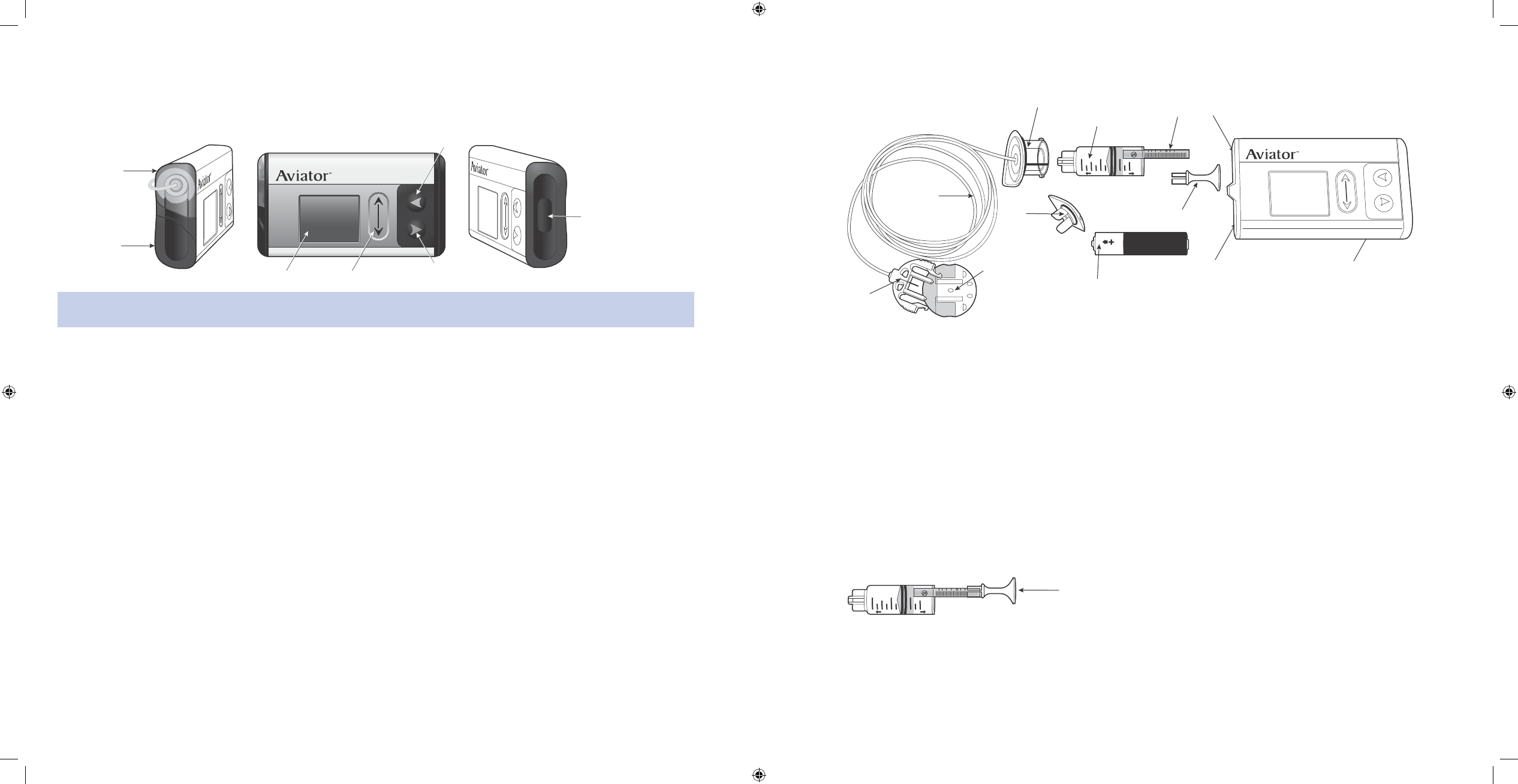
5
6
Identify Parts of the Aviator Pump
This section introduces you to the parts of your Aviator Pump. Place your pump next to the picture below and
identify the parts of the pump.
Bolus/
Wake Up Button
Reservoir
Cap
Battery
Cap
Pump Screen Scroll Pad Backlight/Enter Button
Back Button
Note: Your Aviator Pump does NOT have an on/o button. Your pump is designed to always be on when the batteries
are in. The screen may go blank when it times out.
Pump Parts
Back Button • – The top button on the right side of the pump screen with an indented triangle pointing to the
left. It is used to cancel a change made to a value, or to move back to the previous screen.
Backlight/Enter Button
• –The bottom button on the right side of the pump screen with an indented triangle
pointing to the right .To turn on/o the backlight, press this button for 2 seconds. It is also used to select an item
and to move forward to the next screen.
Display Right or Left –
• A setting that allows you to switch the screen orientation such that the buttons are on
the right side of the pump for right-handers or on the left side of the pump for left-handers.
Battery Cap
• – Cap cover for the battery compartment.
Battery Compartment
• – Where the pump battery is stored.
Bolus Button/Wake up Button
• – The button on the side of the pump. Press it the number of times needed to
deliver a quick bolus using the One-Button Bolus function. You can also press it once to stop a bolus in progress.
Press and hold the button to wake up the pump from sleep mode, and see the Home screen.
Pump Screen
• – The part of the pump where the information is displayed.
Scroll Pad
• – The indented, oval area on the right side of the pump screen. It scrolls to allow you to move up and
down through the pump options. It is like the scroll pad on a computer.
The picture below identies the parts of the Insulin Reservoir.
AAAAAA
Cap Pump
Abbott
2ml
1ml
Battery
Cap
Infusion Set
Tubing
Cannula
Housing
Connector
Needle
Battery
Battery Compartment Pump
Reservoir
Cap Insulin
Reservoir
Reservoir
Plunger
Reservoir
Plunger
Handle
Reservoir Compartment
Insulin Reservoir Parts
Insulin Reservoir • – Located on the upper-left side of your pump. The reservoir holds the insulin your pump will
deliver to your body. The reservoir holds 250 units of insulin. Your healthcare professional will tell you how much
insulin to use when you ll the reservoir. The reservoir is a single-use only item. Discard it after a single use. Mul-
tiple uses of the reservoir may result in problems with insulin delivery.
Dust Cover
• – The cover that comes with your pump used to protect the reservoir compartment (NOT pictured).
Reservoir Cap
• – The clear plastic cap and handle that is on the outside of your pump when the reservoir is
placed in the pump. This connects the Reservoir to the infusion set.
Reservoir Compartment
• – The hollow area in the pump that houses the insulin reservoir.
Reservoir Plunger
• – The gray plunger of the insulin reservoir.
Reservoir Plunger Handle
• – The handle attached to the end of the plunger that is removable. Used only to
draw insulin into the reservoir, and is discarded after the reservoir is lled.
Cap Pump
Abbott
2ml
1ml
Reservoir Plunger
Handle
Section 1: Getting Acquainted
1.2 Identify Parts of the System
Section 1: Getting Acquainted
1.2 Identify Parts of the System
DOC15736_Rev-A-Man.indd 5-6 2/9/09 11:29:32 AM
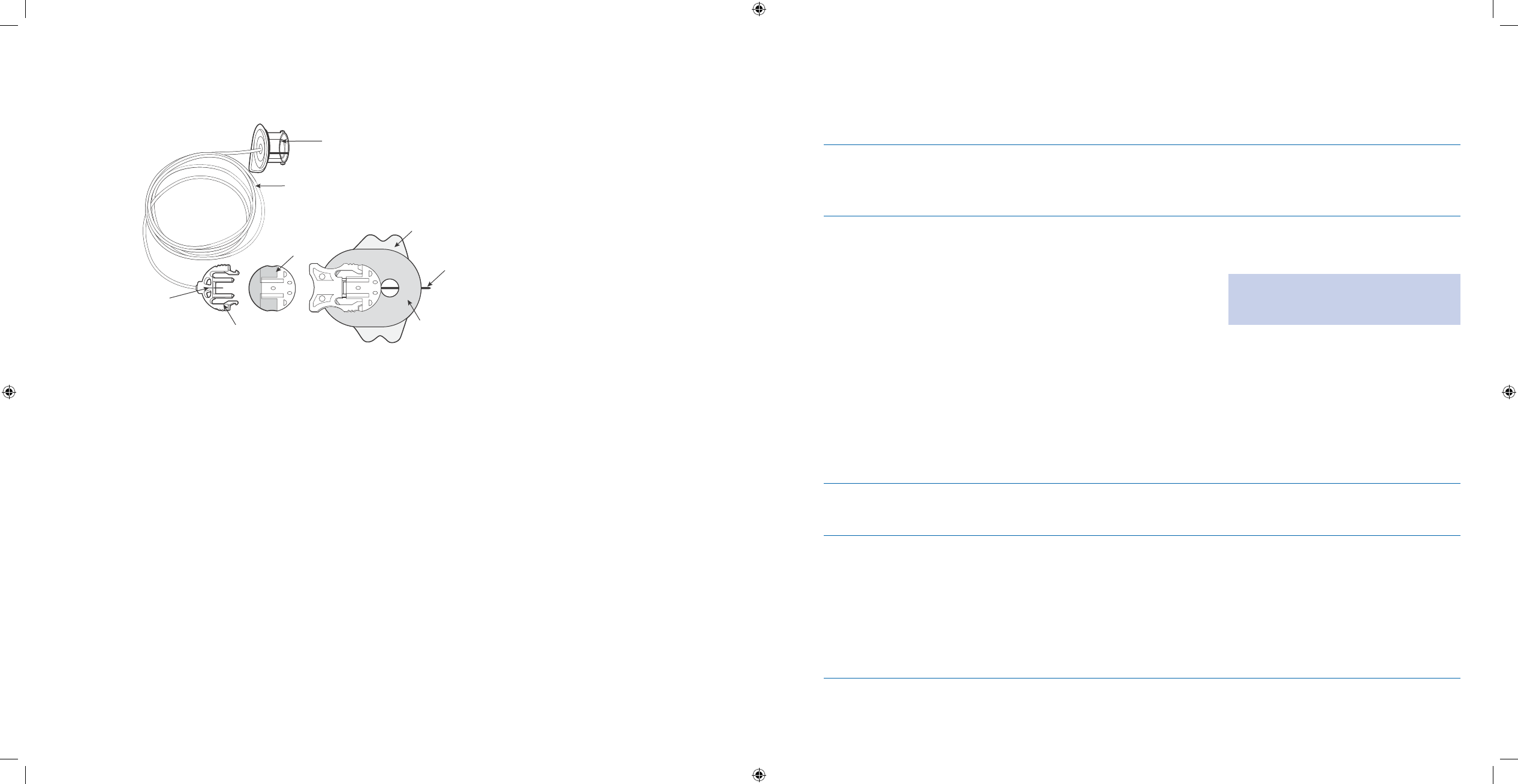
7
8
The picture below identies parts of the infusion set.
Reservoir
Cap
Infusion Set
Tubing
Adhesive
Backing Paper
Introducer
Needle
Adhesive
Cannula
Housing
Connector
Needle Cannula
Infusion Set Parts
Cannula• – A slender plastic tube that is under the skin and delivers the insulin in your body. During the insertion
of the infusion set, the center of the cannula contains a ne gauge introducer needle to help the cannula pen-
etrate the skin. The introducer needle is then removed after insertion, leaving the plastic cannula in your skin.
Cannula Housing
• – The part of the infusion set where the tubing connects to the infusion set on your body.
Connector
• Needle – The part of the infusion set that contains a needle to connect to the cannula.
Infusion Set
• – The combination of the reservoir cap, tubing, and cannula that delivers insulin from the pump’s
reservoir into your body. It is used one time only, and is discarded after each use.
Infusion Set Tubing
• – Part of the infusion set that carries insulin from the pump to the cannula.
Introducer Needle
• – The needle inside the cannula that helps insert it under your skin. The needle is removed
and only the cannula is left in your body.
Reservoir Cap
• – The clear plastic cap and handle that is on the outside of your pump when the reservoir is
placed properly in the pump. This connects the Reservoir to the infusion set.
Getting Familiar with the System
You will be using the jogwheel, buttons, and soft keys to move around the menus and screens of your
Aviator Companion after it is charged and set up. Review how you will be navigating the system:
Jogwheel
/ Button /
Soft Keys
Use this to Activate this by
Jogwheel
Enter button
Scroll through and highlight panels, menus, •
or screen options that you want to select.
Select and highlight actions such as
• Clear,
OK, Done, Skip, Edit, Yes, or No, to advance
to the next screen.
Conrm the panel, menu, screen options,
•
and actions that you have highlighted and
selected.
Move forward to the next screen.
•
Stop a normal bolus in progress.•
Scrolling the jogwheel using either your
thumb or index nger in an upward or
downward direction.
Important Note: Be sure to always
check that you have scrolled to the
correct menu or option as desired.
Pressing the jogwheel on the right side
of the companion.
Back button Go back to the previous menu or screen.
•
Cancel a value that was changed.•
Pressing the oval shaped Back button on
the right side of the companion screen
below the jogwheel.
Backlight/QBolus
soft key
Turn on/o the backlight.
•
Deliver a quick bolus.•
Pressing the bottom left soft key on the
companion that has a light bulb icon
for 2 seconds, when you are NOT at the
Home screen.
Pressing the QBolus soft key from the
Home screen. Using the jogwheel, select
amount of bolus to deliver and press
Enter button.
Section 1: Getting Acquainted
1.2 Identify Parts of the System
Section 1: Getting Acquainted
1.2 Identify Parts of the System
DOC15736_Rev-A-Man.indd 7-8 2/9/09 11:29:33 AM
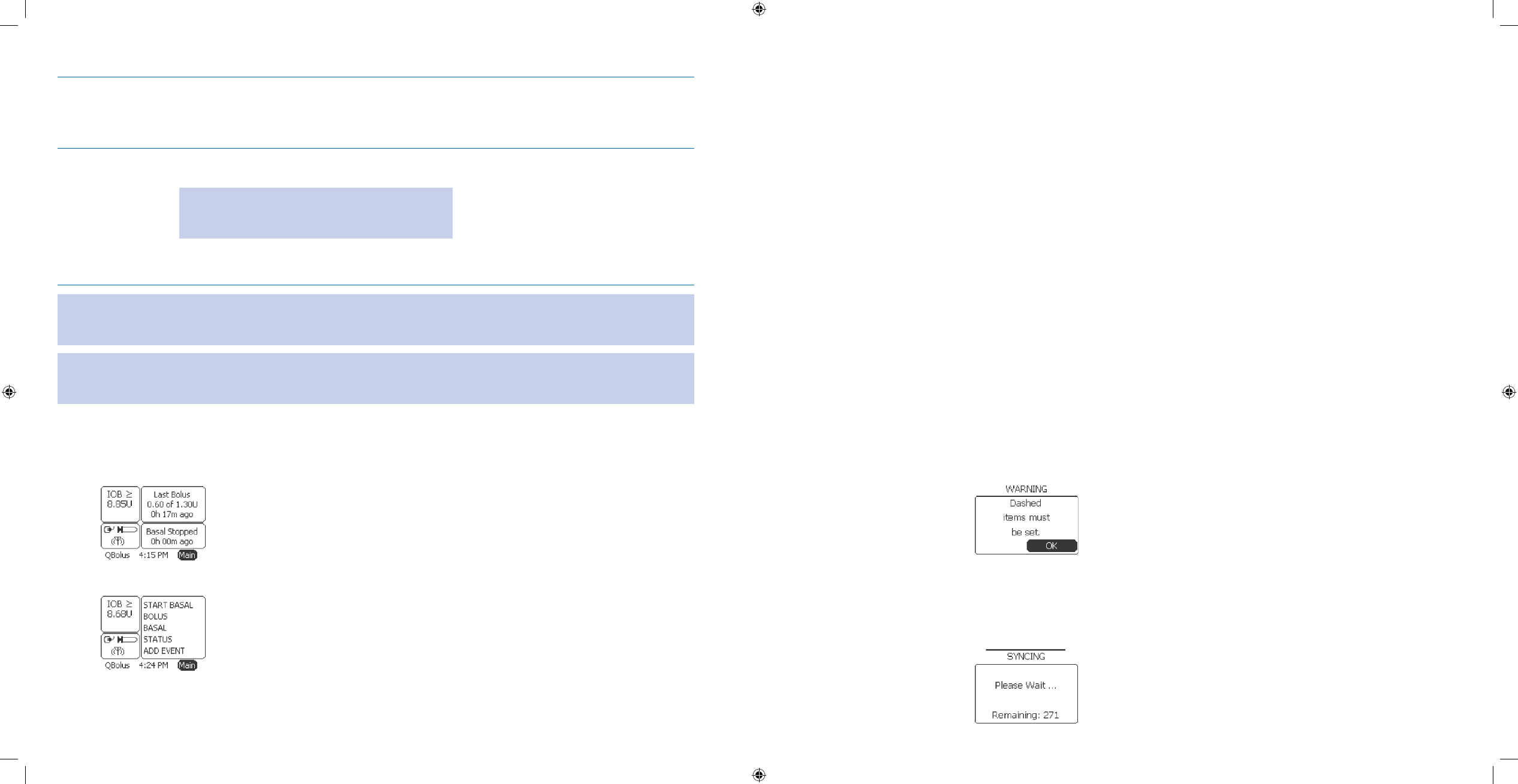
9
10
Jogwheel
/ Button /
Soft Keys
Use this to Activate this by
Wake Up soft key Wake up the companion from • low power
sleep state.
Note: The Home screen appears with Main
highlighted whenever you wake up the
companion.
Access the
• MAIN MENU from the Home
screen.
Pressing the bottom right soft key with
the Power icon for 2 seconds until Main
is highlighted.
Note: You can activate the Sleep mode to quiet an alert for as little as 15 minutes or as long as 12 hours. It is like hitting
a snooze button on an alarm clock. For example, if Sleep is highlighted and you want to change it to 1 hour, then press
Enter, scroll to 1 hour, and press Enter again.
Note: You may also want to set your timeout to longer than 15 or 30 seconds initially as you practice using your
companion and setting up all your basic options. Refer to Section 6.1 and ask your healthcare professional for help as
needed.
The Home screen will appear after initial set-up is complete, and when you wake up your companion from low
power sleep state. There are two options for setting up the Home screen:
Information
• based (displays basal and bolus insulin delivery status information)
Activity• based (displays a list of menu items such as Alarms, Status, Reports, Setup, etc.)
You will go to the Home screen when you need to:
View basal and bolus insulin delivery status information (Information-based
• Home screen only).
View insulin reservoir level (The syringe icon in the
• Levels panel on the bottom left indicates the reservoir’s
insulin level.
View battery level (The battery icon in the Levels panel on the bottom left indicates the pump’s battery level.
•
View RF signal (Radio Frequency signal On/O – indicates whether the companion and pump are connected or •
not)
Access all other companion functions, menus, and screen options.
•
Other Tips
You may get • CONFIRMATION screens and messages that require your decision on specic actions. Always check
that you are selecting the correct actions to take as you perform tasks on your pump.
You may have to
• Clear alerts/alarms or Skip certain options/actions. Make sure you select the correct actions to
take.
When you receive a
• Pump Idle alert, you can select Clear the alert to return to the Home screen. You will also
have the option to put your pump to sleep for 15 minutes (default), or program your pump to Sleep for longer
than 15 minutes to quiet an alert, until you are ready to prime your pump later.
You must highlight and select
• Done and press Enter button for all setting changes to be saved to your system.
You can press
• Enter on items that are set to dashes, e.g., time.
The
• WARNING screen with “Dashed items must be set.” message displays if you try to press the Enter button
in a screen where Next, Done, or Accept is selected, when you have NOT completed all required information.
You will notice that OK is highlighted and you will need to press the Enter button. Complete all information as
required.
You may see dashes displayed for status information on the companion’s • Home screen until connection is estab-
lished and status information is obtained from the pump.
You will see a “
• SYNCING” screen when you access pump menus (BASAL/BOLUS/SETUP) from your companion.
When accessing
• PUMP DIARY or BOLUS HISTORY from your companion, you may see the “SYNCING” screen for
a longer period.
Section 1: Getting Acquainted
1.2 Identify Parts of the System
Section 1: Getting Acquainted
1.2 Identify Parts of the System
DOC15736_Rev-A-Man.indd 9-10 2/9/09 11:29:33 AM
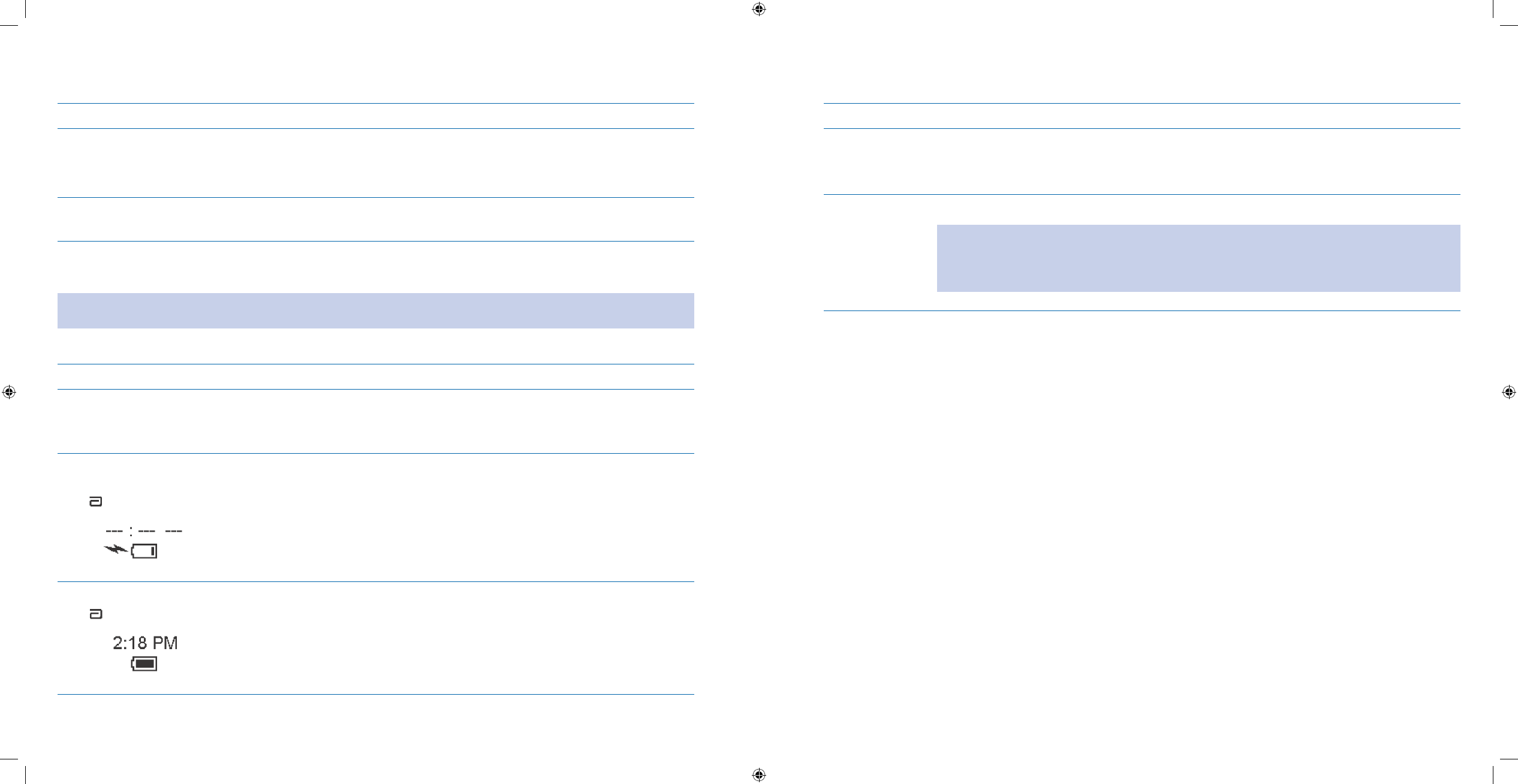
11
12
1.3 Charge Companion Battery
Purpose To fully charge the companion’s battery so that you can use it to operate the pump.
When Do this procedure:
Before you set up your companion and pump for the rst time.•
Anytime you see the • Low Battery Alert screen.
Materials Your • Aviator Companion.
Companion charger cradle.•
Helpful Information
Your companion will also be charged if connected to a powered USB cable.•
WARNING: Use ONLY the USB cable provided. Use of an unapproved cable may lead to loss of electromagnetic
compatibility, and make the system more susceptible to electronic interference.
Procedure:
Steps Do This
Connect companion to 1.
charger.
Connect your charger cradle to an electrical outlet.a.
Place your companion into the cradle.b.
Charge your companion’s battery for at least c. 6 hours.
Allow your companion 2.
to fully charge.
Notice battery is charging.
Check your work.3. Notice that your battery is fully charged.
1.4 Install Pump Battery
Purpose To install or replace your pump battery.
When Do this procedure:
Before you set up your pump for the rst time.
•
Anytime you see the Low Battery Alert screen.•
Materials One • Duracell MN2400 or Energizer E92 AAA alkaline primary battery (non-rechargeable).
Warning: Do NOT use any other battery including lithium, nickel cadmium (NiCad), nickel metal
hydride (NiHM), carbon zinc (heavy duty), or rechargeable batteries. Using other types of batteries
may shorten the life of the battery, cause inappropriate low battery alert warnings, or fail to give
low battery alert warnings.
Helpful Information
Once the battery is installed correctly, you will hear a series of beeps and vibrations conrming that the pump’s •
speakers and vibrating device are working properly.
Your battery will typically last at least four weeks. Battery life may be shortened if you select the vibrate setting
•
instead of the audio setting, or use the backlight frequently. The number of alarms/alerts you receive will also
impact battery life.
Always
• carry a spare battery with your pump supplies.
Remove the battery if you are storing your pump for prolonged periods of time.
•
Do • NOT remove an existing battery unless you are storing your pump for a long period of time. Removing the
battery for a long period of time could result in losing some settings and then having to reset them.
Do
• NOT use a cold battery (e.g., one that has just been in your refrigerator or in your car in cold weather). If the
battery is cold, the pump may display a battery-related alarm as the pump may NOT be receiving full power. The
battery level display may be inaccurate.
Expended batteries should be disposed of in accordance with local regulations.
•
Section 1: Getting Acquainted
1.3 Charge Companion Battery
Section 1: Getting Acquainted
1.4 Install Pump Battery
DOC15736_Rev-A-Man.indd 11-12 2/9/09 11:29:33 AM
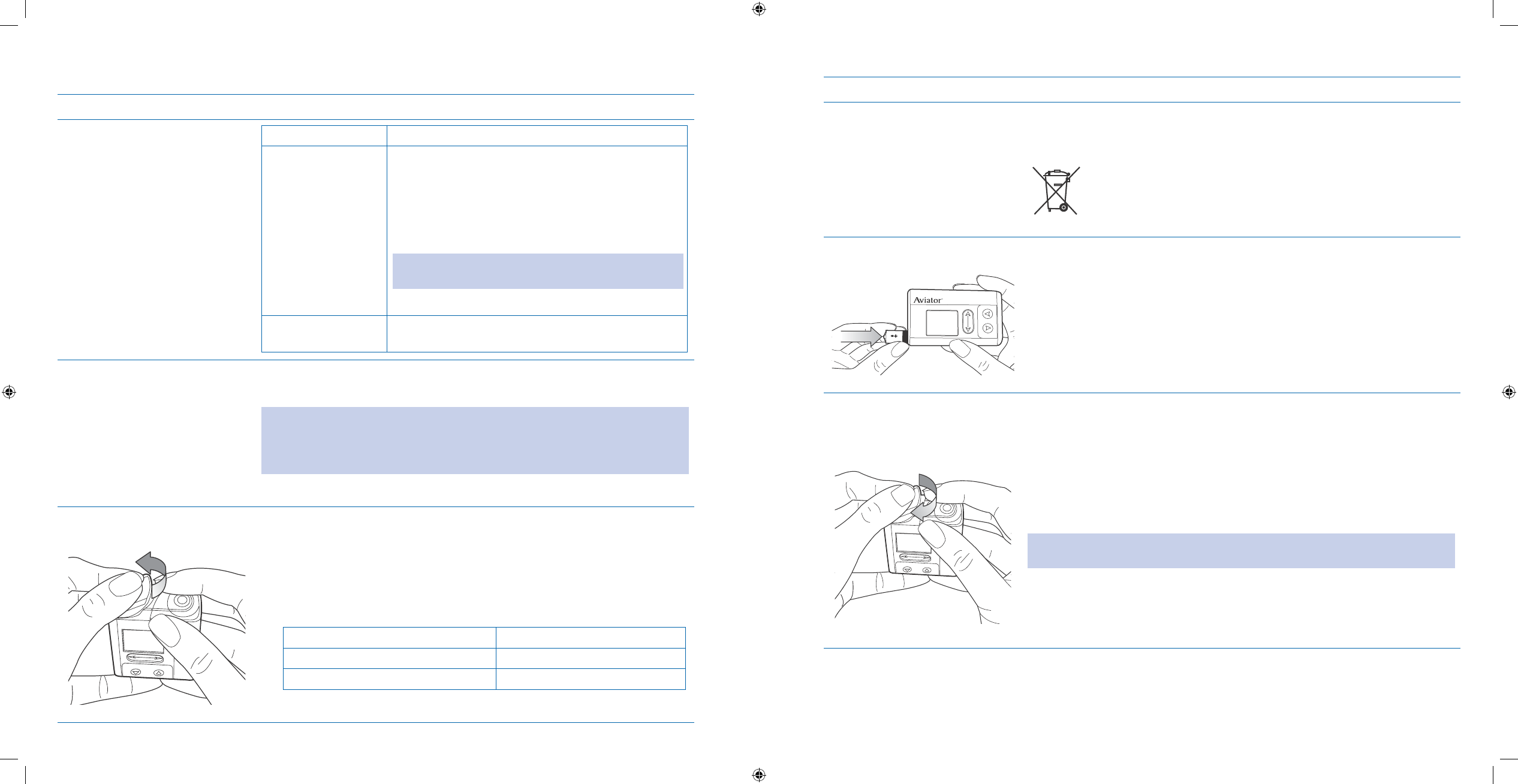
13
14
Procedure:
Steps Do This
Prepare to install a new 1.
battery into your pump.
If you are Then do this
Already wearing the
pump
Stop basal1. delivery. See Section 3.1.1 for
procedure.
Disconnect your pump and infusion set from 2.
your body. Follow the procedure described in
your infusion set’s instructions to disconnect the
infusion set.
Note: You may only need to detach the cannula from
the cannula housing.
Go to Step 2.3.
Setting up the pump
for the first time
Go to Step 2.
Obtain a fresh AAA alkaline 2.
battery.
Be ready to install a fresh battery within 15 minutes of removing the old
battery.
Warning: A 15 minute delay may delete your time and date settings and Insulin
on Board (IOB) calculations. Your pump may also lose the history of any recent
boluses. Make sure the fresh battery is at room temperature to avoid false
alarms.
Remove the battery 3.
compartment cap.
Find the battery compartment on the side of your pump.a.
With the pump screen facing you, as shown in the picture, place your b.
thumb on the groove and turn the cap counter-clockwise until the cap
pops out.
If necessary, gently pull the battery cap off.c.
Decide what to do next.d.
If you are Then do this
Removing an old battery Go to Step 4.
Installing a fresh battery Go to Step 5.
Steps Do This
Remove the battery.4. If necessary, tap the pump against your hand or gently pull to remove the
battery.
The European Battery Directive requires separate collection of
spent batteries, aiming to facilitate recycling and to protect the
environment. The batteries in this product should be removed
and disposed in accordance with local regulations for separate
collection of spent batteries.
Insert a fresh battery.5.
AAA
Insert the battery negative end (-) rst.
Replace the battery 6.
component cap.
Carefully place the metal prongs of the battery cap into the space a.
between the battery and the inside of the pump compartment at a 90
degree angle.
Push down and use your thumb to press the cap in place.b.
Twist cap clockwise to close it securely.c.
Caution: Be careful NOT to use too much force to place the battery cap on the
pump. Excess force can lead to bending or breaking of the metal prongs.
Section 1: Getting Acquainted
1.4 Install Pump Battery
Section 1: Getting Acquainted
1.4 Install Pump Battery
DOC15736_Rev-A-Man.indd 13-14 2/9/09 11:29:33 AM
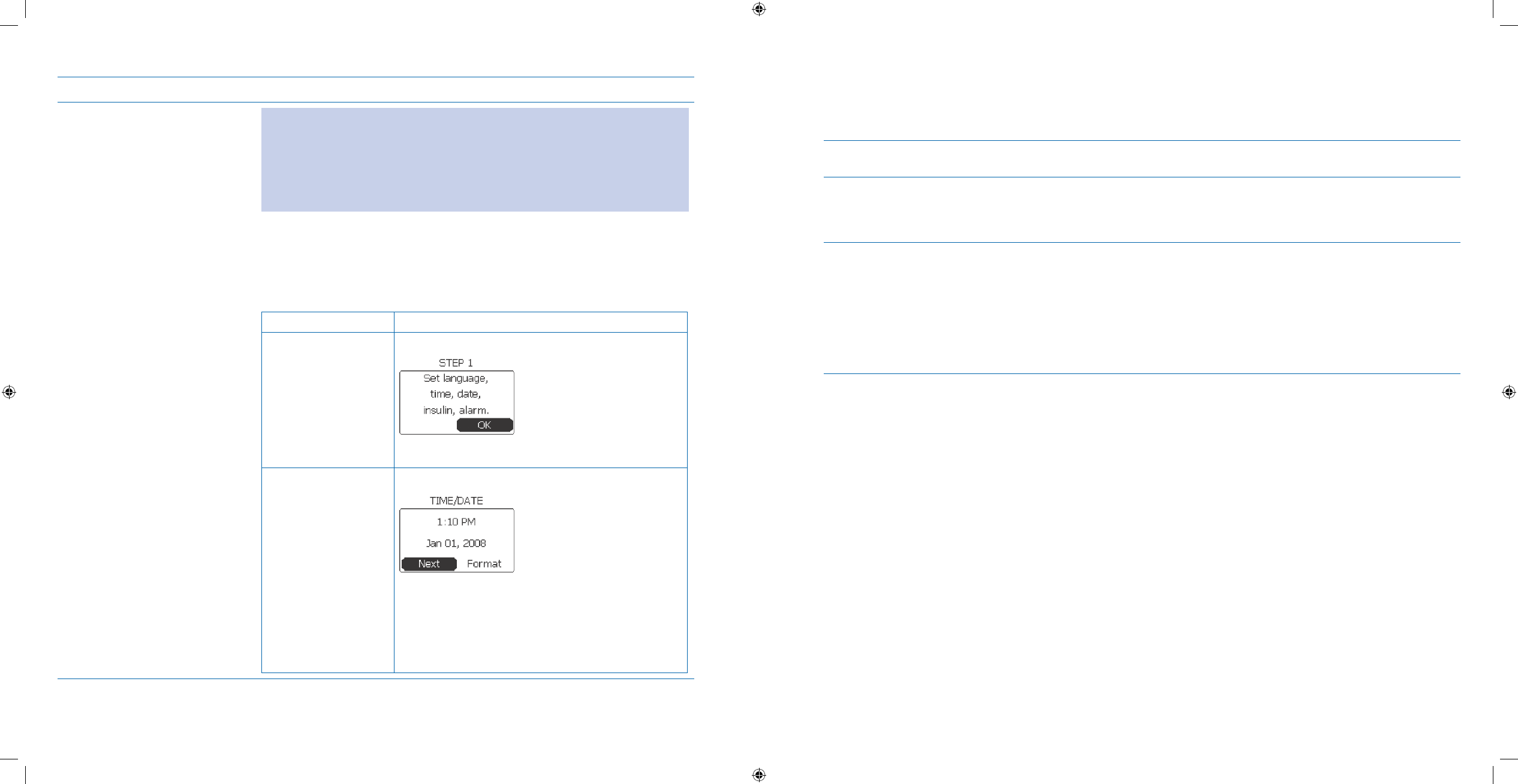
15
16
Steps Do This
Check your work.7. Caution:
All the signals below must be presented. If any signals below do • NOT occur,
reinsert the battery again or try inserting another fresh battery.
If the problem happens again, do
• NOT use the pump. Switch to an alternate
insulin delivery method and call your healthcare professional or Customer
Care.
Notice the a. Power up screen will appear.
Listen for one long beep and four quick beeps.b.
Feel two short vibrations.c.
Look for the next screen.d.
If you are Then do this
Setting up the pump
for the rst time
You will see the Set Date/Time screen.
Go to Section 2.2 to Set Up Your System.
Replacing the battery
within 15 minutes
after the pump
has already been
initialized
You will see the 1. TIME/DATE screen.
Notice 2. Next is highlighted.
Press 3. Enter button to return to Home screen.
Reconnect cannula to cannula housing and 4.
then RESTART your basal delivery from your
companion.
2 Using the System for the First Time – Quick Setup
2.1 Set Up Your System
Purpose To program basic information into your Aviator Pump including time and date, insulin prole,
and inactivity alarm, using your Aviator Companion.
When Do this procedure:
After you have charged the companion’s battery, and installed the pump’s battery.
•
Before you use your companion and pump as a system for the rst time.•
Materials Your companion fully charged and powered on.•
Your pump with battery installed.•
Your companion and pump already paired. This means that your pump is associated with •
your companion and your pump and companion can only communicate with each other.
Information from your healthcare professional about the type of insulin you will use with
•
your pump and other setting information that you will need as recorded in your Table of
Settings in Section 12 – Appendix A.
Helpful Information
You will perform this task using your companion, and the settings will automatically be set up on your pump as •
well.
Before entering your settings, be sure to ask your healthcare professional which type of insulin you will be using
•
and what is the length of its action time. Record your personalized settings in the Table of Settings in Section 12
– Appendix A.
When you have more experience with pumping, you can set up your companion with more optional settings in
•
Section 6.
If you are interrupted while doing this setup, the pump will beep to let you know it is waiting for you to nish
•
these steps.
For a detailed list of the screen settings and the order in which they appear, refer to the
• Freestyle Aviator
Menus in Section 12 – Appendix G.
Section 1: Getting Acquainted
1.4 Install Pump Battery
Section 2: Using the System for the First Time – Quick Setup
2.1 Set Up Your System
DOC15736_Rev-A-Man.indd 15-16 2/9/09 11:29:34 AM
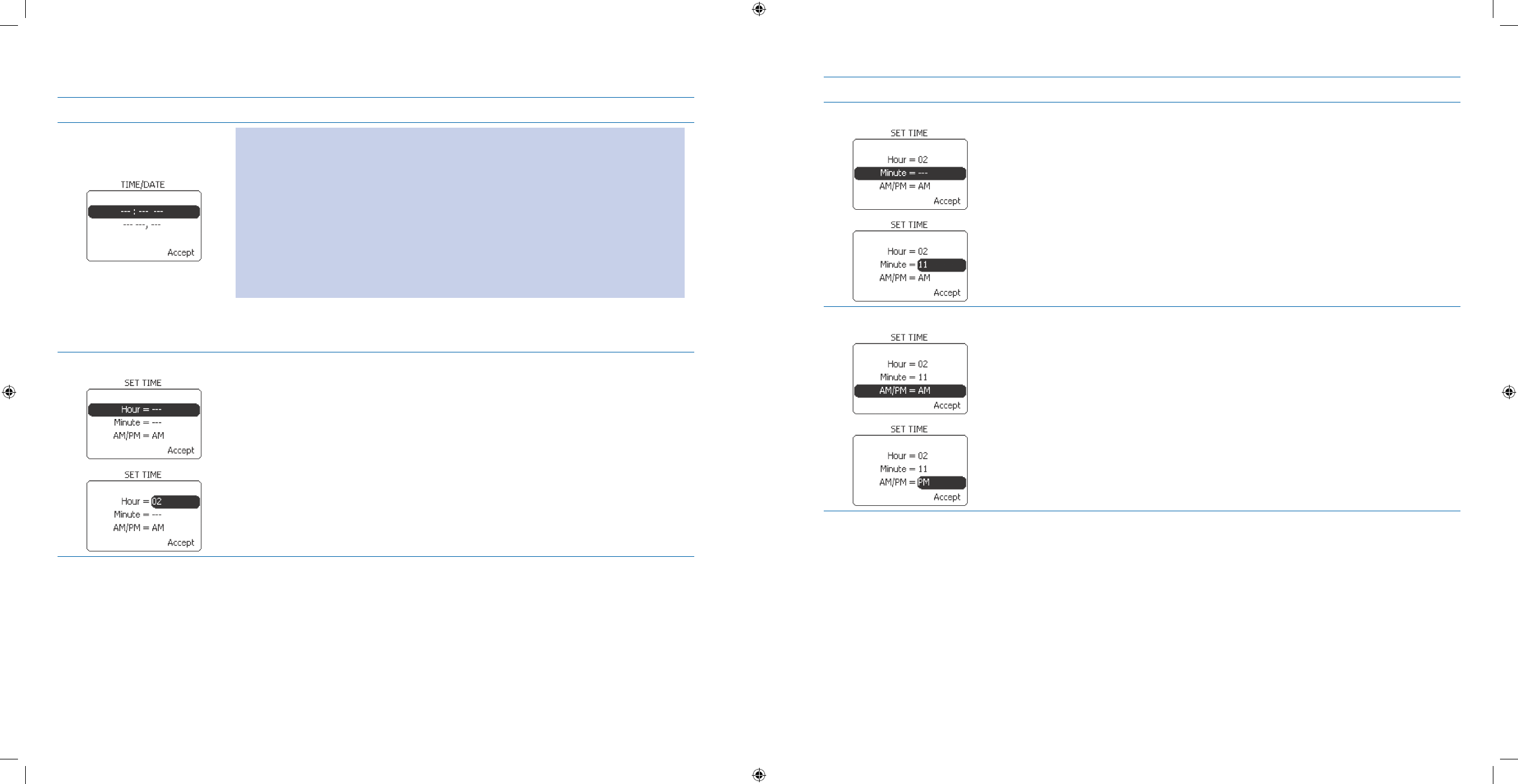
17
18
Procedure (First Time Initial Setup):
Steps Do This
Set time and date 1.
using your FreeStyle
Companion.
WARNING:
It is very important that the time and date are correctly set.
• Your pump
will be programmed to deliver specic basal rates of insulin at specic times
of the day. If you set the incorrect time, you may get incorrect insulin amounts,
resulting in high or low glucose, and possible adverse medical events including
serious injury due to delivery errors.
Caution:
Be sure to review with your healthcare professional any changes in your daily
•
routine as well as strategies for daylight savings time and travel across time
zones.
Notice a. Time line with dashes is highlighted.
Press b. Enter button.
Set current hour.2.
Notice a. Hour is highlighted.
Press b. Enter button.
Scroll to the current hour.c.
Press d. Enter button.
Steps Do This
Set current minutes.3.
Notice a. Minute is highlighted.
Press b. Enter button.
Scroll to the current minutes.c.
Press d. Enter button.
Set AM or PM.4.
Notice a. AM/PM is highlighted.
Press b. Enter button.
Scroll to select c. AM or PM.
Press d. Enter button.
Section 2: Using the System for the First Time – Quick Setup
2.1 Set Up Your System
Section 2: Using the System for the First Time – Quick Setup
2.1 Set Up Your System
DOC15736_Rev-A-Man.indd 17-18 2/9/09 11:29:34 AM
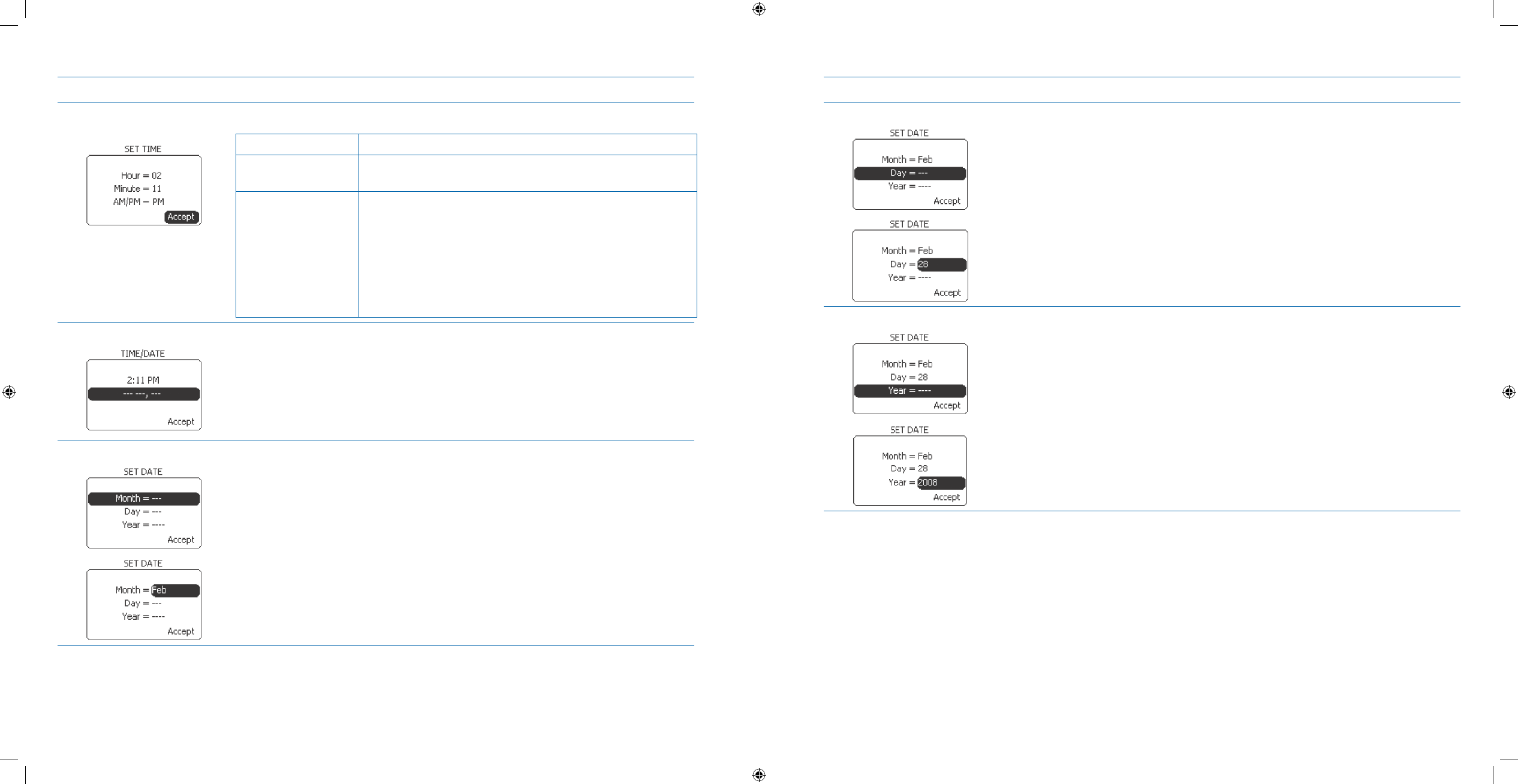
19
20
Steps Do This
Check your time 5.
settings.
Check that you have set the correct time.
If settings are Then do this
Correct Notice Accept is highlighted.
Press Enter button.
Incorrect Scroll up to highlight the item you want to change.1.
Press 2. Enter button.
Scroll to the correct setting.3.
Press 4. Enter button.
Scroll to highlight 5. Accept, if not already highlighted.
Press 6. Enter button.
Set date.6.
Notice the date line with dashes is highlighted.a.
Press b. Enter button.
Set current month.7.
Notice a. Month is highlighted.
Press b. Enter button.
Scroll to the current month.c.
Press d. Enter button.
Steps Do This
Set current day.8.
Notice a. Day is highlighted.
Press b. Enter button.
Scroll to the current day.c.
Press d. Enter button.
Set current year.9.
Notice a. Year is highlighted.
Press b. Enter button.
Scroll to the current year.c.
Press d. Enter button.
Section 2: Using the System for the First Time – Quick Setup
2.1 Set Up Your System
Section 2: Using the System for the First Time – Quick Setup
2.1 Set Up Your System
DOC15736_Rev-A-Man.indd 19-20 2/9/09 11:29:34 AM
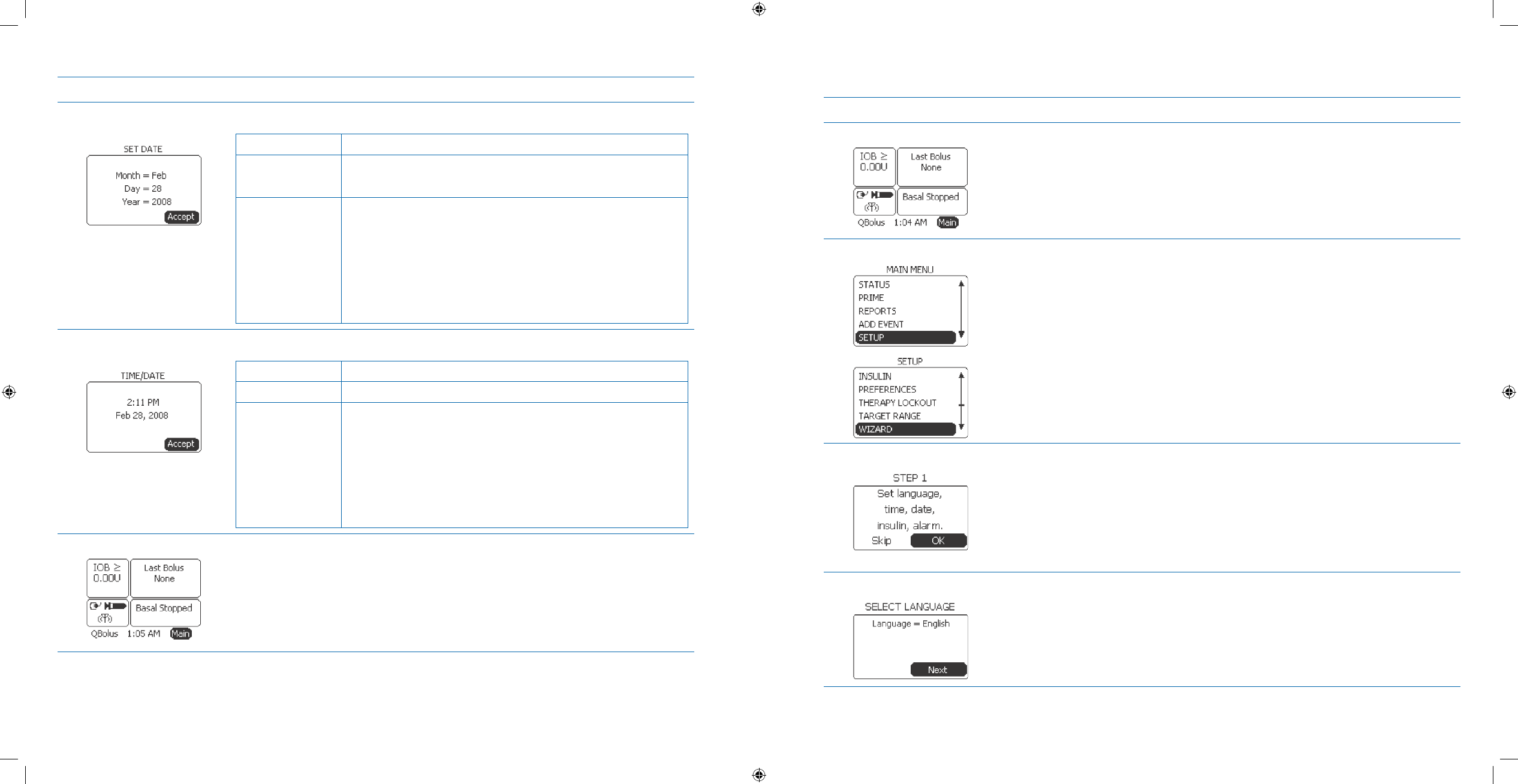
21
22
Steps Do This
Check your date 10.
settings.
Check that you have set the correct date.
If settings are Then do this
Correct Notice Accept is highlighted.
Press Enter button.
Incorrect Scroll up to highlight the item you want to change.1.
Press 2. Enter button.
Scroll to the correct setting.3.
Press 4. Enter button.
Scroll to highlight 5. Accept, if not already highlighted.
Press 6. Enter button.
Verify your Time and 11.
Date settings.
Check that you have set the correct time and date.
If settings are Then do this
Correct Scroll to Accept and press Enter button.
Incorrect Scroll to highlight the item you want to change.1.
Press 2. Enter button.
Scroll to the correct setting.3.
Press 4. Enter button.
Scroll to highlight 5. Accept, if not already highlighted.
Press 6. Enter button.
Check your work.12. Review that the correct time is displayed on the Home screen.
Go to the next page to continue setting up your FreeStyle Aviator System using
the SETUP WIZARD.
Procedure (First Time Setup Wizard):
Steps Do This
Go to the SETUP menu.1.
Notice a. Main is highlighted on the Home screen.
Press b. Enter button.
Access SETUP WIZARD.2.
Scroll to highlight a. SETUP.
Press b. Enter button.
Scroll to Highlight c. WIZARD.
Press d. Enter button
The STEP 1 screen 3.
On the a. STEP 1 screen, notice OK is highlighted.
Press b. Enter button.
Select language.4.
Notice a. Language = English. (This CANNOT be changed.)
Notice b. Next is highlighted.
Press c. Enter button.
Section 2: Using the System for the First Time – Quick Setup
2.1 Set Up Your System
Section 2: Using the System for the First Time – Quick Setup
2.1 Set Up Your System
DOC15736_Rev-A-Man.indd 21-22 2/9/09 11:29:34 AM
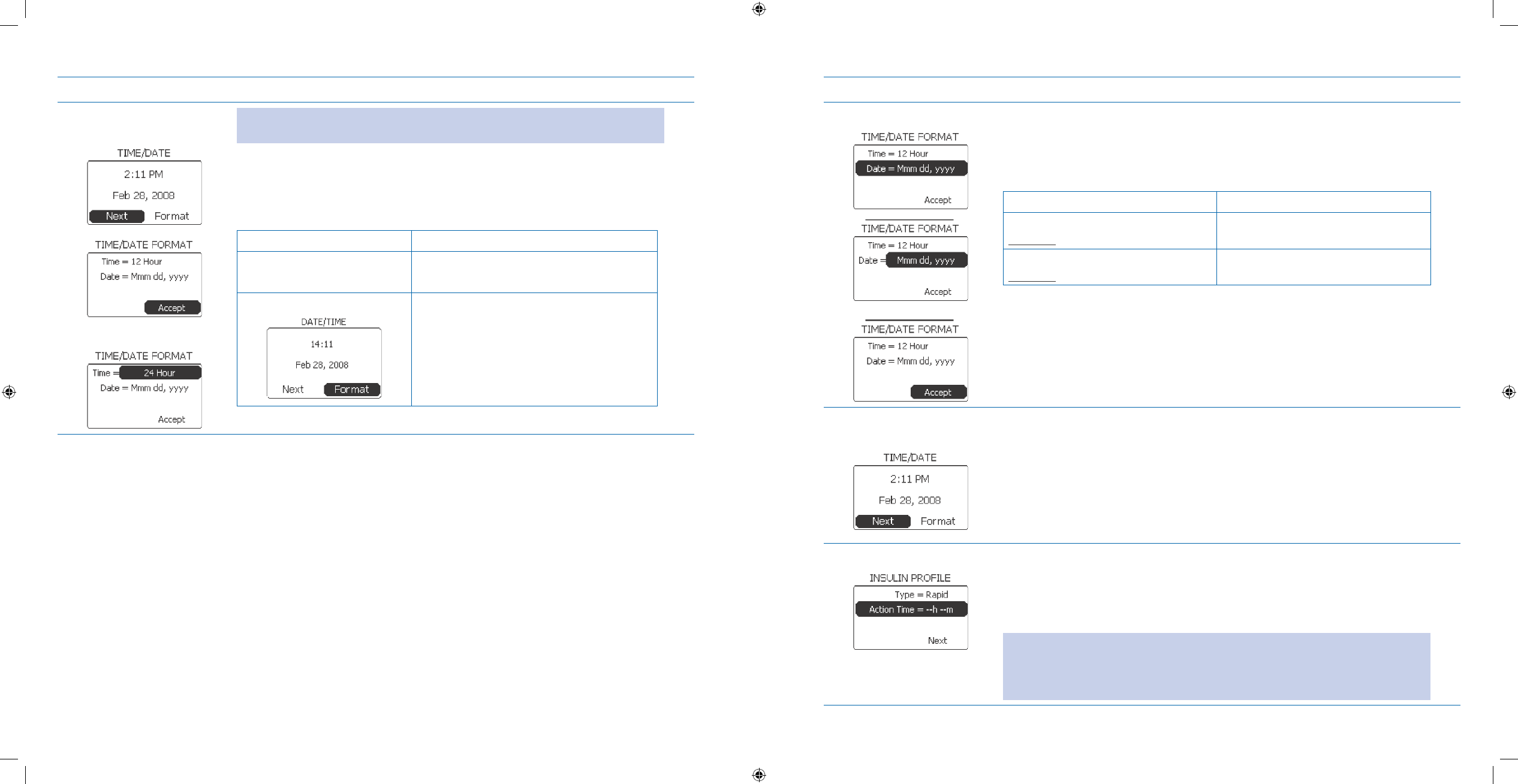
23
24
Steps Do This
Select time format as 5.
needed.
OR
Note: To keep the default time and date settings, press the Enter button on
Next and go to Step 8.
Scroll to highlight a. Format.
Press b. Enter button.
Decide how you want your companion and pump to display the time.c.
If you want this format Then do this
Time = 12 Hour (default) Notice Accept is highlighted.
Press Enter button.
Time = 24 Hour
Scroll to highlight 1. Time.
Press 2. Enter button.
Scroll to 3. 24 Hour.
Press 4. Enter button.
Steps Do This
Select date format.6.
OR
Notice a. Date is highlighted.
Press b. Enter button.
Decide how you want your companion and pump to display the date.c.
If you want this format Then do this
Month Day Year (default)
Example: Dec 12, 2007
Notice Mmm dd, yyyy is displayed.
Press Enter button.
Day Month Year
Example: 12 Dec 2007
Scroll to dd Mmm yyyy.
Press Enter button.
Notice d. Accept is highlighted.
Press e. Enter button.
Conrm time and date 7.
format. Verify that the time and date are correct on the a. TIME/DATE screen.
Scroll to highlight b. Next.
Press c. Enter button.
Set Insulin Prole.8. Look at the INSULIN PROFILE settings on the display. Go to step 9 to make
changes.
To keep the default insulin prole settings, press the Enter button on Next and go
to Step 12.
WARNING: Ask your healthcare professional which type of insulin you will be
using and what action time should be set. If you do NOT have these settings
correct, you may receive the wrong amount of insulin, which may result in
adverse medical events or serious injury.
Section 2: Using the System for the First Time – Quick Setup
2.1 Set Up Your System
Section 2: Using the System for the First Time – Quick Setup
2.1 Set Up Your System
DOC15736_Rev-A-Man.indd 23-24 2/9/09 11:29:34 AM
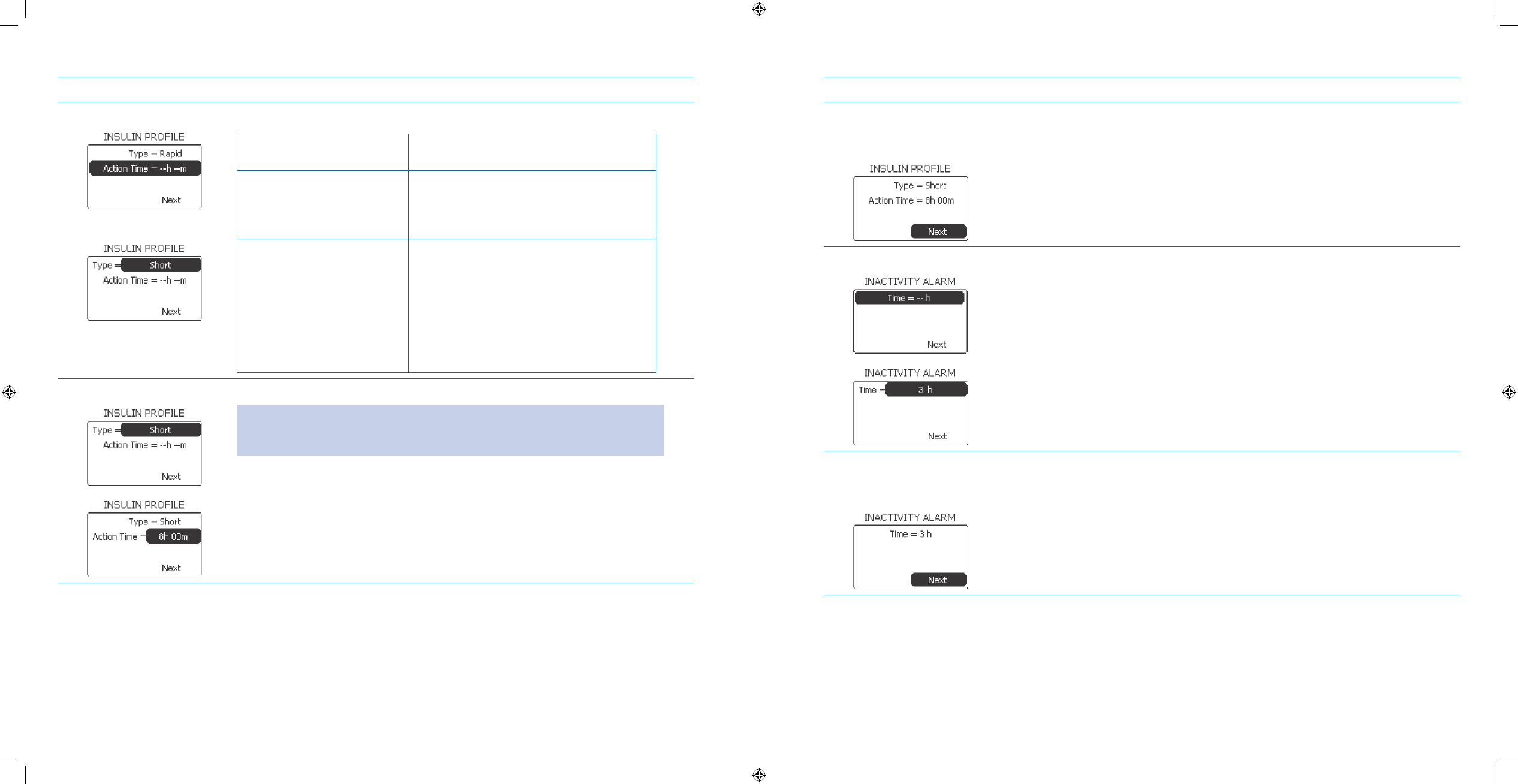
25
26
Steps Do This
Select type of insulin.9.
If you use this type of
insulin
Then do this
Rapid Acting Insulin Lispro
(Humalog)
Insulin Glulisine (Apidra)
Insulin Aspart (Novolog)
Go to Step 10.
Short acting (Humulin R,
Novolin R)
Scroll to highlight 1. Type.
Press 2. Enter button.
Scroll to 3. Short.
Press 4. Enter button.
Go to next step.5.
Select action time.10. Scroll to highlight a. Action Time, if it is not already highlighted.
Note: There is a different duration for different types of insulin. The default for
Rapid is 5h 00m and the default for Short is 8h 00m. The action time will be per
default if not changed.
Press b. Enter button.
Scroll to desired action time, which ranges between 2h 00m – 8h 00m.c.
Press d. Enter button.
Steps Do This
Conrm insulin type 11.
and action time is
correct. Check your settings displayed on the screen.a.
Notice b. Next is highlighted.
Press c. Enter button.
Set Inactivity Alarm.12.
Notice a. Time is highlighted.
Press b. Enter button.
Scroll to the amount of time when you want the pump to alert you that you c.
have had NO interaction with the pump. The time ranges between 1h – 24h.
Press d. Enter button.
Conrm the time for 13.
inactivity alarm is
correct. Check the time setting on the a. INACTIVITY ALARM screen.
Notice b. Next is highlighted.
Press c. Enter button.
Section 2: Using the System for the First Time – Quick Setup
2.1 Set Up Your System
Section 2: Using the System for the First Time – Quick Setup
2.1 Set Up Your System
DOC15736_Rev-A-Man.indd 25-26 2/9/09 11:29:34 AM
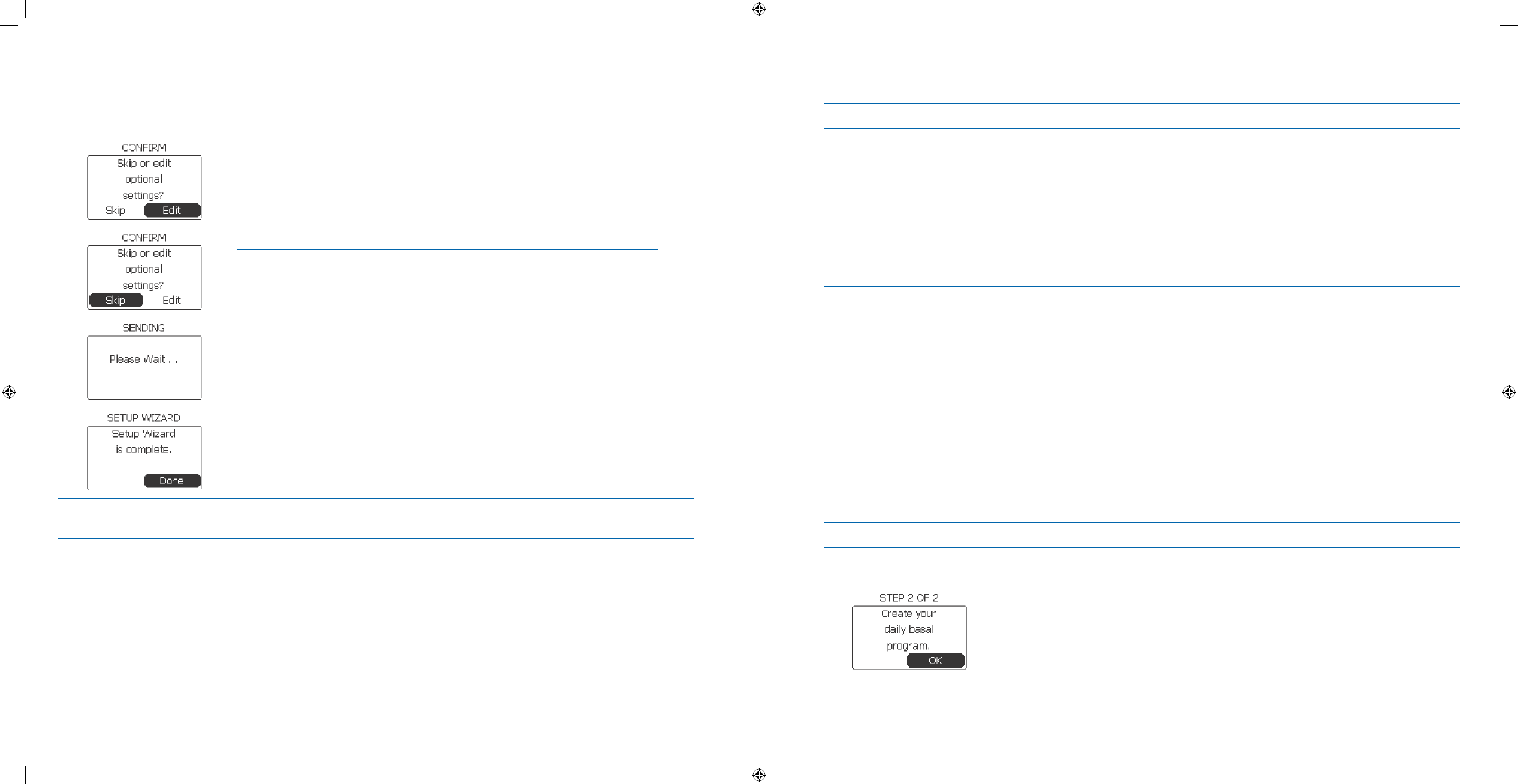
27
28
Steps Do This
Skip optional settings.14.
Notice a. Edit is highlighted.
Scroll to highlight b. Skip.
Press c. Enter button.
If you are setting up your pump for the first time you will not see the “Setup d.
Wizard is complete” screen. Skip to the next task in Section 2.2.
Decide what to do next.e.
If you want to Then do this
Create your daily basal
program now (using
default settings)
You will skip to the next task 2.2 Create Your
Daily Basal Program for the First Time.
Set up or edit bolus
calculator options, bolus
and basal limits, audio/
vibe, low insulin, alarms,
display preferences,
locked items, and one-
button bolus for rst time
use
Go to Section 6: When You’re Ready –
Optional Settings for instructions on editing
optional settings. Ask healthcare professional
for assistance as needed.
The table in Section 12 – Appendix B shows
the default settings for all options.
Check your work. 15. You have done this procedure correctly when the time and date are correct, and
you have selected all your basic settings correctly.
2.2 Create Your Daily Basal Program for the First Time
Purpose To program your daily basal delivery information into your pump using the Aviator Companion.
When Do this procedure:
Before you use your system for the rst time.•
After you have set up basic settings for your pump in • Section 2.1.
Materials Your companion fully charged and paired with your pump.•
Your companion and pump with initial settings programmed.•
Healthcare professional’s recommendations for your starting basal pump settings in • Section
12 – Appendix A.
Helpful Information
With the • FreeStyle Aviator System, you are able to program a specic basal rate for each segment of time in
your day. These segments are referred to as blocks. Each block of time can be programmed for a specic period
of time at a specic rate. There are a maximum of 48 blocks – one block for each ½ hour of the day.
Your daily basal program must include
• at least ONE block or time range. If you only enter one block, the rate
will prevail for 24 hours.
Your goal is to work with your healthcare professional to nd the
• basal rates that work for you. Be prepared to
check with your healthcare professional regularly until you nd the basal rates that work for you. To edit your
daily basal rate, follow the procedures in Section 7.1.
You can also create other basal programs, such as weekend, exercise, or a
• temporary basal in Section 7.
Procedure:
Steps Do This
Create your Daily basal 1.
program. Notice a. OK is highlighted.
Press b. Enter button.
Section 2: Using the System for the First Time – Quick Setup
2.1 Set Up Your System
Section 2: Using the System for the First Time – Quick Setup
2.2 Create Your Daily Basal Program for the First Time
DOC15736_Rev-A-Man.indd 27-28 2/9/09 11:29:35 AM
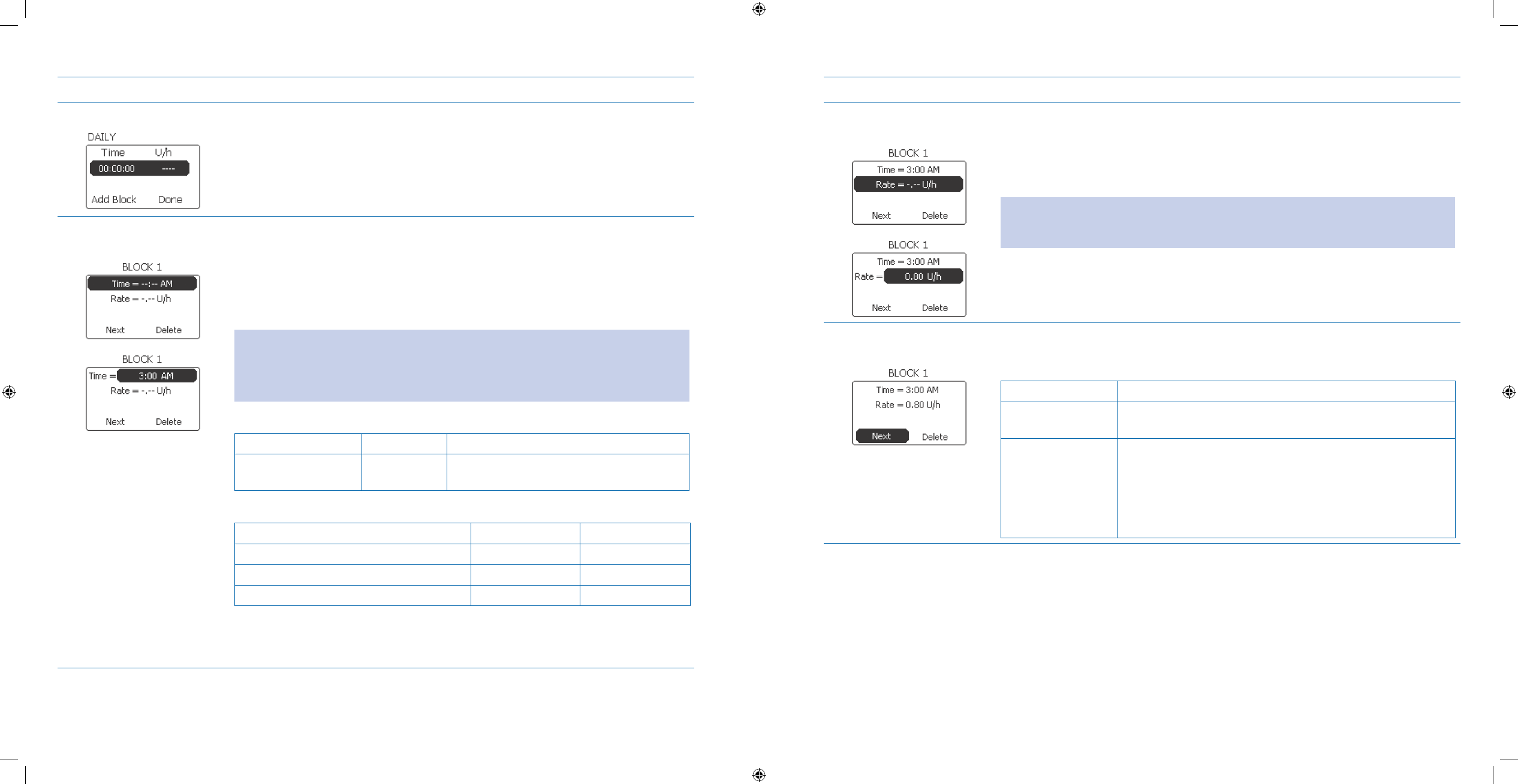
29
30
Steps Do This
Create a 2. basal block.
Notice that the first block’s time line with dashes is highlighted.a.
Press b. Enter button.
Set the Start Time for 3.
Basal Block 1. Notice a. Time is highlighted.
Press b. Enter button.
Scroll to select desired start time for basal block 1.c.
Press d. Enter button.
Note: The range is 12AM – 11:30 PM with 30 minute increments. Your first basal time
block will start after midnight at the time you choose. You CANNOT set your last time
block later than 11:30PM.
Look at the following examples:
Example 1:
If doctor advises Create Block Set Time
One basal rate of 0.5
units/hour
1 Any time you choose – the basal rate will
be the same for 24 hours.
Example 2:
If doctor advises Create Blocks Set Time
0.8 units/hour from 3 am to 7 am 1 3 am
0.5 units/hour from 7 am to 10 pm 2 7 am
0.3 units/hour from 10 pm to 3 am 3 10 pm
Steps Do This
Set the Rate for Block 4.
1. Notice a. Rate is highlighted.
Press b. Enter button.
Scroll to select Basal Block 1 desired rate of insulin per hour.c.
Note: The default basal rate is 0.0 to 2.0 Units/hour. If your basal rate needs to be
more than 2.0 Units per hour, you can change it in the SETUP menu. Refer to Section
6.2.
Press d. Enter button.
Conrm Block 1 values 5.
are correct. Verify Time and U/h values.
If Then do this
Correct Notice Next is highlighted.
Press Enter button.
Incorrect and you
want to edit them
Scroll to highlight the item you want to change (1. Time
or Rate).
Press 2. Enter button.
Scroll to select desired setting.3.
Press 4. Enter button.
Section 2: Using the System for the First Time – Quick Setup
2.2 Create Your Daily Basal Program for the First Time
Section 2: Using the System for the First Time – Quick Setup
2.2 Create Your Daily Basal Program for the First Time
DOC15736_Rev-A-Man.indd 29-30 2/9/09 11:29:35 AM
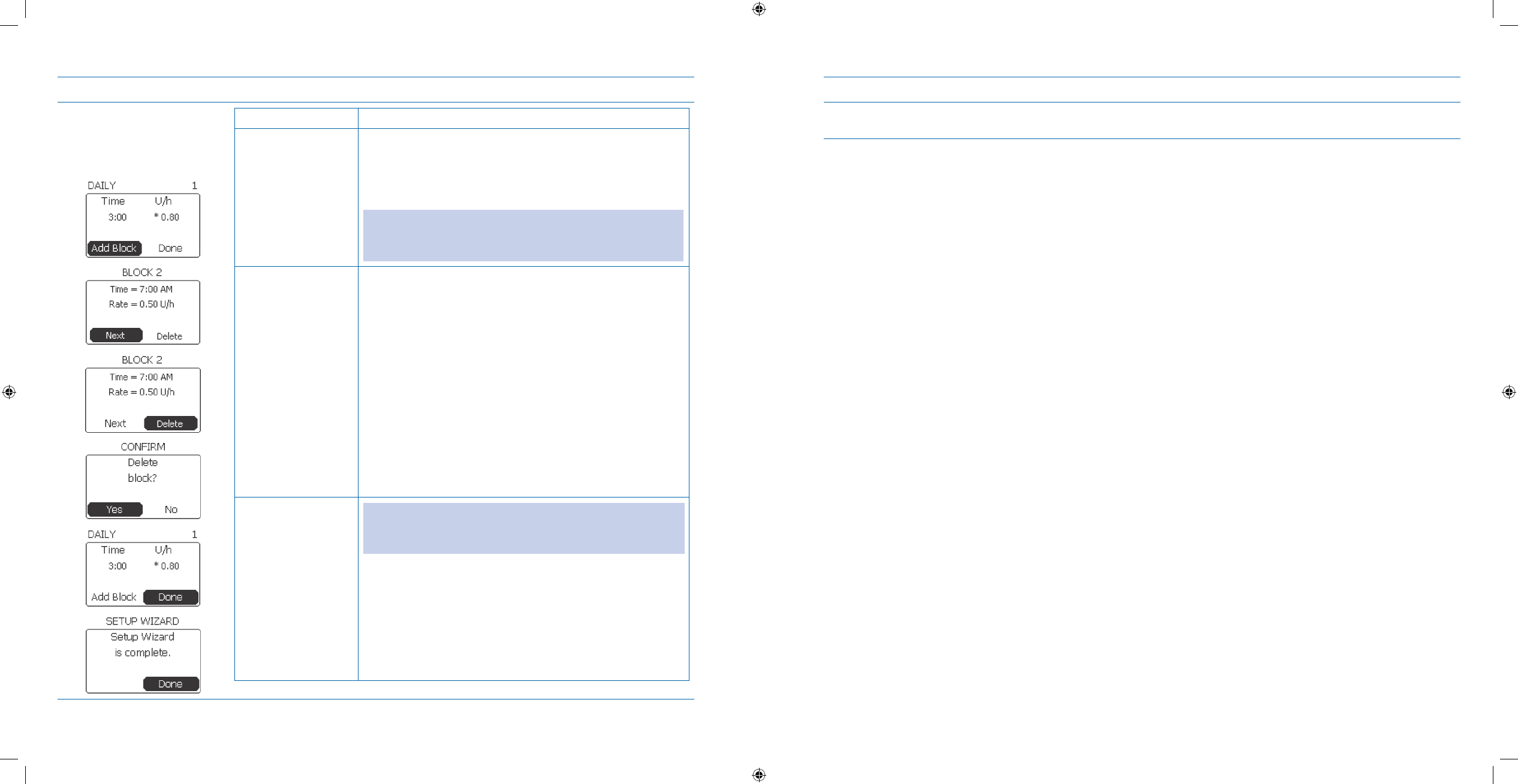
31
32
Steps Do This
Decide if you want to 6.
add another block or
delete the block you
just created.
If you want to Then do this
Add another time
block and basal rate
Notice 1. Add Block is highlighted.
Press 2. Enter button.
Repeat Steps 2 to 5 to add additional time blocks and 3.
basal rates.
Note: You can add up to 48 blocks. Daily is the default, and
the * identies the block associated with the current basal
rate.
Delete the time
block and basal rate
you just created
Notice 1. Next is highlighted.
Scroll to highlight 2. Delete.
Press 3. Enter button.
Notice the 4. CONFIRM screen and “Delete block?”
message displays.
Scroll to highlight 5. Yes.
Press 6. Enter button.
Be nished with
creating time blocks
and basal rates for
your daily program
Note: If you only enter ONE block, it will continue for 24
hours.
Scroll to highlight 1. Done.
Press 2. Enter button.
Notice the screen shows the message “3. Setup Wizard
is complete.” and Done is highlighted.
Press 4. Enter button to return to the Home screen.
Steps Do This
Check your work.7. Go to Section 3.1.2 View Basal Program and follow the procedure to review the
daily basal program that you just created.
Section 2: Using the System for the First Time – Quick Setup
2.2 Create Your Daily Basal Program for the First Time
Section 2: Using the System for the First Time – Quick Setup
2.3 Fill Reservoir
DOC15736_Rev-A-Man.indd 31-32 2/9/09 11:29:35 AM
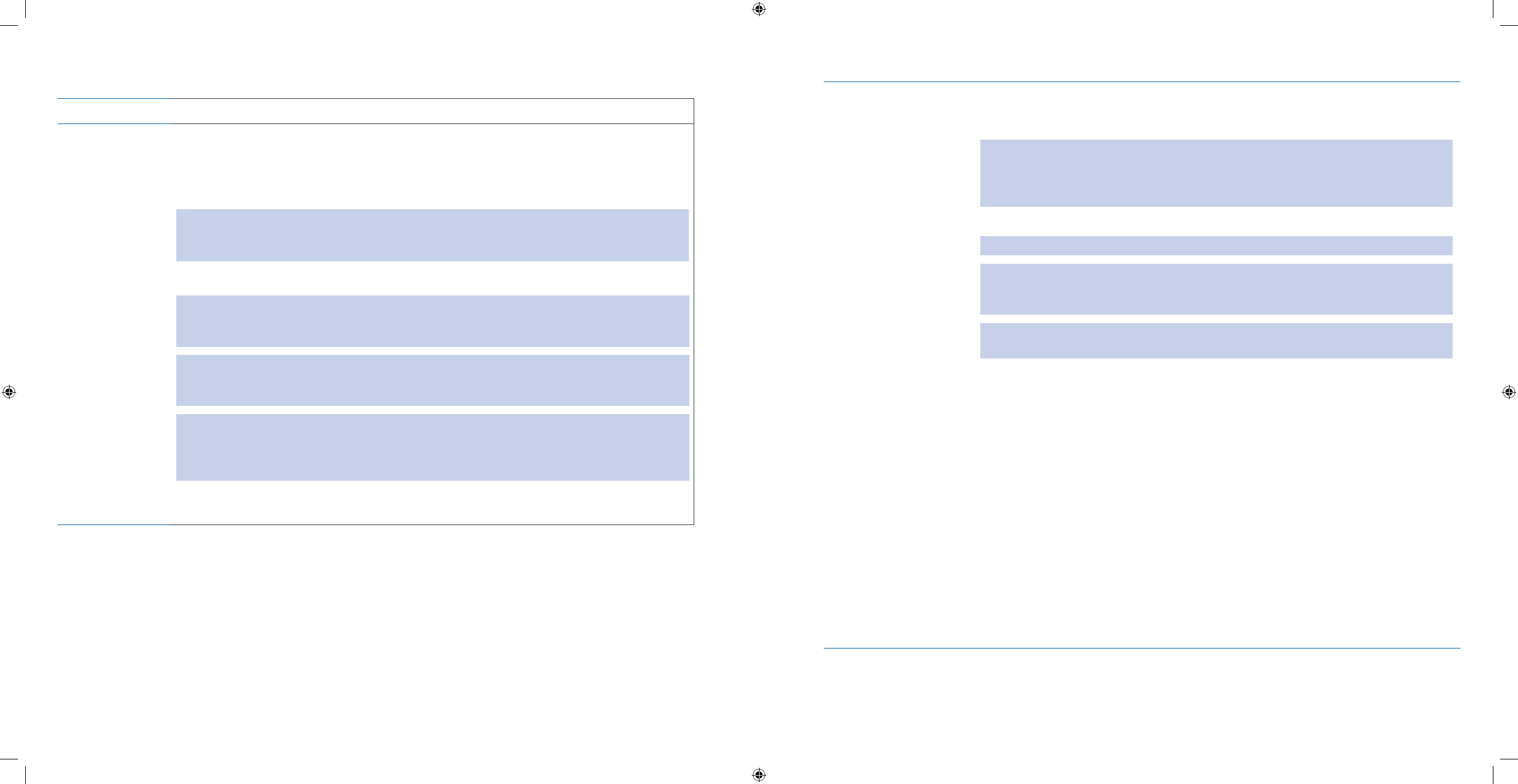
33
34
2.3 Fill Reservoir
Purpose To ll the pump’s reservoir with insulin for delivery.
When
Do this procedure when you:
Need to ll your
• insulin reservoir.
Caution: When your insulin supply is low, there will be a Low Insulin Alert or Insulin Empty
alarm. Also, the insulin icon in the Levels panel on the Home screen will show the level of insulin
in the reservoir.
Want to practice lling the insulin reservoir.
•
WARNING: While the pump and infusion set are disconnected from your body, you can practice
lling your insulin reservoir with saline until you are comfortable with the procedure. You must
dispose of the used infusion set and reservoir after practicing. Do NOT rell the reservoir.
WARNING: Insulin that has been degraded by environmental conditions [extreme heat over
104ºF (40º C), extreme cold below 30ºF (-1º C), has clots, etc.] may cause adverse medical events
or serious injury. Discard any insulin that has been exposed to extreme temperatures.
WARNING: ALWAYS disconnect your pump and infusion set from your body before removing
the insulin reservoir from the pump. There is a possibility of occurrence of adverse medical events
or serious injury if the reservoir is NOT installed in the pump and the reservoir is accidentally
pressed or hit.
Materials Gather these materials before you begin:
Package containing the reservoir with the removable plunger handle attached to
•
the reservoir plunger and a reservoir protective cap (female luer cap).
WARNING: Your pump’s reservoir is for single use only. Use only the Aviator-
compatible reservoir intended for your pump. Do NOT substitute with any other
reservoir. Do NOT reuse the plastic reservoir. It is intended to work best when replaced
after one use.
Insulin (or water or saline, if you are practicing).
WARNING: Do NOT allow any insulin or uid to get into the reservoir compartment.
WARNING: Before lling the reservoir, make sure your insulin is at room temperature
to limit the amount of bubbles. If you have questions about the correct temperature,
consult your insulin manufacturer’s product insert or your healthcare professional.
WARNING: Use only rapid-acting or short-acting U-100 insulin with the Aviator Pump.
Use of another type of insulin may result in adverse medical events or serious injury.
The following insulins have been tested by Abbott Diabetes Care, Inc. and found to be
safe for use in the Aviator Pump: Humalog ®, Apidra®, Novolog®, and regular insulin.
Before using a dierent insulin with this pump, check the insulin label to make sure the
insulin can be used with the pump.
Package for the
• lling needle.
Use in conjunction with one of the following:
Tyco Healthcare Kendall Monoject™ 22 GA (0.7mm) x 1” (25.4mm) -
Part Number 8881 250222
Tyco Healthcare Kendall Monoject™ 23 GA (0.6mm) x 1/2” (12.7mm) -
Part Number 8881 250263 - (Available in USA only)
Package for the
• infusion set containing the infusion set with an attached reser-
voir cap.
Soap and water
•
Alcohol swab•
Section 2: Using the System for the First Time – Quick Setup
2.3 Fill Reservoir
Section 2: Using the System for the First Time – Quick Setup
2.3 Fill Reservoir
DOC15736_Rev-A-Man.indd 33-34 2/9/09 11:29:35 AM
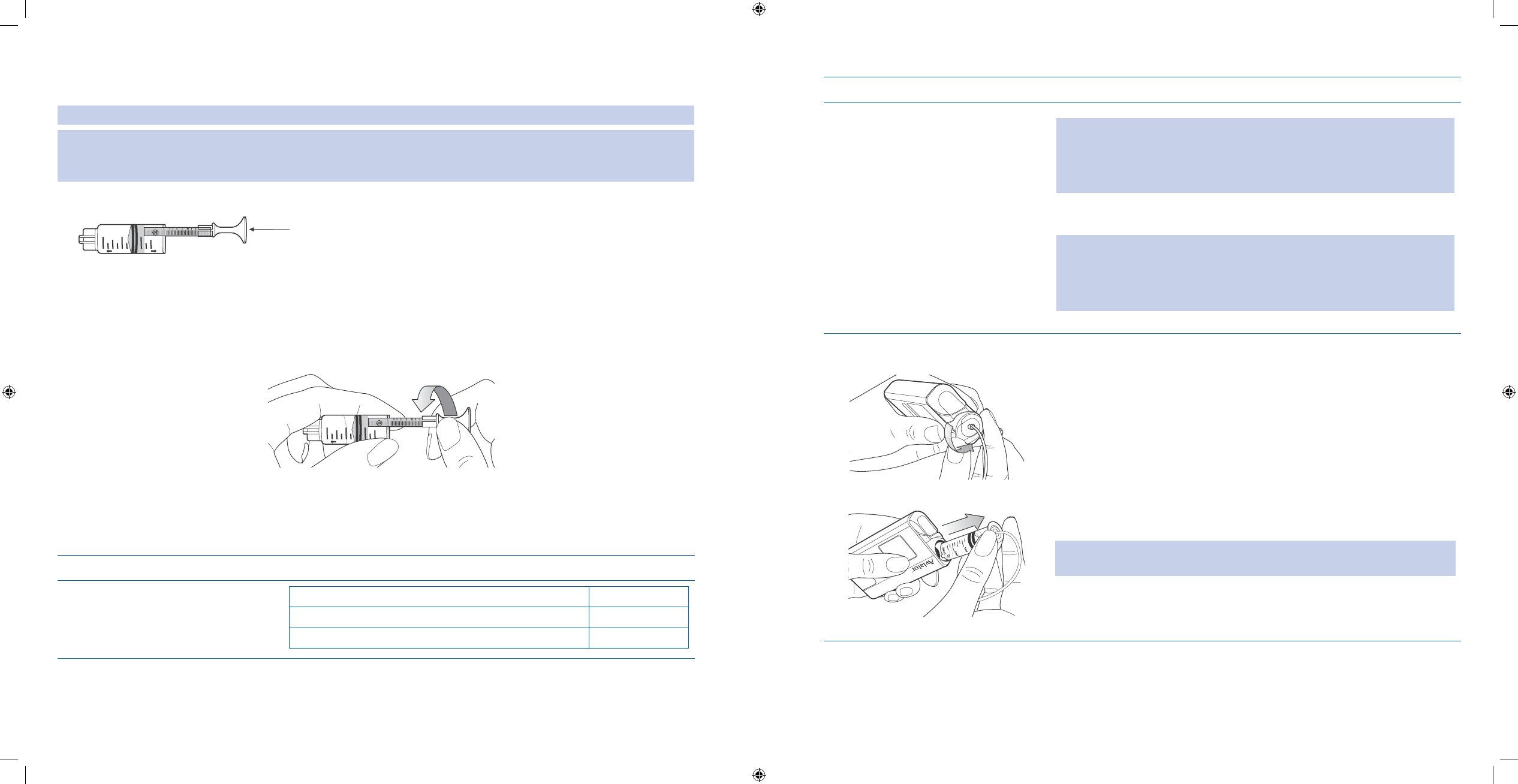
35
36
Helpful Information
Caution: You MUST replace the pump’s reservoir and infusion set each time you replenish your insulin supply.
Caution: You MUST change your infusion set every three days or sooner according to your healthcare professional’s
advice. You may need to change your infusion set more frequently if it becomes dislodged, if skin irritation or signs of
infection develop, signs of poor control appear, or at the advice of your healthcare professional.
Tip: The insulin reservoir is packaged with the reservoir plunger handle attached to the plunger tail.
Cap Pump
Abbott
2ml
1ml
Reservoir Plunger
Handle
If it is necessary to reattach a plunger handle that has become disconnected, follow these steps:
Hold the plunger handle so the 3 prongs resemble 2 eyes and a nose.1.
Place the serrated side of the 2. reservoir plunger in the space between the nose and the eye to the viewer’s
right. Make sure the plunger makes contact with the surface of the plunger handle in between the eyes and
the noses.
Cap Pump
Abbott
2ml
1ml
Holding the plunger handle stationary, twist the reservoir counter-clockwise towards you.3.
If done correctly, the groove on the back of the plunger should be positioned between the two eyes.4.
Procedure:
Steps Do This
Decide if you are lling a 1.
reservoir for the rst time. If you are Then do this
Filling the reservoir for the rst time Go to Step 4.
Removing a used reservoir to ll a new reservoir Go to Step 2.
Steps Do This
Remove your pump and infusion 2.
set. WARNING:
You must STOP your basal delivery before removing the reservoir.•
Always disconnect your pump and infusion set from your body •
before removing the insulin reservoir from the pump.
Follow the procedure described in your infusion set’s instructions, or
your healthcare professional.
WARNING:
Do • NOT use an infusion set if the sterile packaging has been damaged.
Check the sterile supplies for the expiration date. Do • NOT use any
expired components.
Remove the insulin reservoir 3.
from the pump. Locate the insulin reservoir cap on the upper left side of your pump.a.
Place your thumb in the groove on the face of the reservoir cap.b.
Gently rotate the handle counter-clockwise 90 degrees, or until you c.
cannot turn it any further.
Gently pull out on the handle to remove the insulin reservoir.d.
Note: Do NOT force. You may have to wiggle the insulin reservoir to loosen
it enough for you to remove it.
Dispose of the empty reservoir and connected infusion set.
Section 2: Using the System for the First Time – Quick Setup
2.3 Fill Reservoir
Section 2: Using the System for the First Time – Quick Setup
2.3 Fill Reservoir
DOC15736_Rev-A-Man.indd 35-36 2/9/09 11:29:35 AM
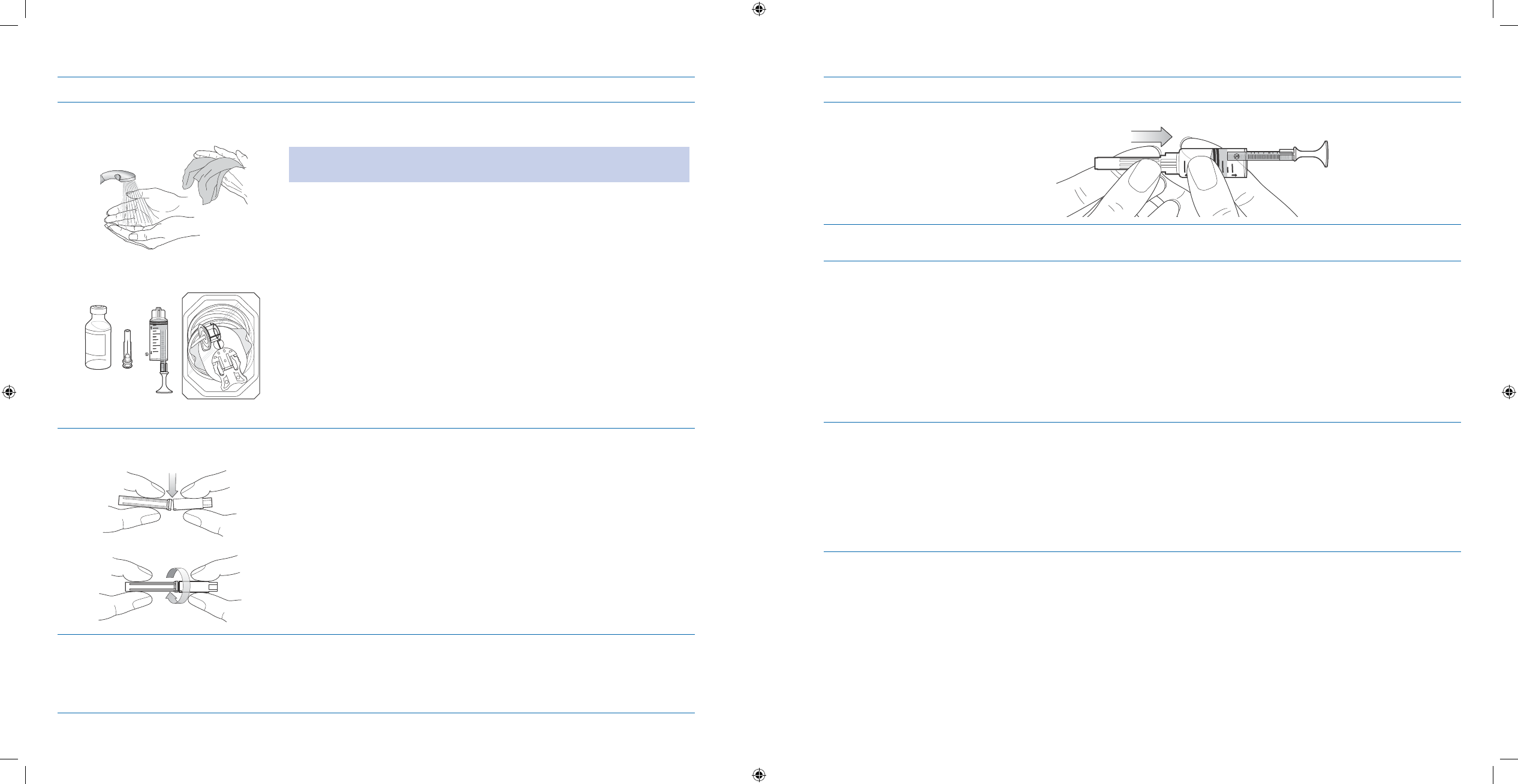
37
38
Steps Do This
Wash your hands and gather 4.
materials.
Cap Pump
Abbott
2ml
1ml
Wash your hands vigorously with soap and warm water.a.
Caution: Use aseptic techniques when lling the reservoir and connecting
the infusion set. Ensure everything is clean and sterile to prevent infection.
Place the following items in front of you:b.
Insulin vial (or water or saline, if you are practicing)
•
Alcohol swab (• NOT pictured)
New lling needle package (
• NOT pictured)
New
• Aviator Reservoir package (NOT pictured)
New infusion set package
•
Open the sterile packaging for a 5.
new lling needle
DO NOT USE IF CAP SEAL IS BROKEN.a.
Caution:
Align cap seal downward away from face (eyes), body and patient.
•
Break tamper-evident cap seal by twisting the cap or by applying a
downward snap.
Open the sterile packaging for a 6.
new reservoir Open the packaging (NOT pictured).a.
Take out the reservoir and leave the protective cover inside the b.
package for later.
Steps Do This
Insert the lling needle with its 7.
protective cover attached into
the tip of the reservoir so that it
is secure.
Cap Pump
Abbott
2ml
1ml
Clean the top of the insulin vial 8.
with an alcohol swab.
Open the sterile packaging for a 9.
new infusion set. Open the packaging.a.
Leave the infusion set inside the packaging until later.b.
Remove the protective cap from 10.
the needle and discard
Section 2: Using the System for the First Time – Quick Setup
2.3 Fill Reservoir
Section 2: Using the System for the First Time – Quick Setup
2.3 Fill Reservoir
DOC15736_Rev-A-Man.indd 37-38 2/9/09 11:29:36 AM
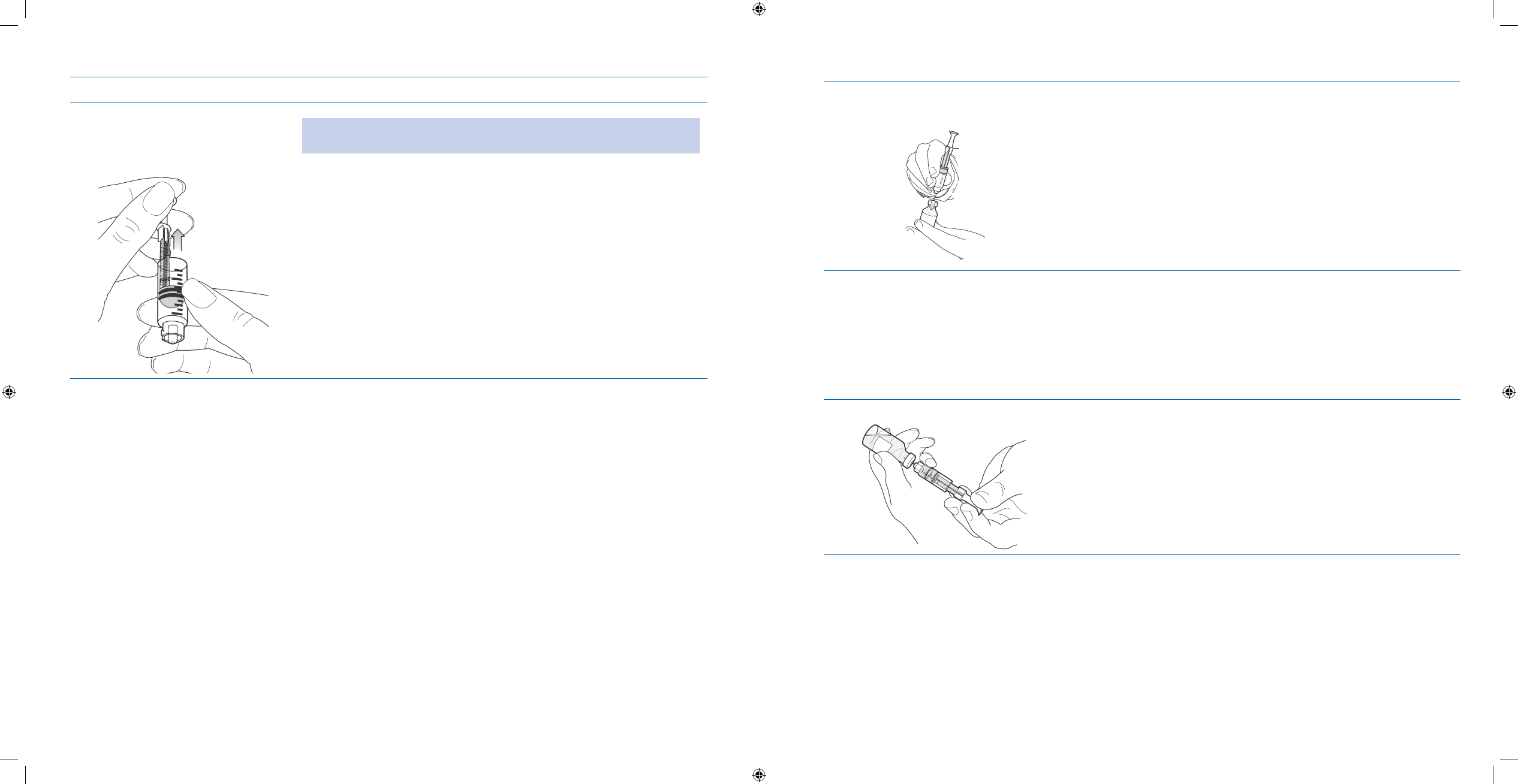
39
40
Steps Do This
With your clean reservoir in 11.
hand, pull back on the plunger
to draw air into the reservoir.
Note: The amount of air drawn into the reservoir should be equal to the
amount of insulin you intend to draw into the reservoir.
Pierce the needle through the top 12.
of the insulin vial
While holding the insulin vial and reservoir upright, gently push down
on the reservoir so that the needle pierces through the top of the
insulin vial.
Push the plunger handle 13.
downward to expel the air into the
insulin vial. While keeping the insulin vial, lling needle, and attached reservoir on
a at surface, push the plunger handle downward so that the air you
drew into the reservoir is expelled into the insulin vial.
Fill the insulin reservoir.14. While keeping pressure on the end of the removable handle, turn a.
the insulin vial upside down.
Next, release the pressure on the end of the plunger handle and b.
allow insulin to flow into the reservoir.
Gently pull down on the plunger handle until enough insulin is in c.
the reservoir.
Section 2: Using the System for the First Time – Quick Setup
2.3 Fill Reservoir
Section 2: Using the System for the First Time – Quick Setup
2.3 Fill Reservoir
DOC15736_Rev-A-Man.indd 39-40 2/9/09 11:29:36 AM
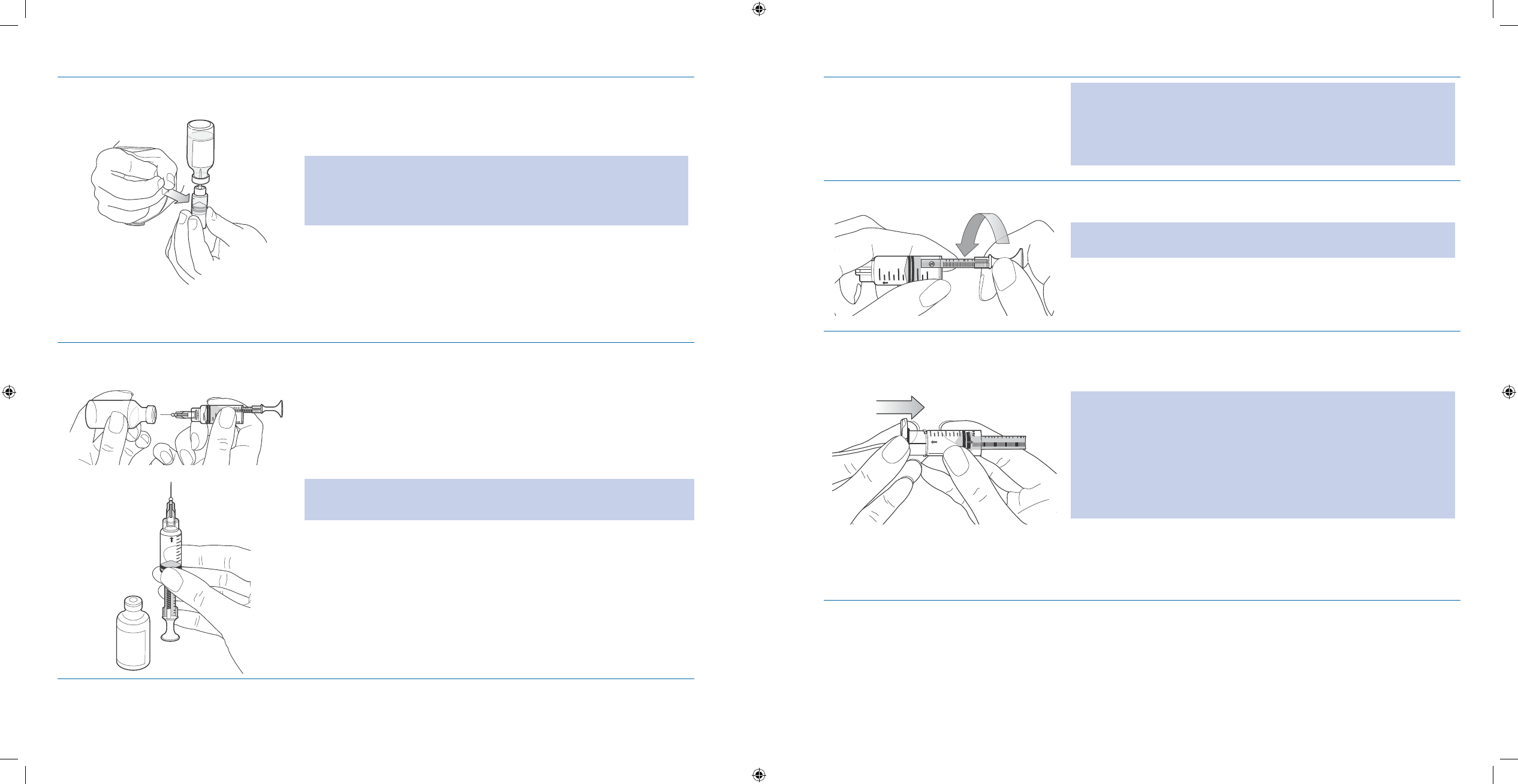
41
42
Remove air bubbles in the 15.
reservoir.
Look for any large air bubbles in the reservoir and remove them a.
before use.
You can do this by gently tapping on the side of the reservoir with b.
your fingernail to loosen any air bubbles
WARNING:
You must remove all air bubbles in the reservoir before proceeding.
•
Champagne-sized bubbles may remain. Delivery of air bubbles can
result in unexpected hyperglycemia.
Remove the collected air bubbles by pushing up on the plunger c.
handle.
Pull reservoir and attached lling 16.
needle out of the insulin vial.
Cap Pump
Abbott
2ml
1ml
Cap Pump
Once the reservoir is filled with the proper amount of insulin, a.
turn the set of items in your hands so that it is parallel to the flat
surface.
While keeping your finger and thumb on the insulin vial, gently b.
pull the reservoir and attached filling needle out of the insulin vial.
Put the insulin vial on the flat surface.c.
Hold the reservoir so that the reservoir tip points up.d.
Note: To ensure sterility, do NOT touch the tip of the insulin reservoir.
Remove the needle from the 17.
reservoir by gently twisting it o.
Dispose of the needle in a sharps
container.
Caution: RISK OF NEEDLESTICK INJURY. Used needles may be
contaminated and should be disposed of in puncture-resistant (sharps)
containers. Do not resheath used needles. Handle per national/
institutional guidelines and policies. Follow local waste disposal
regulations when disposing of sharps containers.
Disconnect plunger handle.18.
Cap Pump
Abbott
2ml
1ml
Twist the plunger handle clockwise to disconnect it from the a.
reservoir plunger.
Note: Check to make sure you still have your desired amount of insulin,
and that the reservoir is free of air bubbles.
Dispose of the plunger handle.b.
Attach reservoir cap of infusion set 19.
to the new reservoir.
Cap Pump
Carefully take the infusion set out of the infusion set packaging.a.
Ensure that the black mark on the side of the reservoir cap aligns b.
with the black line on the side of the reservoir.
WARNING:
Do
• NOT twist the reservoir cap onto the reservoir. Just snap it on
and make sure the alignment guides match up.
Do
• NOT put the reservoir into the pump without rst putting on the
reservoir cap.
Check for any damage to the catch feature before mating the infu-
•
sion set reservoir cap to the reservoir barrel.
Attach the infusion set’s reservoir cap to the tip of the new c.
reservoir. Ensure that the infusion set reservoir cap snaps onto the
reservoir barrel.
Section 2: Using the System for the First Time – Quick Setup
2.3 Fill Reservoir
Section 2: Using the System for the First Time – Quick Setup
2.3 Fill Reservoir
DOC15736_Rev-A-Man.indd 41-42 2/9/09 11:29:37 AM
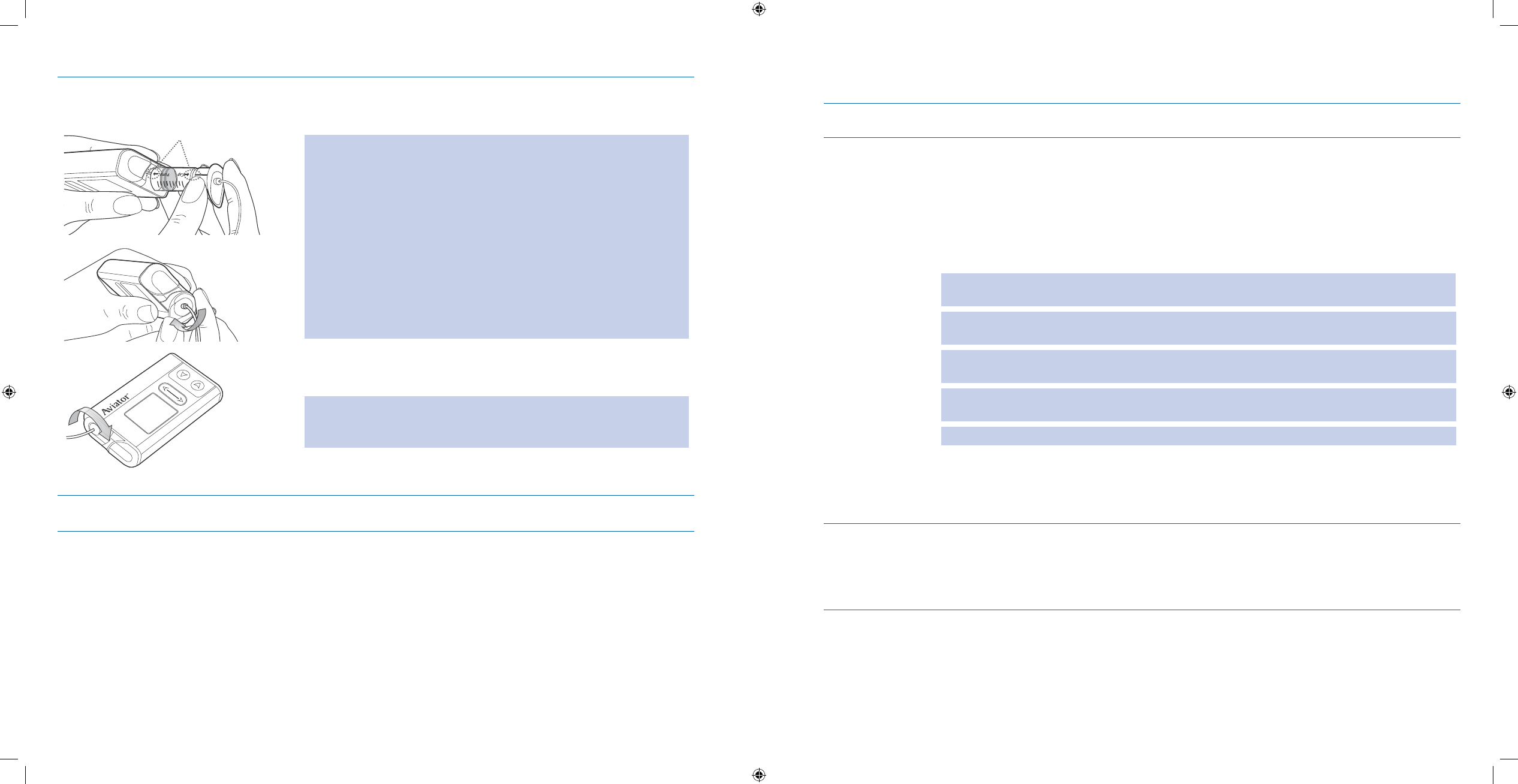
43
44
Insert the insulin reservoir into the 20.
pump.
Line up
Line up the reservoir with the a. reservoir compartment by placing
the black dotted line with the arrow on the reservoir in line with
the white line on the pump.
WARNING:
Do
• NOT hold the plunger while placing the reservoir into the pump,
or you may accidentally deposit insulin into the tubing and cause
problems with insulin delivery and possible adverse events or seri-
ous injury.
WARNING:
Do
• NOT force the reservoir into the pump. Make sure the black res-
ervoir alignment mark is lined up with the pump alignment mark
and gently wiggle into place.
WARNING:
Do
• NOT allow any insulin or uid into the reservoir compartment.
Slide the reservoir back into the reservoir compartment.b.
Gently wiggle it if necessary until it drops fully into place.c.
Tip: If you hold the reservoir compartment vertically, the reservoir will
slide into the pump once you have turned it into the correct position.
There is NO need to push the reservoir into the pump.
Use your thumb or finger to rotate the cap handle 90 degrees d.
clockwise, or until it aligns with the side of the pump.
Return the insulin vial to its 21.
storage location.
2.4 Prime Pump and Infusion Set
Purpose To prime the pump, infusion set tubing and cannula using the Aviator Companion, so that the pump
is ready to deliver insulin.
When Do this procedure when you:
Change your infusion set•
Before connecting the infusion set to your body – to remove the air from the tubing. o
Just after connecting the infusion set to your body – to replace the small amount of o
air that was in the cannula (soft tubing that remains in your body to deliver insulin).
Notice air in your tubing and have disconnected the infusion set from your body – to
•
remove the air from the tubing.
WARNING: Use ONLY the Aviator infusion sets intended for your pump. NOT using the correct infusion set
may result in adverse medical events or serious injury.
WARNING: You need to install the reservoir in the pump and prime tubing before attaching infusion set to
body.
WARNING: If infusion set is attached to your body when priming, this may result in accidental delivery of
insulin and possible adverse medical events or serious injury.
WARNING: If reservoir, infusion set tubing or cannula is improperly primed, this may result in delivery
errors and adverse medical events or serious injury.
WARNING: Prime infusion set cannula after every infusion set change.
Materials Your companion with battery charged and initial settings programmed.•
Your pump with the battery installed and reservoir lled.•
Your companion and pump already paired.•
A Unomedical comfort™, comfort short™ or inset™ II infusion set•
Section 2: Using the System for the First Time – Quick Setup
2.4 Fill Reservoir
Section 2: Prime Pump and Infusion Set
2.4 Fill Reservoir
DOC15736_Rev-A-Man.indd 43-44 2/9/09 11:29:37 AM
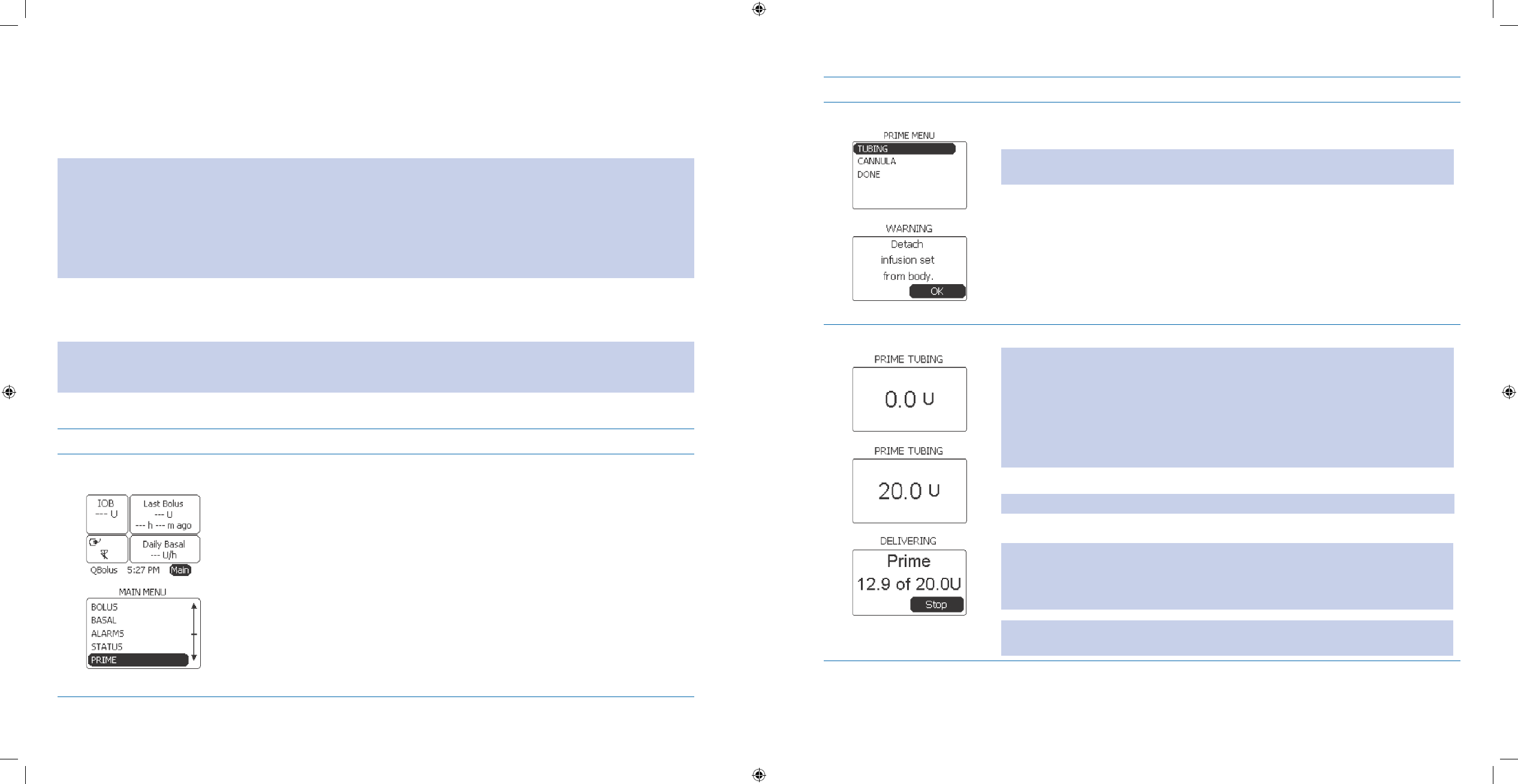
45
46
Helpful Information
When priming your pump, you are actually priming the dierent parts of the • Aviator Insulin Delivery System,
which is the infusion set tubing and the cannula. Priming ensures that there is insulin in the infusion set tubing
and cannula.
Note: It is critical that all priming is complete before beginning basal delivery.
Priming ensures that all the parts of the insulin pump system are ready to deliver insulin when you attach it to your body.
If any air remains in the tubing when you begin your basal delivery or deliver a bolus, you will NOT receive insulin, and
you will receive air. This could result in possible adverse medical events or serious injury.
Steps in this procedure MUST be completed; otherwise you will NOT be delivering insulin to your body, resulting in high
blood glucose.
Make sure you see a small amount of insulin (one or two drops) appearing at the end of the infusion set
•
needle to conrm that the infusion set is primed. You may need to increase the amount of the prime to at
least 4 – 6 units.
Caution: You MUST change your infusion set every three days or sooner according to your healthcare professional’s
advice. You may need to change your infusion set more frequently if it becomes dislodged or if skin irritation or signs of
infection develop, or blood appears in your tubing.
Procedure:
Steps Do This
Access 1. PRIME MENU
from Home screen. Notice a. Main is highlighted.
Press b. Enter button.
Scroll to highlight c. PRIME.
Press d. Enter button.
Steps Do This
Select 2. TUBING.Notice a. Tubing is highlighted.
Press b. Enter button.
WARNING: If infusion set is attached to your body when priming, this may result in
accidental delivery of insulin and possible adverse medical events or serious injury.
Notice c. WARNING screen and “Detach infusion set from body.” message
displays.
Notice d. OK is highlighted.
Confirm that the infusion set is e. NOT attached to your body.
Press f. Enter button.
Prime Tubing.3. Scroll to select desired units of insulin to prime tubing.a.
Note: Check that you are delivering a large enough volume of insulin for priming to
be completed in both the tubing and cannula. If a tiny amount of insulin has NOT
come out of the end of the tubing, you may need to increase the amount of the prime
to at least 4 – 6 Units.
You will need to prime approximately 20 Units if you use the LONGER tubing. The
amount of insulin required to prime will vary depending on the type of infusion set
you use. The default is 0.0 U to a maximum of 30.0 U.
Press b. Enter button.
Note: You will hear two beeps (from the pump).
Verify that the pump is delivering insulin to prime tubing.c.
Note: As the prime is delivered, the Units will be counted off. As your pump is
priming, you should be watching for a small amount (one or two drops) of insulin to
emerge from the end of the connector needle. When this occurs, priming your tubing
is complete.
Tip: You may find it easier to see the insulin flowing through the tubing if you hold
the tubing against a dark background, such as a dark table or towel.
Section 2: Prime Pump and Infusion Set
2.4 Fill Reservoir
Section 2: Prime Pump and Infusion Set
2.4 Fill Reservoir
DOC15736_Rev-A-Man.indd 45-46 2/9/09 11:29:37 AM
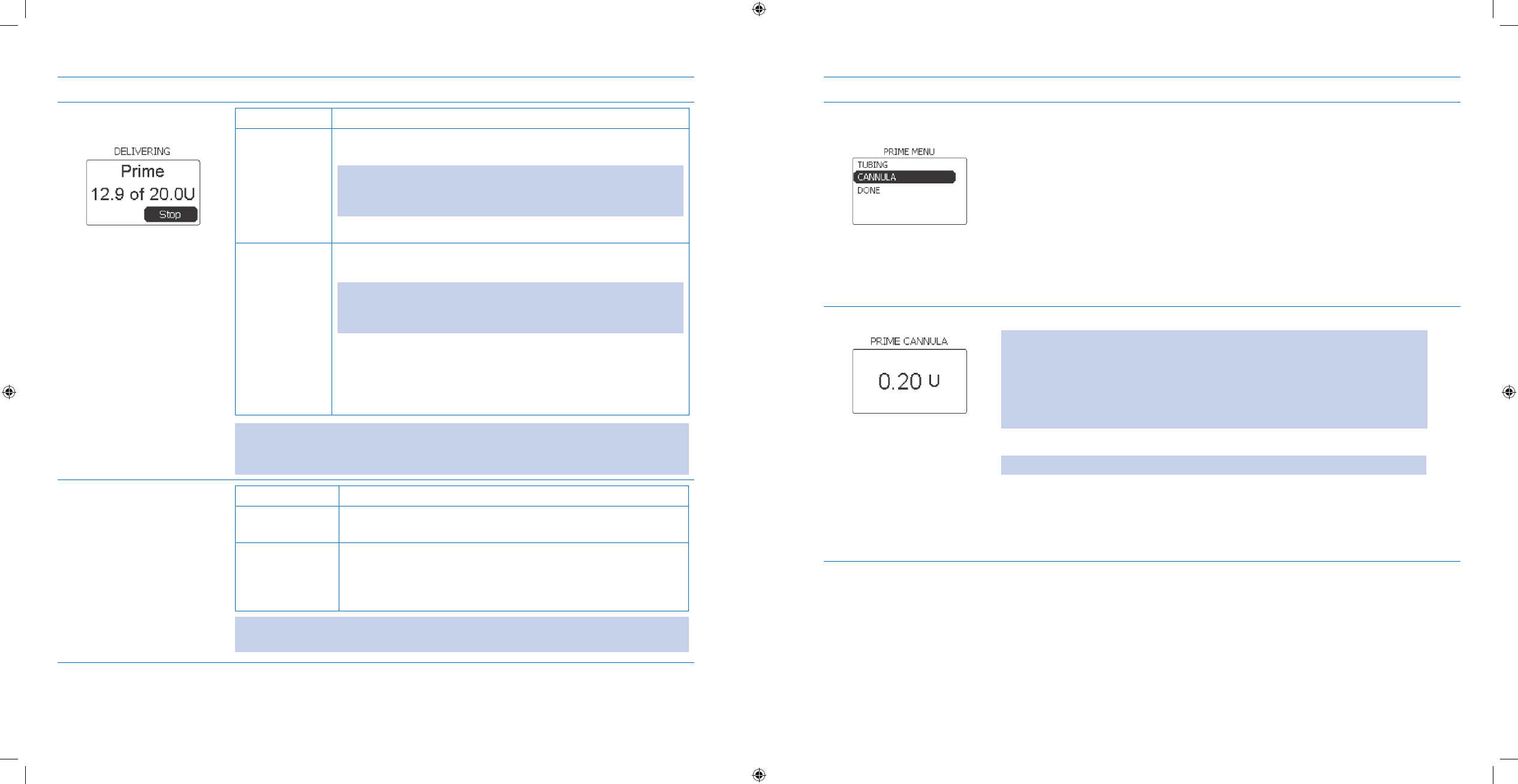
47
48
Steps Do This
Decide what to do 4.
next. If you want to Then do this
Finish priming
the tubing
Allow pump to complete priming and automatically return to
PRIME MENU screen.
Note: You will hear two more beeps when prime is nished. If the
amount primed was NOT sucient, you will return to the Home
screen. Go back to Step 3.
Continue to Step 5.
STOP priming
the tubing
Notice 1. Stop is highlighted
Press 2. Enter button to return to the PRIME MENU screen.
Note: If the amount primed was NOT sucient before stopping
the prime, you will automatically return to the Home screen. Go
back to Step 3.
Scroll to highlight 3. Done.
Press 4. Enter button.
You have NOT primed the tubing; go back to Step 1 if you want
to prime the tubing and infusion set.
Note: It is important that you prime the tubing sufficiently to engage the reservoir.
Ensure insulin is flowing through the tubing and emerging from the end of the
connector needle or inserter needle, depending upon the set you are using.
Attach and prepare 5.
infusion set for
priming.
If you are using Then do this
Inset™ II Attach the inset™ II infusion set to your infusion site, following
the infusion set’s instructions.
Comfort™ or
comfort short™
Attach cannula housing to your body, following the infusion
set’s instructions.
Connect the tubing to the cannula housing, following the
infusion set’s instructions.
Note: Select infusion sites away from scarred or infected areas, and rotate infusion
site locations regularly.
Steps Do This
Select 6. CANNULA from
the PRIME MENU.
Notice a. Cannula is highlighted.
Note: If Cannula is NOT already highlighted, scroll to highlight Cannula from the
PRIME MENU.
Press b. Enter button.
Prime Cannula.7. Scroll to select desired units of insulin to prime the cannula.a.
Note: The range is between 0.00 U and 1.00 U. The specific units to prime the
cannula will be listed in the package insert of your infusion set (e.g. for the
comfort™ and comfort short™, it is 0.5 to 1.0 units). The default for the amount
will appear on the screen for the last amount used to prime the cannula. If you
are using a different set this time, you will need to verify that the amount listed
is correct. Ask your healthcare provider.
Press b. Enter button.
Note: You will hear two beeps (from the pump) when priming starts.
Hear the pump delivering insulin to prime the cannula and see insulin c.
emerging from the end of the connector needle.
Section 2: Prime Pump and Infusion Set
2.4 Fill Reservoir
Section 2: Prime Pump and Infusion Set
2.4 Fill Reservoir
DOC15736_Rev-A-Man.indd 47-48 2/9/09 11:29:38 AM
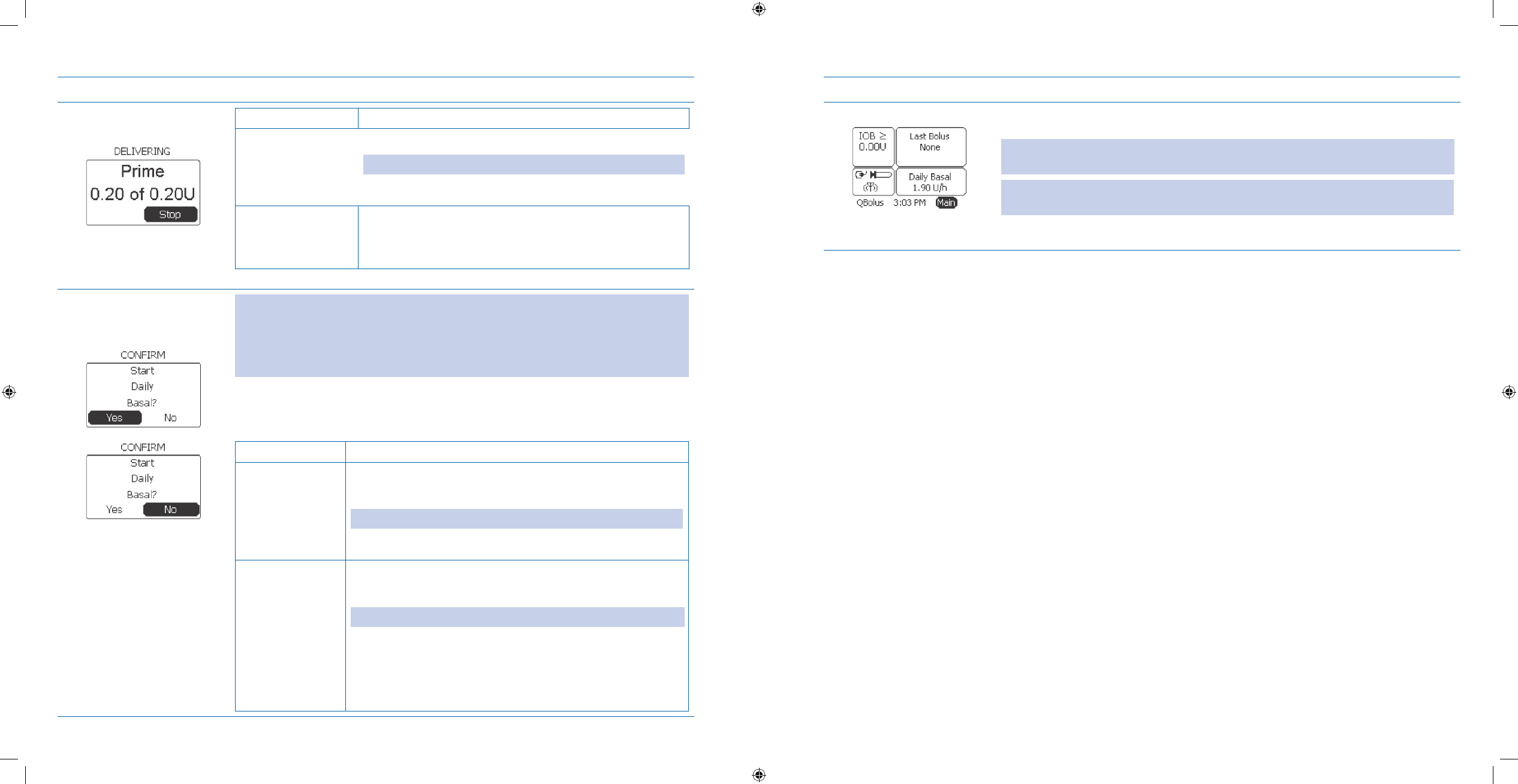
49
50
Steps Do This
Decide what to do 8.
next. If you want to Then do this
Finish priming the
cannula
Allow pump to complete delivering prime.1.
Note: You will hear two more beeps when prime is nished.
Go to the next step.2.
STOP priming the
cannula
Notice 1. Stop is highlighted
Press 2. Enter button.
Go to the next step.3.
Decide whether to 9.
start daily basal now,
or wait till later.
Note: If you inserted a new reservoir and went directly to prime cannula, make sure
the amount is enough to engage the reservoir and insulin emerges from the end of
the connector needle, or else the pump will return to the Home screen instead of
prompting you to start basal delivery. Also make sure there are NO bubbles in the
tubing.
Notice the CONFIRM screen and “Start Daily Basal?” message displays
immediately after cannula priming is complete.
If you want to Then do this
Start your daily
basal NOW
Scroll to highlight 1. Yes.
Press 2. Enter button to return to the Home screen.
Note: You will hear 4 beeps and the pump will vibrate twice.
Go to Step 10 to check your work.3.
Start your daily
basal LATER
Notice 1. No is highlighted.
Press 2. Enter button.
Note: The pump screen will return to the Home screen.
Review the 3. Basal panel on the Home screen showing
that Daily basal has NOT started.
Check with your healthcare professional to decide when 4.
you should start your daily basal.
Steps Do This
Check your work.10. Check that your Daily basal is started in the Basal panel on the Home screen. The
name of the active basal program and the units will display in the Basal panel.
Note: If you started your daily basal here from your pump, there is NO need to also
start basal delivery from the companion.
WARNING: Check blood glucose 2-3 hours after inserting a new infusion set to make
sure your blood glucose level is normal.
Section 2: Prime Pump and Infusion Set
2.4 Fill Reservoir
Section 3: Using Your System – The Basics
3.1.1 Start Basal Delivery
DOC15736_Rev-A-Man.indd 49-50 2/9/09 11:29:38 AM
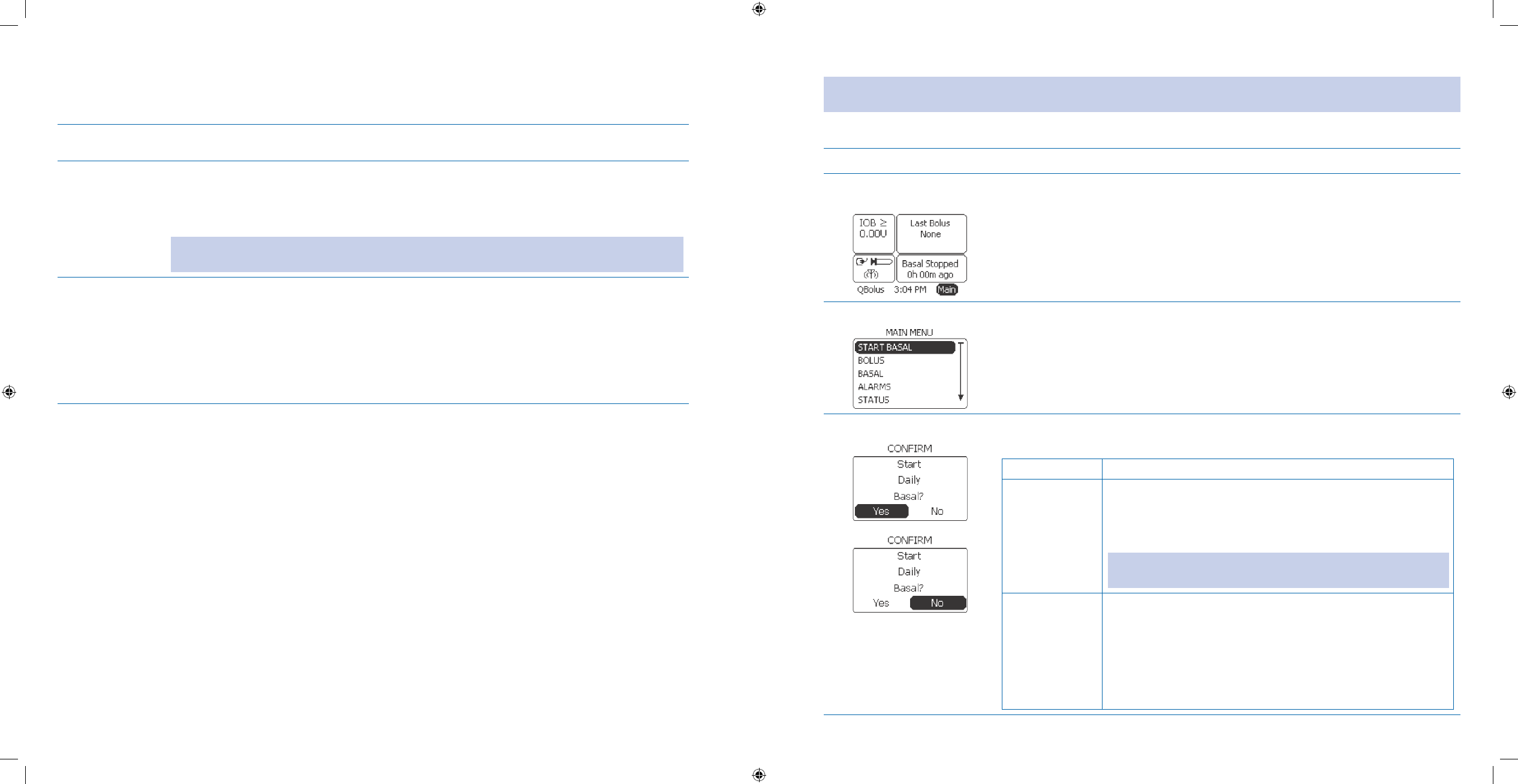
51
52
3 Using Your System – The Basics
3.1.1 Start Basal Delivery
Purpose To start or restart your basal delivery using your Aviator Companion from the Main menu.
SKIP this task if basal delivery is already started.
When Do this procedure:
Whenever you need to start your basal delivery program, if you have
• NOT done so after
priming your pump and infusion set.
Whenever you need to restart your basal delivery after setting additional options.
•
WARNING: Accurate basal rate programming and appropriate selection of the active Basal
Program are necessary to avoid adverse medical events or serious injury.
Materials Your companion with battery charged and initial setup and • basal settings programmed.
Your pump with the battery installed and initial setup and basal settings programmed.
•
Your companion and pump already paired.•
Your reservoir lled and inserted into pump.•
Your infusion set and cannula primed.•
Healthcare professional’s assistance and recommendations for your basal settings.•
Helpful Information
Basal rates are programmed to deliver insulin continuously over 24 hours. The rate programmed is intended to •
keep the blood glucose within your target range between meals and overnight. The basal rate is measured in
units per hour (U/hr).
Basal rates can vary throughout the day (e.g. your basal rate while sleeping may be dierent than when you are
•
awake), and may be dierent on dierent days (e.g. weekdays versus weekends). The Aviator Pump can accom-
modate up to 4 dierent 24-hour basal rate patterns (e.g. one for weekdays, one for workout days, and one for
weekends).
With the
• Aviator Pump, you are able to program a specic basal rate for each segment of time in your day.
These segments are referred to as blocks. Each block of time can be programmed for a specic period of time at
a specic rate. There are a maximum of 48 blocks – one block for each ½ hour of the day.
Your pump should always be delivering basal insulin.
•
Before you start your basal insulin delivery for the rst time, make sure you have completed the following
tasks:
Set up your pump using the
• SETUP WIZARD (Section 2.1).
Fill your insulin reservoir (
• Section 2.3)
Prime your infusion set and cannula (
• Section 2.4).
Note: If you need to change your basal options such as basal insulin increment and basal insulin maximum, refer to
Section 6.2, and obtain assistance from your healthcare professional.
Procedure:
Steps Do This
Access MAIN MENU 1.
from Home screen.
Notice a. Main is highlighted.
Press b. Enter button.
Start Basal.2. Notice a. Start Basal is automatically highlighted.
Press b. Enter button.
Conrm Start Basal.3. Notice the a. CONFIRM screen and “Start Daily Basal?” message displays.
Determine what to do next.b.
If you want to Then do this
Start your basal
delivery now
Scroll to highlight 1. Yes.
Press 2. Enter button.
Notice the pump automatically returns to the 3. Home
screen.
Note: You will hear 4 quick beeps and feel 2 short vibrations
from the pump.
Cancel starting
your basal
delivery
Notice 1. No is already highlighted.
Press 2. Enter button.
Review the 3. Basal panel on the Home screen showing that
basal is NOT started.
Check with your healthcare professional to decide when 4.
you should start your daily basal.
Section 3: Using Your System – The Basics
3.1.1 Start Basal Delivery
Section 3: Using Your System – The Basics
3.1.1 Start Basal Delivery
DOC15736_Rev-A-Man.indd 51-52 2/9/09 11:29:38 AM
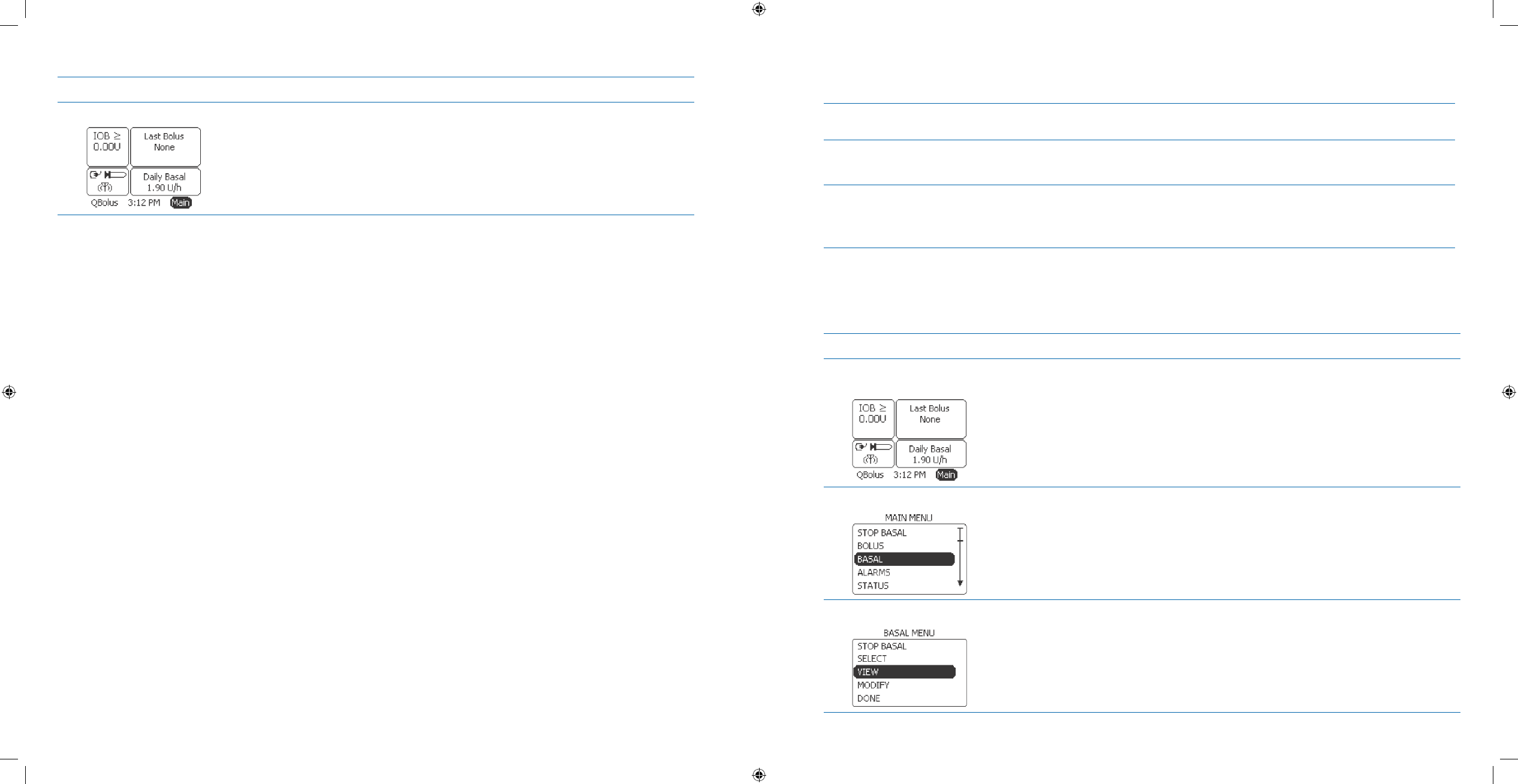
53
54
Steps Do This
Check your work.4. If you started your basal delivery, review the name of the current basal program
and the insulin rate displayed in the Basal panel on the Home screen.
If you did NOT start your daily basal, review the Basal panel on the Home screen
showing that the basal has NOT started.
3.1.2 View Basal Program
Purpose To view your existing basal program(s) and specic time blocks and basal rates using your
Aviator Companion.
When Do this procedure:
Whenever you need to view your basal program settings after creating or editing them.
•
Materials Your companion and pump with basal delivery started.•
Healthcare professional’s recommendations for your basal settings for the pump.•
Your personalized Table of Settings in • Appendix A.
Helpful Information
You • CANNOT select a dierent basal program to be the active basal program from the VIEW program option
nor edit any basal rates or times.
Procedure:
Steps Do This
Access 1. BASAL MENU
from Home screen.
Notice a. Main is highlighted.
Press b. Enter button.
Select 2. BASAL.Scroll to highlight a. BASAL.
Press b. Enter button.
Select 3. VIEW option. Scroll to highlight a. VIEW.
Press b. Enter button.
Section 3: Using Your System – The Basics
3.1.2 View Basal Program
Section 3: Using Your System – The Basics
3.1.2 View Basal Program
DOC15736_Rev-A-Man.indd 53-54 2/9/09 11:29:38 AM
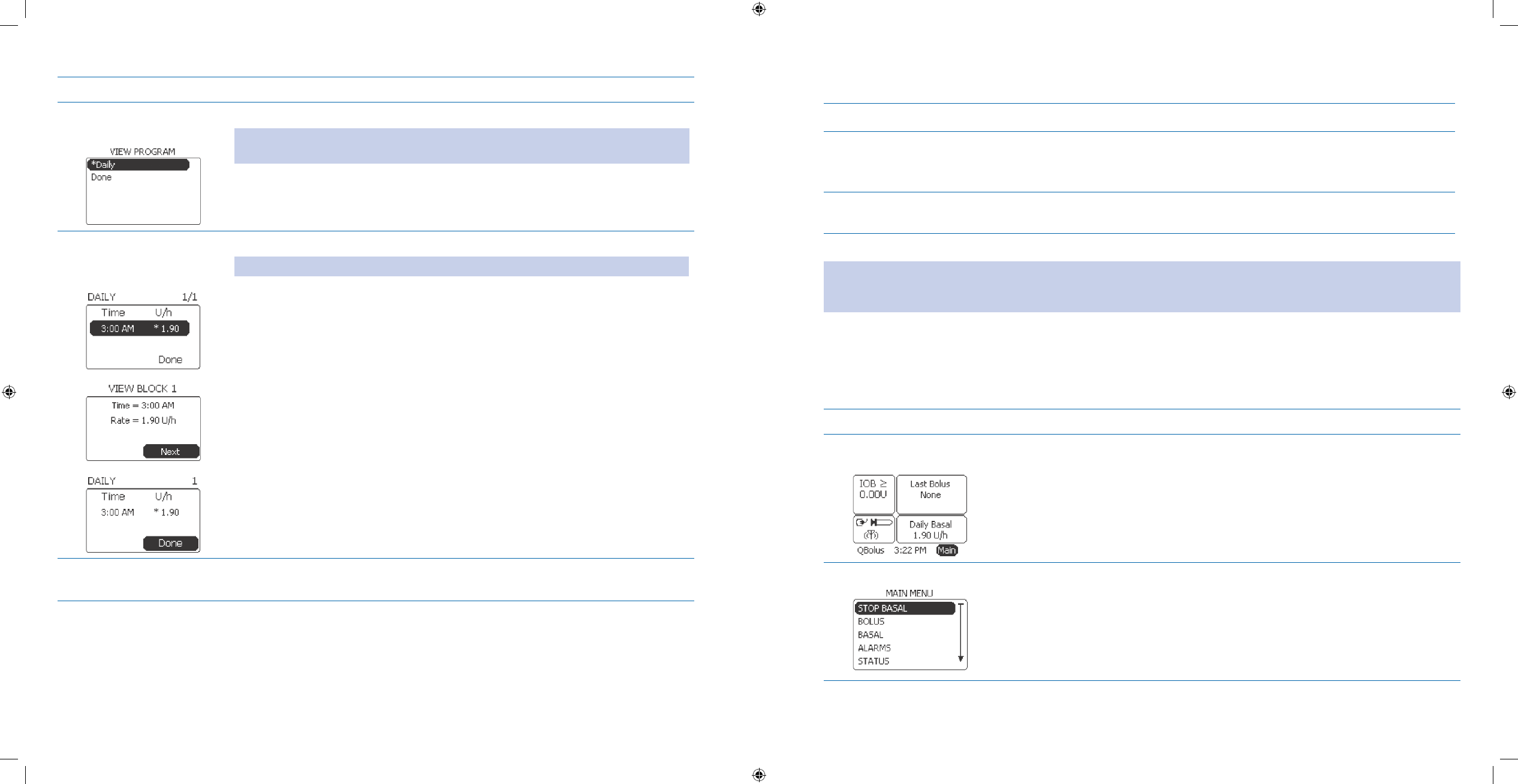
55
56
Steps Do This
Select basal program 4.
to view.
Notice a. *Daily is highlighted.
Note: Daily is the default, and the * identifies the current active basal program. Scroll
to view another program as appropriate, if you have created other basal programs.
Press b. Enter button.
Review basal program 5.
time blocks and basal
rates.
Scroll to highlight and select a time block to view.a.
Note: The * represents the block/rate that is associated with the current time.
Press b. Enter button.
View the time and rate for the block.c.
Notice d. Next is highlighted.
Press e. Enter button.
Scroll to select and review other basal time blocks and basal rates that were f.
created as needed.
Scroll to highlight g. Done when you are done reviewing.
Press h. Enter button to return to Home screen.
Check your work.6. You have verified that the basal program has the correct basal time blocks and i.
basal rates.
3.1.3 Stop Basal Delivery
Purpose To stop your basal delivery using your Aviator Companion.
When Do this procedure:
Whenever you need to stop your basal delivery to replace a battery, rell an insulin reser-
•
voir, or change your infusion set.
Materials Your companion and pump with basal delivery started.•
Healthcare professional’s recommendations for your basal settings.•
Helpful Information
WARNING: You should NOT stop your daily basal delivery program without consulting your healthcare professional. If
NO basal insulin is being delivered, this can lead to hyperglycemia and DKA unless insulin is delivered by another means.
Be sure to discuss with your healthcare professional regarding how long you can stop your basal rate.
If you are stopping a temporary basal program, basal delivery for your active basal program will resume. Refer to
•
Section 7.6 for more information on temporary basal programs.
You will perform this task using the companion. Refer to
• Section 12 to stop basal delivery using your pump.
Procedure:
Steps Do This
Access 1. BASAL MENU
from Home screen.
Notice a. Main is highlighted.
Press b. Enter button.
Stop Basal.2.
Notice a. Stop Delivery is highlighted.
Press b. Enter button.
Section 3: Using Your System – The Basics
3.1.3 Stop Basal Delivery
Section 3: Using Your System – The Basics
3.1.3 Stop Basal Delivery
DOC15736_Rev-A-Man.indd 55-56 2/9/09 11:29:38 AM
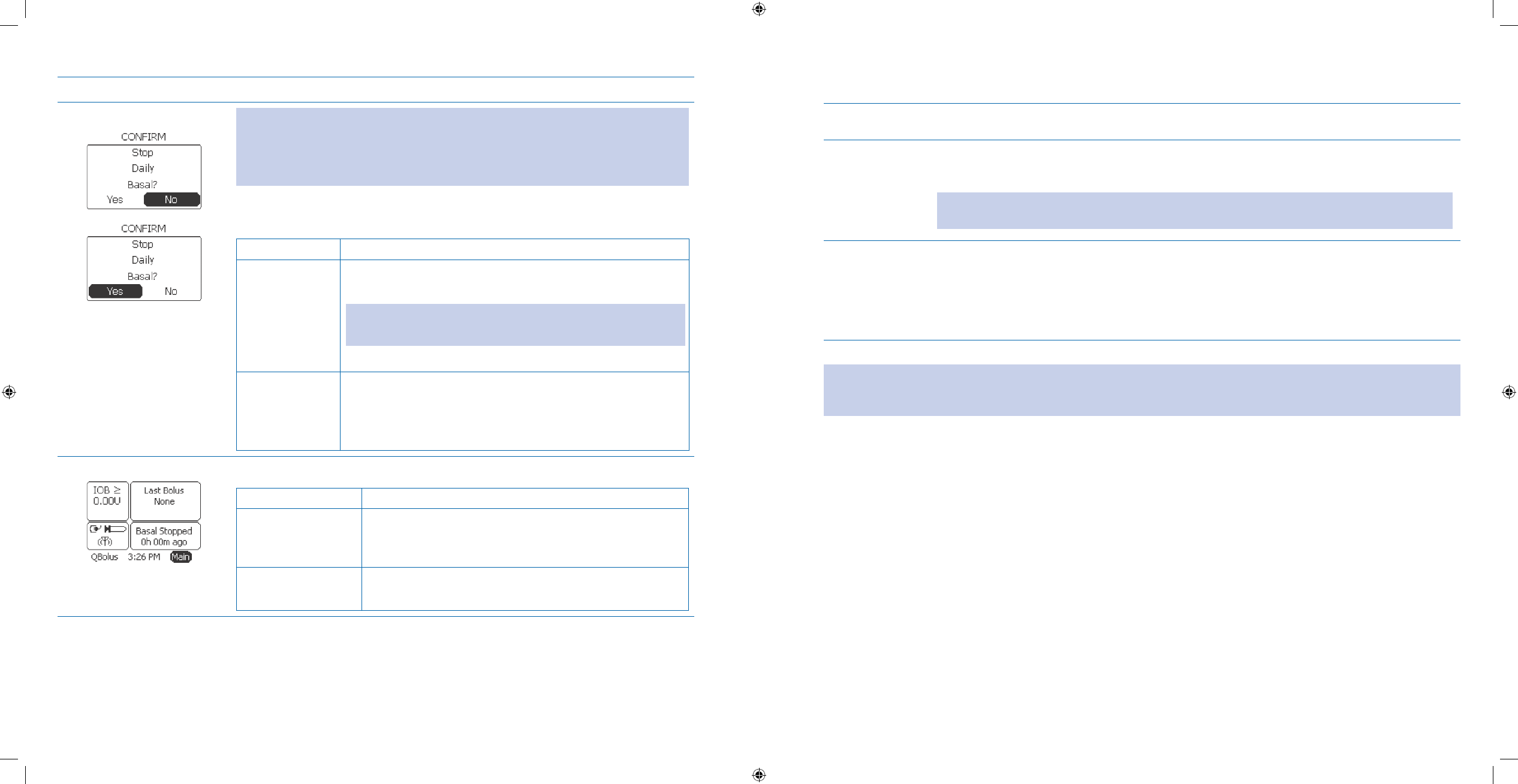
57
58
Steps Do This
Conrm Stop Basal.3. Note: If an extended bolus is in progress, you must stop the bolus rst. Refer to
Section 3.2.3 to stop bolus delivery.
Note: If a temporary basal is in progress, you must stop the temporary basal rst
before stopping the active basal.
Notice the
• CONFIRM screen and “Stop Daily Basal?” message displays.
Determine what to do next.
•
If you want to Then do this
STOP your basal
delivery
Scroll to highlight 1. Yes.
Press 2. Enter button to return to the Home screen.
Note: You will hear 2 quick beeps from the pump when basal
stops.
Go to Step 4.3.
Cancel stopping
your basal
delivery
Notice 1. No is highlighted.
Press 2. Enter button.
Review the 3. Home screen and see that basal delivery has
NOT stopped and is still delivering.
Check your work.4.
If you Then you will see this
STOPPED your basal
delivery
“Basal Stopped” displays on the Home screen.
RESTART basal. Refer to Section 3.1.1 as needed.
Cancelled stopping
your basal delivery
The current basal delivery program and insulin rate still
displays in the Basal panel on the Home screen.
3.2.1 Deliver a Manual, Normal Bolus
Purpose To deliver a normal bolus from your Aviator Companion to cover a meal or lower a high
glucose reading.
When Do this procedure:
Whenever you need to deliver a normal bolus for food or to correct a high glucose level •
and you do NOT want to use the bolus calculator.
WARNING: Appropriate and accurate bolus dosing is necessary to avoid possible delivery errors
that may result in adverse medical events or serious injury.
Materials Your companion completely set up.•
Your pump completely set up and delivering basal insulin.•
Healthcare professional’s recommendation for your bolus settings for the pump and as-•
sistance from Diabetes Educator or pump trainer as needed.
Your personalized Table of Settings in
• Section 12 - Appendix A.
Helpful Information
Note: In order to follow the directions and use the functions described in this section, you should have already set
up your companion using the SETUP WIZARD. Detailed instructions for setting up your companion can be found in
Section 2.1 and Section 6.1.
You MUST
• START basal delivery before you deliver any boluses.
Bolus insulin is an amount of insulin your body needs at any specic time in order to deal with food intake and/
•
or blood glucose levels that are elevated above your personal safety threshold. You can record your personal-
ized bolus recommendations in the Table of Settings in Appendix A.
The companion looks at the amount of insulin that is still active from earlier boluses. This amount is displayed
•
as insulin on board (IOB). As the insulin gets used in the body, the amount of IOB goes down. Your IOB will be
displayed in the panel on the Home screen.
There may be times when there is not enough information to calculate an accurate IOB level. In those instances,
•
a question mark will appear next to the insulin on board reading indicating that the IOB calculation may NOT
have sucient information to accurately calculate IOB.
The companion oers several other options for administering a bolus. Additional bolus features include Ex-
•
tended and Dual Bolus types, and Bolus Calculators. Additional bolus features include Extended and Dual Bolus
types, and Bolus Calculators. You may choose to use these options or simply use the Manual Bolus feature.
Personal
• bolus options should already have been set up via the SETUP WIZARD. You should record your per-
sonal list of bolus options in the Table of Settings in Appendix A. These options can be modied in the SETUP
WIZARD.
Section 3: Using Your System – The Basics
3.2.1 Deliver a Manual, Normal Bolus
Section 3: Using Your System – The Basics
3.2.1 Deliver a Manual, Normal Bolus
DOC15736_Rev-A-Man.indd 57-58 2/9/09 11:29:38 AM
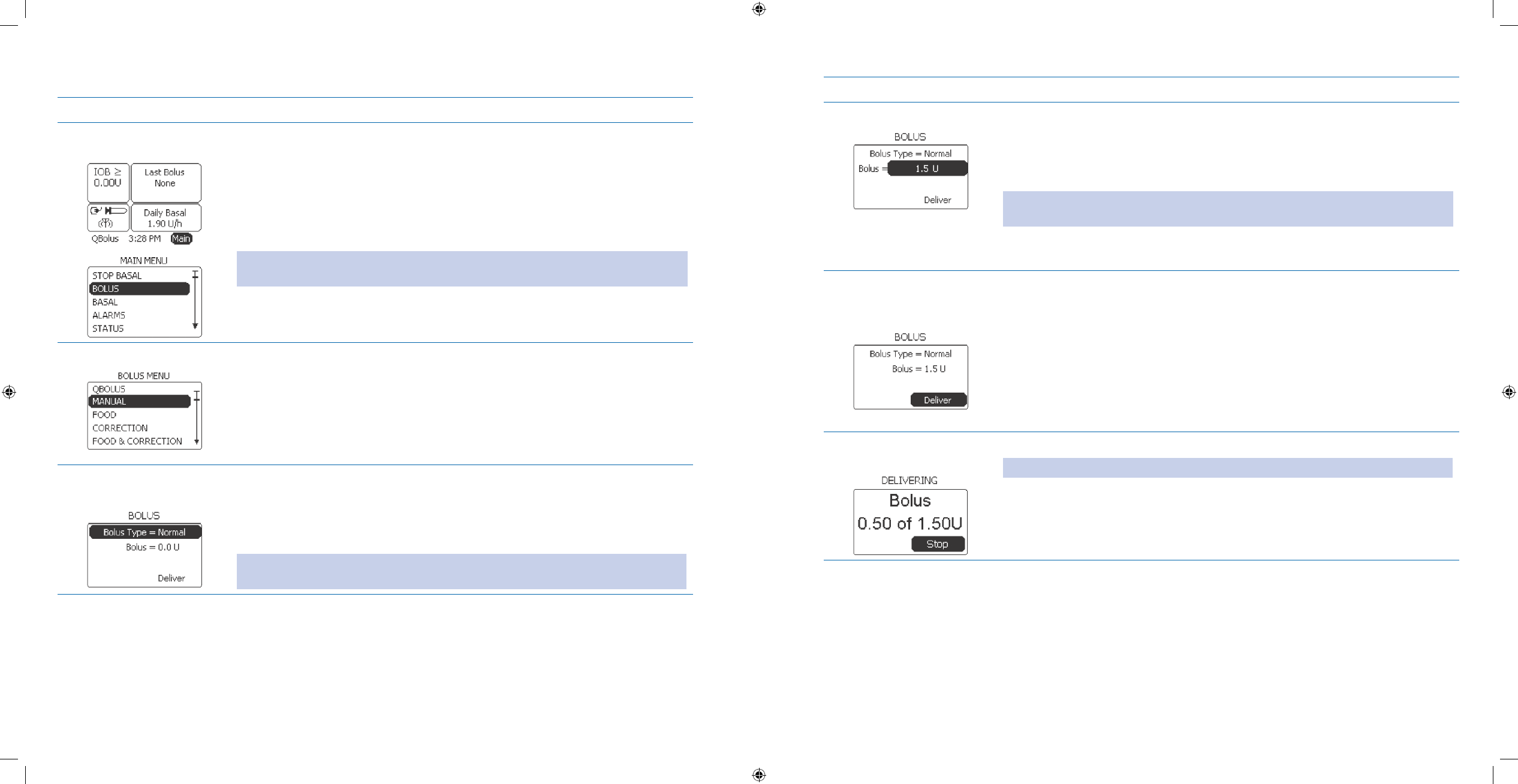
59
60
Procedure:
Steps Do This
Access 1. BOLUS MENU
from MAIN MENU.Notice a. Main is highlighted.
Press b. Enter button.
Scroll to highlight c. BOLUS.
Press d. Enter button.
Note: You can also scroll to the Bolus panel on the Home screen and press Enter to
access the BOLUS MENU.
Select 2. MANUAL bolus.
Scroll to highlight a. MANUAL.
Press b. Enter button.
Select Normal Bolus 3.
Type.
Notice a. Bolus Type is highlighted.
Press b. Enter button.
Notice c. Normal is highlighted.
Press d. Enter button.
Note: It is possible to access other types of bolus delivery. If you accidentally scroll to
another bolus type, make sure you scroll back to Normal.
Steps Do This
Set Normal Bolus.4.
Notice a. Bolus is highlighted.
Press b. Enter button.
Scroll until the desired bolus number of units display.c.
Note: You CANNOT deliver a bolus greater than the maximum bolus amount you
have set in your pump. Refer to Section 6.1 for setting maximum bolus options.
Press d. Enter button.
Conrm Bolus Type is 5.
Normal and Bolus units
are correct. Review the a. Bolus Type and Bolus units on the screen.
Scroll up to select and make edits if needed.b.
Notice c. Deliver is highlighted.
Press d. Enter button.
Deliver Normal bolus.6.
Note: You will hear 2 quick beeps or feel 2 short vibrations from the pump.
Notice that the bolus starts to deliver.
Section 3: Using Your System – The Basics
3.2.1 Deliver a Manual, Normal Bolus
Section 3: Using Your System – The Basics
3.2.1 Deliver a Manual, Normal Bolus
DOC15736_Rev-A-Man.indd 59-60 2/9/09 11:29:39 AM
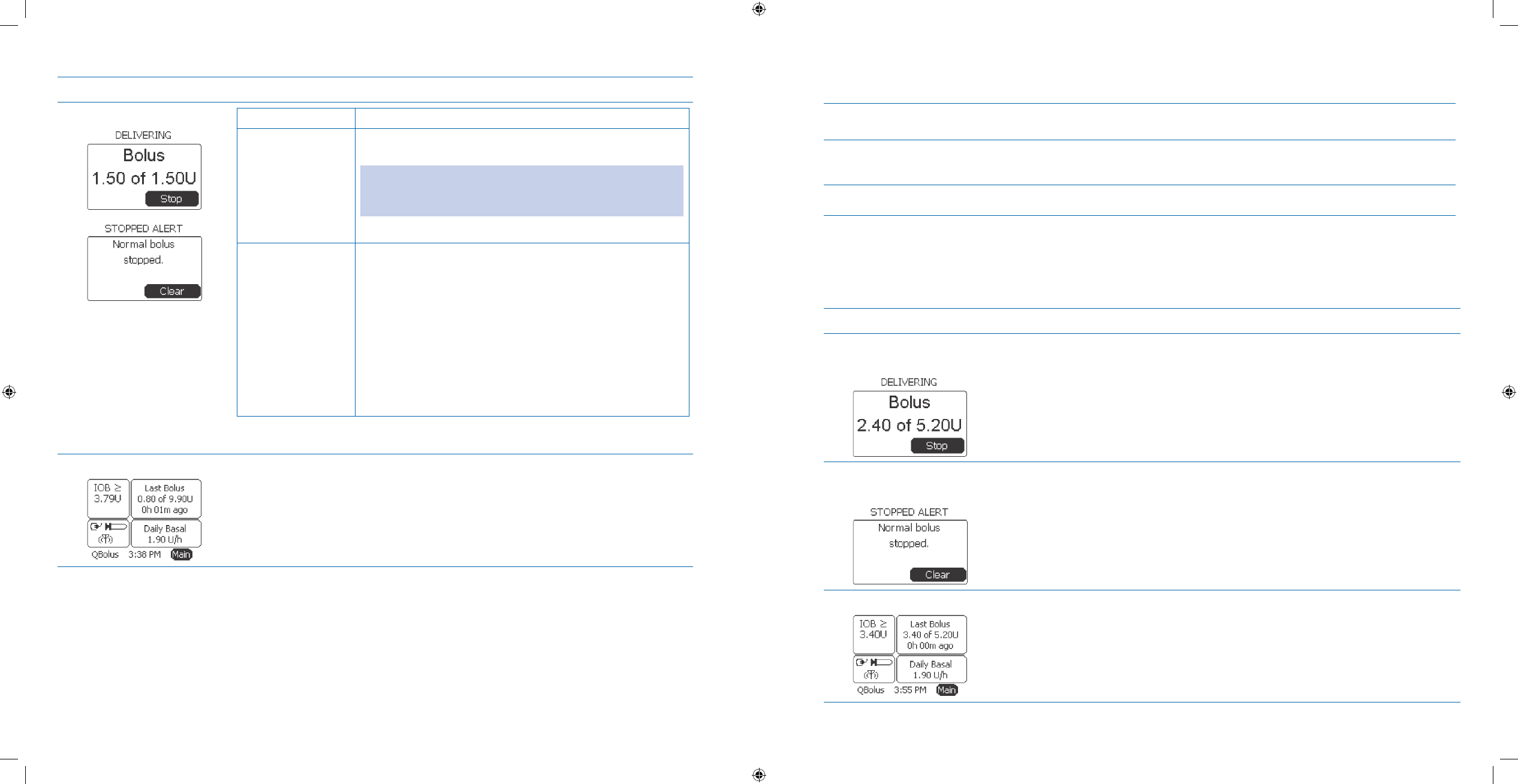
61
62
Steps Do This
Decide what to do next.7. If you want to Then do this
Finish delivering
the normal bolus
Allow the normal bolus to deliver to the amount that was
set.
Note: Once the bolus has nished delivering, you will hear
2 more quick beeps or feel 2 more short vibrations and then
you will return to the Home screen.
Go to Step 8 to check the bolus delivery.
STOP the normal
bolus delivery
immediately
Notice 1. Stop is highlighted.
Press 2. Enter button.
Notice 3. STOPPED ALERT screen appears and “Normal
bolus stopped.” message displays.
Notice 4. Clear is highlighted.
Press 5. Enter button to clear the message and return to
the Home screen.
Notice that the last bolus that you stopped is displayed 6.
in the Bolus panel.
Check your work.8.
Review the amount and time of the Last Bolus that was delivered, on the Bolus
panel of the Home screen.
3.2.2 Stop Bolus Delivery
Purpose To stop a normal bolus delivery using the Enter (Jogwheel) button on your Aviator
Companion or Aviator Pump.
When Do this procedure:
Whenever you want to stop a normal bolus in progress quickly and discreetly.
•
Materials Your pump in the process of delivering a normal bolus.•
Helpful Information
The • Stop item that displays on the MAIN MENU, BOLUS MENU, and SELECT PROGRAM screens stop ONLY an
extended bolus (Section 8.1).
Procedure:
Steps Do This
Notice Normal bolus is 1.
in progress. Notice on the screen that the bolus delivery is in progress, and a. Stop is
highlighted.
Press the b. Enter (Jogwheel) button to immediately stop the delivery.
Stop the normal bolus 2.
delivery. Notice the a. STOPPED ALERT screen pops up and “Normal bolus stopped.”
message displays.
Notice b. Clear is highlighted.
Press c. Enter button to clear the message and return to Home screen.
Check your work.3.
Review the Last Bolus amount and time that you just stopped, on the Bolus panel
of the Home screen.
Section 3: Using Your System – The Basics
3.2.2 Stop Bolus Delivery
Section 3: Using Your System – The Basics
3.2.3 View Bolus History
DOC15736_Rev-A-Man.indd 61-62 2/9/09 11:29:39 AM
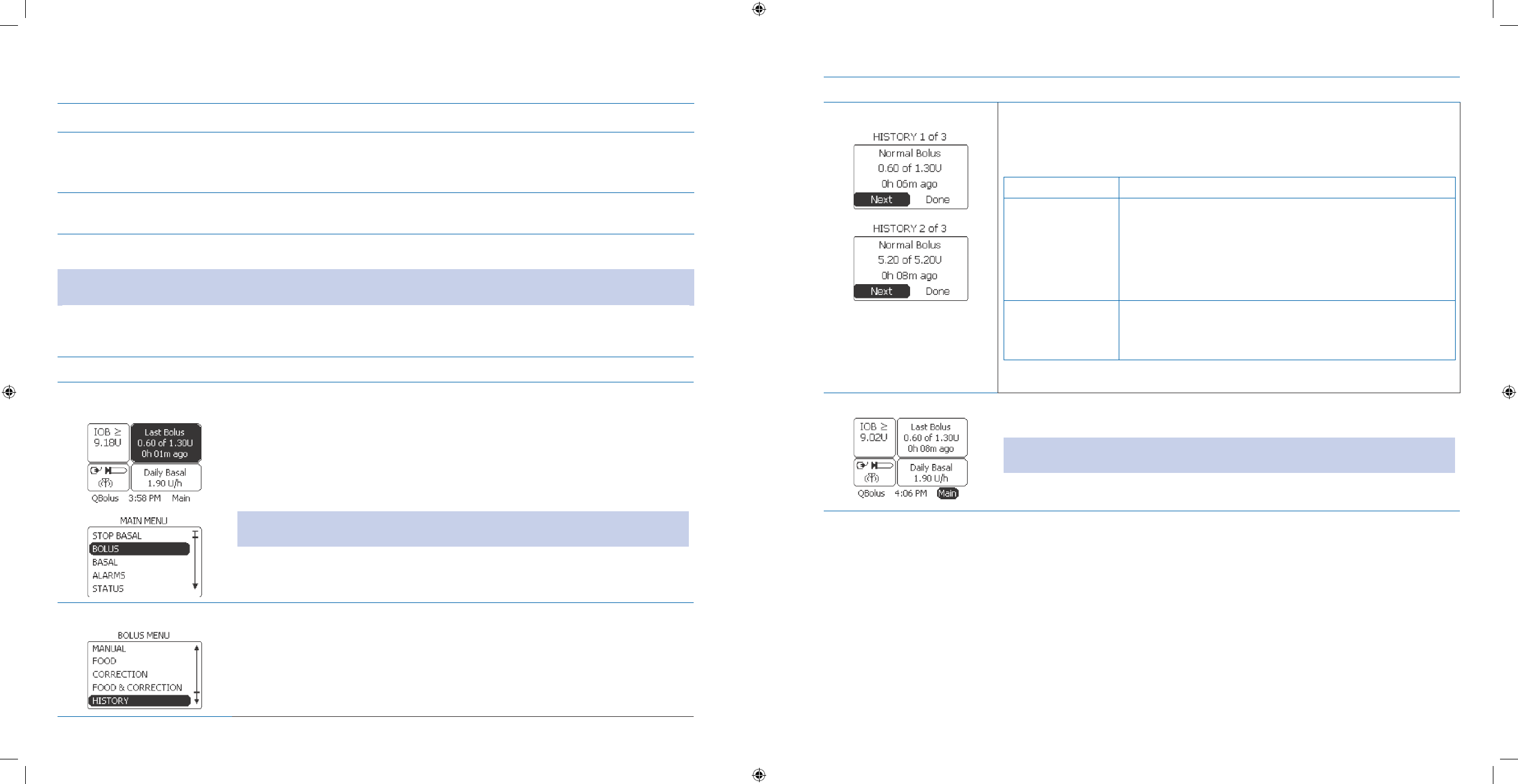
63
64
3.2.3 View Bolus History
Purpose To view your last 10 boluses delivered by your pump, using the Aviator Companion.
When Do this procedure:
Whenever you need to review a previous bolus that was delivered by your pump, using
•
the companion.
Materials Your companion fully operating.•
Your pump fully operating.•
Helpful Information
Note: In order to follow the directions and use the functions described in this section, you should have already set up
your pump using the SETUP WIZARD. Detailed instructions for setting up your pump can be found in Section 6.1.
The
• Bolus History option gives a listing of your last 10 boluses.
Procedure:
Steps Do This
Access 1. BOLUS MENU
from MAIN MENU.Notice a. Main is highlighted.
Press b. Enter button.
Scroll to highlight c. BOLUS.
Press d. Enter button.
Note: You can also scroll to the Bolus panel on the Home screen and press Enter to
access the BOLUS MENU.
Access Bolus History.2.
Scroll to highlight a. HISTORY.
Press b. Enter button.
Steps Do This
Review the last bolus.3.
Review the last bolus that the pump administered.a.
Decide what to do next.b.
If you Then do this
Want to review
another bolus
Notice 1. Next is highlighted.
Press 2. Enter button.
Repeat Step 3 to review up to 10 previous boluses.3.
Note: When you are reviewing BOLUS HISTORY 2 through
10, you can press the Back button to go back to the
previous history screen.
Have nished
reviewing your
bolus history
Scroll to highlight Done.
Press Enter button to return to the Home screen.
Check your work.4. Verify that you have obtained the information about your bolus history as needed.
You will see the amount and time of your Last Bolus on the Home screen.
Note: If you have Magnify display option turned on (in Section 6.1), you will only
see the time of the last bolus.
Section 3: Using Your System – The Basics
3.2.3 View Bolus History
Section 4: Integrating the System into Everyday Life
4.1 Daily Living
DOC15736_Rev-A-Man.indd 63-64 2/9/09 11:29:39 AM
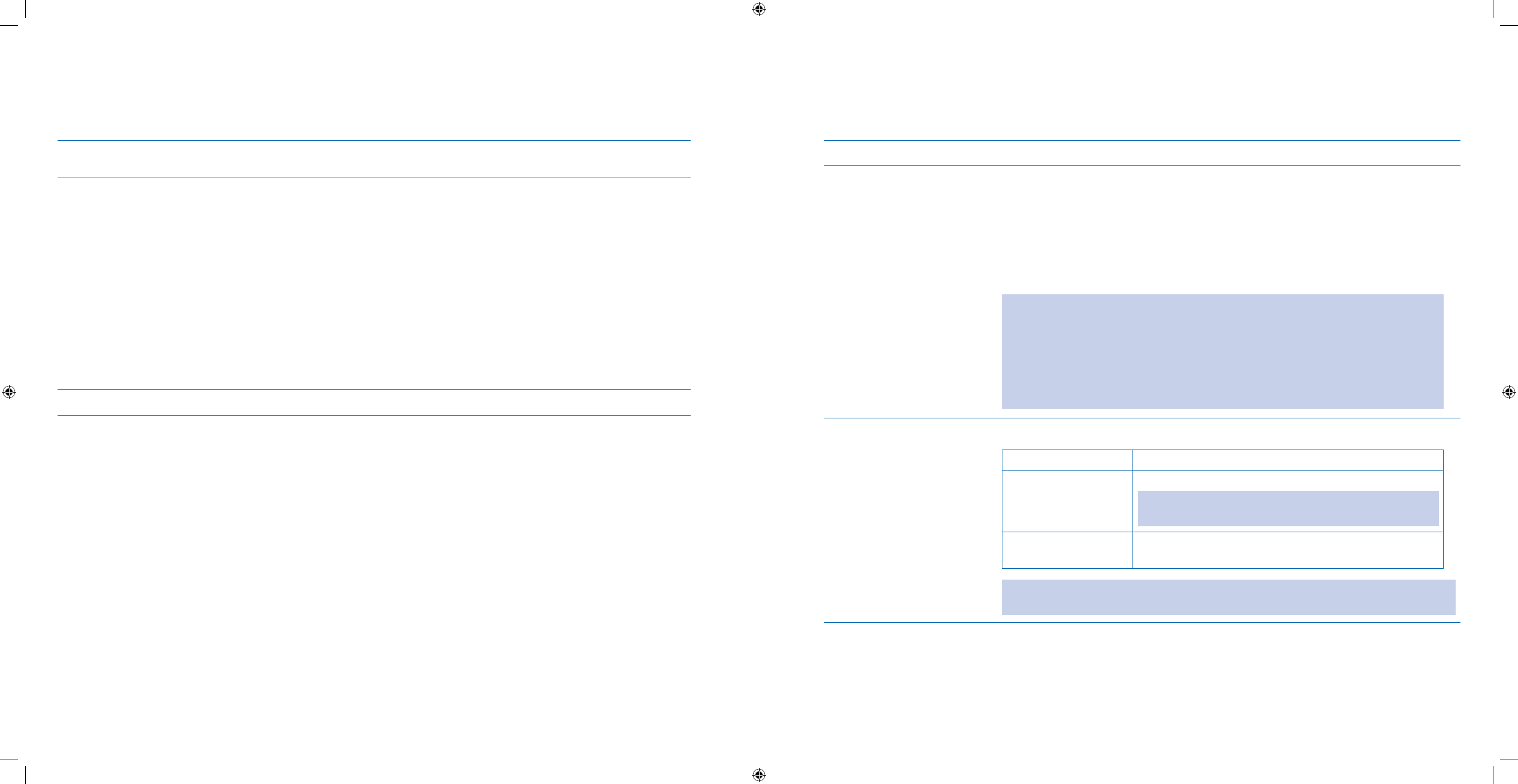
65
66
4 Integrating the System into Everyday Life
4.1 Daily Living
Purpose To decide if, where, when, and how to wear your Aviator Pump during daily activities, and
how to carry and use your Aviator Companion.
When When you start to carry and use your companion every day.
When you are getting ready to wear your pump while:
•
Doing normal daytime activity•
Sleeping•
Bathing or showering•
Exercising or playing sports•
Swimming•
Engaging in sexual intimacy•
Traveling•
Receiving medical treatment or care, including X-ray or MRI•
Materials Read all the information in this section before you begin using your system.
Helpful Information
Refer to • Section 6.7 for instructions on performing a self test on your companion.
Do
• NOT drop your companion or pump, or hit it against hard surfaces. If this occurs, see Section 9 to trouble-
shoot system error or problems with your system.
If your companion or pump is damaged, it will need to be serviced or replaced. Call Customer Care to obtain
•
detailed instructions regarding servicing or replacement procedures.
If your pump is accidentally submerged in water and the battery cap and infusion set hub are in place, you can
•
towel dry the outside of the pump. Inspect the reservoir compartment and battery compartment and dry any
water you nd with a Q-tip. Do NOT use a hair dryer to dry your pump. If your pump was submerged in salt wa-
ter, thoroughly clean with a damp cloth before drying.
If your pump is accidentally submerged in water and the battery cap or the infusion set is
• NOT properly in-
stalled, submersion will likely damage internal pump components.
If your companion is accidentally submerged in water, you can towel dry the outside of the companion. Do
• NOT
recharge or reuse the companion. Contact Customer Care.
Daily Living:
In the left column of the following table, nd the activity you are going to do. Then look in the right column for
information and instructions about wearing your pump during that activity.
If the activity is Do This
Normal Daytime Activity Choose a convenient way to wear your pump. You can place the pump:
In the belt clip that came with the pump and clip the device onto your belt or
•
waistband.
In a pocket.
•
Inside a bra or other item of clothing.•
In a cloth pouch you can fasten around your waist, thigh, ankle, or other area.•
Caution: If the pump is carried at a vertically higher position than the infusion site,
a very small amount of additional insulin infusion may take place. To minimize this
condition and maintain pump delivery accuracy, the pump should be carried no
higher than 12 inches (30 cm) above the insertion site. For those using basal
rates of less than 1.0 units per hour, this may be especially important. When using
very low basal rates, position the pump vertically below the level of the infusion
site to eliminate this condition.
Sleeping Choose where to place the pump according to your sleeping habits.
If you Then
Do NOT want pump
attached to your
sleepwear
Place the pump next to you on your mattress.
Note: If you use tubing 42 inches or longer, you can put
the pump on your nightstand.
Want pump attached
to your sleepwear
Attach the pump to your sleepwear as you would for
normal daytime activity (as above).
Important Note: Before you go to sleep, be sure the tubing is NOT where pets or
children might pull or chew on it.
Section 4: Integrating the System into Everyday Life
4.1 Daily Living
Section 4: Integrating the System into Everyday Life
4.1 Daily Living
DOC15736_Rev-A-Man.indd 65-66 2/9/09 11:29:39 AM
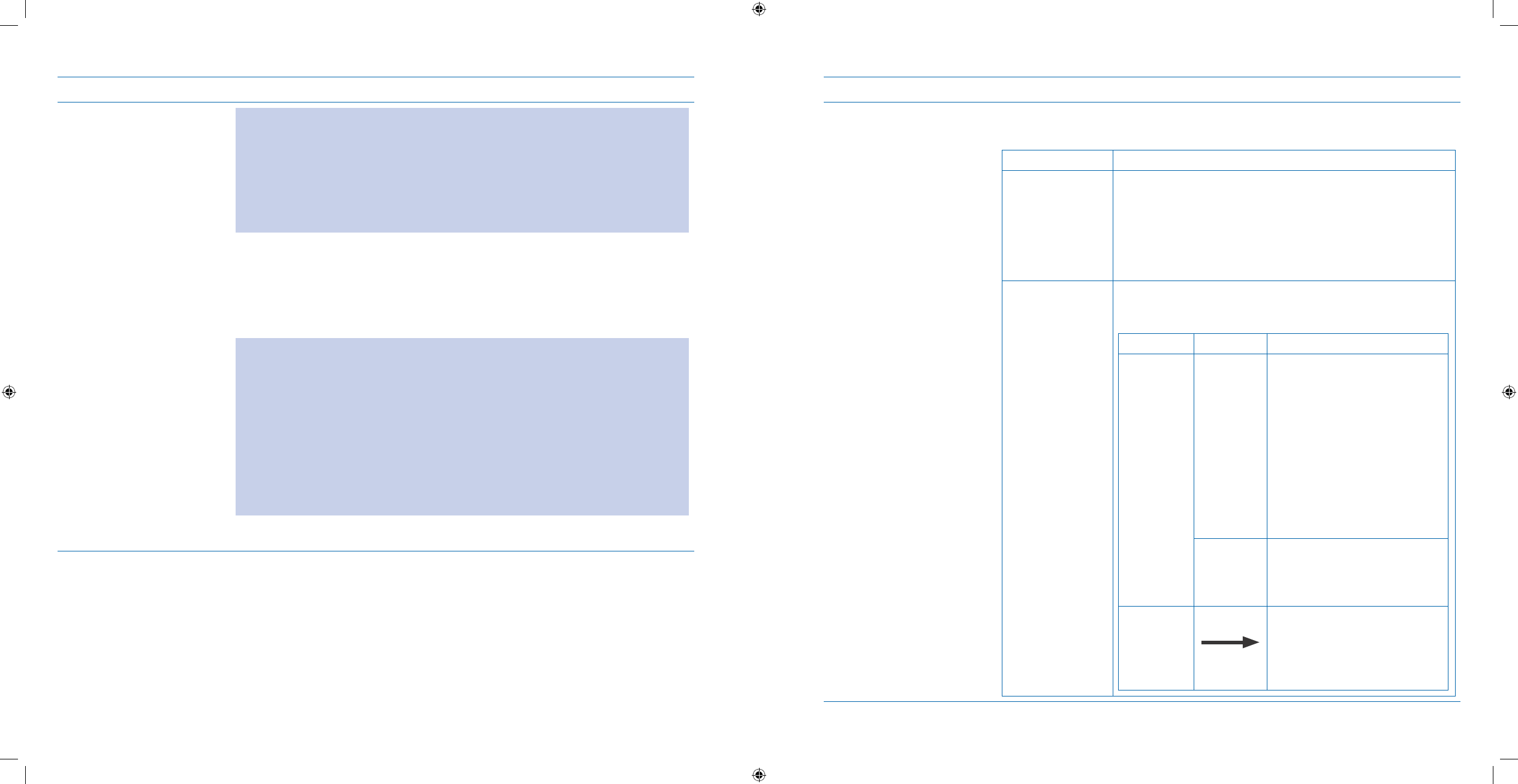
67
68
If the activity is Do This
Bathing or Showering Caution:
You should remove your pump before prolonged exposure to water, or tempera-
•
tures above 104ºF (40º C) such as might occur with the use of a hot tub, sauna, or
whirlpool.
If your pump is damaged, it will need to be serviced or replaced. Call Customer
•
Care to obtain detailed instructions regarding servicing or replacement proce-
dures.
Disconnect your pump tubing from the infusion site and remove it before a.
bathing or showering. Keep your basal running; you do not need to stop your
pump.
Take your bath or shower.b.
Reconnect to the pump.c.
WARNING:
When reconnecting, be sure to check that there is
• NO air in the tubing. If there is
air in the tubing, you will NOT get the correct insulin dose. Follow your health-
care professional’s recommendations on priming to replace any air in the tubing
before reconnecting, by using the pump’s PRIME TUBING feature.
Caution:
Follow your healthcare professional’s recommendations for checking your blood
•
sugar when you have been o the pump. To prevent high glucose, follow your
healthcare professional’s recommendations for replacing missed basal and bolus
insulin when you are disconnected from the pump.
You should NOT have to prime again after the disconnection at the infusion site.
If the activity is Do This
Exercising or Playing
Sports
Determine if the activity or sport is too rough or prolonged to wear your pump, for
example, football or soccer games.
If activity is Then do this
Too rough or
prolonged to
wear the pump
Disconnect and remove the pump.1.
While o the pump, follow recommendations from your 2.
healthcare professional.
When you are ready to reattach the pump, follow 3.
your healthcare professional’s recommendations for
replacing the insulin you missed.
OK for wearing
the pump
Decide if you need to select a dierent basal program
for exercising according to your healthcare professional’s
recommendations.
If And Then do this
You need
to select a
dierent
basal
program
You have
NOT
set up a
Temporary
or Exercise
program
Follow the steps in 1.
Section 7.6 to create a
temporary basal rate, OR
follow the steps in Section
7.2 to Create a New Basal
Program.
Follow the steps in 2.
Section 7.3 Select a Basal
Program to select the
Exercise program you just
created.
You have
already
set up the
program
Follow the steps in Section 7.3
Select a Basal Program.
Do NOT
need a
dierent
basal
program
Do nothing.
Section 4: Integrating the System into Everyday Life
4.1 Daily Living
Section 4: Integrating the System into Everyday Life
4.1 Daily Living
DOC15736_Rev-A-Man.indd 67-68 2/9/09 11:29:39 AM
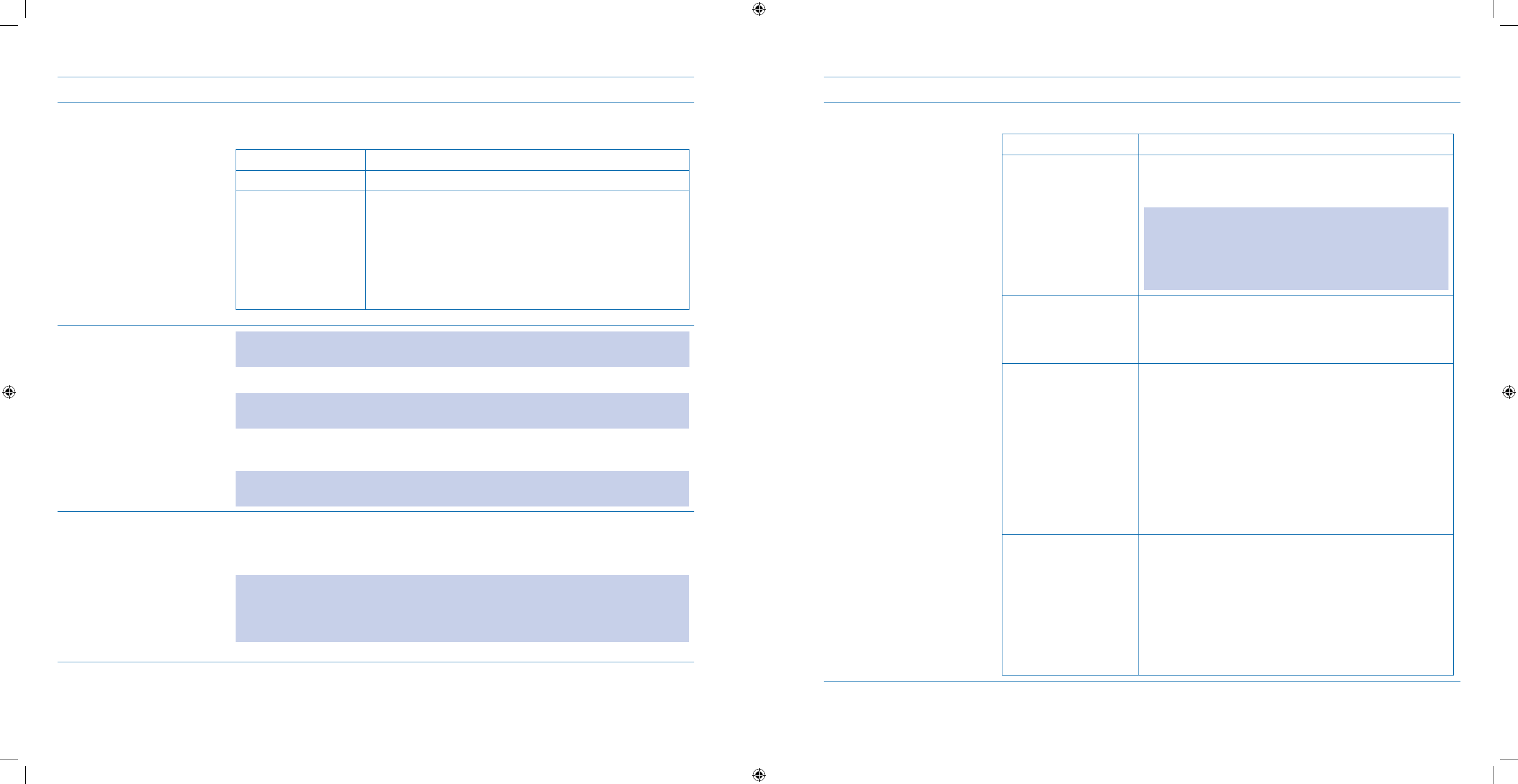
69
70
If the activity is Do This
Swimming Disconnect the pump and remove it from your body.a.
Decide how long you will be off the pump.b.
If o the pump for Then
1 hour or less Follow the directions for Bathing or Showering.
More than 1 hour While o the pump, you may need to take injections of
insulin with a syringe or reconnect to bolus during your
time away.
It is important to get specic instructions from your
healthcare professional.
Use an alternate insulin therapy method according to
recommendations from your healthcare professional.
Engaging in Sexual Activity Note: Removing your pump is optional. If you decide to remove your pump, follow
these directions:
Disconnect and remove the pump from the infusion site.a.
Reminder: Follow your healthcare professional’s instructions for how long you can
be off the pump without any insulin replacement.
Keep your pump running and remember to reconnect your pump when you b.
finish the activity, before you fall asleep.
Note: Stopping the pump could cause insulin to retract into the tubing, and
problems with delivery.
Receiving Medical
Treatment or Care
Talk with your healthcare professional about whether or NOT you should use your
pump during outpatient procedures, hospitalizations, surgeries, or emergency
room visits.
WARNING: Do NOT take your pump into a MRI, X-ray, CAT scan or ultrasound
equipment procedure room. You MUST disconnect your pump and store it away
from the machines. Do NOT bring the companion or pump into the procedure room
at anytime.
If the activity is Do This
Traveling Remember these key points when traveling with your companion and pump:
Topic Key Points
Dierent Time Zone Manually change your pump time and date to match
the time zone you are in so your basal doses are
delivered at the correct time.
Note: Time zone changes also aect your meal, snack
schedule, and actual amount of insulin delivered
in a day. When planning a trip that involves time
zone changes you should talk with your healthcare
professional about how to best handle this issue.
Changes in Daily
Routine and Sleep
Patterns and/or Shift
Work
Talk with your healthcare professional about how to
best handle these changes.
Travel by Air Before and after ights:
Turn RF O/On (refer to
• Section 6.9).
During ights:
Prevent dehydration by keeping bottled water with
•
you and drinking frequently.
Carry snacks and treatment for a low blood glucose
•
in case of delays.
Check your blood glucose level frequently accord-
•
ing to your healthcare professional’s instructions.
Other Important
Considerations
Have your healthcare professional supply you with
•
a prescription for insulin and the name of a doctor
in the area of your travels.
Always carry your daily kit of supplies that will help
•
you prevent emergencies, and keep with you at all
times. (see Section 4.3 Carry a Daily Kit). Be sure
to bring extra pump-related supplies with you,
NOT in checked luggage.
Section 4: Integrating the System into Everyday Life
4.1 Daily Living
Section 4: Integrating the System into Everyday Life
4.2 Perform Daily Checks
DOC15736_Rev-A-Man.indd 69-70 2/9/09 11:29:39 AM
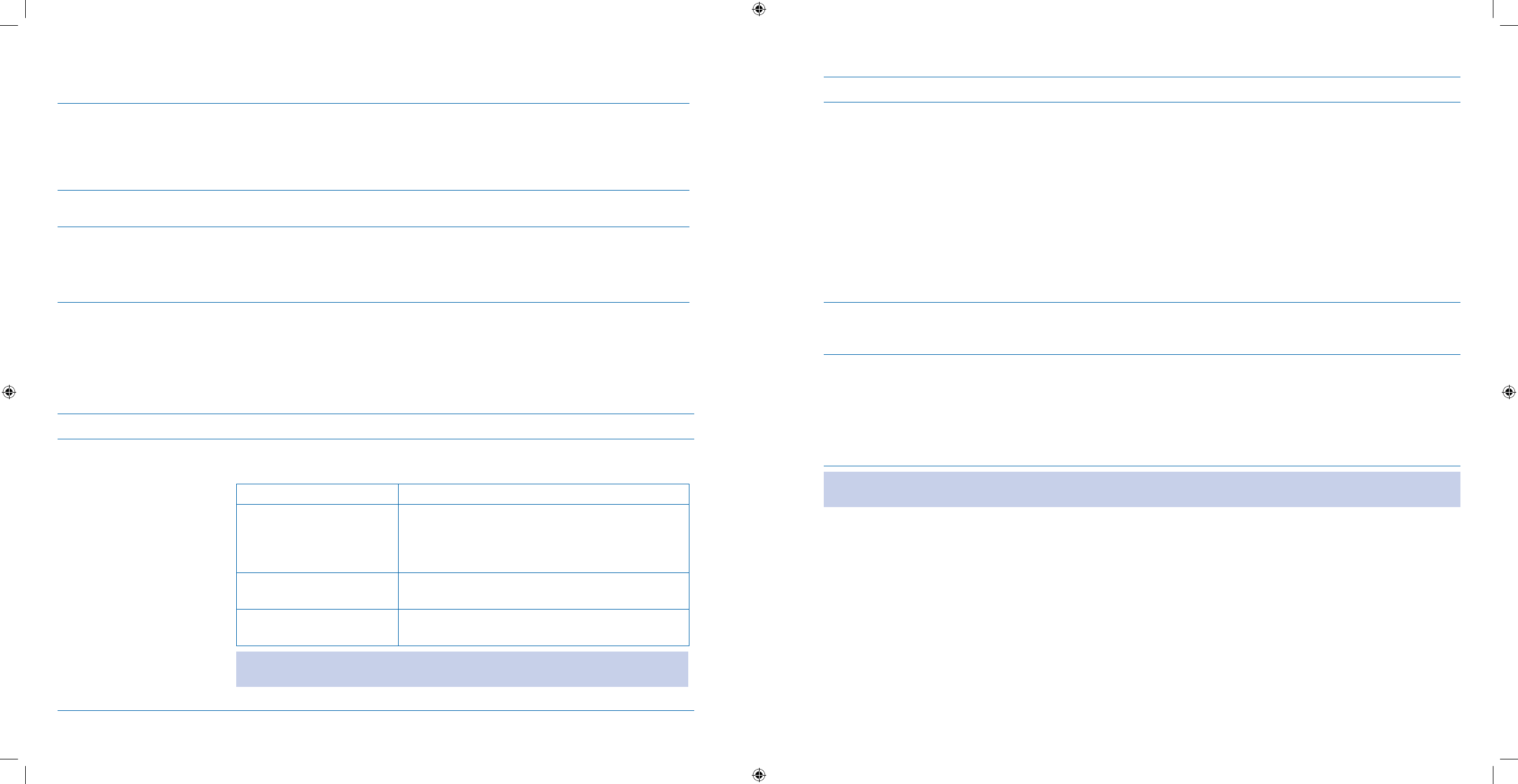
71
72
4.2 Perform Daily Checks
Purpose To make sure:
Your infusion site is clean and secure.
•
Your reservoir insulin level is adequate for the day.•
Your companion is fully operating without defects.•
When Perform this procedure at the beginning of each day, with your pump already started
delivering insulin based on your basal and bolus programs.
Materials The pump and diabetes-care supplies needed for this procedure depend on what you •
discover as you perform your checks. See the instructions within each step for specic
information.
Your companion with battery charged and settings programmed.
•
Helpful Information
These steps should become part of your daily routine to prevent problems.•
Refer to • Section 6.7 for instructions on performing a self test on your companion.
Procedure:
Steps Do This
Examine your infusion 1.
site.
See that your infusion site is clean of any visible dirt.a.
See that there are NO signs of infection or irritation.b.
If you notice Then do this
Discomfort or tenderness
Redness or inammation
Warmth, discharge or
drainage
Change the infusion site and follow the
instructions of your healthcare professional for
treating the infection.
You have a temperature Change your infusion set and contact your
healthcare professional.
A rm lump under your
skin at the catheter site
Change infusion set and contact your healthcare
professional immediately.
WARNING: Always check your blood glucose 1 to 3 hours after inserting a new
infusion set or according to recommendations from your healthcare professional.
Steps Do This
Check your reservoir 2.
insulin level.
When considering how much insulin remains in your reservoir, be sure to think
about what’s going on in your life today that may aect how much insulin you may
need:
What were the results from your blood glucose tests?
•
Are you planning on exercising?•
What are you planning to eat?•
Are you menstruating?•
Are you sick?•
If you do NOT have adequate insulin in your reservoir, follow the procedure in
Section 2.3 Fill Reservoir.
Look at all the tubing.3. Make sure there are NO air bubbles in the tubing.
Follow your healthcare professional’s instructions if you see air bubbles.
Check your work.4. You will begin your day having conrmed:
Your infusion site is clean and healthy.
•
Your tubing is free of air bubbles.•
Your insulin reservoir has an ample supply of insulin to meet the demands of •
your day.
Important Note: Check your blood glucose level as frequently as recommended by your healthcare professional and
follow recommendations from your healthcare professional when your blood glucose is too high or too low.
Section 4: Integrating the System into Everyday Life
4.2 Perform Daily Checks
Section 4: Integrating the System into Everyday Life
4.3 Carry a Daily Kit
DOC15736_Rev-A-Man.indd 71-72 2/9/09 11:29:39 AM
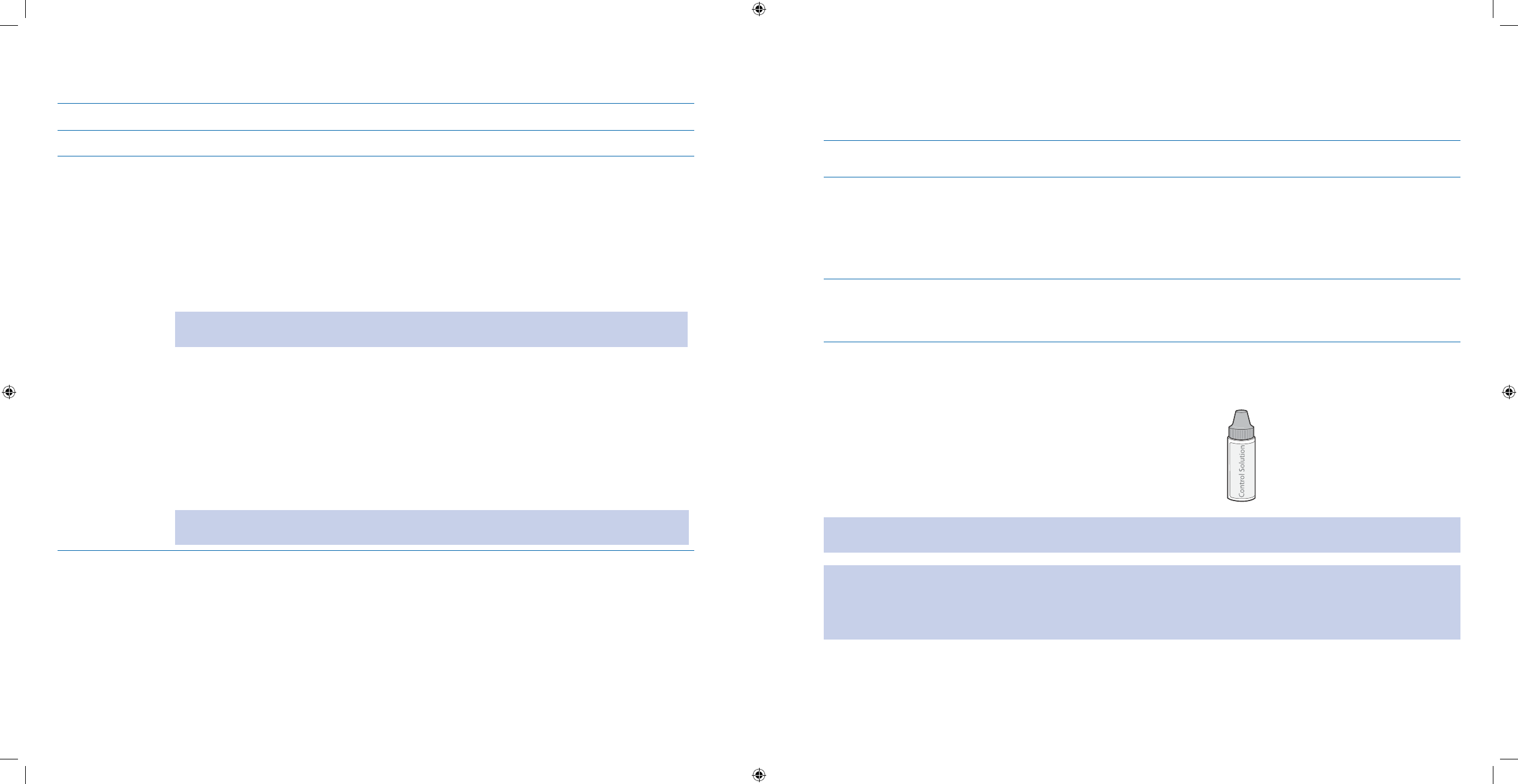
73
74
4.3 Carry a Daily Kit
Purpose To take care of your daily pump needs.
When Do this procedure every day.
Materials Keep a daily kit with you at ALL times.
This kit should include:
Blood glucose monitoring supplies
•
Ketone monitoring supplies•
Glucose tablets/gel or liquid or other source of carbohydrate to treat a low glucose condi-•
tion.
A Glucagon Emergency Kit (Glucagon Emergency Kits have an expiration date).
•
Important Reminder: Check frequently to make sure your Glucagon Emergency Kit has NOT
expired.
Extra infusion sets
•
Insulin•
Extra unopened pump reservoirs•
An extra AAA alkaline battery•
Dressings and adhesives•
Spare battery cap•
Insulin syringe and short or rapid-acting insulin vial or insulin pen.•
Important Reminder: Insulin is sensitive to temperature extremes. Replace your spare insulin
monthly.
5 Testing Your Blood Glucose
5.1 Perform a Control Solution Test
Purpose To check that the integrated FreeStyle Lite Blood Glucose Meter and FreeStyle Lite Test
Strips are working properly without using any blood.
When Do this procedure:
When you rst get your
• Aviator Companion, before doing a blood glucose test with the
integrated FreeStyle Lite Blood Glucose Meter.
Whenever you need to practice testing without having to use your own blood.
•
You want to conrm that your companion and test strips are working properly.•
Materials FreeStyle Lite Test Strips•
FreeStyle Control Solution•
Your • Aviator Companion fully operating
Helpful Information
The FreeStyle Control Solution is a red liquid that contains a xed amount of glucose.
For information on how to obtain control solution, call Customer Care.
Important: FreeStyle Control Solution is good for three months after opening the bottle or until the expiration date
printed on the label, whichever comes rst.
Important: Count forward three months from the date you open a new bottle of control solution. This is your discard
date. Write this date on the side of the control solution bottle.
Example: You open the control solution on January 15th. Count forward three months to April 15th. This is the discard
date that you record on the bottle.
Section 5: Testing Your Blood Glucose
5.1 Perform a Control Solution Test
Section 5: Testing Your Blood Glucose
5.1 Perform a Control Solution Test
DOC15736_Rev-A-Man.indd 73-74 2/9/09 11:29:39 AM
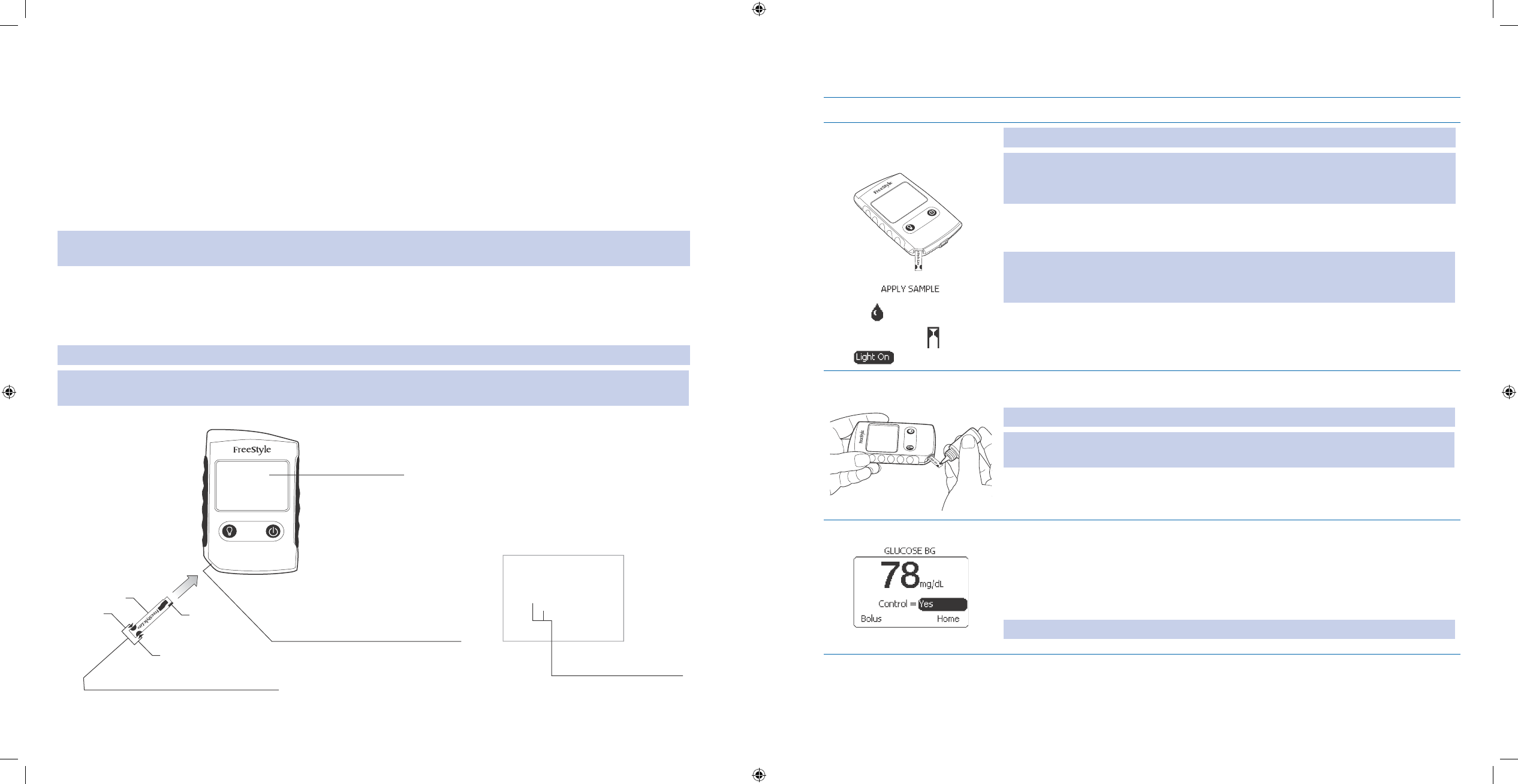
75
76
Ensure accurate control solution results by doing the following:
Use
• ONLY FreeStyle Control Solution and FreeStyle Lite Test Strips.
Replace the cap on the control solution bottle immediately after using.
•
Do • NOT use control solution after the expiration date.
Do
• NOT add water or any liquid to control solution.
Control solution tests are specied to be accurate
• ONLY when used between 59º to 104º F (15º to 40ºC).
Control solution test results should fall within the appropriate range printed on the test strip vial label.
•
Important: The control solution range is a target range for control solution only. It is NOT a target range for your blood
glucose level.
If control solution results are out of this range, repeat the test.
•
If your control solution test results continue to fall outside of the appropriate range printed on the test strip vial, •
do NOT use the integrated FreeStyle Lite Blood Glucose Meter to test your blood glucose. Contact Customer
Care.
Caution: Results from FreeStyle Control Solution tests do NOT reect your blood glucose level.
Important Note: For important test strip information, including detailed storage and usage information, refer to the
FreeStyle Lite Test Strip package insert.
FPO
screenshot
FreeStyle Lite test strip
Sample Area
Bottom
Sample Areas (dark-colored half-circles on test strip)
Apply blood or control solution to one Sample area only.
Insert strip into the system printed side up (see image above.)
Test Strip Port
Insert the Top end of a new FreeStyle Lite test strip here.
The companion display powers on when you insert the test strip.
Display Screen
Displays your test results and
other important information.
Blood Drop and Test Strip Symbols
These symbols work together an animation
to tell you when the companion is ready for
you to apply blood or control solution.
Top
Procedure:
Steps Do This
Insert test strip into the 1.
companion. WARNING: Do NOT insert any foreign materials in the meter’s test strip port.
WARNING: Remove USB cable before testing. If you insert a test strip into the strip
port when the companion is plugged in, you will get the following warning: BG
Check not available.
Insert the top of a FreeStyle Lite Test Strip into the test strip port until it stops,
and the display switches on.
Note: If you do NOT start the test within 2 minutes, the meter will turn o. To restart
your meter, take out the unused FreeStyle Lite Test Strip and reinsert it into the
meter.
Wait for the screen to display the Blood Drop and Test Strip symbols.
Apply control solution 2.
to test strip.
Gently squeeze the control solution vial so that a drop of control solution touches
only ONE side of the sample area of the test strip to the control solution.
Important: Do NOT apply control solution to both test strip sample areas.
Note: If the sound prompt is on, your companion will beep when the test strip is full.
An image of a moving clock will appear while the sample is processing.
Observe the results.3. Look at the results appearing on the display screen, and listen for 2 beeps if a.
the sound is on.
To mark the result as a control solution result, scroll to b. Control and press
Enter.
Change to c. Yes and press Enter.
Note: Result is marked as control solution when advanced to next screen.
Section 5: Testing Your Blood Glucose
5.1 Perform a Control Solution Test
Section 5: Testing Your Blood Glucose
5.1 Perform a Control Solution Test
DOC15736_Rev-A-Man.indd 75-76 2/9/09 11:29:40 AM
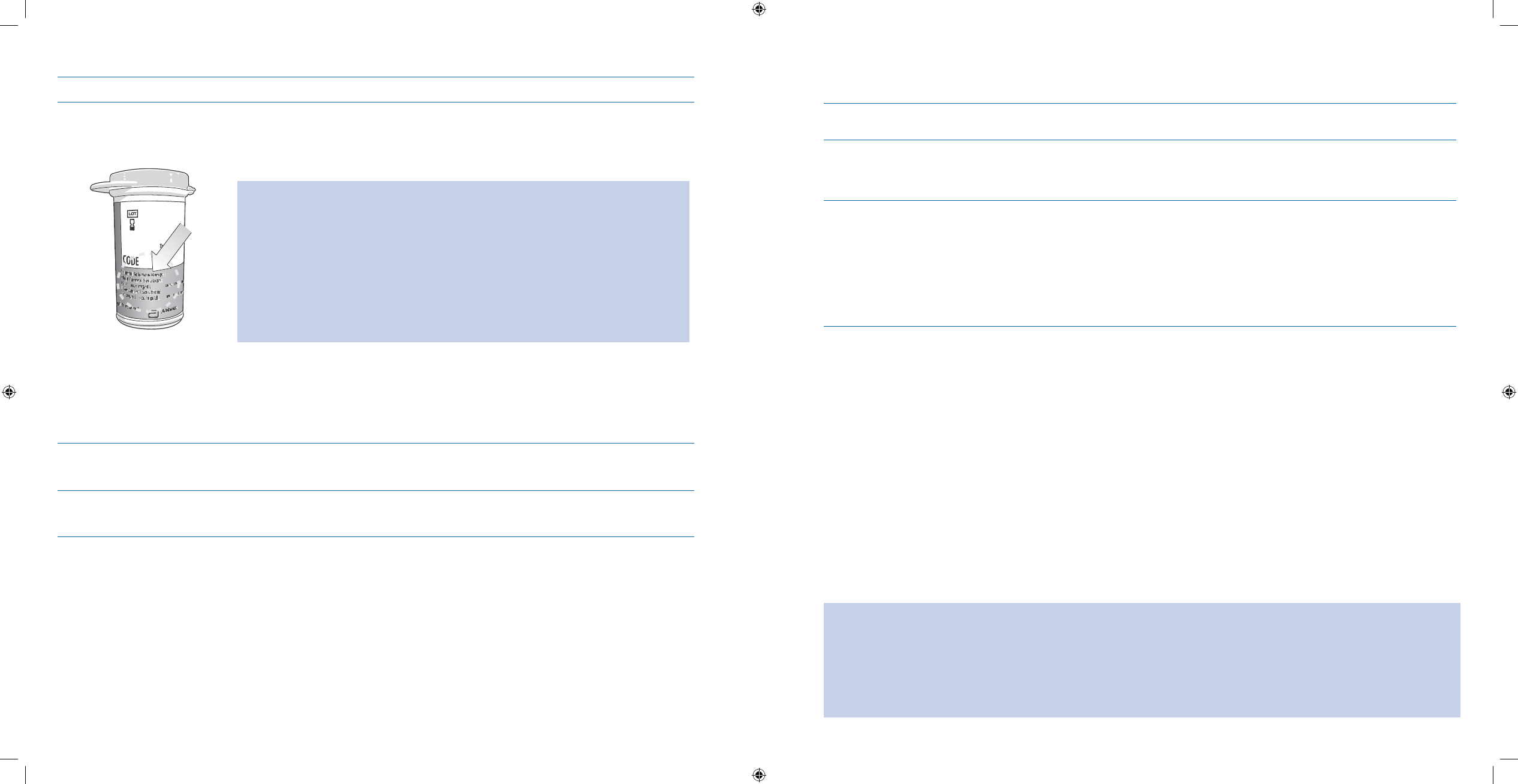
77
78
Steps Do This
Compare Solution 4.
Range.
Compare your control solution test result to the appropriate range printed on a.
your test strip vial label.
Check that your control solution results are within the appropriate range b.
printed on your test strip vial.
Note: Out of range test results may be caused by:
Expired or bad control solution.
•
Expired or bad test strip.•
Error in performing test, such as applying blood sample incorrectly, or using •
control solution that has expired.
Watered-down control solution.
•
Device malfunctions.•
Control solution test done outside 59º to 104º F (15º to 40º C).•
Remove the test strip.c.
Remove and discard 5.
the test strip.
Discard all used test strips as they are for single use only.
Follow local regulations on safe disposal of used test strips.
Check your work.6. You have obtained control solution results that fall within the appropriate range,
as printed on your test strip vial.
5.2 Check Your Blood Glucose
Purpose To obtain an accurate blood glucose reading using the integrated FreeStyle Lite Blood
Glucose Meter on your Aviator Companion.
When Do this procedure:
Whenever you need to check your blood glucose manually using the integrated
•
FreeStyle Lite Blood Glucose Meter on your companion.
Materials Soap, water, and a clean towel•
FreeStyle Lite Test Strips•
A lancing device (• FreeStyle Lancing Device or another brand)
Sterile lancets
•
A Sharps container•
Your companion •
Helpful Information
How the integrated FreeStyle Lite Blood Glucose Meter should be used:
The integrated
• FreeStyle Lite Blood Glucose Meter is intended for use outside the body (in other words, in
vitro diagnostic use only).
The integrated
• FreeStyle Lite Blood Glucose Meter is used for measuring blood glucose (also known as blood
sugar) from samples taken from the fore arm, upper arm, hand, thigh, calf, or ngers.
USE the integrated FreeStyle Lite Blood Glucose Meter for:
Testing blood glucose.
•
Testing only with fresh capillary whole blood samples (in vitro).•
Do NOT use the integrated FreeStyle Lite Blood Glucose Meter for:
The diagnosis of diabetes.
•
Testing of newborns.•
Testing of arterial blood.•
WARNING:
The • FreeStyle Lite test strips and lancets are small parts that may be dangerous if swallowed.
Peritoneal dialysis solutions containing icodextrin or compounds of Galactose ≥ 13 mg/dL (≥ 0.7 mmol/L), •
Maltose ≥ 20 mg/dL (≥0.6 mmol/L) or Lactose ≥ 10 mg/dL (≥ 0.3 mmol/L) cause the integrated FreeStyle Lite Blood
Glucose Meter to overestimate blood glucose test results. If you are receiving such treatment, do NOT use the
integrated FreeStyle Lite Blood Glucose Meter and discuss this issue with your healthcare professional to ensure
proper alternative treatment.
Section 5: Testing Your Blood Glucose
5.2 Check Your Blood Glucose
Section 5: Testing Your Blood Glucose
5.2 Check Your Blood Glucose
DOC15736_Rev-A-Man.indd 77-78 2/9/09 11:29:40 AM
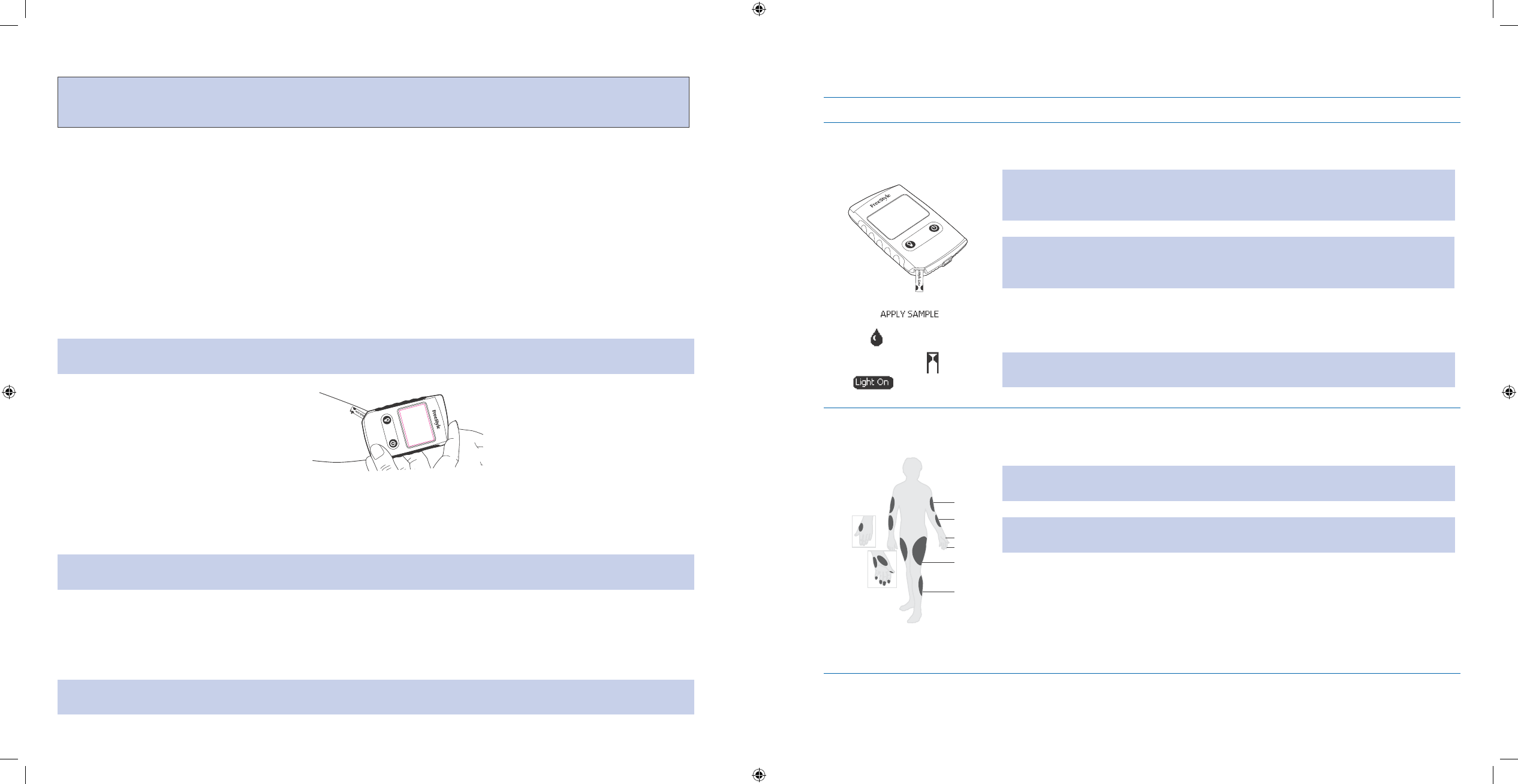
79
80
Caution: Please read all the instructions provided in this section and practice the testing procedures before using the
integrated FreeStyle Lite Blood Glucose Meter. Blood glucose monitoring should be done with the guidance of a
healthcare professional.
Important health-related information:
Severe dehydration and excessive water loss may cause false low results. If you believe you are suering from
•
severe dehydration, consult your physician immediately.
Test results below 60 mg/dL (3.3 mmol/L) mean low blood glucose (
• hypoglycemia).
Test results greater than 240 mg/dL (13.3 mmol/L) mean high blood glucose (hyperglycemia).
•
If you get results below 60 mg/dL (3.3 mmol/L) or above 240 mg/dL (13.3 mmol/L) and do • NOT have symptoms
of hypoglycemia or hyperglycemia, repeat the test. If you have symptoms or continue to get results that fall be-
low 60 mg/dL (3.3 mmol/L) or above 240 mg/dL (13.3 mmol/L), follow the treatment of your healthcare profes-
sional.
If you are experiencing symptoms that are
• NOT consistent with your blood glucose test and you have followed
all instructions described in this section, call your healthcare professional.
Important: To ensure accurate results, wash your hands and test site (for example, your forearm) with soap and water.
Make sure there is NO cream or lotion on the test site. Thoroughly dry your hands and test site.
FPO
screenshot
•
With the • Aviator Companion, you can test your blood glucose on your forearm, ngers, upper arm, hand, thigh,
or calf.
Testing with the integrated
• FreeStyle Lite Blood Glucose Meter requires a very small sample size, 0.3 microliter
of blood. This is about the size of a pinhead (example: •).
WARNING: Test ONLY on ngers if you think blood glucose may be low, you have hypoglycemic unawareness, or your
glucose is changing rapidly.
Times when you may consider checking for low blood glucose include:
When you are feeling symptoms such as weakness, sweating, nervousness, headache or confusion.
•
When you have delayed a meal after taking insulin.•
When your healthcare professional advises you to do so.•
Important: Use ONLY the FreeStyle Lite Test Strips with the Aviator Companion. Using other test strips will produce
inaccurate results.
Procedure:
Steps Do This
Prepare your 1.
companion.
Insert a FreeStyle Lite Test Strip into the strip port until it stops, and the display
switches on.
WARNING: Remove USB cable before checking your BG. If you insert a test strip into
the strip port when the companion is plugged in, you will get the following warning:
BG Check not available.
Note: If you do NOT start the test within 2 minutes, the display will turn o. To start
the display, take out the unused FreeStyle Lite Test Strip and reinsert it into the strip
port.
Check the screen to ensure that the blood drop and test strip symbols appear on
the display screen.
Note: When you insert a test strip and the Apply Sample screen appears, you can
turn on or o the display backlight and test light.
Select a test site.2.
Upper arm
Suggested
Test Areas
for the Hand
Most Test Sites Available
Forearm
Hand
Fingertips
Thigh
Calf
Select from among the test sites shown including the boxed areas.
WARNING: Test only on your ngers if you are testing for hypoglycemia (low blood
glucose) or if you have hypoglycemia unawareness.
Note: The areas shown can be tested with the integrated FreeStyle Lite Blood
Glucose Meter. Avoid moles, veins, bones, and tendons.
Section 5: Testing Your Blood Glucose
5.2 Check Your Blood Glucose
Section 5: Testing Your Blood Glucose
5.2 Check Your Blood Glucose
FPO
DOC15736_Rev-A-Man.indd 79-80 2/9/09 11:29:41 AM
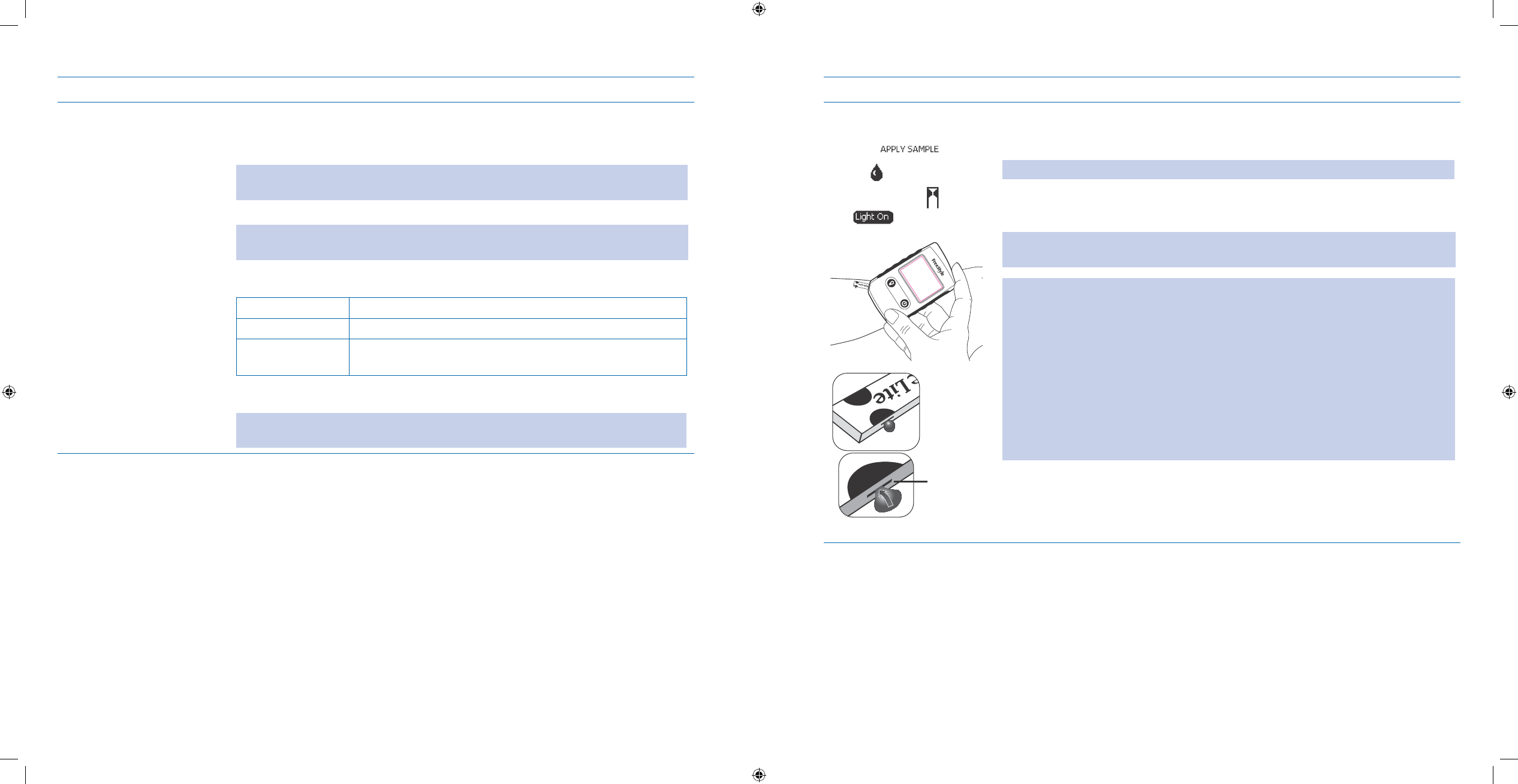
81
82
Steps Do This
Obtain a blood sample 3.
using your lancing
device.
Wash your hands and the selected site with soap and water. Make sure there is a.
no lotion or cream on the test site.
Thoroughly dry your hands and the test site.b.
Note: Refer to the FreeStyle Lancing Device insert for detailed instruction. If you
are using another lancing device brand, follow the instructions that came with it.
Important: Do NOT reuse lancets. Use a new sterile lancet for each test. NEVER
use a lancet for more than one person.
Prepare the test site for lancing.c.
If you are using Then do this
A nger Gently massage the nger to bring blood to the surface.
Your forearm Rub the test site vigorously until you feel it getting warm
(three to ve seconds).
Use your lancing device to obtain the blood sample.d.
Note: It is possible you may experience bruising at the test site. If bruising does occur,
you may choose to lance another test site and/or change the depth setting.
Steps Do This
Fill test strip with blood 4.
sample.
FPO
screenshot
Test Strip
Sample Area
Make sure the FreeStyle Lite Test Strip is in the strip port and the display is a.
switched on. Take out the test strip and reinsert it into the strip port if the
display is off.
Note: The Blood Drop and Test Strip symbols should appear on the display screen.
Bring the test strip to the blood sample at a slight angle, and gently touch the b.
half-circle on the test strip to the sample.
Note: The FreeStyle Lite Test Strip acts like a sponge and pulls the blood into the
strip through the sample area.
Important:
Do
• NOT use FreeStyle Lite Test Strips more than once. Discard used test strips.
Do
• NOT press the FreeStyle Lite Test Strip against the test site.
Do
• NOT scrape the blood onto the FreeStyle Lite Test Strip.
Do
• NOT apply blood to the at side of the FreeStyle Lite Test Strip.
Do
• NOT apply blood to the FreeStyle Lite Test Strip when the test strip is out of
the strip port.
Do
• NOT apply blood to both edges of the FreeStyle Lite Test Strip.
Do
• NOT put blood or foreign objects into the FreeStyle Lite Test Strip port.
Section 5: Testing Your Blood Glucose
5.2 Check Your Blood Glucose
Section 5: Testing Your Blood Glucose
5.2 Check Your Blood Glucose
DOC15736_Rev-A-Man.indd 81-82 2/9/09 11:29:41 AM
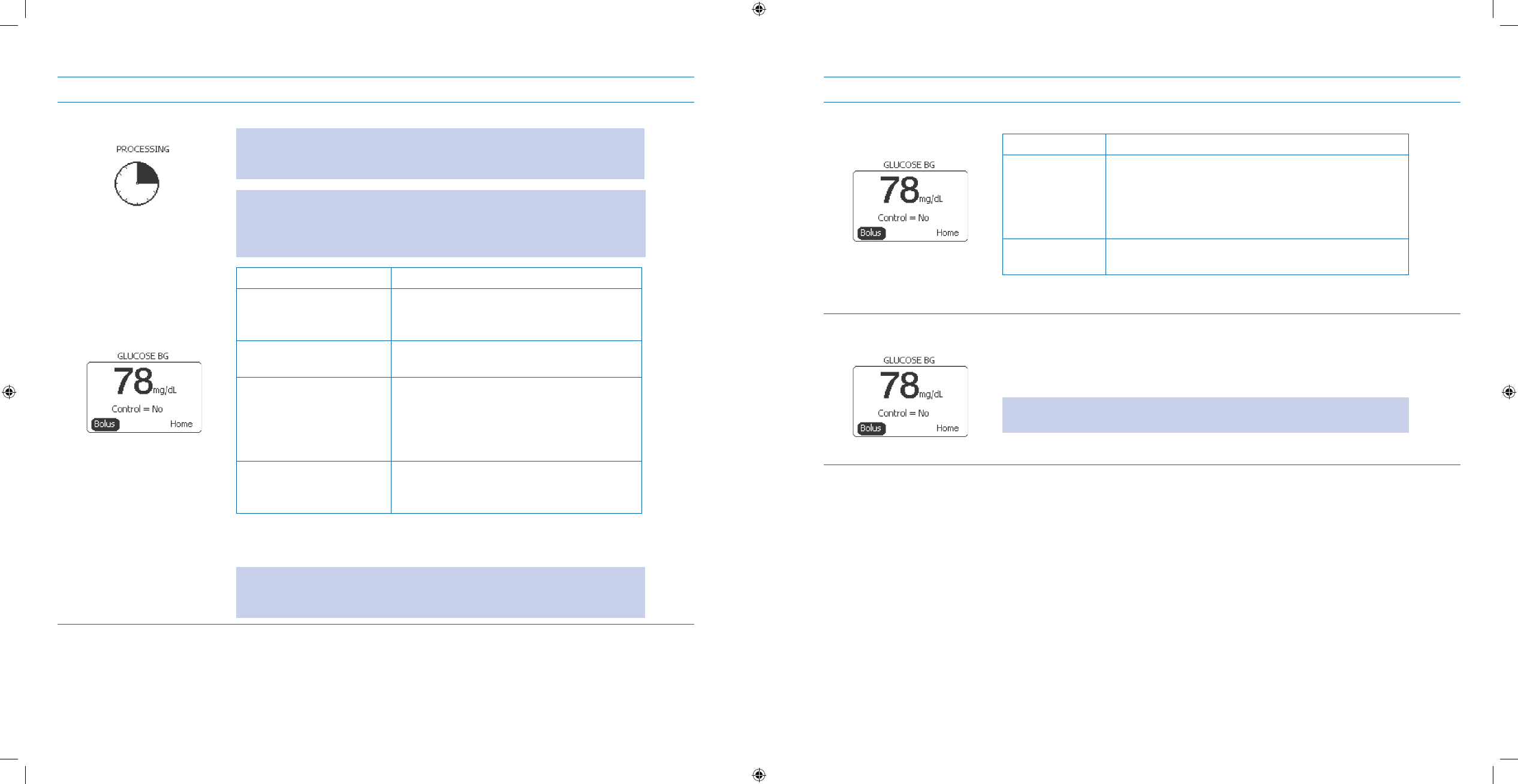
83
84
Steps Do This
Wait for result.5. Observe the companion screen.a.
Note: Do NOT pull the FreeStyle Lite Test Strip away until you hear ONE
beep or see the image of the clock moving on your companion screen. This
means you have enough blood and the companion is reading your glucose.
Note: If after 5 seconds your companion screen does NOT show the image
of a moving clock, the sample may be too small. You may add blood to
the same sample area of the test strip with which you started for up to 60
seconds from the time of the rst application.
If Then
The image of the clock
moving does NOT appear
after 5 seconds
Continue adding blood sample to the SAME
half-circle.
The companion beeps
once
Enough blood was applied.
Your blood glucose test
results appear in the
display (usually takes 5-7
seconds), and you hear
two beeps
The test is complete, go to the next step.
The companion beeps
three times
The test has failed. Repeat the test.
Go to Step 12 to troubleshoot error
messages.
The test result is complete when your blood glucose result is shown on the b.
display screen and you hear two beeps.
Note: On average, your results will display in 5 seconds. The time that the
companion takes depends on your blood glucose level. The higher your
glucose level, the longer it takes to get a result.
Steps Do This
Decide if the blood 6.
glucose reading is
control solution. If reading is Then do this
Control Use the scroll to select 1. Control.
Press 2. Enter button.
Scroll to select 3. Yes.
Press 4. Enter button.
Not control Notice Control = No
Go on to the next step.
Decide if a Bolus needs 7.
to be delivered.
Notice a. Bolus is highlighted.
Press the b. Enter button.
Notice the c. Bolus menu is displayed. Decide what type of bolus to deliver and
refer to Section 8 of this User’s Guide to administer the bolus.
Note: If a bolus is NOT needed, and you want to return to the Home screen,
scroll to highlight Home and press Enter button.
Go to the next step.d.
Section 5: Testing Your Blood Glucose
5.2 Check Your Blood Glucose
Section 5: Testing Your Blood Glucose
5.2 Check Your Blood Glucose
DOC15736_Rev-A-Man.indd 83-84 2/9/09 11:29:41 AM
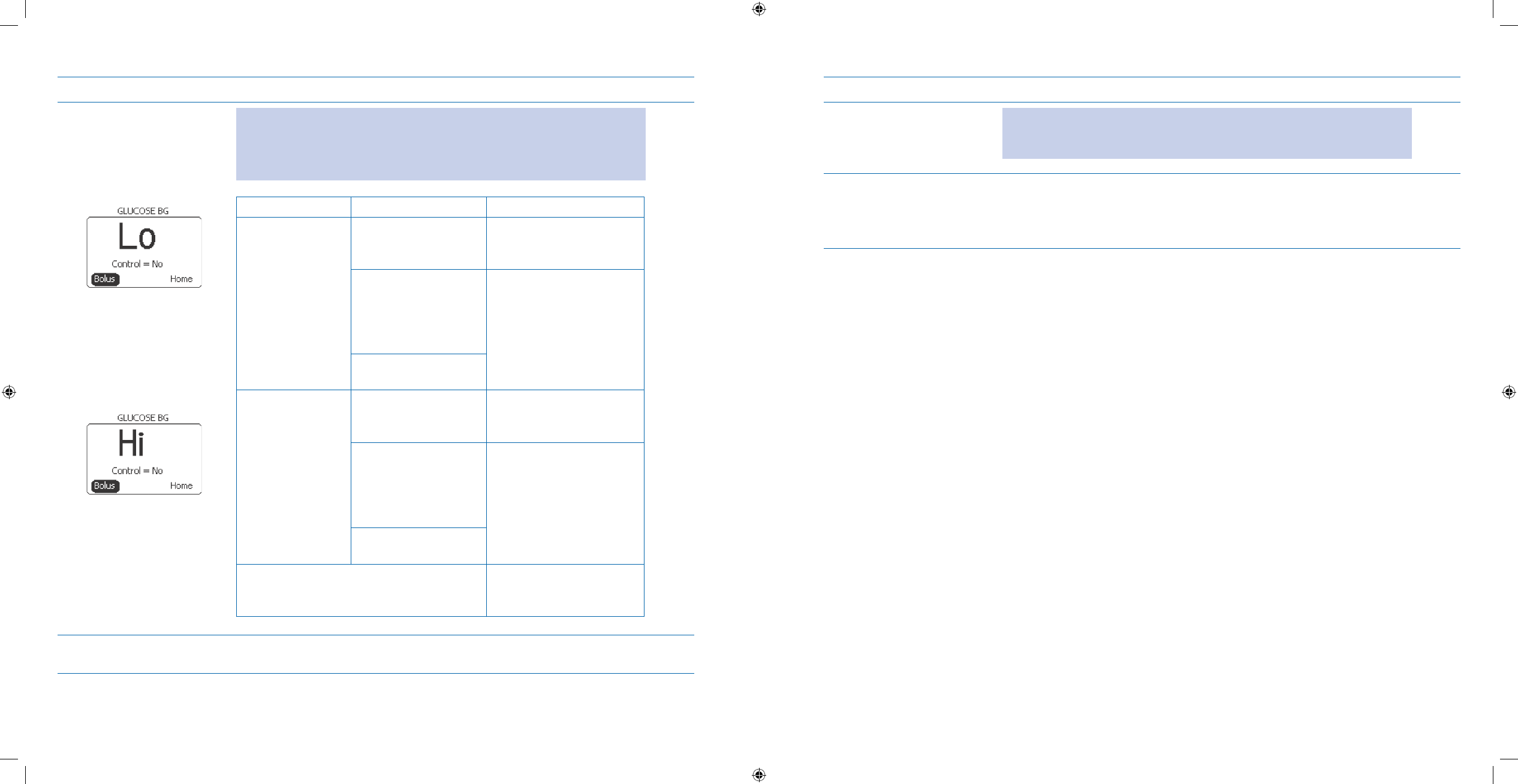
85
86
Steps Do This
Interpret the blood 8.
glucose results. Important: Low or high glucose readings can indicate a potentially serious
medical condition.
The Aviator Companion can display results from 20 to 500 mg/dL
(1.1 to 27.8 mmol/L).
If And Then
Lo appears in
the display -- test
result is lower than
20 mg/dL
(1.1 mmol/L)
You do NOT have
low blood glucose
symptoms
Repeat the test with a new
test strip. Test on your
nger.
You have symptoms
such as weakness,
sweating,
nervousness,
headache or confusion
Follow your healthcare
professional’s
recommendations
for treating severe
hypoglycemia (low blood
glucose).
This is your second
test
Hi appears in
the display – test
result is above
500 mg/dL
(27.8 mmol/L)
You do NOT have
high blood glucose
symptoms
Repeat the test (rewashing
your hands) using a new
test strip.
You have symptoms
such as fatigue, thirst,
excess urination or
blurry vision
Follow your healthcare
professional’s
recommendations for
treating hyperglycemia
(high blood glucose).
This is your second
test
The companion displays results from
20 to 500 mg/dL
(1.1 mmol/L to 27.8 mmol/L)
Continue to the next step.
Remove and discard 9.
the test strip.
Discard all used test strips as they are for single use only
Steps Do This
Discard the lancet.10. Important: Use a sealed container such as a sharps container to avoid
exposure to the sharps by yourself or someone else. Your community may
requires safe disposal of sharps. Follow local regulations.
Check your work.11. You have obtained accurate blood glucose readings.
❏
Ensure you have followed all the steps and obtained an accurate BG reading. ❏
Section 5: Testing Your Blood Glucose
5.2 Check Your Blood Glucose
Section 5: Testing Your Blood Glucose
5.2 Check Your Blood Glucose
DOC15736_Rev-A-Man.indd 85-86 2/9/09 11:29:41 AM
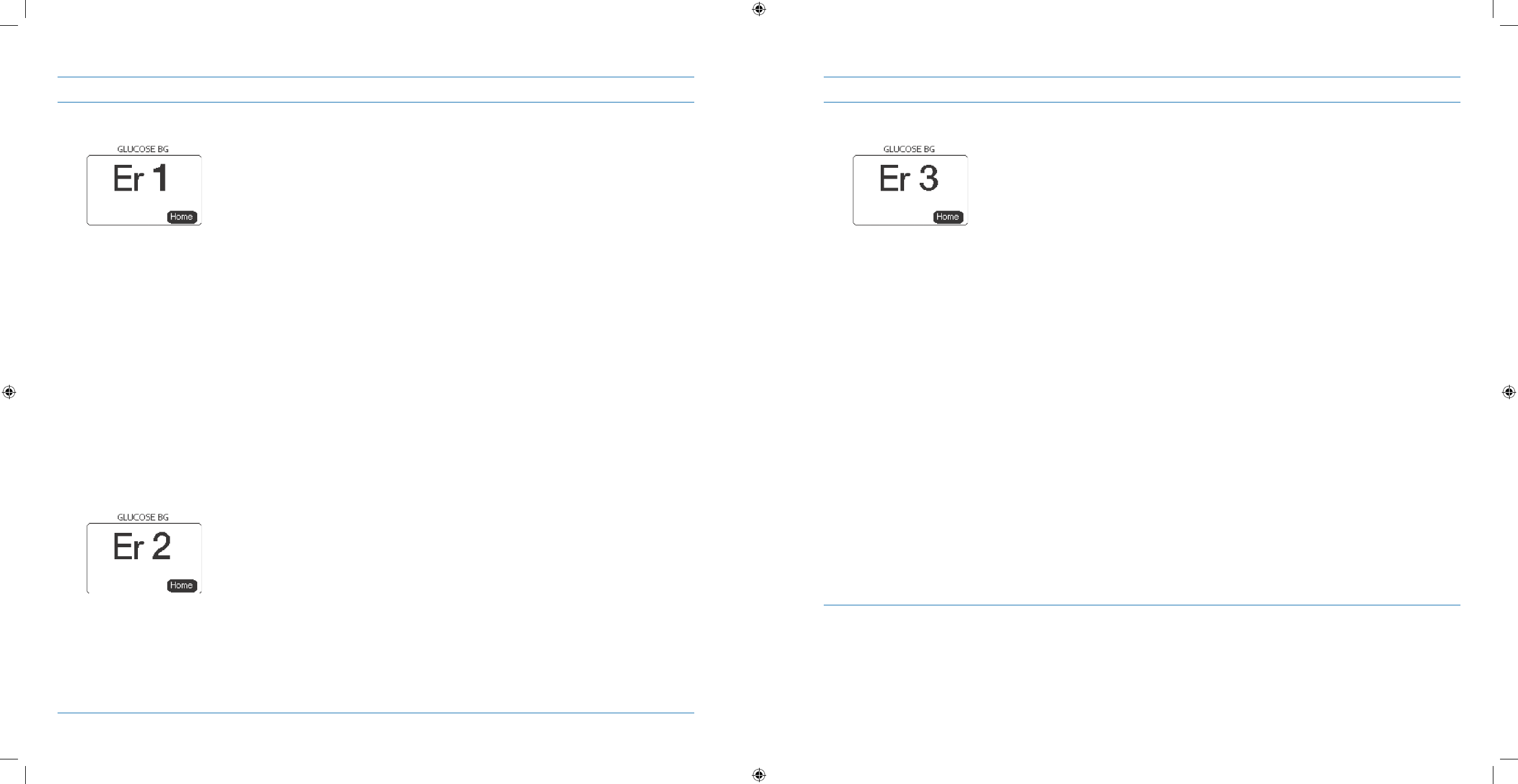
87
88
Steps Do This
Troubleshooting Error 12.
Messages.
Error 1 (Er 1) Possible Causes:
Sample is too small.
•
Problem with the • FreeStyle Lite Test Strip.
Problem with the companion.
•
Very low blood glucose (less then 20 mg/dL [1.1 mmol/L]).•
What You Should Do:
If you have symptoms such as weakness, sweating, nervousness, headache or 1.
confusion, follow your healthcare professional’s recommendation for treating
hypoglycemia.
Conduct a control solution test using a new 2. FreeStyle Lite Test Strip. If the
results of the control solution test are within the appropriate range printed on
the side of your test strip vial, retest using blood and a new FreeStyle Lite Test
Strip.
If the retest using control solution does NOT work or the error persists, call 3.
Customer Care.
Error 2 (Er 2) Possible Causes:
Problem with the
• FreeStyle Lite Test Strip.
Problem with the companion.
•
Very high blood glucose (above 500 mg/dL [27.8 mmol/L]).•
HIGH control solution applied when temperature is too cold. (This applies only •
to control solution that is labeled as HIGH).
What You Should Do:
If you have symptoms such as thirst, fatigue, excess urination or blurry 1.
vision, follow your healthcare professional’s recommendation for treating
hyperglycemia.
Conduct a control solution test using a new 2. FreeStyle Lite Test Strip. If the
results of the control solution test are within the appropriate range printed on
your test strip vial, retest using blood and a new FreeStyle Lite Test Strip.
If the retest using control solution does 3. NOT work or the error persists, call
Customer Care.
Steps Do This
Troubleshooting Error
Messages (continued).
(Error 4 screenshot)
Error 3 (Er 3) Possible Causes:
Incorrect test procedure. For example, putting blood on the test strip before
•
inserting the test strip into the strip port or applying blood before the blood
drop and test strip symbols display.
Problem with the
• FreeStyle Lite Test Strip.
Problem with the companion.
•
What You Should Do:
Be sure you see the blood drop and test strip symbols on the display screen 1.
before you apply blood or control solution.
Conduct a control solution test using a new FreeStyle Lite Test Strip. If the 2.
results of the control solution test are within the appropriate range printed on
your test strip vial, retest using blood and a new FreeStyle Lite Test Strip.
If the retest using control solution does NOT work or the error persists, call 3.
Customer Care.
Error 4 (Er 4) Possible Causes:
Problem with the
• FreeStyle Lite Test Strip.
Problem with the companion.
•
What You Should Do:
Conduct a control solution test using a new 1. FreeStyle Lite Test Strip. If the
results of the control solution test are within the appropriate range printed on
the side of your test strip vial, retest using blood and a new FreeStyle Lite Test
Strip.
If the retest using control solution does 2. NOT work or the error persists, call
Customer Care.
Section 5: Testing Your Blood Glucose
5.2 Check Your Blood Glucose
Section 5: Testing Your Blood Glucose
5.2 Check Your Blood Glucose
FPO
DOC15736_Rev-A-Man.indd 87-88 2/9/09 11:29:41 AM
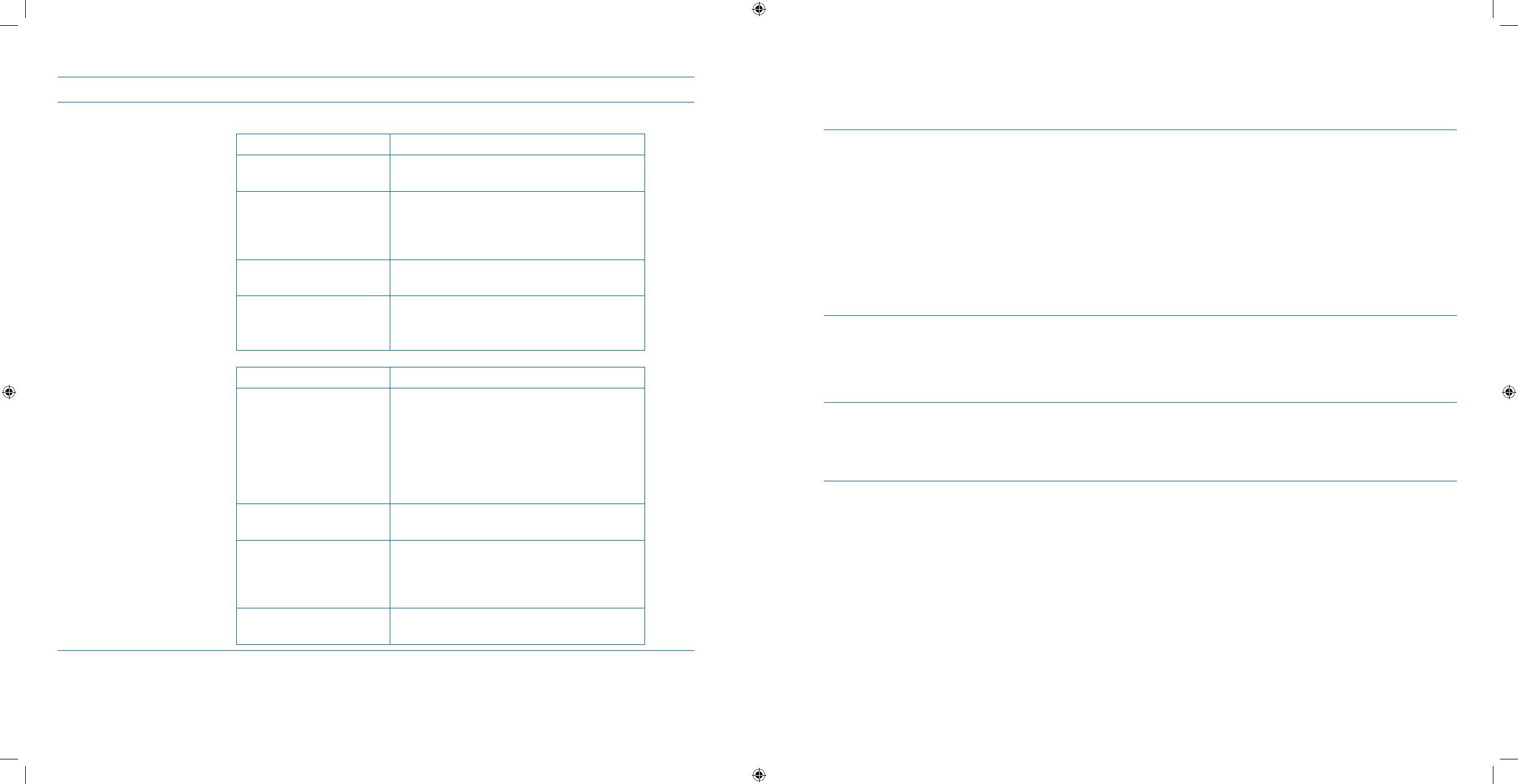
89
90
Steps Do This
Troubleshooting Other
Problems (continued).
Companion does NOT 1.
enter the test mode
after inserting a test
strip.
Test does NOT start 2.
after applying the blood
sample.
Probable Cause What to Do
The battery is depleted Recharge the battery (and reset the date
and time, if necessary.)
Test strip inserted upside
down, wrong-end in, or
incompletely inserted
into the companion
Insert the FreeStyle Lite Test Strip with the
printed side up and the top of the strip in
the strip port.
Defective companion or
test strips
Call Customer Care.
Blood or foreign objects
inserted into the test strip
port.
Call Customer Care.
Probable Cause What to Do
Blood sample too small You may add blood to the same sample area
of the FreeStyle Lite Test Strip from which
you started for up to 60 seconds from the
time of the rst application.
If necessary, repeat the test using a new
FreeStyle Lite Test Strip and a larger blood
sample.
Defective test strip Repeat the test with a new FreeStyle Lite
Test Strip.
Sample applied after
companion times out
(two minutes) and turns
o
Repeat the test using a new test strip.
Wait until you see the blood and test strip
symbols on the display screen before you
apply the blood sample.
Defective companion or
test strips
Call Customer Care.
6 When You’re Ready – Optional Settings
6.1 Set Up Additional Options – SETUP WIZARD
Purpose To program additional settings using your Aviator Companion following a step-by-step
process in SETUP WIZARD, including:
Display preferences
•
Bolus calculator options•
Bolus and basal limits•
Audio/vibrate•
Low insulin alert and alarms•
Locked items•
One-button bolus•
When Do this procedure:
After you have set up basic settings for your pump.
•
After you have created a daily basal program.•
Whenever you are ready or need to set optional settings using • SETUP WIZARD.
Materials Your companion with the battery charged and initial settings programmed•
Your pump with the battery installed and initial settings programmed.•
Your personalized Table of Settings recommended by your healthcare professional in •
Section 12 - Appendix A.
Helpful Information
Your healthcare professional will need to help you determine your individual settings. Refer to • Section 12 for
more information on why and how you would use these optional settings.
Locking the basal, bolus, and prime options should be considered if a caregiver is responsible for operating the
•
pump when the user is a child, elderly, or other person with a limited understanding of the pump use and func-
tions.
If you choose to turn the Magnify option to
• On, then in some cases, the full text does NOT t on the screen, so it
will require more scrolling to view the entire message. The behavior of each screen will vary, for example, when
you are programming, only the option name will appear, and you will need to scroll further to view the option
choices; in the basal or bolus calculator screens, you may see only the time block, and you will need to scroll
further to get to the next programming choice.
It is recommended that you practice using the Magnify
• On vs. Magnify O, and scroll through the screens so you
can become familiar with how the screen will appear using either option.
Section 6: When You’re Ready – Optional Settings
6.1 Set Up Additional Options – SETUP WIZARD
Section 6: When You’re Ready – Optional Settings
6.1 Set Up Additional Options – SETUP WIZARD
DOC15736_Rev-A-Man.indd 89-90 2/9/09 11:29:41 AM
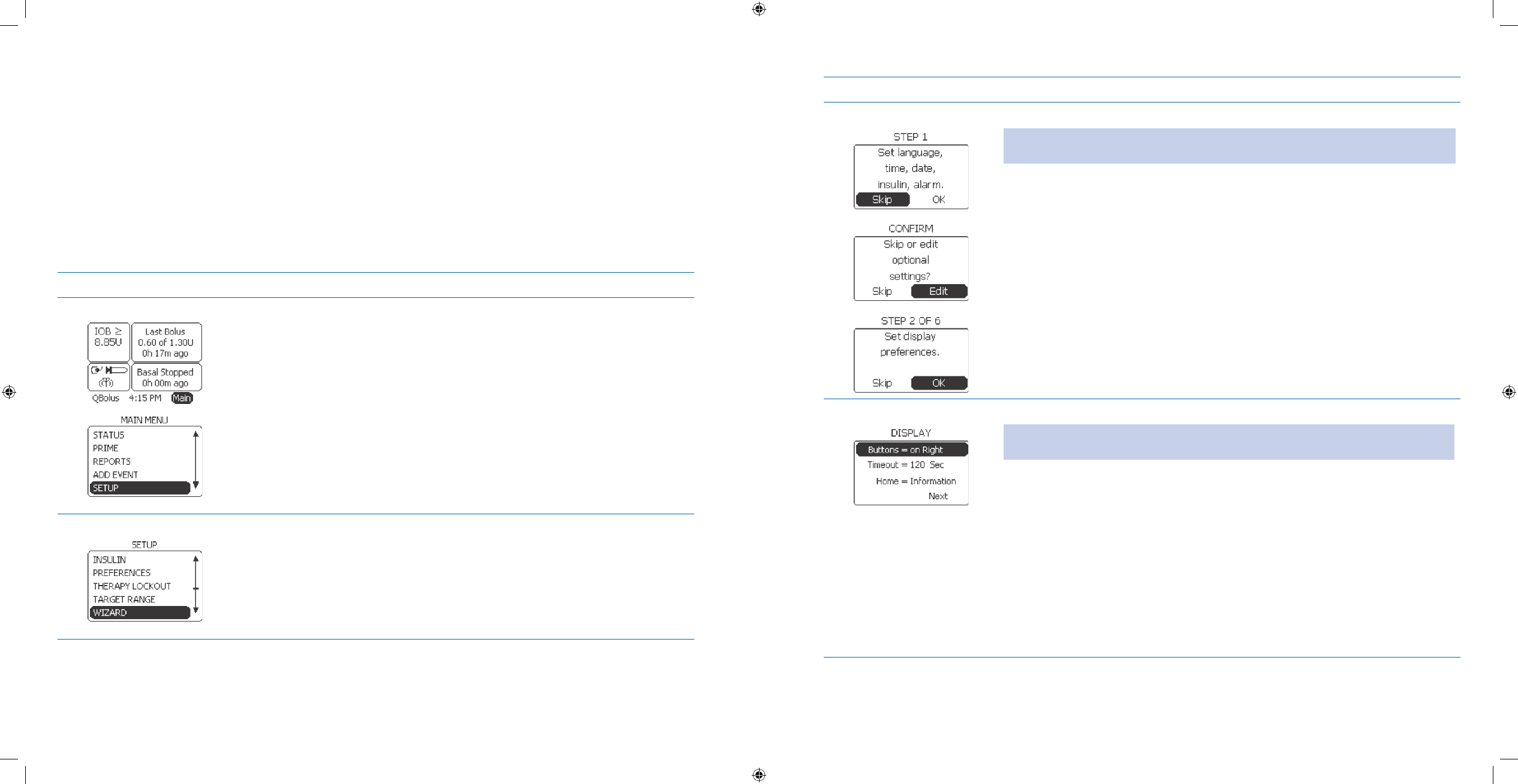
91
92
Helpful Information (continued)
When’ the • occlusion alarm is set to high sensitivity, it will detect an occlusion and sound an alarm within the
time it would take to deliver 3 Units of insulin at your programmed basal delivery rate, or within 1 minute,
whichever is longer.
When the occlusion alarm is set to low sensitivity, it will detect an occlusion and sound an alarm within the time
•
it would take to deliver 6 Units of insulin at your programmed basal delivery rate, or within 2 minutes, whichever
is longer.
For a detailed list of the screen settings and the order in which they appear, refer to the
• FreeStyle Aviator
Menus in Section 12 – Appendix E.
Procedure:
Steps Do This
Go to the 1. SETUP menu. STOPa. basal delivery before you go to the SETUP menu.
See Section 3.1.3 for procedure as needed.
Notice b. Main is highlighted.
Press c. Enter button.
Scroll to highlight d. SETUP.
Press e. Enter button.
Access 2. SETUP WIZARD.Scroll to highlight a. WIZARD.
Press b. Enter button.
Steps Do This
Go to the STEP 2 screen 3. On the a. STEP 1 screen, notice OK is highlighted.
Note: You may have to scroll through several screens to get to the options that you
want.
Scroll to highlight b. Skip.
Press c. Enter button.
Notice d. Edit is highlighted on the CONFIRM screen with “Skip or edit optional
settings?” message.
Press e. Enter button.
On f. STEP 2 screen, notice OK is highlighted.
Press g. Enter button.
Set Display Preferences.4. Review the default settings and change as needed.a.
Note: Buttons on Right will allow controls to be on the right side of pump face. These
do NOT affect button settings on the Companion.
Scroll to highlight b. Buttons.
Press c. Enter button.
Scroll to select display d. on Right or on Left of the screen.
Press e. Enter button.
If the settings are f. NOT correct, scroll up to the setting that needs to be
changed, press Enter, change the value(s), and press Enter again. Review the
changes.
Scroll to highlight g. Next, if it is not already highlighted.
Press h. Enter button.
Section 6: When You’re Ready – Optional Settings
6.1 Set Up Additional Options – SETUP WIZARD
Section 6: When You’re Ready – Optional Settings
6.1 Set Up Additional Options – SETUP WIZARD
DOC15736_Rev-A-Man.indd 91-92 2/9/09 11:29:42 AM
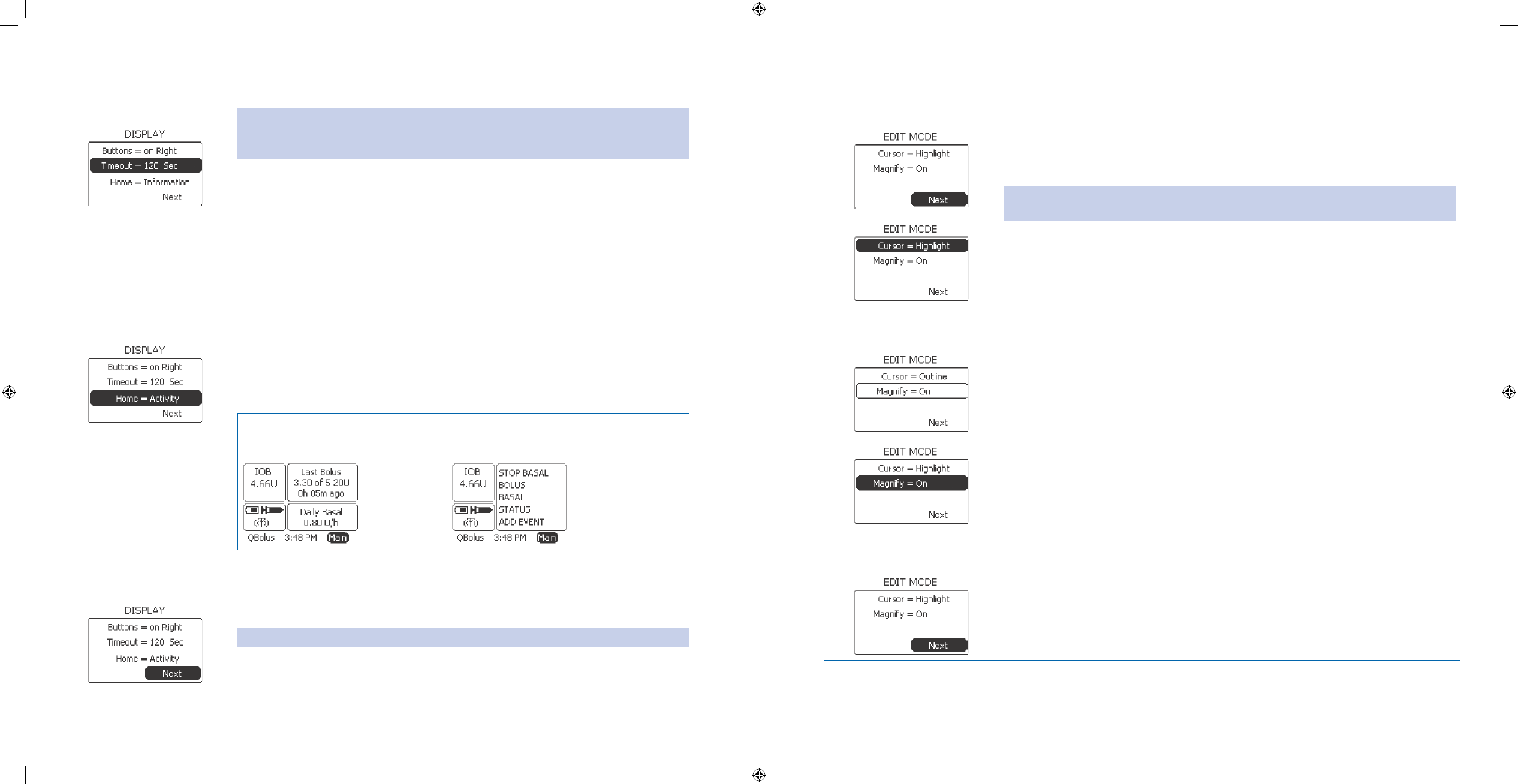
93
94
Steps Do This
Set Timeout.5. Note: The timeout is the number of seconds before the pump display goes blank. The
timeout can be set from 15 to 120 seconds. You may want to set it at 30-60 seconds if
you are frequently timing out while performing tasks.
Notice a. Timeout is highlighted.
Press b. Enter button.
Scroll to select timeout seconds ranging from 15 sec to 120 sec.c.
Press d. Enter button.
Set Home screen 6.
display.
Notice a. Home is highlighted.
Press b. Enter button.
Select c. Information (default) or Activity display for Home screen.
Press d. Enter button.
Example:
Information based (displays basal
and bolus insulin delivery status
information)
Activity based (displays a list of menu
items such as Alarms, Status, Reports,
Setup, etc
Verify Display 7.
Preferences are correct.
Scroll up to select and change any setting as needed.a.
Notice b. Next is highlighted.
Press c. Enter button.
Note: The Home screen examples in this User’s Guide are set to Information.
Steps Do This
Select Edit Mode.8.
Example of Cursor set to
Outline:
Review the default settings for how the screen shows your options or a.
selections.
Change as needed.b.
Note: The screenshot examples in this User’s Guide are set to Highlight and
Magnify by default.
Scroll to highlight c. Cursor for the option to highlight or outline text on the
screen.
Press d. Enter button.
Scroll to select e. Highlight or Outline.
Press f. Enter button.
Notice g. Magnify is highlighted. This option allows text to be a larger font on
the pump for easier reading.
Press h. Enter button.
Scroll to select i. On or Off.
Press j. Enter button.
Verify Edit Mode is 9.
correct. Scroll up to select and change any setting as needed.a.
Notice b. Next is highlighted.
Press c. Enter button.
Section 6: When You’re Ready – Optional Settings
6.1 Set Up Additional Options – SETUP WIZARD
Section 6: When You’re Ready – Optional Settings
6.1 Set Up Additional Options – SETUP WIZARD
DOC15736_Rev-A-Man.indd 93-94 2/9/09 11:29:42 AM
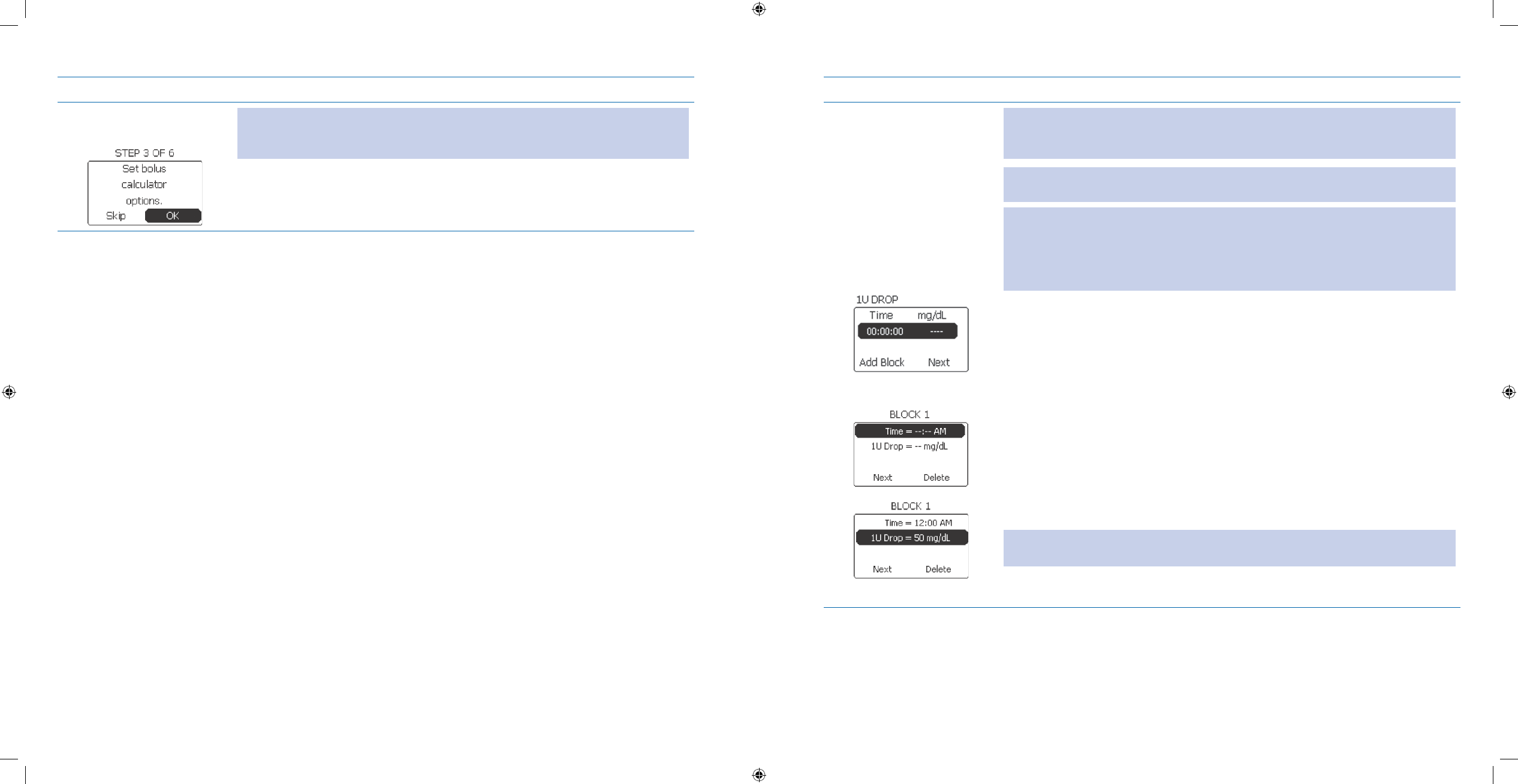
95
96
Steps Do This
Set Bolus Calculator 10.
Options. Note: The Bolus Calculator is a tool to allow you to easily determine how many
units are needed for your bolus. It also shows you the numbers used to calculate that
volume.
Notice a. OK is highlighted.
Press b. Enter button.
Steps Do This
Set 11. 1U DROP
(correction factor) for
Block 1.
WARNING: Accurate determination and programming of the insulin to blood
glucose ratios are necessary to avoid possible delivery errors that may result
in adverse medical events or serious injury.
Note: 1U DROP sets how much 1 unit of insulin will lower your blood glucose level.(
Insulin Sensitivity Factor)
Note: The 1U Drop can be changed to different values throughout a 24 hour period.
The range is 12 AM to 11 PM in 1 hour increments. Create your earliest block first.
Once you add a block at 11 PM (the last time slot), you will NO longer see the Add
Block option on the 1U Drop screen and you CANNOT add any additional blocks. If
you ONLY set ONE block, it will prevail for 24 hours.
Notice Time line and dashes are highlighted.a.
Press b. Enter button.
Notice c. Time is highlighted.
Press d. Enter button.
Scroll to the desired time.e.
Press f. Enter button.
Notice g. 1U Drop is highlighted.
Press h. Enter button.
Scroll to the correction factor (insulin sensitivity factor) recommended by your i.
healthcare professional and recorded in your Table of Settings in Appendix A.
Press j. Enter button.
Note: The default is 50 mg/dL (2.8 mmol/L), and the range is 5 mg/dL to
500 mg/dL ( 0. 28 mmol/L - 27.8 mmol/L).
Section 6: When You’re Ready – Optional Settings
6.1 Set Up Additional Options – SETUP WIZARD
Section 6: When You’re Ready – Optional Settings
6.1 Set Up Additional Options – SETUP WIZARD
DOC15736_Rev-A-Man.indd 95-96 2/9/09 11:29:42 AM
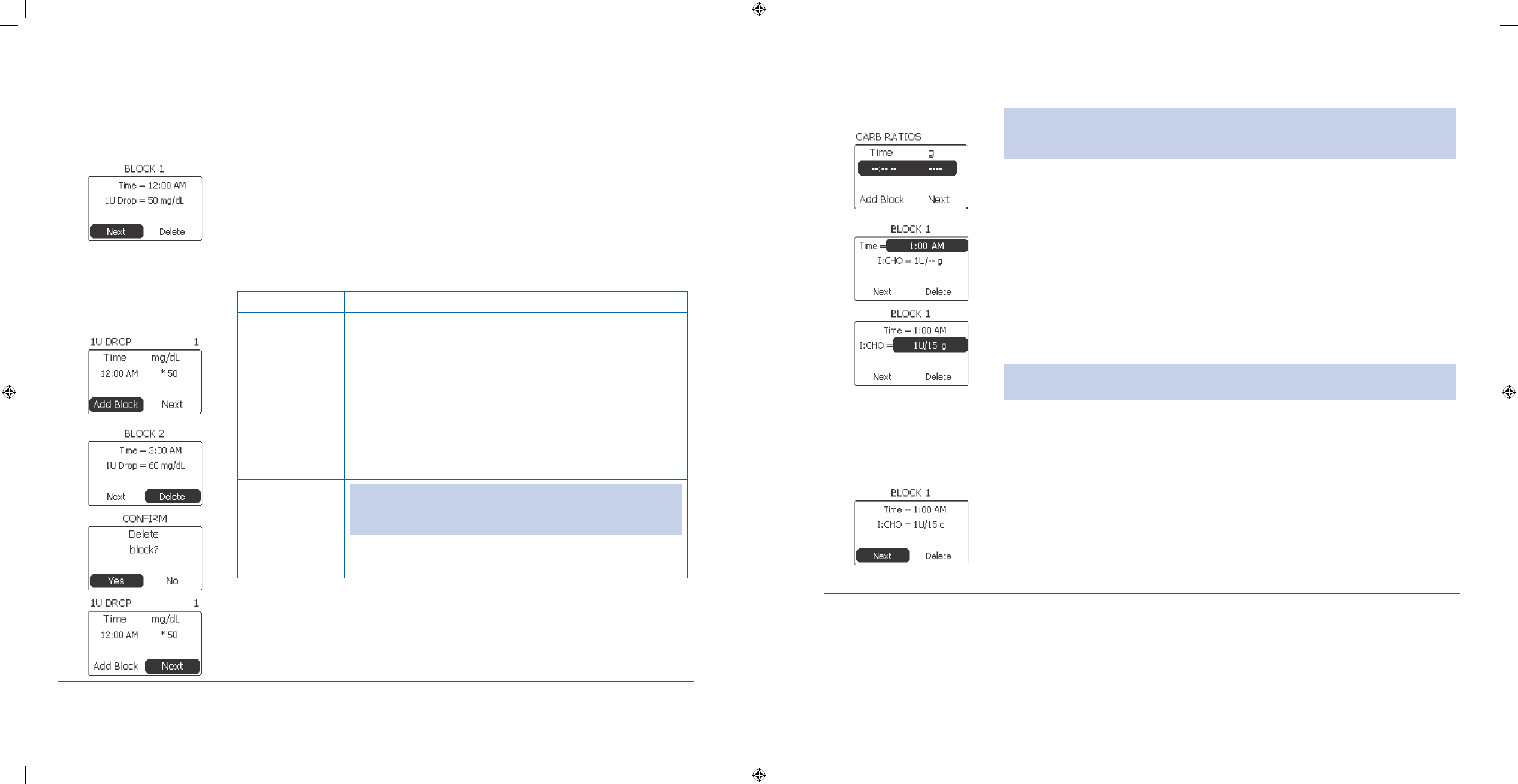
97
98
Steps Do This
Check that the time and 12.
1U Drop for the block
are correct.
Review the a. Time and 1 U Drop settings on the screen.
Scroll up to select and change any setting as needed.b.
Notice c. Next is highlighted.
Press d. Enter button.
Decide whether to add 13.
another block, delete
the block, or continue
to set carb ratios.
If you want to Then do this
Add another
block
Notice 1. Add block is highlighted.
Press 2. Enter button
Repeat Steps 11 to 13 to add additional blocks per your 3.
healthcare professional’s recommendations.
Delete the block Scroll to highlight 1. Delete.
Press 2. Enter button.
Scroll to 3. Yes to conrm block deletion.
Press 4. Enter button.
Continue to set
carb ratios Note: You must add at least 1 block before continuing or
you will get a warning. Clear the warning by pressing Enter
button.
Scroll to highlight Next if not already highlighted.
Press Enter button.
Steps Do This
Set CARB RATIOS.14. WARNING: Accurate determination and programming of the insulin to
carbohydrate ratios are necessary to avoid possible delivery errors that may result in
adverse medical events or serious injury.
Notice a. Time line and dashes are highlighted.
Press b. Enter button.
Notice c. Time is highlighted.
Press d. Enter button.
Scroll to the desired time.e.
Press f. Enter button.
Notice g. I:CHO is highlighted.
Press h. Enter button.
Scroll to select desired i. I:CHO.
Note: This sets the amount of insulin for a certain number of carbohydrates. The
default setting is 1U/15g and the range is 1U/1g to 1U/150g.
Press Enter button.
Check that the time and 15.
I:CHO for the block are
correct.
Review the a. Time and I:CHO settings on the screen.
Scroll up to select and change any setting as needed.b.
Notice c. Next is highlighted.
Press d. Enter button.
Section 6: When You’re Ready – Optional Settings
6.1 Set Up Additional Options – SETUP WIZARD
Section 6: When You’re Ready – Optional Settings
6.1 Set Up Additional Options – SETUP WIZARD
DOC15736_Rev-A-Man.indd 97-98 2/9/09 11:29:42 AM
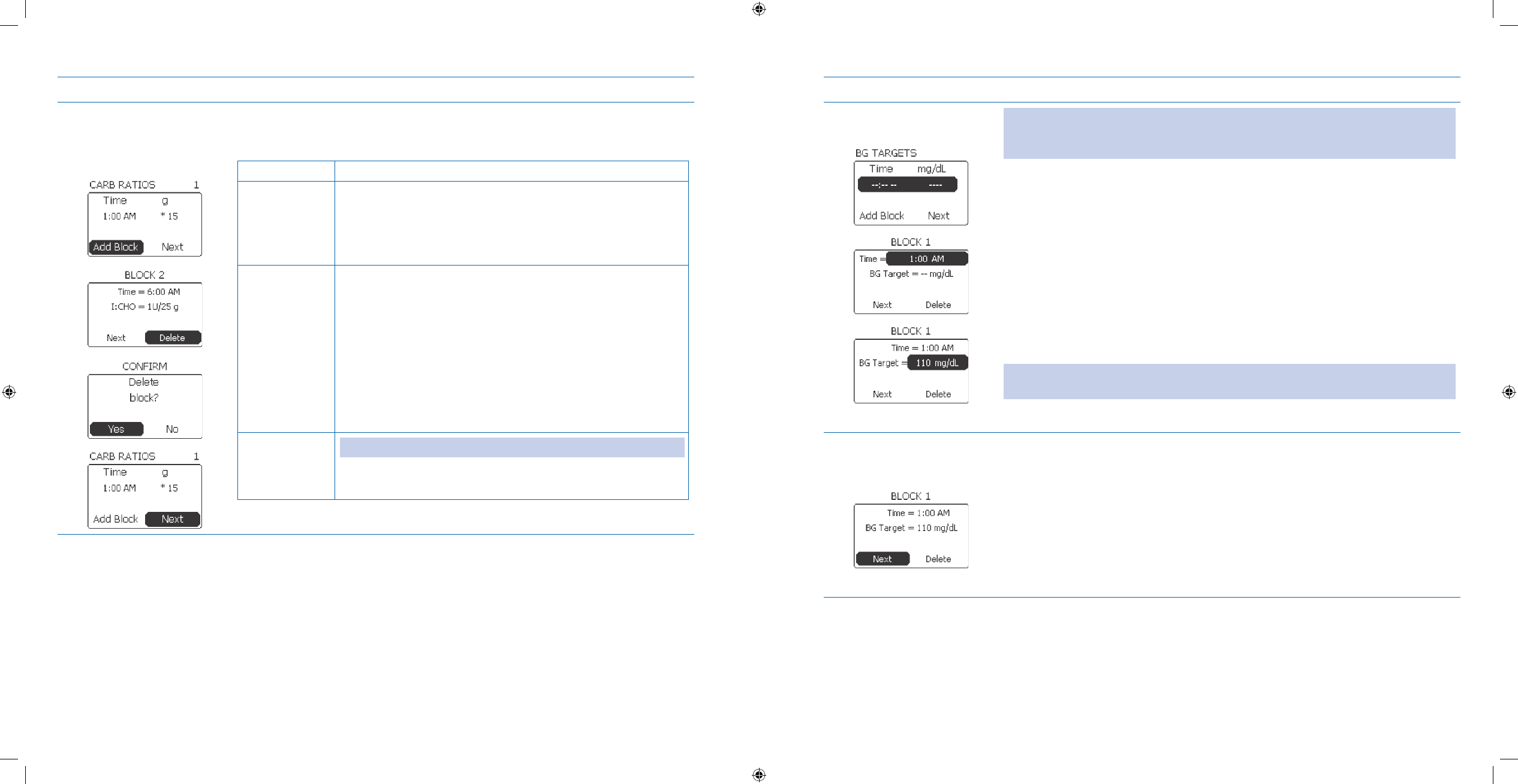
99
100
Steps Do This
Decide whether to add 16.
another block, delete
the block or continue to
set BG targets. If you want to Then do this
Add another
block
Notice 1. Add block is highlighted.
Press 2. Enter button.
Repeat Steps 14 to 16 to add additional blocks.3.
Delete the
block
Scroll to highlight 1. Delete.
Press 2. Enter button.
Scroll to 3. Yes to conrm block deletion.
Press 4. Enter button.
Continue to set
BG targetsNote: You must add at least 1 block before continuing.
Scroll to highlight Next if not already highlighted.
Press Enter button.
Steps Do This
Set BG TARGETS.17. WARNING: Accurate determination and programming of blood glucose targets is
necessary to avoid possible delivery errors that may result in adverse medical events
or serious injury.
Notice a. Time line and dashes are highlighted.
Press b. Enter button.
Notice c. Time is highlighted.
Press d. Enter button.
Scroll to the desired time.e.
Press f. Enter button.
Notice g. BG Target is highlighted.
Press h. Enter button.
Scroll to the desired blood glucose target.i.
Note: The default setting is 110 mg/dL (6.1 mmol/L), and the range is
50 mg/dL to 300 mg/dL (2.8 mmol/L to 16.7 mmol/L).
Press j. Enter button.
Check that the time and 18.
BG Target settings are
correct.
Review the a. Time and BG Target settings on the screen.
Scroll up to select and change any setting as needed.b.
Notice c. Next is highlighted.
Press d. Enter button
Section 6: When You’re Ready – Optional Settings
6.1 Set Up Additional Options – SETUP WIZARD
Section 6: When You’re Ready – Optional Settings
6.1 Set Up Additional Options – SETUP WIZARD
DOC15736_Rev-A-Man.indd 99-100 2/9/09 11:29:43 AM
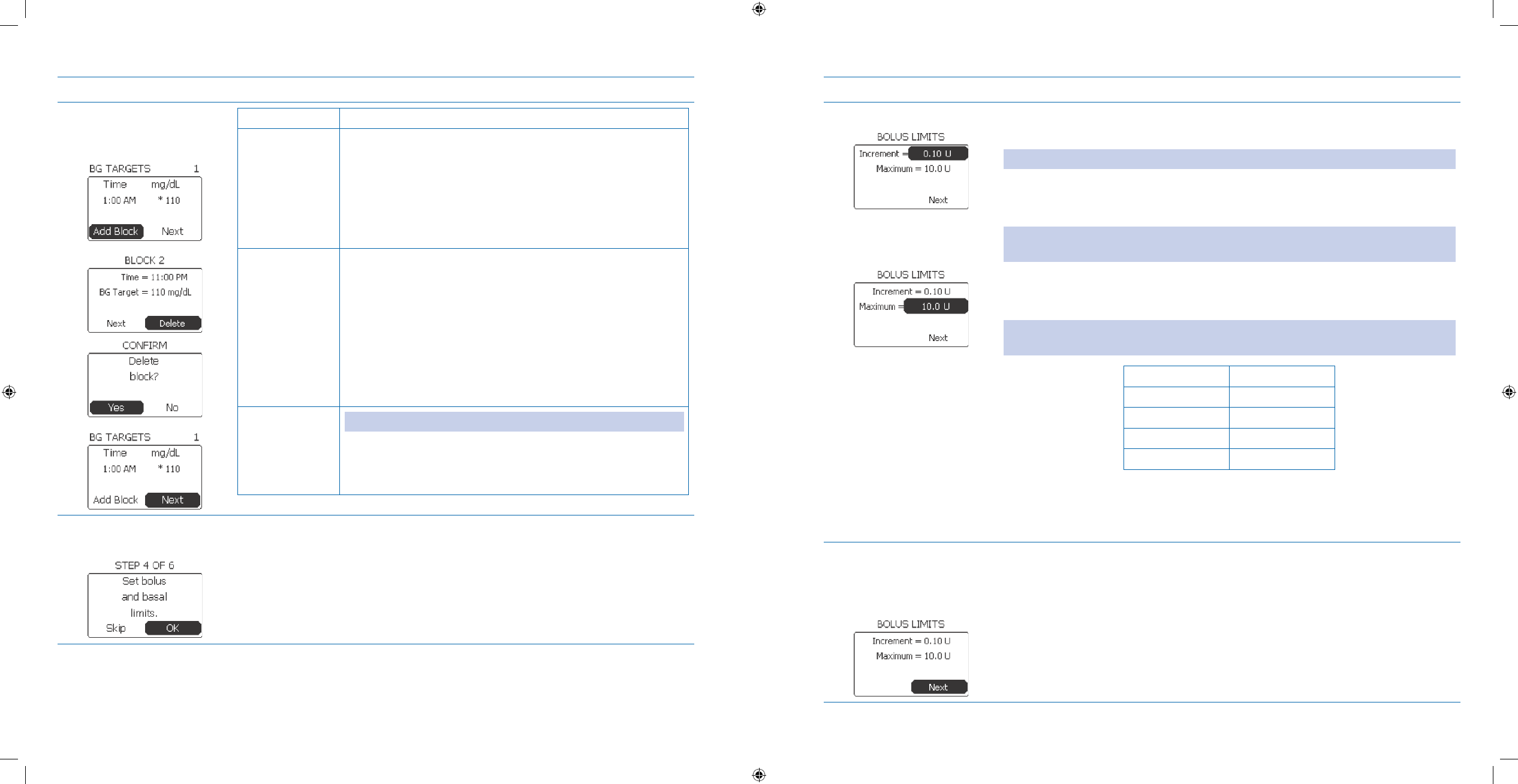
101
102
Steps Do This
Decide whether to add 19.
another block, delete
the block or continue.
If you want to Then do this
Add another
block
Notice 1. Add block is highlighted.
Press 2. Enter button.
Repeat Steps 17 to 19 to add additional blocks.3.
Delete the block Scroll to highlight 1. Delete.
Press 2. Enter button.
Scroll to 3. Yes to conrm block deletion.
Press 4. Enter button.
Continue to set
bolus and basal
limits
Note: You must add at least 1 block before continuing.
Scroll to highlight Next if not already highlighted.
Press Enter button to go to STEP 4 screen, Set bolus and
basal limits.
Set bolus and basal 20.
limits.
Notice a. OK is highlighted.
Press b. Enter button to reach BOLUS LIMITS screen.
Steps Do This
Set BOLUS LIMITS.21. Scroll to highlight bolus a. Increment.
Press b. Enter button.
Note: Increment values are 0.05, 0.10, 0.50, or 1.00 Units. The default setting is 0.10U.
Scroll to the desired increment.c.
Press d. Enter button.
Note: If you changed the increment in step c, you MUST also reset the Maximum
bolus.
Notice e. Maximum is highlighted.
Press f. Enter button.
Note: The scrolling range depends on the increment you selected above. See the
following table:
If increment is Then range is
0.05 U 0.05 to 9.95 U
0.10 U 0.10 to 50.0 U
0.50 U 0.50 to 50.0 U
1.00 U 1.00 to 50.0 U
Scroll to select desired maximum units of insulin.g.
Press h. Enter button.
Check that the 22.
Increment and
Maximum values are
correct.
Review the a. Increment and Maximum settings on the screen.
Scroll up to select and change any settings as needed.b.
Notice c. Next is highlighted.
Press d. Enter button.
Section 6: When You’re Ready – Optional Settings
6.1 Set Up Additional Options – SETUP WIZARD
Section 6: When You’re Ready – Optional Settings
6.1 Set Up Additional Options – SETUP WIZARD
DOC15736_Rev-A-Man.indd 101-102 2/9/09 11:29:43 AM
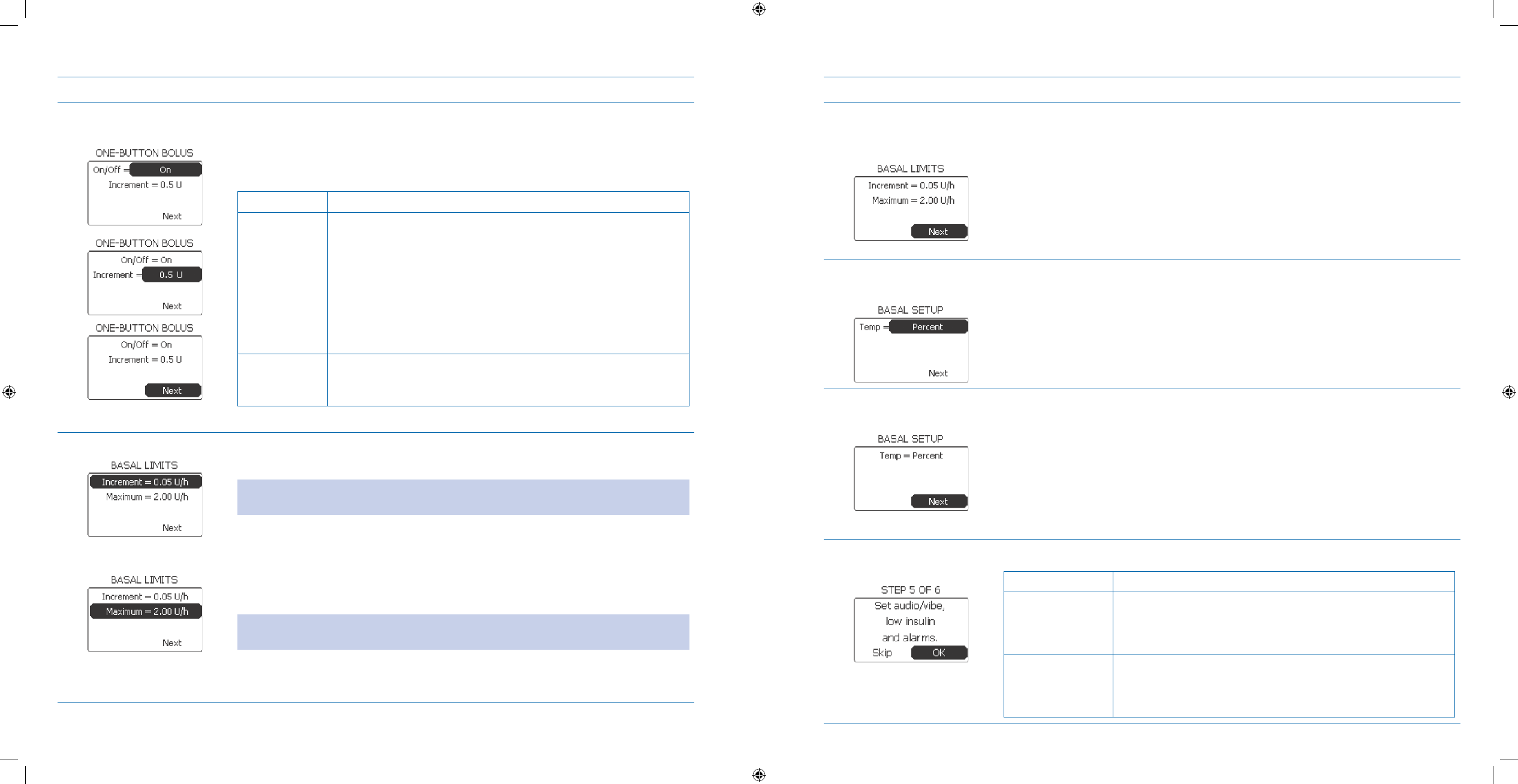
103
104
Steps Do This
Set ONE-BUTTON 23.
BOLUS.
Scroll to highlight a. On/Off. The default is On.
Press b. Enter button.
Scroll to select c. On or Off.
Press d. Enter button.
If Then do this
On Notice 1. Increment is highlighted.
Press 2. Enter button.
Scroll to select desired increment. 3.
(0.5U or 1.0U).
Press 4. Enter button.
Notice 5. Next is highlighted.
Press 6. Enter button.
O Notice Next is highlighted and Increment is gone from the
screen.
Press Enter button.
Set 24. BASAL LIMITS.Scroll to highlight a. Increment.
Press b. Enter button.
Note: Increment values are 0.05, 0.10, 0.50, and 1.00 U/h. The default setting is 0.05
U/h.
Scroll to select desired increment.c.
Press d. Enter button.
Notice e. Maximum is highlighted.
Press f. Enter button.
Note: This sets the maximum limit for basal rates when you edit your basal
programs. The default is 2.00 U/h, and the range is 0.05-30.00 U/h.
Scroll to select desired maximum U/h.g.
Press h. Enter button.
Steps Do This
Check that the basal 25.
limit increments and
maximums are correct.
Review a. Increment and Maximum settings on the screen.
Scroll up to select and change any setting as needed.b.
Notice c. Next is highlighted.
Press d. Enter button.
Set Temporary Basal 26.
setting.
Notice a. Temp is highlighted.
Press b. Enter button.
Scroll to select c. Percent or Units.
Example: If your active basal rate is 0.35 U/h, then selecting 75% will set the
temporary basal at 0.26 U/h, which is 75% of the current basal.
Press d. Enter button.
Check that the Temp 27.
Basal setting is correct.
Review your a. Temp setting on the screen.
Scroll up to select and change any setting as needed.b.
Notice c. Next is highlighted.
Press d. Enter button.
Set audio/vibe, low 28.
insulin, and alarms.
If you want to Then do this
Set audio or vibe,
low insulin, and
alarms
Notice 1. OK is highlighted.
Press 2. Enter button.
Go to Step 29.3.
Skip this set up Scroll to highlight 1. Skip.
Press 2. Enter button.
Go to Step 35 to set locked items.3.
Section 6: When You’re Ready – Optional Settings
6.1 Set Up Additional Options – SETUP WIZARD
Section 6: When You’re Ready – Optional Settings
6.1 Set Up Additional Options – SETUP WIZARD
DOC15736_Rev-A-Man.indd 103-104 2/9/09 11:29:43 AM
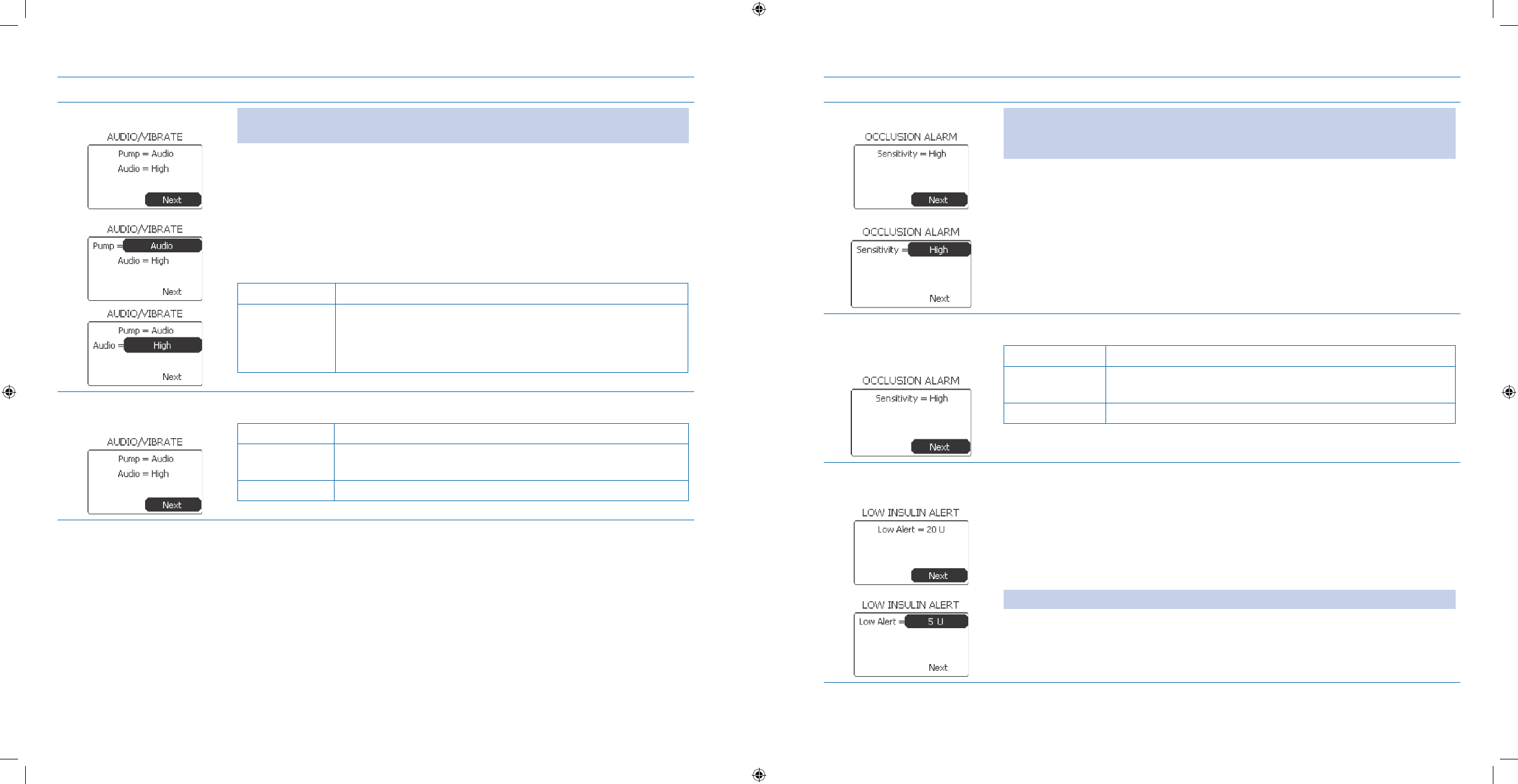
105
106
Steps Do This
Set AUDIO/VIBRATE.29. Note: The Audio/Vibrate setting establishes whether your pump will notify you with
audible sounds or vibrations.
Notice a. Next is highlighted.
Scroll to highlight b. Pump.
Press c. Enter button.
Scroll to select d. Audio (default) or Vibrate.
Press e. Enter button.
If you select Then do this
Audio Notice Audio is highlighted.
Press Enter button.
Scroll to select Low, Medium, or High.
Press Enter button.
Verify AUDIO/VIBE 30.
setting.
Review your Pump setting on the screen.
If setting is Then do this
Correct Notice Next is highlighted.
Press Enter button.
Incorrect Repeat Step 29.
Steps Do This
Set OCCLUSION ALARM.31. Note: The Occlusion Alarm alerts you that there is pressure in your pump or tubing
sensed the pump. This can result in insulin NOT being delivered to your infusion site
as programmed. The Occlusion Alarm Sensitivity is set to High by default.
Notice a. Next is highlighted.
Scroll to highlight b. Sensitivity.
Press c. Enter button.
Scroll to select d. High or Low.
Press e. Enter button.
Check that 32. OCCLUSION
ALARM sensitivity is
correct.
Notice your Sensitivity setting on the screen.
If setting is Then do this
Correct Notice Next is highlighted.
Press Enter button.
Incorrect Repeat Step 31.
Set LOW INSULIN 33.
ALERT.
Notice a. Next is highlighted.
Scroll to highlight b. Low Alert (Number of units left in reservoir when pump
alarms).
Press c. Enter button.
Scroll to set low insulin d. alert level.
Press e. Enter button.
Note: The default is 20U. The range is 5U to 50U.
Section 6: When You’re Ready – Optional Settings
6.1 Set Up Additional Options – SETUP WIZARD
Section 6: When You’re Ready – Optional Settings
6.1 Set Up Additional Options – SETUP WIZARD
DOC15736_Rev-A-Man.indd 105-106 2/9/09 11:29:43 AM
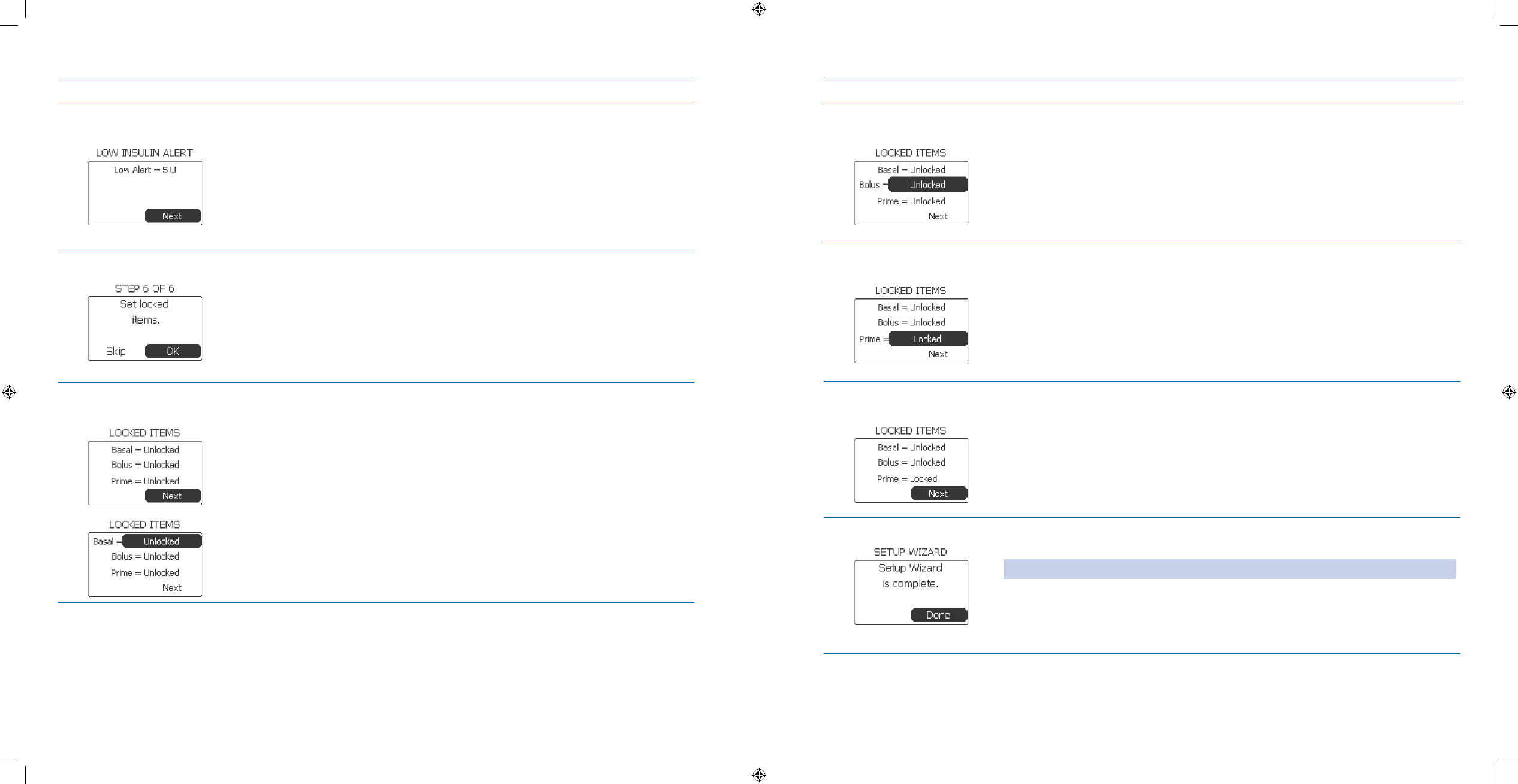
107
108
Steps Do This
Verify 34. LOW INSULIN
ALERT level is correct
Review your a. Low Alert setting on the screen.
Scroll up to select and change the level as needed.b.
Notice c. Next is highlighted.
Press d. Enter button.
Set LOCKED ITEMS.35. Notice a. OK is highlighted on the screen STEP 6 Set locked items (Used in the
case that the patient needs to be prevented from changing settings or giving
insulin).
Press b. Enter button.
Set Basal to Locked or 36.
Unlocked.
Review locked items settings, and change as needed.a.
Scroll to highlight b. Basal.
Press c. Enter button.
Scroll to select d. Locked or Unlocked.
Press e. Enter button.
Steps Do This
Set Bolus to Locked or 37.
Unlocked.
Notice a. Bolus is highlighted or scroll to highlight Bolus as needed.
Press b. Enter button.
Scroll to select c. Locked or Unlocked.
Press d. Enter button.
Set Prime to Locked or 38.
Unlocked.
Notice a. Prime is highlighted or scroll to highlight Prime as needed.
Press b. Enter button.
Scroll to select c. Locked or Unlocked.
Press d. Enter button.
Verify your 39. LOCKED
ITEMS settings.
Review the Locked a. Basal, Bolus, and Prime settings on the screen.
Scroll up to select and change any settings as needed.b.
Notice c. Next is highlighted.
Press d. Enter button
Check your work.40. You will see the message “a. Setup Wizard is complete.” on the SETUP WIZARD
screen.
Note: The screen will automatically go to the Home screen after 5 seconds.
To check your settings, follow the sequence in this task to proceed through b.
each screen.
RESTARTc. YOUR BASAL DELIVERY.
Section 6: When You’re Ready – Optional Settings
6.2 Edit Additional Options
Section 6: When You’re Ready – Optional Settings
6.2 Edit Additional Options
DOC15736_Rev-A-Man.indd 107-108 2/9/09 11:29:43 AM
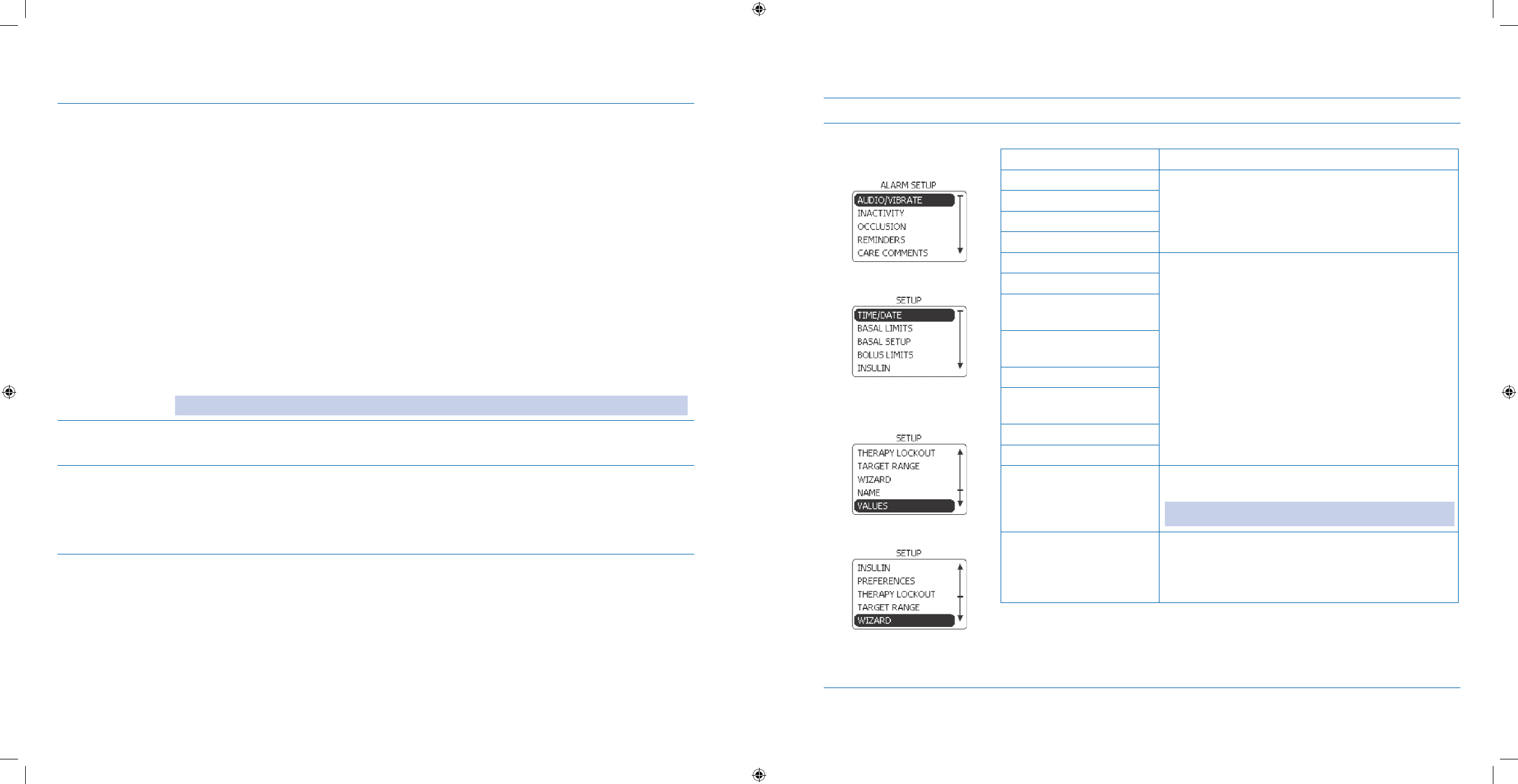
109
110
6.2 Edit Additional Options
Purpose To edit additional options using your Aviator Companion following direct menu options or
the SETUP WIZARD including:
audio/vibe settings
•
inactivity or occlusion alarms•
low insulin alert•
time/date format•
basal and bolus limits•
one-button bolus setting•
display settings•
blood glucose target range•
system name•
locked items•
insulin prole•
bolus calculator• options
Note: Refer to the Glossary for explanation of the above terms.
When Do this procedure:
Whenever you want to make changes to your
• current pump settings.
Materials Your companion fully operating with initial and optional settings programmed.•
Your pump fully operating with initial and optional settings programmed.•
Your healthcare professional’s recommendations for the settings of your pump.•
Your personalized Table of Settings in • Appendix A.
Procedure:
Steps Do This
Determine what 1.
settings you want to
edit. If you are editing Then do this
Audio or vibrate settings
Make your edits from the ALARMS menu.
Go to Step 2.
Inactivity alarm
Occlusion alarm
Low Insulin alert
Time or date format
Make your edits from the SETUP menu
Go to Step 7.
Basal limits
Basal Setup (Temporary
basal setup)
Bolus limits/One-button
bolus setting
Insulin Prole
Preferences/
Display settings
Name of system
BG Target Range
Values You CANNOT change the default insulin type and
unit values.
Note: Aviator Pump uses U100 insulin only.
More than 3 SETUP
WIZARD settings
(including bolus calculator
options, locked items, etc.)
Make your edits from the SETUP WIZARD menu.
Refer to Section 6.1: Set Additional Options for
the procedure to change all the desired settings.
Section 6: When You’re Ready – Optional Settings
6.2 Edit Additional Options
Section 6: When You’re Ready – Optional Settings
6.2 Edit Additional Options
DOC15736_Rev-A-Man.indd 109-110 2/9/09 11:29:44 AM
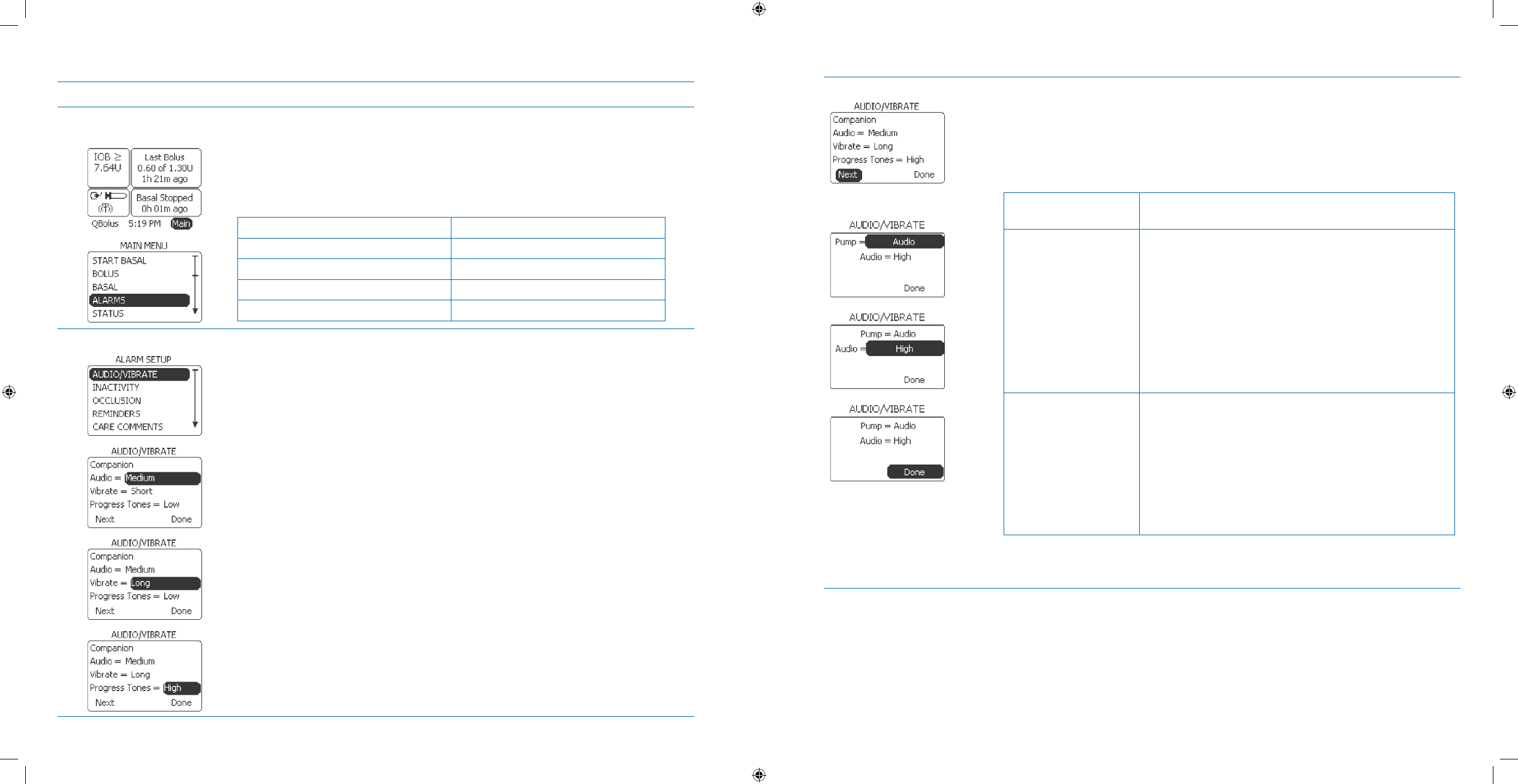
111
112
Steps Do This
Access the ALARMS 2.
menu.
From the a. Home screen, notice Main is highlighted.
Press b. Enter button.
Scroll to highlight c. ALARMS.
Press d. Enter button to display the ALARMS menu.
Decide which alarm you want to edit.e.
If you are editing Then do this
Audio or vibrate settings Go to Step 3.
Inactivity alarm Go to Step 4.
Occlusion alarm Go to Step 5.
Low Insulin alert Go to Step 6.
Edit AUDIO/VIBRATE.3.
Notice a. Audio/Vibrate is highlighted.
Press b. Enter button.
Scroll to highlight c. Audio, Vibrate, or Progress Tones to change as needed for
the companion.
Press d. Enter button.
Scroll to select values as recommended by your healthcare professional.e.
Press f. Enter button.
Continued on next page.
Notice g. Next is highlighted.
Press h. Enter button.
Decide to select i. Audio or Vibrate for the Aviator Pump.
If you want your
pump to be on
Then do this
Audio and at a
dierent level
Scroll to highlight 1. Audio.
Press 2. Enter button.
Scroll to select 3. Low, Medium, or High.
Press 4. Enter button.
Notice 5. Done is highlighted.
Press 6. Enter button.
Vibrate Scroll to highlight 1. Pump.
Press 2. Enter button.
Scroll to select 3. Vibrate.
Press 4. Enter button.
Notice 5. Done is highlighted.
Press 6. Enter button.
You have completed editing the Audio/Vibrate setting.
Section 6: When You’re Ready – Optional Settings
6.2 Edit Additional Options
Section 6: When You’re Ready – Optional Settings
6.2 Edit Additional Options
DOC15736_Rev-A-Man.indd 111-112 2/9/09 11:29:44 AM
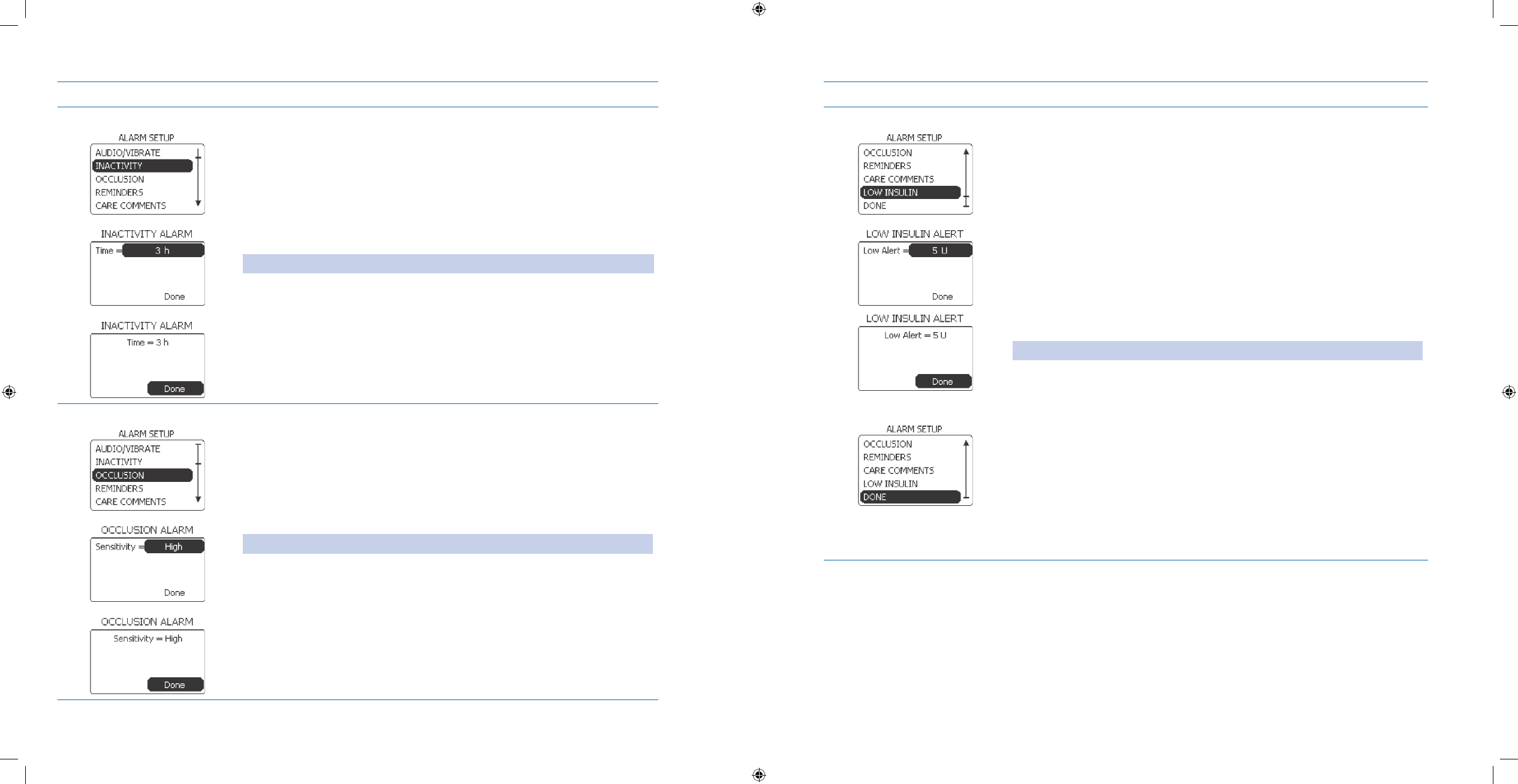
113
114
Steps Do This
Edit INACTIVITY ALARM.4.
Scroll to highlighta. INACTIVITY.
Press b. Enter button.
Scroll to highlight c. Time.
Press d. Enter button.
Scroll to set the time for the inactivity alarm to sound.e.
Note: Scrolling range is 1 - 24 hours.
Press f. Enter button.
Notice g. Done is highlighted.
Press h. Enter button.
You have completed editing the Inactivity Alarm setting.
Edit OCCLUSION ALARM.5.
Scroll to highlight a. OCCLUSION.
Press b. Enter button.
Scroll to highlight c. Sensitivity.
Press d. Enter button.
Scroll to select e. High or Low.
Note: Occlusion Alarm Sensitivity is set to High by default.
Press f. Enter button.
Notice g. Done is highlighted.
Press h. Enter button.
You have completed editing the Occlusion Alarm setting.
Steps Do This
Edit LOW INSULIN ALERT.6.
Scroll to highlight a. LOW INSULIN.
Press b. Enter button.
Scroll to highlight c. Low Alert.
Press d. Enter button.
Scroll to set low insulin level alert.e.
Note: Scrolling range is 5 - 50 U.
Press f. Enter button.
Notice g. DONE is highlighted.
Press h. Enter button to return to Home screen.
You have completed editing the Low Insulin Alarm setting.
Section 6: When You’re Ready – Optional Settings
6.2 Edit Additional Options
Section 6: When You’re Ready – Optional Settings
6.2 Edit Additional Options
DOC15736_Rev-A-Man.indd 113-114 2/9/09 11:29:44 AM
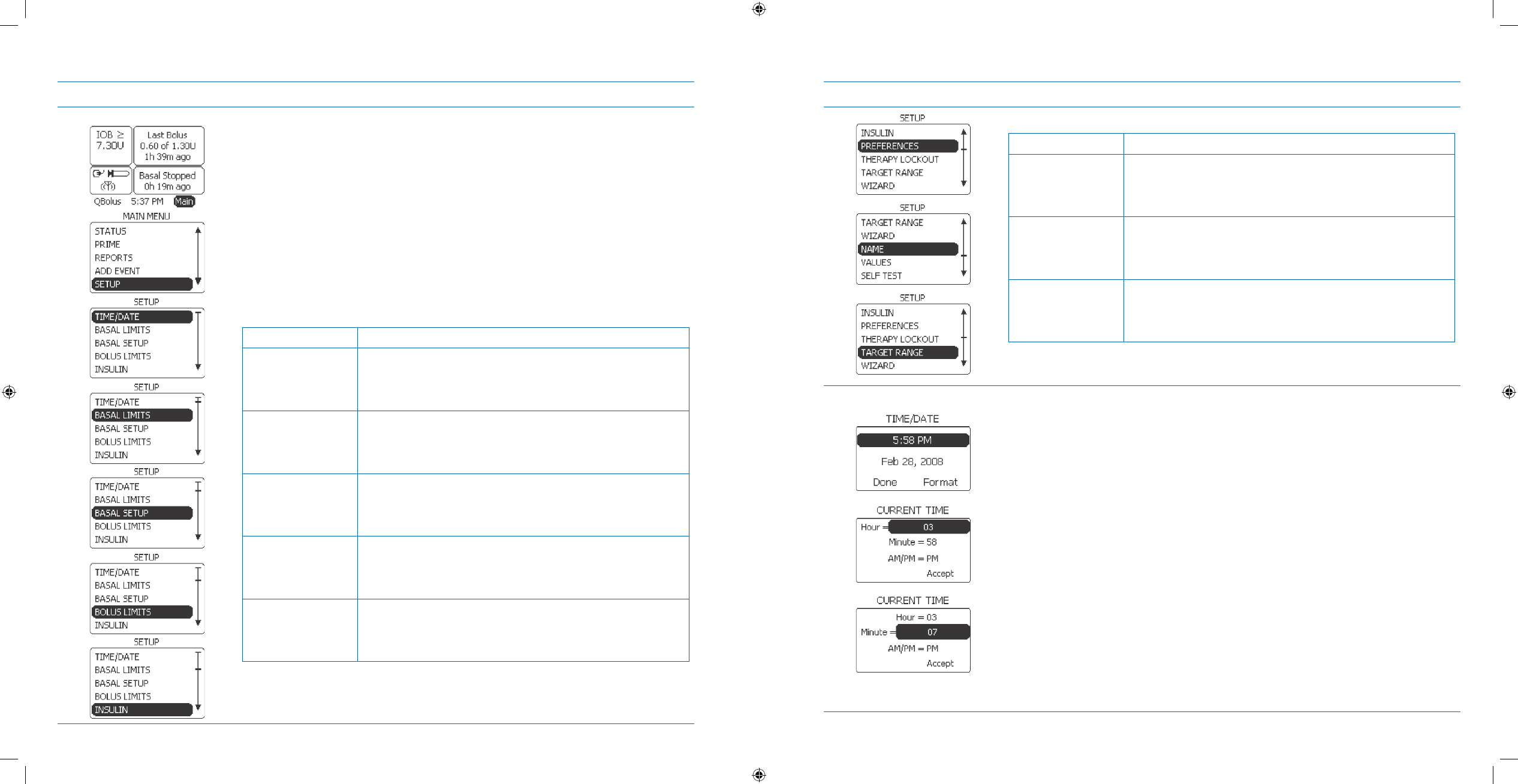
115
116
Steps Do This
Go to the SETUP menu.7.
From the Home screen, Notice a. Main is highlighted.
Press b. Enter button.
Scroll to highlight c. SETUP.
Press d. Enter button to go to SETUP menu.
Decide which setting you want to edit.e.
If you are editing Then do this
Time and date
format
Notice 1. TIME/DATE is highlighted.
Press 2. Enter button.
Go to Step 8 & 9.3.
Basal limits Scroll to highlight 1. BASAL LIMITS.
Press 2. Enter button.
Go to Step 10.3.
Basal setup
(Temporary basal
setup)
Scroll to highlight 1. BASAL SETUP.
Press 2. Enter button.
Go to Step 11.3.
Bolus limits /
One-Button
Bolus
Scroll to highlight 1. BOLUS LIMITS.
Press 2. Enter button.
Go to Step 12.3.
Insulin Profile Scroll to highlight 1. INSULIN.
Press 2. Enter button.
Go to Step 13.3.
Continued on next page.
Steps Do This
If you are editing Then do this
Preferences/
Display Settings
Scroll to highlight 1. PREFERENCES.
Press 2. Enter button.
Go to Step 14.3.
Name of system Scroll to highlight 1. NAME.
Press 2. Enter button.
Go to Step 15.3.
BG Target Range Scroll to highlight 1. TARGET RANGE.
Press 2. Enter button.
Go to Step 163.
Edit Time.8.
Scroll up to select the time.a.
Press b. Enter button.
Scroll up to select c. Hour.
Press d. Enter button.
Scroll to set the current hour.e.
Press f. Enter button.
Notice g. Minute is highlighted.
Press h. Enter button.
Scroll to select the current minute.i.
Press j. Enter button.
Continued on next page.
Section 6: When You’re Ready – Optional Settings
6.2 Edit Additional Options
Section 6: When You’re Ready – Optional Settings
6.2 Edit Additional Options
DOC15736_Rev-A-Man.indd 115-116 2/9/09 11:29:44 AM
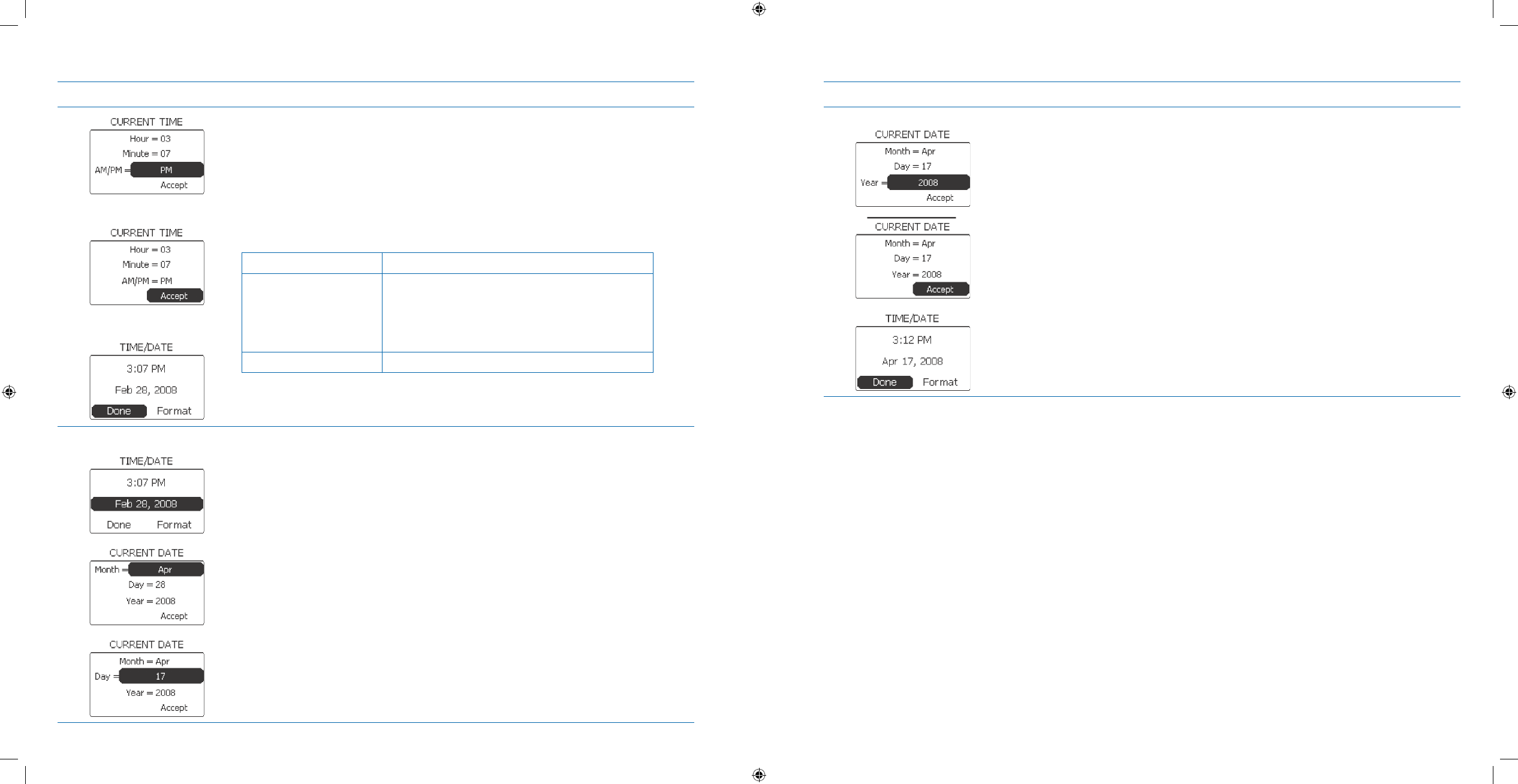
117
118
Steps Do This
Notice k. Am/Pm is highlighted.
Press l. Enter button.
Scroll to select m. AM or PM.
Press n. Enter button.
Notice o. Accept is highlighted.
Press p. Enter button.
If you are changing Then do this
Only the time and NOT
the date
Scroll to highlight 1. Done.
Press 2. Enter button to return to HOME
screen.
You have completed editing the time.
The date Go to Step 8.
Edit Date.9. Notice the date is highlighted.a.
Press b. Enter button.
Scroll up to highlight c. Month.
Press d. Enter button.
Scroll to change month.e.
Press f. Enter button.
Notice g. Day is highlighted.
Press h. Enter button.
Scroll to change the day.i.
Press j. Enter button.
Continued on next page.
Steps Do This
Notice k. Year is highlighted.
Press l. Enter button.
Scroll to change to current year as needed.m.
Press n. Enter button.
Notice o. Accept is highlighted.
Press p. Enter button.
Review date and time, and make changes as needed.q.
Notice r. DONE is highlighted.
Press s. Enter button to return to the HOME screen.
You have completed editing the date.
Section 6: When You’re Ready – Optional Settings
6.2 Edit Additional Options
Section 6: When You’re Ready – Optional Settings
6.2 Edit Additional Options
DOC15736_Rev-A-Man.indd 117-118 2/9/09 11:29:44 AM
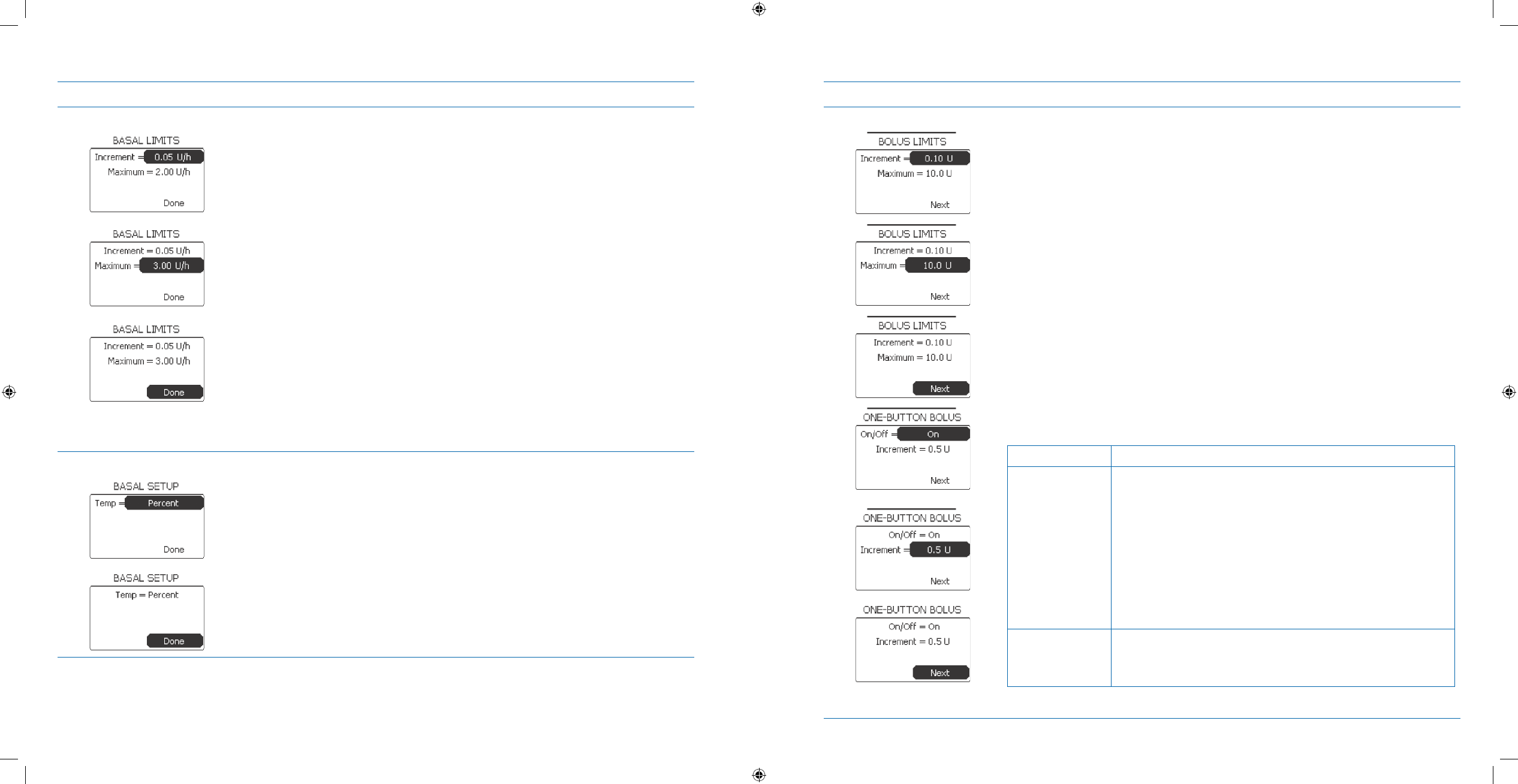
119
120
Steps Do This
Edit Basal Limits.10.
STOP BASAL DELIVERYa. to edit basal limits. See Section 3.1.3 for procedure
as needed.
Scroll up to highlight b. Increment.
Press c. Enter button.
Scroll to select desired increment.d.
Press e. Enter button.
Notice f. Maximum is highlighted.
Press g. Enter button.
Scroll to select desired maximum.h.
Press i. Enter button.
Review settings, and make changes as needed.j.
Notice k. Done is highlighted
Press l. Enter to return to the Home screen.
RESTART BASAL DELIVERYm. if you have no other edits.
You have completed editing the basal limits.
Edit Temp Basal Setup.11.
Scroll to highlight a. Temp.
Press b. Enter button.
Scroll to select c. Percent or Units.
Press d. Enter button.
Notice e. Done is highlighted.
Press f. Enter button to return to the Home screen.
You have completed editing the temp basal setup.
Steps Do This
Edit Bolus Limits.12.
Scroll up to highlight a. Increment.
Press b. Enter button.
Scroll to select desired increment.c.
Press d. Enter button.
Notice e. Maximum is highlighted.
Press f. Enter button.
Scroll to select desired maximum.g.
Press h. Enter button.
Review settings. Notice i. Next is highlighted.
Press j. Enter button.
Notice k. ONE-BUTTON BOLUS screen displays.
Scroll up to highlight l. On/Off.
Press m. Enter button.
Scroll to select n. On or Off.
Press o. Enter button.
If you selected Then do this
On Notice 1. Increment is highlighted.
Press 2. Enter button.
Scroll to select desired increment. 3.
(0.5 u or 1.0 u).
Press 4. Enter button.
Review settings, and make changes as needed.5.
Notice 6. Done is highlighted.
Press 7. Enter button to return to the Home screen.
Off Notice Done is highlighted and Increment is gone from the
screen.
Press Enter button to return to the Home screen.
You have completed editing the bolus limits.
Section 6: When You’re Ready – Optional Settings
6.2 Edit Additional Options
Section 6: When You’re Ready – Optional Settings
6.2 Edit Additional Options
DOC15736_Rev-A-Man.indd 119-120 2/9/09 11:29:45 AM
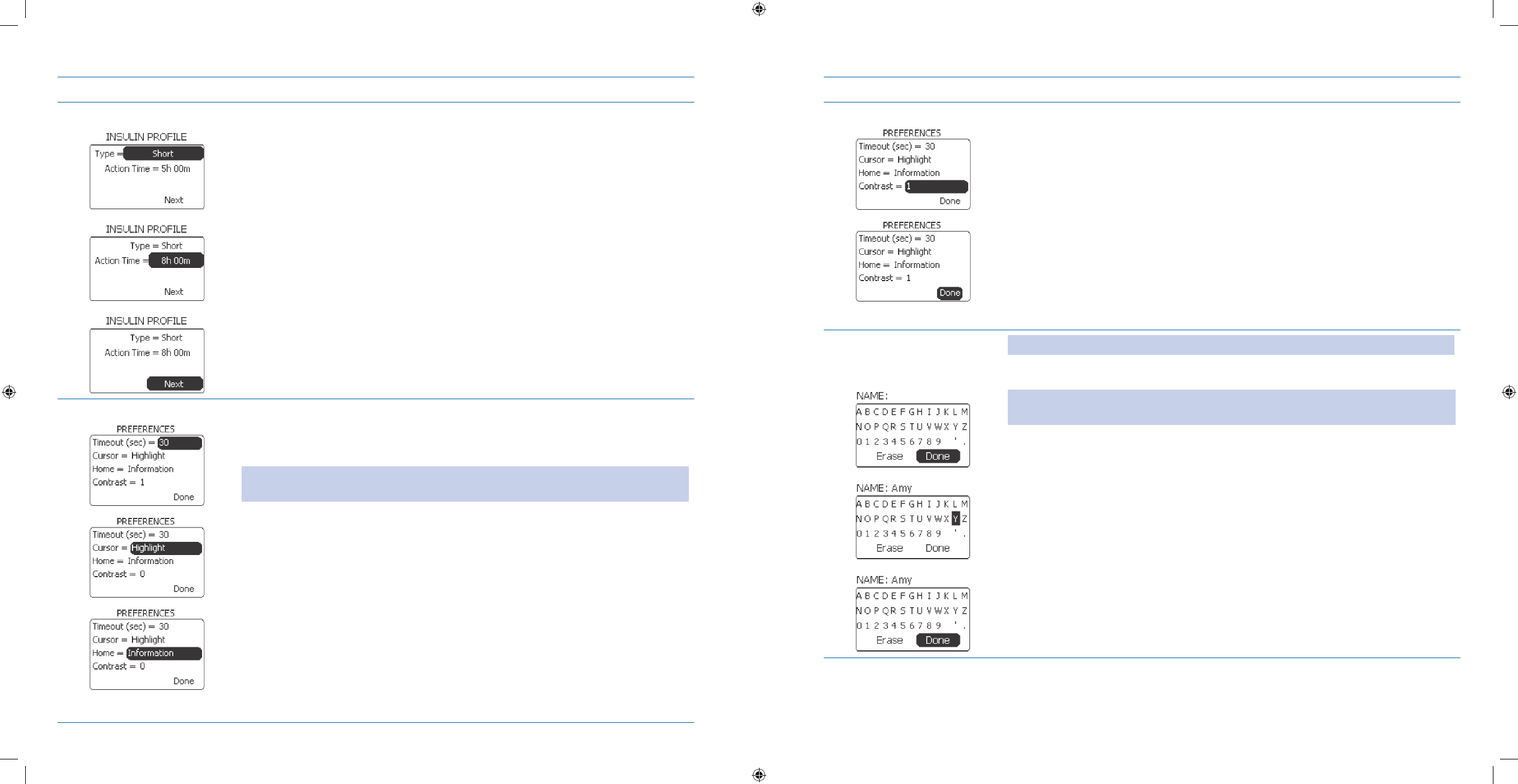
121
122
Steps Do This
Edit Insulin Prole.13. Scroll to highlight a. Type.
Press b. Enter button.
Scroll to select c. Rapid or Short.
Press d. Enter button.
Scroll to highlight e. Action Time.
Scroll to select action time.f.
Press g. Enter button.
Notice h. Next is highlighted.
Press i. Enter button to return to Home screen.
You have completed editing the insulin profile.
Edit Display Preferences.14. Notice a. Timeout is highlighted.
Press b. Enter button.
Scroll to select screen timeout ranging from 15 to 120 seconds.c.
Note: You may want to change your timeout to 30 or 60 seconds if you frequently
timeout.
Press d. Enter button.
Scroll to highlight e. Cursor.
Press f. Enter button.
Scroll to select g. Highlight or Outline (see examples on next page).
Press h. Enter button.
Scroll to highlight i. Home.
Press j. Enter button.
Select k. Information or Activity display for Home screen.
Press l. Enter button.
Continued on the next page.
Steps Do This
Scroll to highlight m. Contrast.
Press n. Enter button.
Scroll to select o. 0, 1, or 2 (Low, Medium, or High).
Press p. Enter button.
Review settings.q.
Scroll to highlight r. Done.
Press s. Enter button to return to Home screen.
You have completed editing the display preferences.
Create/Edit Name 15.
to personalize your
system.
Note: The name will display when you wake up the pump.
Reminder: To get here from Home screen, go to Main menu, Setup menu and
select Name.
Scroll to a. highlight and select each letter by pressing the Enter button to
spell out the name you want for your system, for example, Amy.
Scroll to highlight Done when you have finished spelling the name.b.
Press Enter button to return to the c. Home screen.
You have completed creating/editing the name.
Section 6: When You’re Ready – Optional Settings
6.3 Set Reminders and Care Comments
Section 6: When You’re Ready – Optional Settings
6.2 Edit Additional Options
DOC15736_Rev-A-Man.indd 121-122 2/9/09 11:29:45 AM
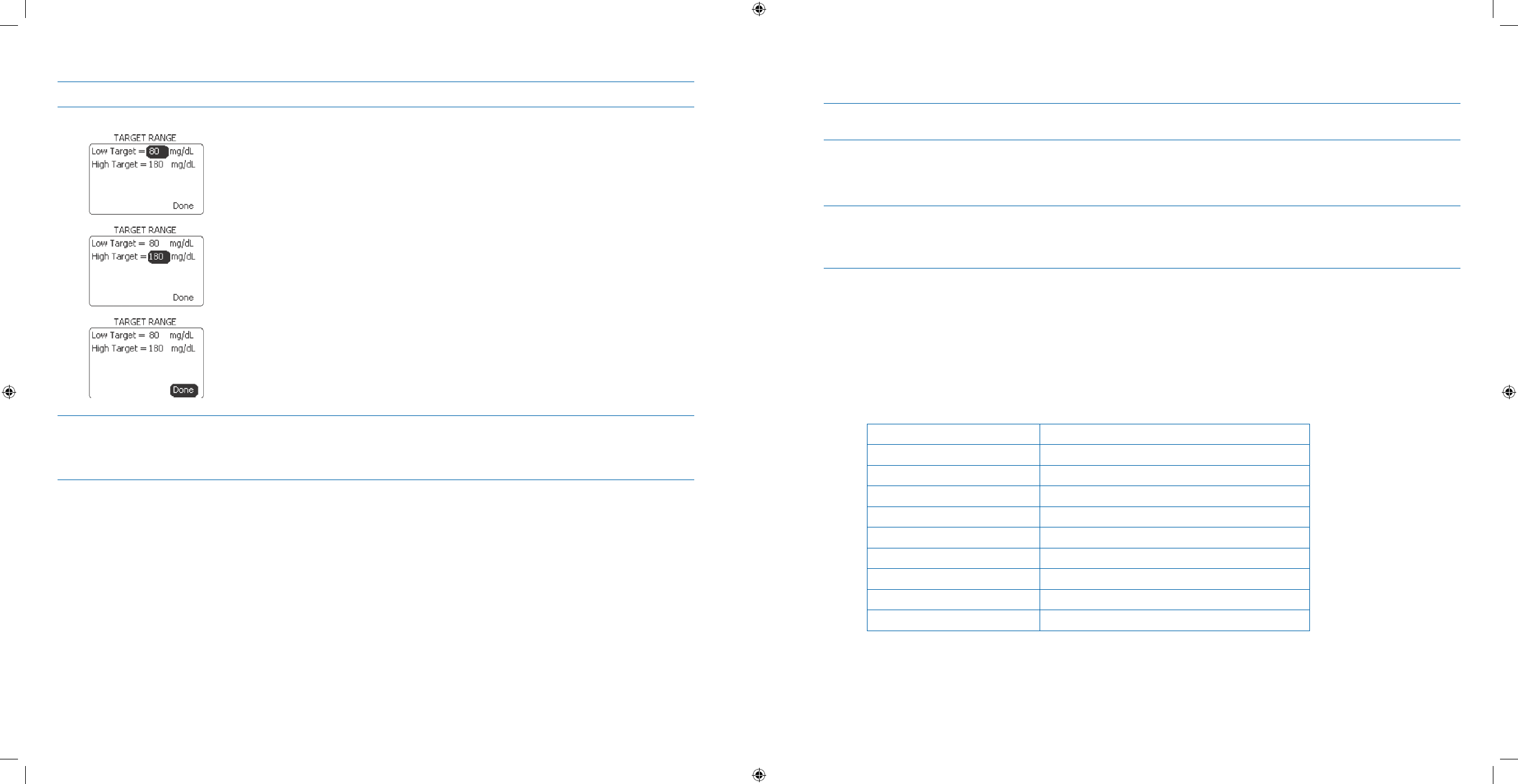
123
124
Steps Do This
Edit BG Target Range.16.
Notice a. Low Target is highlighted.
Press b. Enter button.
Scroll to select desired low target value.c.
Press d. Enter button.
Scroll to highlight e. High Target.
Press f. Enter button.
Scroll to select desired high target value.g.
Press h. Enter button.
Donei. is highlighted.
Press j. Enter button to return to the Home screen.
You have completed editing the BG target range.
Check your work.17. Repeat from Step 1 to review the dierent settings in the various menus.
RESTART YOUR BASAL DELIVERY as needed.
6.3 Set Reminders and Care Comments
Purpose To set reminders to alert you to a diabetes care task or to turn on certain care comments
noted in your Aviator Companion.
When Do this procedure:
When you need to set up a task reminder.
•
When you wish to set up care comments in your companion/pump.•
Materials Your companion operating with all settings programmed.•
Your pump operating with all settings programmed and delivering basal.•
Assistance from healthcare professional as needed.•
Helpful Information
Reminders and Care Comments are set to • O by default, and are a choice to discuss with your healthcare profes-
sional.
Reminders prompt you to perform certain tasks by making your pump beep or vibrate. They also display a
•
screen message on the time or day that you specify.
Up to six separate reminders can be programmed on your companion in any way or combination you choose
•
from the list below (i.e., set six Check BG reminders, or two Check BG reminders and one Exercise reminder, or
one snack reminder only if that’s all you want.
Reminder Message Time to
Check BG Test your blood glucose
Meds Take your medications
Snack Eat a snack
Pickup Do a pickup
Meeting Attend a meeting
Exercise Go for your exercise
Bolus Deliver a bolus
Basal Start or stop basal
Wakeup Wake up from naps/sleep
All reminders prompt you by making your pump beep or vibrate and display a screen message at the time
•
you’ve specied, except for the Bolus reminder. If you deliver a bolus within 2 hours before the pump is sched-
uled to give you a reminder, it will self-cancel and you will NOT get that particular bolus reminder until the next
day. These are non-recurring reminders.
Section 6: When You’re Ready – Optional Settings
6.3 Set Reminders and Care Comments
Section 6: When You’re Ready – Optional Settings
6.3 Set Reminders and Care Comments
DOC15736_Rev-A-Man.indd 123-124 2/9/09 11:29:45 AM
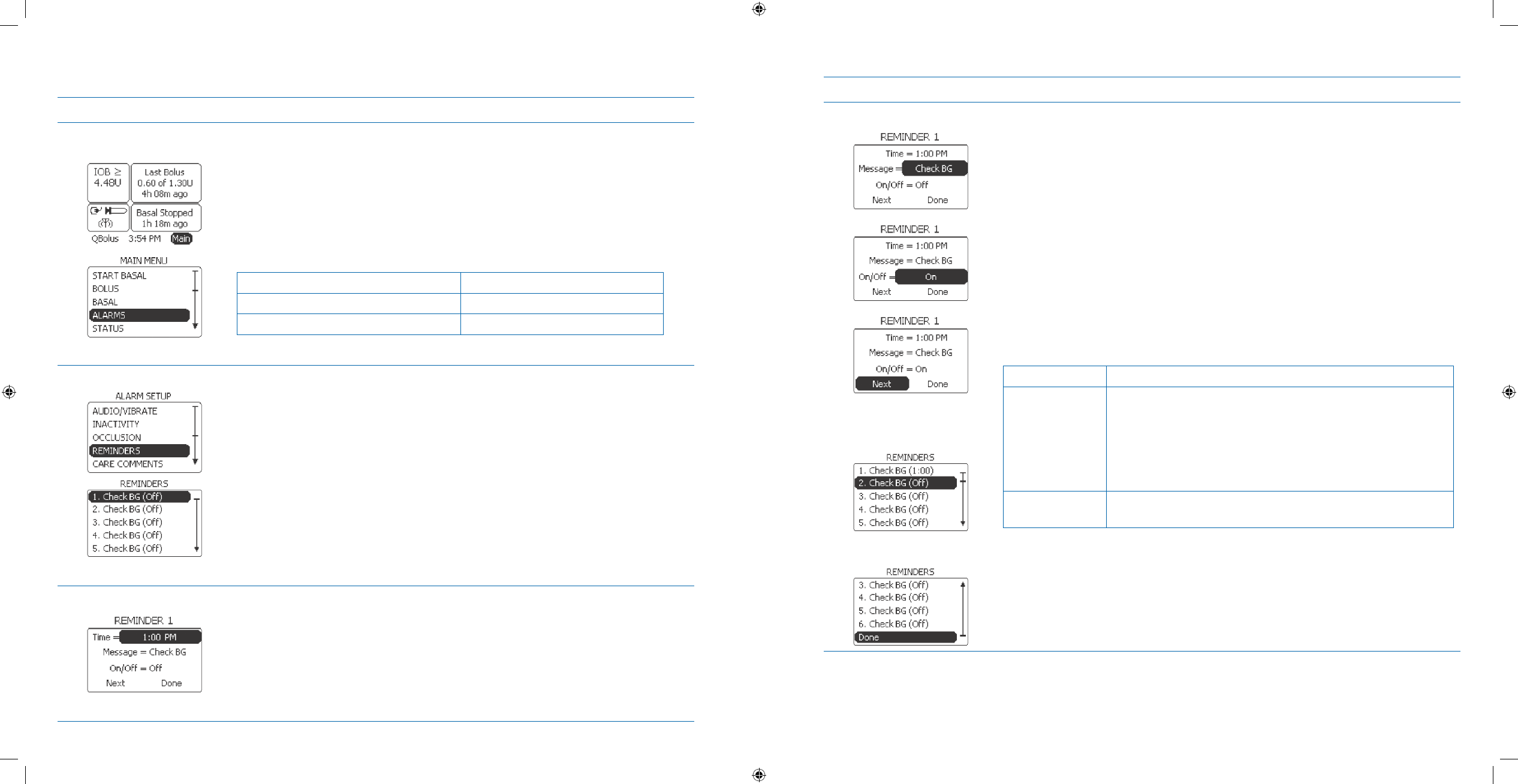
125
126
Procedure:
Steps Do This
Go to the ALARMS 1.
menu. From the a. Home screen, notice Main is highlighted.
Press b. Enter button.
Scroll to highlight c. ALARMS.
Press d. Enter button to go to ALARMS menu.
Decide which alarm you want to edit.e.
If you are setting Then do this
Reminders Go to Step 2.
Care Comments Go to Step 5.
Set 2. REMINDERS.
Scroll to highlight a. REMINDERS.
Press b. Enter button.
Notice c. 1. Check Bg (Off) is highlighted.
Press d. Enter button.
Set time for 3. REMINDERS.
Scroll to highlight a. Time.
Press b. Enter button.
Scroll to set time for the first reminder.c.
Press d. Enter button.
Steps Do This
Set 4. REMINDER Options.
Notice a. Message is highlighted.
Press b. Enter button.
Scroll to select c. Check BG, Wakeup, Basal, Bolus, Exercise, Meeting, Pickup,
Snack, or Meds.
Press d. Enter button.
Notice e. On/Off is highlighted.
Press f. Enter button.
Scroll to select g. On or Off.
Press h. Enter button.
Decide what to do next.i.
If you want to Then do this
Add reminders Notice 1. Next is highlighted.
Press 2. Enter button to return to REMINDERS screen.
Scroll to highlight 3. 2. Check BG (O).
Press 4. Enter button.
Repeat Steps 3 and 4 to add more reminders (up to six).5.
Finish setting up
reminders
Scroll to highlight Done.
Press Enter button to return to the Home screen.
You have completed setting up a reminder(s).
Section 6: When You’re Ready – Optional Settings
6.3 Set Reminders and Care Comments
Section 6: When You’re Ready – Optional Settings
6.3 Set Reminders and Care Comments
DOC15736_Rev-A-Man.indd 125-126 2/9/09 11:29:45 AM
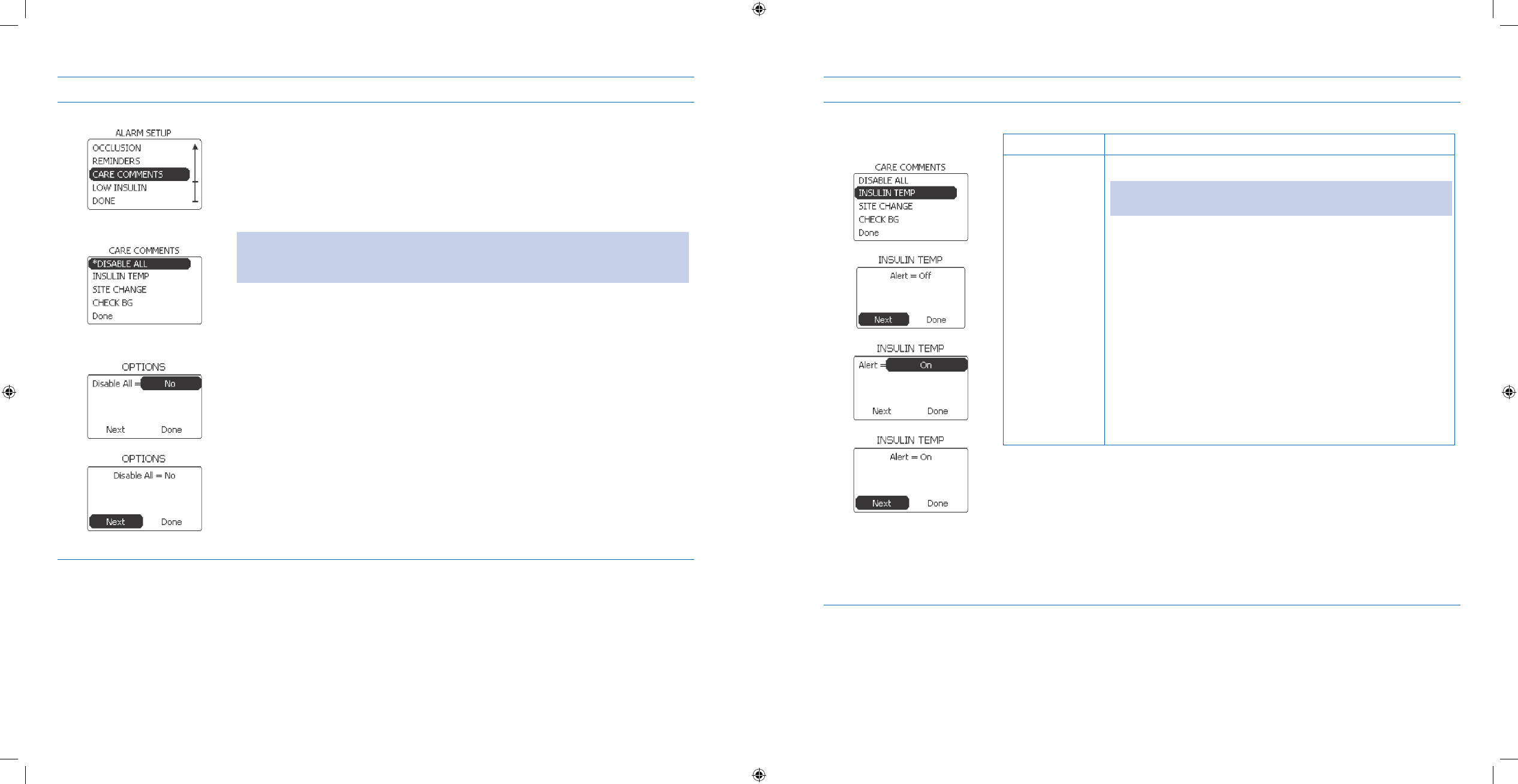
127
128
Steps Do This
Set 5. CARE COMMENTS.
Scroll to highlight a. CARE COMMENTS.
Press b. Enter button.
Notice c. Disable All is highlighted.
Note: Disable All is set to Yes by default; all other options are initially off. The
asterisk next to an item indicates the option is enabled. Disable All with Yes selected
overrides settings for other care comments.
Press d. Enter button.
Scroll to highlight e. Disable All.
Press f. Enter button.
Scroll to select g. No.
Press h. Enter button.
Notice i. Next is highlighted.
Press j. Enter button to return to CARE COMMENTS screen.
Steps Do This
Set 6. INSULIN TEMP, SITE
CHANGE and/or CHECK
BG.
Decide what care comments you want to set.
If you selected Then do this
Insulin
Temperature
Scroll to highlight 1. INSULIN TEMP.
Note: The alarm will sound if the pump senses a temperature
above or below the recommended insulin temperatures.
Press 2. Enter button.
Notice 3. Next is highlighted.
Scroll to highlight 4. Alert.
Press 5. Enter button.
Scroll to select 6. On.
Press 7. Enter button.
Notice 8. Next is highlighted (to set another care comment)
OR scroll to highlight Done.
Press 9. Enter button to return to CARE COMMENTS screen.
You have completed setting care comments for Insulin
Temperature.
Continued on next page.
Section 6: When You’re Ready – Optional Settings
6.3 Set Reminders and Care Comments
Section 6: When You’re Ready – Optional Settings
6.3 Set Reminders and Care Comments
DOC15736_Rev-A-Man.indd 127-128 2/9/09 11:29:45 AM
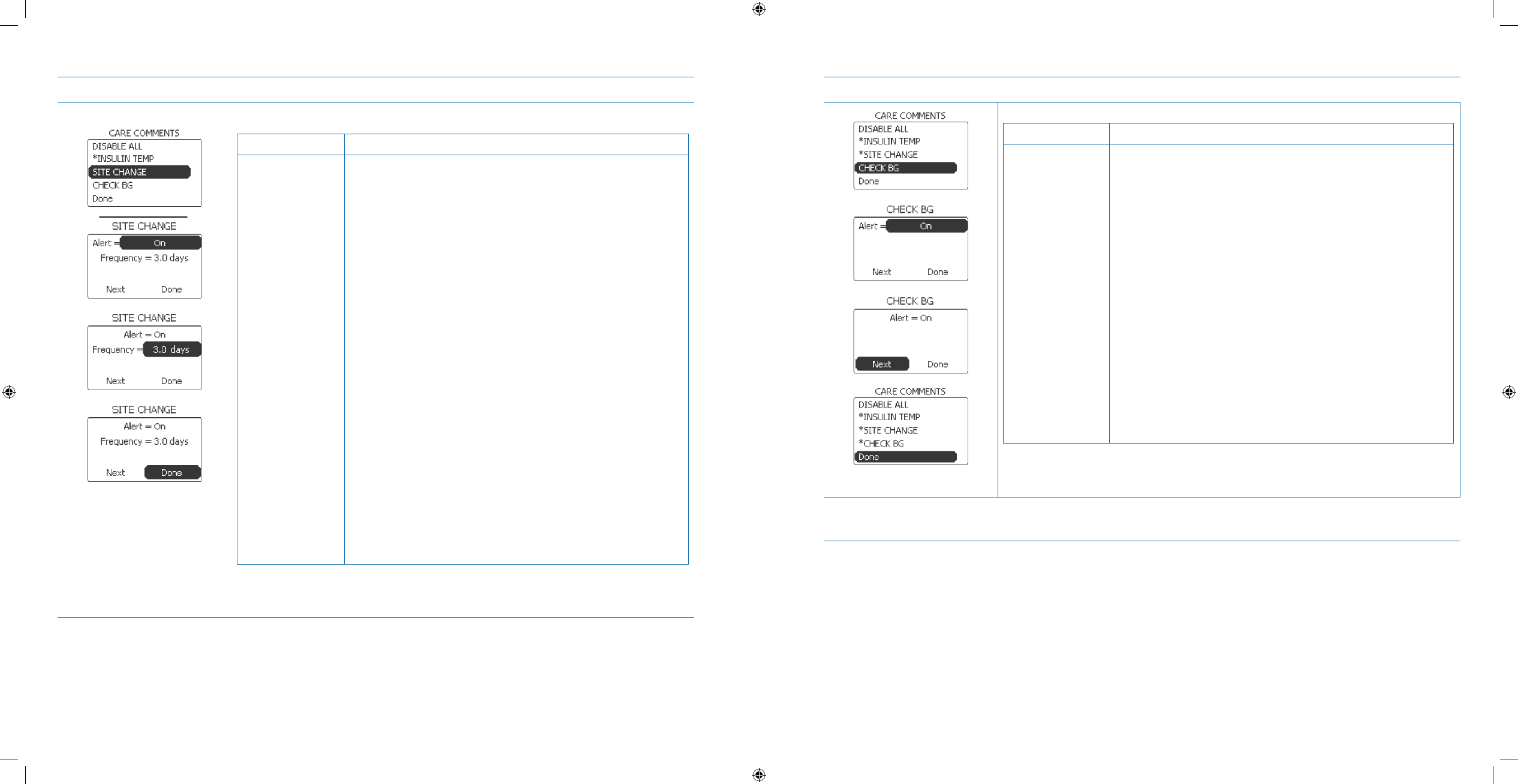
129
130
Steps Do This
If you selected Then do this
Site Change
(to remind you
to change your
infusion set and
site)
Scroll to highlight 1. SITE CHANGE.
Press Enter button.2.
Notice Next is highlighted.3.
Scroll to highlight Alert.4.
Press Enter button.5.
Scroll to select On.6.
Press Enter button.7.
Notice Frequency is highlighted (default 2.0 days).8.
Press Enter button.9.
Scroll to set frequency.10.
Press Enter button.11.
Notice Next is highlighted (to set another care comment) 12.
OR scroll to highlight Done.
Press Enter button to return to the Home screen.13.
You have completed setting care comments for Site
Change.
Continued on next page.
Steps Do This
If you selected Then do this
Check BG
(to remind you
to test your
blood glucose)
Scroll to highlight 14. CHECK BG.
Press 15. Enter button.
Notice 16. Next is highlighted.
Scroll to highlight 17. Alert.
Press 18. Enter button.
Scroll to select 19. On.
Press 20. Enter button.
Notice 21. Next is highlighted (to set another care
comment) OR scroll to highlight Done.
Press 22. Enter button to return to CARE COMMENTS
screen.
Notice 23. Done is highlighted.
Press 24. Enter button to return to the Home screen.
You have completed setting care comments for Checking
BG.
Check your work.7. To check your settings, follow the steps in this task from the beginning again to
review each menu and screen.
Section 6: When You’re Ready – Optional Settings
6.4 Enter Event Data
Section 6: When You’re Ready – Optional Settings
6.4 Enter Event Data
DOC15736_Rev-A-Man.indd 129-130 2/9/09 11:29:46 AM