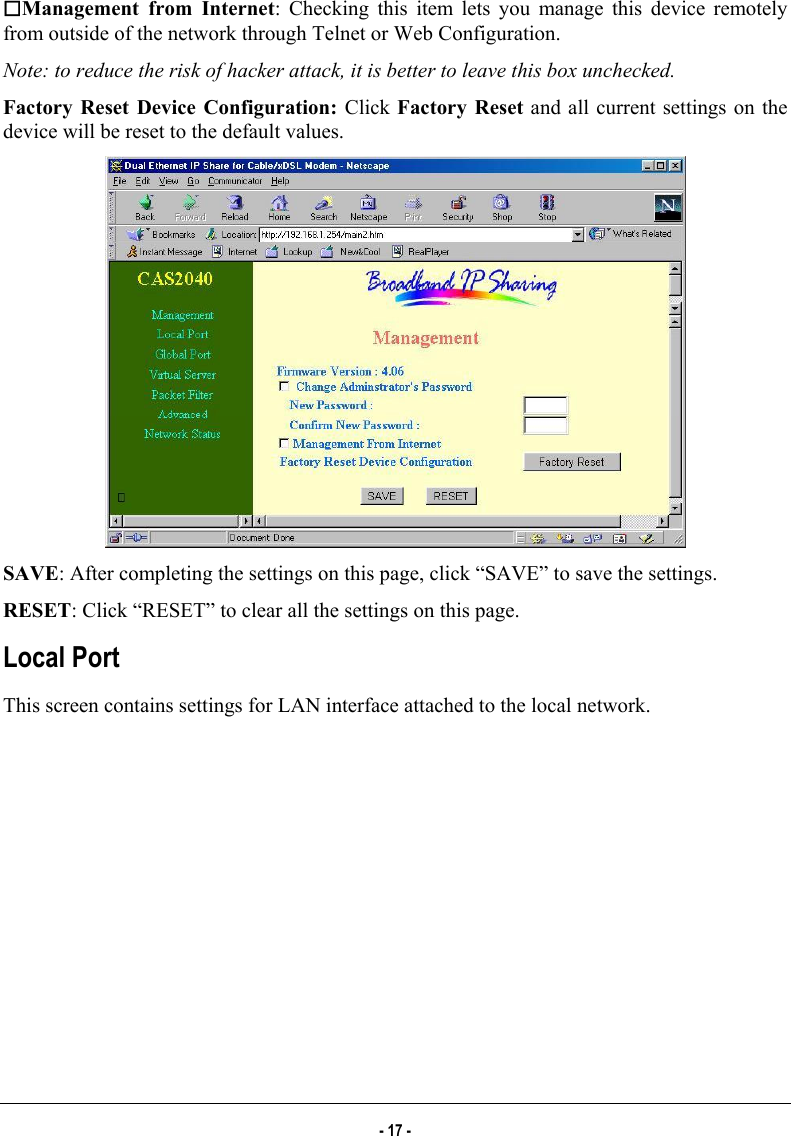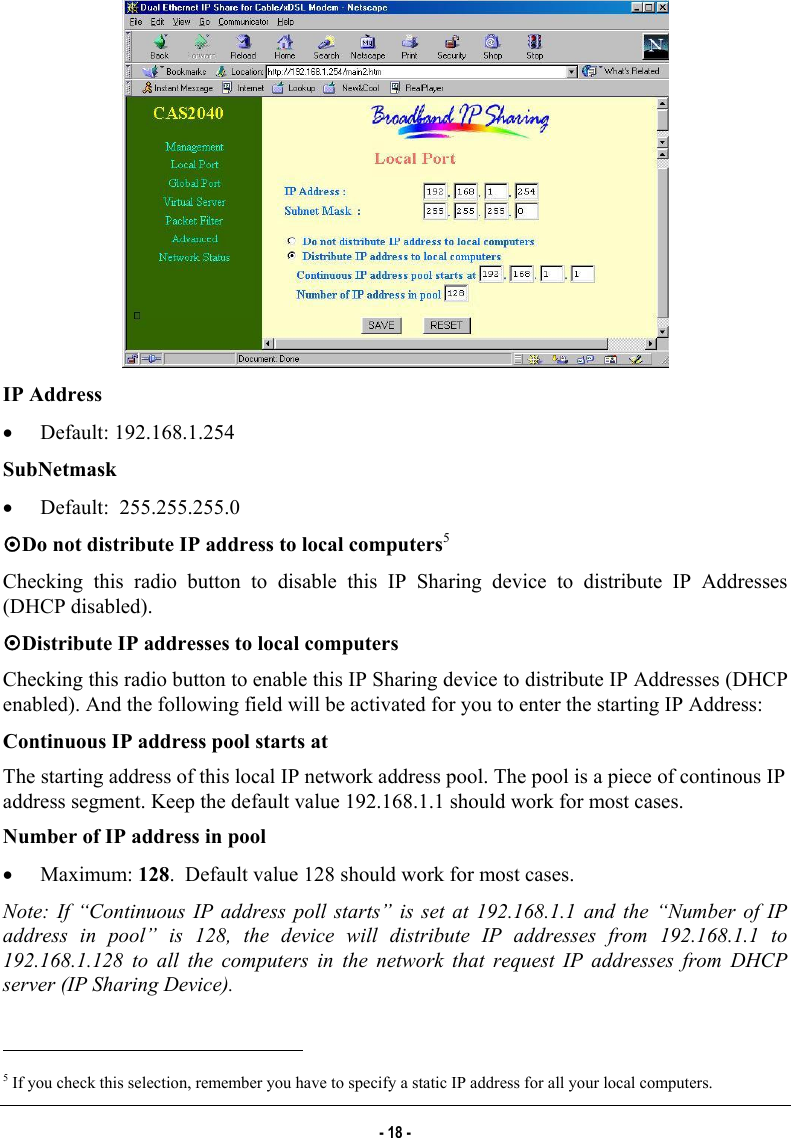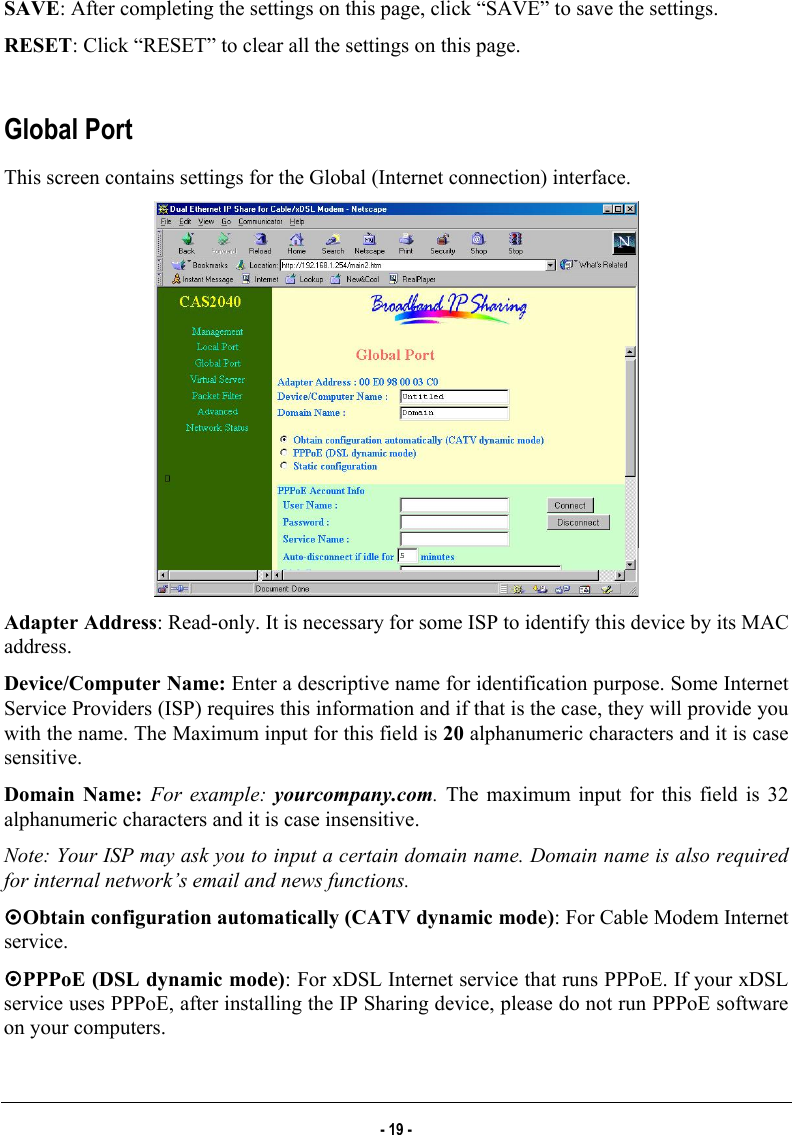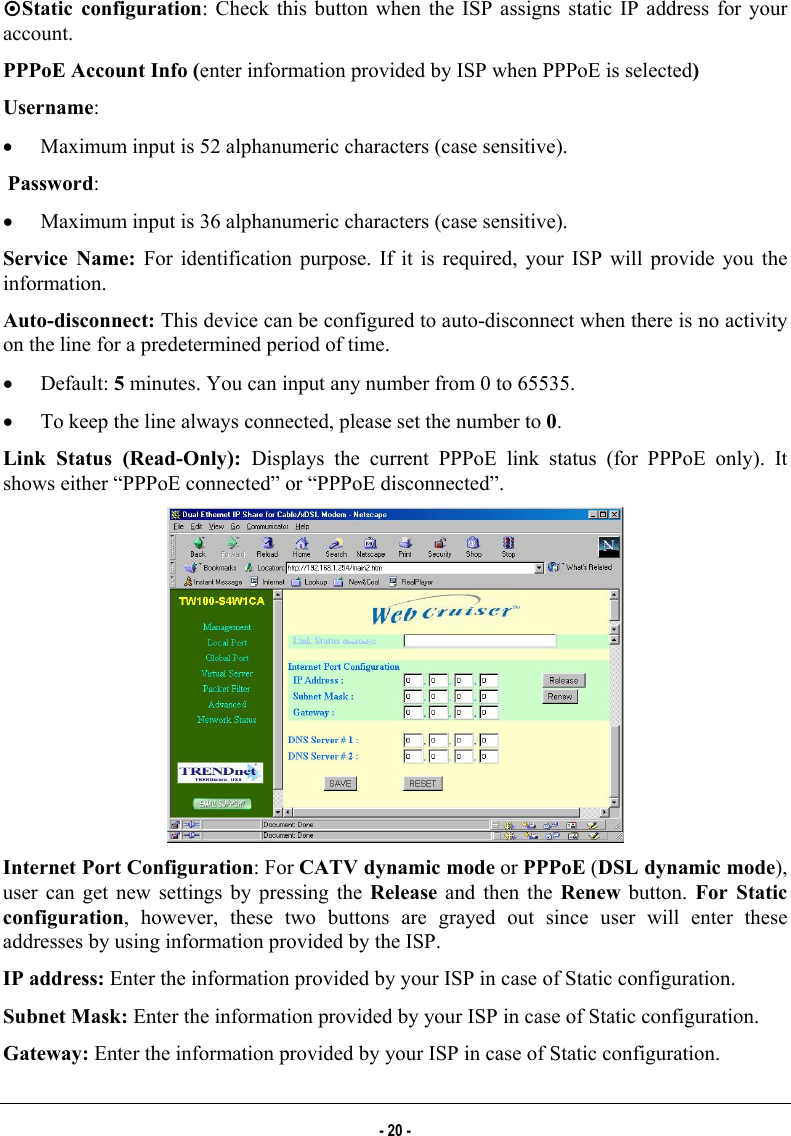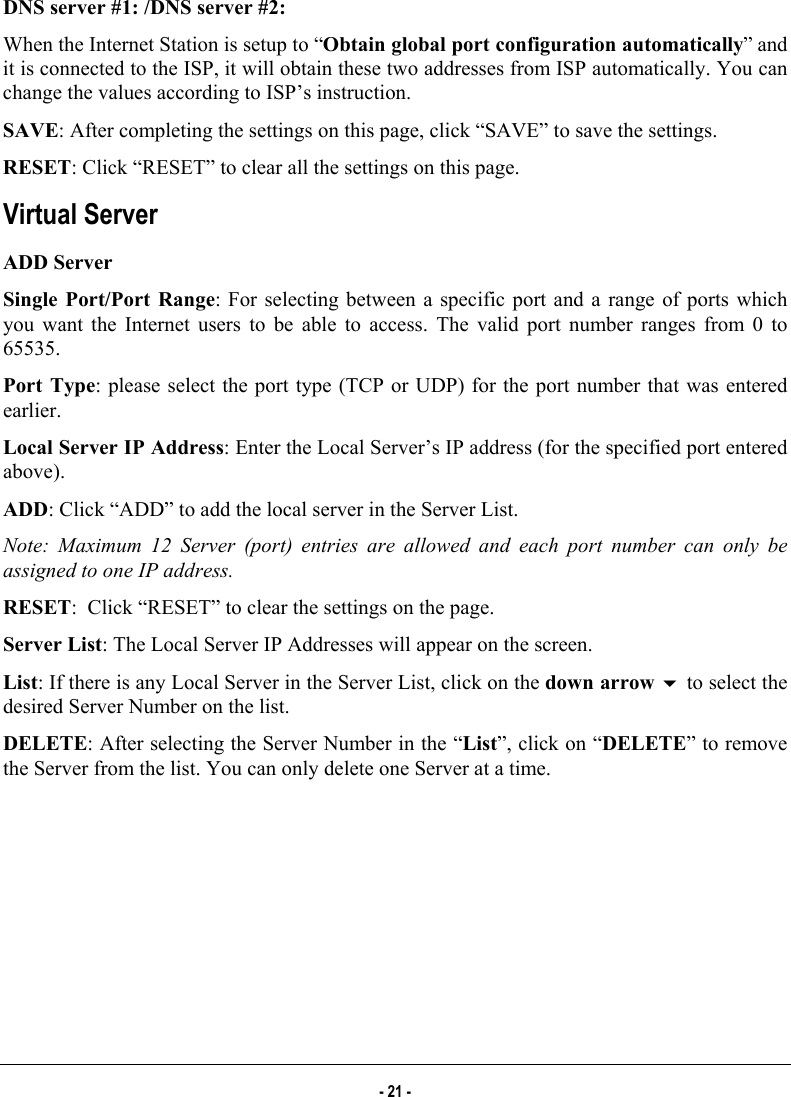Abocom Systems CAS1040 IP Sharing Fast EtherSwitch For Cable/ xDSL Modem User Manual INTRODUCTION
Abocom Systems Inc IP Sharing Fast EtherSwitch For Cable/ xDSL Modem INTRODUCTION
Contents
- 1. users manual 1
- 2. users manual 2
- 3. users manual 3
- 4. users manual 4
- 5. users manual 5
users manual 3