Advanced Card Systems EH880 Smart Card Terminal User Manual
Advanced Card Systems Limited Smart Card Terminal Users Manual
Users Manual

Subject to change without prior notice
info@acs.com.hk
www.acs.com.hk
SDE Setup Manual
eH880
and
ACR880
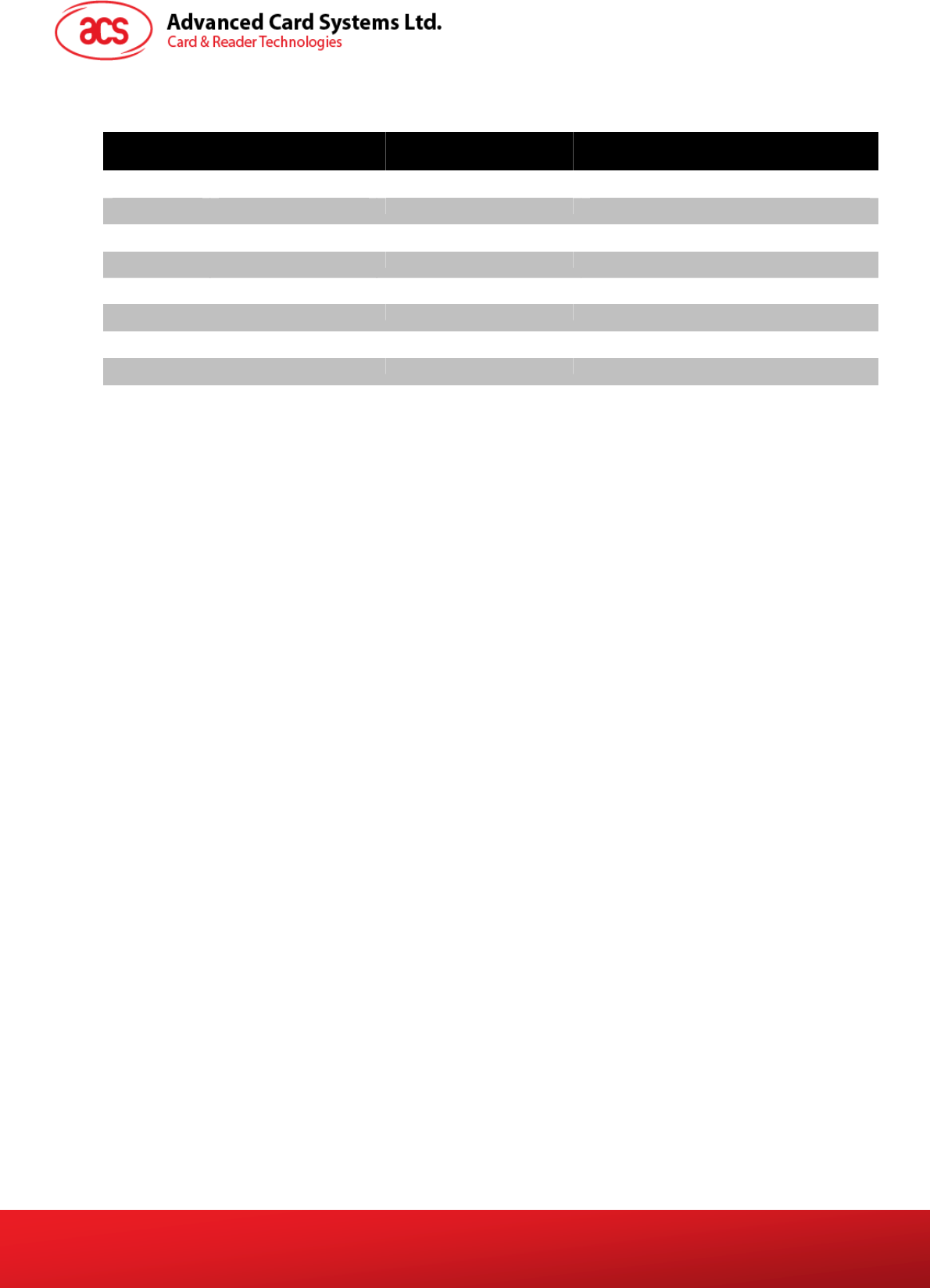
Document Title Here
Document Title Here
Document Title Here
eH880 and ACR880 SDE Setup Manual
Version 1.4
Page 2 of 20
info@acs.com.hk
www.acs.com.hk
Revision History
Version Date Prepared By Description
1.4 06 October 2009 Richelle Arjona • Changed device photo in front page
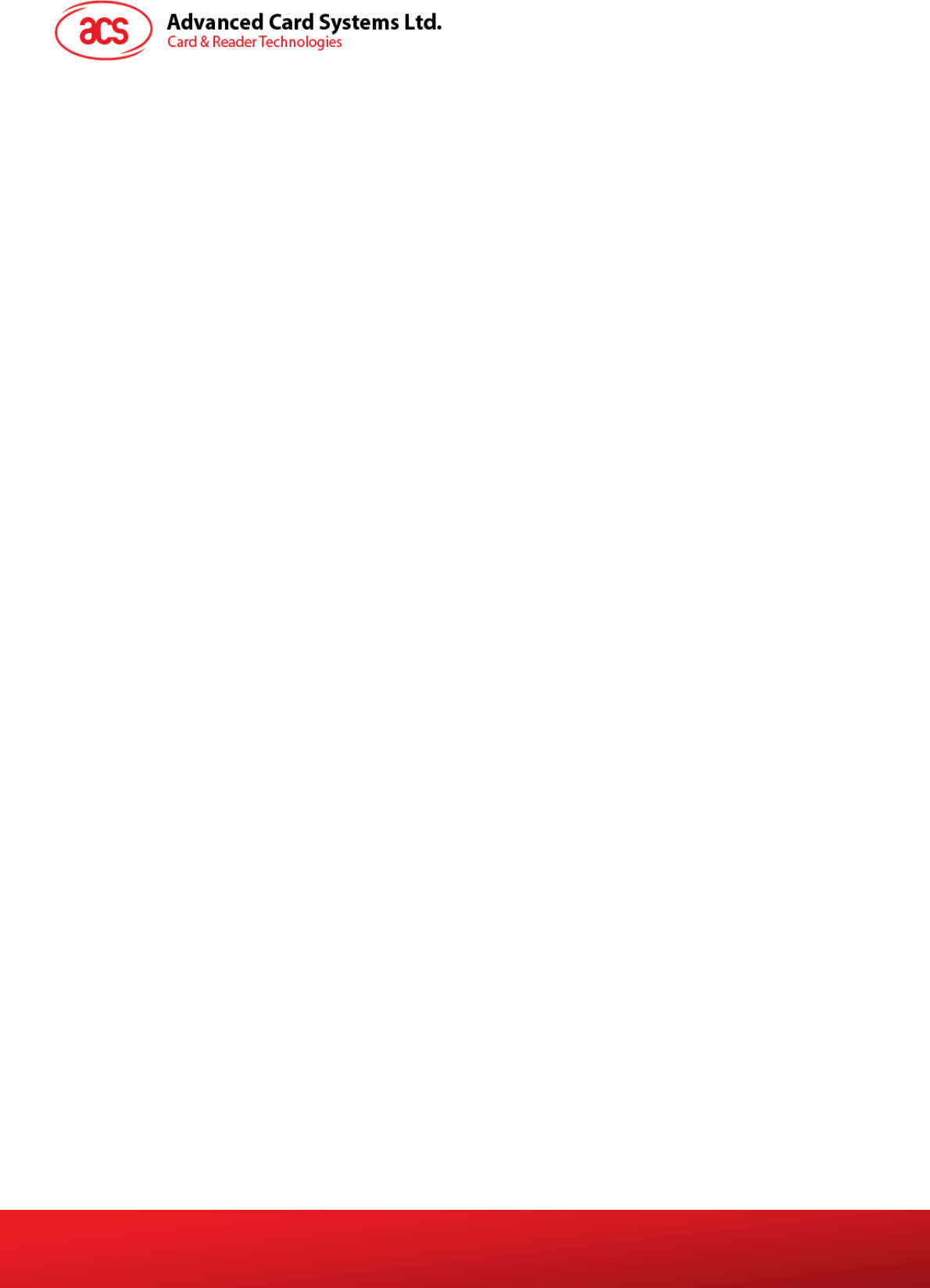
Document Title Here
Document Title Here
Document Title Here
eH880 and ACR880 SDE Setup Manual
Version 1.4
Page 3 of 20
info@acs.com.hk
www.acs.com.hk
Table of Contents
1.0. Introduction ............................................................................................................... 5
1.1. Purpose........................................................................................................................................5
1.2. Scope and Limitations..................................................................................................................5
2.0. Overview .................................................................................................................... 6
3.0. Compiler and Library Installation on PC Linux ...................................................... 7
3.1. Requirements...............................................................................................................................7
3.1.1. Operating System..............................................................................................................7
3.1.2. Hardware Requirements ...................................................................................................7
3.2. Compiler Installation(Take Fedora as example) ..........................................................................8
3.2.1. Login your Linux PC as “root”............................................................................................8
3.2.2. Incorporate the necessary files .........................................................................................9
3.2.3. Extract complier files .........................................................................................................9
3.2.4. Logout................................................................................................................................9
3.3. Setup your environment .............................................................................................................10
3.3.1. Login your PC Linux with your username. ......................................................................10
3.3.2. Modify Scripts..................................................................................................................10
3.3.3. Logout..............................................................................................................................10
3.4. Extract Library ............................................................................................................................10
3.4.1. Login your PC Linux with your own username................................................................10
3.4.2. Copy Files........................................................................................................................10
3.4.3. Extract Files.....................................................................................................................10
3.4.4. Testing the Extracted Files..............................................................................................10
4.0. Device Connection to Host Computer................................................................... 11
4.1. Ethernet......................................................................................................................................11
4.1.1. Cable Restrictions ...........................................................................................................11
4.1.2. RJ45 Cable Types...........................................................................................................11
4.1.3. Login Information.............................................................................................................12
4.2. RS232 ........................................................................................................................................12
4.2.1. Serial Port Configuration .................................................................................................12
5.0. Program/Files Uploading........................................................................................ 13
5.1. eH880 / ACR880 File Structure..................................................................................................13
5.2. Ethernet Connection...................................................................................................................14
5.2.1. Device to PC Host ...........................................................................................................14
5.2.2. Device to Hub/ Switch to PC Host...................................................................................14
5.3. Upload Types .............................................................................................................................15
5.3.1. FTP (File Transfer Protocol)............................................................................................15
5.3.2. SFTP (Secure FTP).........................................................................................................15
5.3.3. NFS (Network File Server) ..............................................................................................15
Appendix A. Connecting eH880 to the Ethernet Network ............................................16
Appendix A.1. Configuring Ethernet Port...........................................................................................16
Appendix A.1.1. Setting up Loop Back Device...............................................................................16
Appendix A.1.2. Setting Up Static IP Address................................................................................17
Appendix A.1.3. Setting up Dynamic IP Address ...........................................................................18
Appendix A.2. Setting up Network File System (NFS) Server...........................................................18
Appendix A.2.1 PC Side.................................................................................................................18
Appendix A.2.2 eH880 side............................................................................................................18
Appendix A.2.3 NFS (Network File System) ..................................................................................18
Appendix A.3. Showing the Status of Processes ..............................................................................19
Appendix A.4. Miscellaneous Information .........................................................................................20
Appendix A.4.1 User ID and Password ..........................................................................................20
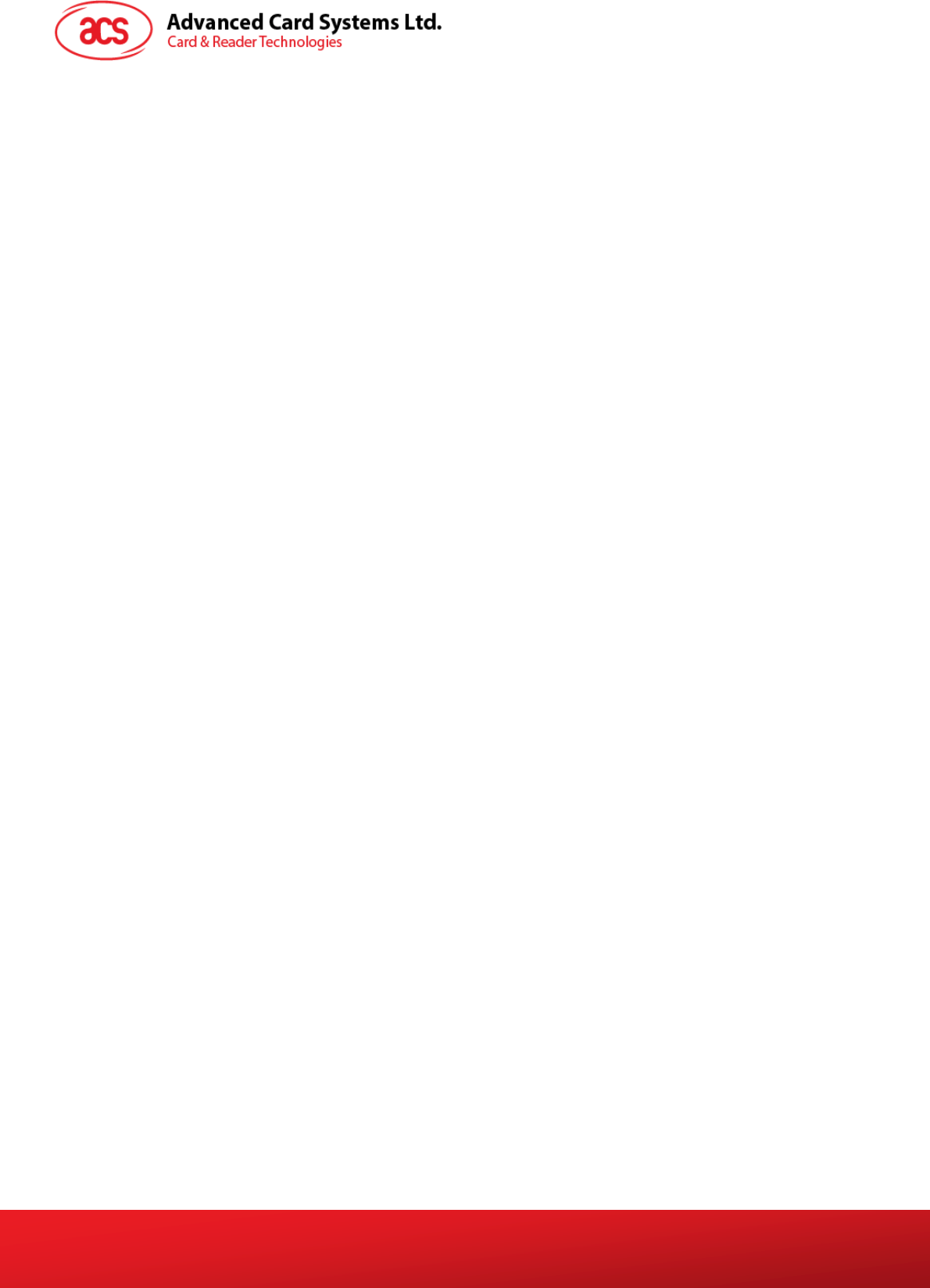
Document Title Here
Document Title Here
Document Title Here
eH880 and ACR880 SDE Setup Manual
Version 1.4
Page 4 of 20
info@acs.com.hk
www.acs.com.hk
Figures
Figure 1: Cross-Over Cable............................................................................................................11
Figure 2: Straight Cable..................................................................................................................11
Figure 3: RJ45 Cables with Jacks Connected................................................................................12
Figure 4: Use the Cross-over Cable for PC Host to Device Setup.................................................14
Figure 5: Use the Straight Cable for Device to Hub/Switch Setup.................................................14
Tables
Table 1: RJ45 Cable Types...............................................................................................................11
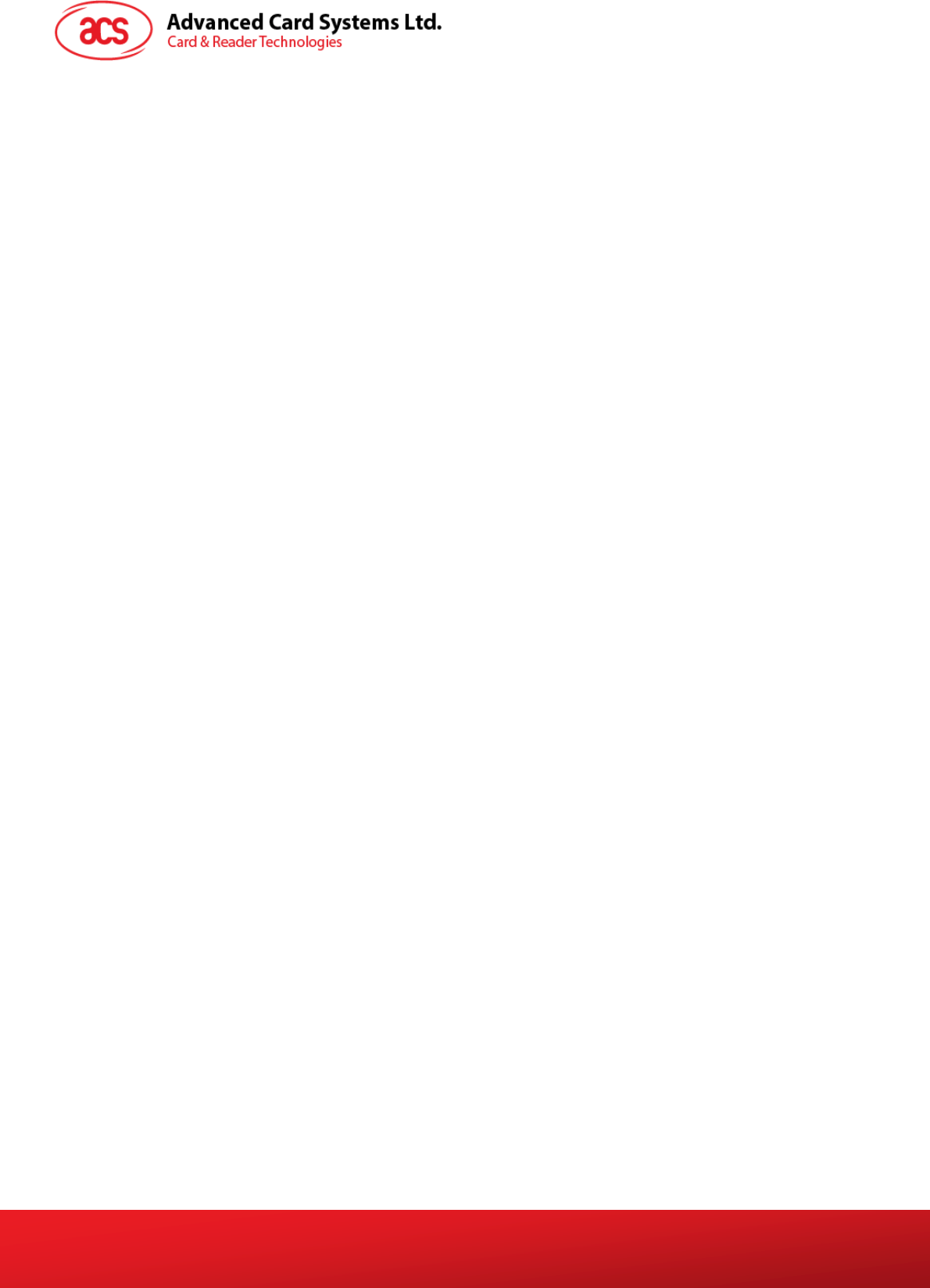
Document Title Here
Document Title Here
Document Title Here
eH880 and ACR880 SDE Setup Manual
Version 1.4
Page 5 of 20
info@acs.com.hk
www.acs.com.hk
1.0. Introduction
1.1. Purpose
The purpose of this documentation is to explain how to setup a software development environment to
develop application programs for the eH880 / ACR880 system.
The eH880 / ACR880 device is equipped with a 32-bit CPU running the embedded Linux 2.6.12 OS.
For detailed hardware / software capability of the eH880 / ACR880, refer to their respective manuals.
The software development environment consists of a suite of software tools that are typically run on a
PC Linux system. Application software can be developed on the PC Linux and then downloaded to
the eH880 / ACR880 for testing and running.
This document describes the installation of the software tools on the PC Linux system and also the
networking configuration between the PC Linux and the eH880 / ACR880 device.
1.2. Scope and Limitations
This document covers the procedures that interact with the device using the TCP/IP protocol. While
there are virtually thousands of Linux kernels available on open source programming, the
EH880/ACR880 package includes compressed files that are to be integrated to the device.
Hardware restrictions and Linux OS versions are also detailed and while the device firmware itself is
upgradeable, there are limitations on where files should be copied. Folder restrictions as well as some
Linux commands are listed on the succeeding chapters. For this setup the Linux OS that the demo will
be using is Debian with a Gnome desktop, version 2.14.3.
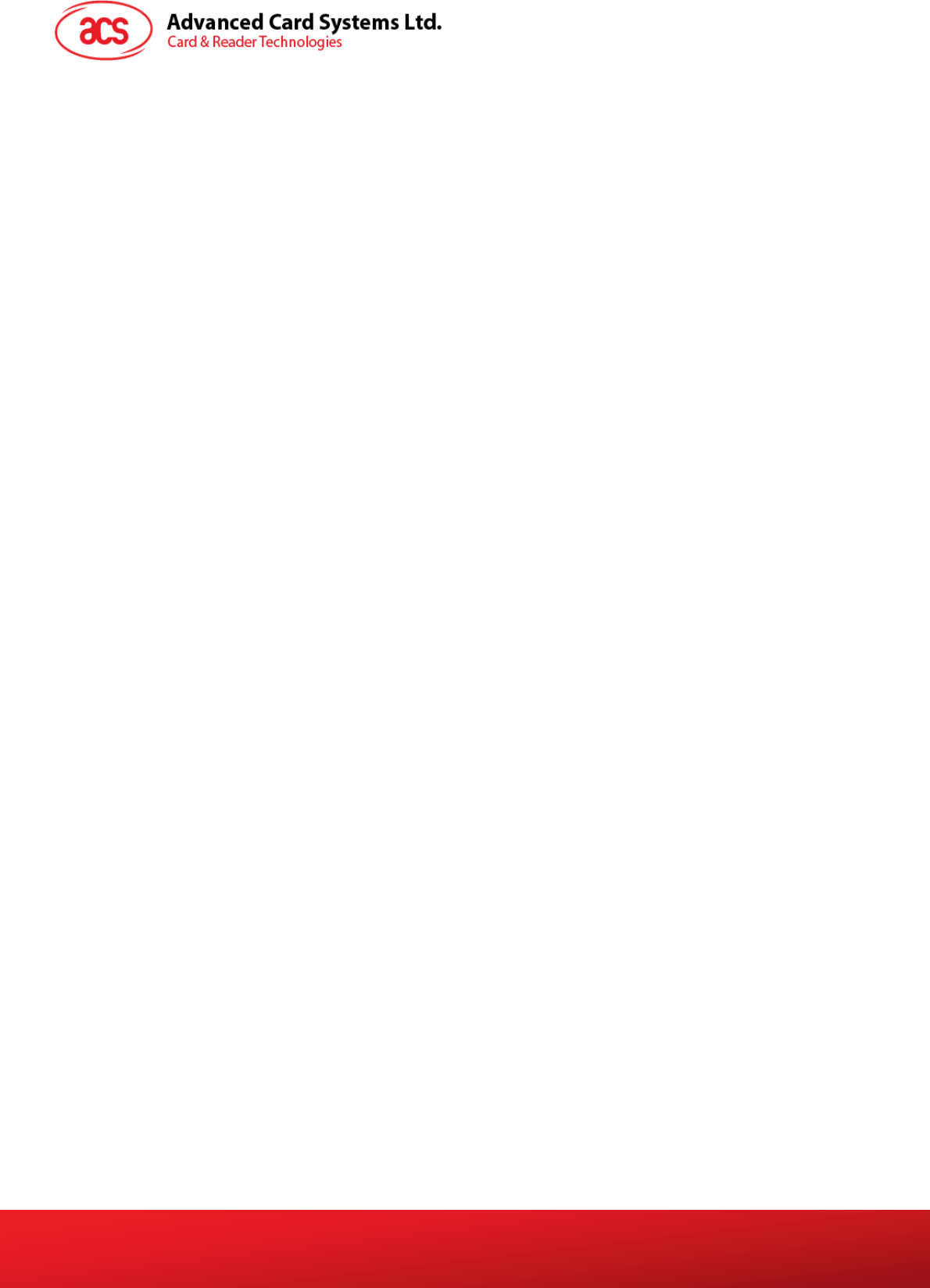
Document Title Here
Document Title Here
Document Title Here
eH880 and ACR880 SDE Setup Manual
Version 1.4
Page 6 of 20
info@acs.com.hk
www.acs.com.hk
2.0. Overview
• It is assumed that the user has basic knowledge in using computers and operating Linux OS.
• Section 3.0 discusses the Linux OS limitations and requirements as well as the compiler
instructions upon installation.
• Section 4.0 lists the device’s connectivity in both the hardware and software aspects.
• Section 5.0 details the folder restrictions when customizing the files inside the device.
• Appendix A shows the processes in connecting the eH880 to the Ethernet network.
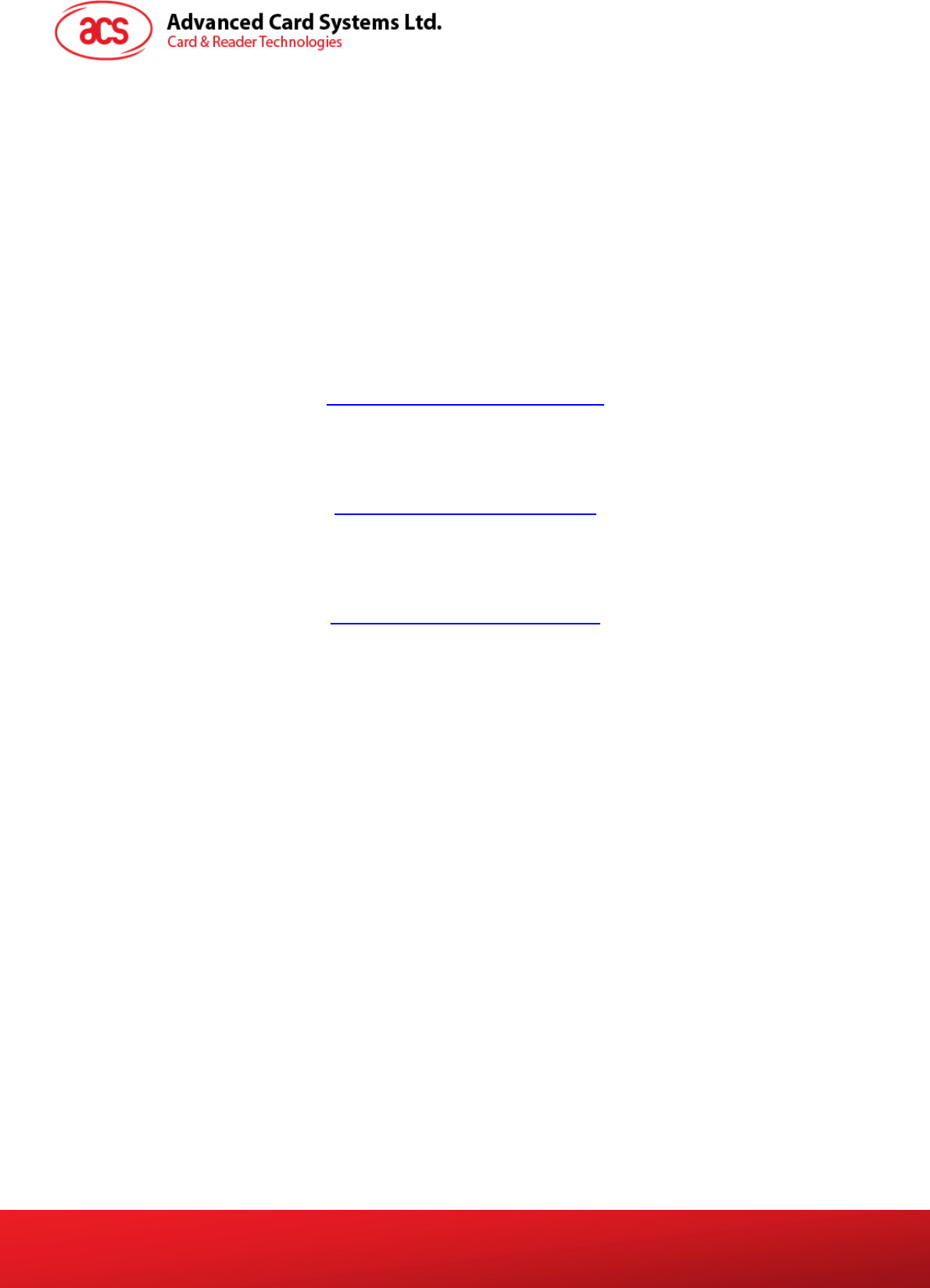
Document Title Here
Document Title Here
Document Title Here
eH880 and ACR880 SDE Setup Manual
Version 1.4
Page 7 of 20
info@acs.com.hk
www.acs.com.hk
3.0. Compiler and Library Installation on PC Linux
3.1. Requirements
3.1.1. Operating System
A Linux based system is required for developing software for eH880. Since the development of the
software consists of cross-compilation technique, the developers are expected to have sufficient
knowledge to operate Linux system and compile programs using gcc (GNU compiler collection) at
least in i386(PC) systems. Developers may use one of the following Linux distributions to develop
eH880 software.
Debian-based Linux operating systems emphasize on free software for many hardware platforms.
This system uses the .deb package format and dpkg package manager.
http://www.debianhelp.co.uk/debian.htm
Ubuntu-based Linux operating systems, derived from Debian.
http://www.kubuntu.org/download.php
Fedora-based and Red-Hat-Enterprise-based operating system uses Red Hat Package manager.
http://www.fedoralegacy.org/download/
3.1.2. Hardware Requirements
¾ A modern PC that fulfills the hardware requirements of the above Linux distribution.
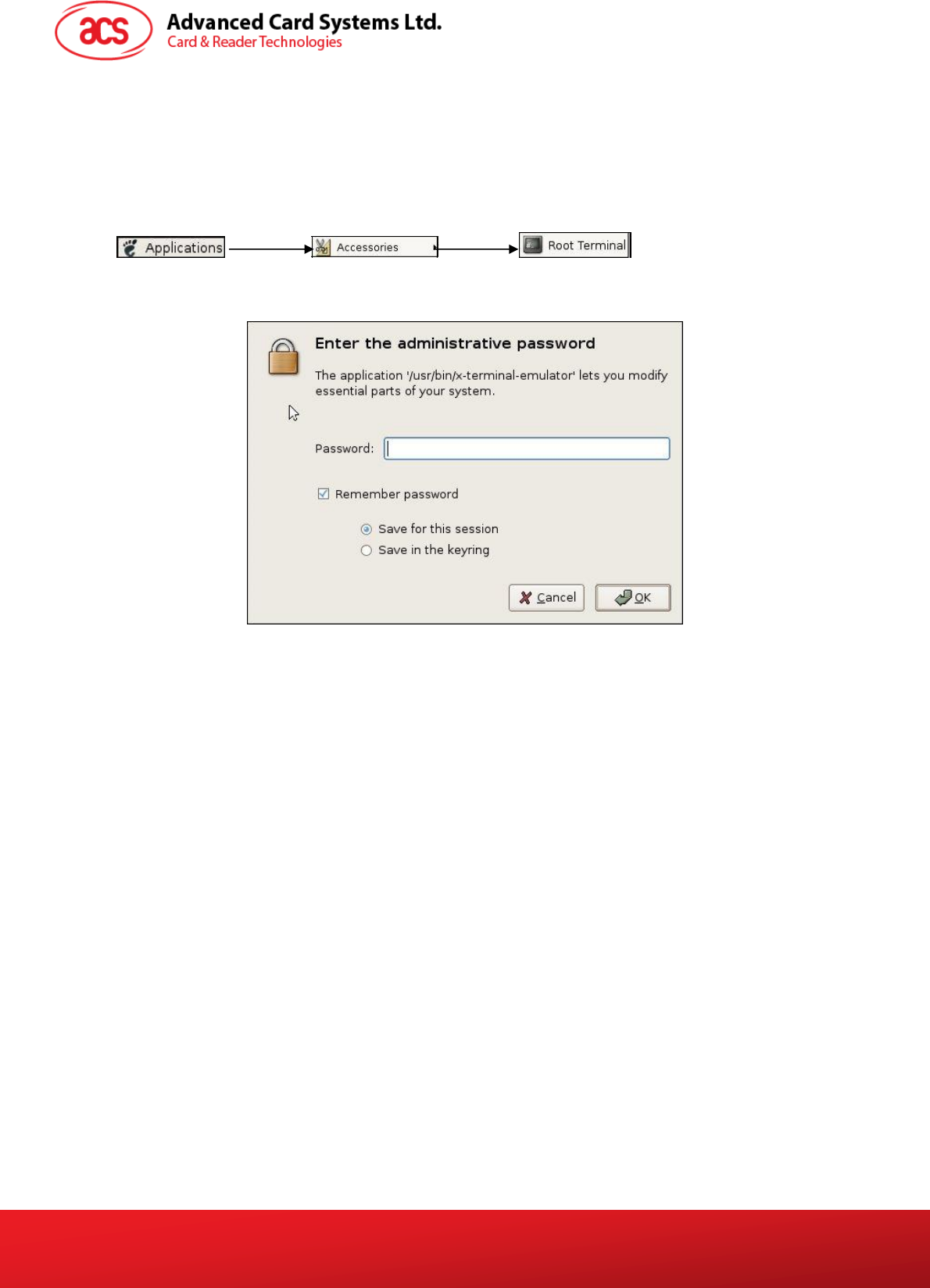
Document Title Here
Document Title Here
Document Title Here
eH880 and ACR880 SDE Setup Manual
Version 1.4
Page 8 of 20
info@acs.com.hk
www.acs.com.hk
3.2. Compiler Installation(Take Fedora as example)
3.2.1. Login your Linux PC as “root”.
Location
Input the root password in the password box.
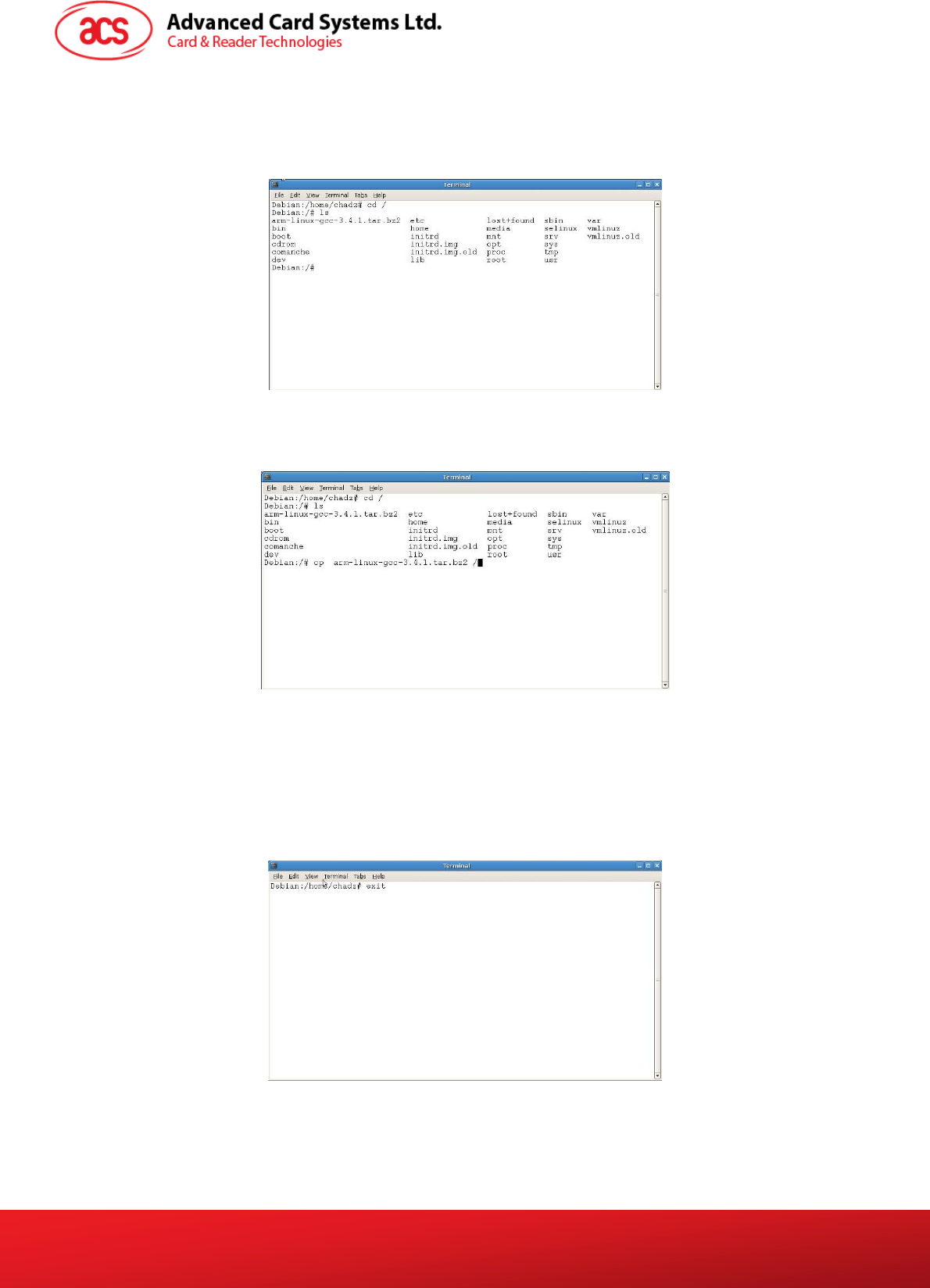
Document Title Here
Document Title Here
Document Title Here
eH880 and ACR880 SDE Setup Manual
Version 1.4
Page 9 of 20
info@acs.com.hk
www.acs.com.hk
3.2.2. Incorporate the necessary files
Go to the root directory “/”, by typing “cd /” on the prompt.
Once inside the root directory, copy the file "arm-linux-gcc-3.4.1.tar.bz2" to "/" directory of your PC
Linux
3.2.3. Extract complier files
Extract the complier files by the command "tar -jxvf arm-linux-gcc-3.4.1.tar.bz2"
3.2.4. Logout
Input exit on the command prompt to logout.
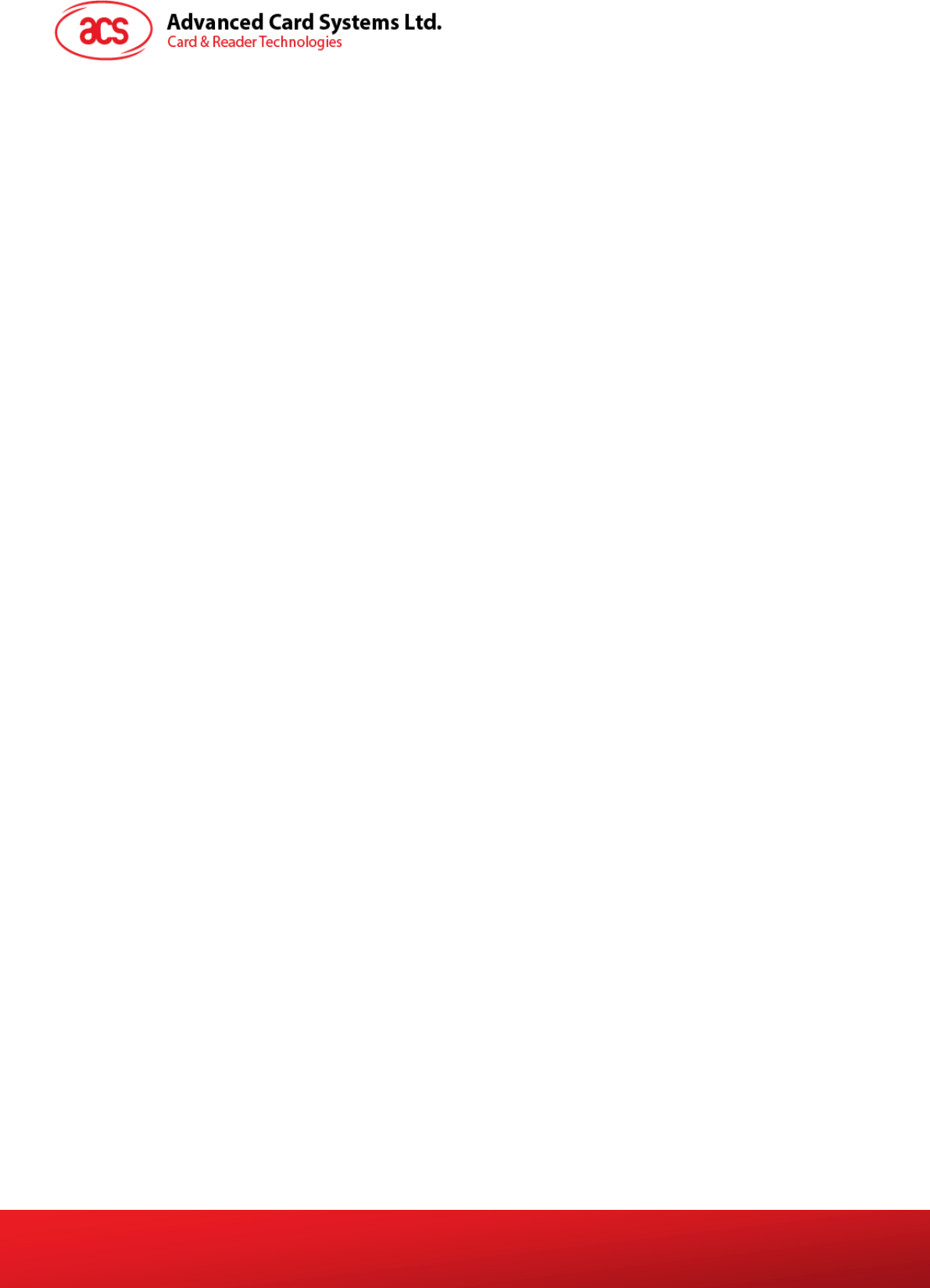
Document Title Here
Document Title Here
Document Title Here
eH880 and ACR880 SDE Setup Manual
Version 1.4
Page 10 of 20
info@acs.com.hk
www.acs.com.hk
3.3. Setup your environment
3.3.1. Login your PC Linux with your username.
3.3.2. Modify Scripts
Modify your login shell script to include “/usr/local/arm/3.4.1/bin” in the search path.
For bash shell, Add the line "export PATH=/usr/local/arm/3.4.1/bin:$PATH" at the end of <home
directory>/.bashrc
3.3.3. Logout
3.4. Extract Library
3.4.1. Login your PC Linux with your own username.
3.4.2. Copy Files
Copy the file "eH880-sdk-yyyymmdd.tgz" (where yyyymmdd is a date code) to the installation
directory
3.4.3. Extract Files
Get into the installation directory and extract the library files by the command "tar -zxvf A880-sdk-
yyyymmdd.tgz"
Files to verify:
<install_dir>/sdk/.version : Version log
<install_dir>/sdk/demo : Some demo program
<install_dir>/sdk/sdk-lib : Library and Header file for the API
3.4.4. Testing the Extracted Files
To test the installation, go to the directory <install_dir>/sdk/demo/demo1 and type "make".
The "Makefile" will be read and "arm-linux-gcc" will be invoked then the files "demo1" will be
generated at <install_dir>/sdk/demo/demo1/bin
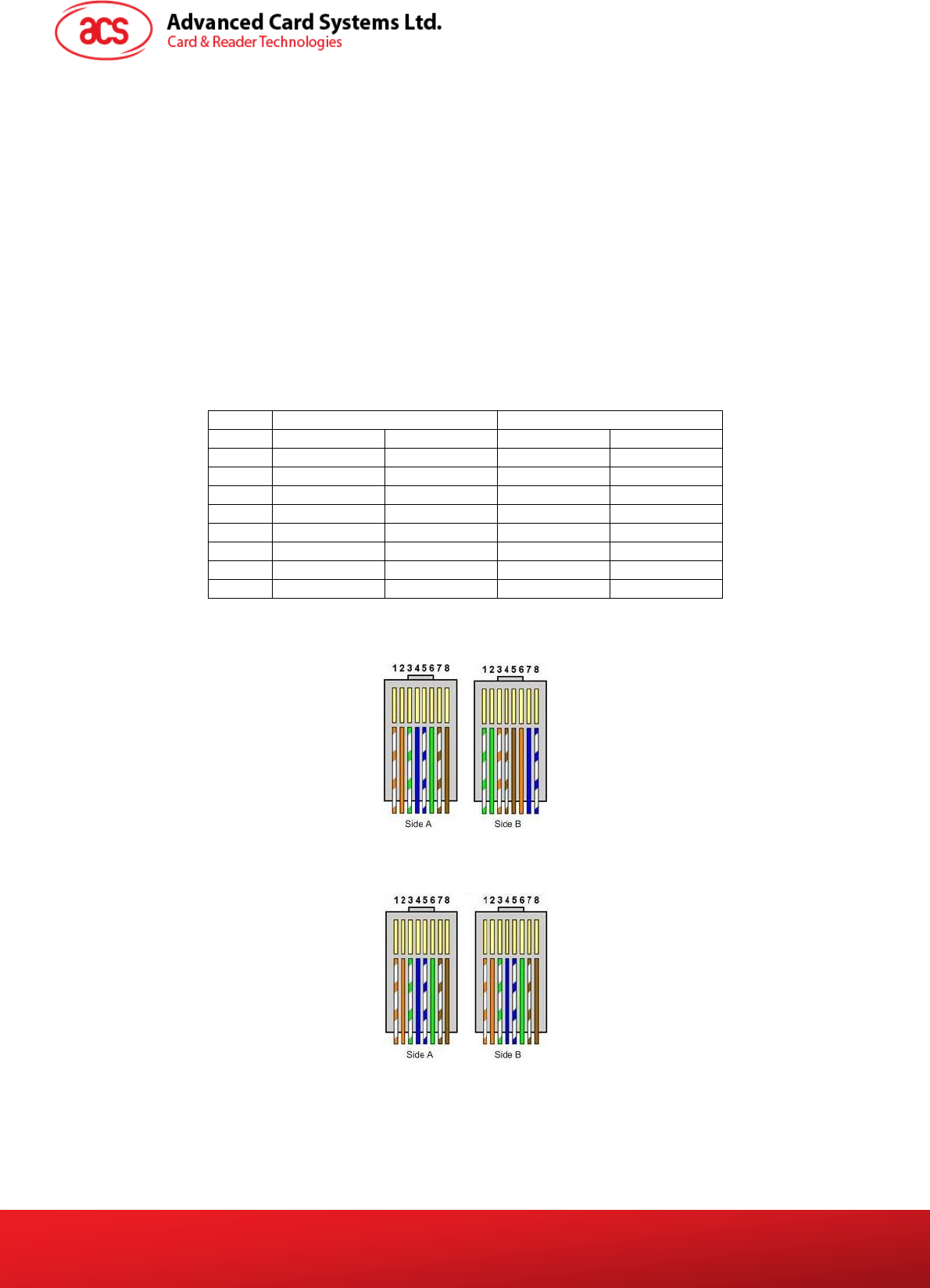
Document Title Here
Document Title Here
Document Title Here
eH880 and ACR880 SDE Setup Manual
Version 1.4
Page 11 of 20
info@acs.com.hk
www.acs.com.hk
4.0. Device Connection to Host Computer
4.1. Ethernet
4.1.1. Cable Restrictions
The eH880/ACR880 uses an RJ45 straight cable to connect to a router/ hub. However, a crossover
RJ45 cable is used when the device is directly connected to the host pc. See Appendix A for cable
types.
To connect the PC Linux to the device using the RJ45 cable, insert both ends of the cable jack to the
designated ports found on each party. From the command prompt or terminal prompt, key-in “telnet
<device IP>” for Windows/Linux, or “SSH <IP>” for Linux.
4.1.2. RJ45 Cable Types
Cross over cable Straight cable
Pin ID Side A Side B Side A Side B
1 Orange-white Green-white Orange-white Orange-white
2 Orange Green Orange Orange
3 Green-white Orange-white Green-white Green-white
4 Blue Brown-white Blue Blue
5 Blue-white Brown Blue-white Blue-white
6 Green Orange Green Green
7 Brown-white Blue Brown-white Brown-white
8 Brown Blue-white Brown Brown
Table 1: RJ45 Cable Types
Figure 1: Cross-Over Cable
Figure 2: Straight Cable
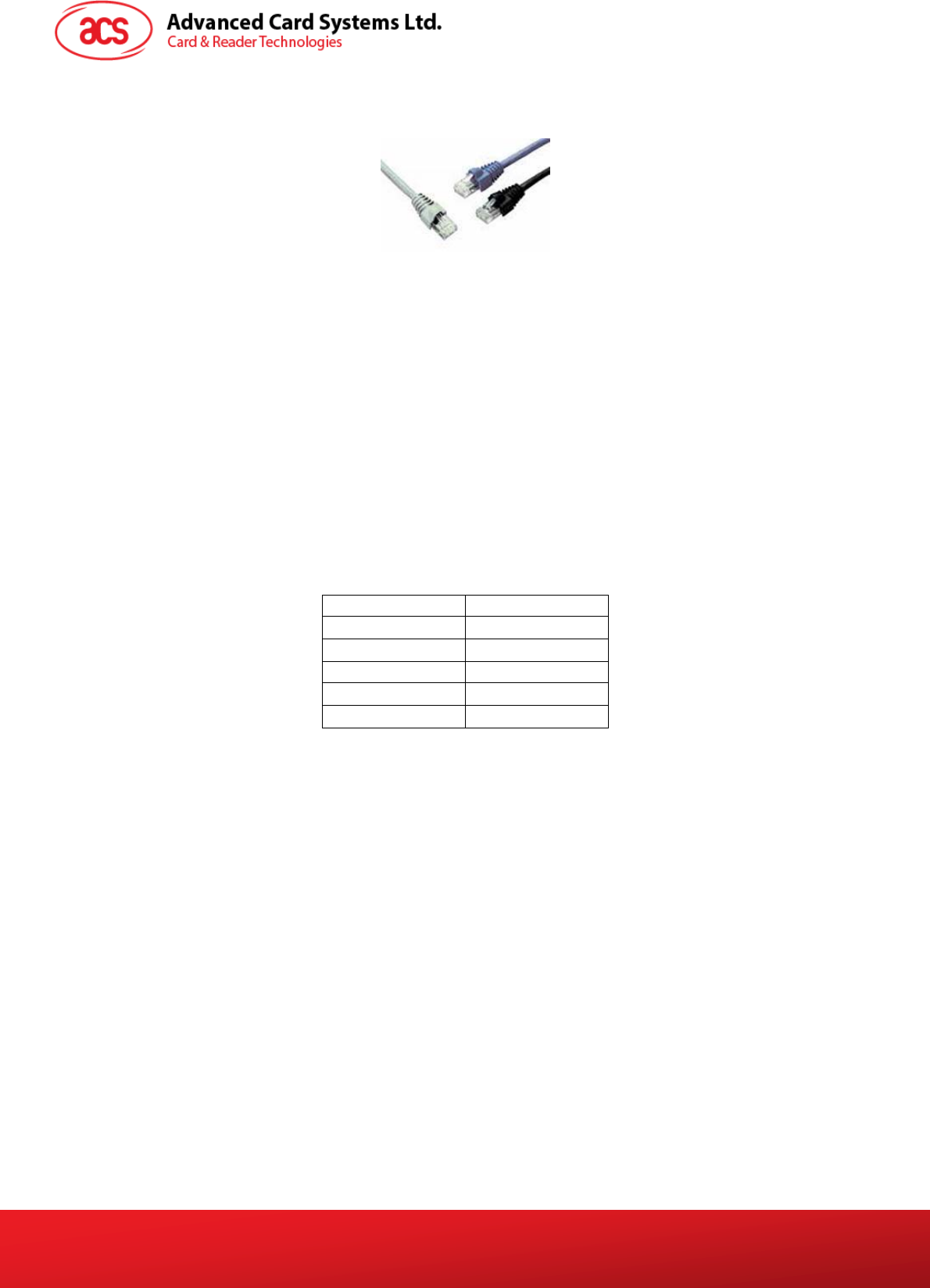
Document Title Here
Document Title Here
Document Title Here
eH880 and ACR880 SDE Setup Manual
Version 1.4
Page 12 of 20
info@acs.com.hk
www.acs.com.hk
Figure 3: RJ45 Cables with Jacks Connected
4.1.3. Login Information
The IP can be obtained by pressing <F4> key when the demo program is running
To login and access the eh880, use console (RS232, refer to 4.2) or telnet/ssh (refer to 4.1) to login
the device. (username: root, password: cdy123)
4.2. RS232
4.2.1. Serial Port Configuration
Signal Level RS232 (9 pin)
Baud Rate 115200 bps
Data Bit 8
Parity None
Stop Bit 1
Flow Control None
Connect to the device using the RS232 9 pin serial port to the female port located at the back of the
device. The male port counterpart is located at the pc. The login, if required, is till root and the
password is cdy123. Certain tools can be used to connect to the device using a serial cable;
Hyperterminal is used for Windows and Minicom for Linux.
If you connect the RS232 cable to the PC and eh880 after the eh880 powered up, press “enter” in the
terminal window to get the login prompt.
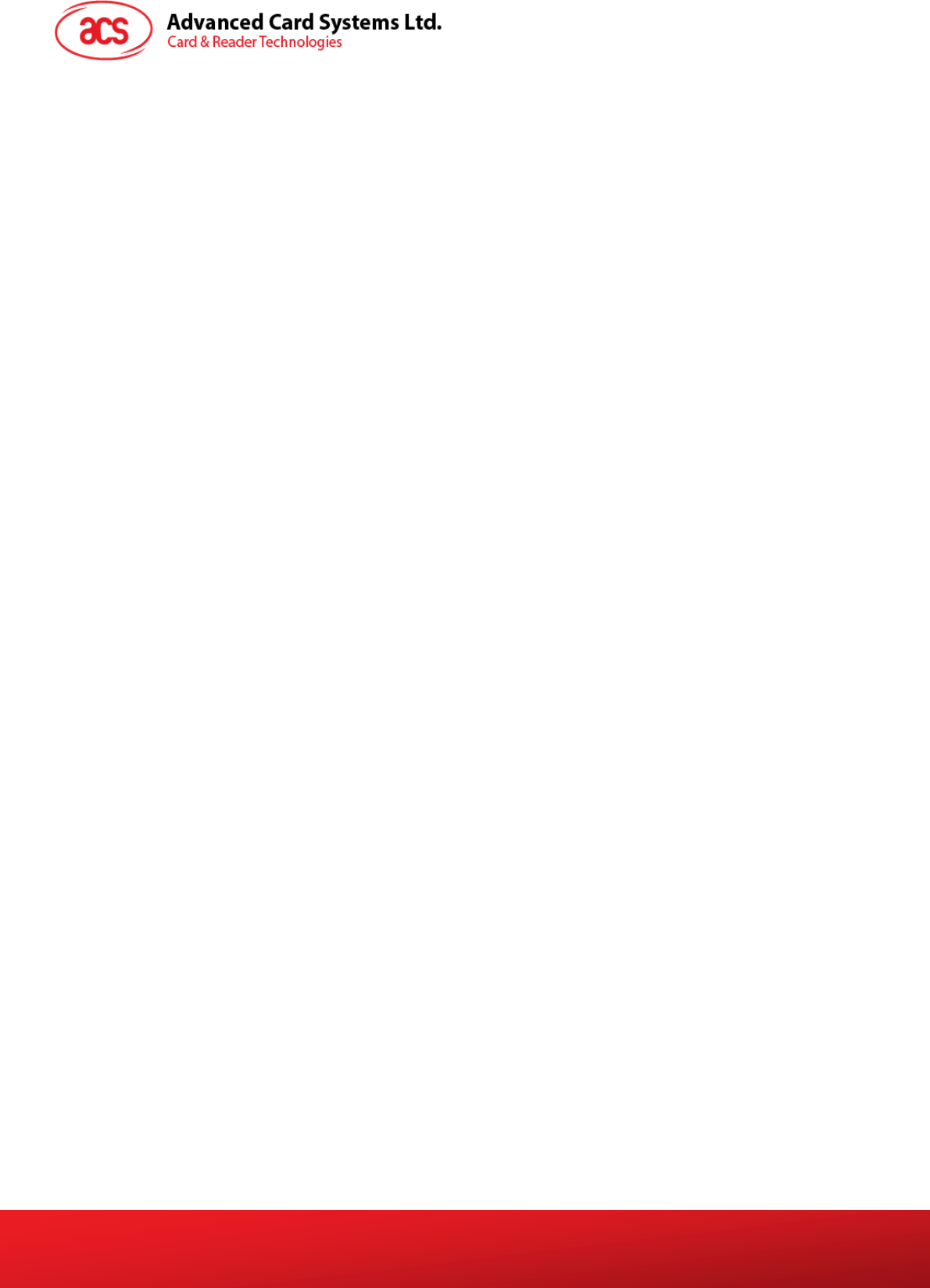
Document Title Here
Document Title Here
Document Title Here
eH880 and ACR880 SDE Setup Manual
Version 1.4
Page 13 of 20
info@acs.com.hk
www.acs.com.hk
5.0. Program/Files Uploading
5.1. eH880 / ACR880 File Structure
The eH880/ACR880 follows the common Linux file directory structure. The root file system is read-
only.
The eH880/ACR880 files are stored in the following directories:
/usr/local/RO/ For read-only files, such as the unit name and serial
number, and other system files.
/usr/local/RW For read-write files. Developers can store their software
application and data files in this directory. Multiple
subdirectories can also be created through this path.
/tmp Directory to store temporary files. Data in this directory
will be erased after reboot/power-off.

Document Title Here
Document Title Here
Document Title Here
eH880 and ACR880 SDE Setup Manual
Version 1.4
Page 14 of 20
info@acs.com.hk
www.acs.com.hk
PC
(
Windows
)
5.2. Ethernet Connection
5.2.1. Device to PC Host
Figure 4: Use the Cross-over Cable for PC Host to Device Setup.
5.2.2. Device to Hub/ Switch to PC Host
Figure 5: Use the Straight Cable for Device to Hub/Switch Setup
PC (Windows) eH880
eH880 Network Switch
Linux Server (NFS Server)
DHCP Server
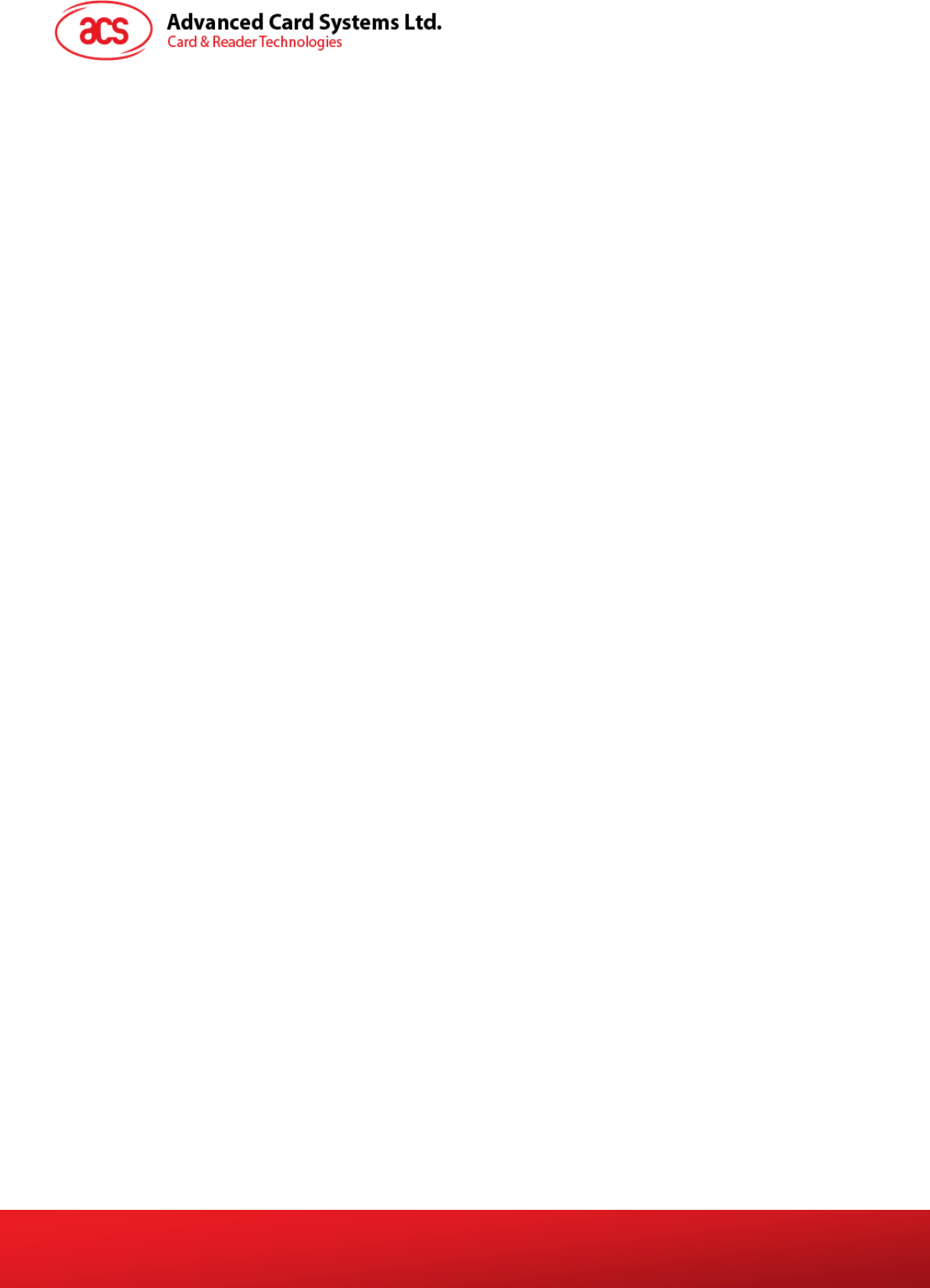
Document Title Here
Document Title Here
Document Title Here
eH880 and ACR880 SDE Setup Manual
Version 1.4
Page 15 of 20
info@acs.com.hk
www.acs.com.hk
5.3. Upload Types
5.3.1. FTP (File Transfer Protocol)
¾ "ftp" and "ncftp" are installed in the device
¾ User can login into the device and initiate FTP connection to a host computer; and user can
use these two commands to transfer files.
5.3.2. SFTP (Secure FTP)
¾ An SFTP daemon is installed in the device.
¾ User can use an SFTP client to login (with above login info) the device and transfer files.
5.3.3. NFS (Network File Server)
The eH880 supports mounting NFS filesystem and so it is able to mount folders from the remote NFS
Severs for more convenient file transfer. NFS file server and Ethernet connection is required. NFS file
server can be setup along with the development Linux PC
Procedure:
Login to the eh880 through telnet/sshIssue a command: mount -o
nolock,rsize=1024,wsize=<nfs server ip>:<share directory> /mnt/ext3
The files in the share directory will be appeared in /mnt/ext3 of the eh880
For details please refer to Annex A2
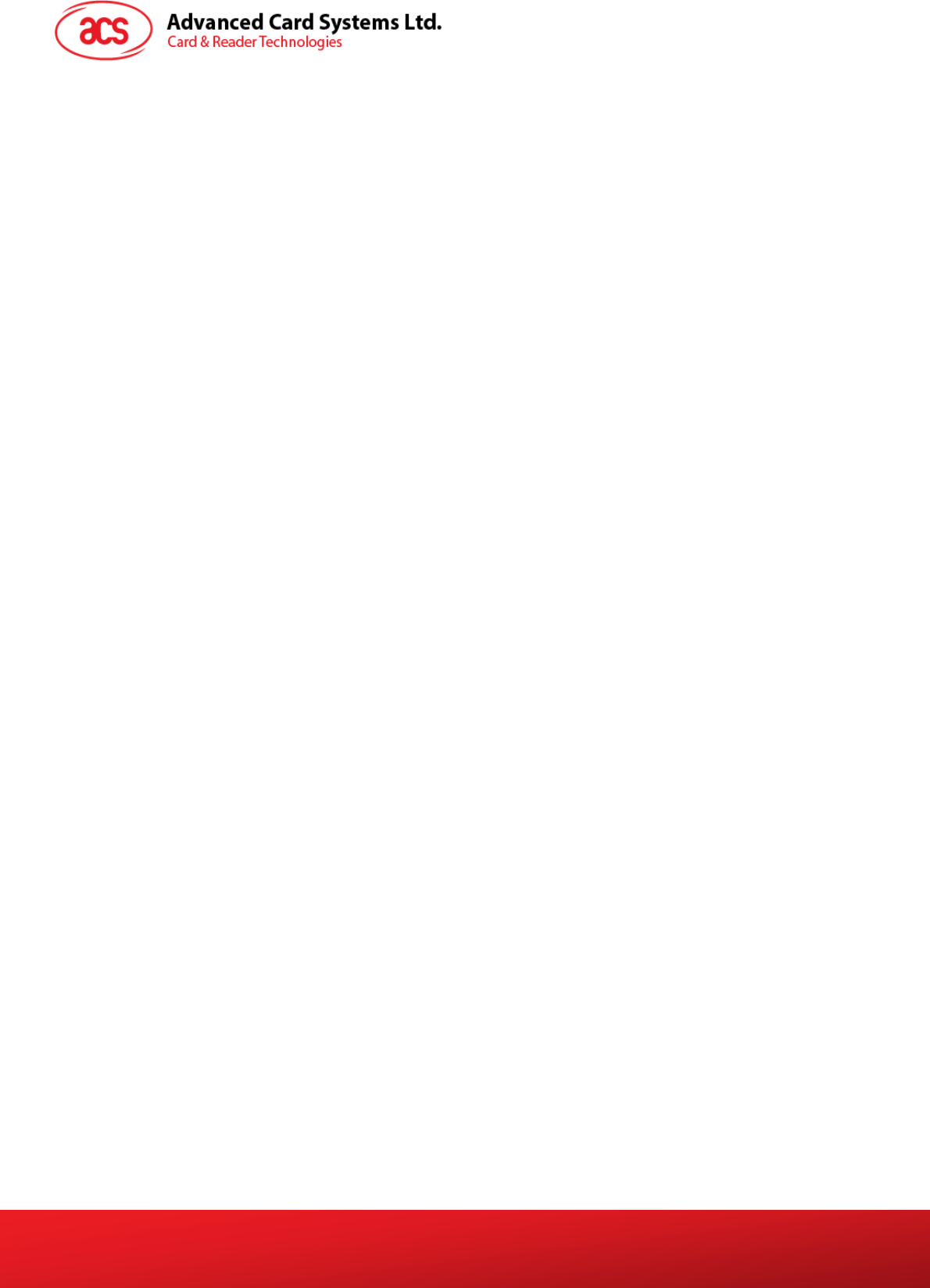
Document Title Here
Document Title Here
Document Title Here
eH880 and ACR880 SDE Setup Manual
Version 1.4
Page 16 of 20
info@acs.com.hk
www.acs.com.hk
Appendix A. Connecting eH880 to the Ethernet Network
Appendix A.1. Configuring Ethernet Port
Each eH880 Demo Unit has a built-in Ethernet port. The eH880 unit is pre-configured to get an IP
from DHCP servers. After the demo program showed on the screen. Press F4 to view the IP address
of the eH880.
It is possible to change the IP manually
After the telnet session has been established, an ‘ifconfig’ command to view the IP address
assignment can be issued. The following is the example output when ifconfig is issued:
~ # ifconfig
eth0 Link encap:Ethernet HWaddr 00:02:31:05:0A:01
inet addr:192.168.61.123 Bcast:192.168.61.255 Mask:255.255.255.0
UP BROADCAST RUNNING MULTICAST MTU:1500 Metric:1
RX packets:110 errors:0 dropped:0 overruns:0 frame:0
TX packets:7 errors:0 dropped:0 overruns:0 carrier:0
collisions:0 txqueuelen:100
RX bytes:0 (0.0 B) TX bytes:0 (0.0 B)
Interrupt:37 Base address:0x300
lo Link encap:Local Loopback
inet addr:127.0.0.1 Mask:255.0.0.0
UP LOOPBACK RUNNING MTU:16436 Metric:1
RX packets:0 errors:0 dropped:0 overruns:0 frame:0
TX packets:0 errors:0 dropped:0 overruns:0 carrier:0
collisions:0 txqueuelen:0
RX bytes:0 (0.0 B) TX bytes:0 (0.0 B)
On the other hand, users can also configure network parameters. The following sections discuss the
commands and procedures to do so. User can specifically choose either static IP or dynamic IP
address configuration for the eH880 unit. However, note that such changes will not be permanent –
after the device is re-booted again, its IP address will resume the saved setting in the eH880. To
permanently change the IP address, please refer to eH880 tool manual.
Appendix A.1.1. Setting up Loop Back Device
Loop back device is used to refer to local host of the eH880 unit and it has a default IP address
127.0.0.1 with netmask 255.0.0.0.
1. Input the following command to bring up the loop back device interface:
# ifconfig lo 127.0.0.1
2. Input “ifconfig” command to show the configuration:
# ifconfig
lo Link encap:Local Loopback
inet addr:127.0.0.1 Mask:255.0.0.0
UP LOOPBACK RUNNING MTU:16436 Metric:1
RX packets:0 errors:0 dropped:0 overruns:0 frame:0
TX packets:0 errors:0 dropped:0 overruns:0 carrier:0
collisions:0 txqueuelen:0
RX bytes:0 (0.0 B) TX bytes:0 (0.0 B)

Document Title Here
Document Title Here
Document Title Here
eH880 and ACR880 SDE Setup Manual
Version 1.4
Page 17 of 20
info@acs.com.hk
www.acs.com.hk
3. Input the following command to add an entry to routing table.
# route add –net 127.0.0.0 netmask 255.0.0.0 lo
4. Input the “route” command to show the routing table.
~ # route
Kernel IP routing table
Destination Gateway Genmask Flags Metric Ref Use Iface
127.0.0.0 * 255.0.0.0 U 0 0 0 lo
Appendix A.1.2. Setting Up Static IP Address
Assume you want to setup the following IP address for eH880 unit:
IP Address : 192.168.1.100
Subnet Mask : 255.255.255.0
Gateway : 192.168.1.1
1. Input the following command to setup the IP address:
# ifconfig eth0 192.168.1.100 netmask 255.255.255.0
2. Input the following command to setup the gateway:
# route add default gw 192.168.1.1 eth0
3. Input “ifconfig” command to show the configuration:
# ifconfig
eth0 Link encap:Ethernet HWaddr 00:0B:51:00:0F:FE
inet addr:192.168.1.100 Bcast:192.168.1.255 Mask:255.255.255.0
UP BROADCAST RUNNING MULTICAST MTU:1500 Metric:1
RX packets:10155 errors:0 dropped:0 overruns:0 frame:0
TX packets:22 errors:0 dropped:0 overruns:0 carrier:0
collisions:0 txqueuelen:100
RX bytes:0 (0.0 B) TX bytes:0 (0.0 B)
Interrupt:37 Base address:0x300
lo Link encap:Local Loopback
inet addr:127.0.0.1 Mask:255.0.0.0
UP LOOPBACK RUNNING MTU:16436 Metric:1
RX packets:0 errors:0 dropped:0 overruns:0 frame:0
TX packets:0 errors:0 dropped:0 overruns:0 carrier:0
collisions:0 txqueuelen:0
RX bytes:0 (0.0 B) TX bytes:0 (0.0 B)
4. Input “route” command to show the routing table:
# route
Kernel IP routing table
Destination Gateway Genmask Flags Metric Ref Use Iface
192.168.1.0 * 255.255.255.0 U 0 0 0 eth0
127.0.0.0 * 255.0.0.0 U 0 0 0 lo
default 192.168.1.1 0.0.0.0 UG 0 0 0 eth0
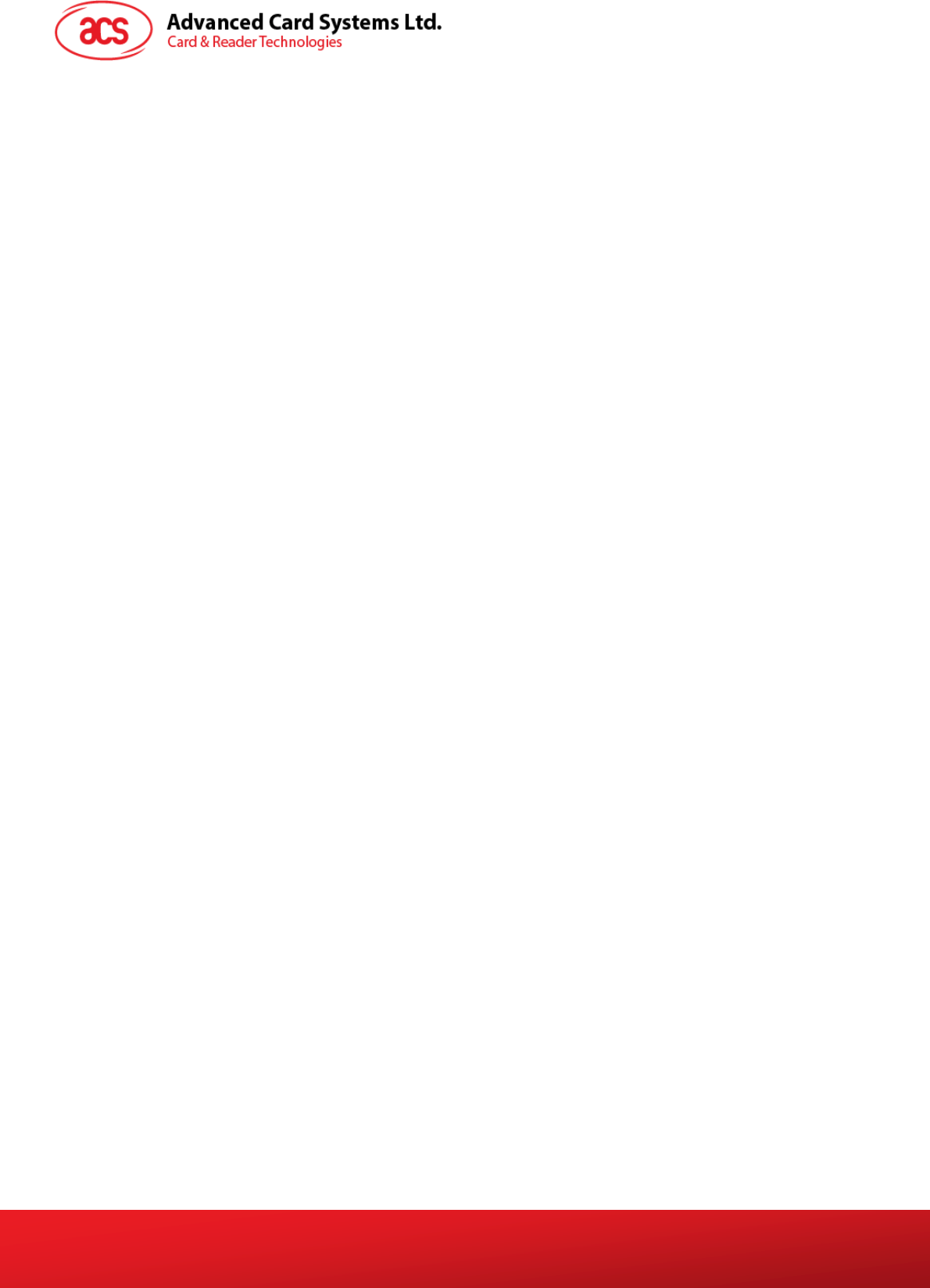
Document Title Here
Document Title Here
Document Title Here
eH880 and ACR880 SDE Setup Manual
Version 1.4
Page 18 of 20
info@acs.com.hk
www.acs.com.hk
Appendix A.1.3. Setting up Dynamic IP Address
If it is necessary to setup the dynamic IP address for eH880 unit, input the following command to get
the IP address from DHCP server:
# udhcpc –b –i eth0
Appendix A.2. Setting up Network File System (NFS) Server
Appendix A.2.1 PC Side
The exported directories of NFS server are controlled by “/etc/exports” configuration file. To share
the directory of Linux Server with eH880 unit, you need to edit the file.
Sample contents of “/etc/exports” configuration file:
/share1 192.168.1.0/24(ro)
/share2 192.168.1.100(rw)
For example, directory “/share1” can be shared by all devices with IP address starting with
“192.168.1.xxx”. Note that “192.168.1.0” is network address and “24” is the short form of
“255.255.255.0” subnet mask. “ro” is used to share directory for read-only while “rw” is used to
share directory for read/write. Directory “/share2” is only shared to the device that has an IP address
equal to “192.168.1.100” for read/write.
After editing the configuration file, restart NFS server for the changes to take effect. Input the following
command to restart NFS server:
# /etc/rc.d/init.d/nfs restart
Appendix A.2.2 eH880 side
In the eH880 unit, you can input the following command to use remote directory that is shared by NFS
server. Assume that the IP address of Linux server is “192.168.1.10”.
# mount –o nolock,rsize=1024,wsize=1024 192.168.1.10:/share1 /mnt/ext1
You can change to directory “/mnt/ext1” by inputing “cd /mnt/ext1” command.
Appendix A.2.3 NFS (Network File System)
After logging in the device (telnet), user can mount a directory structure in his PC Linux to a directory
in the device and then use "cp" command to copy files to another directory in the device. To mount a
directory on the command prompt:
"mount -o nolock,rsize=1024,wsize=1024 xxx.xxx.xxx.xxx:/home/user /mnt/ext1"
"cp /mnt/ext1 /usr/local/rw"
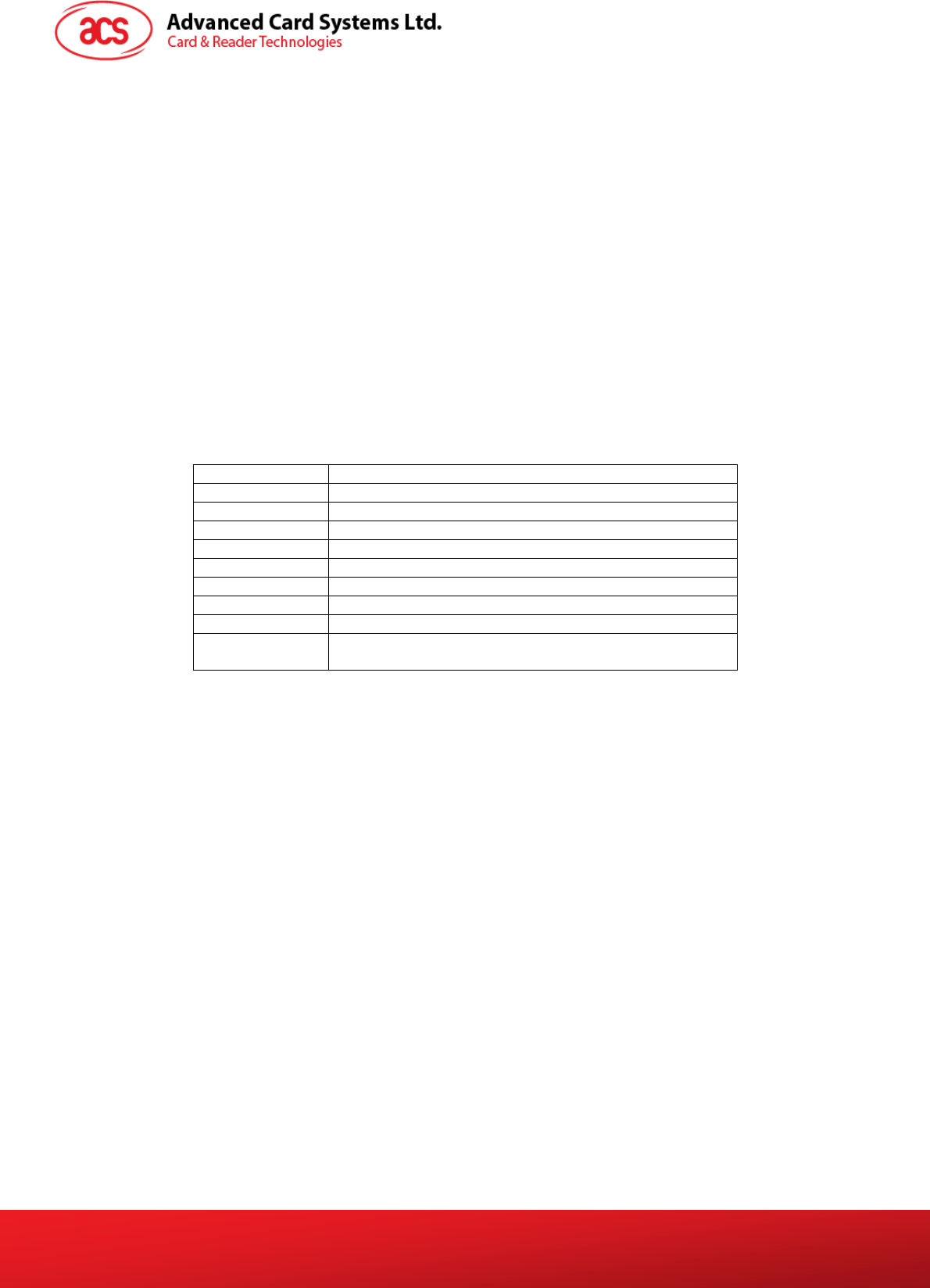
Document Title Here
Document Title Here
Document Title Here
eH880 and ACR880 SDE Setup Manual
Version 1.4
Page 19 of 20
info@acs.com.hk
www.acs.com.hk
User can also execute a program inside the mounted directory directly without implicit transfer.
The mount command will "mirror" the directory /home/user in your PC Linux (with IP = xxx.xxx.xxx.xxx)
to /mnt/ext1 in the eH880
Note that "1024" in the above example is necessary to ensure reliability when transferring big files.
Note also that the NFS service in your PC Linux have to be configured correctly to open permission of
the directory that is going to be mounted. See "man nfs" and "man exports" in PC Linux for detail.
Appendix A.3. Showing the Status of Processes
To show the status of processes, input “ps” (process status) command. The information is arranged
by Process ID (PID), User ID (Uid), Virtual Memory Size in bytes (VmSize), Process State (Stat) and
command line (Command).
According to the man page of “ps” command, the process state has the following meanings:
Process State Description
D uninterruptible sleep (usually IO)
R runnable (on run queue)
S Sleeping
T traced or stopped
Z a defunct ("zombie") process
W Has no resident pages
< High-priority process
N Low-priority task
L Has pages locked into memory (for real-time and
custom IO)
~ $ ps
PID Uid VmSize Stat Command
1 root 576 S init
2 root SWN [ksoftirqd/0]
3 root SW< [events/0]
4 root SW< [khelper]
5 root SW< [kthread]
16 root SW< [kblockd/0]
19 root SW [khubd]
42 root SW [pdflush]
43 root SW [pdflush]
45 root SW< [aio/0]
44 root SW [kswapd0]
125 root SW [mtdblockd]
150 root SWN [jffs2_gcd_mtd4]
192 root 612 S syslogd
194 root 612 S klogd
214 root 636 S inetd
217 root 1428 S webs
221 root 396 S /usr/local/eH880/RW/bin/eH880_disc
222 root 832 S eH880_Demo4
224 root 752 S -sh
225 root 1360 S sshd -f /usr/local/eH880/RW/etc/ssh/sshd_config
228 root 832 S eH880_Demo4
229 root 832 S eH880_Demo4
230 root 832 S eH880_Demo4
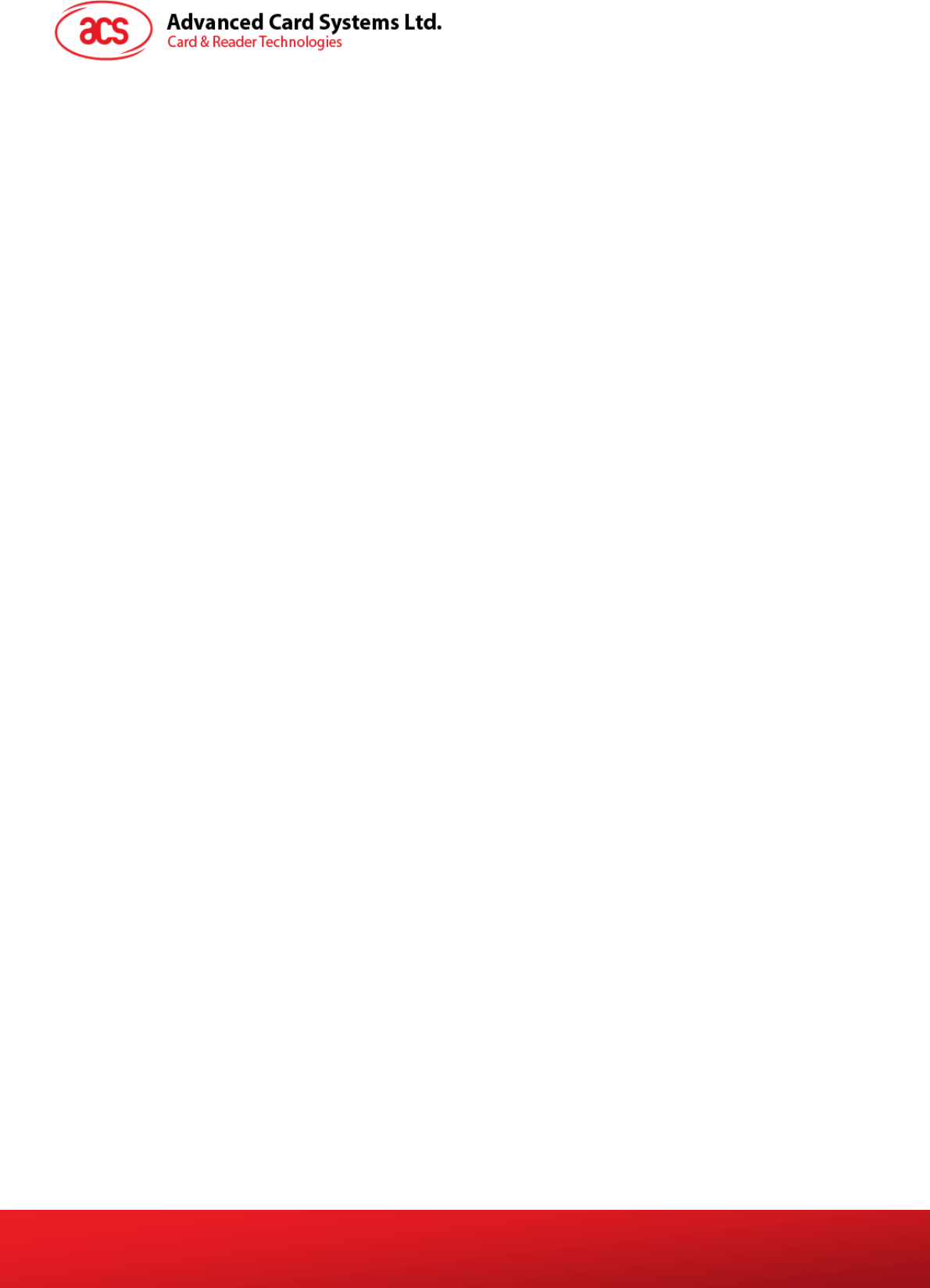
Document Title Here
Document Title Here
Document Title Here
eH880 and ACR880 SDE Setup Manual
Version 1.4
Page 20 of 20
info@acs.com.hk
www.acs.com.hk
233 root 832 S eH880_Demo4
234 root 832 S eH880_Demo4
235 root 832 S eH880_Demo4
236 root 832 S eH880_Demo4
237 root 832 S eH880_Demo4
238 root 832 S eH880_Demo4
248 root 580 S udhcpc -i eth0 -b
252 root 512 S more
253 root 480 S /usr/sbin/telnetd
254 root 752 S -sh
257 root 664 R ps
~ $
Appendix A.4. Miscellaneous Information
Appendix A.4.1 User ID and Password
The unit is setup for the following user:
User ID : root
Password : cdy123
Hence, the user can login as root user to communicate with the eH880 unit.
Warning:
Changes or modifications not expressly approved by the party responsible for compliance could void
the user's authority to operate the equipment.
This device complies with part 15 of the FCC Rules. Operation is subject to the following two
conditions: (1) This device may not cause harmful interference, and (2) this device must accept any
interference received, including interference that may cause undesired operation.