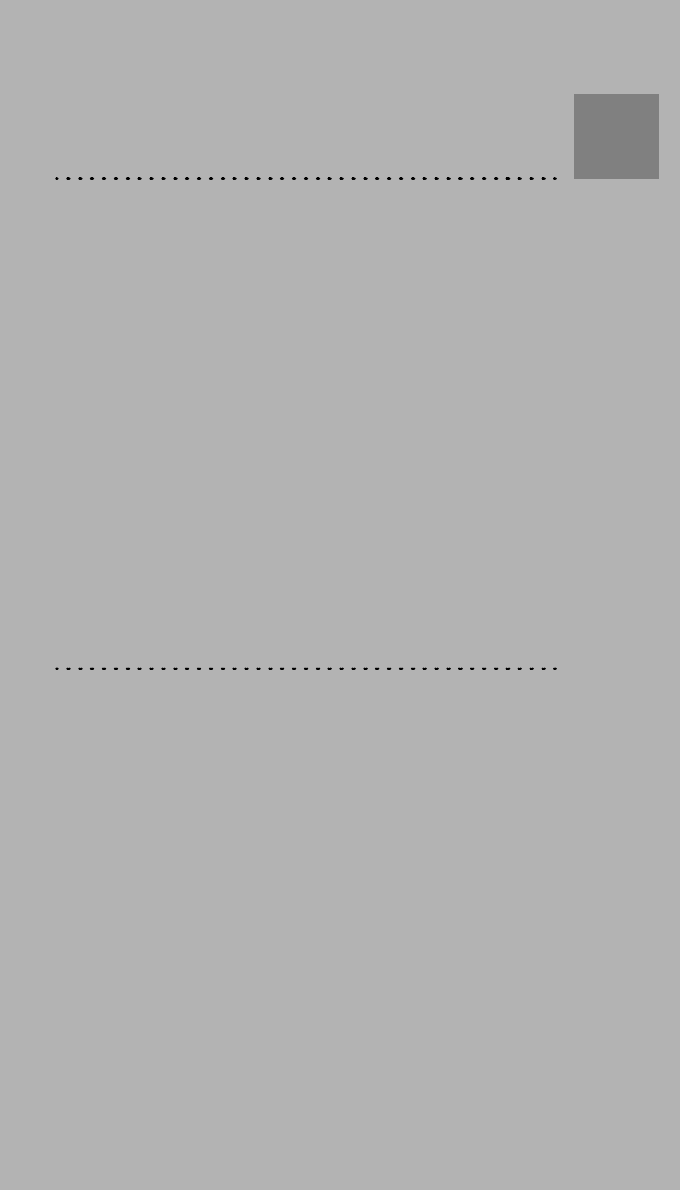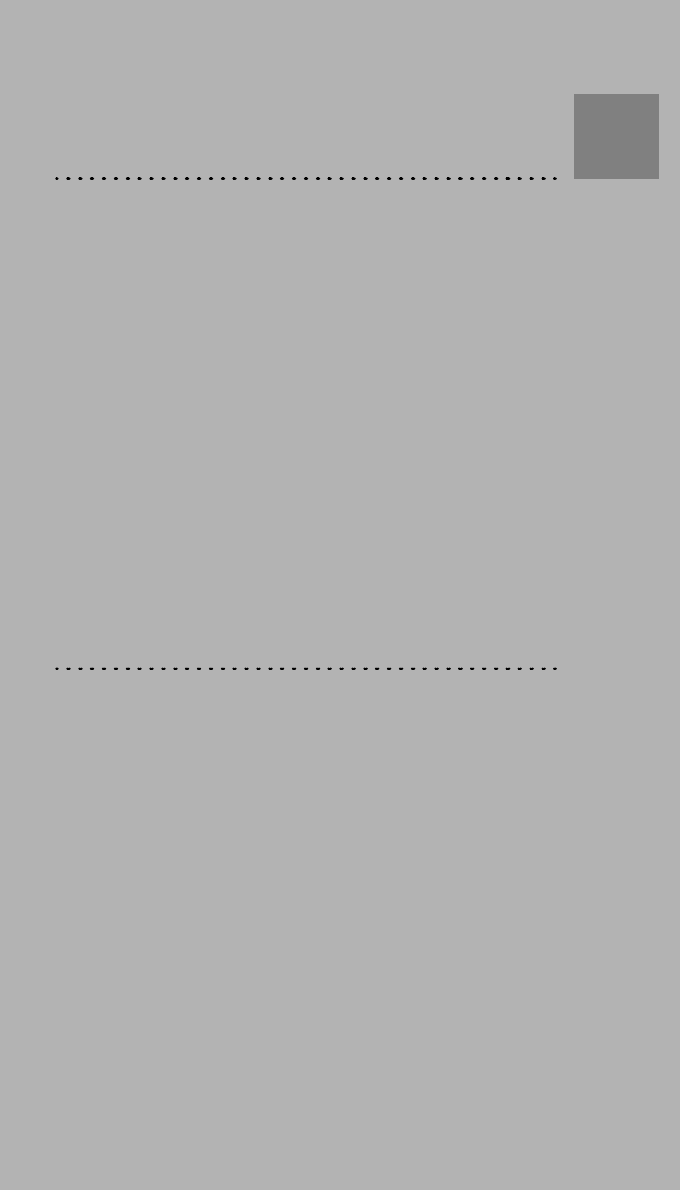Agfa NV 5365 Drystar 5300/xxx tabletop printer User Manual part 4
Agfa Gevaert N V Drystar 5300/xxx tabletop printer part 4
Agfa NV >
Contents
- 1. User manual part 1
- 2. User manual part 2
- 3. User manual part 3
- 4. User manual part 4
User manual part 4

Drystar 5300
User manual
POWER
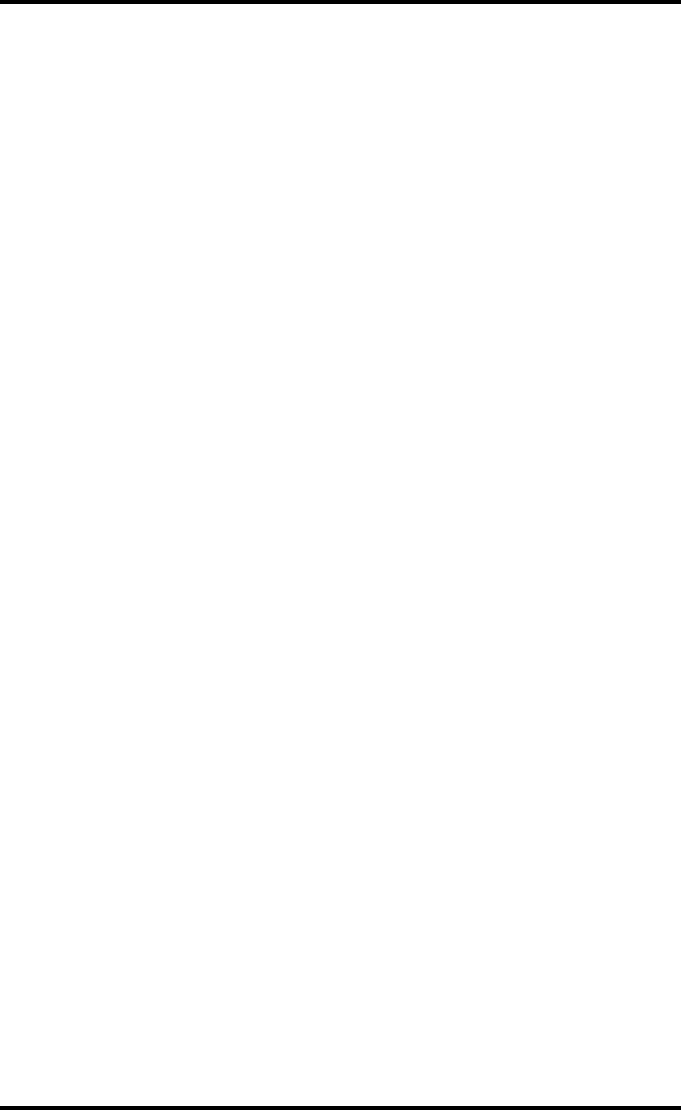
22921B EN 20031206
For more information on Agfa products and Agfa HealthCare products, please visit www.agfa.com, your
Point of Knowledge.
© Agfa-Gevaert N.V. 2003.
No parts of this document may be reproduced, copied, adapted or transmitted in any form or by any means
without the written permission of Agfa-Gevaert N.V.
Agfa-Gevaert N.V. makes no warranties or representation, expressed or implied, with respect to the accu-
racy, completeness or usefulness of the information contained in this document and specifically disclaims
warranties of suitability for any particular purpose. Agfa-Gevaert N.V. shall under no circumstances be liable
for any damage arising from the use or inability to use any information, apparatus, method or process dis-
closed in this document.
Agfa-Gevaert N.V. reserves the right to make changes to this document without prior notice.
Agfa-Gevaert N.V., Septestraat 27, B-2640 Mortsel, Belgium.
Drystar 5300 is a trademark of Agfa-Gevaert N.V., Belgium.
Agfa and Agfa-Rhombus are trademarks of Agfa-Gevaert AG, Germany.
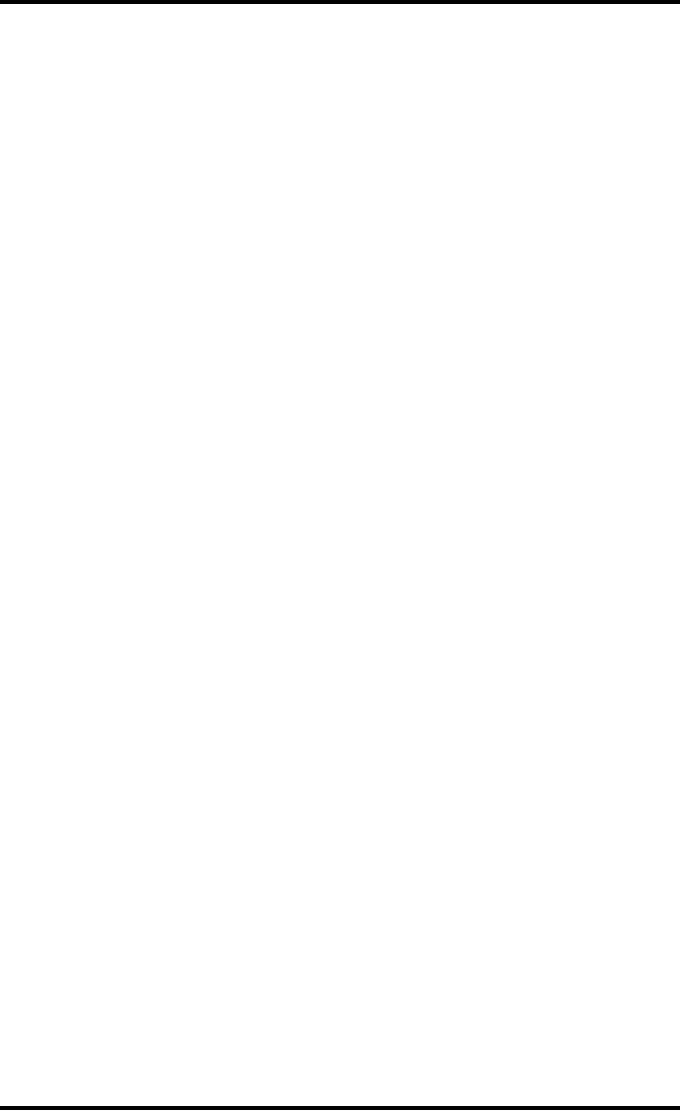
3
2921B EN 20031206
Table of contents
Chapter 1: Introducing the Drystar 5300.......................................................... 5
Drystar 5300 features....................................................................................... 6
Safety precautions ........................................................................................... 8
Security precautions....................................................................................... 12
Safety compliance.......................................................................................... 13
Operating modes ........................................................................................... 16
Control modes (local and remote)................................................................... 17
The user interface.......................................................................................... 18
Switching on the Drystar 5300........................................................................ 28
Switching off the Drystar 5300 ........................................................................ 30
Chapter 2: Basic operation (operator mode) ................................................. 31
Overview of operator functions ....................................................................... 32
Managing the print queue............................................................................... 33
About Drystar 5300 consumables................................................................... 35
Loading films.................................................................................................. 36
Chapter 3: Advanced operation (key-operator mode)................................... 43
Overview of key-operator functions ................................................................ 44
Quality control procedure ............................................................................... 45
Preventive maintenance schedule.................................................................. 58
Cleaning the exterior ...................................................................................... 59
Cleaning the print head resistor line ............................................................... 60
Troubleshooting checklist ............................................................................... 64
Appendix A: Equipment information sheet.................................................... 65
Specifications................................................................................................. 66
Options and accessories ................................................................................ 69
Appendix B: Quality Control Charts............................................................... 71
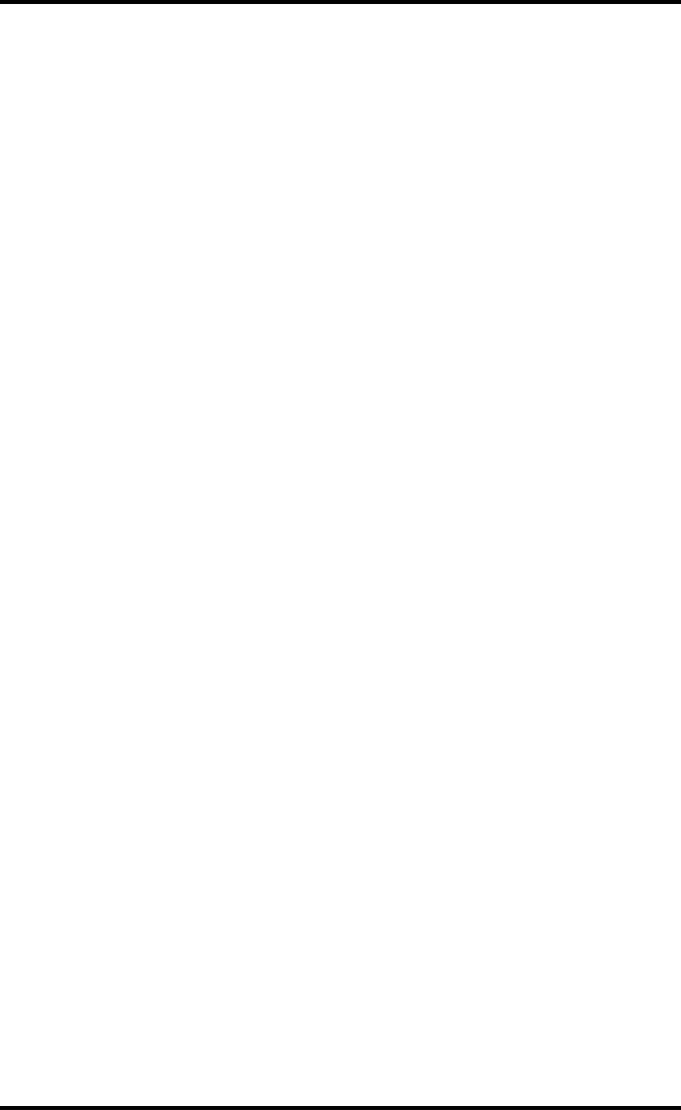
42921B EN 20031206
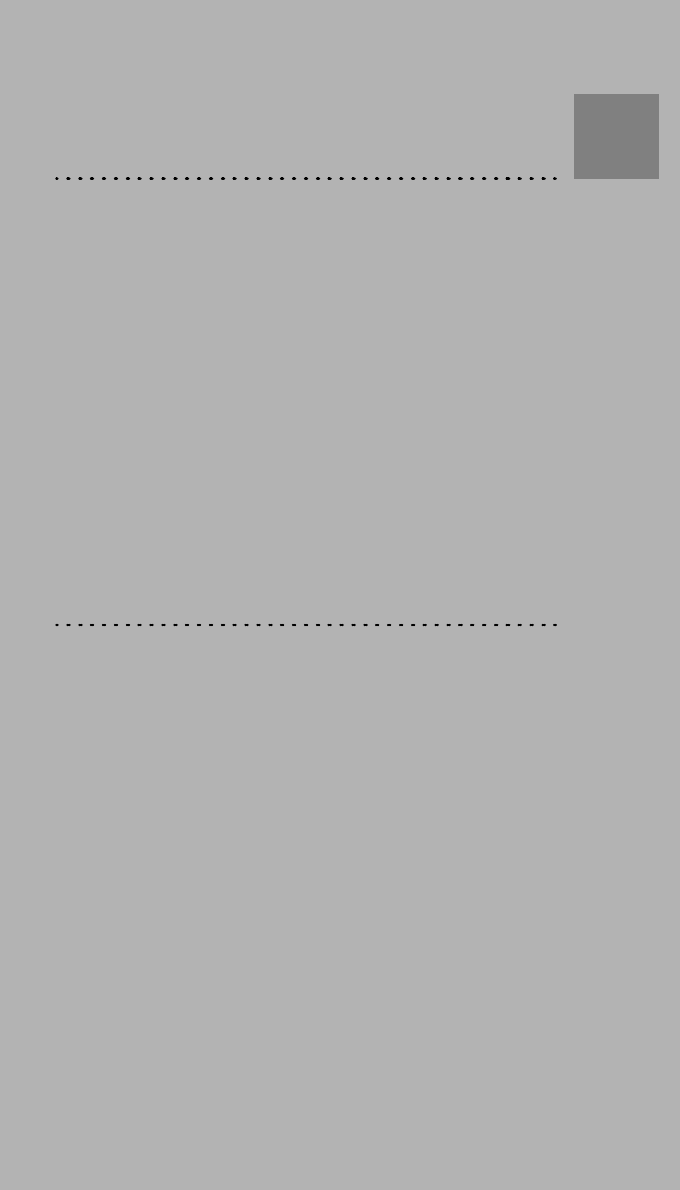
Introducing the Drystar 5300
This chapter introduces the Drystar 5300 to the user and
draws attention to important safety precautions.
!Drystar 5300 features
!Safety precautions
!Security precautions
!Safety compliance
!Privacy and security
!Operating modes
!Control modes (local and remote)
!The user interface
!Switching on the Drystar 5300
!Switching off the Drystar 5300
Chapter
1
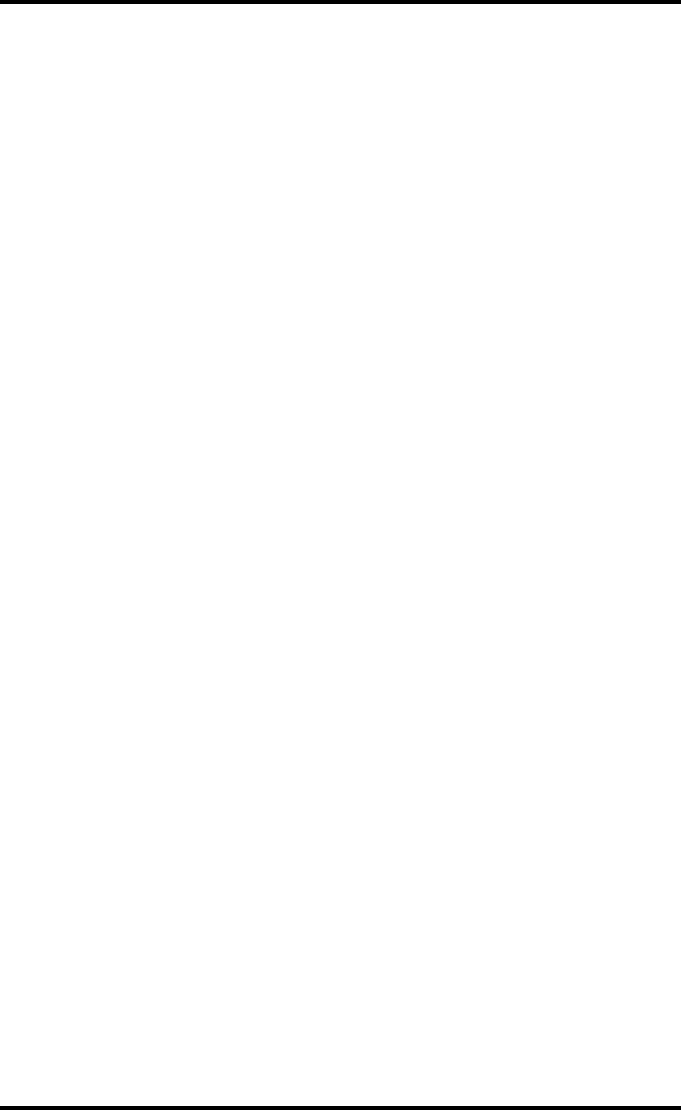
62921B EN 20031206
Drystar 5300 features
The Drystar 5300 is a dry digital tabletop printer for producing medical
diagnostic images. It can print two formats (11x14” or 14x17”) blue-based and
clear-based film and offers crisp, dense grayscale images.
"The Drystar 5300 is a Dicom-only network printer.
The Drystar 5300 offers the following features:
#Dry technology for printing diagnostic quality hardcopies in full daylight offers
important advantages: no chemistry, no wet processing, simple cleaning
procedures, no time-consuming adjustments, no darkroom and no chemical
disposal costs. The consumables can be loaded in full daylight.
#With its compact design, the Drystar 5300 needs little work space and allows
easy customer access. Maintenance and service activities are reduced to a
minimum.
#The direct thermal printing system provides grayscale images with high
quality: 320 pixels per inch resolution, each pixel with 12 bit contrast
resolution and an optical density ranging from 0.2 up to 3.1 (if an X-Rite 310
densitometer is used).
#Two film formats (11x14” or 14x17”) can be used.
#The input tray of the Drystar 5300 is equipped with an RF-tag reader, which
automatically traces the films used in the printer and protects the printer when
detecting non-identified media.
#Number of input trays.
The Drystar 5300 is delivered with 1 input tray, which can use two film formats
(11x14” or 14x17”).
#Number of output trays.
The Drystar 5300 is equipped with 1 output tray, which can be adjusted to receive
two film formats (11x14” or 14x17”).
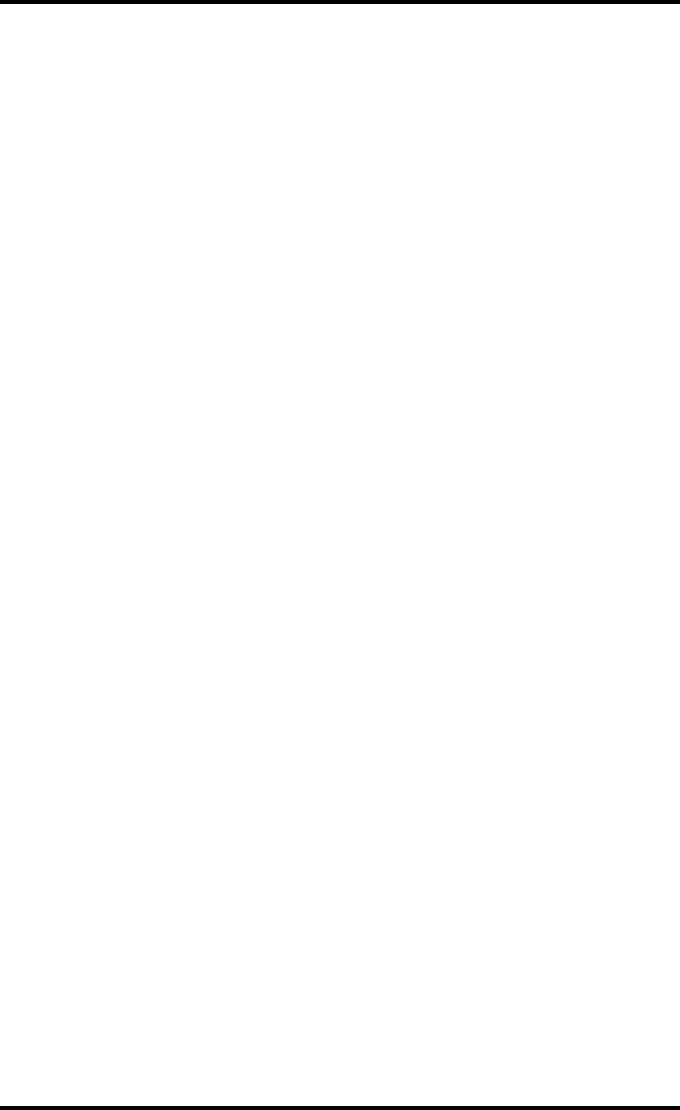
7
2921B EN 20031206
Network features
#The modular design offers optimal application functionality for your specific
networking requirements.
In a network configuration, the Drystar 5300 is fully compatible with Agfa’s
diagnostic imaging systems, including the ADC Compact and ADC Quality System
software, the Paxport and the entire line of Impax Review Systems, Storage
Stations and Transmitting Stations.
#The functionality of the Drystar 5300 is completely controlled via the network.
#You can control the working of the Drystar 5300 via the local keypad or via a
remote PC with a functioning web browser.
Customizable features
#Consumables.
The Drystar 5300 can handle Drystar DT 2B and Drystar DT 2C consumables, both
in two formats (11x14” or 14x17”).
Software license information
#The Drystar 5300 uses software developed by the Apache Software
Foundation (http://www.apache.org/licenses/LICENSE).
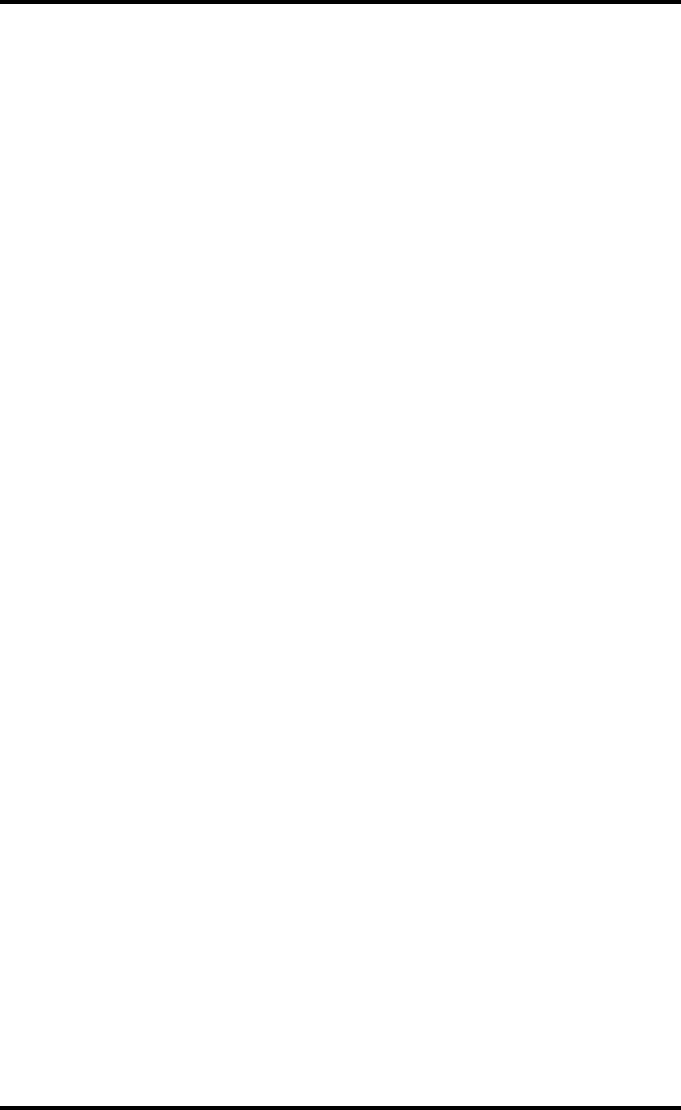
82921B EN 20031206
Safety precautions
"The Drystar 5300 must only be operated according to its specifications
and its intended use. Any operation not corresponding to the
specifications or intended use may result in hazards, which in turn may
lead to serious injuries or fatal accidents (for example electric shocks).
AGFA will not assume any liability whatsoever in these cases.
"All images created using any image technology can show artifacts which
could be mixed up with diagnostic relevant information. If there is any
doubt that the diagnostic information could not be absolutely true,
additional investigations must be performed to get a clear diagnostic.
When operating or maintaining the Drystar 5300, always observe the
following safety guidelines:
•Have electrical or mechanical defects repaired by qualified personnel only!
•Do not override or disconnect the integrated safety features.
•Ventilation openings should not be covered.
•Always switch off the Drystar 5300 and disconnect the power cord from the
outlet before carrying out any maintenance work.
"Film jam removal or cleaning the printer thermal head can be done
without switching the power off. Nevertheless, care should be taken and
the following instructions should be respected:
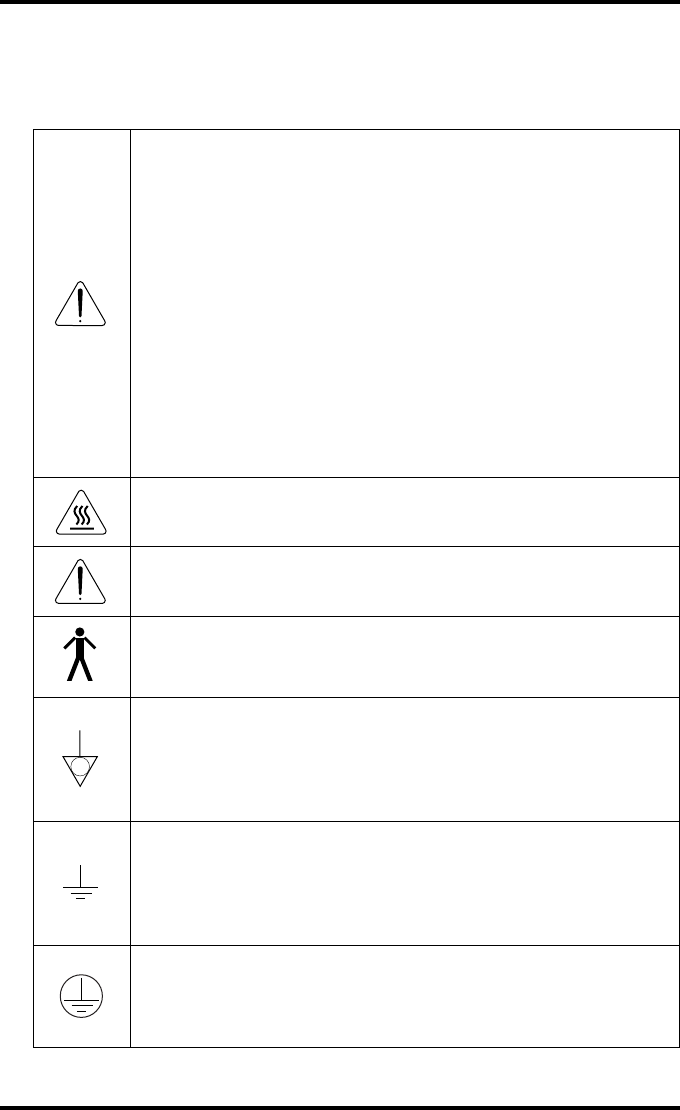
9
2921B EN 20031206
Always take into account the markings provided on the inside and outside of
the printer. A brief overview of these markings and their meaning is given
below.
Safety warning, indicating that the Drystar 5300 manuals should be
consulted before making any connections to other equipment. The
use of accessory equipment not complying with the equivalent
safety requirements of this printer may lead to a reduced level of
safety of the resulting system. Consideration relating to the choice of
accessory equipment shall include:
• Use of the accessory equipment in the patient vicinity,
• Evidence that the safety certification of the accessory equipment
has been performed in accordance with the appropriate IEC 601-1
and IEC 601-1-2 harmonized national standard.
In addition all configurations must comply with the medical electrical
systems standard IEC 601-1-2. The party that makes the
connections acts as system configurator and is responsible for
complying with the systems standard.
If required contact your local service organization.
Caution hot:
Keep hands clear from the thermal print head.
In order to reduce the risk of electric shock, do not remove any
covers.
Type B equipment:
Indicates that the Drystar 5300 complies with the limits for type B
equipment.
Supplementary protective earth connector:
Provides a connection between the Drystar 5300 and the potential
equalization busbar of the electrical system as found in medical
environments. This plug should never be unplugged before the
power is turned off and the power plug has been removed.
Intergrounding connector:
Provides a connection between the printer and other equipment
which might exhibit minor ground potential differences. These
differences may degrade the quality of communication between
different equipment. Never remove connections to this terminal.
Protective earth (ground):
Provides a connection between the printer and the protective earth
of the mains. Do not remove this connection, because this will have
a negative influence on the leakage current.
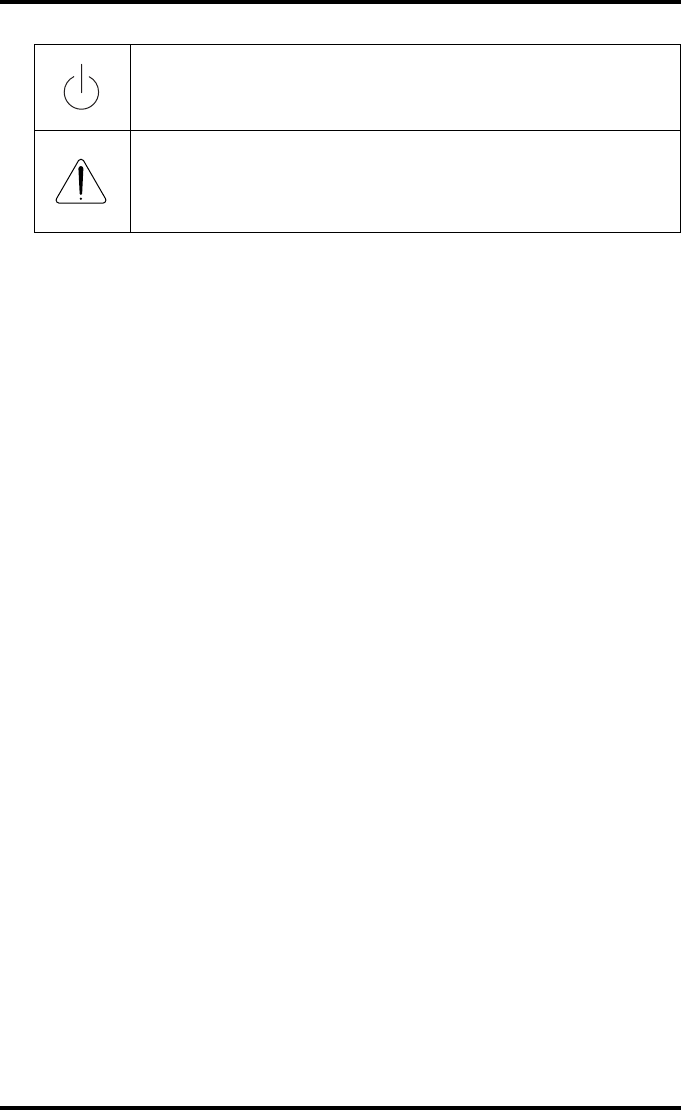
10 2921B EN 20031206
Power button:
Note that the power cord has to be disconnected from the wall outlet
in order to disconnect the unit entirely from the mains.
Precautions for use in USA only:
Make sure that the circuit is single-phase center-tapped, if the printer
is connected to a 240 V/60 Hz source instead of a 120 V/60 Hz
source.
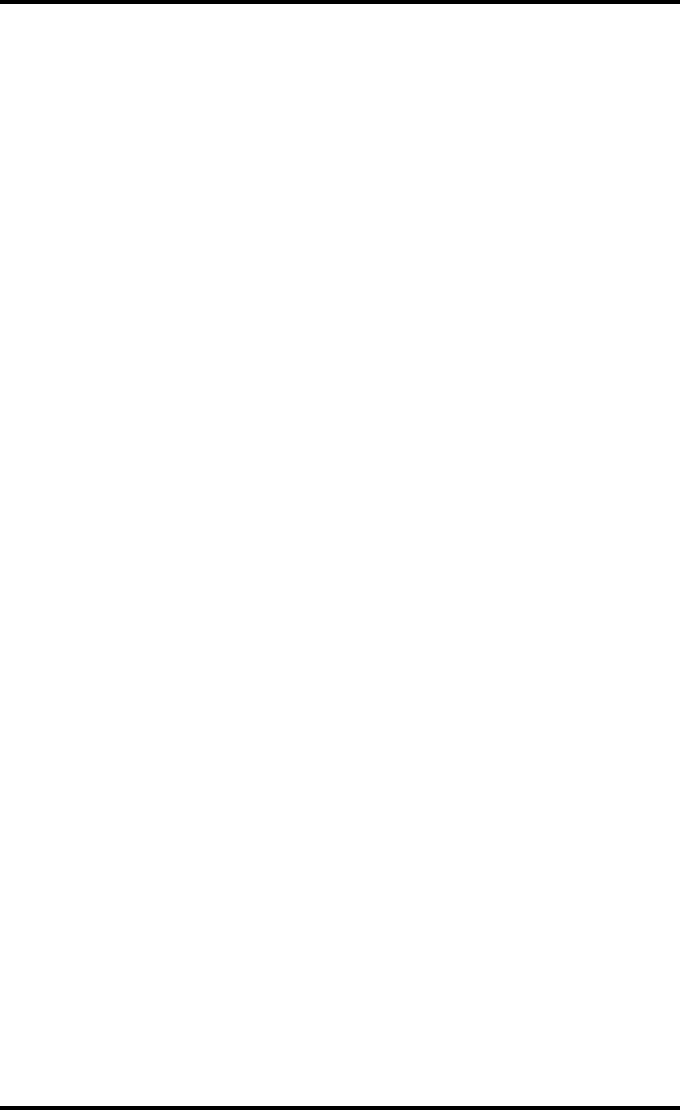
11
2921B EN 20031206
Transport after installation
Before moving the printer, always switch off the machine. The Drystar 5300
should always be transported by 2 persons. When doing this, the stability and
the structure of the table top have to be taken into account. The printer should
not be placed on a soft surface, since this might prevent appropriate
ventilation and cause overheating. The printer must only be transported with
all covers closed. The appliance may not be transported continuously from
one location to the other. Do not lift the printer by the output tray.
Waste disposal and environmental regulations
In most countries Drystar film is considered industrial waste and
consequently it is not allowed to be disposed as household waste. Please
consult your local waste disposal regulations. Agfa recommends having
waste Drystar film collected by a licensed company.
After its life span, do not dispose of the Drystar 5300 without consideration of
local waste disposal regulations. Please consult your local service
organization.
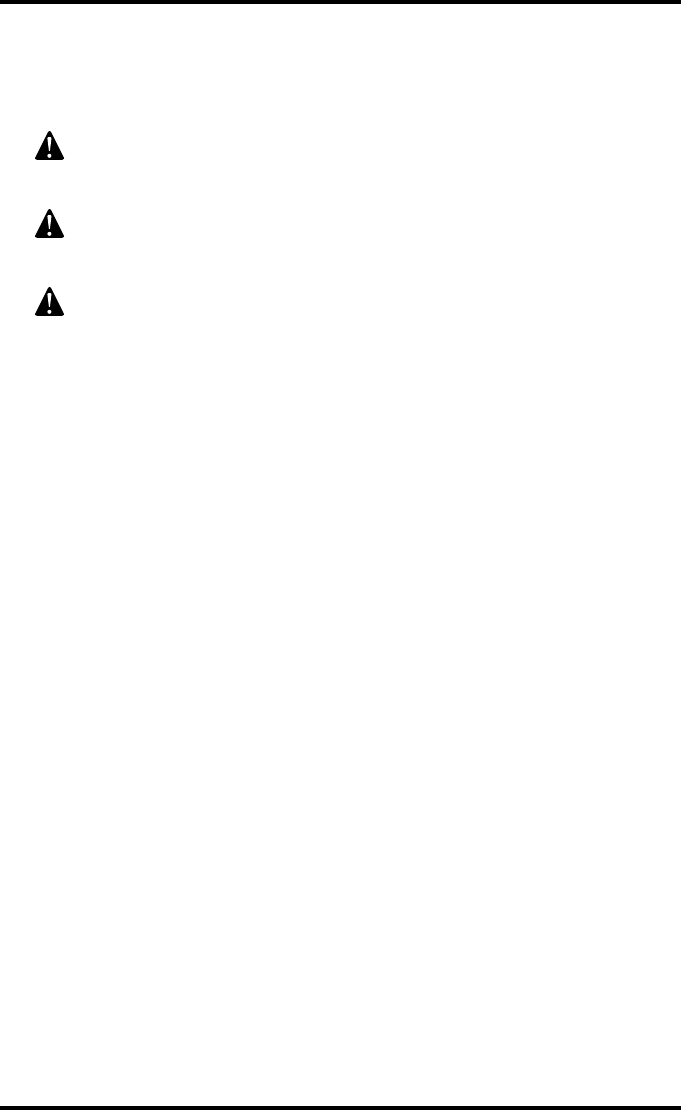
12 2921B EN 20031206
Security precautions
CAUTION: U.S. Law restricts this device to sale to or on the order of a
licensed physician.
Printed images should be treated as patient records and should only be
viewed by authorized personnel.
If the power to the printer is unexpectedly interrupted, ensure that
unprinted images are not deleted from the modality prior to printing. To
avoid loss of images in such conditions, a UPS (Uninterruptable Power
Supply) needs to be supplied to the printer.
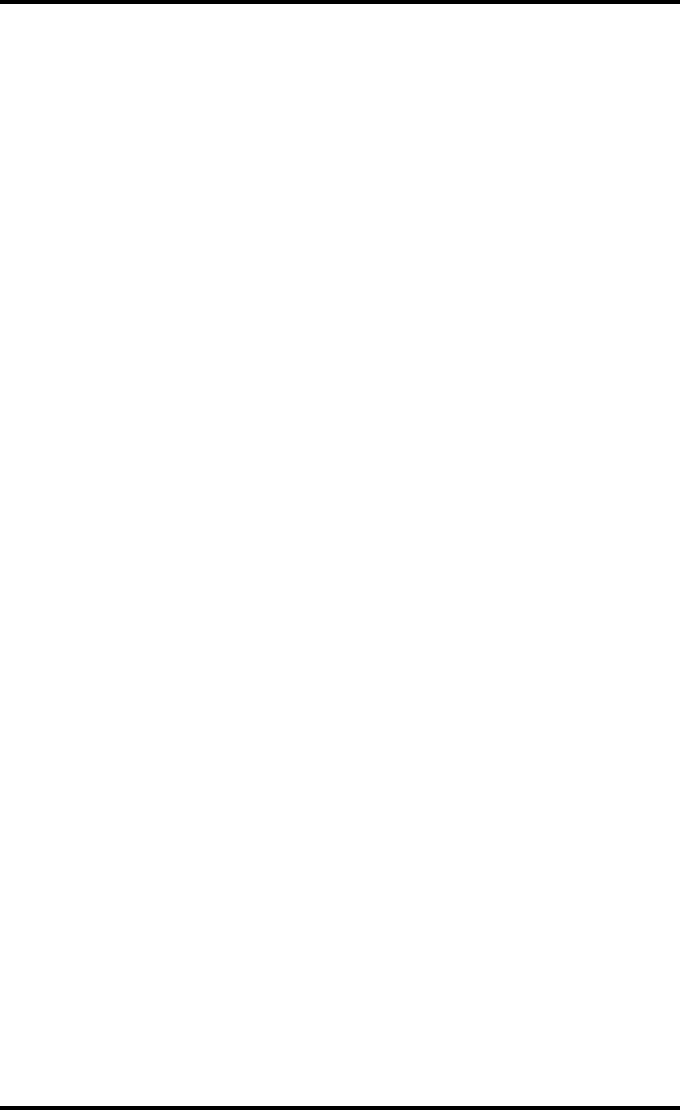
13
2921B EN 20031206
Safety compliance
EMC issues
•USA: This equipment has been tested and found to comply with the limits for a
class A digital device, pursuant to part 15 of the FCC rules. These limits are
designed to provide reasonable protection against harmful interference when the
equipment is operated in a commercial environment. This equipment generates,
uses, and can radiate radio frequency energy and, if not installed and used in
accordance with the Reference manual, may cause harmful interference to radio
communications. Operation of this equipment in a residential area is likely to
cause harmful interference, in which case the user will be required to correct the
interference at its own expense.
If required, contact your local service organization.
•Canada: This class A digital apparatus meets all requirements of the Canadian
Interference-Causing Equipment Regulations.
•EC: This is a class A product. In a domestic environment this product may cause
radio interference in which case the user may be required to take adequate
measures.
Compliances
This equipment complies with:
•the Medical Devices Directive 93/42/EEC
•the standards UL2601-1 of Underwriters Laboratories
•CSA 22.2 No. 601.1-M90 of the Canadian Standards Association
•FDA 510k
•FDA Part 820 Good Manufacturing Practice for Medical devices
•IEC 601-1 and IEC 601-1-2
•EN 60601-1:1990 + A1:1993 + A2:1995
•EN 60601-1-2:2001
"The Drystar 5300 carries the CE, TÜV and CUL labels.
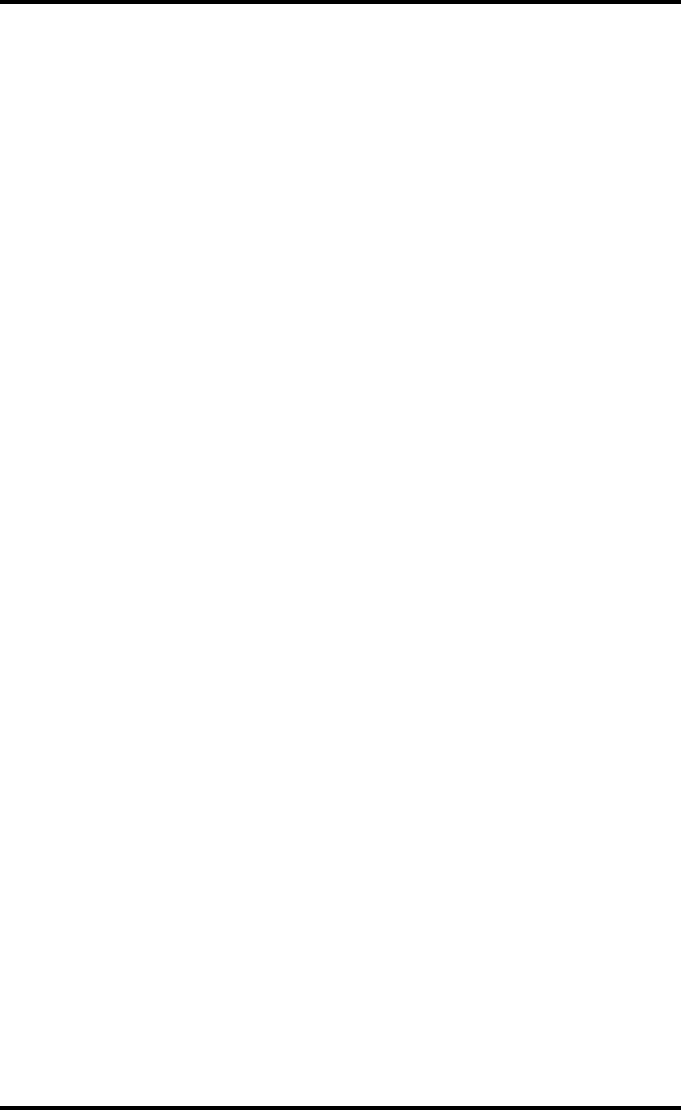
14 2921B EN 20031206
Privacy and security
Within the healthcare industry, several standardization efforts are ongoing as
a response to Privacy and Security legislation and regulations. The purpose
of this standardization for hospitals and vendors is to enable information
sharing, interoperability and to support the workflow of hospitals in a multiple
vendor environment.
In order to allow hospitals to comply with HIPAA regulations (Health
Insurance Portability and Accountability Act) and to meet the IHE standards
(Integrated Healthcare Enterprise) some security features are included in the
user interface of the Drystar 5300 (available via the web pages only: under
‘Security tools’. Refer to Chapter 4, ‘Controlling the Drystar 5300 via a remote
PC (with browser)’ of the Drystar 5300 Reference manual):
•User authentication. The administrator can configure different user accounts.
Each account consists of a user name and a password.
•Audit logging. This implies logging to a central log server of specific Drystar 5300
‘actions’, e.g. startup/shutdown, user authentication (failures), received print job
ID information, etc.
•Node authentication, using certificates. Working with SSL (Secure Sockets
Layer) allows secure communications over an insecure network. SSL is the
security layer on top of TCP/IP.
The first two functions are available when access to the Administrator is
granted (i.e. when the Administrator password has been correctly entered).
To activate the SSL, please contact your Agfa representative.
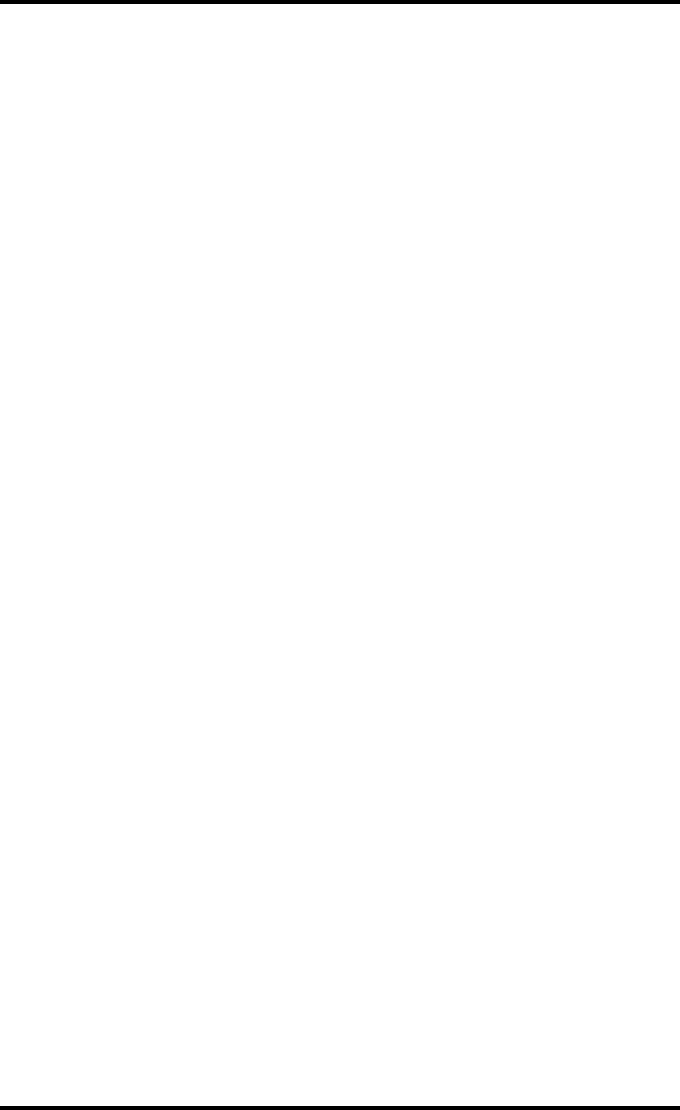
15
2921B EN 20031206
Node authentication, certificates and Certification Authority
Each device, connected to a network, will receive a unique identifier: the
X.509 certificate, a digital passport. Any device on the network is only allowed
to communicate with another node of which it is holding the certificate in a
‘communication allowed’ table.
A Certification Authority (CA) is responsible for creating a certificate. The CA
can be the hospital, Agfa or a third party.
This CA distributes the certificate to the hospital security responsible or
service technician, who for his part:
•Imports the device certificate, created by the CA.
•Imports the certificates of all peer devices with which communication is
authorized, i.e. creates the list of ‘communication allowed’ device certificates.
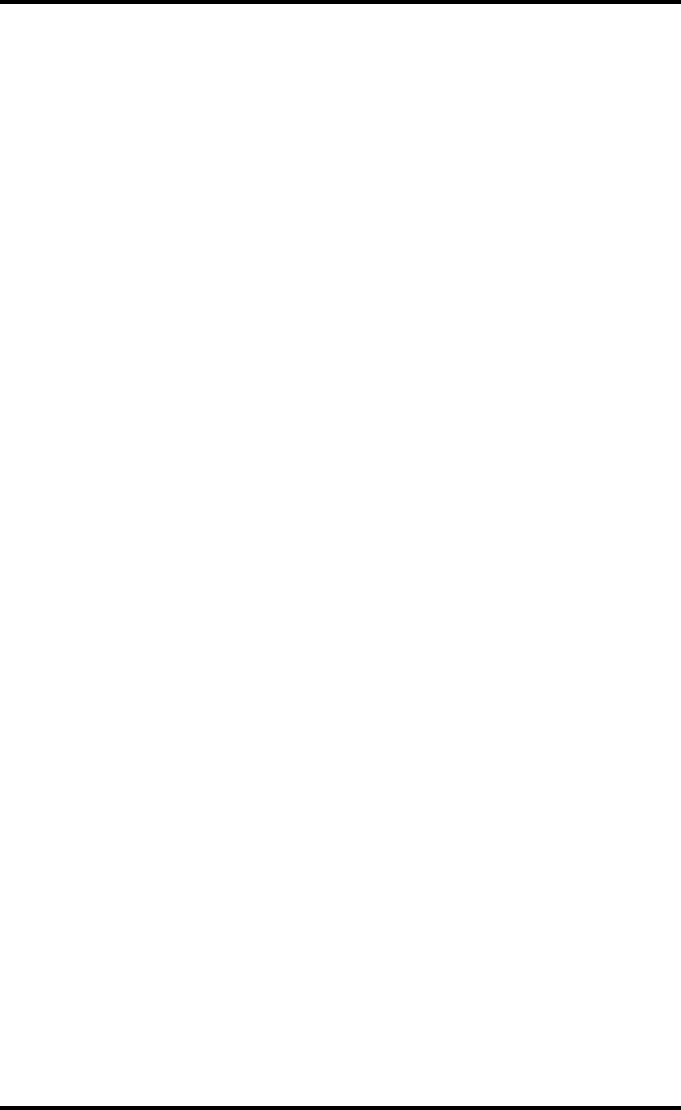
16 2921B EN 20031206
Operating modes
The Drystar 5300 can be operated in four modes: Operator mode, Key-
operator mode, Service mode and Administrator mode.
Operator mode
The Operator mode groups all basic functions that are intended for
radiographers without special technical skills:
•Producing diagnostic usable hardcopies,
•Loading consumables,
•Ensuring normal operation of the printer.
All functions of the Operator mode are described in both User and Reference
manuals. Refer to Chapter 2, ‘Basic operation (operator mode)’.
Key-operator mode
The Key-operator mode groups advanced functions that are intended for
technically skilled operators such as X-ray operators, network managers and
service and hospital technicians.
The Key-operator mode can be accessed via the Key-operator key on the
keypad and is menu-driven. The Key-operator functions are described in the
Reference manual only. Refer to Chapter 3, ‘Advanced operation (key-
operator mode)’.
Service mode
The Service mode functions are reserved for trained Service personnel. The
Service mode is password protected and is only accessible by browser via a
remote PC.
Administrator mode
The Administrator mode functions are reserved for the System Administrator.
The Administrator mode is password protected and is only accessible by
browser via a remote PC.
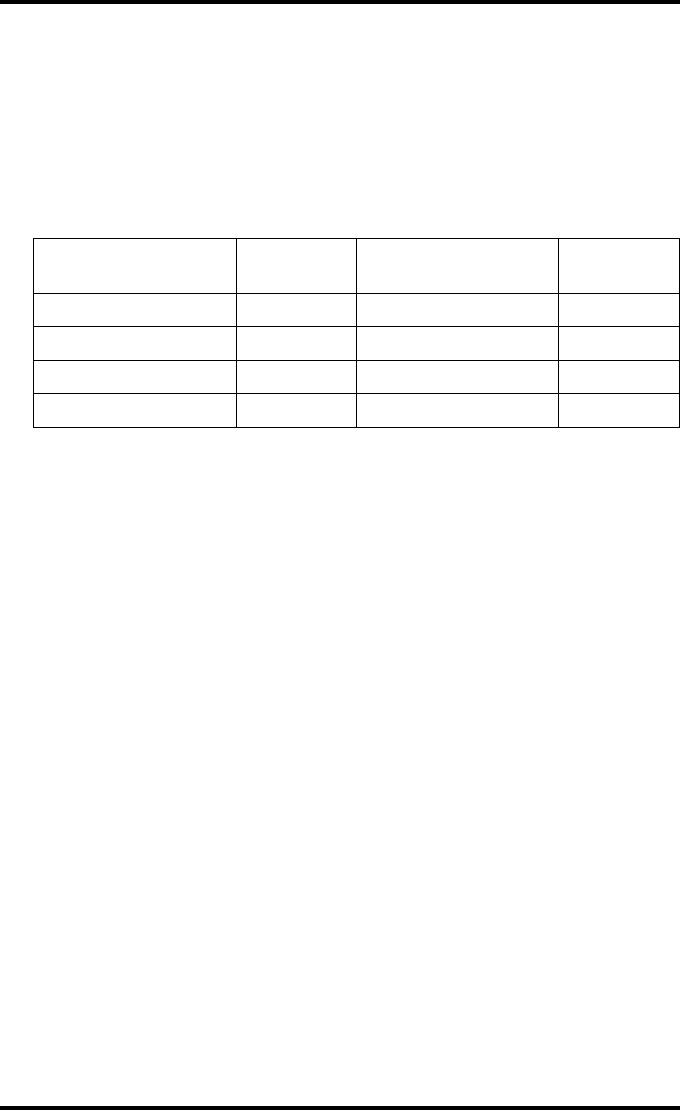
17
2921B EN 20031206
Control modes (local and remote)
You can control the working of the Drystar 5300 via the local keypad or via a
network remote PC.
The table below gives an overview of the operating modes you can access
locally and/or via the remote PC.
The manual describes the controlling of the Drystar 5300 via the keypad. The
menus for controlling the Drystar 5300 via a remote PC are structured in the
same way, and sometimes they offer even more possibilities. Refer to
Chapter 4, ‘Controlling the Drystar 5300 via a remote PC (with browser)’ of
the Drystar 5300 Reference manual.
Local Password
protected Remote Password
protected
Operator mode No ––– –––
Key-operator mode No Key-operator mode Yes
––– ––– Service mode Yes
––– ––– Administrator Yes
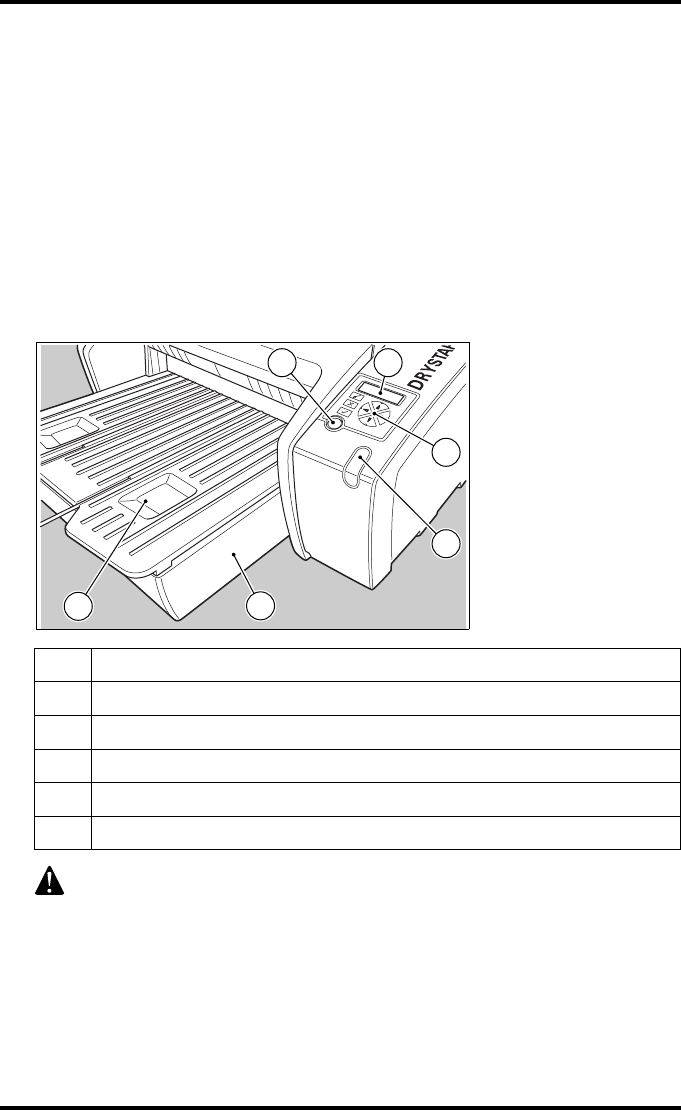
18 2921B EN 20031206
The user interface
The Drystar 5300 interfaces with the user via the following controls:
•Power/Reset button,
•a keypad and a display,
•a status indicator LED,
•audio signals.
Overview of user interface controls
1Power/Reset button
2Display
3Keypad
4Status indicator LED
5Film input tray
6Film output tray
Never try to open the printer when the Drystar 5300 is printing a film.
Always follow the instructions on the display!
1 2
3
4
65
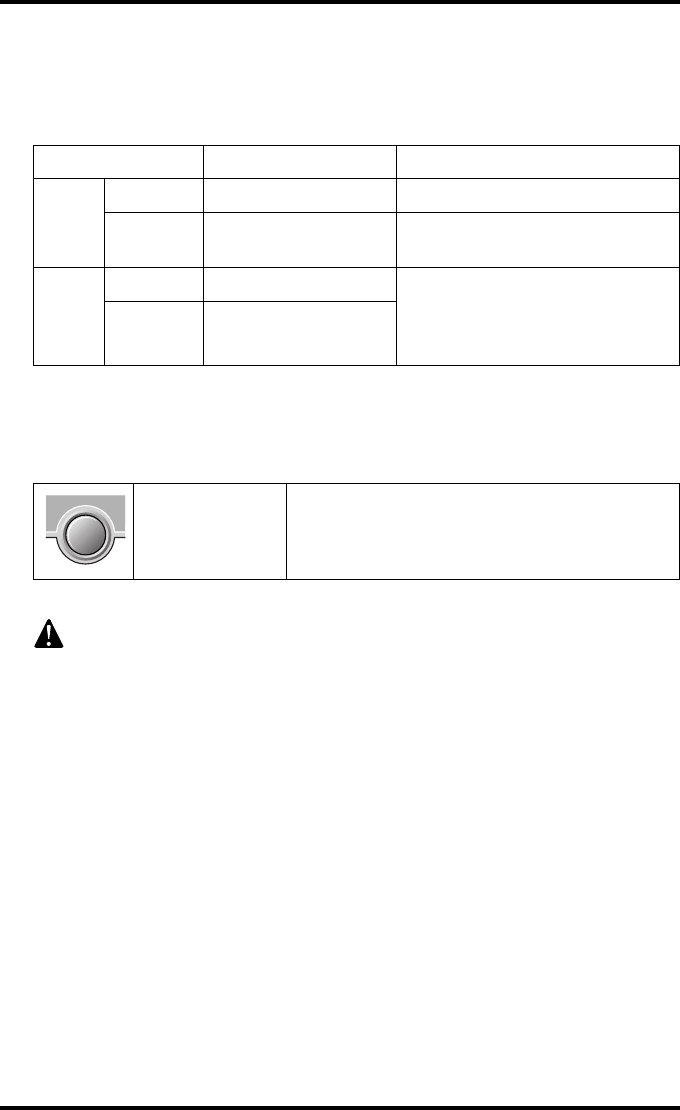
19
2921B EN 20031206
The status indicator LED
On the right side of the display, an LED indicates the status of the
Drystar 5300.
The control buttons
One control button has been provided:
Color / Light Status Action
Green
Constant Ready (stand-by) Proceed
Blinking Busy or in key-
operator mode Wait
Red
Blinking Warning status Check the display for messages.
Refer to ‘Checking the status
indicator LED’ on page 171 of the
Drystar 5300 Reference manual.
Constant Error status
Power/Reset
button
• To power on or off the printer.
• To reset the printer.
Do NOT press the Power/Reset button without first following the
procedure to stop printing when the Drystar 5300 is printing a film. Refer
to ‘Switching off the Drystar 5300’ on page 30.
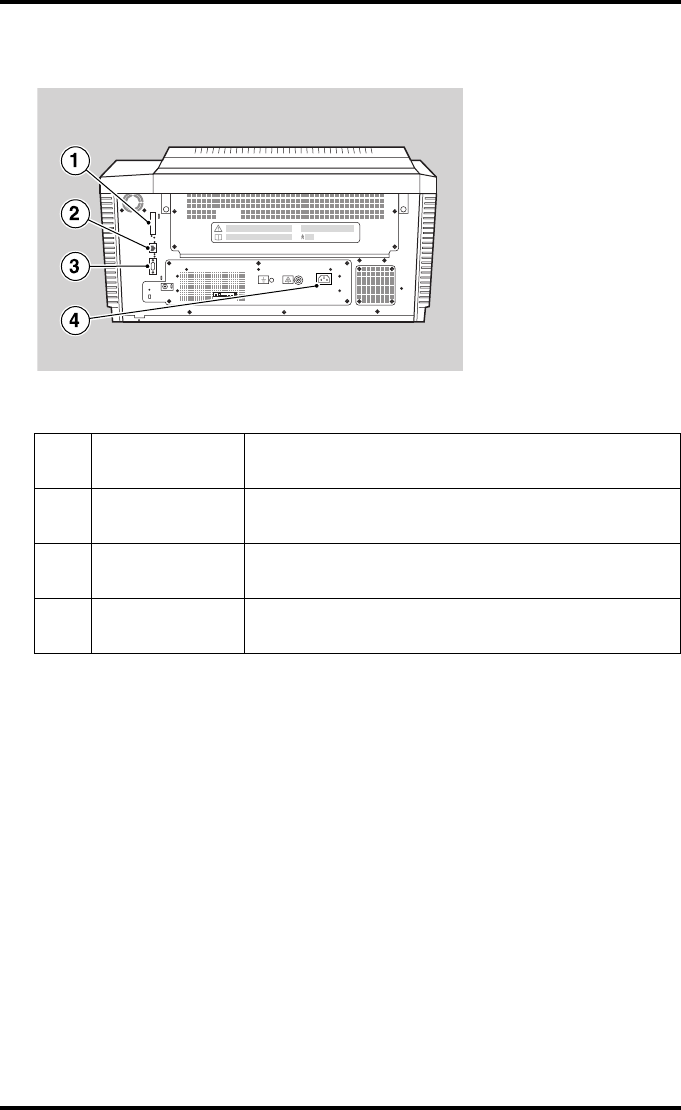
20 2921B EN 20031206
Rear panel
At the rear side of the printer, one slot and three connectors are available:
1CF-card slot • To insert an external CF-card for software
installation, backup, etc.
2Network
connector
• To connect a remote PC (used for access via the
web browser pages).
3Input/output
connector
• To connect a terminal PC (used by the Service
engineer).
4Power
connector • To connect the printer power cord.
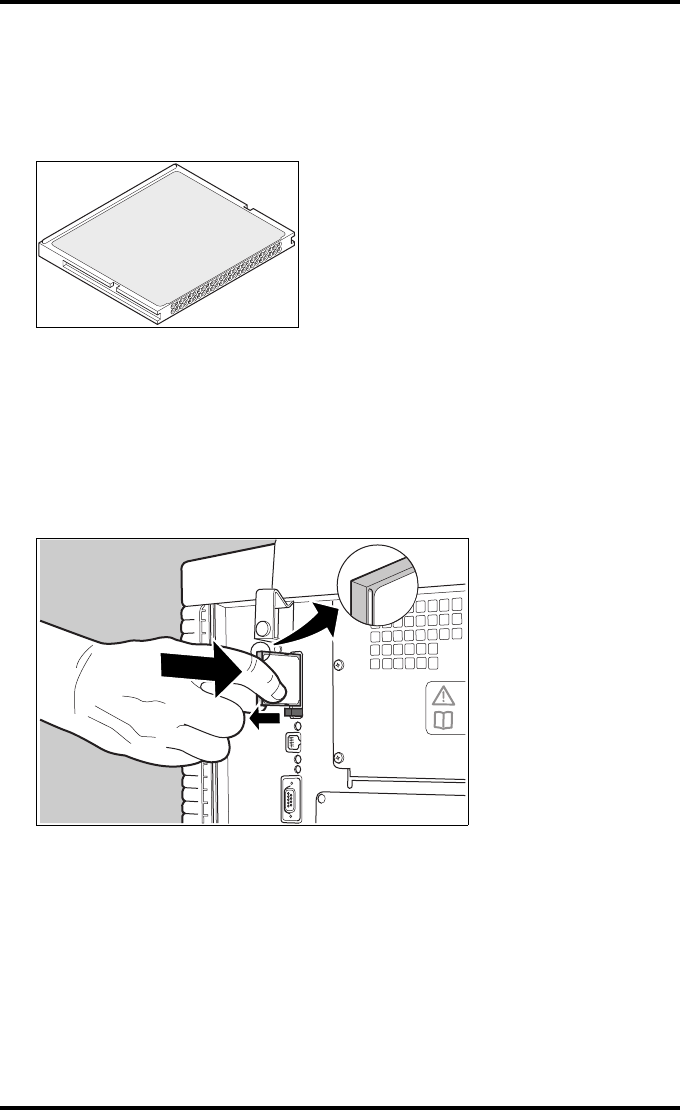
21
2921B EN 20031206
Working with Compact flash cards (CF-card)
The Drystar 5300 is equipped with an external CF-card slot.
A CF-card has the following physical characteristics:
•a flat surface on one side (there is also often a label present),
•a small rim on the other side,
•connector holes on the opposite side of the rim side.
Inserting a CF-card
To insert a CF-card in the Drystar 5300 (the slot is located at the rear side):
1Hold the CF-card vertically with the connector holes in front of the slot, and
with the flat surface pointing to the left.
2Insert the CF-card gently into the slot, and push it until the unlocking lever
underneath the slot comes out.
"If you cannot push the CF-card completely into its position, this means
that you have to turn it 180 degrees (while keeping the connector holes
faced to the slot).
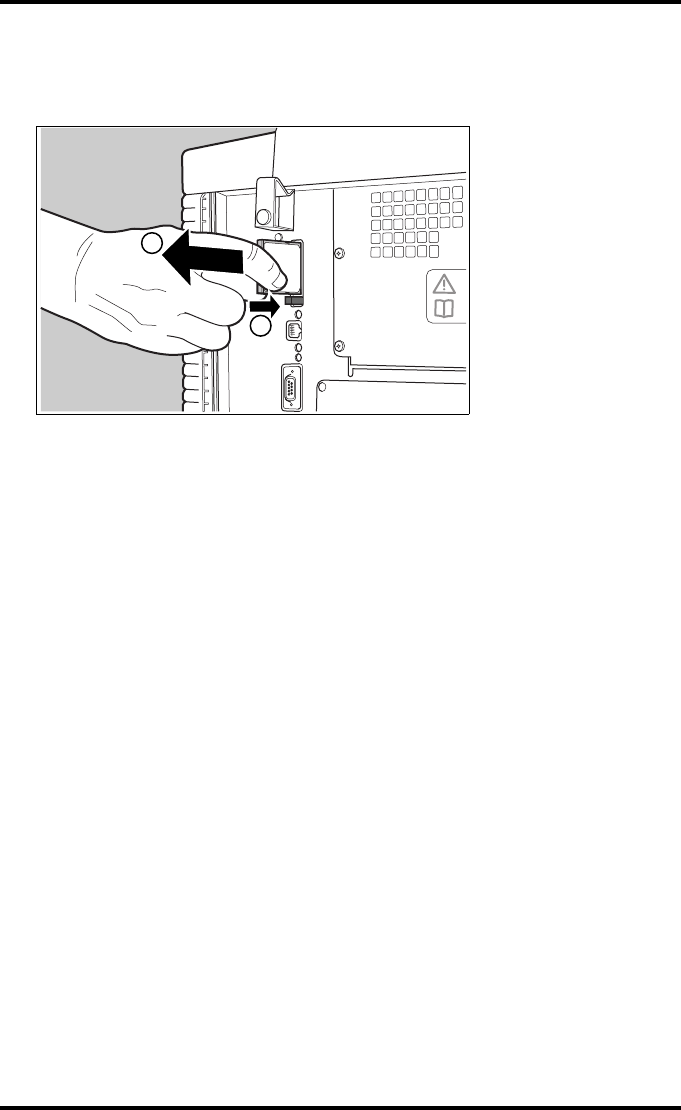
22 2921B EN 20031206
Removing a CF-card
To remove a CF-card from the Drystar 5300 slot:
1Push the unlocking lever underneath the CF-card slot.
The CF-card is pushed slightly outward.
2Remove the CF-card gently from the slot.
1
2
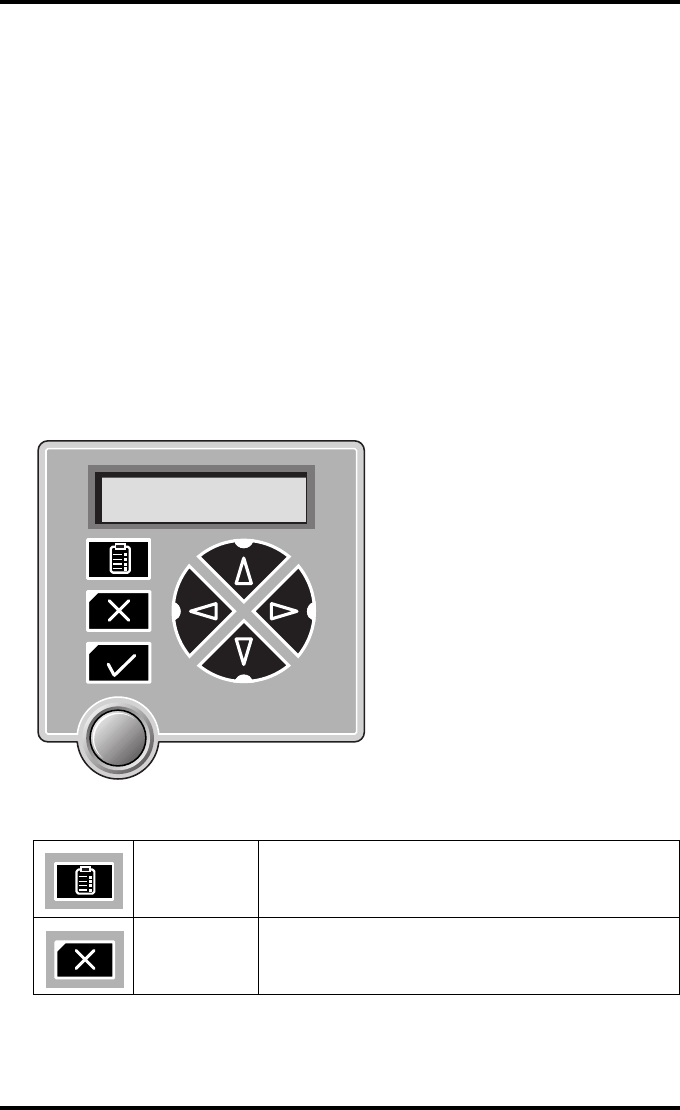
23
2921B EN 20031206
Audio signals
The Drystar 5300 gives status information via beeps. The length of the beep
indicates the response of the system to a key command.
•A short beep means that Drystar 5300 has accepted the key command and is
starting the operation.
•A long beep means that you have pressed a non-active key or that the
Drystar 5300 has rejected the key command.
"Certain conditions can cause an interval beep. An interval beep
accompanies an error or warning message. Refer to ‘Troubleshooting
checklist’ on page 64.
The keypad
The keypad is located below the display panel.
The Drystar 5300 keypad features the following keys:
Key-
operator key
To access the advanced functions of the key-
operator mode. Refer to Chapter 3, ‘Advanced
operation (key-operator mode)’.
Escape key To quit the current function or exit a menu without
saving modifications.
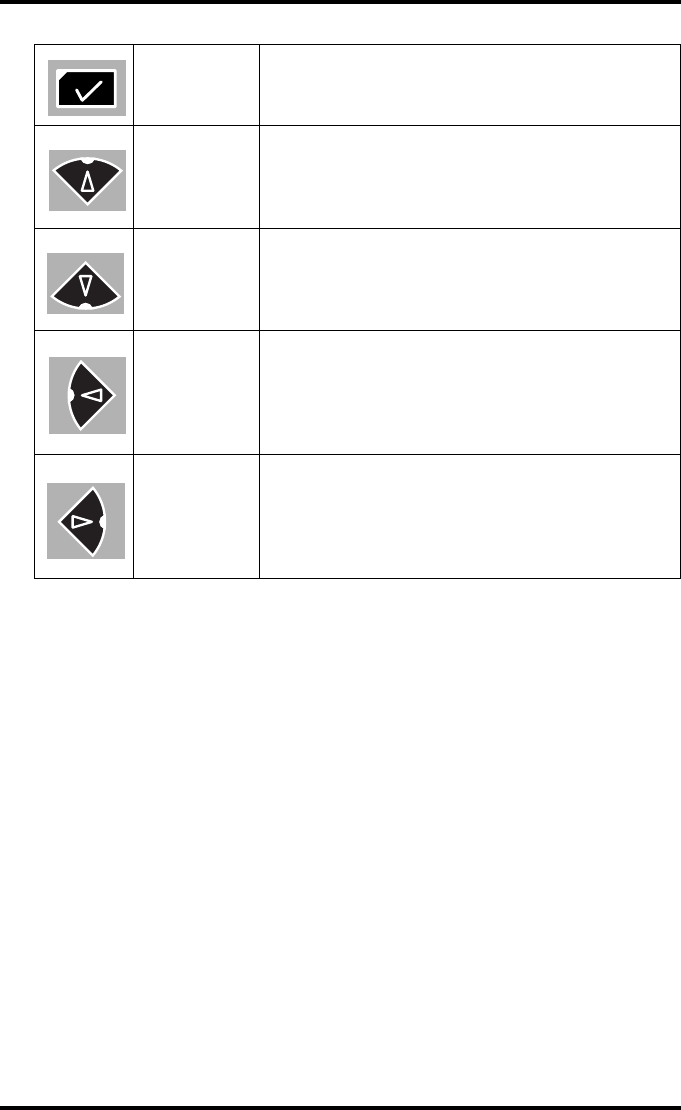
24 2921B EN 20031206
"All keys (except the key-operator key) have an LED that is on when the
key is valid in a certain situation.
"You can press and hold down an arrow key to scroll quickly through a list
or a menu.
Confirm key
(In key-operator mode)
• To select a menu.
• To accept an entry in a menu.
Up key
• To move the cursor to the previous entry field.
• To scroll upwards.
• To increment the number in a(n) (alpha)numerical
entry field.
Down key
• To move the cursor to the next entry field.
• To scroll downwards.
• To decrement the number in a(n)
(alpha)numerical entry field.
Left key
• To scroll backwards through multiple choices
within a field.
• To move the entry position in a(n)
(alpha)numerical entry field from right to left.
• To toggle between values in a field.
Right key
• To scroll forwards through multiple choices within
a field.
• To move the entry position in a(n)
(alpha)numerical entry field from left to right.
• To toggle between values in a field.
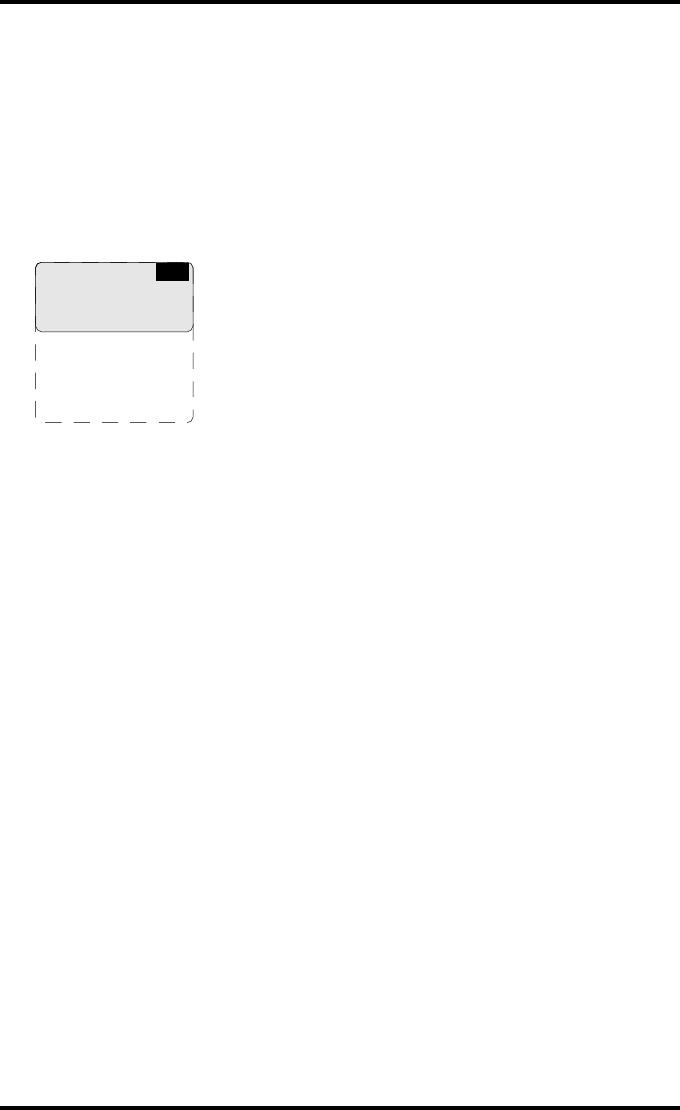
25
2921B EN 20031206
The display
The Drystar 5300 control panel has a backlit LCD display with 4 lines of
20 characters each (2 lines of 7 characters for Greek or Asian languages). Its
lay-out depends on the operating mode.
General display features
The figure below shows how the display is illustrated in this manual:
The visible display lines are indicated in the grey zone. The other possible
lines are shown in the white area, and can be reached by scrolling using the
Up/Down arrow keys on the Keypad.
In the upper right corner, the current printer status is displayed:
•In Operator mode, two characters display the print queue status. Refer to
‘Managing the print queue’ on page 33.
•In Key-operator mode, two characters are displayed in reverse video to indicate
the current menu- or submenu level (e.g. ‘KO’ for Key-operator main level).
1 Show settings
2 Change settings
3 Print image
4 Save configuration
5 Restore config.
6 Calibration
7 Service actions
8 Quality control
9 Installation
KO
Reachable with Up/Down arrow keys
Visible
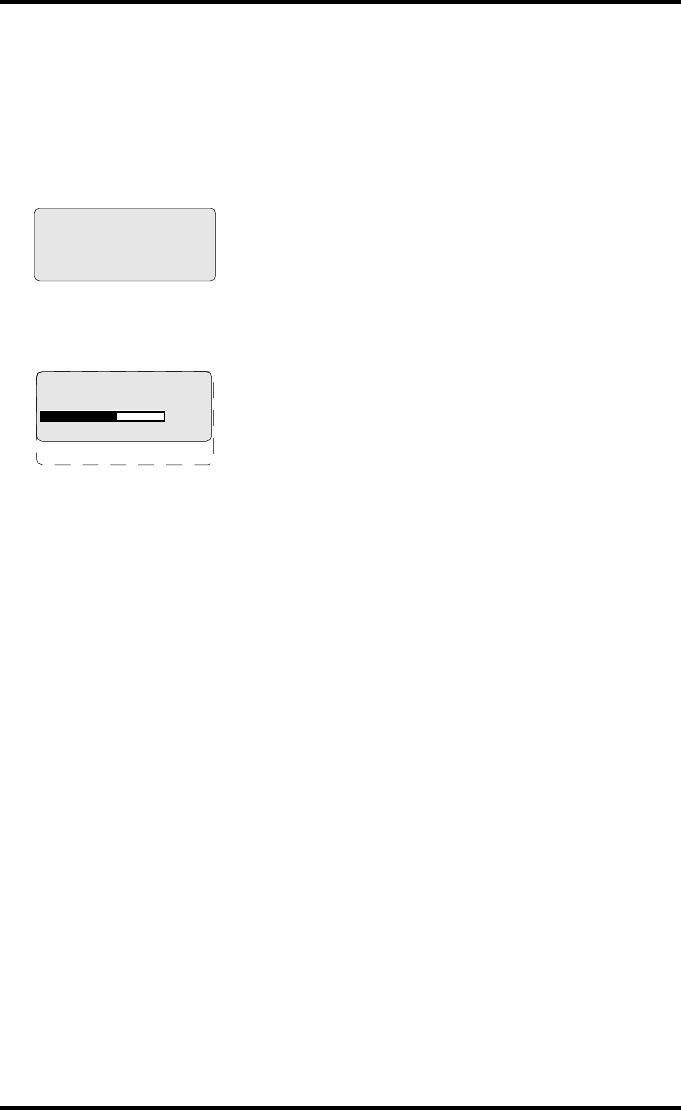
26 2921B EN 20031206
Operator mode
In operator mode, appropriate information is displayed in accordance with
the status of the printer.
The operator basic screen looks as follows, indicating that the Drystar 5300 is
ready for operation and that no job is currently being executed.
When the printer is busy with at least one print job, the print queue screen is
displayed:
•The progress indicator keeps the user informed of the progress of a process
(e.g., calculation of a bitmap, printing of a film). The line is gradually filled from
left to right, from 0% to 100% as the process proceeds.
"On the print queue screen the modality name defined during installation
will be used to refer to the corresponding modality. In case a nickname
(daily used name) has been defined during installation, this nickname will
be used.
Refer to ‘Managing the print queue’ on page 33.
READY
Modaname 10:21:34 PR
film 1 of 6
62%
Modaname 10:21:34 CA
xx Jobs in memory WA
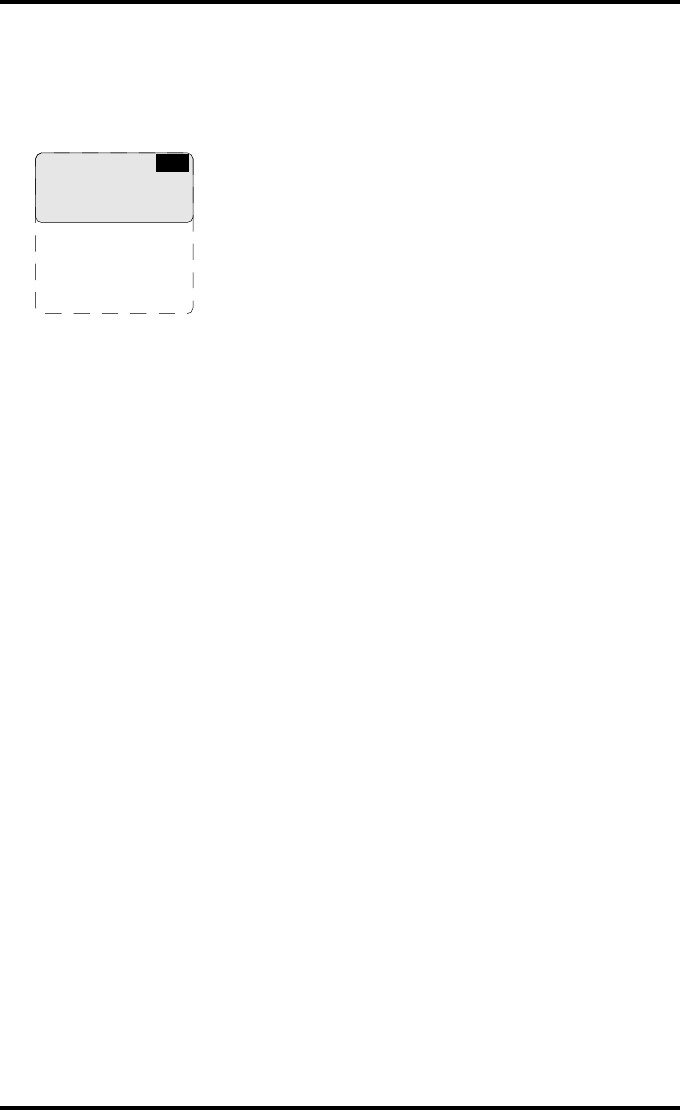
27
2921B EN 20031206
Key-operator mode
In key-operator mode, operation is menu driven. The menu displays the
key-operator functions.
The display shows only four lines. In the above figure, they are indicated in
the grey zone. The other possible lines are shown in the white area, and can
be reached by scrolling using the Up/Down arrow keys on the Keypad.
The active keys are indicated by their respective LEDs.
Data entry
When entering numerical or alphanumerical data, always adhere to the
following principles:
•Only (alpha)numerical data can be entered.
•During data entry, the field is displayed in reverse mode.
•Increment the number in a(n) (alpha)numerical entry field by pressing the Up
key. Transition from 9 to 0 of one figure will also increment the next figure to the
left, respecting the valid limits of the range.
•Decrement the number in a(n) (alpha)numerical entry field by pressing the Down
key. Transition from 0 to 9 of one figure will also decrement the next figure to the
left, respecting the valid limits of the range.
•Move the entry position in a(n) (alpha)numerical entry field from right to left by
pressing the Left key.
•Move the entry position in a(n) (alpha)numerical entry field from left to right by
pressing the Right key.
•Press and hold down a key to repeat arrow key actions.
•To accept an entry in a menu, press the Confirm key.
•A short beep acknowledges and terminates the entry.
•The Drystar 5300 will sound a long beep if you press a key that is not to be used
at that moment.
1 Show settings
2 Change settings
3 Print image
4 Save configuration
5 Restore config.
6 Calibration
7 Service actions
8 Quality control
9 Installation
KO
Reachable with Up/Down arrow keys
Visible
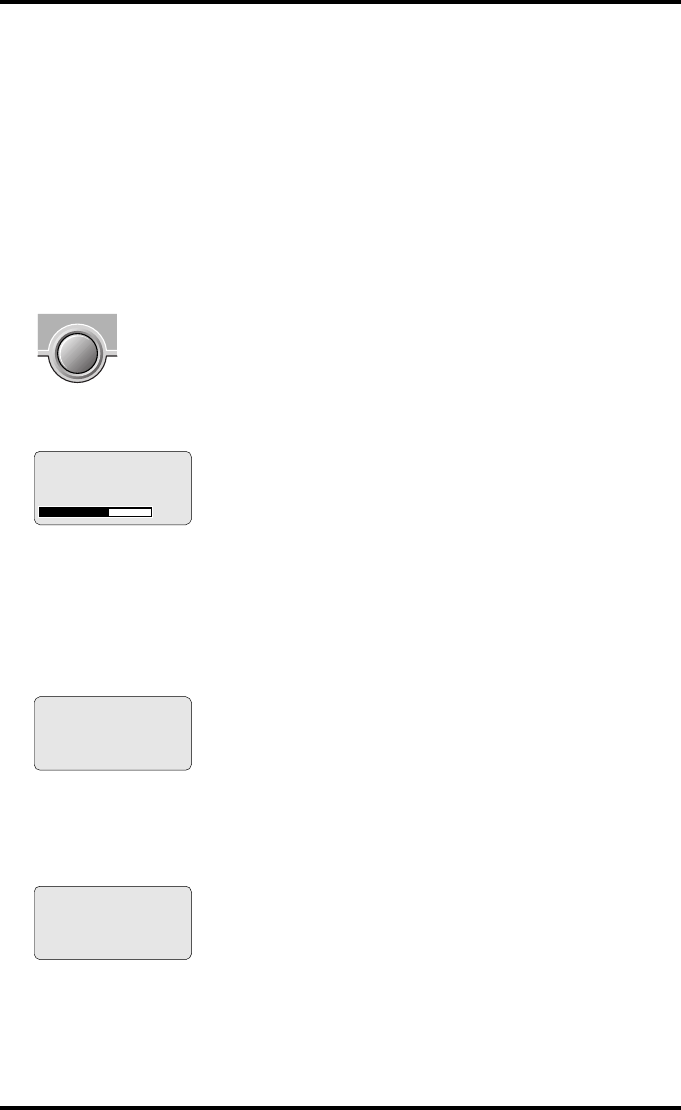
28 2921B EN 20031206
Switching on the Drystar 5300
"Before switching on the Drystar 5300, read the safety instructions. Refer
to ‘Safety precautions’ on page 8.
Follow the procedure below to ensure proper startup of the Drystar 5300 and
to check that everything is working correctly.
1Check that the power cord is plugged in and then switch on the printer by
pressing the Power/Reset button.
On the display, the following message is displayed. After a short while, a progress
indicator will show the proceeding of the self-test.
•If anything goes wrong during the self-test, refer to ‘Startup errors’ on page 185
of the Drystar 5300 Reference manual.
2The printer is ready for operation:
•If, on the front panel display, the READY message is shown, the status indicator
LED is constantly green.
"It takes 13 minutes (starting up of the Drystar 5300 and heating up of the
thermal print head) before you can start printing. The display will inform
you that the printer is warming up:
Please WAIT
Self-test
proceeding 62%
READY
WARMING UP
Please wait
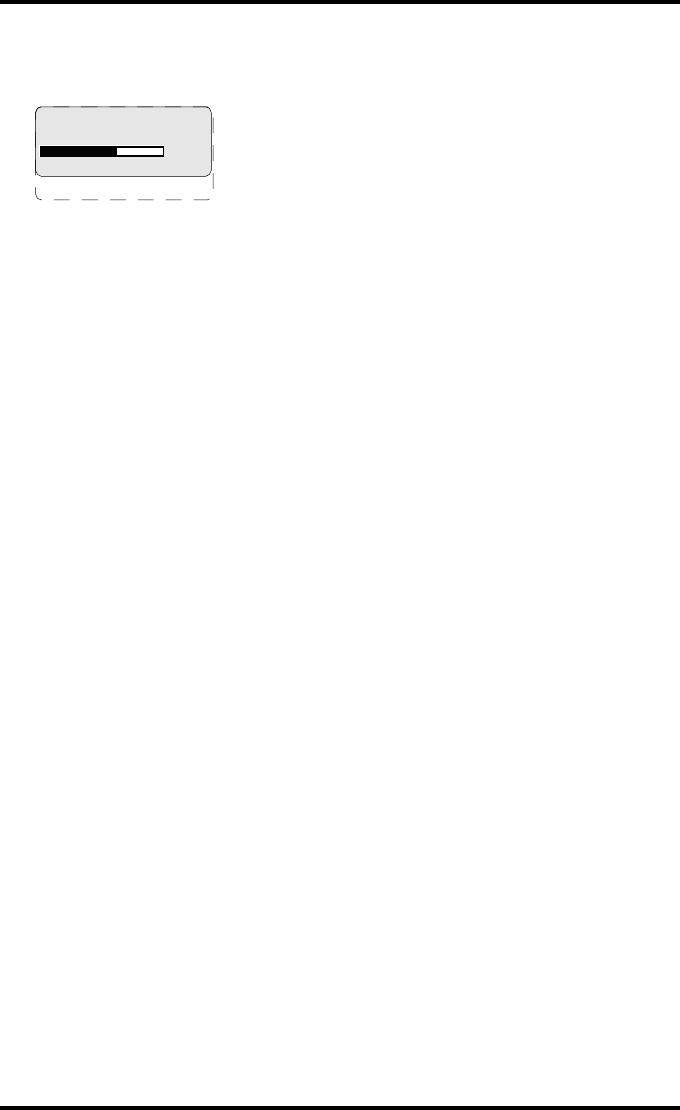
29
2921B EN 20031206
•If, on the front panel display, the print queue screen is shown, the status indicator
LED is green and blinking.
3Make sure that the printer is loaded with appropriate consumables.
"Refer to page 36 for detailed information on loading films.
"If the job status displays a warning or error indication, refer to
‘Troubleshooting checklist’ on page 64.
Modaname 10:21:34 PR
film 1 of 6
62%
Modaname 10:21:34 CA
xx Jobs in memory WA
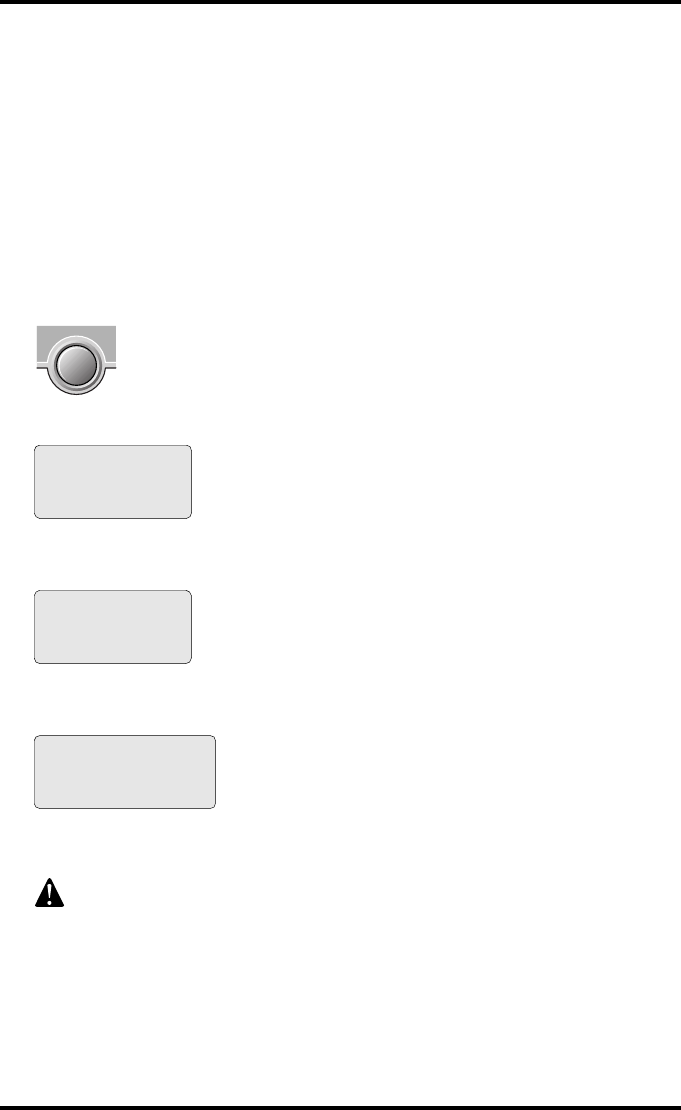
30 2921B EN 20031206
Switching off the Drystar 5300
When you want to switch off the printer, it is recommended to follow the
procedure as described below, to make sure that any pending print jobs have
finished printing.
1Make sure that pending jobs are correctly finished. If necessary, follow the
procedure to stop printing.
2Press the Power/Reset button to switch off the Drystar 5300.
•If the printer is ready, it shuts down immediately:
•If the printer is busy printing images, it will first print all images in the memory
before shutting down:
•If there is an error/warning/incident during power off and there are still unprinted
images in the memory, the following message is displayed:
Press the Confirm button (YES) to proceed with the power-off, or the Escape button (NO)
to quit.
Powering off the printer with unprinted images in memory may result in
image loss!
Power off initiated
Please wait
Power off after
finishing images in
memory
Please wait
Are you sure to
power off the
printer
YES (v) NO (x)
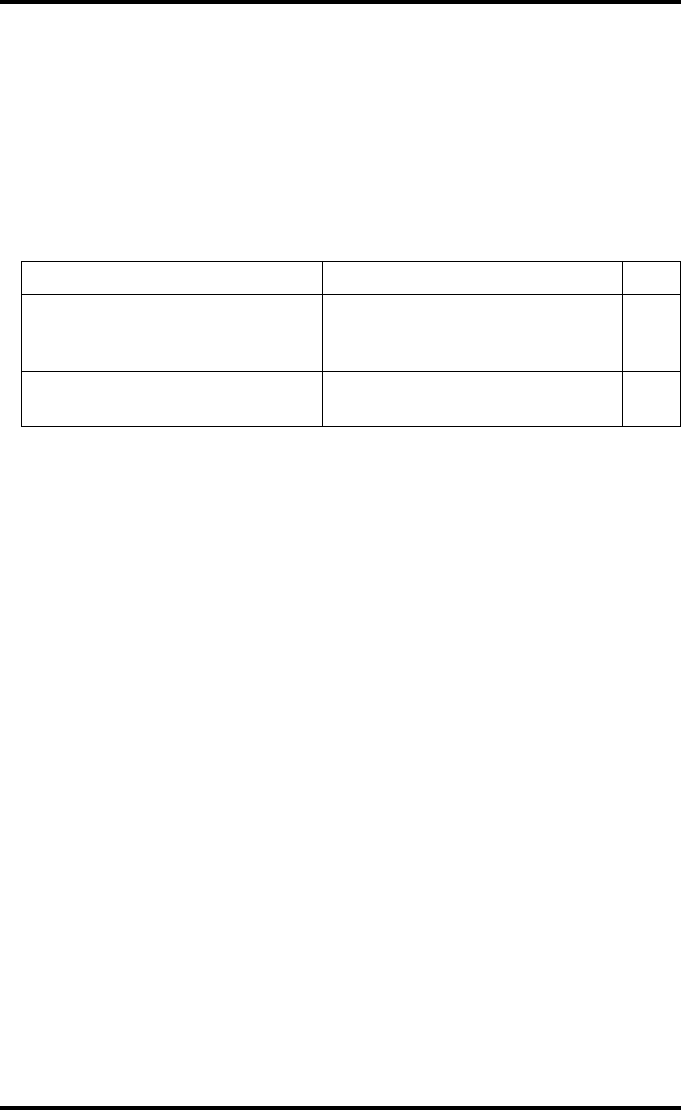
32 2921B EN 20031206
Overview of operator functions
This section focuses on the basic operating principles of the Drystar 5300.
After reading this chapter, the operator should be able to produce diagnostic
usable hardcopies. No special technical skills are required.
All basic operator functions can be activated directly by pressing a single key
on the keypad.
Function / Task Description Page
‘Managing the print queue’ Jobs that have been received are
put in a print queue, waiting to be
printed.
33
‘Loading films’ Instructions for loading new films on
the printer. 36
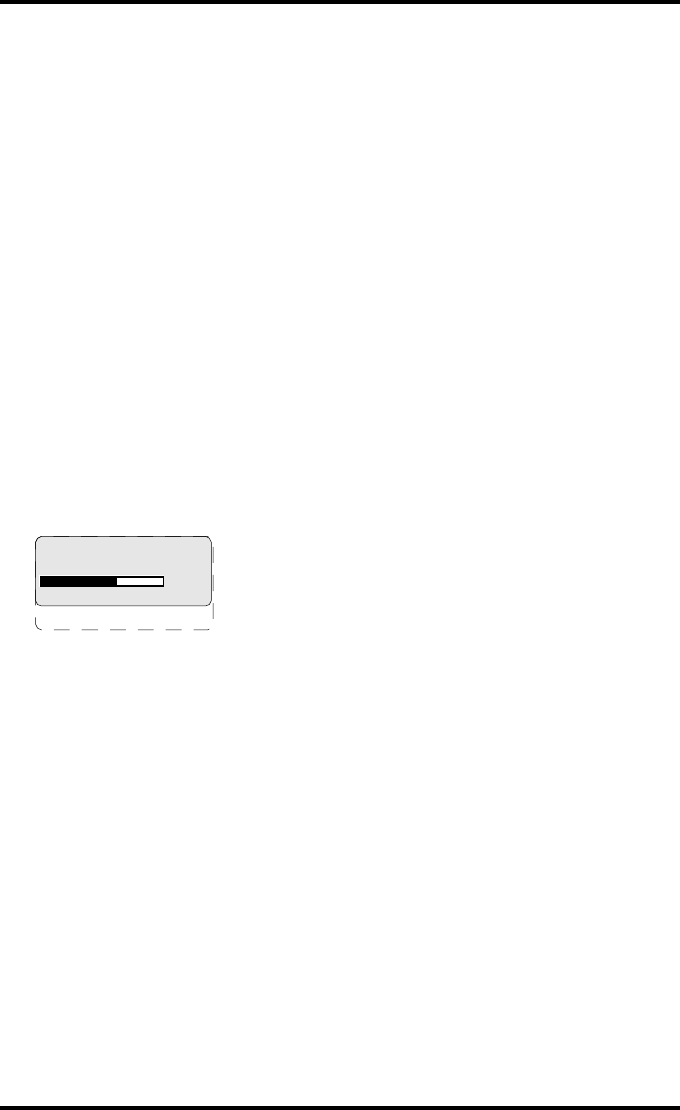
33
2921B EN 20031206
Managing the print queue
You can always check the status of the print jobs.
"Keep in mind that one print job can hold several films to be printed. In
accordance with the acquisition modality used and with the actual
settings, films can be grouped in a folder to be submitted as one print job
for the Drystar 5300. Refer to the User manual of the acquisition modality
for more information.
Checking the print queue
If jobs have been transmitted from the network to the Drystar 5300, they are
put in the print queue on a first in, first out schedule. New jobs that are added
to the queue get the ‘waiting’ status.
As soon as the last film of a job is ejected in the output tray, the next job that
has been calculated will be put in printing status.
Example of the print queue screen:
•The first line shows information on the job that is currently being printed: the
modality name, the time of receipt of the job and the job status (refer to the table
below).
•The second line shows how many films are to be printed for the current job and
also which film from that total is currently being printed.
•The progress indicator keeps the user informed of the progress of a process
(e.g., calculation of a bitmap, printing of a film). The line is gradually filled from
left to right, from 0% to 100% as the process proceeds.
•The last line (reachable by using the down arrow key) displays the number (xx)
of print jobs that are in the Waiting (WA) status. These jobs have been loaded
into the print queue and they are waiting to be printed.
Modaname 10:21:34 PR
film 1 of 6
62%
Modaname 10:21:34 CA
xx Jobs in memory WA
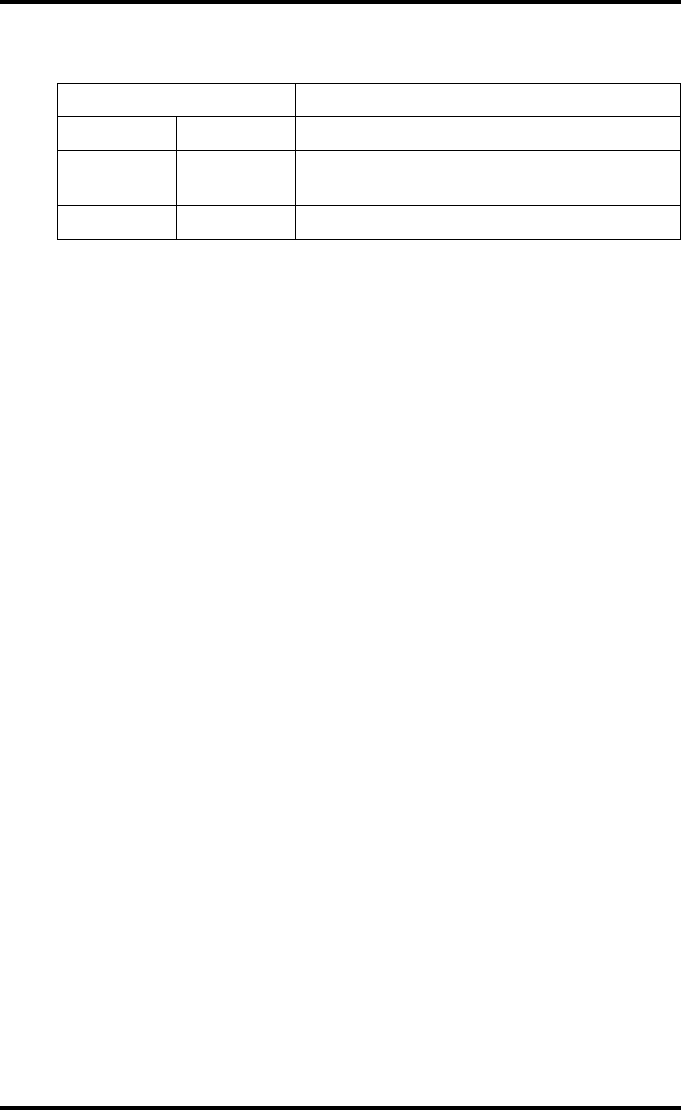
34 2921B EN 20031206
A description of the possible status of the jobs is listed in the table below:
"On the print queue screen the modality name defined during installation
will be used to refer to the corresponding modality. If there is also a
nickname (daily used name) defined during installation, the nickname is
used.
Status Description
PR Printing Printing of this job is in progress.
CA Calculating The necessary calculations are already being
made before printing of the job can be started.
WA Waiting Jobs are queued in the printer memory.
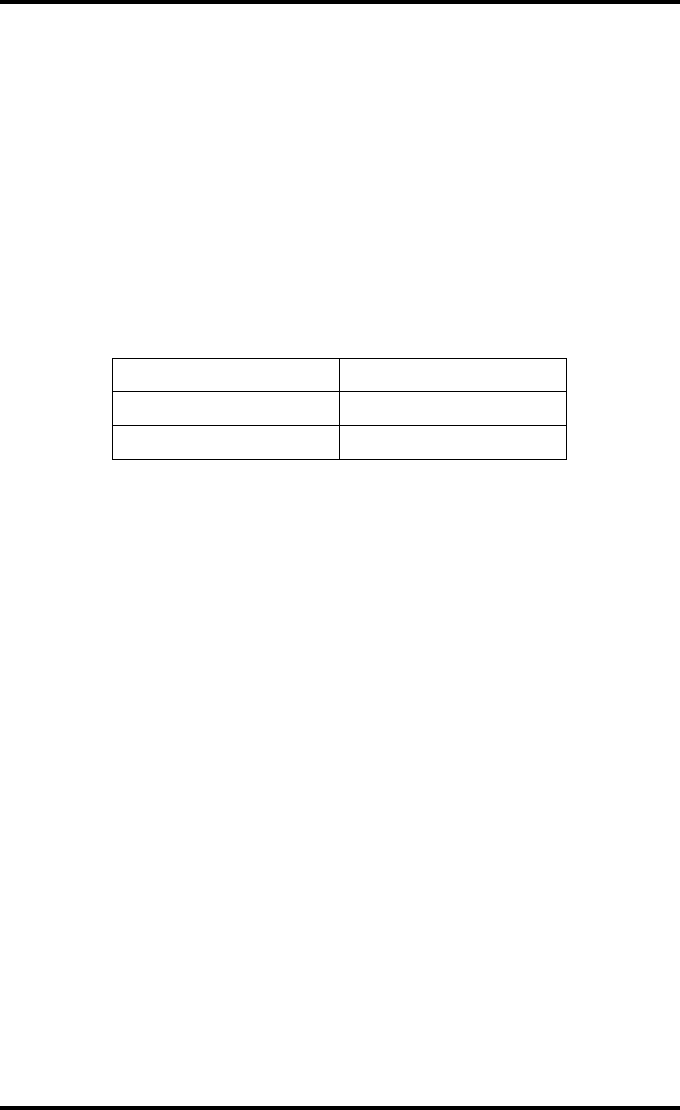
35
2921B EN 20031206
About Drystar 5300 consumables
The Drystar 5300 can handle blue-transparent and clear-transparent films.
Available film formats are 11x14” and 14x17”.
When a new film pack is loaded, the Film Identification tag is read and the
printer settings are automatically adjusted.
The key-operator can overrule the film settings for the input tray. Refer to
‘Changing the configuration settings’ on page 58 of the Drystar 5300
Reference manual.
The following film types can be used:
"If you want to change the film format, the tray configuration must be
modified. Refer to ‘Changing the film format of the trays’ on page 152 of
the Drystar 5300 Reference manual for more information.
Film type Film format
Drystar DT2 B 11x14” or 14x17”
Drystar DT2 C 11x14” or 14x17”
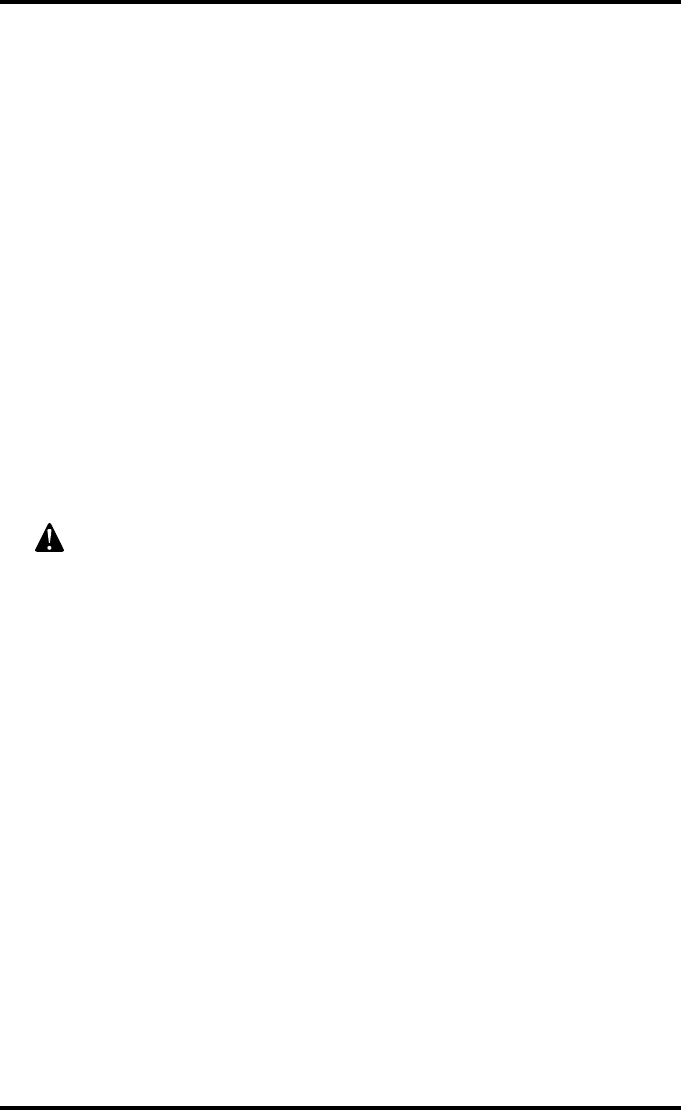
36 2921B EN 20031206
Loading films
This section describes how to load the Drystar 5300 with appropriate films.
The Drystar 5300 can be loaded with 11x14” or 14x17” films.
"The Drystar 5300 can be loaded with new films in full daylight. Loading
films is easy and can be done very quickly. Follow the procedures as
described in this section.
The Drystar 5300 will inform you in several ways when a film tray is empty:
•an audible signal,
•the status indicator LED is flashing (red color),
•the display screen shows a message informing you that the input tray is empty.
"The procedure is slightly different, depending on the fact whether the
Drystar 5300 is printing/calculating or in the ready state.
"When the printer is in the ready state, go to Step 3.
Make sure not to load more than one film pack in an input tray. Loading
more than one film pack in the input tray may damage the Drystar 5300.
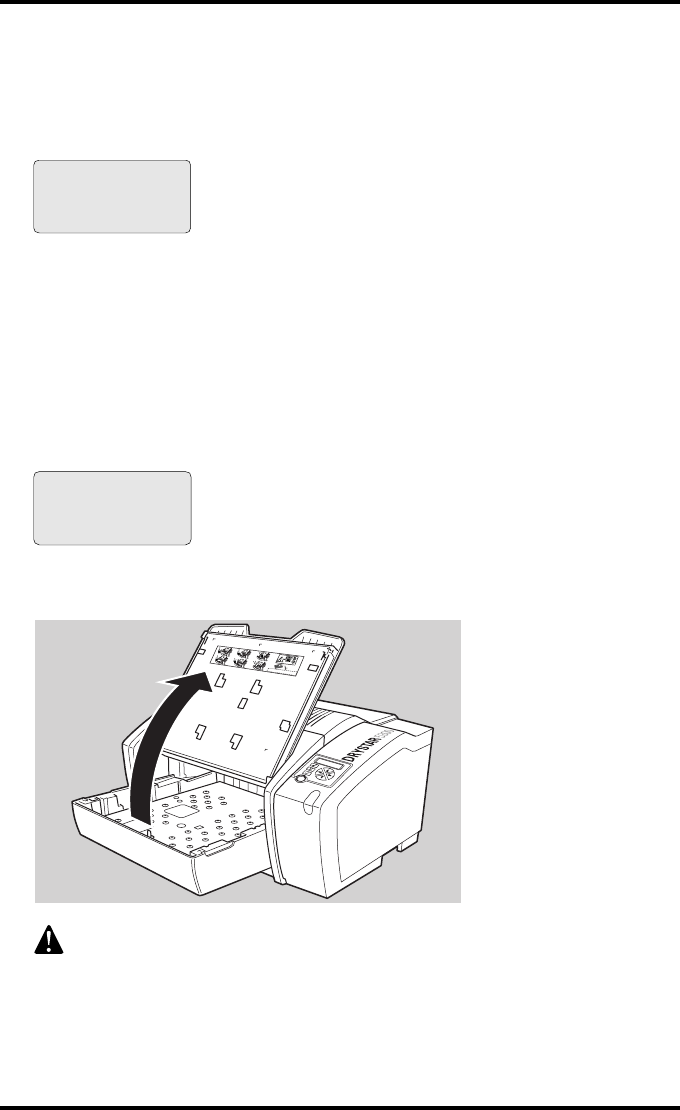
37
2921B EN 20031206
When the Drystar 5300 is printing or calculating and the input
tray is empty:
1The display shows the following message:
2Wait while the printer finishes printing any current jobs.
When the film path is cleared, proceed with step 3.
When the Drystar 5300 is in the ready state and the input tray is
empty:
3The display shows the following message:
4Open the input tray.
To avoid possible film jams, make sure to open input tray all the way.
Empty input tray
Do not open tray yet
Get new film pack Flashing
Flashing
Empty input tray
OK to open the
input tray Flashing
Flashing
1
3
2
4
5
6
XXXXXX XXXX XXXXXX XXXXXX XXXX XXXXXX
XXXXXX XXXX XXXXXX XXXXXX XXXX XXXXXX
XXXXXX XXXX XXXXXX XXXXXX XXXX XXXXXX
XXXXXX XXXX XXXXXX
XXXXXX XXXX XXXXXX
XXXXXX XXXX XXXXXX
XXXXXX XXXX XXXXXXXXXXXX XXXX XXXXXX
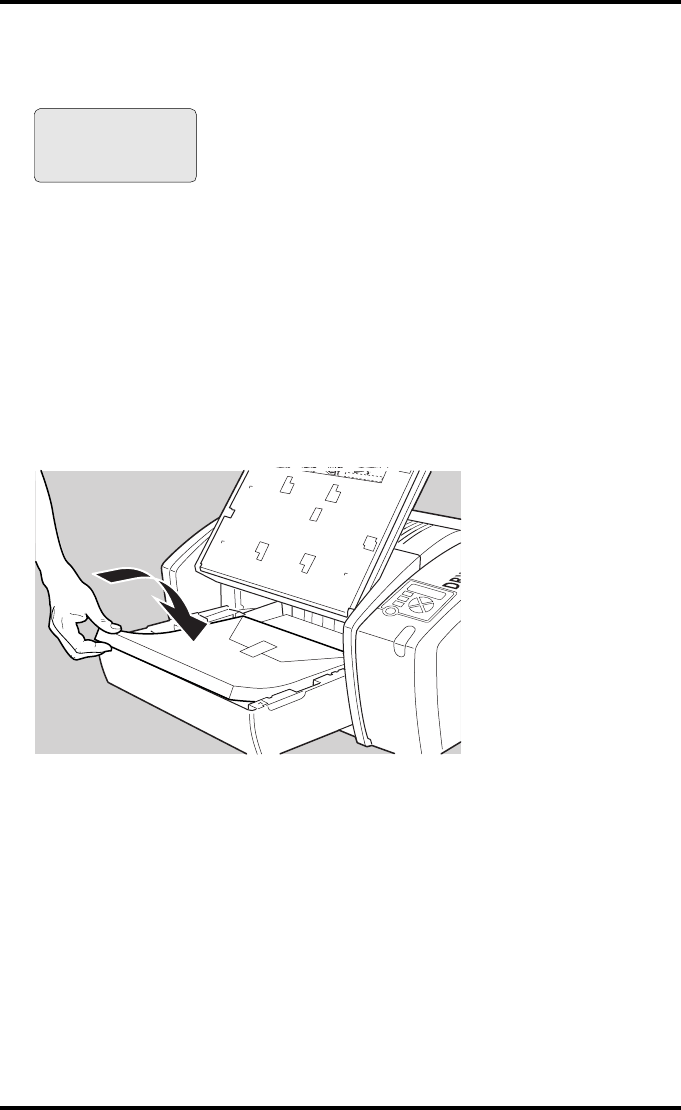
38 2921B EN 20031206
5The printer is ready to receive a new film when the following message
appears:
6Remove the white (protective) film sheet.
7Take film pack and slide it into the input tray.
"Do not slide the film pack completely into the input tray, otherwise you
cannot reach the sticker anymore.
"Verify that the film type on the film pack corresponds with the sticker on
the tray! If you use an other film type, you are advised to change the
labels (inside and outside) on the tray.
- Remove cover sheet
from tray
- Load new film
- Close tray
XXXXXX XXXX XXXXXXXXXXXX XXXX
XXXXXX
XXXXXX XXXX XXXXXXXXXXXX XXXX XXXXXX
XXXXXX XXXX XXXXXXXXXXXX XXXX XXXXXX
XXXXXX XXXX XXXXXX
XXXXXX XXXX XXXXXX
XXXXXX XXXX XXXXXX
XXXXXX XXXX XXXXXXXXXXXX XXXX XXXXXX
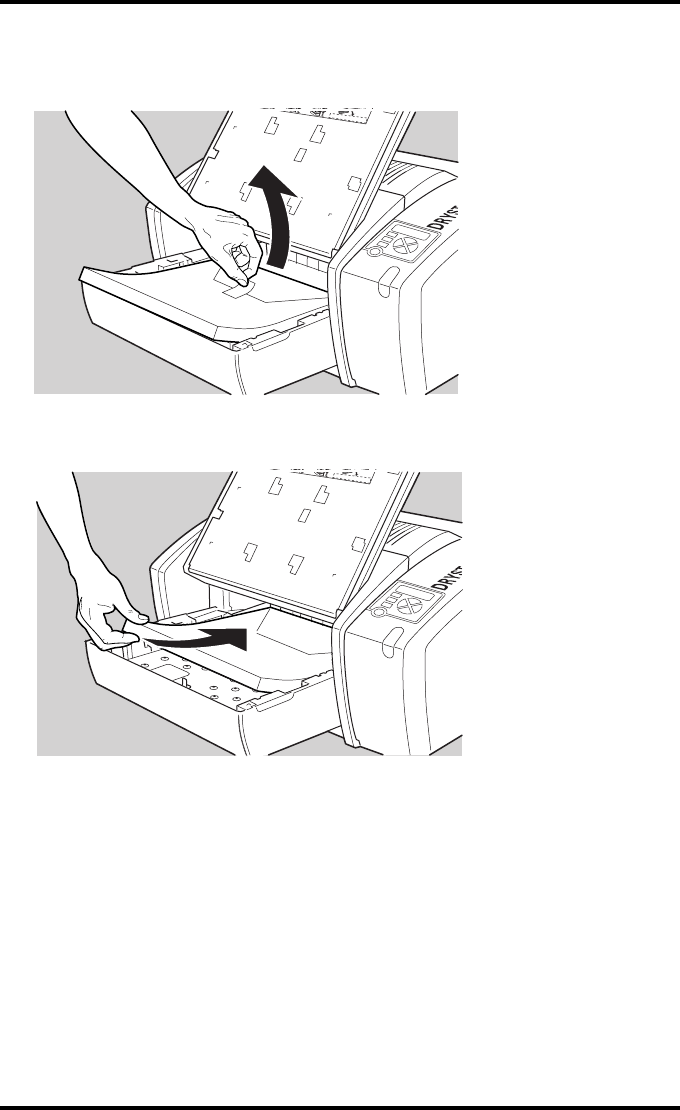
39
2921B EN 20031206
8Either remove the sticker completely, or leave it on the film bag; DO NOT
leave it on the triangular flap!
9Slide the film pack completely into the input tray.
XXXXXX XXXX XXXXXX XXXXXX XXXX X
XXXXX
XXXXXX XXXX XXXXXX XXXXXX XXXX XXXXXX
XXXXXX XXXX XXXXXX XXXXXX XXXX XXXXXX
XXXXXX XXXX XXXXXX
XXXXXX XXXX XXXXXX
XXXXXX XXXX XXXXXX
XXXXXX XXXX XXXXXX XXXXXX XXXX XXXXXX
XXXXXX XXXX
XXXXXX XXXX
XXXXXX XXXX XXXXXX XXXXXX
XXXX XXXXXX
XXXXXX XXXX XXXXXX XXXXXX XXXX XXXXXX
XXXXXX XXXX XXXXXX
XXXXXX XXXX XXXXXX
XXXXXX XXXX XXXXXX
XXXXXX XXXX XXXXXX XXXXXX XXXX XXXXXX
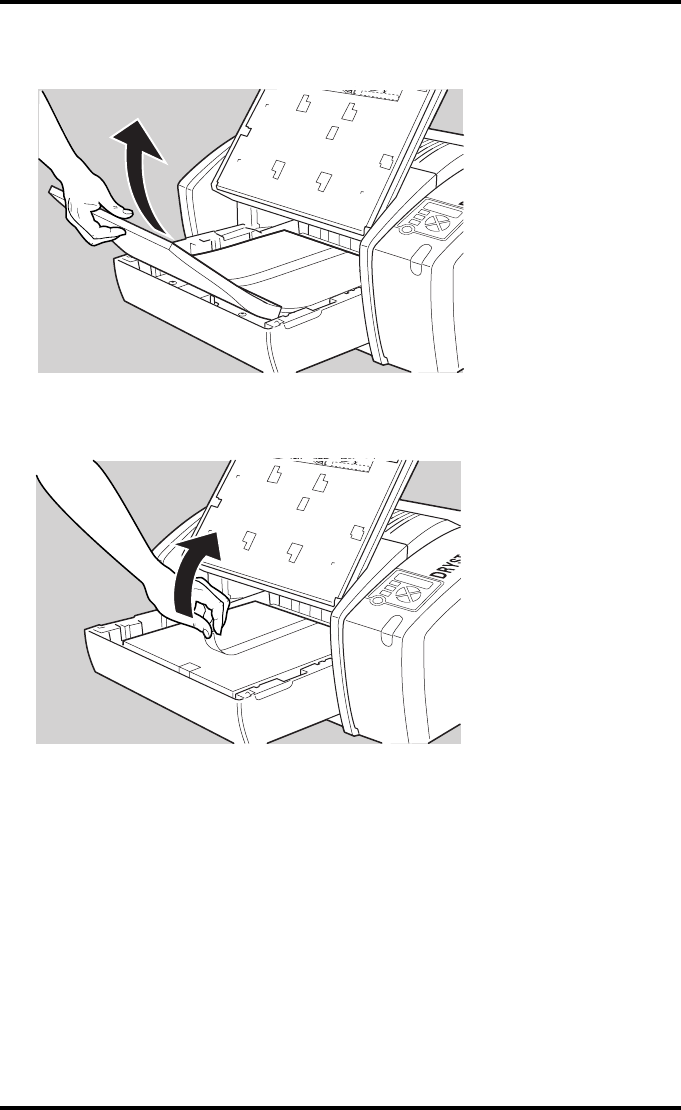
40 2921B EN 20031206
10 Remove the plastic film bag.
11 Tear the plastic tape from around the film pack.
12 Close the input tray.
"The Drystar 5300 resumes printing as soon as the tray is closed.
"Loading instructions are also available inside the input tray cover.
XXXXXX XX
XX XXXXXXX
XXXXXX XXXX XXXXXX XXX
XXX XXXX XXXX
XXXXXX XXXX XXXXXX XXXXXX XXXX XXXXX
X
XXXXXX XXXX XXXXXX
XXXXXX XXXX XXXXXX
XXXXXX XXXX XXXXXX
XXXXXX XXXX XXXXXX XXXXXX XXXX XXXXXX
XXXXXX
XXXXXX XXXX XX
XXXXX
XXXXXX XXXX XXXXXXXXXXXX
XXXX
XXX
XXXXXX XXXX XXXXXX
XXXXXX XXXX XXXXXX
XXXXXX XXXX XXXXXX
XXXXXX XXXX XXXXXXXXXXXX XXXX XXXXXX

41
2921B EN 20031206
Loading a single film in the input tray
"When you load a single film sheet (e.g. after removing it from the input
tray, or after film jam), make sure that it is correctly positioned. Refer to
‘Checking the correct position of a film in the input tray’ on page 42.
"Also make sure to position the film sheet under both the retainers at the
back of the input tray, as shown is the figure:
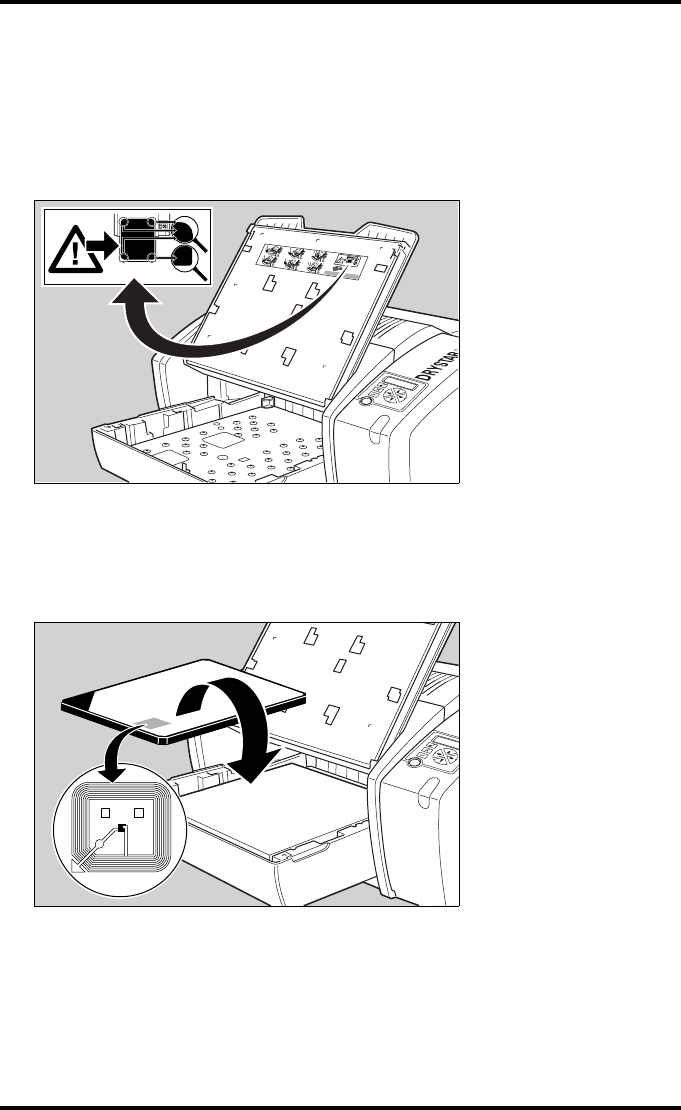
42 2921B EN 20031206
Checking the correct position of a film in the input tray
"You can verify that the film is properly loaded by watching the lower right
corner of the films in the input tray. The rounding of this corner should be
smaller than the other three corners. This is also indicated on the sticker
at the right side of the input tray cover.
"When a new film is loaded, the Film Identification tag is read and the
printer settings are automatically adjusted. The Film Identification tag is
located on the protective sheet on the backside of the film pack. The
figure below shows the film pack upside down.
1
3
2
4
5
6
XXXXXX XXXX XXXXXXXXXXXX XXXX XXXXXX
XXXXXX XXXX XXXXXXXXXXXX XXXX XXXXXX
XXXXXX XXXX XXXXXXXXXXXX XXXX XXXXXX
XXXXXX XXXX XXXXXX
XXXXXX XXXX XXXXXX
XXXXXX XXXX XXXXXX
XXXXXX XXXX XXXXXX XXXXXX XXXX XXXXXX
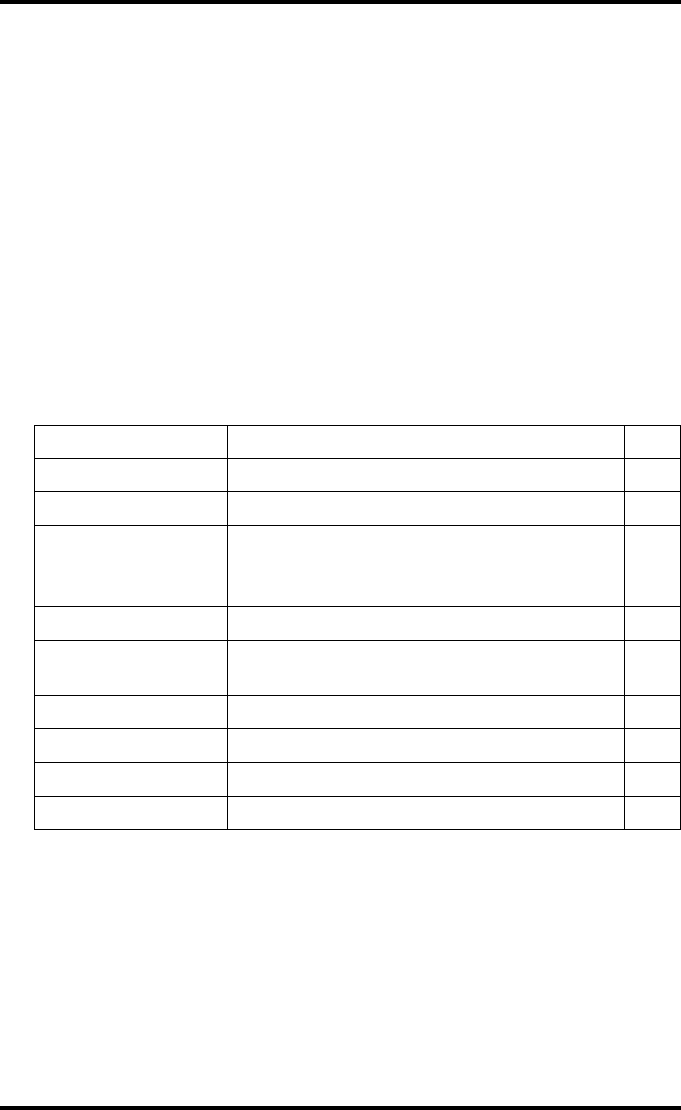
44 2921B EN 20031206
Overview of key-operator functions
The key-operator menus make it possible to use the Drystar 5300 advanced
functions.
"These functions are described in detail in the Drystar 5300 Reference
manual.
For general information on the key functions of the Drystar 5300, refer to ‘The
user interface’ on page 18.
Overview
The Drystar 5300 features the following functions on the main menu level of
the key-operator mode:
Refer to the indicated page of the Drystar 5300 Reference manual for an
explanation of the function and the appropriate procedures.
Menu item Function Page
Show settings To consult the current settings of the printer. 48
Change settings To change the current settings of the printer. 58
Print image
To print one of the Drystar 5300 test images.
To load and print images from an external
CF-card.
91
Save configuration To make a backup of the printer settings. 95
Restore
configuration To restore the backup of the printer settings. 97
Calibration To maintain optimal image quality. 101
Service actions To view error, repair and maintenance data. 122
Quality control To perform the QC procedure. 45
Installation To install or update the Drystar 5300 software. 122
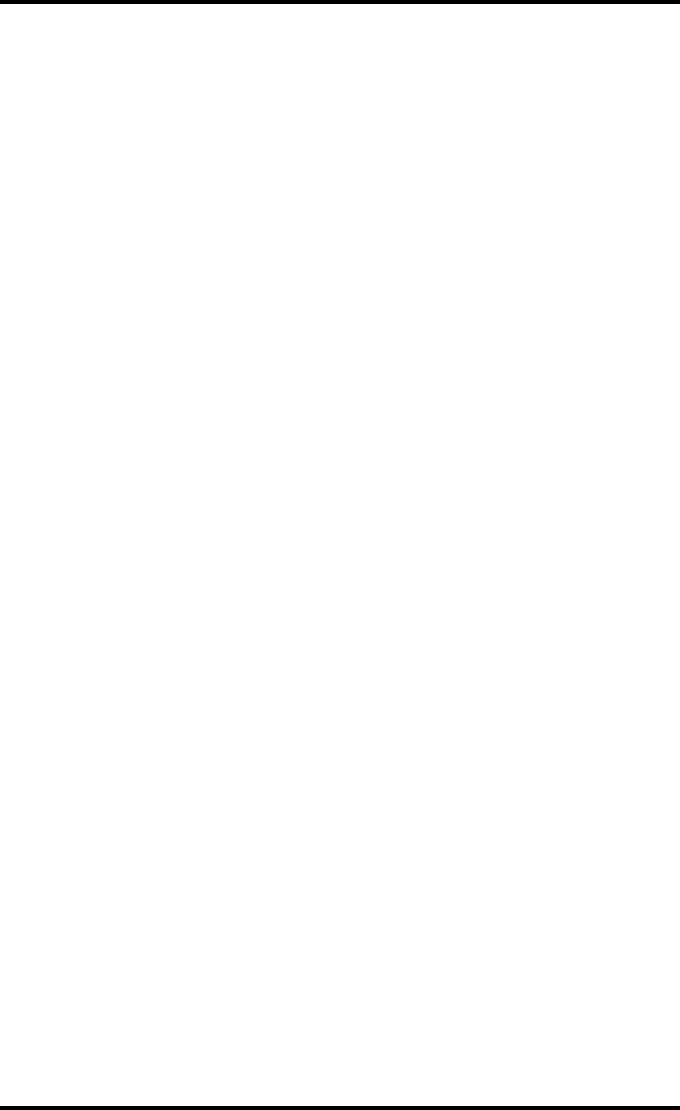
45
2921B EN 20031206
Quality control procedure
In order to establish and maintain constant image quality, a regular evaluation
of the image quality is advised.
The Drystar 5300 Imager contains an automatic QC feature designed to
maintain optimum image quality. The QC procedure consists of two main
steps:
•Before initial use, establishing a number of reference values that will be used
for further follow-up and verifying initial image quality.
•After establishing these values, performing regular daily, weekly and annual
quality tests.
The results of these tests are registered on Quality Control Charts.
The QC image (see page 52) has several additional fields where the QC data
can be filled in. This image should be filed as part of the QC procedure.
For more info on QC charts, please refer to Appendix C ‘Quality Control
Charts’ on page 71.
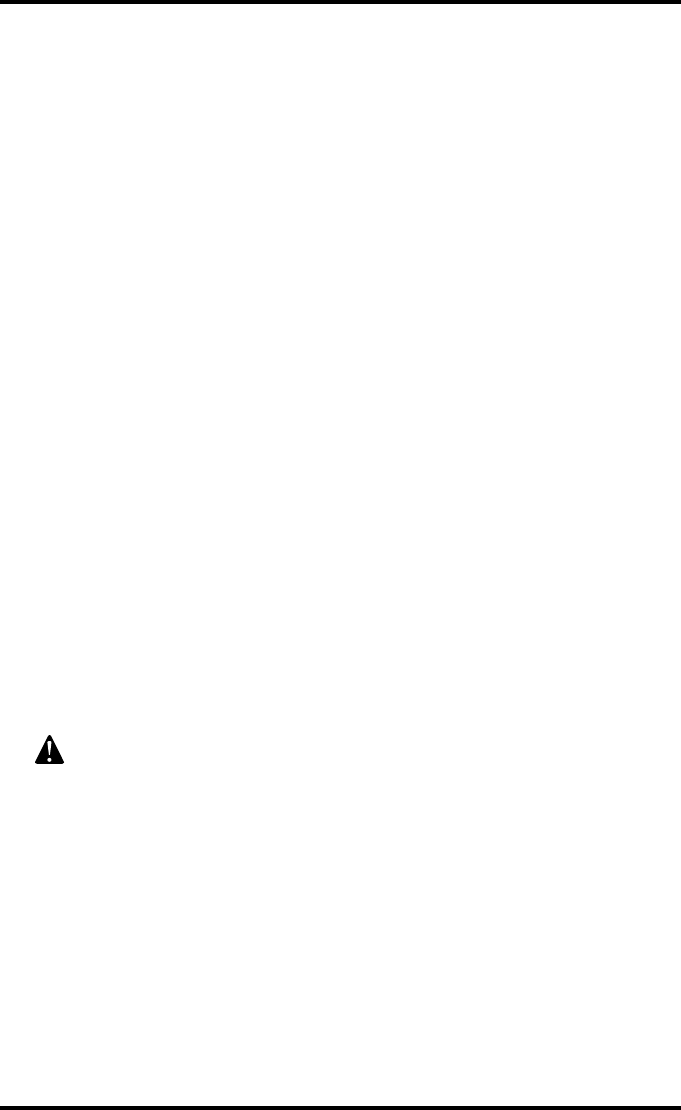
46 2921B EN 20031206
Establishing the reference values and verifying image quality
After installation of a new Drystar 5300 Imager and before initial use you must
establish Quality Control aim values. These values will be used as the base
line for comparison when daily Quality Control is done. These values should
be determined again after major service or repair.
The following Quality Control aim values must be determined:
•The daily operating density levels. Refer to ‘Establishing the daily operating
reference density levels’ on page 47.
•Drystar 5300 image geometry. Refer to ‘Establishing the image geometry
reference values’ on page 52.
Once Quality Control aim values are established you must evaluate the
Spatial Resolution and the Artifact Levels to determine if the image quality is
acceptable. Refer to ‘Establishing the image geometry reference values’ on
page 52.
The Quality Control aim values, the Spatial Resolution and Artifact levels and
the Image Geometry values are all recorded on the Quality Control charts.
Refer to Appendix B ‘Quality Control Charts’ on page 71.
On these charts, the following test conditions are also recorded:
•The type and serial number of the Drystar 5300 Imager,
•Type and emulsion number of the film used to determine the reference values,
•The type of densitometer used, e.g. internal (in printer) or external,
•If an external densitometer is used: the type and the serial number of the
densitometer,
•The time (day, month, year) that the values were established.
Before you can establish the daily operating levels, the Drystar 5300
Imager must be switched on for at least 15 minutes and it must be
calibrated as well. Refer to ‘Switching on the Drystar 5300’ on page 28
and ‘Film calibration’ on page 104 of the Drystar 5300 Reference manual.
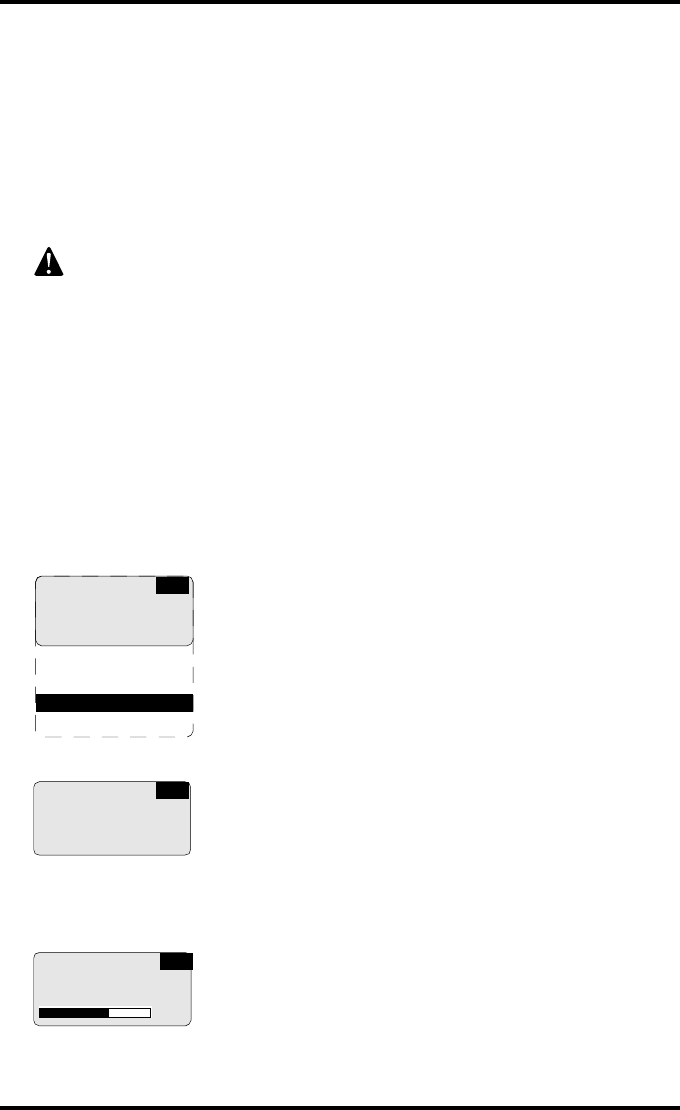
47
2921B EN 20031206
Establishing the daily operating reference density levels
This procedure enables you to establish the base line values for:
•Base+Fog density,
•Mid density,
•DD (Density Difference),
•MaxD (Maximum Density).
To establish the daily operating density levels, proceed as follows:
1Press the Key-operator key to enter the key-operator mode.
2Press the Down key seven times, followed by the Confirm key to select
‘Quality control’.
A confirmation screen appears:
3Press the Confirm key (YES) to start the QC procedure or the Escape key
(NO) to quit.
The Drystar 5300 will automatically print the QC test image.
By default, the internal densitometer of the Drystar 5300 will be used. The
internal densitometer of the Drystar 5300 is calibrated at installation.
Authorized service personnel should recalibrate the internal
densitometer annually or after major service or repair.
Do not change the ‘default’ internal densitometer during the entire QC
procedure!
1 Show settings
2 Change settings
3 Print image
4 Save configuration
5 Restore config.
6 Calibration
7 Service actions
8 Quality control
9 Installation
KO
Start QC
Procedure
YES (v) NO (x)
QC
QC procedure
in progress
Please wait 62%
QC
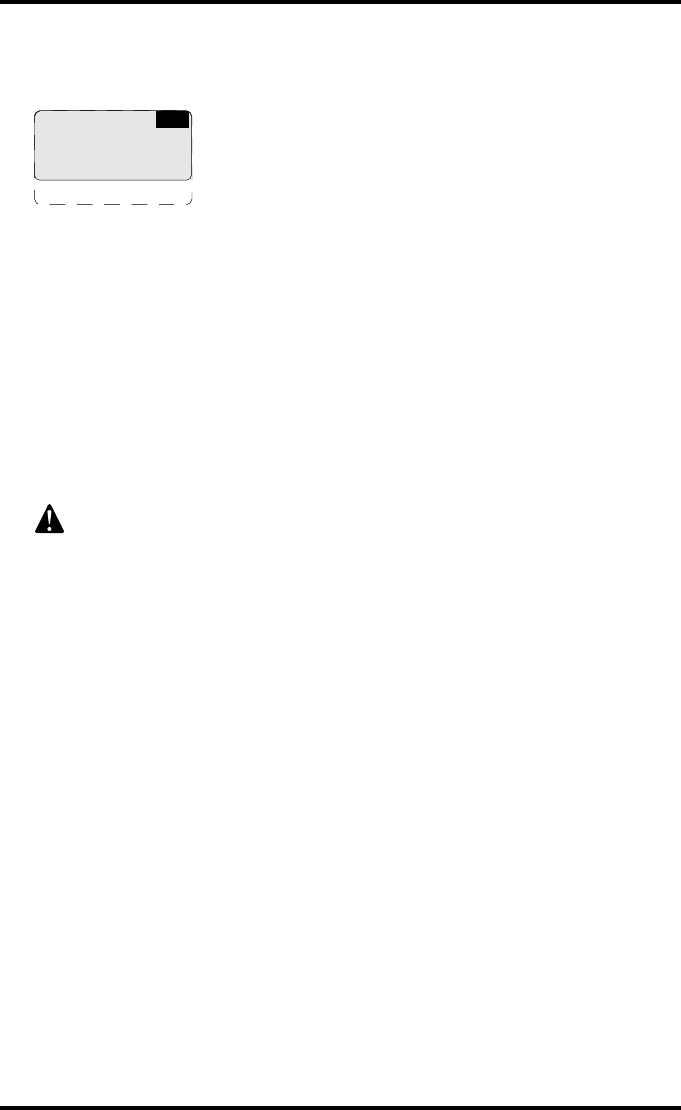
48 2921B EN 20031206
4After the image is printed, the Drystar 5300 will display the optical density
values:
The displayed values represent the following steps on the test film:
•Base+Fog -The density value of the Base + Fog step.
This value should be less than 0.25.
•Mid Density -The density value of the Mid density step.
This value should be greater than 1.20.
•DD - Density Difference, i.e. the density value of the high-density step minus the
density value of the low-density step. This value should be greater than 1.30.
•MaxD - The density value of the 100% step.
•(densitometer = xxxxx) - indicates the default densitometer used to measure the
density values. It should not be changed during the entire QC procedure.
5Record the density levels on the Drystar 5300 Chart 1 (Drystar 5300
‘Determination of Operating Levels’). Refer to Appendix C ‘Quality Control
Charts’ on page 71.
6Press the Confirm key to return to the main menu.
7Repeat steps 1 through 6 once a day for five consecutive days, as indicated
on the Drystar 5300 Chart 1.
8Calculate the average value of the densities from the five (5) images. These
values represent operating levels, or aim values, for each density.
9Record the respective aim (average) values as the ‘Operating levels’ on the
Drystar 5300 Charts 2A and 2B (Drystar 5300 ‘Daily Density Control Chart’).
Refer to Appendix B ‘Quality Control Charts’ on page 71.
If the Mid Density and DD values do not meet or exceed the
recommended values, the reason must be found and the problem solved
before any further clinical films can be printed.
Refer to ‘Maintaining optimal image quality’ on page 101 and ‘Preventive
maintenance’ on page 161, or call your local Agfa service organization.
QC readings:
Base+Fog x.xx
Mid Density x.xx
DD x.xx MaxD x.xx
(densitometer=xxxxx)
QC
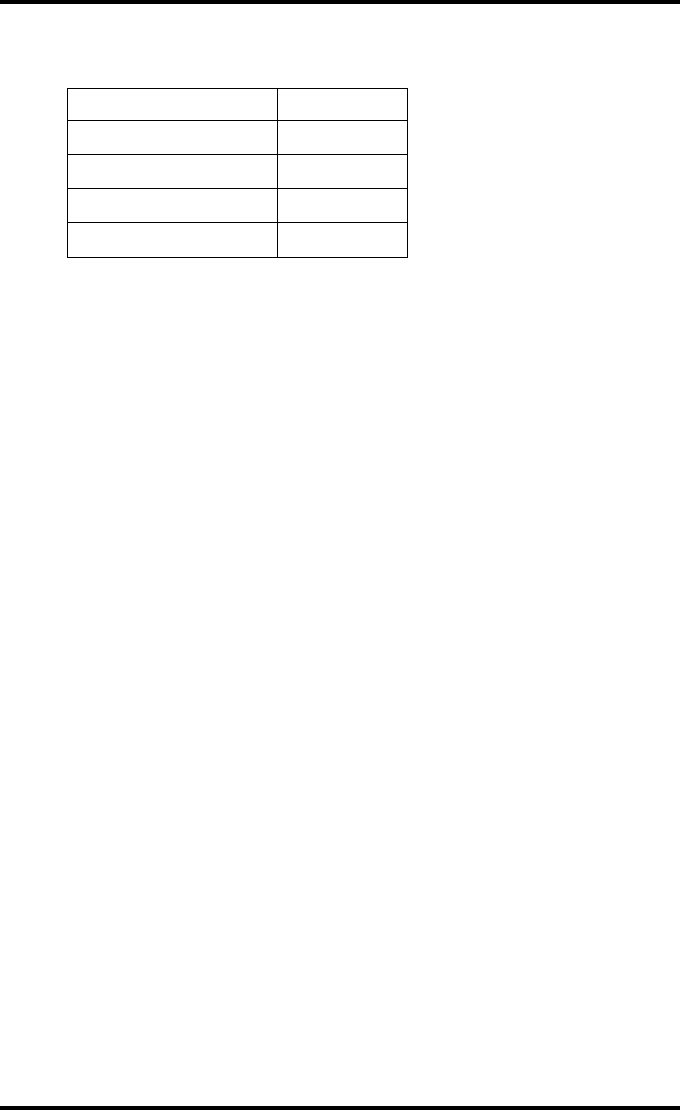
49
2921B EN 20031206
"The calculated ‘Operating levels’ should respect the following tolerances:
"The tolerances may be different according to local regulations.
10 These charts will be used for the daily quality test. For more information, refer
to ‘Performing the daily QC test’ on page 54.
Operating level Tolerance
Base + Fog - 0.03 / + 0.05
Mid Density +/- 0.20
DD (Density Difference) +/- 0.20
MaxD +/- 0.25

50 2921B EN 20031206
Verifying Acceptable Spatial Resolution and Artifact Levels
To establish the image geometry reference values, proceed as follows:
1Print the 'QC ' test image or use the previously printed QC test image used to
establish the daily operating density levels.
You should obtain an image looking like this:
Drystar 5300 Quality Control Test Image Date : __________Initials : _____
Sharpness Test Geometry Test
Density test
Dimension A
Dimension B
Each cluster
has 3 groups
of dots of
different sizes
Each group has 5 dots
3 Resolution clusters
MaxD (100%):
DD (Density Difference):
(High-Low)
Mid Density:
Base + Fog:
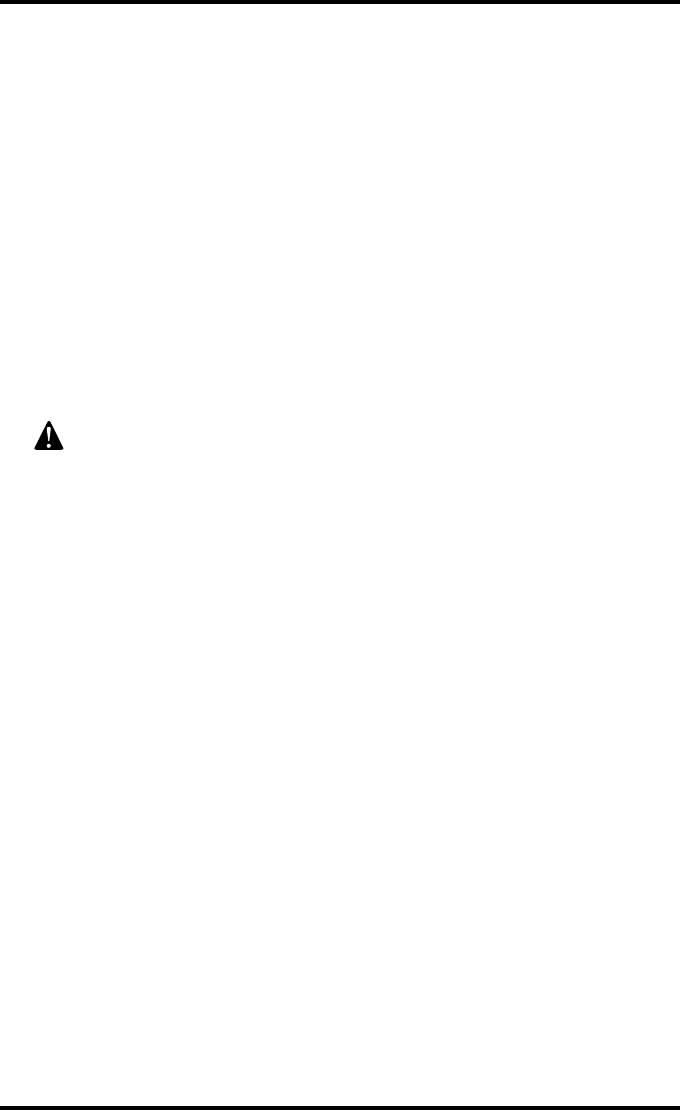
51
2921B EN 20031206
2Visually check the 'QC ' test image for artifacts: no significant disturbing
artifacts should be visible.
3Check the spatial resolution by examining the three squares, each of which
contains an oval. Within each oval are three groups, each having five dots. All
five dots of each group must be visible (use a magnifying glass and optimize
viewing conditions).
4Record these values at the top of the Drystar 5300 Chart 3 (‘Drystar 5300
Artifacts and Spatial Resolution Control Chart’). Refer to Appendix B ‘Quality
Control Charts’ on page 71.
5These charts will be used for the weekly quality test. For more information,
refer to ‘Performing the weekly QC test (Spatial Resolution and Artifact Test)’
on page 56.
In case of significant artifacts or insufficient spatial resolution, the
reason must be found and the problem solved before any further clinical
films can be printed.
Refer to ‘Maintaining optimal image quality’ on page 101 and ‘Preventive
maintenance’ on page 161 of the Drystar 5300 Reference manual, or call
your local Agfa service organization.
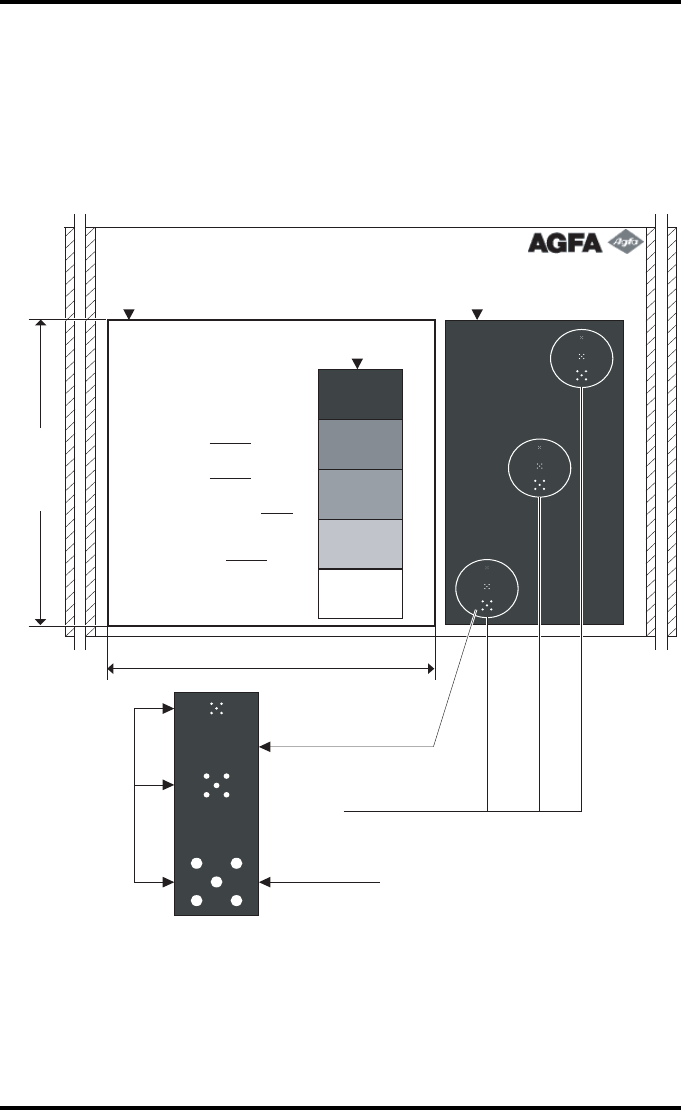
52 2921B EN 20031206
Establishing the image geometry reference values
To establish the image geometry reference values, proceed as follows:
1Print the 'QC ' test image or use the previously printed QC test image.
You should obtain an image looking like this:
Drystar 5300 Quality Control Test Image Date : __________Initials : _____
Sharpness Test Geometry Test
Density test
Dimension A
Dimension B
Each cluster
has 3 groups
of dots of
different sizes
Each group has 5 dots
3 Resolution clusters
MaxD (100%):
DD (Density Difference):
(High-Low)
Mid Density:
Base + Fog:
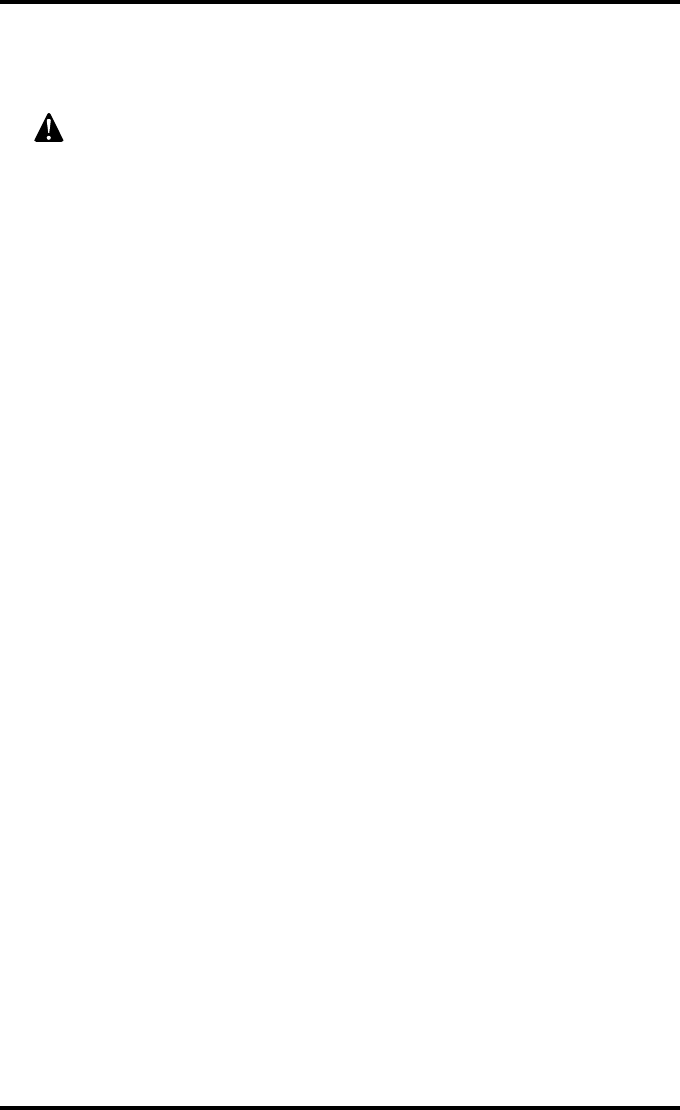
53
2921B EN 20031206
2To determine the reference values for geometry, measure the dimensions A
and B of the geometry square on the test image.
3Record these values as reference dimensions Aref and Bref on the
Drystar 5300 Chart 4 (‘Drystar 5300 Geometric Consistency Control Chart’).
Refer to Appendix C ‘Quality Control Charts’ on page 71.
These charts will be used for the annual quality test. For more information, refer to
‘Performing the annual QC test (Geometric Consistency Test)’ on page 57.
4Save this film for future reference.
Make sure to measure distance A from the left edge of the left line to the
right edge of the right line and distance B from the upper edge of the
upper line to the lower edge of the lower line.
We strongly recommend using a 30-cm (12-inch) machinist scale with
0.5 mm divisions (1/64 inch).
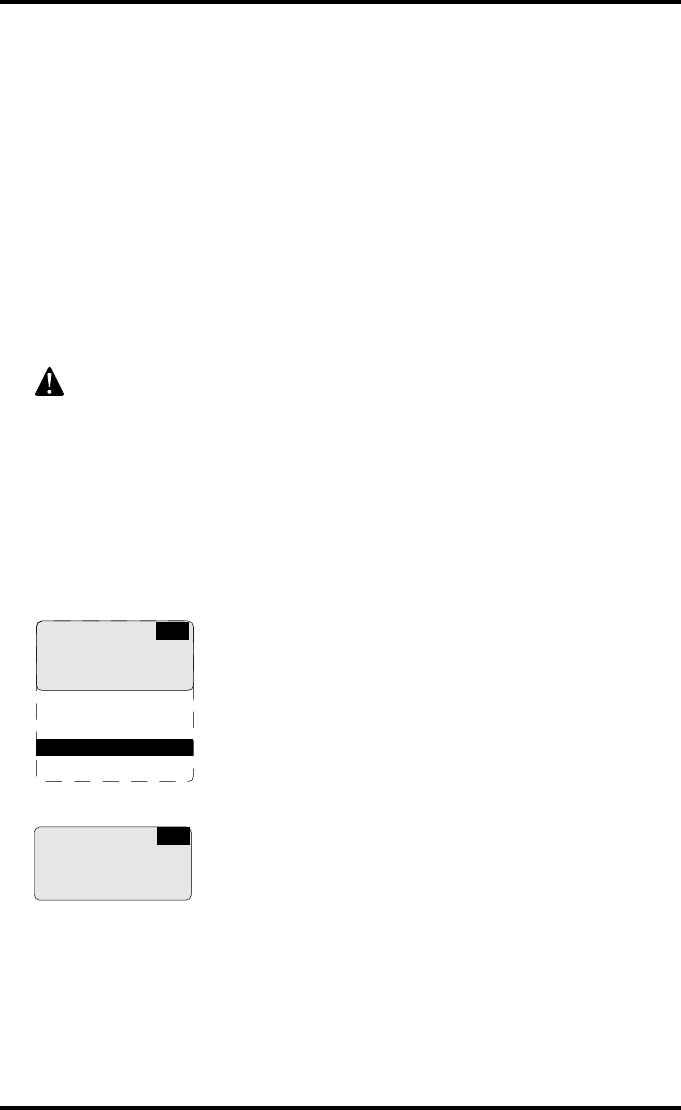
54 2921B EN 20031206
Performing quality control (QC) tests
The following procedures must be performed daily, weekly or annually as
indicated.
The reason for performing quality control tests is to determine if any
significant image quality variation or deterioration has occurred which may
require corrective action. Comparing the results of the tests with the
reference values previously established does this.
This procedure allows the operator to take the necessary preventive actions
before any image quality loss can take place.
Performing the daily QC test
1Switch on the Drystar 5300 and wait for at least 15 minutes. Refer to
‘Switching on the Drystar 5300’ on page 28.
2Press the Key-operator key to enter the key-operator mode.
3Press the Down key seven times, followed by the Confirm key to select
‘Quality control’.
A confirmation screen appears:
This test must be performed every day before any clinical film can be
processed.
1 Show settings
2 Change settings
3 Print image
4 Save configuration
5 Restore config.
6 Calibration
7 Service actions
8 Quality control
9 Installation
KO
Start QC
Procedure
YES (v) NO (x)
QC
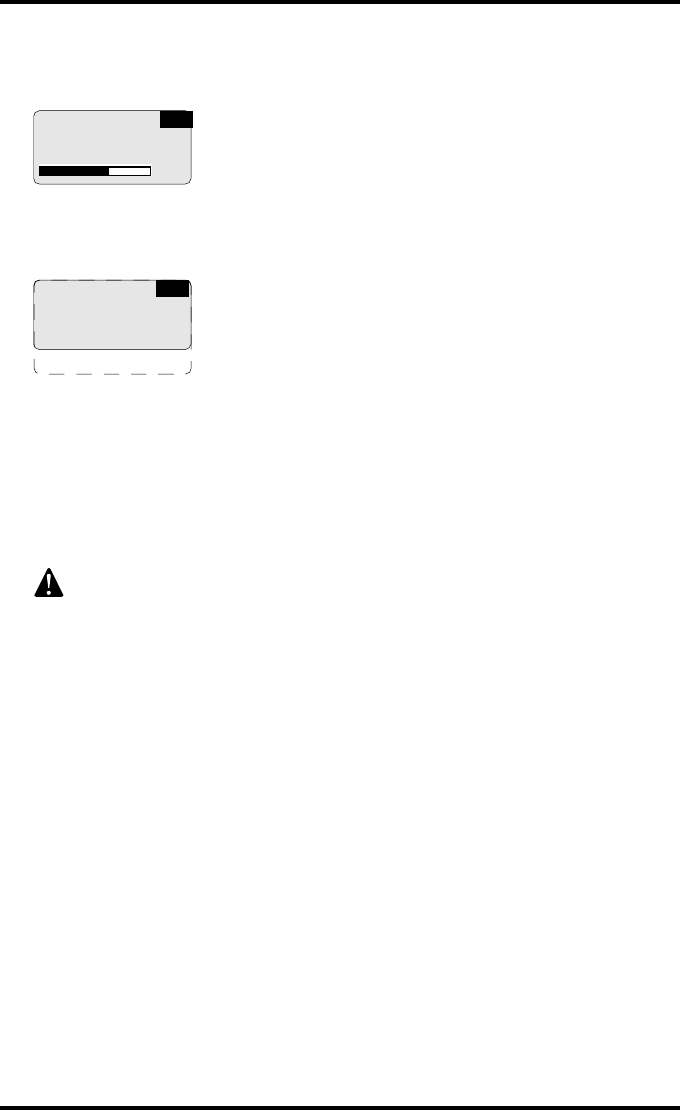
55
2921B EN 20031206
4Press the Confirm key (YES) to start the QC procedure or the Escape key
(NO) to quit.
The Drystar 5300 will automatically print the QC test image.
After the QC test image is printed, the Drystar 5300 will display the optical density
values:
5Report the density levels on the Drystar 5300 Control Charts 2A and 2B
(Drystar 5300 ‘Daily Density Control Chart’). Also record the date and time of
the test on the charts and on the QC test image. Refer to Appendix B ‘Quality
Control Charts’ on page 71.
6Press the Confirm key to return to the main menu.
In case the measure results are not within the aim values, the reason for
the unacceptable density variations must be identified and resolved
before any further clinical films can be processed. This may include
repeating the film calibration procedure.
For possible causes of non-compliance and the respective actions, refer
to ‘Maintaining optimal image quality’ on page 101 and ‘Preventive
maintenance’ on page 161 of the Drystar 5300 Reference manual.
QC procedure
in progress
Please wait 62%
QC
QC readings:
Base+Fog x.xx
Mid Density x.xx
DD x.xx MaxD x.xx
(densitometer=xxxxx)
QC
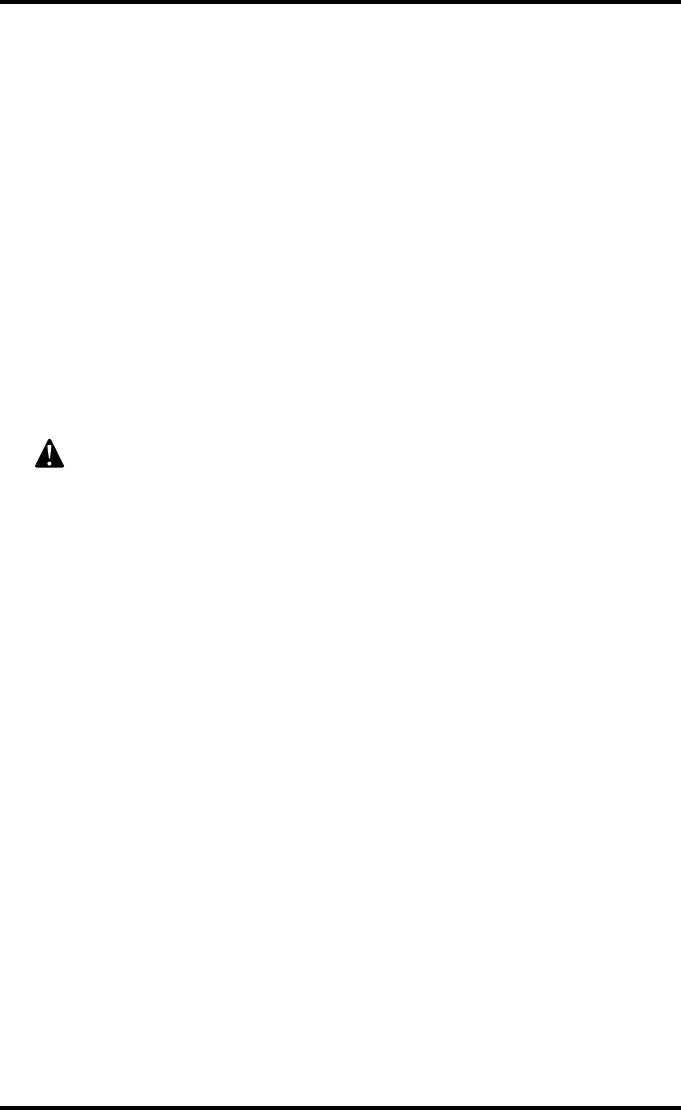
56 2921B EN 20031206
Performing the weekly QC test (Spatial Resolution and Artifact Test)
To identify artifacts and verify spatial resolution you must perform the
following test weekly or as needed to troubleshoot image quality problems.
1Check the QC test image visually for artifacts: no significant disturbing
artifacts should be visible.
2Check the spatial resolution.
The test film also shows three squares which each contains an oval. These 3 ovals
contain 3 groups, each having 5 dots. All five dots of each group must be visible
(use a magnifying glass and optimize viewing conditions).
3Record the results on Drystar 5300 Chart 3 (Drystar 5300 ‘Artifacts and
Spatial Resolution Control Chart’). Refer to Appendix B ‘Quality Control
Charts’ on page 71.
In case of significant artifacts, insufficient spatial resolution or failure of
any other recommended QC tests, the cause of the problem must be
identified, and corrective action must be taken before the Drystar 5300
can be used for any further clinical imaging.
Refer to ‘Maintaining optimal image quality’ on page 101 and ‘Preventive
maintenance’ on page 161 of the Drystar 5300 Reference manual, or call
your local Agfa service organization for assistance.
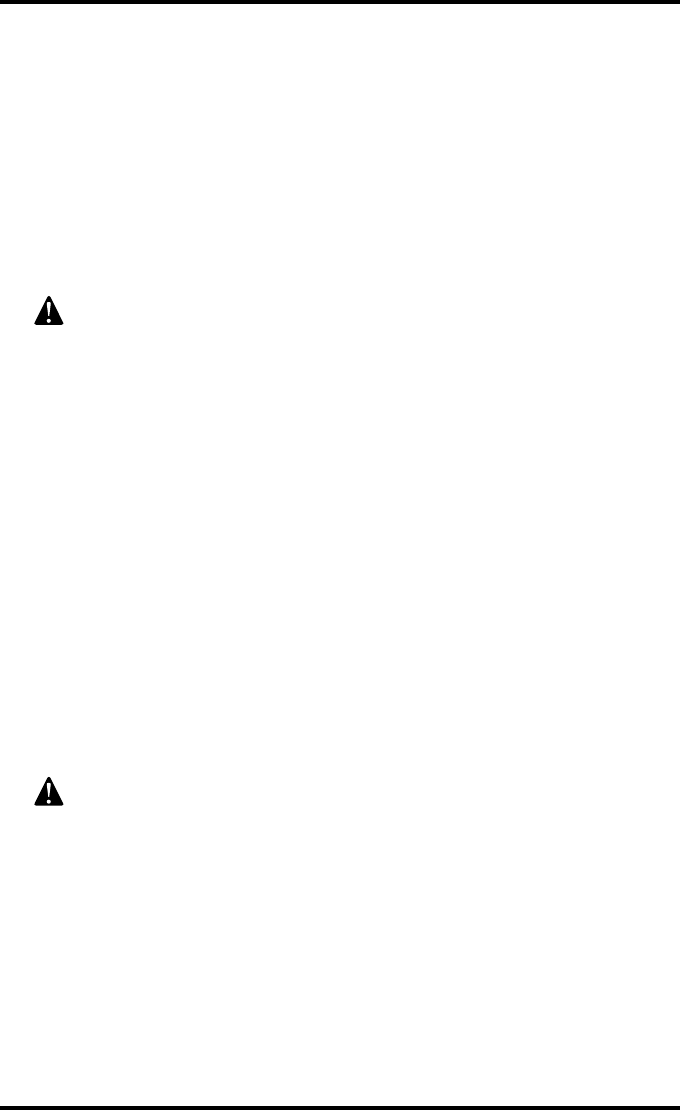
57
2921B EN 20031206
Performing the annual QC test (Geometric Consistency Test)
To be able to notice fluctuations in image size and aspect ratio, you must
perform this procedure once a year.
1First, perform the daily test.
2Use the QC test image of the weekly test and measure the dimensions A and
B of the geometric square. Refer to ‘Establishing the image geometry
reference values’ on page 52.
3Record these values as measured dimensions A and B on the Drystar 5300
Chart 4 (‘Drystar 5300 Geometric Consistency Control Chart’). Refer to
Appendix B ‘Quality Control Charts’ on page 71.
4Compare the A and B values with the reference values Aref and Bref on the
Chart 4 (‘Drystar 5300 Geometric Consistency Control Chart’).
The differences between measured dimensions A and B and the reference values
Aref and Bref should be less than or equal to 1.0%.
5Check for image distortion.
6Calculate the aspect ratio by dividing A by B.
The result must be 1 ± 0.01.
Make sure to measure distance A from the left edge of the left line to the
right edge of the right line and distance B from the upper edge of the
upper line to the lower edge of the lower line.
We strongly recommend using a 30-cm (12-inch) machinist scale with
0.5 mm divisions (1/64 inch).
If the image size or distortion values are outside of limits, contact Agfa
service to solve the problem.
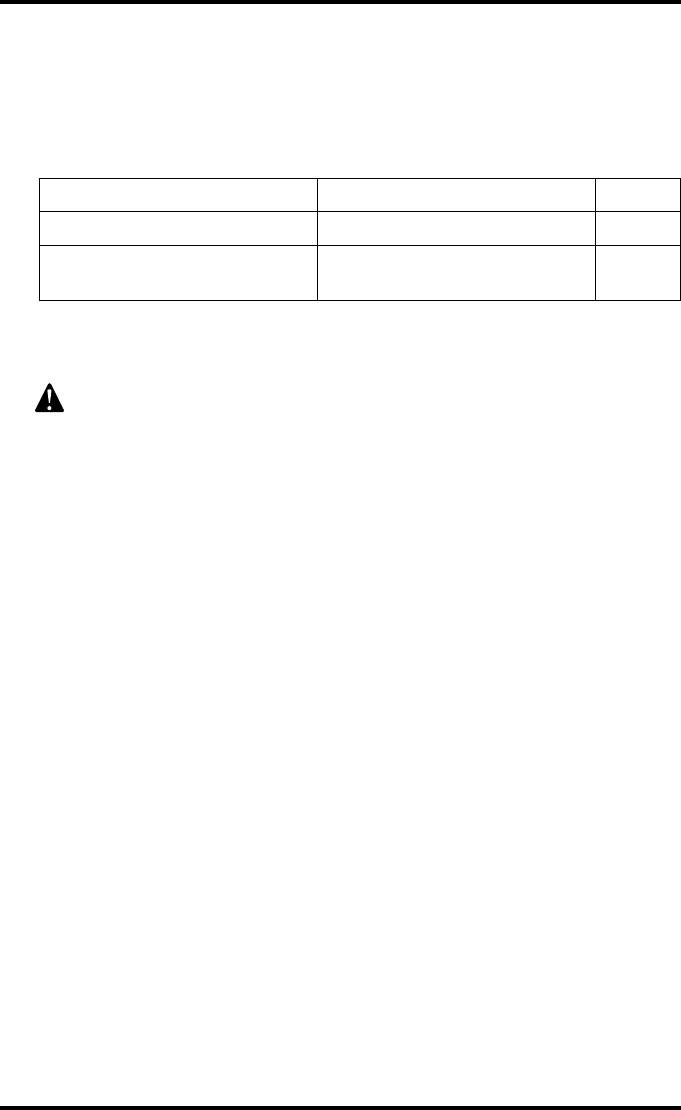
58 2921B EN 20031206
Preventive maintenance schedule
The Drystar 5300 is designed for trouble-free service. Maintenance and
cleaning involve only some minor user tasks.
Safety guidelines
•Do not lubricate the printer.
•Do not attempt to disassemble the printer.
•Do not touch the resistor line of the print head.
•Always switch off the Drystar 5300 and disconnect the power cord from the
outlet before carrying out any maintenance work inside the printer.
"Film jam removal or cleaning the printer head can be done without
switching the power off. Nevertheless, care should be taken and the
‘Safety precautions’ on page 8 should be respected.
Interval What to do? Page
Ad hoc ‘Cleaning the exterior’ 59
Ad hoc ‘Cleaning the print head resistor
line’ 60
To prevent damage to the printer while performing maintenance, observe
the following safety precautions:
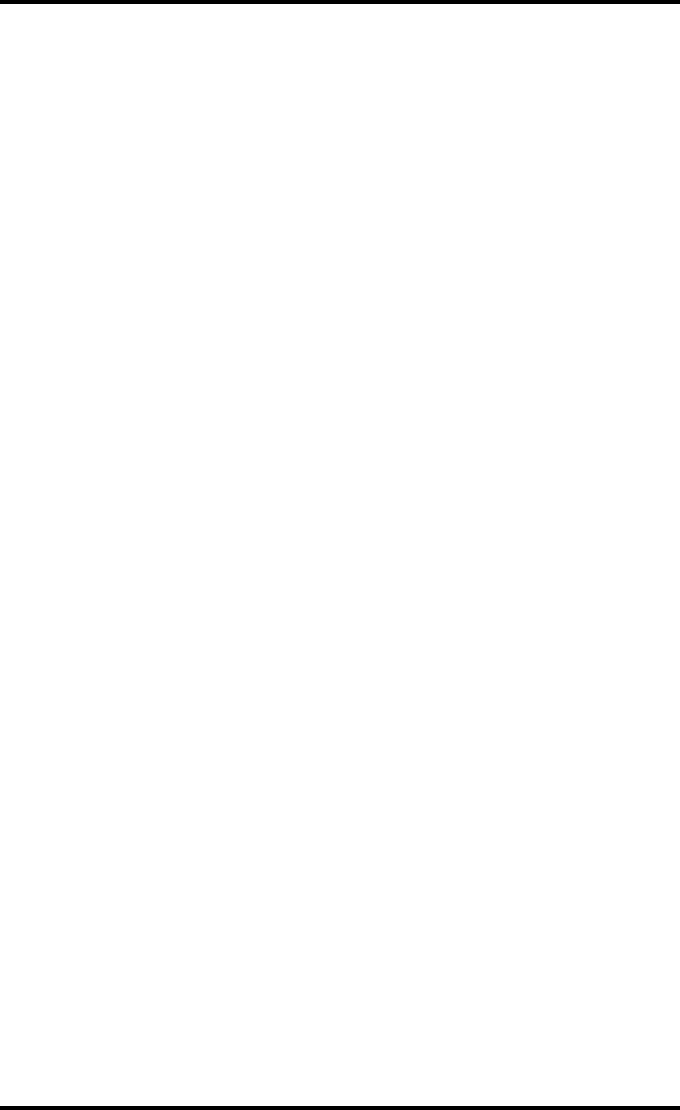
59
2921B EN 20031206
Cleaning the exterior
1Switch off the Drystar 5300 by following the procedure as described in
‘Switching off the Drystar 5300’ on page 30.
2Remove the power plug from the socket.
3Wipe the exterior of the printer with a clean, soft, damp cloth.
Use a mild soap or detergent if required but never use an ammonia–based cleaner.
Be careful not to get any liquid in the power cord port.
4Plug in the printer and switch it on by following the procedure as described in
‘Switching on the Drystar 5300’ on page 28.
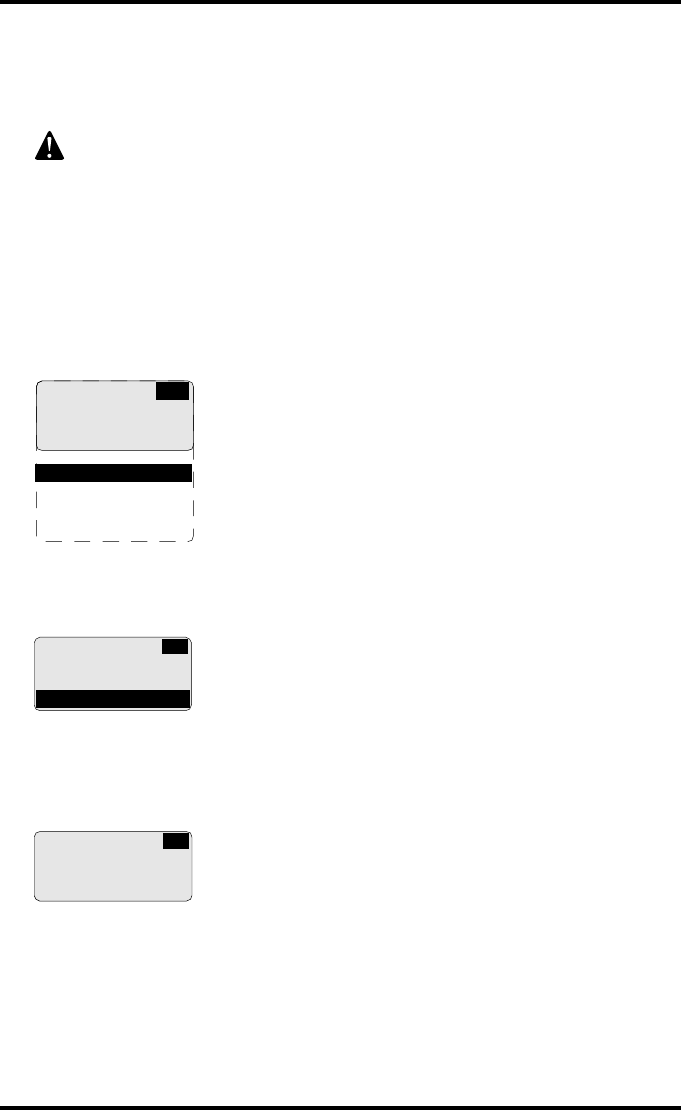
60 2921B EN 20031206
Cleaning the print head resistor line
To clean the print head:
1Press the Key-operator key to enter the key-operator mode.
2On the key-operator main menu, press the Down key five times, followed by
the Confirm key to select ‘Calibration’.
3On the Calibration menu, press the Down key, followed by the Confirm key to
select ‘Therm. Head clean.’.
The printer will automatically shut down:
4The ‘Thermal head cleaning’ screen will give step by step instructions on
what to do:
Print head cleaning must be done when image quality problems occur.
For more information on maintaining image quality, refer to ‘Image
quality problems’ on page 186 of the Drystar 5300 Reference manual.
1 Show settings
2 Change settings
3 Print image
4 Save configuration
5 Restore config.
6 Calibration
7 Service actions
8 Quality control
9 Installation
KO
CA
SELECT
CALIBRATION
1 film calibration
2 Therm. Head clean.
THERMAL HEAD
CLEANING
- Open top cover
CA
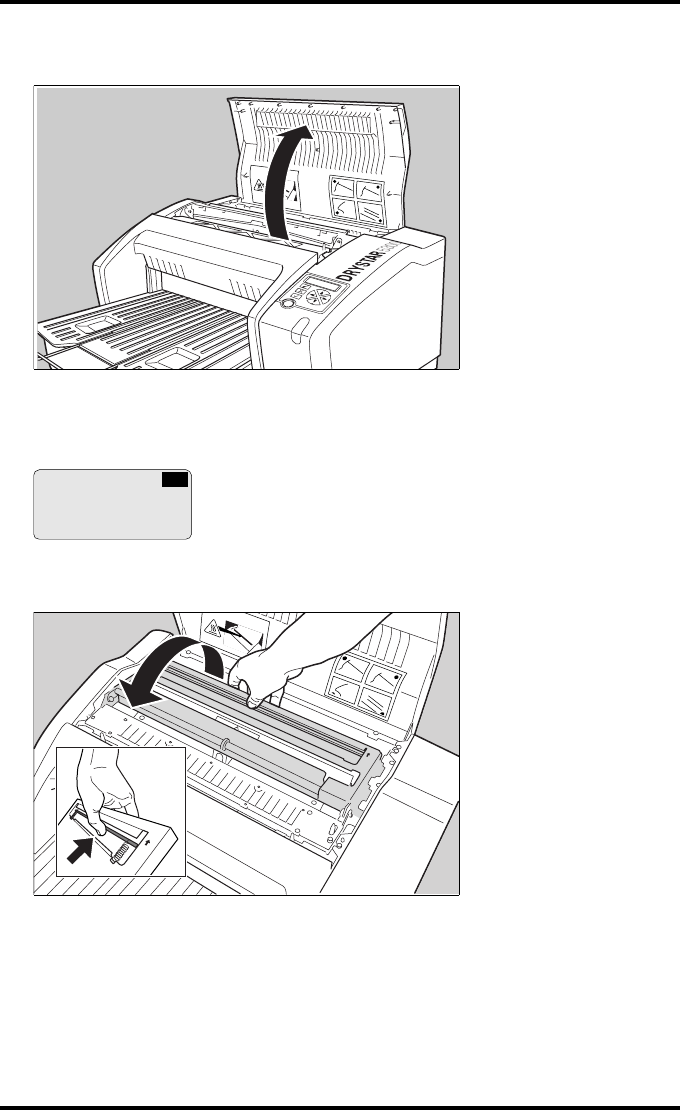
61
2921B EN 20031206
5Open the top cover.
6As soon as the top cover is opened, the ‘Thermal head cleaning’ screen
continues giving the following instructions:
7Open the hold-down bracket.
THERMAL HEAD
CLEANING
- Clean thermal head
- Close top cover
CA
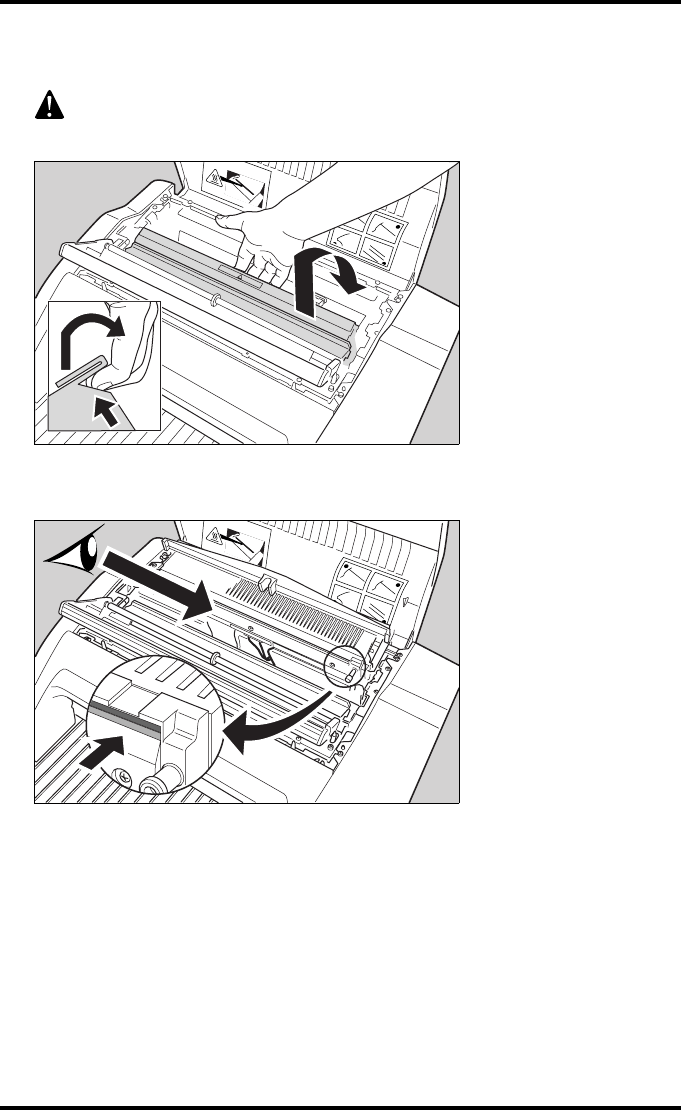
62 2921B EN 20031206
8Open the print head unit.
9Locate and check on sight the print head resistor line.
"Be careful not to touch the print head resistor line with your fingers.
The print head unit can be warm.
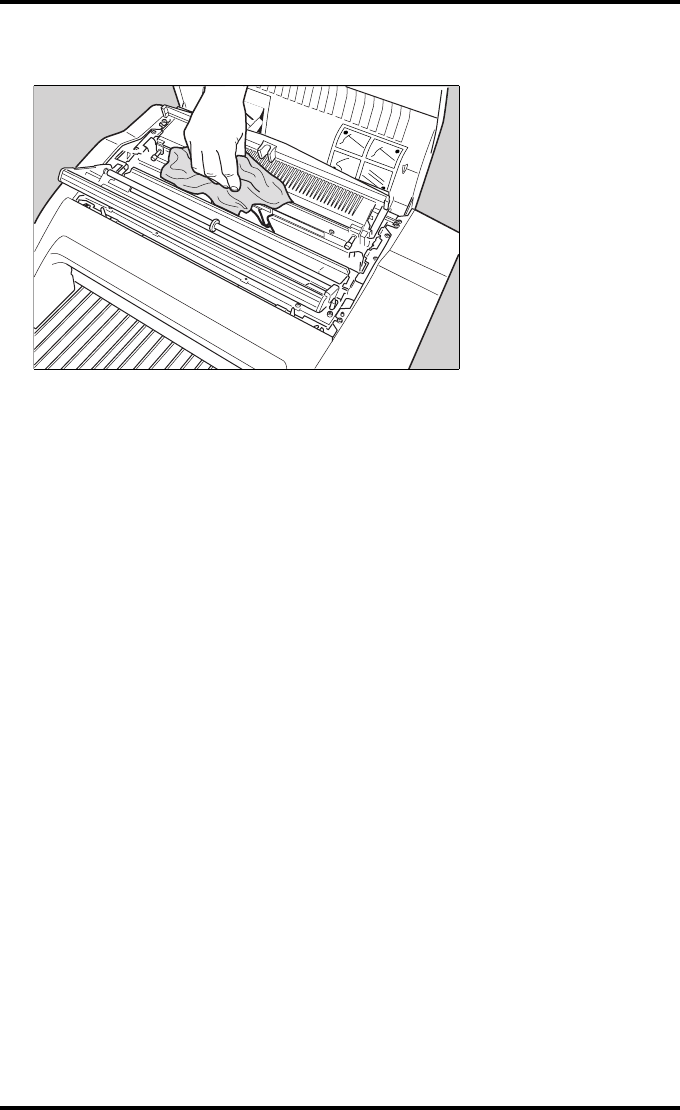
63
2921B EN 20031206
10 Clean the print head resistor line.
Gently pass over the resistor line a few times with a lint free cloth, slightly
moistened with Isopropyl alcohol or Ethanol. Do this only in one direction, i.e.
from left to right, without lifting the cloth.
"Do not apply any pressure on the print head because this pressure may
cause damage on the interconnections underneath the print head.
11 Close the top cover.
After you have cleaned the print head resistor line and you have closed the top
cover, the printer will restart automatically.
"If residue dust is present as part of the cleaning procedure it will
disappear after a few prints.
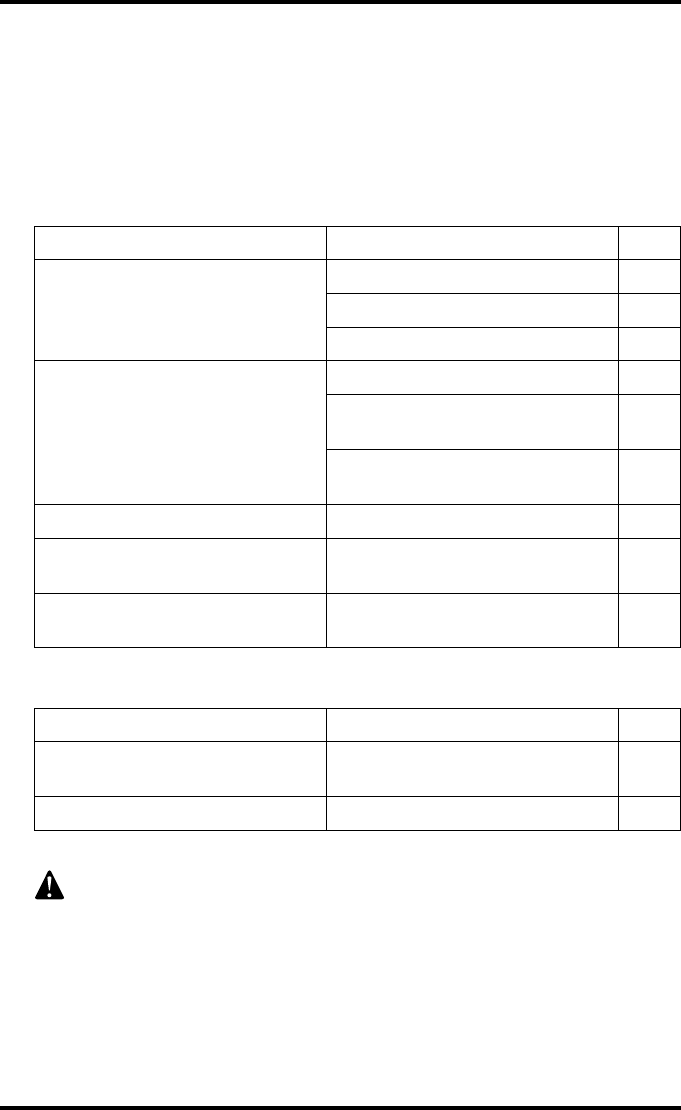
64 2921B EN 20031206
Troubleshooting checklist
The table below lists some general problems which can occur when working
with the Drystar 5300. Refer to the appropriate pages of the Drystar 5300
Reference manual.
•The Drystar 5300 does not print.
•The quality of the printed images is bad (printing remains possible).
Action Refer to Page
Check the Drystar 5300
‘Checking the status indicator LED’ 171
‘Checking the connections’ 172
‘Checking the print queue’ 174
Remove a jammed film
‘Film input tray jams’ 176
‘Film transport jams (clearing from
the top)’ 179
‘Unauthorized opening of the
printer’ 181
Resolve error messages ‘Checking error messages’ 173
Handle CF-card errors ‘Checking CF-card error
messages’ 173
Resolve film identification
problems ‘Film identification problems’ 182
Action Refer to Page
Resolve film quality problems ‘White dots or lines appear in the
transport direction’ 186
Resolve warning messages ‘Maintenance messages’ 188
Have electrical or mechanical defects repaired by skilled personnel only!
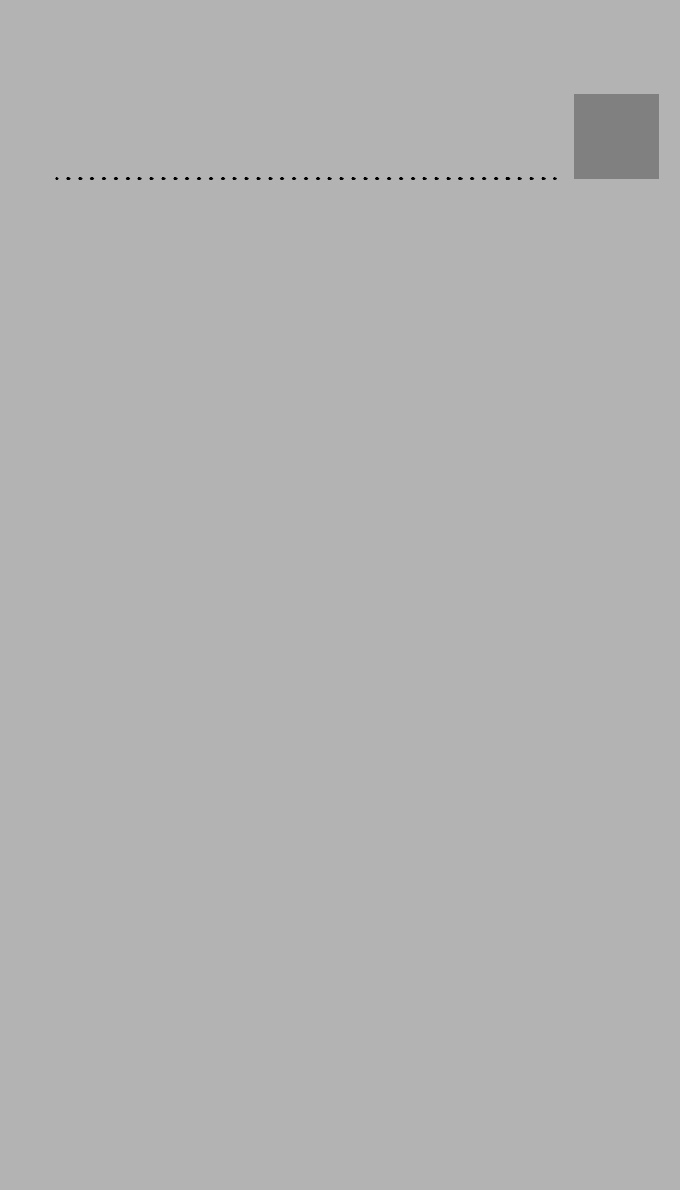
Equipment information sheet
Appendix
A
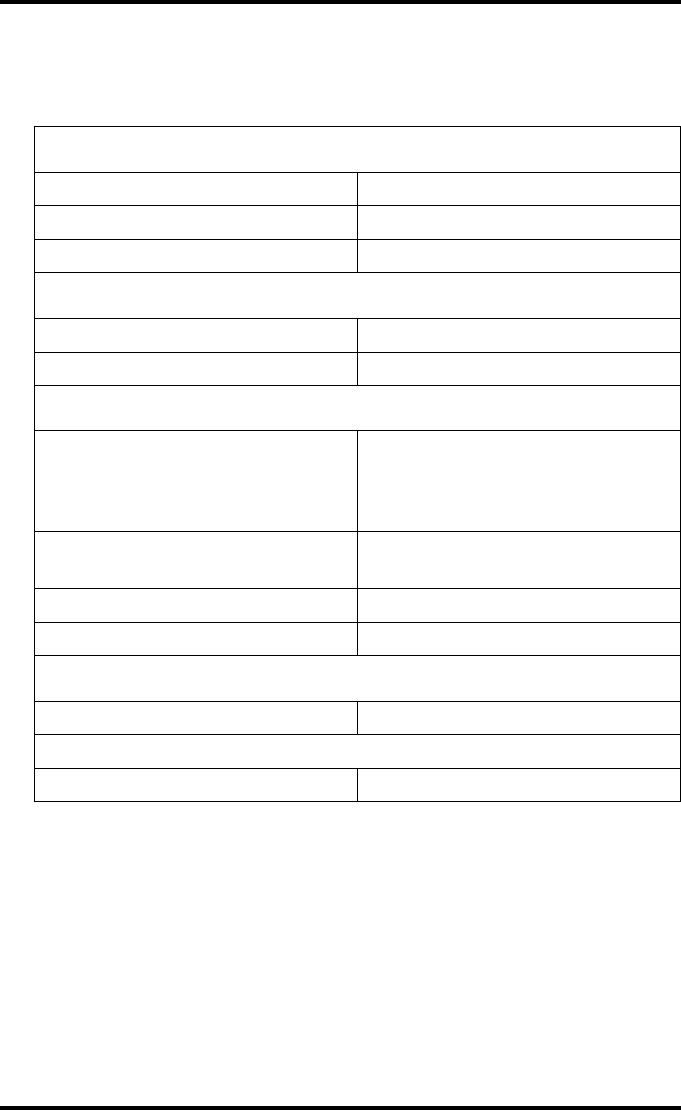
66 2921B EN 20031206
Specifications
Product description
Type of product Printer
Commercial name Drystar 5300
Original seller/manufacturer Agfa-Gevaert N.V.
Labeling
TÜV-Certification Mark
cUL-Certification Mark, CE-marking
Dimensions
Dimensions (approx. values in cm)
• Unpacked: width 67, length 80,
height 36
• Packed: width 80, length 106,
height 61
Weight • Unpacked: approx. 52 kg
• Packed: approx. 82 kg
RAM memory 512 Mb
Mass storage media (internal/external) Compact Flash Type II
Electrical connection
Operating voltage 100-127 V; 220-240 V AC
No external mains fuses
Mains frequency 50/60 Hz
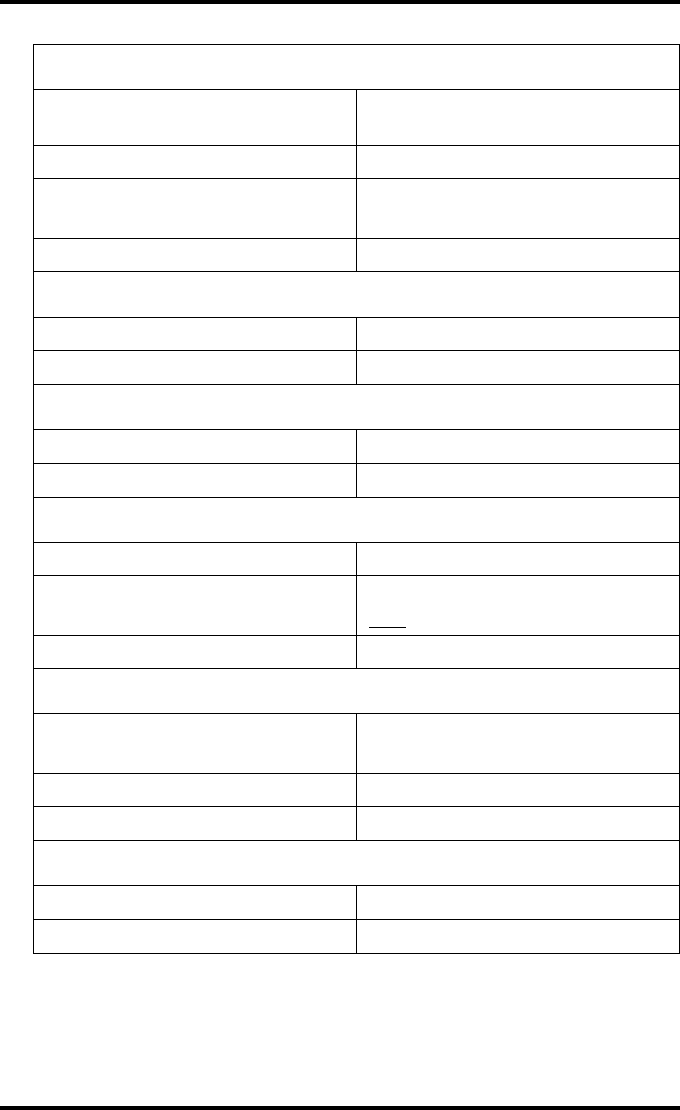
67
2921B EN 20031206
Network connectivity
Ethernet / connectors RJ45 twisted pair for 100Base-TX;
Serial RS232 connection
Network protocols (TCP/IP services) FTP, Telnet, HTTP, SMTP
Image formats DICOM (Default)
TIFF
Postscript Not available
Power consumption
During operation 250 W
In standby 40 W
Protection against
Electrical shocks Class 1 (grounded)
Ingress of water IPXØ
Environmental conditions (operation)
Room temperature Between +15°C and +30°C
Relative humidity Between 10% and 80%
Note: Films may not become wet!
Atmospheric pressure 70 kPa - 106 kPa
Environmental conditions (transport and storage)
Room temperature Between -25°C and 55°C (storage)
Between -25°C and 70°C (transport)
Relative humidity Between 10% and 100%
Atmospheric pressure 70 kPa - 106 kPa
Noise emission (method of measurement in accordance with DIN 45635 part 19)
During operation Max. 56 dBA
In standby Max. 47 dBA
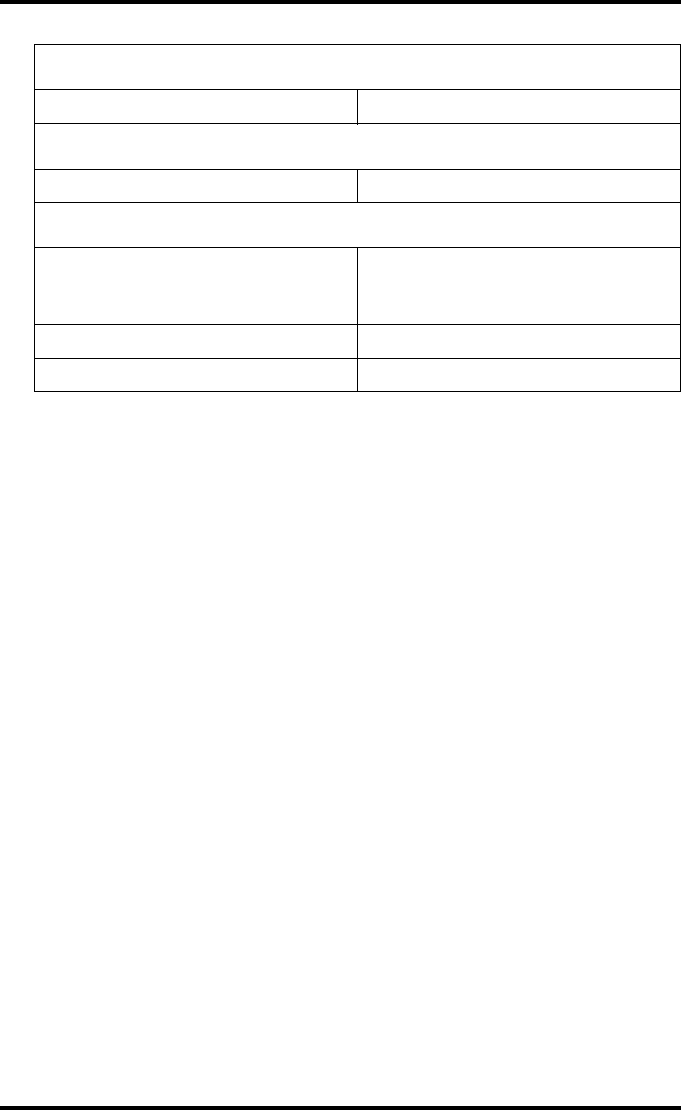
68 2921B EN 20031206
Consumables
Drystar DT 2B and Drystar DT 2C 11x14” and 14x17” film sizes
Print technology
Direct thermal printing
Reliability
Estimated product life
(if regularly serviced and maintained
according to Agfa instructions)
> 5 years and > 125,000 films
Service interventions Max. 2 interventions / 3 years
Earthquake kit (standard) Meets the CA requirements
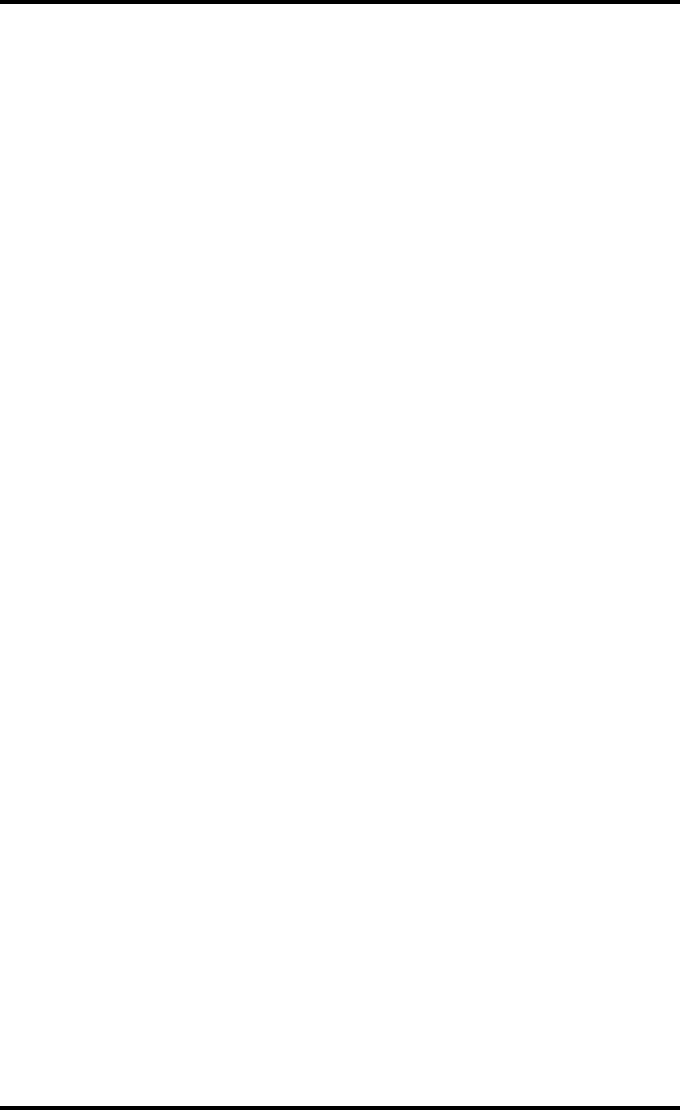
69
2921B EN 20031206
Options and accessories
Mobile / Earthquake provisions
Hardware
The OPTIONAL mobile/earthquake installation kit allows you to use the
Drystar 5300 in a van, or to use it in unstable environment.
It contains the necessary equipment to fix the printer onto a table.
The mobile/earthquake installation kit is delivered with the necessary
mounting instructions.
Software
No additional software for mobile/earthquake use is required. Separate
saving and restoring of the network settings is provided to facilitate mobile
configuration of the printer. Refer to ‘Save configuration procedure’ on
page 95, and to ‘Accessing the restore configuration menu’ on page 97 of the
Drystar 5300 Reference manual for more information.
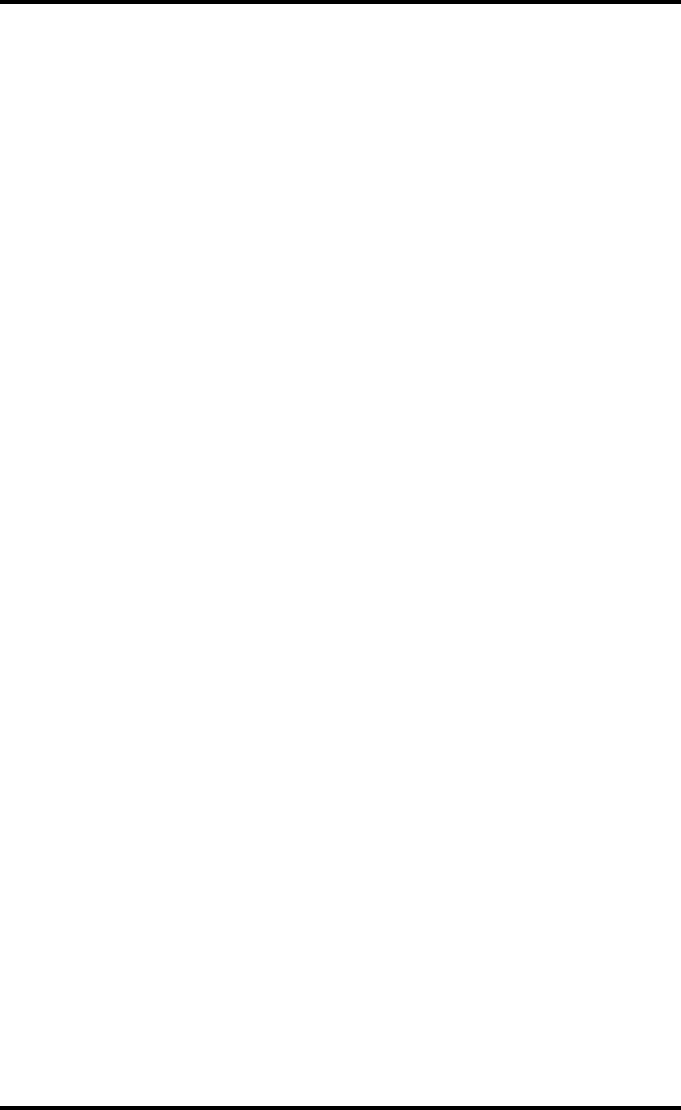
70 2921B EN 20031206
Connectivity with Agfa equipment
•Paxport
•MG3000
•ADC 70
•ADC Compact
•ADC Compact Plus
•ADC Solo
•Impax
•DR-Thorax
Connectivity with non-Agfa equipment
From a connectivity point of view, every connection to a modality supporting
"DICOM print" is released per default (Generic Release). At market launch,
the most important modalities (depending on the printers main market, e.g.
CR/DR) of the OEM's will have been covered. In a later stage, more
connectivity testing will take place depending on the specified requests. The
most actual listing of verified modalities can be found in the Interface Status
Report.
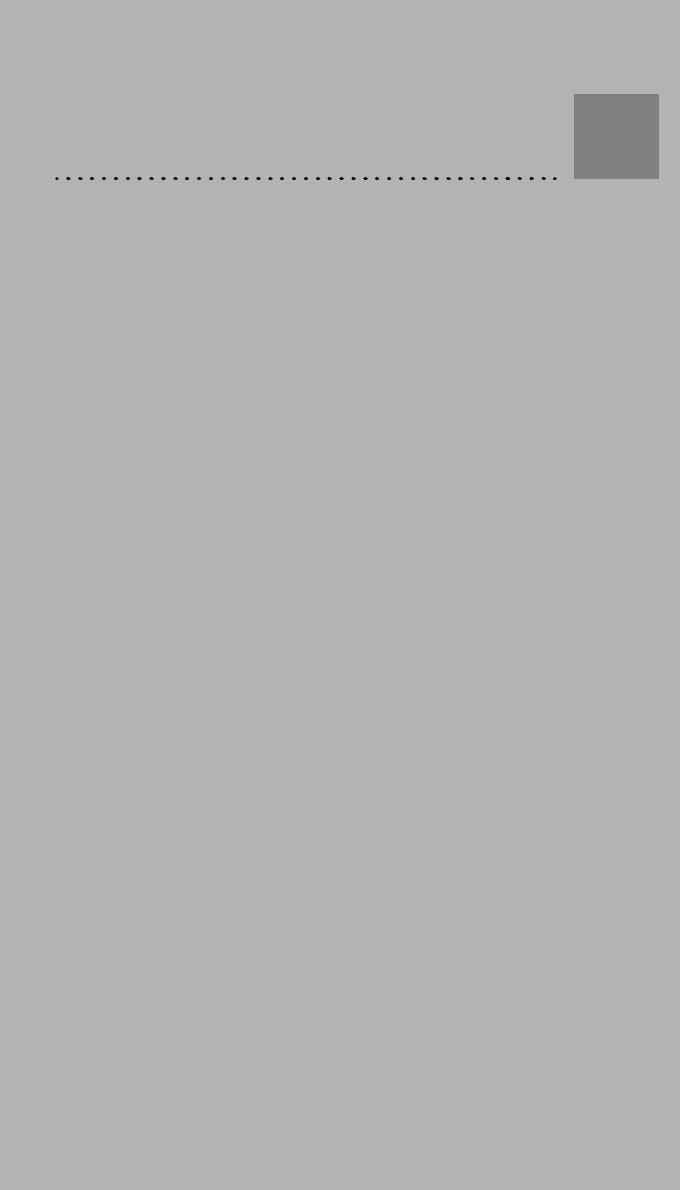
Quality Control Charts
Appendix
B
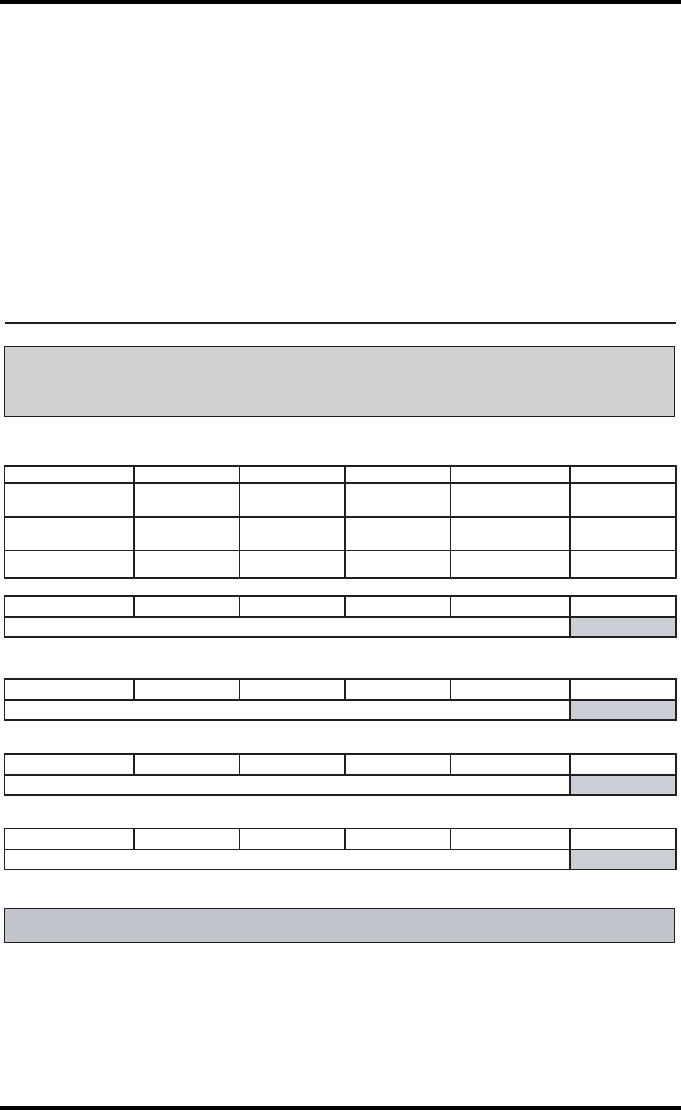
72 2921B EN 20031206
Drystar 5300 Imager: Determination of Operating Levels
Chart 1
Imager Type: __________ Serial #: _________________ Date ____________________
Film Type: ____________ Emulsion #: ______________
Densitometer (Internal or External )
If External: Type ____________ Serial #: _________________
Day 1 Day 2 Day 3 Day 4 Day 5
Month
Day
Initials
Base + Fog
Average of 5 Values = operating (aim) level Base + Fog
Mid Density
Average of 5 Values = operating (aim) level "Mid Density"
Dens. Difference
Average of 5 Values = operating (aim) level Density Difference
Dmax
Average of 5 Values = operating (aim) level Dmax
Step 1: Print QC Test images on five consecutive days. Record the optical densities
measurements in the tables below. After five days, average the values to determine
the operating (aim) levels for each of the parameters.
Step 2: Copy the operating (aim) levels to Charts 2A/B (’Daily Density Control Chart’)
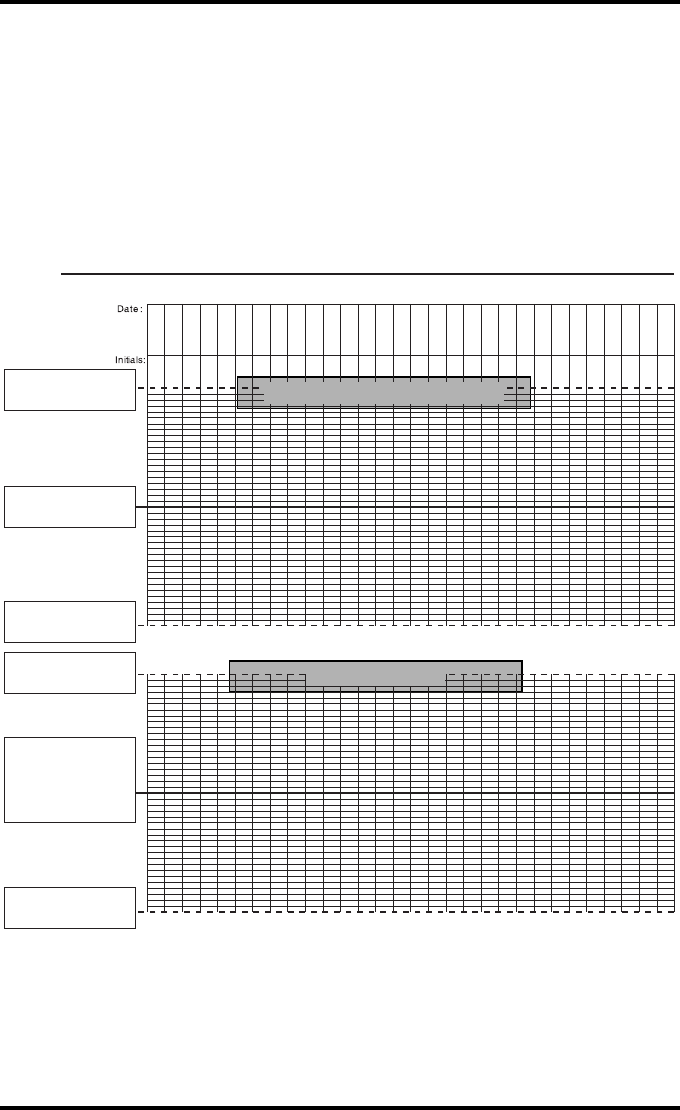
73
2921B EN 20031206
Drystar 5300 Imager Daily Density
Control Chart
Imager Type: __________ Serial #: _____________ Film Type:____________ Emul #:___________
Densitometer (Internal or External ) If External: Type _______________ Serial #:________________
Mid Density (Density closest to 1.20)
Density Difference
Upper Control limit =
+0.20
Mid Density Aim
Lower Control Limit =
-0.20
Upper Control limit =
+0.20
Density Difference
Aip
(High - Low)
Lower Control Limit =
-0.20
Chart 2A
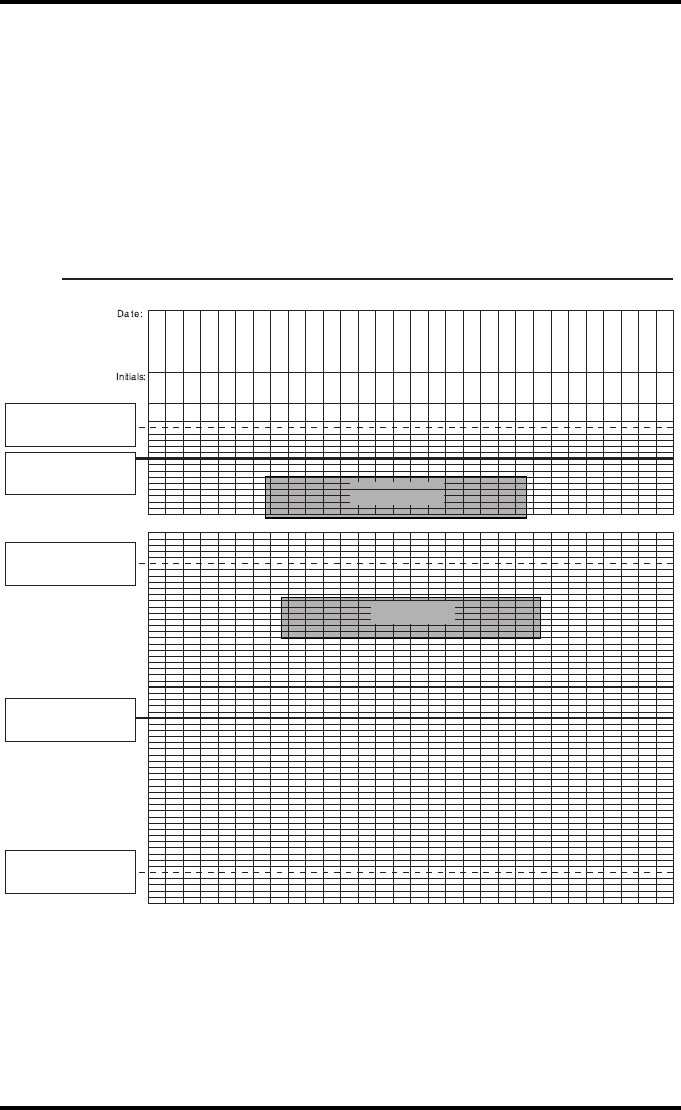
74 2921B EN 20031206
Drystar 5300 Imager Daily Density
Control Chart
Imager Type: __________ Serial #: _____________ Film Type:____________ Emul #:___________
Densitometer (Internal or External ) If External: Type _______________ Serial #:________________
Base + Fog
D Max
Upper Control limit =
+0.05
Base + Fog Aim
Upper Control limit =
+0.25
Lower Control Limit =
-0.25
D max Aim
Chart 2B
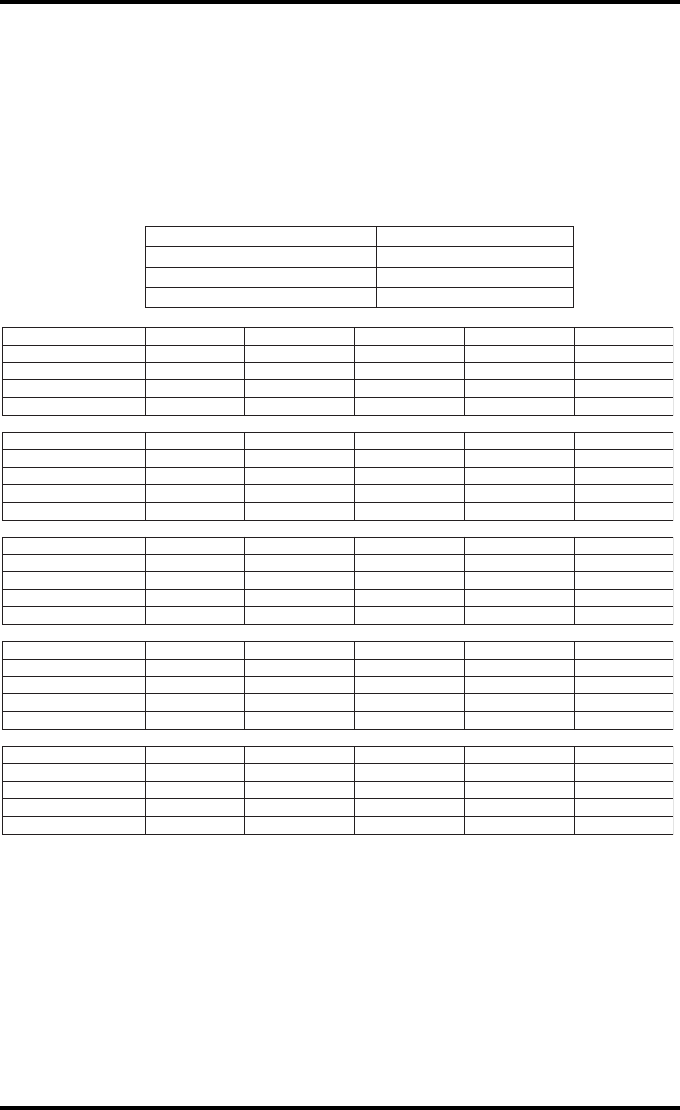
75
2921B EN 20031206
Chart 3
Drystar 5300 Imager Artifacts and Spatial Resolution
Control Chart
Test Frequency: Weekly Drystar 5300 Serial # _____________
Initial Reference Test Date
Initial Reference Artifacts
Initial Reference Dot Visibility
Month
Day
Artifacts
Visibility of all Dots
Month
Day
Artifacts
Visibility of all Dots
Month
Day
Artifacts
Visibility of all Dots
Month
Day
Artifacts
Visibility of all Dots
Month
Day
Artifacts
Visibility of all Dots
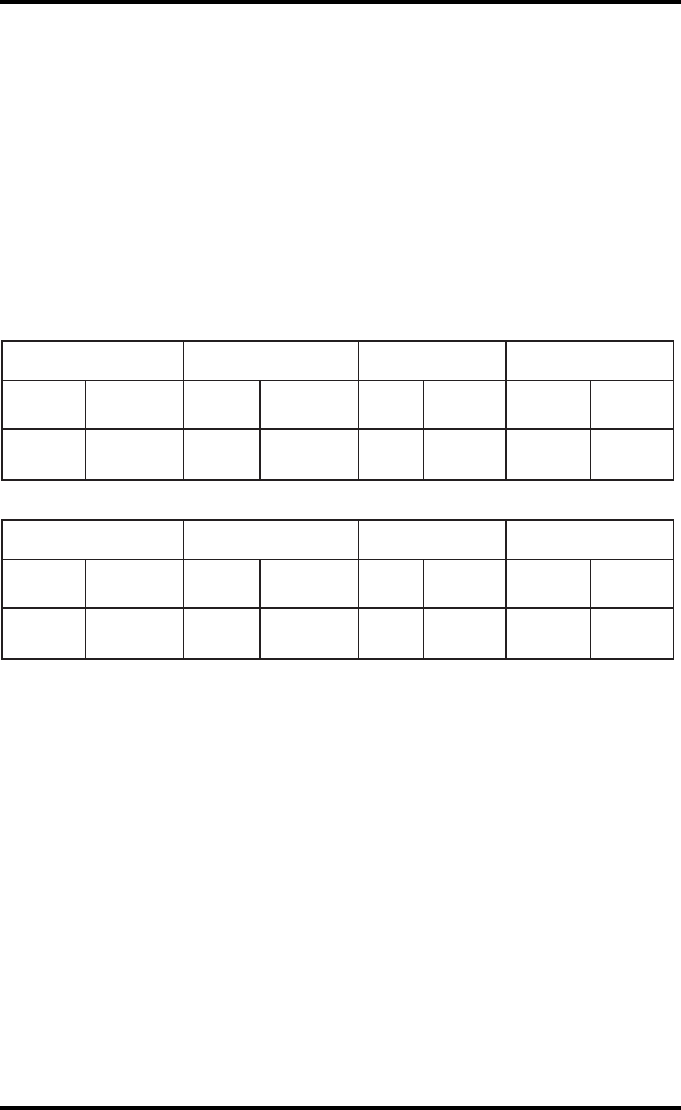
76 2921B EN 20031206
Chart 4
Drystar 5300 Imager Geometric Consistency
Control Chart
Test Frequency: Annually or as required Drystar 5300 Serial # ______________
Reference Dimensions
Date:
Measured Dimensions
Date:
Consistency Aspect Ratio
Aref A: A/Aref A/B
Bref B: B/Bref
Reference Dimensions
Date:
Measured Dimensions
Date:
Consistency Aspect Ratio
Aref A: A/Aref A/B
Bref B: B/Bref
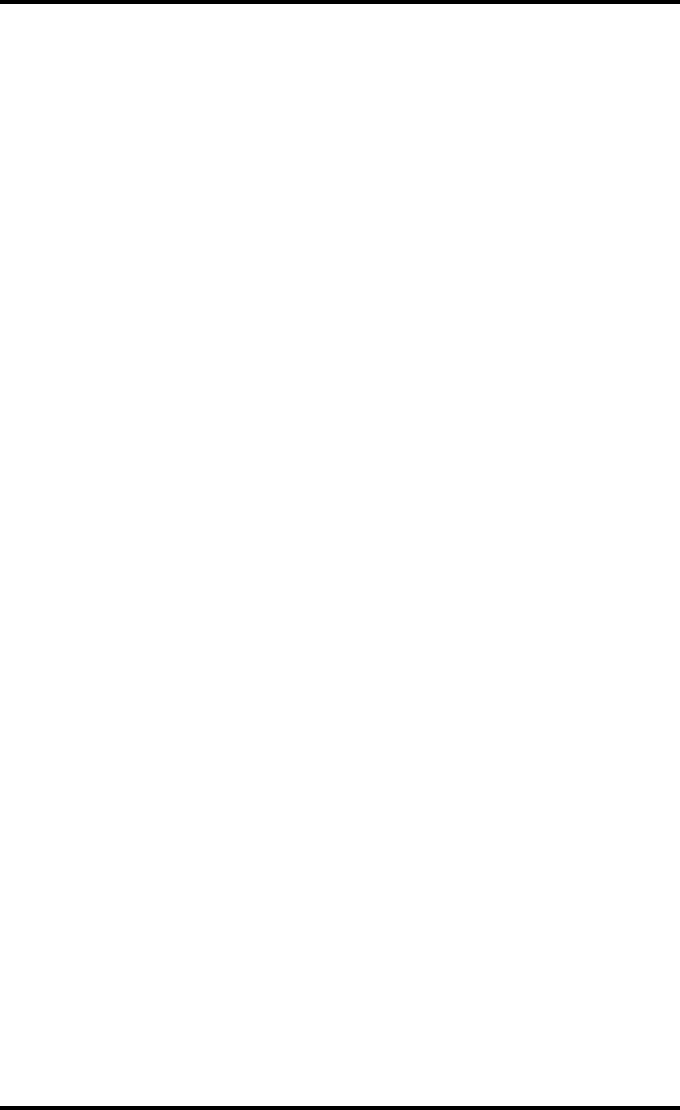
77
2921B EN 20031206
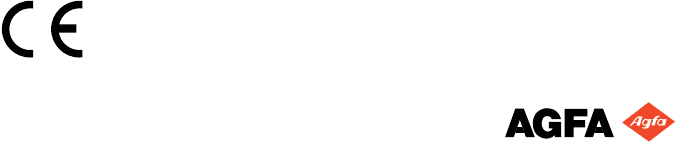
P
rinted in Belgium
P
ublished by Agfa-Gevaert N.V., B-2640 Mortsel-Belgium
2
921B EN 20031206