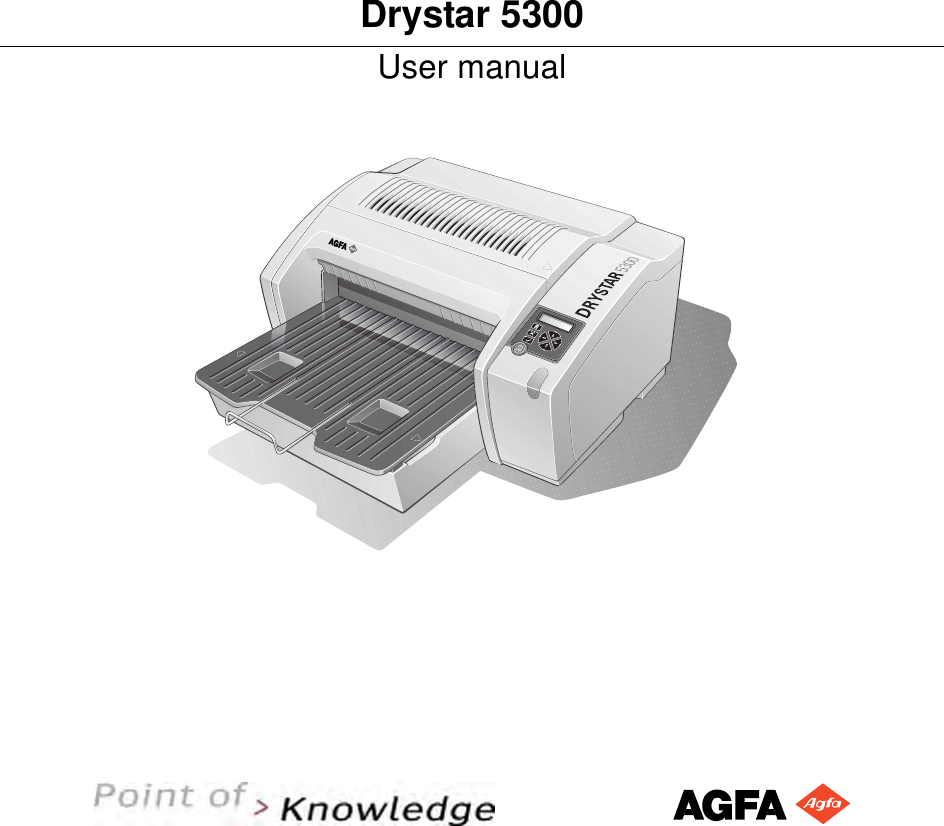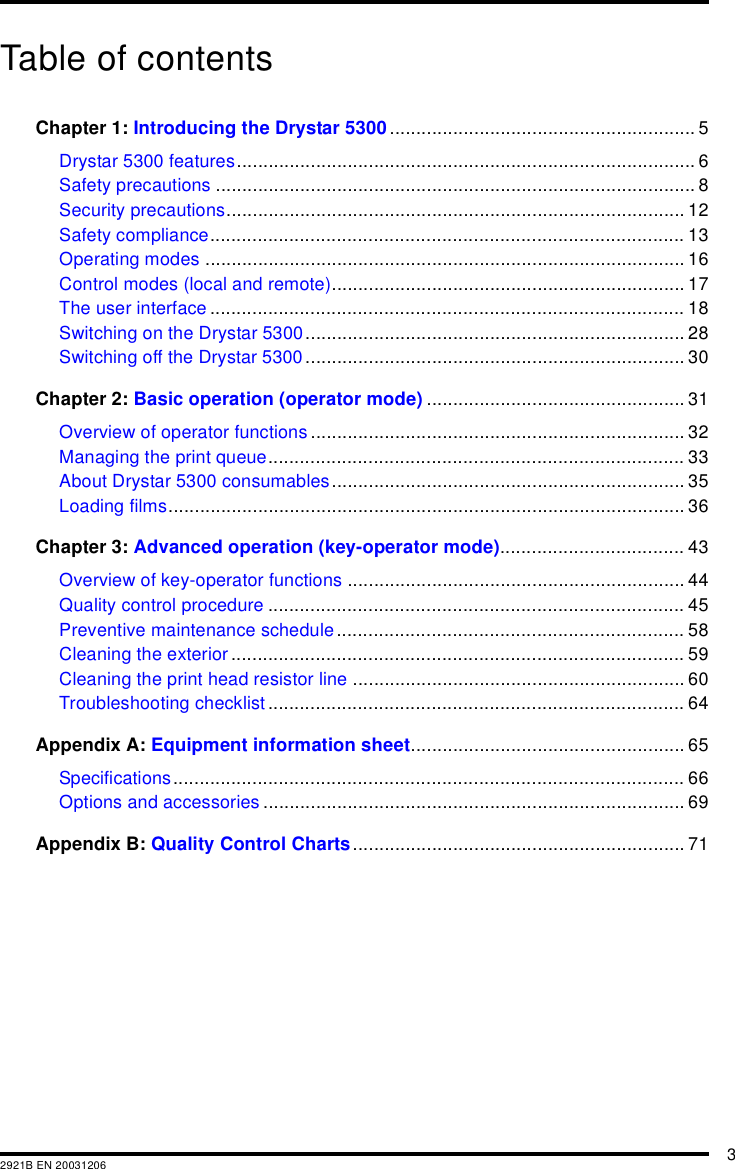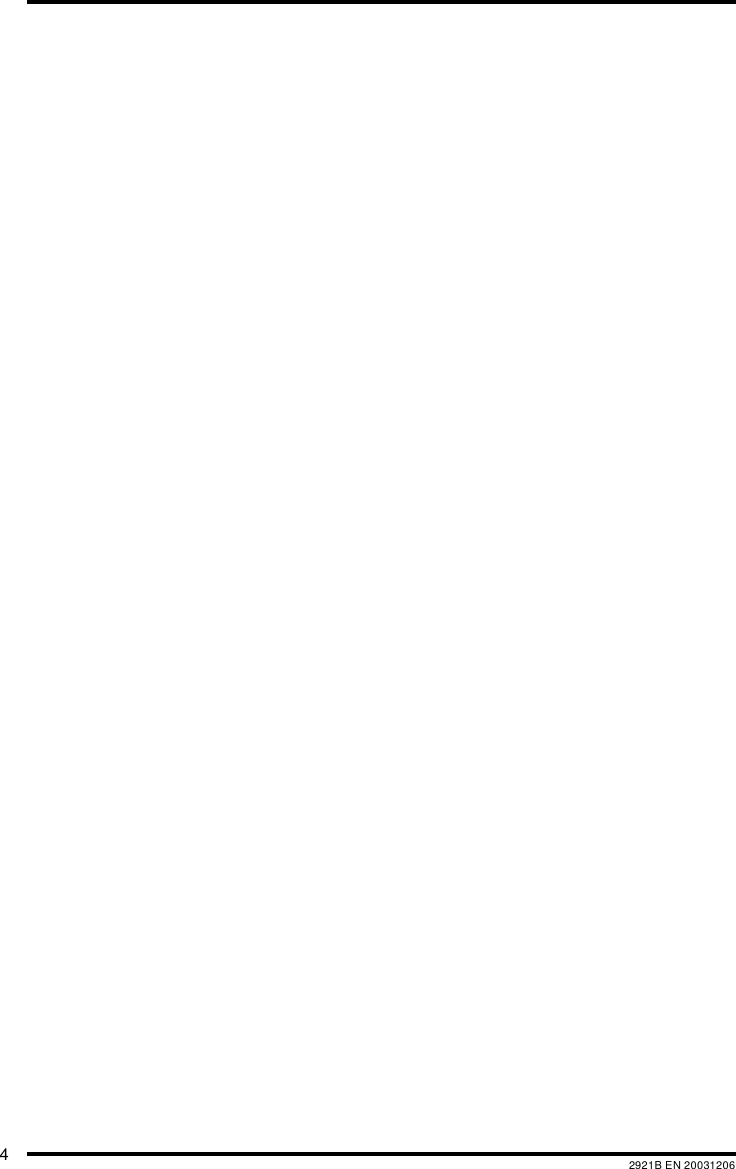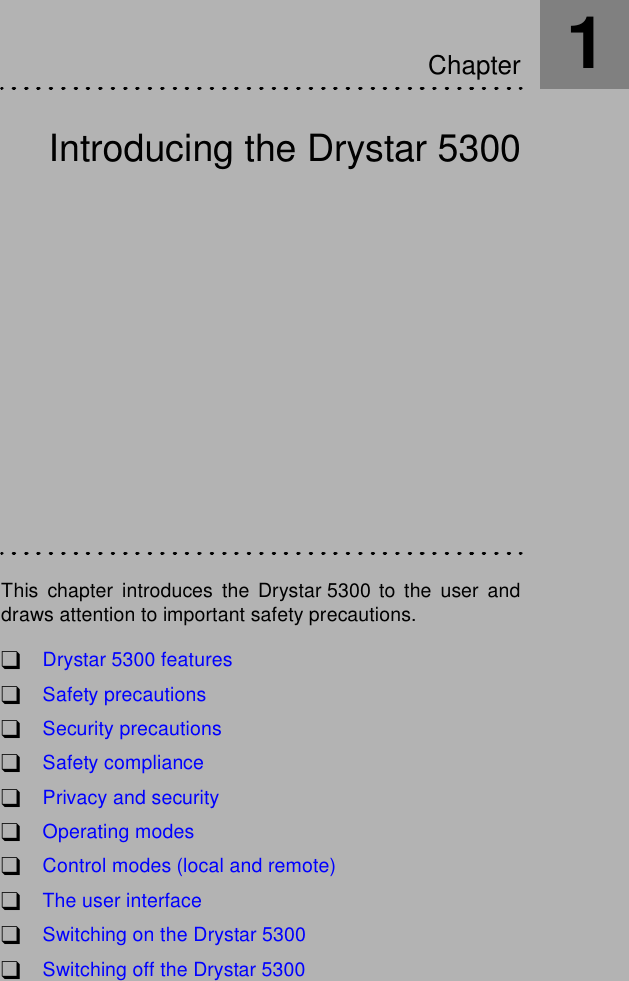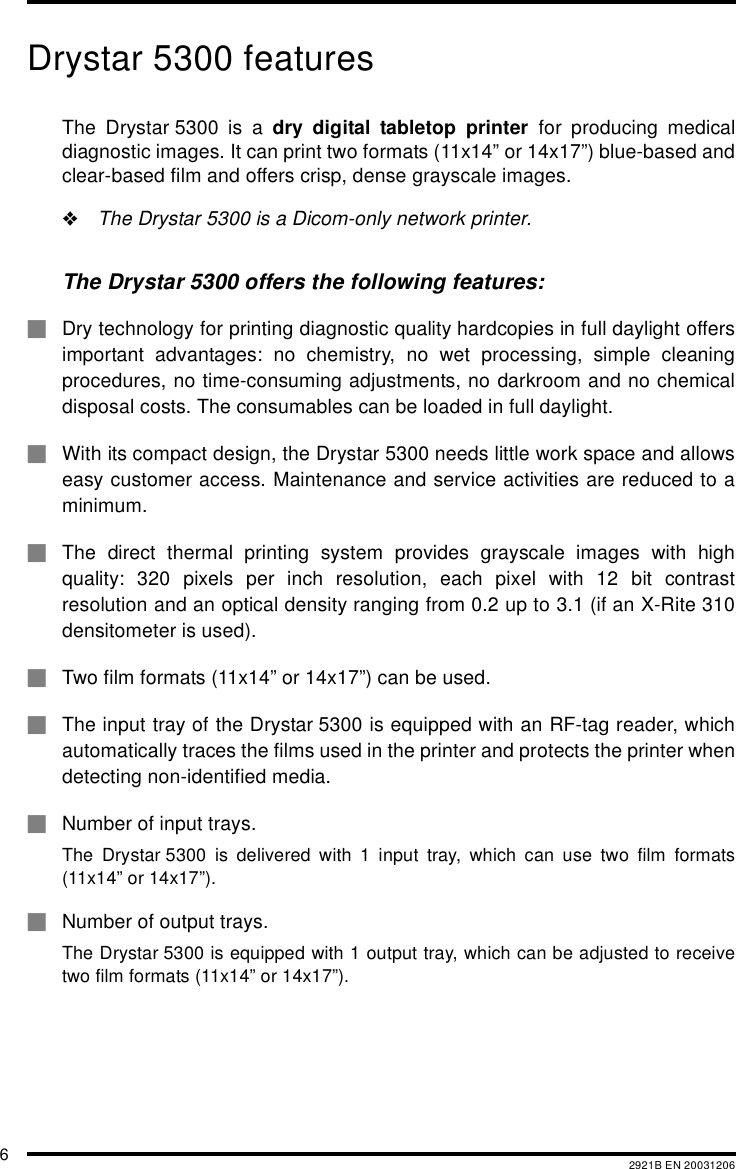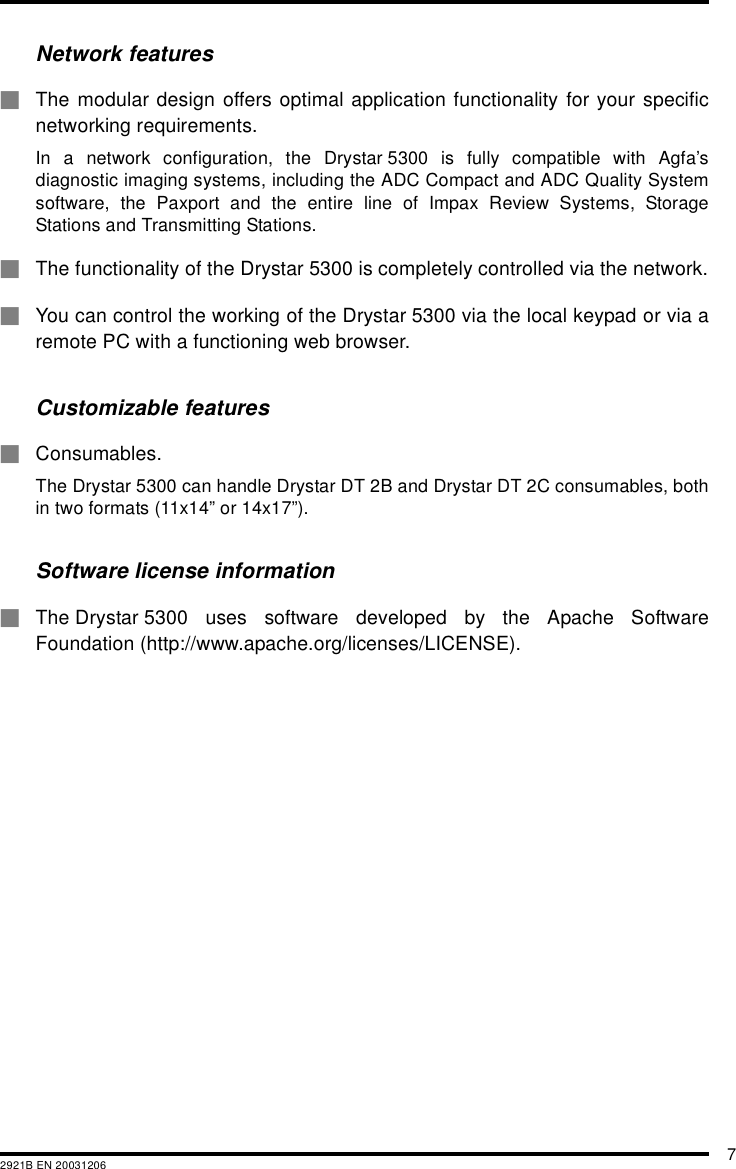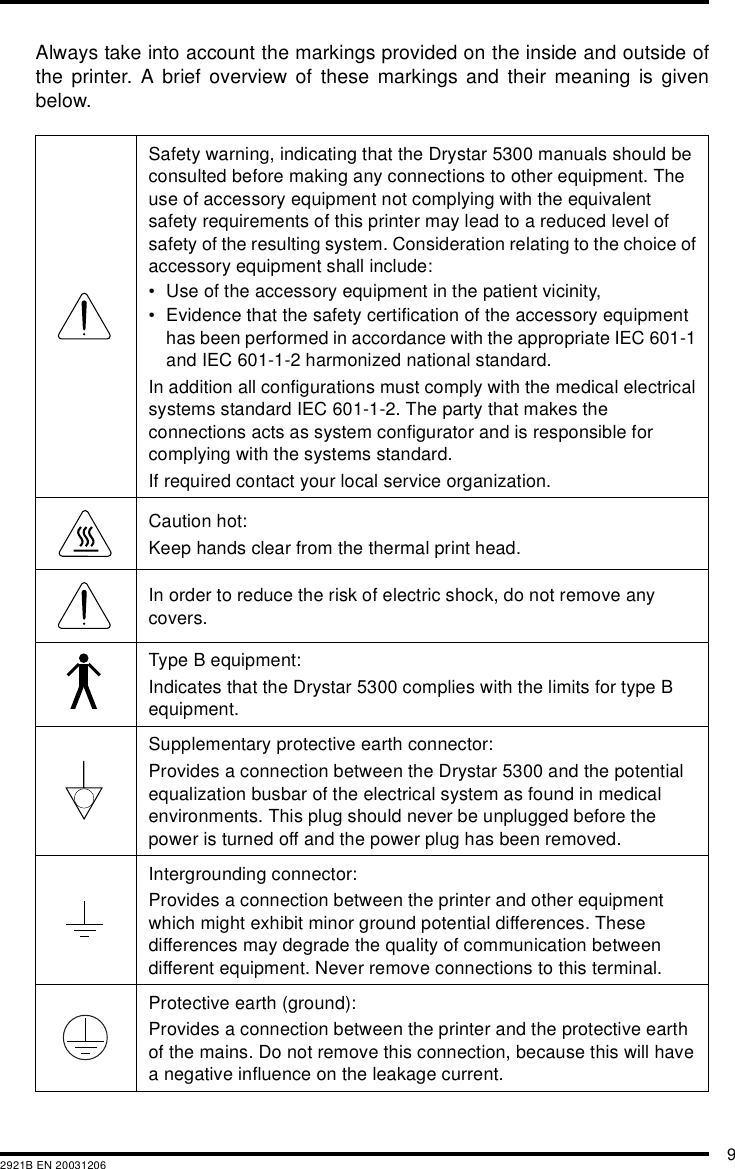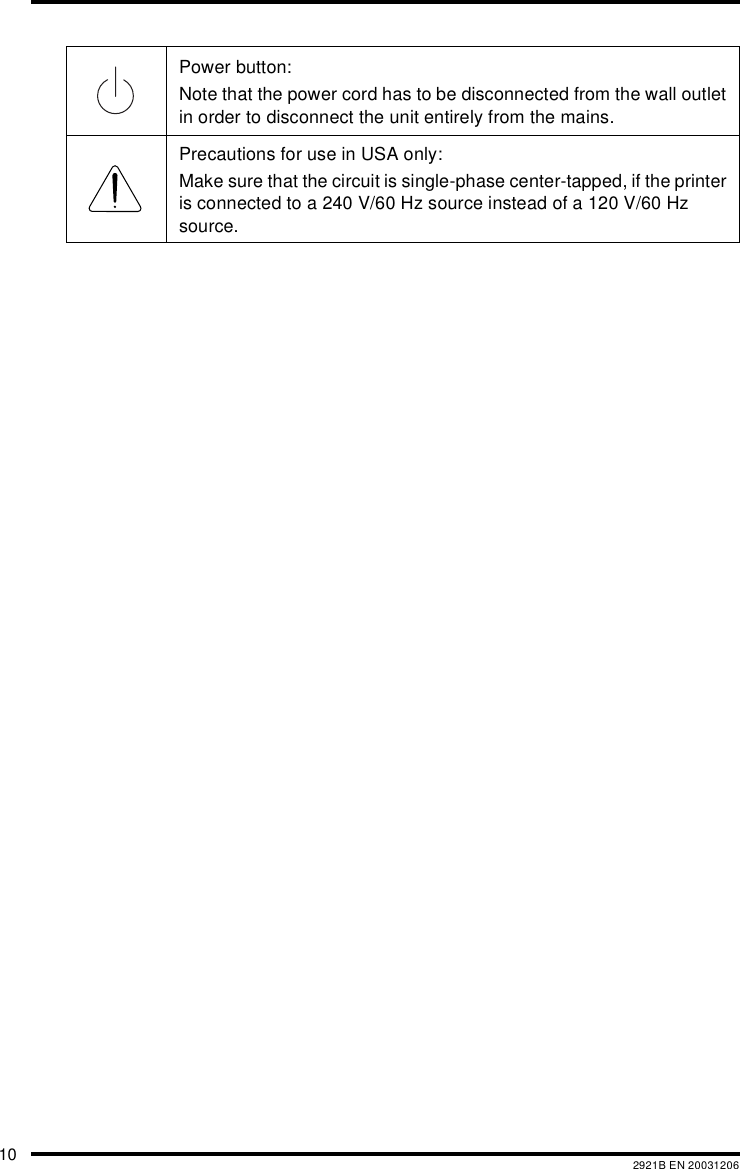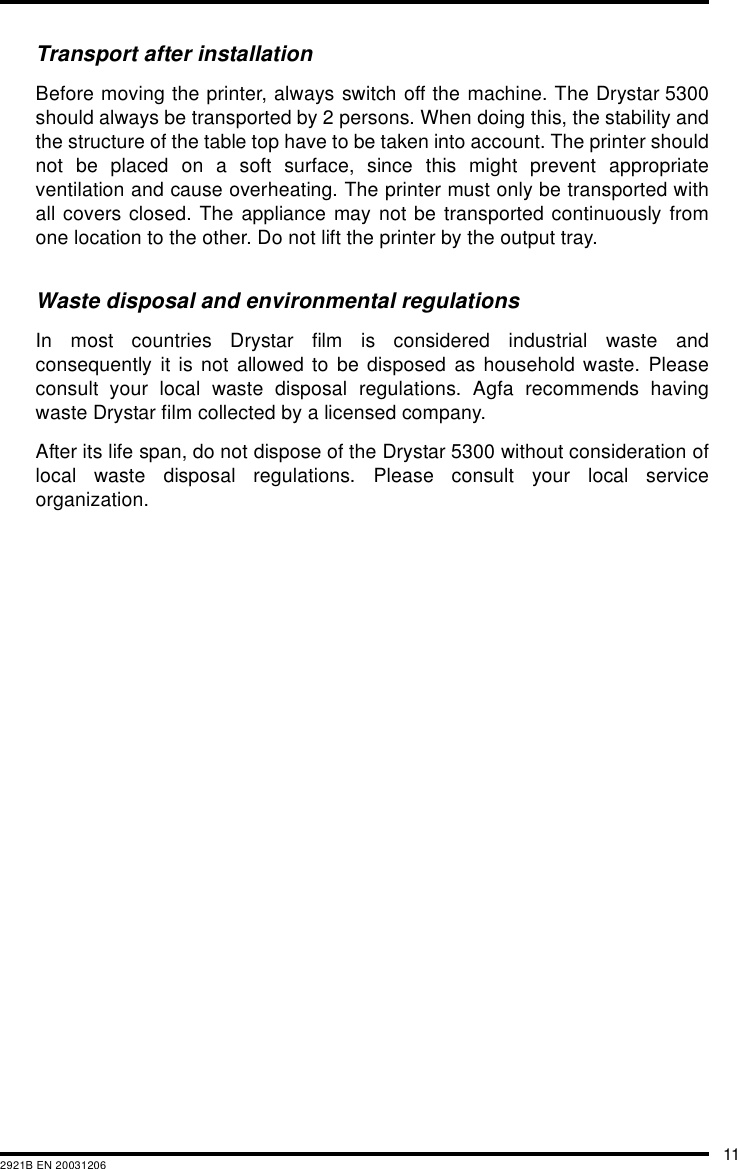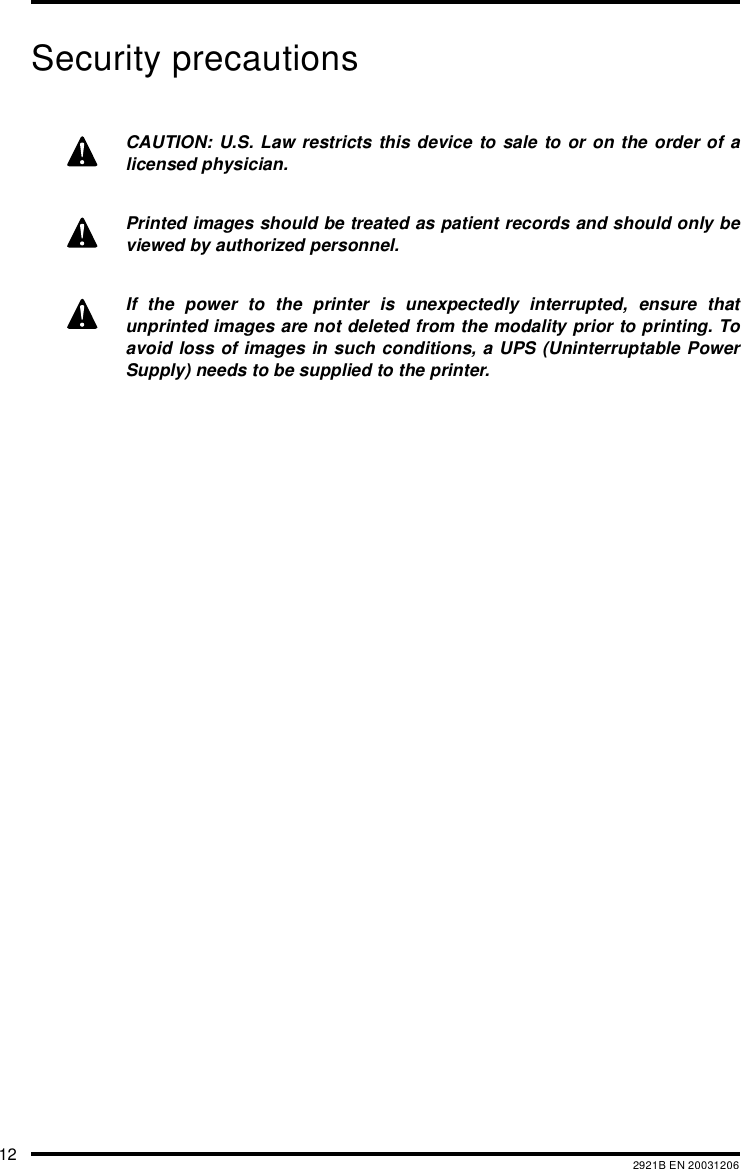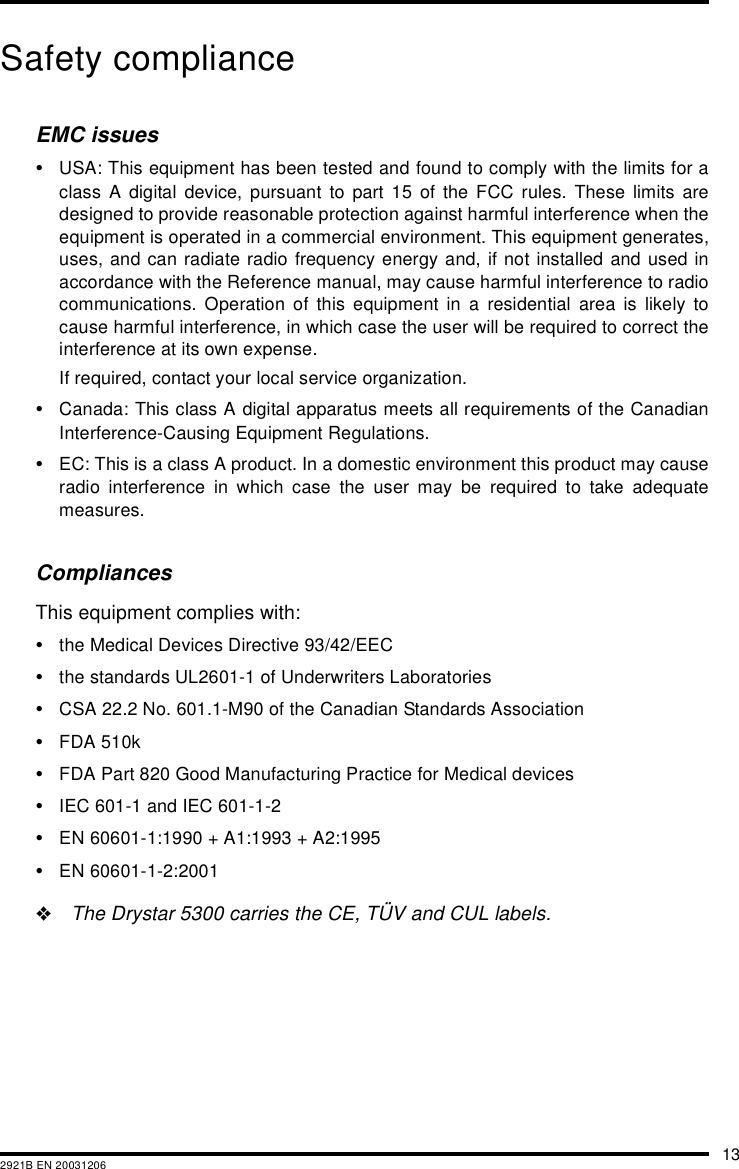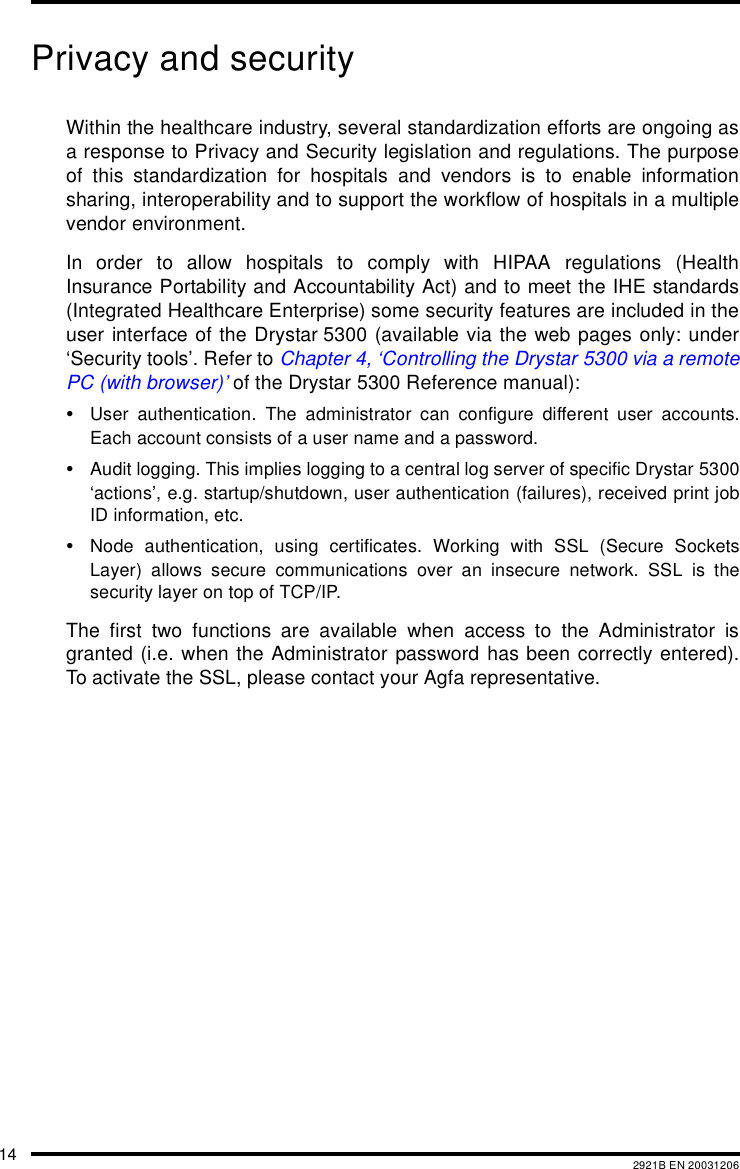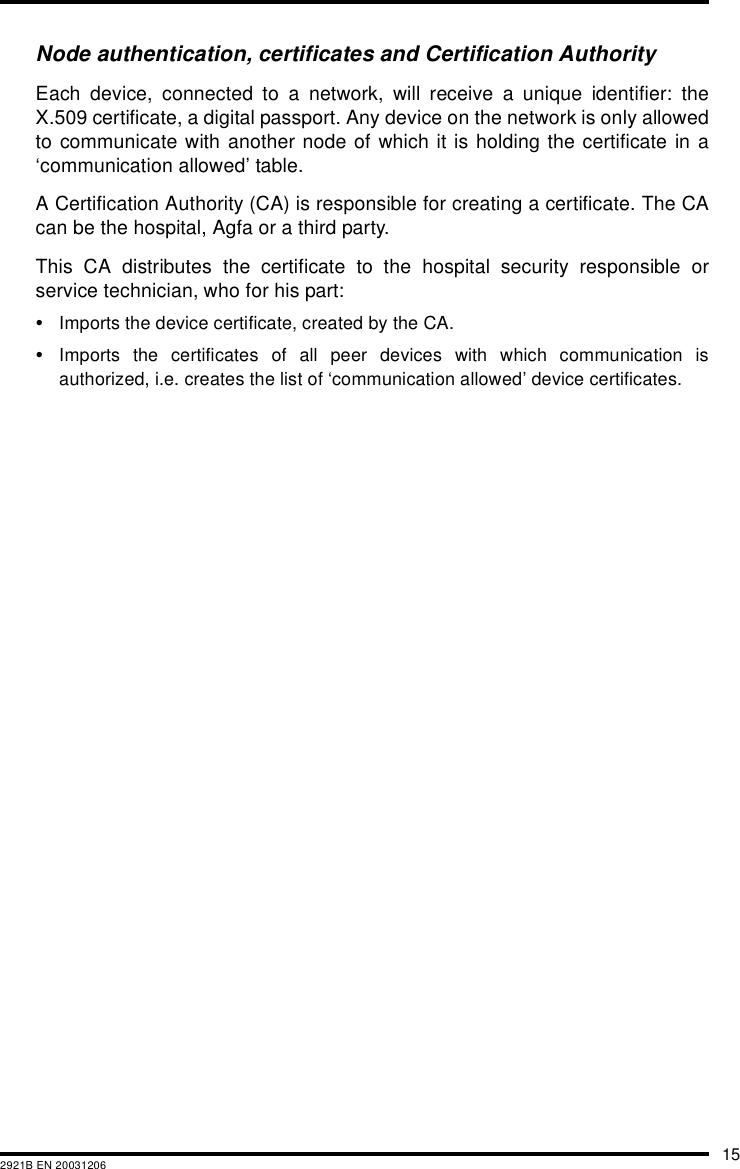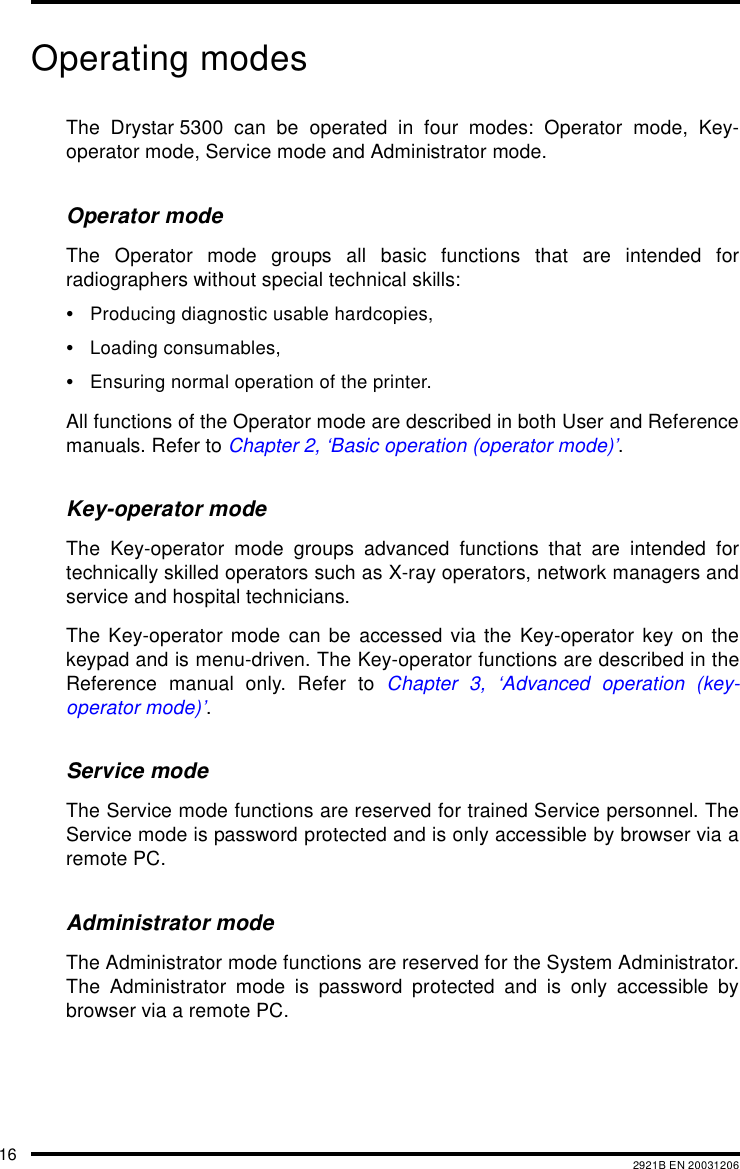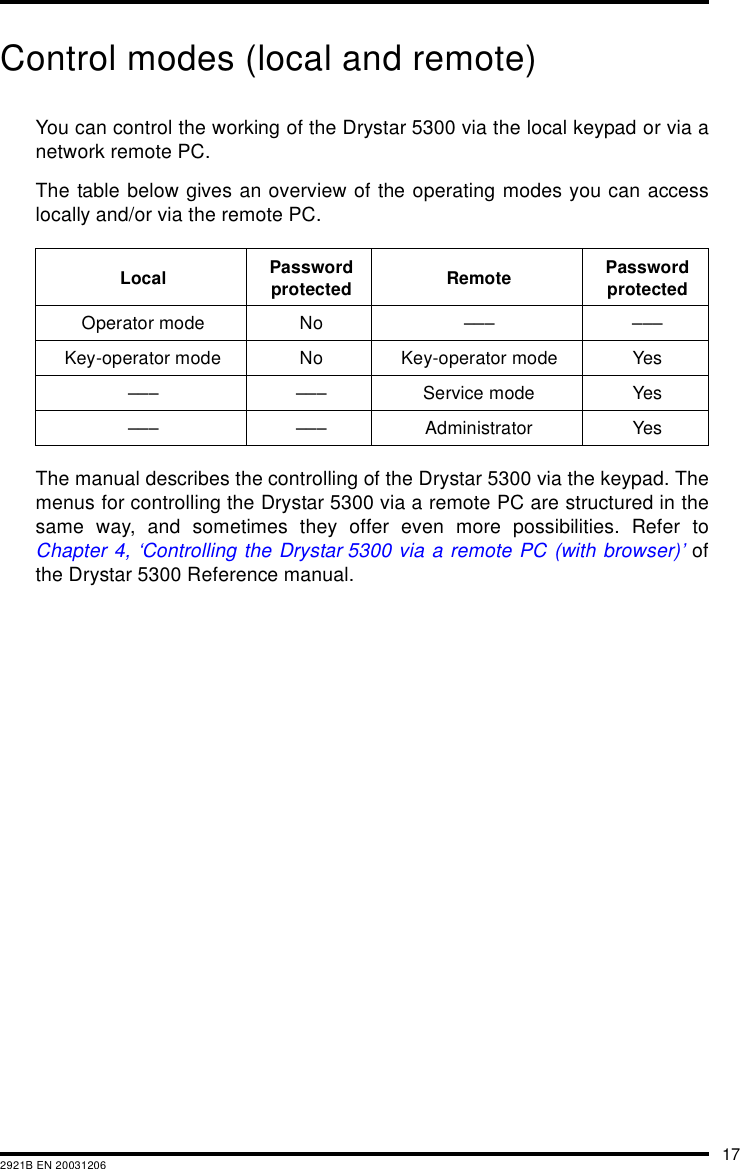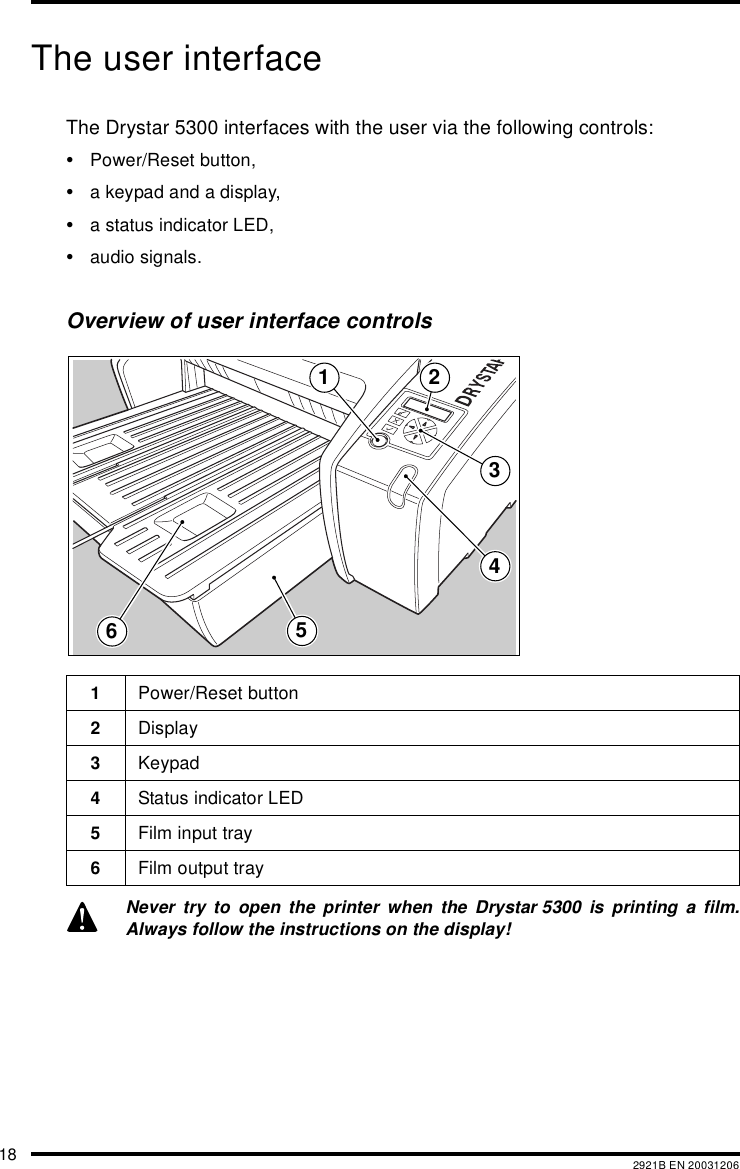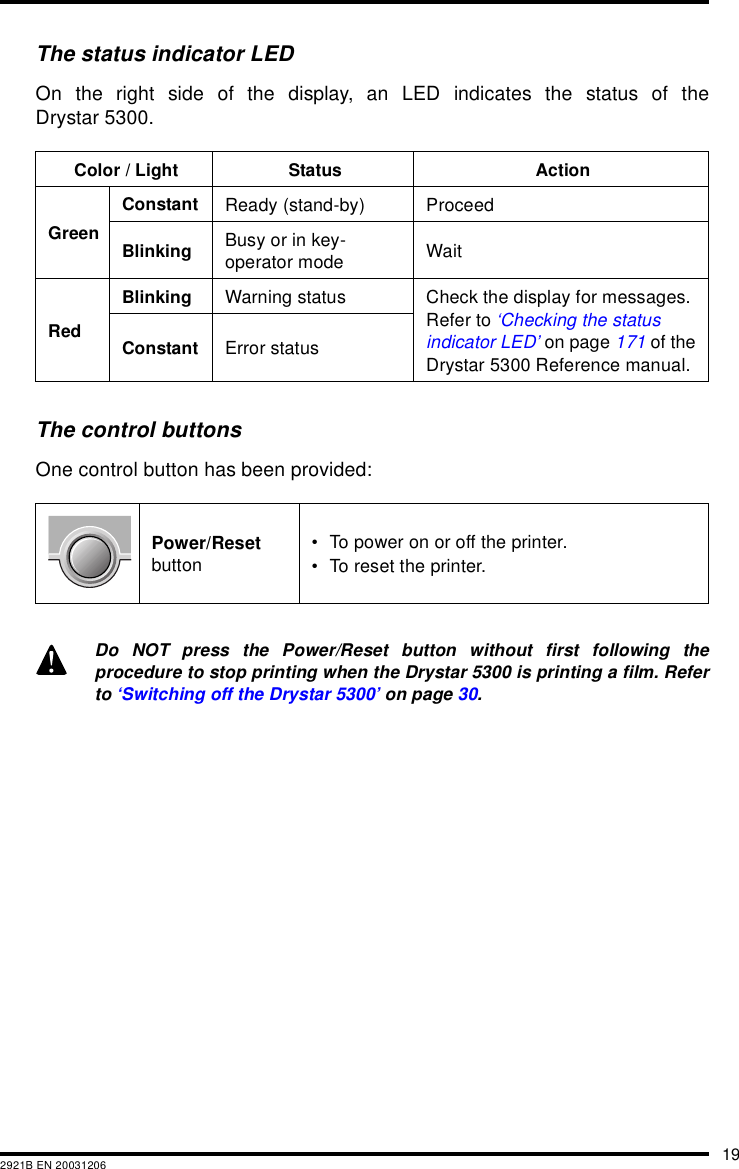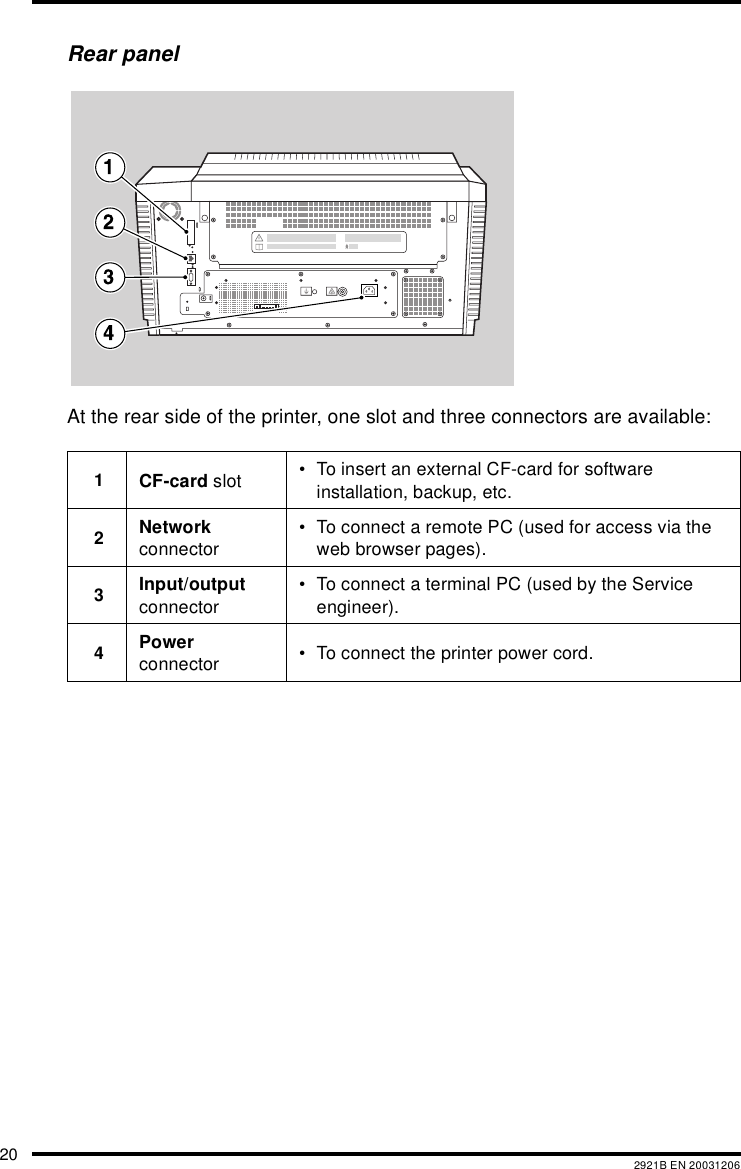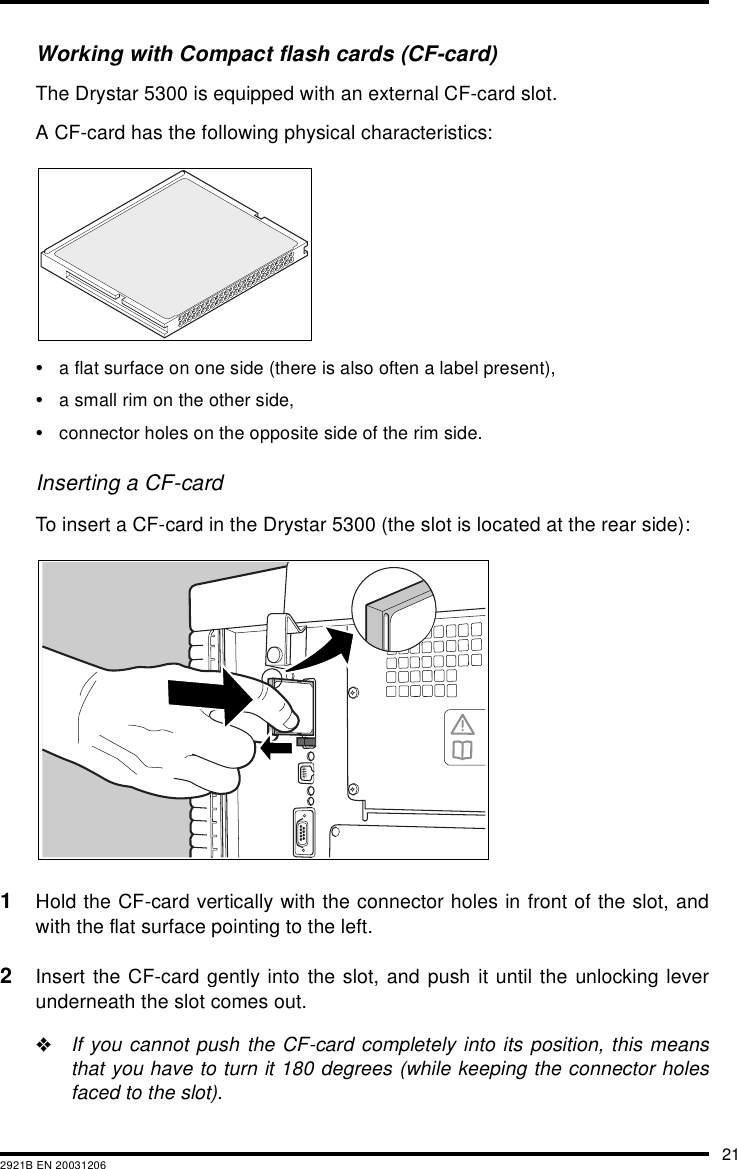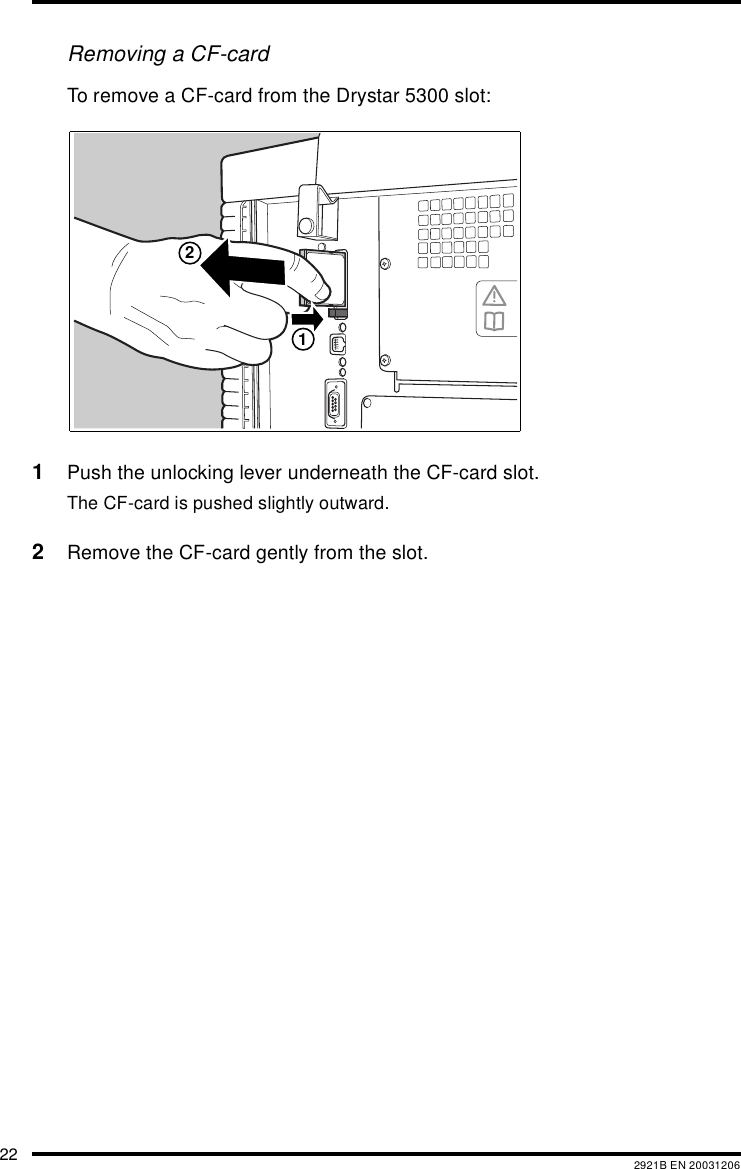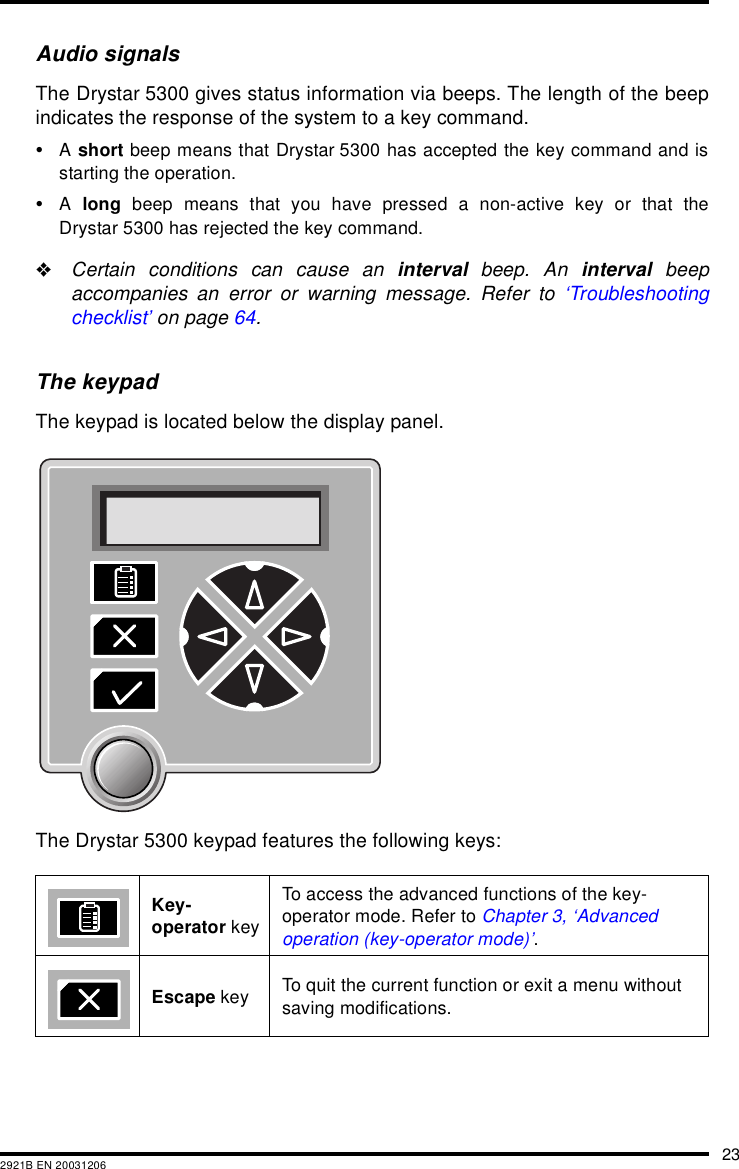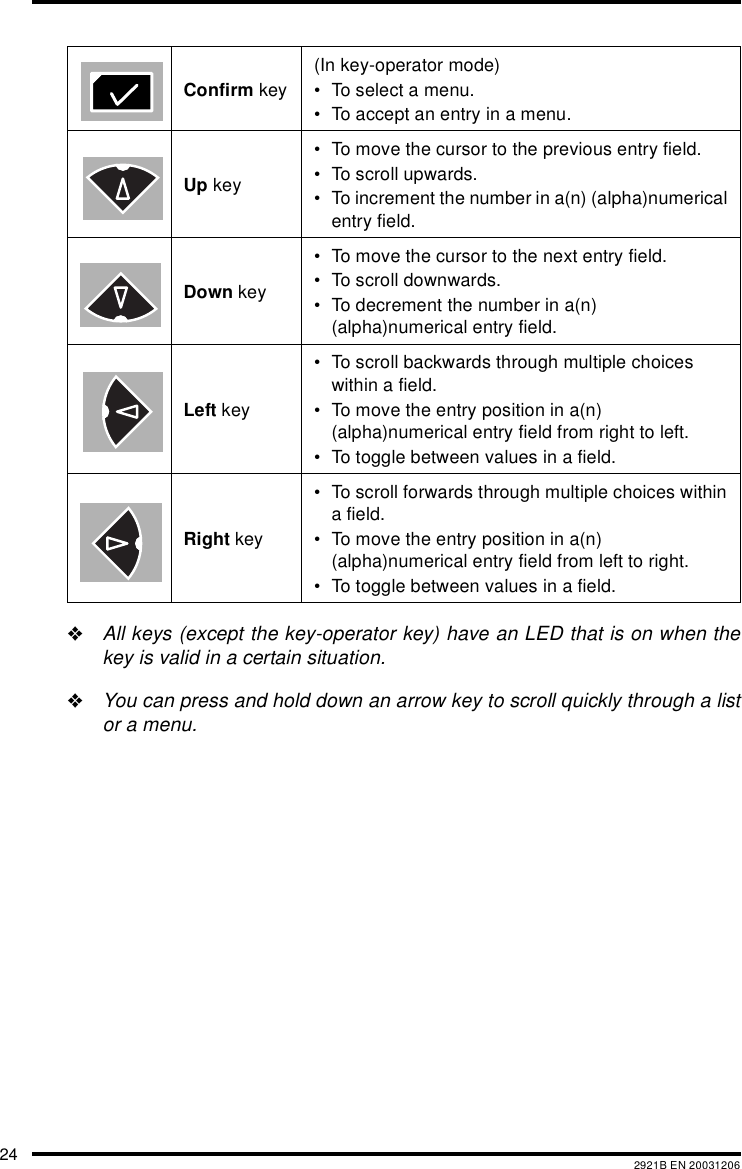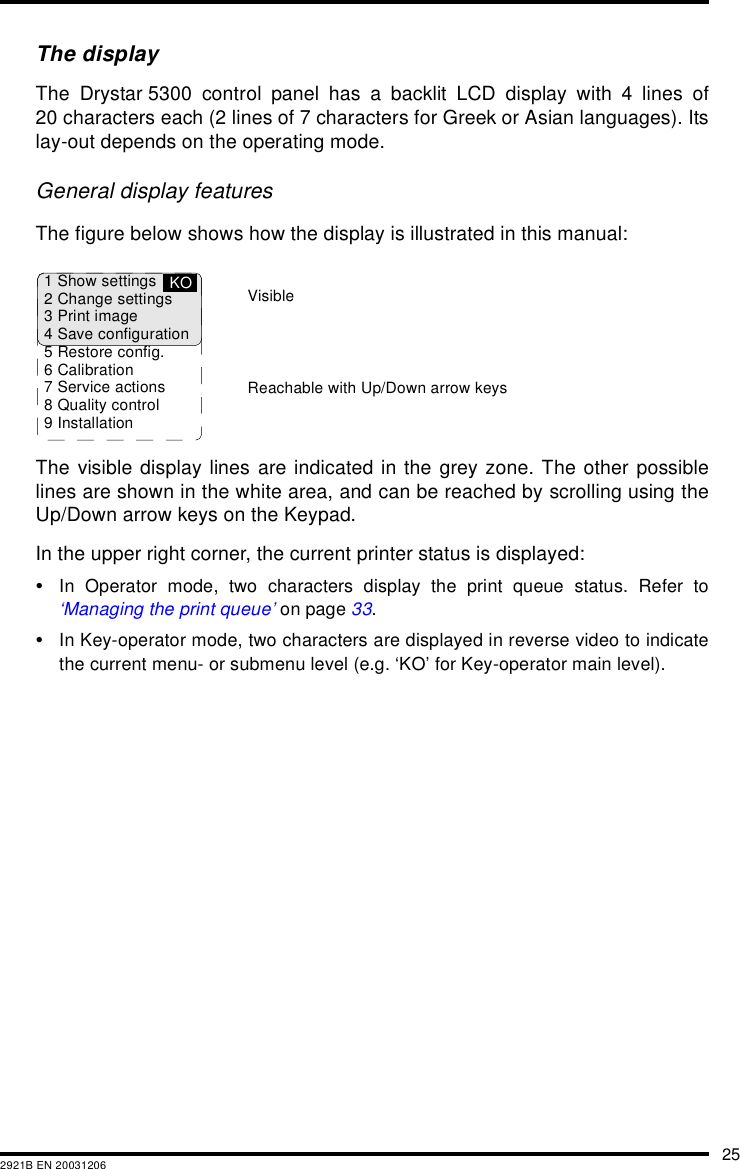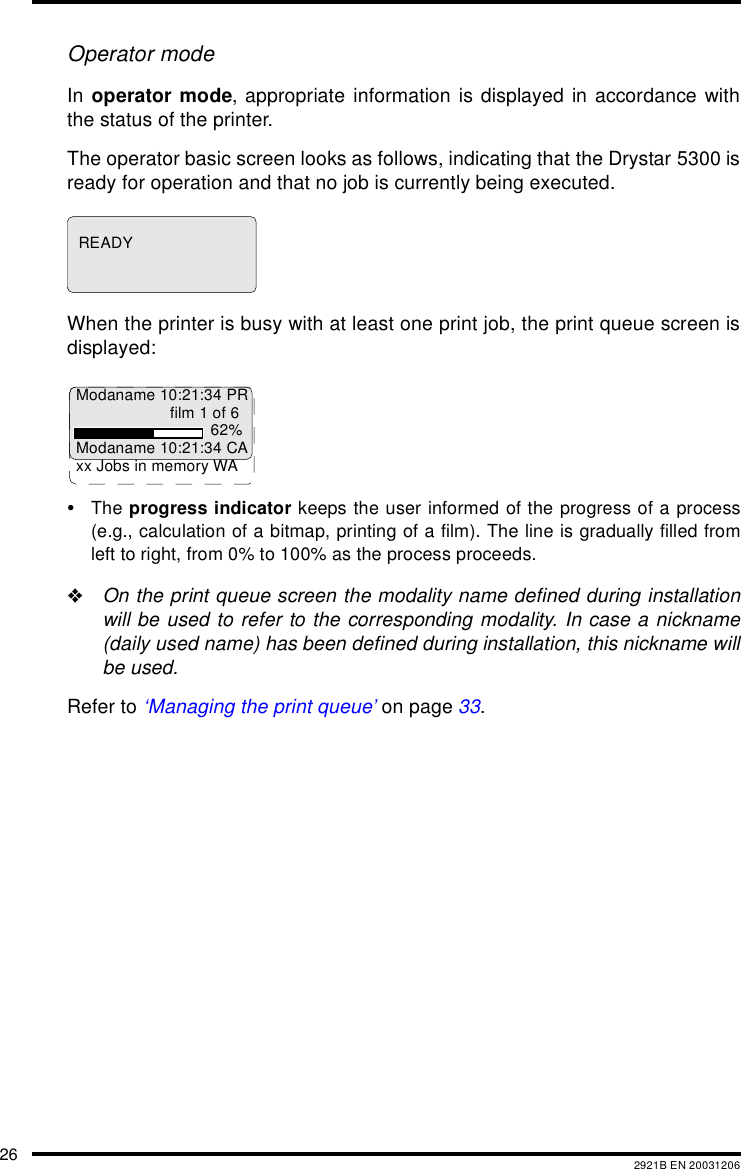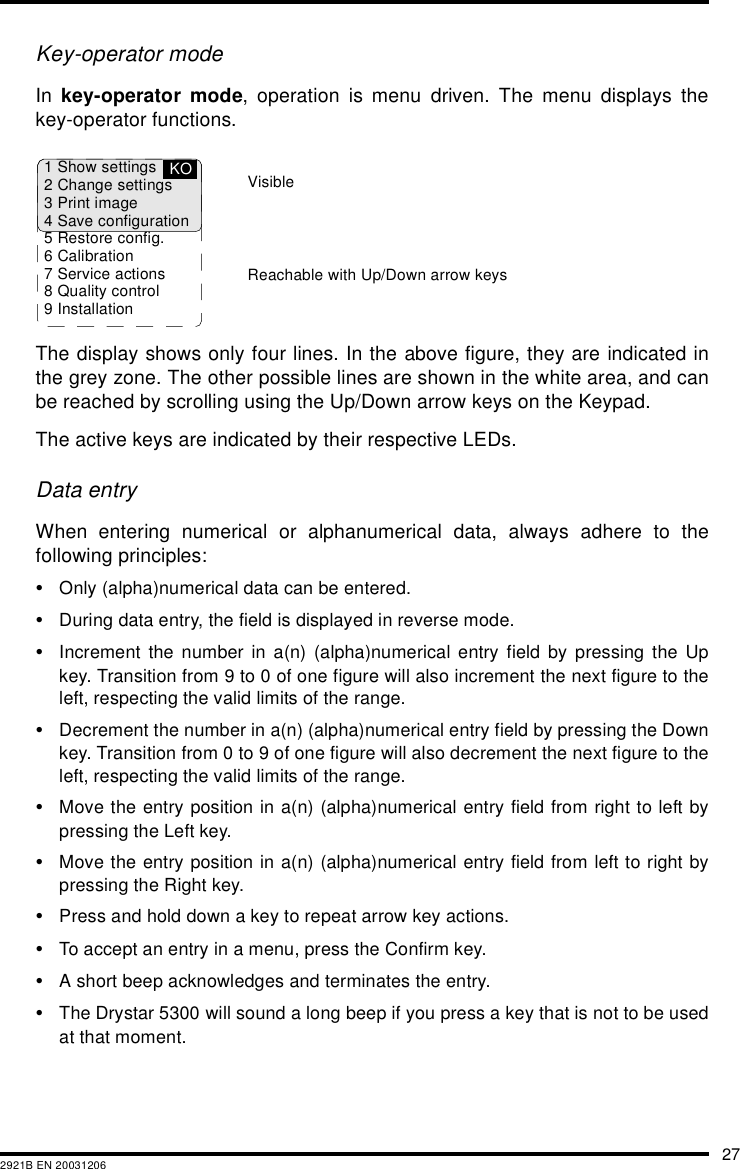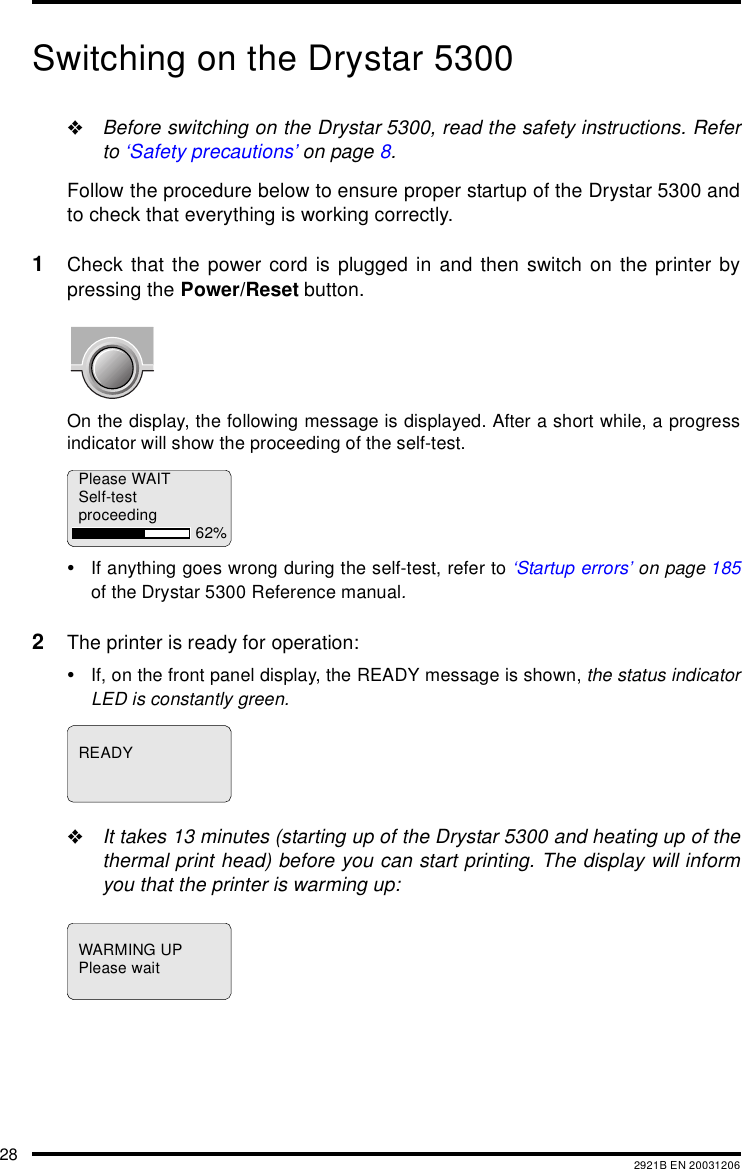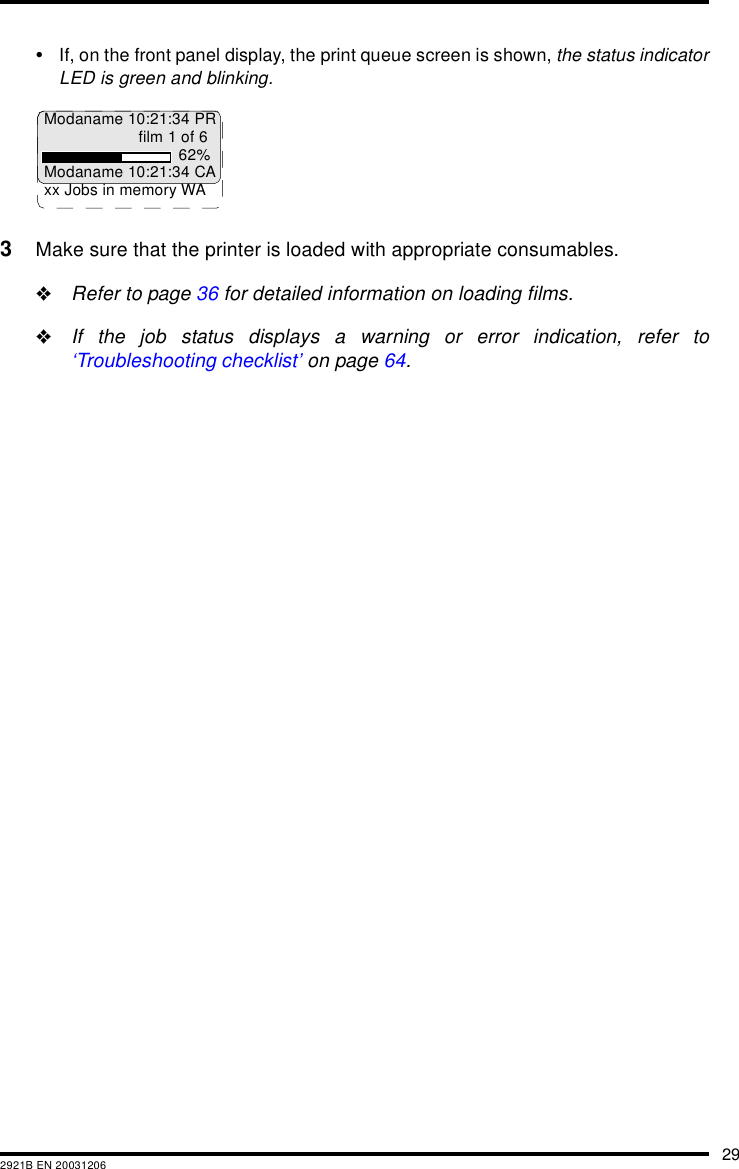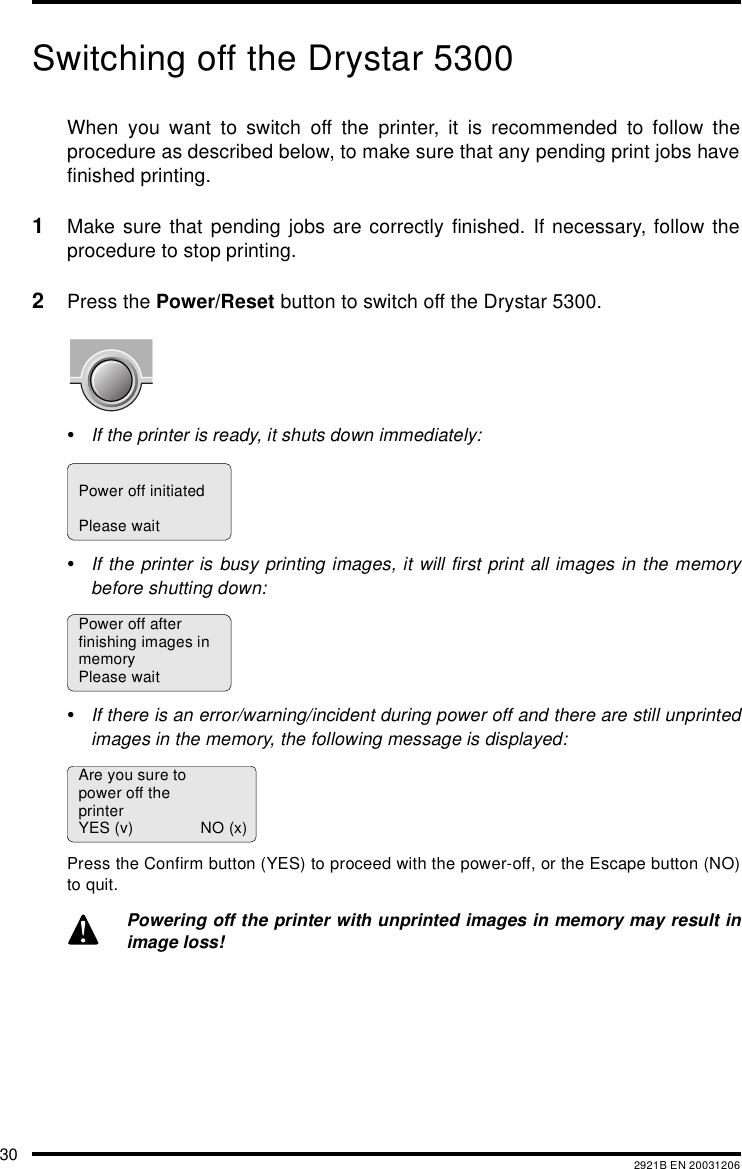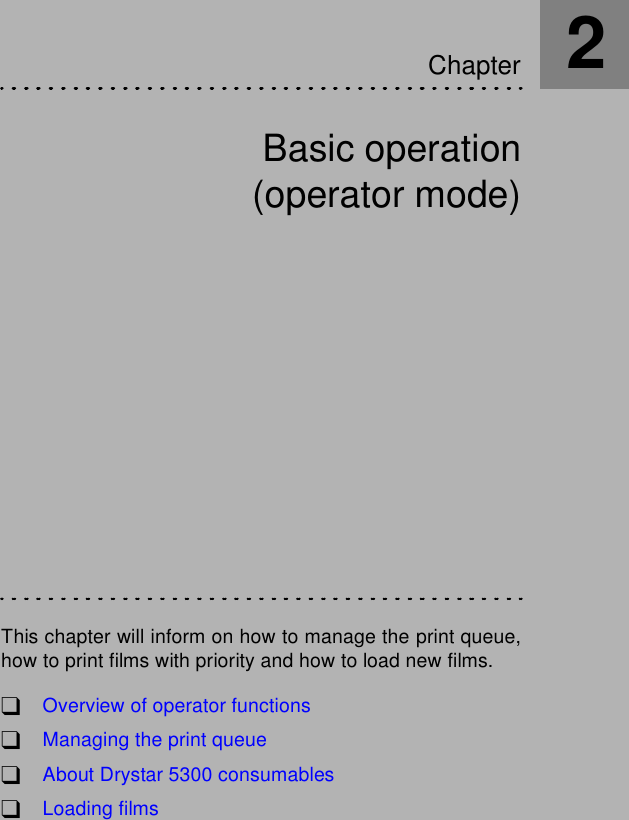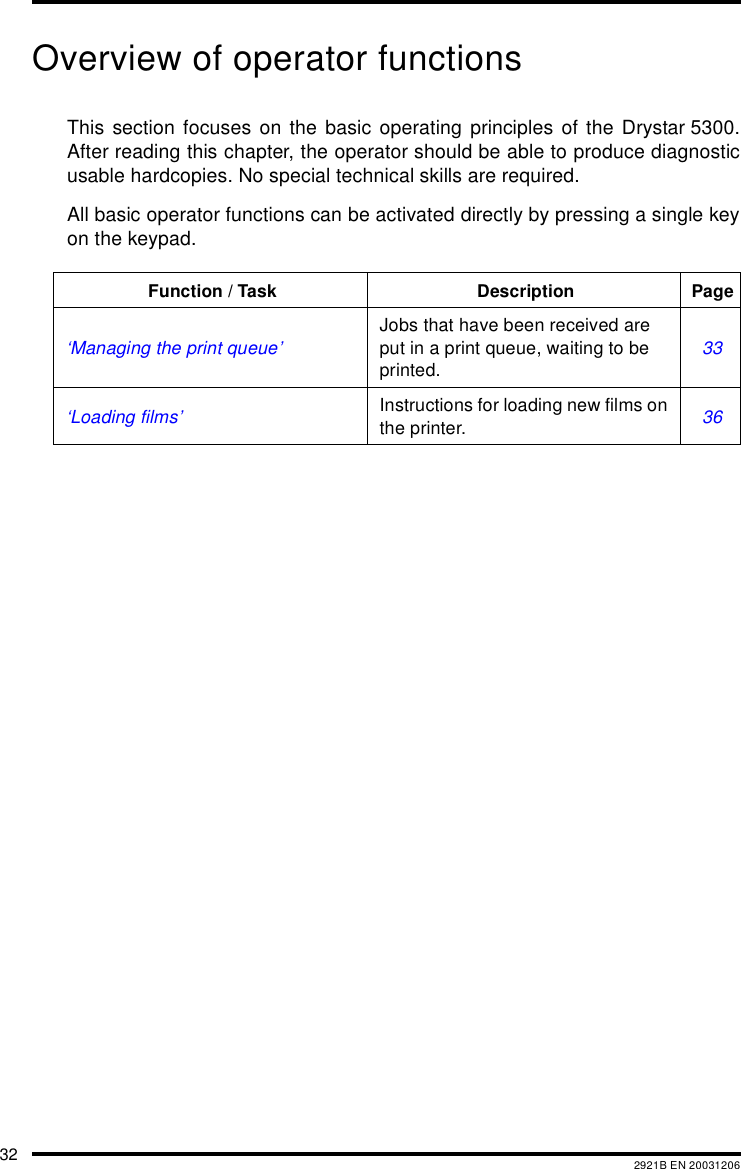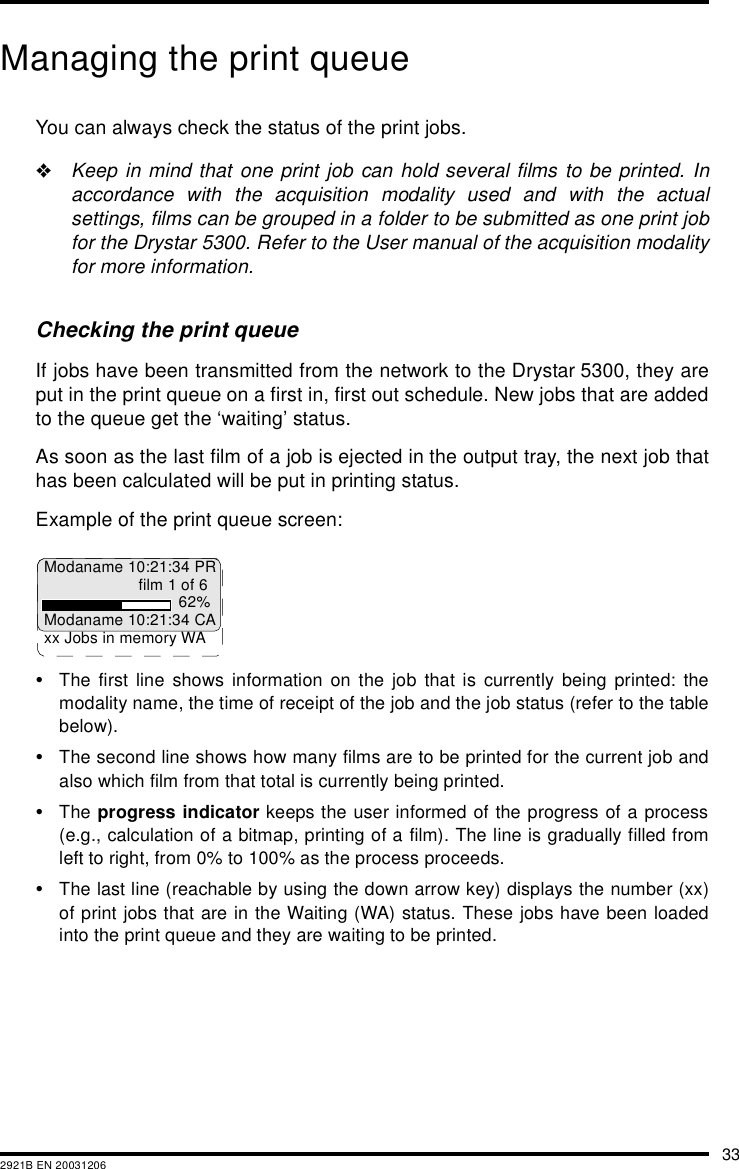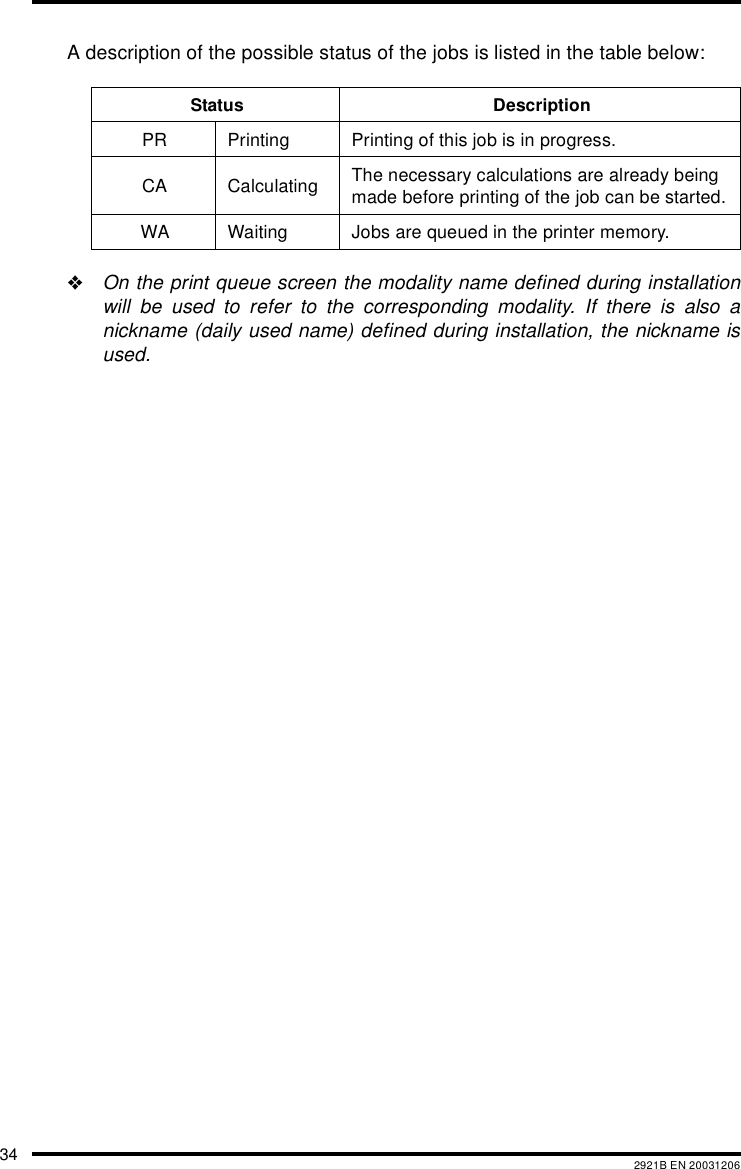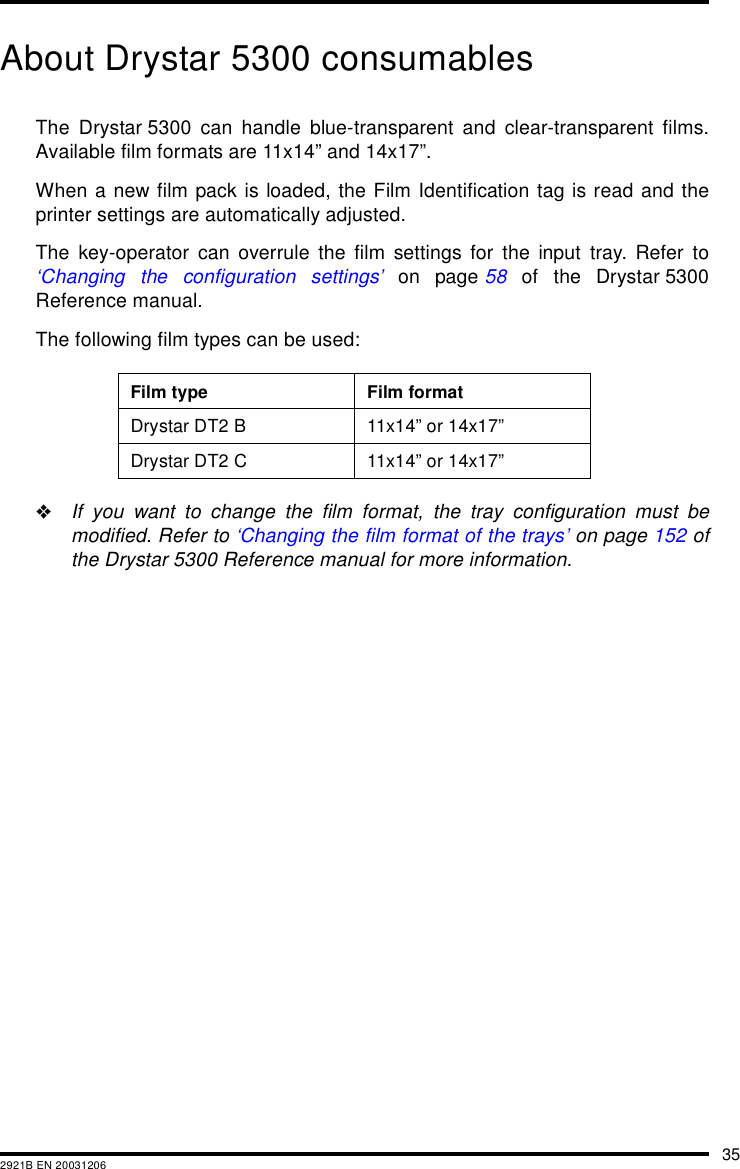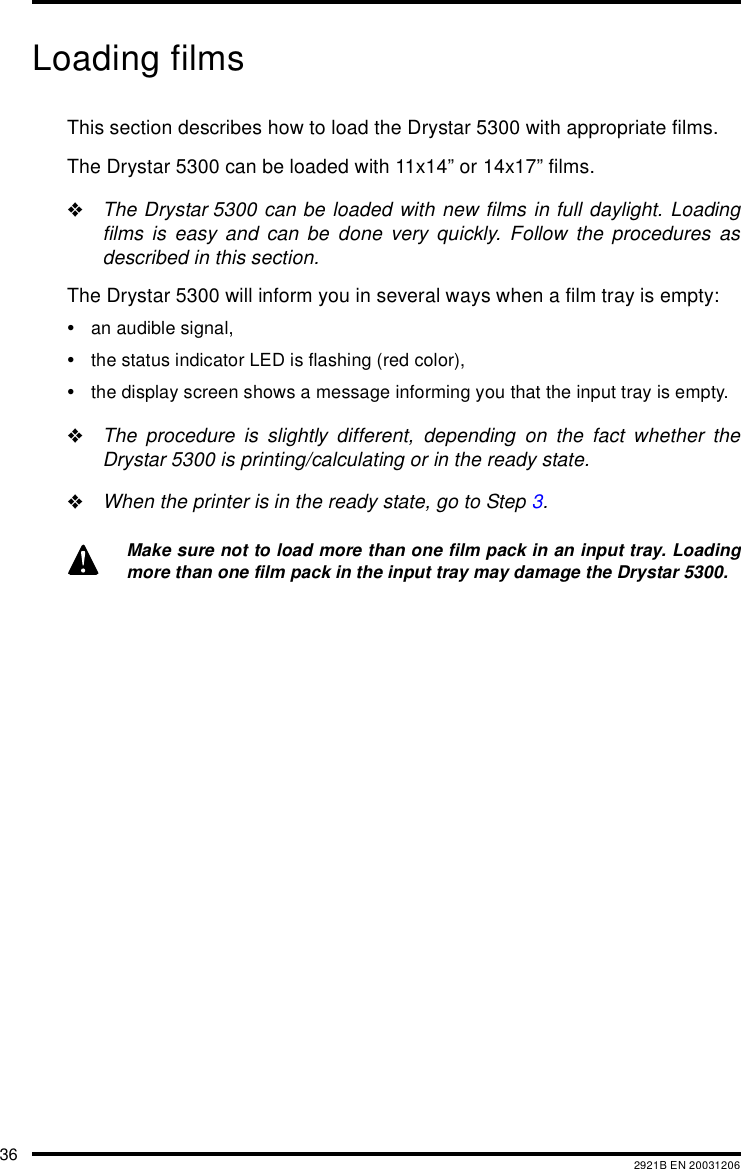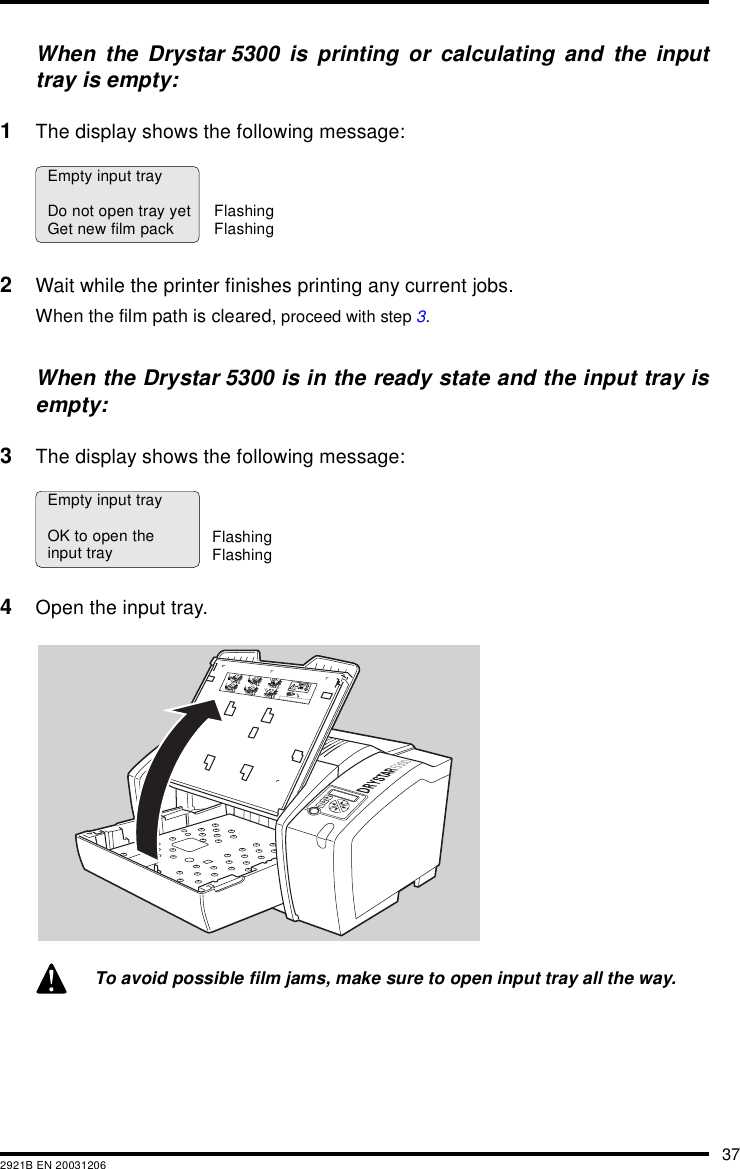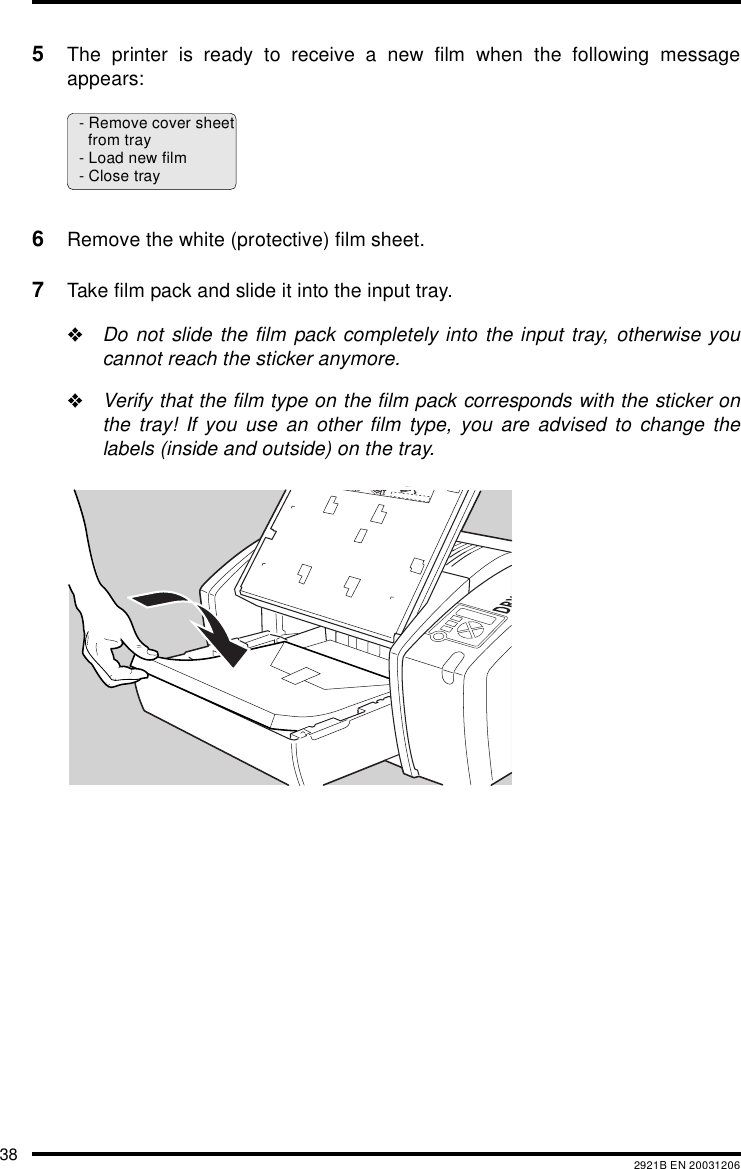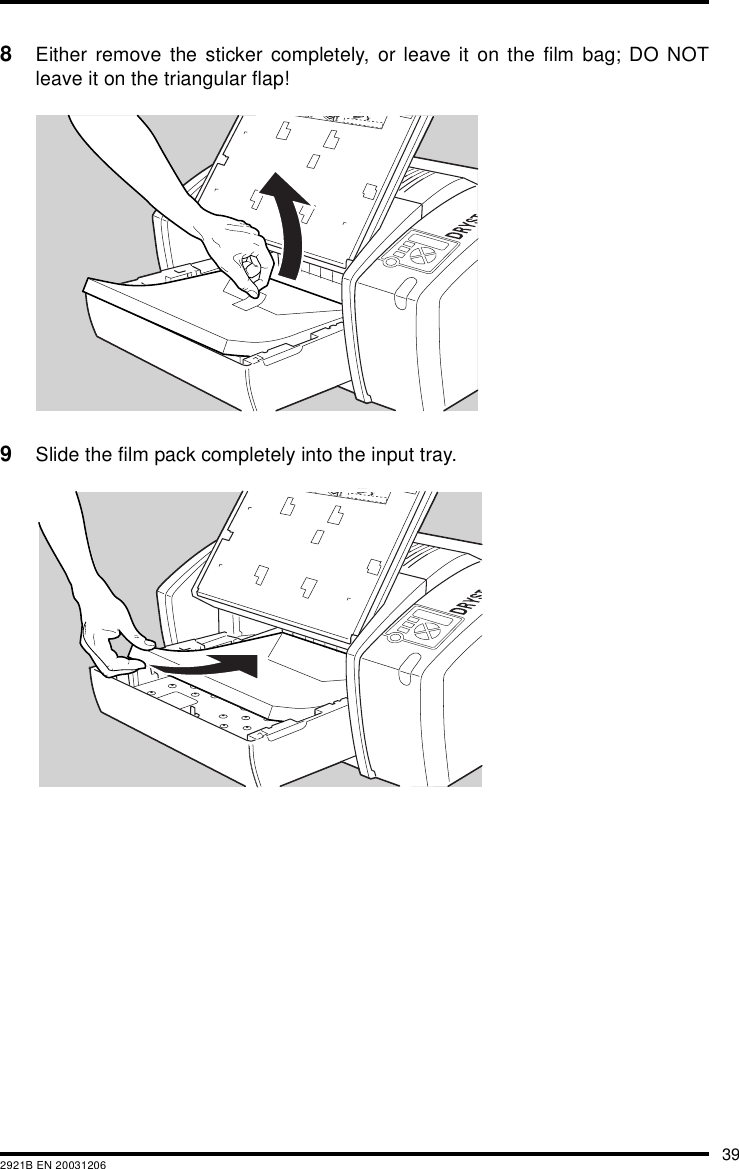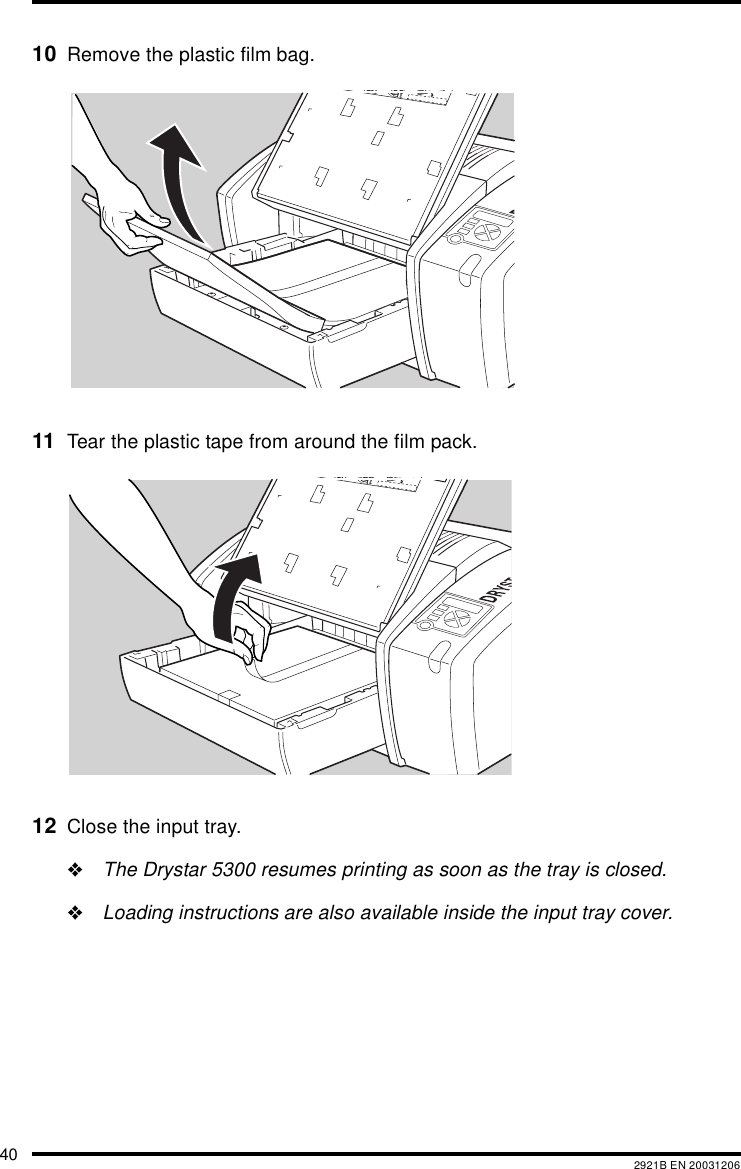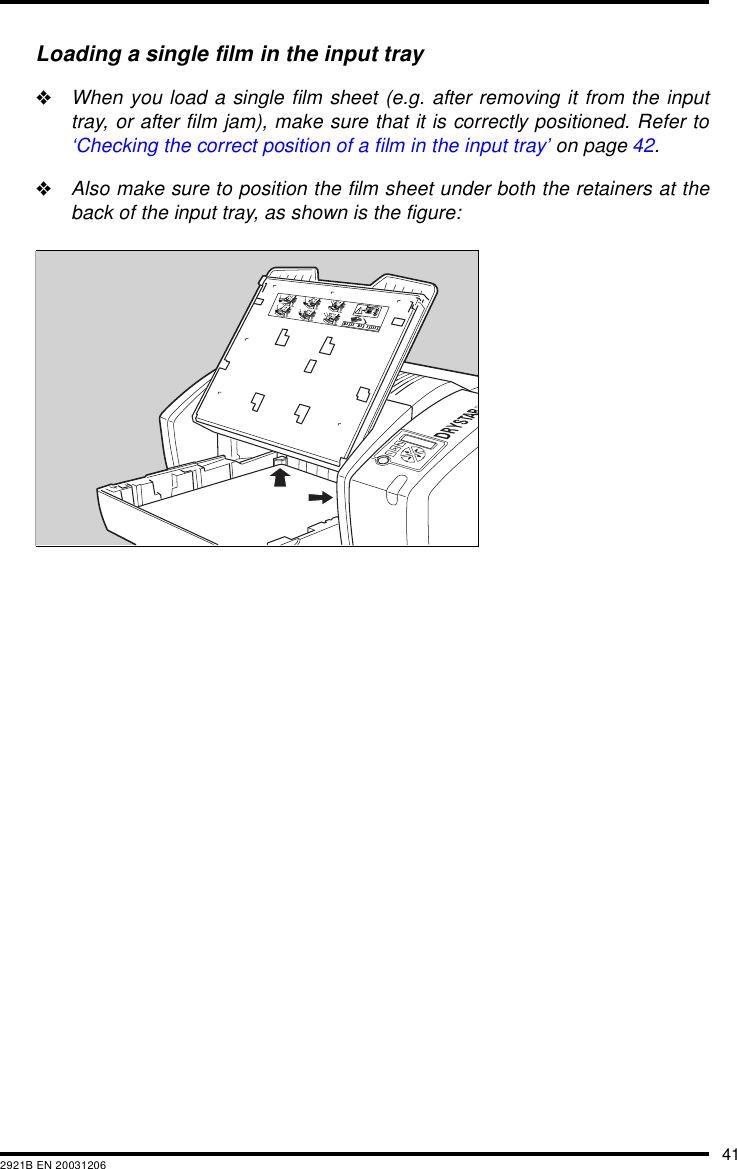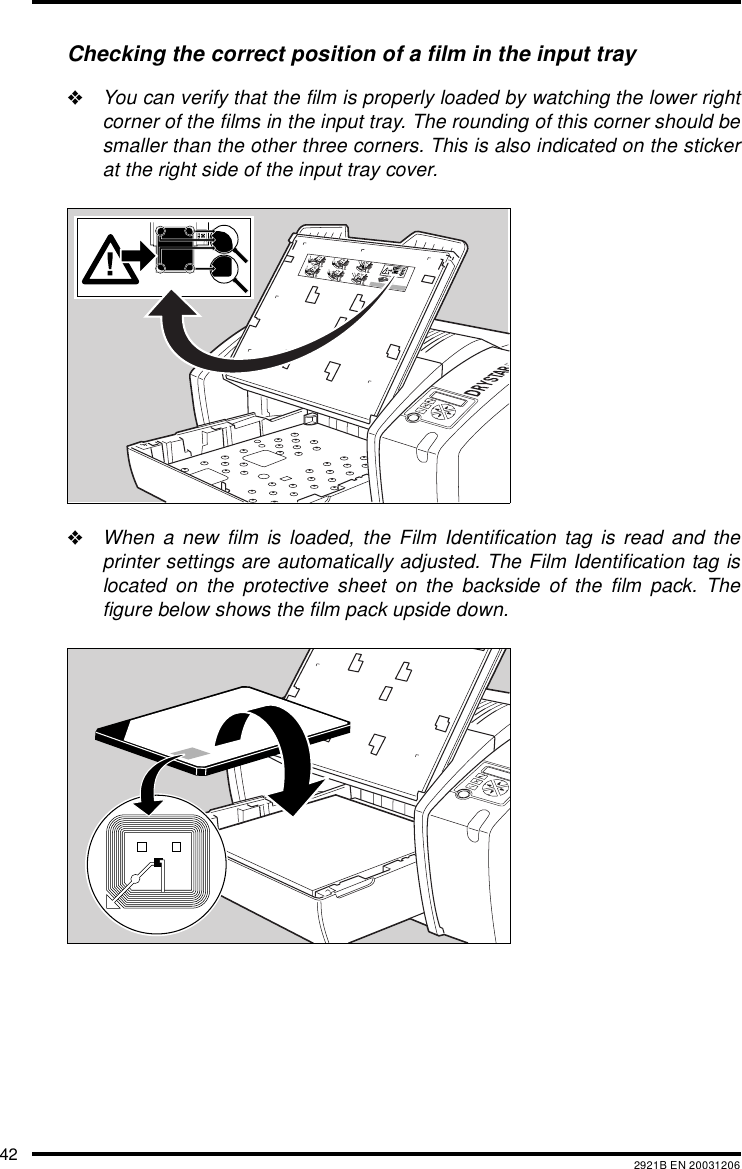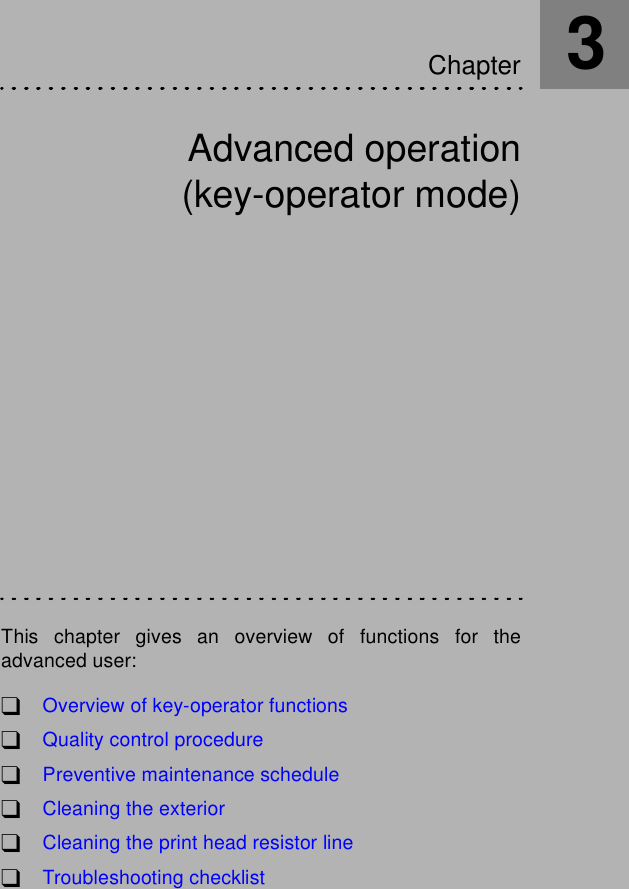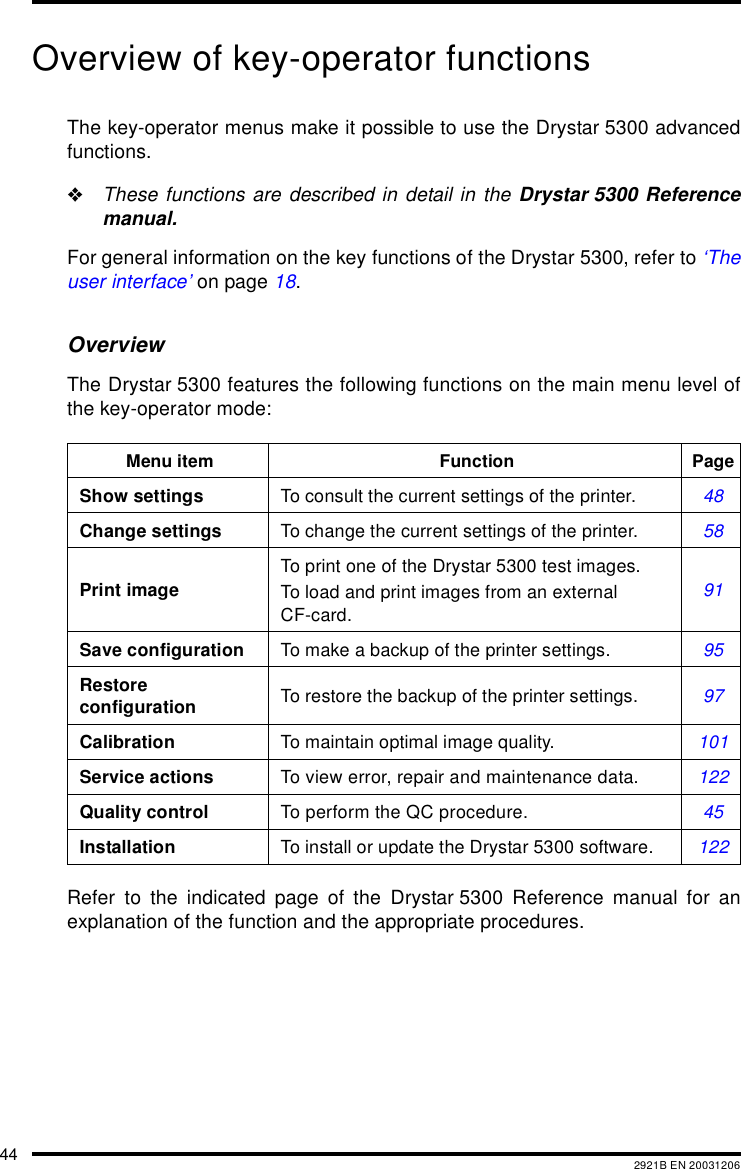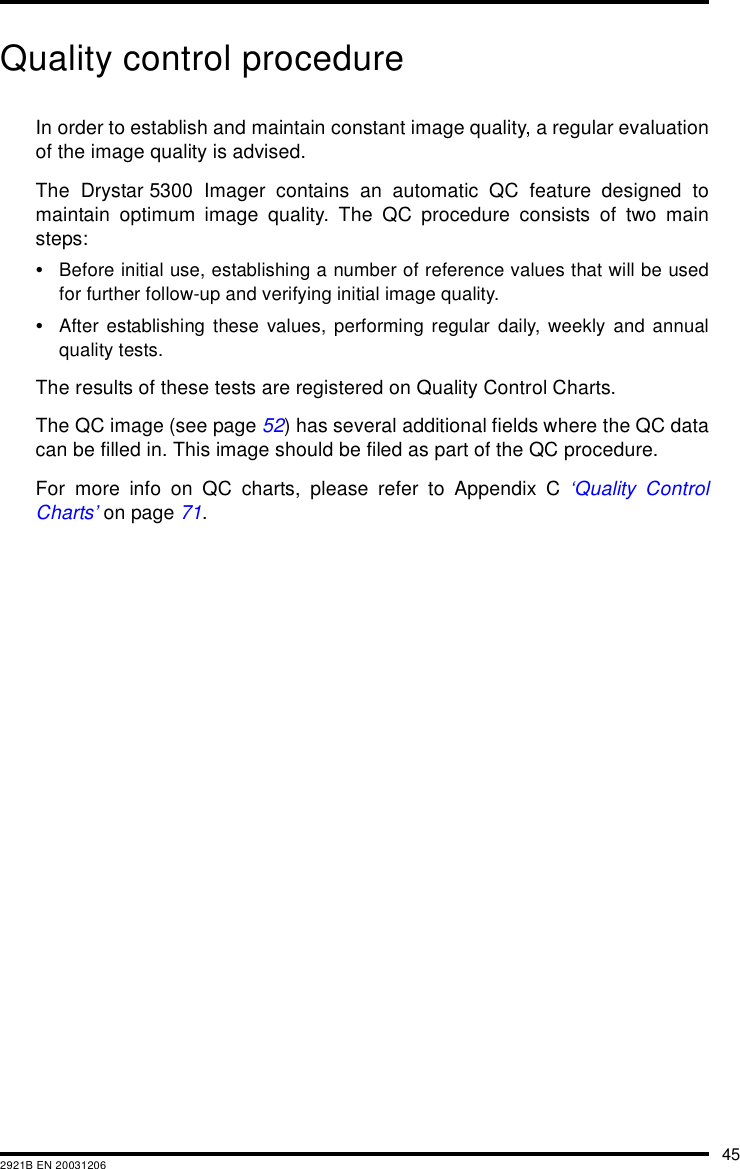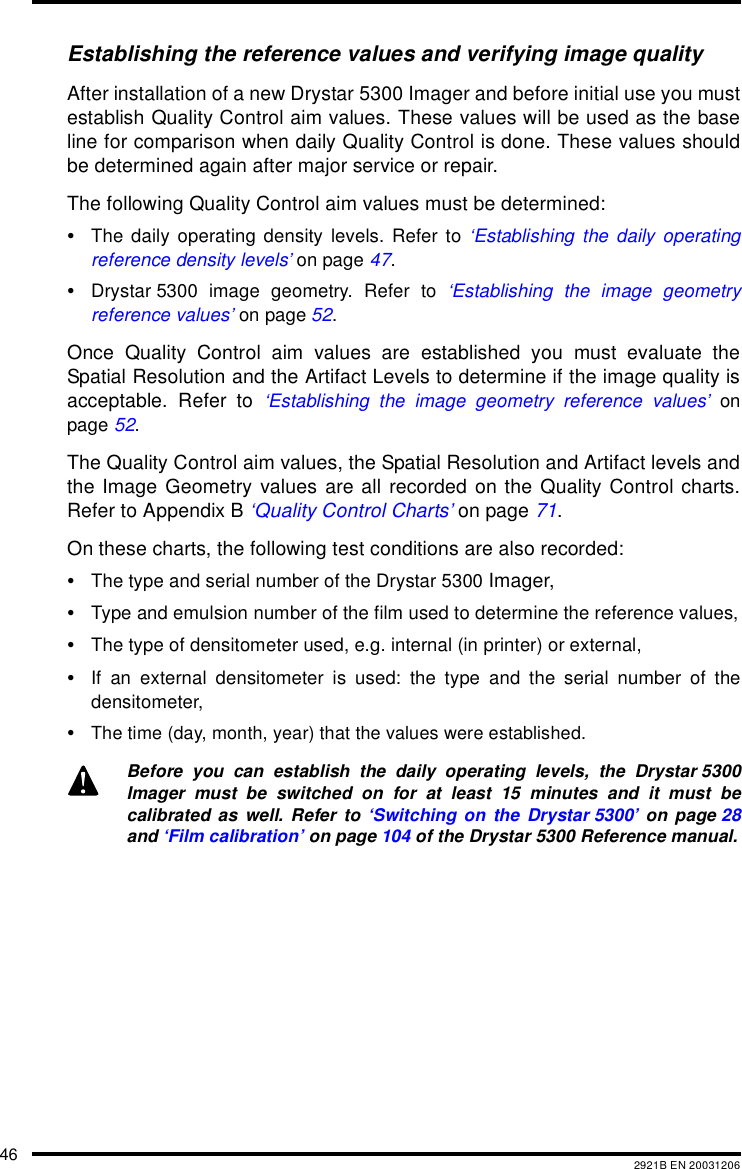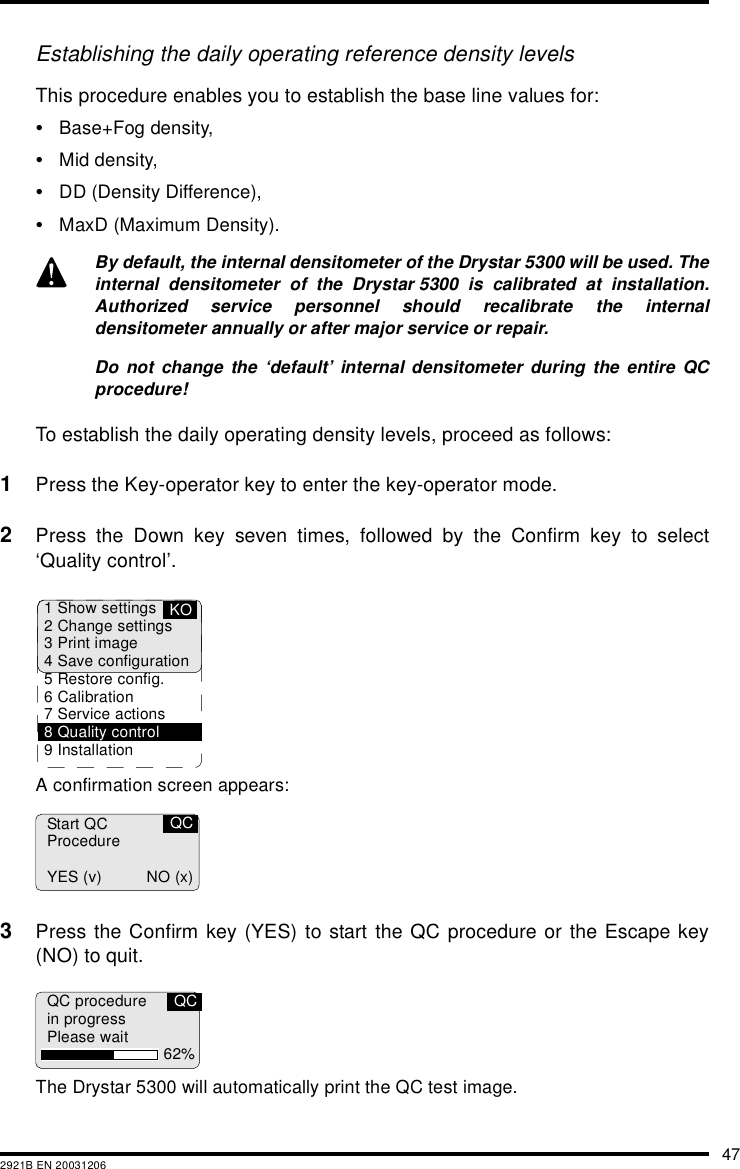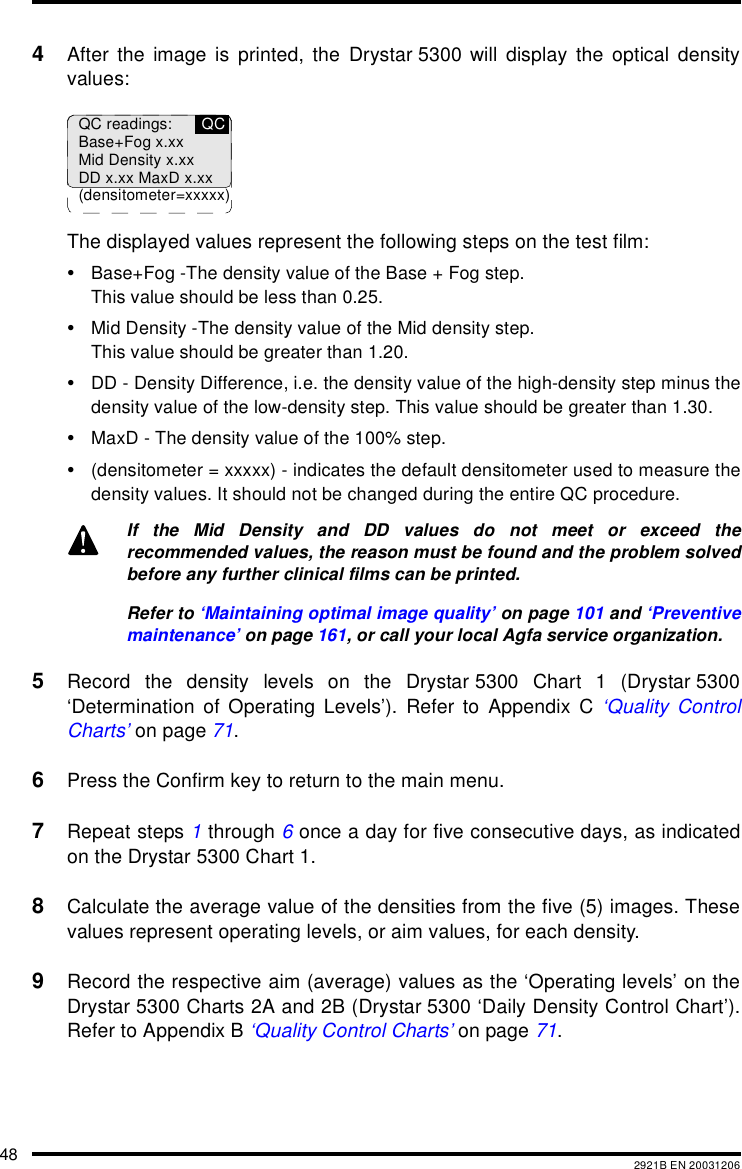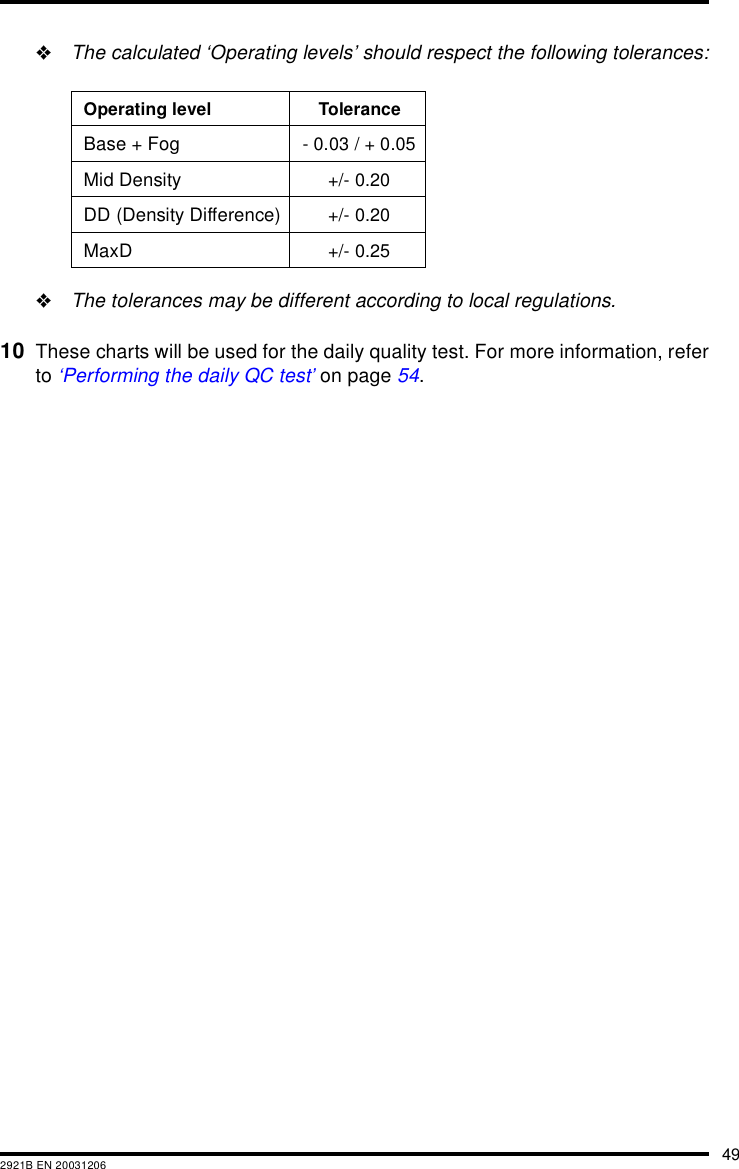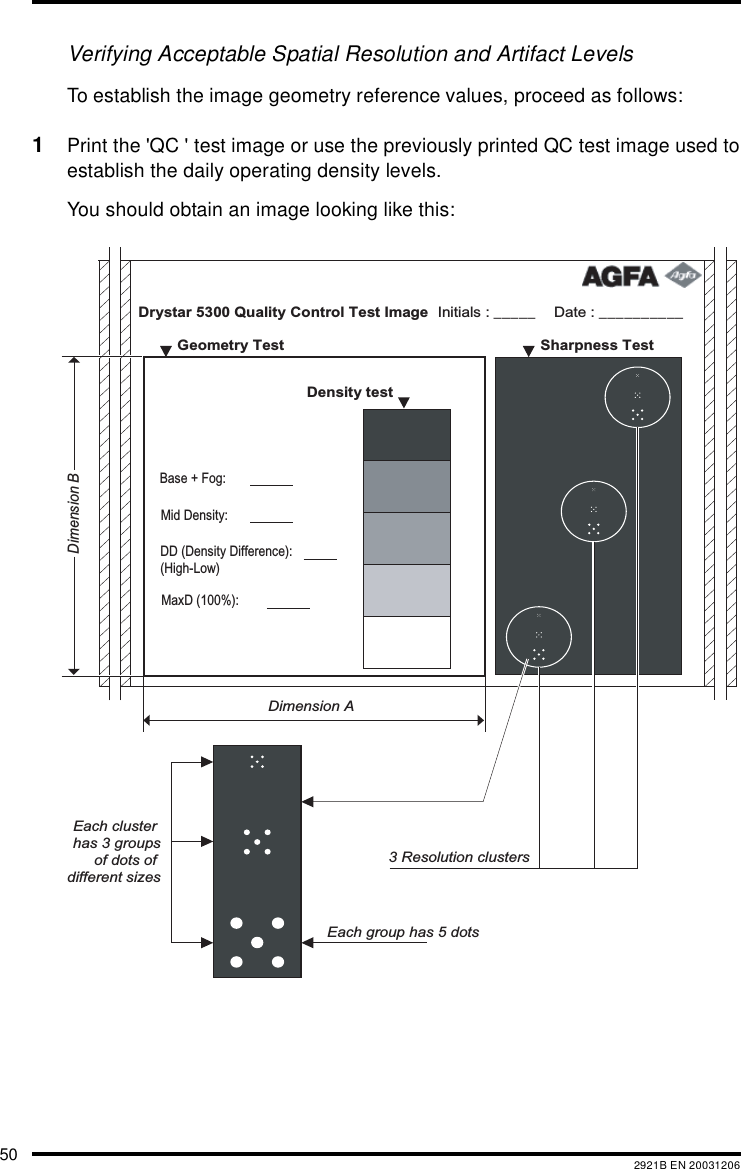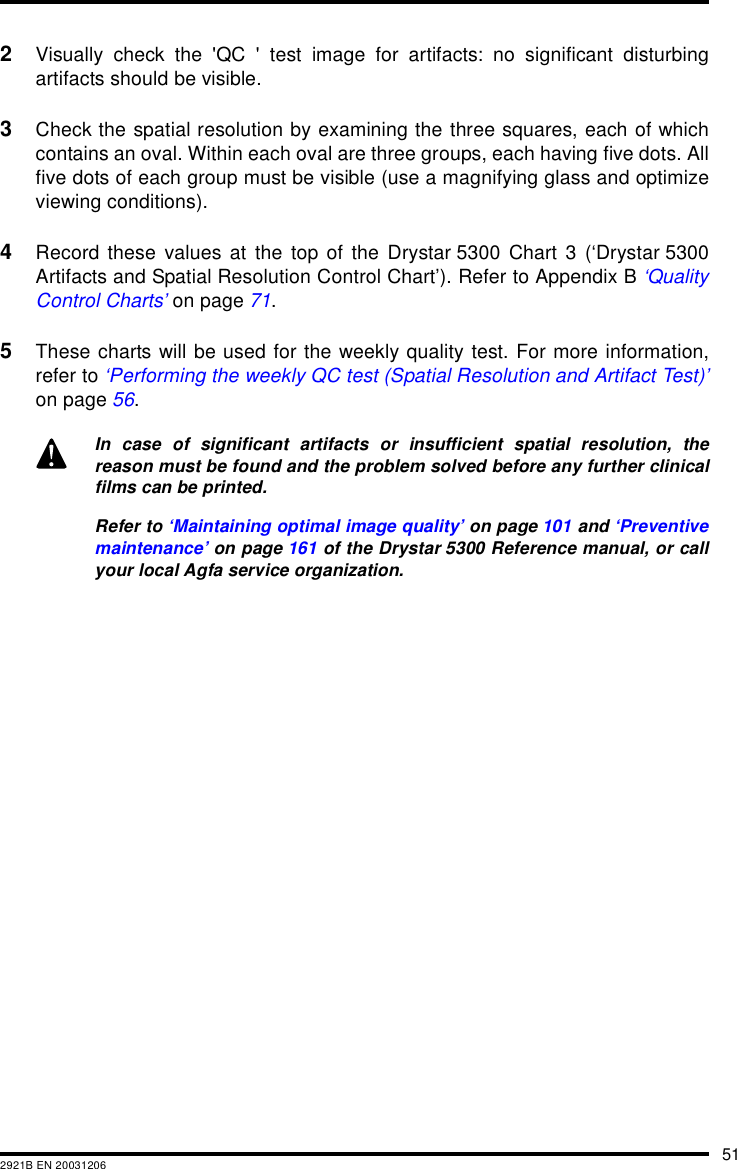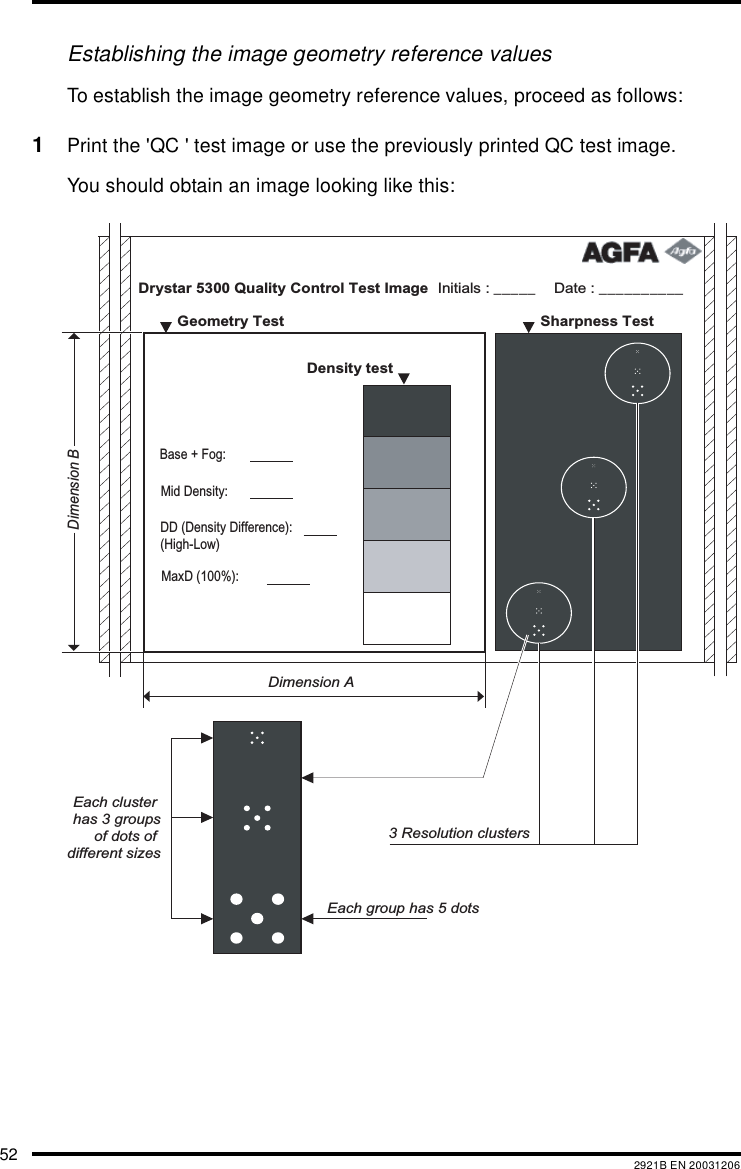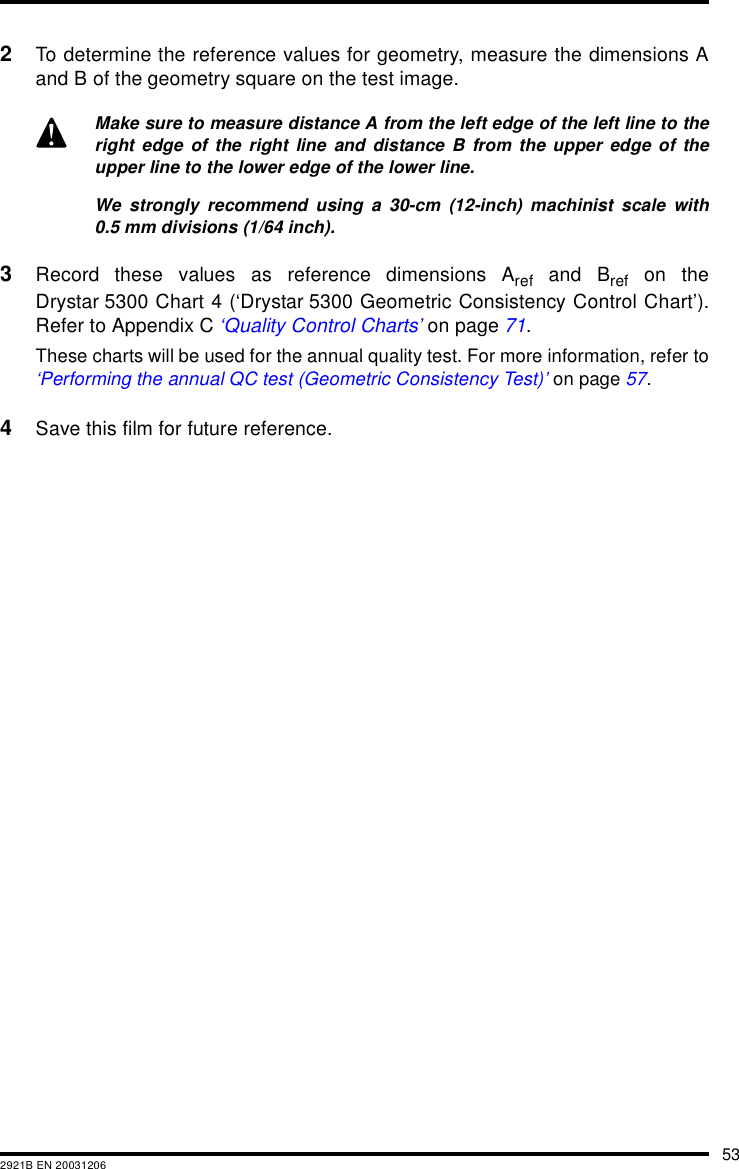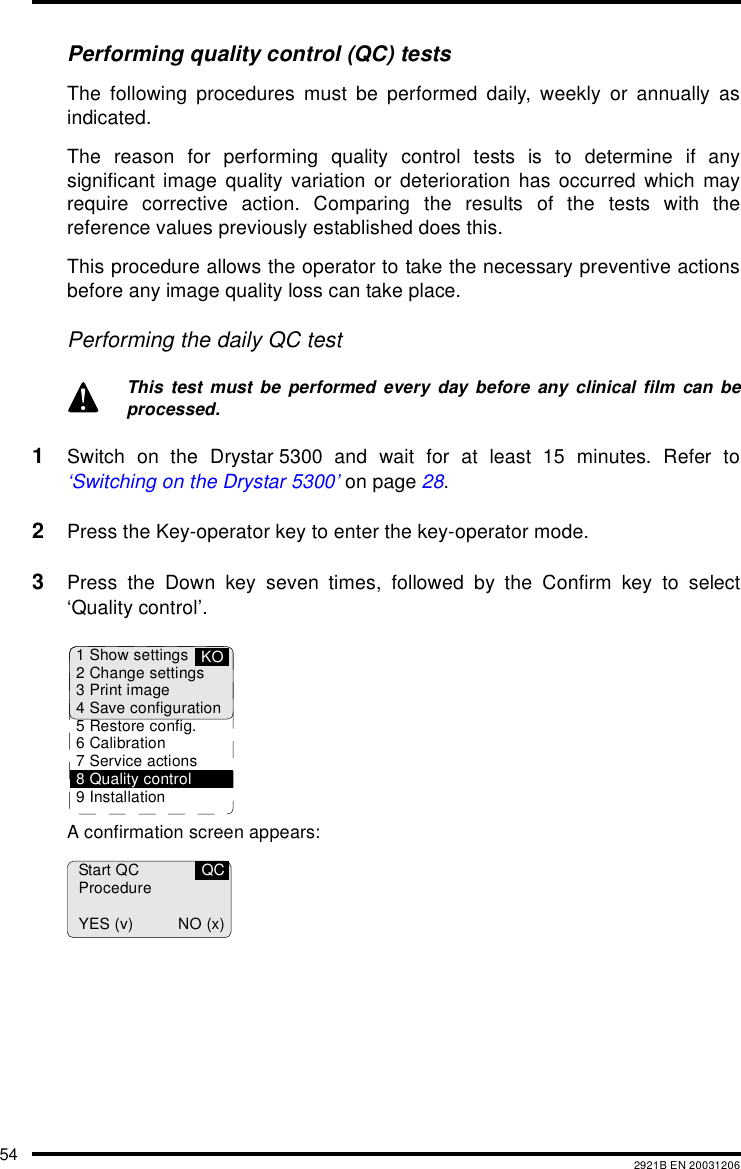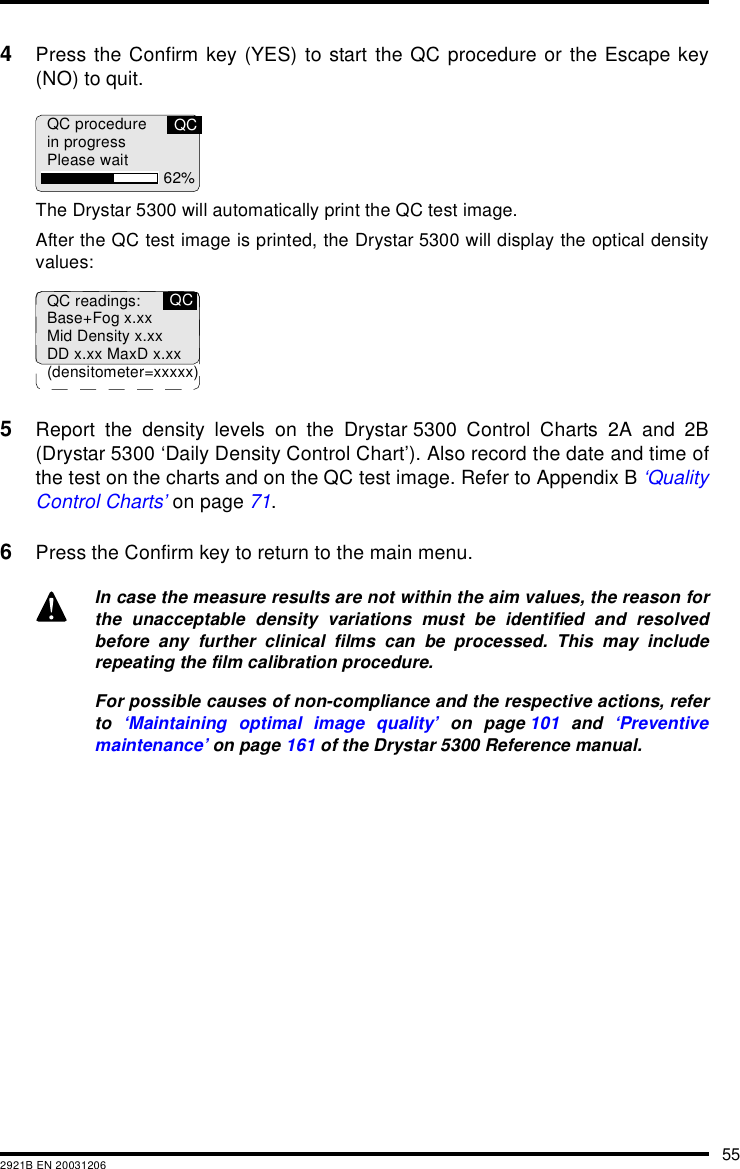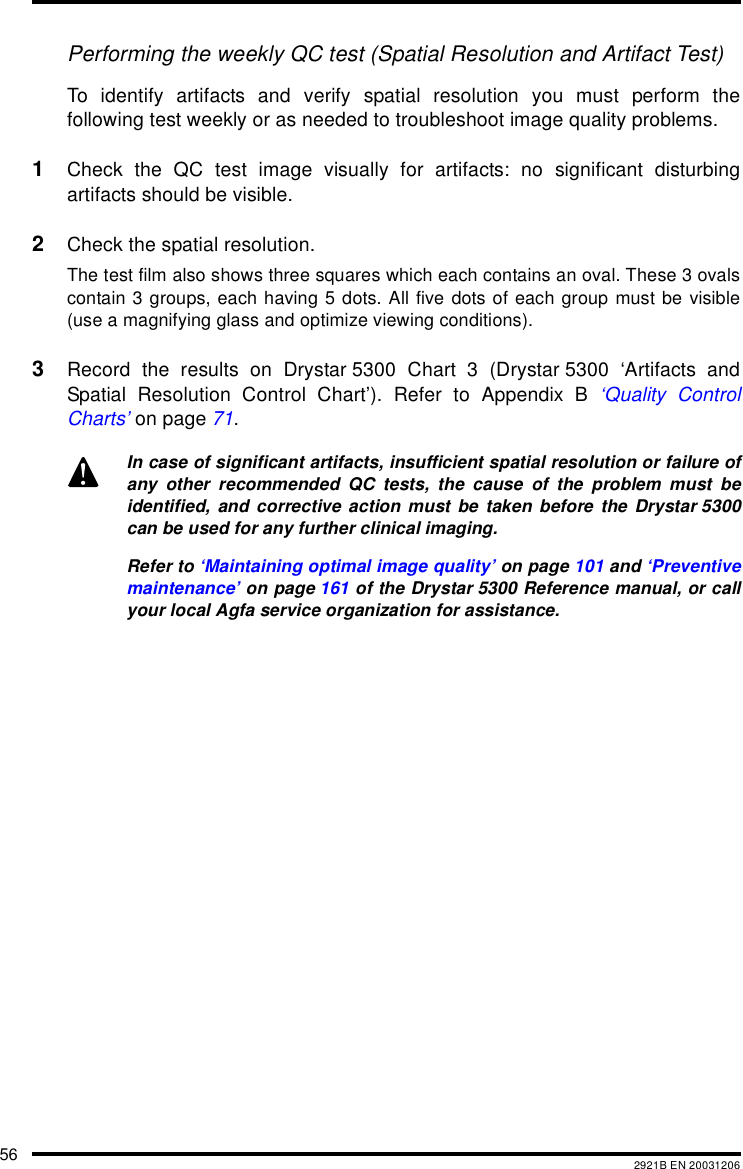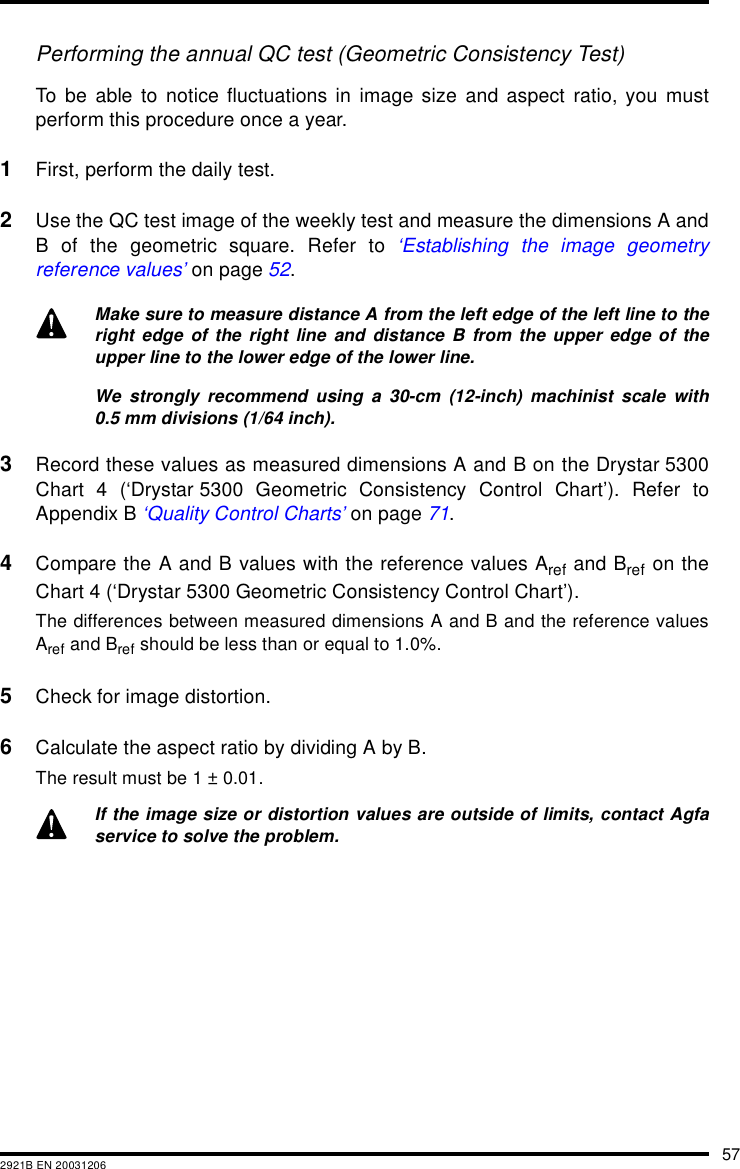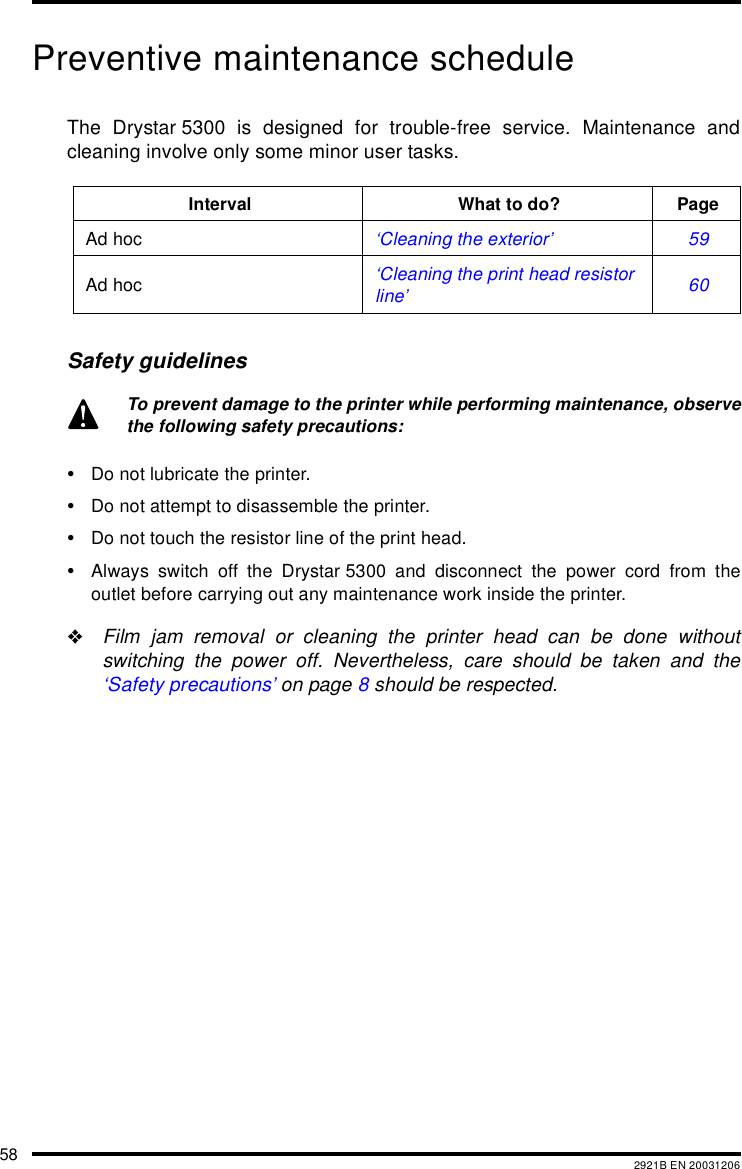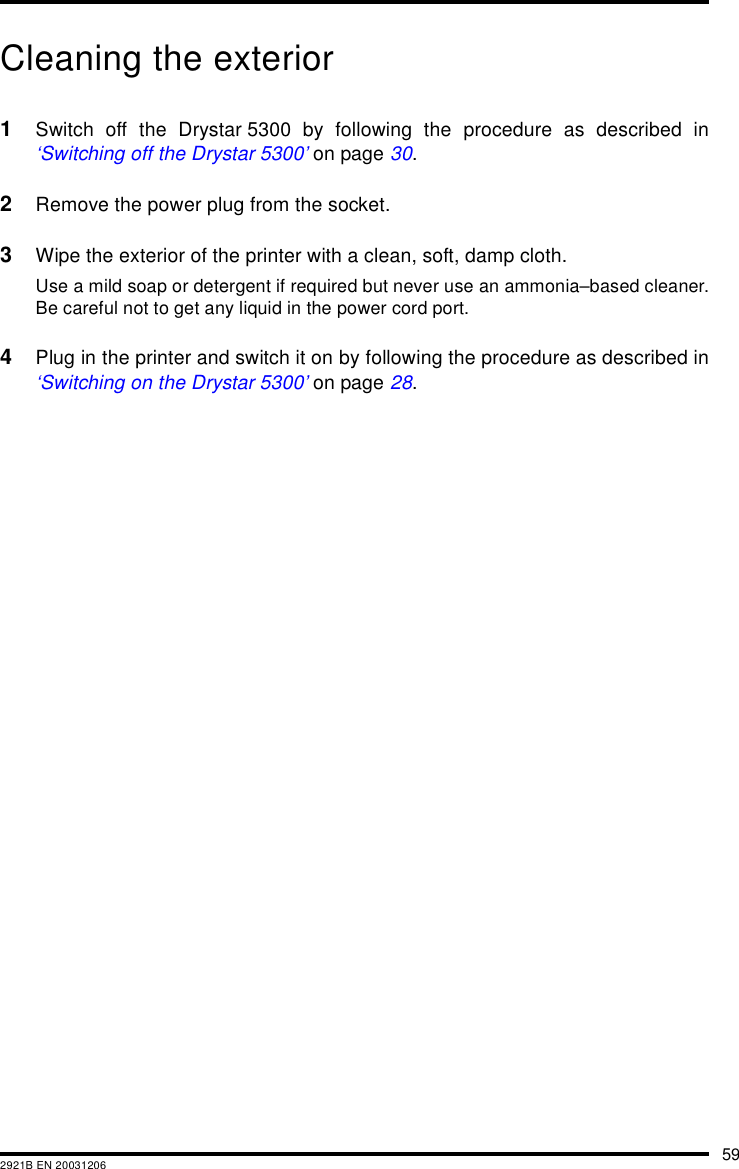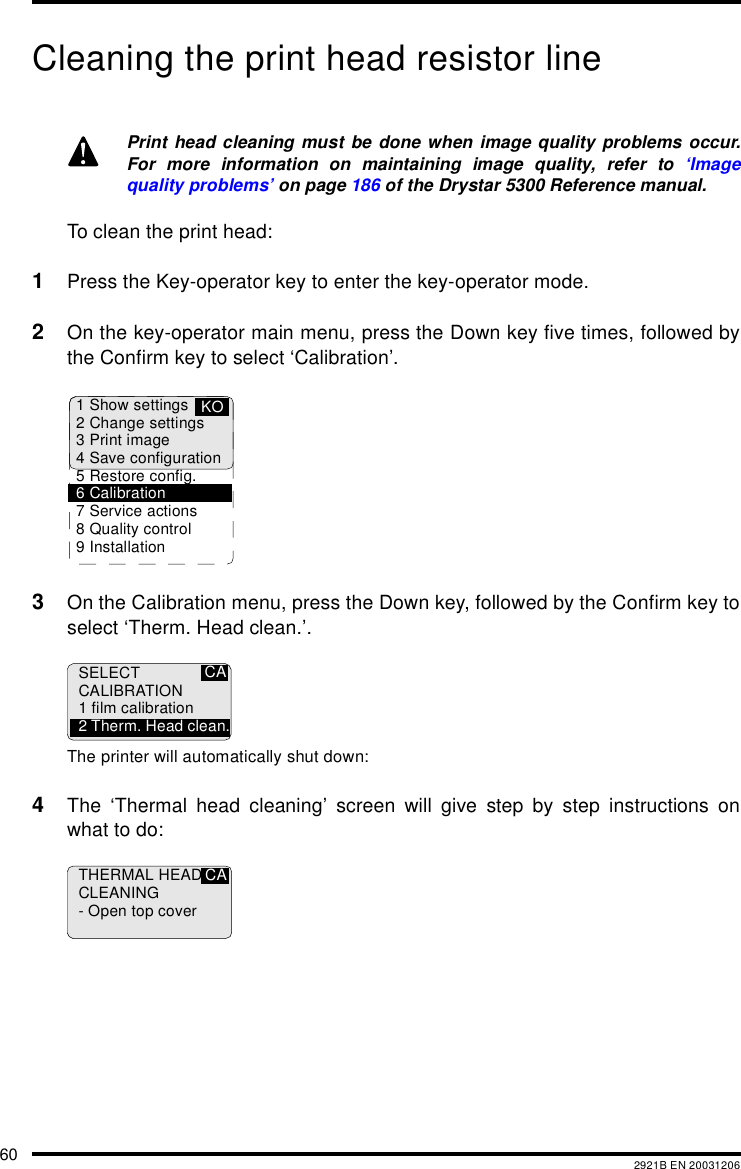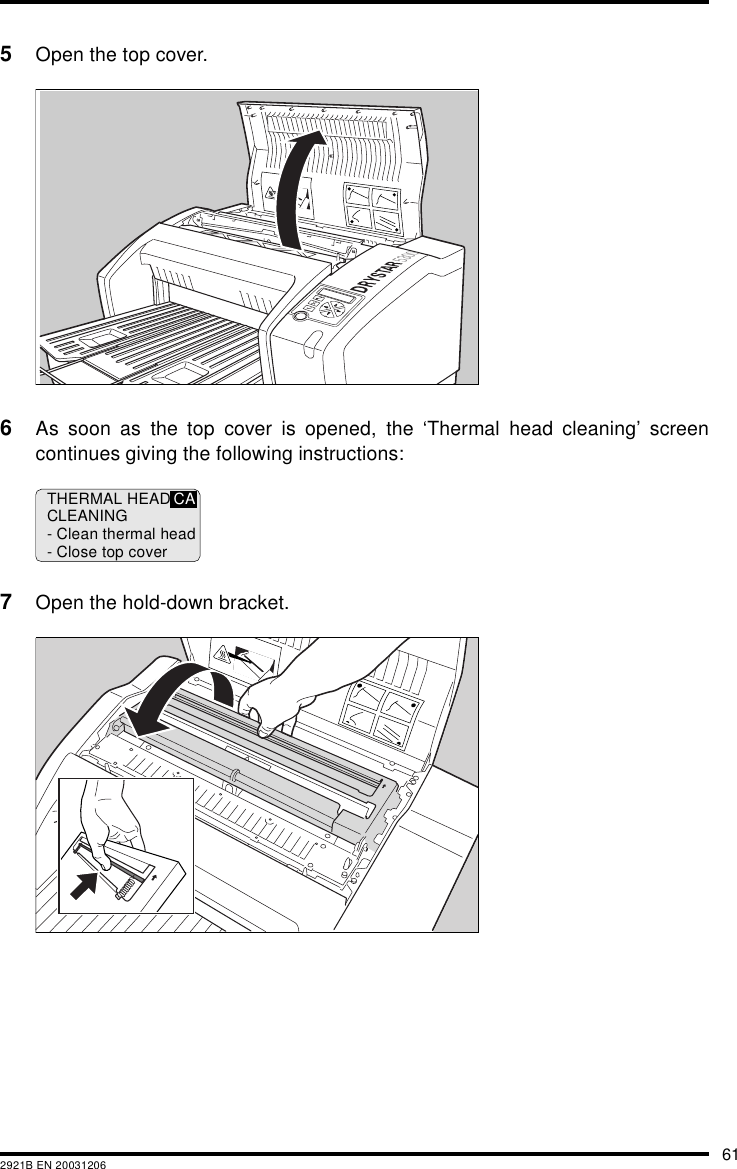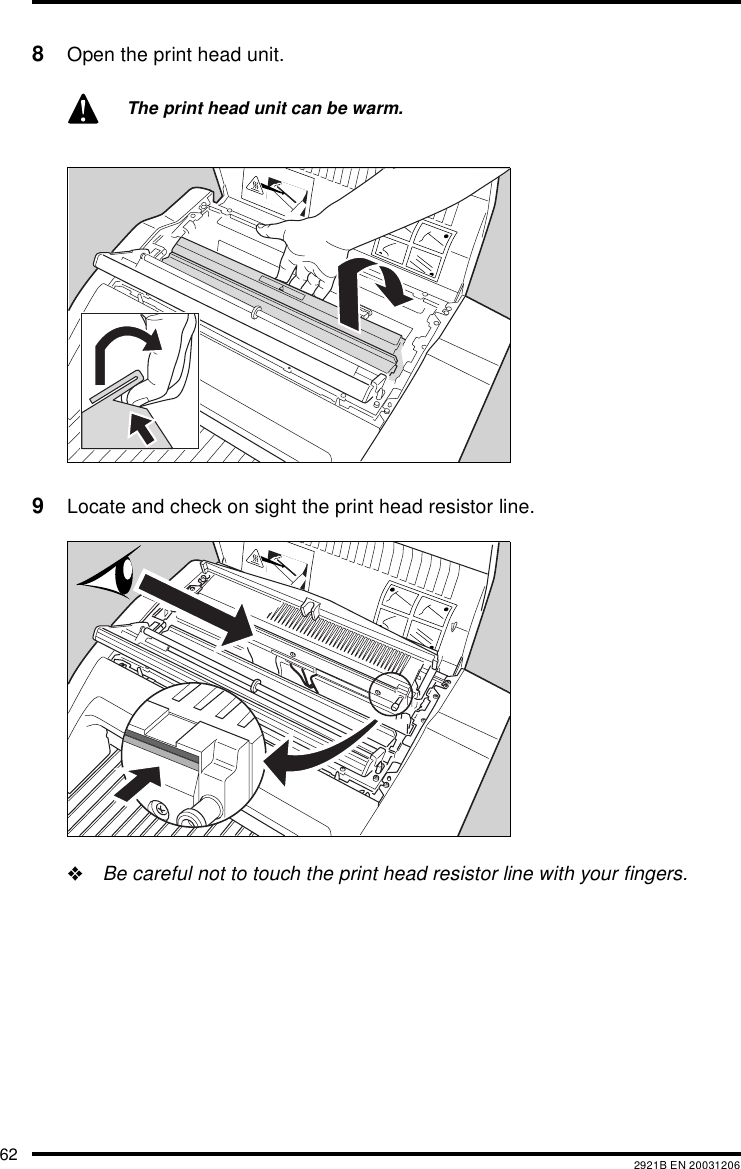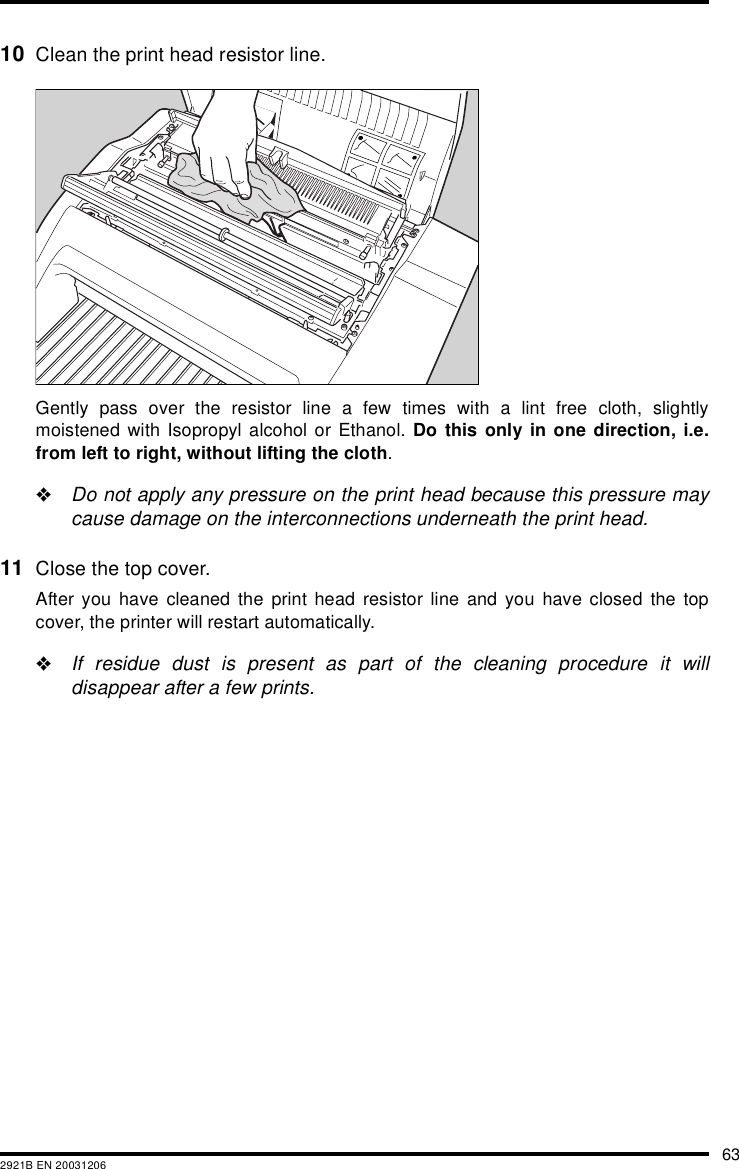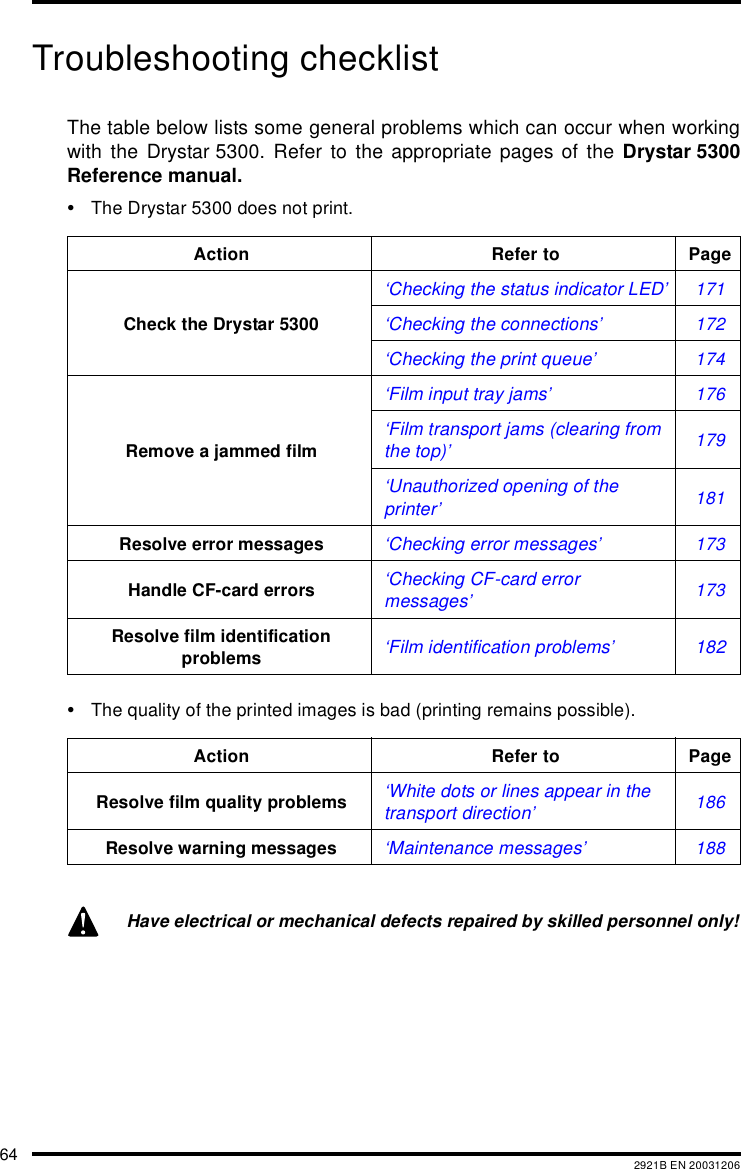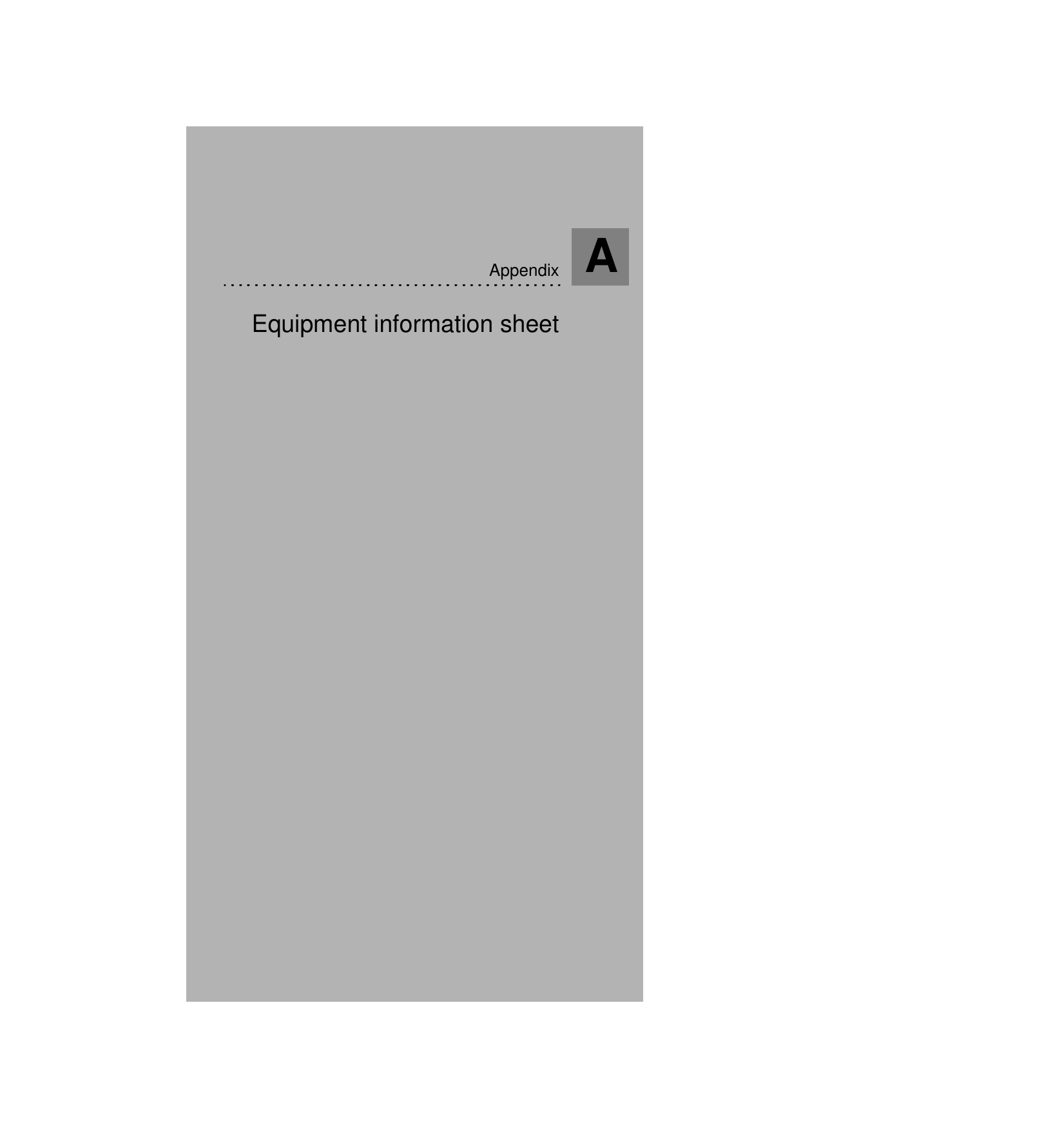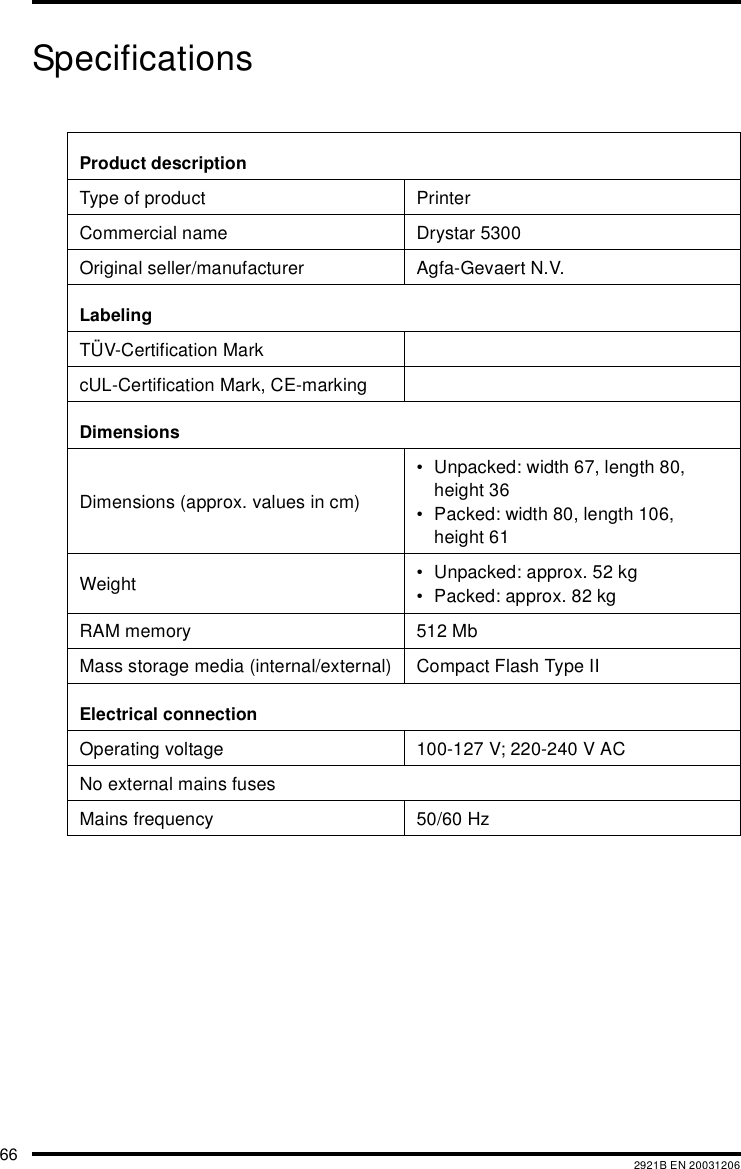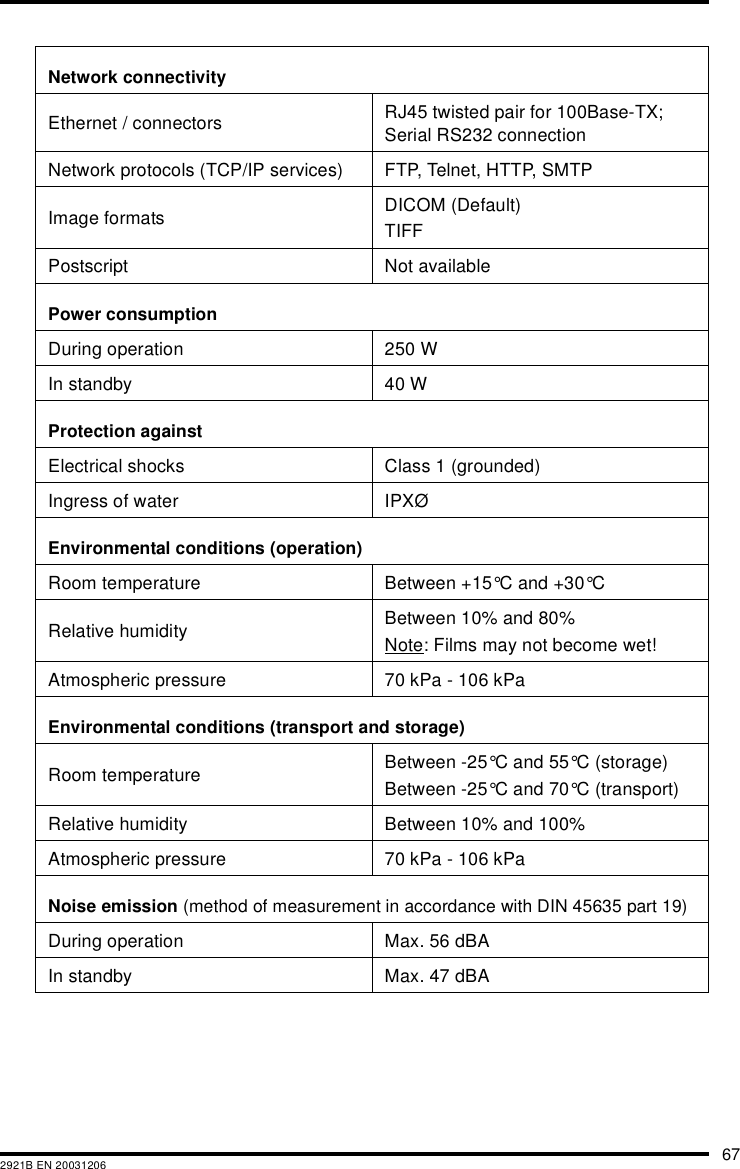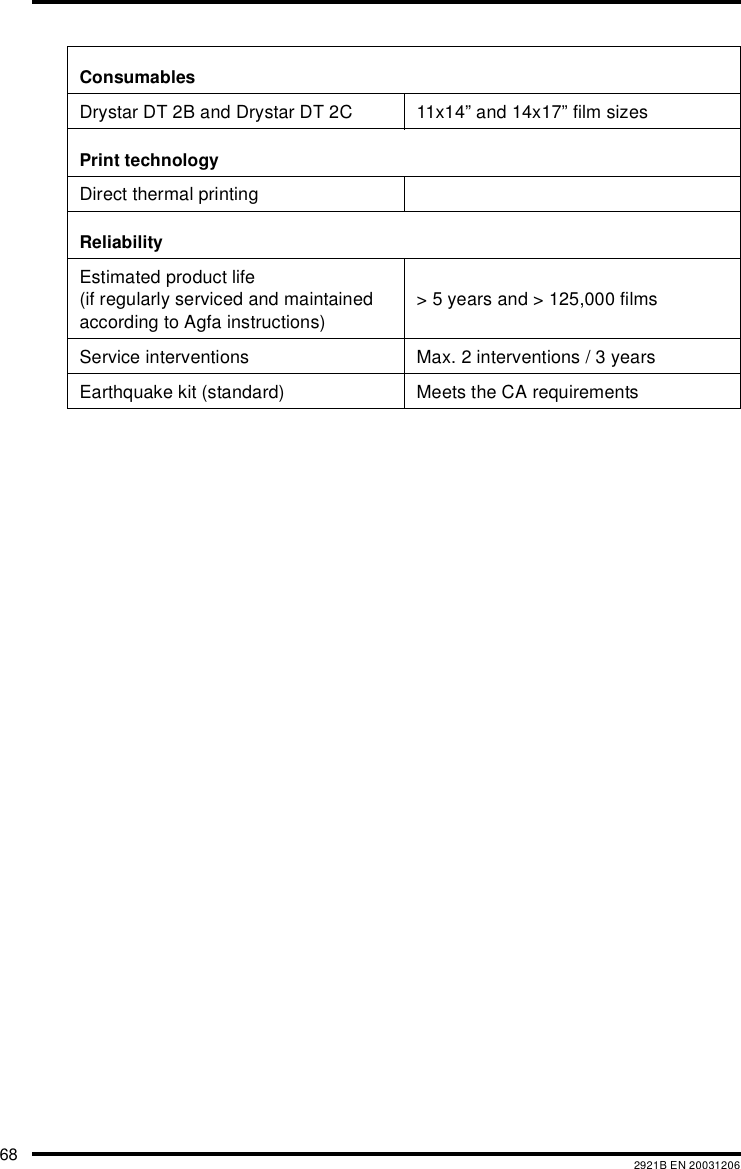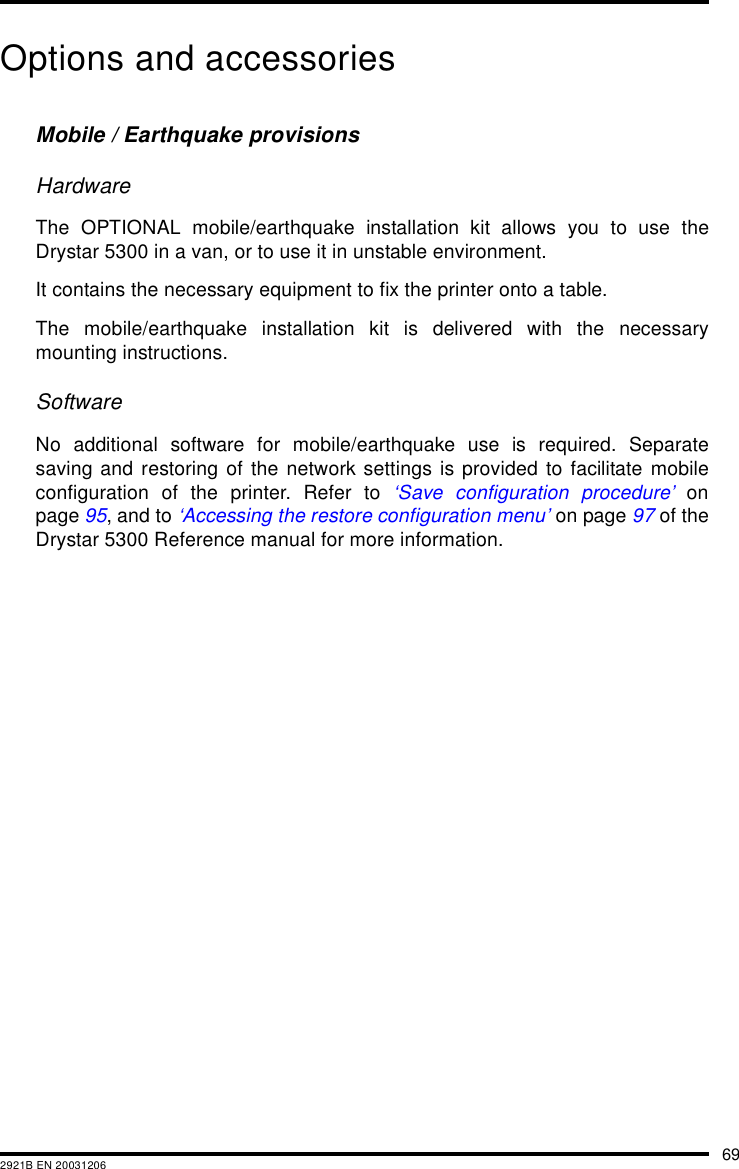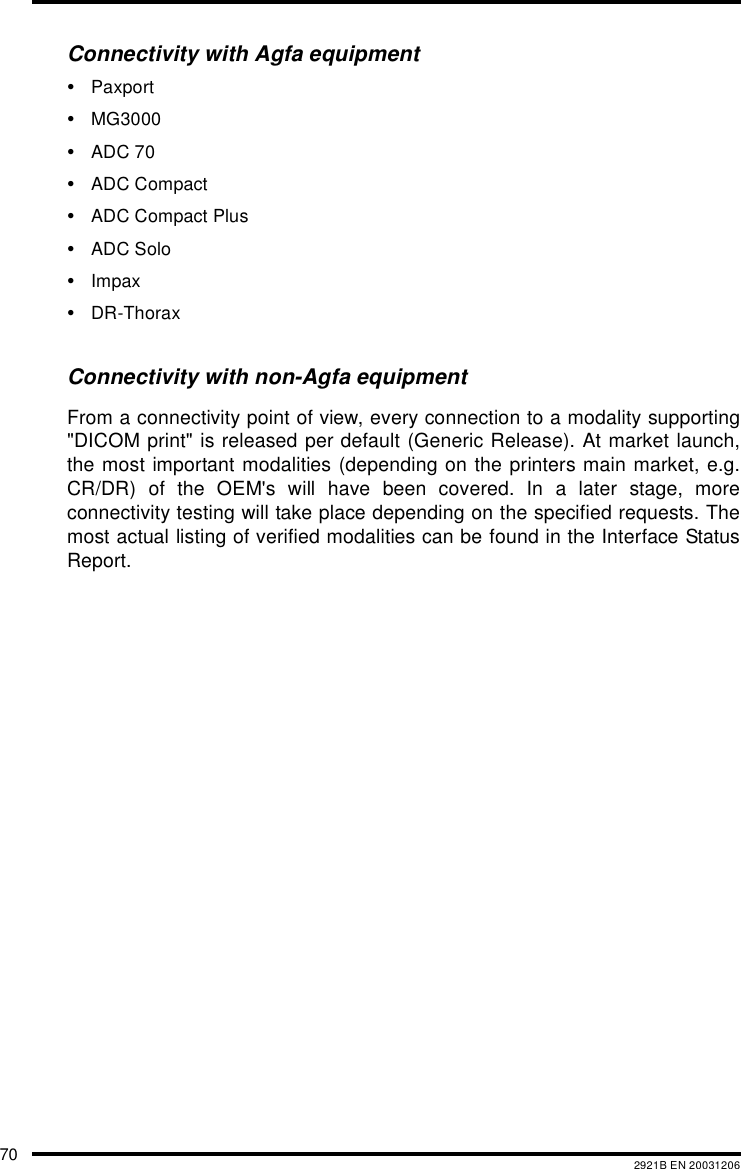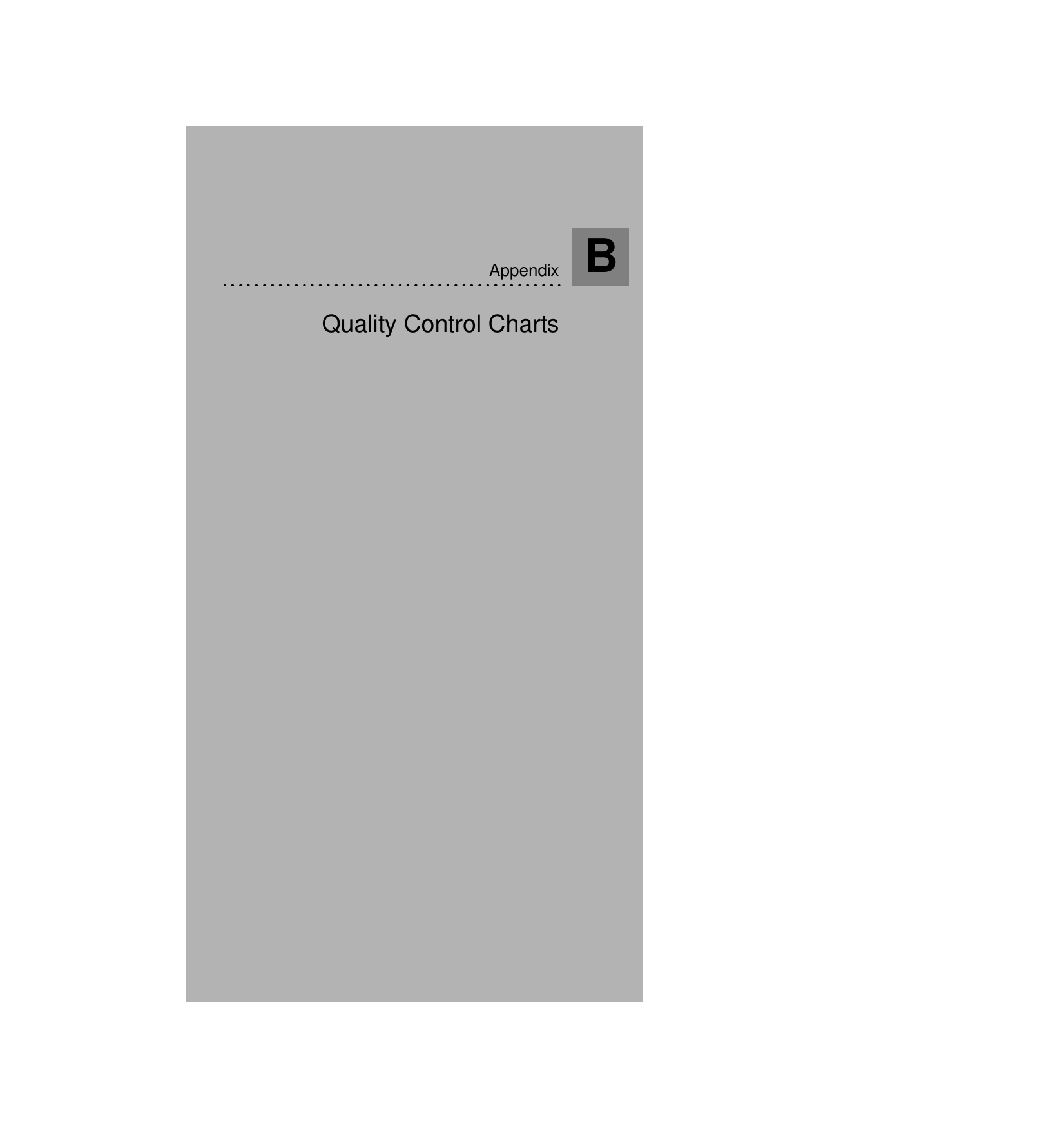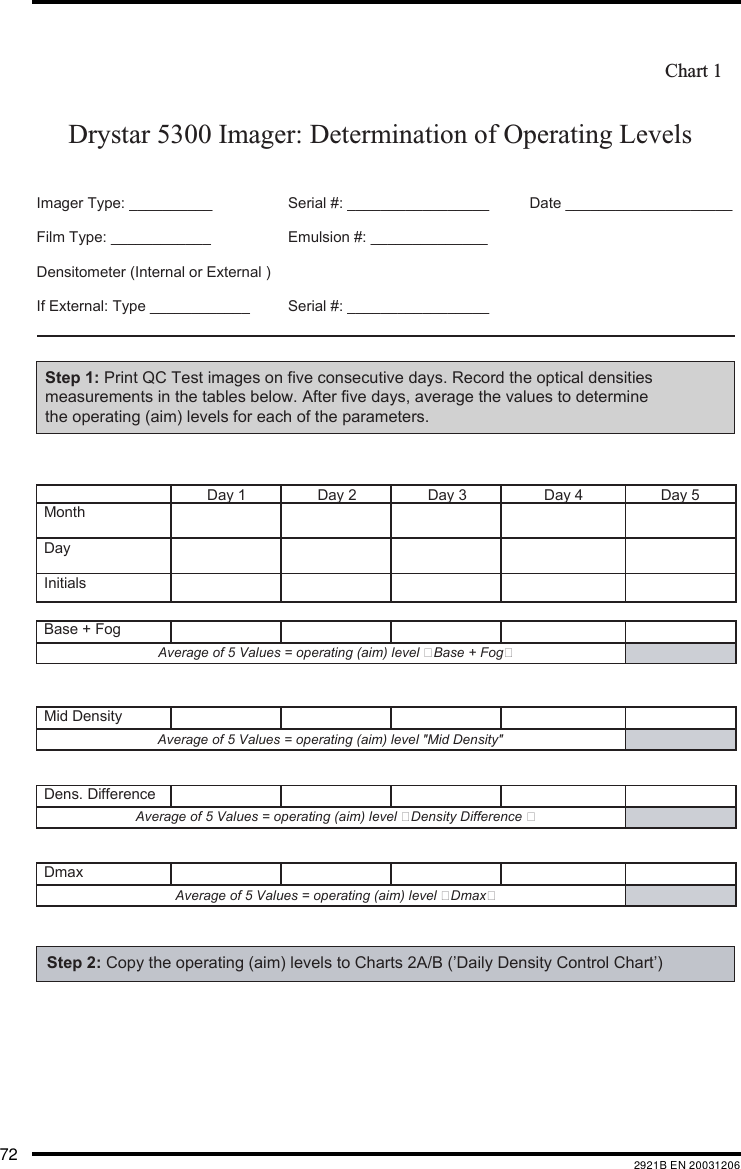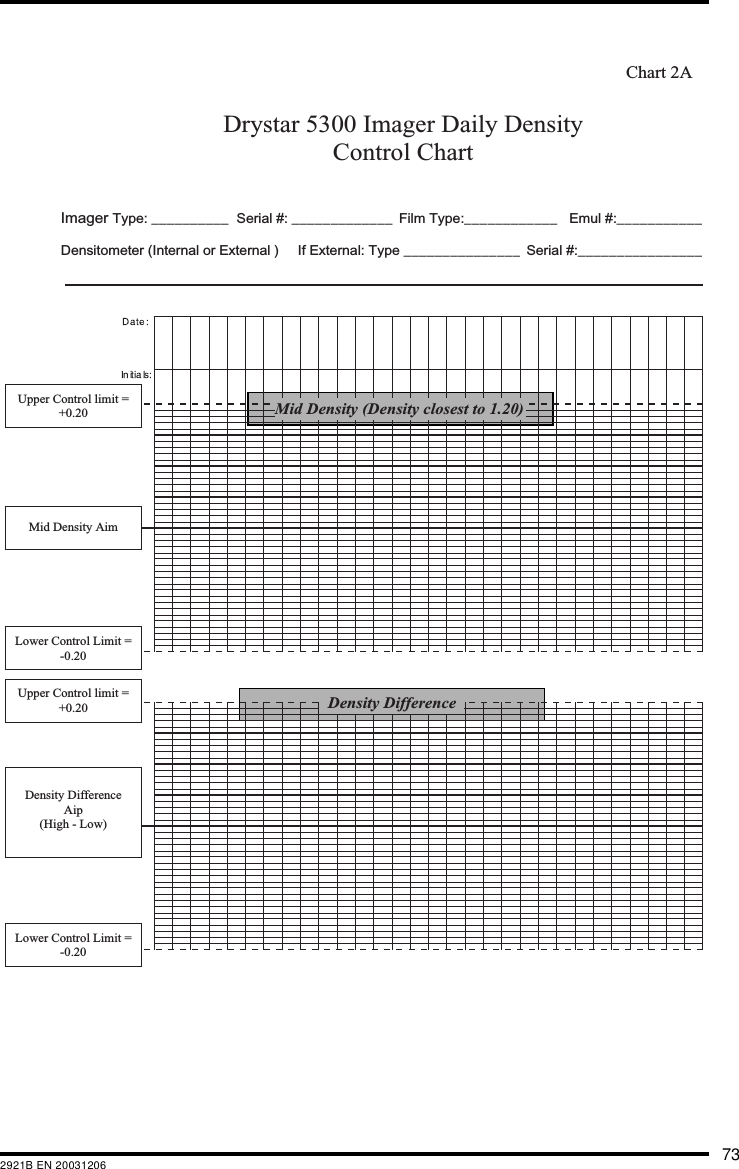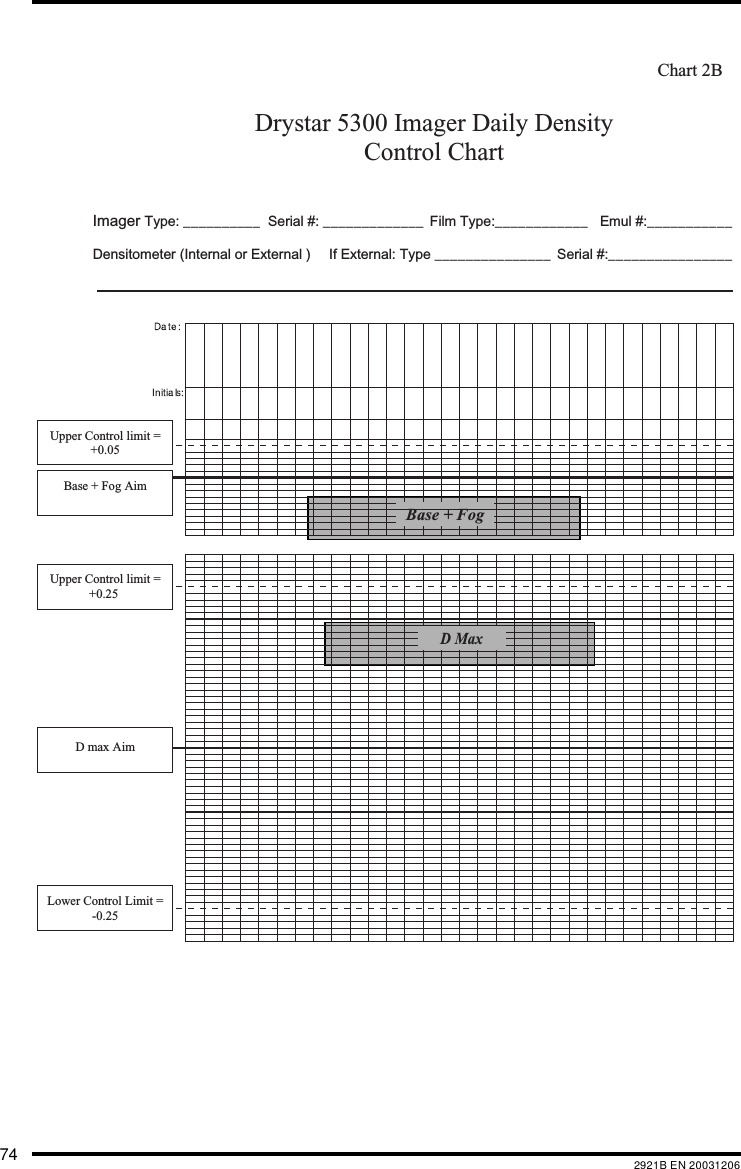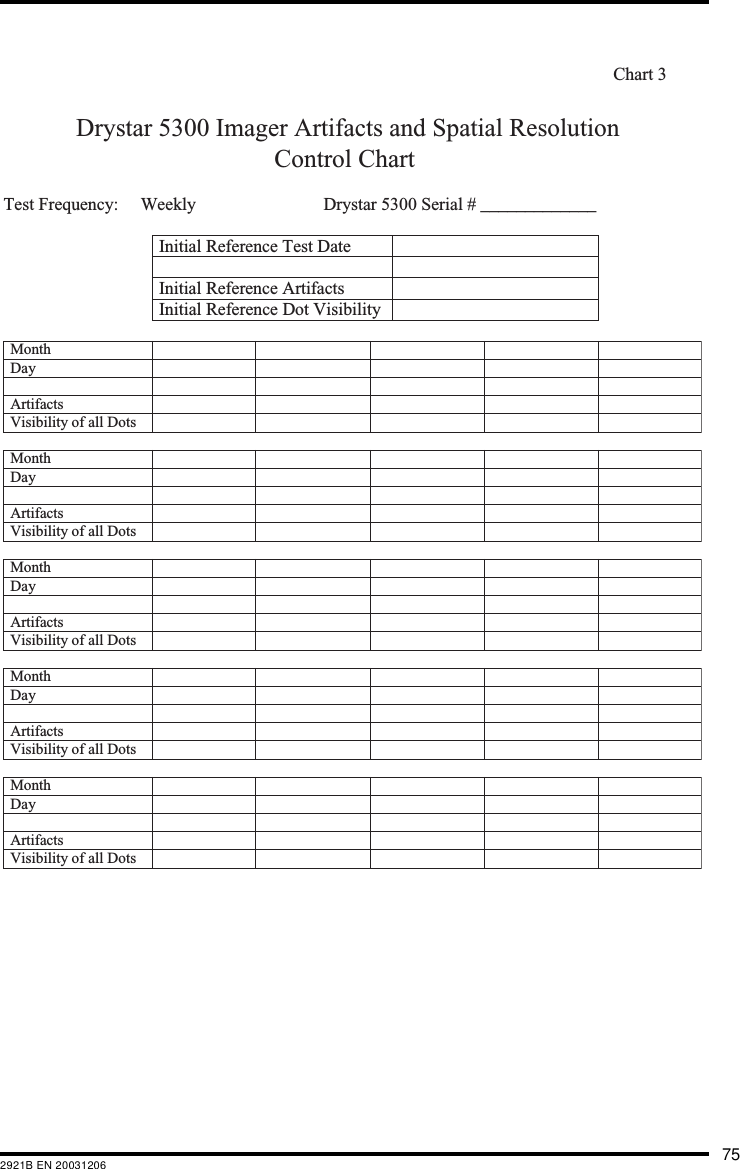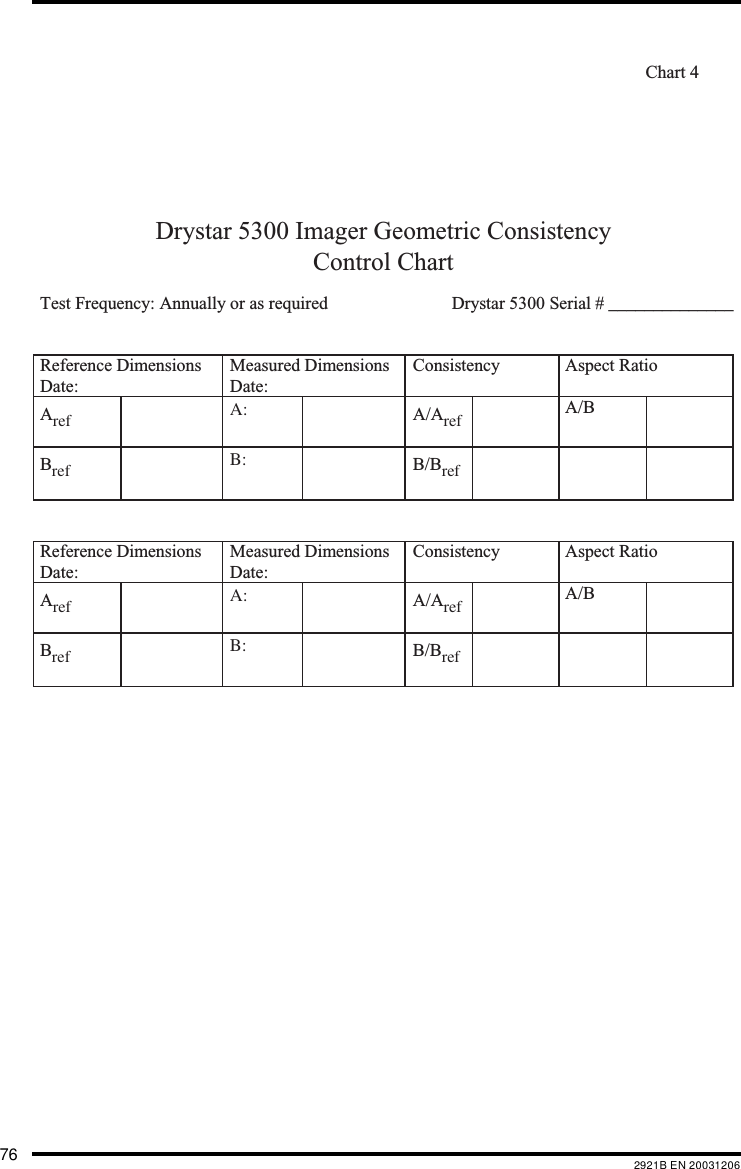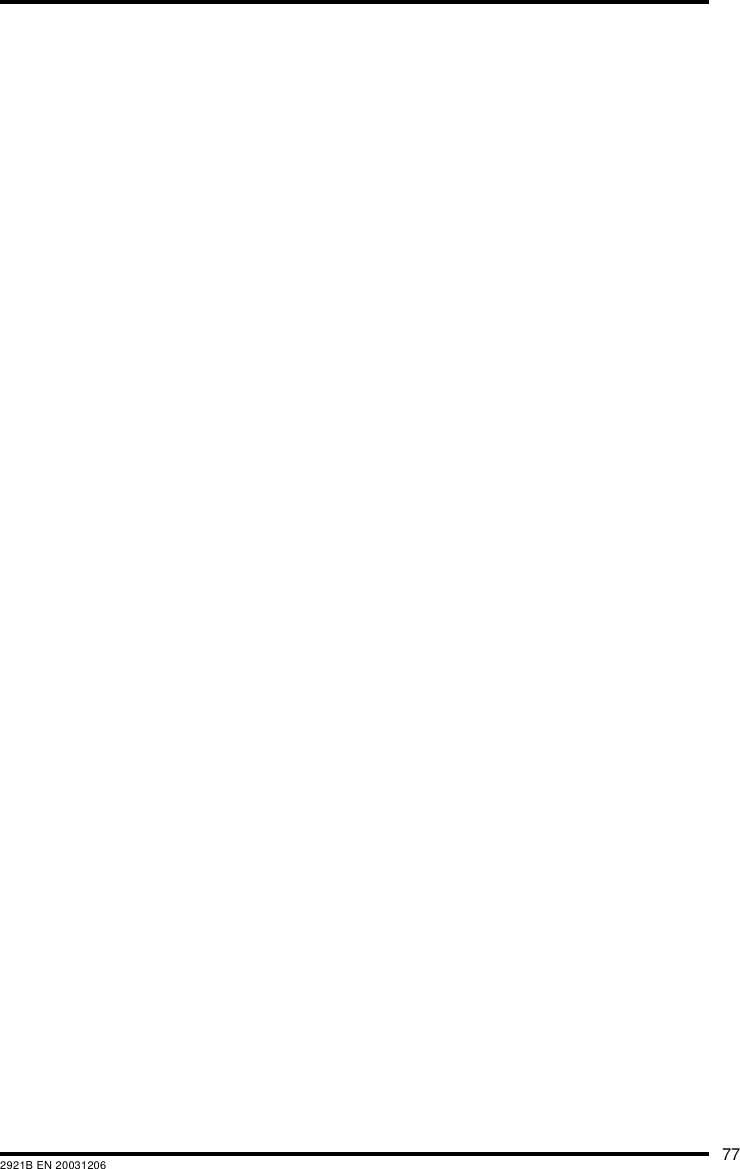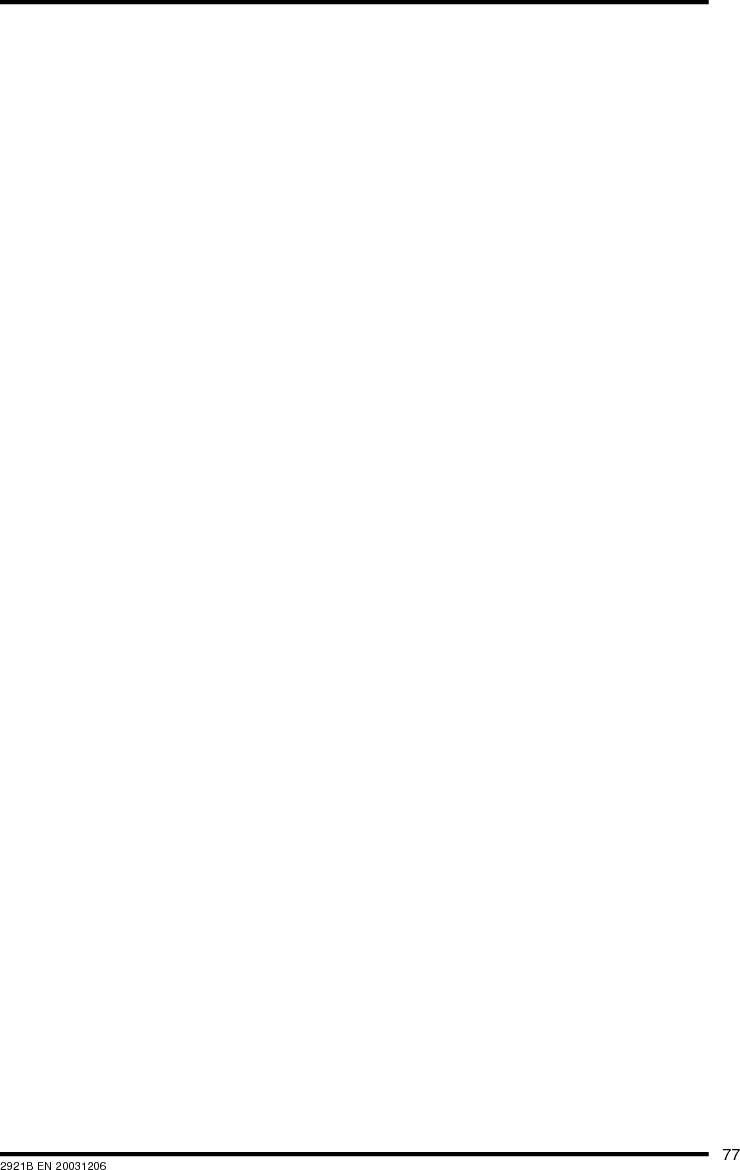Agfa NV 5365 Drystar 5300/xxx tabletop printer User Manual part 4
Agfa Gevaert N V Drystar 5300/xxx tabletop printer part 4
Agfa NV >
Contents
- 1. User manual part 1
- 2. User manual part 2
- 3. User manual part 3
- 4. User manual part 4
User manual part 4