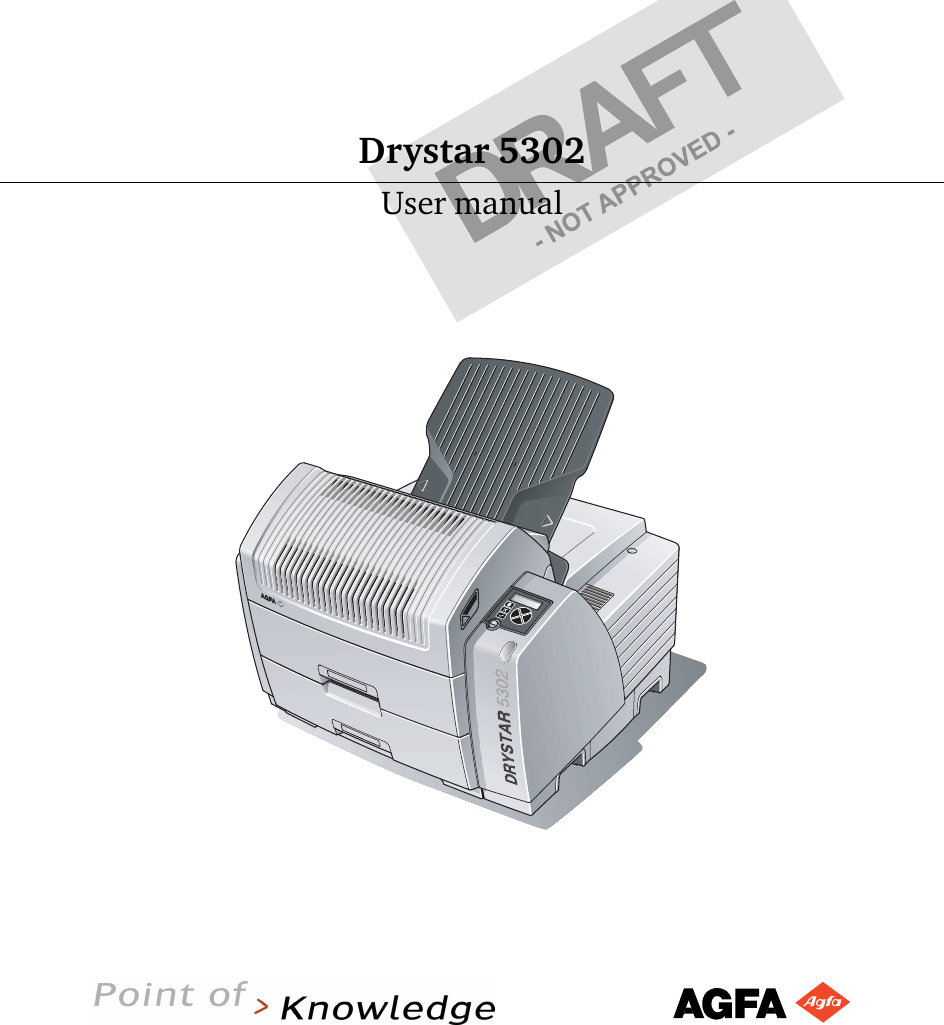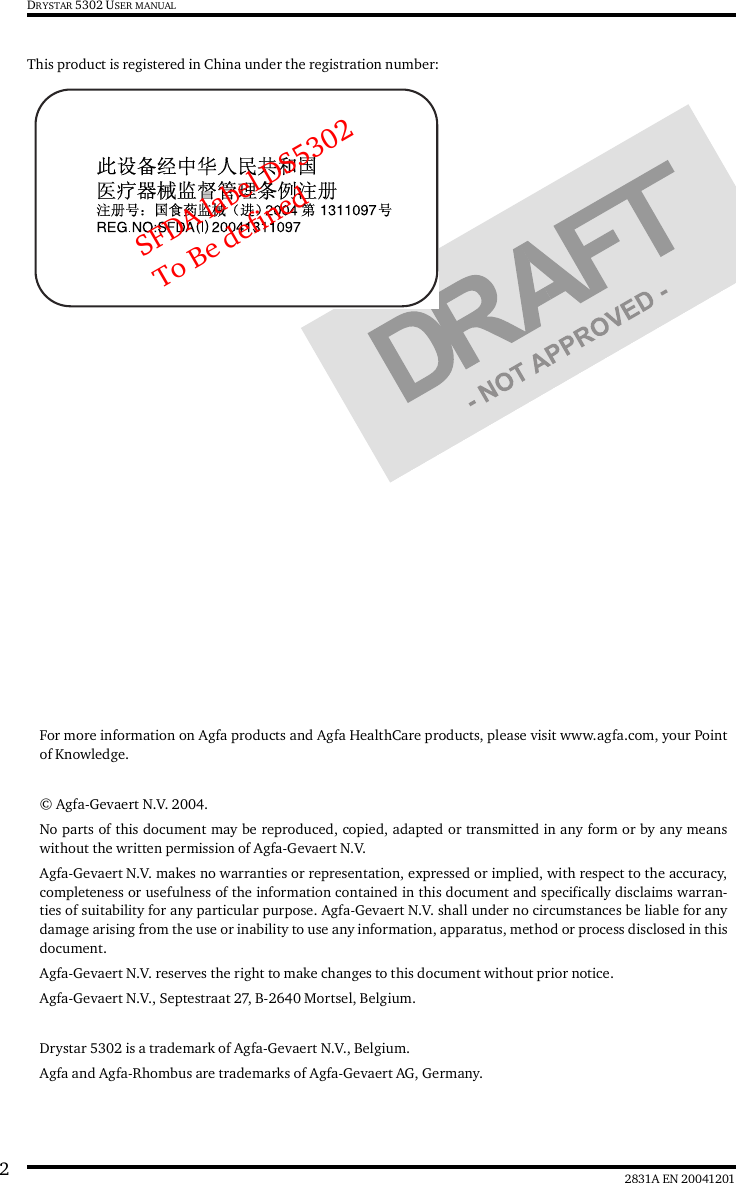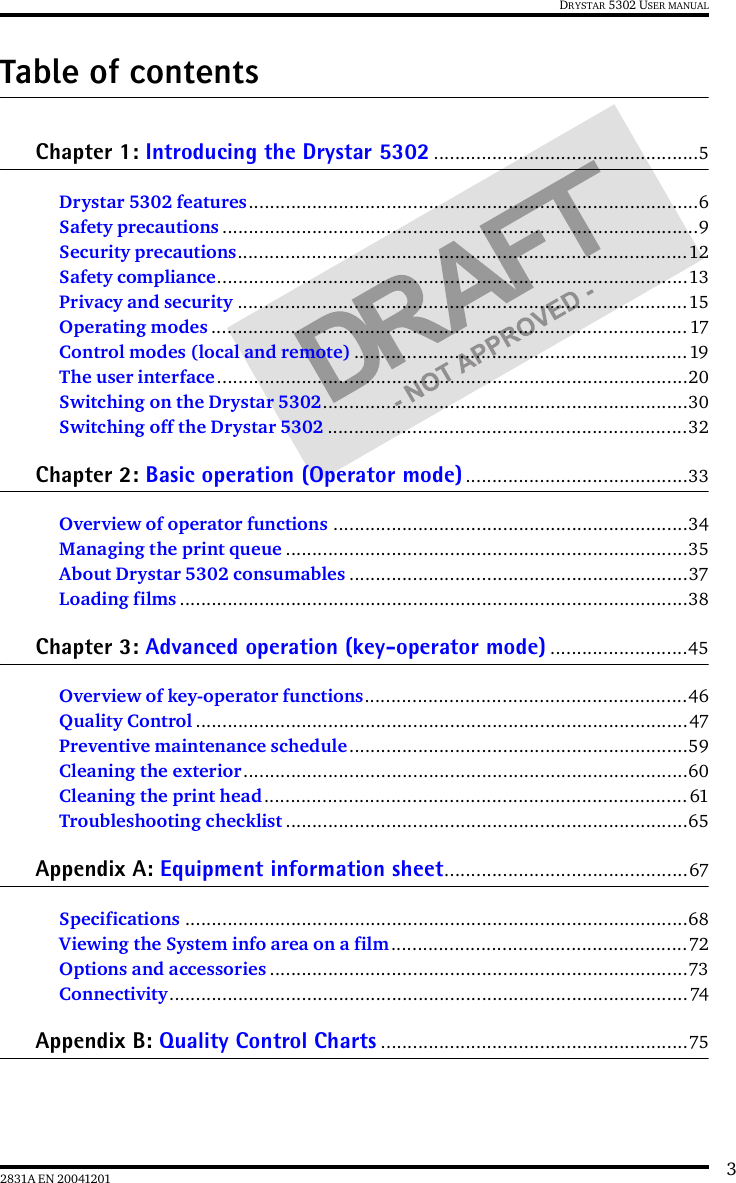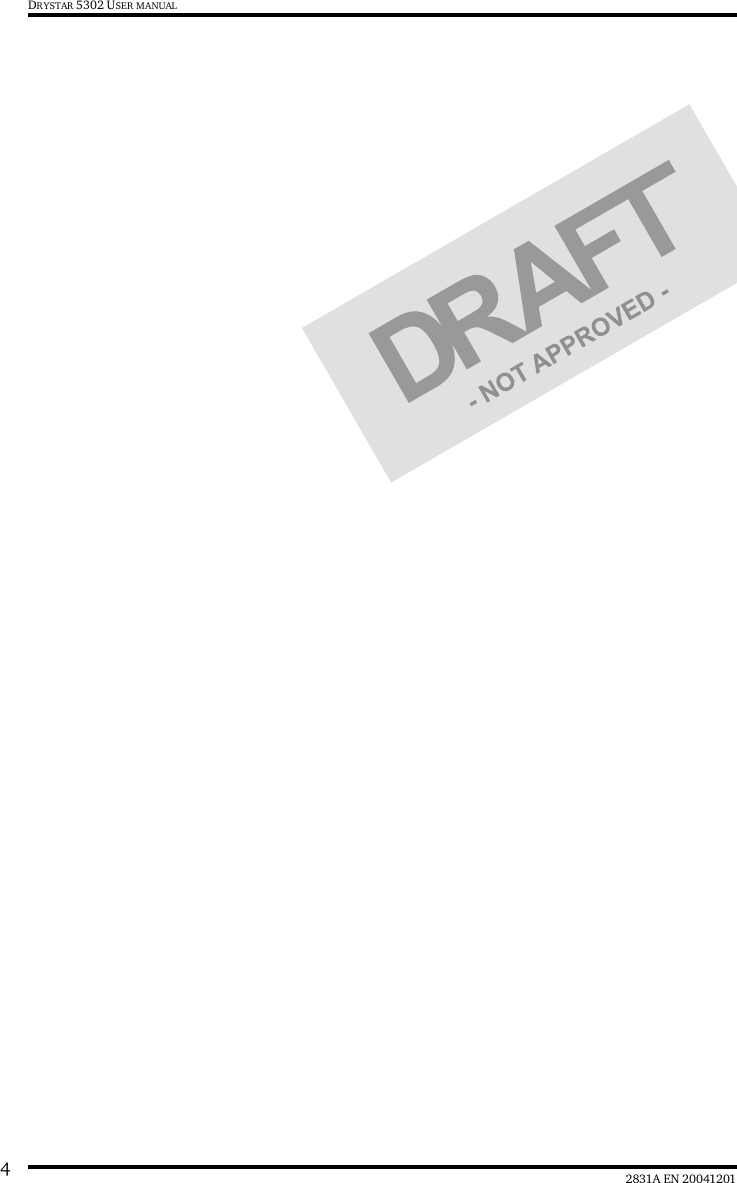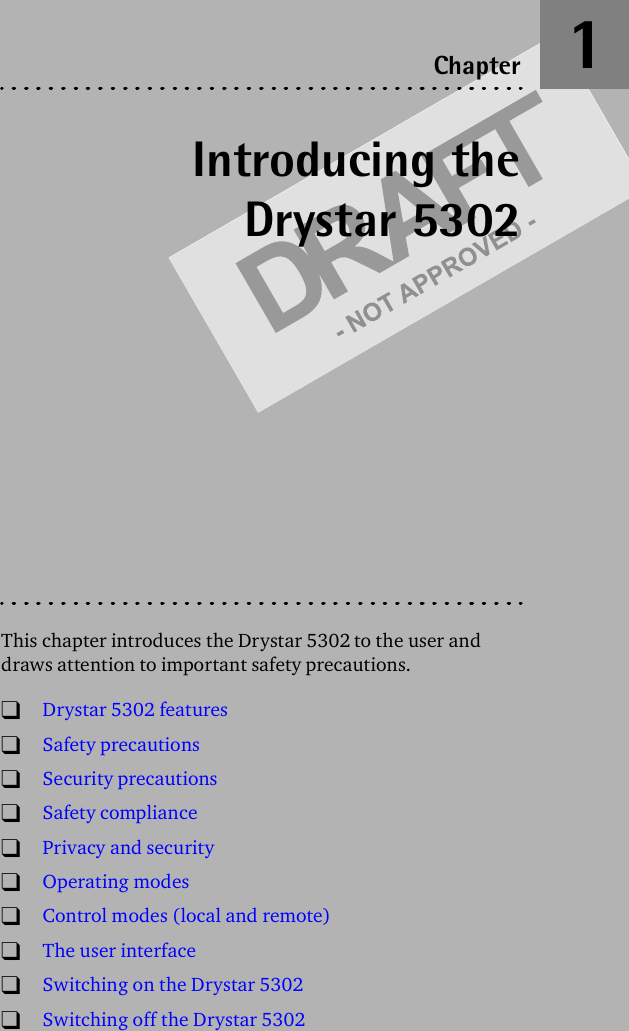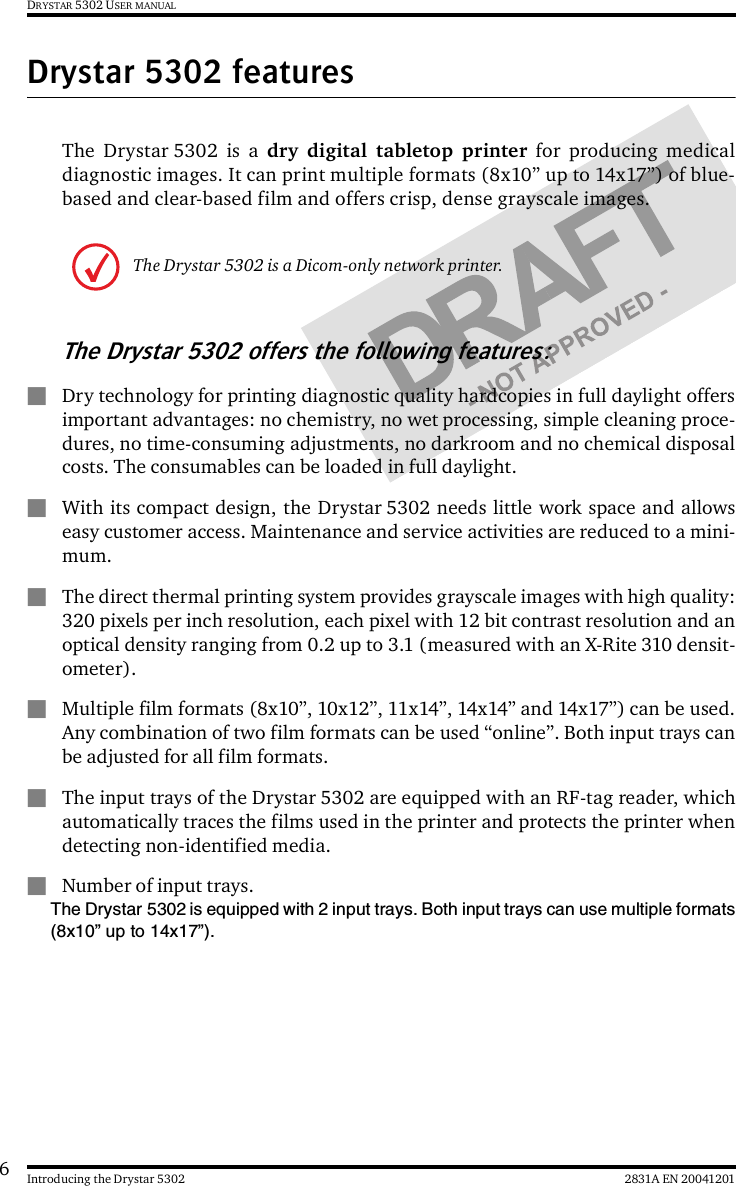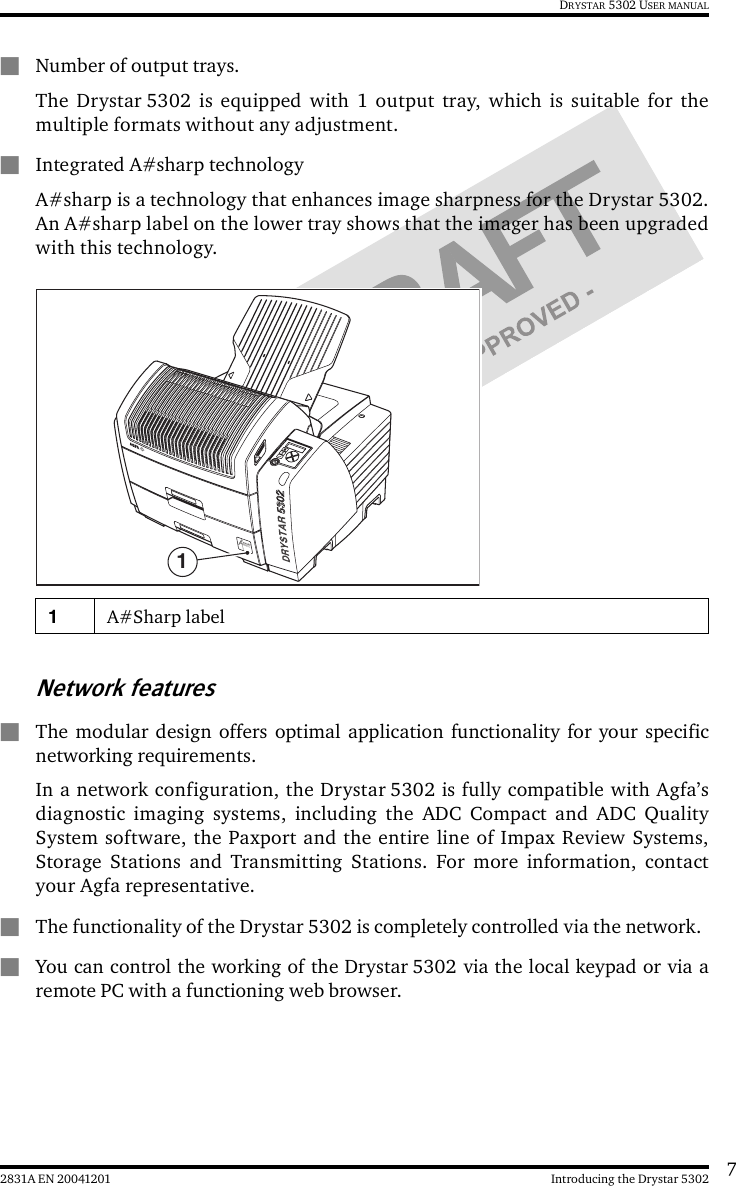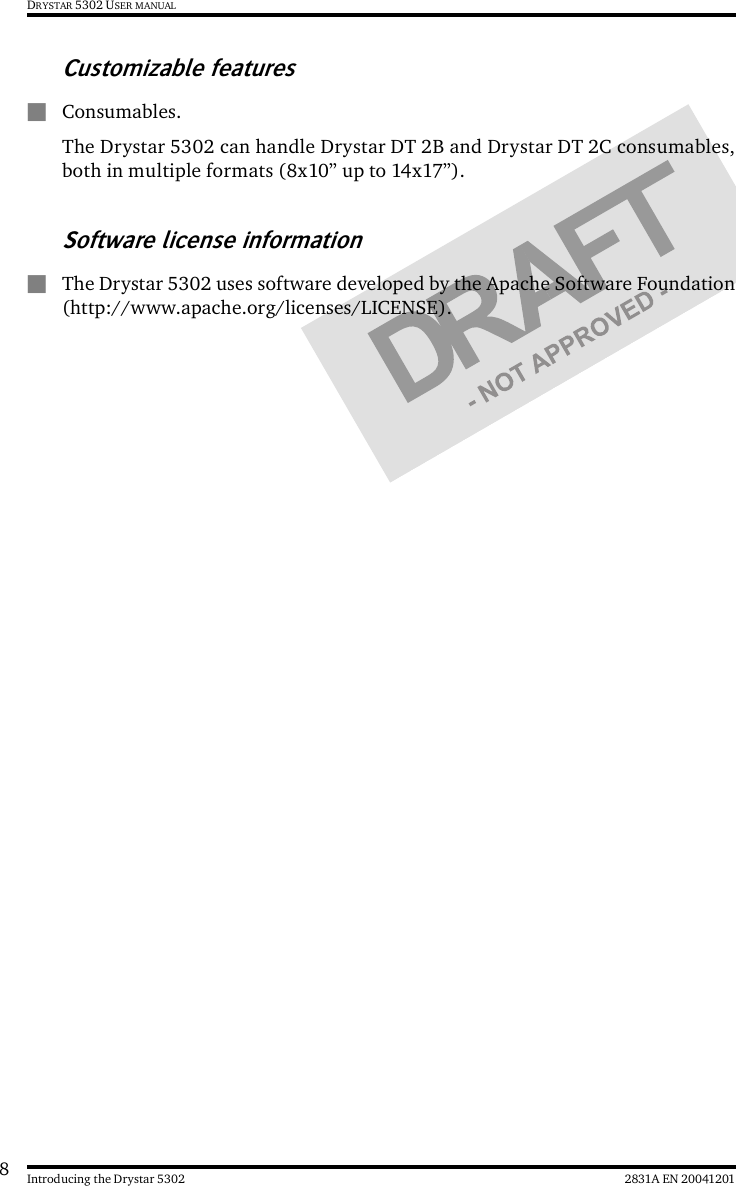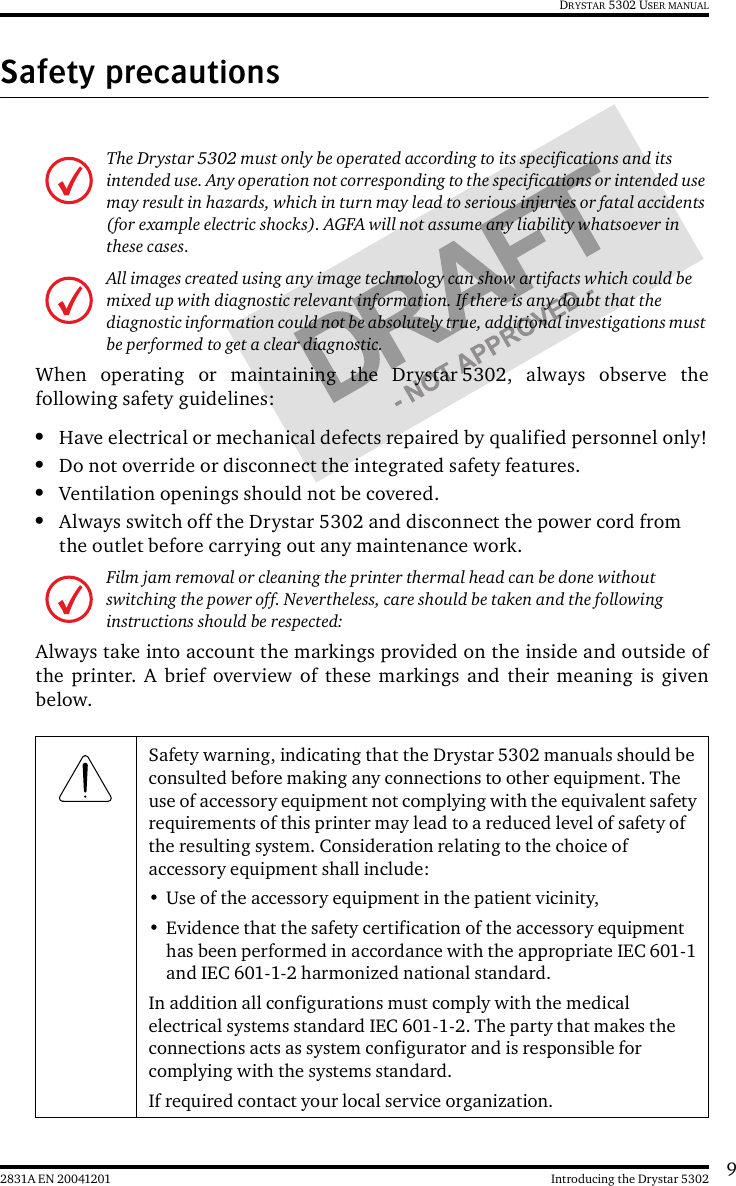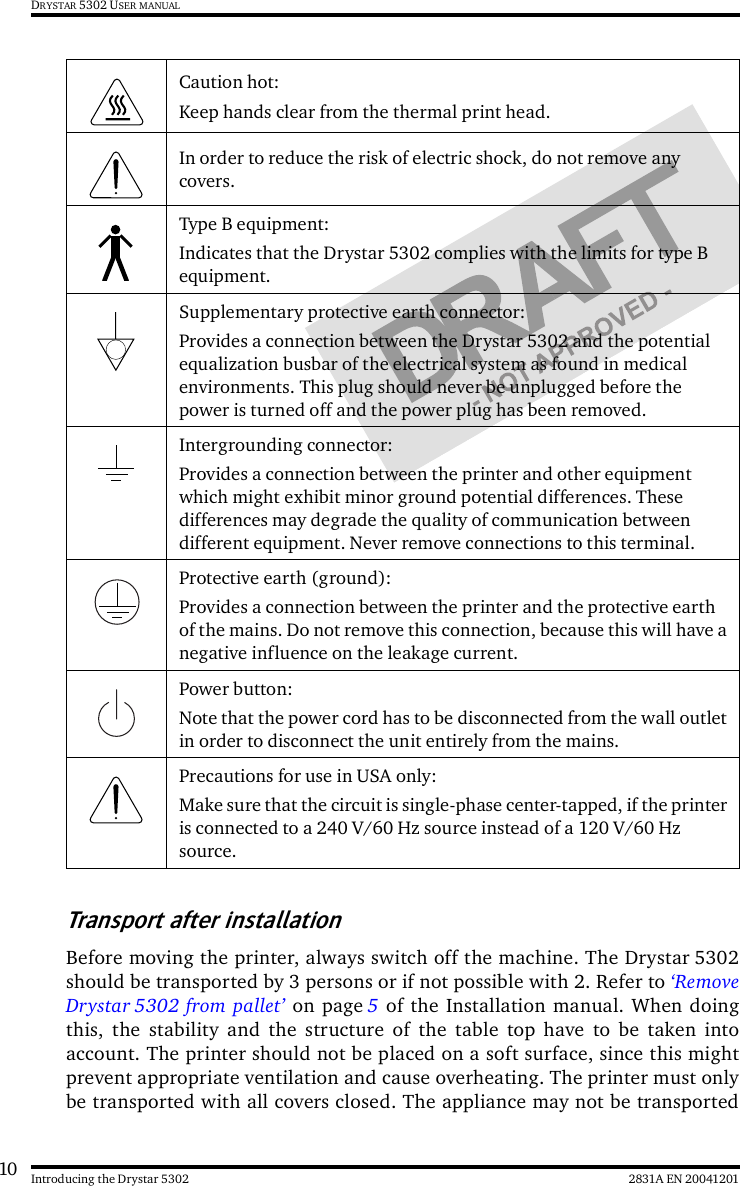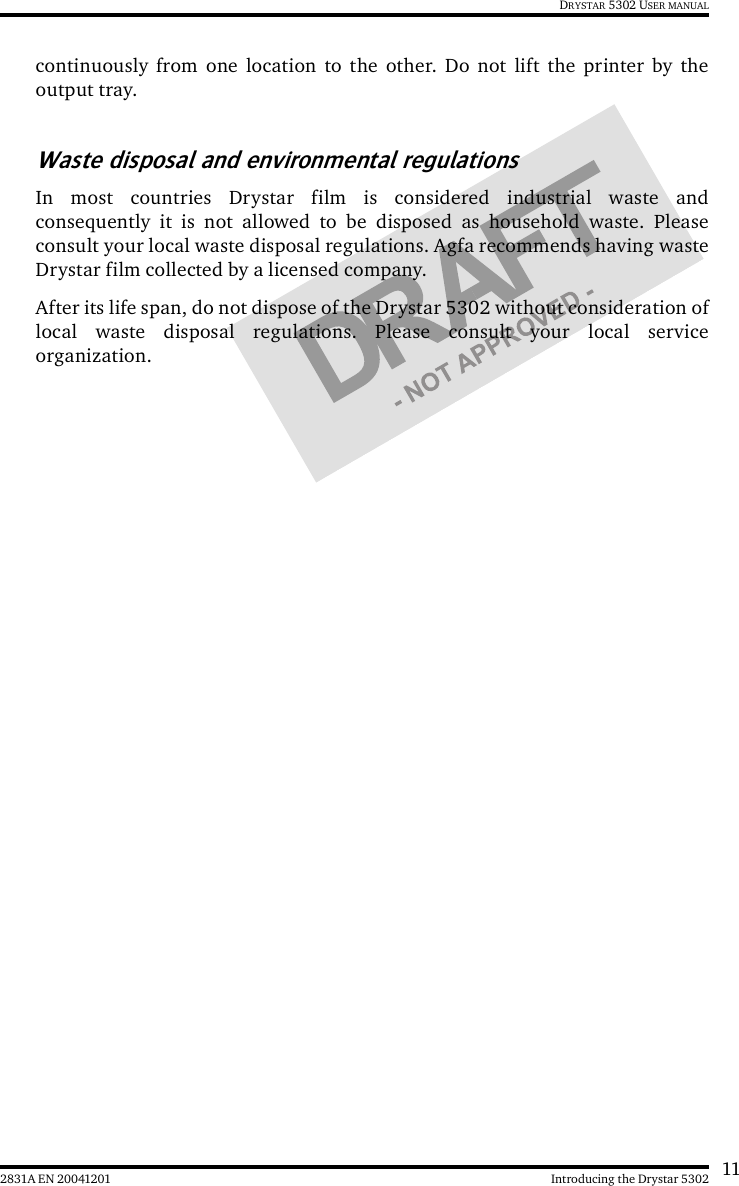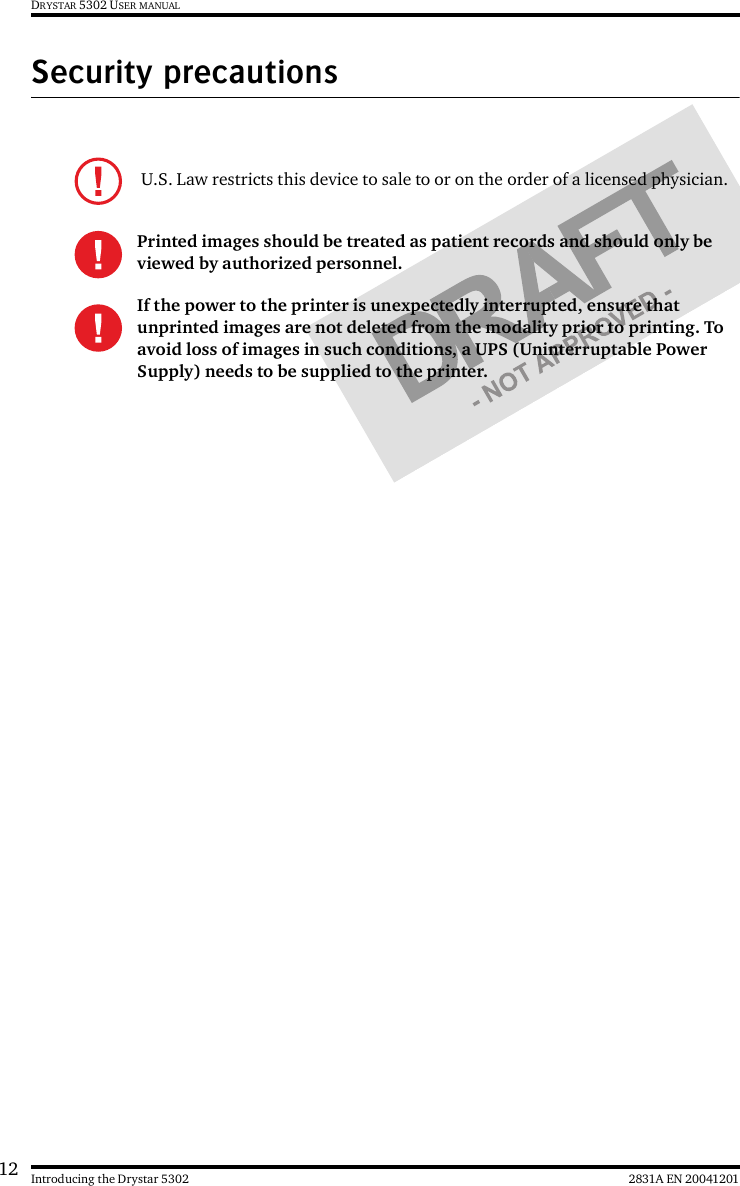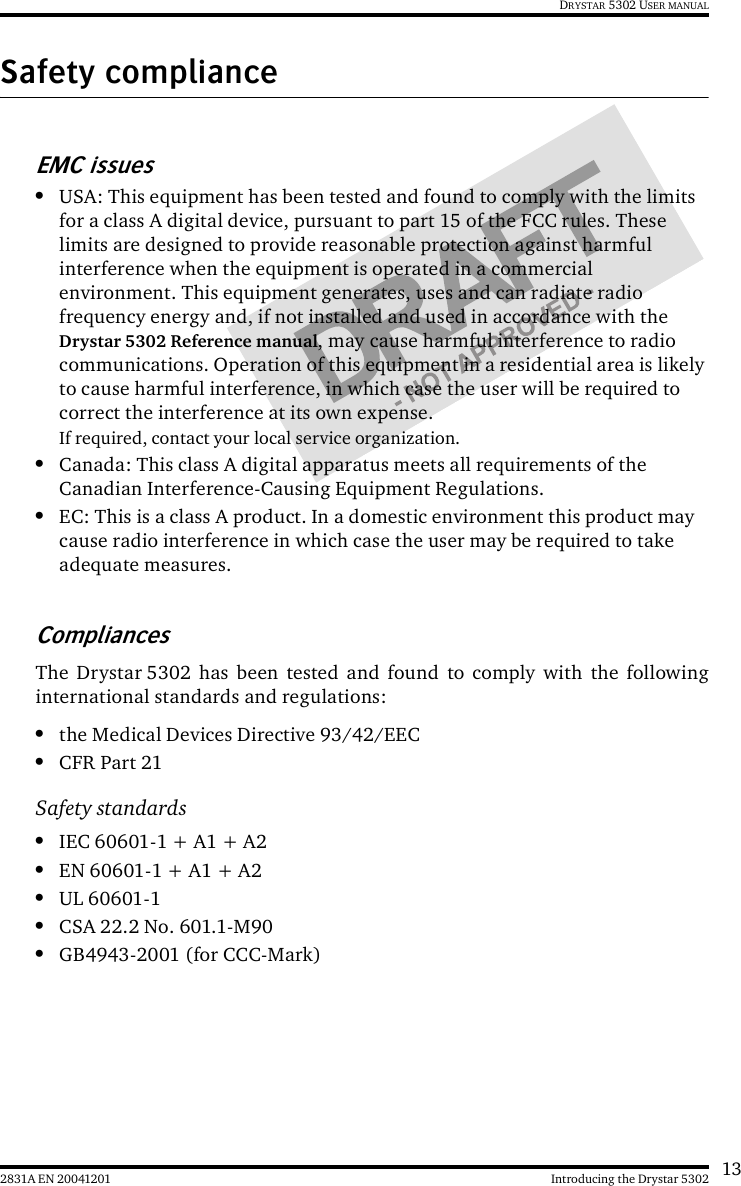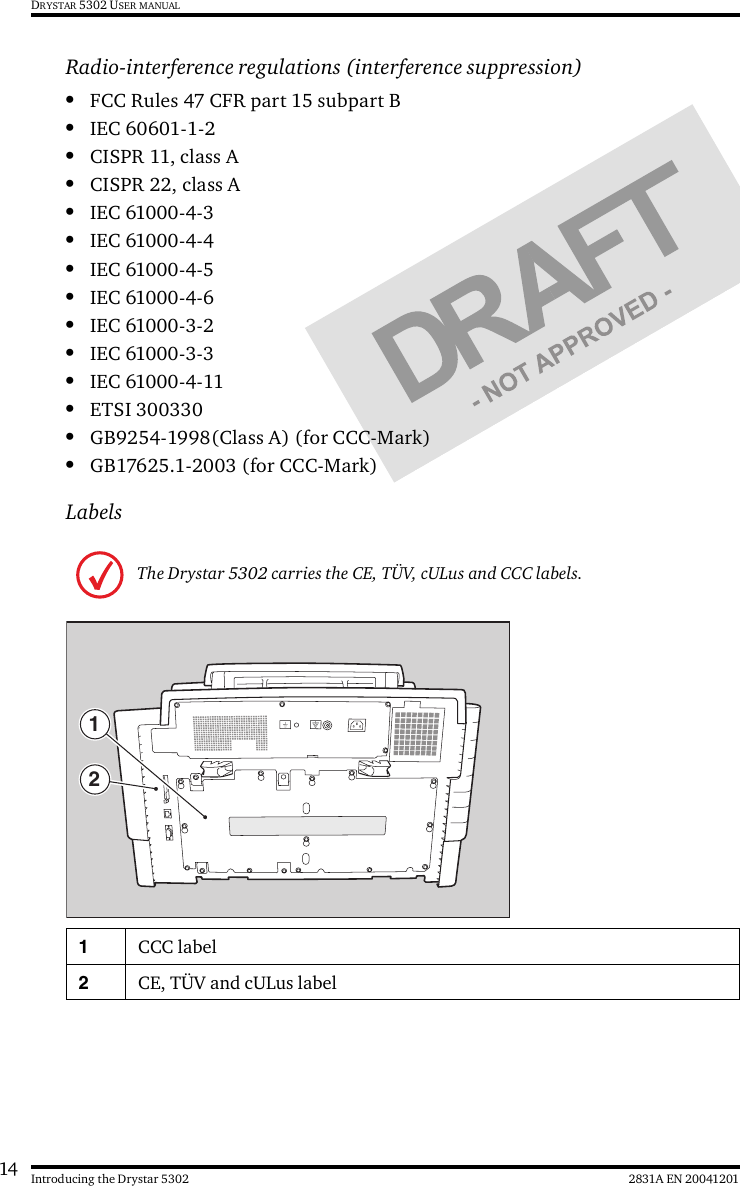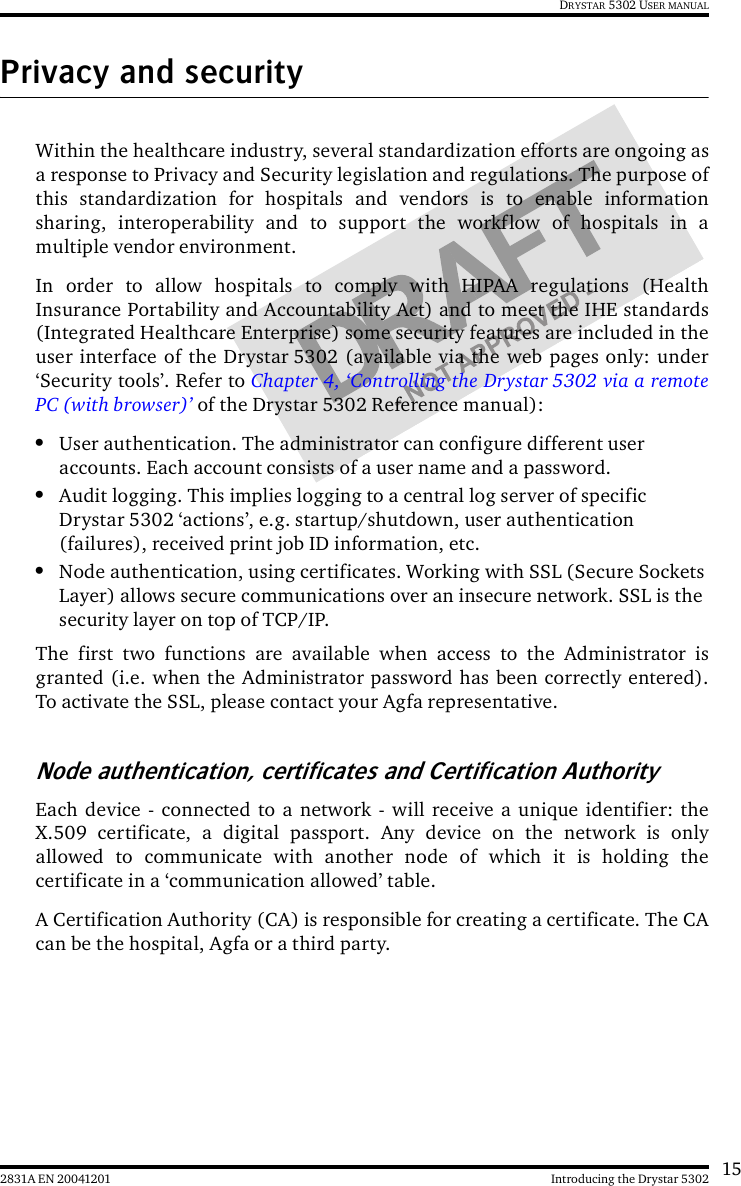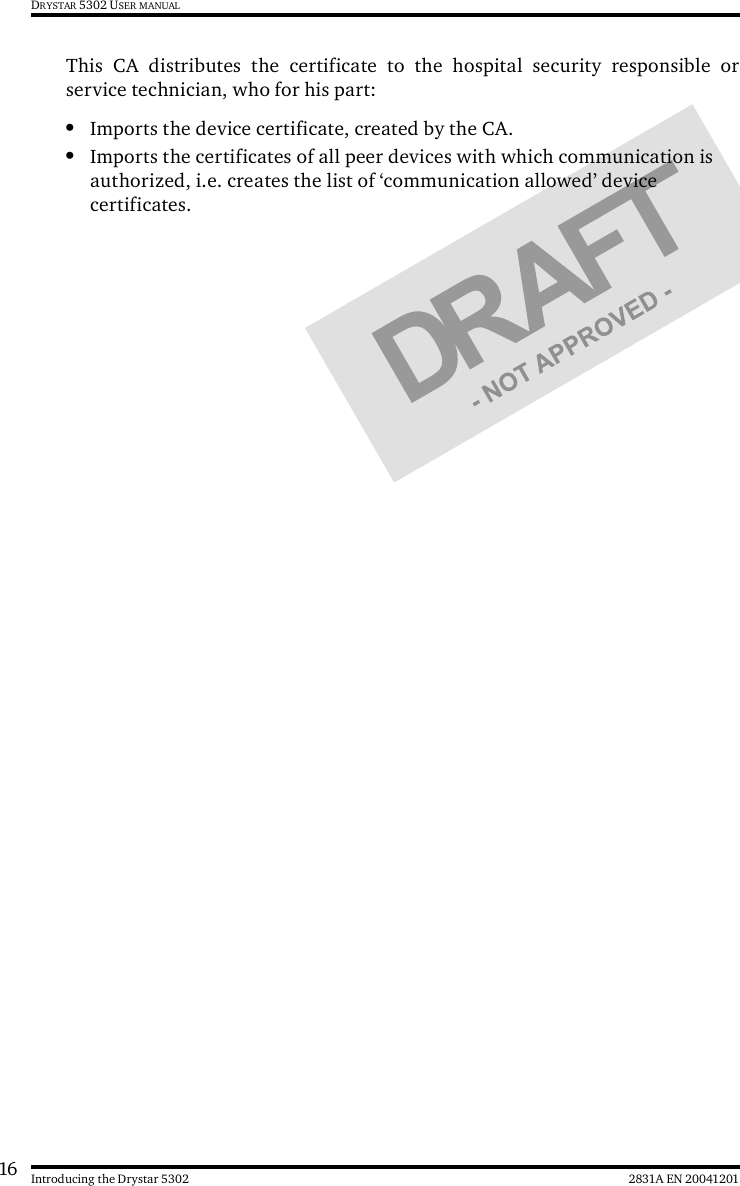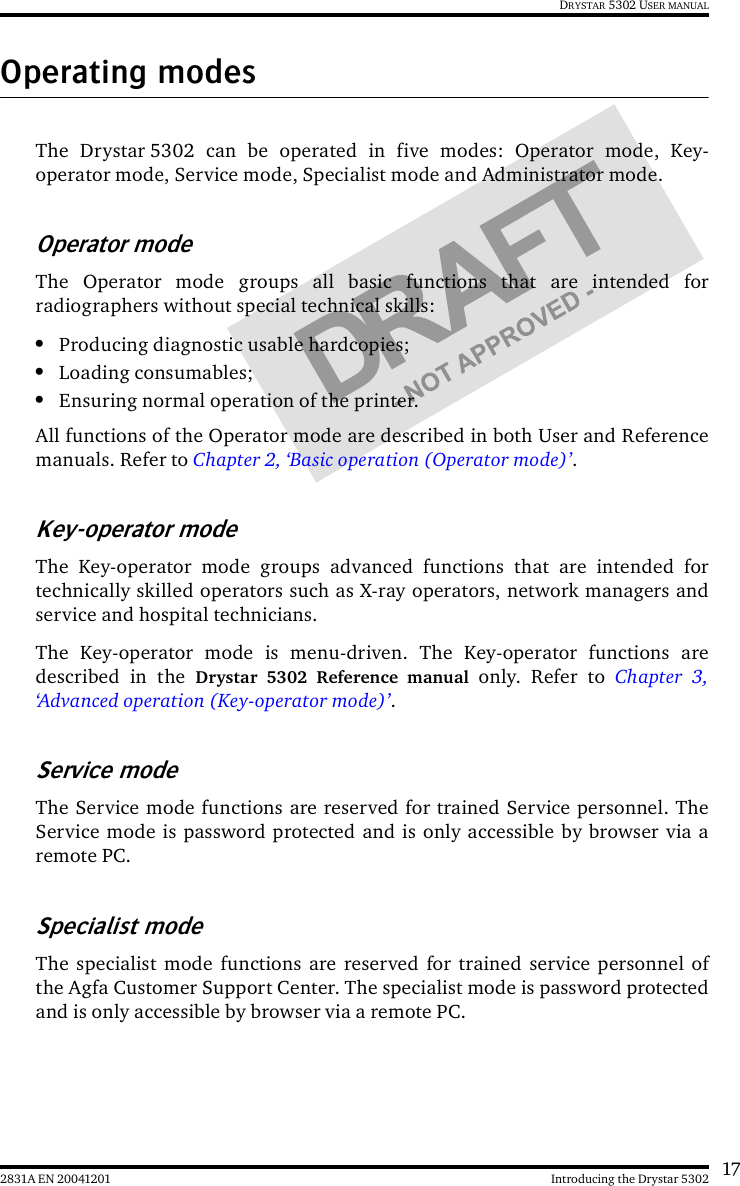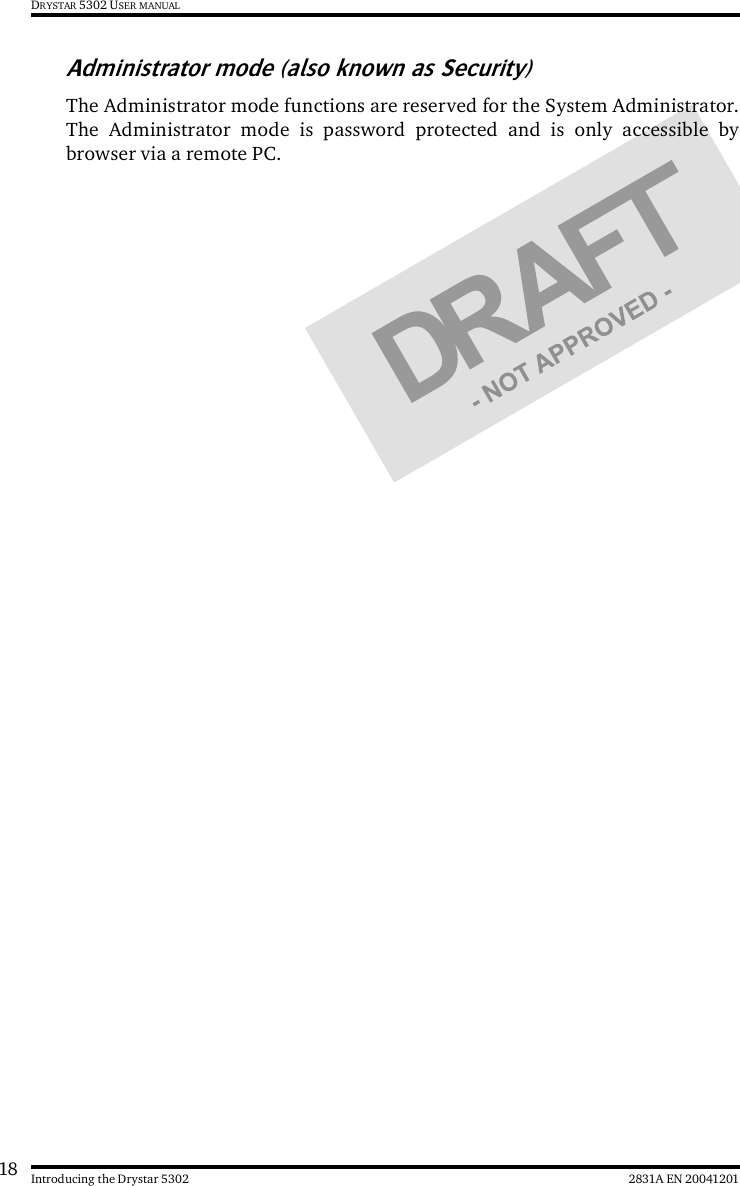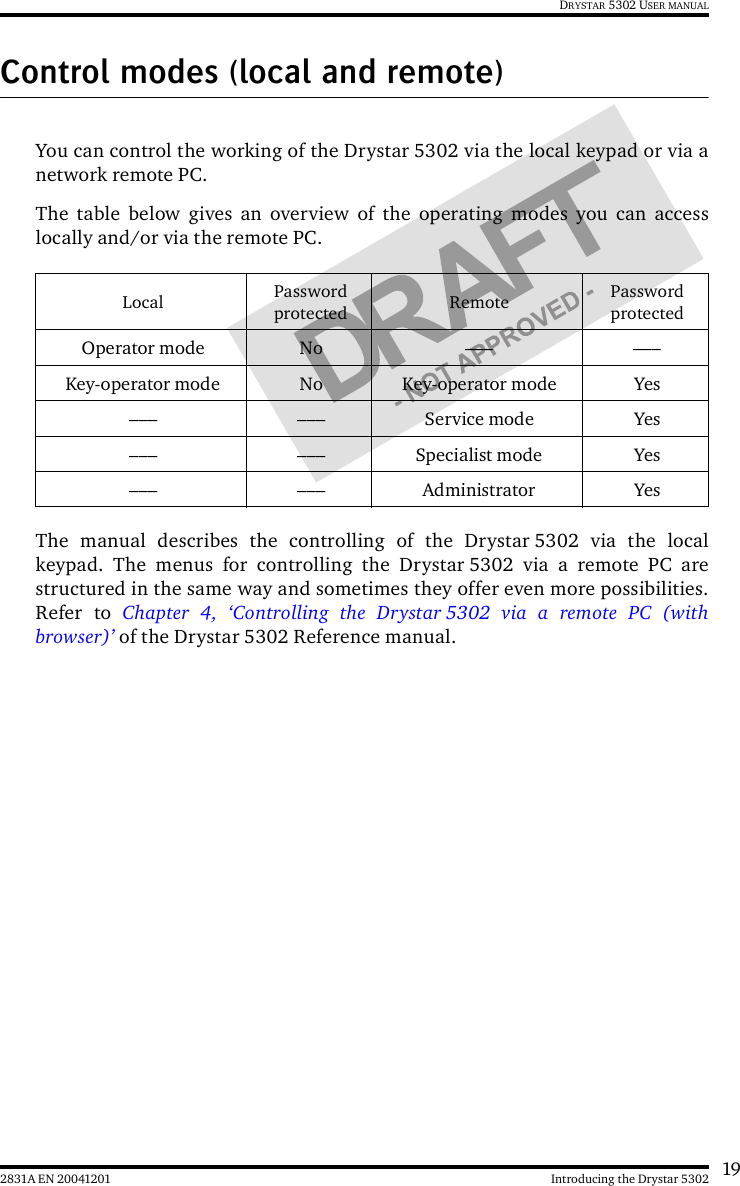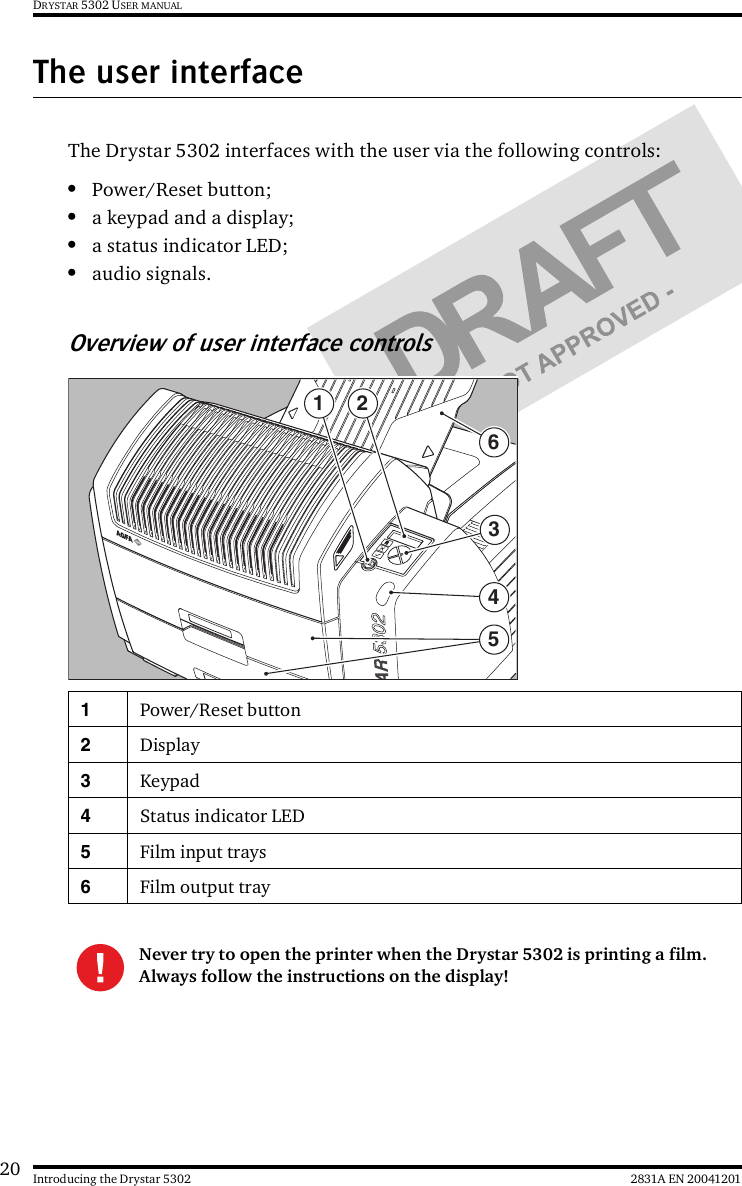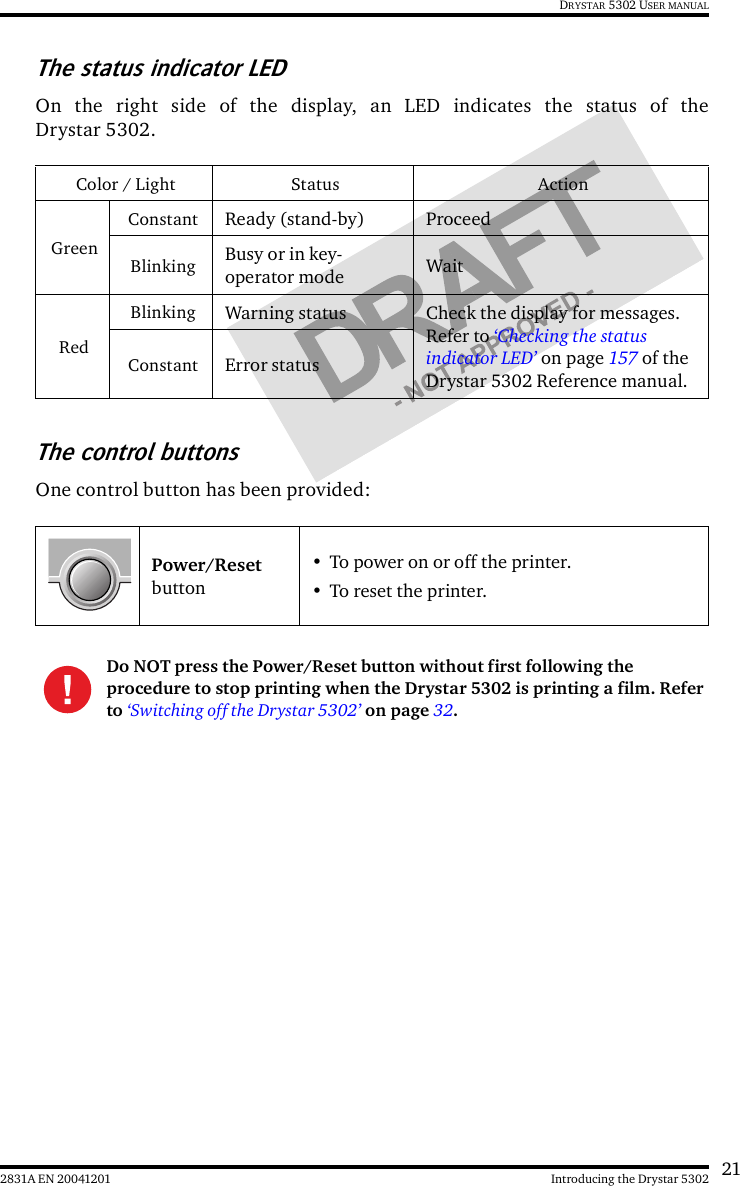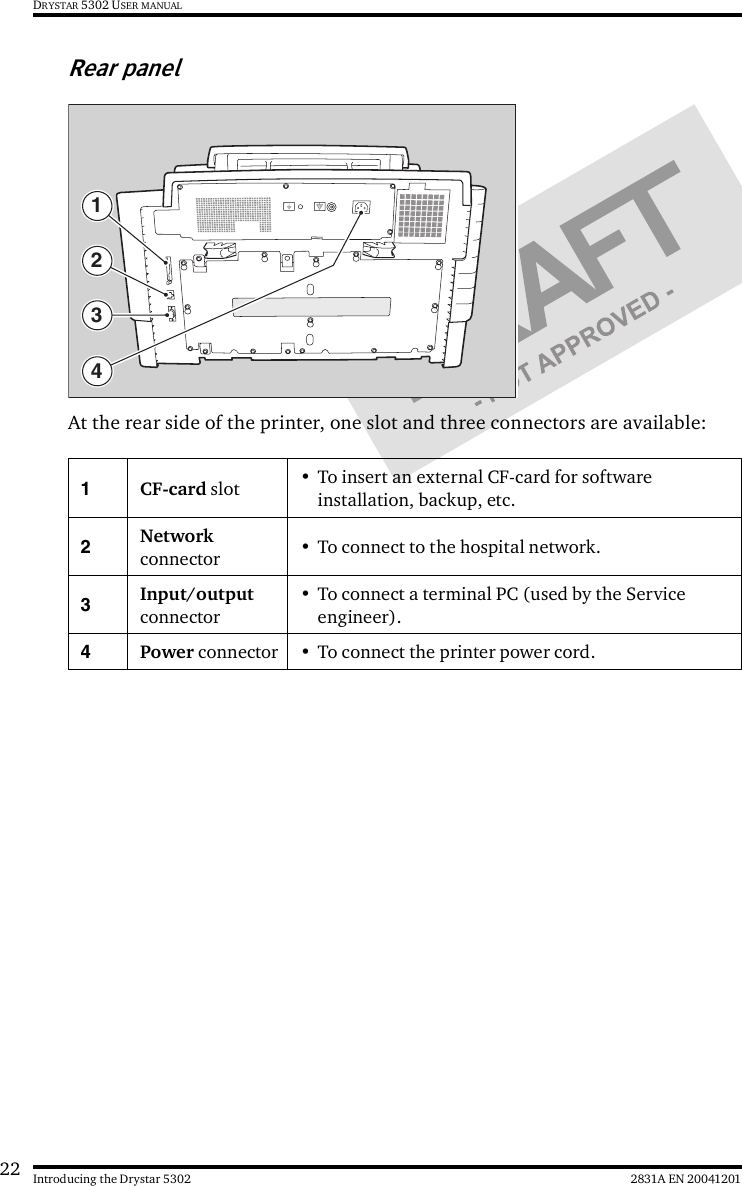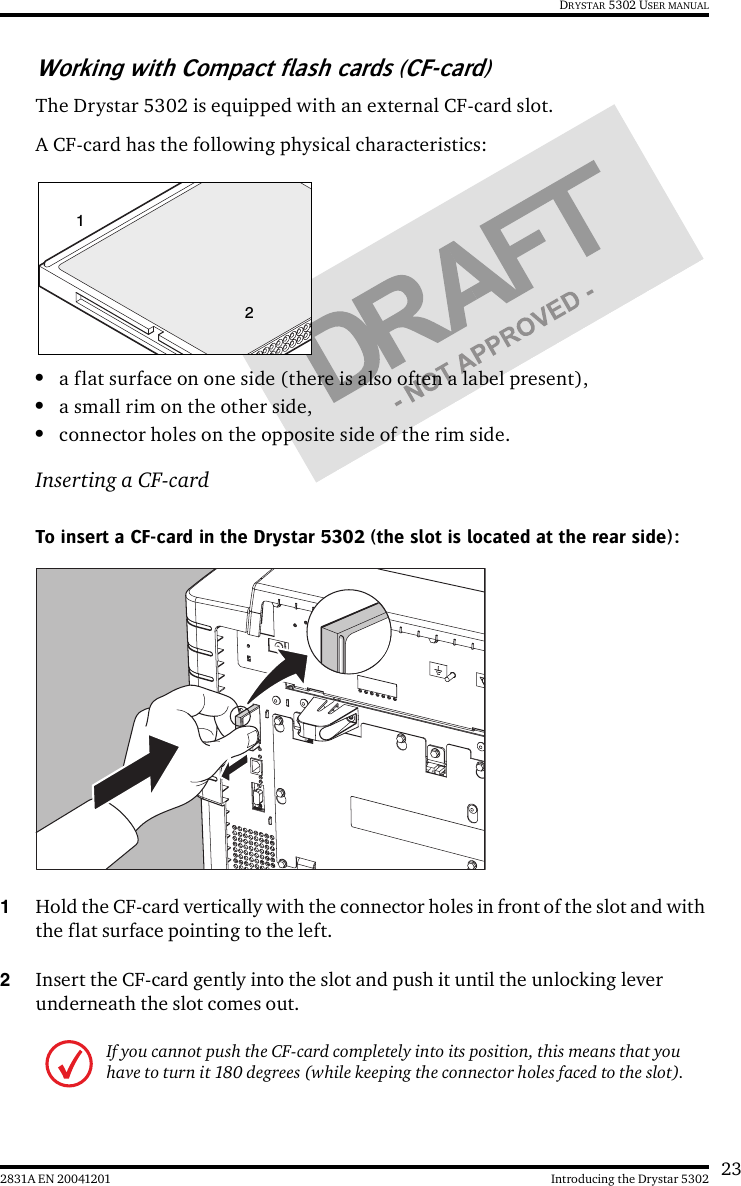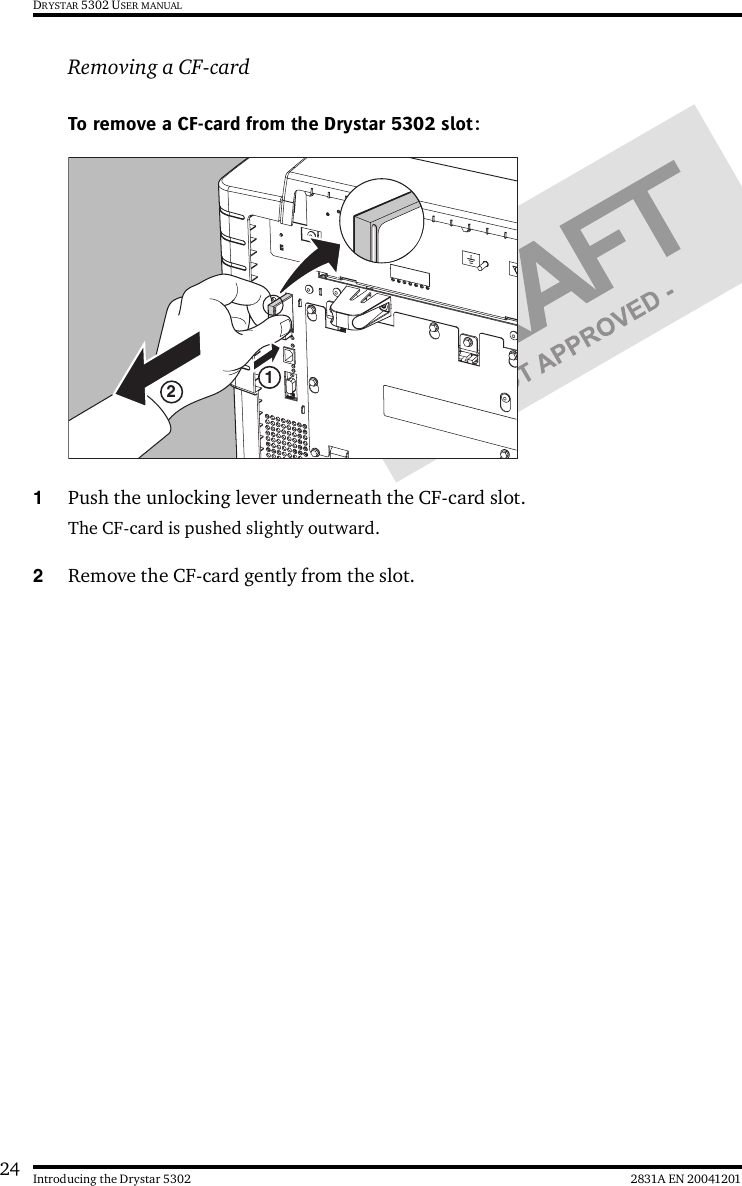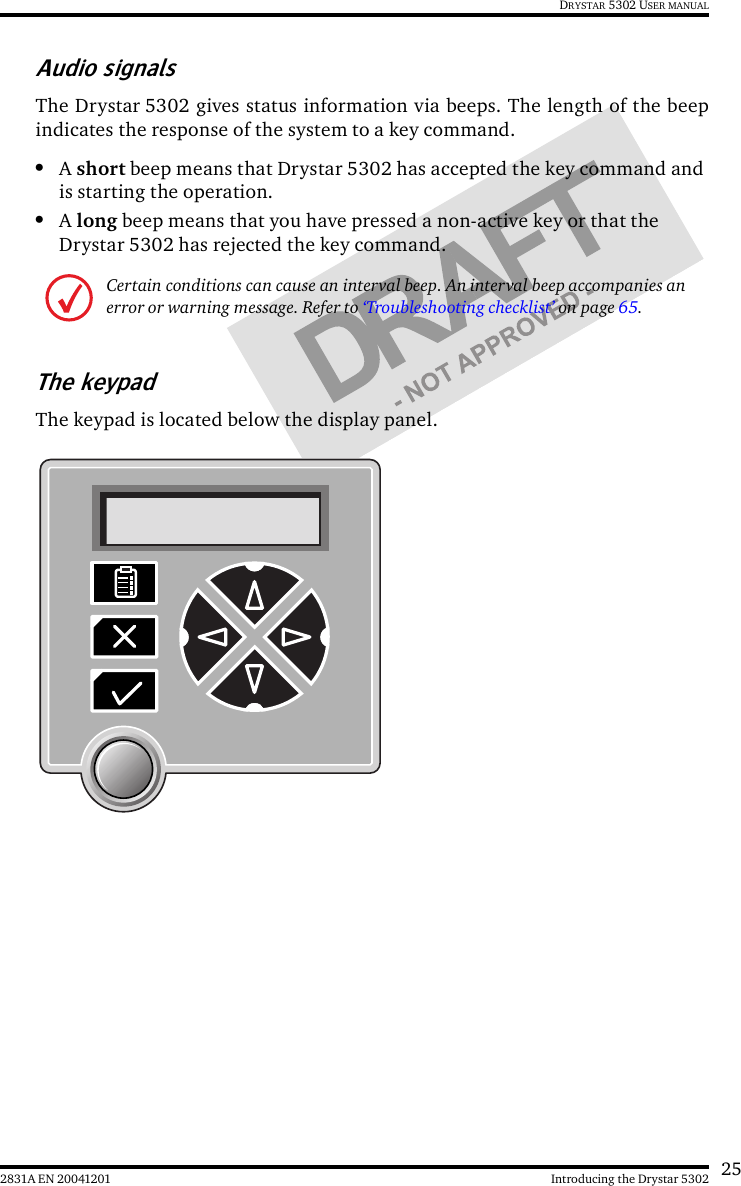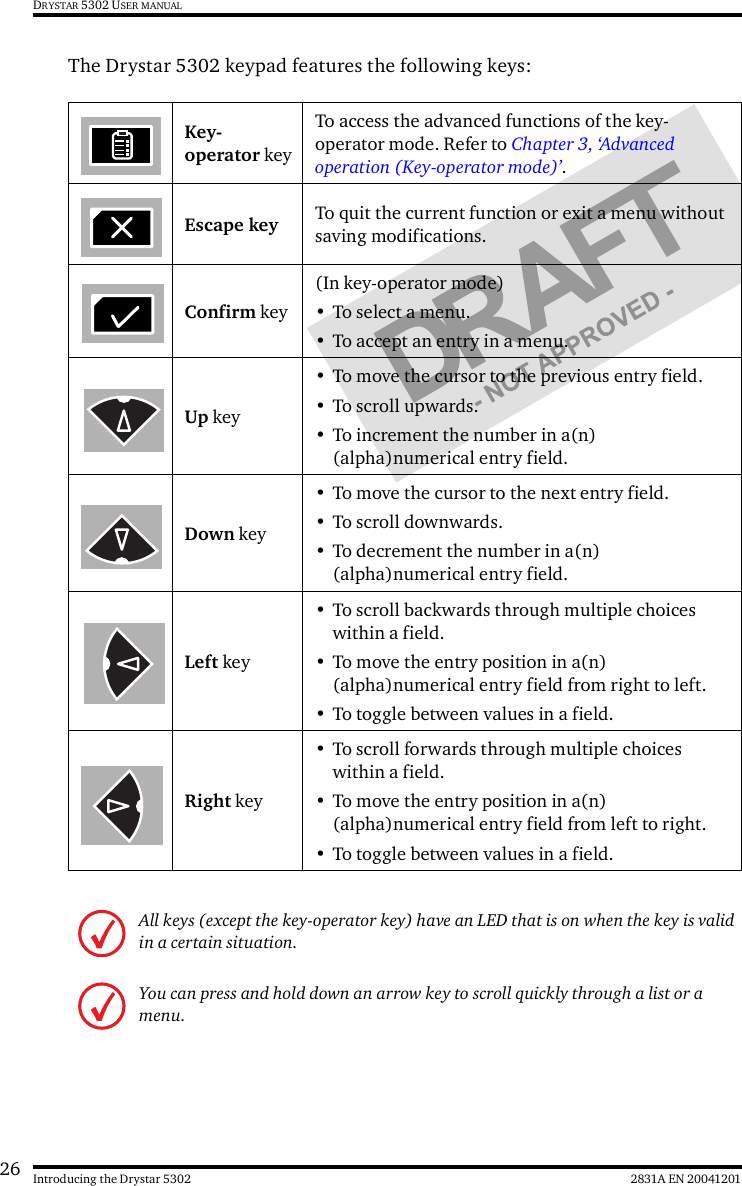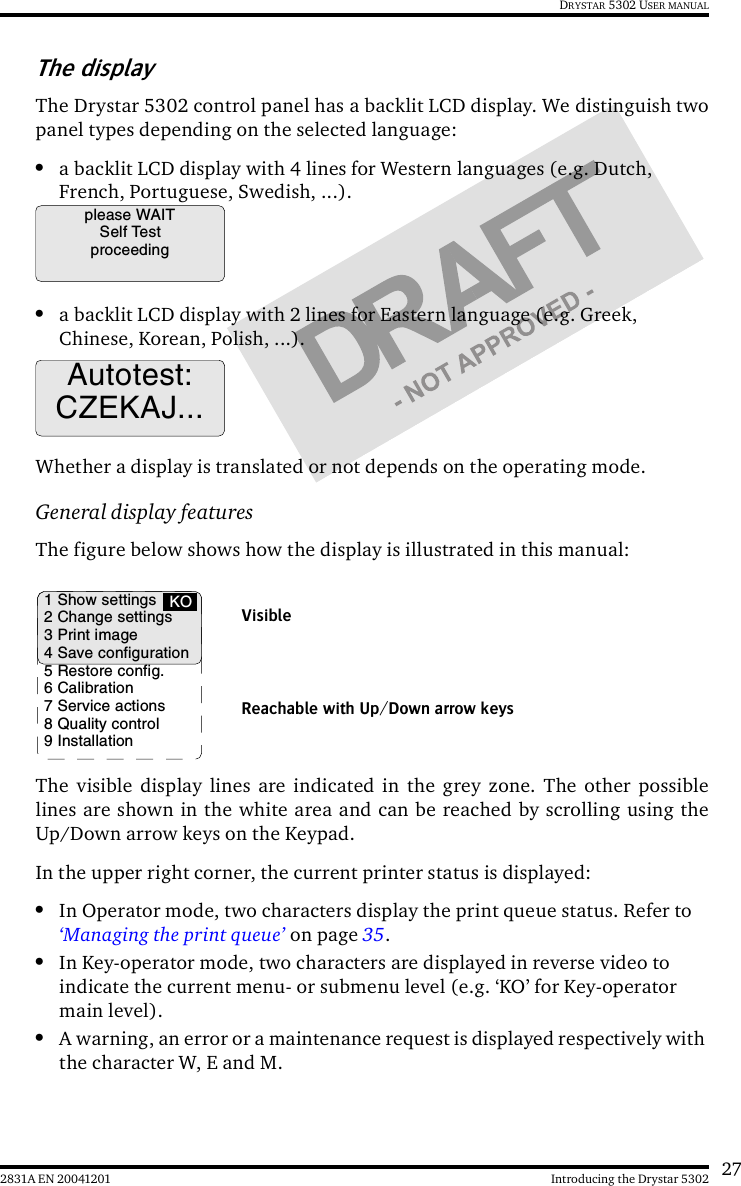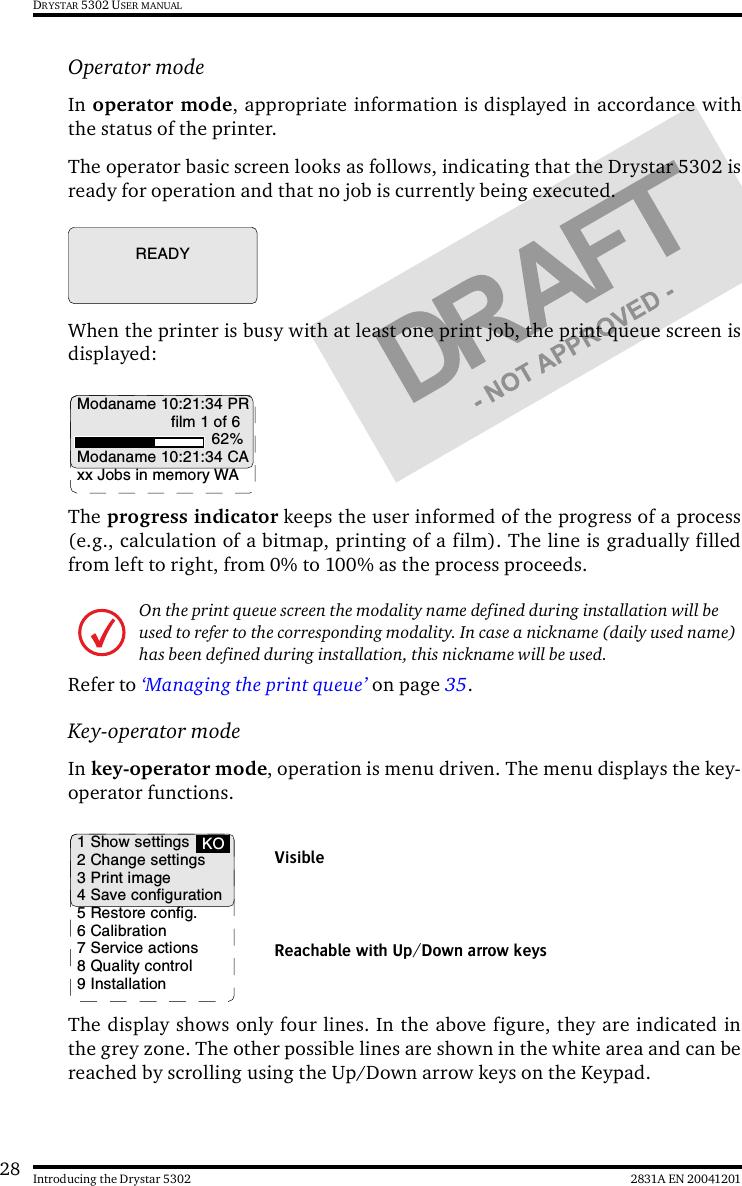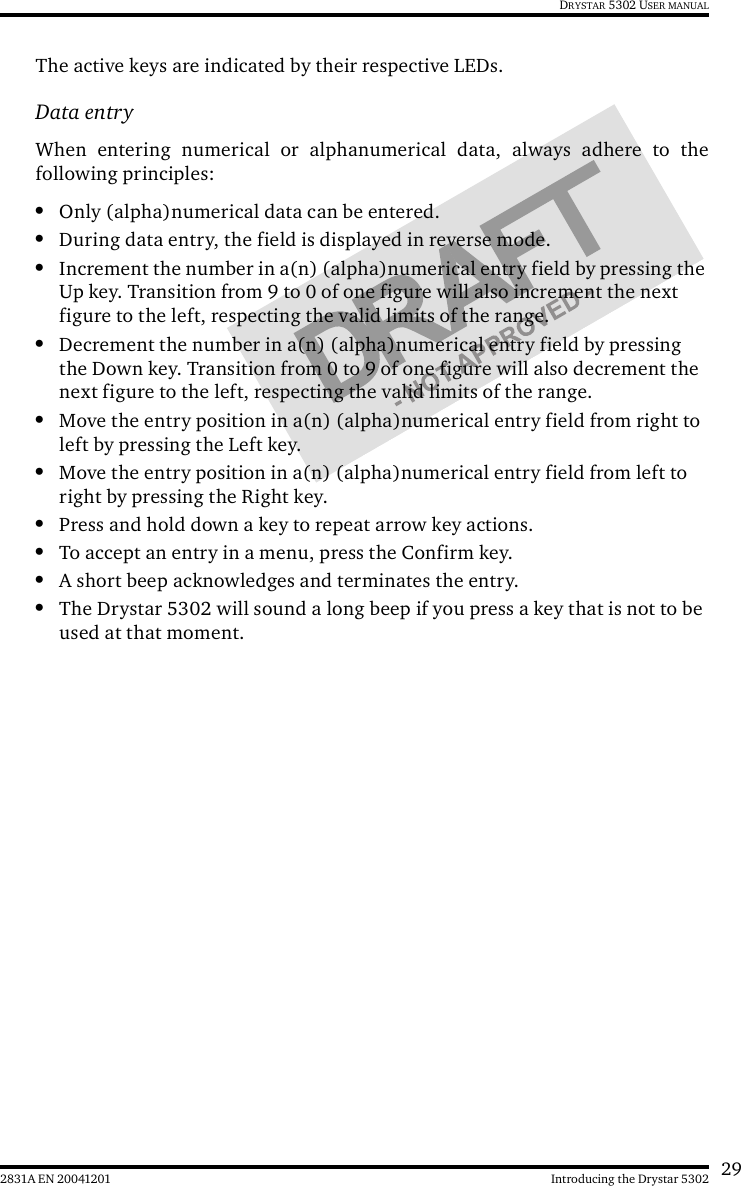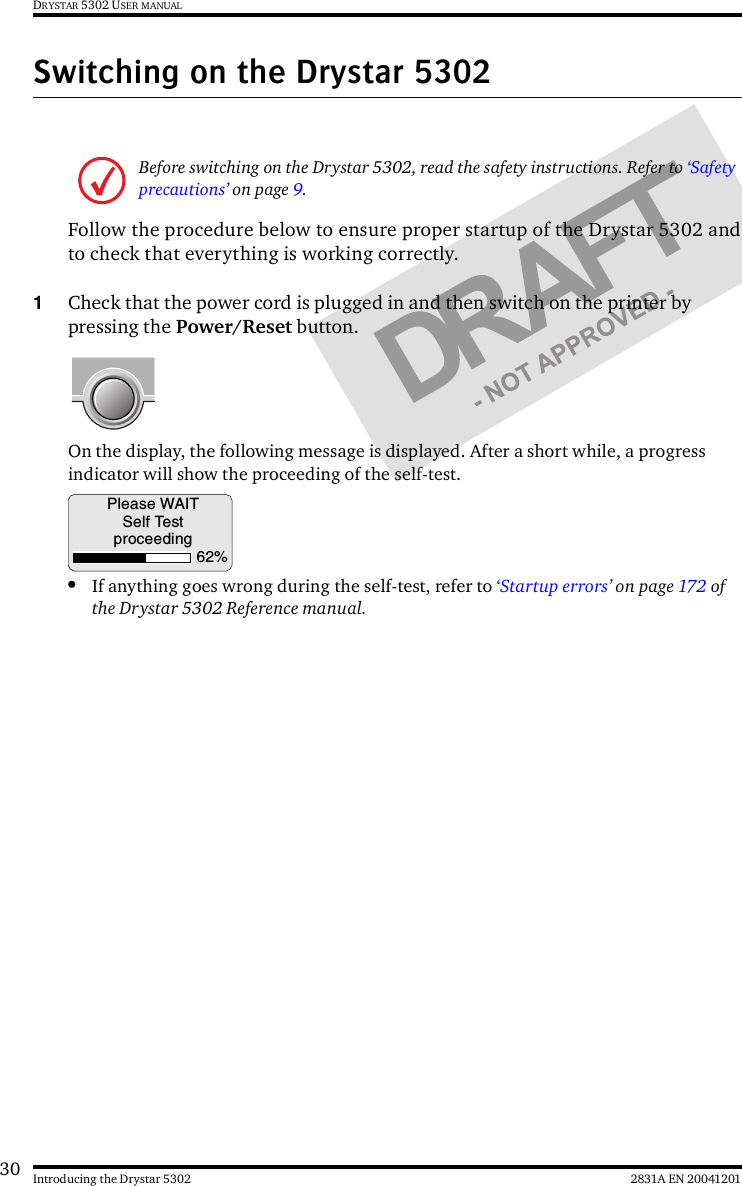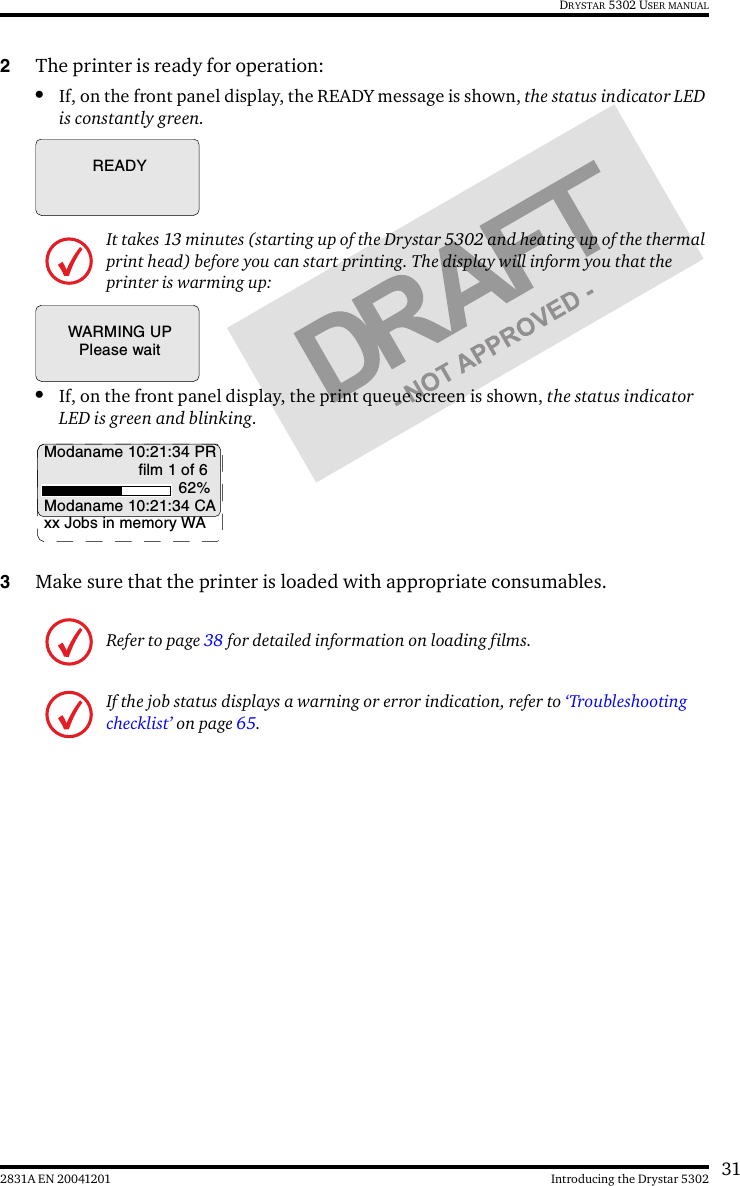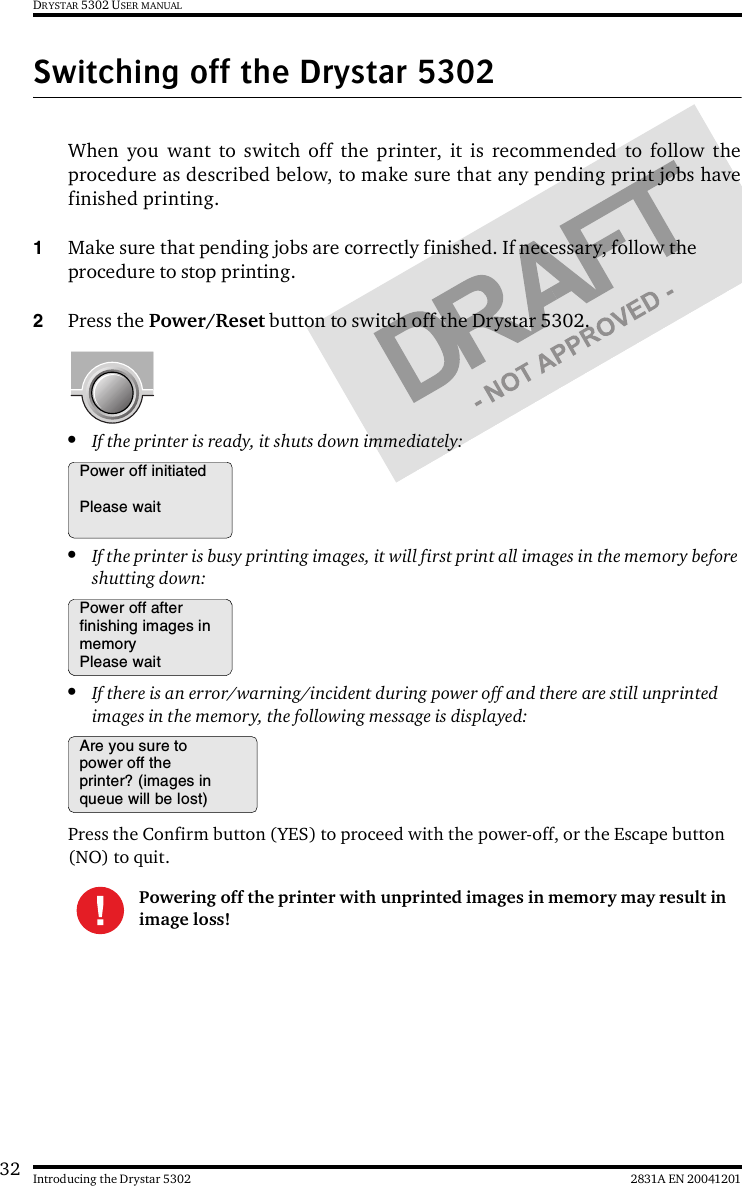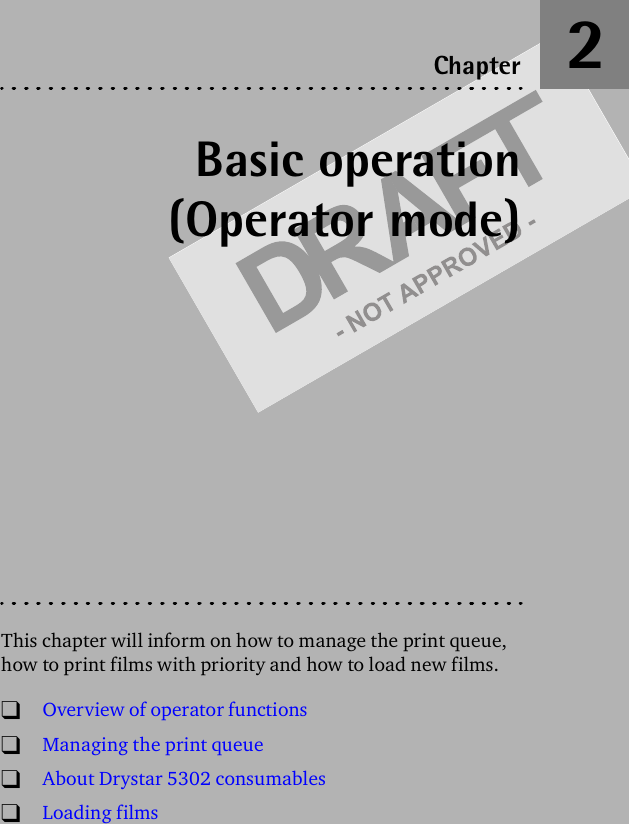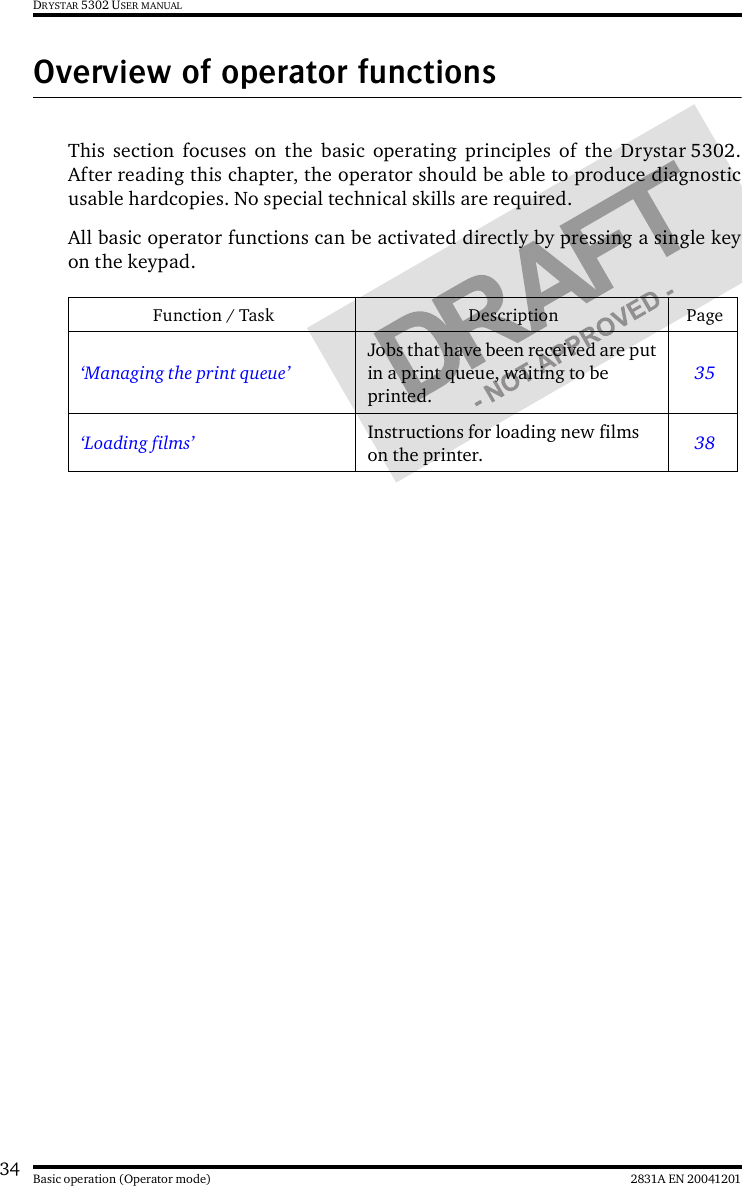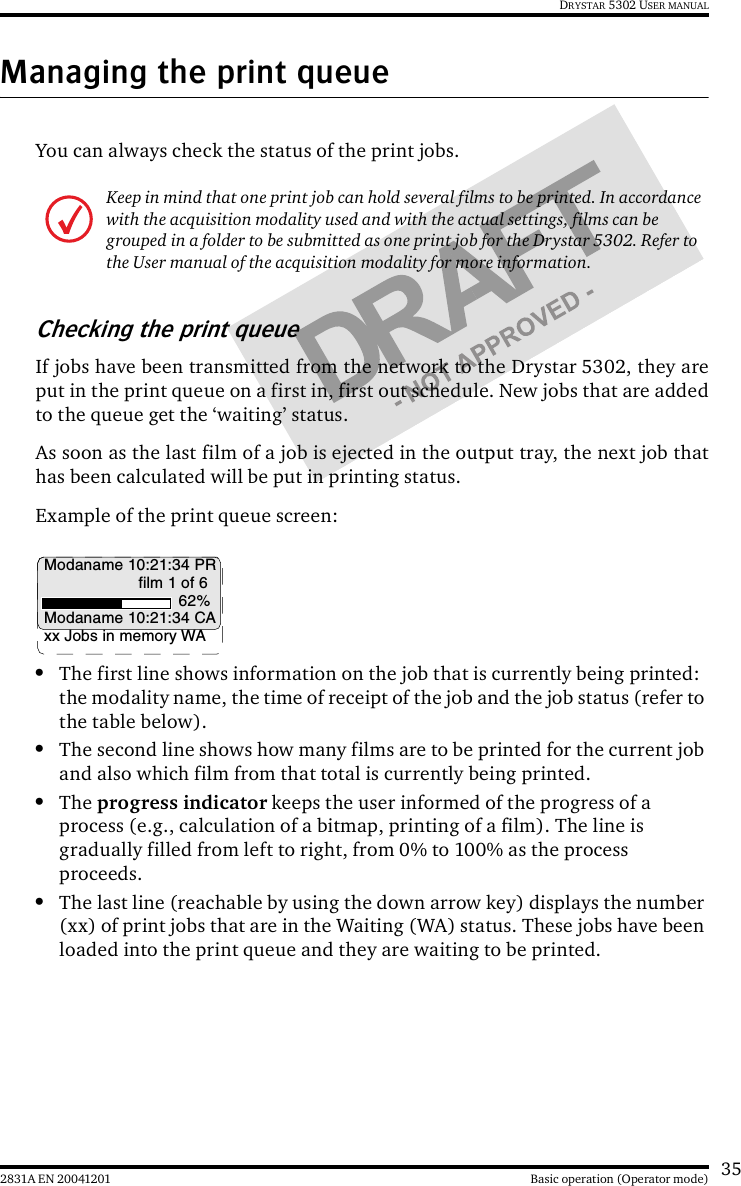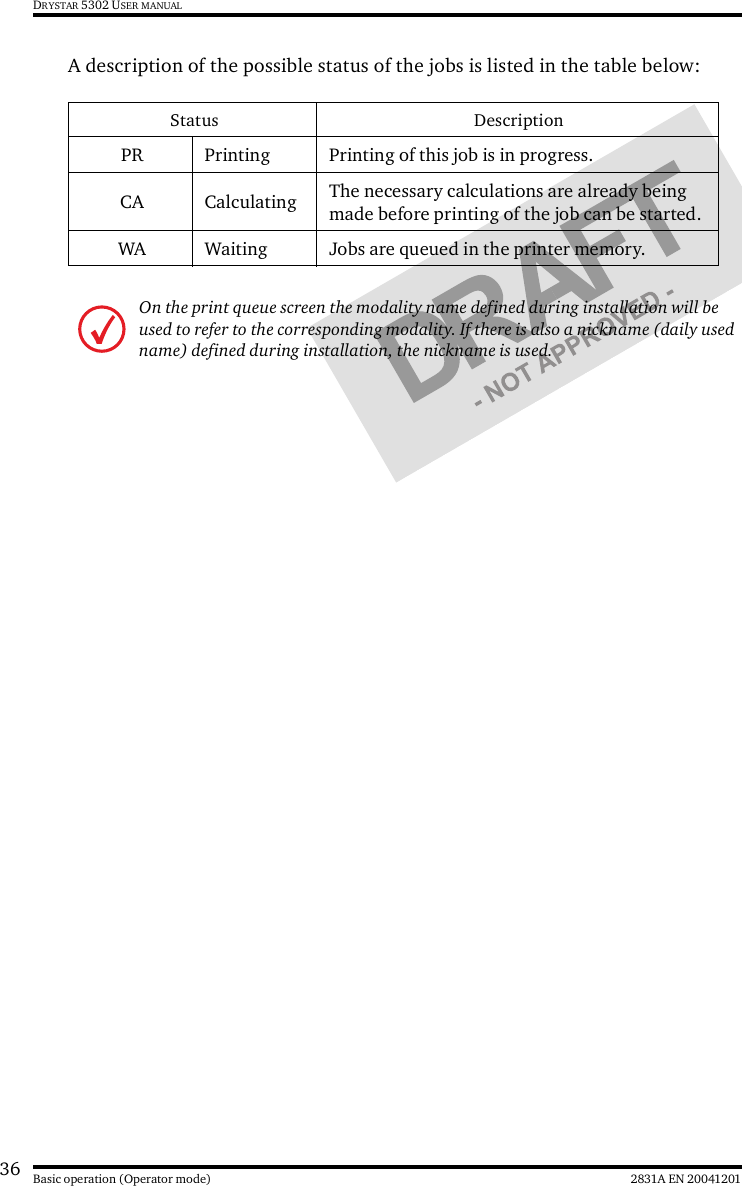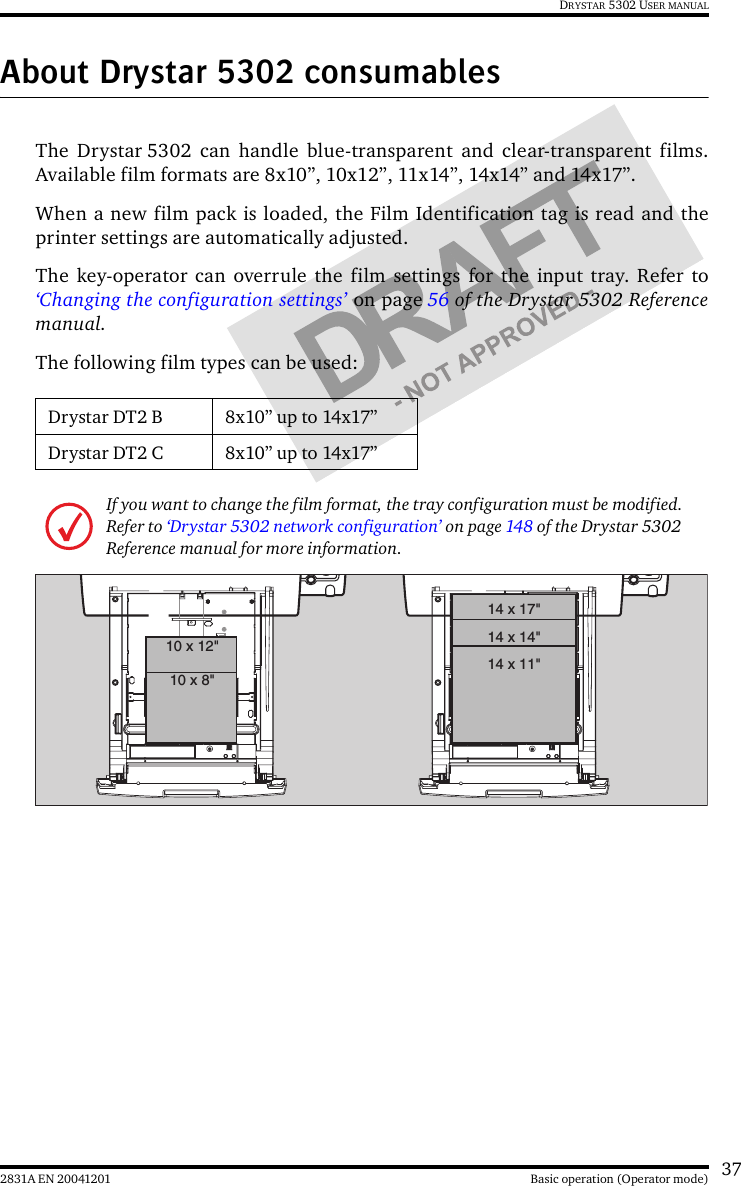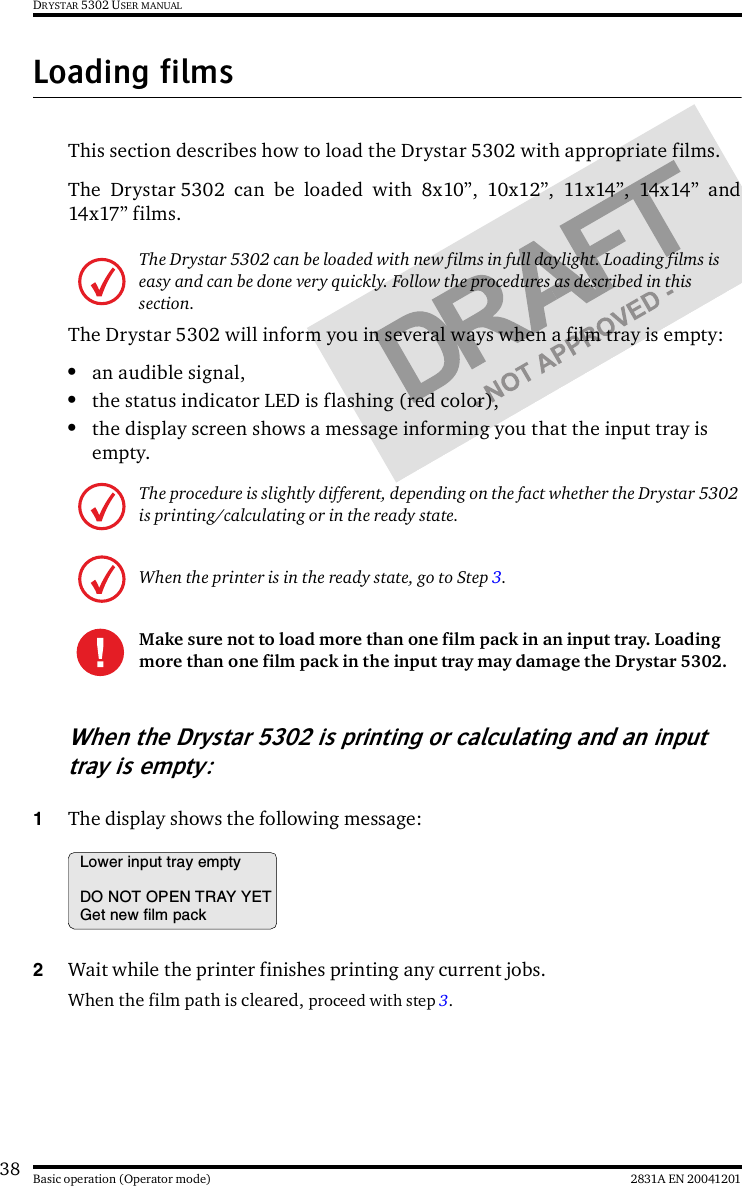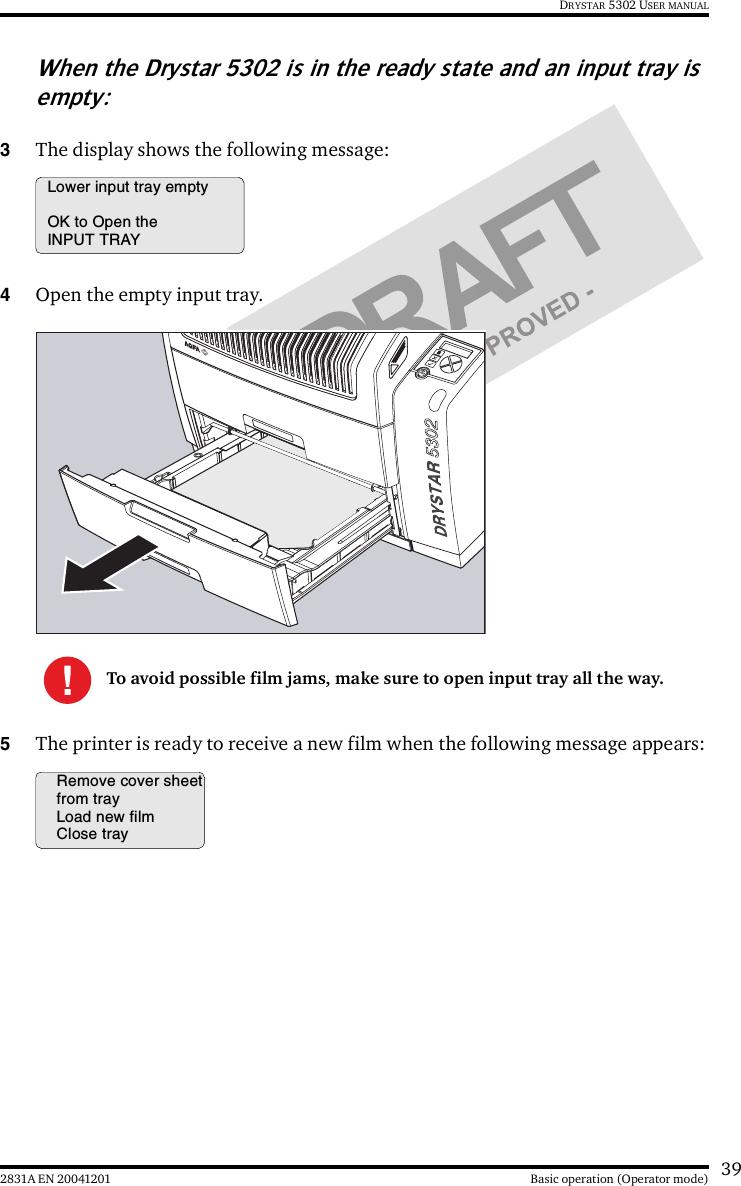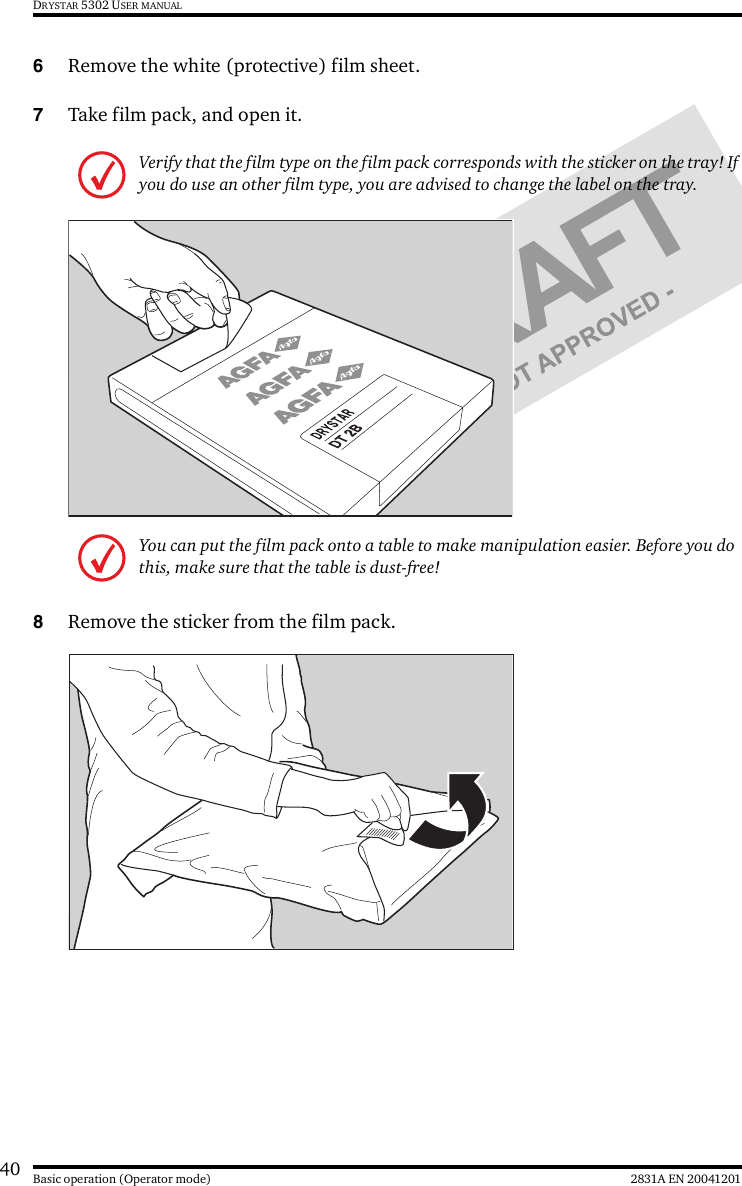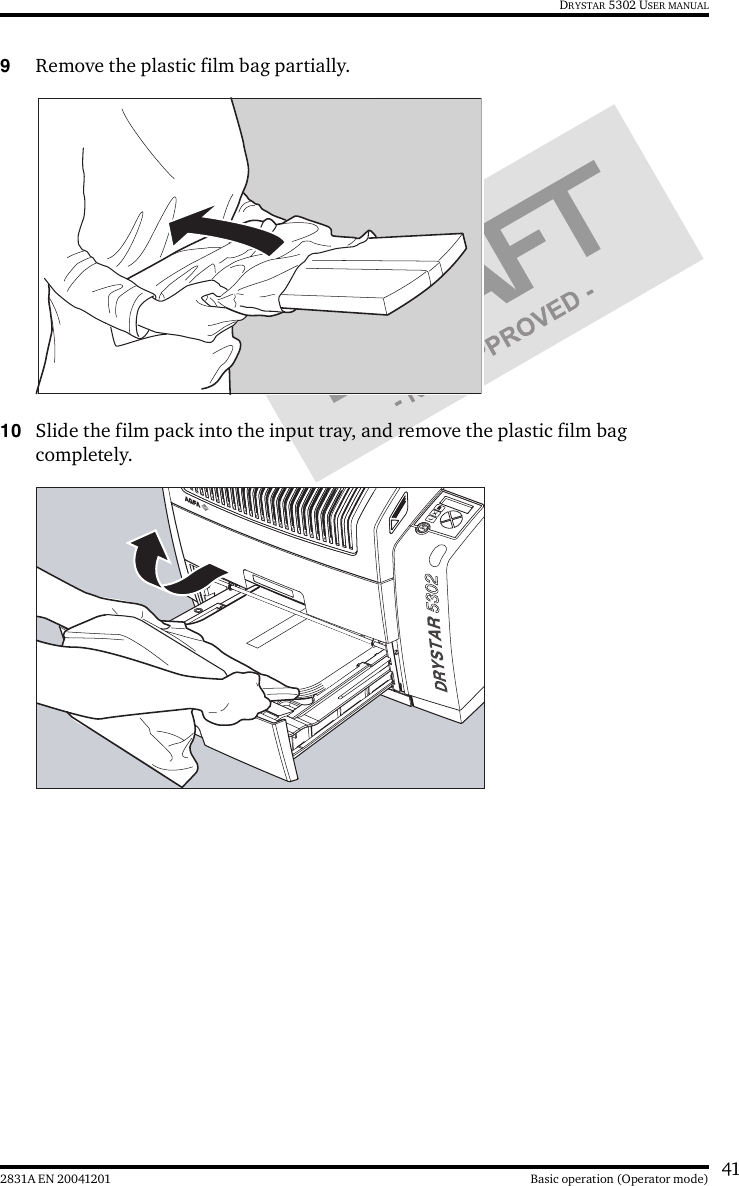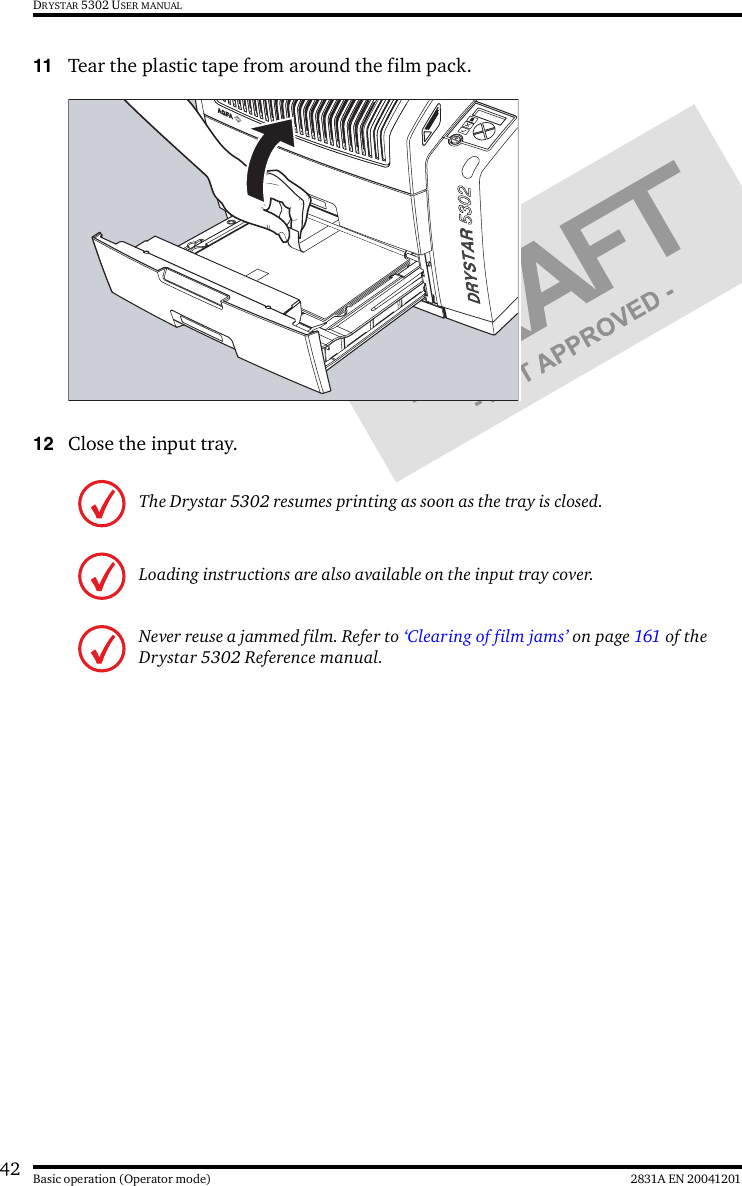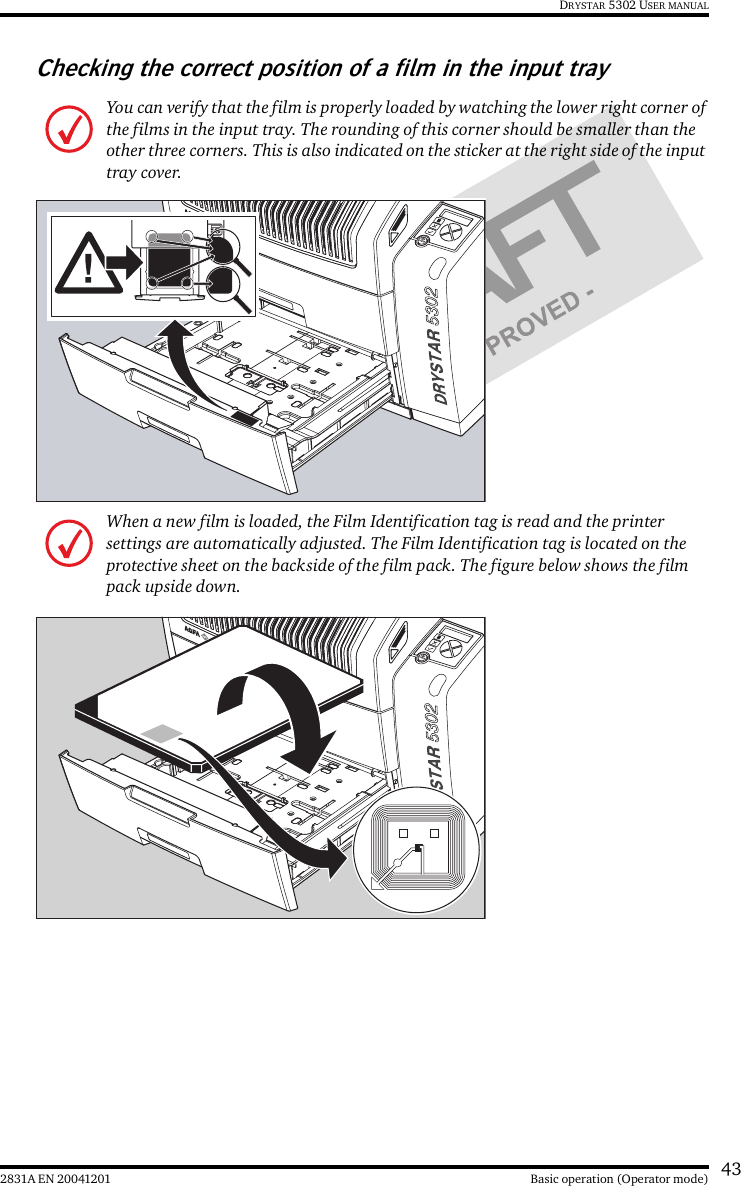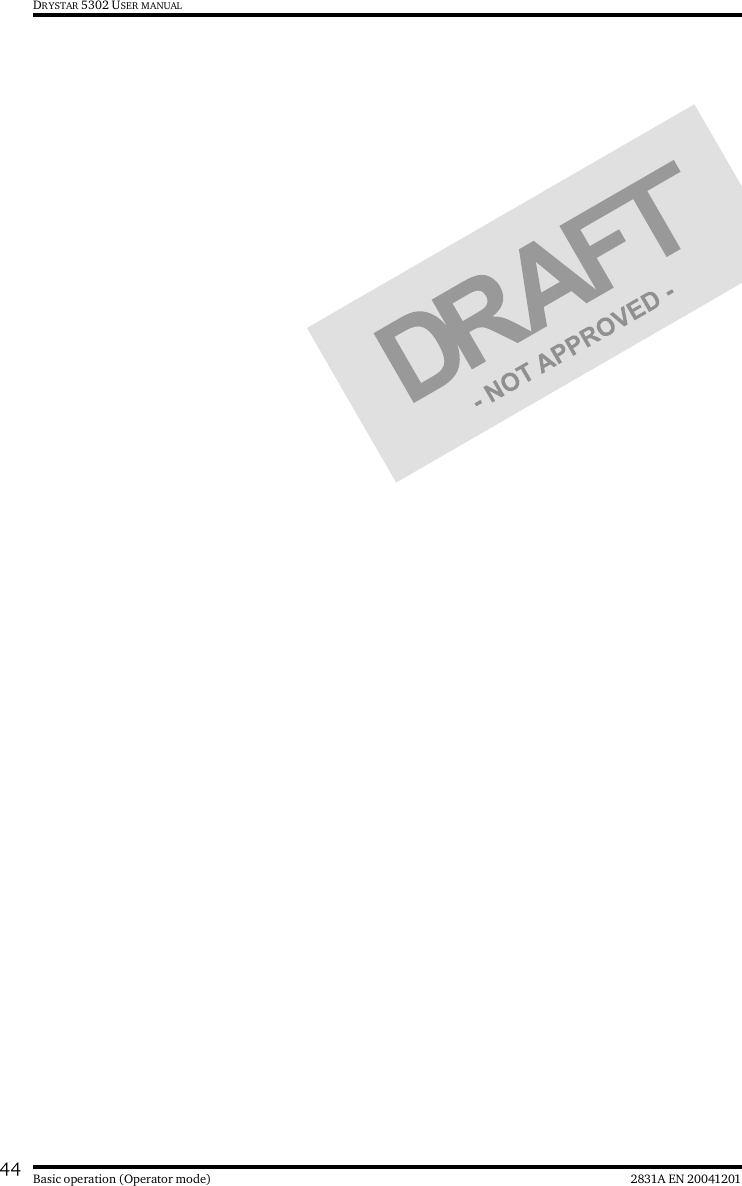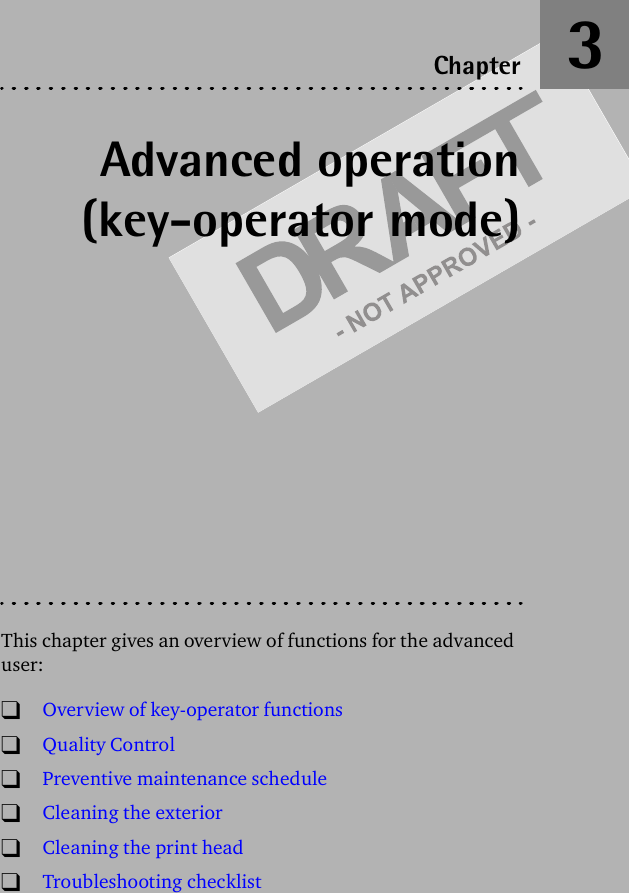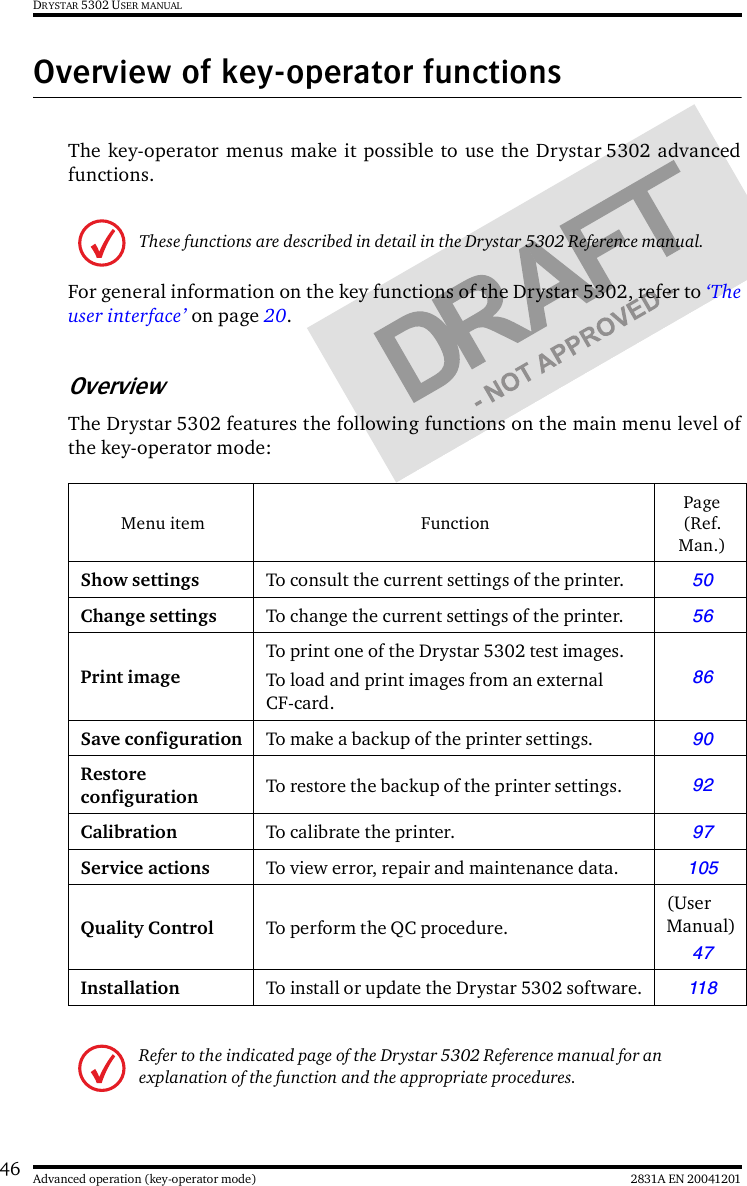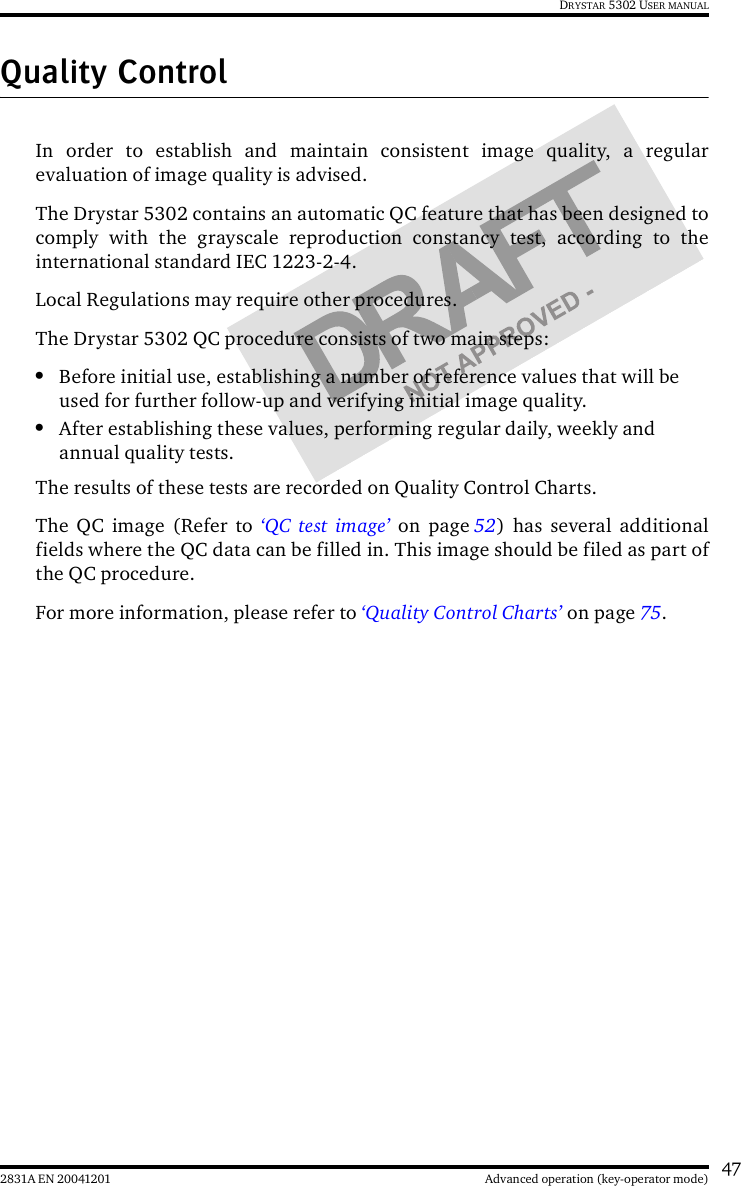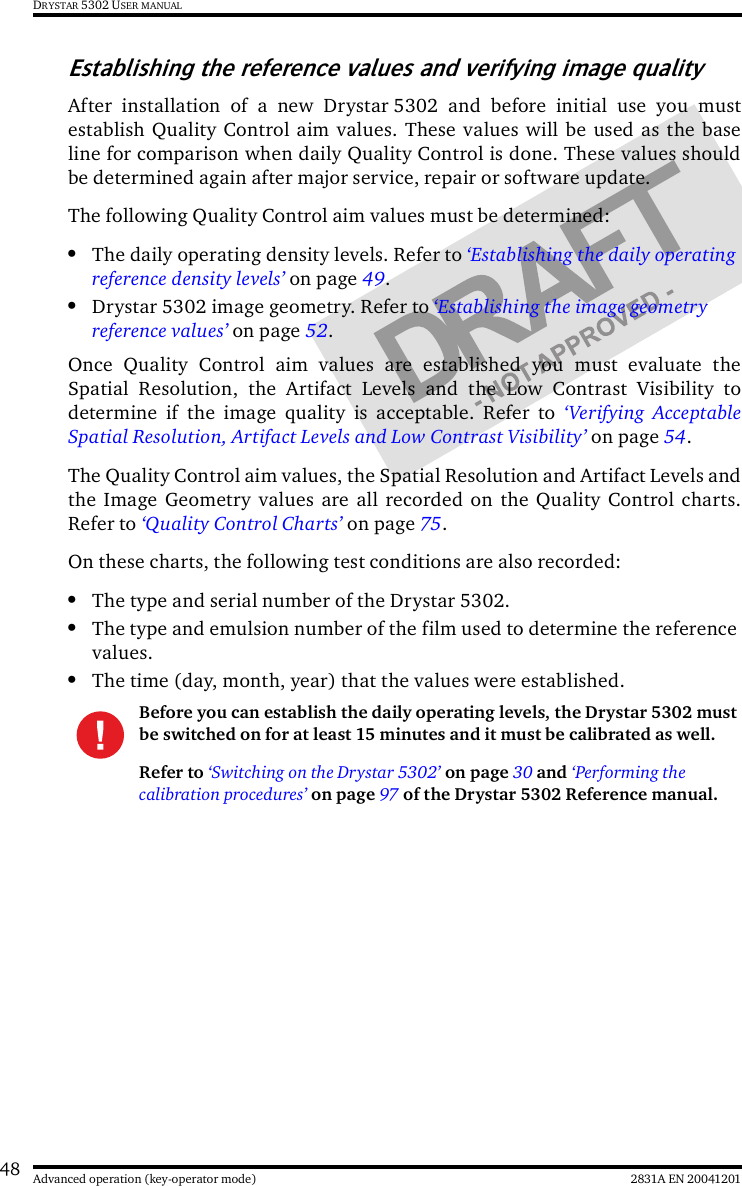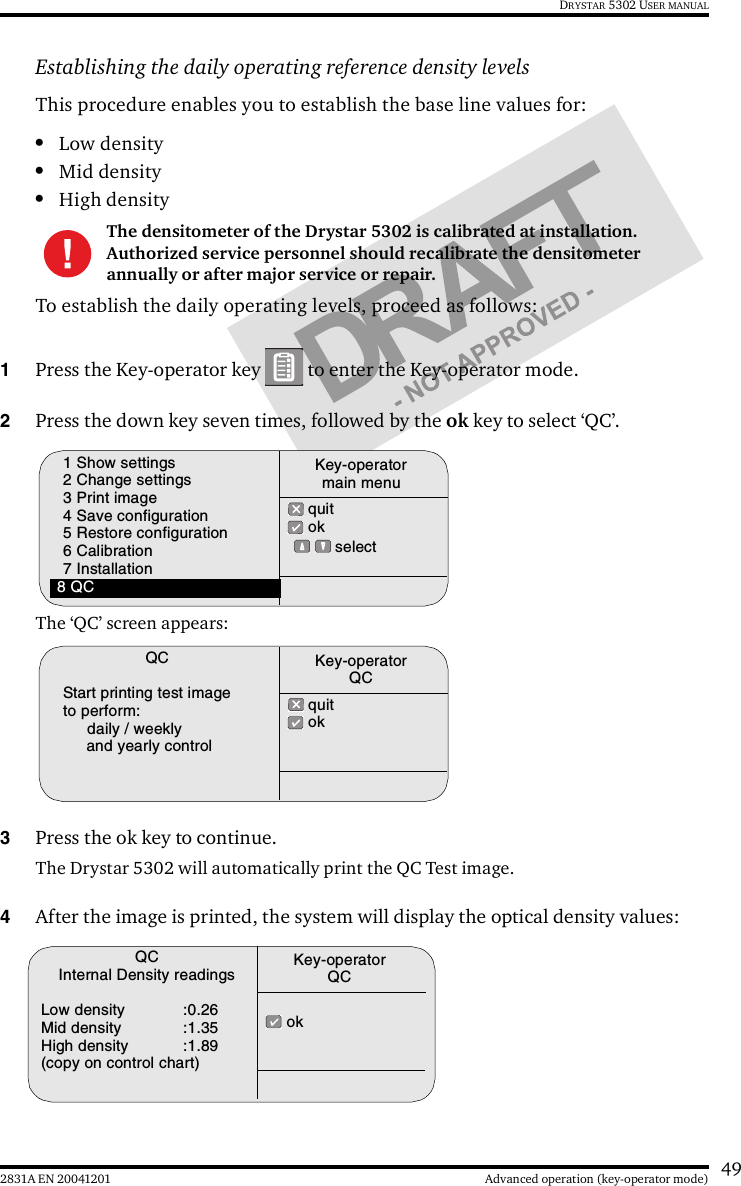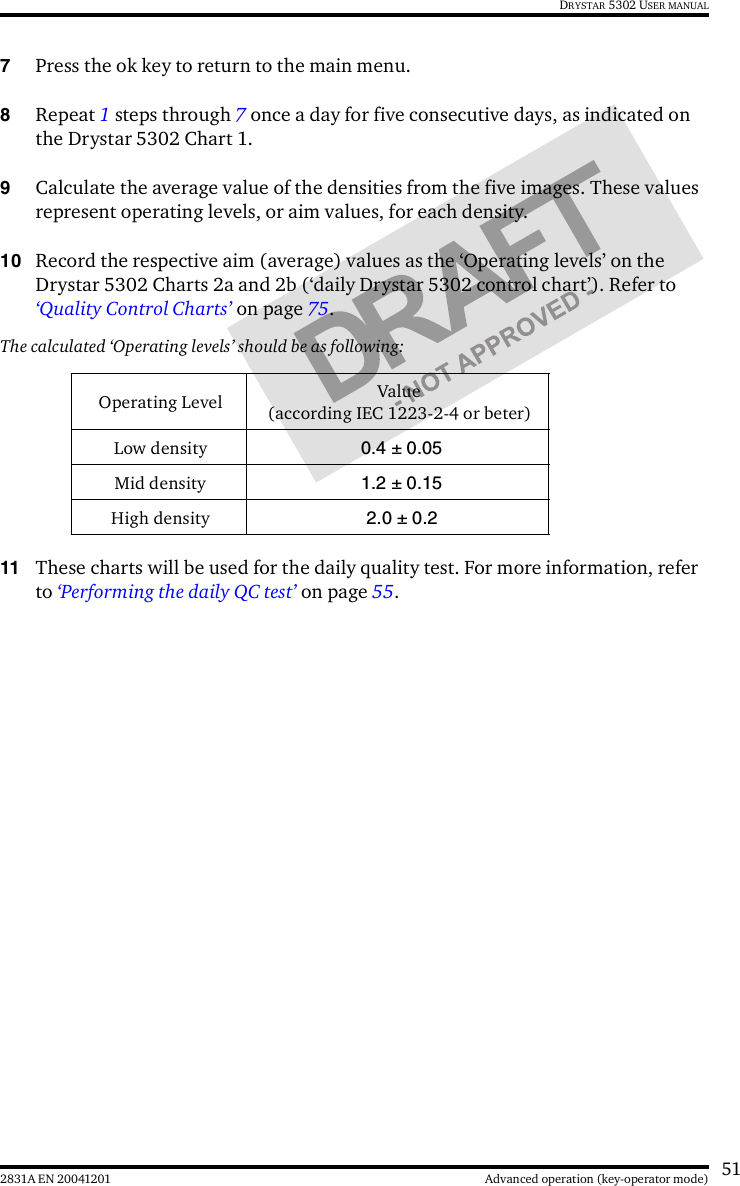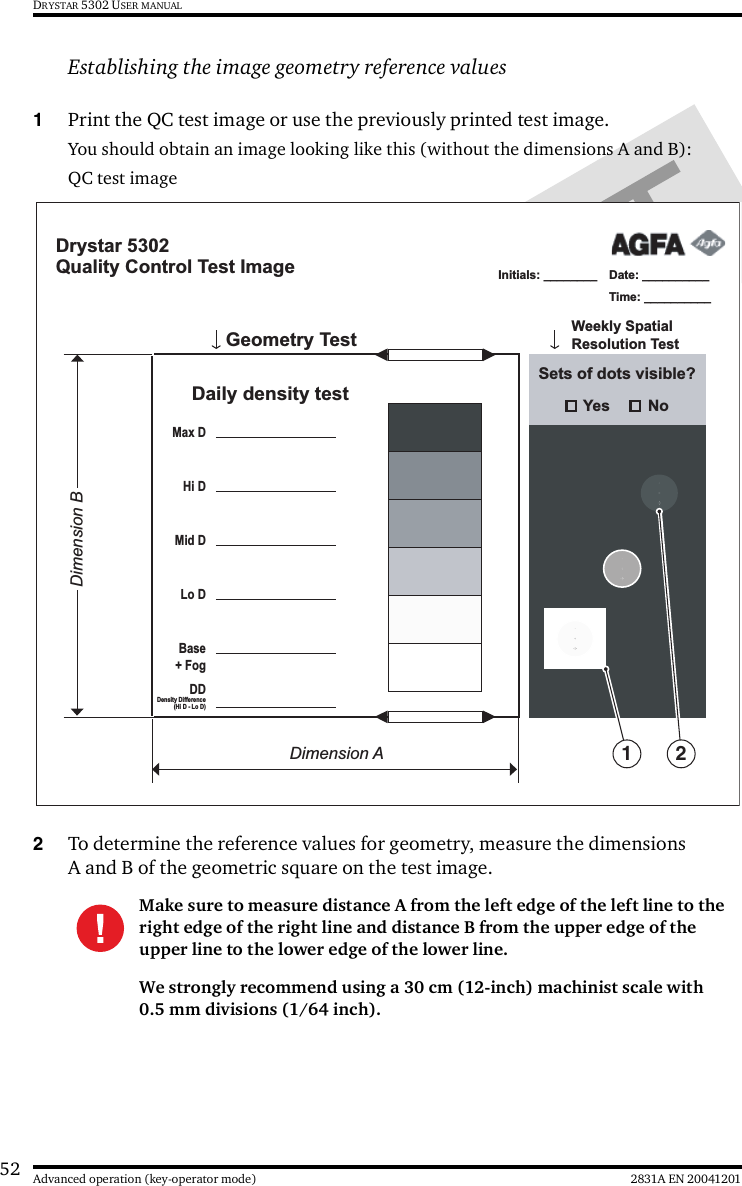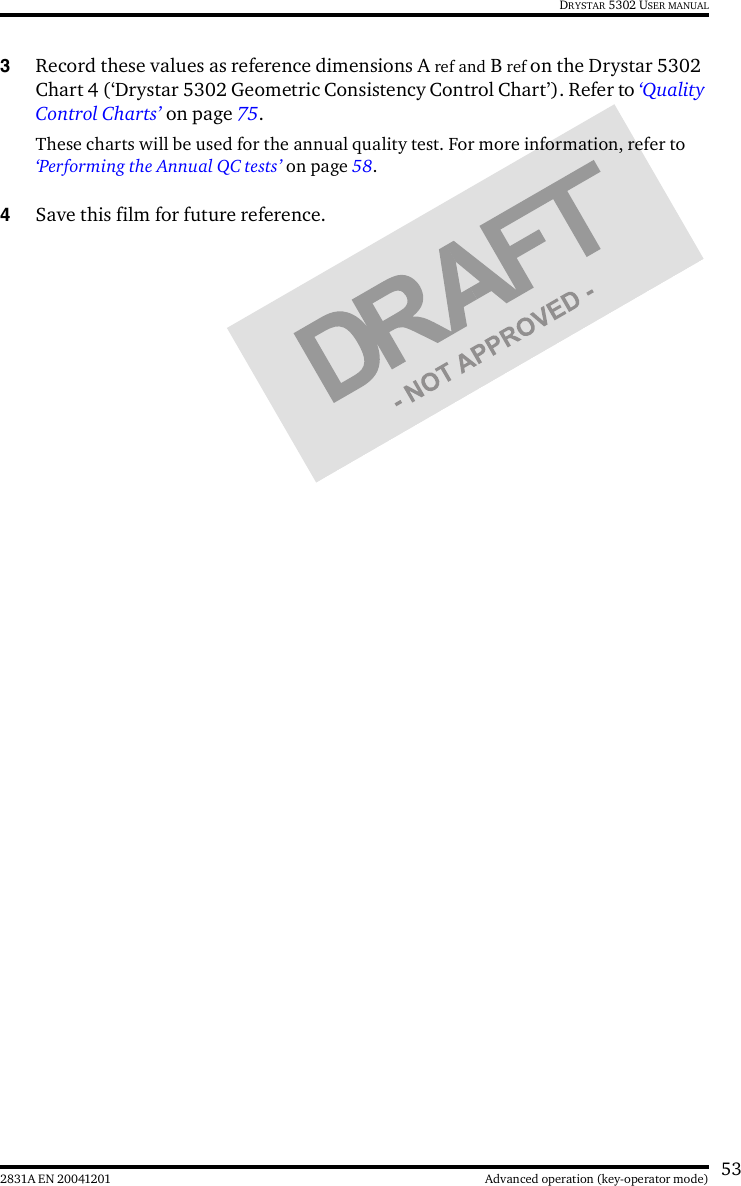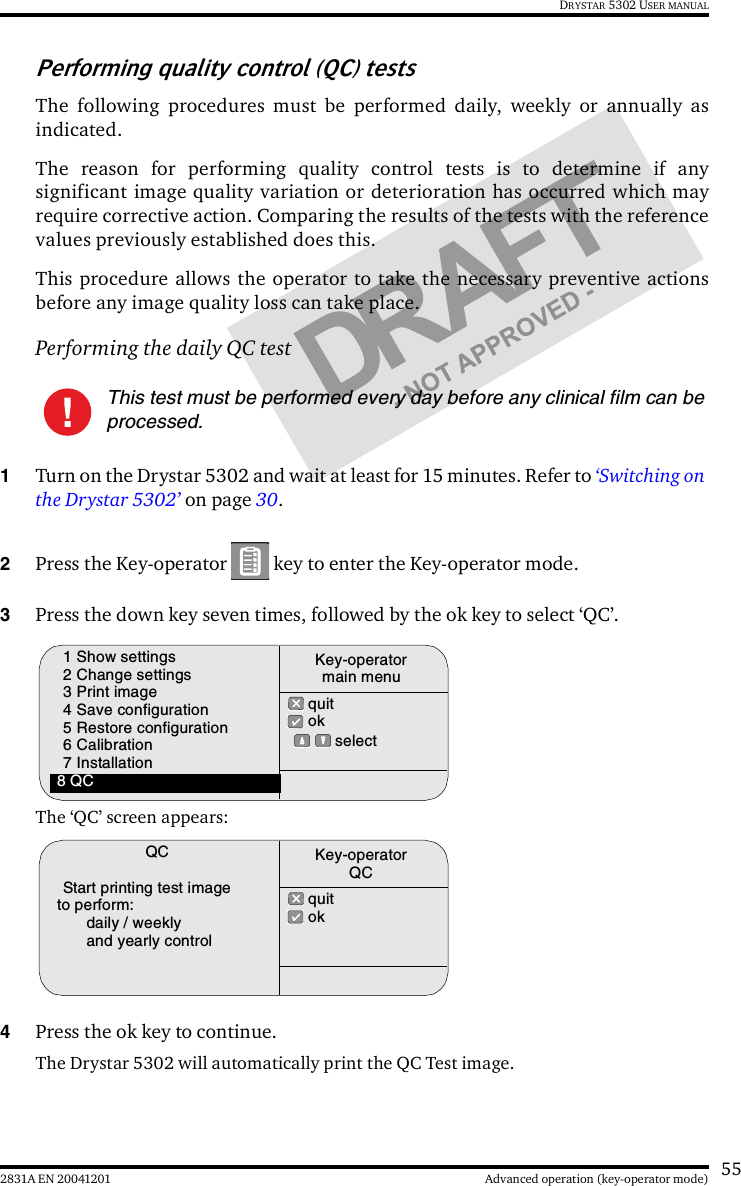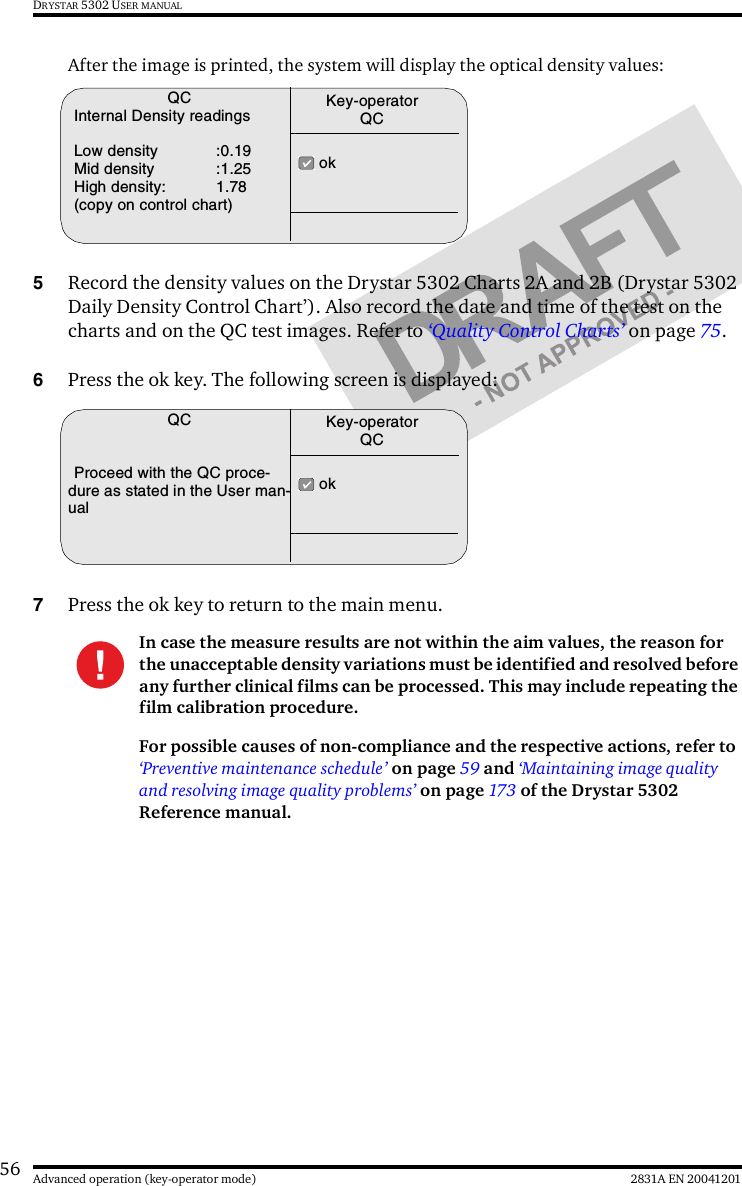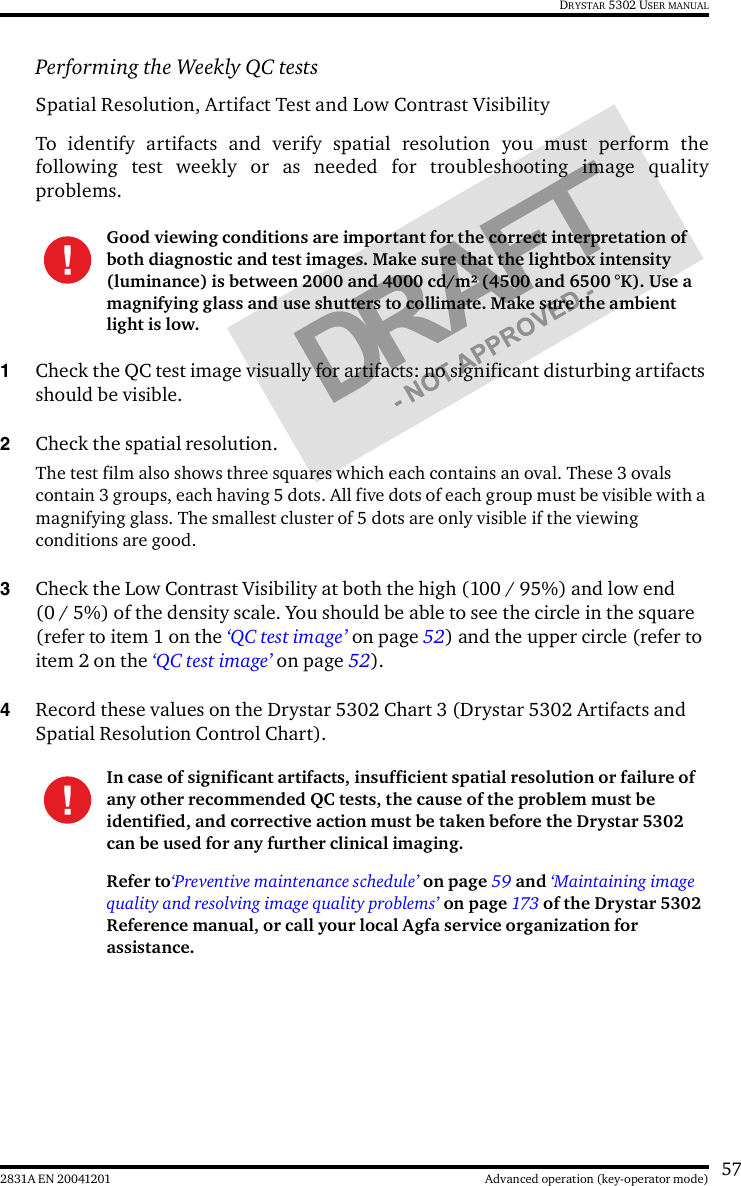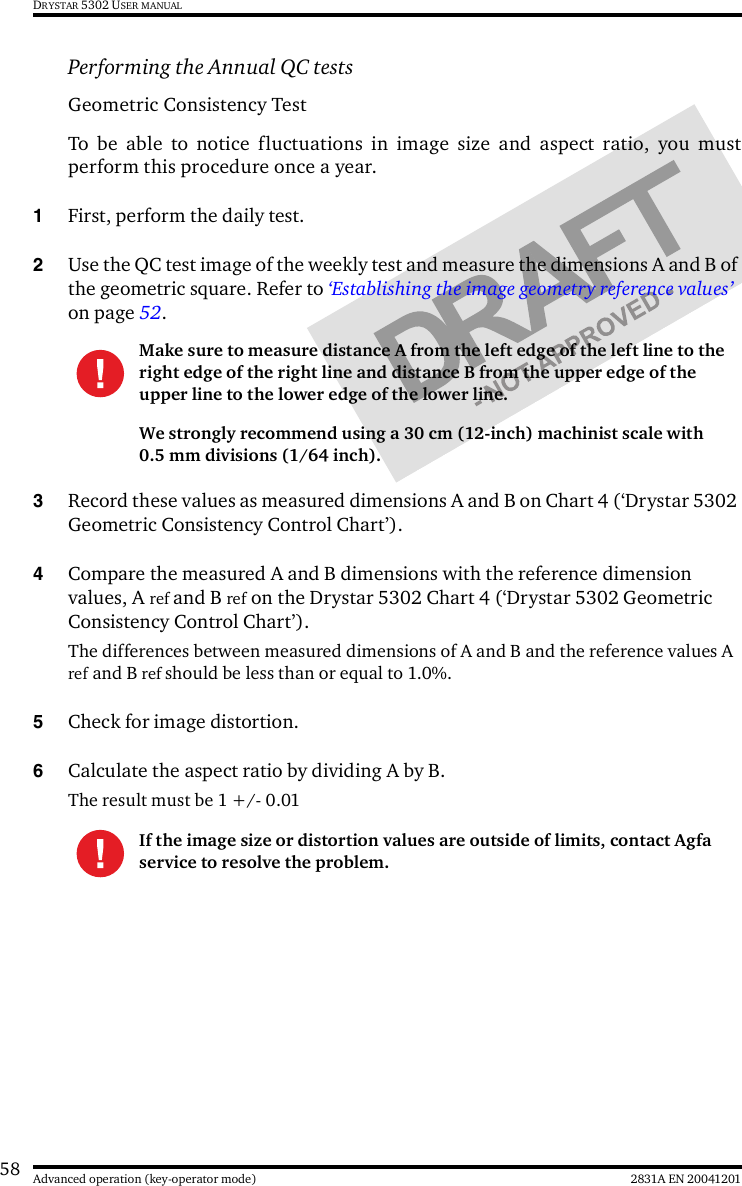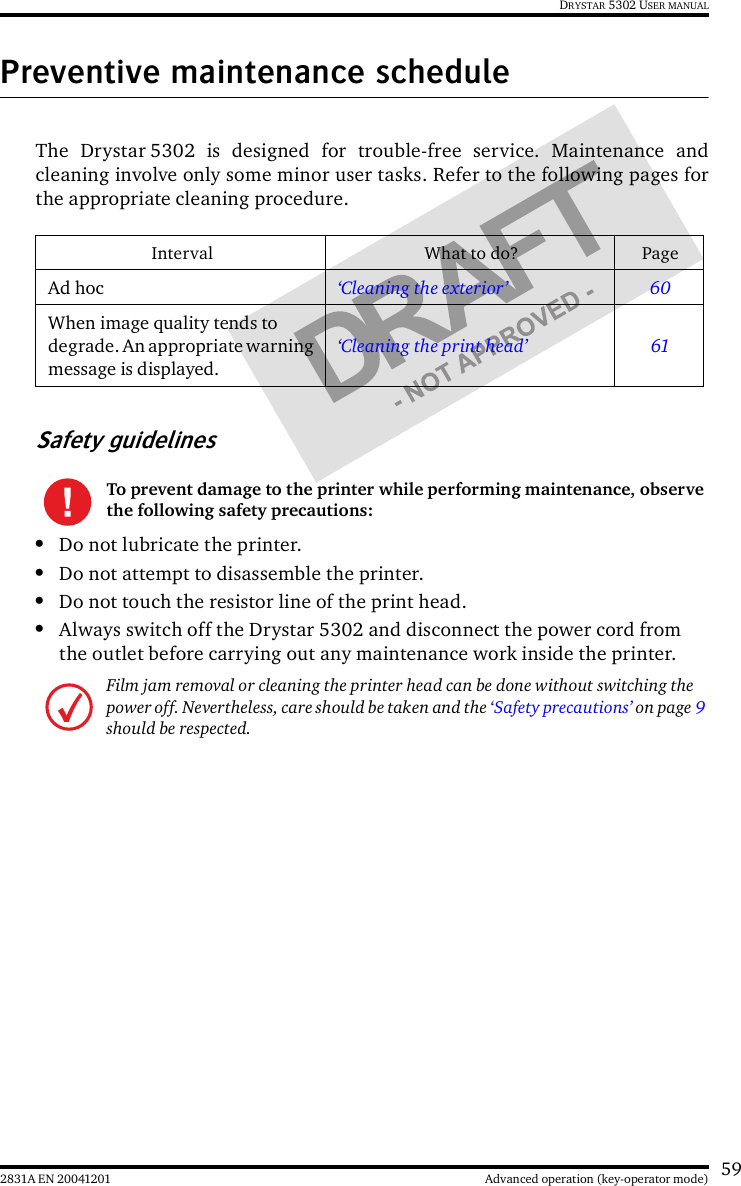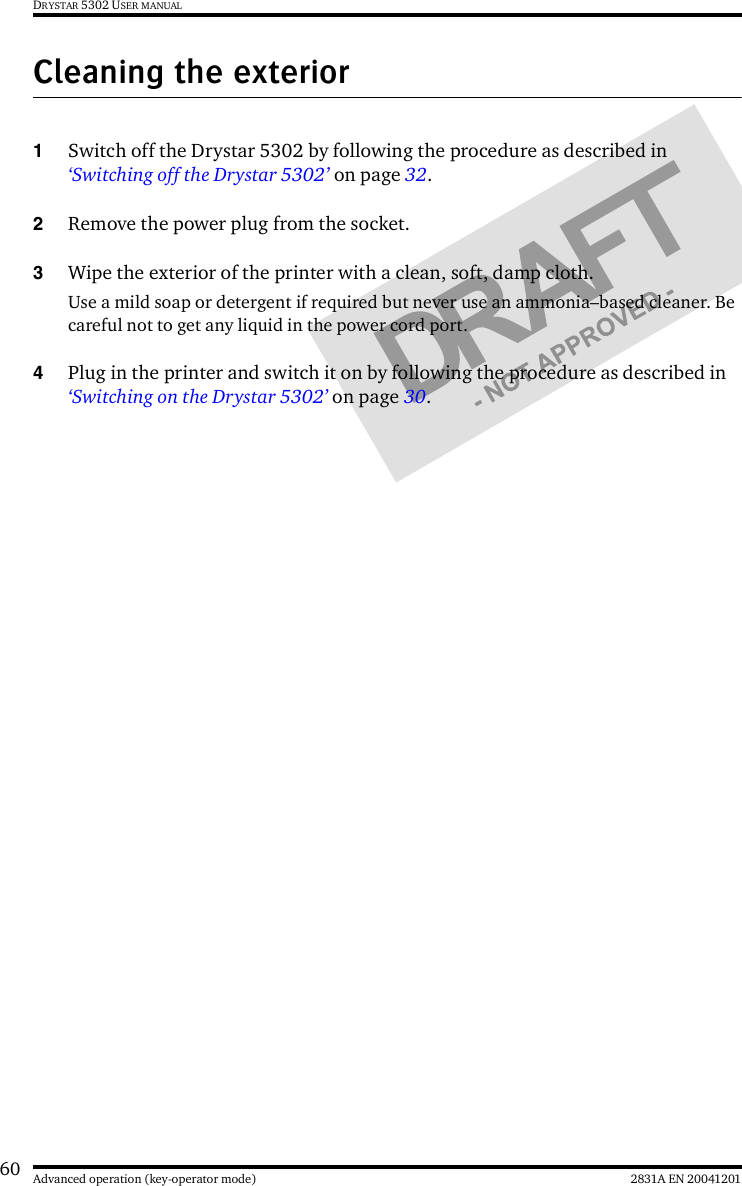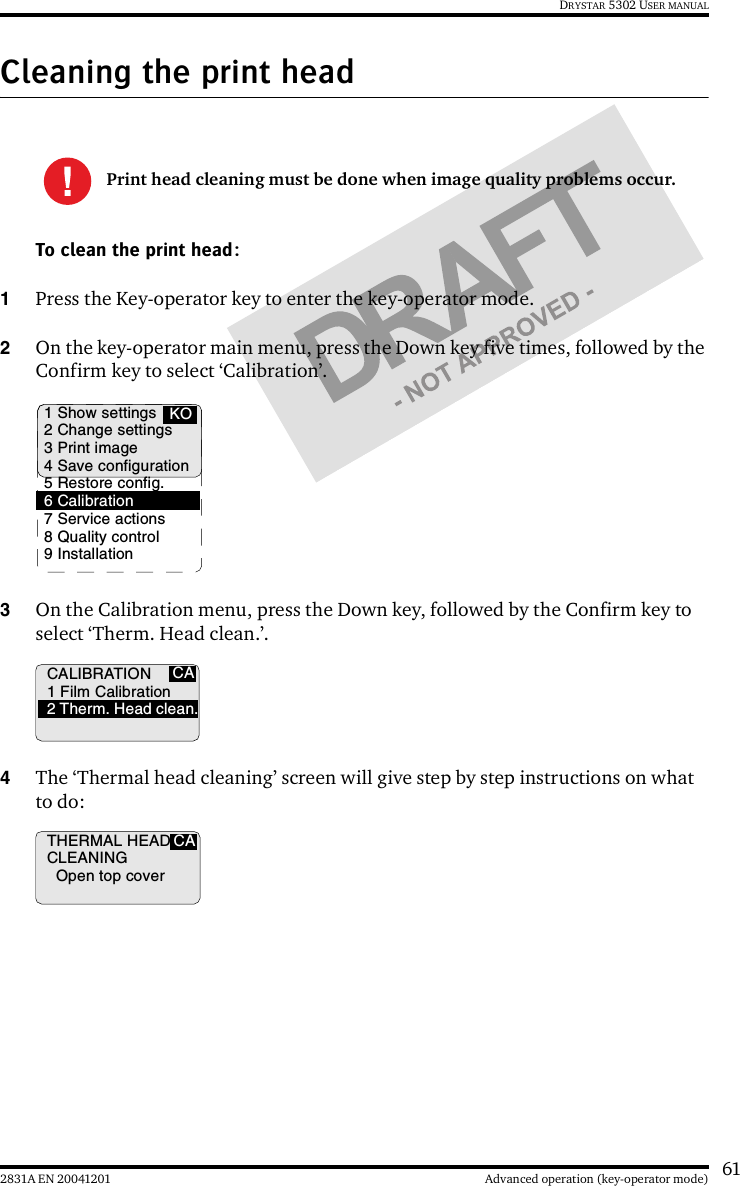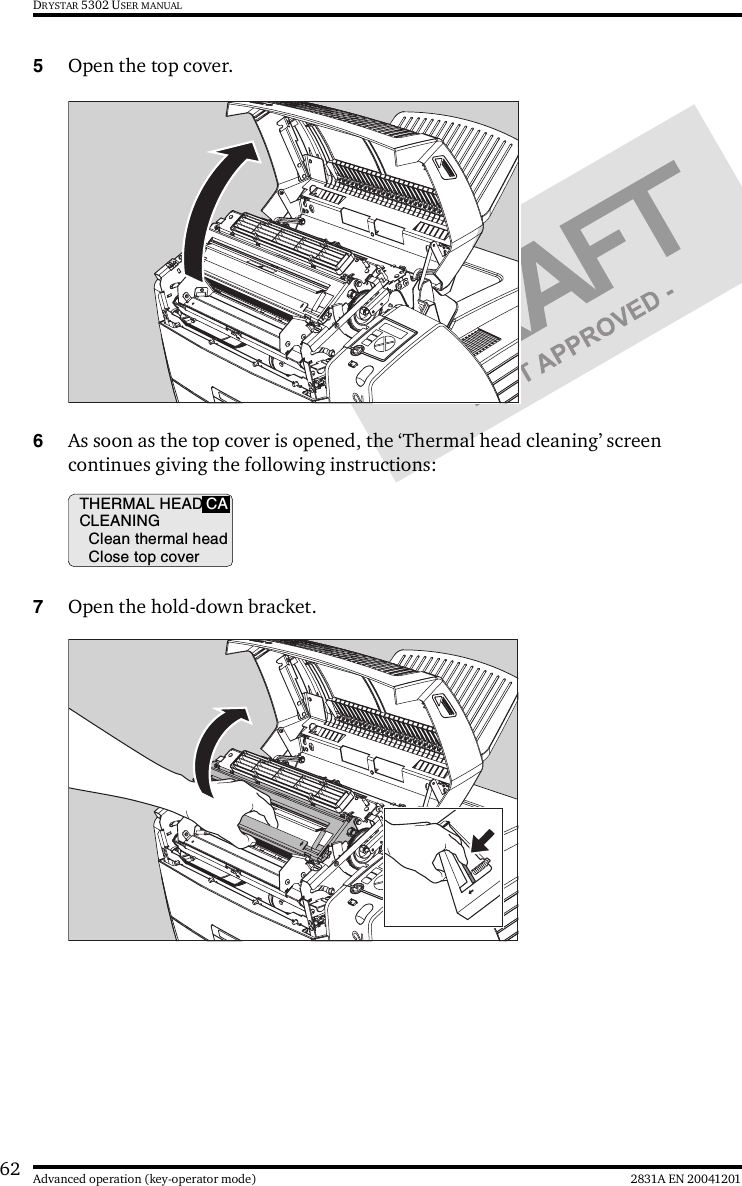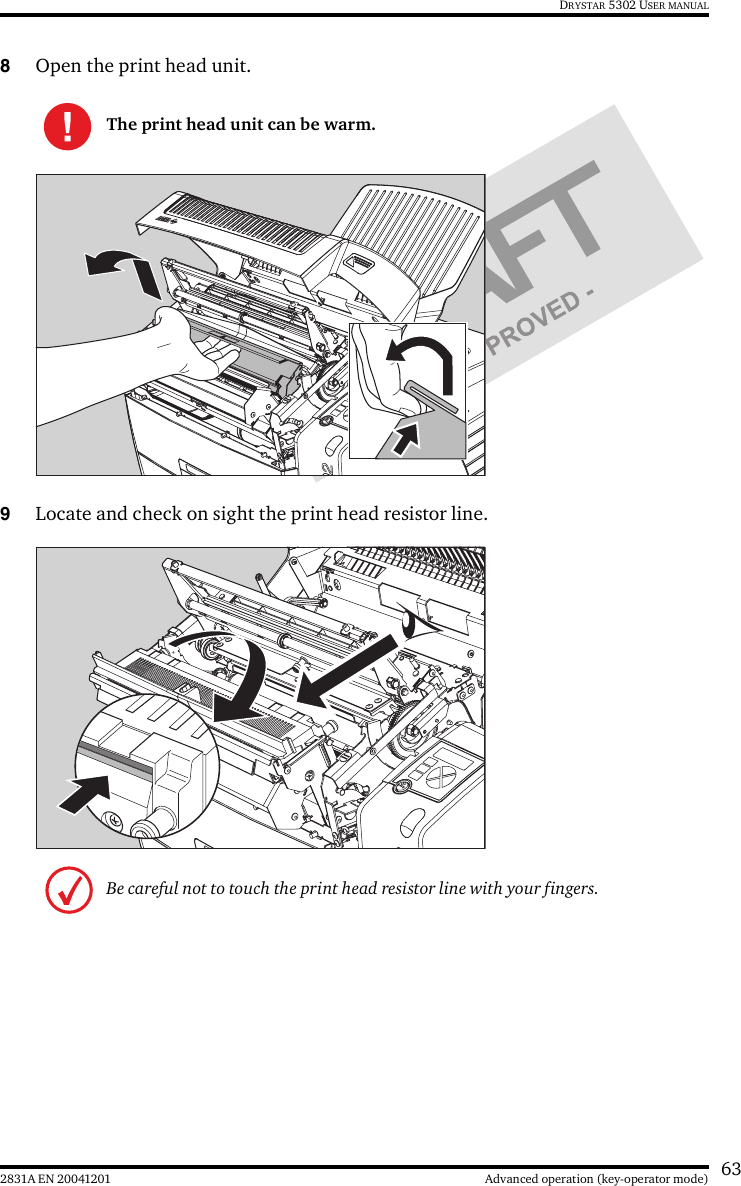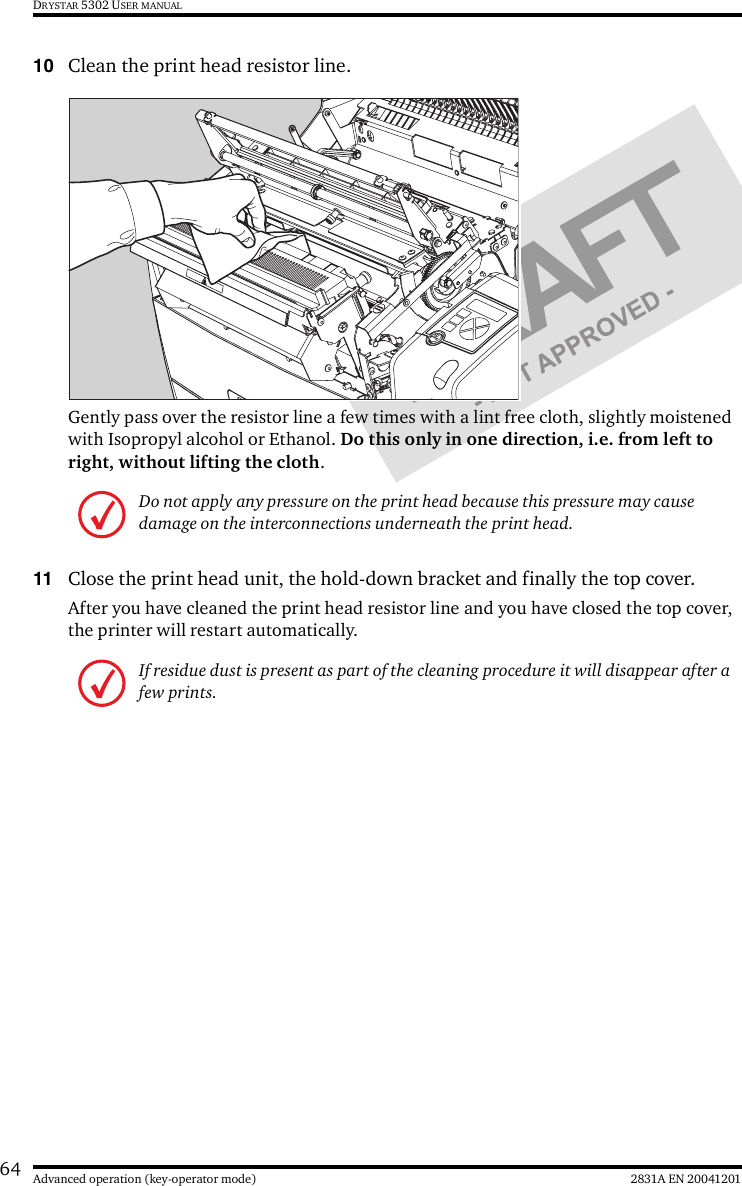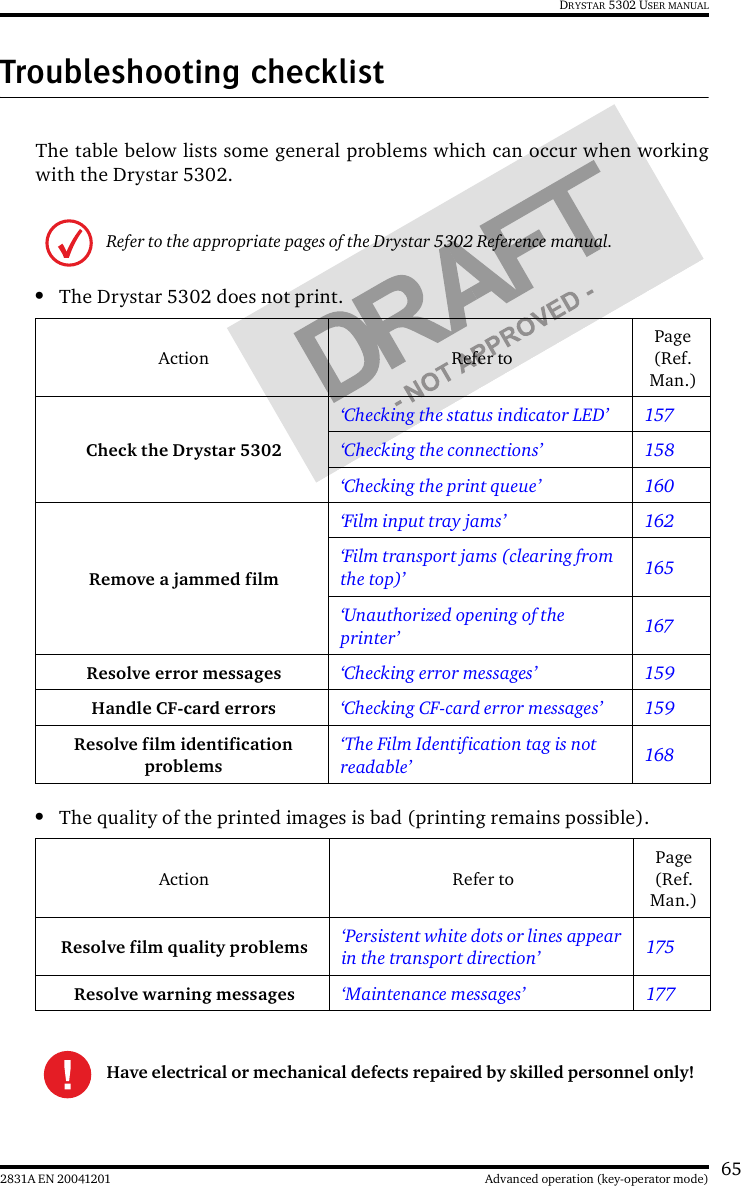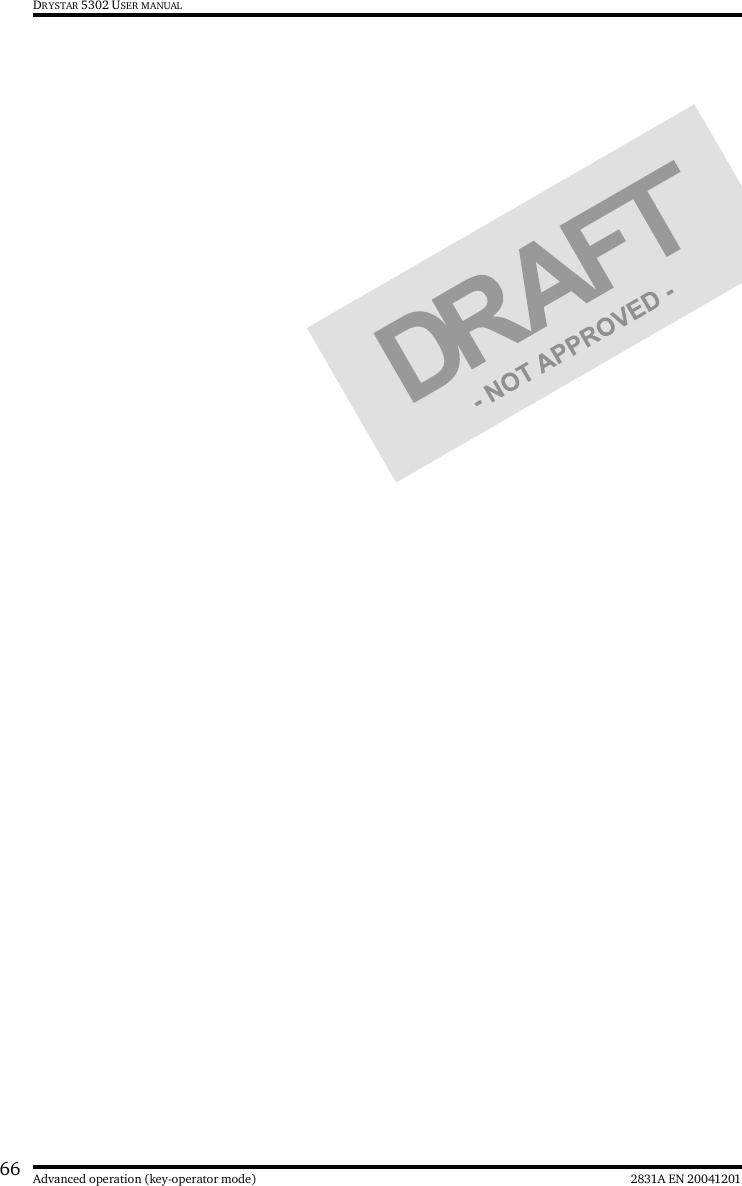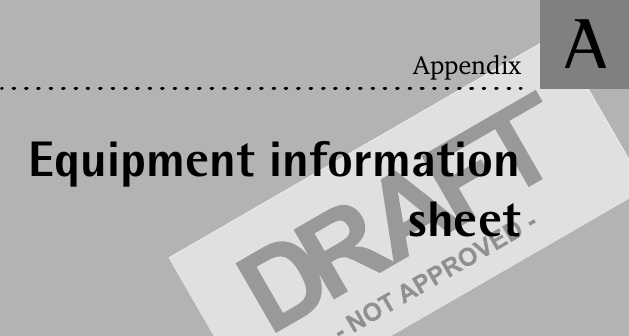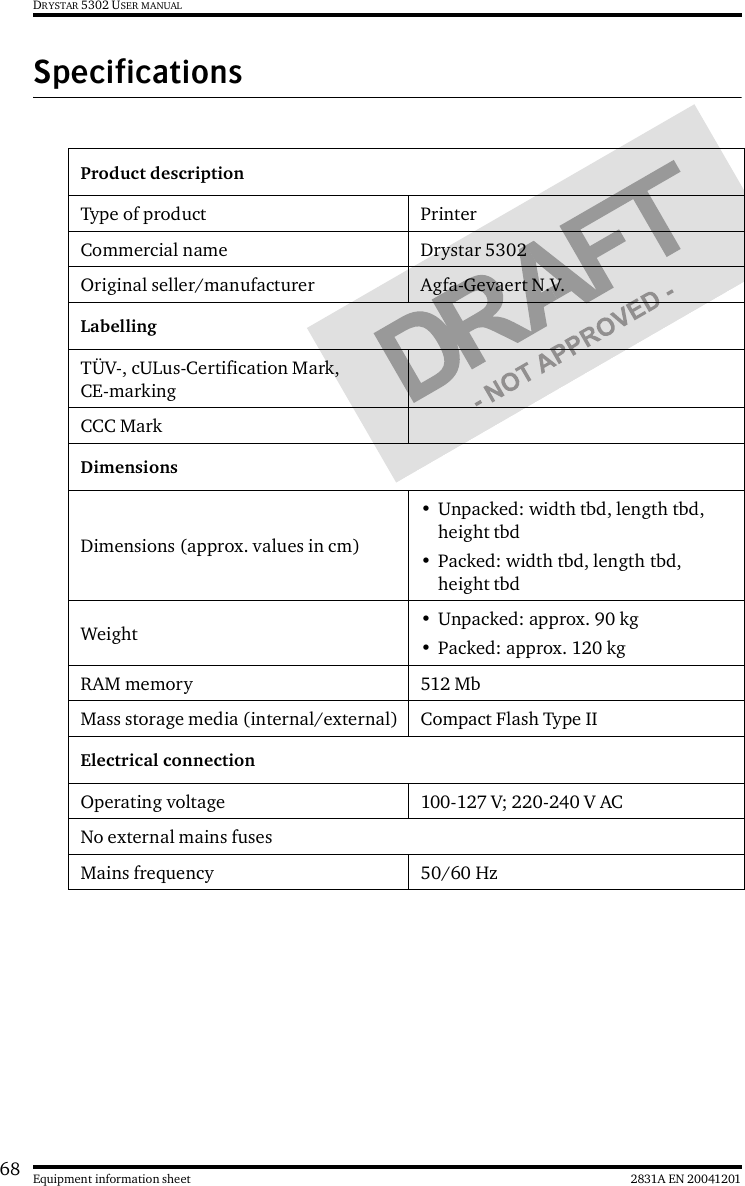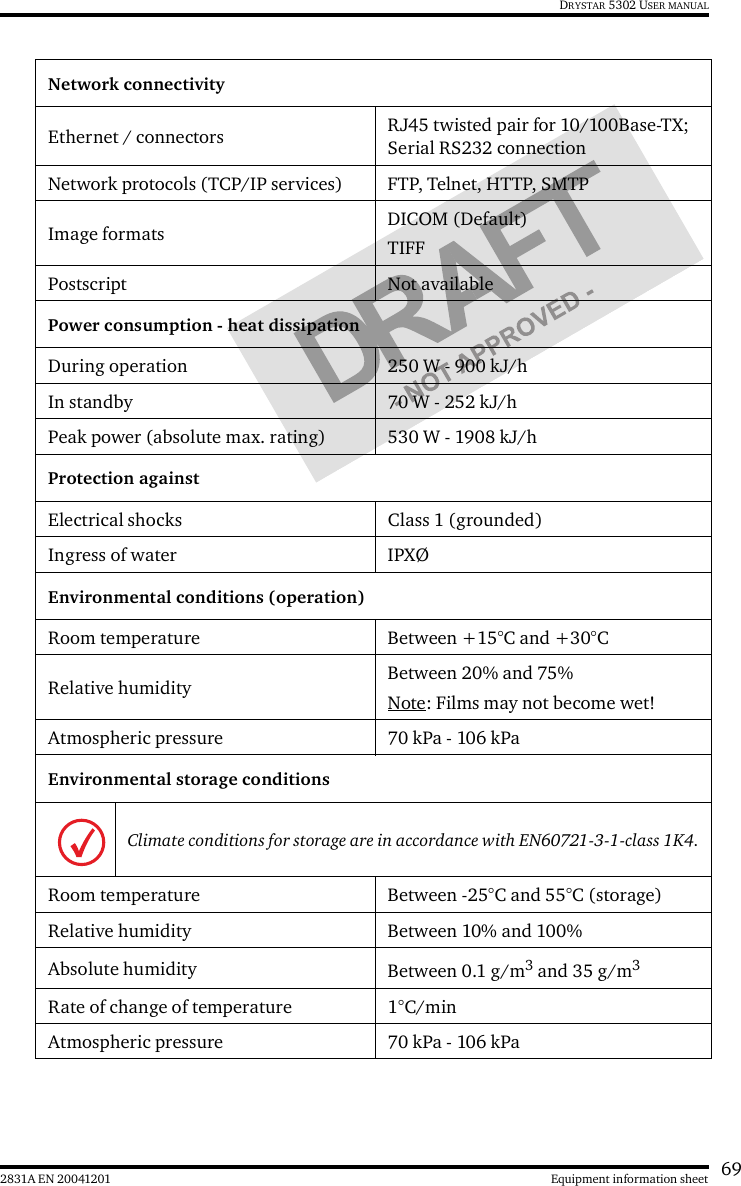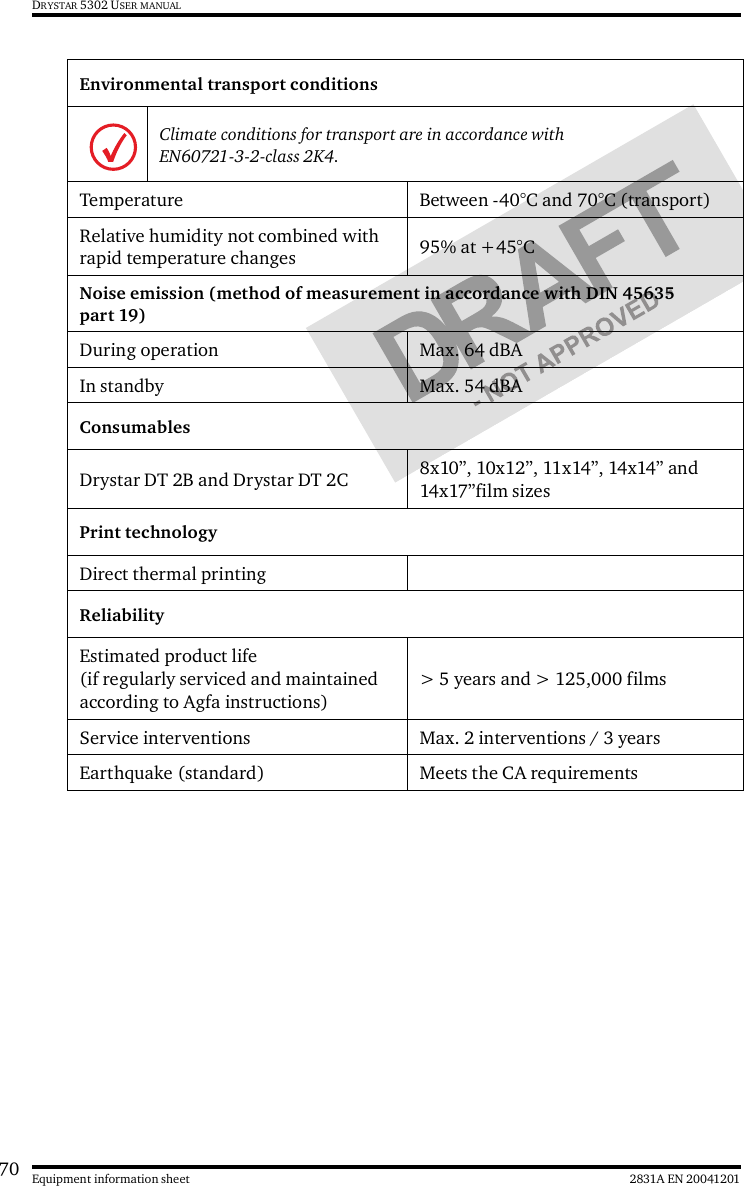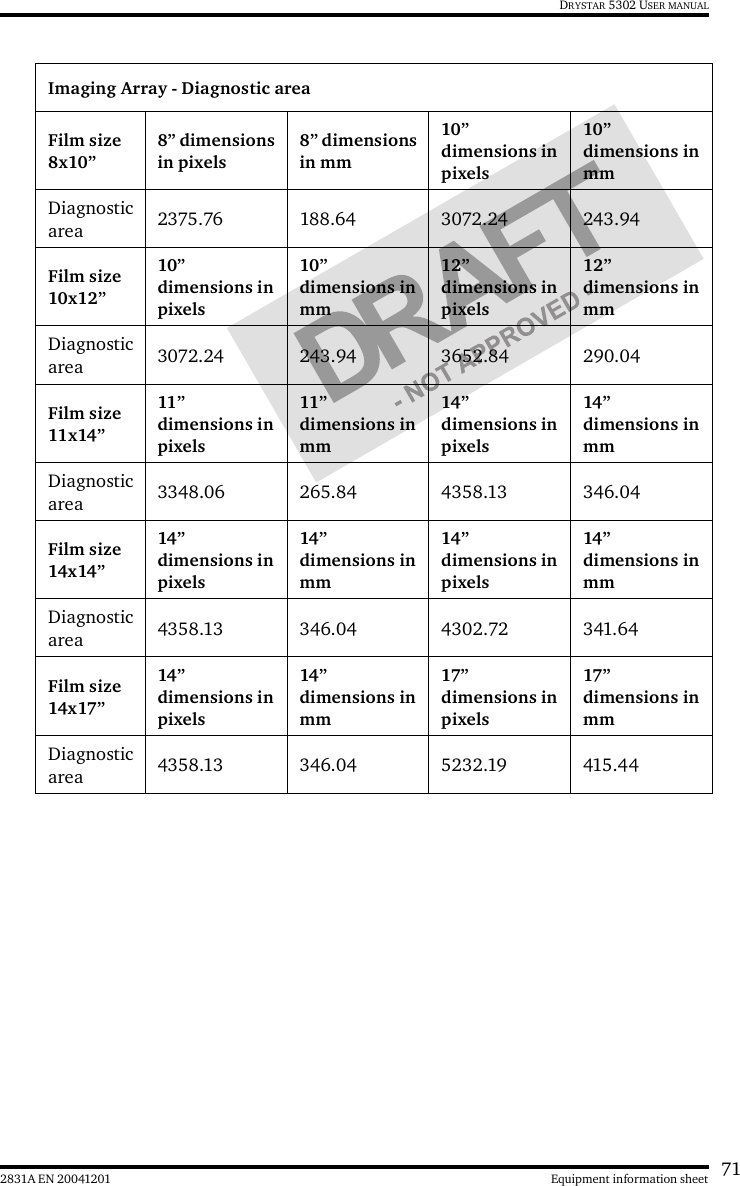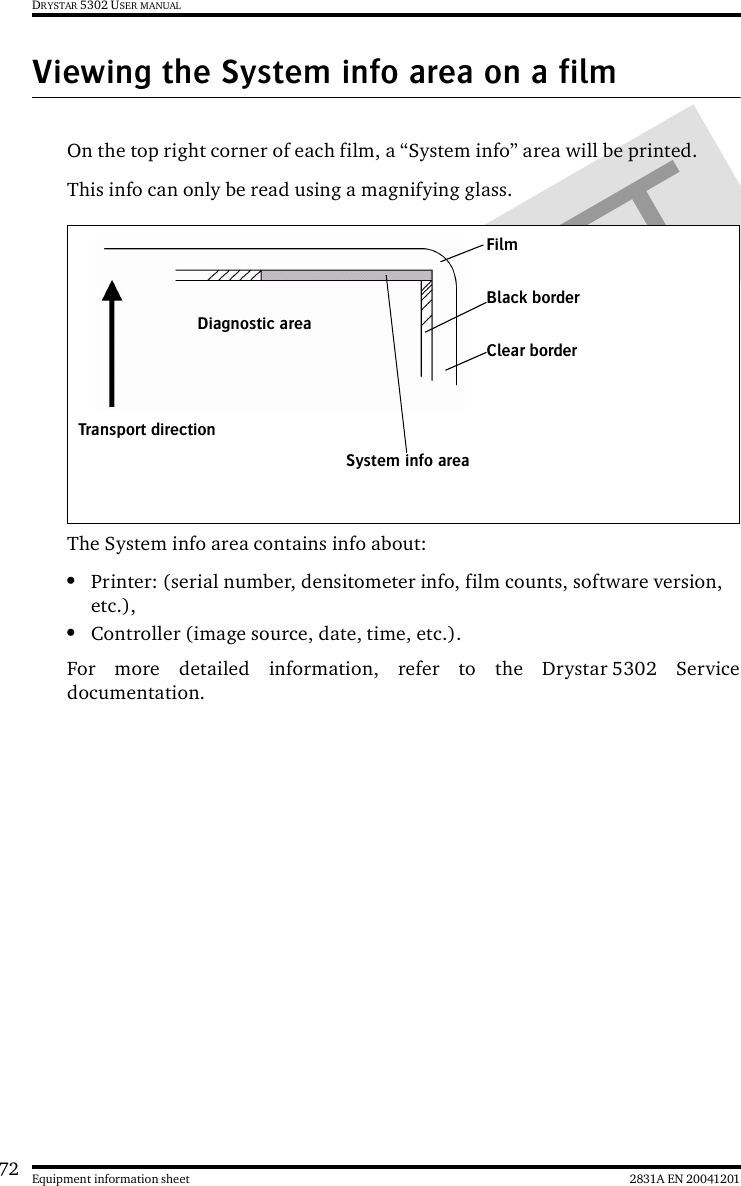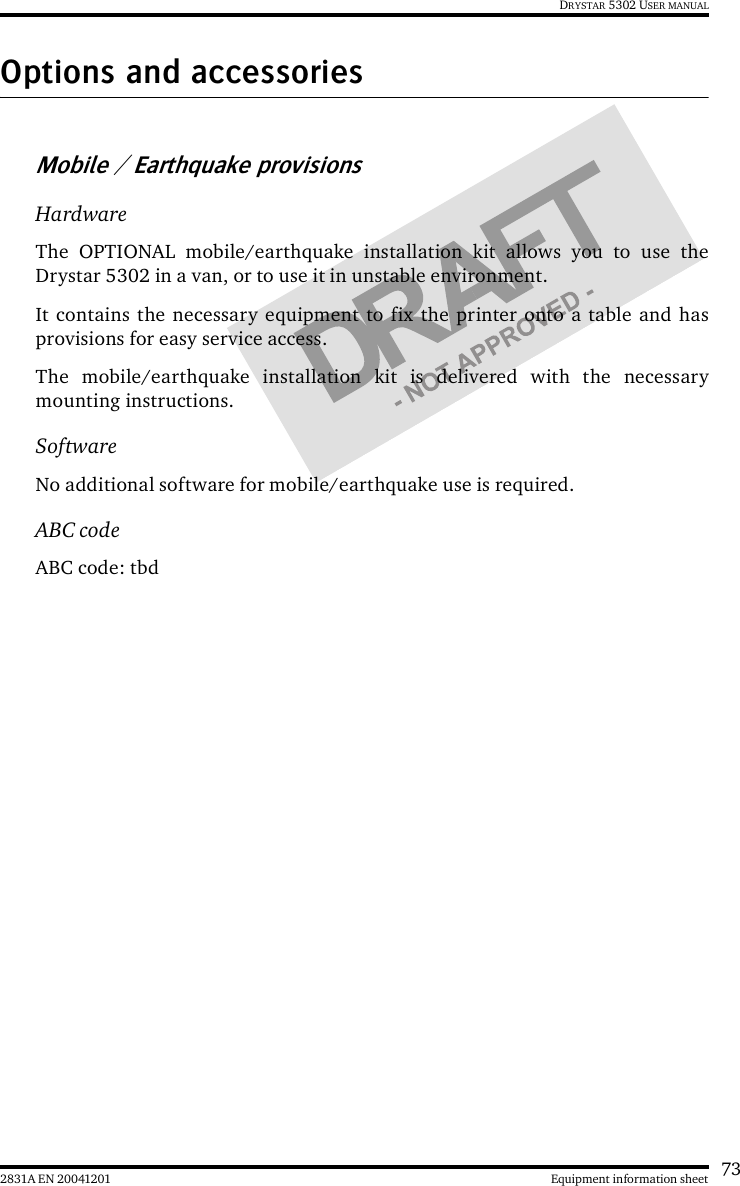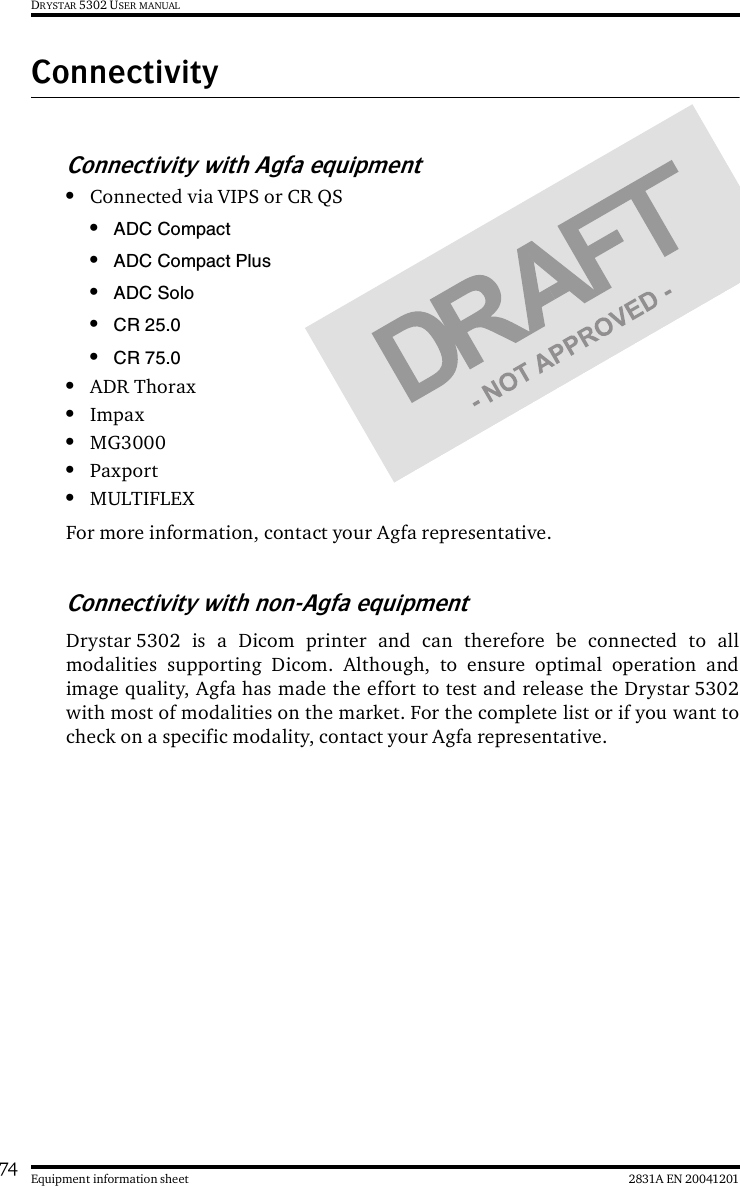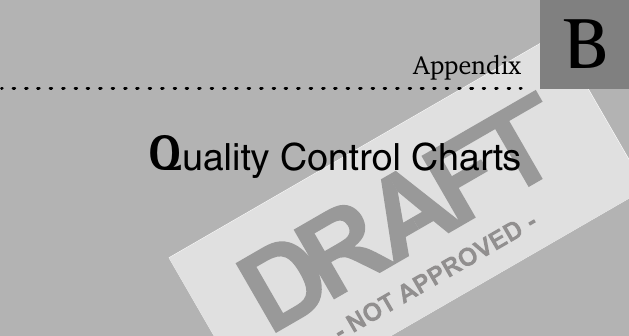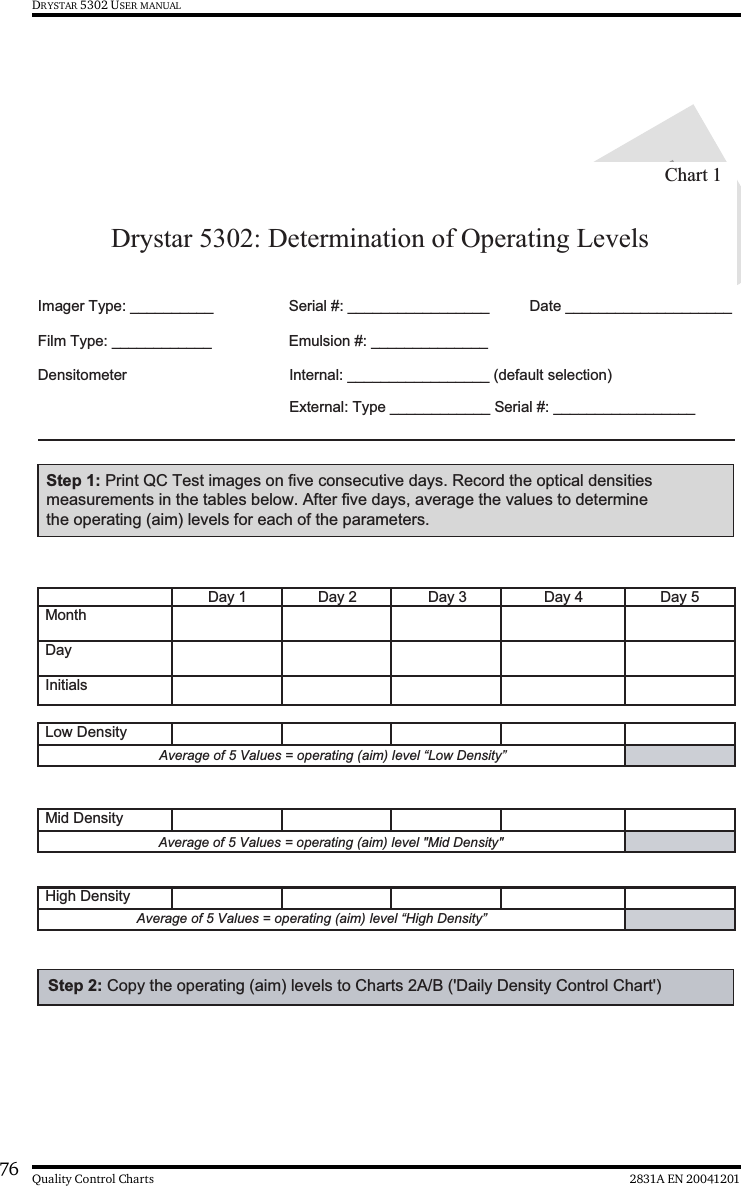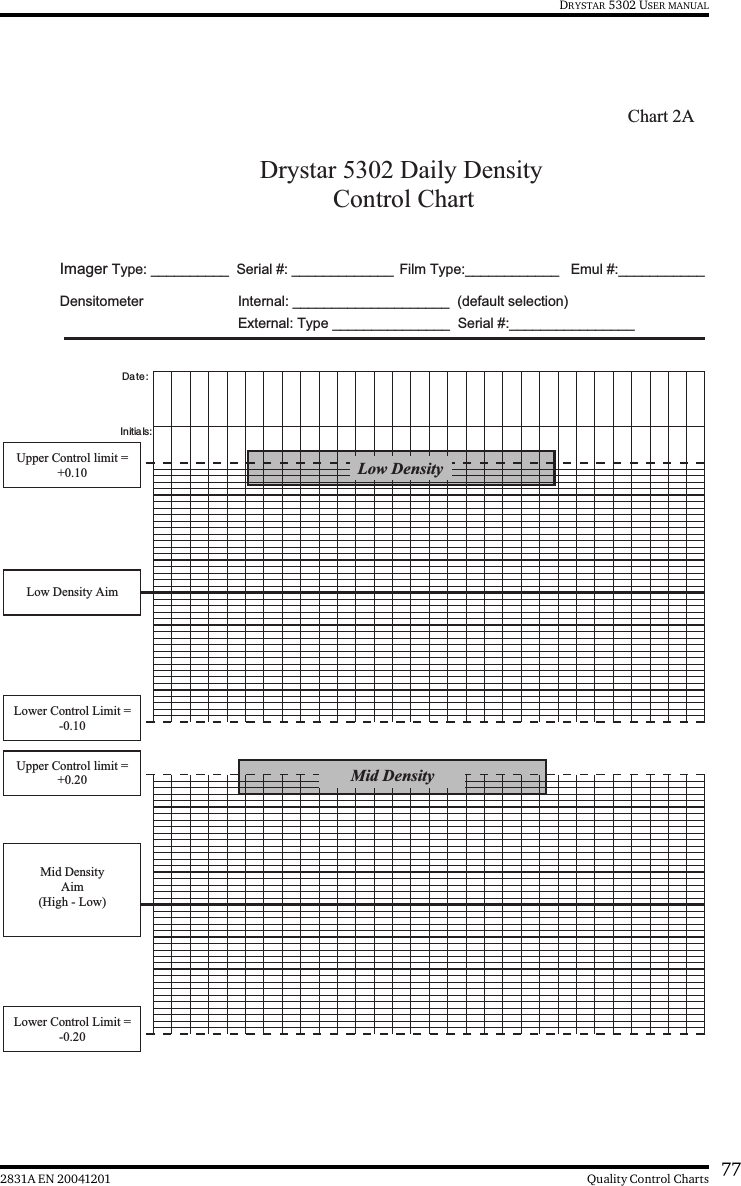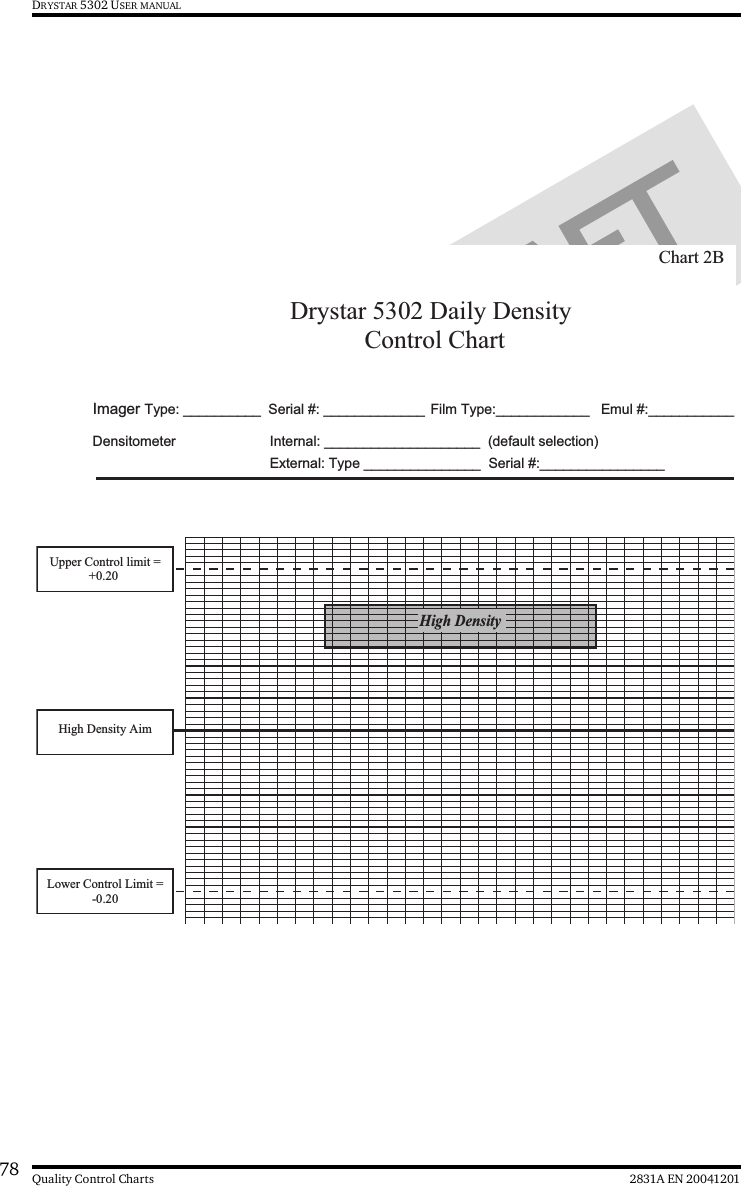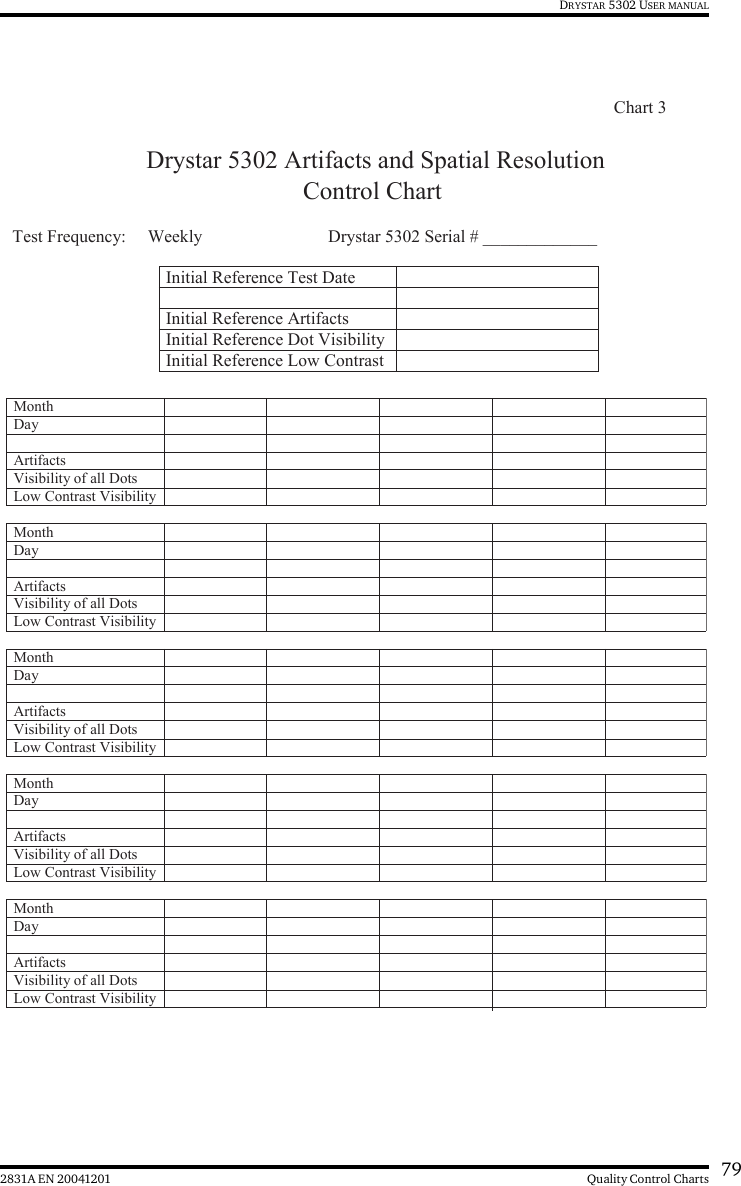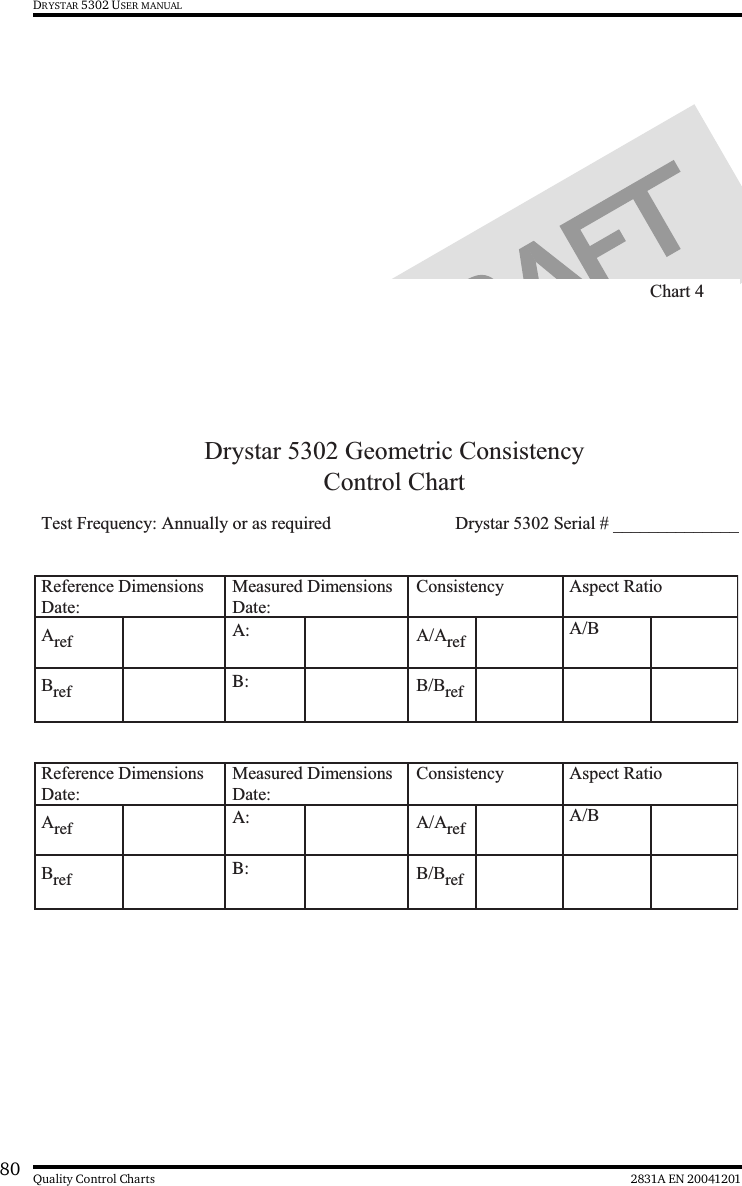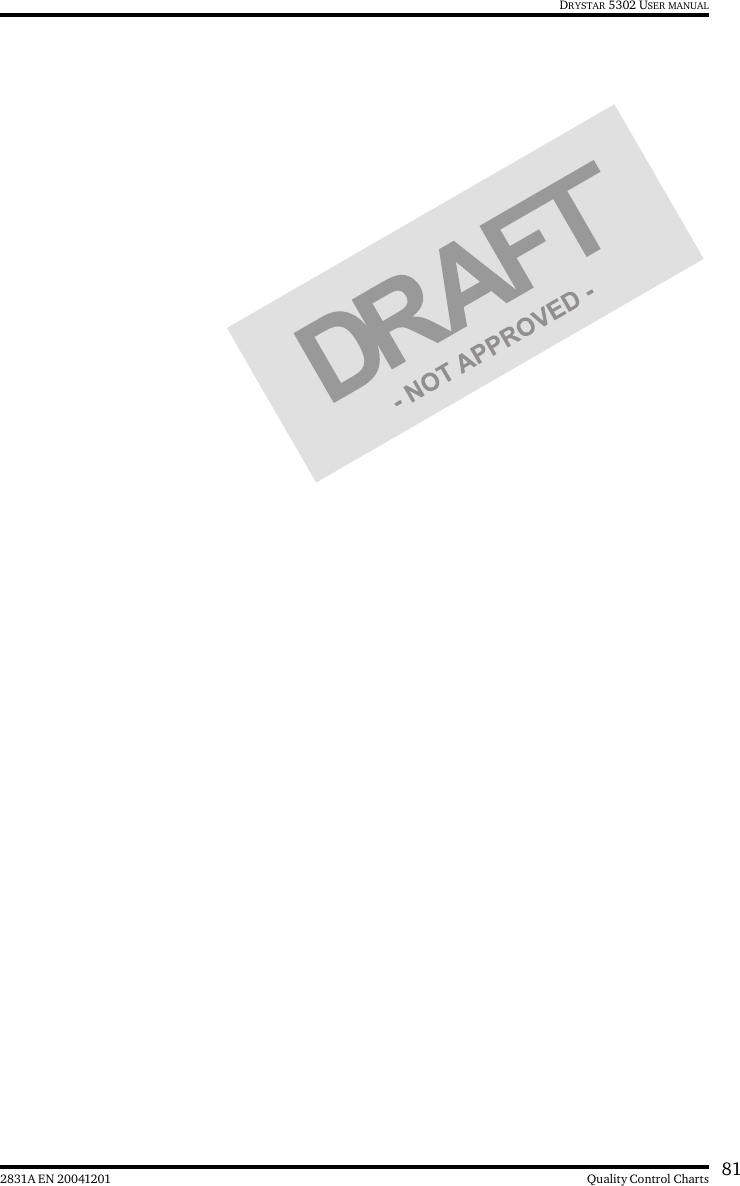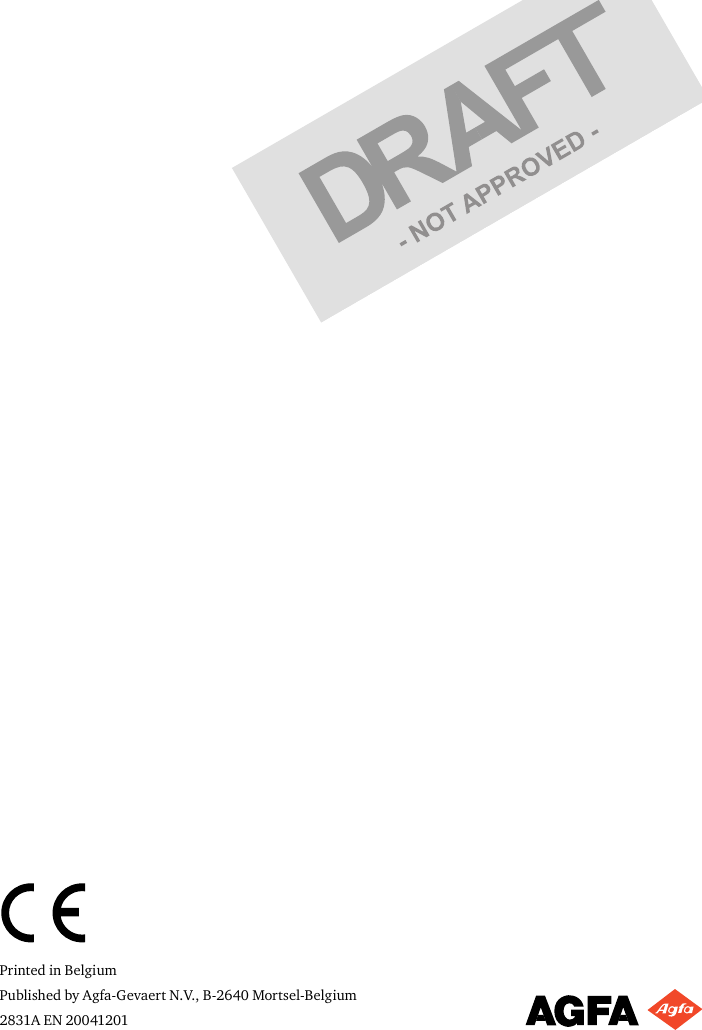Agfa NV 5366A Drystar 5302 /xxx Medical tabletop printer User Manual Print Composer Module for CR Quality System 3 0
Agfa Gevaert N V Drystar 5302 /xxx Medical tabletop printer Print Composer Module for CR Quality System 3 0
Agfa NV >
manual