Agrident ABR200 ABR200 OEM RFID Reader Module (134.2kHz) User Manual 1 Headline
Agrident Corporation ABR200 OEM RFID Reader Module (134.2kHz) 1 Headline
Agrident >
Contents
- 1. Users Manual
- 2. Users Manual 2
- 3. Users Manual 3
Users Manual 3

Agrident GmbH, Steinklippenstr. 10, D-30890 Barsinghausen
Phone +49 5105 582573-10 - Fax +49 5105 582573-17
EVK200
Evaluation Board for ABR200
A B R 2 0 0 F i r m w a r e v 1 . 0 0 a n d h i g h e r
ASR-PC- D e m o S o f t w a r e v 1 . 3 9 a n d h i g h e r
V14/07/16
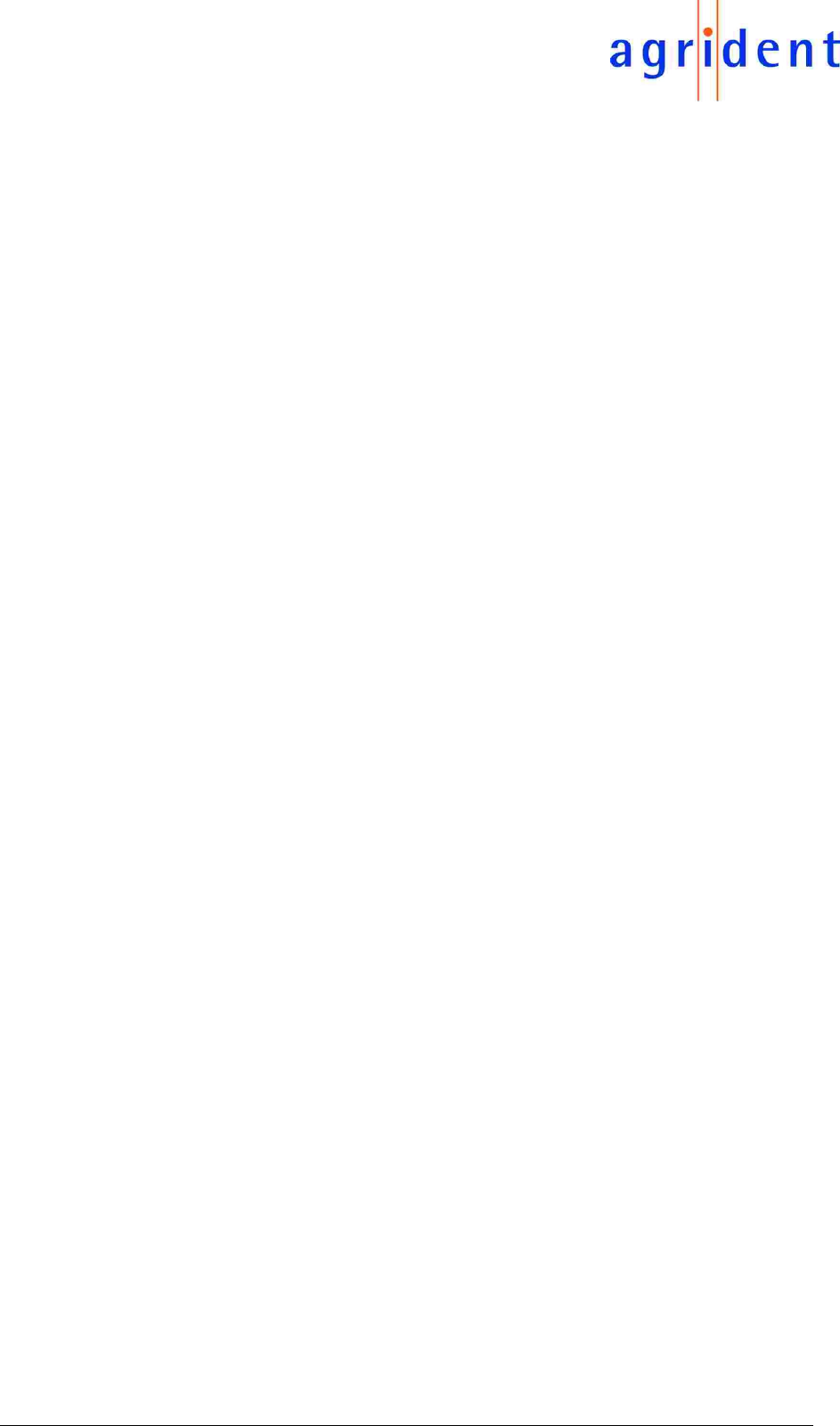
14/07/16 Page 2 of 45
EVK200 – Evaluation Board for ABR200
© Copyright 2016 by Agrident GmbH
TB
All rights reserved. No part of this publication may be reproduced, stored in a retrieval system, or
transmitted, in any form or by any means, electronic, mechanical, photocopying, recording or
otherwise, without prior written permission of Agrident GmbH.
Agrident GmbH reserves the right to make changes to any and all parts of this documentation
without obligation to notify any person or entity of such changes.
July 2016
Agrident GmbH
Steinklippenstr. 10
30890 Barsinghausen
Germany
Phone +49 (0) 51 05 582573-10
Fax +49 (0) 51 05 582573-17
E-Mail: mail@agrident.com
www.agrident.com
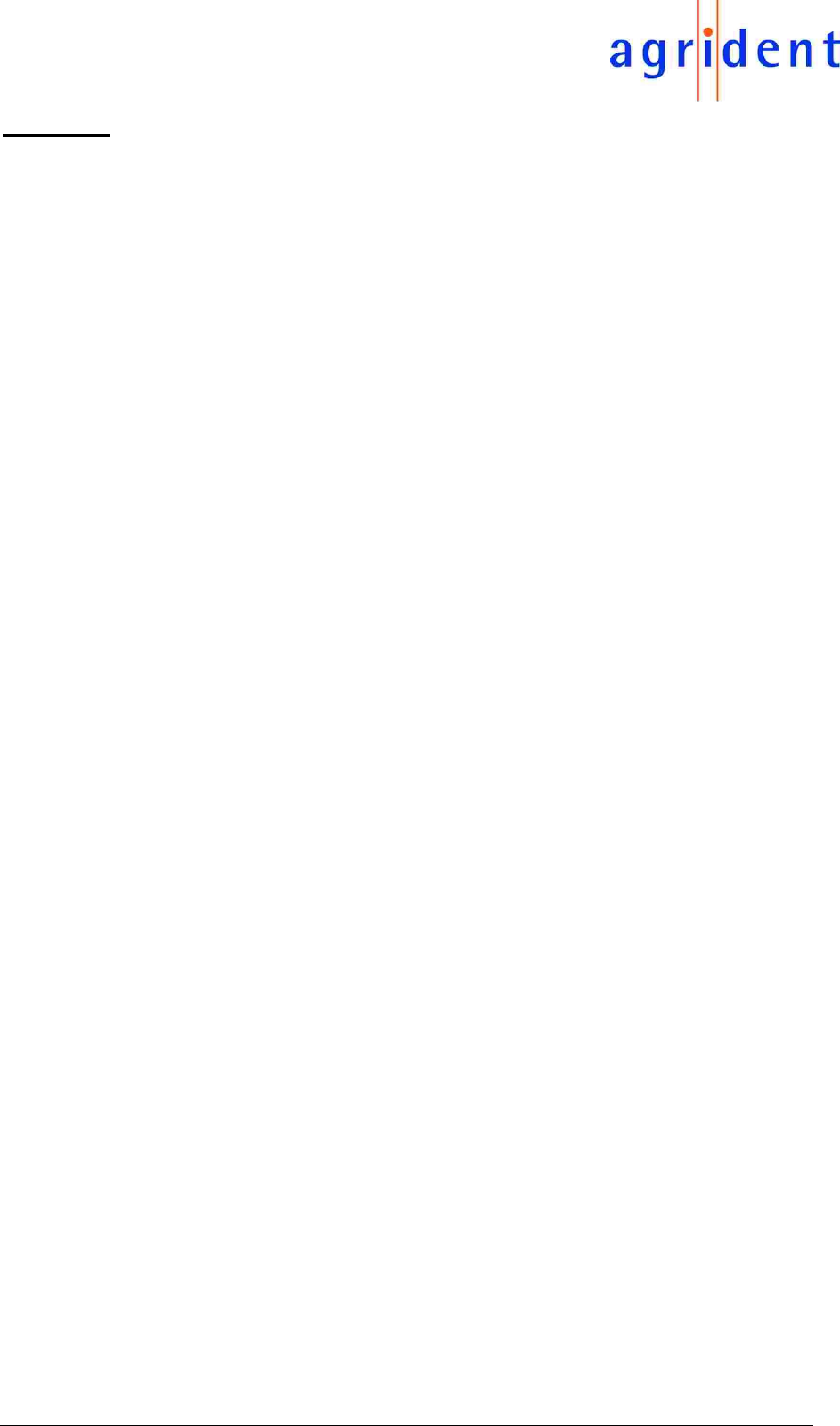
14/07/16 Page 3 of 45
EVK200 – Evaluation Board for ABR200
Content
1 Introduction .......................................................................................................... 5
2 The different connectors and jumpers ................................................................. 6
2.1 Jumpers for power supply selection ............................................................. 7
2.1.1 Using 5V from the step-down converter ................................................ 8
2.1.2 Using USB for power supply ................................................................. 8
2.1.3 Using the 3.3V LDO for power supplying the ABR200 .......................... 9
2.1.4 Power supply using the battery connector............................................. 9
2.2 ENABLE jumper ......................................................................................... 10
2.3 Antenna tuning jumpers ............................................................................. 10
2.4 Current jumper ........................................................................................... 10
2.5 Interface connectors ................................................................................... 10
2.5.1 RS232 connector ................................................................................ 10
2.5.2 USB connector .................................................................................... 10
2.6 GPIO connector .......................................................................................... 11
2.7 GPIO LEDs................................................................................................. 11
3 Using the EVK200 with ASR-PC-Demo ............................................................. 12
3.1 Installing the PC-Demo Software ............................................................... 12
3.2 Starting the PC-Demo Software ................................................................. 12
3.3 The Menu Bar............................................................................................. 13
3.3.1 File ...................................................................................................... 13
3.3.2 Settings ............................................................................................... 13
3.3.2.1 Connection ...................................................................................... 13
3.3.2.2 Search connection ........................................................................... 15
3.3.2.3 Log File ............................................................................................ 16
3.3.2.4 Device.............................................................................................. 17
3.3.2.5 Sound .............................................................................................. 18
3.3.3 Tools ................................................................................................... 18
3.3.3.1 Monitor............................................................................................. 18
3.3.3.2 Animal Counter ................................................................................ 19
3.3.3.3 Auto Diagnosis ................................................................................ 21
3.3.3.4 Diagnosis ......................................................................................... 22
3.3.3.5 HDX Spectrum ................................................................................. 22
3.3.3.6 Advanced Tag Read/Write functions ............................................... 22
3.3.4 Help ..................................................................................................... 22
3.3.4.1 Info................................................................................................... 22
3.3.4.2 Update ABR200 ............................................................................... 22
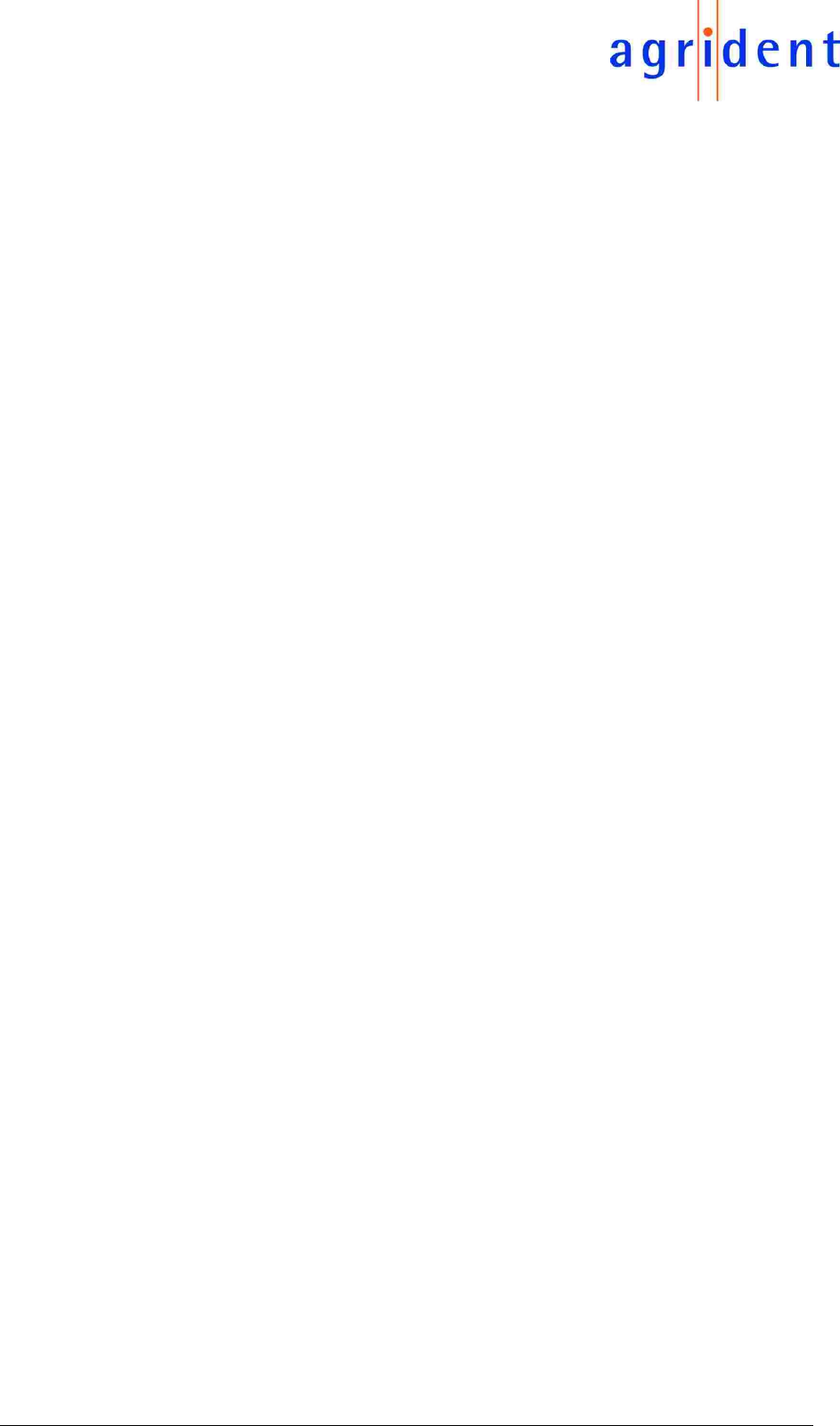
14/07/16 Page 4 of 45
EVK200 – Evaluation Board for ABR200
3.4 The Main-Window of the PC-Demo Software ............................................. 23
3.4.1 Received Tag ...................................................................................... 23
3.4.2 Settings ............................................................................................... 24
3.4.3 Connection .......................................................................................... 24
3.4.4 The “Info” area .................................................................................... 24
3.5 TagList ....................................................................................................... 25
3.6 General Settings ......................................................................................... 26
3.6.1 Serial Number and Firmware Version ................................................. 26
3.6.2 Transponder Types ............................................................................. 27
3.6.3 Operating Mode .................................................................................. 27
3.6.3.1 Delaytime ......................................................................................... 27
3.6.4 Device Address ................................................................................... 28
3.6.5 Timing ................................................................................................. 28
3.6.6 RF-Activation ....................................................................................... 29
3.6.7 Baud Rate ........................................................................................... 29
3.7 Tuning ........................................................................................................ 30
3.8 Output Format ............................................................................................ 31
3.8.1 Introduction ......................................................................................... 31
3.8.2 Changing the output format ................................................................. 31
3.8.3 Output Formats description ................................................................. 32
3.8.3.1 ASCII ............................................................................................... 32
3.8.3.2 Byte structure .................................................................................. 32
3.8.3.3 Compact coding ............................................................................... 32
3.8.3.4 Custom format ................................................................................. 33
3.8.3.5 ISO 24631 ....................................................................................... 36
3.8.3.6 NLIS................................................................................................. 36
3.8.3.7 Raw data ......................................................................................... 37
3.8.3.8 Short ASCII 15 ................................................................................. 37
3.8.3.9 Short ASCII 16 ................................................................................. 37
3.8.3.10 ASCII + SCP .................................................................................... 37
3.9 Synchronization .......................................................................................... 38
3.9.1 Sync. Mode ......................................................................................... 39
3.9.2 Wireless Sync. Level ........................................................................... 40
4 Safety and care ................................................................................................. 44
5 Warranty ............................................................................................................ 44
6 CE MARKING .................................................................................................... 45
7 Trouble shooting ................................................................................................ 45

14/07/16 Page 5 of 45
EVK200 – Evaluation Board for ABR200
1 Introduction
In order to make the ABR200 implementation easier for new customers, Agrident provides an
Evaluation Kit for this module. This Kit contains:
EVK200 – Evaluation Board for ABR200 OEM reader module
ABR200 – OEM reader module with female connector strips
100mm Ferrite Antenna
12 Volt wall wart with several AC adapters for use in most countries of the world
RS232 cable
USB cable
The following picture shows the EVK200 Evaluation Board with an ABR200 connected:
In order to make the software development easier, Agrident also provides PC-Demo-Software,
which was originally developed for Agrident Stationary Readers (ASRs), but also works with the
ABR200. Features which are only supported by ASRs, but not by the ABR200, are greyed out
and thus not available.
The PC-Demo-Software and the according reader settings, will be explained later in this
document.
For technical details about the ABR200 itself, please refer to the ABR200 integration manual.
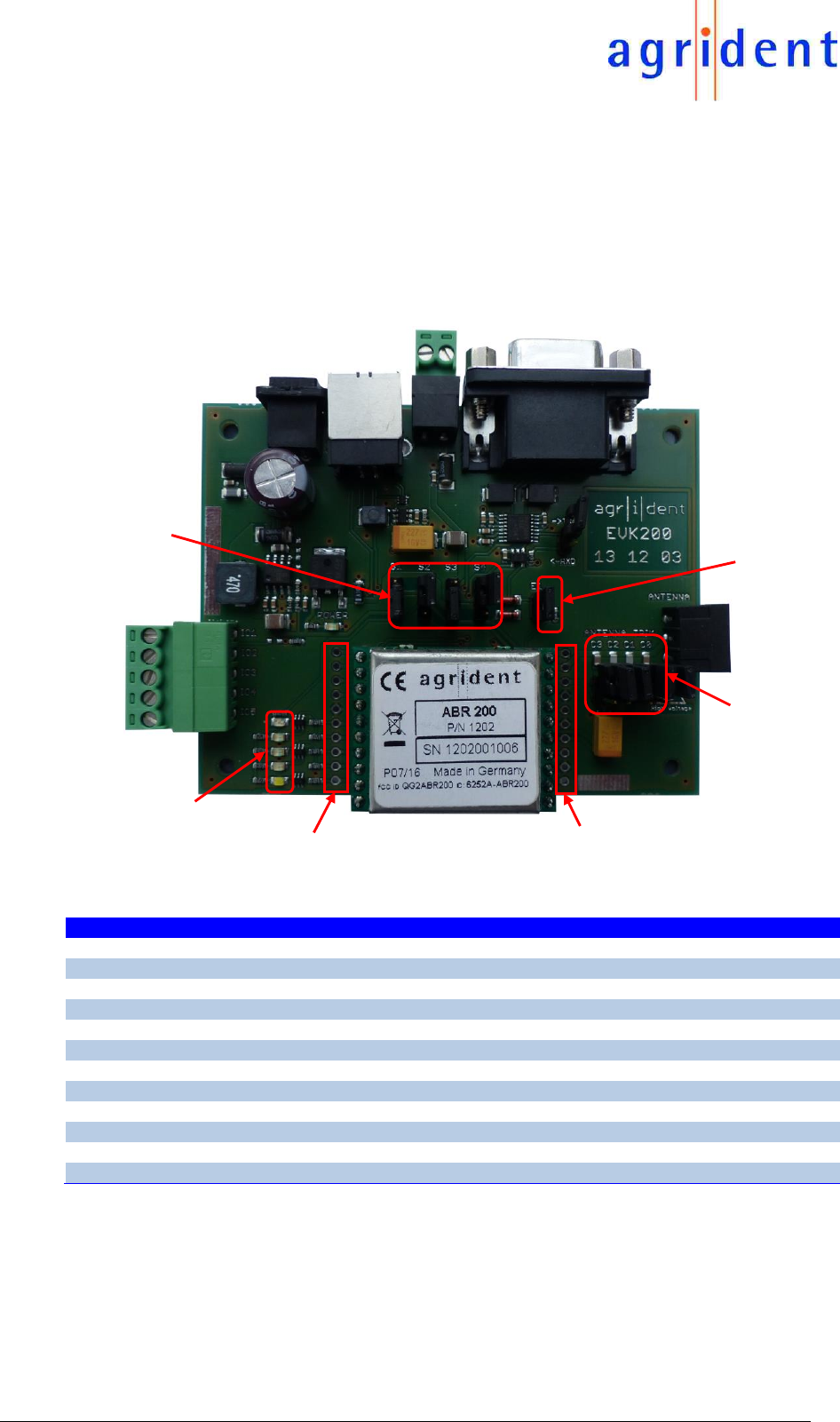
14/07/16 Page 6 of 45
EVK200 – Evaluation Board for ABR200
2 The different connectors and jumpers
The EVK200 has a lot of different connectors for supplying the board with power, for connecting
the antenna, interfaces and GPIOs, if required. In addition, there are several jumpers for selecting
the input voltage source, for enabling the ABR200s power supply and for adding additional tuning
capacitors.
Item
Description
ST1
DC-Power-Supply, 8V … 24V (provided wall wart has 12V)
ST2
USB-Connector (standard B-type)
ST4
Battery connector (directly supply ABR200 with 2.2…4.5V DC)
ST5
same pinout as ABR200 connector on the left side
ST6
same pinout as ABR200 connector on the right side
ST7
Connector for GPIOs
ST9
Antenna connector
ST10
RS232 connector, D-SUB 9-pin, female
LEDs GPIO
Five LEDs which indicate the current GPIO status
S1…S4
Jumpers for selecting the input voltage source for the module
E1
Jumper for enabling the module power
C0…C3
Jumpers for adding additional capacitance to the antenna resonant circuit
ST1
ST2
ST4
ST10
ST7
ST9
ST5
ST6
S1…S4
E1
C0…C3
LEDs GPIO
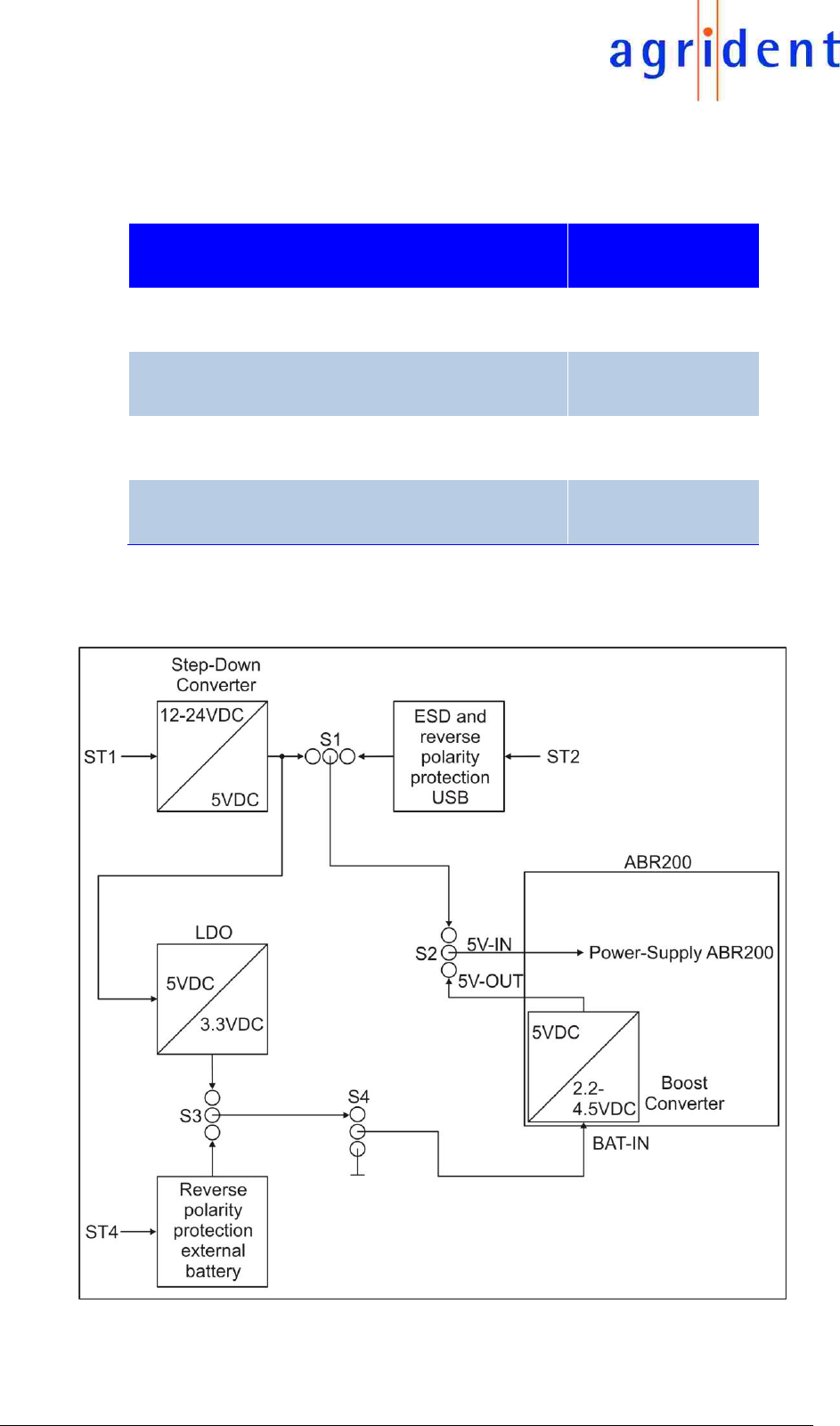
14/07/16 Page 7 of 45
EVK200 – Evaluation Board for ABR200
2.1 Jumpers for power supply selection
The EVK200 has 4 jumpers (S1 to S4) for selecting different power sources. The table below
shows the jumper positions for a particular power supply option.
Jumper
S1
S2
S3
S4
Vin = 5V
down
up
wherever
up
Powered via USB
up
up
wherever
up
Vin = 3,3V (Boost Converter)
wherever
down
down
down
V-BAT (BOOST Converter)
wherever
down
up
down
The following block diagram shows the power supply options on the EVK200 and the functions of
the jumpers S1 to S4.
For supplying the reader module with 5 volts, you may either use the on-board step-down
converter or 5 volts from USB. If the ABR200s boost converter should be used instead, you can
use the 3.3 Volt linear regulator on the EVK200 or an external battery via ST4.
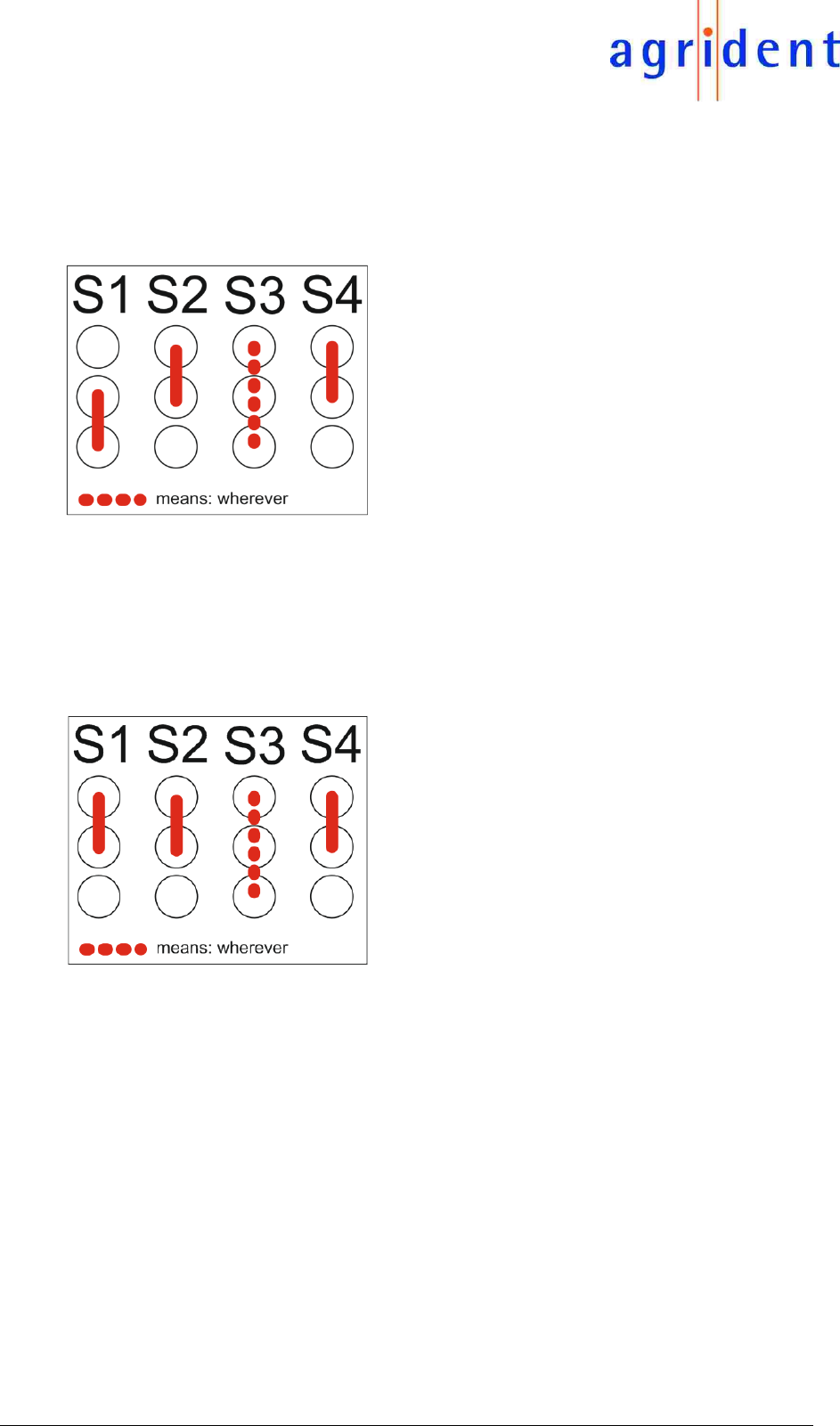
14/07/16 Page 8 of 45
EVK200 – Evaluation Board for ABR200
2.1.1 Using 5V from the step-down converter
As shown in the previous diagram, the EVK200 contains a step-down regulator which converts
the input voltage (8...24VDC) down to 5VDC. These 5 volts can be used for the ABR200 power
supply directly. In this case the ABR200s boost converter is not used.
S1 has to be set down, S2 and S4 up and the
position of S3 does not matter.
2.1.2 Using USB for power supply
If the ABR200 should be supplied with power from USB (V-BUS), the connection of S1 to S4 has
to be done as shown below.
S1, S2 and S4 have to be set to the upper
position and the position of S3 does not matter.
Please note that there is a voltage drop of about 80mV between the USB connector and the +5V-
IN pin of the ABR200. This is mainly caused by the USB protection components on the EVK200.
Also have in mind that the FDX reading range can decrease in case of using 5 volts from a USB
port. The reason is that the USB voltage is allowed to go down a few hundred millivolts if some
hundred milliamps are drawn. Please see the “ABR200_Integration_Manual__eng” document for
further details.
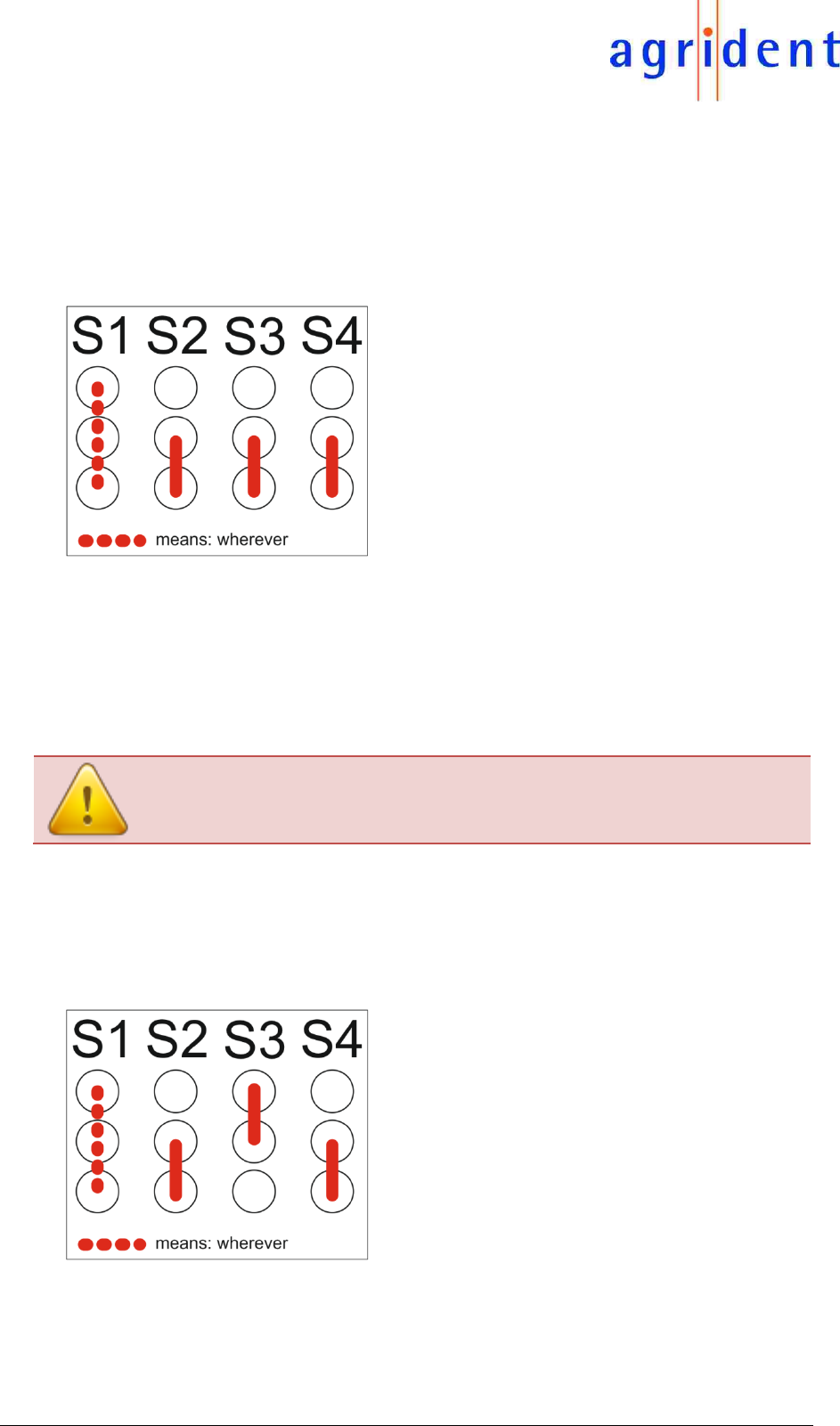
14/07/16 Page 9 of 45
EVK200 – Evaluation Board for ABR200
2.1.3 Using the 3.3V LDO for power supplying the ABR200
In order to simulate operation from a battery, the EVK200 contains an on-board linear regulator
which converts 5 volts from the step-down regulator to 3.3 volts. The 3.3 volts can be used for
power supplying the ABR200. In this case the ABR200s boost converter will be used because the
ABR200 needs 5 volts internally. The connection setup for this power supply version is shown
below.
S2, S3 and S4 have to be set to the lower
position and the position of S1 does not matter.
2.1.4 Power supply using the battery connector
You may also connect a battery to the EVK200 for power supplying EVK200 and ABR200.
Alternatively a DC source with an adjustable voltage can be used.
Please do NOT apply more than 4.5VDC to the ABR200 (measured at BAT-IN),
otherwise the ABR200 will get damaged irreversibly.
It should be considered that there is a voltage drop of up to 470mV between the battery connector
ST4 and the BAT-IN pin of the ABR200. This voltage drop depends on the input voltage. So when
using the EVK200 in this power supply version it is recommended to measure the input voltage
between BAT-IN and Ground at the ABR200 pins.
The position of S1 does not matter. S2 and S4
have to be set to the lower and S3 to the upper
position.
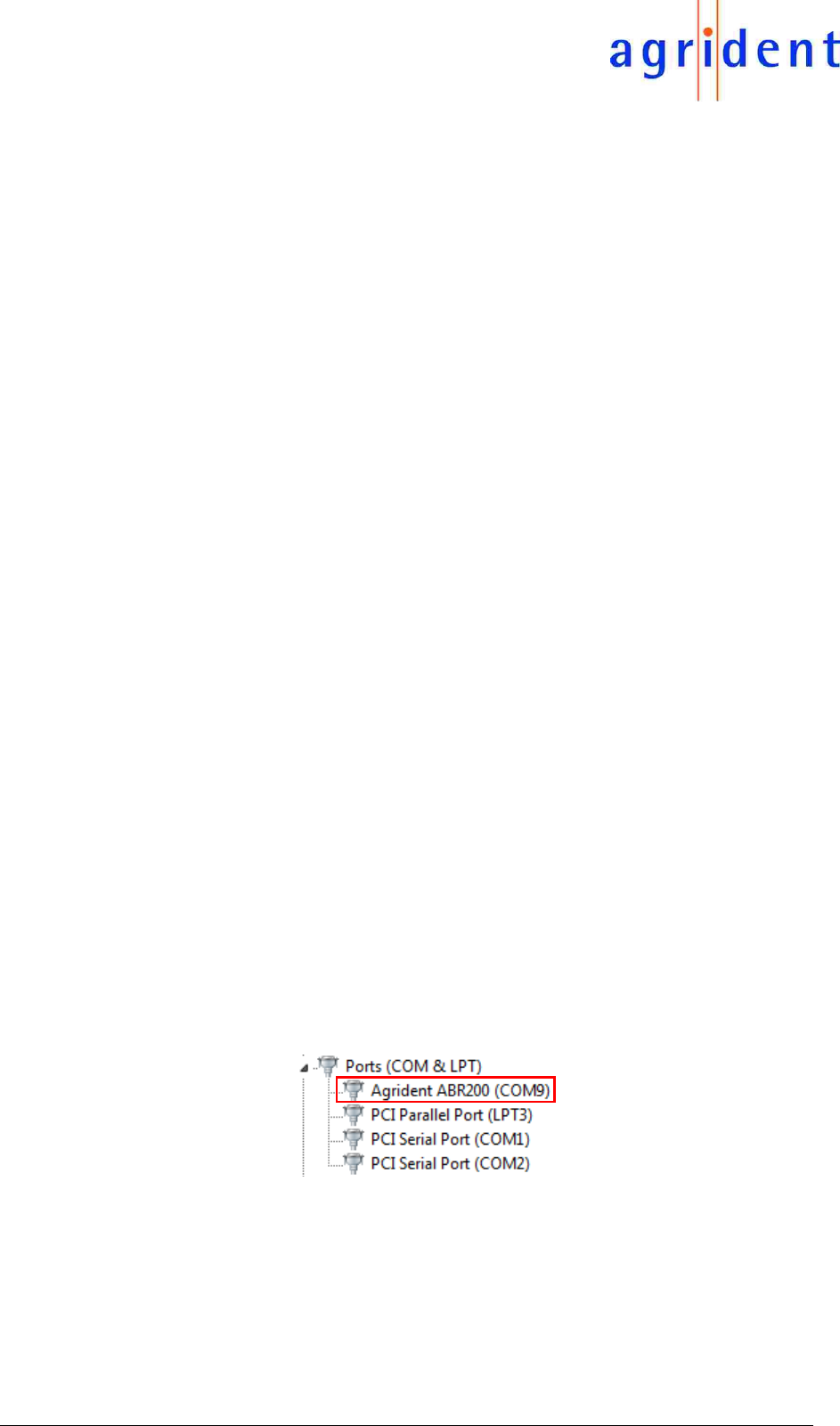
14/07/16 Page 10 of 45
EVK200 – Evaluation Board for ABR200
2.2 ENABLE jumper
The ENABLE jumper needs to be set for any input voltage option – without setting this jumper,
the power supply on the ABR200 is not activated. This pin is connected to the supply voltage for
the reader on the EVK200, so either to 5.0V or 2.2 to 4.5V.
2.3 Antenna tuning jumpers
The antenna builds a series resonant circuit together with the resonant circuit capacitors which
are already on the ABR200. If the inductance of the antenna is lower than 275µH, additional
capacitance needs to be added in order to tune the circuit to resonance. There are 4 binary staged
capacitors on the EVK200, which might be added or removed via the antenna tuning jumpers.
For further details about this topic please see the separate document
“ABR200_antenna_tuning_manual_eng”.
2.4 Current jumper
This jumper is used for internal purposes only. It will be removed in later versions of the EVK200.
2.5 Interface connectors
The EVK200 provides two interface connectors, a 9-pole D-SUB connector for RS232 and a
standard B-type USB connector. Both interfaces can be used simultaneously.
2.5.1 RS232 connector
The RS232 connector is a standard female 9-pole D-SUB connector. Together with the provided
RS232 cable it can be connected to a RS232 port of a computer. If the computer does not have
a ‘real’ RS232 port anymore, you might use an USB-to-Serial converter for testing this interface.
In case of RS232 it is important, that the correct baud rate is selected in the PC Software.
2.5.2 USB connector
The USB connector is a standard B-type one. It can be connected to any desktop computer by
using the provided USB cable. Please install the Agrident USB driver for Windows before
connecting USB in order to allow an easy installation. If Windows fails to install a driver you need
to update the driver manually in the device manager. In case of USB the baud rate setting does
not matter since both devices automatically negotiate the connection speed.
The ABR200 appears with the ports friendly name “Agrident ABR200” in the Windows device
manager:
If you are using another operating system (like Linux), you should look for a ‘standard’ USB-CDC-
ACM driver.
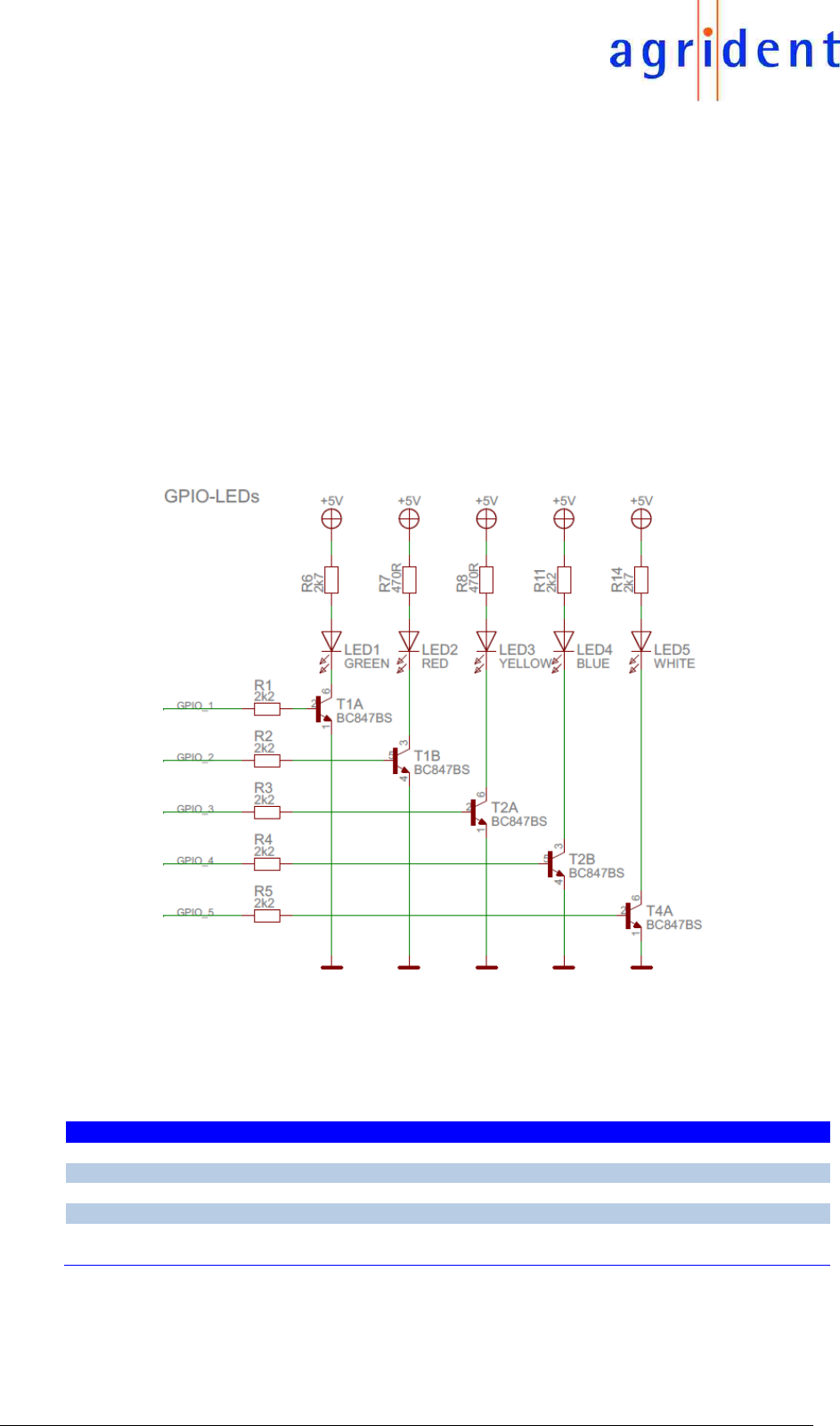
14/07/16 Page 11 of 45
EVK200 – Evaluation Board for ABR200
2.6 GPIO connector
The ABR200 provides 5 GPIOs. Concerning the functions of the GPIOs please refer to the
“ABR200_Integration_Manual_eng” document or to the next chapter “GPIO LEDs”. At the
moment the configuration of the GPIOs is fixed.
On the ABR200 the GPIOs just have 1KΩ resistors between the processor and the connection
pins. Hence the GPIOs cannot be used to drive an LED, for example. If LEDs should be controlled
via the GPIOs, it is necessary to provide additional transistors.
The GPIO connector is directly connected to the GPIO pins of the ABR200.
2.7 GPIO LEDs
On the EVK200 there are additional transistors and LEDs for indicating the status for each GPIO.
The schematic looks as follows:
If the GPIOs should be connected to LEDs for indicating a particular reader status, a schematic
similar to the one above should be used on the customers PCB.
The next table shows the currently used configuration of the GPIOs. This will always remain the
factory default configuration for the ABR200.
GPIO
LED on EVK200
Function
Description
1
green
Read
indicates a successful tag read
2
red
RF-On
indicates that the RF-field is activated
3
yellow
Power
indicates that the module power is switched on
4
blue
RFU
reserved for future use
5
white
PWM_Out
PWM output for synchronizing external switch-mode
regulators; frequency depends on BAT-IN voltage
At the moment, all GPIOs are configured as outputs.
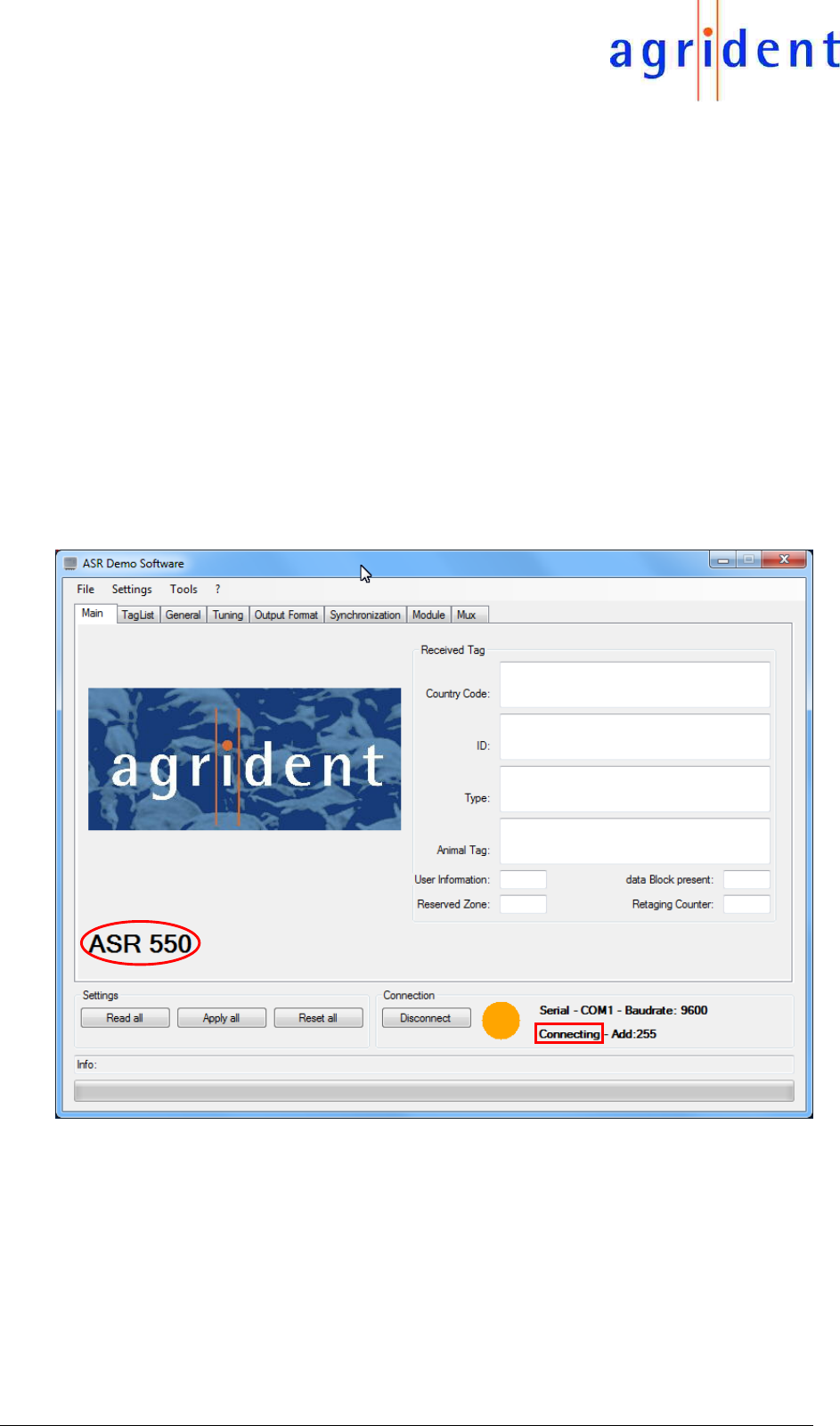
14/07/16 Page 12 of 45
EVK200 – Evaluation Board for ABR200
3 Using the EVK200 with ASR-PC-Demo
Although developed for Agrident Stationary Readers, the PC-Software ASR-PC-Demo can also
be used for the ABR200 together with the EVK200. The software can be used for requesting or
applying the reader configuration, to show or log received transponders, to request the reader
status (voltages and diagnostic functions) or to see the serial communication between the PC and
the ABR200 (Serial Monitor).
3.1 Installing the PC-Demo Software
Please start the setup file and follow the instructions in order to install the PC-Demo Software.
The Agrident PC-Demo Software is written in Visual Studio and thus requires the Microsoft .NET
Framework Version 2.0 or higher.
3.2 Starting the PC-Demo Software
After starting the PC-Demo Software, the following main screen appears.
Since the Software was not able to connect to the ABR200, the default reader “ASR550” is shown.
In order to show the correct device, the connection settings might need to be changed according
to the desired interface and depending on the comports on your computer.
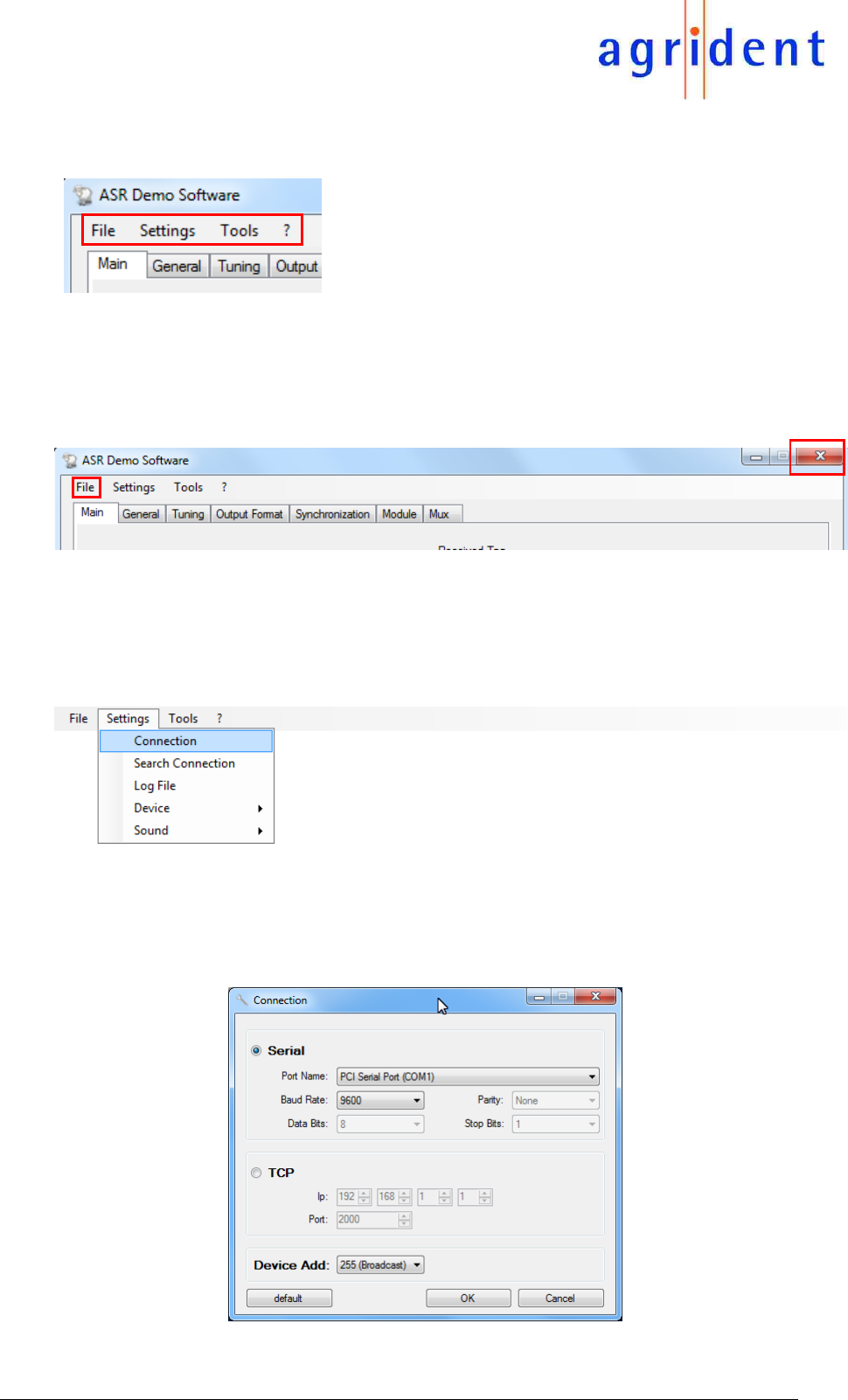
14/07/16 Page 13 of 45
EVK200 – Evaluation Board for ABR200
3.3 The Menu Bar
The menu bar is located in the upper left corner of the main
window. It consists of the menu items “File”, “Settings”,
“Tools” and “?”.
3.3.1 File
The Menu “File” contains only one menu item, “Quit”. This item closes the PC-Demo Software.
Alternatively you might also close the program using the corresponding button in the upper right
corner of the main window:
3.3.2 Settings
The file menu “Settings” contains the menu items “Connection”, “Search Connection”, “Log File”
“Device” and “Sound”.
3.3.2.1 Connection
If you press “Connection” an additional window opens. Here you have to select the interface type
and the corresponding settings.
The option “TCP” is only available for an ASR with Ethernet or Wi-Fi connectivity.
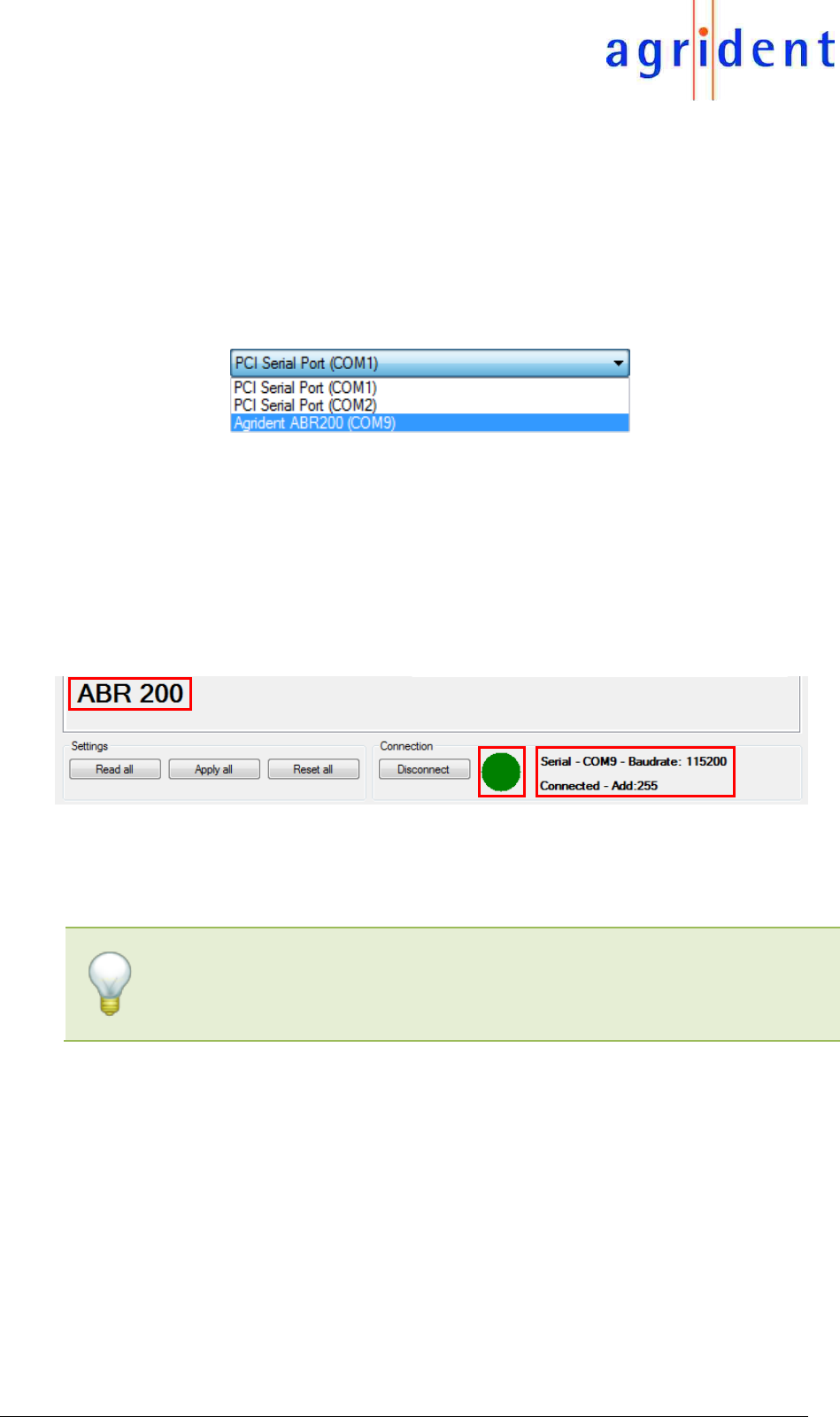
14/07/16 Page 14 of 45
EVK200 – Evaluation Board for ABR200
Please select the correct Port Name and the correct baud rate. The baud rate is configurable
between 9600 and 115200 baud. The configured baud rate of the ABR200 has to match with the
selected baud rate of the PC-Software in case of using the UART interface (RS232 on the
EVK200) – otherwise the communication will not work. Per factory default, the readers baud rate
is set to 9600.
In case of having the ABR200/EVK200 connected via USB, you should see the correct port with
the friendly name “Agrident ABR200”. The port name itself will vary on your system.
Please ensure that the USB-Driver is installed before connecting an ABR200 via USB for the first
time. In case of connecting via USB, the configured baud rate does not matter since both devices
automatically negotiate the connection speed.
If the connection was established successfully, the orange circle in the main screen will turn into
green. In addition you can see the currently selected port, baud rate, and the network address,
the PC-Demo Software will use for communicating with the reader.
You should also see the connected reader type now, here “ABR200”:
The address “255” (0xFF) means broadcast. Please see the ABR200 protocol description for
further details. In case of the ABR200 different addresses should not be necessary since it does
not work on bus systems.
Please keep in mind that each comport can only be accessed by one program. If
you want to use other software for communicating with the reader, please close
ASR PC-Demo before or at least click on “Disconnect” in the main window.
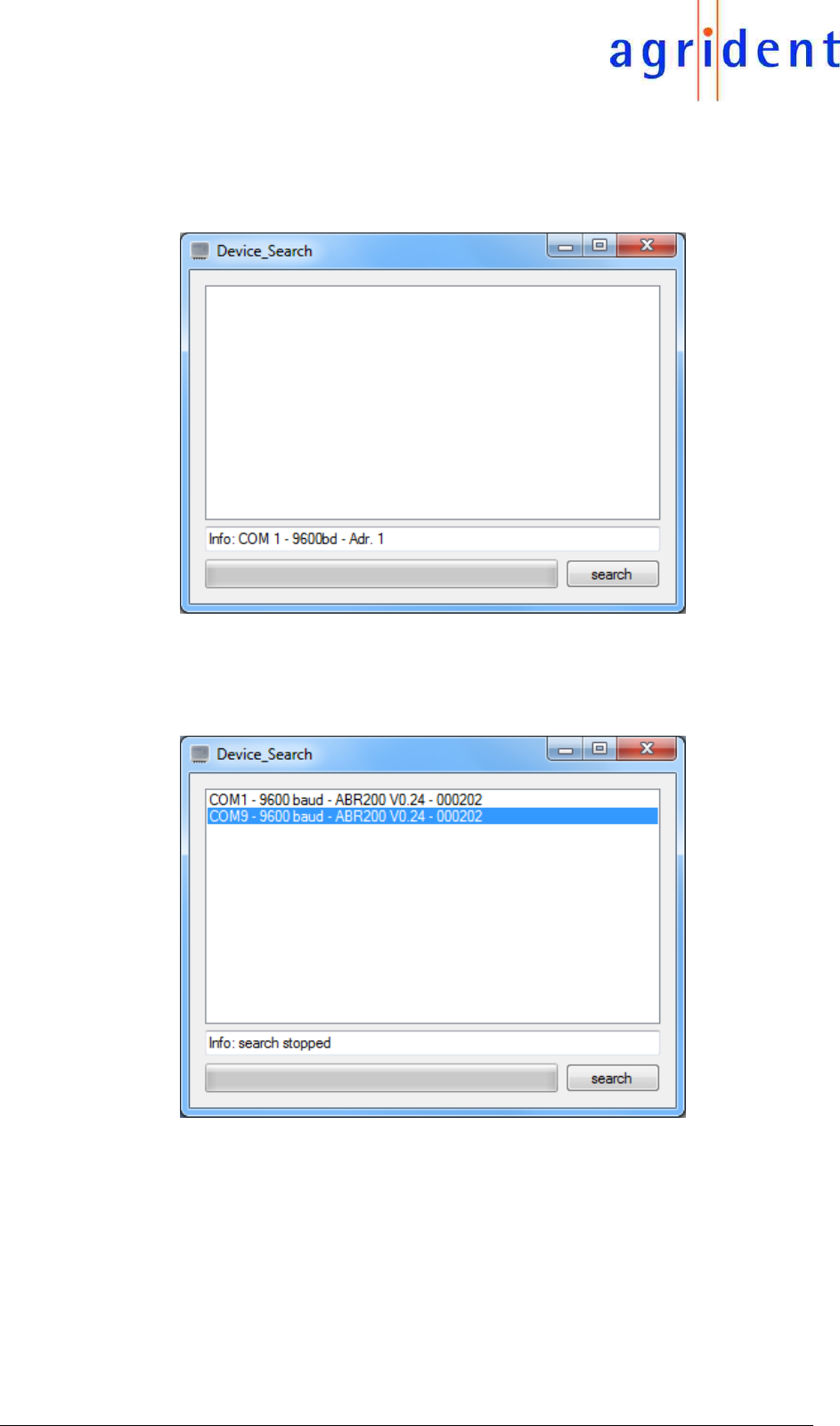
14/07/16 Page 15 of 45
EVK200 – Evaluation Board for ABR200
3.3.2.2 Search connection
You may also let ASR-PC-Demo detect Agrident readers automatically. Therefore please click on
“Search connection” in the “Settings” menu. Another window opens:
Press search in order to start the scan. The software will check all available ports with all possible
baud rates. After the search was finished, the result is displayed.
In this example PC software found 2 devices. By having a closer look you can see that it is one
and the same device. The first entry was found on COM1, which is an RS232 port in this case.
The device was found with a baud rate of 9600. The second entry is the same reader but a
different port, which is the connected USB port here. As mentioned before, the baud rate does
not matter for USB.
Double click on the corresponding entry in order to connect to the device.
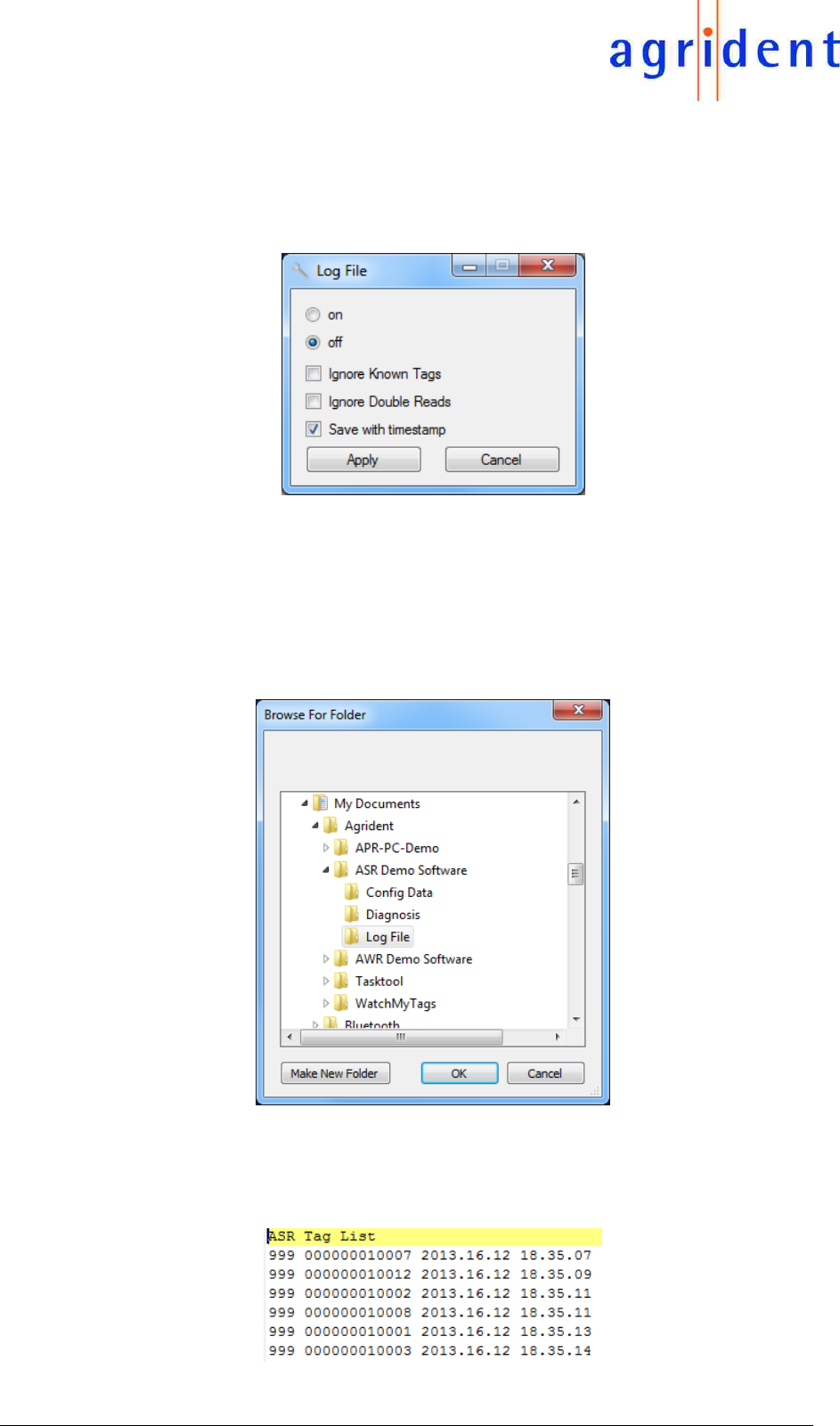
14/07/16 Page 16 of 45
EVK200 – Evaluation Board for ABR200
3.3.2.3 Log File
If you press “Log File” in the “Settings” menu, a small window opens:
Here you can decide whether the PC-Demo Software should create a log file containing the read
transponder numbers or not. If the option “On” is selected, the program will create a new log file
each time you start the software. The option “Off” causes that no log file will be created. If you
decide to save a log file, you also have the possibility to ignore double reads in the log.
As soon as you have activated the radio button “On” and you have pressed “Apply”, a small
explorer window opens which allows you to select a file location for the log file.
Select the desired destination folder and confirm by clicking on “OK”. You may also create a new
folder from here.
The content of the tag list looks like this:

14/07/16 Page 17 of 45
EVK200 – Evaluation Board for ABR200
1. Ignore Known Tags
If this box is checked, the PC-Demo Software will ignore all tags which have already been read
since the program was started.
2. Ignore Double Reads
If the reader transmits one and the same ID again and again, it will be written into the log file only
once if this checkbox is activated. If a different ID is read meanwhile, the previous ID will be added
to the log again next time it is read. So “Double Reads” only refers to ONE transponder number
being read repeatedly.
3. Save tag with timestamp
It is possible to save the time stamp with each transponder number. In this case the timestamp is
taken from the PC clock since the reader does not have an internal clock.
3.3.2.4 Device
This submenu allows choosing the reader product you are using. The default setting is the
ASR550, but other reader models (incl. ABR200) are supported as well. It makes sense to select
the device manually if you want to evaluate diagnosis data “offline”, i.e. with no reader connected.
Previous reader models save diagnostic data different from the newer ones, like the ABR200.
Just click on the reader model you want to select. The available menu items and the content of
the tabs in the main window will change according to the reader model you have selected. Not all
models support all functions and commands.
Please have in mind that ASR-PC-Demo will automatically select the correct reader model as
soon as a version request has been answered successfully after a new connecting attempt. That
means that your previously selected device might not be selected anymore.
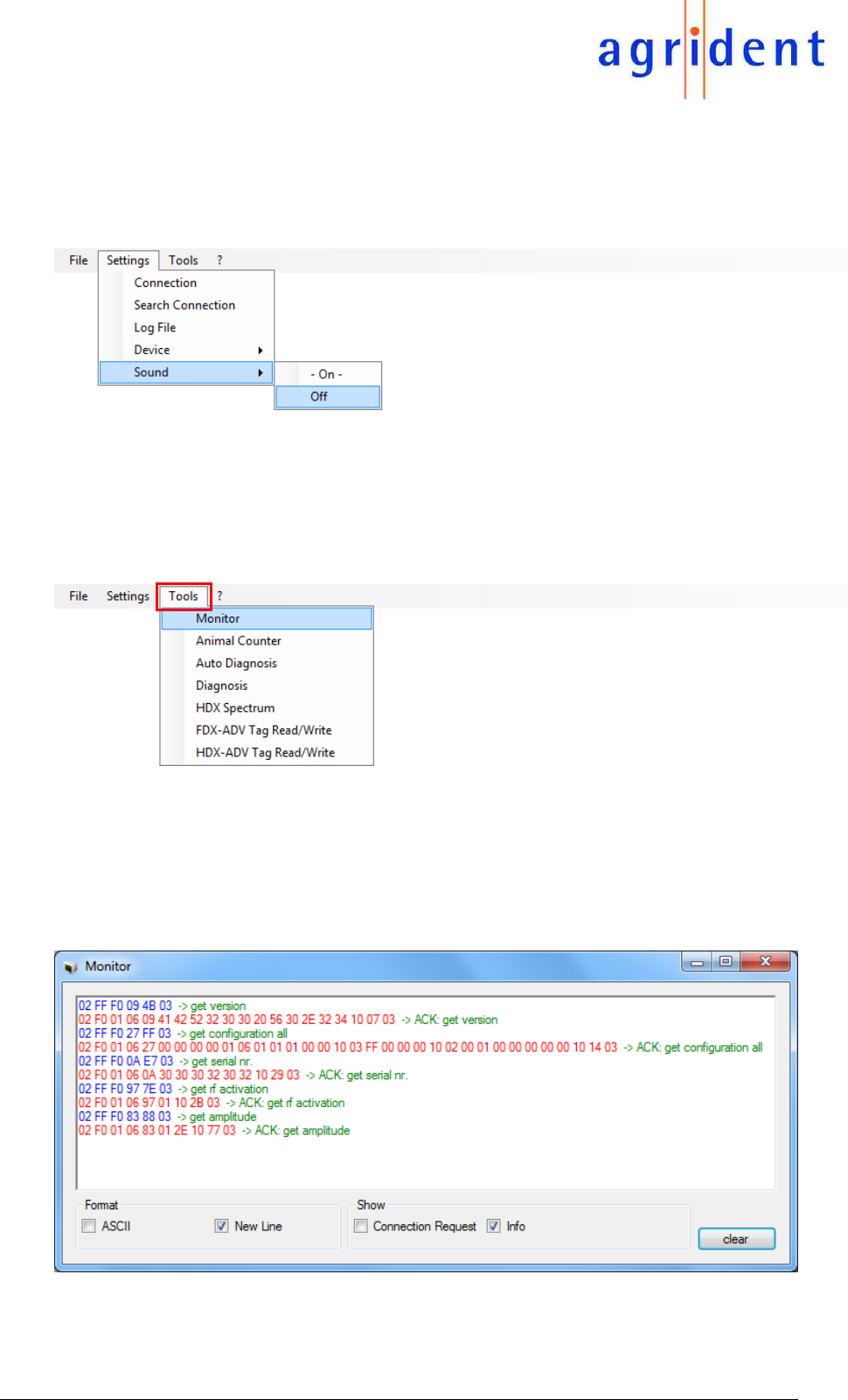
14/07/16 Page 18 of 45
EVK200 – Evaluation Board for ABR200
3.3.2.5 Sound
The PC-Software plays a sound via the speakers if a tag has been read and the speakers are
switched on. If you don`t want to hear this sound you can deactivate this function here:
3.3.3 Tools
The section Tools contains the submenus “Monitor”, “Animal Counter”, “Auto Diagnosis”
“Diagnosis”, “HDX Spectrum”, “FDX-ADV Tag Read/Write” and “HDX-ADV Tag Read/Write”.
3.3.3.1 Monitor
The Monitor window shows the complete serial communication between the reader and the PC.
This is very useful for software developers in order to verify their own software with the commands
the Agrident PC-Demo Software is sending and receiving.
For further details please refer to “ABR200_Protocol_Description_eng”.
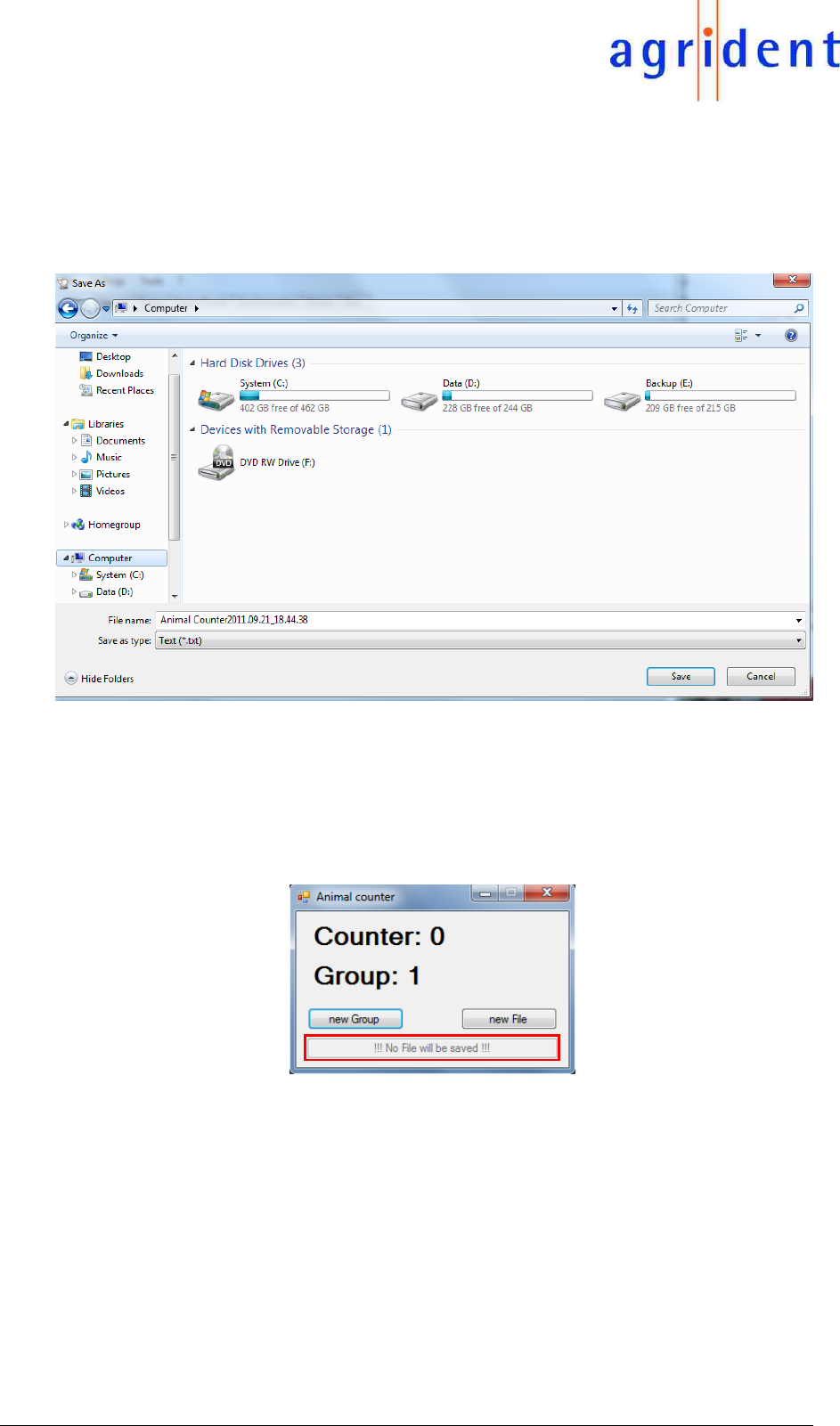
14/07/16 Page 19 of 45
EVK200 – Evaluation Board for ABR200
3.3.3.2 Animal Counter
The Animal Counter works similar to the already mentioned log file with the option “Ignore Known
Tags” activated. Nevertheless there are some differences.
When you click on this menu item, a “Save As” dialog will open first.
Please choose a folder where you want to save the file containing the read transponders to. The
file will be saved as a text file with the default name “Animal Counter” followed by date and time.
You might also change this default name, of course.
If you press “Cancel”, the Animal Counter is started anyway but no file will be saved. This
information is also displayed in the Animal Counter window.
If you decided to save a file, the selected path will be displayed. When you are reading
transponders now, the counter is increased as soon as a new, unknown, tag has been read. In
addition they will be written into the corresponding text file.
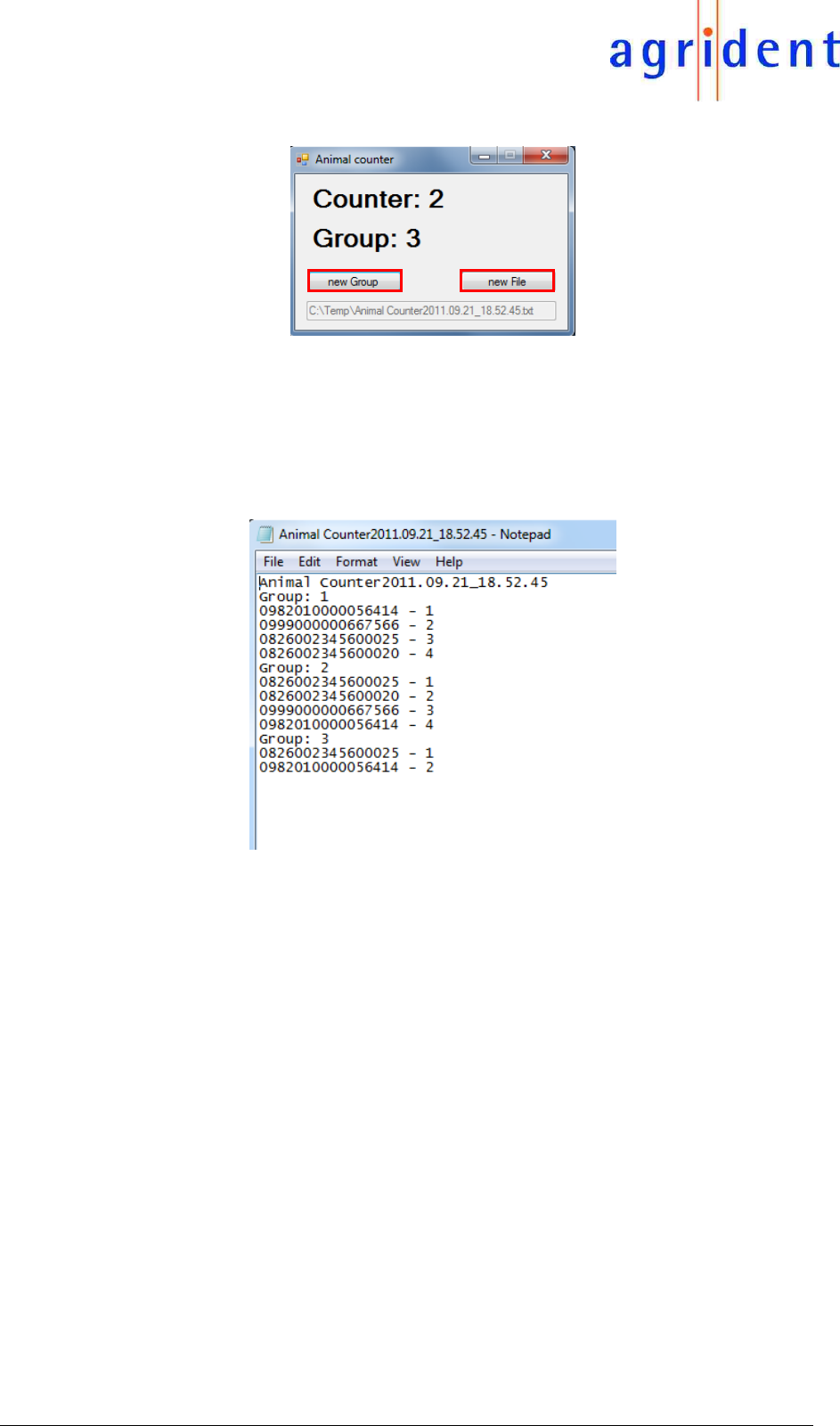
14/07/16 Page 20 of 45
EVK200 – Evaluation Board for ABR200
You may also insert a “new Group” separator. As a result the Animal Counter will be reset to “0”
and transponders which were already read in previous groups will be counted again. New Files
may also be created from here.
When you open the Animal Counter file with a text editor, like notepad, the file should look similar
to this example:
Within the particular groups you can see the EID first and then the counted value within the current
group.
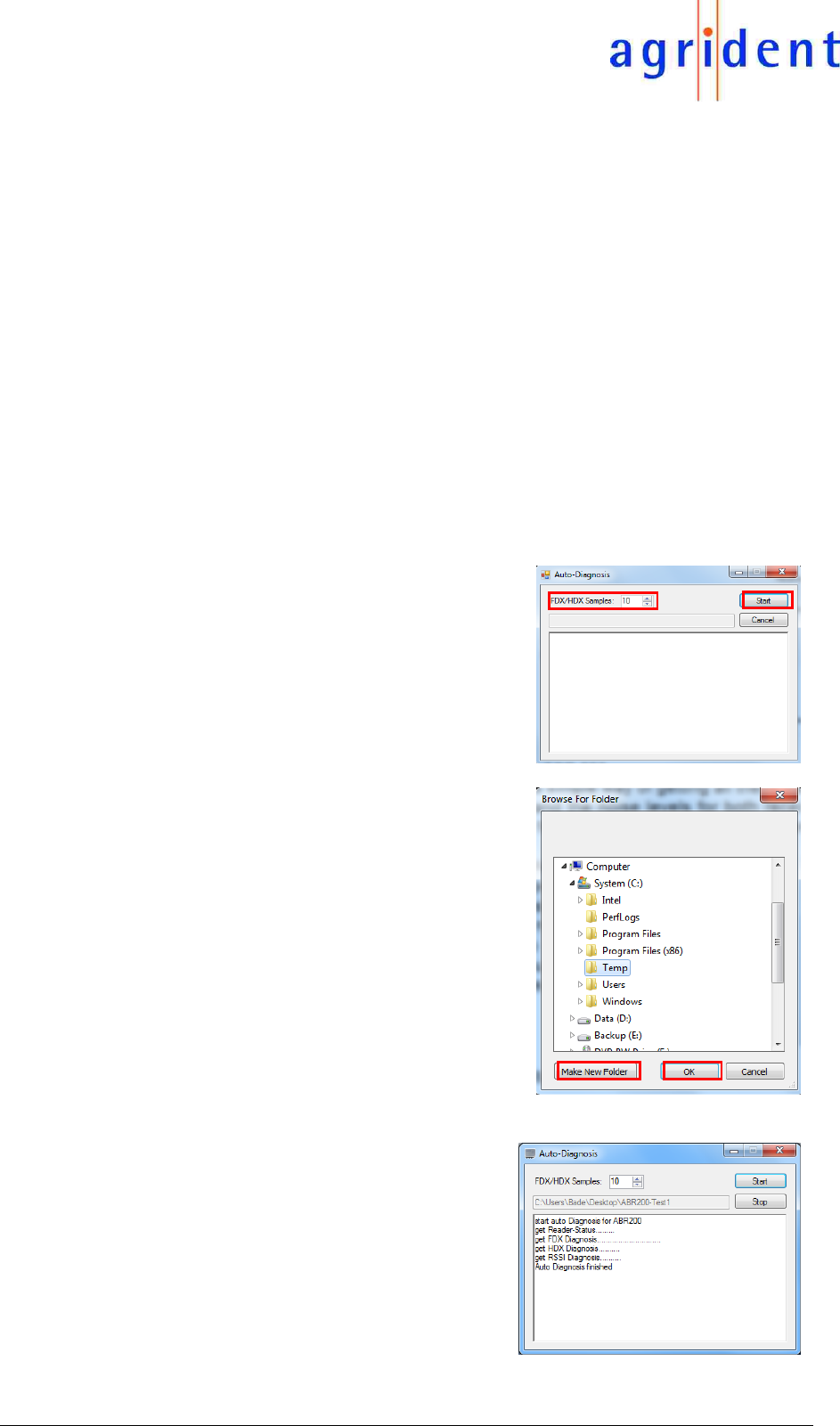
14/07/16 Page 21 of 45
EVK200 – Evaluation Board for ABR200
3.3.3.3 Auto Diagnosis
Although this function makes more sense for troubleshooting for stationary readers, you may
use it with the ABR200 as well. The Auto-Diagnosis automatically requests all possible
diagnostic data from the reader and stores them to a previously determined folder on your PC.
These data can be used for later analysis.
There are generally two possible reasons for a decreased reading performance:
1. Wrong antenna tuning, maybe even in combination with too much metal close to the
antenna.
2. Electromagnetical interference – often referred as “noise”.
The Agrident readers provides powerful diagnosis features for evaluating both, antenna status
and noise levels. However, since these features might not be that easy to use “manually” for
non-technical people, there is a simple way of getting all these data – the Auto Diagnosis. The
collected data are intended to be sent to technical staff for further evaluation.
When you click on “Auto Diagnosis” the
following window will appear. Per default, the
Demo Software will request 10 of each
samples – FDX and HDX and the HDX RSSI.
Since noise is not static, it always makes sense
to save more than 1 sample per channel. You
can press “Start” in order to continue or first
increase or decrease the number of samples.
After you have pressed “Start”, a “Browse For
–Folder” dialog opens. Here you can select a
destination path for the diagnosis data. You
also have the possibility to create a new folder.
The Demo Software will now request the
reader status and the selected number of
diagnosis samples. The data will be saved into
the folder you have selected previously. You
can now navigate to that folder and send the
complete diagnosis data to technical experts.
You may also pack the files using WinZip,
WinRar or a similar tool.
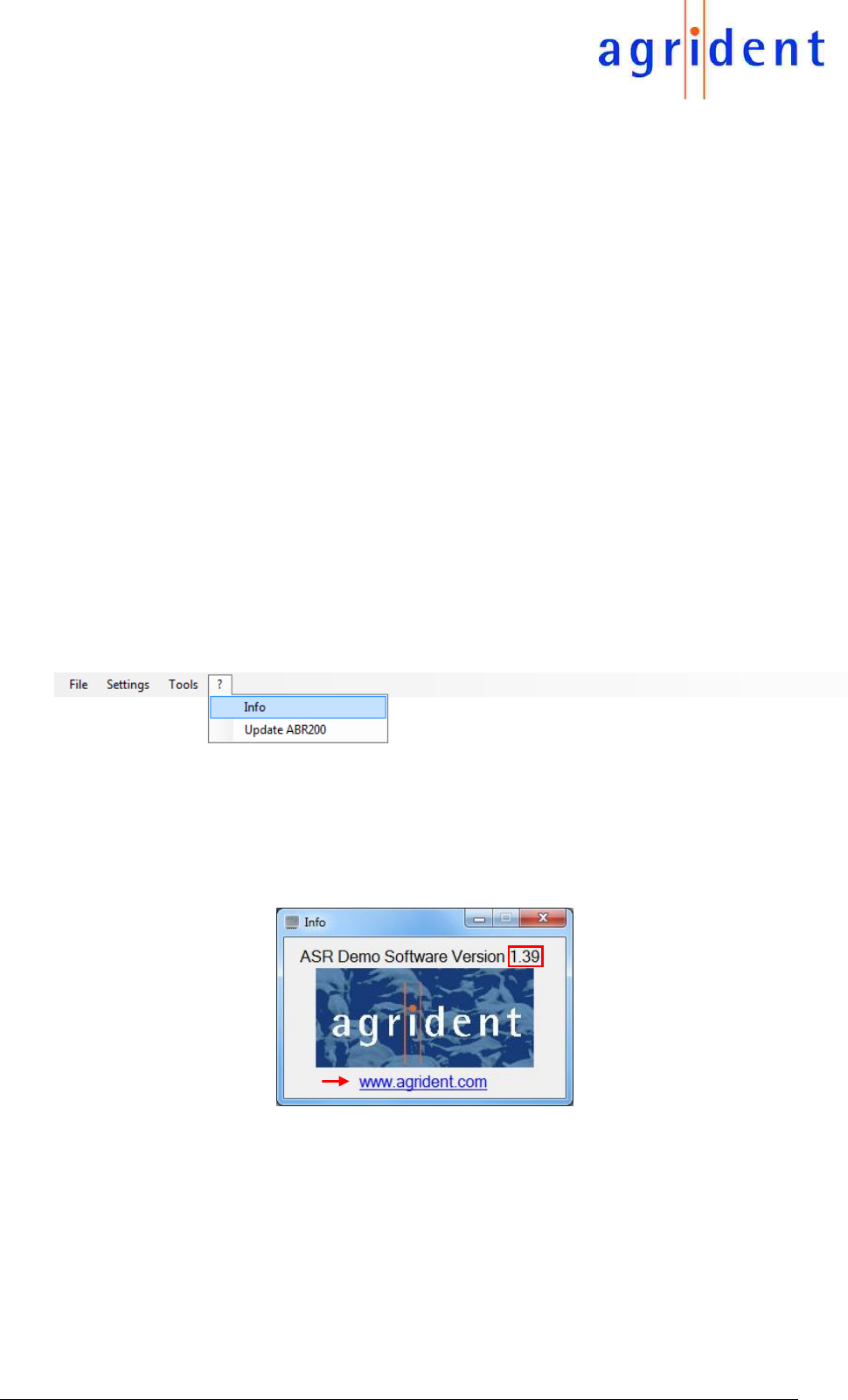
14/07/16 Page 22 of 45
EVK200 – Evaluation Board for ABR200
3.3.3.4 Diagnosis
The “Diagnosis” menu item is the manual way of the above described Auto Diagnosis. It is
intended to be used by more ‘advanced’ users only since it requires a little bit of background
knowledge. It can be used for watching, recording and replaying the signals from the readers
receivers. It can be a very powerful tool for troubleshooting. Nevertheless it is a quite complex
issue and thus it will not be described here any further, but in a separate manual.
3.3.3.5 HDX Spectrum
This function opens a kind of spectrum analyzer screen. The information are sampled from the
HDX receiver of the ABR200 and they can help to identify a particular frequencies which appear
as noise. In addition you could also have a look at the frequencies transmitted by an HDX tag.
3.3.3.6 Advanced Tag Read/Write functions
The ABR200 already supports advanced transponders according to ISO14223. Beside Anti-
Collision for HDX-Advanced this also includes Read- and Write functions. Please refer to the
separate manual “ISO14223-AdvancedTagFunctions_Agrident_eng” for details.
3.3.4 Help
The “?” menu contains the menu item “Info” and “Update ABR200”.
3.3.4.1 Info
Here you can see the current version of the PC-Demo software. You may also open the Agrident
Website from this info box.
3.3.4.2 Update ABR200
From this menu the Firmware Update can be started manually. But ASR-PC-Demo also notifies
the user automatically if a newer Firmware than the current one is available after a successful
connection.
The updater is started with the currently used comport and baud rate. These settings can also be
selected in the updater but the passed parameters from the PC-Demo should be correct.
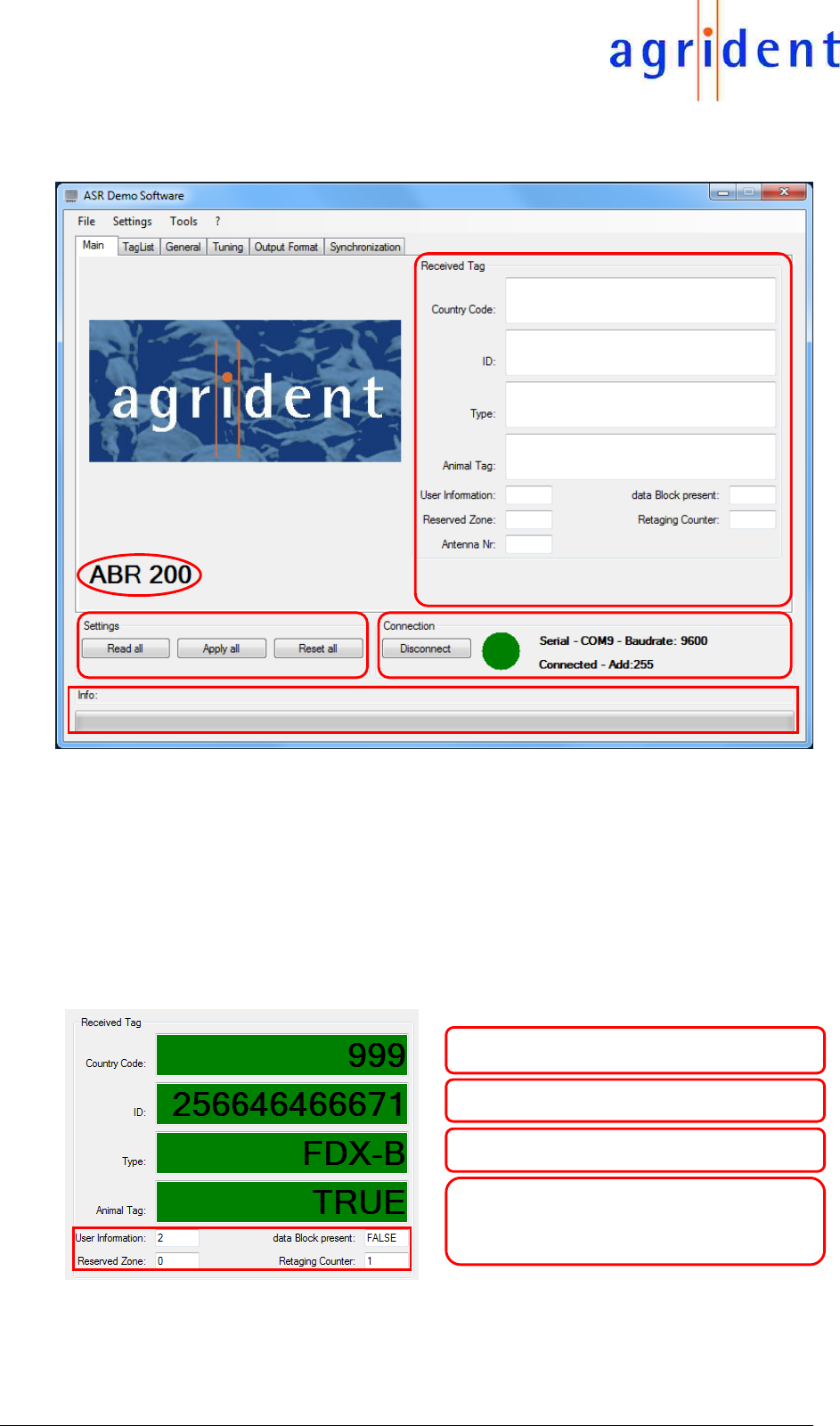
14/07/16 Page 23 of 45
EVK200 – Evaluation Board for ABR200
3.4 The Main-Window of the PC-Demo Software
After the Demo Software was started and the connection to the reader was successful, you should
see a screen similar to the one above. The main screen consists of the sections “Received Tag”,
“Settings”, “Connection” and an area for status messages (Info) which also contains a progress
bar. Beside that you can see which type of reader is connected to the PC Demo Software – here
an ABR200.
3.4.1 Received Tag
This section is used for displaying the IDs which have been sent by the reader. Each time a tag
number is received, the background color of the text fields turns into green for a short time.
4-digit Country Code as defined per ISO
11784/11785
12-digit National Identification Code as
defined per ISO 11784/11785
Transponder Type, if supported by the
selected output format (FDX-B or HDX)
Indication of whether the read transponder
is an animal tag or not, if supported by the
selected output format (can be TRUE or
FALSE)
In this case the output format was “Byte structure”. This format does not only provide the
information if the tag is an animal tag or not, but also the other “Advanced ISO information” like
“User Information” (also called Species Code), “Reserved Zone”, “Retagging Counter” or the
“Data Block Flag”.
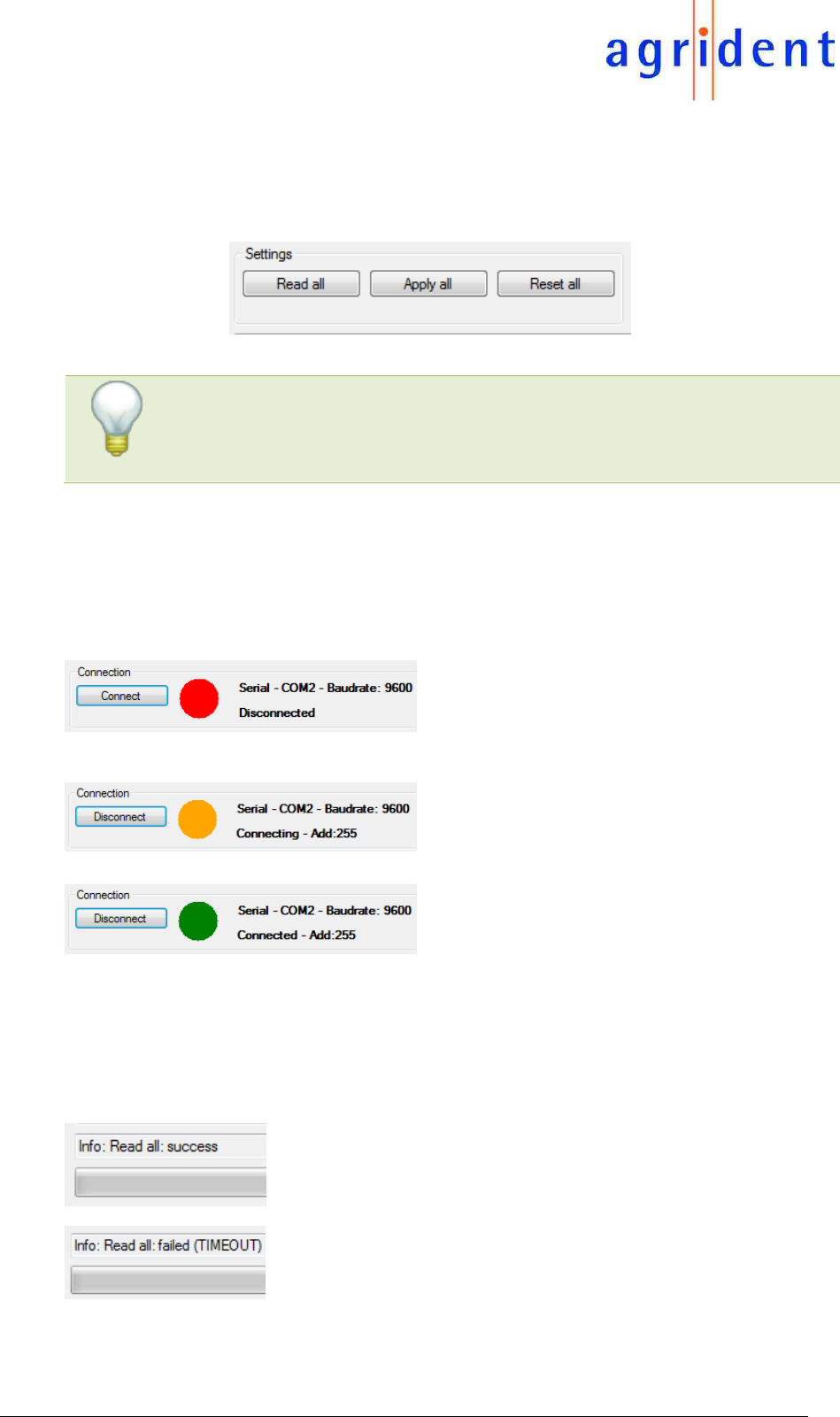
14/07/16 Page 24 of 45
EVK200 – Evaluation Board for ABR200
3.4.2 Settings
These buttons are available within all tabs of the main window. “Read all” requests all reader
settings in one step, independently of the tab which is currently active. “Apply all” is similar but
will send all settings to the ABR200. “Reset all” will set the reader back to factory default values.
Please note that there is no additional “Save” command necessary for
storing the configuration to the reader’s non-volatile memory like it had
to be done for the previous OEM reader module ABR105.
3.4.3 Connection
As already mentioned earlier in this manual, the “Connection” area indicates the serial connection
status of the reader. There are three possible conditions:
The port is closed. You have to click “Connect”
in order to open the port. Please make sure
that port name and baud rate are correct,
otherwise please change these settings via
“Connection” in the file menu “Settings”.
The PC-Demo Software opened the port and
tries to connect to the reader. If this does not
succeed after some seconds, please check
your port settings again.
The program could connect to an Agrident
reader successfully. The complete reader
settings (from all tabs) are requested and filled
in into the corresponding fields automatically.
3.4.4 The “Info” area
This section is used for displaying status messages. In addition there is a status bar indicating
progress of the current operation.
In this example the request for all reader settings (“Read
all”) was answered by the reader successfully.
As we can see here, the command could not be sent to
the reader successfully, i.e. there was no response
received from the reader.
This works similar for all other “set” or “get” operations.
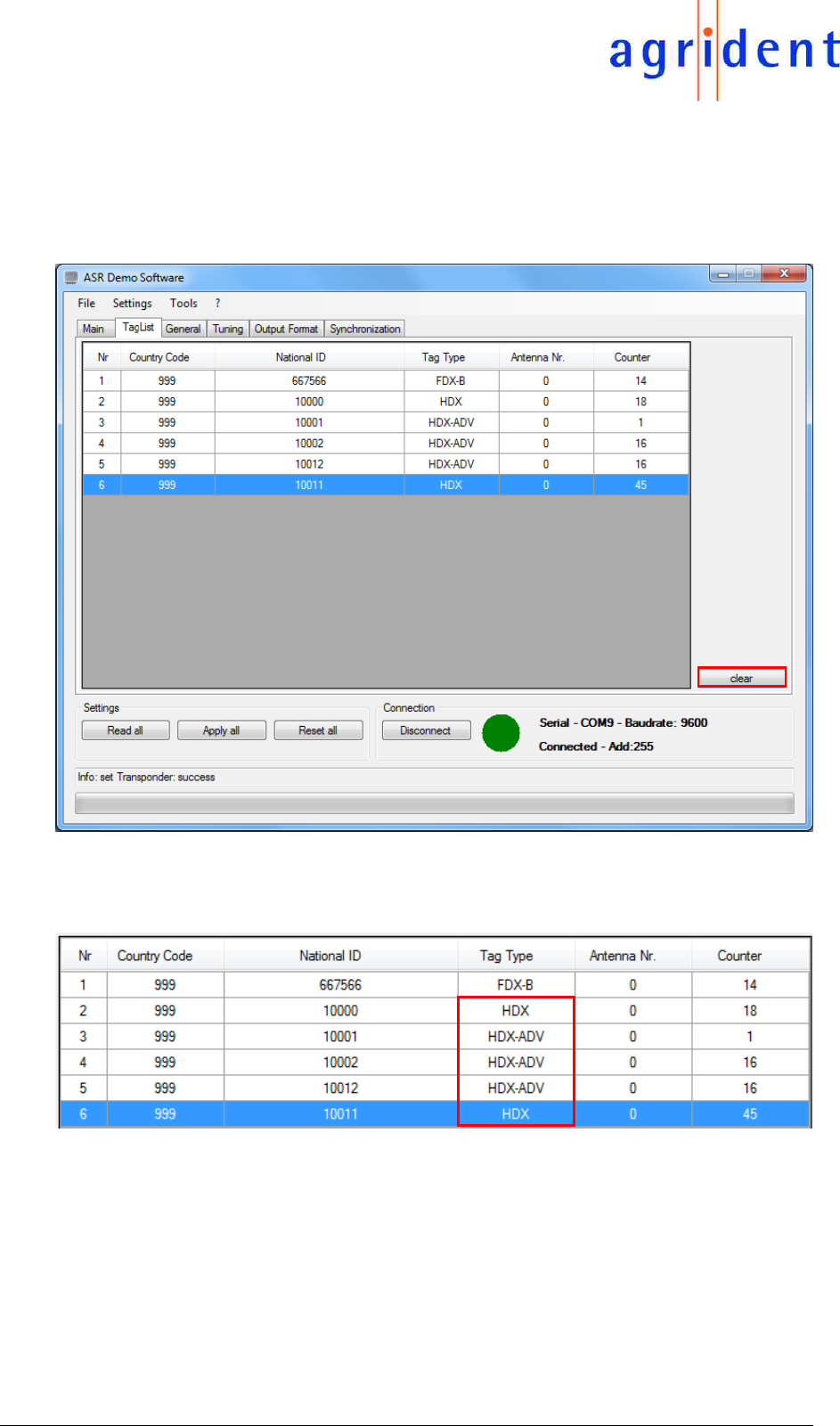
14/07/16 Page 25 of 45
EVK200 – Evaluation Board for ABR200
3.5 TagList
The tab “TagList” can be used to view a list of read transponders. You can see which tag has
been read how many times. If supported by the configured output format, you can also see the
tag type. The antenna number is only important if a stationary reader with antenna multiplexer is
used.
The button “clear” empties the list. In this example some HDX-ADVANCED tags have been read
as well. Reading HDX-ADV tags requires to activate this tag type first!
All of the above shown HDX tags are HDX-ADV tags. The reason why two of them are shown as
“HDX” is that there was not data collision happening. In this case these tags behave as standard
HDX tags.
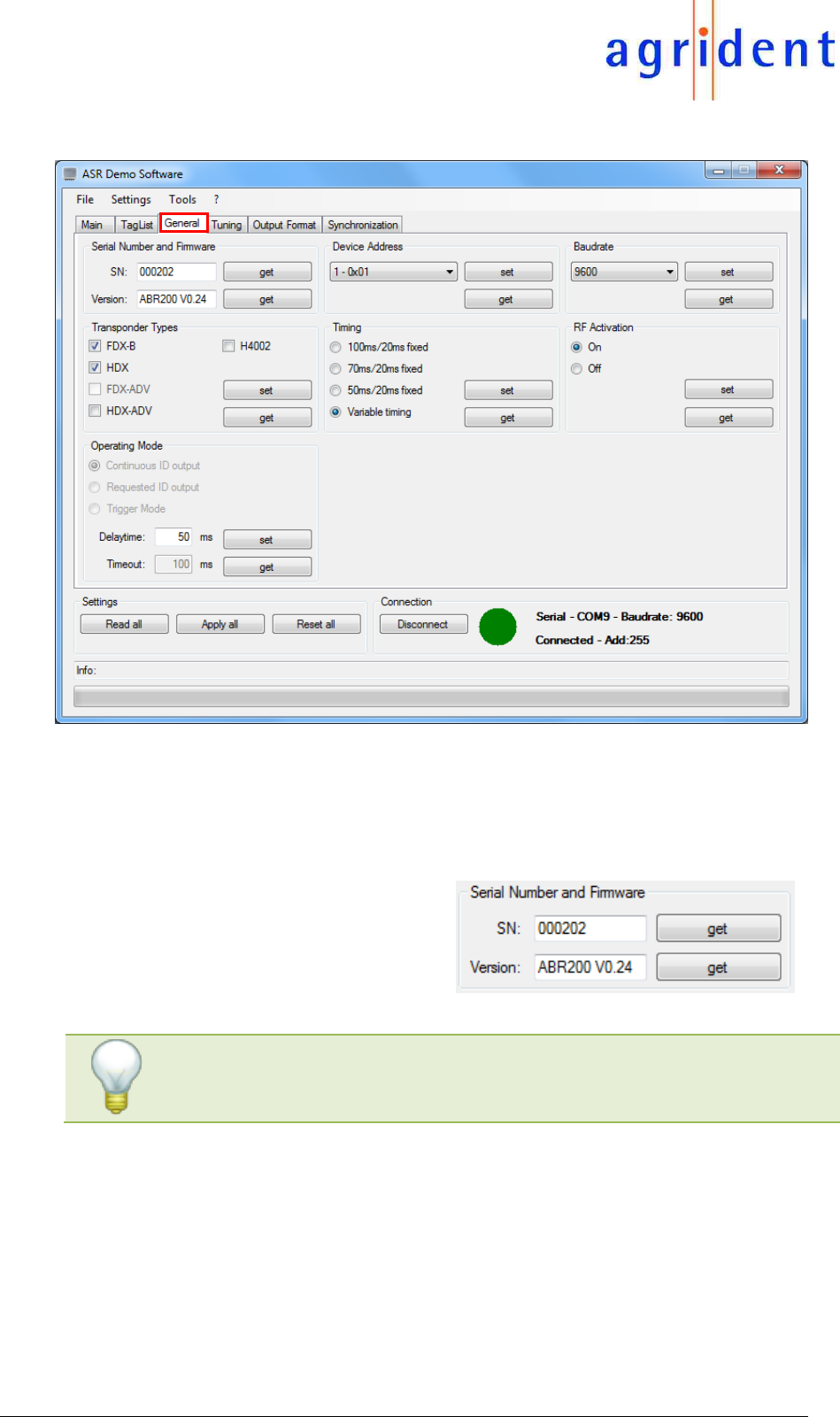
14/07/16 Page 26 of 45
EVK200 – Evaluation Board for ABR200
3.6 General Settings
The “General” tab provides access to several different reader settings, which are responsible for
the common operating characteristics.
3.6.1 Serial Number and Firmware Version
You can request the 6-digit Serial Number
of the reader, which corresponds with the
ID Label on the printed circuit board. You
may also request the currently used
Firmware version.
The “get” buttons only request these particular settings while “Read
all” will request all reader settings. The “set” buttons function
accordingly.

14/07/16 Page 27 of 45
EVK200 – Evaluation Board for ABR200
3.6.2 Transponder Types
Since the ABR200 is a reader according to the
ISO11784/11785 regulations, it can read FDX-
B and HDX transponders. Anyway, if you do not
want to read either of both technologies, you
might deactivate it here. In addition HDX-ADV
and EM4002 (H4002) tags can be read if the
corresponding boxes are checked.
3.6.3 Operating Mode
Unlike the stationary readers, the ABR200 has only one operating mode: “Continuous ID output”.
In this operating mode the reader has its RF-field activated permanently and the ID is transmitted
via UART and USB automatically and repeatedly. Because there is only this operating mode for
the ABR200, the other modes are greyed out.
The repeated transmission of one and the same ID can be controlled via the setting “Delaytime”.
Please refer to chapter 3.6.3.1 for details.
If necessary, the RF-field can be switched on or off by commands.
3.6.3.1 Delaytime
The “Delaytime” is the period the reader waits before sending one and the same ID repeatedly.
If the ASR decodes a different ID, the Delaytime does not matter. The Delaytime is configurable
in milliseconds.
Value Hex
Value Decimal
Description
00
0
Maximum Delaytime; One and the same ID will not be
transmitted again until another transponder was read.
01
50ms
Default value; The same ID will be transmitted again after
50ms, if the transponder was read again.
02
100ms
The same ID will be transmitted again after 100ms, if the
transponder was read again.
…
…
Values in 50ms steps are possible
FE
12700ms
Largest possible numeric value
FF
12750ms
No Delaytime. The ID will be transmitted repeatedly directly
after reading.
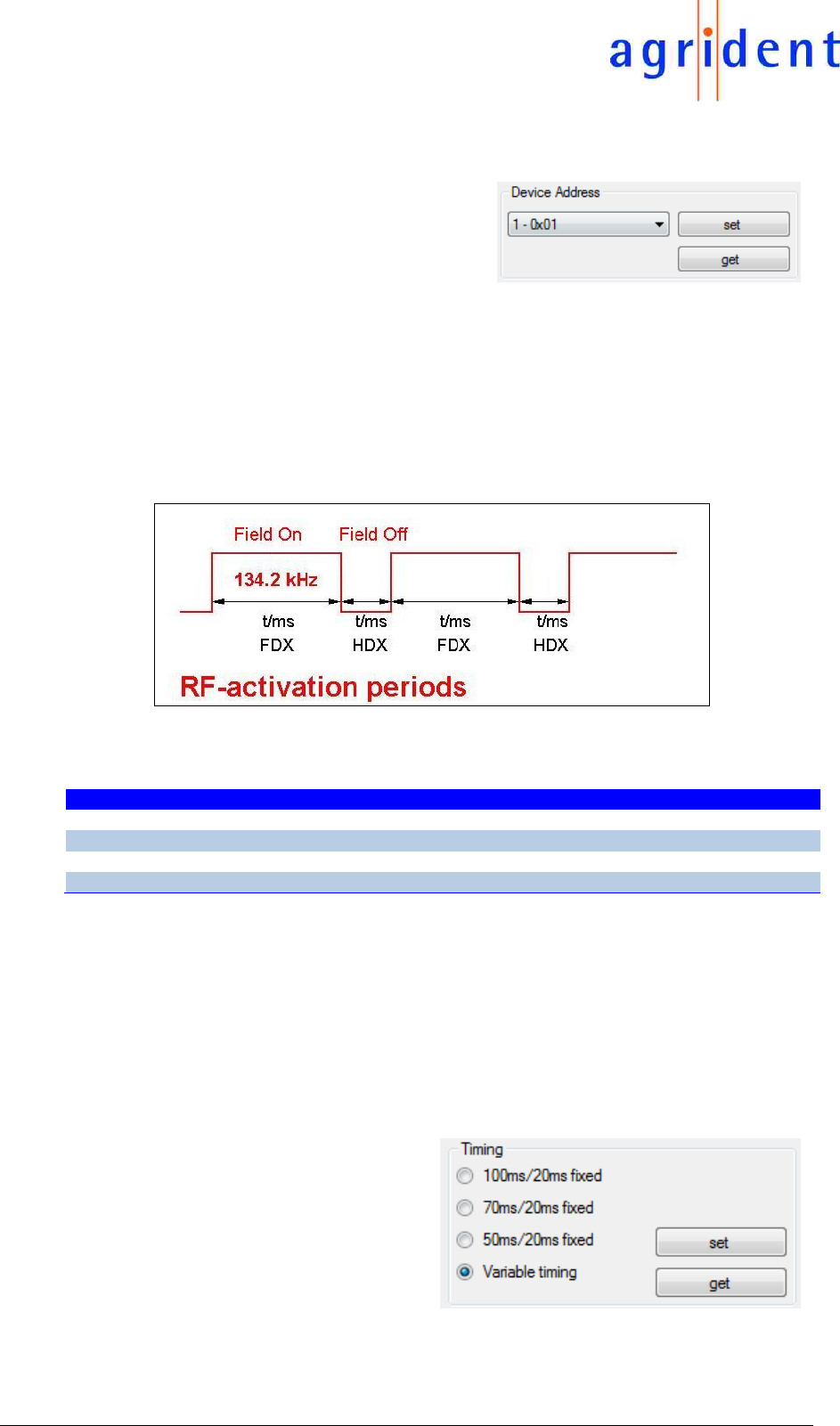
14/07/16 Page 28 of 45
EVK200 – Evaluation Board for ABR200
3.6.4 Device Address
Although it does not really make sense to
change the device address for the ABR200
(point-to-point connections only, no bus), it is
possible. The default device address is 0x01.
3.6.5 Timing
In order to allow the ABR200 to read both transponder technologies – FDX-B and HDX – the
reader has to switch on and off the field for certain periods. This is called timing. Per default, the
reader uses the variable timing as defined per ISO11784/11785. In this timing the reader decides
about length of the field on / field off periods on its own. The results of those decisions depend on
the presence of a corresponding transponder.
The following patterns are possible using the variable timing:
FDX tag present?
HDX tag present?
Field-On time
Field-Off time
No
No
50ms
4ms
Yes
No
50…100ms
4ms
No
Yes
50ms
20ms
Yes
Yes
50…100ms
20ms
A field-on period followed by a field-off period can be called slot or cycle. In the variable timing,
every 10th cycle is 50:20 milliseconds fixed. This should allow wireless synchronizing handheld
readers to read an HDX tag at least once a second.
However, there might be applications where a fixed timing could be the better choice. Therefore
the ABR200 offers 3 different timings with a fixed length for the slots: 50:20, 70:20 or 100:20.
Independently of the setting, every 10th cycle will be 50:20 again. If the stationary reader would
not do that, no handheld close to it would be able to read an HDX tag at all in case of using 70:20
or 100:20.
Select the timing you want to use for
your application and press the “set”
button. After a reset to factory defaults,
the ABR200 will always use the variable
timing again.
The “get” button requests the currently
configured setting from the reader.
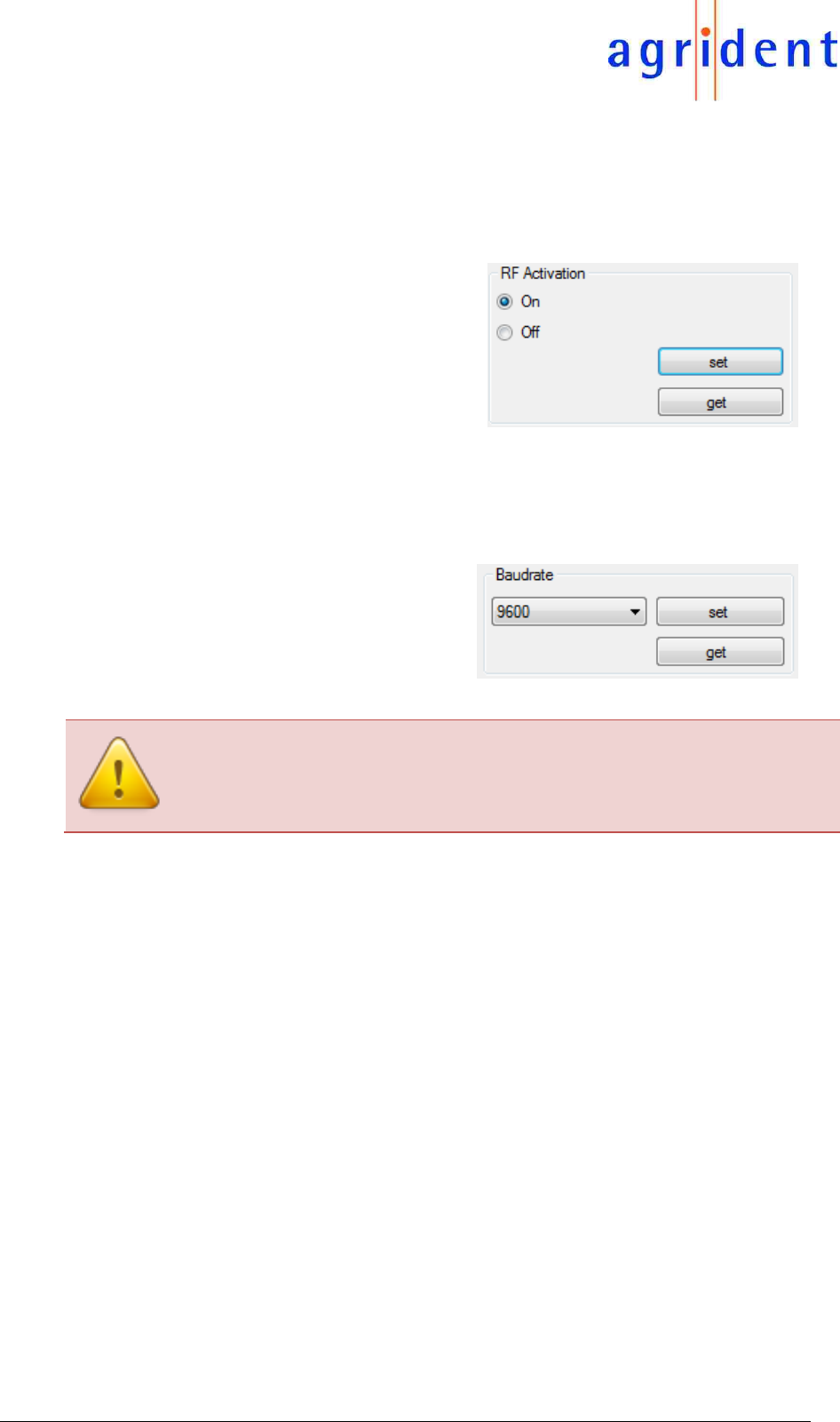
14/07/16 Page 29 of 45
EVK200 – Evaluation Board for ABR200
3.6.6 RF-Activation
For certain applications it might be necessary to switch the RF-field on and off manually.
This setting will not be written into the EEPROM, just into the RAM; so this setting is only active
as long as the ABR200 is not re-started.
Please select the intended radio button and
press “set” in order to switch the RF-field on
or off. After restarting the reader, the RF-field
will always be activated.
The “get” button request the current status of
this setting.
3.6.7 Baud Rate
The ABR200 provides a UART interface with a configurable baud rate. In case of using USB this
setting does not matter since USB devices negotiate their connection speed automatically.
Choose the intended UART baud rate and
confirm with “set”. The actual setting can be
requested via “get”.
It is absolutely important that the baud rate of any PC-Software or customized
controller is the same as the configured baud rate for the reader (UART only). If this
is not the case, communication will not work at all.
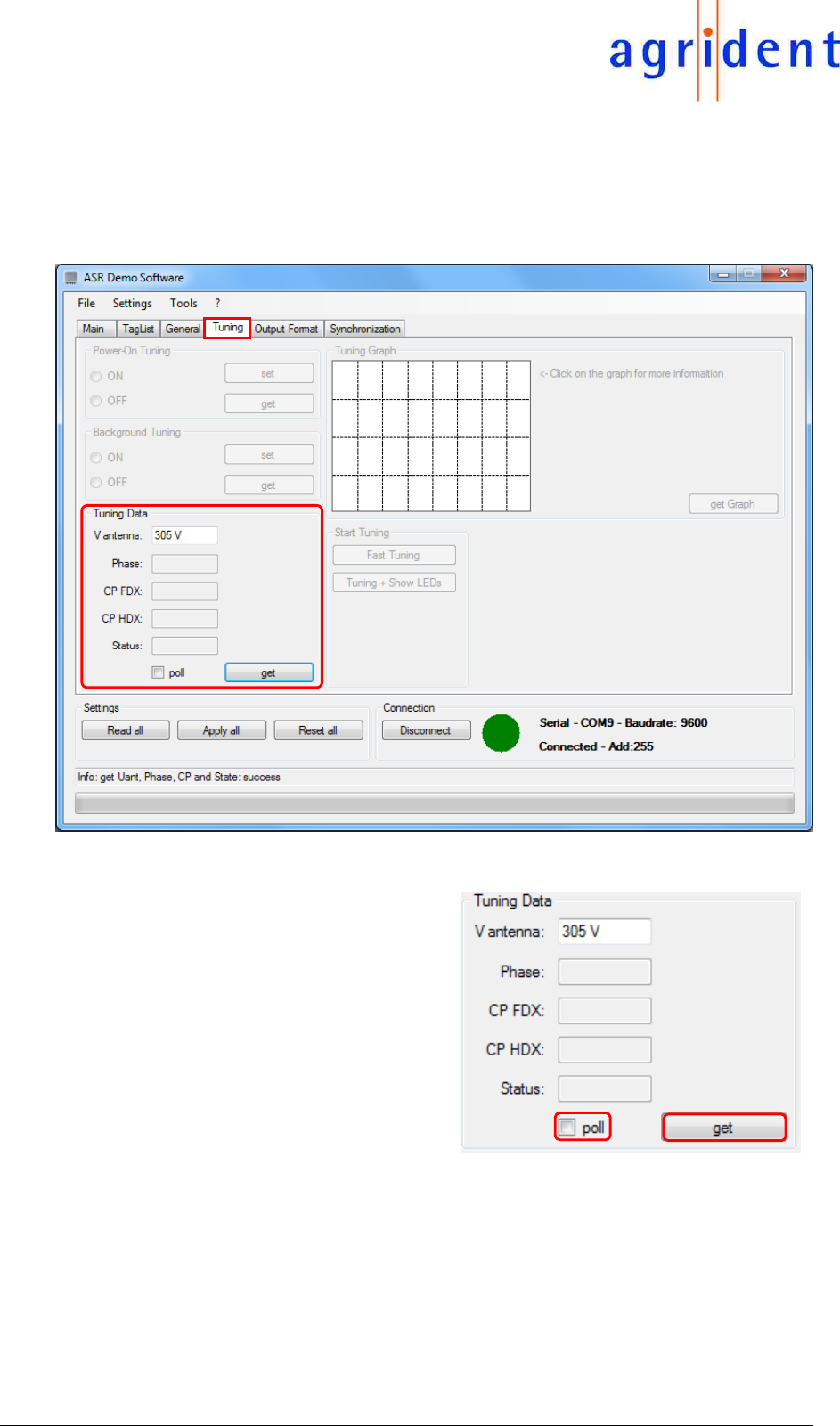
14/07/16 Page 30 of 45
EVK200 – Evaluation Board for ABR200
3.7 Tuning
For the ABR200 this tab can be used to request the antenna voltage only. All other options are
only available for stationary readers which contain the Autotuning feature.
The antenna voltage can be requested from
the ABR200 by pressing the “get” button. The
voltage depends on the antenna Q (inductance
and resistance). In this example the antenna Q
is pretty high (>>100) and thus the antenna
voltage is also fairly high (but absolutely ok).
In order to request the antenna voltage
repeatedly you can check the box “poll”. The
PC-Software will request the readers antenna
voltage until the box is unchecked again. This
can be useful while moving the coil on a ferrite
rod in order to tune to the correct inductance.

14/07/16 Page 31 of 45
EVK200 – Evaluation Board for ABR200
3.8 Output Format
3.8.1 Introduction
The ABR200 offers a lot of different output formats. Some formats use a transmission frame
according to the Agrident protocol. In order to get the desired information, e.g. the transponder
number, the telegram has to be evaluated by software on the other side, which is a computer in
most applications but it may also be a microcontroller.
The advantage of using the transmission frame is a fault-free operation because the frame also
includes a CRC. But it needs knowledge about the protocol on order to get the information out of
the telegram.
The following output formats work with the transmission frame:
ASCII
Byte structure
Compact coding
Raw data
There are also formats, which work without the transmission frame. These formats are
recommended, if the reader has to work in applications, where it is not possible to use the Agrident
protocol.
The following formats work without control characters:
Custom format
ISO 24631
NLIS
Short ASCII 15
Short ASCII 16
ASCII + SCP
3.8.2 Changing the output format
In order to change the output format, please select a format first. By pressing the “set” pushbutton
the setting is send to the reader and saved automatically. The current configuration can be read
out via “get”.
only available if
„Custom Format“
is selected as
output format
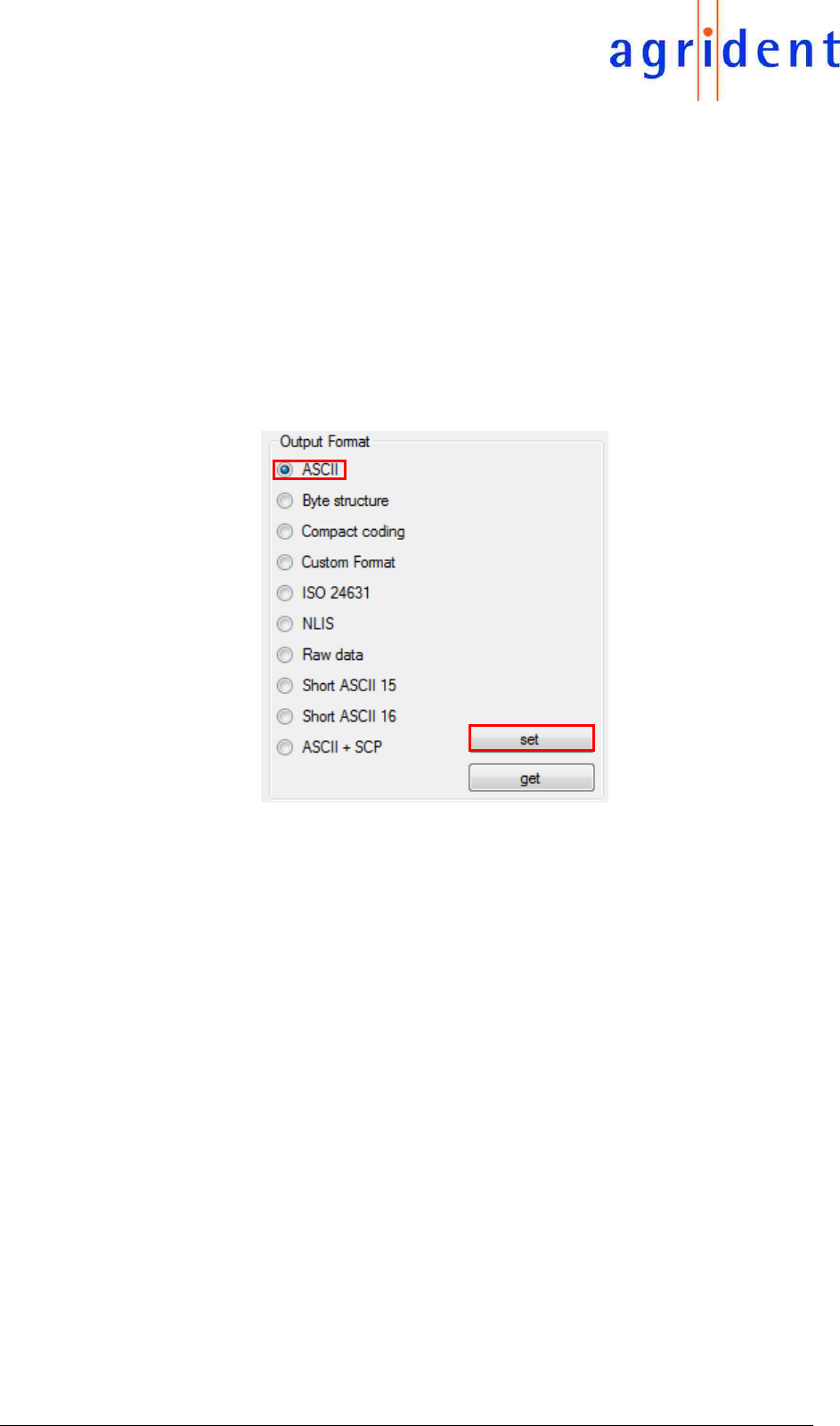
14/07/16 Page 32 of 45
EVK200 – Evaluation Board for ABR200
3.8.3 Output Formats description
This chapter deals with the different output formats and explains the ones without transmission
frame in detail. Formats using the frame according to the Agrident protocol will not be described
in this manual since the evaluation of those formats requires knowledge about software
development - for this reason they are described in the protocol description document.
3.8.3.1 ASCII
The “ASCII” format is using the transmission frame. In this format the country code and the 12
digit national identification code are transmitted in ASCII notation. For information about how to
evaluate an ASCII telegram, please see the separate “ABR200_Protocol_Description_eng”
document.
In order to set ASCII as the output format, select the radio button ASCII and press „set“. This
format is also the ABR200 default output format.
3.8.3.2 Byte structure
The format “Byte Structure” is also using the transmission frame. In Byte structure the complete
64 Bit data content of the transponder are transmitted. For information about how to evaluate a
Byte Structure telegram, see the “ABR200_Protocol_Description_eng” document.
3.8.3.3 Compact coding
The format “Compact coding” is using the transmission frame as well. The country code and the
national identification code are transmitted in BCD notation. For information about how to evaluate
a Compact coding telegram, see the “ABR200_Protocol_Description_eng”.
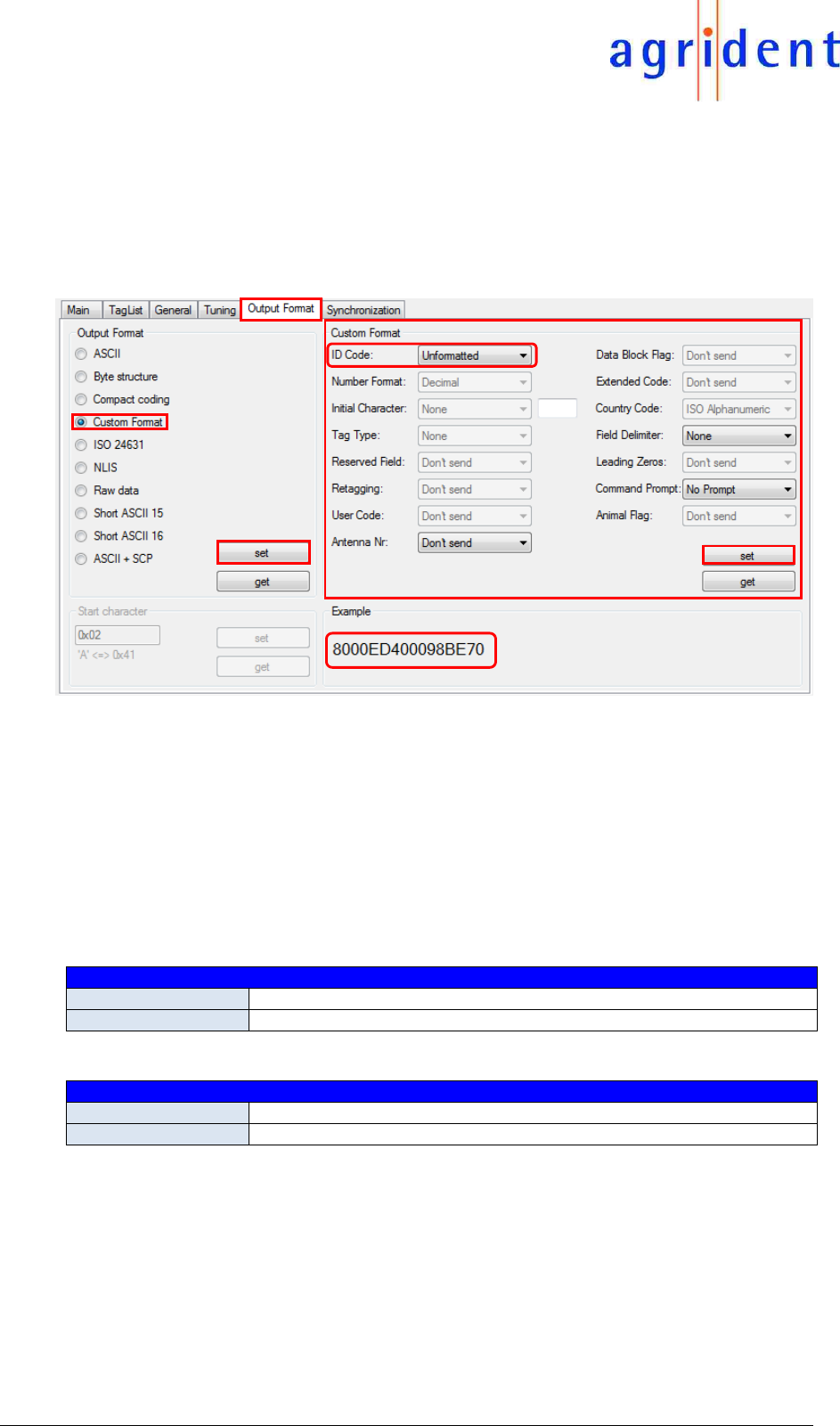
14/07/16 Page 33 of 45
EVK200 – Evaluation Board for ABR200
3.8.3.4 Custom format
The “Custom format” is like a construction kit, the user can put together the output string according
to the requirements of his application. It does not use the transmission frame.
In order to gain access to the Custom Format panel, you have to choose Custom Format as the
output format first. For any other output format, the Custom Format selection panel is greyed out.
In the above screen you can see that the default value for “ID Code” is “Unformatted”. In this case
the reader transmits the 64 Bit transponder “raw data” in hexadecimal notation. Below the Custom
Format configuration box you can see a preview of your selected output format.
If the “ID Code” is set to “Formatted”, it is possible to select or deselect initial characters and
additional information, to choose delimiters or to cut leading zeros. Select your desired Custom
Format and press the corresponding “set” button.
The different options and their settings are described below.
ID Code
FORMATTED
allows the selection and formatting of the individual ID code items
UNFORMATTED
sends 16 digits of unformatted hexadecimal transponder data
Number Format
DECIMAL
decimal (0-9) number representation
HEXADECIMAL
hexadecimal (0-9 and A-F) number representation
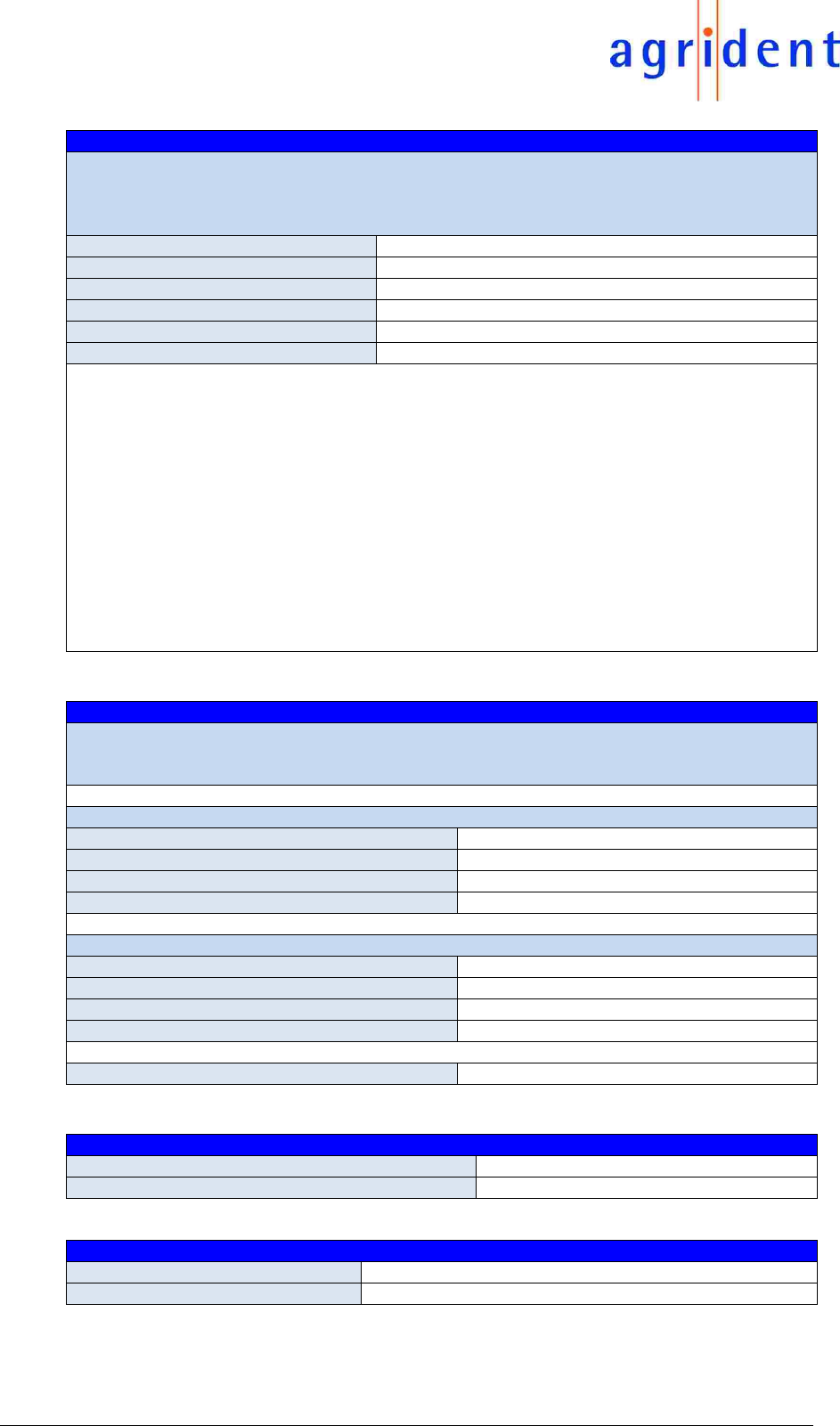
14/07/16 Page 34 of 45
EVK200 – Evaluation Board for ABR200
Initial Character
The Initial Character is a single ID code string identifier character, sent as the first
identification code character.
# (ALLFLEX STYLE)
sends "#" as first ID code string character
L (TIRIS LINE MODE)
sends "L" as first ID code string character
X (TIRIS EXECUTE MODE)
sends "X" as the first ID code string character
G (TIRIS GATE MODE)
sends "G" as first ID code string character
Self defined
*
None
no ID code string initial character is sent
*…
If you choose “Self defined”, any ASCII character can be selected. The character can be
entered in hex notation (0x..) or as the number of the designated ASCII character. It is also
possible to enter the ASCII character directly. An example:
You want the ASCII character “A” as initial character.
Enter “A” into the corresponding field ASCII character
or
Enter “0x41” into the corresponding field Hex value of the ASCII character A
Tag Type ID
Transponder type identification character
ALLFLEX STYLE
FDX-B-ISO transponders
F
HDX-ISO transponders
H
HDX-Industrial R/O transponders
R
HDX-Industrial R/W transponders
W
TIRIS STYLE
FDX-B-ISO transponders
A
HDX-ISO transponders
A
HDX-Industrial R/O transponders
R
HDX-Industrial R/W transponders
W
None
no tag type identification character is sent
Reserved Field
Don´t send
does not send the reserved field data
Send
does send the reserved field data
Retagging Counter
Don´t send
does not send the retagging counter
Send
does send the retagging counter
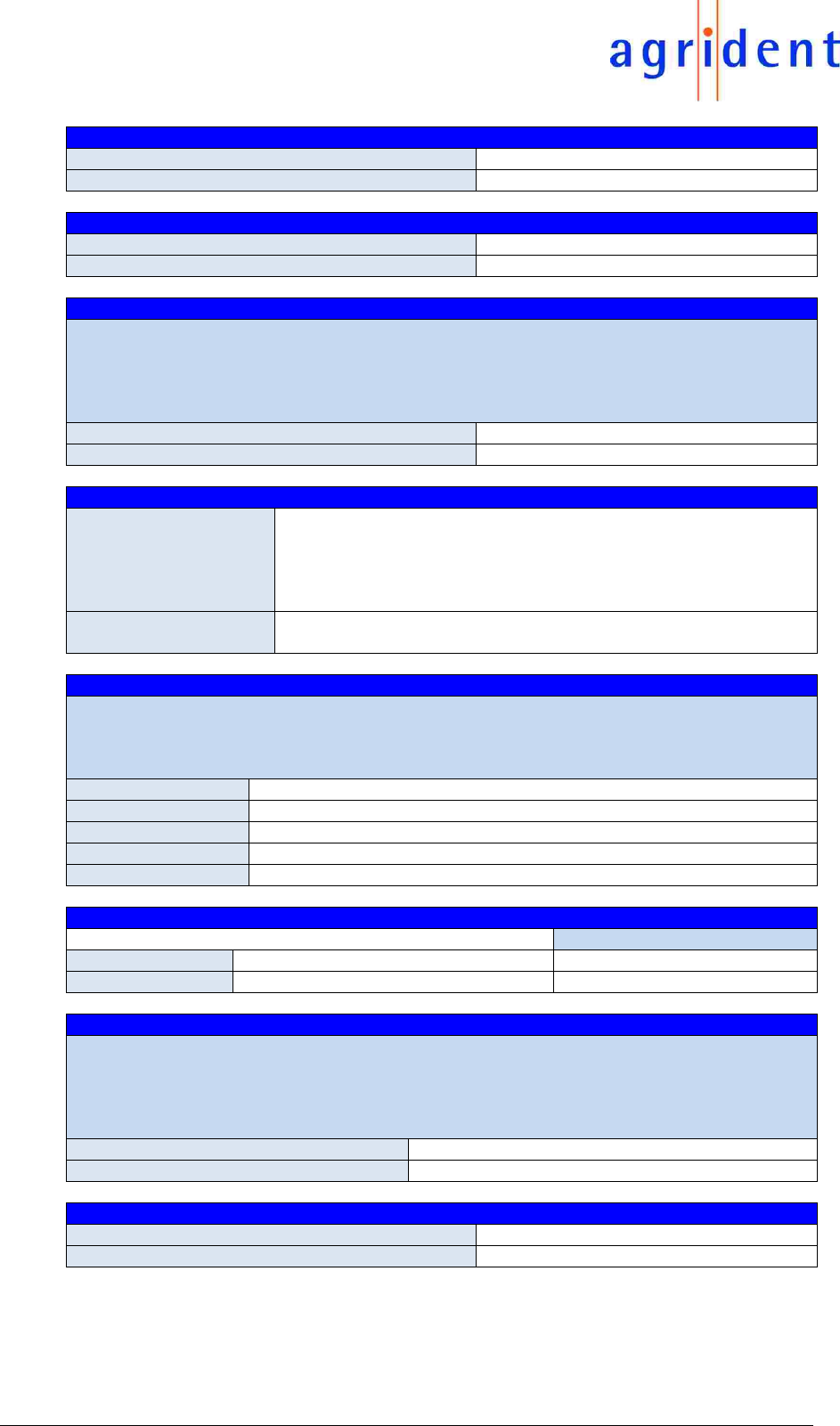
14/07/16 Page 35 of 45
EVK200 – Evaluation Board for ABR200
User Code
Don´t send
does not send the user code
Send
does send the user code
Data Block Flag
Don´t send
does not send the data block flag
Send
does send the data block flag
Extended Code
“Extended Code” is the country or manufacturer code. It consists of 4 digits. Manufacturer
codes have decimal values larger or equal to 900, country codes have decimal values lower
than 900.
Don´t send
does not send the extended code
Send
does send the extended code
Country Code
ISO ALPHANUMERIC
If the extended code is a country code, it will be sent as an
alphanumeric representation, e.g. “DEU” for Germany. If the
extended code is a manufacturer code its decimal value will be sent
in numeric representation.
NUMERIC
The decimal value of the extended code will be sent in numeric
representation, e.g. “276” for Germany.
Field Delimiter
The field delimiter separates identification code items.
Between the initial character and the ID-tag type identification character no delimiter is sent!
Tabulator
a tabulator separates ID code items
Semicolon
a semicolon separates ID code items
Comma
a comma ID code items
Space
a space separates ID code items
None
No separation
Leading Zeroes
Example
Don’t Send
does not send leading zeroes
980 123456
Send
does send leading zeroes
980 000000123456
Command Prompt
Enables/Disables transmission of the command prompt „>" as a trailer of messages. If you work
with terminal software like Hyperterminal, it provides a better overview of the communication
process.
No prompt
disables transmission of the command prompt
Send prompt
enables transmission of the command prompt
Animal Flag
Don´t send
does not send the animal flag
Send
does send the animal flag
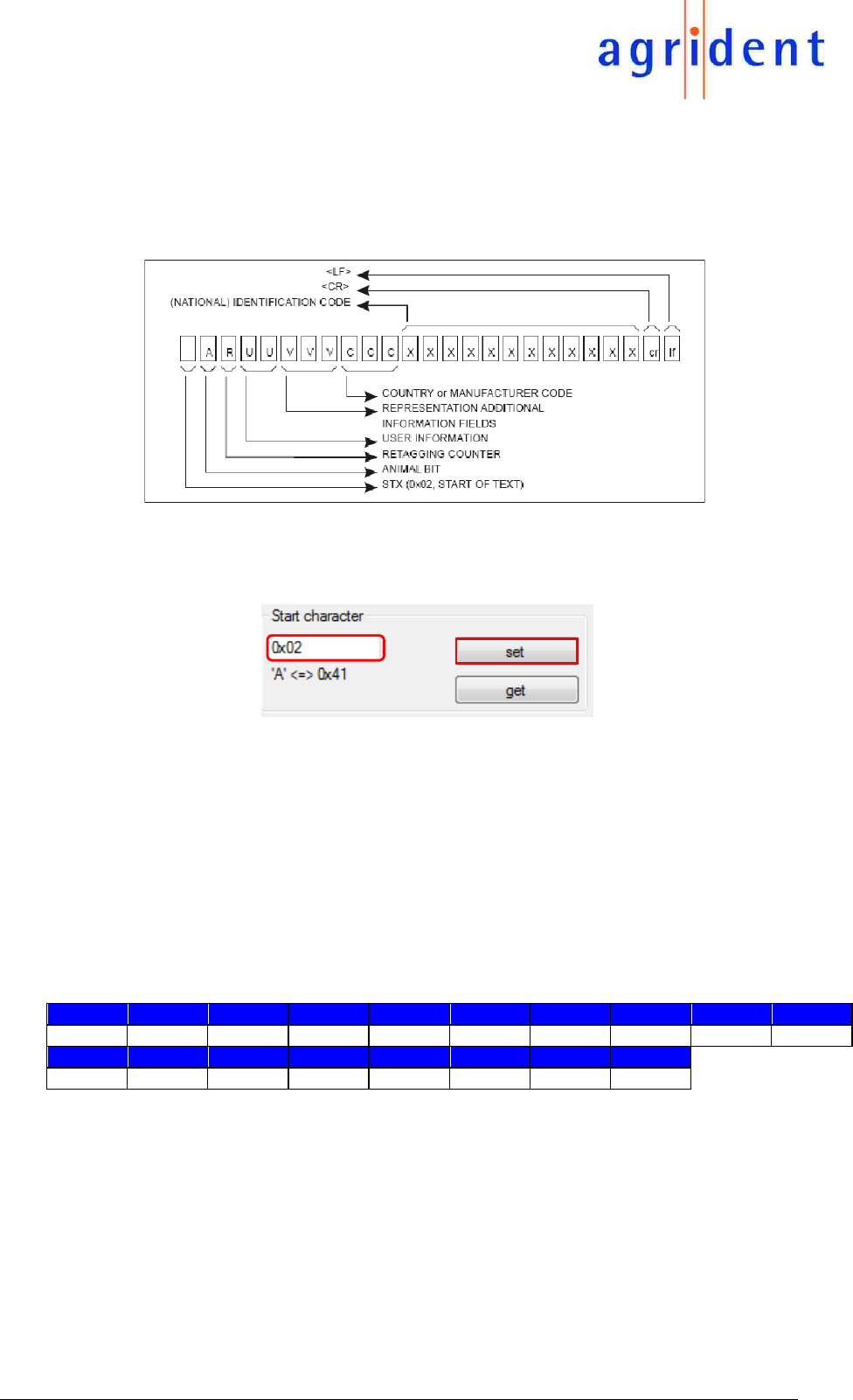
14/07/16 Page 36 of 45
EVK200 – Evaluation Board for ABR200
3.8.3.5 ISO 24631
The “ISO 24631” format contains additional information, like animal flag, retagging counter,
species code and so on. The last characters of the telegram will be <CR> (0x0D) <LF> (0x0A).
Transmission of information by a communication link, excluding the time stamp option, as defined
per ISO 24631.
The ISO 24631 format allows defining the start character of the telegram. Enter the desired
character in decimal or hexadecimal notation and press the corresponding “set” pushbutton. The
factory default start character is “0x02”.
3.8.3.6 NLIS
If “NLIS” is activated, 16 digits will be transmitted in ASCII notation without frame. The leading
zero of the country code is not transmitted. The NLIS format is the same like Short ASCII 15 but
with a space as delimiter between country code and ID. The last characters of the telegram will
be <CR> (0x0D) <LF> (0x0A).
ID0
ID1
ID2
ID3
ID4
ID5
ID6
ID7
ID8
ID9
‘9’
‘8’
‘4’
‘ ’
‘0’
‘1’
‘0’
‘9’
‘0’
‘0’
ID10
ID11
ID12
ID13
ID14
ID15
CR
LF
‘3’
‘1’
‘6’
‘3’
‘5’
‘8’
0x0D
0x0A
ID0...ID15 ‘984 010900316358’
CR 0x0D
LF 0x0A
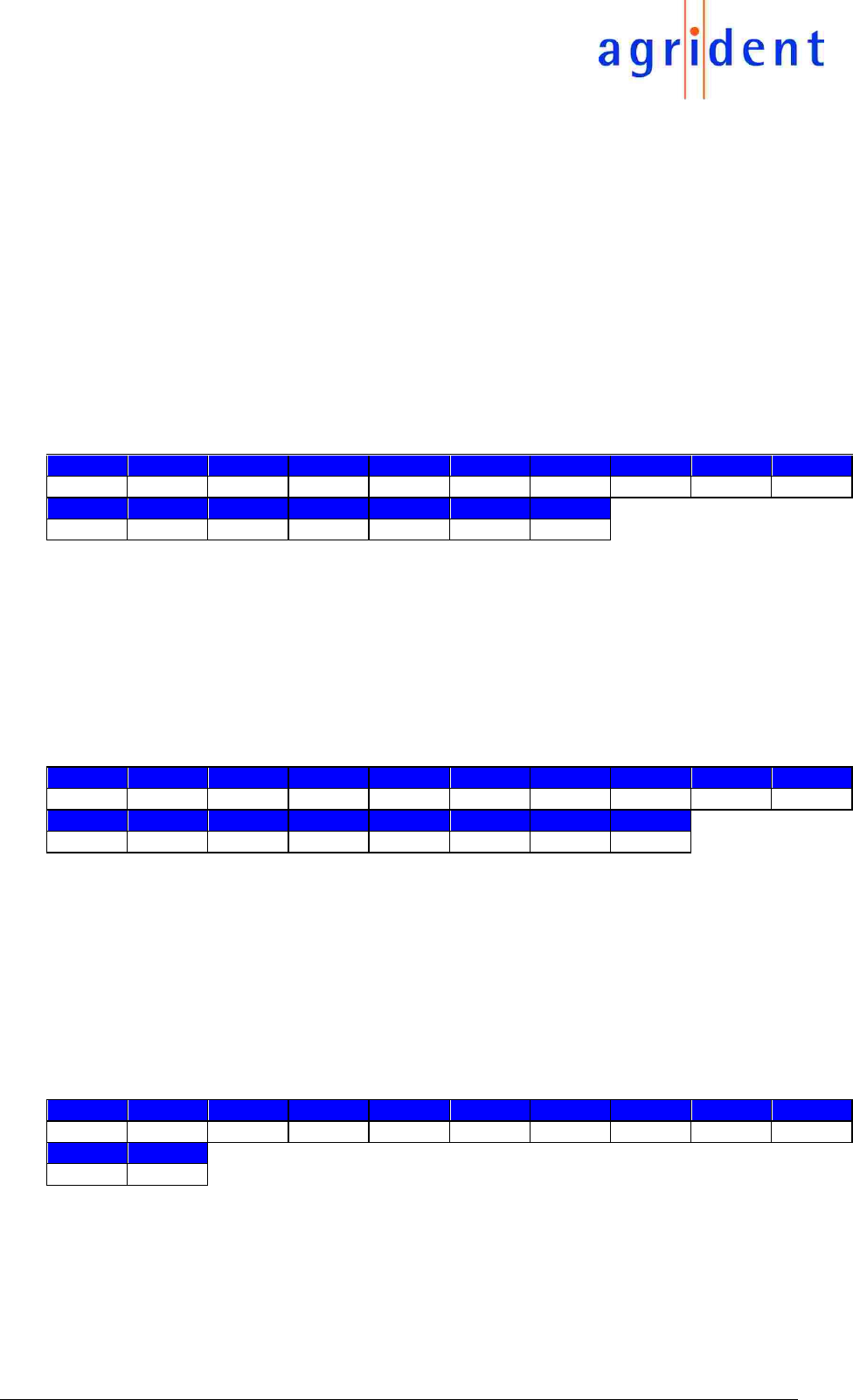
14/07/16 Page 37 of 45
EVK200 – Evaluation Board for ABR200
3.8.3.7 Raw data
The format “Raw data” uses the transmission frame. In this format, the complete content of the
transponder (for FDX-B including header and control bits) is transmitted. In case of HDX
transponders Byte structure and Raw data output format is similar because HDX tags do not
contain additional bits. For information about how to evaluate a Raw data telegram, please see
the “ABR200_Protocol_Description_eng”.
3.8.3.8 Short ASCII 15
If “Short ASCII” is activated, 15 digits (3 digits country code + 12 digits ID) will be transmitted in
ASCII notation without frame. The leading zero is not transmitted. The last characters of the
telegram are <CR> (0x0D) <LF> (0x0A).
ID0
ID1
ID2
ID3
ID4
ID5
ID6
ID7
ID8
ID9
‘9’
‘8’
‘4’
‘0’
‘1’
‘0’
‘9’
‘0’
‘0’
'3'
ID10
ID11
ID12
ID13
ID14
CR
LF
‘1’
‘6’
‘3’
‘5’
‘8’
0x0D
0x0A
ID0...ID14 ‘0984010900316358’
CR 0x0D
LF 0x0A
3.8.3.9 Short ASCII 16
Short ASCII16 is the same as Short ASCII15 but the leading zero in the country code is
transmitted. The last characters of the telegram are <CR> (0x0D) <LF> (0x0A).
ID0
ID1
ID2
ID3
ID4
ID5
ID6
ID7
ID8
ID9
‘0’
‘9’
‘8’
‘4’
‘0’
‘1’
‘0’
‘9’
‘0’
‘0’
ID10
ID11
ID12
ID13
ID14
ID15
CR
LF
‘3’
‘1’
‘6’
‘3’
‘5’
‘8’
0x0D
0x0A
ID0...ID15 ‘0984010900316358’
CR 0x0D
LF 0x0A
3.8.3.10 ASCII + SCP
The format “ASCII + SCP” does not use a transmission frame. Only the last 10 digits of the
national identification code are transmitted.
ID0
ID1
ID2
ID3
ID4
ID5
ID6
ID7
ID8
ID9
‘0’
‘9’
‘0’
‘0’
‘3’
‘1’
‘6’
‘3’
‘5’
‘8’
CR
LF
0x0D
0x0A
ID0...ID9 ‘0900316358’
CR 0x0D
LF 0x0A
The last characters of the telegram are <CR> (0x0D) <LF> (0x0A).
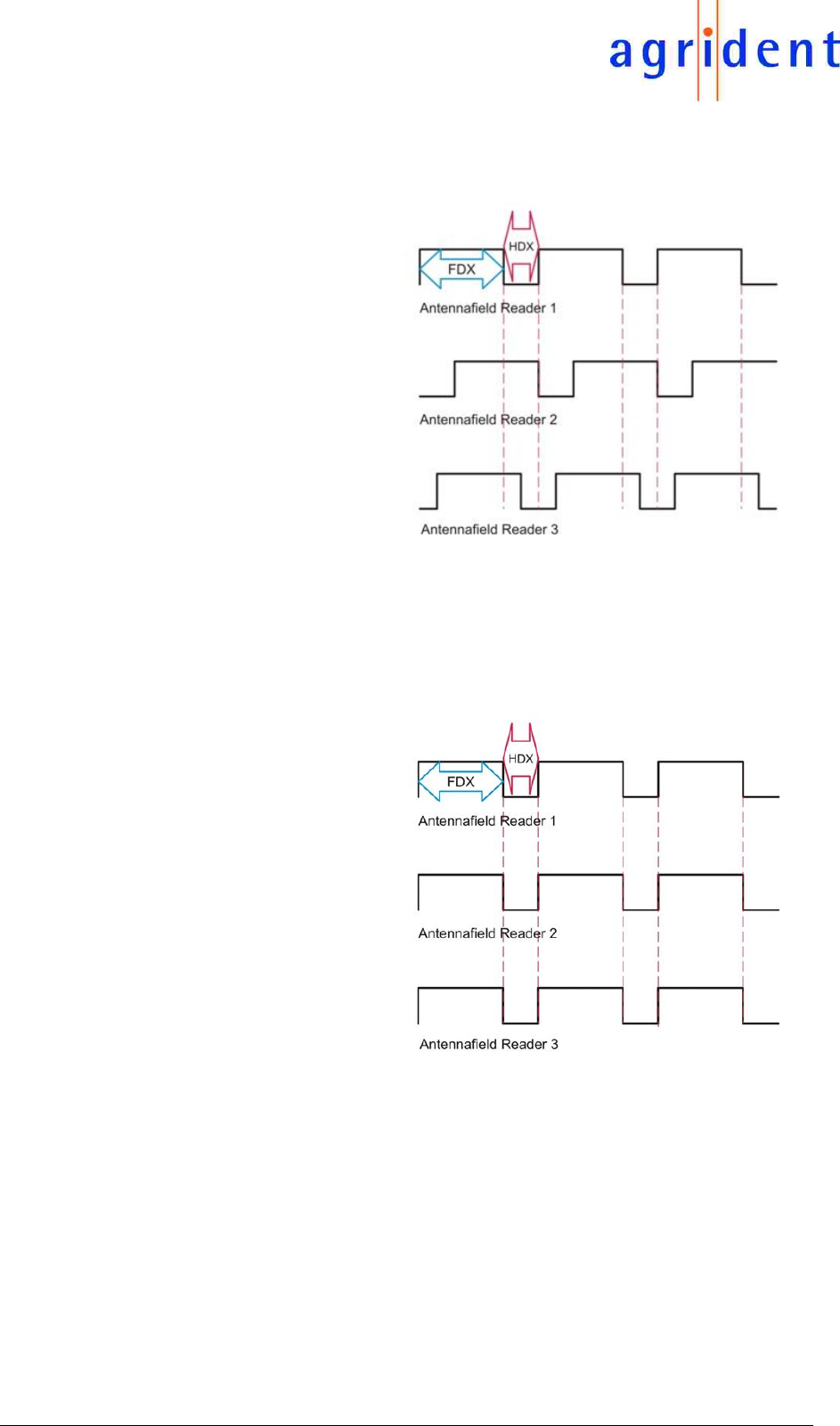
14/07/16 Page 38 of 45
EVK200 – Evaluation Board for ABR200
3.9 Synchronization
If two or more readers operate in close vicinity to each other, they have to be synchronized.
The example on the right shows that
the readers are not synchronized. If
reader 1 tries to read an HDX tag when
the field is switched off, it might fail in
this scenario. The reason is that
readers 2 and 3 have their fields
activated at this time; that means they
transmit on the same frequency like
the HDX trans-ponder – but with much
more power. If the unsynchronized
readers are too close to each other (up
to 50 meter, depending on antenna
size and orientation), they will not be
able to pick up an HDX transponder
signal – at least not at the maximum
possible distance.
The solution for this problem is “Synchronization”. There are particular mechanisms which ensure
that the timing of several readers is strictly synchronized.
In this example the readers are
synchronized. The field on / off cycles
are synchronous. There is always one
Sync. Master, all other readers are
Sync. Slaves.
Since all readers have the HDX-
listening period at the same time, there
is no more interference and the
transponder signal can be picked up.

14/07/16 Page 39 of 45
EVK200 – Evaluation Board for ABR200
Please open the “Synchronization” tab in order to set up the ABR200 for synchronizing with other
readers.
Per default, synchronization is disabled. If Wireless Sync. is not activated in the Sync. Mode
section, the advanced Wireless Sync. settings are greyed out and thus not available. The options
for wired synchronization are also not selectable because the ABR200 is supposed to operate in
mobile devices which do not allow to use cables for synchronizing.
There is no particular Sync. Master – the readers decide
independently which one is the Master. If the Master reader stops
working, another reader will automatically take over the role of the
Sync. Master.
3.9.1 Sync. Mode
There are only two different settings possible:
1. no Sync.
2. Wireless Sync.
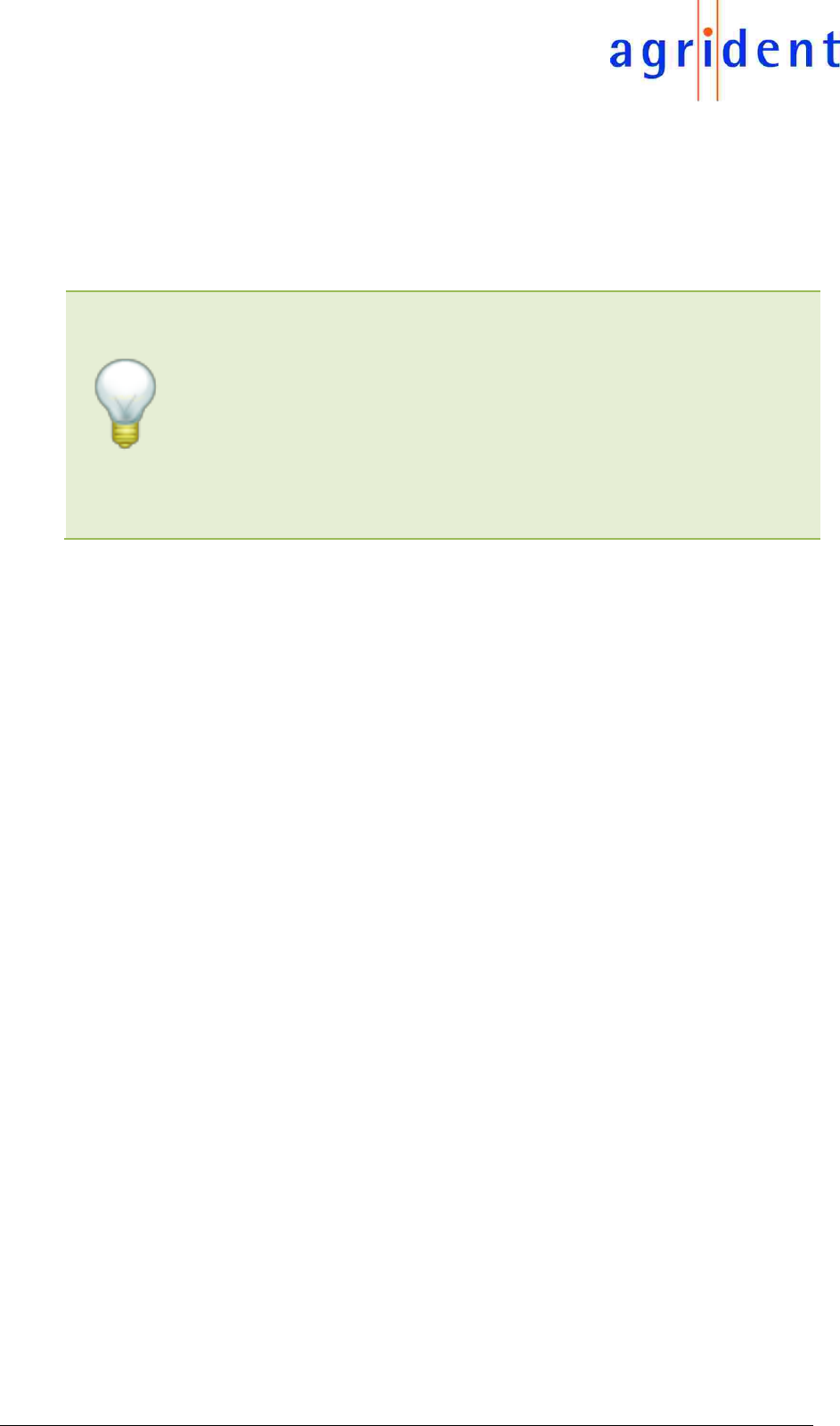
14/07/16 Page 40 of 45
EVK200 – Evaluation Board for ABR200
1. No Sync. Mode
Using this setting, which is also the factory default value, the ABR200 will not ‘listen’ to any other
readers but will independently decide when to activate and deactivate the RF-field. As long as
there are no other readers in close proximity, this setting can be used without any problems.
All Agrident portable readers support “Wireless Synchronization”.
This is necessary because you cannot use Sync. cables for
portable readers. In order to allow the Wireless Sync. for
Handheld devices working as good as possible, it is highly
recommended to set the stationary readers to a fixed timing of
50:20ms – if there are no other reasons which would speak
against that. The latest Agrident stationary readers support
Wireless Sync. as well as reading FDX tags within 50ms.
2. Wireless Sync. Mode
In order to use Wireless Sync. you have to activate this option as Sync. Mode setting first. More
details about this option will be explained in chapter 3.9.2.
3.9.2 Wireless Sync. Level
How does Wireless Synchonization work?
During the HDX listening period, the ABR200 is able to evaluate the so called RSSI level. RSSI
means: Received Signal Strength Indication. You might already know this term from other radio
technologies like Wi-Fi. If another reader is activating its RF-field during the HDX listening period
of the reader we are currently looking at, the ABR200 will take this ‘rising edge’ in the RSSI as
the reason also to activate its own RF-field immediately.
Although the integrated diagnosis function was not explained in detail in this manual, we will have
a look at some RSSI samples. If necessary, please refer to the
“Agrident_Integrated_Diagnosis_Function_Manual_eng” first.
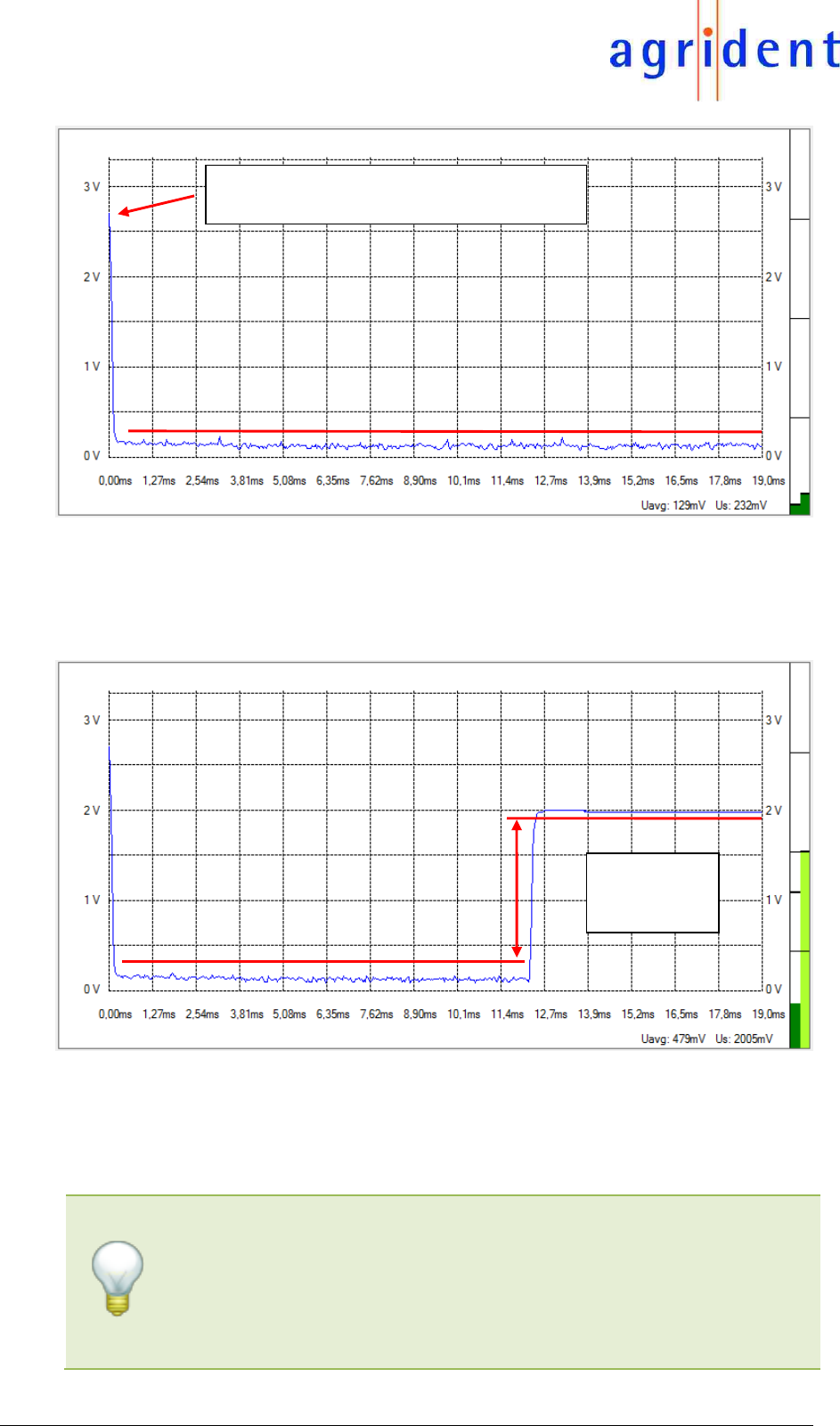
14/07/16 Page 41 of 45
EVK200 – Evaluation Board for ABR200
In a “noise-free” environment, the RSSI should be 500mV or lower like in the screenshot above.
The following sample shows the rising edge in the RSSI, caused by another reader which just
activated its field.
What the ABR200 requires in order to make the correct decision is a particular Sync. Level. The
level needs to be set higher than the highest peak in the ‘background noise’. So in our example
it would be okay to set the Sync. Level to approximately 500mV. You might also set it higher but
then you decrease the sensitivity of Wireless Sync. A level of about 2 Volts or higher would make
no sense at all since the ‘other’ reader does not exceed the 2 Volts in the ABR200s RSSI.
If you want to select a Sync level manually, your value should
always be only a bit higher than the maximum background noise.
This ensures that the ABR200 will also synchronize to readers
which are further apart. The Sync. Level is comparable with the
“Trigger Level” of an oscilloscope.
At this time the own RF-field is switched off.
This is the start of the HDX listening period.
Sync. Level
needs to be
set
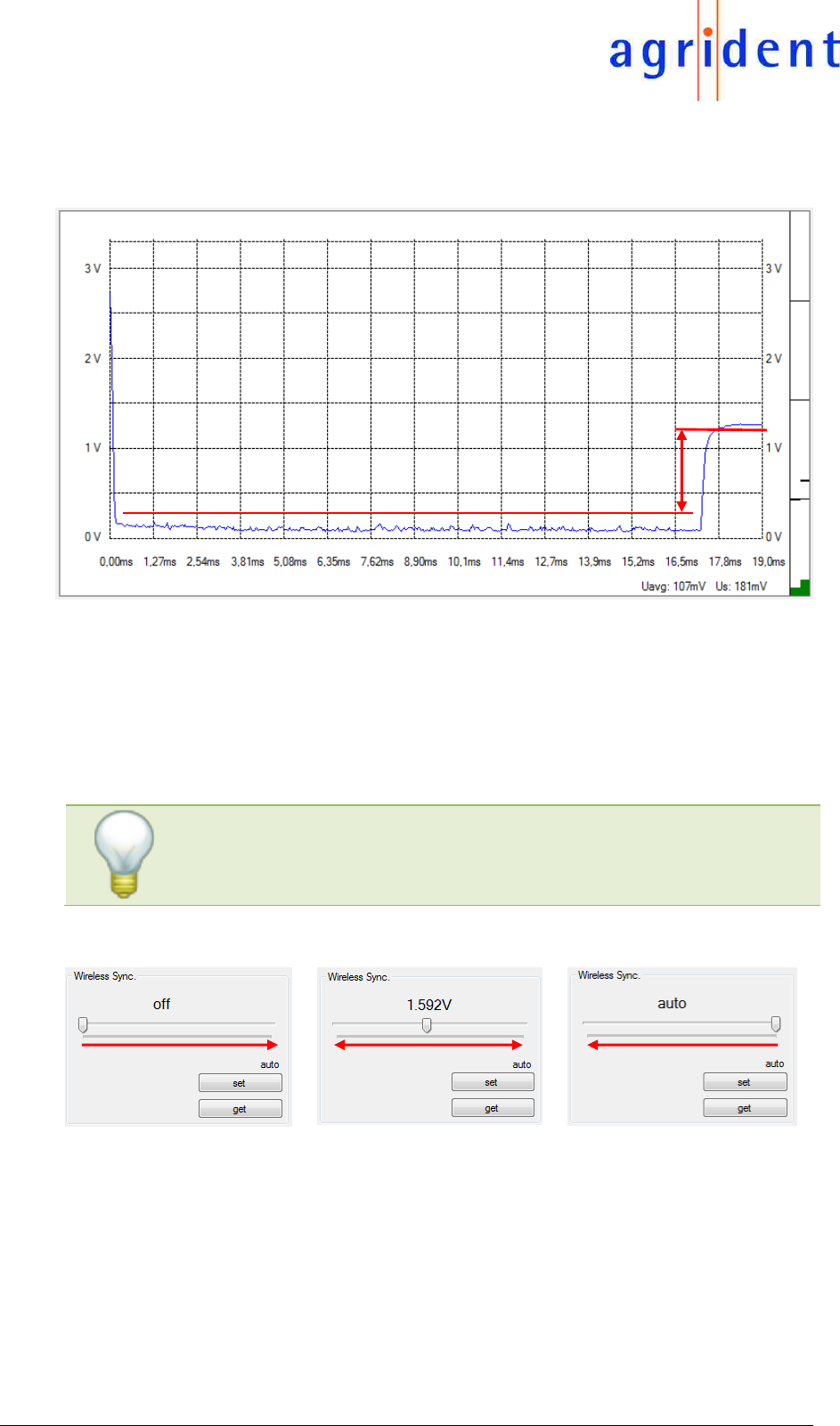
14/07/16 Page 42 of 45
EVK200 – Evaluation Board for ABR200
In the next example the ‘other’ reader seems to be further apart because the signal rise in the
RSSI is smaller.
If you would select a Sync. Level of 1.3 Volts or even higher in this case, Wireless Sync. would
never work because the signal, caused by the other reader, never reaches this level.
Fortunately the ABR200 also offers an automatic Sync. Level detection which works really
reliable. In this case the reader always evaluates the changes in the background noise and tries
to set the lowest possible Sync. Level on its own. For the automatic Sync. level detection the level
is also continuously update, which is not possible if the level is chosen manually.
If you do not know exactly what you are doing with the manual
configuration, we highly recommend using the automatic Sync.
Level detection in order to avoid unnecessary malfunction of the
Sync. mechanism.
Use the slide control for selecting a Sync. Level and press “set” in order to send the setting to the
reader. You can request the current setting via “get”.
If the slide control is on the left side, Wireless Sync. is off. The slide control on the very right side
means Sync. Level auto detection. All values in between are valid voltages for the Sync. level.
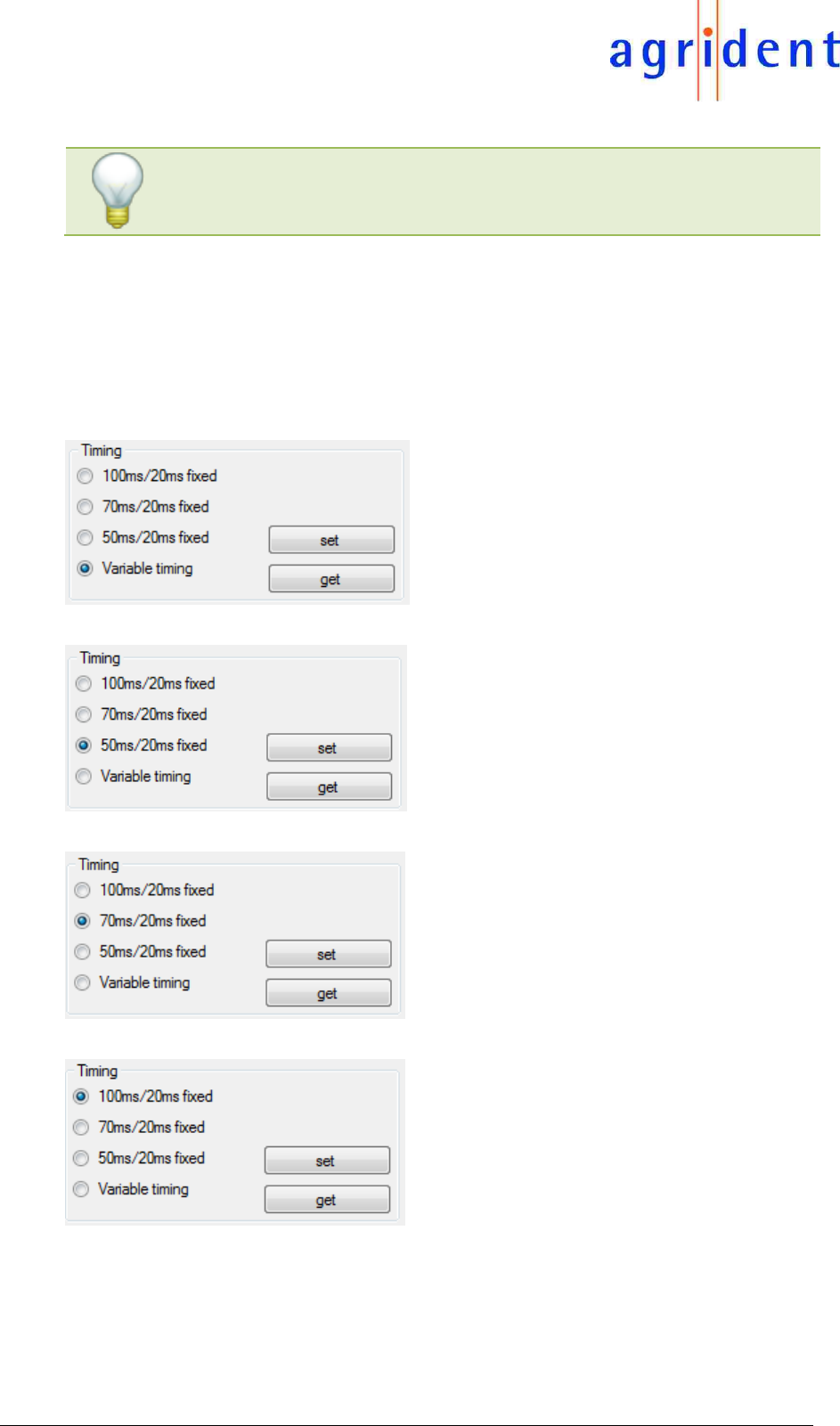
14/07/16 Page 43 of 45
EVK200 – Evaluation Board for ABR200
Wireless Sync. can only work with a fixed timing. The ABR200 can
either use 50:20ms, 70:20ms or 100:20ms.
The Sync. timing is set via Timing in the General tab as well.
Since the variable timing is not allowed in case of using Wireless Sync., the ABR200 will use a
fixed timing of 50:20ms if variable timing is set in combination with Wireless Sync..
So if Wireless Sync. is activated, the settings in the Timing section work as follows:
The ABR200 will use a fixed timing of 50ms
field activation and 20ms field off.
The ABR200 will use a fixed timing of 50ms
field activation and 20ms field off.
The ABR200 will use a fixed timing of 70ms
field activation and 20ms field off. The
exception is every 10th cycle, which is
50:20ms.
The ABR200 will use a fixed timing of
100ms field activation and 20ms field off.
The exception is every 10th cycle, which is
50:20ms.
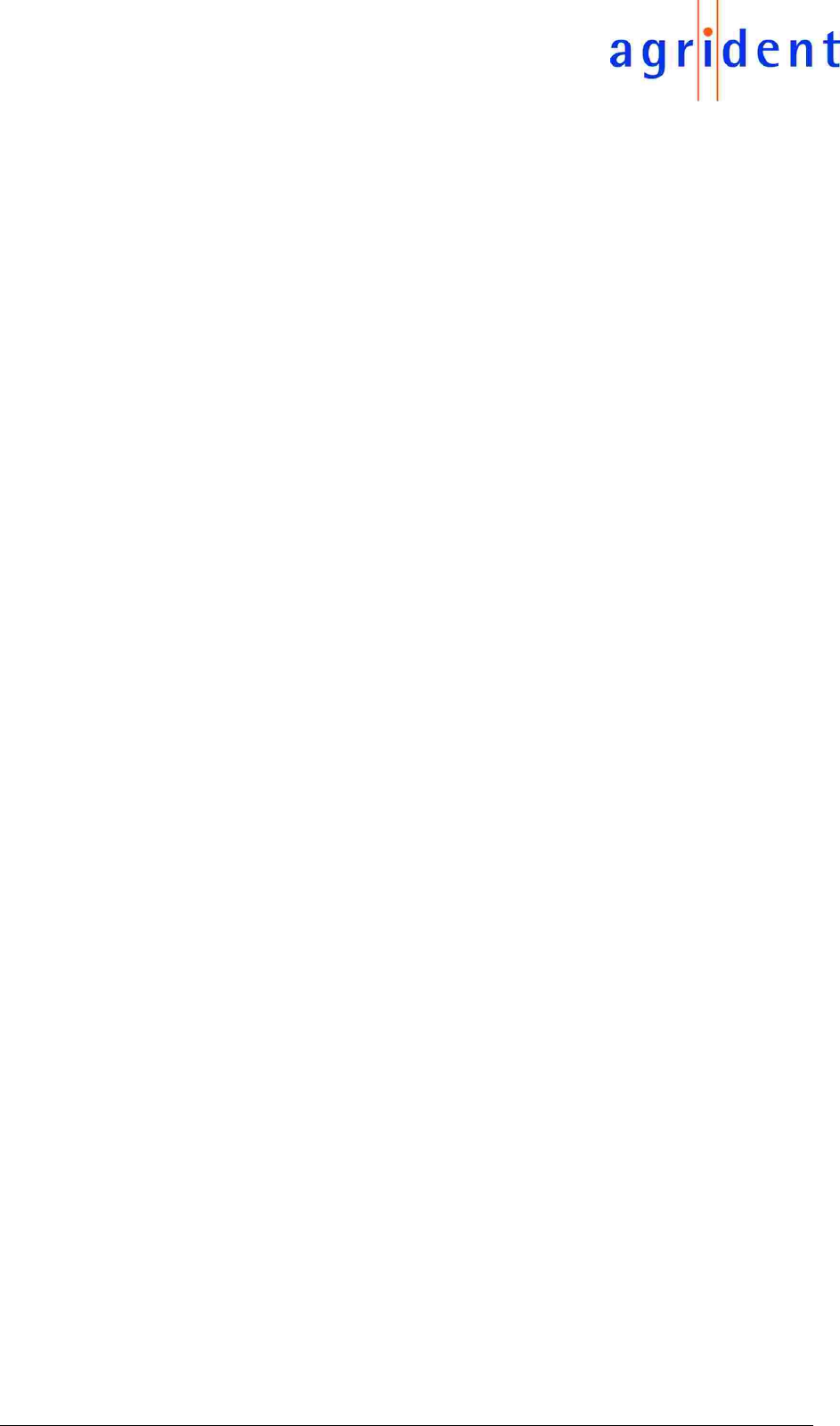
14/07/16 Page 44 of 45
EVK200 – Evaluation Board for ABR200
4 Safety and care
The manufacturer accepts no liability for damage resulting from improper use or use not
consistent with that described in these operating instructions.
The ABR200/EVK200 contains no parts that can be repaired by the user. For this reason the
Reader Electronic may only be repaired by authorized customer service personnel.
In both operation and storage of the reader please secure to comply with the environment
conditions specified in the technical data.
Any modification to the ABR200/EVK200 will render the warranty null and void.
5 Warranty
The manufacturer of the ABR200/EVK200 will provide a warranty of
12 months
from the day the device is shipped and subject to the following conditions:
a. Without submission of proof of purchase no warranty can be given.
b. In the event that defects are detected the manufacturer is entitled to choose between up to
two attempts at repair or supplying a replacement device on one occasion. The warranty
period for the repaired item or for a replacement item is 3 months but will always extend to the
end of the original warranty period. No further claims can be entertained, especially claims for
compensation for consequential losses. This exclusion of liability does not apply to claims
made on the basis of the Product Liability Act.
c. Warranty claims cannot be entertained unless the Agrident system was installed properly and
used properly and for the purpose intended.
No warranty obligations exist in particular when:
1. Damage is attributable to improper use of the device, to a incorrect connection or incorrect
operator action;
2. The device was not cared for and maintained in accordance with the manufacturer's
recommendations and this is the cause of the damage;
3. The damage is due to any modification to the device;
4. The damage is due to force majeure, for example, lightning strike;
5. The damage is due to wear resulting from overstressing mechanical parts.
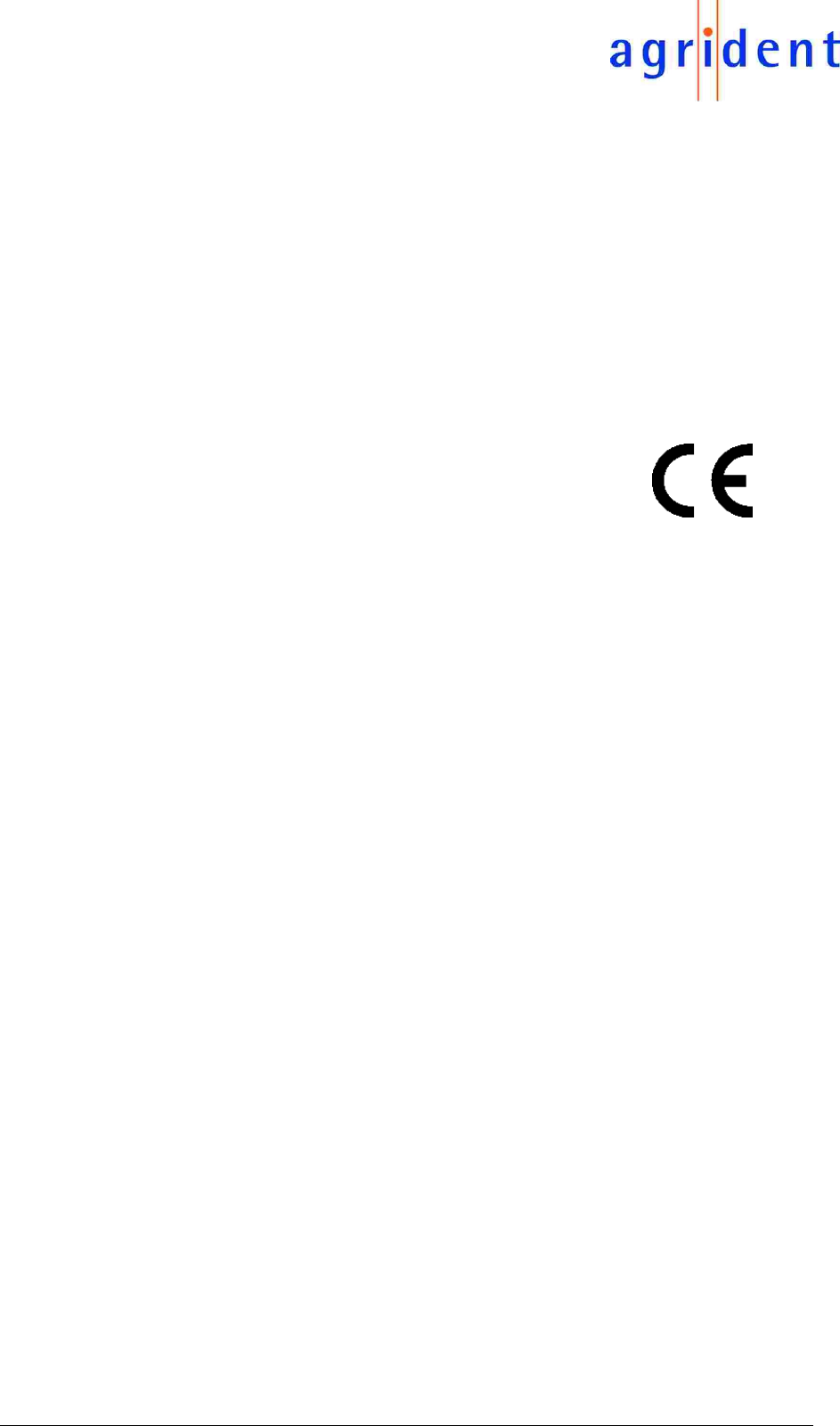
14/07/16 Page 45 of 45
EVK200 – Evaluation Board for ABR200
6 CE MARKING
Hereby, Agrident BV declares that this equipment, if used according to the instructions, is in compliance
with the essential requirements and other relevant provisions of the RTTE Directive 1999/5/EC. For use
in all countries of the EU.
To obtain a copy, contact Agrident BV and request the “Declaration of Conformity” document for Multi-
technology readers.
Agrident BV
mail@agrident.com
In case of alteration of the product, not agreed to by us, this declaration will lose its validity.
This symbol indicates proof of conformity to applicable European Economic
Community Council directives and harmonized standards published in the official
journal of the European Communities.
7 Trouble shooting
For any problem please contact us:
Agrident GmbH
Steinklippenstr. 10
30890 Barsinghausen
Germany
Telephone +49 5105 582573-10
FAX +49 5105 582573-17
e-mail support@agrident.com