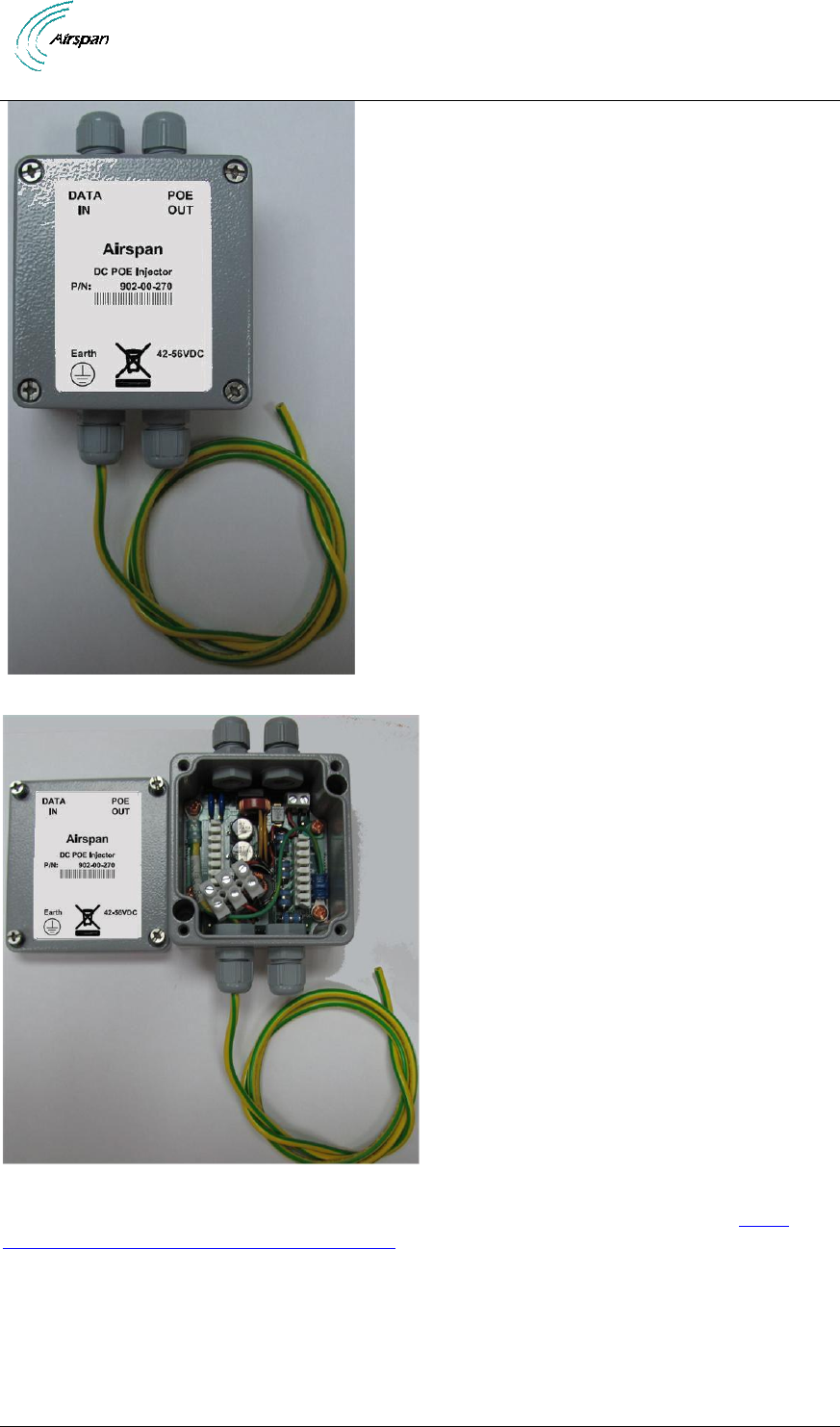Airspan Networks MMAX5725 WiMAX base station User Manual Air4G Installation Guide
Airspan Networks Inc WiMAX base station Air4G Installation Guide
user manual
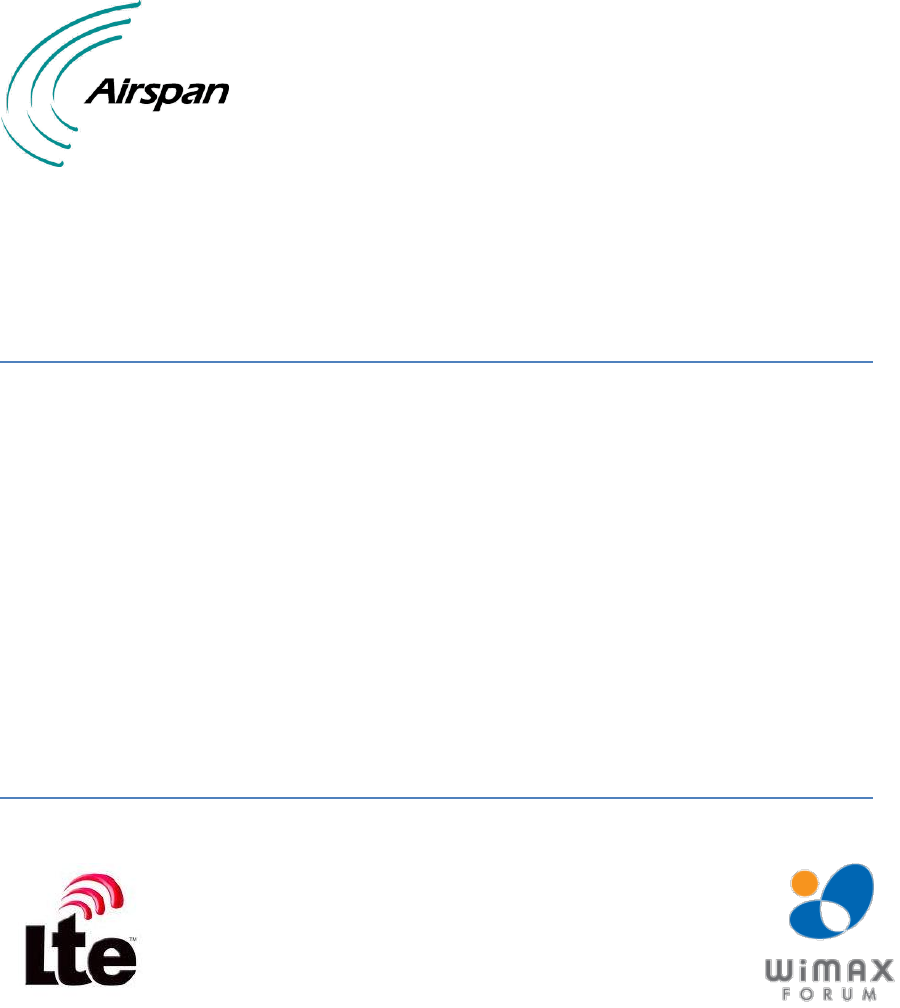
UGD-D00236 Rev B
Air4Gp
Installation Guide
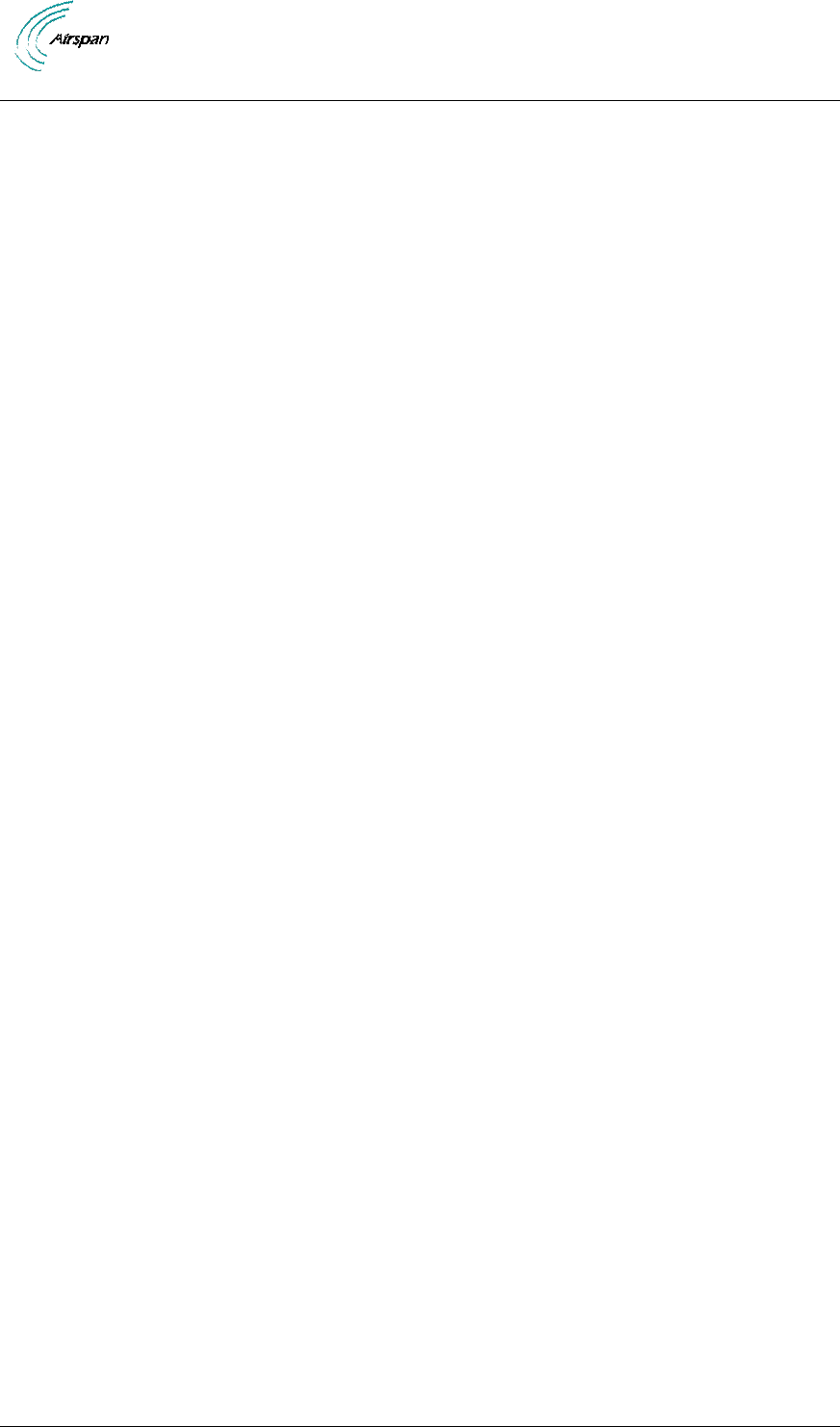
Air4Gp Installation Guide
Page 2 Commercial in Confidence UGD-D00236 Rev B
Copyright
© Copyright by Airspan Networks Inc., 2012. All rights reserved worldwide.
The information contained within this document is proprietary and is subject to all relevant
copyright, patent and other laws protecting intellectual property, as well as any specific
agreements protecting Airspan Networks Inc. rights in the aforesaid information. Neither this
document nor the information contained herein may be published, reproduced or disclosed to
third parties, in whole or in part, without the express, prior, written permission of Airspan Networks
Inc. In addition, any use of this document or the information contained herein for the purposes
other than those for which it is disclosed is strictly forbidden.
Airspan Networks Inc. reserves the right, without prior notice or liability, to make changes in
equipment design or specifications.
Information supplied by Airspan Networks Inc. is believed to be accurate and reliable. However,
no responsibility is assumed by Airspan Networks Inc. for the use thereof nor for the rights of third
parties which may be effected in any way by the use of thereof.
Any representation(s) in this document concerning performance of Airspan Networks Inc.
product(s) are for informational purposes only and are not warranties of future performance, either
expressed or implied. Airspan Networks Inc. standard limited warranty, stated in its sales contract
or order confirmation form, is the only warranty offered by Airspan Networks Inc. in relation
thereto.
This document may contain flaws, omissions or typesetting errors; no warranty is granted nor
liability assumed in relation thereto unless specifically undertaken in Airspan Networks Inc. sales
contract or order confirmation. Information contained herein is periodically updated and changes
will be incorporated into subsequent editions. If you have encountered an error, please notify
Airspan Networks Inc. All specifications are subject to change without prior notice.
Product performance figures quoted within this document are indicative and for information
purposes only.
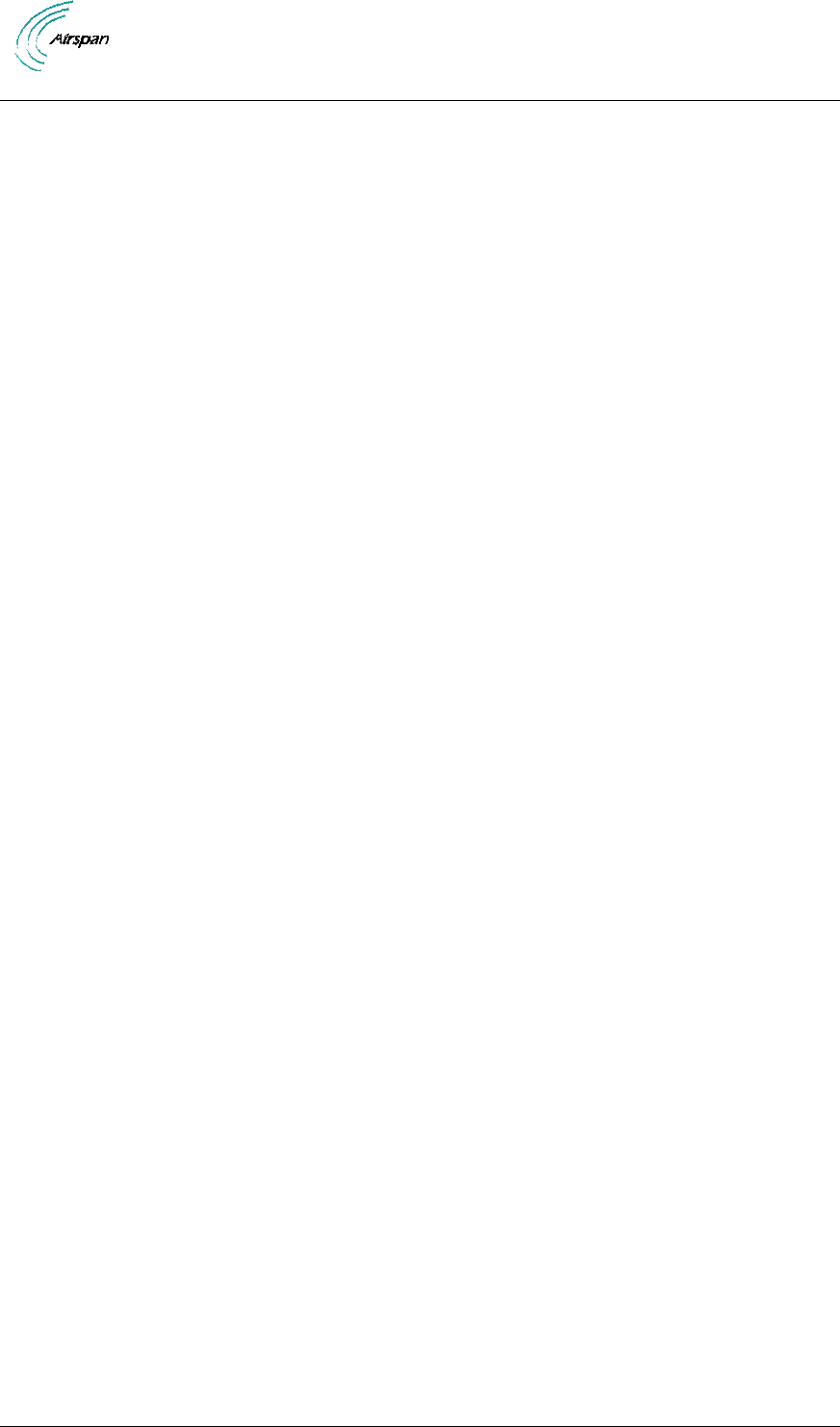
Air4Gp Installation Guide
Page 3 Commercial in Confidence UGD-D00236 Rev B
Table of Contents
Copyright .......................................................................................................................................... 2
Table of Contents ............................................................................................................................. 3
Summary of Figures ......................................................................................................................... 6
Summary of Tables .......................................................................................................................... 7
Warnings and Cautions .................................................................................................................... 8
Human Exposure to Radio Frequencies ...................................................................................... 8
Radio Interference ........................................................................................................................ 8
Avoiding Radio Interference ......................................................................................................... 8
Modifications ................................................................................................................................. 8
General ......................................................................................................................................... 8
Safety ............................................................................................................................................ 8
Warning Symbols.......................................................................................................................... 9
Service Information ....................................................................................................................... 9
UL Information .............................................................................................................................. 9
Lightning Protection .................................................................................................................... 10
AVERTISSEMENTS ET MISES EN GARDE ................................................................................. 11
Action des radiofréquences sur l’organisme humain.................................................................. 11
Brouillage radioélectrique ........................................................................................................... 11
Eviter le brouillage radioélectrique ............................................................................................. 11
Modifications ............................................................................................................................... 11
Généralités ................................................................................................................................. 11
Clause de non responsabilité du fabricant ................................................................................. 11
DECLARATION OF CONFORMITY ............................................................................................... 13
FCC Notice ..................................................................................................................................... 14
Federal Communication Commission Notice ............................................................................. 14
GPS Compliance ........................................................................................................................ 14
Maximum Output TX Power ........................................................................................................... 15
Power Consumption ................................................................................................................... 15
Optional External Antenna Types ............................................................................................... 15
Optional External Antenna Usage .......................................................................................... 15
1 About this Guide ..................................................................................................................... 16
1.1 Purpose .......................................................................................................................... 16
1.2 Intended Audience .......................................................................................................... 16
1.3 Conventions .................................................................................................................... 16
1.4 Referenced Documentation ............................................................................................ 16
1.5 Organization of this Guide .............................................................................................. 16
2 Introduction ............................................................................................................................. 18
2.1 Air4Gp ............................................................................................................................. 18
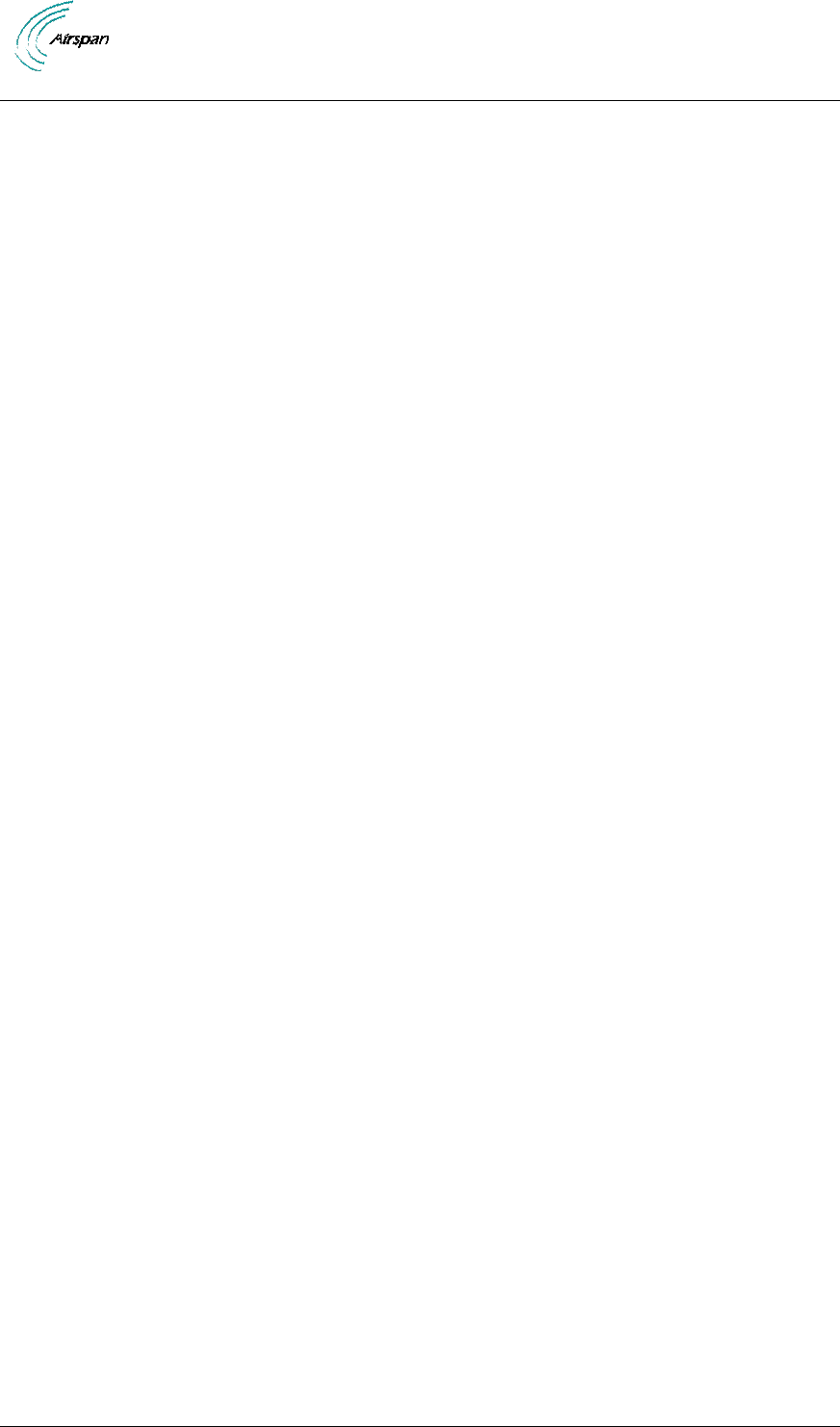
Air4Gp Installation Guide
Page 4 Commercial in Confidence UGD-D00236 Rev B
2.1.1 Architecture ............................................................................................................. 18
3 Verify Prerequisites................................................................................................................. 20
3.1 Verify Safety Requirements ............................................................................................ 20
3.1.1 Warning of Hazardous Voltages ............................................................................. 20
3.2 Verify Installation Requirements ..................................................................................... 21
3.2.1 Verify the Tools ....................................................................................................... 21
3.2.2 Verify the Parts and Kits ......................................................................................... 21
3.2.3 Components ........................................................................................................... 24
4 Install Air4Gp .......................................................................................................................... 27
4.1 Pole mount configuration ................................................................................................ 27
4.2 Wall mount configuration ................................................................................................ 29
4.3 Air4Gp Connections........................................................................................................ 29
4.3.1 LED Display ............................................................................................................ 30
4.4 Installing Optional External Antenna .............................................................................. 30
4.4.1 Install Antenna ........................................................................................................ 30
4.5 Antenna Connections (Optional) .................................................................................... 31
4.6 GPS Antenna Assembly ................................................................................................. 31
4.6.1 Mounting GPS Directly on Air4Gp .......................................................................... 31
4.6.2 Remote Mounting of GPS Antenna ........................................................................ 32
4.7 LED Display .................................................................................................................... 33
5 Connect and Manage Cables ................................................................................................. 35
5.1 Assemble Ethernet Connector ........................................................................................ 35
6 Set Power System .................................................................................................................. 36
6.1 Power Input - DC ............................................................................................................ 36
7 POE (outdoor) Installation ...................................................................................................... 36
7.1 Protection Earth (Ground) Connection ........................................................................... 36
7.2 DC Power Connection .................................................................................................... 37
7.3 PoE Connection .............................................................................................................. 37
7.4 Network Connection ....................................................................................................... 37
7.4.1 Shielded Cables ...................................................................................................... 37
7.4.2 Attachment .............................................................................................................. 37
7.4.3 Waterproofing ......................................................................................................... 37
7.4.4 AC/DC PSU Attachment ......................................................................................... 37
7.5 Earth (Ground) Cable Assembly, MU687-00-028 .......................................................... 39
8 Cable assembly, DC-PoE-ODU-Air4Gp / 902-00-270 ............................................................ 40
9 Initial WEB Configuration ........................................................................................................ 41
9.1 Initial configuration .......................................................................................................... 41
9.1.1 General Config ........................................................................................................ 41
9.1.2 NMS Config ............................................................................................................ 42
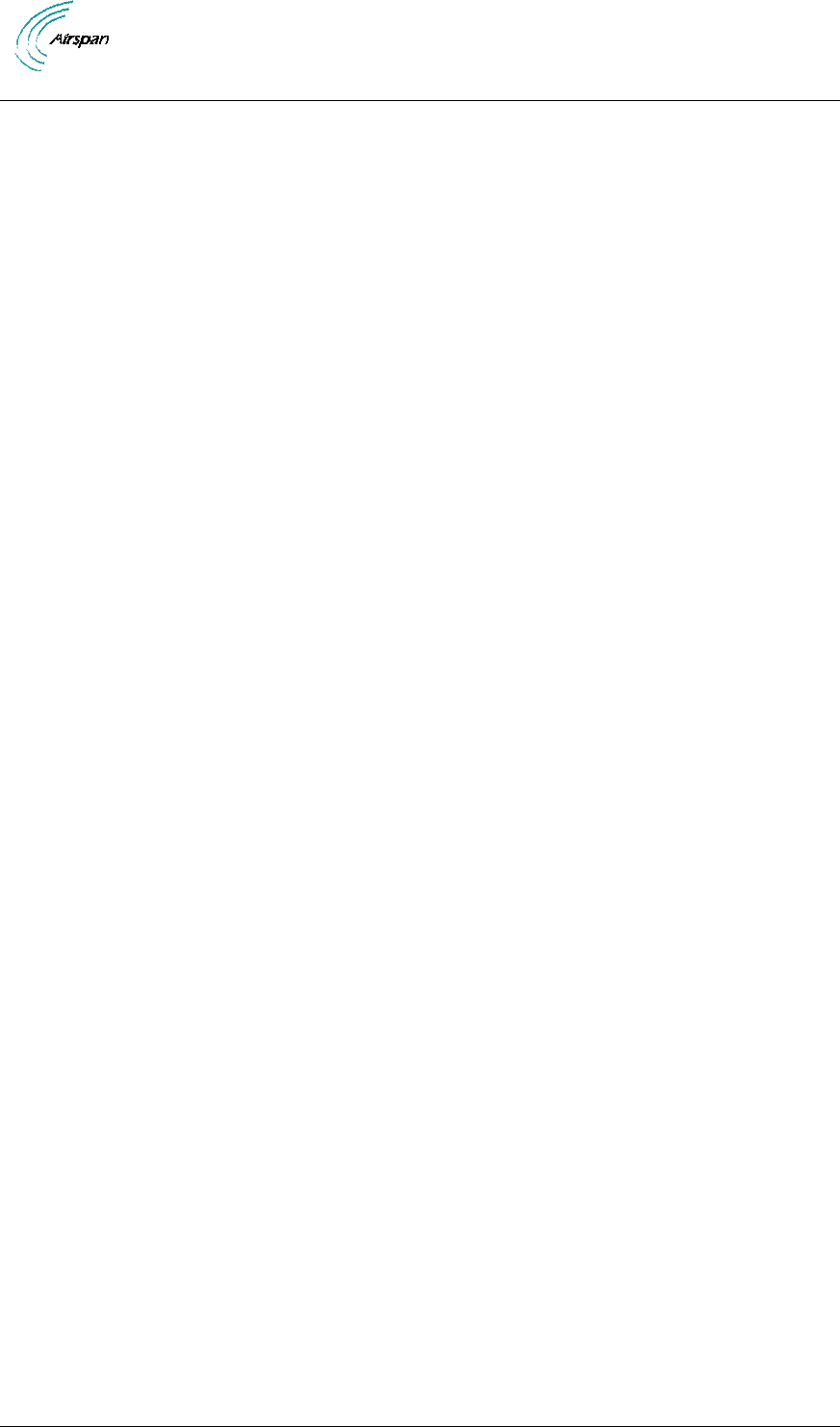
Air4Gp Installation Guide
Page 5 Commercial in Confidence UGD-D00236 Rev B
9.1.3 Mgmt IP Config ....................................................................................................... 42
9.1.4 BS Operational State .............................................................................................. 43
10 Appendix A – Glossary of Terms ........................................................................................ 45
11 Appendix B ......................................................................................................................... 47
11.1 Revision History .............................................................................................................. 47
11.2 31BContact Information ........................................................................................................ 47

Air4Gp Installation Guide
Page 6 Commercial in Confidence UGD-D00236 Rev B
Summary of Figures
Figure 1 – Air4Gp – network interface ............................................................................................ 19
Figure 2 - PS – Air4Gp ................................................................................................................... 24
Figure 3 – Air4Gp Base Station Unit .............................................................................................. 25
Figure 4 – Air4Gp Base Station Unit, bottom ................................................................................. 25
Figure 5 – Air4Gp Cable Assembly for GPS Antenna .................................................................... 26
Figure 6 - Lightning/Surge protector (required) .............................................................................. 26
Figure 7 - TNC right angle to TNC cable ........................................................................................ 26
Figure 8 – Pole Mounted Air4Gp Assembly ................................................................................... 27
Figure 9 - position mounting assembly on the pole ........................................................................ 28
Figure 10 - Air4Gp Pole mounting - exploded view ........................................................................ 28
Figure 11 – Wall Mounted Air4Gp .................................................................................................. 29
Figure 12 - Air4Gp connections (bottom) ....................................................................................... 30
Figure 13 - Air4Gp Antenna (example) Mast Mount Configuration ................................................ 30
Figure 14 - GPS cable assembly prior to mounting ........................................................................ 32
Figure 15 - Attach GPS antenna to RG58 cable ............................................................................ 32
Figure 16 - GPS antenna assembled on bracket ........................................................................... 32
Figure 17 - Clear sky conditions ..................................................................................................... 33
Figure 18 - minimal distance .......................................................................................................... 33
Figure 19 - GPS Remote mounting ................................................................................................ 33
Figure 20 – Ethernet connector cable termination ......................................................................... 35
Figure 21 – Ethernet environmental connector assembly .............................................................. 35
Figure 22 – DC Power connection.................................................................................................. 36
Figure 23 - Power connector – Air4Gp panel ................................................................................. 36
Figure 24 - DC-PoE-ODU-Air4Gp/902-00-270 ............................................................................... 38
Figure 25 - DC-PoE-ODU-Air4Gp – open ...................................................................................... 38
Figure 26 - DC-PoE-ODU-Air4Gp - punch down tool .................................................................... 39
Figure 27 – General BS Configuration Initial .................................................................................. 41
Figure 28 - SNMP Initial Configuration ........................................................................................... 42
Figure 29 - Management IP Configuration ..................................................................................... 43
Figure 30 - Operational State ......................................................................................................... 44
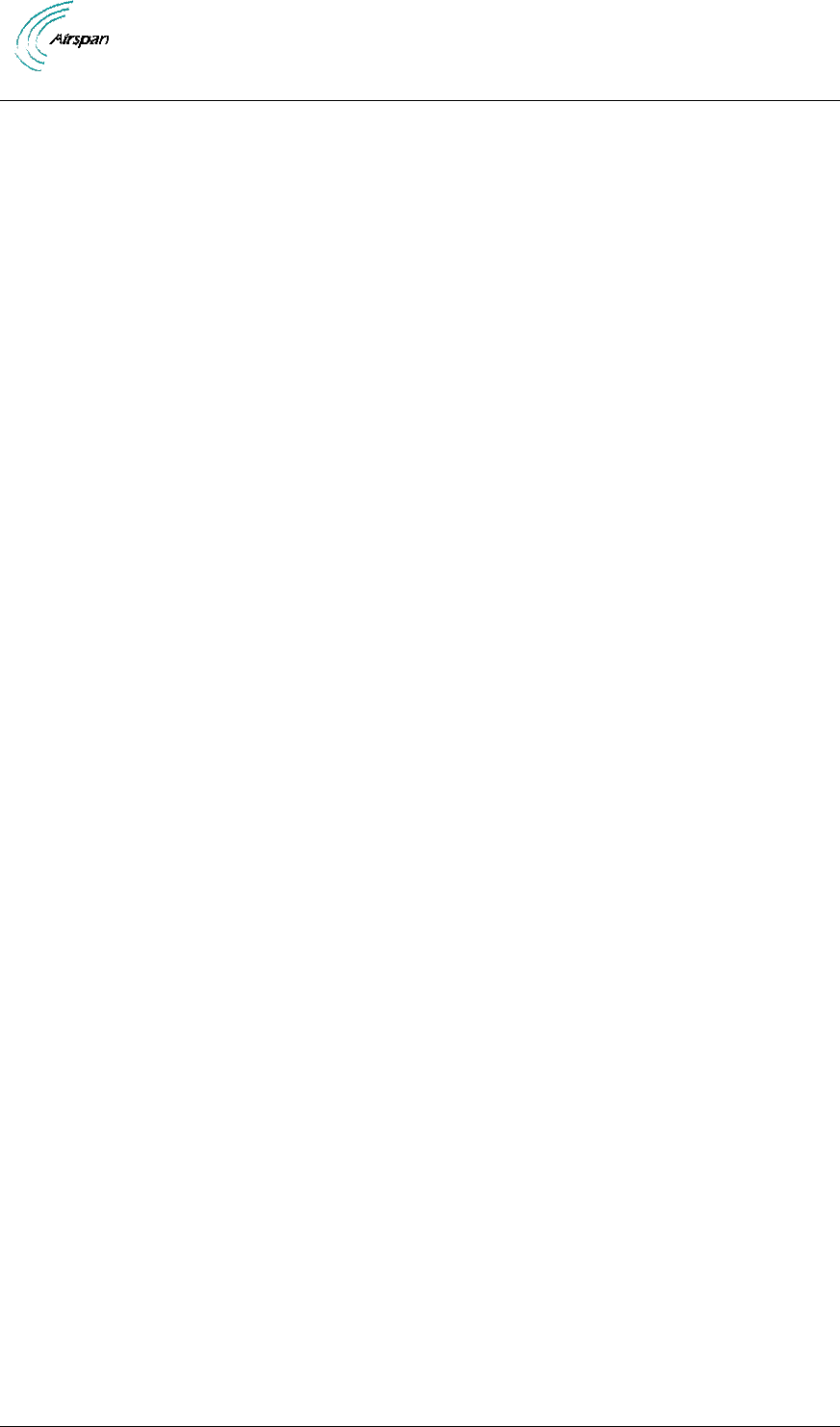
Air4Gp Installation Guide
Page 7 Commercial in Confidence UGD-D00236 Rev B
Summary of Tables
Table 1 - Air4Gp FCC Maximum Output TX Power ....................................................................... 15
Table 2 - Air4Gp ETSI Maximum Output TX Power ....................................................................... 15
Table 3 - Power Consumption ........................................................................................................ 15
Table 4 - 5.x GHz Antenna Types - Technical ............................................................................... 15
Table 6 - Air4Gp installation tools................................................................................................... 21
Table 7 - Air4Gp installation parts and kits ..................................................................................... 21
Table 8 - GPS Kit Contents ............................................................................................................ 22
Table 9 - Air4Gp Pole/wall mount installation parts ........................................................................ 23
Table 10 - Air4Gp additional parts and kits .................................................................................... 24
Table 11 - Input Power for Air4Gp .................................................................................................. 24
Table 12 - Air4Gp physical dimensions .......................................................................................... 25
Table 13 - LED Display ................................................................................................................... 34
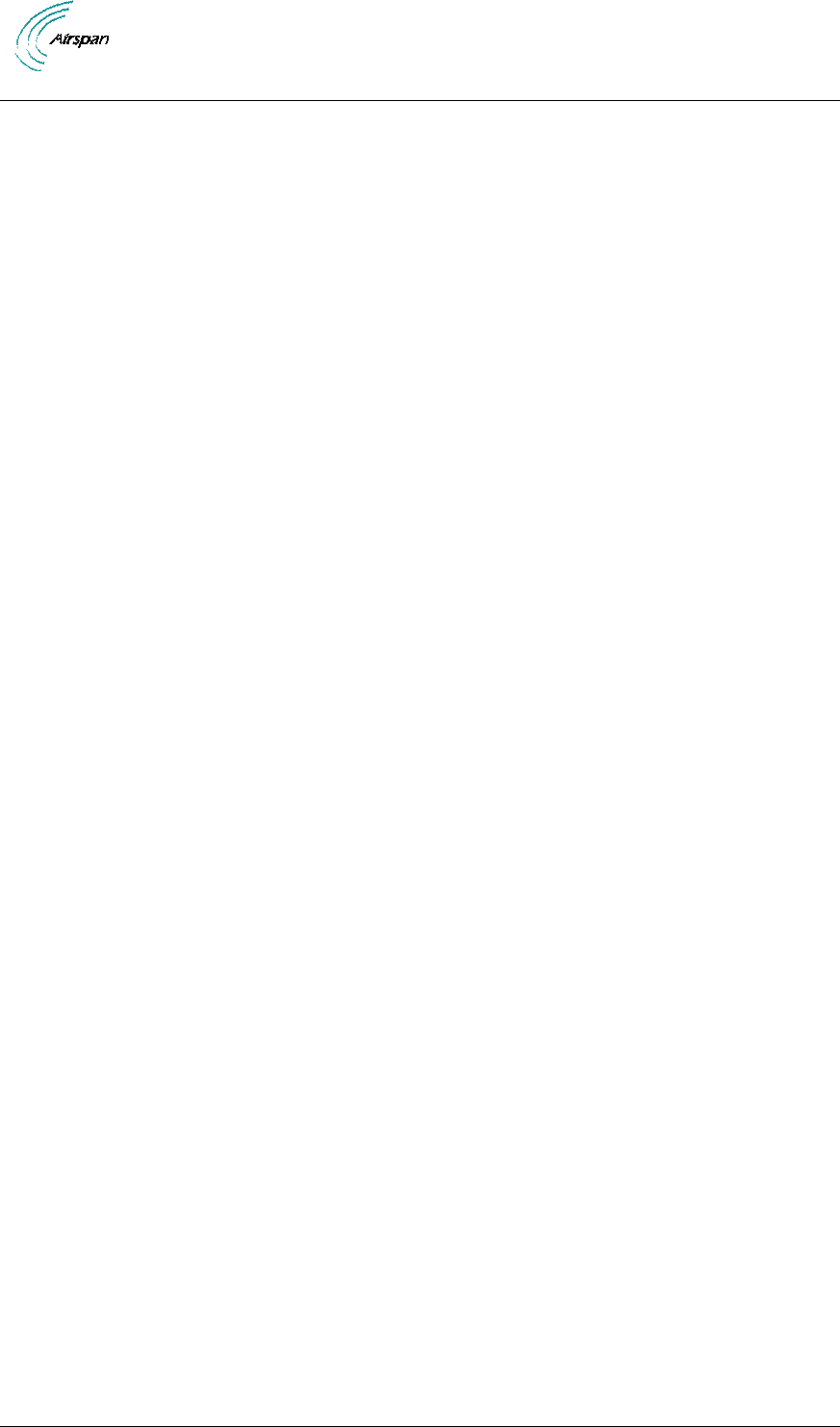
Air4Gp Installation Guide
Page 8 Commercial in Confidence UGD-D00236 Rev B
Warnings and Cautions
Human Exposure to Radio Frequencies
The Air4Gp should be installed and operated from a minimum distance of 2 meters from your
body.
Radio Interference
This Air4Gp generates, uses, and can radiate radio frequency energy and, if not installed and
used in accordance with the instructions, may cause harmful interference to radio
communications. However, there is no guarantee that interference will not occur in a particular
installation. If this equipment does cause harmful interference to radio or television reception,
which can be determined by turning the equipment on and off, the technician is encouraged to try
to correct the interference by performing one or more of the following measures:
Re-orientate or relocate the antenna
Increase separation between the equipment and receiver
Connect the equipment to an outlet on a circuit different from that to which the power
source is connected
Avoiding Radio Interference
Ensure a minimum of 1-meter separation between co-located antennas of Air4Gp units.
Modifications
Any changes and modifications to this device that are not expressly approved by Airspan
Networks may void the user's authority to operate the equipment.
General
Only qualified personnel should be allowed to install, replace, and service the
equipment.
The device cannot be sold retail, to the general public or by mail order. It must be
sold to operators.
Installation must be controlled.
Installation must be performed by licensed professionals.
Installation requires special training. The Air4Gp radio and antenna should be
installed ONLY by experienced installation professionals who are familiar with local
building and safety codes and, wherever applicable, are licensed by the appropriate
government regulatory authorities. Failure to do so may void Airspan's WiMAX
product warranty and may expose the end user or the service provider to legal and
financial liabilities. Airspan and its resellers or distributors are not liable for injury,
damage or violation of regulations associated with the installation of outdoor units or
antennas.
Safety
1. Read this User Manual and follow all operating and safety instructions.
2. Keep all product information for future reference.
3. This product is supplied with a grounding power plug. Do not defeat this important safety
feature.
4. Warning: High voltages exist inside the product - do not remove any cover or base: No
user serviceable parts inside.
5. Position the power cord to avoid possible damage; do not overload wall outlets.
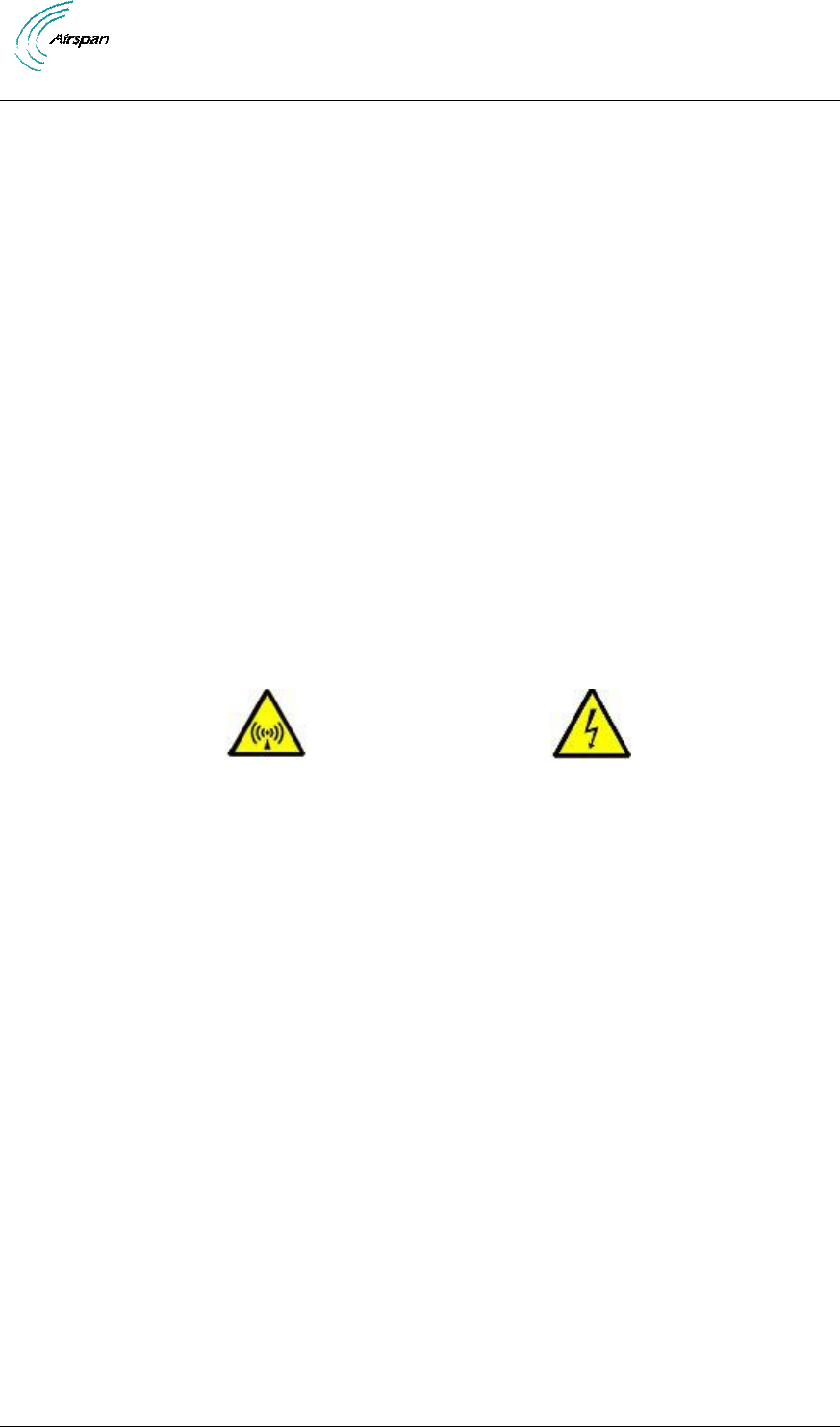
Air4Gp Installation Guide
Page 9 Commercial in Confidence UGD-D00236 Rev B
6. Do not place this product on or near a direct heat source, and avoid placing objects on
the terminal.
7. Do not operate this device near water or in a wet location.
8. Use only a damp cloth for cleaning. Do not use liquid or aerosol cleaners. Disconnect
the power before cleaning.
9. The units should not be located near power lines or other electrical power circuits.
10. The radio transceiver must be properly grounded to protect against power surges and
accumulated static electricity. It is the user’s responsibility to install this device in
accordance with the local electrical codes.
11. Installation of the Air4Gp must be contracted to a professional installer.
12. Disconnect Device. The socket outlet should be easily accessible in case you have to
disconnect the device.
13. When installed in the final configuration, the product must comply with the applicable
Safety Standards and regulatory requirements of the country in which it is installed. If
necessary, consult with the appropriate regulatory agencies and inspection authorities to
ensure compliance.
Warning Symbols
The following symbols may be encountered during installation or troubleshooting. These warning
symbols mean danger. Bodily injury may result if you are not aware of the safety hazards involved
in working with electrical equipment and radio transmitters. Familiarize yourself with standard
safety practices before continuing.
Electro-Magnetic Radiation
High Voltage
Service Information
Refer all repairs to qualified service personnel. Do not remove the covers or modify any part
of this device, as this will void the warranty.
Disconnect the power to this product and return it for service if the following conditions apply:
a. The terminal does not function after following the operating instructions outlined
in this manual.
b. Liquid has been spilled, a foreign object is inside, or the terminal has been
exposed to rain.
c. The product has been dropped or the housing is damaged.
Locate the serial number of the terminal, antenna, and transceiver and record these on your
registration card for future reference. Use the space below to affix serial number stickers.
Also record the MAC address, located on the back of the terminal.
UL Information
- The equipment must be properly grounded according with NEC and other local safety code
requirements.
- Reminder to all the BWA system installers: Attention to Section 820-40 of the NEC which
provides guidelines for proper grounding and, in particular, specifies that the cable ground shall
be connected to the grounding system of the building, as close to the point of cable entry as is
practical.

Air4Gp Installation Guide
Page 10 Commercial in Confidence UGD-D00236 Rev B
Lightning Protection
WARNING: The following notes are general recommendations for the system. The wireless
equipment should be installed by a qualified professional installer and must follow local and
national codes for electrical grounding and safety. Failure to meet safety requirements and/or use
of non-standard practices and procedures could result in personal injury and damage to
equipment. A direct lightning strike may cause serious damage even if these guidelines are
followed.
All outdoor wireless equipment is susceptible to lightning damage from a direct hit or induced
current from a near strike. Lightning protection and grounding practices in local and national
electrical codes serve to minimize equipment damage, service outages, and serious injury.
Reasons for lightning damage are summarized as:
- Poorly grounded tower/antenna sites that can conduct high lightning strike energy into
equipment.
- Lack of properly installed lightning protection equipment that can cause equipment failures from
lightning induced currents.
A lighting protection system provides a means by which the energy may enter earth without
passing through and damaging parts of a structure. A lightning protection system does not
prevent lightning from striking; it provides a means for controlling it and preventing damage by
providing a low resistance path for the discharge of energy to travel safely to ground. Improperly
grounded connections are also a source of noise that can cause sensitive equipment to
malfunction.
A good tower grounding system disperses most of the surge energy from a tower strike away
from the building and equipment.
To limit the equipment damage due to a lightning strike, the following practices are recommended
for the wireless system:
- Provide direct grounding from the antenna mounting bracket, the radio and antenna and the
lightning arrestors to the same ground point at the base of the tower or a ground bus on the
building. Use the grounding screws on the antenna bracket and the radio and antenna for
terminating the ground wires.
- The AC wall outlet ground must be connected to the same grounding system as the BS.
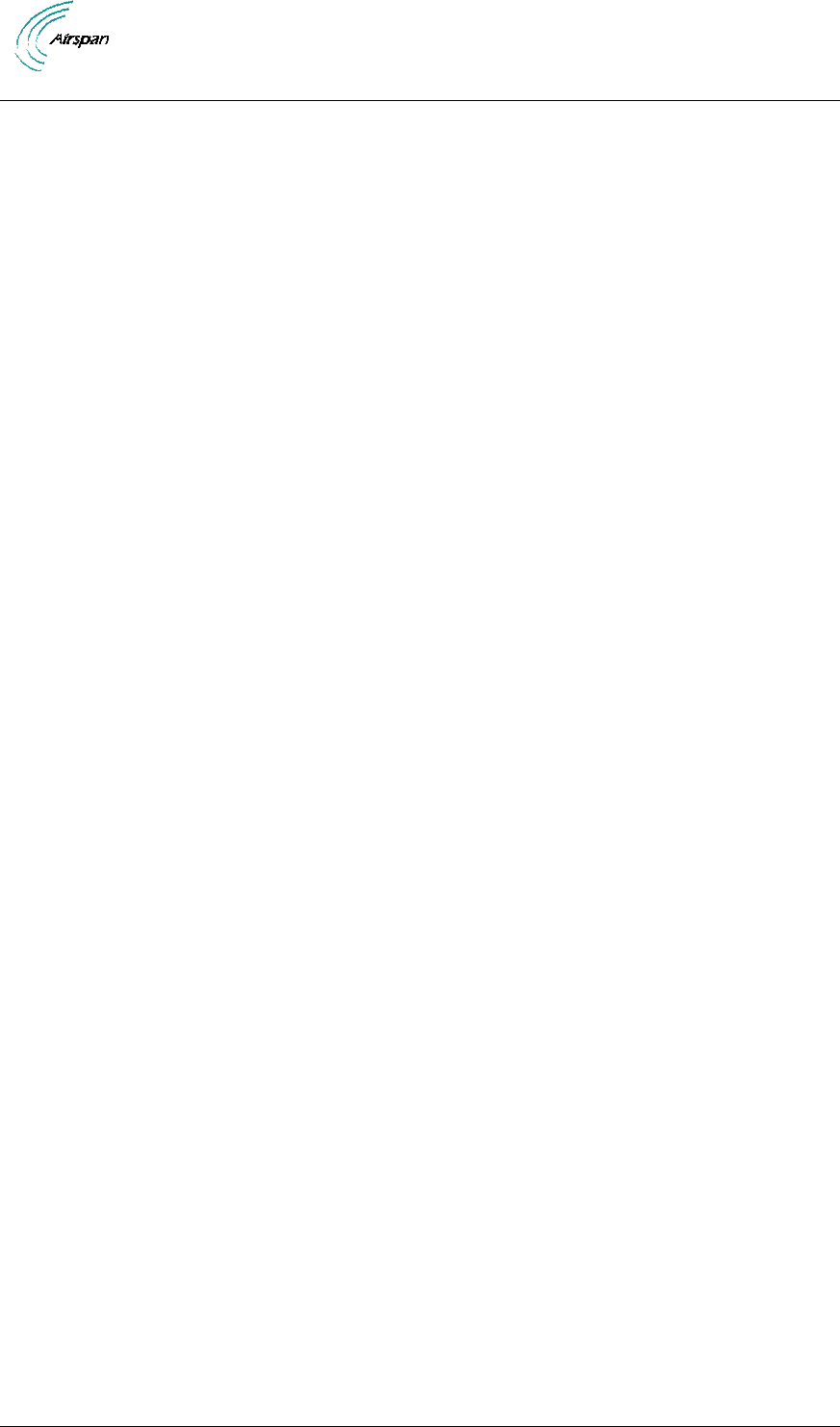
Air4Gp Installation Guide
Page 11 Commercial in Confidence UGD-D00236 Rev B
AVERTISSEMENTS ET MISES EN GARDE
Action des radiofréquences sur l’organisme humain
Le Air4Gp sera installé et exploité à une distance minimum de 2.4 mètres de votre corps.
Brouillage radioélectrique
Cet équipement génère, utilise et peut dégager de l’énergie radiofréquence s’il n’est pas installé
et utilisé conformément aux instructions. Il est susceptible de provoquer des interférences
préjudiciables aux communications radio. Toutefois, nous ne pouvons garantir qu’aucune
interférence ne se produira dans le cadre d’une installation particulière. Si cet équipement dégage
des interférences préjudiciables à la réception radiophonique ou télévisuelle, qui peuvent être
détectées en allumant ou en éteignant l’appareil, l’utilisateur est invité à essayer de corriger le
problème en prenant l’une ou l’autre des mesures suivantes :
Réorientez ou déplacez l’antenne de réception.
Augmentez la distance entre l’équipement et le récepteur.
Branchez l’équipement sur une prise différente, de manière à ce que l’équipement et
le récepteur soient branchés sur des circuits d’alimentation différents.
Consultez le distributeur ou un technicien radio/TV expérimenté pour obtenir de
l’aide.
Eviter le brouillage radioélectrique
Cet émetteur ne sera ni co-positionné, ni exploité simultanément avec une autre
antenne ou un autre émetteur.
Prévoyez une séparation minimum de 1 mètre entre les BSR co-positionnés.
Modifications
Tout changement ou modification à ce dispositif, n’étant pas expressément approuvé par Airspan
Networks peut entraîner l’arrêt au droit de l’utilisateur à faire fonctionner cet équipement.
Généralités
Seul du personnel qualifié sera autorisé à installer, remplacer et maintenir cet
équipement.
Le dispositif ne peut être vendu au détail au grand public ou par correspondance. Il
doit être vendu aux distributeurs.
L’installation doit être vérifiée.
L’installation sera effectuée par un professionnel muni d’une licence.
L’installation requiert une formation particulière.
La radio et l’antenne Air4Gp ne seront installées QUE par des professionnels
expérimentés, familiarisés avec les normes et règlements de constructions et
exigences sécuritaires locaux, si applicable, détenteurs d’une licence délivrée par les
autorités de régulation gouvernementales appropriées. Un manquement à ce qui
précède pourrait entraîner l’annulation de la garantie attribuée au produit WiMAX
d’Airspan et exposer l’utilisateur ou le fournisseur de services à des sanctions légales
ou financières. Airspan et ses revendeurs ou distributeurs ne pourront être tenus
responsables de toute blessure, endommagement ou violation des règles liées à
l’installation des unités ou antennes extérieures.
Clause de non responsabilité du fabricant
Toutes les informations contenues dans ce document sont sujettes à des changements sans
préavis et ne constitueront en aucun cas, un engagement de la part du vendeur. Aucune
déclaration ne sera faite ou aucune garantie ne sera accordée, qu’elle soit expresse ou tacite
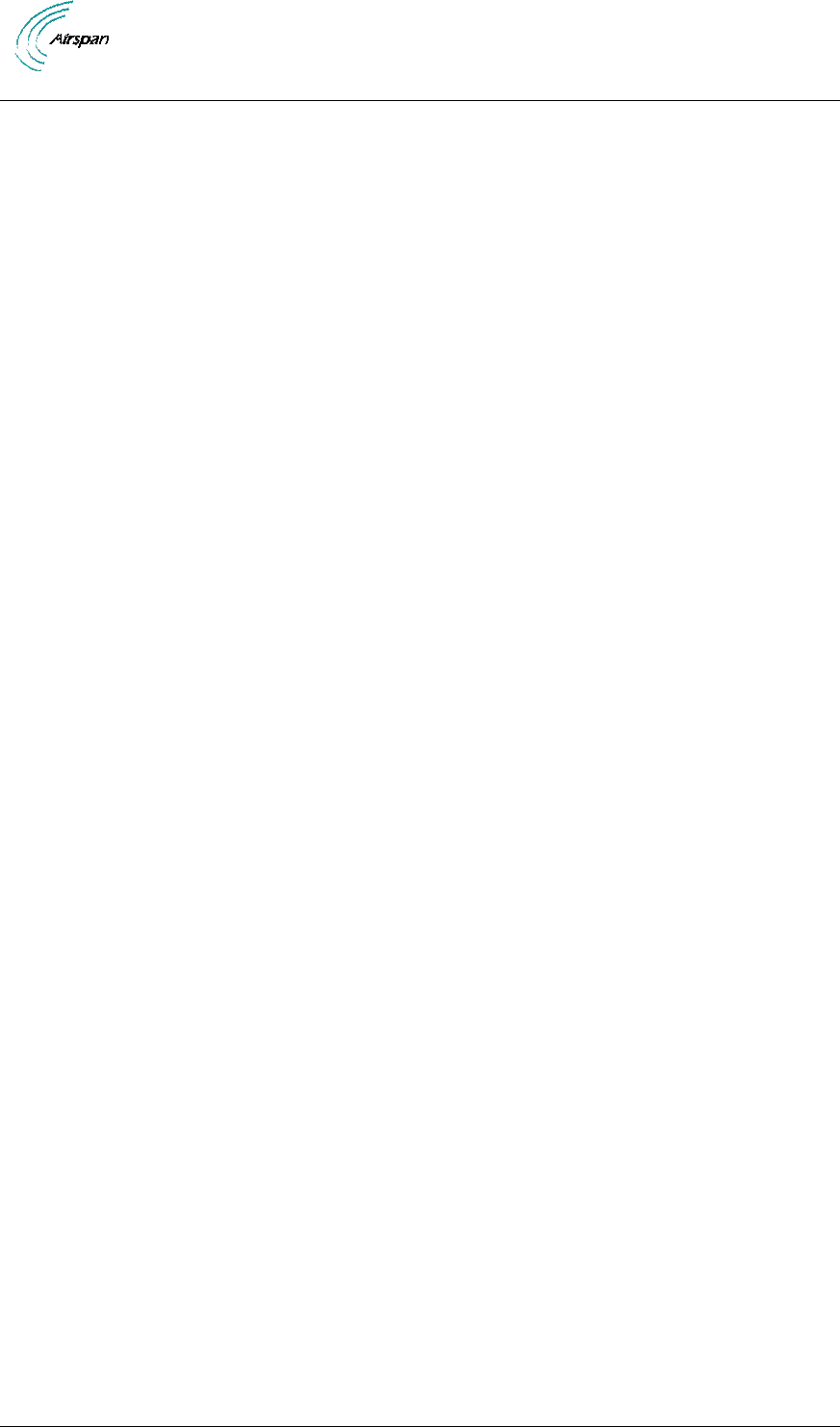
Air4Gp Installation Guide
Page 12 Commercial in Confidence UGD-D00236 Rev B
quant à la qualité, l’exactitude ou la capacité à remplir un objectif particulier de ce document. Le
fabricant se réserve le droit d’effectuer tout changement au contenu de ce document et/ou aux
produits qui lui sont liés, à tout moment, sans aucune obligation d’en informer qui que ce soit. Le
fabricant ne sera d’aucune manière tenu responsable de tout dommage direct, indirect, particulier,
fortuit ou consécutif lié à l’utilisation ou à l’impossibilité d’utiliser ce produit ou sa documentation,
même si celui-ci a été prévenu de la possibilité de tels dommages. Ce document décrit des
matériaux protégés par copyright. Tous les droits sont réservés. Aucune partie de ce manuel ne
sera reproduite ou transmise, sous toute forme ou par tout moyen, quel qu’en soit le but, sans
autorisation écrite de ces auteurs. Les noms de produits apparaissant dans ce document ne sont
évoqués qu’à titre indicatif. Toutes les marques commerciales, tous les noms de produit ou de
marques apparaissant dans ce document appartiennent à leur propriétaire respectif.
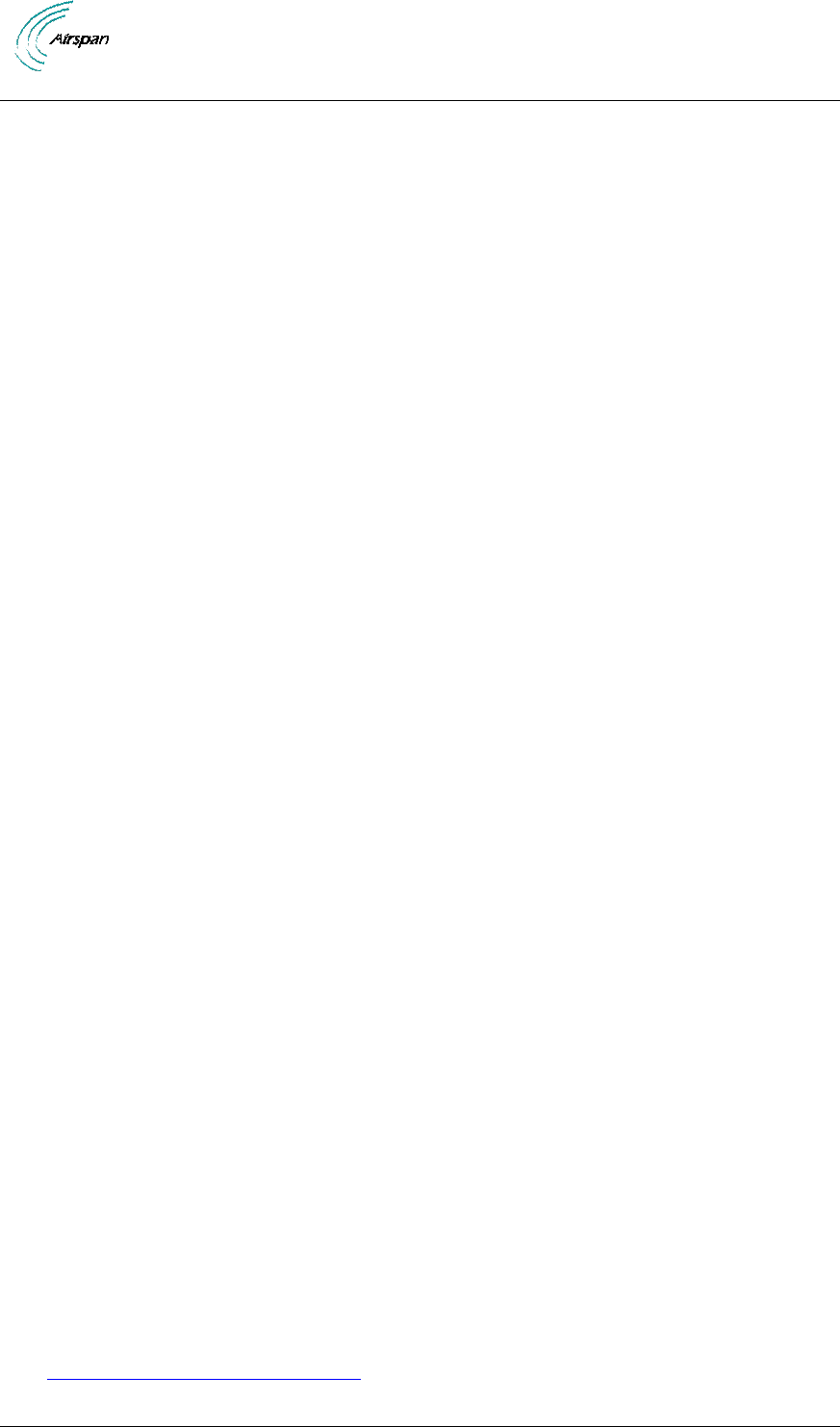
Air4Gp Installation Guide
Page 13 Commercial in Confidence UGD-D00236 Rev B
DECLARATION OF CONFORMITY
European Community, Switzerland, Norway, Iceland, and Liechtenstein
Declaration of Conformity with Regard to the R&TTE Directive 1999/5/EC
English:
This equipment is in compliance with the essential requirements and other relevant provisions of
Directive 1999/5/EC.
Deutsch:
Dieses Gerät entspricht den grundlegenden Anforderungen und den weiteren entsprecheneden
Vorgaben der Richtlinie 1999/5/EU.
Dansk:
Dette udstyr er i overensstemmelse med de væsentlige krav og andre relevante bestemmelser i
Directiv 1999/5/EF.
Español:
Este equipo cumple con los requisitos esenciales asi como con otras disposiciones de la
Directive 1999/5/EC.
Greek:
ΜΕ ΤΗΝ ΠΑΡΟΥΣΑ Airspan ΔΗΛΩΝΕΙ ΟΤΙ Ο ΕΞΟΠΛΙΣΜΟΣ ΣΥΜΜΟΡΦΩΝΕΤΑΙ ΠΡΟΣ ΤΙΣ
ΟΥΣΙΩΔΕΙΣ ΑΠΑΙΤΗΣΕΙΣ ΚΑΙ ΤΙΣ ΛΟΙΠΕΣ ΣΧΕΤΙΚΕΣ ΔΙΑΤΑΞΕΙΣ ΤΗΣ ΟΔΗΓΙΑΣ 1999/5/ΕΚ.
Français:
Cet appareil est conforme aux exigencies essentialles et aux autres dispositions pertinantes de la
Directive 1999/5/EC.
Íslenska:
Þessi búnaður samrýmist lögboðnum kröfum og öðrum ákvæðum tilskipunar 1999/5/ESB.
Italiano:
Questo apparato é conforme ai requisiti essenziali ed agli altri principi sanciti dalla Direttiva
1999/5/EC.
Nederlands:
Deze apparatuur voldoet aan de belangrijkste eisen en andere voorzieningen van richtlijn
1999/5/EC.
Norsk:
Dette utstyret er i samsvar med de grunnleggende krav og andre relevante bestemmelser i EU-
directiv 1999/5/EC.
Português:
Este equipamento satisfaz os requisitos essenciais e outras provisões da Directiva 1999/5/EC.
Suomalainen:
Tämä laite täyttää direktiivin 1999/5/EY oleelliset vaatimukset ja on siinä asetettujen muidenkin
ehtojen mukainen.
Svenska:
Denna utrustning är i överensstämmelse med de väsentliga kraven och andra relevanta
bestämmelser i Direktiv 1999/5/EC.
Român:
Acest echipament este în conformitate cu cerinţele esenţiale şi alte prevederi relevante ale
Directivei 1999/5/CE.
The Declaration of Conformity related to this product can be obtained
from 92Hproduct_management@Airspan.com
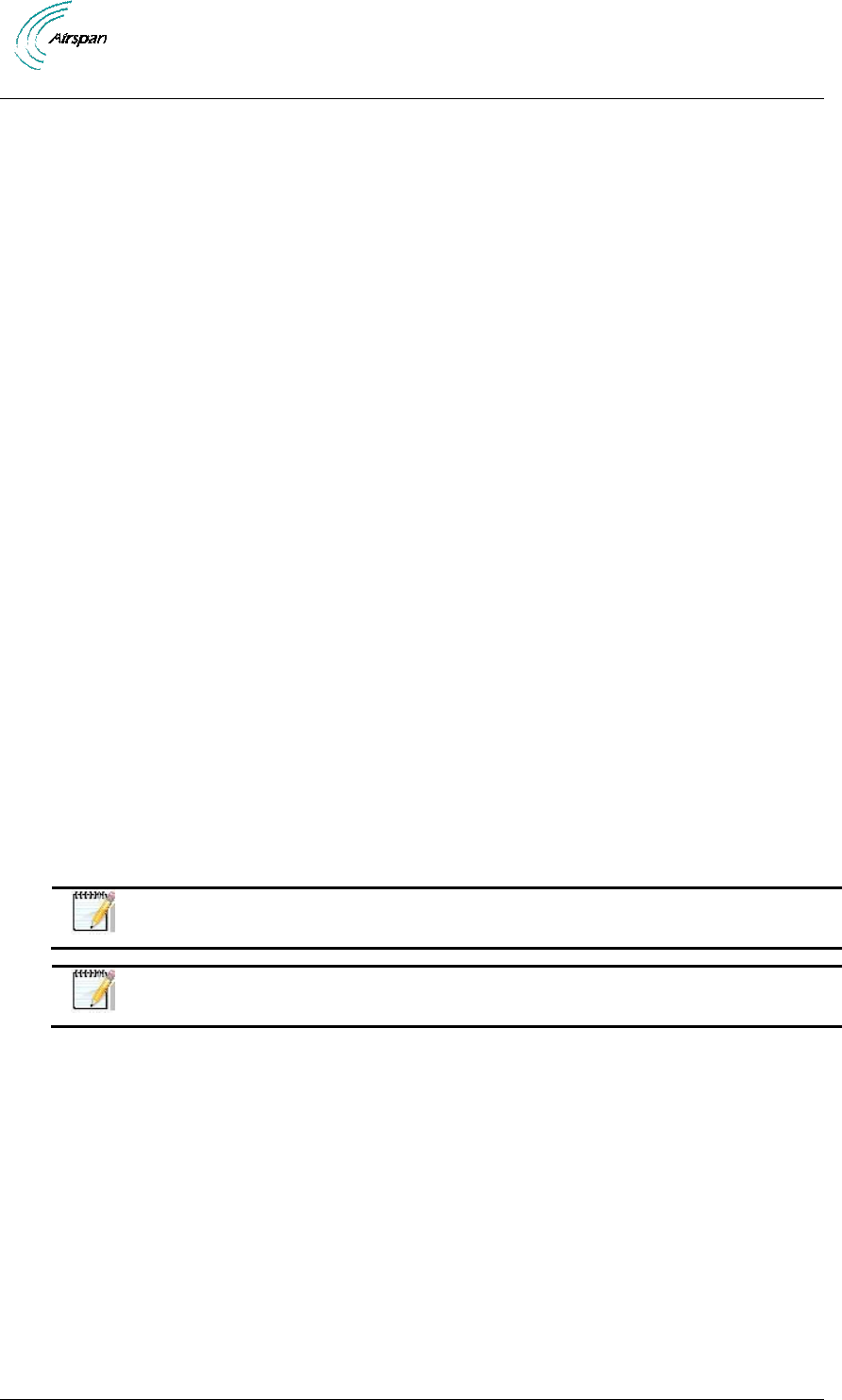
Air4Gp Installation Guide
Page 14 Commercial in Confidence UGD-D00236 Rev B
FCC Notice
Federal Communication Commission Notice
This equipment has been tested and found to comply with the limits for a Class A digital device,
pursuant to part 15 of the FCC Rules. These limits are designed to provide reasonable protection
against harmful interference when the equipment is operated in a commercial environment. This
equipment generates, uses, and can radiate radio frequency energy and, if not installed and used
in accordance with the instruction manual, may cause harmful interference to radio
communications. Operation of this equipment in a residential area is likely to cause harmful
interference in which case the user will be required to correct the interference at his/her own
expense.
Fixed and base stations transmitting a signal with an emission bandwidth greater than 1 MHz
must not exceed an ERP of 1000 watts/MHz and an antenna height of 305 m HAAT, except that
antenna heights greater than 305 m HAAT are permitted if power levels are reduced below 1000
watts/MHz ERP.
GPS Compliance
The GPS is in compliance with the essential requirements and other relevant provisions of
Directive 1999/5/EC."
The GPS complies with the following EMC Common Regulatory Testing standards:
EN55022: Radiated and Conducted Emissions
CISPR 22: Class B
EN 50081-1: Generic Emissions Class B
EN 50082-1: Generic Immunity Class B
EN 61000-4-2: Electrostatic Discharge Immunity
EN 61000-4-3: Radiated RF EM Field Immunity Test
EN 61000-4-4: Electrical Fast Transient/Burst Test
EN 61000-4-6: Conducted Immunity
EN 61000-4-8: Magnetic Field Immunity
Note: A GPS is required for synchronizing between TDD sectors.
Note: A GPS Lightning/Surge protector is required.
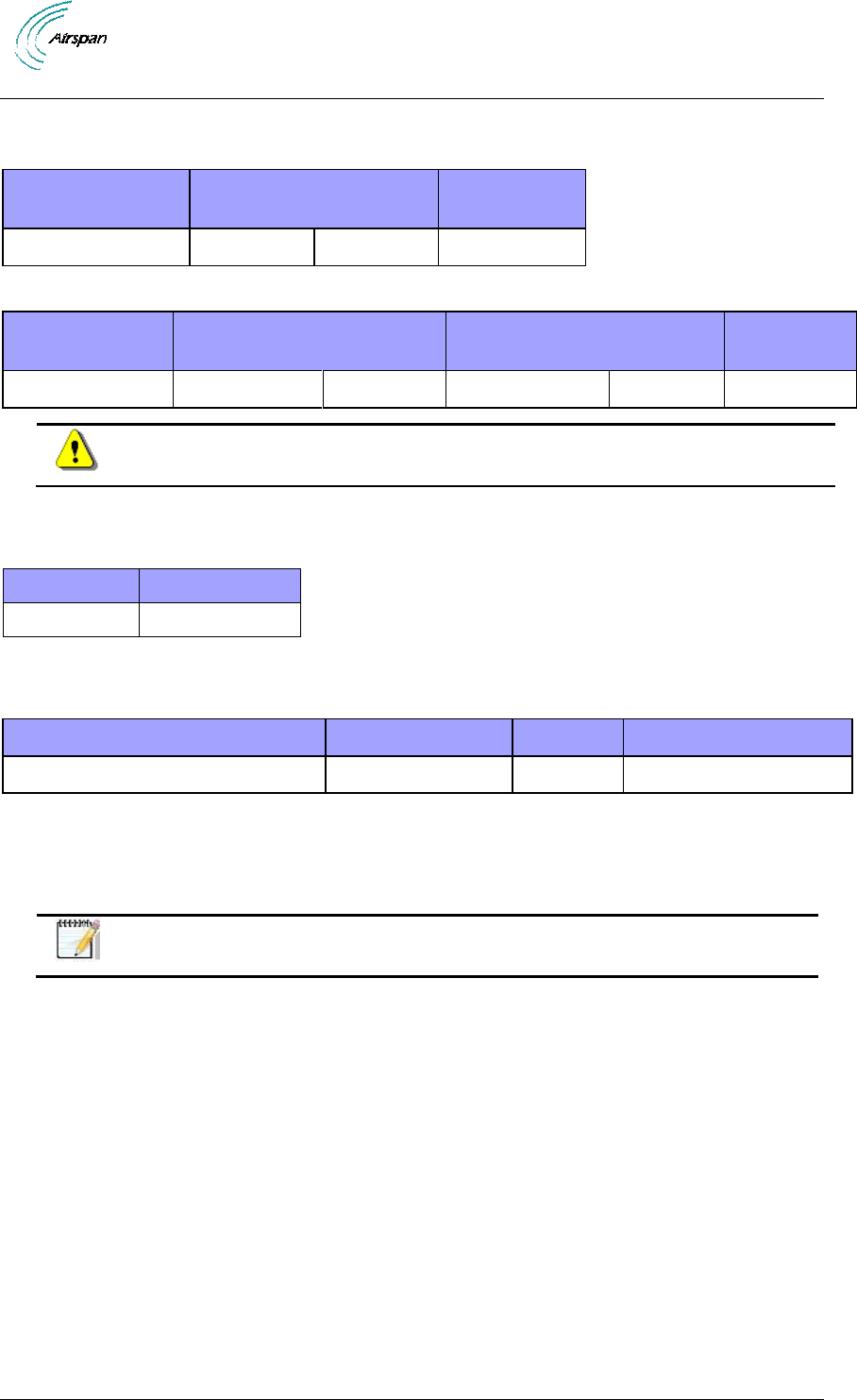
Air4Gp Installation Guide
Page 15 Commercial in Confidence UGD-D00236 Rev B
Maximum Output TX Power
Table 1 - Air4Gp FCC Maximum Output TX Power
Frequency Band
FCC
TX EIRP
Antenna Gain
5.725-5.850 GHz
19.48 dBm
35.98 dBm
16.5 dBi
Table 2 - Air4Gp ETSI Maximum Output TX Power
Frequency Band
ETSI
TX EIRP
Rest of the World
TX EIRP
Antenna Gain
5.47-5.95 GHz
10.5 dBm
27 dBm
28 dBm
44.5 dBm
16.5 dBi
Caution: Do not set maximum output TX power to higher than local regulations.
Power Consumption
Table 3 - Power Consumption
Air4Gp
Watts
5.x
75 Max
Optional External Antenna Types
Table 4 - 5.x GHz Antenna Types - Technical
Type
Frequency range
Gain
Part number
Dual Slant ± 45 degrees 90 Sector
4.9 - 6.1 GHz
16.5dBi
SEC90X-5.X-RC-1
Optional External Antenna Usage
Air4Gp has two (2) RF ports for external antenna usage that can be connected to optional
external antenna.
Note: Appropriate mounting kit (included) for the antenna required.
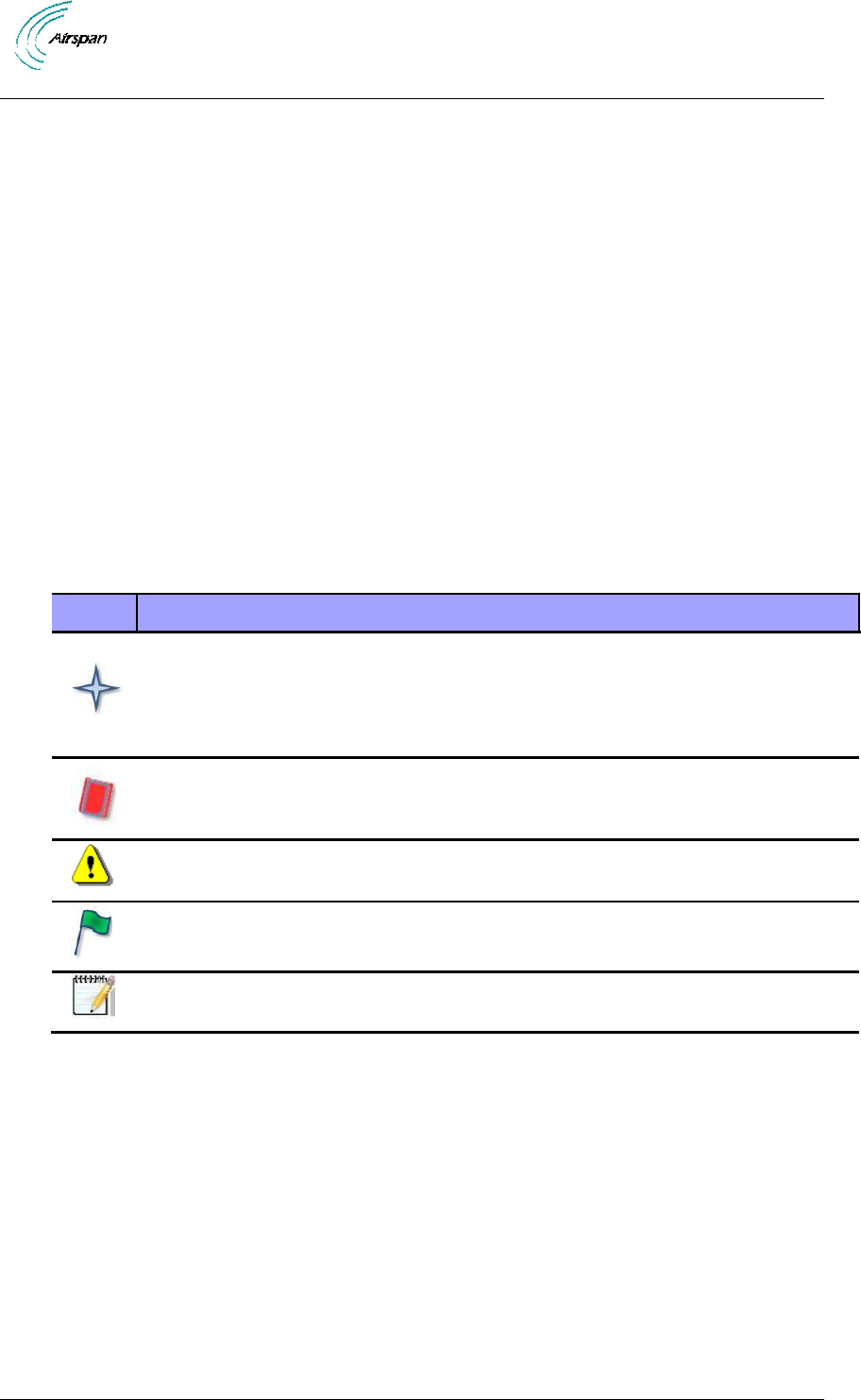
Air4Gp Installation Guide
Page 16 Commercial in Confidence UGD-D00236 Rev B
1 About this Guide
This section discusses the purpose, intended audience, conventions, referenced documentation
and organization for this guide.
1.1 Purpose
This guide provides the workflow and step-by-step procedures for Installing the Air4Gp. These
procedures include:
Verify Prerequisites
Install the Air4Gp
Connect and Manage Cables
Install and set Power System
1.2 Intended Audience
This guide is intended for persons who are responsible for Installing the Air4Gp. These persons
should have a working knowledge of the WiMAX system.
1.3 Conventions
This document uses the following informational conventions.
Icon
Description
Checkpoint: Marks a point in the workflow where there may be an exit or branch
to some other procedure. At each Checkpoint the reason for an exit or branch is
given along with specific directions to locate the entry point in the other
procedure.
Reference: Gives a resource in the workflow that may be needed to complete a
procedure along with specific directions to use the resource.
Caution: Describes a possible risk and how to lessen or avoid the risk.
Advice: Provides a recommendation based on best practice.
Note: Provides useful information.
1.4 Referenced Documentation
Air4Gp Overview Guide
Air4Gp Product Description
1.5 Organization of this Guide
This guide is organized into the following Sections:
About this Guide
Introduction
Verify Prerequisites
Install the Air4Gp
Connect and Manage Cables
Install and set Power System
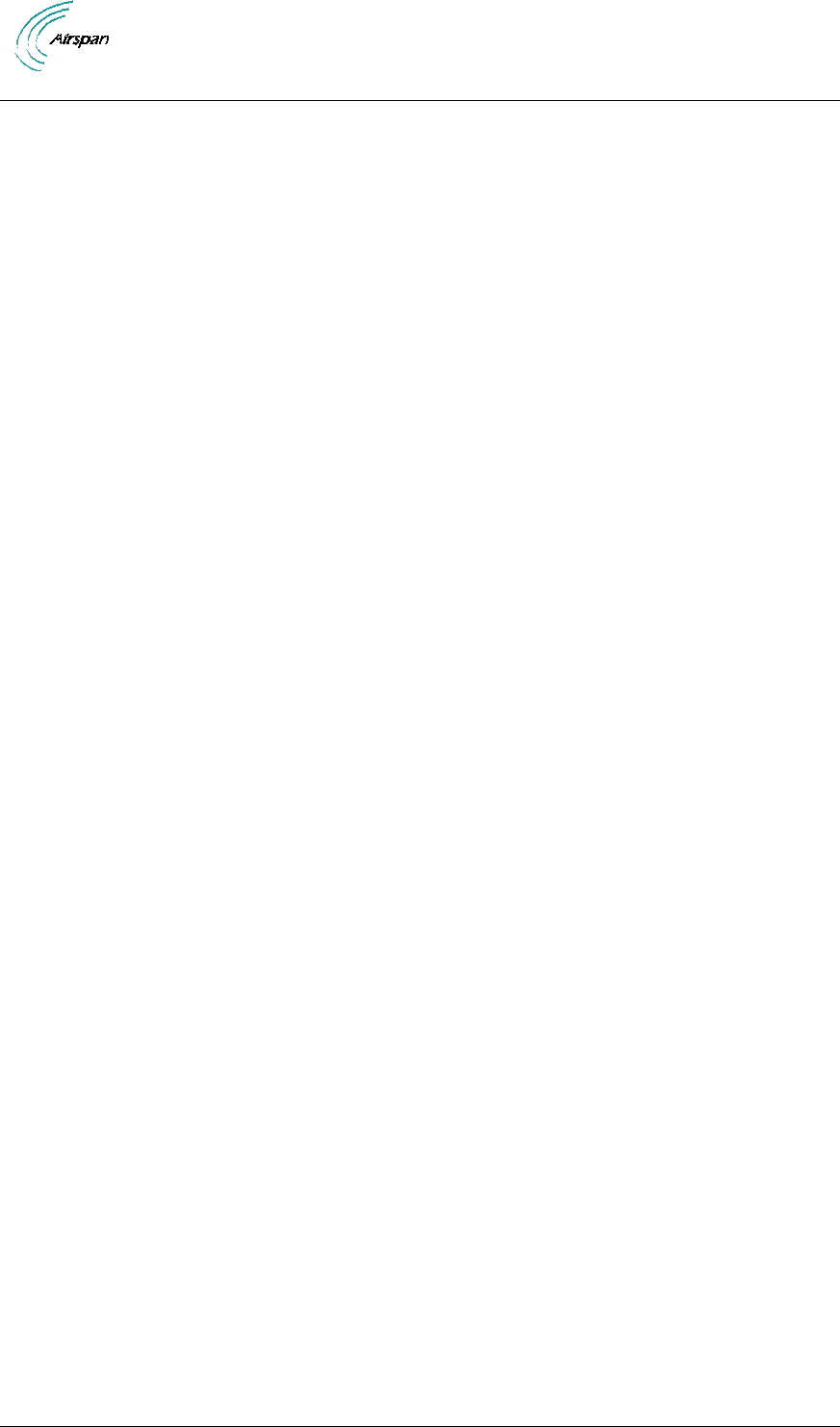
Air4Gp Installation Guide
Page 17 Commercial in Confidence UGD-D00236 Rev B
Appendixes [Securing & Connecting the cable, Glossary of Terms, Contact information
and Revision history]
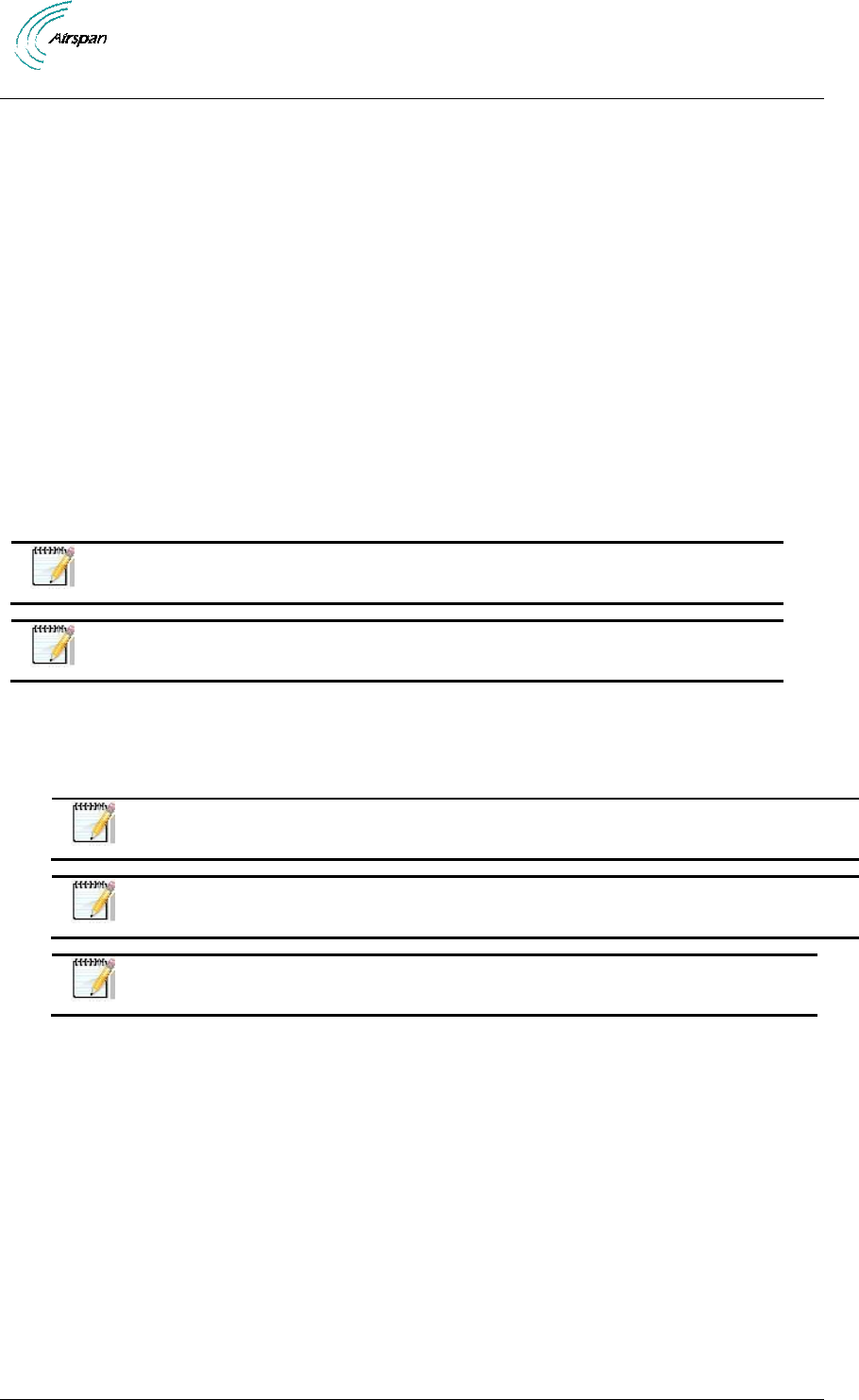
Air4Gp Installation Guide
Page 18 Commercial in Confidence UGD-D00236 Rev B
2 Introduction
This section provides a descriptive overview of the Air4Gp and its place in the product suite.
2.1 Air4Gp
Air4Gp is a dual protocol compact Base Station: WiMAX (IEEE802.16e) Base Station and
simultaneously an LTE eNodeB. The Air4Gp is a Pico base station operating on unlicensed
frequency bands and can support up to 4 carriers that can be deployed to cover a single sector or
two distinct sectors. It can run either WiMAX or LTE or both WiMAX and LTE. It includes
integrated quad transmitters to support four channel diversity and MIMO with an optional
integrated dual slant antenna. It is a highly integrated compact base station with all-in-one
packaging of RF and base-band components. It is available mounted outside on a pole or wall.
Air4Gp is available in frequencies between 150 MHz and 6 GHz and in numerous channels .
Air4Gp currently operates in the 5.x frequency band and was designed to overcome harsh
interference conditions due to its 4x4 MIMO capability. The Tx power of the Air4Gp is limited to
22dBm, or 27dBm (depending on the variant), to meet unlicensed band regulations. Air4Gp can
run WiMAX, LTE or WiMAX and LTE simultaneously.
Air4Gp is managed by an SNMP-based network management system (Netspan) using standard
and proprietary MIBs. Basic management can be performed using any standard Web browser.
Note: The channel bandwidth describes the maximum bandwidth. Partial
bands can also be utilized.
Note: For management refer to Air4Gp Commissioning documentation.
2.1.1 Architecture
A highly flexible and scalable WiMAX Base Station, the Air4Gp is capable of supporting WiMAX
profiles across multiple frequency bands.
Note: The following is for illustration only; actual layout may differ as
infrastructure is installation-specific.
Note: Air4Gp must be properly grounded according with NEC and other local
safety code requirements.
Note: Installation of the GPS Lightning/Surge protector is necessary to
protect the GPS antenna.
Example of three (3) sectors is illustrated below:
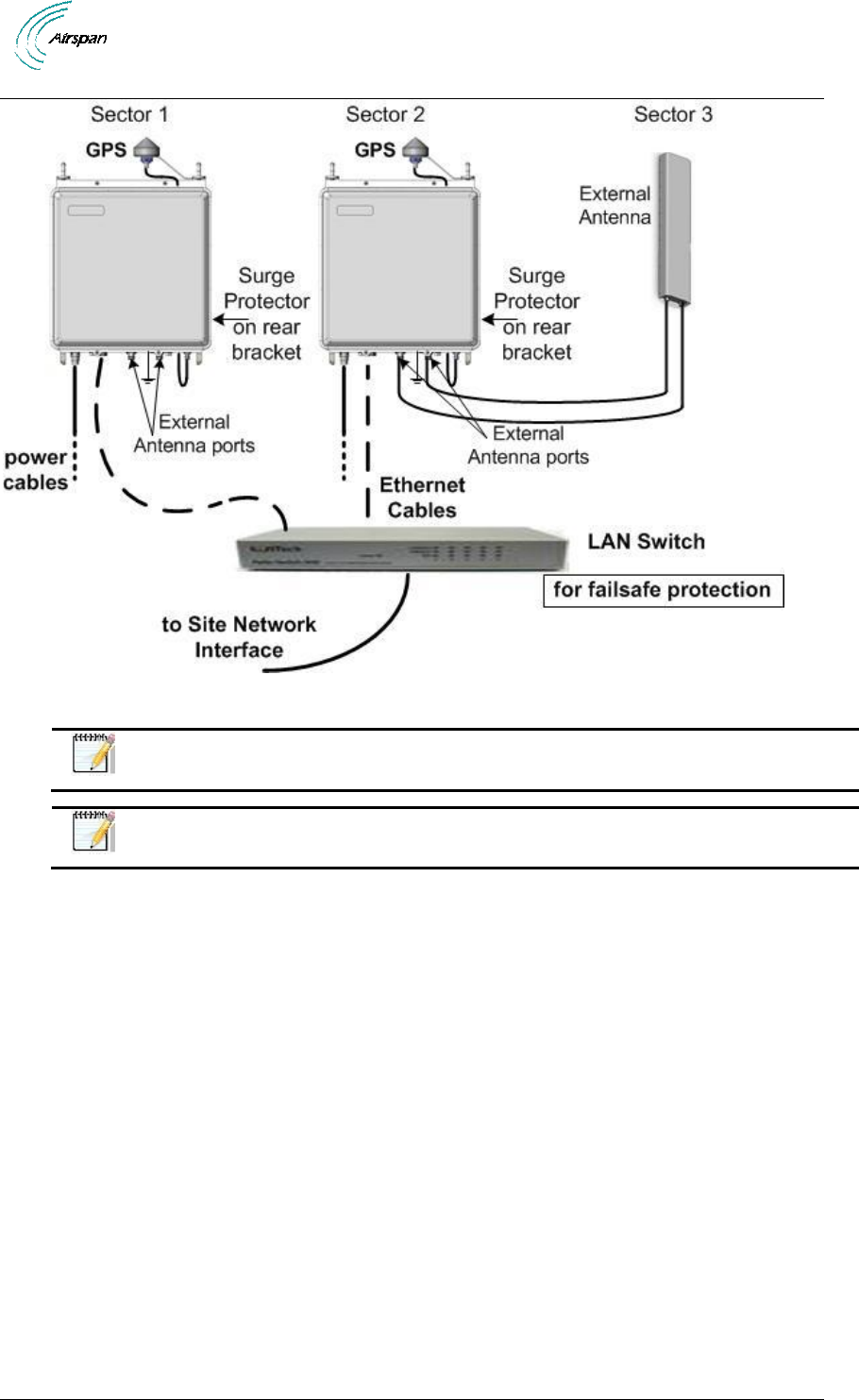
Air4Gp Installation Guide
Page 19 Commercial in Confidence UGD-D00236 Rev B
Figure 1 – Air4Gp – network interface
Note: Auto-negotiation must always be enabled on the core network side.
Note: Illustration above displays the GPS connected directly to the top of the
units there is also a remote GPS antennae option.
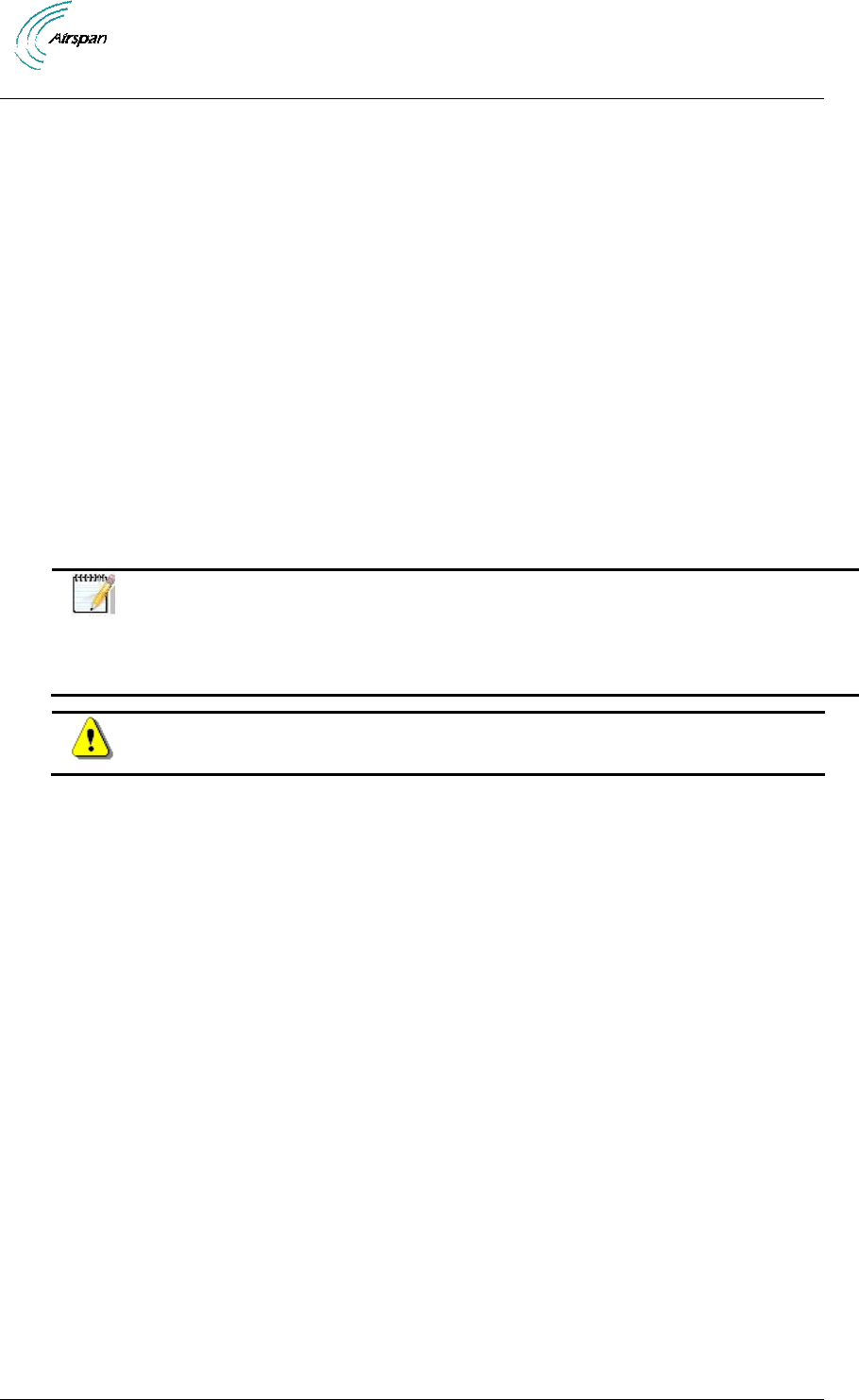
Air4Gp Installation Guide
Page 20 Commercial in Confidence UGD-D00236 Rev B
3 Verify Prerequisites
Prior to installing the Air4Gp, verify the required safety, power, tools, parts and components.
3.1 Verify Safety Requirements
Read and follow all warning notices and instructions marked on the product or included in this
manual.
When installed in the final configuration, the product must comply with the applicable Safety
Standards and regulatory requirements of the country in which it is installed. If necessary, consult
with the appropriate regulatory agencies and inspection authorities to ensure compliance.
Ascertain the radiation hazards when working in an environment close to other antennas and
Electromagnetic fields, e.g. working on towers with other microwave transmitters etc. and act
accordingly.
3.1.1 Warning of Hazardous Voltages
On AC installations, hazardous voltages exist. Use caution when verifying or working with AC
power. Remove metal jewelry that could come into contact with AC power.
On DC sections, short circuiting the low voltage, low impedance circuits can cause severe arcing
that may result in burns or eye damage. Remove rings, watches etc. to avoid shorting DC circuits.
Note: Airspan products do not contain hazardous substances (as defined in UK
Control of Substances Hazardous to Health Regulations 1989 and the Dangerous
Substances Regulations 1990). At the end of any Airspan products life cycle, the
customer should consult with Airspan to ensure that the product is disposed of in
conformance with the relevant regulatory requirements.
Caution: Any modifications to this device not expressly authorized by the
manufacturer could void the user’s authority to operate this device.
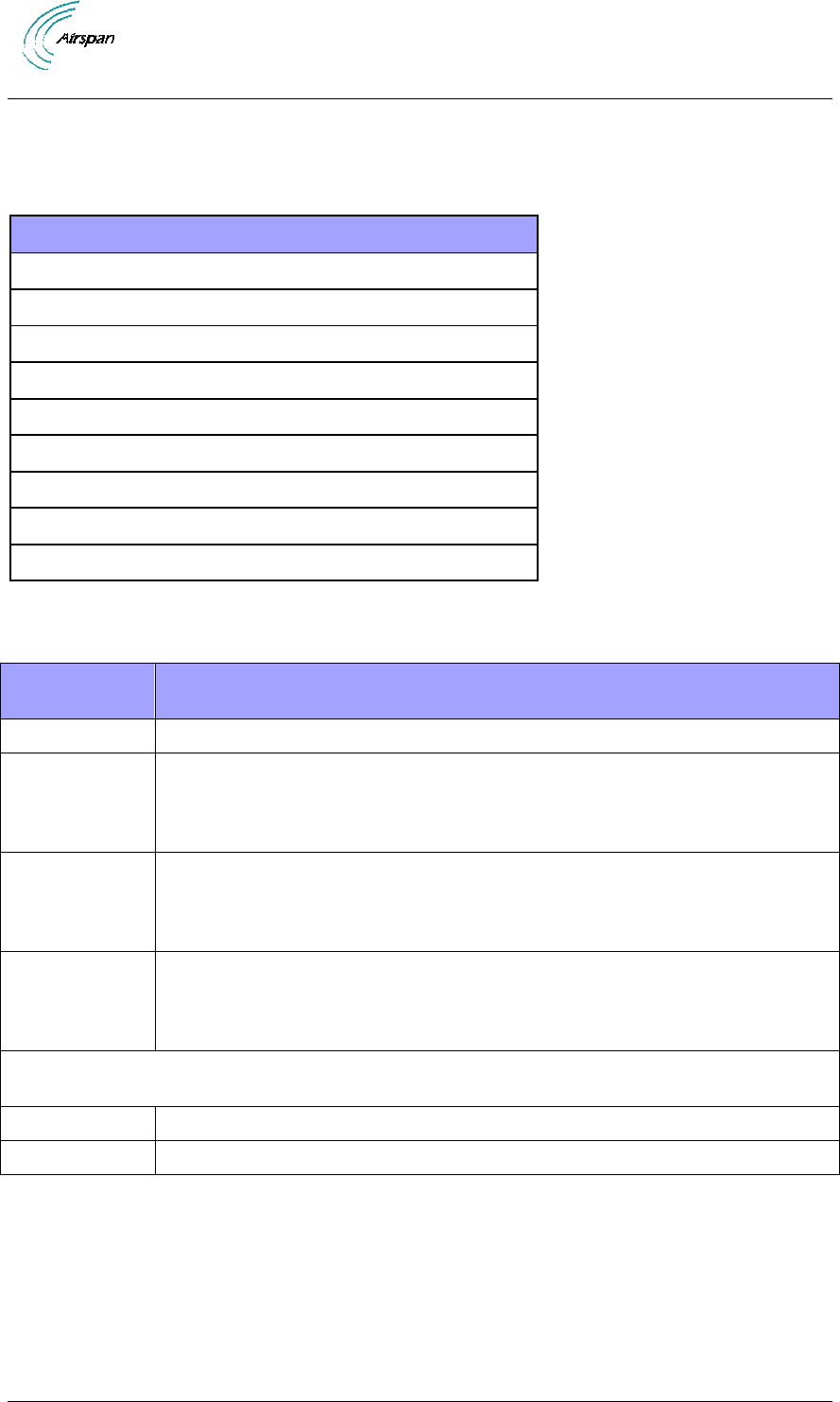
Air4Gp Installation Guide
Page 21 Commercial in Confidence UGD-D00236 Rev B
3.2 Verify Installation Requirements
3.2.1 Verify the Tools
Table 5 - Air4Gp installation tools
Tool
Large Crosshead Screw driver Phillips # 3 or Pozidrive # 3
Small flat blade screwdriver
Medium flat blade screwdriver
13mm or 1/2 inch open ended spanner
10mm or 13/32 inch open ended spanner
Wire strippers
Wire cutters
Ring terminals crimp tool
RJ45 crimp tool
3.2.2 Verify the Parts and Kits
Table 6 - Air4Gp installation parts and kits
Air4Gp Base
Station parts
Consisting of
1 x Air4Gp unit
Base station unit
1x RJ45
Weatherproof
Connector
Cover
Weatherproof connector cover for use with standard CAT5e RJ45 network
connections.
1 x mains cable
14AWG x2
(ordered
separately)
30 meter lead with M17 3 pole plug
1 x Ethernet
RJ45
environmental
shroud
LTW IP68 or Amphenol environmental connector
There are two (2) options for a POE (Power over Ethernet), either an internal POE or an external
POE usage to be determined by field requirements.
1 x POE
Indoor – AC-PoE100-IDU-Air4Gp
1 x POE
Outdoor – DC-PoE-ODU-Air4Gp / 902-00-270
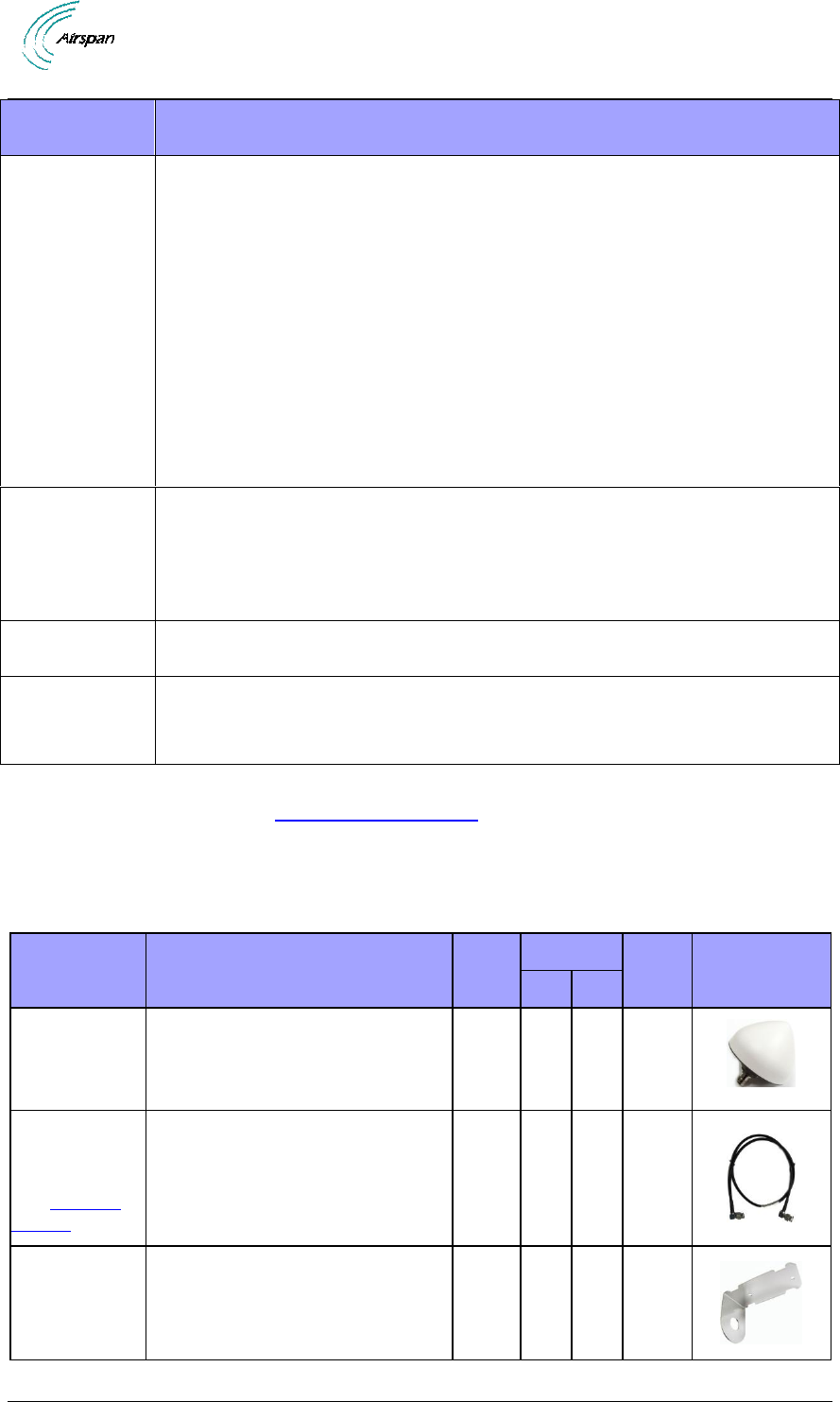
Air4Gp Installation Guide
Page 22 Commercial in Confidence UGD-D00236 Rev B
Air4Gp Base
Station parts
Consisting of
1 x Air4Gp
installation
Pole/Wall
mounting kit
(ordered
separately)
Tilting panel 402-00-184 1
1) Interface Bracket - Left 402-00-185 1
2) Interface Bracket - Right 402-00-186 1
Back bracket 402-00-188 2
Screw - M8 x 200 Hex SST AISI 304 – 4
Screw - M8 x 20 Hex SEMS SST 304 - 8
Flat washer - M8 DIN125 SST 304 - 10
Spring washer - M8 DIN 127 SST 304 - 6
Nut - M8 Hex DIN127 - 6
1 x earth kit
1 x M5 screws
1 x M5 washers
1 x M5 spring washers
Alternative: SEMS screw (includes 2 washers)
Type-IC DC
Power Cable
Available either in - 10, 15 or 30 meter lengths. Additional lengths available.
Grounding
Cable
(required) (not
included)
Circular earth braid, 120A current (16 mm²), jacketed or not with cable size =
AWG 4 – 6 with lug (terminal) on enclosure side with hole M6
The following table displays the parts contained in the included GPS Kit and when the parts are
required per configuration. See GPS Antenna Assembly
= required when applicable for this configuration
X = not required in this configuration
Table 7 - GPS Kit Contents
Part
Description
Air4G
Air4Gp
Air4Gs
Image
Ext.
Int.
GPS Antenna
1 x GPS Antenna. An active GPS
antenna which, with the appropriate
mounting bracket is used with the
BS for network synchronization.
80cm GPS
Cable - RG58
TNC-TNC
See Optional
Cables
For mounting the GPS directly to
the top of the BS. Should be used in
conjunction with the BS GPS
antenna mounting bracket pre-
assembled on the BS.
Remote GPS
Antenna
Mounting
Bracket
Used in conjunction with the long
GPS Cable - when mounting GPS
remotely.
(see optional cables below)
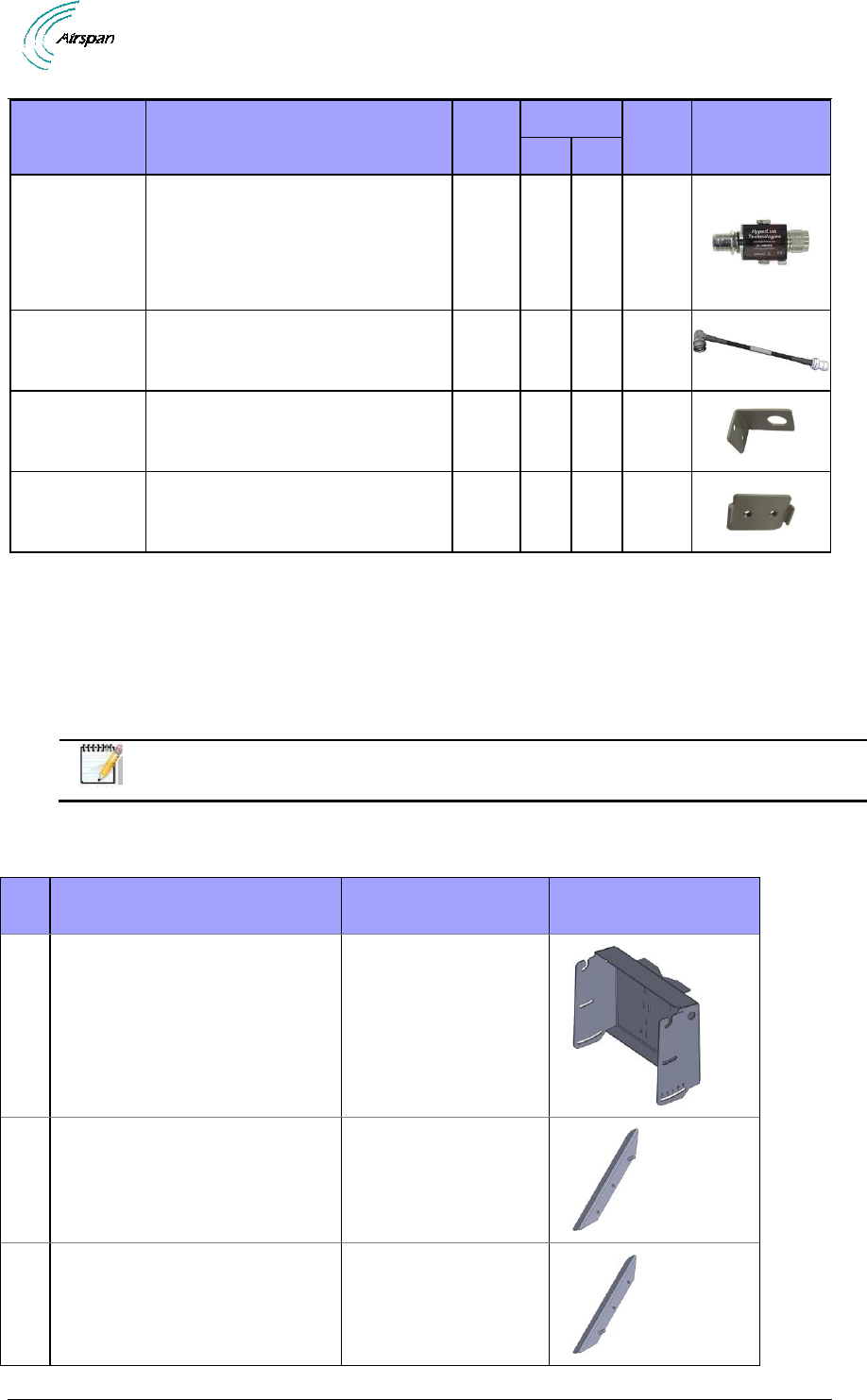
Air4Gp Installation Guide
Page 23 Commercial in Confidence UGD-D00236 Rev B
Part
Description
Air4G
Air4Gp
Air4Gs
Image
Ext.
Int.
Lightning/Surge
protector
Surge Protector designed to protect
from lightning strikes.
An additional mounting bracket
included in the packaging is not
required for use.
30cm Surge to
BS Cable
For connecting the Surge protector
to the Base Station. (RF cable assy
TNC to TNC- RA,30cm,RG58)
Protector
mounting
bracket
For mounting the Surge protector to
the BS.
X
X
Protector
mounting
bracket clamp
For clamping the bracket to the BS.
Includes necessary hardware.
X
X
X
Optional Cables
16m GPS Cable - RG58 TNC-TNC - For mounting remotely from the base station unit.
Should be used in conjunction with the Remote GPS Antenna Mounting Bracket - P/N
CBL-GPS-TNC-16-1
40m GPS Shielded Cable TNC-TNC for remote GPS mounting option. An optional
shielded cable for when excessive interference is detected, such as strong TV
transmission interference.– P/N CBL-GPS-TNC-40-1
Note: For additional cable lengths contact your Airspan representative.
Table 8 - Air4Gp Pole/wall mount installation parts
#
Parts
Part no.
Images
1
Tilting panel
402-00-184
2
Interface Bracket - Left
402-00-185
3
Interface Bracket - Right
402-00186
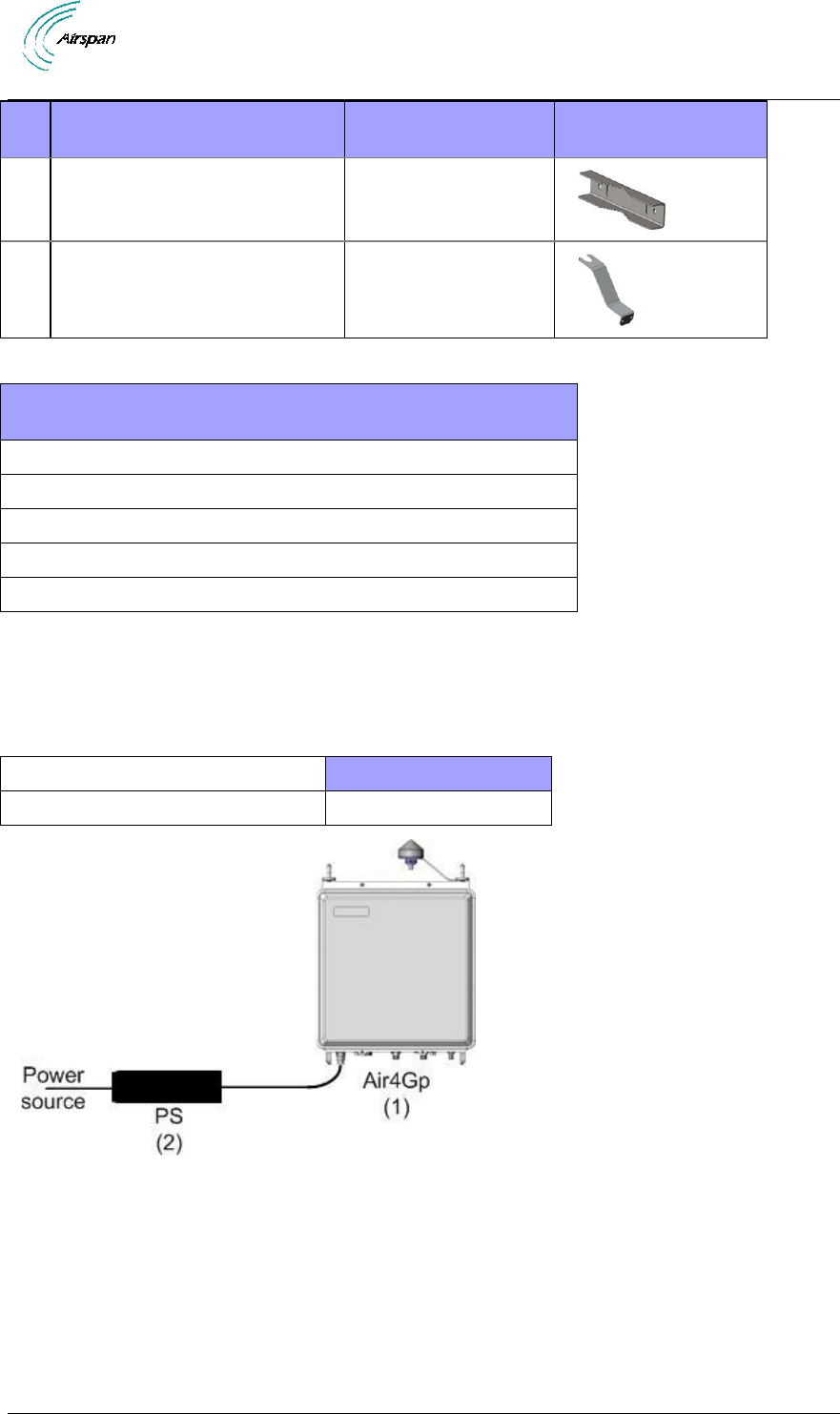
Air4Gp Installation Guide
Page 24 Commercial in Confidence UGD-D00236 Rev B
#
Parts
Part no.
Images
4
Back bracket x2
402-00188
5
GPS Antenna mounting
bracket
Table 9 - Air4Gp additional parts and kits
Additional Common Accessories
(not provided by Airspan)
Spare RJ45 connectors
Cable ties
Ring terminal for earth strap. M5 / M6
Earth strap cable (4-6 mm) (yellow and green cable)
Weatherproof / Outdoor mains cable splice kit or termination box.
The Air4Gp power supply (PS) can be installed with various cable lengths according to the site
requirements. The cable lengths are determined by the length of the run between the PS and the
Air4Gp. Use the following table to determine the required power supply output to ensure proper
operation of the Air4Gp.
Table 10 - Input Power for Air4Gp
Air4Gp (1)
Input Voltage to Air4Gp
-48 VDC to -60 VDC
Figure 2 - PS – Air4Gp
3.2.3 Components
Air4Gp is shown below from the front view and bottom view displaying the connections.
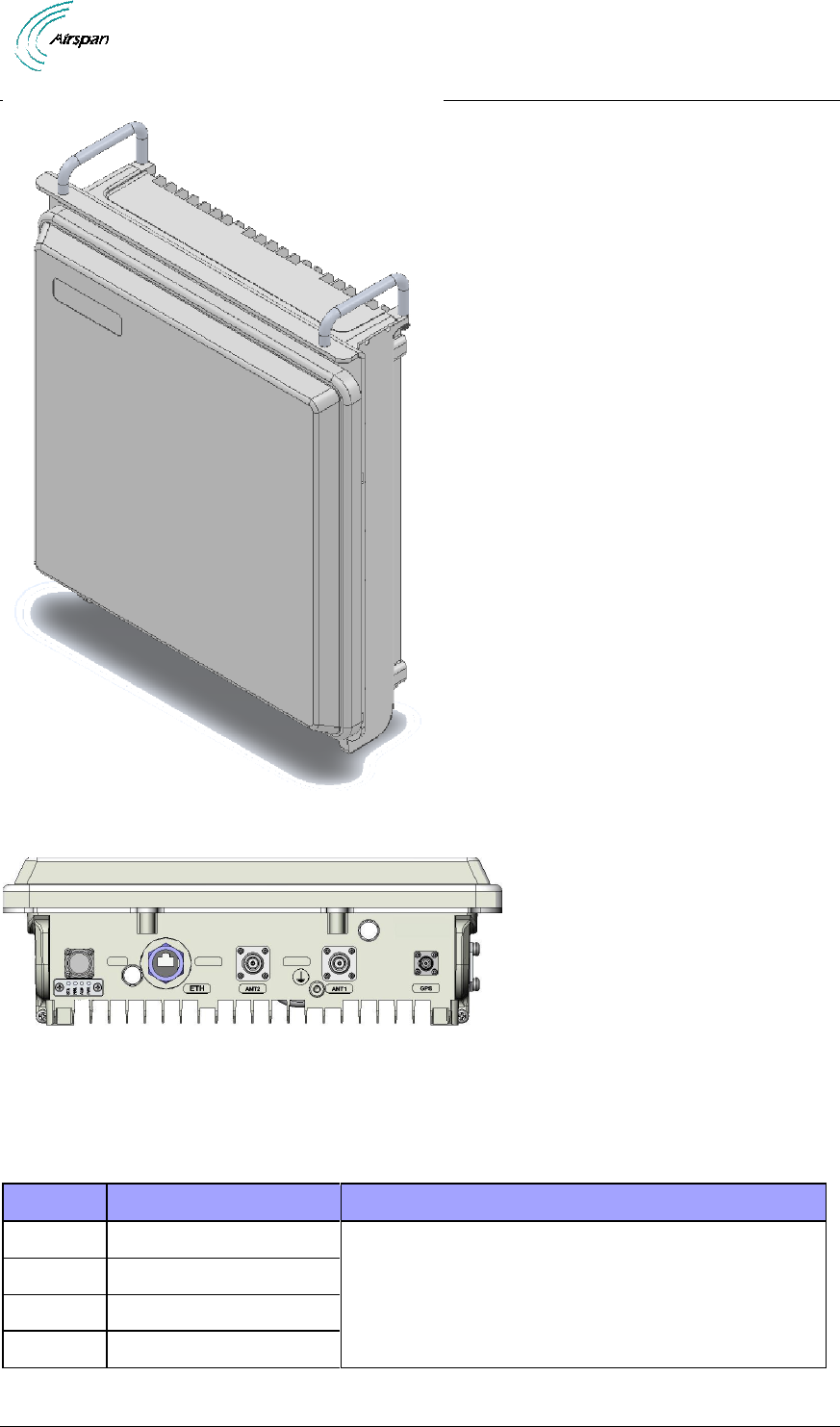
Air4Gp Installation Guide
Page 25 Commercial in Confidence UGD-D00236 Rev B
Figure 3 – Air4Gp Base Station Unit
Figure 4 – Air4Gp Base Station Unit, bottom
3.2.3.1 Physical Dimensions
Air4Gp BS is in an all outdoor enclosure.
Table 11 - Air4Gp physical dimensions
Parameter
Value
Comment
Height
394.8 mm (15.54 inches)
The physical dimensions exclude handles and
connectors.
Width
371.3 mm (14.62 inches)
Depth
123.5 mm (4.86 inches)
Weight
Aprox. 10 kg (2.2 lbs.)
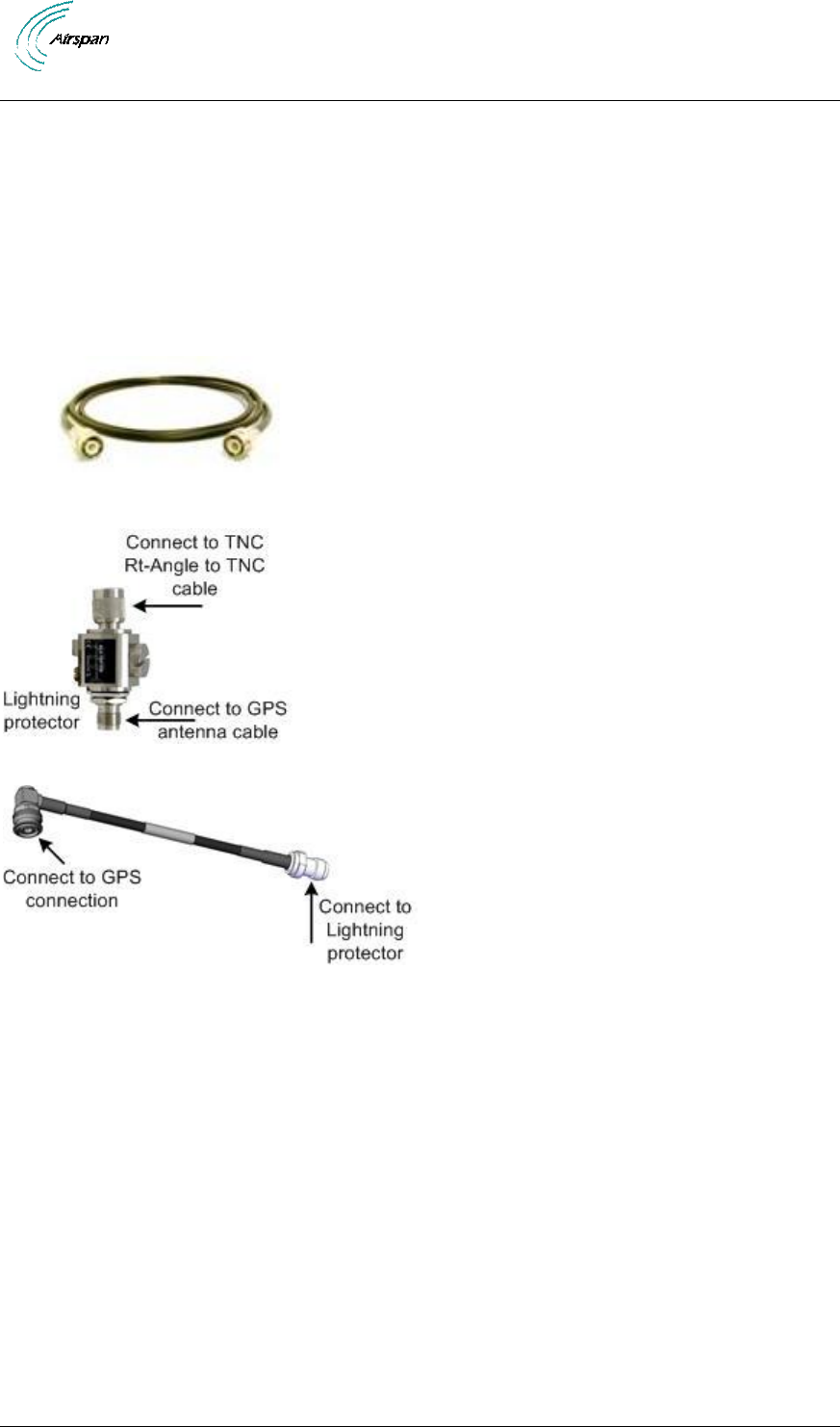
Air4Gp Installation Guide
Page 26 Commercial in Confidence UGD-D00236 Rev B
RF Ports for antenna connections are N-Type Female connectors located on the bottom of the
Air4Gp enclosure. Adjacent to these are SMA connectors used for RF monitoring purposes
during installation / maintenance. For normal operation, these are covered with a weatherproof
cap.
An 80cm, cable connects the GPS directly to the top of Air4Gp. When mounting the GPS antenna
remotely from the base station unit, the GPS antenna should be used in conjunction with the
Remote GPS Antenna Mounting Bracket (GPS-MNT-1) and either the 16m (CBL-GPS-TNC-16-1)
or the 40m (CBL-GPS-TNC-40-1) GPS Cable RG58 TNC-TNC by way of TNC connectors. The
cable assembly for the remote GPS antenna is shown below.
Figure 5 – Air4Gp Cable Assembly for GPS Antenna
Figure 6 - Lightning/Surge protector (required)
Figure 7 - TNC right angle to TNC cable
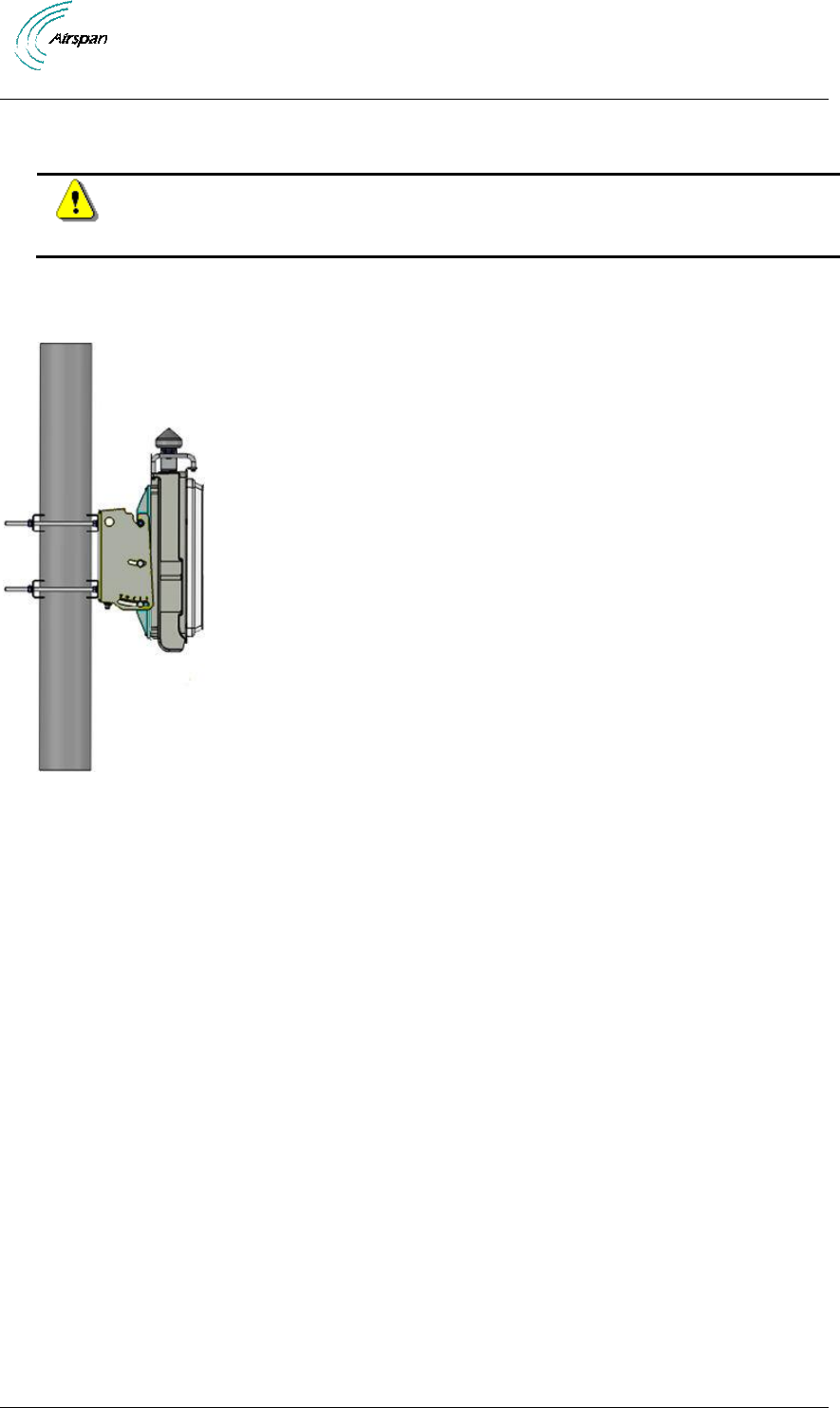
Air4Gp Installation Guide
Page 27 Commercial in Confidence UGD-D00236 Rev B
4 Install Air4Gp
Install the Air4Gp base station by pole mount or wall mount.
Caution: Proper local rigging and hoisting practices should be followed when
installing the Air4Gp. The pre-assembled handles are not to be used for
hanging, attaching or hoisting the unit into place.
4.1 Pole mount configuration
The following image shows the pole mount assembly.
Figure 8 – Pole Mounted Air4Gp Assembly
To mount the Air4Gp on the pole mount configuration, perform the following steps:
1. Assemble the 4 threaded bolts (M8 x 200) onto the Tilting panel and hand-tighten M8
nuts onto the threaded bolts (on the outer side).
2. Assemble the 2 interface brackets (left and right) with their threaded pin facing outwards
(in the up position) to the threaded holes on the Air4Gp back.
3. Attach the GPS on to the GPS antenna bracket and attach to the top of the Air4Gp.
4. Assemble the two (2) Back brackets onto the Tilting panel to properly fit on the pole.
5. Align and position each of the 2 back brackets at the proper height to attach the Air4Gp
(with the Tilting panels pivot grooves facing up). Adjust the upper bracket and tighten in
place. Adjust the lower bracket and hand-tighten.
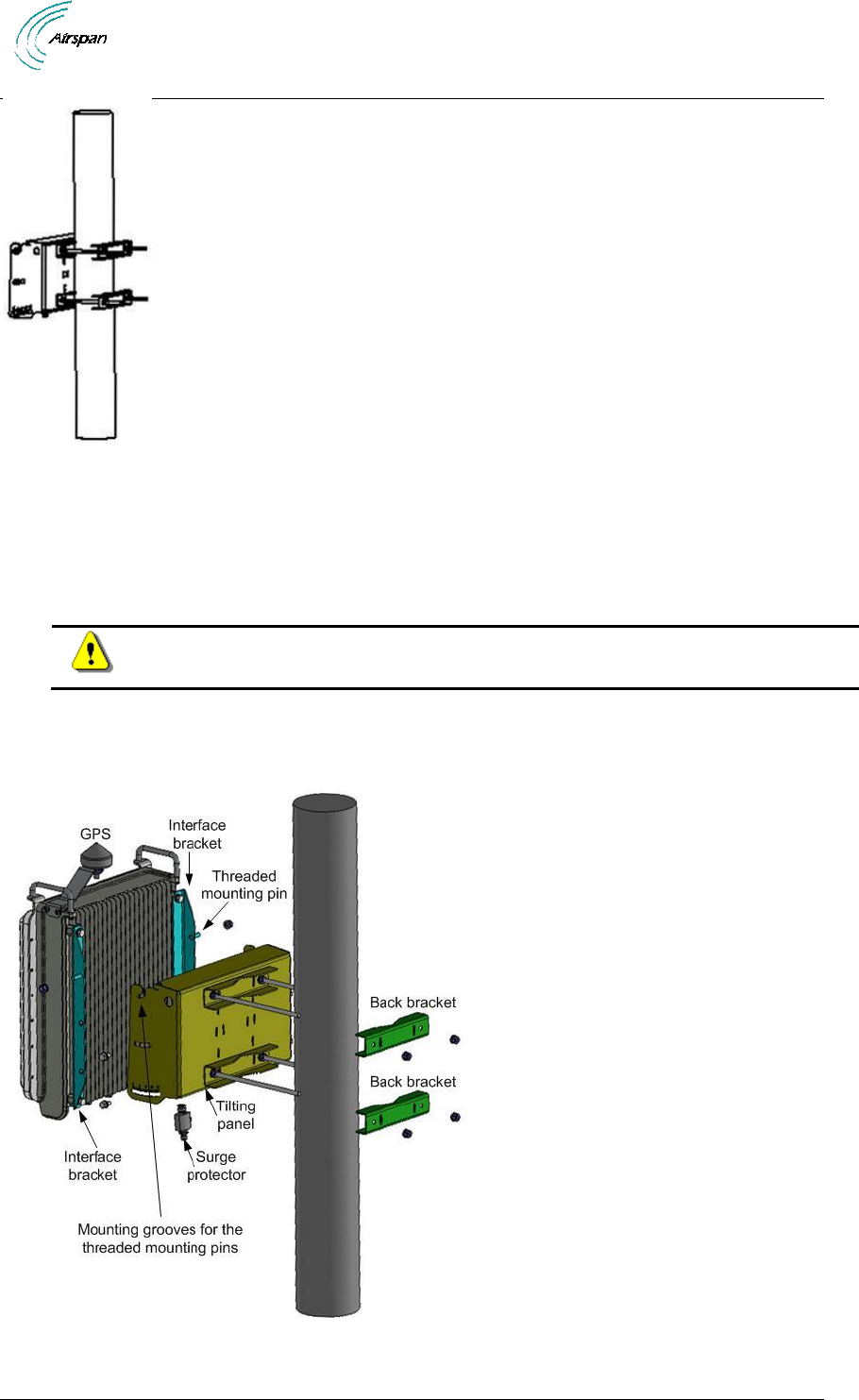
Air4Gp Installation Guide
Page 28 Commercial in Confidence UGD-D00236 Rev B
Figure 9 - position mounting assembly on the pole
6. Fasten the surge protector into the provided hole (in the Tilting panel) and hand-tighten.
7. Carefully align and position the Air4Gp unit so that the threaded pins (1 on each the
Interface bracket) fit into the notched grooves provided on the Tilting panel and hand
tighten. Insert the M8 screws, washers and nuts (supplied) and fasten to the Tilting panel.
Caution: The unit weighs about 10 kg take care when lifting.
8. Adjust the unit to the desired angle.
9. Check and tighten all fixing screws.
Figure 10 - Air4Gp Pole mounting - exploded view
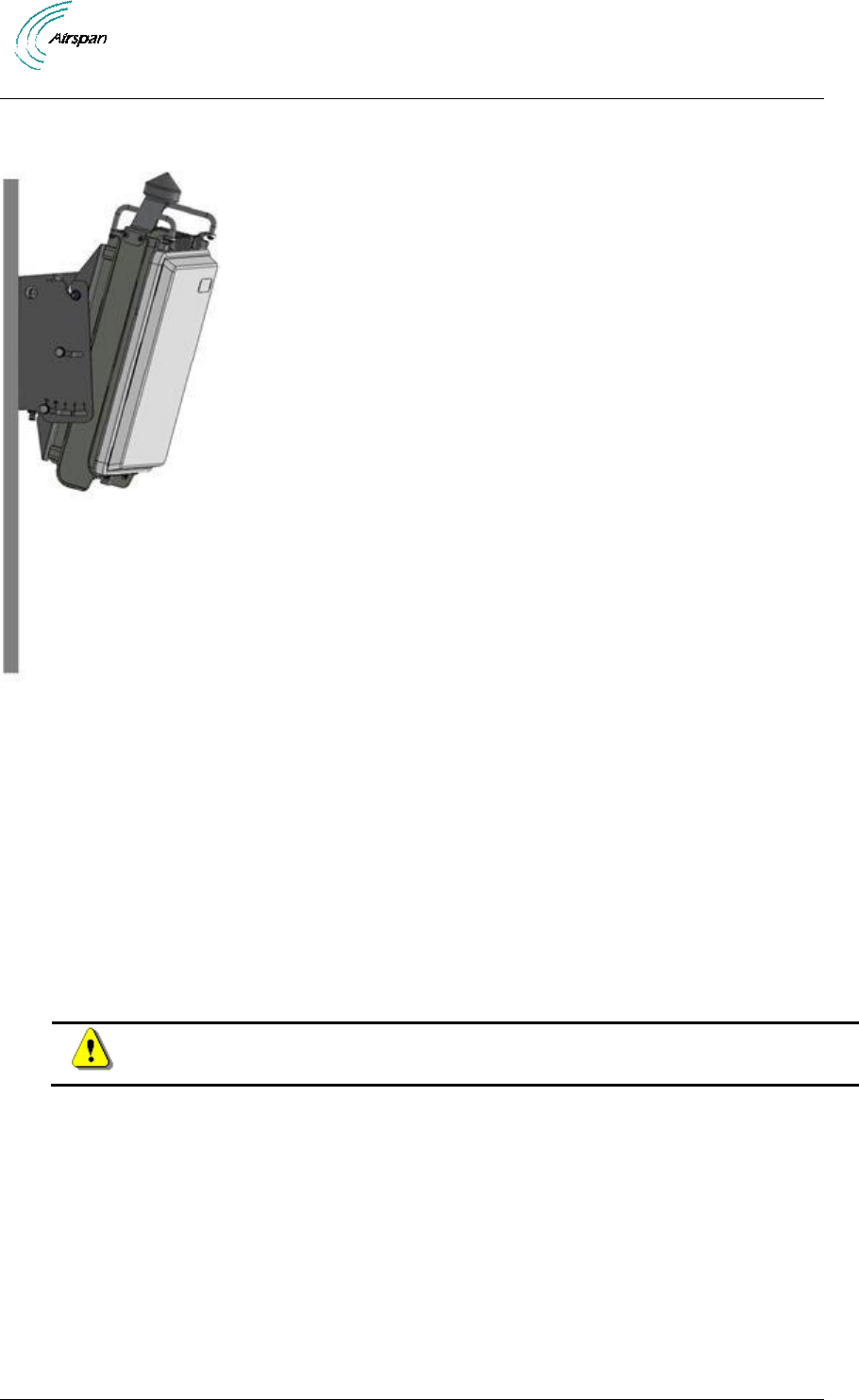
Air4Gp Installation Guide
Page 29 Commercial in Confidence UGD-D00236 Rev B
4.2 Wall mount configuration
The following image shows the wall mount assembly.
Figure 11 – Wall Mounted Air4Gp
To mount the Air4Gp in the wall mount configuration, perform the following steps:
1. Attach the Tilting panel to the wall at the height required to attach the Air4Gp using wall
plugs rated for at least 10 Kg.
2. Assemble the 2 interface brackets (left and right) with their threaded pin facing outwards
(in the up position) to the threaded holes on the rear side of the Air4Gp.
3. Attach the GPS on to the GPS antenna bracket and attach to the top of the Air4Gp.
4. Fasten the surge protector into the provided hole (in the Tilting panel) and hand-tighten.
5. Carefully align and position the Air4Gp unit so that the threaded pins (1 on each the
Interface bracket) fit into the notched grooves provided on the Tilting panel and hand
tighten. Insert the M8 screws, washers and nuts (supplied) and fasten to the Tilting panel.
Caution: This unit weighs 10 kg take care when lifting.
6. Adjust the unit to the desired angle.
7. Check and tighten all fixing screws.
4.3 Air4Gp Connections
The following diagram displays the connections on the bottom side of the Air4Gp.
The base station requires a secure ground connection. The cable should also be grounded to the
tower which is grounded at the tower base. A grounding screw fitted with a flat washer and lock
washer is provided on the bottom of the chassis clearly marked with the universal ground symbol
as shown below.
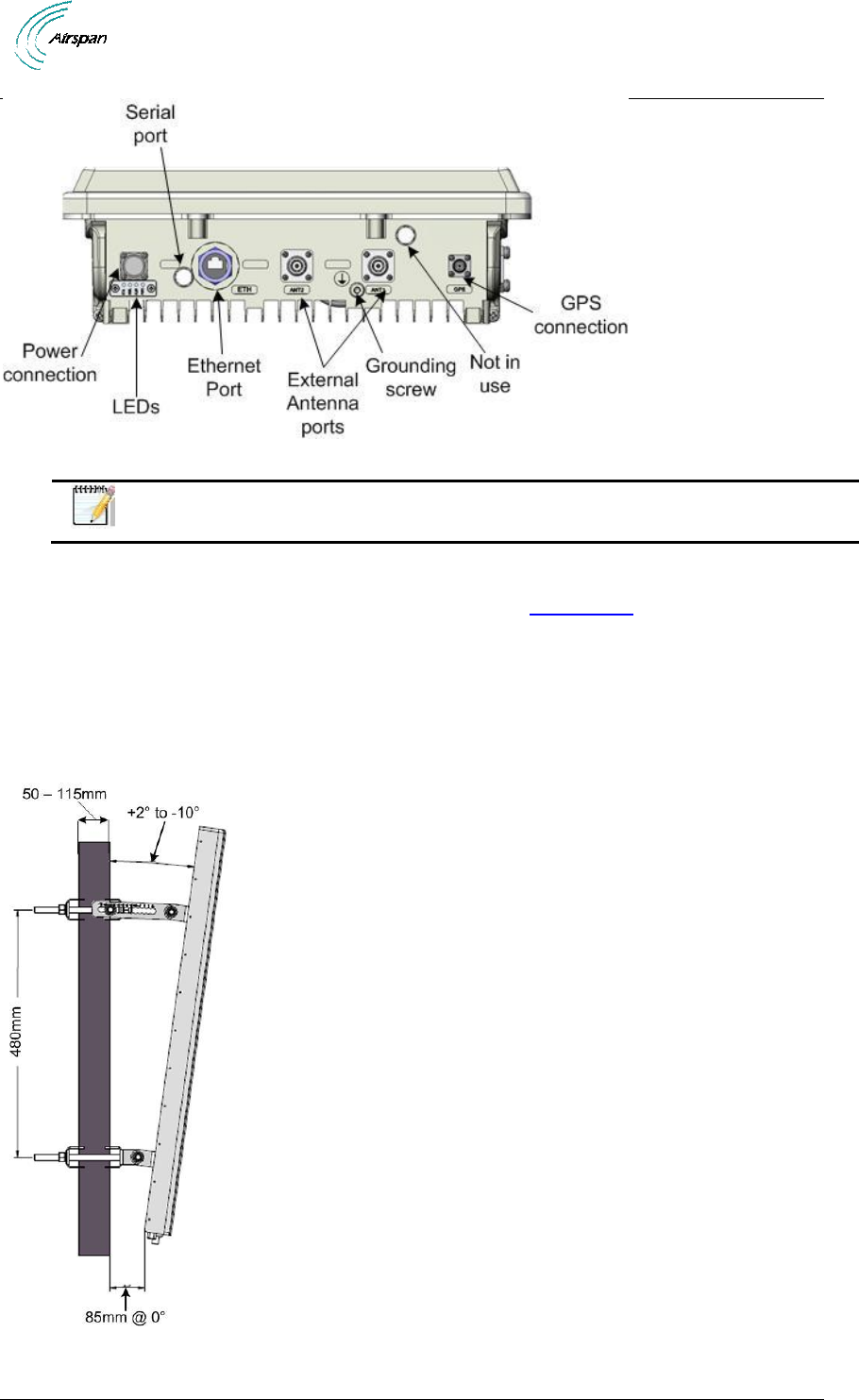
Air4Gp Installation Guide
Page 30 Commercial in Confidence UGD-D00236 Rev B
Figure 12 - Air4Gp connections (bottom)
Note: Previous versions had 3 RJ45 (Ethernet) connections.
4.3.1 LED Display
The LED’s are a visual display to indicate basic BS status, see LED Display below for a
description of the LED display.
4.4 Installing Optional External Antenna
Use this procedure to install optional external antenna for the Air4Gp in the mast mount
configuration.
4.4.1 Install Antenna
Figure 13 - Air4Gp Antenna (example) Mast Mount Configuration
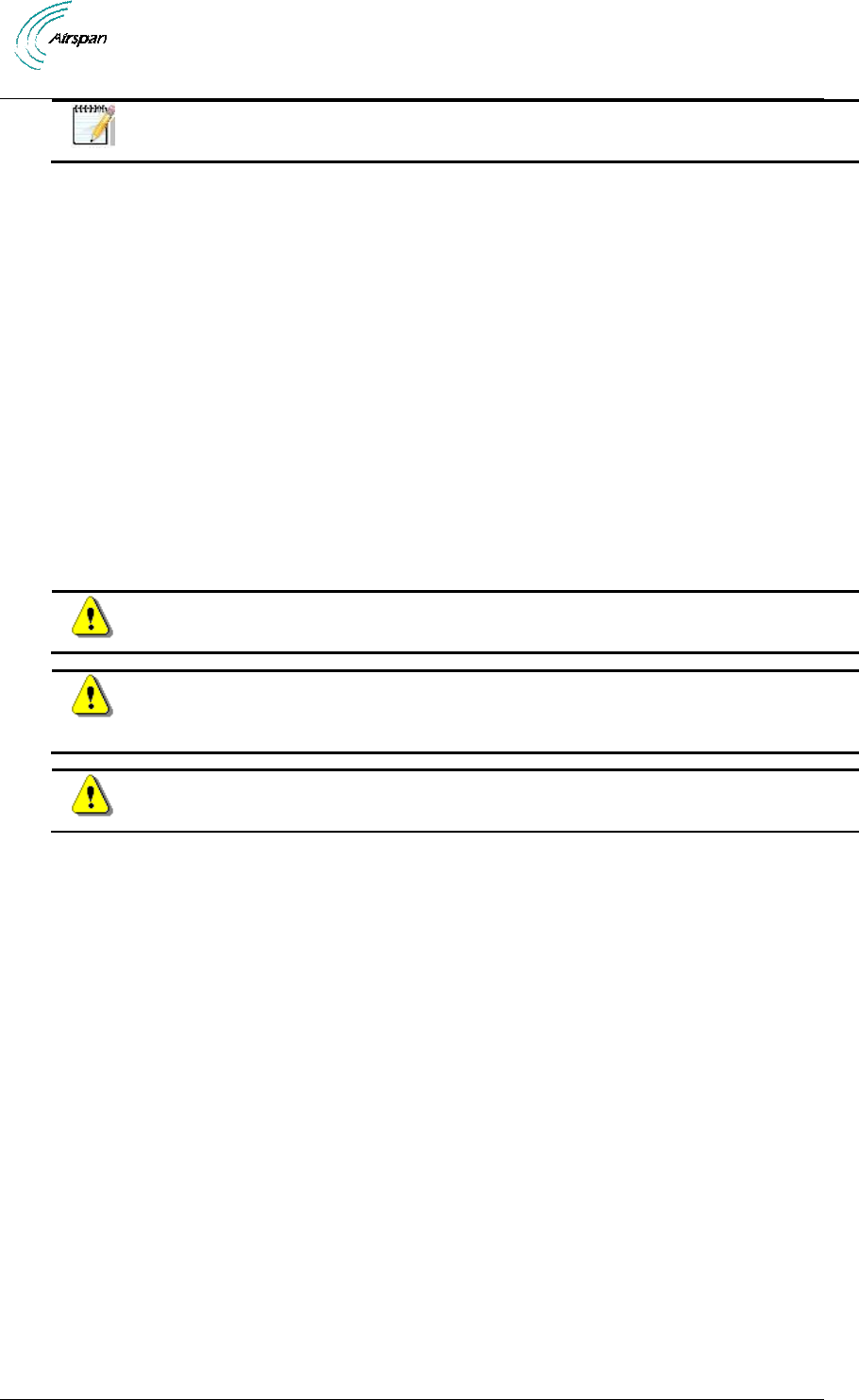
Air4Gp Installation Guide
Page 31 Commercial in Confidence UGD-D00236 Rev B
Note: Mounting kit is included.
To mount the antenna for the Air4Gp in the mast mount configuration, perform the
following steps:
1. Attach the Antenna brackets to the top and bottom of the radome.
2. Attach the tilt arm to the top bracket of the radome.
3. Fasten the ends of the adjustable pipe mounts to the top and bottom brackets of the
radome.
4. Lift the radome and place the screws through the adjustable pipe mounts and position the
radome so that the top mounting holes retain the unit.
5. Screw the bottom two screws and washers into the two standoff fittings at the bottom of
the radome assembly.
6. Tighten all fixing screws.
7. Attach, connect and secure antenna RF cable between the antenna and the appropriate
Air4Gp Antenna RF connection on the top of the unit.
4.5 Antenna Connections (Optional)
Caution: Antennas must be connected and attached before Air4Gp is powered
on.
Caution: Attach the appropriate cable to the antenna and hand-tighten. Torque
the N-Type connector to 6.2 - 9.7 in-lbs or 0.7 - 1.1 N-m using either a 19mm or
13/16” open end Torque wrench (depending on coupling type).
Caution: Power down Air4Gp prior to disconnecting antenna.
4.6 GPS Antenna Assembly
The GPS antenna should be installed far from:
High-voltage power cables.
Strong radiation area of any TV transmission stations.
Radiation area of the main lobe of the RF Antenna.
Radiation area of the microwave antenna.
Other areas with inter-frequency interference or strong electromagnetic interference.
Cable Fastening Good Practices:
No more than 5m between cable fastening spaces.
No more than 1m between cable termination and first fastener.
Fastenings should be to a robust construction (i.e. mast pole, BS mount…).
Fasteners should be weather and UV resistant.
Cables should have some slack for thermal expansion/contraction between fastenings.
4.6.1 Mounting GPS Directly on Air4Gp
To mount the GPS antenna directly on the Air4Gp:
1. Route the RG58 cable through the flat washer and the 2 nuts (supplied).
2. Position the RG58 cable below the mounting hole on the GPS antenna mounting bracket.
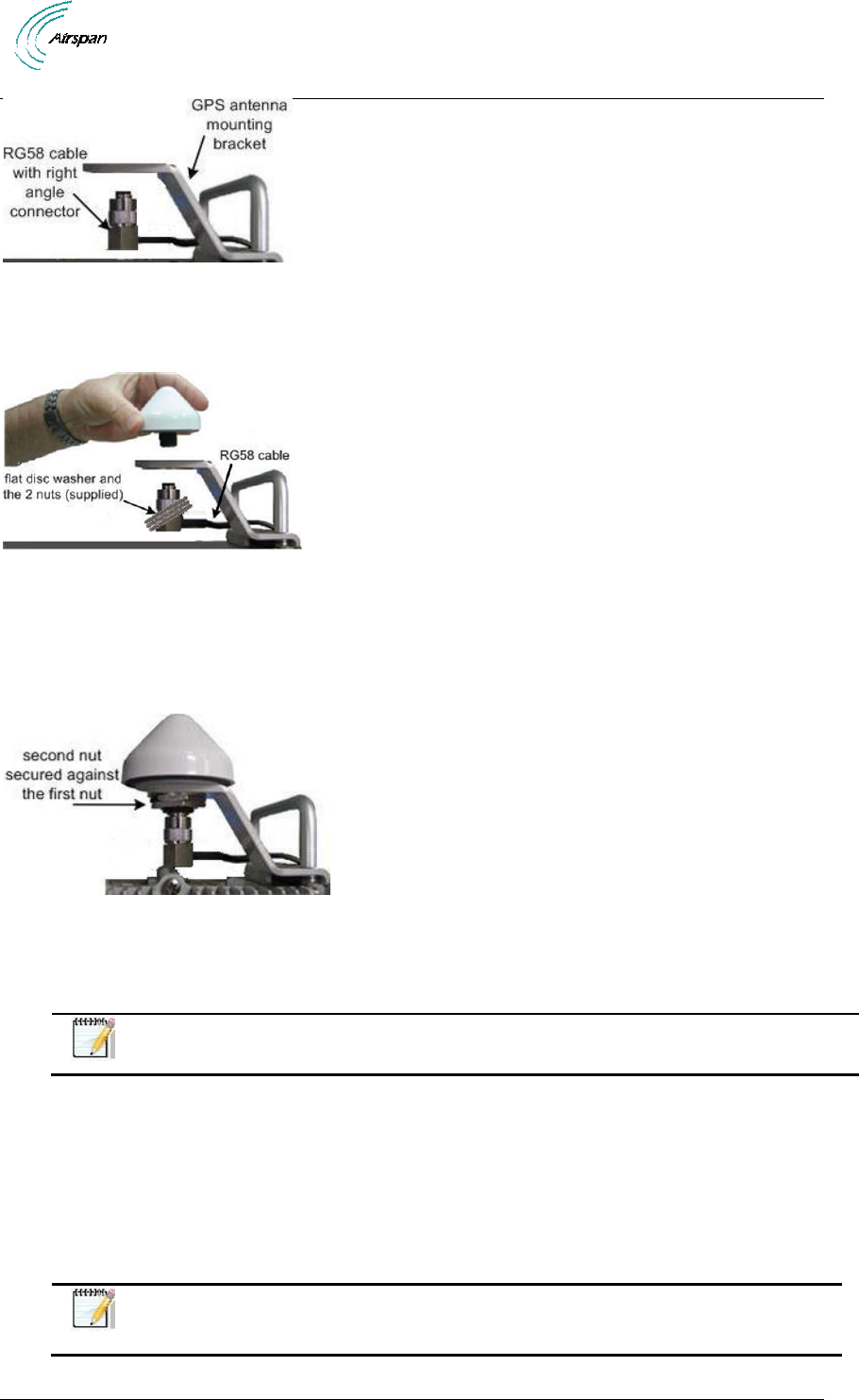
Air4Gp Installation Guide
Page 32 Commercial in Confidence UGD-D00236 Rev B
Figure 14 - GPS cable assembly prior to mounting
3. Hand-tighten the RG58 cable TNC (90°) connector to the mating connector on the GPS
antenna.
Figure 15 - Attach GPS antenna to RG58 cable
4. Slide the flat washer up to the underside of the mounting bracket, then thread 1 nut onto
the GPS antenna threaded base and tightened.
5. The second nut is then secured and tightened against the first nut to create a clamp load
against the first nut, as shown below:
Figure 16 - GPS antenna assembled on bracket
6. Connect the RG58 cable attached to the GPS to the Lightning/Surge protector (required)
which is connected to the TNC to TNC cable to the GPS connection on the bottom
Air4Gp.
Note: Affix cable to the BS to avoid strain on the connections.
7. Verify that the weatherproof cable is in the proper position and hand tighten the cable
(using no tools), to prevent water leakage. Apply self-amalgamating insulating tape on all
critical connections.
4.6.2 Remote Mounting of GPS Antenna
When mounting the GPS antenna remotely from the base station unit, the GPS antenna should
be used in conjunction with the Remote GPS Antenna Mounting Bracket (GPS-MNT-1) and either
the 16m (CBL-GPS-TNC-16-1) or the 40m (CBL-GPS-TNC-40-1) GPS Cable RG58 TNC-TNC.
Note: Care should be taken so that the remote installation of the GPS antenna
should be distanced from any obstructions that can interfere with “clear sky”
conditions.
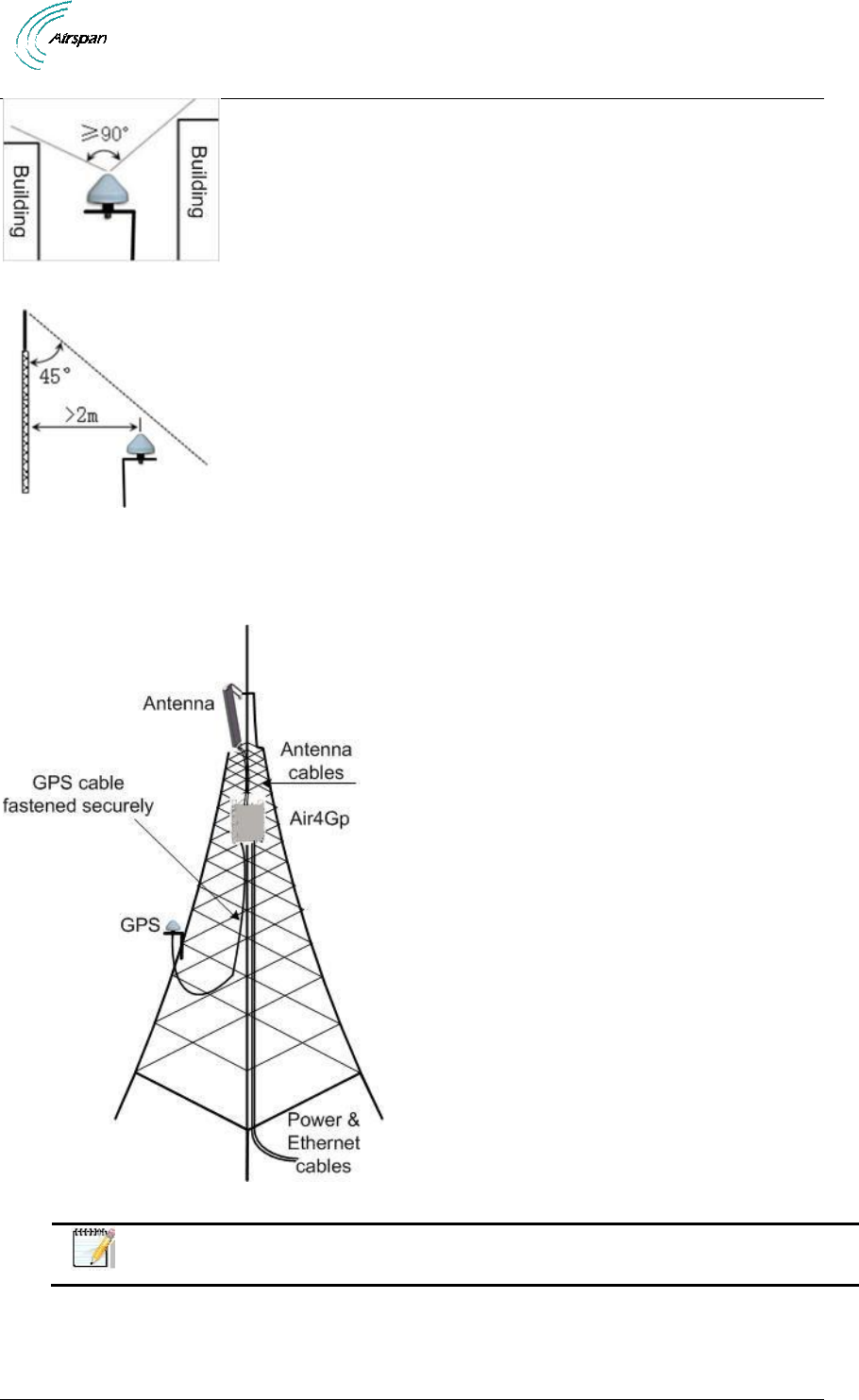
Air4Gp Installation Guide
Page 33 Commercial in Confidence UGD-D00236 Rev B
Figure 17 - Clear sky conditions
Figure 18 - minimal distance
When interference is present the GPS antenna can be installed in a position lower than the base
station using the 40m (CBL-GPS-TNC-40-1) shielded GPS Cable. An example displaying the
mounting of the GPS antenna on the tower below the Air4Gp is displayed below:
Figure 19 - GPS Remote mounting
Note: All cables should be properly secured to prevent undue strain on any of
the cable terminations.
4.7 LED Display
When powering up refer to the following for indication of BS current status:
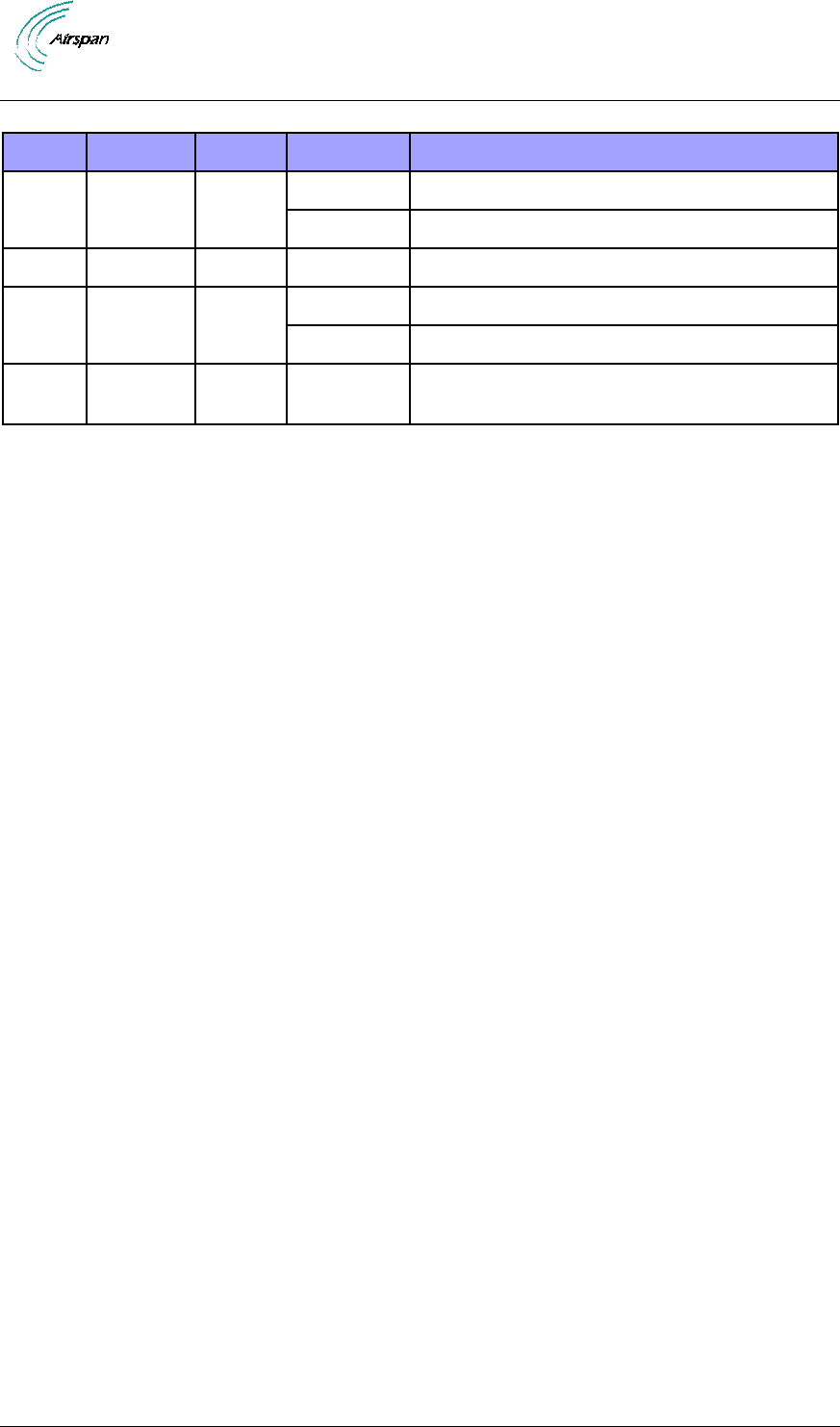
Air4Gp Installation Guide
Page 34 Commercial in Confidence UGD-D00236 Rev B
Table 12 - LED Display
LED
Name
Color
Status
Description
PWR
Power
Green
On
Power on
Off
Power off
ALM
Alarm
Red
On
Alarm detected
NWL
Network
Link
Green
Steady on
Network link detected
Blinking
Traffic currently flowing
STA
In
service
Green
On
Software running
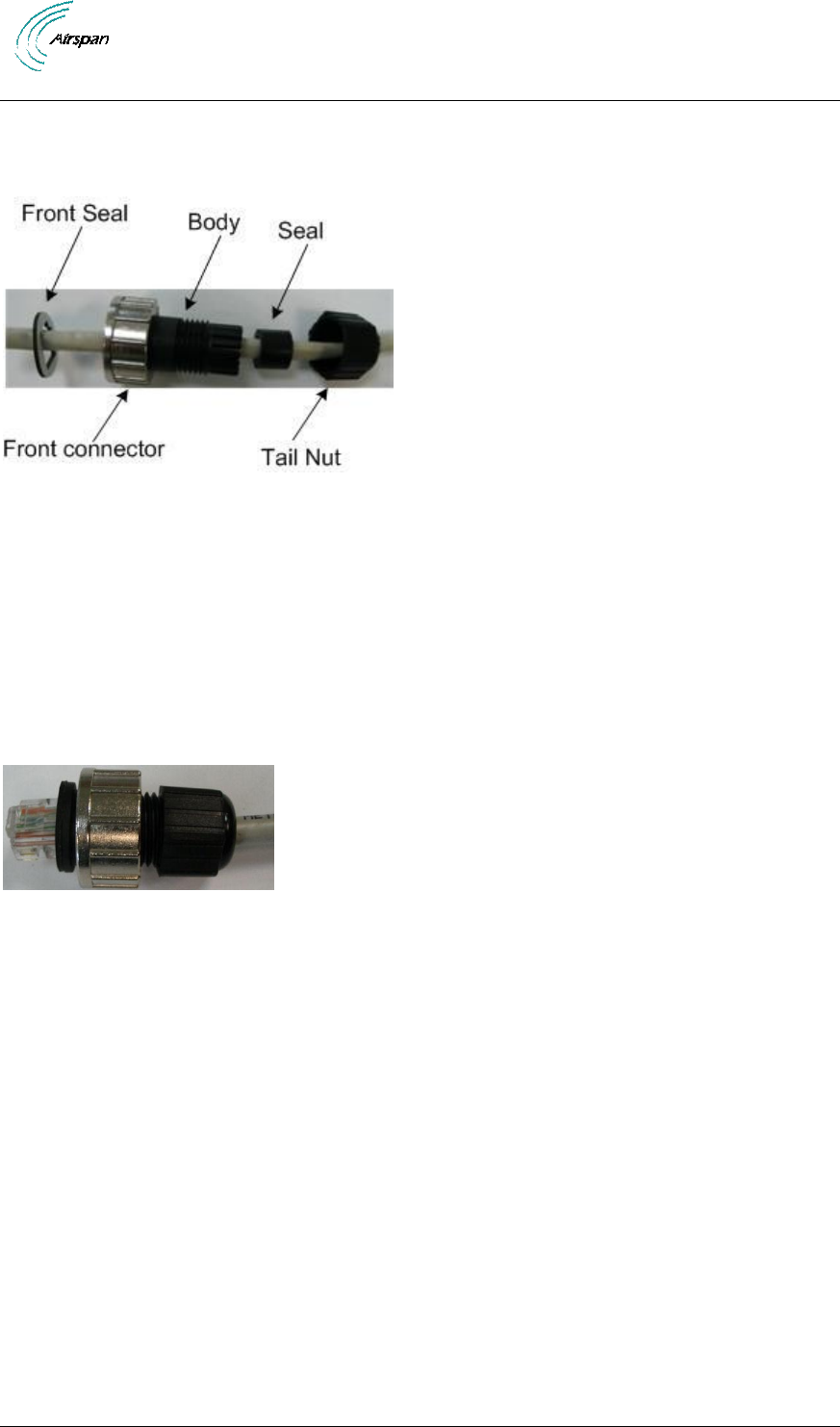
Air4Gp Installation Guide
Page 35 Commercial in Confidence UGD-D00236 Rev B
5 Connect and Manage Cables
The Ethernet cable is connected to the Air4Gp using a standard RJ45 connector protected by a
harsh environment protective casing.
Figure 20 – Ethernet connector cable termination
5.1 Assemble Ethernet Connector
1. Pass the CAT5e cable through the seal, front connector, body and tail nut of the
environmental connector casing as shown above.
2. Paste the front seal on the collar of the connector body.
3. Terminate the Ethernet cable with an RJ45 connector plug.
4. Seat the RJ45 connector plug securely into the body cavity.
5. Tighten the tail nut on to the body forcing the seal to compress around the cable.
Figure 21 – Ethernet environmental connector assembly

Air4Gp Installation Guide
Page 36 Commercial in Confidence UGD-D00236 Rev B
6 Set Power System
Hazardous voltage! Before working, ensure that the power is removed from the
power connection cables. When the system is powered on, do not touch the
power terminals.
6.1 Power Input - DC
Each unit is provided with a 3/10/30 meter 48 volt power cable terminated with a female
connector at one end to be connected to the Power connector on the bottom panel of the Air4Gp
and bare wires at the other.
Caution: It is important that the power connector is attached at the correct end or
damage to the connector/equipment will result.
Note: Check Power Supply for proper polarization.
Figure 22 – DC Power connection
Figure 23 - Power connector – Air4Gp panel
7 POE (outdoor) Installation
7.1 Protection Earth (Ground) Connection
Connect the protection earth (ground) cable to an Earth rod or Earth plate at equipment building
entry location. Use suitable “Potential hazard on Removal” warning labels. The protection earth
(ground) should always be the first cable connected and the last to be disconnected.
Avoid inducing 50Hz Mains hum into the Ethernet pairs through the protection earth from AC
Mains earth. Use of a Building Entry Earth Rod is preferred.
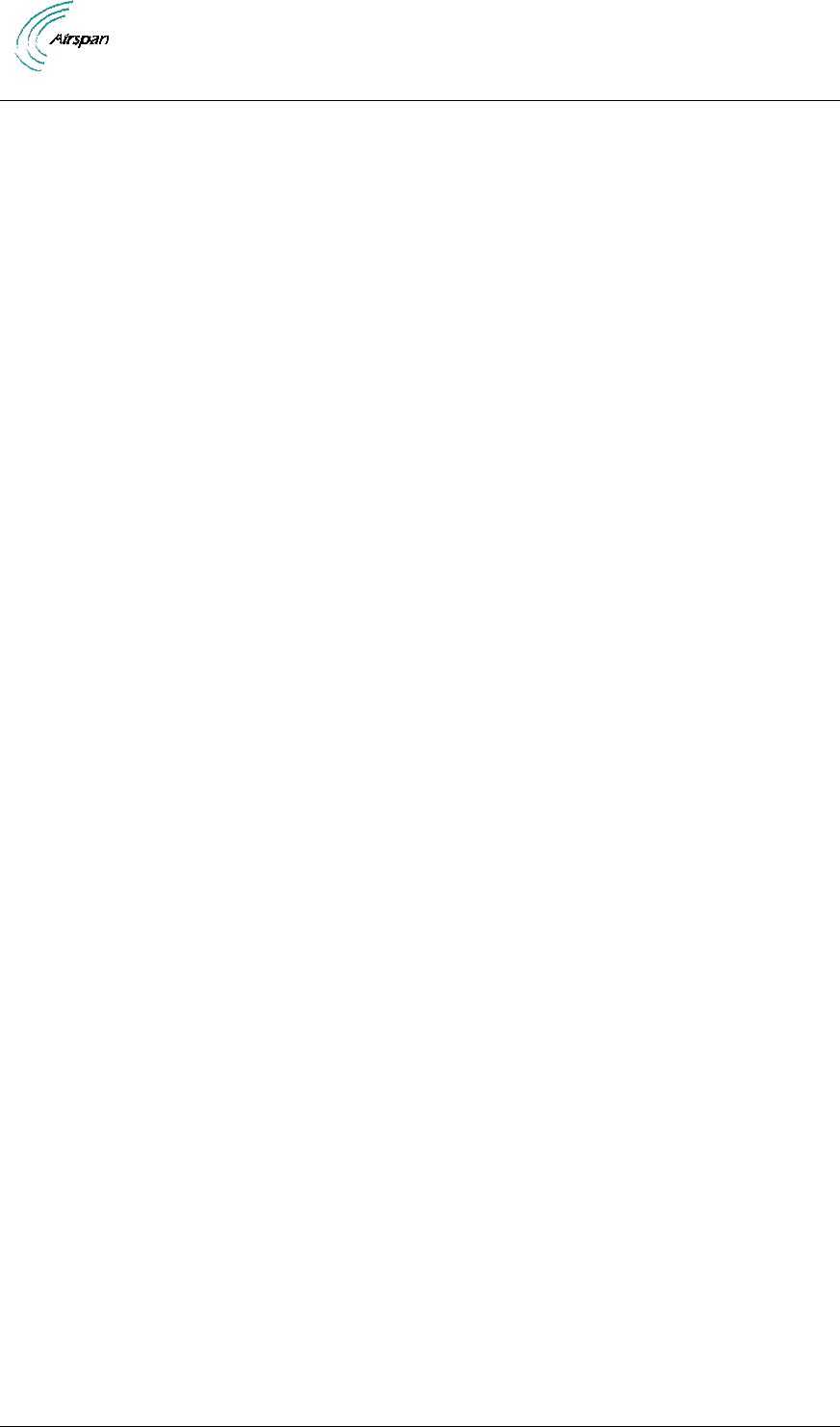
Air4Gp Installation Guide
Page 37 Commercial in Confidence UGD-D00236 Rev B
7.2 DC Power Connection
Insert the DC cable through the gland cover and O-ring, Strip back 100mm outer sheath. Strip
back 5mm from both inner cores. Solder-Tin the inner cores to stop fray when inserting into
terminal block. Insert the DC cable and screw to terminal block J3, adhering to polarity indicated.
Lay the cable around (not over) J1.
7.3 PoE Connection
Strip back 60mm of the outdoor CAT5e sheath. Insert the CAT5e pairs through the glands.
Punch-down the CAT5e cable-pairs to the IDC connectors using the punch-down-tool, being
careful to conform to the coloring scheme. The Punch-down tool is polarised, so use the cutting
scissors of the Tool to the LEFT side of the picture. Shake out all the loose cuttings.
7.4 Network Connection
Strip back 60mm of the outdoor CAT5e sheath. Insert the CAT5e pairs through the glands.
Punch-down the CAT5e cable-pairs to the IDC connectors, being careful to conform to the
coloring scheme. The Punch-down tool is polarised, so use the cutting scissors of the Tool to the
RIGHT side of the picture.
Do not mix CAT6 for the network and CAT5e for POE, generally stick to all CAT5e or all CAT6.
7.4.1 Shielded Cables
It is preferred to use shielded cable. Connect the two drain wires through a cable sheath and ring
crimp them to the alternate earth screw (bottom right).
7.4.2 Attachment
Attach the box using 2 off #6 1” Pan-Pozi Self Tapping screws.
7.4.3 Waterproofing
Tighten all glands for IP66 seal. Use two spanner wrenches to prevent the barrel rotating. Do not
over-tighten the barrel to lock-nut which would have been tightened by the factory.
Tighten the Lid for IP66 seal.
7.4.4 AC/DC PSU Attachment
Attach the power supply using 4 off #6 0.5” Pan-Pozi Self Tapping screws.
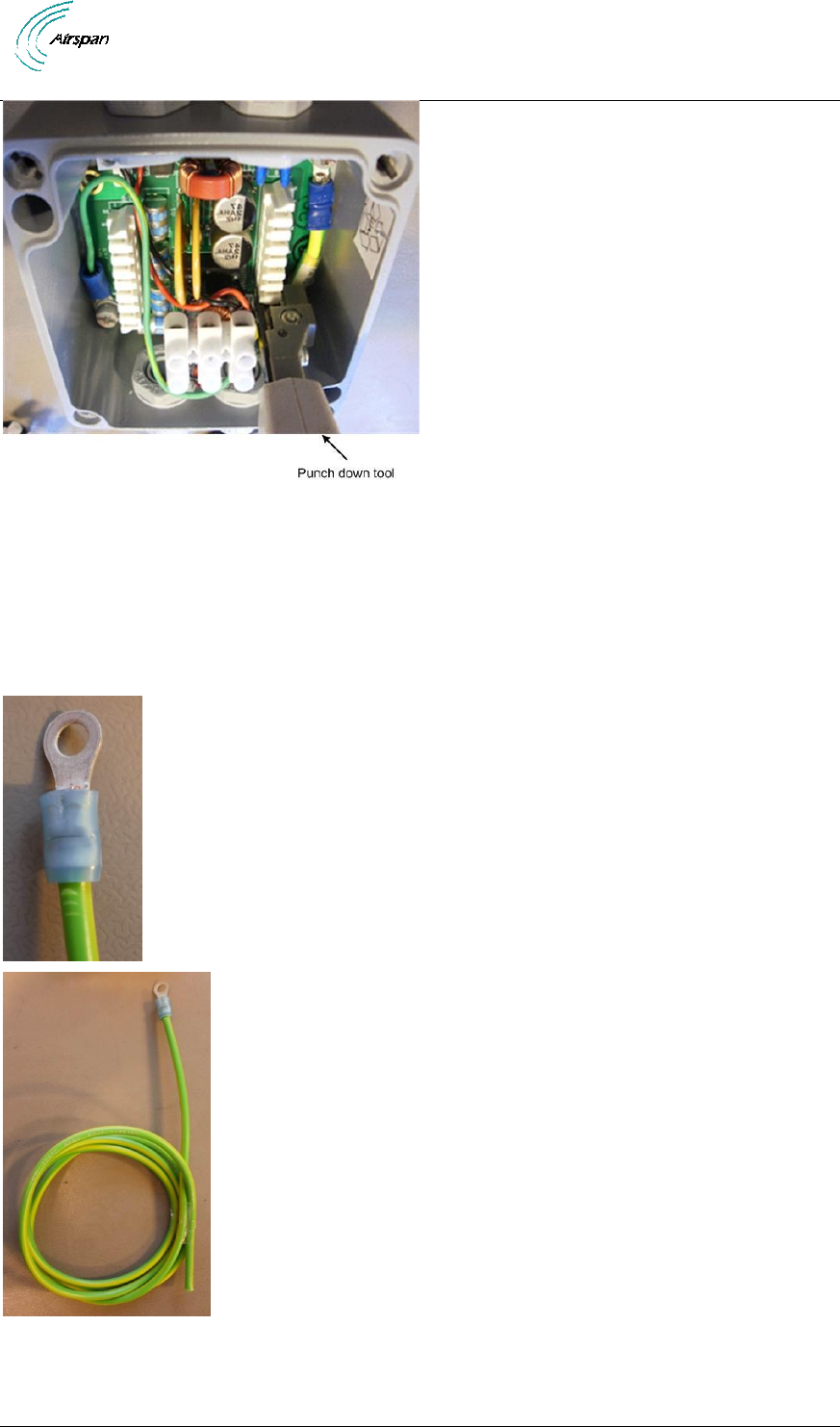
Air4Gp Installation Guide
Page 39 Commercial in Confidence UGD-D00236 Rev B
Figure 26 - DC-PoE-ODU-Air4Gp - punch down tool
7.5 Earth (Ground) Cable Assembly, MU687-00-028
681-00-029 , Cut 1 meter of (Lapp 4160500, 14AWG, CSA 2.5mm, Green/Yellow, OD
3.7mm)
Strip Back 6mm of one end.
300-60-010. Attach Crimp Ring, Tyco(Amp) 51864-1, #8, M4, OD <=7.9mm, 14AWG,
Blue.
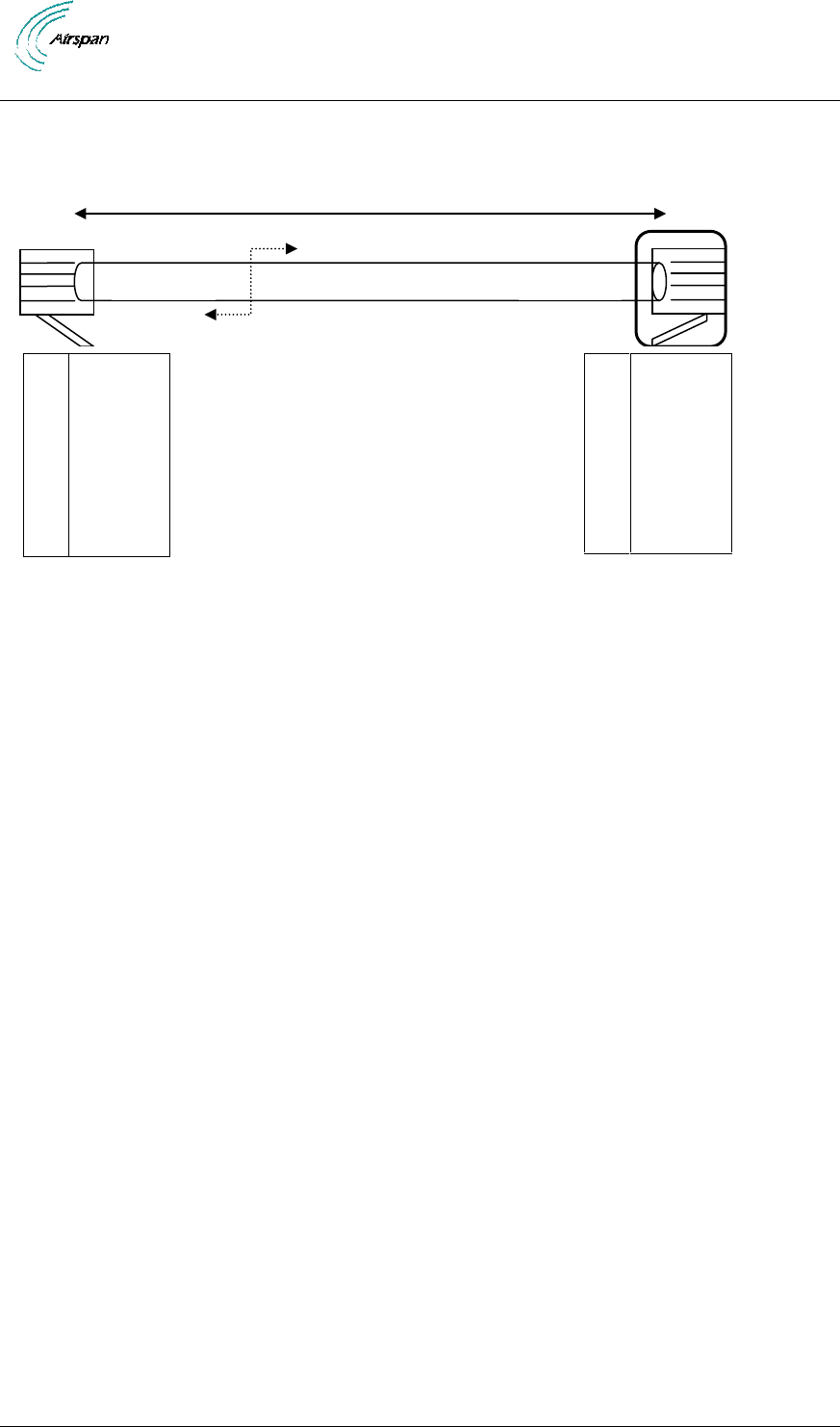
Air4Gp Installation Guide
Page 40 Commercial in Confidence UGD-D00236 Rev B
8 Cable assembly, DC-PoE-ODU-Air4Gp / 902-00-270
Marketing Product Code = DC-PoE-ODU-Air4Gp
Packaged Item = 902-00-207
Cable assembly = 687-00-033
Drawing = MU68700033
CAT5e Connector = Amphenol ID550-000
CAT5e = Beldin 7918a 20metres cut from 100m reel 68000038.
Qty 2, RJ45 = Molex 449150001 (Cat6 Unscreened Solid)
Qty 2, Label = Panduit S100X225VADY (text=“687-00-033”) (material=outdoor quality)
25 metres
Number
Number
Pin1
Pin2
Pin3
Pin4
Pin5
Pin6
Pin7
Pin8
White/Orange
Orange
White/Green
Blue
White/Blue
Green
White/Brown
Brown
Pin1
Pin2
Pin3
Pin4
Pin5
Pin6
Pin7
Pin8
White/Orange
Orange
White/Green
Blue
White/Blue
Green
White/Brown
Brown
Cut and insert POE
injector as
installation requires
Air4Gp_End
Network_End
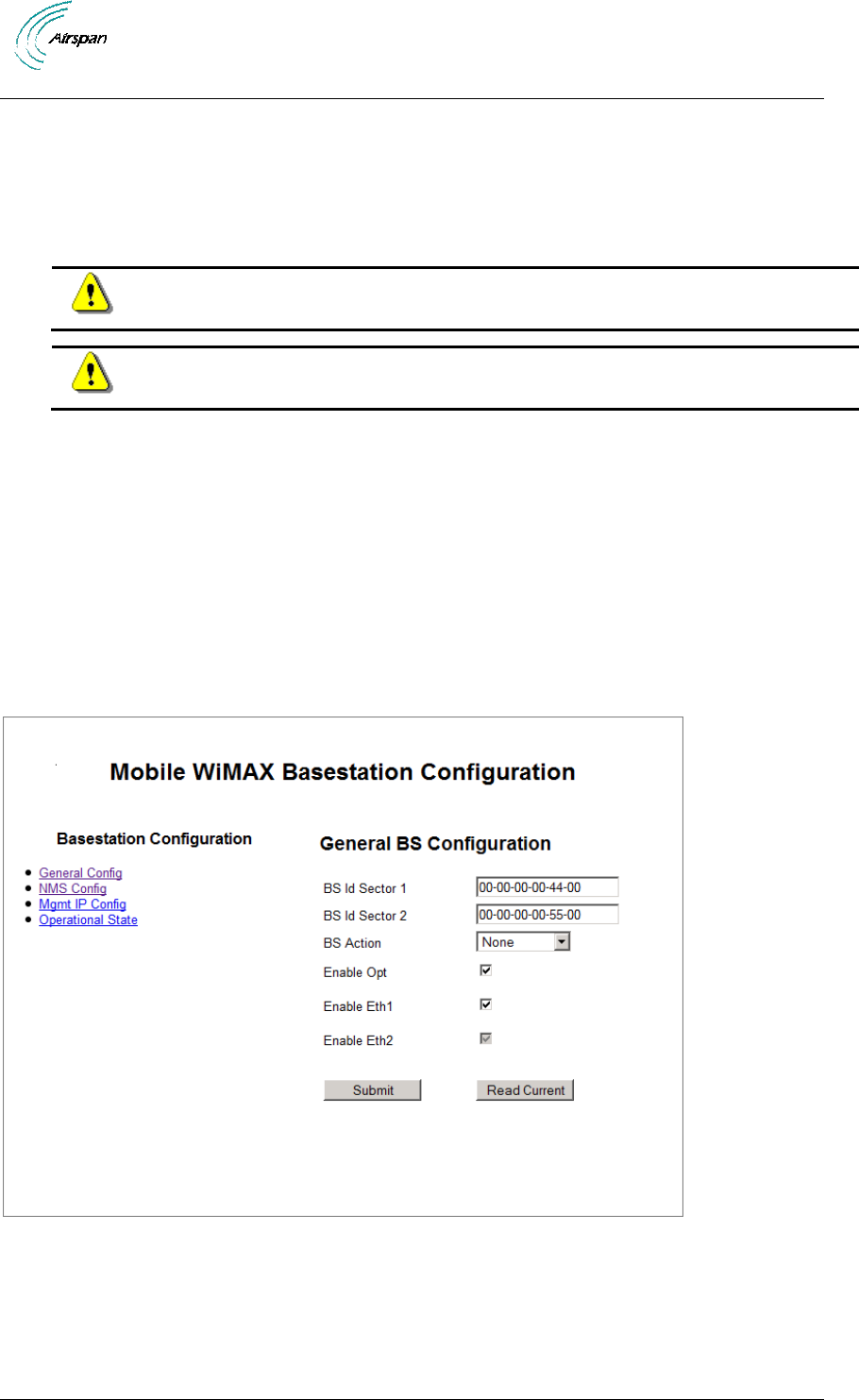
Air4Gp Installation Guide
Page 41 Commercial in Confidence UGD-D00236 Rev B
9 Initial WEB Configuration
Configure an Air4Gp base station using the built in web based interface. This prepares the
equipment for connection to Netspan.
9.1 Initial configuration
To set initial configuration, perform the following:
Caution: The GPS antenna should be installed and attached before Air4Gp is
powered on.
Caution: Wait two minutes before performing other actions.
1. Apply power to the Air4Gp.
2. With the Air4Gp powered-up connect the PC to the Ethernet port.
3. Configure the PC with an IP address in the 192.168.0.xxx range (e.g. 192.168.0.80
subnet 255.255.255.0).
4. In a browser, open web page with address 192.168.0.1 (Air4Gp default IP address).
5. Enter the default username and password:
Username = air4gweb
Password = thhr49Key
9.1.1 General Config
Figure 27 – General BS Configuration Initial
a. “BS ID Sector 1” is mandatory for single sector or dual sector.
b. In dual sector: “BS ID Sector 1” is the internal antenna, “BS ID Sector 2” is the
external antenna.
6. Enter the BS ID
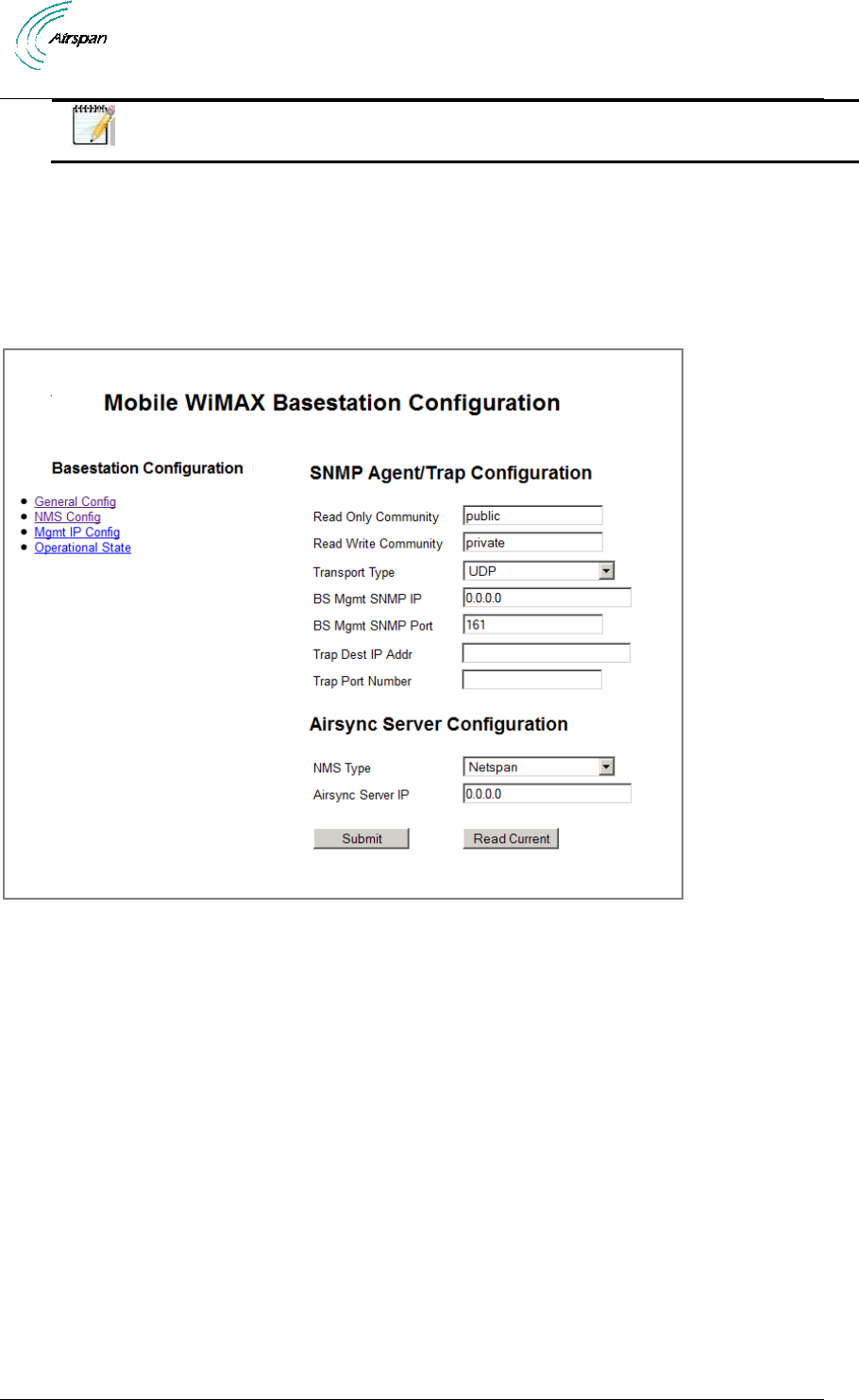
Air4Gp Installation Guide
Page 42 Commercial in Confidence UGD-D00236 Rev B
Note: The format of the BS ID is important: NN-NN-NN-nn-nn-nn (where NN-
NN-NN is the Operator ID and nn-nn-nn is a unique address ID).
7. Select the BS Action from the available list.
8. Leave NTP Server as is (blank).
9. Click Submit. (Read Current = ignore/no action) (Clear IIB = ignore/no action)
9.1.2 NMS Config
1. Click NMS Config, as displayed below:
Figure 28 - SNMP Initial Configuration
2. Define Read Only Community - SNMP read only community name defined by the BS
network provider
3. Define Read Write Community - SNMP read/write community name defined by the BS
network provider.
4. Leave Transport Type as is.
5. Leave BS Mgmt SNMP IP as is.
6. Leave the BS Mgmt SNMP Port number as is. Default = 161
7. Define the SNMP Trap Dest IP Addr. (IP address of Netspan)
8. Set the SNMP Trap Port Number (for communications with Netspan) to 162.
9. Click Submit. (Read Current = ignore/no action) (Clear IIB = ignore/no action)
9.1.3 Mgmt IP Config
1. Click Mgmt IP Config, as displayed below:
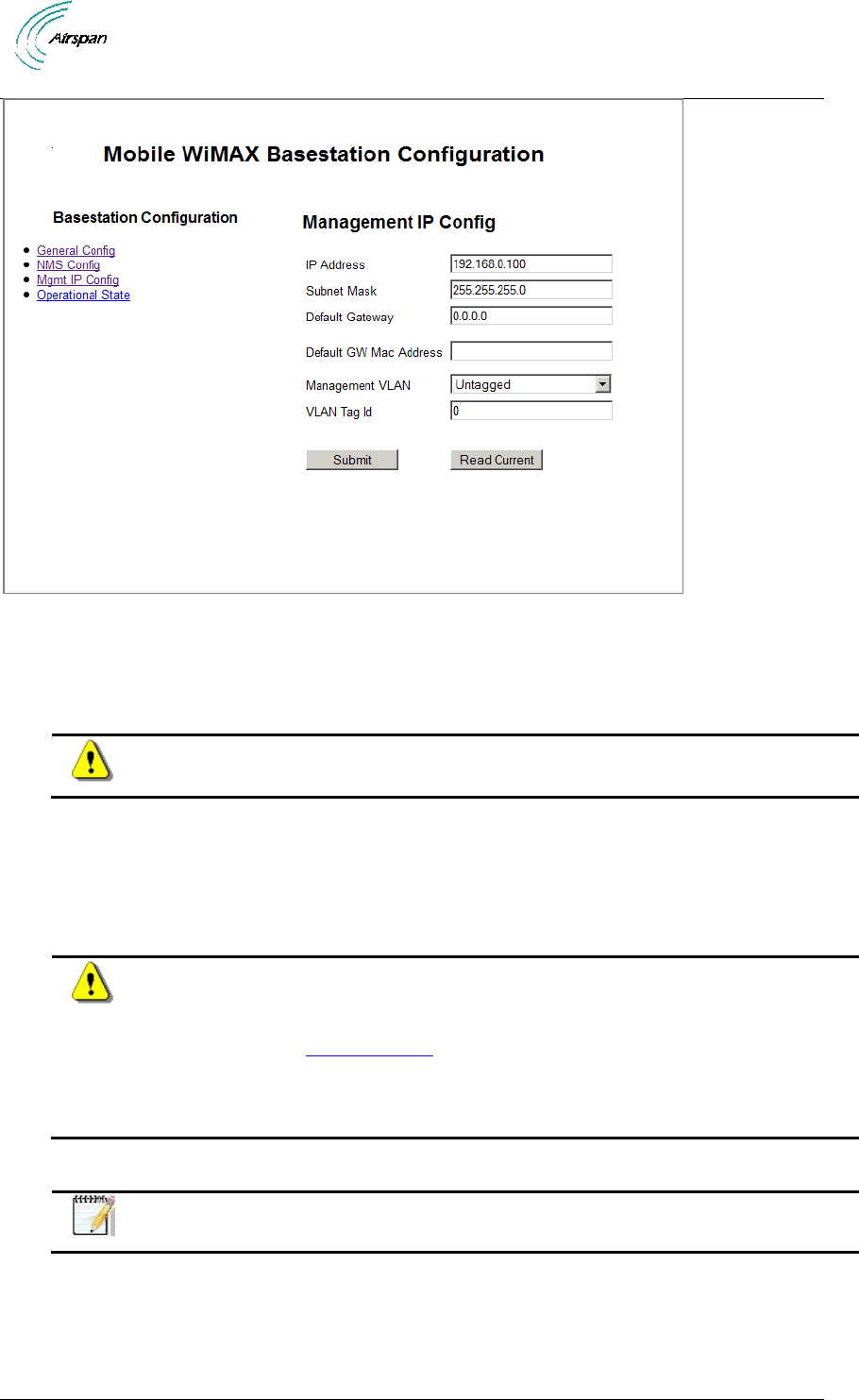
Air4Gp Installation Guide
Page 43 Commercial in Confidence UGD-D00236 Rev B
Figure 29 - Management IP Configuration
2. Define the IP address.
3. Define the Subnet Mask.
4. Define the Default GW MAC Address.
Caution: Define Default GW only if required for Network Security. Consult with
Provider.
5. Set the Management VLAN set to Untagged. Set to Tagged when with VLAN Tag ID.
Consult with Provider.
6. Define the VLAN Tag ID – only when Management VLAN is set to Tagged. Consult with
Provider.
7. Click Submit. (Read Current = ignore/no action)
Caution: After Submit changes are applied immediately to the BS. Therefore the
PC must now be re-configured to the new configuration (IP address and Subnet
mask) to re-establish communication.
1. Return to General Config and in the BS Action.
2. Select Reset BS from the dropdown list.
3. Click Submit to perform a reset of the BS.
9.1.4 BS Operational State
Note: Leave settings on BS Operational State as is. No configuration is required.
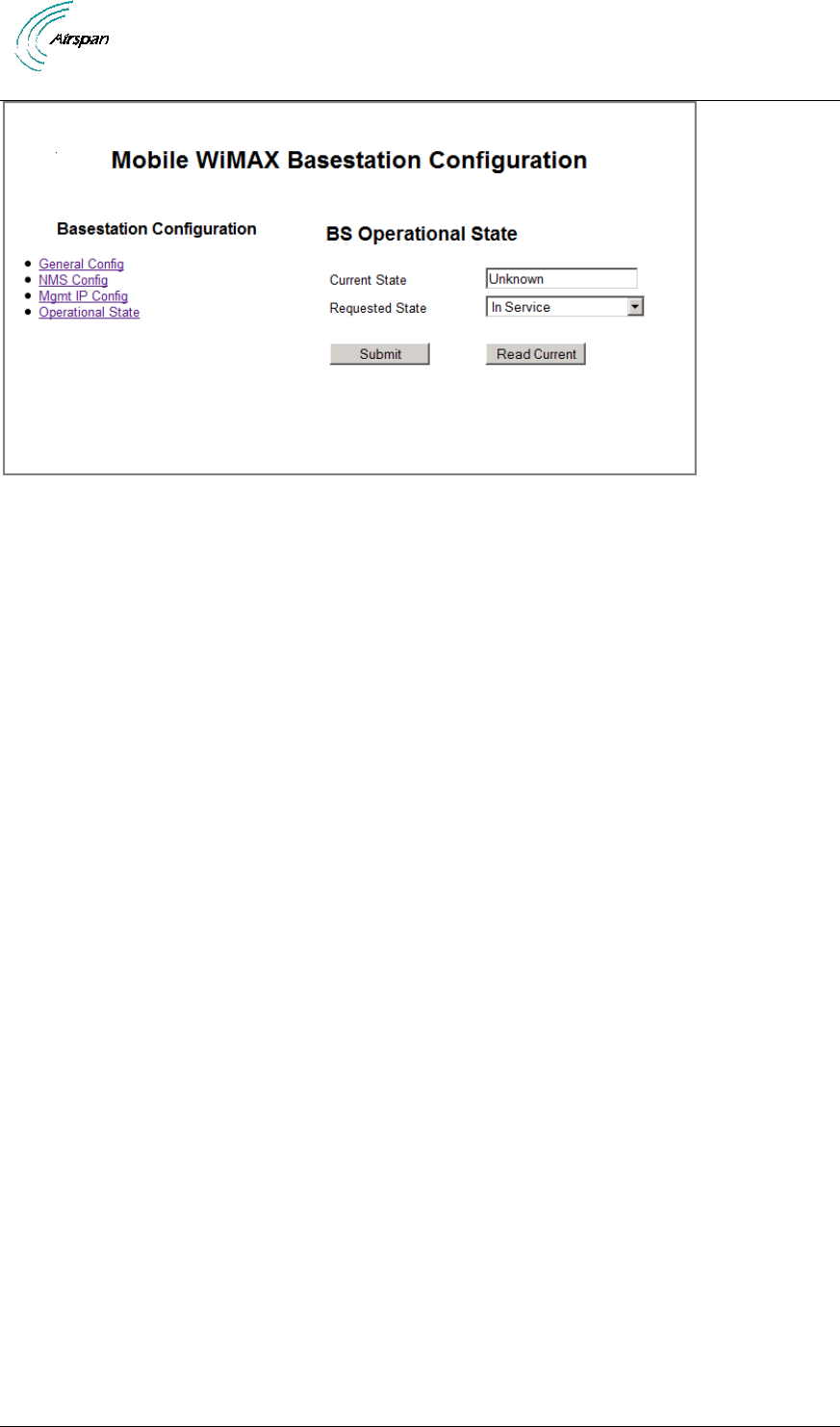
Air4Gp Installation Guide
Page 44 Commercial in Confidence UGD-D00236 Rev B
Figure 30 - Operational State
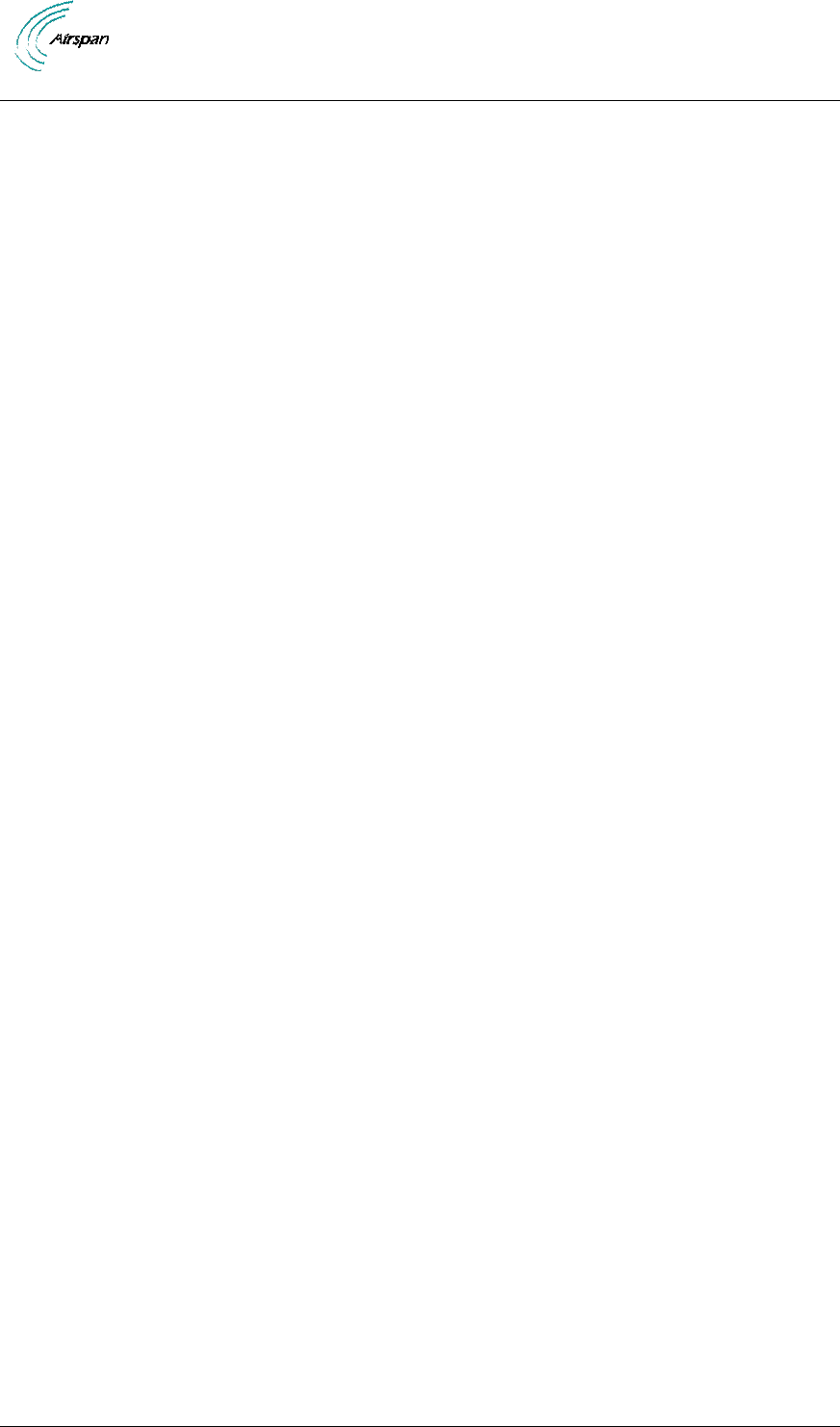
Air4Gp Installation Guide
Page 45 Commercial in Confidence UGD-D00236 Rev B
10 Appendix A – Glossary of Terms
AAA
Authentication, Authorization and Accounting
AAS
Advanced Antenna System
AF
Application Function
ARQ
Automatic Repeat reQuest
ASN
Access Service Network
ASN GW
ASN Gateway
ATCA
Advanced Telecommunications Computing Architecture
BS
Base Station
BWA
Broadband Wireless Access
CHAP
Challenge Handshake Authentication Protocol
CPE
Customer Premises Equipment
CQI
Channel Quality Indicator
CSN
Connectivity Service Network
DSM
Digital Surface Model
DTM
Digital Terrain Model
EAP
Extensible Authentication Protocol
FA
Foreign Agent
FBSS
Fast Base Station Switching
GUI
Graphical User Interface
HA
Home Agent
H-ARQ
Hybrid Automatic Repeat reQuest
HO
Handover/Handoff
IMS
IP Multimedia Subsystem
IP
Internet Protocol
IPsec
IP security
LR
Location Register
MAC
Media Access Control
MDH
Macro Diversity Handover
MIMO
Multiple Input Multiple Output
MIP
Mobile IP
MRC
Maximal Ratio Combining
MS
Mobile Station
NAP
Network Access Provider
NAS
Network Access Server
NLOS
Non Line of Sight
NSP
Network Service Provider
NWG
Network Working Group
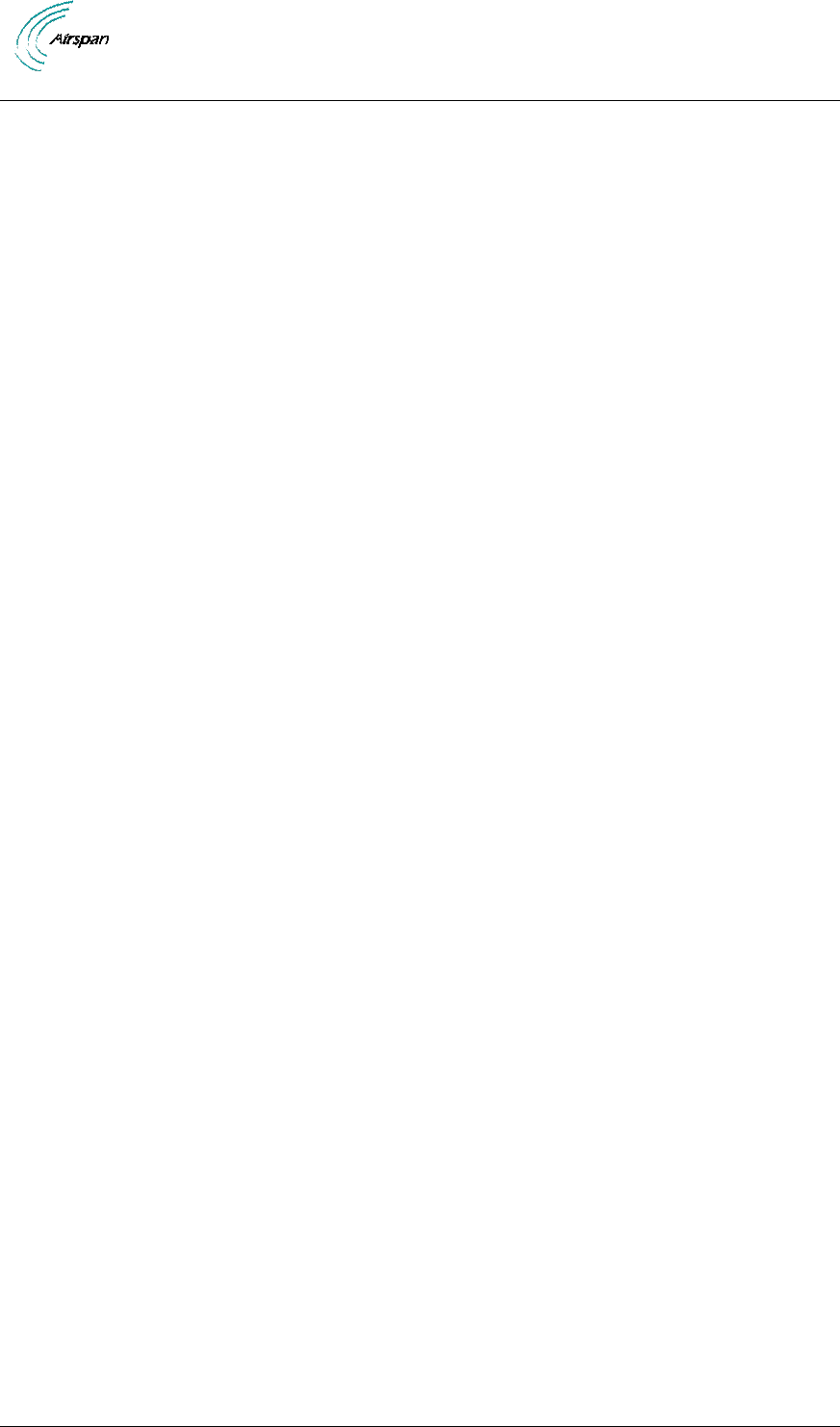
Air4Gp Installation Guide
Page 46 Commercial in Confidence UGD-D00236 Rev B
OBSAI
Open Base Station Standard Initiative
OFDMA
Orthogonal Frequency Division Multiplexing (Multiple Access)
PA
Paging Agent
PAAA
Proxy AAA
PC
Paging Controller
PF
Policy Function
PHY
PHYsical Layer
PMIP
Proxy MIP
PPP
Point-to-Point Protocol
RADIUS
Remote Authentication Dial In User Service
RRA
Radio Resource Agent
RRC
Radio Resource Controller
RRM
Radio Resource Management
SAS
Smart Antenna System
SDR
Software Defined Radio
SFA
Service Flow Authorization
SFM
Service Flow Management
SIM
Subscriber Identity Module
SIP
Session Initiation Protocol
SOFDMA
Scalable Orthogonal Frequency Division Multiplexing (Multiple Access)
STC
Space Time Coding
TDD
Time Division Duplex
VoIP
Voice over IP
X.509
ITU-T standard for PKI digital certificates
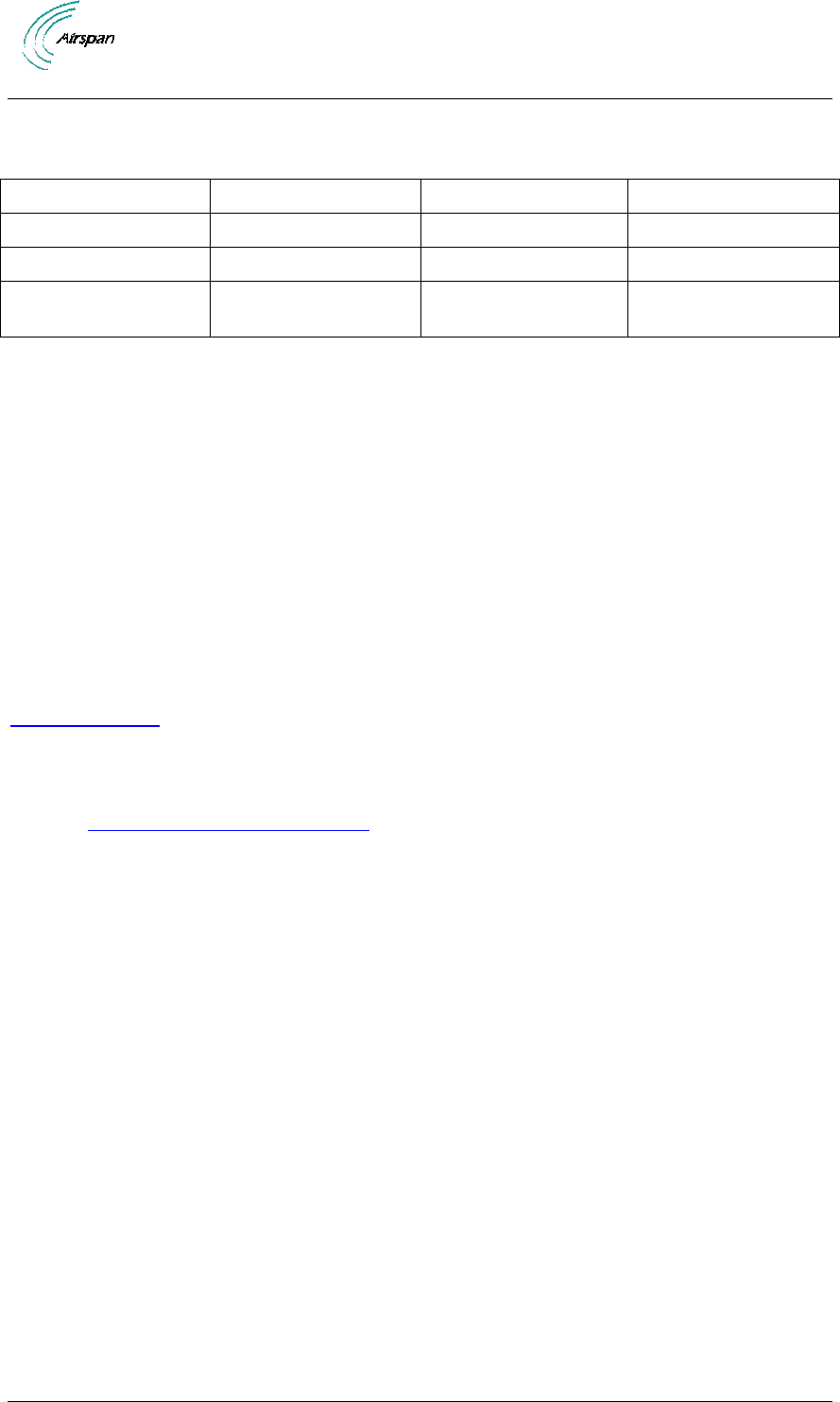
Air4Gp Installation Guide
Page 47 Commercial in Confidence UGD-D00236 Rev B
11 Appendix B
11.1 Revision History
Revision
Originator
Date
Description
Rev A
M. Falik
06-2012
Initial document
Rev A1
M. Falik
07-2012
Power correction
Rev B
M. Falik
09-2012
Antenna, TX power &
GPS kit, DC PoE
11.2 31BContact Information
Customer Service Help-Desk for customer service emergency
Airspan Networks have introduced the Airspan Tracker application to enable prompt and efficient
Customer Support services.
If you do not have an Airspan Tracker account, please obtain login credentials by filling-in the
form in the main page www.airspan.com/Support Register New Account
Worldwide Headquarters:
Airspan Networks Inc.
777, Yamato Road, Suite 310,
Boca Raton, FL 33431, USA
Tel: +1 561 893 8670
93Hwww.airspan.com
Feedback:
To provide feedback on this document, please send comments to the following email
address: 94Hdocumentfeedback@airspan.com