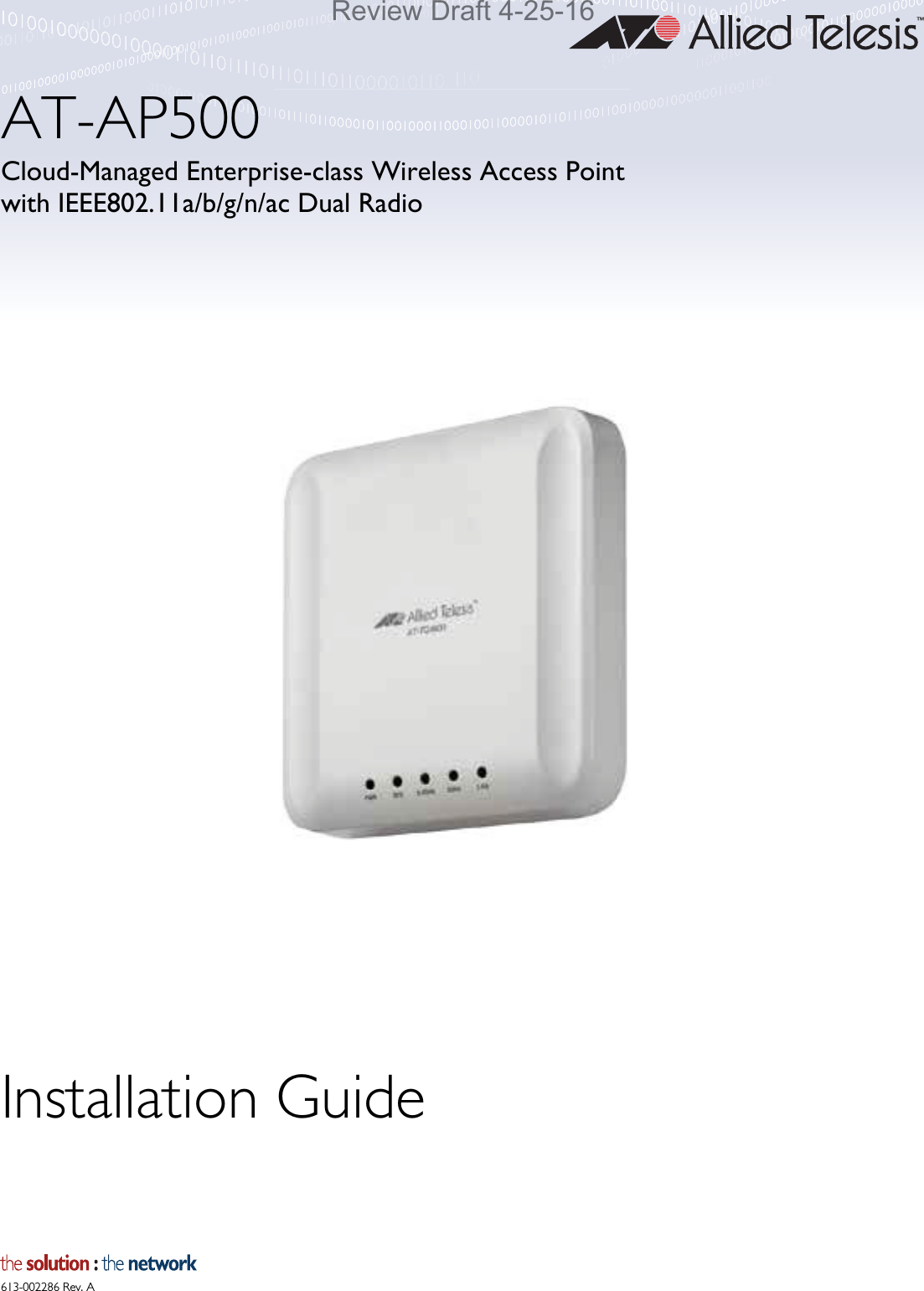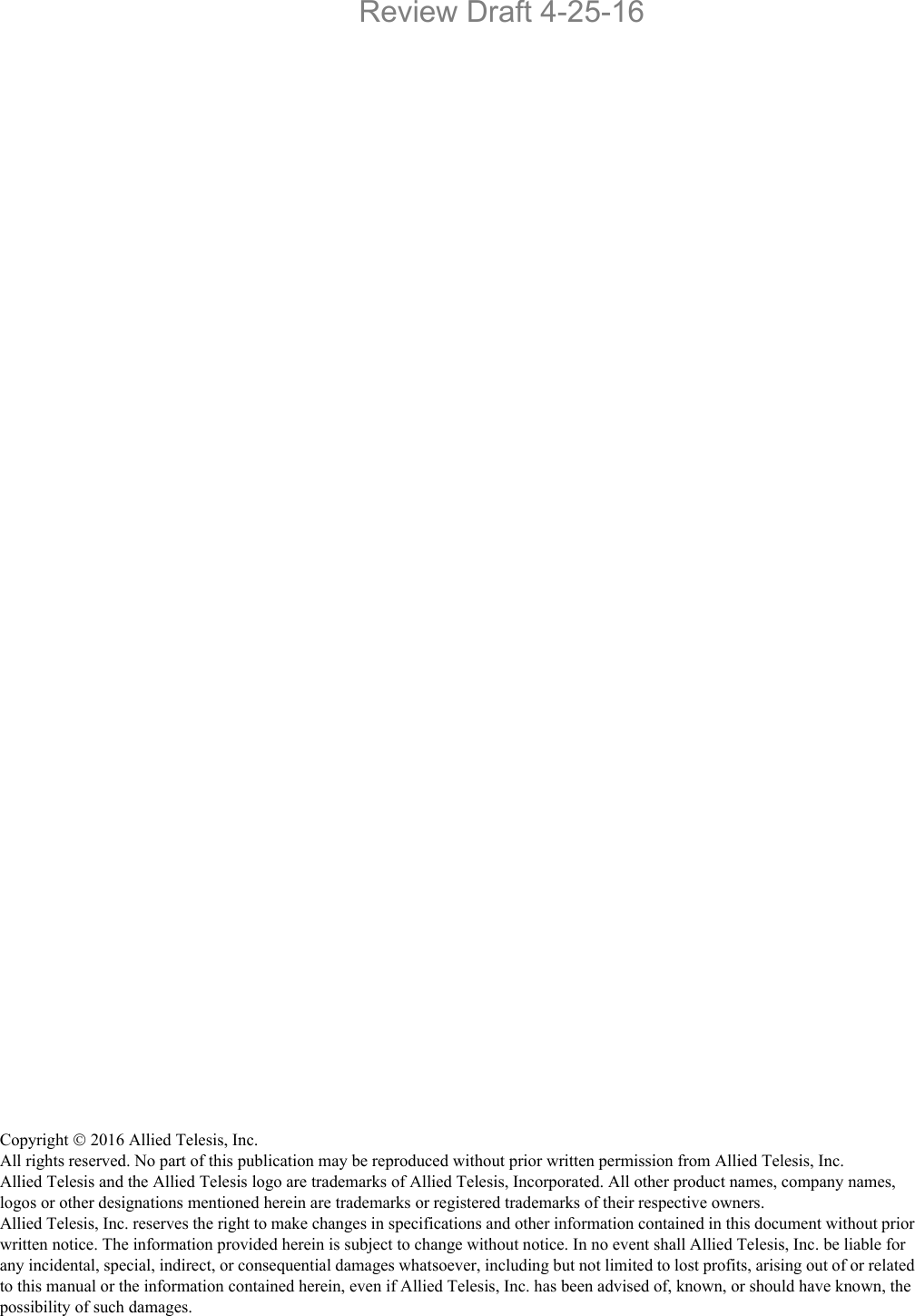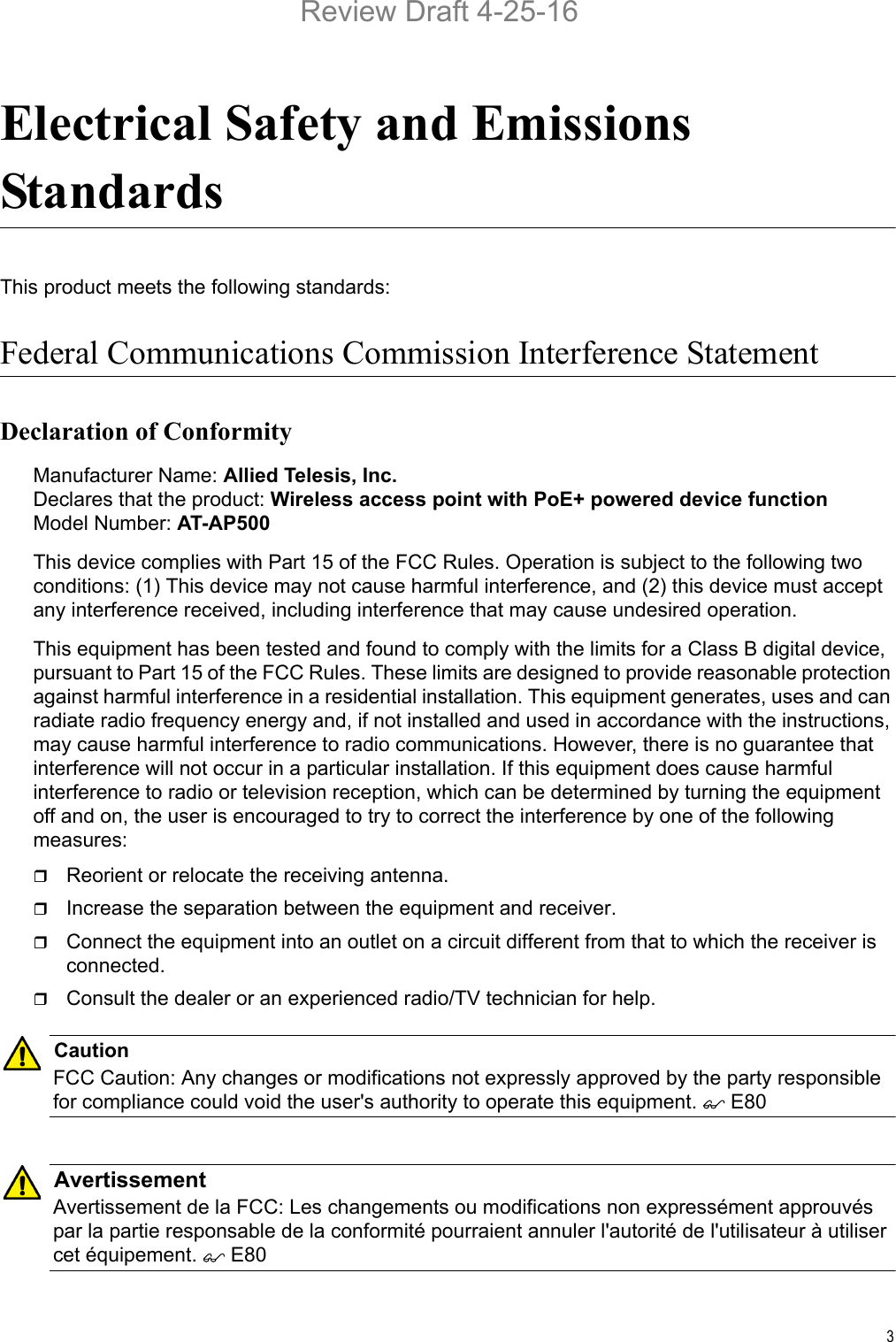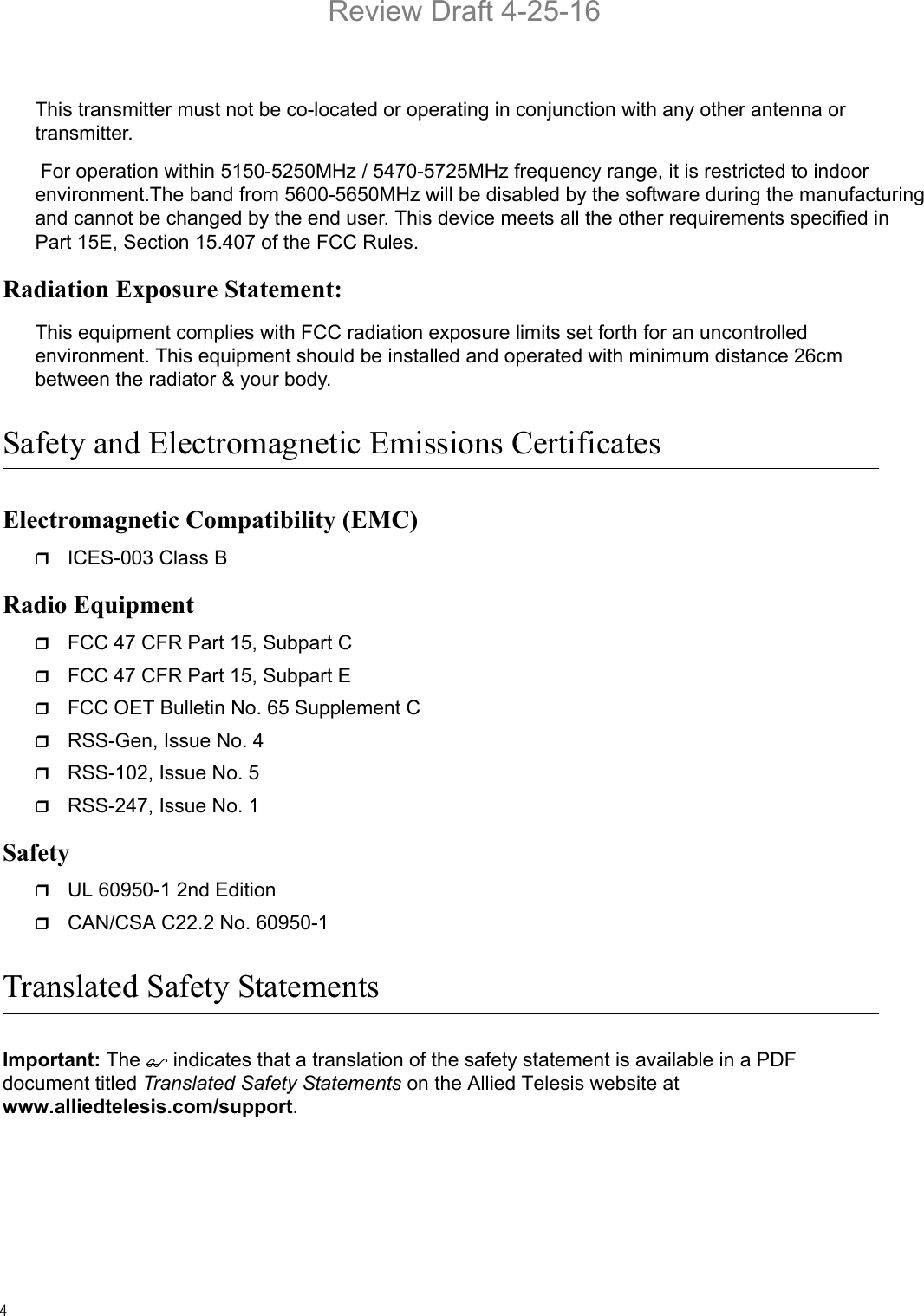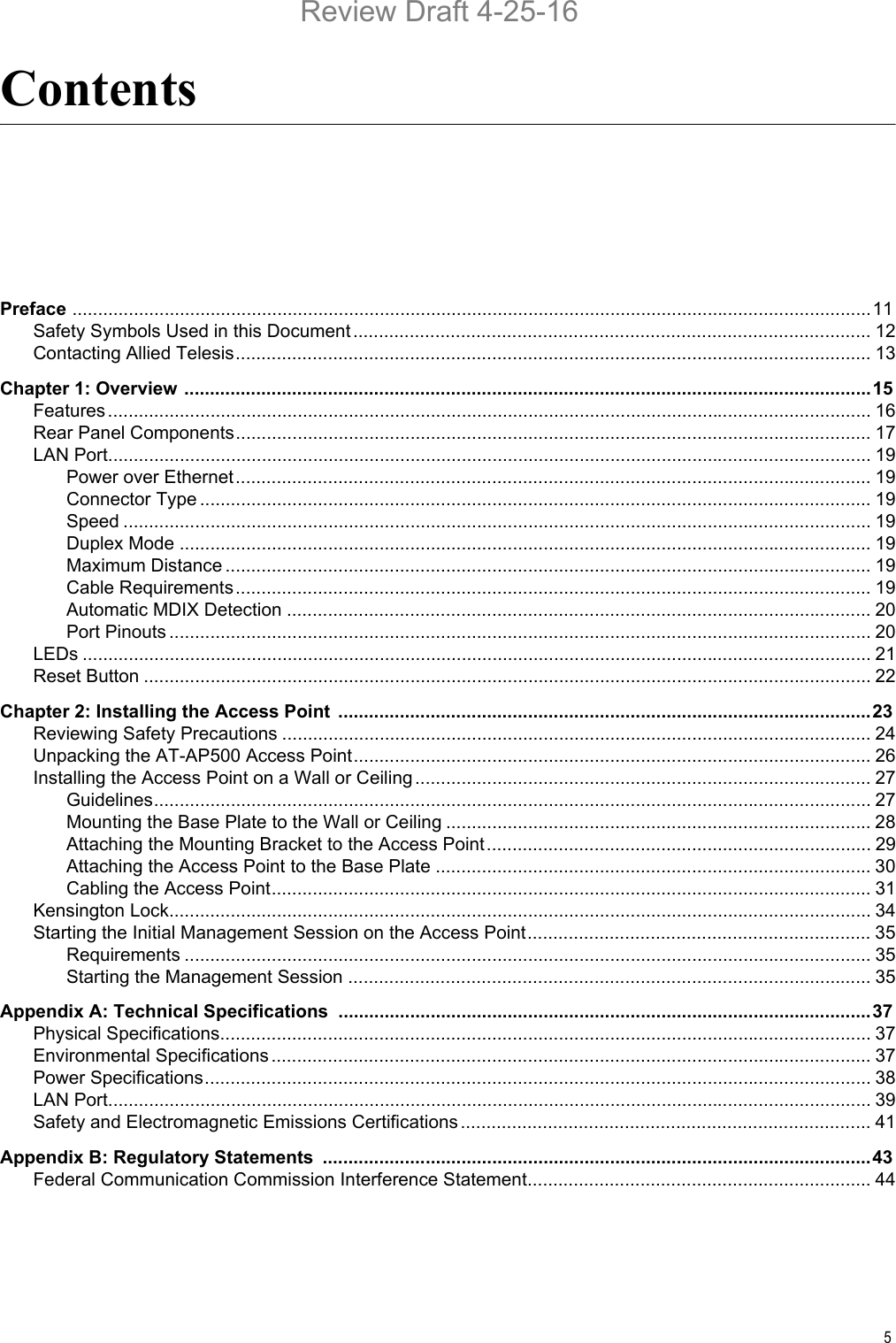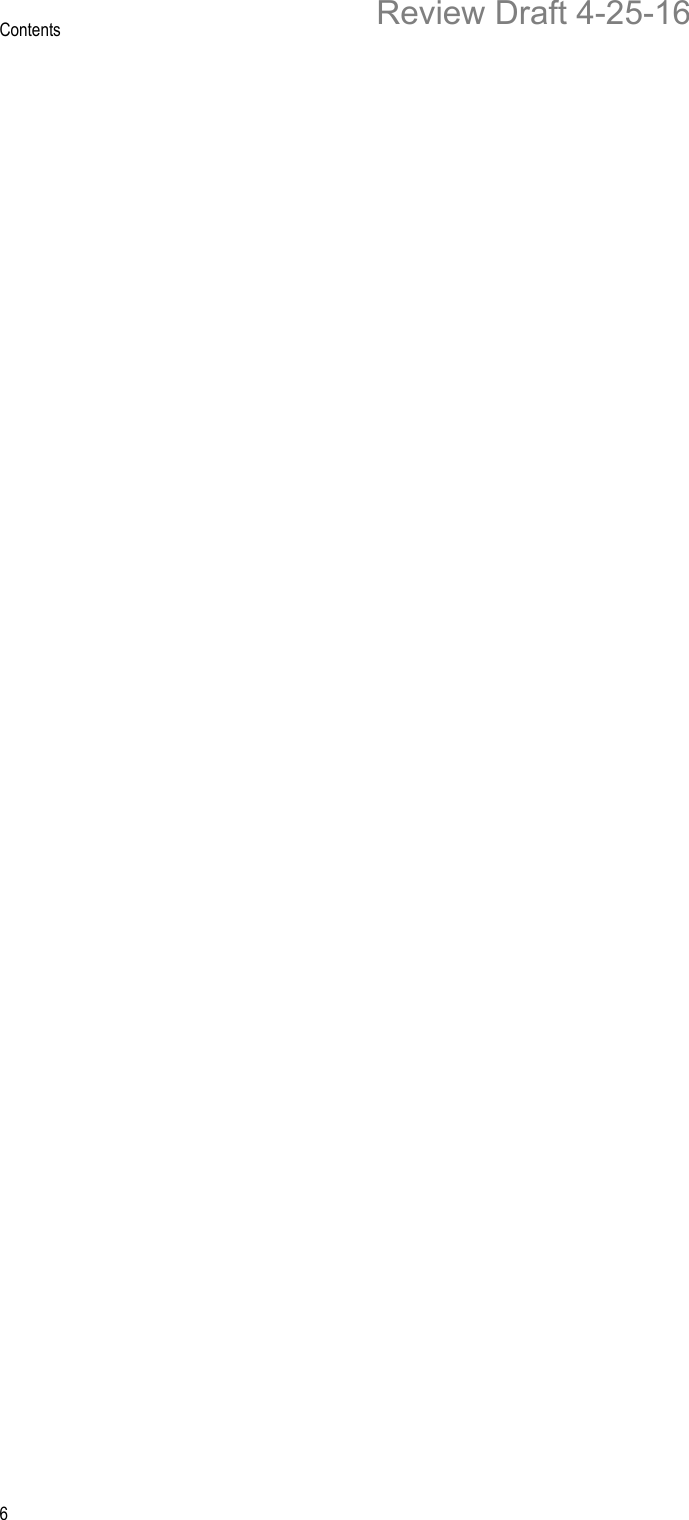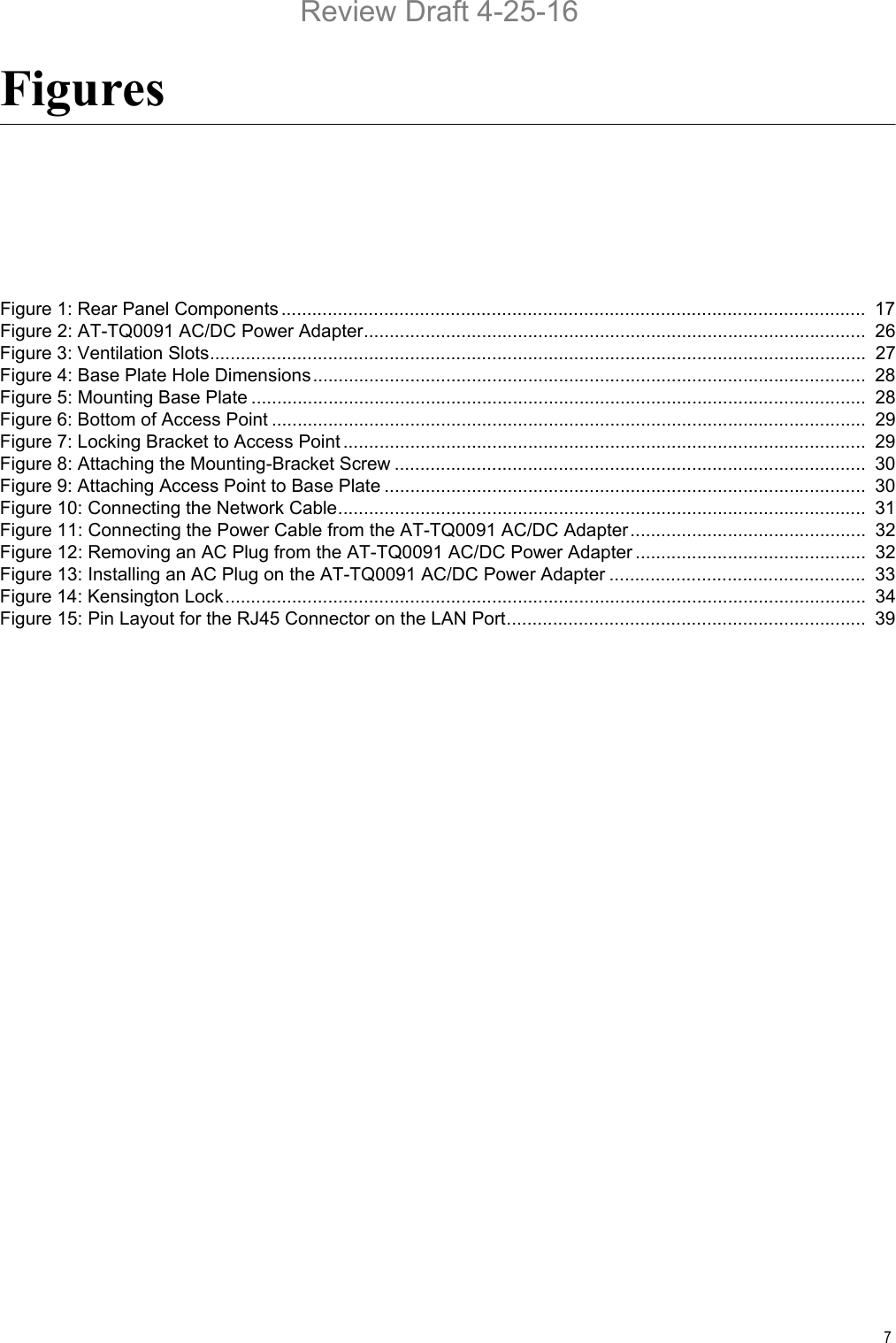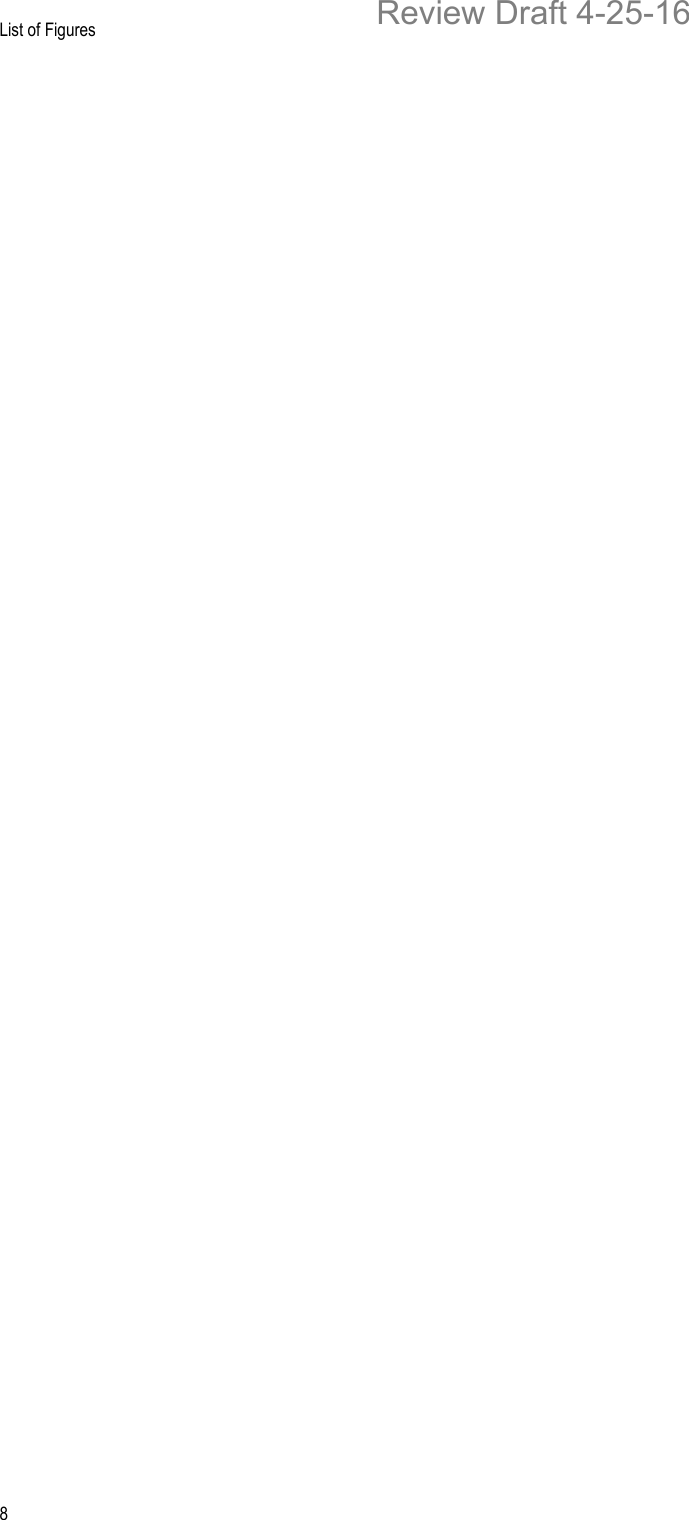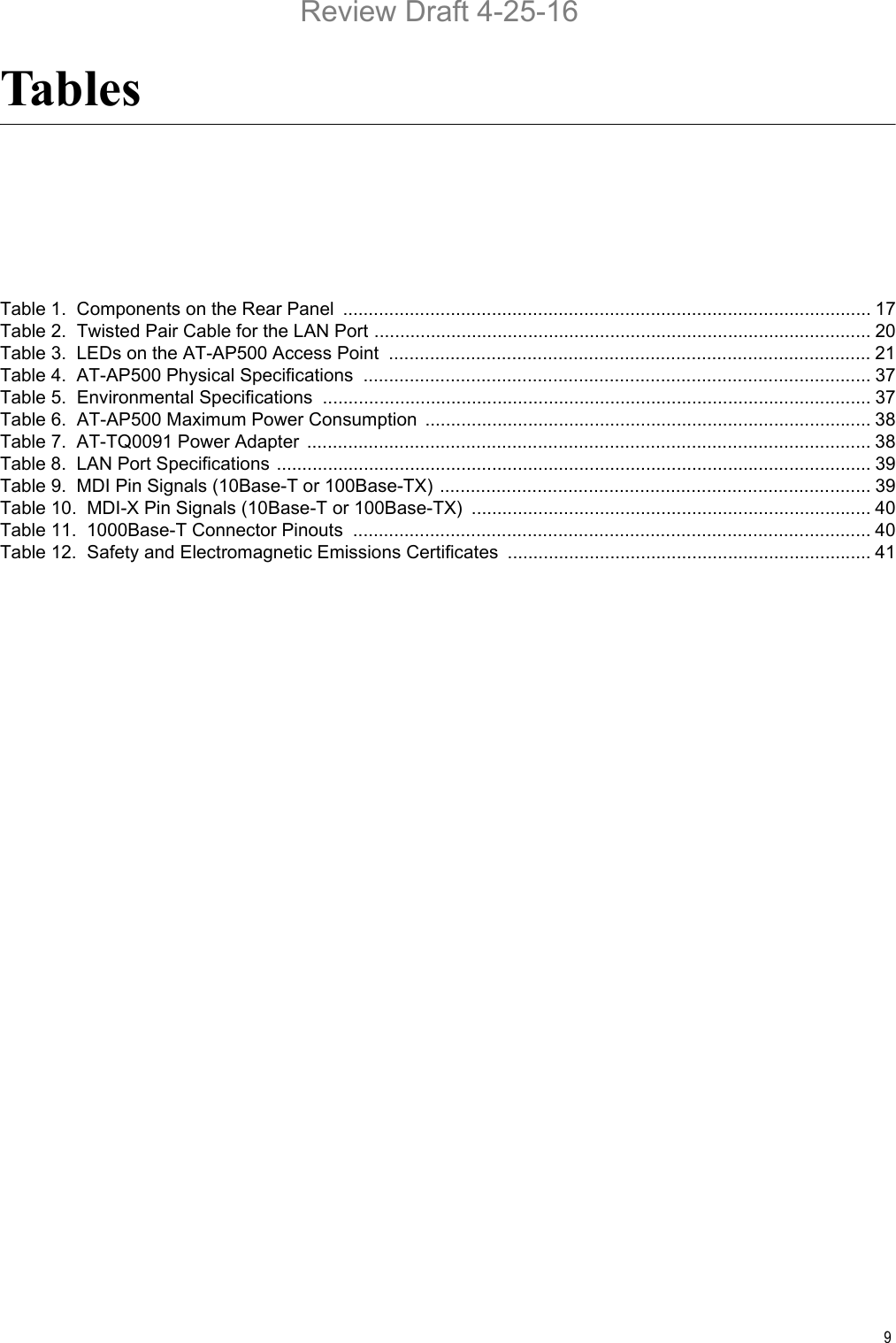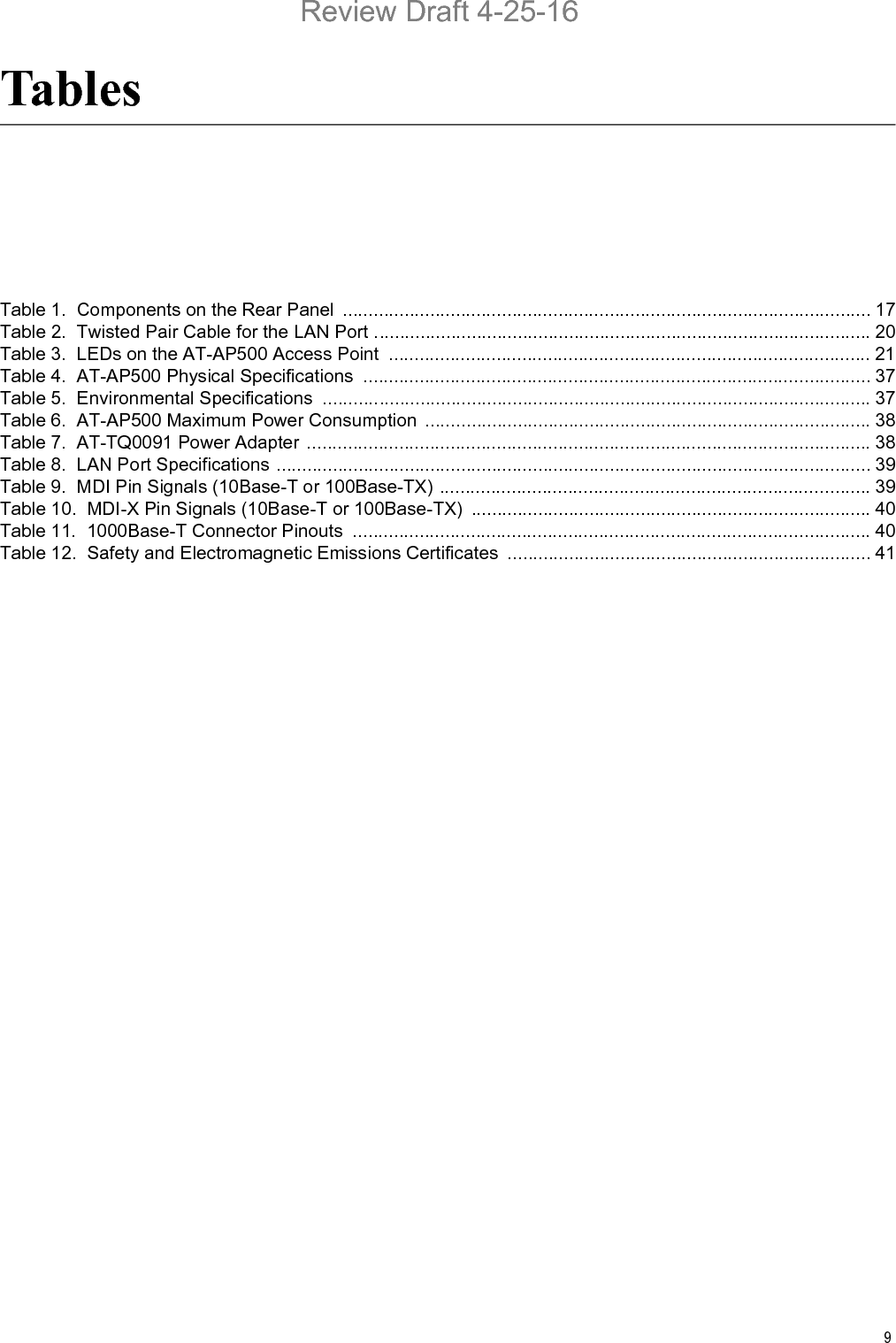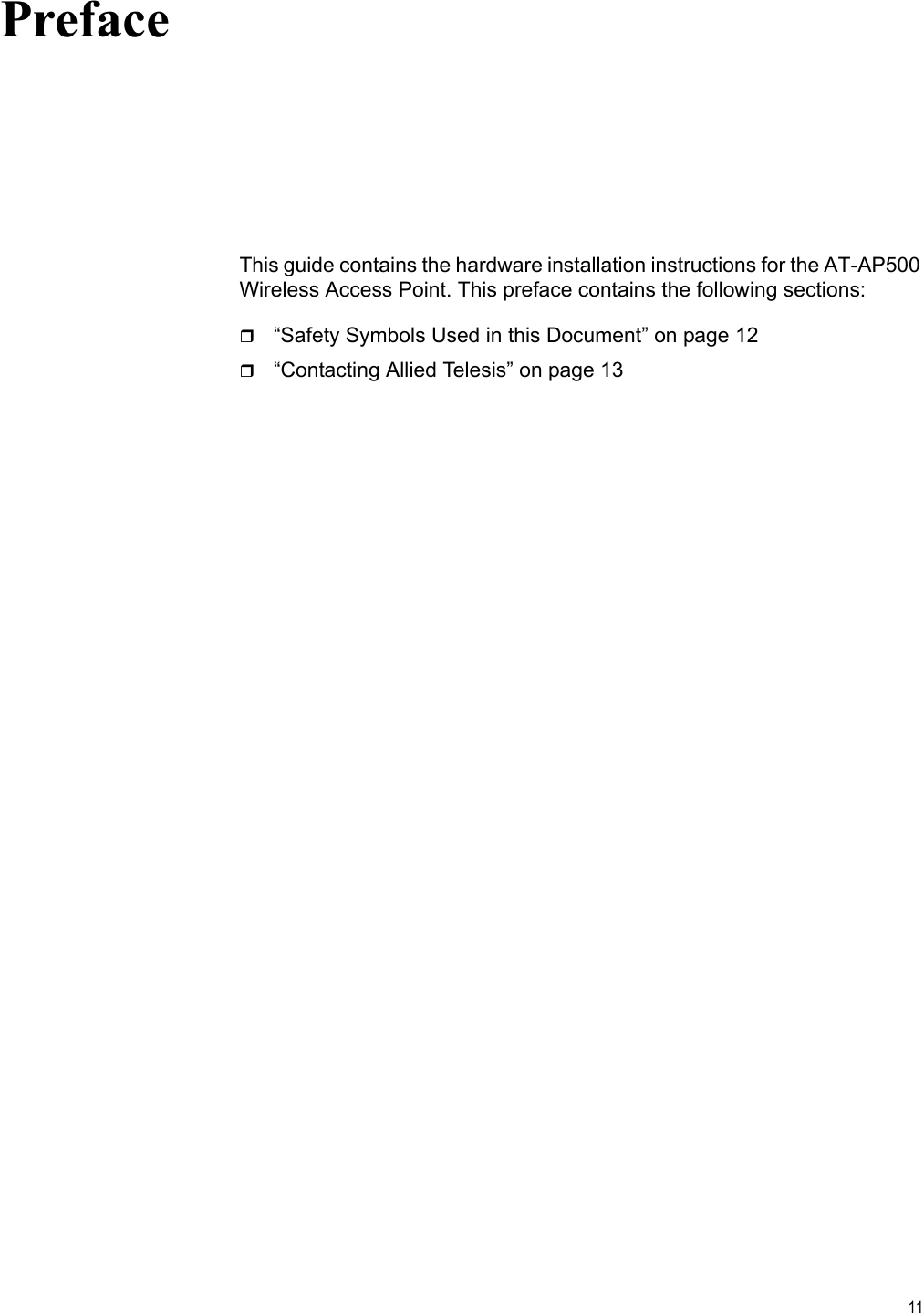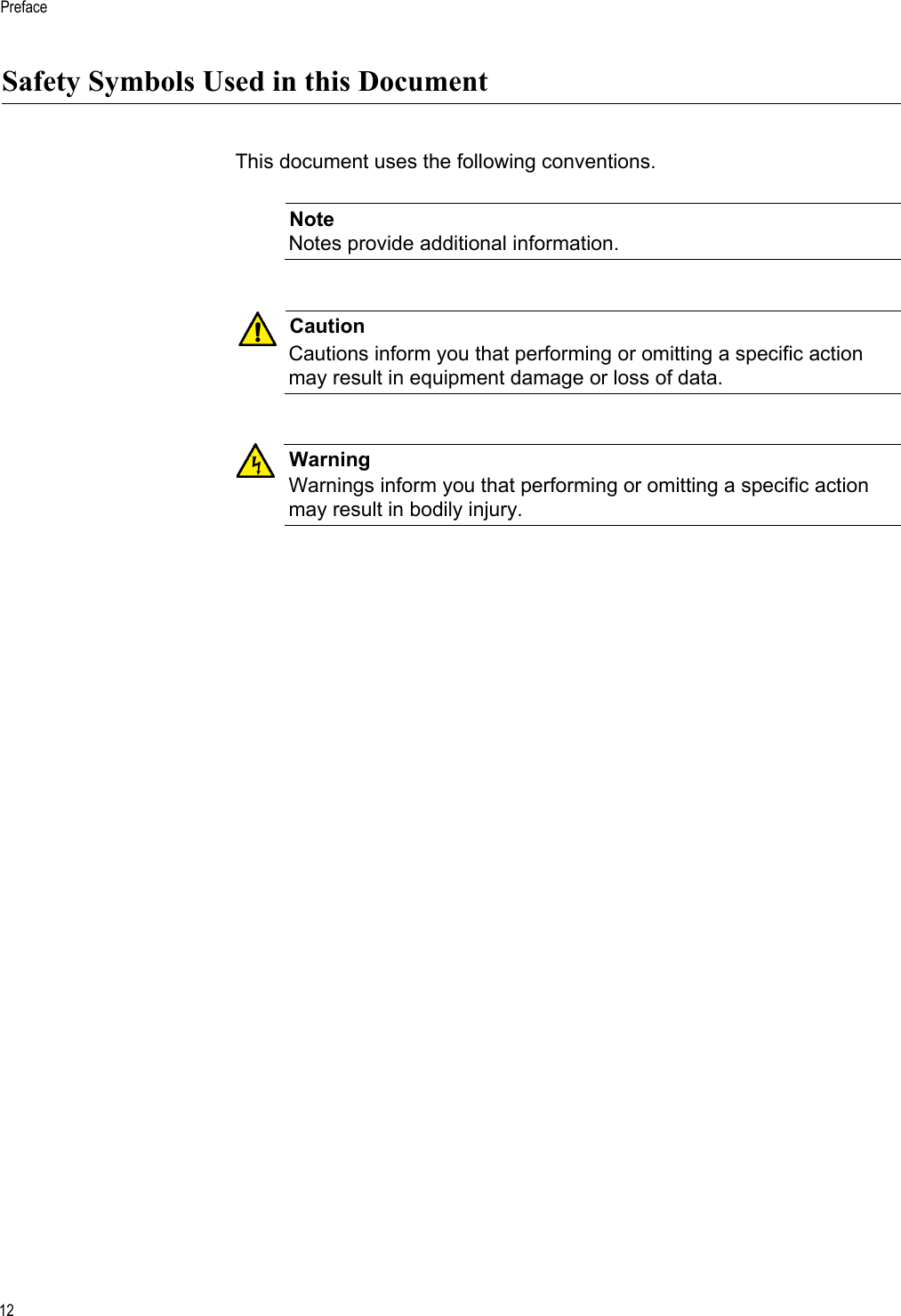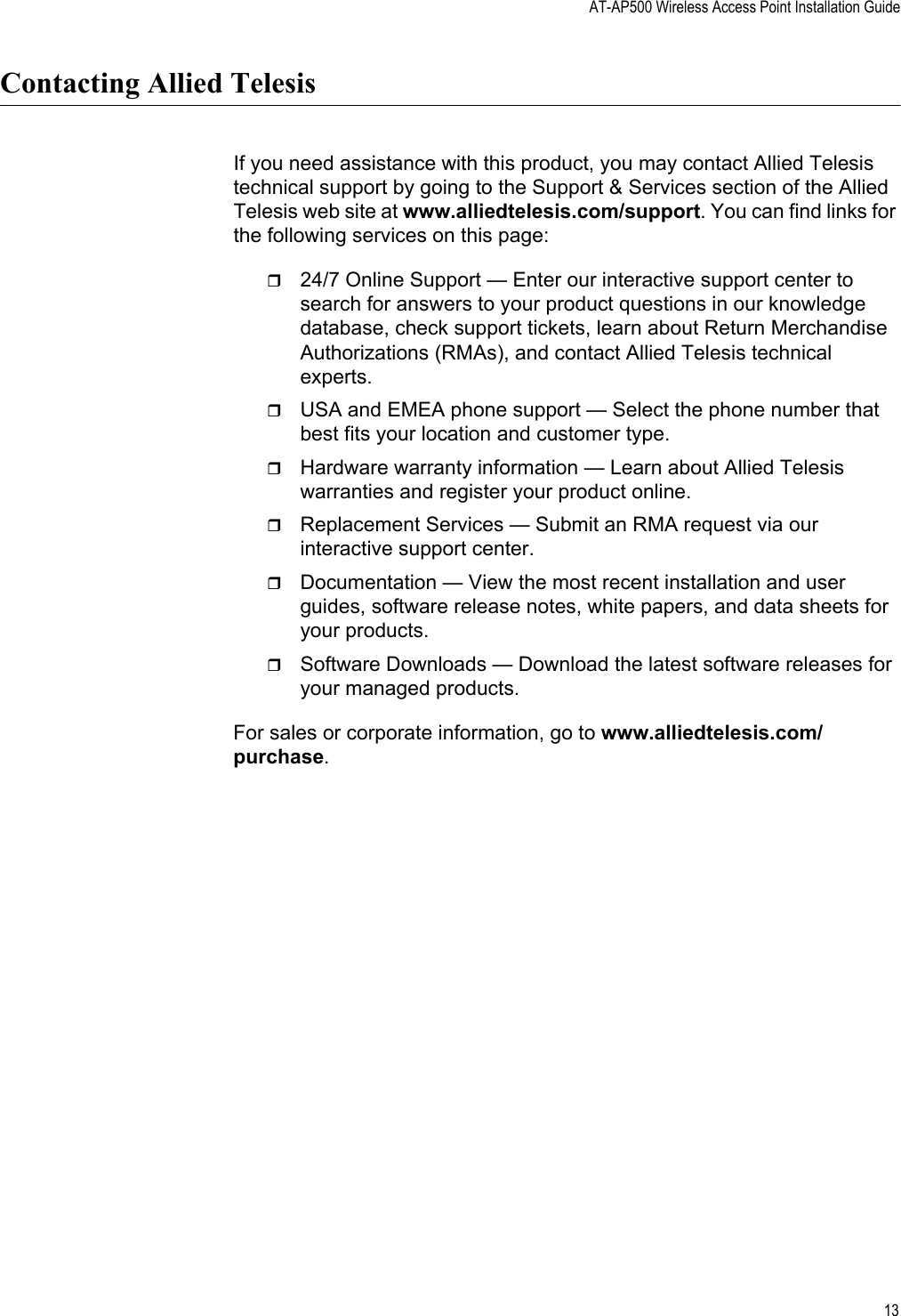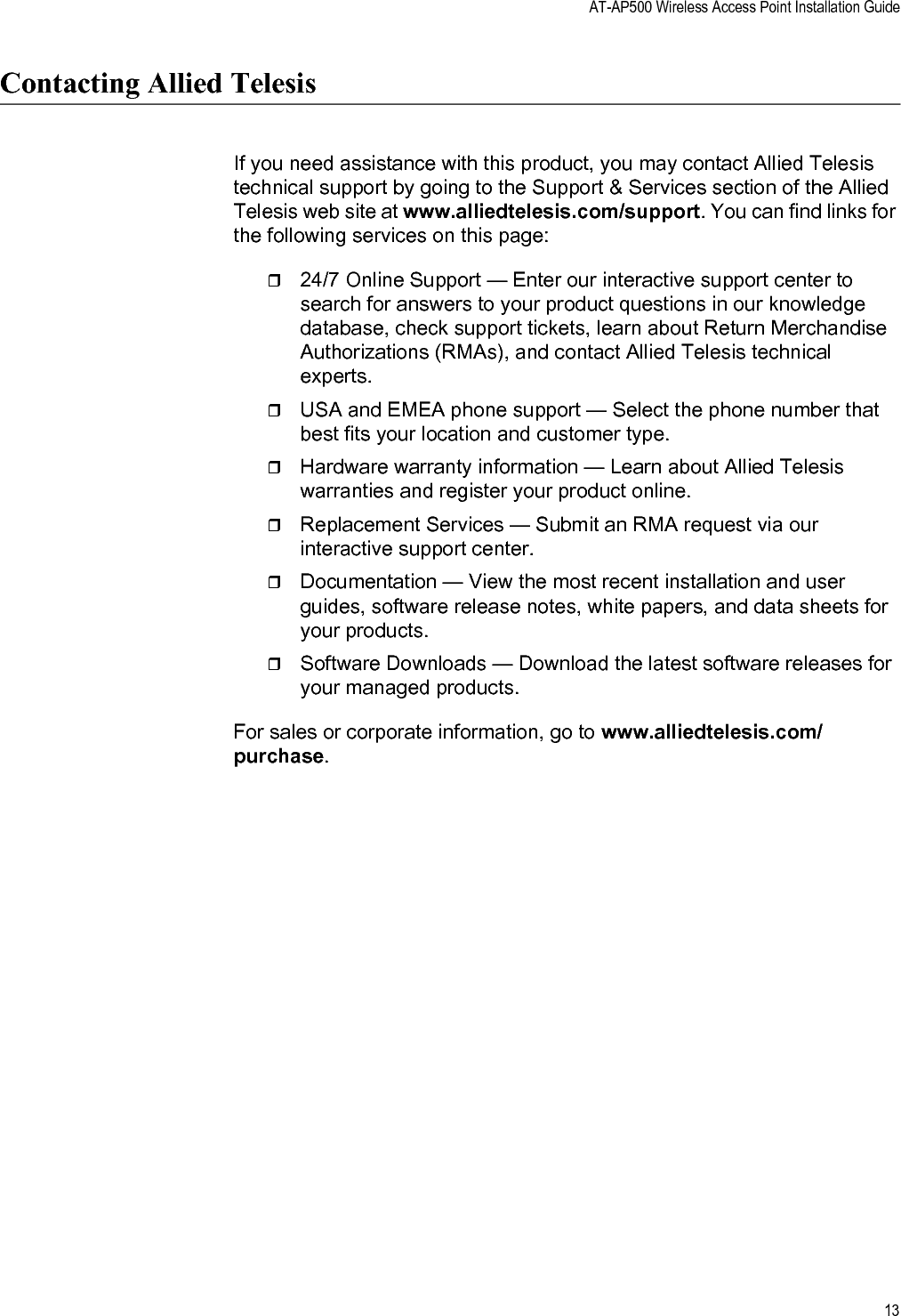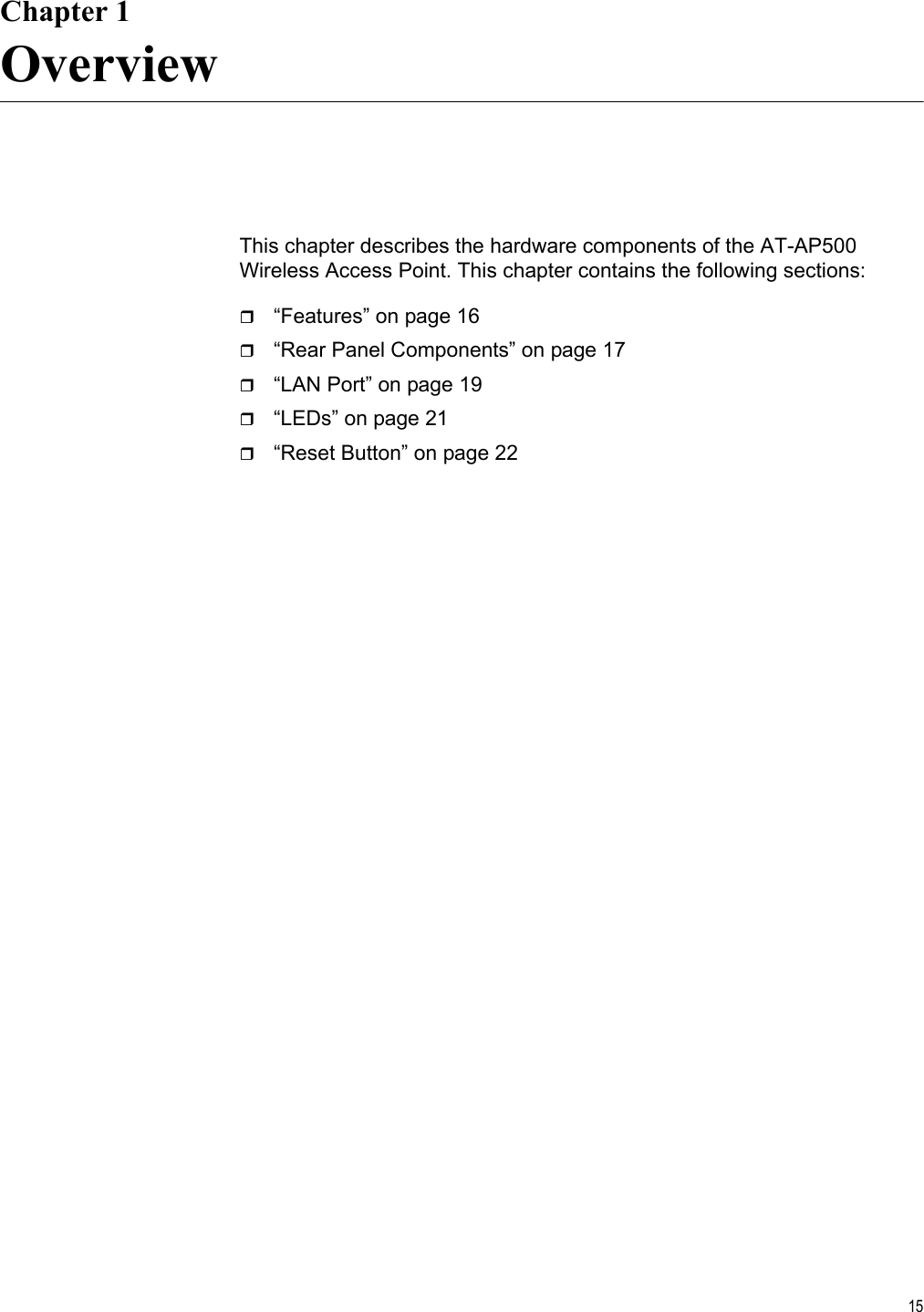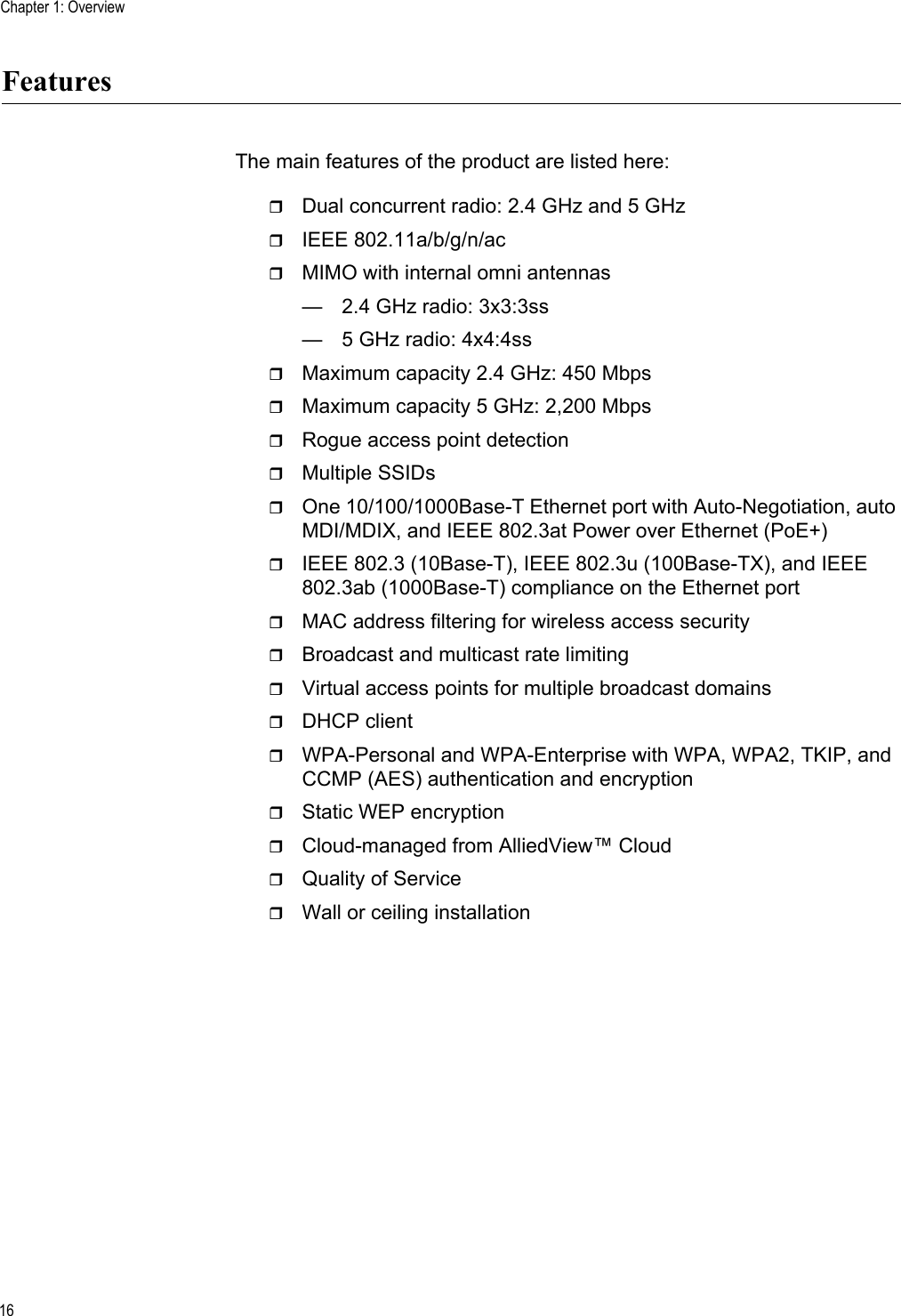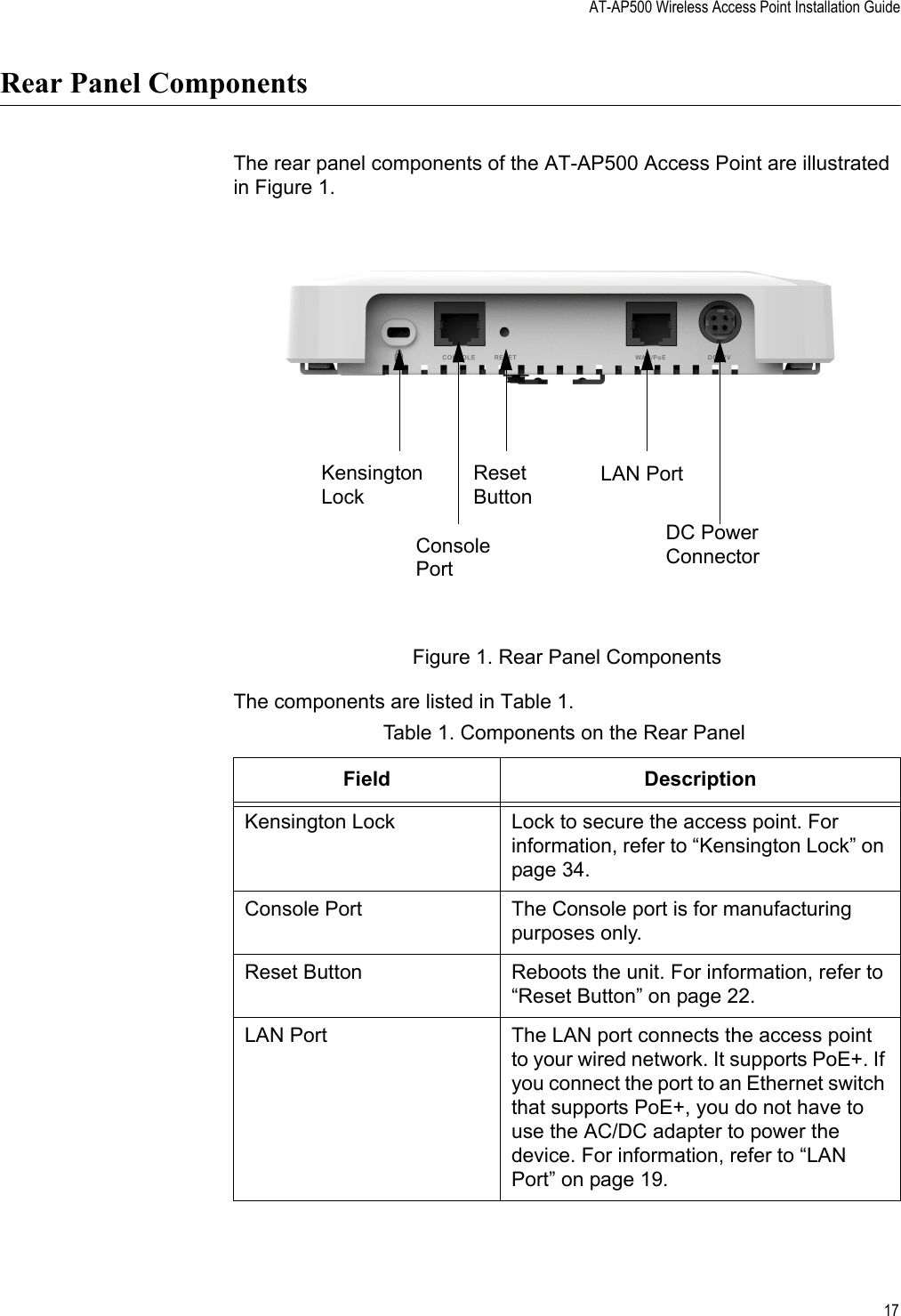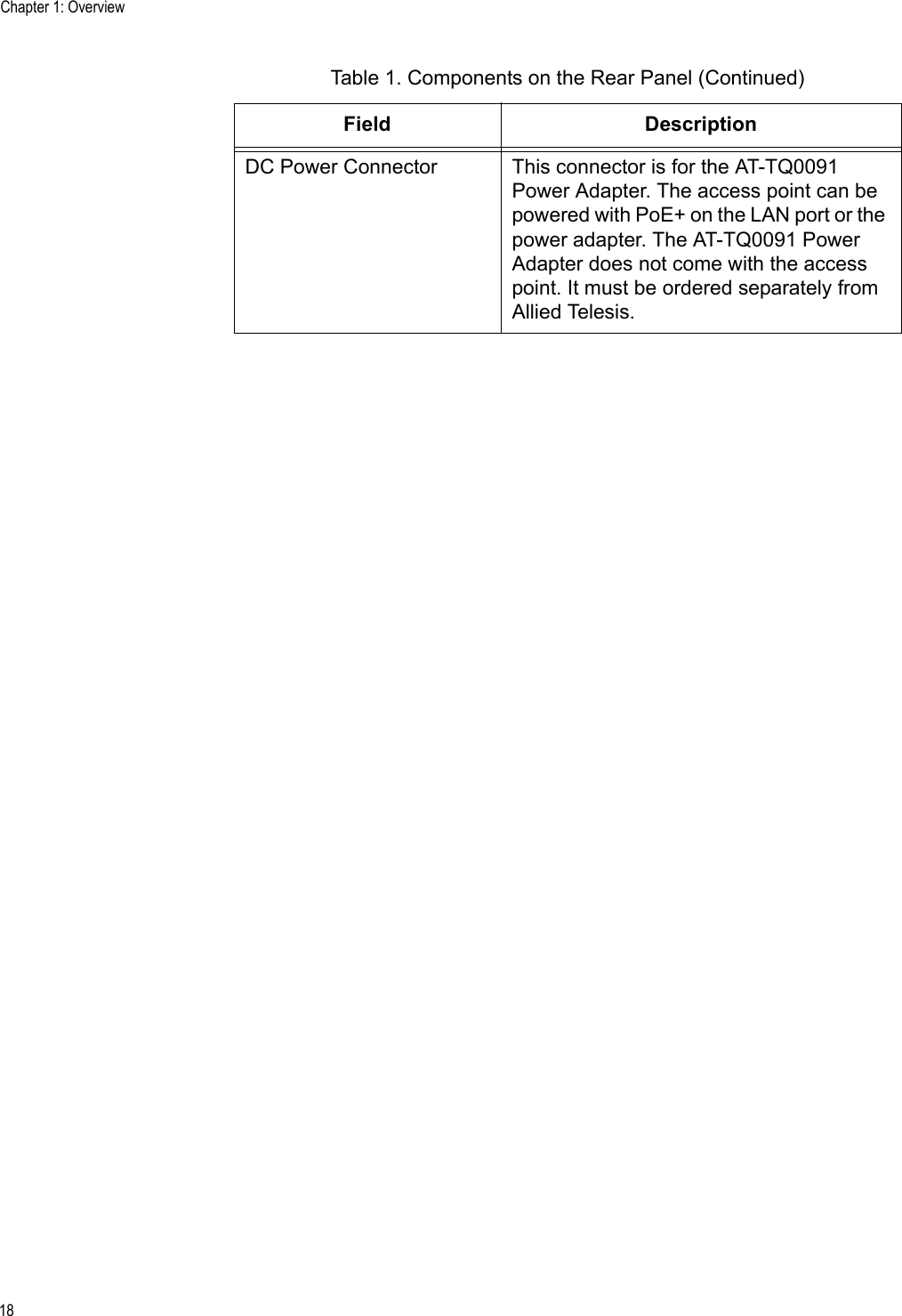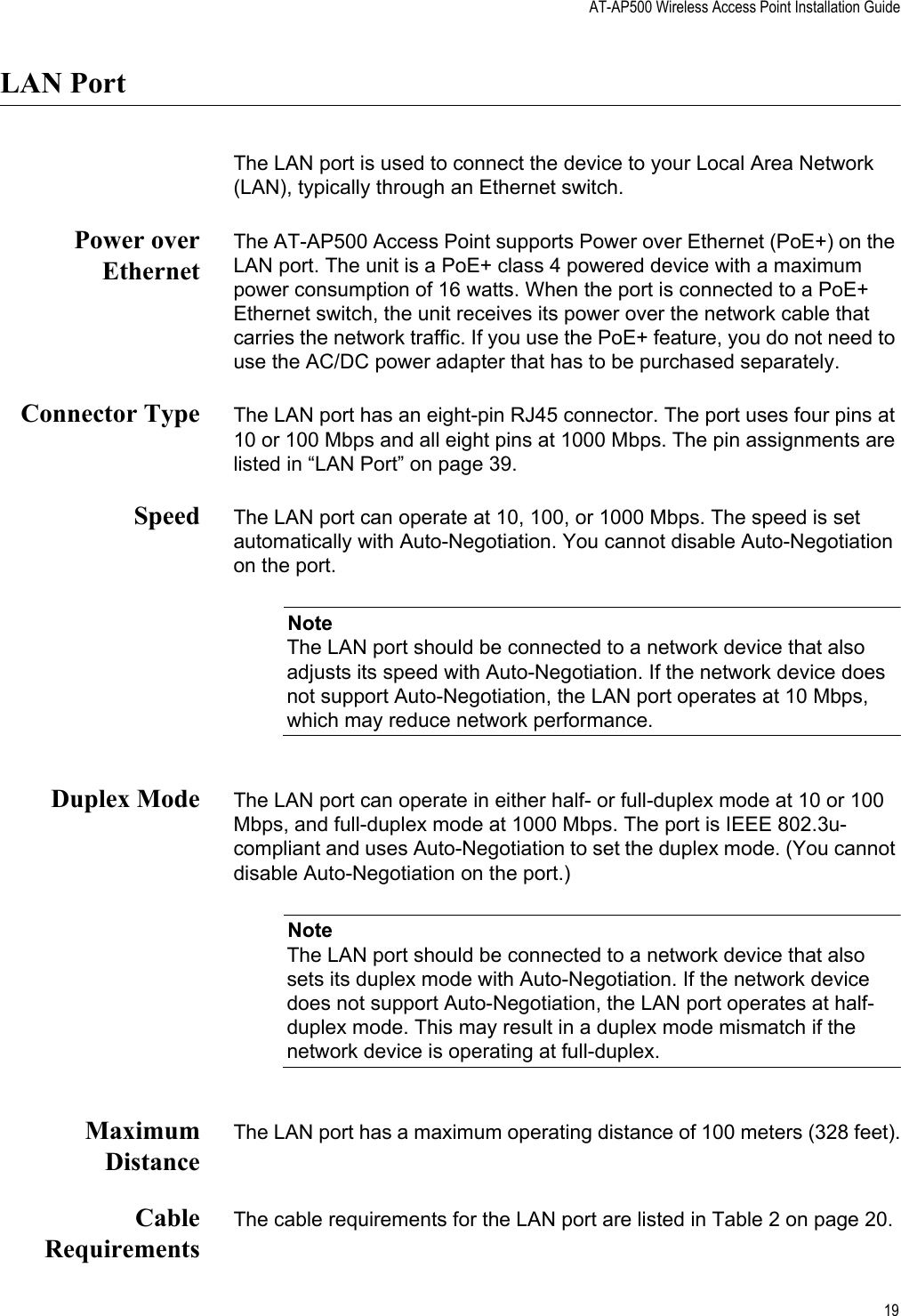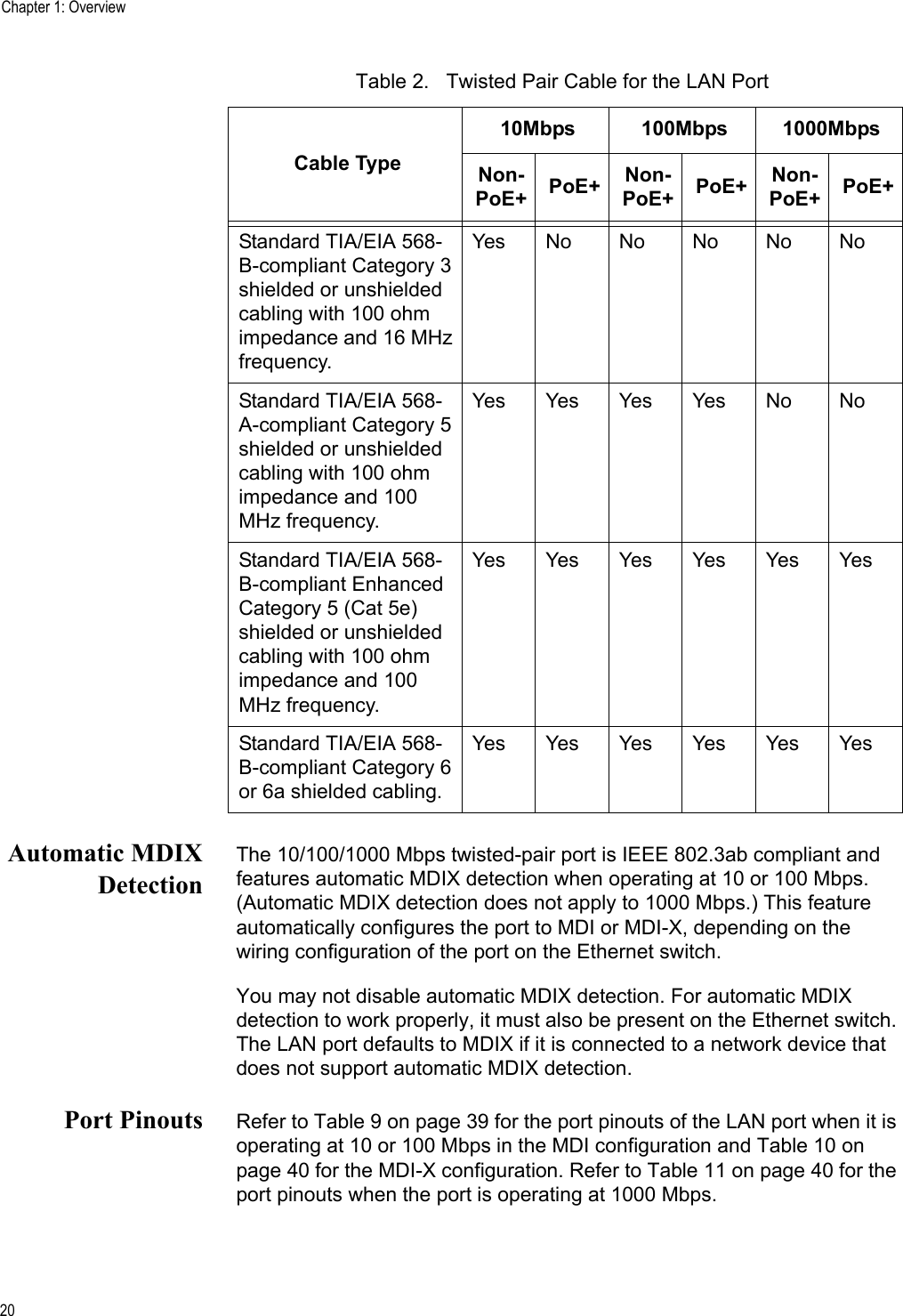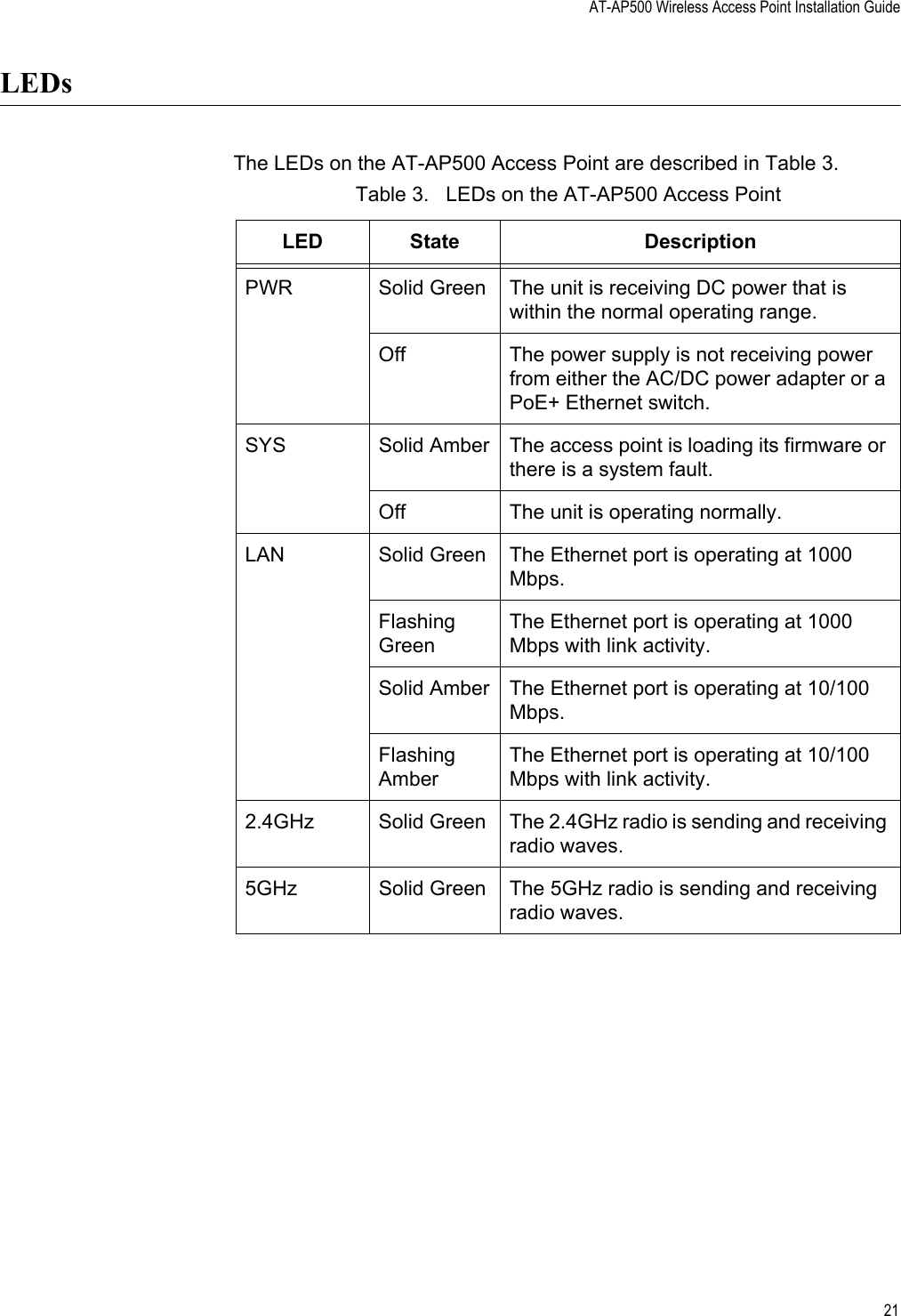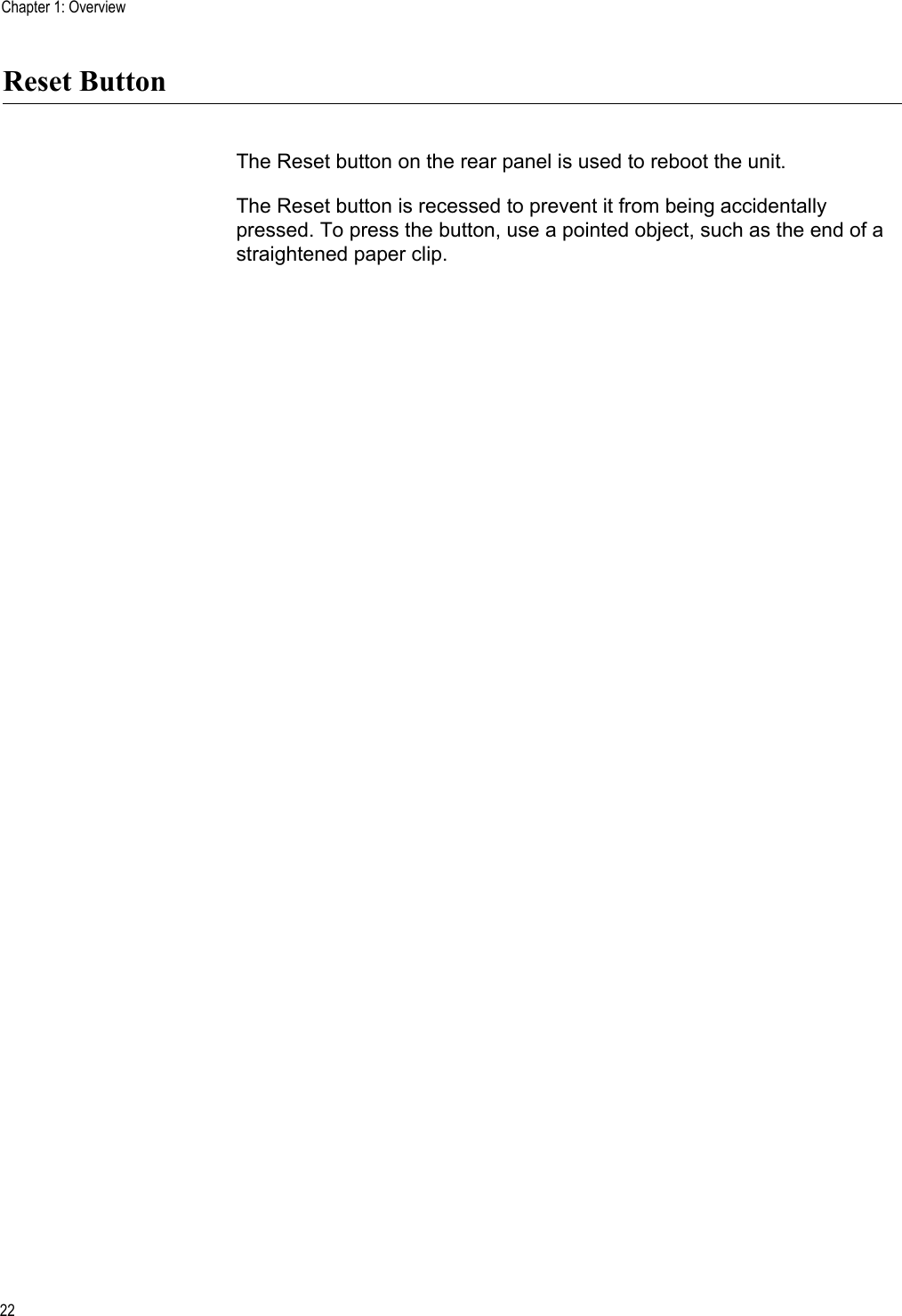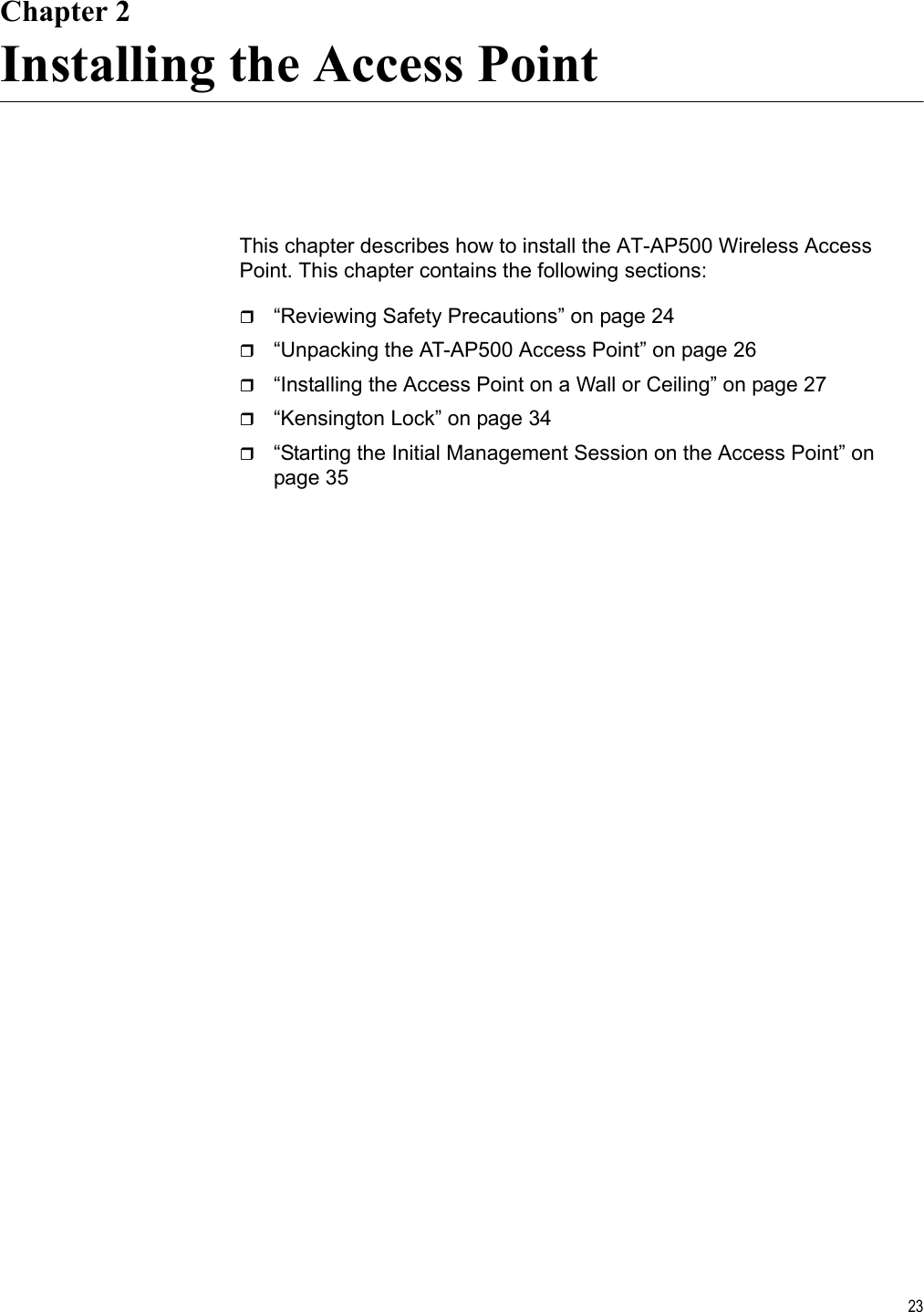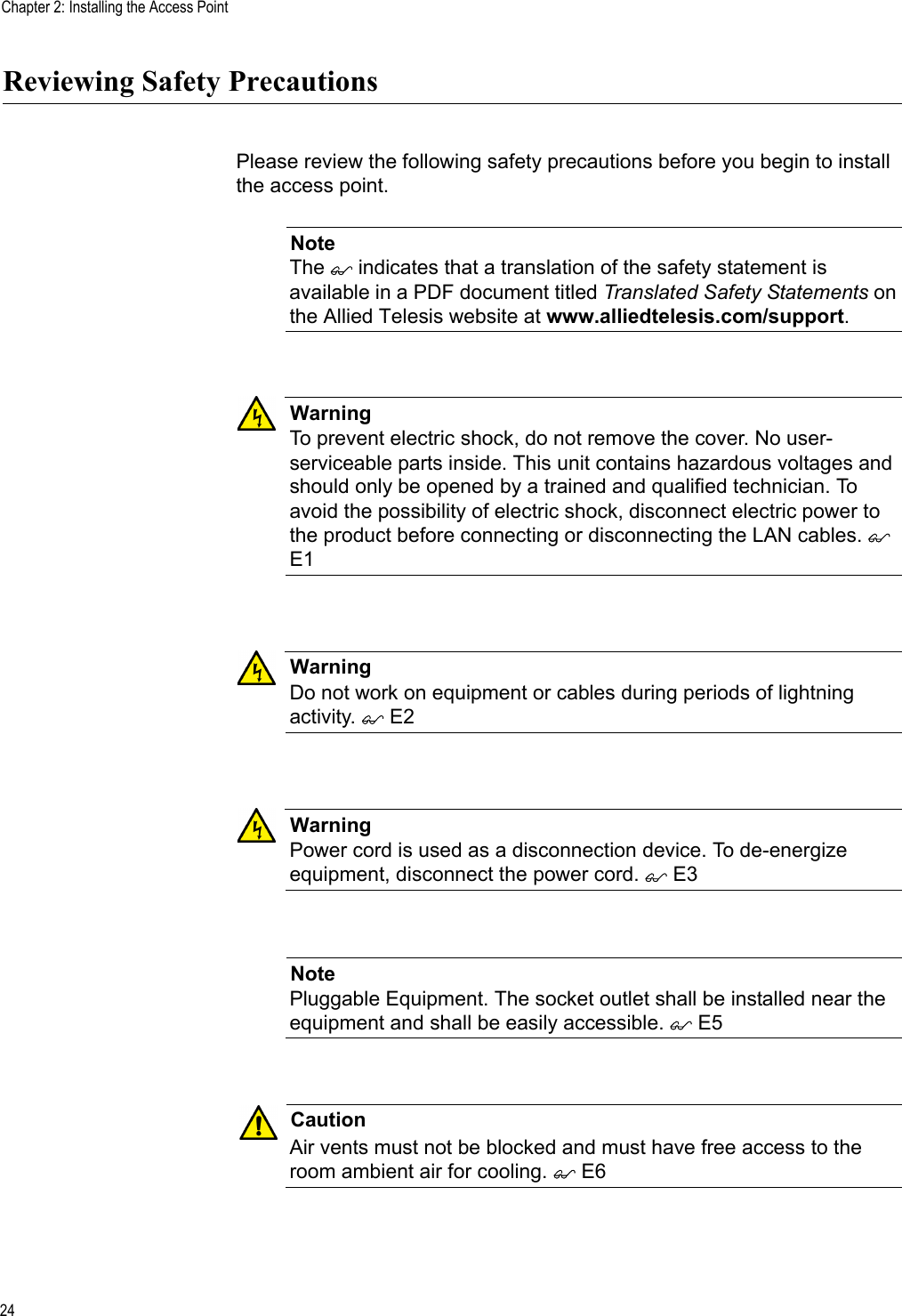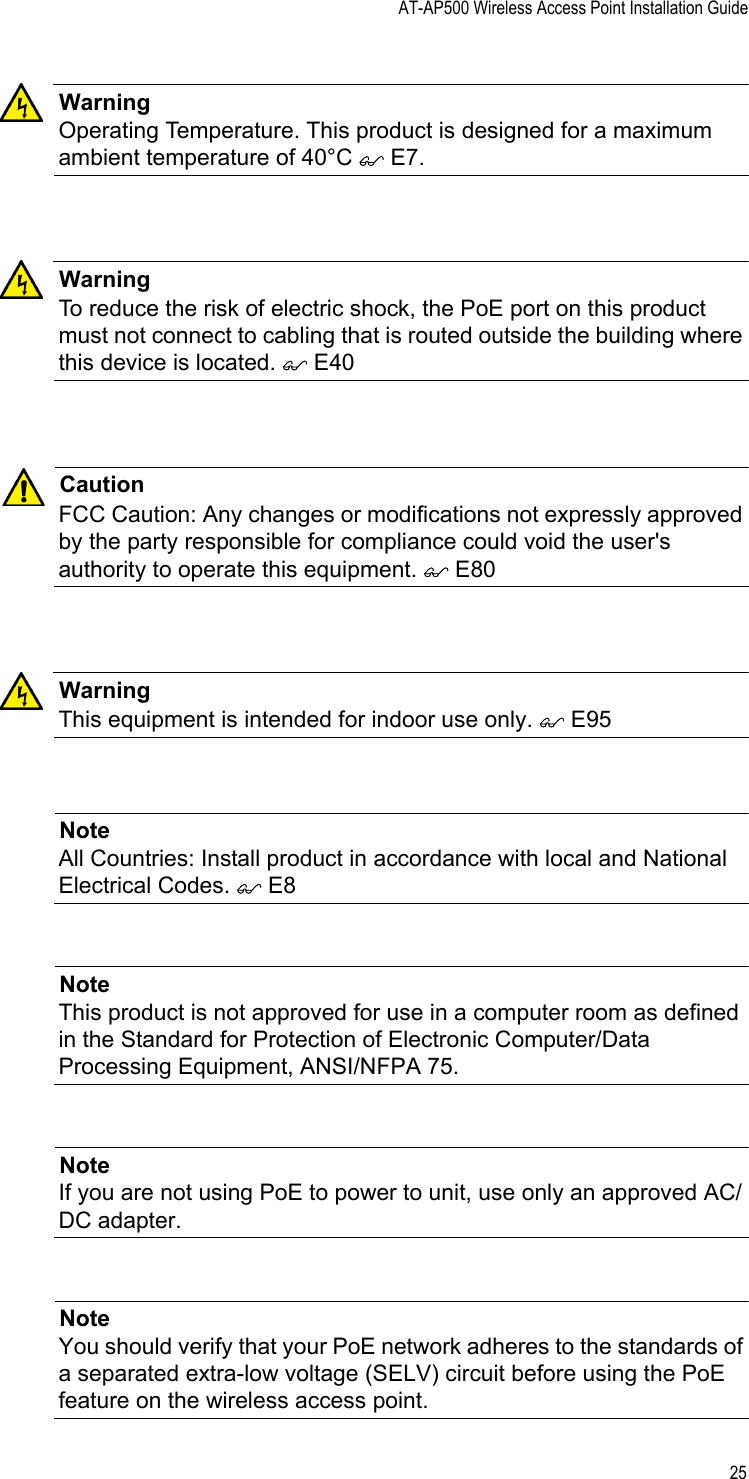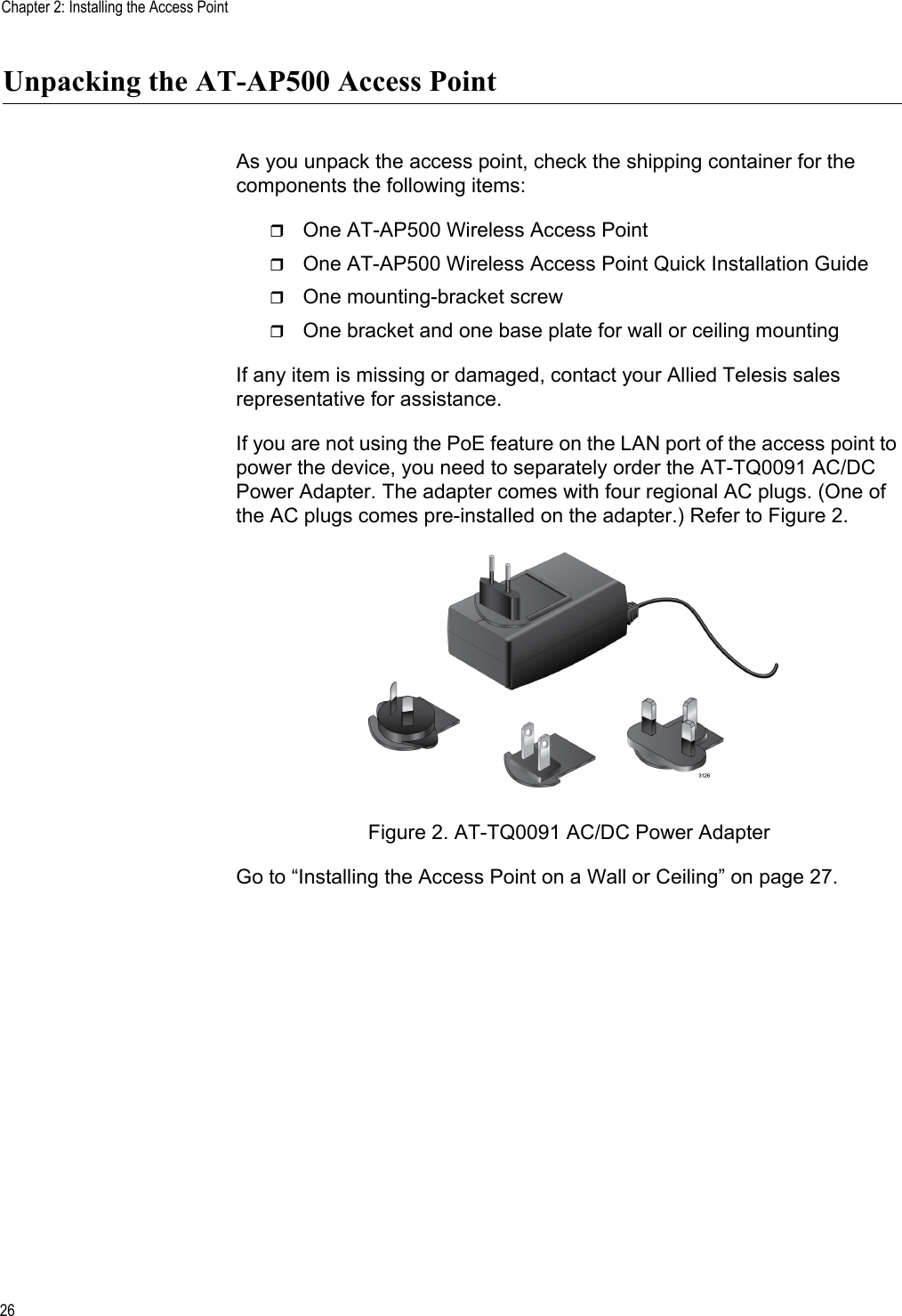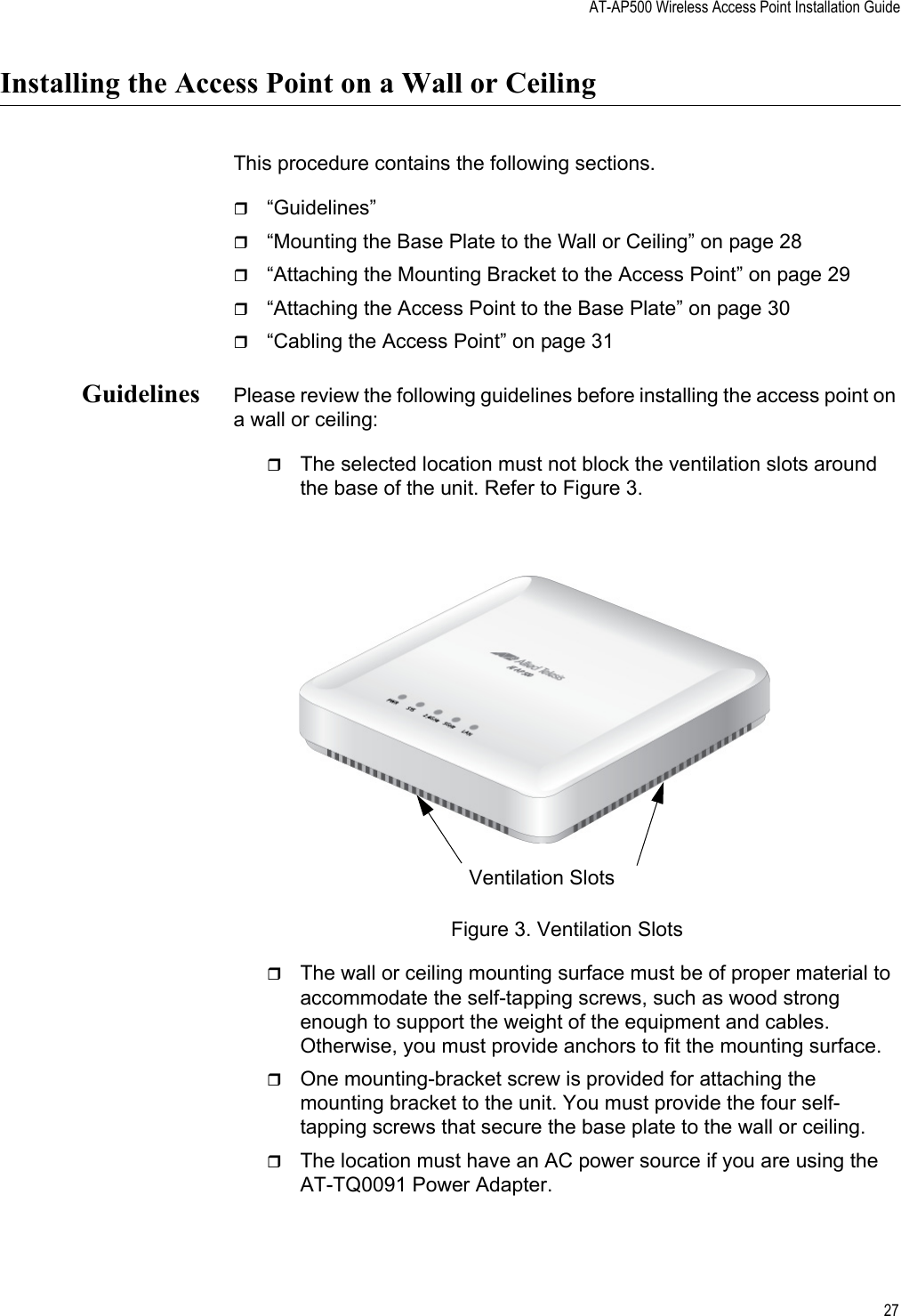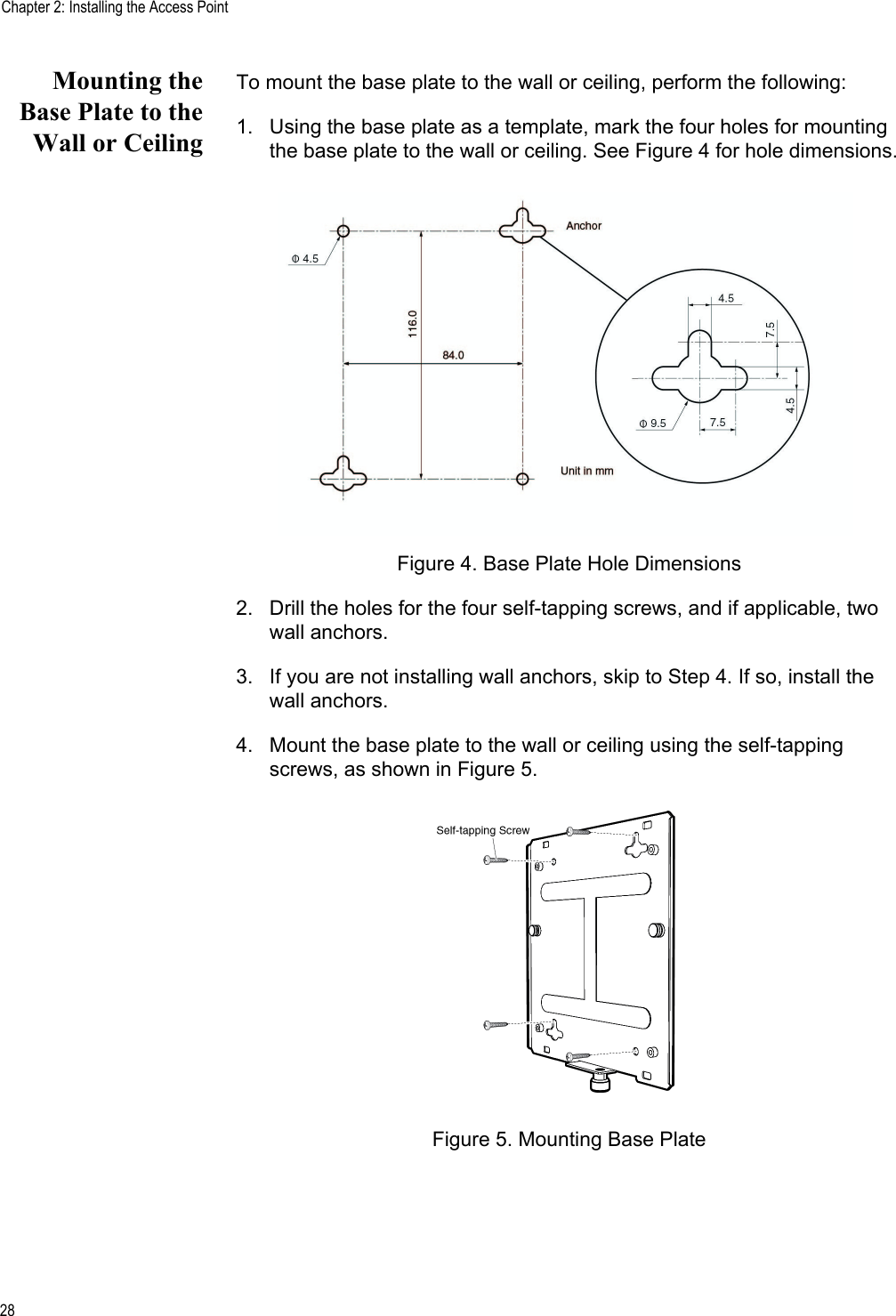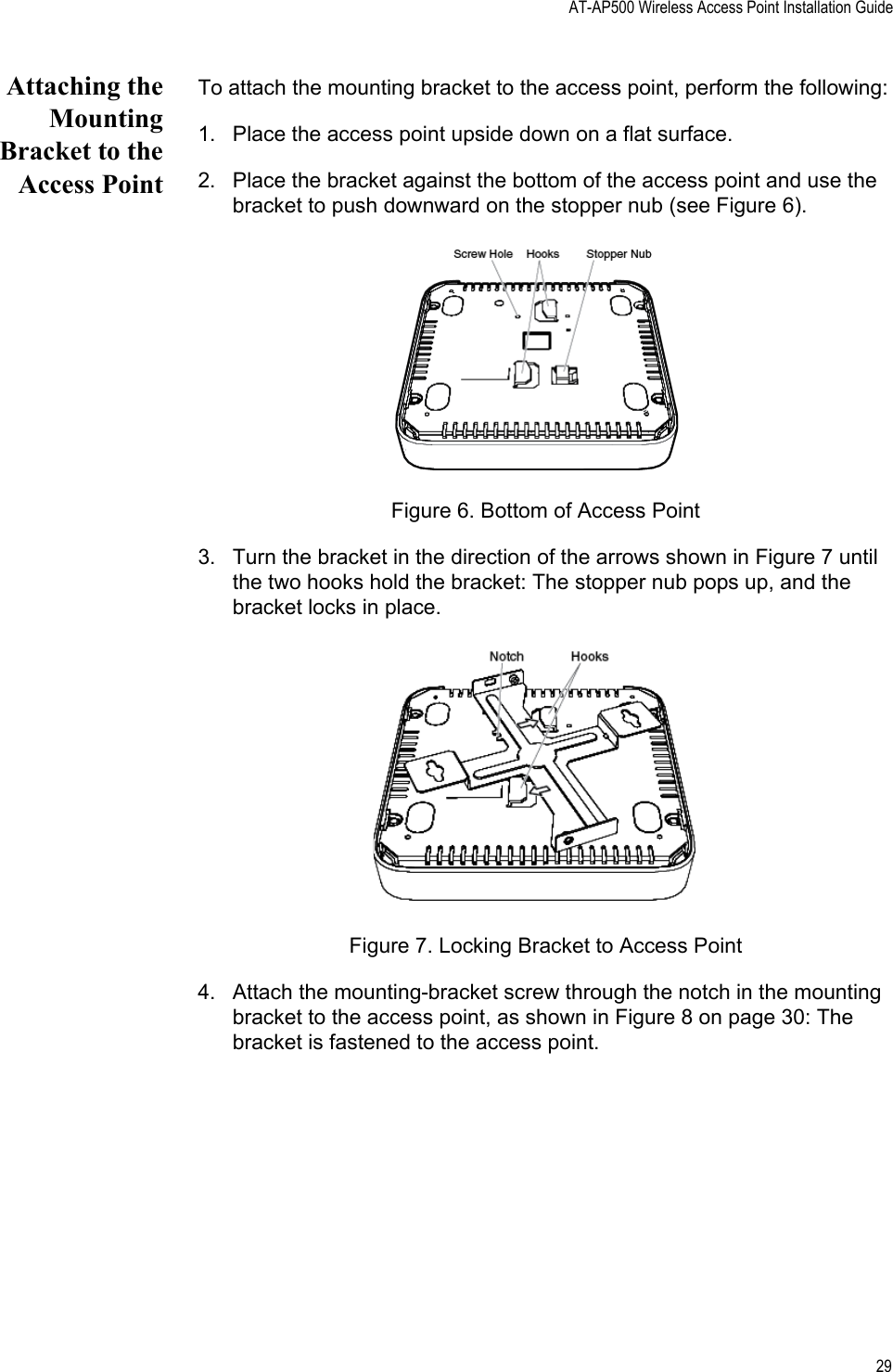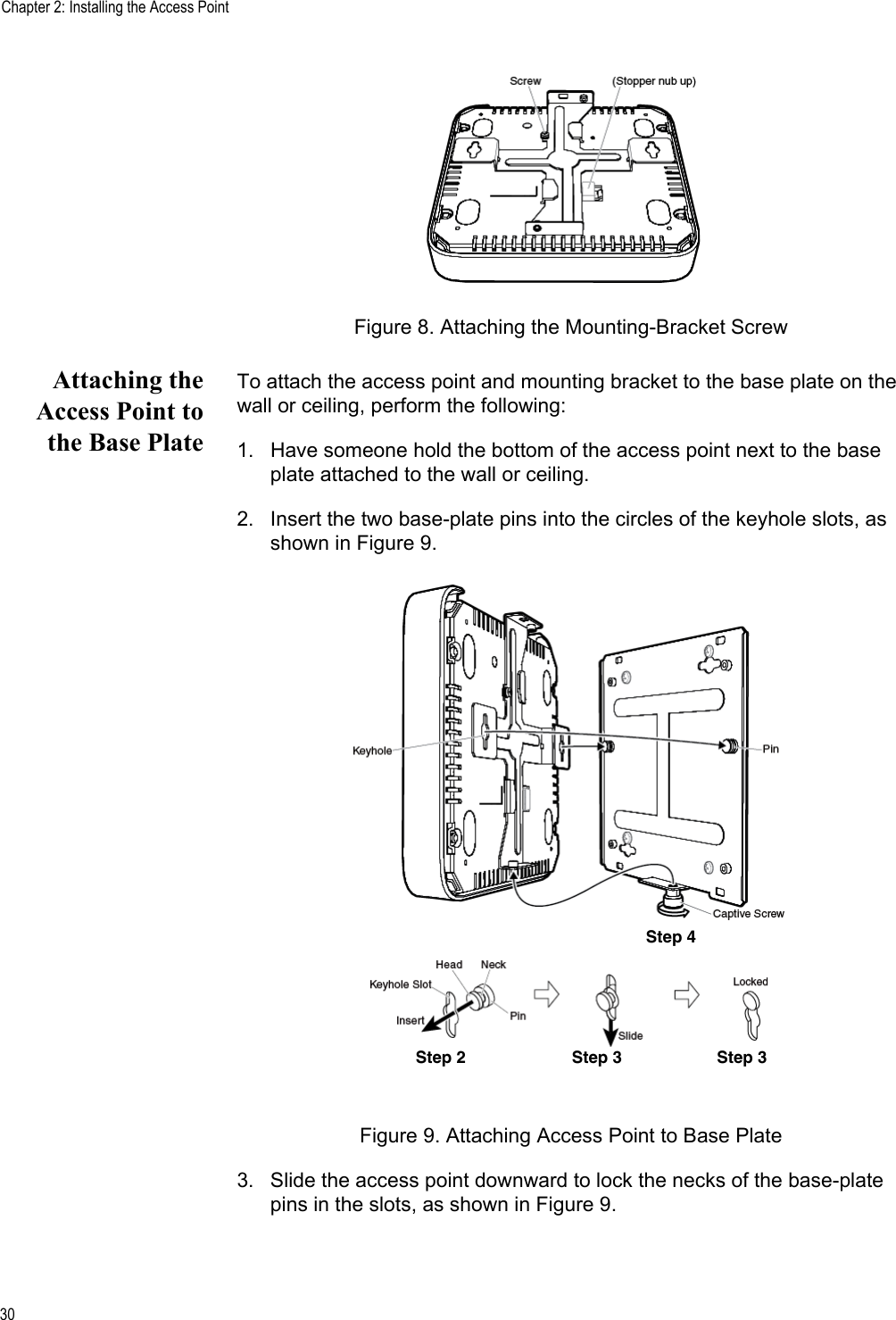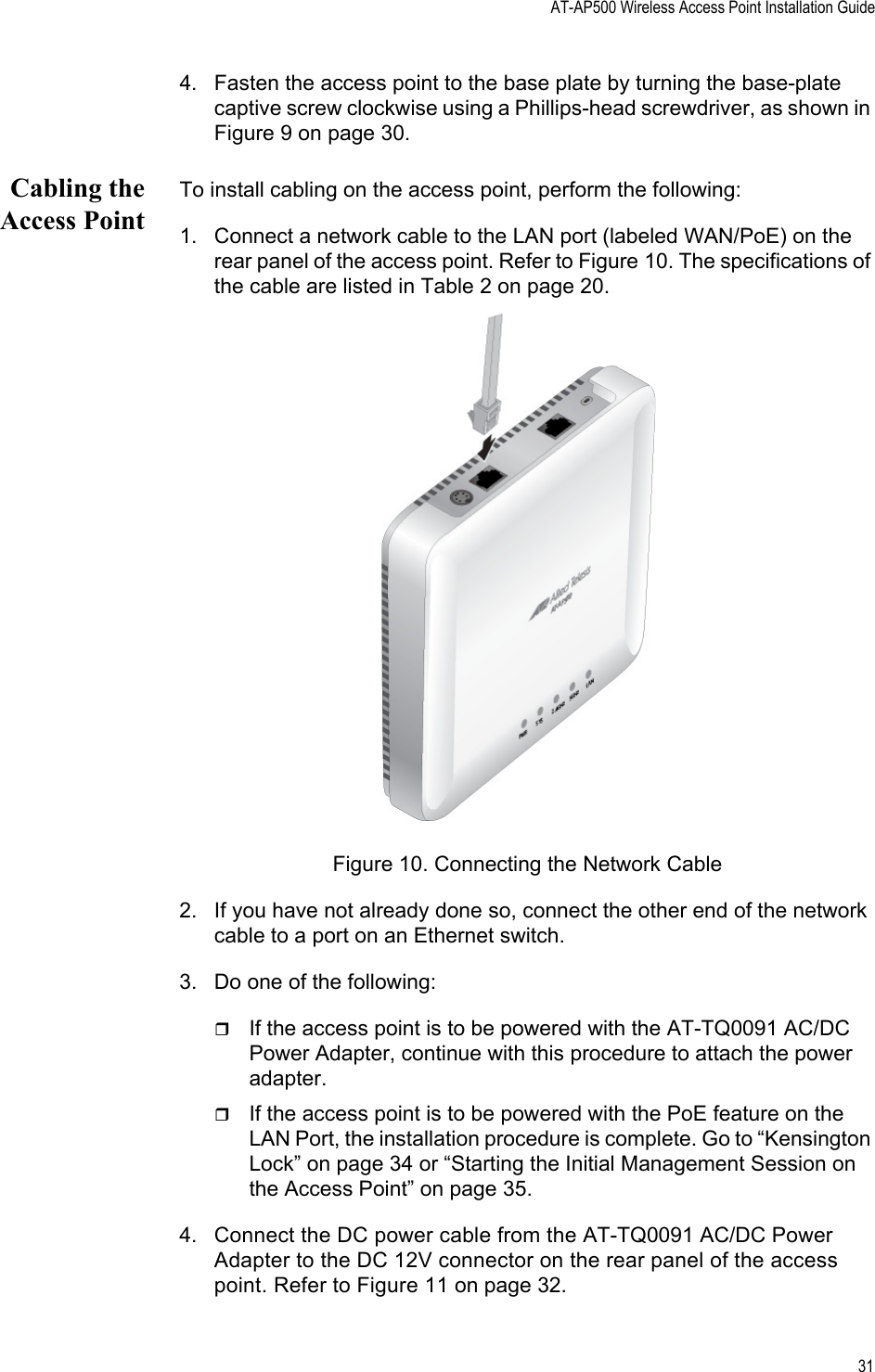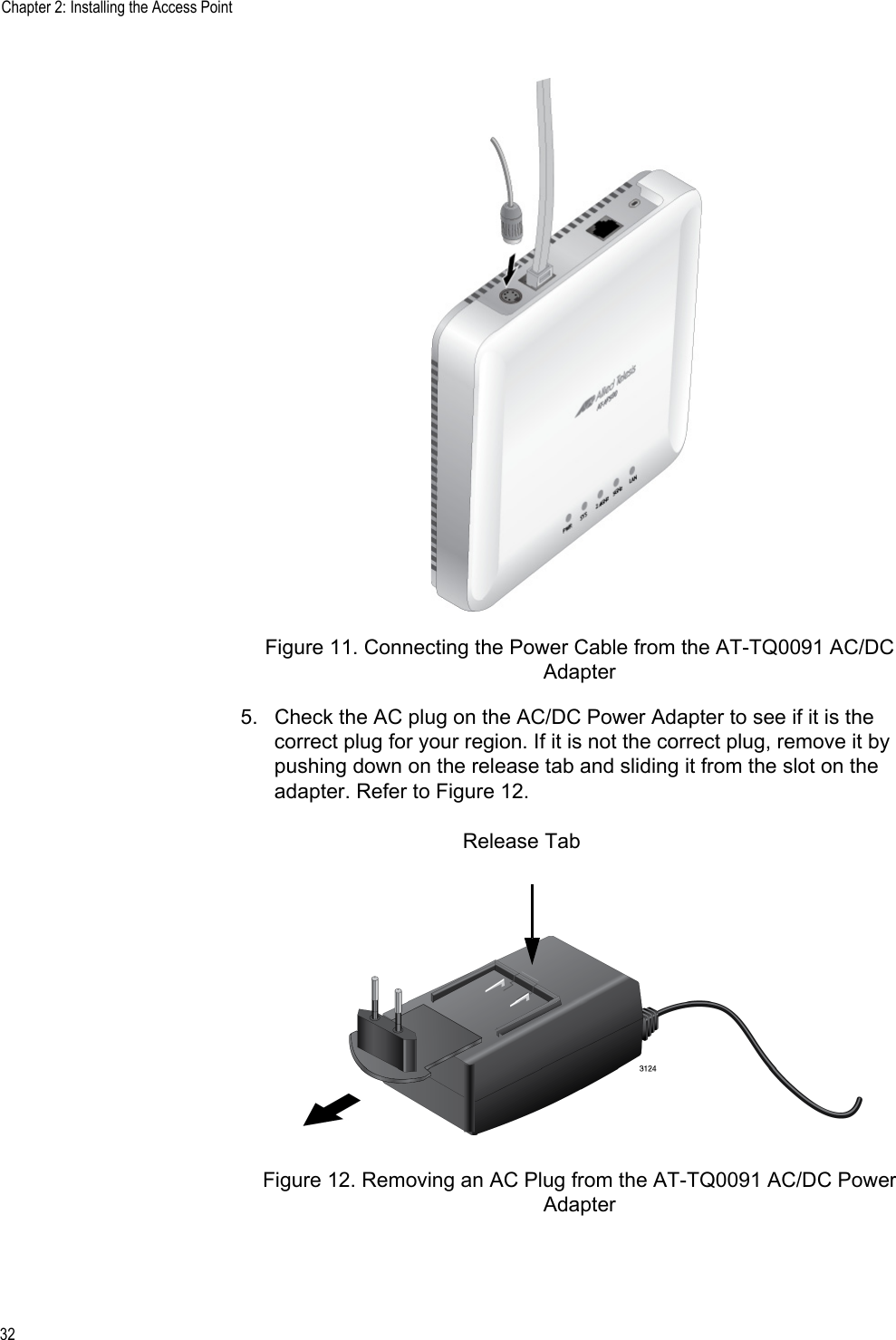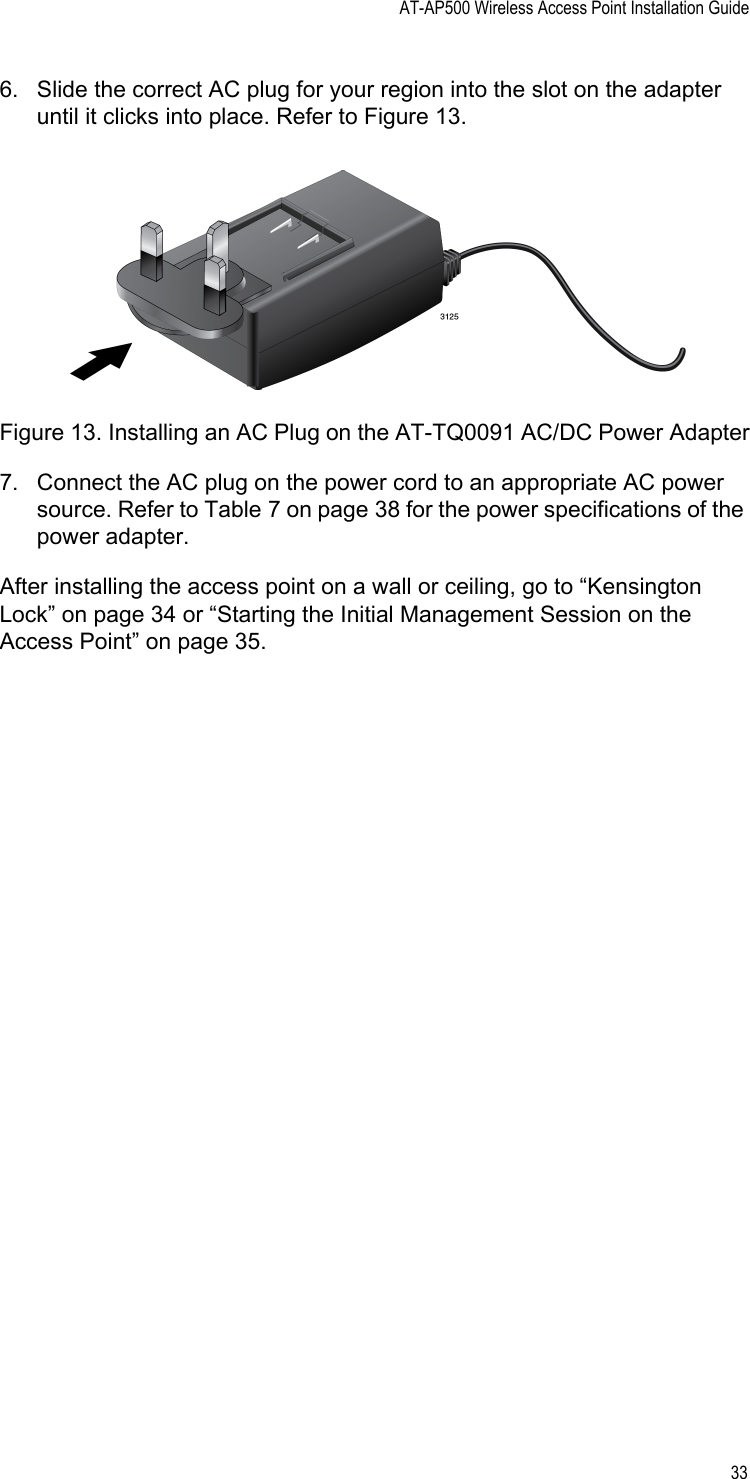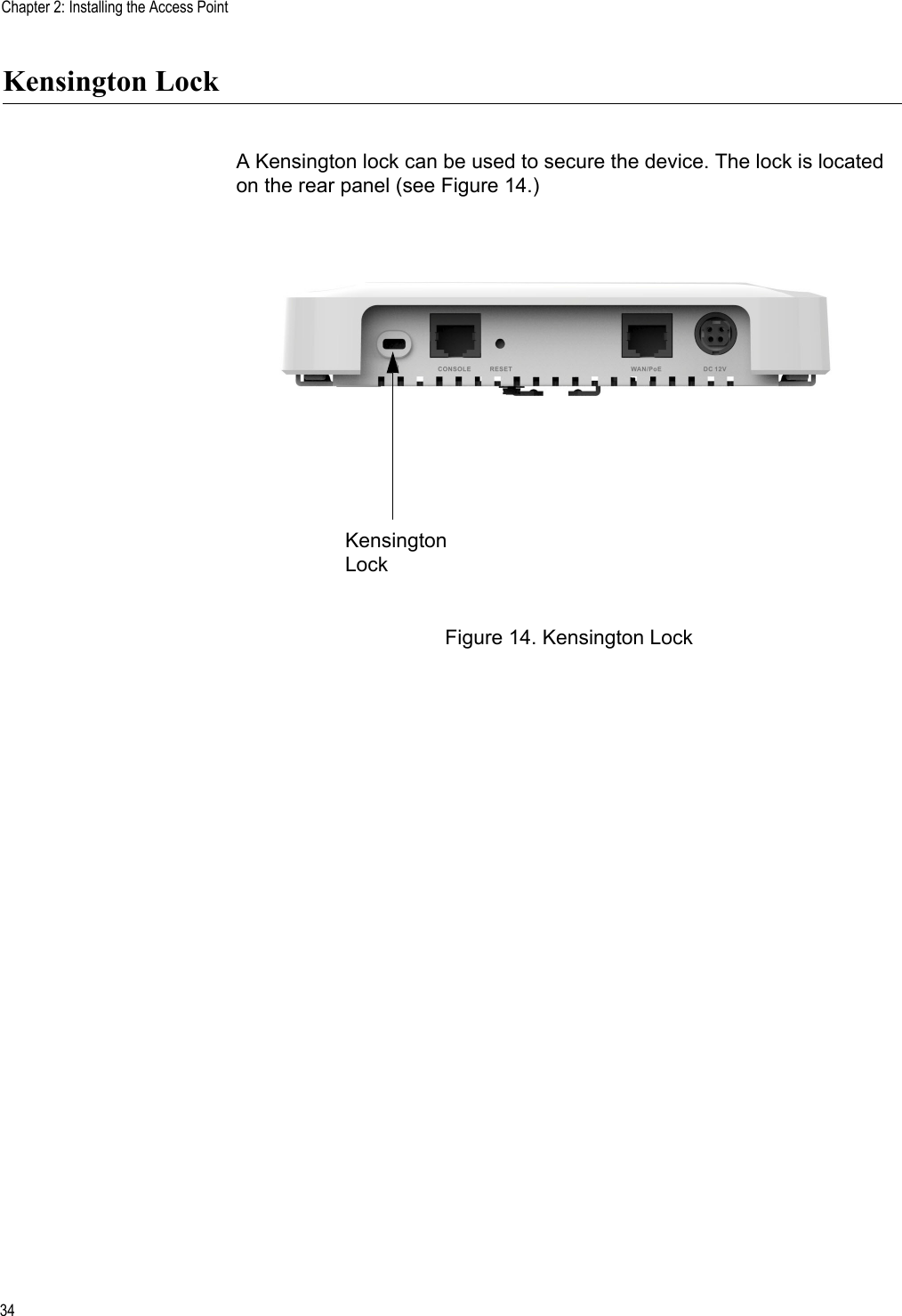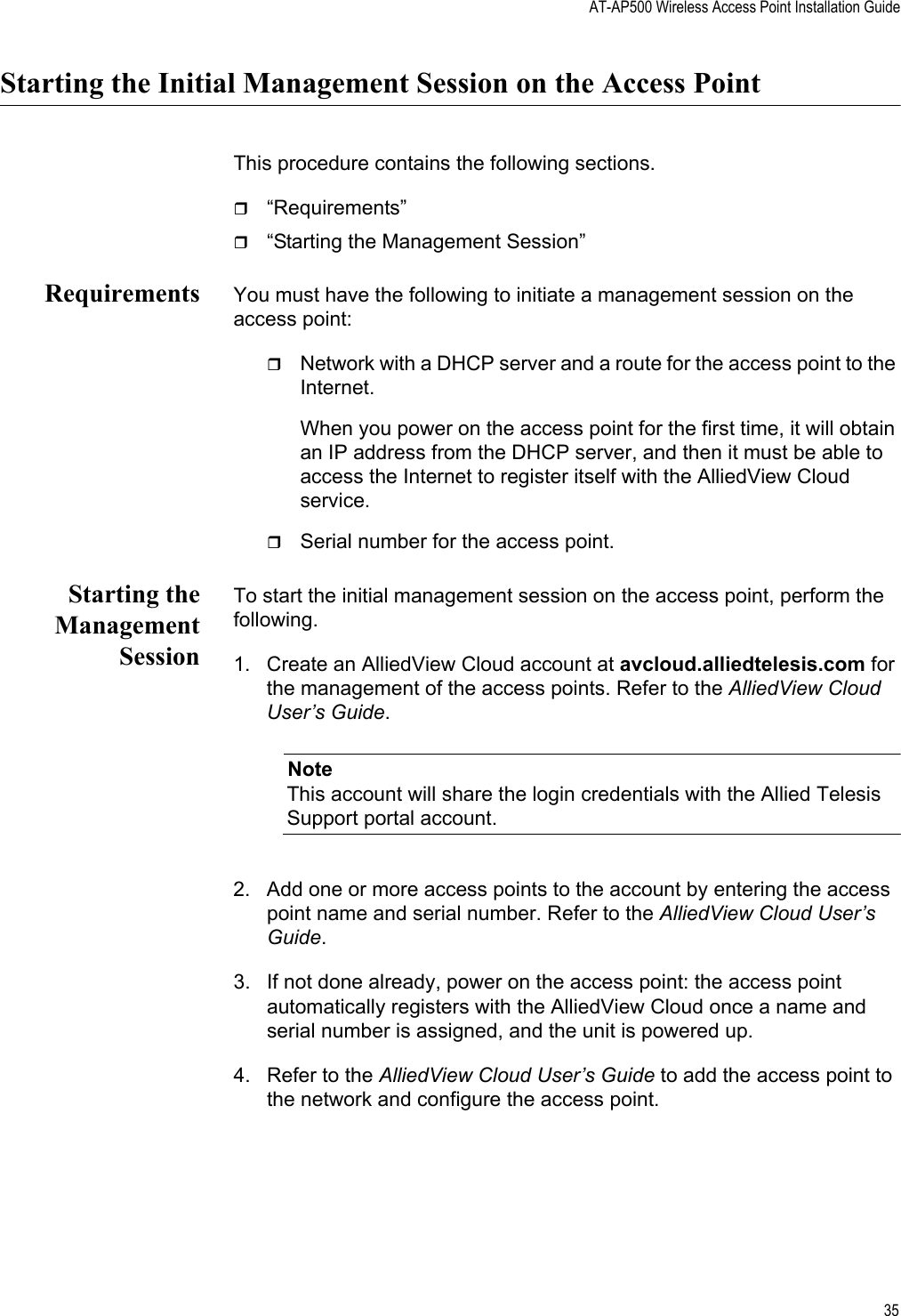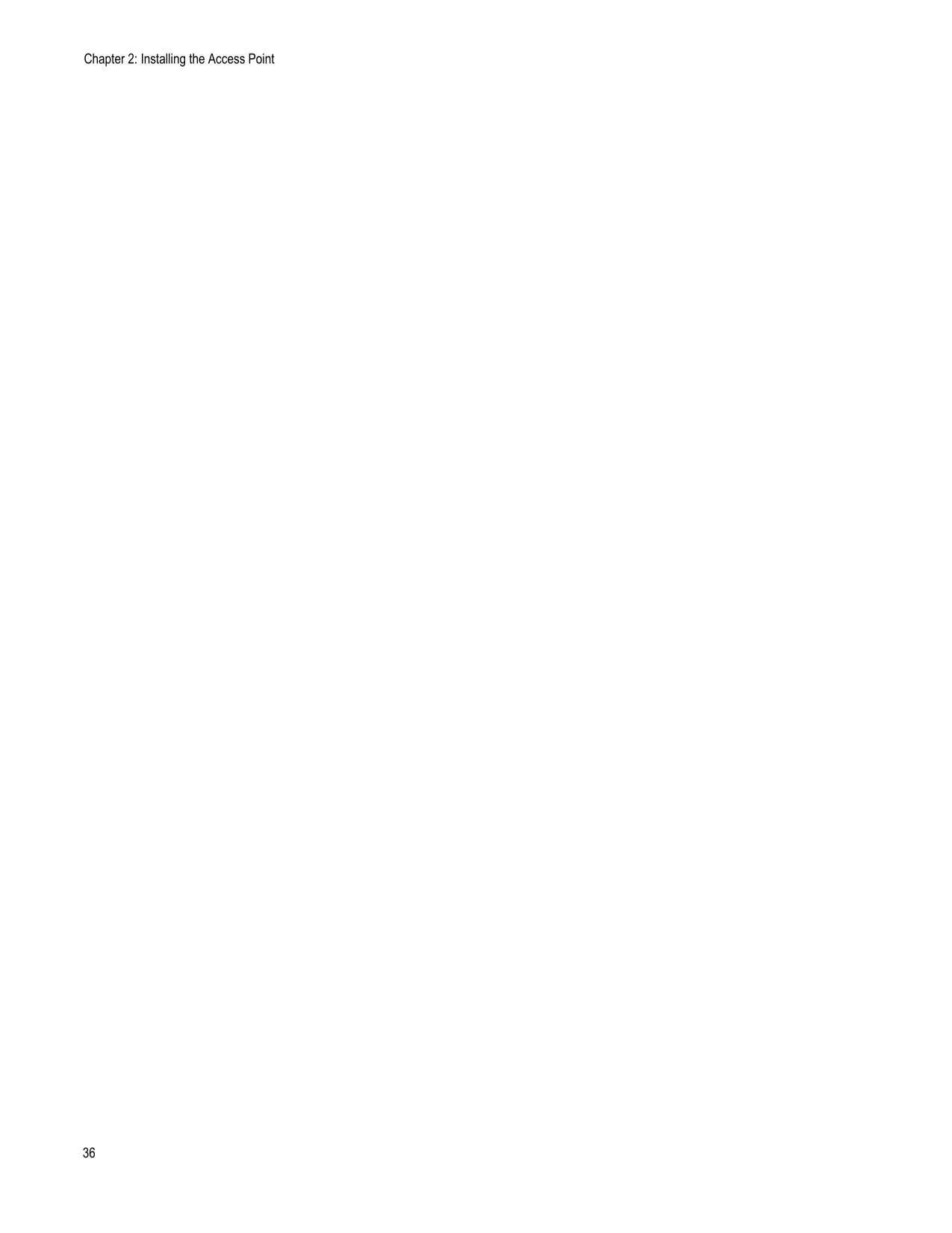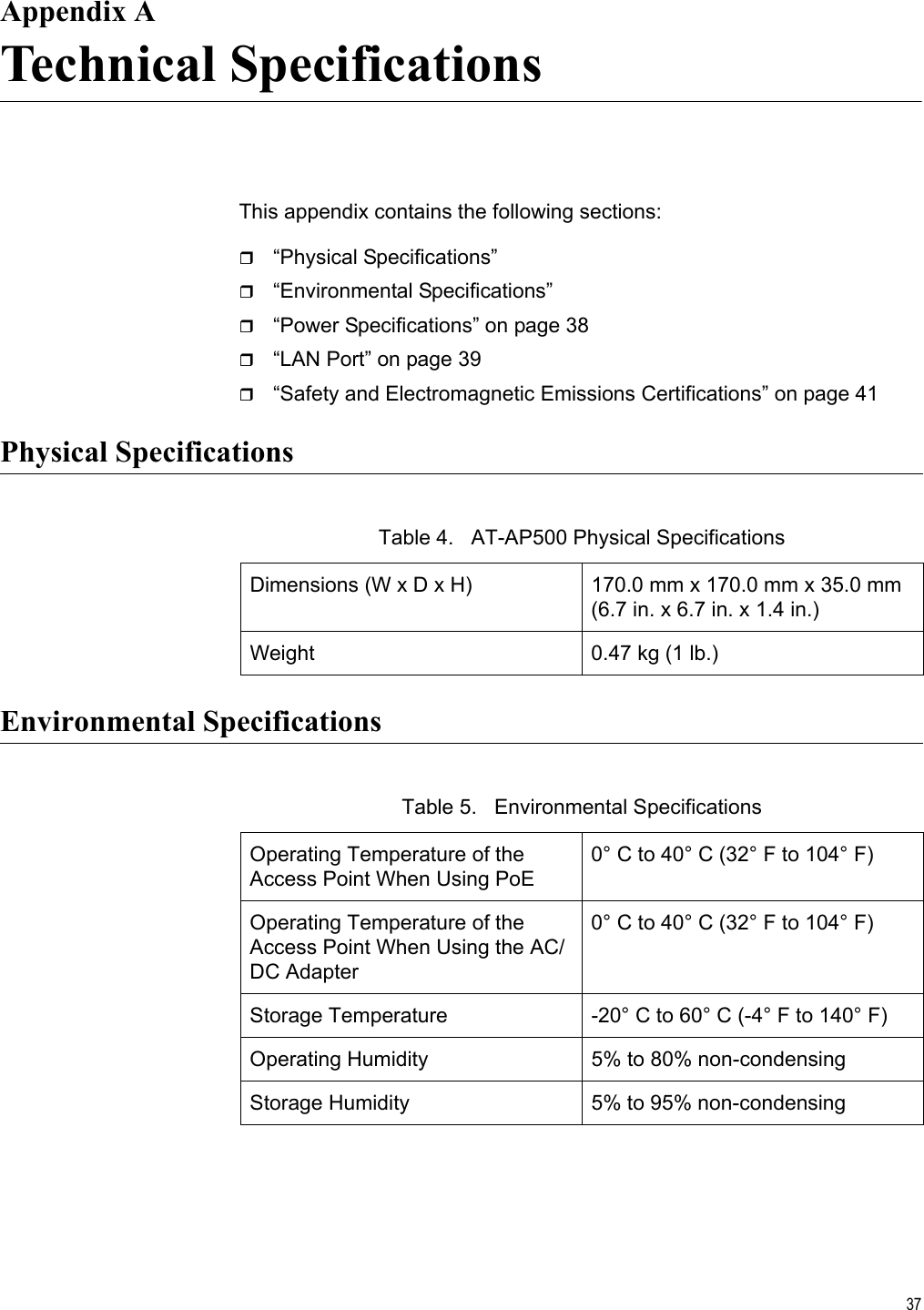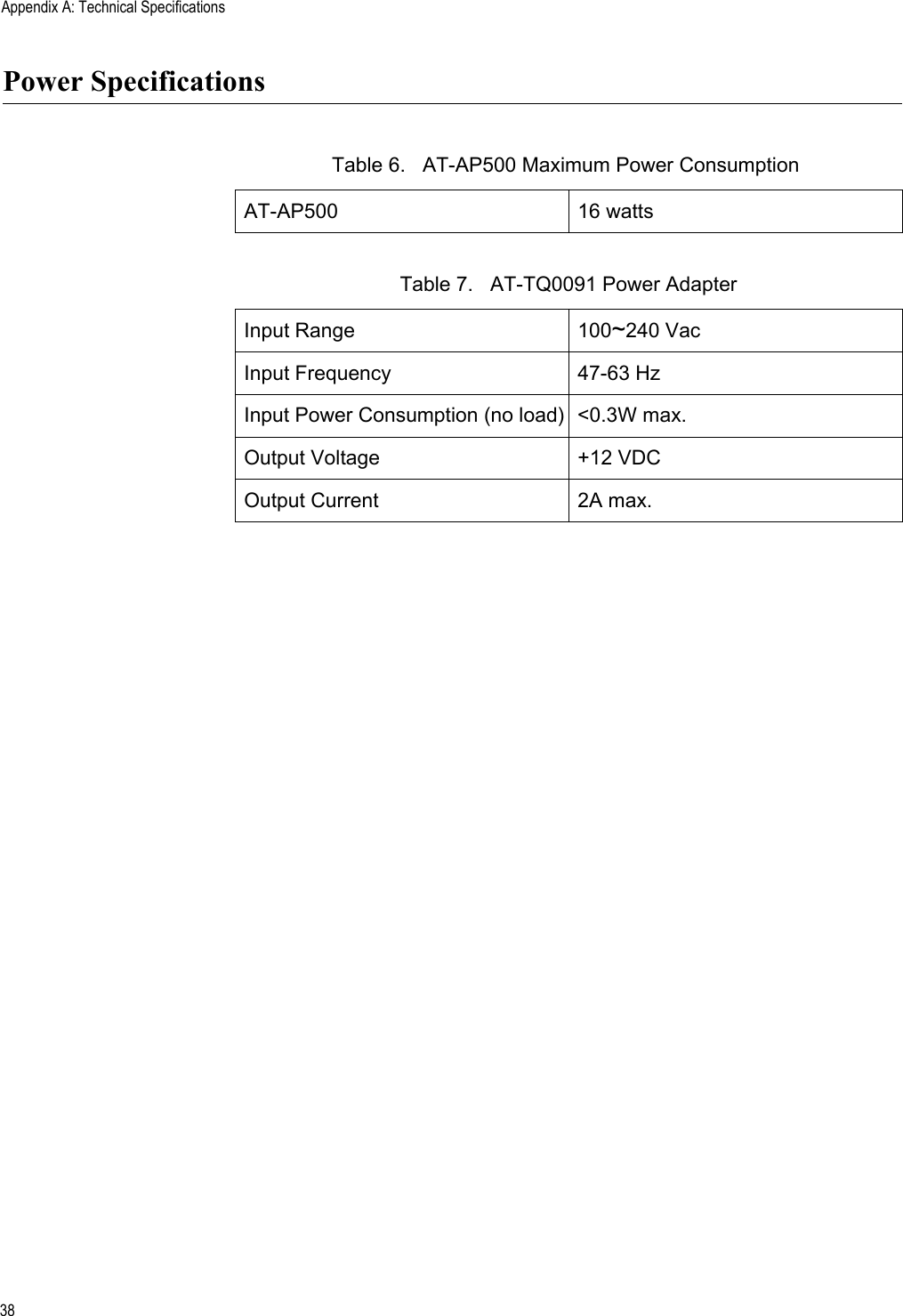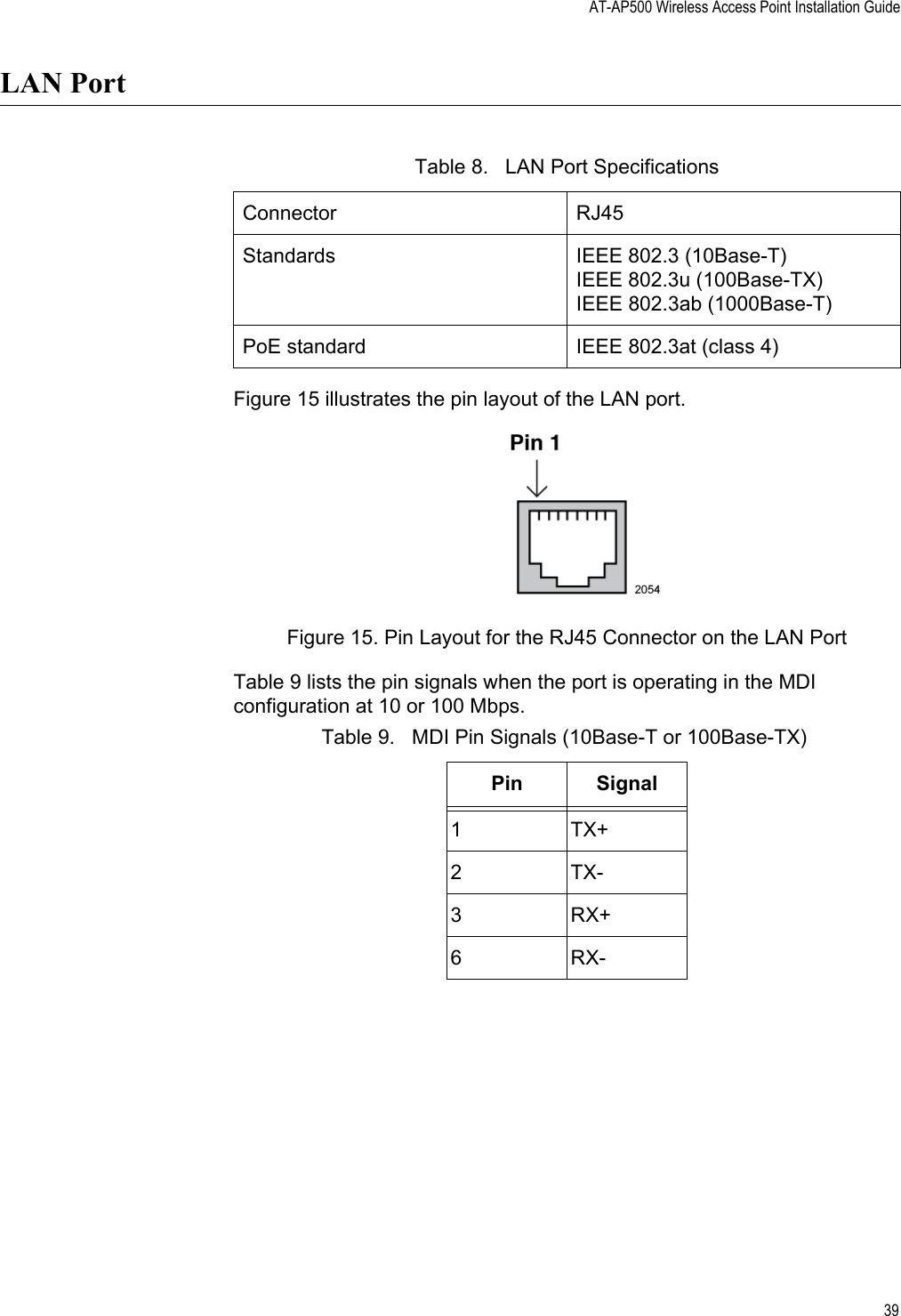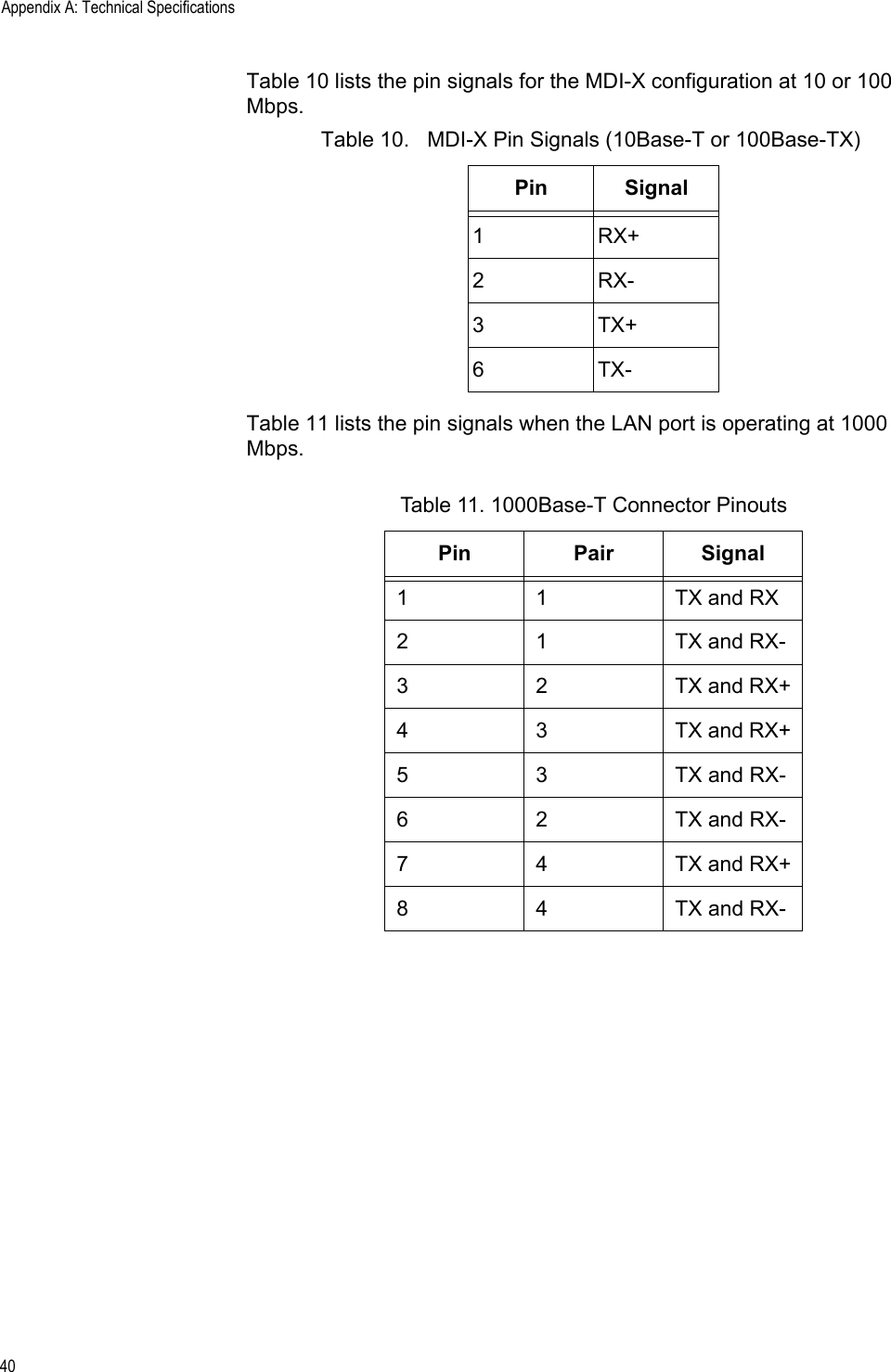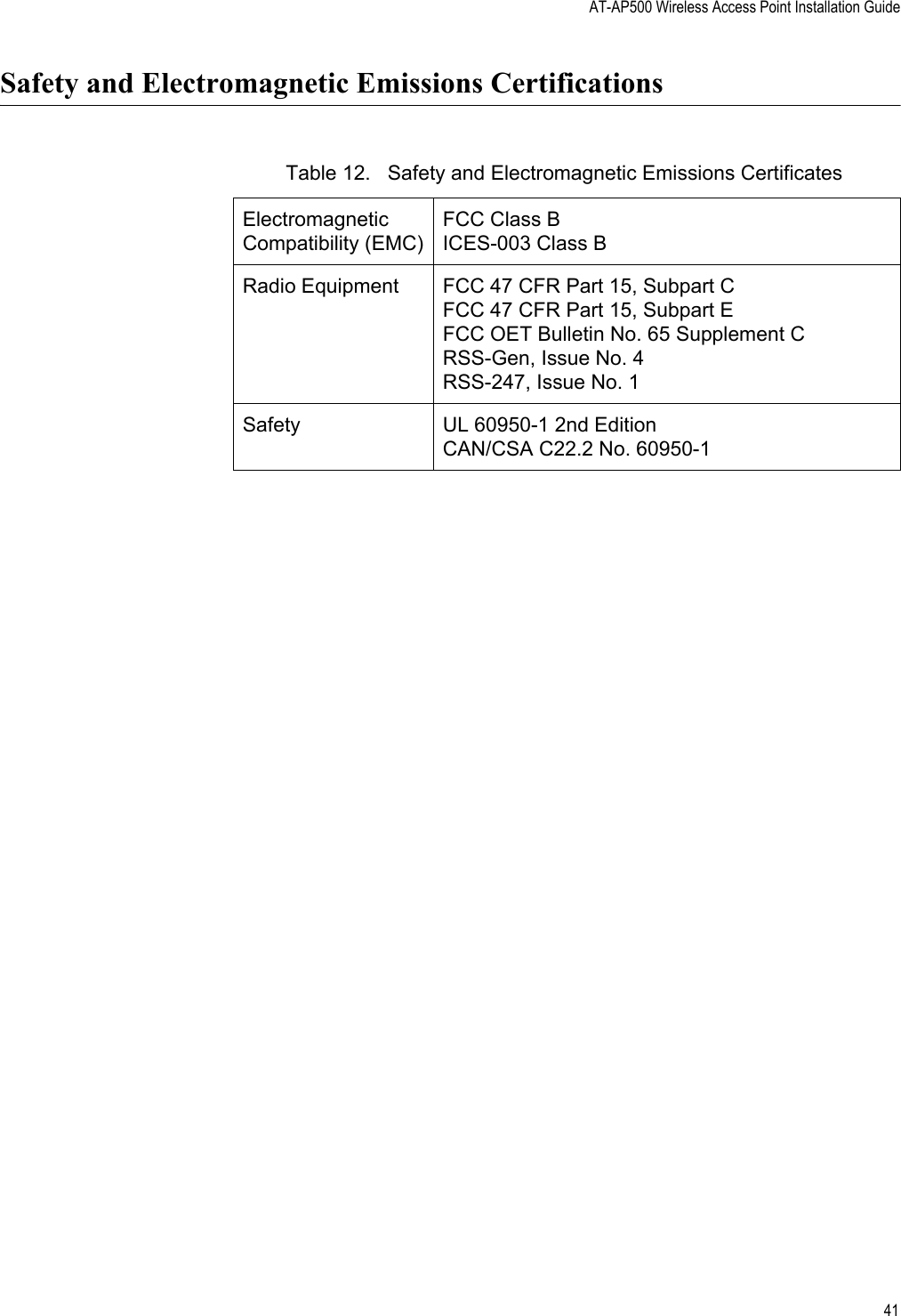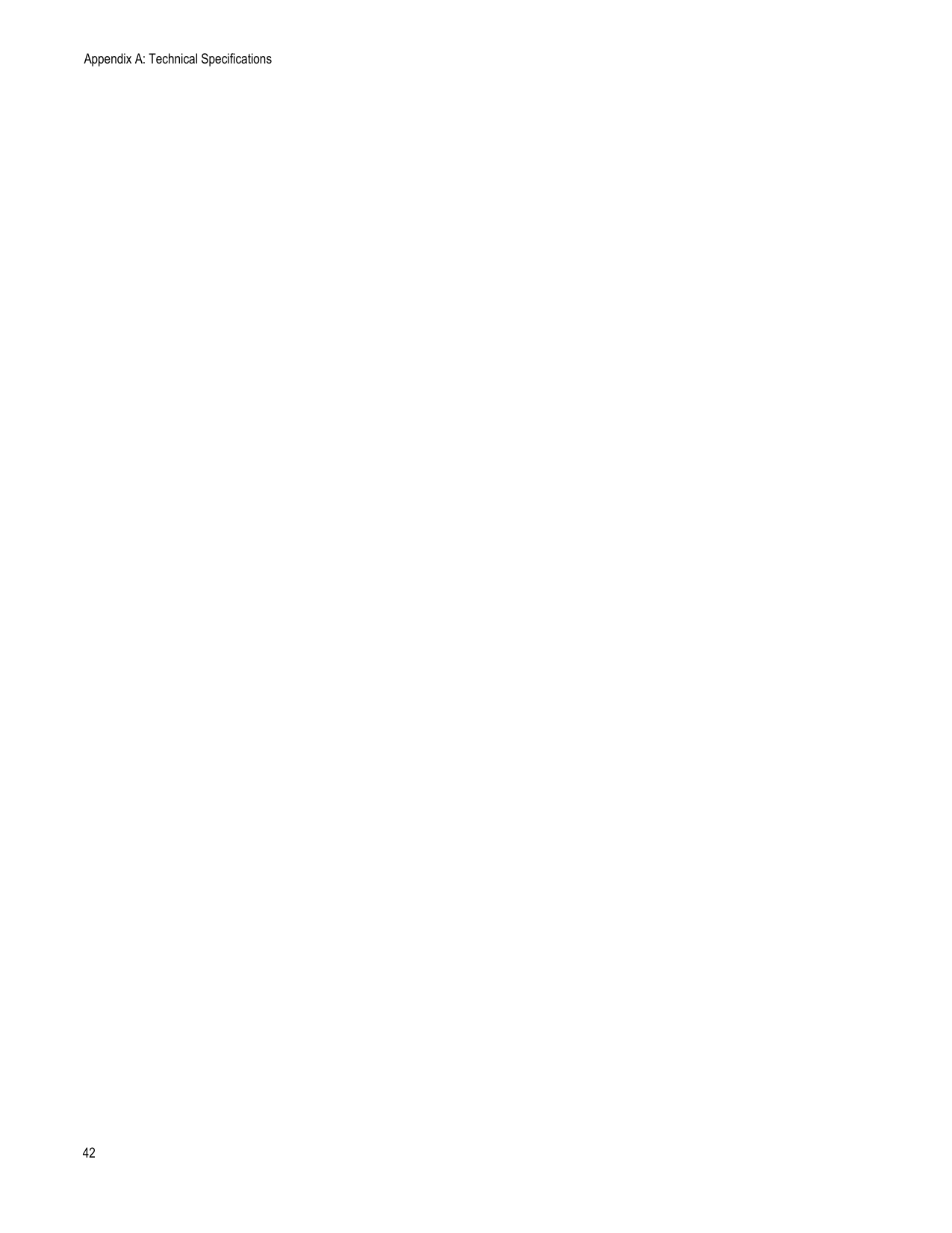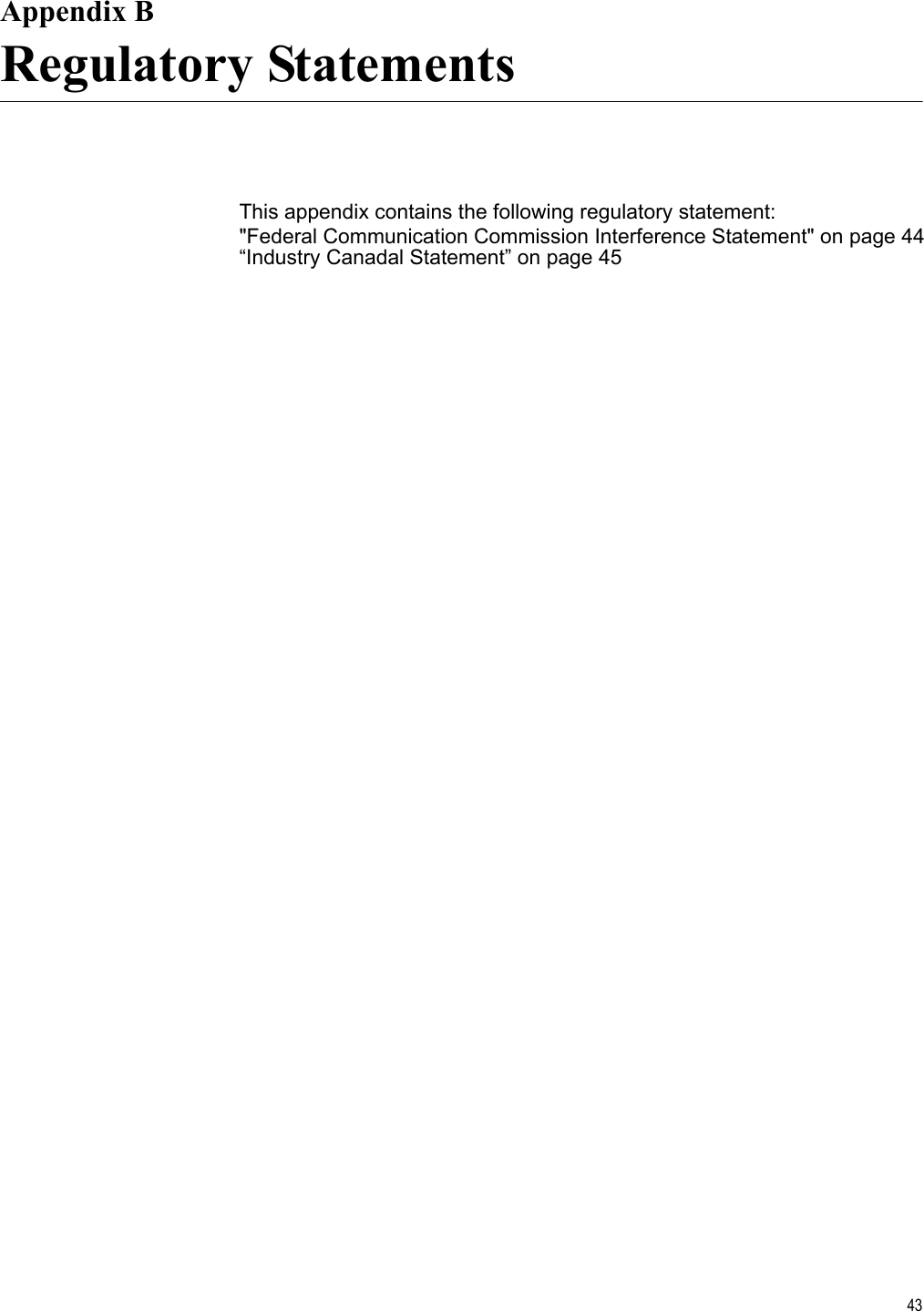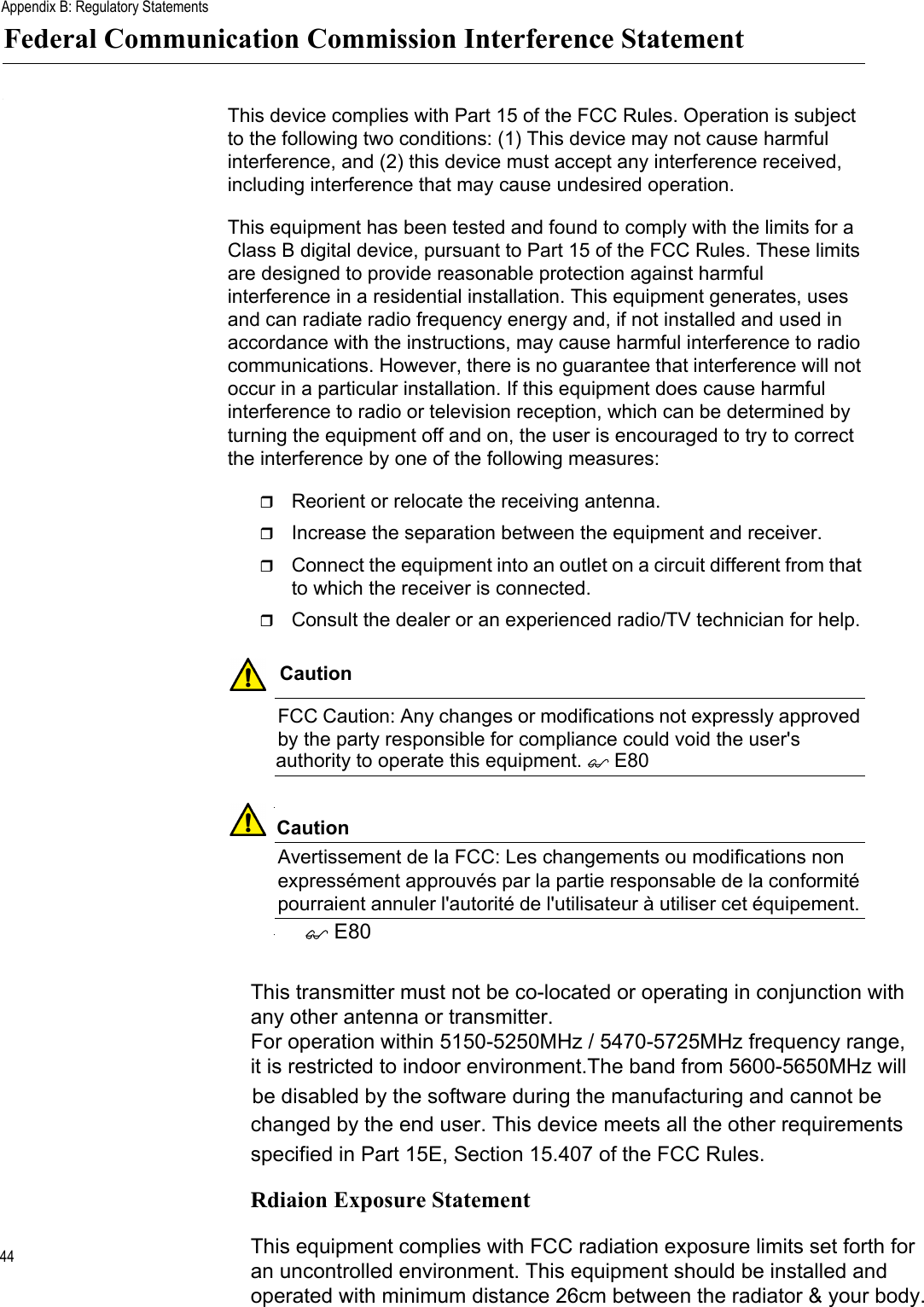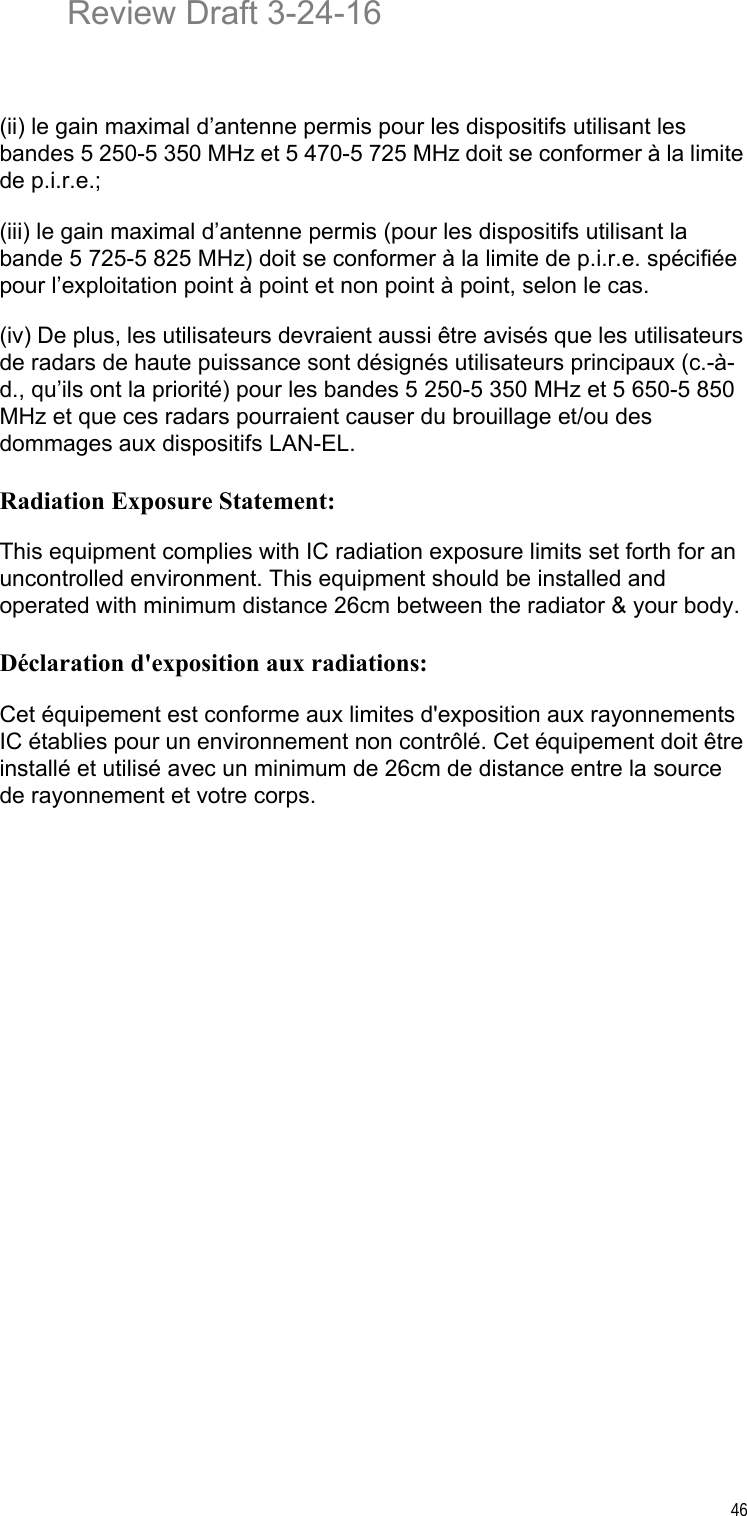Allied Telesis K K AP500 Cloud-Managed Enterprise-class Wireless Access Point with IEEE802.11a/b/g/n/ac Dual Radio User Manual at002286a
Allied Telesis K.K. Cloud-Managed Enterprise-class Wireless Access Point with IEEE802.11a/b/g/n/ac Dual Radio at002286a
Contents
- 1. Users Manual
- 2. Users Manual_revised0119
- 3. Users Manual_0208
Users Manual